VTech Telecommunications 80-6270-00 1.9GHZ CORDLESS PHONE User Manual manual2
VTech Telecommunications Ltd 1.9GHZ CORDLESS PHONE manual2
Contents
USERS MANUAL 1

i
Congratulations
on purchasing your new VTech product.
Before using this telephone, please read
the Important safety instructions
on page 39 of this manual.
This manual has all the feature operations and troubleshooting necessary
to install and operate your new VTech telephone. Please review this manual
thoroughly to ensure proper installation and operation of this innovative and
feature rich VTech product. For support, shopping, and everything new at
VTech, visit our website at www.vtechphones.com.
In Canada, please visit www.vtechcanada.com.
The ENERGY STAR® program (www.energystar.gov) recognizes and encourages
the use of products that save energy and help protect our environment. We are
proud to mark this product with the ENERGY STAR® label indicating it meets
the latest energy efficiency guidelines.
www.vtechphones.com
Table of contents
ii
Getting started . . . . . . . . . . . . . . . . 1
Parts checklist . . . . . . . . . . . . . . . . . 1
Telephone base installation. . . . . . . . . . . 2
Battery installation and charging........
3
Mounting bracket installation..........
4
Handset layout.................6
Telephone base layout.............7
Telephone settings..............8
Ringer volume . . . . . . . . . . . . . . . . . 8
Ringer tone...................
9
Key tone . . . . . . . . . . . . . . . . . . . 10
Language . . . . . . . . . . . . . . . . . . . 10
Clear voice mail. . . . . . . . . . . . . . . . 11
Telephone operation . . . . . . . . . . . . 12
Make a call . . . . . . . . . . . . . . . . . . 12
Answer a call................. 12
End a call................... 12
Speakerphone . . . . . . . . . . . . . . . . 12
Mute. . . . . . . . . . . . . . . . . . . . . . 13
Ringer mute. . . . . . . . . . . . . . . . . . 13
Call waiting.................. 13
Volume.................... 14
Find handset . . . . . . . . . . . . . . . . . 14
Intercom . . . . . . . . . . . . . . . . . . . 15
Conference call . . . . . . . . . . . . . . . . 16
Transfer an external call . . . . . . . . . . . 17
Switch between external and intercom call. . 18
Answer an incoming call during an intercom call . 19
Directory . . . . . . . . . . . . . . . . . . . 20
Store a directory entry . . . . . . . . . . . . 21
Character chart................22
Search the directory . . . . . . . . . . . . . 23
Dial a directory entry.............23
Edit a directory entry............. 24
Delete from the directory...........25
About caller ID . . . . . . . . . . . . . . . . 26
Call log....................27
Review the call log . . . . . . . . . . . . . . 28
www.vtechphones.com iii
Table of contents
Make a call log entry ready to dial . . . . . . 29
Dial a call log entry . . . . . . . . . . . . . . 29
Save an entry to the directory . . . . . . . . 30
Delete from the call log . . . . . . . . . . . . 31
Call log display screen messages . . . . . . 32
Redial list...................33
Dial a redial entry . . . . . . . . . . . . . . . 33
Delete from redial . . . . . . . . . . . . . . . 33
Appendix. . . . . . . . . . . . . . . . . . . 34
Handset display screen messages . . . . . . 34
Handset and telephone base indicators . . . 36
Battery . . . . . . . . . . . . . . . . . . . . 38
Important safety instructions.........39
Troubleshooting. . . . . . . . . . . . . . . . 40
Operating range . . . . . . . . . . . . . . . 48
Maintenance . . . . . . . . . . . . . . . . . 48
About cordless telephones..........49
The RBRC® seal . . . . . . . . . . . . . . . 49
Warranty . . . . . . . . . . . . . . . . . . . 50
FCC, ACTA and IC regulations........52
6GEJPKECNURGEKſECVKQPU . . . . . . . . . . . 54
Index . . . . . . . . . . . . . . . . . . . . . 55
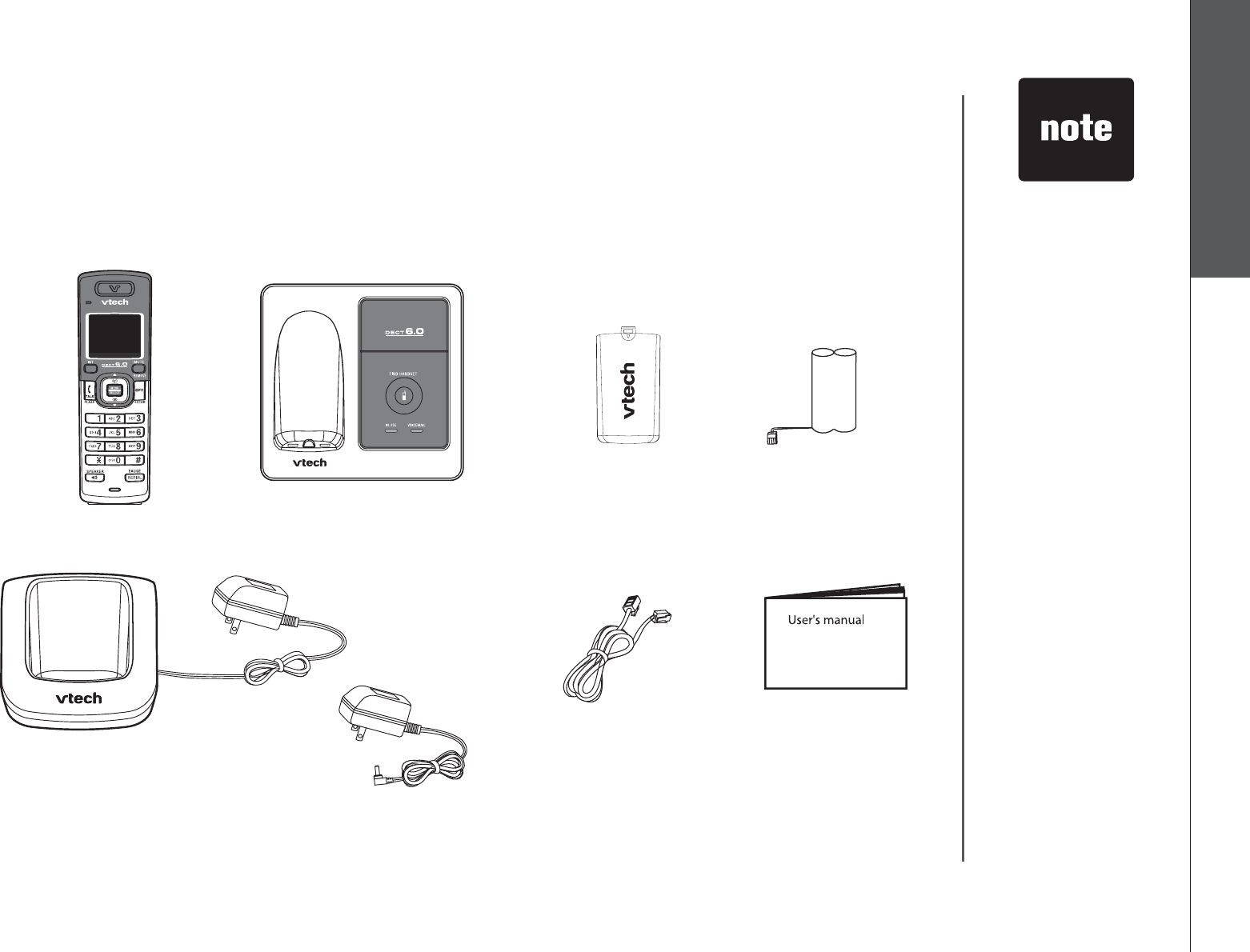
www.vtechphones.com 1
Getting started Basic operation
To purchase
replacement
batteries or power
adapters, visit our
website at www.
vtechphones.
com or call
1 (800) 595-9511.
In Canada, go to
www.vtechcanada.
com or call 1 (800)
267-7377.
•
8. User’s manual
1. Handsets (2)
Telephone base with
mounting bracket
2.
5. Charger and charger adapter
6. Telephone base
power adapter
7. Telephone line cord
4. Batteries (2)
3. Battery compartment
covers (2)
Getting started
Parts checklist
Your telephone contains the following items. Save your sales receipt and original
packaging in the event warranty service is necessary.
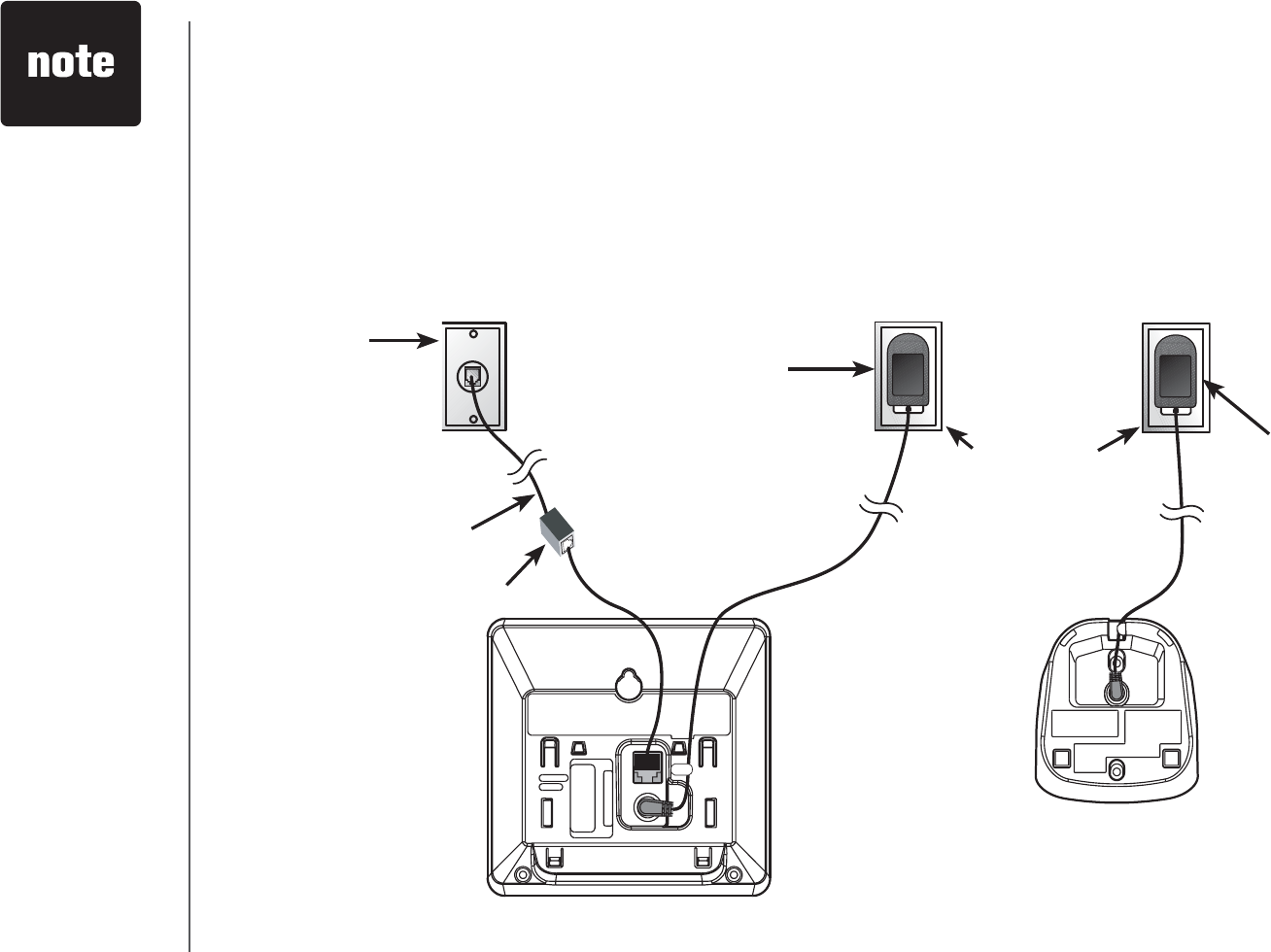
www.vtechphones.com
2
Getting started
Use only the
power adapter
supplied with this
product. To order
a replacement,
visit our website at
www.vtechphones.
com or call
1 (800) 595-9511.
In Canada, go to
www.vtechcanada.
com or call 1 (800)
267-7377.
The telephone
base power
adapter and the
charger adapters
are intended to be
correctly oriented
in a vertical
QTƀQQTOQWPV
position. The
prongs are not
designed to hold
the plug in place
if it is plugged into
a ceiling or an
under-the-table/
cabinet outlet.
•
•
Telephone base
Telephone line cord
Electrical outlet
not controlled by
a wall switch
Telephone base
power adapter
Telephone
wall jack
&5.ſNVGTPQVKPENWFGF
for DSL users
Charger
Charger
adapter
Telephone base installation
Install the telephone base as shown below. Make sure that the electrical outlet is
not controlled by a wall switch. Also, if you receive high speed internet through
your telephone line (commonly referred to as DSL), you may need to install a DSL
ſNVGTVQVJGVGNGRJQPGNKPGDGVYGGPVJGVGNGRJQPGDCUGCPFVJGVGNGRJQPGYCNN
LCEM%QPVCEV[QWT&5.UGTXKEGRTQXKFGTHQTOQTGKPHQTOCVKQPCDQWV&5.ſNVGTU
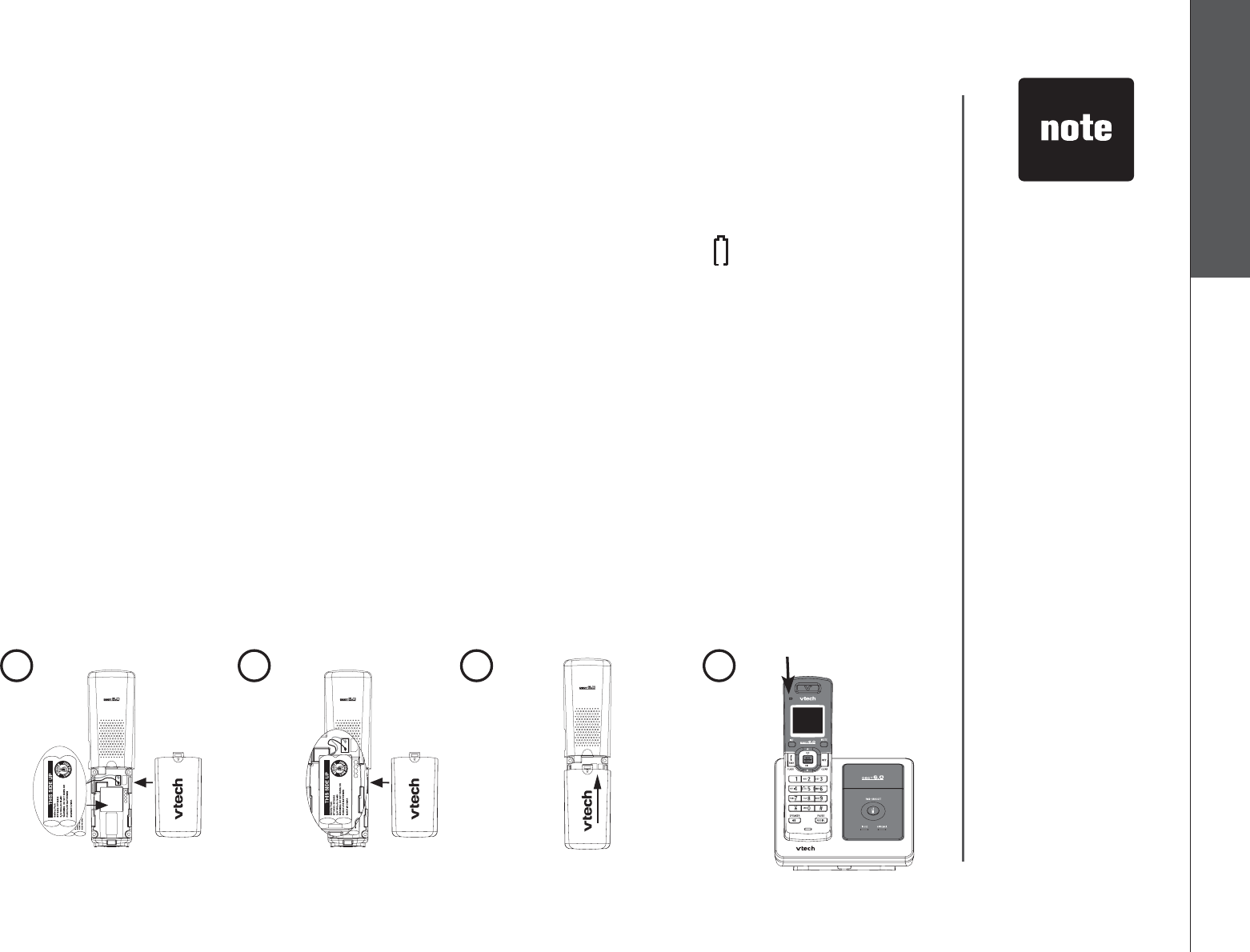
www.vtechphones.com 3
Getting started Basic operation
Getting started
If the handset will
not be used for a
long time, remove
the battery to
prevent possible
leakage.
To purchase
replacement
batteries, visit our
website at www.
vtechphones.
com or call
1 (800) 595-9511.
In Canada, go to
www.vtechcanada.
com or call 1 (800)
267-7377.
•
•
Battery installation and charging
Install the battery as shown below. The battery may have enough charge for short
calls. For best performance, charge the handset for at least 16 hours. When the
battery power is low, LOW BATTERY will be displayed and YKNNƀCUJQPVJG
handset screen. Place the handset in the telephone base or charger to charge
the battery when not in use. When fully charged, the handset battery provides
approximately eight hours of talk time and four days of standby time.
Insert the plug of the battery as indicated. Make sure it is plugged securely
and matches the color-coded label inside the battery compartment.
Place the battery with the label THIS SIDE UP facing up and the wires inside
the battery compartment.
#NKIPVJGEQXGTƀCVCICKPUVVJGDCVVGT[EQORCTVOGPVVJGPUNKFGKVWRYCTFU
until it clicks into place.
Charge the handset by placing it in the telephone base or the charger. The
handset charge light will be on when charging.
1.
2.
3.
4.
1234Charge light
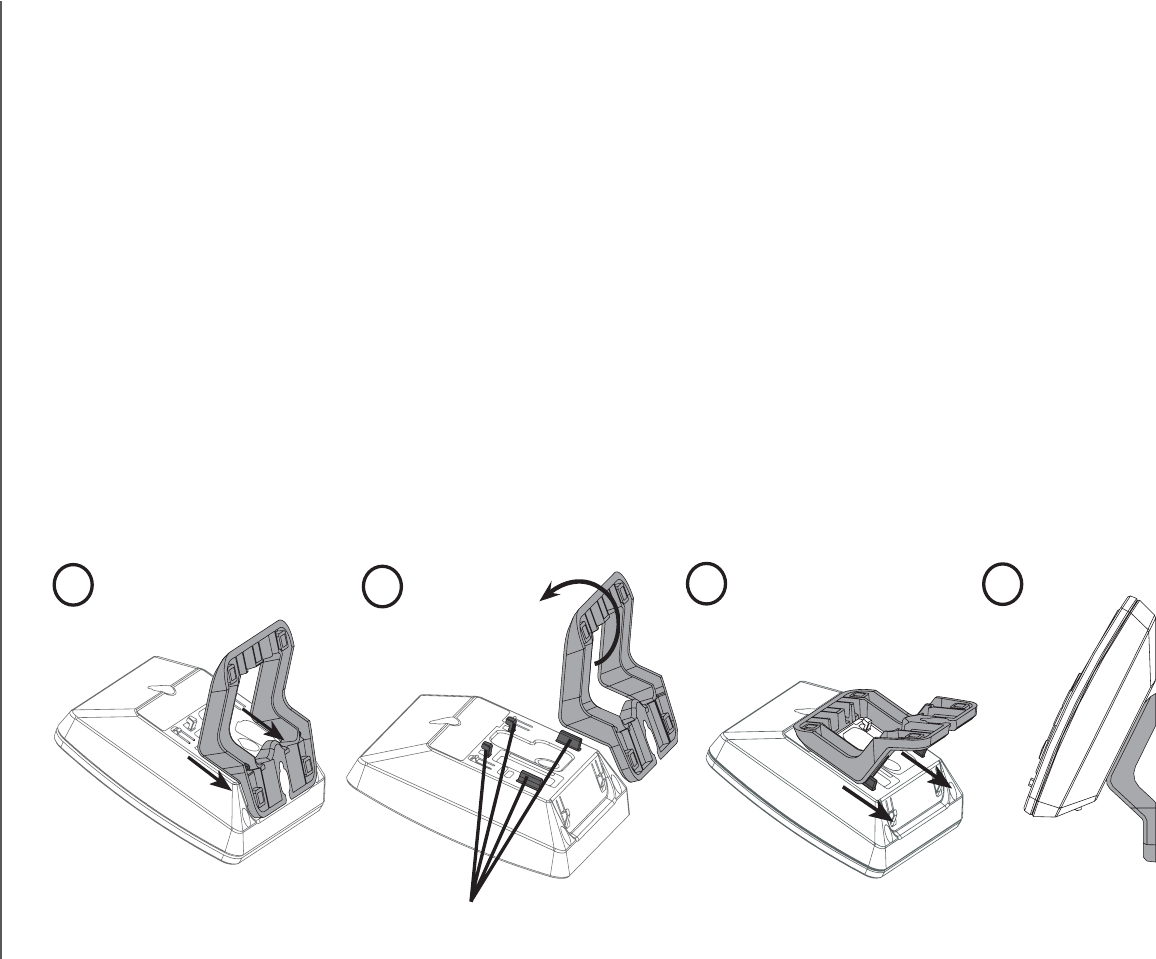
www.vtechphones.com
4
Getting started
Mounting bracket installation
Your telephone base comes with the mounting bracket installed for desktop use. If
you prefer to mount your telephone on the wall (optional), it is designed to mount
on a standard telephone wall plate.
Wall mounting bracket installation:
Slide the bracket away from the telephone base.
Tilt the top of the bracket down so that is rests on the base. Align the grooves
of the bracket with the tabs on the base. See images 2 and 3 below.
Slide the bracket onto the tabs until it clicks into place.
Align the holes on the telephone base with the standard wall plate and slide
down until the telephone is secure.
1.
2.
3.
4.
123
Tabs
4
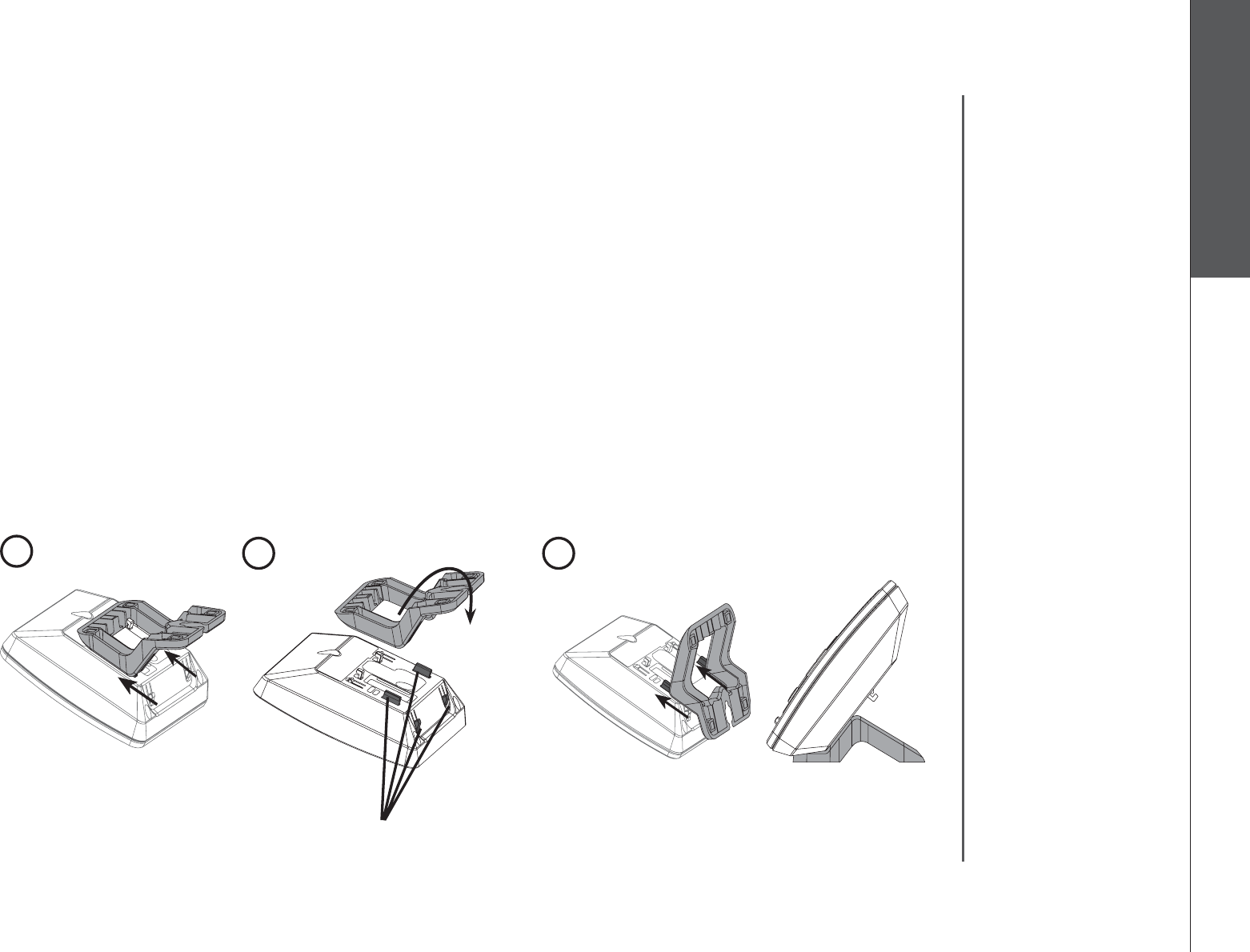
www.vtechphones.com 5
Getting started Basic operation
Getting started
Mounting bracket installation (continued)
Desktop/tabletop bracket installation:
Your telephone comes ready for desktop use. If you have repositioned the bracket
for wall mounting and now want to return to desktop use, follow the following
steps:
Remove the bracket from wall mount orientation by sliding it up towards the
top of the base.
Tilt the top of the bracket up so that the lower portion of the bracket rests on
the base. See images 2 and 3.
Slide the bracket onto the tabs towards the center of the telephone base until
it clicks into place.
1.
2.
3.
123
Tabs
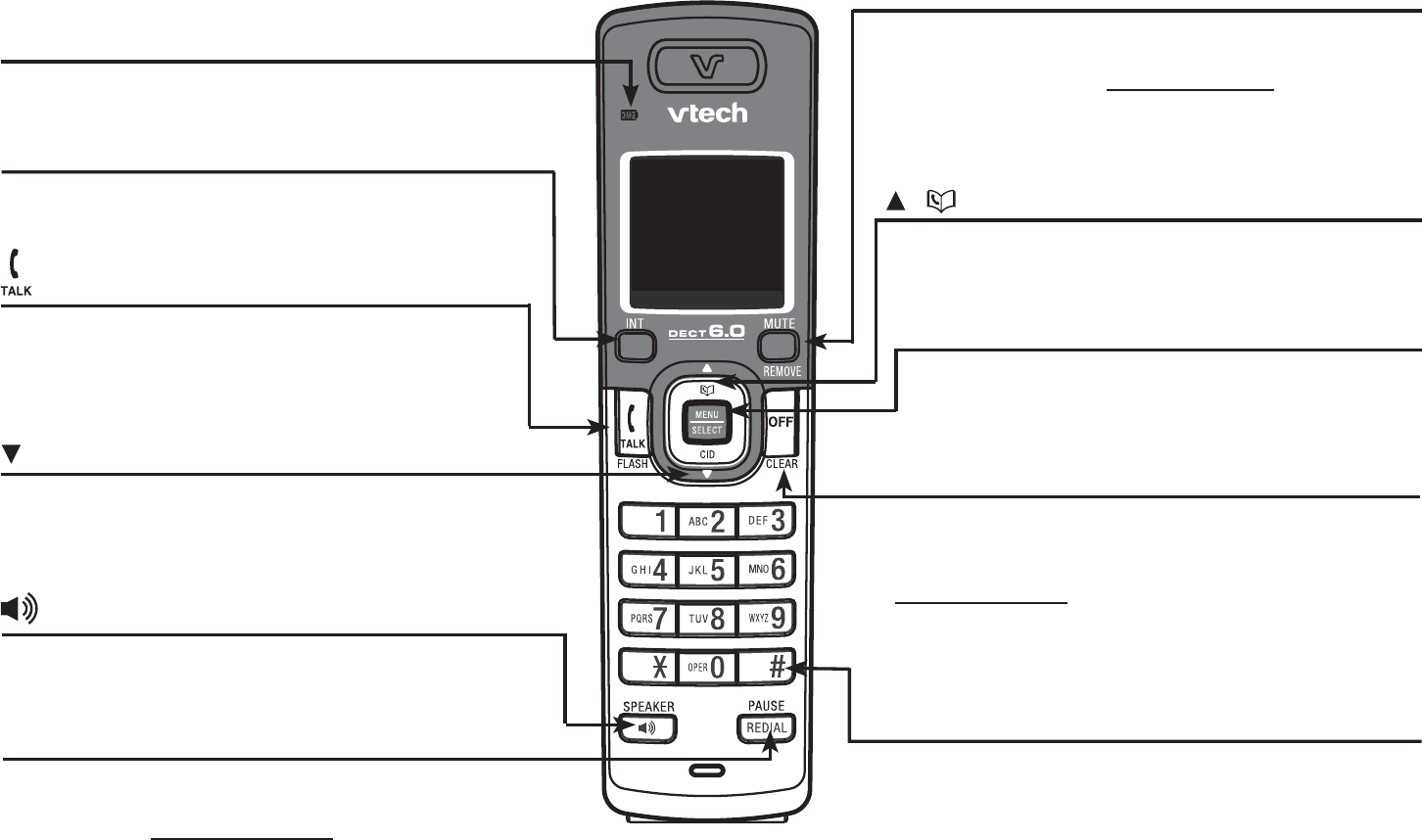
www.vtechphones.com
6
Handset layout
Getting started
/CID
• When the telephone is not in use, press to
review the call log.
While in the menu, press to scroll down.
•
/FLASH
• Press to make or answer a call.
• During a call, press to receive an
incoming call if call waiting is activated.
/ (Directory)
• Press to display the directory when in idle
mode.
While in the menu, press to scroll up.•
MENU/SELECT
• Press to display the menu.
• When in the menu, press to select an item,
or save an entry or setting.
OFF/CLEAR
• During a call, press to hang up.
• While the handset is ringing, press to silence
the ringer.
•
Press and hold while in idle mode to erase
the MISSED CALLS display.
• During programming, press to exit without
making changes.
REDIAL/PAUSE
• Press to review the redial list.
• While dialing or entering numbers into the
directory, press and hold to insert a dialing
pause.
CHARGE light
• On when the handset is charging in the
telephone base or charger.
#
• Press repeatedly to display other dialing
options when reviewing the call log (page 29).
INT (intercom)
• Press to initiate an intercom conversation
or transfer a call.
/ SPEAKER
Press to activate the handset speakerphone.
Press again to resume normal handset use.
•
•
MUTE/REMOVE
• While on a call, press to mute microphone.
• While reviewing the call log, press to delete an
individual entry, or press and hold to delete the
entire call log.
•
Press to delete digits when predialing
(preview numbers before dialing).
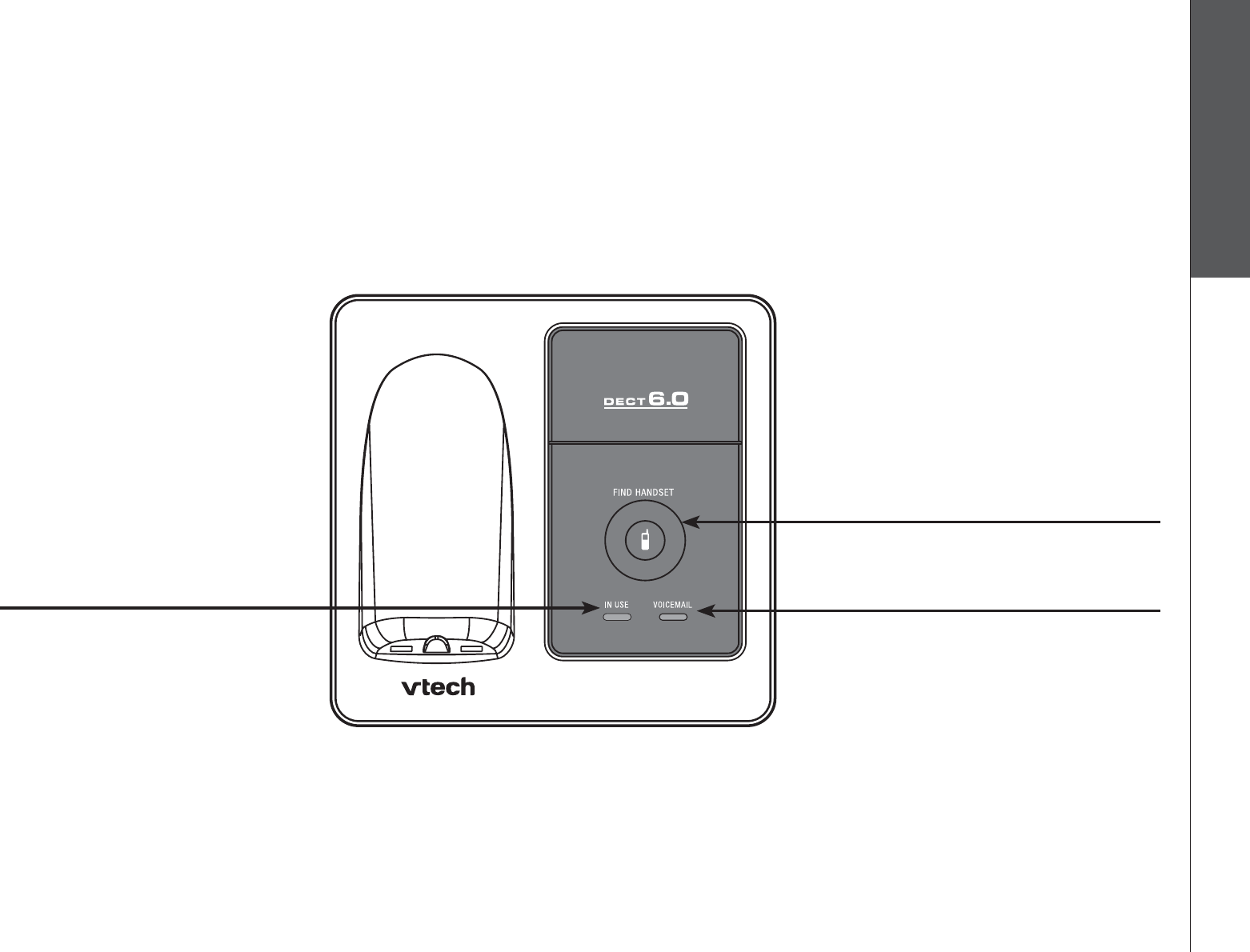
www.vtechphones.com 7
Getting started Basic operation
Getting started
Telephone base layout
FIND HANDSET
Press to page the system
handsets.
•
IN USE light
Flashes when there is an
incoming call or another
telephone sharing the same
line is in use .
On when a system handset is
in use.
•
•
VOICEMAIL light
Flashes when there is new voicemail
in your phone company voicemail
service.
•
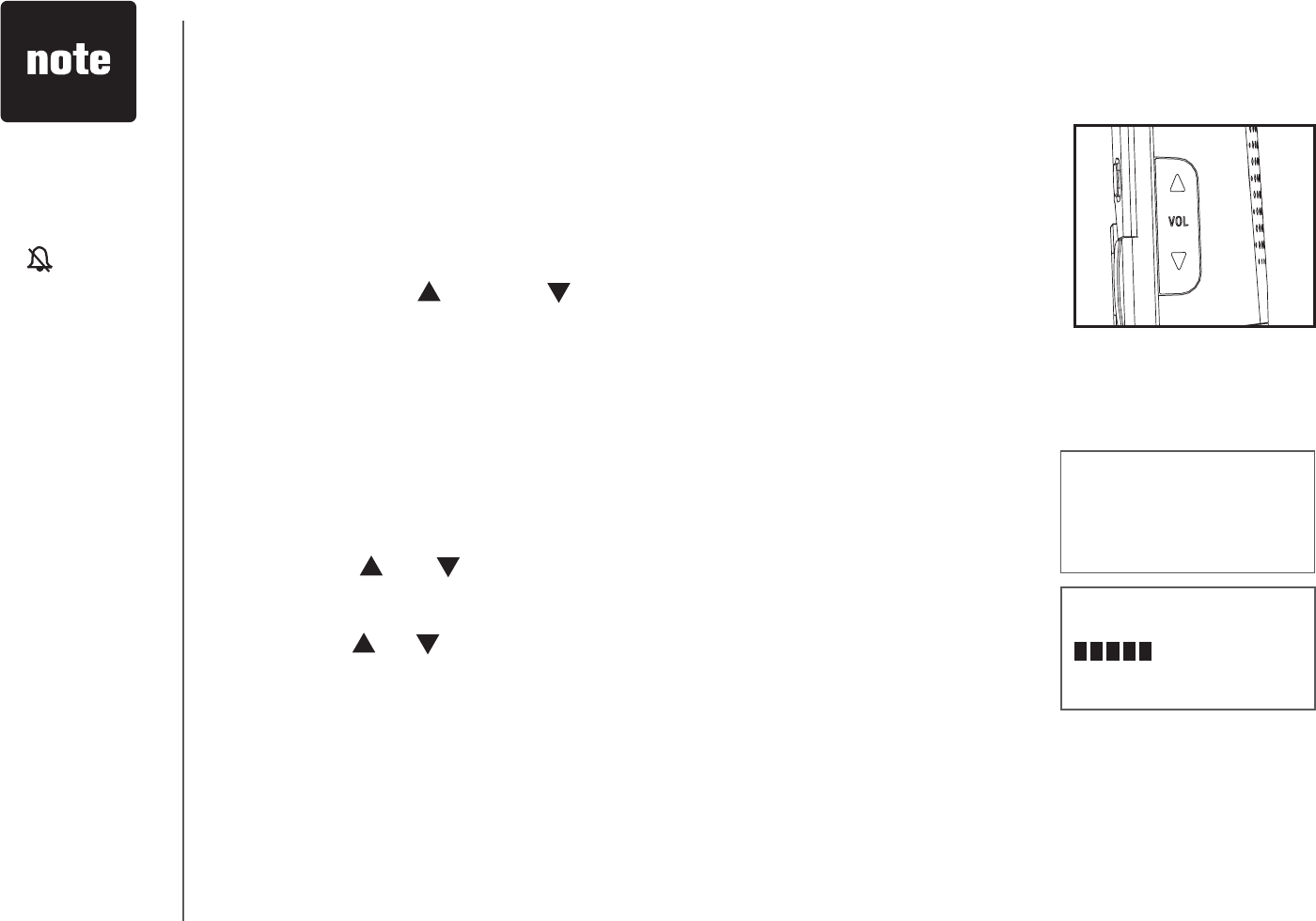
www.vtechphones.com
8
Ringer volume
You can change the ringer volume to a comfortable level. The
ringer can also be turned off so the telephone does not ring
when there are incoming calls.
To adjust the ringer volume:
Press VOL or VOL to select the desired ringer volume
when in idle mode.
When you stop pressing the button, the setting will be
saved.
-OR-
Press MENU/SELECT to display the menu when in idle
mode.
Press or to select RINGER VOLUME, then press
MENU/SELECT.
Press or to adjust the volume. A sample of each ringer
volume will be played when scrolling through the choices.
Press MENU/SELECTVQEQPſTO[QWTUGNGEVKQP;QWYKNN
JGCTCEQPſTOCVKQPVQPG
1.
2.
1.
2.
3.
4.
RINGER VOLUME
>RINGER VOLUME
RINGER TONE
The ringer will be
off if the volume
is set to zero,
and a ringer off
icon will be
displayed.
If the ringer is
turned off while
scrolling through
the options in the
RINGER TONE
menu, the sample
of the ringer will
not be heard.
•
•
Telephone settings
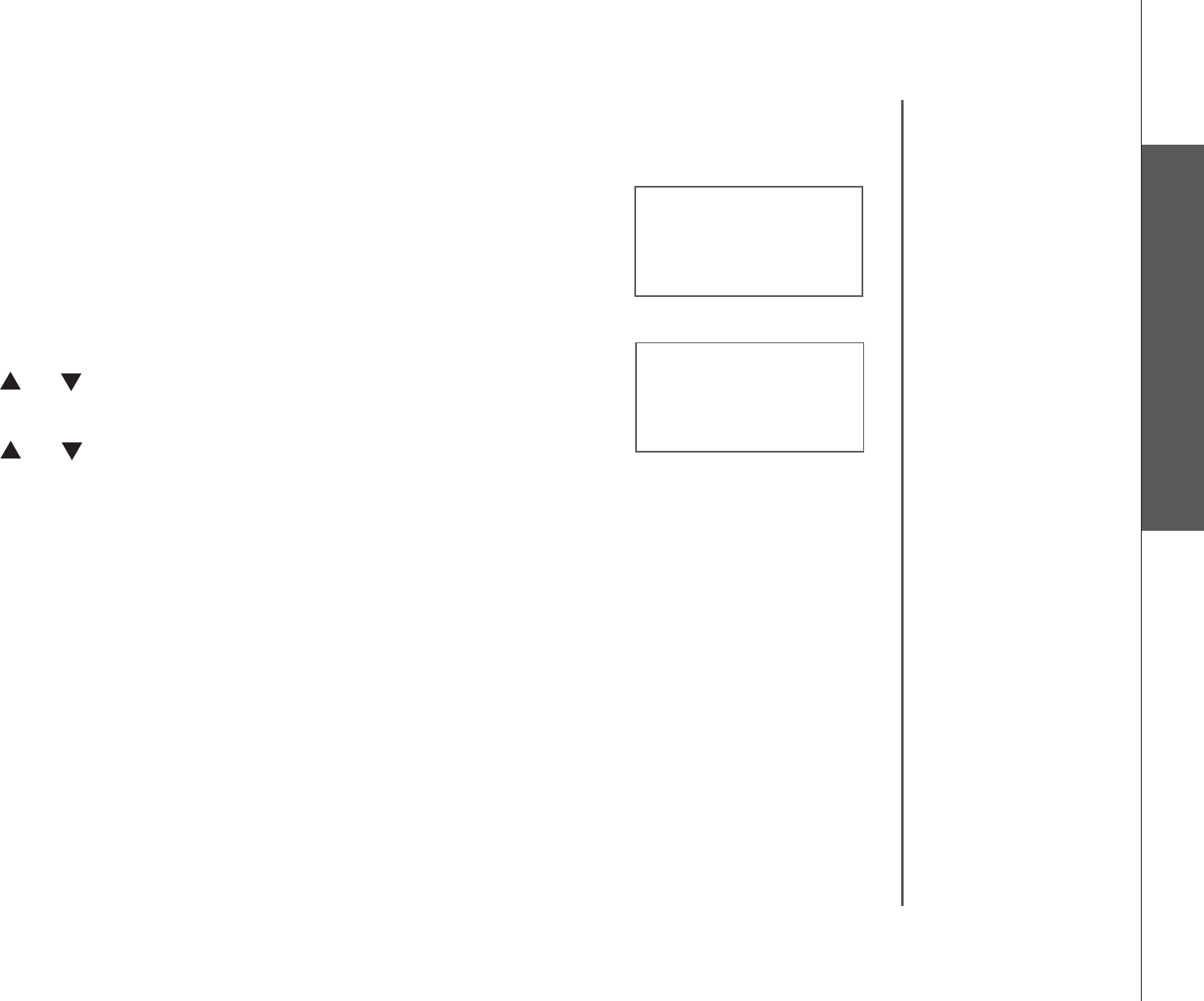
www.vtechphones.com 9
Basic operation
Telephone settings
Telephone settings
RINGER TONE
1
>RINGER TONE
KEY TONE
Ringer tone
This menu allows you to choose from different ringer
tones.
To choose a ringer tone:
Press MENU/SELECT to display the menu when in
idle mode.
Press or to select RINGER TONE, then press
MENU/SELECT.
Press or to select the desired ringer tone. A sample
of each ringer tone will be played when scrolling through
the choices.
Press MENU/SELECTVQEQPſTO[QWTUGNGEVKQP;QWYKNN
JGCTCEQPſTOCVKQPVQPG
1.
2.
3.
4.
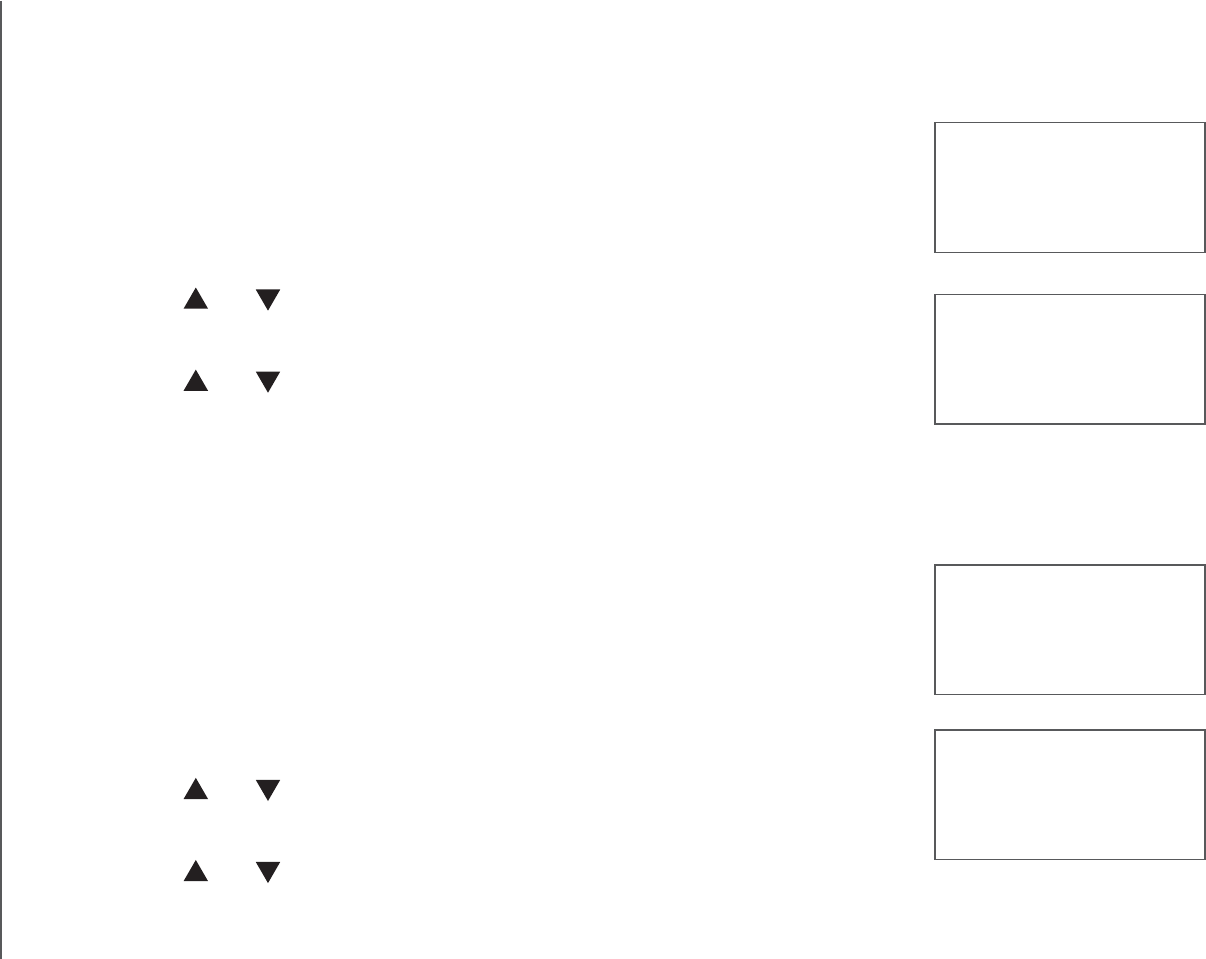
www.vtechphones.com
10
Telephone settings
>KEY TONE
LANGUAGE
Key tone
The handset will beep when you press any handset keys. You
may turn the key tone on or off.
To change the setting:
Press MENU/SELECT to display the menu when in idle mode.
Press or to select KEY TONE, then press
MENU/SELECT.
Press or to choose ON or OFF.
Press MENU/SELECTVQEQPſTO[QWTUGNGEVKQP;QWYKNN
JGCTCEQPſTOCVKQPVQPG
Language
You can select ENGLISH,FRANÇAIS or ESPAÑOL to be
used in all screen displays.
To change the setting:
Press MENU/SELECT to display the menu when in
idle mode.
Press or to select LANGUAGE, then press
MENU/SELECT.
Press or to scroll through the choices.
Press MENU/SELECTVQEQPſTO[QWTUGNGEVKQP;QWYKNN
JGCTCEQPſTOCVKQPVQPG
1.
2.
3.
4.
1.
2.
3.
4.
KEY TONE
ON
LANGUAGE
ENGLISH
>LANGUAGE
CLR VOICE MAIL
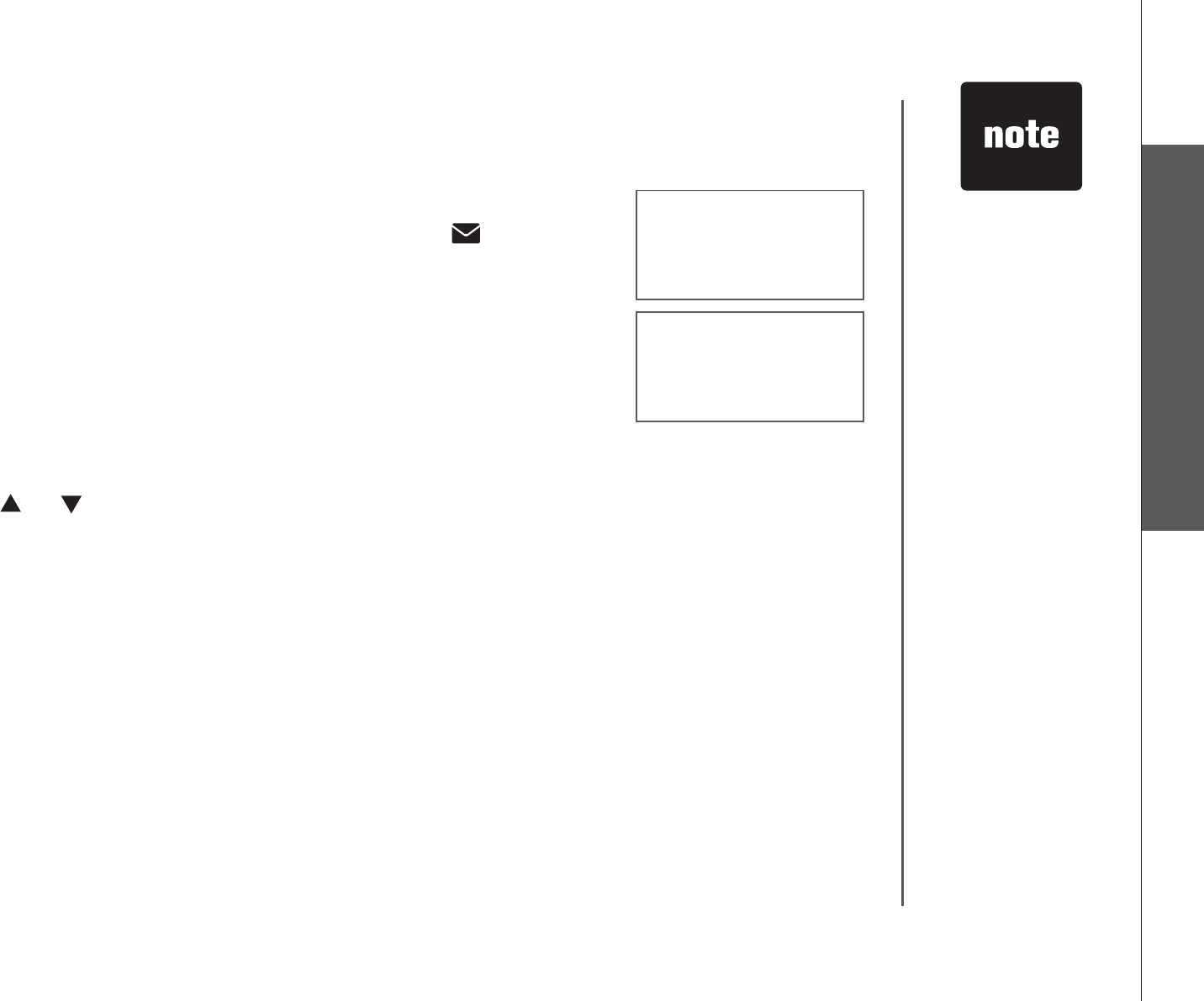
www.vtechphones.com 11
Basic operation
Telephone settings
Telephone settings
>CLR VOICE MAIL
DIRECTORY
TURN INDICATOR
OFF?
The telephone
service provider
voicemail may
alert you to new
messages with a
stutter (broken)
dial tone. Contact
your service
provider for
details.
•
Clear voice mail
If you subscribe to voicemail service provided by your local
telephone company, NEW VOICE MAIL and will appear
on the handsets and the VOICEMAIL light on the telephone
DCUGYKNNƀCUJYJGP[QWJCXGPGYXQKEGOCKNHTQO[QWTNQECN
telephone company. Please contact your local telephone
company for more information about voicemail service.
To manually remove these indicators:
Press MENU/SELECT to display the menu when in idle
mode.
Press or to select CLR VOICE MAIL, then press
MENU/SELECT.
The screen displays TURN INDICATOR OFF?
Press MENU/SELECTVQEQPſTO[QWTUGNGEVKQP;QWYKNN
JGCTCEQPſTOCVKQPVQPG
Clearing the VMWI (visual message waiting indicator) only
turns off the indicators; it does not delete the voicemail
message(s). Use this feature when the telephone indicates
there is voicemail when you have none, or you have accessed
your voicemail from a different telephone line (while away
from home). If there actually is a new voicemail message,
your local telephone company will continue to send the signal
which turns the indicators back on.
1.
2.
3.
4.
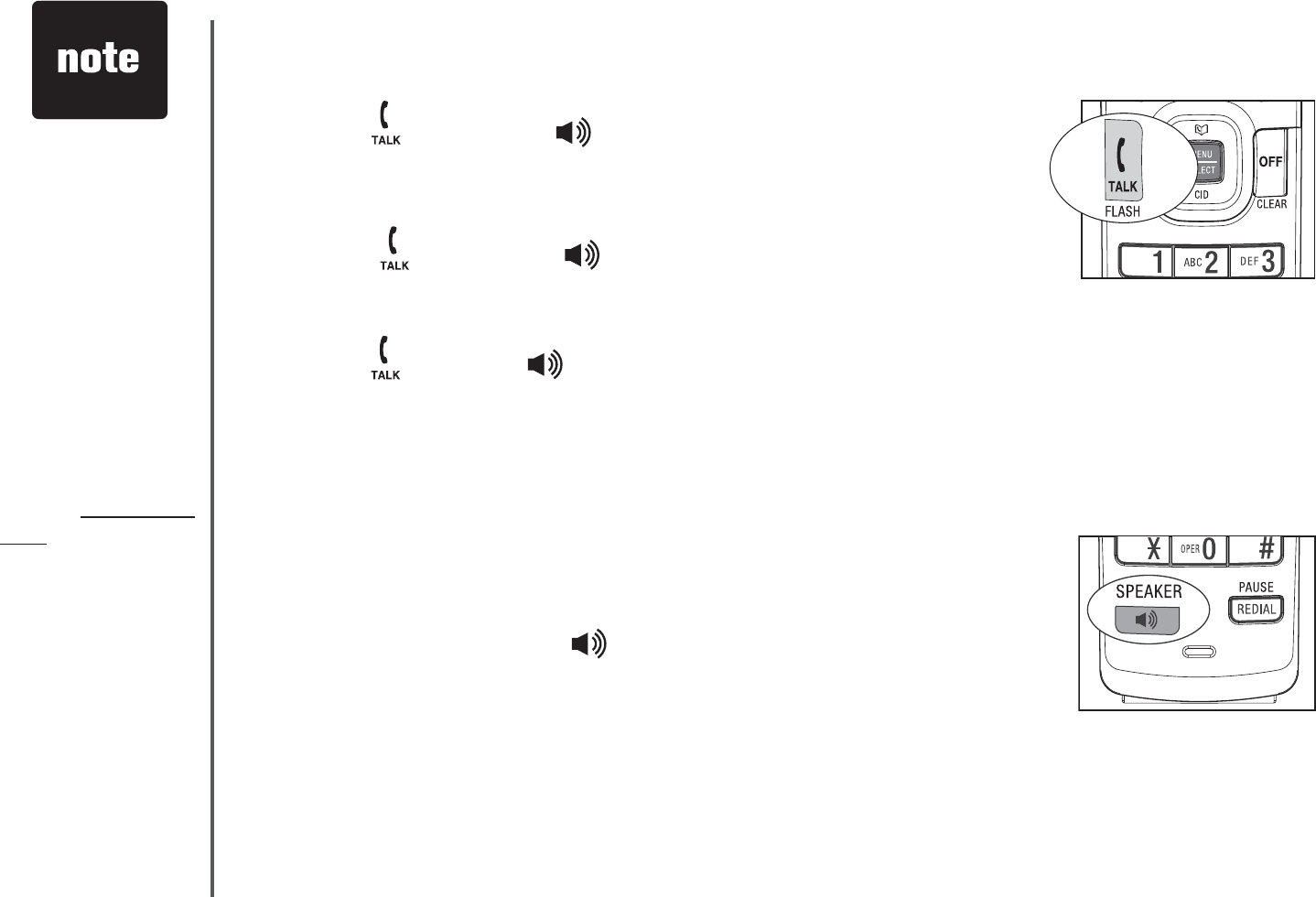
www.vtechphones.com
12
Make a call
Press /FLASH or /SPEAKER, then dial the number.
-OR-
Dial the number.
Press /FLASH or /SPEAKER.
Answer a call
Press /FLASH, /SPEAKER or any of the dialing keys
(0-9,#,*).
End a call
Press OFF/CLEAR or put the handset in the telephone
base or charger.
Speakerphone
During a call, press /SPEAKER to switch between
speakerphone and normal handset use.
•
1.
2.
•
•
The screen
displays the
elapsed time as
you talk (in hours,
minutes and
seconds).
When predialing
(preview numbers
before dialing),
press
MUTE/REMOVE
or OFF/CLEAR
to backspace and
delete; press and
hold
REDIAL/PAUSE
to insert a dialing
pause.
•
•
Telephone operation
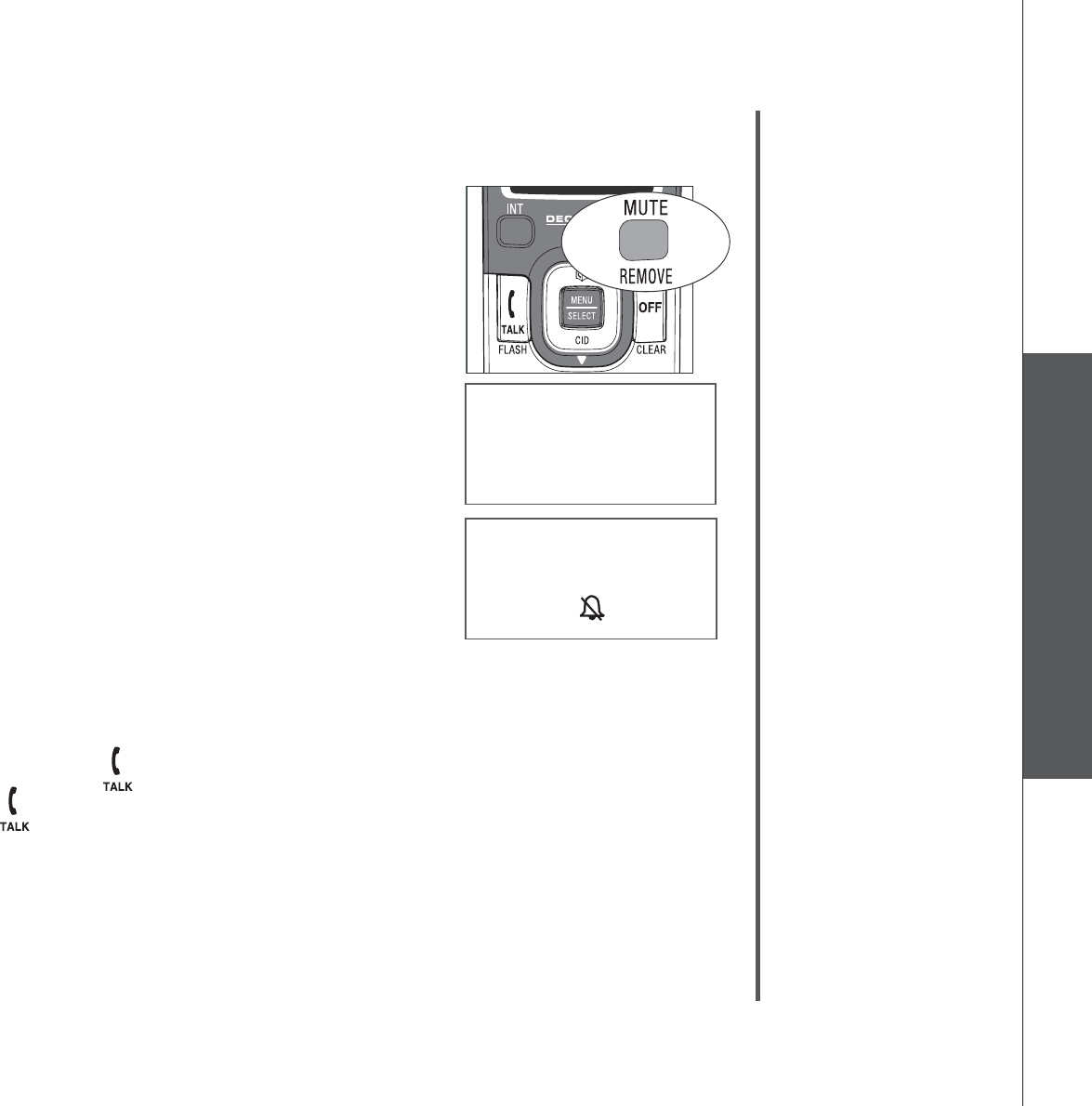
www.vtechphones.com 13
Basic operation
Telephone operation
Telephone operation
PHONE 0:00:00
MUTE
Mute
The mute function allows you to hear the other party while
the other party cannot hear you.
During a call, press MUTE/REMOVE on the handset. The
screen will display the MUTE icon.
Press MUTE/REMOVE again to resume the conversation.
Ringer mute
You can mute the ringer temporarily when the telephone
is ringing.
Press OFF/CLEAR or MUTE/REMOVE to temporarily
silence the ringer. The next call will ring normally.
Call waiting
If you subscribe to call waiting service from your telephone
company, you will hear an alert tone if there is an incoming
call while on another call. Press /FLASH to answer the
new incoming call. Press /FLASH again to return to the
original call.
1.
2.
•RINGER MUTE
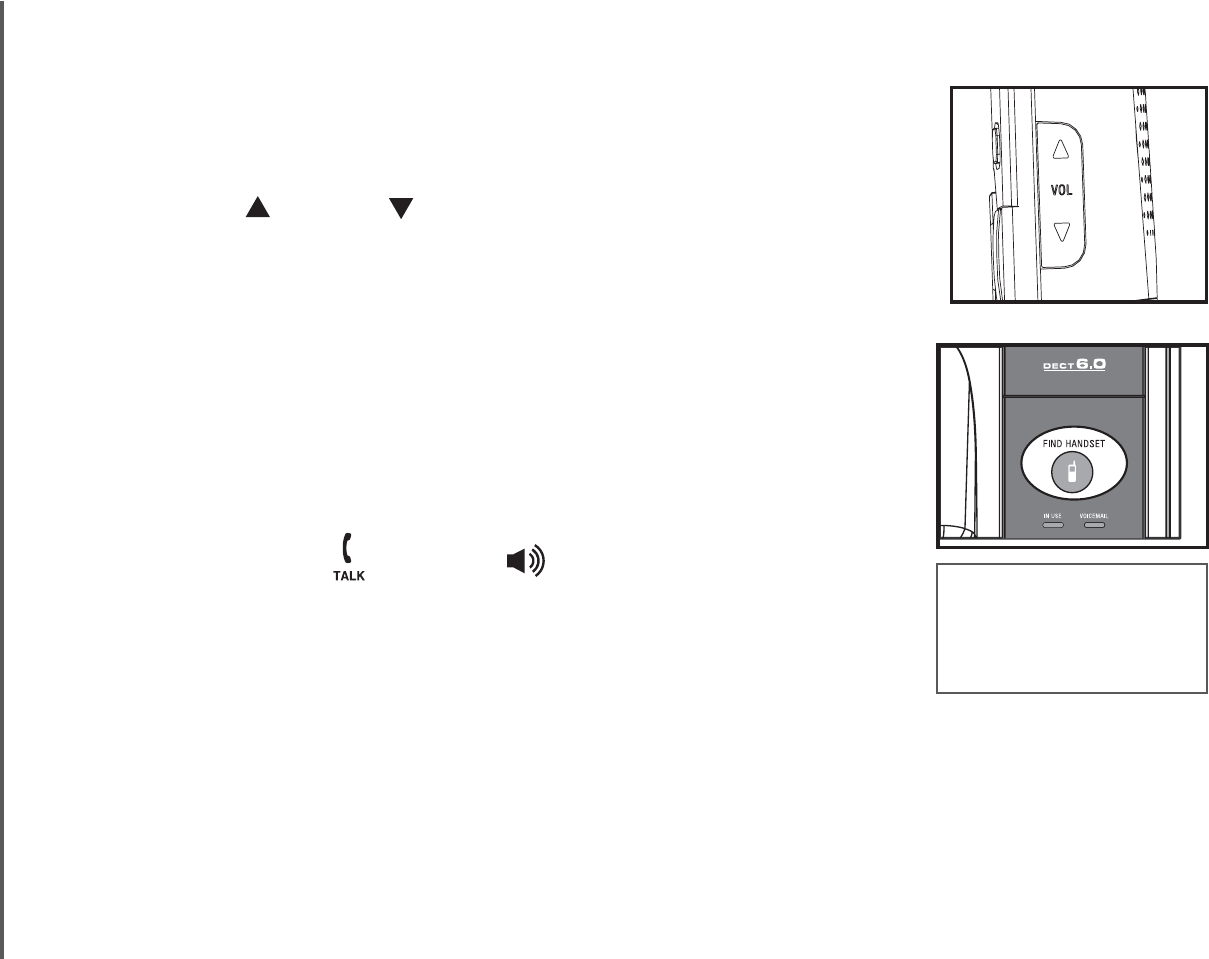
www.vtechphones.com
14
Telephone operation
** PAGING **
Volume
During a call, use the volume button on the right side of the
handset to adjust the listening volume.
Press VOL or VOL to adjust the listening volume to a
comfortable level.
Find handset
This feature allows the telephone base to page all the
handsets.
Press FIND HANDSET on the telephone base. All the
handsets will ring and the screens display ** PAGING **.
Press FIND HANDSET again on the telephone base to stop
paging, or press /FLASH,/SPEAKER or any dialing
keys (0-9, #, *) on the handset.
•
1.
2.
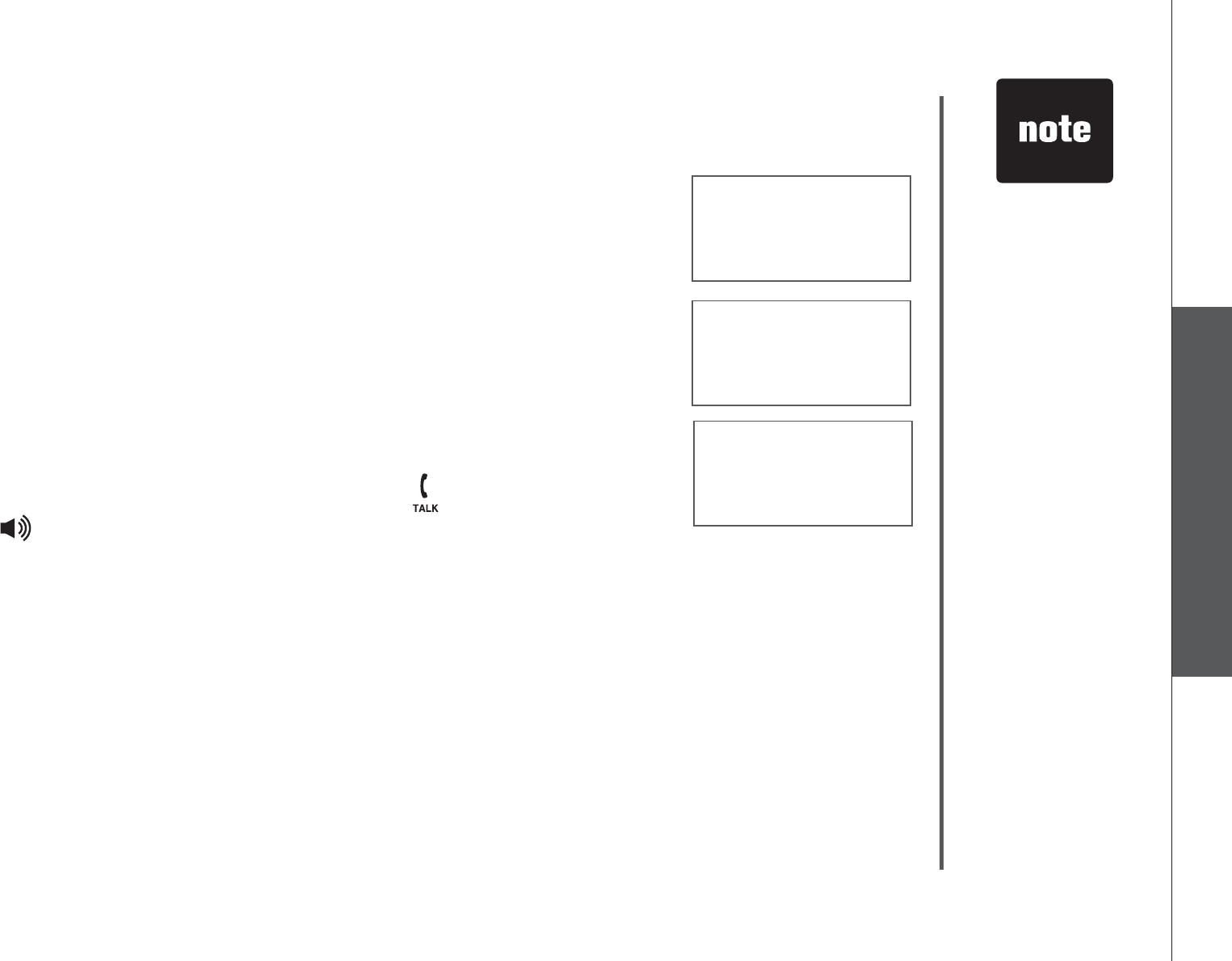
www.vtechphones.com 15
Basic operation
Telephone operation
Telephone operation
Intercom
The intercom feature allows conversation between two
registered handsets of the same system.
Press INT on the originating handset when in idle mode
and its screen displays INTERCOM TO:
Use the dialing keys to select the destination handset.
The originating handset screen displays
CALLING HANDSET X.
The destination handset rings and its screen displays
HANDSET X IS CALLING.
To answer the intercom call, press /FLASH,
/SPEAKER, INT or any dialing keys (0-9,#,*) on the
destination handset.
To end an intercom call, press INT,OFF/CLEAR or place
the handset back in the telephone base or charger.
1.
2.
3.
4.
5.
6.
INTERCOM TO:
HANDSET X
IS CALLING
CALLING
HANDSET X
If the destination
handset does
not answer
the intercom
call within 100
seconds, the
originating
handset screen
will display
UNABLE TO
CALL TRY
AGAIN and
return to idle
mode.
•
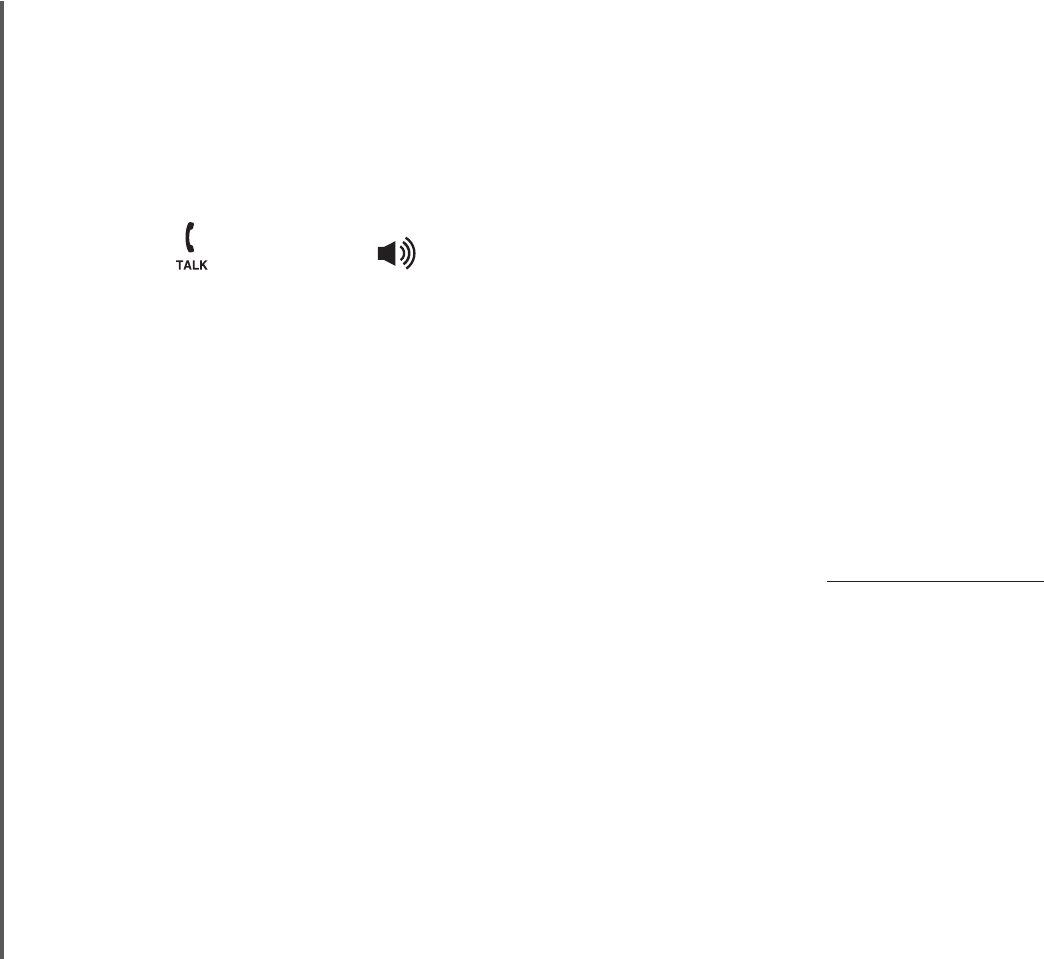
www.vtechphones.com
16
Telephone operation
Conference call
You can have a conference call with an external line and two registered
handsets.
When one handset is on the line,
Press /FLASH or /SPEAKER on another handset to join the call.
-OR-
Press INT to initiate an intercom call. The screen displays TRANSFER TO:
Use the dialing keys to select the destination handset.
The originating handset screen displays CALLING HANDSET X.
The destination handset rings and its screen displays
HANDSET X IS CALLING.
After the destination handset has been answered, press and hold INT on the
originating handset to let the destination handset join the call.
•
1.
2.
3.
4.
5.
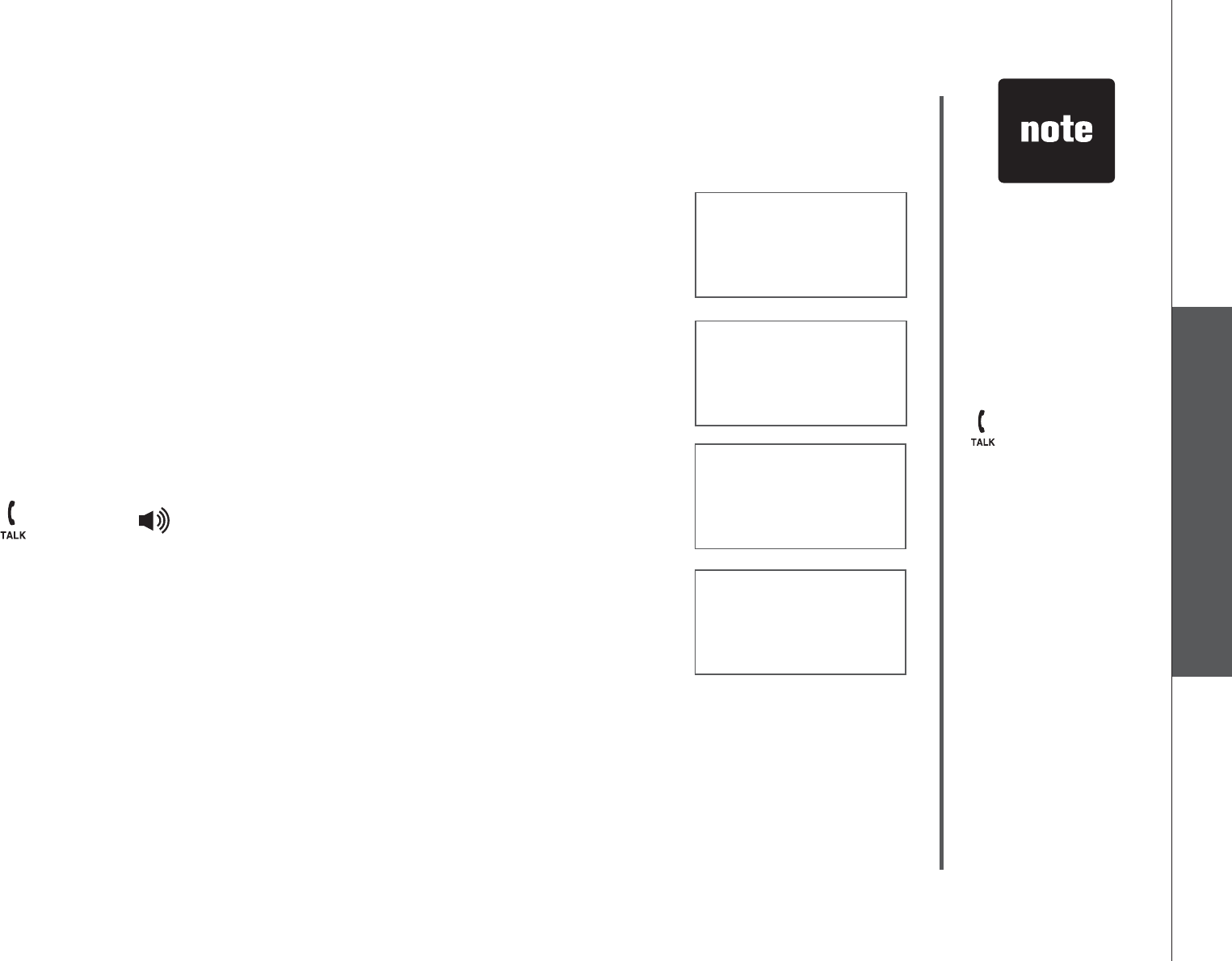
www.vtechphones.com 17
Basic operation
Telephone operation
Telephone operation
Transfer an external call
You can transfer an external call from one handset to any
other handset.
During a call, press INT to put the call on hold at the originating
handset. The screen will display TRANSFER TO:
Use the dialing keys to enter the destination handset number
and the originating handset screen displays
CALLING HANDSET X.
The destination handset rings and its screen displays
HANDSET X IS CALLING.
To answer the call at the destination handset, press
/FLASH,/SPEAKER,INT or any dialing keys (0-9,#,
*) on the destination handset.
Now the party at the originating handset can have a
conversation with the party at the destination handset. Both
screens display INTERCOM.
Press OFF/CLEAR on the originating handset to transfer the
external call to the destination handset and the originating
handset screen displays CALL TRANSFERED.
1.
2.
3.
4.
5.
6.
If the destination
handset does
not pick up the
intercom call,
the originating
handset can
return to the
external call by
pressing
/FLASH, or
OFF/CLEAR or
INT.
If a call remains
on hold for about
100 seconds,
the screen of
the originating
handset shows
UNABLE TO
CALL TRY
AGAIN and
reconnects to
the external call
automatically.
•
•
TRANSFER TO:
INTERCOM
HANDSET X
IS CALLING
CALLING
HANDSET X
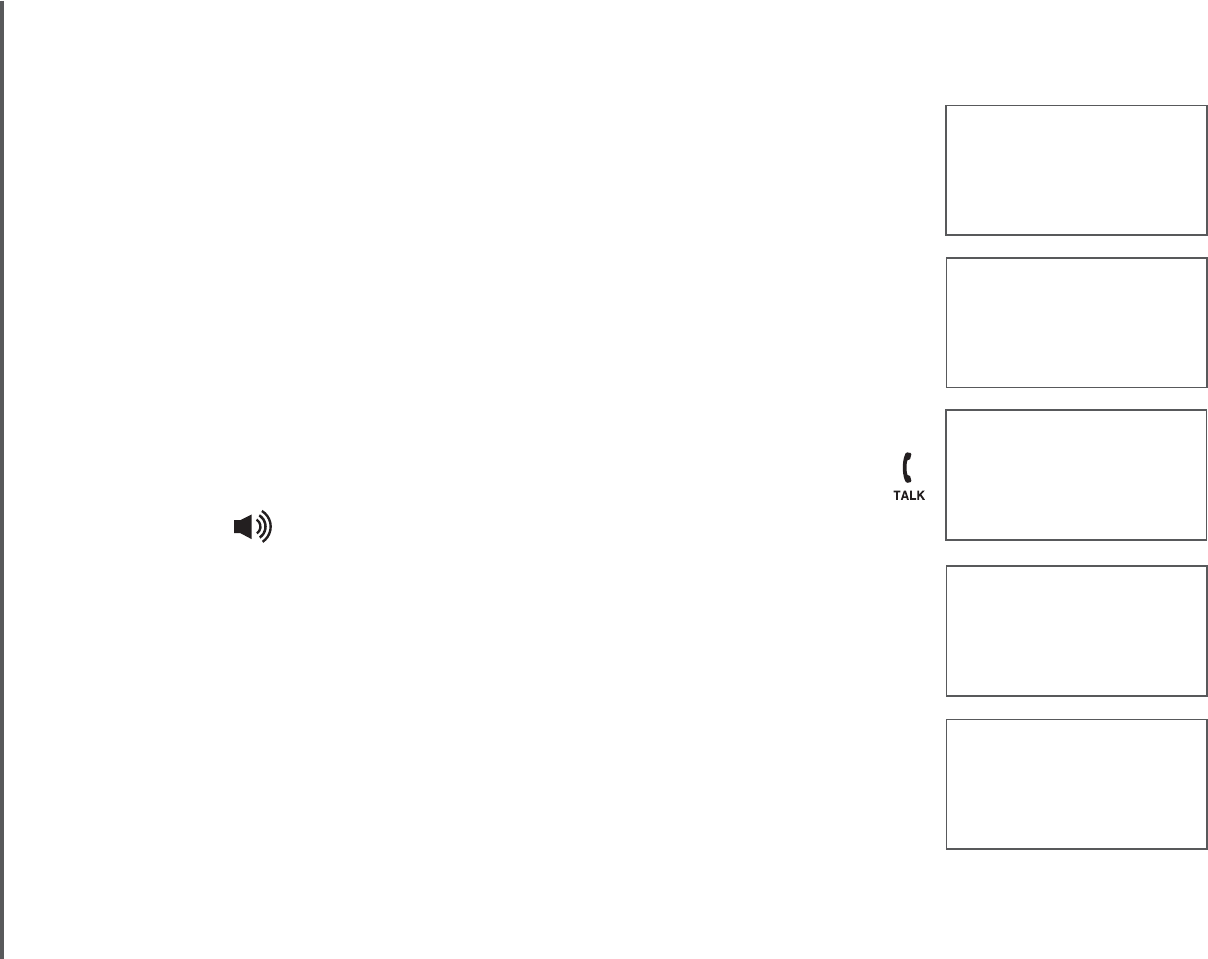
www.vtechphones.com
18
Telephone operation
Switch between external and intercom call
If you are on an external call and you wish to intercom another
handset without disconnecting the external call:
During a call, press INT to put the call on hold at the originating
handset. The screen will display TRANSFER TO:
Use the dialing keys to enter the destination handset number
and the originating handset screen will display CALLING
HANDSET X.
The destination handset will ring and its screen will display
HANDSET X IS CALLING.
To answer the call at the destination handset, press
/FLASH,/SPEAKER,INT or any dialing keys (0-9,#,
*) on the destination handset.
Now the party at the originating handset can have a
conversation with the party at the destination handset.
Both screens display INTERCOM.
Press INT repeatedly on the originating handset to alternate
between the external call (outside) and the intercom call.
1.
2.
3.
4.
5.
6.
OUTSIDE
TRANSFER TO:
HANDSET X
IS CALLING
CALLING
HANDSET X
INTERCOM
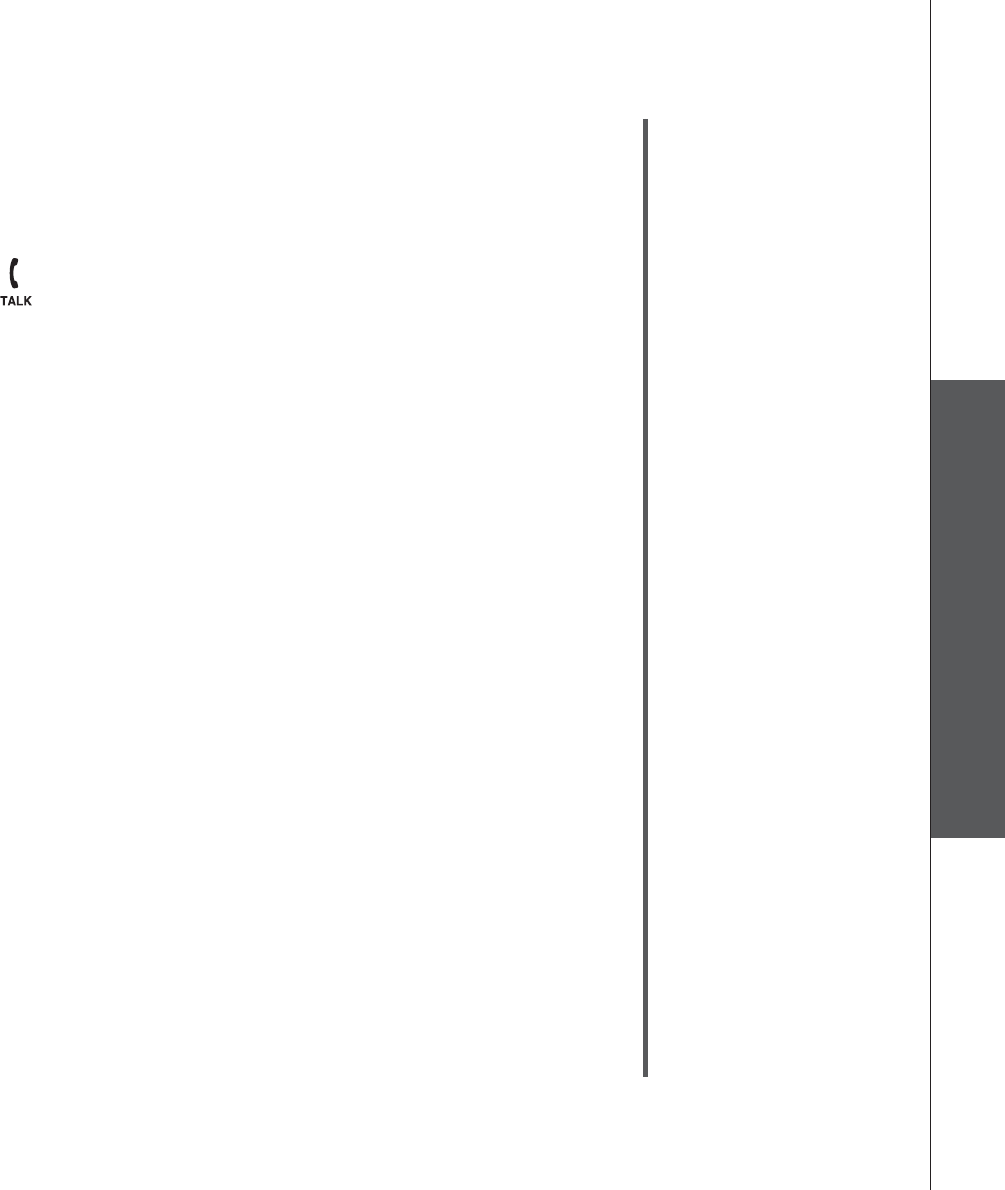
www.vtechphones.com 19
Basic operation
Telephone operation
Telephone operation
Answer an incoming call during an intercom call
During an intercom call, there will be an alert tone signaling an incoming call.
To answer the incoming call, press /FLASH and the intercom call will end
automatically.
To terminate the intercom call without answering the incoming call, press
OFF/CLEAR on the handset.
•
•
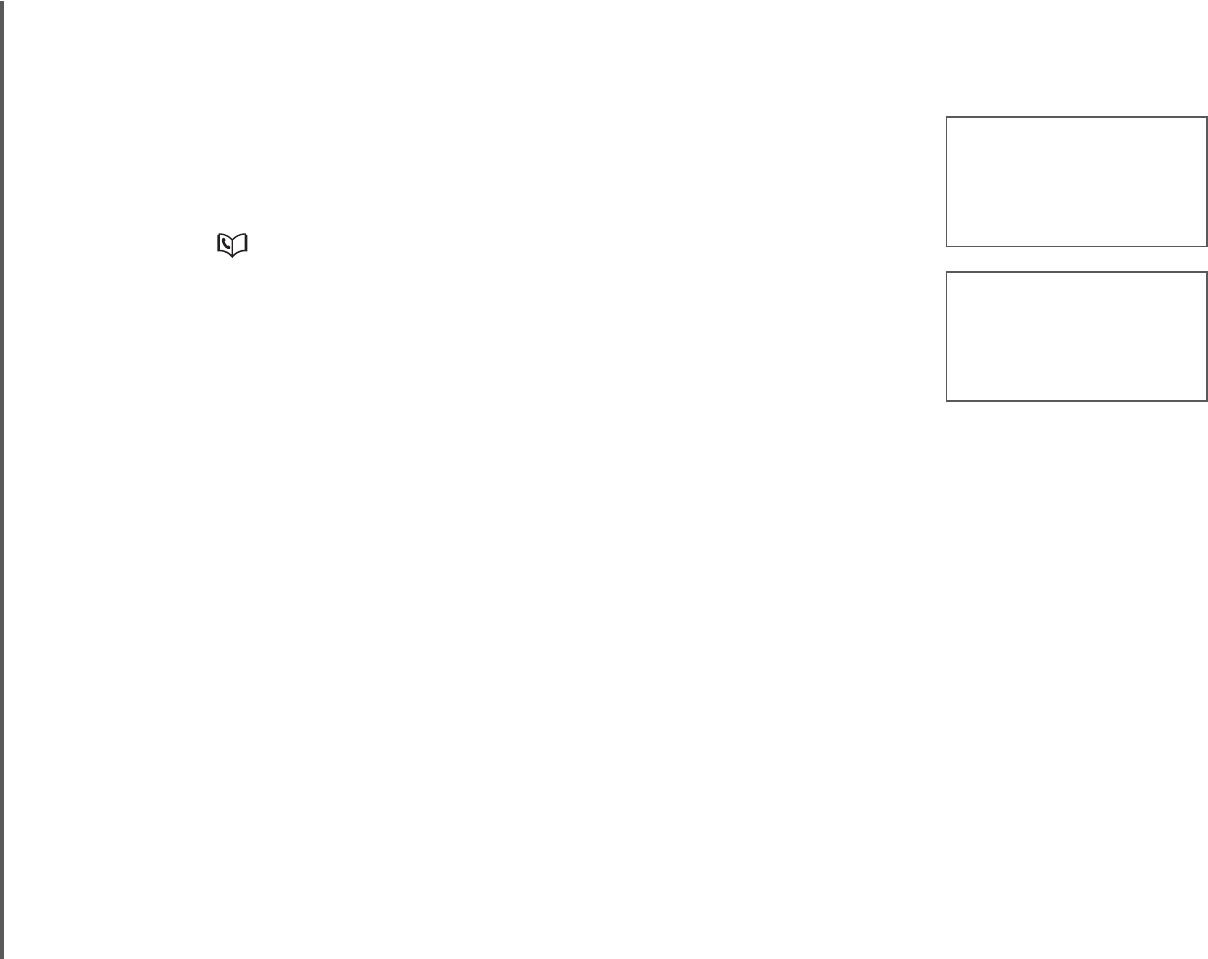
www.vtechphones.com
20
Telephone operation
Directory
The directory can store up to 50 entries. Each entry may have
up to 30 digits and 15 characters.
The directory can be accessed when in idle mode by
pressing once or MENU/SELECT three times.
Press OFF/CLEAR to exit the menu without saving any
changes.
The screen will display DIRECTORY EMPTY if there are
no record in the directory.
When the directory is full and you attempt to save an entry,
the screen will display LIST FULL.
If you attempt to save a number already stored in the
directory, the screen will display ALREADY SAVED.
Since the directory is shared by all the handsets, only one
handset can review the directory at a time. If a handset
attempts to enter the directory while another handset is
already in the directory, NOT AVAILABLE AT THIS TIME
will be displayed.
•
•
•
•
•
•
DIRECTORY EMPTY
LIST FULL
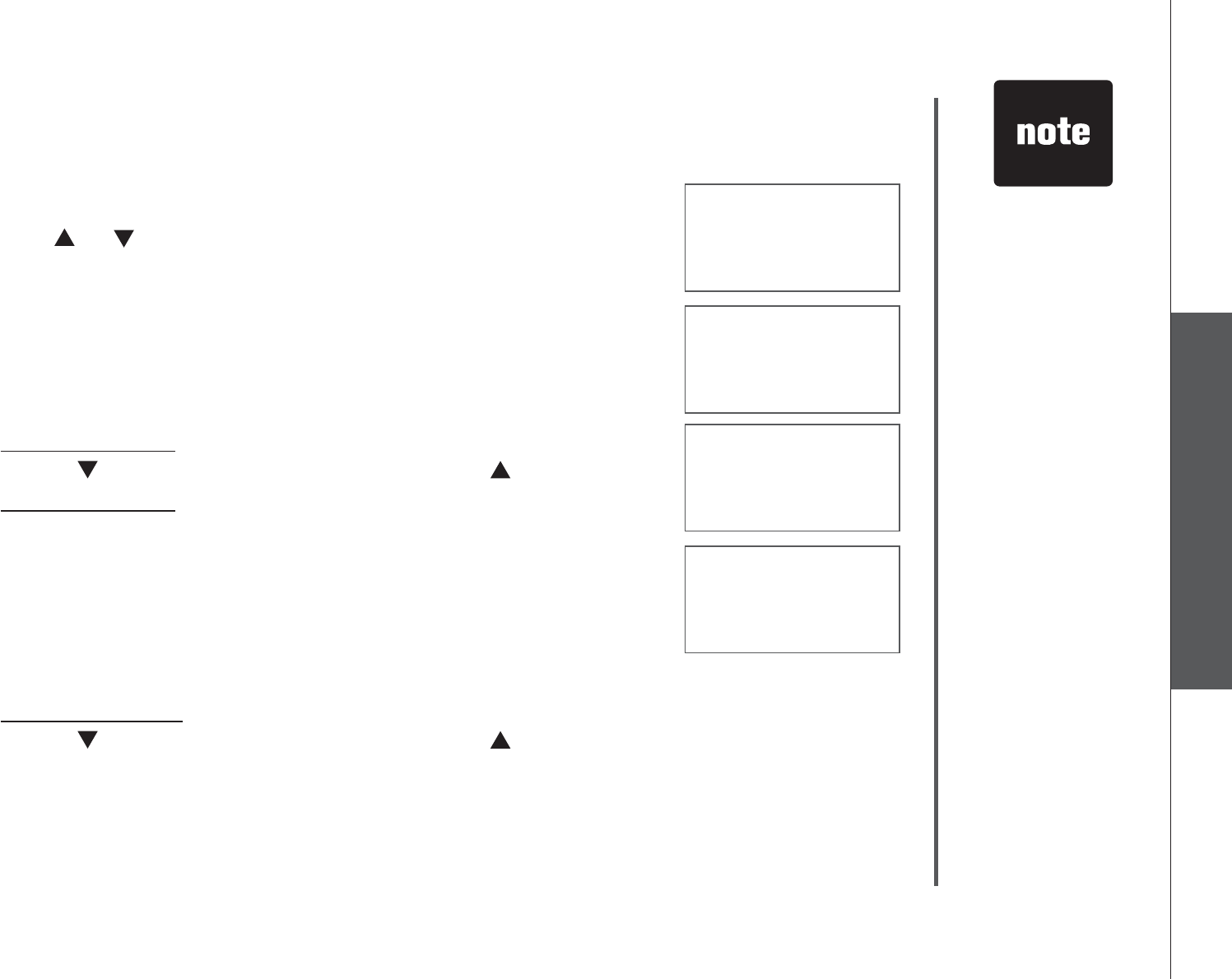
www.vtechphones.com 21
Basic operation
Telephone operation
Telephone operation
>DIRECTORY
CALL LOG
>STORE
REVIEW
ENTER NUMBER
_
ENTER NAME
_
Store a directory entry
Press MENU/SELECT twice when in idle mode.
Press or to select STORE, then press
MENU/SELECT.
The screen displays ENTER NUMBER.
Use the dialing keys to enter the number.
Press MUTE/REMOVE to backspace and erase
a character.
Press and hold MUTE/REMOVE to erase the entire entry.
Press to move the cursor to the left or to the right.
Press and hold REDIAL/PAUSE to insert a dialing pause.
Press MENU/SELECTVQEQPſTOVJGUGVVKPI
The screen displays ENTER NAME.
Use the dialing keys (see the Character chart on page 22)
to enter the name.
Press MUTE/REMOVE to backspace and erase a character.
Press and hold MUTE/REMOVE to erase the entire entry.
Press to move the cursor to the left or to the right.
Press # to insert a space.
Press MENU/SELECTVQEQPſTO;QWYKNNJGCTCEQPſTOCVKQPVQPG
1.
2.
3.
4.
•
•
•
•
5.
6.
7.
•
•
•
•
8.
Saving or deleting
a number on
one handset will
automatically
update all other
handsets.
•
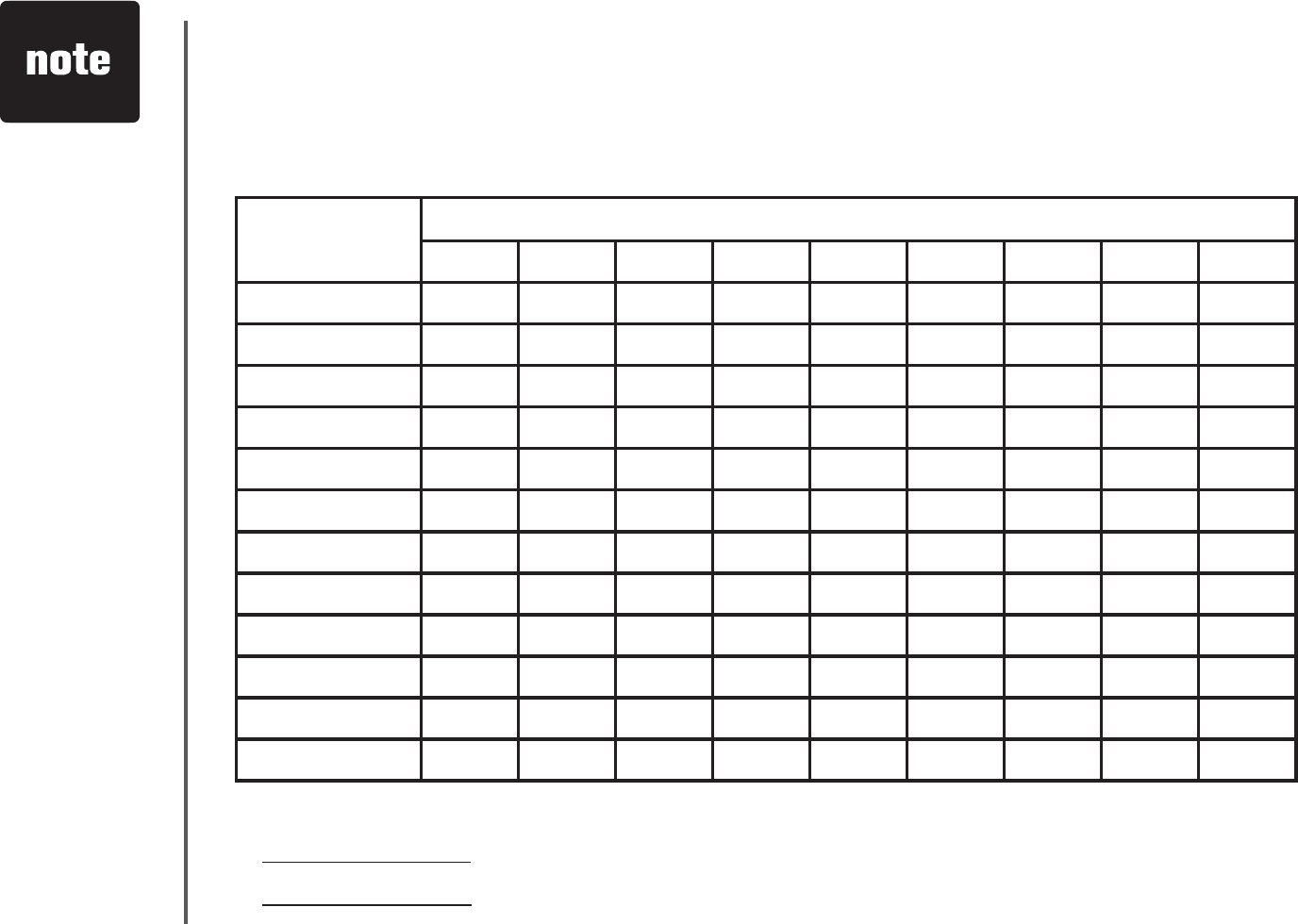
www.vtechphones.com
22
Telephone operation
Character chart
Use the dial pad and the chart below to enter a name (up to 15 characters). Each press
of a particular key causes the characters to be displayed in the following order:
Press MUTE/REMOVE to backspace and erase when entering characters.
Press and hold MUTE/REMOVE to delete the entire entry.
Press and hold REDIAL/PAUSE until pis displayed to insert a dialing pause
when entering a telephone number.
•
•
•
Number key Characters by number of key presses
123456789
11# ,,-.&
2ABC2abc
3DEF3de f
4GHI 4gh i
5JKL5 j k l
6MNO6mn o
7PQRS7pq r s
8TUV8 t u v
9WX Y Z 9 w x y z
00
**?! /()@
#space
When entering
a name in the
directory, the
ſTUVNGVVGTQH
each word will
be capitalized
automatically.
•
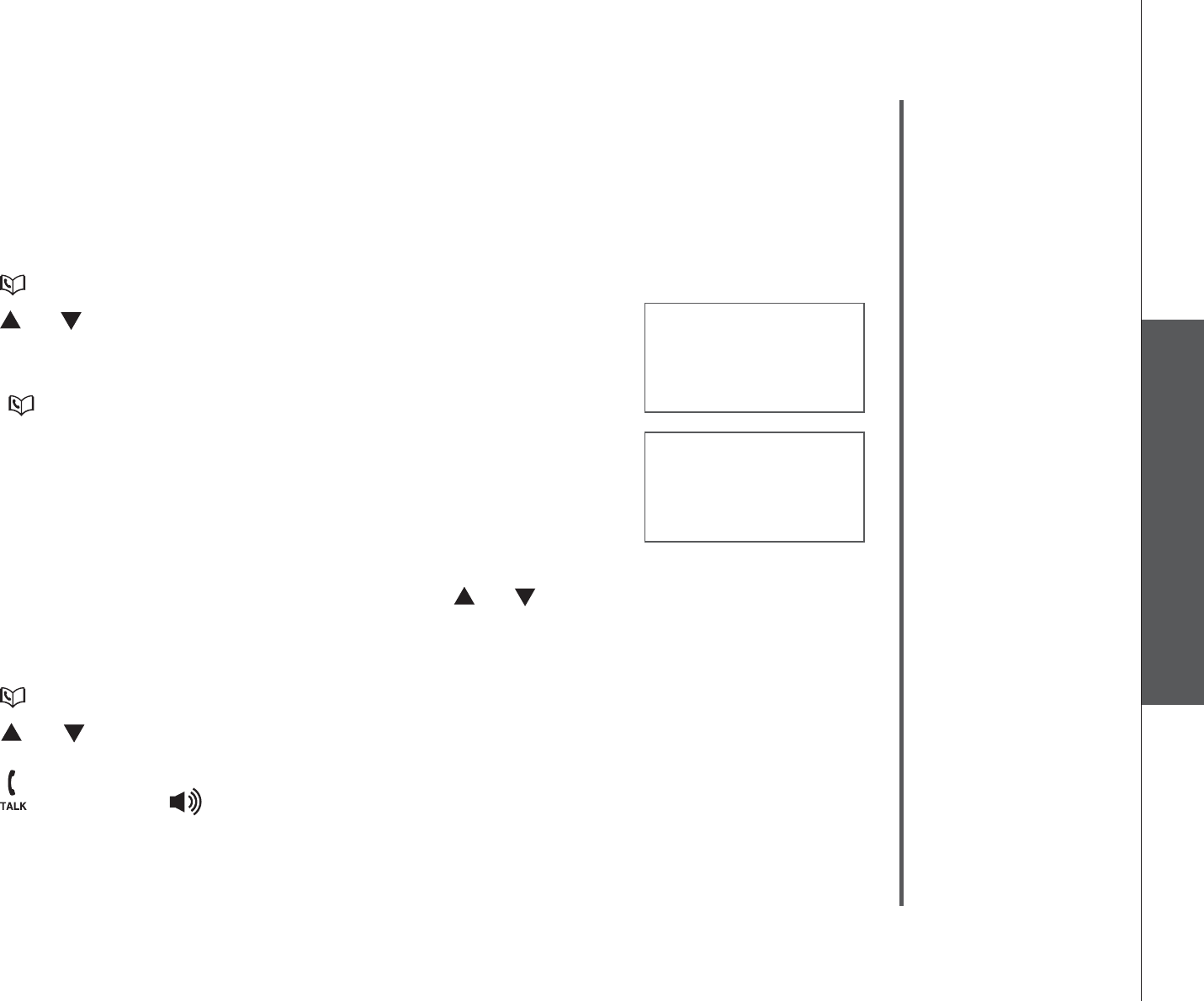
www.vtechphones.com 23
Basic operation
Telephone operation
Telephone operation
Search the directory
Entries are sorted alphabetically.
To search the directory:
Press or MENU/SELECT three times to enter the directory.
Press or to scroll through the directory.
To start an alphabetical search:
Press or MENU/SELECT three times to enter the
directory.
7UGVJGFKCNKPIMG[UVQGPVGTVJGſTUVNGVVGTCUUQEKCVGF(QT
example, press 5,-.QPEGVQſPF,GPP[VYKEGVQſPF
-TKUVGPQTVJTGGVKOGUVQſPF.KPFC+HVJGTGKUPQPCOG
entry matching your search, the next closest matching entry in alphabetical
order will be displayed. If necessary, press or VQſPFVJGFGUKTGFGPVT[
Dial a directory entry
Press or MENU/SELECT three times to enter the directory.
Press or to scroll to the desired entry, or use the alphabetical search to
ſPFKV
Press /FLASH or /SPEAKER to dial the entry.
1.
2.
1.
2.
1.
2.
3.
>REVIEW
STORE
VTECH
800-595-9511
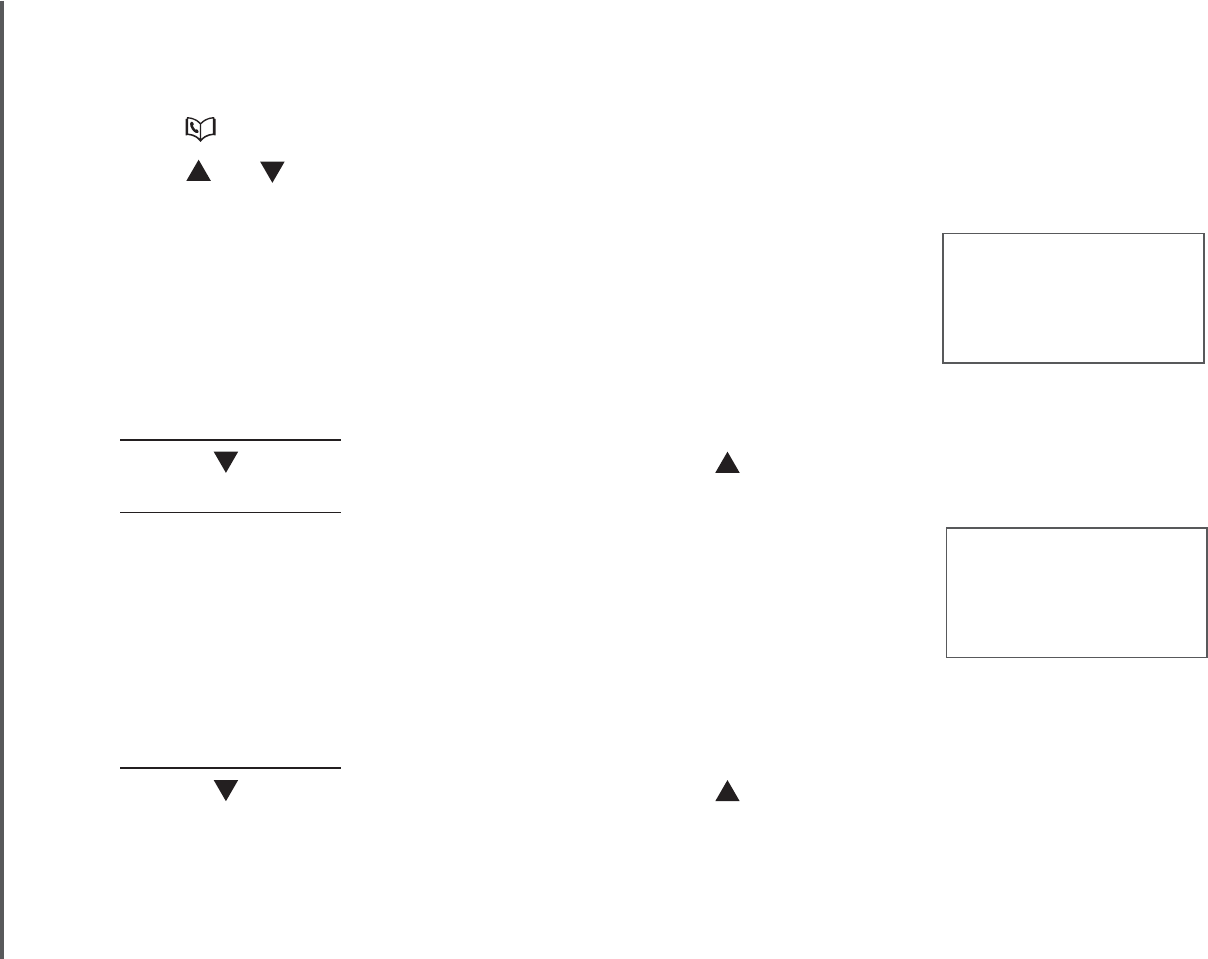
www.vtechphones.com
24
Telephone operation
EDIT NAME
VTECH_
Edit a directory entry
Press or MENU/SELECT three times to enter the directory.
Press or to scroll to the desired entry, or use the alphabetical search to
ſPFKV
Press MENU/SELECTVQEQPſTO[QWTUGNGEVKQP
The screen displays EDIT NUMBER.
Use the dialing keys to edit the number.
Press MUTE/REMOVE to backspace and erase a character.
Press and hold MUTE/REMOVE to erase the entire entry.
Press to move the cursor to the left or to the right.
Press and hold REDIAL/PAUSE to insert a dialing pause.
Press MENU/SELECTVQEQPſTOVJGUGVVKPI
The screen displays EDIT NAME.
Use the dialing keys (see the Character chart on page
22) to edit the name.
Press MUTE/REMOVE to backspace and erase a character.
Press and hold MUTE/REMOVE to erase the entire entry.
Press to move the cursor to the left or to the right.
Press # to insert a space.
Press MENU/SELECTVQEQPſTO;QWYKNNJGCTCEQPſTOCVKQPVQPG
1.
2.
3.
4.
5.
•
•
•
•
6.
7.
8.
•
•
•
•
9.
EDIT NUMBER
595-9511_
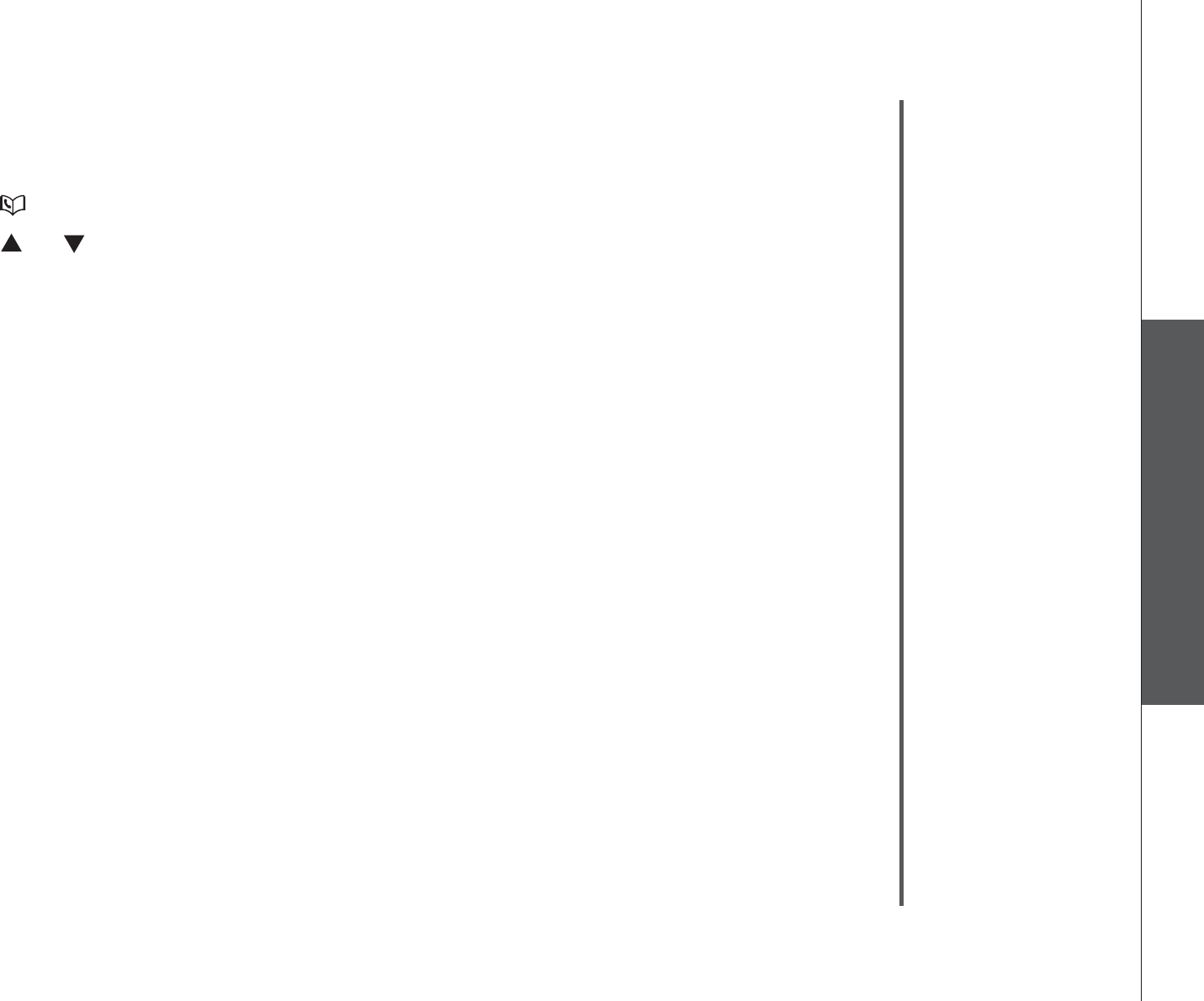
www.vtechphones.com 25
Basic operation
Telephone operation
Telephone operation
Delete from the directory
Press or MENU/SELECT three times to enter the directory.
Press or to scroll to the desired entry, or use the alphabetical search to
ſPFKV
Press MUTE/REMOVE to remove the desired entry.
;QWYKNNJGCTCEQPſTOCVKQPVQPG
1.
2.
3.
4.

www.vtechphones.com
26
Telephone operation
About caller ID
The caller ID with call waiting feature in this telephone lets you see the name
and telephone number of the caller before answering the call, even when already
on a call. These features require services provided by your local telephone
company.
Contact your telephone company if:
you have both caller ID and call waiting, but as separate services (you may need
combined service),
you have only caller ID service, or only call waiting service, or
you do not subscribe to any caller ID or call waiting services but wish to try
these services.
You can use this telephone with regular caller ID service, and you can use its
other features without subscribing to either caller ID or combined caller ID with
call waiting service. There may be fees for these services, and these services
may not be available in all areas.
The caller ID features will work only if both you and the caller are in areas offering
caller ID service, and if both telephone companies use compatible equipment.
•
•
•
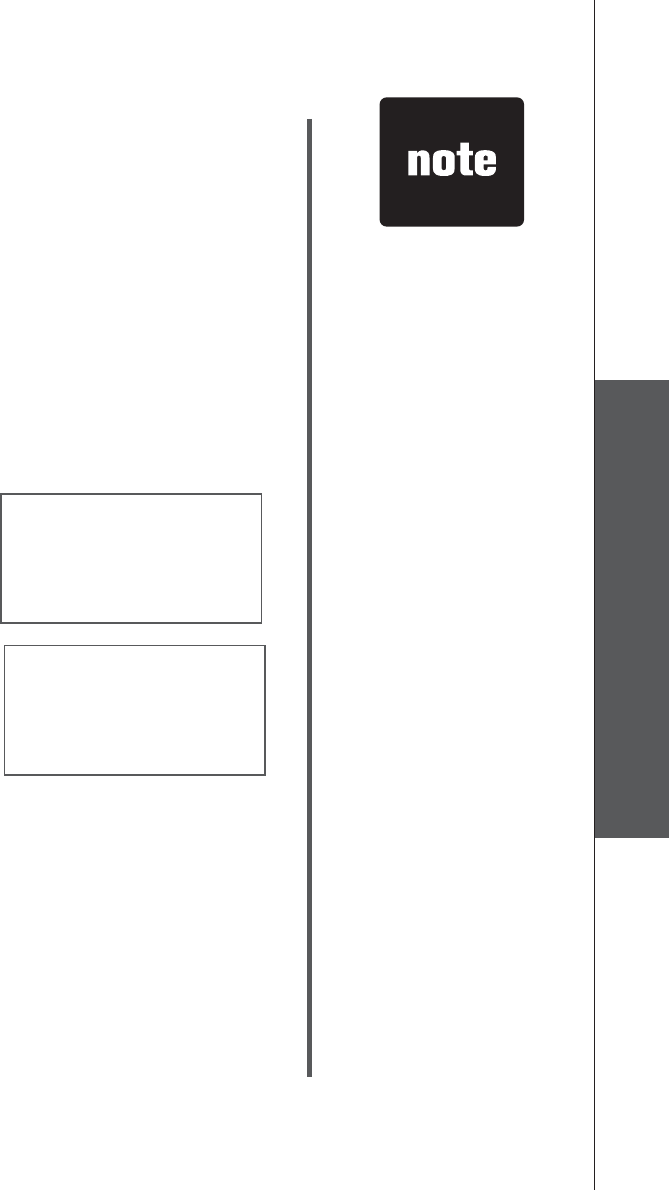
www.vtechphones.com 27
Basic operation
Telephone operation
Telephone operation
Due to regional
service
differences,
the caller ID
information
may not be
available for
every incoming
call. In addition,
the callers may
intentionally
block their names
and/or telephone
numbers.
The time on
all handsets is
automatically set
and updated with
incoming caller ID
information if you
subscribe to this
service.
•
•
CALL LOG EMPTY
Call log
If you subscribe to caller ID service, information about each
ECNNGTYKNNDGFKURNC[GFCHVGTVJGſTUVQTUGEQPFTKPI
The call log can store up to 50 entries.
You can review, redial, and copy the entry into the directory.
Entries are displayed in reverse chronological order, i.e.
from the most recent entry to the earliest entry.
When the call log is full, the earliest entry is deleted to make
room for new incoming call information.
XX MISSED CALL(S) and the NEW icon will be displayed
if there are new call log entries (including missed and
unreviewed calls).
CALL LOG EMPTY will be displayed if there is no record
in the call log.
Since the call log is shared by all the handsets, only one
handset can review the call log at a time. If a handset attempts
to enter the call log while another handset is already in it,
NOT AVAILABLE AT THIS TIME will be displayed.
•
•
•
•
•
•
•
HANDSET X
XX MISSED CALLS
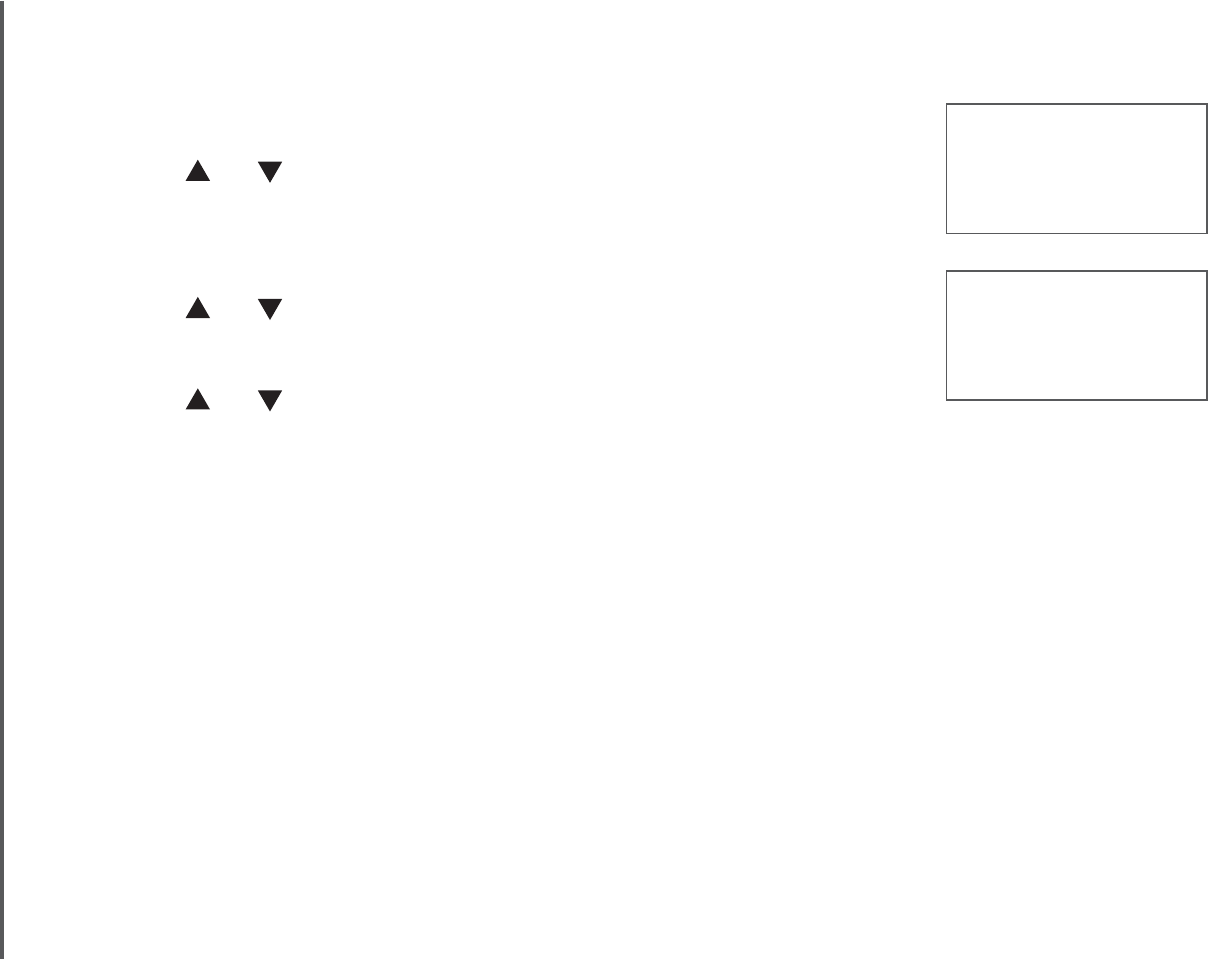
www.vtechphones.com
28
Telephone operation
Review the call log
Press CID when in idle mode.
Press or to browse through the call log.
-OR-
Press MENU/SELECT when in idle mode.
Press or to select CALL LOG.
Press MENU/SELECT.
Press or to browse through the call log.
The name (if available), telephone number, date and time
of all incoming calls are displayed on the screen.
There will be an error tone when the list reaches the
beginning or the end of the call log.
1.
2.
1.
2.
3.
4.
•
•
VTECH
595-9511
3:45 AM 1/02
>CALL LOG
RINGER VOLUME
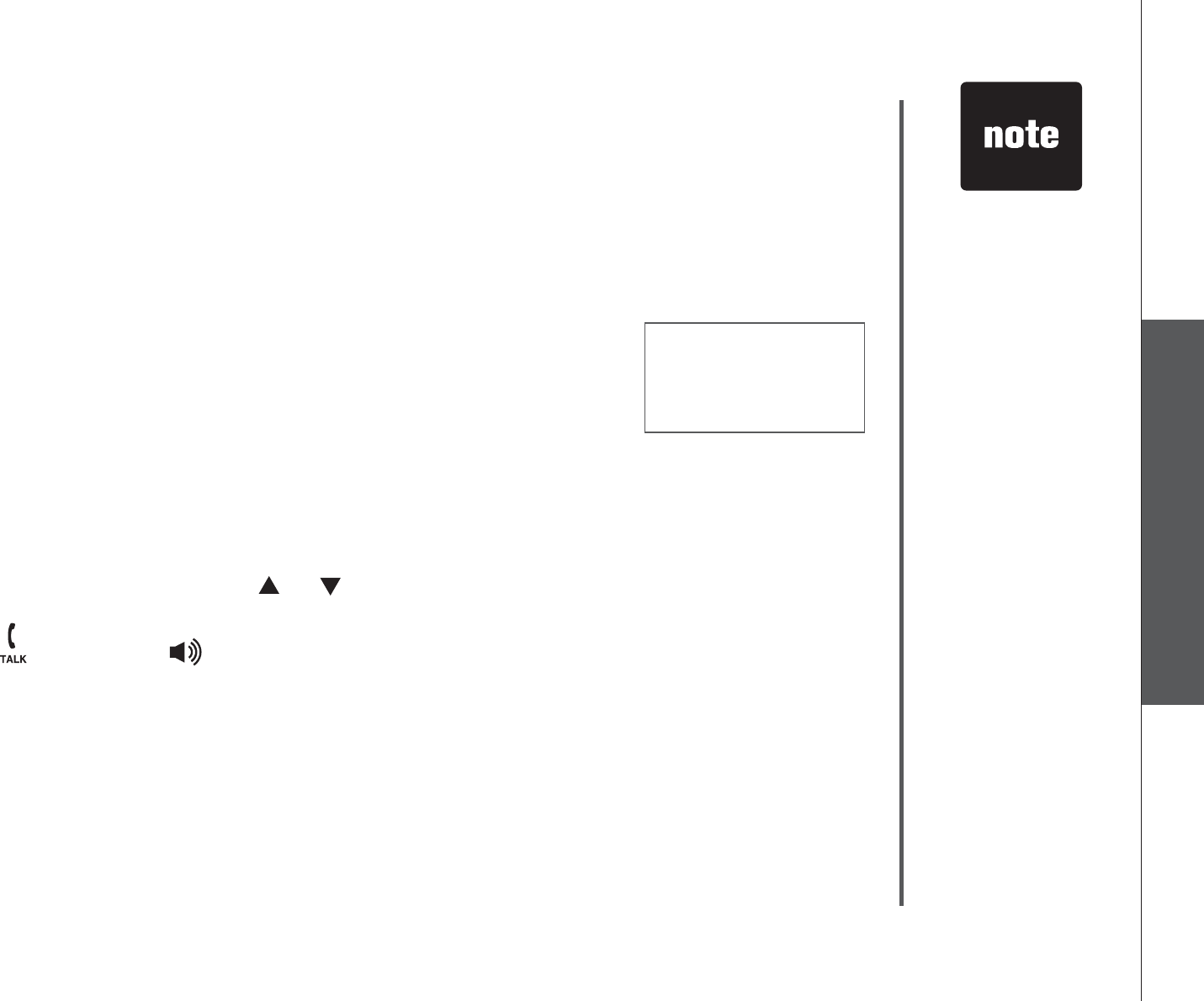
www.vtechphones.com 29
Basic operation
Telephone operation
Telephone operation
800-595-9511
1-800-595-9511
1-595-9511
595-9511
Saving or deleting
a number on
one handset will
automatically
update all other
handsets.
•
Make a call log entry ready to dial
Although the call log entries received have 10 digits (the
area code plus the seven-digit number), in some areas, you
may need to dial only the seven digits, or a 1 plus the seven
digits, or a 1 plus the area code plus the seven digits. You
can change the number of digits that you dial from or store
in the call log.
While reviewing the call log, press # repeatedly to display
these dialing options for local and long distance numbers
before dialing or saving the telephone number. See the
example on the right.
Dial a call log entry
When in the call log, press or to scroll to the desired
entry.
Press /FLASH or /SPEAKER to dial the entry.
1.
2.
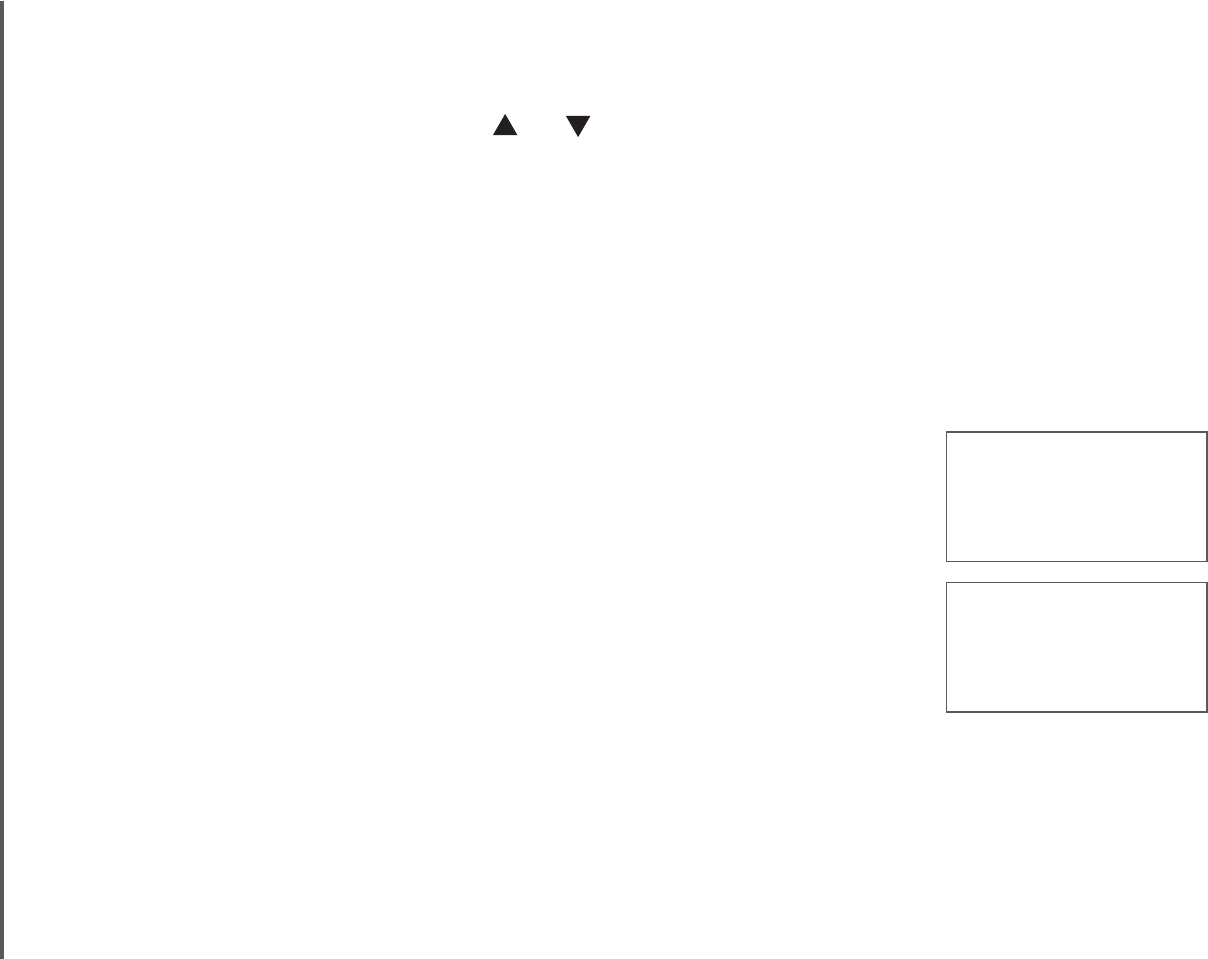
www.vtechphones.com
30
Telephone operation
SAVED
UNABLE TO SAVE
Save an entry to the directory
When in the call log, press or to scroll to the desired
entry.
Press MENU/SELECT.
You can edit the phone number, if necessary. Make sure
the number is in the correct dialing format for your area.
Press MENU/SELECT when done. Now, edit the name.
Press MENU/SELECT when done.
If the entry is already saved in the directory before, the
screen will display ALREADY SAVED.
If there is no caller ID information, the screen will display
UNABLE TO SAVE.
Successful programming is indicated by SAVED on the
JCPFUGVFKURNC[CNQPIYKVJCEQPſTOCVKQPVQPG
1.
2.
•
•
•
3.
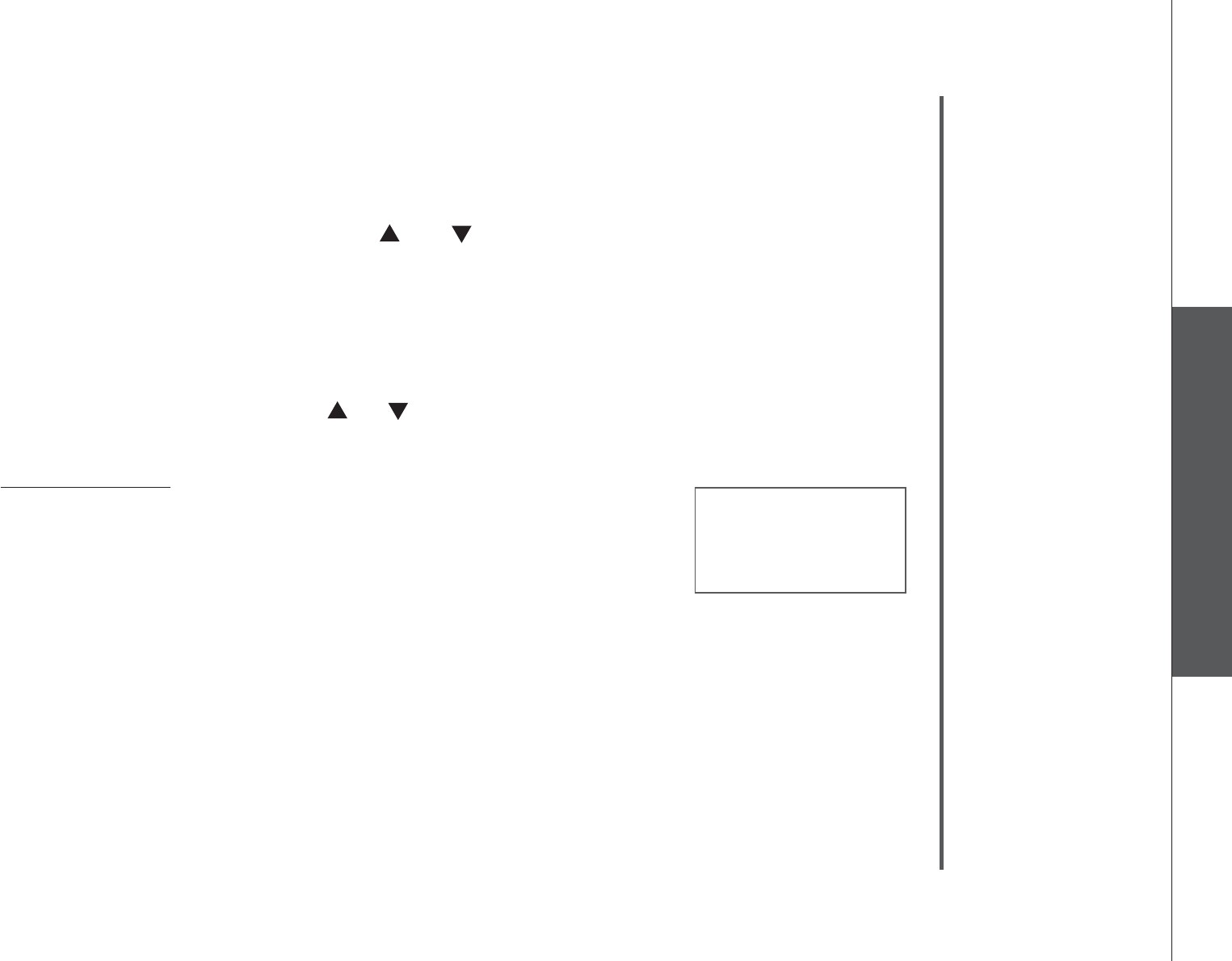
www.vtechphones.com 31
Basic operation
Telephone operation
Telephone operation
Delete from the call log
To delete one entry:
When in the call log, press or to scroll to the
desired entry.
Press MUTE/REMOVE to delete the selected entry. You
YKNNJGCTCEQPſTOCVKQPVQPG
To delete all entries:
When in the call log, press or to scroll to the desired
entry.
Press and hold MUTE/REMOVE to delete the entire call log.
The screen displays DELETE ALL CALLS?
Press MENU/SELECT to confirm. You will hear a
EQPſTOCVKQPVQPG
- OR -
Press OFF/CLEAR to return to the previous menu if you
want to cancel the deletion.
1.
2.
1.
2.
3.
4.
DELETE ALL
CALLS?
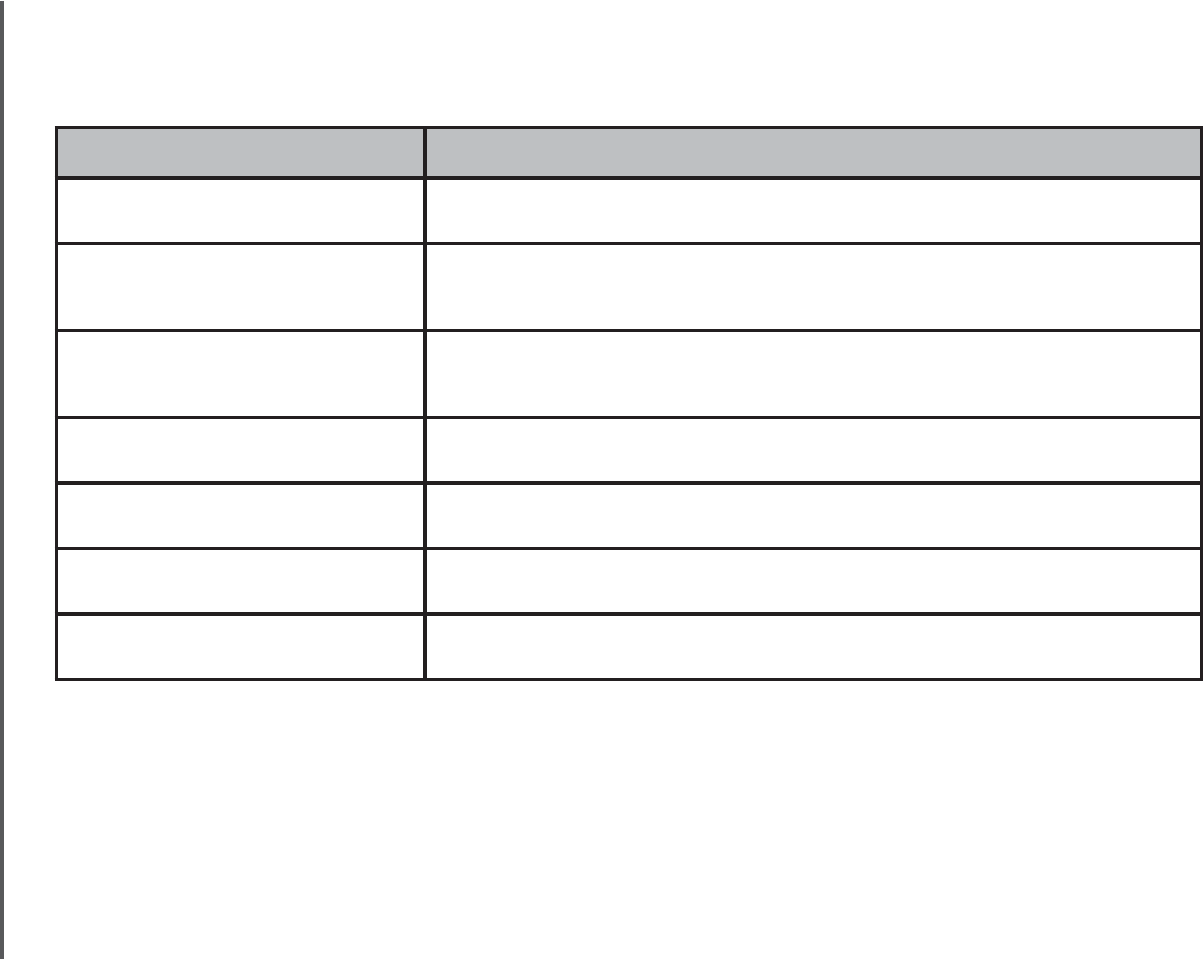
www.vtechphones.com
32
Telephone operation
Displays: When:
PRIVATE NAME The caller is blocking the name information.
PRIVATE NUMBER The caller is blocking the telephone number
information.
PRIVATE CALLER The caller is blocking the name and number
information.
UNKNOWN NAME This caller’s name is unavailable.
UNKNOWN NUMBER This caller’s number is unavailable.
UNKNOWN CALLER No call information is available about this caller.
LONG DISTANCE This is a long distance call.
Call log display screen messages
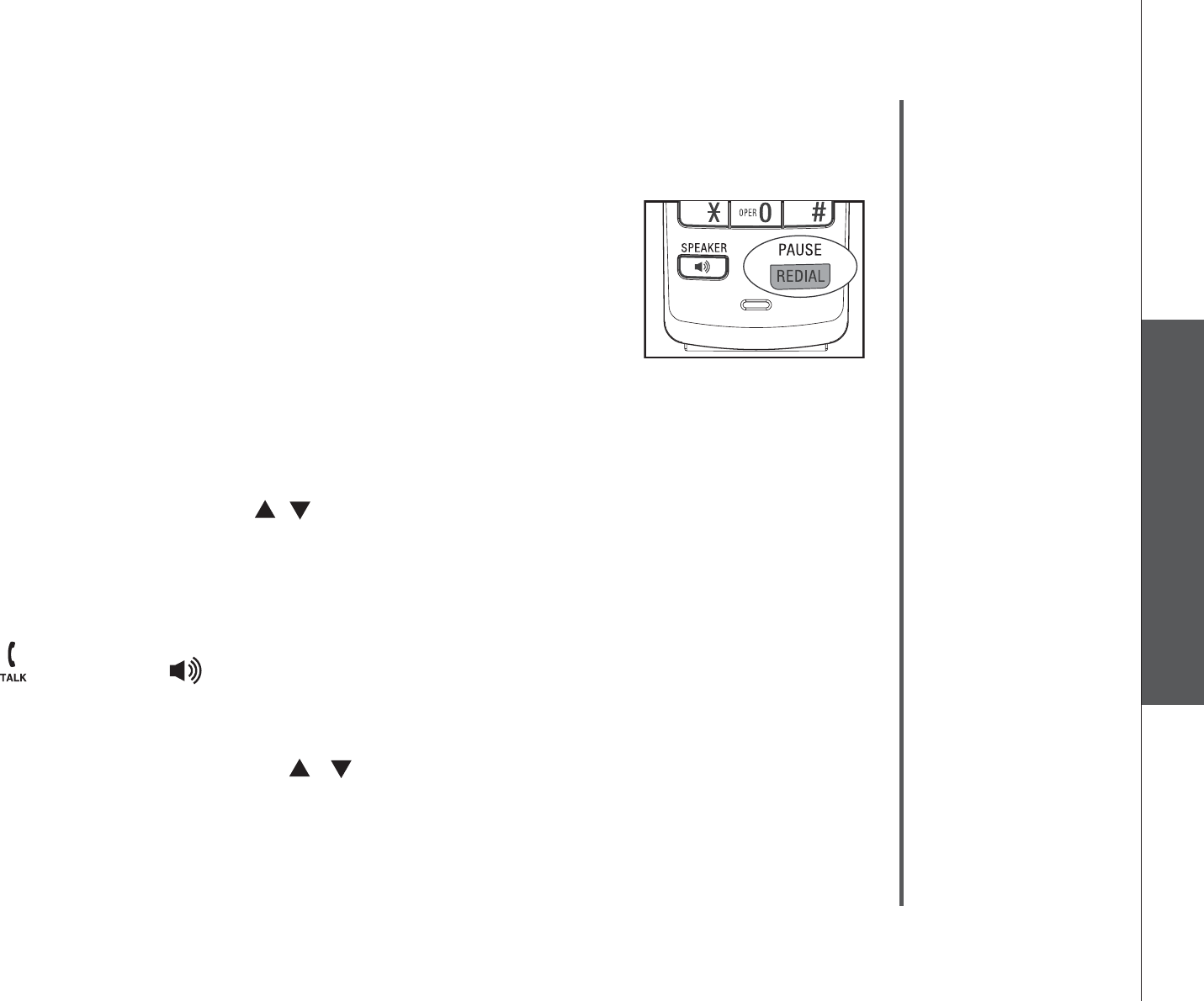
www.vtechphones.com 33
Basic operation
Telephone operation
Telephone operation
Redial list
6JGVGNGRJQPGUVQTGUVJGſXGOQUVTGEGPVN[FKCNGFPWODGTUKP
the redial list.
9JGPVJGTGCTGCNTGCF[ſXGGPVTKGUKPVJGTGFKCNNKUVVJGGCTNKGUV
entry will be deleted to make room for the latest entry.
Entries are displayed in reverse chronological order, i.e.
from the latest entry to the earliest entry.
The redial list can be accessed by pressing REDIAL when in idle mode.
Dial a redial entry
Press REDIAL, then press , or REDIAL repeatedly to scroll to the desired
number. There will be an error tone when you reach the beginning or end of
the redial list.
• You may change the number before dialing. Press MENU/SELECT, then
use the dialing keys to edit the number (see step 5 on page 24).
Press /FLASH or /SPEAKER to dial the number.
Delete from redial
Press REDIAL, then press , or REDIAL repeatedly to scroll to the
desired number.
Press MUTE/REMOVE to delete the selected entry. You will hear a
EQPſTOCVKQPVQPG
•
•
1.
2.
1.
2.
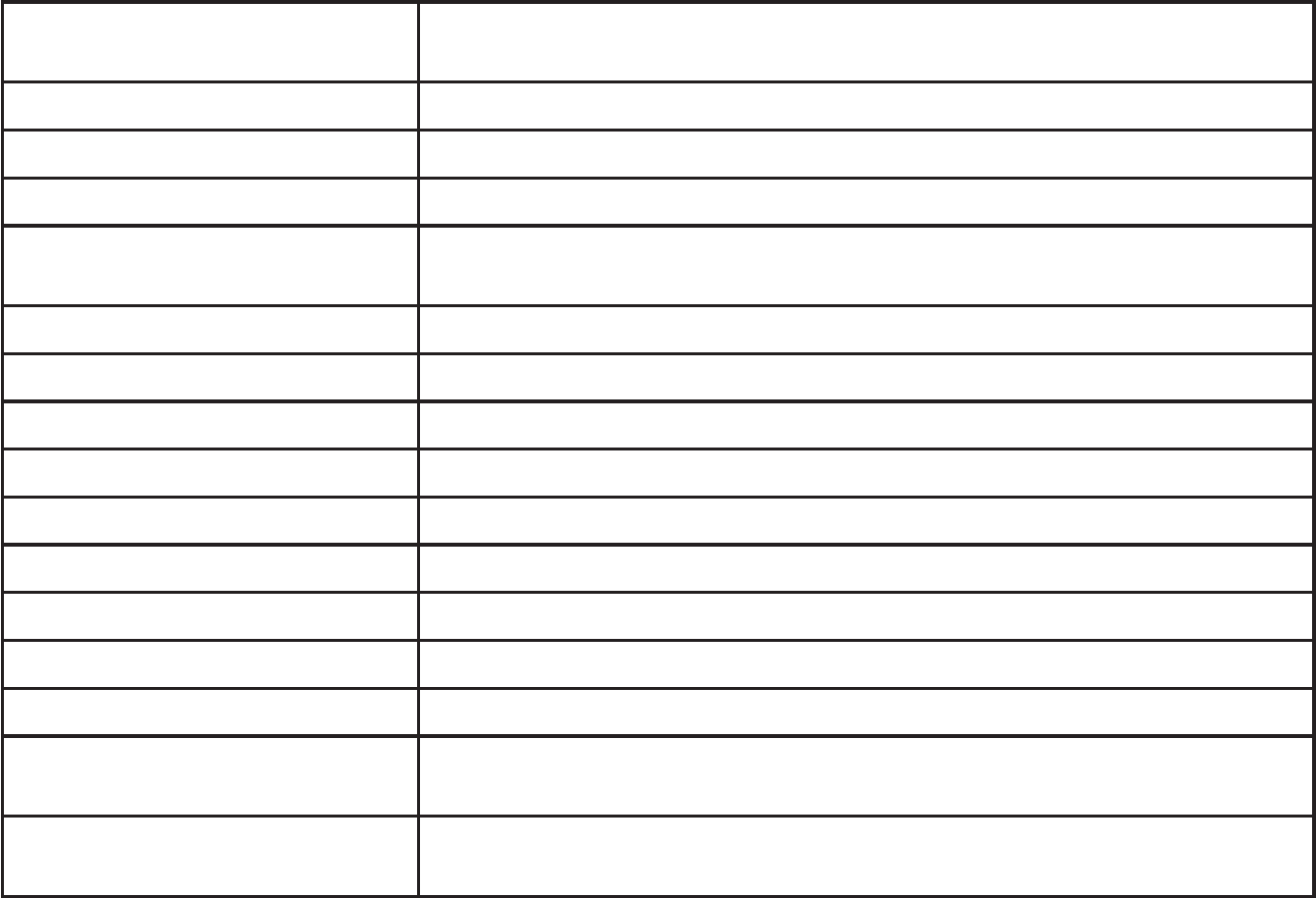
www.vtechphones.com
34
Handset display screen messages
ALREADY SAVED The telephone number you have entered is already stored in
the directory.
CALL LOG EMPTY There are no call log entries.
CALLING HANDSET X Calling another handset.
CONNECTING... The cordless handset is searching for the telephone base.
CHARGING A handset with low battery has been placed in the telephone
base or charger to recharge.
DIRECTORY EMPTY There are no directory entries.
ENDED You have just ended a call.
HANDSET X IS CALLING Another system handset is calling.
INTERCOM The handset is on an intercom call.
INCOMING CALL There is an incoming call.
INTERCOM ENDED The handset is terminating an intercom call.
LINE IN USE A handset or another telephone on the same line is in use.
LIST FULL The directory is full.
LOW BATTERY The battery needs to be recharged.
MICROPHONE ON MUTE has been turned off and the person on the other end
can hear you.
NEW VOICE MAIL There are new voice mail message(s) from the local telephone
company.
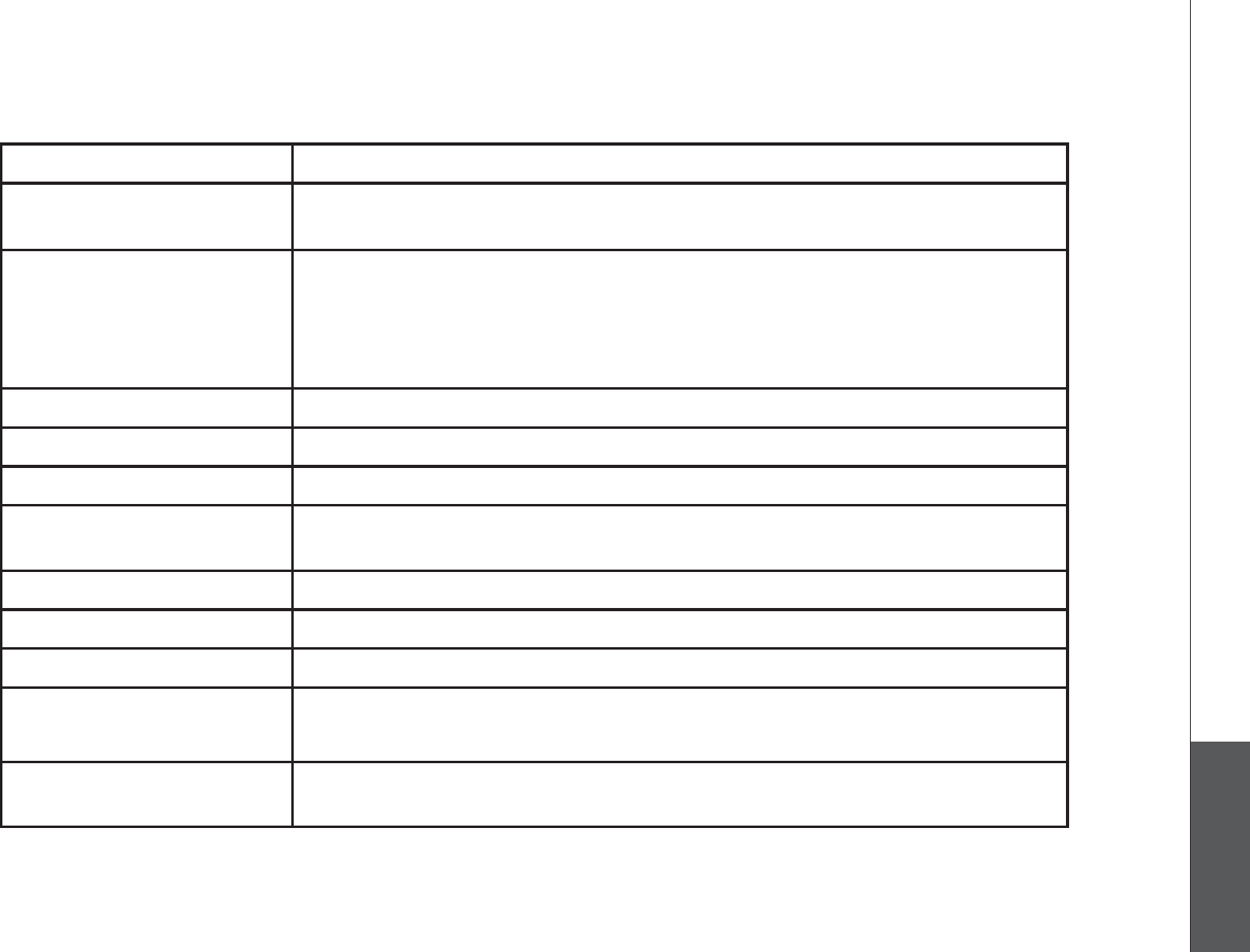
www.vtechphones.com 35
Appendix
Handset display screen messages
NO LINE There is no telephone line connected.
NO SIGNAL, CALL
ENDED
Communication between handset and telephone base is lost during
an intercom call.
NOT AVAILABLE
AT THIS TIME
The handset is out of range from the telephone base.
-OR-
One handset is already viewing the call log or directory and another
handset attempts to review it.
OUTSIDE Connected to the external call during call transfer.
**PAGING** The cordless handset locator has been activated.
PHONE The handset is in use.
PLACE IN CHARGER The battery is very low. The handset should be placed in the
telephone base or charger.
RINGER MUTE The ringer is muted temporarily during incoming call.
SAVED Your operation has been saved.
SPEAKER The handset speakerphone is in use.
UNABLE TO CALL
TRY AGAIN
You have attempted to make an intercom call, but the handset you
are calling is out of range or on an external call.
UNABLE TO SAVE You are attempting to save caller ID entry with no name or
number.
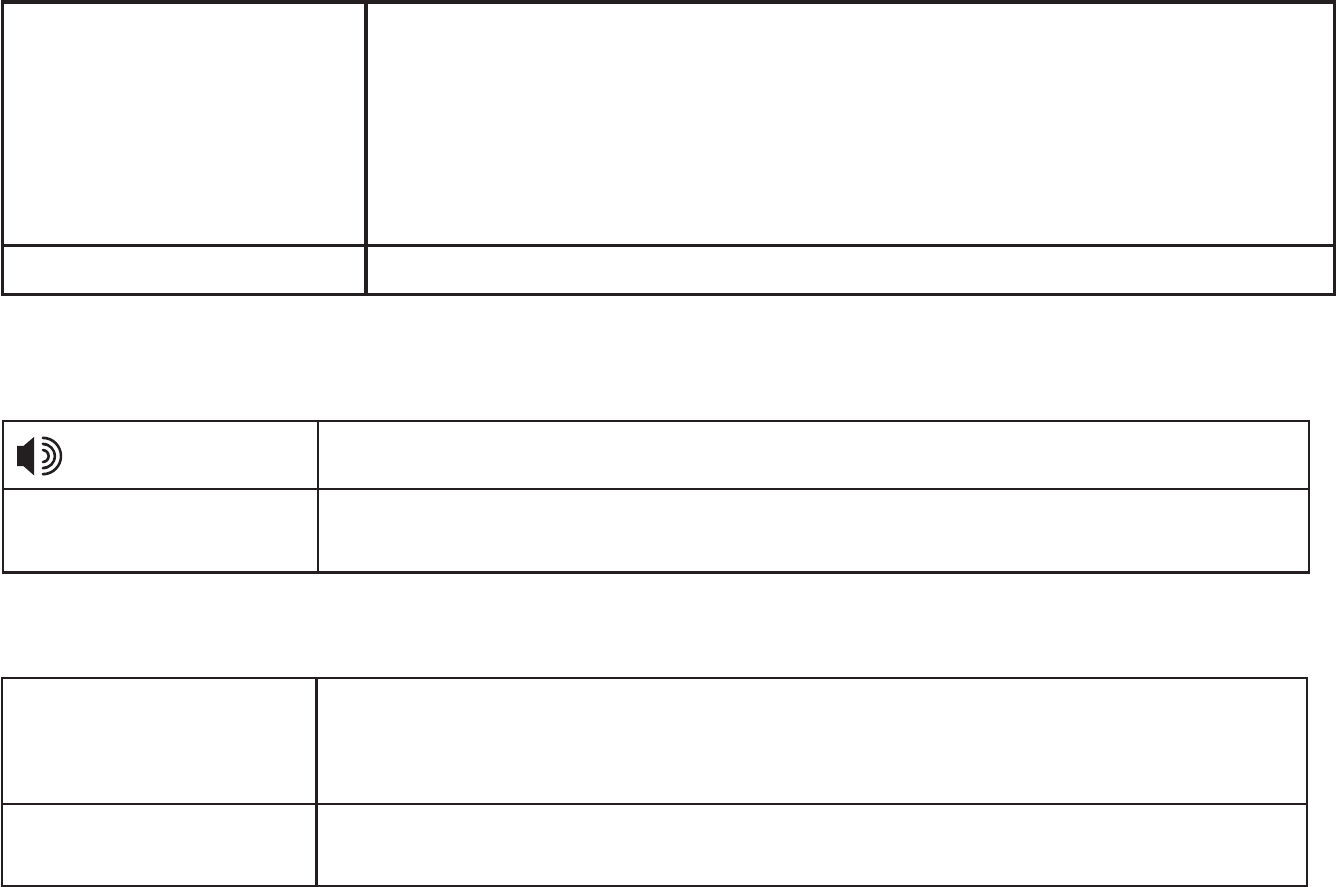
www.vtechphones.com
36
Handset display screen messages
WARNING
CHECK BATTERY!
The battery is not installed or not installed properly in the
handset.
-OR -
The battery needs to be replaced.
-OR -
An incorrect battery has been installed. Use only the supplied
VTech battery or equivalent.
XX MISSED CALLS There are unreviewed calls in your call log.
Handset and telephone base indicators
Telephone base lights
Handset lights
IN USE Flashes when there is an incoming call or another telephone
sharing the same line is in use.
On when a system handset is in use.
•
•
VOICEMAIL Flashes when there is a new message stored in your telephone
company voicemail service.
•
On when the handset speakerphone is in use.•
CHARGE On when the handset is in the telephone base or charger and is
charging.
•
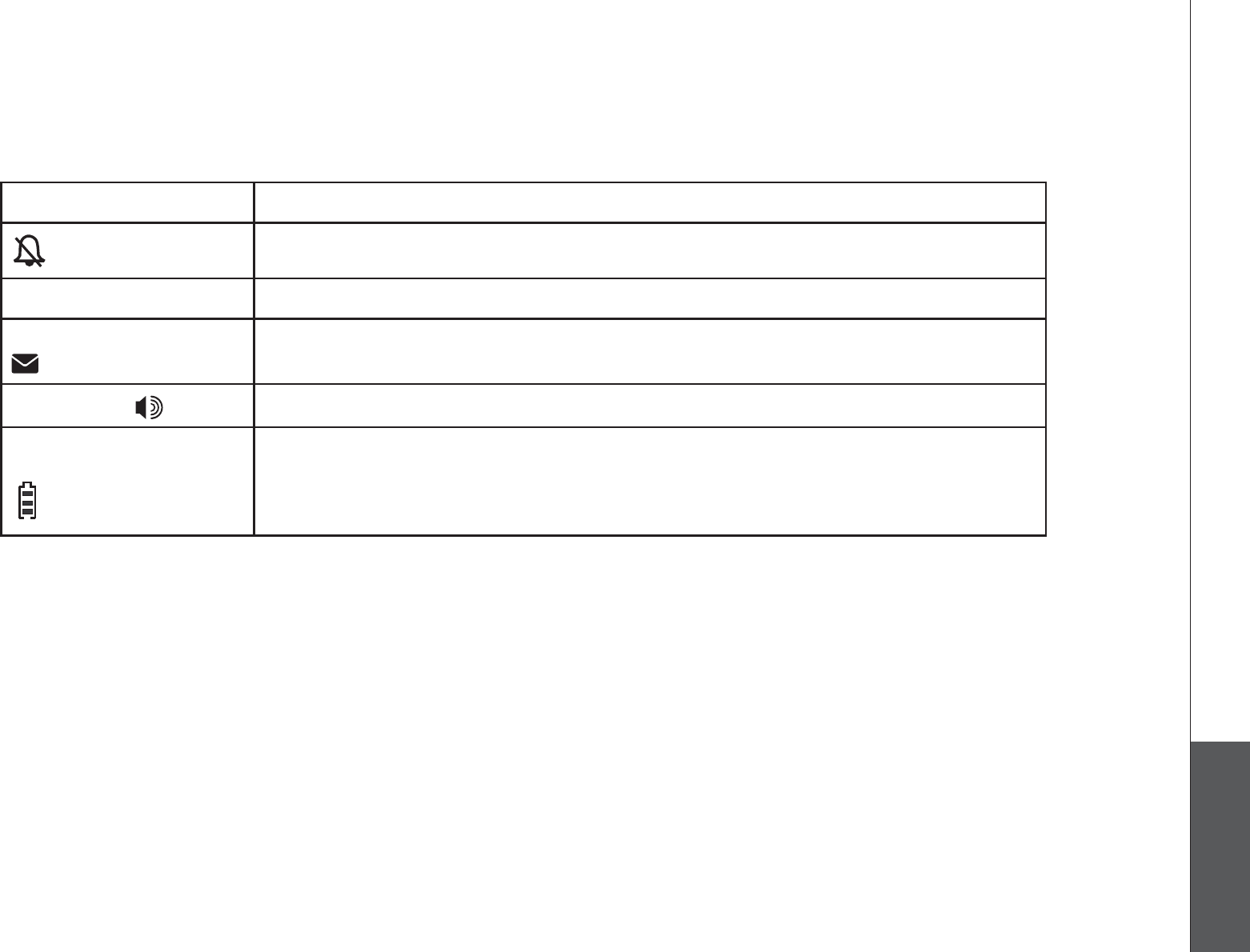
www.vtechphones.com 37
Appendix
Handset icons
MUTE Microphone is muted.•
Ringer off.•
NEW New call log entries.•
NEW VOICE MAIL New voicemail received from the local telephone company.•
SPEAKER In speakerphone mode.•
Battery indicator
Cycles (low, medium, and full) when handset battery is charging.
Flashes when the battery is low and needs charging.
•
•
Handset and telephone base indicators

www.vtechphones.com
38
Battery
It takes up to 16 hours for the battery to be fully charged. When it is fully charged, you can expect the following
performance:
Operation Operating time
While in use (talking) Eight hours
While not in use (standby*) Four days
*Handset is off the telephone base but not in use.
The battery needs charging when:
A new battery is installed in the handset.
The handset beeps when taken off the telephone base.
LOW BATTERY KUFKURNC[GFCPFVJGDCVVGT[KEQPQPVJGJCPFUGVUETGGPKUƀCUJKPI
CAUTION:
6QTGFWEGVJGTKUMQHſTGQTKPLWT[VQRGTUQPUTGCFCPFHQNNQYVJGUGKPUVTWEVKQPU
Use only the battery(ies) provided or equivalent. To order a replacement, visit our website at www.vtechphones.com or
call 1 (800) 595-9511. In Canada, go to www.vtechcanada.com or call 1 (800) 267-7377.
&QPQVFKURQUGQHVJGDCVVGT[KGUKPCſTG%JGEMYKVJNQECNYCUVGOCPCIGOGPVEQFGUHQTURGEKCNFKURQUCNKPUVTWEVKQPU
Do not open or mutilate the battery(ies). Released electrolyte is corrosive and may cause burns or injury to the eyes or
skin. The electrolyte may be toxic if swallowed.
Exercise care in handling batteries in order not to create a short circuit with conductive materials such as rings, bracelets,
and keys. The battery and/or conductor may overheat and cause burns.
%JCTIGVJGDCVVGT[KGURTQXKFGFYKVJQTKFGPVKſGFHQTWUGYKVJVJKURTQFWEVQPN[KPCEEQTFCPEGYKVJVJGKPUVTWEVKQPUCPF
NKOKVCVKQPUURGEKſGFKPVJKUOCPWCN
WARNING:
TO PREVENT FIRE OR SHOCK HAZARD, DO NOT EXPOSE THIS PRODUCT TO WATER OR ANY TYPE OF MOISTURE
.
•
•
•
•
•
•
•
•

www.vtechphones.com 39
Appendix
Important safety instructions
9JGPWUKPI[QWTVGNGRJQPGGSWKROGPVDCUKEUCHGV[RTGECWVKQPUUJQWNFCNYC[UDGHQNNQYGFVQTGFWEGVJGTKUMQHſTGGNGEVTKEUJQEMCPF
injury, including the following:
Read and understand all instructions.
Follow all warnings and instructions marked on the product.
Unplug this product from the wall outlet before cleaning. Do not use liquid or aerosol cleaners. Use a damp cloth for cleaning.
Do not use this product near water (for example, near a bathtub, kitchen sink, or swimming pool).
Do not place this product on an unstable table, shelf, stand or other unstable surfaces.
Slots and openings in the back or bottom of the telephone base and handset are provided for ventilation. To protect them from overheating,
these openings must not be blocked by placing the product on a soft surface such as a bed, sofa or rug. This product should never be
placed near or over a radiator or heat register. This product should not be placed in any area where proper ventilation is not provided.
This product should be operated only from the type of power source indicated on the marking label. If you are not sure of the type of power
supply in your home, consult your dealer or local power company.
Do not allow anything to rest on the power cord. Do not install this product where the cord may be walked on.
Never push objects of any kind into this product through the slots in the telephone base or handset because they may touch dangerous
voltage points or create a short circuit. Never spill liquid of any kind on the product.
To reduce the risk of electric shock, do not disassemble this product, but take it to an authorized service facility. Opening or removing
RCTVUQHVJGVGNGRJQPGDCUGQTJCPFUGVQVJGTVJCPURGEKſGFCEEGUUFQQTUOC[GZRQUG[QWVQFCPIGTQWUXQNVCIGUQTQVJGTTKUMU+PEQTTGEV
reassembling can cause electric shock when the product is subsequently used.
Do not overload wall outlets and extension cords.
Unplug this product from the wall outlet and refer servicing to an authorized service facility under the following conditions:
When the power supply cord or plug is damaged or frayed.
If liquid has been spilled onto the product.
If the product has been exposed to rain or water.
If the product does not operate normally by following the operating instructions. Adjust only those controls that are covered by the
operation instructions. Improper adjustment of other controls may result in damage and often requires extensive work by an authorized
technician to restore the product to normal operation.
If the product has been dropped and the telephone base and/or handset has been damaged.
If the product exhibits a distinct change in performance.
Avoid using a telephone (other than cordless) during an electrical storm. There is a remote risk of electric shock from lightning.
Do not use the telephone to report a gas leak in the vicinity of the leak.
Only put the handset of your telephone next to your ear when it is in normal talk mode.
6JGRQYGTWPKVKUKPVGPFGFVQDGEQTTGEVN[QTKGPVGFKPCXGTVKECNQTƀQQTOQWPVRQUKVKQP6JGRTQPIUCTGPQVFGUKIPGFVQJQNFVJGRNWIKP
place if it is plugged into a ceiling or an under-the-table/cabinet outlet.
SAVE THESE INSTRUCTIONS
1.
2.
3.
4.
5.
6.
7.
8.
9.
10.
11.
12.
A.
B.
C.
D.
E.
F.
13.
14.
15.
16.
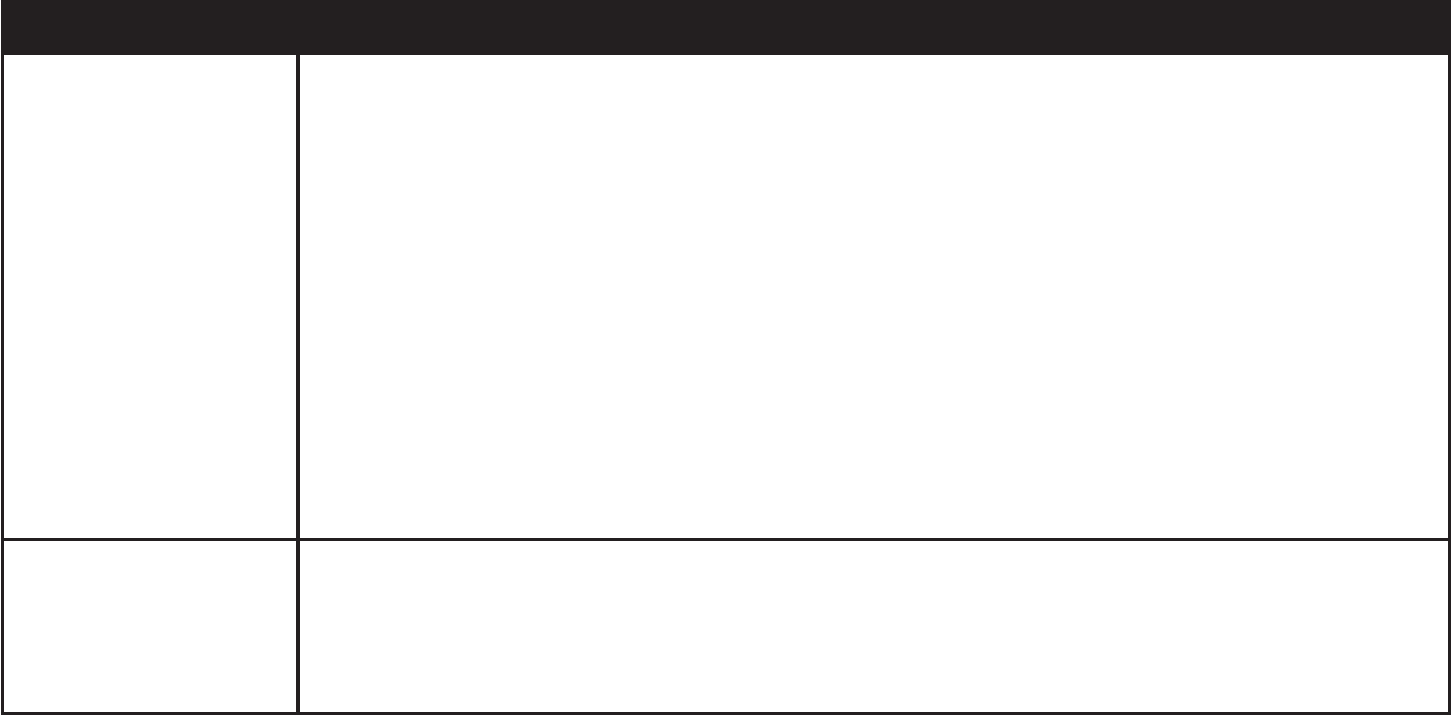
www.vtechphones.com
40
Troubleshooting
+H[QWJCXGFKHſEWNV[YKVJ[QWTVGNGRJQPGRNGCUGVT[VJGUWIIGUVKQPUDGNQY(QT%WUVQOGT5GTXKEGXKUKV
our website at www.vtechphones.com, or call 1 (800) 595-9511; in Canada, call 1 (800) 267-7377.
Problem Suggestion
My telephone does not
work at all.
Make sure the battery is installed and charged correctly (page 3). For optimum daily
performance, return the handset to the telephone base or charger after use.
Make sure the power adapter is securely plugged into an outlet not controlled by a wall switch.
/CMGUWTGVJGVGNGRJQPGNKPGEQTFKURNWIIGFſTON[KPVQVJGVGNGRJQPGDCUGCPFVJGVGNGRJQPG
wall jack.
Unplug the electrical power to the telephone base. Wait for approximately 15 seconds,
then plug it back in. Allow up to one minute for the cordless handset and telephone base to
synchronize.
Charge the battery in the handset for up to 16 hours.
Remove and re-insert the battery. If that still does not work, it may be necessary to purchase
a new battery.
Disconnect the telephone base from the telephone wall jack and plug in a working telephone.
If the other telephone does not work, the problem is probably in the wiring or the local service.
Call the local telephone company.
•
•
•
•
•
•
•
LOW BATTERY is
displayed on screen.
Place the handset in the telephone base or charger for recharging.
Remove and re-install the battery and use it normally until fully discharged, then recharge the
handset on the telephone base or charger for up to 16 hours.
If the above measures do not correct the problem, the battery may need to be replaced.
•
•
•
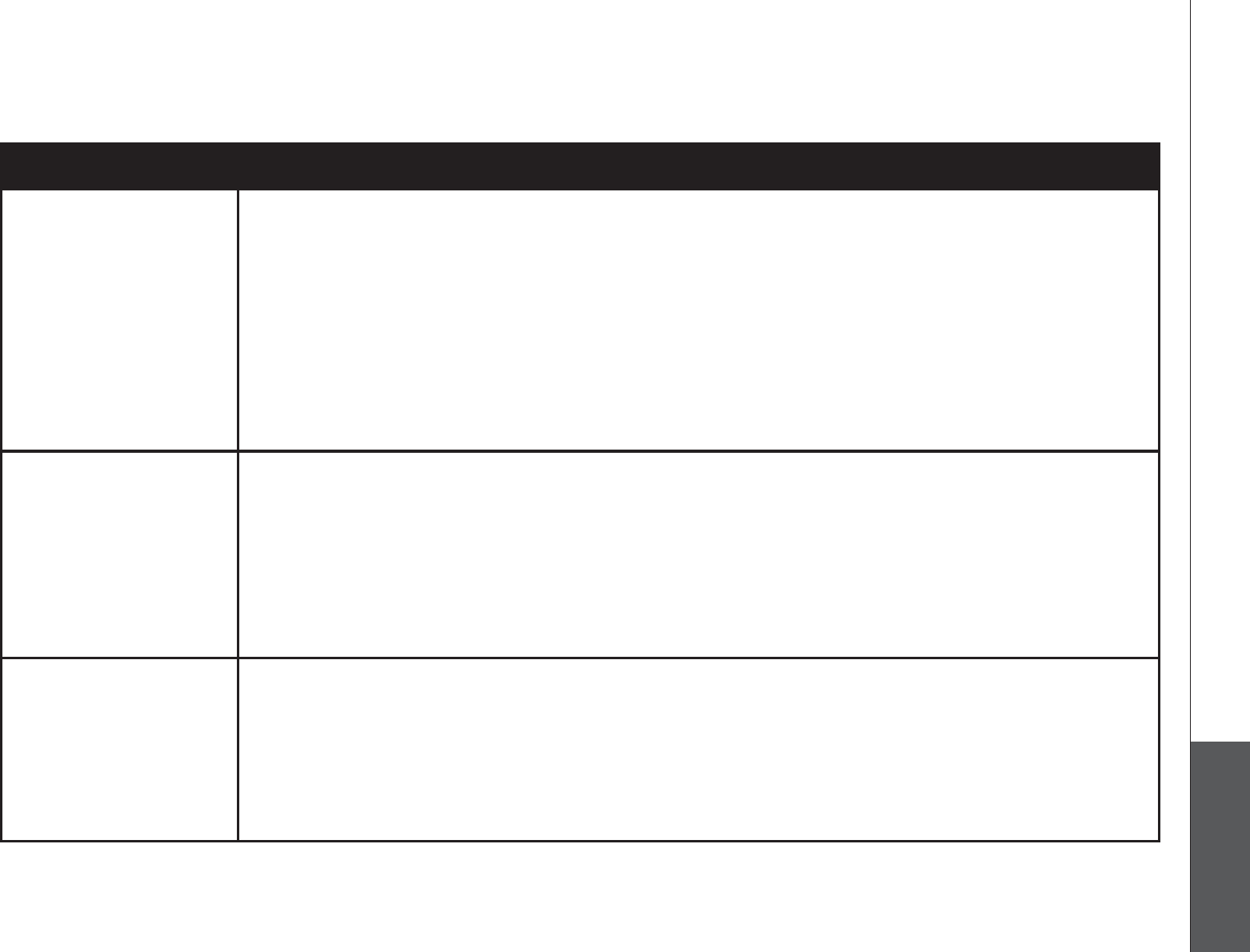
www.vtechphones.com 41
Appendix
Troubleshooting
Problem Suggestion
The battery does not
charge in the handset
or the handset battery
does not accept
charge.
Make sure the handset is placed in the telephone base or charger correctly. The CHARGE
light on the handset should be on.
Remove and reinstall the battery, then charge for up to 16 hours.
If the handset is in the charger or in the telephone base but the CHARGE light on the handset
is not on, refer to The CHARGE light is off in this section.
It may be necessary to purchase a new battery. Please refer to the Battery section (page 38)
of this user’s manual.
The telephone might be malfunctioning. Please refer to the Warranty section (page 50) of this
user’s manual for further instruction.
•
•
•
•
•
The CHARGE light is
off.
Clean the charging contacts on the handset(s) and telephone base each month using a pencil
eraser or a dry non-abrasive fabric.
Make sure the power adapter and telephone line cords are plugged in correctly and securely.
Unplug the power adapter. Wait for 15 seconds before plugging it back in. Allow up to one
minute for the handset and telephone base to reset.
The telephone might be malfunctioning. Please refer to the Warranty section (page 50) of this
user’s manual for further instruction.
•
•
•
•
There is no dial tone. First, try all the above suggestions.
Move the handset closer to the telephone base. It might be out of range.
The telephone line cord might be malfunctioning. Try installing a new telephone line cord.
Disconnect the telephone base from the telephone wall jack and connect a different telephone.
If there is no dial tone on this telephone either, the problem is in your wiring or local service.
Contact your local telephone company.
•
•
•
•
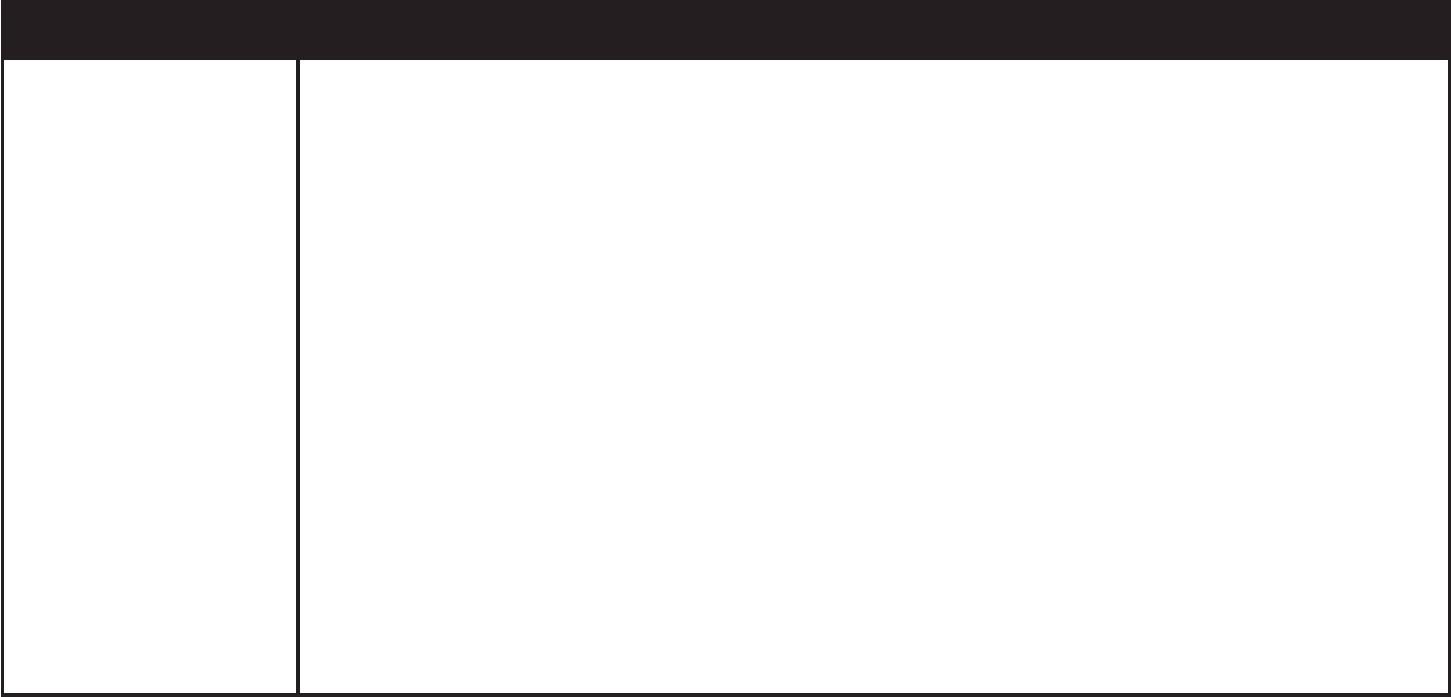
www.vtechphones.com
42
Troubleshooting
Problem Suggestion
The telephone does not
ring when there is an
incoming call.
Make sure the ringer is on (page 8).
Make sure the telephone line cord and power adapter are plugged in properly (page 2).
The handset may be too far from the telephone base. Move it closer to the telephone base.
There may be too many extension phones on the telephone line to allow all of them to ring
simultaneously. Try unplugging some of them.
If the other telephones in your home are having the same problem, the problem is in the wiring
or local service. Contact the local telephone company (charges may apply).
Other electronic products can cause interference to your cordless telephone. Try installing your
telephone as far away as possible from the following electronic devices: wireless routers, radios,
radio towers, pager towers, cellular telephones, digital telephones, intercoms, room monitors,
televisions, VCRs, personal computers, kitchen appliances, and other cordless telephones.
Test a working telephone at the telephone wall jack. If another telephone has the same problem,
the problem is in the telephone wall jack. Contact your local telephone company (charges may
apply).
The telephone line cord might be malfunctioning. Try installing a new telephone line cord.
Re-install the battery and place the handset in the telephone base.
Wait for the handset to synchronize with the telephone base. Allow up to one minute for this
to take place.
•
•
•
•
•
•
•
•
•
•
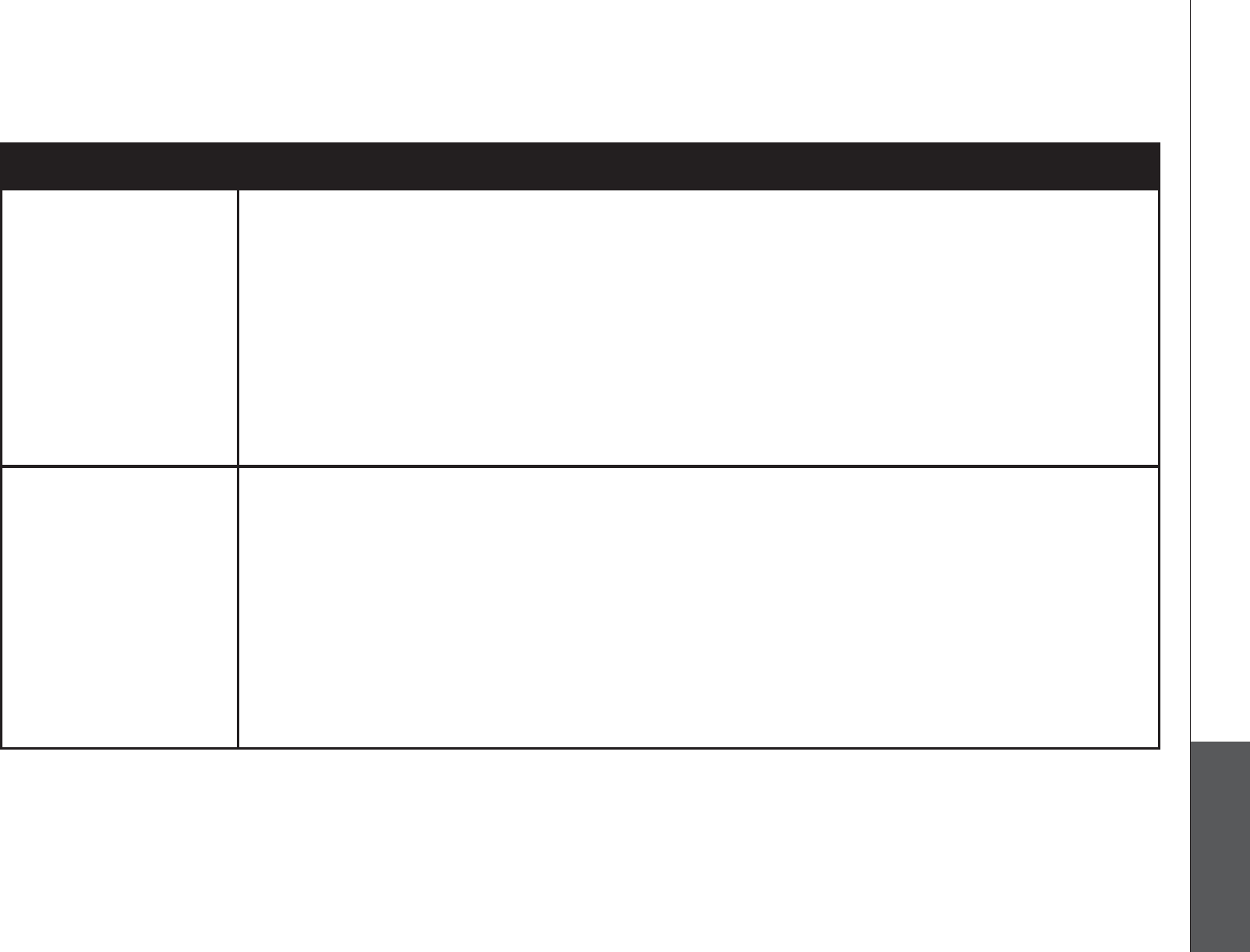
www.vtechphones.com 43
Appendix
Troubleshooting
Problem Suggestion
I cannot dial out. First, try all the above suggestions.
Make sure there is a dial tone before dialing. It is normal if the handset takes a second or two
to synchronize with the telephone before producing a dial tone. Wait an extra second before
dialing.
If the other telephones in your home are having the same problem, the problem is in the wiring
or local service. Contact your local telephone company (charges may apply).
Eliminate any background noise. Noise from a television, radio, or other appliances may cause
VJGVGNGRJQPGPQVVQFKCNQWVRTQRGTN[+H[QWECPPQVGNKOKPCVGVJGDCEMITQWPFPQKUGſTUVVT[
muting the cordless handset before dialing, or dialing from another room in your home with
less background noise.
•
•
•
•
My handset beeps
and is not performing
normally.
Make sure the power cord is securely plugged into the telephone base. Plug the telephone
base into a different working electrical outlet not controlled by a wall switch.
Move the handset closer to the telephone base. It may be out of range.
Reset the telephone base by unplugging the electrical power to the base. Wait for 15 seconds
and plug it back in again. Allow up to one minute for the cordless handset and the telephone
base to synchronize.
Other electronic products can cause interference to your cordless telephone. Try installing
your telephone as far away from these electronic devices as possible: wireless routers, radios,
radio towers, pager towers, cellular telephones, intercoms, room monitors, televisions, personal
computers, kitchen appliances and other cordless telephones.
•
•
•
•
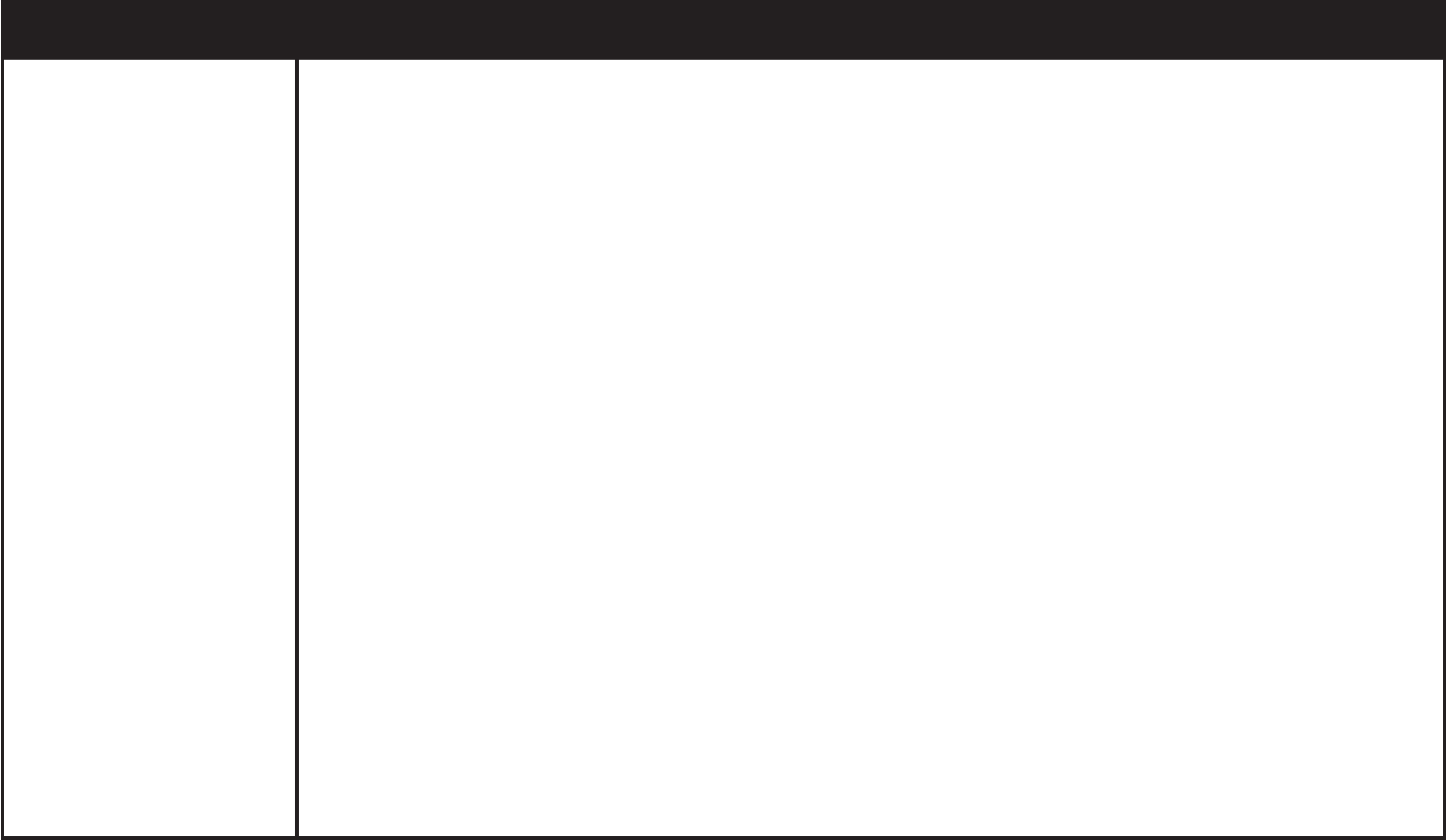
www.vtechphones.com
44
Troubleshooting
Problem Suggestion
There is interference
during a telephone
conversation.
My calls fade out when
I am using the cordless
handset.
The handset may be out of range. Move it closer to the telephone base.
&Q[QWJCXG&5.UGTXKEG!+H[GU[QWPGGFVQJCXGC&5.ſNVGTKPUVCNNGFCVGXGT[VGNGRJQPG
wall jack that has a telephone connected to it (page 2). Contact your DSL service provider for
ſNVGTKPHQTOCVKQP
Appliances or other cordless telephones plugged into the same circuit as the telephone base
can cause interference. Try moving the appliance or telephone base to another outlet.
Other electronic products can cause interference to your cordless telephone. Try installing your
telephone as far away as possible from the following electronic devices: wireless routers, radios,
radio towers, pager towers, cellular telephones, digital telephones, intercoms, room monitors,
televisions, VCRs, personal computers, kitchen appliances, and other cordless telephones.
Microwave ovens operate on the same frequency as your telephone. It is normal to experience
static on your telephone while the microwave oven is operating. Do not install this telephone
in the same outlet or near a microwave oven.
If your telephone is plugged in with a modem or a surge protector, plug the telephone (or
modem/surge protector) into a different location. If this solves the problem, re-locate your
telephone or modem farther apart from each other, or use a different surge protector.
6JGNC[QWVQH[QWTJQOGQTQHſEGOKIJVDGNKOKVKPIVJGQRGTCVKPITCPIG6T[OQXKPIVJGVGNGRJQPG
base to another location, preferably a higher location for better reception.
Disconnect the telephone base from the telephone wall jack and plug in a corded telephone.
If calls are still not clear, the problem is probably in the wiring or local service. Contact your
local service company (charges may apply).
If the other telephones in your home are having the same problem, the problem is in the wiring
or local service. Contact the local telephone company (charges may apply).
•
•
•
•
•
•
•
•
•
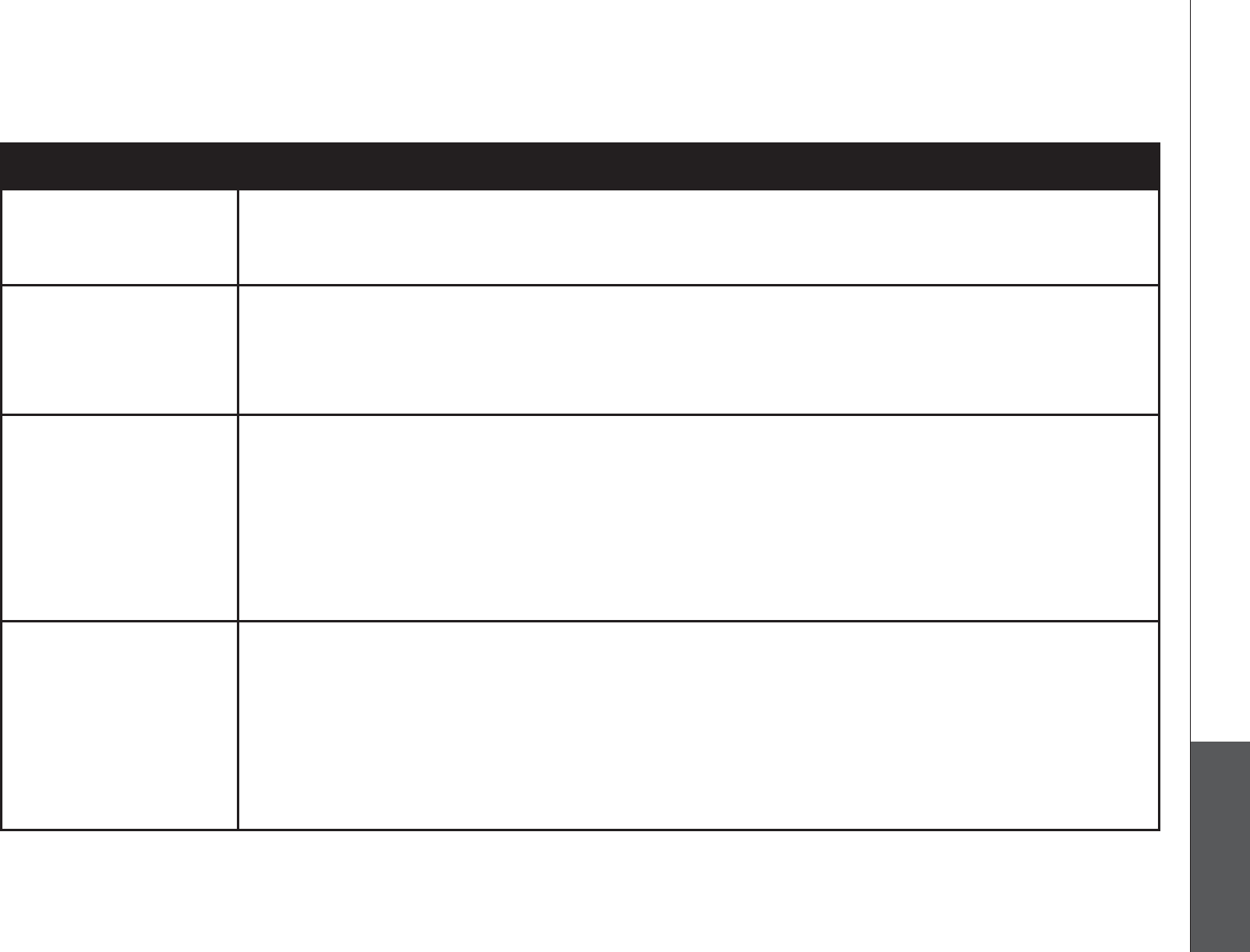
www.vtechphones.com 45
Appendix
Troubleshooting
Problem Suggestion
I hear other calls when
using the telephone.
Disconnect the telephone base from the telephone wall jack. Plug in a different telephone. If
you still hear other calls, the problem is probably in the wiring or local service. Call your local
telephone company.
•
I hear noise on the
cordless handset, and
none of the keys or
buttons works.
Make sure the telephone line cord is plugged in securely.•
My caller ID features are
not working properly.
Caller ID is a subscription service. You must subscribe to this service from your local telephone
company for this feature to work on your telephone.
The caller may not be calling from an area which supports caller ID.
Both you and the caller’s telephone companies must use equipment which are compatible
with the caller ID service.
+H[QWUWDUETKDGVQ&5.UGT XKEGKPUVCNNC&5.ſNVGTVQVJGVGNGRJQPGNKPGDGVYGGPVJGVGNGRJQPG
DCUGCPFVJGVGNGRJQPGNKPGLCEM%QPVCEV[QWT&5.UGTXKEGRTQXKFGTHQTſNVGTKPHQTOCVKQP
•
•
•
•
The system does not
receive caller ID or
the system does not
display caller ID during
call waiting.
Make sure you subscribe to caller ID with call waiting features provided by the local telephone
company.
The caller may not be calling from an area which supports caller ID.
Both you and the caller’s telephone companies must use equipment which are compatible
with caller ID service.
+H[QWUWDUETKDGVQ&5.UGT XKEGKPUVCNNC&5.ſNVGTVQVJGVGNGRJQPGNKPGDGVYGGPVJGVGNGRJQPG
DCUGCPFVJGVGNGRJQPGNKPGLCEM%QPVCEV[QWT&5.UGTXKEGRTQXKFGTHQTſNVGTKPHQTOCVKQP
•
•
•
•
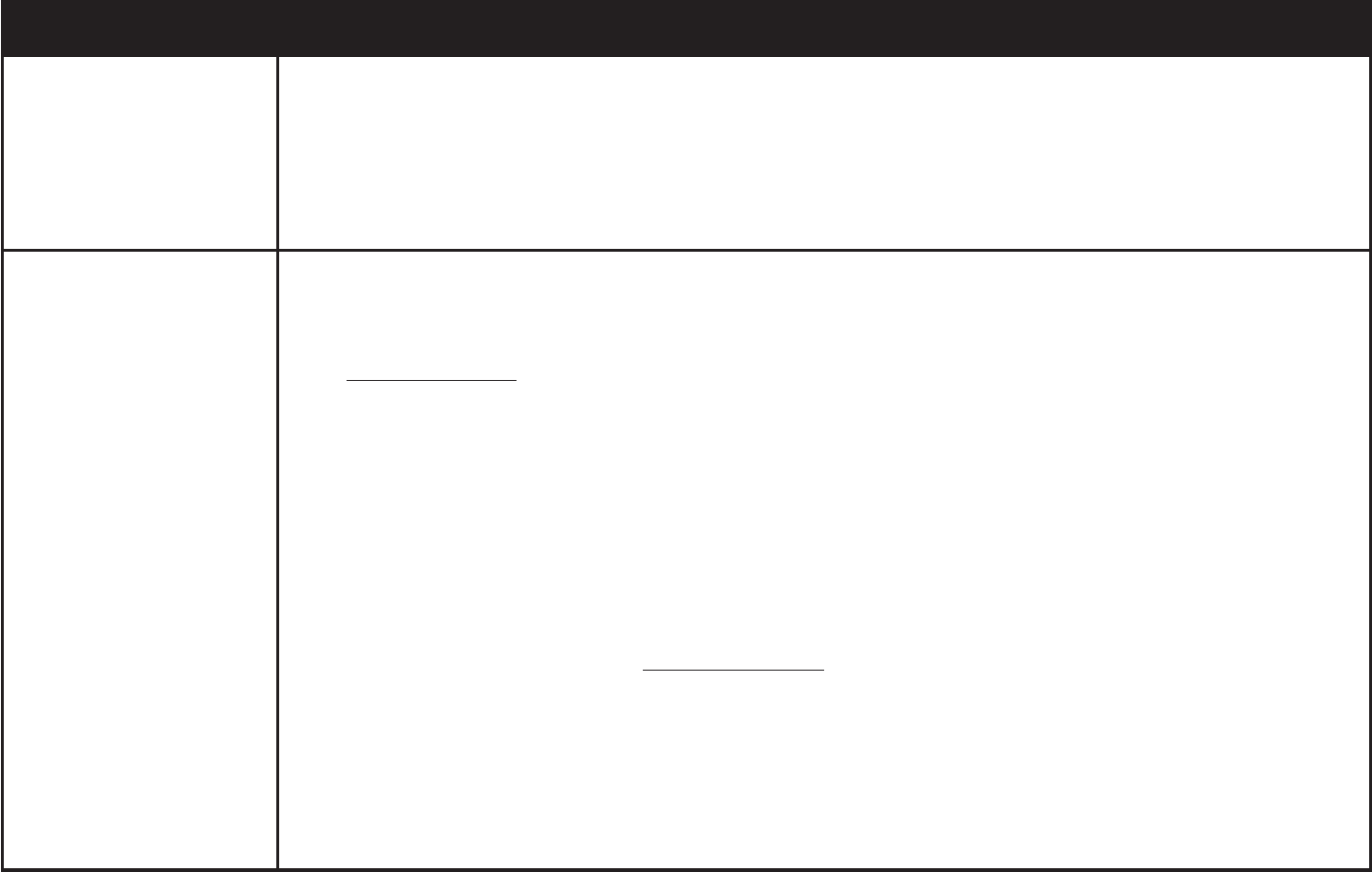
www.vtechphones.com
46
Troubleshooting
Problem Suggestion
Caller ID entries do not
match the numbers I
need to dial.
Although the call log entries you receive have 10 digits, (the area code plus the seven-digit
number,) in some areas, you may need to dial only the seven digits, or a 1 plus the seven
digits, or a 1 plus the area code plus the seven digits. You can change the number of digits
that you dial from or store in the call log.
While reviewing the call log, press # repeatedly to display these dialing options for local and
long distance numbers before dialing or saving the telephone number.
•
•
CONNECTING... is
shown in the handset
display window. Why
don’t I get a dial tone
when I try to use this
telephone?
De-register all handsets and then register the handsets again (only one handset can be
registered at a time).
To de-register all handsets:
Press and hold FIND HANDSET on the main telephone base for four seconds.
When the IN USENKIJVUVCTVUVQƀCUJTGNGCUGVJGFIND HANDSET button.
Press and release FIND HANDSET again. The IN USE light will turn off and in a few seconds,
all handsets will be de-registered.
All handsets will show NOT REGISTERED.
To register a handset (register one handset at a time):
Place the handset in the telephone base or a charger that is connected to a power outlet.
If PRESS FIND HS 4 SEC ON BASE does not appear on the screen after a few seconds,
lift up the handset and place it in the telephone base or charger again.
On the telephone base, press and hold FIND HANDSET for four seconds. Release
FIND HANDSET once the IN USE light comes on.
After a while, the handset will emit a series of tones. The newly registered handset will be
assigned the lowest handset number not previously assigned to another system handset when
successfully registered. Repeat steps 1 and 2 if the handset is not successfully registered to
the telephone base within two minutes.
Repeat the registration procedure for each system handset.
•
1.
2.
3.
4.
1.
2.
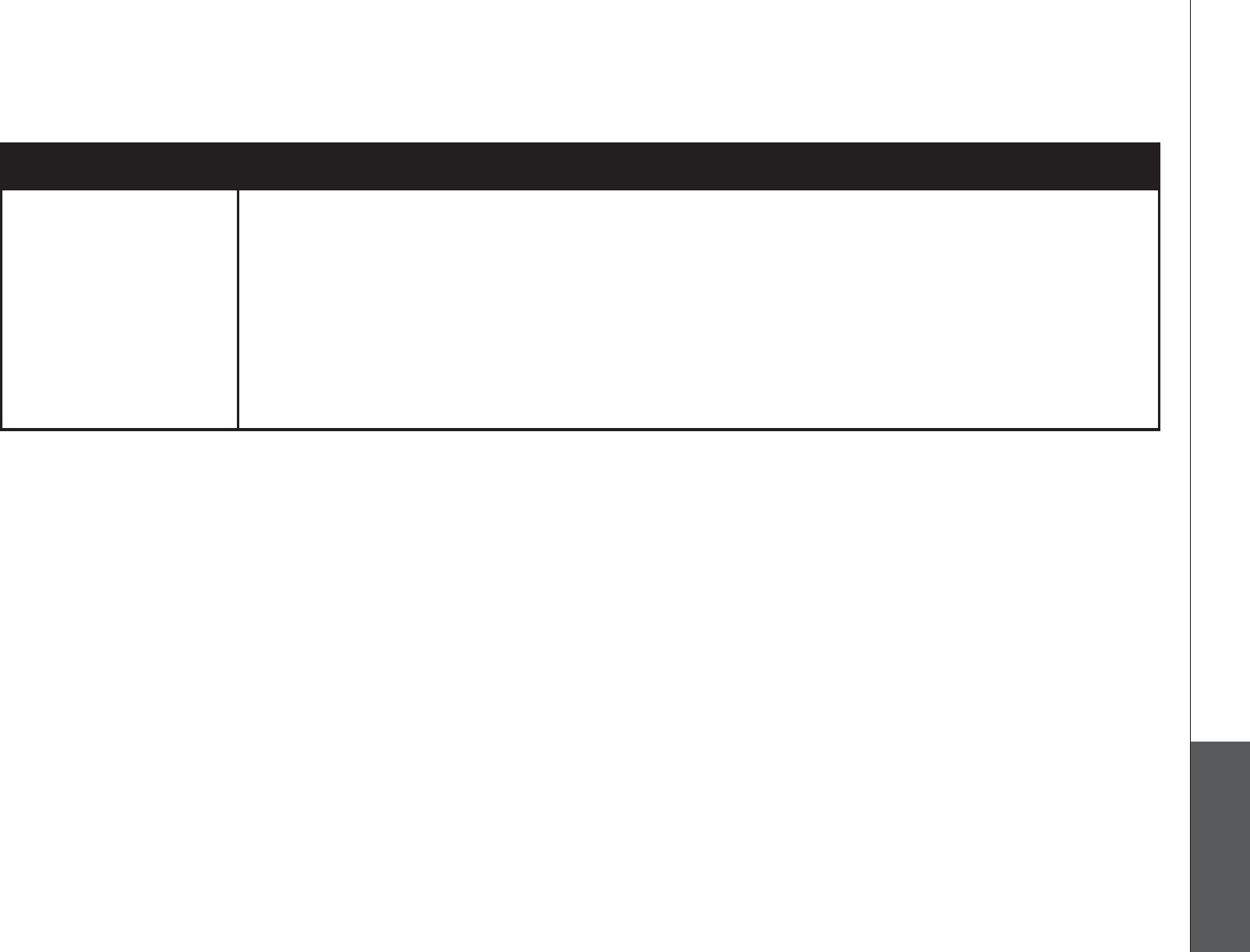
www.vtechphones.com 47
Appendix
Troubleshooting
Problem Suggestion
Common cure for
electronic equipment.
If the telephone is not responding normally, try putting the cordless handset in the telephone
base or the charger. If it does not respond, try the following (in the order listed):
Disconnect the power to the telephone base.
Disconnect the battery on the cordless handset.
Wait a few minutes before connecting power to the telephone base.
Re-install the battery and place the cordless handset in the telephone base or charger.
Wait for the cordless handset to synchronize its connection with the telephone base. Allow up
to one minute for this to take place.
•
•
•
•
•
•
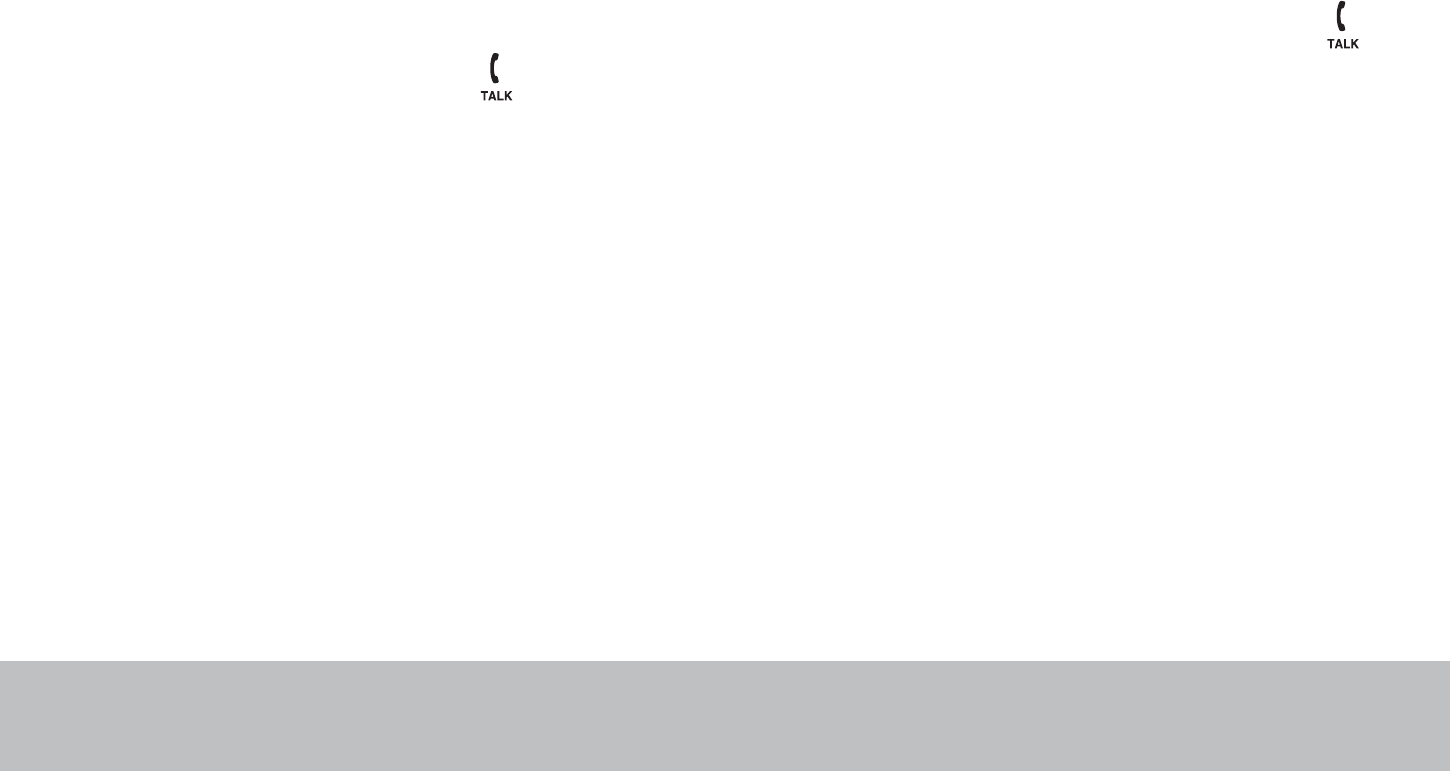
www.vtechphones.com
48
Operating range
This cordless telephone operates with the maximum power allowed by the Federal Communications Commission (FCC). Even so, this handset
and telephone base can communicate over only a certain distance - which can vary with the locations of the telephone base and handset, the
YGCVJGTCPFVJGNC[QWVQH[QWTJQOGQTQHſEG
When the handset is out of range, the handset will display CONNECTING...
If there is a call while the handset is out of range, it might not ring, or if it does ring, the call might not connect well when you press /FLASH.
Move closer to the telephone base, then press /FLASH to answer the call.
If the handset moves out of range during a telephone conversation, there might be interference.
To improve reception, move closer to the telephone base.
Maintenance
Taking care of your telephone
Your cordless telephone contains sophisticated electronic parts, so it must be treated with care.
Avoid rough treatment
Place the handset down gently. Save the original packing materials to protect your telephone if you ever need to ship it.
Avoid water
Your telephone can be damaged if it gets wet. Do not use the handset outdoors in the rain, or handle it with wet hands. Do not install the
telephone base near a sink, bathtub or shower.
Electrical storms
Electrical storms can sometimes cause power surges harmful to electronic equipment. For your own safety, take caution when using electrical
appliances during storms.
Cleaning your telephone
Your telephone has a durable plastic casing that should retain its luster for many years. Clean it only with a soft cloth slightly dampened with
water or a mild soap. Do not use excess water or cleaning solvents of any kind.
Remember that electrical appliances can cause serious injury if used when you are wet or standing in the water. If the telephone base should
fall into the water, DO NOT RETRIEVE IT UNTIL YOU UNPLUG THE POWER CORD AND TELEPHONE LINE CORDS FROM THE WALL.
Then pull the unit out by the unplugged cords.
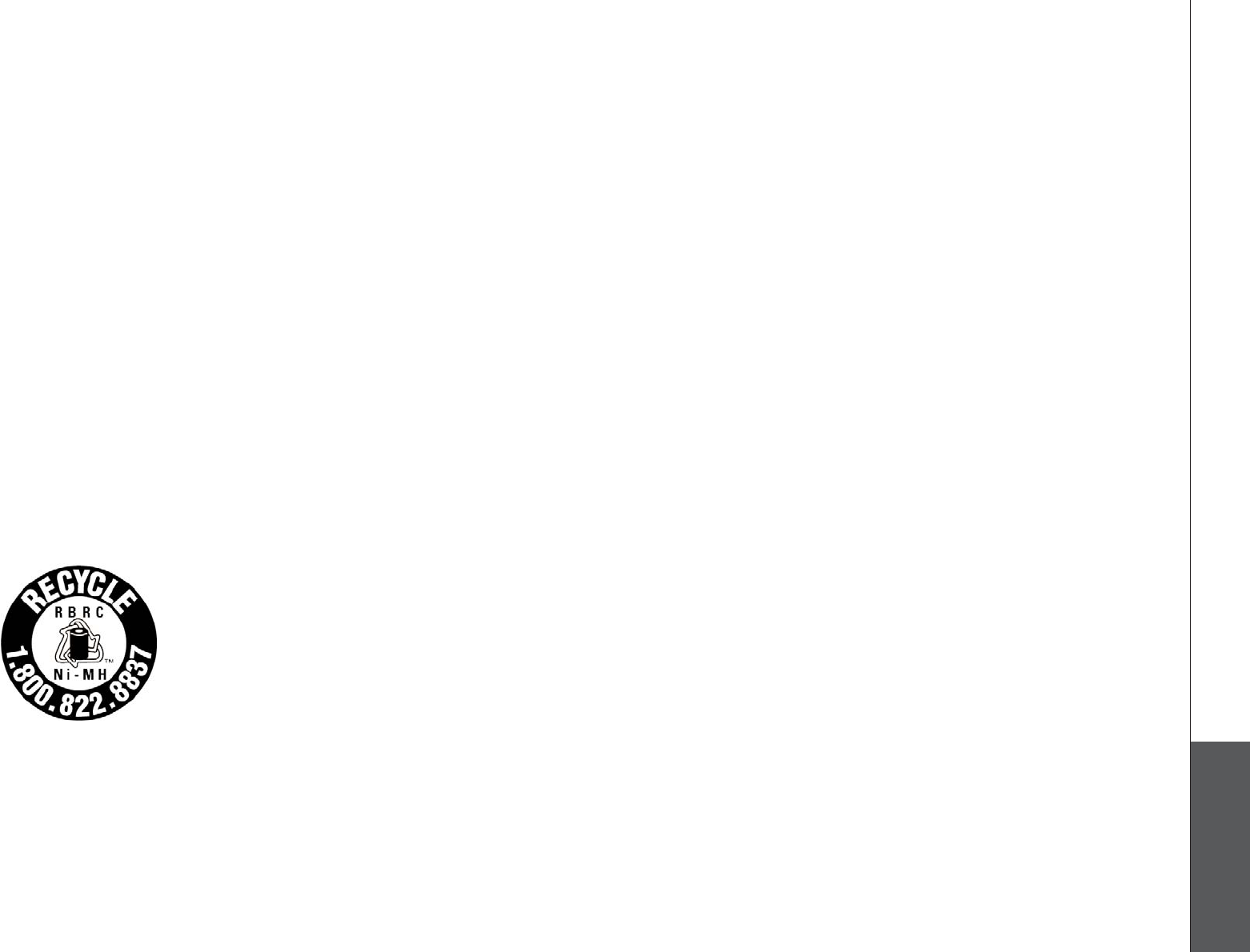
www.vtechphones.com 49
Appendix
About cordless telephones
Privacy: The same features that make a cordless telephone convenient create some limitations. Telephone calls are transmitted between
the telephone base and the cordless handset by radio waves, so there is a possibility that the cordless telephone conversations could be
intercepted by radio receiving equipment within range of the cordless handset. For this reason, you should not think of cordless telephone
conversations as being as private as those on corded telephones.
Electrical power: The telephone base of this cordless telephone must be connected to a working electrical outlet. The electrical outlet
should not be controlled by a wall switch. Calls cannot be made from the cordless handset if the telephone base is unplugged or switched
off, or if the electrical power is interrupted.
Potential TV interference: Some cordless telephones operate at frequencies that may cause interference to televisions and VCRs. To
minimize or prevent such interference, do not place the telephone base of the cordless telephone near or on top of a TV or VCR. If interference
is experienced, moving the cordless telephone farther away from the TV or VCR will often reduce or eliminate the interference.
Rechargeable batteries: This product contains either Nickel-cadmium or Nickel-metal hydride rechargeable batteries. Exercise care in
handling batteries in order not to create a short circuit with conducting material such as rings, bracelets, and keys. The battery or conductor
may overheat and cause harm. Observe proper polarity between the battery and the battery charger.
Nickel-metal hydride rechargeable batteries: Dispose of these batteries in a safe manner. Do not burn or puncture the battery. Like
other batteries of this type, if burned or punctured, they could release caustic material which could cause injury.
•
•
•
•
•
The RBRC
®
seal on the nickel-metal-hydride battery indicates that VTech Communications, Inc. is voluntarily
participating in an industry program to collect and recycle these batteries at the end of their useful lives, when
taken out of service within the United States and Canada.
The RBRC® program provides a convenient alternative to placing used nickel-metal-hydride batteries into
the trash or municipal waste, which may be illegal in your area.
VTech’s participation in RBRC® makes it easy for you to drop off the spent battery at local retailers
participating in the RBRC® program or at authorized VTech product service centers. Please call
1-800-8-BATTERYTM for information on Ni-MH battery recycling and disposal bans/restrictions in your
area. VTech’s involvement in this program is part of its commitment to protecting our environment and
conserving natural resources.
RBRC® is a registered trademark of Rechargeable Battery Recycling Corporation.
The RBRC® seal
www.vtechphones.com
50
Warranty
What does this limited warranty cover?
The manufacturer of this VTech Product warrants to the holder of a valid proof of purchase (“Consumer” or “you”) that the Product and all
accessories provided in the sales package (“Product”) are free from defects in material and workmanship, pursuant to the following terms
and conditions, when installed and used normally and in accordance with the Product operating instructions. This limited warranty extends
only to the Consumer for Products purchased and used in the United States of America and Canada.
What will VTech do if the Product is not free from defects in materials and workmanship during the limited warranty period
(“Materially Defective Product”)?
During the limited warranty period, VTech’s authorized service representative will repair or replace at VTech’s option, without charge, a
Materially Defective Product. If we repair the Product, we may use new or refurbished replacement parts. If we choose to replace the Product,
we may replace it with a new or refurbished Product of the same or similar design. We will retain defective parts, modules, or equipment.
Repair or replacement of the Product, at VTech’s option, is your exclusive remedy. VTech will return the repaired or replacement Products
to you in working condition. You should expect the repair or replacement to take approximately 30 days.
How long is the limited warranty period?
The limited warranty period for the Product extends for ONE (1) YEAR from the date of purchase. If VTech repairs or replaces a Materially
Defective Product under the terms of this limited warranty, this limited warranty also applies to repaired or replacement Product for a period
of either (a) 90 days from the date the repaired or replacement Product is shipped to you or (b) the time remaining on the original one-year
warranty; whichever is longer.
What is not covered by this limited warranty?
This limited warranty does not cover:
1. Product that has been subjected to misuse, accident, shipping or other physical damage, improper installation, abnormal operation or
JCPFNKPIPGINGEVKPWPFCVKQPſTGYCVGTQTQVJGTNKSWKFKPVTWUKQPQT
2TQFWEVVJCVJCUDGGPFCOCIGFFWGVQTGRCKTCNVGTCVKQPQTOQFKſECVKQPD[CP[QPGQVJGTVJCPCPCWVJQTK\GFUGTXKEGTGRTGUGPVCVKXGQH
VTech; or
3. Product to the extent that the problem experienced is caused by signal conditions, network reliability, or cable or antenna systems; or
4. Product to the extent that the problem is caused by use with non-VTech accessories; or
5. Product whose warranty/quality stickers, product serial number plates or electronic serial numbers have been removed, altered or rendered
illegible; or
6. Product purchased, used, serviced, or shipped for repair from outside the United States of America or Canada, or used for commercial or
institutional purposes (including but not limited to Products used for rental purposes); or
7. Product returned without a valid proof of purchase (see item 2 below); or

www.vtechphones.com 51
Appendix
8. Charges for installation or set up, adjustment of customer controls, and installation or repair of systems outside the unit.
How do you get warranty service?
To obtain warranty service in the United States of America, please call 1 (800) 595-9511. In Canada, please call 1 (800) 267-7377. NOTE:
Before calling for service, please review the user’s manual - a check of the Product’s controls and features may save you a service call.
Except as provided by applicable law, you assume the risk of loss or damage during transit and transportation and are responsible for delivery
or handling charges incurred in the transport of the Product(s) to the service location. VTech will return the repaired or replaced Product
under this limited warranty to you, transportation, delivery or handling charges prepaid. VTech assumes no risk for damage or loss of the
Product in transit. If the Product failure is not covered by this limited warranty, or proof of purchase does not meet the terms of this limited
warranty, VTech will notify you and will request that you authorize the cost of repair prior to any further repair activity. You must pay for the
cost of repair and return shipping costs for the repair of Products that are not covered by this limited warranty.
What must you return with the Product to get warranty service?
1. Return the entire original package and contents including the Product to the VTech service location along with a description of the
OCNHWPEVKQPQTFKHſEWNV[CPF
2. Include a “valid proof of purchase” (sales receipt) identifying the Product purchased (Product model) and the date of purchase or
receipt; and
3. Provide your name, complete and correct mailing address, and telephone number.
Other Limitations
This warranty is the complete and exclusive agreement between you and VTech. It supersedes all other written or oral communications
related to this Product. VTech provides no other warranties for this Product. The warranty exclusively describes all of VTech’s responsibilities
TGICTFKPIVJG2TQFWEV6JGTGCTGPQQVJGTGZRTGUUYCTTCPVKGU0QQPGKUCWVJQTK\GFVQOCMGOQFKſECVKQPUVQVJKUNKOKVGFYCTTCPV[CPF[QW
UJQWNFPQVTGN[QPCP[UWEJOQFKſECVKQP
5VCVG2TQXKPEKCN.CY4KIJVU6JKUYCTTCPV[IKXGU[QWURGEKſENGICNTKIJVUCPF[QWOC[CNUQJCXGQVJGTTKIJVUYJKEJXCT[HTQOUVCVGVQUVCVG
or province to province.
.KOKVCVKQPU+ORNKGFYCTTCPVKGUKPENWFKPIVJQUGQHſVPGUUHQTCRCTVKEWNCTRWTRQUGCPFOGTEJCPVCDKNKV[CPWPYTKVVGPYCTTCPV[VJCVVJG2TQFWEV
KUſVHQTQTFKPCT[WUGCTGNKOKVGFVQQPG[GCTHTQOVJGFCVGQHRWTEJCUG5QOGUVCVGURTQXKPEGUFQPQVCNNQYNKOKVCVKQPUQPJQYNQPICPKORNKGF
warranty lasts, so the above limitation may not apply to you. In no event shall VTech be liable for any indirect, special, incidental, consequential,
QTUKOKNCTFCOCIGUKPENWFKPIDWVPQVNKOKVGFVQNQUVRTQſVUQTTGXGPWGKPCDKNKV[VQWUGVJG2TQFWEVQTQVJGTCUUQEKCVGFGSWKROGPVVJGEQUV
of substitute equipment, and claims by third parties) resulting from the use of this Product. Some states/provinces do not allow the exclusion
or limitation of incidental or consequential damages, so the above limitation or exclusion may not apply to you.
Please retain your original sales receipt as proof of purchase.
Warranty
www.vtechphones.com
52
FCC, ACTA and IC regulations
FCC Part 15
This equipment has been tested and found to comply with the requirements for a Class B digital device under Part 15 of the Federal
Communications Commission (FCC) rules. These requirements are intended to provide reasonable protection against harmful interference in
a residential installation. This equipment generates, uses and can radiate radio frequency energy and, if not installed and used in accordance
with the instructions, may cause harmful interference to radio communications. However, there is no guarantee that interference will not occur
in a particular installation. If this equipment does cause harmful interference to radio or television reception, which can be determined by
turning the equipment off and on, the user is encouraged to try to correct the interference by one or more of the following measures:
Reorient or relocate the receiving antenna.
Increase the separation between the equipment and receiver.
Connect the equipment into an outlet on a circuit different from that to which the receiver is connected.
Consult the dealer or an experienced radio/TV technician for help.
%JCPIGUQTOQFKſECVKQPUVQVJKUGSWKROGPVPQVGZRTGUUN[CRRTQXGFD[VJGRCTV[TGURQPUKDNGHQTEQORNKCPEGEQWNFXQKFVJGWUGTŏUCWVJQTKV[VQ
operate the equipment.
This device complies with Part 15 of the FCC rules. Operation is subject to the following two conditions: (1) this device may not cause
harmful interference, and (2) this device must accept any interference received, including interference that may cause undesired
operation. Privacy of communications may not be ensured when using this telephone.
To ensure safety of users, the FCC has established criteria for the amount of radio frequency energy that can be safely absorbed by a user or
bystander according to the intended usage of the product. This product has been tested and found to comply with the FCC criteria. The handset
may be safely held against the ear of the user. The telephone base shall be installed and used such that parts of the user’s body other than
the hands are maintained at a distance of approximately 20 cm (8 inches) or more. If you choose to use a clipping device, please make sure to
only use the supplied VTech belt clip.
This Class B digital apparatus complies with Canadian ICES-003.
FCC Part 68 and ACTA
This equipment complies with Part 68 of the FCC rules and with technical requirements adopted by the Administrative Council for Terminal
#VVCEJOGPVU#%6#6JGNCDGNQPVJGDCEMQTDQVVQOQHVJKUGSWKROGPVEQPVCKPUCOQPIQVJGTVJKPIUCRTQFWEVKFGPVKſGTKPVJGHQTOCV75
###'36::::6JKUKFGPVKſGTOWUVDGRTQXKFGFVQ[QWTNQECNVGNGRJQPGEQORCP[WRQPTGSWGUV
The plug and jack used to connect this equipment to premises wiring and the telephone network must comply with applicable Part 68 rules
and technical requirements adopted by ACTA. A compliant telephone cord and modular plug is provided with this product. It is designed to be
connected to a compatible modular jack that is also compliant. An RJ11 jack should normally be used for connecting to a single line and an
RJ14 jack for two lines. See Installation Instructions in the user’s manual.
•
•
•
•

www.vtechphones.com 53
Appendix
FCC, ACTA and IC regulations
The Ringer Equivalence Number (REN) is used to determine how many devices you may connect to your telephone line and still have them
TKPIYJGP[QWCTGECNNGF6JG4'0HQTVJKURTQFWEVKUGPEQFGFCUVJGVJCPFVJEJCTCEVGTUHQNNQYKPIVJG75KPVJGRTQFWEVKFGPVKſGTGIKH
KUVJG4'0KU+POQUVDWVPQVCNNCTGCUVJGUWOQHCNN4'0UUJQWNFDGſXGQTNGUU(QTOQTGKPHQTOCVKQPRNGCUGEQPVCEV[QWT
local telephone company.
This equipment may not be used with Party Lines. If you have specially wired alarm dialing equipment connected to your telephone line, ensure
the connection of this equipment does not disable your alarm equipment. If you have questions about what will disable alarm equipment, consult
[QWTVGNGRJQPGEQORCP[QTCSWCNKſGFKPUVCNNGT
If this equipment is malfunctioning, it must be unplugged from the modular jack until the problem has been corrected. Repairs to this
telephone equipment can only be made by the manufacturer or its authorized agents. For repair procedures, follow the instructions outlined
under the Limited Warranty.
If this equipment is causing harm to the telephone network, the telephone company may temporarily discontinue your telephone service.
6JGVGNGRJQPGEQORCP[KUTGSWKTGFVQPQVKH[[QWDGHQTGKPVGTTWRVKPIUGTXKEG+HCFXCPEGPQVKEGKUPQVRTCEVKECN[QWYKNNDGPQVKſGFCUUQQPCU
RQUUKDNG;QWYKNNDGIKXGPVJGQRRQTVWPKV[VQEQTTGEVVJGRTQDNGOCPFVJGVGNGRJQPGEQORCP[KUTGSWKTGFVQKPHQTO[QWQH[QWTTKIJVVQſNGC
complaint with the FCC. Your telephone company may make changes in its facilities, equipment, operation, or procedures that could affect the
proper functioning of this product. The telephone company is required to notify you if such changes are planned.
If this product is equipped with a corded or cordless handset, it is hearing aid compatible.
+HVJKURTQFWEVJCUOGOQT[FKCNKPINQECVKQPU[QWOC[EJQQUGVQUVQTGGOGTIGPE[VGNGRJQPGPWODGTUGIRQNKEGſTGOGFKECNKPVJGUG
locations. If you do store or test emergency numbers, please:
4GOCKPQPVJGNKPGCPFDTKGƀ[GZRNCKPVJGTGCUQPHQTVJGECNNDGHQTGJCPIKPIWR
Perform such activities in off-peak hours, such as early morning or late evening.
Industry Canada
Operation is subject to the following two conditions: (1) this device may not cause harmful interference, and (2) this device must accept any
interference, including interference that may cause undesired operation.
6JGVGTOŎŏ+%ŎŏDGHQTGVJGEGTVKſECVKQPTGIKUVTCVKQPPWODGTQPN[UKIPKſGUVJCVVJG+PFWUVT[%CPCFCVGEJPKECNURGEKſECVKQPUYGTGOGV
The Ringer Equivalence Number (REN) for this terminal equipment is 0.1. The REN is an indication of the maximum number of devices
allowed to be connected to a telephone interface. The termination on an interface may consist of any combination of devices subject only to the
TGSWKTGOGPVVJCVVJGUWOQHVJG4'0UQHCNNVJGFGXKEGUFQGUPQVGZEGGFſXG
6JKURTQFWEVOGGVUVJGCRRNKECDNG+PFWUVT[%CPCFCVGEJPKECNURGEKſECVKQPU
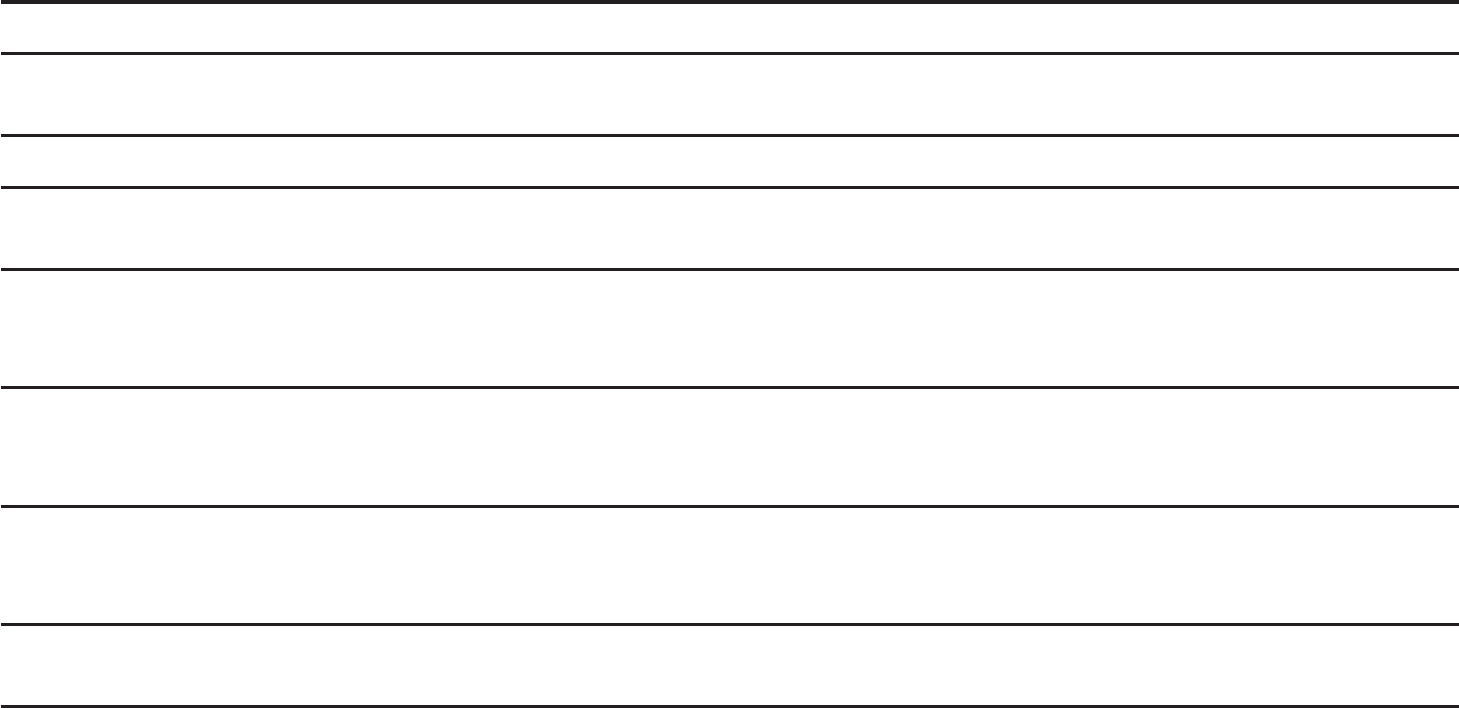
www.vtechphones.com
54
6GEJPKECNURGEKſECVKQPU
Frequency control Crystal controlled PLL synthesizer
Transmit frequency Handset: 1921.536-1928.448 MHz
Telephone base: 1921.536-1928.448 MHz
Channels 5
Nominal effective range Maximum power allowed by FCC and IC. Actual operating range may vary according
to environmental conditions at the time of use.
Size Handset: 6.61in X 1.77in X 1.06in (168.0mm X 45.0mm X 27.0mm)
Telephone base: 5.02in X 4.04in X 4.06in (127.5mm X 102.5mm X 103.0mm)
Charger: 2.80in X 3.14in X 2.39in (71.0mm X 79.8mm X 60.8mm)
Weight Handset: 5.29oz (150.0g) (including battery)
Telephone base: 6.04oz (171.1 g)
Charger: 1.98oz (56.0g)
Power requirements Handset: 2.4V 600mAh Ni-MH battery
Telephone base: 6V DC @ 300mA
Charger: 6V DC @200mA
Memory Handset directory: 50 memory locations; up to 30 digits and 15 characters
Handset call log: 50 memory locations; up to 30 digits and 15 characters

www.vtechphones.com 55
Appendix
Index
A
About caller ID 26
About cordless telephones 49
Answer a call 12
Answer an incoming call during an intercom call 19
B
Battery 3, 38
C
Call log 27
Call log display screen messages 32
Call waiting 13
Character chart 22
Charging 3
Clear voice mail 11
Conference call 16
D
Delete from redial 33
Delete from the call log 31
Delete from the directory 25
Desk mounting bracket installation 5
Dial a call log entry 29
Dial a directory entry 23
Dial a redial entry 33
Directory 20
&5.ſNVGT
E
Edit a directory entry 24
End a call 12
F
FCC, ACTA and IC regulations 52
Find handset 14
H
Handset display screen messages 34
I
Index 55
Indicators 36
Intercom 15
K
Key tone 10
L
Language 10
www.vtechphones.com
56
Index
M
Maintenance 48
Make a call 12
Make a call log entry ready to dial 29
Mounting bracket installation 4
Mute 13
O
Operating range 48
P
Parts checklist 1
R
RBRC® seal 49
Redial list 33
Review the call log 28
Ringer mute 13
Ringer tone 9
Ringer volume 8
S
Save an entry to the directory 30
Search the directory 23
Speakerphone 12
Store a directory entry 21
Switch between external and intercom call 18
T
6GEJPKECNURGEKſECVKQPU 4
Telephone base installation 2
Transfer an external call 17
Troubleshooting 40
V
Voice mail 11
Volume 8, 14
W
Wall mounting bracket installation 4
Warranty 50
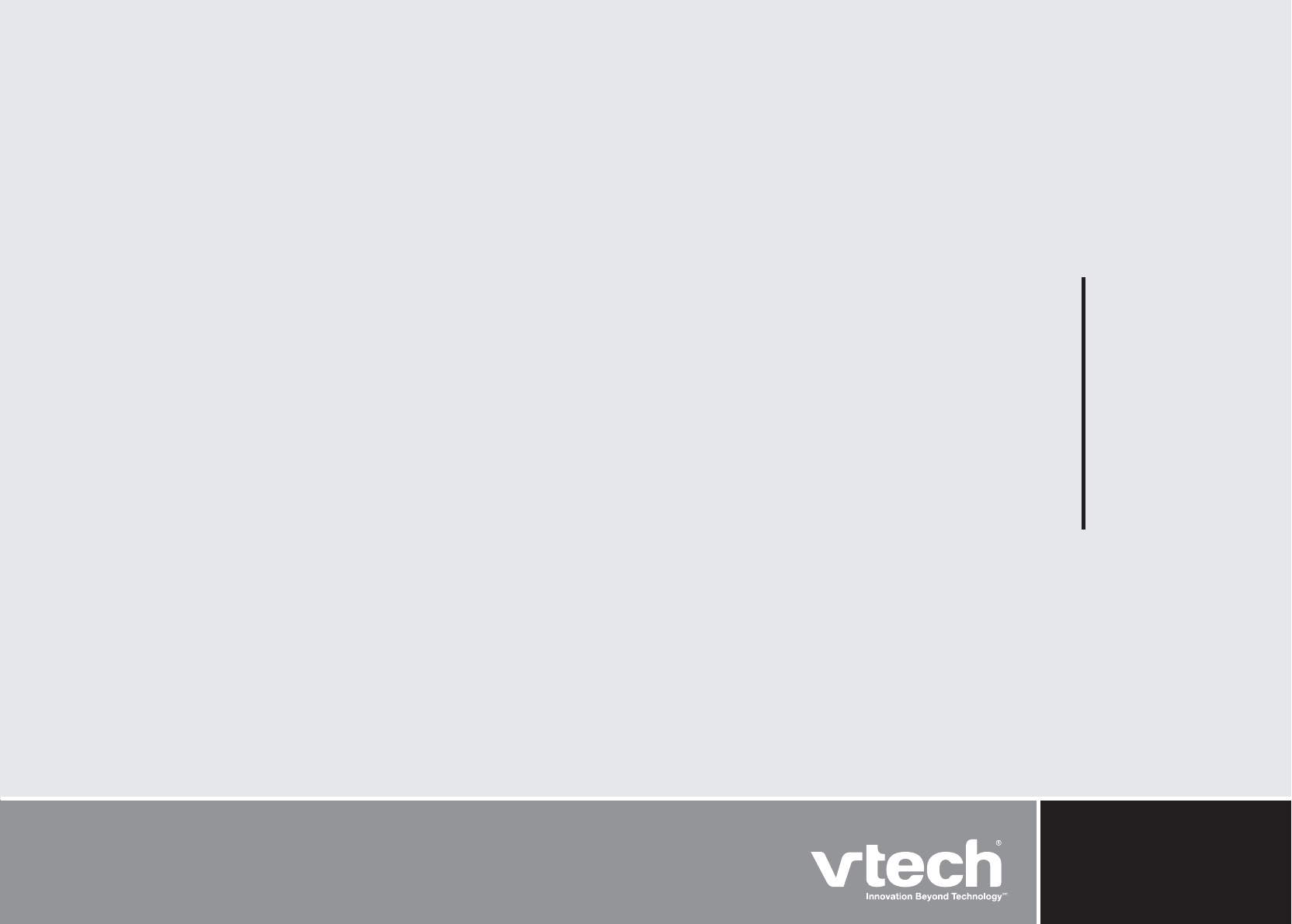
VTECH TELECOMMUNICATIONS LTD.
A member of THE VTECH GROUP OF COMPANIES.
Distributed in the U.S.A. by VTech Communications, Inc. Beaverton, Oregon
Distributed in Canada by VTech Telecommunications Canada, Ltd., Richmond, B.C.
Copyright ©2007 for VTECH TELECOMMUNICATIONS LTD.
Printed in China.
91-001514-010-100
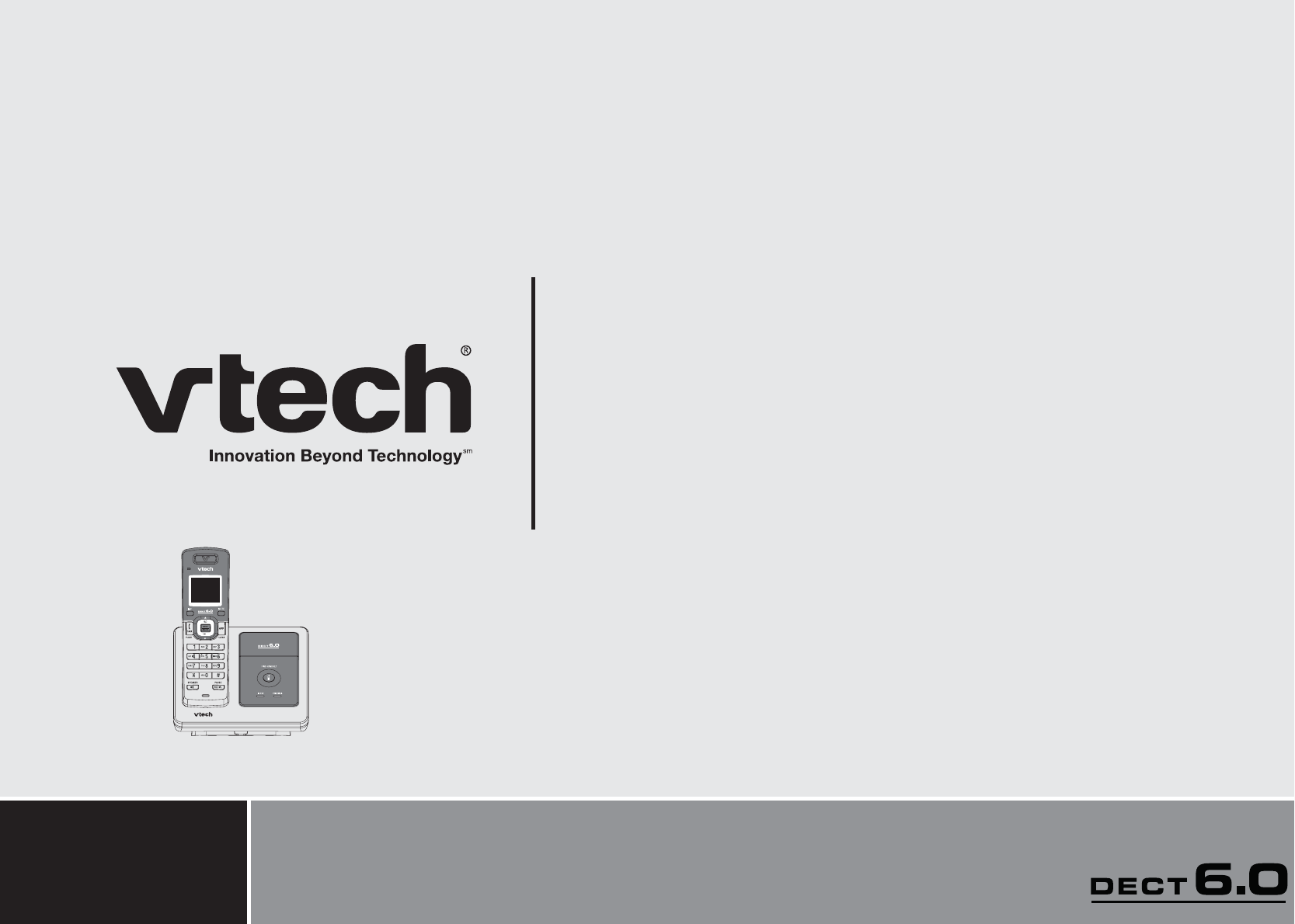
User’s manual
www.vtechphones.com
Model:
DS6111-2