VTech Telecommunications 80-6569-00 VTech IS9181 Wireless Internet Radio User Manual part B
VTech Telecommunications Ltd VTech IS9181 Wireless Internet Radio part B
Contents
- 1. User manual part A
- 2. User manual part B
- 3. User manual part C
User manual part B
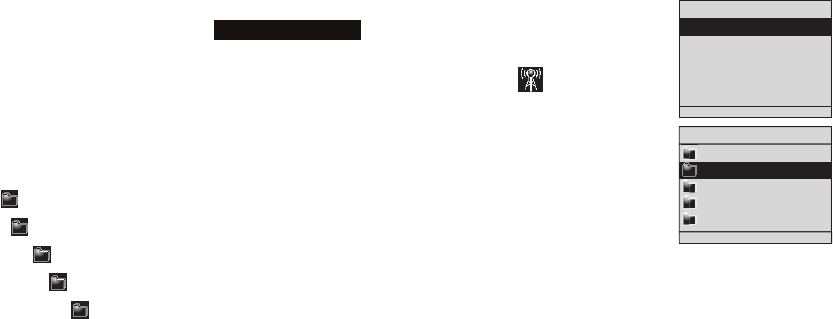
20
Source
Internet radio
Play Internet radio station
The Internet radio stations are organized into different categories. You can search for and play the
desired Internet radio station by browsing through the available categories. If the desired radio station
is not available, you can add it to the IS9181 radio stations using the VTech website (see page 22).
To play the Internet radio station:
Press SOURCE.
Rotate the dial to highlight Internet Radio and press SELECT.
Rotate the dial to highlight the desired browsing method and press SELECT.
Repeat this process until you reach a list of radio stations (the icon appears
to the left of the station name).
Depending on the list of radio stations available on the Internet, your browsing
experience may differ. A typical session may go through several levels of
options - for example:
Locations
North America
United States
California
Alternative
NOTE: To make browsing easier, your country (USA or Canada) will show up on the top of the list of countries.
1.
2.
3.
•
Source
Internet Radio
My Music
FM Radio
Aux In
Internet Radio
Genres
Locations
Languages
Most Popular Stations
My Stations
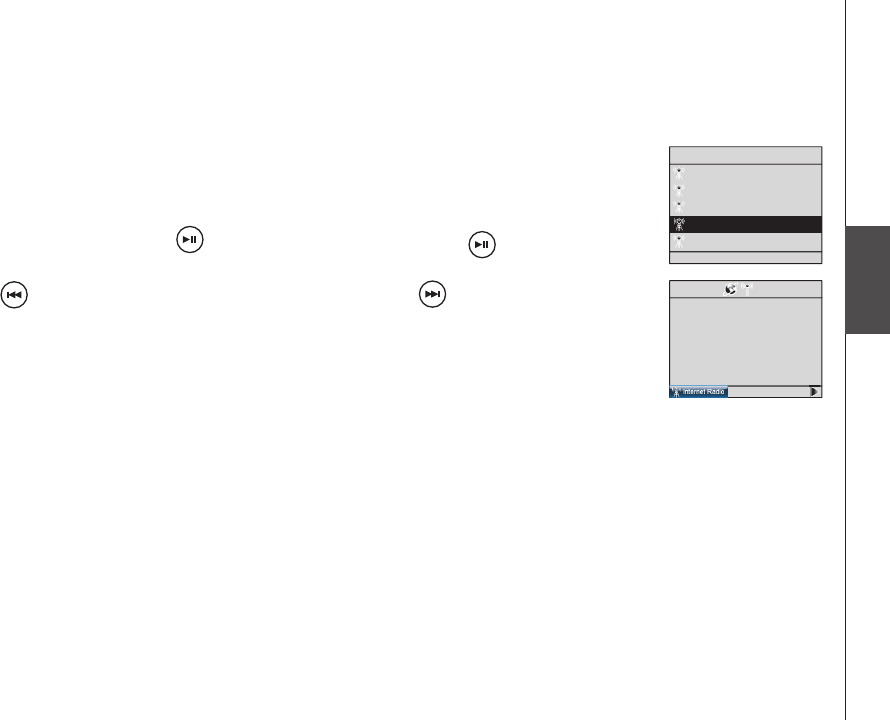
21
Basic operation
Source
Alternative
1.fm Indie 104
1.fm X
Buzz Radio
Free Radio Santa Cruz
Indie Airplay
09:25 am
Private Stream for Free
Free Radio Santa Cruz
Alternative
United States
Sample of Internet
radio station
playing
Source
Internet radio
Play Internet radio station
4. Rotate the dial to highlight the desired radio station and press SELECT. The
selected radio station plays.
To mute the sound, press . To resume the sound, press again.
Press to play the previous station on the list. Press to play the next station
on the list.
Press BACK to return to the previous screen.
Press SOURCE to go back to the top source menu which will show Internet
Radio - Top.
If you have chosen Internet radio as your source and you press MENU, two
additional items appear at the top of the menu:
Now Playing - returns you to the Internet radio playing screen.
Add to Favorites - see page 59 for instructions.
•
•
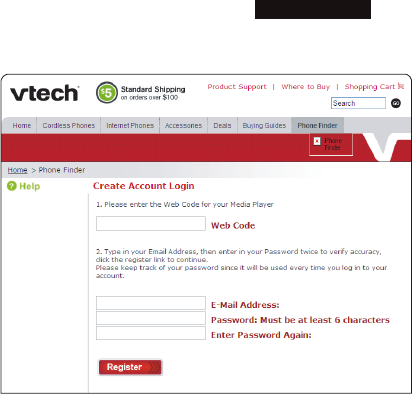
22
Internet radio
My Stations
You can search for and add Internet radio stations to the My stations folder at
http://vtech.vtuner.com/setupapp/vtech/asp/browsestations/vtunertemplate.asp. Use this
website when you are unable to nd a radio station on the IS9181, you want more search options,
and when you want the convenience of a computer screen for viewing all the station choices.
If you have not added any stations from the VTech website and you try to access My Stations,
you will see the following message: No added stations.
Create an online account
From your computer, open a web browser and
go to http://vtech.vtuner.com/setupapp/vtech/
asp/browsestations/vtunertemplate.asp. On
the vTuner Login page click on Create account
and follow the instructions. You will need the
8-character Web Code from the IS9181 Product
ID screen (see page 19).
If more than one IS9181 is registered to the same
email address, the web code of each registered
IS9181 is shown after you login. Click the desired
web code and the My stations page displays
(page 24).
Source
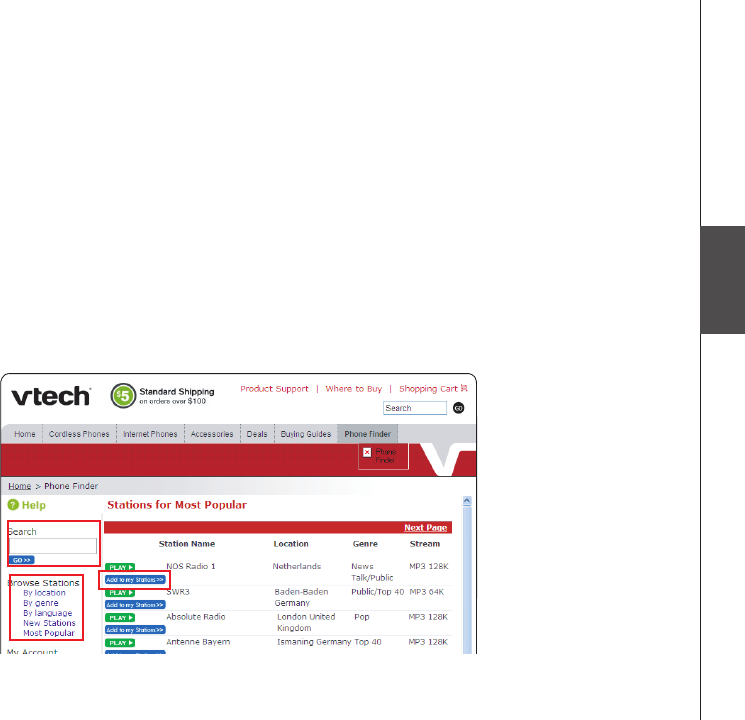
23
Basic operation
Source
Source
Internet radio
My Stations
Search for Internet radio stations online
Enter the radio station name (Charlie), call letters (KYCH), number (97.1), or location (Portland) in
the Search box on the left side of the screen. Then click the GO>> button.
-OR-
Browse the list of radio stations provided: By location, By genre, By Language, New Stations,
and Most Popular.
2. When you nd a radio station you want to save, click the Add to my Stations>> button. The radio
station is saved in the My Stations page on the website and in the My Stations folder on your
IS9181.
1.
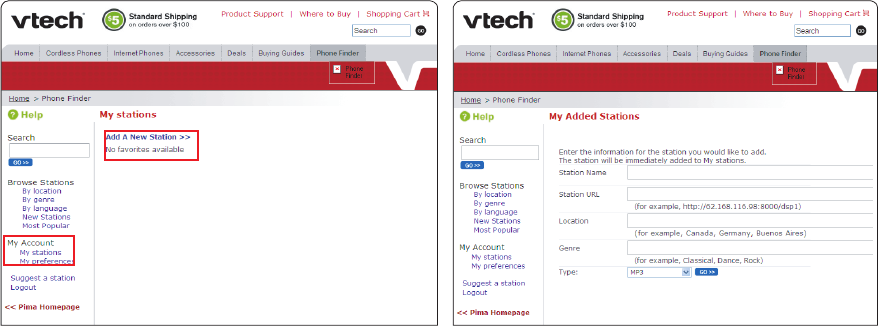
24
Source
Internet radio
My Stations
Find a Internet radio station by URL
On the left side of the website under My Account, click My stations. The My stations page
appears.
Click Add A New Station>>.
When you have completed all elds, click the GO>> button. The radio station is saved in the
My stations page on the website and in the My Stations folder on your IS9181.
1.
2.
3.
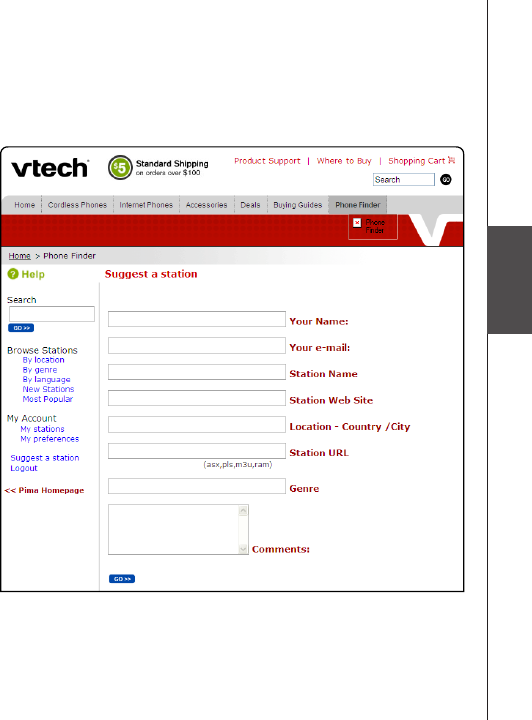
25
Basic operation
Source
Source
Internet radio
My Stations
Suggest a station
Not all radio stations broadcast over the
internet and vTuner does not provide access
to every station in the world that does
broadcast over the Internet. If you know of
a station that broadcasts over the Internet
that is not in the vTuner Station list, you can
suggest the station.
Click Suggest a station on the web
page.
Enter the details on the screen. Click the
GO>> button when nished.
1.
2.
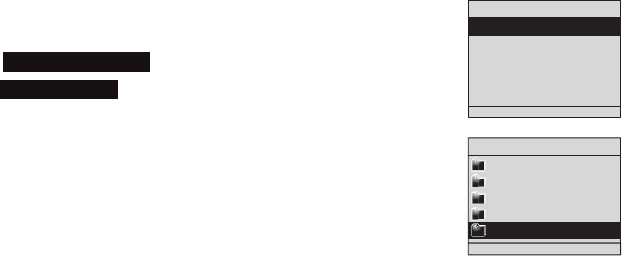
26
Source
Source
Internet Radio
My Music
FM Radio
Aux In
Internet Radio
Genres
Locations
Languages
Most Popular Stations
My Stations
Internet radio
My Stations
Play added Internet radio station
Press MENU.
Rotate the dial to highlight Internet Radio and press SELECT.
Rotate the dial to highlight My Stations and press SELECT. A list of all added
radio stations appear.
Rotate the dial to highlight the desired station and press SELECT.
1.
2.
3.
4.

27
Basic operation
Source
Source
My music
The IS9181 can play music stored on one or more computers on your wireless network.
Your computer must be on for the IS9181 to see and play your music les. The IS9181 only supports
the following formats of music les:
MP3
WMA
Real audio (only RA, RM, and RMVB)
AAC (only MP4 and M4A)
If you use a Windows operating system go to the next page. If you use a Mac operating system go
to page 45.
•
•
•
•

28
My music
Determine the version of your Windows operating system
If you do not know what operating system you are using:
Click on the Start menu.
Right click My Computer and click on Properties.
Windows 2000: Windows XP: Windows Vista (All versions):
For setup PC setup instructions for Windows 2000 see pages 29-31.
For setup PC setup instructions for Windows XP see pages 32-37.
For setup PC setup instructions for Windows Vista see pages 38-44.
1.
2.
Source
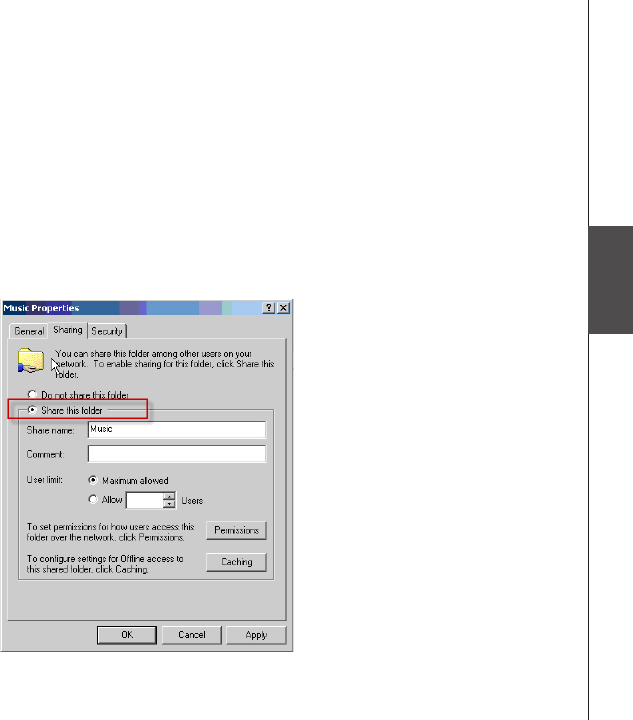
29
Basic operation
Source
Source
My music
Share a folder on Windows 2000 Professional
For the IS9181 to access the music on your computer, you must share the folder where the music
is located.
Right click on the folder you wish to share.
Click on Sharing.
Check Share this folder and click Apply.
1.
2.
3.
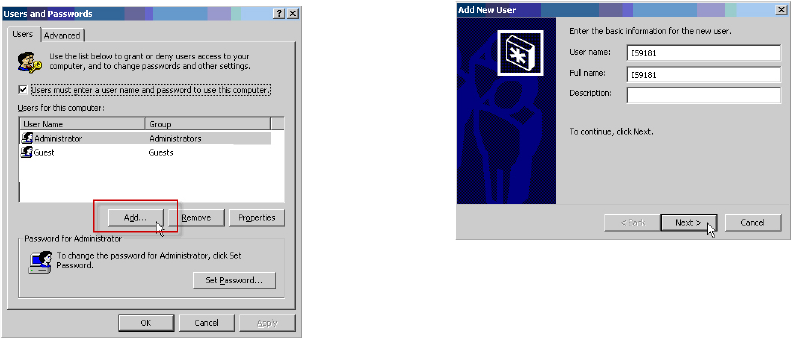
30
Click the Start menu, then click Control
Panel.
Click Users and Passwords, then click Add.
1.
2.
3. You MUST enter IS9181 (the “IS” must be
capitalized) as the User name and Full name
then click Next.
My music
Create a new user account for Windows 2000
You must create a new user account in Windows 2000 for the IS9181 to access the music on your
computer. If you would like to access music les on multiple computers you will need to create the
same user account with the same password on each computer.
Source
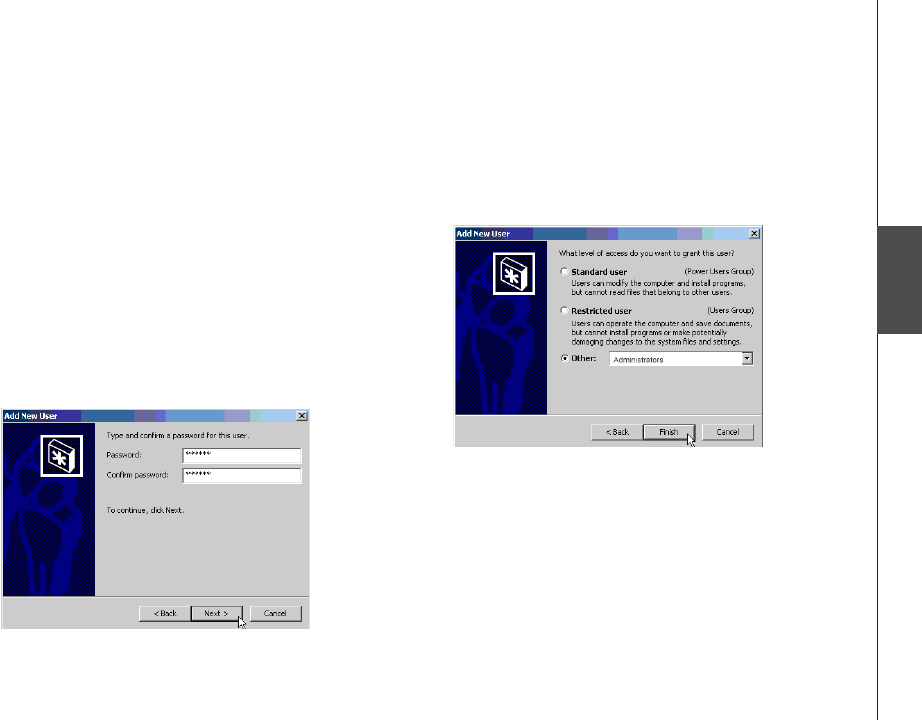
31
Basic operation
Source
Source
4. Create a password. Enter a password and click
Next.
To ensure the security of your computer we
recommend that you create a password for the
IS9181 user account. A typical password consists
of 6-8 characters including numbers and letters.
Note: If you are going to create the user account
on multiple computers then you must use the
same password on each.
5. Select Other: Administrators as the account
type and click Finish.
Source
My music
Create a new user account for Windows 2000
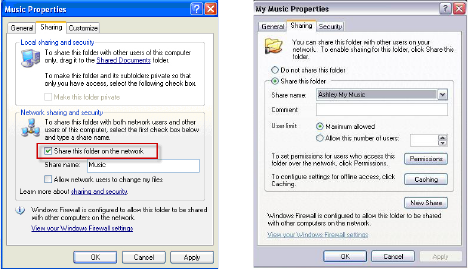
32
Source
My music
Share a folder on Windows XP
For the IS9181 to access the music on your computer, you must share the folder where the music
is located.
Right click on the folder you wish to share.
Click on Sharing and Security.
If you see one of the two screens shown below:
a. Check the box next to: Share this folder on the network.
b. Click Apply.
-OR-
1.
2.
3.
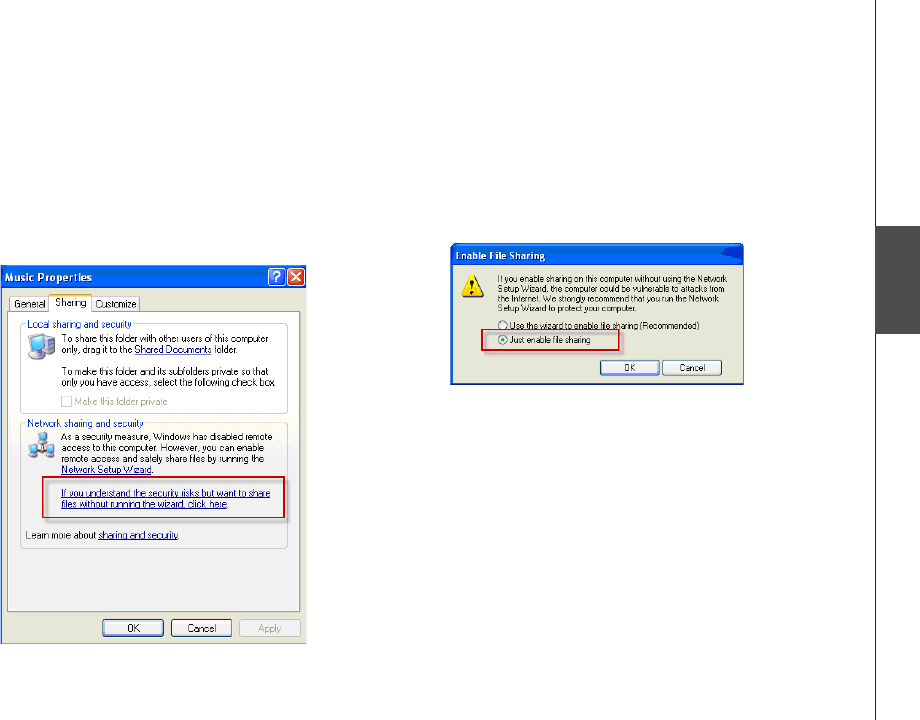
33
Basic operation
Source
Source
If you see the screen shown below, click on the
phrase: If you understand the security risks
but want to share les without running the
wizard, click here.
4. When the following message box appears,
select Just enable file sharing and click
OK.
Source
My music
Share a folder on Windows XP
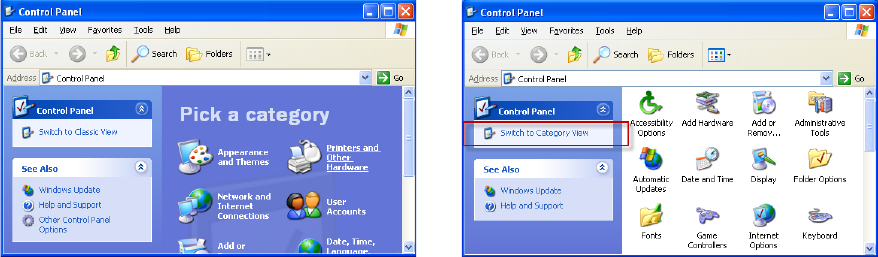
34
My music
Create a new user account for Windows XP
You must create a new user account in Windows XP for the IS9181 to access the music on your
computer. If you would like to access music les on multiple computers you need to create the same
user account with the same password on each computer. When you boot up your computer, you will
see the IS9181 user account on the login page.
1. Click the Start menu then click Control Panel.
The instructions are given in the Category View
(the Windows default) as shown below.
If your Control Panel is in Classic View as shown
below, click Switch to Category View.
Source
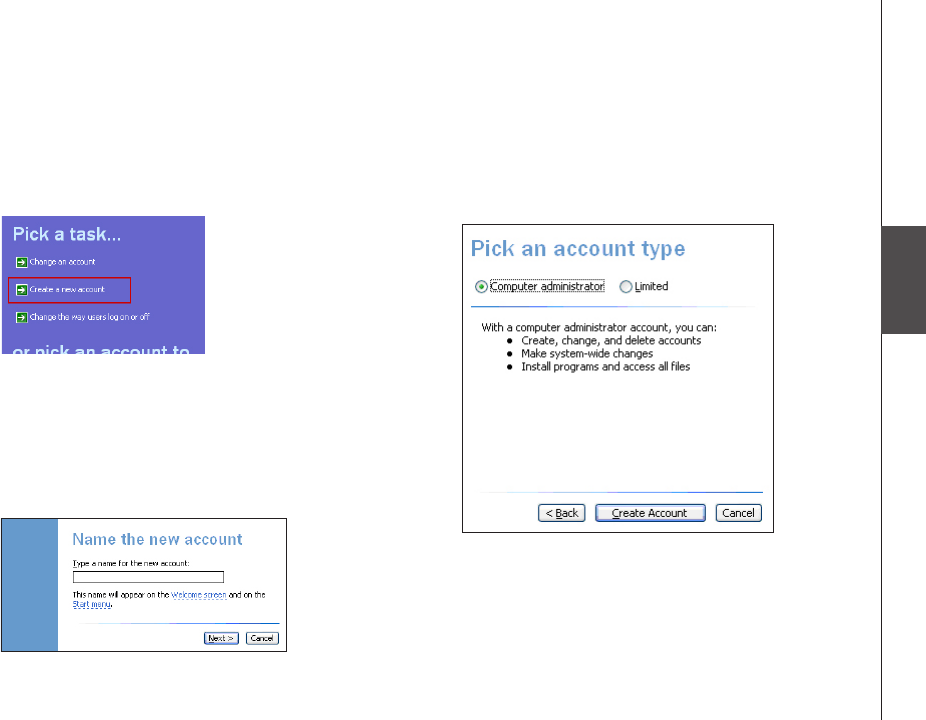
35
Basic operation
Source
SourceSource
My music
Create a new user account for Windows XP
2. Click User Accounts, then click Create a
new account.
3. You MUST Enter IS9181 (the “IS” must be
capitalized) as the new account name then
click Next.
Note: If you are going to create the user account
on multiple computers, then you must use the
same account name.
4. Select Computer administrator as the
account type.
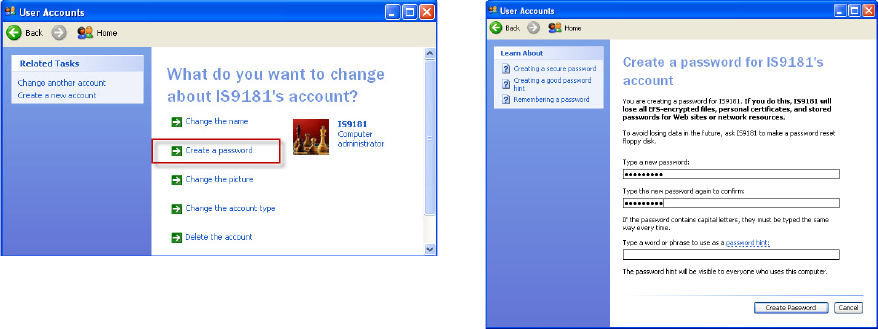
36
Source
My music
Create a new user account for Windows XP
5. Create a password. Click on the user icon next to the IS9181 user account, then click Create a
password.
To ensure the security of your computer we recommend that you create a password for the IS9181
user account. A typical password consists of 6-8 characters, including numbers and letters.
Note: If you are going to create the user account on multiple computers then you must use the same
password.
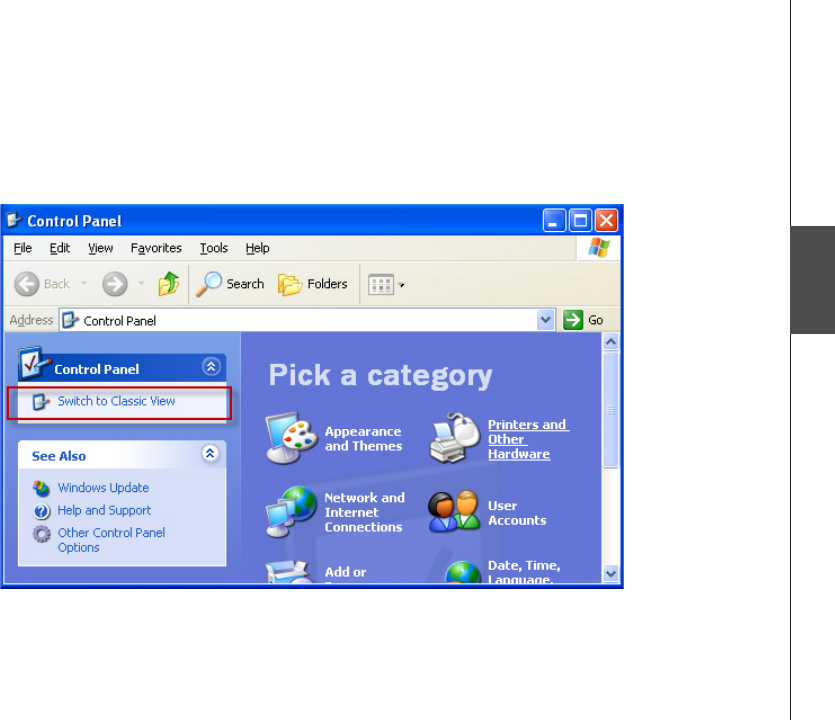
37
Basic operation
Source
SourceSource
My music
Create a new user account for Windows XP
If you want to switch back to Classic View click on Switch to Classic View.
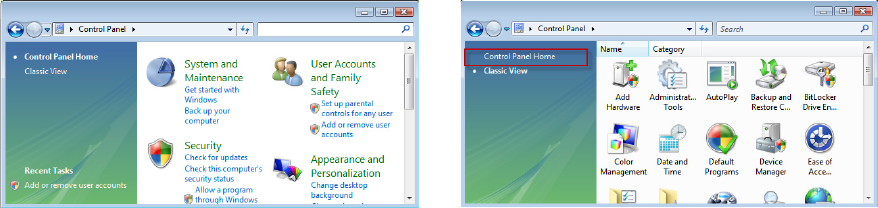
38
My music
Create new user account in Windows Vista
You must create a new user account in Windows Vista for the IS9181 to access the music on your
computer. If you would like to access music les on multiple computers, you must create the same
user account with the same password on each computer. When you boot up your computer, you will
see the IS9181 user account on the login page.
1. Click the Start menu then click Control Panel.
The instructions are given in the Category View
(the Windows default) as shown below.
If your Control Panel is in Classic View as shown
below, click Switch to Category View.
Source
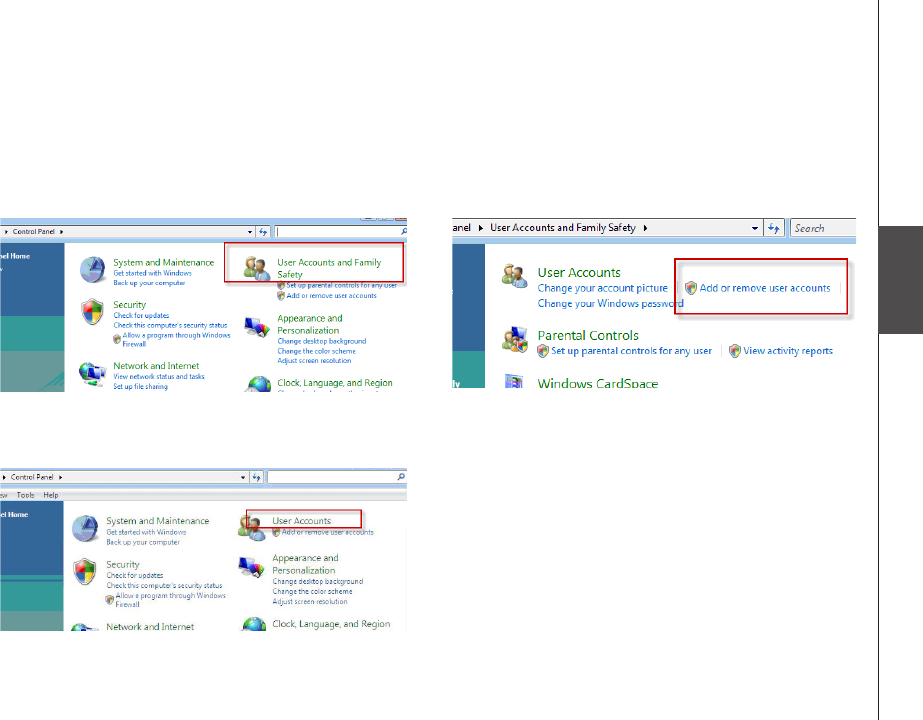
39
Basic operation
Source
SourceSource
My music
Create new user account in Windows Vista
-OR-
2. Click User Accounts and Family Safety or
User Accounts.
3. Click Add or remove user accounts.
4. The User Account Control prompts for your
permission, click Continue.
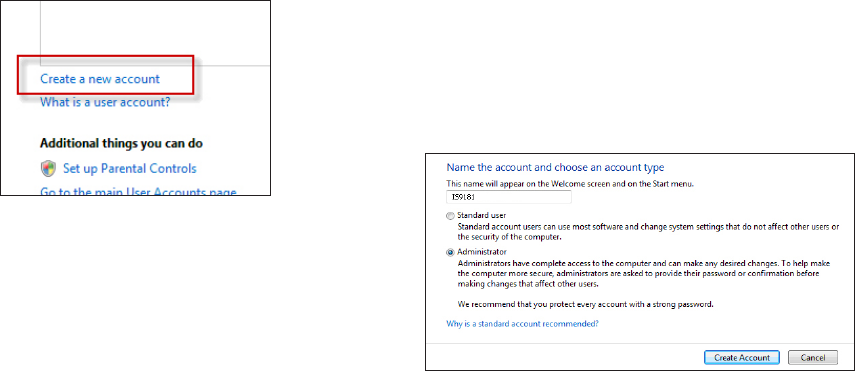
40
My music
Create new user account in Windows Vista
5. Click Create a new account. 6. You MUST Enter IS9181 (the “IS” must be
capitalized) as the new account name.
7. Select Administrator as the account type.
8. Click Create Account.
Note: If you are going to create the IS9181 user
account on multiple computers then you must use
the same account name.
Source