VTech Telecommunications 80-7718-00 1.9GHZ CORDLESS PHONE User Manual CS6114 US CIB 051410 FCC Eng
VTech Telecommunications Ltd 1.9GHZ CORDLESS PHONE CS6114 US CIB 051410 FCC Eng
Contents
- 1. USER MANUAL
- 2. Users Manual
USER MANUAL
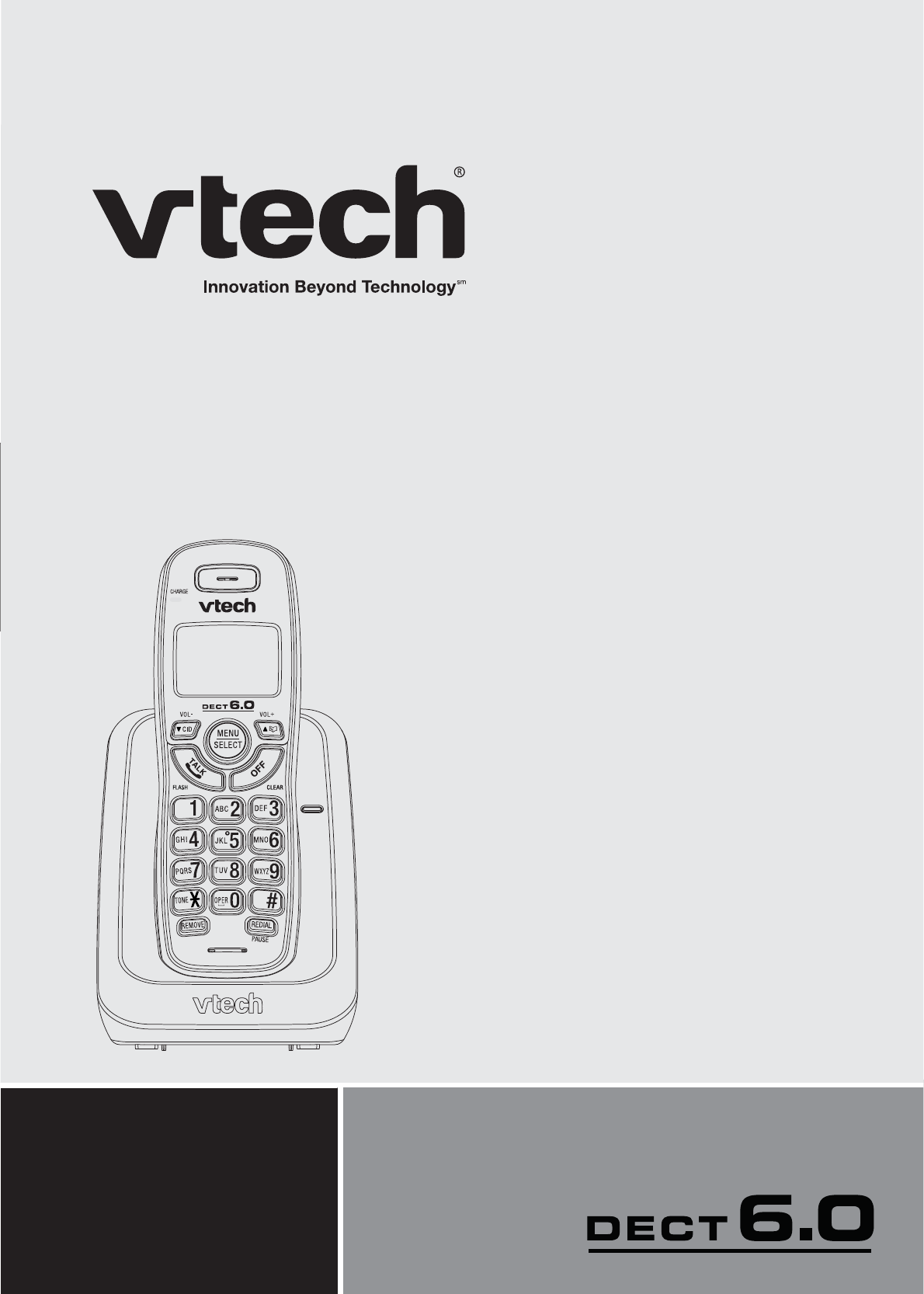
User’s manual
Models:
CS6114/CS6114-2
www.vtechphones.com
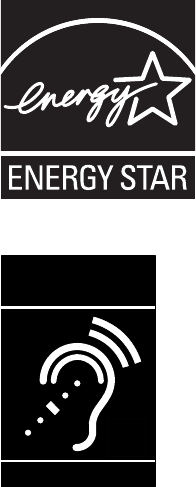
Congratulations
on purchasing your new VTech product. Before using this telephone, please
read the Important safety instructions on page 39 of this manual.
This manual has all the feature operations and troubleshooting necessary
to install and operate your new VTech telephone. Please review this manual
thoroughly to ensure proper installation and operation of this innovative and
feature rich VTech product. For support, shopping, and everything new at
VTech, visit our website at www.vtechphones.com.
In Canada, please visit
www.vtechcanada.com.
The ENERGY STAR® program (www.energystar.gov) recognizes
and encourages the use of products that save energy and help
protect our environment. We are proud to mark this product with
the ENERGY STAR® label indicating it meets the latest energy
GHſEKGPE[IWKFGNKPGU
T
Compatible with
Hearing Aid T-Coil
TIA-1083
6GNGRJQPGUKFGPVKſGFYKVJVJKUNQIQJCXGTGFWEGFPQKUGCPF
interference when used with most T-coil equipped hearing aids and
cochlear implants. The TIA-1083 Compliant Logo is a trademark of the
Telecommunications Industry Association. Used under license.
i
Table of contents
ii
Getting started...............1
Parts checklist ................1
Telephone base installation......2
Wall mounting.................3
Battery installation .............4
Battery charging...............5
Handset layout................6
Telephone base layout..........8
Telephone settings ...........9
Ringer volume ................9
Ringer tone...................9
LCD language ...............10
Clear voicemail...............10
Key tone....................11
Set date and time.............11
CID time synchronization .......12
Home area code..............12
Dial mode...................13
Website.....................13
Telephone operation.........14
Make a call..................14
Predial a call.................14
Answer a call ................14
End a call ..................14
Volume.....................14
Share an outside call ..........14
Call waiting..................14
Temporary ringer silencing......15
Temporary tone dialing.........15
Find handset.................15
Chain dialing.................16
Redial list ...................17
Review the redial list ..........17
Dial a redial entry.............17
Delete a redial entry...........17
Directory....................18
Add a directory entry ..........19
Character chart ..............20
Review the directory...........21
Alphabetical search ...........21
Dial a directory entry ..........21
Edit a directory entry ..........22
Delete a directory entry ........22
Speed dial ..................23
Add a speed dial entry.........23
Dial a speed dial number.......24
Delete a speed dial entry.......24
About caller ID ...............25
Call log.....................26
Missed calls indicator .........26
Memory match...............27
Review the call log............27
View dialing options...........28
Dial a call log number..........28
Save a call log entry to
the directory ...............29
Delete from the call log ........29
Call log display screen messages 30
Appendix...................31
Screen display messages ......31
Handset and telephone base
indicators .................32
Handset screen icons .........32
Battery .....................33
Troubleshooting ..............34
Important safety instructions ....39
Precautions for users of implanted
cardiac pacemakers .........40
Operating range..............40
Maintenance.................40
About cordless telephones......41
The RBRC® seal..............41
Warranty....................42
FCC, ACTA and IC regulations . . 44
6GEJPKECNURGEKſECVKQPU ........46
Index ......................47
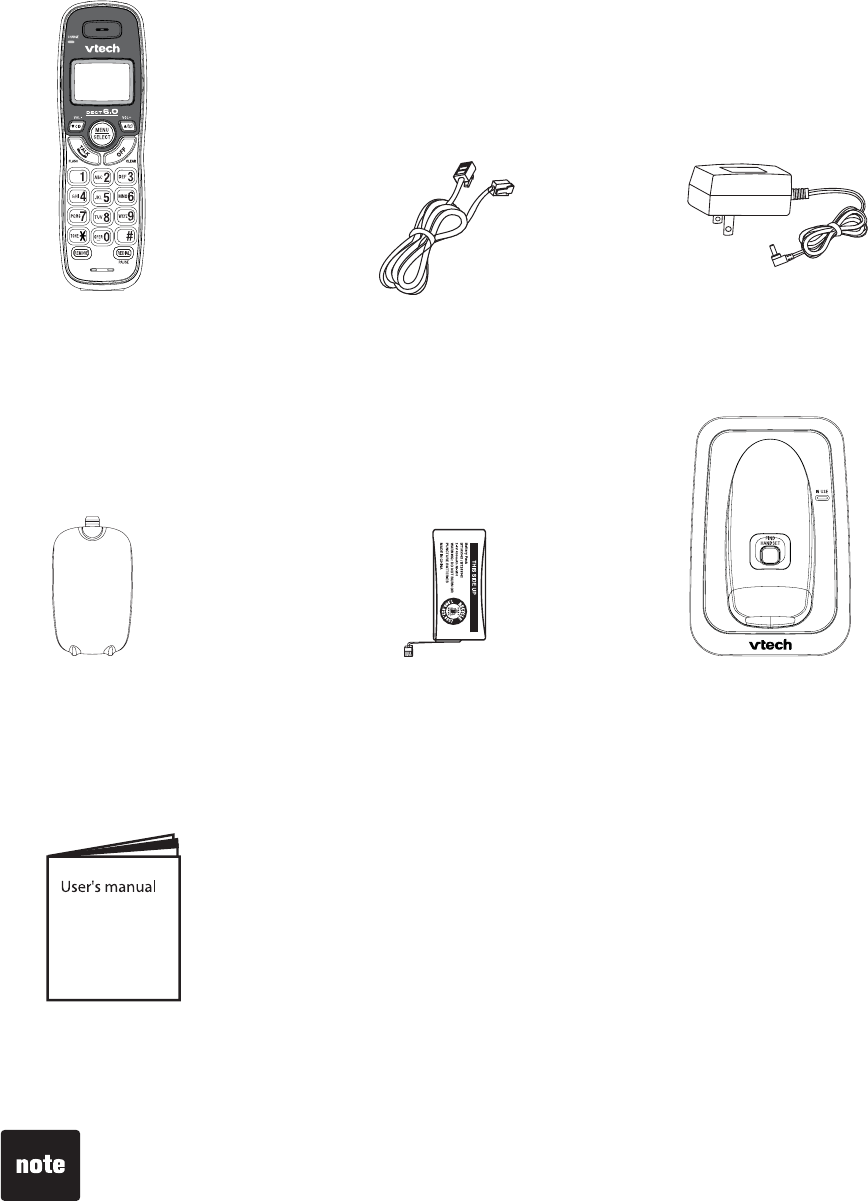
1
Parts checklist
Your telephone contains the following items. Save your sales receipt and
original packaging in the event warranty service is necessary.
To purchase a replacement battery or power adapter, visit our website at
www.vtechphones.com or call 1 (800) 595-9511. In Canada, go to
www.vtechcanada.com or dial 1 (800) 267-7377.
Getting started
User’s manual
Handset
Telephone base
Telephone base
power adapter
Telephone line cord
BatteryBattery
compartment cover
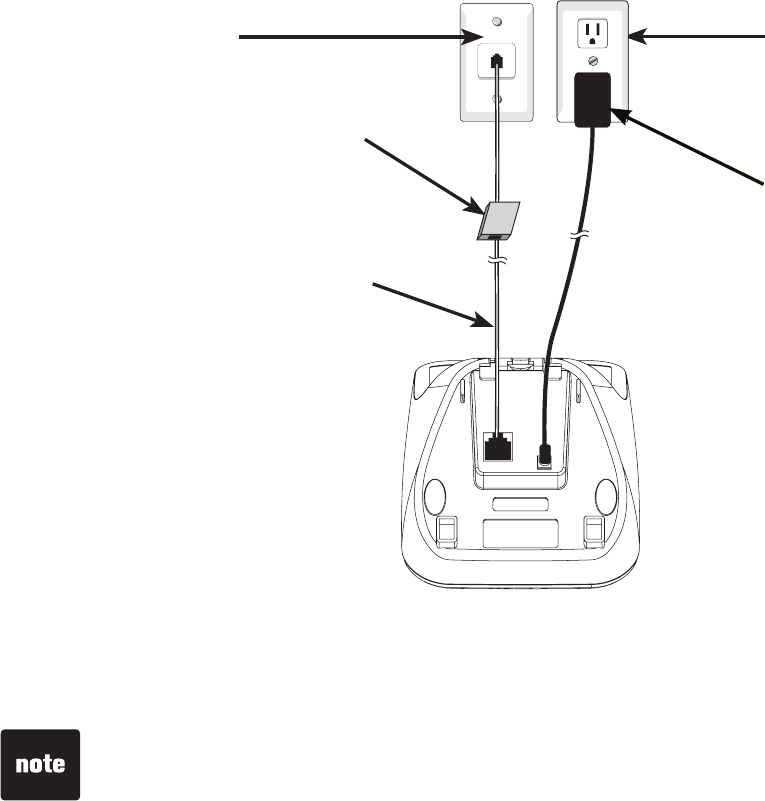
2
Getting started
Telephone base installation
Install the telephone base as shown below.
Make sure that the electrical outlet is not controlled by a wall switch.
If you subscribe to digital subscriber line (DSL) high-speed Internet service
through your telephone line, you must install a &5.ſNVGTDGVYGGPVJG
VGNGRJQPGNKPGEQTFCPFVGNGRJQPGYCNNLCEM6JGſNVGTRTGXGPVUPQKUGCPFECNNGT
ID problems caused by DSL interference. Contact your DSL service provider
HQTOQTGKPHQTOCVKQPCDQWV&5.ſNVGTU
Use only the power adapter supplied with this product. To order a
replacement, visit our website at www.vtechphones.com or call
1 (800) 595-9511. In Canada, go to www.vtechcanada.com or dial
1 (800) 267-7377.
6JGRQYGTCFCRVGTKUKPVGPFGFVQDGEQTTGEVN[QTKGPVGFKPCXGTVKECNQTƀQQT
mount position. The prongs are not designed to hold the plug in place if it is
plugged into a ceiling, under-the-table or cabinet outlet.
•
•
Getting started
Telephone base
Telephone
line cord
Electrical outlet
(not controlled
by a wall switch)
Telephone
wall jack
&5.ſNVGTPQVKPENWFGF
required if you have DSL
high-speed Internet service Telephone base
power adapter
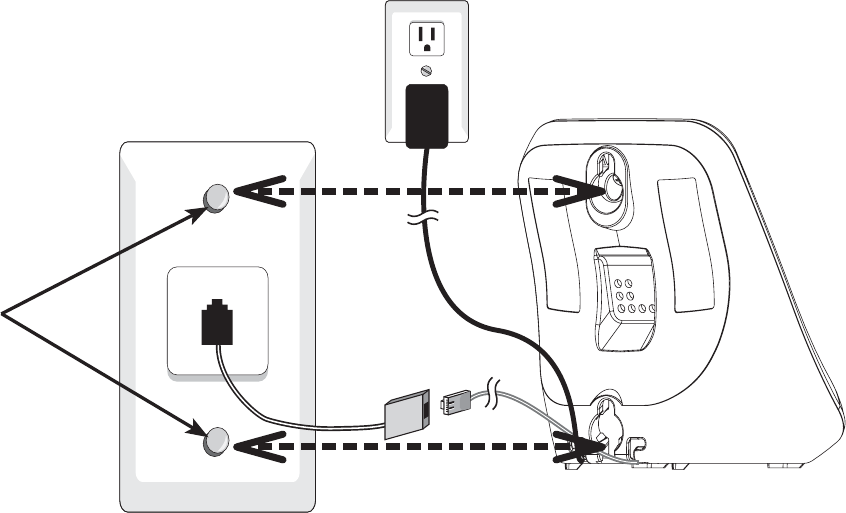
3
Getting started
Wall mounting
Your telephone comes ready for tabletop use. If you prefer to mount your
telephone on the wall (optional), it is designed to mount on a standard
telephone wall plate.
You can mount the telephone base on the wall by positioning it so the mounting
UVWFUſVKPVQVJGEQTTGURQPFKPIJQNGUCVVJGDCEMQHVJGVGNGRJQPGDCUG5NKFG
the telephone base down on the mounting studs until it locks into place.
Mounting
studs
Telephone base
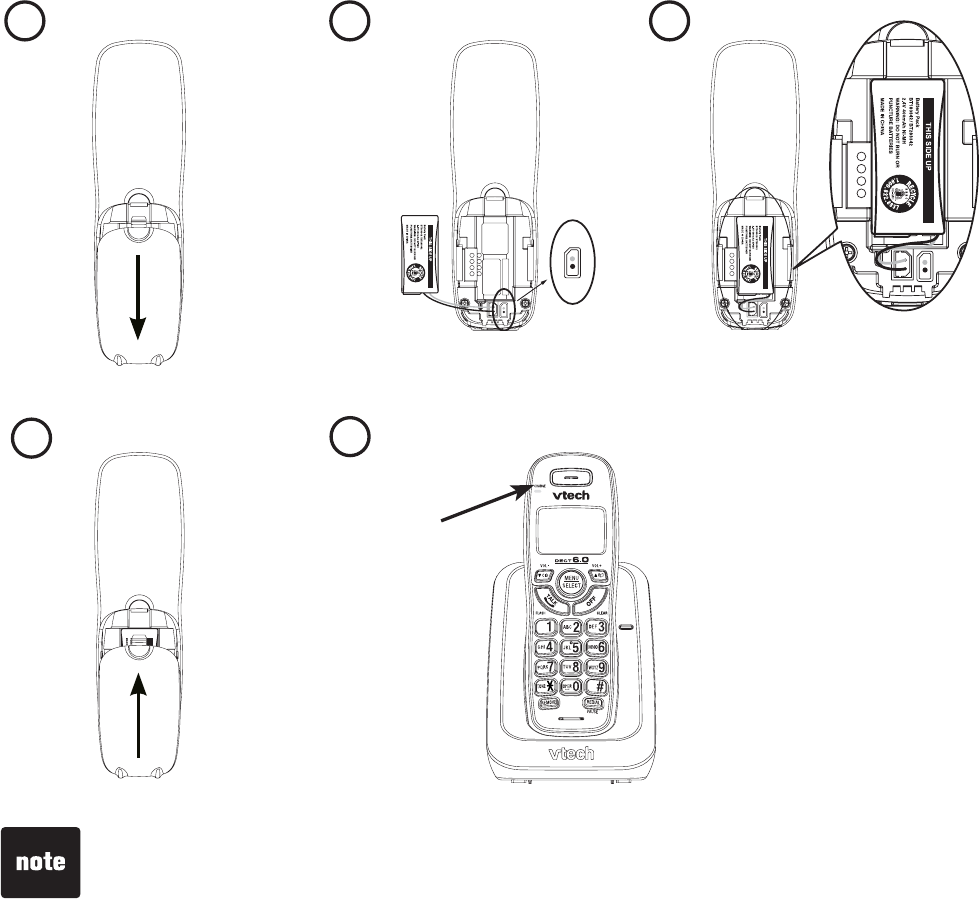
4
Getting started
Battery installation
Install the battery as shown below.
If the battery compartment cover is on the handset, press on the indentation
and slide the cover down to remove.
Plug the battery connector securely into the socket inside the handset
battery compartment, matching the color-coded label.
Place the battery with the label THIS SIDE UP facing up and the wires
inside the battery compartment.
#NKIPVJGEQXGTƀCVCICKPUVVJGDCVVGT[EQORCTVOGPVVJGPUNKFGKVVQYCTFU
the center of the handset until it clicks into place.
Charge the handset by placing it in the telephone base. The CHARGE light
remains on whenever the handset is charging in the telephone base.
1.
2.
3.
4.
5.
If the handset will not be used for a long period of time, disconnect and
remove the battery to prevent any possible leakage.
To purchase a replacement battery, visit our website at www.vtechphones.com
or call 1 (800) 595-9511. In Canada, go to www.vtechcanada.com or dial
1 (800) 267-7377.
•
•
1 2 3
45
Red
Wire
Black
Wire
CHARGE
light
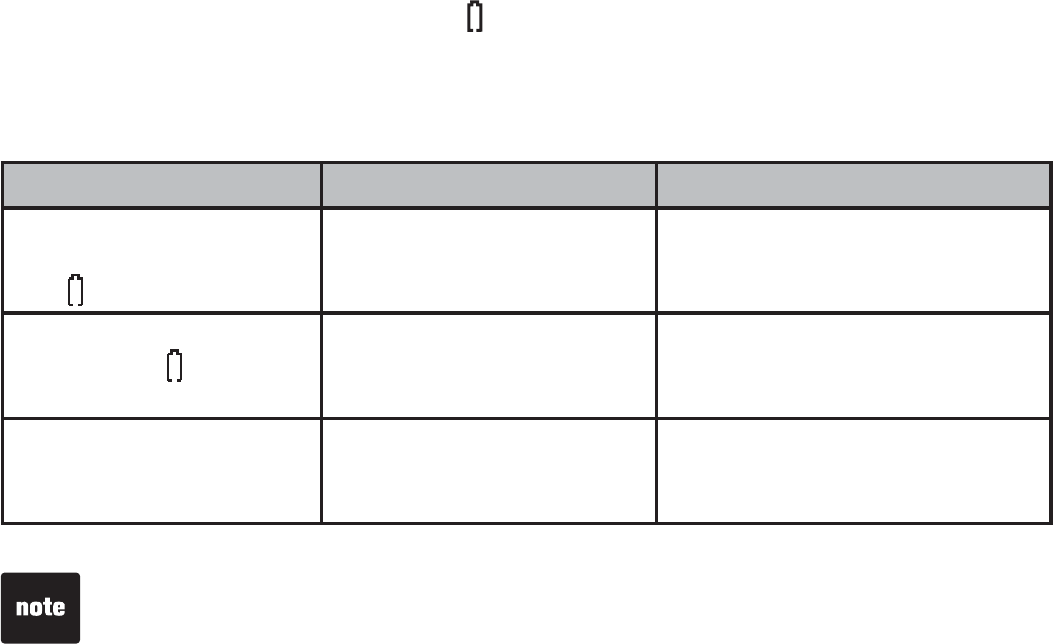
5
Getting started
Battery charging
Once you have installed the battery, the screen indicates the battery status
(see the table below). If necessary, place the handset in the telephone base to
charge the battery. For best performance, keep the handset in the telephone
base when not in use. The battery is fully charged after 16 hours of continuous
charging. See the table on page 33 for battery operating times.
If the screen is blank, you need to charge the handset without interruption
for at least 10 minutes to give the handset enough charge to use the
telephone for a short time. When the battery is low, the handset beeps and
shows Low batteryCPFCƀCUJKPI icon. If you are on a call in low battery
mode, the handset beeps every minute.
The following table summarizes the battery charge indicators and actions
to take.
Battery indicators Battery status Action
The screen is blank or
shows Place in charger
and ƀCUJGU.
Battery has very little or
no charge. The handset
cannot be used.
Charge without interruption (at
least 30 minutes).
The screen shows Low
battery and ƀCUJGU
Battery has enough
charge to be used for a
short time.
Charge
without interruption
(about 30 minutes).
The screen shows
HANDSET X and --:-
- --/--.
Battery is charged. To keep the battery charged,
place it in the telephone base
or charger when not in use.
If you do not plug in the battery into the handset and place it in the telephone base
or charger, the screen displays No battery.
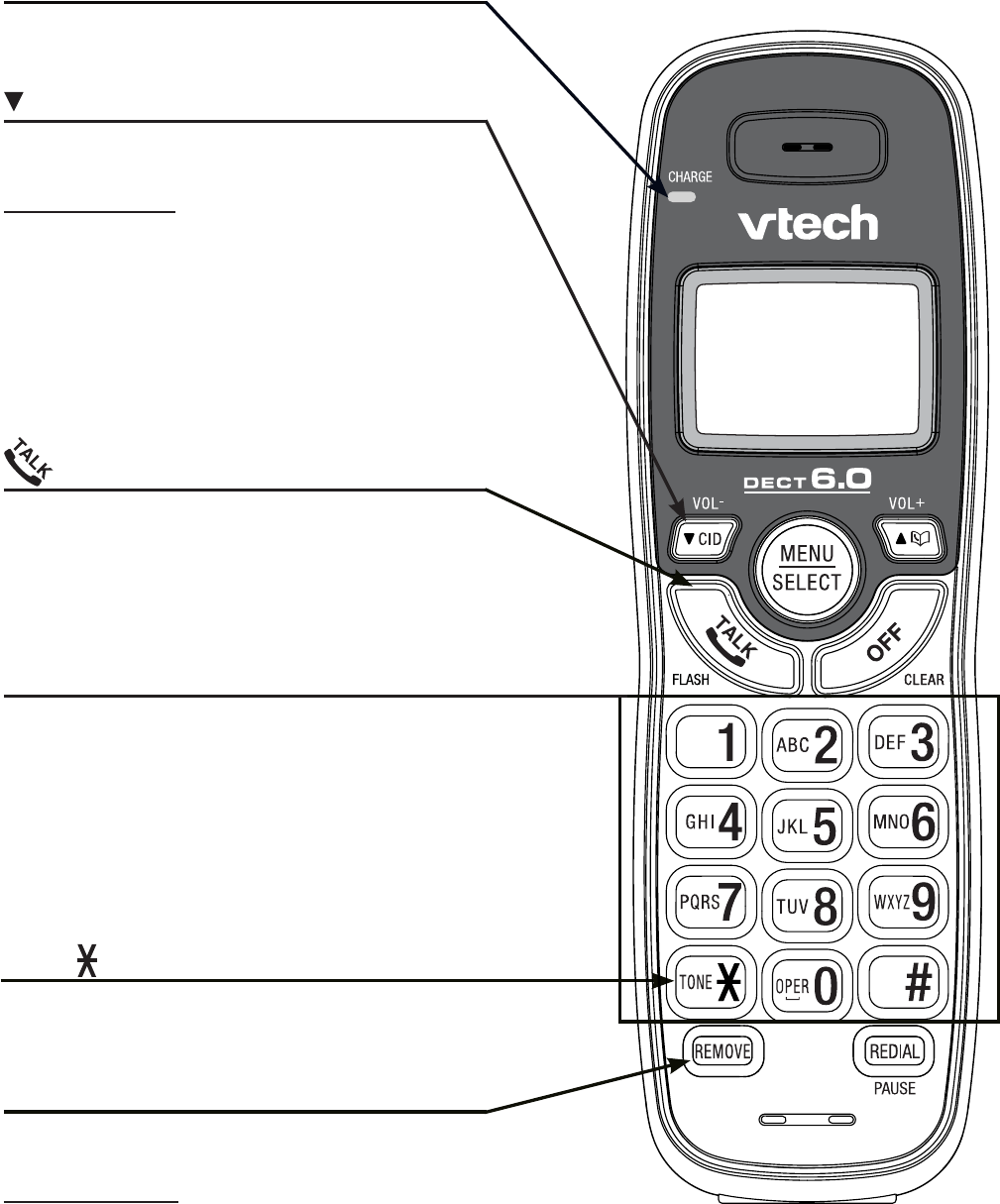
6
Getting started
CID/VOL-
Press to review the call log when the
telephone is not in use (page 27).
Press and hold to adjust the ringer volume
when the telephone is not in use
(page 9).
During a call, press to decrease the
listening volume. A double beep sounds
at the lowest setting (page 14).
Press to scroll down while in
programming mode or reviewing the
directory, call log or redial list.
/FLASH
Press to make or answer a call (page 14).
During a call, press to answer an
incoming call when you receive a call
waiting alert (page 14).
REMOVE
When using the dialing keys, press to
delete digits.
Press and hold to delete all records in
the call log when the phone is not in use
(page 29).
When reviewing the directory, call log
or redial list,press to delete the desired
record (page 22, 29 or 17).
CHARGE light
On when the handset is charging in the
telephone base (page 4).
TONE
Press to switch to tone dialing temporarily
when using the pulse service (page 14).
Handset layout
Dialing keys
Press to enter numbers to make, predial
or answer a call (page 14).
While programming in the directory or call
log, press to enter numbers or characters
(page 19 or 29).
While programming the home area code,
press to enter numbers (page 12).
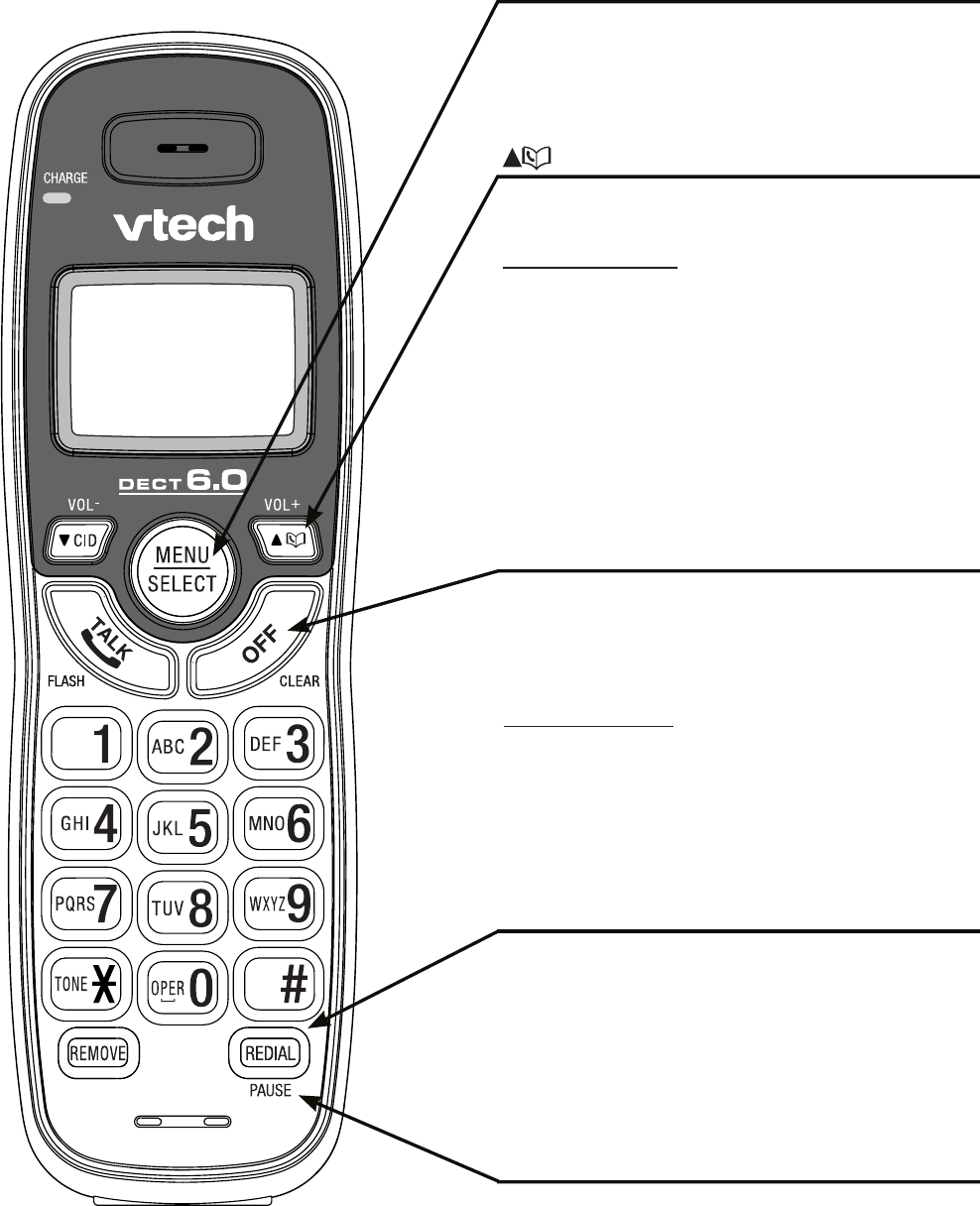
7
Getting started
Handset layout
/VOL+
Press to review the directory when the
telephone is not in use (page 20).
Press and hold to adjust the ringer
volume when the telephone is not in use
(page 9).
During a call, press to increase the
listening volume. A double beep sounds
at the highest setting (page 14).
Press to scroll up while in programming
mode or reviewing the directory, call log
or redial list.
MENU/SELECT
Press to show the menu.
While in a menu, press to choose an
item, or save an entry or setting.
OFF/CLEAR
During a call, press to hang up.
While the handset is ringing, press to
silence the ringer temporarily (page 14).
While the telephone is not in use,
press and hold to erase the missed calls
indicator (page 26).
During programming, press to exit
without making changes.
While predialing, press to delete digits
(page 14).
REDIAL/PAUSE
Press repeatedly to review the redial list
(page 17).
While dialing or entering numbers into
the directory, press to insert a dialing
pause (pages 14 and 19).
#
Press repeatedly to show other dialing
options when reviewing a call log entry
(page 28)
.
Press to use the CLR VOICEMAIL
feature while in the main menu (page
10).
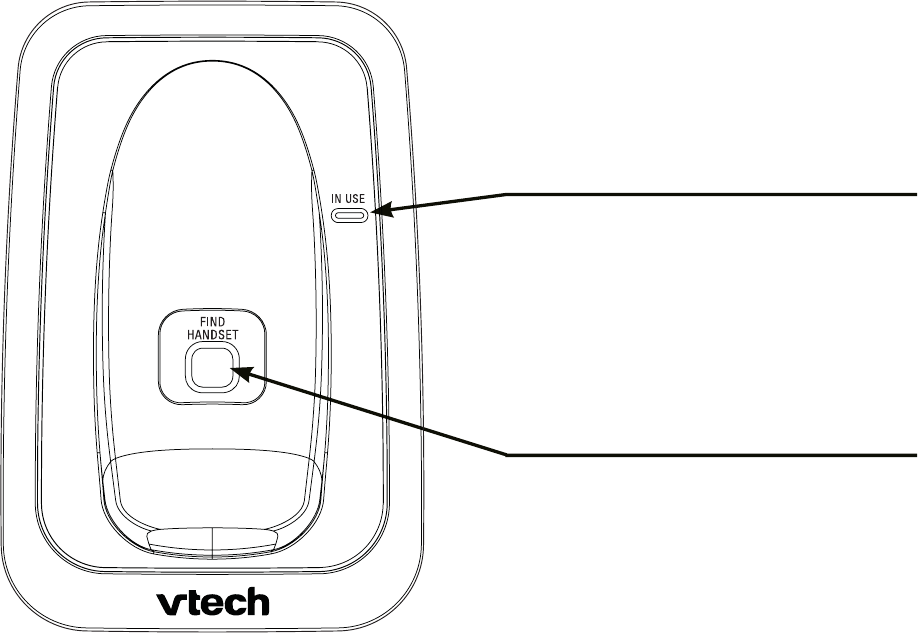
8
Getting started
Telephone base layout
FIND HANDSET
Press to page the handset
(page 15).
IN USE light
On when the handset is in use.
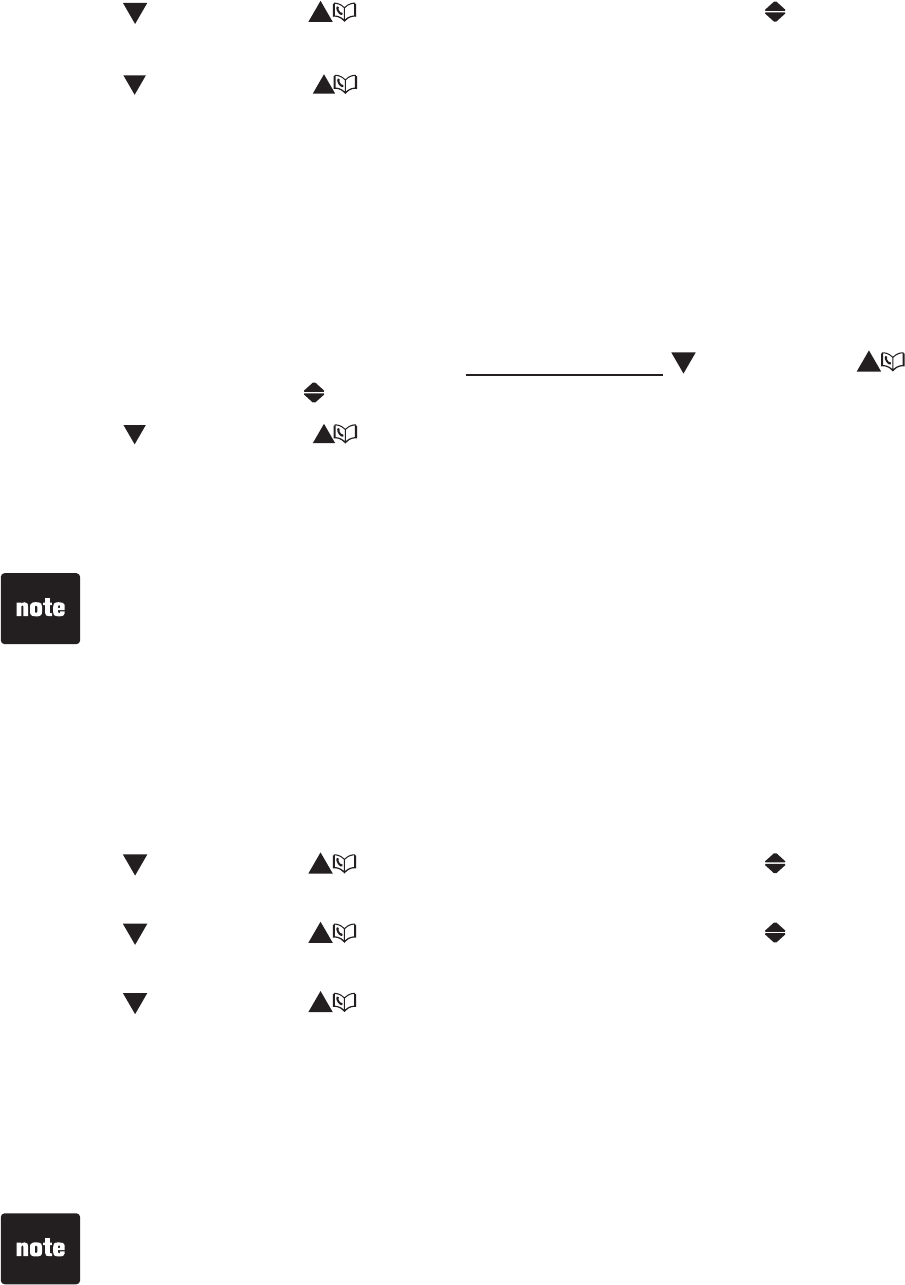
9
Ringer volume
You can adjust the ringer volume or turn the ringer off.
Press MENU/SELECT when the handset is not in use.
Press CID/VOL- or /VOL+ until the screen displays Ringers, then
pressress MENU/SELECT twice.
Press CID/VOL- or /VOL+to adjust the volume. A sample of eachA sample of each
ringer volume plays as you scroll through the choices. The lowest setting is
Ringer OFF.
Press MENU/SELECTVQUCXG[QWTUGNGEVKQP[QWYKNNJGCTCEQPſTOCVKQP
tone.
Press OFF/CLEAR to return to idle mode.
-OR-
When the handset is not in use, press and hold CID/VOL- or /VOL+ until
the screen displays Ringer volume, then press MENU/SELECTƀCUJGU
Press CID/VOL- or /VOL+ to adjust ringer volume. You hear a sample
of the selected volume level as you scroll through the choices.
Press MENU/SELECTVQUCXG[QWTUGNGEVKQP[QWYKNNJGCTCEQPſTOCVKQP
tone.
Ringer tone
You can change the handset ringer tone.
Press MENU/SELECT when the handset is not in use.
Press CID/VOL- or /VOL+ until the screen displays Ringers, then
press MENU/SELECT.
Press CID/VOL- or /VOL+ until the screen displays Ringer tone, then
press MENU/SELECT.
Press CID/VOL- or /VOL+ to select Tone: 1,2, 3, or 4. The current
UGVVKPIƀCUJGU#UCORNGQHGCEJTKPIGTVQPGRNC[UCU[QWUETQNNVJTQWIJVJG
choices.
Press MENU/SELECTVQUCXG[QWTUGNGEVKQP[QWYKNNJGCTCEQPſTOCVKQP
tone.
Press OFF/CLEAR to return to idle mode.
1.
2.
3.
4.
5.
1.
2.
3.
1.
2.
3.
4.
5.
6.
Telephone settings
If the ringer volume is set to OFF,Ringer off is displayed on the idle screen.
The setting also determines the ringer volume of the handset paging tone.
However, when the ringer volume is set to OFF, the handset still rings when
you press FIND HANDSET.
•
•
If you turn off the ringer volume, you will not hear ringer tone samples.
•
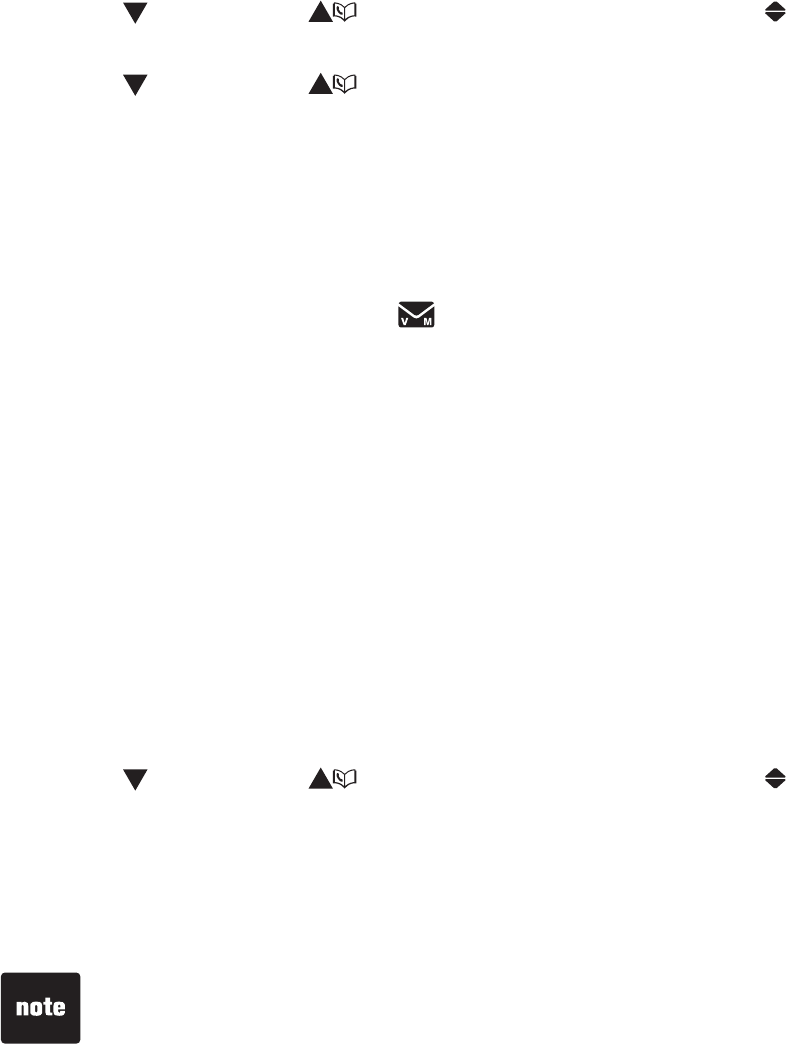
10
Telephone settings
LCD language
The LCD language is preset to English. You can select English, French or
Spanish to be used in all screen displays.
To select a language:
Press MENU/SELECT when the handset is not in use.
Press CID/VOL- or /VOL+ until the screen displays Settings,then
press MENU/SELECT twice.
Press CID/VOL- or /VOL+ to select English,Français or Español, then
press MENU/SELECTVQUCXG[QWTUGVVKPI;QWYKNNJGCTCEQPſTOCVKQPVQPG
Press OFF/CLEAR to return to idle mode.
Clear voicemail
If you subscribe to voicemail service offered by your telephone service
provider, New voicemail and are displayed on the handset when you have
new voicemail messages. Contact your telephone service provider for more
information and assistance about using your voicemail service.
After you have listened to all new voicemail messages, the indicators on the
handset turn off automatically.
Use the clear voicemail feature when the telephone indicates that there is
new voicemail but there are none (for example, when you have accessed your
voicemail while away from home). The clear voicemail feature only turns off the
indicators; it does not delete your voicemail messages. As long as you have
new voicemail messages, your telephone service provider continues to send
the signal that turns on the indicators.
To manually turn off these indicators:
Press MENU/SELECT when the handset is not in use.
Press CID/VOL- or /VOL+ until the screen displays Clr voicemail,then
press MENU/SELECT. The screen displays Clear VM icon?
Press MENU/SELECTVQEQPſTO[QWTUGNGEVKQP[QWYKNNJGCTC
EQPſTOCVKQPVQPG
Press OFF/CLEAR to return to idle mode.
1.
2.
3.
4.
1.
2.
3.
4.
Your telephone service provider may only alert you of new messages with a
broken (stutter) dial tone. This by itself will not activate the New voicemail
indication on your cordless handset. The provider must also send a digital
signal for Visual Message Waiting Indication to activate the new voicemail alert
on the handset display. This may also be called FSK Voice Message Waiting
Indication. Contact your telephone service provider for details.
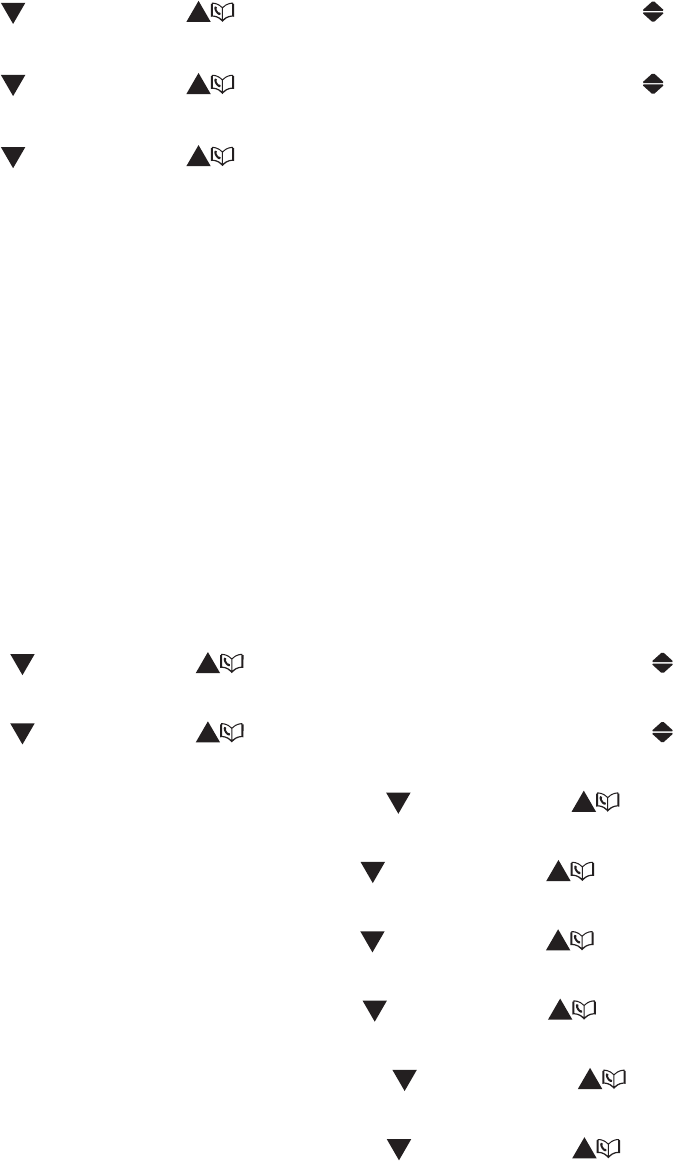
11
Telephone settings
Key tone
You can turn the key tone on or off.
Press MENU/SELECT when the handset is not in use.
Press CID/VOL- or /VOL+ until the screen displays Settings,then
press MENU/SELECT.
Press CID/VOL- or /VOL+until the screen displays Key tone, then
press MENU/SELECT.
Press CID/VOL- or /VOL+to choose On or Off, then press
MENU/SELECTVQEQPſTO[QWTUGNGEVKQP;QWYKNNJGCTCEQPſTOCVKQPVQPG
Press OFF/CLEAR to return to idle mode.
Set date and time
The answering system announces the date and time of each message prior
to playing it. Before using the answering system, set the date and time as
follows. If you subscribe to caller ID service, the day, month and time are set
automatically with each incoming call. However, the year must be correct so
that the day of the week can be calculated from the caller ID information.
You can also turn off the date and time settings of the caller ID service and use
your own settings for each incoming call (see CID time synchronization on
page 12).
Press MENU/SELECT when the handset is not in use.
Press CID/VOL- or /VOL+until the screen displays Settings, then
press MENU/SELECT.
Press CID/VOL- or /VOL+until the screen displays Set date/time,
then press MENU/SELECT twice.
9JGPVJGOQPVJKUƀCUJKPIRTGUU CID/VOL- or /VOL+ until the screen
displays the correct month and then press MENU/SELECT.
9JGPVJGFCVGKUƀCUJKPIRTGUU CID/VOL- or /VOL+ until the screen
displays the correct date and then press MENU/SELECT.
9JGPVJG[GCTKUƀCUJKPIRTGUU CID/VOL- or /VOL+ until the screen
displays the correct date and then press MENU/SELECT.
9JGPVJGJQWTKUƀCUJKPIRTGUU CID/VOL- or /VOL+ until the screen
displays the correct hour and then press MENU/SELECT.
9JGPVJGOKPWVGKUƀCUJKPIRTGUU CID/VOL- or /VOL+ until the screen
displays the correct minute and then press MENU/SELECT.
When AM or PM KUƀCUJKPIRTGUU CID/VOL- or /VOL+ to select
AM or PM. Press MENU/SELECT to save your settings, you will hear a
EQPſTOCVKQPVQPG
Press OFF/CLEAR to return to idle mode.
1.
2.
3.
4.
5.
1.
2.
3.
4.
5.
6.
7.
8.
9.
10.
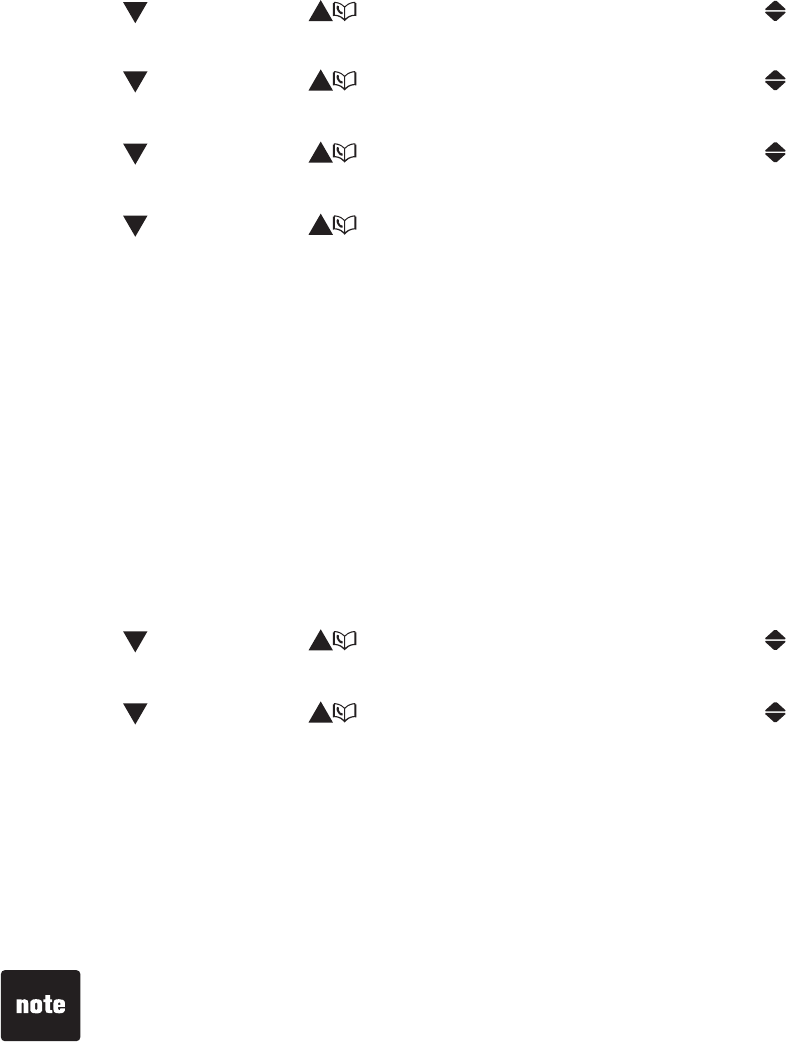
12
Telephone settings
CID time synchronization
This feature allows the time and date to be set by incoming caller ID
information. The default setting is On.
Press MENU/SELECT when the handset is not in use.
Press CID/VOL- or /VOL+until the screen displays Settings, then
press MENU/SELECT.
Press CID/VOL- or /VOL+until the screen displays Set date/time, then
press MENU/SELECT.
Press CID/VOL- or /VOL+until the screen displays CID time sync,
then press MENU/SELECT.
Press CID/VOL- or /VOL+to choose On or Off, then press
MENU/SELECTVQEQPſTO[QWTUGNGEVKQP;QWYKNNJGCTCEQPſTOCVKQPVQPG
Press OFF/CLEAR to return to idle mode.
Home area code
If you dial local calls using only seven digits (area code not required), you can
program your home area code so that when you receive a call within your local
area, the telephone number is automatically stored without the area code in
the call log.
To change the setting:
Press MENU/SELECT when the handset is not in use.
Press CID/VOL- or /VOL+until the screen displays Settings, then
press MENU/SELECT.
Press CID/VOL- or /VOL+until the screen displays Home area code,
then press MENU/SELECT.6JGUVQTGFCTGCEQFGKUFKURNC[GFYKVJVJGſTUV
FKIKVƀCUJKPI
Use the dialing keys (0-9) to enter the desired home area code or press
REMOVE to delete.
Press MENU/SELECTVQEQPſTO[QWYKNNJGCTCEQPſTOCVKQPVQPG
Press OFF/CLEAR to return to idle mode.
1.
2.
3.
4.
5.
6.
1.
2.
3.
4.
5.
6.
If, in the future, your telephone service provider requires you to dial the area
code when making a local call, or, if you move to a location that requires it,
delete the home area code you have already programmed following the steps
above. After you have deleted the home area code, _ _ _ appears.
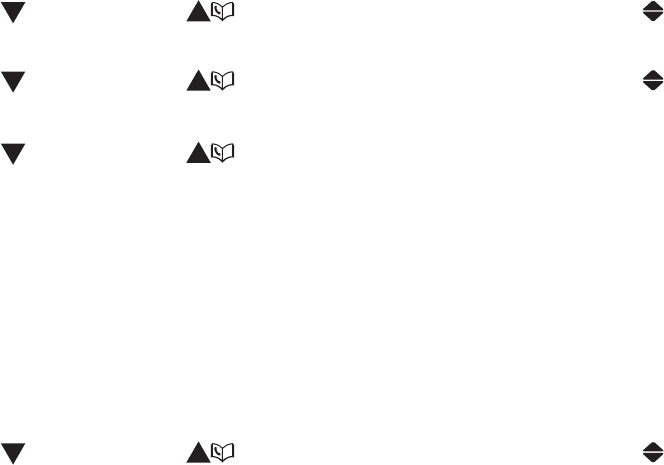
13
Telephone settings
Dial mode
If you have touch-tone service, the telephone is ready to use as soon as the
battery is charged. If you have pulse (rotary) service, you need to change the
dial mode setting to pulse.
To change the setting:
Press MENU/SELECT when the handset is not in use.
Press CID/VOL- or /VOL+until the screen displays Settings, then
press MENU/SELECT.
Press CID/VOL- or /VOL+until the screen displays Dial mode, then
press MENU/SELECT.
Press CID/VOL- or /VOL+to choose Tone or Pulse, then press
MENU/SELECTVQEQPſTO[QWTUGNGEVKQP;QWYKNNJGCTCEQPſTOCVKQPVQPG
Press OFF/CLEAR to return to idle mode.
Website
Use this feature to view the VTech website address.
Press MENU/SELECT when the handset is not in use.
Press CID/VOL- or /VOL+until the screen displays Website, then
press MENU/SELECT.
Press OFF/CLEAR to return to idle mode.
1.
2.
3.
4.
5.
1.
2.
3.
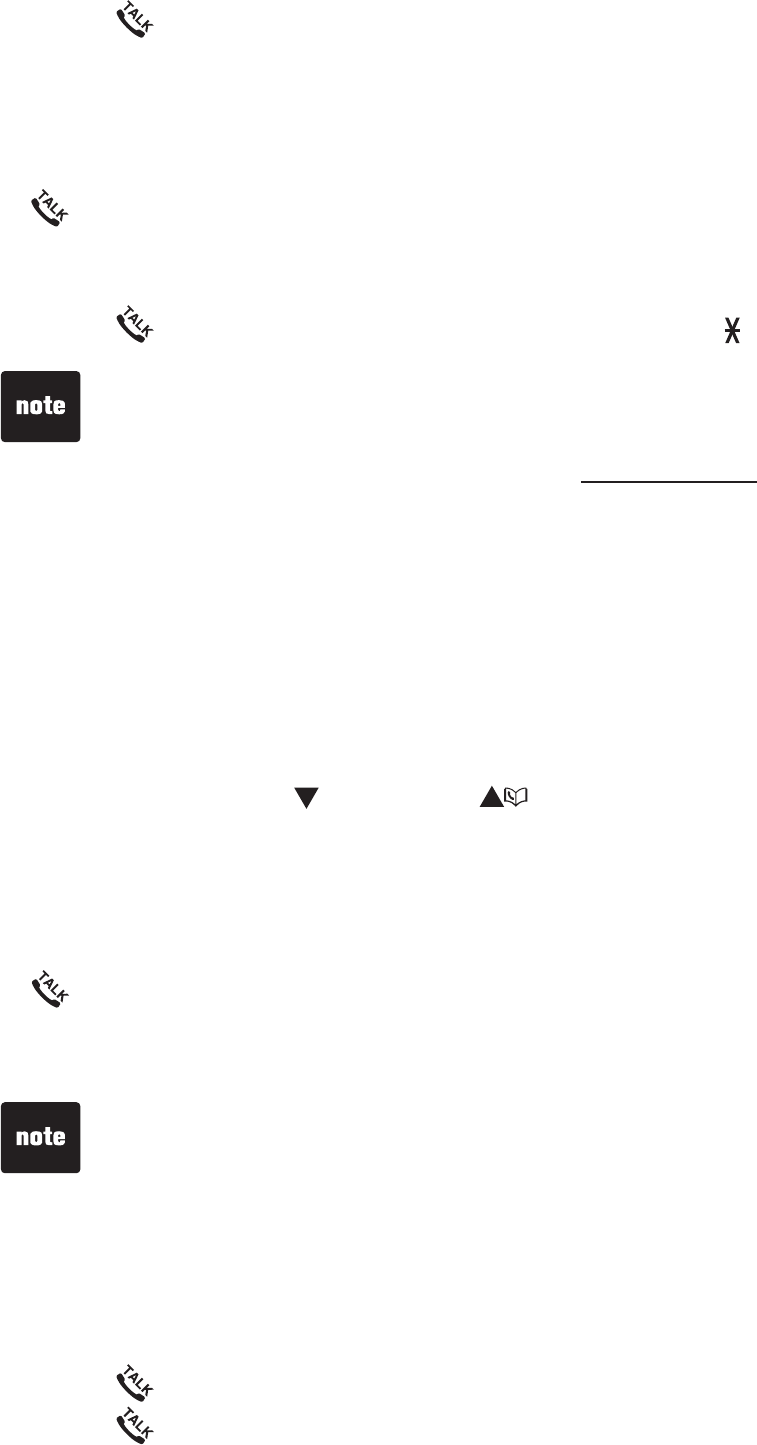
14
Make a call
Press /FLASH and then use the dialing keys (0-9) to dial the
telephone number.
Predial a call
Enter the telephone number using the dialing keys (0-9), then press
/FLASH to dial.
Answer a call
Press /FLASH or any of the dialing keys (0-9,TONE or #).
End a call
Press OFF/CLEAR or put the handset to the telephone base or charger.
Volume
During a call, press CID/VOL- or /VOL+ to adjust the listening volume.
Share an outside call
You can use up to two system handsets at a time on an outside call.
When a handset is already on a call and you would like to join the call, press
/FLASH on another handset to join the call.
To end the call, press OFF/CLEAR or place the handset in the telephone base
or charger. The call will not end until all handsets hang up.
Call waiting
When you subscribe to call waiting service from your telephone service
provider, you hear an alert tone if there is an incoming call while you are on
another call.
Press /FLASH to put the current call on hold and take the new call.
Press /FLASH at any time to switch back and forth between calls.
•
•
•
•
•
•
•
•
•
The screen shows the elapsed time as you talk (in hours, minutes and
seconds).
When predialing (preview numbers before dialing), press REMOVE or
OFF/CLEAR to backspace and delete; press and hold REDIAL/PAUSE to insert
a dialing pause (a P appears).
If the handset is moved out of range while on a call, it will beep three times
GXGT[ſXGUGEQPFU.
•
•
•
Telephone operation
This feature is only applicable to model CS6114-2.•
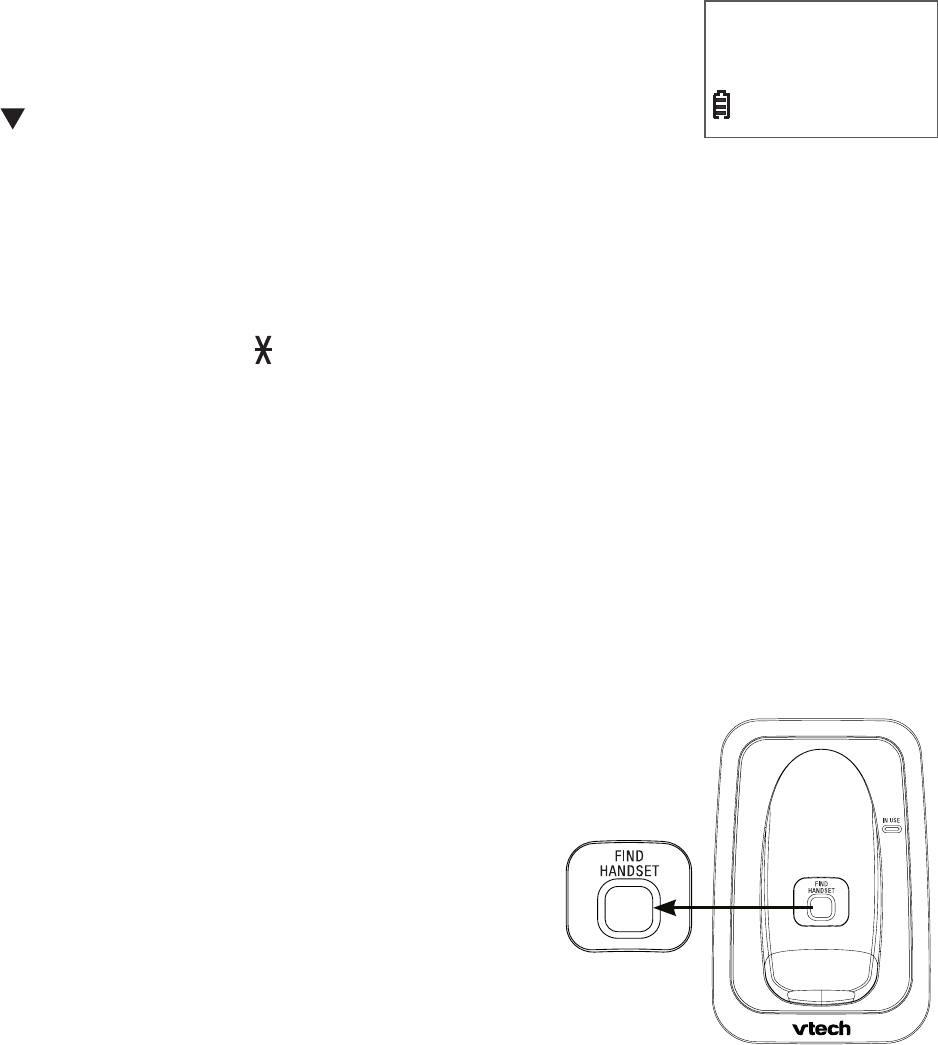
15
Telephone operation
Temporary ringer silencing
When the telephone is ringing, you can temporarily silence the ringer of the
handset or telephone base without disconnecting the call. The next call rings
normally at the preset volume.
To silence the handset ringer:
Press OFF/CLEAR and Ringer muted displays.
To silence the telephone base ringer:
Press /VOLUME to turn off the base ringer.
Temporary tone dialing
If you have pulse (rotary) service only, you can switch from pulse to tone
dialing temporarily during a call. This is useful if you need to send touch-tone
signals to access your telephone banking or long distance services.
During a call, press TONE .
Use the dialing keys to enter the relevant number. The telephone sends
touch-tone signals.
The telephone automatically returns to pulse dialing mode after you end
the call.
Find handset
7UGVJKUHGCVWTGVQſPFCNNU[UVGOJCPFUGVU
To start paging:
Press FIND HANDSET on the telephone base
when the telephone is not in use.
All idle handsets ring and the screens
show ** Paging **.
To end paging:
Press FIND HANDSET again
on the telephone base.
-OR-
Press OFF/CLEAR on the handset or place the
handset back in the telephone base to stop the paging tone.
•
•
1.
2.
3.
1.
2.
•
•
Ringer muted
10:15 PM
12/25
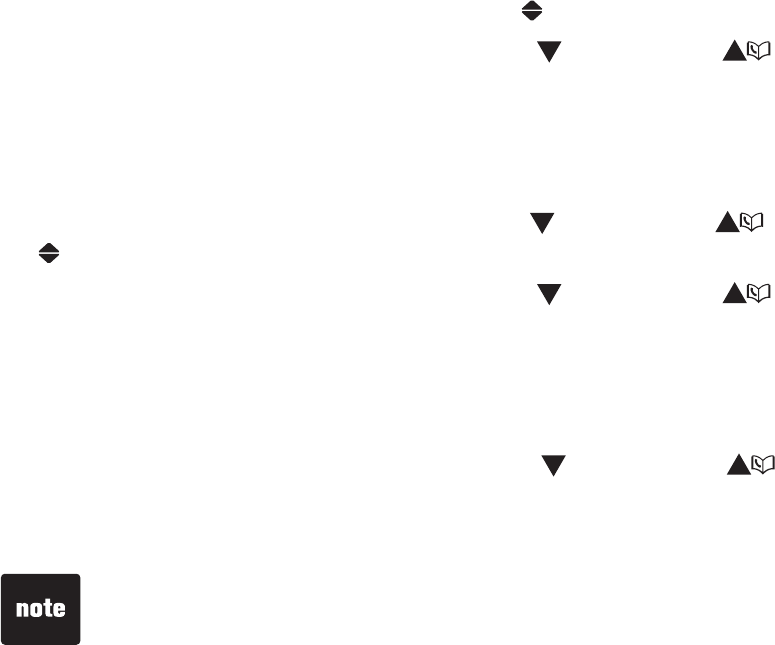
16
Telephone operation
Chain dialing
Use this feature to initiate a dialing sequence from numbers stored in the
directory, call log or redial while you are on a call.
Chain dialing can be useful if you wish to access other numbers (such as bank
account numbers or access codes) from the directory, call log or redial list.
To access a number in the directory while on a call:
Press MENU/SELECT twice to select Directory.
Press MENU/SELECT and then press CID/VOL- or /VOL+ to scroll to the
desired entry.
Press MENU/SELECT to dial the displayed number.
To access a number in the call log while on a call:
Press MENU/SELECT and then press CID/VOL- or /VOL+ to select
Call log.
Press MENU/SELECT and then press CID/VOL- or /VOL+ to scroll to the
desired entry.
Press MENU/SELECT to dial the displayed number.
To access a number in the redial list while on a call:
Press REDIAL/PAUSE and then press CID/VOL- or /VOL+ or REDIAL/
PAUSE to browse to the desired entry.
Press MENU/SELECT to dial the displayed number.
1.
2.
3.
1.
2.
3.
1.
2.
You cannot edit a directory entry while on a call. For more details about the
directory, see page 18.
You cannot copy a call log entry into the directory while on a call. For more
details about call log, see page 26.
You cannot erase a redial entry while on a call. For more details about the redial
memory, see page 17.
Press OFF/CLEAR to exit redial, directory or call log when you are on a call.
9JGPVJGTGKUOQTGVJCPQPGJCPFUGVQPCECNNQPN[VJGſTUVJCPFUGVVJCV
answered the call can access the directory, call log or redial list.
•
•
•
•
•
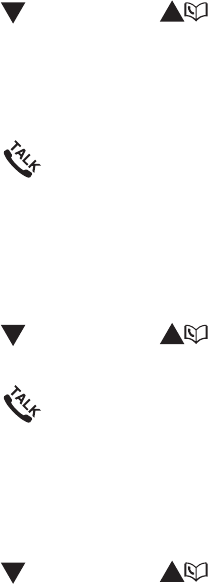
17
Telephone operation
Redial list
The telephone stores the 5 most recently dialed numbers.
When there are already 5 entries, the oldest entry is deleted to make room
for the new entry.
Entries are shown in reverse chronological order.
Review the redial list
Press REDIAL/PAUSE when the handset is not in use.
Press CID/VOL-,/VOL+ or REDIAL/PAUSE repeatedly to browse the
redial list.
Dial a redial entry
Press /FLASH when the handset is not in use.
Press REDIAL/PAUSE to dial the last dialed telephone number.
-OR-
Press REDIAL/PAUSE when the handset is not in use.
Press CID/VOL-,/VOL+ or REDIAL/PAUSE until the desired entry is
displayed.
Press /FLASH to dial.
Delete a redial entry
Press REDIAL/PAUSE when the handset is not in use.
Press CID/VOL-,/VOL+ or REDIAL/PAUSE repeatedly to browse to the
desired entry.
Press REMOVE to delete the displayed number.
•
•
1.
2.
1.
2.
1.
2.
3.
1.
2.
3.
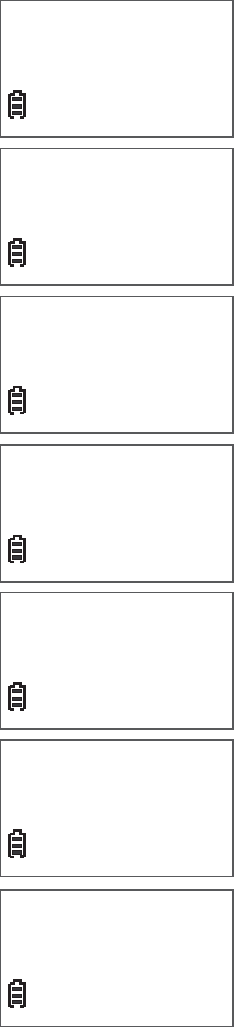
18
Telephone operation
Directory
The directory can store up to 30 entries (including 10 speed
dial entries). Each entry may consist of a phone number up
to 30 digits and a name up to 15 characters.
Each handset directory is independent of the other
handsets. Directory entries are shared by all system
handsets. Any additions, deletions or edits made on one
JCPFUGVYKNNPQVDGTGƀGEVGFKPVJGFKTGEVQT[QHQVJGT
handsets.
When there are no records in the directory, the screen
shows Directory empty.
When the directory is full and you try to save an entry, the
screen shows Directory full.
If you try to save an entry already stored in the directory,
the screen shows Number repeated.
If the telephone number in the directory exceeds 15
digits, - appears after the 14th number and the rest of the
numbers will be shown two seconds later on the same
row beginning with a -.
Only one handset can review the directory at a time. If a
handset tries to enter the directory while another handset
is already in it, Not available appears.
•
•
•
•
•
•
Directory empty
Directory full
Number repeated
Not available
Elizabeth Jones
18001234567890-
Elizabeth Jones
-1234567890123-
Elizabeth Jones
-456
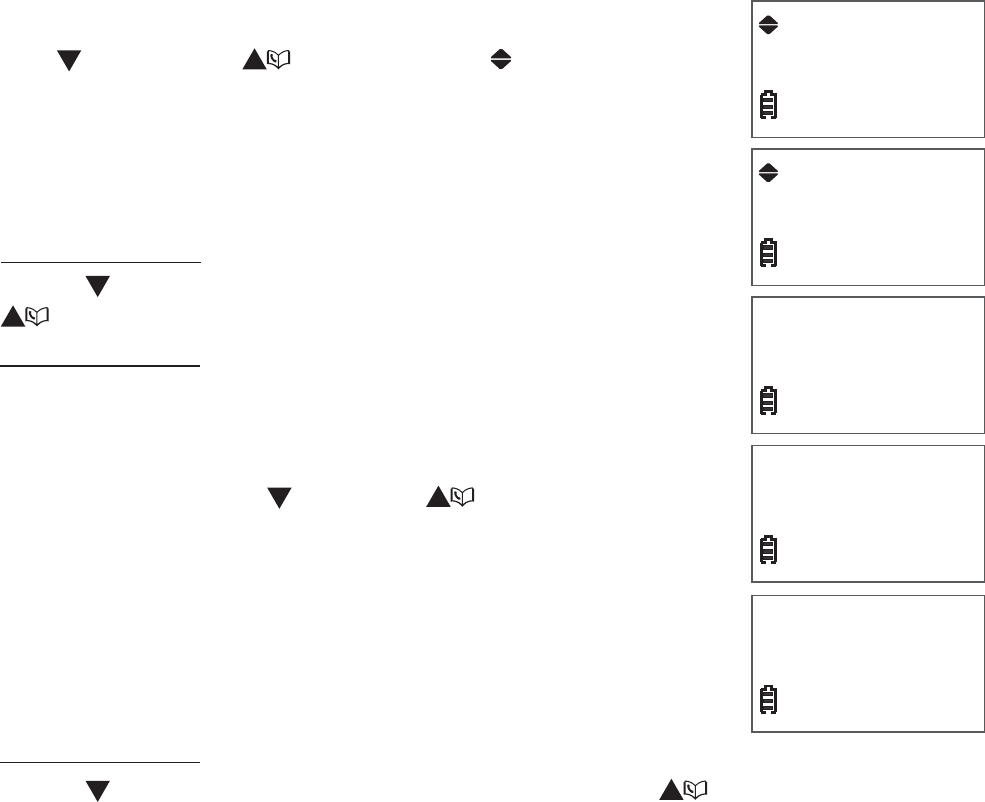
19
Telephone operation
Add a directory entry
Enter the number when the handset is not in use and press MENU/SELECT,
then go to step 4.
-OR-
Press MENU/SELECT when the handset is not in use.
2. Press CID/VOL- or /VOL+ to select Directory and
then press MENU/SELECT twice.
3. The screen shows ENTER NUMBER.
4. Use the dialing keys to enter or modify the number.
Press REMOVE to backspace and erase a digit.
Press and hold REMOVE to erase the entire entry.
Press CID/VOL- to move the cursor to the left or
/VOL+ to the right.
Press and hold REDIAL/PAUSE to insert a dialing
pause (a P appears).
-OR-
Copy a number from the redial list by pressing REDIAL/
PAUSE and then press CID/VOL-,/VOL+ or REDIAL/
PAUSE repeatedly to select a number. Press MENU/
SELECT to copy the number.
Press MENU/SELECT to move to the name. The screen
shows ENTER NAME. Press MENU/SELECT again.
Use the dialing keys (see page 20) to enter the name.
Press REMOVE to backspace and erase a character.
Press and hold REMOVE to erase the entire entry.
Press CID/VOL- to move the cursor to the left or /VOL+ to the right.
Press MENU/SELECTVQEQPſTO6JGUETGGPFKURNC[USaved and you hear a
EQPſTOCVKQPVQPG
Press OFF/CLEAR to return to idle mode.
1.
•
•
•
•
5.
6.
•
•
•
7.
8.
ENTER NAME
Directory
Mike_
ENTER NUMBER
_
Add contact
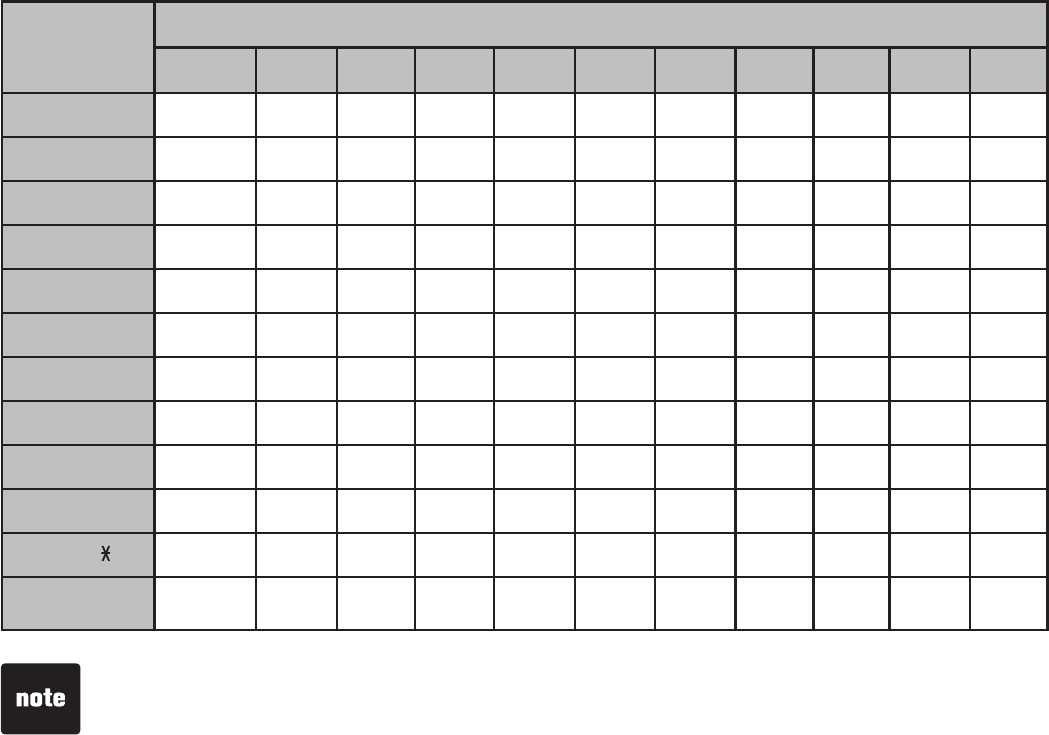
20
Telephone operation
Character chart
Use the dialing keys and the chart below to enter a name (up to 15 characters).
An error tone sounds if you try to enter more than 15 characters. Each press of
a particular key causes the characters to be displayed in the following order:
Number
key
Characters by number of key presses
1234567891011
11.-’()*#&/,
2ABCabc2
3DEFdef3
4GHIghi4
5JKLjkl5
6MNOmno6
7PQRSpqrs7
8TUVtuv8
9WXYZwxyz9
0space 0
TONE
#
9JGPGPVGTKPICPCOGKPVJGFKTGEVQT[VJGſTUVNGVVGTQHGCEJYQTFKU
automatically capitalized. Press the number key repeatedly until the desired
character appears.
•
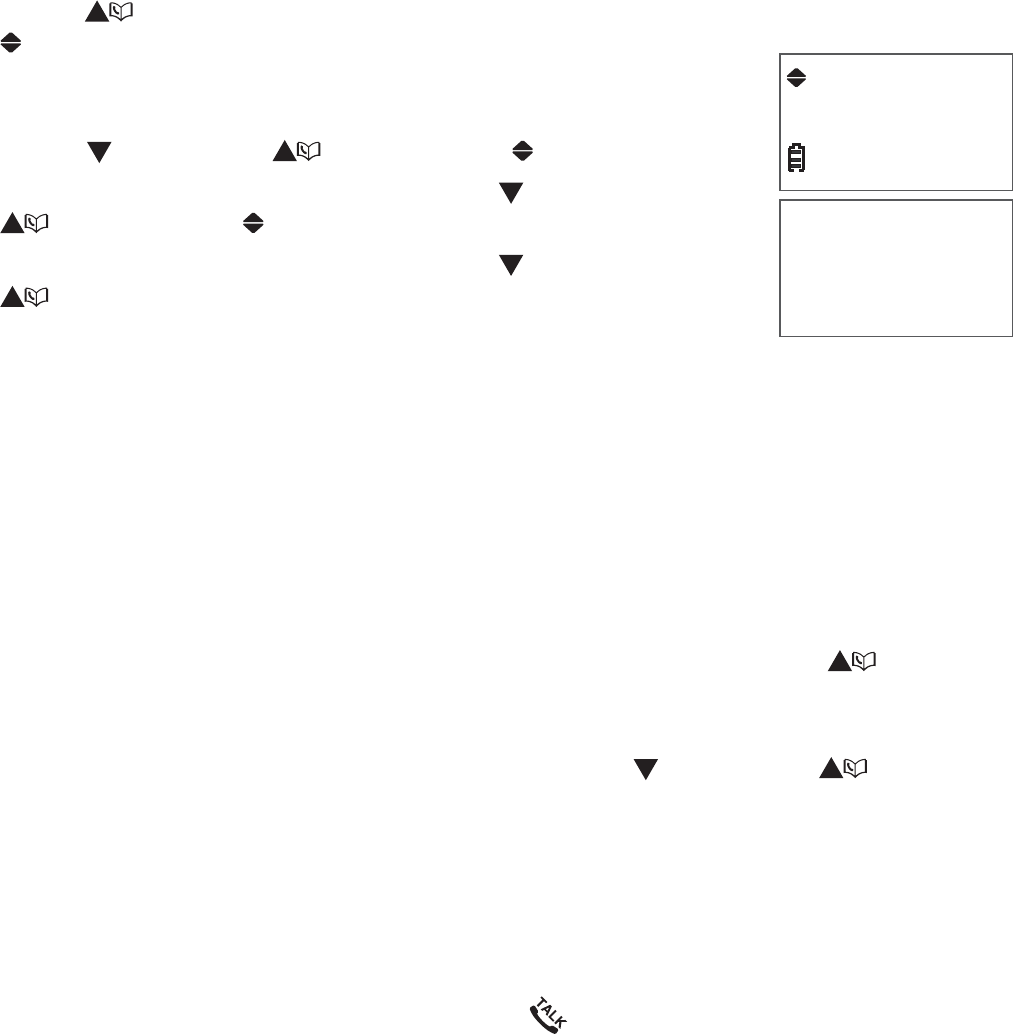
21
Telephone operation
Review the directory
Entries are sorted alphabetically. To search the directory:
Press /VOL+ when the handset is not in use. The screen displays
Directory.
-OR-
Press MENU/SELECT when the handset is not in use.
Press CID/VOL- or /VOL+ to select Directory.
Press MENU/SELECT and then press CID/VOL- or
/VOL+ to select Review.
Press MENU/SELECT and then press CID/VOL- or
/VOL+ to browse.
Alphabetical search
To start an alphabetical search:
Follow the steps in Review the directory above to enter the directory.
Use the dialing keys to enter the letters associated with the name. For
example, if you have entries for Jenny, Jessie, Kristen and Laura in your
directory, press 5 (JKL) once to see Jenny, twice to see Kristen (if you have
more than one stored entry beginning with the same letter, in this case
,GPP[CPF,GUUKGYKVJVJGſTUVGPVT[FKURNC[GF=Jenny], press /VOL+to
view all other entries beginning with that letter), or three times to see Laura.
If there is no name entry matching your search, the next closest match in
alphabetical order appears. If necessary, press CID/VOL- or /VOL+ on
the handset to browse.
Dial a directory entry
Search for the desired entry in the directory (see Review the directory or
Alphabetical search above).
When the desired entry appears, press /FLASH to dial.
1.
2.
3.
1.
2.
1.
2.
Mike Smith
800-595-9511
REVIEW
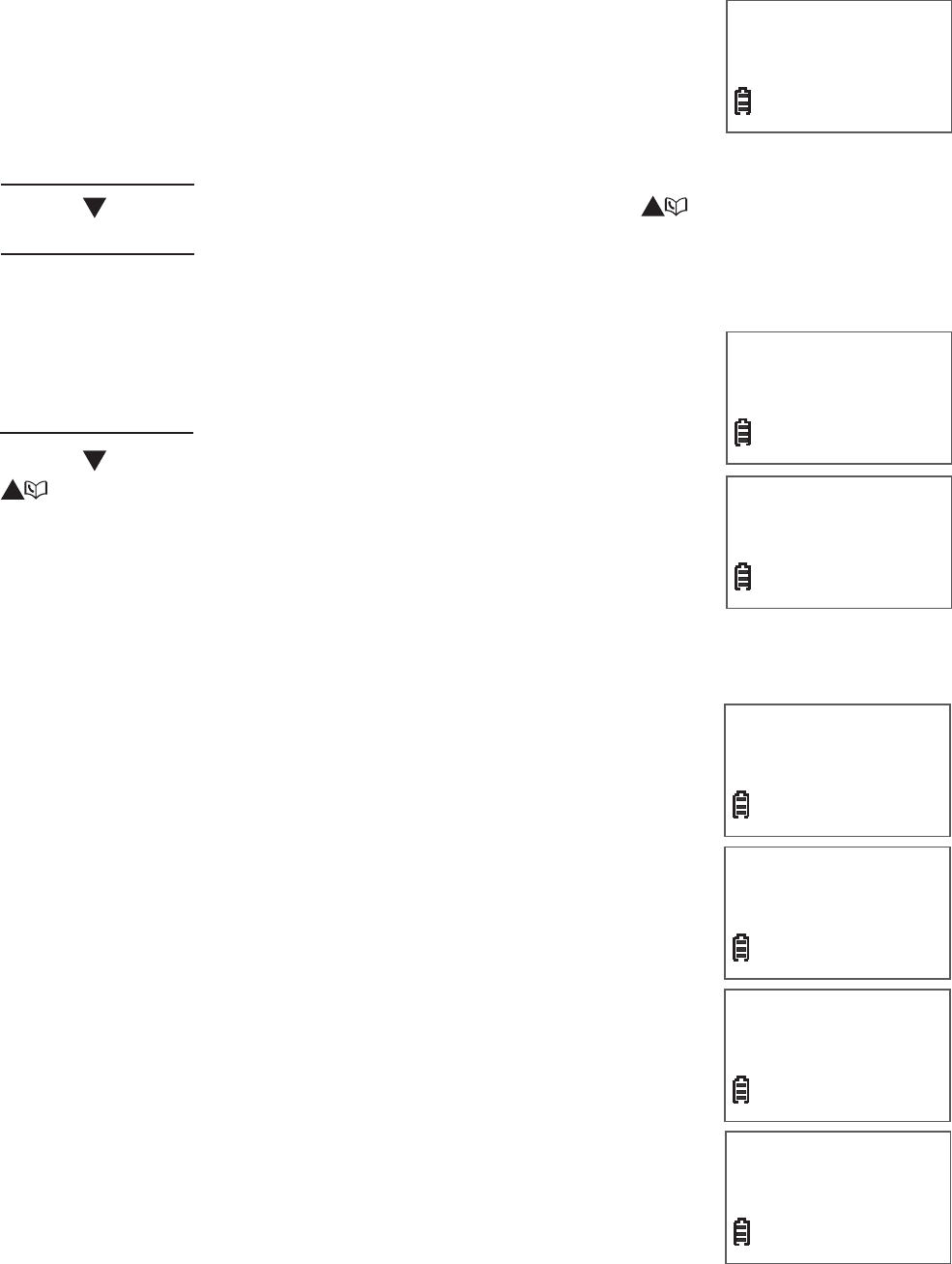
22
Telephone operation
Edit a directory entry
Search for the desired entry in the directory (see Review the directory or
Alphabetical search on page 20).
When the desired entry appears, press MENU/SELECT.
The screen shows EDIT NUMBER and the desired
entry’s number.
4. Use the dialing keys to edit the number.
Press REMOVE to backspace and erase a digit.
Press and hold REMOVE to erase the entire entry.
Press CID/VOL- to move the cursor to the left or /VOL+ to the right.
Press and hold REDIAL/PAUSE to insert a dialing pause (a P appears).
Press MENU/SELECT to move to the name. The screen shows EDIT NAME.
Press MENU/SELECT again.
Use the dialing keys (see page 20) to edit the name.
Press REMOVE to backspace and erase a character.
Press and hold REMOVE to erase the entire entry.
Press CID/VOL- to move the cursor to the left or
/VOL+ to the right.
Press MENU/SELECTVQEQPſTO6JGUETGGPFKURNC[U
SavedCPF[QWJGCTCEQPſTOCVKQPVQPG
Press OFF/CLEAR to return to idle mode.
Delete a directory entry
Search for the desired entry in the directory (see Review
the directory or Alphabetical search on page 20).
When the desired entry appears, press REMOVE. The
screen shows Delete contact? and the number.
Press MENU/SELECTVQEQPſTO6JGUETGGPUJQYU
Deleting ... and Contact deleted. You will hear a
EQPſTOCVKQPVQPG
Press OFF/CLEAR to return to idle mode.
1.
2.
3.
•
•
•
•
5.
6.
•
•
•
7.
8.
1.
2.
3.
4.
EDIT NUMBER
800-595-9511_
EDIT NAME
Mike Smith_
Mike Smith
800-595-9511
Delete contact?
800-595-9511
Deleting...
Contact deleted
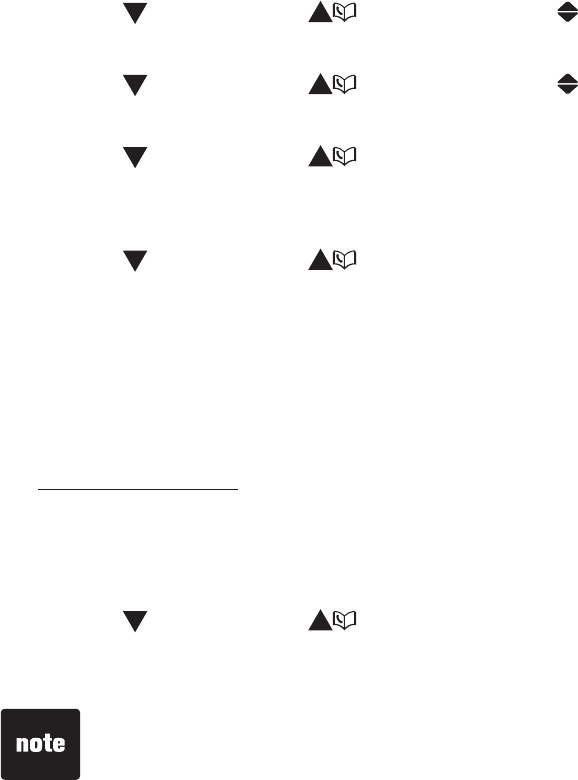
23
Telephone operation
Speed dial
You can store up to 10 telephone numbers with names in the speed dial
memory locations you assign from the directory you wish to dial using fewer
keys than usual. You must create an entry in the directory (see page 19) before
you set the speed dial memory location.
The speed dial memory locations are stored in the telephone base and are
shared by all handsets. Changes made to speed dial entries on one handset
apply to all.
Add a speed dial entry
Press MENU/SELECT when the handset is not in use.
Press CID/VOL- or /VOL+ to select Directory, then press
MENU/SELECT.
Press CID/VOL-or /VOL+ to select Speed dial, then press
MENU/SELECT.
Press CID/VOL- or /VOL+ to choose the desired speed dial location,
then press MENU/SELECT. The screen shows Copy from DIR.. while it is
loading the directory list. The directory list displays.
Press CID/VOL- or /VOL+ to choose the desired directory entry, then
press MENU/SELECTVQEQPſTO;QWYKNNJGCTCEQPſTOCVKQPVQPG
If you choose an existing speed dial entry in step 4, the entry will be
replaced by the new directory entry and the old entry is moved to a
directory location.
-OR-
Press and hold the dial pad key (0-9) that does not have any speed
dial entry.
Press MENU/SELECT and the screen shows Copy from DIR.. while it is
loading the directory list. The directory list displays.
Press CID/VOL- or /VOL+ to choose the desired directory entry, then
press MENU/SELECTVQEQPſTO;QWYKNNJGCTCEQPſTOCVKQPVQPG
1.
2.
3.
4.
5.
•
1.
2.
3.
The entries stored in the speed dial memory are numbered 0 to 9 and share
the memory in the directory.
Press OFF/CLEAR at any time to exit speed dial mode.
•
•
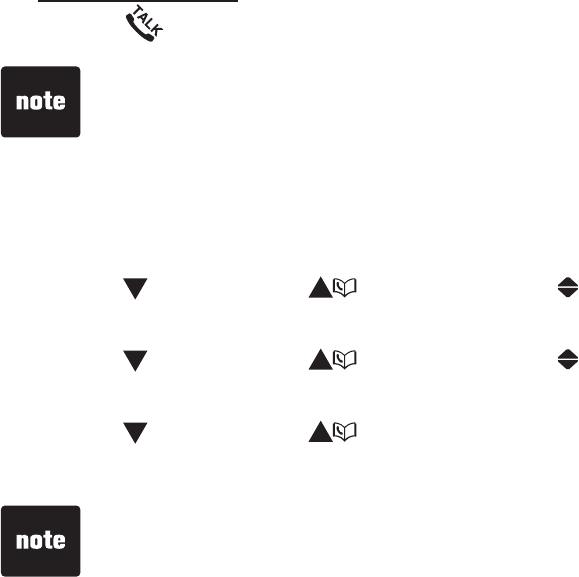
24
Telephone operation
Dial a speed dial number
Press and hold the dial pad key (0-9) to display the speed dial entry.
Press /FLASH to dial the displayed number.
Delete a speed dial entry
Press MENU/SELECT when the handset is not in use.
Press CID/VOL- or /VOL+ to select Directory, then press
MENU/SELECT.
Press CID/VOL- or /VOL+ to select Speed dial, then press
MENU/SELECT.
Press CID/VOL- or /VOL+ to choose the desired speed dial entry, then
press REMOVEVQEQPſTO;QWYKNNJGCTCEQPſTOCVKQPVQPG
1.
2.
1.
2.
3.
4.
The deleted speed dial entry is only removed from speed dial memory, not from
the directory.
If the speed dial location you selected is empty, the screen displays <empty>.
25
Telephone operation
About caller ID
This product supports caller ID services provided by most telephone service
providers. Depending on your service subscription, you may see the caller’s
number, or the caller’s name and number that are sent by your telephone
UGTXKEGRTQXKFGTCHVGTVJGſTUVQTUGEQPFTKPI%CNNGT+&CNNQYU[QWVQUGGVJG
name, number, date and time of calls.
Caller ID with call waiting lets you see the name and telephone number of the
caller before answering the telephone, even while on another call.
It may be necessary to change your telephone service to use this feature.
Contact your telephone service provider if:
You have both caller ID and call waiting, but as separate services (you may
need to combine these services).
You have only caller ID service, or only call waiting service.
You do not subscribe to caller ID or call waiting services.
There are fees for caller ID services. In addition, services may not be available
in all areas.
This product can provide information only if both you and the caller are in
areas offering caller ID service and if both telephone service providers use
compatible equipment. The time and date are sent by your telephone service
provider along with the call information.
You can use this product with regular caller ID service, or you can use this
product’s other features without subscribing to either caller ID or combined
caller ID with call waiting service.
•
•
•
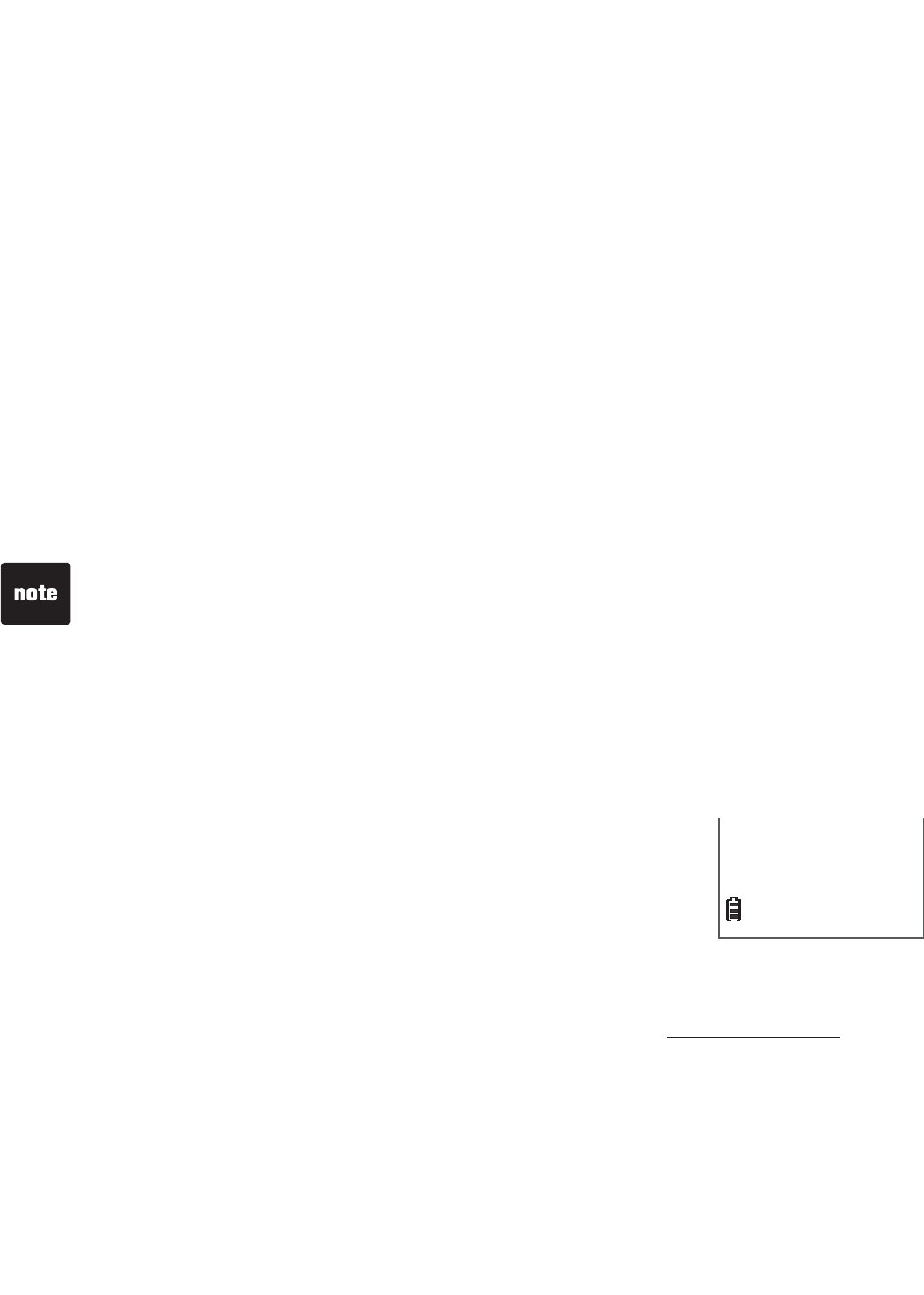
26
Telephone operation
Call log
If you subscribe to caller ID service, information about each caller will appear
CHVGTVJGſTUVQTUGEQPFTKPI+H[QWCPUYGTCECNNDGHQTGVJGECNNGTKPHQTOCVKQP
appears on the screen, it will not be saved in the call log.
The call log stores up to 50 entries. Each entry has up to 24 digits for the
phone number and 15 characters for the name. If the phone number has
more than 15 digits, only the last 15 digits appear. If the name has more
VJCPEJCTCEVGTUQPN[VJGſTUVEJCTCEVGTUCTGUJQYPCPFUCXGFKPVJG
call log.
You can review, redial and copy an entry into the directory.
Entries appear in reverse chronological order.
When the call log is full, the oldest entry is deleted to make room for new
incoming call information.
XX missed call(s) shows when there are new call log entries that have not
been reviewed.
Call log empty shows when there are no records in the call log.
Only one handset can review the call log at a time. If a handset tries to enter
the call log while another handset is already in it, Not available appears.
Missed calls indicator
When there are calls that have not been reviewed in the call
log, the handset shows XX missed calls.
Each time you review a call log entry marked NEW, the
number of missed calls decreases by one.
When you have reviewed all the missed calls, the missed
calls indicator no longer shows.
If you do not want to review the missed calls one by one, press and hold
OFF/CLEAR on the handset to erase the missed calls indicator. All the entries
are then considered old and kept in the call log.
•
•
•
•
•
•
•
The caller ID information may not be available for every incoming call. The
callers may intentionally block their names and/or telephone numbers.
For call log entries with numbers between 16 and 24 digits, in order to view the
entire number, you must save the entry to the directory (see page 29).
If the phone number has more than 24 digits, it will not be saved or shown in the
call log.
•
•
•
xx missed calls
10:15PM
12/25 NEW
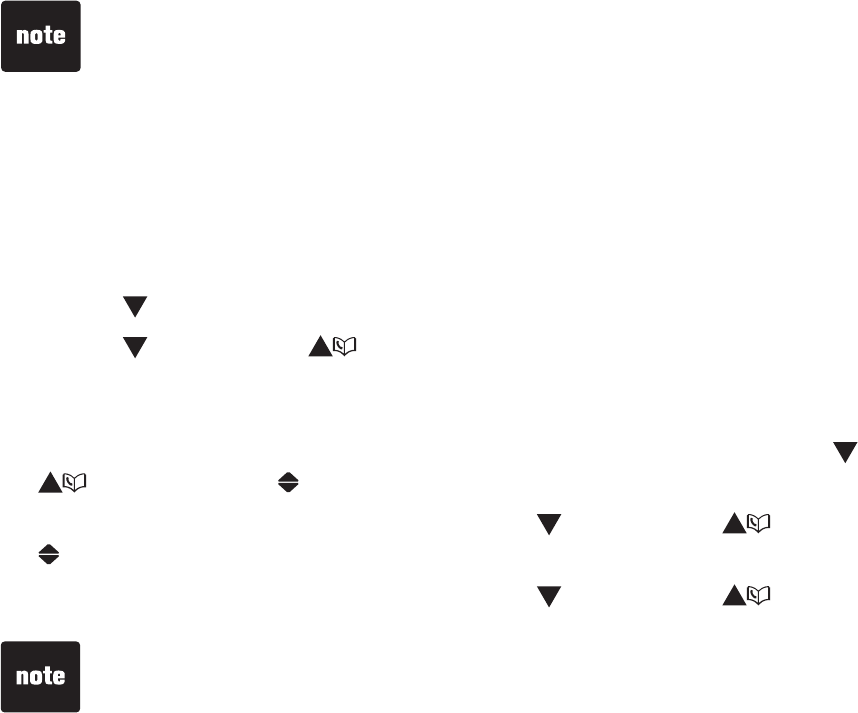
27
Telephone operation
Memory match
When the incoming telephone number matches exactly a telephone number
in your directory, the name on the screen matches the corresponding name in
your directory.
For example, if Linda Jones calls, her name appears as Linda if this is how
you entered it into your directory.
Review the call log
Press CID/VOL- when the telephone is not in use.
Press CID/VOL- or /VOL+ to browse.
-OR-
Press MENU/SELECT when the handset is not in use. Press CID/VOL- or
/VOL+ to select Call log.
Press MENU/SELECT and then press CID/VOL- or /VOL+ to select
Review.
Press MENU/SELECT and then press CID/VOL- or /VOL+ to browse.
1.
2.
1.
2.
3.
The name (if available), telephone number, date and time of all incoming calls
are shown on the screen.
You hear a double beep when it reaches the beginning or end of the call log list.
•
•
The number shown in the call log is in the format sent by the telephone service
provider. The telephone service provider usually delivers ten-digit phone
numbers (area code plus phone number). If the telephone number of the caller
does not exactly match a number in your directory, the name appears as it
is delivered by the telephone service provider. For example, if the telephone
service provider includes the area code but your directory number does not, the
name appears as delivered by the telephone service provider.
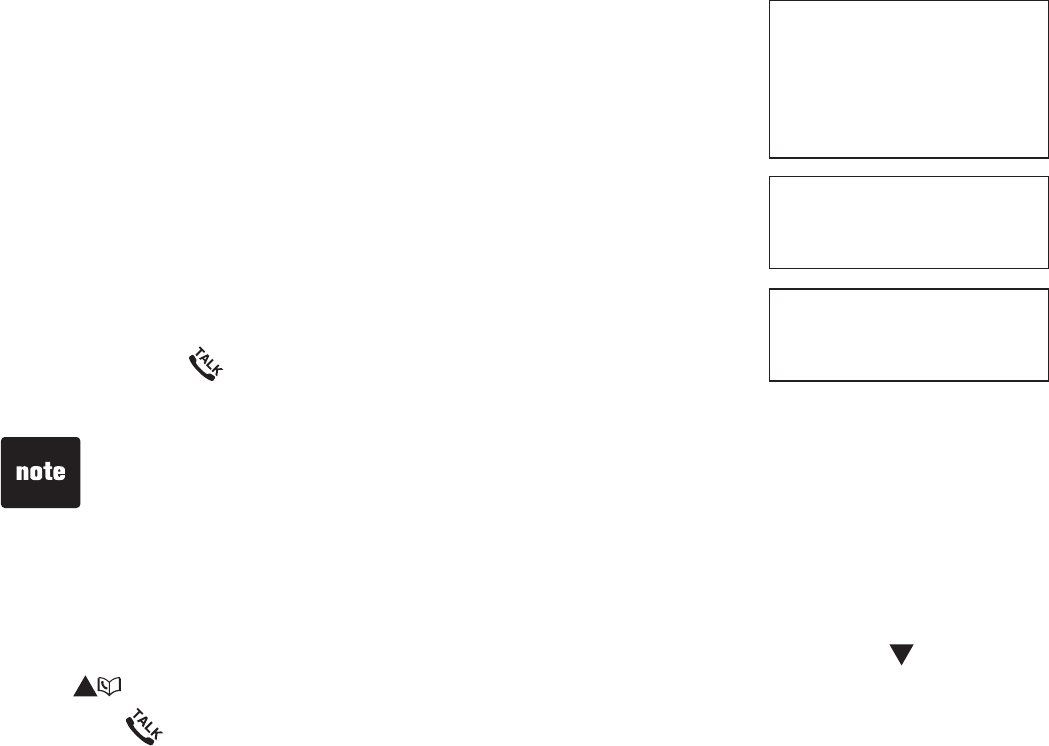
28
Telephone operation
View dialing options
Although the call log entries received have 10 digits (the area code plus the
seven-digit number), in some areas, you may dial only the seven digits, or a 1
plus the seven digits, or a 1 plus the area code plus the
seven digits. You can change the number of digits that
you dial from or store to the directory.
While reviewing the call log, press # repeatedly to show
different dialing options for local and long distance
numbers before dialing or saving the telephone number
in the directory.
Press 1 repeatedly if you need to add or remove 1 in
front of the telephone number before dialing or saving it
in the directory.
When the number is shown in the correct format for
dialing, press /FLASH on the handset to call the
number.
Dial a call log number
When in the call log (see Review the call log on page 27), press CID/VOL-
or /VOL+ to browse to the desired entry.
Press /FLASH to call.
1.
2.
If you have programmed the home area code (see page 12), only the last
seven digits of the incoming phone numbers from that area code will be
displayed while reviewing the call log. Press # repeatedly to display all possible
dialing options.
800-595-9511
1-800-595-9511
595-9511
1-595-9511
800-595-9511
1-800-595-9511
595-9511
1-595-9511
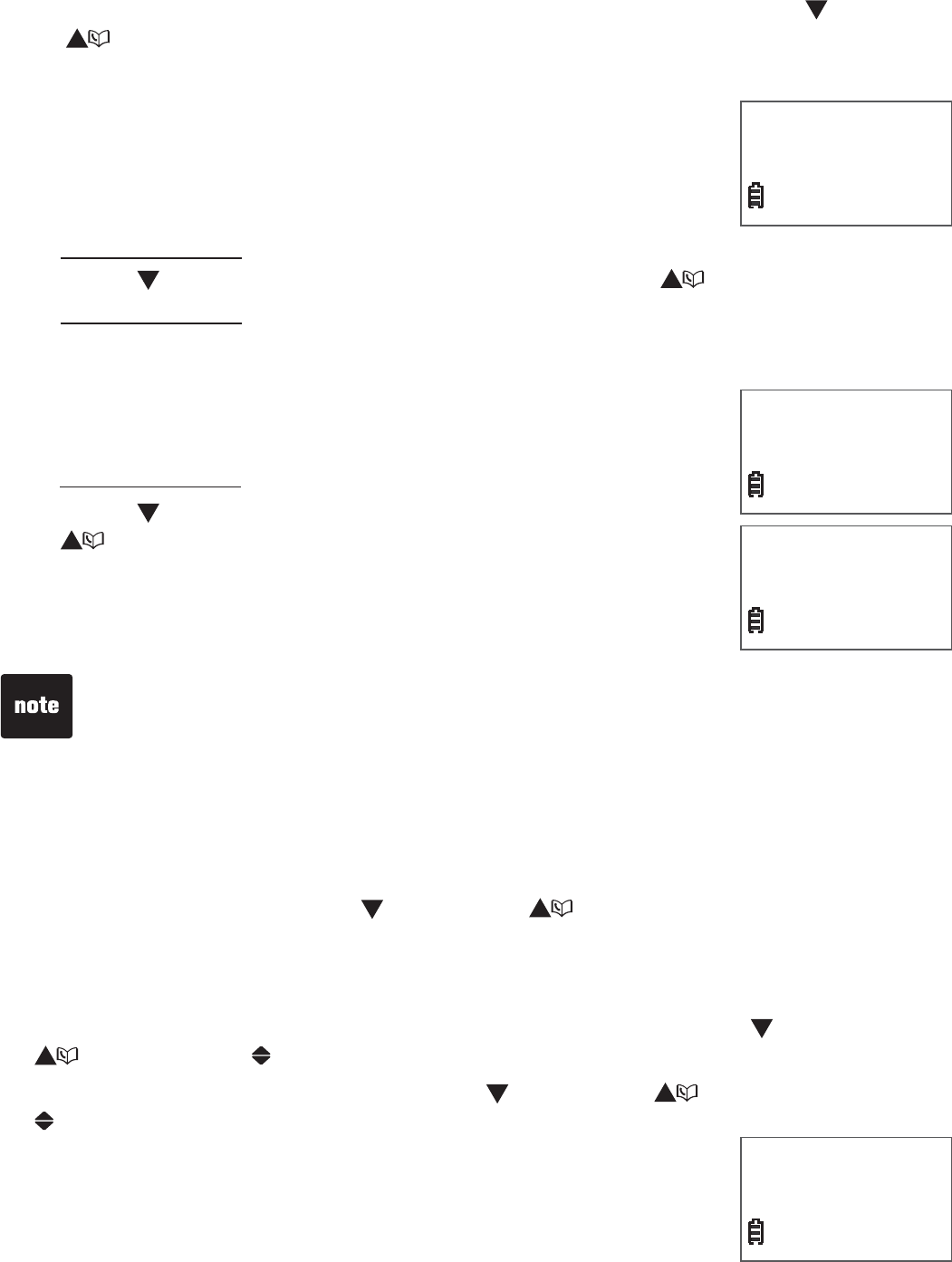
29
Telephone operation
Save a call log entry to the directory
When in the call log (see Review the call log on page 27), press CID/VOL-
or /VOL+ to browse.
When the desired entry appears, press MENU/SELECT.
The screen shows EDIT NUMBER and the desired
entry’s number.
4. Use the dialing keys to edit the number.
Press REMOVE to backspace and erase a digit.
Press and hold REMOVE to erase the entire entry.
Press CID/VOL- to move the cursor to the left or /VOL+ to the right.
Press and hold REDIAL/PAUSE to insert a dialing pause (a P appears).
Press MENU/SELECT to move to the name. The screen shows EDIT NAME.
Press MENU/SELECT again.
Use the dialing keys (see page 20) to edit the name.
Press REMOVE to backspace and erase a character.
Press and hold REMOVE to erase the entire entry.
Press CID/VOL- to move the cursor to the left or
/VOL+ to the right.
Press MENU/SELECTVQEQPſTO6JGUETGGPFKURNC[U
SavedCPF[QWJGCTCEQPſTOCVKQPVQPG
Press OFF/CLEAR to return to idle mode.
Delete from the call log
Delete an entry:
When in the call log, press CID/VOL- or /VOL+ to browse.
Press REMOVE to delete the selected entry.
Delete all entries:
Press MENU/SELECT when the handset is not in use. Press CID/VOL- or
/VOL+ to select Call log.
Press MENU/SELECT and then press CID/VOL- or /VOL+ to select
Del all calls.
Press MENU/SELECT and the screen shows Delete all?
Press MENU/SELECTVQEQPſTOThe screen shows
DELETING... and[QWJGCTCEQPſTOCVKQPVQPG
1.
2.
3.
•
•
•
•
5.
6.
•
•
•
7.
8.
1.
2.
1.
2.
3.
1.
EDIT NUMBER
800-595-9511_
ENTER NAME
Mike Smith_
If the entry is already saved in the directory, the handset shows
Already saved.
I
f there is no caller ID information, you hear
a double beep .
•
•
Delete all?
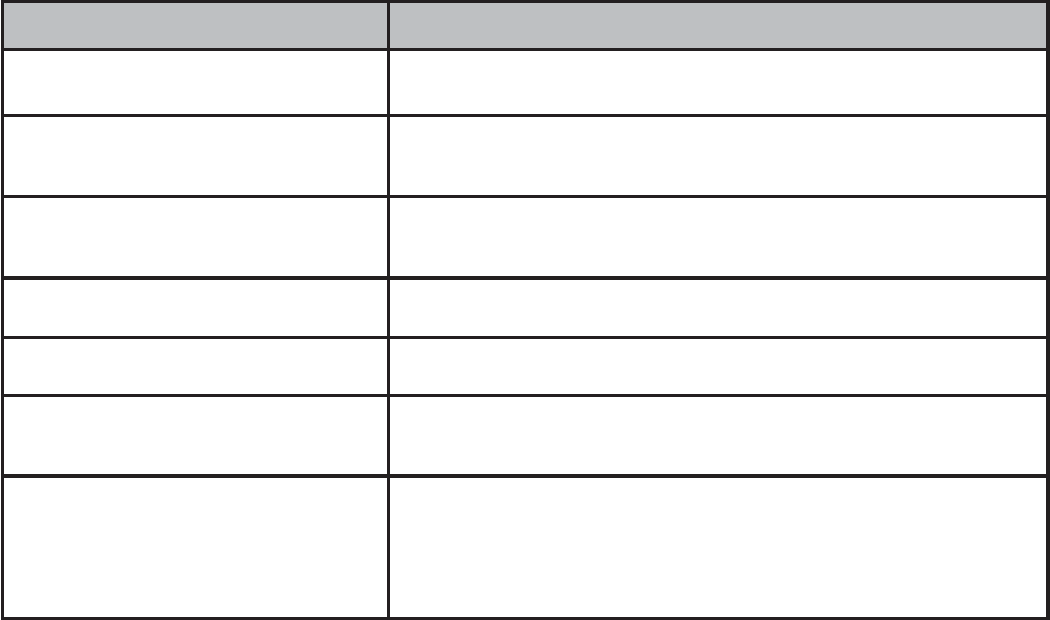
30
Telephone operation
Displays When
PRIVATE NAME The caller is blocking the name information.
PRIVATE NUMBER The caller is blocking the telephone number
information.
PRIVATE CALLER The caller is blocking the name and number
information.
UNKNOWN NAME This caller’s name is unavailable.
UNKNOWN NUMBER This caller’s number is unavailable.
UNKNOWN CALLER No call information is available about this caller.
LONG DISTANCE
-OR-
L (before the caller’s number)
It is a long distance call.
Call log display screen messages
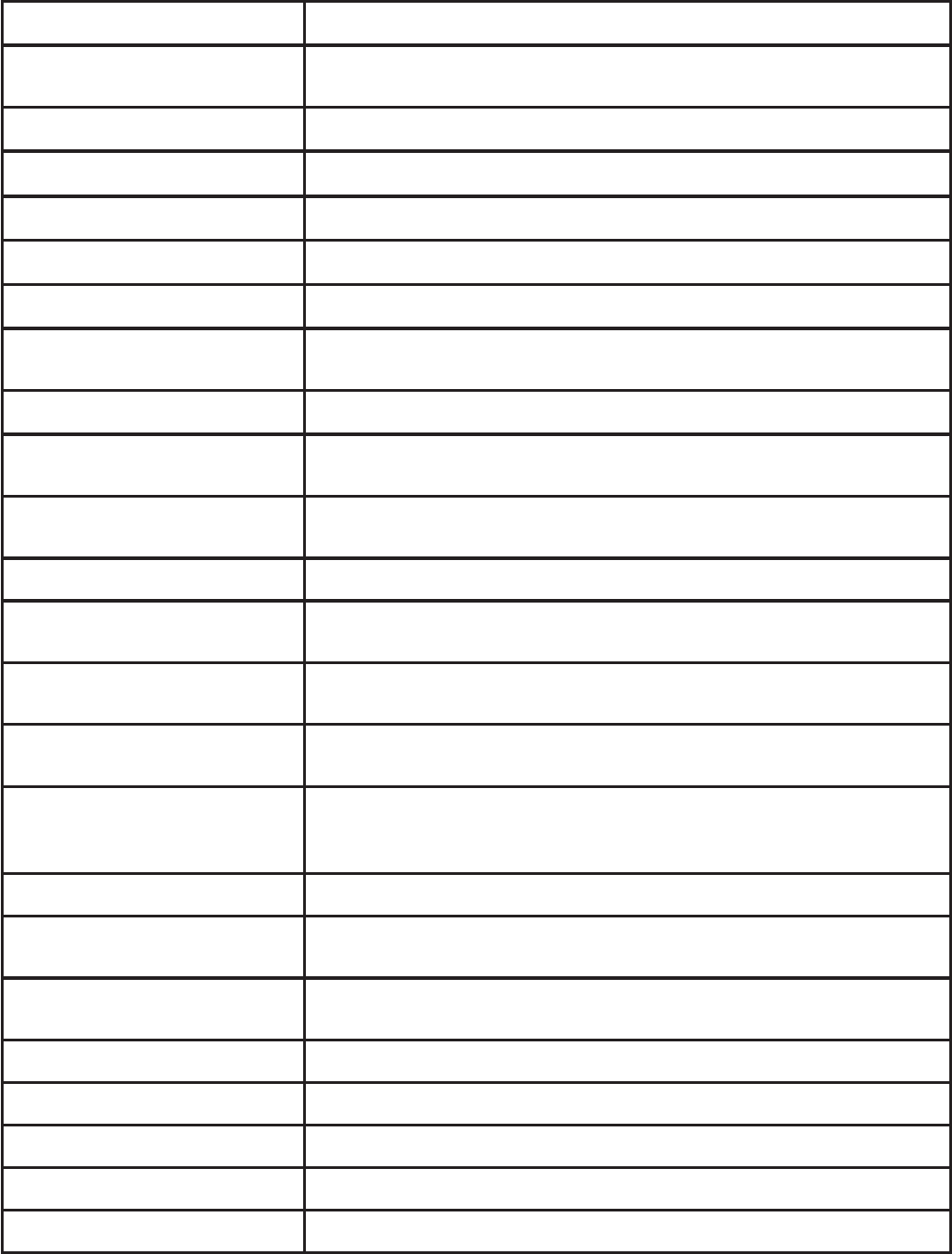
31
Appendix
Call log empty There are no call log entries.
Copy from DIR.. The telephone is loading entries from Directory for speed
dial assignment.
Call log empty There are no call log entries.
Directory empty There are no directory entries.
Directory full The directory is full.
Ended X:XX:XX You have just ended a call.
Incoming call There is an incoming call.
Line in use A system handset or another telpehone on the same line
is in use.
Low battery The battery needs to be recharged.
New voicemail There are new voicemail message(s) from the telephone
service provider.
No battery No battery is installed. Follow the directions for battery
installation on page 4 to install the battery before charging.
No line There is no telephone line connected.
No signal Communication between handset and telephone base is
lost during a call.
Not available One handset is already viewing the call log or directory
and another handset attempts to review it.
Number repeated The telephone number entered is already stored in the
directory.
Out of range OR
no pwr at base
The handset cannot communicate with the telephone
base. Check the telephone base power connection or
move closer.
Phone X:XX:XX The handset is on a call.
Place in charger The battery is very low. Place the handset in the telephone
base or charger for recharging.
Ringer muted The handset ringer is muted temporarily during an
incoming call.
Ringer off The handset ringer is turned off.
Saved Your selection has been saved.
XX missed calls There are calls that have not been reviewed in the call log.
XX new messages There are new messages in the answering system.
** Paging ** All system handsets are being paged.
Screen display messages
Appendix
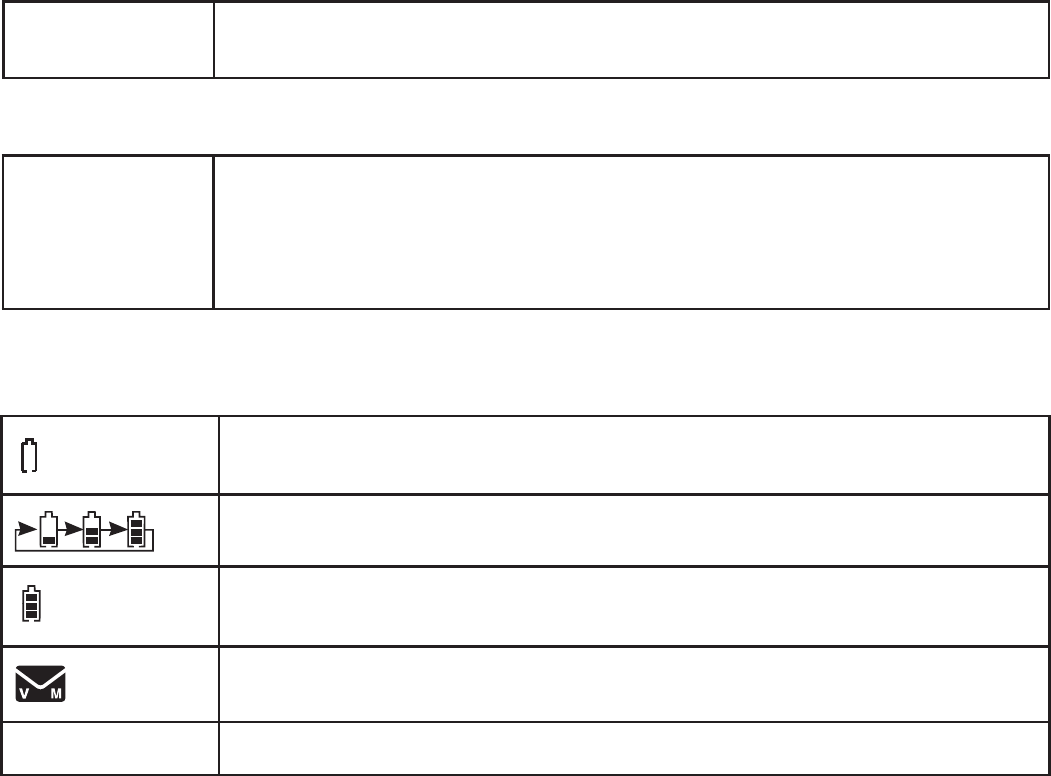
32
Appendix
$CVVGT[UVCVWUƀCUJGUYJGPVJGDCVVGT[KUNQYCPFPGGFU
charging.
Battery status - animates when the battery is charging.
Battery status - becomes solid when the battery is fully charged.
New voicemail received from the telephone service provider.
NEW New missed call(s) in call log.
Handset screen icons
Handset and telephone base indicators
Handset light
CHARGE On when the handset is charging in the telephone base or charger.
Telephone base light
IN USE On when the telephone line is in use.
On when the answering system is answering a call.
Flashes quickly when there is an incoming call.
Flashes when another telephone sharing the same line is in use.

33
Appendix
Appendix
Battery
It takes up to 16 hours for the battery to be fully charged. When it is fully charged,
you can expect the following performance:
Operation Operating time
While in use (talking*) Seven hours
While not in use (standby**) Seven days
*Operating times vary depending on your actual use and the age of the battery.
**Handset is not charging or in use.
The battery needs charging when:
A new battery is installed in the handset.
The handset beeps every minute while on a call.
The handset beeps and Low battery displays on the handset.
A battery is properly installed and the screen is blank.
CAUTION:
6QTGFWEGVJGTKUMQHſTGQTKPLWT[TGCFCPFHQNNQYVJGUGKPUVTWEVKQPU
Use only the battery(ies) provided or equivalent. To order a replacement, visit our
website at www.vtechphones.com or call 1 (800) 595-9511. In Canada, go to
www.vtechcanada.com or dial 1 (800) 267-7377.
&QPQVFKURQUGQHVJGDCVVGT[KGUKPCſTG%JGEMYKVJNQECNYCUVGOCPCIGOGPVEQFGU
for special disposal instructions.
Do not open or mutilate the battery(ies). Released electrolyte is corrosive and may
cause burns or injury to the eyes or skin. The electrolyte may be toxic if swallowed.
Exercise care in handling batteries in order not to create a short circuit with
conductive materials.
%JCTIGVJGDCVVGT[KGURTQXKFGFYKVJQTKFGPVKſGFHQTWUGYKVJVJKURTQFWEVQPN[KP
CEEQTFCPEGYKVJVJGKPUVTWEVKQPUCPFNKOKVCVKQPUURGEKſGFKPVJKUOCPWCN
Observe proper polarity orientation between the battery and metallic contacts.
6QRTGXGPVſTGQTUJQEMJC\CTFFQPQVGZRQUGVJKURTQFWEVVQYCVGTQTCP[V[RG
of moisture.
•
•
•
•
•
•
•
•
•
•
•
34
Appendix
Troubleshooting
+H[QWJCXGFKHſEWNV[YKVJ[QWTVGNGRJQPGRNGCUGVT[VJGUWIIGUVKQPUDGNQY
For customer service, visit our website at www.vtechphones.com or call
1 (800) 595-9511. In Canada, go to www.vtechcanada.com or dial
1 (800) 267-7377.
My telephone does not work at all.
Make sure the battery is installed and charged correctly (pages 4 and 5). For optimum
daily performance, return the handset to the telephone base or charger after use.
Make sure the power adapter is securely plugged into an outlet not controlled by a
wall switch.
/CMGUWTGVJGVGNGRJQPGNKPGEQTFKURNWIIGFſTON[KPVQVJGVGNGRJQPGDCUGCPFVJG
wall jack.
Unplug the electrical power to the telephone base. Wait for approximately 15 seconds,
then plug it back in. Allow up to one minute for the cordless handset and telephone
base to synchronize.
Charge the battery in the handset for up to 16 hours.
If the battery is completely depleted, it can take up to 10 minutes to charge the
handset before Low battery appears on the screen (page 5).
Remove and install the battery again. If that still does not work, it may be necessary to
purchase a new battery.
Disconnect the telephone base from the telephone wall jack and plug in a working
telephone. If the other telephone does not work, the problem is probably in the wiring
or the local telephone service. Contact your telephone service provider.
There is no dial tone.
First, try all the above suggestions.
Move the handset closer to the telephone base. It may be out of range.
The telephone line cord may be malfunctioning. Install a new telephone line cord.
Disconnect the telephone base from the telephone wall jack and connect a different
telephone. If there is no dial tone on this telephone either, the problem is in your
wiring or local telephone service. Contact your telephone service provider.
I cannot dial out.
First, try all the above suggestions.
Make sure there is a dial tone before dialing. It is normal if the handset takes a second
or two to synchronize with the telephone base before producing a dial tone. Wait an
extra second before dialing.
If the other telephones in your home are having the same problem, the problem is in
the wiring or local telephone service. Contact your telephone service provider (charges
may apply).
Eliminate any background noise. Mute the cordless handset before dialing, or dial from
another room in your home with less background noise.
Low battery shows on the handset screen.
Place the handset in the telephone base or charger for recharging.
•
•
•
•
•
•
•
•
•
•
•
•
•
•
•
•
•
35
Appendix
Appendix
Remove and install the battery again and use it until fully depleted, then charge the
handset in the telephone base for up to 16 hours.
If the above measures do not correct the problem, replace the battery.
The battery does not charge in the handset or the handset battery does
not accept charge.
Make sure the handset is placed in the telephone base or charger correctly. The
CHARGE light on the handset should be on.
Remove and install the battery again, then charge for up to 16 hours.
If the handset is in the telephone base or charger but the CHARGE light on the
handset is not on, refer to The CHARGE light is off below.
If the battery is completely depleted, it can take up to 10 minutes to charge the
handset before Low battery appears on the screen (page 5).
Purchase a new battery. Refer to the Battery section (page 33).
The CHARGE light is off.
Clean the charging contacts on the handset and telephone base or charger each
month with a pencil eraser or a dry non-abrasive fabric.
Make sure the power adapter and telephone line cord are plugged in correctly
and securely.
Unplug the power adapter. Wait for 15 seconds before plugging it back in. Allow up to
one minute for the handset and telephone base or charger to reset.
The telephone does not ring when there is an incoming call.
Make sure the handset ringer volume is not set to off (page 9).
Make sure the telephone line cord and power adapter are plugged in properly (page 2).
The handset may be too far from the telephone base. Move it closer to the
telephone base.
There may be too many extension phones on the telephone line to allow all of them to
ring simultaneously. Unplug some of them.
If the other telephones in your home are having the same problem, the problem is in
the wiring or local telephone service. Contact your telephone service provider
(charges may apply).
Other electronic products such as HAM Radios and other DECT Phones can cause
interference with your cordless phone. Try installing your phone as far away as
possible from these types of electronic devices.
Test a working telephone at the telephone wall jack. If another telephone has the
same problem, the problem is in the telephone wall jack. Contact your telephone
service provider (charges may apply).
The telephone line cord may be malfunctioning. Install a new telephone line cord.
Remove and install the battery again and place the handset in the telephone base.
Wait for the handset to synchronize with the telephone base. Allow up to one minute
for this to take place.
•
•
•
•
•
•
•
•
•
•
•
•
•
•
•
•
•
•
•
•
Troubleshooting
36
Appendix
My handset beeps and is not performing normally.
Make sure the power cord is securely plugged into the telephone base. Plug the
telephone base into a different working electrical outlet not controlled by a wall switch.
Move the handset closer to the telephone base. It may be out
of range.
Reset the telephone base by unplugging the electrical power to the base. Wait for 15
seconds and plug it back in again. Allow up to one minute for the cordless handset
and the telephone base to synchronize.
Other electronic products such as HAM Radios and other DECT Phones can cause
interference with your cordless phone. Try installing your phone as far away as
possible from these types of electronic devices.
There is interference during a telephone conversation. My calls fade out
when I am using the cordless handset.
The handset may be out of range. Move it closer to the telephone base.
If you subscribe to high-speed Internet service (DSL - digital subscriber line) through
[QWTVGNGRJQPGNKPG[QWOWUVKPUVCNNC&5.ſNVGTDGVYGGPVJGVGNGRJQPGNKPGEQTFCPF
VJGVGNGRJQPGYCNNLCEM6JGſNVGTRTGXGPVUPQKUGCPFECNNGT+&RTQDNGOUECWUGFD[
DSL interference. Contact your DSL service provider for more information about
&5.ſNVGTU
Appliances or other cordless telephones plugged into the same circuit as the
telephone base can cause interference. Try moving the appliance or telephone base
to another outlet.
Other electronic products such as HAM Radios and other DECT Phones can cause
interference with your cordless phone. Try installing your phone as far away as
possible from these types of electronic devices.
If your telephone is plugged in with a modem or a surge protector, plug the telephone
(or modem/surge protector) into a different location. If this doesn’t solve the problem,
relocate your telephone or modem farther apart from each other, or use a different
surge protector.
The location of your telephone base can impact the performance of your cordless
phone. For better reception, install the telephone base in a centralized location within
[QWTJQOGQTQHſEGCYC[HTQOYCNNUQTQVJGTQDUVTWEVKQPU+POCP[GPXKTQPOGPVU
elevating the telephone base improves overall performance.
Disconnect the telephone base from the telephone wall jack and plug in a corded
telephone. If calls are still not clear, the problem is probably in the wiring or local
telephone service. Contact your telephone service provider (charges may apply).
If the other telephones in your home are having the same problem, the problem is in
the wiring or local telephone service. Contact your telephone service provider
(charges may apply).
I hear other calls when using the telephone.
Disconnect the telephone base from the telephone wall jack. Plug in a different
telephone. If you still hear other calls, the problem is probably in the wiring or local
telephone service. Contact your telephone service provider.
•
•
•
•
•
•
•
•
•
•
•
•
•
Troubleshooting
37
Appendix
Appendix
Troubleshooting
I hear noise on the cordless handset and the keys do not work.
Make sure the telephone line cord is plugged in securely.
My caller ID features are not working properly.
Caller ID is a subscription service. You must subscribe to this service from your
telephone service provider for this feature to work on your telephone.
The caller may not be calling from an area which supports caller ID.
Both your and the caller’s telephone service providers must use equipment
compatible with the caller ID service.
6JGECNNGT+&KPHQTOCVKQPUJQYUCHVGTVJGſTUVQTUGEQPFTKPI
If you subscribe to high-speed Internet service (DSL - digital subscriber line) through
[QWTVGNGRJQPGNKPG[QWOWUVKPUVCNNC&5.ſNVGTDGVYGGPVJGVGNGRJQPGNKPGEQTFCPF
VJGVGNGRJQPGYCNNLCEM6JGſNVGTRTGXGPVUPQKUGCPFECNNGT+&RTQDNGOUECWUGFD[
DSL interference. Contact your DSL service provider for more information about
&5.ſNVGTU
The telephone does not receive caller ID or the telephone does not show
caller ID during call waiting.
Make sure you subscribe to caller ID with call waiting features provided by your
telephone service provider.
The caller may not be calling from an area which supports caller ID.
Both your and the caller’s telephone service providers must use equipment
compatible with caller ID service.
If you subscribe to high-speed Internet service (DSL - digital subscriber line) through
[QWTVGNGRJQPGNKPG[QWOWUVKPUVCNNC&5.ſNVGTDGVYGGPVJGVGNGRJQPGNKPGEQTFCPF
VJGVGNGRJQPGYCNNLCEM6JGſNVGTRTGXGPVUPQKUGCPFECNNGT+&RTQDNGOUECWUGFD[
DSL interference. Contact your DSL service provider for more information about
&5.ſNVGTU
Caller ID entries do not match the numbers I need to dial.
Caller ID service delivers 10 digits (the area code plus the seven-digit number). If you
need to dial something other than 10 digits, see the view dialing options feature on
page 28 for instructions on changing the number.
If you dial seven digits for local calls, you may want to use the home area code feature
(see page 12).
Out of range OR no pwr at base shows on the handset screen.
The handset may be out of range. Move it closer to the telephone base.
Make sure the power cord is securely plugged into the telephone base. Use a working
electrical outlet not controlled by a wall switch.
Reset your telephone by unplugging the power adapter from the telephone base.
Disconnect the battery from the cordless handset. Wait for 15 seconds, then plug in
the power adapter and install the battery again. Place the handset in the telephone
base and allow up to one minute for the handset and telephone base to synchronize.
•
•
•
•
•
•
•
•
•
•
•
•
•
•
•

38
Appendix
Other electronic products such as HAM Radios and other DECT Phones can cause
interference with your cordless phone. Try installing your phone as far away as
possible from these types of electronic devices.
New voicemail and show on the handset display and I don’t know why.
If New voicemail and appear on the handset, your telephone has received a
signal from your telephone service provider that you have a voicemail message
waiting for you to retrieve from them. Contact your telephone service provider for more
information on how to access your voicemail.
I cannot retrieve voicemail messages.
If you subscribe to voicemail service from your telephone service provider (charges
may apply), contact your telephone service provider for more information on how to
access your voicemail.
I subscribe to a nontraditional telephone service that uses my computer
to establish connections, and my telephone doesn’t work.
Make sure your computer is powered on.
Make sure your Internet connection is working properly.
Make sure that the software is installed and running for your nontraditional
telephone service.
Make sure to plug your USB telephone adapter into a dedicated USB port on your
computer. Do not plug into a multiple port USB hub (USB splitter) that is not powered.
In a few rare instances, the USB port on your computer may not have enough power.
In these instances, try using a USB hub with its own external power supply.
+H[QWCTGWUKPICſTGYCNNKVOC[RTGXGPVCEEGUUVQ[QWTPQPVTCFKVKQPCNVGNGRJQPG
service. Contact your service provider for more information.
Common cure for electronic equipment.
If the telephone is not responding normally, put the cordless handset in the telephone
base. If it does not respond, try the following (in the order listed):
1. Disconnect the power to the telephone base.
2. Disconnect the battery on the cordless handset.
3. Wait a few minutes before connecting power to the telephone base.
4. Install the battery again and place the cordless handset in the telephone base .
5. Wait for the cordless handset to synchronize with the telephone base. Allow up to
one minute for this to take place.
•
•
•
•
•
•
•
•
•
•
Troubleshooting
39
Appendix
Appendix
Important safety instructions
When using your telephone equipment, basic safety precautions should
CNYC[UDGHQNNQYGFVQTGFWEGVJGTKUMQHſTGGNGEVTKEUJQEMCPFKPLWT[KPENWFKPIVJGHQNNQYKPI
Read and understand all instructions.
Follow all warnings and instructions marked on the product.
Unplug this product from the wall outlet before cleaning. Do not use liquid or aerosol cleaners.
Use a damp cloth for cleaning.
Do not use this product near water.
Do not place this product on an unstable table, shelf, stand or other unstable surfaces.
Slots and openings in the back or bottom of the telephone base and handset are provided for
ventilation. To protect them from overheating, these openings must not be blocked by placing the
product on a soft surface such as a bed, sofa or rug. This product should never be placed near
or over a radiator or heat register. This product should not be placed in any area where proper
ventilation is not provided.
This product should be operated only from the type of power source indicated on the marking
NCDGN+H[QWCTGPQVUWTGQHVJGV[RGQHRQYGTUWRRN[KP[QWTJQOGQTQHſEGEQPUWNV[QWTFGCNGT
or local power company.
Do not allow anything to rest on the power cord. Do not install this product where the cord may
be walked on.
Never push objects of any kind into this product through the slots in the telephone base or
handset because they may touch dangerous voltage points or create a short circuit. Never spill
liquid of any kind on the product.
To reduce the risk of electric shock, do not disassemble this product, but take it to an authorized
UGTXKEGHCEKNKV[1RGPKPIQTTGOQXKPIRCTVUQHVJGVGNGRJQPGDCUGQTJCPFUGVQVJGTVJCPURGEKſGF
access doors may expose you to dangerous voltages or other risks. Incorrect reassembling can
cause electric shock when the product is subsequently used.
Do not overload wall outlets and extension cords.
Unplug this product from the wall outlet and refer servicing to an authorized service facility under
the following conditions:
When the power supply cord or plug is damaged or frayed.
If liquid has been spilled onto the product.
If the product has been exposed to rain or water.
If the product does not operate normally by following the operating instructions. Adjust only
those controls that are covered by the operation instructions. Improper adjustment of other
controls may result in damage and often requires extensive work by an authorized technician to
restore the product to normal operation.
If the product has been dropped and the telephone base and/or handset has been damaged.
If the product exhibits a distinct change in performance.
Avoid using a telephone (other than cordless) during an electrical storm. There is a remote risk
of electric shock from lightning.
Do not use the telephone to report a gas leak in the vicinity of the leak.
Only put the handset of your telephone next to your ear when it is in normal talk mode.
6JGRQYGTCFCRVGTKUKPVGPFGFVQDGEQTTGEVN[QTKGPVGFKPCXGTVKECNQTƀQQTOQWPVRQUKVKQP6JG
prongs are not designed to hold the plug in place if it is plugged into a ceiling, under-the-table or
cabinet outlet.
SAVE THESE INSTRUCTIONS
1.
2.
3.
4.
5.
6.
7.
8.
9.
10.
11.
12.
A.
B.
C.
D.
E.
F.
13.
14.
15.
16.
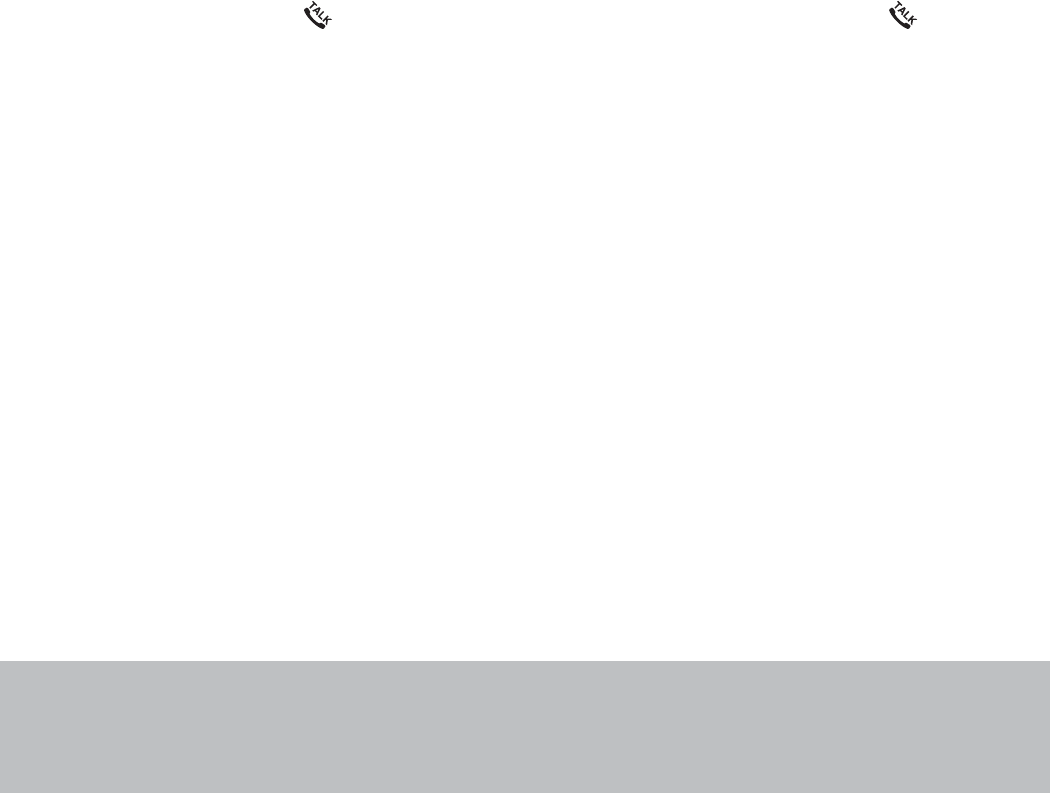
40
Appendix
Precautions for users of implanted cardiac pacemakers
Cardiac pacemakers (applies only to digital cordless telephones):
Wireless Technology Research, LLC (WTR), an independent research entity, led a multidisciplinary
evaluation of the interference between portable wireless telephones and implanted cardiac
pacemakers. Supported by the U.S. Food and Drug Administration, WTR recommends to
physicians that:
Pacemaker patients
Should keep wireless telephones at least six inches from the pacemaker.
Should NOT place wireless telephones directly over the pacemaker, such as in a breast pocket,
when it is turned ON.
Should use the wireless telephone at the ear opposite the pacemaker.
WTR’s evaluation did not identify any risk to bystanders with pacemakers from other persons using
wireless telephones.
Operating range
This cordless telephone operates with the maximum power allowed by the Federal Communications
Commission (FCC). Even so, this handset and telephone base can communicate over only a certain
distance - which can vary with the locations of the telephone base and handset, the weather, and the
NC[QWVQH[QWTJQOGQTQHſEG
When the handset is out of range, the handset displays Out of range OR no pwr at base.
If there is a call while the handset is out of range, it may not ring, or if it does ring, the call may not
connect well when you press /FLASH. Move closer to the telephone base, then press /FLASH to
answer the call.
If the handset moves out of range during a telephone conversation, there may be interference. To
improve reception, move closer to the telephone base.
Maintenance
Taking care of your telephone
Your cordless telephone contains sophisticated electronic parts, so it must be treated with care.
Avoid rough treatment
Place the handset down gently. Save the original packing materials to protect your telephone if you
ever need to ship it.
Avoid water
Your telephone can be damaged if it gets wet. Do not use the handset outdoors in the rain, or handle
it with wet hands. Do not install the telephone base near a sink, bathtub or shower.
Electrical storms
Electrical storms can sometimes cause power surges harmful to electronic equipment. For your own
safety, take caution when using electrical appliances during storms.
Cleaning your telephone
Your telephone has a durable plastic casing that should retain its luster for many years. Clean it only
with a soft cloth slightly dampened with water or mild soap. Do not use excess water or cleaning
solvents of any kind.
•
•
•
Remember that electrical appliances can cause serious injury if used when you are wet or standing
in the water. If the telephone base should fall into the water, DO NOT RETRIEVE IT UNTIL YOU
UNPLUG THE POWER CORD AND TELEPHONE LINE CORDS FROM THE WALL. Then remove
the telephone by the unplugged cords.

41
Appendix
Appendix
About cordless telephones
Privacy: The same features that make a cordless telephone convenient create some limitations.
Telephone calls are transmitted between the telephone base and the cordless handset by radio
waves, so there is a possibility that the cordless telephone conversations could be intercepted by
radio receiving equipment within range of the cordless handset. For this reason, you should not
think of cordless telephone conversations as being as private as those on corded telephones.
Electrical power: The telephone base of this cordless telephone must be connected to a working
electrical outlet. The electrical outlet should not be controlled by a wall switch. Calls cannot
be made from the cordless handset if the telephone base is unplugged, switched off or if the
electrical power is interrupted.
Potential TV interference: Some cordless telephones operate at frequencies that may cause
interference to televisions and VCRs. To minimize or prevent such interference, do not place
the telephone base of the cordless telephone near or on top of a TV or VCR. If interference is
experienced, moving the cordless telephone farther away from the TV or VCR often reduces or
eliminates the interference.
Rechargeable batteries: Exercise care in handling batteries in order not to create a short
circuit with conducting material such as rings, bracelets, and keys. The battery or conductor may
overheat and cause harm. Observe proper polarity between the battery and the battery charger.
Nickel-metal hydride rechargeable batteries: Dispose of these batteries in a safe manner.
Do not burn or puncture the battery. Like other batteries of this type, if burned or punctured, they
could release caustic material which could cause injury.
•
•
•
•
•
The RBRC® seal
The RBRC® seal on the nickel-metal hydride battery indicates that VTech Communications, Inc. is
voluntarily participating in an industry program to collect and recycle these batteries at the end of
their useful lives, when taken out of service within the United States and Canada.
The RBRC® program provides a convenient alternative to placing used nickel-metal hydride
batteries into the trash or municipal waste, which may be illegal in your area.
VTech’s participation in RBRC®makes it easy for you to drop off the spent battery at local retailers
participating in the RBRC® program or at authorized VTech product service centers. Please call
1 (800) 8 BATTERYTM for information on Ni-MH battery recycling and disposal bans/restrictions
in your area. VTech’s involvement in this program is part of its commitment to protecting our
environment and conserving natural resources.
RBRC® is a registered trademark of Rechargeable Battery Recycling Corporation.
42
Appendix
Warranty
What does this limited warranty cover?
The manufacturer of this VTech Product warrants to the holder of a valid proof of purchase
(“Consumer” or “you”) that the Product and all accessories provided in the sales package
(“Product”) are free from defects in material and workmanship, pursuant to the following terms
and conditions, when installed and used normally and in accordance with the Product operating
instructions. This limited warranty extends only to the Consumer for Products purchased and used
in the United States of America and Canada.
What will VTech do if the Product is not free from defects in materials
and workmanship during the limited warranty period (“Materially
Defective Product”)?
During the limited warranty period, VTech’s authorized service representative will repair or replace
at VTech’s option, without charge, a Materially Defective Product. If we repair the Product, we may
use new or refurbished replacement parts. If we choose to replace the Product, we may replace
it with a new or refurbished Product of the same or similar design. We will retain defective parts,
modules, or equipment. Repair or replacement of the Product, at VTech’s option, is your exclusive
remedy. VTech will return the repaired or replacement Products to you in working condition. You
should expect the repair or replacement to take approximately 30 days.
How long is the limited warranty period?
The limited warranty period for the Product extends for ONE (1) YEAR from the date of purchase.
If VTech repairs or replaces a Materially Defective Product under the terms of this limited warranty,
this limited warranty also applies to the repaired or replacement Product for a period of either (a) 90
days from the date the repaired or replacement Product is shipped to you or (b) the time remaining
on the original one-year warranty; whichever is longer.
What is not covered by this limited warranty?
This limited warranty does not cover:
1. Product that has been subjected to misuse, accident, shipping or other physical damage,
KORTQRGTKPUVCNNCVKQPCDPQTOCNQRGTCVKQPQTJCPFNKPIPGINGEVKPWPFCVKQPſTGYCVGTQTQVJGT
liquid intrusion; or
2TQFWEVVJCVJCUDGGPFCOCIGFFWGVQTGRCKTCNVGTCVKQPQTOQFKſECVKQPD[CP[QPGQVJGTVJCPCP
authorized service representative of VTech; or
3. Product to the extent that the problem experienced is caused by signal conditions, network
reliability, or cable or antenna systems; or
4. Product to the extent that the problem is caused by use with non-VTech accessories; or
5. Product whose warranty/quality stickers, product serial number plates or electronic serial
numbers have been removed, altered or rendered illegible; or
6. Product purchased, used, serviced, or shipped for repair from outside the United States of
America or Canada, or used for commercial or institutional purposes (including but not limited to
Products used for rental purposes); or
7. Product returned without a valid proof of purchase (see item 2 below); or
8. Charges for installation or set up, adjustment of customer controls, and installation or repair of
systems outside the unit.
43
Appendix
Appendix
Warranty (continued)
How do you get warranty service?
To obtain warranty service in the USA, please visit our website at www.vtechphones.com or call
1 (800) 595-9511. In Canada, go to www.vtechcanada.com or dial 1 (800) 267-7377. NOTE: Before
calling for service, please review the user’s manual - a check of the Product’s controls and features
may save you a service call.
Except as provided by applicable law, you assume the risk of loss or damage during transit and
transportation and are responsible for delivery or handling charges incurred in the transport of the
Product(s) to the service location. VTech will return repaired or replaced Product under this limited
warranty. Transportation, delivery or handling charges are prepaid. VTech assumes no risk for
damage or loss of the Product in transit. If the Product failure is not covered by this limited warranty,
or proof of purchase does not meet the terms of this limited warranty, VTech will notify you and will
request that you authorize the cost of repair prior to any further repair activity. You must pay for the
cost of repair and return shipping costs for the repair of Products that are not covered by this
limited warranty.
What must you return with the Product to get warranty service?
Return the entire original package and contents including the Product to
VJG86GEJUGTXKEGNQECVKQPCNQPIYKVJCFGUETKRVKQPQHVJGOCNHWPEVKQPQTFKHſEWNV[CPF
Include a “valid proof of purchase” (sales receipt) identifying the Product purchased (Product
model) and the date of purchase or receipt; and
Provide your name, complete and correct mailing address, and telephone number.
Other limitations
This warranty is the complete and exclusive agreement between you and VTech. It supersedes all
other written or oral communications related to this Product. VTech provides no other warranties
for this Product. The warranty exclusively describes all of VTech’s responsibilities regarding the
2TQFWEV6JGTGCTGPQQVJGTGZRTGUUYCTTCPVKGU0QQPGKUCWVJQTK\GFVQOCMGOQFKſECVKQPUVQVJKU
NKOKVGFYCTTCPV[CPF[QWUJQWNFPQVTGN[QPCP[UWEJOQFKſECVKQP
5VCVG2TQXKPEKCN.CY4KIJVU6JKUYCTTCPV[IKXGU[QWURGEKſENGICNTKIJVUCPF[QWOC[CNUQJCXG
other rights, which vary from state to state or province to province.
.KOKVCVKQPU+ORNKGFYCTTCPVKGUKPENWFKPIVJQUGQHſVPGUUHQTCRCTVKEWNCTRWTRQUGCPF
OGTEJCPVCDKNKV[CPWPYTKVVGPYCTTCPV[VJCVVJG2TQFWEVKUſVHQTQTFKPCT[WUGCTGNKOKVGFVQQPG
year from the date of purchase. Some states/provinces do not allow limitations on how long an
implied warranty lasts, so the above limitation may not apply to you. In no event shall VTech be
liable for any indirect, special, incidental, consequential, or similar damages (including, but not
NKOKVGFVQNQUVRTQſVUQTTGXGPWGKPCDKNKV[VQWUGVJG2TQFWEVQTQVJGTCUUQEKCVGFGSWKROGPVVJGEQUV
of substitute equipment, and claims by third parties) resulting from the use of this Product. Some
states/provinces do not allow the exclusion or limitation of incidental or consequential damages, so
the above limitation or exclusion may not apply to you.
Please retain your original sales receipt as proof of purchase.
1.
2.
3.
44
AppendixAppendix
FCC Part 15
This equipment has been tested and found to comply with the requirements for a Class B digital device
under Part 15 of the Federal Communications Commission (FCC) rules. These requirements are
intended to provide reasonable protection against harmful interference in a residential installation. This
equipment generates, uses and can radiate radio frequency energy and, if not installed and used in
accordance with the instructions, may cause harmful interference to radio communications. However,
there is no guarantee that interference will not occur in a particular installation. If this equipment does
cause harmful interference to radio or television reception, which can be determined by turning the
equipment off and on, the user is encouraged to try to correct the interference by one or more of the
following measures:
Reorient or relocate the receiving antenna.
Increase the separation between the equipment and receiver.
Connect the equipment into an outlet on a circuit different from that to which the receiver
is connected.
Consult the dealer or an experienced radio/TV technician for help.
%JCPIGUQTOQFKſECVKQPUVQVJKUGSWKROGPVPQVGZRTGUUN[CRRTQXGFD[VJGRCTV[
responsible for compliance could void the user’s authority to operate the equipment.
This device complies with Part 15 of the FCC rules. Operation is subject to the following two
conditions: (1) this device may not cause harmful interference, and (2) this device must accept any
interference received, including interference that may cause undesired operation. Privacy of
communications may not be ensured when using this telephone.
To ensure safety of users, the FCC has established criteria for the amount of radio frequency energy
that can be safely absorbed by a user or bystander according to the intended usage of the product.
This product has been tested and found to comply with the FCC criteria. The handset may be safely
held against the ear of the user. The telephone base shall be installed and used such that parts of
the user’s body other than the hands are maintained at a distance of approximately 20 cm (8 inches)
or more.
This Class B digital apparatus complies with Canadian ICES-003.
FCC Part 68 and ACTA
This equipment complies with Part 68 of the FCC rules and with technical requirements adopted by
the Administrative Council for Terminal Attachments (ACTA). The label on the back or bottom of this
GSWKROGPVEQPVCKPUCOQPIQVJGTVJKPIUCRTQFWEVKFGPVKſGTKPVJGHQTOCV75###'36::::6JKU
KFGPVKſGTOWUVDGRTQXKFGFVQ[QWTVGNGRJQPGUGTXKEGRTQXKFGTWRQPTGSWGUV
The plug and jack used to connect this equipment to premises wiring and the telephone network
must comply with applicable Part 68 rules and technical requirements adopted by ACTA. A compliant
telephone cord and modular plug is provided with this product. It is designed to be connected to a
compatible modular jack that is also compliant. An RJ11 jack should normally be used for connecting
to a single line and an RJ14 jack for two lines. See Installation Instructions in the user’s manual.
The Ringer Equivalence Number (REN) is used to determine how many devices you may connect to
your telephone line and still have them ring when you are called. The REN for this product is encoded
CUVJGVJCPFVJEJCTCEVGTUHQNNQYKPIVJG75KPVJGRTQFWEVKFGPVKſGTGIKHKUVJG4'0KU
+POQUVDWVPQVCNNCTGCUVJGUWOQHCNN4'0UUJQWNFDGſXGQTNGUU(QTOQTGKPHQTOCVKQP
please contact your telephone service provider.
This equipment may not be used with Party Lines. If you have specially wired alarm dialing equipment
connected to your telephone line, ensure the connection of this equipment does not disable your alarm
equipment. If you have questions about what will disable alarm equipment, consult your telephone
UGTXKEGRTQXKFGTQTCSWCNKſGFKPUVCNNGT
If this equipment is malfunctioning, it must be unplugged from the modular jack until the problem has
been corrected. Repairs to this telephone equipment can only be made by the manufacturer or its
authorized agents. For repair procedures, follow the instructions outlined under the Warranty.
•
•
•
•
FCC, ACTA and IC regulations
45
Appendix
Appendix
FCC, ACTA and IC regulations (continued)
If this equipment is causing harm to the telephone network, the telephone service provider may
temporarily discontinue your telephone service. The telephone service provider is required to notify
[QWDGHQTGKPVGTTWRVKPIUGTXKEG+HCFXCPEGPQVKEGKUPQVRTCEVKECN[QWYKNNDGPQVKſGFCUUQQPCU
possible. You will be given the opportunity to correct the problem and the telephone service provider
KUTGSWKTGFVQKPHQTO[QWQH[QWTTKIJVVQſNGCEQORNCKPVYKVJVJG(%%;QWTVGNGRJQPGUGTXKEGRTQXKFGT
may make changes in its facilities, equipment, operation, or procedures that could affect the proper
functioning of this product. The telephone service provider is required to notify you if such changes
are planned.
If this product is equipped with a corded or cordless handset, it is hearing aid compatible.
If this product has memory dialing locations, you may choose to store emergency telephone numbers
GIRQNKEGſTGOGFKECNKPVJGUGNQECVKQPU+H[QWFQUVQTGQTVGUVGOGTIGPE[PWODGTURNGCUG
4GOCKPQPVJGNKPGCPFDTKGƀ[GZRNCKPVJGTGCUQPHQTVJGECNNDGHQTGJCPIKPIWR
Perform such activities in off-peak hours, such as early morning or late evening.
Industry Canada
Operation is subject to the following two conditions: (1) this device may not cause harmful
interference, and (2) this device must accept any interference, including interference that may cause
undesired operation.
6JGVGTOŎŏ+%ŎŏDGHQTGVJGEGTVKſECVKQPTGIKUVTCVKQPPWODGTQPN[UKIPKſGUVJCVVJG+PFWUVT[%CPCFC
VGEJPKECNURGEKſECVKQPUYGTGOGV
The Ringer Equivalence Number (REN) for this terminal equipment is 0.1. The REN is an indication of
the maximum number of devices allowed to be connected to a telephone interface. The termination on
an interface may consist of any combination of devices subject only to the requirement that the sum of
VJG4'0UQHCNNVJGFGXKEGUFQGUPQVGZEGGFſXG
6JKURTQFWEVOGGVUVJGCRRNKECDNG+PFWUVT[%CPCFCVGEJPKECNURGEKſECVKQPU
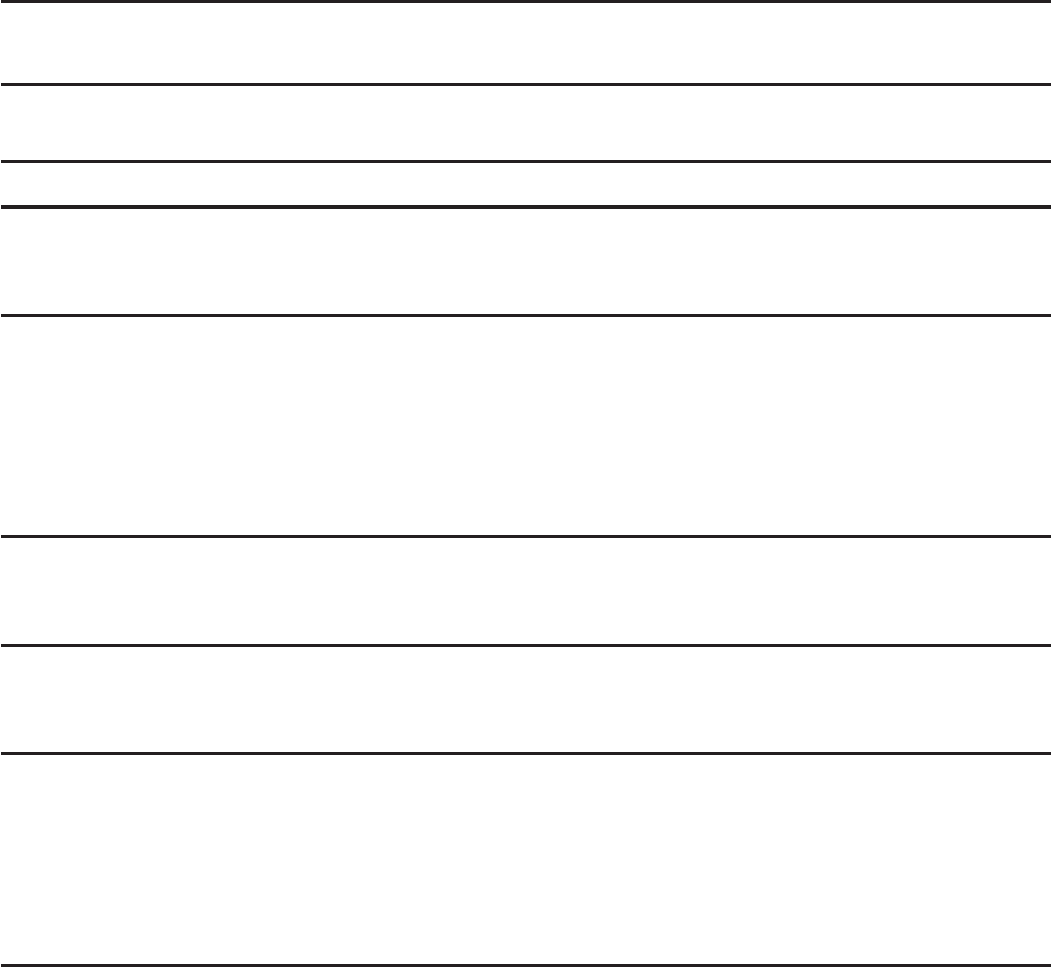
46
Appendix
6GEJPKECNURGEKſECVKQPU
Frequency control Crystal controlled PLL synthesizer
Transmit frequency Handset: 1921.536-1928.448 MHz
Telephone base: 1921.536-1928.448MHz
Channels 5
Nominal effective range Maximum power allowed by FCC and IC. Actual operating
range may vary according to environmental conditions at
the time of use.
Size Handset:
6.50 X 2.0 X 1.26 in (165.0 X 51.0 X 32.0 mm)
Telephone base:
3.55 X 3.44 X 4.67 in (90.2 X 87.5 X 118.5 mm)
Charger:
2.91 X 3.19 X 1.85 in (74.0 X 81.0 X 47.0 mm)
Weight Handset: 4.59oz (130.0g) (including battery)
Telephone base: 4.32oz (122.6g)
Charger: 1.76oz (50.0g)
Power requirements Handset: 2.4V 400mAh Ni-MH battery
Telephone base: 6V AC @ 300mA
Charger: 6V AC @ 300mA
Memory Handset directory:
30 memory locations (10 speed dial inclusive);
up to 30 digits and 15 characters
Handset call log:
30 memory locations;
up to 24 digits and 15 characters
47
Appendix
Appendix
Index
A
About caller ID 25
About cordless telephones 41
Alphabetical search 21
Answer a call 14
B
Battery 33
Battery charging 5
Battery installation 4
C
Caller ID 25
Call log 26
Call log display screen messages 30
Call waiting 14
Channel 15
Character chart 20
Charging 5
CID time synchronization 12
Clear voicemail 10
D
Delete a directory entry 22
Delete a redial entry 17
Delete a speed dial entry 24
Delete from the call log 29
Dial a call log number 28
Dial a number from the directory 21
Dial a redial entry 17
Dialing pause 19, 22, 29
Dial mode 12
Directory 18
&5.ſNVGT2
E
Edit a directory entry 22
End a call 14
F
Find handset 15
H
Handset layout 6, 7
Handset light 32
Handset screen icons 32
Home area code 12
I
Important safety instructions 39
Indicators 32
Installation 2
K
Key tone 11
L
Listening volume 14
M
Maintenance 40
Make a call 14
Memory match 27
Missed calls indicator 26
O
Operating range 40
P
Pacemaker patients 40
Paging handset 15
Parts checklist 1
Phonebook 18
Precautions for users of implanted cardiac
pacemakers 40
Predial a call 14
R
Redial list 17
Review the call log 27
Review the directory 20, 21
Ringer 9
Ringer volume 9

48
AppendixAppendix
Index
S
Safety instructions 39
Save a call log entry to the directory 28
Screen display messages 31
Screen icons 32
Speed dial 23
Store a directory entry 19
Store a speed dial entry 23
Store from redial 19
T
6GEJPKECNURGEKſECVKQPU46
Telephone base installation 2
Telephone base layout 8
Telephone base light 32
Temporary tone dialing 14
Troubleshooting 34
V
View dialing options 28
Volume 9, 14
W
Wall mounting 3
Warranty 42
Website 13
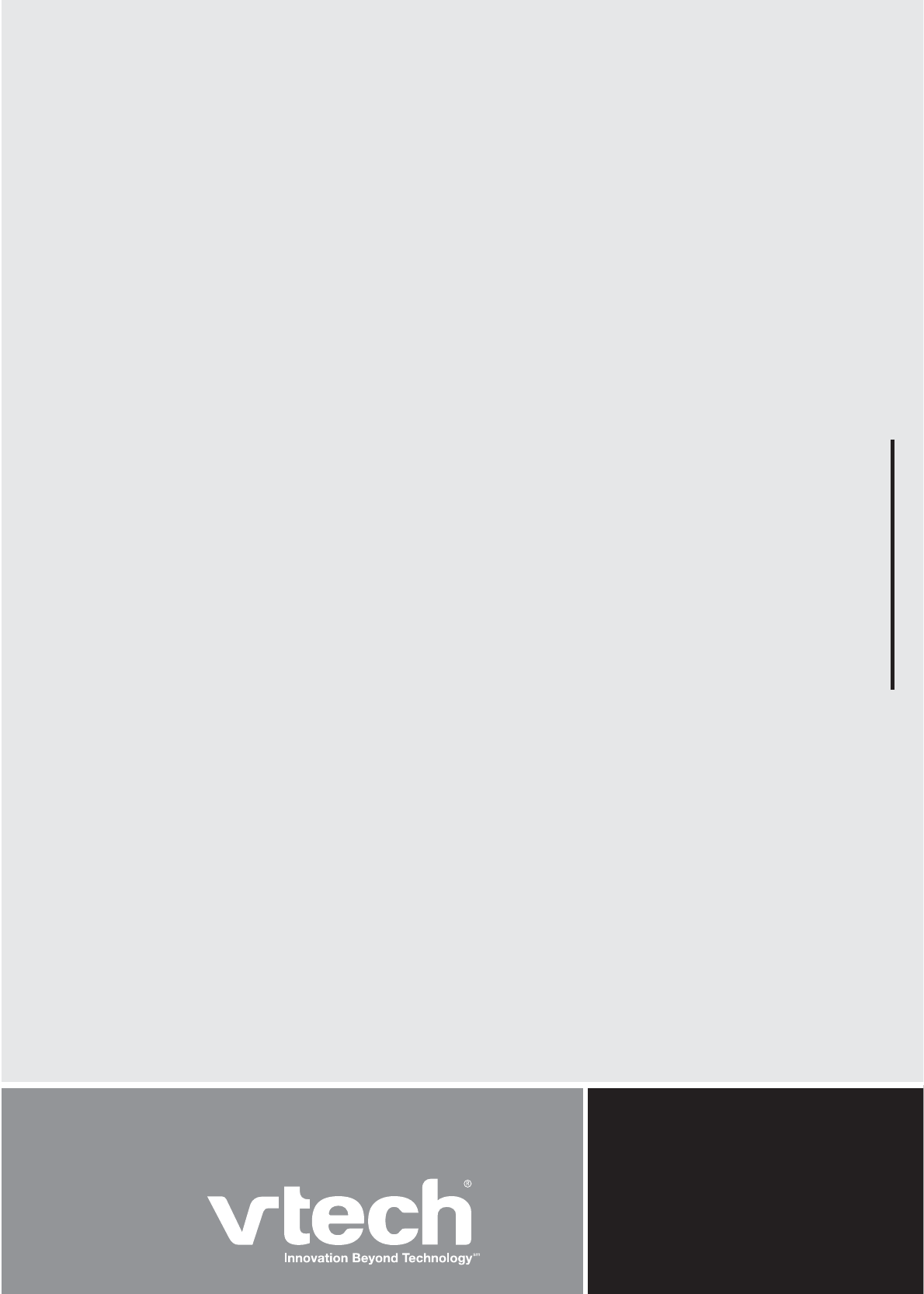
VTECH TELECOMMUNICATIONS LTD.
A member of THE VTECH GROUP OF COMPANIES.
Distributed in the U.S.A. by VTech Communications, Inc.
Beaverton, Oregon 97008
Distributed in Canada by VTech Technologies Canada, Ltd.
Richmond, B.C. V6W 1L5
Copyright © 2010 for VTECH TELECOMMUNICATIONS LTD.
Printed in China.
91-003639-010-100