VTech Telecommunications 80-8213-00 1.9GHz Cordless Phone User Manual TL96271 CIB 20110214 english version
VTech Telecommunications Ltd 1.9GHz Cordless Phone TL96271 CIB 20110214 english version
Users Manual
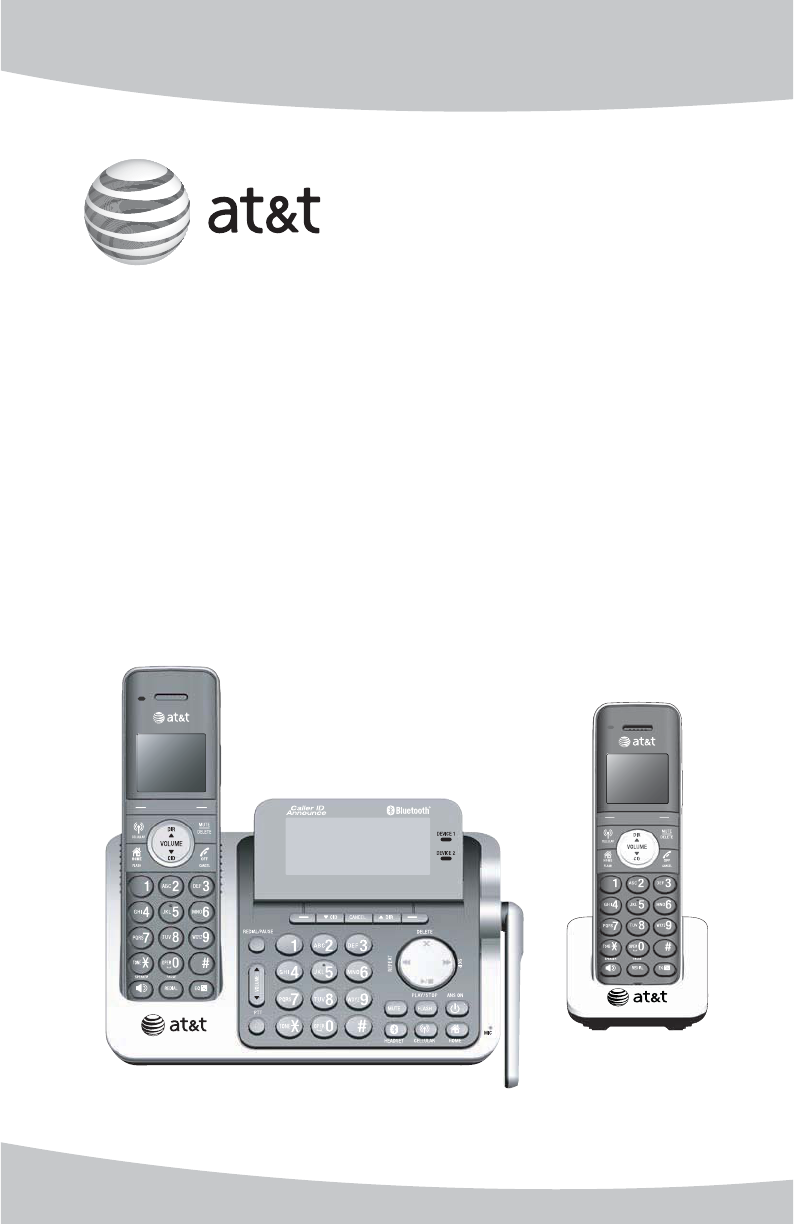
User’s manual
TL96271/TL96371/TL96471
DECT 6.0 cordless telephone/
answering system with
BLUETOOTH® wireless technology
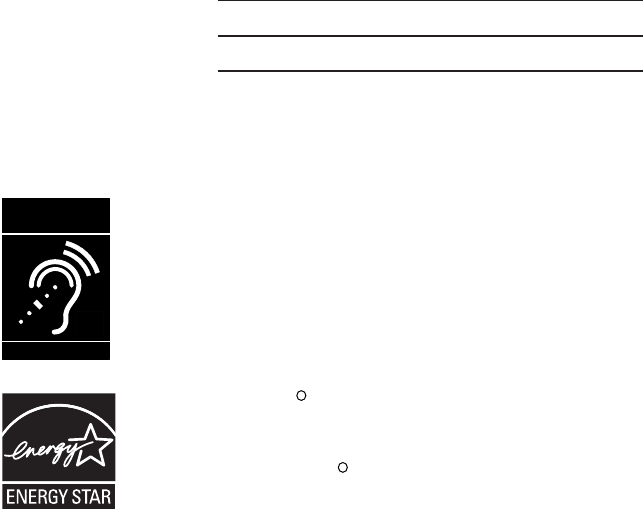
The Bluetooth® word mark and logos are owned by Bluetooth SIG, Inc. and any use of such marks by
Advanced American Telephones and its parent, VTech Holdings Limited, is under license. VTech Holdings Limited
is a member of Bluetooth SIG, Inc. Other trademarks and trade names are those of their respective owners.
© 2011 Advanced American Telephones. All Rights Reserved. AT&T and
the AT&T logo are trademarks of AT&T Intellectual Property licensed to
Advanced American Telephones, San Antonio, TX 78219. Printed in China.
Congratulations
on purchasing your new AT&T product. Before using this AT&T product,
please read the Important safety information on pages 152-153 of this
user’s manual. Please thoroughly read the user’s manual for all the feature
operations and troubleshooting information you need to install and operate
your new AT&T product. You can also visit our website at
www.telephones.att.com or call 1 (800) 222-3111. In Canada, dial
1 (866) 288-4268.
T
Compatible with
Hearing Aid T-Coil
TIA-1083
Telephones identified with this logo have reduced noise
and interference when used with most T-coil equipped
hearing aids and cochlear implants. The TIA-1083 Compliant
Logo is a trademark of the Telecommunications Industry
Association. Used under license.
Model #: TL96271 (two handsets)
TL96371 (three handsets)
TL96471 (four handsets)
Type: DECT 6.0 2 cordless telephone/ answering system
with Bluetooth wireless technology
Serial #:
Purchase date:
Place of purchase:
Both the model and serial numbers of your AT&T product can be found on the
bottom of the telephone base.
The ENERGY STARR program (www.energystar.gov) recognizes
and encourages the use of products that save energy and help
protect our environment. We are proud to mark this product
with the ENERGY STARR label indicating it meets the latest
energy efficiency guidelines.
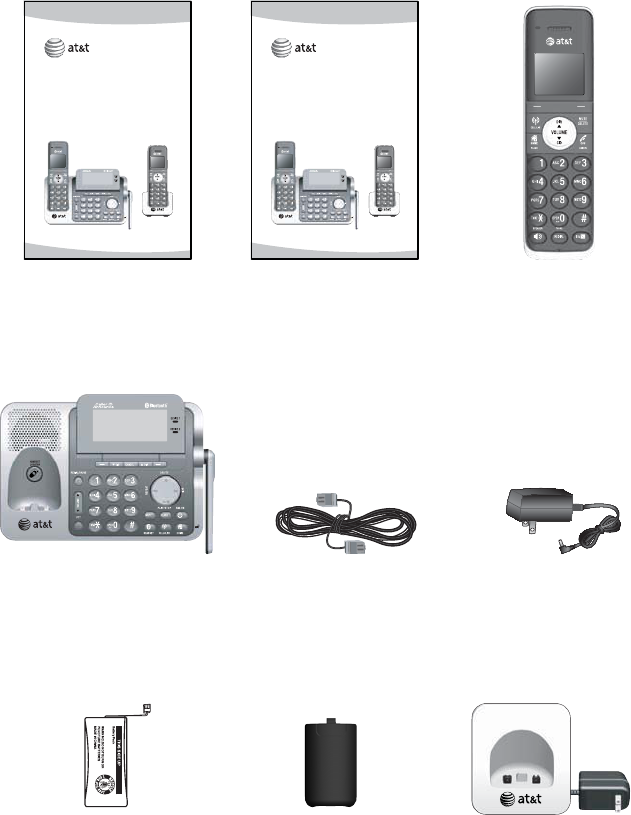
Parts checklist
Your telephone package contains the following items. Save your sales receipt
and original packaging in the event warranty service is necessary.
Telephone line cord Power adapter for
telephone base
Cordless handset
(2 for TL96271)
(3 for TL96371)
(4 for TL96471)
Telephone base
Charger for cordless
handset with power
adapter installed
(1 for TL96271)
(2 for TL96371)
(3 for TL96471)
Battery for cordless
handsets
(2 for TL96271)
(3 for TL96371)
(4 for TL96471)
Battery compartment
covers
(2 for TL96271)
(3 for TL96371)
(4 for TL96471)
User’s manual Quick start guide
User’s manual
TL96271/TL96371/TL96471
DECT 6.0 cordless telephone/
answering system with
BLUETOOTH® wireless technology
Quick start guide
TL96271/TL96371/TL96471
DECT 6.0 cordless telephone/
answering system with
BLUETOOTH® wireless technology
BY 1021
BT183342/BT283342
2.4V 400mAh Ni-MH

User’s manual
TL96271/TL96371/TL96471
DECT 6.0 cordless telephone/
answering system with
BLUETOOTH® wireless technology
Table of contents
Getting started
Quick reference guide - telephone
base................................................................... 3
Quick reference guide - handset........ 4
Telephone base main menu.................. 7
Handset main menu.................................. 8
Installation...................................................10
Telephone base installation................11
Telephone base installation ..........11
Charger installation.................................12
Battery installation and charging.....13
Battery charging.......................................14
Installation options..................................15
Tabletop to wall mount
installation .............................................15
Wall mount to tabletop
installation .............................................16
Introducing Bluetooth............................17
Glossary of terms.....................................18
Bluetooth setup........................................19
Add a cell phone ................................19
Add a headset......................................21
Auto connection..................................22
Device list and connection ............. 23
Review the active device list ........23
Connect/disconnect an active
device .......................................................23
Remove a paired device..................24
Rename a paired device..................25
Replace an active device................26
To replace an active device:..........26
Bluetooth connection from idle
mode.........................................................26
Download directory...........................27
Interruption to directory
download................................................29
Change PIN............................................30
Telephone settings
Ringer volume......................................31
Ringer tone............................................32
Set date and time...............................33
Settings....................................................34
LCD language .......................................34
Display alerts........................................35
Missed call indicator .........................35
Voicemail indicator ............................36
No line .....................................................37
Download fail .......................................37
Use caller ID to automatically set
date and time.......................................38
Rename handset.................................38
Key tone..................................................39
Dial mode...............................................39
Voice announce caller ID................40
Website....................................................40
Home area code..................................41
Cell area code......................................42
Telephone base settings.......................43
Ringer volume......................................43
Ringer tone............................................44
LCD language .......................................44
Display alerts........................................45
Missed call indicator .........................45
No line .....................................................47
Download fail .......................................47
Use caller ID to automatically set
date and time.......................................48
Rename base........................................48
Key tone..................................................49
Set date and time...............................50
Use caller ID to automatically set
date and time.......................................51
Dial mode...............................................51
Voice announce caller ID................52
Website....................................................52
Home area code..................................53
Cell area code......................................54
Telephone base ringer volume....55
Answering system settings............55
Telephone operation
Make, answer and end a call..............56
Make, answer or end a home
call .............................................................56
Call waiting on home call..............58
Make, answer or end a cell call .58
Call waiting on the cell line..........59
Answer an incoming cell call while
on a home call.....................................60
Answer a home call while on a
cell call ....................................................61
Conference calls.......................................62
Conference home and cell calls .62
Options while on calls...........................63
Speakerphone ......................................63
Volume control ....................................63
Silencing the ringer...........................63
Mute ..........................................................64
Temporary tone dialing ...................64
Hold...........................................................65
Equalizer..................................................65
Chain dialing.........................................66
Redial..............................................................68
Review the redial list........................68
Dial a redial entry...............................68
Save a redial entry to the
directory..................................................69
Delete a redial entry.........................70
Handset locator.........................................71
Share an outside call..............................72
Join a call in progress......................72
Intercom........................................................73
Answer an incoming call during an
intercom call.........................................75
Call transfer using intercom ...............77
Push-to-talk (PTT) ....................................79
PTT on/off..............................................79
PTT to a single handset...................80
PTT to a group of handsets...........82
Answer a PTT call...............................84
Change a one-to-one PTT call to
an intercom call ..................................85
End a PTT call.......................................86
Answer an incoming call during
PTT.............................................................86
Make an outgoing call during
PTT.............................................................87
Directory
About the directory.................................88
Create and review entries....................89
Create a new entry in the home
directory..................................................89
Add a predialed telephone number
to the directory....................................92
Review the directory.........................94
3-character alphabetical search .95
Dial, edit or delete a directory ..........96
Dial a directory entry........................96
Edit a directory entry........................97
Edit the type of a directory
entry..........................................................99
Delete a directory entry..................99
Remove a downloaded
directory...............................................100
Speed dial directory.............................101
Store a speed dial directory
entry.......................................................101
Review the speed dial
directory...............................................102
Dial a speed dial entry..................102
Reassign a speed dial entry.......102
Delete a speed dial entry............103
Caller ID
About caller ID .......................................104
Information about caller ID with
call waiting .........................................104
Table of contents
Caller ID operation...............................105
How the caller ID history (caller ID
log) works............................................105
Memory match..................................105
Review the caller ID log...............106
View dialing options.......................108
Dial a caller ID log entry .............108
Save a caller ID log entry to the
directory...............................................109
Delete from the caller ID log ....111
Reasons for missing caller ID
information .........................................112
Answering system
Answering system settings
Answer ON/OFF...............................113
Announcement .................................114
Play your announcement ............114
Record your own
announcement..................................115
Delete your announcement........116
Call screening....................................117
Number of rings...............................118
Remote access code......................119
Message alert tone.........................120
Recording time..................................121
About the answering system...........122
Answering system and
voicemail..............................................122
Using the answering system and
voicemail together..........................122
Message capacity ............................123
Voice prompts ...................................123
Call screening at the telephone
base........................................................123
Call intercept .....................................123
Temporarily turning off the
message alert tone.........................123
Message playback.................................124
Delete all old messages...............126
Record and play memos..............127
Remote access........................................128
To remotely access the answering
system...................................................128
Remote commands.........................128
Appendix
Handset screen icons..........................129
Telephone base screen icons..........130
Alert tones and lights .........................131
Handset alert tones........................131
Telephone base alert tones........131
Handset indicator lights...............131
Telephone base indicator
lights ......................................................132
Screen messages...................................133
Display screen messages.............133
Expand your telephone system......136
Adding and registering handsets
(optional)..............................................136
Replace a handset................................137
Troubleshooting .....................................138
Maintenance.............................................151
Important safety information ..........152
Especially about cordless
telephones ..........................................152
Precautions for users of implanted
cardiac pacemakers........................153
Pacemaker patients........................153
Especially about telephone
answering systems..........................153
FCC Part 68 and ACTA........................154
FCC Part 15..............................................155
Limited warranty....................................156
Technical specifications .....................158
DECT 6.0 digital technology.......158
Telephone operating range........158
Redefining long range coverage
and clarity ...........................................158
HD audio ..............................................158
Index................................................ 159
Table of contents
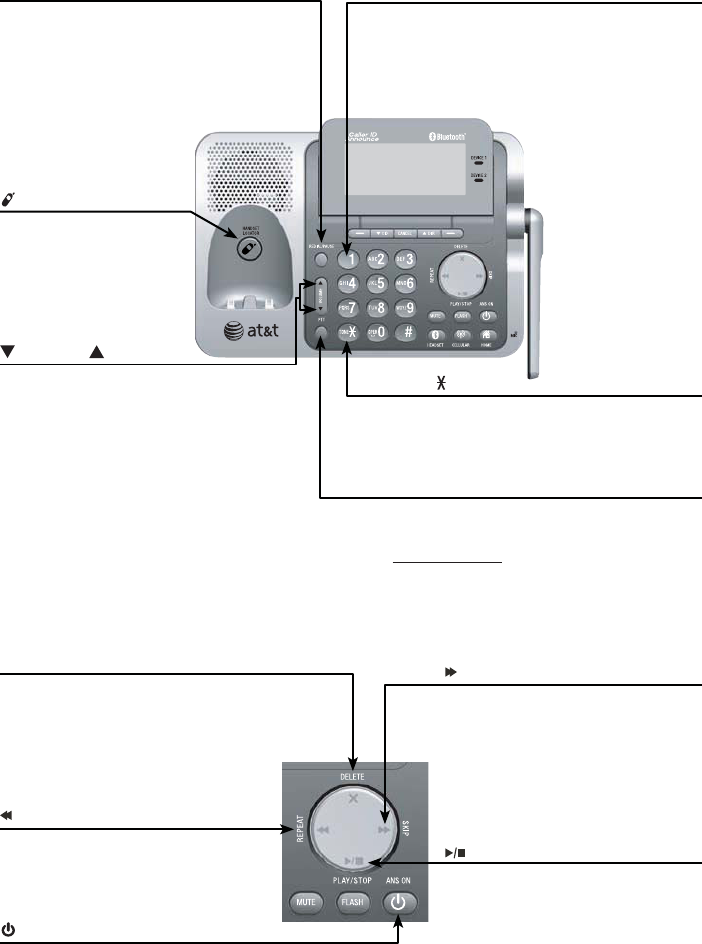
1
Quick reference guide - telephone base
VOLUME
Press to adjust the volume during
playback (page 125).
Press to adjust the volume during a call
(page 63).
When the phone is not in use, press
to adjust the telephone base ringer
volume for all lines (page 43).
/SKIP
During message playback, press
to skip to the next message
(page 124).
While entering names or numbers,
press to move the cursor to the
right.
TONE
Press to switch to tone dialing temporarily
during a call if you have pulse service
(page 64).
/REPEAT
Press to repeat a message or press
twice to play the previous message
(page 124).
/ANS ON
Press to turn the answering system
on or off (page 113).
/PLAY/STOP
Press to play messages
(page 124).
Press to stop message playback
(page 124).
REDIAL/PAUSE
Press repeatedly to view the last 10
numbers dialed (page 68).
While entering numbers, press and hold
to insert a dialing pause (page 90).
/HANDSET LOCATOR
Press to page all system
handsets (page 71).
PTT
Press to begin a one-to-one or one-to-
group broadcast.
Press and hold to begin a one-to-group
broadcast when the handset is not in use.
1
While reviewing a caller ID history
entry, press repeatedly to add or
remove 1 in front of the telephone
number before dialing or saving it in a
directory (page 108).
X/DELETE
Press to delete the message
currently playing (page 124).
When the phone is not in use,
press twice to delete all previously
reviewed messages (page 126).
Getting started
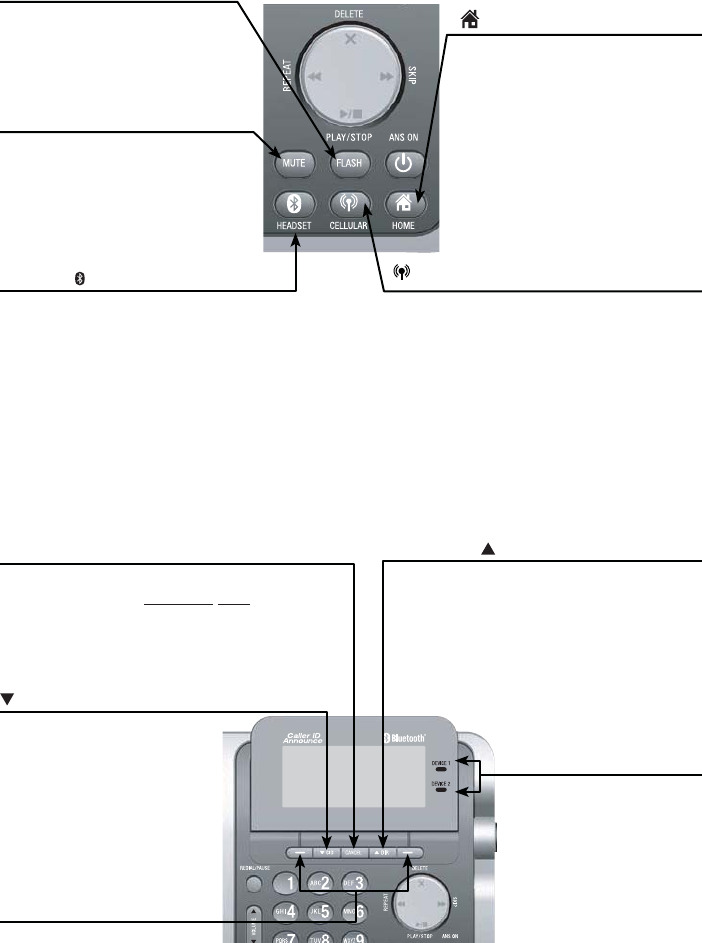
2
Getting started
FLASH
During a call, press to answer
an incoming call when you
receive a call waiting alert
(page 58).
HEADSET
Press to transfer a call from the
telephone base to a connected
Bluetooth headset (page 57).
Press to use a connected Bluetooth
headset (page 57).
Press to end a call while you are using
the Bluetooth headset (page 57).
CELLULAR
Press to make or answer a cell call
(page 58).
During a cell call, press to answer an
incoming call when you hear a call
waiting alert (page 59).
Flashes quickly when there is an
incoming cell call.
Flashes slowly when a cell call is on hold.
HOME
Press to make or answer a
home call (page 56).
During a home call, press to
answer an incoming call when
you hear a call waiting
alert (page 59).
Flashes quickly when there is an
incoming home call.
Flashes slowly when a home
call is on hold.
MUTE
During a call, press to mute the
microphone (page 64).
While the handset is ringing,
press to silence the ringer
temporarily (page 63).
Quick reference guide - telephone base
CANCEL
While in a menu, press to exit without
making changes or press and hold to
return to idle mode.
While entering names or numbers, press
to delete a digit or a character.
DEVICE 1/DEVICE 2 lights
On when the telephone
base is paired and
connected with a
Bluetooth device.
Flash alternately while
pairing a Bluetooth device.
CID
Press to scroll down while in
a menu.
Press to review the caller ID
log when the telephone is
not in use (page 107).
While entering names or
numbers, press to move the
cursor to the left.
DIR
Press to scroll up while in a
menu.
Press to show directory
entries when the telephone is
not in use (page 94).
While entering names or
numbers, press to move the
cursor to the right.
Softkeys (2)
Press to select a menu item
displayed above the key.
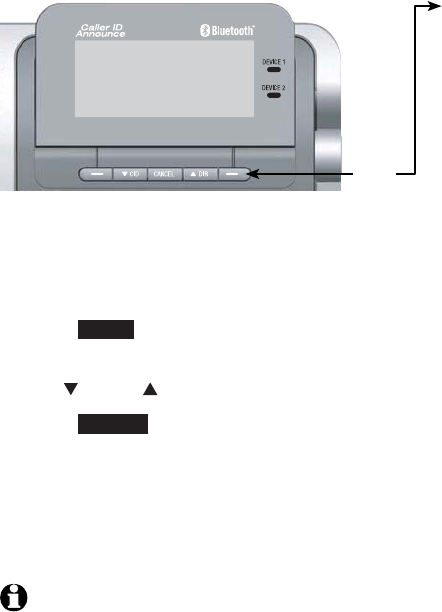
3
Getting started
Quick reference guide - telephone base
Main menu
The selected menu item is highlighted.
Using menus
Press MENU in idle mode (when the telephone is not in use) to enter the
main menu.
Use CID or DIR to scroll through menu items.
Press SELECT to select or save the highlighted item.
-OR-
Press CANCEL to cancel an operation, back up to the previous menu, or
exit the menu display.
-OR-
Press CANCEL repeatedly to return to idle mode.
NOTE: If no key is pressed, the handset automatically returns to idle mode after 30
seconds.
1.
2.
3.
Feature menu
Play messages (page 125)
Answering sys (page 113)
Directory (page 88)
Caller ID log (page 104)
Intercom (page 73)
Bluetooth (page 17)
Ringers (page 43)
Set date/time (page 33)
Settings (page 34)
Website (page 52)
Menu
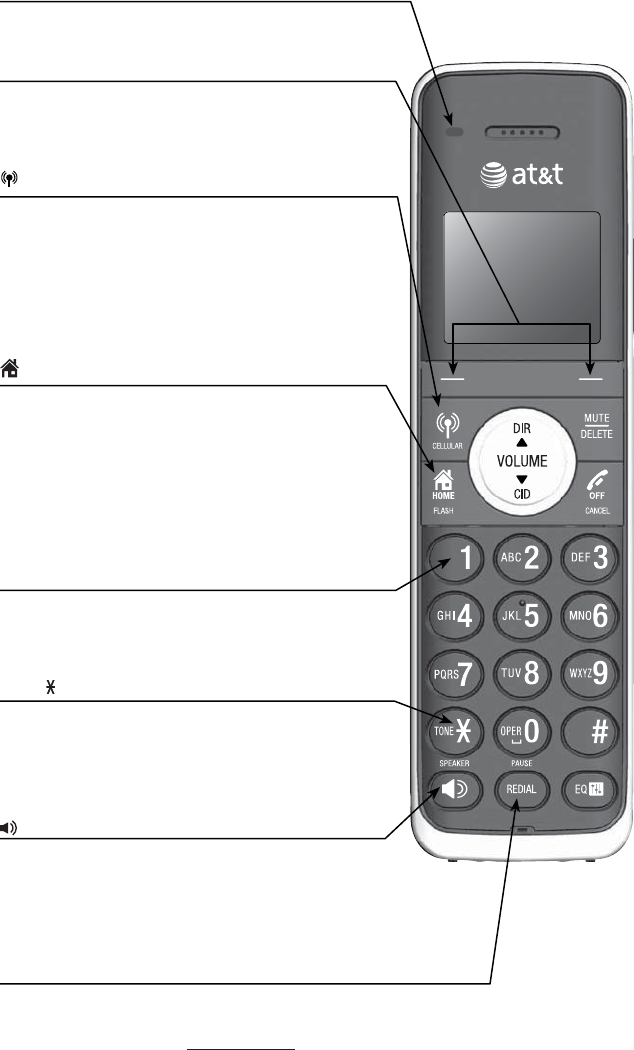
4
CHARGE light
On when the handset is charging in the
telephone base or charger.
Softkeys (2)
Press to select a menu item displayed above
the key.
While in a menu, press to select an item or
save an entry or setting.
CELLULAR
Press to make or answer a cell call (page 58).
During a cell call, press to answer an incoming
call when you hear a call waiting alert
(page 59).
Flashes quickly when there is an incoming
cell call.
Flashes slowly when a cell call is on hold.
HOME/FLASH
Press to make or answer a home call
(page 56).
During a home call, press to answer an
incoming call when you hear a call waiting
alert (page 58).
Flashes quickly when there is an incoming
home call.
Flashes slowly when a home call is on hold.
1
While reviewing a caller ID history entry, press
repeatedly to add or remove 1 in front of the
telephone number before dialing or saving it in
a directory (page 108).
TONE
Press to switch to tone dialing temporarily
during a call if you have pulse service
(page 64).
Press to toggle the name order when saving a
caller ID log entry into directory (page 109).
/SPEAKER
Press to make or answer a home or cell call
using the speakerphone.
Press to turn on the handset speakerphone.
Press again to resume normal handset use
(page 63).
REDIAL/PAUSE
Press repeatedly to view the last 10 numbers
dialed (page 68).
While entering numbers, press and hold to
insert a dialing pause (page 89).
Quick reference guide - handset
Getting started
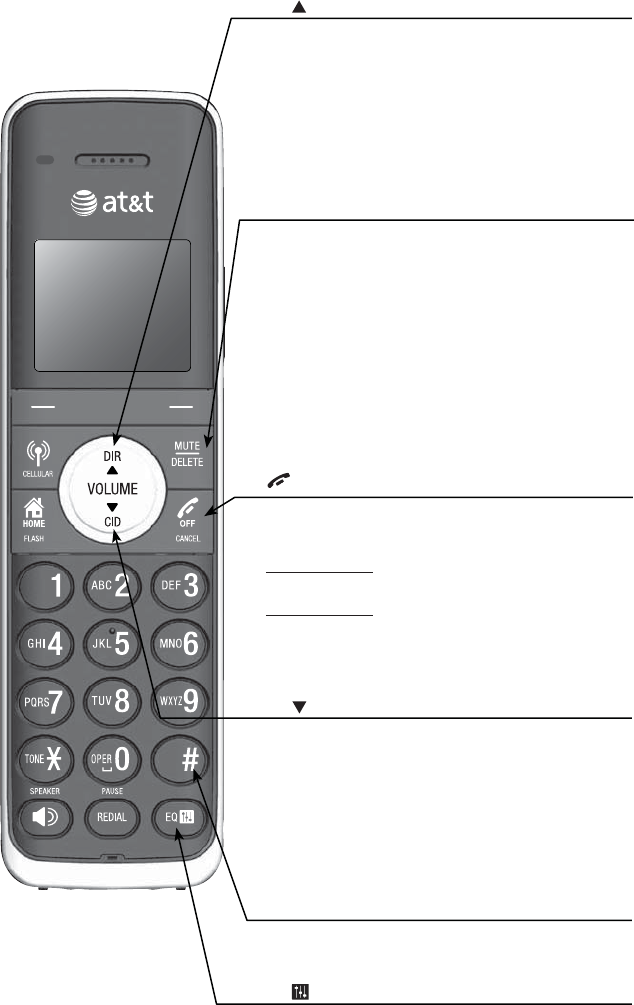
5
Getting started
DIR /VOLUME
Press to scroll up while in menus.
During a call or message playback, press to
increase the listening volume (page 63 and
page 125).
Press to show directory entries when the
telephone is not in use (page 94).
While entering names or numbers in the
directory, press to move the cursor to the left
(page 89).
MUTE/DELETE
During a call, press to mute the microphone
(page 64).
While predialing, press to delete digits (page 56).
While reviewing the redial list, directory or
caller ID history, press to delete an individual
entry (pages 68, 99 and 111).
While entering or editing a directory entry, press
to erase a digit or character.
While the handset is ringing, press to silence the
ringer temporarily (page 63).
During message or announcement playback,
press to delete a message or announcement
(page 125 or page 116).
OFF/CANCEL
While using menus, press to cancel an operation,
back up to the previous menu, or exit the menu
display (page 3).
Press and hold to return to idle mode.
During a call, press to hang up (page 56).
Press and hold while the telephone is not in use
to erase the displayed messages (XX Missed calls
and Download fail) (page 45 and page 37).
While the handset is ringing, press to silence the
ringer temporarily (page 63).
CID /VOLUME
Press to scroll down while in menus.
During a call or message playback, press to
decrease the listening volume (page 63 and
page 125).
Press to show the caller ID history when the
telephone is not in use (page 106).
While entering names or numbers in the
directory, press to move the cursor to the right
(page 89).
# (pound key)
Press repeatedly to display other dialing
options when reviewing a caller ID history entry
(page 108).
EQ
During an outside call, intercom call, message
or announcement playback, press to change the
quality of the audio to best suit your hearing
(page 65).
Quick reference guide - handset
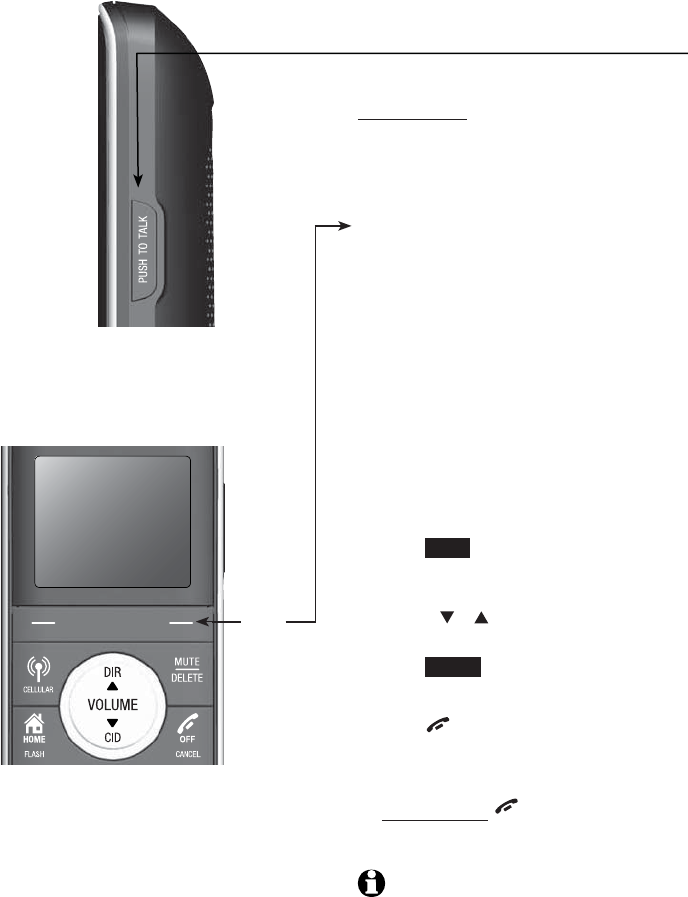
6
Getting started
Quick reference guide - handset
Menu
Feature menu
Play messages (page 125)
Answering sys (page 113)
Directory (page 88)
Caller ID log (page 104)
Intercom (page 73)
Bluetooth (page 17)
Ringers (page 31)
Set date/time (page 33)
Settings (page 34)
Website (page 52)
Main menu
The selected menu item is
highlighted.
PUSH TO TALK
Press to begin a one-to-one or one-to-
group broadcast.
Press and hold to begin a one-to-group
broadcast when the handset is not in use.
Using menus
Press MENU in idle mode (when the
telephone is not in use) to enter the
main menu.
Use CID or DIR to scroll through
menu items.
Press SELECT to select or save the
highlighted item.
-OR-
Press OFF/CANCEL to cancel an
operation, back up to the previous menu,
or exit the menu display.
-OR-
Press and hold OFF/CANCEL to
return to idle mode.
NOTE: If no key is pressed, the handset
automatically returns to idle mode after
30 seconds.
1.
2.
3.
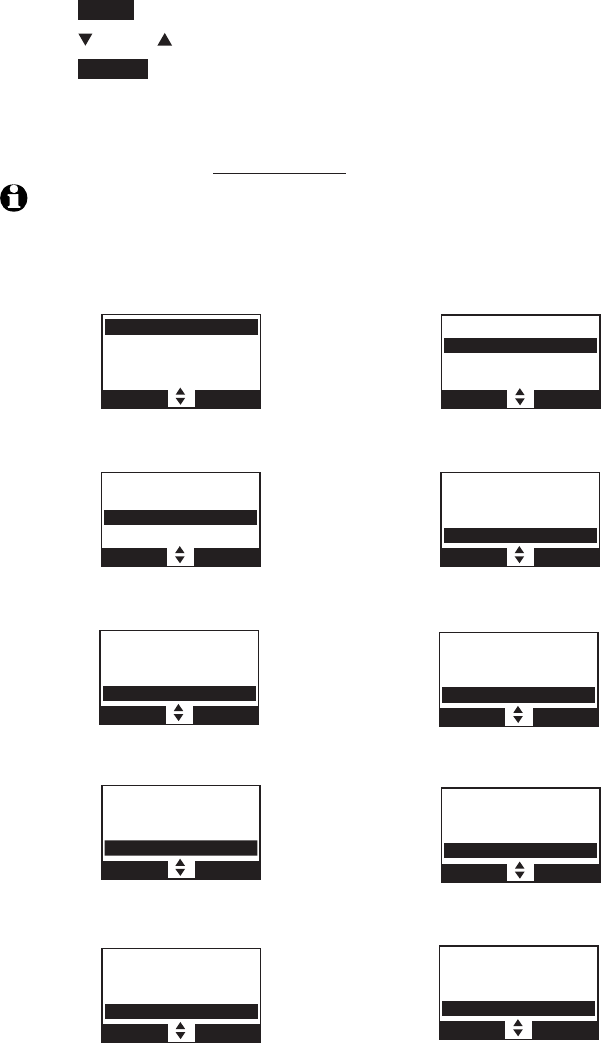
7
Getting started
Telephone base main menu
To enter the main menu:
Press MENU in idle mode to enter the main menu.
Press CID or DIR to scroll through menu items.
Press SELECT to select the highlighted item.
Press CANCEL to cancel an operation, back up to the previous menu or exit
the menu display.
To return to idle mode, press and hold CANCEL.
NOTE: If no key is pressed within 30 seconds, the telephone base automatically returns to
idle mode.
1.
2.
3.
Play messages - play messages from
message box.
Answering sys - play, record, delete your
announcement and memos and change
your answering system settings.
Directory - store and search for names
and numbers.
Caller ID log - review the caller ID history
or delete all caller ID log entries.
Intercom - intercom call with a
system handset.
Bluetooth - set up and manage your
Bluetooth devices.
Play messages
Answering sys
Directory
Caller ID log
BACK SELECT
Play messages
Answering sys
Directory
Caller ID log
BACK SELECT
Play messages
Answering sys
Directory
Caller ID log
BACK SELECT
Play messages
Answering sys
Directory
Caller ID log
BACK SELECT
Answering sys
Directory
Caller ID log
Intercom
BACK SELECT
Directory
Caller ID log
Intercom
Bluetooth
BACK SELECT
Caller ID log
Intercom
Bluetooth
Ringers
BACK SELECT
Intercom
Bluetooth
Ringers
Set date/time
BACK SELECT
Bluetooth
Ringers
Set date/time
Settings
BACK SELECT
Ringers
Set date/time
Settings
Website
BACK SELECT
Ringers - set up ringers for the home and
cell lines.
Settings - change your telephone
base settings.
Website - view the AT&T website address.
Set date/time - set up the date and
time of your telephone.
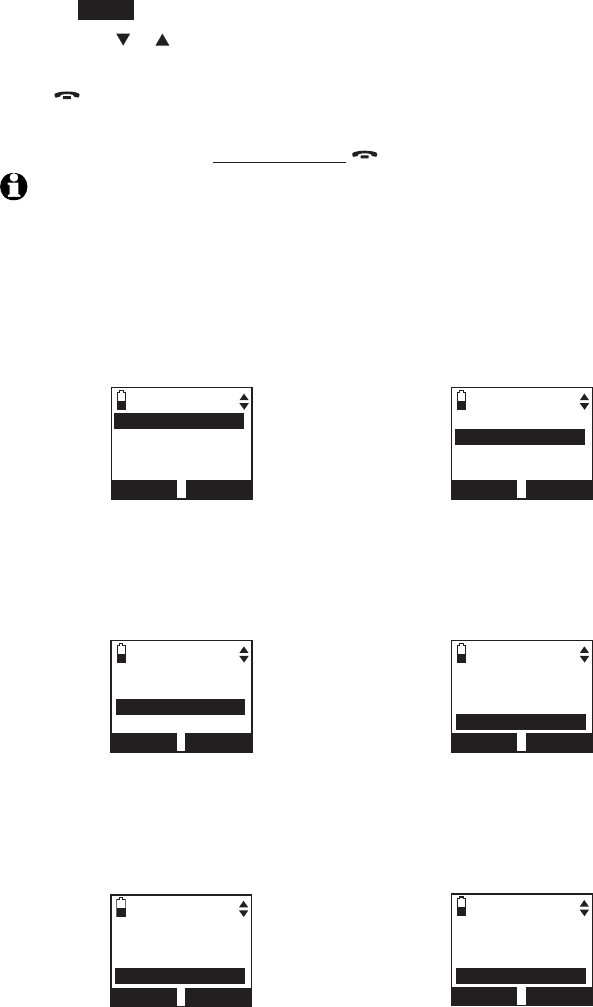
8
Getting started
Handset main menu
To enter the main menu:
Press MENU in idle mode to enter the main menu.
Press CID or DIR to select a handset feature menu, then press the
SELECT softkey to enter that menu.
Press OFF/CLEAR to cancel an operation, back up to the previous menu or
exit the menu display.
To return to idle mode, press and hold OFF/CLEAR.
NOTE: If no key is pressed within 30 seconds, the handset automatically returns to
idle mode.
1.
2.
Play messages - play messages from
message box.
Answering sys - play, record, delete your
announcement and memos and change
your answering system settings.
Directory - store and search for names
and numbers.
Caller ID log - review the caller ID history
or delete all caller ID log entries.
Intercom - intercom call with the
telephone base or a system handset.
Ringers - set up ringers for the home and
cell lines.
Answering sys
Directory
Caller ID log
Intercom
BACK SELECT
Play messages
Answering sys
Directory
Caller ID log
BACK SELECT
Directory
Caller ID log
Intercom
Ringers
BACK SELECT
Play messages
Answering sys
Directory
Caller ID log
BACK SELECT
Play messages
Answering sys
Directory
Caller ID log
BACK SELECT
Play messages
Answering sys
Directory
Caller ID log
BACK SELECT
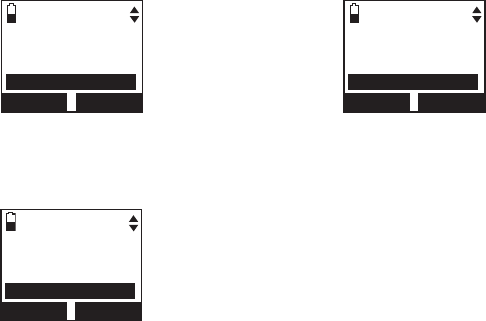
9
Getting started
Handset main menu
Website - view the AT&T website address.
Set date/time - change your handset
settings.
Settings - change your handset settings.
Caller ID log
Intercom
Ringers
Set date/time
BACK SELECT
Intercom
Ringers
Set date/time
Settings
BACK SELECT
Ringers
Set date/time
Settings
Website
BACK SELECT
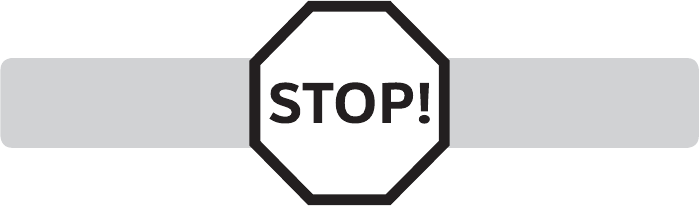
10
Getting started
Install the telephone base close to a telephone jack and a power outlet not
controlled by a wall switch. The telephone base should be placed on a flat
surface. For optimum range and better reception, place the telephone base in
a central and open location.
You may hear interference if your cellular phone is too close to the
telephone base during a CELLULAR call. Make sure that your Bluetooth
enabled cellular phone is within 15 feet of the telephone base in order to
maintain a clear and consistent connection between your Bluetooth cell
phone, telephone base and cell tower.
If you subscribe to high-speed Internet service (DSL - digital subscriber line)
through your telephone line(s), you must install a DSL filter between each
telephone line cord and telephone wall jack (page 11). The filter prevents
noise and caller ID problems caused by DSL interference. Please contact your
DSL service provider for more information about DSL filters.
Your product may be shipped with a protective sticker covering the handset
or telephone base display - remove it before use.
For customer service or product information, visit our website at
www.telephones.att.com or call 1 (800) 222-3111. In Canada, dial
1 (866) 288-4268.
Avoid placing the telephone base too close to:
Communication devices such as television sets, VCRs, or other cordless
telephones.
Excessive heat sources.
Noise sources such as a window with traffic outside, motors, microwave
ovens, refrigerators, or fluorescent lighting.
Excessive dust sources such as a workshop or garage.
Excessive moisture.
Extremely low temperature.
Mechanical vibration or shock such as on top of the washing machine or
work bench.
•
•
•
•
•
•
•
You must install and charge
the handset battery before
using the cordless handset.
See pages 13-14 for easy
instructions.
Installation
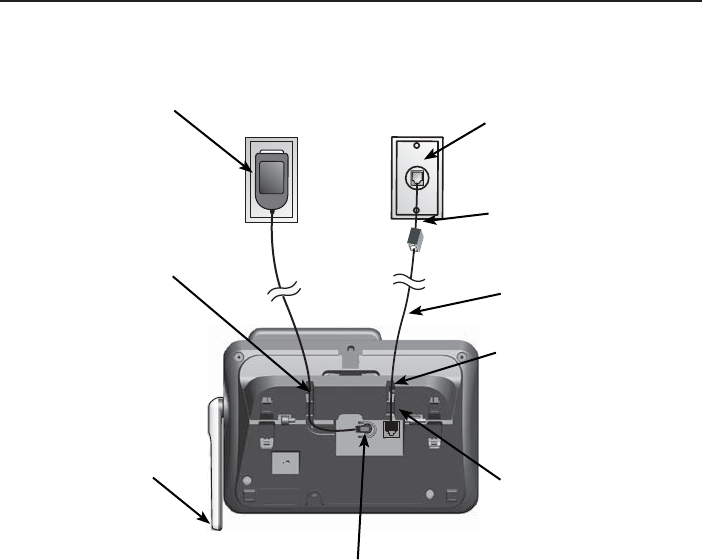
11
Getting started
Telephone base installation
Install the telephone base and charger as shown below.
The telephone base is ready for tabletop use. If you want to change to wall
mounting, see Installation options on page 9 for details.
Telephone base installation
Plug one end of the
telephone line cord into
a telephone jack or a DSL
filter.
If you have DSL high-speed
Internet service, a DSL filter
(not included) is required.
Telephone line cord
Route the telephone line
cord through this slot.
Plug the other end of the
telephone line cord into
the telephone jack on the
back of the telephone base.
Plug the small end of the
telephone base power adapter
into the power adapter jack on
the back of the telephone base.
Raise the antenna.
Plug the large end of
the power adapter into a
power outlet not controlled
by a wall switch.
Route the power adapter cord
through this slot.
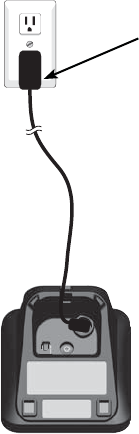
12
Getting started
Charger installation
IMPORTANT INFORMATION:
Use only the power adapter(s) provided with this product. To obtain a replacement, visit our
website at www.telephones.att.com or call 1 (800) 222-3111. In
Canada, dial 1 (866) 288-4268.
The power adapters are intended to be correctly oriented in a vertical or floor mount
position. The prongs are not designed to hold the plug in place if it is plugged into a ceiling,
under-the-table or cabinet outlet.
1.
2.
Plug the power adapter into an electrical outlet not
controlled by a wall switch.
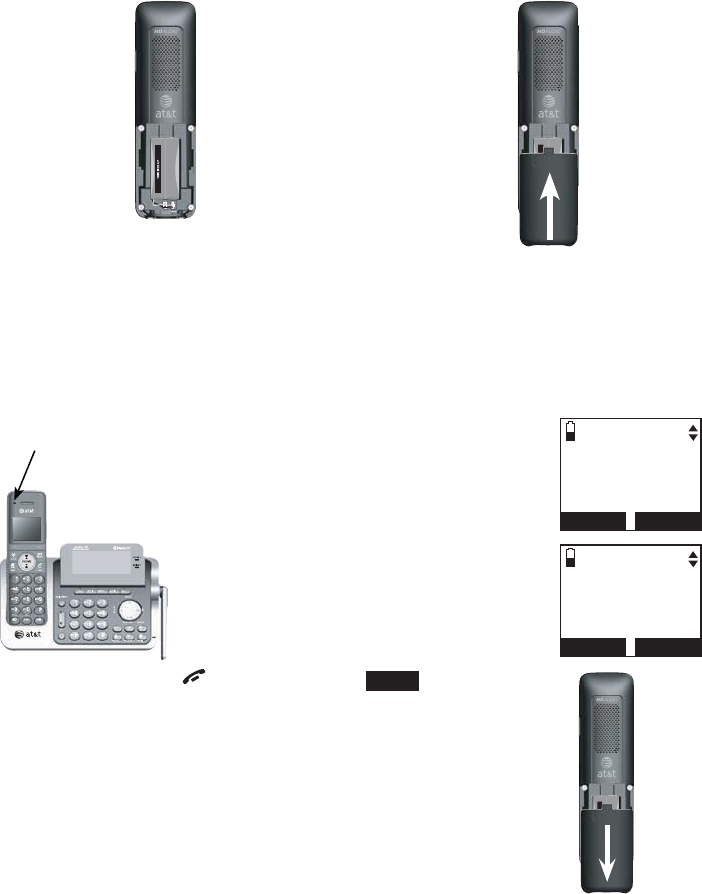
13
Getting started
Battery installation and charging
Install the battery as shown below.
IMPORTANT INFORMATION:
Use only the supplied rechargeable battery or replacement battery (model BT166342).
To order, visit our website at www.telephones.att.com or call
1 (800) 222-3111. In Canada, dial 1 (866) 288-4268.
If you do not use the handset for a long time, disconnect and remove the battery to prevent
possible leakage.
•
•
To replace the battery, press the tab and slide the
battery compartment cover downwards. Lift out the old
battery and disconnect it from the handset. Follow the
instructions above to install and charge the new battery.
CHARGE light Step 3
Charge the handset by placing it face up
in the telephone base or charger. The
CHARGE light is on when charging.
After you install your telephone or
power returns following a power outage,
the handset will prompt you to set the
date and time. For instructions, see
Set date and time on page 33. To skip
setting the date and time, press
OFF/CANCEL or BACK.
Step 1
Plug the battery connector securely
into the socket inside the handset
battery compartment, matching the
color-coded label. Insert the supplied
battery with the label THIS SIDE UP
facing up as indicated.
Step 2
Align the cover flat against the
battery compartment, then slide it
upwards until it clicks into place.
SET DATE
--/--/--
MM/DD/YY
BACK SET
SET TIME
--:-- --
BACK SET
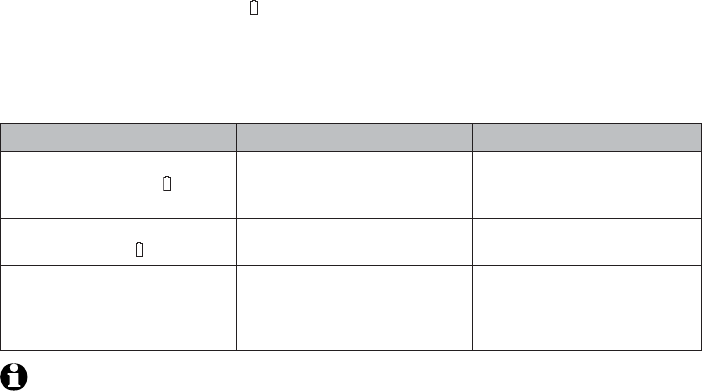
14
Getting started
Battery charging
Once you have installed the battery, the screen indicates the battery status
(see table below). If necessary, place the handset in the telephone base or
charger to charge the battery. For best performance, keep the handset in
the telephone base or charger when not in use. The battery is fully charged
after 16 hours of continuous charging. See the table on page 158 for battery
operating times.
If the screen is blank, you need to charge the handset without interruption
for at least 30 minutes to give the handset enough charge to use the
telephone for a short time. When the battery is low, the handset shows
Low battery and a flashing . If you are on a call in low battery mode, the
handset beeps every minute.
The following table summarizes the battery charge indicators and actions
to take.
Battery indicators Battery status Action
The screen is blank or shows
Place in charger and flashes.
The battery has no or very
little charge. The handset
cannot be used.
Charge without interruption
(at least 30 minutes).
The screen shows
Low battery and flashes.
Battery has enough charge to
be used for a short time.
Charge without interruption
(at least 30 minutes).
The screen shows
HANDSET X.
Battery is charged. To keep the battery charged,
place it in the telephone
base or charger when not
in use.
NOTE: If you are on a phone call in low battery mode, you hear four short beeps
every minute.
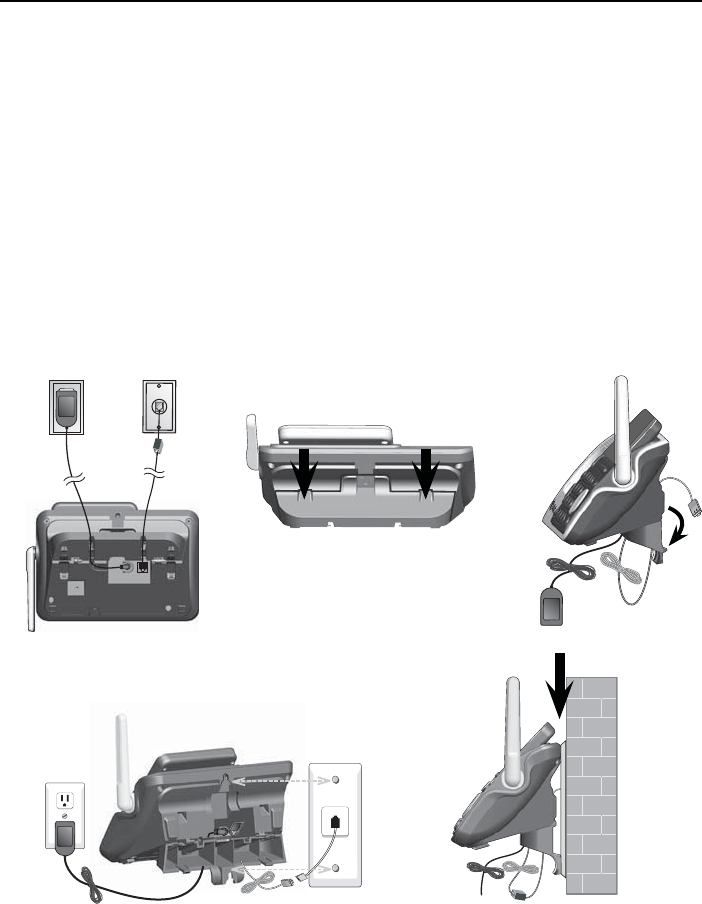
15
Getting started
Installation options
Your telephone base is ready for tabletop use. If you want to mount your
telephone on a wall, follow the steps below to connect the telephone
base with a standard dual-stud telephone wall mounting plate. You may
need a professional to install the mounting plate.
Tabletop to wall mount installation
Unplug the power adapter from the power outlet. Unplug the telephone
line cord from the wall jack (or DSL filter).
Press down on the tabs on the wall mount bracket on the telephone base
to detach it from tabletop orientation.
Swivel the wall mount bracket down to wall mount position and push it
into the telephone base until it clicks into place.
Plug the telephone line cord (or DSL filter) into the wall jack. Plug the
power adapter into a power outlet not controlled by a wall switch. Align
the holes on the back of the telephone base with the wall mounting plate.
Slide the telephone base down until it locks securely. Bundle the
telephone line cord and power adapter cord neatly with twist ties.
1.
2.
3.
4.
5.
12 3
45
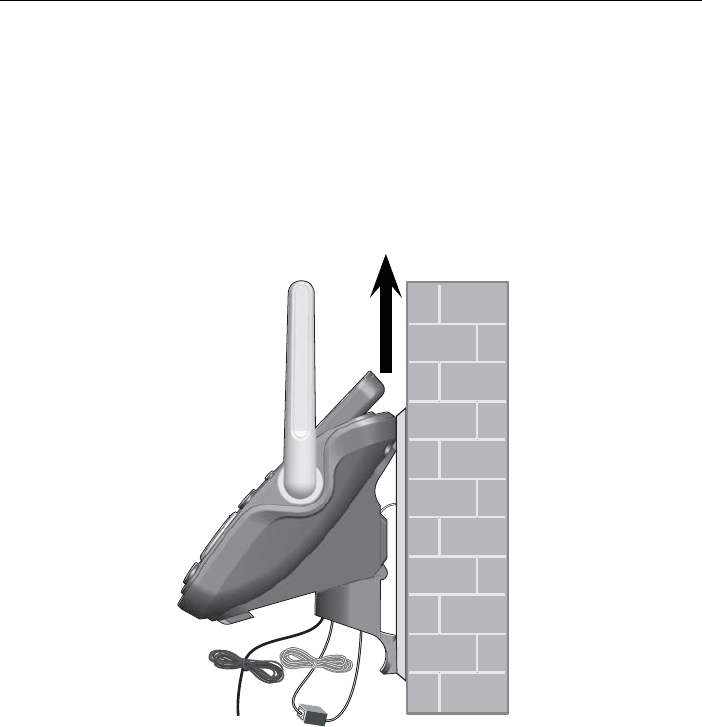
16
Getting started
Installation options
Wall mount to tabletop installation
To change the telephone base from the wall mount position to tabletop
position, follow the steps below.
If the telephone line cord and power adapter cord are bundled, untie
them first.
Push the telephone base up to remove it from wall. Unplug the telephone
line cord (or DSL filter) from the wall. Unplug the power adapter from the
power outlet.
1.
2.
17
Bluetooth
Introducing Bluetooth
Your new AT&T TL96271/TL96371/TL96471 telephone system with
Bluetooth wireless technology has the following features:
Pair up to four Bluetooth enabled devices (cell phones or headsets) with
the telephone base.
Connect a maximum of two cell phones to make and receive cell calls.
Only one cell phone can be active on a call at a time.
Connect a Bluetooth enabled headset for making and receiving line 1 or
line 2 calls.
Conference any combination of cell and line 1 or line 2 calls.
Make and receive calls using your cell phone plan with your cordless
system handsets.
IMPORTANT INFORMATION
After plugging in the telephone base, wait at least 20 seconds before
connecting a Bluetooth device. The screen shows Bluetooth system busy
if you try to connect too soon.
Refer to the user's manual of your Bluetooth enabled cell phone or
headset for more information about how that device uses Bluetooth
connectivity.
Bluetooth wireless technology operates within a short range (up to 30
feet) from the telephone base. Keep connected cell phones and headset
within this range.
If your cell phone has poor reception in your home, the TL96271/
TL96371/TL96471 cannot improve the reception. However, if there is
a location in your house with better reception, you can leave your cell
phone at that location while you use the TL96271/TL96371/TL96471
cell line. For optimal performance, the cell phone must be within 15 feet
of the telephone base.
Charge your cell phone while it is connected to the telephone base.
Your cell phone's battery discharges faster while it is connected to the
telephone base via Bluetooth wireless technology.
Monitor your cell phone's usage because minutes may be deducted from
your cellular plan for the duration of all cell calls, depending on the terms
of your plan.
Refer to the Bluetooth setup section (pages 19-29) to learn how to set up
your Bluetooth device. Refer to the Telephone operation section
(pages 56-71) on how to operate your Bluetooth devices with your new AT&T
TL96271/TL96371/TL96471 telephone system with Bluetooth wireless
technology. Refer to the Troubleshooting section (pages 138-150) if you
experience difficulty when using the telephone system.
The Bluetooth® word mark and logos are owned by Bluetooth SIG, Inc. and any use of such marks by
Advanced American Telephones and its parent, VTech Holdings Limited, is under license. VTech Holdings
Limited is a member of Bluetooth SIG, Inc. Other trademarks and trade names are those of their
respective owners.
•
•
•
•
•
•
•
•
•
•
•
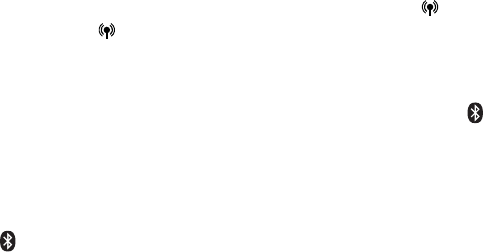
18
Bluetooth
Glossary of terms
Below are some terms used in this user’s manual to help you become
familiar with using your Bluetooth devices and your new AT&T telephone
system.
Active devices - the Device list has two active slots for two cell phones, or
one cell phone and one headset. When a device in the list is active it will
have a D1: or D2: in front of the device name. In order to use a Bluetooth
device on a call, it must be in an active slot and be connected.
Bluetooth cell phone - refers to a mobile Bluetooth enabled cellular
telephone.
CELLULAR line - the telephone line associated with your cell phone service.
On your TL96271/TL96371/TL96471, press CELL on the handset or
CELLULAR on the base to use the cell line.
Connected - when you pair a Bluetooth device to the TL96271/TL96371/
TL96471 it is placed in a active slot and automatically connected. When a
device is connected a 1 and/ or 2 will display after on the handset screen
and the DEVICE 1 and/or DEVICE 2 light on the telephone base will be on. If
a device loses its connection to the telephone base, it must be reconnected
before you can use the device with the TL96271.
Disconnected -when a device is disconnected, 1 and/or 2 displays after
on the handset screen and the DEVICE 1 and/or DEVICE 2 light on the
telephone base is off.
Discoverable mode - before a Bluetooth enabled device can be paired, it
must be set to this mode. When pairing your cell phone, the telephone base
is set to this mode. Depending on the cell phone manufacturer, this mode is
sometimes referred to as Find Me or Visibility.
Paired devices - Bluetooth enabled devices (cell phones or headsets) that
have shared registration information with the telephone base. A total of four
Bluetooth enabled devices can be paired to the telephone base. However,
only two paired devices can communicate with the base at a time.
Pairing - sometimes referred to as bonding. The process of sharing
registration information between two Bluetooth enabled devices. Your
Bluetooth enabled cell phone or headset must first be paired to the
telephone base in order to use it with this telephone system.
PIN - by default, the PIN is 0000 for the telephone base and for most
Bluetooth devices. PIN information must be exchanged between Bluetooth
devices before they can be used. This is also known as a Passkey
or Passcode.
//
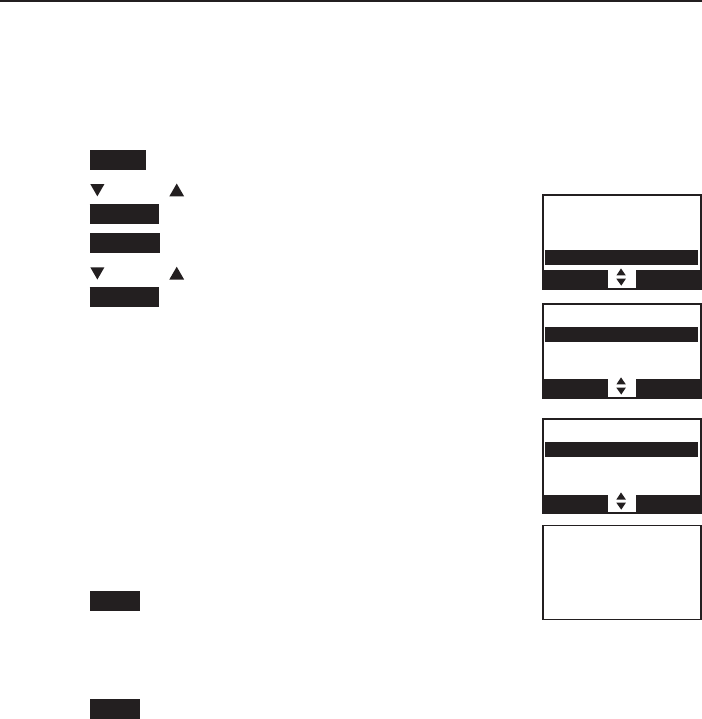
19
Bluetooth
Bluetooth setup
To use a Bluetooth enabled cellular phone with your telephone, you must first
pair and connect your Bluetooth cellular phone with the telephone base. TheThe
TL96271/TL96371/TL96471
can then be used to make or answer calls on
the cell phone line.
Bluetooth wireless technology operates within a short range (up to 30 feet).
When you pair a Bluetooth cell phone or Bluetooth headset to the telephone
base, keep the device within 15 feet of the telephone base for optimal
performance.
Add a cell phone
Before you begin, make sure that you have cellular coverage and your
Bluetooth enabled cell phone is not connected to any other Bluetooth
device. Refer to your cell phone user's manual to learn how to search for or
add new Bluetooth devices.
To pair and connect a cell phone:
Press MENU on the telephone base in idle mode to enter the main menu.
Press CID or DIR to highlight Bluetooth, then
press SELECT.
Press SELECT to choose Add device.
Press CID or DIR to highlight Add cellular, then
press SELECT. The screen displays Please wait...
followed by 1. If cell is connected to BT device,
please disconnect it.
If there are already four paired devices on the
device list, the 4th device on the device list will be
automatically removed, regardless of whether the
new device pairing is successful or not (page 27).
If there are already two active devices on the
device list with prefix D1: or D2:, the handset
shows Only 2 devices can be ready for
connection. You are prompted to deactivate an
active device.
Press NEXT. The screen displays 2. Place cell phone
next to base.
All devices that are connected to the telephone base are
disconnected until the pairing process is completed.
Press NEXT to turn on the telephone base discoverable mode. The screen
displays Set cell to search base: AT&T DECT 6.0 discoverable PIN:
0000. Promptly turn on the Bluetooth feature of your cell phone and
search for or add new devices.
1.
2.
3.
4.
–
•
5.
–
6.
BLUETOOTH
Add device
Device list
Download dir
BACK SELECT
Directory
Caller ID log
Intercom
Bluetooth
BACK SELECT
ADD DEVICE
Add cellular
Add headset
BACK SELECT
Set cell to
search base:
AT&T DECT 6.0
discoverable
PIN:0000
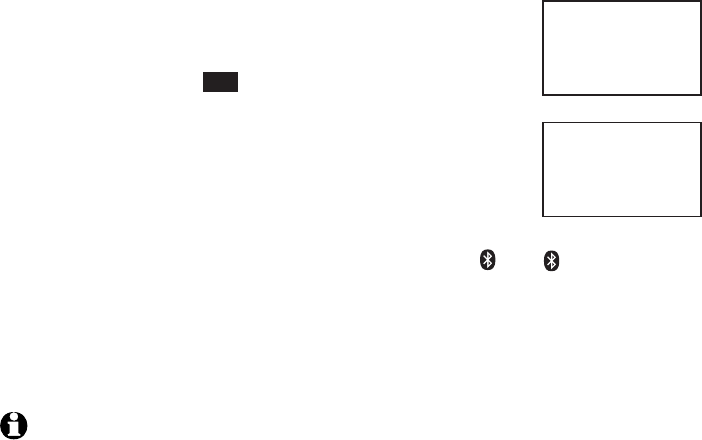
20
Bluetooth
Bluetooth setup
Your cell phone may require a passcode. In this case
the handset screen displays Check cellular. ENTER
PASS CODE. Enter the cell phone passcode into the
handset and press SET to save.
Enter the PIN of the telephone base (the default PIN
is 0000) into your cell phone to continue the pairing
process. The handset displays Adding Cell Phone A to
device list...
When a device is successfully connected, the handset
displays Cell Phone A is added and connected to base. You hear a
confirmation tone. The corresponding status icon ( 1 or 2) displays. The
corresponding device light on the telephone base (DEVICE 1 or DEVICE 2)
turns on.
If you have trouble pairing your cell phone, it may not be compatible
with your TL96271/TL96371/TL96471. Check the Bluetooth
compatibility list at www.telephones.att.com.
NOTES:
The pairing process may take up to one minute. If the pairing process fails, try again.
If you put the handset back in the telephone base or charger while pairing, the process
is cancelled and the handset returns to idle mode.
The steps for the pairing process may vary for different cell phones. If this happens,
follow the prompts on your cell phone and your TL96271/TL96371/TL96471 to
complete the pairing process.
Refer to the user’s manual of your cell phone on how to search for or add a new
Bluetooth device.
7.
8.
9.
•
•
•
•
Adding
Cell Phone A
to device
list...
Cell Phone A
is added
and connected
to base.
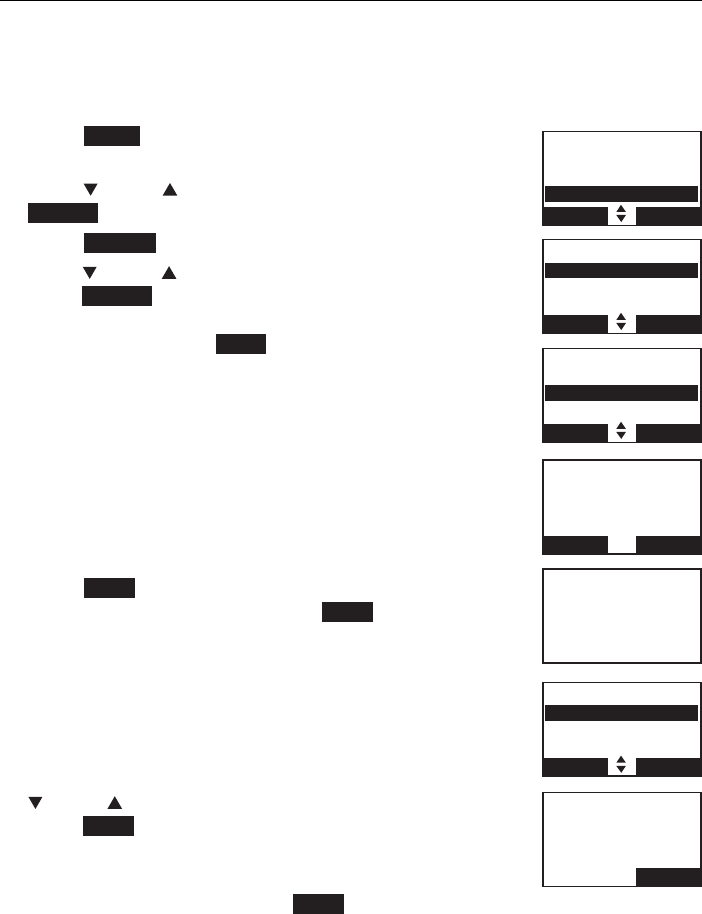
21
Bluetooth
Bluetooth setup
Add a headset
Before you begin, make sure that your Bluetooth enabled headset is not
connected to any other Bluetooth device. Refer to your headset user's
manual to learn how to search for or add new Bluetooth devices.
To pair and connect a headset:
Press MENU on the telephone base in idle mode to
enter the main menu.
Press CID or DIR to highlight Bluetooth, then press
SELECT.
Press SELECT to choose Add device.
Press CID or DIR to highlight Add headset, then
press SELECT. The screen displays Please wait...
followed by If headset is connected to cell, please
disconnect it. Press NEXT.
If there is another headset already active, the screen
will show Only 1 headset in device list can be
ready for connection and prompt you to replace an
existing paired device (page 27).
When you already have two active devices, the
handset shows Only 2 devices can be ready for
connection. The telephone base will deactivate
another headset from active slot automatically.
Press NEXT. The screen displays Pls set headset to
discoverable mode, then press NEXT.
All devices that are connected to the telephone base
are temporarily disconnected.
The screen displays Searching for Bluetooth
headsets... Set your headset to discoverable mode
(refer to the user’s manual of your headset).
When the screen displays the found devices, press
CID or DIR to highlight your headset and then
press NEXT.
Enter the PIN of your headset. The PIN for most
Bluetooth devices is 0000 (refer to the user’s manual
of your headset). Then press NEXT.
1.
2.
3.
4.
•
•
5.
•
5.
6.
7.
BLUETOOTH
Add device
Device list
Download dir
BACK SELECT
Directory
Caller ID log
Intercom
Bluetooth
BACK SELECT
Pls set headset
to discoverable
mode
BACK NEXT
DEVICE LIST
Add cellular
Add headset
BACK SELECT
Searching for
Bluetooth
headsets...
FOUND DEVICES
Headset A
Headset B
BACK SELECT
ADD HEADSET
ENTER PIN
Active devices
____
BACK NEXT
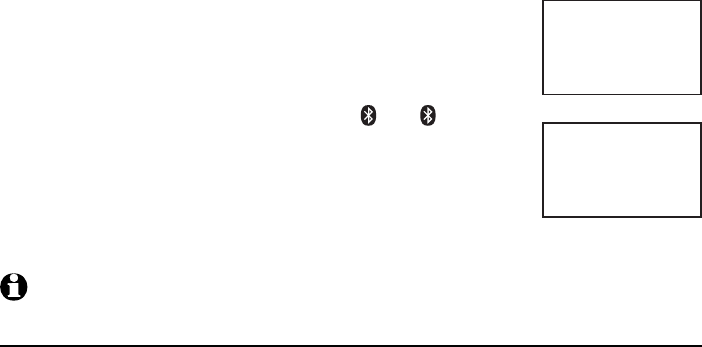
22
Bluetooth
Bluetooth setup
The screen will display Adding Headset A to
device list... when the base is connecting to
your headset.
When a device is successfully connected, the handset
displays Headset A is added and connected to base
and the corresponding status icon ( 1 or 2). You
hear a confirmation tone. The corresponding light on
the telephone base (DEVICE 1 or DEVICE 2) turns on.
If you have trouble pairing your headset, it may not
be compatible with your TL96271/TL96371/TL96471.
Check the Bluetooth compatibility list at www.telephones.att.com.
NOTES: The pairing process may take up to one minute. If the pairing process fails, try again.
Auto connection
An active device may be disconnected from the telephone base when:
The Bluetooth feature of your cell is turned off.
The power of your device is turned off.
Your Bluetooth device are not is not within range of the telephone base.
When the Bluetooth or power on the device is turned on or it moves within
range of the base, the base will try to reconnect to the Bluetooth device. If
you disconnect the device through the device list, the base will not attempt to
reconnect unless your device is moved out of range and back in range again
9.
10.
•
•
•
Adding
Headset A
to device
list...
Headset A
is added
and connected
to base.
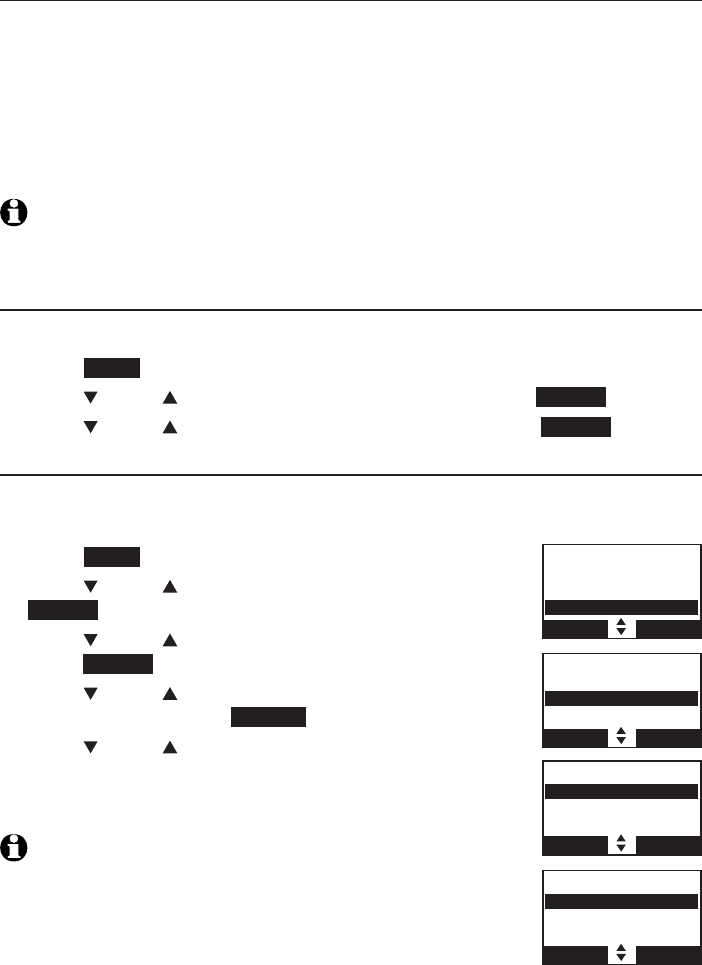
23
Bluetooth
Bluetooth setup
Device list and connection
Up to four devices can be paired to the telephone base. All paired devices
are shown on the device list. To use a paired device, it must be in an active
slot (DEVICE 1 or DEVICE 2) on the device list and connected. Only one
Bluetooth cell phone or a headset can be on a call at a time.
Once you have paired a device with the telephone base, you do not need
to repeat the pairing procedure again unless you delete the device from the
device list.
NOTE:
When connecting a Bluetooth device to the device list, all connected devices
will be temporarily disconnected until the procedure is complete. It may take up to two
minutes to reconnect.
Review the active device list
You can change the name of a paired device on the paired devices list.
Press MENU on the telephone base in idle mode.
Press CID or DIR to highlight Bluetooth, then press SELECT.
Press CID or DIR to highlight Device list, then press SELECT.
Connect/disconnect an active device
While in the active devices menu, you may connect or disconnect your active
device.
Press MENU on the telephone base in idle mode.
Press CID or DIR to highlight Bluetooth, then press
SELECT.
Press CID or DIR to highlight Device list, then
press SELECT.
Press CID or DIR to highlight a device when
necessary, then press OPTION.
Press CID or DIR to highlight
Connect/Disconnect
(whichever is applicable)
, then press SELECT.
The handset displays Device connected/Device
disconnected. You hear a confirmation tone.
NOTE: When your active device is connected, you are prompted to
select Disconnect. When your active device is disconnected, you are
prompted to select Connect.
1.
2.
3.
1.
2.
3.
4.
5.
Directory
Caller ID log
Intercom
Bluetooth
BACK SELECT
BLUETOOTH
Add device
Device list
Download dir
BACK SELECT
DEVICE LIST
D1:Headset A
D2:Cell Phone A
Cell Phone B
BACK SELECT
HEADSET A
Connect
Remove
Rename
BACK SELECT
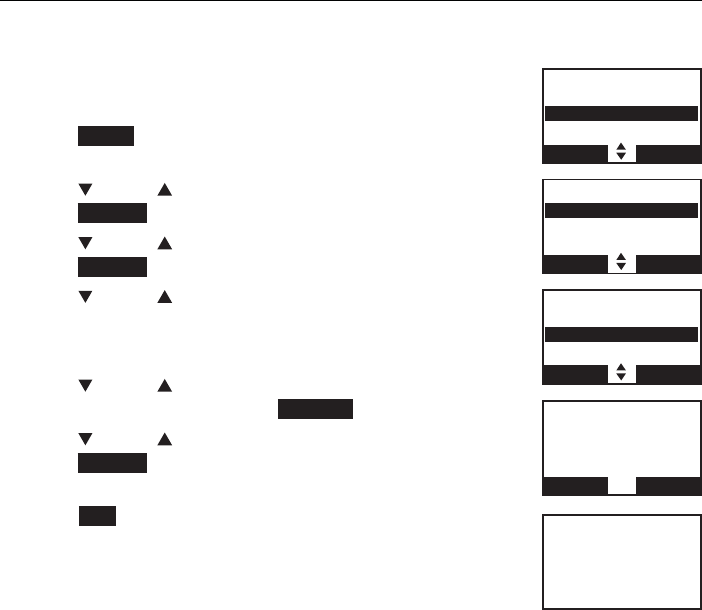
24
Bluetooth
Bluetooth setup
Remove a paired device
If you want to add another Bluetooth device and you already have the
maximum of four devices on the paired devices list, you must first delete a
device from the paired devices list.
To remove a paired device:
Press MENU on the telephone base in idle mode to
enter the main menu.
Press CID or DIR to highlight Bluetooth, then
press SELECT.
Press CID or DIR to highlight Device list, then
press SELECT.
Press CID or DIR to highlight a selected device
when necessary, then press DELETE/X.
-OR-
Press CID or DIR to highlight a selected device
when necessary, then press OPTION.
Press CID or DIR to highlight Remove, then
press SELECT.
The telephone base displays Remove Headset A?
Press YES to confirm. The telephone base displays
Device removed from device list and you hear a
confirmation tone.
1.
2.
3.
4.
1.
2.
3.
BLUETOOTH
Add device
Device list
Download dir
BACK SELECT
DEVICE LIST
D1:Headset A
D2:Cell Phone A
Cell Phone B
BACK OPTION
Headset A
Connect
Remove
Rename
BACK SELECT
Remove
Headset A
?
BACK SELECT
Device removed
fro m
device list
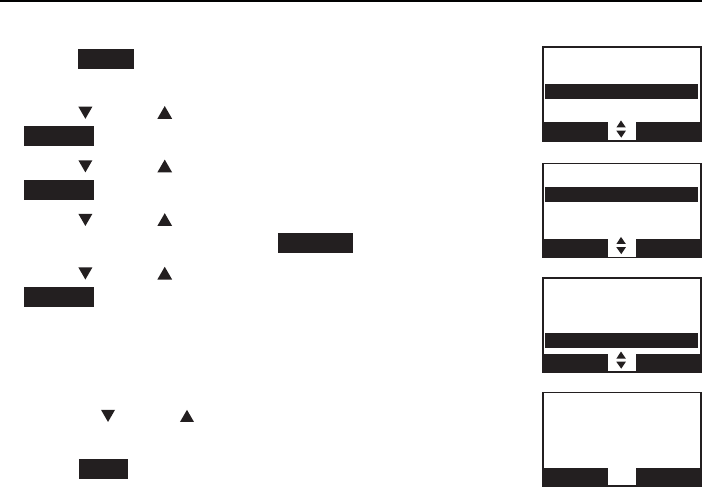
25
Bluetooth
Bluetooth setup
Rename a paired device
You can change the name of a paired device on the paired devices list.
Press MENU on the telephone base in idle mode to
enter the main menu.
Press CID or DIR to highlight Bluetooth, then press
SELECT.
Press CID or DIR to highlight Device list, then press
SELECT.
Press CID or DIR to highlight a selected device
when necessary, then press OPTION.
Press CID or DIR to highlight Rename, then press
SELECT. The screen displays ENTER NEW NAME.
Use the dialing keys to edit the name (page 93).
Press MUTE/DELETE to erase a character.
Press and hold MUTE/DELETE to erase all characters.
Press CID or DIR to move the cursor to the left
or right.
Press SAVE. The handset displays Device renamed.
You hear a confirmation tone.
1.
2.
3.
4.
5.
6.
•
•
•
7.
BLUETOOTH
Add device
Device list
Download dir
BACK SELECT
DEVICE LIST
D1:Headset A
D2:Cell Phone A
Cell Phone B
BACK OPTION
Headset A
Connect
Remove
Rename
BACK SELECT
ENTER NEW NAME
Headset A _
BACK SELECT
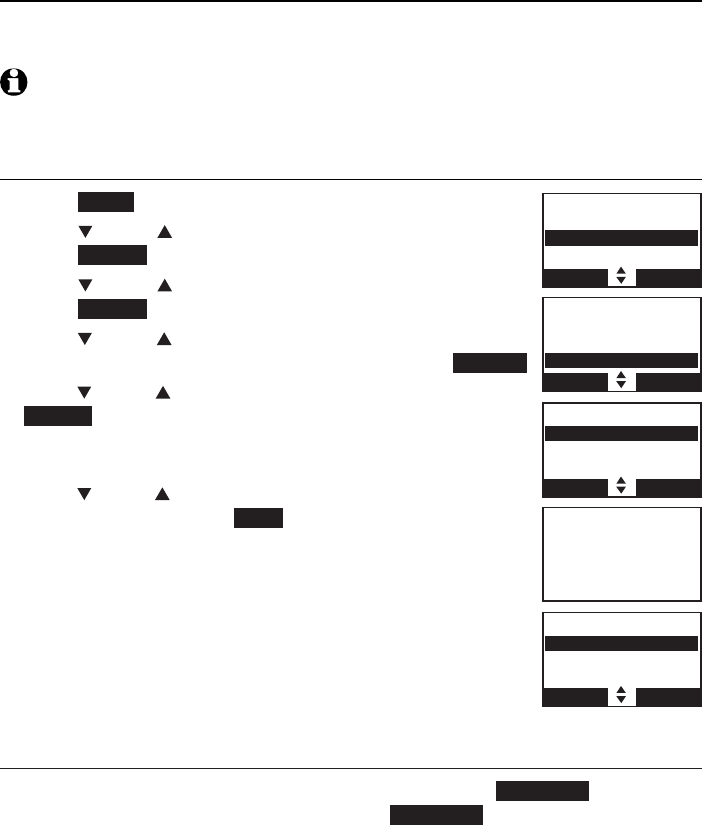
26
Bluetooth
Bluetooth setup
Replace an active device
If you already have two active devices on the device list and you want to
activate a different device, you must deactivate one of the two active device.
NOTE: When adding, removing, or replacing a Bluetooth device on the active devices list, all
connected devices are temporarily disconnected until the procedure is complete. It may take
up to two minutes to reconnect.
To replace an active device:
Press MENU on the handset when it is not in use.
Press CID or DIR to highlight Bluetooth, then
press SELECT.
Press CID or DIR to highlight Device list, then
press SELECT.
Press
CID or DIR
to highlight the device you want to
activate, without a prefix D1: or D2:, then press OPTION.
Press
CID
or DIR to highlight Connect, then press
SELECT. The screen displays Only 2 devices can be
ready for connection and then a list of devices for
deactivation.
Press CID or DIR to highlight the device to be
deactivated, then press NEXT. The screen displays Cell
Phone A is deactivated and you hear a confirmation
tone. The screen then displays Connecting Cell Phone B
to the base...
Depending on your cell phone settings, you may
need to press a key on your cell phone to confirm
the connection. When the new device is successfully
activated and connected, the screen displays
Device connected. You hear a confirmation tone.
Bluetooth connection from idle mode
When you have active devices that are not connected, CONNECT appears
on the telephone base in idle mode. Press CONNECT to start connecting an
active device. When there are two active devices, the screen will prompt you
to choose one before connection.
1.
2.
3.
4.
5.
6.
7.
BLUETOOTH
Add device
Device list
Download dir
BACK SELECT
DEVICE LIST
D1:Headset A
D2:Cell Phone A
Cell Phone B
BACK OPTION
DEACTIVATE
D1:Headset A
D2:Cell Phone A
BACK SELECT
Connecting
Cell Phone B
to the base...
DEVICE LIST
D1:Cell Phone B
D2:Cell Phone A
Headset A
BACK OPTION
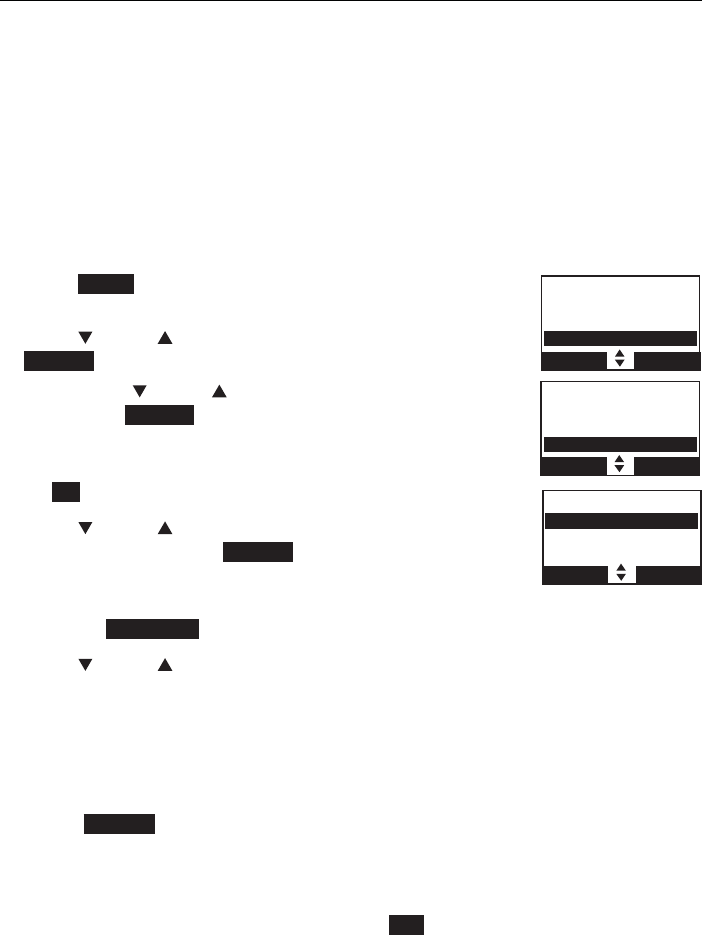
27
Bluetooth
Bluetooth setup
Download directory
You can download up to four cell phone directories (phonebooks) to your
TL96271/TL96371/TL96471 telephone system via Bluetooth wireless
technology. Each downloaded directory can store up to 1,500 entries with
up to 30 digits for each phone number and 15 characters for each name.
Before downloading a directory, make sure the cell phone is paired, active,
and connected to your TL96271/TL96371/TL96471.
Place your cell phone next to the telephone base when you download a
cell phone directory to your TL96271/TL96371/TL96471.
To download a cell phone directory:
Press MENU on the telephone base in
idle mode.
Press CID
or DIR
to highlight Bluetooth, then press
SELECT.
Press Press CID
or DIR
to highlight Download dir,
then press SELECT.
If there is no cell phone paired to the system, the
telephone base displays Device list is empty. Press
OK to return to Bluetooth menu.
Press CID
or DIR
to select a desired device when
necessary, then press SELECT.
If the selected device is active but disconnected, the
handset displays Cellular phone not connected.
Press CONNECT.
Press CID
or DIR
to highlight one of the following options:
Phone memory - download all contacts stored in your phone memory.
SIM card only - download all contacts stored in your SIM card.
Phone and SIM - download all contacts stored in both your phone
memory and SIM card.
Press SELECT. During the download, the telephone base displays the
progress. All cordless handsets display Downloading dir.
Your cell phone may require a passcode. In this case the screen
displays Check cellular. ENTER PASS CODE. Enter the cell phone
passcode into the handset and press SET to save.
1.
2.
3.
•
4.
•
5.
•
•
•
•
Directory
Caller ID log
Intercom
Bluetooth
BACK SELECT
BLUETOOTH
Add device
Device list
Download dir
BACK SELECT
DOWNLOAD DIR
D1:Cell Phone A
D2:Cell Phone B
BACK SELECT
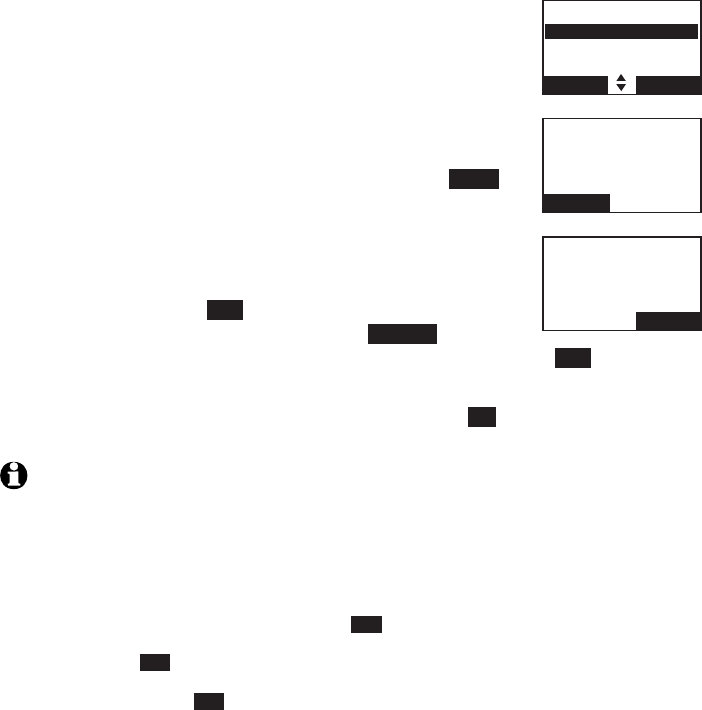
28
Bluetooth
Bluetooth setup
If the selected device’s directory has already been
downloaded to TL96271/TL96371/TL96471 before,
the handset displays the last update date of your
cell phone. The directory stored on the TL96271/
TL96371/TL96471 for that cell phone will be
erased and replaced with the current cell phone
directory. If you have edited the downloaded entries
(page 96), those changes will be lost. Press NEXT
to start the download, the screen displays Erasing
directory...
If you already have four downloaded directories, the
handset displays Memory is full. Replace existing
directory? Press YES. Highlight the cell phone
directory to be replaced and press SELECT. The
screen displays Replace Cell Phone A directory? Press YES to confirm.
When the downloading process is complete, the telephone base displays
Download complete XXXX entries saved. Press OK to return to the
Bluetooth menu.
NOTES:
Certain cell phones do not support SIM card download. If this is the case, try
transferring the contacts from your SIM card to your cell phone memory first, then
download from your cell phone memory. For more information on how to transfer
contacts from your SIM card to your cell phone memory, see the user’s manual of your
cell phone.
If Phone memory is chosen but with no entries saved, the handset displays No entries
found. Download from SIM only? Press YES to confirm. If SIM card only is chosen but
with no entries saved, the handset displays No entries found. Download from Phone
only? Press YES to confirm. If Phone and SIM are chosen but with no entries saved
in either or both directories, the handset display No entries found. Download from
Phone only? Press YES to confirm.
When downloading the directory from your Bluetooth enabled cell phone, some data
may not transfer. For example, if you have home, mobile and work numbers for a
particular contact, the three category descriptions may not transfer to your TL96271/
TL96371/TL96471.
On certain cell phones, you may need to press a key to confirm the directory download.
•
•
6.
•
•
•
•
Cell Phone A
Downloading
entry #0001
STOP
DOWNLOAD FROM
Phone memory
SIM card only
Phone and SIM
BACK SELECT
Download ended
XXXX
entries saved
BACK OK
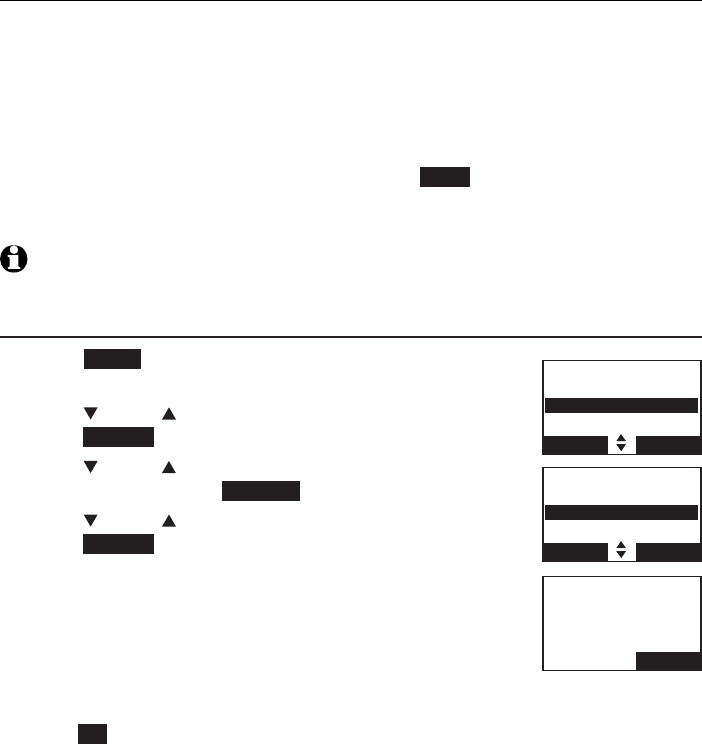
29
Bluetooth
Bluetooth setupsetup
Interruption to directory download
If you are downloading a directory from a cell phone and the phone receives
a call, the download process stops and all handsets display Download fail.
When you try to view the downloaded directory, the handset displays Last
download failed: MM/DD/YY. You need to download the directory again
(see page 27).
When you are downloading a directory from a cell phone and you wish
to stop the download process, you may press STOP. Then the telephone
base displays Download directory cancelled. The telephone base displays
Download fail when it returns to idle mode.
NOTE: During the download process, do not attempt to make changes to your cell phone
directory.
View the directory download information
Press MENU on the telephone base in idle mode to
enter the main menu.
Press CID or DIR to highlight Directory, then
press SELECT.
Press CID or DIR to choose the desired downloaded
directory, then press OPTION.
Press CID or DIR to highlight Last update, then
press SELECT.
The telephone base displays Cell phone A Last
update: MM/DD/YY Total #XXXX.
-OR-
The telephone base displays Cell phone A Last
download failed: MM/DD/YY if there was an
interruption during that directory download.
Press OK to exit.
1.
2.
3.
4.
•
•
5.
Play messages
Answering sys
Directory
Caller ID log
BACK SELECT
CELL PHONE A
Cell area code
Last update
Remove DIR
BACK SELECT
CELL PHONE A
Last download:
12/12/09
Total #0159
BACK OK
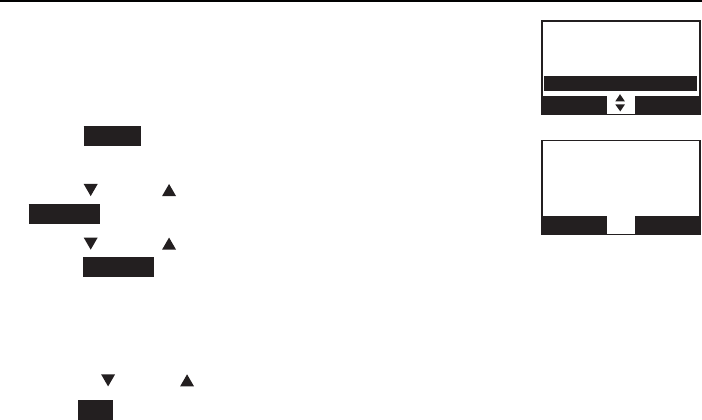
30
Bluetooth
Bluetooth setup
Change PIN
You are required to enter a PIN when establishing a
Bluetooth connection. The default PIN of your telephone
base is 0000.
To change the PIN:
Press MENU on the telephone base in idle mode to
enter the main menu.
Press CID or DIR to highlight Bluetooth, then press
SELECT.
Press CID or DIR to highlight Change PIN, then
press SELECT. The telephone base displays ENTER NEW PIN and the
existing PIN.
Use the dialing keys to enter a new four-digit code.
Press DELETE/X to erase a digit.
Press CID or DIR to move the cursor to the left or right.
Press SET to save.
1.
2.
3.
4.
•
•
5.
BLUETOOTH
Device list
Download dir
Change PIN
BACK SELECT
ENTER NEW PIN
----
BACK SET
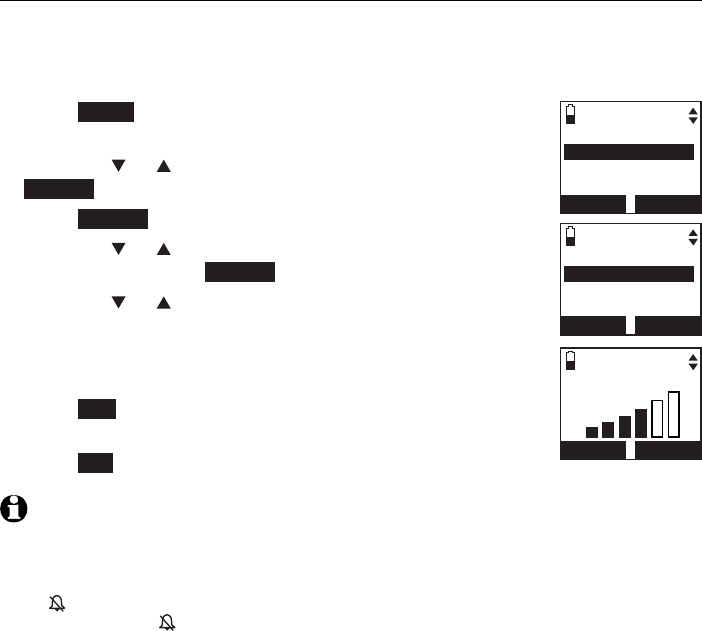
31
Handset settings
Ringer volume
You can select the ringer volume for incoming calls on line 1, line 2 and the
cell line.
To adjust the handset ringer volume:
Press MENU on the handset in idle mode to enter the
main menu.
Press CID or DIR to highlight Ringers, then press
SELECT.
Press SELECT to choose Ringer volume.
Press CID or DIR to select All lines,Home,Cell-D1 or
Cell D2, then press SELECT to confirm.
Press CID or DIR to adjust the ringer volume. A sample
of each ringer volume plays as you scroll through
the choices.
-OR-
Press OFF to turn off the ringer. The handset displays
Ringer off.
Press SET to confirm. You hear a confirmation tone.
NOTES:
Changing the handset ringer volume does not affect base ringer volume. For more
information on base ringer volume, see page 55.
When the ringer volume for all calls (home and cellular) is set to off, a ringer off icon
appears steady. When only one or two of the ringer volume settings are set to off, a
ringer off icon flashes.
The ringer volume level also determines the ringer levels of intercom calls (page 73).
For the handsets that support voice announce setting, when the ringer is set as off, the
screen displays Caller ID won’t be announced. You hear a confirmation tone.
1.
2.
3.
4.
5.
6.
•
•
•
•
Telephone settings
RINGERS
Ringer volume
Ringer tone
BACK SELECT
RINGERS VOLUME
All lines
Home
Cell-D1
BACK SELECT
RINGERS VOLUME
OFF SET
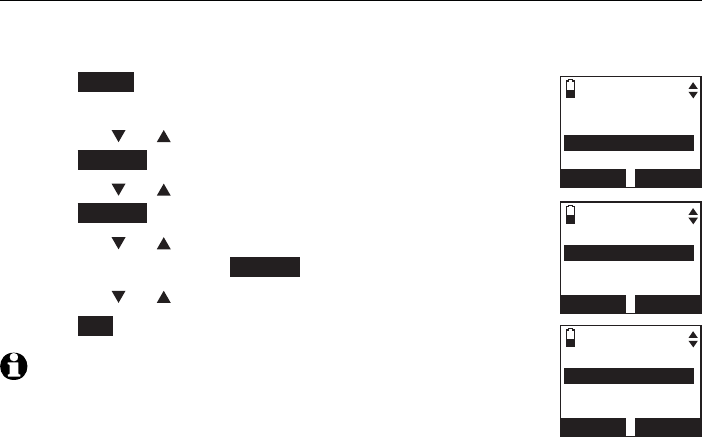
32
Telephone settings
Handset settings
Ringer tone
You can select the ringer tones for the incoming home and cell calls.
To select a ringer tone:
Press MENU on the handset in idle mode to enter the
main menu.
Press CID or DIR to highlight Ringers, then
press SELECT.
Press CID or DIR to highlight Ringer tone, then
press SELECT.
Press CID or DIR to highlight All lines,Home,Cell-D1
or Cell-D2, then press SELECT.
Press CID or DIR to select a ringer tone.
Press SET to save. You hear a confirmation tone.
NOTE: When you turn off the ringer volume, you will not hear ringer
tone samples.
1.
2.
3.
4.
5.
6.
RINGERS
Ringer volume
Ringer tone
BACK SELECT
RINGERS TONE
All lines
Home
Cell-D1
BACK SELECT
RINGERS TONE
3To ne 1
Tone 2
Tone 3
BACK SET
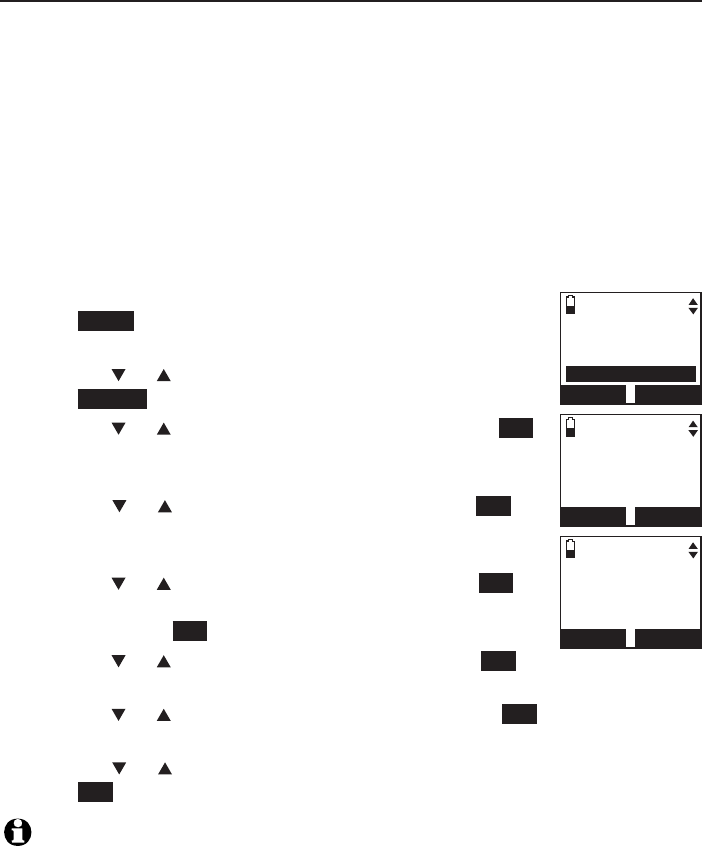
33
Telephone settings
Handset settings
Set date and time
The answering system announces the day and time of each message prior to
playing it. If you subscribe to caller ID service, the day, month and time are
set automatically with each incoming call. If you do not want to set the date
and time automatically with caller ID information, turn this feature off (see
Use caller ID to automatically set date and time on page 38). However, the
year must be correct so that the day of the week can be calculated from the
caller ID information. Before using the answering system, set the date and
time as follows.
After handset registration or a power failure, the handset will prompt you to
set the date and time (see page 13).
To set the date and time:
Press MENU on the handset in idle mode to enter the
main menu.
Press CID or DIR to highlight Set date/time, then
press SELECT.
Press CID or DIR to select the month, then press SET,
or enter the two-digit number (01-12) using the dialing
keys (0-9).
Press CID or DIR to select the day, then press SET,
or enter the two-digit number (01-31) using the dialing
keys (0-9).
Press CID or DIR to select the year, then press SET, or
enter the two-digit number (00-99) using the dialing keys
(0-9),then press SET.
Press CID or DIR to select the hour, then press SET, or
enter the two-digit number (01-12) using the dialing keys (0-9).
Press CID or DIR to select the minute, then press SET, or enter the
two-digit number (00-59) using the dialing keys (0-9).
Press
CID or DIR
to highlight AM or PM, or press 2for AM or 7for PM.
Press SET to save. You hear a confirmation tone.
NOTE: If the date and time are not set when a message is recorded, the system announces,
“Time and day not set,” before each message plays.
1.
2.
3.
4.
5.
6.
7.
8.
Intercom
Bluetooth
Ringers
Set date/time
BACK SELECT
SET DATE
09/30/10
MM/DD/YY
BACK SET
SET TIME
05:41PM
BACK SET
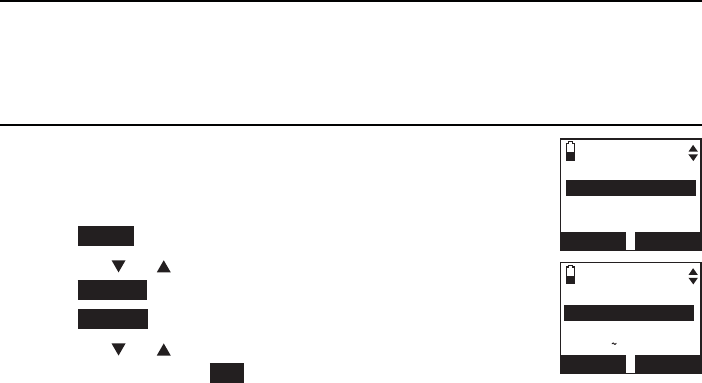
34
Telephone settings
Handset settings
Settings
In the settings menu, you can change and edit the settings for LCD language,
display alerts, CID time synchoronization, handset name, key tone, dial mode
and voice announce caller ID.
LCD language
You can select English, Français or Español to be used in all
screen displays.
To select a language:
Press MENU in idle mode to enter the main menu.
Press CID or DIR to highlight Settings, then
press SELECT.
Press SELECT to choose LCD language.
Press CID or DIR to choose from English,Français or
Español, then press SET to save You hear a
confirmation tone.
1.
2.
3.
4.
SETTINGS
LCD language
Display alerts
CID time sync
BACK SELECT
LCD LANGUAGE
3English
Fran
c
ais
Espa
n
ol
BACK SET
,
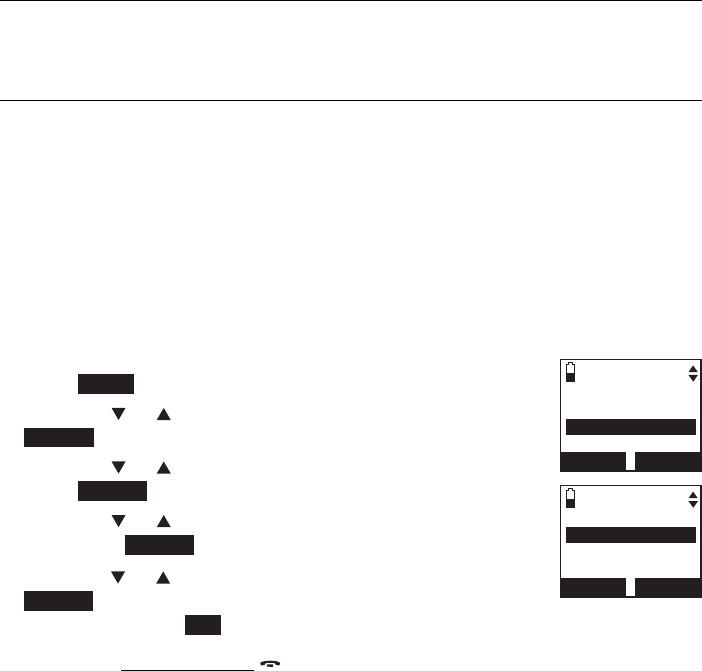
35
Telephone settings
Handset settings
Display alerts
In the display alerts menu, you can change and edit the settings for display
of alerts on the idle screen.
Missed call indicator
When there are missed calls that have not been reviewed in the caller ID log,
the handsets show XX Missed calls.
Each time you review a caller ID log entry marked NEW, the number of
missed calls decreases by one. When you have reviewed all the missed calls,
the missed calls indicator removes.
If you do not want to review the missed calls one by one, you can reset the
missed call indicator. All the entries are then considered old and kept in the
caller ID log.
To reset the missed call indicator:
Press MENU in idle mode to enter the main menu.
Press CID or DIR to highlight Settings, then press
SELECT.
Press CID or DIR to highlight Display alerts, then
press SELECT.
Press CID or DIR to highlight Home line or Cell line,
then press SELECT.
Press
CID or DIR
to highlight Missed calls, press
SELECT to confirm. The screen displays Reset missed call
indication? Press YES to confirm. You hear a confirmation tone.
You can also press and hold OFF/CANCEL to erase the missed call
indicator when the telephone is not in use.
1.
2.
3.
4.
5.
SETTINGS
LCD language
Display alerts
CID time sync
BACK SELECT
HOME ALERTS
Missed calls
Voicemail
No line
BACK SELECT
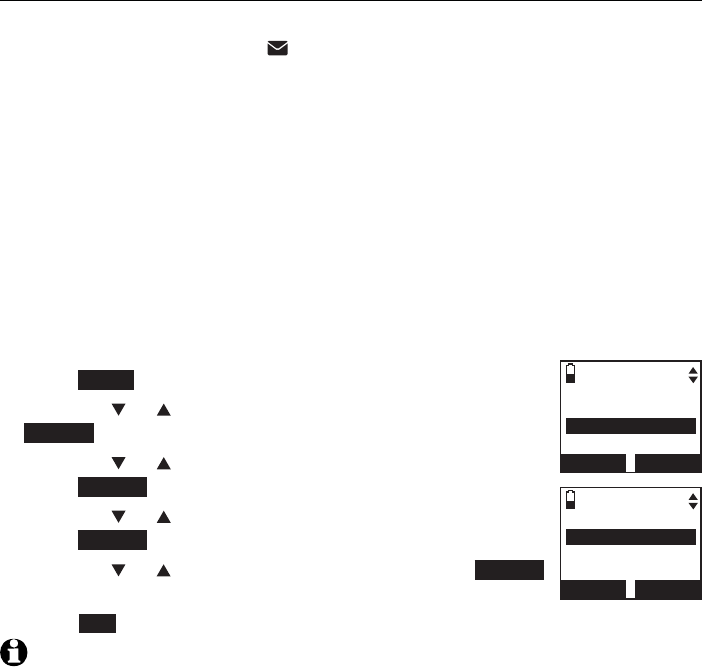
36
Telephone settings
Handset settings
Voicemail indicator
If you subscribe to voicemail service offered by your telephone service
provider, New voicemail and
appear on the handsets when you have
new voicemail messages. Contact your telephone service provider for more
information and assistance about using your voicemail service..
After you have listened to all new voicemail messages, the indicators on the
handsets turn off automatically.
Reset the voicemail indicators when the telephone indicates that there is
new voicemail but there is none (for example, when you have accessed your
voicemail while away from home). Clearing the voicemail waiting indicators
only turns off the indicators; it does not delete your voicemail messages. As
long as you have new voicemail messages, your telephone service provider
continues to send the signal to turn on the indicators.
To reset the voicemail indicator:
Press MENU on the handset when it is not in use.
Press CID or DIR to highlight Settings, then press
SELECT.
Press CID or DIR to highlight Display alerts, then
press SELECT.
Press CID or DIR to highlight Home line, then
press SELECT.
Press CID or DIR to highlight Voicemail, press SELECT.
The handset displays Reset voicemail indication?
Press YES to confirm. You hear a confirmation tone.
NOTES:
Your telephone service provider might alert you to new voicemail messages with a
stutter (broken) dial tone. Contact your telephone service provider for more details.
For more information about the difference between your answering system and
voicemail, see page 118.
1.
2.
3.
4.
5.
6.
•
•
HOME ALERTS
Missed calls
Voicemail
No line
BACK SELECT
DISPLAY ALERTS
Home line
Cell line
BACK SELECT
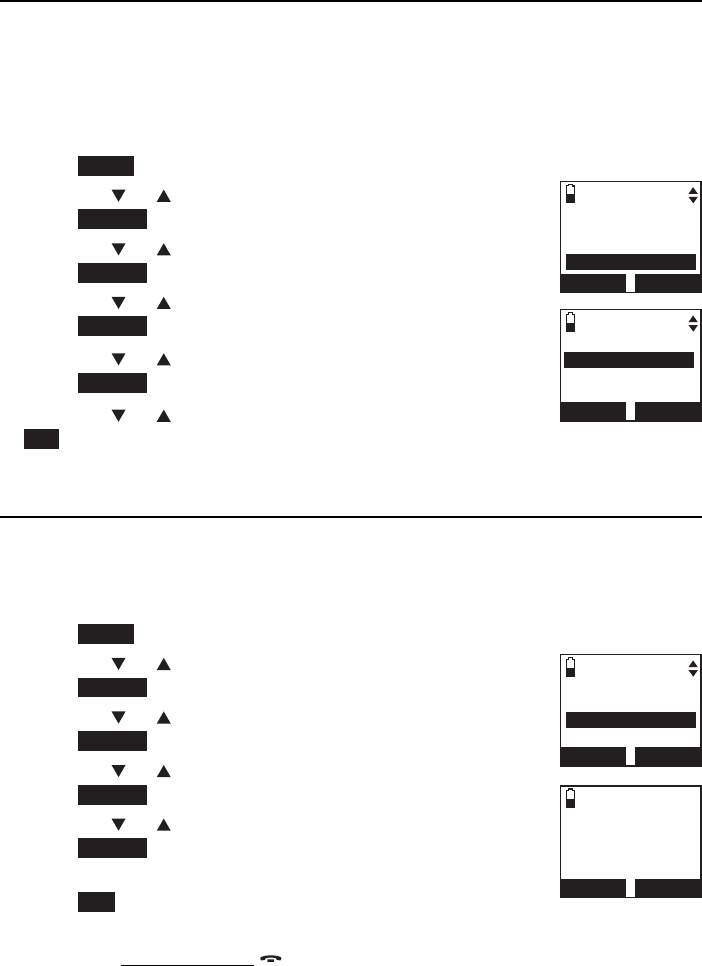
37
Telephone settings
Handset settings
No line
If there is no telephone line connected to the telephone base, the handsets
show No home line. If you do not want to display the message on the
handset screens (for example, if you use the cell line only), you can turn off
the no line alert.
To reset the missed call indicator:
Press MENU in idle mode to enter the main menu.
Press CID or DIR to highlight Settings, then
press SELECT.
Press CID or DIR to highlight Display alerts, then
press SELECT.
Press CID or DIR to highlight Home line, then
press SELECT.
Press CID or DIR to highlight No line, then
press SELECT.
Press CID or DIR to choose On or Off, then press
SET to save. When you choose the handset displays If the line is not
connected, an alert will not appear. You hear a confirmation tone.
Download fail
If the directory download process is interrupted, the handsets display
Download fail. You can reset the download fail indication on the handset.
To reset the voicemail indicator:
Press MENU on the handset when it is not in use.
Press CID or DIR to highlight Settings, then
press SELECT.
Press CID or DIR to highlight Display alerts, then
press SELECT.
Press CID or DIR to highlight Cell line, then
press SELECT.
Press CID or DIR to highlight Download fail, then
press SELECT.
The handset displays Reset download failure indication?
Press YES to confirm. The handset displays If the line is
not connected, an alert will not appear. You hear a confirmation tone.
You can also press and hold OFF/CANCEL to erase the download fail
indicator when the telephone is not in use.
1.
2.
3.
4.
5.
6.
1.
2.
3.
4.
5.
6.
HOME ALERTS
Missed calls
Voicemail
No line
BACK SELECT
NO LINE ALERT
3On
Off
BACK SET
CELL ALERTS
Missed calls
Download fail
BACK SELECT
Reset
download
failu r e
indication?
YES NO
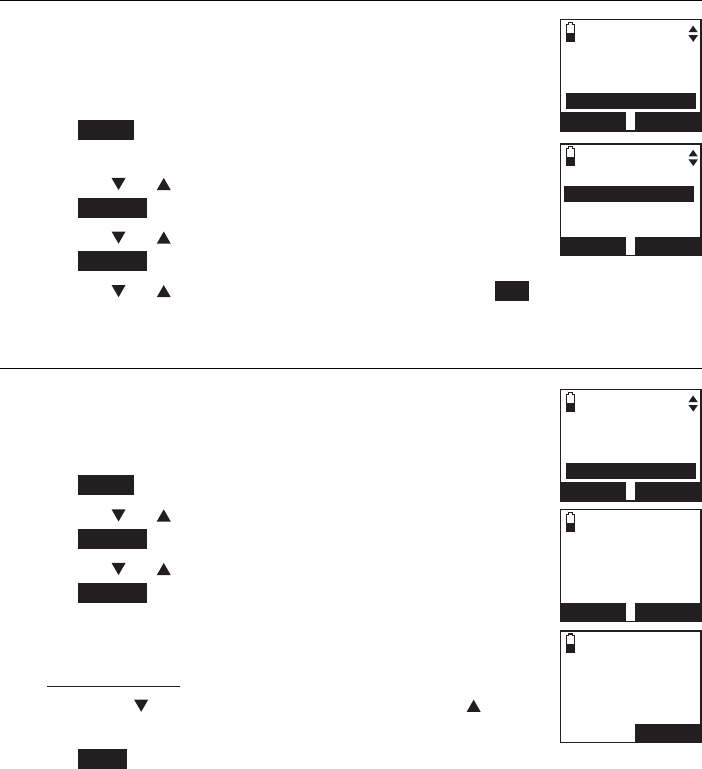
38
Telephone settings
Handset settings
Use caller ID to automatically set date and time
If you subscribe to caller ID service, the date and time will
be set automatically by the caller ID information. You can
turn off this feature if you want to set the date and time
manually.
Press MENU on the handset in idle mode to enter the
main menu.
Press CID or DIR to highlight Settings, then
press SELECT.
Press CID or DIR to select CID time sync, then
press SELECT.
Press CID or DIR to select On or Off, then press SET to save. You hear
a confirmation tone.
Rename handset
You can change the name of each handset, the new name
of each handset cannot exceed 11 characters.
To rename a handset:
Press MENU on the handset when it is not use.
Press CID or DIR to highlight Settings, then
press SELECT.
Press CID or DIR to highlight Rename handset, then
press SELECT. The screen displays RENAME HANDSET.
Use the dialing keys to edit the name. Press MUTE/DELETE
to erase a character.
Press and hold MUTE/DELETE to erase all characters.
Press CID to move the cursor to the right or DIR to
the left.
Press SAVE. You hear a confirmation tone.
1.
2.
3.
4.
1.
2.
3.
4.
•
•
5.
CID TIME SYNC
3On
Off
BACK SET
SETTINGS
LCD language
Display alerts
CID time sync
BACK SELECT
SETTINGS
Display alerts
CID time sync
Rename handset
BACK SELECT
RENAME HANDSET
Room A_____
BACK
SAVE
Room A
12:31
PM
12/31
MENU
1
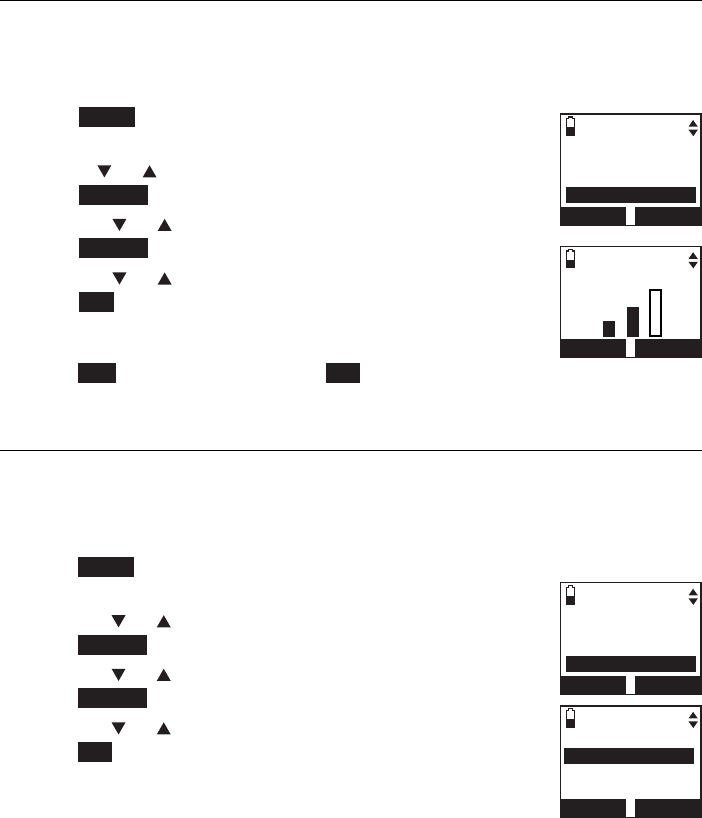
39
Telephone settings
Handset settings
Key tone
The handset is set to beep with each key press. If you turn off the key tone,
there are no beeps when you press keys.
To change the setting:
Press MENU on the handset in idle mode to enter the
main menu.
Use CID or DIR to scroll to Settings, then
press SELECT.
Press CID or DIR to scroll to Key tone, then
press SELECT.
Press CID or DIR to adjust the key tone volume, then
press SET to save.
-OR-
Press OFF to turn off, then press SET to save. You hear
a confirmation tone.
Dial mode
The dial mode is preset to tone dialing. If you have pulse (rotary) service, you
must change the dial mode to pulse dialing before using the telephone.
To change the setting:
Press MENU on the handset in idle mode to enter
the main menu.
Press CID or DIR to highlight Settings, then
press SELECT.
Press CID or DIR to highlight Dial mode, then
press SELECT.
Press CID or DIR to choose Tone or Pulse, then
press SET to save. You hear a confirmation tone.
1.
2.
3.
4.
1.
2.
3.
4.
SETTINGS
CID time sync
Rename handset
Key tone
BACK SELECT
SETTINGS
Rename handset
Key tone
Dial mode
BACK SELECT
DIAL MODE
3To ne
Pulse
BACK SET
KEY TONE VOLUME
OFF SET
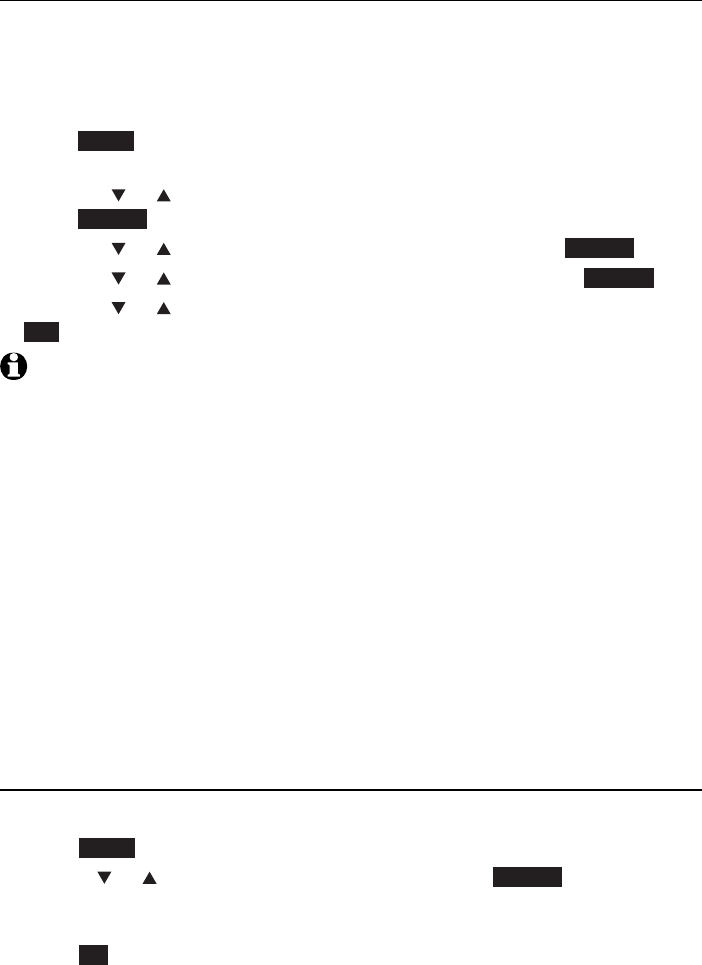
40
Telephone settings
Handset settings
Voice announce caller ID
You can set your handset and/or telephone base to announce the caller
ID information for incoming calls. The voice announce caller ID setting is
independent for each handset and telephone base.
To change the setting:
Press MENU on the handset in idle mode to enter
the main menu.
Press CID or DIR to highlight Settings, then
press SELECT.
Press CID or DIR to highlight Caller ID Annc, then press SELECT.
Press CID or DIR to highlight Handset or Base, then press SELECT.
Press CID or DIR to choose On or Off, then press
SET to save. You hear a confirmation tone.
NOTE:
When there are up to five handsets registered, the telephone system supports caller ID
announce for the telephone base and all handsets. If six or more handsets are registered,
the system supports caller ID announce for the first four registered handsets only.
If the phone number of the incoming call match the last 7 digits of a directory entry, the
name will be announced as it appears in the entry.
The phone number will be announced when the name is unknown, private or not
provided. Only the last 11 numbers of a phone number is announced.
No information will be announced if both the name and number are private, unknown or
not provided.
This feature is not supported with headsets.
This feature does not announce information for call waiting calls.
If both home and cell lines are ringing, only the caller ID information of the first ringing
line will be announced.
The voice announce caller ID feature is available in English only.
If you set the number of rings as 3 rings (page 118), the answering system may not
have enough time to announce the caller’s full information.
Website
You can use this feature to view the AT&T website address.
Press MENU on the handset in idle mode to enter the main menu.
Use CID or DIR to scroll to Website, then press SELECT. The handset
screen shows the AT&T
website address.
Press OK to exit.
1.
2.
3.
4.
5.
•
•
•
•
•
•
•
•
•
1.
2.
3.
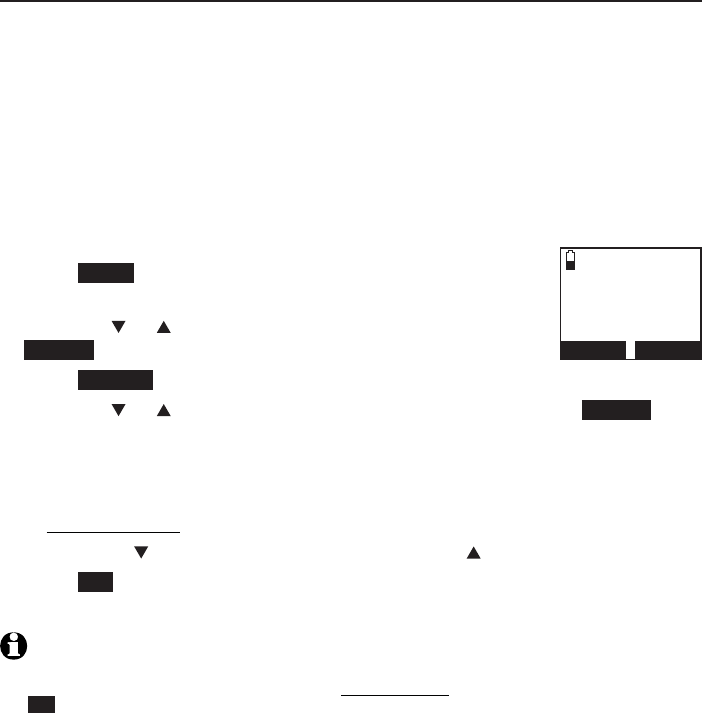
41
Telephone settings
Handset settings
Home area code
If you dial seven digits to make a local call (area code not required), enter
your area code into the telephone as the home area code. When you receive
a call from within your home area code, the caller ID history only displays the
seven digits of the telephone number.
This feature makes it easy for you to place a call from the caller ID log. If you
dial 10 digits to make a local phone call, do not use this home area code
feature. If you do, you cannot place local calls from your caller ID log, as they
will have only seven digits.
To set the home area code:
Press MENU on the handset in idle mode to enter the
main menu.
Press CID or DIR to highlight Directory, then press
SELECT.
Press OPTION to choose Home.
Press CID or DIR to highlight Home area code, then press SELECT.
The screen displays Only for 7 digits dialing from Caller ID log.
Use the dialing keys to enter the desired home area code.
Press MUTE/DELETE to erase a digit.
Press and hold MUTE/DELETE to erase all digits.
Press CID to move the cursor to the right or DIR to the left.
Press SET to save. The handset displays Area code will not show in
Caller ID log. You hear a confirmation tone.
NOTE: If, in the future, your telephone service provider requires you to dial 10 digits to
make a local call (area code + telephone number), you will need to delete your home area
code. With the home area code displayed, press and hold
MUTE
/
DELETE
, and then press
SET. The home area code is now restored to its default setting of _ _ _ (empty).
1.
2.
3.
4.
5.
•
•
•
6.
HOME AREA CODE
---
BACK SET
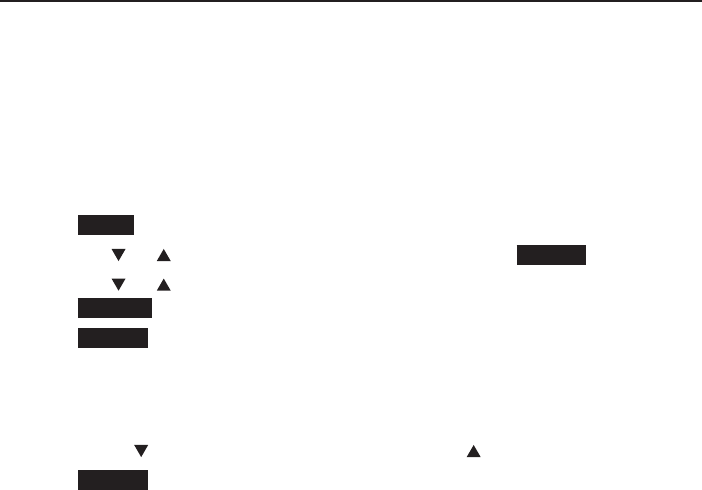
42
Telephone settings
Handset settings
Cell area code
Most cell phone entries are stored in a 10-digit format. If all of your cell
phone entries are stored this way, you do not need to program your cell
area code.
If your cell phone stores entries in a 7-digit format, we recommend that you
program your cell area code so that your 7-digit directory entries can be
dialed correctly using your home line.
To set the cell area code:
Press MENU on the handset in idle mode to enter the main menu.
Press CID or DIR to highlight Directory, then press SELECT.
Press CID or DIR to highlight a desired downloaded directory, then
press OPTION.
Press SELECT to choose Cell area code. The handset displays Only for 7
digits dialing from Caller ID log.
Use the dialing keys to enter the desired cell area code.
Press MUTE/DELETE to erase a digit.
Press CID to move the cursor to the right or DIR to the left.
Press SELECT to confirm. The handset screen displays Area code will not
show in Caller ID log. You hear a confirmation tone.
1.
2.
3.
4.
5.
•
•
6.
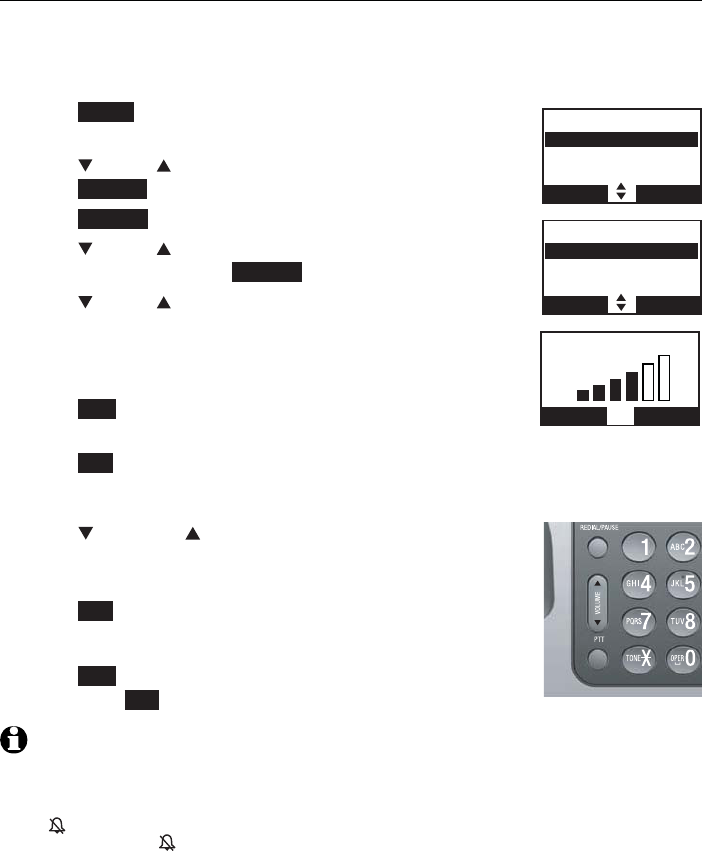
43
Telephone settings
Telephone base settings
Ringer volume
You can select the ringer volume for incoming calls on home line and the
cell line.
To adjust the telephone base ringer volume:
Press MENU on the telephone base in idle mode to
enter the main menu.
Press CID or DIR to highlight Ringers, then
press SELECT.
Press SELECT to choose Ringer volume.
Press CID or DIR to select All lines,Home,Cell-D1
or Cell-D2, then press SELECT.
Press CID or DIR to adjust the ringer volume.
A sample of each ringer volume plays as you scroll
through the choices.
-OR-
Press OFF to turn off the ringer. The telephone base
displays Ringer off.
Press SET to save. You hear a confirmation tone.
-OR-
Press VOLUME to set the ringer volume while the
telephone base is in idle mode to set the ringer volume
for all lines.
Press SET to confirm and you hear a confirmation tone.
-OR-
Press OFF to silence the ringer volume,
then press SET to save. You hear a confirmation tone.
NOTES:
Changing the handset ringer volume does not affect base ringer volume. For more
information on base ringer volume, see page 55.
When the ringer volume for all calls (home and cellular) is set to off, a ringer off icon
appears steady. When only one or two of the ringer volume settings are set to off, a
ringer off icon flashes.
The ringer volume level also determines the ringer levels of intercom calls (page 73).
For the handsets that support voice announce setting, when the ringer is set as off, the
screen displays Caller ID won’t be announced. You hear a confirmation tone.
1.
2.
3.
4.
5.
6.
1.
2.
•
•
•
•
RINGERS
Ringer volume
Ringer tone
BACK SELECT
RINGER VOLUME
All lines
Home
Cell-D1
BACK SELECT
RINGER VOLUME
Active devices
OFF SET
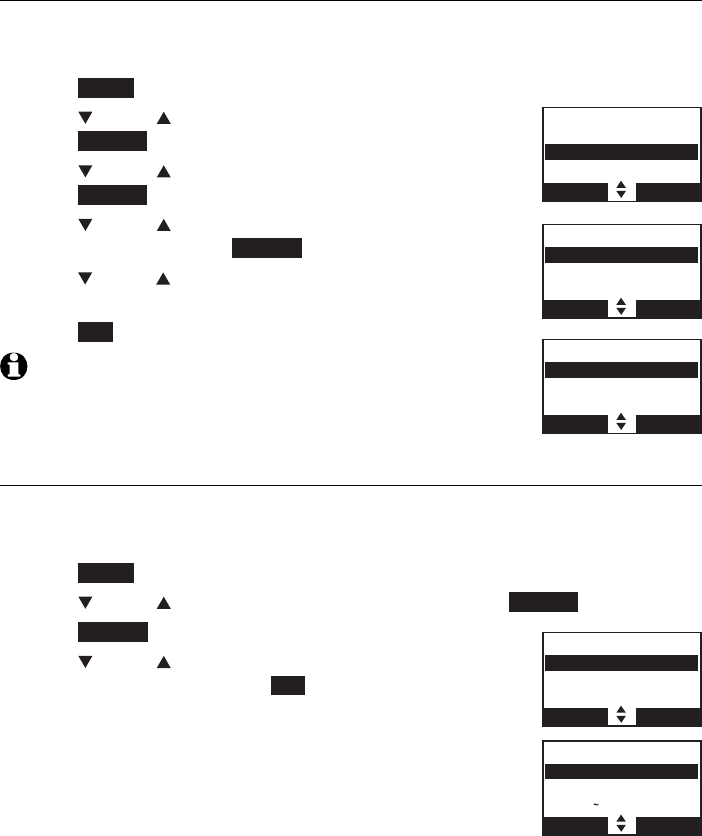
44
Telephone settings
Telephone base settings
Ringer tone
You can select the ringer tones for incoming calls on home and the cell line.
To select a ringer tone:
Press MENU on the telephone base in idle mode to enter the main menu.
Press CID or DIR to highlight Ringers, then
press SELECT.
Press CID or DIR to highlight Ringer tone, then
press SELECT.
Press CID or DIR to select All lines,Home,Cell-D1
or Cell-D2, then press SELECT.
Press
CID
or DIR to select a ringer tone. A sample of
each ringer tone plays as you scroll through the choices.
Press SET to save. You hear a confirmation tone.
NOTE: If you turn off the ringer volume, you do not hear ringer tone
samples.
LCD language
You can select English,Français or Español to be used in all screen displays.
To select a language:
Press MENU on the telephone base in idle mode to enter the main menu.
Press CID or DIR to highlight Settings, then press SELECT.
Press SELECT to choose LCD language.
Press CID or DIR to choose from English,Français
or Español, then press the SET to save. You hear a
confirmation tone.
1.
2.
3.
4.
5.
6.
1.
2.
3.
4.
RINGER TONE
All lines
Home
Cell-D1
BACK SELECT
RINGERS
Ringer volume
Ringer tone
BACK SELECT
RINGER TONE
3To n e 1
Tone 2
Tone 3
BACK SET
SETTINGS
LCD Language
Display alerts
CID time sync
BACK SELECT
LCD LANGUAGE
3English
Francais
Espanol
BACK SET
,
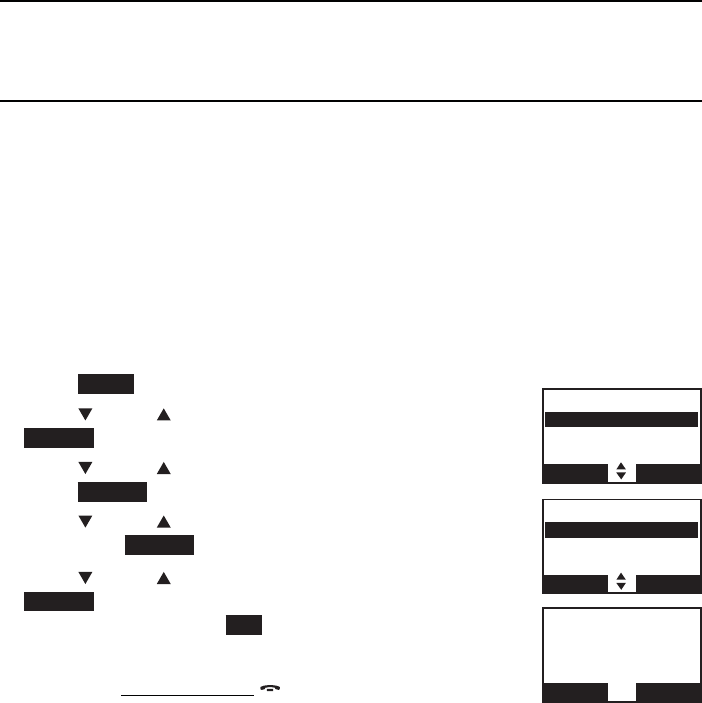
45
Telephone settings
Telephone base settings
Display alerts
The display alerts settings allow you to change the settings of the indicators
for missed calls, voicemail, no line alert and download failure notification.
Missed call indicator
When there are missed calls that have not been reviewed in the caller ID log,
the handsets show XX Missed calls.
Each time you review a caller ID log entry marked NEW, the number of
missed calls decreases by one. When you have reviewed all the missed calls,
the missed calls indicator removes.
If you do not want to review the missed calls one by one, you can reset the
missed call indicator. All the entries are then considered old and kept in the
caller ID log.
To reset the missed call indicator:
Press MENU in idle mode to enter the main menu.
Press CID or DIR to highlight Settings, then press
SELECT.
Press CID or DIR to highlight Display alerts, then
press SELECT.
Press CID or DIR to highlight Home line or Cell line,
then press SELECT.
Press CID or DIR to highlight Missed calls, press
SELECT to confirm. The screen displays Reset missed
call indication? Press YES to confirm. You hear a
confirmation tone.
You can also press and hold OFF/CANCEL to erase the
missed call indicator when the telephone is not in use.
1.
2.
3.
4.
5.
DISPLAY ALERTS
Home line
Cell line
BACK SELECT
HOME ALERTS
Missed calls
Voicemail
No line
BACK SELECT
Reset
missed call
indication?
YES NO
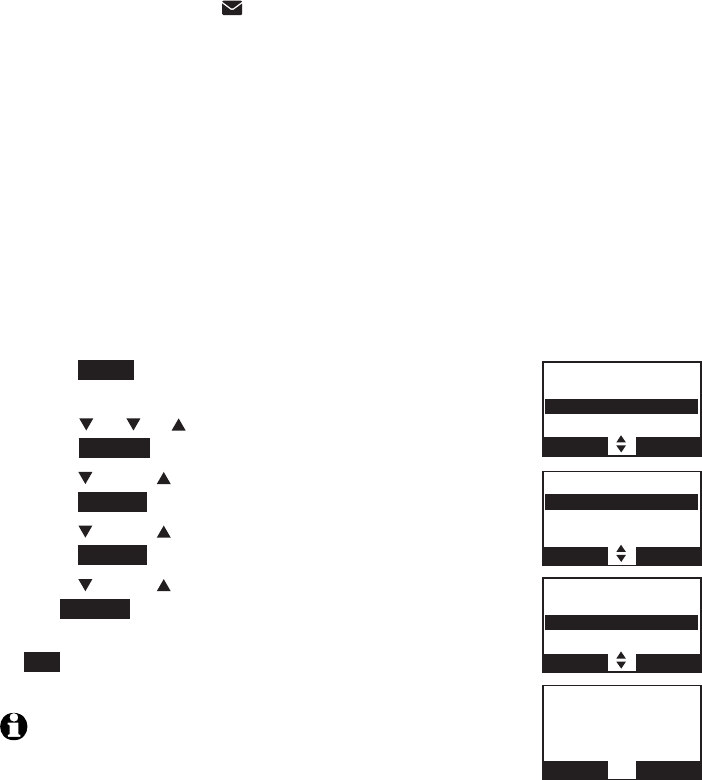
46
Telephone settings
Telephone base settings
If you subscribe to voicemail service offered by your telephone service
provider, Voicemail and appear on the cordless handset and telephone
base when you have new voicemail messages. Contact your telephone
service provider for more information and assistance about using your
voicemail service.
This feature only works on the voicemail associated with
home line, not the cell line.
After you have listened to all new voicemail messages, the indicators on the
handset and telephone base turn off automatically.
Use the clear voicemail feature when the telephone indicates that there is
new voicemail but there is none (for example, when you have accessed your
voicemail while away from home). Clearing the voicemail waiting indicator
only turns off the indicators; it does not delete your voicemail messages. As
long as you have new voicemail messages, your telephone service provider
continues to send signals that turn on the indicators.
To clear the voicemail indication manually:
Press MENU on the telephone base in idle mode to
enter the main menu.
Press CID or DIR to scroll to Settings, then
press SELECT.
Press CID or DIR to scroll to Display alerts, then
press SELECT.
Press CID or DIR to highlight Home line, then
press SELECT.
Press CID or DIR to scroll to Voicemail, then press
the SELECT.
The screen shows Reset voicemail indication? Press
YES to turn the voicemail indication off. You hear a
confirmation tone.
NOTES:
Your telephone service provider might alert you to new
voicemail messages with a stutter (broken) dial tone. Contact
your telephone service provider for more details.
For more information about the difference between your answering system and
voicemail, see page 122.
1.
2.
3.
4.
5.
6.
•
•
HOME ALERTS
Missed calls
Voicemail
No line
BACK SELECT
Reset
voicemail
indication?
YES NO
SETTINGS
LCD language
Display alerts
CID time sync
BACK SELECT
DISPLAY ALERTS
Home line
Cell line
BACK SELECT
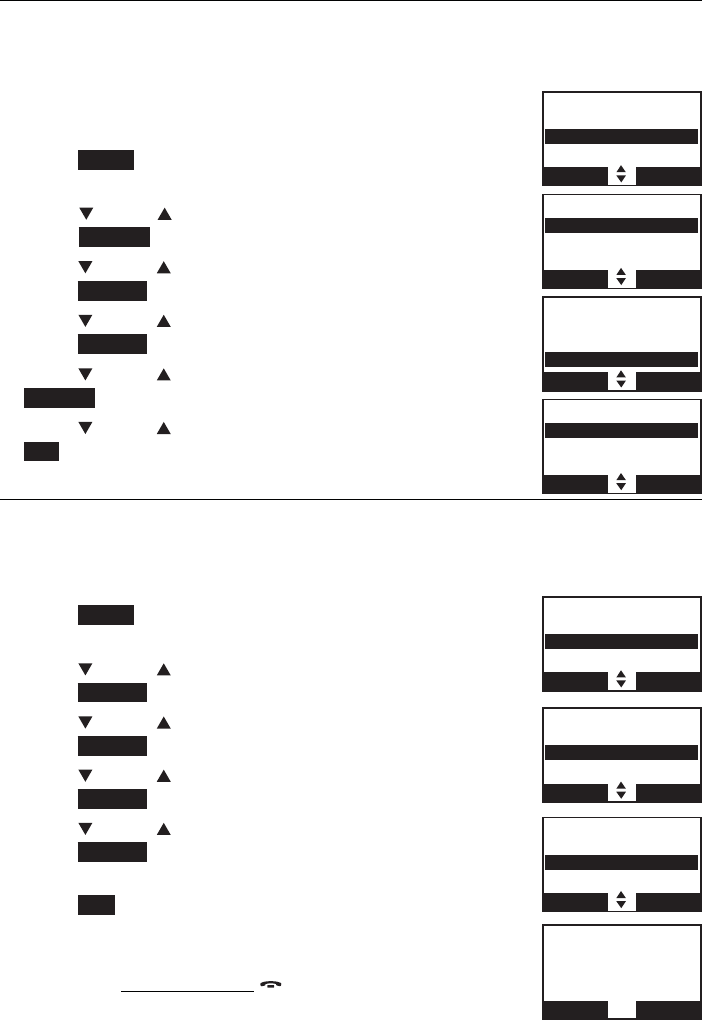
47
Telephone settings
Telephone base settings
No line
If there is no telephone line connected to the telephone base, the handsets
show No home line. If you do not want to display the message on the
handset screens (for example, if you use the cell line only), you can turn off
the no line alert.
To turn the line alert indicator on or off:
Press MENU on the telephone base in idle mode to
enter the main menu.
Press CID or DIR to scroll to Settings, then
press SELECT.
Press CID or DIR to scroll to Display alerts, then
press SELECT.
Press CID or DIR to highlight Home, then
press SELECT.
Press CID or DIR to highlight No line, then press
SELECT.
Press CID or DIR to select On or Off, then press the
SET to save. You hear a confirmation tone.
Download fail
If the directory download process is interrupted, the handsets display
Download fail. You can reset the download fail indication on the handset.
To reset the voicemail indicator:
Press MENU on the telephone base when in idle mode
to enter the main menu.
Press CID or DIR to highlight Settings, then
press SELECT.
Press CID or DIR to highlight Display alerts, then
press SELECT.
Press CID or DIR to highlight Cell line, then
press SELECT.
Press CID or DIR to highlight Download fail, then
press SELECT.
Thescreen displays Reset download failure indication?
Press YES to confirm. The screen displays If the line is
not connected, an alert will not appear. You hear a
confirmation tone.
You can also press and hold OFF/CANCEL to erase the
download fail indicator when the telephone is not in use.
1.
2.
3.
4.
5.
6.
1.
2.
3.
4.
5.
6.
SETTINGS
LCD language
Display alerts
CID time sync
BACK SELECT
DISPLAY ALERTS
Home line
Cell line
BACK SELECT
HOME ALERTS
Missed calls
Voicemail
No line
BACK SELECT
NO LINE ALERTS
3On
Off
BACK SET
DISPLAY ALERTS
Home line
Cell line
BACK SELECT
CELL ALERTS
Missed calls
Download fail
BACK SELECT
SETTINGS
LCD language
Display alerts
CID time sync
BACK SELECT
Reset
download
failu r e
indication?
YES NO
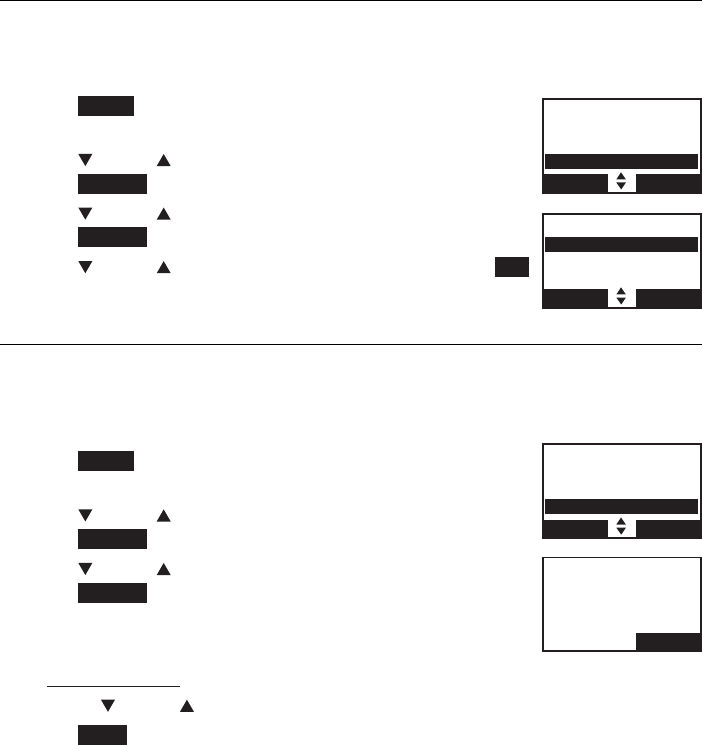
48
Telephone settings
Telephone base settings
Use caller ID to automatically set date and time
If you subscribe to caller ID service, the date and time will be set
automatically by the caller ID information. You can turn off this feature if you
want to set the date and time manually.
Press MENU on the telephone base in idle mode to
enter the main menu.
Press CID or DIR to highlight Settings, then
press SELECT.
Press CID or DIR to highlight CID time sync, then
press SELECT.
Press CID or DIR to select On or Off, then press SET
to save. You hear a confirmation tone.
Rename base
You can change the name of the telephone base, the new name of the
telephone base cannot exceed 11 characters.
To rename the telephone base:
Press MENU on the telephone base in idle mode to
enter the main menu.
Press CID or DIR to highlight Settings, then
press SELECT.
Press CID or DIR to highlight Rename base, then
press SELECT. The screen displays RENAME BASE
Use the dialing keys to edit the name. Press DELETE/X
to erase a character.
Press and hold DELETE/X to erase all characters.
Press CID or DIR to move the cursor to the left or right.
Press SAVE. You hear a confirmation tone.
1.
2.
3.
4.
1.
2.
3.
4.
•
•
5.
SETTINGS
LCD language
Display alerts
CID time sync
BACK SELECT
CID TIME SYNC
3On
Off
BACK SET
RENAME BASE
ROOM A_____
BACK SAVE
SETTINGS
Display alerts
CID time sync
Rename base
BACK SELECT
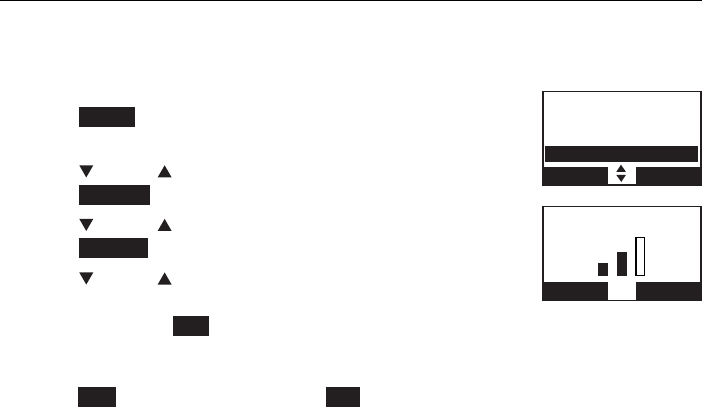
49
Telephone settings
Telephone base settings
Key tone
The telephone base is set to beep with each key press. If you turn off the
key tone, there are no beeps when you press keys.
To change the setting:
Press MENU on the telephone base in idle mode to
enter the main menu.
Press CID or DIR to highlight Settings, then
press SELECT.
Press CID or DIR to highlight Key tone, then
press SELECT.
Press CID or DIR to adjust the key tone volume.
You hear a sample of each key tone volume while
adjusting. Press SET to save your preference.
-OR-
Press OFF to turn off, then press SET to save. You hear
a confirmation tone.
1.
2.
3.
4.
SETTINGS
CID time sync
Rename base
Key tone
BACK SELECT
KEY TONE VOLUME
Active devices
OFF SET
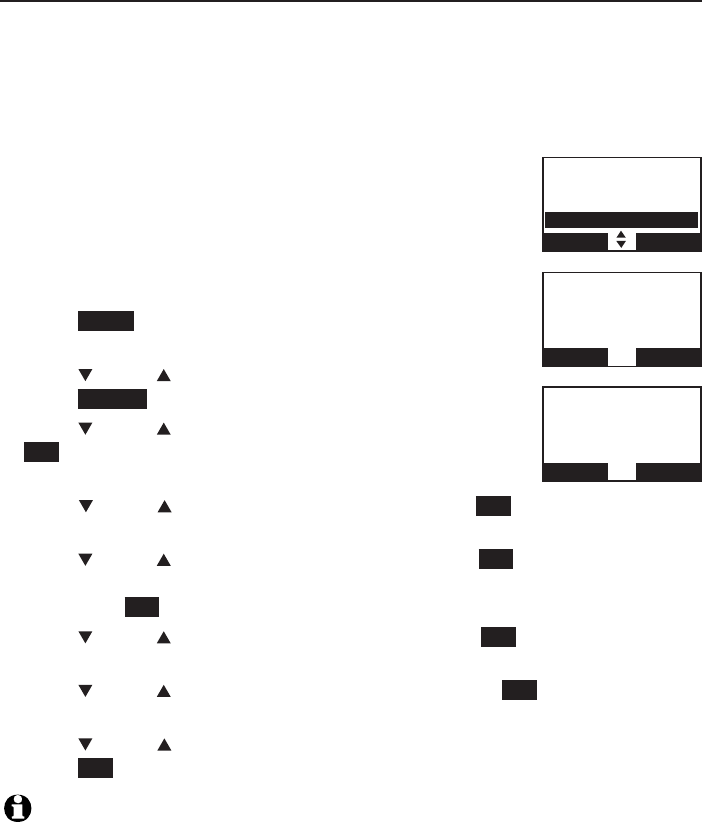
50
Telephone settings
Telephone base settings
Set date and time
The answering system announces the day and time of each message prior to
playing it. If you subscribe to caller ID service, the day, month and time are
set automatically with each incoming call. If you do not want to set the date
and time automatically with caller ID information, turn this feature off (see
Use caller ID to automatically set date and time on page 38). However, the
year must be correct so that the day of the week can be calculated from the
caller ID information. Before using the answering system,
set the date and time as follows.
After registration or a power failure, the telephone base
will prompt you to set the date and time (see page 13).
To set the date and time:
Press MENU on the telephone base in idle mode to
enter the main menu.
Press CID or DIR to highlight Set date/time, then
press SELECT.
Press CID or DIR to select the month, then press
SET, or enter the two-digit number (01-12) using the
dialing keys (0-9).
Press
CID
or DIR to select the day, then press SET, or enter the two-
digit number (01-31) using the dialing keys (0-9).
Press CID or DIR to select the year, then press SET, or enter the two-
digit number (00-99) using the dialing keys (0-9),
then press SET.
Press CID or DIR to select the hour, then press SET, or enter the
two-digit number (01-12) using the dialing keys (0-9).
Press CID or DIR to select the minute, then press SET, or enter the
two-digit number (00-59) using the dialing keys (0-9).
Press CID
or DIR
to highlight AM or PM, or press 2for AM or 7for PM.
Press SET to save. You hear a confirmation tone.
NOTE: If the date and time are not set when a message is recorded, the system announces,
“Time and day not set,” before each message plays.
1.
2.
3.
4.
5.
6.
7.
8.
Intercom
Bluetooth
Ringers
Set date/time
BACK SELECT
SET DATE
Active devices
01/01/11
MM/DD/YY
BACK SET
SET TIME
Active devices
06:08 PM
BACK SET
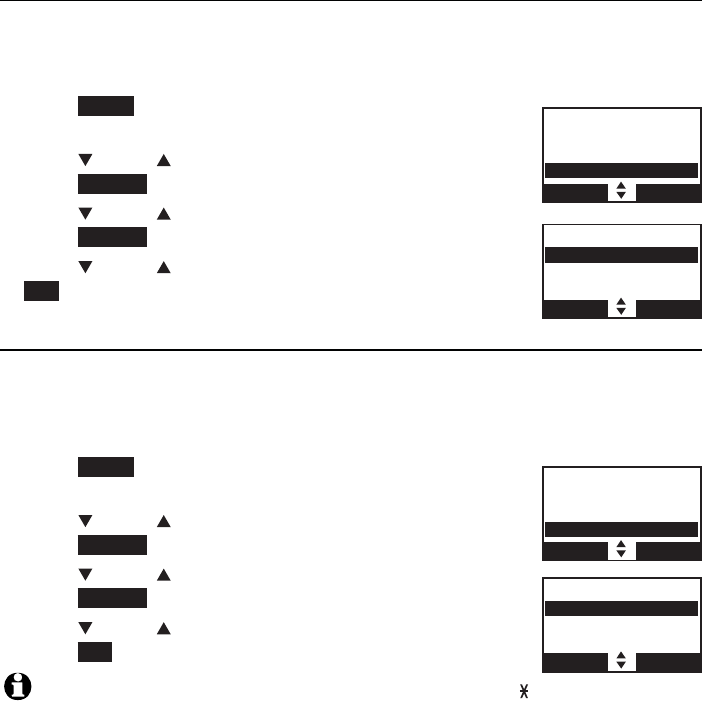
51
Telephone settings
Telephone base settings
Use caller ID to automatically set date and time
If you subscribe to caller ID service, the date and time will be set
automatically by the caller ID information. You can turn off this feature if you
want to set the date and time manually.
Press MENU on the telephone base in idle mode to
enter the main menu.
Press CID or DIR to highlight Settings, then
press SELECT.
Press CID or DIR to select CID time sync, then
press SELECT.
Press CID or DIR to select On or Off, then press
SET to save. You hear a confirmation tone.
Dial mode
The dial mode is preset to tone dialing. If you have pulse (rotary) service, you
must change the dial mode to pulse dialing before using the telephone.
To change the setting:
Press MENU on the telephone base in idle mode to
enter the main menu.
Press CID or DIR to highlight Settings, then
press SELECT.
Press CID or DIR to highlight Dial mode, then
press SELECT.
Press CID or DIR to choose Tone or Pulse, then
press SET to save. You hear a confirmation tone.
NOTE: While you are on a call in pulse dialing mode, press TONE
to temporarily change to tone dialing mode.
1.
2.
3.
4.
1.
2.
3.
4.
SETTINGS
LCD language
Rename base
CID time sync
BACK SELECT
CID TIME SYNC
3On
Off
BACK SET
SETTINGS
Rename base
Key tone
Dial mode
BACK SELECT
DIAL MODE
3To n e
Pulse
BACK SET
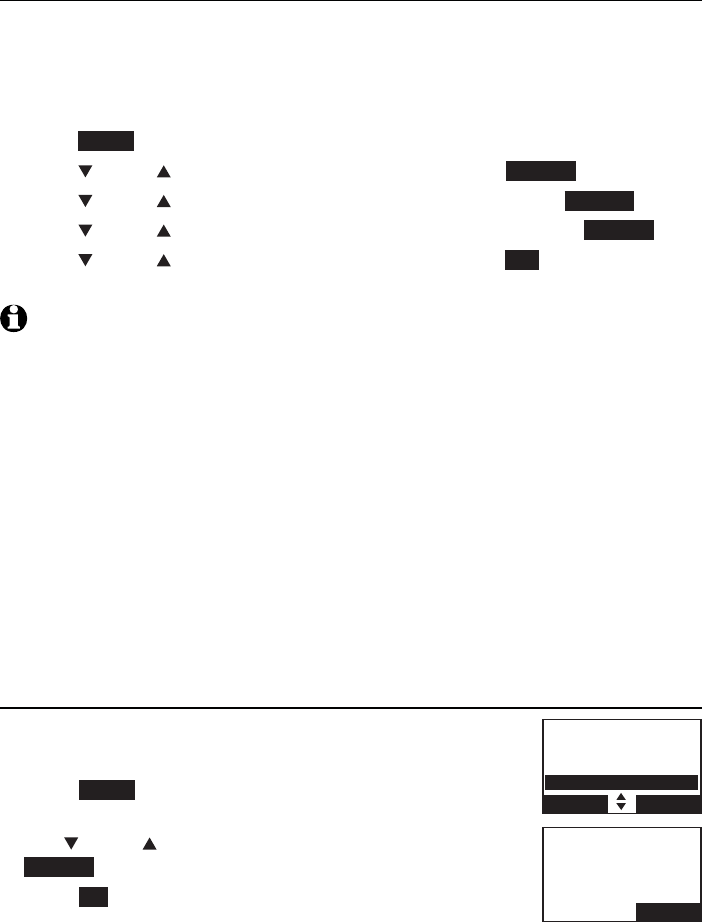
52
Telephone settings
Telephone base settings
Voice announce caller ID
You can set your telephone base to announce the caller ID information for
incoming calls. The voice announce caller ID setting is independent for each
handset and telephone base.
To change the setting:
Press MENU on the telephone base in idle mode to enter the main menu.
Press CID or DIR to highlight Settings, then press SELECT.
Press CID or DIR to highlight Caller ID Annc, then press SELECT.
Press CID or DIR to highlight Handset or Base, then press SELECT.
Press CID or DIR to choose On or Off, then press SET to save. You hear
a confirmation tone.
NOTES:
When there are up to five handsets registered, the telephone system supports caller ID
announce for the telephone base and all handsets. If six or more handsets are registered,
the system supports caller ID announce for the first four registered handsets only.
If the phone number of the incoming call matches the last 7 digits of a directory entry,
the name will be announced as it appears in the entry.
The phone number will be announced when the name is unknown, private or not
provided. Only the last 11 digits of a phone number is announced.
No information will be announced if both the name and number are private, unknown or
not provided.
This feature is not supported with headsets.
This feature does not announce information for call waiting calls.
If both home and cell lines are ringing, only the caller ID information of the first ringing
line will be announced.
The voice announce caller ID feature is available in English only.
If you set the number of rings for the answering system as 3 rings (page 118), the
answering system may not have enough time to announce the caller’s full information.
Website
You can use this feature to view the AT&T website address
for product support or accessory purchasing.
Press MENU on the telephone base in idle mode to
enter the main menu.
Use CID or DIR to scroll to Website, then press
SELECT. The screen shows the AT&T website address.
Press OK to exit.
1.
2.
3.
4.
5.
•
•
•
•
•
•
•
•
•
1.
2.
3.
www.telephones
.att.com
OK
Bluetooth
Ringers
Set date/time
Website
BACK SELECT
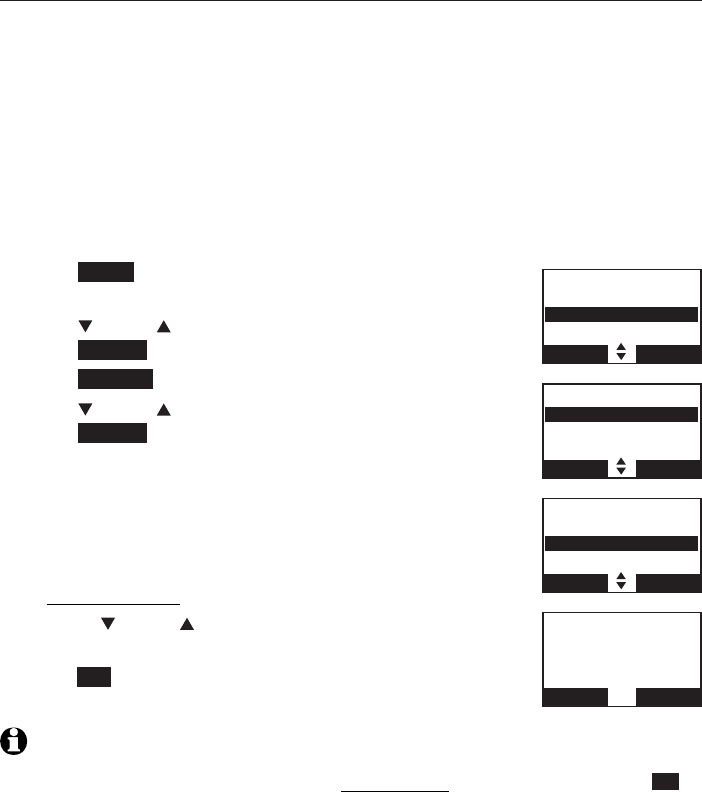
53
Telephone settings
Telephone base settings
Home area code
If you dial seven digits to make a local call (area code not required), enter
your area code into the telephone as the home area code. When you receive
a call from within your home area code, the caller ID history only displays the
seven digits of the telephone number.
This feature makes it easy for you to place a call from the caller ID log. If you
dial 10 digits to make a local phone call, do not use this home area code
feature. If you do, you cannot place local calls from your caller ID log, as they
will have only seven digits.
To set the home area code:
Press MENU on the telephone base in idle mode to
enter the main menu.
Press CID or DIR to highlight Directory, then
press SELECT.
Press OPTION to choose Home.
Press CID or DIR to highlight Home area code, then
press SELECT.
The screen displays Only for 7 digits dialing from
Caller ID log.
Use the dialing keys to enter the desired home
area code.
Press DELETE/X to erase a digit.
Press and hold DELETE/X to erase all digits.
Press CID or DIR to move the cursor to the left or
right.
Press SET to save. The handset displays Area code will
not show in Caller ID log. You hear a confirmation tone.
NOTE: If, in the future, your telephone service provider requires you to dial 10 digits to
make a local call (area code + telephone number), you will need to delete your home area
code. With the home area code displayed, press and hold
DELETE/X
, and then press SET.
The home area code is now restored to its default setting of _ _ _ (empty).
1.
2.
3.
4.
5.
•
•
•
6.
Play messages
Answering sys
Directory
Caller ID log
BACK SELECT
DIRECTORY
Home
Cell phone A
Cell phone
OPTION REVIEW
HOME
Add contact
Home area code
BACK SELECT
HOME AREA CODE
Active devices
___
BACK SET
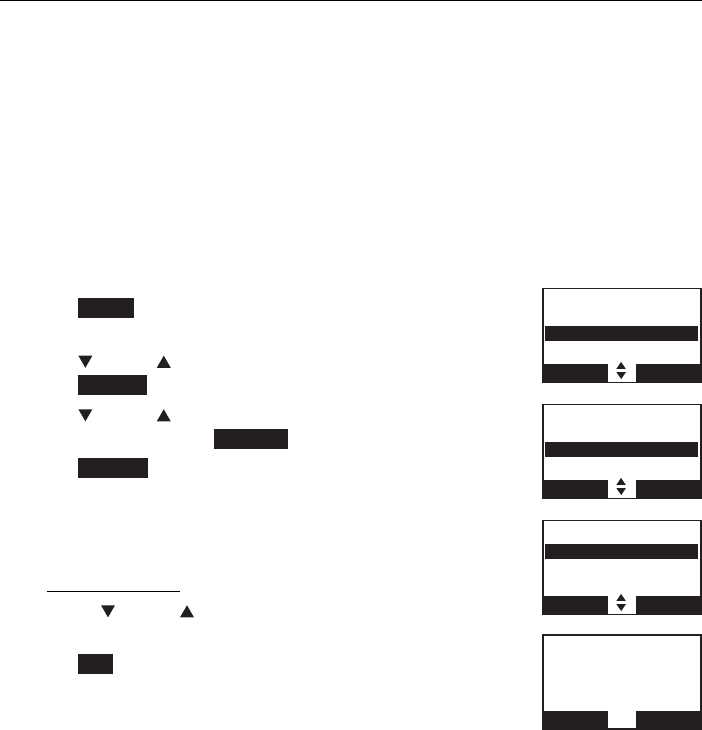
54
Telephone settings
Telephone base settings
Cell area code
If you have downloaded a directory from your cell phone, you may need
to set your cell area code in order to dial a number from your downloaded
directory correctly.
Most cell phone entries are stored in a 10-digit format. If all of your cell
phone entries are stored this way, you do not need to program your cell
area code.
If your cell phone stores entries in a 7-digit format, we recommend that you
program your cell area code so that your 7-digit directory entries can be
dialed correctly using your land lines.
To set the cell area code:
Press MENU on the telephone base in idle mode to
enter the main menu.
Press CID or DIR to highlight Directory, then
press SELECT.
Press CID or DIR to highlight a desired downloaded
directory, then press OPTION.
Press SELECT to choose Cell area code. The screen
displays Only for 7 digits dialing from Caller ID log.
Use the dialing keys to enter the desired cell area code.
Press MUTE/DELETE to erase a digit.
Press and hold MUTE/DELETE to erase all digits.
Press CID or DIR to move the cursor to the left or
right.
Press SET to save. The handset screen displays
Area code will not show in Caller ID log. You hear a
confirmation tone.
1.
2.
3.
4.
5.
•
•
•
6.
DIRECTORY
Home
Cell phone A
Cell phone B
OPTION REVIEW
Play messages
Answering sys
Directory
Caller ID log
BACK SELECT
CELL PHONE A
Cell area code
Last update
Remove DIR
BACK SET
CELL AREA CODE
Active devices
___
BACK SET
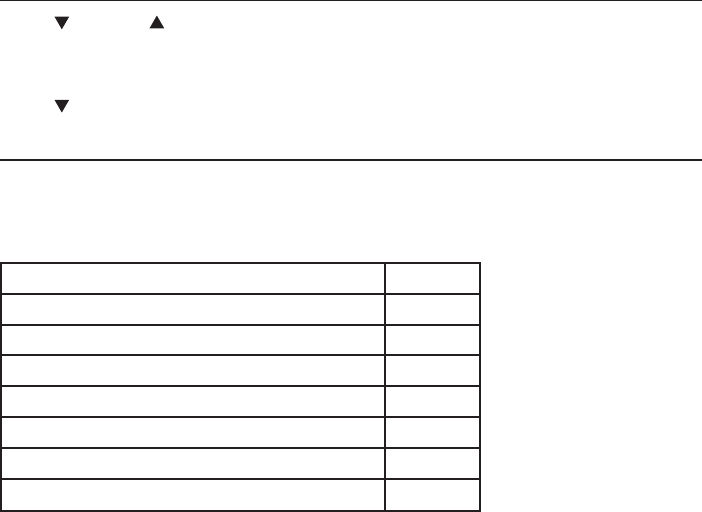
55
Telephone settings
Telephone settings
Telephone base ringer volume
Press VOLUME on the telephone base to adjust the ringer volume when
the telephone is not in use. When you set the ringer volume to zero, the base
ringer is off and the system announces, “Base ringer is off.”
Press /VOLUME during an incoming call to mute the ringer temporarily.
Answering system settings
Go to Answering system settings starting on page 114 for instructions
on how to use a system handset to modify the answering system settings
shown below.
Setting Page
Answer on/off 113
Announcement (play, record and delete) 114-116
Call screening 117
Number of rings 118
Remote access code 119
Message alert tone 120
Recording time 121
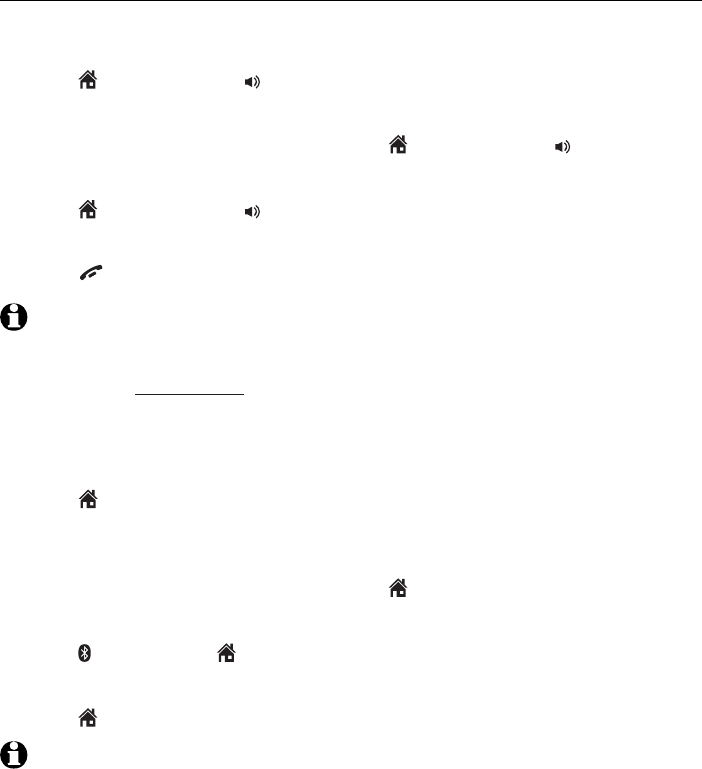
56
Make, answer and end a call
Make, answer or end a home call
Using a cordless handset:
To make a home call:
Press HOME/FLASH or /SPEAKER, then enter the telephone number.
To predial a home call:
Enter the telephone number, then press HOME/FLASH or /SPEAKER.
To answer a home call:
Press HOME/FLASH or /SPEAKER.
To end a home call:
Press OFF/CANCEL or put the handset in the telephone base or charger.
NOTES:
The screen shows the elapsed time as you talk (in hours, minutes and seconds).
When predialing (preview numbers before dialing), press MUTE/DELETE to backspace
and delete; press and hold REDIAL/PAUSE to insert a dialing pause (a p appears).
You cannot answer a home call using your connected cell phone.
Using the telephone base:
To make a home call:
Press HOME on the telephone base, then enter the
telephone number.
To predial a home call:
Enter the telephone number, then press HOME.
To answer a home call:
Press HEADSET or HOME.
To end a call a home call:
Press HOME, or the corresponding line button to end the call.
NOTES:
The screen shows the elapsed time as you talk (in hours, minutes and seconds).
When predialing (preview numbers before dialing), press DELETE/X to backspace and
delete; press the REDIAL/PAUSE softkey to insert a dialing pause (a p appears).
•
•
•
•
•
•
•
•
•
•
•
•
•
Telephone operation
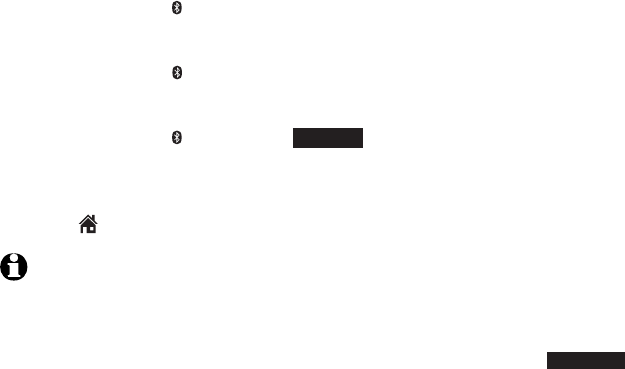
57
Telephone operation
Make, answer and end a call
Using a Bluetooth headset:
You can use a Bluetooth headset on home calls. However, you need to keep
the device within 15 feet of the telephone base for optimal performance.
Please see the user’s manual of your Bluetooth headset for more information.
To answer a home call using a Bluetooth headset:
Press HEADSET on the telephone base or the call key on your headset.
To end a home call:
Press HEADSET ,or the call key on your headset.
To transfer a call from the telephone base to a Bluetooth headset:
Press HEADSET , then press SELECT to choose the headset. The
telephone base displays Transferring audio to Headset A.
To transfer a call from the Bluetooth headset back to the handset:
Press HOME.
NOTES:
If you answer a call using a Bluetooth headset, and you lose the Bluetooth connection
or the battery is depleted, the call is lost.
When you try to use a Bluetooth headset that is not connected to the base, the
telephone base displays Bluetooth headset not connected. Press CONNECT to
connect your headset to the telephone system. Refer to Bluetooth connection from
idle mode on page 26 and Connect/disconnect an active device on page 23.
While using the cell line, you cannot choose Use BT headset.
•
•
•
•
•
•
•
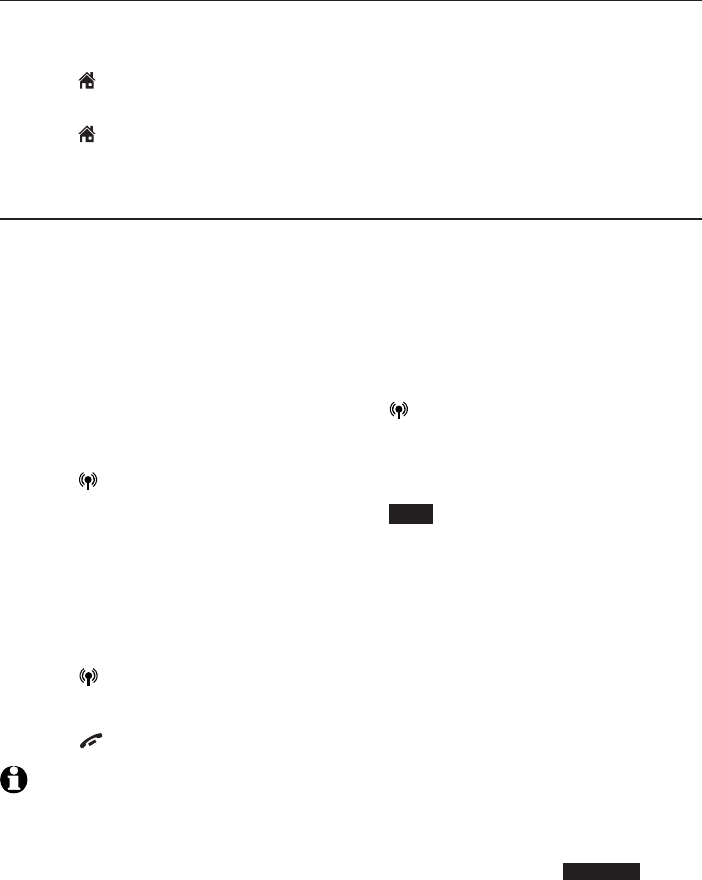
58
Telephone operation
Make, answer and end a call
Call waiting on home call
If you subscribe to call waiting service from your telephone service provider,
you hear a tone if someone calls while you are already on a call.
Press HOME/FLASH on the handset, or press FLASH on the telephone
base to put your current call on hold and take the new call.
Press HOME/FLASH on the handset, or press FLASH on the telephone
base at any time to switch back and forth between calls.
Make, answer or end a cell call
You can connect a maximum of two Bluetooth enabled cell phones to the
telephone base, but only one cell phone can be used on a cell call at a time.
The TL96271/TL96371/TL96471 can be used to make or answer calls on
the cell phone line.
Using a cordless handset:
To make a cell call:
Enter the telephone number, then press CELLULAR.
-OR-
Press
CELLULAR.
Enter the telephone number, then press DIAL.
If you have only one cell phone connected to the telephone base, it is
automatically selected to make cell calls. If you have two cell phones
connected to the telephone base, the telephone system prompts you to select
a cell phone before you make a cell call.
To answer a cell call:
Press CELLULAR.
To end a cell call:
Press OFF/CANCEL or put the handset in the charger.
NOTES:
You can also use your cell phone to answer the call. If you answer with your cell phone,
it disconnects from the telephone base.
When you try to make a cell call but your cell phone is not connected to the base, the
cordless handset displays No cellular is ready for connection Press CONNECT to
connect your cell phone to the telephone system. Refer to Bluetooth connection from
idle mode on page 26 and Connect/disconnect an active device on page 23.
•
•
•
1.
2.
•
•
•
•
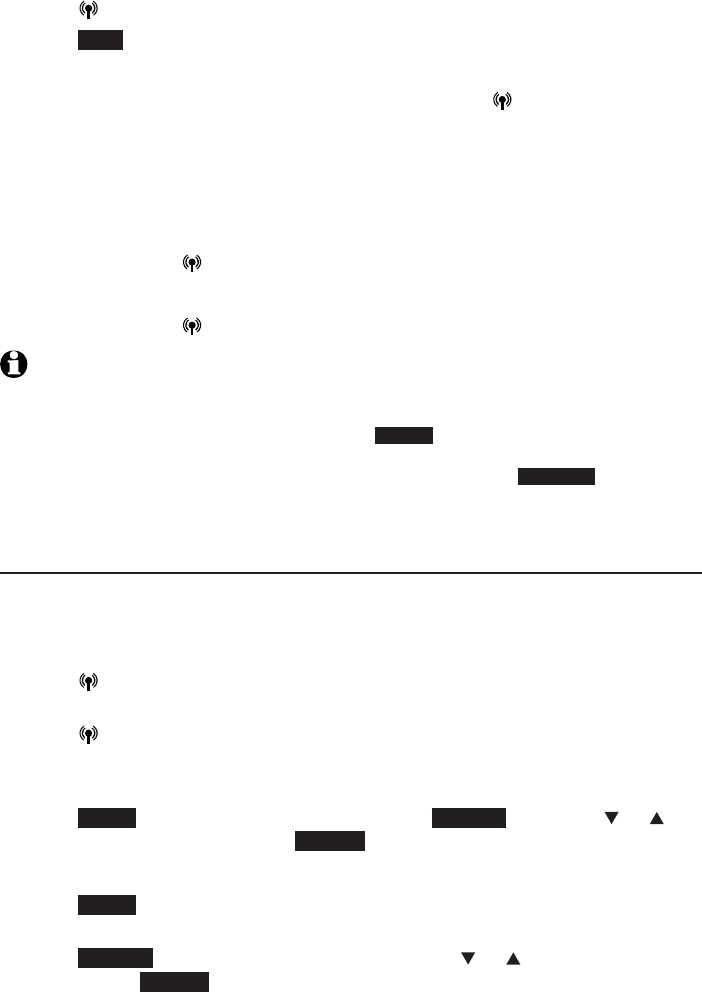
59
Telephone operation
Make, answer and end a call
Using the telephone base:
To make a cell call:
Press CELLULAR, then enter the telephone number.
Press DIAL.
To predial a cell call:
Enter the telephone number, then press CELLULAR .
If you have only one cell phone connected to the telephone base, it is
automatically selected to make cell calls. If you have two cell phones
connected to the telephone base, the telephone system prompts you to select
a cell phone before you make a cell call.
To answer a cell call:
Press CELLULAR .
To end a cell call:
Press CELLULAR .
NOTES:
You can also use your cell phone to answer the call. If you answer with your cell phone,
it disconnects from the telephone base.
If you do not want to answer the call, press REJECT.
When you try to make a cell call but your cell phone is not connected to the base, the
telephone base displays Cellular phone not connected. Press CONNECT to connect
your cell phone to the telephone system. Refer to Bluetooth connection from idle
mode on page 26 and Connect/disconnect an active device on page 23.
Call waiting on the cell line
If you subscribe to call waiting service from your cell phone service provider,
you hear a beep if someone calls while you are already on a call.
Using a cordless handset:
Press CELLULAR on the handset to put your current call on hold and
take the new call.
Press CELLULAR on the handset at any time to switch back and forth
between calls.
-OR-
Press SWAP to switch. To switch back, press OPTION. Press CID or DIR
to highlight Swap, then press SELECT.
Using the telephone base:
Press SWAP on the telephone base. The original call is put on hold and
you can take the new call.
Press OPTION on the telephone base. Press CID or DIR to highlight
Swap.Press SELECT to resume the original call. The other incoming cell
call is put on hold.
1.
2.
•
•
•
•
•
•
•
•
•
•
•
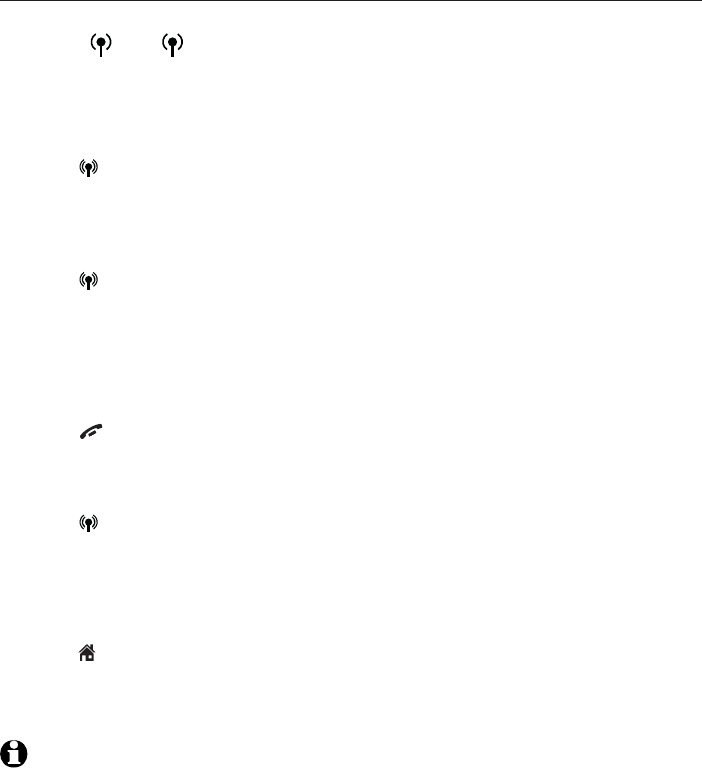
60
Telephone operation
Make, answer and end a call
Answer an incoming cell call while on a home call
If you are on a home call and you receive an incoming cell call, you hear a
beep and 1 or 2 displays on the handset you are using. The telephone
base and all other handsets ring.
To answer the incoming cell call:
Using a cordless handset:
Press CELLULAR on the handset. The home call is automatically placed
on hold and all other handsets display Home call on hold and
Cell line in use alternately.
Using the telephone base:
Press CELLULAR on the telephone base. The home call is automatically
placed on hold and all other handsets display Home call on hold and
Cell line in use alternately.
To end the cell call:
Using a cordless handset:
Press OFF/CANCEL on the handset. The home line is still on hold. All
handsets display Home call on hold.
Using the telephone base:
Press CELLULAR on the telephone base. The home line is still on hold.
All handsets display Home call on hold.
To resume the home call on hold:
Using a cordless handset:
Press HOME/FLASH on the handset off hold.
Using the telephone base:
Press FLASH on the telephone base.
NOTE: If you have voicemail service active on your cell phone, and you do not answer the
incoming cell call, the call is answered by your cell phone’s voicemail. Contact your cell
phone service provider for more information about voicemail service.
•
•
•
•
•
•
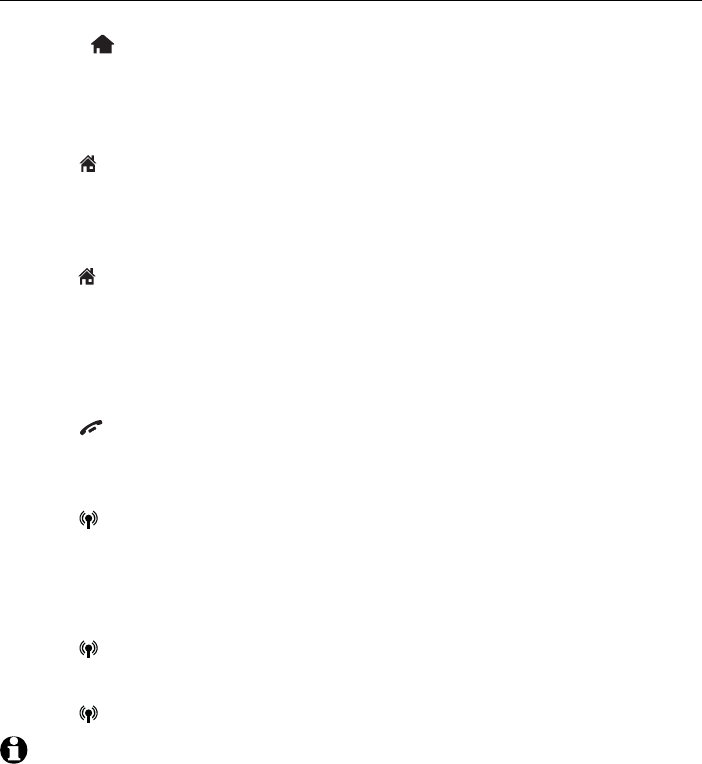
61
Telephone operation
Make, answer and end a call
Answer a home call while on a cell call
If you are on a cell call and you receive an incoming home call, you hear a
beep and displays on the handset you are using. The telephone base and
all other handsets will ring.
To answer the incoming home call:
Using a cordless handset:
Press HOME/
FLASH
on the handset. The cell call is automatically
placed on hold and all other handsets display Cell call on hold and
Home line in use alternately.
Using the telephone base:
Press HOME on the telephone base for the ringing line. The cell call is
automatically placed on hold. The cordless handset displays
Cell call on
hold and Home line in use
alternately.
To end the home call:
Using a cordless handset:
Press OFF/CANCEL on the handset. The cell line is still on hold. All
handsets display Cell call on hold.
Using the telephone base:
Press CELLULAR on the telephone base. The cell line is still on hold.
The telephone base and handsets display Cell call on hold.
To resume the cell call on hold:
Using a cordless handset:
Press CELLULAR on the handset.
Using the telephone base:
Press CELLULAR on the telephone base.
NOTE: If you have turned on your answering system and you do not answer the incoming
home call, the call is answered by your answering system.
•
•
•
•
•
•
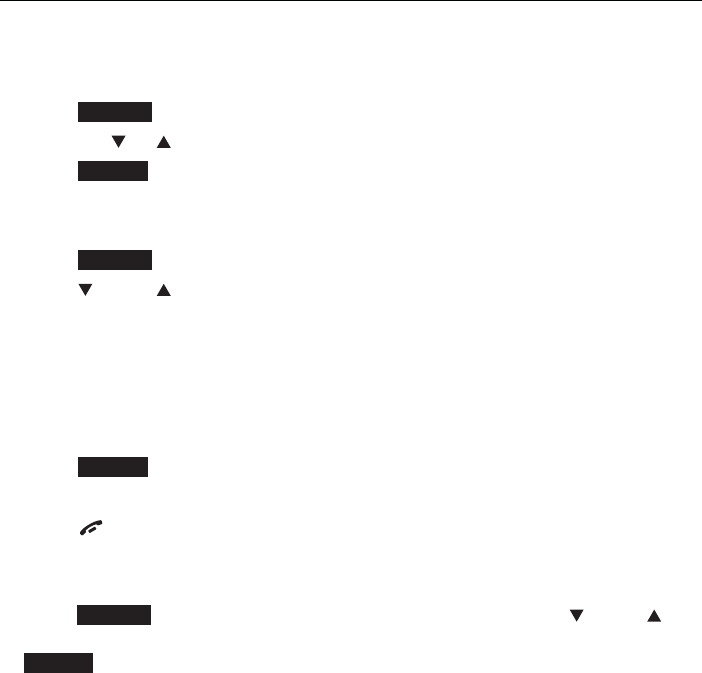
62
Telephone operation
Conference calls
Conference home and cell calls
When you have calls established on the home and cell lines, you can create
a three-way conference.
To conference both home and cell calls:
Press OPTION on the handset or telephone base.
Press CID or DIR to highlight Conference.
Press SELECT. The conferencing handset and telephone screen displays
Lines now in conference.
To select an option while on a conference call:
Press
OPTION
on the handset or telephone base.
Press CID or DIR to select one of the following options:
End Home line
End Cell line
End Conference
Directory
Caller ID log
Press SELECT.
To end a conference call:
Press OFF/CANCEL or put the handset back in the telephone base
or charger.
-OR-
Press OPTION on the handset or telephone base. Then press CID or
DIR on the handset or telephone base to highlight End Conference. Press
SELECT to end the conference.
Using the home and cell lines together:
You can be on two different calls using the cell line and home line at the
same time using two handsets.
You cannot be on a call using the cell line and a Bluetooth headset via the
home line at the same time. These are both Bluetooth devices and only
one can be used at a time.
If you are on a call using the cell line, you cannot join the call using your
paired cell phone. However, you can join the call using another TL96271/
TL96371/TL96471 handset. Your cell phone is being used for the phone
call so only features that are normally available during a call can be used.
1.
2.
3.
1.
1.
•
•
•
•
•
3.
•
•
•
•
•
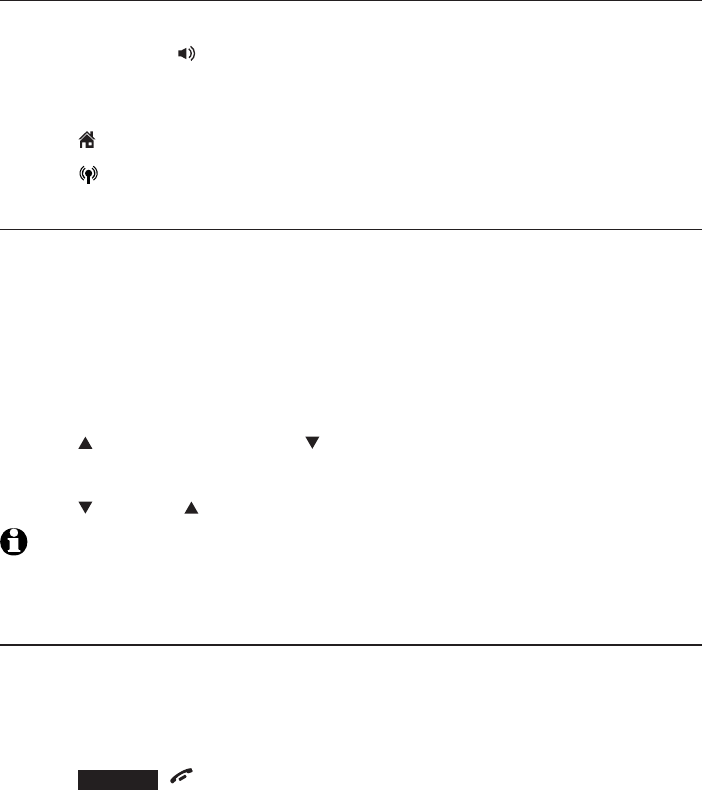
63
Telephone operation
Options while on calls
Speakerphone
Using a cordless handset:
During a call, press /SPEAKER on the handset to switch between the
speakerphone and cordless handset.
Using the telephone base:
Press
HOME
on the telephone base.
Press CELLULAR on the telephone base.
Volume control
While on a call, you can adjust the listening volume on the handset or
telephone base.
If this is a cell call and the volume is too loud, too quiet or drops out, try
changing the volume on your cell phone. On some cell phones, changing the
volume on the cell phone effects your cell call volume on the TL96271/
TL96371/TL96471 cordless handsets.
To adjust the listening volume of a cordless handset:
Press /VOLUME or VOLUME/ on the handset while on a call.
To adjust the listening volume of the telephone base:
Press VOLUME on the telephone base while on a call.
NOTE: The handset earpiece volume setting (1-6) and speakerphone volume setting
(1-6) are independent. The speakerphone volume setting of the telephone base (1-8) is
also independent.
Silencing the ringer
When the telephone is ringing, you can temporarily silence the ringer of the
handset or telephone base without disconnecting the call. The next call rings
normally at the preset volume.
To silence the handset ringer:
Press SILENCE,OFF/CANCEL or MUTE/DELETE on the handset and
Ringer muted appears.
•
•
•
•
•
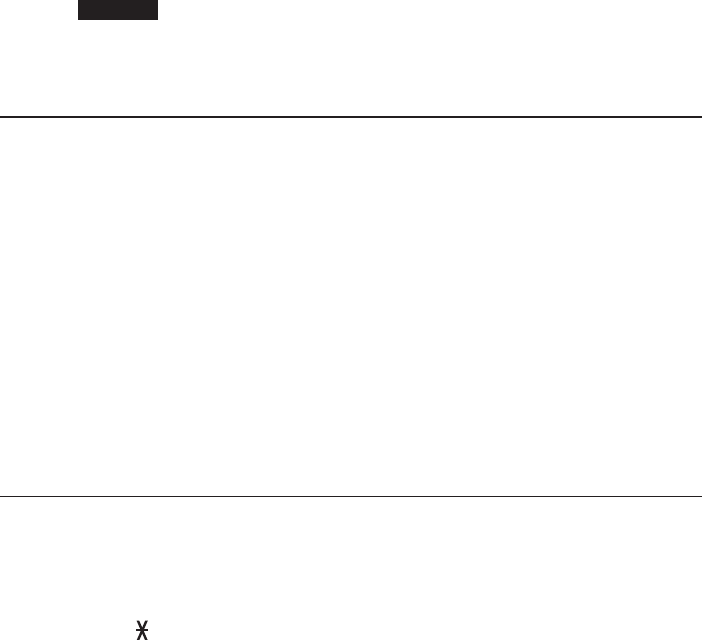
64
Telephone operation
Options while on calls
To silence the base ringer:
Press SILENCE.Ringer muted appears.
-OR-
Press MUTE.The telephone base displays Ringer muted.
Mute
Use the mute function to turn off the microphone. You can hear the caller,
but the caller does not hear you.
To mute a call:
While on a call, press MUTE/DELETE on the handset, or press MUTE on the
telephone base. When mute is on, the handset and telephone base show
Microphone off for a few seconds and the MUTE icon appears until the
mute function is turned off.
To take a call off mute:
Press MUTE/DELETE on the handset, or press MUTE on the telephone
base and resume speaking. When mute is off, Microphone on appears
temporarily on the handset and telephone base.
Mute is automatically canceled when you end the call.
Temporary tone dialing
If you have pulse (rotary) service only, you can switch from pulse to touch-tone
dialing temporarily during a call. This is useful if you need to send touch-tone
signals to access your telephone banking or long distance services.
During a call:
Press TONE on the handset or telephone base.
Use the dialing keys to enter the relevant number. The telephone sends
touch-tone signals.
The telephone automatically returns to pulse dialing mode after you end
the call.
•
•
•
•
1.
2.
3.
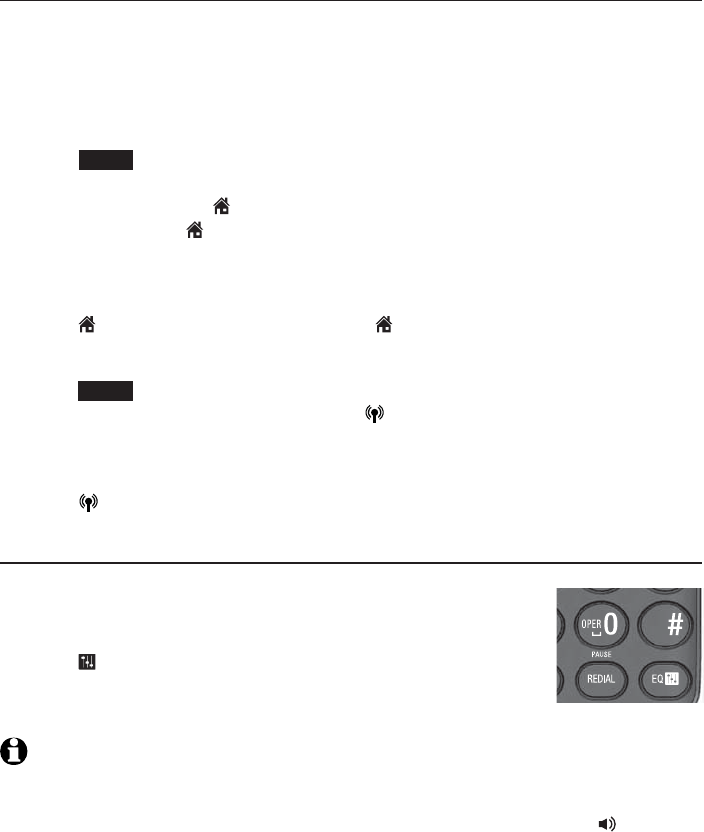
65
Telephone operation
Options while on calls
Hold
You can place any call on hold. You hear an alert tone at the telephone base
if you have not taken the call off of hold after 14 minutes. You hear another
alert tone at the telephone base 30 seconds later. At 15 minutes on hold, the
call on hold automatically disconnects.
To place a home call on hold:
Press HOLD on the handset or telephone base.
Home call on hold appears on the handsets
and telephone base. HOME/FLASH flashes on
the handsets and HOME on the telephone
base flashes.
To resume a home call on hold:
Press HOME/FLASH on handsets and HOME on the telephone base.
To place a cell call on hold:
Press HOLD on the handset or telephone base. Cell call on hold appears
on the handsets and telephone base. CELLULAR on the handsets and
on the telephone base flash.
To resume a cell call on hold:
Press CELLULAR. on the handset or telephone base.
Equalizer
The equalizer feature on the handset enables you to change
the quality of the handset audio to best suit your hearing.
While on a call, or listening to a message or announcement,
press EQ to select the equalizer setting Treble 1, Treble 2,
Bass or Natural (the default setting) for the handset. The
current setting is shown on the handset for two seconds.
NOTES:
The equalizer feature does not apply to the speakerphone on the telephone base or the
connected Bluetooth headset.
If you switch the call between the handset and speakerphone by pressing /SPEAKER,
the audio setting remains unchanged.
The current equalizer setting remains unchanged until a new setting is selected.
•
•
•
•
•
•
•
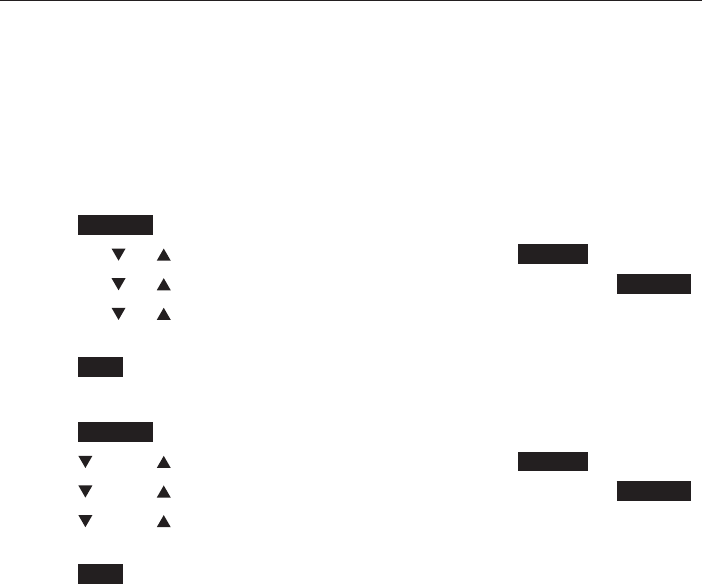
66
Telephone operation
Options while on calls
Chain dialing
Use this feature to initiate a dialing sequence from numbers stored in the
directory, caller ID log or redial while you are on a call.
Chain dialing can be useful if you wish to access other numbers (such as bank
account numbers or access codes) from the directory, caller ID log or redial
list.
To access a number in the directory while on a call:
Using a cordless handset:
Press OPTION.
Press CID or DIR to highlight Directory, then press SELECT.
Press CID or DIR to highlight the desired directory, then press REVIEW.
Press CID or DIR to highlight to the desired entry or perform an
alphabetical search (page 95).
Press DIAL to dial the displayed number.
Using the telephone base:
Press OPTION.
Press CID or DIR to highlight Directory, then press SELECT.
Press CID or DIR to highlight the desired directory, then press REVIEW.
Press CID or DIR to highlight to the desired entry or perform an
alphabetical search (page 95).
Press DIAL to dial the displayed number.
1.
2.
3.
4.
5.
1.
2.
3.
4.
5.
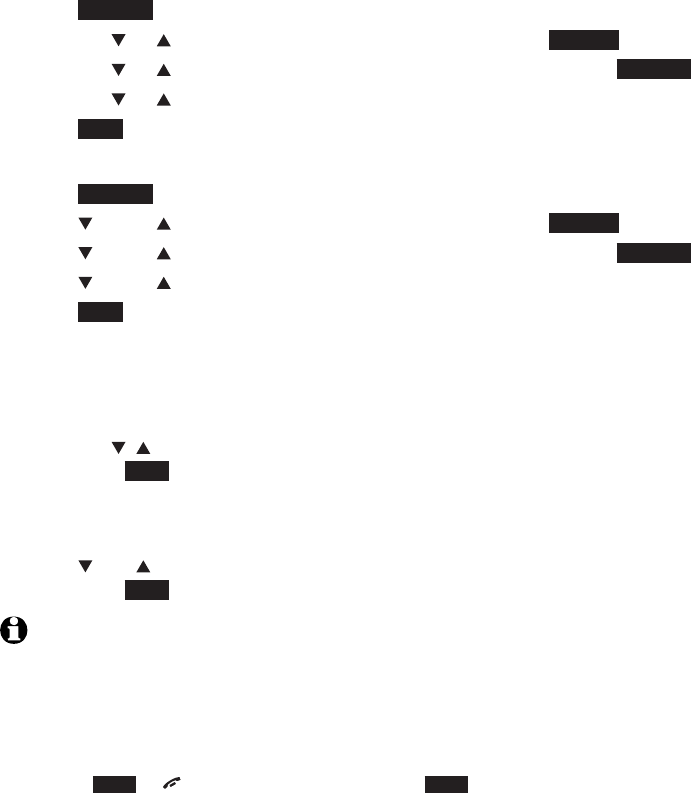
67
Telephone operation
Options while on calls
To access a number in the caller ID log while on a call:
Using a cordless handset:
Press OPTION.
Press CID or DIR to highlight Caller ID log, then press SELECT.
Press CID or DIR to highlight the desired directory, then press REVIEW.
Press CID or DIR to scroll to the desired entry.
Press DIAL to dial the displayed number.
Using the telephone base:
Press OPTION.
Press CID or DIR to highlight Caller ID log, then press SELECT.
Press CID or DIR to highlight the desired directory, then press REVIEW.
Press CID or DIR to scroll to the desired entry.
Press DIAL to dial the displayed number.
To access the redial list while on a call:
Using a cordless handset:
Press REDIAL/PAUSE.
Press CID ,DIR,orREDIAL/PAUSE until the desired number displays,
then press DIAL to dial the displayed number.
Using the telephone base:
Press REDIAL/PAUSE.
Press CID,DIR,orREDIAL/PAUSE until the desired number displays,
then press DIAL to dial the displayed number.
NOTES:
You cannot edit a directory entry while on a call. For more details about the
directory, see page 88.
You cannot copy a caller ID log entry into the directory while on a call. For more details
about caller ID log, see page 88.
You can only view the numbers in the directory, caller ID log or redial list while on a
call and cannot edit, delete or save entries.
Press BACK or OFF/CANCEL on the handset, or BACK or CANCEL on the telephone
base to exit redial list, directory or caller ID log while on a call.
1.
2.
3.
4.
5.
1.
2.
3.
4.
5.
1.
2.
1.
2.
•
•
•
•
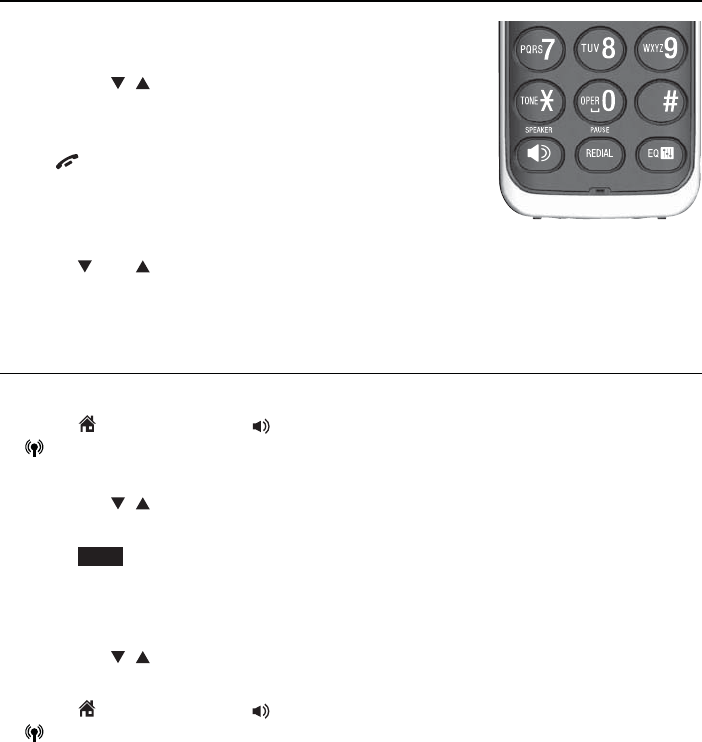
68
Telephone operation
Redial
Each handset and telephone base stores the last 20 dialed numbers (up to
30 digits each) on the redial list. The redial entries of each handset and the
telephone base are independent.
Review the redial list
To review the redial list of a cordless handset:
Press REDIAL/PAUSE in idle mode.
Press
CID ,DIR
or REDIAL/
PAUSE
repeatedly to
browse the list. The handset beeps twice at the end
of the list.
Press OFF/CANCEL to exit.
To review the redial list of the telephone base:
Press REDIAL in idle mode.
Press
CID,DIR
or REDIAL/
PAUSE
repeatedly to browse the list. The
telephone base beeps twice at the end of the list.
Press CANCEL to exit.
Dial a redial entry
To dial a redial entry of a cordless handset:
Press
HOME/
FLASH
,
or /SPEAKER to use the home line, or
CELLULAR
to use the cell line. Then press
REDIAL/PAUSE
to enter the
redial list.
Press
CID ,DIR
or REDIAL/
PAUSE
repeatedly to browse until the desired
number displays.
The handset beeps twice at the end of the list.
Press DIAL
to dial the number displayed.
You can also select a redial entry before dialing.
Press REDIAL/PAUSE in idle mode.
Press
CID ,DIR
or REDIAL/
PAUSE
repeatedly to browse until the desired
number displays. The handset beeps twice at the end of the list.
Press
HOME/
FLASH
,
or /SPEAKER to use the home line,
or
CELLULAR to use the cell line.
1.
2.
1.
2.
1.
2.
3.
1.
2.
3.
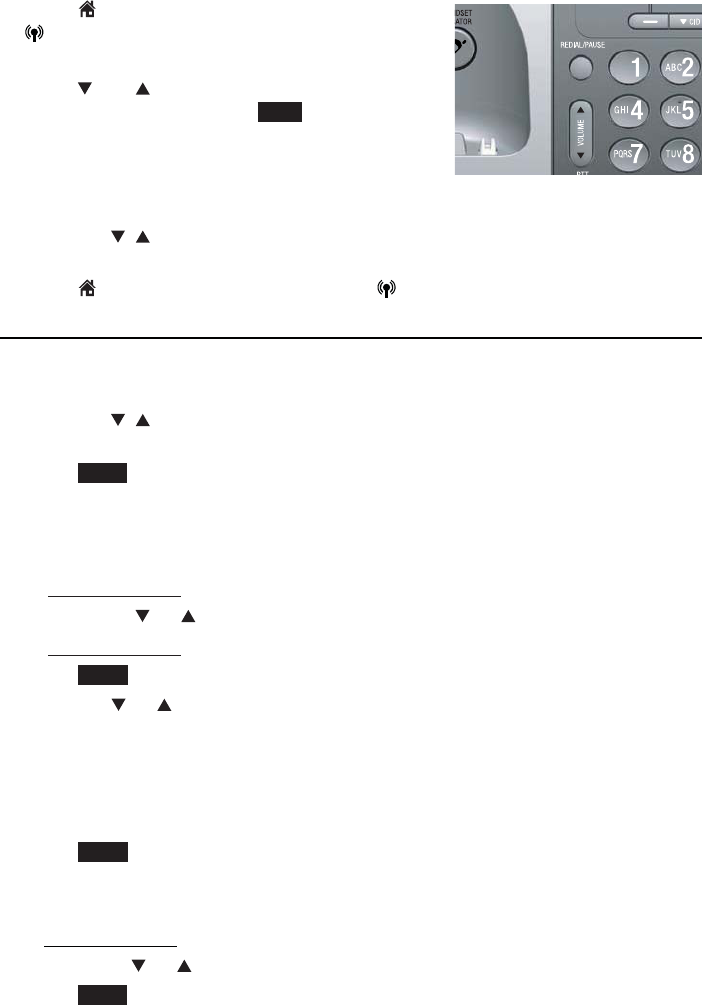
69
Telephone operation
Redial
To dial a redial entry of the telephone base:
Press
HOME to use the home line, or
CELLULAR
to use the cell line. Then press
REDIAL/PAUSE
to enter the redial list.
Press
CID,DIR
or REDIAL/
PAUSE
repeatedly
to browse and then press
DIAL
to dial the
number displayed.
You can also select a redial entry before dialing.
Press REDIAL in idle mode.
Press
CID ,DIR
or REDIAL/
PAUSE
repeatedly to browse until the desired
number displays. The telephone base beeps twice at the end of the list.
Press
HOME to use the home line, or
CELLULAR
to use the cell line.
Save a redial entry to the directory
Using a cordless handset:
Press REDIAL/PAUSE in idle mode.
Press
CID ,DIR
or REDIAL/
PAUSE
repeatedly to browse until the desired
number displays.
Press SAVE.
The handset displays EDIT NUMBER. Use the dialing keys to edit the
number, if necessary.
Press MUTE/DELETE to erase a digit.
Press and hold MUTE/DELETE to erase all digits.
Press CID or DIR to move the cursor to the right or left.
Press and hold REDIAL/PAUSE to insert a dialing pause (a p appears).
Press NEXT.
Press CID or DIR to select one of the following types:
Home
Cell
Work
Other
Press NEXT. The handset displays ENTER NAME. Use the dialing keys
(page 91) to enter a name.
Press MUTE/DELETE to erase a character.
Press and hold MUTE/DELETE to erase all characters.
Press CID or DIR to move the cursor to the right or left.
Press SAVE and then Saved displays. You hear a confirmation tone.
1.
2.
1.
2.
3.
1.
2.
3.
4.
•
•
•
•
5.
6.
•
•
•
•
7.
•
•
•
8.
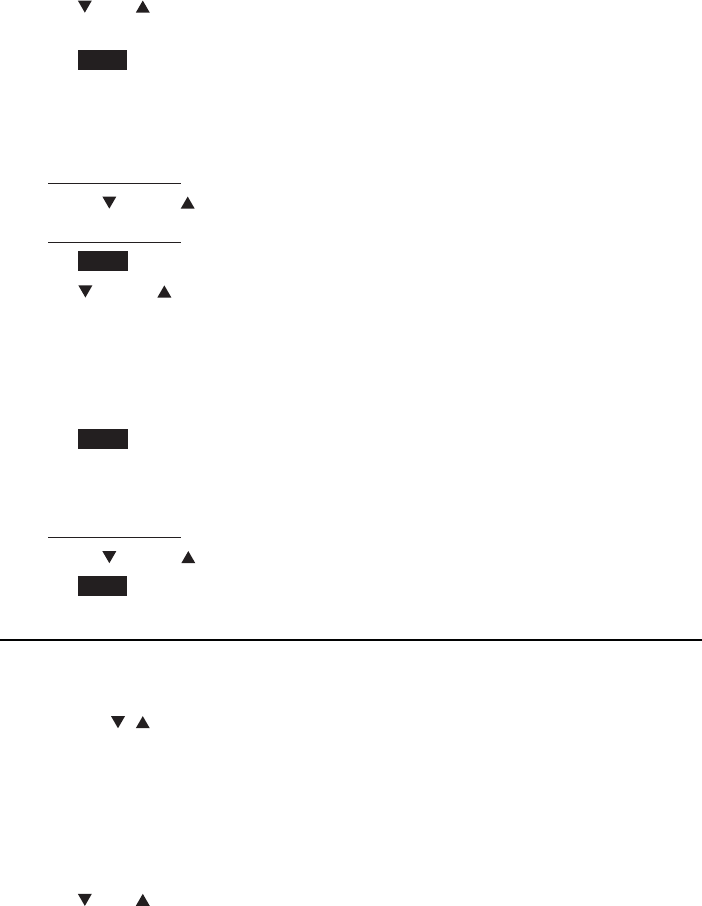
70
Telephone operation
Redial
Using the telephone base:
Press REDIAL in idle mode.
Press
CID,DIR
or REDIAL/
PAUSE
repeatedly to browse until the desired
number displays.
Press SAVE.
The handset displays EDIT NUMBER. Use the dialing keys to edit the
number, if necessary.
Press DELETE/X to erase a digit.
Press and hold DELETE/X to erase all digits.
Press CID or DIR to move the cursor to the right or left.
Press and hold REDIAL/PAUSE to insert a dialing pause (a p appears).
Press NEXT.
Press CID or DIR to select one of the following types:
Home
Cell
Work
Other
Press NEXT. The handset displays ENTER NAME. Use the dialing keys
(page 91) to enter a name.
Press DELETE/X to erase a digit.
Press and hold DELETE/X to erase all digits.
Press CID or DIR to move the cursor to the left or right.
Press SAVE and then Saved displays. You hear a confirmation tone.
Delete a redial entry
Using a cordless handset:
Press REDIAL/PAUSE when the handset is not in use.
Press
CID ,DIR
or REDIAL/
PAUSE
repeatedly to browse until the desired
number displays.
Press MUTE/DELETE to delete the displayed number. You hear a
confirmation tone.
Using the telephone base:
Press REDIAL when the telephone base is not in use.
Press
CID,DIR
or REDIAL/
PAUSE
repeatedly to browse until the desired
number displays.
Press DELETE/X to delete the displayed number.
1.
2.
3.
4.
•
•
•
•
5.
6.
•
•
•
•
7.
•
•
•
8.
1.
2.
3.
1.
2.
3.
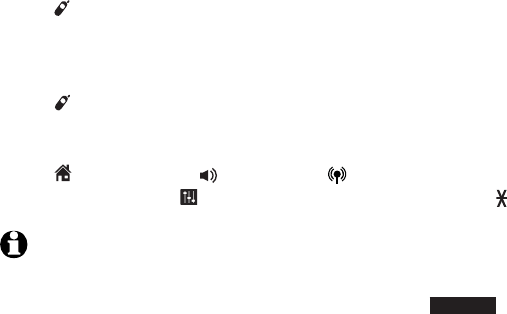
71
Telephone operation
Handset locator
This feature helps you find a misplaced handset.
To start paging:
Press /HANDSET LOCATOR on the telephone base when it is not in use. All
idle handsets ring and display ** Paging **.
To end paging:
Press /HANDSET LOCATOR on the telephone base.
-OR-
Press HOME/FLASH
,
/SPEAKER, CELLULAR, PUSH TO TALK,
REDIAL/PAUSE, EQ
or any dialing key (0-9,#,
TONE
) on the handset.
NOTES:
If the handset ringer volume is set to off, the handset still rings when paged.
While the telephone base is paging, you may press SILENCE on the handset to mute
the paging tone.
If there is no response after 60 seconds, paging ends.
•
•
•
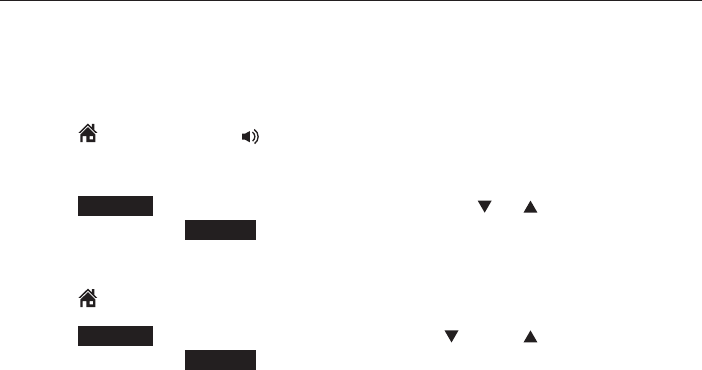
72
Multiple handset use
Share an outside call
Join a call in progress
Another handset can join you on an outside call. That call continues until
all people hang up. You can share an outside call with up to four system
handsets.
Using a cordless handset:
Press HOME/FLASH or /SPEAKER on another handset to join the call.
-OR-
Press OPTION during an intercom, then press CID or DIR to highlight
Share call. Press SELECT.
Using the telephone base:
Press HOME on telephone base to join the call.
Press OPTION during an intercom, then press CID or DIR to highlight
Share call. Press SELECT.
•
•
•
•
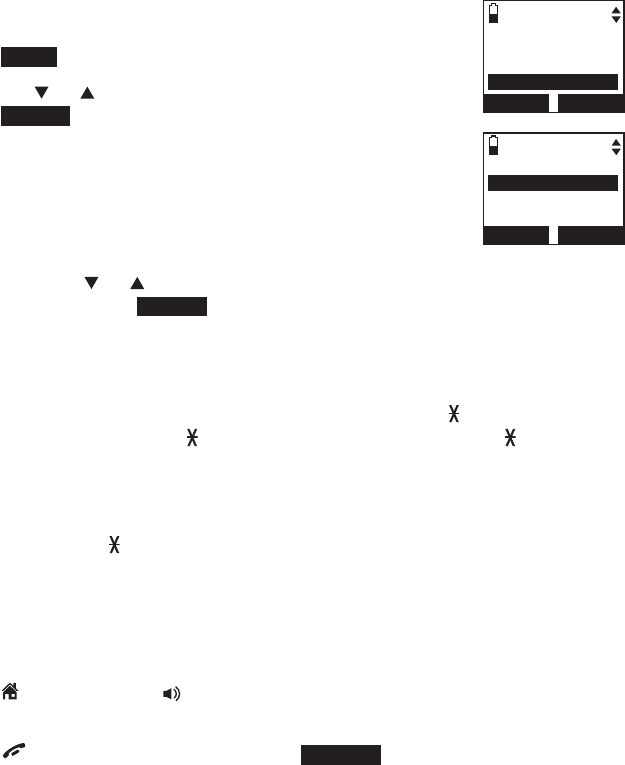
73
Multiple handset use
Intercom
Use the intercom feature for conversations between two handsets, or a
handset and the telephone base.
You can buy additional expansion handsets (AT&T model TL90071, sold
separately) for this telephone system. You can register up to 12 handsets to
the telephone base.
To initiate an intercom call:
Using a cordless handset:
Press MENU on the handset in idle mode.
Press CID or DIR to highlight Intercom, then
press SELECT.
If you have one handset, your handset displays
Calling base. The destination handset rings and
displays HANDSET is calling.
If you have more than one handset, your handset
displays INTERCOM and a list of registered handsets.
Press CID or DIR to select a destination handset
and then press SELECT. Your handset displays
Calling HANDSET X,Calling BASE 0 or Calling all
devices when you choose Group.
-OR-
Press 0 for BASE 0,1-9 for HANDSET 1-9,TONE and 0 for
HANDSET 10,TONE and 1 for HANDSET 11 or TONE and 2 for
HANDSET 12. Your handset displays Calling HANDSET X or Calling
BASE 0. The other handset rings and displays HANDSET X is calling.
-OR-
Press TONE and then # (pound key) to call all handsets.
The destination handset(s) or telephone base rings and displays
HANDSET X is calling, or HANDSET X is calling all when you choose
all handsets.
To answer an intercom call at the destination handset:
Press
HOME/
FLASH
or
/SPEAKER
. Both handsets show Intercom.
To silence an intercom call:
Press OFF/CANCEL,MUTE/DELETE or SILENCE on the destination
handset. Its screen displays Ringer muted for a few seconds.
1.
2.
•
•
–
–
–
•
•
Answering sys
Directory
Caller ID log
Intercom
BACK SELECT
INTERCOM
BASE 0
HANDSET 1
HANDSET 2
BACK SELECT
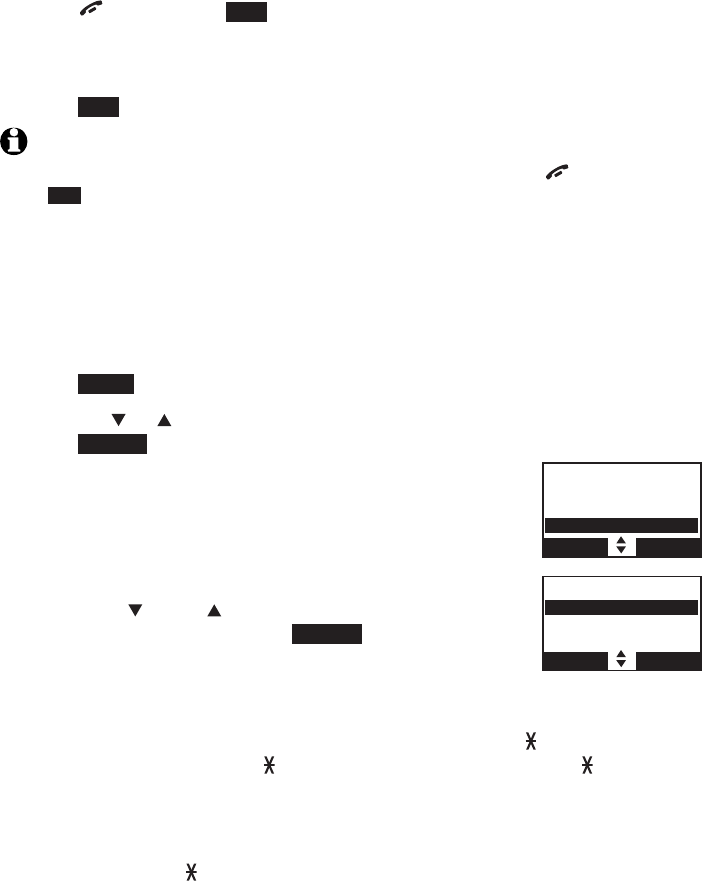
74
Multiple handset use
Intercom
To mute while on an intercom call:
Press MUTE/DELETE on the handset or telephone base. Its screen displays
Microphone off for a few seconds.
To end an intercom call at the destination handset:
Press OFF/CANCEL,END or place either handset back in the telephone
base or charger. Both screens display Intercom ended.
To end an intercom call at the telephone base:
Press END or CANCEL. Both screens display Intercom ended.
NOTES:
You can cancel the intercom call before it is answered by pressing OFF/CANCEL or
END on your originating handset.
If you are calling all handsets, only the first handset to pick up can answer the
intercom call.
If the destination handset does not answer the intercom call within 100 seconds, is in
the directory or caller ID log, or is out of range, the originating handset displays No
answer. Try again. and returns to idle mode.
Using the telephone base:
Press MENU on the handset in idle mode.
Press CID or DIR to highlight Intercom, then
press SELECT.
If you have one handset, the telephone base displays
Calling HANDSET. The handset rings and displays
Base is calling.
If you have more than one handset, your handset
displays INTERCOM and a list of registered handsets.
Press CID or DIR to select a destination
handset and then press SELECT. Your handset
displays Calling HANDSET X,Calling BASE 0 or
Calling all devices when you choose Group.
-OR-
Press 0 for BASE 0,1-9 for HANDSET 1-9,TONE and 0 for
HANDSET 10,TONE and 1 for HANDSET 11 or TONE and 2 for
HANDSET 12. Your handset displays Calling HANDSET X or Calling
BASE 0. The other handset rings and displays HANDSET X is calling.
-OR-
Press TONE and then # (pound key) to call all handsets.
The telephone base displays Calling HANDSET X. The destination
handset rings and displays BASE 0 is calling.
•
•
•
•
•
•
1.
2.
•
•
–
–
–
Answering sys
Directory
Caller ID log
Intercom
BACK SELECT
INTERCOM
Handset 2
Handset 3
Group
BACK SELECT
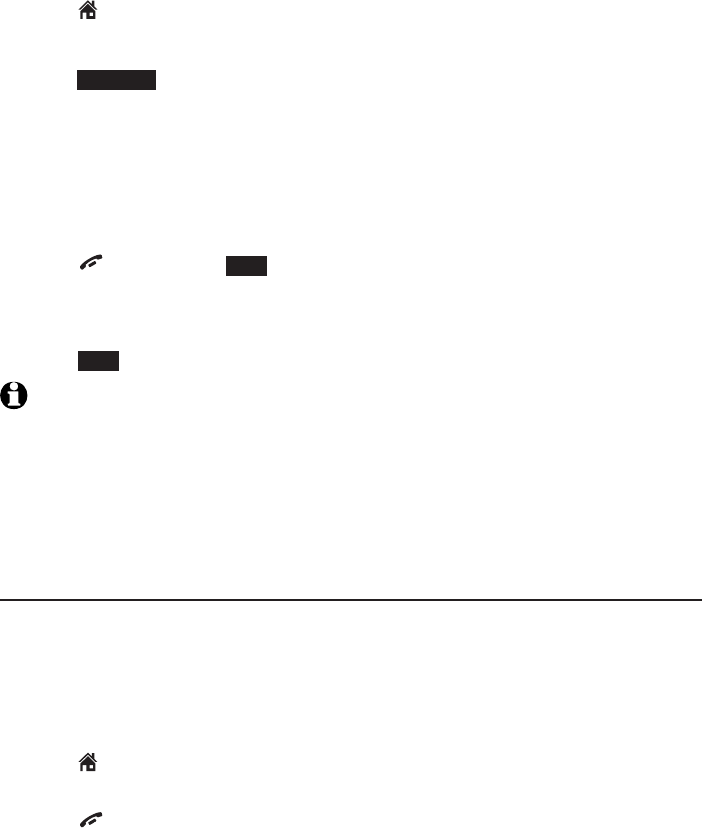
75
Multiple handset use
Intercom
To answer an intercom at the destination handset:
Press HOME
. Both screens show Intercom.
To silence an intercom call:
Press SILENCE on the destination handset. Its screen displays Ringer muted
for a few seconds.
To mute while on an intercom call:
Press MUTE on the handset or telephone base. Its screen displays
Microphone off for a few seconds.
To end an intercom call at the destination handset:
Press OFF/CANCEL,END or place either handset back in the telephone
base or charger. Both screens display Intercom ended.
To end an intercom call at the telephone base:
Press END or CANCEL. Both screens display Intercom ended.
NOTES:
You can cancel the intercom call before it is answered by pressing CANCEL on the
telephone base.
If you are calling all devices, only the first device to pick up can answer the
intercom call.
If the destination handset does not answer the intercom call within 100 seconds, is in
the directory or caller ID log, or is out of range, the telephone base displays Unable to
call. Try again. and returns to idle mode.
Answer an incoming call during an intercom call
When you receive an incoming home call during an intercom call, the two
handsets on the intercom call hear an alert tone, and their screens display
Home Incoming call and then the caller ID. The telephone base and all other
handsets ring.
Using a cordless handset:
Press HOME/FLASH to answer the home call and the intercom call
ends automatically.
Press OFF/CANCEL to end the intercom call without answering the
incoming call. The telephone continues to ring.
•
•
•
•
•
•
•
•
•
•

76
Multiple handset use
Intercom
Using the telephone base:
Press HOME to answer the home call and the intercom call
ends automatically.
Press HOME or CANCEL to end the intercom call without answering the
incoming call. The telephone continues to ring.
To answer a cell call during an intercom call:
When you receive an incoming cell call during an intercom call, the two
handsets on the intercom call hear an alert tone, and their screens display
Cell Incoming call and then the caller ID. The telephone base rings and all
other handsets ring.
Using a cordless handset:
Press CELLULAR to answer the cell call and the intercom call
ends automatically.
Press OFF/CANCEL to end the intercom call without answering the
incoming call. The telephone continues to ring.
Using the telephone base:
Press CELLULAR to answer the cell call and the intercom call
ends automatically.
Press CANCEL to end the intercom call without answering the incoming
call. The telephone continues to ring.
•
•
•
•
•
•
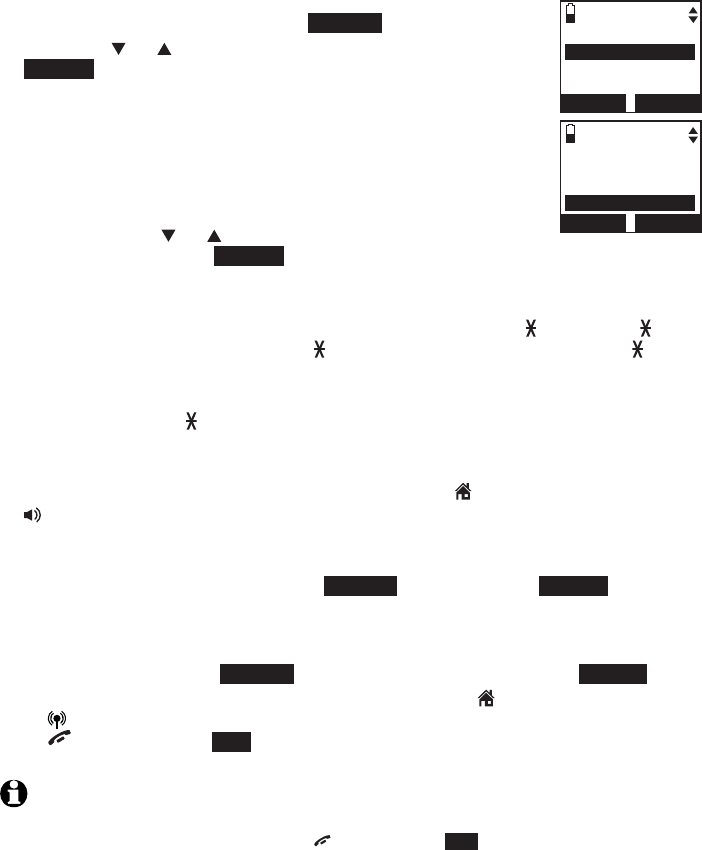
77
Multiple handset use
Call transfer using intercom
Use the intercom feature to transfer an outside call to another system
handset or the telephone base.
To transfer an outside call:
Using a cordless handset:
When on an outside call, press OPTION.
Press CID or DIR to highlight Intercom, then press
SELECT. The call is automatically put on hold.
If you have one handset, the outside call is put on hold
and your handset displays Calling other handset or
Calling Base. The other handset rings and displays
Other handset is calling or Base is calling.
If you have more than one handsets, your handset
displays INTERCOM.
Press CID or DIR to select a destination handset
and then press SELECT. Your handset displays Calling HANDSET X,
or Calling all handsets when you choose All handsets.
-OR-
Press 0 for BASE 0,1-9 for HANDSET 1-9,TONE and TONE and
0 for HANDSET 10,TONE and 1 for HANDSET 11 or TONE and
2 for HANDSET 12.
-OR-
Press TONE and then # (pound key) to call all handsets.
The destination handset rings and displays HANDSET X is calling, or
HANDSET X is calling all when you choose all handsets.
To answer the call on the other handset, press HOME/
FLASH
or
/SPEAKER. The outside call is still on hold and both handsets now
show Intercom.
From this intercom call, you have the following options:
You can transfer the call. Press OPTION and then press SELECT to choose
Transfer on the calling handset. Your screen shows Call transferred. The
other handset automatically connects to the outside call.
You can let the other handset join you on the outside call in a three-way
conversation. Press OPTION, highlight Share call, and press SELECT.
Either person can press the appropriate line key (
HOME/
FLASH
or
CELLULAR) on the handset to take the held outside call, or press
OFF/CANCEL or END to hang up the intercom call (the outside call will
automatically go off hold for the handset that did not hang up).
NOTES:
If you want to cancel an intercom call and reconnect to the outside call before the
destination handset answers, press OFF/CANCEL or END on the originating handset.
If the other handset does not answer the intercom call within 100 seconds, or if the
other handset is in the directory or caller ID log, or is out of range, the calling handset
shows No answer. Try again. and returns to the outside call.
1.
2.
•
•
–
–
–
3.
4.
•
•
•
•
•
Tra n sfer
Intercom
Directory
Caller ID log
BACK SELECT
INTERCOM
BASE 0
HANDSET A 2
All handsets
BACK SELECT
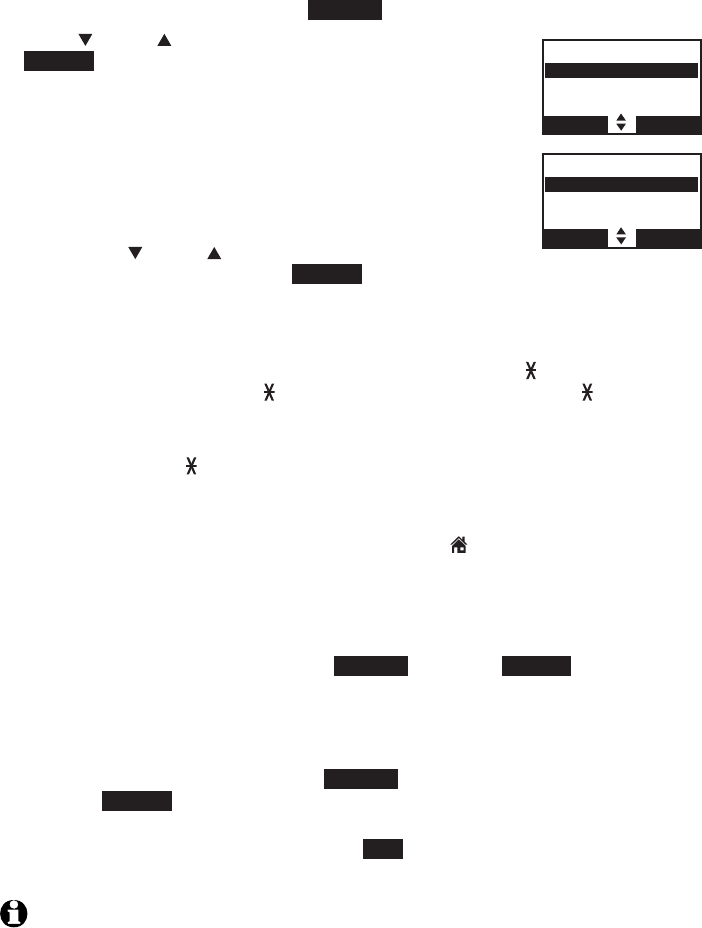
78
Multiple handset use
Call transfer using intercom
Using the telephone base:
When on an outside call, press OPTION.
Press CID or DIR to highlight Intercom, then press
SELECT. The call is automatically put on hold.
If you have only one handset and a telephone base,
the outside call is put on hold and your telephone
base displays Calling other handset or Calling
Base. The other handset rings and displays Other
handset is calling or Base is calling.
If you have more than one handset, your screen
displays INTERCOM.
Press CID or DIR to select a destination
handset and then press SELECT. Your telephone base displays
Calling HANDSET X, or Calling all handsets when you choose All
handsets.
-OR-
Press 0 for BASE 0,1-9 for HANDSET 1-9,TONE and 0 for
HANDSET 10,TONE and 1 for HANDSET 11 or TONE and
2 for HANDSET 12.
-OR-
Press TONE and then # (pound key) to call all handsets.
The telephone base displays Calling HANDSET X. The destination
handset rings and displays BASE 0 is calling.
To answer the call on the other handset, press
HOME
. The outside call
is still on hold and both the handset and the telephone base now show
Intercom. You can now have a private conversation between the cordless
handset and the telephone base.
From this intercom call, you have the following options:
You can transfer the call. Press OPTION and then SELECT to
choose Transfer on the telephone base. The telephone base
displays Call transferred. The destination handset automatically
connects to the outside call.
You can let the other handset join you on the outside call in a
three-way conversation. Press OPTION, highlight Share call, and
press SELECT.
You can end the intercom call and continue the outside call on the
telephone base. Press CANCEL or END on the destination handset; or
put it in the charger. The destination handset displays Intercom ended.
NOTES:
To cancel the transfer and return to the external call before the intercom call is
answered, press CANCEL on the telephone base.
If the other handset does not answer the intercom call within 100 seconds, or if the
other handset is in the directory or caller ID log, or is out of range, the calling handset
shows No answer. Try again. and returns to the outside call.
1.
2.
•
•
–
–
–
3.
4.
•
•
•
•
•
INTERCOM
Handset 2
Handset 3
Group
BACK SELECT
Tra nsfe r
Intercom
Direcrtory
Caller ID log
BACK SELECT
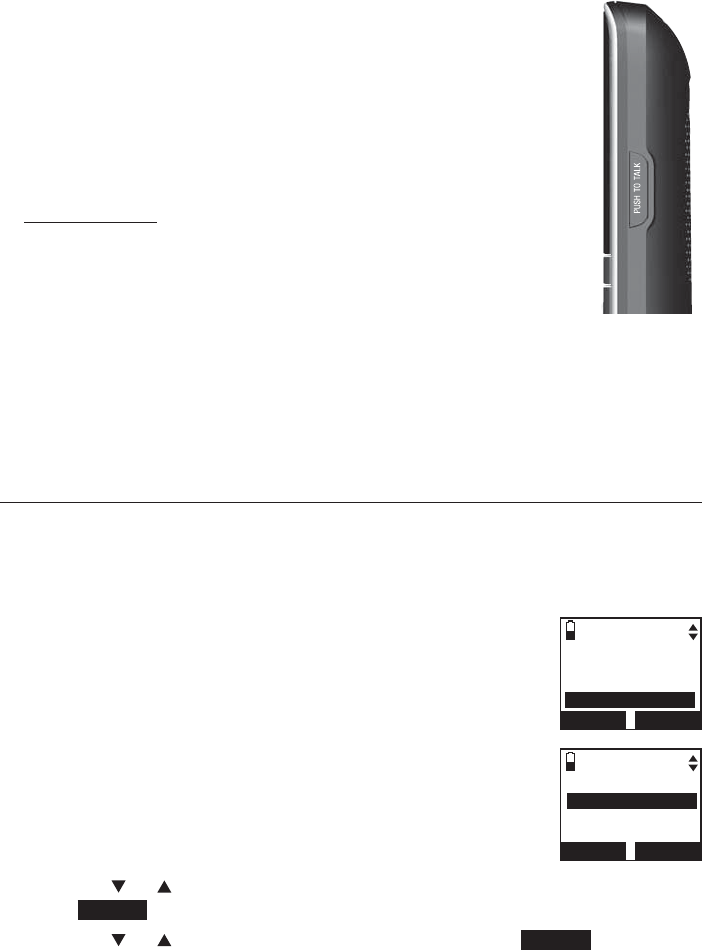
79
Multiple handset use
Push-to-talk (PTT)
You can directly broadcast messages from one handset or
telephone base to the speakerphone of one or all other
handsets. Any handset called can respond by pressing
PUSH TO TALK or PTT on the telephone base to begin a two-
way communication. If only one device is available or registered,
the screen shows PTT requires two handsets when you press
PUSH TO TALK.
Only one handset can talk at a time. To do so,
press and hold the PUSH TO TALK button.
You must release PUSH TO TALK, so the other person
can respond.
Only one PTT can be active at a time.
While PTT is in use between handsets or telephone base, other handsets
cannot use the intercom feature but can access the answering system.
When you attempt to place a PTT call to another handset which is
accessing the answering system, your handset displays Not available at
this time.
PTT on/off
You can turn PTT on or off on each handset.
When on, the handset can begin and receive PTT calls.
When off, the handset can begin PTT calls but will not receive
PTT calls from other handset(s). The idle handset displays
No Incoming PTT.
When you attempt to place a PTT call to another handset
that has the PTT feature turned off, your handset displays
Not available at this time.
To turn PTT on or off:
Using a cordless handset:
Press PUSH TO TALK when the handset is not in use. The
PUSH TO TALK menu displays.
Press CID or DIR to highlight PTT On/Off, then
press SELECT.
Press CID or DIR to highlight On or Off, then press SELECT to save.
You hear a confirmation tone.
•
•
•
•
•
•
•
•
1.
2.
3.
PUSH TO TALK
HANDSET A 2
HANDSET B 3
Group
BACK SELECT
INCOMING PTT
3On
Off
BACK SELECT
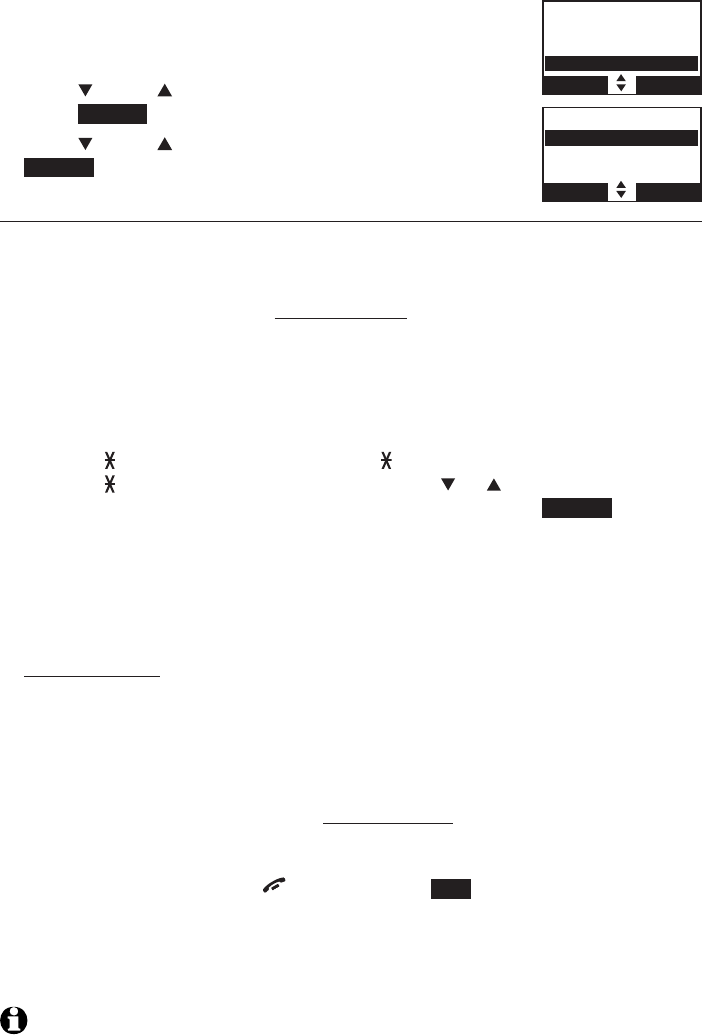
80
Multiple handset use
Push-to-talk (PTT)
Using the telephone base:
Press PTT when the handset is not in use. The
PUSH TO TALK menu displays.
Press CID or DIR to highlight PTT On/Off, then
press SELECT.
Press CID or DIR to highlight On or Off, then press
SELECT to save. You hear a confirmation tone.
PTT to a single handset
Using a cordless handset:
You have two ways to begin a PTT call:
If you have one handset, press and hold PUSH TO TALK when the
handset is not in use.
-OR-
If you have more than one handset, press PUSH TO TALK when
the handset is not in use. Then use the dialing keys to enter a
handset number (0 for telephone base, 1-9 for handsets 1-9,
TONE and 0 for handset 10, TONE and 1 for handset 11 or
TONE and 2 for handset 12), or press CID or DIR to scroll to
the desired handset or the telephone base, then press SELECT or
PUSH TO TALK to create the push-to-talk session.
Your handset displays Connecting to HANDSET X... or Connecting to
BASE 0... for a few seconds. When the connection is made, both your and
the destination handsets display Press and hold [PTT] to talk and beep
once.
Press and hold PUSH TO TALK on your handset. A chirp indicates your
microphone is on. Speak towards the handset. Your voice is broadcast
to the destination handset. While you are speaking, the handset displays
PTT To HANDSET X (X represents the destination handset number) or
PTT To BASE 0.
Release PUSH TO TALK after speaking. Both handsets beep once again.
After the handsets beep, you can press and hold PUSH TO TALK to continue
speaking or the destination handsets can respond (see Answer a PTT call
on page 84).
To end the PTT call, press OFF/CANCEL or END. The handset displays
Push to talk Ended for a few seconds.
-OR-
Place the handset in the telephone base or charger to end the PTT call.
NOTE: After PUSH TO TALK is released, the PTT call remains open for a short time. If no
one presses PUSH TO TALK within 10 seconds, the PTT call ends automatically.
1.
2.
3.
1.
•
•
2.
3.
4.
5.
PUSH TO TALK
HANDSET B 3
Group
PTT On/Off
BACK SELECT
INCOMING PTT
3On
Off
BACK SELECT
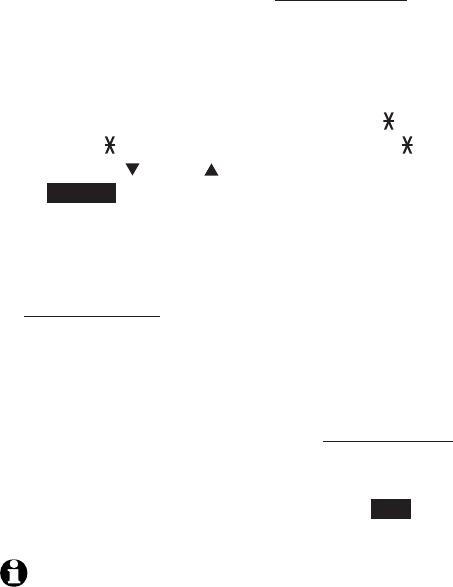
81
Multiple handset use
Push-to-talk (PTT)
Using the telephone base:
You have two ways to begin a PTT call:
If you have one handset, press and hold PTT when the telephone base
is not in use.
-OR-
If you have more than one handset, press PTT when the telephone
base is not in use. Then use the dialing keys to enter a handset
number (1-9 for handsets 1-9, TONE and 0 for handset 10,
TONE and 1 for handset 11 or TONE and 2 for handset 12),
or press CID or DIR to scroll to the desired handset then press
SELECT or PTT to create the push-to-talk session.
Your handset displays Connecting to HANDSET X... for a few seconds.
When the connection is made, both screens display Press and hold [PTT]
to talk and beep once.
Press and hold PTT on the telephone base. A chirp indicates your
microphone is on. Speak towards the MIC. Your voice is broadcast to the
destination handset. While you are speaking, the telephone base displays
PTT To HANDSET X (X represents the destination handset number).
Release PUSH TO TALK after speaking. Both handsets beep once again.
After the handsets beep, you can press and hold PUSH TO TALK to continue
speaking or the destination handsets can respond (see Answer a PTT call
on page 84).
To end the PTT call, press CANCEL or END. The handset displays Push to
talk Ended for a few seconds.
NOTE: After PTT is released, the PTT call remains open for a short time. If no one
presses PTT within 10 seconds, the PTT call ends automatically.
1.
•
•
2.
3.
4.
5.
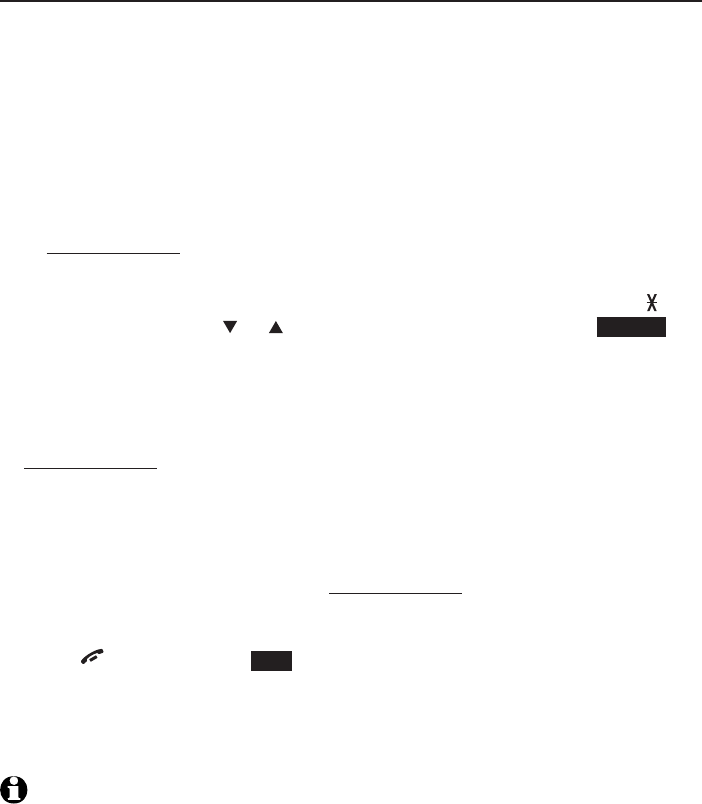
82
Multiple handset use
Push-to-talk (PTT)
PTT to a group of handsets
When there are multiple handsets registered to the phone system, PTT
supports one-to-group calls. PTT supports a maximum of one-to-four calls
when two to five handsets are registered, and a maximum of one-to-three
calls when six or more handsets are registered. The first four registered
handsets will be able to use this feature. Other handsets can only use PTT for
one-to-one calls.
Using a cordless handset:
To begin a PTT call to a group of handsets:
Press and hold PUSH TO TALK when the handset is not in use.
-OR-
Press PUSH TO TALK when the handset is not in use. Press TONE
and #, or press CID or DIR to highlight Group then press SELECT or
PUSH TO TALK.
Your handset displays Connecting to group... for a few seconds. When
the connection is made, both your and the destination handsets display
Press and hold [PTT] to talk and beep once.
Press and hold PUSH TO TALK on your handset. A chirp indicates your
microphone is on. Speak towards the handset. Your voice is broadcast to
the destination handset. While you are speaking, the handset displays
PTT To handset X (Xrepresents the destination handset numbers).
Release PUSH TO TALK after speaking. All handsets beep once again.
After the handsets beep, you can press and hold PUSH TO TALK to
continue speaking or the destination handsets can respond (see
Answer a PTT call on page 84).
Press OFF/
CANCEL
or END to end the PTT call. The handset displays
Push to talk Ended for a few seconds.
-OR-
Place the handset in the telephone base or charger to end the PTT call.
NOTE: After PUSH TO TALK is released, the PTT call remains open for a short time. If no
one presses PUSH TO TALK within 10 seconds, the PTT call ends automatically.
1.
•
•
2.
3.
4.
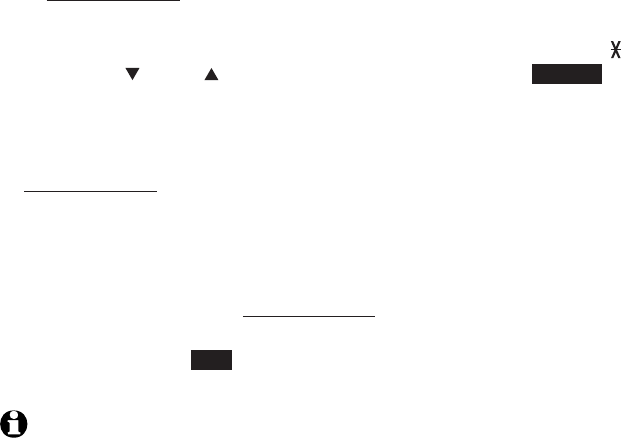
83
Multiple handset use
Push-to-talk (PTT)
Using the telephone base:
To begin a PTT call to a group of handsets:
Press and hold PTT when the telephone base is not in use.
-OR-
Press PTT when the telephone base is not in use. Press TONE and #,
or press CID or DIR to highlight Group then press SELECT or PTT.
Your screen displays Connecting to group... for a few seconds. When the
connection is made, both screens display Press and hold [PTT] to talk
and beep once.
Press and hold PTT on your handset. A chirp indicates your microphone
is on. Speak towards the MIC. Your voice is broadcast to the destination
handset. While you are speaking, the screen displays PTT To handset X (X
represents the destination handset numbers).
Release PTT after speaking. All handsets beep once again. After the
handsets beep, you can press and hold PTT to continue speaking or the
destination handsets can respond (see Answer a PTT call on page 84).
Press CANCEL or END to end the PTT call. The handset displays Push to
talk Ended for a few seconds.
NOTE: After PTT is released, the PTT call remains open for a short time. If no one presses
PTT within 10 seconds, the PTT call ends automatically.
1.
•
•
2.
3.
4.
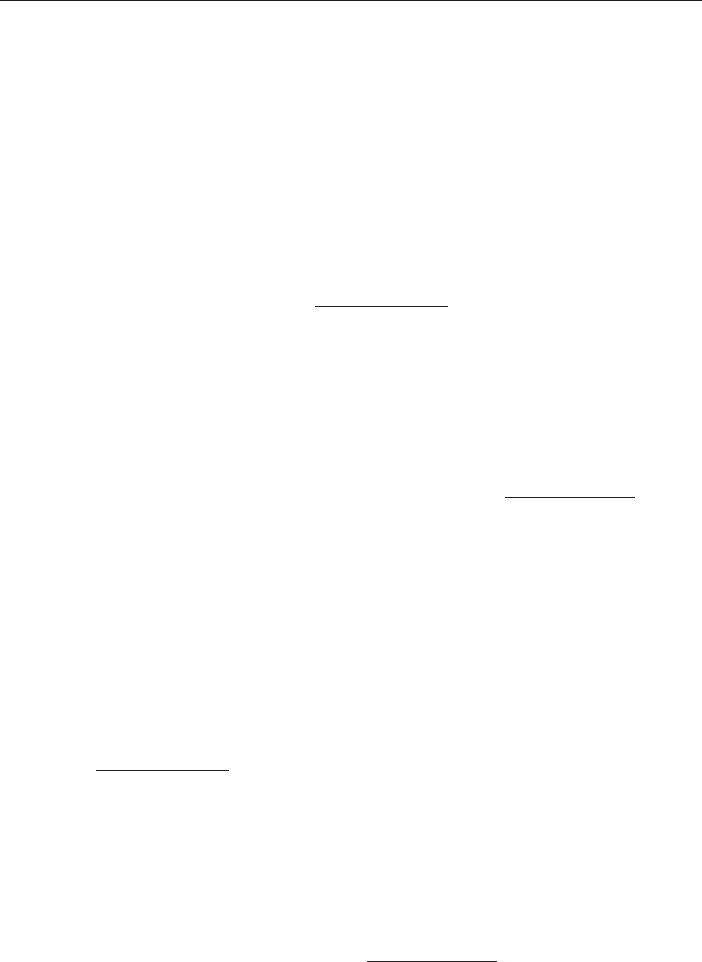
84
Multiple handset use
Push-to-talk (PTT)
Answer a PTT call
You can respond to a PTT call whenever the speakerphone light is off, as
described below.
Using a cordless handset:
When your handset receives a PTT call, the handset beeps and displays
Press and hold [PTT] to talk.
When someone else is speaking, your speakerphone light is on, and
you handset displays PTT From HANDSET X To handset: Y (the first X
represents the initiating handset number and Y represents your handset
number; a maximum of four handset numbers appear).
When your speakerphone light is off (the handset displays Press and hold
[PTT] to talk), you hear a beep. Press and hold PUSH TO TALK on your
handset. When you hear a chirp, speak towards the handset.
While you are speaking, your handset displays PTT To handset X
(X represents the handset numbers of one or more destination handsets;
a maximum of four handset numbers appear).
Your voice is broadcast to all destination handsets.
Release PUSH TO TALK when you finish speaking. Your handset will beep.
After the beep, if your speakerphone light is off, you can press and hold
PUSH TO TALK to continue speaking or the destination handsets can respond.
Using the telephone base:
When the telephone base receives a PTT call, the telephone base beeps
and displays Press and hold [PTT] to talk.
When someone else is speaking, the telephone base displays PTT From
HANDSET X To base & HS: Y (the first X represents the initiating handset
number and Y represents your handset number; a maximum of four
handset numbers appear).
When the telephone base displays Press and hold [PTT] to talk, you hear
a beep. Press and hold PTT on your handset. When you hear a chirp, speak
towards the handset.
While you are speaking, your handset displays PTT To handset X
(X represents the handset numbers of one or more destination handsets;
a maximum of four handset numbers appear).
Your voice is broadcast to all destination handsets.
Release PTT when you finish speaking. Your handset will beep. After the beep,
if your speakerphone light is off, you can press and hold PTT to continue
speaking or the destination handsets can respond.
1.
2.
3.
•
•
1.
2.
3.
•
•
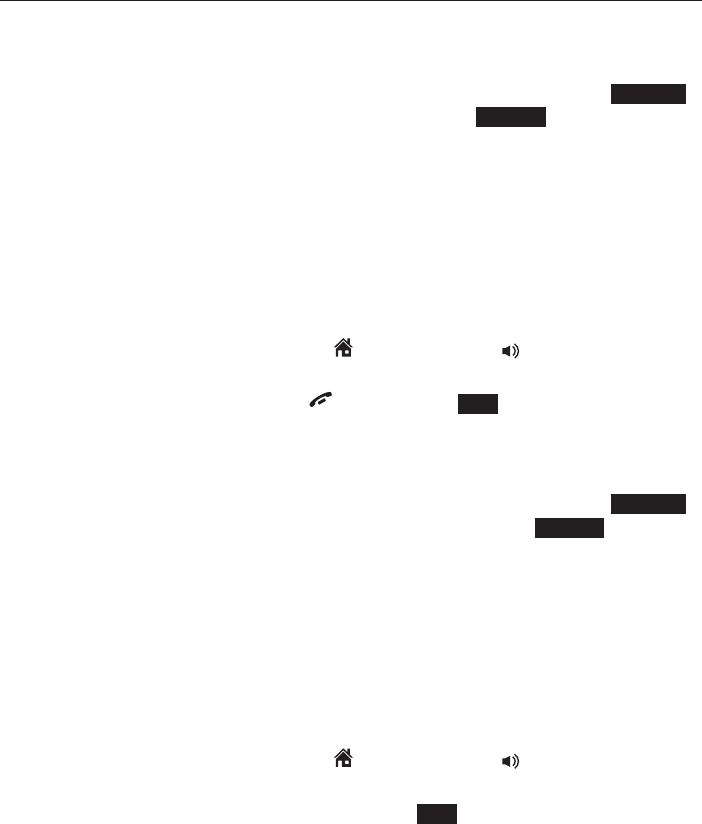
85
Multiple handset use
Push-to-talk (PTT)
Change a one-to-one PTT call to an intercom call
You can convert a one-to-one PTT conversation to an intercom call.
Using a cordless handset:
When your handset displays Press and hold [PTT] to talk, press INTCOM.
Your handset displays Switch to Intercom? Press SELECT to confirm.
If you have a one handset, your handset displays Calling other handset
or Calling base. The destination handset temporarily displays Push to
talk Ended and then Other handset is calling or Base is calling.
If you have more than one handset, your handset displays Calling
HANDSET Y (Y represents the destination handset number) or Calling
BASE 0. The destination handset temporarily displays Push to talk
Ended and then HANDSET X is calling (X represents the originating
handset number) or BASE 0 is calling.
On the destination handset, press HOME/FLASH or /SPEAKER to
answer the intercom call. Both handsets now display Intercom.
To end the intercom call, press OFF/CANCEL,END or place the handset
in the telephone base or charger. Both handsets display Intercom ended.
Using the telephone base:
When your handset displays Press and hold [PTT] to talk, press INTCOM.
The telephone base displays Switch to Intercom? Press SELECT.
If you have a two-handset system, your handset displays Calling other
handset or Calling base. The destination handset temporarily displays
Push to talk Ended and then Other handset is calling or Base is calling.
If you have three or more handsets, the telephone base displays
Calling HANDSET Y (Y represents the destination handset number)
or Calling BASE 0. The destination handset temporarily displays
Push to talk Ended and then HANDSET X is calling (X represents
the originating handset number) or BASE 0 is calling.
On the destination handset, press HOME/FLASH or /SPEAKER to
answer the intercom call. Both screens now display Intercom.
To end the intercom call, press CANCEL or END on the telephone base.
Both handsets display Intercom ended.
1.
•
•
2.
3.
1.
•
•
2.
3.
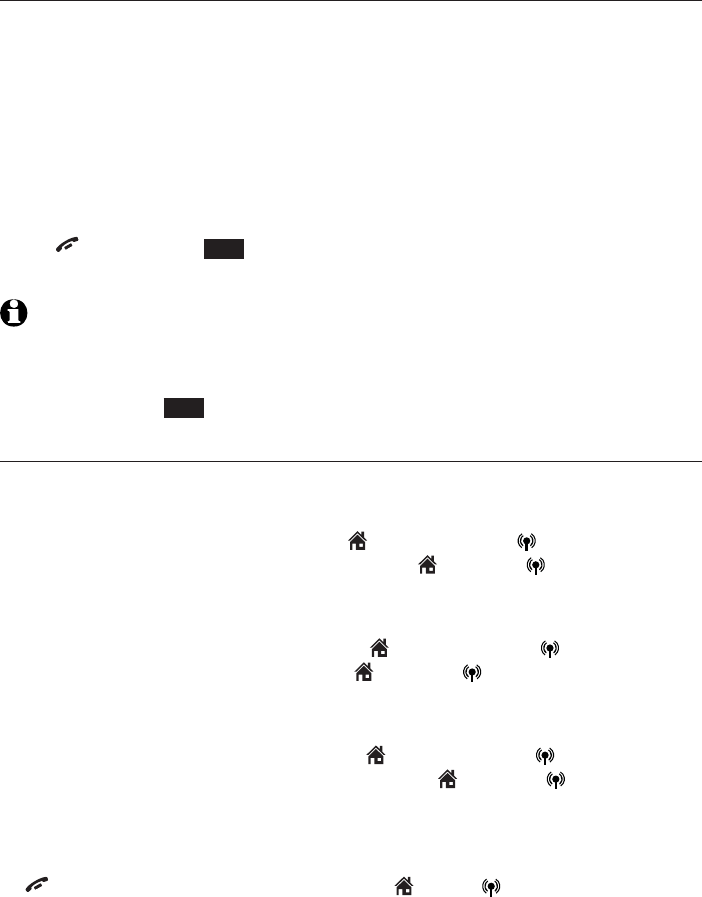
86
Multiple handset use
Push-to-talk (PTT)
End a PTT call
For a one-to-one PTT call, both the originating and destination handsets
can end the PTT call.
For one-to-group PTT calls, the initiating handset can end the PTT call
for the group of handsets on that PTT call. If any one of the destination
handsets leaves the PTT call, the call continues until all participants or the
initiator hangs up.
To end or leave PTT:
Using a cordless handset:
Press OFF/CANCEL,END or place the handset in the telephone base or
charger. The handset displays Push to talk Ended.
NOTES: After PUSH TO TALK is released, the PTT call remains open for a short time. If no
one presses PUSH TO TALK within 10 seconds, the PTT call ends automatically.
Using a cordless handset:
Press CANCEL or END. The telephone base displays Push to talk Ended.
Answer an incoming call during PTT
When you receive an incoming outside call during PTT, there is a call waiting
tone. The caller ID is displayed with PTT screen alternately.
During a one-to-one PTT call, press HOME/FLASH or CELLULAR on the
originating or destination handset, or press HOME or CELLULAR on
the telephone base. The PTT call ends automatically and the outside call is
answered.
During a one-to-group PTT call, press HOME/
FLASH
or CELLULAR
on the originating handset
, or press HOME or CELLULAR on the
telephone base.
The PTT call ends automatically and the outside call is
answered.
During a one-to-group PTT call, press HOME/FLASH or CELLULAR on
any one of the destination handsets, or press HOME or CELLULAR
on the telephone base, and that handset or telephone base answers the
outside call. The PTT call continues for the rest of the PTT participants.
To leave the PTT call without answering the incoming call, press
OFF/CANCEL on the handset, or press HOME,CELLULAR or
CANCEL on the telephone base. The telephone continues to ring.
•
•
•
•
•
•
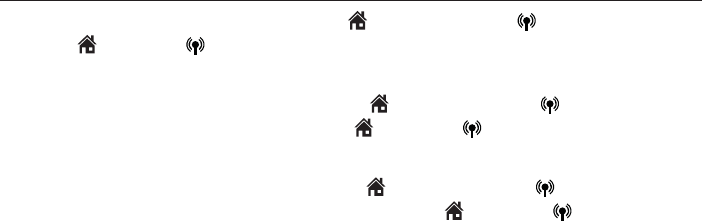
87
Multiple handset use
Push-to-talk (PTT)
Make an outgoing call during PTT
During a one-to-one PTT call, press HOME/FLASH or CELLULAR, or
press HOME or CELLULAR on the telephone base to get a dial tone.
The PTT call ends automatically.
During a one-to-group PTT call, press HOME/
FLASH
or CELLULAR
on the originating handset
, or press HOME or CELLULAR on the
telephone base.
The PTT call ends automatically and you get a dial tone.
During a one-to-group PTT call, press HOME/FLASH or CELLULAR on
any one of the destination handsets , or press HOME or CELLULAR on
the telephone base, and that handset or telephone base gets a dial tone.
The PTT call continues for the rest of the PTT participants.
•
•
•
88
About the directory
The home directory stores up to 200 entries with up to 30 digits for each
phone number and 15 characters for each name. Each of the downloaded
directories stores up to 1,500 entries with up to 30 digits for each phone
number and 15 characters for each name.
Directory entries are stored at the telephone base and shared by all
system handsets. Any changes made on one handset apply to all.
Only one handset can review the directory at a time. If another handset
tries to enter the directory, its screen shows Not available at this time.
When there are no records in the directory, the screen shows
Directory empty.
When the directory is full and you try to save an entry, the screen shows
Directory full.
When you try to save a number already stored in the directory, the screen
shows Already saved.
All of the instructions on pages 89-103 for the directories apply to the home
directory and all downloaded directories. Creating a new entry on page 89
only applies to the home directory.
You cannot create new entries in your downloaded directories from the
TL96271/TL96371/TL96471 handset. Entries must be downloaded from
your cell phone (see Download directory on pages 27-28).
•
•
•
•
•
Directory
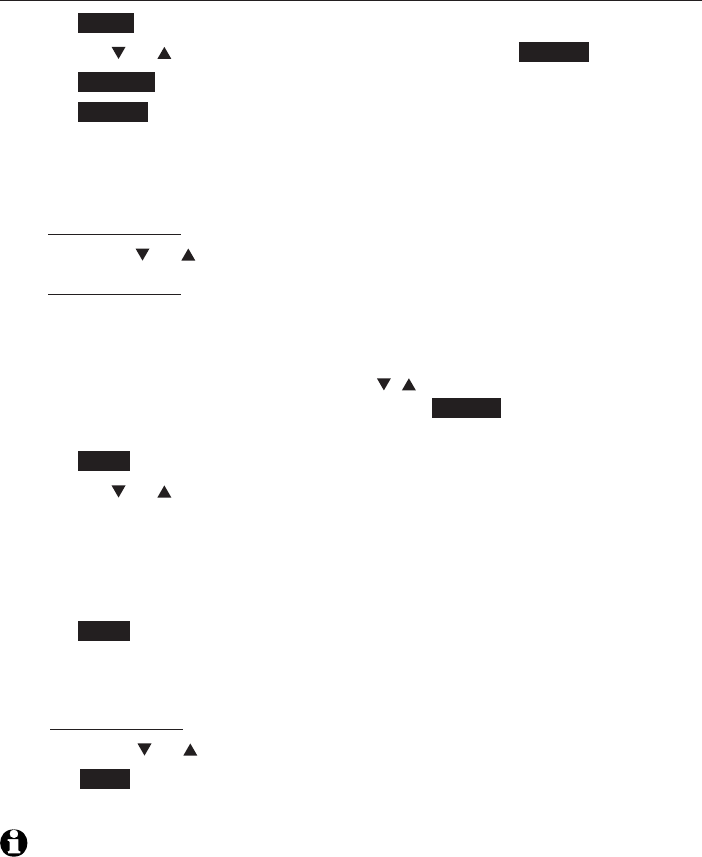
89
Directory
Create and review entries
Create a new entry in the home directory
Press MENU on the handset in idle mode to enter the main menu.
Press CID or DIR to highlight Directory, then press SELECT.
Press OPTION to select Home.
Press SELECT to choose Add contact. The screen displays
ENTER NUMBER.
Use the dialing keys to enter a telephone number.
Press MUTE/DELETE to erase a digit.
Press and hold MUTE/DELETE to erase all digits.
Press CID or DIR to move the cursor to the right or left.
Press and hold REDIAL/PAUSE to insert a dialing pause (a p appears).
-OR-
Copy a number from the redial list.
Press REDIAL/PAUSE and then CID ,DIR or REDIAL/PAUSE
repeatedly to browse for a number. Press INSERT to copy the
displayed number.
Press NEXT.
Press CID or DIR to select one of the following types:
Home
Cell
Work
Other
Press NEXT. The screen displays ENTER NAME.
Use the dialing keys (see page 91) to enter the name.
Press MUTE/DELETE to erase a character.
Press and hold MUTE/DELETE to erase all characters.
Press CID or DIR to move the cursor to the right or left.
Press SAVE to confirm and the screen shows Saved. You hear a
confirmation tone.
NOTE: You cannot create new entries in your downloaded directories from your TL96271/
TL96371/TL96471 handsets. Entries must be downloaded from your cell phone (see
Download directory on pages 27-28).
1.
2.
3.
4.
5.
•
•
•
•
•
6.
7.
•
•
•
•
8.
9.
•
•
•
10.
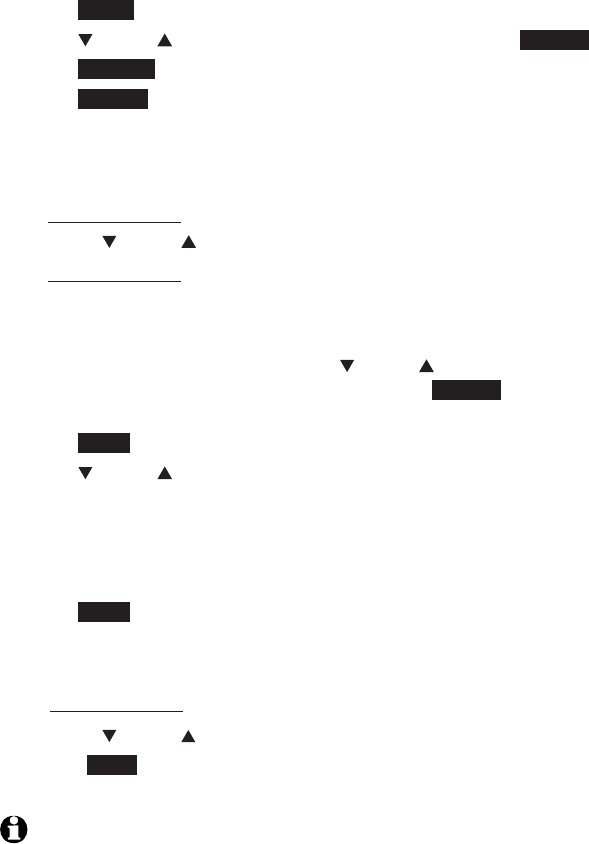
90
Directory
Create and review entries
Using the telephone base:
Press MENU on the handset in idle mode to enter the main menu.
Press CID or DIR to highlight Directory, then press SELECT.
Press OPTION to select Home.
Press SELECT to choose Add contact. The screen displays
ENTER NUMBER.
Use the dialing keys to enter a telephone number.
Press DELETE/X to erase a digit.
Press and hold DELETE/X to erase all digits.
Press CID or DIR to move the cursor to the right or left.
Press and hold REDIAL/PAUSE to insert a dialing pause (a p appears).
-OR-
Copy a number from the redial list.
Press
REDIAL/PAUSE
and then CID or DIR or
REDIAL/PAUSE
repeatedly to browse for a number. Press INSERT to copy the
displayed number.
Press NEXT.
Press CID or DIR to select one of the following types:
Home
Cell
Work
Other
Press NEXT. The screen displays ENTER NAME.
Use the dialing keys (see page 91) to enter a name.
Press DELETE/X to erase a character.
Press and hold DELETE/X to erase all characters.
Press CID or DIR to move the cursor to the left or right.
Press SAVE to confirm and the screen shows Saved. You hear a
confirmation tone.
NOTE: You cannot create new entries in your downloaded directories from your TL96271/
TL96371/TL96471. Entries must be downloaded from your cell phone (see Download
directory on pages 27-28).
1.
2.
3.
4.
5.
•
•
•
•
•
6.
7.
•
•
•
•
8.
9.
•
•
•
10.
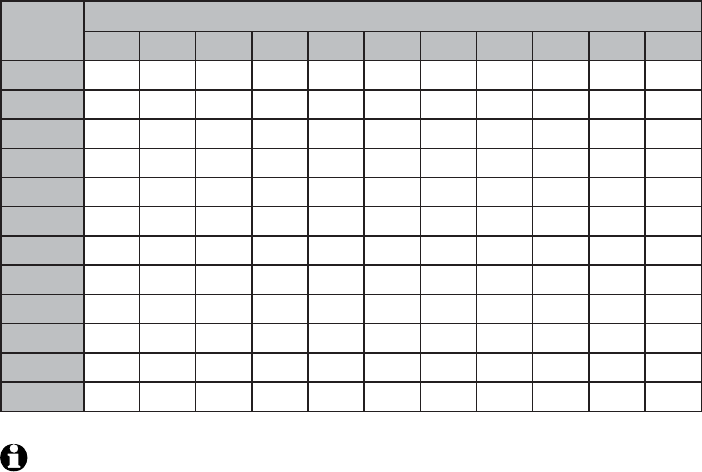
91
Directory
Create and review entries
NOTE: When entering a name in the directory, the first letter of each word is
automatically capitalized.
Number
key
Characters by number of key presses
1234567891011
11.-,()*#&/,
2ABCab c 2
3DEFde f 3
4GH I gh i 4
5JKL j k l 5
6MNOmn o 6
7PQR S p q r s 7
8TUV t uv8
9WX Y Zw x y z 9
0Space 0
*
#
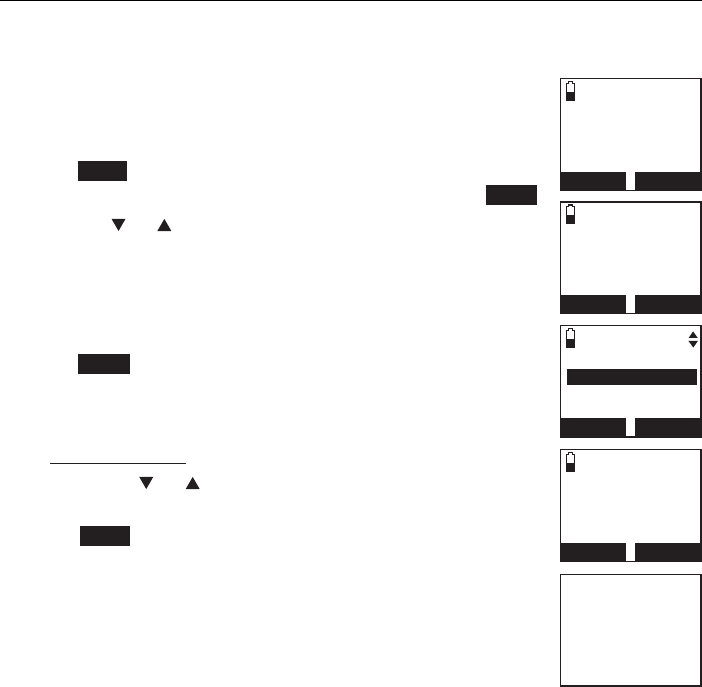
92
Directory
Create and review entries
Add a predialed telephone number to the directory
You can save a predialed telephone number to the directory.
To add a predialed telephone number:
Using a cordless handset:
Enter the telephone number in idle mode (see Step 5 in
Create a new entry in the home directory on page 89).
Press SAVE to move on to the number (see Step 3 in
Edit a directory entry on page 97) and then press NEXT.
Press CID or DIR to select one of the following types:
Home
Cell
Work
Other
Press NEXT. The screen displays ENTER NAME.
Use the dialing keys (see page 91) to enter the name.
Press
MUTE
/DELETE to erase a character.
Press and hold
MUTE
/DELETE to erase all characters.
Press CID or DIR to move the cursor to the right
or left.
Press SAVE and the screen shows Saved.You hear a
confirmation tone.
1.
2.
3.
•
•
•
•
4.
5.
•
•
•
6.
Saved
888-883-2445
--:-- --/--
BACK
SAVE
EDIT NUMBER
888-883-2445
BACK
NEXT
SELECT LABEL
Home
Cell
Work
BACK
NEXT
ENTER NAME
-
BACK
SAVE
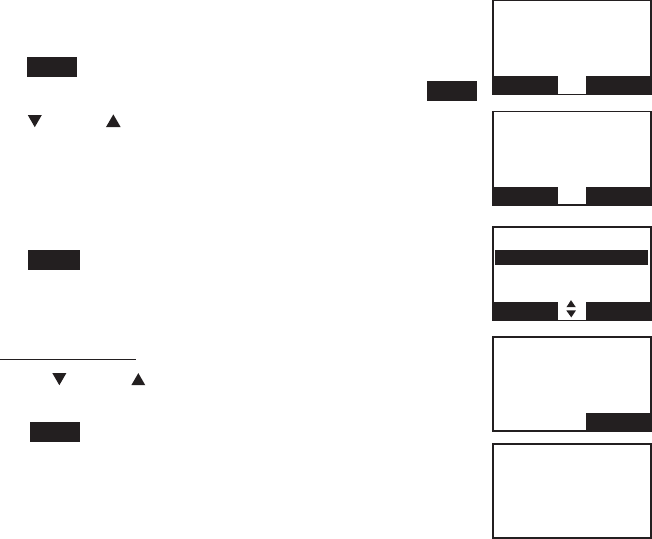
93
Directory
Create and review entries
Using the telephone base:
Enter the telephone number in idle mode (see Step 5 in
Create a new entry in the home directory on page 89).
Press SAVE to move on to the number (see Step 3 in
Edit a directory entry on page 97) and then press NEXT.
Press CID or DIR to select one of the following types:
Home
Cell
Work
Other
Press NEXT. The screen displays ENTER NAME.
Use the dialing keys (see page 91) to enter a name.
Press DELETE/X to erase a character.
Press and hold DELETE/X to erase all characters.
Press CID or DIR to move the cursor to the left
or right.
Press SAVE and the screen shows Saved.You hear a
confirmation tone.
1.
2.
3.
•
•
•
•
4.
5.
•
•
•
6.
ENTER NAME
_
SAVE
888-883-2445
BACK SAVE
EDIT NUMBER
888-883-2445
BACK SAVE
SELECT LABEL
Home
Cell
Work
BACK NEXT
Saved
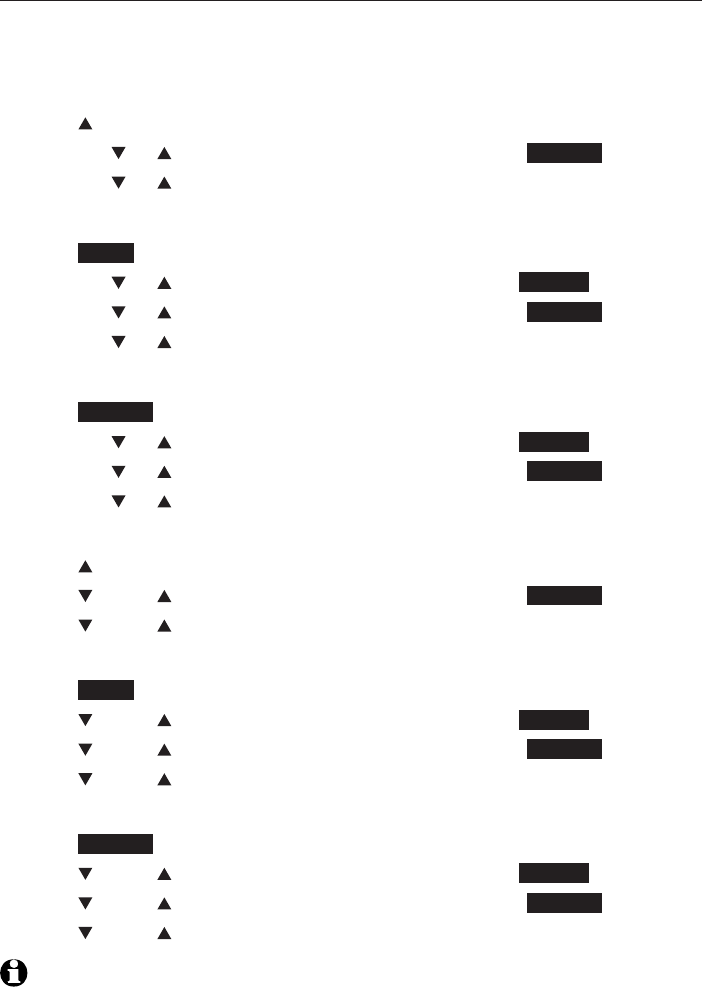
94
Directory
Create and review entries
Review the directory
Entries are sorted alphabetically.
To review the directory:
Using a cordless handset:
Press DIR in idle mode.
Press CID or DIR to highlight a directory, then press REVIEW.
Press CID or DIR to browse.
-OR-
Press MENU on the handset in idle mode to enter the main menu.
Press CID or DIR to highlight Directory, then press SELECT.
Press CID or DIR to highlight a directory, then press REVIEW.
Press CID or DIR to browse.
-OR-
Press OPTION while on call.
Press CID or DIR to highlight Directory, then press SELECT.
Press CID or DIR to highlight a directory, then press REVIEW.
Press CID or DIR to browse.
Using the telephone base:
Press DIR in idle mode.
Press CID or DIR to highlight a directory, then press REVIEW.
Press CID or DIR to browse.
-OR-
Press MENU on the telephone base in idle mode to enter the main menu.
Press CID or DIR to highlight Directory, then press SELECT.
Press CID or DIR to highlight a directory, then press REVIEW.
Press CID or DIR to browse.
-OR-
Press OPTION while on call.
Press CID or DIR to highlight Directory, then press SELECT.
Press CID or DIR to highlight a directory, then press REVIEW.
Press CID or DIR to browse.
NOTE: When the desired entry displays, press # on the handset or telephone base
repeatedly to show different dialing options.
1.
2.
3.
1.
2.
3.
4.
1.
2.
3.
4.
1.
2.
3.
1.
2.
3.
4.
1.
2.
3.
4.
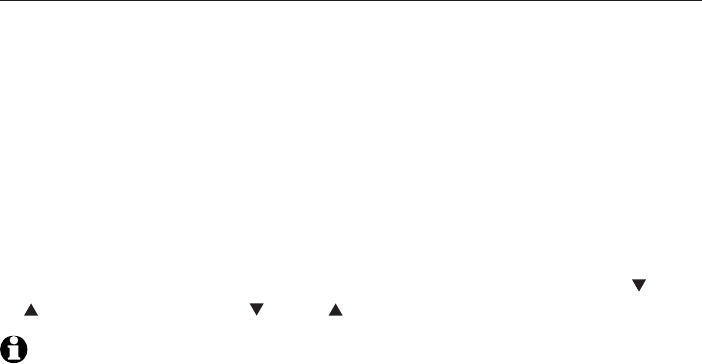
95
Directory
Create and review entries
3-character alphabetical search
You can use the enhanced 3-character search to find your contacts quickly
and efficiently.
To start the search:
Follow the steps in Review the directory on the previous page to enter
the directory.
When an entry appears, use the dialing keys to enter the letters associated
with the name (see page 91). You can enter up to three letters for the
search. The letters will show at the top left hand corner of the screen.
After you have entered one to three letters, the system starts searching in
the directory. If there is no name matching the letter(s) entered, the next
closest match in alphabetical order appears. If necessary, press CID or
DIR on the handset, or CID or DIR on the telephone base to browse.
NOTE: The cursor automatically moves to the next position two seconds after you enter
a letter. If you do not enter another letter in the coming two seconds, the system starts
searching in the directory.
1.
2.
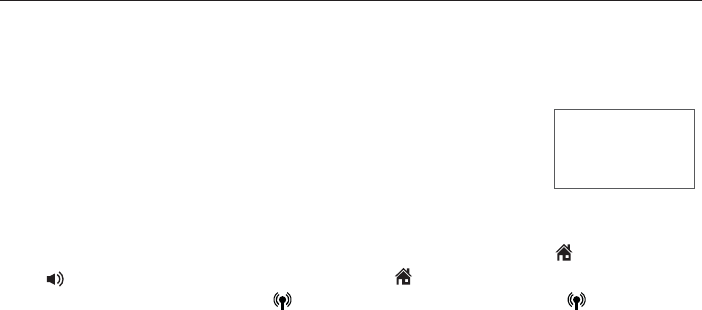
96
Directory
Dial, edit or delete a directory
Dial a directory entry
You can dial a directory entry on any line.
To dial a directory entry:
Search for the desired entry in the directory (see Review the directory
and 3-character alphabetical search on pages 95 and
95).
When the desired entry appears, press # repeatedly on
the handset or telephone base to show different
dialing options.
When the displayed number is in the correct format, press HOME/FLASH
or /SPEAKER on the handset, or press HOME on the telephone base
to use the home line Press CELLULAR on the handset or CELLULAR
on the telephone base to use the cell line.
1.
2.
3.
888-883-2445
1-888-883-2445
883-2445
1-883-2445
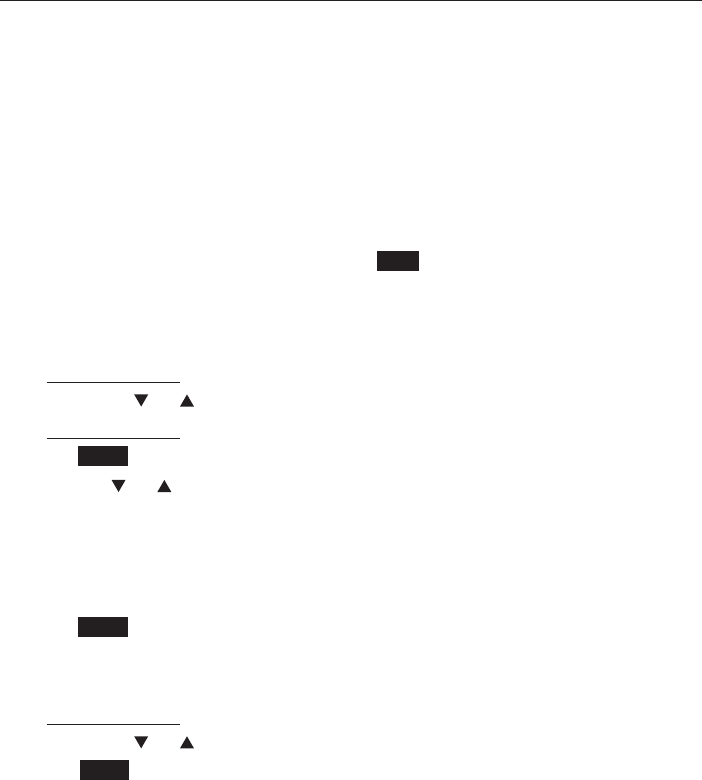
97
Directory
Dial, edit or delete a directory
Edit a directory entry
You may edit any directory entry. However, be aware that if you download
from a cell phone again, the directory is erased and replaced with the
current cell phone directory. If you have edited the downloaded entries on
the TL96271/TL96371/TL96471, those changes are lost. To avoid losing
changes made to the downloaded directory, we suggest that you edit the
number in your cell phone, then download the directory.
Using a cordless handset:
Search for the desired entry in the directory (see Review the directory or
3-character alphabetical search on pages 94 or 95).
When the desired entry appears, press EDIT. The handset shows
EDIT NUMBER.
Use the dialing keys to edit the number.
Press MUTE/DELETE to erase a digit.
Press and hold MUTE/DELETE to erase all digits.
Press CID or DIR to move the cursor to the right or left.
Press and hold REDIAL/PAUSE to insert a dialing pause (a p appears).
Press NEXT.
Press CID or DIR to select one of the following types:
Home
Cell
Work
Other
Press NEXT. The screen displays EDIT NAME.
Use the dialing keys (see page 91) to enter the name.
Press MUTE/DELETE to erase a character.
Press and hold MUTE/DELETE to erase all characters.
Press CID or DIR to move the cursor to the right or left.
Press SAVE to confirm and the handset shows Saved.
1.
2.
3.
•
•
•
•
4.
5.
•
•
•
•
6.
7.
•
•
•
8.

98
Directory
Dial, edit or delete a directory
Using the telephone base:
Search for the desired entry in the directory (see Review the directory or
3-character alphabetical search on pages 94 or 95).
When the desired entry appears, press EDIT. The handset shows
EDIT NUMBER.
Use the dialing keys to edit the number.
Press DELETE/X to erase a digit.
Press and hold DELETE/X to erase all digits.
Press CID or DIR to move the cursor to the right or left.
Press and hold REDIAL/PAUSE to insert a dialing pause (a p appears).
Press NEXT.
Press CID or DIR to select one of the following types:
Home
Cell
Work
Other
Press NEXT. The screen displays EDIT NAME.
Use the dialing keys (see page 91) to edit the name.
Press DELETE/X to erase a character.
Press and hold DELETE/X to erase all characters.
Press CID or DIR to move the cursor to the left or right.
Press SAVE to confirm and the handset shows Saved.
1.
2.
3.
•
•
•
•
4.
5.
•
•
•
•
6.
7.
•
•
•
8.
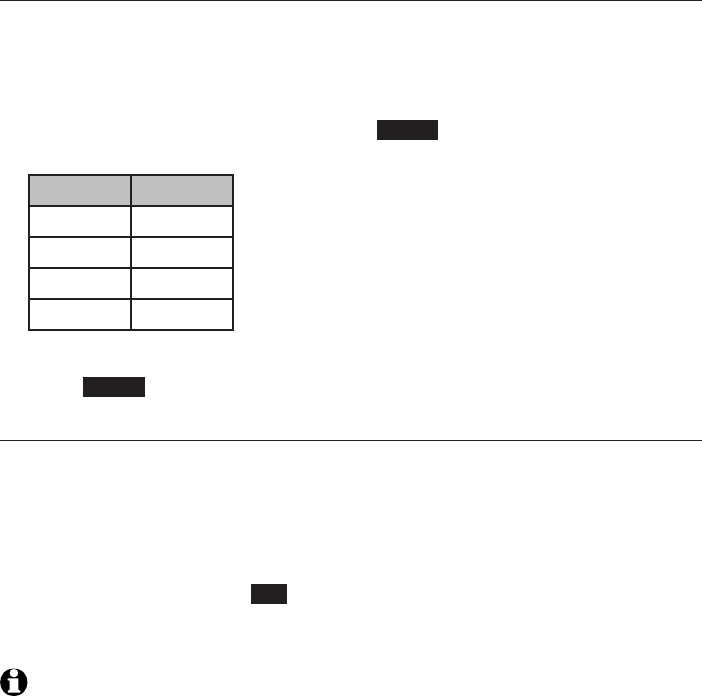
99
Directory
Dial, edit or delete a directory
Edit the type of a directory entry
If you only want to edit the type of a directory entry:
Search for the desired entry in the directory (see Review the directory
or 3-character alphabetical search on pages 94 or 95see Review the
directory and 3-character alphabetical search on pages 94 and 95).
When the desired entry appears, press LABEL. Enter the corresponding
shortcut keys shown in the below table.
Type: Press:
Home 1
Cell 2
Work 3
Other 4
-OR-
Press CLEAR to erase the assigned label.
Delete a directory entry
To delete an entry:
Search for the desired entry in the directory (see Review the directory or
3-character alphabetical search on pages 94 or 95).
When the desired entry appears, press MUTE/DELETE on the handset or
DELETE/X telephone base. The screen displays Delete contact? and the
name of the entry. Press YES to confirm.
The screen displays Contact deleted and then the next alphabetical entry
in the directory. You hear a confirmation tone.
NOTE: Once a directory entry is deleted, it cannot be retrieved.
1.
2.
1.
2.
3.
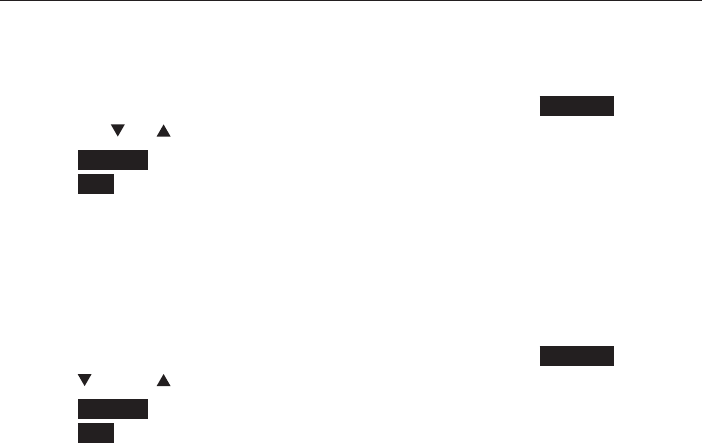
100
Directory
Dial, edit or delete a directory
Remove a downloaded directory
Using a cordless handset:
Search for the desired downloaded directory in the directory menu (see
Review the directory on page 94).
When the desired downloaded directory is chosen, press OPTION, then
press CID or DIR to highlight Remove dir.
Press SELECT. The screen displays Directory Cell Phone A will be erased.
Press YES to confirm.
The handset displays Erasing directory... and then Directory removed.
You hear a confirmation tone.
Using the telephone base:
Search for the desired downloaded directory in the directory menu (see
Review the directory on page 94).
When the desired downloaded directory is chosen, press OPTION, then
press CID or DIR to highlight Remove dir.
Press SELECT. The screen displays Directory Cell Phone A will be erased.
Press YES to confirm.
The handset displays Erasing directory... and then Directory removed.
You hear a confirmation tone.
1.
2.
3.
4.
1.
2.
3.
4.
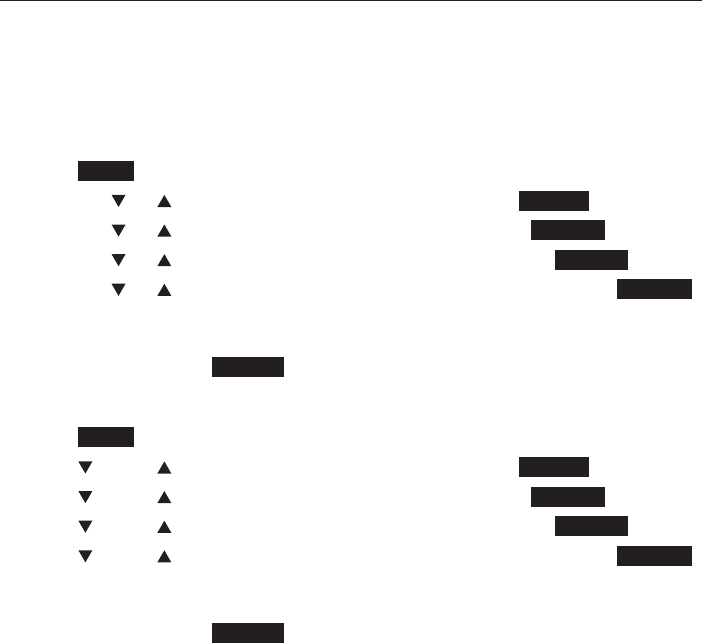
101
Directory
Speed dial directory
Store a speed dial directory entry
You can assign 10 of your director entries to a speed dial location (0-9). The
speed dial entries are shared by all handsets.
Up to 10 speed dial entries can be stored. The speed dial number must be
created from an existing entry in the Home or Bluetooth directory.
Using a cordless handset:
Press MENU on handset when it is not in use.
Press CID or DIR to highlight Directory, then press SELECT.
Press CID or DIR to highlight Speed dial, then press REVIEW.
Press CID or DIR to highlight an empty slot, then press ASSIGN.
Press CID or DIR to highlight the desired directory, then press REVIEW.
Search for the desired entry in the directory (see Review the directory or
3-character alphabetical search on pages 94 or 95). When the desired
entry appears, press ASSIGN. You hear a confirmation tone.
Using the telephone base:
Press MENU on handset when it is not in use.
Press CID or DIR to highlight Directory, then press SELECT.
Press CID or DIR to highlight Speed dial, then press REVIEW.
Press CID or DIR to highlight an empty slot, then press ASSIGN.
Press CID or DIR to highlight the desired directory, then press REVIEW.
Search for the desired entry in the directory (see Review the directory or
3-character alphabetical search on pages 94 or 95). When the desired
entry appears, press ASSIGN. You hear a confirmation tone.
1.
2.
3.
4.
5.
6.
1.
2.
3.
4.
5.
6.
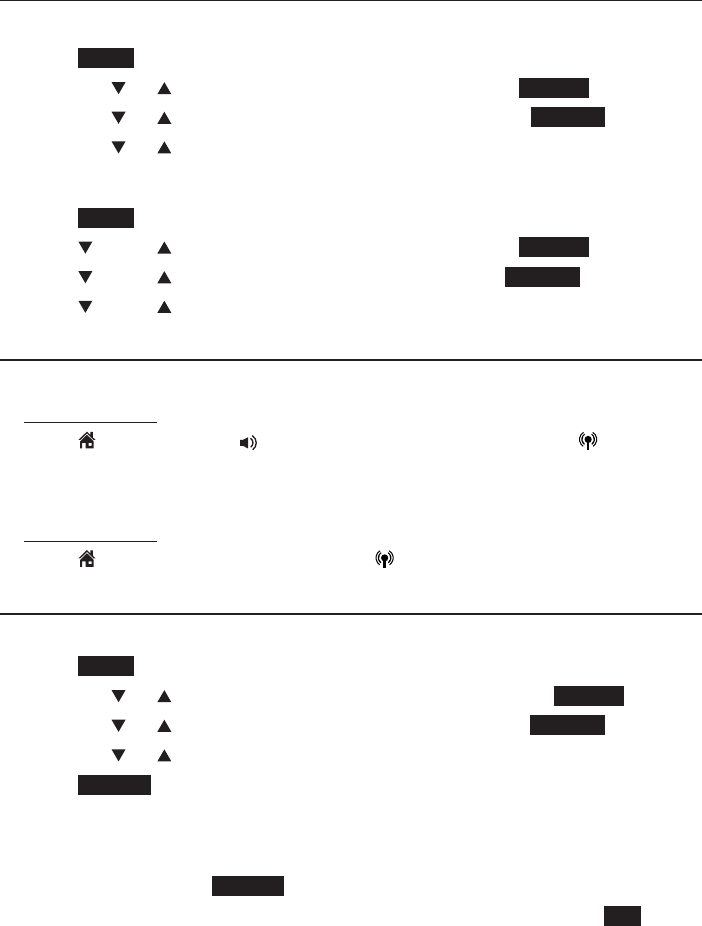
102
Directory
Speed dial directory
Review the speed dial directory
Using a cordless handset:
Press MENU when the handset is not in use.
Press CID or DIR to highlight Directory, then press SELECT.
Press CID or DIR to highlight Speed dial, then press REVIEW.
Press CID or DIR to browse.
Using the telephone base:
Press MENU when the telephone base is not in use.
Press CID or DIR to highlight Directory, then press SELECT
Press CID or DIR to select Speed dial, then press REVIEW.
Press CID or DIR to browse.
Dial a speed dial entry
Using a cordless handset:
Press and hold a desired speed dial slot (0-9).
Press HOME/FLASH or /SPEAKER to use the home line,or CELLULAR
to use the cell line.
Using the telephone base:
Press and hold a desired speed dial slot (0-9).
Press HOME to use the home line,or CELLULAR to use the cell line.
Reassign a speed dial entry
Using a cordless handset:
Press MENU in idle mode.
Press CID or DIR to highlight Directory and then press SELECT.
Press CID or DIR to highlight Speed dial, then press REVIEW.
Press CID or DIR to highlight the desired slot.
Press ASSIGN. The handset displays the directory at the current
assigned entry.
Search for the desired entry in the directory (see Review the directory or
3-character alphabetical search on pages 94 or 95). When the desired
entry appears, press ASSIGN.
The handset displays Entry B replaces Entry A Accept? Press YES to
confirm. You hear a confirmation tone.
1.
2.
3.
4.
1.
2.
3.
4.
1.
2.
1.
2.
1.
2.
3.
4.
5.
6.
7.
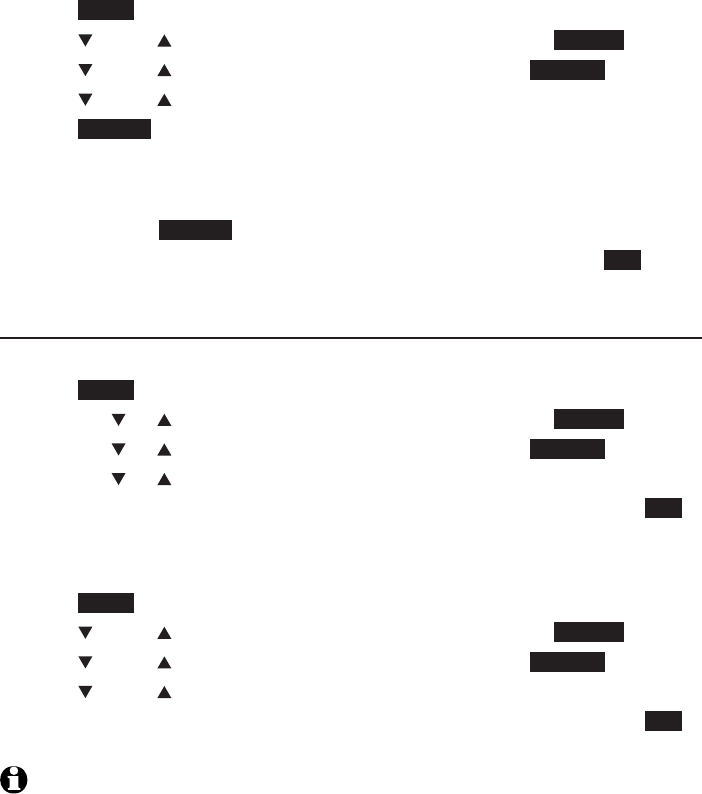
103
Directory
Speed dial directory
Using the telephone base:
Press MENU in idle mode.
Press CID or DIR to highlight Directory and then press SELECT.
Press CID or DIR to highlight Speed dial, then press REVIEW.
Press CID or DIR to highlight the desired slot.
Press ASSIGN. The handset displays the directory at the current
assigned entry.
Search for the desired entry in the directory (see Review the directory or
3-character alphabetical search pages 94 or 95). When the desired entry
appears, press ASSIGN.
The handset displays Entry B replaces Entry A Accept? Press YES to
confirm. You hear a confirmation tone.
Delete a speed dial entry
Using a cordless handset:
Press MENU in idle mode.
Press CID or DIR to highlight Directory and then press SELECT.
Press CID or DIR to highlight Speed dial, then press REVIEW.
Press CID or DIR to highlight assigned slot, then press MUTE/DELETE.
The handset displays Delete Entry A speed dial assignment? Press YES
to confirm. You hear a confirmation tone.
Using the telephone base:
Press MENU in idle mode.
Press CID or DIR to highlight Directory and then press SELECT.
Press CID or DIR to highlight Speed dial, then press REVIEW.
Press CID or DIR to highlight assigned slot, then press MUTE/DELETE.
The handset displays Delete Entry A speed dial assignment? Press YES
to confirm. You hear a confirmation tone.
NOTE: Deleting a speed dial entry does not affect the directory entry.
1.
2.
3.
4.
5.
6.
7.
1.
2.
3.
4.
5.
1.
2.
3.
4.
5.
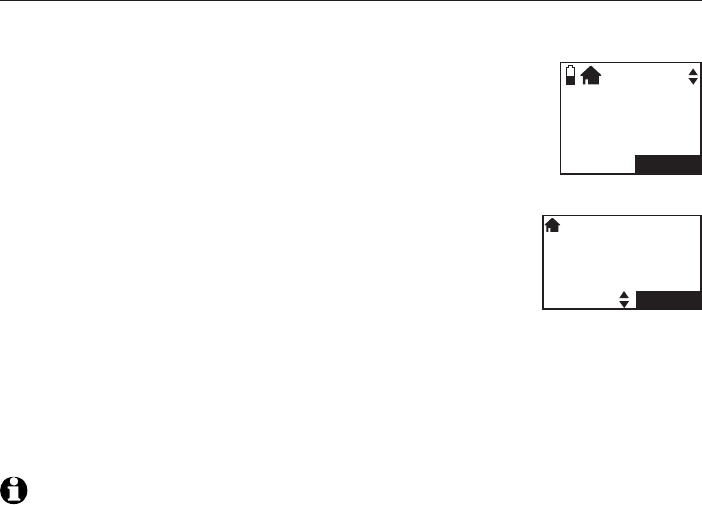
104
About caller ID
This product supports caller ID services provided by most telephone service
providers. Caller ID allows you to see the name, number, date and time of
calls. The available caller ID information will appear after the first or
second ring. Caller ID from the home line allows you to see the name,
number, date and time of the incoming calls. The caller ID may appear
differently if the caller is matched to a directory entry (see Memory match
on page 105).
Information about caller ID with call waiting
Caller ID with call waiting lets you see the name and telephone number of
the caller before answering the telephone, even while on another call.
It may be necessary to change your telephone service to
use this feature. Contact your telephone service provider if:
You have both caller ID and call waiting, but as separate
services (you may need to combine these services).
You have only caller ID service, or only call waiting service.
You don’t subscribe to caller ID or call waiting services.
There are fees for caller ID services. In addition, services
may not be available in all areas.
Caller ID information is available only if both you and the
caller are in areas offering caller ID service, and if both telephone service
providers use compatible equipment.
The caller ID information may not be available for every incoming call. The
callers may intentionally block their names and/or telephone numbers. A
caller ID log entry can show a maximum number of 15 digits.
NOTE: You can use this product with regular caller ID service, or you can use this
product’s other features without subscribing to caller ID or combined caller ID with call
waiting service.
•
•
•
Caller ID
CHARLIE JOHNSON
888-883-2445
5:32am 8/06
SAVE
NEW
NEW
CHARLIE JOHNSON
888-883-2445
5:32am 8/06
SAVE
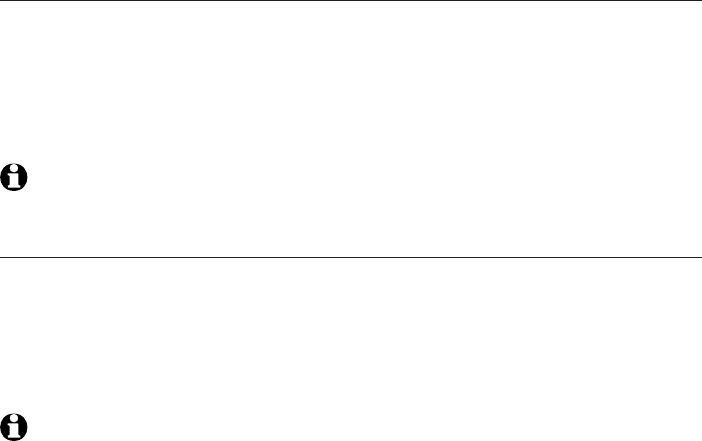
105
Caller ID
Caller ID operation
How the caller ID history (caller ID log) works
The telephone stores caller ID information about the last 50 incoming calls
in the telephone base. Entries are stored in reverse chronological order. The
phone deletes the oldest entry when the log is full to make room for new
calls. This information is common to all handsets, so changes made using any
handset are reflected in all other handsets. If you answer a call before the
information appears on the screen, it does not show in the caller ID history.
NOTE: If the phone number has more than 15 digits, it will not be saved or shown in the
caller ID log.
Memory match
If the incoming telephone number matches the last seven digits of a
telephone number in your directory, the name that appears on the screen
matches the corresponding name in your directory.
For example, if Christine Smith calls, her name appears as Chris if this is how
you entered it into your directory.
NOTE:
The number you see on your caller ID is in the format sent by the telephone service
provider. It usually delivers 10-digit telephone numbers (area code plus telephone number).
If the last seven digits of the incoming telephone number do not match a number in your
directory, the name appears as it is delivered by the telephone service provider.
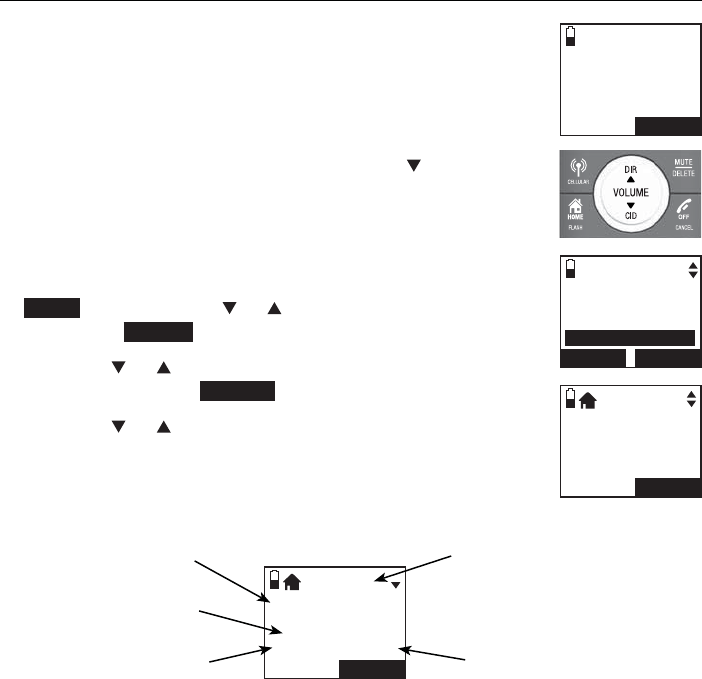
106
Caller ID
Caller ID operation
Review the caller ID log
Review the caller ID history to find out who called, to easily
return a call, or to copy the caller’s name and number into
your directory. Caller ID log empty appears if there are no
records in the caller ID log.
Using a cordless handset:
When a handset is in idle mode, press CID to review the
caller ID history in reverse chronological order starting
with the most recent call.
-OR-
You can also review the caller ID history by pressing
MENU, then press CID or DIR to scroll to Caller ID log,
then press SELECT.
Press CID or DIR to highlight the desired line (home
or cell), then press REVIEW.
Press CID or DIR to browse.
1.
2.
3.
Charlie Johnson
888-883-2445
7:45am 8/06
BACK
SAVE
Play messages
Answering sys
Directory
Caller ID log
BACK SELECT
HANDSET 1
6 Missed calls
7:45am 8/06
BACK
MENU
Charlie Johnson
888-883-2445
7:45am 8/06
BACK
SAVE
NEW
Caller’s name
Caller’s number
Appears when there
are new or missed
calls.
Time of call Date of call
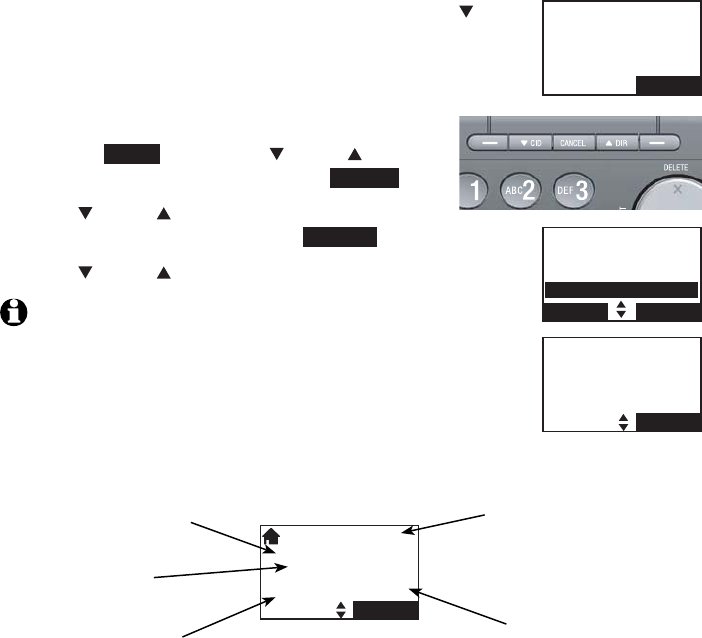
107
Caller ID
Caller ID operation
Using the telephone base:
When the telephone base is in idle mode, press CID
to review the caller ID history in reverse chronological
order starting with the most recent call.
-OR-
You can also review the caller ID history by
pressing MENU, then press
CID
or DIR to
scroll to Caller ID log, then press SELECT.
Press CID or DIR to highlight the desired
line (home or cell), then press REVIEW.
Press CID or DIR to browse.
NOTE: Only use one handset or the telephone base can review the
caller ID history at a time. If another handset or the telephone base
tries to enter the caller ID log, it shows Not available at this time.
1.
2.
3.
BASE
6 Missed calls
7:45am 8/06
MENU
Play messages
Answering sys
Directory
Caller ID log
BACK SELECT
Charlie Johnson
888-883-2445
7:45am 8/06
SAVE
NEW
Charlie Johnson
888-883-2445
7:45am 8/06
SAVE
Caller’s name
Caller’s number
Appears when there
are new or missed
calls.
Time of call Date of call
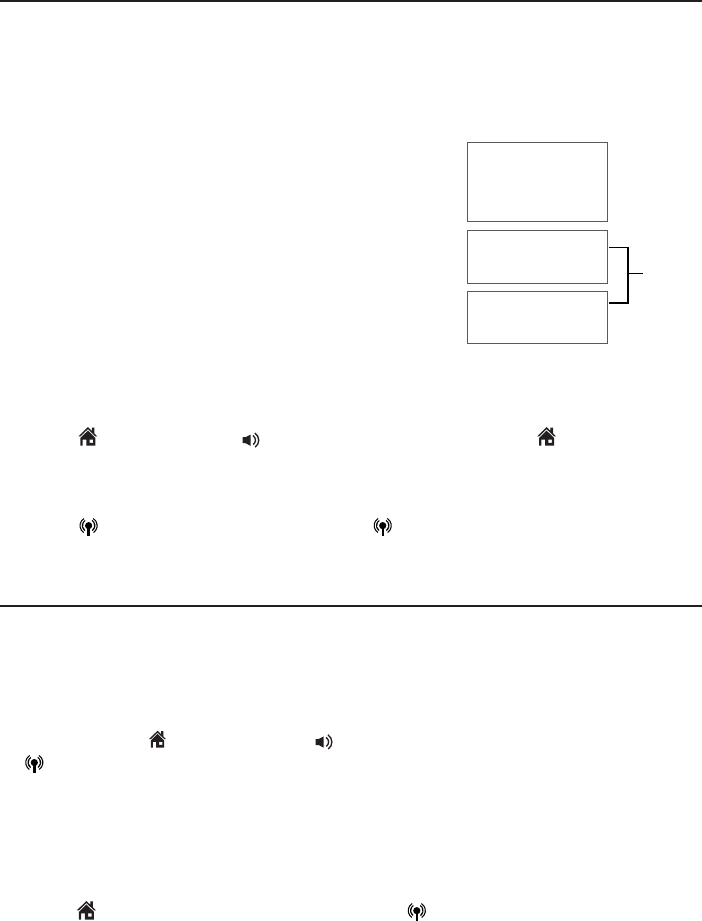
108
Caller ID
Caller ID operation
View dialing options
Although the caller ID log entries may contain 10 digits (the area code plus
the seven-digit number), in some areas, you may need to dial only the seven
digits, or 1 plus the seven digits, or 1 plus the area code plus the seven
digits. You can change the number of digits that you dial from the caller ID
log or store to the directory.
While reviewing the caller ID log, press #
repeatedly to show different dialing options for
local and long distance numbers before dialing or
saving the telephone number in the directory.
Press 1 repeatedly if you need to add or remove
1 in front of the telephone number before dialing
or saving it in the directory.
When the number shows the correct format
for dialing:
Press HOME/FLASH or /SPEAKER on the handset, or HOME on the
telephone base to call the number using the home line.
-OR-
Press CELLULAR on the handset or CELLULAR on the telephone base
to call the number using the cell line.
Dial a caller ID log entry
Using a cordless handset:
Search for the desired entry in the caller ID log (see Review the caller ID
log on page 106).
When the desired entry is displayed and is in the correct format for
dialing, press HOME/
FLASH
or /SPEAKER to use the home line, or
CELLULAR to use the cell line.
Use the telephone base:
Search for the desired entry in the caller ID log (see Review the caller ID
log on page 107).
When the desired entry is displayed and is in the correct format for dialing,
press HOME to
use the home line
. Press
CELLULAR
to use the cell line.
•
1.
2.
1.
2.
888-883-2445
1-888-883-2445
883-2445
1-883-2445
888-883-2445
1-888-883-2445
883-2445
1-883-2445
Press #
Press 1
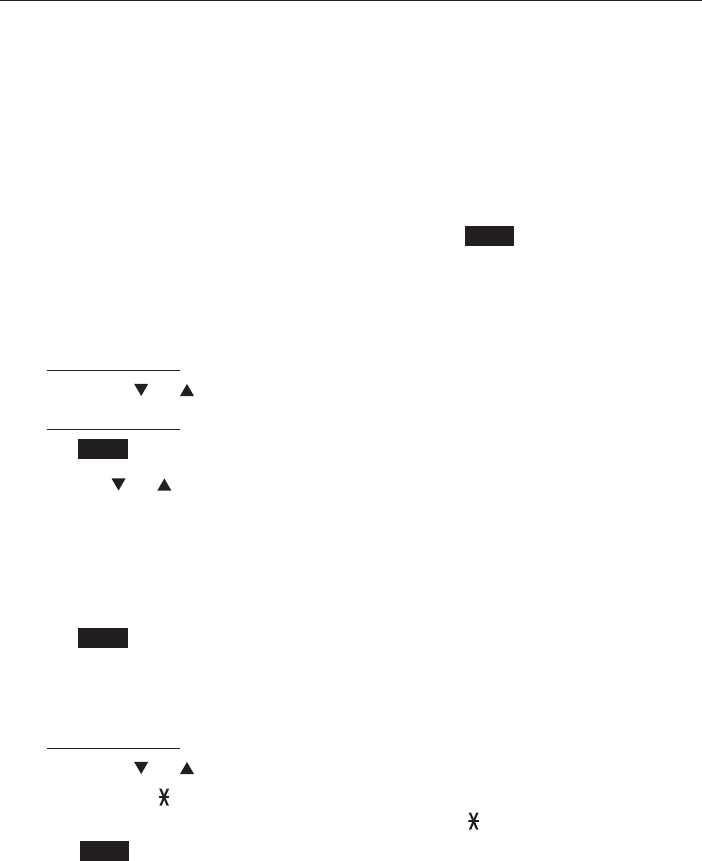
109
Caller ID
Caller ID operation
Save a caller ID log entry to the directory
Caller ID log entries can only be saved to the Home directory.
To save a caller ID log entry:
Using a cordless handset:
Select a desired entry in the caller ID log (see Review the caller ID log on
page 106).
When the desired entry appears, press # repeatedly to show different
dialing options.
When the number is in the correct format, press SAVE. The handset shows
EDIT NUMBER.
Use the dialing keys to edit the number.
Press MUTE/DELETE to erase a digit.
Press and hold MUTE/DELETE to erase all digits.
Press CID or DIR to move the cursor to the right or left.
Press and hold REDIAL/PAUSE to insert a dialing pause (a p appears).
Press NEXT.
Press CID or DIR to highlight one of the following types:
Home
Cell
Work
Other
Press NEXT. The handset displays EDIT NAME.
Use the dialing keys (see page 91) to edit the name.
Press MUTE/DELETE to erase a character.
Press and hold MUTE/DELETE to erase all characters.
Press CID or DIR to move the cursor to the right or left.
Press TONE to toggle the name order. For example, Robert Brown
becomes Brown Robert when you press TONE .
Press SAVE to confirm and the handset shows Saved. You hear a
confirmation tone.
1.
2.
3.
4.
•
•
•
•
5.
6.
•
•
•
•
7.
8.
•
•
•
•
9.
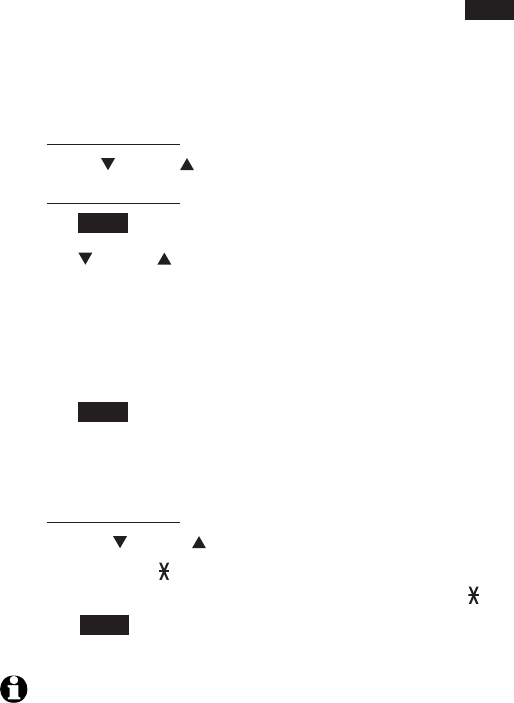
110
Caller ID
Caller ID operation
Using the telephone base:
Select a desired entry in the caller ID log (see Review the caller ID log on
page 107).
When the desired entry appears, press # repeatedly to show different
dialing options.
When the number is in the correct format, press SAVE. The telephone base
shows EDIT NUMBER.
Use the dialing keys to edit the number.
Press DELETE/X to erase a digit.
Press and hold DELETE/X to erase all digits.
Press CID or DIR to move the cursor to the right or left.
Press and hold REDIAL/PAUSE to insert a dialing pause (a p appears).
Press NEXT.
Press CID or DIR to highlight one of the following types:
Home
Cell
Work
Other
Press NEXT. The telephone base screen displays EDIT NAME.
Use the dialing keys (see page 91) to edit the name.
Press DELETE/X to erase a character.
Press and hold DELETE/X to erase all characters.
PPress CID or DIR to move the cursor to the left or right.
Press TONE to toggle the name order. For example, Robert Brown
becomes Brown Robert when you press TONE .
Press SAVE to confirm and the telephone base screen shows Saved. You
hear a confirmation tone.
NOTES:
If the name received from the telephone service provider is in all capital letters,
the first letter of every word remains a capital letter. However, the next letter after
the prefix “Mac”, “Mc”, or “O’”, is kept as a capital letter. For example, the “D” in
“MacDonald” is kept as a capital letter.
When you try to save a caller ID entry without any caller ID information, the screen
displays Unable to save.
When you try to save a number already stored in the directory, the screen shows
Already saved.
1.
2.
3.
4.
•
•
•
•
5.
6.
•
•
•
•
7.
8.
•
•
•
•
9.
•
•
•
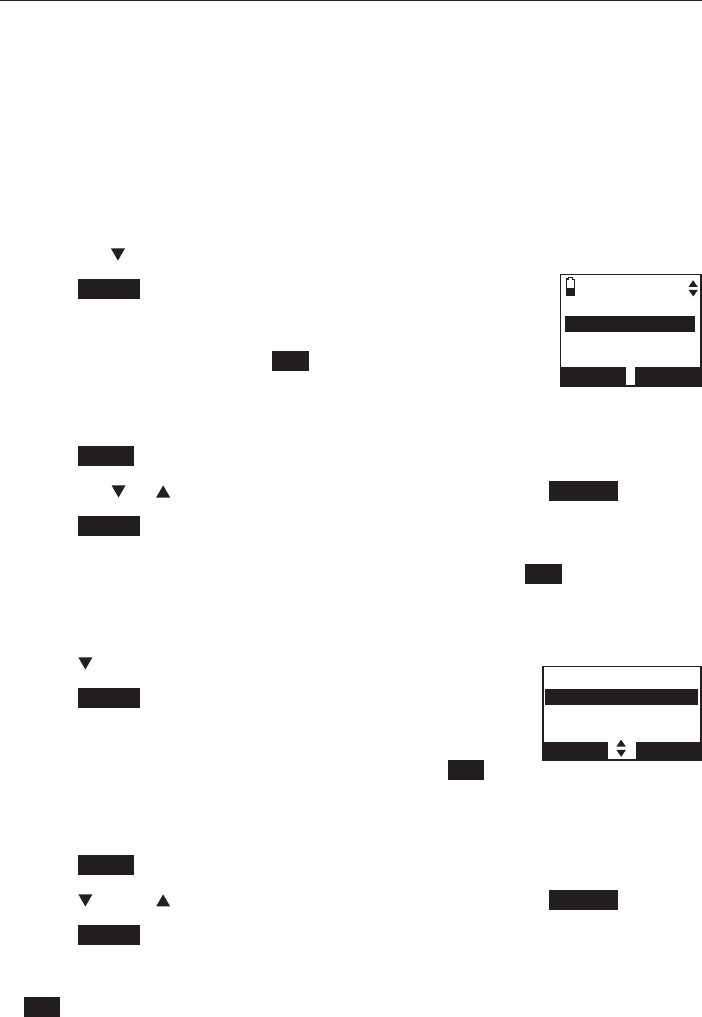
111
Caller ID
Caller ID operation
Delete from the caller ID log
To delete a single entry:
Select a desired entry in the caller ID log (see Review the caller ID log on
page 106 or page 107).
When the desired entry is displayed, press MUTE/DELETE on the handset
or press DELETE/X on the telephone base. The screen shows the previous
caller ID log entry. You hear a confirmation tone.
To delete all entries:
Using a cordless handset:
Press CID on the handset in idle mode.
Press ERASE. If you choose the home caller ID log, the
handset displays Delete all Home Calls?. If you choose
a cell phone caller ID log, the handset displays Delete all
Cell phone A calls?. Press YES to confirm. You hear a
confirmation tone.
-OR-
Press MENU on the handset in idle mode to enter the main menu.
Press CID or DIR to highlight Caller ID log, then press SELECT.
Press ERASE. If you choose the home caller ID log, the handset displays
Delete all Home Calls?. If you choose a cell phone caller ID log, the
handset displays Delete all Cell phone A calls?. Press YES to confirm.
You hear a confirmation tone.
Using the telephone base:
Press CID on the telephone base in idle mode.
Press ERASE. If you choose the home caller ID log, the
handset displays Delete all Home Calls?. If you choose
a cell phone caller ID log, the telephone base screen
displays Delete all Cell phone A calls?. Press YES to
confirm. You hear a confirmation tone.
-OR-
Press MENU on the telephone base in idle mode to enter the main menu.
Press CID or DIR to highlight Caller ID log, then press SELECT.
Press ERASE. If you choose the home caller ID log, the telephone base
screen displays Delete all Home Calls?. If you choose a cell phone caller
ID log, the telephone base displays Delete all Cell phone A calls?. Press
YES to confirm. You hear a confirmation tone.
1.
2.
1.
2.
1.
2.
3.
1.
2.
1.
2.
3.
CALLER ID LOG
Home
ERASE REVIEW
CALLER ID LOG
Home
ERASE REVIEW
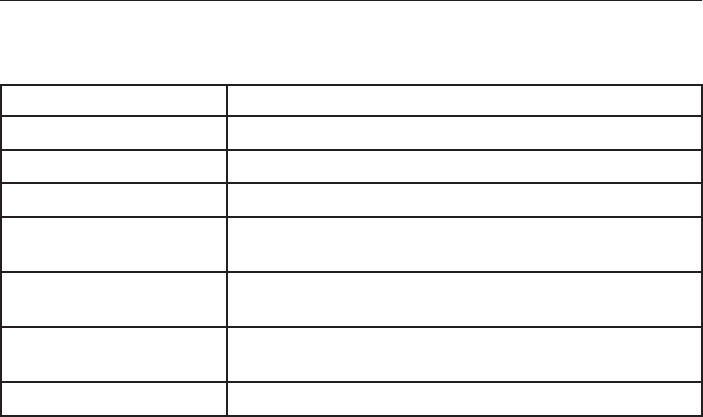
112
Caller ID
Caller ID operation
Reasons for missing caller ID information
There are occasions when other information or no information shows for
various reasons:
On-screen message Reason
LIt is a long distance call.
Private name The caller prefers not to show the name.
Private number The caller prefers not to show the phone number.
Private caller The caller prefers not to show the phone number
and name.
Unknown name Your telephone service provider cannot determine
the caller’s name.
Unknown number Your telephone service provider cannot determine
the caller’s number.
Unknown caller No information is available about this caller.
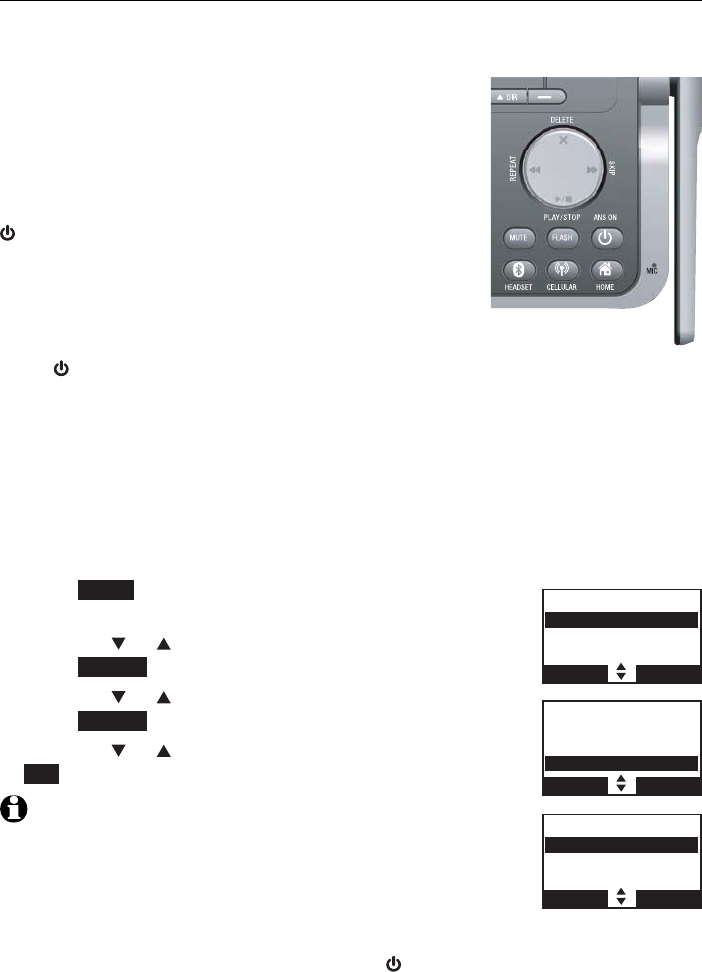
113
Answering system
Answering system settings
Answer ON/OFF
If you turn the answering system on, it answers calls and records messages
only on the home line. If your paired cell phone has voicemail, callers can
leave messages with that voicemail service.
If your answering system is turned off and you
change any of its settings, the answering system
automatically turns on again the screen displays
Calls will be answered.
When the answering system is turned on, the
/ANS ON light on the telephone base is on and
both screens display ANS ON.
To turn the answering system on or off:
Using the telephone base:
Press /ANS ON to turn the answering system on or off.
When the answering system is turned on, it announces,
“Calls will be answered.”. The telephone base screen
displays
Calls will be answered.
When the answering
system is turned off, it announces, “Calls will not be
answered.”. The telephone base screen displays Calls will
not be answered.
-OR-
Press MENU on the telephone base in idle mode to
enter the main menu.
Press CID or DIR to highlight Answering sys, then
press SELECT.
Press CID or DIR to highlight Answer ON/OFF, then
press SELECT.
Press CID or DIR to highlight On or Off, then press
SET to save. You hear a confirmation tone.
NOTES:
If there is no remaining recording time, the answering system
announces “Calls will not be answered.” and cannot be turned
on.
If the total recording time is less than three minutes, the
answering system announces “Less than three minutes to
record.” and your screens display Rec mem low.
If the answering system is off, you may press /ANS ON on the telephone base to turn
on the answering system during an incoming call. The answering system answers the
call immediately if there is remaining time.
1.
2.
3.
4.
•
•
•
Play messages
Answering sys
Directory
Caller ID log
BACK SELECT
ANSWERING SYS
Delete all old
Record memo
Answer ON/OFF
BACK SELECT
ANSWER ON/OFF
3OnHandset
Off
BACK SET
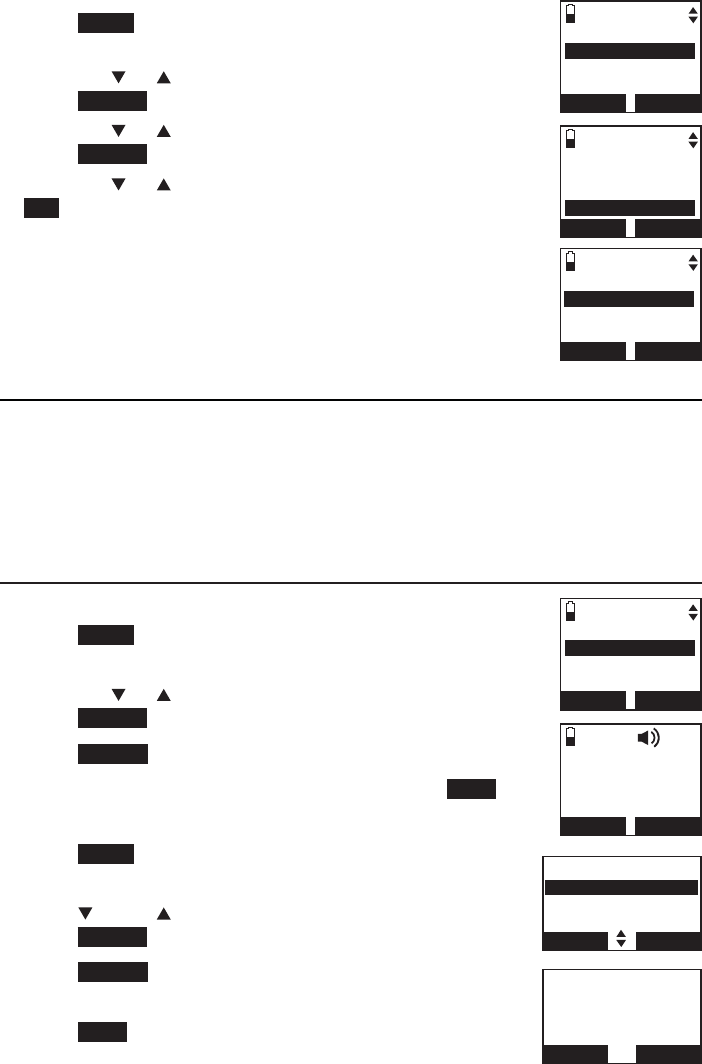
114
Answering system settings
Using a handset:
Press MENU on the handset in idle mode to enter the
main menu.
Press CID or DIR to highlight Answering sys, then
press SELECT.
Press CID or DIR to highlight Answer ON/OFF, then
press SELECT.
Press CID or DIR to highlight On or Off, then press
SET to save. You hear a confirmation tone.
Announcement
An announcement is the greeting callers hear when calls are answered by
the answering system.
The telephone is preset with a greeting that answers calls with
“Hello, please
leave a message after the tone.”
You can use this default announcement, or
replace it with your own.
Play your announcement
Using a cordless handset:
Press MENU on the handset in idle mode to enter the
main menu.
Press CID or DIR to highlight Answering sys, then
press SELECT.
Press SELECT again to select Announcement.
The handset displays ANNOUNCEMENT. Press PLAY.
Using the telephone base:
Press MENU on the telephone base in idle mode to
enter the main menu.
Press CID or DIR to highlight Answering sys, then
press SELECT.
Press SELECT again to select Announcement.
The telephone base screen displays ANNOUNCEMENT.
Press PLAY.
1.
2.
3.
4.
1.
2.
3.
4.
1.
2.
3.
4.
ANSWERING SYS
Annoucement
Delete all old
Record memo
BACK SELECT
ANNOUNCEMENT
PLAY RECORD
ANSWERING SYS
Annoucement
Delete all old
Record memo
BACK SELECT
ANNOUNCEMENT
PLAY RECORD
Play messages
Answering sys
Directory
Caller ID log
BACK SELECT
ANSWERING SYS
Delete all old
Record memo
Answer ON/OFF
BACK SELECT
ANSWER ON/OFF
3On
Off
BACK SET
Answering system
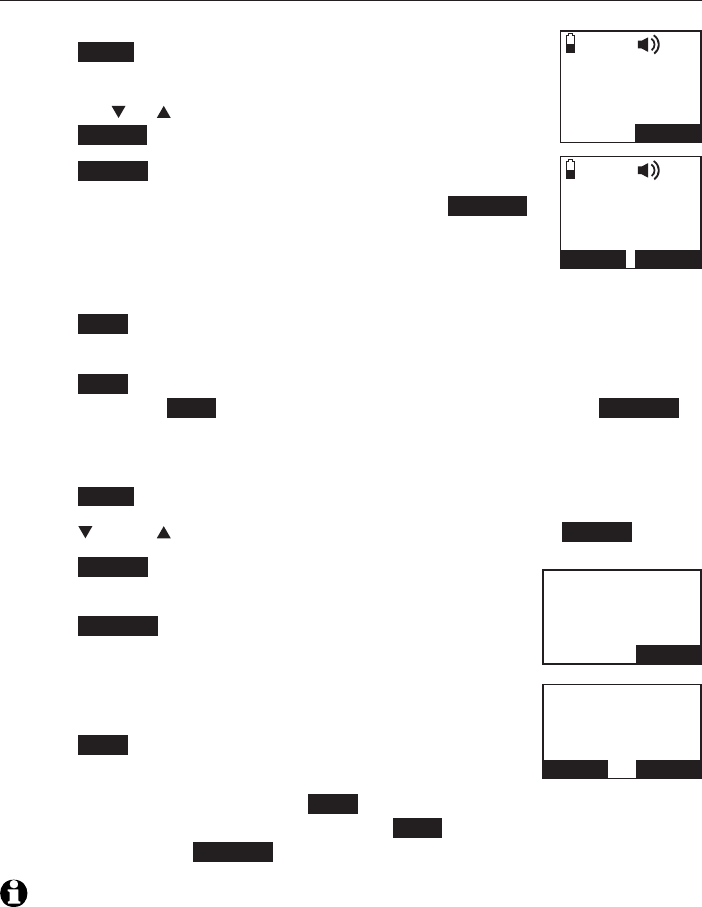
115
Answering system
Answering system settings
Record your own announcement
Using a cordless handset:
Press MENU on the handset in idle mode to enter the
main menu.
Press CID or DIR to scroll to Answering sys, then
press SELECT.
Press SELECT again to select Announcement.
The handset displays ANNOUNCEMENT. Press RECORD.
The handset announces, “Record after the tone. Press
STOP when you are done.” After the tone, speak towards
the microphone of the handset.
Press STOP when you finish recording.
The handset automatically plays back the newly recorded announcement.
Press STOP to stop the playback at any time. After the announcement
playback, press PLAY to replay the recorded announcement, or RECORD
to record again if desired.
Using the telephone base:
Press MENU on the telephone base in idle mode to enter the main menu.
Press CID or DIR to scroll to Answering sys, then press SELECT.
Press SELECT again to select Announcement.
The telephone base screen displays ANNOUNCEMENT.
Press RECORD.
The telephone base announces, “Record after the tone.
Press STOP when you are done.” After the tone, speak
towards the microphone of the telephone base.
Press STOP when you finish recording.
The telephone base automatically plays back the newly
recorded announcement. Press STOP to stop the playback at any time.
After the announcement playback, press PLAY to replay the recorded
announcement, or RECORD to record again if desired.
NOTES:
Your announcement can be up to 90 seconds in length.
Announcements shorter than two seconds are not recorded.
1.
2.
3.
4.
5.
6.
7.
1.
2.
3.
4.
5.
6.
7.
•
•
Recording
announcement...
STOP
Announcement
play ba c k
DELETE
STOP
Announcement
play ba ck
DELETE STOP
Recording
announcement...
STOP
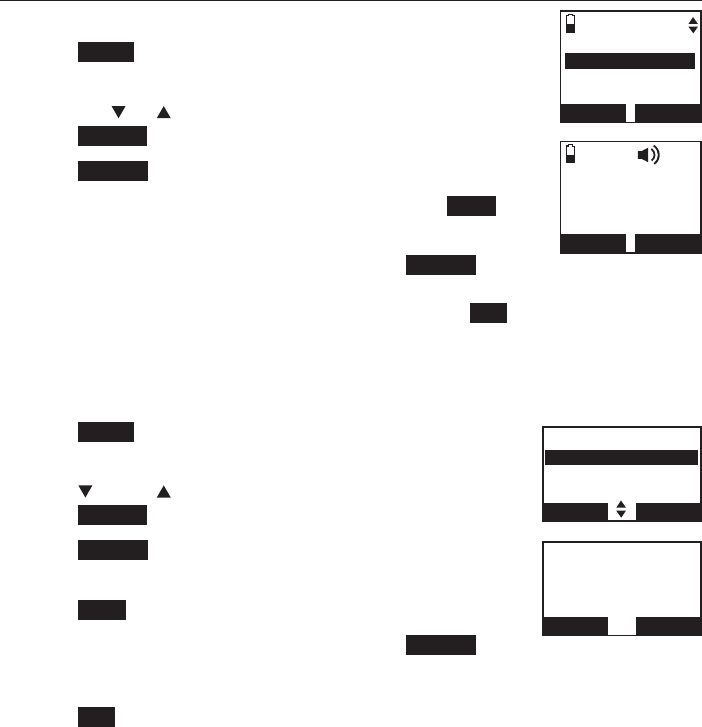
116
Answering system
Answering system settings
Delete your announcement
Using a cordless handset:
Press MENU on the handset in idle mode to enter the
main menu.
Press CID or DIR to scroll to Answering sys, then
press SELECT.
Press SELECT again to select Announcement.
The handset displays ANNOUNCEMENT, press PLAY to
play the announcement.
While the announcement is playing, press DELETE to
delete your own recorded announcement. The handset
displays Reset announcement to default? Press YES to
confirm. You hear a confirmation tone.
Using the telephone base:
Press MENU on the telephone base in idle mode to
enter the main menu.
Press CID or DIR to scroll to Answering sys, then
press SELECT.
Press SELECT again to select Announcement.
The telephone base screen displays ANNOUNCEMENT,
press PLAY to play the announcement.
While the announcement is playing, press DELETE to
delete your own recorded announcement. The telephone
base screen displays Reset announcement to default?
Press YES to confirm. You hear a confirmation tone.
1.
2.
3.
4.
5.
1.
2.
3.
4.
5.
Announcement
play ba c k
DELETE
STOP
ANSWERING SYS
Annoucement
Delete all old
Record memo
BACK SELECT
ANSWERING SYS
Annoucement
Delete all old
Record memo
BACK SELECT
Announcement
play ba ck
DELETE STOP
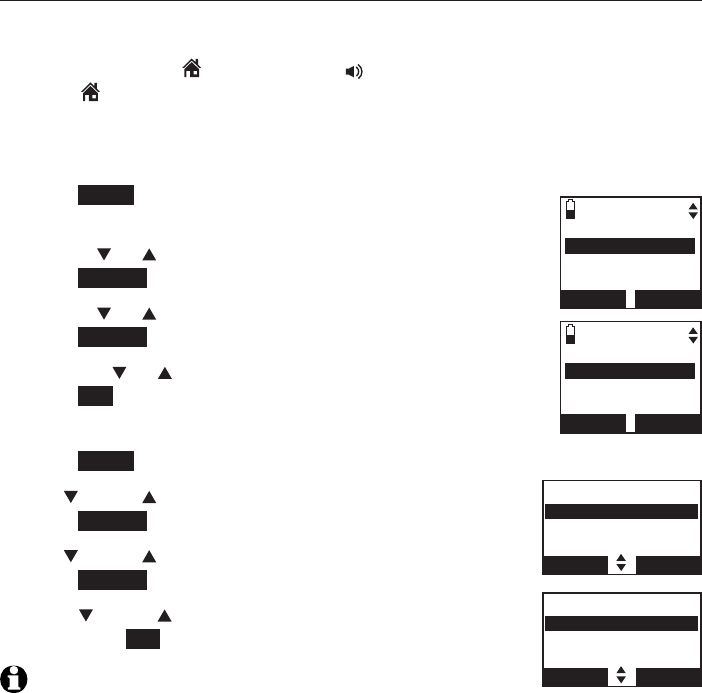
117
Answering system
Answering system settings
In the answering system setup menu, you can change the settings for call
screening, number of rings, remote access code, message alert tone and
recording time.
Call screening
The call screening feature lets you listen at the telephone base to a caller
leaving a message. While monitoring an incoming message, you can answer
the call by pressing HOME/FLASH or /SPEAKER on the handset, or
pressing HOME on the telephone base.
To change the settings:
Using a cordless handset:
Press MENU on the handset in idle mode to enter the
main menu.
Use CID or DIR to scroll to Answering sys, then
press SELECT.
Use CID or DIR to scroll to Ans sys setup, then
press SELECT twice to select Call screening.
Press CID or DIR to choose between On and Off, then
press SET to save. You hear a confirmation tone.
Using the telephone base:
Press MENU on the telephone base in idle mode to enter the main menu.
Use CID or DIR to scroll to Answering sys, then
press SELECT.
Use CID or DIR to scroll to Ans sys setup, then
press SELECT twice to select Call screening.
Press
CID
or DIR to choose between On and Off,
then press SET to save. You hear a confirmation tone.
NOTE: For more information on call screening, see page 123.
1.
2.
3.
4.
1.
2.
3.
4.
ANS SYS SETUP
Call screening
# of rings
Remote code
BACK SELECT
CALL SCREENING
3On
Off
BACK SET
ANS SYS SETUP
Call screening
# of rings
Remote code
BACK SELECT
CALL SCREENING
3OnHandset
Off
BACK SET
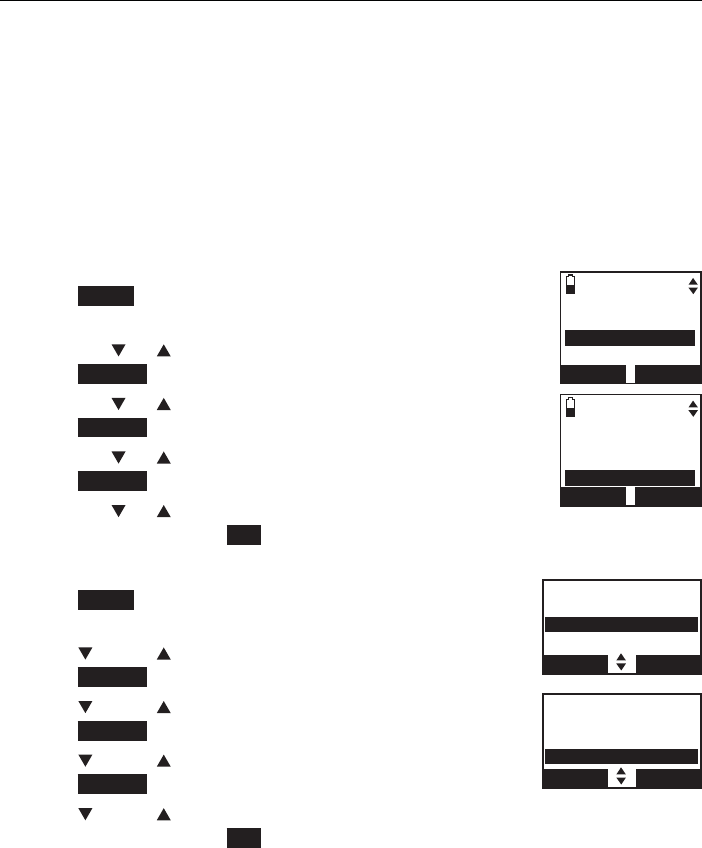
118
Answering system
Answering system settings
Number of rings
When the answering system is turned on, it answers all incoming home calls
after the number of rings set. You can choose from two, three, four, five, or
six rings; or toll saver. With toll saver selected, the answering system answers
after two rings when you have new messages, and after four rings when you
have no new messages.
This enables you to check for new messages and avoid paying unnecessary
long distance charges if you are calling from out of your local area. The
default number of rings is four.
To set the number of rings:
Using a cordless handset:
Press MENU on the handset in idle mode to enter the
main menu.
Press CID or DIR to highlight Answering sys, then
press SELECT.
Press CID or DIR to highlight Ans sys setup, then
press SELECT.
Press CID or DIR to highlight # of rings, then
press SELECT.
Press CID or DIR to choose from 6,5,4, 3, 2 or
Toll saver, then press SET to save. You hear a confirmation tone.
Using the telephone base:
Press MENU on the telephone base in idle mode to
enter the main menu.
Press CID or DIR to highlight Answering sys, then
press SELECT.
Press CID or DIR to highlight Ans sys setup, then
press SELECT.
Press CID or DIR to highlight # of rings, then
press SELECT.
Press CID or DIR to choose from 6,5,4, 3, 2 or
Toll saver, then press SET to save. You hear a confirmation tone.
1.
2.
3.
4.
5.
1.
2.
3.
4.
5.
ANS SYS SETUP
Call screening
# of rings
Remote code
BACK SELECT
# OF RINGS
6
5
34
BACK SET
ANS SYS SETUP
Call screening
# of rings
Remote code
BACK SELECT
# OF RINGS
6
5
34
BACK SET
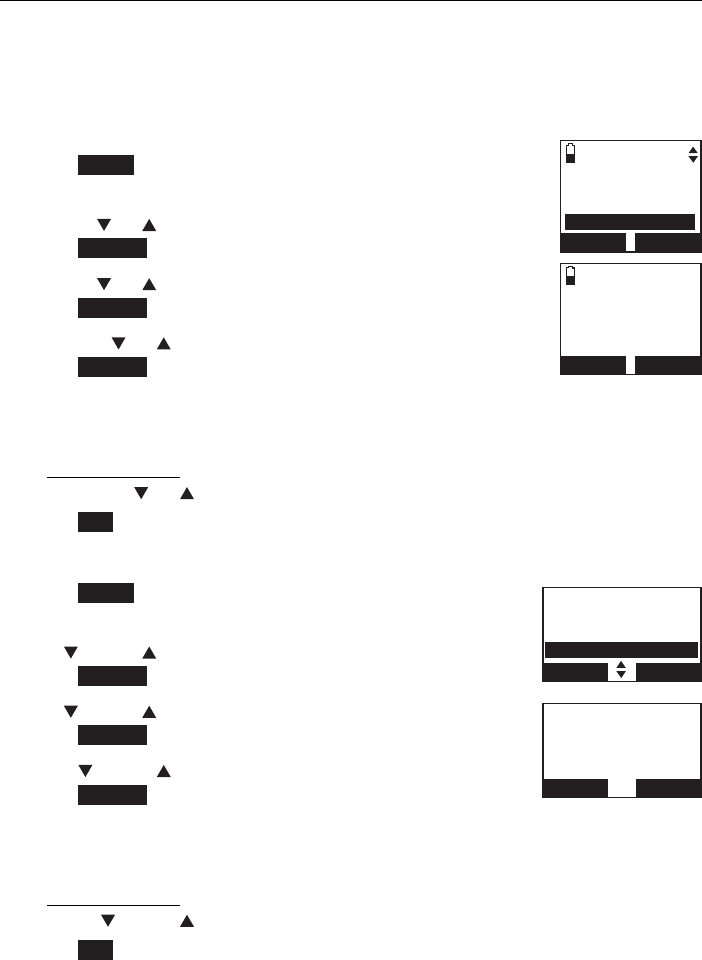
119
Answering system
Answering system settings
Remote access code
A two-digit security code is required to access the answering system
remotely from any touch-tone telephone. The preset code is 19. You can
change the code to any number from 00 to 99.
To change the remote code:
Using a cordless handset:
Press MENU on the handset in idle mode to enter the
main menu.
Use CID or DIR to scroll to Answering sys, then
press SELECT.
Use CID or DIR to scroll to Ans sys setup, then
press SELECT.
Press CID or DIR to scroll to Remote code, then
press SELECT.
Use the dialing keys (0-9) to enter a two-digit number from 00-99.
Press MUTE/DELETE to erase a digit.
Press and hold MUTE/DELETE to erase all digits.
Press CID or DIR to move the cursor to the right or left.
Press SET to save. You hear a confirmation tone.
Using the telephone base:
Press MENU on the telephone base in idle mode to
enter the main menu.
Use CID or DIR to scroll to Answering sys, then
press SELECT.
Use CID or DIR to scroll to Ans sys setup, then
press SELECT.
Press CID or DIR to scroll to Remote code, then
press SELECT.
Use the dialing keys (0-9) to enter a two-digit number from 00-99.
Press DELETE/X to erase a digit.
Press and hold DELETE/X to erase all digits.
Press CID or DIR to move the cursor to the left or right.
Press SET to save. You hear a confirmation tone.
1.
2.
3.
4.
5.
•
•
•
1.
2.
3.
4.
5.
•
•
•
ANS SYS SETUP
Call screening
# of rings
Remote code
BACK SELECT
REMOTE CODE
19
BACK SET
ANS SYS SETUP
Call screening
# of rings
Remote code
BACK SELECT
REMOTE CODE
19
BACK SET
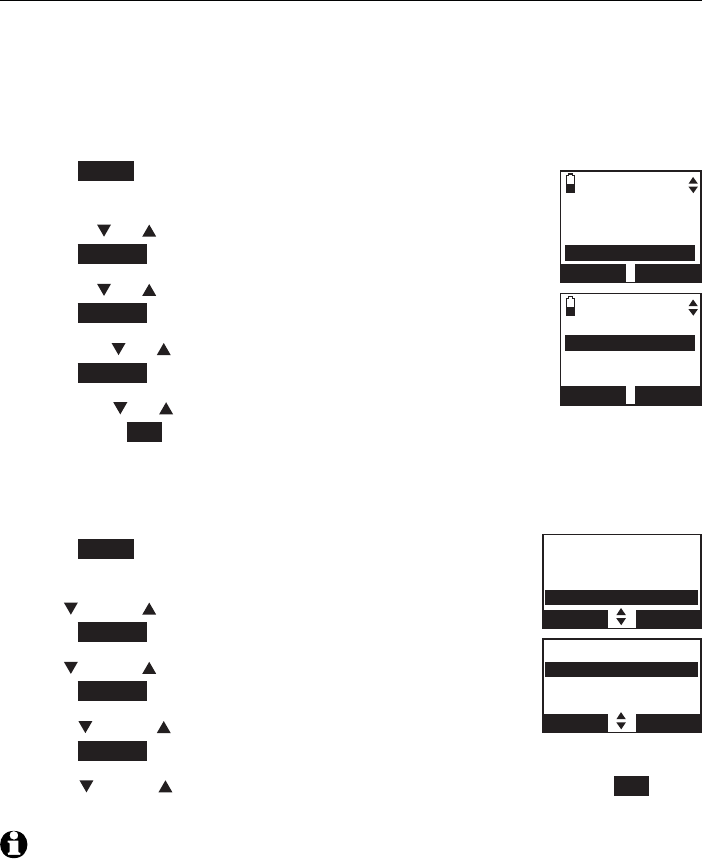
120
Answering system
Answering system settings
Message alert tone
When the message alert tone is set to On, the telephone base beeps every
10 seconds to alert you to new messages. The tone stops when all new
messages have been reviewed. The default message alert tone setting is Off.
To change the setting:
Using a cordless handset:
Press MENU on the handset in idle mode to enter the
main menu.
Use CID or DIR to scroll to Answering sys, then
press SELECT.
Use CID or DIR to scroll to Ans sys setup, then
press SELECT.
Press CID or DIR to scroll to Msg alert tone, then
press SELECT.
Press CID or DIR to choose between On and Off,
then press SET to save your setting. You hear a confirmation tone.
Using the telephone base:
Press MENU on the handset in idle mode to enter the
main menu.
Use CID or DIR to scroll to Answering sys, then
press SELECT.
Use CID or DIR to scroll to Ans sys setup, then
press SELECT.
Press CID or DIR to scroll to Msg alert tone, then
press SELECT.
Press
CID
or DIR to choose between On and Off, then press SET to
save your setting. You hear a confirmation tone.
NOTE: You cannot set the message alert tone when another handset or the telephone
base is accessing the answering system.
1.
2.
3.
4.
5.
1.
2.
3.
4.
5.
ANS SYS SETUP
# of rings
Remote code
Msg alret tone
BACK SELECT
MSG ALERT TONE
3On
Off
BACK SET
ANS SYS SETUP
# of rings
Remote code
Msg alret tone
BACK SELECT
MSG ALERT TONE
3OnHandset
Off
BACK SET
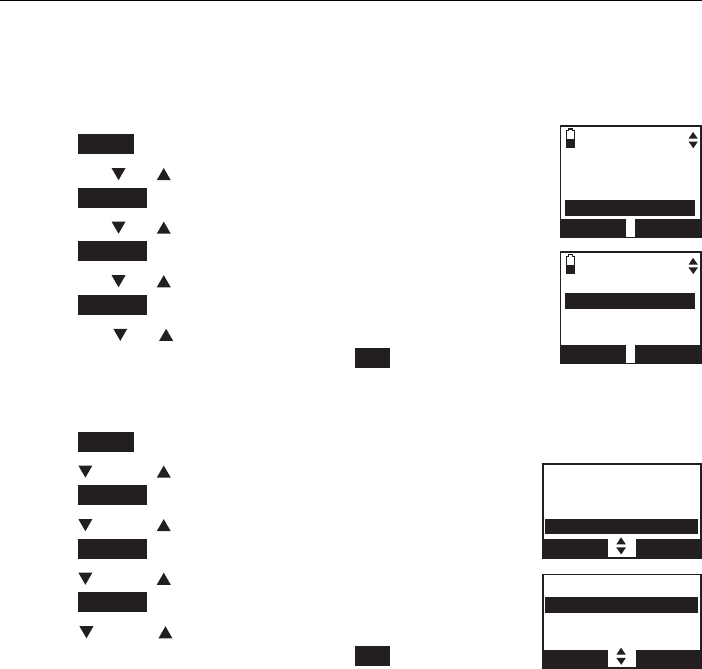
121
Answering system
Answering system settings
Recording time
You can set the recording time limit for each incoming message. The default
setting is three minutes.
To change the setting:
Using a
cordless
handset:
Press MENU on the handset when it is not in use.
Press CID or DIR to highlight Answering sys, then
press SELECT.
Press CID or DIR to highlight Ans sys setup, then
press SELECT.
Press CID or DIR to highlight Recording time, then
press SELECT.
Press CID or DIR to choose from 3 minutes,
2 minutes, or 1 minute, then press SET to save.
You hear a confirmation tone.
Using the telephone base:
Press MENU on the telephone base when it is not in use.
Press CID or DIR to highlight Answering sys, then
press SELECT.
Press CID or DIR to highlight Ans sys setup, then
press SELECT.
Press CID or DIR to highlight Recording time, then
press SELECT.
Press
CID
or DIR to choose from 3 minutes,
2 minutes, or 1 minute, then press SET to save.
You hear a confirmation tone.
1.
2.
3.
4.
5.
1.
2.
3.
4.
5.
ANS SYS SETUP
Remote code
Msg alert tone
Recording time
BACK SELECT
RECORDING TIME
33 minutes
2 minutes
1 minute
BACK
SET
ANS SYS SETUP
Remote code
Msg alert tone
Recording time
BACK SELECT
MSG ALERT TONE
33 minutes
2 minutes
1 minute
BACK SET
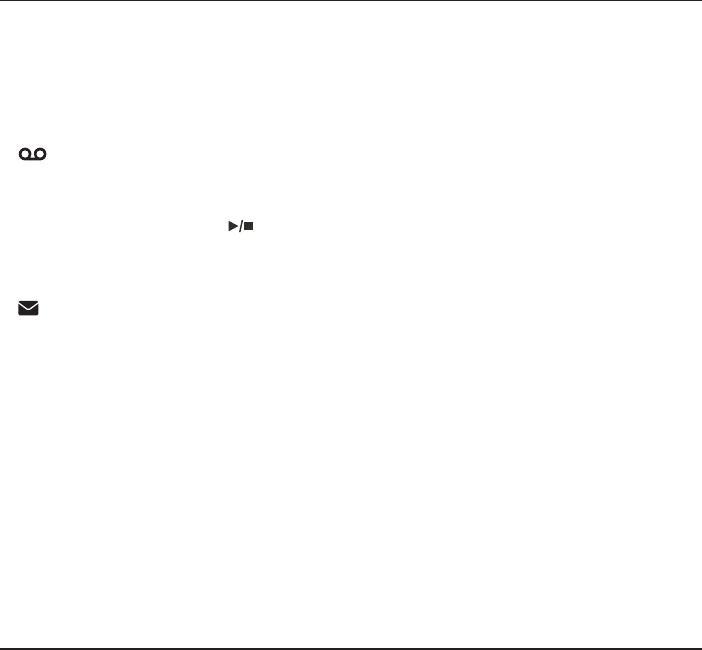
122
About the answering system
Answering system and voicemail
Your telephone has separate indicators for two different types of voice
messages: those recorded on its built-in answering system and those
recorded in your service provider’s voicemail (fees may apply). Your
telephone’s built-in answering system messages and voicemail messages are
separate. Each alerts you to new messages differently.
If and XX New messages display on the handsets and the message
window on the telephone base flashes, there are new messages in the
built-in answering system. To listen to messages recorded on your digital
answering system, press /PLAY/
STOP
on the telephone base. To listen
to messages with a handset, see To listen to messages with a handset on
page 125.
If and New voicemail display on the handsets, your telephone service
provider is indicating that it has new voicemail for you. To listen to your
voicemail, you typically dial an access number provided by your telephone
service provider, followed by a security code or PIN.
Some service providers bundle or combine multiple services like voicemail
and call waiting, so you may not be aware that you have voicemail. To check
what services you have and how to access them, contact your telephone
service provider.
To use your voicemail service rather than your answering system, turn off
your answering system. To use your answering system rather than your
voicemail service, contact your telephone service provider to deactivate your
voicemail service.
Using the answering system and voicemail together
You can also use your telephone answering system and voicemail together
by setting your built-in answering system to answer before voicemail answers
as described below. To learn how to program your voicemail settings, contact
your telephone service provider. Then, if you are on a call, or if the answering
system is busy recording a message and you receive another call, the second
caller can leave a voicemail message.
Set your answering system to answer calls at least two rings earlier than
your voicemail is set to answer. For example, if your voicemail answers
after six rings, set your answering system to answer after four rings. Some
voicemail providers may program the delay before answering calls in seconds
instead of rings. In this case, allow six seconds per ring when determining the
appropriate setting.
Answering system
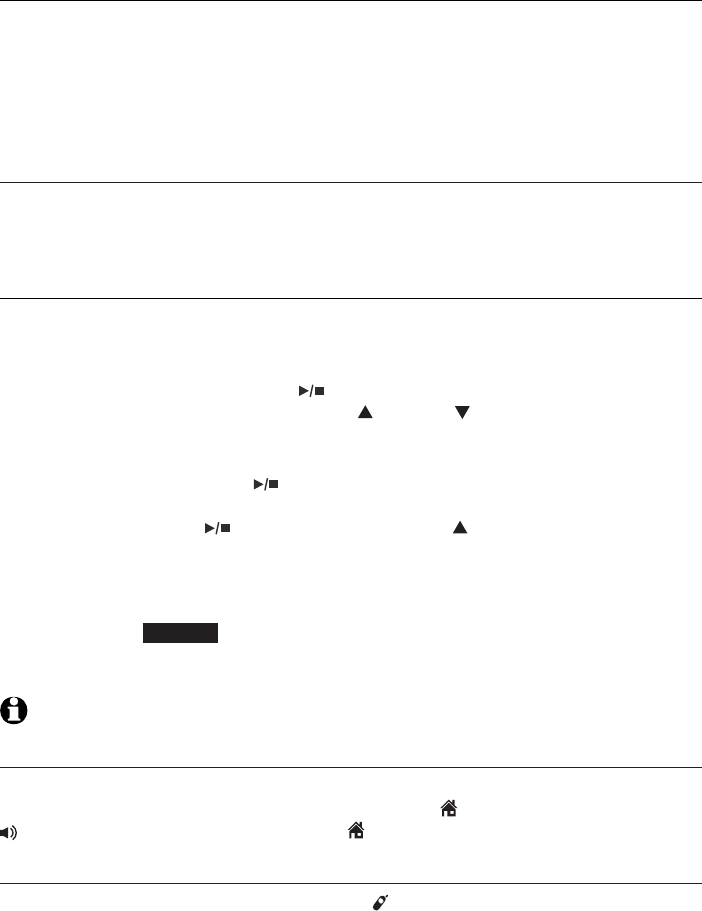
123
Answering system
About the answering system
Message capacity
The answering system can record and store up to 99 messages. Each
message can be up to three minutes in length depending on the message
length set (see Recording time on page 121). The total storage capacity
for the announcement, messages and memos is approximately 14 minutes.
The actual recording time depends on individual message characteristics.
Messages remain available for replay until you delete them.
Voice prompts
The system provides voice prompts to guide you through the setup
procedures at the telephone base, message playback, remote access and
recording outgoing announcements.
Call screening at the telephone base
If the answering system and call screening are on (see Call screening on
page 117), the announcement and the incoming message broadcast at the
telephone base when a call arrives.
During message recording, press /PLAY/STOP repeatedly to turn call
screening on and off for this call. Press VOLUME on the telephone base
to adjust the message volume. To change the call screening setting for all
calls, see page 117.
During call screening, press /PLAY/STOP on the telephone base to turn off
the call screening. If the call screening is off and the answering system has
answered a call, press /PLAY/STOP or VOLUME to turn on the
call screening.
Call screening at the handset:
If the answering system is on and your answering system is recording a
message, press SCREEN to screen the call on your handset and the screen
displays the caller ID information. If you do not subscribe to caller ID service,
the handset shows Incoming call.
NOTE: The call screening setting does not affect the call screening on the handset.
Call intercept
When a caller is leaving a message on your answering system, you can
stop recording and talk to the caller by pressing HOME/FLASH or
/SPEAKER on the handset, or press HOME on the telephone base.
Temporarily turning off the message alert tone
Pressing any telephone base key (except /HANDSET LOCATOR) temporarily
silences the message alert tone.
The message alert tone plays with the next incoming message.
Press any keys (except DELETE/X) on the telephone base to temporarily turn
off the message alert tone. The message alert tone resumes when you receive
a new message.
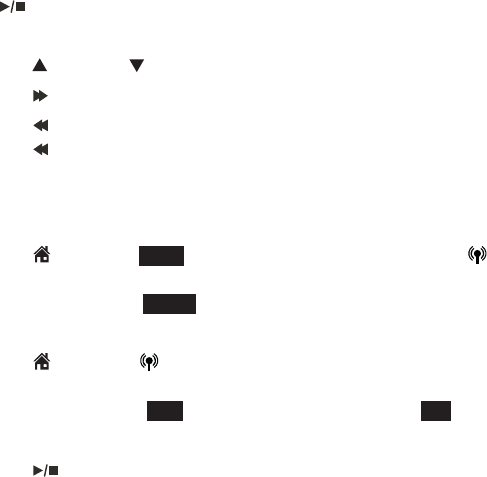
124
Answering system
Message playback
On the telephone base, if you have new messages, the telephone plays only
the new messages in chronological order. If there are no new messages, the
telephone plays back all messages in chronological order.
On the handset, if you have both new and old messages, you can play either
new or old messages. The caller ID information displays on the handset
screen when you play messages and you can call back the caller.
When playback begins, the handset screen displays the message status,
caller ID information, and time and date of the message recorded. You hear
the total number of messages followed by the day and time of the message.
After the last message, the telephone announces, “End of messages.” and the
screen displays End of messages.
To listen to messages with the telephone base:
Press /PLAY/STOP to listen to messages.
Options during playback:
Press VOLUME to adjust the speaker volume.
Press /SKIP to skip to the next message.
Press /REPEAT to repeat the message currently playing.
Press /REPEAT twice to listen to the previous message.
Press X/DELETE to delete the current message. The system advances
to the next message.
Press 2 to pause the playback and show the caller ID information.
Press HOME or DIAL to use the home line, or press CELLULAR to
use the cell line to call back the caller.
Press CANCEL or BACK to resume the playback. If you do not call
back within 10 seconds, message playback resumes.
Press HOME or CELLULAR to pause the message playback.
The telephone base screen displays Call back? with the caller ID
information. Press YES to call back the caller, or NO to resume the
message playback.
Press /PLAY/STOP to stop.
1.
•
•
•
•
•
•
•
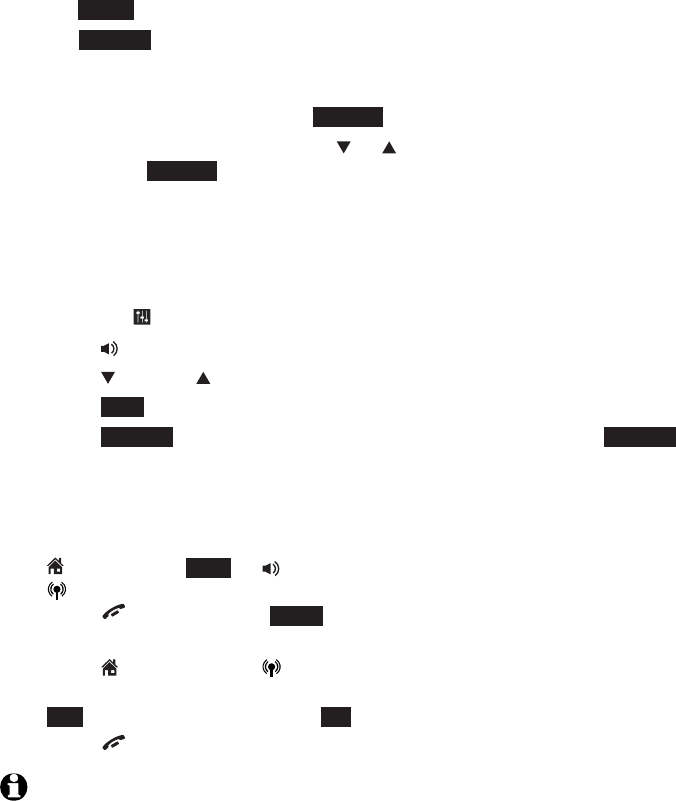
125
Answering system
Message playback
To listen to messages with a handset:
Press MENU in idle mode.
Press SELECT to select Play messages. If you have either new or old
messages, the messages play automatically. If you have both new and
old messages:
To play new messages, press SELECT to select Play new msgs.
To play old messages, press
CID or DIR
to highlight Play old msgs,
then press SELECT.
When the handset is playing a message, its screen shows the caller’s name
or number. If the caller’s information is unavailable, the handset shows
No caller info.
Options during playback:
Press EQ button to adjust the message playback audio quality.
Press /SPEAKER to play the messages through the handset earpiece.
Press VOLUME to adjust the speakerphone volume.
Press SKIP to skip to the next message.
Press REPEAT to repeat the message currently playing. Press REPEAT
twice to listen to the previous message.
Press MUTE/DELETE to delete the current message. The handset displays
Message deleted briefly and the system advances to the next message.
Press 2 to pause the playback and show the caller ID information. Press
HOME/FLASH,DIAL or /SPEAKER to use the home line, or press
CELLULAR to use the cell line to call back the caller.
Press OFF/CANCEL or BACK to resume the playback. If you do not
call back within 10 seconds, message playback resumes.
Press HOME/FLASH or CELLULAR to pause the message playback.
The handset displays Call back? with the caller ID information. Press
YES to call back the caller, or NO to resume the message playback.
Press OFF/CANCEL to stop.
NOTES:
When the answering system has less than three minutes of recording time left, it
announces, “Less than three minutes to record.” and the handset displays Rec mem low.
When the telephone is not in use, if F and the number of messages are flashing
alternately in the message window, or the handset displays Rec mem full, the memory
is full. Delete some messages to make room for more.
1.
2.
•
•
•
•
•
•
•
•
•
•
•
•
•
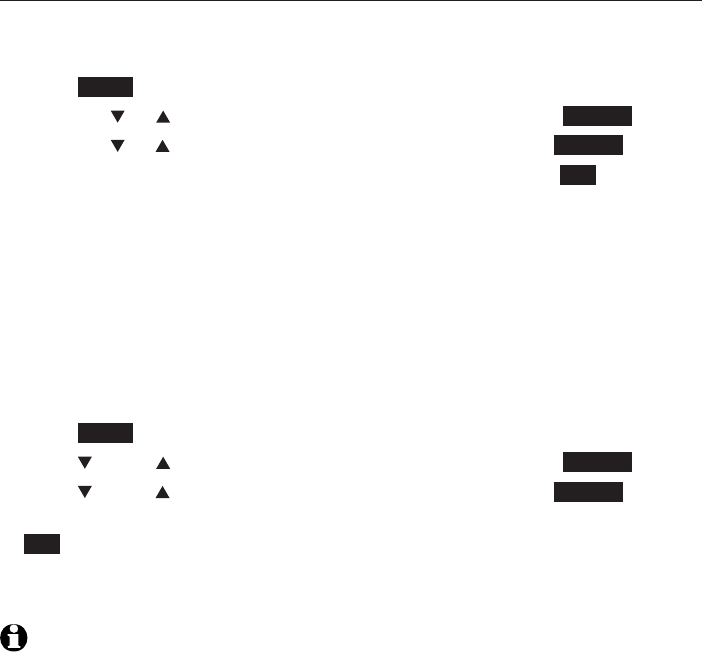
126
Answering system
Message playback
Delete all old messages
Using a cordless handset:
Using a handset:
Press MENU on the handset in idle mode to enter the main menu.
Press CID or DIR to highlight Answering sys, then press SELECT.
Press CID or DIR to highlight Delete all old, then press SELECT.
The handset displays Delete all old messages? Then press YES to confirm.
The handset displays Deleting... and then All old messages deleted! You
hear a confirmation tone.
Using the telephone base:
Press X/DELETE when the phone is not in use. The telephone announces,
“To delete all old messages, press DELETE again.” Press X/DELETE again. All
previously reviewed messages are erased and the telephone announces, “All
old messages deleted.”
-OR-
Press MENU on the telephone base in idle mode to enter the main menu.
Press CID or DIR to highlight Answering sys, then press SELECT.
Press CID or DIR to highlight Delete all old, then press SELECT.
The telephone base screen displays Delete all old messages? Then press
YES to confirm.
The
telephone base screen
displays Deleting... and then All old messages
deleted! You hear a confirmation tone.
NOTE: You can only delete old messages, which are messages you have
previously reviewed.
1.
2.
3.
4.
5.
1.
2.
3.
4.
5.
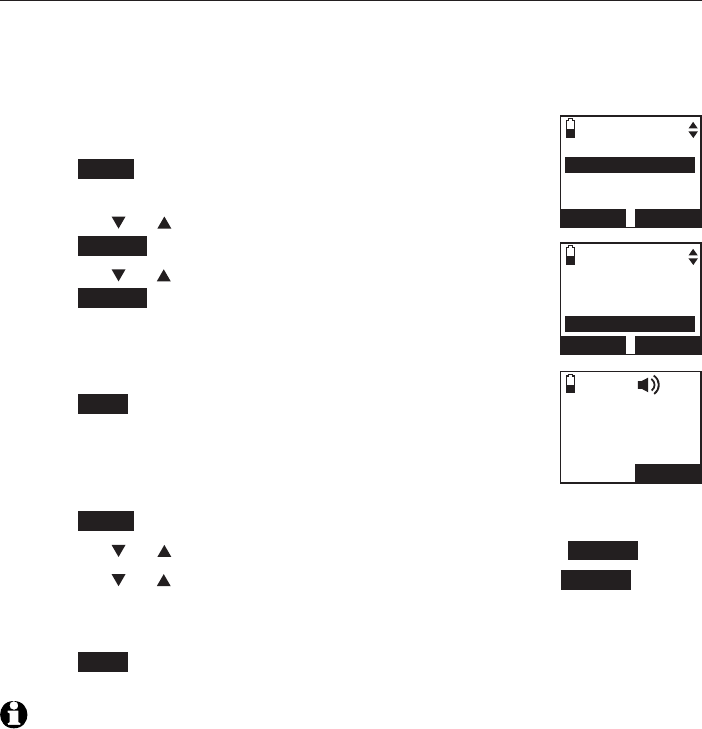
127
Answering system
Message playback
Record and play memos
Memos are messages you record as reminders for yourself or others using
the same answering system. You can record your own memos using a
system handset. Play and delete them the same way as incoming messages.
To record a memo:
Using a cordless handset:
Press MENU on the handset in idle mode to enter the
main menu.
Press CID or DIR to highlight Answering sys, then
press SELECT.
Press CID or DIR to highlight Record memo, then
press SELECT.
The system announces, “
Record after the tone. Press
STOP when you are done
.” After the tone, speak towards
the microphone.
Press STOP when you finish recording. The handset
announces, “
Recorded
” and then returns to the previous
menu.
Using the telephone base:
Press MENU on the handset in idle mode to enter the main menu.
Press CID or DIR to highlight Answering sys, then press SELECT.
Press CID or DIR to highlight Record memo, then press SELECT.
The system announces, “
Record after the tone. Press STOP when you are
done
.” After the tone, speak towards the microphone.
Press STOP when you finish recording. The handset announces, “
Recorded
”
and then returns to the previous menu.
NOTES:
The system announces “Memory is full,” if you attempt to record a memo when the
memory is full.
Each memo can be up to four minutes in length.
Memos shorter than two seconds are not recorded.
1.
2.
3.
4.
5.
1.
2.
3.
4.
5.
•
•
•
ANSWERING SYS
Annoucement
Delete all old
Record memo
BACK SELECT
Play messages
Answering sys
Directory
Caller ID log
BACK SELECT
Recording
memo...
STOP
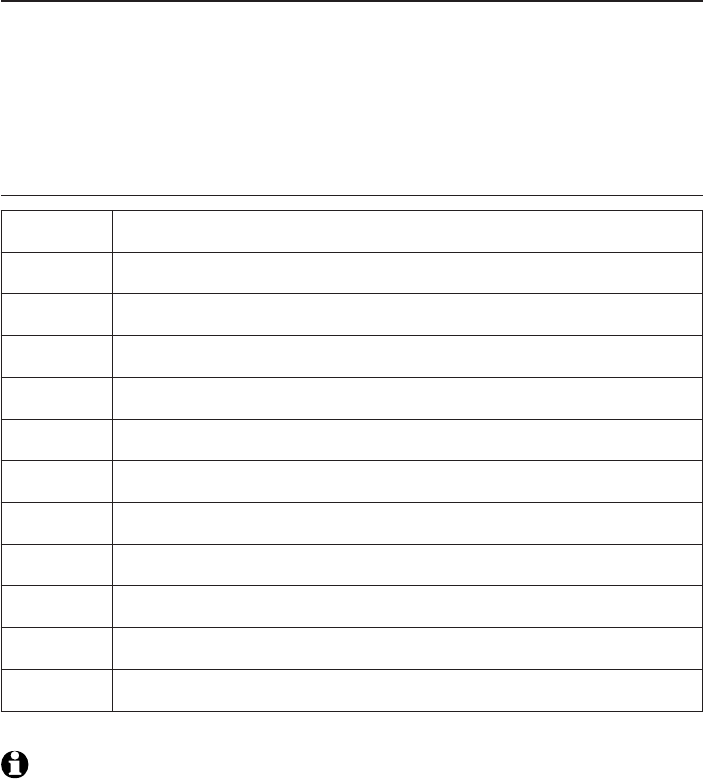
128
Answering system
Remote access
You can access the answering system remotely by dialing your home
telephone number from any touch-tone telephone.
To remotely access the answering system
Dial your telephone number from any touch-tone telephone.
When the system plays your announcement, enter the two-digit remote
access code (19 is the preset code, see page 119 to change it).
You can also enter the remote commands (see Remote commands below).
Hang up or press 8 to end the call and save all undeleted messages.
Remote commands
NOTES:
If you do not press any keys after you enter the remote access code, all new messages
play. If there are no new messages, all old messages play.
Once the new messages have played, the telephone announces the help menu
options. If you do not press any key within 20 seconds, the remote access call
automatically disconnects.
When the answering system is turned off, the telephone answers after 10 rings, and
announces,
“
Please enter your remote access code.”
When the memory is full, the answering system answers incoming calls after 10 rings and
announces,
“
Memory is full. Enter the remote access code.”
1.
2.
3.
4.
•
•
•
•
1Press to listen to all messages.
2Press to listen to new messages only.
3Press to delete the current message (during playback).
33 Press twice to delete all old messages.
4Press to repeat the current message (during playback).
44 Press twice to listen to the previous message.
5Press to stop.
*5 Press to listen to a list of remote commands.
6Press to skip to the next message (during playback).
*7 Press to record a new announcement.
8Press to hang up the call.
0Press to turn the answering system on or off.
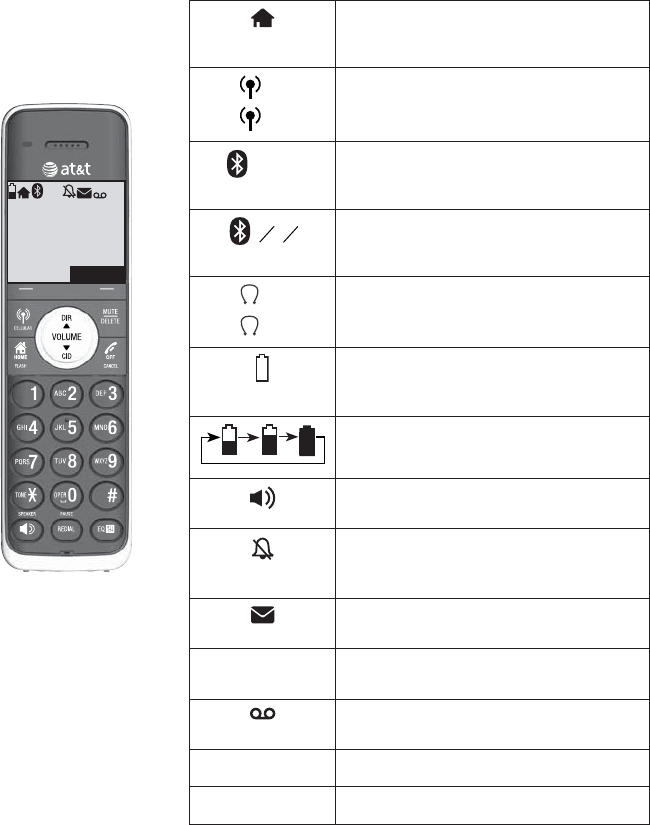
129
Handset screen icons
Appendix
HOME line - On steadily when the home
line is in use or there is an incoming
home call.
1
2
CELL line- On steadily when a cell line is
in use or there is an incoming cell call.
1 2 Bluetooth connected devices -
There are Bluetooth connected devices
on the active devices list.
12 Bluetooth disconnected devices -
There are Bluetooth disconnected
devices on the active devices list.
1
2
Wireless Bluetooth headset - On
steadily when a wireless Bluetooth
headset is in use on the home line.
(flashing)
Battery status - Battery is low; place
handset in telephone base or charger
to recharge.
Battery status - Battery is charging.
Speakerphone - The speakerphone is
in use.
Ringer off - On steadily if the home and
cell ringers are turned off. Flashes if only
one ringer is turned off.
New voicemail - New voicemail received
from your telephone service provider.
ANS
ON
Answering system on - The answering
system is turned on.
New answering system message - New
message in the answering system.
NEW New caller ID log - Missed and new calls.
MUTE Mute - Microphone is muted.
Home
CHRISTINE SMITH
888-722-7702
5:32am 8/06
SAVE
12 ANS
ON
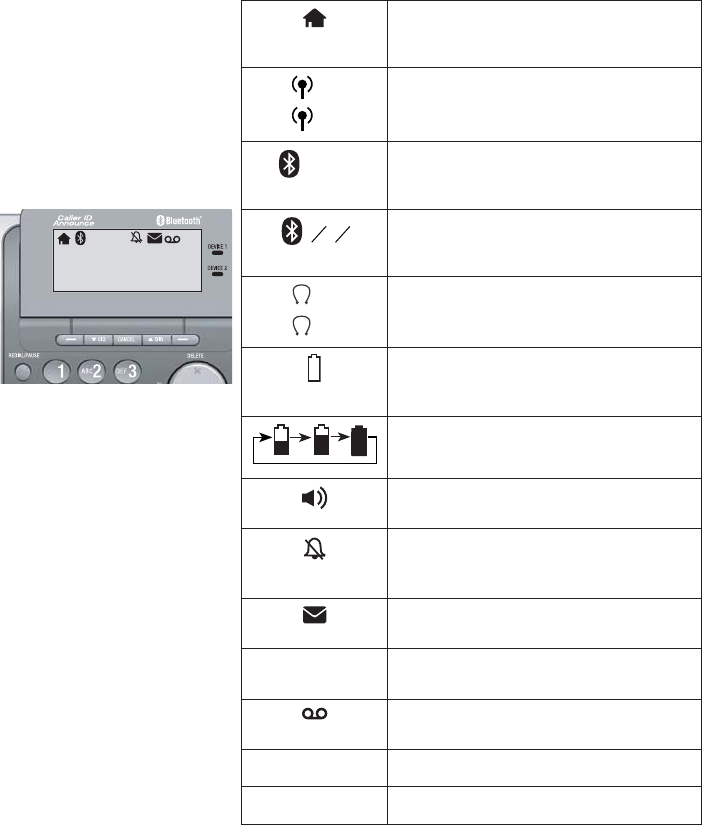
130
Appendix
Telephone base screen icons
HOME line - On steadily when the home
line is in use or there is an incoming
home call.
1
2
CELL line- On steadily when a cell line is
in use or there is an incoming cell call.
1 2 Bluetooth connected devices -
There are Bluetooth connected devices
on the active devices list.
12 Bluetooth disconnected devices -
There are Bluetooth disconnected
devices on the active devices list.
1
2
Wireless Bluetooth headset - On
steadily when a wireless Bluetooth
headset is in use on the home line.
(flashing)
Battery status - Battery is low; place
handset in telephone base or charger
to recharge.
Battery status - Battery is charging.
Speakerphone - The speakerphone is
in use.
Ringer off - On steadily if the home and
cell ringers are turned off. Flashes if only
one ringer is turned off.
New voicemail - New voicemail received
from your telephone service provider.
ANS
ON
Answering system on - The answering
system is turned on.
New answering system message - New
message in the answering system.
NEW New caller ID log - Missed and new calls.
MUTE Mute - Microphone is muted.
CHRISTINE SMITH
888-722-7702
5:32am 8/06
12 ANS
ON
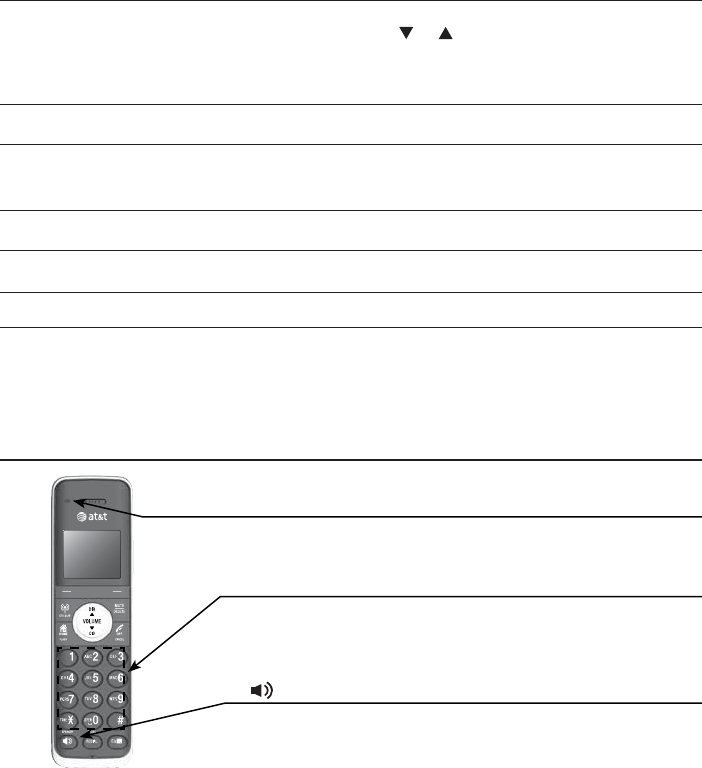
131
Appendix
Alert tones and lights
Handset alert tones
Two short beeps You are pressing CID or DIR when the volume is already at
its highest or lowest setting.
-OR-
You have reached the end of the caller ID history.
Three short high-pitched beeps The telephone has completed the command successfully.
Four short beeps Low battery warning.
-OR-
Out of range while the handset is on a call.
Telephone base alert tones
Beeps once every 10 seconds Message alert.
Four short beeps Registration failure.
Handset indicator lights
CHARGE light
On when the handset is charging in the telephone base
or charger.
Backlight (lighted display and dial pad)
On when the handset is lifted from the telephone base
or charger.
On when a key is pressed.
/SPEAKER light
On when the speakerphone is in use.
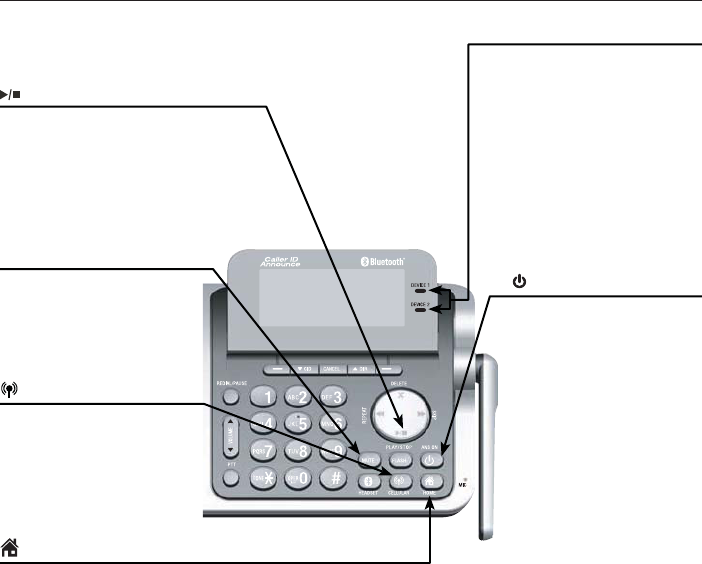
132
Appendix
Alert tones and lights
Telephone base indicator lights
/PLAY/STOP
On when the answering system is
playing the recorded messages.
Flashes when there are new
messages.
/ANS ON
On when the answering
system turned on.
CELLULAR
On when cell line is in use.
Flashes quickly when there
is an incoming cell call.
Flashes slowly when the
cell call is on hold.
HOME
On when home line is in use.
Flashes quickly when there is an
incoming home call.
Flashes slowly when the home
call is on hold.
DEVICE1/DEVICE2 lights
On when the telephone
base is paired and
connected with a Bluetooth
device.
Flash alternately while
pairing a Bluetooth device.
Flashes quickly when there
is an incoming cell call.
MUTE
On the microphone is
muted
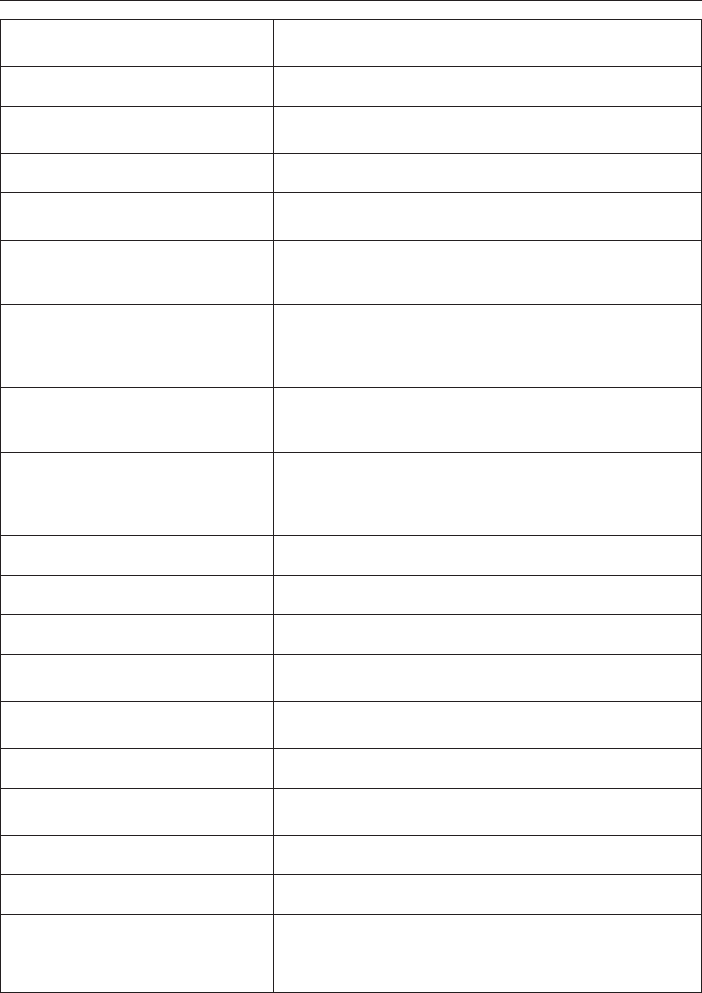
133
Appendix
Screen messages
Display screen messages
Already saved The telephone number you have entered is already
stored in the directory.
Base is calling The telephone base is calling another handset.
Bluetooth system busy You are trying to make a cell call or access the Bluetooth
menu when the Bluetooth link is already being used.
Caller ID log empty There are no entries in the caller ID history.
Call transferred An outside call from one handset is transferred to
another handset.
Calling base
(For models with one handset)
The cordless handset is calling cordless handset (for
intercom calls).
Calling BASE 0
(for models with with more than one
cordless handset)
The cordless handset is calling another handset (for
intercom calls).
Calling HANDSET
(For models with one handset)
The telephone base is calling the cordless handset (for
intercom calls).
Calling HANDSET X
(for models with with more than one
cordless handset)
The cordless handset or telephone base is calling
another handset (for intercom calls).
Cell The cell line is on a call.
Cell call on hold A call on the cell line has been put on hold.
Cell line in use Another system handset is using the cell line.
Connecting... The telephone base is trying to establish connection with
a Bluetooth device.
Connection failed A Bluetooth device failed to establish a connection with
your telephone system.
Directory empty There are no directory entries.
Directory full The directory is full. You cannot save any new entries
unless you delete some current entries.
Downloading dir The system is downloading a directory from a cell phone.
Ended You have just ended a call.
HANDSET is calling
(for models with only one
cordless handset)
The handset is calling the telephone base (for intercom
calls).
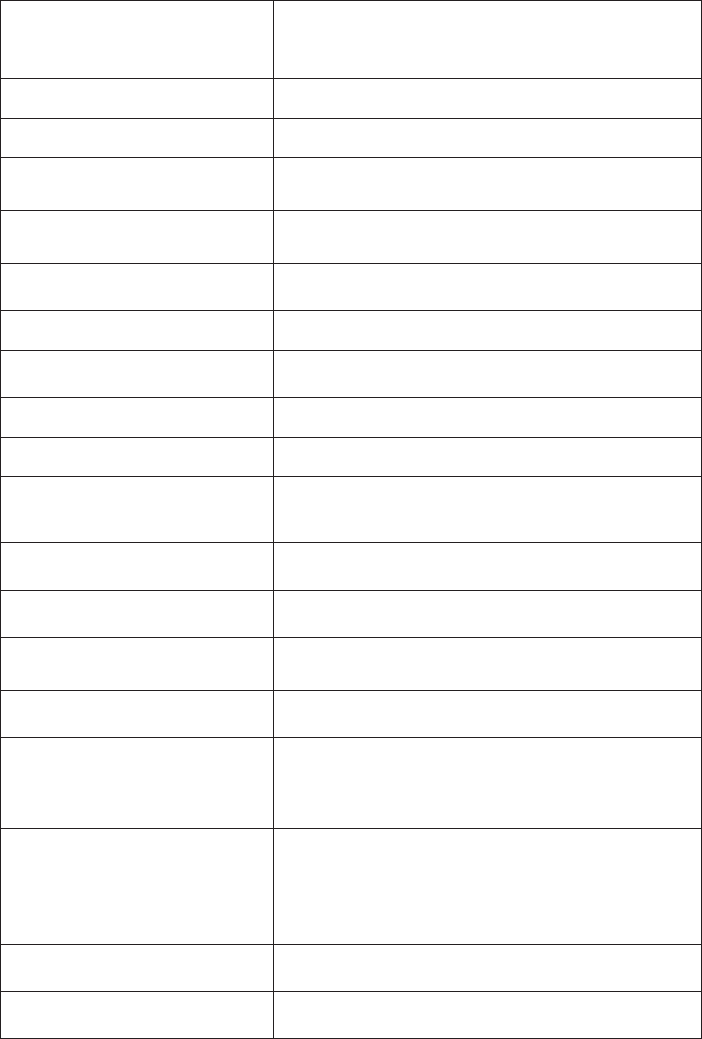
134
Appendix
Screen messages
Handset X is calling
(for models with more than one
cordless handset)
Another system handset is calling (for intercom calls).
Home The home line is on a call.
Home call on hold A call on the home line has been put on hold.
Home & cell
calls on hold
Calls on the home and cell lines have been put on hold.
Home & cell
lines in use
Calls on the home and cell lines are being used.
Home line in use A system handset or another telephone on the same
home line is in use.
Incoming call There is a call coming in.
Intercom The cordless handset or telephone base is on an
intercom call.
Intercom ended The intercom call has just ended.
Low battery The battery needs to be charged.
Microphone off The cordless handset or telephone base microphone is
off. The other party cannot hear you but you can hear
the other party.
Microphone on The cordless handset or telephone base microphone
is on.
New voicemail There are new voicemail messages from your telephone
service provider.
No answer.
Try again.
You tried to make an intercom call, but the handset you
are calling is busy or out of range.
No battery The battery is not properly installed and the handset is in
the charger.
No entries
found.
Download from
SIM only ?
There are no entries found when you download a cell
phone directory from the cell memory.
No entries
found.
Download from
Phone only ?
There are no entries found when you download a cell
phone directory from your SIM card.
There are no entries found in either the cell or SIM card
when you download a cell phone directory from both
memories.
No Incoming PTT The incoming PTT function is turned off. The handset will
not receive PTT calls.
No Incoming PTT The incoming PTT function is turned off. The handset will
not receive PTT calls.
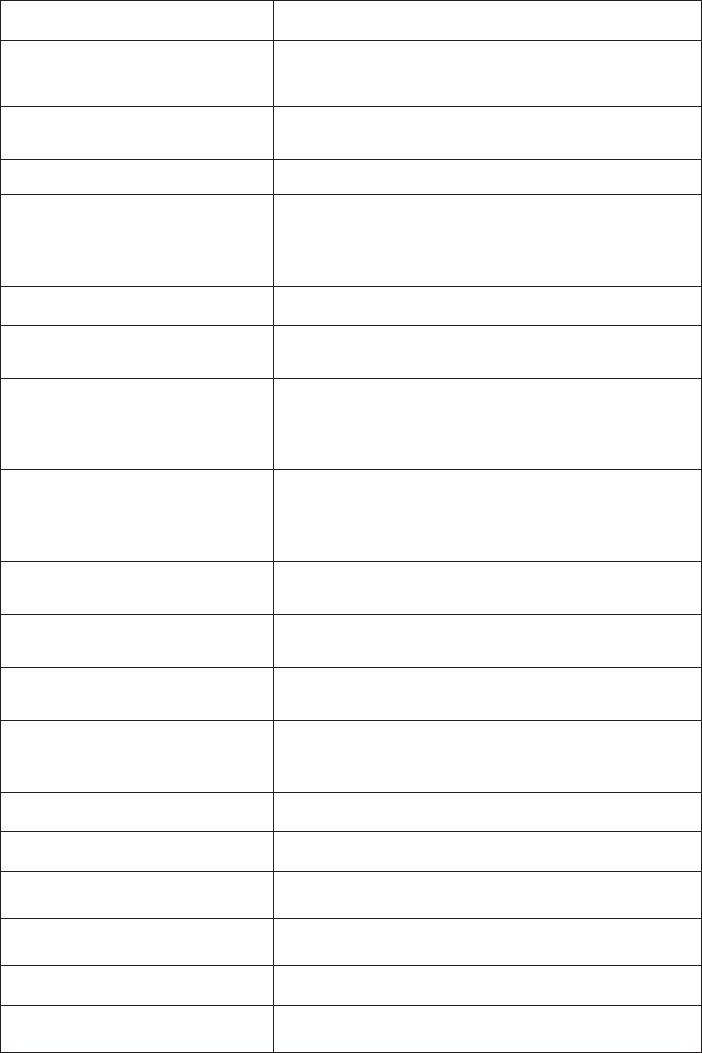
135
Appendix
No message There is no message recorded on the answering system.
No signal.
Call ended.
The phone lost the connection with the telephone base
or did not have a strong enough signal and the phone
call ended.
Not available
at this time
Someone else is already using the directory or caller ID
history.
ON HOLD A call has been put on hold.
Out of range
OR
No power at
base
The handset has lost communication with the
telephone base.
There is no power connected to the telephone base.
** Paging ** The telephone base is paging all handsets.
Place
in charger
The battery is very low. The handset should be placed in
the charger.
PTT From
HANDSET X
To
base & HS Y
One handset has started a PTT session to another
handset.
PTT From
HANDSET X
To
handset Y
One handset has started a PTT session to another
handset.
PTT To
HANDSET X
You have started the PTT process.
PTT To
BASE 0
You have started the PTT process.
Push to talk
Ended
The PTT session is ended.
Put handset
on BASE
to register
Your handset is not registered to the telephone base.
Ringer muted The ringer is muted temporarily during an incoming call.
Saved The entry is now in the directory.
Unable to save You are trying to save an entry with no name and
number from the caller ID history.
Unable to save You are trying to save an entry with no name and
number from the caller ID history.
XX Missed calls There are new calls in the caller ID history.
XX New messages There are new messages recorded in the answering
system.
Screen messages
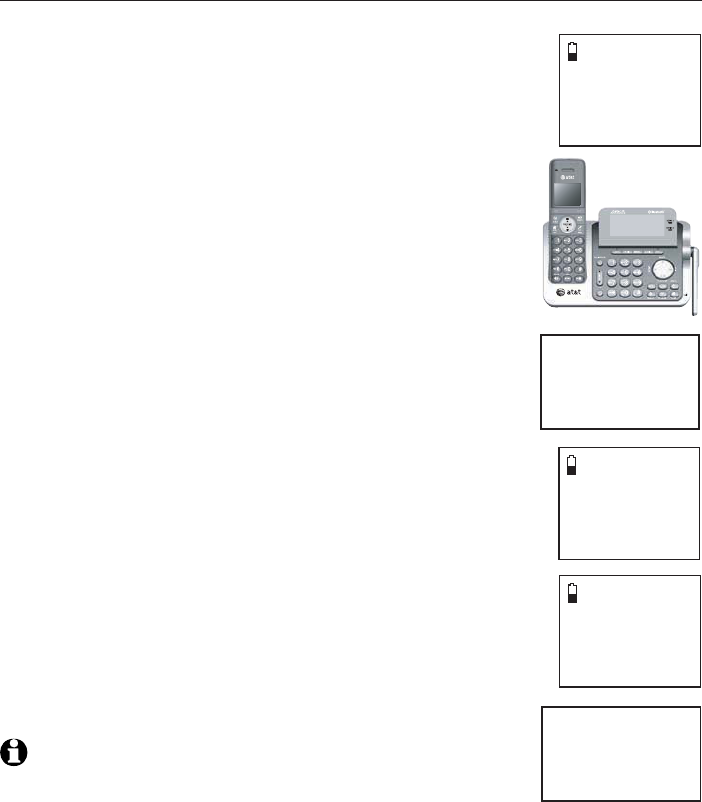
136
Appendix
Expand your telephone system
The cordless handset provided with your telephone system is already
registered. Additional handsets registered to the telephone system are
assigned in sequential order. For instance, if you already have HANDSET,
the new registered handset is assigned HANDSET 2 and your first handset is
then renamed as HANDSET 1. This telephone system accommodates up to
12 handsets.
Adding and registering handsets (optional)
You can add new handsets (TL90071, purchased
separately) to your telephone system, but each handset
must be registered with the telephone base before use.
When first purchased, each expansion handset shows
Put handset on BASE to register
after a battery is
installed. Each handset should be charged without
interruption for at least 25 minutes before registering to
the telephone base. For more details on battery charging,
see the table on page 14.
To register a handset:
1. Make sure the handset is out of the telephone base or
charger and shows Put handset on BASE to register
before you begin registration.
2. Put the handset you wish to register on the telephone
base cradle, not the charger.
3. The handset displays Registering handset..., and the
telephone base screen displays Registering... Please
wait. It takes about 90 seconds to complete the registration
process. The handset displays HANDSET X Registered (X
represents the registered handset number), and beeps when
registration completes.
If registration fails, the system will automatically try to
register again. If it fails after the third try, the handset
displays Registration failed, then Put handset on
BASE to register. The telephone base screen displays
Registration failed and then returns to the idle screen.
This may take up to five minutes to occur. When the
handset displays Put handset on BASE to register, please
start again from Step 1 above.
NOTES:
You cannot register a handset if any other system handset is in
use.
Registration slots are full shows on the base screen while you
are doing Step 3 above.
•
•
Put Handset
on BASE
to register
Registering
handset...
Registering...
Plea se wait
HANDSET X
registered
HANDSET X
registered
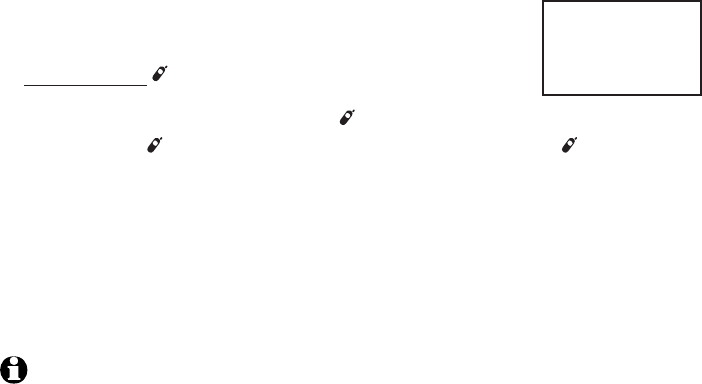
137
Appendix
Replace a handset
If you want to replace a handset or reassign the designated handset number
of a registered handset, you must deregister all the handsets and then
individually register each handset.
To make deregistration easier, read all of the instructions on this page before
you begin.
To deregister all handsets:
Make sure that all handsets are out of the telephone
base and chargers before you begin deregistration.
Press and hold /HANDSET LOCATOR on the telephone
base for about 10 seconds until the base screen shows
Deregister all devices?, then release /HANDSET LOCATOR.
Quickly press /HANDSET LOCATOR again. You must press /HANDSET
LOCATOR within 5 seconds. If the telephone base returns to the idle
screen, start again with Step 1 above.
The telephone base shows Please wait... and then returns to the idle
screen. All system handsets show Put handset on BASE to register and
you hear a confirmation tone when the deregistration completes. The
deregistration process takes about 10 seconds to complete.
After deregistering, register each handset again individually. See
Adding and registering handsets (optional) on page 136.
NOTES:
If the deregistration process fails, you may need to reset the system and try again. To
reset, unplug the power from the telephone base and plug it back in.
You cannot deregister the handsets if any other system handset is in use.
Even if the battery is depleted, you can still deregister the handsets by following the
steps above.
1.
2.
3.
4.
5.
•
•
•
Deregister
all devices?
138
Appendix
Troubleshooting
If you have difficulty with your telephone, please try the suggestions below.
For customer service, or to purchase accessories or replacement parts, visit
our website at www.telephones.att.com, or call 1 (800) 222-3111.
In Canada, dial 1 (866) 288-4268. Have the serial number, found on the
underside of your telephone, available when contacting for customer service.
I cannot pair my cell phone to the telephone base.
Make sure you have cellular coverage.
Make sure your cell phone is compatible with your TL96271/TL96371/
TL96471. Check the Bluetooth compatibility list at
www.telephones.att.com.
Make sure the Bluetooth function of your cell phone is turned on. See the
user’s manual of your cell phone for more information.
Make sure that you set your cell phone to search for devices.
If the TL96271/TL96371/TL96471 is in your cell phone device history
list, delete it and try pairing again.
Carefully follow the pairing instructions on pages 19-20 and make sure
that your cell phone is not connected to any other Bluetooth device.
Turn off your cell phone, then turn it on again.
Reset the telephone base. Unplug the unit’s electrical power. Wait
for approximately 15 seconds, then plug it back in. Repeat the above
suggestions.
I cannot pair my headset to the telephone base.
Make sure that your Bluetooth headset is in discoverable mode when
pairing with the telephone base. See the user’s manual of your headset for
more information on how to set your headset to discoverable mode.
Make sure your headset is compatible with your TL96271/TL96371/
TL96471. Check the Bluetooth compatibility list at
www.telephones.att.com.
Carefully follow the pairing instructions on pages 21-22 and make sure
that your headset is not connected to any other Bluetooth device.
Reset the telephone base. Unplug the unit’s electrical power. Wait
for approximately 15 seconds, then plug it back in. Repeat the above
suggestions.
I cannot connect my cell phone with the telephone base.
Make sure that the Bluetooth function of your cell phone is turned on. See
the user’s manual of your cell phone for more information.
Make sure that your Bluetooth cell phone is not connected to any other
Bluetooth device.
Turn off your cell phone, then turn it on again.
Make sure that your cell phone is on the active devices list.
•
•
•
•
•
•
•
•
•
•
•
•
•
•
•
•
139
Appendix
Troubleshooting
For some cell phones, you must authorize the TL96271/TL96371/
TL96471 device in your cell phone’s Bluetooth feature. See the user’s
manual of your cell phone for more information.
Manually connect your cell phone to the TL96271/TL96371/TL96471.
Refer to the user’s manual of your cell phone for more information.
I cannot connect my headset with the telephone base.
Make sure that your Bluetooth headset is not connected to any other
Bluetooth device.
Make sure that your headset is on the active devices list.
I cannot put my headset in discoverable mode.
Refer to the user’s manual of your headset for information on how to set
your headset to discoverable mode.
Make sure that the headset is not connected to any other Bluetooth
device in order to successfully pair and connect to the telephone base.
Carefully follow the pairing process on pages 21-22.
Reset the telephone base. Unplug the unit’s electrical power. Wait
for approximately 15 seconds, then plug it back in. Repeat the
above suggestions.
I don’t know how to search for or add new devices on my cell phone.
Most cell phones have the Bluetooth feature in the connection or setup
menus. Please refer to the user’s manual of your cell phone.
In general, press the menu key on your cell phone, then look for the
Bluetooth menu in the settings or connection menu. In the Bluetooth
menu, select the option to search for or add new devices.
My cell phone disconnects with the telephone base.
Turn off your cell phone, then turn it on again.
Make sure that you are not using your cell phone when on a cell call.
My cell phone is connected to the telephone base, but I cannot make a
cell call.
Make sure that your cell phone is not in use when you are trying to make
a cell call.
For some smartphones, make sure that the cellular function is turned on.
Bluetooth system busy appears on the display.
Make sure that your cell phone is not in use when connected and on the
active devices list.
Make sure that your cell phone or headset is not connected to any other
Bluetooth device.
TL96271/TL96371/TL96471 can only use one Bluetooth device at a time.
•
•
•
•
•
•
•
•
•
•
•
•
•
•
•
•
•
140
Appendix
Troubleshooting
The PIN on the telephone base does not work.
The default PIN is 0000.
If you have changed the PIN, it will appear on the telephone base in the
pairing process.
I cannot hear any audio on my telephone system when on a cell call.
Make sure that your cell phone’s volume is set to maximum.
Reset the telephone base. Unplug the unit’s electrical power. Wait for
approximately 15 seconds, then plug it back in.
Turn off your cell phone, then turn it on again.
The listening volume of my cell call is too loud or quiet.
During a cell call, if the listening volume is too loud or quiet, try changing
the volume on your cell phone. On some cell phones, changing the
volume on the cell phone effects your cell call volume on the TL96271/
TL96371/TL96471.
I cannot download contacts from my cell phone to my TL96271/
TL96371/TL96471.
Make sure that your cell phone is paired and connected to the base.
Make sure you place your cell phone next to the base while downloading.
I see duplicate entries in my downloaded directory
If you see duplicate directory entries, you can delete them manually.
Another option is to download again either your SIM card or phone
memory, but not both.
Some of my cell phone contacts were not imported to my TL96271/
TL96371/TL96471.
Try copying the contacts from your SIM card to your cell phone memory
first, then download from your phone memory. If that doesn’t work, try
copying the contacts from your cell phone memory to your SIM card, then
download from your SIM card. For more information on how to transfer
contacts between your SIM card and your phone memory, refer to the
user’s manual of your cell phone.
Can the TL96271/TL96371/TL96471 help the poor cell phone reception
in my house?
If your cell phone has poor reception in your home, the TL96271/
TL96371/TL96471 cannot improve the reception. However, if you have
a location in your house with better reception, you can leave your cell
phone in that location while you use TL96271/TL96371/TL96471 cell
line. In order for this to work, the cell phone must be within 30 feet of the
telephone base for optimal performance.
•
•
•
•
•
•
•
•
•
•
•
141
Appendix
Troubleshooting
My phone doesn’t work at all.
Make sure the power cord is securely plugged in.
Make sure that the battery connector is securely plugged into the
cordless handset.
Make sure the telephone line cord is securely and firmly plugged into the
telephone base and the telephone wall jack.
Charge the battery in the cordless handset for at least 16 hours. For
optimum daily performance, return the cordless handset to the telephone
base or charger when not in use.
If the battery is depleted, charge the handset for at least 30 minutes
before you use it. Refer to page 14 for details.
Reset the telephone base. Unplug the electrical power. Wait for
approximately 15 seconds, then plug it back in. Allow up to one minute for
the cordless handset and telephone base to reset.
You may need to purchase a new battery. Please refer to Battery
installation and charging (pages 13-14) in this user’s manual.
I cannot get a dial tone.
First try all the suggestions above.
Move the cordless handset closer to the telephone base. You might have
moved out of range.
Disconnect the telephone base from the telephone jack and connect to a
different phone. If there is no dial tone on that phone either, the problem
is in your wiring or telephone service. Contact your telephone service
provider (charges may apply).
Your line cord may be defective. Install a new telephone line cord.
•
•
•
•
•
•
•
•
•
•
•
142
Appendix
Troubleshooting
I cannot dial out.
Try all the suggestions in I cannot get a dial tone on page 141
.
Make sure you have a dial tone before dialing. The cordless handset may
take a second or two to find the telephone base and produce a dial tone.
This is normal. Wait an extra second before dialing.
Eliminate any background noise. Noise from a television, radio or other
appliances may cause the phone to not dial out properly. If you cannot
eliminate the background noise, first try muting the cordless handset
before dialing, or dialing from another room in your home with less
background noise.
Disconnect the telephone base from the telephone wall jack and plug in a
working telephone. If the other phones in your home are having the same
problem, the problem is in your wiring or telephone service. Contact your
telephone service provider (charges may apply).
My cordless handset isn’t performing normally.
Make sure the power cord is securely plugged into the telephone base.
Plug the power adapter into a different working electrical outlet not
controlled by a wall switch.
Move the cordless handset closer to the telephone base. You might have
moved out of range.
Reset the telephone base. Unplug the electrical power. Wait for 15
seconds then plug it back in. Allow up to one minute for the cordless
handset and telephone base to reset.
Other electronic products such as HAM radios and other DECT phones
can cause interference to your cordless telephone. Try installing your
telephone as far away as possible from these types of electronic devices.
The handset registration is unsuccessful.
Follow the steps below to register the handset again.
1. Make sure the handset is out of the telephone base or charger and shows
Put handset on BASE to register before you begin registration.
2. Put the handset you wish to register on the telephone base cradle, not
the charger.
3. The handset displays Registering handset..., and the telephone base screen
displays Registering... Please wait. It takes about 90 seconds to complete
the registration process. The handset displays HANDSET X Registered
(Xrepresents the registered handset number), and beeps when
registration completes.
Refer to Adding and registering handsets on page 136 for details.
•
•
•
•
•
•
•
•
143
Appendix
Troubleshooting
Out of range OR no power at base appears on my cordless handset.
Ensure that the telephone base is powered up.
Move the cordless handset closer to the telephone base. You might have
moved out of range.
Reset the telephone base. Unplug the electrical power. Wait for 15
seconds then plug it back in. Allow up to one minute for the cordless
handset and telephone base to reset.
Other electronic products such as HAM radios and other DECT phones
can cause interference to your cordless telephone. Try installing your
telephone as far away as possible from these types of electronic devices.
The batteries do not hold a charge.
If the cordless handset is in the charger and the charge light does
not come on, refer to The charge light is off (page 146) in this
Troubleshooting guide.
Charge the battery in the cordless handset for at least 16 hours. For
optimum daily performance, return the cordless handset to the telephone
base or charger when not in use.
If the battery is depleted, it may take approximately ten minutes to charge
the handset before it shows Low battery, refer to page 14 for details.
You may need to purchase a new battery. Please refer to Battery
installation and charging (pages 13-14) in this user’s manual.
I get noise, static, or a weak signal even when I’m near the telephone base.
If you subscribe to high-speed Internet service (digital subscriber line - DSL)
through your telephone lines, you must install a DSL filter between the
telephone line cord and the telephone wall jack
(see page 11).
The filter
prevents noise and caller ID problems caused by DSL interference. Please
contact your DSL service provider for more information about DSL filters.
You may be able to improve the performance of your cordless phone
by installing your new telephone base as far as possible from any other
existing cordless telephone system that may already be installed.
Other electronic products such as HAM radios and other DECT phones
can cause interference to your cordless telephone. Try installing your
telephone as far away as possible from these types of electronic devices.
Do not install this phone near a microwave oven or on the same electrical
outlet. You may experience decreased performance while the microwave
oven is operating.
•
•
•
•
•
•
•
•
•
•
•
•

144
Appendix
Troubleshooting
If your phone is plugged in with a modem or a surge protector, plug the
phone (or modem/surge protector) into a different location. If this doesn’t
solve the problem, relocate your phone or modem farther apart from one
another, or use a different surge protector.
Relocate your phone to a higher location. The phone may have better
reception when installed in a high area.
Disconnect the telephone base from the telephone wall jack and plug in a
working telephone. If the other phones in your home are having the same
problem, the problem is in your wiring or telephone service. Contact your
telephone service provider (charges may apply).
I experience poor sound quality when using the speakerphone.
For increased sound quality while using the speakerphone, place the
handset on a flat surface with the dial pad facing up.
When using a speakerphone, controlling background noise in your
environment is essential. While you are listening to your party, press
MUTE
/DELETE
to temporarily turn your microphone off. When it is your
turn to speak, remember to press
MUTE
/DELETE
again to turn the
microphone on.
Excessive background noise will cause a speakerphone to fade in and
out. Try controlling the background noise by turning off any audio devices
near the speakerphone. Also, try to avoid interrupting the person at the
other end of the conversation while they are speaking. If background noise
cannot be controlled, you should terminate speakerphone operation and
return to normal handset mode.
I hear other calls while using my phone.
Disconnect the telephone base from the telephone wall jack and plug in a
working telephone. If the other phones in your home are having the same
problem, the problem is in your wiring or telephone service. Call your
telephone service provider (charges may apply).
While on a call or playing messages, there is too much noise, or the voice
sounds tinny, shrill or flat.
While on a call or playing messages, press the EQ button on the side of
the handset until you find the settings that sounds the best (page 65).
•
•
•
•
•
•
•
•
145
Appendix
Troubleshooting
My cordless handset does not ring when I receive a call.
Make sure that the ringer is not turned off. Refer to Ringer volume on
page 31 in this user’s manual.
Make sure the telephone line cord is plugged securely into the telephone
base and the telephone jack. Make sure the power cord is securely
plugged in.
The cordless handset may be too far from the telephone base.
Charge the battery in the cordless handset for at least 16 hours. For
optimum daily performance, return the cordless handset to the charger
when not in use.
You may have too many extension phones on your telephone line to
allow all of them to ring simultaneously. Try unplugging some of the
other phones.
The layout of your home or office might be limiting the operating range.
Try moving the telephone base to another location, preferably to a
higher location.
Disconnect the telephone base from the telephone wall jack and plug in a
working telephone. If the other phones in your home are having the same
problem, the problem is in your wiring or telephone service. Contact your
telephone service provider (charges may apply).
Test a working phone at the phone jack. If the other phone has the same
problem, the problem is the phone jack. Contact your telephone service
provider (charges may apply).
Other electronic products such as HAM radios and other DECT phones
can cause interference to your cordless telephone. Try installing your
telephone as far away as possible from these types of electronic devices.
Completely remove the battery. Replace the battery and place the cordless
handset in the telephone base. Wait for the cordless handset to reestablish
its connection with the telephone base. Allow up to one minute for this to
take place.
Your line cord might be defective. Try installing a new line cord.
•
•
•
•
•
•
•
•
•
•
•
146
Appendix
Troubleshooting
My calls cut in and out while I’m using my cordless handset.
Other electronic products such as HAM radios and other DECT phones
can cause interference to your cordless telephone. Try installing your
telephone as far away as possible from these types of electronic devices.
Do not install this phone near a microwave oven or on the same electrical
outlet. You may experience decreased performance while the microwave
oven is operating.
If you plug your phone in with a modem or surge protector, plug the
phone (or modem/surge protector) into a different location. If this doesn’t
solve the problem, relocate your phone or modem farther apart from one
another, or use a different surge protector.
Relocate your telephone base to a higher location. The phone may have
better reception when installed in a high area.
If the other phones in your home are having the same problem, the
problem is in your wiring or local service. Contact your telephone service
provider (charges may apply).
Excessive background noise will cause a speakerphone to fade in and
out. Try controlling the background noise by turning off any audio devices
near the speakerphone. Also, try to avoid interrupting the person at the
other end of the conversation while they are speaking. If background noise
cannot be controlled, you should stop speakerphone operation and return
to normal handset mode.
When using a speakerphone, controlling background noise in your
environment is essential. While you are listening to your party press
MUTE
/DELETE
to temporarily turn your microphone off. When it is your
turn to speak, remember to press
MUTE
/DELETE
to turn the microphone on.
The charge light is off.
Make sure the power and line cords are plugged in correctly and securely.
Unplug the electrical power. Wait for 15 seconds, then plug it back in. Allow
up to one minute for the cordless handset and telephone base to reset.
Clean the cordless handset and telephone base charging contacts each
month using a pencil eraser or cloth.
•
•
•
•
•
•
•
•
•
•
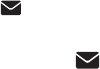
147
Appendix
Troubleshooting
My caller ID isn’t working.
Caller ID is a subscription service. You must subscribe to this service from
your telephone service provider for this feature to work on your phone.
The caller must be calling from an area that supports caller ID.
Both your and your caller’s telephone service providers must use caller ID
compatible equipment.
If you subscribe to high-speed Internet service (digital subscriber line - DSL)
through your telephone lines, you must install a DSL filter between the
telephone line cord and the telephone wall jack
(see page 11).
The filter
prevents noise and caller ID problems caused by DSL interference. Please
contact your DSL service provider for more information about DSL filters.
My telephone does not receive caller ID when on a call.
Make sure you subscribe to caller ID with call waiting features provided by
your telephone service provider. Caller ID features work only if both you
and the caller are in areas offering caller ID service, and if both telephone
companies use compatible equipment.
Voicemail and show on the display and I don’t know why.
Your telephone has voicemail indication that is separate from the built-in
answering system. If appears on the display, then your telephone has
received a signal from your telephone service provider that you have a
voicemail message waiting for you to retrieve from your telephone service
provider. Contact your telephone service provider for more information on
how to access your voicemail.
I cannot retrieve voicemail messages.
Your telephone has both a built-in answering system and voicemail
indication. They are independent features and each alerts you to new
messages differently (page 122). If you subscribe to voicemail service
from your telephone service provider (charges may apply), contact your
telephone service provider for more information on how to access
your voicemail.
I am receiving incomplete messages.
If a caller leaves a very long message, part of it may be lost when the
system disconnects the call after the maximum recording time you have
set (see Recording time on page 121).
If the caller pauses for longer than seven seconds, the system stops
recording and disconnects the call.
If the system’s memory becomes full during a message, the system stops
recording and disconnects the call.
If the caller’s voice is very soft, the system may stop recording and
disconnect the call.
•
•
•
•
•
•
•
•
•
•
•
148
Appendix
Troubleshooting
I am having difficulty in hearing messages.
Press VOLUME to increase speaker volume on the telephone base.
Press /VOL to increase the listening volume on a handset.
The answering system does not answer after the correct number of rings.
Make sure the answering system is on. When the answering system is on,
ANS ON should show on the handset and the ANS ON light is lit on the
telephone base (page 113).
If toll saver is selected, the number of rings changes to two when there
are new messages waiting (page 118).
If the memory is full or the system is off, the system answers after 10 rings.
In some cases, the answering system is affected by the ringing system
used by the telephone service provider.
If you subscribe to voicemail service, change the number of rings so that
your answering system answers before your voicemail answers (page 122).
To determine how many rings activate your voicemail, please contact your
telephone service provider.
If there is a fax machine connected to the same telephone line, try
disconnecting the fax machine. If that solves the problem, consult
your fax machine documentation for information on compatibility with
answering systems.
The answering system announces “Time and day not set.”
You need to set the date and time (pages 33 and 50).
The answering system does not respond to remote commands.
Make sure to enter your remote access code correctly (page 128).
Make sure you are calling from a touch-tone phone. When you dial a
number, you should hear tones. If you hear clicks, the phone is not a
touch-tone telephone and cannot activate the answering system.
The answering system may not detect the remote access code while your
announcement is playing. Try waiting until the announcement is over
before entering the code.
There may be interference on the phone line you are using. Press the dial
pad keys firmly.
•
•
•
•
•
•
•
•
•
•
•
•
•
149
Appendix
Troubleshooting
The answering system does not record messages.
Make sure the answering system is on (page 113).
Make sure the memory of the answering system is not full. When the
answering machine memory is full, it does not record new messages until
some old messages are deleted.
If you subscribe to voicemail service, change the number of rings so that
your answering system answers before your voicemail answers (page 122).
To determine how many rings activate your voicemail, please contact your
telephone service provider.
If there is a fax machine connected to the same telephone line, try
disconnecting the fax machine. If that solves the problem, consult
your fax machine documentation for information on compatibility with
answering systems.
The outgoing announcement is not clear.
When you record your announcement, make sure you speak in a normal
tone of voice, about nine inches from the telephone base.
Make sure there is no background noise (TV, music, etc.) while recording.
I subscribe to a nontraditional telephone service that uses my computer
to establish connections, and my telephone doesn’t work.
Make sure your computer is powered on.
Make sure your Internet connection is working properly.
Make sure that the software is installed and running for your nontraditional
telephone service.
Make sure to plug your USB telephone adapter into a dedicated USB port
on your computer. Do not plug into a multiple port USB hub (USB splitter)
that is not powered.
In a few rare instances, the USB port on your computer may not have
enough power. In these instances, try using a USB hub with its own
external power supply.
If you are using a firewall, it may prevent access to your nontraditional
telephone service provider. Contact your service provider for
more information.
•
•
•
•
•
•
•
•
•
•
•
•
150
Appendix
Troubleshooting
Common cure for electronic equipment:
If the telephone is not responding normally, try resetting the telephone. Do
the following in the order listed:
Disconnect the power to the telephone base.
Disconnect the cordless handset battery, and spare battery, if applicable.
Wait a few minutes.
Connect power to the telephone base.
Completely remove the battery. Replace the battery and place the cordless
handset into the telephone base.
Wait for the cordless handset to reestablish its connection with the
telephone base. Allow up to one minute for this to take place.
1.
2.
3.
4.
5.
6.

151
Appendix
Maintenance
Taking care of your telephone
Your cordless telephone contains sophisticated electronic parts, so it must
be treated with care.
Avoid rough treatment.
Place the handset down gently.
Save the original packing materials to protect your telephone if you ever
need to ship it.
Avoid water
Your telephone can be damaged if it gets wet. Do not use the handset in
the rain, or handle it with wet hands. Do not install the telephone base
near a sink, bathtub or shower.
Electrical storms
Electrical storms can sometimes cause power surges harmful to electronic
equipment. For your own safety, take caution when using electric
appliances during storms.
Cleaning your telephone
Your telephone has a durable plastic casing that should retain its luster for
many years. Clean it only with a soft cloth slightly dampened with water
or a mild soap.
Do not use excess water or cleaning solvents of any kind.
•
•
•
•
•
•
•
•
Remember that electrical appliances can cause serious injury if used when you are wet or
standing in water. If the telephone base should fall into water, DO NOT RETRIEVE IT UNTIL
YOU UNPLUG THE POWER CORD AND TELEPHONE LINE CORDS FROM THE WALL. Then pull
the telephone out by the unplugged cords.
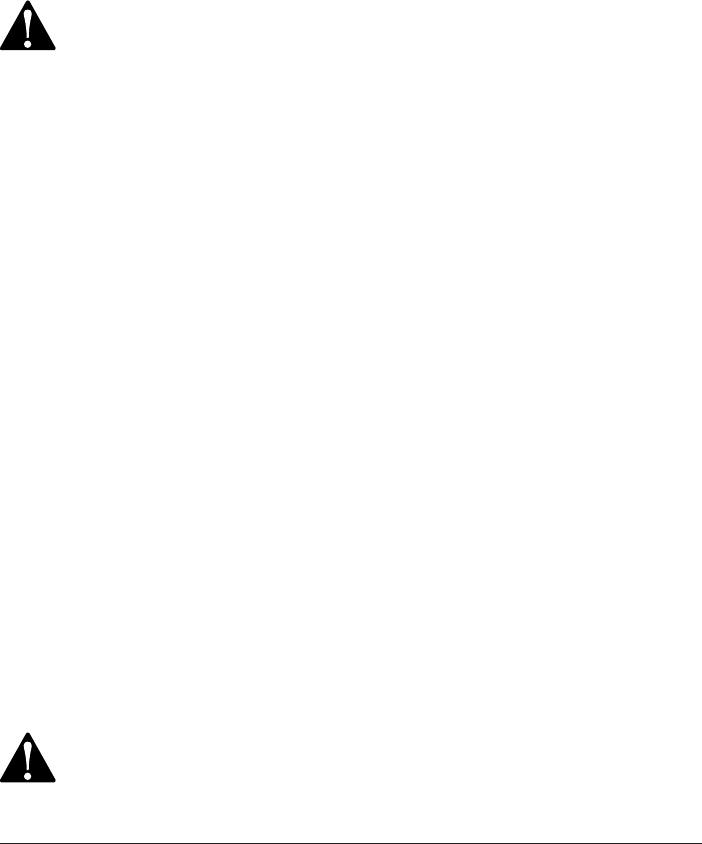
152
Appendix
Important safety information
Safety information
Read and understand all instructions in the user’s manual. Observe all markings on the product.
Avoid using a telephone during a thunderstorm. There might be a slight chance of electric
shock from lightning.
Do not use a telephone in the vicinity of a gas leak. Under certain circumstances, a spark
may be created when the adapter is plugged into the power outlet, or when the handset is
replaced in its cradle. This is a common event associated with the closing of any electrical
circuit. The user should not plug the phone into a power outlet, and should not put a charged
handset into the cradle, if the phone is located in an environment containing concentrations
of flammable or flame-supporting gases, unless there is adequate ventilation. A spark in such
an environment could create a fire or explosion. Such environments might include: medical
use of oxygen without adequate ventilation; industrial gases (cleaning solvents; gasoline
vapors; etc.); a leak of natural gas; etc.
Do not use this product near water, or when you are wet. For example, do not use it in a
wet basement or shower, or next to a swimming pool, bathtub, kitchen sink, or laundry tub.
Do not use liquids or aerosol sprays for cleaning. If the product comes in contact with any
liquids, unplug any line or power cord immediately. Do not plug the product back in until it
has dried thoroughly.
Install this product in a protected location where no one can trip over any line or power
cords. Protect cords from damage or abrasion.
If this product does not operate normally, read the Troubleshooting section on pages 138-150
of this user’s manual. If you cannot solve the problem, or if the product is damaged, refer to
the Limited warranty section on pages 156-157. Do not open this product except as may be
directed in your user’s manual. Opening the product or reassembling it incorrectly may expose
you to hazardous voltages or other risks.
Replace batteries only as described in your user’s manual (pages 13-14). Do not burn or
puncture batteries — they contain caustic chemicals.
The power adapters are intended to be correctly oriented in a vertical or floor mount
position. The prongs are not designed to hold the plug in place if it is plugged into a ceiling,
under-the-table or cabinet outlet.
Especially about cordless telephones
Privacy: The same features that make a cordless telephone convenient create some
limitations. Telephone calls are transmitted between the telephone base and the handset
by radio waves, so there is a possibility that your cordless telephone conversations could
be intercepted by radio receiving equipment within range of the cordless handset. For this
reason, you should not think of cordless telephone conversations as being as private as those
on . telephones.
Electrical power: The telephone base of this cordless telephone must be connected to a
working electrical outlet which is not controlled by a wall switch. Calls cannot be made
from the handset if the telephone base is unplugged, switched off or if the electrical power
is interrupted.
•
•
•
•
•
•
•
•
•
•
This symbol is to alert you to important operating or servicing instructions that may
appear in this user’s manual. Always follow basic safety precautions when using this
product to reduce the risk of injury, fire, or electric shock.
CAUTION: Use only the power adapter provided with this product. To obtain a
replacement, visit our website at
www.telephones.att.com
, or call
1 (800) 222–3111
. In Canada, dial
1 (866) 288-4268
.
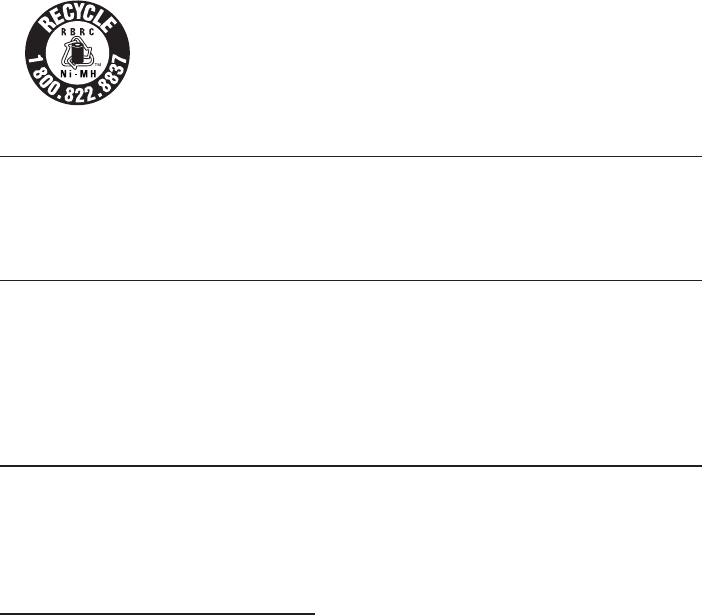
153
Appendix
Important safety information
Potential TV interference: Some cordless telephones operate at frequencies that may cause
interference to TVs and VCRs. To minimize or prevent such interference, do not place the
telephone base of the cordless telephone near or on top of a TV or VCR. If interference
is experienced, moving the cordless telephone farther away from the TV or VCR will often
reduce or eliminate the interference.
Rechargeable batteries: This product contains nickel-metal hydride rechargeable batteries.
Exercise care in handling batteries in order not to create a short circuit with conductive
material such as rings, bracelets, and keys. The battery or conductor may overheat and cause
harm. Observe proper polarity between the battery and the battery charger.
Nickel-metal hydride rechargeable batteries: Dispose of these batteries in a safe manner. Do
not burn or puncture. Like other batteries of this type, if burned or punctured, they could
release caustic material which could cause injury.
The RBRC™ Seal means that the manufacturer is voluntarily participating
in an industry program to collect and recycle nickel-metal hydride
rechargeable batteries when taken out of service within the United
States. These batteries may be taken to a participating local retailer of
replacement batteries or recycling center. Or you may call 1 (800) 8-
BATTERY for locations accepting spent Ni-MH batteries.
Precautions for users of implanted cardiac pacemakers
Cardiac pacemakers (applies only to digital cordless telephones): Wireless Technology Research,
LLC (WTR), an independent research entity, led a multidisciplinary evaluation of the interference
between portable wireless telephones and implanted cardiac pacemakers. Supported by the U.S.
Food and Drug Administration, WTR recommends to physicians that:
Pacemaker patients
Should keep wireless telephones at least six inches from the pacemaker.
Should NOT place wireless telephones directly over the pacemaker, such as in a breast
pocket, when it is turned ON.
Should use the wireless telephone at the ear opposite the pacemaker.
WTR’s evaluation did not identify any risk to bystanders with pacemakers from other persons
using wireless telephones.
Especially about telephone answering systems
Two-way recording: This unit does not sound warning beeps to inform the other party that the
call is being recorded. To ensure that you are in compliance with any federal or state regulations
regarding recording a telephone call, you should start the recording process and then inform the
other party that you are recording the conversation.
SAVE THESE INSTRUCTIONS
•
•
•
•
•
•
154
Appendix
FCC Part 68 and ACTA
This equipment complies with Part 68 of the FCC rules and with technical requirements
adopted by the Administrative Council for Terminal Attachments (ACTA). The label on the back
or bottom of this equipment contains, among other things, a product identifier in the format
US:AAAEQ##TXXXX. This identifier must be provided to your telephone service provider upon
request.
The plug and jack used to connect this equipment to premises wiring and the telephone network
must comply with the applicable Part 68 rules and technical requirements adopted by ACTA. A
compliant telephone cord and modular plug is provided with this product. It is designed to be
connected to a compatible modular jack that is also compliant. An RJ11 jack should normally be
used for connecting to a single line and an RJ14 jack for two lines. See Installation Instructions
in the user’s manual.
The Ringer Equivalence Number (REN) is used to determine how many devices you may connect
to your telephone line and still have them ring when you are called. The REN for this product is
encoded as the 6th and 7th characters following the US: in the product identifier (e.g., if ## is
03, the REN is 0.3). In most, but not all areas, the sum of all RENs should be five (5.0) or less. For
more information, please contact your telephone service provider.
This equipment may not be used with Party Lines. If you have specially wired alarm dialing
equipment connected to your telephone line, ensure the connection of this equipment does
not disable your alarm equipment. If you have questions about what will disable the alarm
equipment, consult your telephone service provider or a qualified installer.
If this equipment is malfunctioning, it must be unplugged from the modular jack until the
problem has been corrected. Repairs to this telephone equipment can only be made by the
manufacturer or its authorized agents. For repair procedures, follow the instructions outlined
under the Limited Warranty.
If this equipment is causing harm to the telephone network, the telephone service provider may
temporarily discontinue your telephone service. The telephone service provider is required to
notify you before interrupting service. If advance notice is not practical, you will be notified as
soon as possible. You will be given the opportunity to correct the problem and the telephone
service provider is required to inform you of your right to file a complaint with the FCC.
Your telephone service provider may make changes in its facilities, equipment, operation, or
procedures that could affect the proper functioning of this product. The telephone service
provider is required to notify you if such changes are planned.
If this product is equipped with a corded or cordless handset, it is hearing aid compatible.
If this product has memory dialing locations, you may choose to store emergency telephone
numbers (e.g., police, fire, medical) in these locations. If you do store or test emergency numbers,
please:
Remain on the line and briefly explain the reason for the call before hanging up.
Perform such activities in off-peak hours, such as early morning or late evening.
Industry Canada
Operation is subject to the following two conditions: (1) this device may not cause harmful
interference, and (2) this device must accept any interference, including interference that may
cause undesired operation.
The term ‘’IC:‘’ before the certification/registration number only signifies that the Industry
Canada technical specifications were met.
The Ringer Equivalence Number (REN) for this terminal equipment is 0.7. The REN is an indication
of the maximum number of devices allowed to be connected to a telephone interface. The
termination on an interface may consist of any combination of devices subject only to the
requirement that the sum of the RENs of all the devices does not exceed five.
This product meets the applicable Industry Canada technical specifications.
•
•
155
Appendix
FCC Part 15
This equipment has been tested and found to comply with the requirements for a Class B digital
device under Part 15 of the Federal Communications Commission (FCC) rules.
These requirements are intended to provide reasonable protection against harmful interference
in a residential installation. This equipment generates, uses and can radiate radio frequency
energy and, if not installed and used in accordance with the instructions, may cause harmful
interference to radio communications. However, there is no guarantee that interference will not
occur in a particular installation.
If this equipment does cause harmful interference to radio or television reception, which can be
determined by turning the equipment off and on, the user is encouraged to try to correct the
interference by one or more of the following measures:
Reorient or relocate the receiving antenna.
Increase the separation between the equipment and receiver.
Connect the equipment into an outlet on a circuit different from that to which the receiver is
connected.
Consult the dealer or an experienced radio/TV technician for help.
Changes or modifications to this equipment not expressly approved by the party responsible for
compliance could void the user’s authority to operate the equipment.
This device complies with Part 15 of the FCC rules. Operation is subject to the following two
conditions: (1) this device may not cause harmful interference, and (2) this device must accept
any interference received, including interference that may cause undesired operation. Privacy of
communications may not be ensured when using this telephone.
To ensure safety of users, the FCC has established criteria for the amount of radio frequency
energy that can be safely absorbed by a user or bystander according to the intended usage
of the product. This product has been tested and found to comply with the FCC criteria. The
handset may be safely held against the ear of the user. The telephone base shall be installed
and used such that parts of the user’s body other than the hands are maintained at a distance of
approximately 20cm (8 inches) or more.
This Class B digital apparatus complies with Canadian ICES-003.
This device complies with RSS-310 of Industry Canada. Operation is subject to the condition that
this device does not cause harmful interference.
•
•
•
•
156
Appendix
Limited warranty
The AT&T brand is used under license - any repair, replacement or warranty service, and all
questions about this product should be directed to: In the United States of America, call
1 (800) 222-3111 or visit www.telephones.att.com; in Canada, call
1 (866) 288-4268.
What does this limited warranty cover?
The manufacturer of this AT&T-branded product warrants to the holder of a valid proof of
purchase (“CONSUMER” or “you”) that the product and all accessories provided in the sales
package (“PRODUCT”) are free from defects in material and workmanship, pursuant to the
following terms and conditions, when installed and used normally and in accordance with the
PRODUCT operating instructions. This limited warranty extends only to the CONSUMER for
products purchased and used in the United States of America and Canada.
What will be done if the PRODUCT is not free from defects in materials and workmanship
during the limited warranty period (“materially defective PRODUCT”)?
During the limited warranty period, the manufacturer’s authorized service representative
repairs or replaces at the manufacturer’s option, without charge, a materially defective
PRODUCT. If the manufacturer repairs the PRODUCT, they may use new or refurbished
replacement parts. If the manufacturer chooses to replace the PRODUCT, they may replace
it with a new or refurbished PRODUCT of the same or similar design. The manufacturer
retains the defective parts, modules, or equipment. Repair or replacement of the PRODUCT,
at the manufacturer’s option, is your exclusive remedy. The manufacturer returns the repaired
or replacement products to you in working condition. You should expect the repair or
replacement to take approximately 30 days.
How long is the limited warranty period?
The limited warranty period for the PRODUCT extends for ONE (1) YEAR from the date of
purchase. If the manufacturer repairs or replaces a materially defective PRODUCT under the
terms of this limited warranty, this limited warranty also applies to repaired or replacement
PRODUCT for a period of either (a) 90 days from the date the repaired or replacement
PRODUCT is shipped to you or (b) the time remaining on the original one-year limited
warranty; whichever is longer.
What is not covered by this limited warranty?
This limited warranty does not cover:
PRODUCT that has been subjected to misuse, accident, shipping or other physical damage,
improper installation, abnormal operation or handling, neglect, inundation, fire, water, or
other liquid intrusion; or
PRODUCT that has been damaged due to repair, alteration, or modification by anyone
other than an authorized service representative of the manufacturer; or
PRODUCT to the extent that the problem experienced is caused by signal conditions,
network reliability or cable or antenna systems; or
PRODUCT to the extent that the problem is caused by use with non-AT&T accessories; or
PRODUCT whose warranty/quality stickers, PRODUCT serial number plates or electronic
serial numbers have been removed, altered or rendered illegible; or
PRODUCT purchased, used, serviced, or shipped for repair from outside the United States
of America or Canada, or used for commercial or institutional purposes (including but not
limited to products used for rental purposes); or
PRODUCT returned without a valid proof of purchase (see item 6 below); or
Charges for installation or setup, adjustment of customer controls, and installation or
repair of systems outside the unit.
1.
2.
3.
4.
•
•
•
•
•
•
•
•

157
Appendix
How do you get warranty service?
To obtain warranty service in the United States of America, visit
www.telephones.att.com or call 1 (800) 222-3111; in Canada, please
dial 1 (866) 288-4268. NOTE: Before calling for service, please review the user’s
manual. A check of the PRODUCT’s controls and features might save you a service call.
Except as provided by applicable law, you assume the risk of loss or damage during transit
and transportation and are responsible for delivery or handling charges incurred in the
transport of the PRODUCT(s) to the service location. The manufacturer will return repaired or
replaced PRODUCT under this limited warranty. Transportation, delivery or handling charges
are prepaid. The manufacturer assumes no risk for damage or loss of the PRODUCT in transit.
If the PRODUCT failure is not covered by this limited warranty, or proof of purchase does not
meet the terms of this limited warranty, the manufacturer notifies you and requests that you
authorize the cost of repair prior to any further repair activity. You must pay for the cost of
repair and return shipping costs for the repair of products that are not covered by this limited
warranty.
What must you return with the PRODUCT to get warranty service?
You must:
Return the entire original package and contents including the PRODUCT to the service
location along with a description of the malfunction or difficulty; and
Include “valid proof of purchase” (sales receipt) identifying the PRODUCT purchased
(PRODUCT model) and the date of purchase or receipt; and
Provide your name, complete and correct mailing address, and telephone number.
Other limitations
This warranty is the complete and exclusive agreement between you and the manufacturer
of this AT&T branded PRODUCT. It supersedes all other written or oral communications
related to this PRODUCT. The manufacturer provides no other warranties for this PRODUCT.
The warranty exclusively describes all of the manufacturer’s responsibilities regarding the
PRODUCT. There are no other express warranties. No one is authorized to make modifications
to this limited warranty and you should not rely on any such modification.
State/Provincial Law Rights: This warranty gives you specific legal rights, and you might also
have other rights that vary from state to state or province to province.
Limitations: Implied warranties, including those of fitness for a particular purpose and
merchantability (an unwritten warranty that the PRODUCT is fit for ordinary use) are limited
to one year from date of purchase. Some states/provinces do not allow limitations on how
long an implied warranty lasts, so the above limitation might not apply to you. In no event
shall the manufacturer be liable for any indirect, special, incidental, consequential, or similar
damages (including, but not limited to lost profits or revenue, inability to use the PRODUCT
or other associated equipment, the cost of substitute equipment, and claims by third parties)
resulting from the use of this PRODUCT. Some states/provinces do not allow the exclusion or
limitation of incidental or consequential damages, so the above limitation or exclusion might
not apply to you.
Please retain your original sales receipt as proof of purchase.
5.
6.
a.
b.
c.
7.
Limited warranty
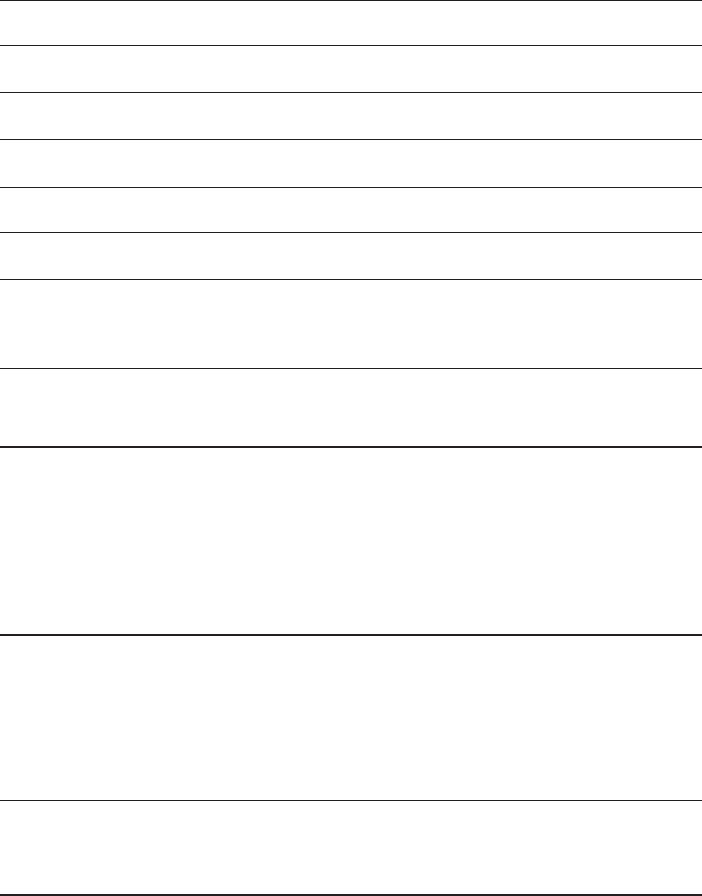
158
Appendix
Technical specifications
RF frequency band 1921.536MHz — 1928.448MHz
Channels 5
Operating temperature 32°F — 122°F
0°C — 50°C
Telephone base voltage
(AC voltage, 60Hz)
96 — 129 Vrms
Telephone base voltage
(AC adapter output)
6VDC @600mA
Handset voltage 2.4 — 3.2 VDC
Charger voltage
(AC adapter output)
6VAC @300mA
Operating times* Talk time (handset): up to seven hours
Talk time (speakerphone): up to five hours
Standby: up to seven days
* Operating times vary depending on your actual use and the age of the battery.
DECT 6.0 digital technology
The AT&T DECT 6.0 products offer unsurpassed range performance and sound
clarity. This is achieved through a unique antenna design and advances in
noise-filtering technology. An independent laboratory has confirmed that
AT&T DECT 6.0 products perform up to 45% better in range competitions.
Now calls can be taken in the basement, backyard and garage with
exceptional sound quality.
Telephone operating range
This cordless telephone operates within the maximum power allowed by
the Federal Communications Commission (FCC). Even so, this handset and
telephone base can communicate over only a certain distance — which can
vary with the locations of the telephone base and handset, the weather, and
the construction of your home or office.
Redefining long range coverage and clarity
This telephone base comes with an antenna which gives much better clarity
and covers a longer range than before.
HD audio
HD audio improves sound quality by expanding and rebuilding frequencies
that are lost with traditional phone calls. There is no additional telephone
service requirement to use HD audio. It is designed to work with standard
telephone service. Your system will automatically enhance all received sound
with HD audio.
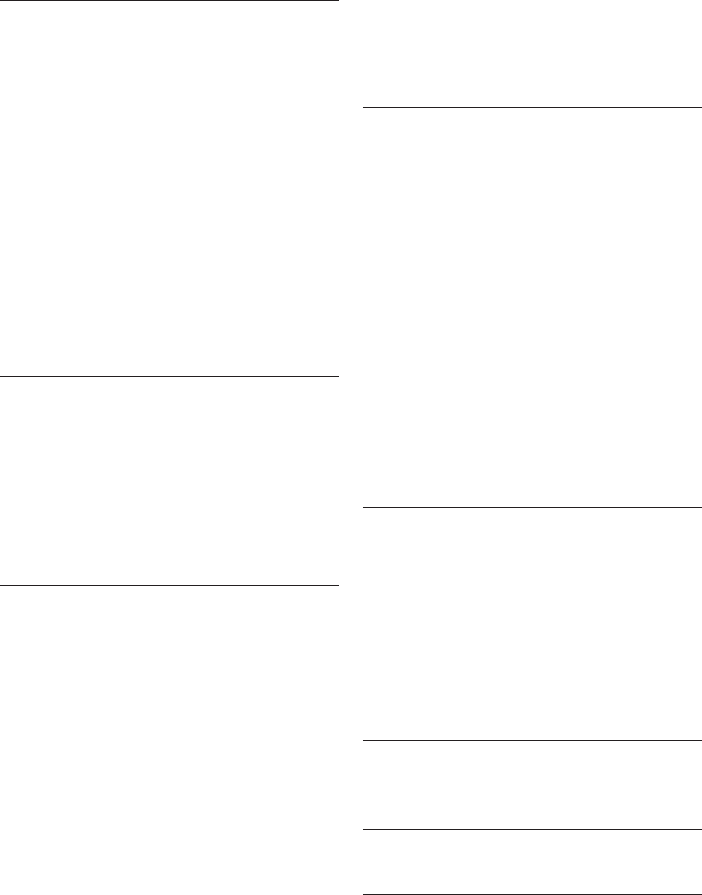
159
Index
Index
A
Active devices, 26
Add a Bluetooth headset, 21
Add a cell phone, 19
Add a handset, 136
Alert tones, 131
Alphabetical search, 95
Answer a cell call, 58
Answer a cell call while on a home
call, 60
Answer a home call, 56
Answering system and voicemail, 122
Answering system settings, 114
Answer on/off, 113
Appendix, 129
B
Battery charging, 13
Battery installation, 13
Bluetooth connection from idle
mode, 26
Bluetooth glossary, 18
Bluetooth operation, 17
Bluetooth setup, 19
C
Caller ID, 104
Caller ID Announce, 52
Caller ID history, 105
Call intercept, 123
Call log, 105
Call log display screen messages,
112
Call screening, 117
Call waiting on the cell line, 59
Call waiting on the home line, 58
Cell area code, 42, 54
Cell call, 58
Cell phone download directory, 27
Chain dialing, 66
Change a one-to-one PTT to
intercom call, 85
Change PIN, 30
Charger installation, 12
Charging, 14
Clear the voicemail indication, 46
Clock, 13, 33, 50
Connect an active device, 23
Create a new directory entry, 89
D
Date, 13, 33, 50
Delete a directory entry, 99
Delete all old messages, 126
Delete a message, 124–125
Delete a redial entry, 70
Delete the announcement, 116
Deregister handsets, 137
Dial a call log entry, 108
Dial a directory entry, 96
Dial mode, 39, 51
Directory, 27, 88
Disconnect an active device, 23
Display alerts, 35, 45
Download directory, 27
Download fail, 37, 47
E
Edit a directory entry, 97
Edit the type of a directory entry, 99
End a cell call, 58
End a home call, 56
End a PTT call, 86
End mute, 64
Equalizer, 65
Expand your telephone system, 136
F
Find handset, 71
Flash (switch hook flash), 58
G
Glossary, 18
H
Handset icons, 129
Handset lights, 131
Handset locator, 71
Handset ringer volume, 31, 32
Handset settings, 31
HD audio, 158
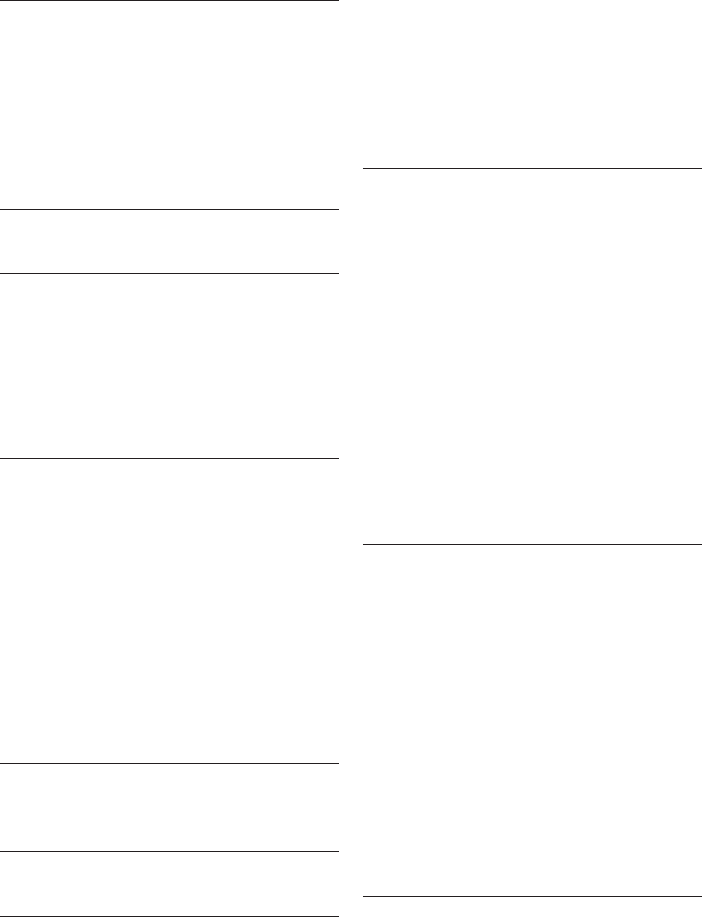
160
Index
Headset, 21, 57
Hold, 65
Home area code, 41, 53
Home directory, 88
I
Icons, 129
Important safety information, 152
Indicator lights, 131
Installation, 10
Intercom, 73–74
Interruption to directory download,
29
K
Key tone, 38, 48, 49
L
Language, 44
Last number redial, 68
LCD Language, 34, 44
Lights, 131
Limited warranty, 156
Listening volume, 63
M
Maintenance, 151
Make a cell call, 58
Make a home call, 56
Memory match, 105
Memos, 127
Message alert tone, 120
Message capacity, 123
Message playback, 124
Missed call indicator, 105
Missed calls, 35, 45
Mute, 64
N
No home line, 37, 47
Number of rings, 118
O
Operating range, 158
P
Paging, 71
Pair a cell phone, 19
Pair a headset, 21
Paired devices, 23
Phonebook (directory), 88
Play memos, 127
Predialing, 56
PTT, 79
PTT to a group of handsets, 82
PTT to a single handset, 80
Pulse dialing, 39, 51
Push-to-talk, 79
R
Record announcement, 115
Redial list, 68
Remote access code, 128
Remove a downloaded directory, 100
Remove a paired device, 24, 25
Rename a paired device, 23
Repeat messages, 124, 125
Replace a handset, 137
Review the active devices list, 23, 26
Review the directory, 94
Review the redial list, 68
Ringer mute, 63
Ringer tone, 32, 44
Ringer volume, 31, 43
S
Safety information, 152
Save a call log entry to the directory,
109
Save a redial entry to the directory,
69
Screen display messages, 133
Search for a contact, 95
Set date/time, 13, 33, 50
Share an outside call, 72
Silence the ringer, 63
Skip messages, 124, 125
Speakerphone, 63
Stop messages, 124, 125
T
Take a call off mute, 64
Index
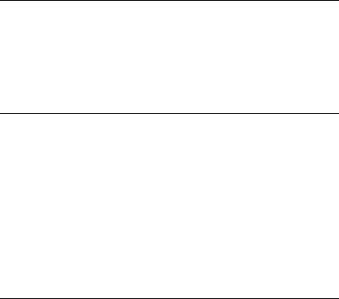
161
Index
Technical specifications, 158
Telephone base installation, 11
Telephone base ringer volume, 43
Telephone operating range, 158
Telephone operation, 56
Telephone settings, 31
Temporary tone dialing, 64
Time, 13, 33, 50
Transfer a call, 77
Troubleshooting, 138
Turn on or off the answering system,
113
U
Use a Bluetooth headset, 57
Using the home and cell lines
together, 62
V
View the directory download
information, 29
Voice announce caller ID, 40, 52
Voicemail, 36, 46, 122
Volume, 31, 39, 43, 49, 55, 63, 124,
125
W
Wall mounting, 15
Warranty, 156
Website, 40, 52
Index
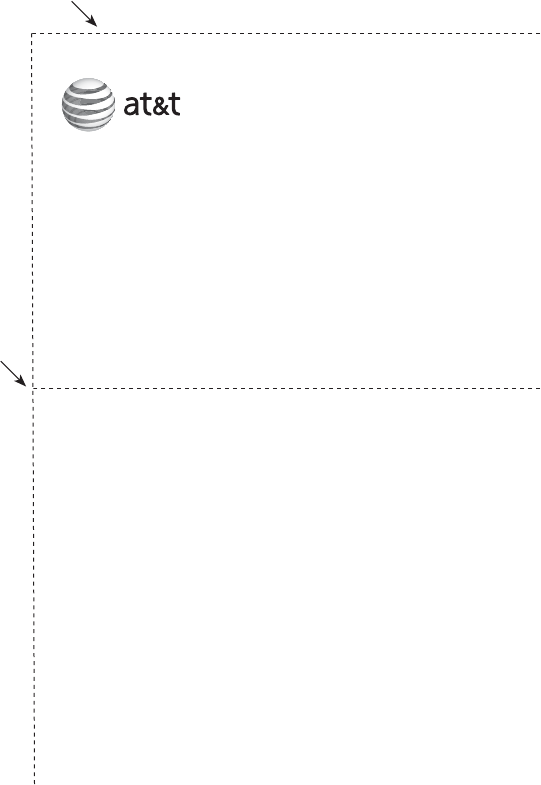
Remote access wallet card
The wallet card below lists the commands needed to control your answering
system from any touch-tone telephone.
Fold here.
Cut along dotted line.
Action Remote command
Play all messages .....................1
Play new messages..................2
Delete the message.................3 (during message
playback)
Delete all old messages ........33
Repeat or go back....................4
Call your telephone number, then enter
your two-digit remote access code
(preset to 19).
TL96271/TL96371/TL96471
DECT 6.0 cordless telephone/answering system with
BLUETOOTH® wireless technology® wireless technology
© 2011 Advanced American Telephones. All Rights Reserved.
AT&T and the AT&T logo are trademarks of AT&T Intellectual Property
licensed to Advanced American Telephones, San Antonio, TX 78219.
Printed in China.
Stop..................................................5
Help menu ....................................*5
Skip the message......................6
Record announcement ...........*7
Turn system on or off .............0
End remote access call ..........8 (or hang up)
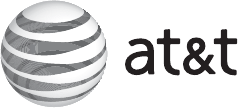
The Bluetooth® word mark and logos are owned by Bluetooth SIG, Inc. and any use of such marks by Advanced
American Telephones and its parent, VTech Holdings Limited, is under license. VTech Holdings Limited is a
member of Bluetooth SIG, Inc. Other trademarks and trade names are those of their respective owners.
© 2011 Advanced American Telephones. All Rights Reserved.
AT&T and the AT&T logo are trademarks of AT&T Intellectual Property licensed to
Advanced American Telephones, San Antonio, TX 78219.
Printed in China. Issue 1 AT&T 02/11.
www.telephones.att.com
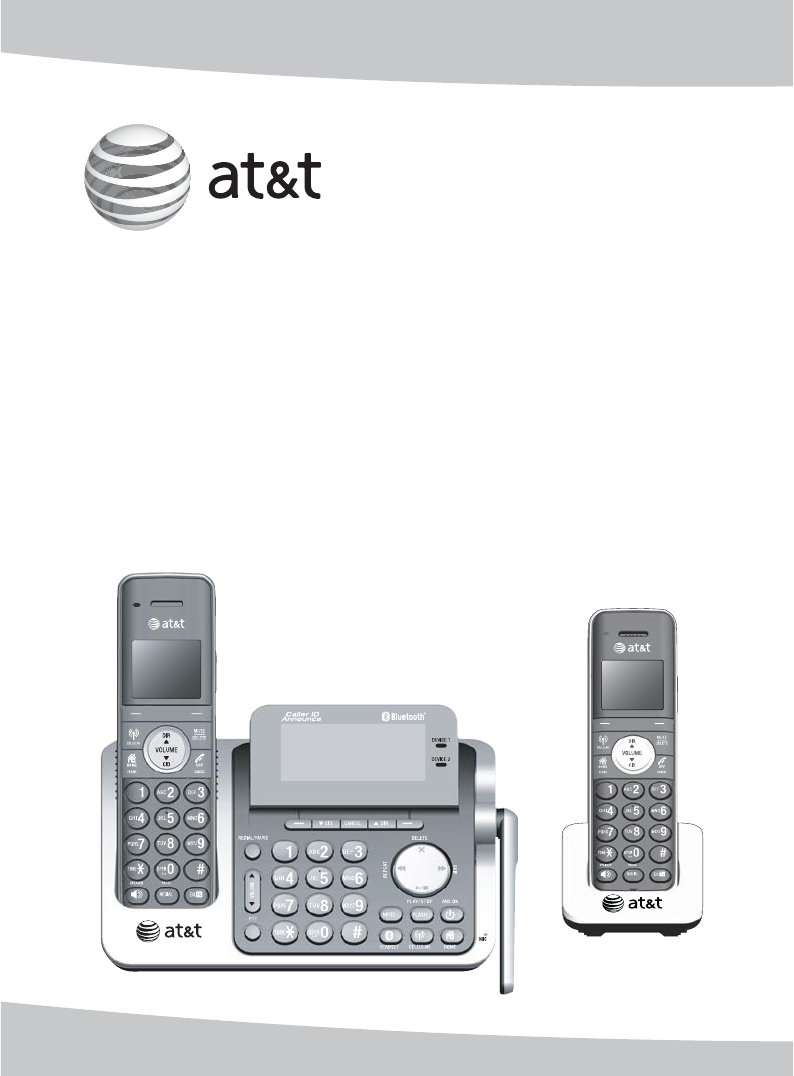
Guide d’utilisation
Téléphone sans fil DECT 6,0
doté de la technologie sans
fil BLUETOOTHMD
TL96271/TL96371/TL96471TL96371/TL96471TL96471
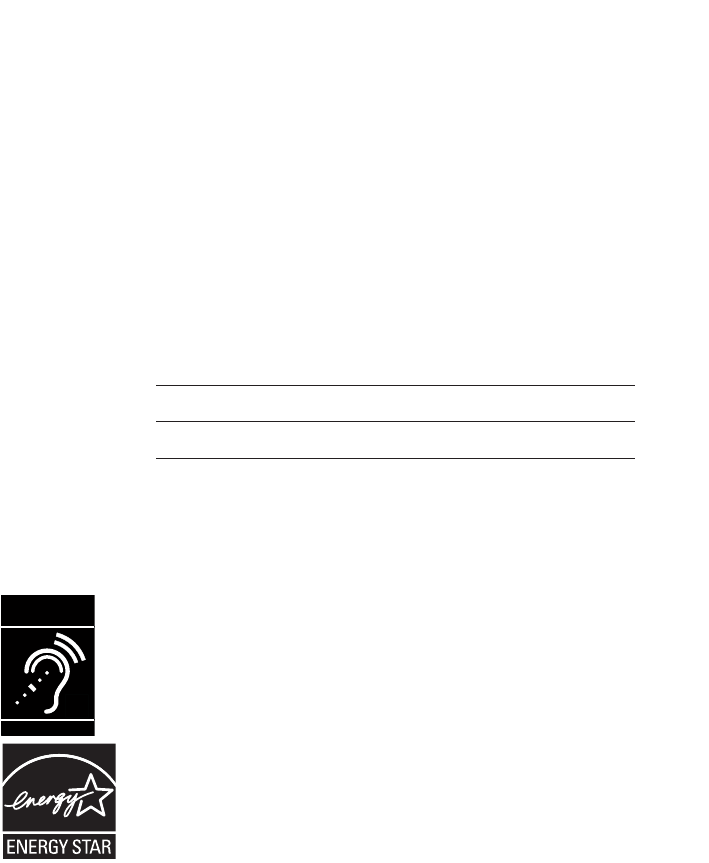
No modèle: TL96271 (un combiné)
TL96371 (deux combinés)
TL96471 (trois combinés)
Type: Téléphone sans fil DECT 6,0 doté de la technologie sans fil
BluetoothMD
No série:
Date d’achat:
Endroit de l’achat:
Le numéro de modèle et le numéro de série de votre appareil AT&T se
trouvent sous le socle.
Conservez votre facture et les matériaux d’emballage pour le cas où vous
deviez l’envoyer en réparation sous garantie.
Félicitations
pour votre achat d’un nouvel appareil d’AT&T. Avant d’utiliser votre téléphone
AT&T, veuillez lire la section Mesures de sécurité importantes de la page
75 à 78 de ce guide d’utilisation. Veuillez prendre le temps de consulter en
entier ce guide afin de vous assurer de l’installer correctement, de bénéficier
des nombreuses fonctions et de dépannage nécessaires à l’installation et au
fonctionnement de votre nouvel appareil d’AT&T. Vous pouvez également visiter
notre site Web au www.telephones.att.com ou communiquez avec nous
au 1 (866) 288-4268 au Canada et 1 (800) 222-3111 aux États-Unis.
Le programme ENERGY STARMD (www.energystar. gov) reconnaît
et encourage l’utilisation de produits qui économisent l’énergie et
contribuent à la protection de l’environnement. Nous sommes fiers
d’apposer le logo ENERGY STARMD sur ce produit, indiquant ainsi qu’il
répond aux normes de rendement énergétique les plus récentes.
Le nom et le logo BluetoothMD appartiennent à Bluetooth SIG, Inc. et l’utilisation par Advanced American Telephones
et ses filiales, VTech Holdings ltée est utilisé sous licence. VTech Holdings ltée est membre de Bluetooth SIG, Inc.
Toutes les autres marques de commerce appartiennent à leurs propriétaires respectifs.
© 2011 par Advanced American Telephones. Tous droits réservés.
AT&T et le logo d’AT&T sont des marques de commerce d’AT&T Intellectual Property est authorisé sous licence par
Advanced American Telephones, San Antonio, TX 78219. Imprimé en Chine..
Les téléphones identifiés par ce logo offrent une réduction du
bruit et des interférences lorsqu’utilisés avec des appareils auditifs
et des implants cochléaires dotés d’une bobine T-Coil. Le logo
d’homologation TIA-1083 est une marque de commerce de
Telecommunications Industry Association. Utilisé sous licence.
T
Compatible with
Hearing Aid T-Coil
TIA-1083
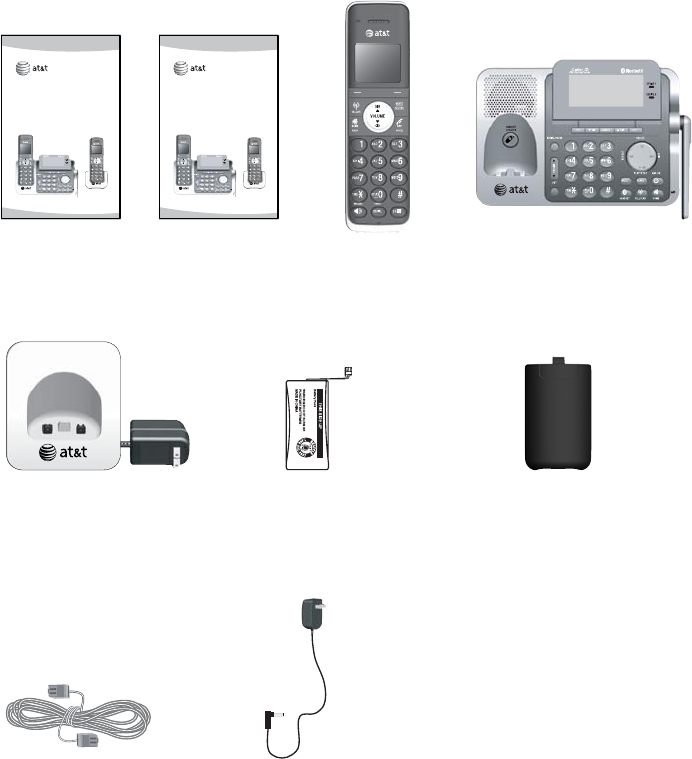
Socle du téléphone
Bloc-piles pour combiné
sans fil
(2 pour le TL96271)
(3 pour le TL96371)
(4 pour le TL96471)
Combiné sans fil
(2 pour le TL96271)
(3 pour le TL96371)
(4 pour le TL96471)
Chargeur pour le combiné sans
fil avec adaptateur installé
(1 pour le TL96271)
(2 pour le TL96371)
(3 pour le TL96471)
Couvercle des piles
(2 pour le TL96271)
(3 pour le TL96371)
(4 pour le TL96471)
Guide d’utilisation Guide de départ rapide
Fil téléphonique Adaptateur pour
le socle
Nomenclature des pièces
L’emballage du téléphone comporte les articles suivants. Sauvegardez votre
facture d’achat et l’emballage original pour le cas où vous deviez l’envoyer
en service sous garantie.
User’s manual
TL96271/TL96371/TL96471
DECT 6.0 cordless telephone/
answering system with
BLUETOOTH® wireless technology
Quick start guide
TL96271/TL96371/TL96471
DECT 6.0 cordless telephone/
answering system with
BLUETOOTH® wireless technology
BY 1021
BT183342/BT283342
2.4V 400mAh Ni-MH
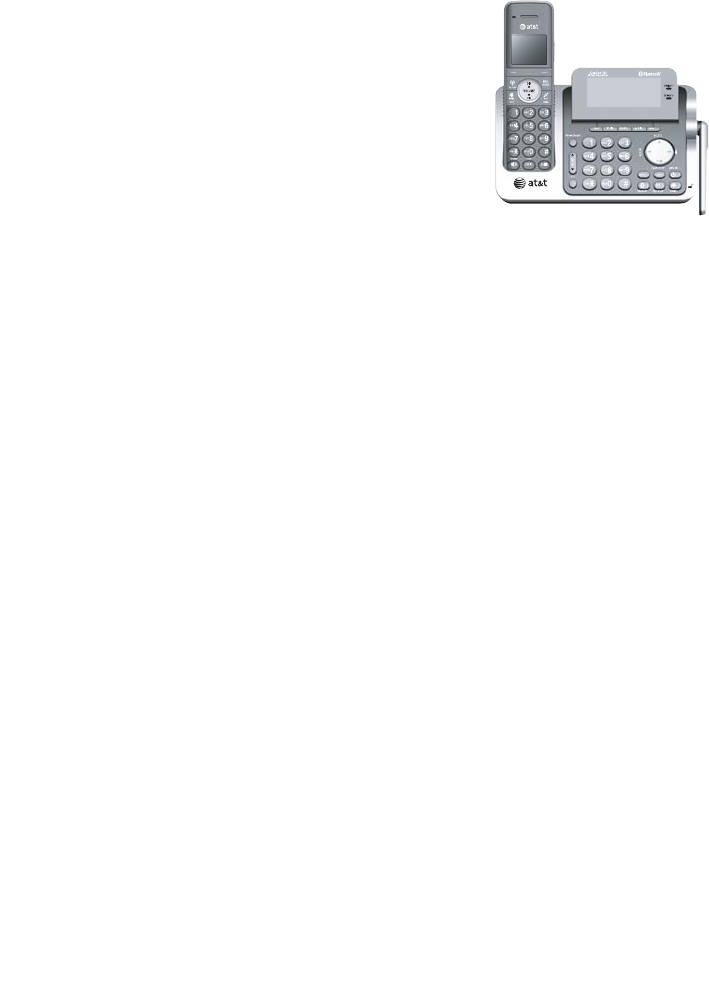
Guide d’utilisation
Téléphone sans fil DECT 6,0
doté de la technologie sans
fil BluetoothMD
TL96271/TL96371/TL96471
Comment débuter
Guide de référence rapide
combinécombiné........................................... 1
socle.................................................. 3
Icône de statut du combiné......... 4
Installation............................................ 5
Installation du socle ........................ 7
Installation du chargeur................. 8
Installation et charge
du bloc-piles.................................. 9
Options d’installation..........................11
Bluetooth
Introduction à Bluetooth.............16
Glossaire..............................................17
Réglages Bluetooth........................18
Réglages du combiné
Menu principal du combiné........21
Réglages du combiné....................22
Fonctionnement
du téléphone
Fonctionnement du combiné ....27
Options pendant un appel..........33
Composition à la chaîne..............36
Interphone ..........................................37
Transfert d’appel à l’aide
de l’interphonede l’interphone...........................39
Répertoire
À propos du répertoire.................41
Créer des entrées dans
le répertoirele répertoire.................................42
Révision du répertoire...................44
Recherche dans le répertoire....45
Composer, effacer ou éditer
des entrées ..................................46
Afficheur
Fonctionnement de l’afficheur..48
Révision du répertoire
de l’afficheur ...............................53
Appendice A,
Tonalités d’alerte et voyants .....55
Appendice B,
Messages affichés à l’écran
du combiné..................................56
Appendice C,
Combiné supplémentaire.................59
Table des matières

Ajouter et initialisation
des combinés....................................60
Remplacer un combiné .....................61
Appendice D,
Dépannage .........................................62
Appendice E,
Entretien ..............................................74
Appendice F,
Mesures de sécurité
importantes..................................75
Appendice G,
FCC, article 68 et ACTA................79
Appendice H,
FCC, article 15 ..................................82
Appendice I,
Garantie limitée ...............................84
Appendice J,
Spécifications techniques............88
Index...................................................90
Table des matières
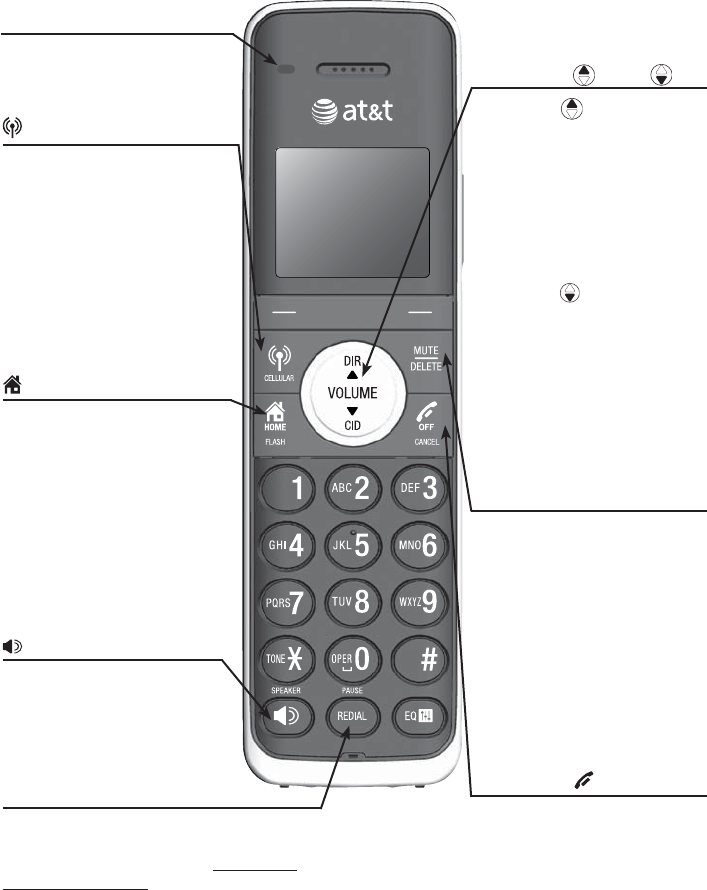
Comment débuter
1
Guide de référence rapide – combiné
MUTE/DELETE
Pendant un appel, appuyez
pour mettre le microphone en
sourdine (page 34).
Pendant la révision du répertoire
de l’afficheur, le répertoire ou
la mémoire de recomposition,
appuyez pour effacer une entrée
individuelle (page 54, page 46
et page 31 respectivement).
Pendant la précomposition,
appuyez pour effacer des chiffres
(page 26).
REDIAL/PAUSE
Appuyez successivement pour visionner les
cinq derniers numéros composés (page 31).
Pendant la saisir de numéro, appuyez et
maintenez enfoncée pour insérer une pause
dans la composition (pages 42 et 46).
SPEAKER
Appuyez pour mettre le haut-
parleur mains libres du combiné
en fonction. Appuyez de nouveau
pour reprendre l’utilisation
normale du combiné (page 31).
HOME/FLASH
Appuyez pour faire ou répondre
à un appel MAISON.
Clignote rapidement lorsque
vous recevez un appel MAISON.
Clignote lentement lorsqu’un
appel MAISON est en attente.
Pendant un appel MAISON,
appuyez pour recevoir un appel
entrant si l’appel en attente est
activé (page 27).
CELLULAR
Appuyez pour répondre à un
appel CELLUAIRE.
Clignote rapidement lorsque vous
recevez un appel CELLULAIRE.
Clignote lentement lorsqu’un
appel CELLULAIRE est en attente.
Pendant un appel CELLULAIRE,
appuyez pour recevoir un appel
entrant si l’appel en attente est
activé (page 30).
OFF/CANCEL
Pendant un appel MAISON ou
CELLULAIRE, appuyez pour
terminer l’appel.
Au menu, appuyez pour annuler
une opération, retourner au
menu précédent ou quitter le
menu affiché.
Voyant CHARGE
Allumé lorsque le combiné
se recharge sur le socle ou le
chargeur. DIR / CID
Appuyez sur DIR pour afficher
les entrées du répertoire (page 44).
Appuyez pour défiler vers le haut
dans les menus.
Pendant la saisie de noms ou de
numéros, appuyez pour déplacer le
curseur vers la droite.
Appuyez pour augmenter le
volume d’écoute pendant un appel.
Appuyez sur CID pour afficher
le répertoire de l’afficheur (page 53).
Appuyez pour défiler vers le bas
dans les menus.
Pendant la saisie de noms ou de
numéros, appuyez pour déplacer le
curseur vers la gauche.
Appuyez pour diminuer le volume
d’écoute pendant un appel.
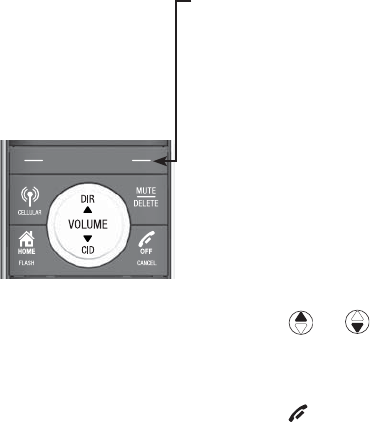
Comment débuter
2
Menu des fonctions
Menu des fonctions
REPERTOIRE (page 41)
HIST APPEL (page 48)
INTERPHONE (page 37) - Cette fonction n’est pas disponible sur le
modèle TL96271.
VOL. SONNERIE (page 22)
TONAL.SONNERIE (page 23)
TONAL TOUCHES (page 24)
LANGAGE (page 24)
EFF MESS VOCAL (page 25)
IND RÉG DOMES (page 26)
Utilisation des menus
Appuyez sur MENU/SELECT pour afficher le menu principal.
Appuyez sur ou pour défiler à travers les options du menu.
Appuyez sur MENU/SELECT pour sélectionner ou sauvegarder les
changements effectués à une option en surbrillance dans le menu.
Appuyez sur OFF/CANCEL pour annuler une opération, retourner
au menu principal ou quitter le menu affiché.
> Mise en surbrillance d'une
option du menu
Guide de référence rapide – combiné

Comment débuter
3
Guide de référence rapide - socle
RECHERCHE DU COMBINÉ
Appuyez pour émettre un bip afin de
localiser les combinés (page 32).
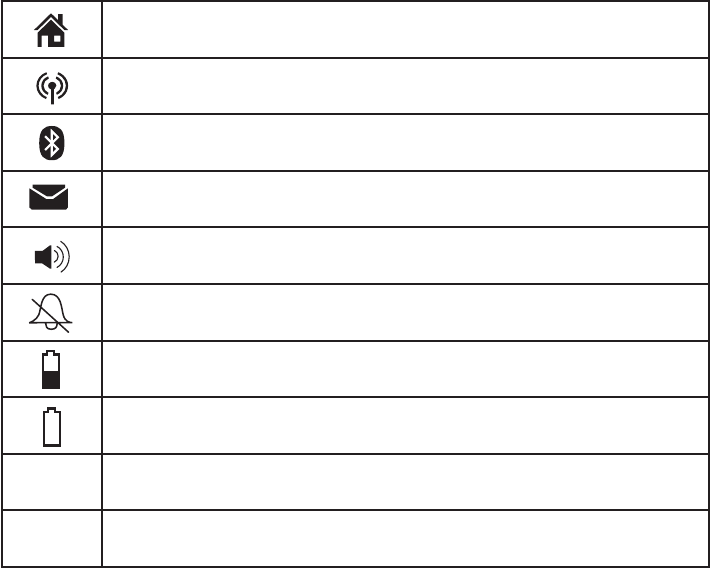
Comment débuter
4
Icônes du combiné
Ligne MAISON – allumé en feu fixe lorsque la ligne MAISON est en
cours d’utilisation.
Ligne CELLULAIRE – allumé en feu fixe lorsque la ligne CELLULAIRE
est en cours d’utilisation.
BLUETOOTH - allumé en feu fixe lorsqu’un téléphone cellulaire est
connecté au socle.
BOÎTE VOCALE - vous avez reçu un message vocal sur votre ligne
MAISON.
HAUT-PARLEUR MAINS LIBRES - le haut-parleur mains libres est en
cours d’utilisation.
Sonnerie hors fonction - la sonnerie du combiné est hors fonction.
État de la pile - la pile se recharge (icône animée).
État de la pile - la pile est faible (clignotant); déposez le combiné
sur le socle ou le chargeur.
MUET Le microphone est en sourdine.
NOUV Appels manqués ou non révisés.
L'appellation et les logos BluetoothMD sont des marques déposées appartenant à la société Bluetooth SIG inc.
et toute utilisation de ces marques déposées par Advanced American Telephones et sa société mère, VTech
Holdings ltée, est effectuée sous licence. VTech Holdings ltée est membre de Bluetooth SIG inc. Les autres
marques de commerce et dénomination commerciales appartiennent à leurs propriétaires respectifs.
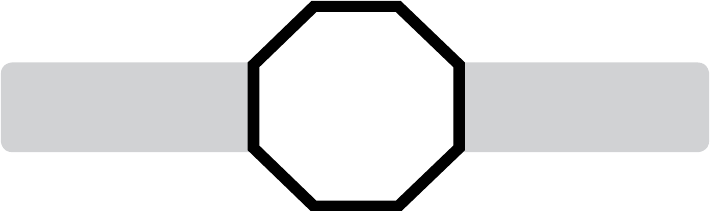
Comment débuter
5
Installation
Installez le socle le plus près possible d’une prise de courant qui n’est pas
contrôlée par un interrupteur. Le socle doit être installé sur une surface plane
ou installé verticalement au mur (voir les pages 11-13). Pour une portée
optimale et une meilleure réception, installez le socle dans un endroit central
et ouvert.
Vous pourriez entendre des interférences si votre téléphone cellulaire est trop
près du socle de votre téléphone pendant un appel CELLULAIRE. Assurez-vous
que votre téléphone cellulaire Bluetooth se trouve entre un et douze pieds
du socle du téléphone afin de maintenir une connexion sans interférences et
constante entre le téléphone cellulaire Bluetooth, le socle du téléphone et la
tour cellulaire.
Si vous êtes abonné au service Internet haute vitesse par la ligne téléphonique
(DSL), vous devrez installer un filtre DSL entre le fil téléphonique et la prise
téléphonique. Le filtre empêche les interférences et les interactions avec
l’afficheur causées par le service DSL. Contactez votre fournisseur de services
pour plus de détails en rapport avec les filtres DLS.
Votre appareil peut avoir été envoyé avec une pellicule de protection qui
recouvre le combiné ou le socle – retirez-la avant l’utilisation.
Pour le service à la clientèle ou des informations relatives à l’appareil,
composez le 1 (866) 288-4268. Aux États-Unis, visitez notre site Web
www.telephones.att.com ou composez le 1 (800) 222-3111.
ARRÊT! Consultez les pages
9 et 10 pour connaître
les instructions faciles.
Vous devez installer et
charger le bloc-piles avant
d’utiliser le téléphone.
Comment débuter
6
Installation
Évitez d’installer le socle trop près de:
• Des dispositifs de communication tels que des téléviseurs, des
magnétoscopes ou autres téléphones sans fil.
• Des sources excessives de chaleur.
• Des sources de bruit telles qu’une fenêtre où vous entendez le trafic à
l’extérieur, des moteurs, des fours à micro-ondes, des réfrigérateurs ou des
éclairages fluorescents.
• Des sources de poussière excessives telles qu’un atelier ou un garage.
• Des sources d’humidité.
• Des températures extrêmement froides.
• Des vibrations mécaniques ou des chocs, tels que sur une lessiveuse ou
d’un établi.
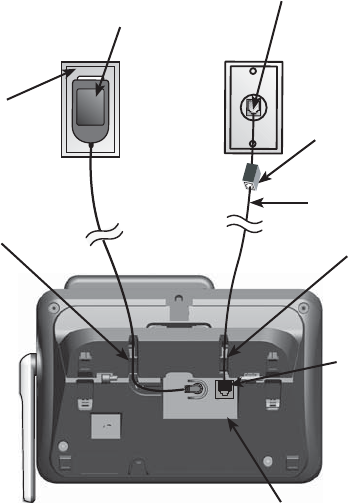
Comment débuter
7
Installation du socle
Installez le socle tel que démontré ci-dessous. Assurez-vous de l’installer près
d’une prise de courant qui n’est pas contrôlée par un interrupteur.
Le socle est doté du support d’installation sur un bureau. Si vous désirez changer
pour l’installation murale, installez le support de fixation pour l’installation murale.
Consultez les pages 11 à 13 pour plus de détails.
Filtre DSL (non inclus),
nécessaire si vous êtes
abonné au service Internet
haute vitesse.
Branchez l’extrémité
la plus large de
l’adaptateur dans une
prise de courant qui
n’est pas contrôlée par
un interrupteur.
Branchez une extrémité du
fil téléphonique dans la prise
située sous le socle.
Acheminez les fils
dans les canaux
moulés à cet effet.
Déployez l'antenne.
Acheminez le cordon
d’alimentation à travers le canal
moulé à cet effet près de la
prise téléphonique.
Fil téléphonique
Branchez l’extrémité
la plus petite de
l’adaptateur dans la prise
située sous le socle.
Adaptateur CA
Branchez l’autre extrémité
du fil téléphonique dans
la prise téléphonique ou
dans le filtre DSL.

Comment débuter
8
INFORMATION IMPORTANTE
N’utilisez que les adaptateurs inclus avec cet appareil. Pour commander un
adaptateur supplémentaire, composez le 1 (866) 288-4268. Aux États-Unis,
visitez notre site Web www.telephones.att.com ou composez
le 1 (800) 222-3111.
Cet adaptateur a été conçu pour être branché en position verticale ou dans une
prise de courant dans le plancher, sous la table ou sous l’armoire.
1.
2.
Branchez l’adaptateur dans
une prise de courant qui
n’est pas contrôlée par un
interrupteur.
Installation du chargeur
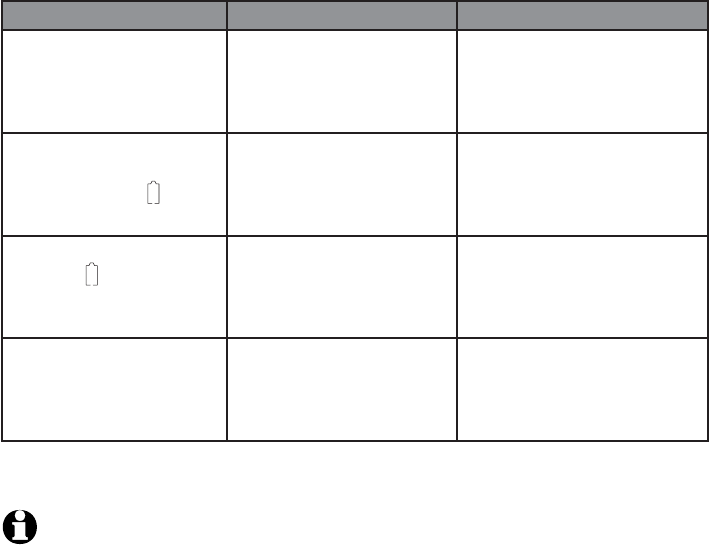
Comment débuter
9
Installation et charge du bloc-piles
Installez le bloc-piles tel que démontré ci-dessous. Après l’installation, vous
pourriez faire et recevoir de brefs appels. Pour une performance optimale,
rechargez pleinement le bloc-piles pendant au moins 16 heures avant
l’utilisation. Lorsque vous ne l’utilisez pas, replacez le combiné sur le socle ou
le chargeur. Consultez la page 88 pour de détails en rapport avec l’autonomie
du bloc-piles.
Si le bloc-piles est complètement épuisé, l’inscription PILE FAIBLE pourrait
apparaître uniquement après 10 minutes de charge. L’écran continuera à
affiche PILE FAIBLE pendant une heure; le rétroéclairage du combiné sera
désactivé lorsque le combiné est en mode PILE FAIBLE. Consultez le tableau
ci-dessous pour plus de détails.
Voyants des piles Statut des piles Action
L’écran est vide. Le bloc-piles n’a plus
de charge et ne peut
être utilisé.
Rechargez jusqu’à ce que
PILE FAIBLE soit affiché
à l’écran (au moins 10
minutes).
L’écran affichera
DÉPOSER SUR
CHARGEUR et
clignotera.
La charge du bloc-piles
est insuffisante et le
combiné ne pourra être
utilisé.
Rechargez jusqu’à ce que
PILE FAIBLE soit affiché
à l’écran (au moins 4
minutes).
L’écran affichera PILE
FAIBLE, clignotera et
le combiné émet des
bips.
La charge du bloc-piles
est suffisante pour
conversation brève.
Rechargez le combiné
jusqu’à ce que l’écran
affiche COMBINÉ X
(environ 1 heure).
L’écran affichera
COMBINÉ X.
Le bloc-piles est
chargé.
Pour conserver la charge
du bloc-piles, replacez
le combiné sur le socle
après utilisation.
REMARQUE: Si votre pile est faible et que vous êtes en communication, vous entendrez
quatre bips courts toutes les minutes.
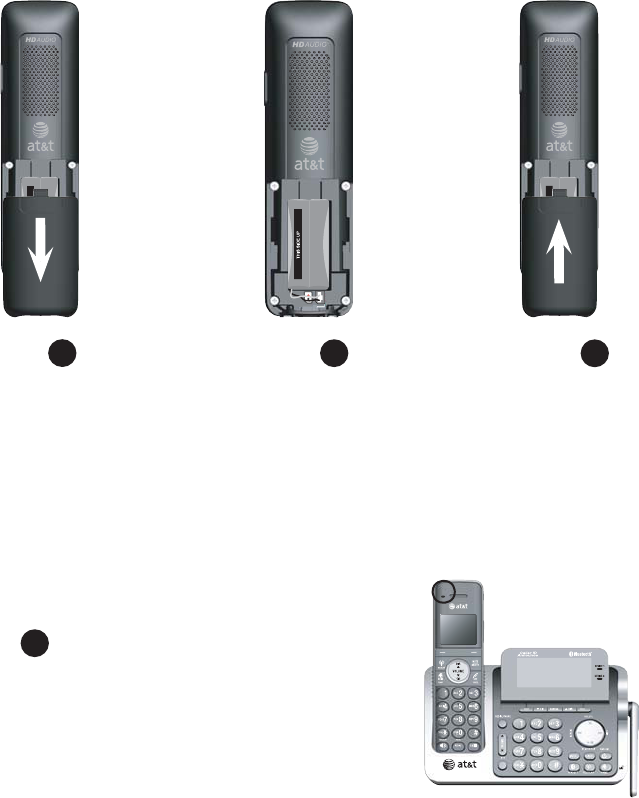
Comment débuter
10
Installation et charge du bloc-piles
Étape 1
Branchez le connecteur
du bloc-piles à l’intérieur
du compartiment des piles
en respectant l’étiquette
codée en couleur. Insérez
le bloc-piles inclus en
plaçant l’étiquette “THIS
SIDE UP” vers le haut, tel
qu’indiqué.
Étape 2Étape 3
Appuyez sur les
encoches du couvercle
du compartiment des
piles vers le bas (si
nécessaire).
Alignez le couvercle
à plat contre le
compartiment,
glissez-le vers le
haut jusqu’à ce qu’il
se verrouille en
place.
Chargez le combiné en le plaçant face vers l’avant
sur le chargeur. Le voyant CHARGE s’allumera
pendant la recharge.
Étape 4
INFORMATION IMPORTANTE
N’utilisez que le bloc-piles inclus avec cet appareil ou l’équivalent. Pour commander
un adaptateur supplémentaire, composez le 1 (866) 288-4268.Aux États-Unis,
visitez notre site Web au www.telephones.att.com ou composez
le 1 (800) 222-3111.

Comment débuter
Options d’installation
Le support d’installation sur un bureau est préinstallé sur le socle. Si vous
désirez l’installer au mur, vous devrez utiliser une plaque téléphonique
modulaire dotée de montant. Cette plaque téléphonique est disponible chez
le quincailler ou les marchands d’appareils électroniques et peut nécessiter
une installation professionnelle.
De l’installation sur un bureau à l’installation au mur
Pour installer le socle au mur, assurez-vous de débrancher d’abord tous les
fils branchés au socle.
2. Appuyez le socle jusqu’à ce que le socle se verrouille en place sur les deux
côtés du support.
1. Placez le socle tel que démontré et insérez les languettes du support dans les
fentes sous le socle.
11
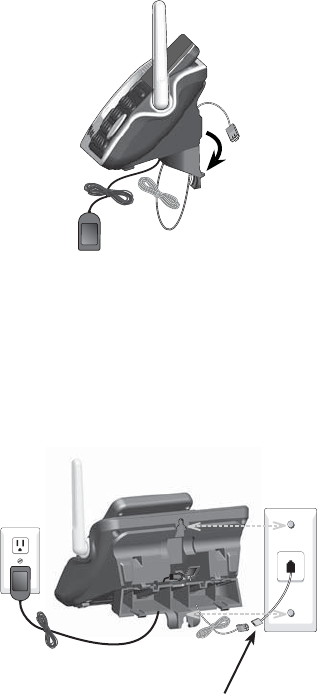
Comment débuter
12
Options d’installation
De l’installation au mur à l’installation sur un bureau
4. Alignez les ouvertures du support avec la plaque murale standard et glissez
le support jusqu’à le téléphone soit verrouillé en place, tel que ci-dessous.
Branchez le fil téléphonique dans la prise. Branchez l’adaptateur dans une
prise de courant qui n’est pas contrôlée par un commutateur.
3. Enroulez le fil téléphonique et le cordon d’alimentation et attachez-les avec une
attache avant de les insérer à l’intérieur du socle..
Filtre DSL (non inclus),
nécessaire si vous êtes abonné au
service Internet haute vitesse.
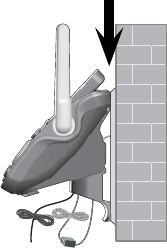
Comment débuter
13
5. Assurez-vous que le téléphone est positionné au mur tel que démontré
ci-dessous.
Options d’installation
De l’installation sur un bureau à l’installation au mur
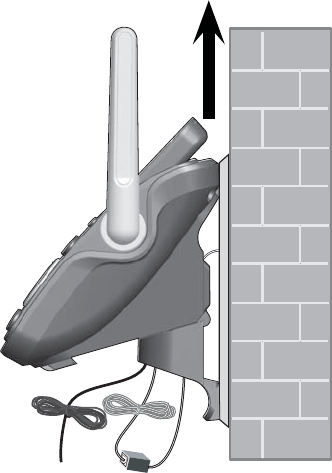
Comment débuter
14
Options d’installation
Installation murale à installation sur un bureau
Pour changer le socle à la position d’installation sur un bureau, assurez-vous que
vous débranchez d’abord le fil téléphonique et le cordon d’alimentation de la
prise de courant avant de débuter. De plus, afin d’éviter les dommages, retirez le
combiné du socle.
1. Retirez le socle du mur et déroulez le fil téléphonique et le cordon
d’alimentation..
2. Appuyez sur les encoches de chaque côté du support (indiqué par des flèches)
pour dégager le socle du support.
3. Retirez le socle et détachez le support.
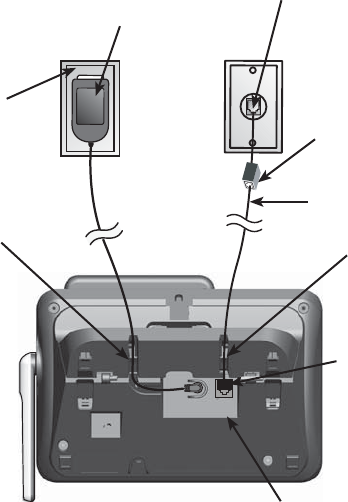
Comment débuter
15
Options d’installation
4. Branchez le fil téléphonique à la prise téléphonique et branchez l’adaptateur
dans une prise de courant qui n’est pas contrôlée par un interrupteur.
Acheminez le fil à travers les canaux moulés à cet effet.
Filtre DSL (non inclus),
nécessaire si vous êtes
abonné au service Internet
haute vitesse.
Branchez l’extrémité
la plus large de
l’adaptateur dans une
prise de courant qui
n’est pas contrôlée par
un interrupteur.
Branchez une extrémité du
fil téléphonique dans la prise
située sous le socle.
Acheminez les fils
dans les canaux
moulés à cet effet.
Déployez l'antenne.
Acheminez le cordon
d’alimentation à travers le canal
moulé à cet effet près de la
prise téléphonique.
Fil téléphonique
Branchez l’extrémité
la plus petite de
l’adaptateur dans la prise
située sous le socle.
Adaptateur CA
Branchez l’autre extrémité
du fil téléphonique dans
la prise téléphonique ou
dans le filtre DSL.
Bluetooth
Voici le Bluetooth
Votre nouveau système téléphonique TL96271/TL96371/TL96471 d'AT&T doté de
la technologie sans fil Bluetooth possède les caractéristiques suivantes:
• Capacité de jumeler un téléphone cellulaire compatible Bluetooth avec le socleCapacité de jumeler un téléphone cellulaire compatible Bluetooth avec le socle
du téléphone.
• Connecter un téléphone cellulaire pour faire et recevoir des appels
CELLULAIRES. Un seul téléphone cellulaire peut être jumelé et connecté
simultanément lors d'un appel.
• Faire et recevoir des appels par le biais de votre plan de téléphone cellulaire
tout en bénéficiant de la facilité d'utilisation de votre système téléphonique de
maison.
RENSEIGNEMENTS IMPORTANTS
• Consultez le guide d'utilisation de votre téléphone cellulaire pour plus deConsultez le guide d'utilisation de votre téléphone cellulaire pour plus de
renseignements sur sa fonction Bluetooth.
• Assurez-vous que votre téléphone cellulaire compatible Bluetooth se situe à
une distance d'un à douze pieds du socle afin de conserver une connexion claire
et constante entre votre téléphone cellulaire Bluetooth, votre socle et la tour
cellulaire.
• Assurez-vous que le signal de votre téléphone cellulaire soit suffisamment
puissant. Il se peut que vous deviez déplacer le téléphone cellulaire et le socle à
un endroit où le signal cellulaire est plus puissant.
• Chargez votre téléphone cellulaire Bluetooth pendant qu'il est raccordé au socle,
parce que la pile de votre téléphone cellulaire se déchargera plus rapidement en
étant connectée sans fil au socle du téléphone.
• Surveillez l'utilisation de votre téléphone cellulaire, parce que le temps d'antenne
est déduit de votre plan cellulaire pour la durée de vos appels CELLULAIRES.
Consultez la section se référant aux Réglages Bluetooth (pages 18-20) afin de
savoir comment effectuer les réglages de votre dispositif Bluetooth. Consultez la
section Fonctionnement du combiné (pages 27-35) afin de savoir comment utiliser
vos dispositifs Bluetooth avec votre nouveau système téléphonique d'AT&T doté
de la technologie sans fil Bluetooth. Consultez la section du Guide de dépannage
(pages 62-73) si vous éprouvez des difficultés en utilisant le système téléphonique.
L'appellation et les logos BluetoothMD sont des marques déposées appartenant à la société Bluetooth SIG inc. et toute
utilisation de ces marques déposées par Advanced American Telephones et sa société mère, VTech Holdings ltée, est effectuée
sous licence. VTech Holdings ltée est membre de Bluetooth SIG inc. Les autres marques de commerce et dénomination
commerciales appartiennent à leurs propriétaires respectifs.
16
Bluetooth
Glossaire des termes
Voici quelques termes utilisés dans ce guide d'utilisation afin de vous
familiariser avec l'utilisation de vos dispositifs Bluetooth et votre nouveau
système téléphonique d'AT&T.
Téléphone cellulaire Bluetooth - Réfère à un téléphone cellulaire mobile
compatible Bluetooth.
Ligne CELLULAIRE - Service de communications fourni par l'entremise de
votre téléphone cellulaire compatible Bluetooth.
Ligne DOMESTIQUE - Votre ligne téléphonique terrestre conventionnelle.
Connecté - Vous ne pouvez utiliser un dispositif Bluetooth que lorsque celui-
ci est connecté au socle.
Dispositifs jumelés - Lorsque vous avez jumelé un dispositif Bluetooth
avec le socle, celui-ci est identifié comme étant initialisé au socle. Un seul
téléphone cellulaire Bluetooth peut être jumelé avec le socle.
Jumelage - Ceci réfère au processus permettant d'initialiser deux dispositifs
Bluetooth l'un avec l'autre. Le socle doit être jumelé avec un téléphone
Bluetooth avant de pouvoir utiliser le dispositif Bluetooth. Selon le fabricant,
ce processus s'appelle également la liaison.
NIP - Par défaut, le NIP est 0000 pour le socle et pour la plupart des
dispositifs Bluetooth. Les données du NIP doivent être échangées entre les
dispositifs Bluetooth avant de pouvoir les utiliser. Le NIP s'appelle également
le passe-partout ou mot de passe.
17
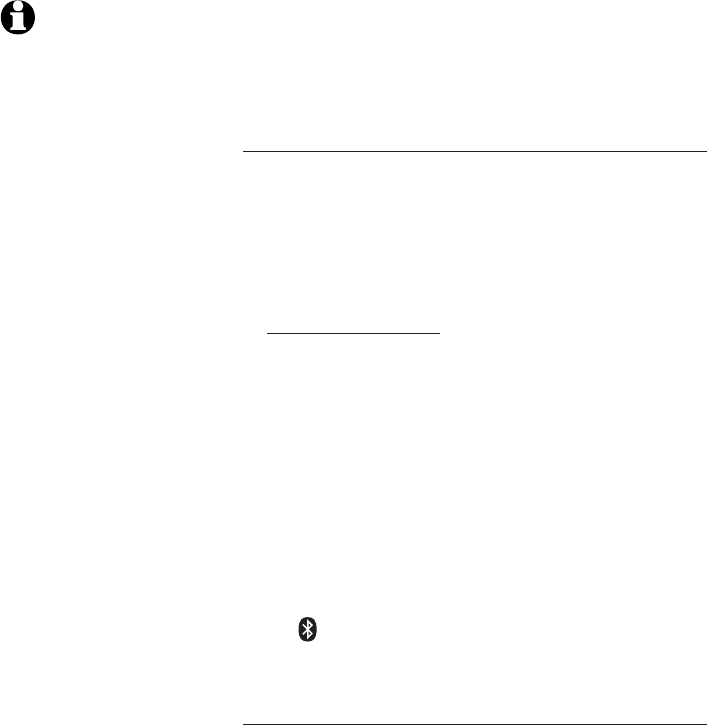
Bluetooth
REMARQUE: Un seul
téléphone cellulaire
Bluetooth peut être
jumelé avec le socle
en même temps
.
Réglages Bluetooth
Pour utiliser un téléphone cellulaire compatible
Bluetooth avec votre téléphone, vous devez d'abord
jumeler et connecter votre téléphone cellulaire
Bluetooth avec le socle.
Jumeler un dispositif
Avant de commencer, assurez-vous que votre téléphone
cellulaire compatible Bluetooth n'est pas connecté à un
autre dispositif Bluetooth. Consultez le guide d'utilisation
de votre téléphone cellulaire afin de savoir comment
rechercher ou ajouter de nouveaux dispositifs Bluetooth.
Pour jumeler et connecter un téléphone cellulaire:
1. Maintenez enfoncée la touche Bluetooth du socle
jusqu'à ce qu'elle clignote. La fonction Bluetooth
sera activée.
2. À l'aide de votre téléphone cellulaire, mettez
en marche la fonction Bluetooth et démarrez la
recherche de nouveaux dispositifs.
3. Lorsque votre téléphone cellulaire a trouvé le
socle AT&T DECT 6.0, choisissez-le.
4. À l'aide de votre téléphone cellulaire, entrez le
NIP du socle (par défaut, le NIP est 0000) afin de
continuer le processus de jumelage.
Lorsque la connexion du dispositif a réussi, l'icône du
statut sera affichée à l'écran du combiné sans fil
et le voyant de la touche Bluetooth du socle sera
allumée de façon constante.
Connexion automatique
Lorsque vous avez jumelé un dispositif avec le socle,
les données du jumelage sont stockées dans le
socle. Si le dispositif jumelé se déconnecte, le socle
recherchera automatiquement le dispositif pour se
reconnecter à lui. Si la connexion ne reprend pas
dans la minute qui suit, vous devrez vous reconnecter
manuellement à ce dispositif; consultez la section ci-
dessous pour plus de détails à ce sujet.
18
Bluetooth
Réglages Bluetooth
Connexion manuelle
Pour reconnecter manuellement un dispositif
jumelé, assurez-vous d'avoir activé la fonction
Bluetooth dans votre téléphone cellulaire,
puis choisissez AT&T DECT 6.0 sur la liste des
dispositifs jumelés dans votre téléphone cellulaire.
Lorsque la connexion est établie de nouveau, la
touche Bluetooth se rallumera sur le socle.
Désactiver la connexion automatique
Si vous ne désirez pas que le socle se reconnecte
automatiquement à un dispositif jumelé après
une déconnexion, vous pouvez désactiver
manuellement la fonction de déconnexion
automatique. Pour ce faire, vous devrez lancer
une déconnexion à partir du téléphone cellulaire
jumelé; ceci transmettra un signal au socle et
désactivera la connexion automatique.
Lorsque le téléphone cellulaire est connecté au
socle, trouvez sa liste de dispositifs Bluetooth
et choisissez AT&T DECT 6.0 pour déconnecter
manuellement le dispositif. (Si la déconnexion
n'est pas une option sur votre téléphone cellulaire,
vous devrez probablement désactiver la fonction
Bluetooth ou le jumelage du socle.) Consultez le
guide d'utilisation de votre téléphone cellulaire
pour de plus amples instructions à ce sujet. Le
socle n'effectuera pas de recherche et ne se
reconnectera pas à ce téléphone cellulaire jusqu'à
ce que vous réactiviez cette fonction.
19
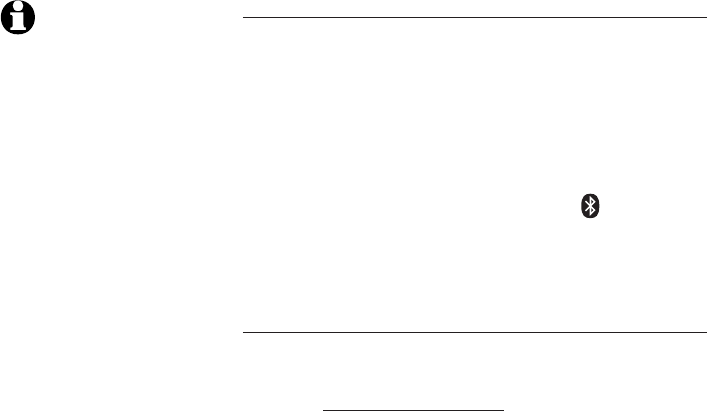
Bluetooth
Réglages Bluetooth
Reprendre la connexion automatique
Pour reprendre la connexion automatique entre le
dispositif jumelé et le socle, vous devrez connecter
manuellement le dispositif. Assurez-vous que la
fonction Bluetooth est activée sur votre téléphone
cellulaire. Choisissez AT&T DECT 6.0 sur la
liste des dispositifs jumelés de votre téléphone
cellulaire pour vous reconnecter. Si la connexion a
repris correctement, l'icône du statut apparaîtra
à l'écran du combiné sans fil et le voyant de la
touche Bluetooth du socle sera allumé de façon
constante.
Remplacer un dispositif jumelé
Si vous désirez jumeler et connecter un nouveau
dispositif lorsqu'un dispositif est déjà jumelé avec
le socle, maintenez enfoncée la touche Bluetooth
du socle jusqu'à ce qu'elle clignote, puis exécutez
la deuxième étape de la section Jumeler un
dispositif de la page 18. Si vous ne jumelez pas
un nouveau dispositif en moins de deux minutes, le
voyant Bluetooth du socle s'éteindra et le système
retournera au mode d'attente.
REMARQUE: Si la
connexion entre le
dispositif jumelé et le
socle ne reprend pas en
connectant
manuellement le
dispositif figurant à la
liste des dispositifs
jumelés, vous devrez
annuler le jumelage ou
l'initialisation du dispositif
avec le téléphone
cellulaire. Assurez-vous
que le dispositif ne figure
plus sur la liste des
dispositifs jumelés après
cette opération; ensuite,
suivez les étapes de la
section Jumeler un
dispositif de la page 18
afin de recommencer les
procédures de jumelage.
20

Réglages du combiné
21
Menu principal du combiné
Accéder au menu principal:
1. Appuyez sur MENU/SELECT lorsque le combiné est en mode d’attente.
2. Appuyez sur DIR / CID pour sélectionner une option du menu et
appuyez sur MENU/SELECT pour accéder à cette option du menu.
Pour retourner en mode d’attente, maintenez enfoncée la touche OFF/CLEAR.
L’option REPERTOIRE
vous permet de stocker
et rechercher des noms
et des numéros
(page 44).
L’option INTERPHONE
vous permet d’effectuer
un appel interphone
avec les autres combinés
(pages 37-38).
L’option TONAL.
SONNERIE vous permet
de régler la sonnerie
de la ligne MAISON ou
CELLULAIRE (page 23).
L’option VOL.
SONNERIE vous permet
de régler le volume de
la sonnerie (page 22).
L’option TONAL
TOUCHES vous permet
d’activer ou de désactiver
la fonction de tonalité
des touches (page 24).
L’option EFF MESS VOCAL
vous permet de mettre
le voyant de message en
attente dans la boîte vocale
hors fonction (page 25).
L’option IND RÉG
DOMES vous permet
de régler votre indicatif
régional domestique
(page 26).
L’option LANGAGE
vous permet de régler
la langue d’affichage du
combiné (page 24).
L’option HIST APPEL
vous permet de
visionner le répertoire
de l’afficheur (page 53).
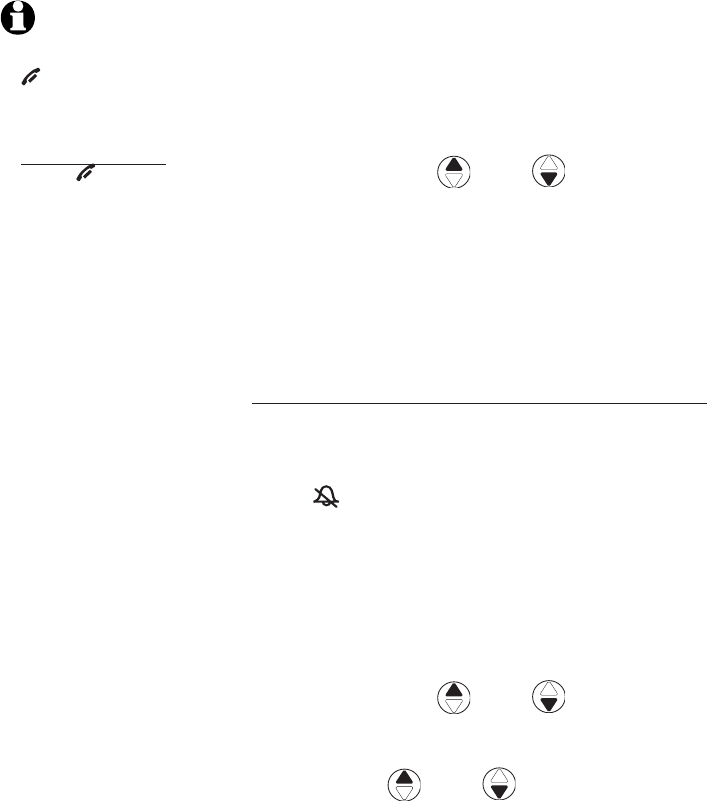
Réglages du combiné
22
Réglages du combiné
Utilisez le menu des réglages du combiné
pour personnaliser le fonctionnement de votre
combiné.
1. En mode d’attente (lorsque le combiné n’est
pas utilisé), appuyez sur MENU/SELECT pour
accéder au menu principal.
2. Utilisez la touche DIR / CID pour
défiler jusqu’à la fonction que vous désirez
modifier. Lorsque vous défilez à travers
le menu, l’option du haut est toujours en
surbrillance avec le symbole > à côté.
3. Appuyez sur MENU/SELECT pour sélectionner
l’option en surbrillance.
Volume de la sonnerie
À l’aide de ce menu, vous pouvez régler le niveau de
volume de la sonnerie (1 à 6) ou mettre la sonnerie
hors fonction. Lorsque la sonnerie est hors fonction,
l’icône apparaîtra à l’affichage du combiné. Le
réglage du volume s’applique à la ligne MAISON et
à la ligne CELLULAIRE.
Pour régler le volume de la sonnerie sur le combiné
sans fil:
1. En mode d’attente, appuyez sur MENU/SELECT
pour accéder au menu principal.
2. Utilisez la touche DIR / CID
jusqu’à
l’option >VOL. SO
NNERIE, et appuyez sur
MENU
/SELECT.
3. Appuyez sur DIR / CID pour entendre
un échantillon de chaque niveau de volume.
4. Appuyez sur MENU/SELECT pour sauvegarder
votre préférence et retourner au menu principal.
REMARQUES:
1.
Appuyez sur la touche
OFF/CLEAR pour annuler
une opération, retourner au
menu précédent ou quitter
le menu à l’affichage.
Maintenez enfoncée la
touche OFF/CLEAR
pour retourner en mode
d’attente.
2. Le niveau de volume de
la sonnerie détermine
également le niveau de
volume de la sonnerie des
appels interphone (pages
37-38) et la tonalité de
télé-signal lorsque vous
utilisez la fonction de
recherche du combiné
(page 32). Si le niveau de
volume sélectionné est
hors fonction, le combiné
ne sonnera pas pour tous
les appels entrants et les
appels interphones ou le
télé-signal.
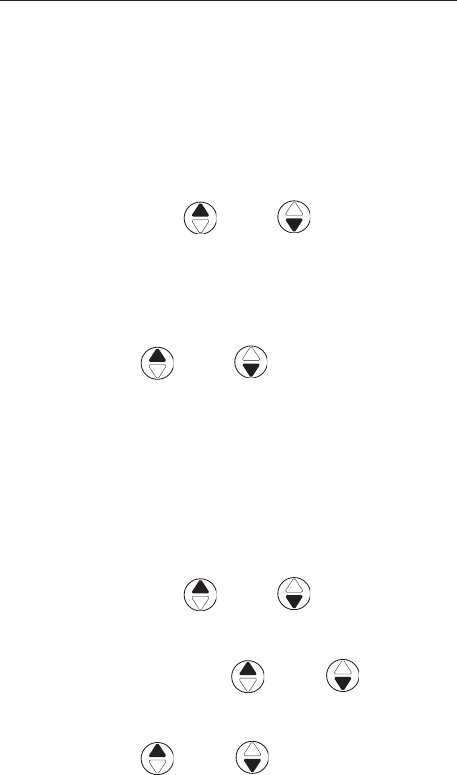
Réglages du combiné
23
Réglages du combiné
Tonalité de sonnerie
Cette fonction vous permet de choisir parmi 10
tonalités de sonnerie pour la ligne MAISON et la
ligne CELLULAIRE.
Pour régler le volume de la sonnerie pour la ligne
MAISON:
1. En mode d’attente, appuyez sur la touche
MENU/SELECT pour accéder au menu principal.
2. Utilisez la touche
DIR / CID pour
défiler à travers le menu >TONAL.
SONNERIE, et
appuyez sur MENU/SELECT.
3. Appuyez sur MENU/SELECT pour sélectionner
TONALITÉ RÉS.
4. Appuyez sur
DIR / CID
pour entendre
un échantillon de chaque tonalité de sonnerie.
5. Appuyez su MENU/SELECT pour sauvegarder vos
préférences et retourner au menu principal.
Pour choisir une tonalité de sonnerie pour la ligne
CELLULAIRE:
1. En mode d’attente, appuyez sur la touche
MENU/SELECT pour accéder au menu principal.
2. Utilisez la touche
DIR / CID pour
défiler à travers le menu >TONAL.
SONNERIE, et
appuyez sur MENU/SELECT.
3. Appuyez sur la touche DIR / CID
pour
défiler à
TONALITÉ CELL, et appuyez sur
MENU/SELECT.
4. Appuyez sur DIR / CID pour entendre
un échantillon de chaque tonalité de sonnerie.
5. Appuyez sur MENU/SELECT pour sauvegarder
vos préférences et retourner au menu principal.

Réglages du combiné
24
Réglages du combiné
Tonalité des touches
Le combiné est programmé à l’usine afin d’émettre
des bips à chaque pression des touches. Si vous
désactivez la fonction TONAL TOUCHES, vous
n’entendrez aucun bip lorsque vous appuyez sur les
touches.
Pour activer ou désactiver la tonalité des touches:
1. En mode d’attente, appuyez sur la touche
MENU/SELECT pour accéder au menu principal.
2. Utilisez la touche
DIR / CID
pour
défiler à travers le menu >TONAL TOUCHES, et
appuyez sur MENU/SELECT.
3. Appuyez sur
DIR / CID pour sélectionner
EN FONCTION ou HORS FONCTION.
4. Appuyez sur MENU/SELECT pour sauvegarder
vos préférences et retourner au menu principal.
Langage ACL
Vous pouvez régler le langage utilisé pour tous
les écrans.
1. En mode d’attente, appuyez sur la touche
MENU/SELECT pour accéder au menu principal.
2. Utilisez la touche
DIR / CID
pour
défiler à travers le menu >LANGAGE, et
appuyez sur MENU/SELECT.
3. Appuyez sur
DIR / CID
pour
sélectionner ENGLISH,
FRANÇAIS
ou ESPAÑOL.
4. Appuyez sur MENU/SELECT pour sauvegarder
vos préférences et retourner au menu principal.
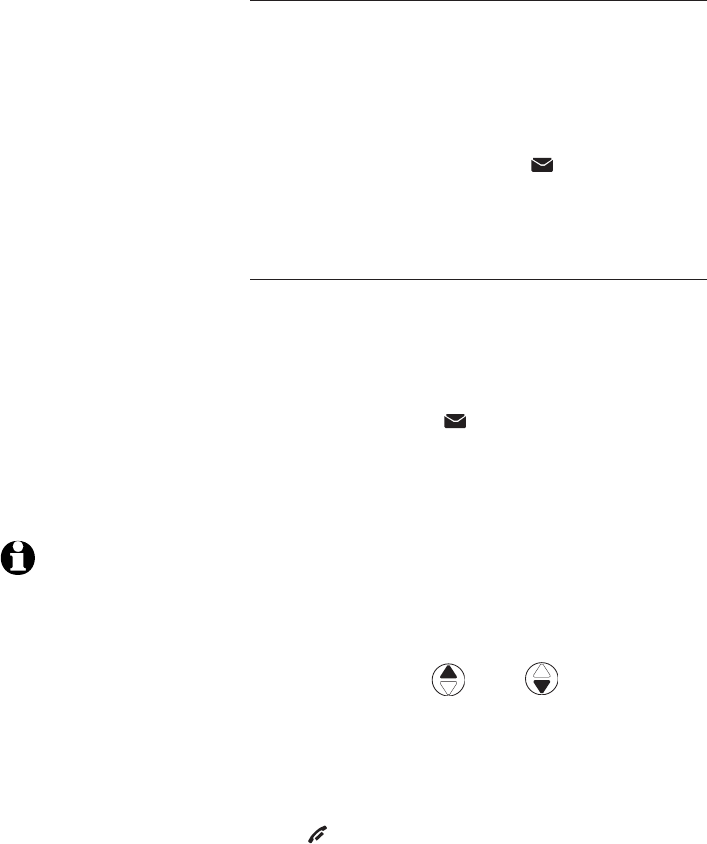
Réglages du combiné
25
Réglages du combiné
Voyant visuel de message en attente dans la
boîte vocale
Si vous êtes abonné au service de la messagerie
vocale auprès de votre compagnie de téléphone
locale, la fonction du voyant visuel de message
en attente vous indiquera lorsque vous avez des
messages dans votre boîte vocale - le voyant
VOICEMAIL clignotera sur le socle et l’inscription
NOUV MESS VOCAL et l’icône apparaîtront à
l’écran de tous les combinés.
Annulation de l’indication de messages dans la
boîte vocale
Utilisez cette fonction lorsque le téléphone indique
que vous avez des nouveaux messages dans votre
boîte vocale, mais que vous n’en avez pas, par
exemple, lorsque vous n’êtes pas à la maison. Cette
fonction désactive uniquement le message NOUV
MESS VOCAL, l’icône et le voyant VOICEMAIL;
ceci n’effacera pas vos messages. Si vous avez
réellement des messages dans votre boîte vocale,
votre compagnie de téléphone continuera à
envoyer le signal afin d’activer le voyant visuel de
messages en attente dans la boîte vocale.
Pour désactiver manuellement le voyant de
nouveau message dans la boîte vocale:
1. En mode d’attente, appuyez sur la touche
MENU/SELECT pour accéder au menu principal.
2. Utilisez la touche DIR / CID jusqu’à
l’option >EFF MESS VOCAL, et appuyez sur
MENU/SELECT, VOYANTS HORS FONCTION?
apparaîtra à l’affichage.
3. Appuyez de nouveau sur MENU/SELECT pour
désactiver le voyant de message ou appuyez
sur OFF/CLEAR pour annuler la procédure.
REMARQUES:
1. La messagerie vocale de
vous alerte de la présence
de nouveaux messages
au moyen d’une tonalité
saccadée. Contactez votre
compagne de téléphone
pour plus de détails.
2. Pour plus de détails en
rapport avec la messagerie
vocale, contactez votre
compagnie de téléphone
locale.
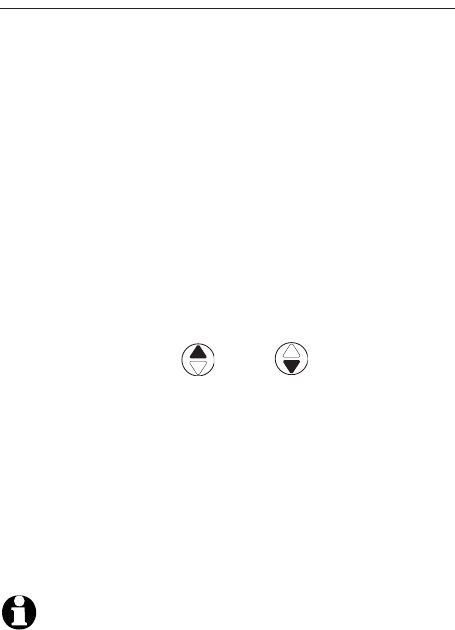
Réglages du combiné
26
Réglages du combiné
Indicatif régional domestique
Si vous composez des appels locaux à l’aide
de sept chiffres (indicatif régional non requis),
vous pouvez programmer votre indicatif régional
domestique de manière à ce que lorsque vous
recevez des appels de votre indicatif régional,
le numéro soit automatiquement stocké dans le
répertoire de l’afficheur sans l’indicatif régional.
Après le réglage, si vous recevez un appel
provenant de votre indicatif régional, le répertoire
de l’afficheur n’affichera que les sept chiffres du
numéro de téléphone.
1. En mode d’attente, appuyez sur la touche
MENU/SELECT pour accéder au menu principal.
2. Utilisez la touche DIR / CID jusqu’à
l’option >IND RÉG DOMES, et appuyez sur
MENU/SELECT.
3. Utilisez le clavier pour entrer l’indicatif régional
domestique à trois chiffres. Appuyez sur
DELETE/MUTE pour effacer des chiffres pendant
la saisie.
4. Appuyez sur MENU/SELECT pour sauvegarder et
retourner au menu principal.
REMARQUE: Si éventuellement votre compagnie de
téléphone requiert que vous composiez votre indicatif
régional pour les appels locaux déjà en mémoire,
appuyez et maintenez enfoncée DELETE/MUTE. jusqu’à ce
que les chiffres soient effacés et appuyez sur
MENU/SELECT. Après avoir effacé l’indicatif programmé
_ _ _
apparaîtra.
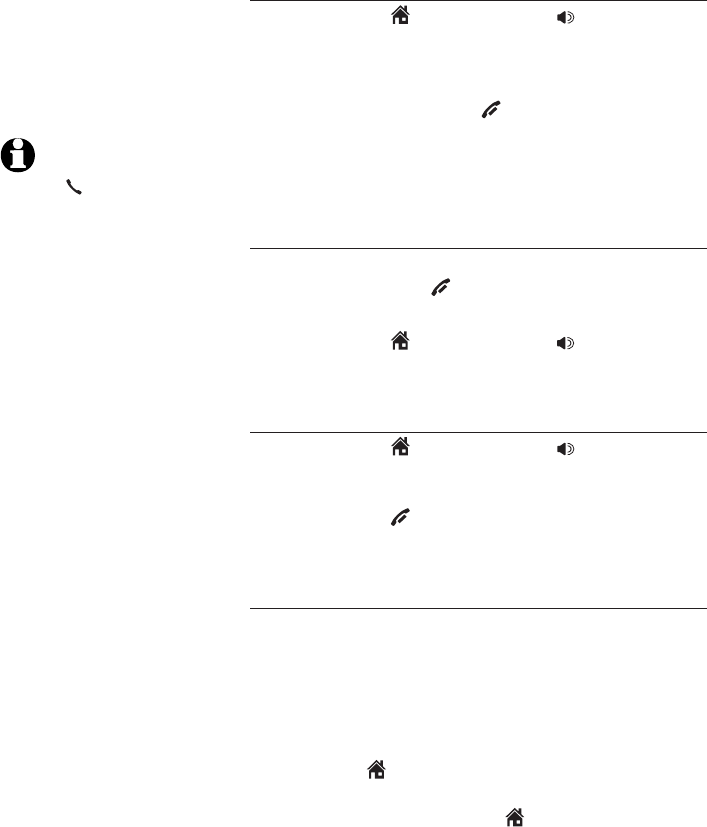
Fonctionnement du téléphone
27
Fonctionnement du combiné
Faire un appel MAISON
• Appuyez sur HOME/FLASH ou SPEAKER, et
entrez le numéro de téléphone.
Pour terminer un appel MAISON:
• Appuyez sur la touche OFF/CLEAR ou replacez
le combiné sur le socle ou le chargeur.
L’écran affichera la durée écoulée pendant la
conversation (en heures, minutes et secondes).
Composition en mode raccroché (précomposition)
• Entrez le numéro de téléphone. Appuyez sur
DELETE/MUTE ou OFF/CLEAR pour faire des
corrections.
• Appuyez sur HOME/FLASH ou SPEAKER
pour composer.
Répondre à un appel MAISON
• Appuyez sur HOME/FLASH ou SPEAKER.
Terminer un appel MAISON:
• Appuyez sur OFF/CLEAR ou replacez le
combiné sur le socle ou le chargeur.
Appel en attente sur la ligne MAISON
Si vous êtes abonné au service de l’appel en
attente auprès de votre compagnie de téléphone
locale, vous entendrez un bip pour vous indiquer
que vous avez un appel en attente pendant que
vous êtes en communication.
Appuyez sur HOME/FLASH pour mettre l’appel
en cours en attente et prendre le nouvel appel.
Vous pouvez appuyer sur le HOME/FLASH en
tout temps pour permuter entre les appels.
REMARQUE:
Appuyez
sur HOME/FLASH
pour accéder aux
services offerts par
votre compagnie de
téléphone locale et
n’affecte pas la durée
écoulée.
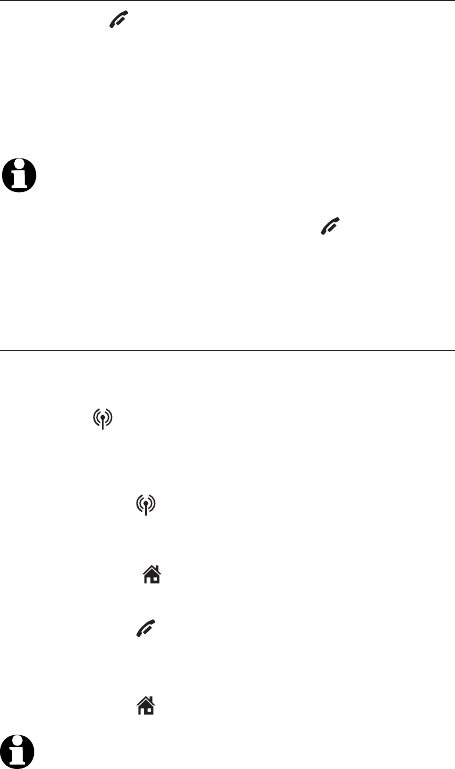
Fonctionnement du téléphone
28
Fonctionnement du combiné
Mettre temporairement la sonnerie en sourdine
Appuyez sur OFF/CLEAR ou DELETE/MUTE pendant
que le téléphone sonne pour mettre temporairement
la sonnerie en sourdine sur le combiné seulement.
Ceci permet de mettre la sonnerie en sourdine
sans couper l’appel. L’appel entrant suivant sonnera
normalement au réglage de volume préréglé.
REMARQUE: Chaque combiné sonne lorsqu’un appel vous
parvient à moins que le volume de la sonnerie soit
désactivé sur ce combiné. Appuyez sur OFF/CLEAR ou
DELETE/MUTE d’un combiné uniquement pour mettre
temporairement la sonnerie en sourdine pour ce combiné.
Recevoir un appel CELLULAIRE pendant un
appel MAISON
Lorsque vous êtes en communication sur la ligne
MAISON, et vous recevez un appel CELLULAIRE,
le voyant, CELLULAR du combiné clignotera et
vous entendrez un court bip.
Pour répondre à l’appel CELLULAIRE entrant :
• Appuyez sur CELLULAR du combiné. L’appel
MAISON sera automatiquement mis en attente,
l’inscription RÉS. EN ATTENTE apparaîtra à
l’affichage et HOME/FLASH clignotera.
Pour terminer l’appel CELLULAIRE :
• Appuyez sur OFF/CLEAR du combiné. La ligne
MAISON demeurera en attente.
Pour reprendre l’appel MAISON déjà en attente :
• Appuyez sur HOME/FLASH du combiné.
REMARQUE: Si vous êtes abonné au service de messagerie
vocale sur votre cellulaire, et que vous ne désirez pas
répondre à l’appel CELLULAIRE entrant, l’appel sera
répondu par la boîte vocale. Contactez votre fournisseur de
services cellulaire pour plus de détails en rapport avec la
messagerie vocale pour votre cellulaire.
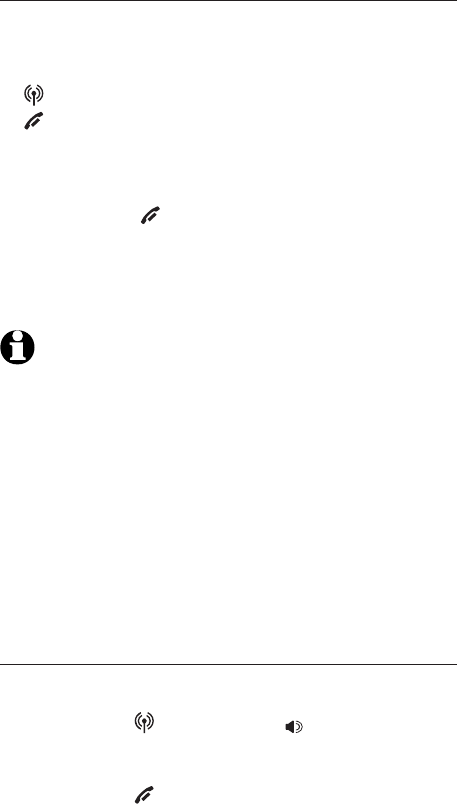
Fonctionnement du téléphone
29
Fonctionnement du combiné
Faire un appel CELLULAIRE à l’aide d’un
combiné sans fil
Faire un appel CELLULAIRE:
• Entrez le numéro de téléphone
(précomposition), appuyez ensuite sur la touche
CELLULAR. Appuyez surAppuyez sur DELETE/MUTE ou
OFF/CLEAR pour effectuer des corrections
lorsque vous saisissez le numéro de téléphone.
Pour terminer un appel CELLULAIRE :
• Appuyez sur OFF/CLEAR ou replacez le
combiné sur le socle ou le chargeur.
L’écran affichera la durée écoulée pendant la
conversation (en heures, minutes et secondes).
REMARQUES:
1. Certains téléphones cellulaires ont un réglage par défaut
qui désactive la fonction d’appels par connexion Bluetooth.
Consultez le guide d’utilisation de votre téléphone cellulaire
pour des instructions pour activer ce réglage.
2. Vous pourriez entendre des interférences si votre téléphone
cellulaire est trop près du socle de votre téléphone pendant
un appel CELLULAIRE. Assurez-vous que votre téléphone
cellulaire Bluetooth se trouve entre un et douze pieds du
socle du téléphone afin de maintenir une connexion sans
interférences et constante entre le téléphone cellulaire
Bluetooth, le socle du téléphone et la tour cellulaire.
Répondre à un appel CELLULAIRE à l’aide du
combiné sans fil
Pour répondre à un appel CELLULAIRE :
• Appuyez sur CELLULAR ou SPEAKER.
Pour terminer un appel CELLULAIRE :
• Appuyez sur OFF/CLEAR ou replacez le combiné
sur le socle ou le chargeur.
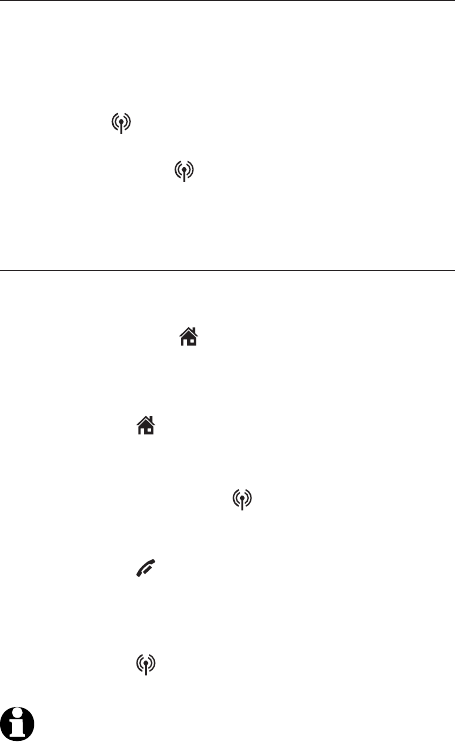
Fonctionnement du téléphone
30
Fonctionnement du combiné
Appel en attente sur la ligne CELLULAIRE
Si vous êtes abonné au service de l’appel en attente
offert par votre fournisseur de service cellulaire,
vous entendrez un ou plusieurs bips si vous recevez
un appel pendant un appel CELLULAIRE.
Appuyez sur CELLULAR pour mettre l'appel en
cours en attente et prendre le nouvel appel. Vous
pouvez appuyer sur CELLULAR en tout temps
pour permuter entre les appels.
Recevoir un appel MAISON pendant un appel
CELLULAIRE
Lorsque vous êtes en communication sur un
appel CELLULAIRE et que vous recevez un appel
MAISON, la touche HOME/FLASH clignotera et le
combiné émettra un court bip.
Pour répondre à l’appel entrant sur la ligne MAISON:
• Appuyez sur HOME/FLASH du combiné. L’appel
CELLULAIRE sera automatiquement mis en
attente, l’inscription CELL. EN ATT apparaîtra à
l’affichage et la touche CELLULAR clignotera.
Pour terminer un appel MAISON:
• Appuyez sur OFF/CLEAR du combiné. La ligne
CELLULAIRE demeurera en attente.
Pour reprendre l’appel CELLULAIRE en attente:
• Appuyez sur CELLULAR du combiné.
REMARQUE: Si vous êtes abonné à la messagerie vocale
auprès de votre compagnie de téléphone locale et que
vous ne répondez pas à l’appel MAISON pendant que
vous êtes en communication sur un appel CELLULAIRE,
l’appel MAISON sera répondu par la messagerie vocale.

Fonctionnement du téléphone
31
Fonctionnement du combiné
Haut-parleur mains libres du combiné
Pendant un appel, vous pourrez appuyer sur la
touche SPEAKER pour alterner entre le haut-
parleur mains libres et le combiné.
Pour une qualité sonore optimale lorsque vous
utilisez le haut-parleur mains libres, déposez le
combiné sur une surface plane avec les touches
du combiné face à vous.
REMARQUE: Le haut-parleur mains libres nécessite plus
d’énergie que le combiné. Si le bloc-piles du combiné s’affaiblit
pendant l’utilisation du haut-parleur mains libres, l’appel
demeurera sur le haut-parleur mains libres jusqu’à ce que vous
raccrochiez ou que le bloc-piles s’épuise. Lorsque le bloc-piles
est très faible, vous ne pourrez permuter l’appel au combiné
lorsque vous êtes en mode mains libres.
Recomposition du dernier numéro
Pour visionner les 5 numéros composés récemment:
• Appuyez sur REDIAL/PAUSE pour afficher le
numéro composé en dernier (jusqu’à 30 chiffres).
• Appuyez sur DIR / CID ou REDIAL/PAUSE
successivement pour visionner les cinq numéros
composés récemment.
Le combiné émettra deux bips au début et à la fin
de la liste.
Appuyez sur OFF/CLEAR pour quitter.
Pour recomposer un numéro:
• Appuyez sur HOME/FLASH ou SPEAKER pour
composer le numéro affiché sur la ligne MAISON.
-OU-
• Appuyez sur CELLULAR pour composer le
numéro sur la ligne CELLULAIRE.
-OU-
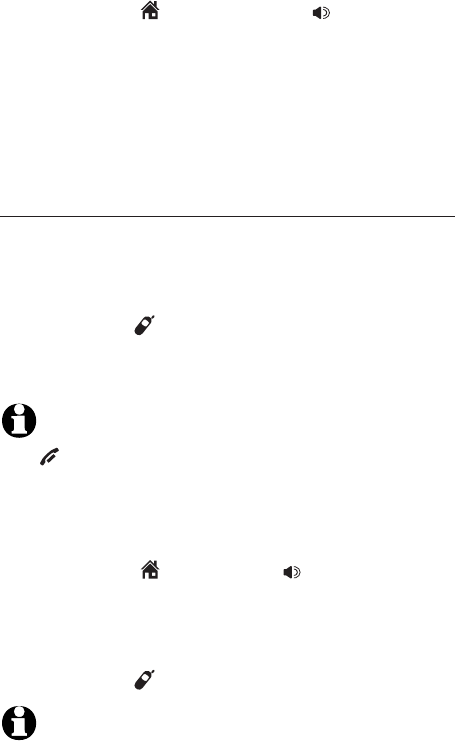
Fonctionnement du téléphone
32
Fonctionnement du combiné
• Appuyez sur HOME/FLASH ou SPEAKER,
puis REDIAL/PAUSE pour appeler le numéro
composé en dernier (jusqu’à 30 chiffres).
Pendant la révision de la mémoire de
recomposition, appuyez sur DELETE/MUTE pour
effacer le numéro affiché.
Recherche du combiné
La fonction de recherche du combiné est utile lor-
sque vous égarez un combiné.
Pour initier une tonalité de télé-signal :
• Appuyez sur HANDSET LOCATOR sur le socle
pour initier un télé-signal sur tous les combinés
pendant 60 secondes.
REMARQUE: Pendant le télé-signal, si vous appuyez sur
OFF/CLEAR ou DELETE/MUTE d’un combiné, la sonnerie
de ce combiné sera mise en sourdine, mais la tonalité
de télé-signal ne cessera pas.
Pour arrêter la tonalité de télé-signal:
• Appuyez sur HOME/FLASH,SPEAKER,ou ou
n’importe quelle touche du clavier (0-9,*, ou #)
du combiné,
–OU–
• Appuyez sur HANDSET LOCATOR du socle.
REMARQUE: Le volume de la sonnerie du combiné
détermine également le volume de la tonalité de télé-
signal. Si le volume de la sonnerie est hors fonction,
le combiné est hors fonction pour tous les appels et
le télé-signal (page 22).
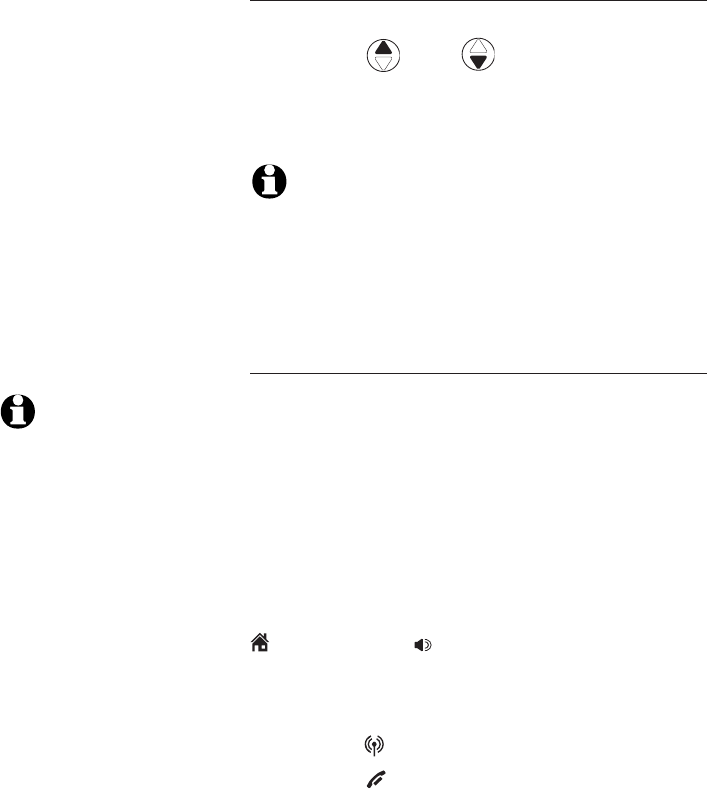
Fonctionnement du téléphone
33
Options pendant un appel
Commande de volume
Pour régler le volume d’écoute d’un combiné:
Appuyez sur DIR / CID pour régler le
volume d’écoute pendant un appel. Chaque
pression d’une touche augmente ou diminue le
niveau de volume d’un incrément..
REMARQUES:
1. Le réglage du volume du combiné et du haut-parleur mains
libres sont indépendant.
2. Lorsque le volume atteint le minimum ou le maximum, vous
entendrez deux bips.
Utilisation de combinés multiples
(non disponible pour le modèle TL91178)
Vous pouvez utiliser la conférence téléphonique
pour converser avec un autre combiné pendant
que vous êtes en communication sur un appel
MAISON ou CELLULAIRE. Cependant, vous ne
pouvez effectuer de conférence téléphonique entre
la ligne MAISON et la ligne CELLULAIRE. Vous
pouvez utiliser un maximum de deux combinés sur
un appel extérieur.
Si un combiné est déjà sur un appel MAISON et que
vous désirez vous joindre à l’appel, appuyez sur
HOME/FLASH ou SPEAKER d’un autre combiné.
-OU-
Si un combiné est déjà sur un appel CELLULAIRE
et que vous désirez vous joindre à l’appel,
appuyez sur CELLULAR d’un autre combiné.
Appuyez sur OFF/CLEAR ou déposez le combiné
sur le socle ou le chargeur pour terminer l’appel.
L’appel ne sera pas terminé tant que tous les
combinés n’auront pas raccroché.
REMARQUE: Vous
pouvez utiliser un
maximum de quatre
combinés à la fois.
Lorsque deux combinés
sont utilisés pour un
appel MAISON ou
CELLULAIRE, les deux
autres combinés
peuvent être utilisés
pour la ligne qui n’est
pas en cours
d’utilisation.

Fonctionnement du téléphone
34
Options pendant un appel
Sourdine
Utilisez la fonction de mise en sourdine pour
mettre le microphone hors fonction. Vous pourrez
entendre l’appelant, mais il ne pourra vous
entendre.
Mettre un appel en sourdine:
• Appuyez sur DELETE/MUTE pour mettre le
microphone en sourdine. Lorsque la fonction
est activée, le combiné affichera MUET pendant
quelques secondes et MUET apparaîtra tant
que la fonction ne sera pas désactivée.
Pour annuler la mise en sourdine d’un appel:
• Appuyez de nouveau sur DELETE/MUTE pour
reprendre la conversation. Lorsque la sourdine
est désactivée, l’inscription MICROPHONE
E/F apparaîtra temporairement à l’écran du
combiné.
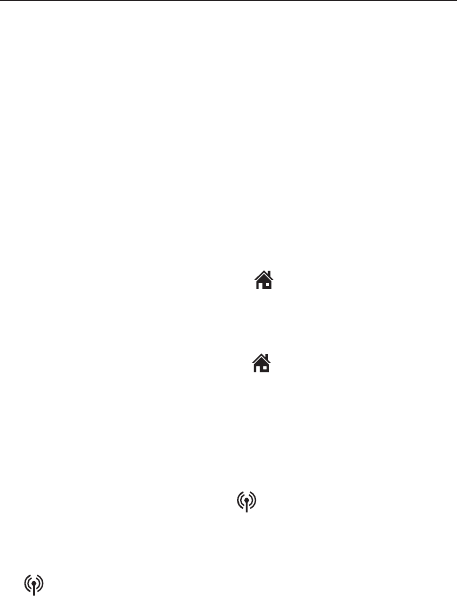
Fonctionnement du téléphone
35
Options pendant un appel
Mise en attente
Vous pouvez mettre l’appel MAISON ou
CELLULAIRE en attente. Vous entendrez une
tonalité d’alerte si vous n’avez pas repris l’appel
après 14 minutes. Vous entendrez une autre
tonalité d’alerte toutes les 30 secondes après.
Lorsque l’appel sera en attente pendant 15
minutes, il sera automatiquement coupé.
Pour mettre un appel MAISON en attente:
• Appuyez sur la touche HOLD du combiné.
L’inscription RÉS. EN ATTENTE apparaîtra
à l’affichage et la touche HOME/FLASH
clignotera.
Pour reprendre un appel MAISON en attente:
• Appuyez de nouveau sur HOME/FLASH.
Pour mettre un appel CELLULAIRE en attente:
• Appuyez sur la touche HOLD du combiné.
L’inscription CELL. EN ATT apparaîtra à
l’affichage et la touche CELLULAR clignotera.
Pour reprendre un appel CELLULAIRE en attente:
• Appuyez de nouveau sur la touche
CELLULAR.

Fonctionnement du téléphone
36
Composition à la chaîne
Cette fonction vous permet d’initier une séquence
de composition à partir des numéros en mémoire
dans le répertoire, le répertoire de l’afficheur ou la
mémoire de recomposition pendant que vous êtes
en communication. Cette fonction n’est disponible
que si vous utilisez la ligne MAISON.
La composition à la chaîne est utile si vous désirez
accéder à d’autres numéros (tels qu’un numéro de
compte bancaire ou des codes d’accès) à partir
de votre répertoire de l’afficheur, du répertoire
téléphonique ou de la liste de recomposition.
Accéder au répertoire pendant un appel
1. Appuyez deux fois sur MENU/SELECT.
2. Appuyez sur
DIR / CID pour défiler
jusqu’au numéro désiré
.
3. Appuyez sur MENU/SELECT pour composer le
numéro affiché.
Accéder au répertoire de l’afficheur pendant
un appel
1. Appuyez sur MENU/SELECT.
2. Appuyez sur
DIR / CID jusqu’à l’option
>HIST APPEL.
3. Appuyez sur MENU/SELECT.
4. Appuyez sur
DIR / CID pour défiler
jusqu’au numéro désiré
.
5. Appuyez sur MENU/SELECT pour composer le
numéro.
REMARQUES:
1. Vous ne pourrez éditer
une entrée du répertoire
pendant un appel. Pour
plus de détails en rapport
avec le répertoire,
consultez la page 41.
2. Vous ne pourrez copier
une entrée du répertoire
de l’afficheur dans le
répertoire pendant un
appel. Pour plus de
détails en rapport avec le
répertoire de l’afficheur,
consultez la page 48.
3. Si vous appuyez sur la
touche REDIAL/PAUSE
pendant un appel, vous
pourrez uniquement le
visionner et ne pourrez
pas l’effacer. Pour plus de
détails en rapport avec la
mémoire de recomposition,
consultez la page 31.
4. Maintenez enfoncée la
touche OFF/CLEAR
pour quitter la mémoire
de recomposition, le
répertoire ou le répertoire
de l’afficheur lorsque vous
êtes en communication.
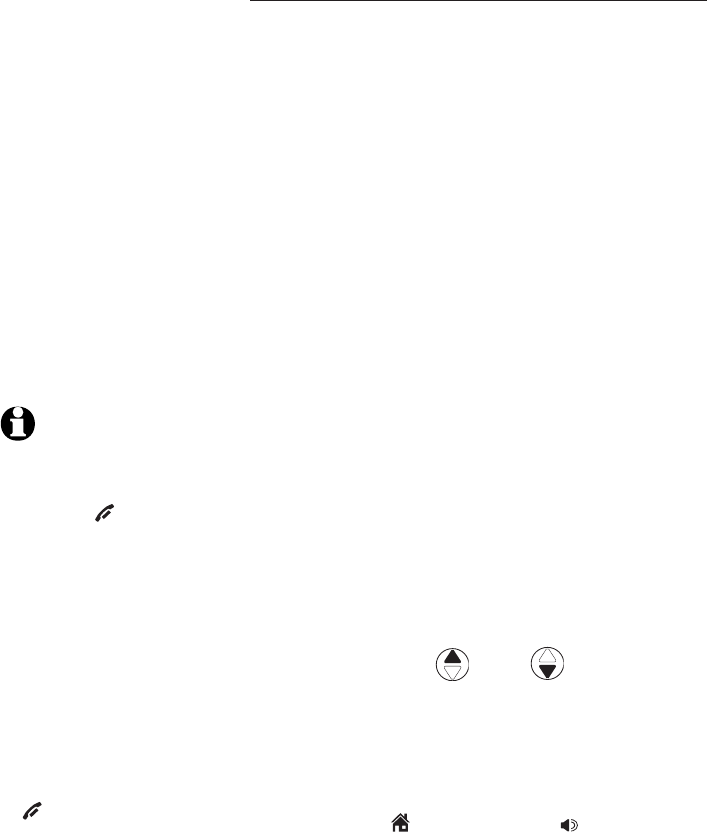
Fonctionnement du téléphone
37
Accéder au dernier numéro composé pendant
un appel
Appuyez sur REDIAL/PAUSE du combiné sans fil ou
du socle pour afficher le dernier numéro composé.
Si vous appuyez à nouveau sur REDIAL/PAUSE
à l’intérieur de deux secondes, le téléphone ne
recomposera pas l’appel.
Interphone
Utilisez la fonction d’interphone pour converser
entre les combinés. Cette fonction n’est pas
disponible pour le modèle TL96271.
Vous pouvez acheter des combinés supplémentaires
(modèle AT&T TL90071) pour ce socle. Jusqu’à 12
combinés peuvent être initialisés au socle.
Les premiers neufs combinés initialisés porteront
le numéro 1 à 9. Utilisez le numéro du combiné
pour l’interphone et le transfert d’appel.
Les noms des combinés 10 à 12 apparaissent en
tant que 10 à 12 lorsque vous effectuez un appel
interphone ou un transfert d’appel à l’un de ces
postes, mais vous devez utilisez *0 pour le combiné
10, *1 pour le combiné 11 et *2 pour le combiné 12.
Modèle TL96271 (système à deux combinés)
1. Appuyez sur MENU/SELECT en mode d’attente
pour accéder au menu des fonctions.
2. Utilisez la touche DIR / CID pour
défiler jusqu’à l’option >INTERPHONE et
appuyez sur MENU/SELECT.
3. Le combiné affichera APPEL AUTRE COMBINÉ.
Le combiné appelé sonnera et l’écran affichera
L'AUTRE COMBINÉ APPELLE.
4. Appuyez sur HOME/FLASH ou SPEAKER sur
le combiné qui sonne pour répondre à l’appel
interphone.
REMARQUES:
1. Avant de répondre à
l’interphone, vous pourrez
l’annuler en appuyant sur
la touche OFF/CLEAR
du combiné appelant.
2. Si personne ne répond
au combiné appelé à
l’intérieur d’un délai
de 100 secondes, ou
si le combiné appelé
consulte le répertoire
de l’afficheur ou est en
communication ou hors
de portée, l’appelant
verra l’inscription APPEL
IMPOSS. ESSAYER
ENCORE sur l’écran de
son combiné.
3. Appuyez sur la touche
OFF/CLEAR ou DELETE/
MUTE pour mettre la
sonnerie temporairement
en sourdine.
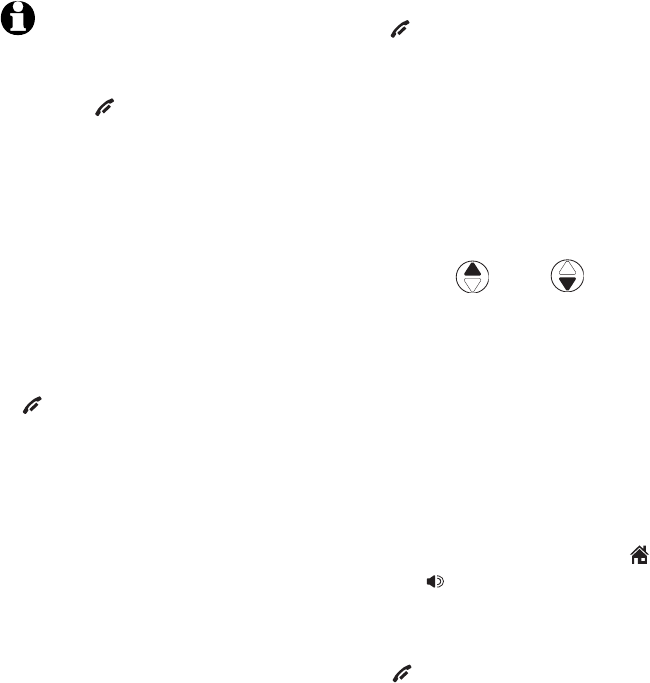
Fonctionnement du téléphone
38
Interphone
Pour terminer l’appel interphone :
• Appuyez sur OFF/CLEAR sur l’un ou l’autre
des combinés.
-OU-
• Déposez l’un ou l’autre des combinés sur le
chargeur ou le socle.
Modèle TLTL91378 (système à trois combinés)
1. En mode d’attente, appuyez sur MENU/SELECT
pour accéder au menu des fonctions.
2. Utilisez les touches DIR / CID pour
défiler jusqu’à l’option >INTERPHONE et
appuyez sur MENU/SELECT. L’écran affichera
INTERPHONE À:
3. Entrez le numéro du combiné 1 à 9 ou pour
les combinés 10,11,12, entrez *0,*1 ou *2
respectivement. L’écran affichera APPEL EN
COURS AU COMBINÉ X, et le X representera
le numéro du combiné. Le combiné appelé
sonnera et l’écran affichera LE COMBINÉ X
APPELLE.
4. Sur le combiné qui sonne, appuyez sur
HOME/FLASH ou SPEAKER pour répondre à
l’appel interphone.
Pour terminer l’appel interphone:
• Appuyez sur OFF/CLEAR sur l’un ou l’autre
des combinés.
-OU-
• Déposez l’un ou l’autre des combinés sur le
chargeur ou le socle.
REMARQUES:
1. Avant de répondre à
l’interphone, vous pourrez
l’annuler en appuyant sur
la touche OFF/CLEAR
du combiné appelant.
2. Si personne ne répond
au combiné appelé à
l’intérieur d’un délai
de 100 secondes, ou
si le combiné appelé
consulte le répertoire
de l’afficheur ou est en
communication ou hors
de portée, l’appelant
verra l’inscription APPEL
IMPOSS. ESSAYER
ENCORE sur l’écran de
son combiné.
3. Appuyez sur la touche
OFF/CLEAR ou DELETE/
MUTE pour mettre la
sonnerie temporairement
en sourdine.
4. Vous pouvez utiliser un
maximum de quatre
combinés à la fois. Lorsque
deux combinés sont
utilisés pour un appel
interphone, les autres
deux combinés peuvent
être utilisés pour un appel
sur la ligne MAISON ou
CELLULAIRE.
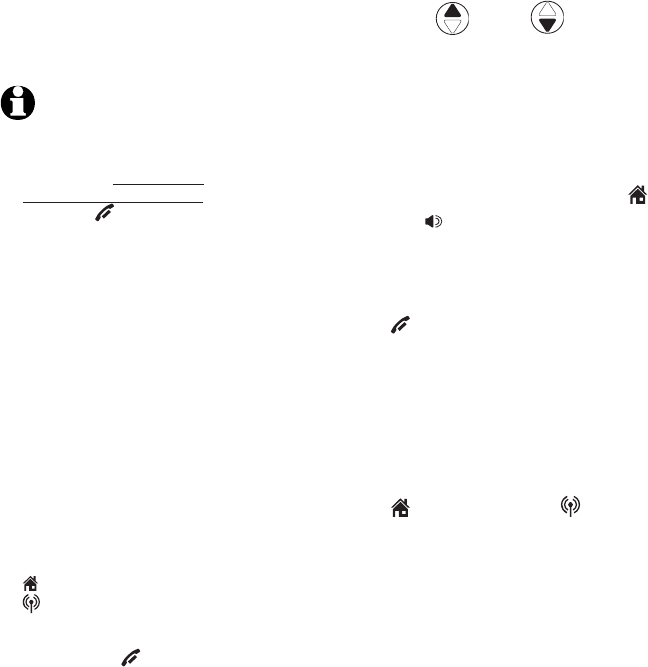
Fonctionnement du téléphone
39
Transfert d’appel à l’aide de l’interphone
Utilisez la fonction d’interphone pour transférer
un appel extérieur à un autre combiné. Cette
fonction n’est pas disponible pour le modèle
TL96271.
Modèle TL96371 (système à deux combinés)
1. Lorsque vous êtes en communication sur un
appel extérieur, appuyez sur MENU/SELECT pour
accéder au menu des fonctions.
2. Utilisez la touche DIR / CID pour
défiler jusqu’à l’option >TRANSFÉRER et
appuyez sur MENU/SELECT. L’appel extérieur
sera automatiquement mis en attente. Le
combiné qui transfert affichera APPEL AUTRE
COMBINÉ. Le combiné appelé sonnera et
affichera L'AUTRE COMBINÉ APPELLE.
3. Sur le combiné qui sonne, appuyez sur
HOME/FLASH ou SPEAKER pour répondre à
un appel interphone. Vous pouvez maintenant
converser sans que l’appelant extérieur ne
puisse vous entendre.
4. Appuyez sur OFF/CLEAR du combiné qui
transfert ou déposez-le sur le socle ou le
chargeur pour compléter le transfert. Le
combiné qui transfert affichera TRANSFERT
APPEL et l’autre combiné est automatiquement
connecté à l’appel extérieur.
-OU-
Appuyez sur HOME/FLASH ou CELLULAR
(selon l’appel qui est transféré) sur le combiné
appelé pour permettre aux deux interlocuteurs
puisse converser en conférence sur une ligne
extérieure.
REMARQUES:
1. Avant de répondre à
l’interphone, vous pourrez
l’annuler en appuyant et
en maintenant enfoncée
la touche OFF/CLEAR
du combiné appelant et
retourner à l'appel extérieur.
2. Si personne ne répond au
combiné appelé à l’intérieur
d’un délai de 100 secondes,
ou si le combiné appelé
consulte le répertoire
de l’afficheur ou est en
communication ou hors
de portée, l’appelant verra
l’inscription APPEL IMPOSS.
ESSAYER ENCORE sur l’écran
de son combiné et retournera
automatiquement à l'appel
extérieur.
3. Vous pouvez terminer un
appel interphone et retourner
à l’appel extérieur en
appuyant sur
HOME/FLASH ou
CELLULAR (selon quel
appel est transféré) sur le
combiné qui transfert ou en
appuyant sur OFF/CLEAR
du combiné appelé.
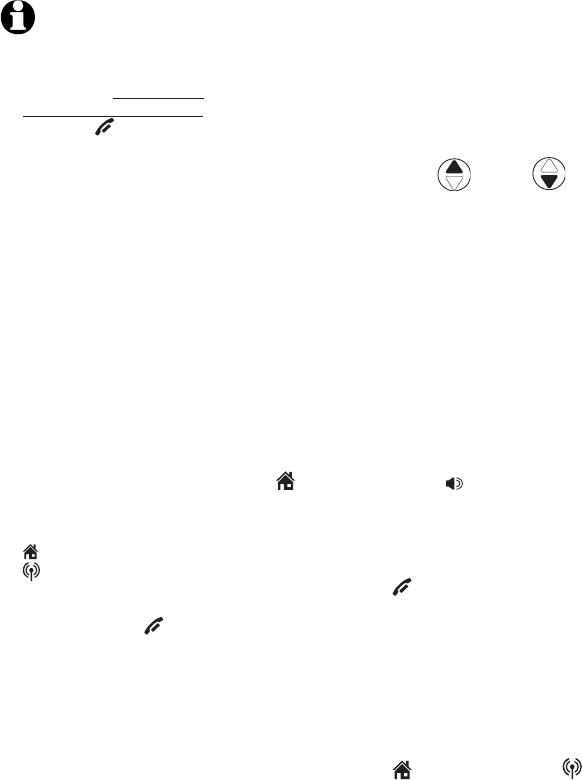
Fonctionnement du téléphone
40
Transfert d’appel à l’aide de
l’interphone
Modèle TL96471 (systèmes à trois ou quatre
combinés)
1. Lorsque vous êtes en communication sur un
appel extérieur, appuyez sur MENU/SELECT pour
accéder au menu des fonctions.
2. Utilisez la touche DIR / CID pour
défiler jusqu’à l’option >TRANSFÉRER et
appuyez sur MENU/SELECT. L’écran affichera
INTERPHONE À:.
3. Entrez le numéro du combiné 1 à 9 ou pour
les combinés 10,11,12, entrez *0,*1 ou *2
respectivement. L’écran affichera APPEL EN
COURS AU COMBINÉ X, et le X représentera
le numéro du combiné. Le combiné appelé
sonnera et l’écran affichera LE COMBINÉ X
APPELLE.
4. Sur le combiné qui sonne, appuyez sur
HOME/FLASH ou SPEAKER pour répondre
à l’appel interphone. Vous pouvez maintenant
converser sans que l’appelant extérieur puisse
entendre la conversation.
5. Appuyez sur OFF/CLEAR du combiné qui
transfert ou déposez le combiné sur le socle
ou le chargeur pour compléter le transfert.
L’écran du combiné qui transfert affichera
TRANSFERT APPEL et l’autre combiné sera
automatiquement connecté à l’appel extérieur.
-OU-
Appuyez sur HOME/FLASH ou CELLULAR
(selon quel appel est transféré) sur le
combiné appelé afin de permettre aux deux
interlocuteurs de converser sur la ligne
extérieure.
REMARQUES:
1. Avant de répondre à
l’interphone, vous pourrez
l’annuler en appuyant et
en maintenant enfoncée
la touche OFF/CLEAR
du combiné appelant
et retourner à l'appel
extérieur.
2. Si personne ne répond
au combiné appelé à
l’intérieur d’un délai
de 100 secondes, ou
si le combiné appelé
consulte le répertoire
de l’afficheur ou est en
communication ou hors
de portée, l’appelant
verra l’inscription APPEL
IMPOSS. ESSAYER
ENCORE sur l’écran de
son combiné et retournera
automatiquement à
l'appel extérieur.
3. Vous pouvez terminer
un appel interphone
et retourner à l’appel
extérieur en appuyant sur
HOME/FLASH ou
CELLULAR (selon quel
appel est transféré) sur le
combiné qui transfert ou
en appuyant sur OFF/
CLEAR du combiné appelé.
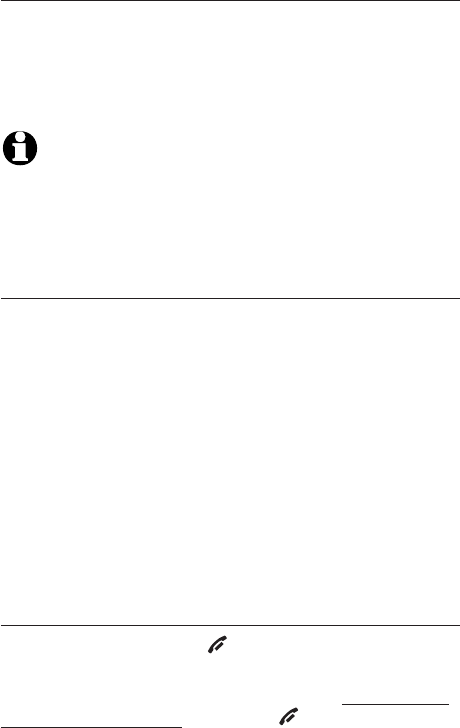
Répertoire
41
À propos du répertoire
Répertoires partagés
Le répertoire est en mémoire dans le socle et est
partagé par tous les combinés. Les changements
effectués sur n’importe quel combiné seront effec-
tifs sur tous les combinés.
REMARQUE: Uniquement un combiné peut réviser le
répertoire à la fois. Si l’autre combiné tente d’accéder au
répertoire, l’écran affichera NON DISPONIBLE
ACTUELLEMENT.
Capacité de la mémoire
Le répertoire peut comporter jusqu’à 50 entrées d’un
maximum de 15 caractères alphanumériques (inclu-
ant les espaces) pour les noms et 30 chiffres pour
les numéros de téléphone. Une fonction de recher-
che vous permet de localiser et composer rapide-
ment les numéros (page 45).
Si toutes les 50 adresses mémoire sont utilisées,
l’écran affichera LISTE PLEINE. Vous ne pourrez
en entrer d’autres en mémoire tant que vous n’en
aurez pas d’abord effacé.
Quitter le répertoire
Appuyez sur la touche OFF/CLEAR du combiné
pour annuler une opération, retourner au menu
précédent ou quitter le menu affiché. Appuyez et
maintenez enfoncée la touche OFF/CLEAR pour
retourner en mode d’attente.
Si vous effectuez une pause trop longue
pendant la création ou la révision d’une entrée,
la procédure sera annulée et vous devrez
recommencer.
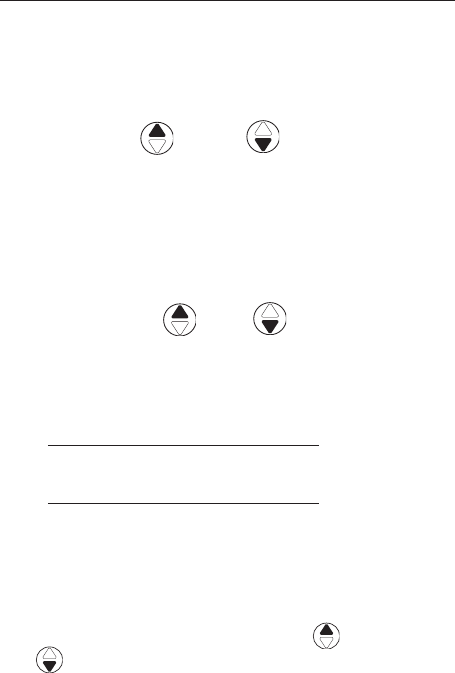
Répertoire
42
Créer des entrées dans le répertoire
Créer une nouvelle entrée en mémoire dans le
répertoire
1. En mode d’attente, appuyez sur MENU/SELECT
pour accéder au menu principal.
2. Appuyez de nouveau sur MENU/SELECT jusqu’à
l’option >REPERTOIRE.
3. Appuyez sur DIR ou CID pour mettre
l’option PROGRAMMER en surbrillance.
4. Appuyez sur MENU/SELECT.
5. Entrez le numéro de téléphone lorsque demandé.
• Utilisez le clavier pour entrer le numéro d’un
maximum de 30 chiffres.
– Appuyez sur DIR / CID pour déplacer
le curseur vers la gauche ou la droite.
– Appuyez sur DELETE/MUTE pour effacer des
chiffres.
– Appuyez et maintenez enfoncée la touche
DELETE/MUTE pour effacer tous les chiffres.
– Appuyez et maintenez enfoncée la touche
REDIAL/PAUSE pour entrer une pause dans la
séquence de composition (un p apparaîtra).
-OU-
• Copiez un numéro de la liste de recomposition en
appuyant sur REDIAL/PAUSE puis DIR ou
CID, ou en appuyant successivement sur
REDIAL/PAUSE pour localiser le numéro à copier.
Appuyez sur MENU/ SELECT pour copier le numéro.
6. Appuyez sur MENU/SELECT pour sauvegarder le
numéro affiché.
L’écran affichera DÉJÀ SAUVEGARDÉ si le numéro
est déjà en mémoire dans le répertoire. Vous ne
pourrez sauvegarder le même numéro deux fois.
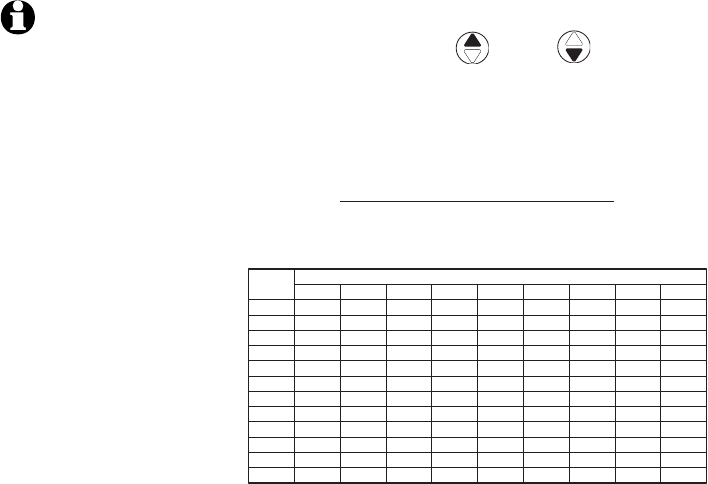
Répertoire
43
Créer des entrées dans le répertoire
7. Entrez le nom lorsqu’on vous le demandera.
• Utilisez le clavier pour entrer le nom (jusqu’à 15
caractères). Chaque pression de la touche vous
permettra d’afficher le caractère apparaissant
sur cette touche. Les pressions supplémentaires
de la touche permettront d’afficher les
caractères de cette touche. Consultez le tableau
ci-dessous.
– Appuyez sur– Appuyez sur DIR ou CID pour
déplacer le curseur vers la gauche ou la
droite.
– Appuyez sur– Appuyez sur DELETE/MUTE pour effacer
des lettres.
– Appuyez et maintenez enfoncée la touche
DELETE/MUTE pour effacer toutes les
lettres.
8. Appuyez sur MENU/SELECT pour stocker votre
nouvelle entrée dans le répertoire téléphonique.
Le nom et le numéro de téléphone apparaîtront.
Consultez la page 46 et 47 pour effectuer des
changements ultérieurement.
REMARQUE: La
première lettre de
chaque mot est en
majuscule. Les lettres
suivantes d’un mot
seront en minuscules,
tel que démontré au
schéma ci-contre.
Touche
num.
1
1234 5678 9
1# ‘ , - . &
ABC 2 abc
DE F 3 de f
GH I 4 gh i
JKL5 j k l
MNO 6 mn o
PQR S 7 pq r s
TUV8 tuv
WX Y Z 9w x y z
0
*?!/ ( )@
espace
Caractères par pression des touches
2
3
4
5
6
7
8
9
0
*
#
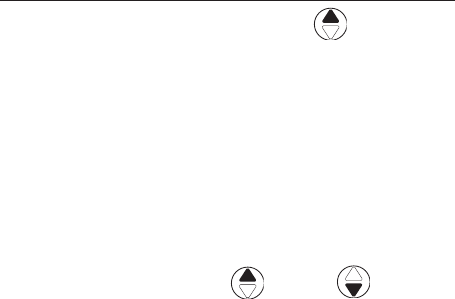
Répertoire
44
Révision du répertoire
Réviser les entrées du répertoire
1. En mode d’attente, appuyez sur DIR
pour afficher la première entrée du répertoire.
L’inscription REPERTOIRE VIDE sera affichée si
vous n’avez aucune entrée dans le répertoire.
-OU-
Vous pouvez également afficher la première
donnée du répertoire en appuyant deux fois sur
la touche MENU/SELECT et appuyez de nouveau
sur la touche MENU/SELECT pour choisir
l’option >RÉVISER.
2. Appuyez sur la touche DIR ou CID
pour défiler à travers le répertoire. Les entrées
seront affichées dans l’ordre alphabétique par
la première lettre du nom.
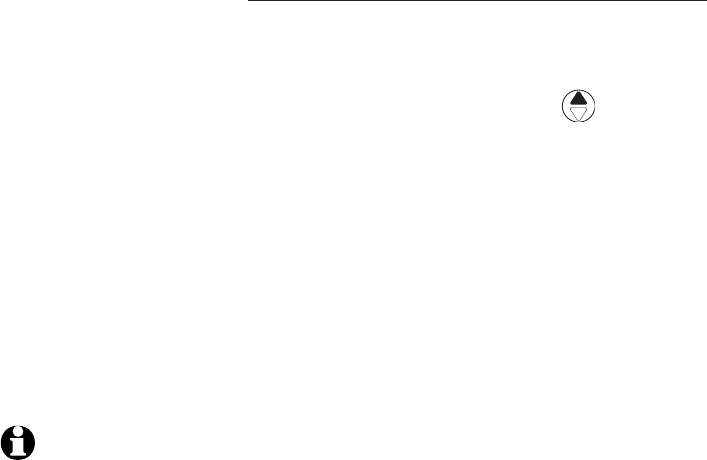
Répertoire
45
Recherche dans le répertoire
Recherche par le nom
Procédez comme suite pour effectuer une
recherche à travers les entrées du répertoire d’un
combiné sans fil ou du socle.
1. En mode d’attente, appuyez sur DIR pour
afficher la première entrée du répertoire.
L’inscription REPERTOIRE VIDE sera affichée si
vous n’avez aucune entrée dans le répertoire.
2. Lorsqu’une entrée est affichée, appuyez sur
une touche numérique (2 à 9) pour débuter la
recherche rapide d’un nom.
Le répertoire affichera le premier nom débutant
par la lettre associée à la touche du clavier, s’il
y a une entrée débutant par cette lettre dans le
répertoire.
3. Pour consulter les autres noms débutant par
des lettres sur la même touche du clavier,
continuez à appuyer sur la touche. Les noms
seront affichés dans l’ordre alphabétique.
Par exemple, si vous avez une entrée
correspondant au nom Jennifer,Jessie,Kevin et
Linda dans votre répertoire:
• Si vous appuyez une fois sur la touche 5 (JKL),
vous verrez Jennifer.
• Si vous appuyez deux fois sur la touche 5 (JKL),
vous verrez Jessie.
• Si vous appuyez trois fois sur la touche 5 (JKL),
vous verrez Kevin.
• Si vous appuyez quatre fois sur la touche 5 (JKL),
vous verrez Linda.
• Si vous appuyez cinq fois sur la touche 5 (JKL),
vous verrez Jennifer à nouveau.
REMARQUES:
1. Si aucun nom
correspondant à la
première lettre de la
touche enfoncée n’est
localisé, vous verrez
le nom de l’entrée qui
s’apparie à la seconde
lettre de la touche.
2. Si vous appuyez sur
une touche (2 à 9) et
qu’il n’y a pas de nom
correspondant à ces
lettres, le répertoire
affichera l’entrée qui
s’apparie à la lettre
suivante du répertoire.
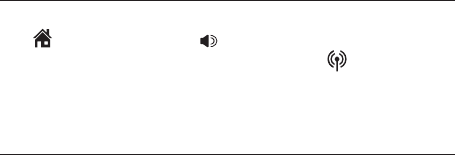
Répertoire
46
Pour composer, effacer ou éditer des
entrées
Pour composer, effacer ou éditer une entrée du
répertoire (nom et numéro), l’entrée doit d’abord
être affichée à l’écran du combiné. Utilisez la
recherche du répertoire (pages 44 et 45) pour
afficher une entrée.
Composition du numéro affiché
Pour composer un numéro du répertoire, appuyez
sur HOME/FLASH ou SPEAKER pour composer
sur la ligne MAISON ou appuyez sur CELLULAR
pour composer sur la ligne CELLULAIRE.
Effacer une entrée
Lorsqu’une entrée du répertoire est affichée,
appuyez sur DELETE/MUTE pour effacer l’entrée
affichée du répertoire. Une fois effacée, vous ne
pourrez la récupérer.
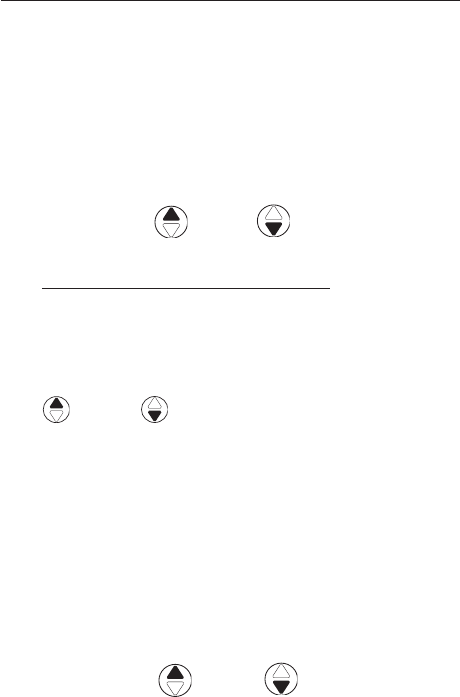
Répertoire
47
Éditer une entrée
Lorsqu’une entrée du répertoire est affichée:
1. Appuyez sur MENU/SELECT pour modifier
l’entrée. On vous invitera à éditer le numéro
ÉDITER NUMÉRO.
Appuyez sur le clavier pour ajouter des chiffres.
• Appuyez sur DELETE/MUTE pour effacer des
chiffres.
• Appuyez sur DIR ou CID pour déplacer
le curseur vers la gauche ou la droite.
Appuyez et maintenez enfoncée la touche
REDIAL/PAUSE pour ajouter une pause dans la
séquence de composition (un p apparaîtra).
• Copier un numéro de la liste de recomposition
en appuyant sur REDIAL/PAUSE. Appuyez sur
DIR ou CID, ou appuyez successivement
sur REDIAL/PAUSE pour localiser le numéro à
copier. Appuyez sur MENU/ SELECT pour copier
le numéro désiré.
2. Appuyez sur MENU/SELECT. On vous invitera àOn vous invitera à
éditer le nom ÉDITER LE NOM.
Appuyez sur le clavier pour ajouter des carac-
tères (page 43).
Appuyez sur la touche DELETE/MUTE pour
effacer des caractères.
Appuyez sur DIR ou CID pour déplac-
er le curseur vers la gauche ou la droite.
3. Appuyez sur MENU/SELECT pour confirmer.
•
•
•
•
•
Afficheur
48
Fonctionnement de l’afficheur
Cet appareil supporte le service de l’afficheur
offert par votre compagnie de téléphone locale.
Selon le service auquel vous êtes abonné, vous
pourriez voir le numéro, le nom de l’appelant
s’afficher par votre compagnie de téléphone
locale après la première ou la seconde sonnerie,
le service de l’afficheur affiche également les
données d’appel lorsque vous êtes déjà en
communication.
L’afficheur de la ligne MAISON vous permet de
voir le nom, le numéro, la date et l’heure de
l’appel entrant. Cependant, l’afficheur de la ligne
CELLULAIRE affiche uniquement le numéro de
l’appel entrant et le nom Bluetooth du dispositif
jumelé; la date et l’heure de l’appel ne seront pas
affichées.
Ces services sont disponibles uniquement si
votre appelant et vous vous trouvez dans des
régions offrant le service de l’afficheur et que si
les deux compagnies de téléphone utilisent des
équipements compatibles.
Contactez votre compagnie de téléphone locale
et votre fournisseur de services si :
• Vous êtes abonné au service de l’afficheur et
de l’afficheur de l’appel en attente en tant que
services séparés (vous pourriez avoir à combiner
ces services).
• Vous êtes abonné au service de l’afficheur ou
de l’appel en attente seulement.
• Vous n’êtes pas abonné au service de l’afficheur
ou de l’afficheur de l’appel en attente.
Vous pouvez utiliser cet appareil avec le service
de l’afficheur régulier ou sans abonnement à l’un
ou l’autre des services ou au service combiné de
l’afficheur et de l’afficheur de l’appel en attente.
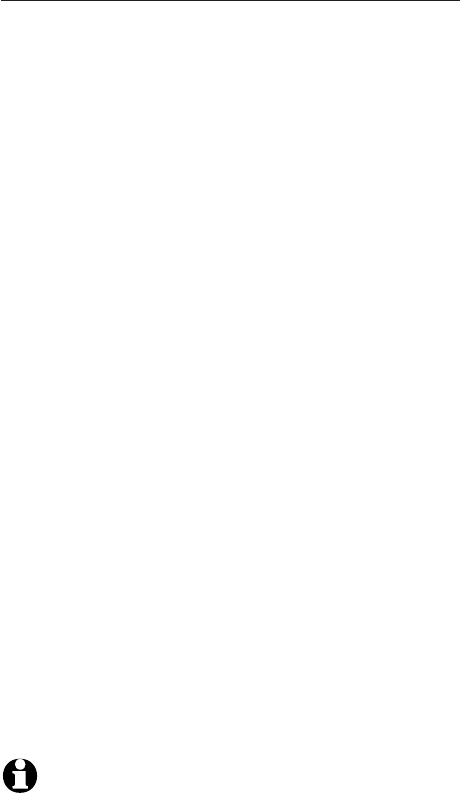
Afficheur
49
Fonctionnement de l’afficheur
Données du répertoire de l’afficheur
Si vous êtes abonné aux services de l’afficheur
offerts par votre compagnie de téléphone locale
et/ou fournisseur de service cellulaire, le répertoire
de l’afficheur conserve en mémoire les données des
50 derniers appels pour la ligne MAISON ou la ligne
CELLULIARE.
Comme les données du répertoire de l’afficheur
conservent en mémoire les données des deux lignes,
les entrées du répertoire de la ligne CELLULAIRE
n’affichent que le numéro de l’appelant et le nom
Bluetooth du dispositif cellulaire. Si le numéro de
téléphone d’un appel entrant sur la ligne CELLULAIRE
s’apparie à un numéro du répertoire, le nom sera
récupéré du répertoire. Cependant, si le numéro
de l’appelant n’est pas offert par sur la ligne
CELLULAIRE, l’écran n’affichera que l’inscription
INCOMING CALL sans afficher le nom Bluetooth du
dispositif.
Révisez les données du répertoire de l’afficheur afin
de savoir qui vous a appelé et de retourner facilement
l’appel ou pour copier les données du nom et du
numéro de l’appelant dans votre répertoire.
Le téléphone effacera les données les plus anciennes
lorsque le répertoire est plein afin de créer de
l’espace pour les nouvelles données.
Le répertoire de l’afficheur est conservé dans le
socle et est partagé par tous les combinés. Les
changements effectués sur un combiné seront reflétés
sur tous les combinés.
REMARQUE: Seulement un combiné peut réviser le
répertoire de l’afficheur à la fois. Si un autre combiné
tente d’accéder au répertoire ou le répertoire de
l’afficheur, il verra l’inscription NON DISPONIBLE
ACTUELLEMENT à l’écran de son combiné.
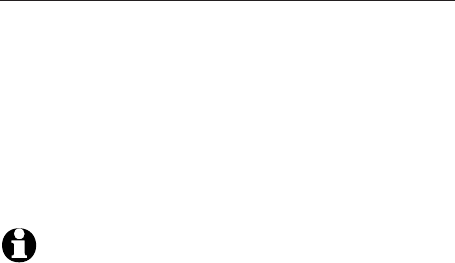
Afficheur
50
Fonctionnement de l’afficheur
Jumelage de la mémoire
Si le numéro de téléphone de l’appel entrant
s’apparie exactement un numéro de téléphone
de votre répertoire, le nom qui apparaît à votre
afficheur s’appariera au nom correspondant de votre
répertoire.
Par exemple, si Christine Smith vous appelle, le nom
qui apparaîtra sera Chris si c’est la manière dont il a
été programmé dans votre répertoire.
REMARQUE: Le numéro figurant au répertoire de
l’afficheur sera affiché tel qu’il est envoyé par votre
compagnie de téléphone locale. Les compagnies de
téléphone locales utilisent normalement dix chiffres
(indicatif régional plus numéro de téléphone). Si le
numéro de l’appelant n’est pas du format que celui
figurant dans votre répertoire, le nom apparaîtra tel qu’il
est offert par la compagnie de téléphone. Par exemple, la
compagnie de téléphone locale affiche l’indicatif régional
et le répertoire ne l’indique pas, le nom apparaîtra tel
qu’il est offert par la compagnie de téléphone locale.
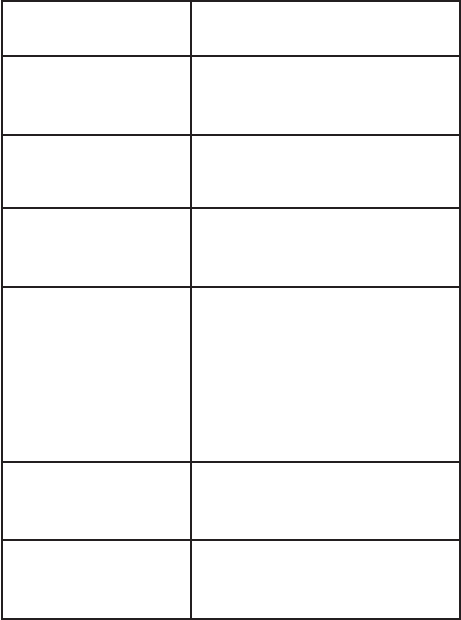
Afficheur
51
Fonctionnement de l’afficheur
Dans certaines occasions, les données de
l’afficheur suivantes apparaissent plutôt que les
données de l’appelant, voici les raisons:
Messages affichés
à l’écran
Raison
APPELANT
CONF.
L’appelant préfère ne pas
afficher son nom et son
numéro de téléphone.
NOM
CONFIDENT.
L’appelant préfère ne pas
afficher son nom.
NO.
CONFIDENTIEL
L’appelant préfère ne pas
afficher son numéro de télé-
phone.
PERS.
INCONNUE
La compagnie de téléphone
locale ne peut déterminer
le nom et le numéro de
téléphone de l’appelant. Les
appels d'autres pays peuvent
également générer ce mes-
sage.
NOM INCONNU La compagnie de téléphone
locale ne peut déterminer le
nom de l’appelant.
NUMERO
INCONNU
La compagnie de téléphone
locale ne peut déterminer le
numéro de l’appelant.
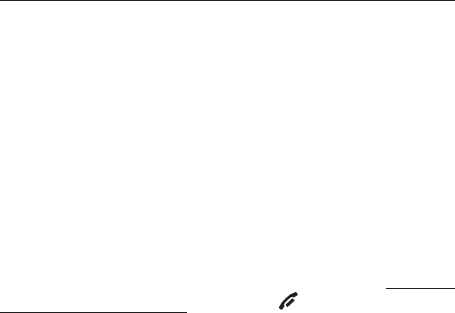
Afficheur
52
Fonctionnement de l’afficheur
Voyant d’appel manqués (nouveaux)
Lorsque le combiné est en mode d’attente et cer-
tains appels n’ont pas été révisés, l’inscription XX
APP. MANQUÉS sera affichée à l’écran.
Toutes les entrées qui n’ont pas été révisées seront
considérées en tant qu’appels manqués. Chaque fois
qu’une entrée du répertoire de l’afficheur indiquée
par la mention NOUV est révisée, le nombre d’appels
manqués diminuera d’un.
Si vous ne désirez pas réviser les appels manqués
un après l’autre, mais que vous désirez les conserver
dans le répertoire de l’afficheur, vous pouvez appuyer
et maintenir enfoncée la touche OFF/CLEAR
pendant quatre secondes lorsque le combiné est
en mode d’attente. Toutes les entrées du répertoire
de l’afficheur deviennent anciennes (comme si elles
avaient été révisées) et le système téléphonique
efface l’alerte d’appels manqués de l’affichage.
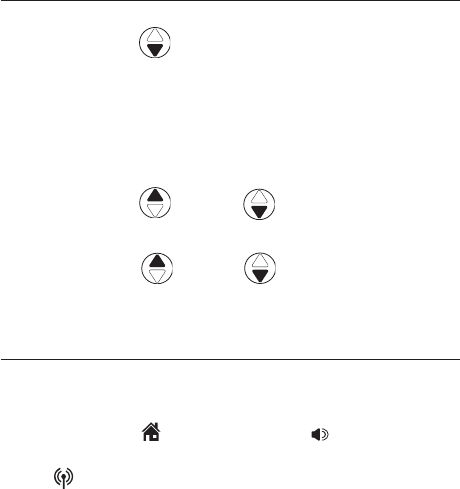
Afficheur
53
Pour réviser le répertoire de l’afficheur
Pour réviser le répertoire de l’afficheur
1. Lorsque le combiné est en mode d’attente,
appuyez sur CID pour réviser le répertoire
de l’afficheur dans l’ordre chronologique inversé
débutant par l’entrée la plus récente.
-OU-
Vous pouvez également réviser le répertoire de
l’afficheur en appuyant sur MENU/SELECT, et
appuyez sur
DIR ou CID
l’option >HIST
APPEL, et appuyez sur MENU/SELECT.
2. Appuyez sur
DIR ou CID
pour défiler à
travers la liste, tel que démontré à gauche.
Composer un numéro du répertoire de l’afficheur
Pour composer le numéro du répertoire de
l’afficheur à l’écran:
• Appuyez sur HOME/FLASH ou SPEAKER
pour composer à partir de la ligne MAISON
ou CELLULAR pour composer de la ligne
CELLULAIRE.
-OU-
• Appuyez successivement sur # pour afficher les
diverses options de composition pour les numéros
locaux ou interurbains avant de composer ou
de sauvegarder le numéro de téléphone dans le
répertoire. Consultez l’exemple à gauche.
Vous pouvez également appuyer successivement
sur 1 pour ajouter ou effacer le 1 avant le
numéro de téléphone avant la composition ou
la sauvegarde du numéro de téléphone dans le
répertoire. Consultez les exemples à gauche.
Lorsque le numéro est affiché dans le format
adéquat pour la composition, procédez tel que
décrit ci-dessus le numéro.
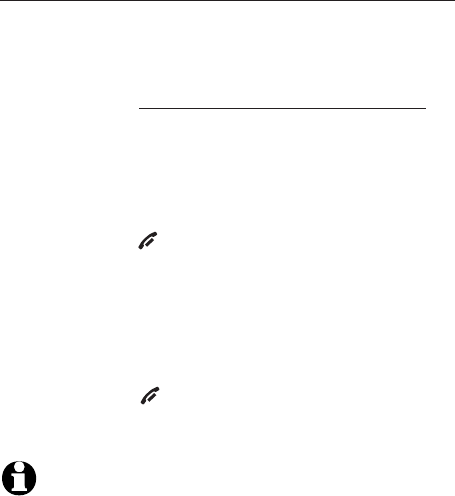
Afficheur
54
Pour réviser le répertoire de l’afficheur
Autres options
• Appuyez sur DELETE/MUTE pour effacer l’entrée
affichée du répertoire de l’afficheur.
• Lorsque l’entrée du répertoire de l’afficheur
est affichée, appuyez et maintenez enfoncée
la touche DELETE/MUTE pour effacer toutes les
entrées du répertoire de l’afficheur. Lorsque
l’écran affiche EFFACER TOUS LES APPELS?
appuyez sur MENU/SELECT pour effacer toutes
les entrées du répertoire de l’afficheur ou
appuyez sur OFF/CLEAR pour quitter et
laisser les entrées du répertoire de l’afficheur
intactes.
• Appuyez sur MENU/SELECT pour copier l’entrée
dans le répertoire. Vous pouvez éditer le nom
et le numéro (voir page 53).
• Appuyez sur OFF/CLEAR pour quitter le
répertoire de l’afficheur.
REMARQUES:
1. Vous pourriez avoir à changer la manière dont le numéro
du répertoire d el’afficheur est composé si les données
n’apparaissent pas dans le bon format. Les numéros
de l’afficheur avec un indicatif régional peuvent ne pas
nécessiter de le composer pour des appels locaux, ou sans
le 1 qui peut être nécessaire pour les appels interurbains
(consultez la page 53).
2. Si aucun nom ou numéro n’est fourni, l’inscription
SAUVEGARDE IMPOSS apparaîtra.
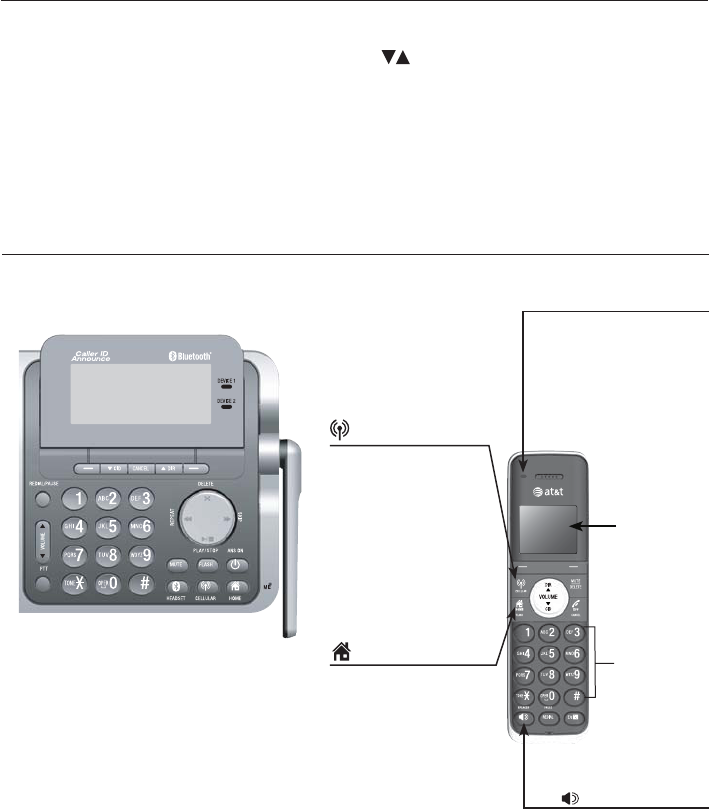
55
Tonalités d’alerte et voyants
Tonalité d’alertes
Deux courts bips Les touches VOLUME ont été appuyées lorsque le
volume est déjà au niveau le plus élevé ou le plus faible.
Tonalités du combiné
Quatre courts bips Avertissement de pile faible.
Deux bips Hors de portée pendant que le combiné est en cours d’appel.
Trois tonalités ascendantes Commandes complétées avec succès.
Voyants
SPEAKER
Allumé lorsque le
haut-parleur est en
fonction.
CHARGE
Allumé lorsque
le combiné se
recharge sur le
socle ou le chargeur.
Clavier
rétroéclairé
en bleu
Affichage
rétroéclairé
en bleu
Appendice A
HOME/FLASH
Clignote rapidement
lorsque vous
recevez un appel
entrant sur
la ligne MAISON.
Clignote lentement
lorsqu’un appel est
en attente sur la
ligne MAISON.
CELLULAR
Clignote rapidement
lorsque vous recevez
un appel sur la ligne
CELLULAIRE.
Clignote lentement
lorsqu’un appel est
en attente sur la
ligne CELLULAIRE.
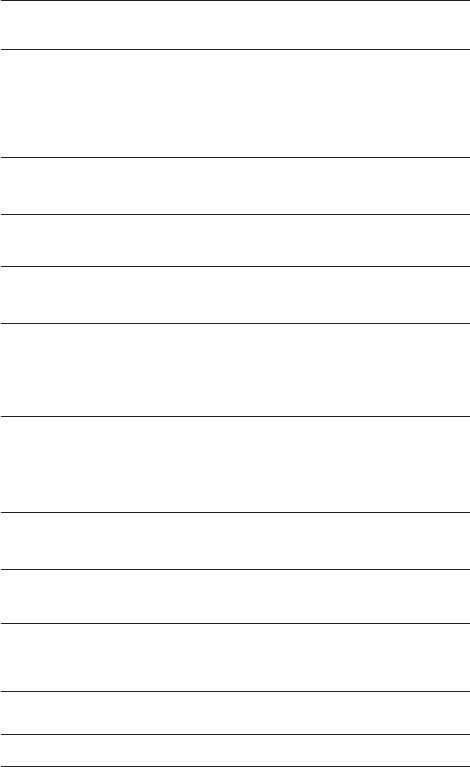
56
REPERTOIRE VIDE Aucune entrée dans le répertoire.
Messages affichés à l’écran du combiné
COUPE Vous venez de terminer un appel.
REP. DES APPELS Vous avez accédé à un répertoire de
l’afficheur vide.
Messages affichés à l’écran
CELL La ligne CELLULAIRE est en cours
d’utilisation.
Un autre combiné du système appelle.
LE COMBINE
X APPELLE
(pour les systèmes
à trois combinés ou plus)
Appendice B
Le combiné appelle un autre combiné
(appel interphone). Le combiné effectue
un transfert à un autre combiné.
APPEL AUTRE
COMBINE
(pour les systèmes
à deux combinés)
Le combiné appelle un autre combiné
du système (appel interphone).
APPEL EN COURS
AU COMBINE X
(pour les systèmes
à trois combinés)
SYS. BLUETOOTH
OCCUPE
Vous tentez d’utiliser un combiné
pour faire un appel CELLULAIRE
lorsque le combiné est déjà en
mode de précomposition sur la ligne
CELLULAIRE.
2 LIGNES EN ATT Les appels de la ligne MAISON et
CELLULAIREont été mises en attente.
TRANSFERT APPEL Un appel extérieur d’un combiné est
transféré à un autre combiné.
DEJA SAUVEGARDE Le numéro de téléphone entré est déjà
en mémoire dans le répertoire.
RECHARGE Un combiné ayant une pile faible
a été déposé sur le socle ou le
chargeur.
CELL. EN ATT Un appel cellulaire sur la ligne
CELLULAIRE a été mis en attente.
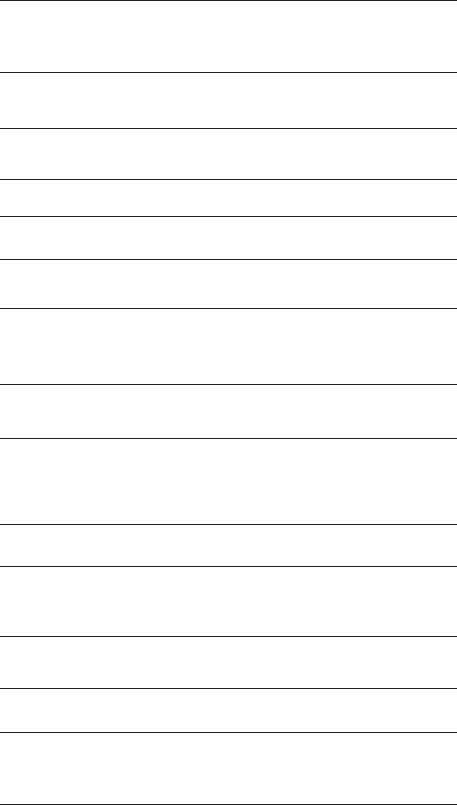
57
Messages affichés à l’écran du combiné
Messages affichés à l’écran
La fonction de sourdine a été mise
hors fonction alors votre voix ne
pourra être entendue.
MICROPHONE E/F
Vous avez initié un appel interphone
et devez entrer le numéro du combiné
que vous désirez contacter.
INTERPHONE A:
(pour les systèmes
à trois combinés ou plus)
L'appel interphone viens
de se terminer.
FIN INTERPHONE
Le combiné est en cours d’appel
interphone.
INTERPHONE
Appendice B
Aucun téléphone cellulaire n’est
connecté lorsque vous effectuez un
appel à partir de la ligne cellulaire.
TEL. CELL.
NON CONNECTES
MAISON La ligne MAISON est en cours
d’utilisation.
MUET Le microphone est en sourdine.
PILE FAIBLE La pile doit être rechargée.
APPEL Un appel vous parvient.
NOUV MESS VOCAL Vous avez des nouveaux appels
dans la boîte vocale de votre ligne
MAISON.
XX APP. MANQUES Vous avez des nouveaux appels dans
le répertoire de l’afficheur.
LIGNE UTILIS Un poste ou un des combinés est en
cours d’utilisation.
LISTE PLEINE Le répertoire est plein. Aucunes
nouvelles entrées ne peuvent être
sauvegardées à moins que les
entrées actuelles soient effacées.
RES. EN ATTENTE Un appel sur la ligne MAISON a été
mis en attente.
COMBINE X
INIT
Le combiné a été initialisé avec
succès, et le Xreprésente le
numéro du combiné.
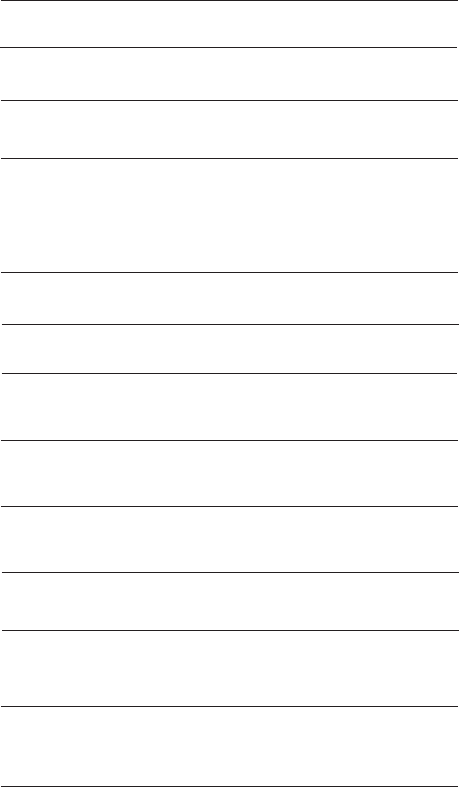
58
Appel interphone ou conférence
téléphonique échouée (il y a
déjà deux combinés en cours
d’utilisation).
APPEL IMPOSSIBLE
ESSAYER ENCORE
Quelqu’un d’autre utilise le répertoire
ou le répertoire de l’afficheur.
NON DISPONIBLE
ACTUELLEMENT
APPEL EXTERIEUR Vous êtes raccordé à un appel
extérieur pendant le transfert.
SAUVEGARDE
IMPOSS
Vous tentez de sauvegarder une
entrée qui n’a pas de nom ou
de numéro dans le répertoire de
l’afficheur.
La pile est très faible. Le combiné
doit être déposé sur le socle ou le
chargeur.
DEPOSER
SUR CHARGEUR
SONNERIE H/F La sonnerie est temporairement
mise en sourdine pendant un appel
entrant.
AUCUNE LIGNE Aucune ligne téléphonique n’est
connectée.
SAUVEGARDE L’entrée du répertoire de l’afficheur
est sauvegardée dans le répertoire
avec succès.
Le combiné est hors de portée
pendant un appel.
AUCUN SIGNAL,
APPEL TERMINE
Vous avez initié un transfert d’appel
et vous devez entrer le numéro du
combiné désiré.
TRANSFERER A:
(pour les systèmes
à trois combinés ou plus)
Messages affichés à l’écran du combiné
Messages affichés à l’écran
Appendice B
RECHERCHE
DU SOCLE
Le combiné a perdu la
communication avec le socle.
** TELE-SIGNAL ** Le socle envoi un télé-signal aux
combinés.
L'AUTRE
COMBINE
APPELLE
L’autre combiné appelle.
(pour les systèmes
à deux combinés)
59
Ajout et initialisation de combinés
Votre téléphone TL96271/TL96371/TL96471 d’AT&T peut accepter un total
de douze combinés sans fil. Vous pouvez ajouter des nouveaux combinés
(modèles TL90078 vendu séparément) en tout temps, mais chaque nouveau
combiné devra avoir été initialisé au socle avant l’utilisation. Pour initialiser un
nouveau combiné, consultez la page 60.
Le combiné inclus avec votre téléphone TL96271 est automatiquement
initialisé en tant que COMBINÉ 1. Les combinés supplémentaires se verront
assigner les numéros dans l’ordre d’initialisation (COMBINÉ 2,COMBINÉ 3,
COMBINÉ 4 et ainsi de suite). Vous pouvez initialiser un maximum de 11
combinés supplémentaires.
Le modèle TL96371 est doté de deux combinés automatiquement initialisés
en tant que COMBINÉ 1 et COMBINÉ 2. Vous pouvez initialiser un maximum
de 10 combinés, qui se verront assigner les numéros (COMBINÉ 3, COMBINÉ 4
et ainsi de suite).
Le modèle TL96471 est doté de trois combinés automatiquement initialisés en
tant que COMBINÉ 1,COMBINÉ 2 et COMBINÉ 3. Vous pouvez initialiser un
maximum de 9 combinés, qui se verront assigner les numéros (COMBINÉ 4,
COMBINÉ 5,COMBINÉ 6 et ainsi de suite).
Appendice C
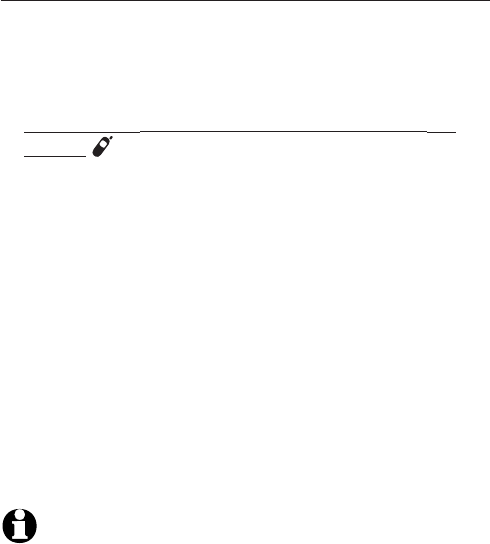
60
Ajouter et initialiser des combinés (optionnel)
Les combinés vendus séparément (AT&T TL90071)
devront être initialisés au socle avant l’utilisation.
Lorsque vous branchez les combinés achetés pour
la première fois, l’inscription NON INITIALISÉS
apparaîtra à l’écran. Le combiné doit avoir été
rechargé pendant au moins cinq minutes avant qu’il
puisse être initialisé au socle.
Pour initialiser un combiné au socle
1. Déposez le combiné non initialisé dans le chargeur.
Si l’inscription NON INITIALISÉS n’apparaît pas à
l’écran du combiné après quelques secondes, retirez
le combiné et déposez-le sur le chargeur à nouveau.
2. Sur le socle, appuyez et maintenez enfoncée la
touche HANDSET LOCATOR pendant environ
quatre secondes (jusqu’à ce que le voyant rouge
IN USE du socle s'allume) et relâchez la touche.
Le voyant IN USE demeure allumé pendant que le
socle tente d'initialiser un combiné.
3. Déposez le combiné non initialisé sur le socle et
le chargeur, PRESS HNDST LOC 4 SEC ON BASE
apparaîtra à l’écran du combiné. Le combiné
s’initialise sr le socle. Le combiné affichera PLEASE
WAIT... et prendra jusqu’à 60 secondes pour
compléter l’initialisation. Vous entendrez un bip
lorsque l’initialisation est complétée avec succès.
Le combiné affichera HANDSET X REGISTERED, et
le X représente le numéro du combiné (1-12).
REMARQUES:
1. Si l’initialisation n’a pas été effectuée avec succès, l’inscription
NON INITIALISÉS. apparaîtra à l’affichage. Pour réinitialiser le
combiné, retirez-le du chargeur et déposez-le à nouveau sur
celui-ci. Tentez le processus d’initialisation à nouveau.
2. Vous ne pouvez initialiser un combiné si un autre combiné du
système est en cours d’utilisation.
Appendice C
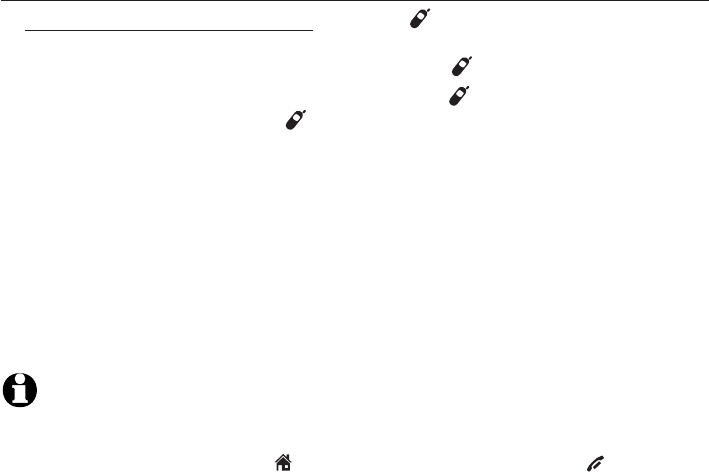
61
Remplacer un combiné
Vous pourriez avoir à annuler l’initialisation de vos combinés si:
Si vous avez initialisé quatre combinés et deviez en remplacer un.
-OU-
Si vous désirez changer le numéro d’identification d’un combiné déjà initialisé.
Vous devez d’abord annuler l’initialisation de TOUS les combinés et réinitialiser
chaque combiné que vous désirez utiliser.
Veuillez lire attentivement toutes les instructions de cette page avant de
débuter le processus d’annulation de l’initialisation.
Pour annuler l’initialisation de tous les combinés
1. Appuyez et maintenez enfoncée la touche HANDSET LOCATOR du
socle pendant 10 secondes (jusqu’à ce que le voyant IN USE s’allume et
commence à clignoter) puis relâchez la touche HANDSET LOCATOR.
2. Appuyez immédiatement et relâchez la touche HANDSET LOCATOR. Vous
devez appuyer sur la touche HANDSET LOCATOR pendant que le voyant
IN USE clignote. (Le voyant clignote pendant environ sept secondes. Si le
voyant cesse de clignoter, recommencez l’étape un.)
3. Le(s) combiné(s) affichera(afficheront) SEARCHING FOR BASE et
l’annulation de l’initialisation sera terminée dans environ 10 secondes.
TOUS les combinés afficheront NON INITIALISÉS si l’annulation de
l’initialisation a été effectuée avec succès.
4. Pour initialiser à nouveau les combinés au socle, procédez tel que décrit à
la page 60.
REMARQUES:
1. Si le processus d’annulation de l’initialisation n’a pas été effectué avec succès, vous pourrez
avoir à initialiser le système et recommencer. Pour effectuer la réinitialisation : soulevez le
combiné et appuyez sur la touche HOME/FLASH puis appuyez sur la touche OFF/CLEAR
et déposez le combiné sur le chargeur. Vous pourrez également réinitialiser en débranchant
l’adaptateur du socle et en le rebranchant.
2. Vous ne pouvez initialiser un combiné si un autre combiné du système est en cours
d’utilisation.
3. Vous pourrez quand même annuler l’initialisation d’un combiné si la pile est épuisée en
procédant tel que décrit ci-dessus. Après avoir chargé le combiné pendant au moins 10
minutes et l’écran affichera NON INITIALISÉS.
Appendice C
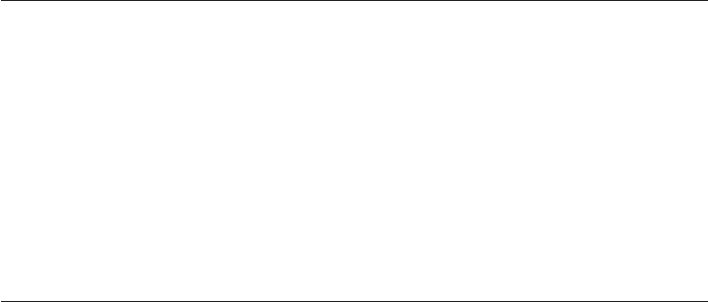
62
Appendice D
Dépannage
Si vous éprouvez des difficultés à faire fonctionner votre téléphone, essayez les
mesures correctives ci-dessous. Pour le service à la clientèle, composez le
1 (866) 288-4268 ou visitez notre site web au: www.telephones.att.com.
Aux États-Unis veuillez composer le 1 (800) 222-3111.
Le téléphone ne
fonctionne pas du
tout.
• Assurez-vous que la fonction Bluetooth de votre
cellulaire est activée. Consultez le guide d’utilisation
de votre téléphone cellulaire pour plus de détails.
• Retirez le téléphone AT&T DECT 6.0 de la liste des
dispositifs sans fil (consultez le guide d’utilisation pour
plus de détails).
• Respectez à la lettre les instructions de jumelage
de la page 18 en vous assurant que votre téléphone
cellulaire n’est pas connecté à un autre dispositif
Bluetooth.
• Mettez votre téléphone cellulaire hors fonction et en
fonction à nouveau.
• Réinitialisez le socle. Débranchez le fil d’alimentation
de la prise de courant. Attendez environ 15 secondes
et rebranchez-le. Répétez les suggestions ci-dessus.
Mon téléphone
cellulaire se
déconnecte
du socle.
• Désactivez votre téléphone cellulaire et mettez-le en
marche à nouveau.
• Assurez-vous que vous n’utilisez pas votre téléphone
cellulaire lorsque vous êtes en communication sur la
ligne CELLULAIRE.
• Lorsque vous êtes en communication sur la ligne
CELLULAIRE du combiné, votre téléphone cellulaire
est en cours d’utilisation. L’utilisation du téléphone
cellulaire pour aucun autre but pourrait couper l’appel.
Vous pourriez avoir à connecter le téléphone cellulaire
au socle manuellement pour rétablir la connexion,
consultez la page 18 pour plus de détails.
Le NIP du socle
ne fonctionne pas.
• Le NIP par défaut est 0000.

63
Dépannage
Appendice D
Je ne peux
connecter
mon téléphone
cellulaire au socle.
• Assurez-vous que la fonction Bluetooth de votre
cellulaire est activée. Consultez le guide d’utilisation
de votre téléphone cellulaire pour plus de détails.
• Assurez-vous que votre téléphone cellulaire n’est pas
connecté à un autre dispositif Bluetooth.
• Mettez votre téléphone cellulaire hors fonction et en
fonction à nouveau.
• Pour certains téléphones cellulaires, vous devez
autoriser le dispositif AT&T DECT 6.0 dans la fonction
Bluetooth de votre téléphone cellulaire. Consultez le
guide d’utilisation de votre téléphone cellulaire pour
plus de détails..
• Si le socle ne se connecte pas au téléphone cellulaire
automatiquement, vous devez connecter manuellement
au dispositif, consultez la page 18 pour plus de détails.
• Si le téléphone cellulaire ne se connecte pas au socle
après avoir essayé une connection manuelle, effacez
AT&T DECT 6.0 de la liste des dispositifs jumelés de
votre téléphone cellulaire, et essayez à nouveau la
procédure de jumelage (page 18).
• Lorsque vous êtes en communication sur la ligne
CELLULAIRE du combiné, votre téléphone cellulaire
est en cours d’utilisation. L’utilisation du téléphone
cellulaire pour aucun autre but pourrait couper l’appel.
Vous pourriez avoir à connecter le téléphone cellulaire
au socle manuellement pour rétablir la connexion,
consultez la page 18 pour plus de détails.
L’inscription
SYS. BLUETOOTH
OCCUPÉ apparaît
à l’affichage.
• Assurez-vous que votre téléphone cellulaire n’est pas
en cours d’utilisation lorsqu’il est raccordé au socle.
• Assurez-vous que votre téléphone cellulaire n’est pas
connecté à un autre dispositif Bluetooth.
•Le AT&T DECT 6.0 peuvent uniquement utiliser un
dispositif Bluetooth à la fois.
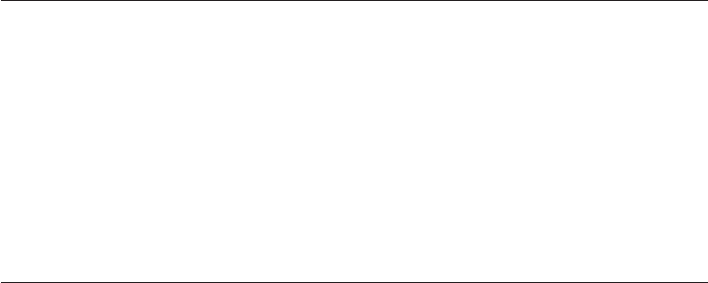
64
Dépannage
Appendice D
Je ne sais
pas comment
rechercher
ou ajouter un
nouveau dispositif
à mon téléphone
cellulaire.
• La plupart des téléphones cellulaires sont dotés de
la fonction Bluetooth dans le menu des connexions.
Veuillez consulter le guide d’utilisation du téléphone
cellulaire.
• En général, appuyez sur la touche MENU de votre
téléphone cellulaire puis recherchez le menu Bluetooth
dans les réglages ou le menu de connexion. Au menu
Bluetooth, sélectionnez l’option de recherche ou d’ajout
d’un nouveau dispositif.
Je ne peux
trouver le DECT
6,0 d'AT&T sur
mon téléphone
cellulaire.
• Assurez-vous que la fonction Bleutooth est activée sur
le socle. Procédez tel que décrit aux instructions de
réglages de la page 18.
• Assurez-vous que vous avez manuellement réglé votre
téléphone cellulaire pour localiser ou rechercher les
dispositifs.
• Désactivez votre téléphone cellulaire et mettez-le en
marche à nouveau.
• Réinitialisez le socle. Débranchez le cordon d’alimentation.
Attendez environ 15 secondes et rebranchez-le.
Répétez les suggestions ci-dessus.
Aucune tonalité. • Essayez d’abord les suggestions ci-dessus.
• Rapprochez le combiné sans fil du socle. Il est possible
que vous soyez hors de portée.
• Si les suggestions précédentes ne fonctionnent pas,
débranchez le socle de la prise téléphonique et
branchez un téléphone différent. S’il n’y a pas de tonal-
ité sur cet appareil non plus, le problème se situe au
niveau du filage ou du service téléphonique. Veuillez
contacter votre compa gnie de téléphone locale.
• Il est possible que le fil téléphonique ne fonctionne pas
correctement. Essayez un nouveau fil téléphonique.

65
Dépannage
Appendice D
Mon téléphone
cellulaire est
connecté au
socle, mais
je ne peux
faire un appel
CELLULAIRE.
• Assurez-vous que vous n’utilisez pas votre téléphone
cellulaire lorsque vous êtes en communication sur la
ligne CELLULAIRE.
• Assurez-vous que votre téléphone cellulaire est
compatible. Pour une liste complète de dispositifs,
visitez le www.telephones.att.com/bluetooth.
• Pour certains téléphones smartphones, assurez-vous
que la fonction cellulaire est activée.
Mon téléphone de
fonctionne pas du
tout.
• Assurez-vous que le cordon d’alimentation est
correctement branché.
• Assurez-vous que le bloc-piles est installé et chargé
correctement.
• Vérifiez si le cordon téléphonique est inséré jusqu’au
fond dans le socle et dans la prise modulaire murale.
• Chargez le bloc-piles du combiné sans fil pendant envi-
ron seize heures. Replacez le combiné sans fil sur le socle
après chaque utilisation afin d’optimiser l’autonomie du
bloc-piles.
• Si le bloc-piles est complètement épuisé, l’inscription
PILE FAIBLE apparaîtra après 10 minutes.
• Réinitialisez le socle. Débranchez le cordon
d’alimentation de la prise de courant. Attendez environ
quinze secondes, rebranchez le cordon d’alimentation.
Attendez environ une minute pour que le combiné sans
fil s’initialise au socle.
• Il est possible que vous ayez à acheter un nouveau
bloc-piles, veuillez consulter la section Installation
et charge des piles des pages 9 et 10 du guide
d’utilisation.
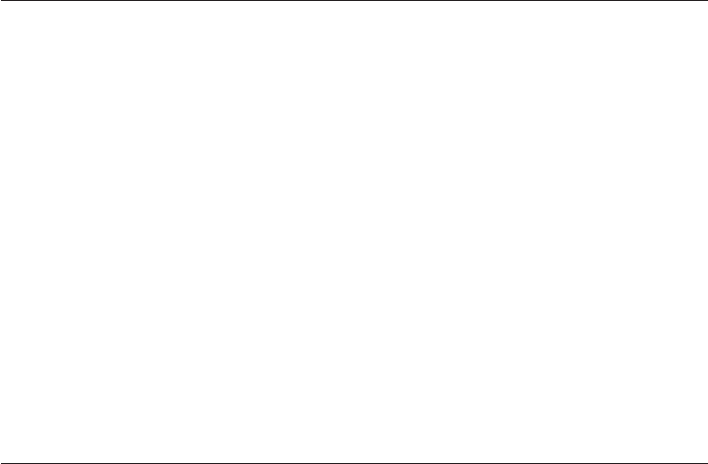
66
Dépannage
Appendice D
Je ne peux
entendre des sons
de mon système
téléphonique
lorsque je suis en
communication
sur une ligne
CELLULAIRE.
• Réinitialisez le socle. Débranchez le cordon
d’alimentation. Attendez environ 15 secondes et
rebranchez-le.
• Mettez le téléphone hors fonction et en fonction.
Impossible de
composer.
• Essayez d’abord les suggestions ci-dessus.
• Assurez-vous d’entendre la tonalité avant de composer
le numéro. Le combiné sans fil prend environ une à
deux secondes pour communiquer avec le socle et
produire une tonalité. Ceci est normal. Attendez une
seconde de plus avant de composer.
• Éliminez les interférences. Les interférences
produites par un téléviseur, une radio ou un autre
électroménager peuvent empêcher votre téléphone de
composer correctement. Si vous ne pouvez pas éliminer
complètement les interférences, tentez de mettre le
combiné sans fil en sourdine avant de composer ou
composez dans une autre pièce de la maison où il y a
moins d’interférences.
• Si d’autres téléphones dans votre maison ont le même
problème, celui-ci se situe au niveau du filage ou du
service téléphonique. Contactez votre compagnie de
téléphone locale (des frais peuvent être exigés).
L’écran du combiné
affiche PRESS
HNDST LOC 4 SEC
ON BASE et le
combiné ne repose
pas sur le socle ni
le chargeur.
• Débranchez le bloc-piles du combiné et rebranchez-le
(page 10). L’écran affichera NON INITIALISÉS et vous
pourrez procéder aux instructions d’initialisation de la
page 60.
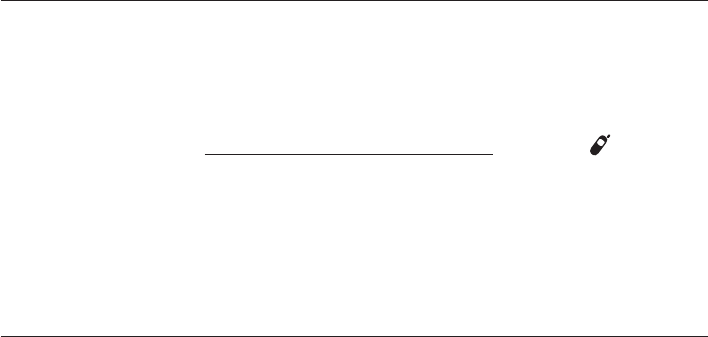
67
Dépannage
Appendice D
Mon combiné
sans fil ne
fonctionne pas
normalement.
• Assurez-vous que le cordon d’alimentation est branché
correctement au socle. Branchez-le dans une prise
de courant différente qui n’est pas contrôlée par un
interrupteur.
• Rapprochez le combiné sans fil du socle. Vous pouvez
vous trouver hors de portée du socle.
• Réinitialisez le socle. Débranchez-le de la prise de
courant. Attendez quinze secondes et rebranchez-le.
Attendez une minute afin que le combiné sans fil puisse
s’initialiser au socle.
• Tentez d’installer votre téléphone à l’écart de ces
appareils électroniques : routeurs sans fil, radios, tours
de radiodiffusion, tours de téléavertisseurs, téléphones
cellulaires, interphones, moniteurs pour bébé, téléviseurs,
ordinateurs personnels, appareils électroménagers ainsi
que d’autres téléphones sans fil.
Le processus
d’initialisation
du combiné a
échoué.
Procédez tel que décrit ci-dessous pour annuler
l’initialisation d’un combiné.
1. Assurez-vous que le combiné ne repose pas sur le
socle ou le chargeur et qu’il affiche NON INITIALISÉS
avant de débuter l’initialisation.
2. Appuyez et maintenez enfoncée la touche HANDSET
LOCATOR pendant environ quatre secondes (jusqu’à ce
que le voyant IN USE du socle s’allume) et relâchez la
touche.
3. Déposez le combiné non initialisé sur le socle ou le
chargeur.
Consultez la section Initialisation d’un combiné de la
page 60 pour plus de détails.
La qualité sonore
de mon téléphone
est de piètre qualité
lorsque j’utilise le
hautparleur mains
libres.
• Pour une qualité sonore optimisée lorsque vous utilisez
le haut-parleur mains libres, déposez le combiné sur
une surface plane et le clavier face à vous.
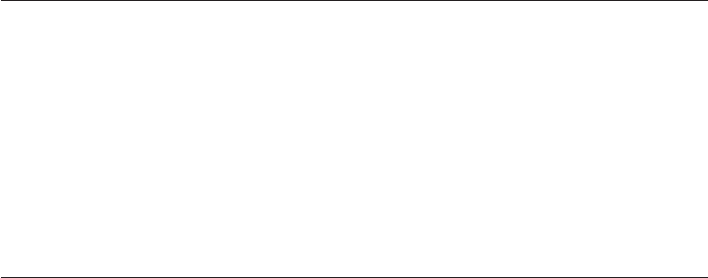
68
Dépannage
Appendice D
RECHERCHE DU
SOCLE est affiché
à l’écran du
combiné.
• Assurez-vous que le socle branché et qu’il est alimenté.
• Déposez le combiné sans fil sur le socle pendant une
minute afin de lui permettre de se resynchroniser.
• Rapprochez le combiné sans fil du socle, vous pourriez
être hors de portée.
• Réinitialisez le socle. Débranchez-le de la prise de
courant. Attendez quinze secondes et rebranchez-
le. Attendez une minute afin que le combiné sans fil
puisse s’initialiser au socle.
• D’autres appareils électroniques peuvent causer
de l’interférence à votre téléphone sans fil. Tentez
d’installer votre téléphone à l’écart de ces appareils
électroniques: routeurs sans fil, radios, tours de
radiodiffusion, tours de téléavertisseurs, téléphones
cellulaires, interphones, moniteurs pour bébé,
téléviseurs, magnétoscopes, ordinateurs personnels,
appareils électroménagers, ainsi que d’autres
téléphones sans fil.
Le bloc-piles ne
conserve pas sa
charge.
• Le combiné sans fil est déposé dans le chargeur, mais
le voyant de charge n’est pas allumé, consultez la sec-
tion Le voyant de charge est hors fonction dans ce
guide de dépannage.
• Chargez le combiné sans fil pendant 16 heures. Pour
une performance optimale, replacez le combiné sur le
socle après chaque utilisation.
• Il est possible que vous ayez à acheter un nouveau
bloc-piles, veuillez consulter la section Installation
et charge des piles des pages 9 et 10 du guide
d’utilisation.
J’entends d’autres
appels lorsque
j’utilise mon télé-
phone.
• Débranchez votre socle de la prise téléphonique et
appels pendant branchez-y un téléphone régulier.
Si vous pouvez que j’utilise mon toujours entendre
d’autres conversations, le problème téléphone se situe
alors avec votre filage. Contactez votre compagnie de
téléphone locale.
69
Dépannage
Appendice D
J’entends des
interférences, ou
mon signal est
faible lorsque je
suis près du socle.
Si vous êtes abonné à la ligne d’accès numérique (DSL)
pour le service Internet haute vitesse à travers la ligne
téléphonique, vous devrez brancher votre fil
téléphonique à un filtre DSL. Vous devrez ensuite
brancher le filtre DSL à la prise téléphonique modulaire.
Le filtre est disponible auprès de votre compagnie de
téléphone locale. Celui-ci empêche les interférences et
les problèmes d’affichage des données de l’afficheur
causés par les interférences DSL.
• Vous pourriez améliorer la performance de votre
téléphone sans fil en installant un nouveau socle
le plus loin possible de l’autre système sans fil déjà
installé.
• D’autres appareils électroniques peuvent causer
de l’interférence à votre téléphone sans fil.
Tentez d’installer votre téléphone à l’écart de ces
appareils électroniques: routeurs sans fil, radios,
tours de radiodiffusion, tours de téléavertisseurs,
téléphones cellulaires, interphones, moniteurs pour
bébé, téléviseurs, ordinateurs personnels, appareils
électroménagers ainsi que d’autres téléphones sans fil.
• Les fours à micro-ondes fonctionnent sur la même
fréquence que votre téléphone. Il est normal d’obtenir
des interférences sur votre téléphone pendant le
fonctionnement du four à micro-ondes. Pour enrayer ce
problème, n’installez pas votre téléphone près du four à
micro-ondes.
• Si votre téléphone est branché avec un modem ou
un limiteur de tension, branchez le téléphone (ou le
modem/limiteur de tension) dans une prise différente.
Ce ceci ne règle pas le problème, relocalisez votre
téléphone ou votre modem à l’écart l’un de l’autre ou
utilisez un limiteur de tension différente.
• Installez votre téléphone dans un endroit plus élevé. Le
téléphone bénéficiera d’une meilleure réception qui s’il
est installé dans un endroit plus bas.
•

70
Dépannage
Appendice D
• Si d’autres appareils dans votre résidence ont des
problèmes, le problème se situe alors avec votre filage.
Contactez votre compagnie de téléphone locale (des
frais pourraient vous être exigés).
• Vous pourrez entendre des interférences si votre
téléphone cellulaire est trops près du socle pendant un
appel CELLULAIRE . Assurez-vous que votre téléphone
cellulaire Bluetooth se situe entre un et douze pieds de
votre socle afin de maintenis une connexion fiable entre
le téléphone cellulaire Bluetooth, le socle du téléphone
et la tour cellulaire.
Mes appels
s'estompent
ou se coupent
lorsque j’utilise le
combiné.
• D’autres appareils électroniques peuvent causer de
l’interférence à votre téléphone sans fil. Tentez d’installer
votre téléphone à l’écart de ces appareils électroniques:
routeurs sans fil, radios, tours de radiodiffusion, tours de
téléavertisseurs, téléphones cellulaires, interphones, moni-
teurs pour bébé, téléviseurs, ordinateurs personnels, appar-
eils électroménagers ainsi que d’autres téléphones sans fil.
• Les fours à micro-ondes fonctionnent sur la même
fréquence que votre téléphone. Il est normal d’obtenir
des interférences sur votre téléphone pendant le
fonctionnement du four à micro-ondes. Pour enrayer ce
problème, n’installez pas votre téléphone près du four à
micro-ondes.
• Si votre téléphone est branché avec un modem ou un
limiteur de tension, branchez le téléphone (ou le modem/
limiteur de tension) dans une prise différente. Ce ceci ne
règle pas le problème, relocalisez votre téléphone ou votre
modem à l’écart l’un de l’autre ou utilisez un limiteur de
tension différente.
• Installez votre téléphone dans un endroit plus élevé. Le
téléphone bénéficiera d’une meilleure réception qui s’il est
installé dans un endroit plus bas.
• Si d’autres téléphones dans votre résidence ont le même
problème, ceci signifie que le problème se situe au niveau
du filage. Contactez votre compagnie de téléphone (des
frais pourraient être exigés).
7171
Dépannage
Appendice D
Mon combiné ne
sonne pas lorsque
je reçois un appel.
• Assurez-vous que la sonnerie soit activée. Consultez la
section Volume de la sonnerie de la page 22 du guide
d’utilisation.
• Assurez-vous que le fil téléphonique est branché
correctement dans la prise téléphonique. Assurez-vous
que le cordon d’alimentation soit correctement branché.
• Le combiné peut être trop éloigné du socle.
• Chargez le bloc-piles du combiné pendant 16 heures.
Pour une performance optimisée, déposez le combiné
sur le socle lorsque vous ne l’utilisez pas. Si votre bloc-
piles est complètement épuisé, rechargez-le pendant au
moins 15 minutes avant de faire un appel.
• Il est possible que vous ayez trop d’appareils branchés à
la même ligne. Tentez d’en débrancher quelques-uns.
• La disposition de votre résidence ou de votre bureau
peut limiter la portée du téléphone. Tentez de déplacer
le socle vers un emplacement plus élevé, préférablement
vers un étage supérieur.
• Si d’autres appareils dans votre résidence ont des
problèmes, le problème se situe alors avec votre filage.
Contactez votre compagnie de téléphone locale (des
frais pourraient vous être exigés).
• Essayez un autre téléphone dans cette prise. Si celui-ci
ne fonctionne pas correctement, le problème se situe
alors avec votre filage. Contactez votre compagnie de
téléphone locale (des frais pourraient vous être exigés).
• D’autres appareils électroniques peuvent causer de
l’interférence à votre téléphone sans fil. Tentez d’installer
votre téléphone à l’écart de ces appareils électroniques:
routeurs sans fil, radios, tours de radiodiffusion, tours
de téléavertisseurs, téléphones cellulaires, interphones,
moniteurs pour bébé, téléviseurs, ordinateurs personnels,
appareils électroménagers ainsi que d’autres téléphones
sans fil.
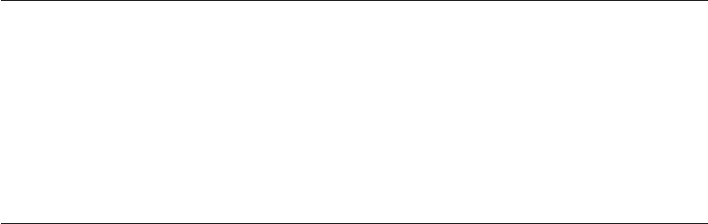
72
Dépannage
Appendice D
• Installez le bloc-piles et replacez le combiné sans fil
sur le socle. Attendez que le combiné sans fil rétablisse
la communication avec le socle. Attendez environ une
minute pour que ce processus puisse s’effectuer.
• Votre fil téléphonique peut être endommagé. Essayez-en
un nouveau.
Le voyant de
charge est hors
fonction.
• Assurez-vous que les cordons d’alimentation soient
branchés correctement.
• Réinitialisez le socle. Débranchez le cordon
d’alimentation. Attendez quinze secondes et
rebranchez-le. Attendez une minute pour que le
combiné et le socle de se réinitialiser.
• Nettoyez les bornes de charge du combiné et du socle
à l’aide d’une efface à crayon ou d’un chiffon sec.
Mon afficheur ne
fonctionne pas.
• Le service de l’afficheur est disponible en abonnement.
Vous devez vous abonner afin que bénéficier de cette
fonction.
• Votre appelant doit vous appeler d’une région offrant
les services de l’afficheur.
• Les deux compagnies de téléphone, celle de
l’appelant et la vôtre doivent utiliser des équipements
compatibles.
Si vous êtes abonné à la ligne d’accès numérique
(DSL) pour le service Internet haute vitesse à travers
la ligne téléphonique, vous devrez brancher votre
fil téléphonique à un filtre DSL. Vous devrez ensuite
brancher le filtre DSL à la prise téléphonique modulaire
(consultez la page suivante). Le filtre est disponible
auprès de votre compagnie de téléphone locale.
Celui-ci empêche les interférences et les problèmes
d’affichage des données de l’afficheur causés par
les interférences DSL. Le système ne reçoit pas les
données de l’afficheur ou ne les affichent pas lorsque
vous recevez un appel en attente.
•

73
Dépannage
Appendice D
Le système ne
reçoit pas les
données de
l’afficheur pen-
dant un appel.
• Assurez-vous d’être abonné au service de l’afficheur
et de l’afficheur de l’appel en attente offerts par votre
compagnie de téléphone locale. Les fonctions de
l’afficheur ne fonctionnent que si vous et l’appelant
vous trouvez dans des régions offrant le service de
l’afficheur et que les deux compagnies de téléphone
utilisent des équipements compatibles.
Solutions
communes pour
les appels élec-
troniques.
Si l’appareil ne semble pas fonctionner normalement,
tentez de déposer le combiné sur le socle. Si ceci ne
semble pas régler le problème, tentez l’une des solutions
ci-dessous (dans l’ordre):
1. Débranchez l’alimentation du socle.
2. Débranchez le bloc-piles du combiné ainsi que le
bloc-piles supplémentaire, si applicable.
3. Attendez quelques minutes.
4. Branchez le cordon d’alimentation du socle.
5. Réinstallez le bloc-piles et déposez le combiné sans fil
sur le socle.
6. Attendez que le combiné rétablisse le lien avec le
socle. Attendez au moins une minute pour que ce
processus se termine.

74
Appendice E
Prendre soin de votre téléphone
Votre téléphone sans fil contient des pièces sophistiquées, veuillez le
manipuler avec soin.
Éviter de le manipuler rudement.
Déposez le combiné délicatement.
Conservez les matériaux d’emballage originaux afin de protéger votre
téléphone si vous devez l’expédier ultérieurement.
Évitez l’eau
Votre téléphone peut s’endommager s’il devient mouillé. N’utilisez pas
le combiné à l’extérieur lorsqu’il pleut, ou ne le manipulez pas avec les
mains mouillées. N’installez pas le socle près d’un évier, d’un bain ou d’une
douche.
Orages
Les orages peuvent quelquefois causer des pointes de tension dommageables
pour les appareils électroniques. Pour votre sécurité, soyez prudent lorsque
vous utilisez des appareils électriques pendant un orage.
Nettoyage de votre téléphone
Le boîtier de votre téléphone est en plastique durable et devrait conserver
son lustre pendant plusieurs années. Nettoyez-le avec un chiffon doux
légèrement imbibé d’eau ou d’une solution de savon doux.
N’utilisez pas trop d’eau et aucun solvant.
•
•
•
•
•
•
•
•
Entretien
Rappelez-vous que les appareils électriques peuvent provoquer de sérieuses blessures lorsque
vous êtes mouillé ou lorsque vous vous trouvez debout dans l’eau. Si le socle est échappé
dans l’eau, NE TENTEZ PAS DE LE RÉCUPÉRER SANS D’ABORD AVOIR DÉBRANCHÉ LE CORDON
D’ALIMENTATION ET LES FILS TÉLÉPHONIQUES DES PRISES MURALES. Ensuite, retirez le socle de
l’eau en utilisant les fils débranchés.
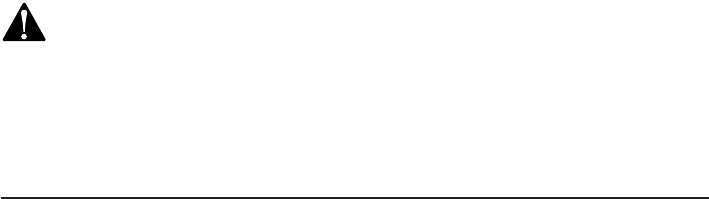
75
Mesures de sécurité importantes
Ce symbole prévient l’utilisateur de la présence de directives importantes
de fonctionnement et d’entretien de l’appareil dans le guide accompagnant ce
produit. Afin de réduire les risques d’incendie, de blessures corporelles ou
d’électrocution, suivez toujours les mesures préventives de base lorsque vous
utilisez cet appareil.
Renseignements se rapportant à la sécurité
Lisez toutes les instructions relatives à la prévention et au
fonctionnement avant d’utiliser cet appareil. Observez toutes les
inscriptions apparaissant sur l’appareil.
Évitez d’utiliser le téléphone pendant un orage. Ceci peut présenter un
risque d’électrocution.
N’utilisez pas votre téléphone à proximité d’une fuite de gaz. Si vous
croyez qu’il y a une fuite de gaz, rapportez-la immédiatement, mais n’utilisez
pas de téléphone dans la zone de la fuite. Si cet appareil est un téléphone sans
fil, assurez-vous que le socle soit éloigné de l’endroit où survient la fuite.
N’utilisez pas les appareils branchés à une prise de courant CA près de
l’eau ou lorsque vous êtes mouillé. Par exemple, ne l’utilisez pas dans
un sous-sol ou une douche humide, ni près d’une piscine, baignoire, évier
de cuisine ou cuve à lessive. N’utilisez pas de liquides ni d’aérosols pour
nettoyer l’appareil. Si un appareil branché à une prise de courant CA entre
en contact avec du liquide, débranchez immédiatement tous les câbles
de la ligne téléphonique et du cordon d’alimentation. Ne rebranchez pas
l’appareil avant qu’il ne soit complètement sec.
Installez cet appareil dans un endroit protégé où personne ne peut
trébucher sur les câbles ou les cordons d’alimentation. Protégez les câbles
contre tout dommage ou abrasion.
Si l’appareil ne fonctionne pas normalement, lisez la section Guide de
dépannage aux pages 62-73 du guide d’utilisation. Si vous ne pouvez
pas résoudre le problème, ou si l’appareil est endommagé, consultez la
garantie limitée des pages 84-87. N’ouvrez pas cet appareil à l’exception
des instructions spécifiées dans ce guide. L’ouverture du boîtier ou le
démontage et le remontage inadéquat de cet appareil pourraient vous
exposer à des tensions dangereuses ou autres risques.
•
•
•
•
•
•
Appendice F
76
Mesures de sécurité importantes
Si cet appareil est doté de piles pouvant être remplacées par
l’utilisateur, remplacez les piles tel que décrit dans le guide d’utilisation
(page 9 et page 10). N’incinérez pas et ne percez pas les piles - elles
contiennent des chimiques caustiques.
Cet adaptateur est conçu pour être orienté en position verticale ou en
position d’installation sur le plancher. Les lames ne sont pas conçues
pour maintenir la fiche en place en position d’installation au plafond ou
sous la table/le comptoir.
•
•
Appendice F
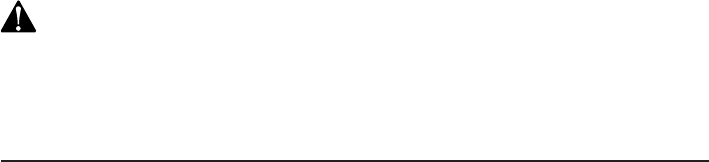
77
Appendice F
Mesures de sécurité importantes
Mise en garde: Utilisez seulement l’adaptateur inclus avec cet appareil. Pour
commander un adaptateur de rechange. Pour commander, composez le
1 (866) 288-4268 ou visitez notre site web au: www.telephones.att.com.
Aux États-Unis veuillez composer le 1 (800) 222-3111.
Spécifiquement en rapport avec les téléphones sans fil
Confidentialité: Les mêmes caractéristiques qui rendent les téléphones sans
fil si pratiques créent également des restrictions. Les appels téléphoniques
sont transmis entre la base et le combiné par le biais d’ondes radio, et il se
peut que vos conversations téléphoniques soient interceptées par d’autres
équipements de réception d’ondes radio au sein de la portée du téléphone
sans fil. Pour cette raison, vous ne devez pas considérer les conversations
sur un téléphone sans fil comme étant aussi confidentielles que celles
d’un téléphone à cordon.
Alimentation électrique: La base de ce téléphone sans fil doit être branchée
à une prise de courant électrique fonctionnelle. La prise électrique ne doit pas
être contrôlée par un interrupteur mural. Les appels ne peuvent pas être
effectués à partir du combiné si la base n’est pas branchée, si elle est hors
fonction ou si le courant électrique est coupé.
Interférences potentielles aux téléviseurs: Certains téléphones sans fil
fonctionnent sur des fréquences pouvant causer des interférences aux
téléviseurs et magnétoscopes. Pour réduire ou prévenir de tels parasites,
ne pas déposer la base du téléphone sans fil à proximité d’un téléviseur ou
magnétoscope, ni directement sur celui-ci. Si votre téléviseur affiche des inter-
férences, éloignez le téléphone sans fil de celui-ci afin de réduire les parasites.
Piles rechargeables: Cet appareil comporte des piles à l'hydrure métallique
de nickel. Soyez prudents lorsque vous manipulez les piles de manière à ne
pas causer un court-circuit avec des métaux conducteurs tels que des bagues,
bracelets ou clés. La pile ou la borne pourraît surchauffer et causer des
blessures. Veuillez respecter la polarité entre la pile et le chargeur.
Piles rechargeables à l’hydrure métallique de nickel: Vous devez recycler
ou jeter les piles de manière écologique. Ne pas jeter dans les rebuts domes-
tiques. Ne pas brûler ni percer les piles. Comme pour les autres piles du même
type, si elles sont brûlées ou percées, des matières corrosives peuvent s’en
échapper, ce qui risque de causer des brûlures ou autres blessures corporelles.
•
•
•
•
•
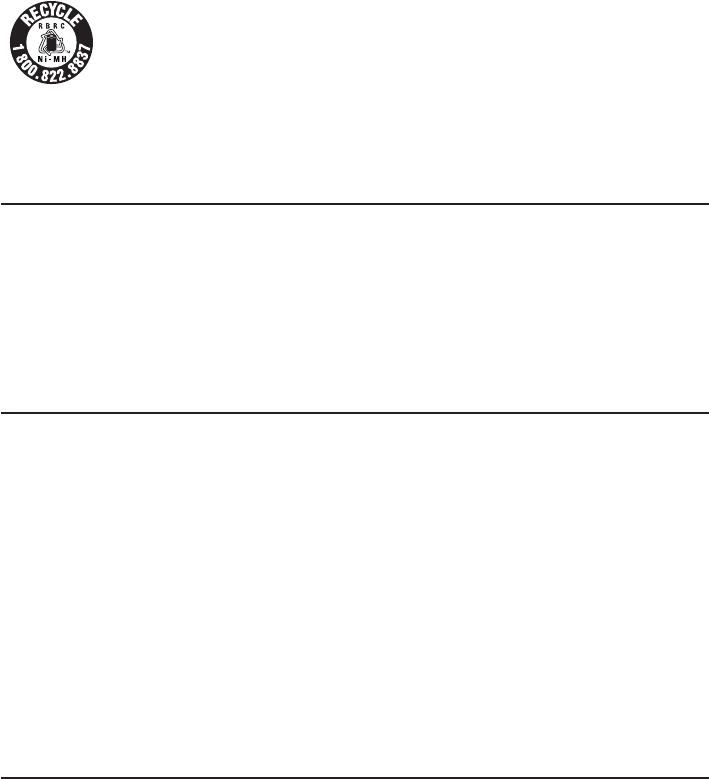
78
Mesures de sécurité importantes
Le sceau de l’organisme de recyclage RBRCmc sur les piles à l’hydrure métallique de
nickel signifie que le fabricant de cet appareil participe volontairement au
programme industriel visant à reprendre et recycler ce type de piles lorsqu’elles ne
servent plus, au sein du territoire des États-Unis et du Canada. Vous devez apporter
ces piles chez un détaillant participant ou le centre de recyclage le plus près de
chez vous. Ou vous pouvez composer le 1-800-8BATTERY afin de connaître les
endroits qui acceptent les piles à l’hydrure métallique de nickel mortes.
Mesures préventives pour les utilisateurs de stimulateurs cardiaques
implantés dans l’organisme
Stimulateurs cardiaques (ne s’applique qu’aux téléphones sans fil numériques):
L’organisme ‘Wireless Technology Research, LLC (WTR)’, une firme de recher-
che indépendante, a mené une évaluation pluridisciplinaire des interférences
entre les téléphones sans fil portatifs et les stimulateurs cardiaques implantés
dans l’organisme. Appuyée par l’Administration des aliments et drogues (FDA)
des États-Unis, la firme WTR recommande aux médecins:
Avis aux détenteurs de stimulateurs cardiaques
Ils doivent tenir le téléphone sans fil à une distance d’au moins six pouces
du stimulateur cardiaque.
Ils ne doivent PAS placer le téléphone sans fil directement sur le stimulateur
cardiaque, tel que dans une poche de chemise, lorsque celui-ci est en
marche.
Ils doivent utiliser le téléphone sans fil en l’appuyant sur l’oreille qui se
trouve dans la direction opposée au stimulateur cardiaque.
L’étude effectuée par l’organisme WRS n’a pas identifié de risque pour les
détenteurs de simulateurs cardiaques causé par les gens qui utilisent un
téléphone sans fil à proximité de ceux-ci.
CONSERVEZ CES INSTRUCTIONS
•
•
•
Appendice F
79
Appendice G
Renseignements relatifs à l’homologation de la
Commission fédérale des communications (FCC),
article 68 et à l’ACTA
Cet appareil est conforme à l’article 68 de la réglementation de la
Commission fédérale des communications ‘FCC’ aux États-Unis et aux
exigences adoptées par le Conseil d’administration du matériel terminal
‘ACTA’. Vous trouverez, sous l’appareil, une étiquette qui contient, entre autres
renseignements, une plaque signalétique dans le format ‘US : AAAEQ##TXXX’.
Si on vous le demande, vous devez fournir ce numéro à la compagnie de
téléphone. Cette homologation doit vous être fournie par votre compagnie
de téléphone locale, sur demande.
La fiche et la prise utilisées pour brancher cet appareil au filage du bâtiment
et au réseau téléphonique doivent être conformes avec les règlements de
l’article 68 et les exigences techniques adoptées par l’ACTA. Un cordon
téléphonique et une fiche modulaire conformes sont fournis avec cet appareil.
Celui-ci a été conçu pour être raccordé à une prise modulaire compatible qui
est également conforme. Une prise RJ11 doit être utilisée pour le raccord à
une ligne simple et une prise RJ14, pour le raccord à deux lignes. Consultez
les instructions d’installation du guide d’utilisation. La fiche et la prise utilisées
pour brancher cet appareil au filage du bâtiment et au réseau téléphonique
doivent être conformes avec les règlements de l’article 68 et les exigences
techniques adoptées par l’ACTA. Un cordon téléphonique et une fiche
modulaire conformes sont fournis avec cet appareil. Celui-ci a été conçu pour
être raccordé à une prise modulaire compatible qui est également conforme.
Consultez les instructions d’installation du guide d’utilisation pour plus de
détails à ce sujet.
Le numéro ‘REN’ sert à déterminer combien de dispositifs téléphoniques
peuvent être raccordés à votre ligne téléphonique sans perdre leur capacité
de sonner lorsqu’on vous appelle. Le numéro ‘REN’ est encodé dans le numéro
d’identification en tant que sixième et septième caractères, suivis des deux
points. Par exemple, le code d’identification suivant ‘US : AAAEQ03T123XYZ’
indiquerait un numéro ‘REN’ de 0,3. Le numéro ‘REN’ sert à déterminer
combien de dispositifs téléphoniques peuvent être raccordés à votre ligne
téléphonique sans perdre leur capacité de sonner lorsqu’on vous appelle.
Dans la plupart des régions, la somme de tous les numéros ‘REN’ devrait être
de cinq (5.0) ou moins. Pour plus de détails à ce sujet, nous vous suggérons
de communiquer avec votre compagnie de téléphone locale.
80
Appendix G
Renseignements relatifs à l’homologation de la
Commission fédérale des communications (FCC),
article 68 et à l’ACTA
Cet appareil ne peut pas être utilisé conjointement avec des téléphones
publics ni des lignes partagées. Si vous avez des composants de systèmes
d’alarme connectés sur votre ligne téléphonique, assurez-vous que le raccord
de cet appareil ne désactive pas votre système d’alarme. Si vous avez des
questions se rapportant à ce qui peut désactiver votre système d’alarme,
consultez votre compagnie de téléphone ou un installateur qualifié.
Si cet appareil fonctionne mal, il doit être débranché de la prise modulaire
jusqu’à ce que le problème soit rectifié. Les réparations effectuées à cet
appareil doivent être effectuées par le fabricant ou un agent autorisé. Pour
procéder à une réparation, procédez tel que décrit dans la garantie limitée.
Si cet appareil nuit au réseau téléphonique, la compagnie de téléphone peut
décider d’arrêter temporairement votre service téléphonique. Elle est tenue
de vous avertir avant d’interrompre le service ; si elle ne peut pas vous avertir
d’avance, elle le fera dès qu’elle le pourra. On vous donnera l’opportunité
de rectifier le problème et la compagnie doit vous informer de votre droit
de porter plainte à la FCC. Votre compagnie de téléphone peut apporter des
modifications à ses installations, ses équipements et ses procédures pouvant
altérer le fonctionnement normal de votre appareil. Par contre, elle est tenue
de vous avertir lorsque de tels changements sont prévus.
Cet appareil est doté d'un combiné à cordon ou d'un combiné sans fil et il est
compatible avec les appareils auditifs.
Si cet appareil possède des adresses mémoire, vous pouvez y entrer les numéros
de téléphone des services d’urgence de votre municipalité (police, incendie et
ambulance). Si vous en entrez en mémoire ou désirez effectuer un test, veuillez vous
rappeler des points suivants:
Demeurez sur la ligne et expliquez brièvement la raison de votre appel avant
de raccrocher. Effectuez de telles procédures en dehors des heures de pointe,
tel que tôt le matin ou tard le soir.
81
Appendix G
IC (Industrie Canada)
Cet appareil répond aux spécifications techniques RSS-210 et CS-03
d’Industrie Canada. Son fonctionnement est assujetti à deux conditions : 1)
Cet appareil ne doit pas causer d’interférences nuisibles et; 2) Il doit pouvoir
supporter les parasites qu’il reçoit, incluant les parasites pouvant nuire à son
fonctionnement.
L’abréviation ‘IC’ se trouvant avant cette homologation signifie que les normes
d’Industrie Canada ont été rencontrées.
Le numéro d’équivalence de sonnerie ‘REN’ assigné à cet appareil est 0,1.
Ce numéro attribué à chaque appareil détermine le nombre de dispositifs
téléphoniques que l’on peut brancher dans le circuit téléphonique de la
maison sans surcharger le système. Le circuit téléphonique peut comporter
n’importe quelle combinaison de dispositifs téléphoniques, à la seule condition
que la somme du numéro ‘REN’ n’excède pas cinq.
Cet appareil répond aux spécifications techniques d’Industrie Canada.
Renseignements relatifs à l’homologation de la
Commission fédérale des communications (FCC),
article 68 et à l’ACTA
82
Article 15 des règlements de la FCC
Cet appareil a été testé et s’avère conforme aux restrictions relatives aux
équipements numériques de classe B, d’après l’article 15 des règlements de
la Commission fédérale des communications (FCC). Ces restrictions ont été
instaurées pour offrir une protection raisonnable contre les interférences
nuisibles au sein d’une installation MAISON. Cet appareil génère, utilise
et peut émettre des fréquences radio et s’il n’est pas installé selon les
instructions, peut nuire aux radiocommunications. Toutefois, rien ne garantit
que des parasites ne surviendront pas dans une installation particulière.
Si cet appareil cause des interférences nuisibles à la réception de la radio,
du téléviseur ou du magnétoscope lorsque vous utilisez ceux-ci, nous vous
invitons à essayer l’une des mesures correctives suivantes:
• Si cela est possible de le faire en toute sécurité, réorientez l’antenne de
réception installée sur l’appareil qui manifeste les parasites soit la radio, le
magnétoscope ou l’antenne du téléviseur.
• Dans la mesure où cela est possible, éloignez l’appareil du composant qui
reçoit les ondes soit la radio, le magnétoscope ou le téléviseur ou vice
versa.
• Si cet appareil est alimenté par la tension CA, branchez-le dans une prise
de courant CA différente de celle du composant qui reçoit les ondes.
• Consultez le marchand ou un technicien radio/télé expérimenté pour
obtenir de l’assistance.
Toutes les modifications apportées à cet appareil, si elles ne sont pas
expressément approuvées par le fabricant dudit appareil, peuvent annuler le
droit de l’usager de faire fonctionner celui-ci.
Cet appareil a été testé et s’avère conforme aux restrictions relatives aux
équipements numériques de classe B, d’après l’article 15 des règlements du
FCC. 1) Cet appareil ne doit pas causer d’interférences nuisibles et; 2) Il doit
pouvoir supporter les parasites qu’il reçoit, incluant les parasites pouvant nuire
à son fonctionnement. La confidentialité des communications peut ne pas être
assurée avec ce téléphone.
Appendice H
83
Afin d’assurer la sécurité des utilisateurs, la FCC a établi les critères relatifs à
la quantité d’énergie produite par les fréquences radio pouvant être absorbée
sécuritairement par l’utilisateur ou les personnes se trouvant à proximité
de l’appareil, selon son utilisation prévue. Ce produit a été testé et s’avère
conforme aux critères de la FCC. Le combiné produit si peu de puissance qu’il
ne nécessite pas d’être testé. Il peut être appuyé en toute sécurité sur l’oreille
de l’utilisateur. Assurez-vous d’utiliser une attache-ceinture de marque AT&T
Le socle doit être installé et utilisé de façon à ce qu’une distance d’environ 20
cm (8 po.) ou plus.
Cet appareil de classe B est conforme avec les normes canadiennes ICES-003.
Appendice H
Article 15 des règlements de la FCC
84
Appendice I
Garantie limitée
Les marques AT&T sont utilisées sous licence. Toute réparation, tout
remplacement ou tout service sous garantie et toutes les questions en rapport
avec cet appareil doivent être adressées à : Advanced American Telephones
en composant le 1 (866) 288-4268. Aux États-Unis, visitez notre site Web
au: www.telephones.att.com ou composez le 1 (800) 222-3111.
1. Que couvre cette garantie limitée?
Le fabricant de ce produit de marque AT&T, Advanced American Technologies
(ci-après, “AAT”), garantit au détenteur (ci-après le “CONSOMMATEUR” ou “VOUS”)
de la preuve de l’achat original, que ce produit et tous les accessoires fournis par
Advanced American Telephones dans l’emballage (ci-après le “PRODUIT”) seront
libres de tout défaut matériel de pièces et de main-d’oeuvre, pourvu que les
conditions et modalités suivantes soient respectées, lorsque le produit est installé
et utilisé normalement et selon les directives du guide d’utilisation. Cette garantie
limitée n’est offerte qu’au CONSOMMATEUR ayant acheté des PRODUITS aux
États-Unis et au Canada seulement.
2. Que fera AAT si ce produit s’avère défectueux, tant dans ses pièces que sa
main-d’oeuvre, pendant la période de la garantie limitée (ci-après, ‘PRODUIT
COMPORTANT UN BRIS MATÉRIEL’)?
Pendant la période de la garantie limitée, un centre de service ou autre
technicien autorisé par AAT réparera ou remplacera, à la discrétion de AAT, sans
frais, tout produit comportant un bris matériel. Si AAT répare ce produit, AAT
pourra utiliser des pièces de remplacement neuves ou reconditionnées. Si AAT
décide de le remplacer, AAT peut le faire avec un produit neuf ou reconditionné,
au design identique ou similaire. AAT s’engage à vous retourner le produit réparé
ou remplacé en bon état de marche. AAT conservera tous les modules, pièces et
équipements défectueux. La réparation ou le remplacement du produit, à la seule
discrétion de AAT, constitue votre seul recours. La réparation ou le remplacement
se fera dans un délai approximatif de trente (30) jours.
3. Quelle est la durée de la garantie limitée?
La période de la garantie limitée du PRODUIT sera d’UNE (1) année à partir
de la date d’achat. Si AAT répare ou remplace un PRODUIT comportant un BRIS
MATÉRIEL, selon les termes et conditions de cette garantie limitée, cette garantie
couvrira également les PRODUITS réparés ou remplacés et ce, (a) pour une période
de quatre-vingt-dix (90) jours à compter de la date où le PRODUIT réparé ou
remplacé VOUS est expédié ou (b) la durée résiduelle de la garantie d’une année,
selon la date figurant sur la facture originale. La période la plus longue prévaudra.
85
Appendice I
Garantie limitée
4. Qu’est-ce qui n’est pas couvert par cette garantie limitée?
Cette garantie limitée ne couvre pas:
Les produits ayant été soumis à un abus, accident, dommage causé lors du
transport ou tout autre dommage physique, une installation inadéquate,
une utilisation ou manipulation anormale du produit, négligence,
inondation, incendie, éclaboussure d’eau ou autre infiltration de liquide
dans le boîtier de l’appareil, ou;
Les produits endommagés suite à une réparation, altération ou modification
par une entité autre qu’un centre de service ou technicien autorisé par AAT,
ou;
Le produit, si les problèmes sont causés par des conditions externes telles
qu’un mauvais signal, fiabilité du réseau téléphonique, de câblodistribution
ou de télédiffusion, ou;
Le produit, si les problèmes sont causés par une utilisation connexe avec
des accessoires électriques qui ne sont pas fabriqués par AAT, ou;
Le produit dont les autocollants affichant la garantie/plaque signalétique
et/ou le numéro de série électronique ont été enlevés, altérés ou rendus
illisibles, ou;
Le produit acheté, utilisé, réparé ou expédié à des fins de réparation à
l’extérieur des États-Unis ou du Canada ou utilisé à des fins commerciales,
industrielles ou institutionnelles (incluant, mais ne s’y limitant pas, les
produits utilisés à des fins de location), ou;
Le produit retourné sans preuve d’achat valide (référez-vous à l’article 6
ci-dessous), ou;
Les charges d’installation ou d’initialisation, les réglages des commandes
ajustables par l’utilisateur, ainsi que l’installation ou la réparation des
systèmes externes à l’appareil.
5. Comment obtenir le service sous garantie?
Pour le service sous garantie, composez le 1 (866) 288-4268. Aux
États-Unis, visitez notre site Web au: www.telephones.att.com ou
composez le 1 (800) 222-3111.
REMARQUE: Avant d’appeler le numéro ci-dessus, veuillez consulter le guide
d’utilisation. Une vérification des commandes et des fonctions de l’appareil
peut vous épargner un appel de service.
•
•
•
•
•
•
•
•
86
Garantie limitée
Appendice I
À l’exception des provisions des lois qui s’appliquent, vous devez assumer
l’entière responsabilité des risques encourus lors du transport et de
l’expédition. Vous êtes responsable des frais d’expédition et de manutention
du (des) produit(s) au centre de service le plus près de chez vous. AAT vous
retournera le produit réparé ou remplacé, selon les termes de cette garantie
limitée, et assumera les frais d’expédition et de manutention de retour. AAT
n’assume aucune responsabilité en ce qui a trait aux dommages ou pertes
encourus lors du transport. Si la défaillance du produit n’est pas couverte
par cette garantie limitée, ou si la preuve d’achat ne satisfait pas les critères
établis par cette garantie limitée, AAT vous avertira et vous soumettra les frais
de réparation avant de procéder à celle-ci.
Vous devrez alors débourser les frais de la réparation et tous les frais relatifs
à l’expédition de retour pour les réparations qui ne sont pas couvertes par
ladite garantie limitée.
6. Que devez-vous retourner avec le produit afin d’obtenir le service sous
garantie?
Retourner l’emballage original du produit en entier, incluant les
matériaux d’emballage, au centre de service autorisé par AAT,
accompagné d’une description du problème ou de la défectuosité, et;
Inclure une ‘preuve d’achat valide’ (facture d’achat) qui identifie
clairement le produit que vous avez acheté (numéro du modèle), ainsi
que la date d’achat (conservez-en une copie pour vos dossiers), et;
Fournir vos nom et adresse complets, ainsi que votre numéro de
téléphone.
7. Autres restrictions
Cette garantie constitue l’entente complète et exclusive entre AAT et
vous-même. Elle a préséance sur toutes les autres communications orales ou
écrites en rapport avec ce produit. AAT n’offre aucune autre garantie pour
ledit produit. La garantie décrit exclusivement toutes les responsabilités de
AAT en ce qui a trait à ce produit. Il n’y a aucune autre garantie formelle.
Aucune autre entité n’est autorisée à modifier ladite garantie limitée et vous
ne devez pas vous fier sur de telles modifications.
Droits des États ou provinces : Cette garantie vous donne des droits
spécifiques et il se peut que vous bénéficiiez d’autres droits pouvant varier
d’un état ou d’une province à l’autre.
a.
b.
c.

87
Garantie limitée
Appendice I
Restrictions: Les garanties tacites, incluant les aptitudes à un but particulier
et les garanties en qualité loyale et marchande (une garantie non écrite
que le produit est apte à une utilisation normale) ne se limitent qu’à une
durée d’une année à partir de la date d’achat. Certains états ou provinces ne
permettent pas de restrictions en ce qui concerne la durée d’une garantie
tacite et il se peut que les restrictions ci-dessus ne s’appliquent pas à votre
cas. En aucun cas AAT ne sera tenue responsable des dommages-intérêts
directs ou indirects, spéciaux ou autres dommages similaires (incluant, mais ne
s’y limitant pas, les pertes de profits ou de revenus, les incapacités d’utiliser
le produit ou autres équipements connexes, le coût des équipements de
substitution et les réclamations par une tierce partie) pouvant résulter de
l’utilisation de ce produit. Certains états ou provinces ne permettent pas de
restrictions en ce qui concerne les dommages-intérêts directs ou indirects et il
se peut que les restrictions ci-dessus ne s’appliquent pas à votre cas.
Veuillez conserver votre reçu ou facture originale comme
preuve d’achat.
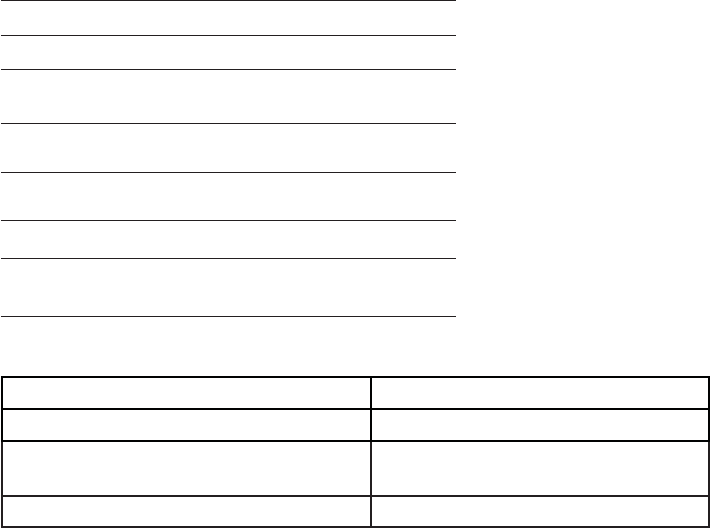
88
Appendice J
Spécifications techniques
Fréquences RF 1921.536 MHz — 1928.448 MHz
Canaux 5
Température
de fonctionnement
32°F — 122°F
0°C — 50°C
Tension du socle
(Tension CA, 60 Hz)
96 — 129 Vrms
Tension du socle
(Adaptateur CA à la sortie)
6VDC @600mA
Voltage du combiné 2,4 — 3,2 V CC
Voltage du chargeur
(Adaptateur CA à la sortie)
6V CA @300mA
Fonctionnement Durée de fonctionnement*
En mode de conversation (combiné) Jusqu’à neuf heures
En mode de conversation
(haut-parleur mains libres)
Jusqu’à deux heures
En mode d’attente Jusqu’à cinq jours
* La durée de fonctionnement varie selon l’utilisation spécifique et l’âge du bloc-piles.
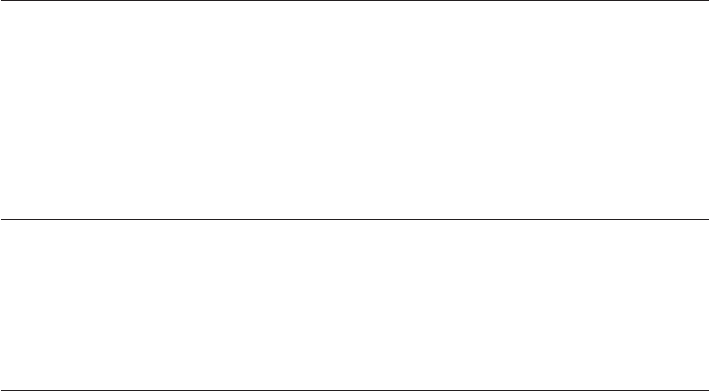
89
Technologie numérique DECT 6.0
La technologie numérique DECT 6,0 d’AT&T procure une qualité sonore de la
voix supérieure. Ceci est possible grâce à sont antenne de conception unique
innovatrice en matière de technologie de filtration du bruit. Un laboratoire
indépendant a confirmé que les appareils DECT 6,0 d’AT&T atteignent
une performance de 45% supérieure à la compétition. Les appels peuvent
maintenant être répondus dans le sous-sol, la cour arrière et le garage et
profiter d’une qualité sonore exceptionnelle.
Portée de fonctionnement du téléphone
Le téléphone utilise la puissance maximale permise par la Commission
fédérale des communications (FCC). Malgré ceci, ce combiné et ce socle
peuvent communiquer sur une certaine distance—pouvant varier selon
l’emplacement du socle et du combiné, les conditions climatiques ainsi que
la construction de votre résidence ou bureau.
Portée et clarté étendue
Ce socle est doté d’une antenne qui vous procure une clarté et une portée
plus étendue qu’auparavant.
Spécifications techniques
Appendice J
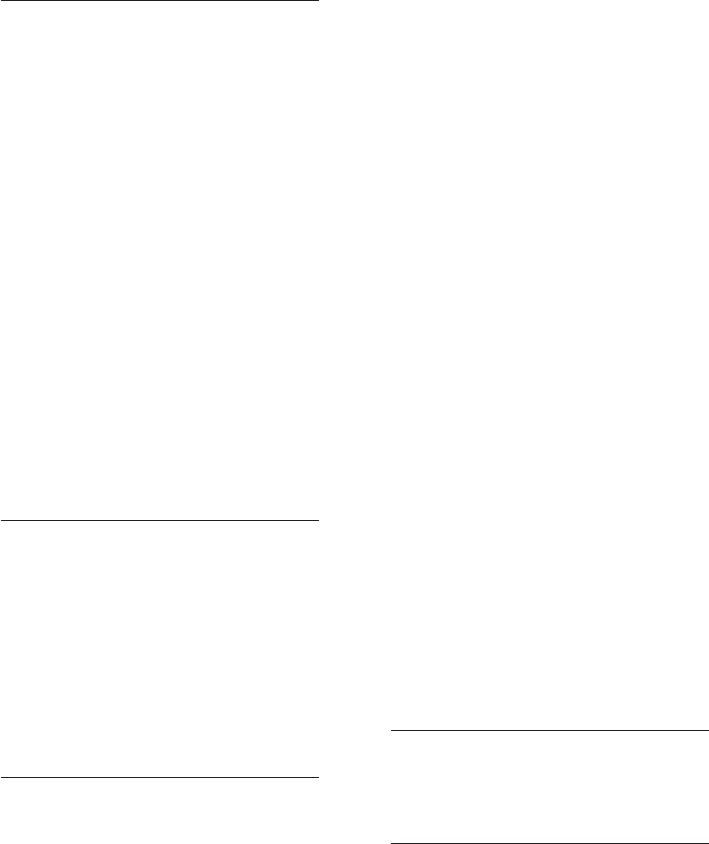
A
Adaptateur, 7-8
Afficheur, 48
Afficheur,
ajouter des entrées au répertoire
du téléphone, 54
composer des entrées, 53
effacer des entrées, 54
Alerte, tonalités d’, 55
Annulation de l’initialisation, 61
Annulation du voyant de messages
dans la boîte vocale, 25
Appel entrant, répertoire de
l’afficheur, 53
Appel,
transfert d’, 39-40
appel en attente sur la ligne
CELLULAIRE, 30
appel en attente sur la ligne
MAISON, 27
Appels entrants, répondre aux, 27, 29
B
Bloc-piles,
installation, 9
charge, 10
Bluetooth,
Introduction, 16
jumelage, 18
liaison, 17
réglages, 18
remplacer un dispositif jumelé, 20
C
Combiné supplémentaire, 59
Combiné,
annulation de l’initialisation, 61
guide de référence rapide, 1-3
haut-parleur mains libres, 31
icônes de statut, 4
initialisation, 60
langage, 24
menu principal, 21
messages affichés à l’écran,
56-58
mise en sourdine temporaire
de la sonnerie, 28
recherche du, 32
réglages, 22-26
tonalité de la sonnerie, 23
tonalité des touches, 24
volume de la sonnerie, 22
voyant de message dans la
boîte vocale, 25
Commande de volume de la sonnerie
du combiné, 22
Commande de volume du combiné,
33
Composer un numéro du répertoire,
46
Composition à partir d’une entrée
du répertoire, 46
Composition à la chaîne, 36
Composition à partir d’une entrée
du répertoire de l’afficheur, 53
Conférence téléphonique, 33
Connexion automatique, 18
Connexion manuelle, 19
Coposition du numéro affiché, 46
D
Dépannage, 62-73
DSL, 7
Durée écoulée, 27, 29
E
Effacer des entrées de recomposition,
32
Index
90
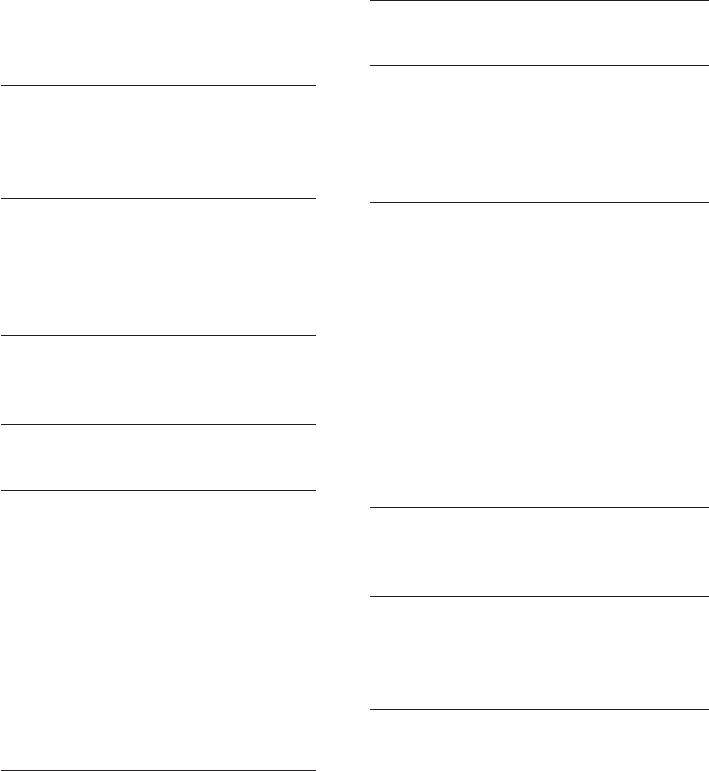
Index
Effacer des entrées du répertoire
de l’afficheur, 54
Entretien, 74
F
Faire des appels
MAISON, 27
CELLULAIRES, 29
I
Initialisation, 60
Installation murale, 11-15
Installation, 5-15
Interphone, 37-38
J
Jumelage de la mémoire, 50
Jumelage, 18
L
Langage, 24
M
MAISON, 1, 17
Messagerie vocale, 3, 25, 55
Mesures de sécurité importantes,
75-78
Mise en attente, 35
Mise en sourdine de la sonnerie,
22, 26
Mise en sourdine temporaire de la
sonnerie, 26
Mot de passe/passe-partout, 17
N
NIP, 17
Noms, entrer des noms dans le
répertoire, 43
Noms, recherche des, 45
O
Options de tonalités de sonnerie, 23
P
Plongeon (crochet commutateur), 27, 30
Portée de fonctionnement du télé
phone, 89
Précomposition, 27, 29
R
Recevoir des appels, 27-30
Recherche par le nom, 31
Recomposition, 31
Répertoire, 41
Répertoire,
éditer des entrées, 47
nouvelle entrée, 42-43
recherche d’un nom, 45
Répondre aux appels CELLULAIRES, 29
Répondre aux appels MAISONS, 27
Rétablir la connexion automatique, 20
S
Sourdine, 34
Spécifications techniques, 88-89
T
Terminer des appels, 27-30
Tonalité de télé-signal, 32
Tonalité des touches, 24
V
Volume de la sonnerie, 22
Voyant d’appels manqués, 52
Voyant de message en attente dans
la boîte vocale, 25
Voyants, 55
91
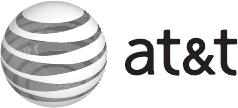
www.telephones.att.com
Le nom et le logo BluetoothMD appartiennent à Bluetooth SIG, Inc. et l’utilisation par Advanced American Telephones
et ses filiales, VTech Holdings ltée est utilisé sous licence. VTech Holdings ltée est membre de Bluetooth SIG, Inc. Toutes
les autres marques de commerce appartiennent à leurs propriétaires respectifs.
© 2011 par Advanced American Telephones. Tous droits réservés.
AT&T et le logo d’AT&T sont des marques de commerce d’AT&T Intellectual Property est authorisé sous licence par
Advanced American Telephones, San Antonio, TX 78219. Imprimé en Chine. Parution 2 AT&T 02/11.