VTech Telecommunications 80-9754-00 SIP Wireless Conference-Base Unit User Manual manual
VTech Telecommunications Ltd SIP Wireless Conference-Base Unit manual
User Manual
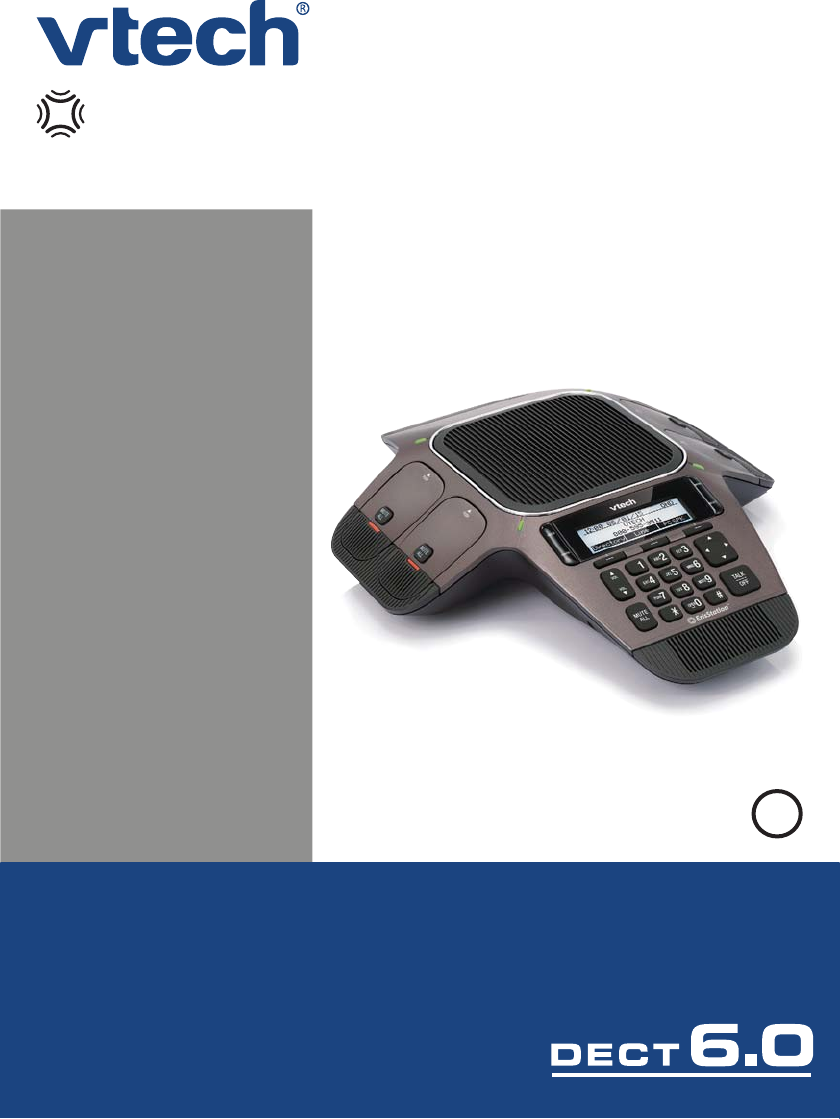
User’s manual
Model: VCS754
BC
ErisStationTM
businessphones.vtech.com
SIP Conference Phone with Wireless Mics
Congratulations
on purchasing your new VTech product. Before using this product, please read
Important safety instructions on page ii of this manual.
This manual includes the information and procedures necessary to install and
operate your new VTech product. Please review this manual thoroughly to ensure
proper installation and operation of this innovative and feature rich VTech product.
For support, shopping, and everything new at VTech, visit our website at
http://businessphones.vtech.com.
ErisStationTM and Orbitlink Wireless TechnologyTM are trademarks of VTech Communications, Inc.
When using your ErisStation Conference Phone with Wireless Mics, basic safety precautions should
DOZD\VEHIROORZHGWRUHGXFHWKHULVNRI¿UHHOHFWULFVKRFNDQGLQMXU\WRSHUVRQVLQFOXGLQJWKHIROORZLQJ
1. Read and understand all instructions.
2. Follow all warnings and instructions marked on the product.
3. Unplug this product from the wall outlet before cleaning. Do not use liquid or aerosol cleaners. Use a
damp cloth for cleaning.
4. Do not use this product near water such as near a bathtub, wash bowl, kitchen sink, laundry tub or
swimming pool, or in a wet basement or shower.
5. Do not place this product on an unstable table, shelf, stand or other unstable surfaces.
6. Slots and openings in the back or bottom of the base unit and wireless mic are provided for ventilation.
To protect them from overheating, these openings must not be blocked by placing the product on a
soft surface such as a bed, sofa or rug. This product should never be placed near or over a radiator or
heat register. This product should not be placed in any area where proper ventilation is not provided.
7. This product should be operated only from the type of power source indicated on the marking label. If you
DUHQRWVXUHRIWKHW\SHRISRZHUVXSSO\LQ\RXURI¿FHFRQVXOW\RXUGHDOHURUORFDOSRZHUFRPSDQ\
8. Do not allow anything to rest on the power cord. Do not install this product where the cord may be
walked on.
9. 1HYHUSXVKREMHFWVRIDQ\NLQGLQWRWKLVSURGXFWWKURXJKWKHVORWVLQWKHEDVHXQLWRUZLUHOHVVPLF
because they may touch dangerous voltage points or create a short circuit. Never spill liquid of any
kind on the product.
10. To reduce the risk of electric shock, do not disassemble this product, but take it to an authorized
VHUYLFHIDFLOLW\2SHQLQJRUUHPRYLQJSDUWVRIWKHEDVHXQLWRUZLUHOHVVPLFRWKHUWKDQVSHFL¿HGDFFHVV
doors may expose you to dangerous voltages or other risks. Incorrect reassembling can cause
electric shock when the product is subsequently used.
11. Do not overload wall outlets and extension cords.
12. Unplug this product from the wall outlet and refer servicing to an authorized service facility under the
IROORZLQJFRQGLWLRQV
13. When the power supply cord or plug is damaged or frayed.
14. If liquid has been spilled onto the product.
15. If the product has been exposed to rain or water.
16. ,IWKHSURGXFWGRHVQRWRSHUDWHQRUPDOO\E\IROORZLQJWKHRSHUDWLQJLQVWUXFWLRQV$GMXVWRQO\WKRVH
FRQWUROVWKDWDUHFRYHUHGE\WKHRSHUDWLRQLQVWUXFWLRQV,PSURSHUDGMXVWPHQWRIRWKHUFRQWUROVPD\
result in damage and often requires extensive work by an authorized technician to restore the
product to normal operation.
17. If the product has been dropped and the base unit and/or wireless mic has been damaged.
18. If the product exhibits a distinct change in performance.
19. Avoid using the ErisStation Conference Phone with Wireless Mics during an electrical storm. There is
a remote risk of electric shock from lightning.
20. Do not use the ErisStation Conference Phone with Wireless Mics to report a gas leak in the vicinity
of the leak. Under certain circumstances, a spark may be created when the adapter is plugged
into the power outlet, or when the wireless mic is replaced in its cradle. This is a common event
associated with the closing of any electrical circuit. The user should not plug the phone into a power
outlet, and should not put a charged wireless mic onto the charging cradle, if the phone is located
LQDQHQYLURQPHQWFRQWDLQLQJFRQFHQWUDWLRQVRIÀDPPDEOHRUÀDPHVXSSRUWLQJJDVHVXQOHVVWKHUH
LVDGHTXDWHYHQWLODWLRQ$VSDUNLQVXFKDQHQYLURQPHQWFRXOGFUHDWHD¿UHRUH[SORVLRQ6XFK
HQYLURQPHQWVPLJKWLQFOXGHPHGLFDOXVHRIR[\JHQZLWKRXWDGHTXDWHYHQWLODWLRQLQGXVWULDOJDVHV
FOHDQLQJVROYHQWVJDVROLQHYDSRUVHWFDOHDNRIQDWXUDOJDVHWF
21. Only put the wireless mic next to your mouth when it is in normal talk mode.
22. 7KHSRZHUFDEOHVDUHLQWHQGHGWREHFRUUHFWO\RULHQWHGLQDYHUWLFDORUÀRRUPRXQWSRVLWLRQ7KH
prongs are not designed to hold the plug in place if it is plugged into a ceiling or cabinet outlet.
23. )RUSOXJJDEOHHTXLSPHQWWKHVRFNHWRXWOHWVKDOOEHLQVWDOOHGQHDUWKHHTXLSPHQWDQGVKDOOEHHDVLO\
accessible.
24. &$87,218VHRQO\WKHEDWWHULHVLQGLFDWHGLQWKLVPDQXDO7KHUHPD\EHDULVNRIH[SORVLRQLID
Important safety instructions
ii
wrong type of battery is used. Use only the supplied rechargeable battery or replacement battery
SDFN%7%7'RQRWGLVSRVHRIEDWWHULHVLQD¿UH7KH\PD\H[SORGH'LVSRVHRI
used battery according to the information in The RBRC® seal.
25. Use only the adapter included with this product. Incorrect adapter polarity or voltage can seriously
GDPDJHWKHSURGXFW%DVHXQLWSRZHUDGDSWHU,QSXW±9$&+]2XWSXW9'&20P$
SAVE THESE INSTRUCTIONS
iii
Table of contents
Introduction................................. 1
About ErisStation Conference Phone
with Wireless Mics.............................1
Parts checklist........................................1
Getting Started............................ 2
Connect base unit..................................2
Install the wireless mic battery ..............3
Before use..............................................4
%DVHXQLWRYHUYLHZIURQW......................5
%DVHXQLWRYHUYLHZUHDU.......................7
Wireless mic overview ...........................8
Status indicators overview.....................9
Idle screen.............................................10
Idle mode screen icons.........................10
Active call screen icons ........................10
Using the phone menu .........................11
Main menu items ..................................11
Making calls ..........................................12
Conference phone operation.... 12
Use a wireless mic during a call...........13
Ending the call ......................................13
Answering a call....................................13
Putting a call on hold ............................14
Forwarding calls....................................15
Transferring calls ..................................16
Making a conference call......................18
Setting up a Network Conference ........19
Retrieving messages............................19
Redialing ...............................................20
Muting active calls ................................20
Temporarily silencing the ringer............20
Locating wireless microphones ............21
Using the conference phone as a PC
speakerphone ..................................21
Phone Features.......................... 22
Using the Features menu .....................22
Using the Call menu .............................23
Using the local directory .......................27
Call history ............................................30
Using Speed Dial..................................33
Entering speed dial numbers ...............33
&RQ¿JXULQJWKH3KRQH.............. 34
+RZWRFRQ¿JXUHWKHSKRQH .................34
Using the User Settings menu .............34
Preferences...........................................35
Setting the language.............................35
Setting date and time preferences .......36
Display ..................................................37
Audio .....................................................38
Wireless Mic Registration......... 40
WebUI ......................................... 41
Using the WebUI...................................41
Status ....................................................42
Call Settings..........................................43
User Preferences..................................45
Speed Dial ............................................47
Directory................................................48
User Password .....................................51
Appendix .................................... 52
Battery...................................................52
Troubleshooting ........................ 53
Finding the software version ................53
Precautions for users
of implanted cardiac
pacemakers................................ 58
Table of contents
About wireless mics.................. 58
Maintenance............................... 59
FCC, ACTA and IC
regulations ................................. 60
The RBRC® seal ......................... 61
California Energy Commission
battery charging testing
instructions................................ 62
For C-ETL compliance only...... 62
Mesures de sécurité
importantes................................ 62
Limited warranty........................ 65
7HFKQLFDOVSHFL¿FDWLRQV ........... 67
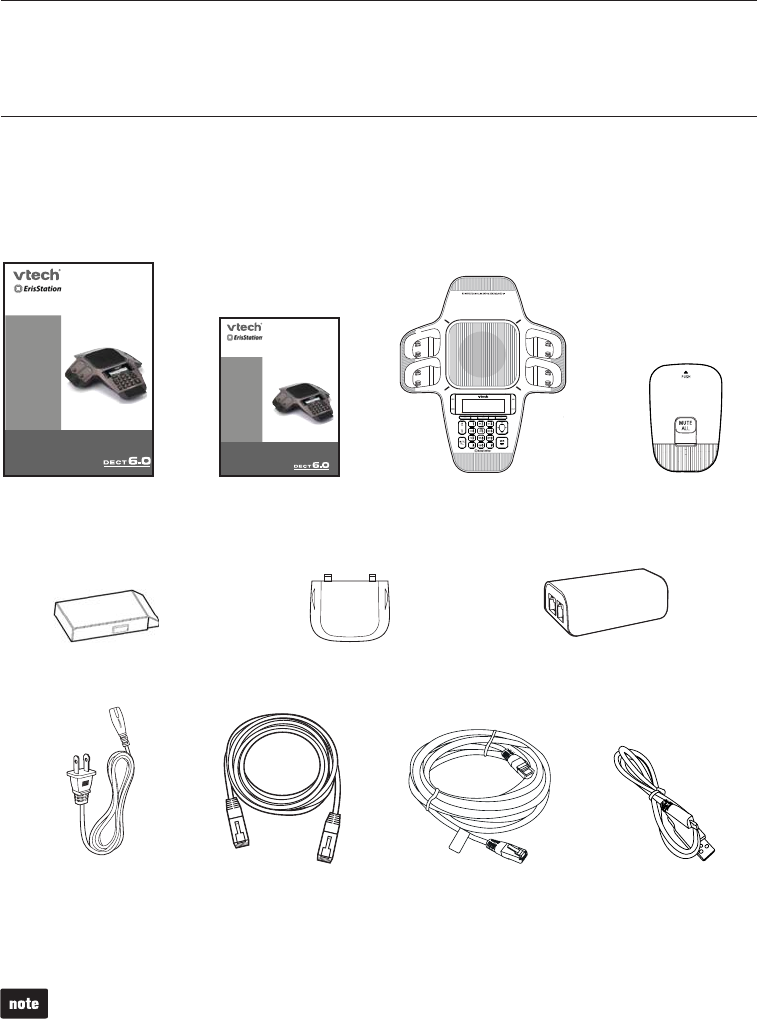
1
Introduction
Ethernet cable
Battery ×4
User’s manual Wireless mic ×4
Base unit
DC power cable
ZLWK\HOORZSOXJV
About ErisStation Conference Phone with Wireless Mics
7KH(ULV6WDWLRQ&RQIHUHQFH3KRQHZLWK:LUHOHVV0LFVLVGHVLJQHGIRUXVHLQRI¿FH
settings. It consists of a base unit and four wireless mics, enabling participants in
different areas of a meeting room to deliver clear conversation in a phone conference.
Parts checklist
Your conference phone package contains the following items. Save your sales
receipt and original packaging in the event warranty service is necessary.
AC power cord
Power adapter
To purchase any accessories or replacements, visit our website at http://businessphones.vtech.com
or call 1-888-370-2006.
Battery door ×4
VCS754
ETHERNT CABLE
User’s manual
Model: VCS754
businessphones.vtech.com
SIP Conference Phone with Wireless Mics
Quick Start Guide
Model: VCS754
businessphones.vtech.com
SIP Conference Phone with Wireless Mics
Quick start guide
USB cable
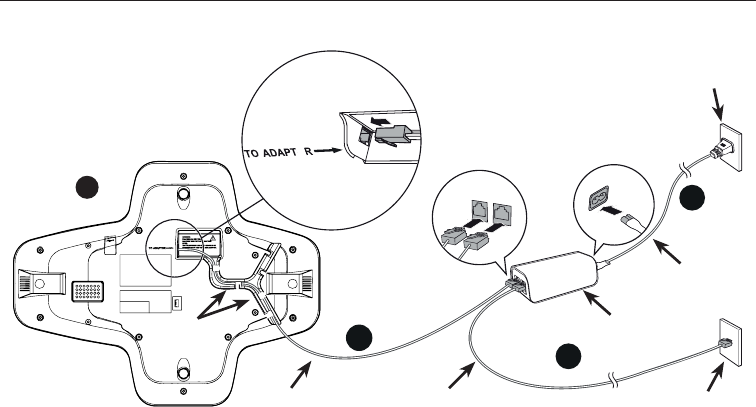
2
Connect base unit
Connect the base unit as shown below.
• The ErisStation Conference Phone with Wireless Mics requires connection to AC power to
operate.
• The supplied power adapter is designed for use with only the ErisStation Conference
Phone with Wireless Mics. It is not PoE compatible and is not designed to power any
network devices. Do not connect the supplied power adapter to any other network devices
through the supplied DC power cable or any other Cat5e ethernet cable.
• Connect your network to the adapter only with the supplied Ethernet cable. This cable has
a shielded interface and ferrite added for optimal performance.
• The ErisStation Conference Phone with Wireless Mics requires a network connection
to an IP PBX to operate. This manual assumes that your network infrastructure is
HVWDEOLVKHGDQGWKDW\RXU,33%;SKRQHVHUYLFHKDVEHHQRUGHUHGDQGFRQ¿JXUHGIRU
your location. For more information about installation options and phone setup, see the
VCS754 Administrator and Provisioning Manual, available at
http://businessphones.vtech.com.
• When the base unit is powered up, the status indicators turn green for about two seconds.
•7KH$&SRZHUFRUGLVLQWHQGHGIRUDYHUWLFDORUÀRRUPRXQWSRVLWLRQ7KHSURQJVDUHQRW
designed to hold the plug in place if it is plugged into a ceiling or cabinet outlet.
1. 3OXJRQHHQGRIWKH'&SRZHUFDEOHLQWRWKHSRZHUMDFNRIWKHEDVHXQLWDQG
plug the other end into the VCS754MDFNRIWKHSRZHUDGDSWHU5RXWHWKHFRUG
through the slots.
2. Plug one end of the Ethernet cable into the LAN MDFNRIWKHSRZHUDGDSWHUDQG
plug the other end into a network switch or router.
3. 3OXJWKHVPDOOHQGRIWKH$&SRZHUFRUGLQWRWKHSRZHUMDFNRIWKHDGDSWHUDQG
plug the large end into a wall outlet not controlled by a switch.
4. 2SWLRQDO3OXJWKHPLQL86%HQGRIWKH86%FDEOHWRWKHEDVHXQLW&RQQHFWWKHRWKHU
HQGRIWKH86%FDEOHWRD3&WRXVH3&VSHDNHUSKRQHPRGH
Network switch
or router
1
LAN
VCS754
2
3
E
Wall outlet
DC power cable
(with yellow plugs)
Ethernet cable
AC power cord
Adapter
Slots
4
Getting Started
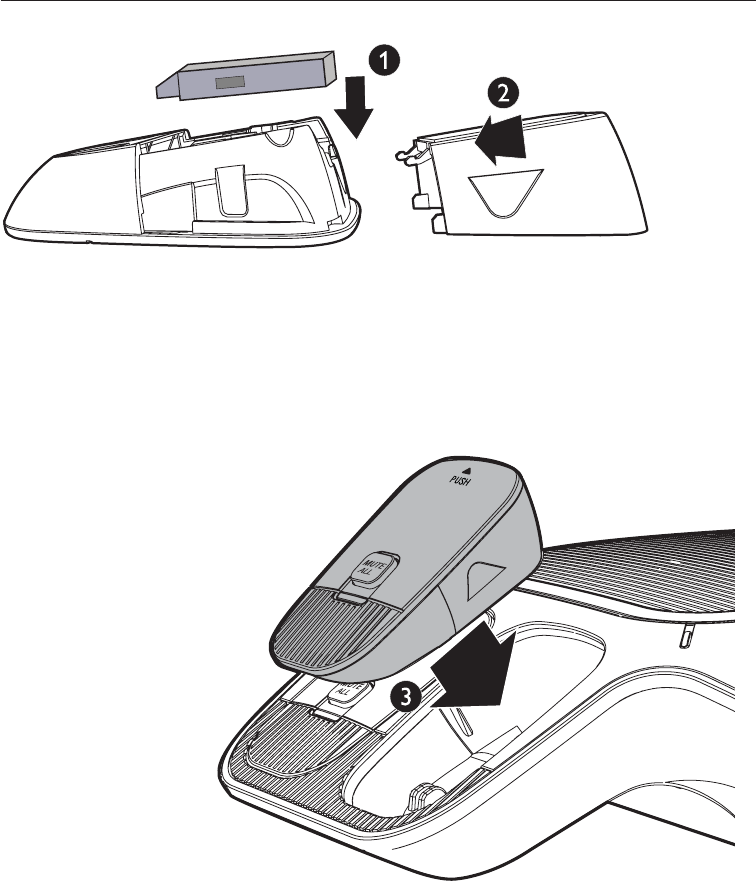
3
Install the wireless mic battery
1. Place the battery (with the label THIS SIDE UPIDFLQJXSLQWRWKHEDWWHU\
compartment.
2. Slide the battery door until it clicks into place.
Note: The status indicator on the wireless mic turns orange when charging, and turns
off when the wireless mic is fully charged.
3ODFHWKHZLUHOHVVPLFRQWRWKHFKDUJLQJFUDGOHXQWLOLWLVÀXVK
Getting Started
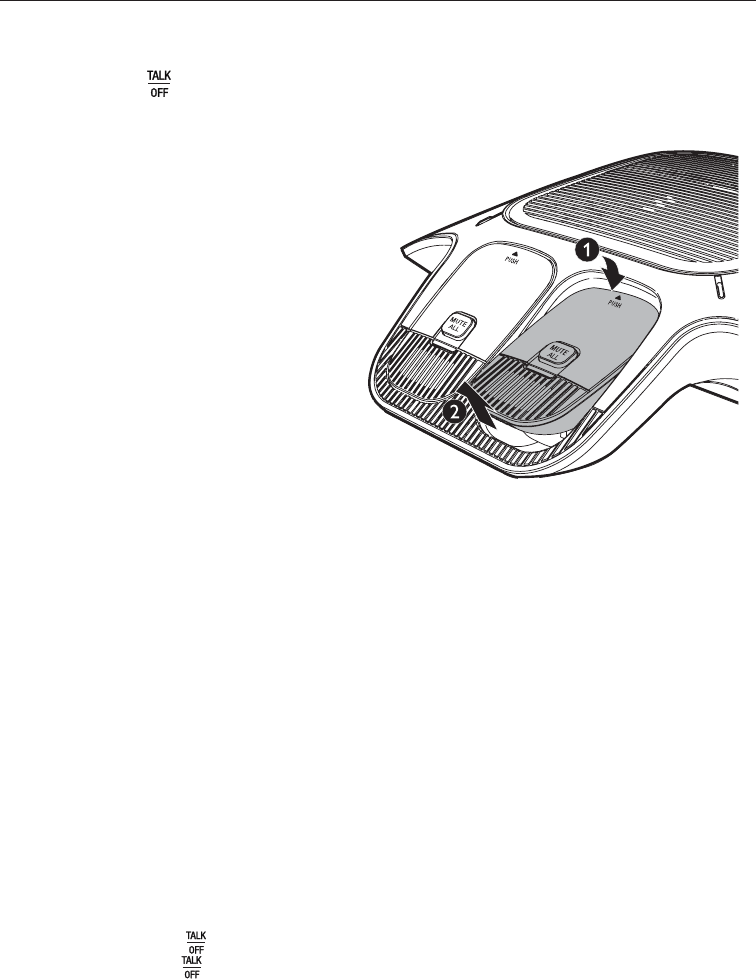
4
Before use
Check for dial tone
Lift all the wireless mics from the charging cradles, and then put them on the table.
After that, press . If you hear a dial tone, and see that the status indicators turn
green on both the base unit and the wireless mics, the installation is successful.
If you do not hear a dial tone:
• Recheck the installation diagram and the connections to the unit.
•(QVXUHWKHXQLWLVFRUUHFWO\FRQ¿JXUHGZLWKWKHFRUUHFW6,3DFFRXQWLQIRUPDWLRQ
For more information, see the VCS754 Administrator and Provisioning Guide,
available at http://businessphones.vtech.com.
• Consult your service provider if you require additional user accounts or if you
suspect a service disruption is at fault.
Operating range
This conference phone operates with the maximum power allowed by the Federal
&RPPXQLFDWLRQV&RPPLVVLRQ)&&(YHQVRWKLVZLUHOHVVPLFDQGEDVHXQLWFDQ
communicate over a certain distance, which can vary with the locations of the base
XQLWDQGZLUHOHVVPLFWKHZHDWKHUDQGWKHOD\RXWRI\RXURI¿FH
:KHQWKHZLUHOHVVPLFLVRXWRIUDQJHWKHVWDWXVLQGLFDWRUÀDVKHVUHGTXLFNO\RQ
the wireless mic. The wireless mic will sleep after being out of range for 30 minutes.
Therefore, you should always return the wireless mic to the charging cradle after use.
If there is an incoming call while the wireless mic is out of range, the incoming call
JUHHQOLJKWPD\QRWÀDVKRQWKHZLUHOHVVPLF,ILWÀDVKHVWKHFDOOPD\QRWFRQQHFW
well when you press on the base unit. Move the wireless mic closer to the base
unit, and then press on the base unit to answer the call. If the wireless mic moves
out of range during a telephone conversation, there may be interference. To improve
reception, move closer to the base unit.
Getting Started
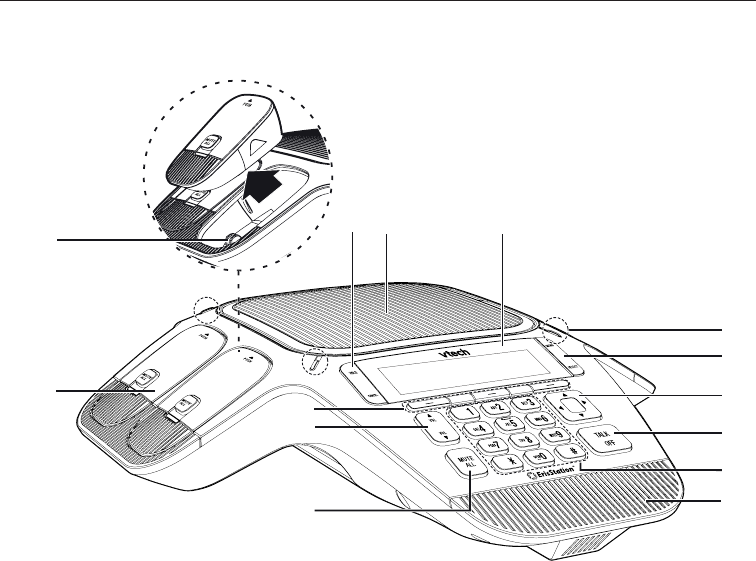
5
Base unit overview (front)
a
n
b
c
e
d
f
g
h
i
j
k
l
m
1. Speaker
2. LCD screen
3. Status indicator
• Indicates the system status. See also Status indicators overview on page 9.
4. MENU / SELECT
• Press to show the menu.
• Press to select an item, or save an entry or setting in a menu.
5. Navigation keys ST/WX
• Press to scroll up or down while in the menu, phonebook, or call log.
• Press to move the cursor right or left while entering names or numbers.
• Press to view additional soft key labels and view multiple active calls.
Getting Started
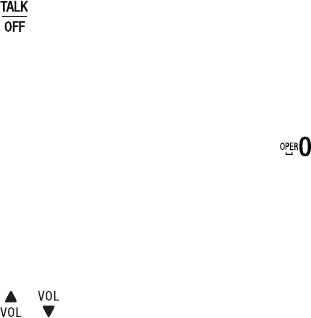
6
6.
• Press to make, answer, or end a call.
7. Dial pad keys
• Press to enter numbers or characters.
•While editing names, press to add a space.
8. Front microphone
9. MUTE ALL
• During a call, press to mute or end mute all microphones in the system.
10. /
3UHVVWRDGMXVWWKHULQJHUYROXPH
'XULQJDFDOOSUHVVWRDGMXVWWKHOLVWHQLQJYROXPH
11. Soft keys
•3UHVVWRSHUIRUPDFWLRQVDVLQGLFDWHGE\WKHRQVFUHHQODEHOV
12. Wireless mic
• See Wireless mic overview on page 8.
13. Charging contacts
14. HOLD / CANCEL
• While on a call, press HOLD to put the call on hold.
• While in a menu, press CANCEL to return to the previous menu.
Getting Started
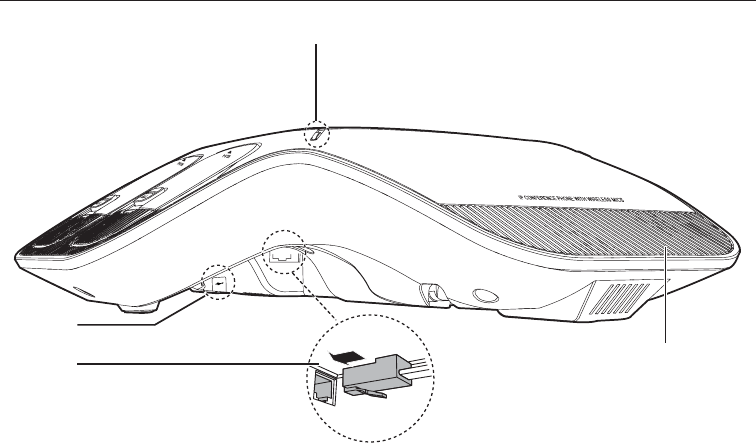
7
Base unit overview (rear)
1. Status indicator
• Indicates the system status. See also Status indicators overview on page 9.
2. Rear microphone
3. USB port
• For connecting a PC to use the PC speakerphone feature. See page 21.
4. Adapter jack
a
b
c
d
Getting Started
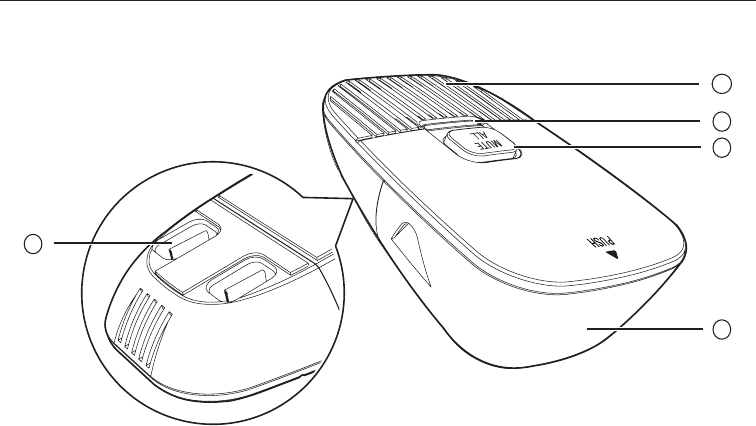
8
Wireless mic overview
1. Microphone
• Functions as an extended microphone of the base unit during a call.
2. Status indicator
• Indicates the system status. See Status indicators overview on page 9.
3. MUTE ALL
• During a call, press to mute or end mute all microphones in the system.
4. Battery door
5. Charging contacts
1
2
3
4
5
Getting Started
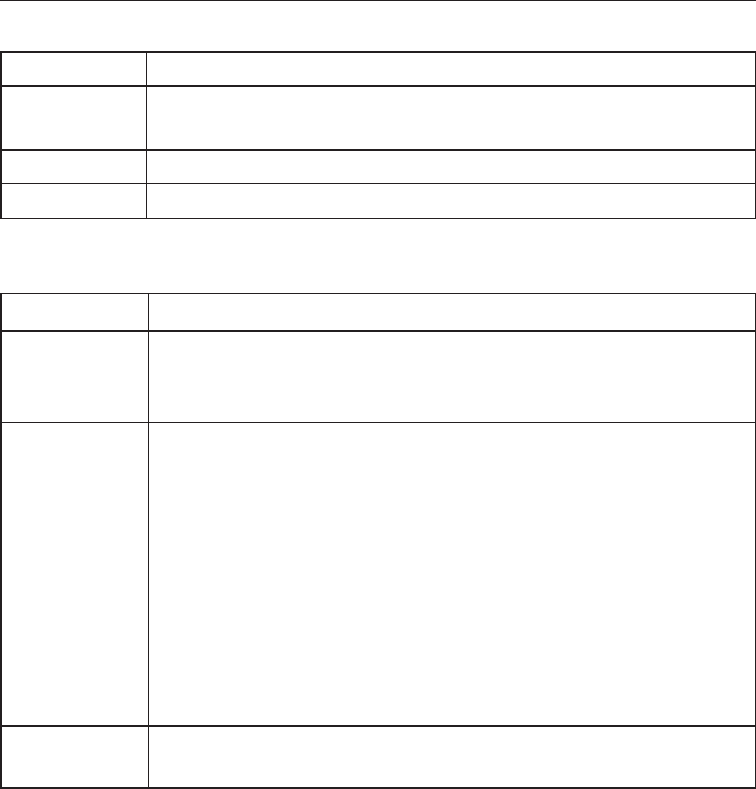
9
Status indicators overview
Status indicator on the base unit
Power up • Green for about two seconds.
On a call • Green during a call.
• Red when the system is muted during a call.
Call on hold • Flash green slowly.
Incoming call • Flash green when there is an incoming call.
Status indicator on the wireless mic
Power up • Orange for about two seconds.
On the cradle • Orange when charging on the cradle except during registration.
•)ODVKHVUHGDQGJUHHQDOWHUQDWHO\ZKHQWKHQRQUHJLVWHUHG
wireless mic is charging on the cradle.
Off the cradle • Green during a call.
• Red when the system is muted during a call.
• Off when the wireless mic is in idle mode or without a battery.
• Flashes orange when the wireless mic’s battery is low.
• Flashes green when there is an incoming call.
•)ODVKHVUHGVORZO\ZKHQWKHZLUHOHVVPLFLV
•RXWRIUDQJHRU
•QRWUHJLVWHUHGRU
•RIIFUDGOHGXULQJSDJLQJZLWKDSDJLQJWRQH
During
registration
• Flashes red and green alternately.
Getting Started
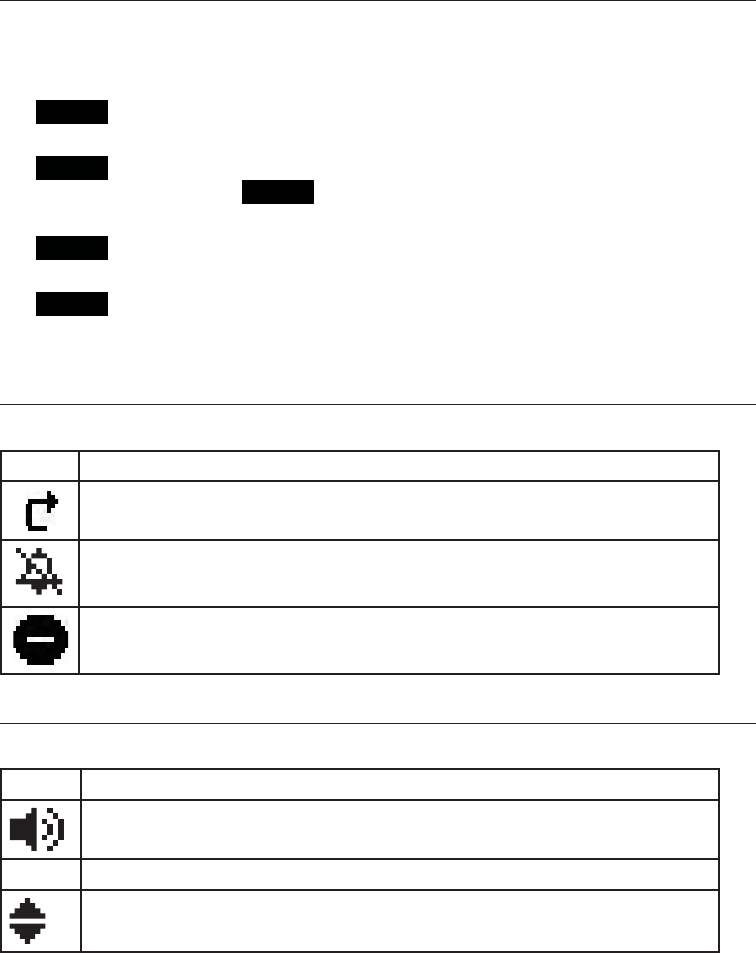
10
Idle screen
7KH,GOHVFUHHQDSSHDUVDIWHUWKHSKRQHLVFRQQHFWHGDQGFRQ¿JXUHGIRU\RXU6,3
PBX service. The Idle screen indicates that you have no active or held calls.
)URPWKH,GOHVFUHHQ\RXFDQSUHVV
•Directory to view the directories that are available to you. See Using the local
directory on page 27.
•Line WRVHOHFWDQRWKHUOLQH6,3$FFRXQW:KHQ\RXPDNHDFDOOWKHSKRQH
will use this line. Note Line appears only if more than one SIP account is
registered to your phone.
•PC SPK to use the VCS754 as a speakerphone for calls made on the connected
3&XVLQJDVRIWSKRQHRUPHVVDJLQJDSSOLFDWLRQ6HHSDJH
•Call Log to view the phone’s call history. See Call history on page 30.
Note that the default Idle screen soft keys are shown above. Your phone’s soft keys
are programmable and may differ from what is shown here.
Idle mode screen icons
In idle mode, the following screen icons indicate your phone’s current settings.
Icon Status
Call Forward All is on. See To set Call forward: on page 24.
The ringer is off.
Do Not Disturb is on. See To set Do Not Disturb: on page 24.
Active call screen icons
During a call, the following screen icons indicate the call’s status.
Icon Status
Speakerphone—the speakerphone is active.
1/2 Call counter—more than one call is active.
More than one call is active. Press T or S to view another call.
Getting Started
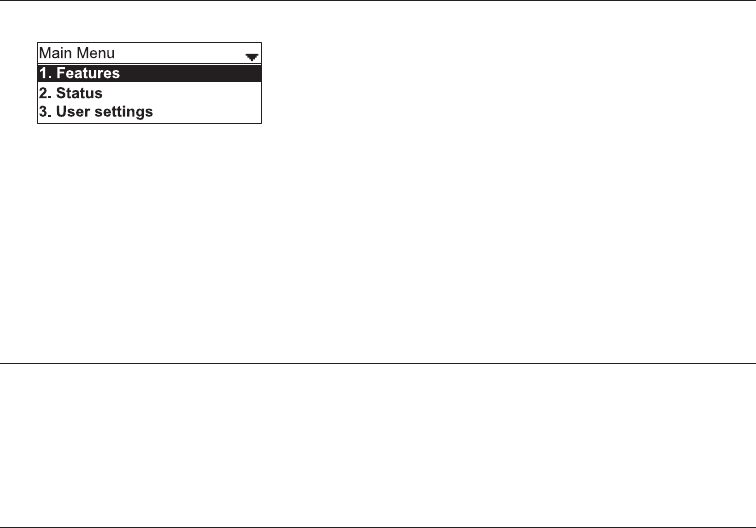
11
Using the phone menu
1. Press MENU to show the main menu.
2. Press T or S to highlight menu items.
3. Press SELECT or a corresponding dial pad key to select a highlighted menu
item. For example, when Features is highlighted, you can press SELECT or you
can press 1 on the dial pad to view the Features submenu.
4. Press SELECT or an appropriate soft key to save changes.
5. Press CANCEL to cancel an operation, exit the menu display or return to the idle
screen.
Main menu items
1. )HDWXUHVVHHSDJH
2. 6WDWXVVHHSDJH
3. 8VHUVHWWLQJVVHHSDJH
4. $GPLQVHWWLQJVDYDLODEOHRQO\WR\RXUV\VWHPDGPLQLVWUDWRU
Getting Started

12
Making calls
You can make a call at any time by pressing , and then dialing a number. When
WKHSKRQHLVLQLGOHPRGHRUKDVFDOOVRQKROG\RXFDQPDNHDFDOOE\SUHGLDOLQJD
phone number and then pressing or Dial to call the number.
To make a call:
1. Press . You hear a dial tone.
2. Use the dial pad keys to enter the desired phone number.
• Press Backspc if you enter an incorrect digit.
• Press 123 to change from entering digits to entering letters (if you need
WRHQWHUDGRPDLQQDPHDVSDUWRIWKHQXPEHUWhen entering letters,
pressing the * or # keys allows you to enter symbols. For example, press *
twice for the @ symbol.
3. Press Dial , or, if the number as valid, the phone dials the number after a
short delay.
Note that the default live dial soft keys are shown above. Your phone’s soft keys are
programmable and may differ from what is shown here.
To make a call by pre-dialing:
1. Use the dial pad keys to enter the desired phone number.
• Press Backspc if you enter an incorrect digit.
• Press 123 to change from entering digits to entering letters (if you need
WRHQWHUDGRPDLQQDPHDVSDUWRIWKHQXPEHUWhen entering letters,
pressing the * or # keys allows you to enter symbols. For example, press *
twice for the @ symbol.
2. Dial the number by pressing or Dial
Conference phone operation
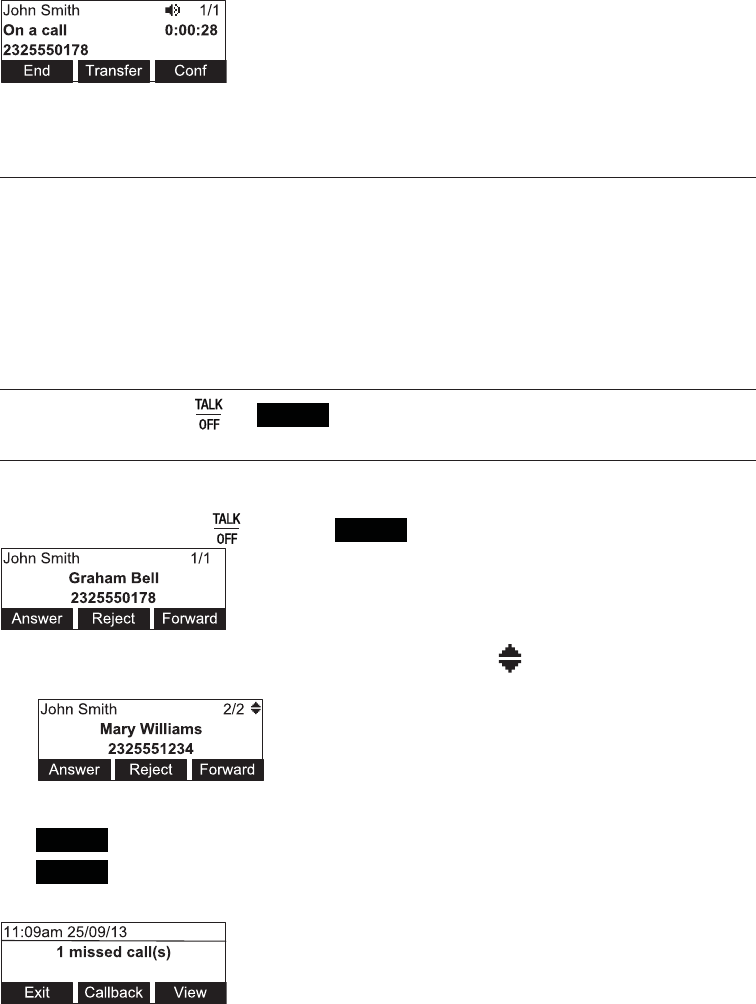
13
When the call is answered, the active call screen appears.
Note that the default active call screen soft keys are shown above. Your phone’s soft
keys are programmable and may differ from what is shown here.
Use a wireless mic during a call
1. During a call, lift a wireless mic from the base unit charging cradle, and then put
it on the table. The status indicator on the wireless mic turns green.
2. Speak towards the microphone on the wireless mic.
• For best performance, speak to the microphone on the wireless mic at a
distance of no more than 3 feet.
• Always return the wireless mics to the charging cradles after use.
Ending the call
To end the call, press or End .
Answering a call
To answer a call:
On the base unit, press , or press Answer .
• If you have multiple incoming calls, (as indicated by SUHVVT or Sto select
the call you want to answer.
2QWKHLQFRPLQJFDOOVFUHHQ\RXFDQDOVRSUHVV
•5HMHFW to terminate the incoming call.
•Forward to forward the call to another number.
,I\RXGRQ¶WUHVSRQGWRDQLQFRPLQJFDOOWKHSKRQHGLVSOD\VDPLVVHGFDOODOHUWVFUHHQ
Conference phone operation
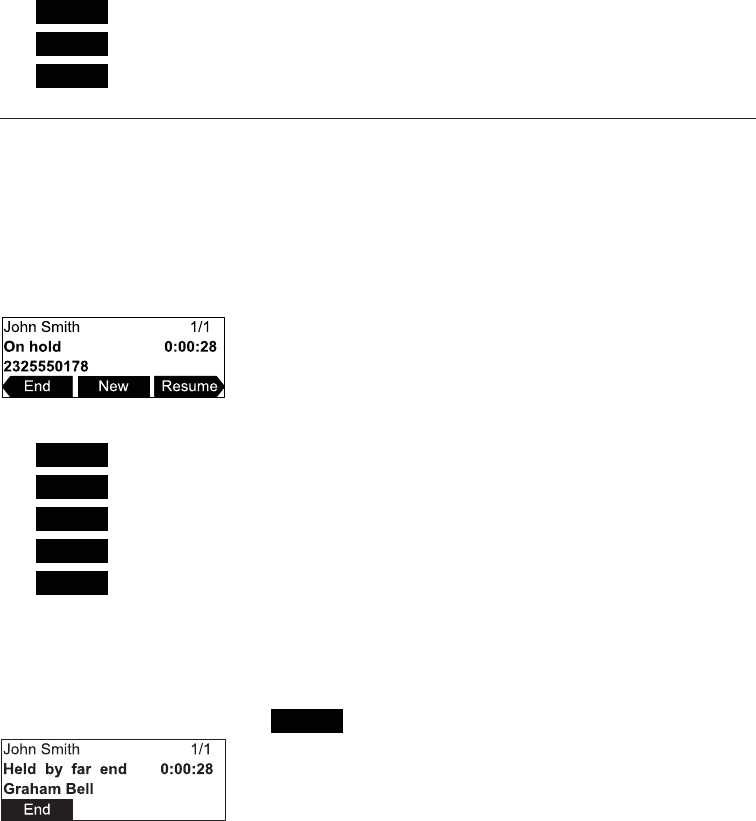
14
,IDPLVVHGFDOODOHUWVFUHHQDSSHDUV\RXFDQSUHVV
•Exit to return to the Idle screen.
•Callback to immediately dial the caller’s number.
•View to see the caller’s information in the call history.
Putting a call on hold
Use this feature to hold one call while you access another. The phone also puts
calls on hold automatically when you answer another call, transfer a call, or create a
conference.
To put a call on hold:
During a call, press HOLD on the base unit.
The On holdVFUHHQDSSHDUV7KHVWDWXVLQGLFDWRUVÀDVKJUHHQVORZO\
From the On holdVFUHHQ\RXFDQSUHVV
•End to end the call
•New to dial a new call
•Resume to take the call off hold.
•Transfer to transfer the held call to another party.
•Conf to start a conference with the held call.
Note that the default On hold screen soft keys are shown above. Your phone’s soft
keys are programmable and may differ from what is shown here.
If another party puts you on hold, you may see the message Held by far end. This
message depends on compatibility between phones and PBX types, and may not
always appear. You can press End to end the call.
Conference phone operation
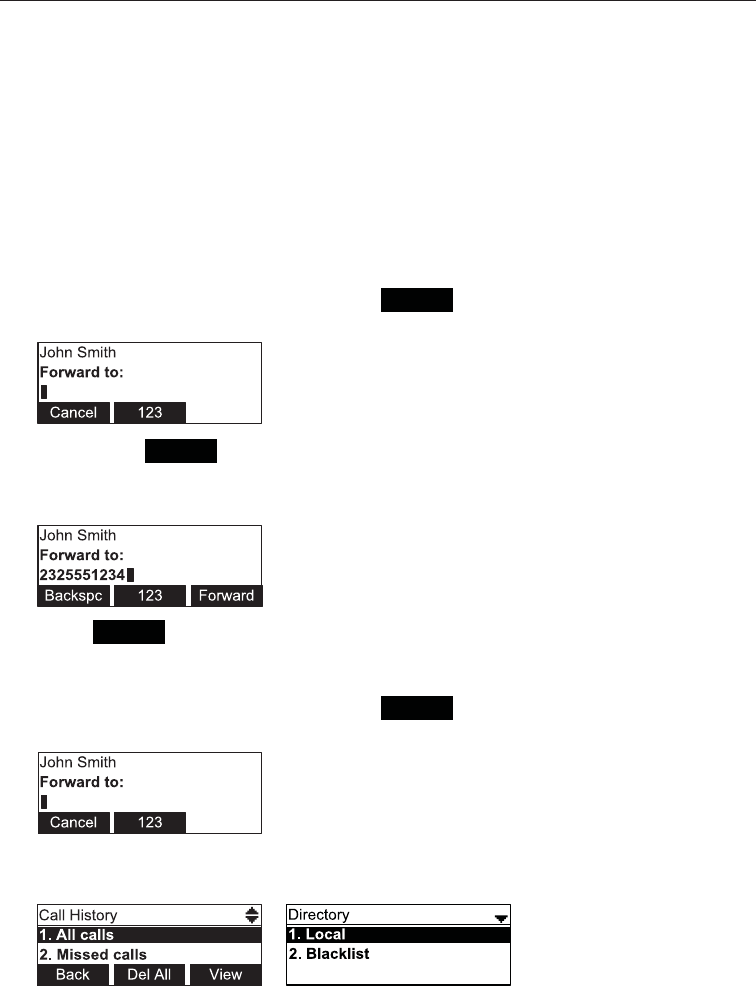
15
Forwarding calls
You can forward an incoming call to another number, either by entering the number
yourself, or by selecting a number from the directory or call history (the call history
VWRUHVWKHQXPEHUVIRUPLVVHGFDOOVUHFHLYHGFDOOVDQGGLDOHGFDOOV
Note<RXUSKRQH¶V&DOO)RUZDUG±1R$QVZHUVHWWLQJZLOOFDQFHOWKHPDQXDO
IRUZDUGLQJSURFHVVLILWWDNHVHIIHFW¿UVW)RUH[DPSOH\RXUSKRQHPD\EHVHWWR
forward calls to voicemail after a call rings for 10 seconds, before you can reach the
phone to forward the call yourself. If you have problems forwarding calls because of
WKH&DOO)RUZDUG±1R$QVZHUVHWWLQJ\RXFDQH[WHQG\RXU&DOO)RUZDUG±1R$QVZHU
delay. See Using the Call menu on page 23.
To forward a call using manual entry:
1. When an incoming call appears, press Forward .
The phone stops ringing and the Forward to screen appears.
If you press Cancel , the phone begins ringing again and the incoming call
screen reappears.
2. Enter the number to which you want to forward the call.
3. Press Forward . Your phone returns to idle mode if you have no other active calls.
To forward a call using the directory or call history:
1. When an incoming call appears, press Forward .
The phone stops ringing and the Forward to screen appears.
2. Press MENU, and then select the Features menu to access the Directory or Call
+LVWRU\
Conference phone operation
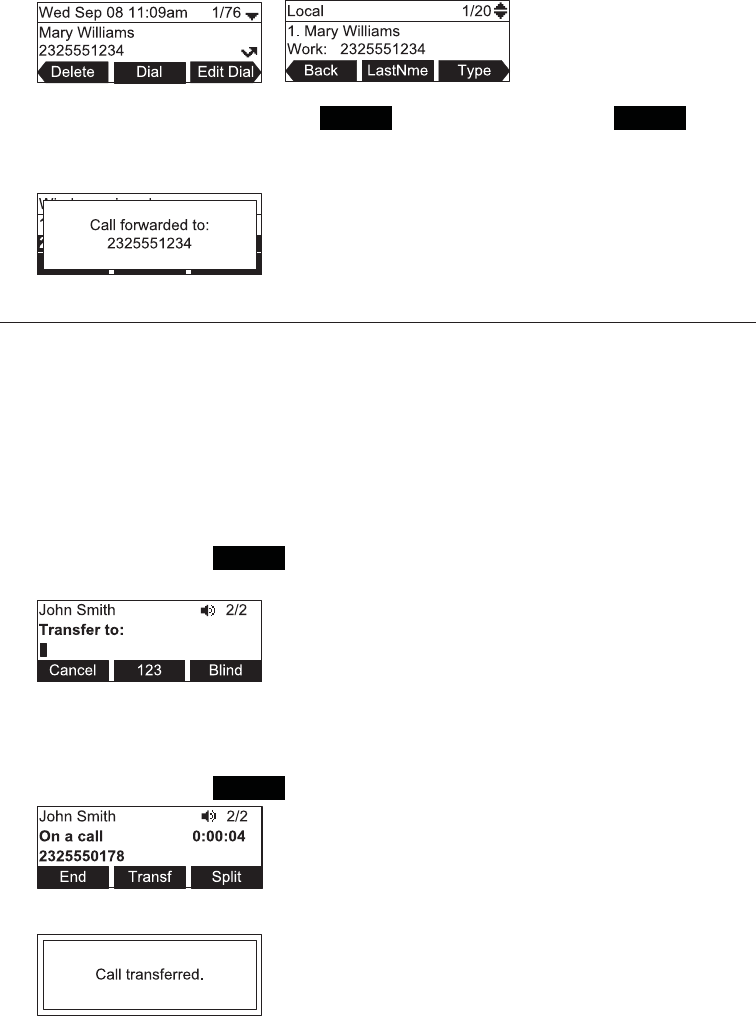
16
3. 6HOHFWWKH&DOO+LVWRU\IROGHURU'LUHFWRU\\RXZDQWWRDFFHVV
4. If necessary, press W or X until Dial appears and then press Dial .
The Call Forwarded screen appears. Your phone returns to idle mode if you
have no other active calls.
Transferring calls
You can transfer a call to someone else at another phone.
If you talk to the transfer recipient before completing the transfer, you are making a
“supervised” transfer.
+RZHYHUWKHWUDQVIHUUHFLSLHQWGRHVQRWKDYHWRWDONWR\RXEHIRUHUHFHLYLQJWKH
transferred call. If you do not talk to the transfer recipient before transferring the call,
you are making a “blind” transfer. You can also transfer a call to a held call.
To transfer a call (supervised):
1. During a call, press Transfer . The call is automatically put on hold and the
transfer setup screen appears.
2. Dial the number to which you want to transfer the call. You can also use a
QXPEHUIURPDOLVWVXFKDVWKH'LUHFWRU\RU&DOO+LVWRU\
3. When the second caller answers, you can talk to the caller to notify them of the
transfer, then press Transf to transfer the call.
The Call transferred screen appears, and your phone returns to idle mode.
Conference phone operation
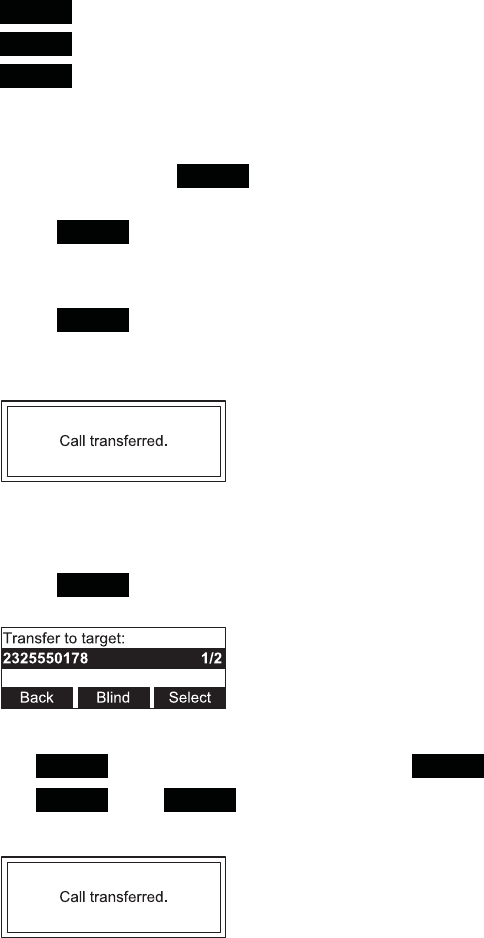
17
To cancel the transfer, press:
•Cancel on the transfer setup screen. The active call screen reappears.
•End when the second call is active. You will hang up on the second call.
•Split when the second call is active. You will stay connected to the second
FDOO<RXU¿UVWFDOOUHPDLQVRQKROG
To transfer a call (blind):
1. During a call, press Transfer . The call is automatically put on hold and the
transfer setup screen appears.
2. Press Blind .
3. Dial the number to which you want to transfer the call. You can also use a
QXPEHUIURPDOLVWVXFKDVWKH'LUHFWRU\RU&DOO+LVWRU\
4. Press Transf , or wait for the phone to automatically dial, once it recognizes a
valid number.
The Call transferred screen appears, and your phone returns to idle mode.
To transfer a call to a held call:
1. During a call, press W or X to view the next set of soft keys.
2. Press XferCall . The call is automatically put on hold, and a list of held calls
appears.
3. On the Transfer to targetVFUHHQSUHVV
•Select to talk to the held call, then press Transf WRWUDQVIHUWKH¿UVWFDOO
•Blind , then Select WRWUDQVIHUWKH¿UVWFDOOWRWKHKHOGFDOOLPPHGLDWHO\
The Call transferred screen appears, and your phone returns to idle mode.
Conference phone operation
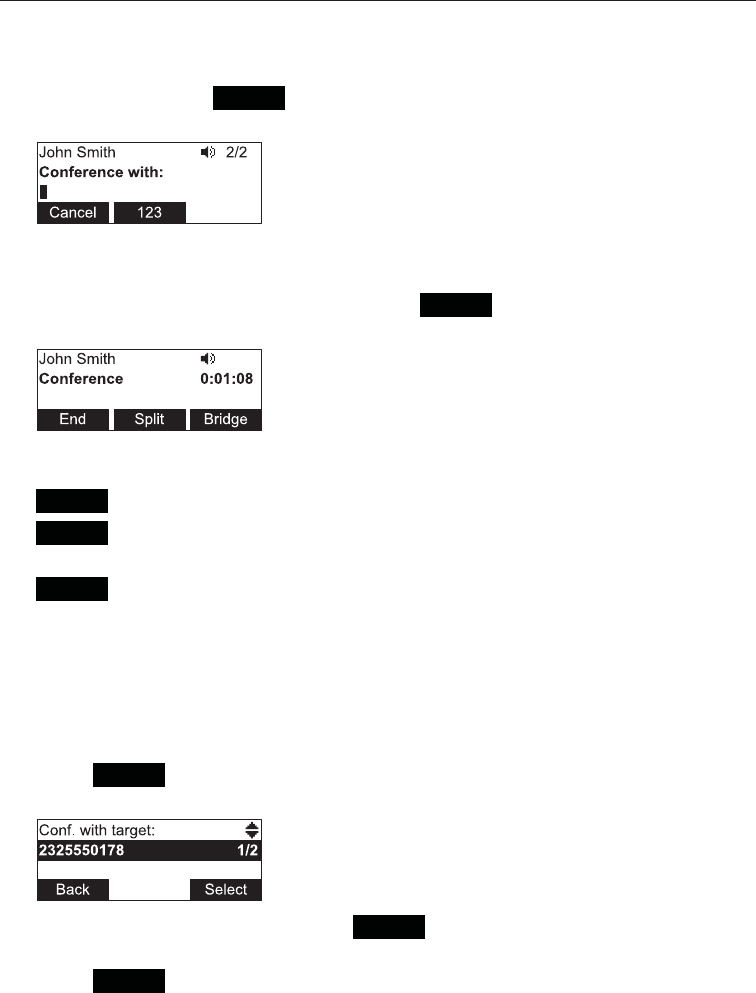
18
Making a conference call
You can hold a conference call between yourself and two other callers.
To make a conference call:
1. During a call, press Conf . The call is automatically put on hold and the
conference setup screen appears.
2. 'LDOWKHVHFRQGQXPEHUIRUWKHRWKHUSDUW\\RXZDQWWRMRLQ\RXUFRQIHUHQFH<RX
FDQDOVRXVHDQXPEHUIURPDOLVWVXFKDVWKH'LUHFWRU\RU&DOO+LVWRU\
3. When the second call is established, press Conf . The conference begins and
the conference screen appears.
To cancel the conference setup, press:
•Cancel on the conference setup screen. The active call screen reappears.
•End when the second call is established. You will hang up on the second call
DQGUHWXUQWR\RXU¿UVWFDOO
•Split when the second call is established. You will remain on the second call
DQG\RXU¿UVWFDOOUHPDLQVRQKROG
When you have an active call and a held call, you can also create a conference with
the held call.
To create a conference with a held call:
1. During a call, press W or X to view the next set of soft keys.
2. Press ConfCall . The call is automatically put on hold, and a Conf. with target
screen showing all calls on hold appears.
3. +LJKOLJKWWKHGHVLUHGFDOODQGSUHVV Select . You can now talk to the caller you
selected.
4. Press Conf . The conference begins and the conference screen appears.
Conference phone operation
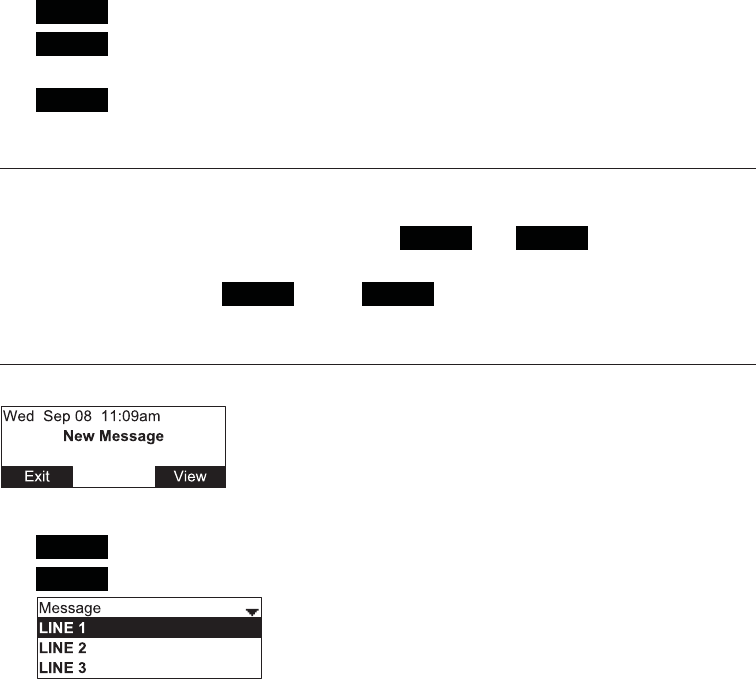
19
To end a conference call:
3UHVVRQHRIWKHIROORZLQJVRIWNH\V
•End , to hang up on both calls.
•Split , to put both calls on hold. The screen shows information for the second
FDOO<RXZLOOUHPDLQRQWKHVHFRQGFDOODQG\RXU¿UVWFDOOLVSXWRQKROG
•Bridge WRFRPELQHWKH¿UVWDQGVHFRQGFDOOVDQGUHWXUQ\RXUSKRQHWRLGOH
mode.
Setting up a Network Conference
A Network Conference is hosted by your service provider and allows multiple parties
WRMRLQDFRQIHUHQFH$1HWZRUN&RQIHUHQFHZRUNVLQDVLPLODUZD\WRWKHUHJXODU
conference described above, except that the Split and Bridge functions will not
be available.
In addition, the soft keys Add and/or AddCall will appear during a conference,
allowing you to add more parties to the ongoing conference call.
Retrieving messages
The phone displays the New Message alert screen when you have a new message.
On the New Message alertVFUHHQ\RXFDQSUHVV
•Exit to return to the Idle screen.
•View to access your messages. The Message menu appears.
The Message menu displays the mailboxes you can access from your phone. If your
phone has more than one line, you may be able to access multiple mailboxes. Press
S or T to highlight the desired mailbox and press SELECT to access messages in
that mailbox.
When there is no New Message alert screen, you can access the Message menu
using the phone menu.
Conference phone operation
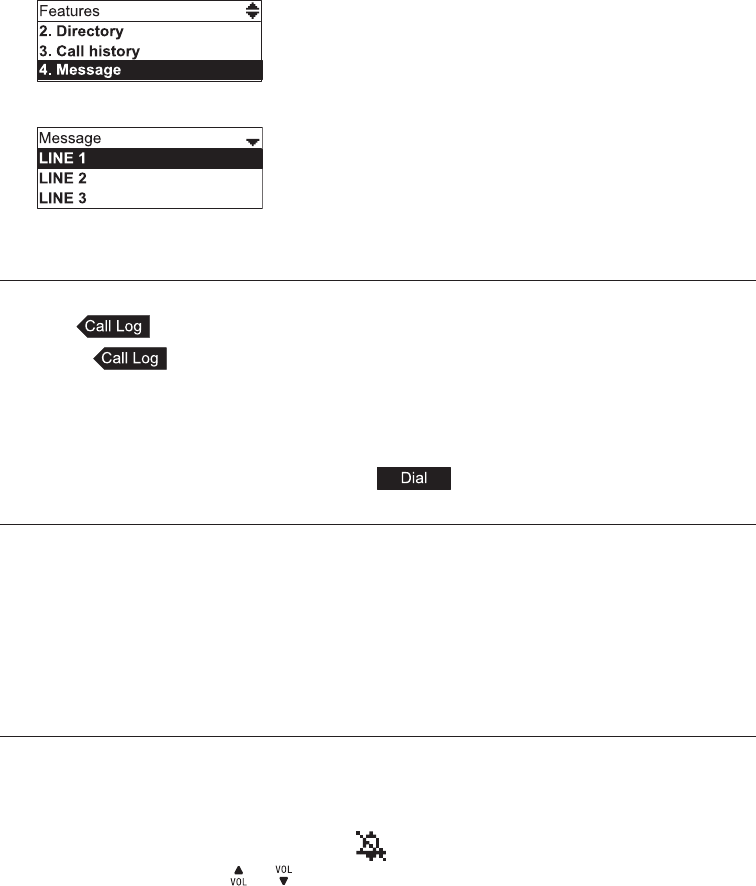
20
To view the Message menu:
1. When the phone is idle, press Menu.
2. With Features highlighted, press SELECT.
3. On the Features menu, press T to highlight Message, and then press SELECT.
The Message menu appears.
4. On the Message menu, highlight the desired line and then press SELECT.
Redialing
1. From the idle screen, press the X navigation key.
The softkey appears.
2. Press to view the Call history menu.
3. Select the All calls,Missed calls,Received calls, or Dialed calls list.
4. On the list you are viewing, press the T or S navigation key to view the entry
you want to dial.
5. While viewing the desired entry, press to dial the number.
Muting active calls
The mute function allows you to hear the other party but the other party cannot hear you.
• During a call, press MUTE ALL on the base unit or a wireless mic. The status
indicators turn red. All microphones in the system are muted until the mute function is
turned off.
• Press MUTE ALL on the base unit or a wireless mic to end mute all microphones
in the system. The status indicators turn green.
Temporarily silencing the ringer
When the base unit is ringing, you can temporarily silence the ringer of the base unit
without disconnecting the call. The next call rings normally at the preset volume.
To silence the ringer:
Press MUTE ALL on the base unit. The symbol appears.
Note: You can also press or onWKHEDVHXQLWWRDGMXVWWKHULQJHUYROXPH7KH
DGMXVWPHQWZLOOEHVDYHGDQGDSSOLHGWRWKHQH[WLQFRPLQJFDOO
Conference phone operation
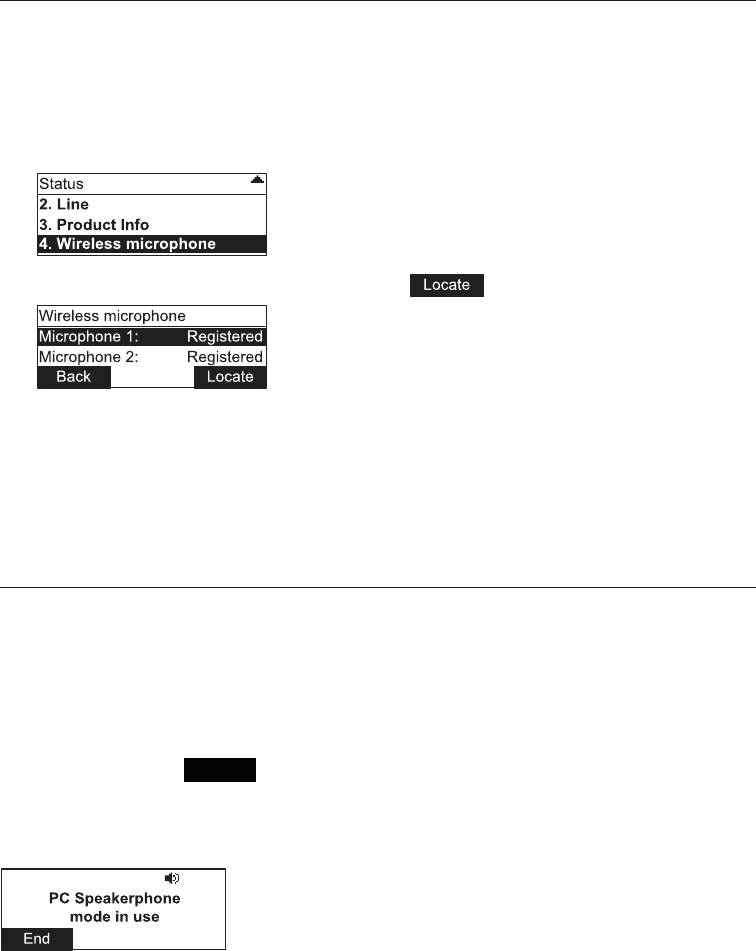
21
Conference phone operation
Locating wireless microphones
7KLVIHDWXUHKHOSV\RX¿QGDQ\PLVSODFHGZLUHOHVVPLFVZLWKLQWKHUDQJHRIWKH
base unit.
To locate wireless microphones:
1. Press MENU, and then highlight and select STATUS.
2. On the Status menu, highlight and select Wireless microphone.
3. On the Wireless microphone menu, press .
The base unit screen displays Wireless microphones will ring. Press CANCEL/
Back to stop. All wireless mics that are not on the charging cradles play the location
tone for 30 seconds.
To mute the mic-location tone:
•PressMUTE ALL on a wireless mic, or put it back onto the charging cradle.
Using the conference phone as a PC speakerphone
7RXVHWKHFRQIHUHQFHSKRQHDVDVSHDNHUSKRQHIRU\RXU3&EDVHGYRLFHFDOOV
connect the VCS754 to your PC with the supplied USB cable. The cable connects to
the VCS754 USB port shown on page 7.
After connecting the devices, the VCS754 should appear as “USB Audio Device” in
\RXUDSSOLFDWLRQ¶VDXGLRVHWWLQJVZKHQXVLQJWKH:LQGRZVRSHUDWLQJV\VWHP
Ensure that you have selected the VCS754 as the default audio device on your PC.
When you press the PC SPK soft key, the audio from your soft phone or messaging
application will be directed to the VCS754, and you can continue your call using the
conference phone.
The screen shown below appears, and the VCS754 status indicators turn green.
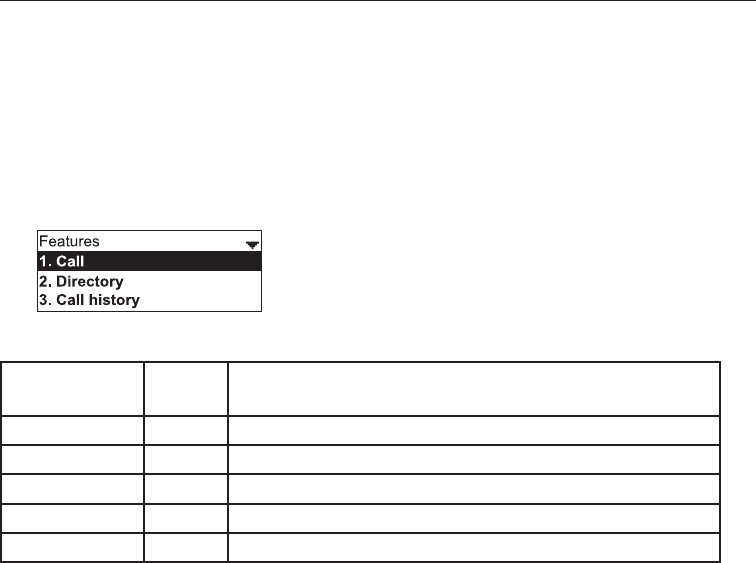
22
Using the Features menu
On the Features menu, you can manage incoming calls, use the Directory, access
\RXUPHVVDJHVYLHZWKH&DOO+LVWRU\DQGPDQDJH\RXUVSHHGGLDOQXPEHUV
To access the Features menu:
1. When the phone is idle, press MENU.
The Main Menu appears.
2. If necessary, press S or T to highlight Features, and then press SELECT.
The Features menu appears.
7KH)HDWXUHVPHQXLQFOXGHVWKHIROORZLQJLWHPV
Setting See
page… Description
1. Call 23 Manages how your phone handles incoming calls.
2. Directory 27 Stores contact information and call contacts.
&DOO+LVWRU\ 30 Lists incoming and outgoing call information.
4. Message 19 Accesses your voicemail.
5. Speed dial 33 Accesses your list of speed dial numbers.
Phone Features
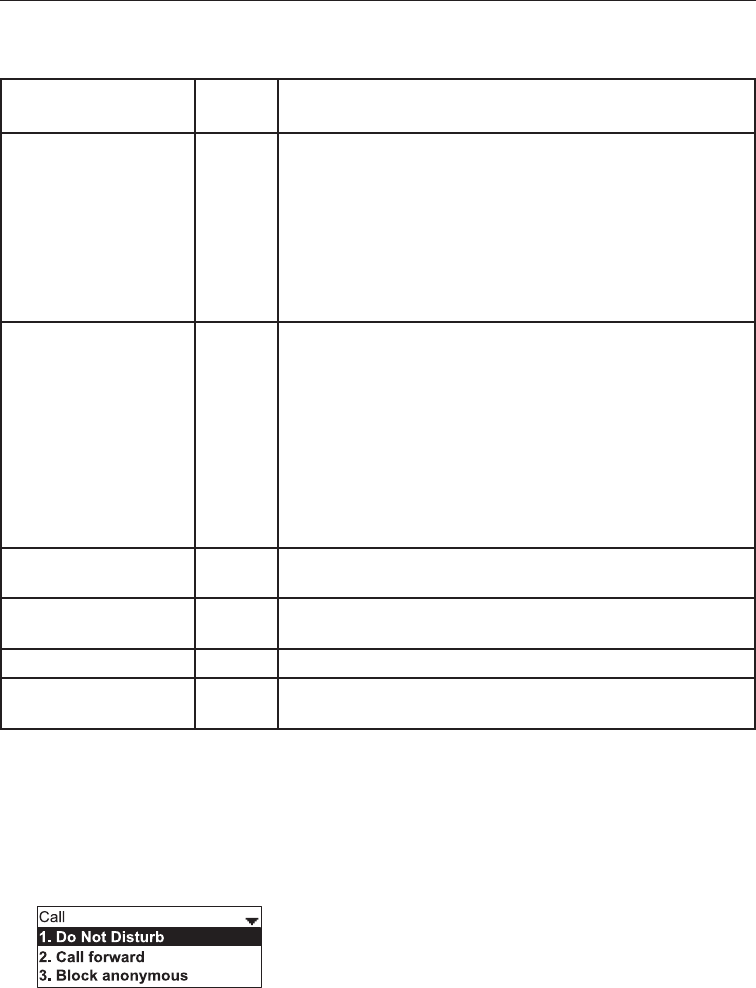
23
Using the Call menu
On the Call menu, you can manage how your phone handles incoming calls.
7KHVHWWLQJVDYDLODEOHRQWKH&DOOPHQXLQFOXGH
Setting See
page… Description
1. Do Not Disturb 24 <RXFDQVHW'R1RW'LVWXUE'1'IRUHDFKOLQHDVVLJQHG
to your phone. When DND is set, the ringer is silenced and
WKHSKRQHUHMHFWVLQFRPLQJFDOOVDQGSDJHV$IWHUUHMHFWLQJ
a call, the phone displays the Missed Calls screen.
You can enable the phone to answer incoming calls
when DND is on. When DND answering is enabled,
the incoming call screen appears. See “Do Not Disturb
Settings” on page 43.
2. Call forward 24 Automatically forwards incoming calls depending on
the setting. You can enable the following types of call
IRUZDUGLQJ
•&DOOIRUZDUGDOZD\VLQFRPLQJFDOOVDUHIRUZDUGHG
immediately and the phone does not ring.
•&DOOIRUZDUGEXV\LQFRPLQJFDOOVDUHIRUZDUGHGLIDOO
your available lines are busy.
•&DOOIRUZDUGQRDQVLQFRPLQJFDOOVDUHIRUZDUGHG
after the no answer delay expires.
3. Block anonymous 25 (QDEOHVWKHSKRQHWRUHMHFWLQFRPLQJFDOOVWKDWKDYHQR
caller ID.
4. Dial as anonymous 25 Enables the phone to make outgoing calls with the Caller
ID hidden from the far end.
5. Missed call alert 25 Enables the missed call alert screen.
6. Call waiting 26 Enables or disables incoming call alerts while you are on
another call.
To use the Call menu:
1. When the phone is idle, press MENU.
2. If necessary, press S or T to highlight Features, and then press SELECT.
3. If necessary, press S or T to highlight Call, and then press SELECT.
The Call menu appears.
Phone Features
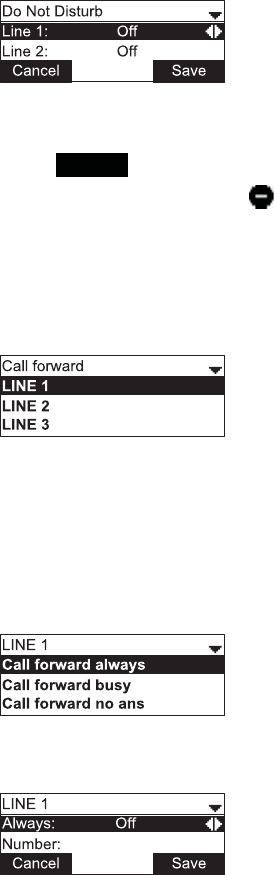
24
To set Do Not Disturb:
1. From the Call menu, if necessary, press S or T to highlight Do Not Disturb.
2. Press SELECT.
3. On the Do Not Disturb menu, highlight the line for which you want to turn Do Not
Disturb On or Off.
4. When the desired line is highlighted, press W or X to turn Do Not Disturb On or
Off.
5. Press Save .
When Do Not Disturb is on, appears on the idle screen.
To set Call forward:
1. From the Call menu, press T to highlight Call forward.
2. Press SELECT.
The Call forward menu appears.
3. +LJKOLJKWWKHOLQHIRUZKLFK\RXZDQWWRFRQ¿JXUHFDOOIRUZDUGVHWWLQJVDQGWKHQ
press SELECT.
4. On the next screen, press TWRKLJKOLJKWWKHGHVLUHGRSWLRQ
• Call forward always
• Call forward busy
• Call forward no ans.
5. Press SELECT.
6. On the next screen, press W or X to turn call forwarding On or Off.
Phone Features
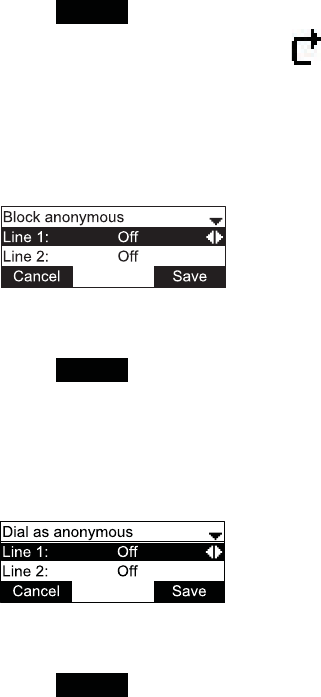
25
7. Press T.
8. Enter the number to which you would like to forward calls.
9. (If you selected Call forward no ansHDUOLHU3UHVVT.
10. (If you selected Call forward no ansHDUOLHU3UHVVW or X to set the No answer
delay between 1 to 10 rings.
11. Press Save .
When Call forward always is on, appears on the idle screen.
To block anonymous callers:
1. From the Call menu, press T to highlight Block anonymous.
2. Press SELECT.
The Block anonymous menu appears.
3. +LJKOLJKWWKHGHVLUHGOLQHDQGWKHQSUHVVW or X to turn anonymous call blocking
On or Off for that line.
4. Press Save .
To dial as an anonymous caller:
1. From the Call menu, press T to highlight Dial as anonymous.
2. Press SELECT.
The Dial as anonymous menu appears.
3. +LJKOLJKWWKHGHVLUHGOLQHDQGWKHQSUHVVW or X to turn anonymous call dialing
On or Off for that line.
4. Press Save .
Phone Features
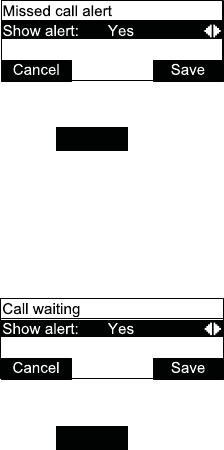
26
To enable missed call alerts:
1. From the Call menu, press T to highlight Missed call alert.
2. Press SELECT.
The Missed call alert menu appears.
3. Press W or X to turn missed call alerts on or off.
4. Press Save .
To enable call waiting alerts:
1. From the Call menu, press T to highlight Call waiting.
2. Press SELECT.
The Call waiting menu appears.
3. Press W or XWRWXUQFDOOZDLWLQJDOHUWVRQ<HVRURII1R
4. Press Save .
When Show alert is on and you are on a call, incoming calls are displayed on the
screen. When Show alertLVRII
•,QFRPLQJFDOOVDUHUHMHFWHGDQGQRQRWL¿FDWLRQDSSHDUVRQWKHVFUHHQ
•5HMHFWHGLQFRPLQJFDOOVDUHORJJHGDVPLVVHGFDOOV
See also Call Waiting Settings on page 46.
Phone Features
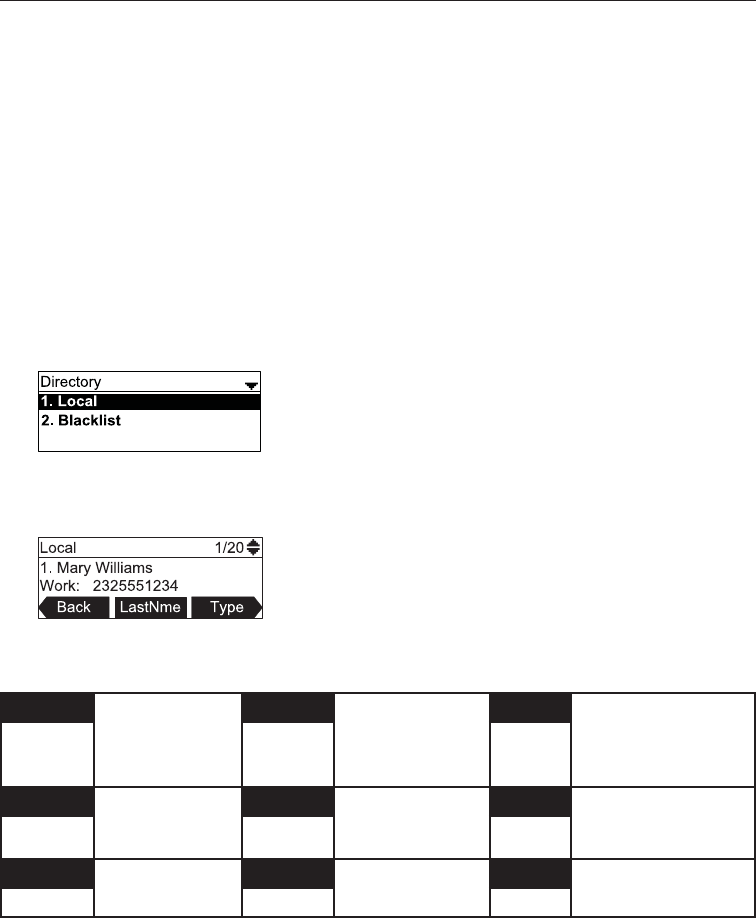
27
Using the local directory
You can store the names and phone numbers for up to 200 contacts in the directory.
Once directory entries are saved, you can dial them directly from the directory. You
FDQDOVRVHDUFKGLUHFWRU\HQWULHVE\¿UVWRUODVWQDPH
When adding an entry, you can enter numbers for work, mobile, and other. You can
also select a ringtone for that contact. Later, you can edit entries if their contact
information changes.
To view the local directory:
1. When the phone is idle, press MENU.
2. With Features highlighted, press SELECT.
3. Press T to highlight Directory, and then press SELECT.
The Directory screen appears, listing all your available directories and the
EODFNOLVW$Q\GLUHFWRULHVRWKHUWKDQ/RFDODUHVHUYHUEDVHGDQGZLOOYDU\ZLWK
your installation. You can edit the Local directory and the blacklist.
4. With Local highlighted, press SELECT.
7KH/RFDOGLUHFWRU\DSSHDUVVKRZLQJWKH¿UVWHQWU\VRUWHGDOSKDEHWLFDOO\E\¿UVW
QDPH
5. Press S or T to view other entries.
7KHIROORZLQJVRIWNH\VDUHDYDLODEOHZKHQYLHZLQJDGLUHFWRU\HQWU\
Back Returns to
Directory list
screen
LastNme Sorts the list by
last name from
the top of the list
Type Displays the
contact’s other
QXPEHUV:RUN
Mobile, Other
Dial Dials the entry Edit Allows you to
change the entry
Search Allows you to search
the list alphabetically
E\¿UVWRUODVWQDPH
Add Allows you to
add a new entry
Delete Deletes the entry Del. all Deletes all entries
Phone Features
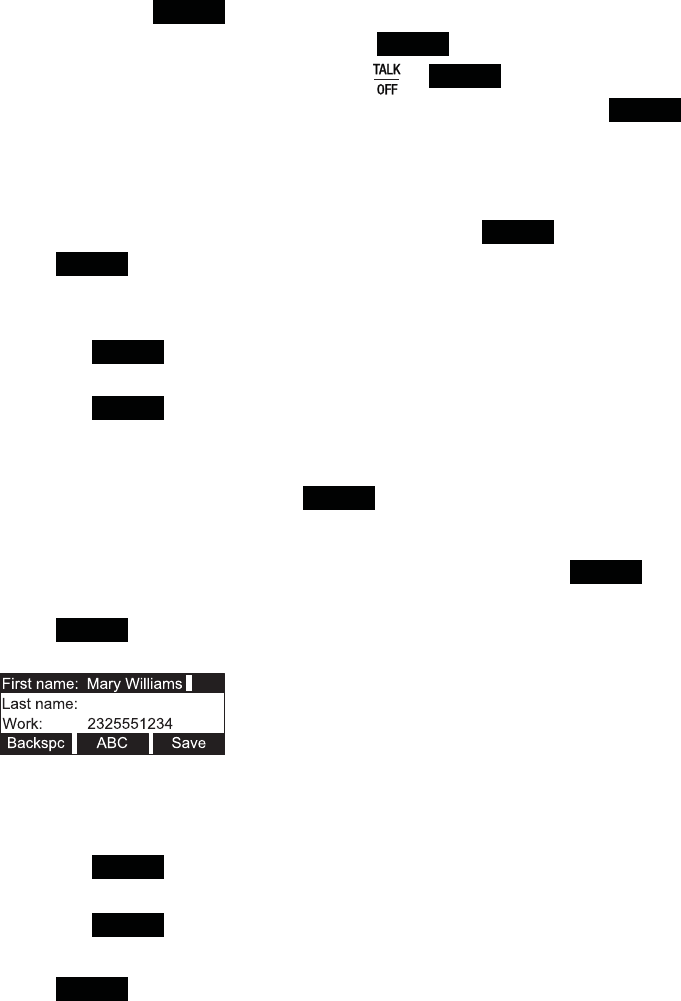
28
To call a contact:
1. Press S or T or Search to view the desired directory entry.
2. To view other numbers for the entry, press Type .
3. When the desired number appears, press or Dial .
Note,I\RXYLHZDGLUHFWRU\HQWU\ZKHQWKHSKRQHLVLQGLDOPRGHSUHVV Dial
to dial the number. You can use this feature when making a call, forwarding a call,
transferring a call, and setting up a conference call.
To add a directory entry:
1. When viewing a directory entry, press W or X until the Add soft key appears.
2. Press Add .
A blank directory entry appears.
3. 8VHWKHGLDOSDGNH\VWRHQWHUWKH¿UVWQDPHODVWQDPHDQGFRQWDFWQXPEHUV
• Press ABC WRVZLWFKEHWZHHQHQWHULQJXSSHUFDVHOHWWHUVORZHUFDVH
letters, and numbers.
• Press Backspc to delete incorrect characters.
• After completing a line, press T to move to the next line.
4. When you have entered the desired information and selected the ringtone you
want to use for this contact, press Save .
To edit a directory entry:
1. When viewing the desired directory entry, press W or X until the Edit soft key
appears.
2. Press Edit .
The directory entry edit screen appears.
3. 8VHWKHGLDOSDGNH\VWRFKDQJHWKH¿UVWQDPHODVWQDPHDQGFRQWDFWQXPEHUV
as desired.
• You can edit the name and numbers, and change the ringtone.
• Press ABC WRVZLWFKEHWZHHQHQWHULQJXSSHUFDVHOHWWHUVORZHUFDVH
letters, and numbers.
• Press Backspc to delete incorrect characters.
• After completing a line, press T to move to the next line.
4. Press Save .
Phone Features
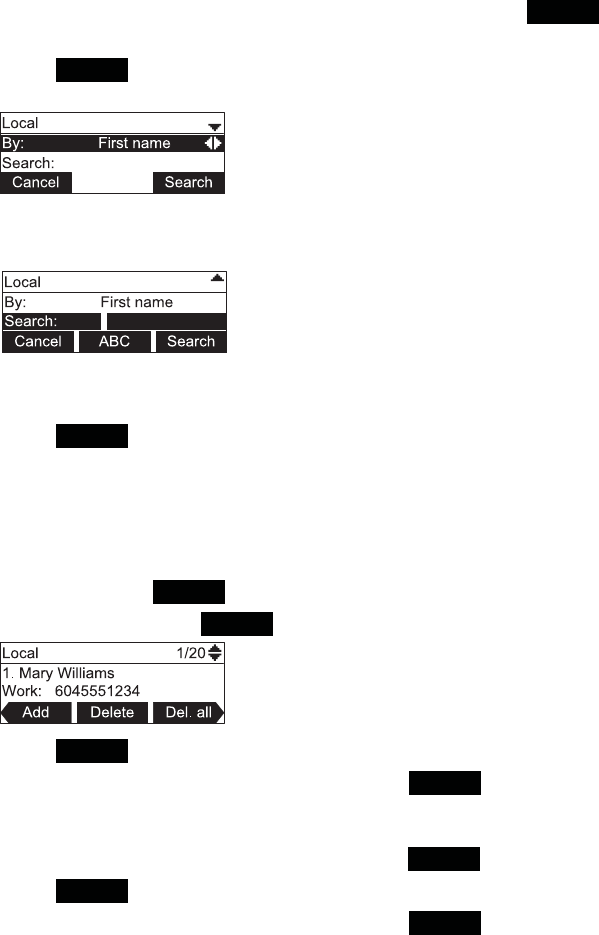
29
To search directory entries:
1. From the Local or Blacklist directory, press W or X until the Search soft key
appears.
2. Press Search .
The search screen appears.
3. 7R¿OWHU\RXUVHDUFKE\¿UVWQDPHRUODVWQDPHSUHVVW or X.
4. Press T to move to the Search¿HOG
5. 3UHVVDGLDOSDGNH\WRHQWHUDOHWWHUIRU\RXU¿UVWQDPHRUODVWQDPHVHDUFK
Press 2 once for A, or three times for C, for example.
6. Press Search 7KHSKRQHVHDUFKHVIRUWKH¿UVWQDPHRUODVWQDPHEHJLQQLQJ
with the letter you entered.
7KH¿UVWHQWU\IRXQGDSSHDUV,IPRUHWKDQRQHHQWU\ZDVIRXQGSUHVVS or T to
view other entries.
To delete a directory entry:
1. Press S or T or Search to view the desired directory entry.
2. Press W or X until the Delete soft key appears.
3. Press Delete .
4. :KHQWKHFRQ¿UPDWLRQVFUHHQDSSHDUVSUHVV Yes .
To delete all directory entries:
1. From a directory entry, press S or T until the Del. all soft key appears.
2. Press Del. all .
3. :KHQWKHFRQ¿UPDWLRQVFUHHQDSSHDUVSUHVV Yes .
Phone Features
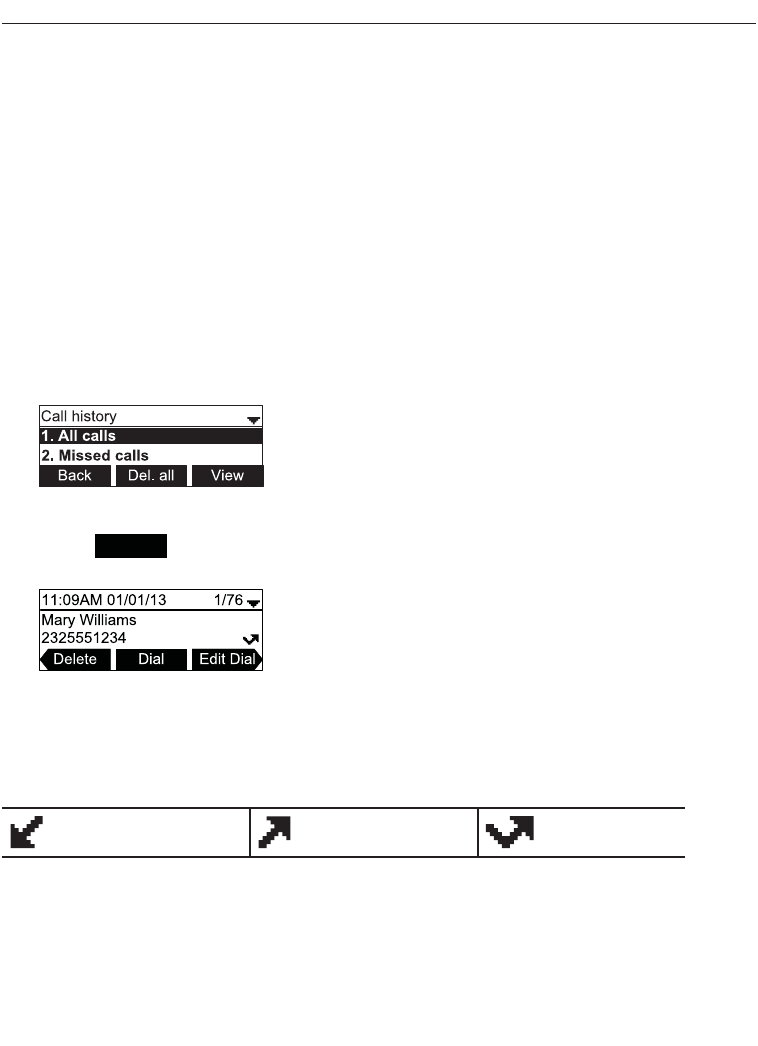
30
Call history
The call history provides available name and number information for the last 200
incoming and outgoing calls. The newest entries replace the oldest. You can view
FDOOKLVWRU\LQIRUPDWLRQIRU
• All calls—all categories of calls
• Missed calls—incoming calls that were not answered
•5HFHLYHGFDOOV²LQFRPLQJFDOOVWKDW\RXDQVZHUHGIRUZDUGHGRUUHMHFWHG
• Dialed calls—all outgoing calls. You can use this as a redial list.
To view the call history:
1. When the phone is idle, press MENU.
2. If necessary, press S or T to highlight Features, then press SELECT.
3. Press S or T to highlight Call history, then press SELECT.
The Call history screen appears.
4. Press T to highlight the desired call history folder.
5. Press View to see call history entries in the highlighted folder.
7KH¿UVWHQWU\DSSHDUV
If the folder is empty, the message No entries to display. appears.
6. Press T to view more entries.
The call history entry screen shows the time, date, name and number of the call, the
number of entries in the folder, along with an icon indicating the type of call.
Received call Dialed call Missed call
Phone Features
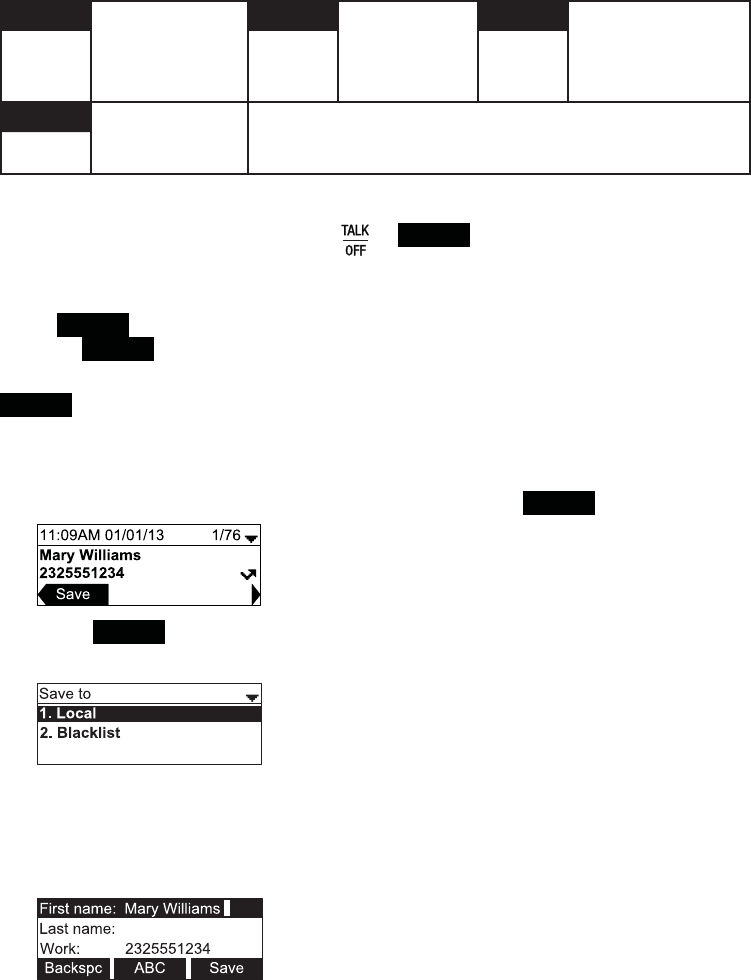
31
7KHIROORZLQJVRIWNH\VDUHDYDLODEOHZKHQYLHZLQJDFDOOKLVWRU\HQWU\
Delete Deletes the entry Dial Dials the entry Edit Dial Displays the predial
screen so you can
edit the number
before dialing
Save Saves the call
information to the
local directory
To call a call history entry:
While viewing the desired entry, press or Dial . The phone dials the number
immediately.
±RU±
Press Edit Dial . The predial screen appears, allowing you to edit the number before
pressing Dial .
Note,I\RXYLHZDFDOOKLVWRU\HQWU\ZKHQWKHSKRQHLVLQGLDOPRGHSUHVVWKH
Dial soft key to dial the number. You can use this feature when making a call,
forwarding a call, transferring a call, and setting up a conference call.
To add a call history entry to the directory:
1. While viewing the desired entry, press W or X until the Save soft key appears.
2. Press Save .
3. On the Save to menu, select the location to which you want to save the entry.
• To save the entry to your directory, highlight Local and then press SELECT.
• To save the entry to your blacklist, highlight Blacklist and then press SELECT.
7KHGLUHFWRU\DGGHGLWVFUHHQDSSHDUV7KHSKRQHDXWRPDWLFDOO\¿OOVLQWKHQDPH
and number, if available.
Phone Features
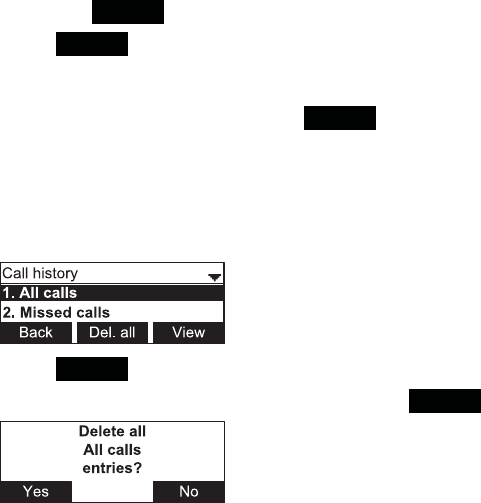
32
• If necessary, edit the name and number.
Press T to move the cursor to the next line.
• Press Backspc to delete incorrect characters.
4. Press Save to save the entry.
To delete a single call history entry:
While viewing the desired entry, press Delete .
To delete multiple call history entries:
1. While viewing the list of call history folders, press T to highlight the folder for
ZKLFK\RXZRXOGOLNHWRGHOHWHDOOHQWULHV$OOFDOOV0LVVHGFDOOV5HFHLYHGFDOOV
or Dialed calls.
2. Press Del. all .
3. :KHQWKHFRQ¿UPDWLRQVFUHHQDSSHDUVSUHVV Yes .
Phone Features
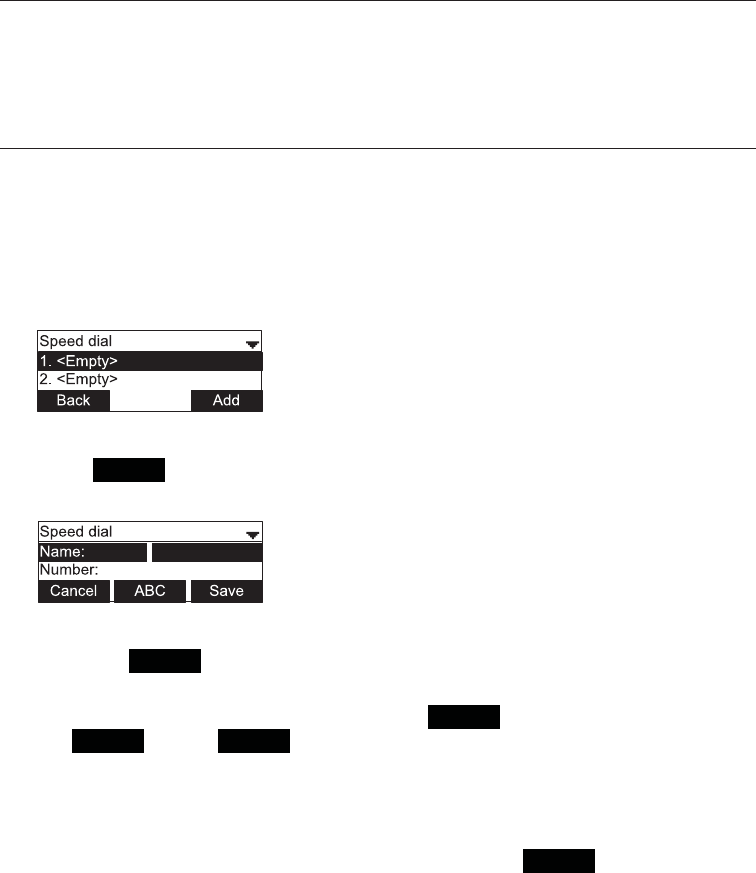
33
Using Speed Dial
The speed dial menu allows you to enter up to 10 numbers that you dial frequently.
To dial a speed dial number, press and hold the dial pad key that matches the speed
dial entry number (for entry 10, press and hold 0
You can also enter speed dial numbers using the WebUI. See Speed Dial on page 47.
Entering speed dial numbers
To add a speed dial entry:
1. When the phone is idle, press Menu.
2. With Features highlighted, press SELECT.
3. Press T to highlight Speed dial, and then press SELECT.
The Speed dial menu appears.
4. Press T to highlight a speed dial entry marked <Empty>.
5. Press Add .
A blank speed dial entry appears.
6. Use the dial pad keys to enter the name and number.
• Press 123 WRVZLWFKEHWZHHQHQWHULQJQXPEHUVORZHUFDVHOHWWHUVDQG
XSSHUFDVHOHWWHUV
• When you start entering characters, the Cancel soft key changes to
Backspc . Press Backspc to delete incorrect characters.
• After completing a line, press T to move to the next line.
7. Press T and then press W or X to select the line you want to use for this speed
dial entry.
8. When you have entered the desired information, press Save .
Phone Features
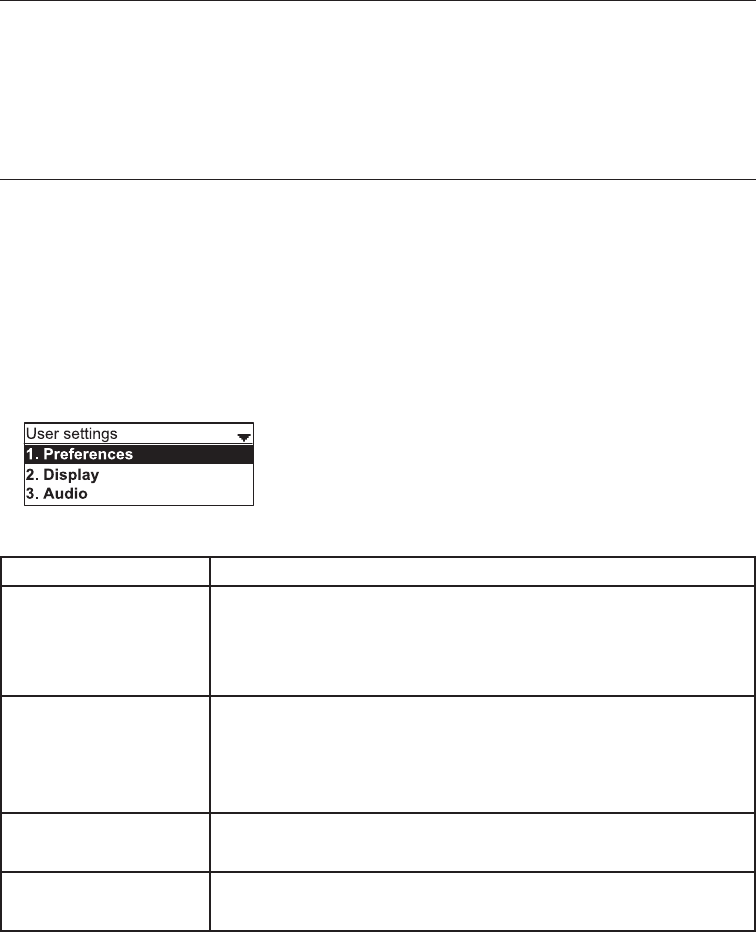
34
&RQ¿JXULQJWKH3KRQH
+RZWRFRQ¿JXUHWKHSKRQH
<RXFDQFRQ¿JXUHWKHSKRQHXVLQJRQHRIWZRPHWKRGV
1. The User Settings menu on the phone
2. The WebUI, which you access using your Internet browser.
This section describes the User Settings menu. For information about the WebUI,
see page 41.
Using the User Settings menu
To view the User Settings menu:
1. Press MENU when the base unit is not in use.
2. Press T to highlight User settings.
3. Press SELECT.
±RU±
Press 38VHUVHWWLQJVRQWKHGLDOSDG
The User settings menu appears.
7KHXVHUVHWWLQJVDUH
Setting Options
1. Preferences Language
Date & Time (Clock time, Clock date, Time zone, DST, NTP
VHUYHU6HWPDQXDOO\
Restart phone
2. Display &RQWUDVW/HYHO±
%DFNOLJKW212II/RZ0HGLXP+LJK
%DFNOLJKWLGOH2II/RZ0HGLXP+LJK
7LPHRXW±VHFRQGV
3. Audio 5LQJHUWRQH/LQH/LQH«
.H\WRQH2Q2II
4. Wireless microphone Register
Deregister
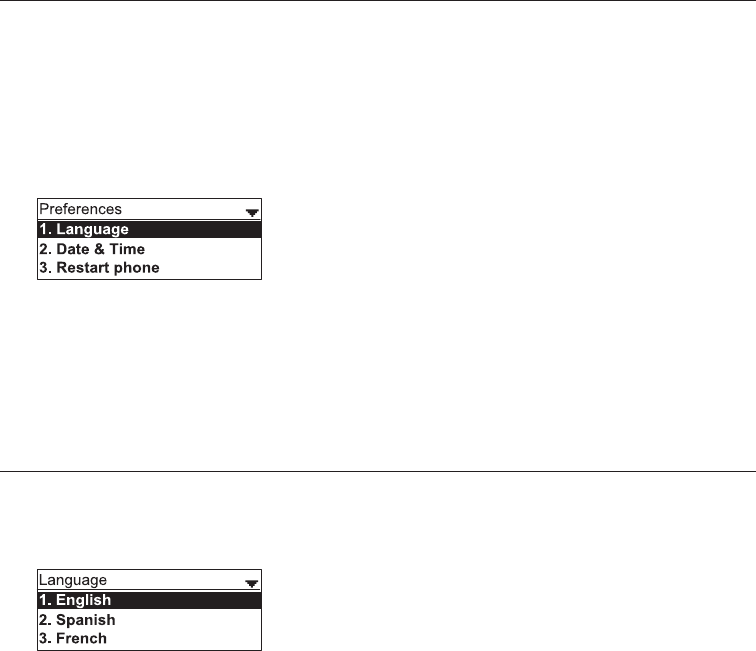
35
Preferences
Use the Preferences menu to set the language, date and time formats, and restart
the phone.
To use the Preferences menu:
1. From the User Settings menu, ensure that Preferences is highlighted, and then
press SELECT.
The Preferences menu appears.
2. Press S or T to highlight the desired option, and then press SELECT. The
DYDLODEOHRSWLRQVDUH
• Language
• Date & Time
• Restart phone
Setting the language
1. From the Preferences menu, press S or T to highlight Language, and then
press SELECT.
The Language menu appears.
2. Press S or T to highlight the desired language.
3. Press SELECT.
&RQ¿JXULQJWKH3KRQH
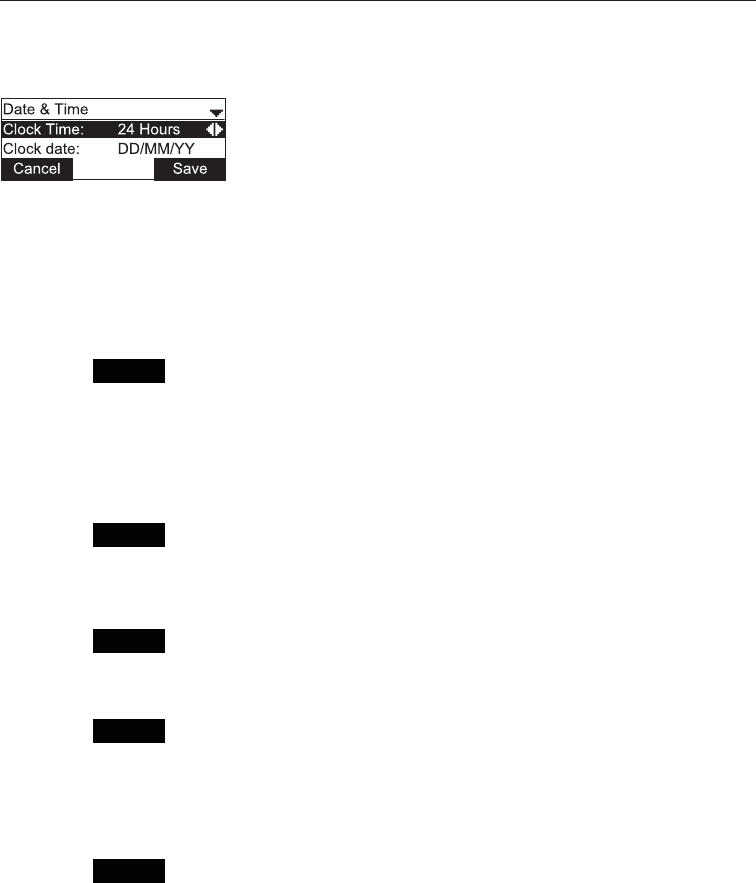
36
Setting date and time preferences
From the Preferences menu, press T to highlight Date & Time, and then press
SELECT.
The Date & Time menu appears.
Note,IWKH1HWZRUN7LPH3URWRFRO173VHUYHULVHQDEOHG\RXFDQQRWPDQXDOO\VHW
the date and time using this this menu.
To set the time format:
1. From the Date & Time menu, ensure that Clock Time is highlighted.
2. Press W or XWRVHOHFWDKRXUFORFNDPSPRUKRXUFORFN
3. Press Save .
To set the date format that appears on the idle screen:
1. From the Date & Time menu, press T to highlight Clock date.
2. Press W or X to select the desired date format (DD/MM/YY, MM/DD/YY, YY/MM/
''
3. Press Save .
To set the Time Zone:
1. From the Date & Time menu, press T to highlight Time Zone.
2. Press Edit .
3. Press S or T to select a setting. The time zone is set as an offset from GMT. For
H[DPSOH(67LVDQG367LV
4. Press Save .
To enable or disable the NTP (Network Time Protocol) server:
1. From the Date & Time menu, press T to highlight NTP server.
2. Press W or X to select Enabled or Disabled.
3. Press Save .
Note,IWKH173VHUYHULVGLVDEOHG\RXPXVWPDQXDOO\VHWWKHWLPHDQGGDWH7KLV
VHWWLQJLVYDOLGRQO\LIWKHV\VWHPDGPLQLVWUDWRUKDVDOUHDG\FRQ¿JXUHGWKH1HWZRUN
Time settings. For more information, see the VCS754 Administrator and Provisioning
Guide, available from http://businessphones.vtech.com.
&RQ¿JXULQJWKH3KRQH
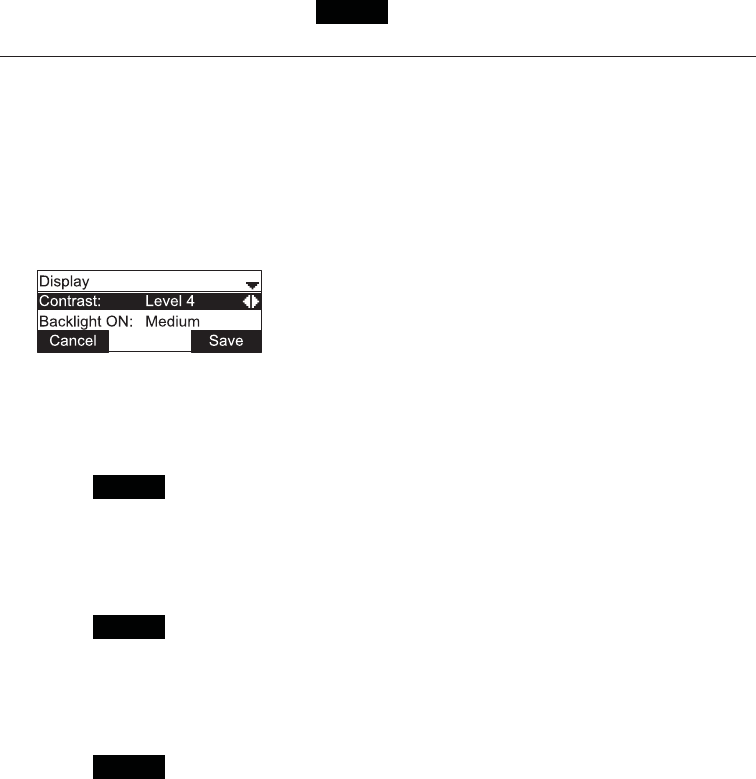
37
To manually set the Year, Month, Day, Hour and Minute:
1. From the Date & Time menu, press T to highlight Set manually.
2. Press SELECT.
Note,IWKH173VHUYHULVHQDEOHGZKHQ\RXSUHVVSELECT a message
appears informing you that date and time cannot be edited. See To enable or
disable the NTP (Network Time Protocol) server on page 36.
3. For each setting, press W or X to select the desired setting, and then press T to
move to the next line.
4. :KHQ\RXKDYH¿QLVKHGSUHVV Save .
Display
Use the Display menu to set screen appearance and backlight behavior.
To use the Display menu:
1. Press MENU, then select User settings, or press 3.
The User settings menu appears.
2. Press S or T to highlight Display, then press SELECT.
The Display menu appears.
To set the contrast level:
1. From the Display menu, ensure that Contrast is highlighted.
2. Press W or XWRVHWWKHFRQWUDVWOHYHOIURPWRLVWKHGHIDXOWVHWWLQJ
3. Press Save .
To set the backlight level that applies when the phone is active:
1. From the Display menu, press T to highlight Backlight ON.
2. Press W or XWRVHOHFW2II/RZ0HGLXPRU+LJK+LJKLVWKHGHIDXOWVHWWLQJ
3. Press Save .
To set the backlight level that applies when the phone is idle:
1. From the Display menu, press T to highlight Backlight idle.
2. Press W or XWRVHOHFW2II/RZ0HGLXPRU+LJK2IILVWKHGHIDXOWVHWWLQJ
3. Press Save .
&RQ¿JXULQJWKH3KRQH
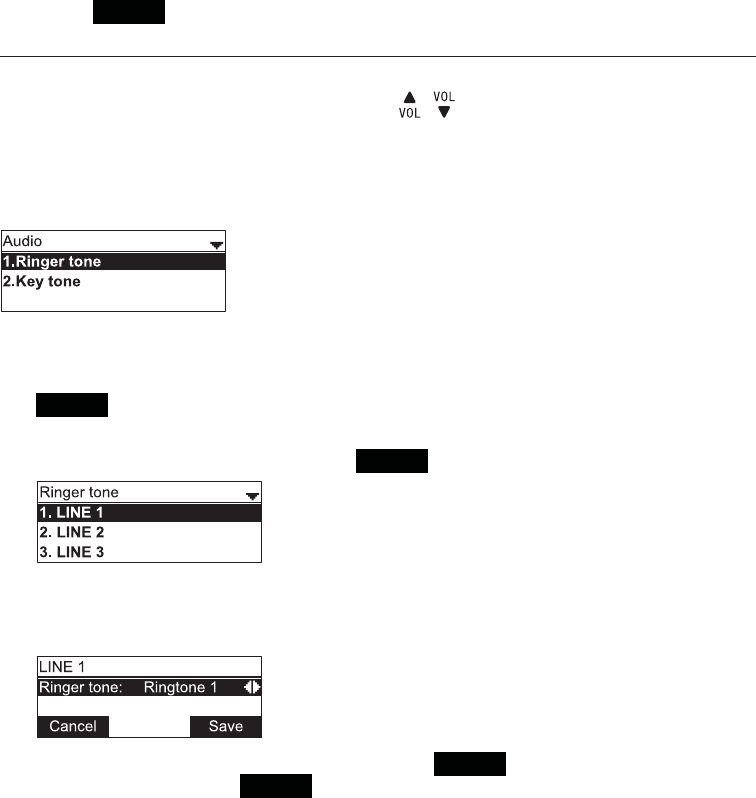
38
To set the backlight off timeout:
1. From the Display menu, press T to highlight Timeout.
2. Press W or XWRVHOHFWEHWZHHQDQGVHFRQGVDWVHFRQGLQWHUYDOV
VHFRQGVLVWKHGHIDXOWVHWWLQJ
3. Press Save .
Audio
Use the Audio menu to pick one of ten ringer tones, and turn key tones on and off.
Note7RDGMXVWWKHULQJHUYROXPHSUHVVWKH / keys while the phone is idle.
To use the Audio menu:
From the User Settings menu, press T to highlight Audio, and then press SELECT.
The Audio menu appears.
To select different ringer tones for each line:
1. From the Audio menu, ensure that Ringer tone is highlighted, and then press
Select .
2. On the Ringer tone menu, press TLIQHFHVVDU\WRKLJKOLJKWDOLQHIRUZKLFKWR
select a ringer tone, and then press Select .
3. On the selected line screen, press W or X to select one of ten ringer tones. The
default is 1. Ringer tone samples play when selected. If you turn off the ringer
volume, you will not hear ringer tone samples.
4. After selecting the desired ringer tone, press Save . To exit without saving a
new ringer tone, press Cancel .
&RQ¿JXULQJWKH3KRQH
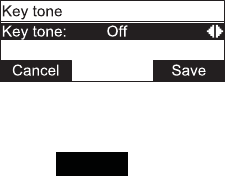
39
To set the key tone:
1. From the Audio menu, press T to highlight Key tone and then press SELECT.
The Key tone menu appears.
2. On the Key tone menu, press W or X to turn key tones on or off. When off, key
presses are silent.
3. Press Save .
&RQ¿JXULQJWKH3KRQH
40
Your wireless micVDUHSUHUHJLVWHUHG,I\RXQHHGWRSXUFKDVHUHSODFHPHQWZLUHOHVV
mics (model VCS754-WMYLVLWRXUZHEVLWHDWhttp://businessphones.vtech.com
or call 1-888-370-2006. You should register your new wireless mics to the base unit
IROORZLQJWKHLQVWUXFWLRQVLQWKH9&6:0ZLUHOHVVPLF4XLFN6WDUW*XLGH
Wireless Mic Registration
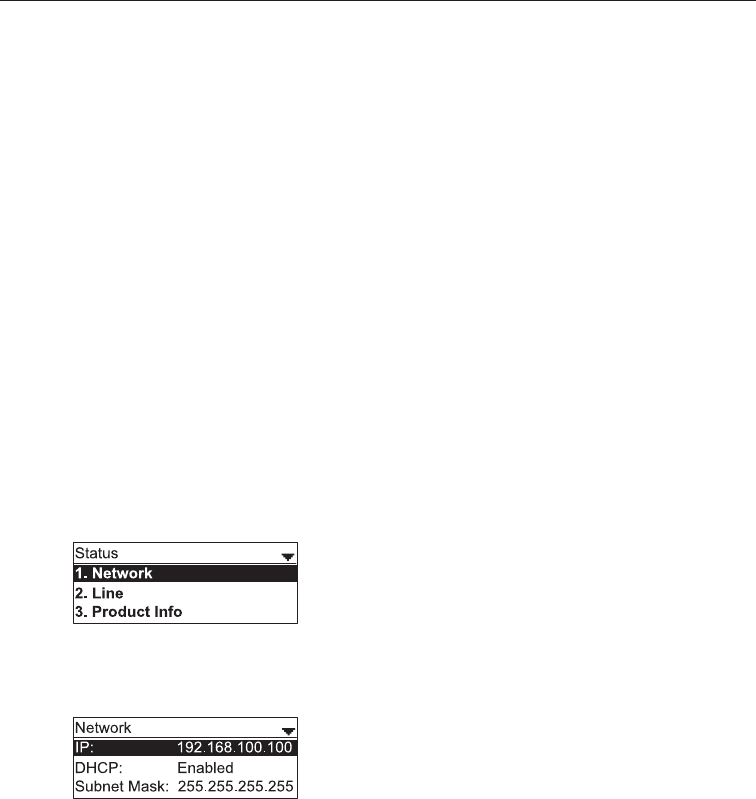
41
Using the WebUI
8VHDQ,QWHUQHWEURZVHUWRDFFHVVWKH:HE8VHU,QWHUIDFH:HE8,WKDWUHVLGHVRQ
WKHFRQIHUHQFHSKRQH$IWHU\RXORJRQWRWKH:HE8,\RXFDQFRQ¿JXUHWKHIROORZLQJ
IHDWXUHV
•&DOO6HWWLQJV6HHSDJH
•8VHU3UHIHUHQFHV6HHSDJH
•6SHHG'LDO6HHSDJH
•/RFDO'LUHFWRU\6HHSDJH
•%ODFNOLVW6HHSDJH
•&DOO+LVWRU\9LHZRQO\<RXFDQFOLFNQXPEHUVWKDWKDYHK\SHUOLQNVWRGLDOWKHP
•8VHU3DVVZRUG6HHSDJH
The WebUI also has a Status page, where you can view status and information.
To access the WebUI:
1. Ensure that your computer is connected to the same network as your phone.
2. )LQGWKH,3DGGUHVVRI\RXUSKRQH
a. When the phone is idle, press MENU.
b. Press T to highlight Status, and then press SELECT.
The Status menu appears.
c. On the Status menu, ensure that Network is highlighted, and then press
SELECT.
The Network screen appears.
d. On the Network screen, note the IP Address.
3. On your computer, open an Internet browser. Depending on your browser, some of
the pages presented here may look different and have different controls.
4. Type the phone IP address in the browser address bar and press ENTER on
your computer keyboard.
A Login page appears.
5. Under User Name, enter user.
WebUI
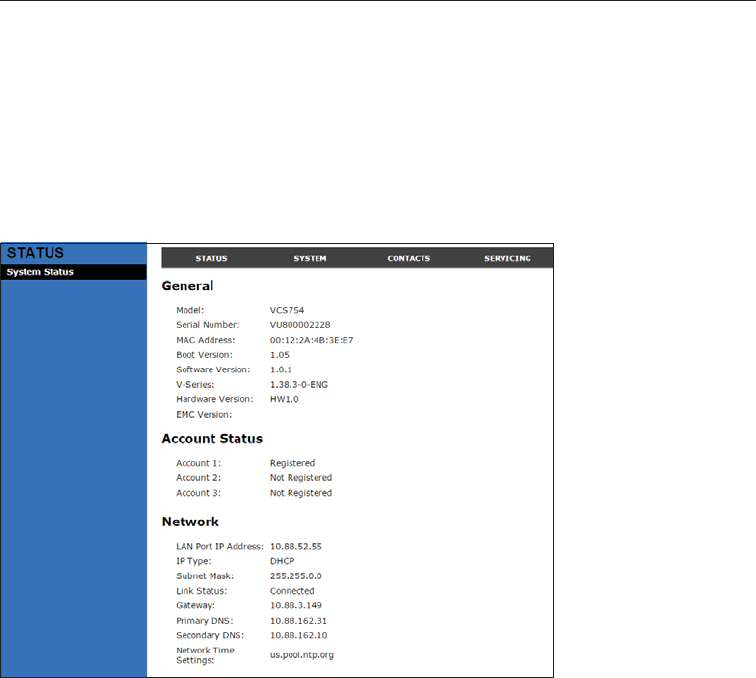
42
6. Under Password, enter userWKHGHIDXOWSDVVZRUGRU\RXURZQSDVVZRUGLI
you have already changed the default password. You can change a password
after you log on.
7. Click Log In. The WebUI appears.
Click topics from the navigation bar at the top of the page, and then click the desired
setting on the left side of the WebUI to see the page for that setting. You view and
FKDQJHVHWWLQJVLQWZRGLIIHUHQWW\SHVRI¿HOGVGURSGRZQOLVWVDQGHQWU\¿HOGVLQWR
which you type information. For your security, the WebUI times out after 10 minutes,
so if it is idle for that time, you must log on again.
The remaining procedures in this section assume that you have already logged on to
the WebUI.
Status
7KH6WDWXVSDJHVKRZV
• General information about your phone, including model, MAC address, and
software version.
• Account Status information about your SIP account registration.
• Network information regarding your phone’s network address and network
connection.
The Status page has no settings that you can change. You may need some of the
status information for troubleshooting purposes.
WebUI
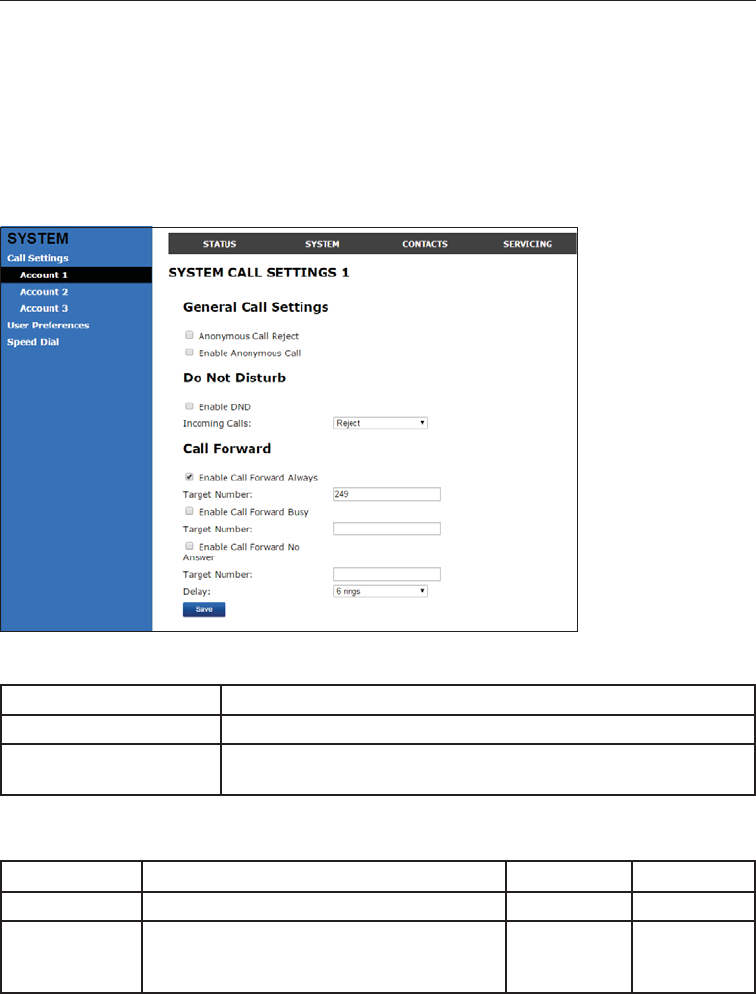
43
Call Settings
To view the call settings, click SYSTEM in the WebUI header, and then click Call
SettingsLQWKHVLGHEDU<RXFDQFRQ¿JXUHFDOOVHWWLQJVIRUHDFKDFFRXQWWKDWLV
available to your phone. Click Account 1,Account 2, and so on to select the call
settings page for the desired account.
Call Settings include Do Not Disturb and Call Forward settings. You can also set Do
Not Disturb and Call Forward using the phone menu. See Using the Call menu on
page 23.
:KHQ\RXKDYH¿QLVKHGFKDQJLQJVHWWLQJVRQWKLVSDJHFOLFNSave to save them.
General Call Settings
Setting Description
$QRQ\PRXV&DOO5HMHFW Select to block incoming calls that have no caller ID.
Enable Anonymous Call Select to make outgoing calls that remove your own caller ID
information.
Do Not Disturb Settings
Setting Description Range Default
Enable DND Turns Do Not Disturb on or off. n/a Disabled
Incoming Calls Selects whether the phone displays
incoming call information while Do Not
Disturb is on.
6KRZ5HMHFW 5HMHFW
WebUI
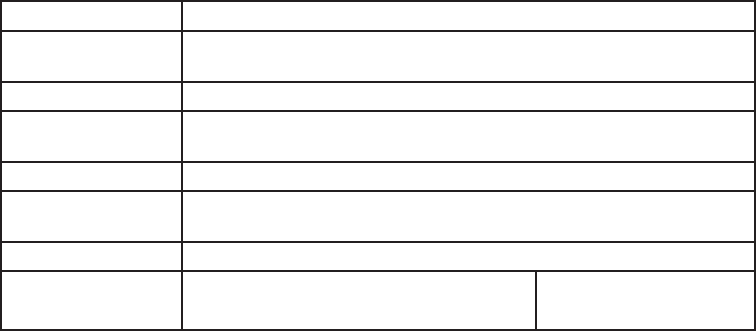
44
Call Forward Settings
Setting Description
Enable Call Forward
Always
Select to enable call forwarding for all calls on that account.
Target Number Enter a number to which all calls will be forwarded.
Enable Call Forward
Busy
Select to enable call forwarding for calls when you are on another call
on that account.
Target Number Enter a number to which calls will be forwarded when the line is busy.
Enable Call Forward
No Answer
Select to enable call forwarding for unanswered calls on that account.
Target Number Enter a number to which unanswered calls will be forwarded.
Delay Select the number of rings before
unanswered calls are forwarded.
5DQJHWRULQJV
'HIDXOWULQJV
WebUI
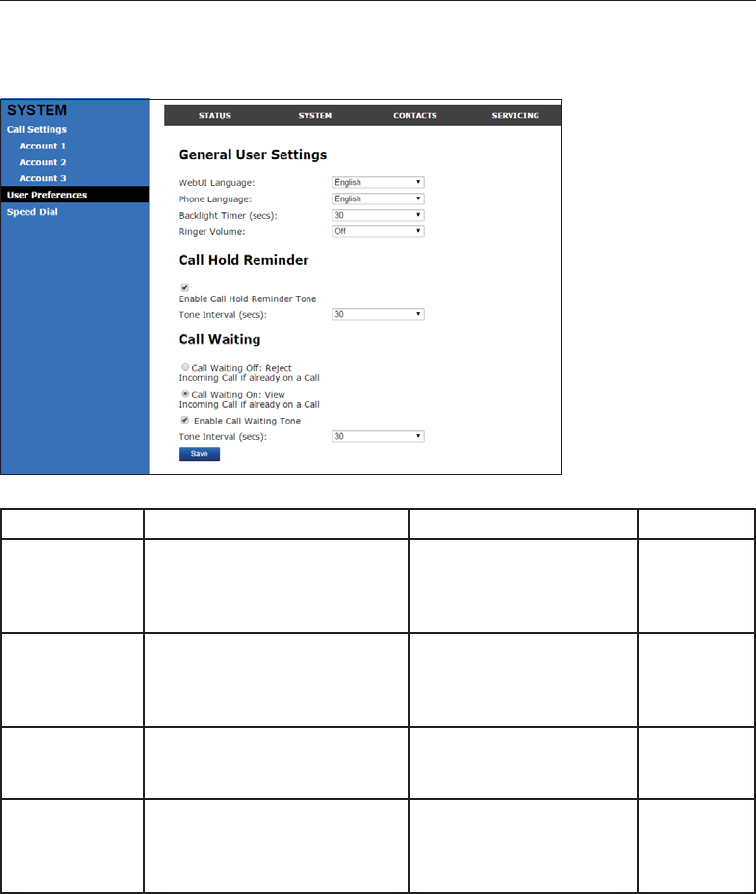
45
User Preferences
2QWKH8VHU3UHIHUHQFHVSDJH\RXFDQFRQ¿JXUHVRPHEDVLFVHWWLQJVIRU\RXU
phone and set how your phone responds to calls.
After changing any settings on this page, click Save to save them.
General User Settings
Setting Description Range Default
WebUI
Language
Sets the language that
appears on the WebUI.
Any language supported
by your phone. For
example, English, French,
Spanish, etc.
English
Phone
Language
Sets the language that
appears on your phone.
Any language supported
by your phone. For
example, English, French,
Spanish, etc.
English
Backlight Timer Sets how long the screen
backlight stays on after the last
button press.
10 to 60 seconds 30 seconds
Ringer Volume Sets the ringer volume for
incoming calls. You can also
use the VOLUME T or S keys
on the phone.
2II± 5
WebUI
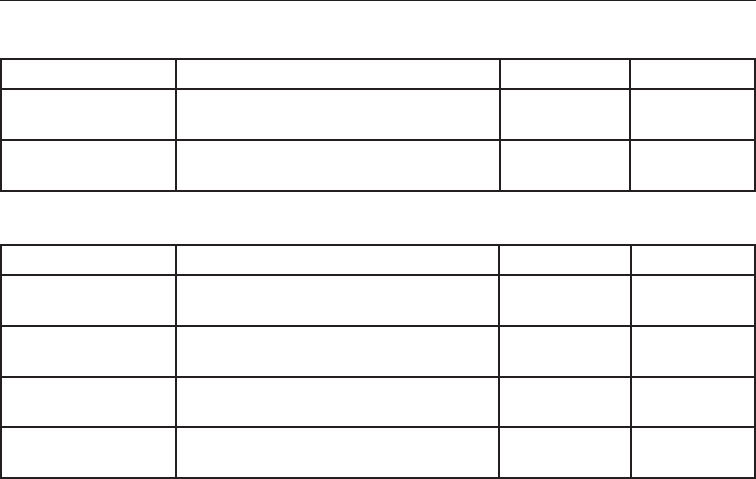
46
User Preferences (continued)
Call Hold Reminder Settings
Setting Description Range Default
(QDEOH&DOO+ROG
Reminder Tone
Enables or disables the call hold
reminder tone.
n/a — Select
to enable
Enabled
7RQH,QWHUYDOVHFV Sets the interval for the call hold
reminder tone.
±
seconds
30 seconds
Call Waiting Settings
Setting Description Range Default
Call Waiting Off 5HMHFWVDGGLWLRQDOLQFRPLQJFDOOV1R
QRWL¿FDWLRQDSSHDUVRQWKHVFUHHQ
n/a — Select
to enable
Disabled
Call Waiting On Shows additional incoming calls on
the screen.
n/a — Select
to enable
Enabled
Enable Call Waiting
Tone
Enables or disables Call Waiting Tone. n/a — Select
to enable
Enabled
7RQH,QWHUYDOVHFV Sets the interval for the call waiting
tone.
±
seconds
30 seconds
WebUI
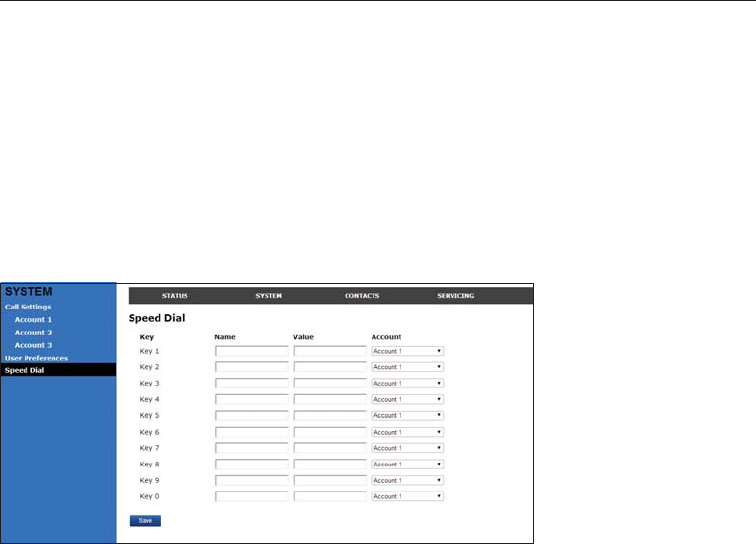
47
Speed Dial
The speed dial keys are used for dialing numbers with one key press. To view the
speed dial keys, click SYSTEM in the WebUI header, and then click Speed Dial in
the sidebar.
On the Speed Dial page, you can enter up to 10 numbers that you dial frequently. To
dial a speed dial number, press and hold the dial pad key that matches the speed dial
HQWU\QXPEHUIRUHQWU\SUHVV)RUHDFKVSHHGGLDOQXPEHU\RXHQWHU\RXPXVW
assign the account on which the number will be dialed out.
You can also add speed dial entries using the phone. The Speed dial list is accessed
through the Features menu. See page 33.
After entering information on this page, click Save to save it.
To enter speed dial numbers:
1. In the Name column, enter a speed dial label for the desired key.
2. In the Value column, enter a phone number for the desired key.
3. In the Account column, select the account that this speed dial number will use.
4. Click Save.
WebUI
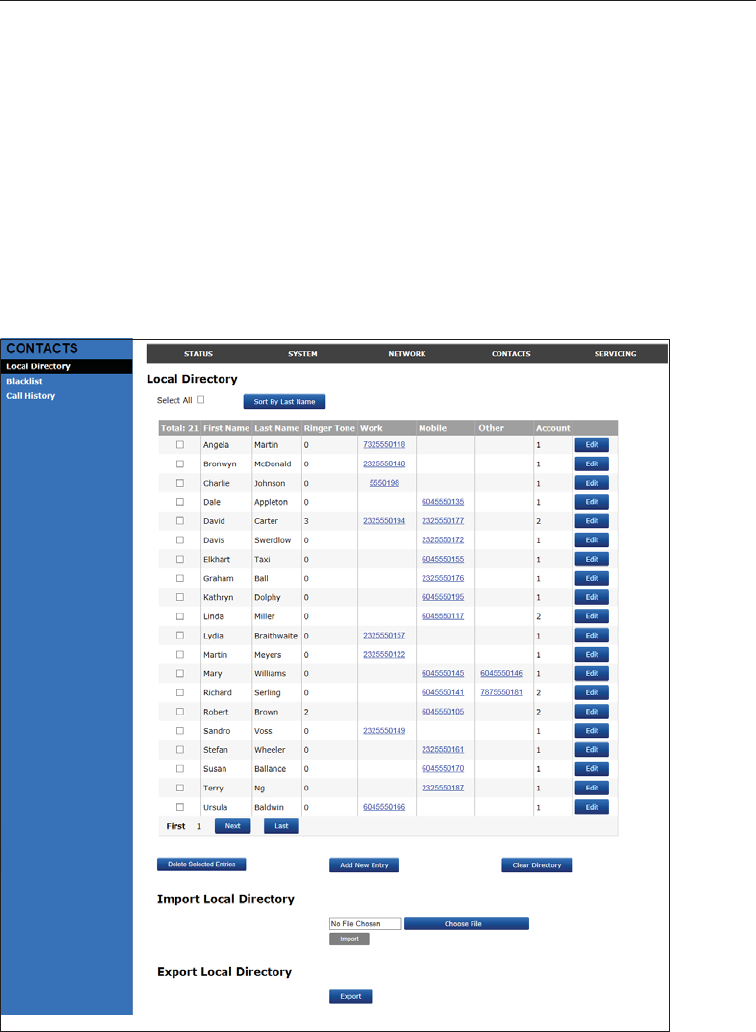
48
Directory
To view the local directory, click CONTACTS in the WebUI header, and then click
Local Directory in the sidebar.
On the Local Directory page, you can manage your local directory entries. You can
sort, edit, delete, and add contact information for up to 200 entries. The page also
DOORZV\RXWRH[SRUW\RXUSKRQH¶VORFDOGLUHFWRU\RULPSRUWDORFDOGLUHFWRU\¿OH7KH
export function lets you back up your contacts to your computer.
Phone numbers appear as links. If your service provider’s click to dial feature is
enabled, you can dial a number by clicking its link.
The Local Directory lists entries on up to 10 pages, with 20 entries per page. Click
Next,First,Last, or a page number to view the desired page of entries.
Note<RXFDQDOVRXVHWKHSKRQHPHQXWRPDQDJH\RXUORFDOGLUHFWRU\HQWULHV)RU
more information, see Using the local directory on page 27.
WebUI
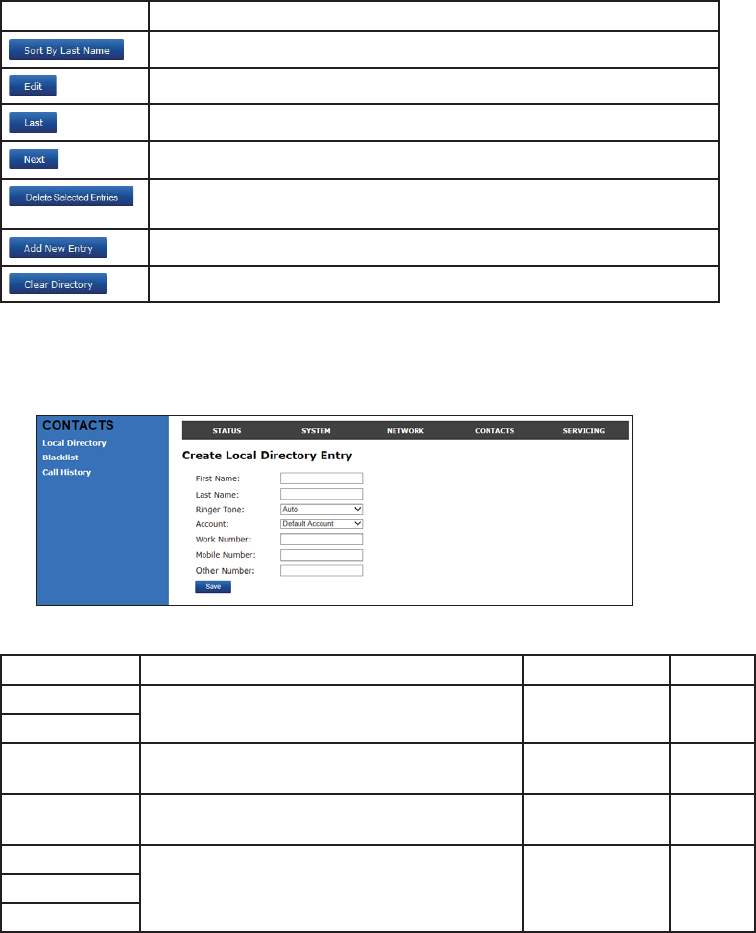
49
Local Directory
Click To...
Sort the list by last name.
Edit information for an entry.
View the last page of entries.
View the next page of entries.
Delete selected entries from the directory. Click Select All to select
every entry on the page you are viewing.
Add a new directory entry.
Delete all Directory entries
To add a new directory entry:
1. Click Add New Entry.
The Create Local Directory Entry page appears.
2. (QWHUWKHUHTXLUHGLQIRUPDWLRQ$WPLQLPXPD¿UVWDQGODVWQDPHDUHUHTXLUHG
Setting Description Range Default
First Name (QWHUWKHDSSURSULDWHQDPHVLQWKHVH¿HOGV n/a n/a
Last Name
Ringer Tone Sets a unique ringer tone for calls from this
directory entry.
Auto,
7RQH±
Auto
Account Sets the account used when you dial this
directory entry.
Default Account,
$FFRXQW±
Default
Account
Work Number (QWHUWKHDSSURSULDWHQXPEHUVLQWKHVH¿HOGV n/a n/a
Mobile Number
Other Number
3. Click Save.
WebUI
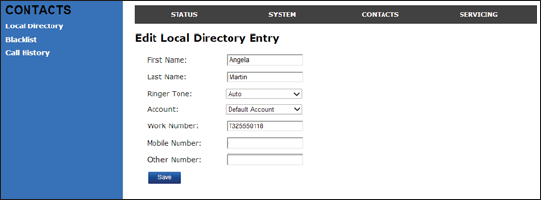
50
To edit a directory entry:
1. Click Edit for the entry you want to edit.
The Edit Local Directory Entry page appears.
2. Edit or add the desired information.
3. Click Save.
Import Local Directory
<RXFDQLPSRUWDQH[LVWLQJORFDOGLUHFWRU\¿OH,PSRUWLQJDGLUHFWRU\¿OHUHSODFHVDOO
\RXUSUHYLRXVORFDOGLUHFWRU\HQWULHV$IWHULPSRUWLQJDGLUHFWRU\¿OH\RXFDQDGGHGLW
or delete entries as desired.
Note'LUHFWRU\¿OHVDUH[PO¿OHVFRQWDLQLQJFRQWDFWVDQGFRQWDFWLQIRUPDWLRQ
)RUPRUHLQIRUPDWLRQDERXWFUHDWLQJRUHGLWLQJDGLUHFWRU\¿OHFRQVXOW\RXUV\VWHP
administrator.
7RLPSRUWDORFDOGLUHFWRU\¿OH
1. Click Choose File.
2. ,QWKH¿OHZLQGRZWKDWRSHQVQDYLJDWHWRWKHGLUHFWRU\¿OH
3. &OLFNWKH¿OHDQGWKHQFOLFNOpen.
4. On the WebUI, click Import.
Export Local Directory
<RXFDQH[SRUWWKHGLUHFWRU\DQGVDYHLWDVDQ[PO¿OHRQ\RXUFRPSXWHU
To export the local directory:
1. Click Export.
2. $W\RXUEURZVHU¶VSURPSWVDYHWKH¿OHWRWKHGHVLUHGORFDWLRQRQ\RXUFRPSXWHU
WebUI
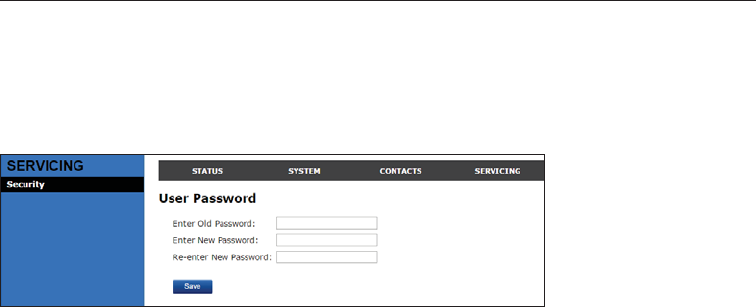
51
User Password
On the User Password page, you can change the password you use to log on to
WKH:HE8,%\FKDQJLQJ\RXUSDVVZRUGIURPWKHGHIDXOWSDVVZRUG³XVHU´\RXFDQ
prevent others from logging on to the WebUI remotely and changing your settings.
To view the User Password page, click Servicing on the WebUI header.
The User Password page appears.
WebUI
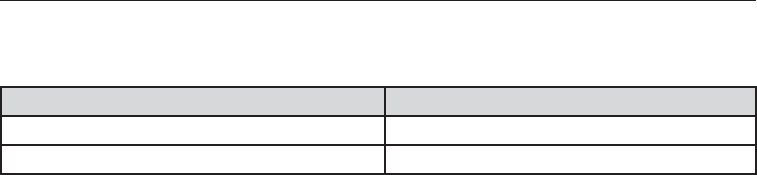
52
Battery
It takes up to 8 hours for the wireless mic battery to be fully charged (the orange
VWDWXVLQGLFDWRUWXUQVRII$OZD\VUHWXUQWKHZLUHOHVVPLFVWRWKHFKDUJLQJFUDGOHV
DIWHUXVH:KHQLWLVIXOO\FKDUJHG\RXFDQH[SHFWWKHIROORZLQJRSHUDWLQJWLPHV
Operation Operating time
:KLOHWKHZLUHOHVVPLFLVLQXVHWDONLQJ Up to 8 hours
:KLOHQRWLQXVHVWDQGE\ Up to 70 hours
$FWXDOWDONWLPHZLOOEHVKRUWHUIRUFDOOVXVLQJ+'DXGLR*
** The wireless mic is not charging or in use.
The battery needs charging when:
• A new battery is installed into the wireless mic.
•7KHVWDWXVLQGLFDWRURQWKHZLUHOHVVPLFÀDVKHVRUDQJH
CAUTION:
7RUHGXFHWKHULVNRI¿UHRULQMXU\UHDGDQGIROORZWKHVHLQVWUXFWLRQV
• Use only the batteries provided or equivalent. To order a replacement, visit our
website at http://businessphones.vtech.com or call 1-888-370-2006.
•'RQRWGLVSRVHRIWKHEDWWHULHVLQD¿UH&KHFNZLWKORFDOZDVWHPDQDJHPHQW
codes for special disposal instructions.
• Do not open or mutilate the batteries. Released electrolyte is corrosive and
PD\FDXVHEXUQVRULQMXU\WRWKHH\HVRUVNLQ7KHHOHFWURO\WHPD\EHWR[LFLI
swallowed.
• Exercise care in handling batteries in order not to create a short circuit with
conductive materials.
•&KDUJHWKHEDWWHULHVSURYLGHGZLWKRULGHQWL¿HGIRUXVHZLWKWKLVSURGXFWRQO\LQ
DFFRUGDQFHZLWKWKHLQVWUXFWLRQVDQGOLPLWDWLRQVVSHFL¿HGLQWKLVPDQXDO
• Observe proper polarity orientation between the battery and metallic contacts.
•7RSUHYHQW¿UHRUVKRFNKD]DUGGRQRWH[SRVHWKLVSURGXFWWRZDWHURUDQ\W\SH
of moisture.
Appendix
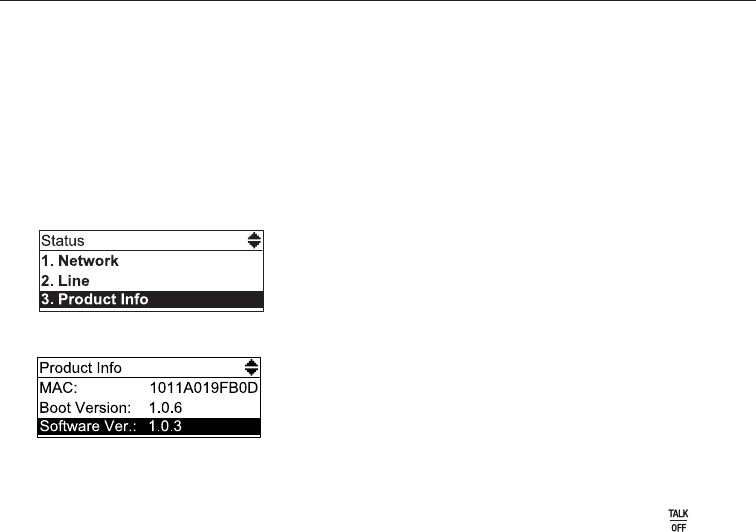
53
,I\RXKDYHGLI¿FXOW\ZLWK\RXUFRQIHUHQFHSKRQHSOHDVHWU\WKHVXJJHVWLRQVEHORZ
For customer service, visit our website at http://businessphones.vtech.com or call
1-888-370-2006.
Finding the software version
As part of troubleshooting, you may be asked to provide the software version of the
conference phone.
To view the software version of your phone:
1. When the phone is idle, press MENU.
2. On the Main menu, press T to highlight Status, and then press SELECT.
3. On the Status screen, press T to highlight Product Info, and then press
SELECT.
4. On the Product Info screen, press T until Software Ver. appears.
My ErisStation Conference Phone with Wireless Mics does not work at all.
$IWHUSRZHULQJXSWKHEDVHXQLWZLWKDFRUUHFWVHWXSSDJHWKH/&'GLVSOD\ZLOO
VKRZWKHGLVSOD\QDPHDQGDFFRXQWQXPEHUH[WHQVLRQRIWKHEDVH3UHVV and
\RXZLOOKHDUDGLDOWRQH,IDQ\RIWKLVGRHVQRWKDSSHQSOHDVHWU\WKHIROORZLQJ
• Make sure the DC power cable is securely plugged into base unit and the power
adapter.
• Make sure the AC power cord is securely plugged into the power adapter and a
wall outlet not controlled by a wall switch.
I cannot dial out.
• Try all the above suggestions.
• Make sure there is a dial tone before dialing.
•,IRWKHUWHOHSKRQHVLQ\RXURI¿FHDUHKDYLQJWKHVDPHSUREOHPWKHSUREOHPLVLQ
the wiring or telephone service. Contact your IP PBX system administrator.
•(OLPLQDWHDQ\EDFNJURXQGQRLVH'LDOIURPDQRWKHUURRPLQ\RXURI¿FHZLWKOHVV
background noise.
Troubleshooting
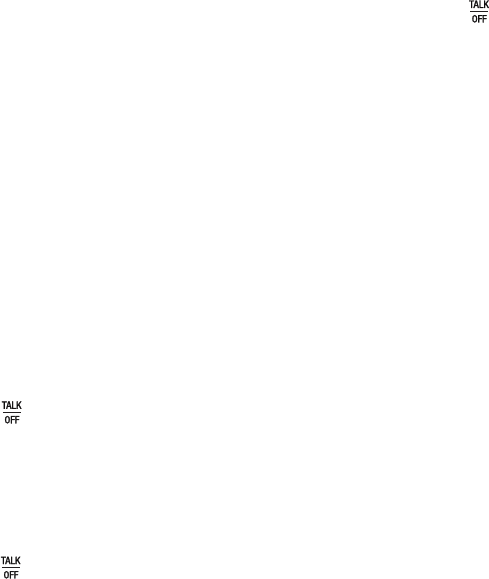
54
Troubleshooting
The base unit does not ring when there is an incoming call.
• Make sure there is a dial tone before dialing.
•0DNHVXUHWKHULQJHUYROXPHRIWKHEDVHXQLWLVQRWVHWWRRIISDJH
• Make sure the DC power cable, Ethernet cable, AC power cord, and the power
DGDSWHUDUHSOXJJHGLQSURSHUO\SDJH
•,IRWKHUWHOHSKRQHVLQ\RXURI¿FHDUHKDYLQJWKHVDPHSUREOHPWKHSUREOHPLVLQ
WKHZLULQJRU,33%;VHUYLFH&RQWDFW\RXUVHUYLFHSURYLGHUFKDUJHVPD\DSSO\
or system administrator.
•2WKHUHOHFWURQLFSURGXFWVVXFKDV+$0UDGLRVDQGRWKHU'(&7SKRQHVFDQ
cause interference with your conference phone. Try installing your conference
phone as far away as possible from these types of electronic devices.
• Unplug the AC power cord from the wall outlet. Wait for approximately 15
seconds, and then plug it back in. If you still cannot get a dial tone, please
contact our customer service hotline designated above for assistance.
My wireless mic does not work at all.
The wireless mic works only when the base unit is properly powered and the wireless
mic is lifted from the charging cradle.
If the wireless mic works, with the wireless mic lifted, the status indicator under the
MUTE ALL button turns green within 2 seconds when you press on the base unit.
,IWKHVWDWXVLQGLFDWRUUHPDLQVRIIDQGLQDFWLYHSOHDVHIROORZWKHVWHSVEHORZ
1. Remove the battery from battery compartment.
2. Insert the battery again and secure the battery door. Then, return the wireless mic
to the charging cradle.
3. 0DNHVXUHWKHZLUHOHVVPLFLVSODFHGLQWKHFKDUJLQJFUDGOHFRUUHFWO\SDJH
The status indicator under the MUTE ALL button should turn orange.
If the status indicator remains off at the time the wireless mic returned to the charging
cradle, the wireless mic or the charging cradle is probably defective. Please contact
customer service for assistance.
,IWKHVWDWXVLQGLFDWRUGRHVQRWWXUQRUDQJHSOHDVHIROORZWKHVWHSVEHORZ
1. 5HPRYHWKHZLUHOHVVPLFIURPWKHFKDUJLQJFUDGOHDQGLQVWDOOWKHEDWWHU\DJDLQSDJH
2. Return the wireless mic to the charging cradle. The status indicator under the
MUTE ALL button should turn orange. The wireless mic is charging now.
3. Allow the wireless mic to be charged for at least 30 minutes.
4. Remove the wireless mic from the charging cradle again.
5. Press . The status indicator under the MUTE ALL button should turn green
within 2 seconds.
If that still does not work, the wireless mic might have lost its connection to the base
unit.
1. 5HUHJLVWHUDOOWKHZLUHOHVVPLFVZLWKWKHEDVHXQLW
2. Remove the wireless mic from the charging cradle.
3. Press again. The status indicator under the MUTE ALL button should turn green.
Troubleshooting
55
If that still does not work, you might have a defective battery or a defective wireless
mic. Please contact customer service for assistance.
Note: Every time the base unit is powered up, the wireless mics will need some time
to connect to the base unit. Please allow at least one minute for the wireless mic and
base unit to synchronize before use after the base unit has powered up.
Note: If your have more than one ErisStation Conference Phone with Wireless Mics
LQWKHRI¿FHXVHWKHLocateIXQFWLRQSDJHWRLGHQWLI\WKHZLUHOHVVPLFVWKDW
are connected to the corresponding base unit. Make sure that they are not mixed up
between each of your ErisStation Conference Phone with Wireless Mics.
The callers cannot hear me when I am using the wireless mic.
• Make sure the wireless mic is not muted during a call.
• Move the wireless mic closer to the base unit. It may be out of range.
• Speak into the wireless mic from a distance of no more than 3 feet.
• Reset the base unit. Unplug the AC power cord from the wall outlet. Wait for
approximately 15 seconds, and then plug it back in. Allow at least one minute for
the wireless mic and base unit to synchronize.
• If your have more than one ErisStation Conference Phone with Wireless Mics
LQWKHRI¿FHXVHWKHORFDWHIXQFWLRQMENU > Status > Wireless microphone
to identify the wireless mics that are connected to the corresponding base
unit. Make sure that they are not mixed up between each of your ErisStation
Conference Phone with Wireless Mics.
•2WKHUHOHFWURQLFSURGXFWVVXFKDV+$0UDGLRVDQGRWKHU'(&7SKRQHVFDQ
cause interference with your ErisStation Conference Phone with Wireless Mics.
Try installing your ErisStation Conference Phone with Wireless Mics as far away
as possible from these types of electronic devices.
6WDWXV,QGLFDWRURQWKHZLUHOHVVPLFÀDVKHVRUDQJH
The wireless mic has low battery.
• Place the wireless mic onto the charging cradle for recharging.
)RURSWLPDOEDWWHU\OLIHSHUIRUPDQFHV
•&KDUJHWKHZLUHOHVVPLFVIRUXSWRKRXUVEHIRUHWKH¿UVWWLPHRIXVH
• Return the wireless mics to the charging cradle after use. Charge them for at
least 30 minutes before subsequent uses.
6WDWXV,QGLFDWRURQWKHZLUHOHVVPLFÀDVKHVRUDQJHHYHQDIWHUDORQJSHULRGRI
charging.
7KHHI¿FLHQF\RIWKHEattery might have been reduced after being used for some
time.
•0DNHVXUHWKHZLUHOHVVPLFLVSODFHGLQWKHFKDUJLQJFUDGOHFRUUHFWO\SDJH
when charging.
•5HPRYHDQGLQVWDOOWKHEDWWHU\DJDLQSDJHDQGXVHLWXQWLOWKHEDWWHU\LVIXOO\
depleted, and then charge the wireless mic in charging cradle for 8 hours.
• If the above measures do not solve the problem, replace the battery.
56
Troubleshooting
The status indicator on the wireless mic does not turn orange when in
charging cradle.
• The wireless mic might be fully charged.
• Clean the charging contacts on the wireless mic and the charging cradles each
PRQWKZLWKDSHQFLOHUDVHURUDGU\QRQDEUDVLYHIDEULF
• Make sure the DC power cable, telephone line cord, AC power cord, and the
SRZHUDGDSWHUDUHSOXJJHGLQSURSHUO\SDJH
•0DNHVXUHWKHZLUHOHVVPLFLVSODFHGLQWKHFKDUJLQJFUDGOHFRUUHFWO\SDJH
• Unplug the power cable. Wait for 15 seconds before plugging it back in. Allow up
to one minute for the wireless mic and base unit to reset.
• Lift the wireless mic and place it back into the charging cradle. If the wireless mic
status indicator turns orange for 5 seconds, and then turns off, the battery is fully
charged.
There is interference during a telephone conversation.
My calls fade out when I am using the wireless mic.
• Move the wireless mic closer to the base unit. It may be out of range.
• Appliances plugged into the same circuit as the base unit can cause interference.
Try moving the appliance or base unit to another outlet.
•2WKHUHOHFWURQLFSURGXFWVVXFKDV+$0UDGLRVDQGRWKHU'(&7SKRQHVFDQ
cause interference with your conference phone. Try installing your conference
phone as far away as possible from these types of electronic devices.
• If your telephone is plugged into a modem or a surge protector, plug the
WHOHSKRQHRUPRGHPVXUJHSURWHFWRULQWRDGLIIHUHQWORFDWLRQ,IWKLVGRHVQ¶W
solve the problem, relocate your telephone or modem farther apart from each
other, or use a different surge protector.
•,IRWKHUWHOHSKRQHVLQ\RXURI¿FHDUHKDYLQJWKHVDPHSUREOHPWKHSUREOHPLVLQ
the wiring or the IP PBX service. Contact your IP PBX system administrator.
Troubleshooting
57
I have accidentally set my LCD language to Spanish or French, and I don’t
know how to change it back to English.
• When the base unit is not in use or on a call, press 0(18ĺĺĺĺ.
Common cure for electronic equipment.
• If the telephone is not responding normally, put the wireless mics onto the
FKDUJLQJFUDGOHV,ILWGRHVQRWUHVSRQGWU\WKHIROORZLQJLQWKHRUGHUOLVWHG
1. Disconnect the power to the base unit.
2. Remove the battery from the wireless mics.
3. Wait a few minutes before connecting power to the base unit.
4. Install the battery again and place the wireless mics onto the charging cradles.
5. Wait for the wireless mic to synchronize with the base unit. Allow up to one
minute for this to take place.
58
&DUGLDFSDFHPDNHUVDSSOLHVRQO\WRGLJLWDOFRUGOHVVWHOHSKRQHV
:LUHOHVV7HFKQRORJ\5HVHDUFK//&:75DQLQGHSHQGHQWUHVHDUFKHQWLW\OHGDPXOWLGLVFLSOLQDU\
evaluation of the interference between portable wireless telephones and implanted cardiac pacemakers.
6XSSRUWHGE\WKH86)RRGDQG'UXJ$GPLQLVWUDWLRQ:75UHFRPPHQGVWRSK\VLFLDQVWKDW
Pacemaker patients
• Should keep the wireless telephone at least six inches from the pacemaker.
• Should NOT place wireless telephones directly over the pacemaker, such as in a breast pocket, when it
is turned ON.
• Should use the wireless telephone at the ear opposite the pacemaker.
WTR’s evaluation did not identify any risk to bystanders with pacemakers from other persons using
wireless telephones.
About wireless mics
• Privacy: The same features that make a wireless mic convenient create some limitations. Calls
on conference phones are transmitted between the base unit and the wireless mic by radio waves,
so there is a possibility that the wireless mic conversations could be intercepted by radio receiving
equipment within range of the wireless mic. For this reason, you should not think of conference phone
conversations as being as private as those on corded telephones.
• Electrical power: The base unit of this conference phone must be connected to a working electrical
outlet. The electrical outlet should not be controlled by a wall switch. Calls cannot be made from the
conference phone if the base unit is unplugged, switched off or if the electrical power
is interrupted.
• Potential TV interference: Wireless mic operates at frequencies that may cause interference to
televisions and VCRs. To minimize or prevent such interference, do not place the base unit near or on
top of a TV or VCR. If interference is experienced, moving the wireless mic farther away from the TV or
VCR often reduces or eliminates the interference.
• Rechargeable batteries: Exercise care in handling batteries in order not to create a short circuit with
conducting material such as rings, bracelets and keys. The battery or conductor may overheat and
cause harm.
• Lithium-ion rechargeable batteries: Dispose of these batteries in a safe manner. Do not burn or
puncture. Like other batteries of this type, if burned or punctured, they could release caustic material
ZKLFKFRXOGFDXVHLQMXU\
Precautions for users of implanted cardiac pacemakers

59
5HPHPEHUWKDWHOHFWULFDODSSOLDQFHVFDQFDXVHVHULRXVLQMXU\LIXVHGZKHQ\RXDUHZHWRUVWDQGLQJLQZDWHU
,IWKHEDVHXQLWVKRXOGIDOOLQWRZDWHU'21275(75,(9(,7817,/<28813/8*7+($&32:(5
&25')5207+(:$//7KHQUHPRYHWKHWHOHSKRQHE\WKHXQSOXJJHGFRUGV
Maintenance
Taking care of your ErisStation Conference Phone with Wireless Mics
Your conference phone contains sophisticated electronic parts, so it must be treated with care.
Avoid rough treatment
Place the wireless mic down gently. Save the original packing materials to protect your ErisStation
Conference Phone with Wireless Mics if you ever need to ship it.
Avoid water
Your ErisStation Conference Phone with Wireless Mics can be damaged if it gets wet. Do not use the
wireless mic outdoors in the rain, or handle it with wet hands. Do not install the base unit near a sink,
bathtub or shower.
Electrical storms
Electrical storms can sometimes cause power surges harmful to electronic equipment. For your own
safety, take caution when using electrical appliances during storms.
Cleaning your ErisStation Conference Phone with Wireless Mics
Your ErisStation Conference Phone with Wireless Mics has a durable plastic casing that should retain its
luster for many years. Clean it only with a soft cloth slightly dampened with water or mild soap. Do not use
excess water or cleaning solvents of any kind.
60
FCC Part 15
This equipment has been tested and found to comply with the requirements for a Class B digital device
XQGHU3DUWRIWKH)HGHUDO&RPPXQLFDWLRQV&RPPLVVLRQ)&&UXOHV7KHVHUHTXLUHPHQWVDUHLQWHQGHG
to provide reasonable protection against harmful interference in a residential installation. This equipment
generates, uses and can radiate radio frequency energy and, if not installed and used in accordance with
WKHLQVWUXFWLRQVPD\FDXVHKDUPIXOLQWHUIHUHQFHWRUDGLRFRPPXQLFDWLRQV+RZHYHUWKHUHLVQRJXDUDQWHH
that interference will not occur in a particular installation. If this equipment does cause harmful interference
to radio or television reception, which can be determined by turning the equipment off and on, the user is
HQFRXUDJHGWRWU\WRFRUUHFWWKHLQWHUIHUHQFHE\RQHRUPRUHRIWKHIROORZLQJPHDVXUHV
• Reorient or relocate the receiving antenna.
• Increase the separation between the equipment and receiver.
• Connect the equipment into an outlet on a circuit different from that to which the receiver is connected.
• Consult the dealer or an experienced radio/TV technician for help.
&KDQJHVRUPRGL¿FDWLRQVWRWKLVHTXLSPHQWQRWH[SUHVVO\DSSURYHGE\WKHSDUW\UHVSRQVLEOHIRU
compliance could void the user’s authority to operate the equipment.
7KLVGHYLFHFRPSOLHVZLWK3DUWRIWKH)&&UXOHV2SHUDWLRQLVVXEMHFWWRWKHIROORZLQJWZRFRQGLWLRQV
WKLVGHYLFHPD\QRWFDXVHKDUPIXOLQWHUIHUHQFHDQGWKLVGHYLFHPXVWDFFHSWDQ\LQWHUIHUHQFH
received, including interference that may cause undesired operation. Privacy of communications may not
be ensured when using this telephone.
To ensure safety of users, the FCC has established criteria for the amount of radio frequency energy
that can be safely absorbed by a user or bystander according to the intended usage of the product. This
product has been tested and found to comply with the FCC criteria. The wireless mic may be safely held
against the face of the user. The base unit shall be installed and used such that parts of the user’s body
RWKHUWKDQWKHKDQGVDUHPDLQWDLQHGDWDGLVWDQFHRIDSSUR[LPDWHO\FPLQFKHVRUPRUH
7KLV&ODVV%GLJLWDODSSDUDWXVFRPSOLHVZLWK&DQDGLDQUHTXLUHPHQW&$1,&(6%10%%
FCC, ACTA and IC regulations

61
,IWKLVHTXLSPHQWLVPDOIXQFWLRQLQJLWPXVWEHXQSOXJJHGIURPWKHPRGXODUMDFNXQWLOWKHSUREOHPKDVEHHQ
corrected. Repairs to this telephone equipment can only be made by the manufacturer or its authorized
agents. For repair procedures, follow the instructions outlined under the Limited warranty. If this equipment
is causing harm to the telephone network, the telephone service provider may temporarily discontinue your
telephone service. The telephone service provider is required to notify you before interrupting service.
,IDGYDQFHQRWLFHLVQRWSUDFWLFDO\RXZLOOEHQRWL¿HGDVVRRQDVSRVVLEOH<RXZLOOEHJLYHQWKHRSSRUWXQLW\
WRFRUUHFWWKHSUREOHPDQGWKHWHOHSKRQHVHUYLFHSURYLGHULVUHTXLUHGWRLQIRUP\RXRI\RXUULJKWWR¿OHD
complaint with the FCC. Your telephone service provider may make changes in its facilities, equipment,
operation, or procedures that could affect the proper functioning of this product. The telephone service
provider is required to notify you if such changes are planned.
If this product is equipped with a corded or cordless handset, it is hearing aid compatible.
If this product has memory dialing locations, you may choose to store emergency telephone numbers
HJSROLFH¿UHPHGLFDOLQWKHVHORFDWLRQV,I\RXGRVWRUHRUWHVWHPHUJHQF\QXPEHUVSOHDVH
5HPDLQRQWKHOLQHDQGEULHÀ\H[SODLQWKHUHDVRQIRUWKHFDOOEHIRUHKDQJLQJXS
3HUIRUPVXFKDFWLYLWLHVLQRIISHDNKRXUVVXFKDVHDUO\PRUQLQJRUODWHHYHQLQJ
Industry Canada
7KLVGHYLFHFRPSOLHVZLWK,QGXVWU\&DQDGDOLFHQVHH[HPSW566VWDQGDUGV
2SHUDWLRQLVVXEMHFWWRWKHIROORZLQJWZRFRQGLWLRQVWKLVGHYLFHPD\QRWFDXVHKDUPIXOLQWHUIHUHQFH
DQGWKLVGHYLFHPXVWDFFHSWDQ\LQWHUIHUHQFHUHFHLYHGLQFOXGLQJLQWHUIHUHQFHWKDWPD\FDXVHXQGHVLUHG
operation.
Privacy of communications may not be ensured when using this telephone.
7KHWHUPµ¶,&µ¶EHIRUHWKHFHUWL¿FDWLRQUHJLVWUDWLRQQXPEHURQO\VLJQL¿HVWKDWWKH,QGXVWU\&DQDGDWHFKQLFDO
VSHFL¿FDWLRQVZHUHPHW
7KLVSURGXFWPHHWVWKHDSSOLFDEOH,QGXVWU\&DQDGDWHFKQLFDOVSHFL¿FDWLRQV
FCC, ACTA and IC regulations
The RBRC® Seal means that the manufacturer is voluntarily participating in an
LQGXVWU\SURJUDPWRFROOHFWDQGUHF\FOHOLWKLXPLRQUHFKDUJHDEOHEDWWHULHVZKHQ
taken out of service within the United States. These batteries may be taken to a
participating local retailer of replacement batteries or recycling center. Or you may
call 1 (800) 8 BATTERY®IRUORFDWLRQVDFFHSWLQJVSHQW/LLRQEDWWHULHV
RBRC® and 1 (800) 8 BATTERY® are registered trademarks of the
Rechargeable Battery Recycling Corporation.
The RBRC® seal
62
California Energy Commission battery charging
testing instructions
7KLVWHOHSKRQHLVVHWXSWRFRPSO\ZLWKWKHHQHUJ\FRQVHUYLQJVWDQGDUGVULJKWRXWRIWKHER[7KHVH
LQVWUXFWLRQVDUHLQWHQGHGIRU&DOLIRUQLD(QHUJ\&RPPLVVLRQ&(&FRPSOLDQFHWHVWLQJRQO\:KHQWKH
CEC battery charging testing mode is activated, all telephone functions, except battery charging, will
be disabled.
To activate the CEC battery charging testing mode:
1. 3ODFHDOOZLUHOHVVPLFVZLWKEDWWHULHVLQVHUWHGLQWRWKHEDVHXQLWWRPDNHVXUHWKH\FDQZRUN
normally with the base unit.
2. Turn the base unit upside down. The end with the display screen and dial pad should be closest to you.
3. Access the battery testing switch, which is located beneath the base unit, midway up and to the right.
The switch is hidden beneath an adhesive cover. Use a pen knife or another small blade to lift off the
cover and access the switch.
4. Use a small screwdriver or another instrument to slide the switch from right to left.
5. Turn the base unit right side up.
6. Remove the batteries from each wireless mic.
7. Insert the battery back into a wireless mic while holding the MUTE ALL key on the mic until the mic’s
status indicator shows steady red.
8. Release the MUTE ALL key and then press it again immediately.
9. 3ODFHWKHPLFLQLWVFKDUJLQJFUDGOHRQWKHEDVHXQLW7KHPLFVWDWXVLQGLFDWRUVKRXOGÀDVKUHGDQG
green.
10.Repeat steps 6 through 8 for the remaining wireless mics.
After about one minute, the base unit will enter the CEC battery charging testing mode. The base
indicators turn off and all wireless mics are will be deregistered. All telephone functions, except battery
charging will be disabled.
If the base unit has failed to enter this mode, repeat step 5 through step 9 above.
To deactivate the CEC battery charging testing mode:
Turn the base unit upside down and slide the switch back to its original position. The base unit is powered
up as normal. To register the wireless mics again, go to 0DLQ0HQXĺ8VHU6HWWLQJVĺ:LUHOHVV
PLFURSKRQHĺ5HJLVWHU, or follow WKHLQVWUXFWLRQVLQWKH9&6:0ZLUHOHVVPLF4XLFN6WDUW*XLGH.
For C-ETL compliance only
Mesures de sécurité importantes
9RXVGHYH]WRXMRXUVREVHUYHUGHVPesures de précaution lorsque vous utilisez le Téléphone de
FRQIpUHQFHDYHFPLFURSKRQHVVDQV¿O(ULV6WDWLRQD¿QG¶pYLWHUOHVULVTXHVG¶LQFHQGLHG¶pOHFWURFXWLRQHWGH
EOHVVXUHVLQFOXDQWFHTXLVXLW
1. Lisez et comprenez bien toutes les instructions.
2. Observez toutes les instructions et mises en garde inscrites sur l’appareil.
3. Débranchez ce téléphone de la prise murale avant de le nettoyer. N’utilisez pas de nettoyeurs
liquides ni en aérosol. N’utilisez qu’un chiffon doux et légèrement humecté.
4. N’utilisez pas ce produit près de l’eau, tel que près d’un bain, d’un lavabo, d’un évier de cuisine, d’un
EDFGHODYDJHRXG¶XQHSLVFLQHRXGDQVXQVRXVVROKXPLGHRXVRXVODGRXFKH
5. Ne déposez pas ce téléphone sur un chariot, support ou table chancelants. L’appareil pourrait tomber
et être sérieusement endommagé.
6. /HVRXYHUWXUHVVLWXpHVjO¶DUULqUHRXVRXVOHVRFOHHWOHPLFURSKRQHVDQV¿OVHUYHQWjODYHQWLODWLRQ
$¿QG¶HPSrFKHUODVXUFKDXIIHFHVRXYHUWXUHVQHGRLYHQWSDVrWUHREVWUXpHVHQSODoDQWO¶DSSDUHLOVXU
un lit, divan, tapis ou autre surface similaires. Ne placez pas cet appareil à proximité d’un élément de
chauffage ni d’une plinthe électrique. De plus, ne l’installez pas dans une unité murale ou un cabinet
fermé qui ne possède pas d’aération adéquate.
7. Ne faites fonctionner cet appareil qu’avec le type d’alimentation indiqué sur les étiquettes de l’appareil.
Si vous ne connaissez pas le voltage de votre maison, consultez votre marchand ou votre fournisseur
d’électricité.
63
8. Ne déposez rien sur le cordon d’alimentation. Installez cet appareil dans un endroit sécuritaire, là où
personne ne pourra trébucher sur la ligne d’alimentation ni le cordon téléphonique modulaire.
9. 1¶HQIRQFH]MDPDLVG¶REMHWVGDQVOHVIHQWHVGXVRFOHRXGXPLFURSKRQHVDQV¿OFDUFHFLULVTXHUDLW
G¶HQWUHUHQFRQWDFWDYHFGHVSRLQWVGHWHQVLRQGDQJHUHX[RXSURYRTXHUXQFRXUWFLUFXLW1¶pFKDSSH]
pas de liquides dans l’appareil.
10. $¿QGHUpGXLUHOHVULVTXHVG¶pOHFWURFXWLRQQHGpPRQWH]SDVO¶DSSDUHLOPDLVDSSRUWH]OHSOXW{WjXQFHQWUH
GHVHUYLFHTXDOL¿pV¶LOGRLWrWUHUpSDUp/¶RXYHUWXUHRXOHUHWUDLWGHSLqFHVGXVRFOHRXGXPLFURSKRQHVDQV
¿ODXWUHTXHOHVSRUWHVG¶DFFqVSHXYHQWYRXVH[SRVHUjGHVWHQVLRQVGDQJHUHXVHVHWjG¶DXWUHVULVTXHV
Débranchez l’appareil avant de procéder au nettoyage. Utilisez un chiffon humide et doux.
11. Ne surchargez pas les prises de courant et les rallonges.
12. Débranchez cet appareil de la prise de courant et communiquez avec le département de service à la
FOLHQWqOHGH97HFKGDQVOHVFDVVXLYDQWV
• Lorsque le cordon d’alimentation est endommagé ou écorché.
• Si du liquide a été échappé dans l’appareil.
• Si l’appareil a été exposé à une source d’humidité telle que la pluie ou l’eau.
• Si le produit ne fonctionne pas normalement en respectant les instructions de fonctionnement.
Réglez uniquement les commandes indiquées dans le les instructions de fonctionnement. Les
réglages incorrects des autres commandes pourraient provoquer un dommage qui pourrait
H[LJHUXQWUDYDLOH[KDXVWLIGHODSDUWG¶XQWHFKQLFLHQDXWRULVpD¿QGHUpWDEOLUOHIRQFWLRQQHPHQW
normal de l’appareil.
•6LOHSURGXLWDpWppFKDSSpHWTXHOHVRFOHHWRXOHPLFURSKRQHVDQV¿ODpWpHQGRPPDJp
•6LOHSURGXLWDI¿FKHXQHQHWWHGLPLQXWLRQGHVDSHUIRUPDQFH
13. eYLWH]G¶XWLOLVHUOH7pOpSKRQHGHFRQIpUHQFHDYHFPLFURSKRQHVVDQV¿O(ULV6WDWLRQSHQGDQWXQRUDJH
14. 1¶XWLOLVH]SDVOH7pOpSKRQHGHFRQIpUHQFHDYHFPLFURSKRQHVVDQV¿O(ULV6WDWLRQSRXUUDSSRUWHU
XQHIXLWHGHJD]jSUR[LPLWpGHODIXLWH(QFHUWDLQHVFLUFRQVWDQFHVXQHÀDPPqFKHSRXUUDLWrWUH
provoquée lorsque l’adaptateur est branché dans une prise de courant ou lorsque le microphone
auxiliaire est déposé sur son socle. Ceci est un événement commun associé à la fermeture d’un
circuit électrique. L’utilisateur ne doit pas brancher le téléphone dans une prise de courant ni insérer
XQPLFURSKRQHVDQV¿OUHFKDUJpGDQVOHVRFOHVLOHWpOpSKRQHVHWURXYHGDQVXQHQYLURQQHPHQW
FRQWHQDQWGHVFRQFHQWUDWLRQVGHPDWLqUHVLQÀDPPDEOHVRXDXWUHVJD]VXVFHSWLEOHVGHSURGXLUHGHV
ÀDPPHVVDXIHQSUpVHQFHG¶XQHDpUDWLRQDGpTXDWH8QHÀDPPqFKHGDQVXQWHOHQGURLWSRXUUDLW
SURYRTXHUXQLQFHQGLHRXXQHH[SORVLRQ'HWHOVHQYLURQQHPHQWVSHXYHQWFRPSUHQGUHGHVHQGURLWV
RO¶RQXWLOLVHGHO¶R[\JqQHPpGLFDOVDQVYHQWLODWLRQDGpTXDWHGHVJD]LQGXVWULHOVGLVVROYDQWVGH
QHWWR\DJHGHVYDSHXUVG¶HVVHQFHHWFXQHIXLWHGHJD]QDWXUHOHWF
15. 1HGpSRVH]TXHOHPLFURSKRQHVDQV¿OSUqVGHYRWUHRUHLOOHTXHORUVTX¶LOHVWHQPRGHGH
conversation normale.
16. &HVDGDSWDWHXUVRQWpWpFRQoXVSRXUrWUHRULHQWpVHQSRVLWLRQYHUWLFDOHRXPRQWpVDXVRO/HV
EURFKHVQHVRQWSDVFRQoXHVSRXUPDLQWHQLUO¶DGDSWDWHXUHQSODFHVLFHOXLFLHVWEDUQFKpGDQVXQH
prise au plafond ou sous une table/ armoire.
17. 3RXUOHV352'8,76¬%5$1&+(5¬81(35,6('(&285$17ODSULVHGHFRXUDQWGRLWrWUH
LQVWDOOpHSUqVGXSURGXLWD¿QG¶DVVXUHUXQHDFFHVVLELOLWpVpFXULWDLUHjODSULVHGHFRXUDQW
18. MISE EN GARDE : Il peut y avoir un risque d’explosion si vous utilisez le mauvais type de piles.
1¶XWLOLVH]TXHOHEORFSLOHVUHFKDUJHDEOHLQFOXVRXOHEORFSLOHVGHUHFKDQJH%7%7
1¶LQFLQpUH]SDVOHVSLOHV&HOOHVFLULVTXHUDLHQWG¶H[SORVHU-HWH]OHVSLOHVXVpHVVHORQOHV
renseignements suivant le sceau du RBRCMD.
19. N’utilisez que les adaptateurs inclus avec ce produit. L’utilisation d’un adaptateur dont la polarité ou
la tension serait inadéquate risque d’endommager sérieusement le produit et mettre votre sécurité en
SpULO$GDSWDWHXU(QWUpH±9&$+]6RUWLH9&&20P$
CONSERVEZ CES INSTRUCTIONS
64
Pile
•0,6((1*$5'(1¶XWLOLVH]TXHODSLOHLQFOXVH
•1HMHWH]SDVODSLOHDXIHX9pULILH]OHVLQVWUXFWLRQVVSpFLILTXHVGHPLVHDX[UHEXVDXSU
è
s des autorités
locales.
• N’ouvrez pas et ne mutilez pas la pile. L’électrolyte qui s’en échapperait est corrosif et pourrait causer
des brûlures ou des blessures aux yeux ou à la peau. L’électrolyte est toxique si avalé.
•6R\H]SUXGHQWVORUVTXHYRXVPDQLSXOH]OHVSLOHVDILQG¶pYLWHUOHVFRXUWVFLUFXLWVSURYRTXpVSDUGHV
matériaux conducteurs.
• Rechargez la pile incluse avec cet appareil, selon les instructions et limites spécifiées dans ce guide
d’utilisation.
Stimulateurs cardiaques implantés dans l’organisme
/HVVLPXODWHXUVFDUGLDTXHVV¶DSSOLTXHXQLTXHPHQWDX[WpOpSKRQHVQXPpULTXHVVDQVILO
/¶RUJDQLVPHµ:LUHOHVV7HFKQRORJ\5HVHDUFK//&:75¶XQHILUPHGHUHFKHUFKHLQGpSHQGDQWHDPHQp
une évaluation pluridisciplinaire des interférences entre les téléphones sans fil portatifs et les stimulateurs
FDUGLDTXHVLPSODQWpVGDQVO¶RUJDQLVPH$SSX\pHSDUO¶$GPLQLVWUDWLRQGHVDOLPHQWVHWGURJXHV)'$GHV
eWDWV8QLVODILUPH:75UHFRPPDQGHDX[PpGHFLQV
Avis aux détenteurs de stimulateurs cardiaques
• Ils doivent tenir le téléphone sans fil à une distance d’au moins six pouces du stimulateur cardiaque.
• Ils ne doivent PAS placer le téléphone sans fil directement sur le stimulateur cardiaque, tel que dans une
SRFKHGHFKHPLVHORUVTXHFHOXLFLHVWHQPDUFKH
• Ils doivent utiliser le téléphone sans fil en l’appuyant sur l’oreille qui se trouve dans la direction
opposée au stimulateur cardiaque.
L’étude effectuée par l’organisme WRS n’a pas identifié de risque pour les détenteurs de simulateurs
FDUGLDTXHVFDXVpVSDUOHVJHQVTXLXWLOLVHQWXQWpOpSKRQHVDQVILOjSUR[LPLWpGHFHX[FL
¬SURSRVGHVPLFURSKRQHVVDQV¿O
• Confidentialité: Les mêmes caractéristiques qui constituent des avantages pour les téléphones sans
fil affichent également des restrictions. Les appels téléphoniques sur les téléphones conférence sans
ILOVRQWWUDQVPLVHQWUHOHFRPELQpVDQVILOHWOHVRFOHSDUOHELDLVG¶RQGHVUDGLRLO\DGRQFODSRVVLELOLWp
que vos conversations téléphoniques sans fil soient interceptées par des équipements de réception
radio se trouvant dans la portée du combiné sans fil. Pour cette raison, vous ne devez pas percevoir
les communications sur les téléphones conférence sans fil comme étant aussi confidentielles que
celles des téléphones à cordons.
• Alimentation électrique: Le socle de ce téléphone conférence sans fil doit être branché à une prise
pOHFWULTXHIRQFWLRQQHOOH/DSULVHpOHFWULTXHQHGRLWSDVrWUHFRQWU{OpHSDUXQLQWHUUXSWHXUPXUDO/HV
appels ne pourront pas être effectués du téléphone conférence sans fil si le socle est débranché ou
mis hors tension ou si le courant est interrompu.
• Possibilité d’interférences aux téléviseurs: Certains microphones sans fil sans fil fonctionnent sur
des fréquences pouvant causer des interférences aux téléviseurs et aux magnétoscopes. Pour réduire
ou prévenir de telles interférences, ne placez pas le socle du téléphone sans fil à proximité ou sur un
téléviseur ou magnétoscope. S’il y a présence de parasites, il est conseillé d’éloigner le téléphone sans
fil du téléviseur ou du magnétoscope afin de réduire possiblement les interférences.
• Piles rechargeables:0DQLSXOH]OHVSLOHVDYHFVRLQDILQGHQHSDVOHVFRXUWFLUFXLWHUDYHFGHVEDJXHV
bracelets ou clés. Les piles ou le conducteur peut surchauffer et causer des blessures.
• Les bloc-piles rechargeables à au lithium-ion:-HWH]FHVEORFVSLOHVGHPDQLqUHpFRORJLTXH
et sécuritaire. Ne les incinérez pas et ne les percez pas. Tel que les autres piles de ce type, elles
pourraient dégager une matière toxique qui peut causer des blessures corporelles si elles sont brûlées
ou percées.
For C-ETL compliance only
65
What does this limited warranty cover?
The manufacturer of this VTech Product warrants to the holder of a valid proof of purchase (“Consumer” or
³\RX´WKDWWKH3URGXFWDQGDOODFFHVVRULHVSURYLGHGLQWKHVDOHVSDFNDJH³3URGXFW´DUHIUHHIURPGHIHFWV
in material and workmanship, pursuant to the following terms and conditions, when installed and used
normally and in accordance with the Product operating instructions. This limited warranty extends only to
the Consumer for Products purchased and used in the United States of America and Canada.
What will VTech do if the Product is not free from defects in materials and workmanship during the
limited warranty period (“Materially Defective Product”)?
During the limited warranty period, VTech’s authorized service representative will repair or replace at
VTech’s option, without charge, a Materially Defective Product. If we repair the Product, we may use new
or refurbished replacement parts. If we choose to replace the Product, we may replace it with a new or
refurbished Product of the same or similar design. We will retain defective parts, modules, or equipment.
Repair or replacement of the Product, at VTech’s option, is your exclusive remedy. VTech will return the
repaired or replacement Products to you in working condition. You should expect the repair or replacement
to take approximately 30 days.
How long is the limited warranty period?
7KHOLPLWHGZDUUDQW\SHULRGIRUWKH3URGXFWH[WHQGVIRU7:2<($56IURPWKHGDWHRISXUFKDVH,I
VTech repairs or replaces a Materially Defective Product under the terms of this limited warranty, this
OLPLWHGZDUUDQW\DOVRDSSOLHVWRWKHUHSDLUHGRUUHSODFHPHQW3URGXFWIRUDSHULRGRIHLWKHUDGD\VIURP
WKHGDWHWKHUHSDLUHGRUUHSODFHPHQW3URGXFWLVVKLSSHGWR\RXRUEWKHWLPHUHPDLQLQJRQWKHRULJLQDO
WZR\HDUZDUUDQW\ZKLFKHYHULVORQJHU
What is not covered by this limited warranty?
7KLVOLPLWHGZDUUDQW\GRHVQRWFRYHU
1. 3URGXFWWKDWKDVEHHQVXEMHFWHGWRPLVXVHDFFLGHQWVKLSSLQJRURWKHUSK\VLFDOGDPDJHLPSURSHU
LQVWDOODWLRQDEQRUPDORSHUDWLRQRUKDQGOLQJQHJOHFWLQXQGDWLRQ¿UHZDWHURURWKHUOLTXLGLQWUXVLRQRU
2. 3URGXFWWKDWKDVEHHQGDPDJHGGXHWRUHSDLUDOWHUDWLRQRUPRGL¿FDWLRQE\DQ\RQHRWKHUWKDQDQ
DXWKRUL]HGVHUYLFHUHSUHVHQWDWLYHRI97HFKRU
3. Product to the extent that the problem experienced is caused by signal conditions, network reliability, or
FDEOHRUDQWHQQDV\VWHPVRU
4. 3URGXFWWRWKHH[WHQWWKDWWKHSUREOHPLVFDXVHGE\XVHZLWKQRQ97HFKDFFHVVRULHVRU
5. Product whose warranty/quality stickers, product serial number plates or electronic serial numbers
KDYHEHHQUHPRYHGDOWHUHGRUUHQGHUHGLOOHJLEOHRU
6. Product purchased, used, serviced, or shipped for repair from outside the United States of America or
Canada, or used for commercial or institutional purposes (including but not limited to Products used for
UHQWDOSXUSRVHVRU
7. 3URGXFWUHWXUQHGZLWKRXWDYDOLGSURRIRISXUFKDVHVHHLWHPRQWKHQH[WSDJHRU
8. &KDUJHVIRULQVWDOODWLRQRUVHWXSDGMXVWPHQWRIFXVWRPHUFRQWUROVDQGLQVWDOODWLRQRUUHSDLURIV\VWHPV
outside the unit.
Limited warranty
66
How do you get warranty service?
To obtain warranty service in the USA, please visit our website at http://businessphones.vtech.com or
call 1-888-370-2006.
NOTE%HIRUHFDOOLQJIRUVHUYLFHSOHDVHUHYLHZWKHXVHU¶VPDQXDODFKHFNRIWKH3URGXFW¶VFRQWUROVDQG
features may save you a service call.
Except as provided by applicable law, you assume the risk of loss or damage during transit and
transportation and are responsible for delivery or handling charges incurred in the transport of the
3URGXFWVWRWKHVHUYLFHORFDWLRQ97HFKZLOOUHWXUQUHSDLUHGRUUHSODFHG3URGXFWXQGHUWKLVOLPLWHG
warranty. Transportation, delivery or handling charges are prepaid. VTech assumes no risk for damage
or loss of the Product in transit. If the Product failure is not covered by this limited warranty, or proof of
purchase does not meet the terms of this limited warranty, VTech will notify you and will request that you
authorize the cost of repair prior to any further repair activity. You must pay for the cost of repair and return
shipping costs for the repair of Products that are not covered by this limited warranty.
What must you return with the Product to get warranty service?
1. Return the entire original package and contents including the Product to the VTech service location
DORQJZLWKDGHVFULSWLRQRIWKHPDOIXQFWLRQRUGLI¿FXOW\DQG
2. ,QFOXGHD³YDOLGSURRIRISXUFKDVH´VDOHVUHFHLSWLGHQWLI\LQJWKH3URGXFWSXUFKDVHG3URGXFWPRGHO
DQGWKHGDWHRISXUFKDVHRUUHFHLSWDQG
3. Provide your name, complete and correct mailing address, and telephone number.
Other limitations
This warranty is the complete and exclusive agreement between you and VTech. It supersedes all other
written or oral communications related to this Product. VTech provides no other warranties for this Product.
The warranty exclusively describes all of VTech’s responsibilities regarding the Product. There are no other
H[SUHVVZDUUDQWLHV1RRQHLVDXWKRUL]HGWRPDNHPRGL¿FDWLRQVWRWKLVOLPLWHGZDUUDQW\DQG\RXVKRXOGQRW
UHO\RQDQ\VXFKPRGL¿FDWLRQ
6WDWH3URYLQFLDO/DZ5LJKWV7KLVZDUUDQW\JLYHV\RXVSHFL¿FOHJDOULJKWVDQG\RXPD\DOVRKDYHRWKHU
rights, which vary from state to state or province to province.
/LPLWDWLRQV,PSOLHGZDUUDQWLHVLQFOXGLQJWKRVHRI¿WQHVVIRUDSDUWLFXODUSXUSRVHDQGPHUFKDQWDELOLW\
DQXQZULWWHQZDUUDQW\WKDWWKH3URGXFWLV¿WIRURUGLQDU\XVHDUHOLPLWHGWRWZR\HDUVIURPWKHGDWHRI
purchase. Some states/provinces do not allow limitations on how long an implied warranty lasts, so the
above limitation may not apply to you. In no event shall VTech be liable for any indirect, special, incidental,
FRQVHTXHQWLDORUVLPLODUGDPDJHVLQFOXGLQJEXWQRWOLPLWHGWRORVWSUR¿WVRUUHYHQXHLQDELOLW\WRXVH
WKH3URGXFWRURWKHUDVVRFLDWHGHTXLSPHQWWKHFRVWRIVXEVWLWXWHHTXLSPHQWDQGFODLPVE\WKLUGSDUWLHV
resulting from the use of this Product. Some states/provinces do not allow the exclusion or limitation of
incidental or consequential damages, so the above limitation or exclusion may not apply to you.
Please retain your original sales receipt as proof of purchase.
Limited warranty
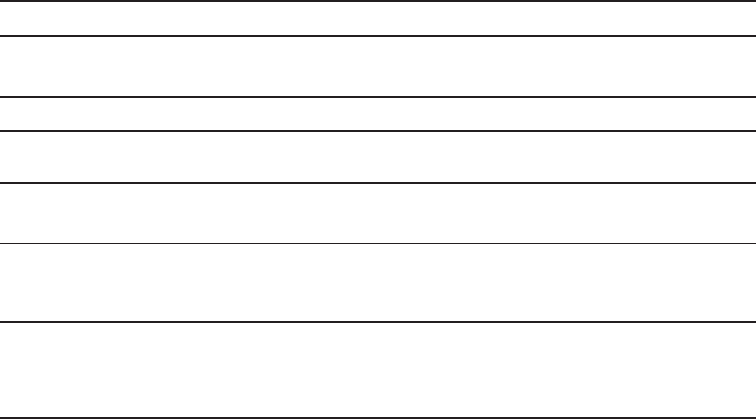
67
7HFKQLFDOVSHFL¿FDWLRQV
Frequency control Crystal controlled PLL synthesizer
Transmit frequency :LUHOHVVPLF±0+]
%DVHXQLW±0+]
Channels 5
Nominal effective
range
Maximum power allowed by FCC and IC. Actual operating range may vary
according to environmental conditions at the time of use.
Optimal and minimum
distances
2SWLPDOGLVWDQFHEHWZHHQWKHEDVHXQLWZLUHOHVVPLFDQGWKHSDUWLFLSDQWIHHW
0LQLPXPGLVWDQFHEHWZHHQHDFKZLUHOHVVPLFIRRW
Power requirements :LUHOHVVPLF/LLRQ%DWWHU\3DFN9P$+UHFKDUJHDEOHEDWWHU\
%DVHXQLWDGDSWHU,QSXW±9$&+]
Output9V DC @ 2000mA
Memory /RFDOGLUHFWRU\
PHPRU\ORFDWLRQVXSWRGLJLWVDQGFKDUDFWHUV
&DOOORJ
PHPRU\ORFDWLRQVXSWRGLJLWVDQGFKDUDFWHUV
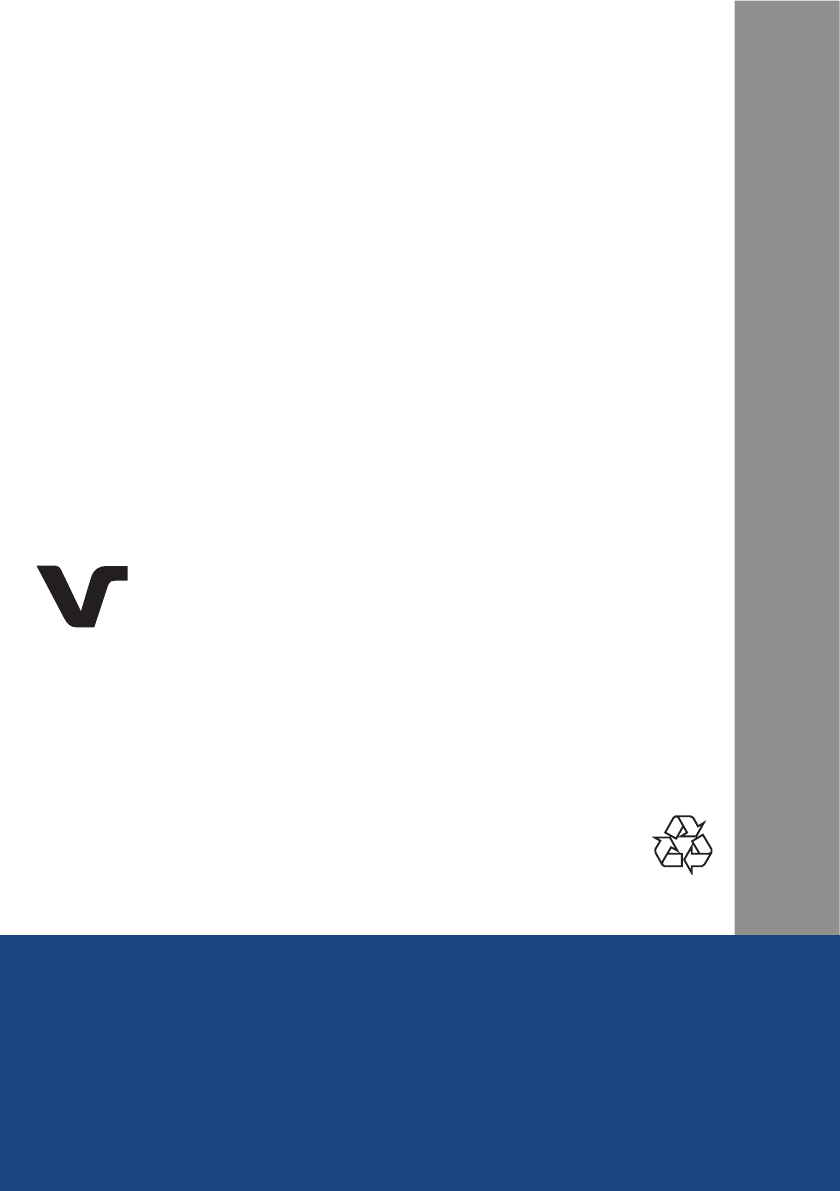
68
VTech Communications, Inc.
$PHPEHURI7+(97(&+*52832)&203$1,(6
97HFKLVDUHJLVWHUHGWUDGHPDUNRI97HFK+ROGLQJV/LPLWHG
ErisStationTM and Orbitlink Wireless TechnologyTM are trademarks of
VTech Communications, Inc.
Windows is a registered trademark of Microsoft Corporation
in the United States and/or other countries.
6SHFL¿FDWLRQVDUHVXEMHFWWRFKDQJHZLWKRXWQRWLFH
© 2015 for VTech Communications, Inc.
All rights reserved. Version 1 04/15
'HVLJQHGWR¿W\RXUKRPH
And your life.