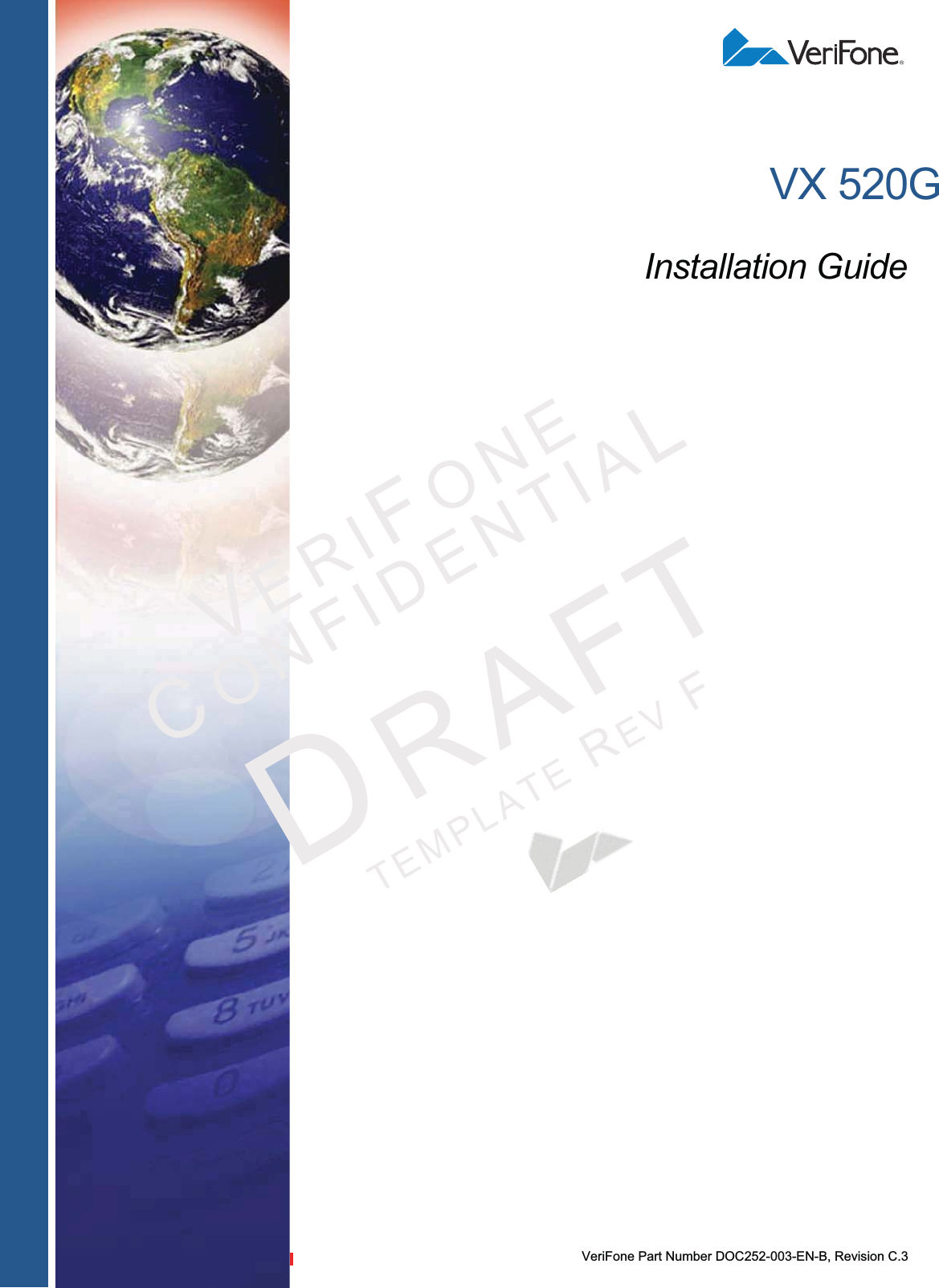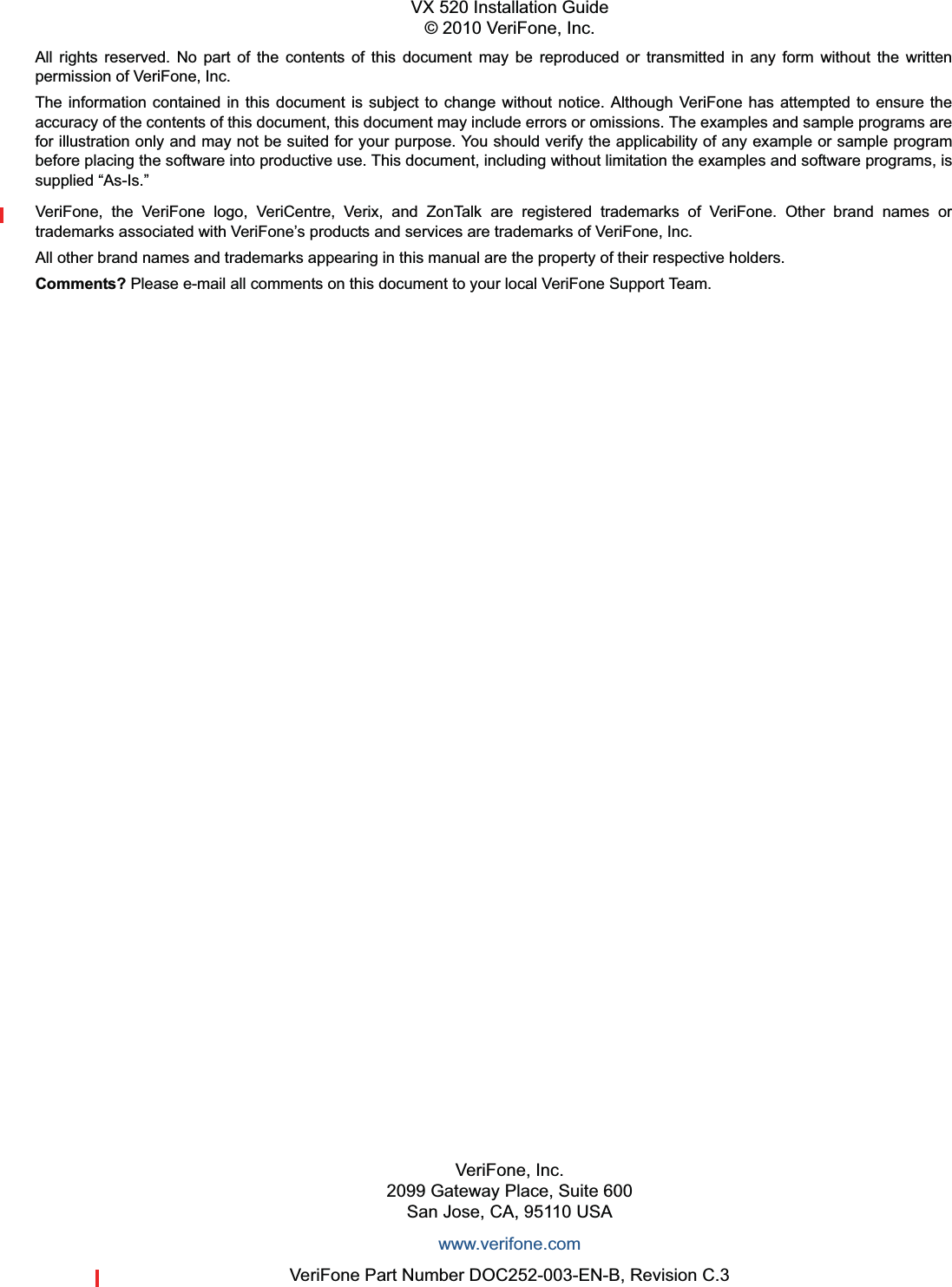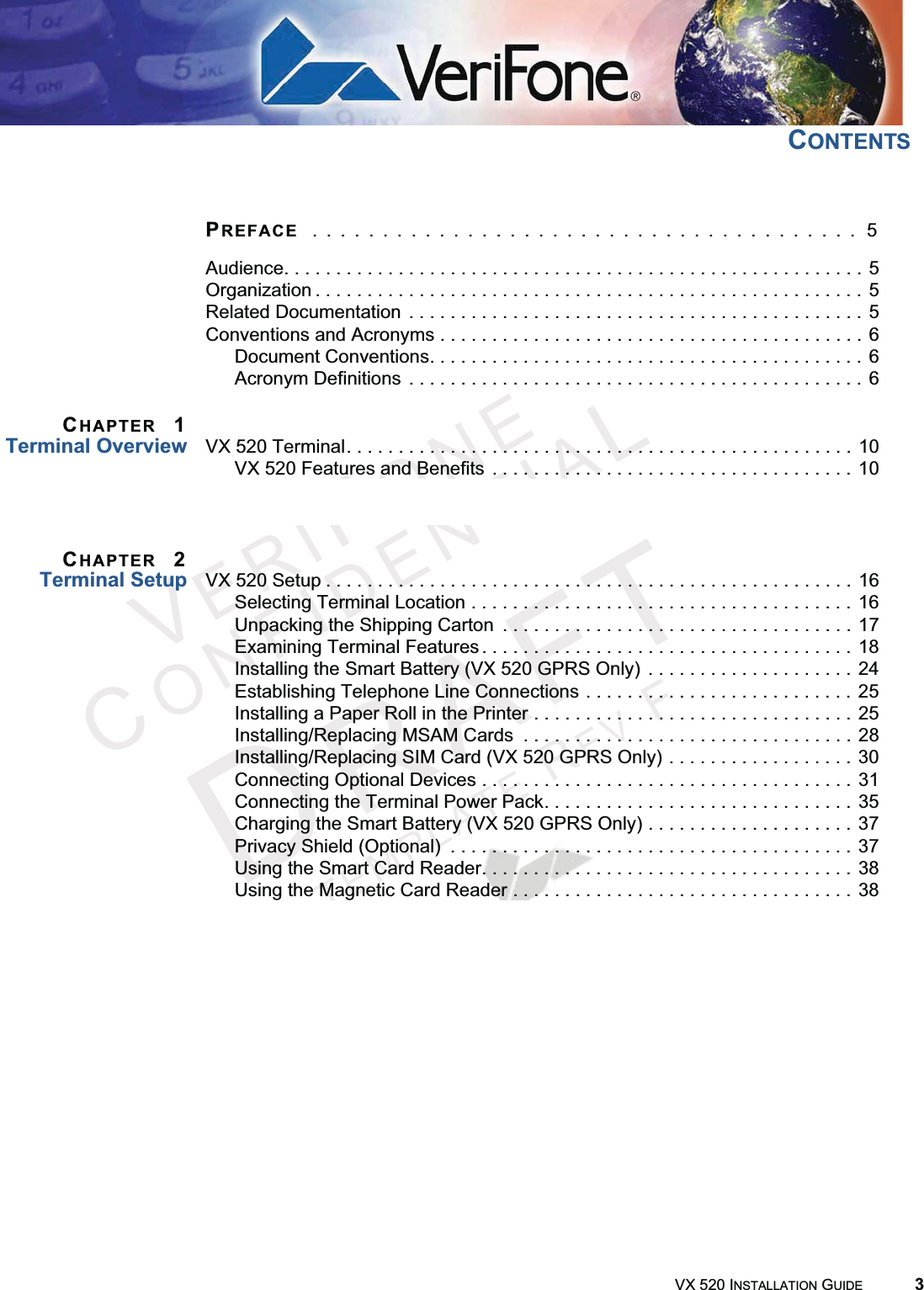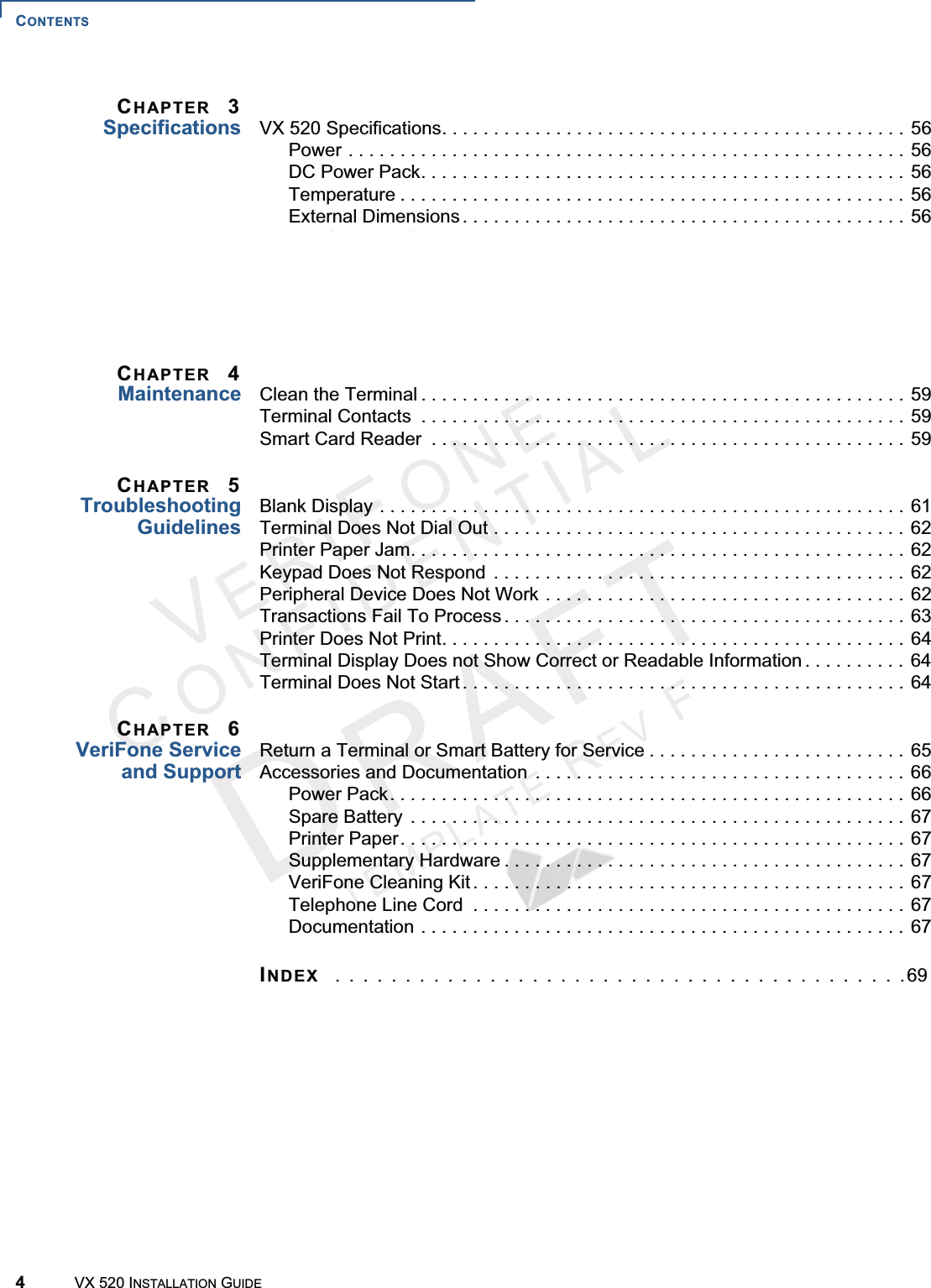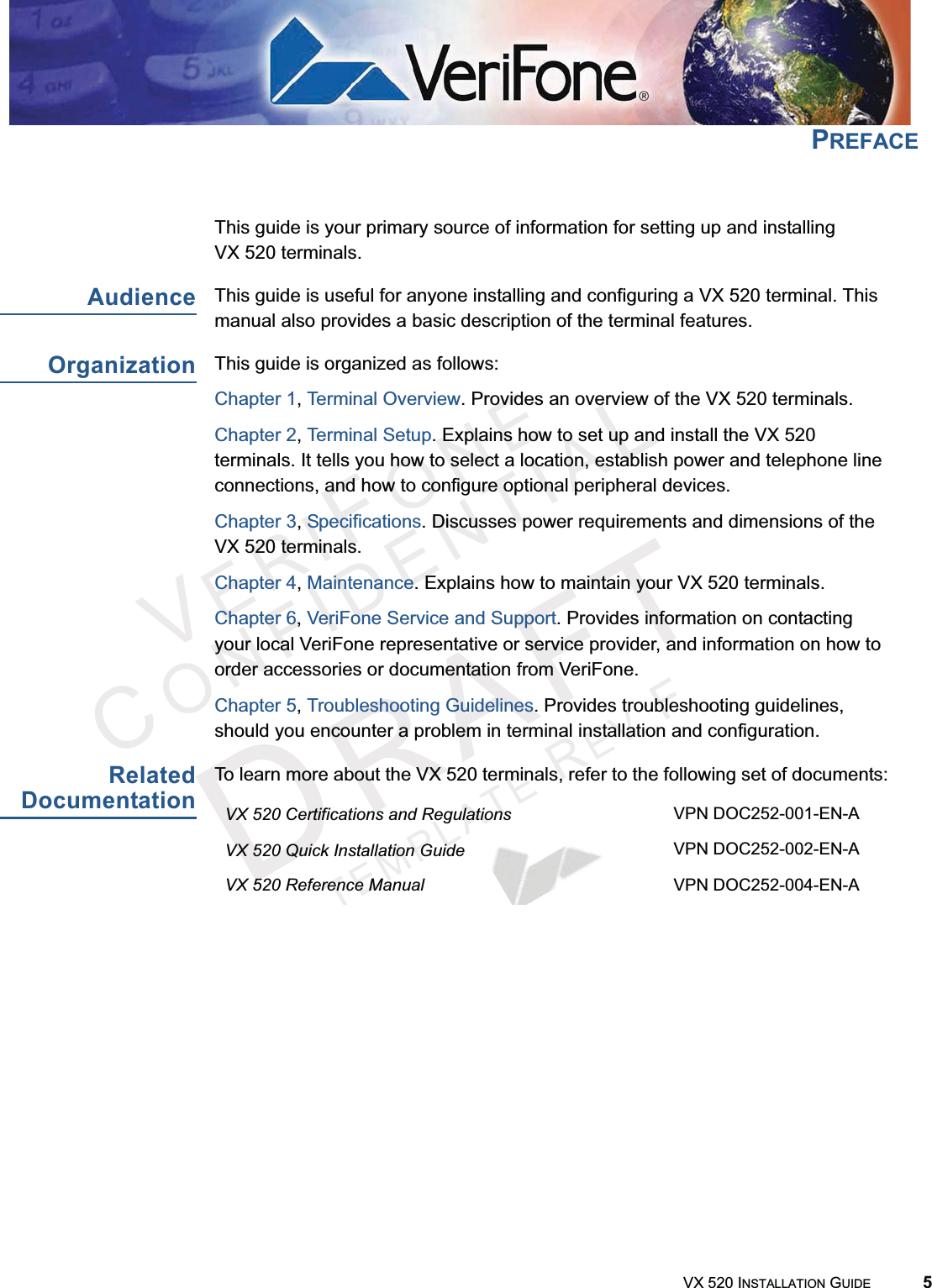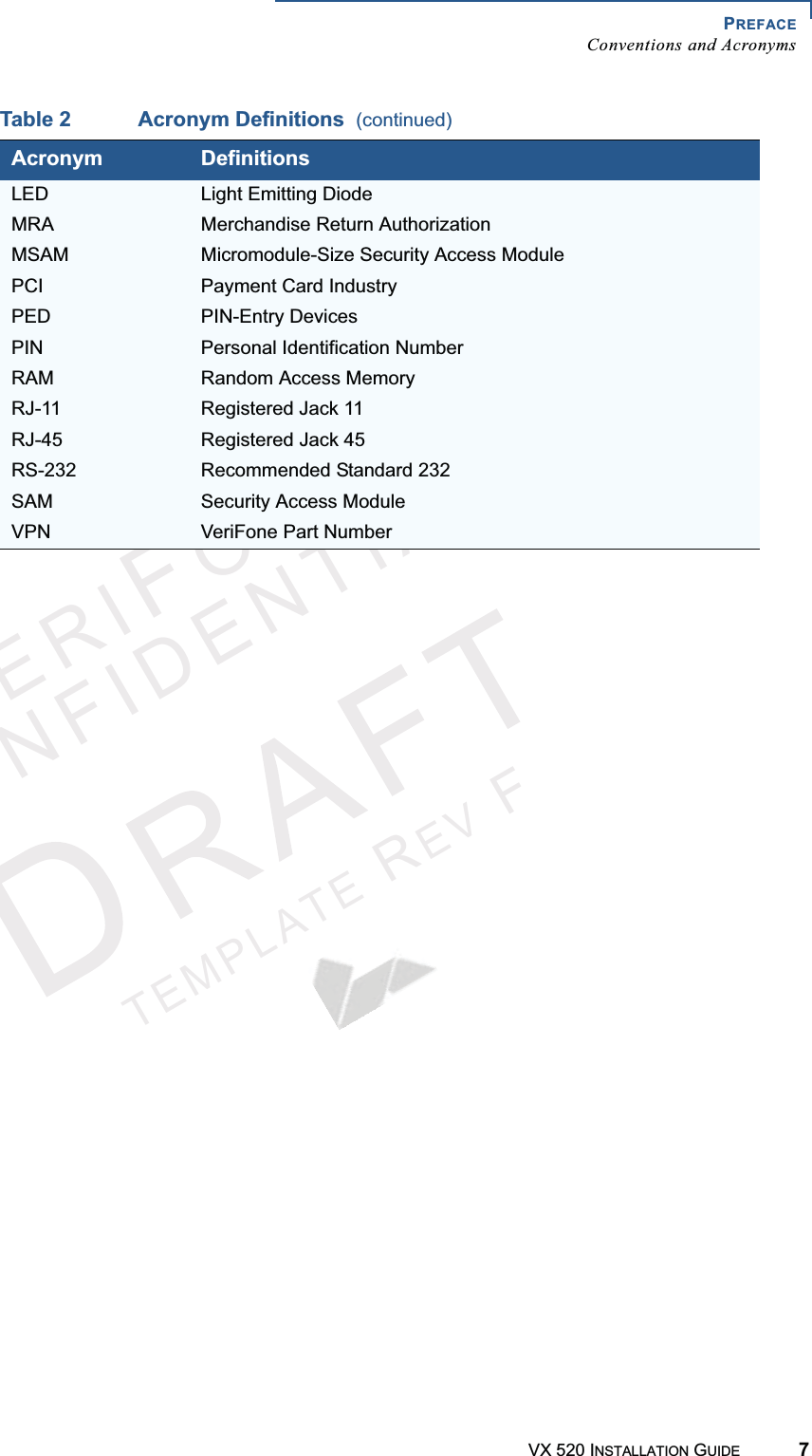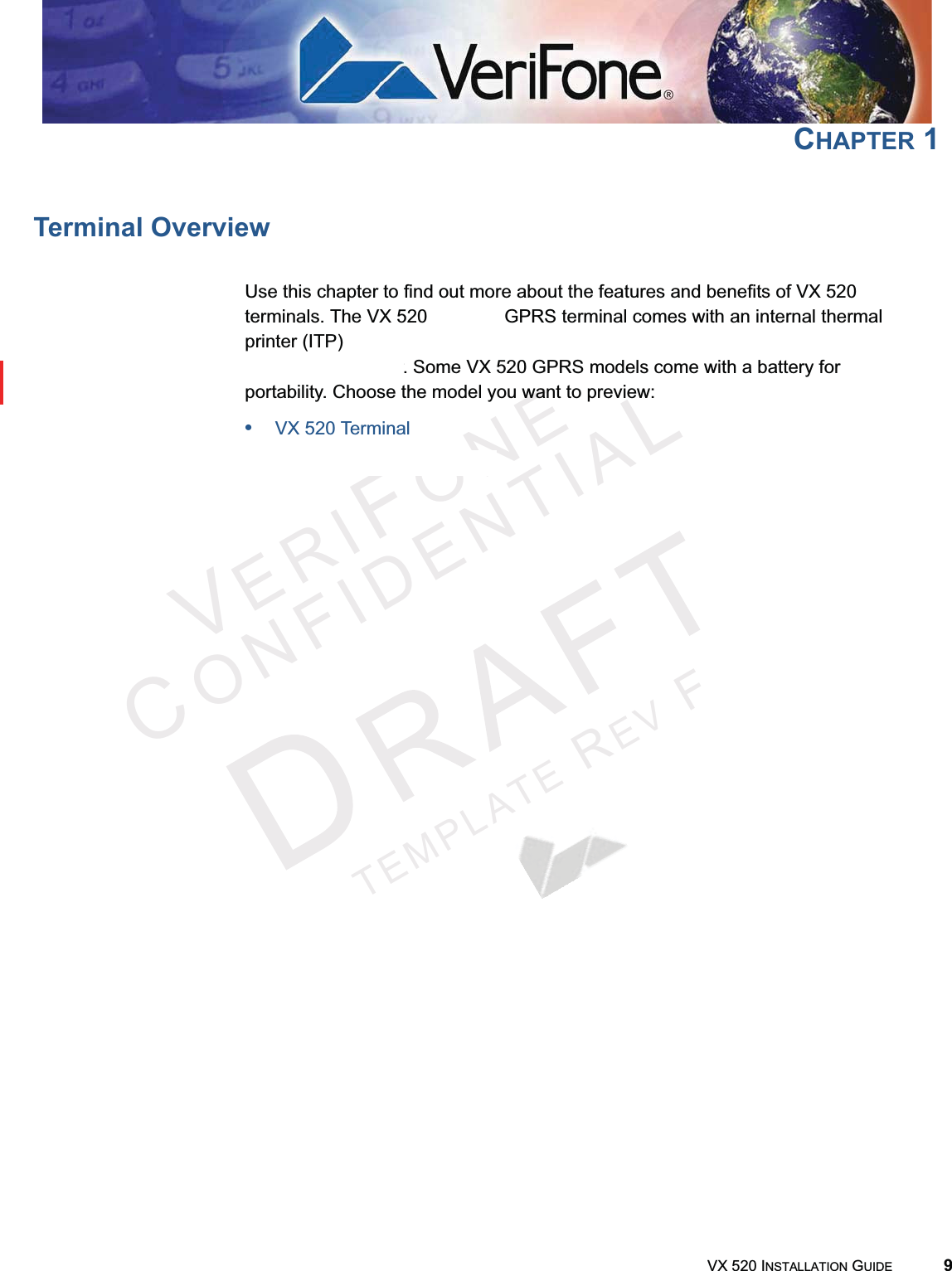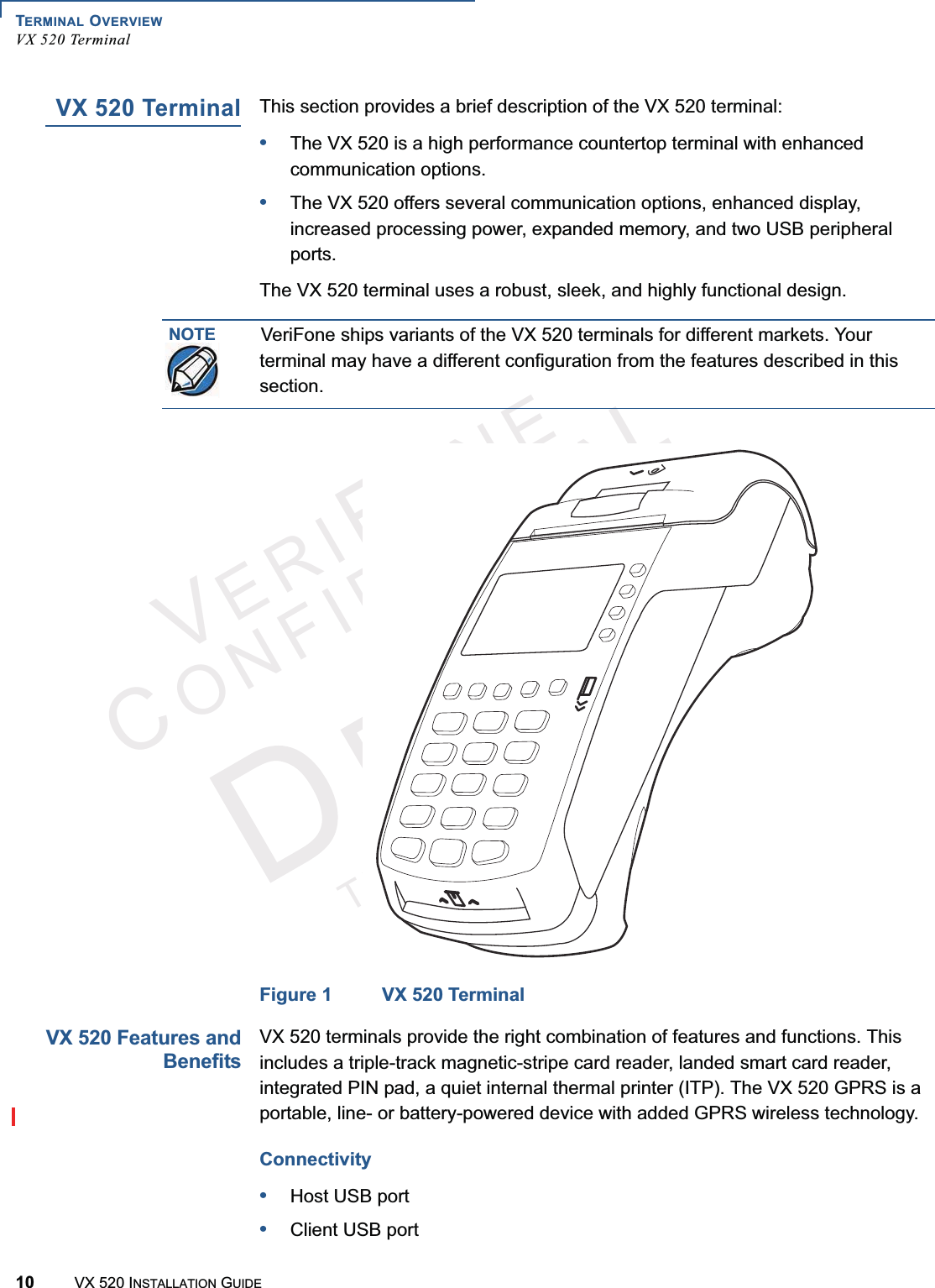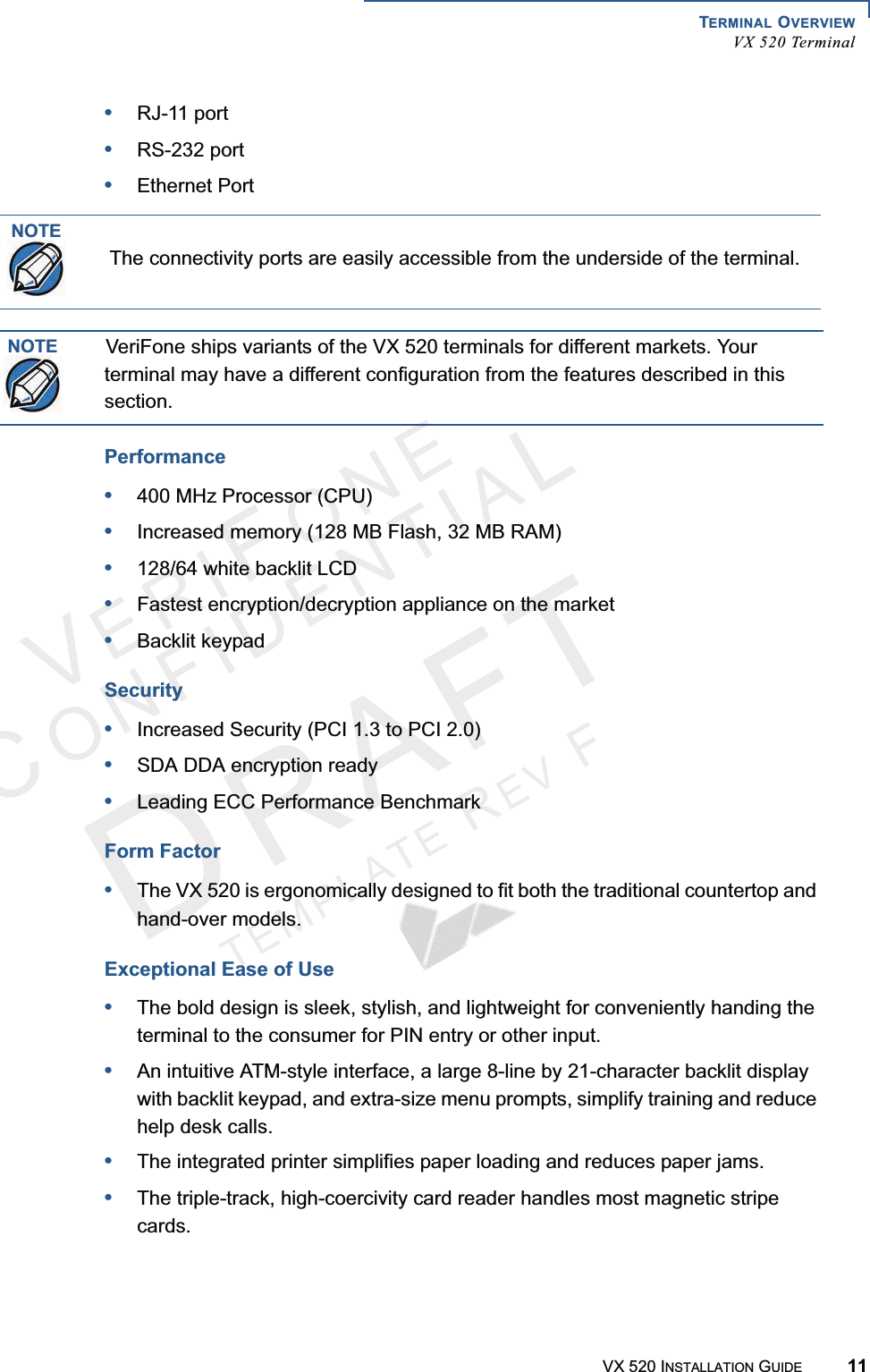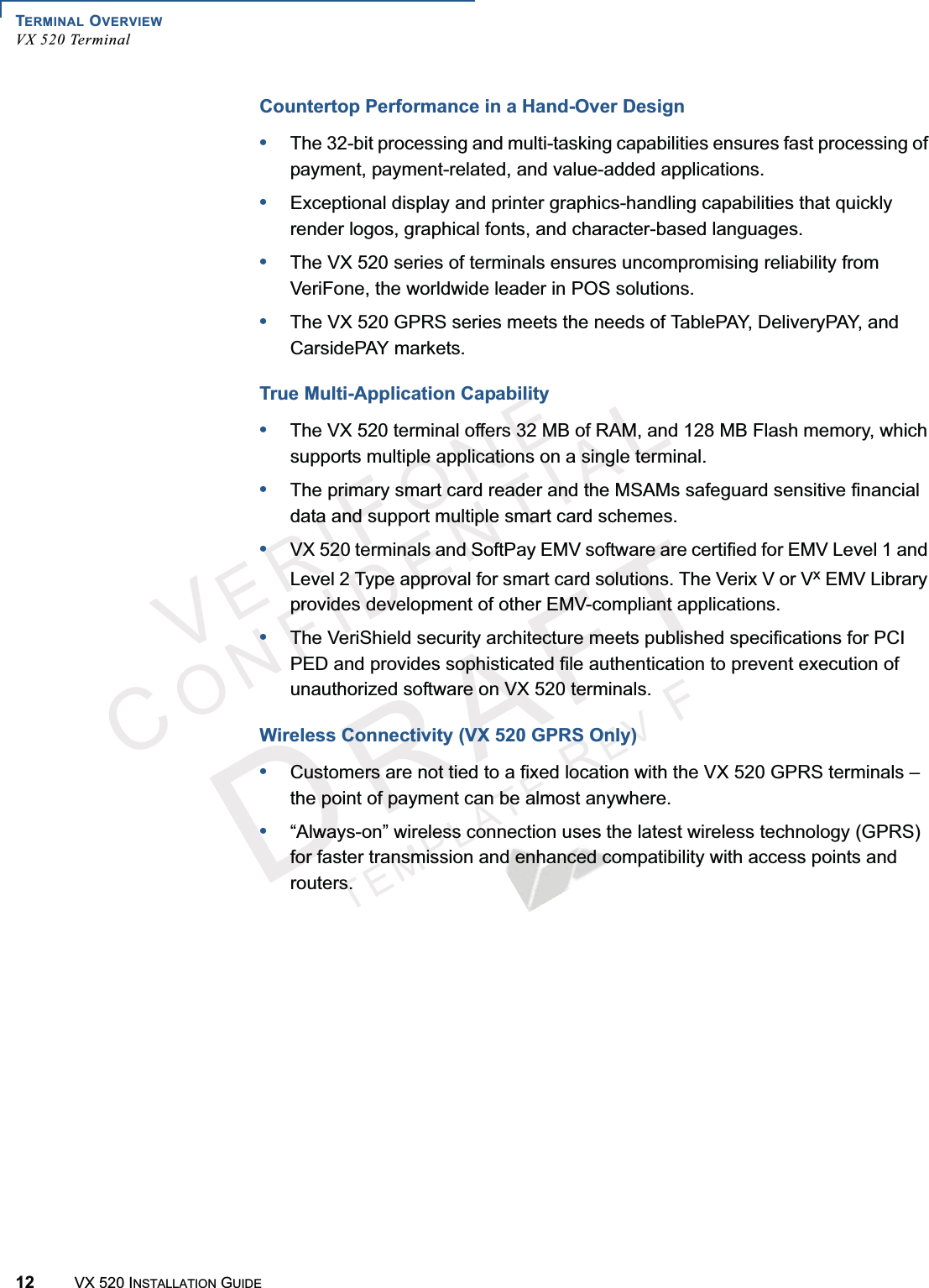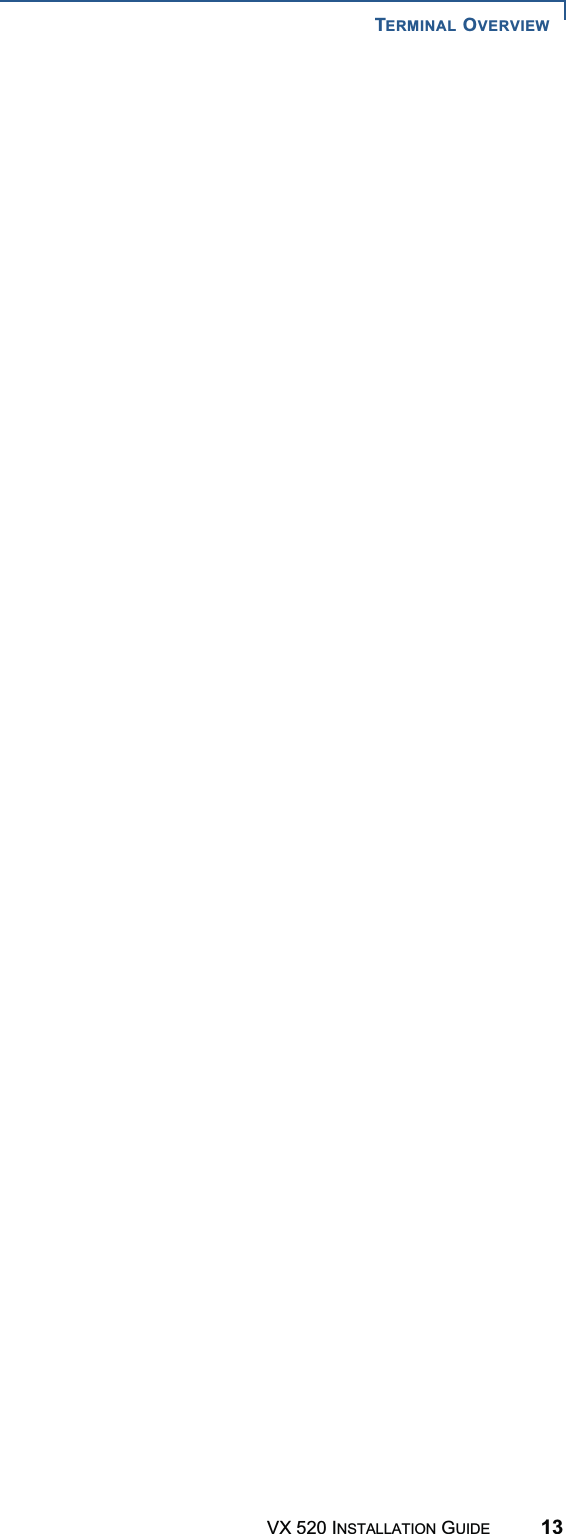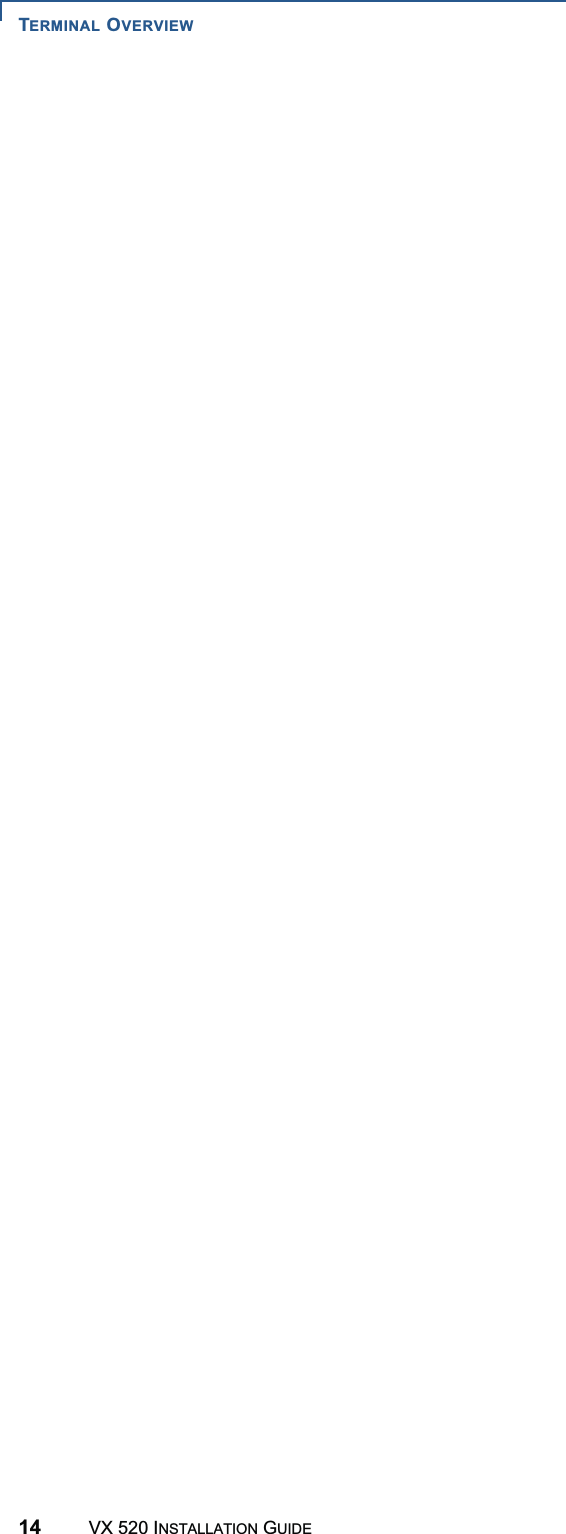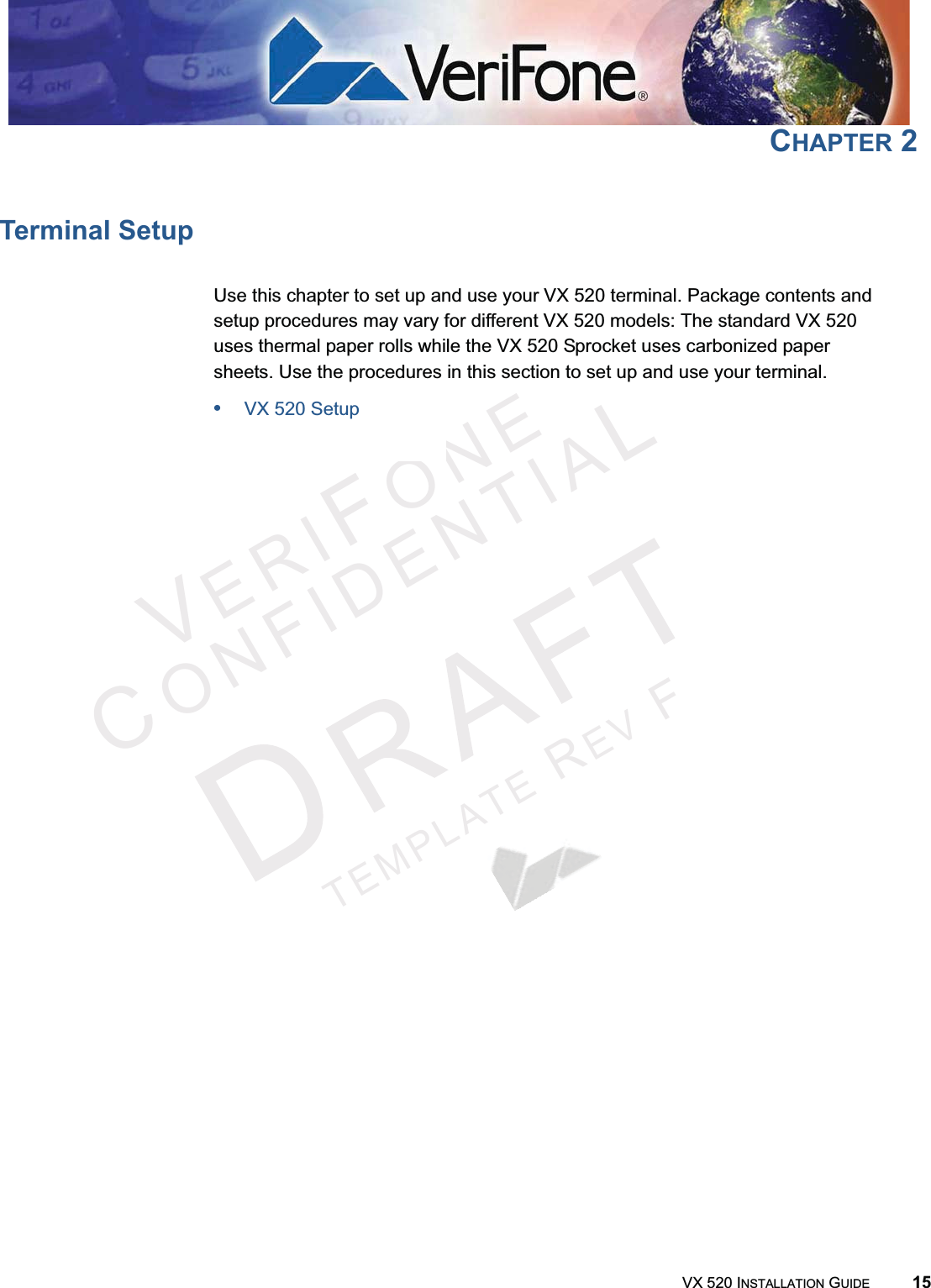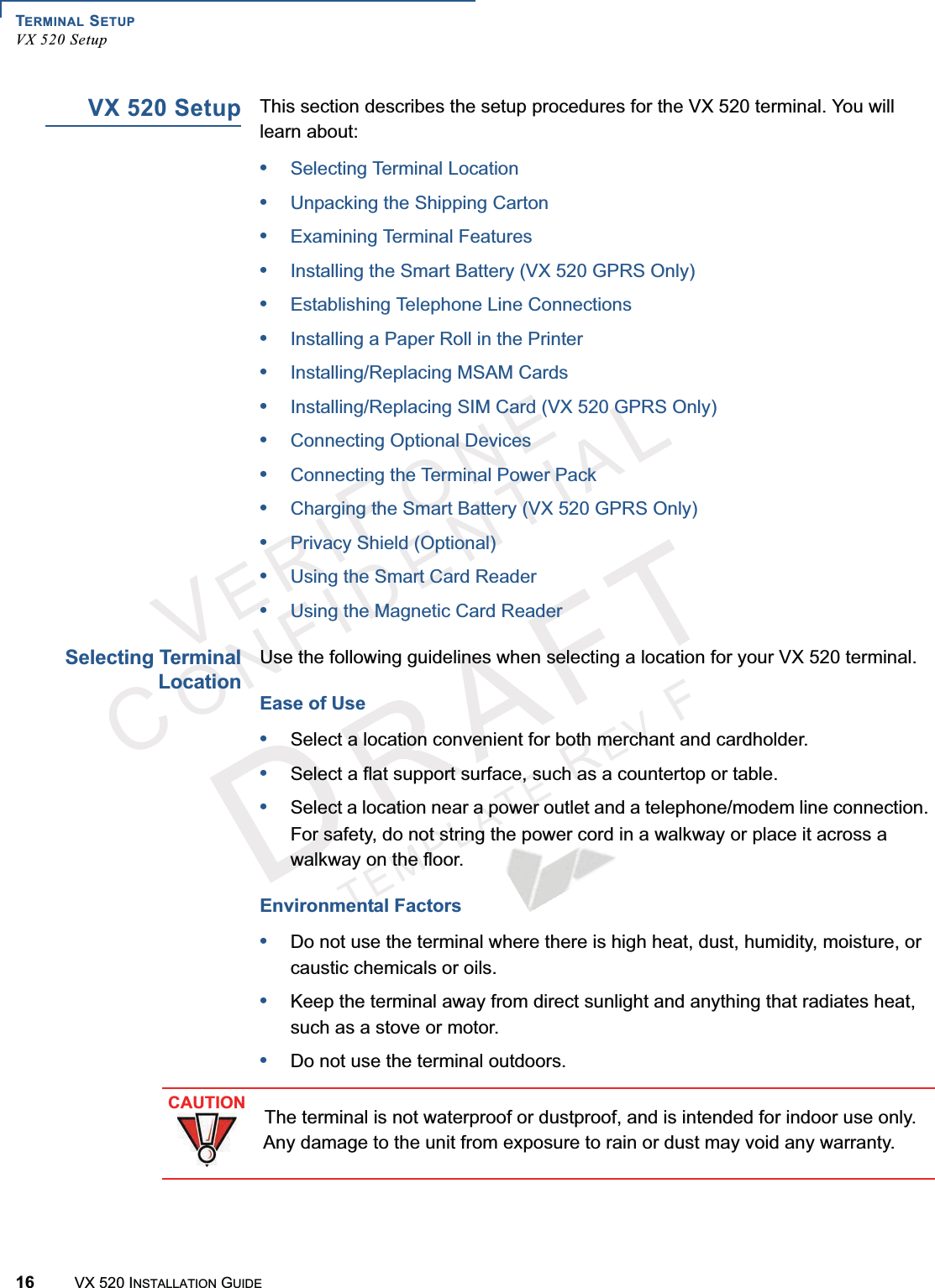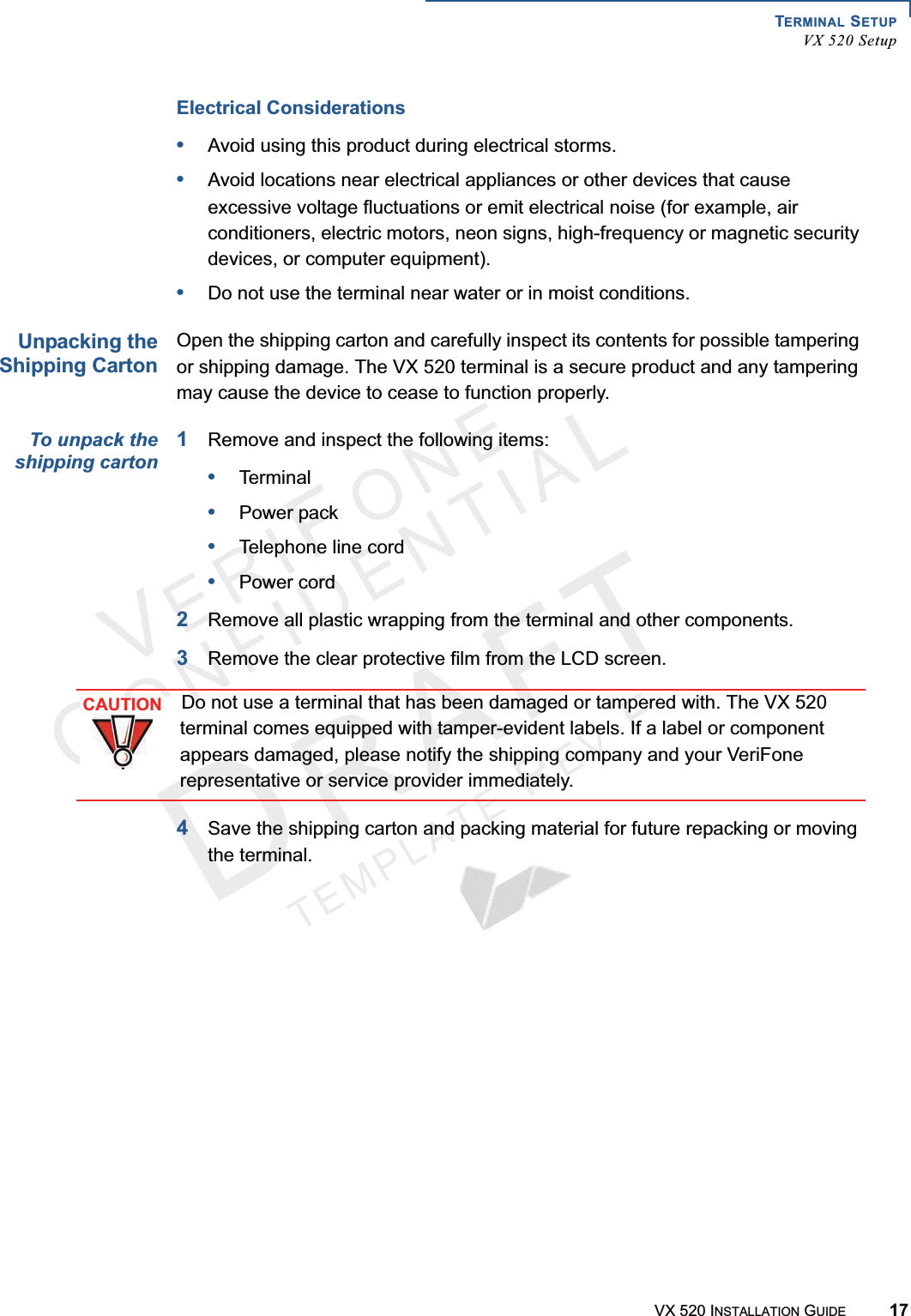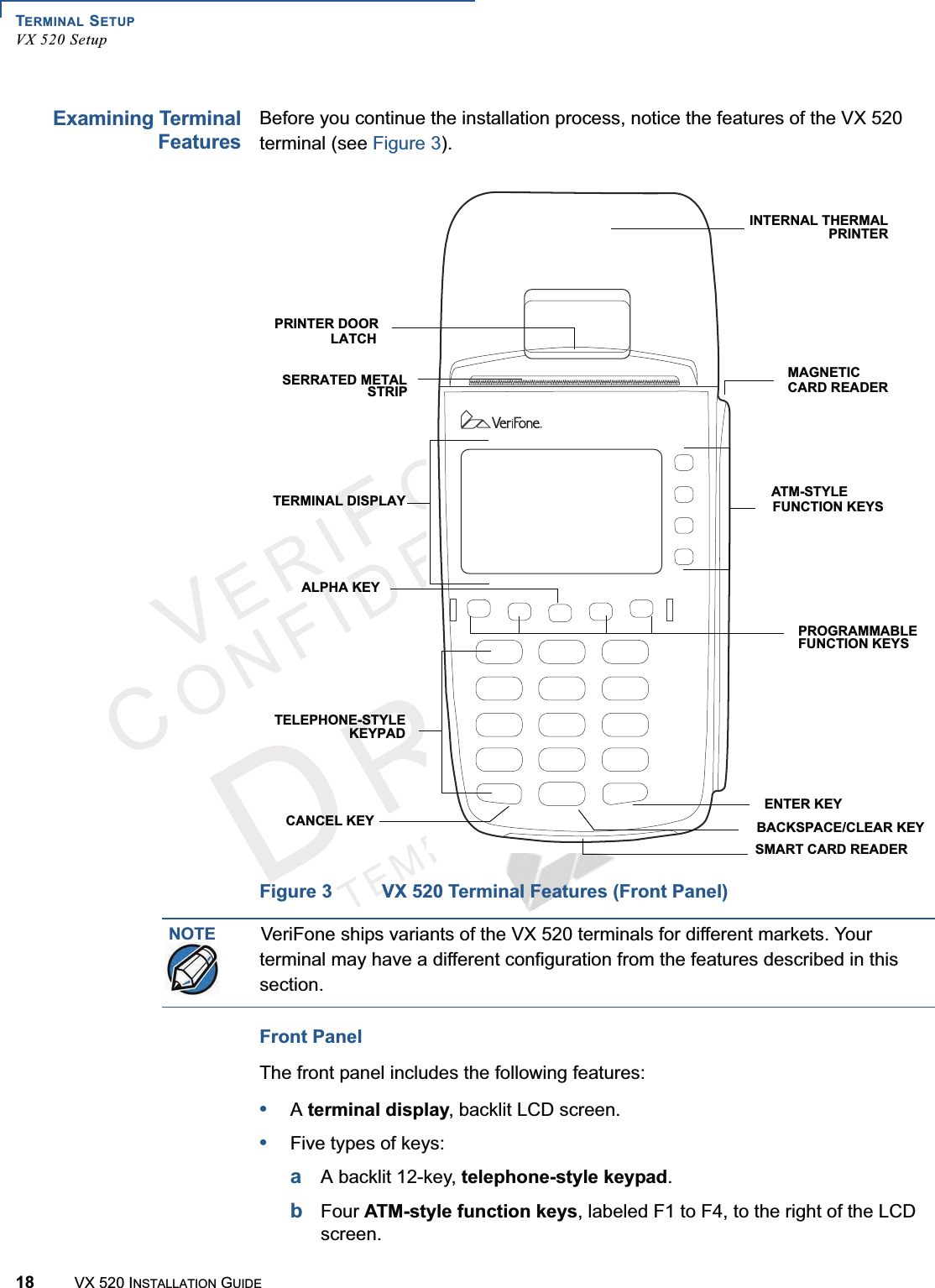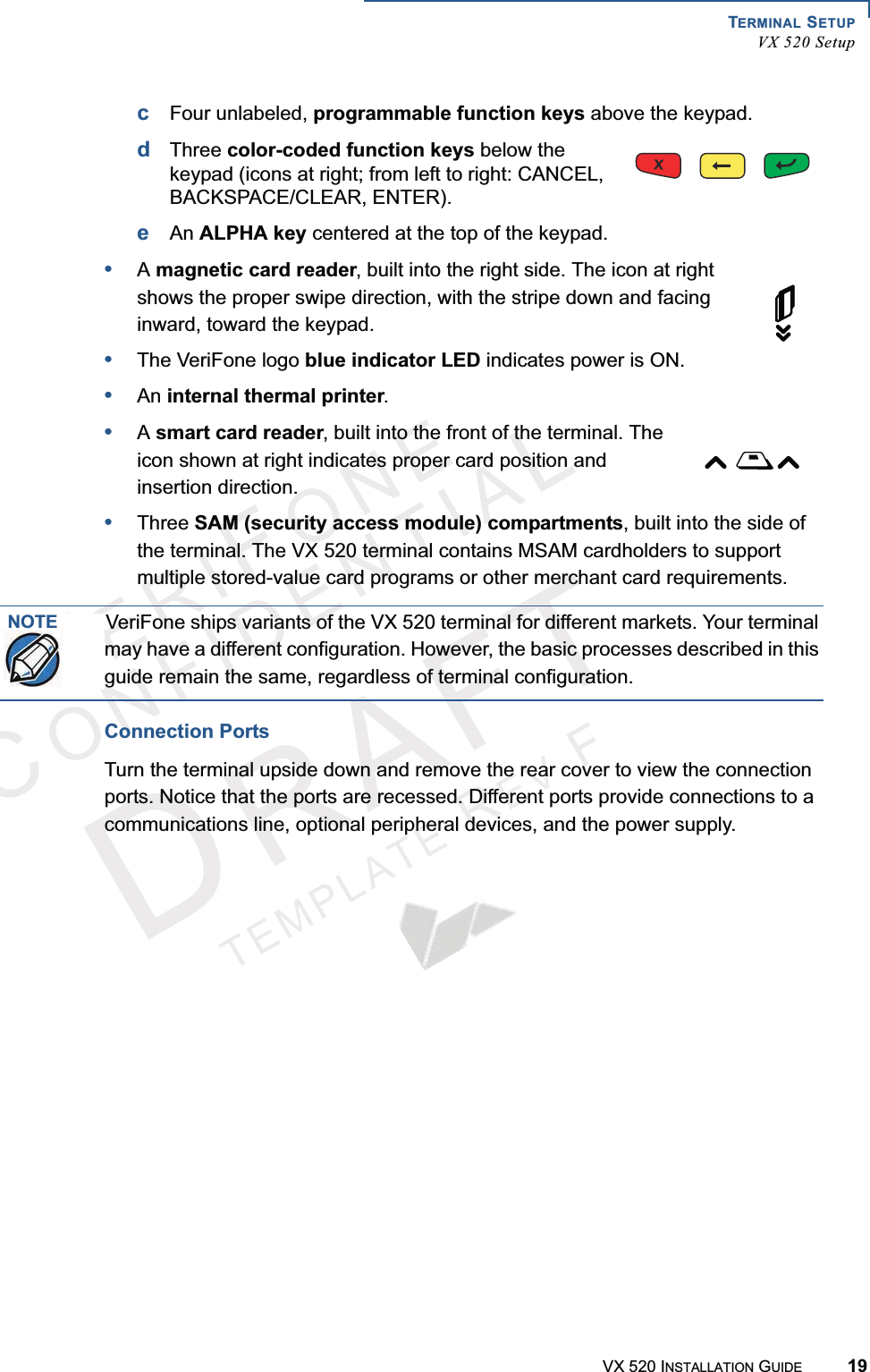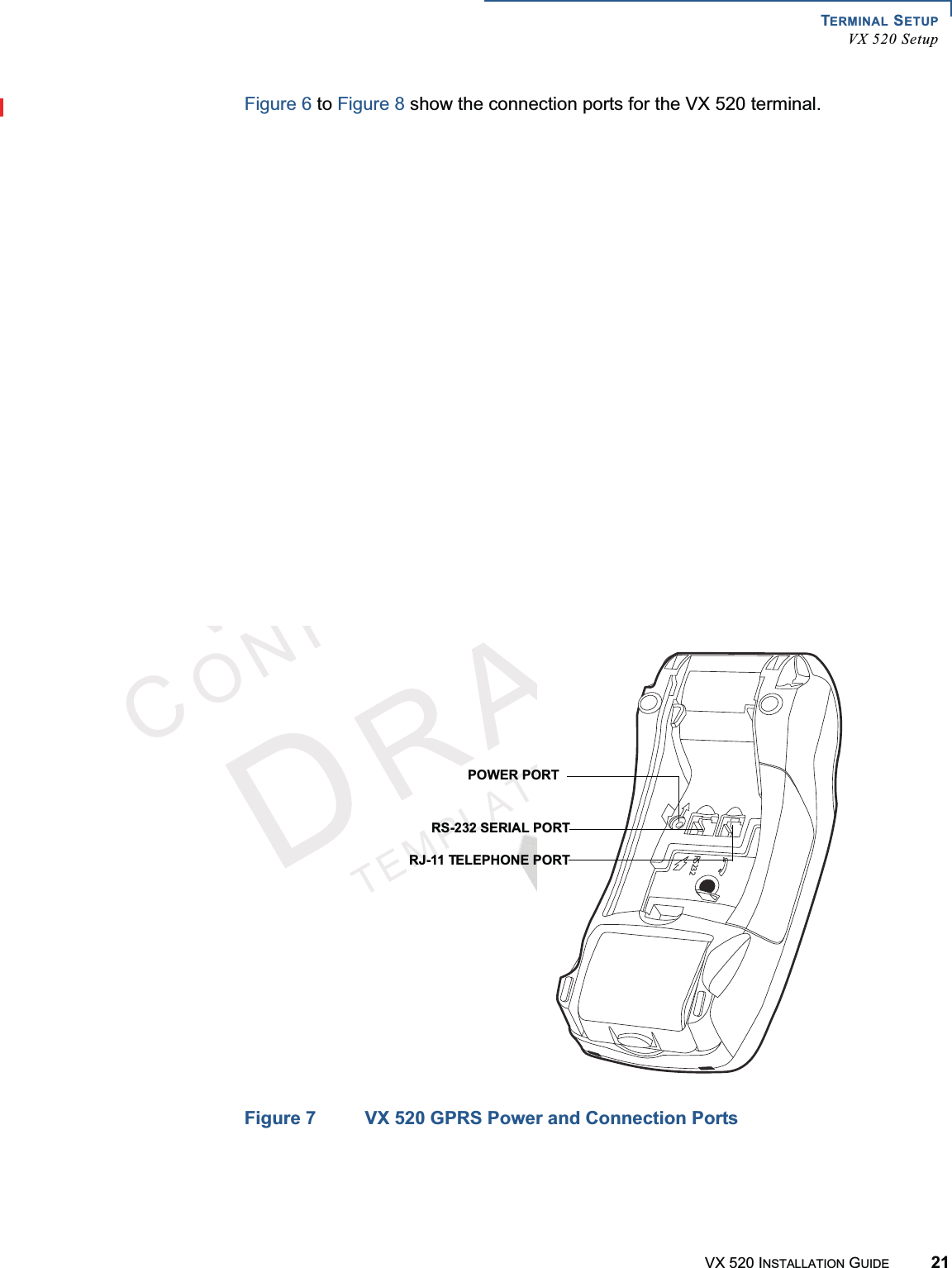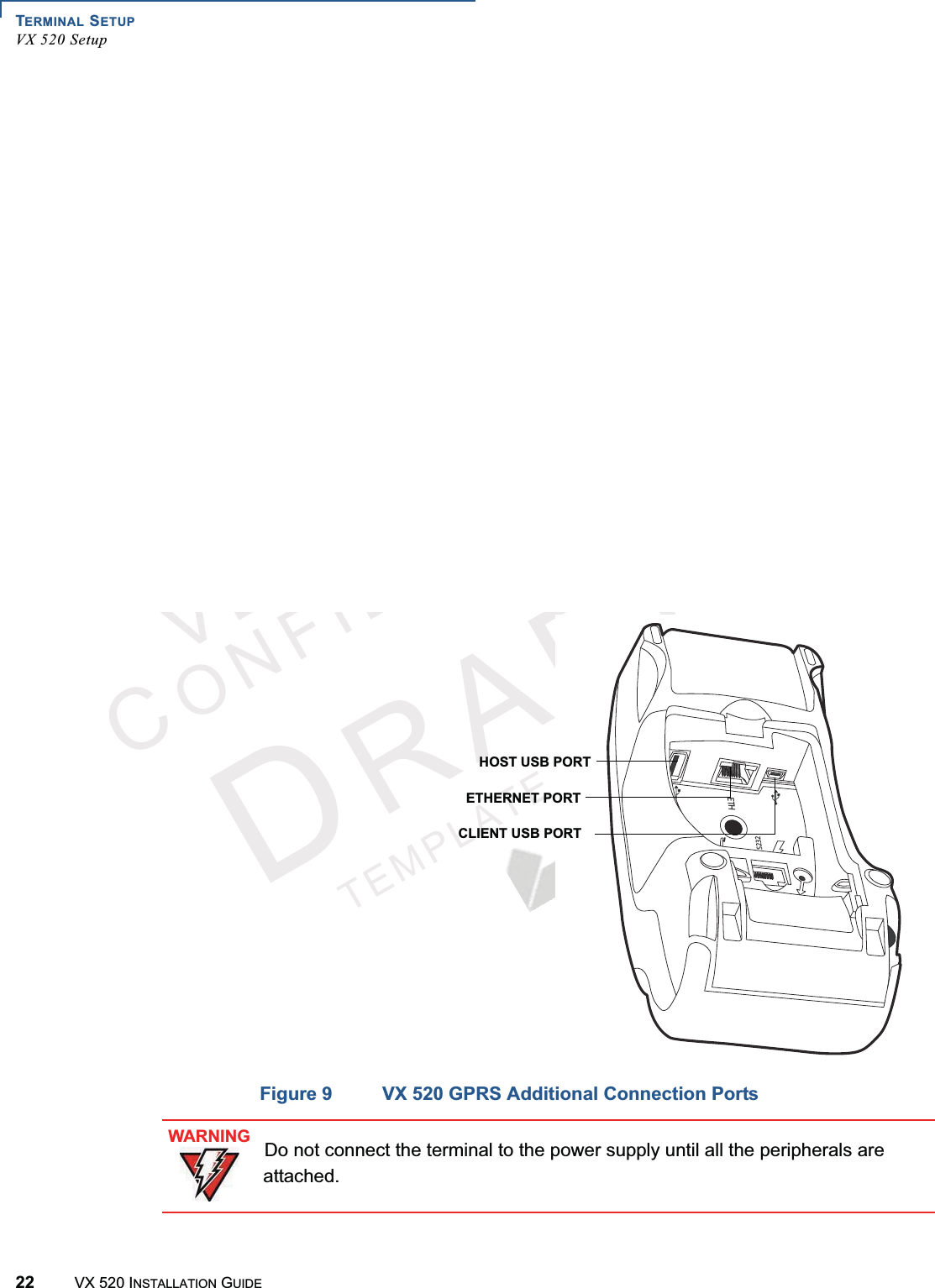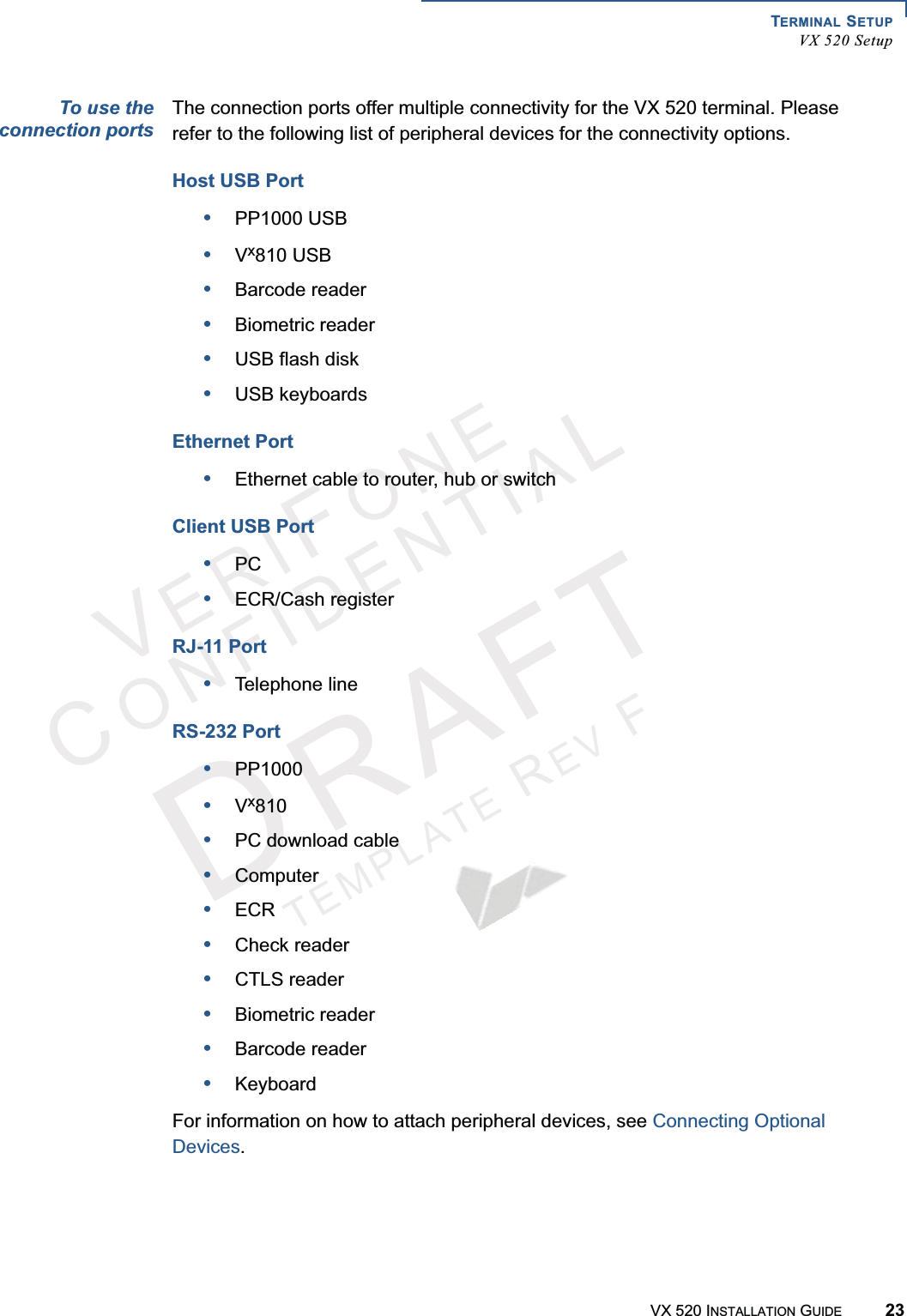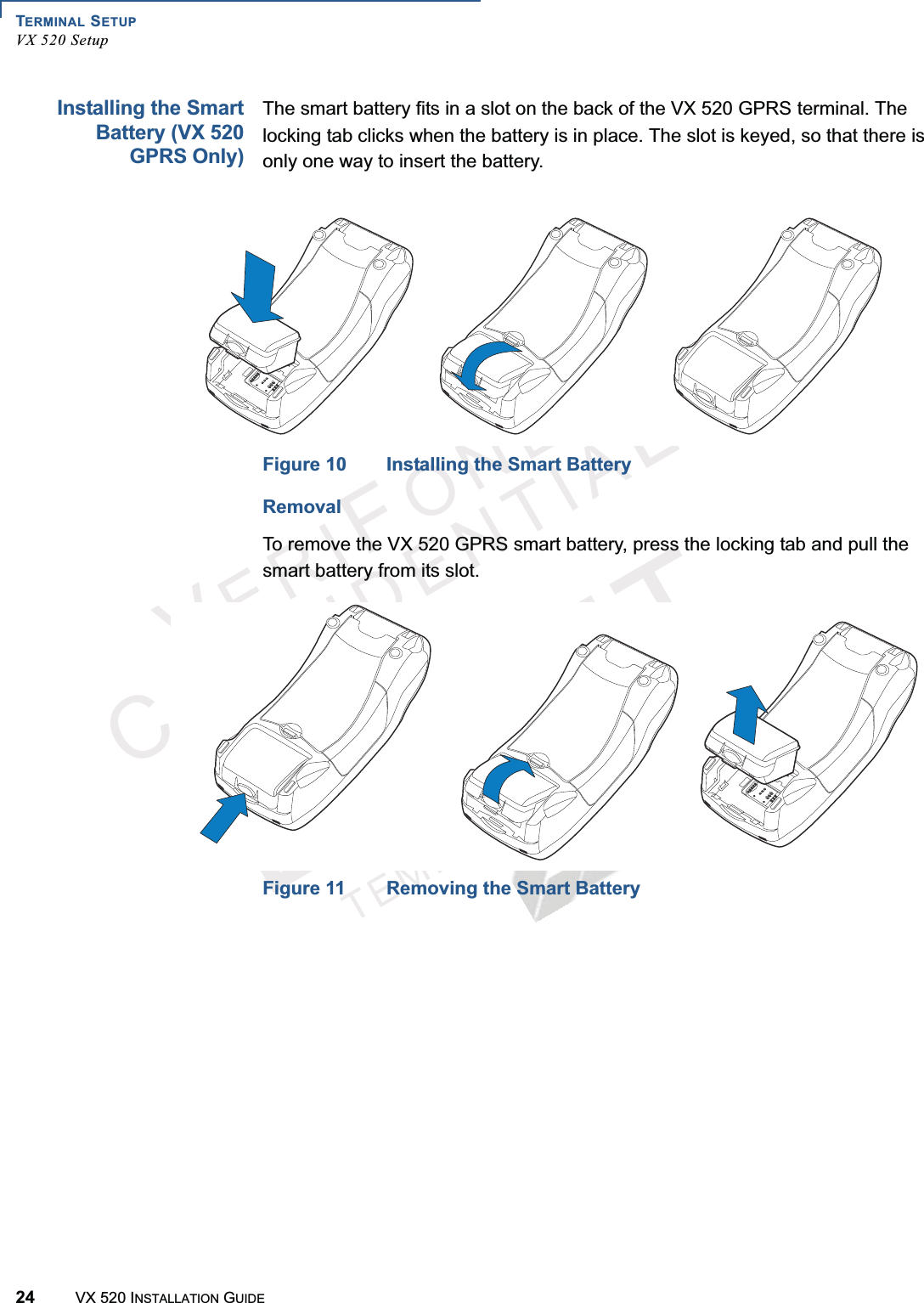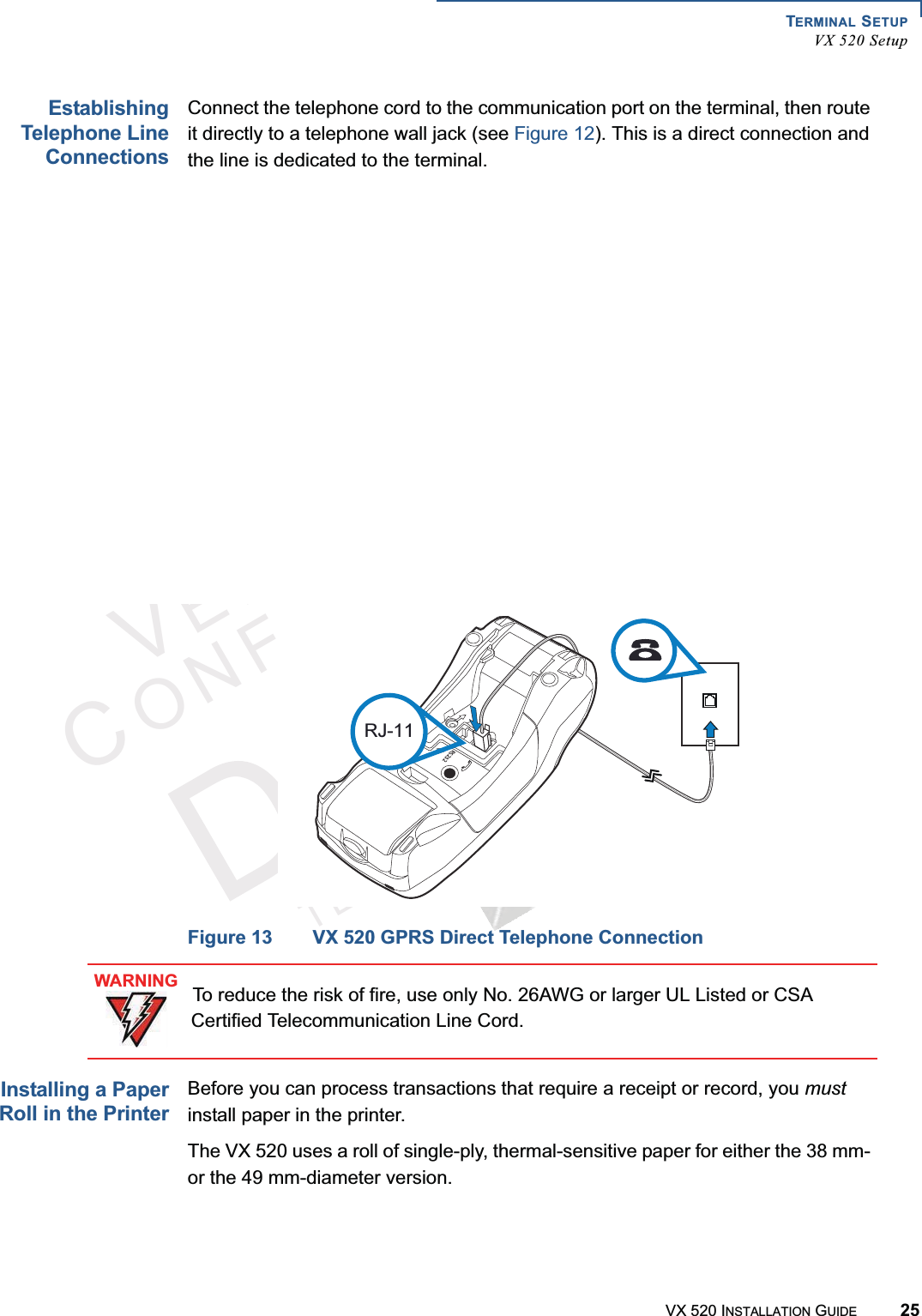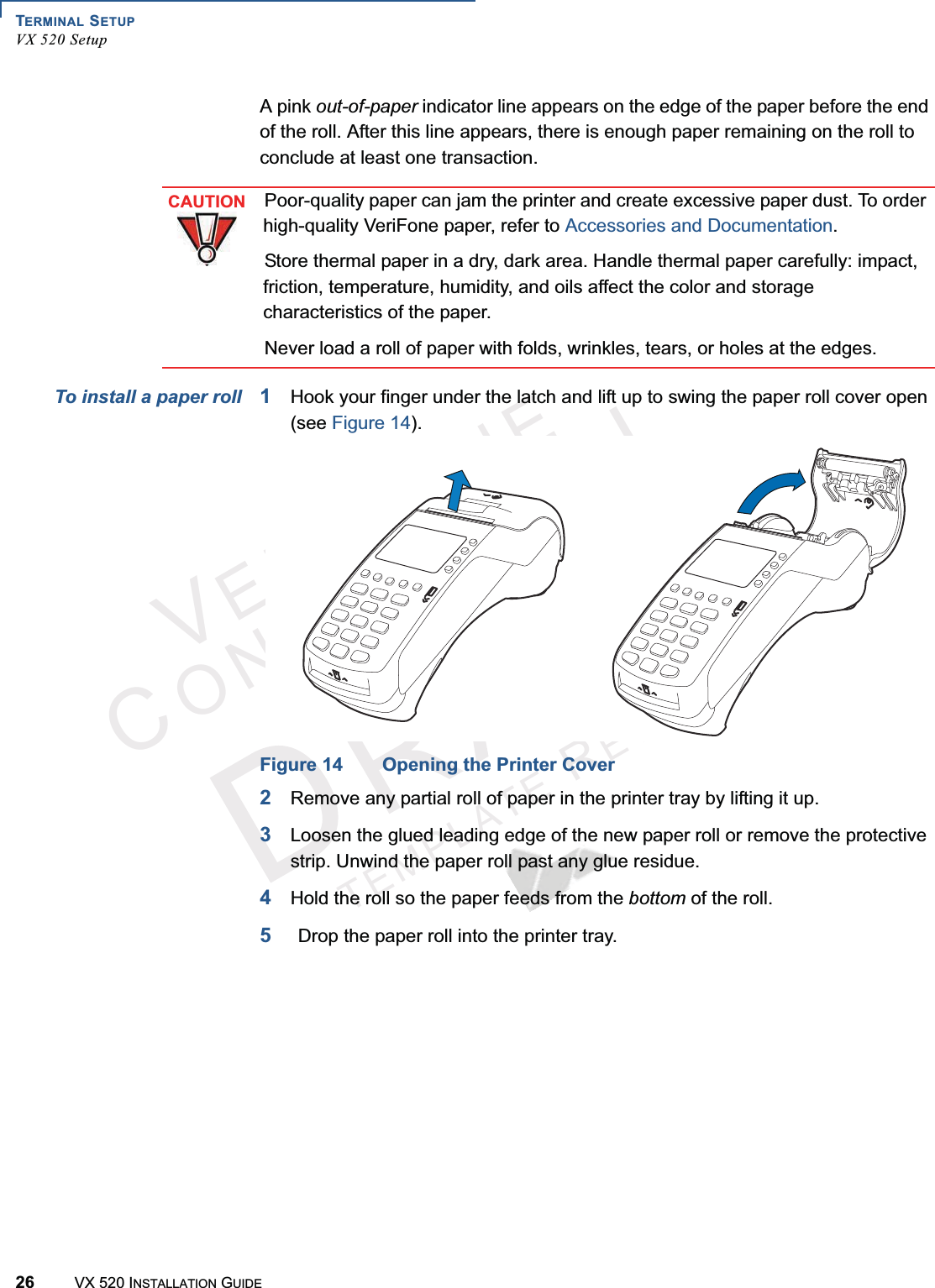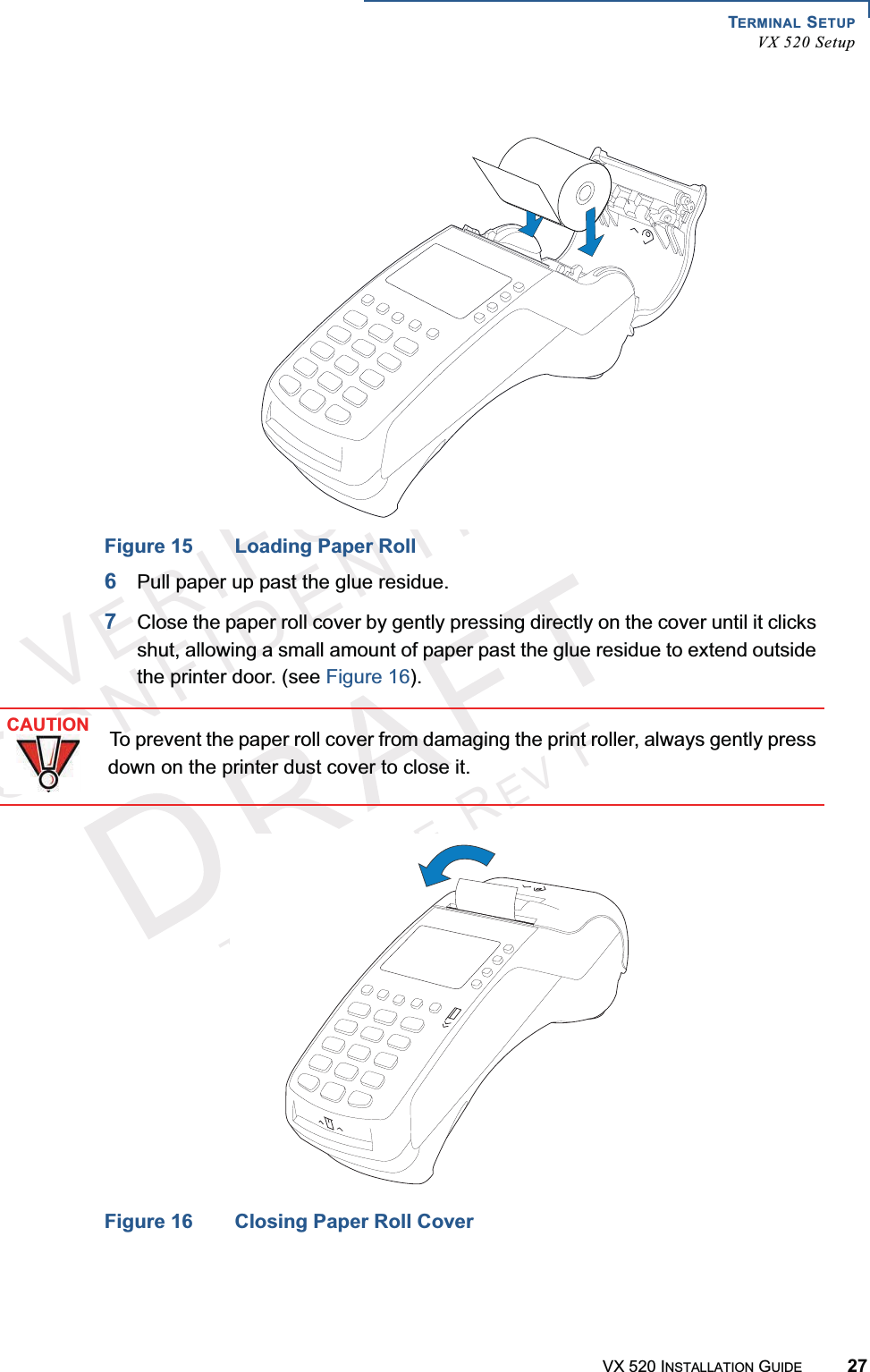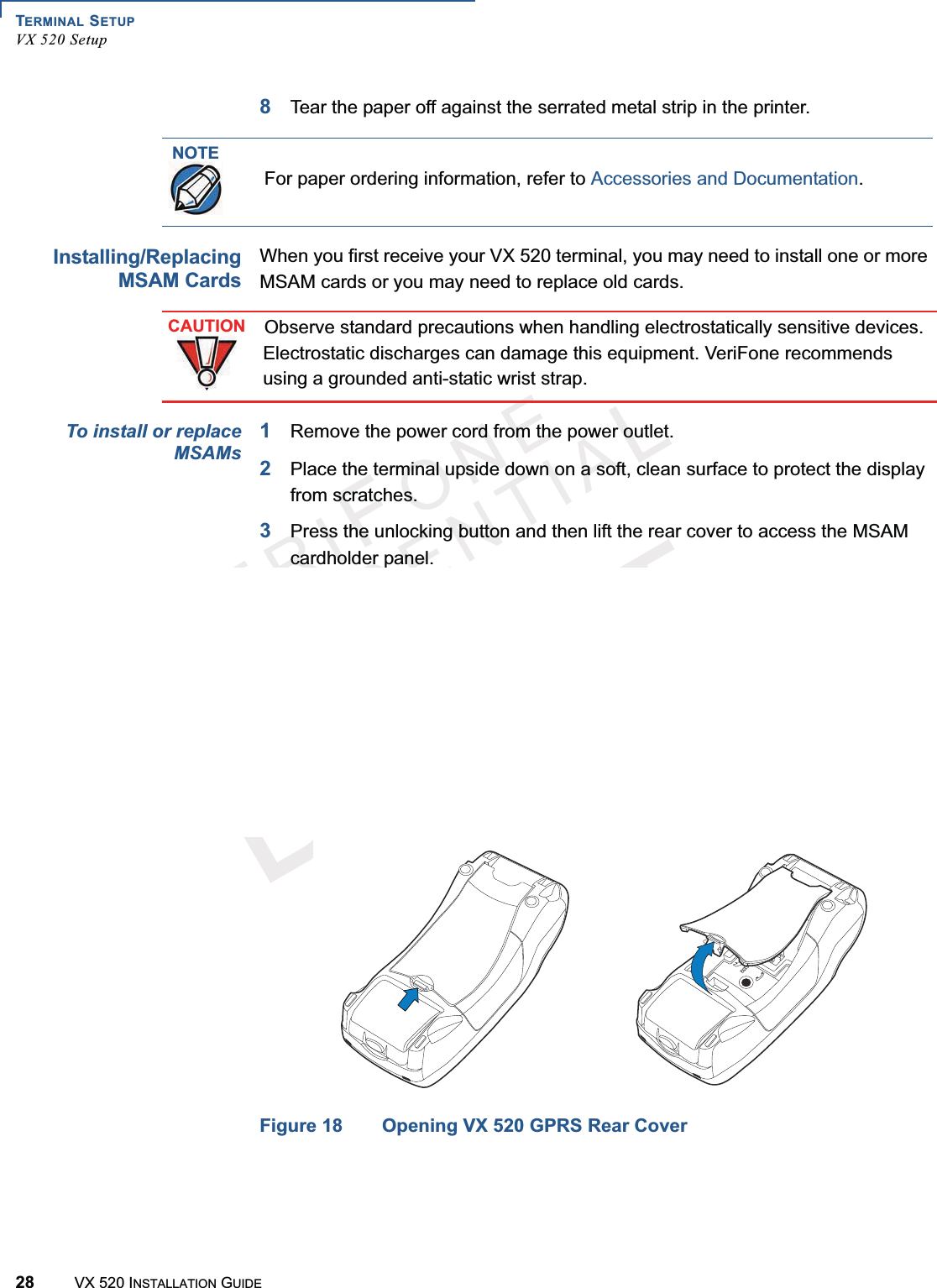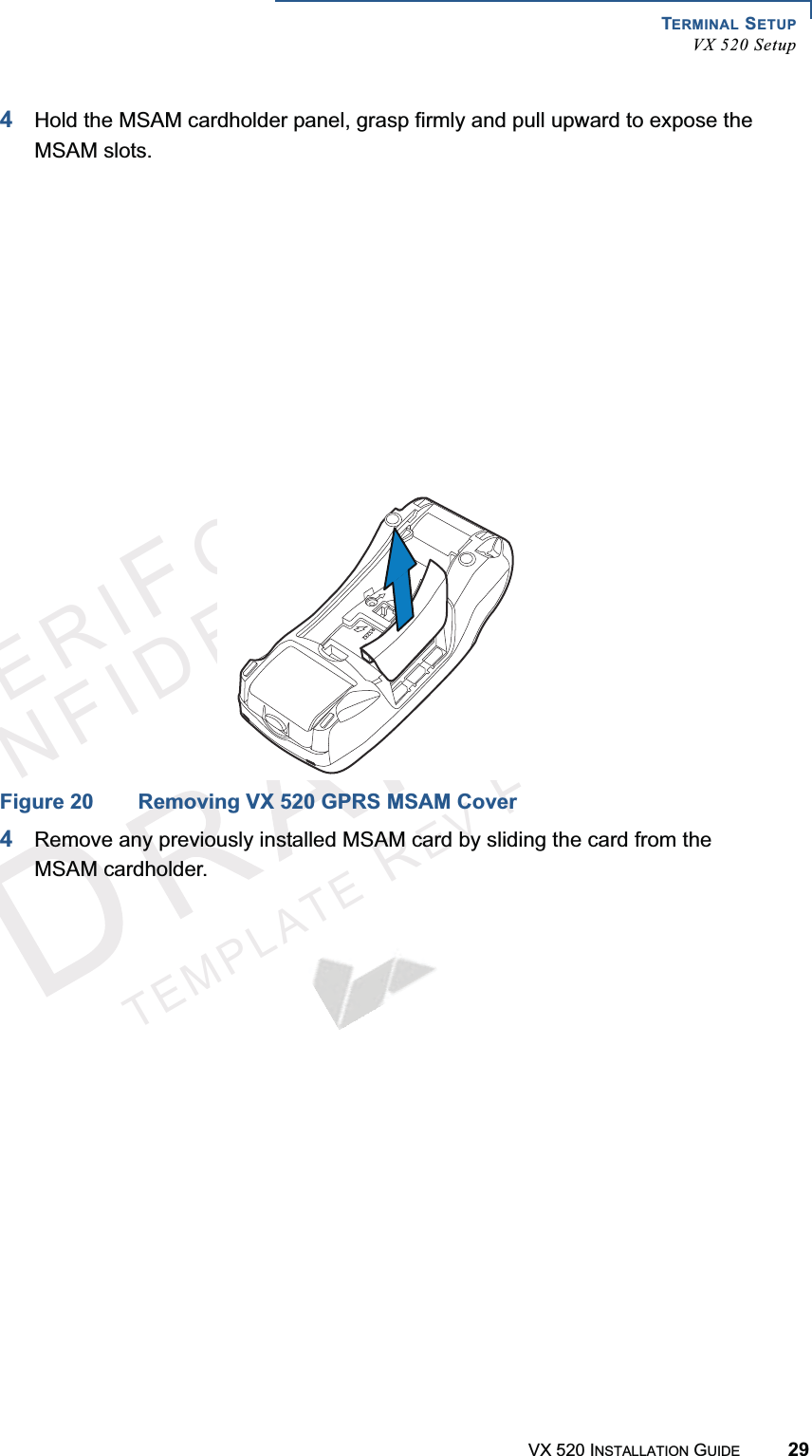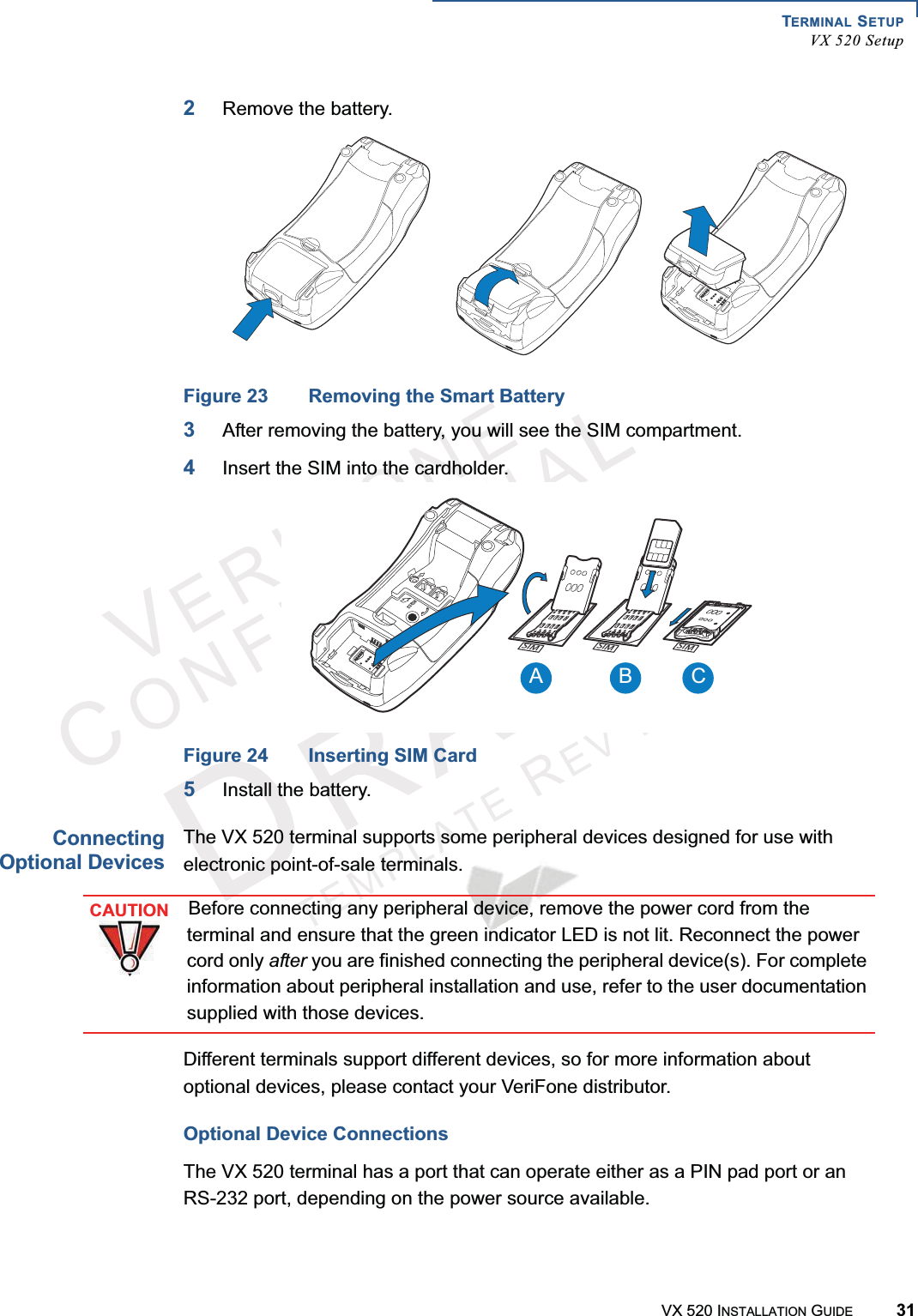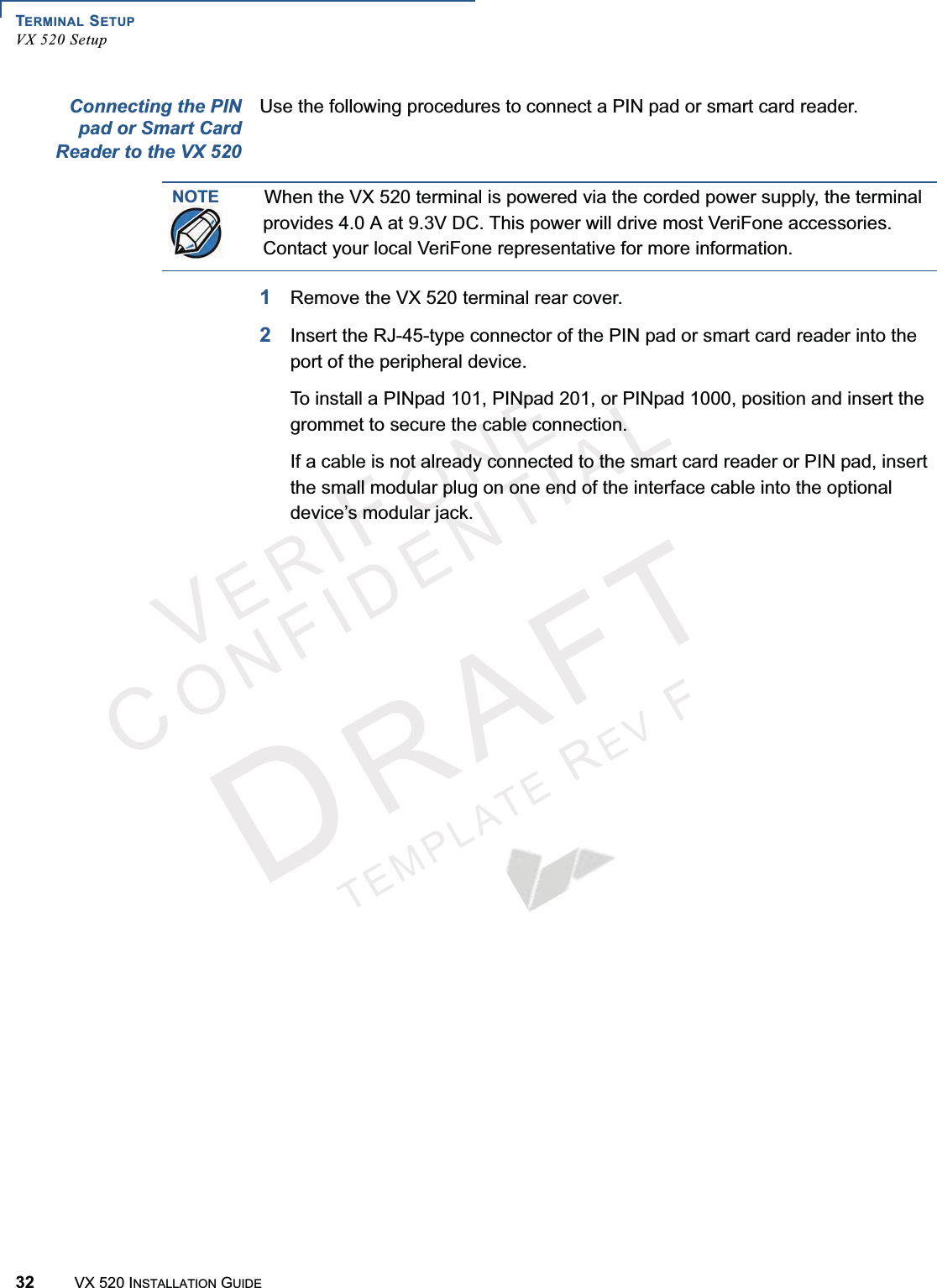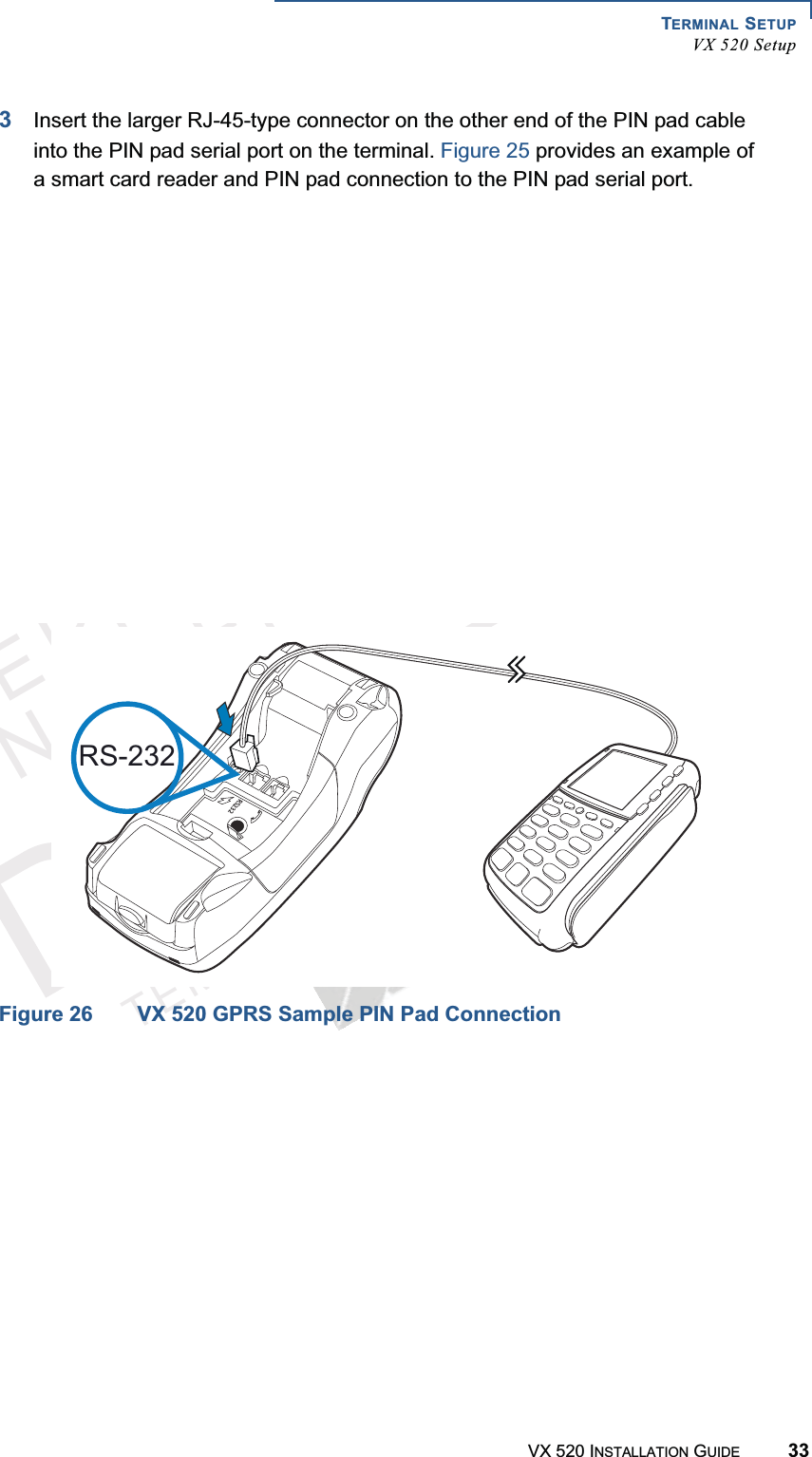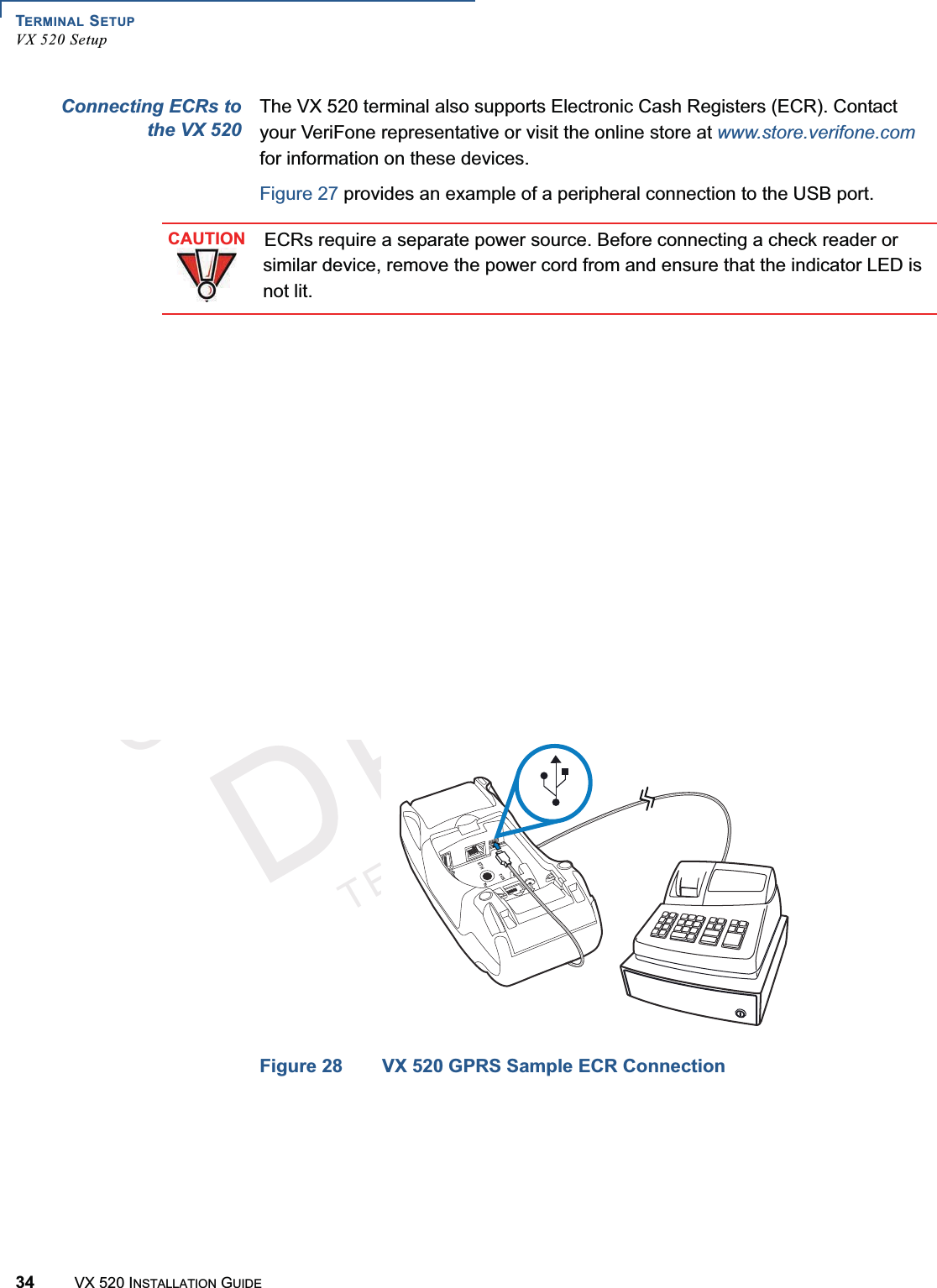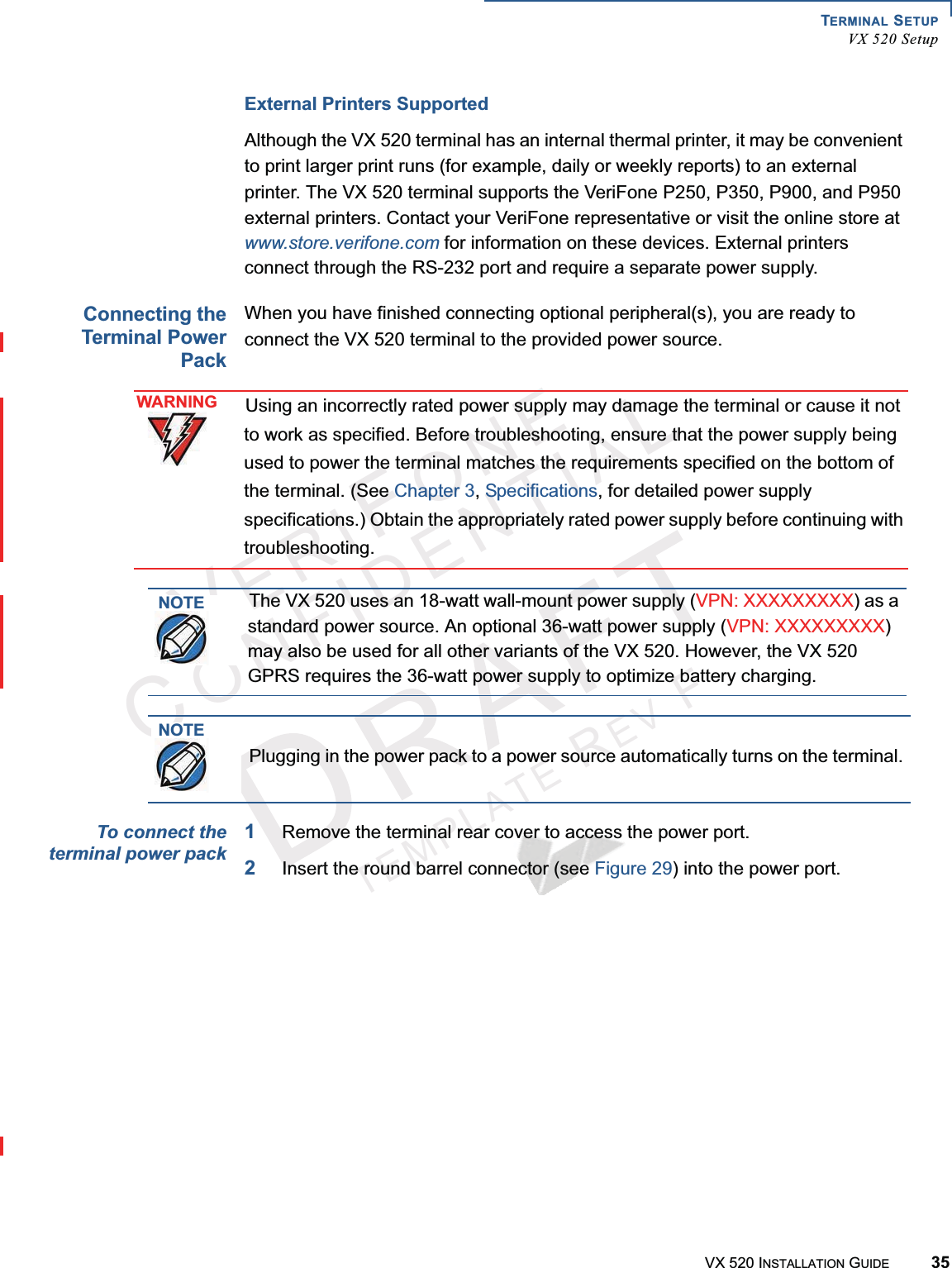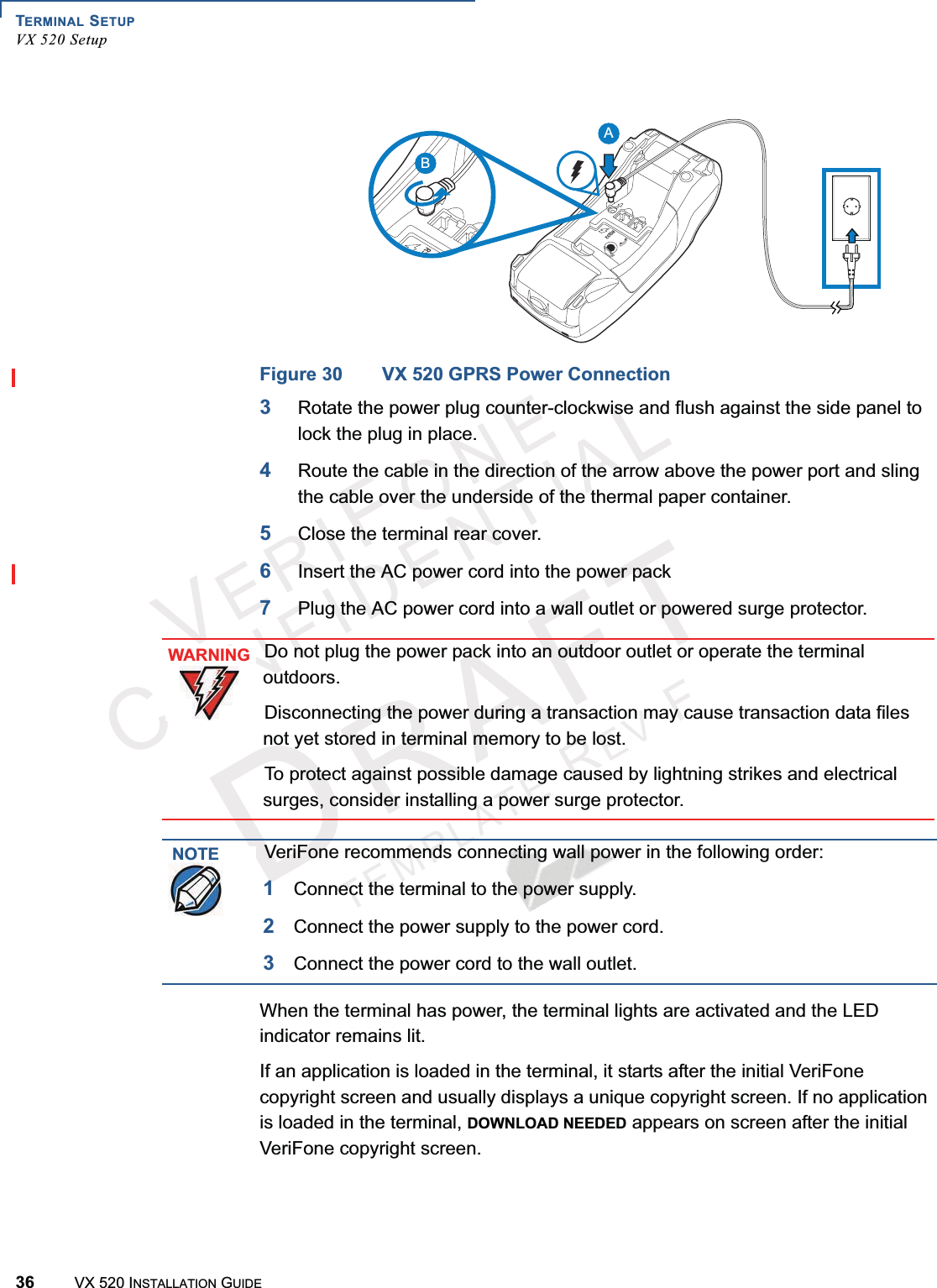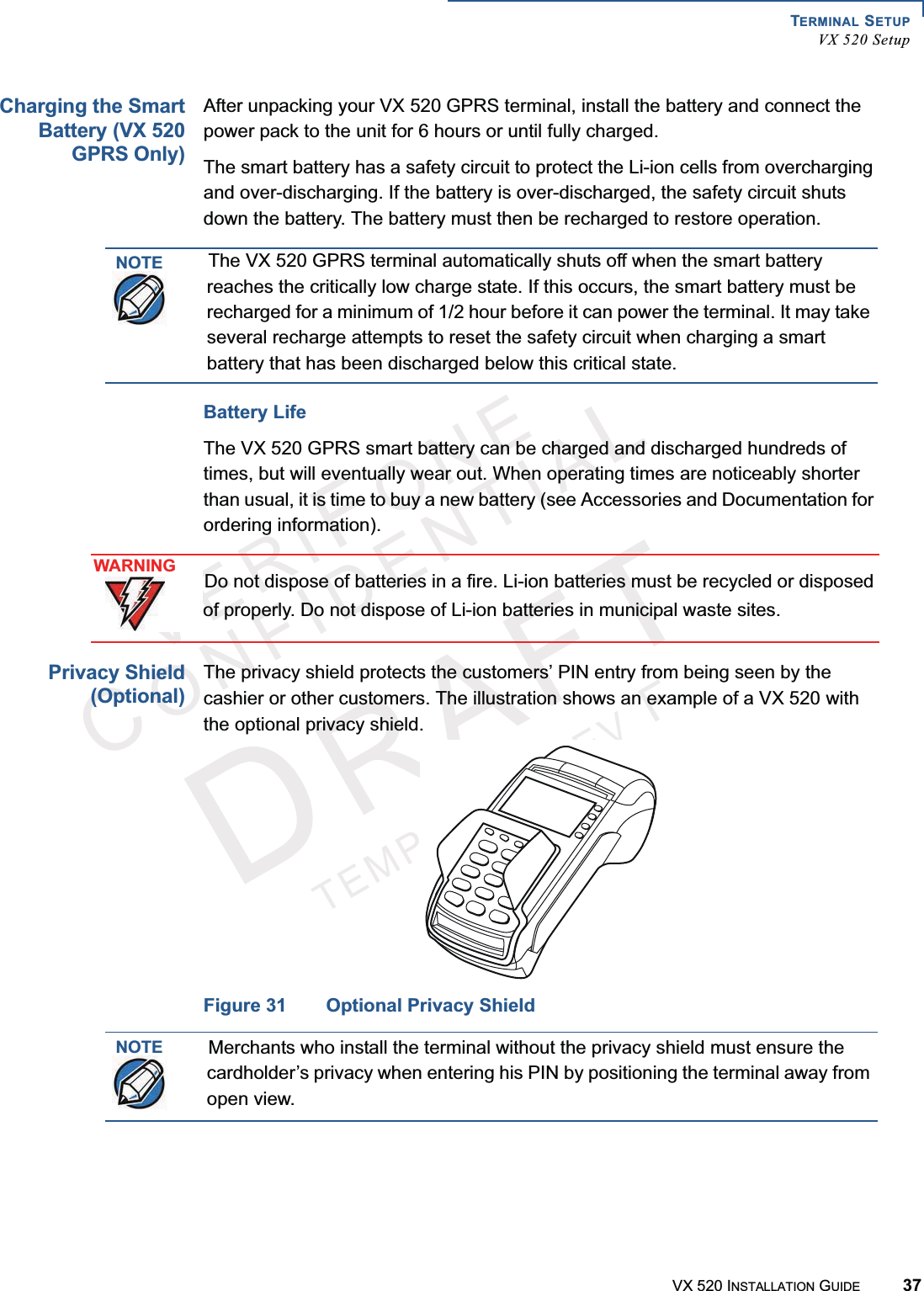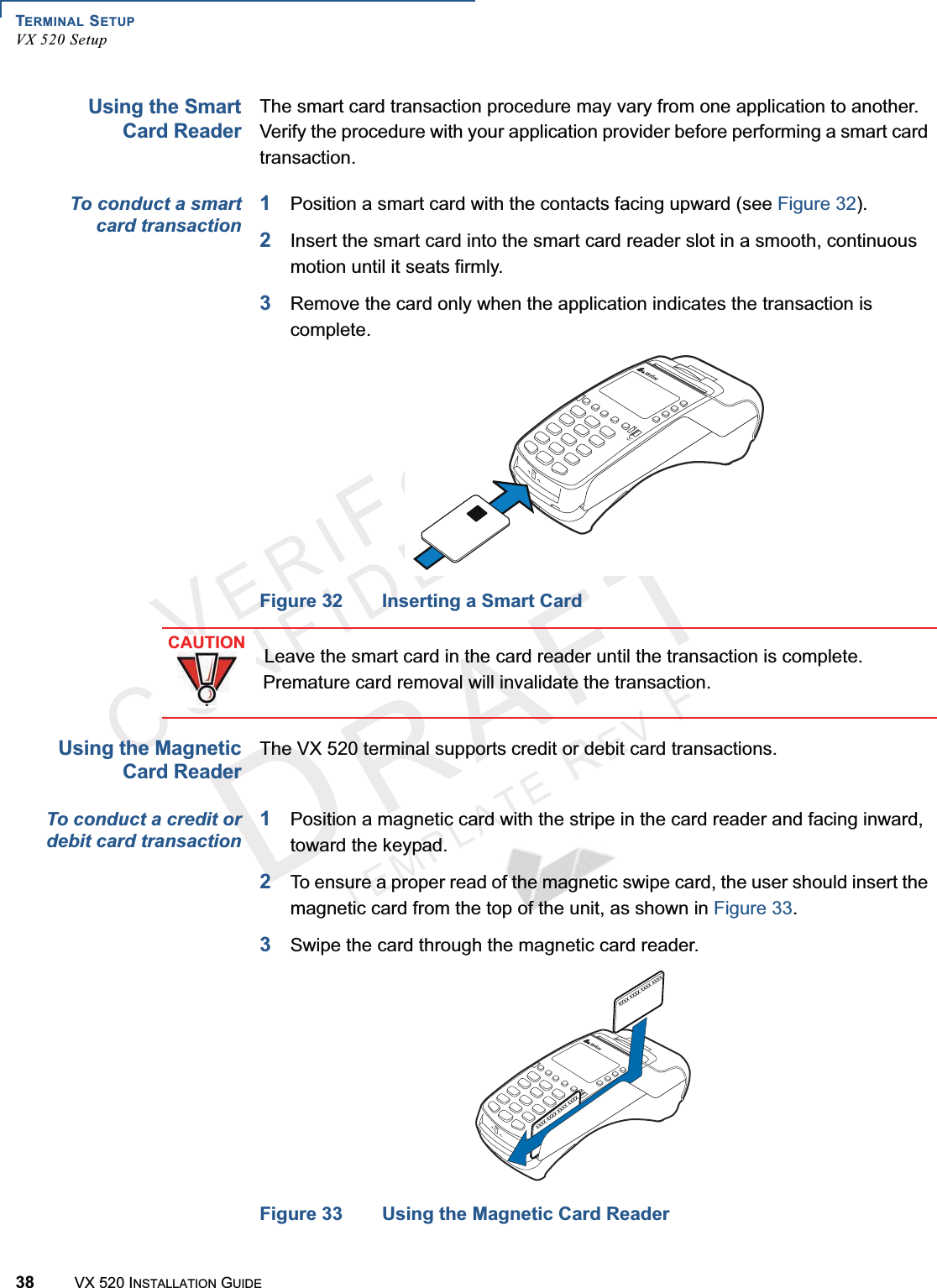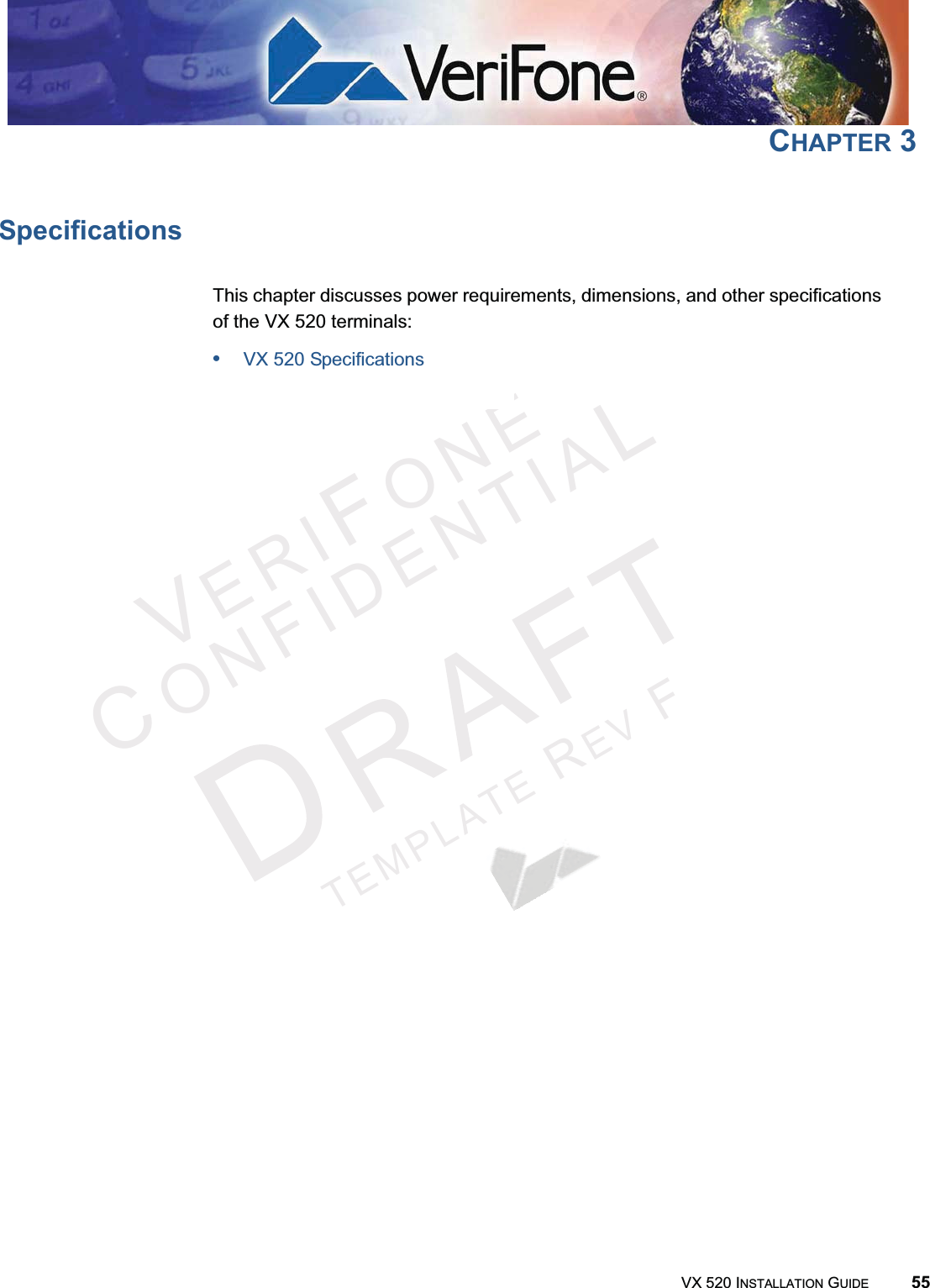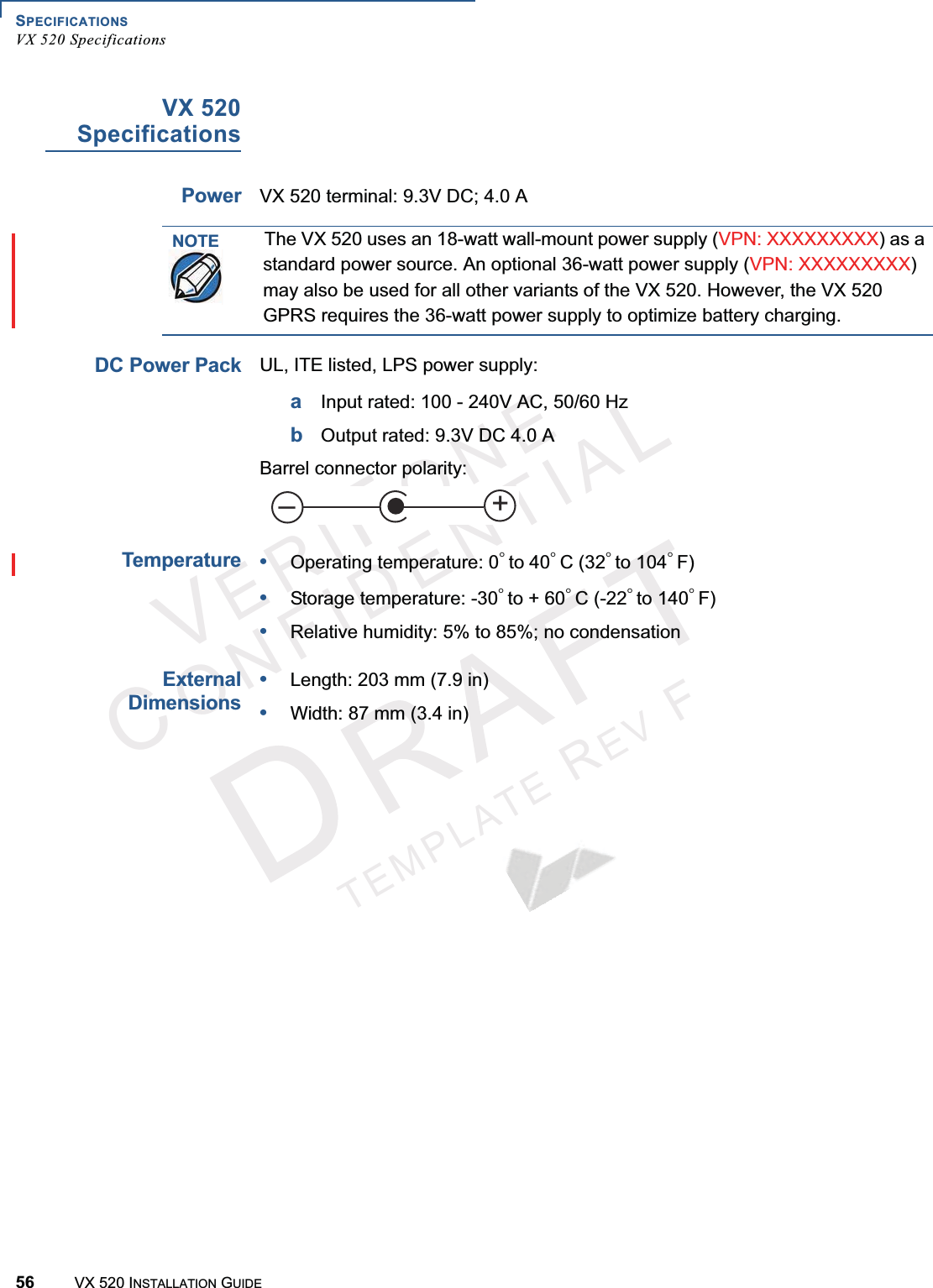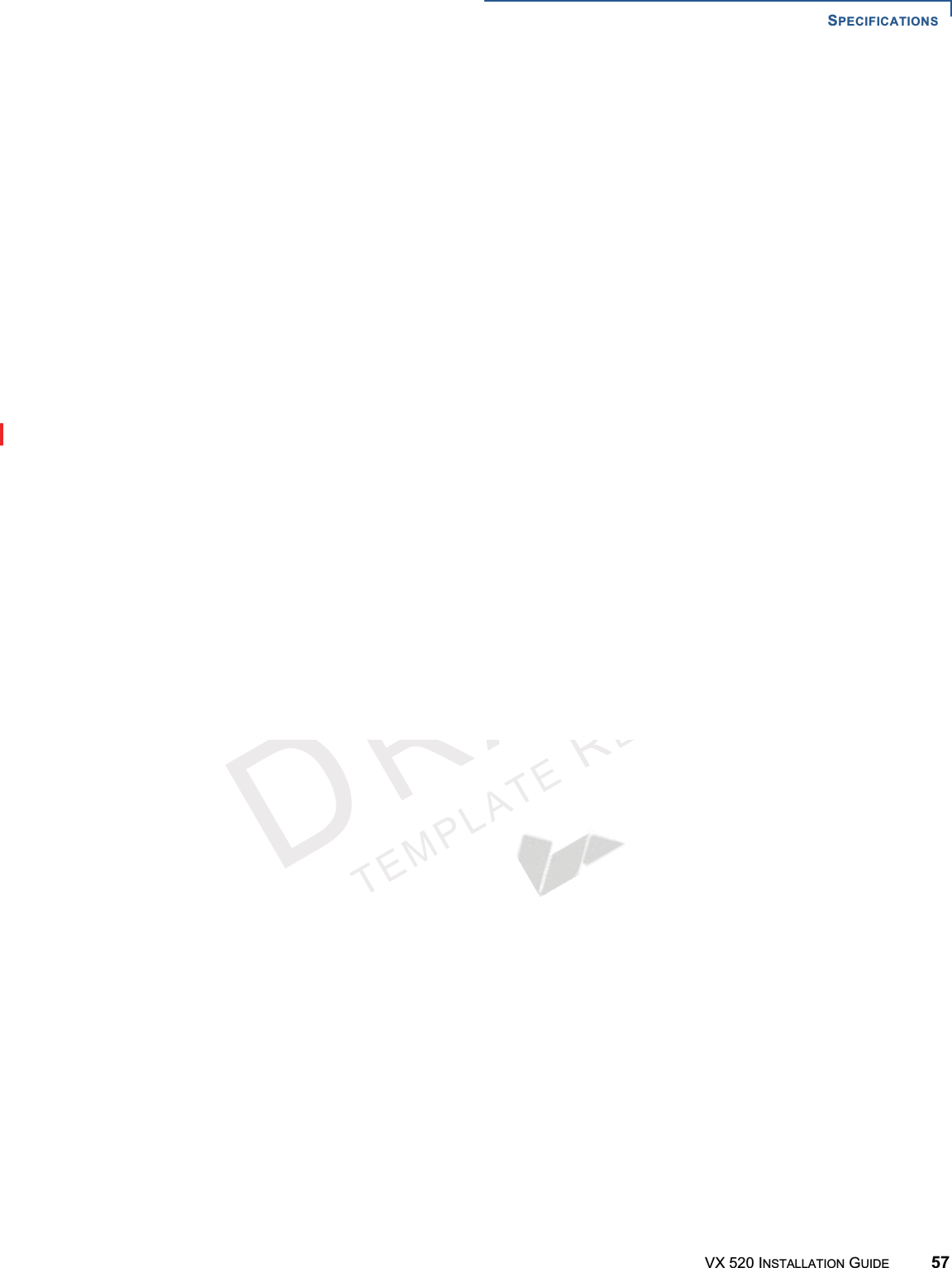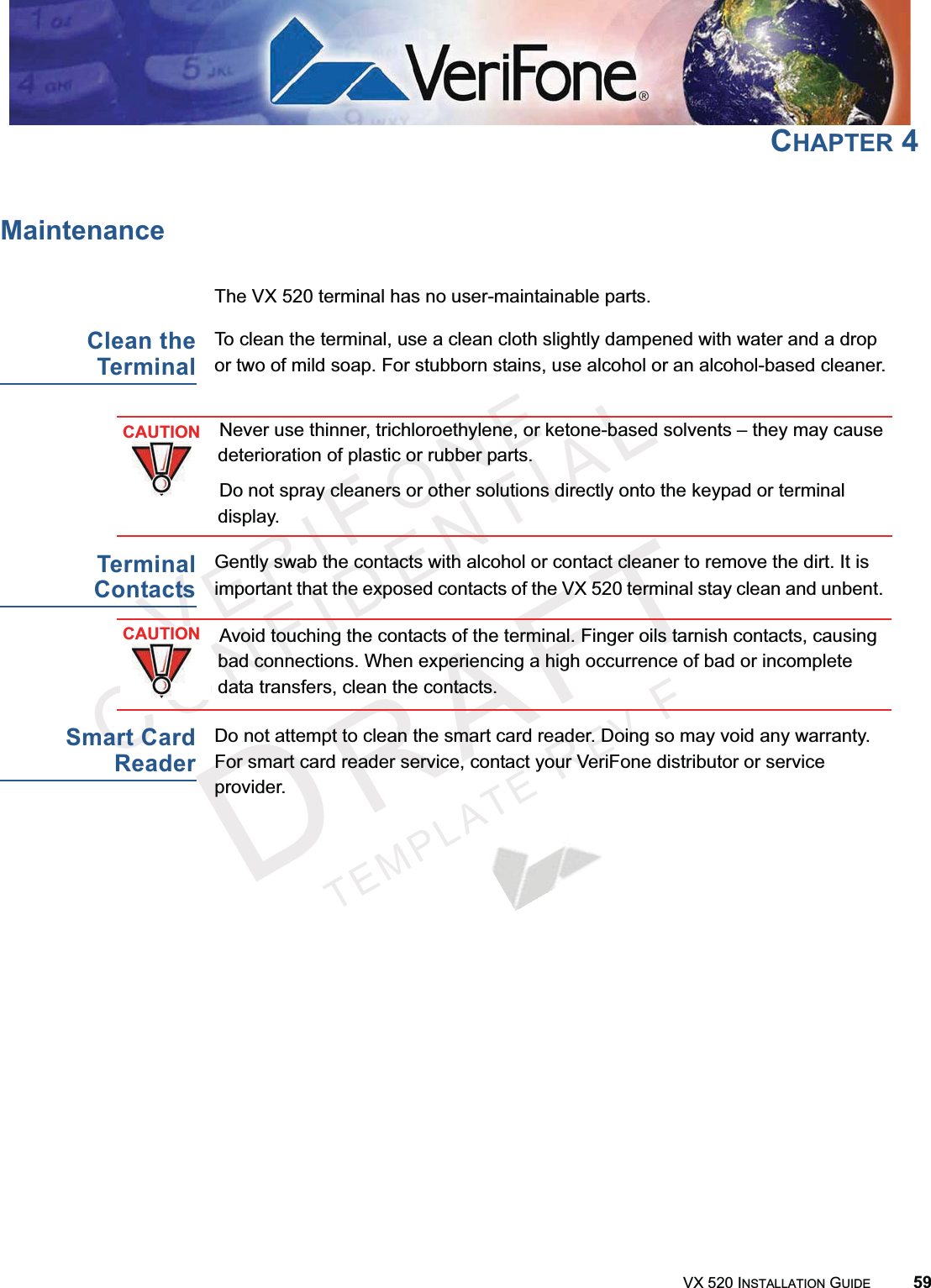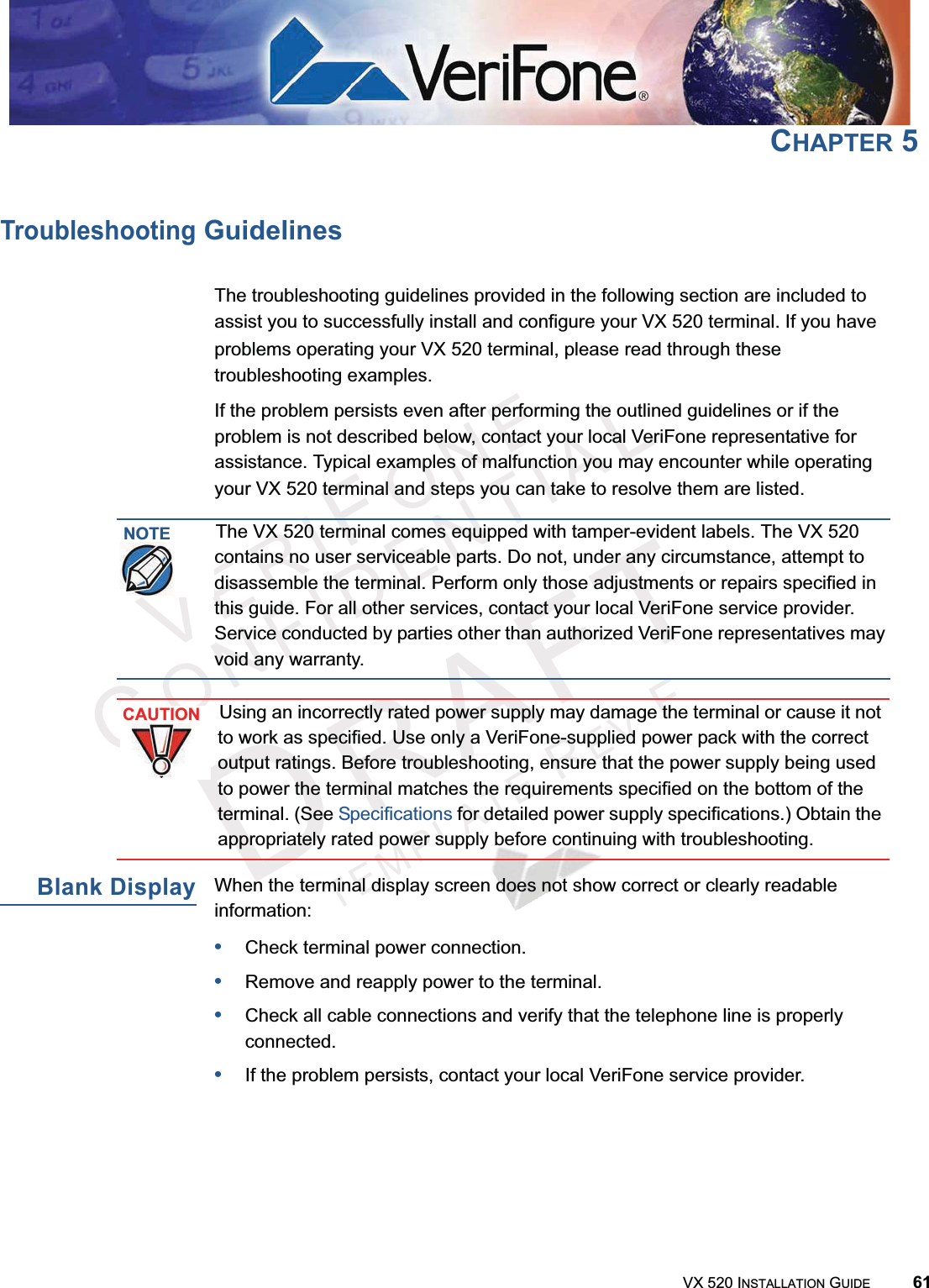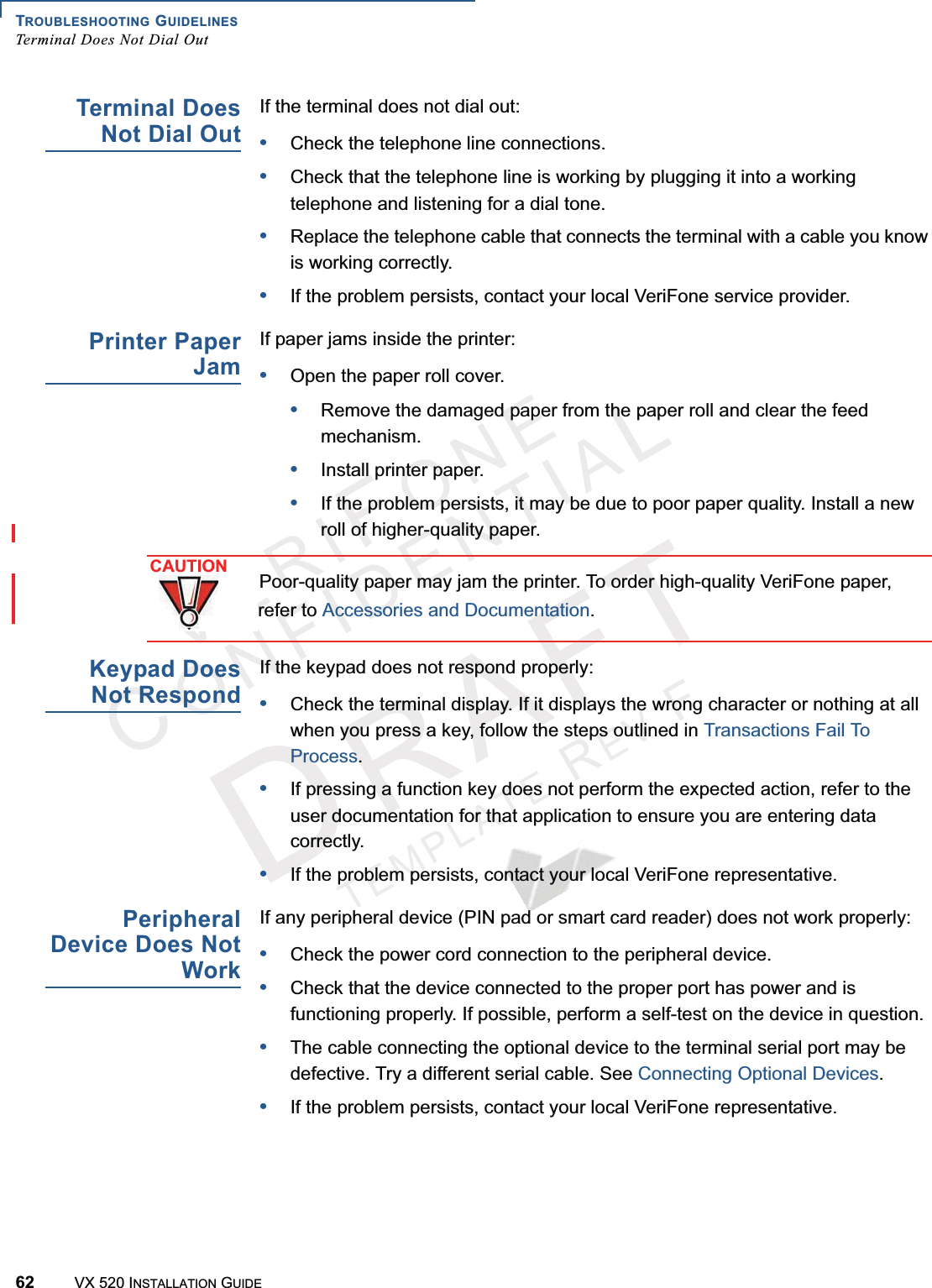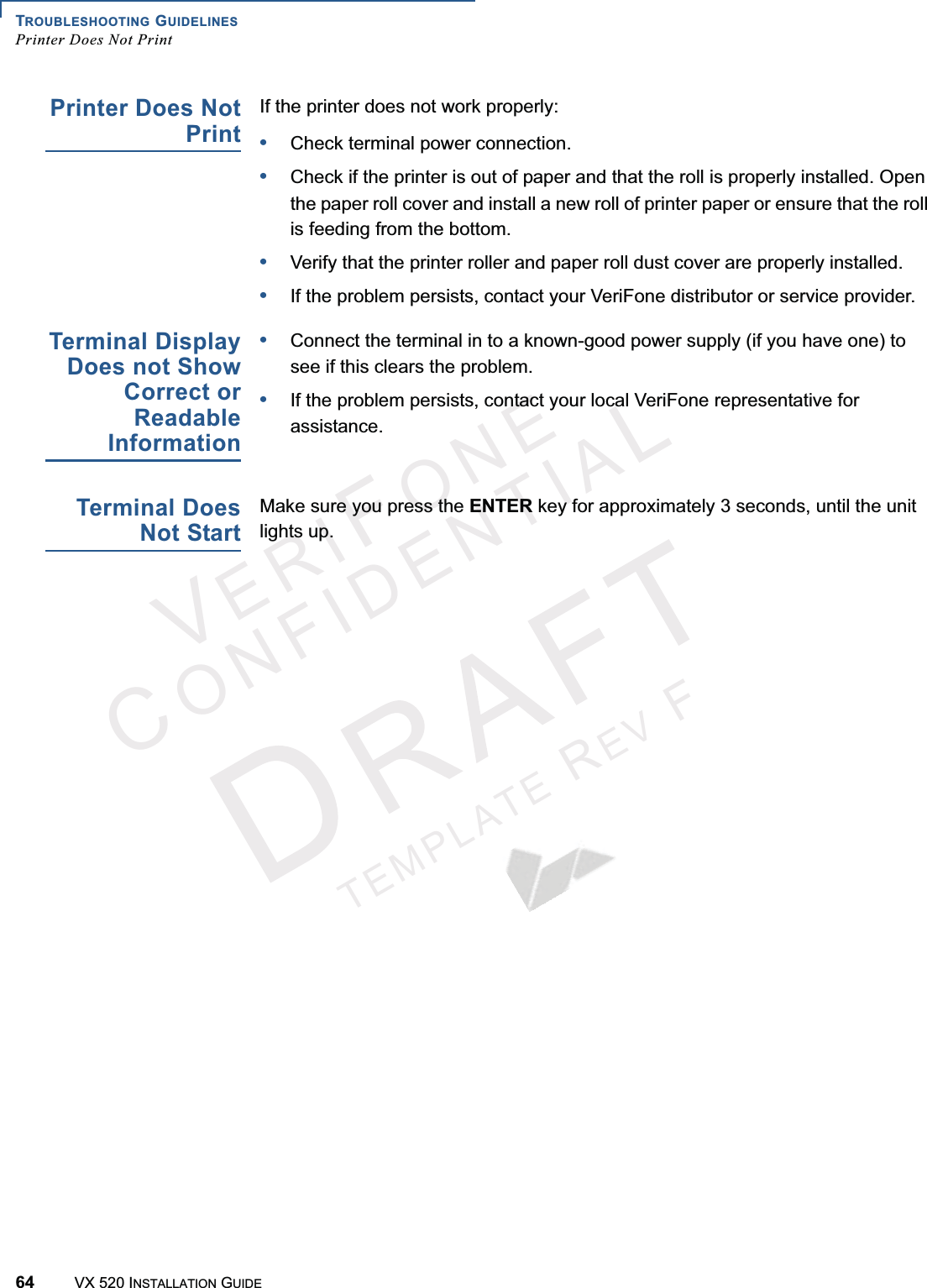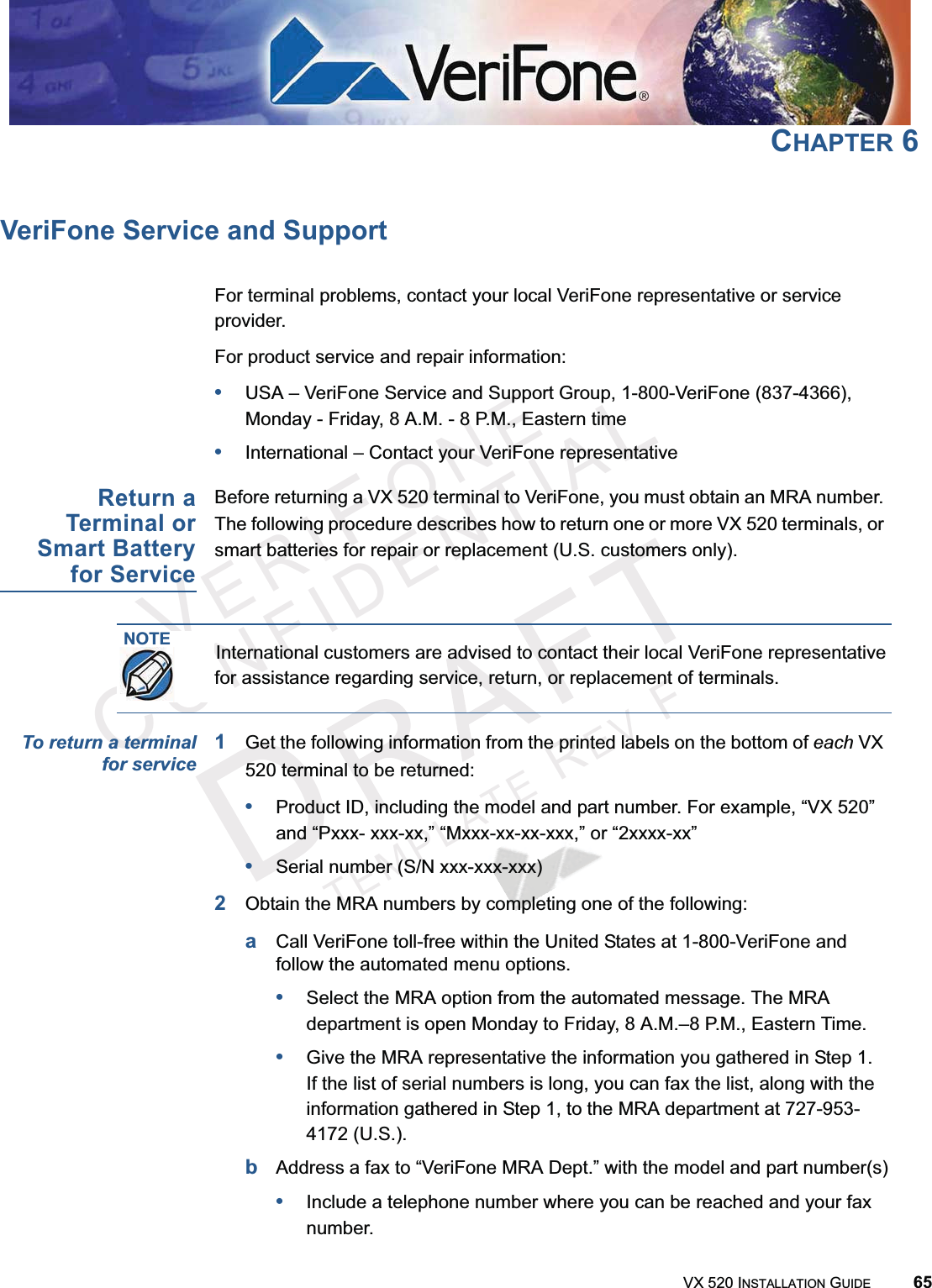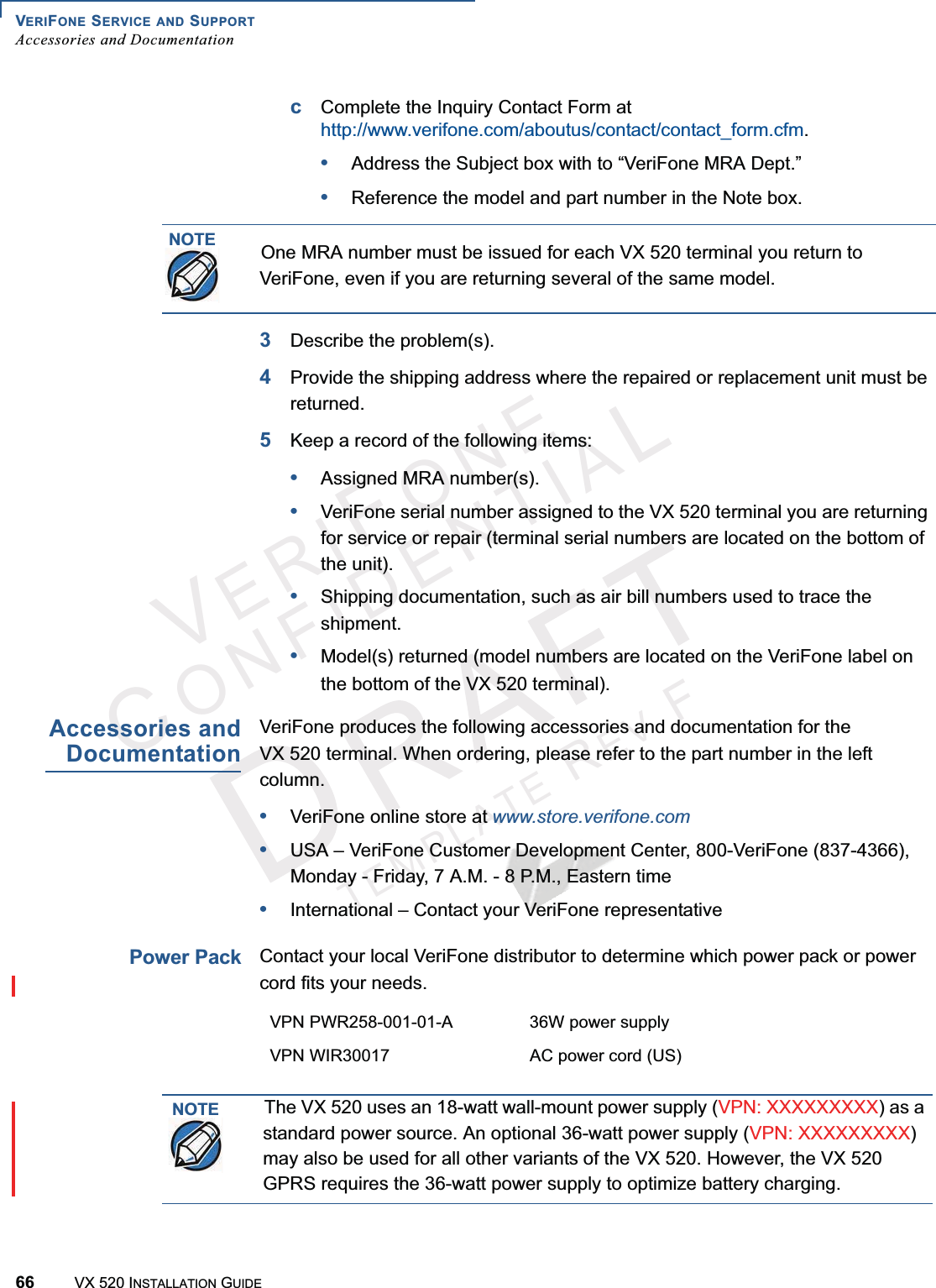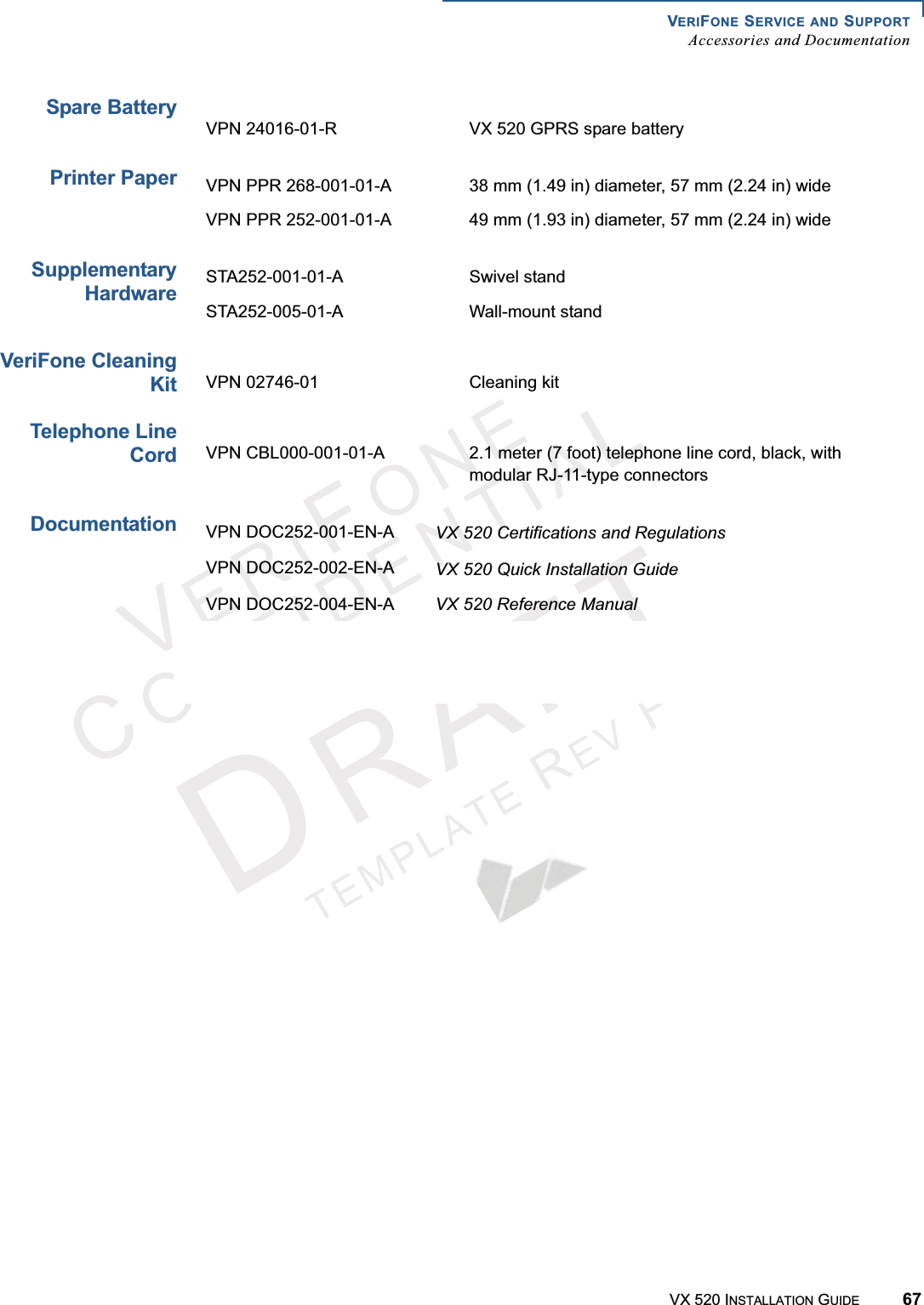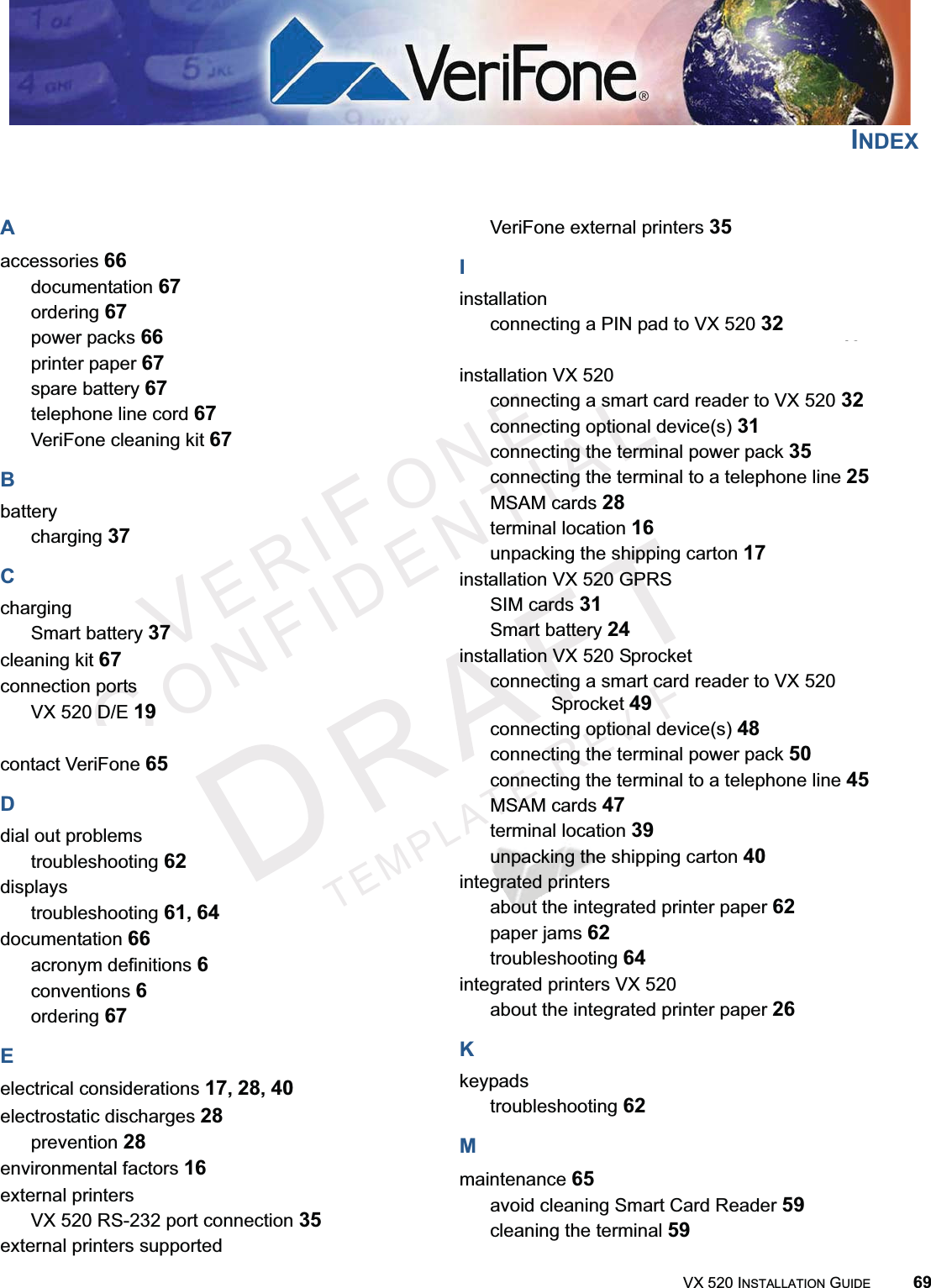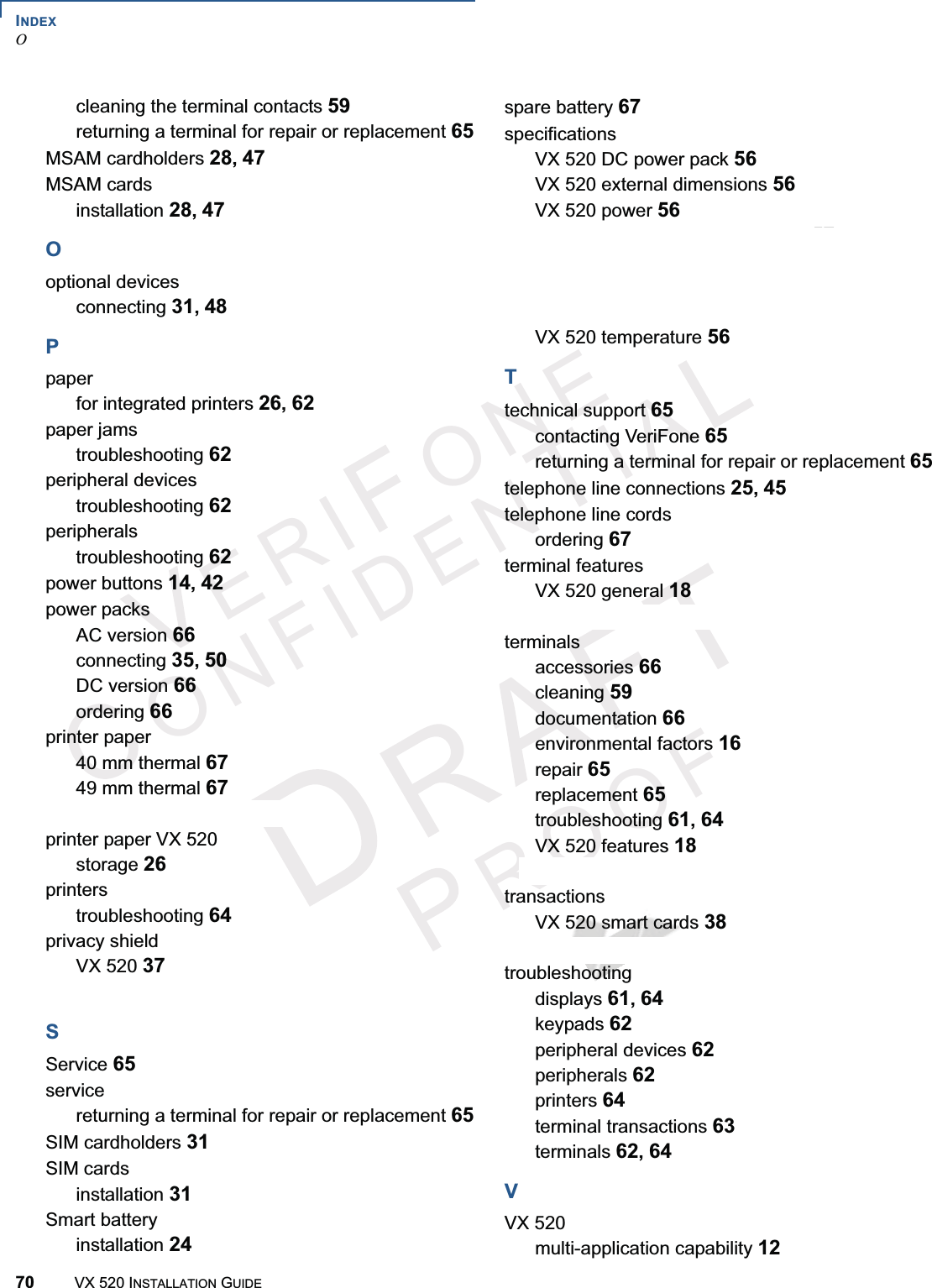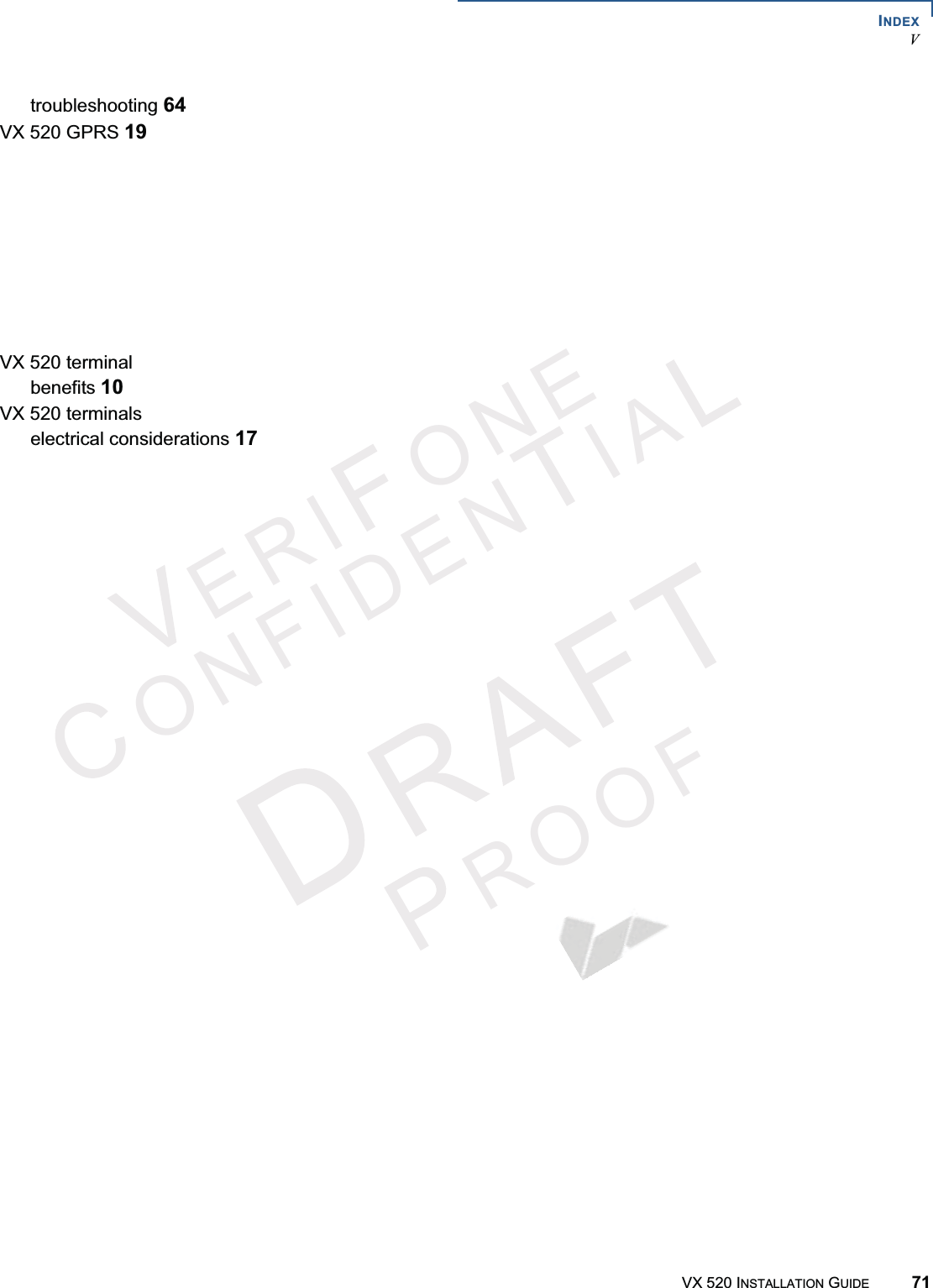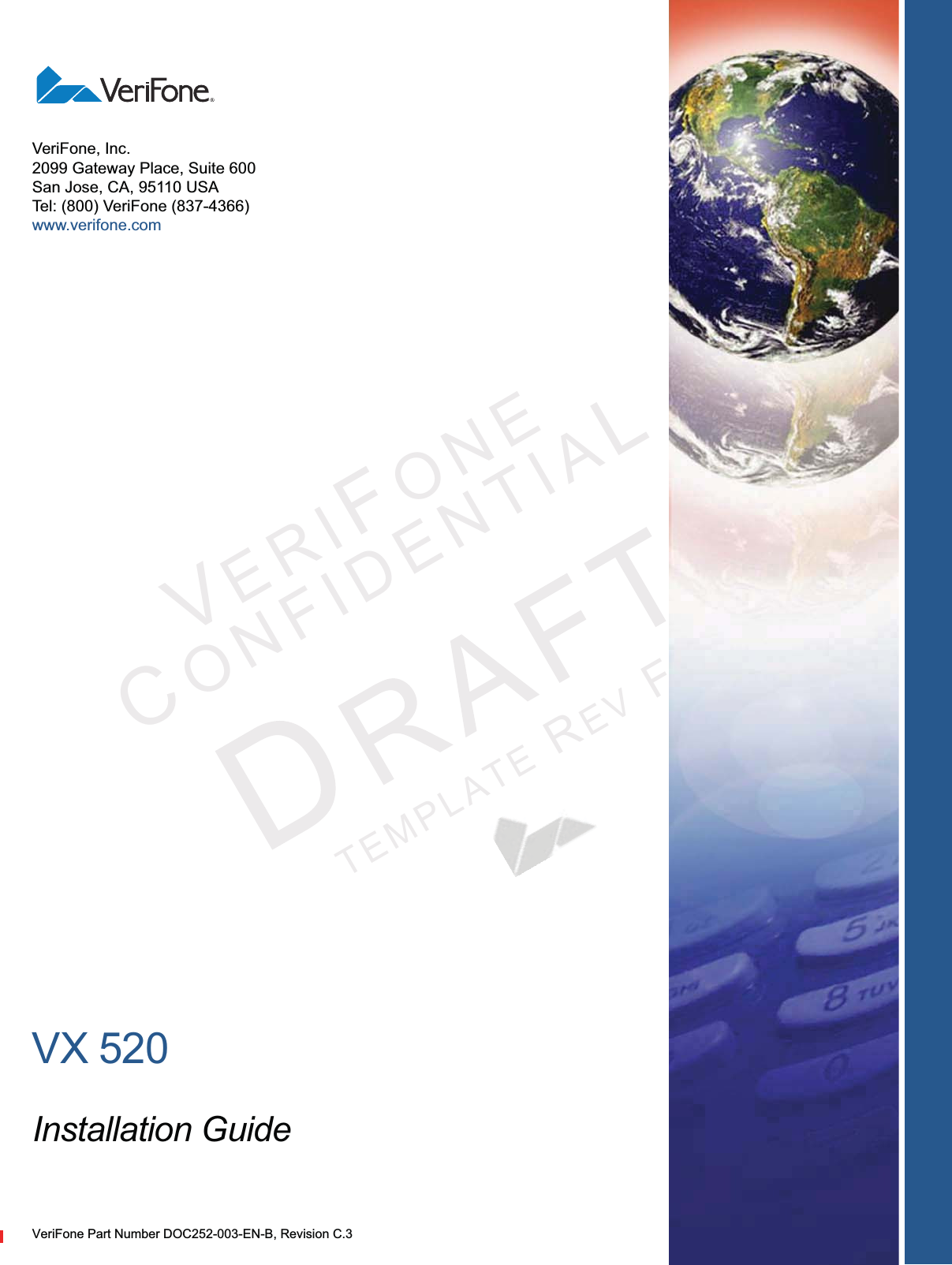Verifone VX520G Point of Sale Terminal User Manual DOC252 003 EN C VX 520 Installation Guide
VeriFone Inc Point of Sale Terminal DOC252 003 EN C VX 520 Installation Guide
Verifone >
Contents
- 1. Regulatory Guide
- 2. Users Manual
- 3. User Manual Regulatory
- 4. User Manual
Users Manual