Vertu RM-389V Quad Band Phone User Manual Constellation F Reference Manual
Vertu Quad Band Phone Constellation F Reference Manual
Vertu >
Contents
User manual Part 3
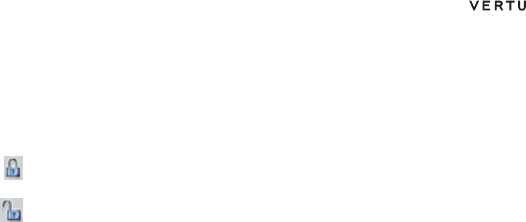
WEB
English
50
To view the list of the user certificates downloaded into your Vertu
phone:
From the Home screen, press Menu » Settings » Security »
User certificates.
Digital signature
You can make digital signatures with your Vertu phone if your SIM
card has a security module. Using the digital signature can be the
same as signing your name to a paper bill, contract, or other
document.
To make a digital signature:
1. Select a link on a page, for example, the title of the book you want to
buy and its price. The text to sign, which may include the amount and
date, is shown.
2. Check that the header text is Read and that the digital signature
icon is shown.
3. If the digital signature icon does not appear, there is a security breach
and you should not enter any personal data, for example your signing
PIN.
4. To sign the text, read all of the text first, and press Sign.
5. The text may not fit within a single screen. Therefore, make sure to
scroll through and read all of the text before signing.
6. Select the user certificate you want to use. Use the NUMBER keys
to enter the signing PIN (see “PIN code” on page 13), and select
OK. The digital signature icon disappears, and the service may
display a confirmation of your purchase.
This icon is displayed during a secure browsing session
This icon is displayed during an unsecured browsing
session

VERTU SERVICES
English
51
11 VERTU SERVICES
Vertu services contains software and services available only to
Vertu owners.
Your Vertu phone comes with12 month’s complimentary Vertu
Select and City Brief services and 5 year’s complimentary Travel
service. You will need to register with Vertu to enjoy these
complimentary services.
To use Vertu services:
1. Go to www.verturegistration.com.
2. Register your Vertu phone or login (if you have previously registered).
3. Use the menu on the website to select your choice of services.
You must also have valid Internet settings on your Vertu phone and
there must be GPRS network coverage in your current location.
Depending on which service provider you use, your Vertu phone
might already have Internet settings installed. If you cannot connect
to the Internet, please contact Vertu Concierge or visit
www.vertu.com and download your settings.
Your service provider will charge you for the amount of data
transferred by GPRS so please check their tariff first.
Vertu Select
An exclusive service available only to Vertu owners where you can
access:
>Online information and exclusive downloads such as additional
games, applications, Vertu themes and Vertu ringing tones.
>Links to the best web pages available on the mobile internet.
City Brief
Where possible, City Brief channel provides RSS Feeds
information about your destination, the moment you arrive.
Vertu Fortress
Vertu Fortress enables you to wirelessly transmit important
information from your Vertu phone to a high security data storage
facility. You can back up all contact information, calendar details
and tasks in this way.
When you have synchronised your data with the secure server, you
can update it from our website and, if necessary, transfer it to
another phone you have registered.
Travel
The travel application WorldMate® provides access to the
following information:
>Global weather conditions, forecasts and updates for over
250 cities worldwide.
>Currency conversion with online access to exchange rates for
more than 160 currencies worldwide.
>Real-time flight information including delays, gate and terminal
information for over 75 of the world’s leading airlines.
In order to download the latest flight, currency and weather
information, you must be subscribed to the Travel application
service.
Navigating the screens
Use the NAVIGATION key and the CENTRE SELECT key to move
between screens and also move between fields on a screen.
Updating flight, weather and currency
information
Press the Options SELECTION key to display a menu.
Select the Update ... option to open a GPRS connection and
download latest information to your Vertu phone.
Changing settings
Press the Options SELECTION key to update settings, change
city, and change settings.
Settings include time format, date format, temperature scale and
the space character (decimal point).
Weather
This screen displays five-day weather forecasts. If the weather
information is no longer current and you want to update it, press the
Options SELECTION key and select Update weather.
Currency
This screen displays three different currencies and enables you to
convert sums of money between them. Press the Options
SELECTION key to select a new currency.
Currency rates fluctuate daily. To obtain current currency rates,
press the Options SELECTION key and select Update rates.
Flight status
This screen enables you to search for the latest flight information for
over 75 leading airlines. You can see current information on
schedules, gates, terminals, delays and aircraft type.
Select an Airline, Flight number and Date, and then press Get
flight status.
Queries you have previously made are stored for reuse in the
Recent Queries list.
WorldMate® is provided by MobiMate®.
Important: Use only services that you trust and that offer
adequate security and protection against harmful software.
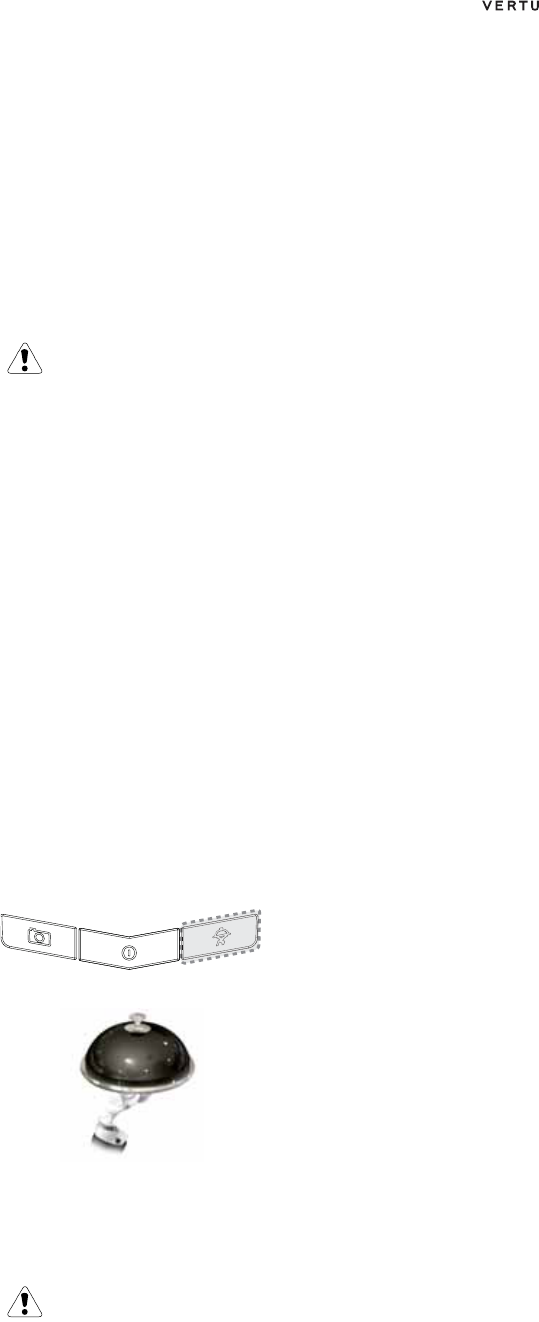
VERTU SERVICES
English
52
Set up manual roaming
If you travel to a region covered by a different network operator, and
you are unable to download the latest Vertu Services information,
you need to select a network operator that has a GPRS roaming
agreement with your home network.
To do this select Menu » Settings » Phone » Operator
selection » Manual.
Your Vertu phone will display all the locally available networks. For
information on configuring the Vertu Select, Vertu Fortress and
Travel applications, GPRS coverage and roaming agreements,
please contact Vertu Concierge.
Vertu Concierge
Vertu Concierge is an exclusive service for people who believe that
quality matters. Our aim is to bring you only the very best, whether it
be music, art, travel or food.
Vertu Concierge provides you with a highly personalised range of
services including:
>Lifestyle services such as restaurant recommendations and
reservations, travel assistance, and tickets for theatre shows,
concerts or sporting events.
>Solving everyday practical problems such as finding a
reputable plumber or tracking down a gift.
>Assistance with using your Vertu phone.
When you connect to Vertu Concierge, you can speak directly to a
team of Lifestyle Managers who are available 24 hours a day, 7 days
a week to offer personalised assistance.
Calling Vertu Concierge
Alternatively you can press Menu » Vertu Services » Vertu
Concierge.
If you are unable to reach Vertu Concierge using the CONCIERGE
key, call +448707375535.
Not all network operators have GPRS roaming agreements with
other network operators.
The CONCIERGE key is
located at the bottom of the
keypad of your Vertu phone
as shown in this illustration.
Press the CONCIERGE key
to display the Concierge
screen.
Press Call or the SEND key
to call Vertu Concierge
You must have network coverage to call Vertu Concierge.

NAVIGATE
English
53
12 NAVIGATE
Your Vertu phone comes with maps loaded on the memory card.
You can browse maps for different cities and countries, search for
addresses and points of interest, plan routes from one location to
another, save locations as landmarks, and send them to compatible
phones.
Almost all digital cartography is inaccurate and incomplete to some
extent. Never rely solely on the cartography that you download for
use in this phone.
Select Menu » Navigate and select from the available options.
Last mapto display the last map you have used.
Find address to open a form where you can input address or post
code details.
Saved locations to use the details of a location that you
bookmarked previously.
Recent locations to display the most recent maps you have been
looking at.
Current GPS position to display your current position on a map.
Plan route to provide directions for your journey. You need to
enter the Starting point and the Destination. This provides the map
only. If you want voice guidance this is purchased separately (see
below).
Extra services to purchase voice guided navigation.
Settings to display General settings, Network settings and
Routing settings.
>General settings displays unit of Measure for the map, Points
of Interest displays types of places to view, Lights enables you
to select from the following options: Automatic, On for
Navigation and Always On, and Voice Guidance lets you
select which language you require.
>Network settings - Allow network usage, Yes, In home, No or
Ask when opening. If you allow network usage you can get
faster and better search results.
>Routing settings. this is where you select the type of route, for
example whether to use motorways or not.
There are several settings options available once you have found a
location:
Details to display details about the location
Use location to plan a route to or from the location
Current GPS position pinpoints your location on the map. You
must be outside to use this function.
Plan route to to find the way from a place of your choice to the
destination on the map
Plan route from to find the way from the destination on the map
to a place of your choice.
Navigate to to find the way from your current GPS position to a
place of your choice. You have to be outside to use this function.
Settings to display General settings, Network settings and
Routing settings.
>General settings displays unit of measure for the map, points
of interest, light settings and which language you want.
>Network settings enables you to select if or when to allow
network usage. If you allow network usage you can get faster
and better search results.
>Routing settings is where you select the type of route, for
example whether to use motorways, or to take a shorter route
or a faster route.
Download maps
Your phone contains pre-installed maps on the memory card. You
can download a new set of maps from the Internet using the Map
Loader application. There is a link to download the Map Loader on
the CD-ROM.
Select Menu » Navigate to do an initial configuration.
To change the selection of maps on your memory card, use the Map
Loader to delete all maps on the memory card and download a new
selection to ensure that all maps are from the same release.
Downloading maps may involve the transmission of large amounts
of data through your service provider’s network. Contact your
service provider for information about data transmission charges.
Maps and GPS
You can use the Global Positioning System (GPS) to support the
Navigate application. You can find out your location or measure
distances and plot co-ordinates.
Once the internal GPS receiver in your phone locates a satellite
signal, it may take several minutes for the phone to display the
current location. Subsequent connections should be faster, but if
you have not used GPS for several days, or are very far away from
the last place you used it, it may take several minutes to detect and
display your location.
You can upgrade to a full voice-guided navigation which requires a
regional licence.
To purchase a navigation service with voice guidance, select Menu
» Navigate » Extra services » Purchase navigation and
follow the instructions.
To use navigation with voice guidance you must allow the maps
application to use a network connection.

NAVIGATE
English
54

CAMERA
English
55
13 CAMERA
Camera
Your Vertu phone incorporates a 3 Megapixel camera with integral
LED flash.
There is a powerful 8x digital zoom which together with the 16
million colour HVGA screen produces crisp, high quality images.
You can take photos and record video clips with the camera, send
them by message to your friends, or save them in the Gallery, from
where they can be transferred to your computer.
The camera produces pictures in jpg format and you can shoot still
images or video images using the camera application.
Across the top of the screen you can see some indicator icons. The
value for these can be changed in the Settings menu. You can
also see the number of images remaining in the top-right hand
corner of the viewfinder. The number of images remaining depends
on the chosen resolution and quality settings. Higher resolution and
quality settings result in larger file sizes and fewer images. File sizes
may also vary due to the image compression process.
Taking a photo
To take a photo using your Vertu phone:
1. From the Home screen press the CAMERA button or select
Menu » Camera
2. To zoom in or out press the 4-WAY SCROLL key up or down.
3. To take an image, press the CAMERA button or use the
CENTRE SELECT key to select Capture. The phone saves
the images in the memory.
4. Once you have captured an image, press Options and choose
from one of the following:
New image to take new picture
Send to send to contact
View images to display other images
Rename to rename image from default name
Use image to set image as wallpaper, attach as contact image,
create new contact and attach, set as group image
Zoom to enlarge an image. Scroll up, down, left and right to move
around the image
Set contrast. Scroll left and right to adjust the image contrast
settings
Edit image to insert text, images, frames, clipart etc.
Print to print image to attached compatible printer
Details to view image details
Deleting a photo
To delete a photo immediately after taking it:
Press the CENTRE SELECT key to delete the photo.
To delete a photo from the gallery:
1. From the Home screen, select Menu » Gallery and the storage
location of the photo.
2. Open the file or view the preview
3. Press Options » Delete to delete the photo.
Camera options
To change the camera settings:
1. Start the camera using one of the above methods.
2. Press Options and select from the following options:
View images to view any stored photos
Video recorder takes a video instead of a photo
Settings to access the following options:
Image/video storage determines where the image is to be
stored. The choices are phone memory (Gallery Images
folder), media card or a specific folder in the Gallery.
Default title to have the phone automatically assign a title to
the image. Select My title and use the NUMBER keys to rename
the default title
Image quality is the compression ratio which affects the
image file size. Choose from High (large file), Normal or Basic
(smaller file)
Image size to select the pixel size of the captured image.
Choose from options ranging from 2408x1536 (largest) to
160x120 (smallest)
Image preview time to select a preview time to display the
taken images. During the preview time, select Back to take
another image or Send to send the image as a Multimedia
message.
Camera & vid. sounds to turn the camera sounds on or off.
Flash to turn flash on and off
Self-timer to set the camera to capture an image automatically
after a preset number of seconds
Image sequence on to capture a sequence of pictures in one
go
Brightness enables you to increase or decrease the brightness of
the screen
Effects to add special effects to your captured image. Apply one of
the following settings:
Normal - default setting for colour images
Greyscale - use for black & white images
Sepia - use to give images an aged effect
Negative - use to reverse the colours
White balance to select a white balance function best suited to
the light conditions at the time of shooting select one of the following
options:
Auto - adjusts white balance automatically and reproduces
natural colours
Daylight - use when taking pictures outside
Tungsten - use when taking pictures under electric lighting
Fluorescent - use when taking pictures under fluorescent light
Warning! When checking the flash, make sure to hold the
phone facing away and pointing down.

CAMERA
English
56
Landscape format changes the orientation of the viewing
screen.
Video recorder
Recording a video
You can record video clips in 3gp format. Available recording time
depends on the video clip length and quality settings.
The length and file size of the clips may vary depending on the
selected quality and available memory.
Record a video clip
To record a video clip:
1. From the Home screen press the CAMERA button or select Menu
» Camera or Menu » Additions » Video recorder.
2. To zoom in or out move the 4-WAY SCROLL key up or down.
3. To pause the recording, select Pause to resume the recording,
select Continue.
4. To stop the recording, select Stop.
5. By default the recording is saved in the Video clips folder in the
Gallery.
Using a video clip
When you have recorded a video clip you can perform the following
actions on it:
1. Press Options and select from the following:
View images to view any stored video clips
Use video clip to set as incoming call video or set as contact
video
Delete to delete the highlighted video clip
Send to send the video clip to a contact
Rename to rename the video clip from the default name
Details to view the file details
Type of view to view the files in a list or a grid format
Sort to specify which order to show the files in.
Video options
To change the video settings:
1. Select video mode using one of the above methods.
2. Press Options and select from the following options:
View videos to view any stored video clips
Camera changes back to the camera mode
Settings to access the following options:
Image/video storage determines where the video is to be
stored. The choices are phone memory (Gallery Video clips
folder), media card or a specific folder in the Gallery.
Default title to have the phone automatically assign a title to
the image. Select My title and use the NUMBER keys to rename
the default title
Video clip length on For MMS message setting means
that the file size is limited to fit into a Multimedia message.
Maximum available setting means all available memory is
used. Available memory depends on where the video clip is stored
Video clip quality sets the compression ratio. Choose from
High (large file), Normal or Basic (smaller file)
Video resolution to select the pixel size of the captured video.
Choose from options ranging from 640x480 (largest file size) to
128x96 (smallest file size)
Image quality is the compression ratio which affects the
image file size. Choose from High (large file), Normal or Basic
(smaller file)
Video preview to play back the video as soon as you stop
recording.
Camera & vid. sounds to turn the camera sounds on or off.
Mute to view the video clip without recorded sound
Brightness enables you to increase or decrease the brightness of
the screen
Effects to add special effects to your captured image. Apply one of
the following settings:
Normal - default setting for colour images
Greyscale - use for black & white images
Sepia - use to give images an aged effect
Negative - use to reverse the colours
White balance to select a white balance function best suited to
the light conditions at the time of shooting select one of the following
options:
Auto - adjusts white balance automatically and reproduces
natural colours
Daylight - use when taking pictures outside
Tungsten - use when taking pictures under electric lighting
Fluorescent - use when taking pictures under fluorescent light
Landscape format changes the orientation of the viewing
screen.

GALLERY
English
57
14 GALLERY
Gallery
You can save images, video clips, graphics, ringing tones and
recordings to folders in the gallery, and add new folders to the ones
already there. You can download images and tones using MMS,
mobile Internet sites, or Vertu PC Suite. Your phone contains two
types of memory: phone memory and the memory card. Files can be
stored on either memory, but there is much more storage space
available on the memory card.
Your Vertu phone supports a digital rights management system to
protect content that you have acquired. A piece of content, for
example a ringing tone, can be protected and associated with
certain usage rules, for example, the number of usage times or a
certain usage period. The rules are defined in the content activation
key that can be delivered with the content or separately, depending
on the service provider. You may be able to update these activation
keys. Always check the delivery terms of any content and activation
key before acquiring them, as they may be subject to a fee.
Digital rights management
Copyright protection may prevent some images, ringing tones, and
other content from being copied, modified, transferred, or
forwarded.
Digital rights management (DRM) is copyright protection, designed
to prevent modification and to limit distribution of protected files.
When you download protected files, such as sound, video, themes,
or ringing tones to your phone, the files are free, but locked. You pay
for the key to activate the file, and the activation key is automatically
sent to your phone when you download the file.
To view the permissions for a protected file:
>Scroll to the file, and select Options » Activation keys. For
example, you can see how many times you can view a video
or how many days you have left for listening to a song.
To extend the permissions for a file:
Scroll to the file, select Options, and the corresponding option for
the file type, such as Activate theme.
You can send certain types of protected files to your friends, and
they can buy their own activation keys.
If your device has OMA DRM protected content, the only way to
back up both the activation keys and the content is to use PC suite.
Other transfer methods may not transfer the activation keys which
need to be restored with the content for you to be able to continue
the use of OMA DRM protected content after the device memory is
formatted. You may also need to restore the activation keys in case
the files on your device get corrupted.
Copyright protections may prevent some images, music (including
ringing tones), and other content from being copied, modified,
transferred or forwarded.
This phone supports OMA DRM 1.0 and 2.0
Your Vertu phone has a limited memory for storing files in the
Gallery. This memory is not shared with other functions, for example
contacts. If the phone displays a message that the memory is full,
delete some existing files before proceeding.
Folders
To browse the folders in your Vertu phone:
1. From the Home screen, press Menu » Gallery.
A list of folders is displayed
<Memory card NO NAME>
Images
Video clips
Music files
Themes
Graphics
Tones
Recordings
Received files
These are preset in the phone. Other user-defined folders may also
be shown.
2. Scroll to a folder, and press Open to view the folders and files it
contains.
3. Or, press Options to see a list of the actions you can perform on
the folder:
Downloads to view downloads stored on your Vertu phone.
Choose from Graphic, Tone, Video, Theme or Music downloads.
Delete folder to delete a folder you have created. You cannot
delete a preset folder.
Move folder to move the selected folder into another folder. After
selecting Move folder, scroll to another folder, and then press
Options. With Move folder highlighted, press Select. You
cannot move a preset folder.
Copy folder to copy your folder to another folder. You cannot
copy a preset folder.
Rename folder to rename a folder you have created. You cannot
rename a preset folder.
Details to show the name, size and date of creation of the selected
folder.
Type of view to determine how the content of the folder will be
displayed, either List with details, List or Grid.
Sort to sort the contents of the selected folder By name, By
date, By format, or By size.
Add folder to create a new sub folder for your files.
Memory status to examine how the memory in your Vertu phone
is being used and how much you have left.
Search to enter a filename or part of a filename to search for in this
folder.
Mark to select a folder.
Mark all to select all folders.

GALLERY
English
58
Files
To use the files in your folders:
1. From the Home screen, press Menu » Gallery.
2. Scroll to the folder you require and then press Open.
3. Scroll through the sub folders to locate the file item you want to use,
and press Open.
4. Or, press Options to see a list of actions that can be performed on
the file (these will be dependent upon the type of file you have
selected):
Downloads to view downloads stored on your Vertu phone.
Choose from Graphic, Tone, Video, Theme or Music downloads.
Use or Apply to activate the file
Delete to remove the file from your Vertu phone
Send to send the selected file as a multimedia message. This option
is unavailable if the selected file is copyrighted
Move to move the selected file into another folder
Copy to copy the selected file to another folder, while leaving a copy
in its current folder also
Rename to rename the selected file
Print to print file. Send the file to a compatible printer via a data
cable or Bluetooth connection
Details to show the name, size, and date of creation of the selected
file
Type of view to change the way the files are displayed. Choose
from List with details, List or Grid
Sort to change the order in which the files are displayed. Choose
from By name, By date, By format or By size
Open in sequence to view a series of files in listed order.
Add folder to add a new folder
Memory status to view the current memory status. Choose from
Phone memory or Media memory. The memory status details how
much memory is being used by each application
Search to enter a filename or part of a filename to search for in this
folder
Mark to select a file
Mark all to select all files in the folder
Memory card options
Format the memory card
Please be aware that when you format a memory card, all data on
the card is permanently lost.
From the Home screen press Menu » Gallery » <Memory card NO
NAME> » Options » Format media mem.
When formatting is complete, enter a name for the memory card.
Lock the memory card
Set a password (maximum 8 characters) to lock your memory card
against unauthorised use.
From the Home screen press Menu » Gallery » <Memory card NO
NAME> » Options » Set password
The password is stored in your phone, and you do not have to enter
it again while you are using the memory card on the same phone. If
you want to use the memory card in another device you will need to
enter the password.
To remove the password, selectOptions » Delete password.
Check memory consumption
To check the memory consumption of different data groups and the
available memory to install new software on your memory card,
select the memory card as before and press Options » Details
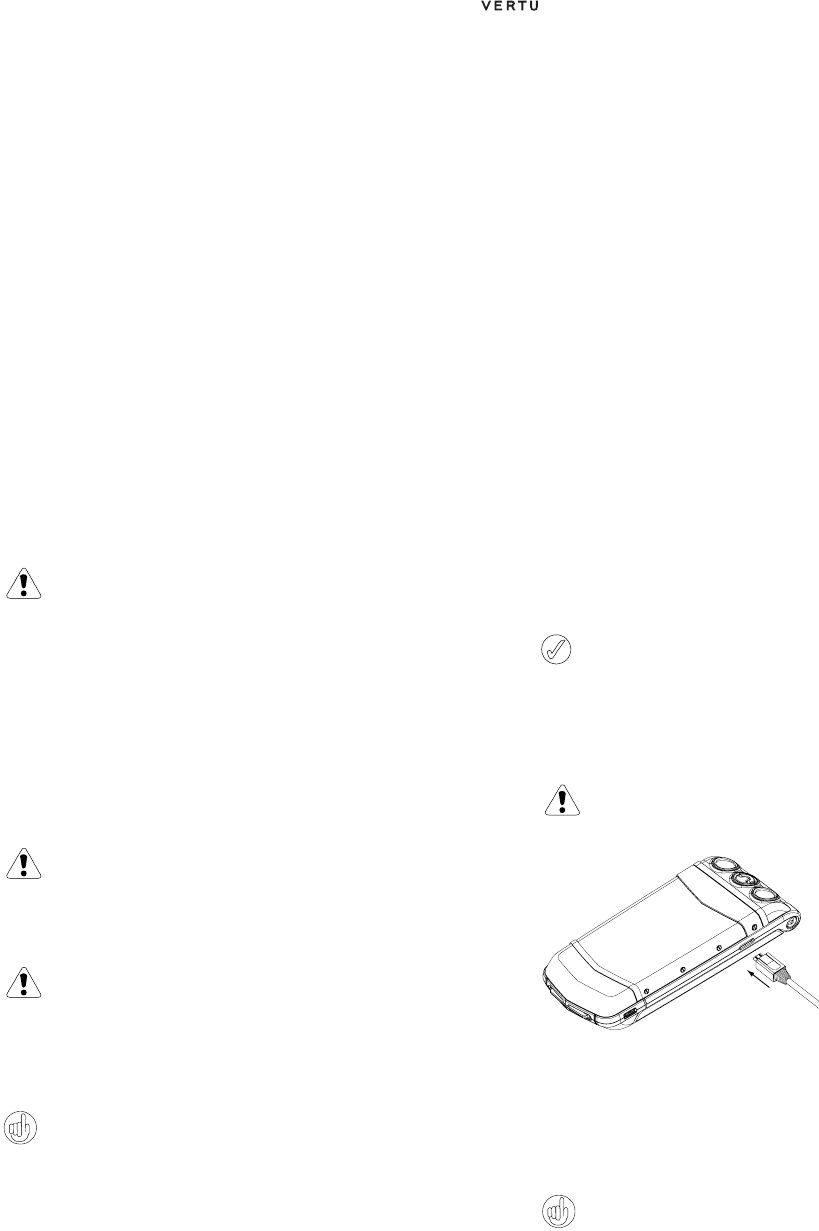
ACCESSORIES
English
59
15 ACCESSORIES
The following accessories are provided with your Vertu phone:
>Wall charger (comprises wall charger plug and data cable)
>Battery
>Data cable
For more information about accessories approved for use with your
Vertu phone, please contact Vertu Concierge or refer to
www.vertu.com.
Wall charger
The wall charger supplied with your Vertu phone should be
appropriate for your region. However, you should always check that
the electrical rating of the AC outlet is appropriate for the charger
before you attempt to plug it in.
Battery
The full performance of a new battery is achieved only after two or
three complete charge and discharge cycles. The battery can be
charged and discharged hundreds of times but it will eventually
wear out. If you notice that the talk and stand-by times are much
shorter than normal, you may need a new battery. Contact Vertu
Concierge to obtain a Vertu approved battery.
Maximising battery performance
Certain functions in your Vertu phone can be switched off if not in
use, to help maximise your battery performance, for example
Bluetooth.
Charging and discharging
Unplug the charger from the AC outlet and your Vertu phone when
not in use. Do not leave your Vertu phone connected to a charger.
The battery does not have to be completely discharged before you
can recharge it. Continuously charging the battery may shorten its
lifetime. If left unused, a fully charged battery will lose its charge
over time. Temperature extremes can affect the ability of your
battery to charge.
Use chargers indoors.
Battery care and safety
Use the battery only for its intended purpose. Never use any charger
or battery that is damaged.
Leaving the battery in hot or cold places, such as in a closed car in
summer or winter conditions, will reduce the capacity and lifetime of
the battery. Always try to keep the battery between 15°C and 25°C
(59°F and 77°F). If your battery is very hot or extremely cold, your
Vertu phone may not work temporarily, even if the battery is fully
charged. Battery performance is particularly limited in temperatures
well below freezing.
Charging the battery
The battery for your Vertu phone is rechargeable and requires
charging at regular intervals.
After a few seconds, the battery indicator animates and a
confirmation message is displayed if your Vertu phone is switched
on. The charging time will vary with different power sources and we
recommend the Vertu wall charger should always be used.
Keep all parts out of reach of small children.
Use only batteries, chargers and accessories approved by
Vertu for use with this particular phone model. The use of
any other types may invalidate any approval or warranty
applying to the phone and may be dangerous.
Never attempt to use a damaged charger. Contact Vertu
Concierge to obtain a replacement.
Never dispose of batteries in a fire.
Always dispose of batteries according to local regulations.
Please recycle when possible. Do not dispose of batteries
as household waste.
Important: Battery talk and standby times are estimates
only and depend on signal strength, network conditions,
features used, battery age and condition, temperatures to
which battery is exposed, use in digital mode, and many
other factors. The amount of time a device is used for calls
will affect its standby time. Likewise, the amount of time that
the device is turned on and in the standby mode will affect
its talk time.
If the battery is removed from your Vertu phone for longer than
an hour, you may need to reset the time and date.
Only use the approved charger and battery designed
specifically for your Vertu phone.
Insert the micro-USB
charger connector into
your Vertu phone as
shown. Please ensure that
the connector is inserted
correctly, with the
connector symbol
uppermost. Connect the
charger body to a powered
AC outlet.
If the battery has not been used for some time, you may need to
recondition it by charging it. Although the charging indicator
appears on the display after a few seconds, it may take from
several minutes to an hour before you can make a call.
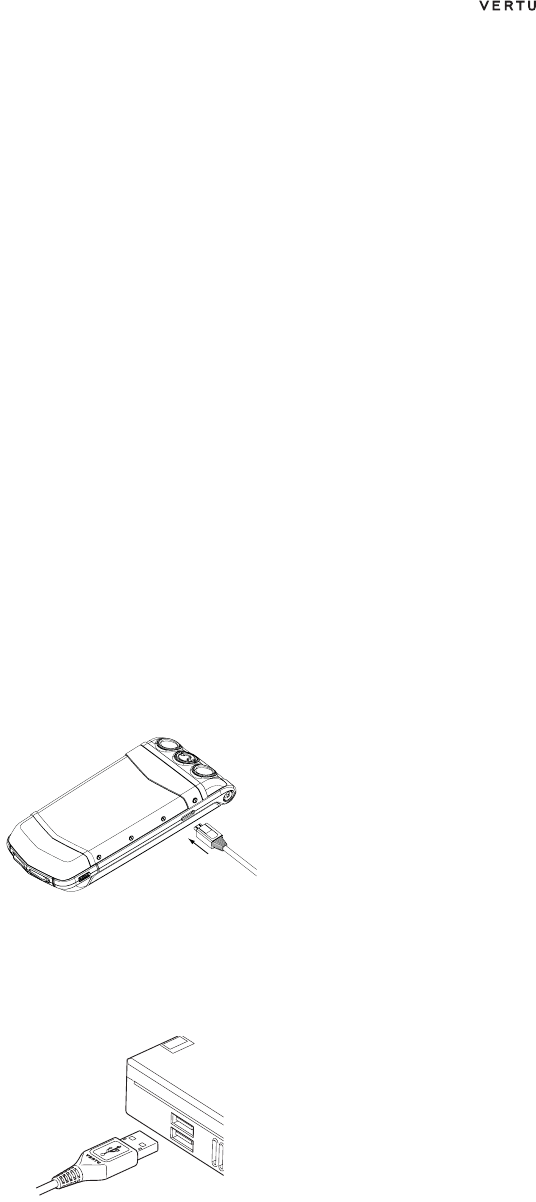
ACCESSORIES
English
60
Always charge the battery until it is fully charged. When the battery
is fully charged, the battery charge indicator stops animating and, if
your Vertu phone is switched on, a Phone is fully charged,
please unplug the charger confirmation message is briefly
displayed.
If your Vertu phone is not charging, try the following:
>Disconnect the charger from the AC outlet.
>Check that the electrical rating of the AC outlet is compatible with
your charger.
>Verify that the AC outlet has power and that it is switched on. For
example, in many hotel rooms, AC outlets are used for lighting and
may be switched on and off from remote locations in the room.
>Wait for at least 10 seconds and then reconnect the charger to the
AC outlet.
>Use another nearby AC outlet that you know is providing power.
>If charging still fails, contact Vertu Concierge for further advice.
Data cable
The micro-USB data cable transfers data between your Vertu phone
and a compatible computer, for example when you are using Vertu
PC Suite, and between your Vertu phone and a compatible printer
supporting PictBridge.
Attaching the data cable to the phone
connector
Attaching the data cable to the computer
Carefully insert the micro-
USB end of the data cable
into the phone connector.
Please ensure that the
connector is inserted
correctly, with the connector
symbol uppermost.
Insert the USB end of the
data cable into the
computer’s USB connector.
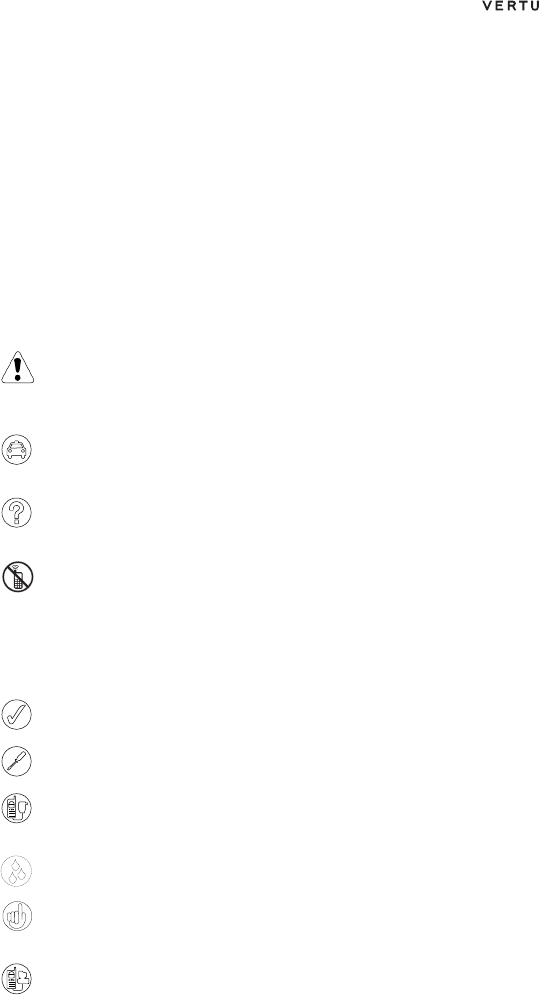
Safety information
English
61
16 SAFETY AND WARRANTY INFORMATION
The surface of this device does not contain nickel in the platings. The surface of this device contains stainless steel.
Safety information
Traffic safety
Do not use a hand-held phone while driving a vehicle. If using a hand-held phone, park the vehicle before using the phone in any way. Do not
place the phone on the passenger seat or where it can break loose in a collision or sudden stop.
Operating environment
Remember to follow any special regulations in force in any area and always switch off your phone whenever it is forbidden to use it, or when it
may cause interference or danger.
As with other mobile radio transmitting equipment, users are advised that for the satisfactory operation of the equipment and for the safety of
personnel, it is recommended that the equipment should only be used in the normal operating position. When the phone is on and being worn
on the body, always use an approved carrying case.
Use only the supplied or approved parts. Unauthorised antennas, modifications or attachments could damage the phone and may violate
regulations governing radio devices.
Read the following simple guidelines. Not following them may be
dangerous or illegal. Read the complete user guide for further information.
ROAD SAFETY COMES FIRST
Obey all local laws. Always keep your hands free to operate the vehicle
while driving. Your first consideration while driving should be road safety.
INTERFERENCE
All wireless phones may be susceptible to interference which could affect
performance.
SWITCH OFF IN RESTRICTED AREAS
Follow any restrictions.
Switch the phone off near medical equipment.
Do not use the phone where blasting is in progress.
Wireless devices can cause interference in aircraft.
Do not use the phone at a refuelling point or near chemicals.
Switch off near blasting.
USE SENSIBLY
Use only in normal position. Do not touch the antenna unnecessarily.
QUALIFIED SERVICE
Only qualified personnel may repair this phone.
ACCESSORIES AND BATTERIES
Use only approved accessories and batteries. Do not connect incompatible
products.
WATER RESISTANCE
Your Vertu phone is not water resistant. Keep it dry.
BACK-UP COPIES
Remember to make back-up copies or keep a written record of any
important information stored in your phone.
CONNECTING TO OTHER DEVICES
When connecting to any other device, read its user guide for detailed safety
instructions. Do not connect incompatible devices.
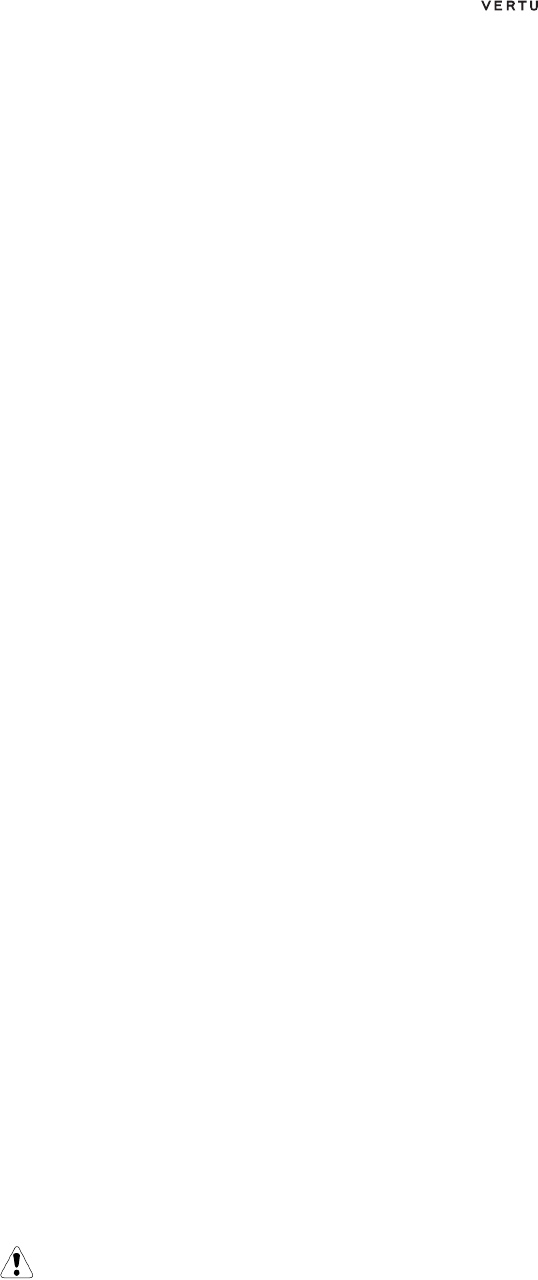
Safety information
English
62
Electronic devices
Most modern electronic equipment is shielded from radio frequency (RF) signals. However, certain electronic equipment may not be shielded
against the RF signals from your wireless phone.
Pacemakers
Pacemaker manufacturers recommend that a minimum separation of 15 cm (6 inches) be maintained between a hand-held wireless phone and
a pacemaker to avoid potential interference with the pacemaker. These recommendations are consistent with the independent research by and
recommendations of Wireless Technology Research.
Persons with pacemakers:
>Should always keep the phone more than 15 cm (6 inches) from their pacemaker when the phone is switched on;
>Should not carry the phone in a breast pocket;
>Should use the ear opposite the pacemaker to minimize the potential for interference.
If you have any reason to suspect that interference is taking place, switch off your phone immediately.
Hearing aids
Some wireless phones may interfere with some hearing aids. In the event of such interference, consult your service provider.
Other medical devices
Operation of any radio transmitting equipment, including wireless phones, may interfere with the functionality of inadequately protected medical
devices.
Switch off your phone in health care facilities when any regulations posted in these areas instruct you to do so.
Vehicles
RF signals may affect improperly installed or inadequately shielded electronic systems in motor vehicles (e.g. electronic fuel injection systems,
electronic anti-skid (anti-lock) braking systems, electronic speed control systems, air bag systems).
Check with the manufacturer or its representative regarding your vehicle. You should also consult the manufacturer of any equipment that has
been added to your vehicle.
Do not store or carry flammable liquids, gases or explosive materials in the same compartment as the phone, its parts or accessories.
For vehicles equipped with an air bag, remember that an air bag inflates with great force. Do not place objects, including both installed or
portable wireless equipment in the area over the air bag or in the air bag deployment area.
Aircraft
Switch off your phone before boarding an aircraft. The use of wireless telephones in an aircraft may be dangerous to the operation of the aircraft,
disrupt the wireless telephone network and may be illegal. In the United States, FCC regulations currently prohibit using your Vertu phone while
in the air.
Failure to observe these instructions may lead to suspension or denial of telephone services to the offender, or legal action or both.
Potentially explosive atmospheres
Switch off your phone when in any area with a potentially explosive atmosphere and obey all signs and instructions. Sparks in such areas could
cause an explosion or fire resulting in bodily injury or even death.
You are advised to switch off the phone when at a refuelling point or service station. Observe restrictions on the use of radio equipment in fuel
depots (fuel storage and distribution areas), chemical plants or where blasting operations are in progress.
Areas with a potentially explosive atmosphere are often but not always clearly marked. They include below deck on boats; chemical transfer or
storage facilities; vehicles using liquefied petroleum gas (such as propane or butane); areas where the air contains chemicals or particles, such
as grain, dust or metal powders; and any other area where you would normally be advised to turn off your vehicle engine.
Water resistance
If your Vertu phone is accidentally splashed with water, ensure you dry it completely before removing the back cover. Remove the battery and
leave all parts to dry naturally. Do not apply heat.
Never charge your Vertu phone when the connector at the bottom of the phone is damp or wet.
Your Vertu phone is not water resistant.
Keep it dry.
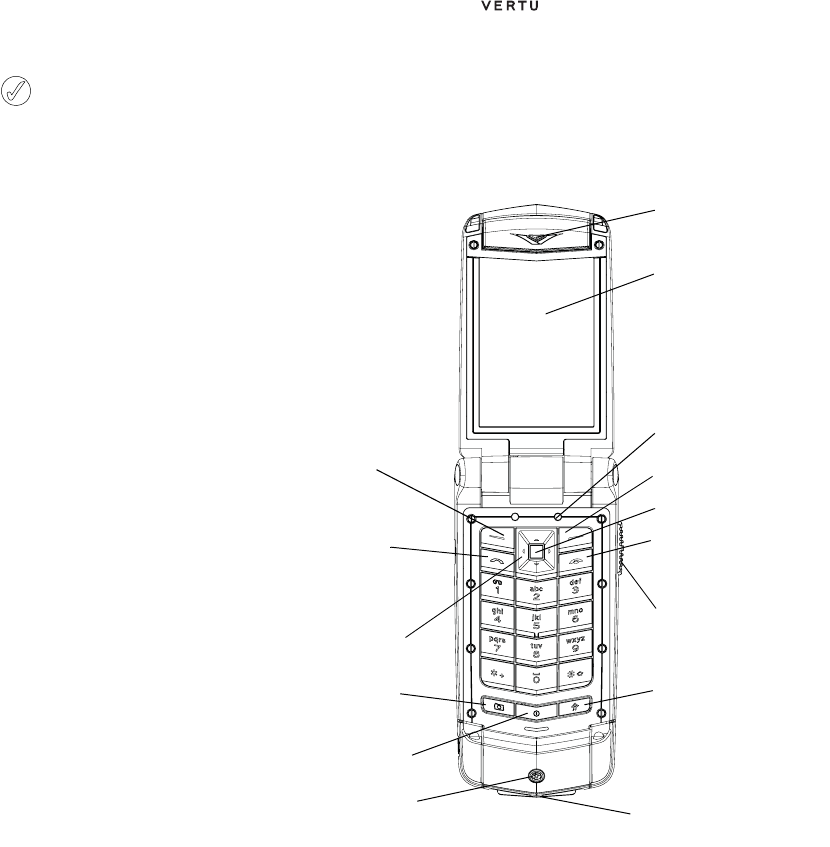
Your Vertu phone - front view
English
63
Chargers must only be used in dry conditions. They should never be used when damp or wet.
Your Vertu phone - front view
Make sure the interior of your Vertu phone and the back cover seals
are dry, clean, and free of any foreign objects before you replace
the back cover.
Earpiece
Left selection
key
Right selection
key
4-way scroll
key
End key
Glowing light
Power key
Camera key Concierge key
Send key
Sliding key
(controls call
volume)
Light sensor
Centre select
key
Speaker port
Inner display
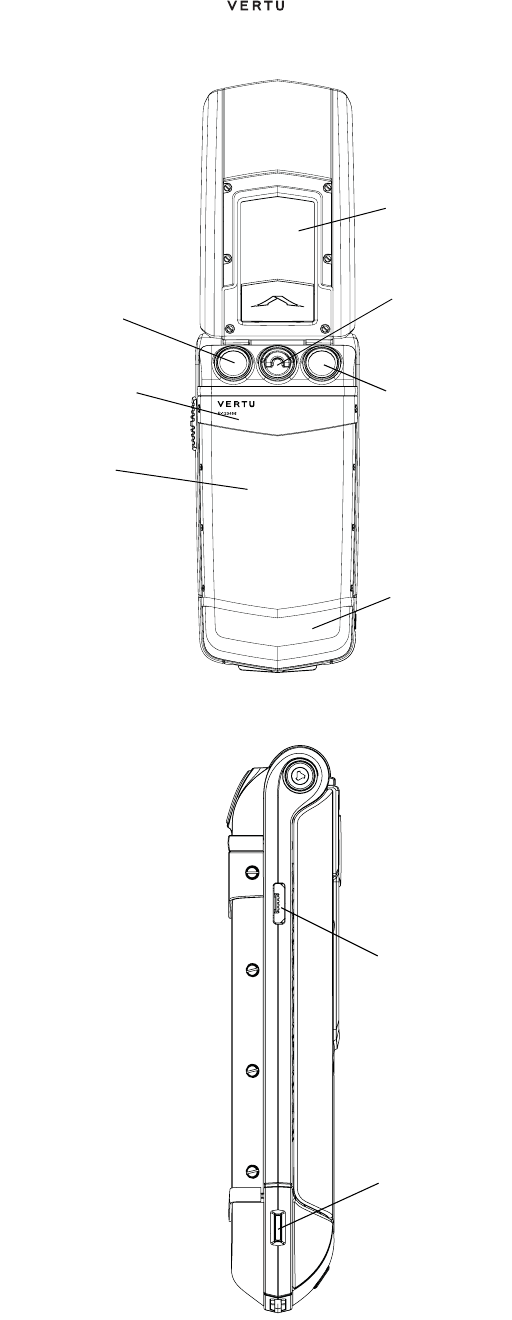
Your Vertu phone - back view
English
64
Your Vertu phone - back view
Your Vertu phone - side view 1
Battery cover
release D-ring
Antenna area
Battery cover
Serial number Camera
Twin LED flash
Outer display
Micro-USB
connector for
charging and
data transfer
Charm
attachment
point
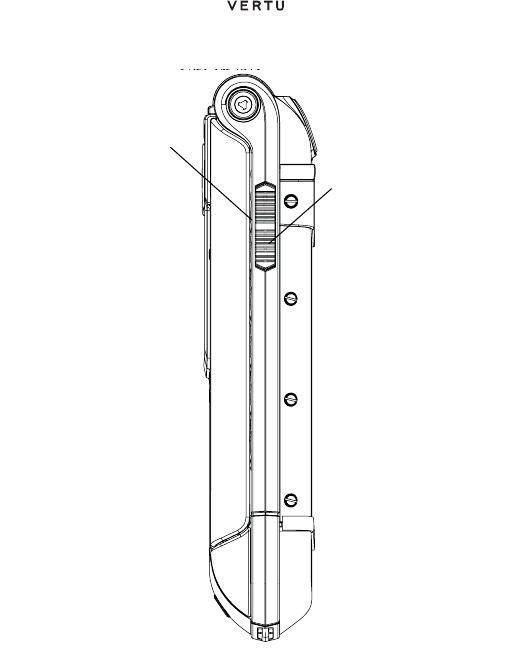
Your Vertu phone - side view 2
English
65
Your Vertu phone - side view 2
When the phone is
closed, push the
sliding key up to
illuminate the outer
display screen.
Push the sliding key
down to open the
phone.
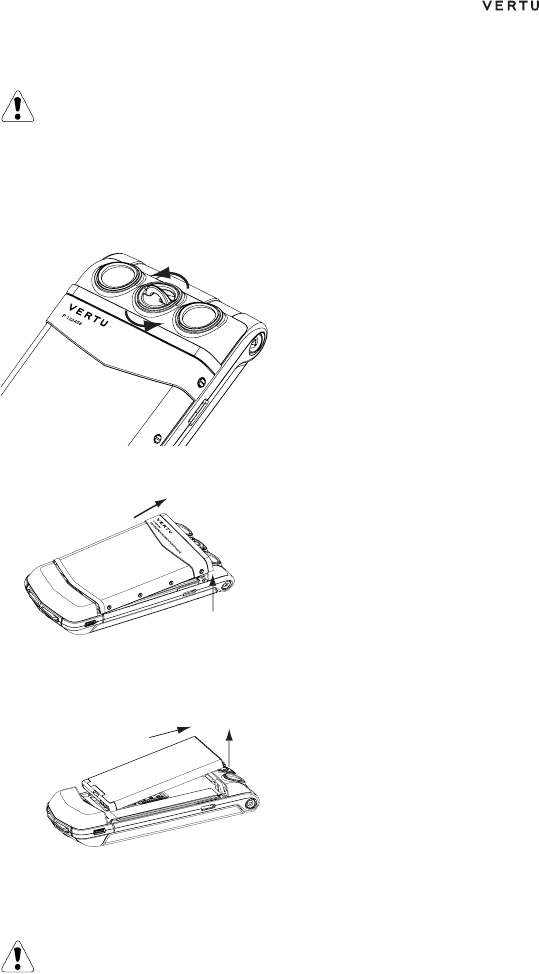
Inserting the SIM card and memory card
English
66
Inserting the SIM card and memory card
To insert the SIM card and memory card you have to first remove the battery cover and the battery to reveal the SIM compartment and memory
card compartment.
Remove the battery cover
Remove the battery
Insert the SIM card
The SIM card and its contacts are easily damaged.
Always switch the phone off and disconnect the
charger before touching the battery.
With the back of the Vertu
phone facing you, lift the
top half of the battery
cover release D-ring with
your finger nail.
Hold it between your
thumb and forefinger and
turn anticlockwise until
the back cover pops
open.
Raise the battery cover
slightly (1) and then move
the cover gently towards
the top of the phone (2).
Insert a fingernail under
the battery and raise it up
out of the battery
compartment (1).
Remove the battery from
the battery compartment
(2).
Always switch the phone off before inserting or
removing the USIM/SIM card.
Keep SIM cards out of the reach of small children.
1
2
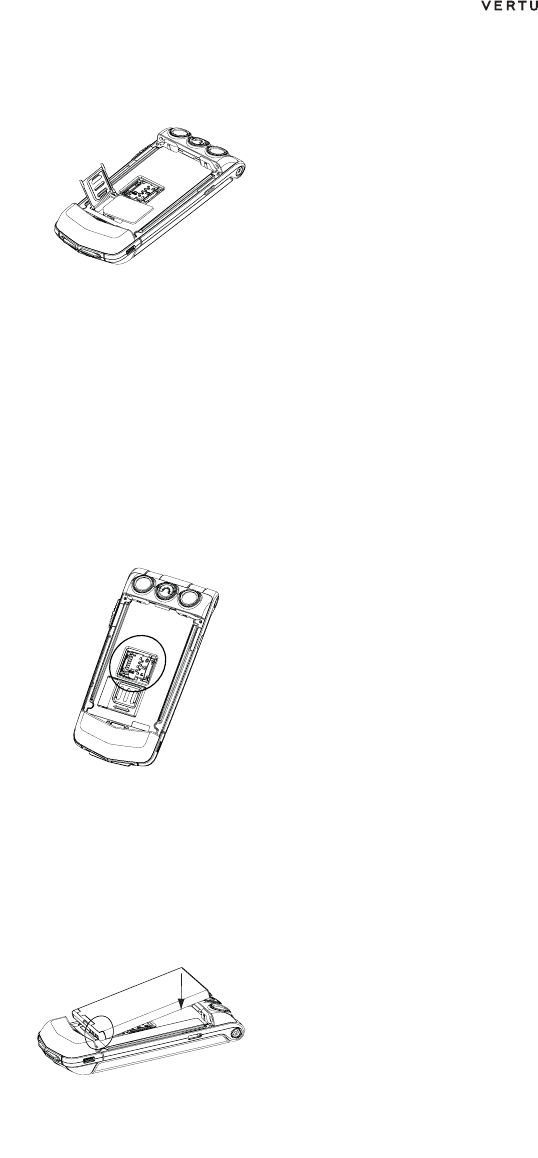
Inserting the SIM card and memory card
English
67
Be careful when handling, inserting or removing the SIM card.
Insert the memory card
Be careful when handling, inserting or removing the memory card.
Replace the battery
To open the SIM door,
apply light pressure, and
slide to the left. Move the
door into a vertical
position.
Place the SIM on the SIM
contacts, aligning the
slanted corners and
ensuring that the SIM is
seated properly.
Lay the SIM door on top
of the SIM card, apply
light pressure and slide to
the right until it locks into
place.
To open the memory card
holder (1), apply light
pressure, and slide to the
left. Move the card holder
into a vertical position.
Place the memory card in
the card holder, aligning it
with the diagram on the
card holder.
Lay the card holder on top
of the contacts, apply
light pressure and slide to
the right until it locks into
place.
Insert the battery at an
angle (1) so that the
battery contacts align with
the contacts in the battery
compartment.
Lower the battery into the
battery compartment (2)
and ensure that the
battery is seated correctly
before replacing the
battery cover.
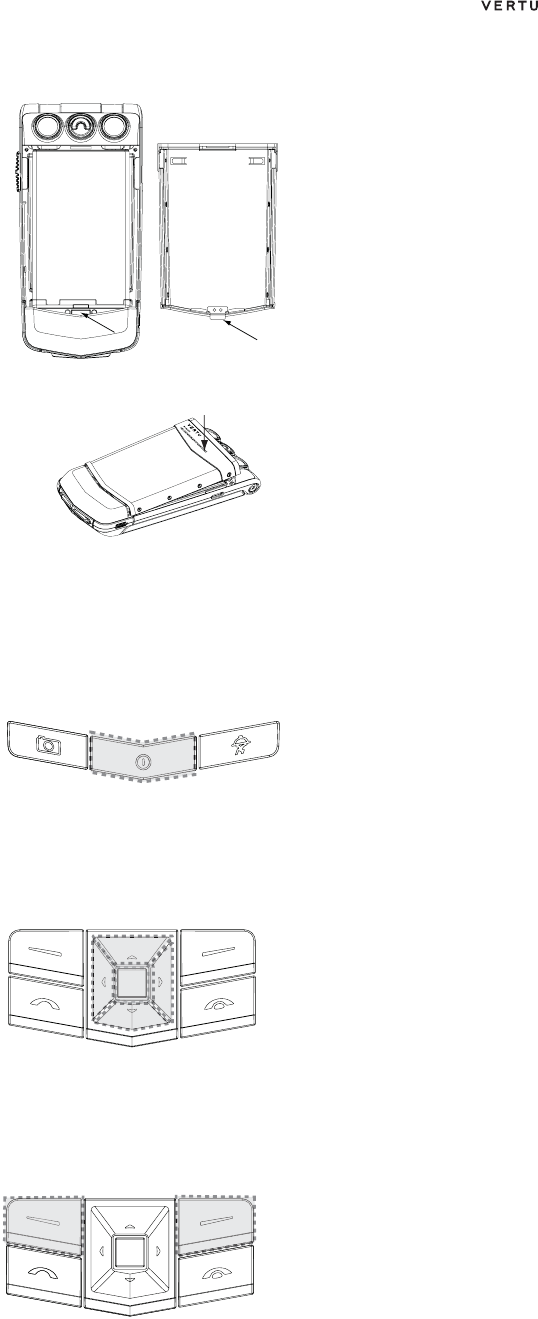
Using your Vertu phone
English
68
Replace the battery cover
Using your Vertu phone
To help you start using your Vertu phone as quickly as possible, please read the following information carefully.
Switching your Vertu phone on and off
The battery may not be fully charged when you first receive your Vertu phone. If a Battery low message is displayed when you first switch on
your Vertu phone please see the Reference Manual on the CD for more information.
4-way scroll key and centre select key
Selection keys
To replace the battery
cover, carefully insert the
internal clip(1) on the
inside of the battery cover
into the slot below the
battery (2).
Lower the battery cover
into position (1) until it
clicks into place. The
cover should close tightly
using only light pressure.
Press and hold the
POWER key to switch
your Vertu phone on or
off.
The 4-WAY SCROLL key (1)
enables you to move the
cursor up, down, left and
right around the display.
The CENTRE SELECT key
(2) enables you to select a
highlighted option or select
the middle option at the
bottom of the screen.
The SELECTION keys
enable you to select the
options displayed at the
bottom of the display,
directly above the keys.
1
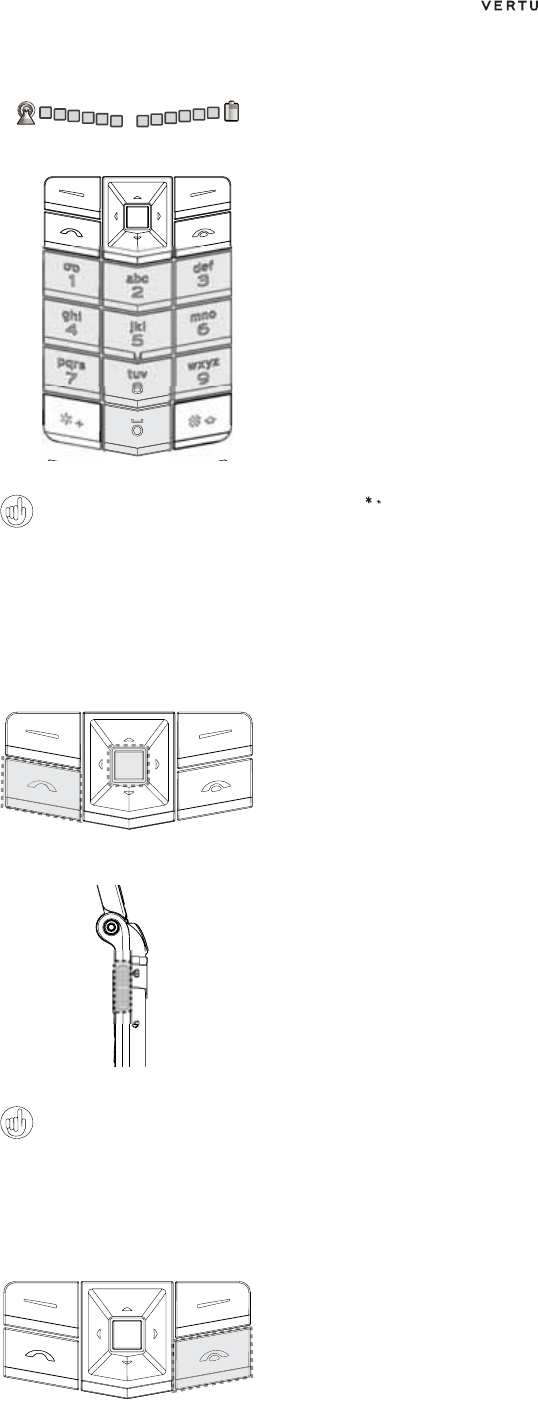
Using your Vertu phone
English
69
Making a call
Answering a call
When you receive an incoming call, a ringing tone is played and a call message is displayed. Your Vertu phone will also vibrate if you have set a
vibrating alert.
If the phone is closed, simply open it to answer a call. Push the sliding key down to open the phone.
You can also:
Adjusting listening volume
Ending a call
Simply close the phone to end a call.
Your can also:
Check that you have a good
signal and the battery is
charged.
Use the NUMBER keys to
enter the phone number you
want to call.
Press the SEND key (1) to
begin your call.
When calling international numbers, press the key twice to
display a + sign.
Press the SEND key to
answer an incoming call or
press the CENTRE SELECT
key when you see Answer
on the screen.
To change the earpiece
volume while you are in a
call, move the sliding key up
or down.
While in a call, you can use the speaker phone for a hands-free
call. Use the SELECTION keys to press Loudsp. to switch to
speaker phone.
Press the END key to end a
call.
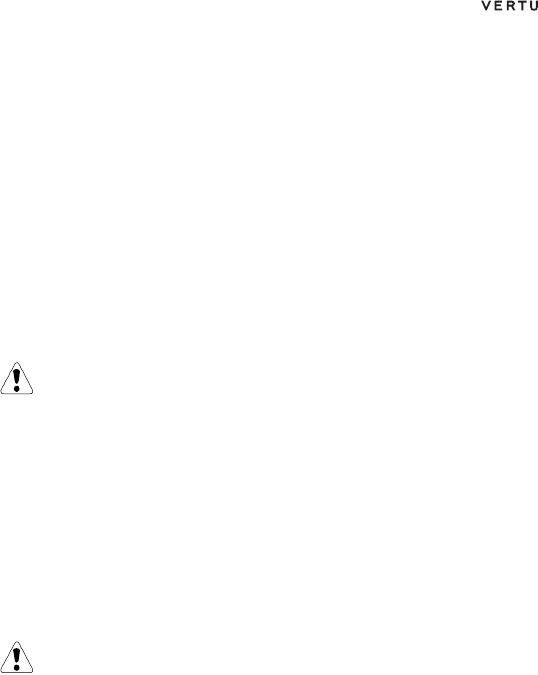
About your phone
English
70
Rejecting a call
Press the Silence icon followed by the Reject icon on the outer display, or press the END key.
Using a headset
When you are using a headset you can answer a call from the outer display.
About your phone
This wireless device is approved for use on EGSM 900 MHz, GSM 850/1800/1900 MHz, and WCDMA Band I, II, V and VI. Contact your
service provider for more information about networks.
When using the features in this device obey all laws and respect all local customs, privacy and legitimate rights of others, including copyrights.
Copyright protection may prevent some images, music and other content from being copied, modified or transferred.
Remember to make back-up copies or keep a written record of all important information stored in your device.
To use a device you must have service from a wireless service provider. Some features are not available on all networks; other features may
require that you make specific arrangements with your service provider to use them. Network services involve transmission of data. Check with
your service provider for details about fees in your home network and when roaming on other networks. Your service provider can explain what
charges will apply.
Your service provider may have requested that certain features be disabled or not activated in your device. If so, these features will not appear
on your device menu. Your device may also have customized items such as menu names, menu order and icons.
For availability of approved accessories, please check with your dealer. When you disconnect the power cord of any accessory, grasp and pull
the plug not the cord.
Battery
Your device is powered by a rechargeable battery. The battery intended for use with this device is a BL-4UV. Vertu may make additional battery
models available for this device. This device is intended for use when supplied with power from an AC-31 charger.
The battery can be charged and discharged hundreds of times, but it will eventually wear out. When the talk and standby times are noticeably
shorter than normal, replace the battery. Use only Vertu approved batteries and recharge your battery only with Vertu approved chargers
designated for this device. Use of an unapproved battery or charger may present a risk of fire, explosion, leakage or other hazard.
If a battery is being used for the first time or if the battery has not been used for a prolonged period it may take several minutes before the
charging indicator appears on the display or before any calls can be made.
Safe removal. Always switch the device off and disconnect the charger before removing the battery.
Proper charging. Unplug the charger from the electrical plug and the device when not in use. Do not leave a fully charged battery connected to
a charger, since overcharging may shorten its lifetime. If left unused, a fully charged batter will lose its charge over time.
Avoid extreme temperatures. Always try to keep the battery between 15°C and 25°C (59°F and 77°F). Extreme temperatures reduce the
capacity and lifetime of the battery. A device with a hot or cold battery may not work temporarily. Battery performance is particularly limited in
temperatures well below freezing.
Do not short-circuit the battery. Accidental short-circuiting can occur when a metallic object such as a coin, clip, or pen causes direct
connection of the positive (+) and negative (-) terminals of the battery (these look like metal strips on the battery). This might happen, for
example, when you carry a spare battery in your pocket or purse. Short-circuiting the terminals may damage the battery and the connecting
object.
Disposal. Do not dispose of batteries in a fire as they may explode. Dispose of batteries according to local regulations. Please recycle when
possible. Do not dispose as household waste.
Leak. Do not dismantle, cut, open, crush, bend, deform, puncture or shred cells or batteries. In the event of a battery leak, prevent battery liquid
contact with the skin or eyes. If this happens, flush the affected areas immediately with water or seek medical help.
To use any features in this device, other than the alarm
clock, the device must be switched on. Do not switch
the device on when wireless device use may cause
interference or danger.
Use only batteries, chargers and accessories approved
by Vertu for use with this particular model. The use of
any other types may invalidate any approval or
warranty, and may be dangerous. In particular, use of
unapproved chargers or batteries may present a risk of
fire, explosion, leakage or other hazard.
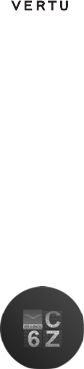
Manufacturer’s limited warranty
English
71
Damage. Do not modify, remanufacture, attempt to insert foreign objects into the battery or immerse to expose it to water or other liquids.
Batteries may explode if damaged.
Correct use. Use the battery only for its intended purpose. Improper battery use may result in a fire, explosion or other hazard. If the device or
battery is dropped especially on a hard surface, and you believe the battery has been damaged, take it to a service centre for inspection before
continuing to use it. Never use any charger or battery that is damaged. Keep your battery out of the reach of small children.
Vertu battery authentication guidelines
Always use original Vertu batteries for your safety. To check that you are getting an original Vertu battery, purchase it from a Vertu authorised
service centre or dealer and inspect the holospot label using the following steps:
1. When you look at the holospot on the label you should see a Vertu symbol and three characters.
2. In the background you should see the unique holospot serial number.
Successful completion of these steps is not a total assurance of the authenticity of the battery. If you cannot confirm authenticity or if you have
any reason to believe that your Vertu battery with the holospot on the label is not an authentic Vertu battery, you should refrain from using it and
take it to the nearest Vertu authorised service centre or dealer for assistance.
Manufacturer’s limited warranty
NOTE! This Limited Warranty does not affect your legal (statutory) rights under your applicable national laws relating to the sale of consumer products.
Vertu provides this Limited Warranty to you who have purchased the Vertu product(s) included in the sales package ("Product").
Vertu warrants to you that during the warranty period Vertu or a Vertu authorized service company will in a commercially reasonable time remedy defects in materials, design
and workmanship free of charge by repairing or, should Vertu in its discretion deem it necessary, replacing the Product in accordance with this Limited Warranty (unless
otherwise required by law).
Warranty period
The warranty period starts at the time of Product's original purchase by the first end-user. The Product may consist of several different parts and different parts may be
covered by a different warranty period (hereinafter "Warranty Period"). The different Warranty Periods are:
a)Twenty-four (24) months for the mobile device and twelve (12) months for accessories (whether included in the mobile device sales package or sold separately) other than
the consumable parts and accessories listed in (b) and (c) below;
b)six (6) months for the following consumable parts and accessories batteries, chargers, cables and covers; and
c)ninety (90) days for the media on which any software is provided, e.g. CD-rom, memory card.
As far as your national laws permit, the Warranty Period will not be extended or renewed or otherwise affected due to subsequent resale, Vertu authorized repair or
replacement of the Product. However, part(s) repaired or replacement product during the Warranty Period will be warranted for the remainder of the original Warranty Period
or for sixty (60) days from the date of repair or replacement, whichever is longer.
How to get warranty service
If you wish to make a claim under this Limited Warranty, please return your Product or the affected part (if it is not the entire Product) to a Vertu authorized service company.
You can call a Vertu call centre (national or premium rates may apply) for further details on how to make a claim. Information about Vertu authorized service companies and call
centres can be found in the sales package, or at local Vertu web pages, where available.
Any claim under this Limited Warranty is subject to you notifying Vertu or a Vertu authorized service company of the alleged defect within a reasonable time of it having come
to your attention and in any event no later than before the expiry of the Warranty Period.
When making a claim under this Limited Warranty you will be required to provide:
a)the Product (or the affected part) and
b)the original proof of purchase, which clearly indicates the name and address of the seller, the date and place of purchase, the product type and the IMEI or other serial
number.
What is not covered?
1.This Limited Warranty does not cover user manuals or any third party software, settings, content, data or links, whether included or downloaded in the Product, whether
included during instalment, assembly, shipping or at any other time in the delivery chain or otherwise and in any way acquired by you. Vertu does not warrant that any Vertu
software will meet your requirements, will work in combination with any hardware or software provided by a third party, that the operation of any software will be uninterrupted
or error free or that any defects in the software are correctable or will be corrected.
2.This Limited Warranty does not cover a) normal wear and tear (including, without limitation, wear and tear of camera lenses, batteries or displays), b) defects caused by
rough handling (including, without limitation, defects caused by sharp items, by bending, compressing or dropping, etc.), or c) defects or damage caused by misuse of the
Product, including use that is contrary to the instructions provided by Vertu (e.g. as set out in the Product's user guide) and/or e) other acts beyond the reasonable control of
Vertu.
3.This Limited Warranty does not cover defects or alleged defects caused by the fact that the Product was used with, or connected to, any product, accessory, software and/
or service not manufactured, or supplied by Vertu or was used otherwise than for its intended use. Defects can be caused by viruses from your or from a third party's
unauthorised access to services, other accounts, computer systems or networks. This unauthorised access can take place through hacking, password mining or through a
variety of other means.
4.This Limited Warranty does not cover defects caused by the fact that the battery has been short-circuited or by the fact that the seals of the battery enclosure or the cells
are broken or show evidence of tampering or by the fact that the battery has been used in equipment other than those for which it has been specified.
5.This Limited Warranty is not enforceable if the Product has been opened, modified or repaired by anyone other than an authorized service centre, if it is repaired using
unauthorised spare parts or if the Product's serial number, the mobile accessory date code or the IMEI number has been removed, erased, defaced, altered or are illegible in
any way and this shall be determined in the sole discretion of Vertu.
6.This Limited Warranty is not enforceable if the Product has been exposed to moisture, to dampness or to extreme thermal or environmental conditions or to rapid changes
in such conditions, to corrosion, to oxidation, to spillage of food or liquid or to influence from chemical products.

SAR Notice – RM-389V
English
72
Other important notices
A third party, independent operator provides the SIM card and cellular and/or other network or system on which the Product operates. Therefore, Vertu will not accept
responsibility under this warranty for the operation, availability, coverage, services or range of the cellular or other network or system. Before Vertu or Vertu authorized service
company can repair or replace the Product the operator may need to unlock any SIM-lock or other lock that may have been added to lock the Product to a specific network or
operator. In such situations kindly contact first your operator to unlock the Product.
Please remember to make back-up copies or keep written records of all important content and data stored in your Product, because content and data may be lost during
repair or replacement of the Product. Vertu, in a manner consistent with the provisions of the section entitled "Limitation of Vertu's Liability" below, shall not under any
circumstances be liable, either expressly or impliedly, for any damages or losses of any kind whatsoever resulting from loss of, damage to, or corruption of, content or data
during repair or replacement of the Product.
All parts of the Product or other equipment that Vertu has replaced shall become the property of Vertu. If the Product is found not to be covered by the terms and conditions
of this Limited Warranty, Vertu and its authorized service companies reserve the right to charge a handling fee. When repairing or replacing the Product, Vertu may use
products or parts that are new, equivalent to new or re-conditioned.
Your Product may contain country specific elements, including software. If the Product has been re-exported from its original destination country to another country, the
Product may contain country specific elements that are not considered to be a defect under this Limited Warranty.
Limitation of Vertu’s liability
This Limited Warranty is your sole and exclusive remedy against Vertu and Vertu's sole and exclusive liability in respect of defects in your Product. This Limited Warranty
replaces all other Vertu warranties and liabilities, whether oral, written, (non-mandatory) statutory, contractual, in tort or otherwise, including, without limitation, and where
permitted by applicable law, any implied conditions, warranties or other terms as to satisfactory quality or fitness for purpose. However, this Limited Warranty shall neither
exclude nor limit i) any of your legal (statutory) rights under the applicable national laws or ii) any of your rights against the seller of the Product.
To the extent permitted by applicable law(s) Vertu does not assume any liability for loss of or damage to or corruption of data, for any loss of profit, loss of use of Products or
functionality, loss of business, loss of contracts, loss of revenues or loss of anticipated savings, increased costs or expenses or for any indirect loss or damage, consequential
loss or damage or special loss or damage.
To the extent permitted by applicable law, Vertu´s liability shall be limited to the purchase value of the Product. The above limitations shall not apply in case of gross
negligence or intentional misconduct of Vertu or in case of death or personal injury resulting from Vertu's proven negligence.
NOTE! Your Product is a sophisticated electronic device. Vertu strongly encourages you to familiarize yourself with the user guide and instructions provided with and for the
Product.
Please also note that the Product might contain high precision displays, camera lenses and other such parts, which could be scratched or otherwise damaged if not handled
very carefully.
Vertu
Keilalahdentie 2-4
FIN-02150 Espoo
Finland
SAR Notice – RM-389V
YOUR VERTU PHONE (MODEL: CONSTELLATION, TYPE: RM-389V, FCC ID: P7QRM-389V) MEETS GUIDELINES FOR EXPOSURE TO RADIO WAVES
Your Vertu phone is a radio transmitter and receiver. It is designed not to exceed the limits for exposure to radio waves recommended by international guidelines. These
guidelines were developed by the independent scientific organization ICNIRP and include safety margins designed to assure the protection of all persons, regardless of age
and health.
The exposure guidelines for mobile devices employ a unit of measurement known as the Specific Absorption Rate or SAR. The SAR limit stated in the ICNIRP guidelines is
2.0 watts/kilogram (W/kg) averaged over ten grams of tissue. Tests for SAR are conducted using standard operating positions with the device transmitting at its highest
certified power level in all tested frequency bands. The actual SAR level of an operating device can be below the maximum value because the device is designed to use only
the power required to reach the network. That amount changes depending on a number of factors such as how close you are to a network base station. The highest SAR
value under the ICNIRP guidelines for use of the device at the ear is 0.41 W/kg.
This phone meets RF exposure guidelines when used either in the normal use position against the ear or when positioned at least 1.5cm (5/8 inch) away from the body. When
a carry case, belt clip or holder is used for body-worn operation, it should not contain metal and should position the phone the above-stated distance away from your body.
In order to transmit data files or messages, this device requires a good quality connection to the network. In some cases, transmission of data files or messages may be
delayed until such a connection is available. Ensure the above separation distance instructions are followed until the transmission is completed.
Use of device accessories and enhancements may result in different SAR values. SAR values may vary depending on national reporting and testing requirements and the
network band. Additional SAR information may be provided under product information at www.vertu.com.
USA and Canada: Your mobile device is also designed to meet the requirements for exposure to radio waves established by the Federal Communications Commission (USA)
and Industry Canada. These requirements set a SAR limit of 1.6 W/kg averaged over one gram of tissue. The highest SAR value reported under this standard during product
certification for use at the ear is 0.60 W/kg and when properly worn on the body is 0.71 W/kg. Information about this device model can be found at
https://gullfoss2.fcc.gov/prod/oet/cf/eas/reports/GenericSearch.cfm by searching the equipment authorization system using FCC ID: P7QRM-389V.
Declaration of conformity
We, Vertu declare under our sole responsibility that the product, Model Constellation, type RM-389V is in conformity with the provision of the following Council Directive:
1999/5/EC.
A copy of the Declaration of Conformity can be found at
http://www.vertu.com
Notices
Copyright © Vertu 2009. All rights reserved.
Reproduction, transfer, distribution or storage of part or all of the contents in this document in any form without the prior written permission of Vertu is prohibited. Vertu
operates a policy of continuous development. Vertu reserves the right to make changes and improvements to any of the products described in this document without prior
notice.
Under no circumstances shall Vertu be responsible for any loss of data or income or any special, incidental, consequential or indirect damages howsoever caused.
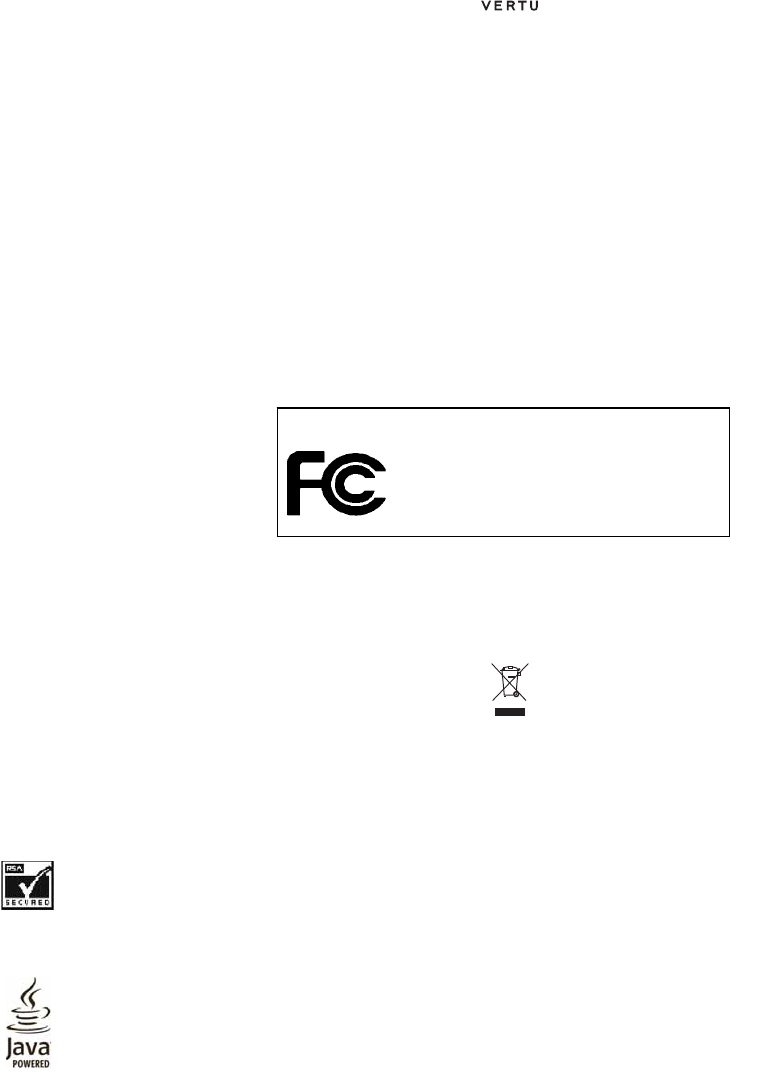
Export controls
English
73
The contents of this document are provided “as is”. Except as required by applicable law, no warranties of any kind, either expressed or implied, including, but not limited to,
the implied warranties of merchantability and fitness for a particular purpose, are made in relation to the accuracy, reliability or contents of this document. Vertu reserves the
right to revise this document or withdraw it at any time without prior notice. The availability of particular products may vary by region. Please check with Vertu Concierge.
Vertu and the V logo are registered trademarks or trademarks. Other product and company names mentioned herein may be trademarks or registered trademarks of their
respective owners.
Export controls
Your Vertu phone may contain commodities, technology, or software exported from the United States in accordance with the Export Administration regulations. Diversion
contrary to U.S. law is prohibited.
FCC/Industry Canada notice
Your Vertu phone may cause TV or radio interference (for example, when using a phone in close proximity to receiving equipment). The FCC or Industry Canada can require
you to stop using your phone if such interference cannot be eliminated. If you require assistance, contact Vertu Concierge. This device complies with Part 15 of the FCC
rules. Operation is subject to the following two conditions: (1) this device may not cause harmful interference, and (2) this device must accept any interference received,
including interference that may cause undesired operation.
Note: Vertu is not responsible for any radio or TV interference caused by unauthorized modifications to this equipment. Such modifications could void your authority to operate
the equipment.
EU recycling notice
Vertu will comply with European Community requirements for the recycling of Waste Electrical & Electronic Equipment (WEEE).
This compliance is indicated by the addition of the following symbol to Vertu’s products where appropriate.
The symbol indicates that the product was put onto the market after the WEEE legislation was implemented and that the consumer should not dispose of the item in normal
household waste, but that it should be appropriately recycled.
Should you wish Vertu to recycle your product at the end of its life, please either return it to the point from which you purchased your product (if known) or return it to Vertu’s
headquarters.
Alternatively, should you purchase a replacement product from another supplier, the new supplier is obligated to take back the product that is being replaced and recycle it
appropriately.
Background information on the European WEEE directive is available from www.europa.eu.int/
Bluetooth is a registered trademark of Bluetooth SIG, Inc.
The third-party applications provided with your device may have been created and may be owned by persons or entities not affiliated with or related to Vertu. Vertu does not
own the copyrights or intellectual property rights to the third-party applications. As such, Vertu does not take any responsibility for end-user support, functionality of the
applications, or the information in the applications or these materials. Vertu does not provide any warranty for the third-party applications.
BY USING THE APPLICATIONS YOU ACKNOWLEDGE THAT THE APPLICATIONS ARE PROVIDED AS IS WITHOUT WARRANTY OF ANY KIND, EXPRESS OR IMPLIED, TO THE MAXIMUM
EXTENT PERMITTED BY APPLICABLE LAW. YOU FURTHER ACKNOWLEDGE THAT NEITHER NOKIA NOR ITS AFFILIATES MAKE ANY REPRESENTATIONS OR WARRANTIES, EXPRESS
OR IMPLIED, INCLUDING BUT NOT LIMITED TO WARRANTIES OF TITLE, MERCHANTABILITY OR FITNESS FOR A PARTICULAR PURPOSE, OR THAT THE APPLICATIONS WILL NOT
INFRINGE ANY THIRD-PARTY PATENTS, COPYRIGHTS, TRADEMARKS, OR OTHER RIGHTS.
Includes RSA BSAFE cryptographic or security protocol software from
RSA Security.
Java and all Java-based marks are trademarks or registered trademarks of
Sun Microsystems, Inc.
Constellation
RM
-389V

General Public Licence for the software known as MSNTP
English
74
General Public Licence for the software known as MSNTP
(c) Copyright, N.M. Maclaren, 1996, 1997, 2000
(c) Copyright, University of Cambridge, 1996, 1997, 2000
Free use of MSNTP in source and binary forms is permitted, provided that this entire licence is duplicated in all copies, and that any documentation, announcements, and
other materials related to use acknowledge that the software was developed by N.M. Maclaren (hereafter referred to as the Author) at the University of Cambridge. Neither the
name of the Author nor the University of Cambridge may be used to endorse or promote products derived from this material without specific prior written permission.
The Author and the University of Cambridge retain the copyright and all other legal rights to the software and make it available non-exclusively. All users must ensure that the
software in all its derivations carries a copyright notice in the form:
(c) Copyright N.M. Maclaren,
(c) Copyright University of Cambridge.
No warranty
Because the MSNTP software is licensed free of charge, the Author and the University of Cambridge provide absolutely no warranty, either expressed or implied, including,
but not limited to, the implied warranties of merchantability and fitness for a particular purpose. The entire risk as to the quality and performance of the MSNTP software is
with you. Should MSNTP prove defective, you assume the cost of all necessary servicing or repair.
In no event, unless required by law, will the Author or the University of Cambridge, or any other party who may modify and redistribute this software as permitted in
accordance with the provisions below, be liable for damages for any losses whatsoever, including but not limited to lost profits, lost monies, lost or corrupted data, or other
special, incidental or consequential losses that may arise out of the use or inability to use the MSNTP software.
Copying policy
Permission is hereby granted for copying and distribution of copies of the MSNTP source and binary files, and of any part thereof, subject to the following licence
conditions:
1. You may distribute MSNTP or components of MSNTP, with or without additions developed by you or by others. No charge, other than an "at-cost" distribution fee, may be
charged for copies, derivations, or distributions of this material without the express written consent of the copyright holders.
2. You may also distribute MSNTP along with any other product for sale, provided that the cost of the bundled package is the same regardless of whether MSNTP is included
or not, and provided that those interested only in MSNTP must be notified that it is a product freely available from the University of Cambridge.
3. If you distribute MSNTP software or parts of MSNTP, with or without additions developed by you or others, then you must either make available the source to all portions of
the MSNTP system (exclusive of any additions made by you or by others) upon request, or instead you may notify anyone requesting source that it is freely available from the
University of Cambridge.
4. You may not omit any of the copyright notices on either the source files, the executable files, or the documentation.
5. You may not omit transmission of this License agreement with whatever portions of MSNTP that are distributed.
6. Any users of this software must be notified that it is without warranty or guarantee of any nature, express or implied, nor is there any fitness for use represented.
October 1996
April 1997
October 2000
Vertu Concierge Terms and Conditions
These terms and conditions apply to Nokia Corporation, a company validly organised and existing under the laws of Finland, with business
identity code 0112038-9, having registered address at Keilalahdentie 4, 02150 Espoo, Finland, only when trading as Vertu ("Vertu").
1. Vertu Concierge
As a registered member of Vertu Concierge (“VC”) provided by Vertu and its associated companies (“Vertu”), you (“you”) agree to abide by these Terms and Conditions (the “Terms and
Conditions”), and when ordering anything through VC from a supplier of products and services (a “Supplier”) you agree that the Terms and Conditions shall apply to your order.
2. Membership Information
You are obliged to provide correct details when you register for membership of VC and your failure to do so may invalidate your membership and any subsequent transaction. Your
responsibility to provide accurate information is a continuing obligation and you must notify Vertu in the event that any information provided by you in the course of registration changes.
3. Subscription
Initial and ongoing subscription fees, if applicable, are due at the time of initial subscription and annually thereafter (the “Renewal Date”) unless you notify Vertu of your intention not to
renew. Payment must be made annually in advance and may be made using any major credit/debit and charge cards. Any subscription fee is non refundable, however, Vertu may at its sole
discretion elect to refund any subscription fee in whole or in part depending on the circumstances relating to the cancellation of any subscription. You authorise Vertu to deduct renewal
subscription fees from your credit card up to 28 days prior to your Renewal Date. If Vertu does not hold your payment details you will be contacted directly to renew your subscription.
Subscription fee rates will be notified to you from time to time and the subscription fee payable will be the subscription fee in force at the time of the Renewal Date.
You agree that you will only use your VC membership for the purposes for which it is issued.
4. VC Services
As a member of VC, you are entitled to all of the products and services as advised by us from time to time as approved by the relevant product/service Supplier.
5. Services Subject to Change
As a member, note that:
>Services are subject to availability and may change from time to time;
>Suppliers may change from time to time;
>Suppliers may impose their own terms and conditions and you are required to comply with these at all times.
6. Payment for Services
Please note that some Suppliers may charge you a deposit, entry fee or other sum for the services they provide. You will be solely liable for payment of any such sums. At your request
Vertu will authorise Suppliers to debit your nominated credit/debit or charge card in order for you to take advantage of their services.
7. Availability of Services
Vertu aims to ensure that the services remain available at all times and will use reasonable endeavours to ensure that you receive the most from your membership. If any of the services
become unavailable, we will do all we can to ensure that prior commitments are honoured to the fullest extent possible, but shall not be responsible for any actions of Suppliers outside
Vertu’s reasonable control. From time to time the procurement or provision of certain services may incur a VC handling charge of which you will be notified - in these cases you hereby
authorise Vertu to debit your nominated credit/debit or charge card with any such handling charges. Unless otherwise agreed by the Supplier, you shall not be entitled to cancel any
services requested where, on your instructions, performance has already begun.
8. Right of Withdrawal

Vertu Concierge Terms and Conditions
English
75
Vertu reserves the right to withdraw any service that may be offered and/or to refuse to supply any service requested.
9. Requests
If Vertu is unable to deal with any request, it will inform you as soon as reasonably practicable.
10. Dealing with VC Suppliers
Suppliers are responsible for providing you with the goods and services you select. Vertu will assist you in any way it can in all of your dealings with Suppliers.
11. Personal Membership
VC membership is personal to the registered Vertu phone user. You are responsible for ensuring that no one (other than your personal assistant, where applicable) uses your membership
to access membership services and benefits.
12. Cancellation of Membership
Vertu reserves the absolute right to cancel or suspend your membership (at its sole discretion) for any reason whatsoever. If Vertu cancels your membership it shall refund the balance of
the annual subscription fee, if any, on a time apportionment basis in respect of the unexpired period to which the annual subscription fee applies.
13. Changes to Terms and Conditions
Vertu may vary these Terms and Conditions from time to time. Vertu will notify you of any changes in a timely manner. Notification will be by some or all of the following media:
>newsletter;
>mail;
>e-mail or other personal delivery service.
14. Payment Details
If we do not have your credit/debit or charge card details we may not be able to provide or procure those benefits, goods or services that require payment.
You may only make transactions using VC during your period of membership. When ordering a product or service you will be required to provide your credit/debit or charge card details.
You undertake that all details you provide to us for the purpose of booking, ordering or purchasing goods or services are correct, that the credit/debit or charge card you are using is your
own and that there are sufficient funds to cover the cost of the product or the service.
15. Supply of Details
Vertu may pass on your credit/debit or charge card and any other essential booking details to its agents, employees, subcontractors and Suppliers, and you consent to us passing on such
details to deal with your orders. You must inform Vertu as soon as possible of any changes to the details supplied by you.
16. Payments Due
The purchase price of all products and services obtained through VC is due for payment on acceptance of your order by Vertu and/or a Supplier, as applicable.
17. Delivery
By placing your order for a product or service through VC you agree that the time taken for delivery or performance shall be as stipulated when the purchase is made. We want you to get
your order as soon as possible. If delivery or performance will take longer than the time set out (or the product or services are unavailable), the Supplier (or Vertu acting for the Supplier)
will notify you of this at the earliest opportunity and you will have the unequivocal right to withdraw your order and receive a full refund.
18. Limited Warranty
Vertu warrants to you that Vertu shall use its reasonable endeavours to provide the VC services with reasonable care and skill and, as far as reasonably possible, in accordance with your
request and instructions from time to time. Where Vertu supplies you with any goods or services supplied by a third party, then Vertu is acting as your agent in sourcing the goods or
services. Vertu will use reasonable care in selecting the Supplier and ensuring the order is placed in accordance with your wishes. For the avoidance of doubt, Vertu does not and will not
provide any representations or recommendations in relation to any of the information and suggestions comprised within the VC services. You are deemed to be responsible for, and shall
use your own skill and judgement as to, the quality, value and suitability of such information and suggestions in relation to deciding whether to enter into any contract with any third party
for the supply of services or sale of goods.
19. Vertu as Agent
Your contract for the purchase of products or services is made with the relevant Supplier only. Vertu acts as an agent for the Supplier and, unless expressly provided otherwise, all your
rights and remedies are against the Supplier.
20. Disclaimers
Vertu will not be responsible for products and services offered by Vertu as agents for the Suppliers or for any aspect of the relationship between you and any particular Supplier. Vertu will
however do everything it reasonably can to assist you in any dealings you have with the Supplier.
You agree that any contract entered into by you with any of the Suppliers is an independent contract. Vertu hereby disclaims any and all liability for any act or omission of any Supplier or
any loss incurred by you as a result of any act or omission of a Supplier whether or not arranged through VC.
21. Limitation of Liability
Vertu accepts no liability for any losses or claims arising from any inability to contact VC or any failure to complete a transaction.
Save in respect of death and personal injury caused by the negligence of Vertu or as expressly provided for in these Terms and Conditions, Vertu shall not be liable for any loss, cost,
expense or damage of any nature whatever (whether direct or indirect) resulting from the provision of the Services or your reliance upon the information and suggestions provided by Vertu
hereunder and the resulting supply of goods and services to you by any third party.
Vertu shall have no liability to you for any loss, damage, costs, expenses or other claims for compensation arising from requests or instructions supplied by you which are incomplete,
incorrect or inaccurate or arising from their late arrival or non-arrival, or any other fault of you.
Vertu shall not be liable to you or be deemed to be in breach of these Terms and Conditions by reason of any delay in performing, or any failure to perform, any of Vertu ’s obligations in
relation to the VC services, if the delay or failure was due to any cause beyond Vertu ’s reasonable control.
Except in respect of death and personal injury caused by the negligence of Vertu and subject to the provisions of these Terms and Conditions, Vertu’s maximum liability to you for breach
of any of its obligations hereunder shall be limited to the value of the annual subscription fee, if any, and the relevant charge for the VC services to be provided.
The limitations of liabilities set out herein apply only to the maximum extent permitted by law.
22. Governing Law and Arbitration of Disputes
Any and all claims, except claims for monies due to Vertu, arising out of or relating to the use of VC must be commenced within one (1) year after the date either you or Vertu knew or
should have known of the facts giving rise to such claim, after which such actions shall be barred. If acceptance of your membership request or a particular service request takes place
within Europe, Middle East or Africa, the governing law shall be Finnish law. All disputes arising out of or in connection with these Terms and Conditions shall be finally settled under the
Rules of Arbitration of the International Chamber of Commerce by one arbitrator appointed in accordance with the said Rules. The arbitration proceedings shall be conducted in London,
England in the English language. The arbitration decision shall be final and binding. Provided that the parties shall have the right to take proceedings in any other jurisdiction for the
purposes of enforcing a judgment or order obtained from the courts of England and Wales.
If acceptance of your membership request or a particular service request takes place within Asia Pacific, the governing law of these Terms and Conditions shall be Singapore law. All
disputes arising from or connected to these Terms and Conditions shall be settled finally and exclusively in Singapore under the Rules of the Singapore International Arbitration Centre
(SIAC Rules). The arbitration shall be conducted in English in Singapore. The award shall be final and binding on both parties. Provided that the parties shall have the right to take
proceedings in any other jurisdiction for the purposes of enforcing the arbitral award.
If acceptance of your membership request or a particular service request takes place within the Americas region, all disputes and matters relating to arbitration shall be governed by the
Federal Arbitration Act (9 U.S.C. §§1 et. seq.). Except to the extent governed by applicable U.S. federal law, any transactions with VC and its Suppliers shall be governed by the laws of
the State of Texas, excluding its conflict of law rules. Any and all claims, except claims for monies due to Vertu, arising out of or relating to your membership and use of VC shall be barred
unless an action or legal proceeding is commenced within eighteen (18) months after the date you or Vertu knew or should have known of the facts giving rise to such claim. Any dispute
relating in any way to your membership and use of VC and any orders placed through VC, shall be submitted (together with any counterclaims and disputes under or in connection with
other transactions and/or agreements between you and Vertu) to final and binding, confidential arbitration to the Dallas, Texas office of the American Arbitration Association (the “AAA”),