Visonic PWRMAXPRO Security Control Panel User Manual Revised
Visonic Inc. Security Control Panel Users Manual Revised
Visonic >
Contents
Users Manual Revised
DE5468U 1
Table of Contents
Quick Guide To Primary Alarm Control
Operations...........................................................2
Contact list form..................................................2
Luminous Indicator Signals...............................2
Siren Signals.......................................................3
Useful Hints For PowerMax Pro Users............3
1. Introduction.................................................... 4
Overview..............................................................4
System Features ................................................5
1.3 Terms of the Trade ......................................6
Control Pushbuttons...........................................6
Multi-Function Transmitter ................................7
Voice Announcements.......................................7
Screen Saver Option..........................................7
2. Securing The Protected Site ......................... 8
Security-Related Pushbuttons ..........................8
Preparing to Arm ................................................8
Arming ‘AWAY’ ...................................................8
Arming ‘HOME’ ...................................................8
Switching from ‘HOME’ to ‘AWAY’...................8
Switching from ‘AWAY’ to ‘HOME’...................9
Arming ‘Instant’...................................................9
Forced Arming ....................................................9
Arming in the Latchkey Mode .........................10
Initiating a Panic Alarm....................................10
Initiating Fire Alarm ..........................................10
Initiating Emergency Alarm .............................10
Disarming and Stopping Alarms.....................10
Siren Behavior ..................................................11
3. Speech And Sound Control......................... 12
Speech & Sound Cont. Push-buttons............12
Adjusting the Speech Volume.........................12
Voice ON/OFF ..................................................12
Recording a Message......................................12
Message Playback ...........................................13
Chime ON/OFF.................................................13
4. Electrical Appliance Control ....................... 14
Control Options and Pushbuttons ..................14
Manual Switch-On............................................14
Manual Switch-Off............................................14
Light DIM/BRIGHT ...........................................14
Automatic ON/OFF Control.............................15
5. Reading Alarm Memory And Trouble Data. 16
Reviewing Alarm/Tamper Memory.................16
Reviewing Trouble Information.......................16
Reviewing Memory & Troubles at the Same
Time ...................................................................17
Correcting Trouble Situations......................... 17
6. Special Functions.........................................18
Looking after People Left at Home................ 18
Emergency Calls for Help............................... 18
Remote Control by Telephone....................... 18
Reporting to Private Telephone ..................... 19
Remote Control by SMS................................. 20
Reporting by SMS............................................ 20
Reporting Messages to a Pager .................... 21
Conducting a Walk Test.................................. 21
7. User Settings ................................................22
What are the Settings You Need?................. 22
Entering the User Settings Menu................... 22
Bypassing Zones ............................................. 23
Reviewing the Bypassed Zone List............... 23
Recalling the Last Bypass Scheme............... 24
Programming 4 Telephone Numbers............ 24
Setting the User Codes................................... 24
Enrolling Keyfob Transmitters........................ 26
Deleting Keyfob................................................ 27
Enrolling Proximity Tags................................. 27
Deleting Proximity Tags.................................. 27
Setting the Voice Options ............................... 28
Automatic Arming Option................................ 28
Setting Arming Time........................................ 28
Enabling the Squawk Option.......................... 28
Setting Time and Time Format ...................... 29
Setting the Date and Date Format................. 29
Defining PWRLNK (PowerLink)..................... 30
Scheduler Function.......................................... 30
Installer Mode................................................... 30
8. Reading The Event Log................................31
Event Log Description..................................... 31
Reading Procedure.......................................... 31
9. Maintenance..................................................32
Replacing the Backup Battery........................ 32
Replacing Wireless Devices Batteries .......... 32
Periodic Testing ............................................... 32
Cleaning the Control Panel ............................ 32
10. Performance Limits....................................33
APPENDIX A. GLOSSARY................................34
APPENDIX B. HOME FIRE ESCAPE PLANNING
........................................................................35
FCC STATEMENT .............................................36
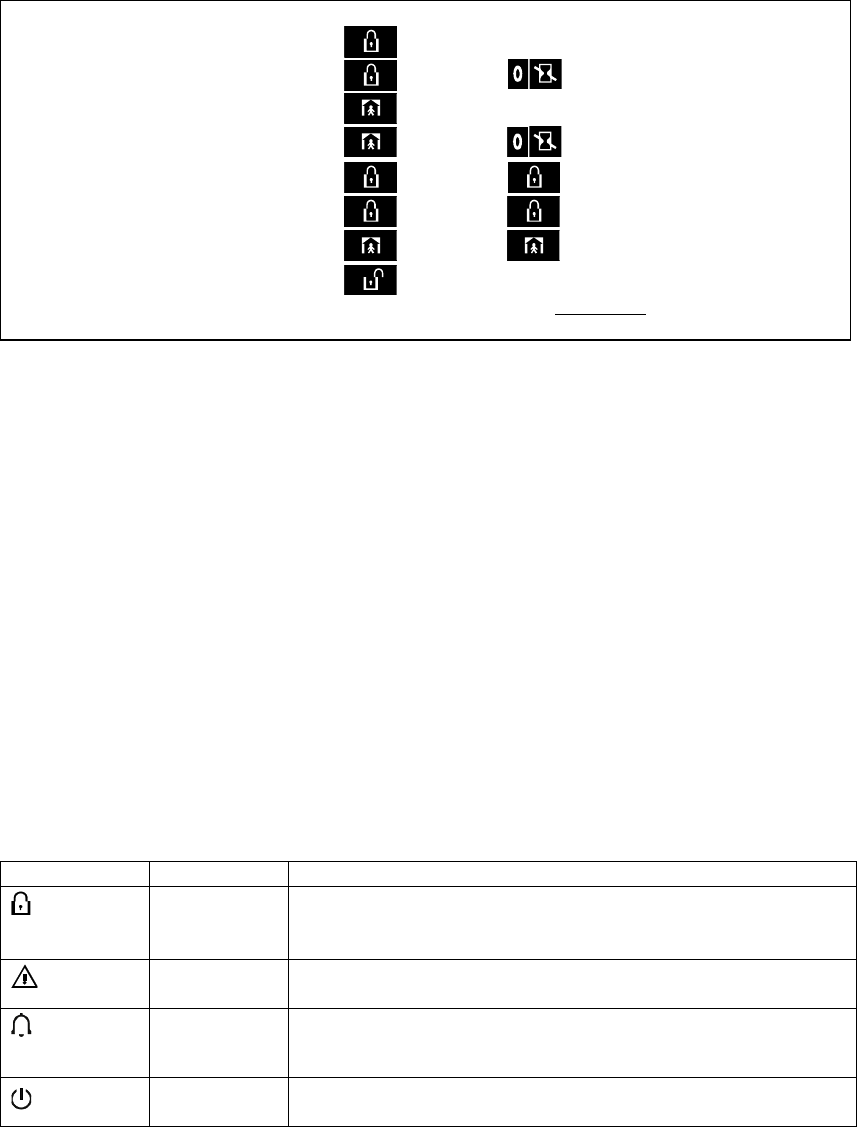
2 DE5468U
Quick Guide To Primary Alarm Control Operations
Quick Guide To Primary Alarm Control OperationsQuick Guide To Primary Alarm Control Operations
Quick Guide To Primary Alarm Control Operations
QUICK REFERENCE TO PRIMARY ALARM CONTROL OPERATIONS
Arming AWAY ........................................
+
+ [Code]*
Arming AWAY-INSTANT ........................
+
+ [Code]* +
+
Arming HOME ........................................
+
+ [Code]*
Arming HOME-INSTANT .......................
+
+ [Code]* +
+
Arming AWAY-LATCHKEY ...................
+
+ [Code]* +
+
Force Arming AWAY (system not ready)
+
+ [Code]* +
+
(to silence the protest buzz)
Force Arming HOME (system not ready)
+
+ [Code]* +
+
(to silence the protest buzz)
Disarming and stopping alarms............
+
+ [Code]
* The factory default master user code is 1 1 1 1. The code is not required if quick arming has been permitted by the
installer. Change the factory default code to a secret code without delay (see Para. 7.7)
C
CC
Contact list form
ontact list formontact list form
ontact list form
Dear Customer,
Thank you for choosing PowerMax Pro, a highly
advanced wireless alarm control system produced by
Visonic Ltd.
Please note below the installer's telephone number
to facilitate obtaining assistance.
Company Name: ____________________________
Telephone Number: __________________________
Person to Contact: ___________________________
Also please make sure that you have the name and
telephone number of the central station your system
will report to. If you ever call the central station to ask
questions, you should be able to come up with your
"ACCOUNT NUMBER" used to identify your alarm
system to the central station. Obtain this information
from your installer and write it.
Monitoring Station’s Name _____________________
Telephone Number: __________________________
My Account Number: _________________________
If your system was set by the installer to contact
private telephone numbers, note down the 4
telephone numbers that your installer programmed to
be called:
Phone No. 1: _______________________________
Phone No. 2: _______________________________
Phone No. 3: _______________________________
Phone No. 4: _______________________________
Luminous Indic
Luminous IndicLuminous Indic
Luminous Indicator Signals
ator Signalsator Signals
ator Signals
Indicator Behavior Significance
(red) Lights steadily
Flashes
No light
The system is in the armed state (AWAY MODE)
The system is in the armed state (HOME MODE)
The system is presently in the disarmed state
(orange) Lights steadily
No light
A state of trouble is presently being detected
No trouble - all is well
(green) Lights steadily
No light
The chime function is active - chime zones will chime when disturbed.
The chime function is inactive - chime zones will not chime when
disturbed.
(green) Lights steadily
No light
AC power is supplied to the control panel
The system is operating on backup battery power
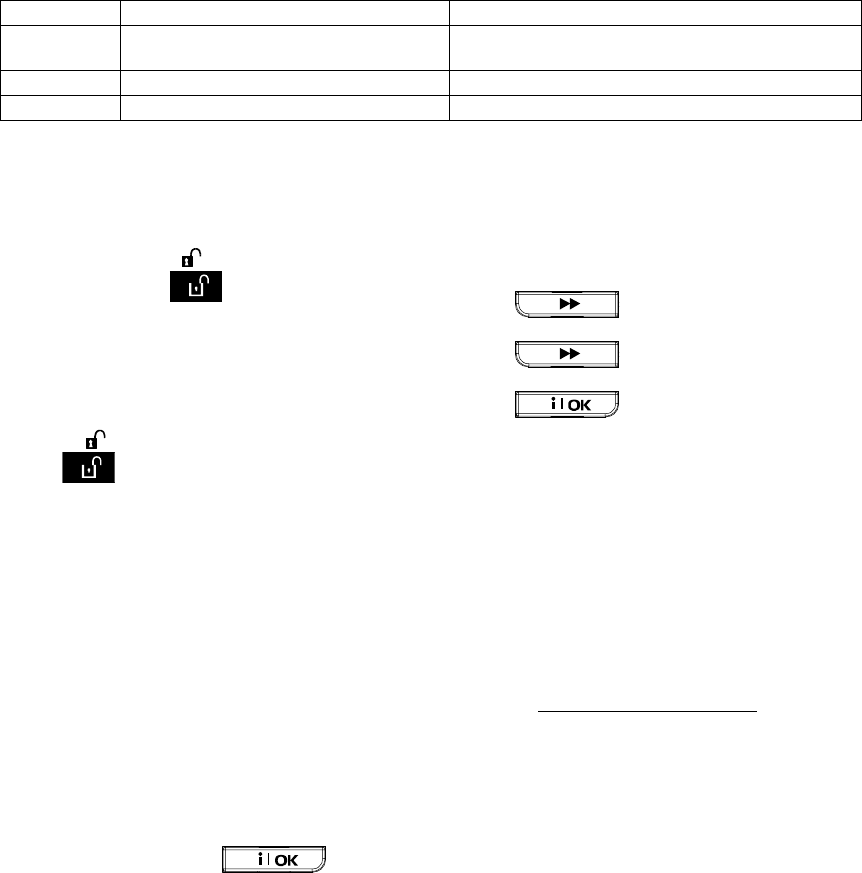
DE5468U 3
Siren Signals
Siren SignalsSiren Signals
Siren Signals
Alarm Type
Graphic Representation of Signal
Verbal Description of Signal
Burglar / 24
hour/ Panic ––––––––––––––––––––––––––––––– ON continuously
Fire – – – – – – – – – – – – ................. ON - ON - ON - pause - ON - ON - ON - pause .....
Test* –– (both external and internal sirens) ON for 2 seconds (once)
* Supplementary use only.
Useful Hints Fo
Useful Hints FoUseful Hints Fo
Useful Hints For Power
r Powerr Power
r PowerM
MM
Max
axax
ax Pro
Pro Pro
Pro Users
Users Users
Users
Stopping an alarm: When the alarm sounds -
press the DISARM ( ) button on your key-ring
transmitter or press
on the keypad and then
enter your access code (1 1 1 1 by default).
Stopping trouble beeps: When trouble occurs in
the system, the TROUBLE indicator on the front panel
will light, and a sequence of 3 beeps will sound once
per minute. If you do not wish to eliminate the trouble
immediately and the beeps are bothersome, press the
DISARM ( ) button on your key-ring transmitter, or
press
on the keypad and then enter your
access code (1 1 1 1 by default). This will silence the
buzzer for 4 hours, after which the trouble beeps will
resume sounding. Be advised, however, that in any
case the trouble beeps are silenced during night
hours.
Perimeter and interior zones versus 24-hour
zones: Most of the protection sensors in your system
are linked to perimeter and interior zones. These
zones trigger alarms while the system is in the armed
state and do not trigger alarms while the system is in
the disarmed state. Other sensors are linked to 24-
hour zones which trigger alarms irrespective of
arming/disarming.
Arming while perimeter zones are not
secured (doors and/or windows are open):
Your display will read “NOT READY” if a protected
door or window is open. You can find out which zone
is “not ready” by clicking the button. You
can eliminate the problem by closing the door/window
or by performing "Forced arming" (zone deactivation)
if this option was enabled by the system installer. In
case you intentionally choose to bypass a zone, leave
the door or window open and arm the system (a voice
message will announce that ”Forced Arming” is under
way).
Bypassed zones will not be protected during one
arming period.
Gaining access to 24-hour zones: If you wish
to access a sensor defined as a 24-hour zone without
causing an alarm:
• Click - the display will read:
NORMAL MODE.
• Click again - the display will read:
USER SETTINGS.
• Click - the display will read: ENTER
CODE ___.
Key your secret 4-digit <User Code> - the buzzer will
play the “happy tune” (- - - ––––).
You have 4 minutes during which the 24-hour sensor
can be opened and accessed. When the 4 minutes
are up, the system will automatically revert to the
normal mode.
Canceling accidental alarms: Upon alarm, the
internal sounder is activated first for a limited period of
time (set by the installer). Then the external siren
starts and the event is reported to the central
monitoring station. If you accidentally cause an alarm,
you may simply disarm the system before the external
siren starts - the alarm will not be reported.
If you cause an alarm accidentally and the external
siren has already started - you can still disarm the
system within a time limit set by the installer (1 to 15
minutes, as desired). If you manage to disarm on time,
a CANCEL ALARM message will be automatically
sent to the central monitoring station.
Failing to exit before the exit delay expires:
If you exit the protected site after the exit delay expires
(the exit delay beeps stop), the system will interpret
this as if you just entered. The entry delay countdown
will begin and the entry delay beeps will sound. To
prevent an alarm, you must disarm the system before
the entry delay expires.
Unauthorized entry took place while you
were away: If you hear alarm sirens when you are
about to re-enter the premises, and lights which
should be off are on - an intruder may still be inside or
another event may have occurred. Do not confront the
intruder - remain outside and call the emergency
services.
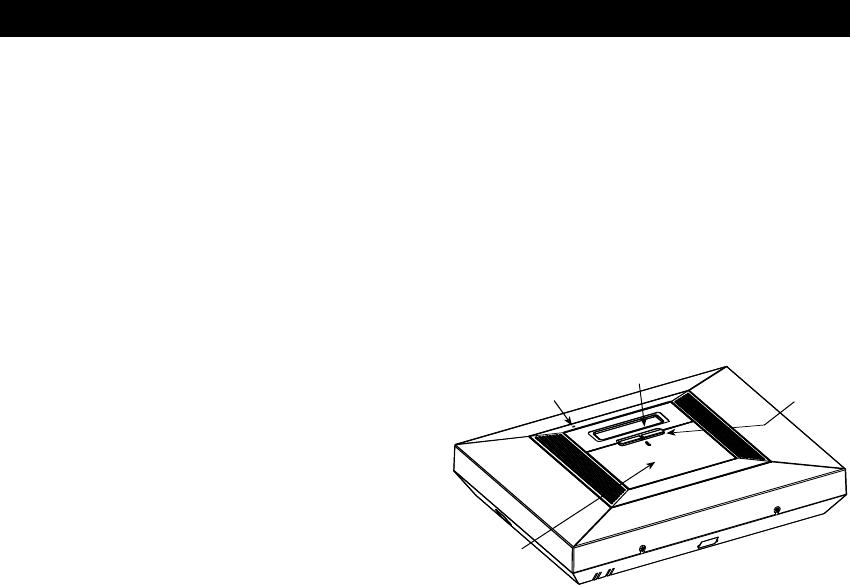
INTRODUCTION
4 DE5468U
1.
1. 1.
1. Introduction
IntroductionIntroduction
Introduction
Overview
OverviewOverview
Overview
The PowerMax Pro is a wireless alarm control
system that provides protection against burglary, fire
and tampering. In addition, it can be used to control
lights and electrical appliances within your household
and/or to monitor the activity of disabled or elderly
people left at home. Status information is presented
visually and verbally, and in most cases a recorded
voice prompts you to take correct action.
The PowerMax Pro is governed by a control panel
(Figure 1) designed to collect data from various
sensors that are strategically located within and
along the perimeter of the protected site (Figure 2).
In the disarmed state, the system provides you with
visual and verbal status information, and initiates an
alarm if smoke is detected or upon disturbance in a
24-hour zone (a zone which is active 24-hours a
day).
In the armed state, the system will initiate an alarm
upon detection of disturbance in any one of the
armed zones.
You will need a 4-digit security code to master the
system (code 0000 is disallowed), and you can
authorize 7 other persons to use the system by
providing them with their own security codes.
Moreover, you can obtain up to 8 multi-function key-
ring transmitters and proximity tags that will allow
you and other users to easily control major functions.
Proximity tags enable authorized people to enter
restricted areas. Presenting valid proximity tag, while
the system is armed, causes the system to disarm.
Presenting valid proximity tag, while the system is
disarmed, causes the system to be armed in AWAY
(optional HOME) mode.
The system identifies a wide range of events -
alarms, attempts to tamper with sensors and several
types of trouble. Events are automatically reported
via the public telephone network or GSM network to
central monitoring stations (in digital form) and to
private telephones (in plain language and/or SMS
messages). The person receiving such a message is
expected to investigate the event and act
accordingly.
CONTROL
KEYS
KEYPAD
COVER
(CLOSED)
DISPLAY
MICROPHONE
Figure 1. Control Panel with Covers Closed
IMPORTANT! All you need to know to secure your
premises can be found in Chapter 2 of this manual.
If you are not familiar with some of the terms used
here, refer to Appendix A at the end of this guide.
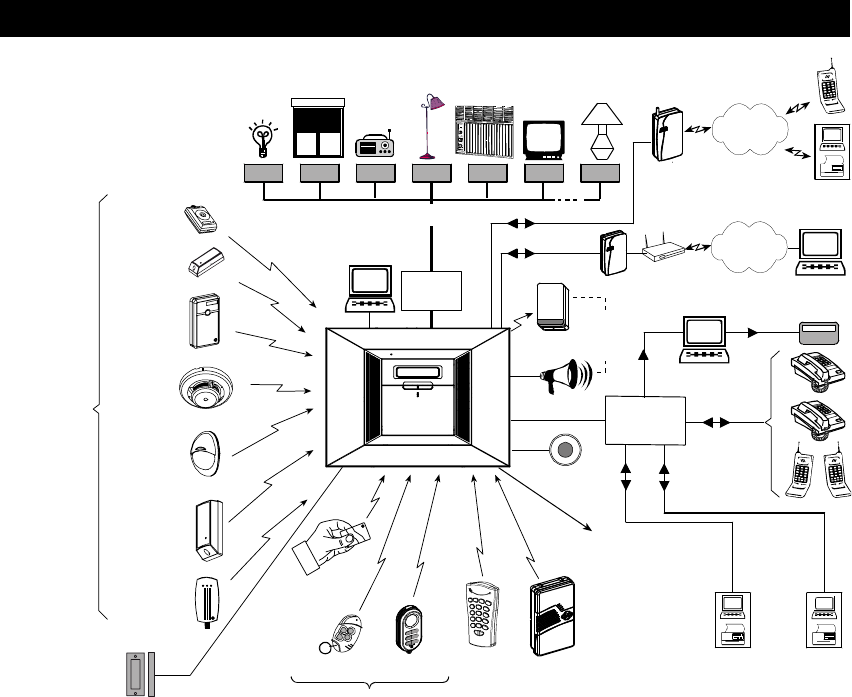
INTRODUCTION
DE5468U 5
15 ELECTRICAL APPLIANCES (CONTROLLED VIA EXISTING ELECTRICAL CABLING).
ON/OFF BY VARIOUS FACTORS AS PROGRAMMED BY THE INSTALLER
X-10 #1 X-10 #2 X-10 #3 X-10 #4 X-10 #5 X-10 #6 X-10 #15
KEYFOB
TRANSMITTER UP TO 8
WIRELESS
REMOTE
COMMANDERS
EXISTING ELECTRICAL
CABLING IN WALLS
EMERGENCY
PENDANT
TRANSMITTERS
POWERLINE
INTERFACE
MODULE
WIRELESS
DETECTORS
(UP TO 28 UNITS)
INSTALLED IN
THE PROTECTED
PREMISES
SMOKE
DETECTOR
UNIVERSAL
PERIMETER
PROTECTION
DETECTOR
DOOR OR
WINDOW
OPEN/CLOSE
DETECTOR
MOTION
DETECTOR
FLOOD
DETECTOR
LOCAL
COMPUTER
(OPTION)
PGM OUTPUT FOR
CONTROLLING DEVICES
BY VARIOUS FACTORS
AS PROGRAMMED
BY THE INSTALLER
GSM
TELEPHONE
EXCHANGE
UP TO 2
HARD WIRED
DETECTORS
GAS
DETECTOR
EXTERNAL
GSM UNIT TEL
TV
Radio
Shutter Air conditioner
INTERNAL
SIREN OR
STROBE
CENTRAL MONITORING
STATIONS
PUBLIC
TELEPHONE
EXCHANGE
4 PRIVATE
TELE-
PHONES
TEL. LINE
USER
COMPUTER
WIRELESS
SIREN OR
EXTERNAL
SIREN
CENTRAL
MONITORING
STATION
UP TO
TWO
2-WAY
KEYPADS
UP TO 8
PROXIMITY
TAGS
2-WAY KEYFOB
TRANSMITTER
A COMBINATION OF UP TO 8
INTERNET
PAGER COMPANY
COMPUTER PAGER
ROUTER
POWERLINK
Figure 2. Typical System Configuration
System Features
System FeaturesSystem Features
System Features
Your PowerMax Pro offers a large number of unique
features:
• 30 zones: Each protected zone is identified by
number and by name (ask your installer to assign
names to your zones).
• Multiple arming modes: AWAY, HOME, AWAY-
INSTANT, HOME-INSTANT, LATCHKEY and
BYPASS.
• Liquid crystal display (LCD): Plain-language
status information and prompts are displayed on
the front panel in large, clear letters.
• Real-time clock: The present time is visible on the
display.
• Various reporting destinations: Events are
reported automatically to central monitoring
stations, private telephones of your choice and
even to a pager.
• Selective reporting: Your installer can determine
what type of event will be reported to which
destination.
• Latchkey mode: An automatic “Latchkey” message
is sent to chosen telephones if the system is
disarmed by a “latchkey” user (a junior family
member, for instance).
• Spoken announcements and instructions:
Status- dependent, pre-recorded verbal messages
are heard over the built-in loudspeaker (if the voice
prompts are enabled - see chapter 7).
• Message exchange: Before leaving the premises,
you may record a short verbal message for other
users of the system who may arrive later. Upon
arrival, you can listen to verbal messages left by
others for you.
• Keypad and wireless control: Full control from
the keypad; major functions can be carried out by
pressing buttons on hand-held miniature
transmitters.
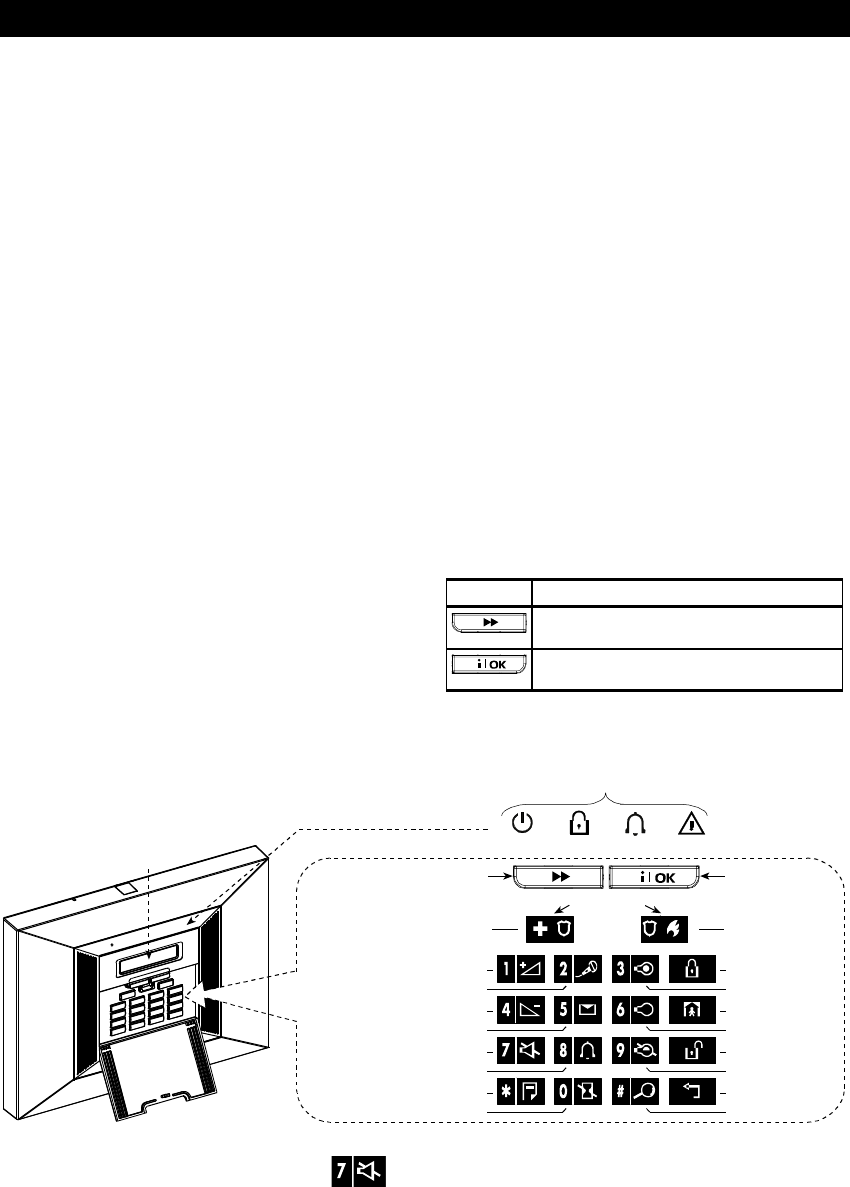
INTRODUCTION
6 DE5468U
• Access from remote telephones: You may
access the PowerMax Pro from a remote
telephone and Arm/Disarm it or receive system
status information.
• Numerical keys serve as function keys: In the
disarmed state, numerical keys are used to control
various system functions. A simple icon on each
key identifies the task of that key.
• Electrical device control: Lights and electrical
appliances can be controlled if optional X-10
modules are used. The electrical cabling network
of the building carries the control signals. Your
installer will determine the control means in
accordance with your needs.
• PGM remote control: Gate control mechanisms,
courtesy lights and various other devices can be
switched on and off via a special PGM
(programmable) output. Your installer will determine
the control means, in accordance with your needs.
• Data retrieval: You can obtain status information,
trouble information and review memorized alarm
events - visually and verbally.
• Looking after elderly, physically handicapped
and infirm individuals: The system can be
programmed to monitor activity within the
protected area and send out an alert message if
the person under surveillance remains still for too
long.
• Distress calls: Miniature pushbutton transmitters
dealt out to specific individuals may be used for
sending emergency calls for help.
• Disarming under duress: If a user is forcibly
compelled to disarm the system, he can use a
special code that disarms the system apparently as
usual, but sends a silent alarm to the central station
(see chapter 2).
• System supervision: All wireless detectors and
wireless commanders within the protected site send
periodic supervision messages. If such a message
is overdue, the PowerMax Pro displays an
‘inactivity’ trouble message. Your installer can
disable this feature if so desired.
• Battery supervision: You do not have to worry
about ‘dead’ batteries. The PowerMax Pro displays
a ‘Low Battery’ message whenever a battery in a
wireless device is found to be near the end of its
useful life.
1.3 Terms of the Trade
1.3 Terms of the Trade1.3 Terms of the Trade
1.3 Terms of the Trade
Better understanding of your system is assured if you
take time to read the definitions in APPENDIX A at
the end of this manual. However, if this is not your
first alarm system, then simply read on.
Control Pushbuttons
Control PushbuttonsControl Pushbuttons
Control Pushbuttons
When the keypad cover is closed, as shown in
Figure 1, only two pushbuttons are visible - the top
panel controls:
Key Task
Advance from item to item within a given
menu.
Review status messages one by one
and also select a displayed option.
With the keypad uncovered (see Figure 3), the
special-function keys are visible. The tasks of these
keys are explained in the relevant sections of this
guide.
VOLUME UP / LIGHT BRIGHT
EMERGENCY
(Hold for 2 sec.)
PLAY MESSAGE
VOLUME DOWN / LIGHT DIM
CHIME ON/OFF
MUTE SPEAKER
EVENT LOG
NO ENTRY DELAY
RECORD MESSAGE
ARM TROUBLECHIMEPOWER
LIGHT ON
LIGHT OFF
LIGHT CONTROL
TESTING
ARMING “AWAY”
ARMING “HOME”
DISARMING
MOVE BACK
FIRE (Hold
for 2 sec.)
Press both
for panic
alarm
SHOW/OK
NEXT
INDICATORS
DISPLAY
Figure 3. Controls and Indicators
Note regarding the Mute Speaker button
The Mute Speaker button is active only if the "Set Voice Option" function is enabled ("enable prompts" - see
user setting flow-chart, fig. 8).
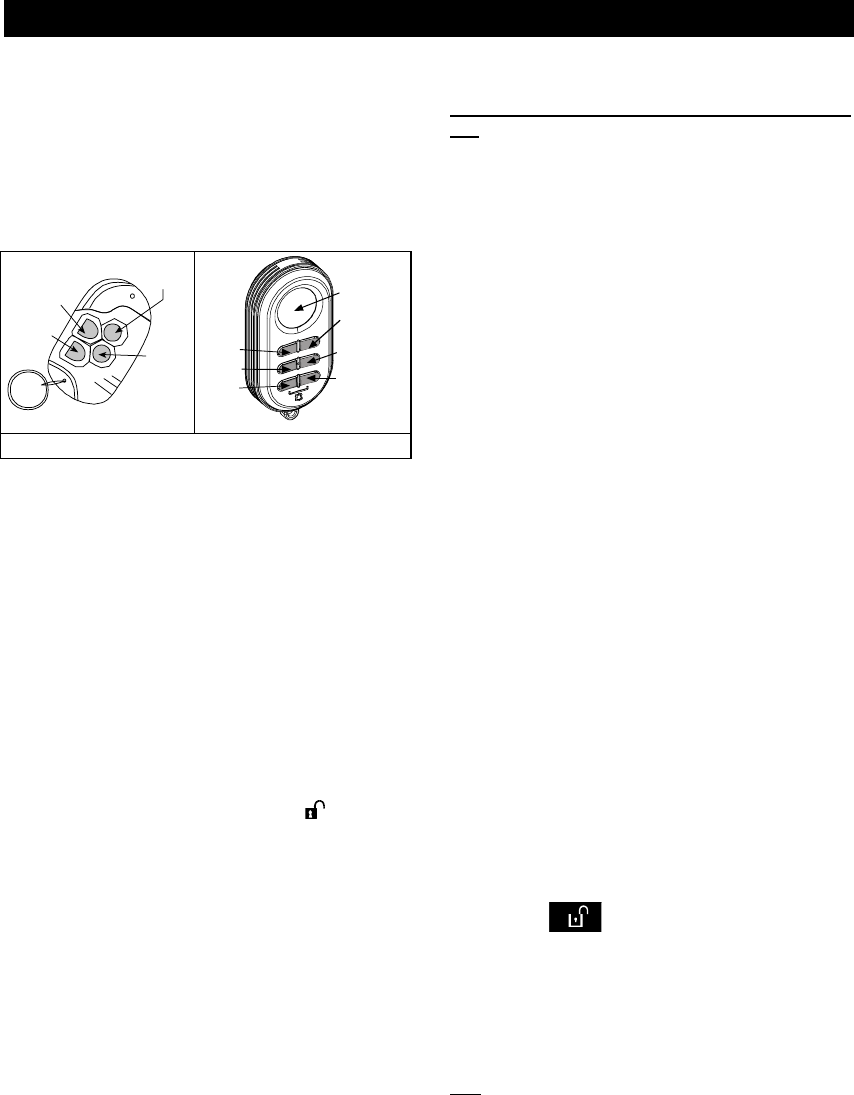
INTRODUCTION
DE5468U 7
Multi
MultiMulti
Multi-
--
-Function Transmitter
Function TransmitterFunction Transmitter
Function Transmitter
Your system responds to signals sent by either a 4-
button (MCT- 234) or a 6-button two-way (MCT- 237)
miniature ‘keyfob’ transmitter that you and other
users can carry (see figure 4). Your installer can
program the AUX (auxiliary) buttons to perform
various tasks, as required.
DISARM
AWAY
AUX
HOME
DISPLAY
DISARM
STATUS /
PARTITION
(OPTION)
AUX 2
AUX 1
HOME
AWAY
Figure 4. MCT-234 and MCT-237 Keyfob Transmitters
Pressing AWAY and HOME together for 2 sec.
initiates PANIC alarm. Pressing AWAY twice within 2
seconds initiates Latchkey arming.
A. Controlling a gate or another electrical
device: Pressing the AUX button opens/closes
an electrically-controlled gate, or controls a
chosen electrical device.
B. Arming the system in the INSTANT mode
(without an entry delay): Pressing the AUX
button immediately after arming, during exit
delay, causes the system to be armed without
an entry delay. This means that entering the
protected premises via any zone will trigger an
immediate alarm. You and other holders of
keyfob transmitters will have no problem,
because you can disarm the system before
entering by pressing the DISARM ( ) button on
your transmitter before entry.
C. Getting status information: Upon pressing the
AUX button on your transmitter, the voice
module announces the system status over the
loudspeaker.
Disarming by a keyfob whose battery voltage is
low
If you try to disarm the system with a keyfob whose
battery voltage is low, a protest beep will be heard for
15 seconds (if this beep is enabled by the installer).
During this period you should press again the disarm
button of the keyfob or control panel (for the control
panel, user code is required) to disarm the system. If
you perform this action during the 15 seconds period,
the Low Bat message will be stored in the event log.
If the disarm button is not pressed again during the
15 seconds period, perform either of the following
actions:
A. Press AWAY twice to arm the system, otherwise
the system will not be armed and an
acknowledgement (from the user that he knows
about the Low Bat) will not be stored in the event
log.
B. Press AWAY and then press disarm button, to
acknowledge, otherwise the acknowledgement
will not be stored in the event log.
Voice Announcements
Voice AnnouncementsVoice Announcements
Voice Announcements
The pre-recorded voice announcements respond to
your commands by announcing what the system is
doing and by prompting you to perform certain
actions. They also announce alarms, troubles and
identify the source of each event.
Screen Saver Option
Screen Saver OptionScreen Saver Option
Screen Saver Option
The Screen Saver option (if enabled by the installer)
causes that when no key is pressed during more
than 30 seconds, the display is “PowerMax” and the
LEDs do not light (to prevent an intruder to know the
system status). The normal display returns after
pressing the button followed by entering user
code (Refresh by Code) or after pressing any key
(Refresh by Key), as selected by the installer.
If Refresh by Key was selected, the first pressing of
any key (except Fire and Emergency) causes normal
display return and the second press performs the key
function. Regarding the Fire and Emergency keys,
the first key press causes normal display return and
also performs the Fire/Emergency function.
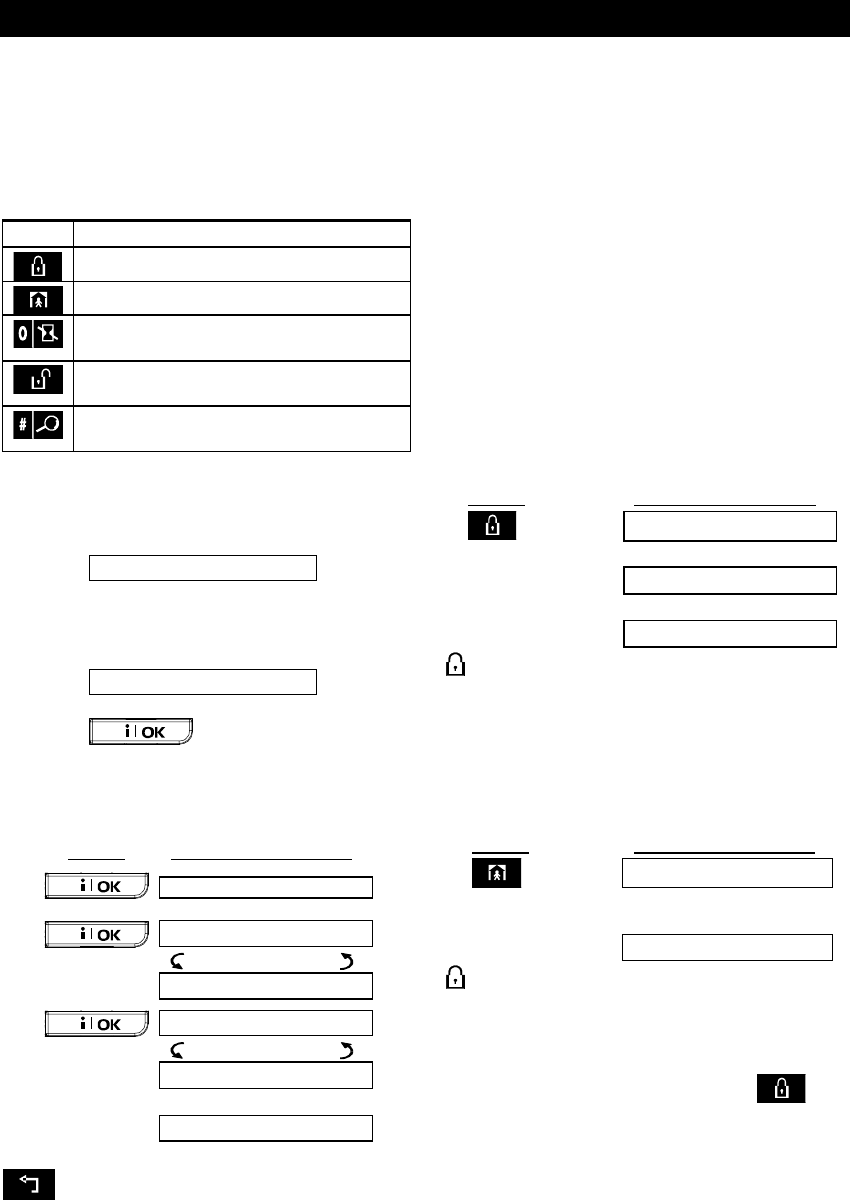
SECURING THE PROTECTED SITE
8 DE5468U
2.
2. 2.
2. Securing The Protected Site
Securing The Protected SiteSecuring The Protected Site
Securing The Protected Site
Security
SecuritySecurity
Security-
--
-Related Pushbuttons
Related PushbuttonsRelated Pushbuttons
Related Pushbuttons
Key Function
Arming when nobody is at home
Arming when people remain at home
Canceling the entry delay upon arming
(‘AWAY-INSTANT’ or ‘HOME-INSTANT’)
Disarming the system and stopping
alarms
Testing the system (see Chapter 6 -
Conducting Walk Test).
Preparing to Arm
Preparing to ArmPreparing to Arm
Preparing to Arm
Before arming, make sure that READY is displayed:
READY HH:MM
If Ready is displayed, all zones are secured, and you
may arm the system any way you choose.
If at least one zone is open (disturbed), the display
will read:
NOT READY HH:MM
If NOT READY is displayed because of unsecured
zone, click to review the numbers and
names of all open zones one by one.
Let us assume that zone 2 (the back door) and zone
13 (the kitchen) are open. To investigate, proceed as
follows:
PRESS RESULTANT DISPLAY
NOT READY HH:MM
BACK DOOR
(alternating)
Z2 OPEN
KITCHEN
(alternating)
Z13 OPEN
!
(after 10 seconds)
!
None (see
note below) NOT READY HH:MM
Note: To quit immediately at any stage, press
.
It is highly recommended to fix the open zone(s),
thus restoring the system to the state of “ready to
arm”. If you do not know how to do this, consult your
installer.
IMPORTANT! All arming procedures below are
based on the assumption that quick arming has been
enabled by the installer. If quick arming is disabled,
the PowerMax Pro will prompt you to enter your
security code before arming.
Arming ‘AWAY’
Arming ‘AWAY’Arming ‘AWAY’
Arming ‘AWAY’
If the system is READY, proceed as shown:
PRESS RESULTANT DISPLAY
ARMING AWAY
↓
PLEASE EXIT NOW
Vacate the premises ↓
(Exit delay)
↓
AWAY
ARM indicator lights steadily during the armed
state.
Arming ‘HOME
Arming ‘HOMEArming ‘HOME
Arming ‘HOME’
’’
’
If all perimeter zones are READY, and quick arming
is allowed, proceed as shown:
PRESS RESULTANT DISPLAY
ARMING HOME
Move to interior
zone ↓
(Exit delay)
↓
HOME HH:MM
ARM indicator flashes during the armed state.
Switching from ‘HOME’ to ‘AWAY’
Switching from ‘HOME’ to ‘AWAY’Switching from ‘HOME’ to ‘AWAY’
Switching from ‘HOME’ to ‘AWAY’
Do not disarm the system - just press . The
response will be the same as in ARMING AWAY
above. Vacate the premises before the exit delay
expires.
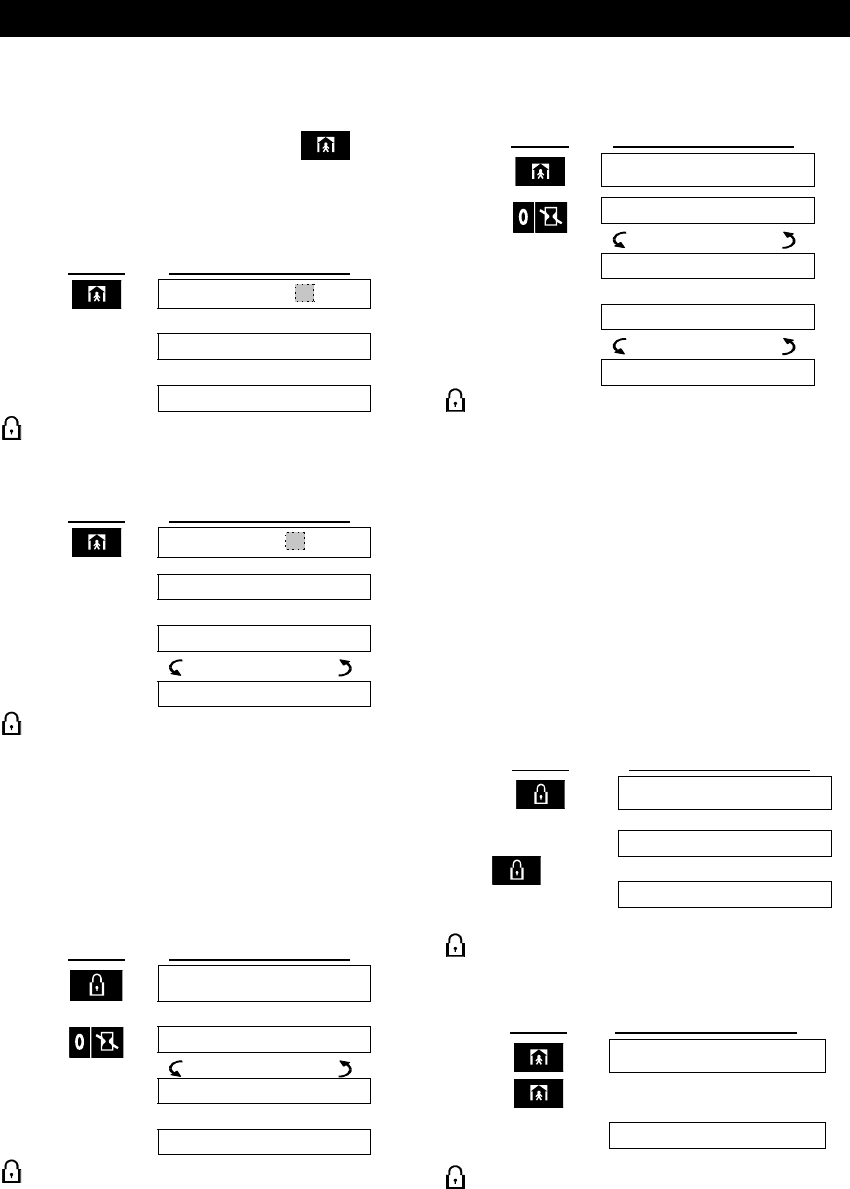
SECURING THE PROTECTED SITE
DE5468U 9
Switching from ‘AWAY’ to ‘HOME’
Switching from ‘AWAY’ to ‘HOME’Switching from ‘AWAY’ to ‘HOME’
Switching from ‘AWAY’ to ‘HOME’
Do not disarm the system - just press . Since
this operation reduces the security level, the
PowerMax Pro will ask you to key in your master
user code or user code, thus making sure that you
are an authorized user.
PRESS RESULTANT DISPLAY
ENTER CODE _ _ _
ARMING HOME
↓ (Exit delay) ↓
[Enter code]
Move to
interior zone
ARM HOME HH:HH
ARM indicator flashes during the armed state.
If an alarm occurred while the system was armed in
the AWAY mode, the display will respond differently:
PRESS RESULTANT DISPLAY
ENTER CODE _ _ _
[Enter code]
ARMING HOME
↓ (Exit delay) ↓
Move to
interior zone
HOME HH:HH
(alternating)
ARM HOME MEMORY
ARM indicator flashes during the armed state.
Arming ‘Instant’
Arming ‘Instant’Arming ‘Instant’
Arming ‘Instant’
You may arm AWAY or HOME without an entry
delay - any detection in any zone will trigger an
immediate alarm.
If you wish to arm AWAY-INSTANT, proceed as
follows.
PRESS RESULTANT DISPLAY
ARMING AWAY
ARMING INSTANT
(alternating)
PLEASE EXIT NOW
↓ (Exit delay) ↓
Vacate the
premises
AWAY
ARM indicator lights during the armed state.
If you wish to arm HOME-INSTANT, proceed as follows:
PRESS RESULTANT DISPLAY
ARMING HOME
ARMING INSTANT
(alternating)
ARMING HOME
↓ (Exit delay) ↓
ARM HOME HH:HH
(alternating)
Go to an
internal zone
ARM HOME INSTANT
ARM indicator flashes during the armed state.
Forced Arming
Forced ArmingForced Arming
Forced Arming
Forced arming allows you to arm the system even
though one zone or several zones are disturbed, and
the NOT READY message is displayed.
Automatic forced arming only works if the installer
allowed this option while programming your system.
Disturbed zones will be bypassed - they will not be
armed. The protected site will not have maximum
protection.
Note: When forced arming is carried out, the buzzer
“protests” by emitting a continuous tone during the exit
delay until the last 10 seconds of the delay. You can
silence this signal by pressing the arming button again.
When NOT READY is displayed, Forced arming
“AWAY” is performed as follows:
PRESS RESULTANT DISPLAY
ARMING AWAY
↓
PLEASE EXIT NOW
↓
(Exit delay)
↓
(to mute
the buzzer)
AWAY
ARM indicator lights during the armed state.
When NOT READY is displayed, Forced arming
“HOME” is performed as follows:
PRESS RESULTANT DISPLAY
ARMING HOME
↓ (Exit delay) ↓
HOME HH:HH
(To
mute the buzzer)
Go to interior zone
ARM indicator flashes during the armed state.
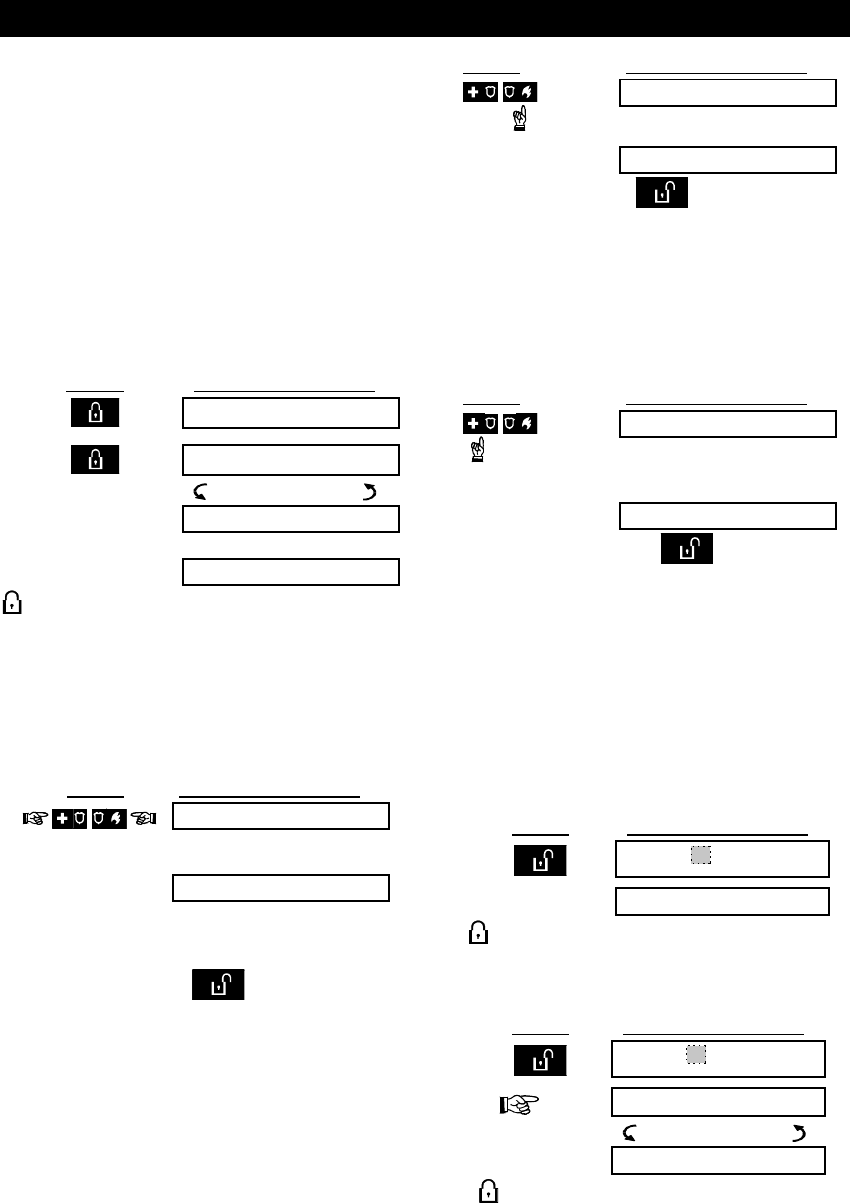
SECURING THE PROTECTED SITE
10 DE5468U
Arming in the Latchkey Mode
Arming in the Latchkey ModeArming in the Latchkey Mode
Arming in the Latchkey Mode
This mode is useful for a parent at work who wants
to be sure that his children have returned from
school and have disarmed the system. Arming in the
“latchkey” mode means that a special “latchkey”
message will be sent out when the system is
disarmed by a “latchkey user”.
Latchkey users are holders of user codes 5 through
8 or users of Keyfob transmitters 5 through 8. The
latchkey message is considered an alert and not an
alarm, and is therefore sent to the private telephones
programmed by the user as targets for alert
messages.
Latchkey arming is possible only when you arm “AWAY”.
To arm in the Latchkey mode, proceed as follows:
PRESS RESULTANT DISPLAY
ARMING AWAY
ARMING LATCHKEY
(Within 2 seconds)
(alternating)
PLEASE EXIT NOW
Vacate the premises ↓ (Exit delay) ↓
AWAY
ARM indicator lights during the armed state.
Initiating a Panic Alarm
Initiating a Panic AlarmInitiating a Panic Alarm
Initiating a Panic Alarm
You can generate a panic alarm manually in the
disarmed and armed states alike. If this feature has
been enabled by the installer (consult your
installation company to determine if it has been
enabled).The sequence will be as shown:
PRESS RESULTANT DISPLAY
PANIC ALARM
Then, if or when the system
is in the disarmed state:
(Pressed
simultaneously)
READY HH:MM
Note: If you are using a key-ring transmitter, press
both AWAY and HOME buttons simultaneously for 2
seconds.
To stop the alarm, press and then key in your
valid user code.
Initiating Fire Alarm
Initiating Fire AlarmInitiating Fire Alarm
Initiating Fire Alarm
(This function is disabled in ACPO compliant version).
You can generate a fire alarm manually (depends on
the purchased PowerMax Pro version - see
PowerMax Pro door label) in disarmed & armed
states, as follows:
PRESS RESULTANT DISPLAY
FIRE
Then, if or when the system
is in the disarmed state:
READY HH:MM
To stop the alarm, press and then key in your
valid user code.
Initiating Emergency Alarm
Initiating Emergency AlarmInitiating Emergency Alarm
Initiating Emergency Alarm
You can generate an emergency alarm manually
(depends on the purchased system version - see
PowerMax Pro door label) in the disarmed and
armed states as follows:
PRESS RESULTANT DISPLAY
EMERGENCY
Then, if or when the
system is in the disarmed
state:
READY HH:MM
To stop the alarm, press and then key in
your valid user code.
Disarming and Stopping Alarms
Disarming and Stopping AlarmsDisarming and Stopping Alarms
Disarming and Stopping Alarms
(This function is disabled in ACPO compliant version).
Disarming the system stops the siren before it stops
automatically, irrespective of whether the alarm was
initiated in the armed or the disarmed state.
After disarming, different displays may appear,
depending on the current status of the system:
A. Disarming - no events: After an uneventful
armed term, the disarming operation will
progress as shown:
PRESS RESULTANT DISPLAY
CODE _ _ _
[Enter code]
READY HH:MM
ARM indicator extinguishes
B. Disarming after alarm, with all zones ready: If
the zone that alarmed in the armed state is back
to normal, the disarming operation will as shown:
PRESS RESULTANT DISPLAY
CODE _ _ _
code
READY HH:MM
(alternating)
READY MEMORY
ARM indicator extinguishes.
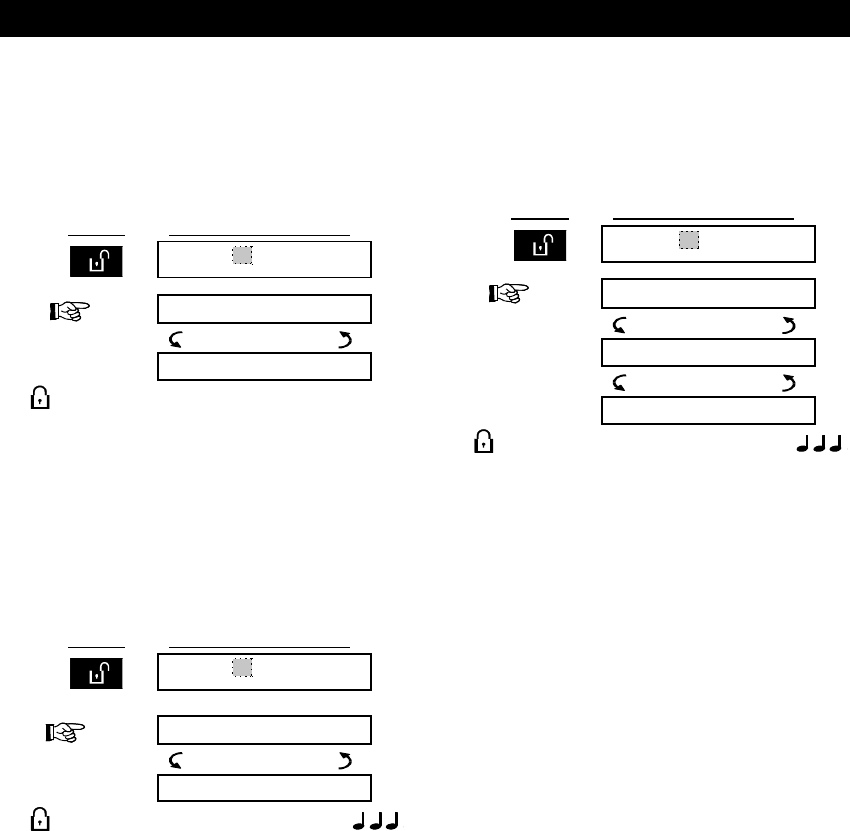
SECURING THE PROTECTED SITE
DE5468U 11
To read the alarm memory, refer to Chapter 5.
The "MEMORY" message will disappear only
upon re-arming the system.
C. Disarming after an alarm, with one zone still
disturbed: If the zone that alarmed in the armed
state is still disturbed, the disarming operation
will progress as shown:
PRESS RESULTANT DISPLAY
CODE _ _ _
CODE
NOT READY HH:MM
(alternating)
NOT READY MEMORY
ARM indicator extinguishes
To read the alarm memory, refer to Chapter 5.
The "MEMORY" message will disappear only
when you rearm the system.
If you do not know how to return the disturbed
zone to normal, consult your installer.
D. Disarming with the system in a state of
trouble: If trouble is detected in the armed state,
the TROUBLE indicator on the front panel will
light and the disarming operation will progress as
shown:
PRESS RESULTANT DISPLAY
CODE _ _ _
CODE
READY HH:MM
(alternating)
READY TRBL
ARM indicator extinguishes and
sounds once per minute,
To find out what kind of trouble is being sensed,
see Chapter 5. The TRBL display will disappear,
the TROUBLE indicator will extinguish and the
trouble beeps will stop upon eliminating the cause
for trouble.
E. Disarming after an alarm, with the system in a
state of trouble: The TROUBLE indicator on the
front panel will light. If the zone that alarmed while
the system was in the armed state is back to
normal, the disarming operation will progress as
shown:
PRESS RESULTANT DISPLAY
CODE
_ _ _
CODE
READY HH:MM
(alternating)
READY TRBL
(alternating)
READY MEMORY
ARM indicator extinguishes and
sounds once per minute.
To find out which zone alarmed and what kind of
trouble is being sensed, see Chapter 5. The
TRBL display will disappear, the TROUBLE
indicator will extinguish and the trouble beeps will
stop upon eliminating the cause for trouble. The
MEMORY message will disappear only upon
rearming the system.
F. Disarming under Duress. If you are forcibly
compelled to disarm the system, enter the default
duress code (2580) or another code set by the
installer. Disarming will take place normally but a
silent alarm will be transmitted to the central
station.
Siren Behavior
Siren BehaviorSiren Behavior
Siren Behavior
Continuously ON when initiated by a burglar zone
or a 24-hour zone, and when a user initiates a “panic
alarm”.
When initiated by a fire zone (smoke is detected) ON -
ON - ON - pause - ON - ON - ON - pause - ........
and so on.
If there is nobody around to disarm the system upon
alarm and a zone remains "open", the siren will
sound for the time duration set by the installer - then
will stop. The strobe light keeps flashing until the
system is disarmed.
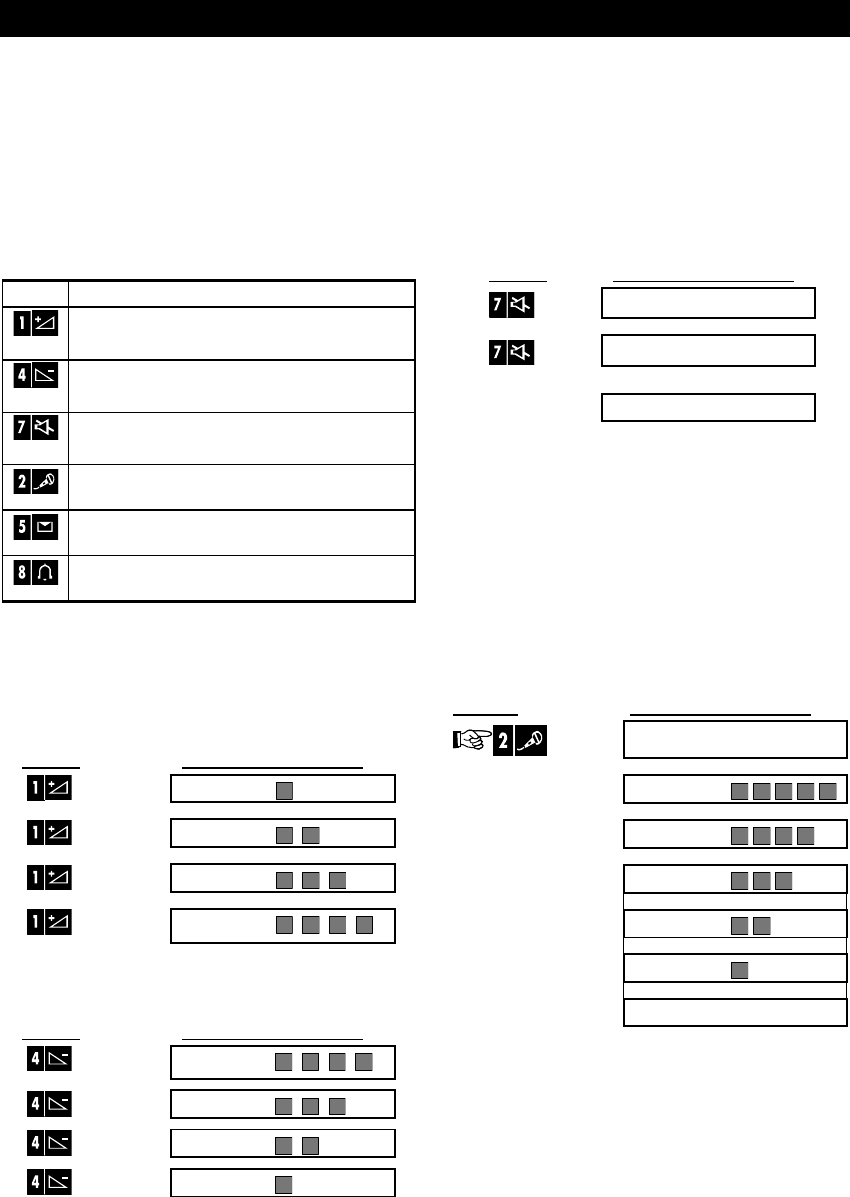
SPEECH AND SOUND CONTROL
12 DE5468U
3.
3. 3.
3. Speech And Sound Control
Speech And Sound ControlSpeech And Sound Control
Speech And Sound Control
Speech & Sound Cont. Push
Speech & Sound Cont. PushSpeech & Sound Cont. Push
Speech & Sound Cont. Push-
--
-buttons
buttonsbuttons
buttons
The sound and speech-related functions offered by
the PowerMax Pro are controlled with the keypad, as
detailed in the following list.
Key Function
Increasing the loudness of spoken
messages
Decreasing the loudness of spoken
messages
Enabling / disabling the loudspeaker
Recording a spoken message for other
users of the alarm system
Listening to a recorded message left by
another user of the alarm system
Enabling / disabling the chime function in
chime zones
Adjusting the Speech Volume
Adjusting the Speech VolumeAdjusting the Speech Volume
Adjusting the Speech Volume
The following diagram shows how to increase the
loudness by clicking the <1> key (assuming that the
volume was at minimum to begin with).
PRESS RESULTANT DISPLAY
VOLUME+
VOLUME+
VOLUME+
(max)
VOLUME+
The following diagram shows how to decrease the
loudness with the <4> key (assuming that the volume
was at maximum to begin with).
PRESS RESULTANT DISPLAY
(max)
VOLUME–
VOLUME–
VOLUME–
VOLUME–
Voice ON/OFF
Voice ON/OFFVoice ON/OFF
Voice ON/OFF
You can switch spoken announcements on and off
by alternate clicking of the <7> key, as shown below.
PRESS RESULTANT DISPLAY
VOICE ON
VOICE OFF
↓
READY HH:MM
Note: The system will maintain the “Voice OFF” state
until subsequent selection of “Voice ON’.
Recording a Message
Recording a MessageRecording a Message
Recording a Message
You can leave a verbal message for other users of
the alarm system. Face the panel, press <2> and
keep it pressed. When the display reads TALK
NOW, start talking. The 5 dark boxes will slowly
disappear one by one, from right to left, as shown in
the diagram below.
ACTION RESULTANT DISPLAY
(constant)
RECORD A MESSAGE
Talk ↓
TALK NOW
Talk ↓
TALK NOW
Talk ↓
TALK NOW
Talk ↓
TALK NOW
Talk ↓
TALK NOW
Stop talking
RECORDING ENDED
Once the last of the boxes disappears, RECORDING
ENDED will be displayed.
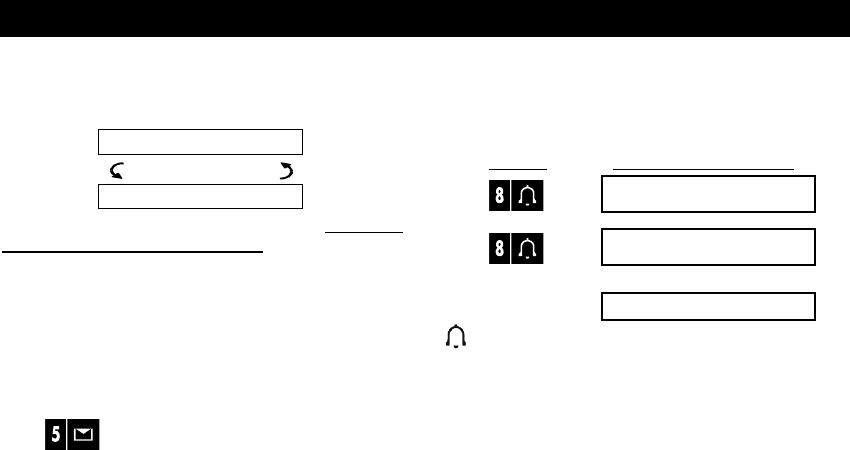
SPEECH AND SOUND CONTROL
DE5468U 13
When you release the button, the display will revert
to the normal status-displaying mode, but will also
indicate that a message is waiting. For example:
READY HH:MM
(alternating)
READY MSG
To check your own message, listen to it within one
minute from the end of recording (see Chapter 3 -
Message Playback). This way the MSG indication
will not be erased.
Message Playback
Message PlaybackMessage Playback
Message Playback
To listen to a message left by another user of the
system:
Click and listen. PLAY will be displayed and
the message will be played back over the built-in
loudspeaker. When the playback ends, the display
will revert to the normal status-displaying mode. If
more than 1 minute elapsed after recording, the
MSG indication will disappear.
Chime ON/OFF
Chime ON/OFFChime ON/OFF
Chime ON/OFF
You can disable / enable the chime zones by
alternate clicking of the <8> key, as shown below:
PRESS RESULTANT DISPLAY
CHIME ON
CHIME OFF
↓
READY HH:MM
CHIME indicator lights steadily when “chime on”
is selected.
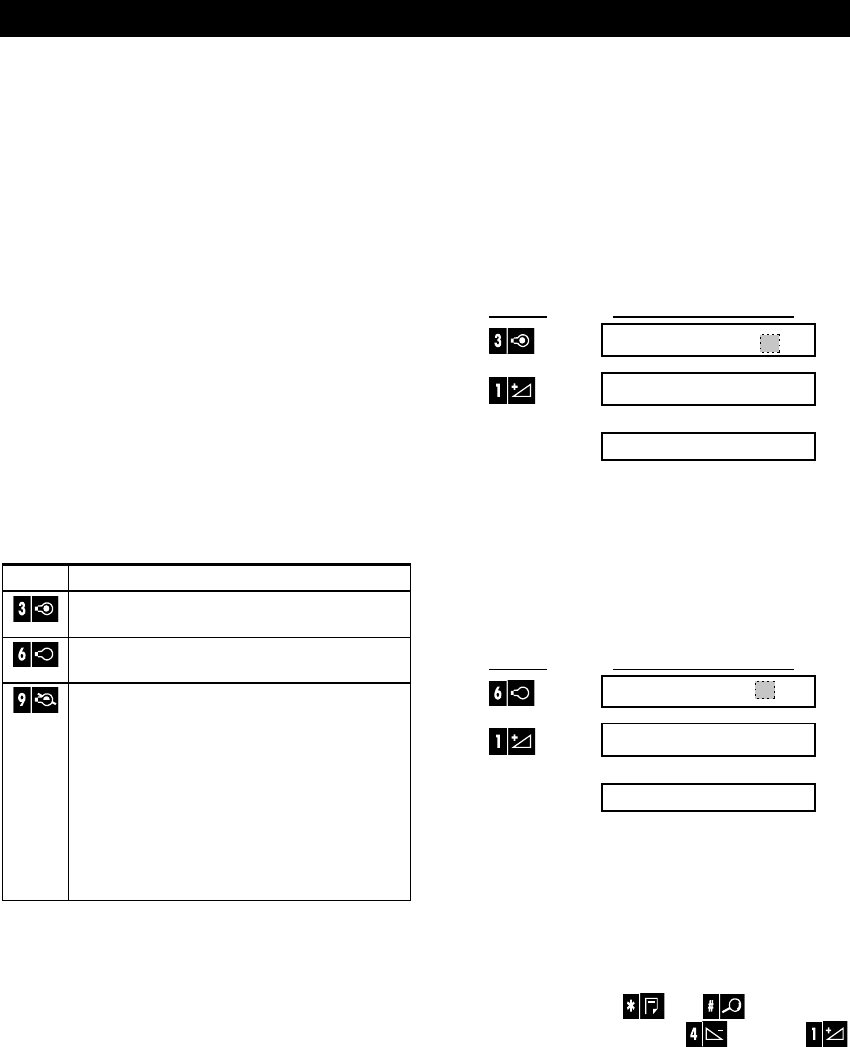
ELECTRICAL APPLIANCE CONTROL
14 DE5468U
4.
4. 4.
4. Electrical Appliance Control
Electrical Appliance ControlElectrical Appliance Control
Electrical Appliance Control
Control Options and Pushbuttons
Control Options and PushbuttonsControl Options and Pushbuttons
Control Options and Pushbuttons
The system allows manual or automatic remote
control of up to 15 electrical devices (lights, radio/TV,
tape recorders, fans etc.). This requires an optional
X-10 controller and up to 15 remote X-10 units (see
Fig. 2). ON / OFF control codes are communicated
via the regular household electrical wiring.
Besides the X-10 units (numbered 1 to 15), it is
possible to control a device connected to the PGM
output (unit # 00).
While programming the system, your installer
determines ON and OFF times for each remote
controlled device. He also determines which zone
sensors will switch the remote controlled appliances
on and off. However, the decision whether the
remote controlled appliances will respond as
programmed is up to you (see next table).
Key Function
Manual activation of lights or other
household electrical appliances.
Manual deactivation of lighting or other
household electrical appliances.
Selecting the active automatic control
method:
" Sensors: Appliances are controlled by
sensors (assigned by the installer for
this).
" Timer: Appliances are controlled by
timer (ON and OFF times are defined
by the installer).
" Both: Appliances are controlled by
sensors as well as by a timer.
Examples of benefits gained by automatic remote
control:
• Timer Control. When you are away, the timed
activation / de-activation of lights, radio and TV
simulates the presence of people at home, to
deter potential burglars.
• Zone Control. Upon disturbance of a perimeter
zone, lights are switched on and a tape recorder
starts running, playing back a series of dog
barks.
Note: Automatic activation and deactivation of
electrical appliances depend also on the Scheduler
setup (see Chapter 7 - Scheduler Function).
Man
ManMan
Manual Switch
ual Switchual Switch
ual Switch-
--
-On
OnOn
On
You can switch appliances ON as instructed below.
This example shows how to switch on the lights
controlled by X-10 unit No. 01.
PRESS RESULTANT DISPLAY
LIGHT ON
LIGHT ON 1
↓
READY HH:MM
The lights controlled by X-10 unit No. 01 are
switched on.
Manual Switch
Manual SwitchManual Switch
Manual Switch-
--
-Off
OffOff
Off
You can switch appliances OFF as instructed below.
This example shows how to switch off the lights
controlled by X-10 unit No. 01.
PRESS RESULTANT DISPLAY
LIGHT OFF
LIGHT OFF 1
↓
READY HH:MM
The lights controlled by X-10 unit No. 01 are
switched off.
Light DIM/BRIGHT
Light DIM/BRIGHTLight DIM/BRIGHT
Light DIM/BRIGHT
Immediately after activating a light (see above -
Manual Switch ON), you can dim or brighten it as
desired. For this purpose, enable the DIM/BRIGHT
function by pressing or , then press
several times (as desired) the (DIM) or
(BRIGHT) button.
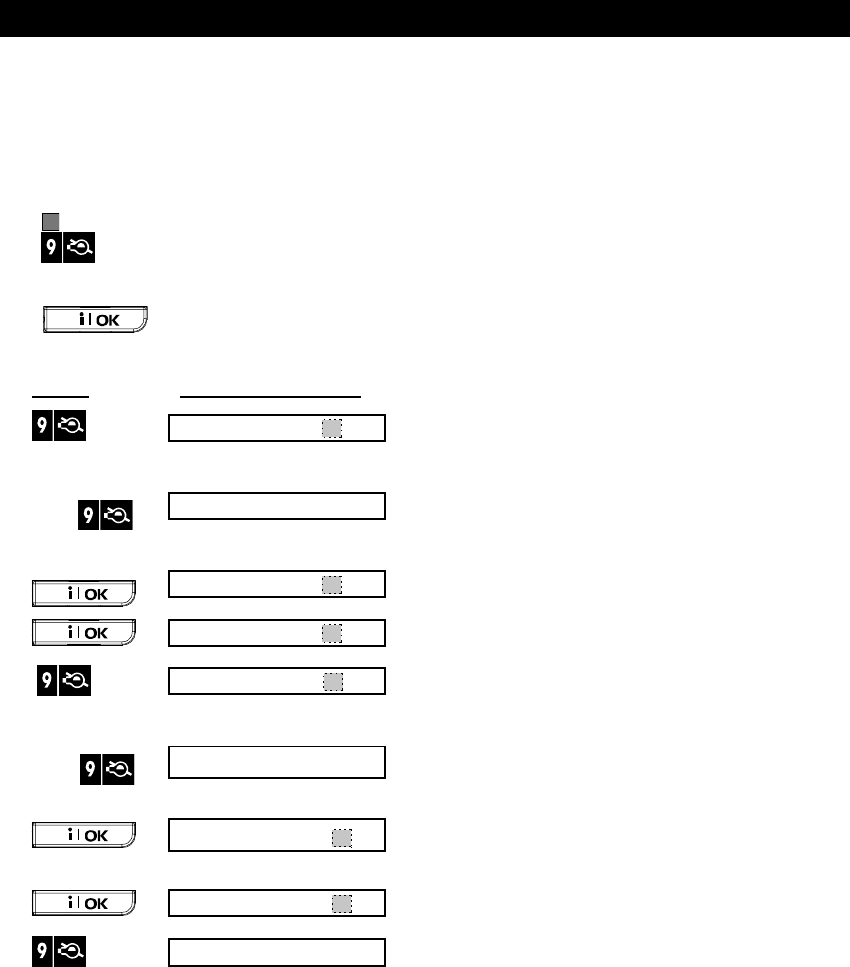
ELECTRICAL APPLIANCE CONTROL
DE5468U 15
Automatic ON/OFF Control
Automatic ON/OFF ControlAutomatic ON/OFF Control
Automatic ON/OFF Control
You can select two of four options:
#
##
# By Timer ON #
##
# By timer OFF
#
##
# By sensor ON #
##
# By sensor OFF
The presently active options are shown with a dark
box ( ) at the far right. To view the 2 other options
click .
A presently inactive option is shown without a dark
box at the far right. The dark box will appear if you
click while the option is displayed. A
“Happy Tune” indicates successful saving of a new
option.
PRESS RESULTANT DISPLAY
BY TIMER ON
(If this is the default)
BY TIMER OFF
If not satisfied -
press
BY TIMER OFF
If satisfied -
press
BY TIMER OFF
BY SENSOR ON
(If this is the default)
BY SENSOR OFF
If not satisfied -
Press
BY SENSOR OFF
If satisfied -
BY SENSOR OFF
READY HH:MM
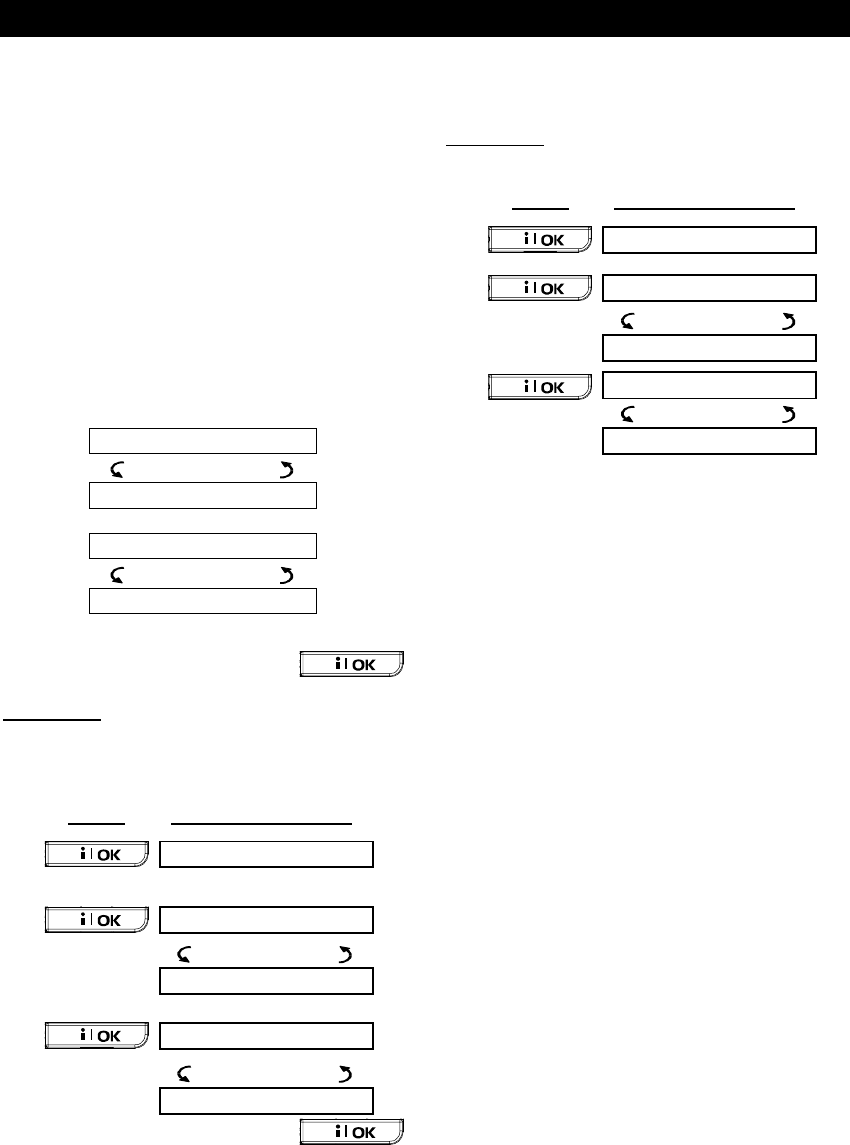
READING ALARM MEMORY AND TROUBLE DATA
16 DE5468U
5.
5. 5.
5. Reading Alarm Memory
Reading Alarm Memory Reading Alarm Memory
Reading Alarm Memory And
And And
And Trouble Data
Trouble DataTrouble Data
Trouble Data
Reviewing Alarm/Tamper Memory
Reviewing Alarm/Tamper MemoryReviewing Alarm/Tamper Memory
Reviewing Alarm/Tamper Memory
The PowerMax Pro retains in its memory alarm and
“tamper” events that occurred during the last arming
period.
Note: Alarms enter the memory only after expiry of
the “abort period” (see Appendix A). This means that
if you disarm the system immediately - before the
abort period expires - there will be no memory
indication.
A. Alarm / Tamper Indications
When the memory contains at least one event and
the system is in the disarmed state, a flashing
MEMORY message will be displayed as exemplified:
READY HH:MM
(alternating)
READY MEMORY
or, if the system is not ready for arming -
NOT READY HH:MM
(alternating)
NOT READY MEMORY
B. Investigating Alarm/Tamper Data
To review memory content, click the
button.
EXAMPLE 1: An alarm was triggered because the
garage door - zone No. 12 - opened but then re-
closed. In addition, the bedroom motion detector -
zone No. 7 - sent a “Tamper” message because its
cover had been removed.
PRESS RESULTANT DISPLAY
READY HH:MM
Z12 ALARMED
(alternating)
GARAGE DOOR
Z07 TAMPER-OPEN
(alternating)
BEDROOM
In response to additional clicking of
button, the display shows details of other events
retained in memory (if any), or reverts to its initial
state (see A above).
EXAMPLE 2: An alarm was triggered because the
garage door - zone No. 12 - opened and was left
open.
PRESS RESULTANT DISPLAY
NOT READY HH:MM
Z12 ALARMED
(alternating)
GARAGE DOOR
Z12 OPEN
(alternating)
GARAGE DOOR
Remember! The memory indication and content are
cleared upon the next arming of the system.
Reviewing Trouble Information
Reviewing Trouble InformationReviewing Trouble Information
Reviewing Trouble Information
A. Trouble Indications
If TRBL flashes in the display, the TROUBLE
indicator illuminates, and 3 beeps are sounded once
per minute, you will have to investigate the system in
order to find out the origin and type of trouble.
Trouble types are:
SENSOR
/
KEYFOB / WIRELESS COMMANDER
TROUBLES
• Inactivity - No radio signals have been received
from a particular sensor / wireless commander (if
its supervision feature has been enabled) during a
pre-defined period.
• Low battery - The battery in a sensor, keyfob or
wireless commander is near the end of its useful life.
• "Clean me" - The fire detector must be cleaned.
• Gas trouble - Gas detector failure.
• Siren AC failure - There is no power to the siren.
• X-10 trouble - An activation command was sent to
a two-way X-10 unit but the command
implementation confirmation (acknowledgement)
was not received.
GSM TROUBLES (if used)
• GSM AC failure - No power to GSM unit.
• GSM low battery - GSM battery voltage is low.
• GSM tamper- Someone tampered with the GSM unit.
• GSM line fail - GSM telephone line failure.
• GSM net fail - GSM network failure.
• RSSI low - The GSM received signal strength is low.
• GSM modem off - The GSM unit does not operate.
• GSM communication fail - There is no
communication (RS-232 format) between
PowerMax Pro and GSM unit.
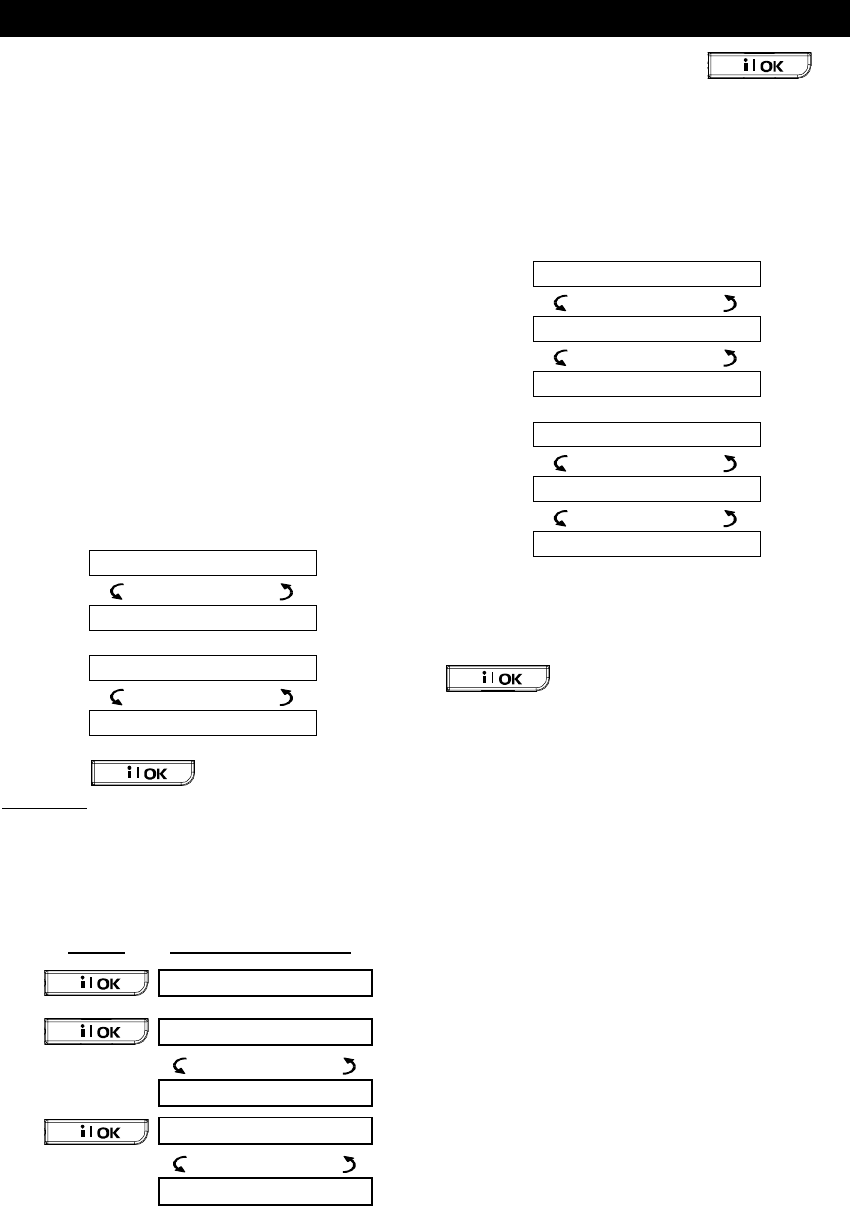
READING ALARM MEMORY AND TROUBLE DATA
DE5468U 17
SYSTEM TROUBLES
• AC Supply Failure - There is no power and the
system is working on backup battery power (this
trouble is reported 5 minutes after its occurrence).
• System Jammed - A radio-frequency signal is
blocking communication channel of sensors and
control panel.
• Communication failure - A message could not
be sent to the central monitoring station or to a
private telephone (or a message was sent but
was not acknowledged).
• CPU low battery - The backup battery within
the control panel is weak and must be replaced
(see Chapter 9 - Replacing Backup Battery).
• CPU tamper - The control panel is being
tampered with.
• Fuse Trouble - The siren fuse is burnt out.
IMPORTANT! If the trouble beeps bother you,
disarm the system again (even though it is already
disarmed). This will cancel the trouble beeps for 4
hours.
B. Investigating Trouble Sources
In a state of trouble, a flashing TRBL message is
displayed as shown in the following examples:
READY HH:MM
(alternating)
READY TRBL
or, if the system is not ready for arming -
NOT READY HH:MM
(alternating)
NOT READY TRBL
You can review the current troubles one by one, by
clicking the button.
EXAMPLE: The kitchen sensor - zone No. 9 - has
been inactive and the living room sensor - zone No.
15 - has reported a low battery. However, these
troubles do not prevent the system from being “ready
to arm”.
To investigate the source of trouble, proceed as
follows:
PRESS RESULTANT DISPLAY
READY HH:MM
Z09 INACTIVE
(alternating)
KITCHEN
Z15 LOW BATTERY
(alternating)
LIVING ROOM
In response to further clicking of , the
display will show details of other troubles (if any), or
will revert to the initial alternating displays (see
example above).
Reviewi
ReviewiReviewi
Reviewing Memory
ng Memory ng Memory
ng Memory &
&&
& Troubles at
Troubles at Troubles at
Troubles at
the Same Time
the Same Timethe Same Time
the Same Time
If alarms / tamper events are retained in the alarm
memory and at the same time a state of trouble
exists, the display will behave as shown below:
READY HH:MM
(alternating)
READY MEMORY
(alternating)
READY TROUBLE
or, if the system is not ready for arming -
NOT READY HH:MM
(alternating)
NOT READY MEMORY
(alternating)
NOT READY TRBL
Note: When a voice message is in memory, the MSG
display will also appear (as shown in Chapter 3 -
Recording a Message).
To read status information - memory data, open zones
and trouble sources (in this order) - click the
button repeatedly. The memory content
will be displayed first, in the same manner shown in
Chapter 5 - Reviewing Alarm / Tamper Memory. If the
system is not ready, open zone information will follow
in the same manner as shown in Chapter 2 -
Preparing to Arm. Trouble sources will be displayed
last, in the same manner shown in Chapter 5 -
Reviewing Trouble Information.
Correcting Trouble Situations
Correcting Trouble SituationsCorrecting Trouble Situations
Correcting Trouble Situations
The trouble indications (illuminated TROUBLE
indicator and flashing TRBL message) are cleared
once you eliminate the cause for trouble. If you do
not know how to cope with a trouble situation,
report it to your installer and seek his advice.
INACTIVITY:
Once an inactive sensor or wireless
commander renews its periodical transmissions, the
inactivity trouble no longer exists and will no longer
be indicated by the control panel.
LOW BATTERY: Upon replacing the battery in a
wireless device in a keyfob or in a wireless
commander that reported a low battery, the next
transmission made by the relevant sensor will include
a “battery restored” message, and “low battery” will no
longer be indicated by the control panel.
SYSTEM TROUBLE: Correction of any one of the
system troubles is automatically sensed by the control
panel, and the trouble indication is cleared accordingly.
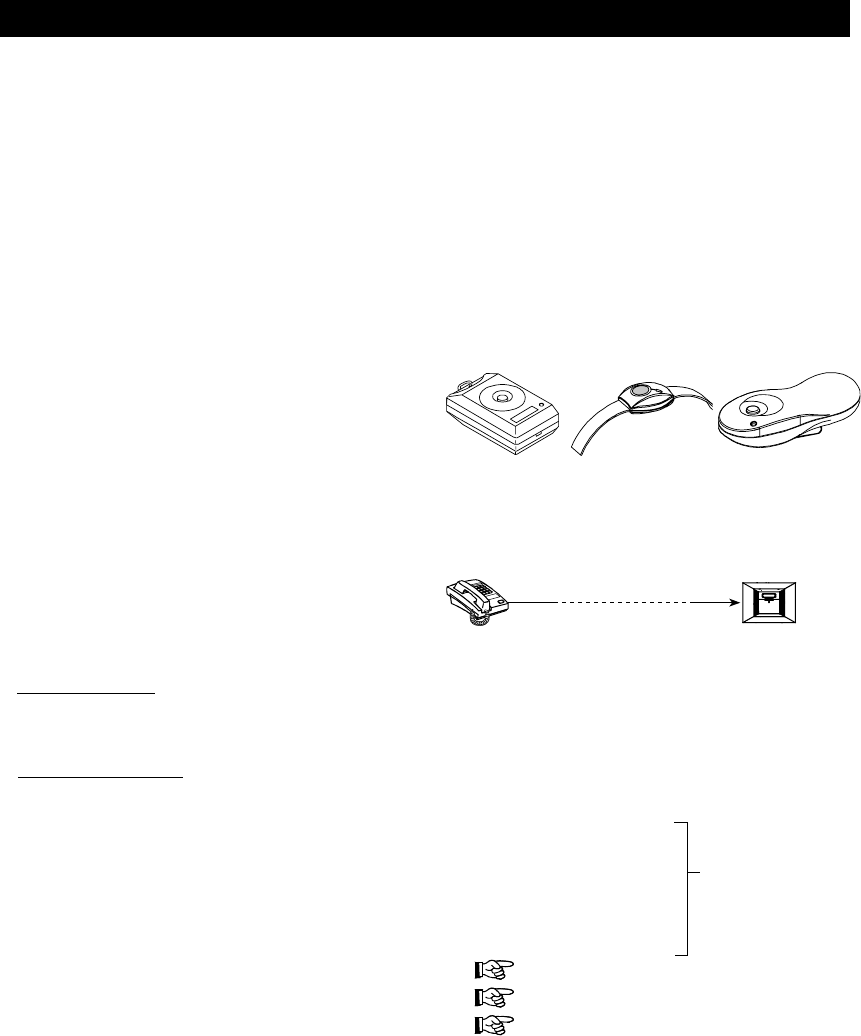
SPECIAL FUNCTIONS
18 DE5468U
6.
6. 6.
6. Special Functions
Special FunctionsSpecial Functions
Special Functions
Looking after People Left at Home
Looking after People Left at HomeLooking after People Left at Home
Looking after People Left at Home
An important characteristic of the PowerMax Pro is
its ability to function in a mode contrary to the usual
behavior of an alarm system. When the system is in
the disarmed state (or even when armed “HOME”
with perimeter protection only), it can keep track of
in-house activity and will report lack of motion in
interior zones if there is no detection of motion within
predetermined time limits.
To use this characteristic, you must ask your installer
to program a specific time limit beyond which lack of
motion will be reported as a “not active” alert.
To make things clear, let us assume that an elderly,
sick or handicapped person is left unattended in a
protected site. This person, disabled or sick as he
may be, will not stay entirely still for hours. It is only
natural that even while being asleep he will turn over
in his bed from time to time. He might also wander
into the kitchen to eat or drink, or to the bathroom for
other necessities. Upon doing so, the bedroom,
bathroom and kitchen motion detectors will detect his
movement.
If, for example, the “lack of motion” time limit is set by
your installer to 6 hours, a virtual 6-hour clock will
carry out a 6-hour “countdown”.
If motion is detected within the 6-hour time frame, the
countdown will restart from the beginning (the virtual
6-hour clock will be “reset”) and no alert message will
be sent out.
If no motion is detected within the 6-hour time frame
in any interior zone, the control panel will send a
“not-active” alert message to the central monitoring
station or to private telephones designated by the
installer.
IMPORTANT! In addition, you may provide the
person confined to interiors with a single-button
transmitter for distress situations, see next
paragraph.
Emergency Calls for Help
Emergency Calls for HelpEmergency Calls for Help
Emergency Calls for Help
Suppose the disabled person discussed above has
an accident such as falling in the bathtub without
being able to get up. It might take hours before the
“No Active” alert is sent out, but he (or she) must be
assisted much sooner.
Even though the odds for such an accident are not
high, it is advisable to provide the disabled person
with a miniature, single-button pendant-type or
wristwatch-type transmitter. Pressing the button on
this transmitter will cause the PowerMax Pro to send
an “emergency call” to the central monitoring station
or to private telephones designated by the installer.
To make this possible, ask your installer to define
one of the 28 zones of the PowerMax Pro as an
emergency zone.
Then, obtain one of the transmitters listed below and
link this transmitter’s ID code to the emergency zone.
Compatible distress transmitters are (see Fig. 5):
MCT-201 - pendant-type
MCT-211 - wristwatch-type
MCT-101 - pocket-type
MCT-201 MCT-211 MCT-101
Figure 5. Single-button Emergency Transmitters
Remote Control by Telephone
Remote Control by TelephoneRemote Control by Telephone
Remote Control by Telephone
control
panel
A. Establishing Telephone Communication
You can access the PowerMax Pro system from a
remote telephone and perform arming and
disarming, activation and deactivation of electrical
devices and the auxiliary output (PGM), record,
playback and erase a voice message, and
investigate the system status. The process is shown
in the next illustration.
1. Dial the PowerMax Pro tel. No.
2. Wait for 2-4 rings then hang
up.
3. Wait 12-30 sec.
4. Redial PowerMax Pro tel.
No. (Sound will be heard
for 10 sec.).
Not applicable
when dialing to the
GSM number of
the PowerMax
Pro. Proceed to
step 5.
5. [*} (to stop the sound)
1
6. [user code], [#]
2
7. [Desired command, see next table]
3
Notes
(1) The PowerMax Pro responds in a similar way if
you just dial once and wait until you hear
telephone rings (in USA, for example, 11 rings).
(2) Entering of user code is required once only.
(3) If you wait more that 50 seconds (may change
according to setup / use) without keying a
command, the PowerMax Pro will disconnect the
line.
B. Executable Commands
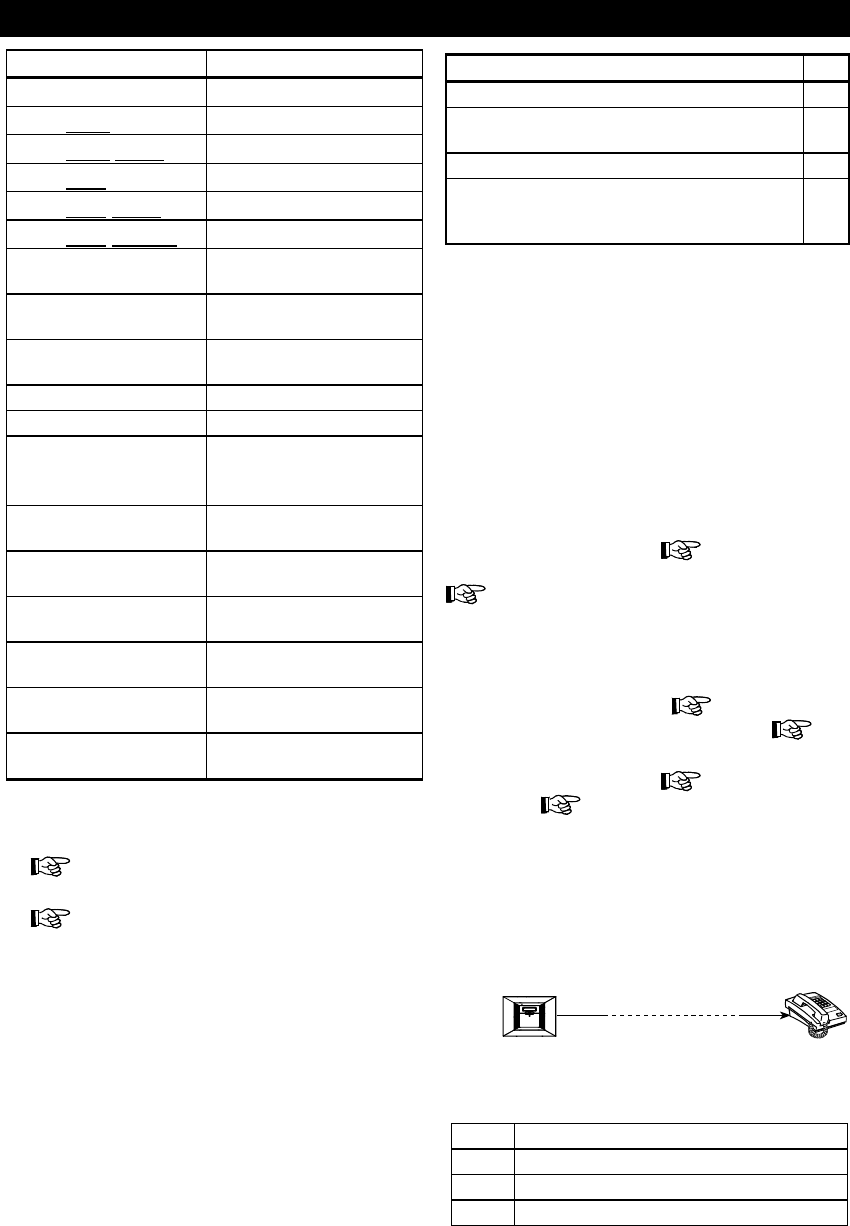
SPECIAL FUNCTIONS
DE5468U 19
Command Keying Sequence
Disarming [$]%[1]%[#]
Arming Home [$]%[2]%[#]
Arming Home-Instant [$]%[2]%[1]%[#]
Arming Away [$]%[3]%[#]
Arming Away-Instant [$]%[3]%[1]%[#]
Arming Away-Latchkey [$]%[4]%[#]
Arming Away-Instant-
Latchkey [$]%[4]%[1]%[#]
Elect. Devices (No. 01-
15) ON [$]%[5]%[device No.]%[1] %[#]
Elect. Devices (No. 01-
15) OFF [$]%[5]%[device No.]%[0] %[#]
Activating PGM output [$]%[5]%[0]% [0]%[1]%[#]
Deactivating PGM output [$]%[5]%[0]% [0]%[0]%[#]
Two-way voice
communication
(see sub-par. C)
[$]%[7]%[#]
Recorded message
playback [$]%[8]%[1]
%[#]
Recorded message start
record [$]%[8]%[2]
%[#]
Recorded message stop
record [$]%[8]%[3]
%[#]
Recorded message
erase message [$]%[8]%[4]
%[#]
Investigating system
status [$]%[9]%[#]
Quit (end
communication) [$]%[9]%[9]%[#]
C. Two-Way Voice Communication
Perform steps 1-6 in Establishing Telephone
Communication above and continue as follows:
1.
[$
$$
$]%
%%
%[7]%
%%
%[#]
2. Wait for 2 beeps
3.
[3] or [1] or [6] (see below)
The system will start to function in the "LISTEN IN"
mode, letting you hear the sounds within your
residence for 50 seconds. If the person under
surveillance happens to speak or cry then, you will
hear this. You can switch the system to Listen-In,
Speak Out or Full Duplex, as shown in the next
table.
Command Key
Listen-in (listening to the person at home) (*) [3]
Speak-out (speaking to the person at home)
(*) [1]
Full-duplex (listening & speaking) (*) [6]
Note: To prolong the communication session
by 50 seconds, press [3], [1] or [6] again, as
required.
* The 2-way communication can be terminated by
anyone close to the PowerMax Pro, by disarming
the system.
Remark Regarding Listen-in & Speak-out modes
Listen-in & Speak-out modes allow one way speech at
a time. Back and forth exchange of uninterrupted
speech between two parties is a method normally
used in military, commercial and amateur radio
communication. Once you finish talking you should
say “Go Ahead” or “Over” and then switch from speak-
out to listen in. When the person at home finishes
talking he should also say “Over”, as a cue to you to
switch back from Listen-in to speak out.
EXAMPLE:
You (at remote telephone): [1], “Hey, George,
can you hear me? Are you in any trouble? Over”....
[3]
Person at home: “Yes, I am. I had a dizzy spell while
trying to get out of bed and fell on the floor. I am
unable to get up and my thigh hurts. Can you help
me? Over”...
You (at remote telephone): [1], “Sure, I will
send someone right away, stay put - over”.. [3].
Person at home: “Thanks, please hurry, over”.
You (at remote telephone): [1], “All right, over
and out”.....
[$]%9]%[9] (END OF SESSION)
Important! If you wish to exit the two-way
communication mode and execute another
command, just press [
$
] and then key your user
code followed by the command (see “keying
sequences” in Executable Commands table above).
Reporting to Private Telephone
Reporting to Private TelephoneReporting to Private Telephone
Reporting to Private Telephone
control
panel
The PowerMax Pro can be programmed by the
installer for selective transmission of messages to
private telephone subscribers. Messages are divided
by type into 3 groups:
Group Events Reported
1 Fire, Burglary, Panic, Tamper
2 Arming AWAY, Arming HOME, Disarming
3 No-activity, Emergency, Latchkey
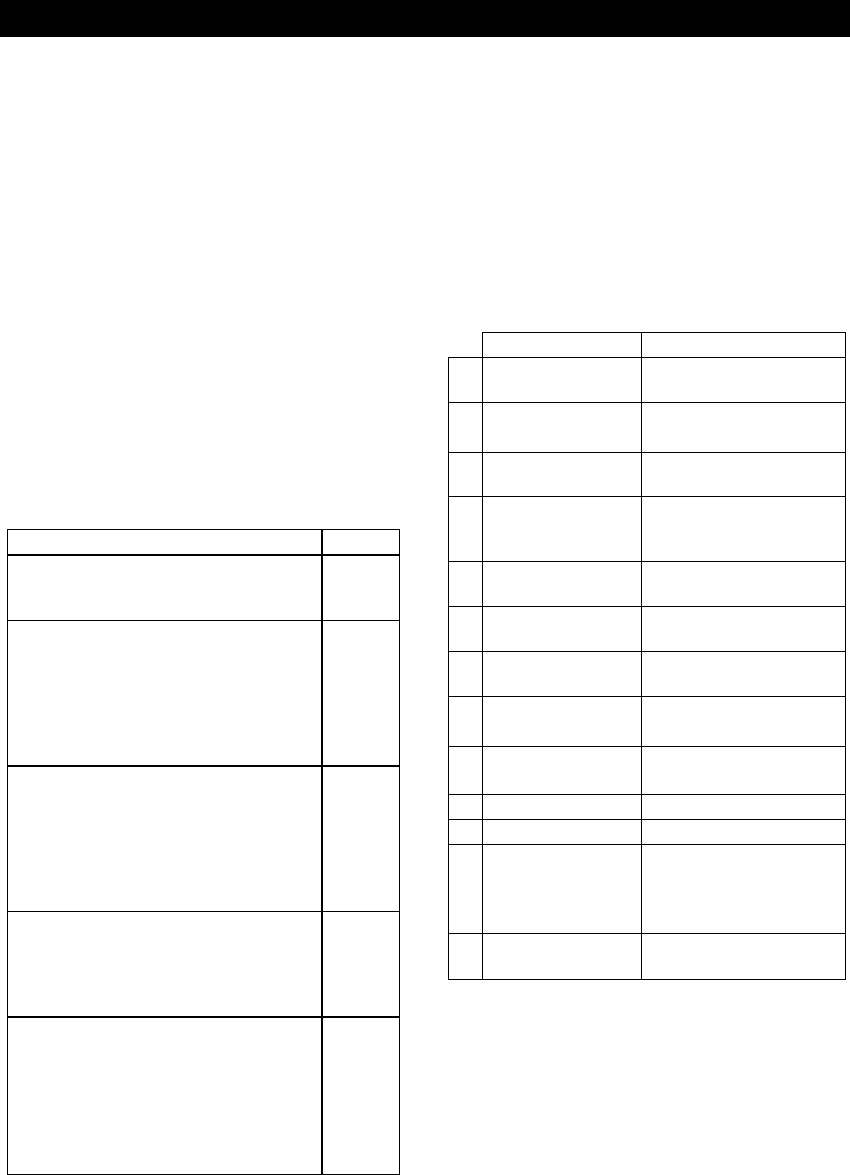
SPECIAL FUNCTIONS
20 DE5468U
Group 1 has the highest priority and group 3 has the
lowest priority.
When the called party answers a call initiated by the
PowerMax Pro, he will hear a verbal message
composed of the “house identity” and the type of
event that occurred. For example, once smoke is
detected in the Smith residence, the message will
be:
[The Smith Residence - Fire Alarm].
If a person under surveillance in the Watkins
residence has been inactive, the message will be:
[The Watkins Residence - No Activity].
The called party must acknowledge the message (as
explained later on), but if he does not respond, the
message will be transmitted repeatedly as many
times as possible within a 45-second time limit.
When the 45 seconds are up, the PowerMax Pro will
disengage the line and call the next private
telephone number on its list.
The called party can acknowledge the message by
pressing a key on the telephone keypad, as follows.
Command Key
Acknowledge only: The PowerMax
Pro disengages the line and considers
the event duly reported.
2
Acknowledge and listen-in: The
protected site is “bugged” for sound for
50 seconds. The called party may
prolong the listening session by pressing
[3] again before the PowerMax Pro
disengages the line, or by pressing [1] to
speak.
3
Acknowledge and speak out: The
called party may speak for 50 seconds
to whoever is in the protected site. The
called party may prolong the “speak
out” session by pressing [1] again
before the PowerMax Pro disengages
the line, or by pressing [3] to listen.
1
Acknowledge and 2-way conversation:
You and the called party can speak and
listen without any necessity to switch the
system from "listen-in" to "speak-out"
and
vice
versa for 50 sec. (extendable).
6
Acknowledge and request a status
report: The PowerMax Pro will issue a
verbal report of system status. For
example:
[Disarm - ready to arm] or
[Disarm - back door open] or
[Disarm - alarm in memory].
9
Remote Control by SMS
Remote Control by SMSRemote Control by SMS
Remote Control by SMS
PowerMax Pro system with GSM unit can respond to
SMS commands from any cellular telephone, only if
the “REM ACCESS ON” command was pre-selected
by the system installer.
The various SMS commands are detailed in the
following table (the detailed SMS message sending
process is described in the cellular telephone user’s
guide). In this table, “<code>” means 4-digit user
code and blank space simply means blank space.
SMS Command List
Command SMS Format
1 Arm AWAY “AWAY <code>”
or “AW <code>”
2 Arm AWAY instant “AWAY INST <code>”
or “AWI <code>”
3 Arm AWAY
Latchkey “LATCHKEY <code>”
or “LK <code>”
4 Arm AWAY
Latchkey instant “LATCHKEY INST
<code>”
or “LKI <code>”
5 Arm HOME “HOME <code>”
or “HM <code>”
6 Arm HOME instant “HOME INST <code>”
or “HMI <code>”
7 Disarm “DISARM <code>” or “DA
<code>”
8 Turn light xx on
(xx = 01 – 15)
“LIGHT xx ON <code>”
or “LT xx ON <code>”
9 Turn light xx off
(xx = 01 – 15)
“LIGHT xx OFF <code>”
or “LT xx OFF <code>”
10 Turn PGM on “PGM ON <code>”
11 Turn PGM off “PGM OFF <code>”
12 Define custom
house identity (see
note)
“HOUSE NAME <code>
<house ID>”
or “HN <code> <house
ID>”
13 Query system
status “STATUS <code>” or “ST
<code>”
Note: House ID includes up to 16 characters, for
example JOHN'S HOUSE.
Reporting by SMS
Reporting by SMSReporting by SMS
Reporting by SMS
This option is applicable only if the GSM unit is
installed. The PowerMax Pro system can send SMS
messages to a registered SMS telephones (up to 4).
(The SMS telephone registration is preselected by
the system installer).
The reported SMS messages are quite clear and
self-explanatory and therefore are not detailed in this
guide.
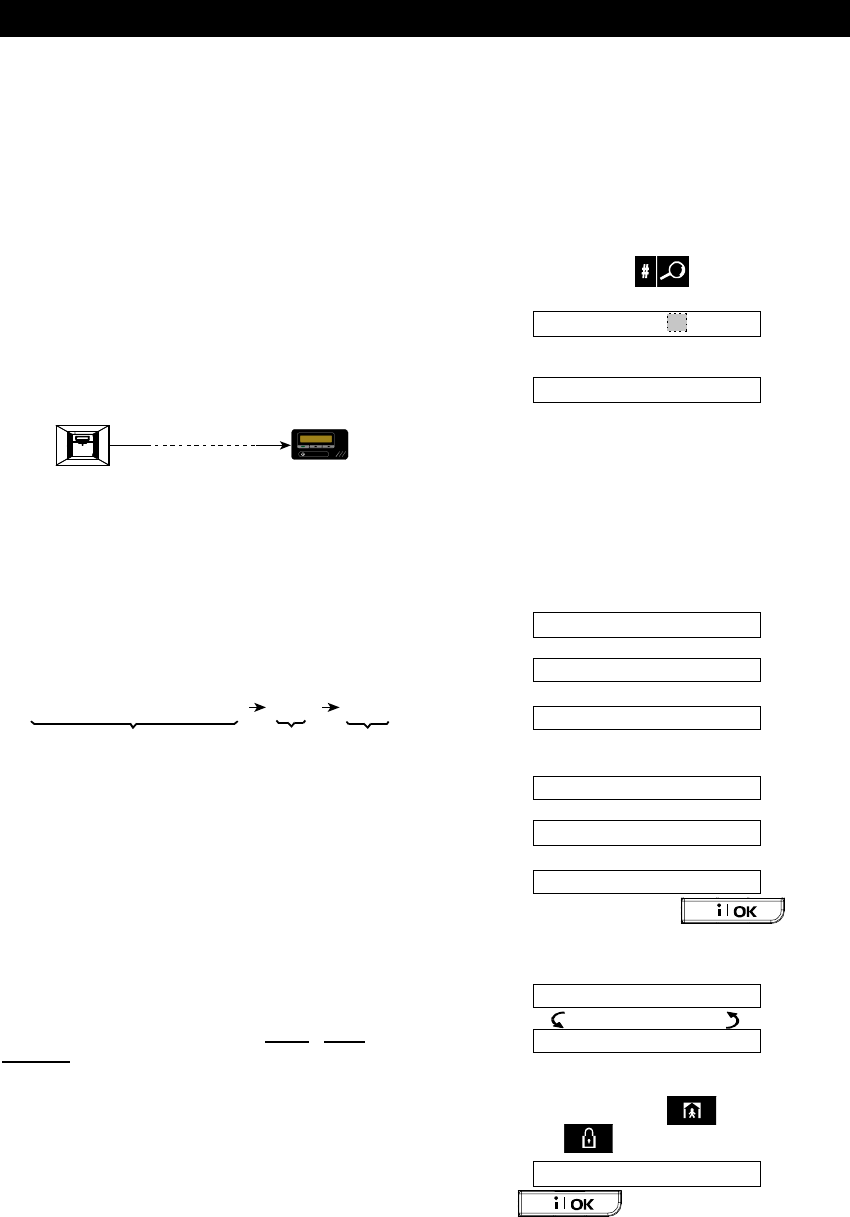
SPECIAL FUNCTIONS
DE5468U 21
Example of the reported SMS messages:
• JOHN’S HOME
**AWAY**
• JOHN’S HOME
**DISARM**
• JOHN’S HOUSE
POWERMAX: LOW BATTERY
GARAGE: LOW BATTERY
• JOHN’S HOUSE
STATUS MESSAGE 01
(Event list is displayed)
Note
Status messages can be sent only to a calling
telephone whose identity number is not blocked by
the user!
Reporting Mess
Reporting MessReporting Mess
Reporting Messages to a Pager
ages to a Pagerages to a Pager
ages to a Pager
M
Pager
Control
panel
Since the PowerMax Pro can be programmed to
report events to a pager, the user of the pager must
be informed on how to interpret the numerical
message that his pager displays.
Communication with a pager takes place as follows:
• The PowerMax Pro dials the pager’s phone
number, waits 5 seconds and sends the
numerical message.
• The message transmitted by the PowerMax Pro
to the pager is actually a string of digits, as
follows:
[
X
X
X
X
X
X
X
X
X
X
X
X
X
X
X
X
][YYY][0ZZ#]
Pager’s PIN No. - Up to 16 digits
Programmed by the Installer Zone or
User No.
Event
Type
Figure 6. Pager Message Structure
The person receiving the message sees only the
“YYY -0ZZ#” part of the message, which he can
interpret by using the following legend:
Events types (YYY) are coded as follows:
Event Code Event Code
Alarm 919 Fire 515
Trouble 818 Close 101
Emergency 717 Open 102
Panic 616 Latchkey 103
ZZ is the zone number in which the event occurred,
or the user number in case of Close, Open and
Latchkey events.
Example 1: Message reads “919-003”:
This means an alarm occurred in Zone No. 3.
Example 2: Message reads “101-008”:
This means the system was closed (armed) by user
No. 8.
Conducting a Walk Test
Conducting a Walk TestConducting a Walk Test
Conducting a Walk Test
The walk test is an indispensable operation by which
you verify that all detectors function properly, without
disturbing the neighbors with loud sirens. The test
must be performed at least once a week, and
should include all detectors in all zones.
Before performing walk test, all the detectors must
be in normal state. Normal state is achieved when no
motion is made for at least 2 minutes.
Note: During the test period, 24-hour zones will not
cause an alarm if violated, but a fire zone will
function normally.
A typical test will take place as follows:
A. Press the test button .
B. The display will prompt you for your user code:
ENTER CODE
_ _ _ _
C. Enter your code. The siren will sound for 2
seconds and the display will change to:
TESTING
D. Walk throughout the protected area and make
sure you trigger every detector with no exception
(move across the field of view of motion
detectors and open/close doors and windows).
Each time a detector is triggered:
• The “Happy Tune” will sound,
• The zone name and number will be displayed
briefly,
EXAMPLE 1: You triggered a motion detector in
the living room (zone 11). The display will show:
LIVING ROOM
!
Z11 VIOLATED
After 5 seconds the display will revert to:
TESTING
EXAMPLE 2: You opened a window in the guest
room (zone 13). The display will show:
GUEST ROOM
!
Z1
3
OPEN
After 5 seconds the display will revert to:
TESTING
E. When done, click the button
repeatedly. The display will show the test results,
zone after zone, in ascending numerical order. For
example:
GUEST ROOM
(alternating)
Z13 OK
or: “Z13 NOT OK” if there was no response
from Z13.
F. To resume testing, click . To quit the test
mode, click . The display will then read:
<OK> TO EXIT
G. Click . The display will revert to its
normal state.
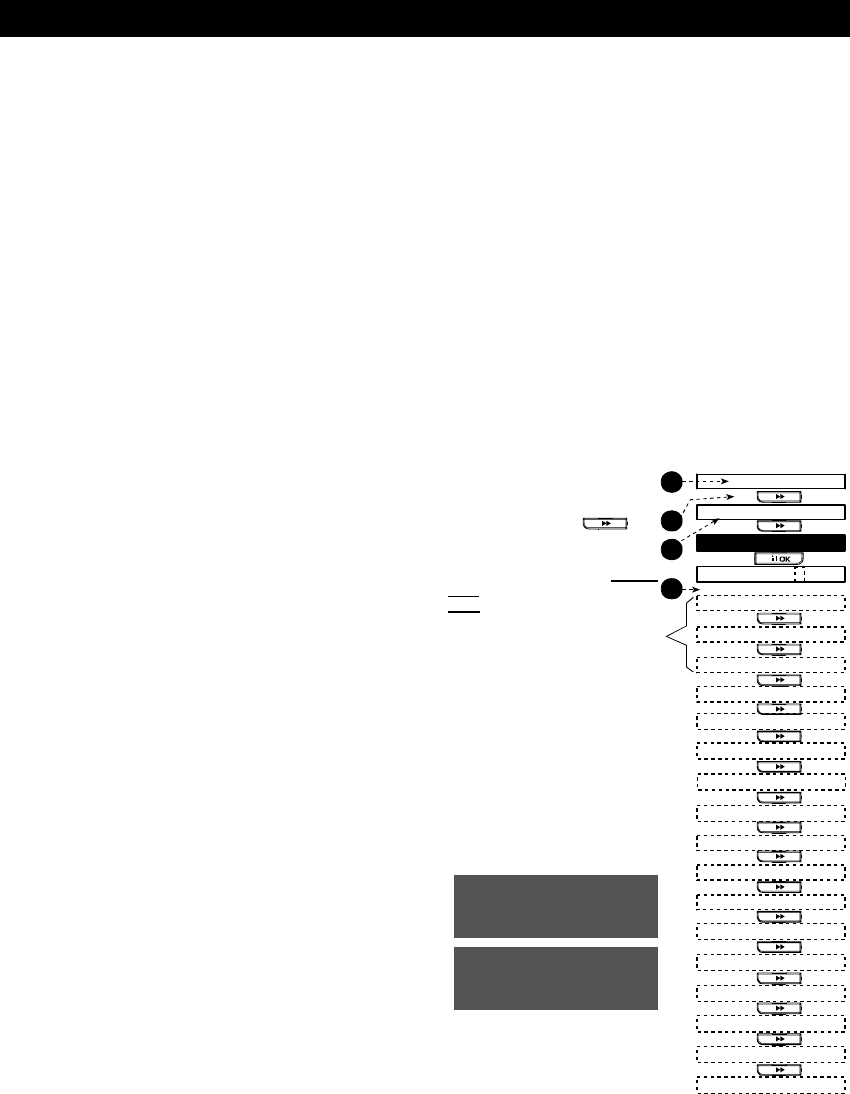
USER SETTINGS
22 DE5468U
7.
7. 7.
7. User Settings
User SettingsUser Settings
User Settings
What are the Settings You Need?
What are the Settings You Need?What are the Settings You Need?
What are the Settings You Need?
The installer provides you a ready-to-use alarm
system, but a few settings and adjustments will still
be needed.
Note: Although the user settings are your
responsibility, you may request your installer to
perform them for you (except for the user codes,
which you would like to keep secret).
The user settings include:
• Bypassing zones - determining which zones
will be bypassed (disabled) during the present
disarm period and the next armed period.
• Reviewing the bypass list - "show bypass" -
displaying the numbers and names of bypassed
zone one by one.
• Recalling the last bypassing scheme - "recall
bypass" - re-using the previous bypassing
scheme, which becomes suspended after
disarming but is still saved in the PowerMax Pro
memory.
• Programming the 4 telephone numbers* -
determining the 1st, 2nd, 3rd and 4th telephone
numbers to which the system will report event
messages that were defined by the system
installer.
• Setting user codes* - programming a security
code for yourself and additional 7 codes for
other system users. Codes 5 through 8 are
“Latchkey” user codes (see Chapter 2 - Arming
in the Latchkey Mode for additional details).
• Enrolling keyfob transmitters* - teaching the
PowerMax Pro system to recognize the ID code
of each keyfob transmitter (multi-button,
SecureCode type, wireless transmitter), so that
the PowerMax Pro can respond to commands
transmitted by them.
• Enrolling proximity tags - Teaching the
PowerMax Pro to recognize the ID of each
proximity tag so that the PowerMax Pro can
respond to proximity tags presentation.
• Setting voice options* - Enabling or disabling
verbal announcements (prompts).
• Auto arm option* - enabling or disabling
automatic arming (at a predefined time).
• Setting auto arm time - selecting automatic
arming time.
• Using squawk option* - enabling/disabling
LOW/MID/HI squawk (short siren sound) upon
arming and disarming. All the options are
applicable for wireless siren. For wired siren,
refer to LOW, MID and HI options as "squawk
enable".
• Setting the time and time format* - adjusting
the built-in clock to show the correct time and
time format.
• Enrolling PowerLink - enrolling/deleting the
PowerLink (PowerMax Pro Web based remote
controller) and enabling/disabling PowerLink
failure reporting.
• Setting the date and date format* - adjusting
the built-in calendar date and date format.
• Setting the scheduler* - setting schedule for
devices start/stop activation.
*
This option can be accessed only if master user
code has been entered.
Entering the User Settings Menu
Entering the User Settings MenuEntering the User Settings Menu
Entering the User Settings Menu
Figure 7 describes how to enter User Settings menu.
2
Display in disarm state when all
zones are secured (”00:00 or
other digits show present time).
1
Instruction: click key
Resultant display
Instruction: Enter 4-digit master
user code (default “1111”), or
user code (see note below).
4
3
ENTER CODE _ _ _ _
&
&
&
READY 00:00
NORMAL MODE
USER SETTINGS
[master/ user code]
&
SHOW BYPASS
RECALL BYPASS
SET PHONE NUMBER
'
SET USER CODES
'
'
'
(*)
(*)
SET BYPASS
These menu items are displayed
only if “bypass” was enabled by
the installer.
* Menu items that are marked
with an asterisk can be
accessed only if master
user code has been entered.
** INSTALLER MODE is
displayed only if USER
PERMIT ENABLE was
selected by the installer.
'
ENROLL KEYFOB
(*)
'
ENROLL PROX TAG
(*)
'
AUTO ARM OPTION
AUTO ARM TIME
SQUAWK OPTION
SET TIME&FORMAT
SET DATE&FORMAT
<OK> TO EXIT
SET VOICE OPTION
'
'
'
'
(*)
(*)
(*)
(*)
(*)
'
(*)
'
(*)
DEFINE PWRLNK
'
(**)
INSTALLER MODE
(*)
SCHEDULER
'
(*)
'
Figure 7 - Entering User Settings Menu
The next paragraphs include User Settings instructions,
step-by-step. However, if you want to get an overall
view of the entire User Settings menu, refer to figure 8 -
User Setting flow-chart. You can use the flow chart as
your only guide along the user settings process, instead
of going through the step-by-step instructions.
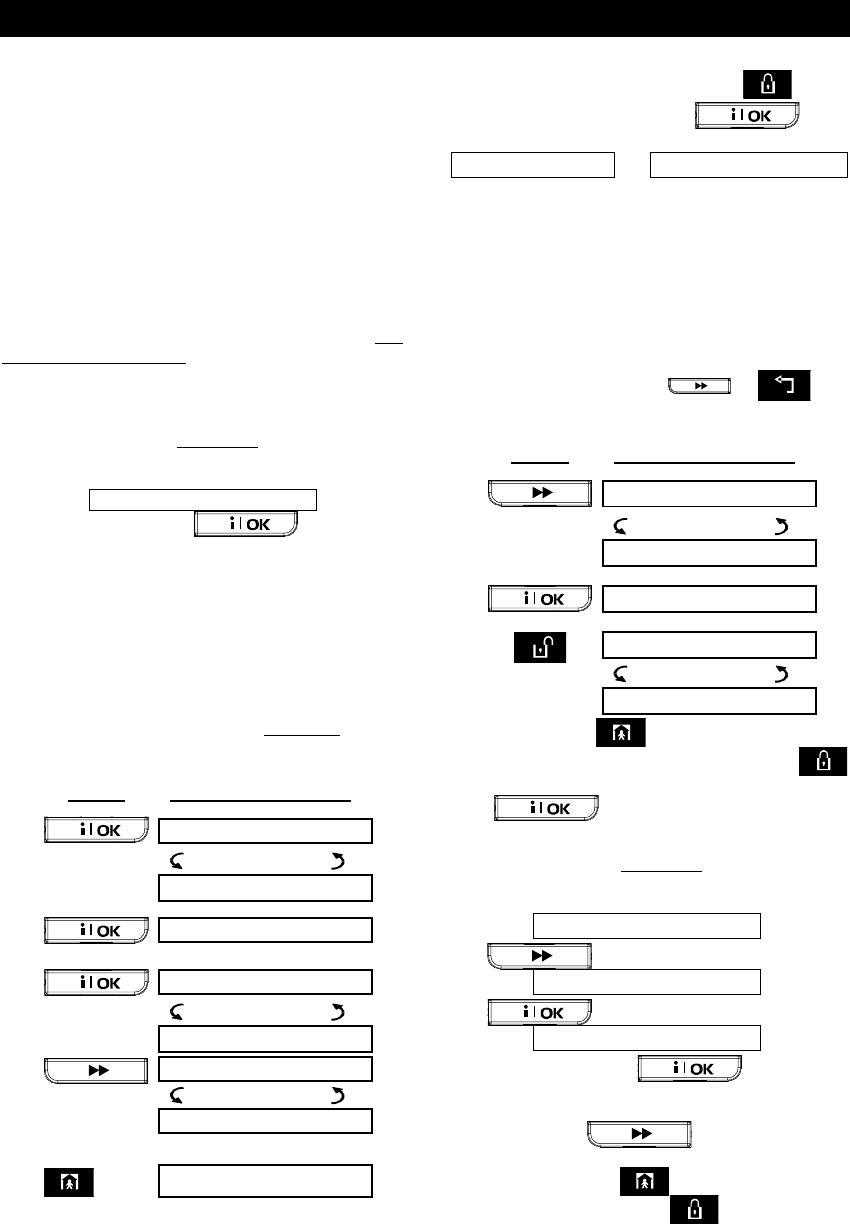
USER SETTINGS
DE5468U 23
Bypassing Zones
Bypassing ZonesBypassing Zones
Bypassing Zones
A. General Guidance
You can program the PowerMax Pro to exclude
(bypass) selected zones, regardless of whether
these zones are "functional" (undisturbed) or "open"
(disturbed). Bypassing permits free movement of
people within certain zones although the system is
armed. It is also used to temporarily remove from
service faulty zones that require repair work. Fire
zones can not be bypassed.
Remember – zone bypassing compromises security!
Zone bypassing must be carried out while the system
is in the disarmed state.
Note: Zones will be bypassed throughout one
disarm-arm period only. Disarming the system after
arming will suspend the entire bypassing scheme,
which can be recalled later, if so desired.
B. Bypassing Procedure
Having entered your user code successfully (see
above - Entering to the User Settings Menu), the
display will read:
SET BYPASS
If at this point you click , the number,
state and name of the first zone will be automatically
displayed. Three states are possible:
• Open: The zone is not secured - you can
bypass it if you do not wish or know how to solve
the problem just now.
• Bypassed: The zone is presently bypassed
(you bypassed it before but haven't armed the
system yet).
• Functional: If there is nothing wrong with the
zone, its state is described as "Functional".
Let us assume that Zone 1 is "open" and you wish to
bypass it, and the rest of the zones are functional.
PRESS RESULTANT DISPLAY
Z01: OPEN
(alternating)
KITCHEN
<OK> TO BYPASS
Z01: BYPASSED
(alternating)
KITCHEN
Z02: FUNCTIONAL
(alternating)
FRONT DOOR
(If you wish
to check the
state of the
next zone)
SET BYPASS
You can select any other item on the USER SETTINGS
menu or quit programming by clicking . When
<OK> TO EXIT is displayed - click .
After end of bypassing operation, BYPASS blinks:
READY BYPASS or NOT READY BYPASS
This indication will persist as long as the system
remains disarmed, and will disappear once the
system is armed.
Note: BYPASS will alternate in the display with other
messages, like: Trouble, Memory and Message.
C. "Unbypass" Procedure
Suppose you wish to restore a zone to service after
having completed the bypassing scheme. Simply re-
enter the SET BYPASS menu (see Bypassing
Procedure above), and click or until
the zone you wish to "unbypass" is on display. Refer
to the following steps.
PRESS RESULTANT DISPLAY
Z22: BYPASSED
(alternating)
LIVING ROOM
<OFF> TO CLEAR
Z22: FUNCTIONAL
(alternating)
LIVING ROOM
You may now click and then select any other
item on the USER SETTINGS menu, or click
to quit programming. When <OK> TO EXIT appears
- click .
Reviewing the Bypas
Reviewing the BypasReviewing the Bypas
Reviewing the Bypassed Zone List
sed Zone Listsed Zone List
sed Zone List
Having entered your user code successfully (see
above - Entering to the User Settings Menu), the
display will read:
SET BYPASS
Click to change the display into:
SHOW BYPASS
Click to change the display into:
BYPASS LIST
If at this point you click , the number,
state and name of the first bypassed zone will be
displayed.
You can now click repeatedly to review
all bypassed zones, in ascending numerical order.
When done, clicking will get you back to
SHOW BYPASS and clicking will get you back
to <OK> TO EXIT.
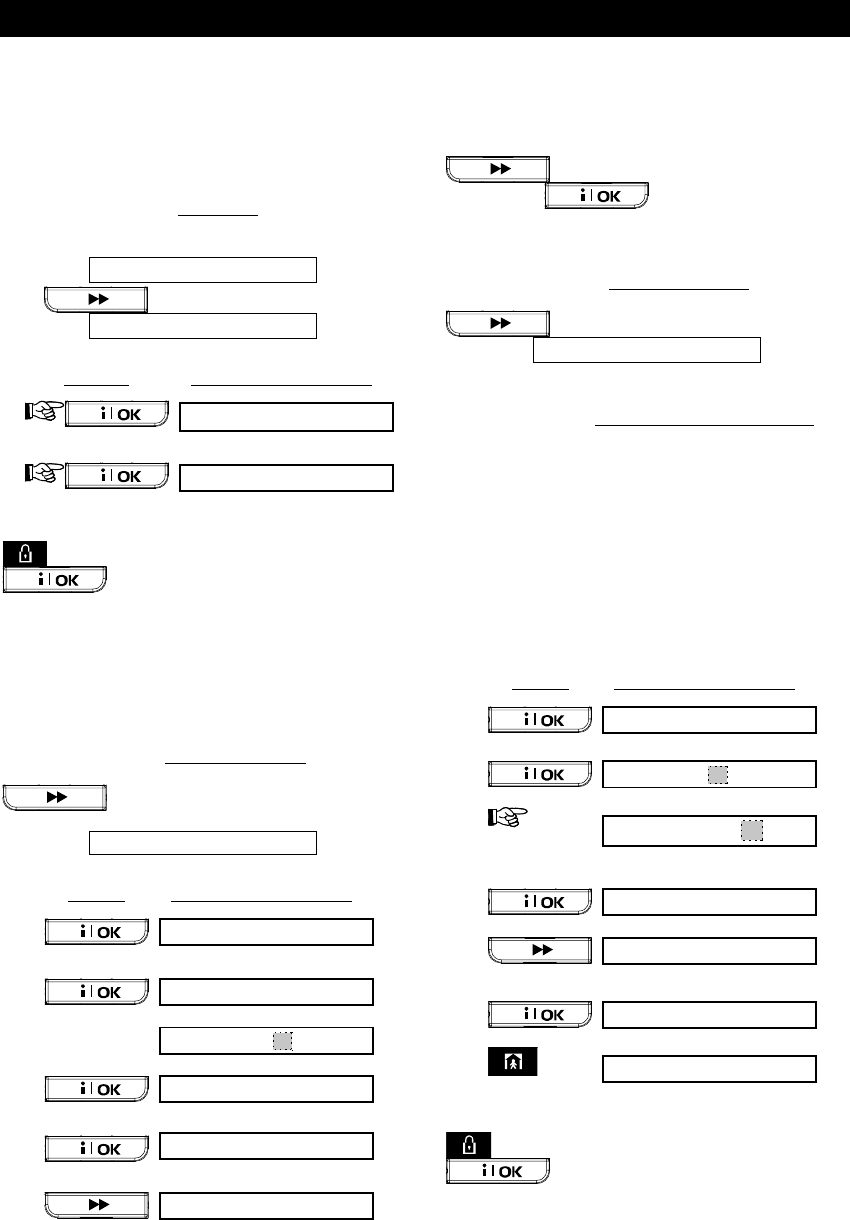
USER SETTINGS
24 DE5468U
Recalling the Last Bypass Scheme
Recalling the Last Bypass SchemeRecalling the Last Bypass Scheme
Recalling the Last Bypass Scheme
Arming the alarm system with several zones in the
bypassed state is in fact "partial arming". An
identical partial arming may be repeated by recalling
the last bypassing scheme (that was suspended and
memorized upon disarming the system).
Having entered your user code successfully (see
above - Entering to the User Settings Menu), the
display will read:
SET BYPASS
Click twice to change the display into:
RECALL BYPASS
At this point proceed as follows:
ACTION RESULTANT DISPLAY
<
OK> TO RECALL
RECALL BYPASS
You may now select any other item on the USER
SETTINGS menu or quit programming by clicking
. When <OK> TO EXIT is displayed - click
.
Programming 4 Telephone Numbers
Programming 4 Telephone NumbersProgramming 4 Telephone Numbers
Programming 4 Telephone Numbers
Here you determine the 1
st
, 2
nd
, 3
rd
and 4
th
telephone
numbers to which the system will report event
messages that were defined by the system installer.
You can ask the installer to set part or all the four
telephone numbers.
Having entered your Master User Code successfully
(see above - Entering the User Settings Menu), click
button repeatedly (if necessary) until
the display will read:
SET PHONE NUMBER
You are allowed to program the 4 numbers as follows:
PRESS RESULTANT DISPLAY
1st private tel#
XXXXXXXXX
[Enter Tel. No.] XXXXXXXXX
XXXXXXXXX
1st private tel#
2nd private tel#
Continue the same way up to telephone number 4.
You may now switch to any other item on the USER
SETTINGS menu or quit programming by clicking
until <OK> TO EXIT is displayed and
then clicking .
Setting the User Codes
Setting the User CodesSetting the User Codes
Setting the User Codes
Having entered your Master User Code successfully
(see above - Entering the User Settings Menu), click
until the display reads:
SET USER CODES
User Code 1 replaces the factory default master
user code, and should be assigned to the master
user of the system. This code can not be erased.
User Codes 2, 3 and 4 can be assigned to additional
users - family members, co-workers etc.
Codes 5 through 8 are assigned to “Latchkey
Users” (see Chapter 2 - Arming in the Latchkey
Mode, for an explanation of the latchkey mode).
CAUTION! Code “0000” is not valid! Do not use it.
Note: The duress code set by the installer (2580 by
default) cannot be selected as a normal user code.
Any attempt to program it will be rejected by the
PowerMax Pro.
To program the codes, proceed as follows:
PRESS RESULTANT DISPLAY
user code 1: _ _ _ _
user code1:
0
0 0 0
user code 1: 685
4
[4-digit
user code]
e.g. 6854)
user code 1: 6854
user code 2
Continue the same way up to Code 8.
user code 8: 5537
SET USER CODES
You may now select any other item on the USER
SETTINGS menu or quit programming by clicking
. When <OK> TO EXIT is displayed - click
.

USER SETTINGS
DE5468U 25
RECALL BYPASS
(5)
SET PHONE NUMBER
(1)
SET USER CODES
(1)
AUTO ARM OPTION
AUTO ARM TIME
(1)
(1)
SET VOICE OPTION
(1)(6)
ENROLL KEYFOB
(1)
'
'
'
'
'
'
'
ENROLL PROX TAG
(1)
'
SHOW BYPASS
SET BYPASS
READY 00:00
(5)
(5)
'
'
SQUAWK OPTION
SET TIME&FORMAT US FORMAT - 12H EU FORMAT - 24H
TIME _ _:_ _A TIME _ _:_ _
'
[time] e.g. 07:55P
'
[time] e.g. 19:55
DATE DD/MM/YYYY DATE MM/DD/YYYY
SET DATE&FORMAT
(1)
(1)
(1)
(4)
if not satisfied
'
if not satisfied
'
'
'
'
'
'
'
'
'
'
TIME 07:55 P TIME 19:55
''
squawk disable
sqwk low volume
sqwk mid volume
sqwk hi volume
(To review options, use
or button)
'
Moving forward
Moving backward
Moving one level
up in the menu
Return to
“<OK> TO EXIT”
To move within most of
the menus, the following
keys can be used:
Show / confirm
data
DATE: _ _/_ _/_ _ _ _
DATE:_ _/_ _/_ _ _ _
'
(date)
(2)
'
(date)
(2)
''
DATE 30/12/2000 DATE 12/30/2000
''
(e.g. 30/12/2000) (e.g. 12/30/2000)
<OK> TO EXIT
'
(see detail “A”
in next page)
SCHEDULER
'
'
INSTALLER MODE
(1)
(1)
DEFINE PWRLNK
'
(1)
* PowerLink enrolling
success is accompanied
by a confirmation sound.
<OK> TO RECALL
user code 1 0 0 0 0
(for next user code 2,3....8)
[code]
user code 1 user code1
(example)
disable autoarm enable autoarm
(if it is the current option)
'
[time]
arm time _ _: _ _A
(See format & example in
“SET TIME&FORMAT” )
enable prompts
(if it is the current option)
Keyfob No : TRANSMIT NOW KEYFOB No : 1
'
'
disable prompts disable prompts
enable autoarm
enter keyfob #
for next (up) or previous (down) keyfob enrollment
'
'
'
'
(press any key)
''
'
'
1st private tel# 2nd private tel# 3rd private tel# 4th private tel#
PRESENT TAG
(for next prox tags 2,3....8)
Tag no : 1
(example)
'
Tag no : 1
BYPASS LIST
(3)
NORMAL MODE
<OK> TO BYPASS Z01: BYPASSED
Z01: OPEN
KITCHEN
Alternating
KITCHEN
Alternating
(for checking state of next zone)
ENTER CODE _ _ _ _
INSTALLER MODE
(example)
[4-digit master/user code]
USER SETTINGS
'
'
&
&
Tel. No.
&&
&
Tel. No.
&&
&
Tel. No.
&&
&
Tel. No.
&
if not
satisfied
if not
satisfied
(First display is
READY / NOT READY)
2: PWRLNK FAILURE
disable report
report
<OK> to install <OFF> to delete
1: INSTALL
Deleting PowerLink
Enrolling PowerLink
(*)
Entrance to INSTALLER
MODE (described in
the installer guide)
Notes: (1) Function inside black rectangles are accessible only if master user code was entered.
(2) For the year, enter the two last digits only.
(3) Press
to display the number, state and name of first bypassed zone. Press repeatedly to view all the bypassed zones.
(4) To enter "A" (AM) press (or one of the 3 keys above it), to enter "P" (PM) press (or one of the 3 keys above it).
(5) SET/SHOW/RECALL BYPASS menus are accessible only if "manual bypass has been selected by the installer.
(6) In the SET VOICE OPTION, if you select "enable prompts", the Control Panel mute speaker button is active.
Figure 8 - Users Settings Flow Chart
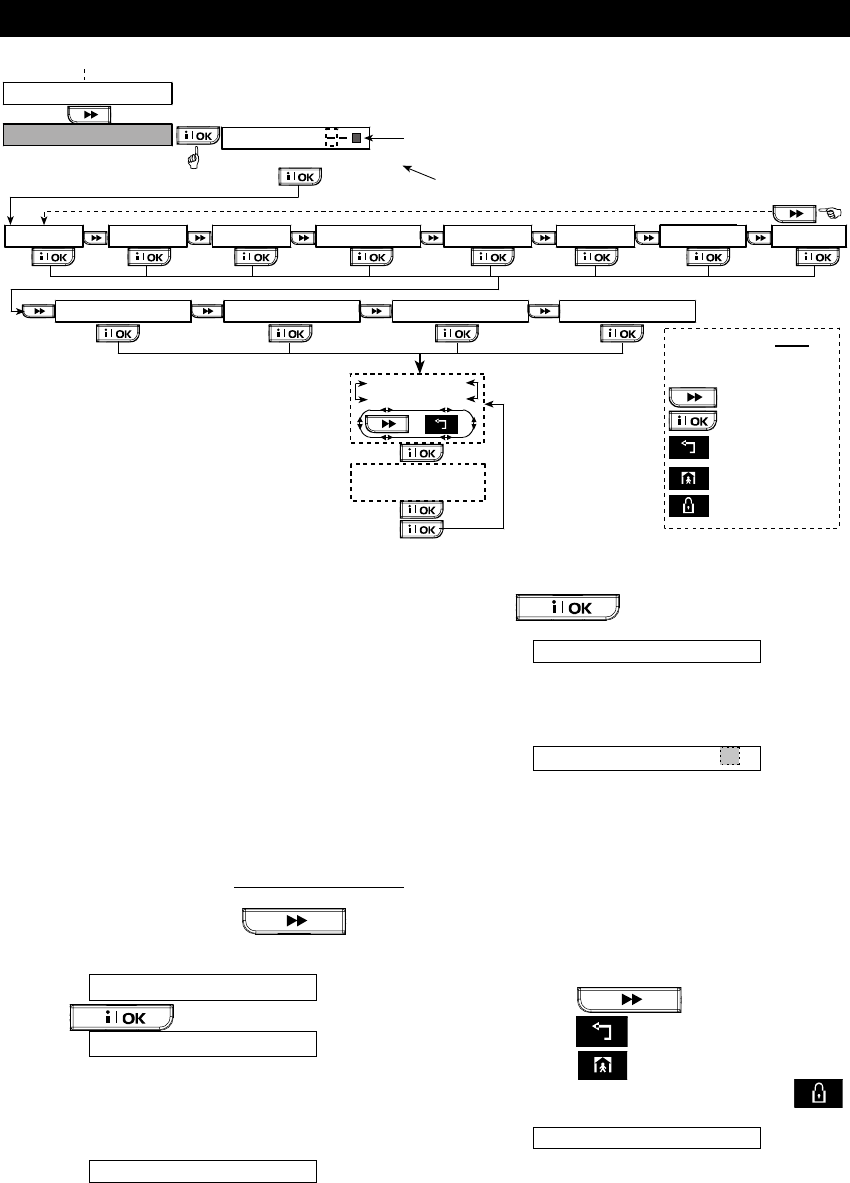
USER SETTINGS
26 DE5468U
'
Moving forward
Moving backward
Moving one level
up in the menu
Return to
“<OK> TO EXIT”
To move within most of
the menus, the following
keys can be used:
Show / confirm
data
' ' ' ' ' ''
SET TIME&FORMAT
device number (2-digit)
'
'
SCHEDULER
'
DEVICE No. Black box is displayed
regarding 2-way X-10 unit
If you enter “00” and
press OK, PGM is displayed
(See figure 8)
SUNDAY MONDAY TUESDAY WEDNESDAY FRIDAY SATURDAY DAILY
''''
start - HH:MM
stop - HH:MM
or
TIME - - / - -
(enter start/stop time)
'
Notes
1. Select time in 10 minute interval only.
2. To erase a displayed time, press OFF.
'
'
OPERATION No. 1 OPERATION No. 2 OPERATION No. 3 OPERATION No. 4
THURSDAY
Figure 8 DETAIL "A" - Scheduler Function
Enrolling Keyfob Transmitters
Enrolling Keyfob TransmittersEnrolling Keyfob Transmitters
Enrolling Keyfob Transmitters
Keyfob transmitters are multi-button wireless units of
the CodeSecure™ type. Eight system users carry
keyfob transmitters to exercise better, quicker and
safer system functions control. Your control panel
must recognize the unique identification code (ID) of
each such keyfob to respond to commands
transmitted by them.
Before anything else, gather up all keyfob units you
intend to enroll, and make sure they all have
batteries installed.
Keyfob transmitter enrolling involves the following
steps:
A. Having entered your Master User Code
successfully (see above - Entering the User
Settings Menu), Click the button
(repeatedly, if necessary) until the display will
read:
ENROLL KEYFOB
B. Click . The display will read:
KEYFOB No: _
C. Suppose that the Keyfob you are about to enroll
is to be designated as Keyfob No. 5. Assuming
that memory location No. 5 is free - no keyfob has
yet been enrolled to it - click the <5> key. The
display will change to:
KEYFOB No: 5
The clear space at the far right tells you that the
memory location is free.
D. Click . The display will prompt you
to initiate a transmission from the chosen keyfob:
TRANSMIT NOW
E. Initiate a transmission from the chosen keyfob by
pressing any one of its pushbuttons. In response,
the “Happy Tune” (- - - –––) will sound and the
display will change to:
KEYFOB No: 5
A dark box will appear at the far right, indicating
that the chosen Keyfob has been enrolled as
Keyfob No. 5.
Note: If the same keyfob is already enrolled
elsewhere, the “Happy Tune” will sound twice in
succession.
F. From this point on, you may continue in several
different directions:
• If you wish to enroll another keyfob, select
the desired number by: -
- Clicking to go up (6%7%8.....)
- Clicking to go down (4%3%2.....)
- Clicking % <keyfob #>.
• To return to the main menu, click .
This will bring back the display:
<OK> TO EXIT
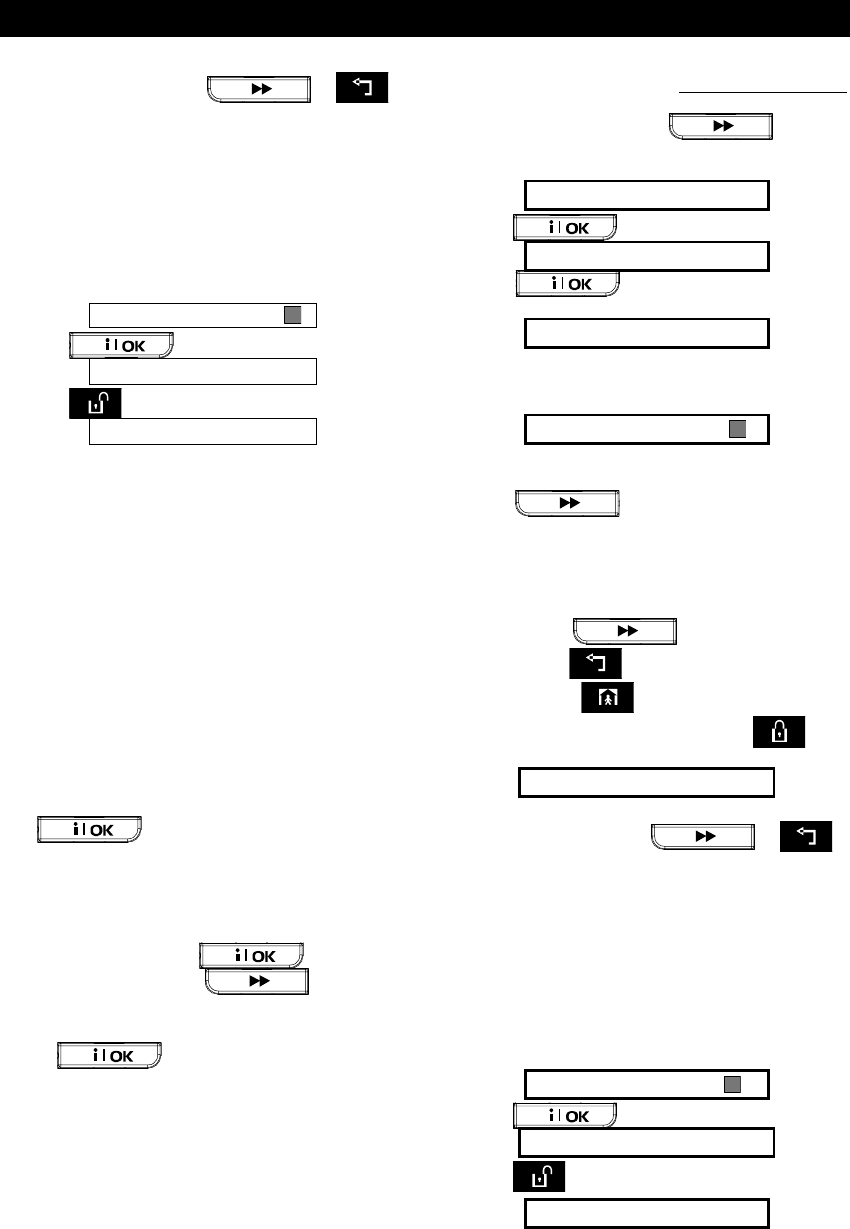
USER SETTINGS
DE5468U 27
You may now review and select any other mode on
the User menu (by clicking or ).
Deleting Keyfob
Deleting KeyfobDeleting Keyfob
Deleting Keyfob
Occupied keyfob memory locations must be cleared
(enrolled ID must be deleted) before enrolling a new
ID. To delete an existing ID, proceed as follows:
A. Select the desired memory location, as described
in the previous paragraph, steps A-C. If, for
example, you selected keyfob No. 5, the display
will read:
Keyfob No. 5
B. Click . The display will change to:
<OFF> to delete
C. Click . The display will change to:
Keyfob No. 5
Note that the dark box at the far right has
disappeared. It is now possible to enroll a new ID. It
is also possible to leave the cleared zone or memory
location free and simply exit to the main menu.
Enrolling Proximity Tags
Enrolling Proximity TagsEnrolling Proximity Tags
Enrolling Proximity Tags
Valid proximity tags enable you to perform variety of
functions without entering user code, for example,
arming, disarming, reading the event log, etc.
Whenever user code is required, you can simply
present a valid proximity tag instead of entering user
code.
When the system is disarmed, after presenting a
valid proximity tag to the control panel, the message
"<OK> for AWAY" is displayed. Now you can press
the button to immediately arm the
control panel, or wait for 3 second for system
automatic AWAY arming (the message "Please exit
now" will be displayed). Presenting the proximity tag
once again will DISARM the system.
Instead of pressing the button (see
above), you can press the button once
/ twice (the message "<OK> for HOME" / "<OK> for
disarm" is displayed, accordingly) and then press the
press button for HOME arming /
disarming.
The control panel transmits an RF signal. A valid
proximity tag that is presented to the control panel
transmits a coded RF signal back to the control unit.
Up to 8 proximity tags can be enrolled to the PM
PRO.
Proximity tag enrolling involves the following steps:
A. Having entered your Master User Code
successfully (see Entering the User Settings
Menu), Click the button
(repeatedly, if necessary) until the display will
read:
ENROLL PROX TAG
B. Click . The display will read:
Tag No: 1
C. Click . The display will prompt you
to initiate a transmission from the chosen tag:
PRESENT TAG
D. Present the tag to the control panel left bottom
side. In response, the “Happy Tune” (- - - –––) will
sound and the display will change to:
Tag No: 1
A dark box will appear at the far right, indicating that
the chosen tag has been enrolled.
E. Click and enroll the next proximity
tag (2, 3,...8), as described in step D.
F. From this point on, you may continue in several
different directions:
• If you wish to enroll another tag, select the
desired number by:
- Clicking
to go up
(6%7%8.....)
- Clicking to go down (4%3%2.....)
- Clicking % <tag#>.
• To return to the main menu, click . This
will bring back the display:
<OK> TO EXIT
You may now review and select any other mode on
the User menu (by clicking or ).
Deleting Proximity Tags
Deleting Proximity TagsDeleting Proximity Tags
Deleting Proximity Tags
Proximity tag memory locations must be cleared
(enrolled ID must be deleted) before enrolling a new
ID. To delete an existing ID, proceed as follows:
A. Select the desired memory location, as described
in the previous paragraph, steps A-C. If, for
example, you selected Tag No. 5, the display will
read:
Tag No. 5
B. Click . The display will change to:
<OFF> TO DELETE
C. Click . The display will change to:
Tag No. 5
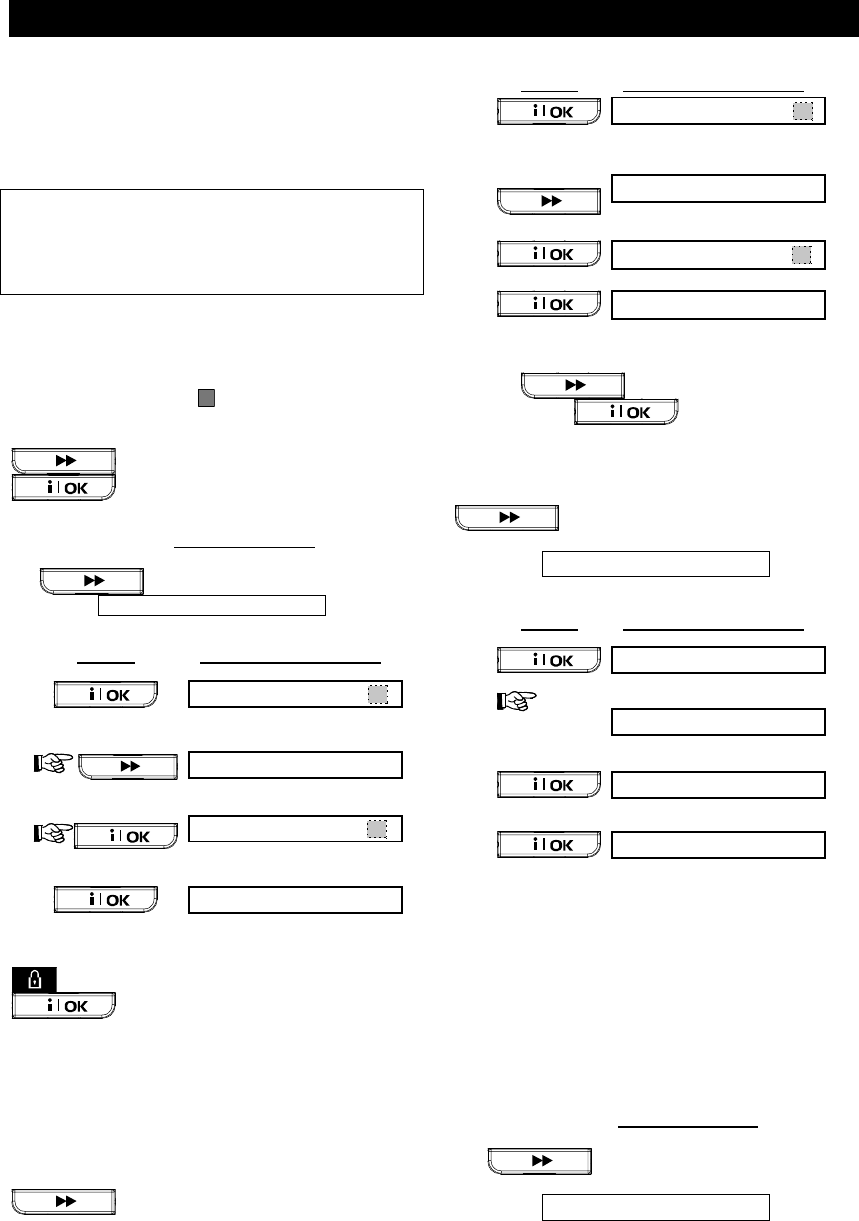
USER SETTINGS
28 DE5468U
Note that the dark box at the far right has
disappeared. It is now possible to enroll a new ID. It
is also possible to leave the cleared zone or memory
location free and simply exit to the main menu.
Setting the Voice Options
Setting the Voice OptionsSetting the Voice Options
Setting the Voice Options
Remember: Voice prompts are heard over the built-
in loudspeaker subject to two conditions:
- The voice option is enabled as shown below
- The loudspeaker is enabled by pressing the “7”
key (see Chapter 3 - Voice ON-OFF)
Here you may select one of two options:
Enable prompts: Voice announcements
Disable prompts: No voice announcements
The presently programmed option will be shown, with
a dark selection box ( ) at the far right of the
display. You may view the other option (that does not
have a dark box at the far right) by clicking
. A dark box will appear if you click
while the other option is displayed.
To set the voice option, proceed as follows:
Having entered your Master User Code successfully
(see above - Entering the User Settings Menu), click
the button until the display reads:
SET VOICE OPTIONS
From here, proceed as follows:
PRESS RESULTANT DISPLAY
enable prompts
(if this is the current option)
disable prompts
If not satisfied
disable prompts
If satisfied -
SET VOICE OPTION
You may now select any other item on the USER
SETTINGS menu or quit programming by clicking
. When <OK> TO EXIT is displayed - click
.
Note: When using the Model MCT-234 or MCT-
237 keyfob with the PowerMax Pro, the voice
prompts must be enabled.
Automatic Arming Option
Automatic Arming OptionAutomatic Arming Option
Automatic Arming Option
You can determine that the system will be
automatically armed at any desired time.
Having entered master user code successfully, click
until AUTO ARM OPTION is
displayed.
From here, proceed as follows:
PRESS RESULTANT DISPLAY
enable autoarm
(if this is the current option)
disable autoarm
If not satisfied
press
disable autoarm
AUTO ARM OPTION
You may now select any other item on USERS
SETTINGS menu or quit programming process by
clicking . When "<OK> TO EXIT" is
displayed, click .
Setting Arming Time
Setting Arming TimeSetting Arming Time
Setting Arming Time
Having entered your Master User Code successfully
(see above - Entering the User Settings Menu), click
button (repeatedly, if necessary) until
the display will read:
AUTO ARM TIME
From here, proceed as follows:
PRESS RESULTANT DISPLAY
arm time_ _ : _ _ A
arm time 12:55 A
[time
digits] (e.g.
12:55 A)
arm time 12:55 A
AUTO ARM TIME
Notes:
1. For 12h/24h time format selection, refer to
Setting Time and Time Format below.
2. Press "(" to enter A (AM), or press "#" to enter P
(PM).
Enabling the Squawk Option
Enabling the Squawk OptionEnabling the Squawk Option
Enabling the Squawk Option
You can determine that the system will activate (or
not activate) high/mid/low siren sound, for a short
time, upon arming (1 beep) and disarming (2 beeps),
by keyfob only.
Having entered your Master User Code successfully
(see above - Entering the User Settings Menu), click
the button (repeatedly, if necessary)
until the display will read:
SQUAWK OPTION
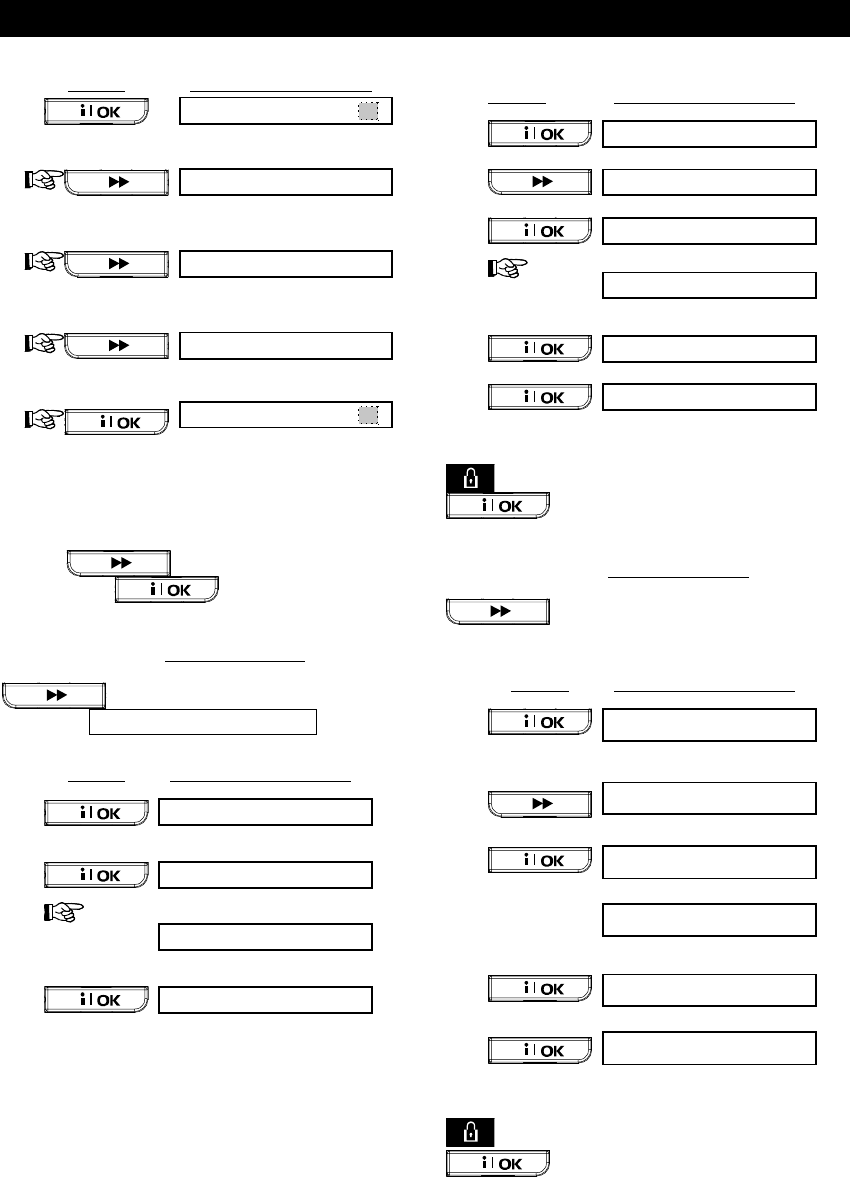
USER SETTINGS
DE5468U 29
From here, proceed as follows:
PRESS RESULTANT DISPLAY
squawk disable
(if this is the current option)
squawk low volume
If not satisfied -
squawk mid volume
If not satisfied -
squawk hi volume
If not satisfied
squawk hi volume
If satisfied
For wired siren, refer to "low", "mid" and "hi" options
as "squawk enable".
You
may
now
select
any
other
item
on
the
USERS
SETTINGS
menu
or
quit
the
programming
process
by
clicking . When "<OK> TO EXIT" is
displayed, click .
Setting Time and Time Format
Setting Time and Time FormatSetting Time and Time Format
Setting Time and Time Format
Having entered your Master User Code successfully
(see Entering the User Settings Menu, above), click
until the display reads:
SET TIME&FORMAT
A. If 12h format is desired, continue as follows:
PRESS RESULTANT DISPLAY
US FORMAT - 12H
(if this is the current option)
TIME _ _ : _ _ A
TIME 12:55A
(time
digits] (e.g.
12:55A)
TIME HH:MM A
Note: To enter “A” - press [(] or to enter “P” - press [#].
B. If 24h format is desired, continue as follows:
PRESS RESULTANT DISPLAY
US FORMAT - 12H
EU FORMAT - 24H
TIME _ _ : _ _
TIME 19:55
[time
digits] (e.g.
19:55)
TIME 19:55
TIME HH:MM
You may now select any other item on the USER
SETTINGS menu or quit programming by clicking
. When <OK> TO EXIT is displayed - click
.
Setting the Date and Date Format
Setting the Date and Date FormatSetting the Date and Date Format
Setting the Date and Date Format
Having entered your Master User Code successfully
(see above - Entering the User Settings Menu), click
button (repeatedly, if necessary) until
the display will read SET DATE&FORMAT.
From here, proceed as follows:
PRESS RESULTANT DISPLAY
DATE MM/DD/YYYY
DATE DD/MM/YYYY
If not satisfied
press
DATE _ _ / _ _ /_ _ _ _
DATE 01/01/2002
[Enter date]
(e.g.
01/01/2002)
DATE 01/01/2002
DATE DD/MM/YYYY
You may now select any other item on the USER
SETTINGS menu or quit programming by clicking
. When <OK> TO EXIT is displayed - click
.
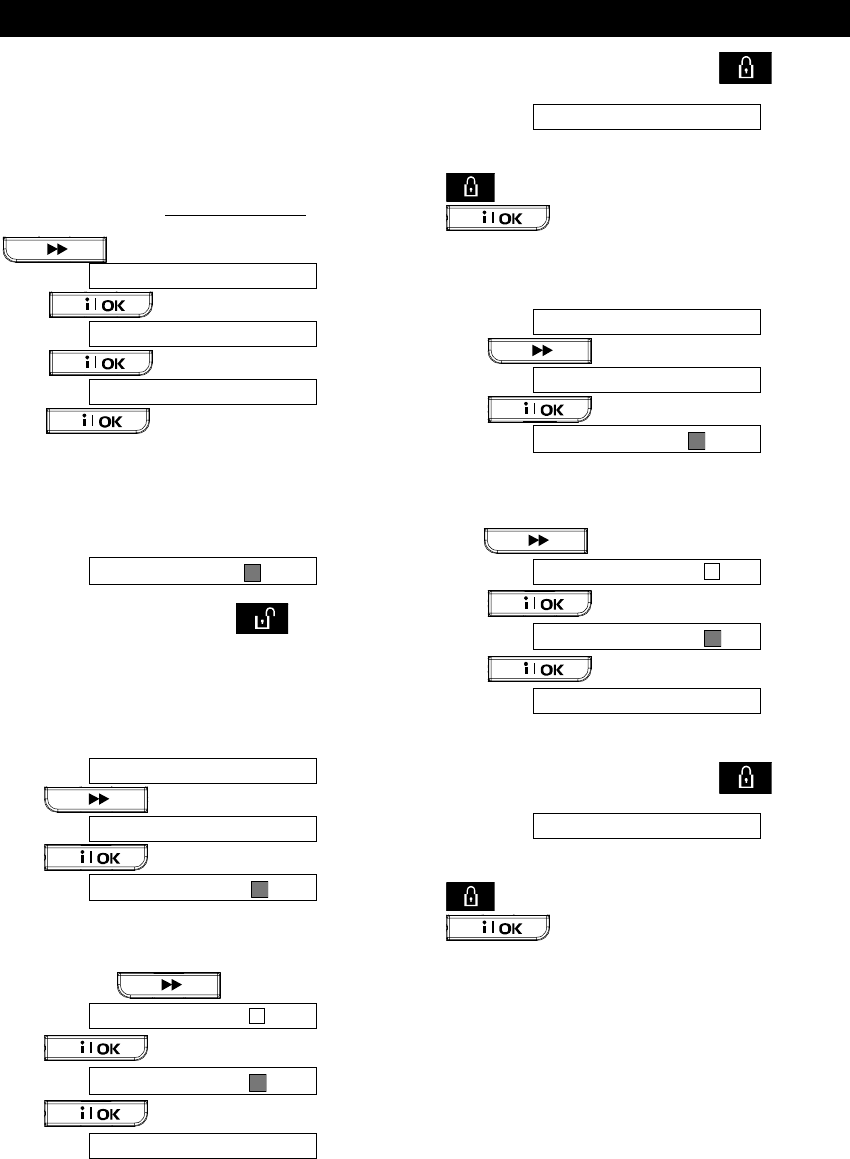
USER SETTINGS
30 DE5468U
Defining
Defining Defining
Defining PWRLNK (
PWRLNK (PWRLNK (
PWRLNK (PowerLink
PowerLinkPowerLink
PowerLink)
))
)
This mode enables you to enroll/delete the
PowerLink (PowerMax Pro Web based remote
controller) and to enable/disable PowerLink failure
reporting. The process is shown in figure 8.
A. Enrolling PowerLink
Having entered your Master User Code successfully
(see above - Entering the User Settings Menu), click
repeatedly until the display reads:
DEFINE PWRLNK
Click to change the display to:
1: INSTALL
Click to change the display to:
<OK> to install
Click to perform the enrolling (success
is accompanied by short beeps, failure by long beep).
B. Deleting PowerLink
The process is similar to the process described in
step A, but instead "<OK> to enroll", the display
shows:
<OFF> to delete
The black rectangle at the right side indicates that the
PowerLink is enrolled. Click to delete the
PowerLink.
C. PowerLink Failure Reporting Enabling
Perform the actions described in step A above until
the display reads:
1: INSTALL
Click to change the display to:
2: PWRLNK FAILURE
Click to change the display to:
disable report
The black rectangle at the right side indicates that in
case of PowerLink failure it will not be reported by
the control panel. To enable PowerLink failure
reporting, click . The display will read:
report
Click .
report
Click
2: PWRLNK FAILURE
Success is accompanied by short beeps, failure by
long beep.
To return to the main menu, click . This will
bring back the display:
<OK> TO EXIT
You may now select any other item on the USER
SETTINGS menu or quit programming by clicking
. When <OK> TO EXIT is displayed - click
..
D. PowerLink Failure Reporting Disabling
Perform the actions described in step A above until
the display reads:
1: INSTALL
Click to change the display to:
2: PWRLNK FAILURE
Click to change the display to:
report
The black rectangle at the right side indicates that in
case of PowerLink failure it will be reported by the
control panel. To disable PowerLink failure reporting,
click . The display will read:
disable report
Click .
disable report
Click
2: PWRLNK FAILURE
Success is accompanied by short beeps, failure by
long beep.
To return to the main menu, click . This will
bring back the display:
<OK> TO EXIT
You may now select any other item on the USER
SETTINGS menu or quit programming by clicking
. When <OK> TO EXIT is displayed - click
.
Scheduler Function
Scheduler FunctionScheduler Function
Scheduler Function
The Scheduler enables to start and stop activity of
the desired devices. You can select the day (Sunday,
Monday, Tuesday, Wednesday, Thursday, Friday,
Saturday, or daily) and then select the scheduled
activity start/stop of the desired device. The process
is demonstrated in "figure 8 DETAIL A".
Insta
InstaInsta
Installer Mode
ller Modeller Mode
ller Mode
If the feature USER PERMIT was enabled by the
system installer, the installer will be able to access
the INSTALLER MODE only by using this menu,
meaning that the INSTALLER MODE (described in
the installer guide) can be accessed only with user
permission (by using the user code).
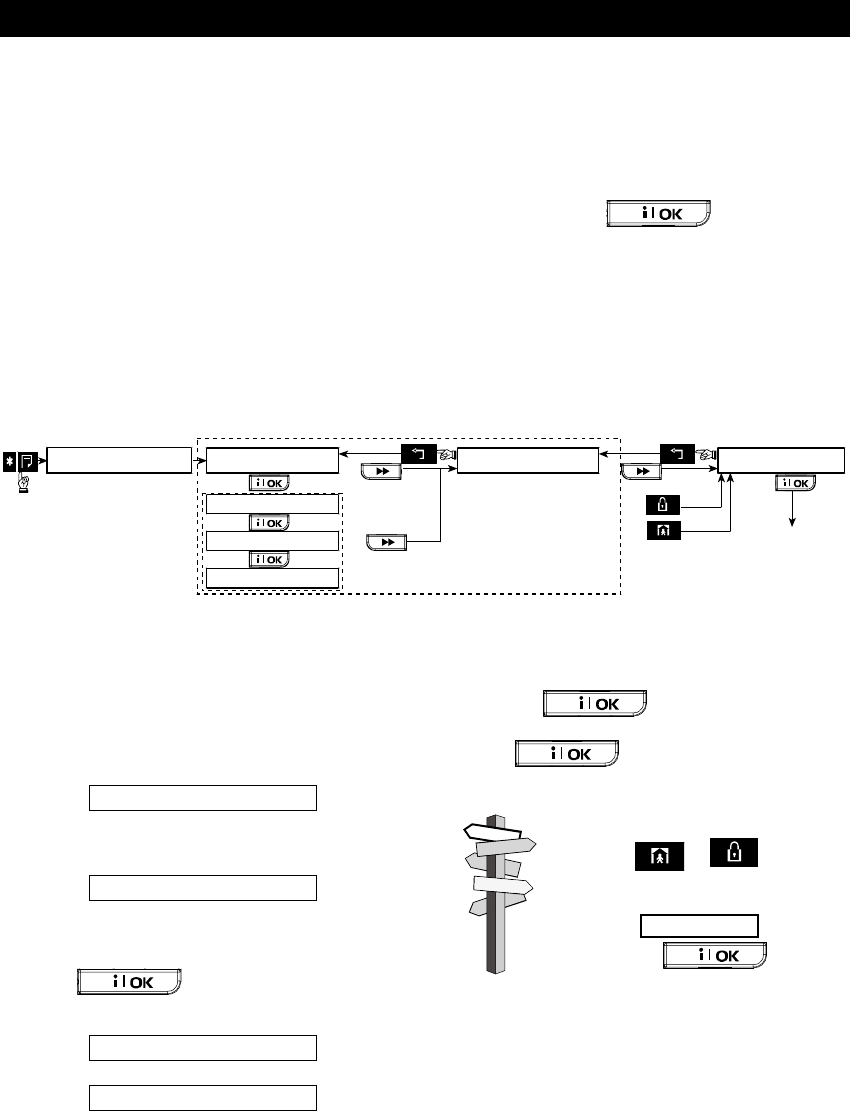
READING THE EVENT LOG
DE5468U 31
8.
8. 8.
8. Reading The Event Log
Reading The Event LogReading The Event Log
Reading The Event Log
Event Log Description
Event Log DescriptionEvent Log Description
Event Log Description
All events are memorized in an event log that
contains up to 100 entries. You can access this log,
review the events one by one and draw functional
conclusions.
If the event log fills up completely (the number of
registered events reaches 100) it continues to accept
new events at the expense of old events - the oldest
event is deleted upon registration of each new event.
The date and time of occurrence are memorized for
each event. When reading the event log, events are
shown in chronological order - from the newest to the
oldest.
Because of the limited display space, the event
description is shown first, then the date and time.
The two displays are shown alternately several
times, until you click to move on to an
older event, or until the “no action” 4-minute timeout
restores the system to the normal operating mode.
Access to the event log is provided by clicking the
asterisk ($
$$
$) key and then keying your master user
code.
Should you wish to get an overall view of using
the log, refer to Figure 9. The flow chart may
even serve as your only guide to using the event
log, instead of going through the written step-by-
step procedure.
Attention: The system
will not allow you to
erase the event log.
Only the installer is
authorized to view and
perform this function
&
Oldest Event
Event Before Last
Latest Event
LIST OF EVENTS
&
&
ENTER CODE _ _ _ _
(Enter 4-digit
master user code)
<OK TO EXIT
CLEAR EVENT LOG
&
&
&
&
(Return to normal
operation)
&
&
Figure 9. Using the Event Log
Reading
Reading Reading
Reading Procedure
ProcedureProcedure
Procedure
To read the event log, proceed as follows:
A. While the system is in the normal operating
mode, click the asterisk ($
$$
$) key. The display will
change to:
ENTER CODE _ _ _ _
B. Enter the current master user code. If the code is
correct, the “Happy Tune“ will sound and the
display will read:
LIST OF EVENTS
Important! Entering an incorrect code 5 times in
a row will initiate a 30-second penalty lockout of
the keypad.
C. Click . The latest event will be
shown. Suppose that the latest event was an
alarm in zone 13. The display will now read:
Z13 ALARM
and then:
09 / 02/ 99 3:37 P
The two displays will be shown alternately until
you click again to move to the next
event, or until the event log times out (4 minutes).
D. Click as many times as necessary
to read all the data you need.
To quit the event log:
- Click or from any-
where within the log. The display
will read:
<OK> TO EXIT
- Click . The
system will return to the normal
operating mode.
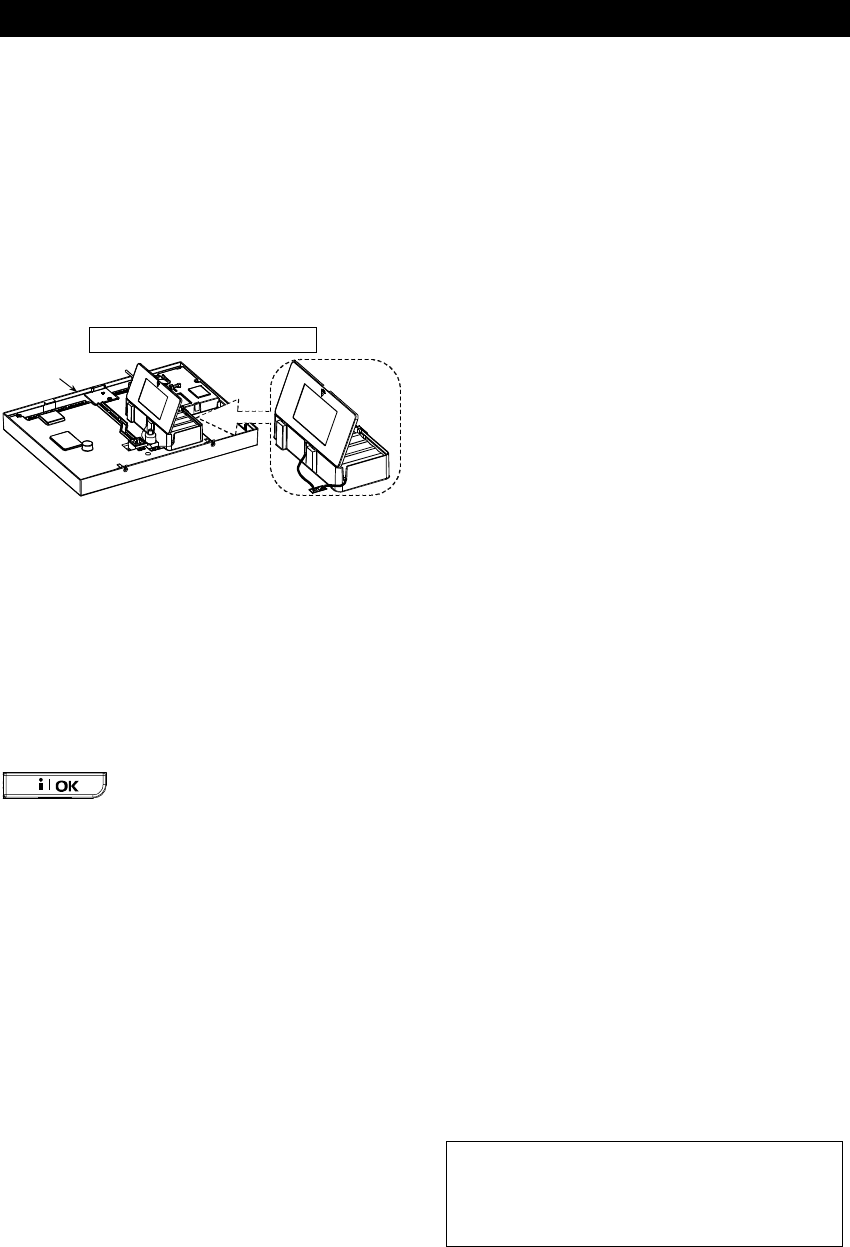
MAINTENANCE
32 DE5468U
9.
9. 9.
9. Maintenance
MaintenanceMaintenance
Maintenance
Replacin
ReplacinReplacin
Replacing the Backup Battery
g the Backup Batteryg the Backup Battery
g the Backup Battery
The PowerMax Pro uses regular electrical supply,
but incorporates backup 9.6V battery pack (see
sticker on battery cover). It is important to replace it
immediately upon receiving the following trouble
message when reviewing system troubles (see
Chapter 5 - Reviewing Trouble Information):
CPU LOW BATTERY
Front
unit
Figure 10. Battery Replacement
Open battery compartment cover. Insert one 8-
battery pack and connect its connector to the
PowerMax Pro receptacle.
FOR OPTIONAL TWO 8-BATTERY PACKS: Insert
both battery packs and connect either battery pack
connector to either PowerMax Pro receptacle and
the second battery pack connector to the other
PowerMax Pro receptacle.
Note: Removal of the cover will start a “tamper” alarm -
the trouble indicator will light and both “memory” and
“trouble” will flash in the display window. If you
interrogate the system at this stage by clicking the
button, “CPU TAMPER ALARM” and
“CPU TAMPER OPEN” will be displayed, in addition to
“CPU LOW BATTERY”.
With correctly inserted fresh batteries and tight closure of
the lid, the TROUBLE indicator should extinguish. The
“MEMORY” message will continue blinking in the display
(caused by the “tamper” alarm you triggered). Clear it by
arming the system and disarming it as soon as the exit
delay starts.
Replacing Wireless Devices
Replacing Wireless Devices Replacing Wireless Devices
Replacing Wireless Devices
Batteries
BatteriesBatteries
Batteries
The wireless sensors supplied with your system are
powered by high-capacity lithium batteries that last
several years, depending on the number of times the
sensor is triggered into transmission.
However, if and when a battery becomes weak, the
sensor itself sends a “low battery” message to the
control panel, and a low battery trouble message is
displayed together with the zone information (see
Chapter 5 - Reviewing Trouble Information).
The keyfob transmitters used to control the system
are powered by an alkaline battery that lasts about
one year if you do not press a button more than 10
times a day. Battery exhaustion is clearly evident by
flashing of the transmitter’s red indicator while the
button is pressed (instead of lighting steadily).
When a low battery indication appears for the first
time, it may be considered as a pre-warning. It
normally gives you ample time (about 30 days) to
obtain a new battery and replace the old one, and
the detector or keyfob unit will be fully operational
throughout this period. However, to be on the safe
side, it is advisable not to wait that long.
Use the battery specified in the detector’s own
installation instructions. If you do not have the
instructions, seek the advice of your installer or ask
him to replace the battery in the specific device that
sent the low battery message.
The Wireless Commander is powered by a long life
3 V Lithium battery. If the battery is weak when
reading the PowerMax Pro event log the display will
read, for example, "C01 Low Battery" (meaning there
is a low battery condition in the wireless commander
#01), and the message "remote commander" will be
heard.
For replacing the wireless commander battery, refer
to the MCM-140+ Wireless Commander user guide.
After battery replacement, the detector unit will send
a “battery restored” signal to the control panel, and
the “low battery” message will be cleared.
Periodic Testing
Periodic TestingPeriodic Testing
Periodic Testing
The components of your security system are
designed to be maintenance-free as much as
possible. Nevertheless, it is mandatory to perform a
“walk test” at least once a week and after an alarm
event to verify that all system detectors function
properly. Proceed as described in Chapter 6 -
Conducting a Walk-Test, and If there is any problem,
notify your installer at once.
Cleaning the Control Panel
Cleaning the Control PanelCleaning the Control Panel
Cleaning the Control Panel
The control panel may occasionally get stained if
touched with greasy fingers, and may accumulate
dust after a long period of use. Clean it only with a
soft cloth or sponge moistened lightly with a mixture
of water and mild detergent, and then wipe it dry.
The use of abrasives of any kind is strictly
forbidden. Also never use solvents such as
kerosene, acetone or thinner. These will certainly
ruin the external finish and damage the
transparency of the top window.

PERFORMANCE LIMITS
DE5468U 33
10.
10. 10.
10. Performance Limits
Performance LimitsPerformance Limits
Performance Limits
Although the alarm control system you purchased is
highly reliable, it does not guarantee protection from
burglary and fire hazards. Even the most advanced
systems can be defeated or might occasionally fail to
warn. Some of the reasons for this are:
Sloppy maintenance: If the system is used over a
long period of time without testing, a key element
such as a detector or a siren might go wrong without
any visible or audible signs of failure. If a low battery
warning is neglected, there will be no backup power
to keep the system operational during a power
outage.
Power failures: In case of prolonged absence from
the protected site, the mains supply may suddenly
fail (an earth leakage protection relay may trip,
disconnecting the mains supply). After such an
event, the alarm system will draw power from the
backup battery, until all reserve power is exhausted,
leaving the premises without protection.
Telephone line trouble: Telephone lines may be
disconnected or short circuited. With the telephone
line "down", your alarm system will not be able to
report events to the central station.
Sirens do not always wake up sound sleepers:
Sirens and bells installed outside or far from
bedrooms are not likely to awaken people who are
sound asleep behind closed doors inside the
protected area or in adjacent buildings.
The system is sometimes defeated: With sufficient
technical know-how, intruders may find a way to
defeat various types of sensor or disconnect warning
devices. Intruders may also take advantage of
unprotected openings and skylights, or even enter
forcibly at unpredictable spots.
Smoke detectors have their limits: In many cases,
smoke detectors fail to warn on time because the fire
started at a different level of the house, or too far
away from the detector.
All this gives sufficient proof that even with a
good alarm system installed, there is still need
for life and property insurance. In addition, users
should test their alarm systems at regular
intervals, to make sure that malfunctions are
detected before a true alarm event occurs.
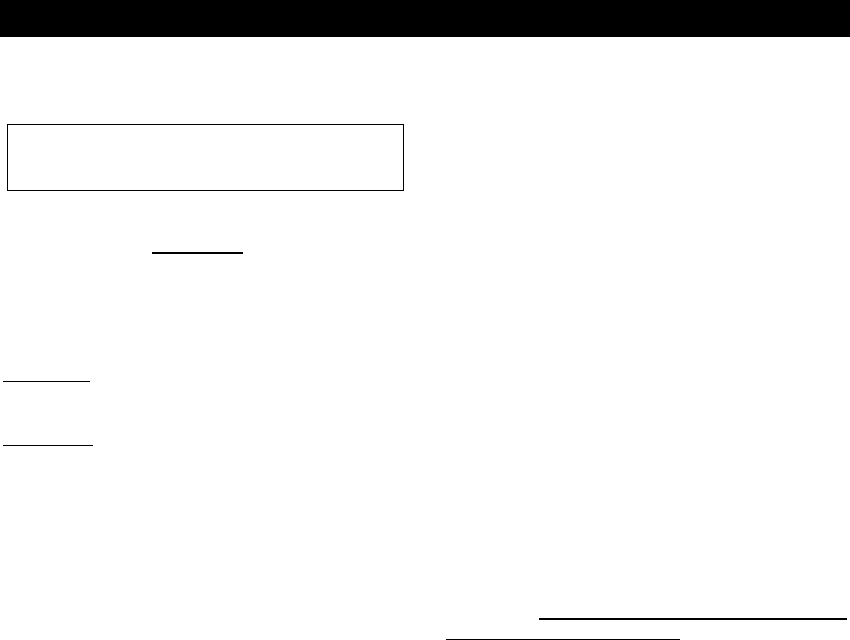
APPENDICES
34 DE5468U
APPENDIX A. GLOSSARY
APPENDIX A. GLOSSARYAPPENDIX A. GLOSSARY
APPENDIX A. GLOSSARY
This list of terms is arranged in alphabetical order.
Any term indicated by cursive (italic) letters within
the explanatory text can be looked up separately.
Abort Period: When an alarm is initiated, the
internal sounder is activated first for a limited period
of time which is the abort period set by the installer. If
you cause an alarm accidentally, you can disarm the
system within the abort period before the real sirens
start and before the alarm is reported to the remote
responders.
Alarm: There are 2 kinds of alarm:
Loud alarm - both internal and external sirens blare
out constantly and the control panel reports the event
by telephone.
Silent alarm - the sirens remain silent, but the control
panel reports the event by telephone.
A state of alarm is caused by:
• Motion detected by a motion detector
• Change of state detected by a magnetic contact
detector - a closed window or door is opened
• Detection of smoke by a smoke detector
• Tampering with any one of the detectors
• Pressing the two emergency buttons simultaneously
(panic)
Arming: Arming the alarm system is an action that
prepares it to sound an alarm if a zone is “violated”
by motion or by opening a door or window, as the
case may be. The control panel may be armed in
various modes (see AWAY, HOME, INSTANT and
LATCHKEY).
AWAY: This type of arming is used when the
protected site is vacated entirely. All zones, interior
and perimeter alike, are protected.
Chime Zones: Allow you to keep track of activity in
the protected area while the alarm system is in the
disarmed state. Whenever a chime zone is "opened",
the buzzer beeps twice. The buzzer doesn't beep,
however, upon closing the zone (return to normal).
Residences can use this feature to annunciate
visitors or look after children. Businesses can use it
to signal when customers enter the premises or
when personnel enter restricted areas.
Note: Your installer will never designate a 24-hour
zone or a fire zone as a chime zone, because both
zone types actuate an alarm if disturbed while the
system is in the disarmed state.
Although one zone or more are designated as chime
zones, you can still enable or disable the chime
function.
Control Panel: The control panel is a cabinet that
incorporates the electronic circuitry and
microprocessor that control the alarm system. It
collects information from various sensors, processes
it and responds in various ways. It also includes the
user-interface - control keys, numerical keypad,
display, sounder and loudspeaker.
Disarming: The opposite of arming - an action that
restores the control panel to the normal standby
state. In this state, only fire and 24-hour zones will
sound an alarm if violated, but a “panic alarm” may
also be initiated.
Disturbed Zone: A zone in a state of alarm (this
may be caused by an open window or door or by
motion in the field of view of a motion detector). A
disturbed zone is considered “not secured”.
Forced Arming: When any one of the system zones
is disturbed (open), the alarm system cannot be
armed. One way to solve this problem is to find and
eliminate the cause for zone disturbance (closing
doors and windows). Another way to deal with this is
to impose forced arming - automatic de-activation of
zones that are still disturbed upon termination of the
exit delay. Bypassed zones will not be protected
throughout the arming period. Even if restored to
normal (closed), bypassed zones will remain
unprotected until the system is disarmed.
Permission to “force arm” is given or denied by the
installer while programming the system.
HOME: This type of arming is used when people are
present within the protected site. A classic example
is night-time at home, when the family is about to
retire to bed. With HOME arming, perimeter zones
are protected but interior zones are not.
Consequently, motion within interior zones will be
ignored by the control panel, but disturbance of a
perimeter zone will cause an alarm.
Instant: You can arm the system AWAY-INSTANT
or HOME-INSTANT, thereby canceling the entry
delay for all delay zones for the duration of one
arming period.
For example, you may arm the control panel in the
HOME-INSTANT mode and remain within the
protected area. Only perimeter protection is active,
and if you do not expect somebody to drop in while
the system is armed, alarm upon entry via the main
door is an advantage.
To disarm the system without causing an alarm, use
your control keypad (which is normally accessible
without disturbing a perimeter zone) or use a keyfob
transmitter.
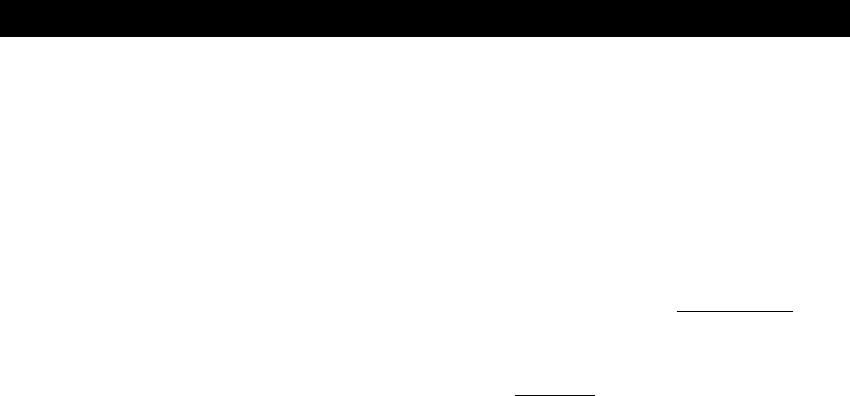
APPENDICES
DE5468U 35
Latchkey: The Latchkey mode is a special arming
mode in which designated "latchkey users" will
trigger a "latchkey message" to be sent to a
telephone or a pager when they disarm the system.
For example, if a parent wants to be sure that their
child has returned from school and disarmed the
system. Latchkey arming is only possible when the
system is armed in the AWAY mode.
Magnetic Contact Detector, Wireless: A Magnet-
controlled switch and a wireless PowerCode
transmitter in a shared housing. The detector is
mounted on doors and windows to detect changes in
state (from closed to open and vice versa). Upon
sensing that a door or window is open, the detector
transmits its unique identification code accompanied
by an “alarm” signal and various other status signals
to the control panel. The control panel, if not armed
at that time, will consider the alarm system as “not
ready for arming” until it receives a “restored” signal
from the same detector.
Motion Detector, Wireless: A passive Infrared
motion sensor and a wireless PowerCode transmitter
in a shared housing. Upon sensing motion, the
detector transmits its unique identification code,
accompanied by an alarm signal and various other
status signals to the control panel. After transmission,
it stands by to sense further motion.
Non-Alarm Zone: Your installer can designate a
zone for roles other than alarm. For instance, a
motion detector installed in a dark stairway may be
used to switch on lights automatically when someone
crosses the dark area. Another example is a
miniature wireless transmitter linked to a zone that
controls a gate opening mechanism.
Quick Arming: Arming without a user code. The
control panel does not request your user code when
you press one of the arming buttons. Permission to
use this arming method is given or denied by the
installer while programming the system.
Remote Responder: A responder can be either a
professional service provider to which the home or
business owner subscribes (a central monitoring
station) or a family relation/friend who agrees to look
after the protected site during absence of its
occupants. The control panel reports events by
telephone to both kinds of responders.
Restore: When a detector reverts from the state of
alarm to the normal standby state, it is said to have
been “restored”.
A motion detector restores automatically after
detection of movement, and becomes ready to detect
again. This kind of “restore” is not reported to the
remote responders.
A magnetic contact detector restores only upon
closure of the protected door or window. This kind of
“restore” is reported to the remote responders.
Smoke Detector, Wireless: A regular smoke detector
and a wireless PowerCode transmitter in a shared
housing. Upon detection of smoke, the detector
transmits its unique identification code accompanied by
an alarm signal and various status signals to the control
panel. Since the smoke detector is linked to a special
fire zone, a fire alarm is initiated.
User Codes: The PowerMax Pro is designed to
obey your commands, provided that they are
preceded by a valid security access code.
Unauthorized people do not know this code, so any
attempt on their part to disarm or defeat the system
is bound to fail. Some operations, however, can be
carried out without a user code as they do not
degrade the security level of the alarm system.
Zone: A zone is an area within the protected site
under supervision of a specific detector. During
programming, the installer allows the control panel to
learn the detector’s identity code and links it to the
desired zone. Since the zone is distinguished by
number and name, the control panel can report the
zone status to the user and register in its memory all
the events reported by the zone detector. Instant and
delay zones are “on watch” only when the control
panel is armed, and other (24-hour) zones are “on
watch” regardless of whether the system is armed or
not.
APPENDIX
APPENDIX APPENDIX
APPENDIX B
BB
B.
. .
. HOME FIRE ESCAPE PLANNING
HOME FIRE ESCAPE PLANNINGHOME FIRE ESCAPE PLANNING
HOME FIRE ESCAPE PLANNING
Fire can spread rapidly through your home, leaving
you a short time to escape safely. Your ability to get
out depends on advance warning from smoke
detectors and advance planning - a home fire escape
plan that everyone in your family is familiar with and
has practiced.
• Pull together everyone in your household and
make an evacuation plan.
• Draw a floor plan of your home, showing two
ways out of each room, including windows. Don’t
forget to mark the location of every smoke
detector.
Test all smoke detectors (by a qualified testing
laboratory) periodically, to ensure to ensure their
serviceability. Replace batteries as required.
• Make sure that everyone understands the
escape plan and recognizes the sound of smoke
alarm. Verify that the escape routes are clear and
that doors and windows can be opened easily.
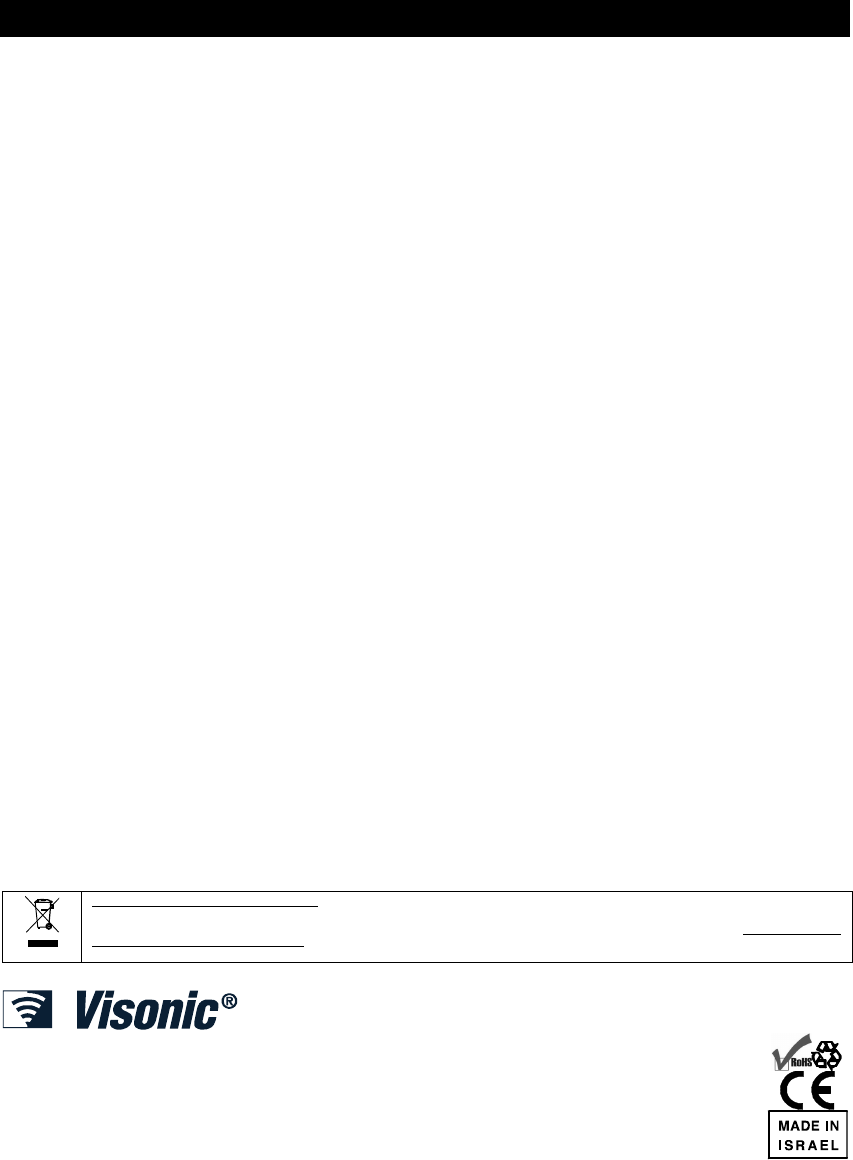
APPENDICES
36 DE5468U
• If windows or doors in your home have security
bars, make sure that the bars have quick-release
mechanisms on the inside, so that they can be
opened immediately in an emergency case. Quick
release mechanisms won’t compromise your
security, but they will increase your chances of
safely escaping a home fire.
• Practice the escape plan at least twice a year,
making sure that everybody is involved - from
kids to grandparents. Allow children to master fire
escape planning and practice before holding a
fire drill at night when they are sleeping. The
objective is to practice, not to frighten, so telling
children there will be a drill before they go to bed
can be as effective as a surprise drill. If children
or others do not readily waken to the sound of
the smoke alarm, or if there are infants or family
members with mobility limitations, make sure that
someone is assigned to assist them in fire drill
and in the event of an emergency.
• Agree on an outside meeting place where
everyone can meet after they’ve escaped.
Remember to get out first, and then call for help.
Never go back inside until the fire department
gives the OK.
• Have everyone memorize the emergency phone
number of the fire department. That way any
member of the household can call from a cellular
phone or a neighbor’s home.
• Be fully prepared for a real fire: when a smoke
alarm sounds, get out immediately and once you
are out, stay bout - leave the firefighting to the
professional!
• If you live in an apartment building, make sure
that you are familiar wit the building evacuation
plan. In case of a fire, use the stairs, never the
elevator.
Tell guests or visitors to your home about your
family’s fire escape plan. When visiting other
people’s home, ask about their escape plan. If they
don’t have a plan in place, offer to help them make
one. This is especially important when children are
permitted to attend “sleepovers” at friends' homes.
FCC STATEMENT
FCC STATEMENTFCC STATEMENT
FCC STATEMENT
The 315 MHz model of this device complies with Part
15 of the FCC Rules. Operation is subject to the
following two conditions: (1) This device may not
cause harmful interference, and (2) this device must
accept any interference that may be received,
including interference that may cause undesired
operation.
The digital circuit of this device has been tested and
found to comply with the limits for a Class B digital
device, pursuant to Part 15 of the FCC Rules. These
limits are designed to provide reasonable protection
against harmful interference in residential
installations. This equipment generates, uses and
can radiate radio frequency energy and, if not
installed and used in accordance with the
instructions, may cause harmful interference to radio
and television reception. However, there is no
guarantee that interference will not occur in a
particular installation. If this device does cause such
interference, which can be verified by turning the
device off and on, the user is encouraged to
eliminate the interference by one or more of the
following measures:
– Re-orient or re-locate the receiving antenna.
– Increase the distance between the device and the
receiver.
– Connect the device to an outlet on a circuit
different from the one which supplies power to the
receiver.
– Consult the dealer or an experienced radio/TV
technician.
At 315 MHz the product complies with FCC
requirements.
The antenna(s) used for this transmitter must be
installed to provide a separation distance of at least
20 cm from all persons and must not be co-located
or operating in conjunction with any other antenna or
transmitter.
W.E.E.E. Product Recycling Declaration
For information regarding the recycling of this product you must contact the company from which you orignially purchased it. If you are
discarding this product and not returning it for repair then you must ensure that it is returned as identified by your supplier. This product is not
to be thrown away with everyday waste.
Directive 2002/96/EC Waste Electrical and Electronic Equipment.
VISONIC LTD. (ISRAEL):
P.O.B 22020 TEL-AVIV 61220 ISRAEL. PHONE: (972-3) 645-6789, FAX: (972-3) 645-6788
VISONIC INC. (U.S.A.):
65 WEST DUDLEY TOWN ROAD
, BLOOMFIELD CT. 06002-1376. PHONE: (860) 243-0833, (800) 223-0020
FAX: (860) 242-8094
VISONIC LTD. (UK): FRASER ROAD, PRIORY BUSINESS PARK, BEDFORD MK44 3WH. PHONE: (0870) 7300800
FAX: (0870) 7300801
INTERNET
:
www.visonic.com
VISONIC LTD. 2006 POWERMAX PRO USER GUIDE DE5468U (REV. 1, 9/06)