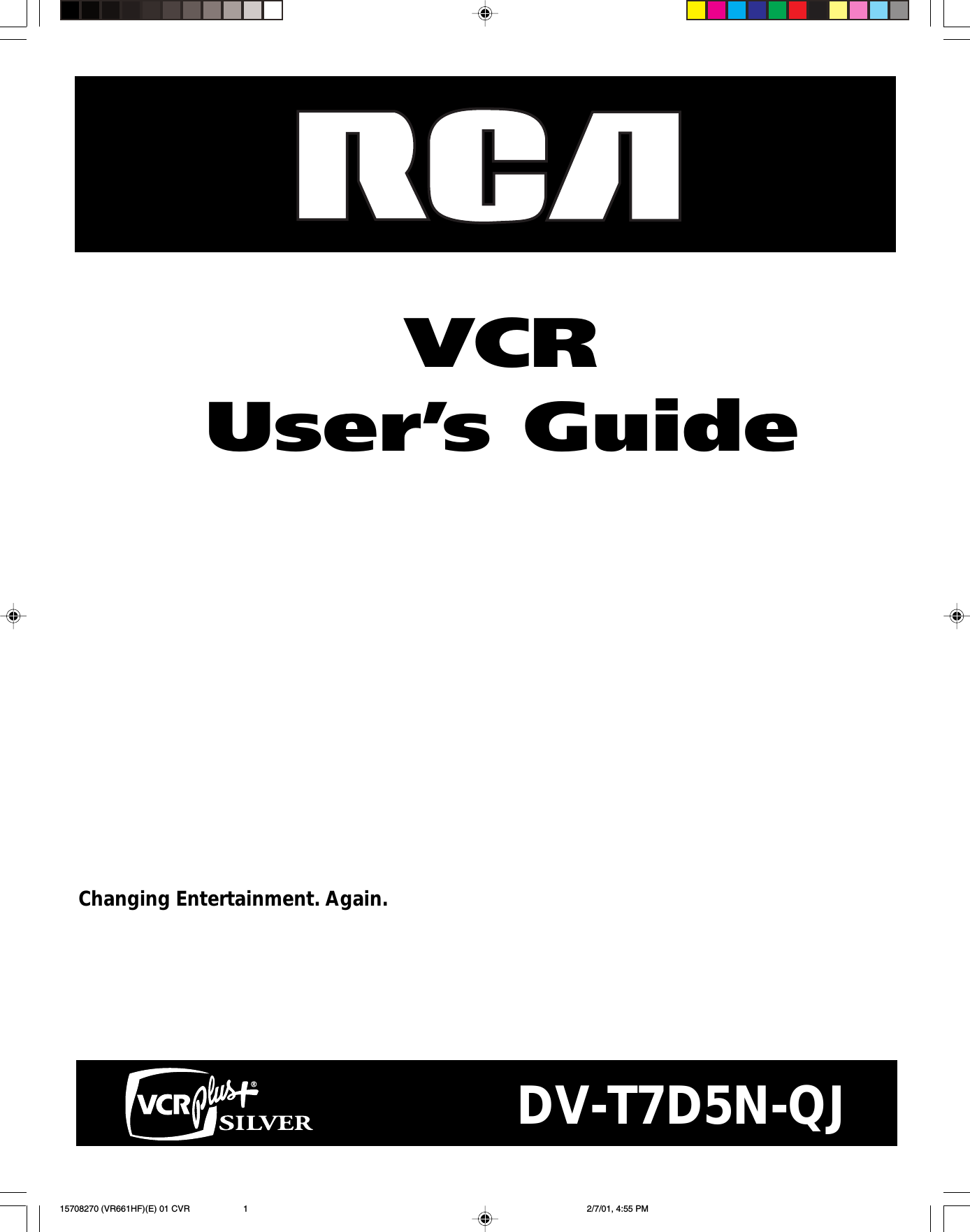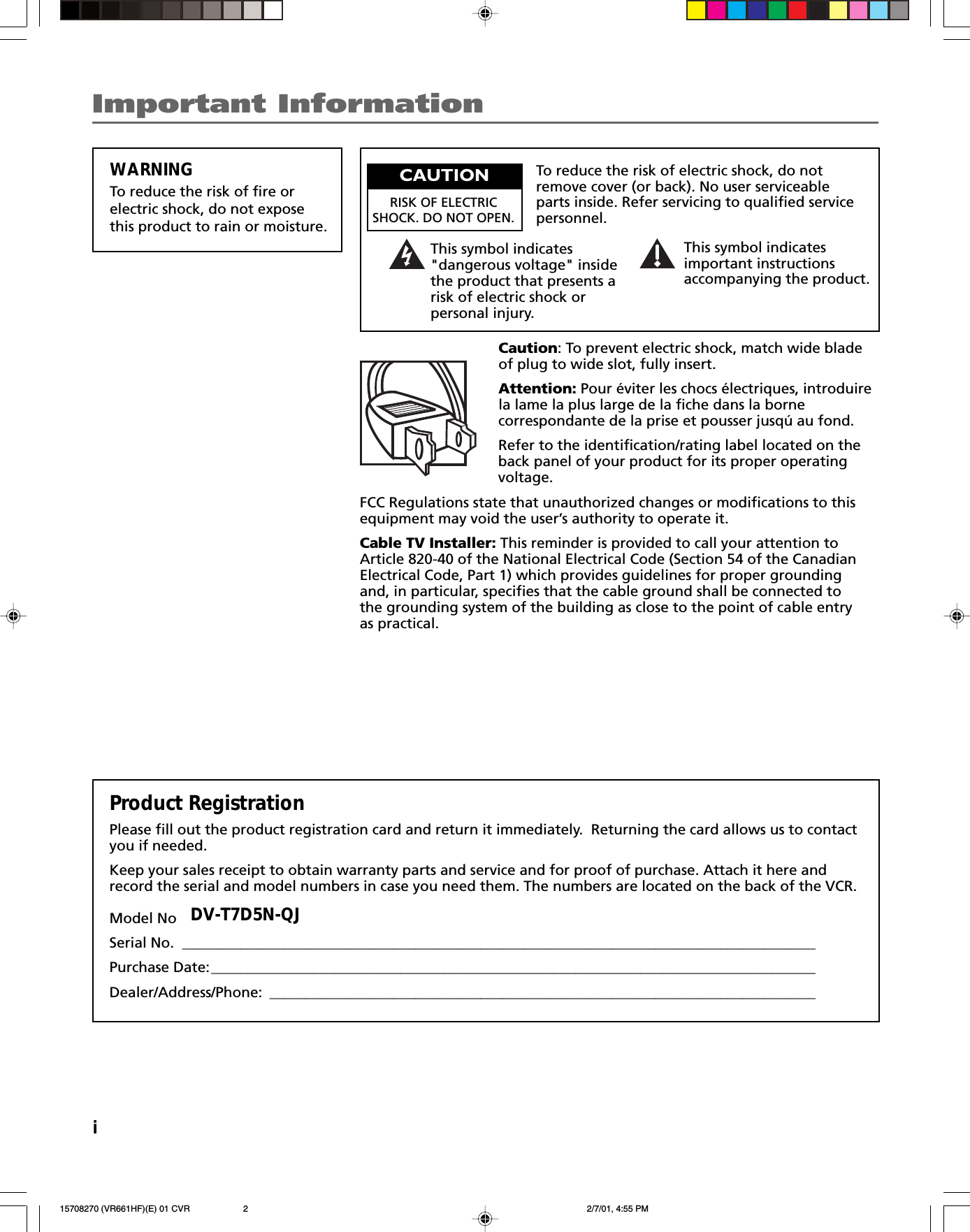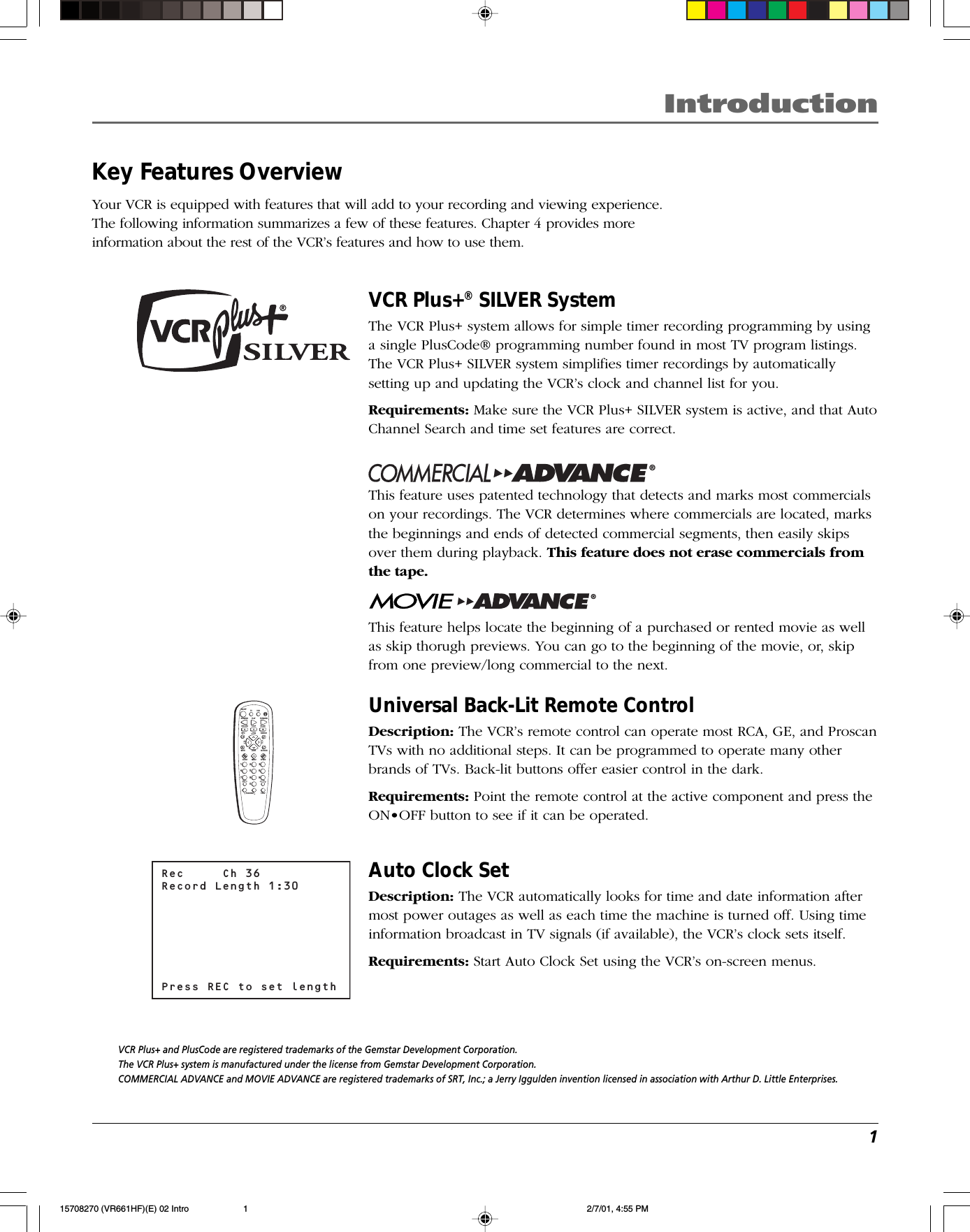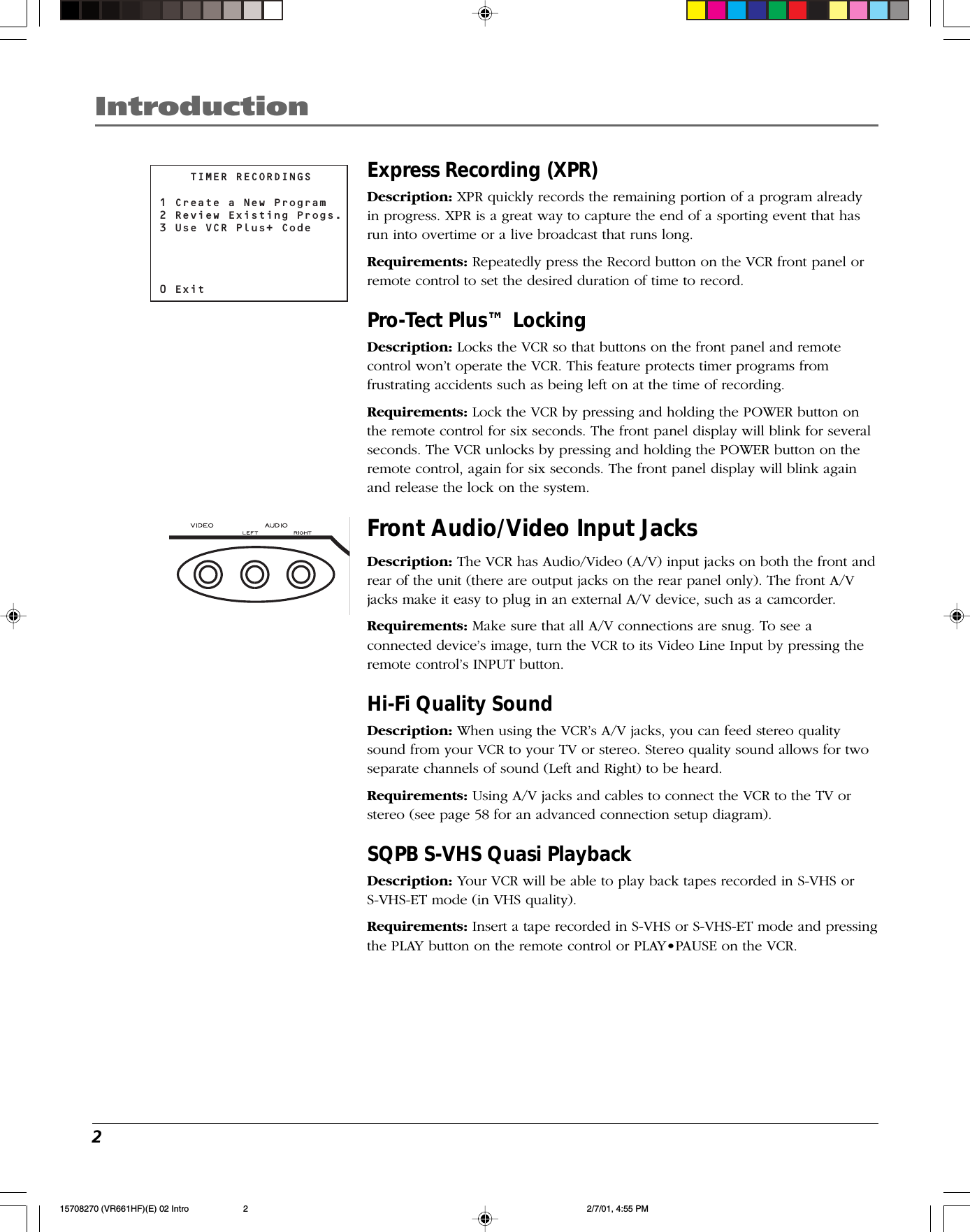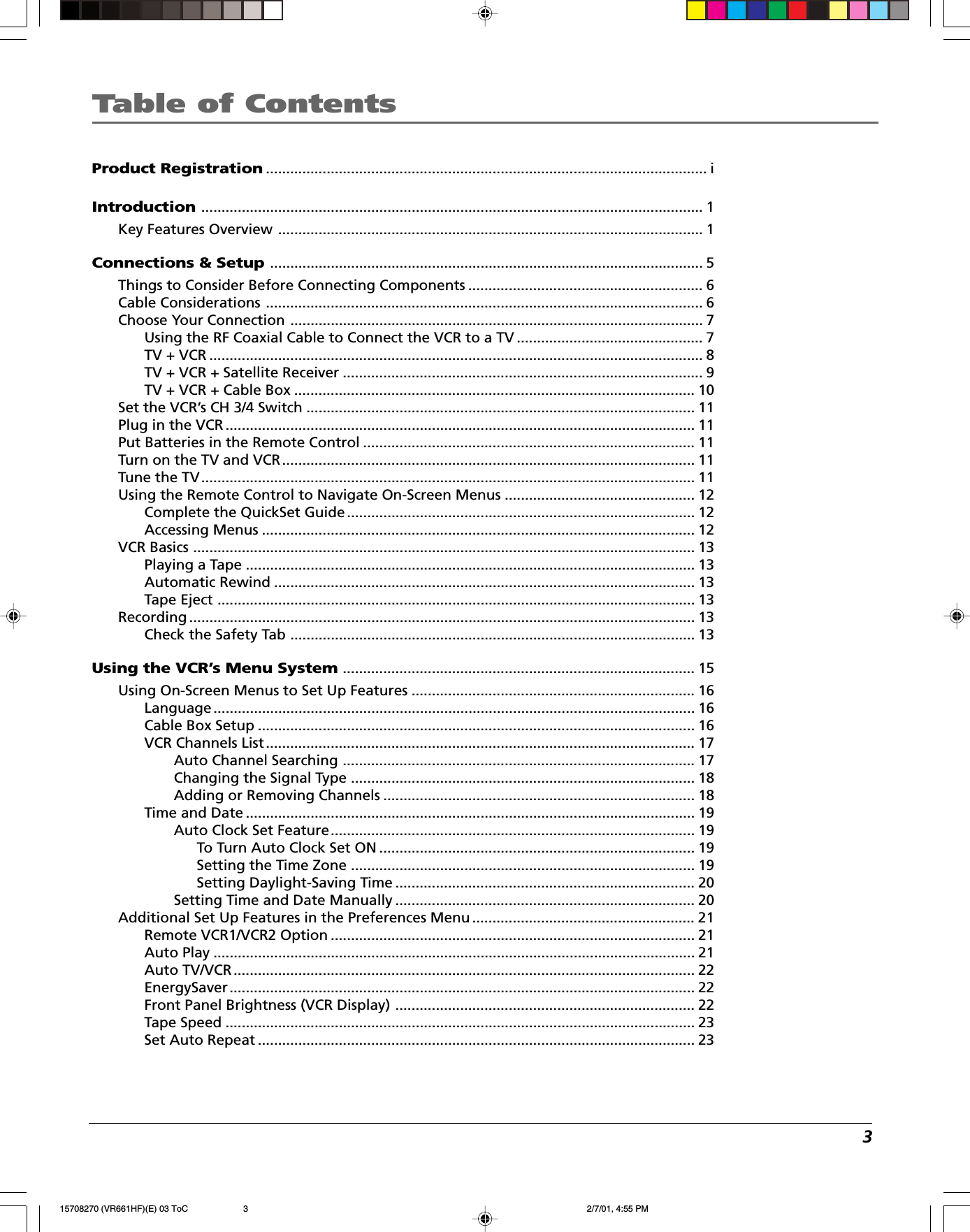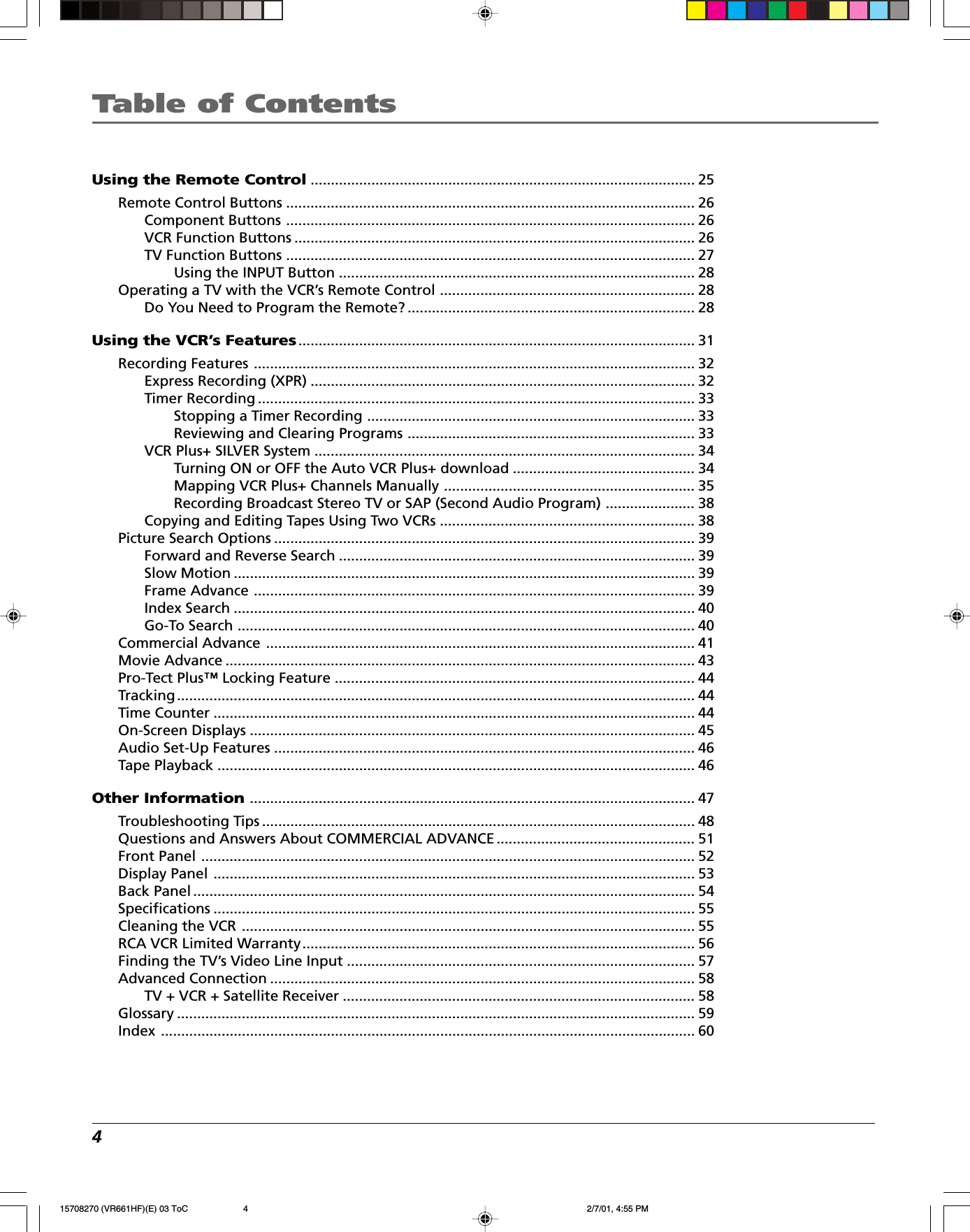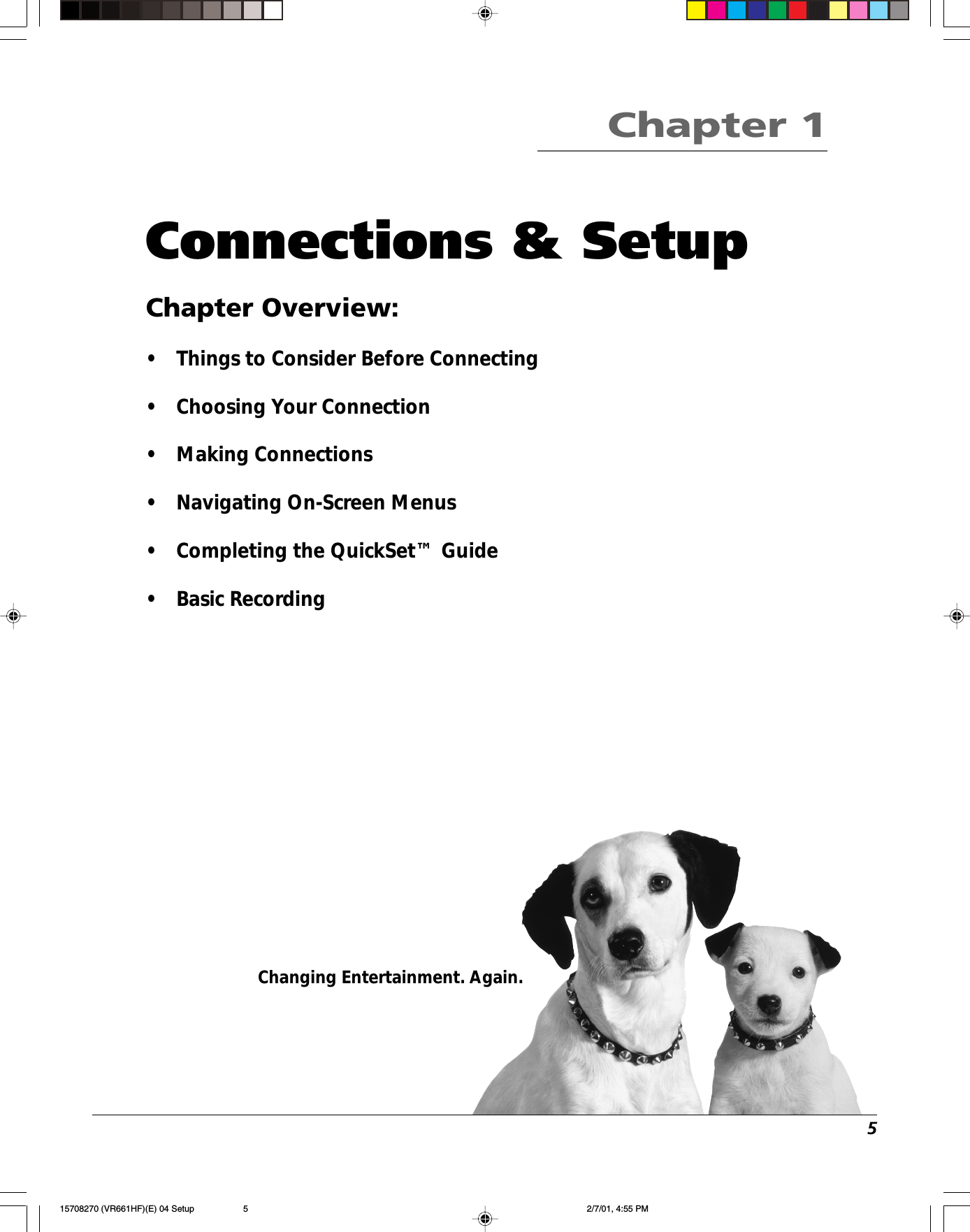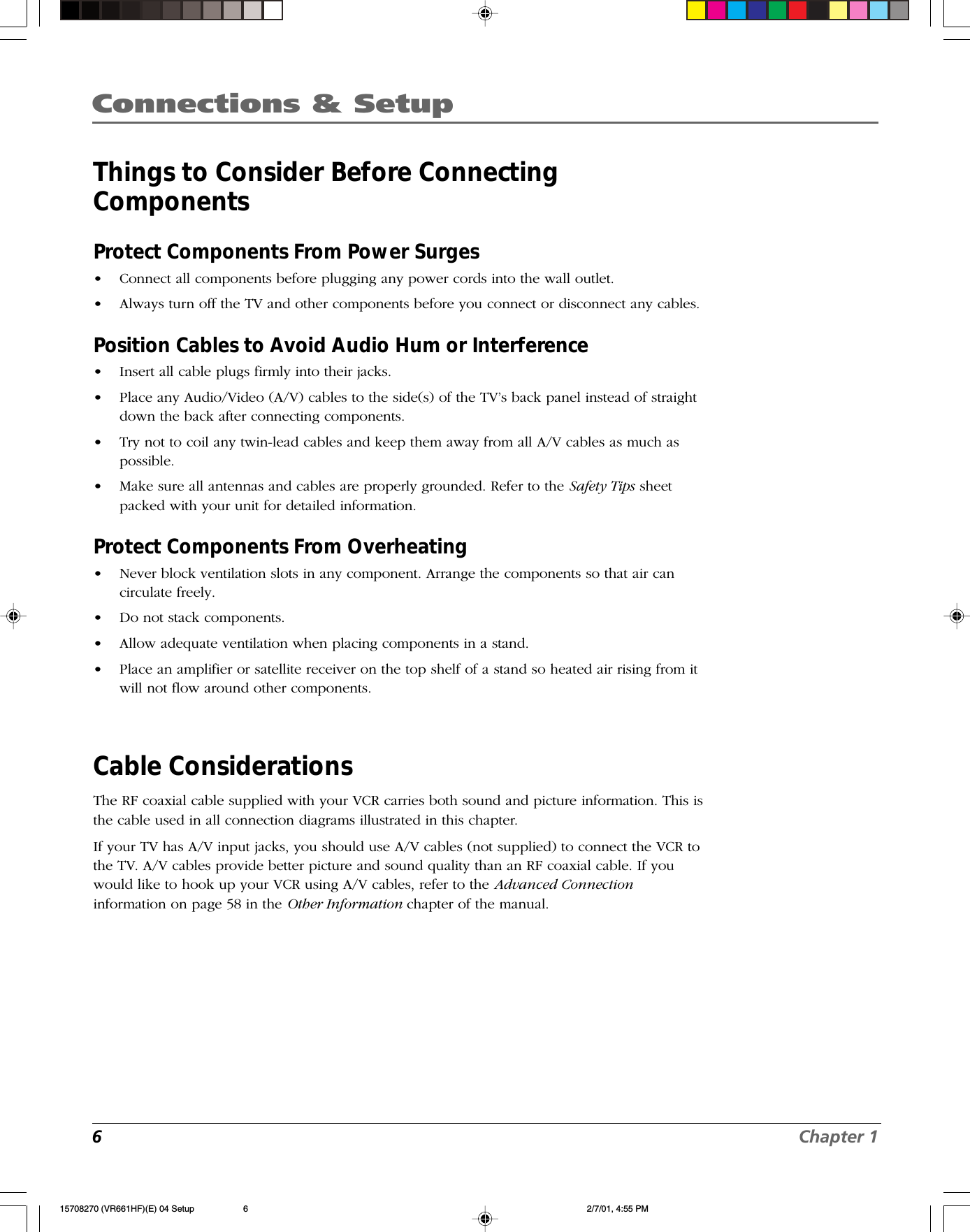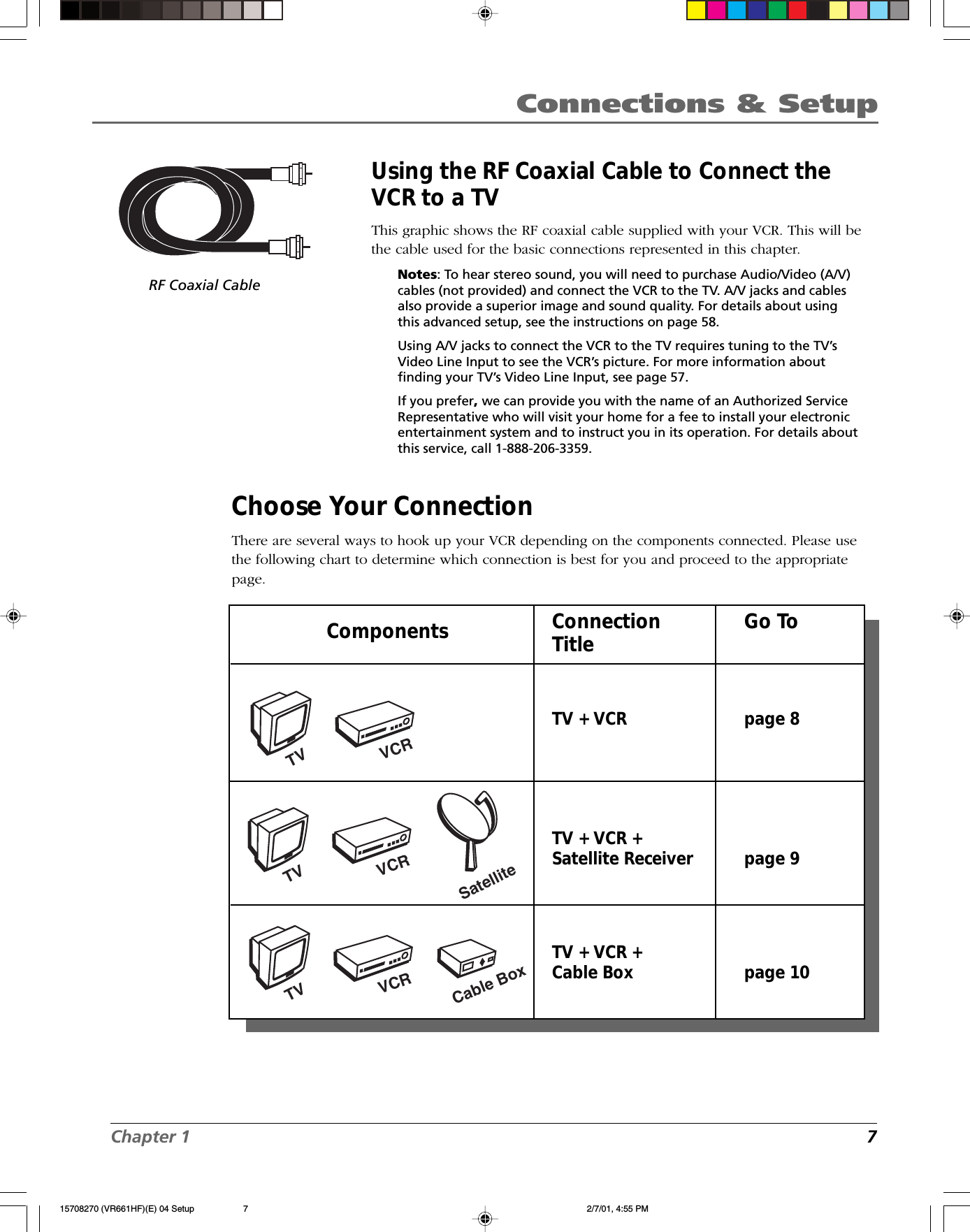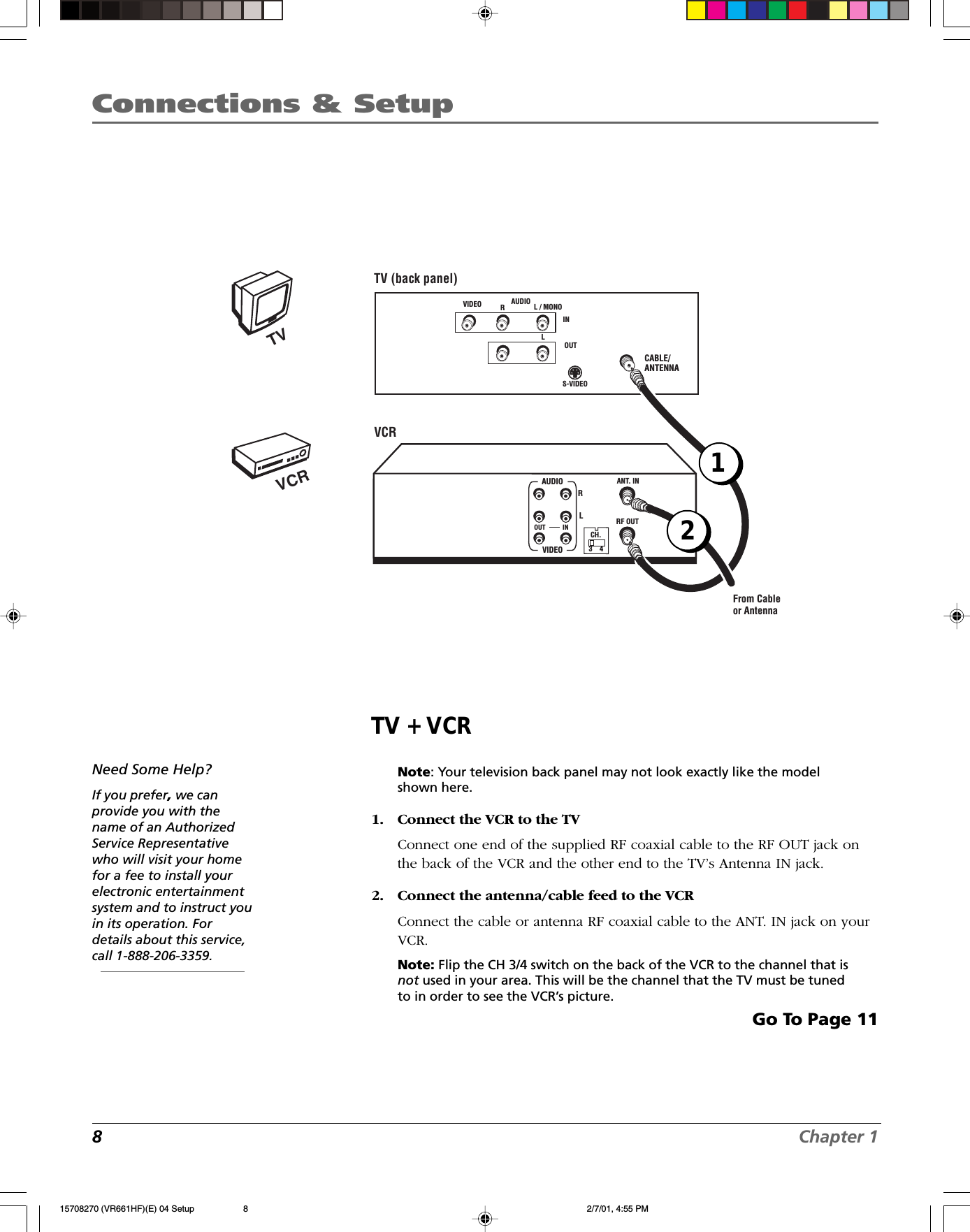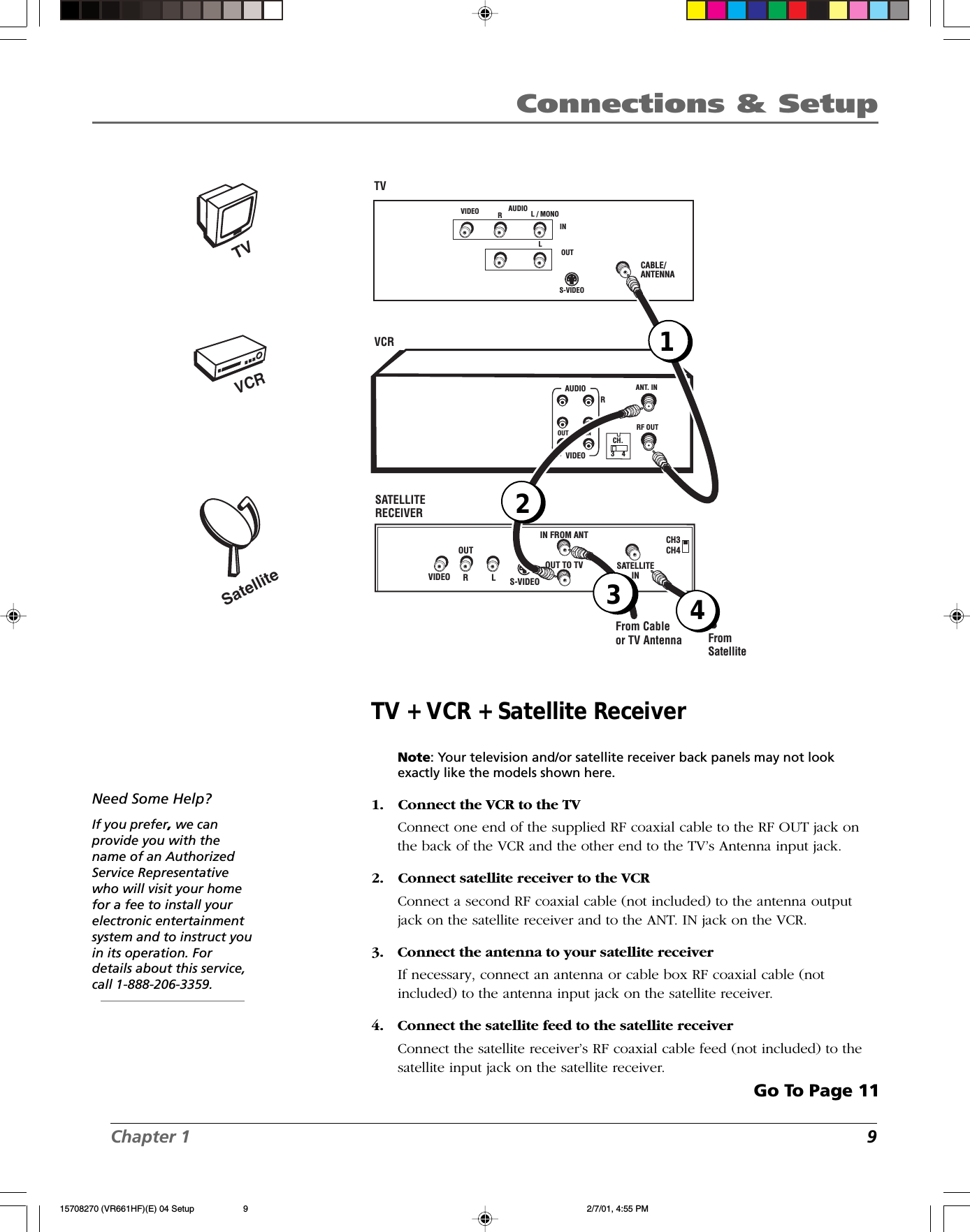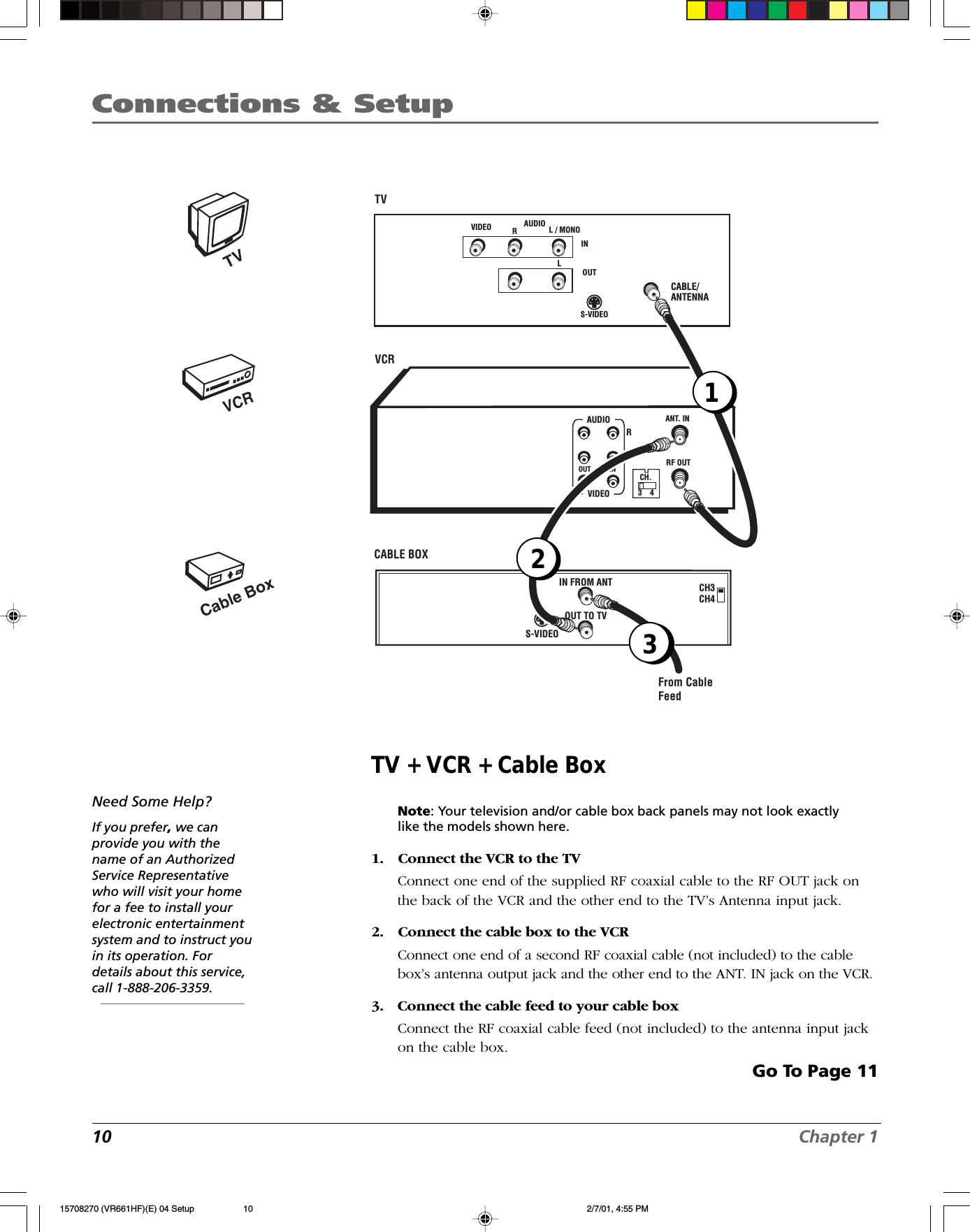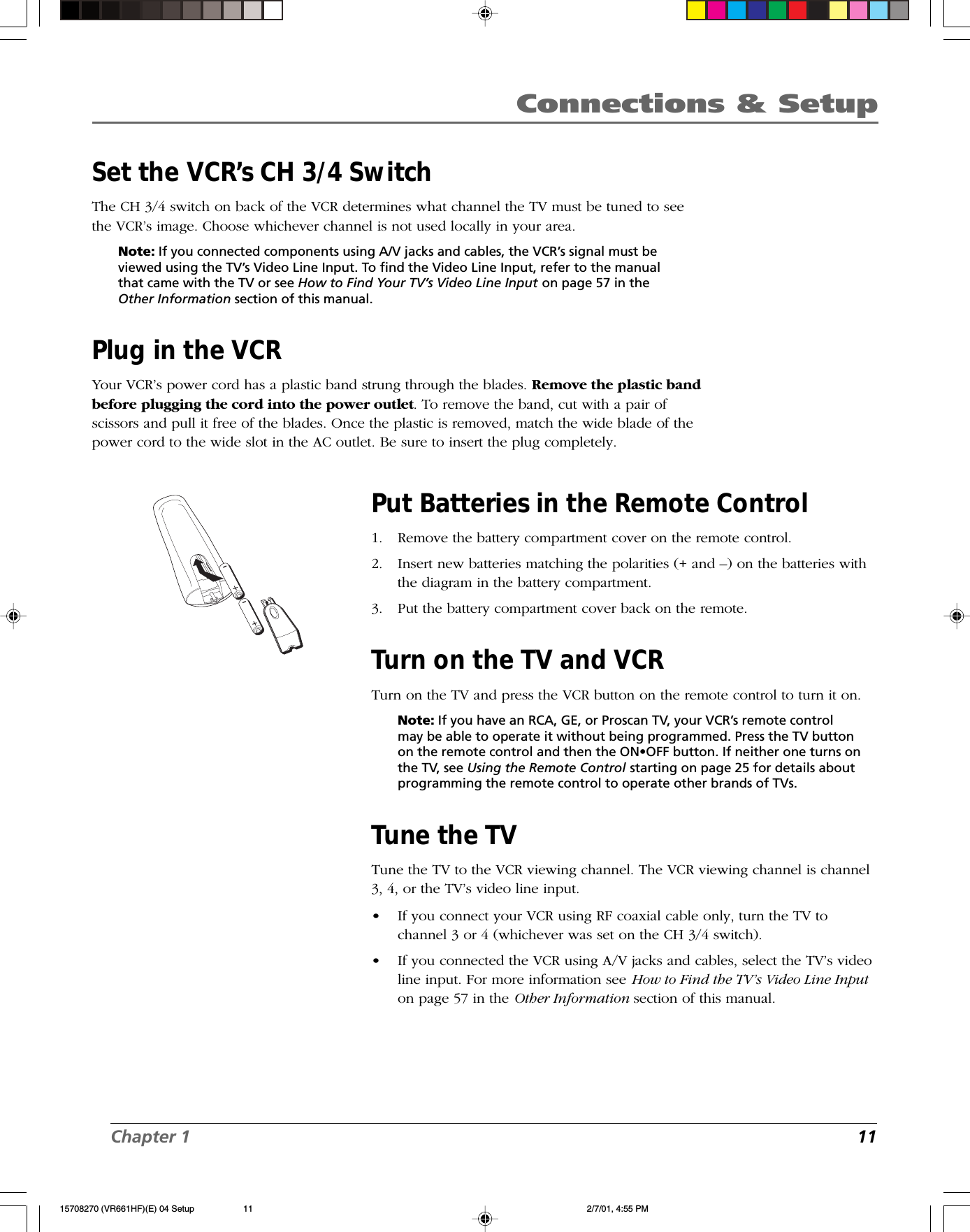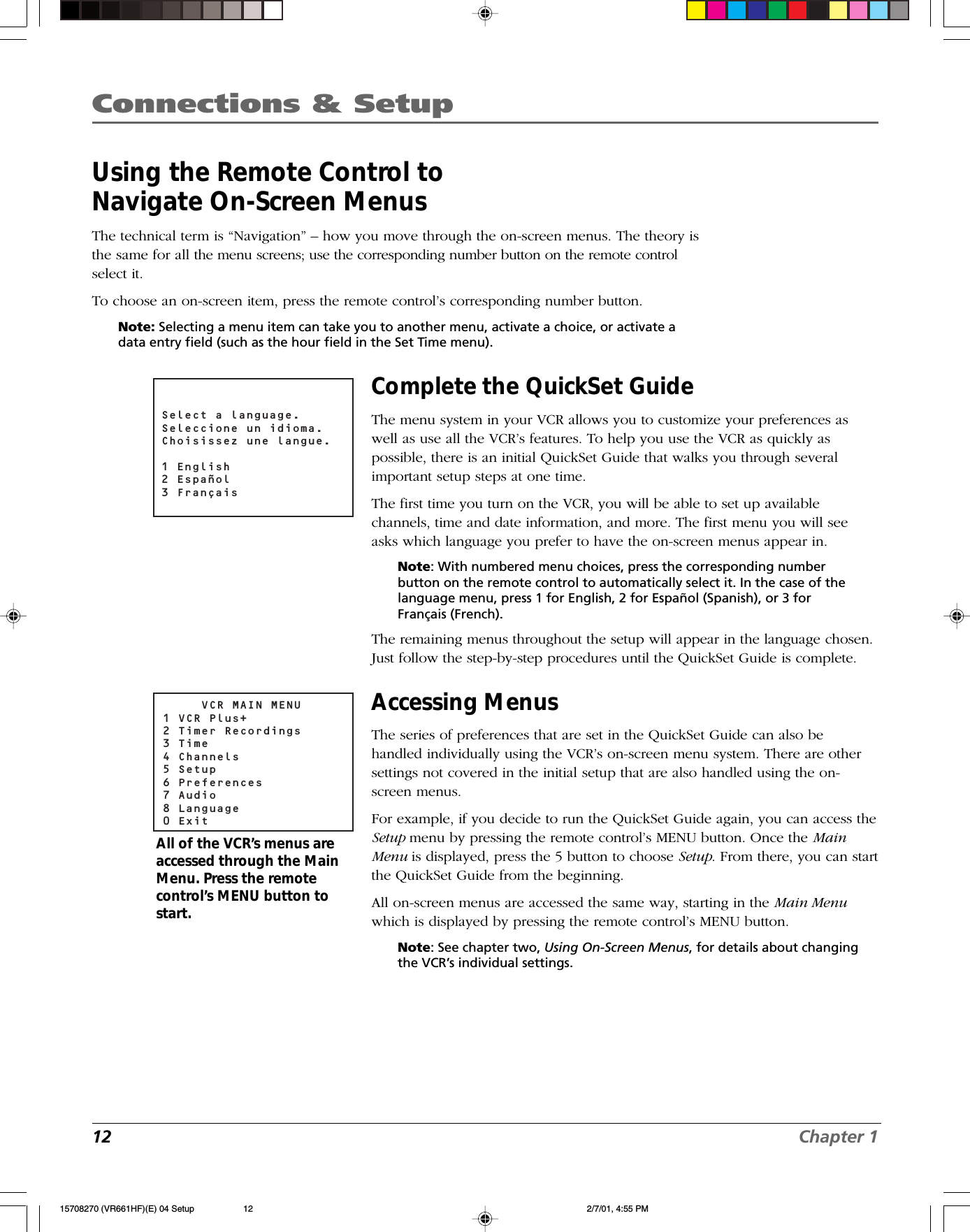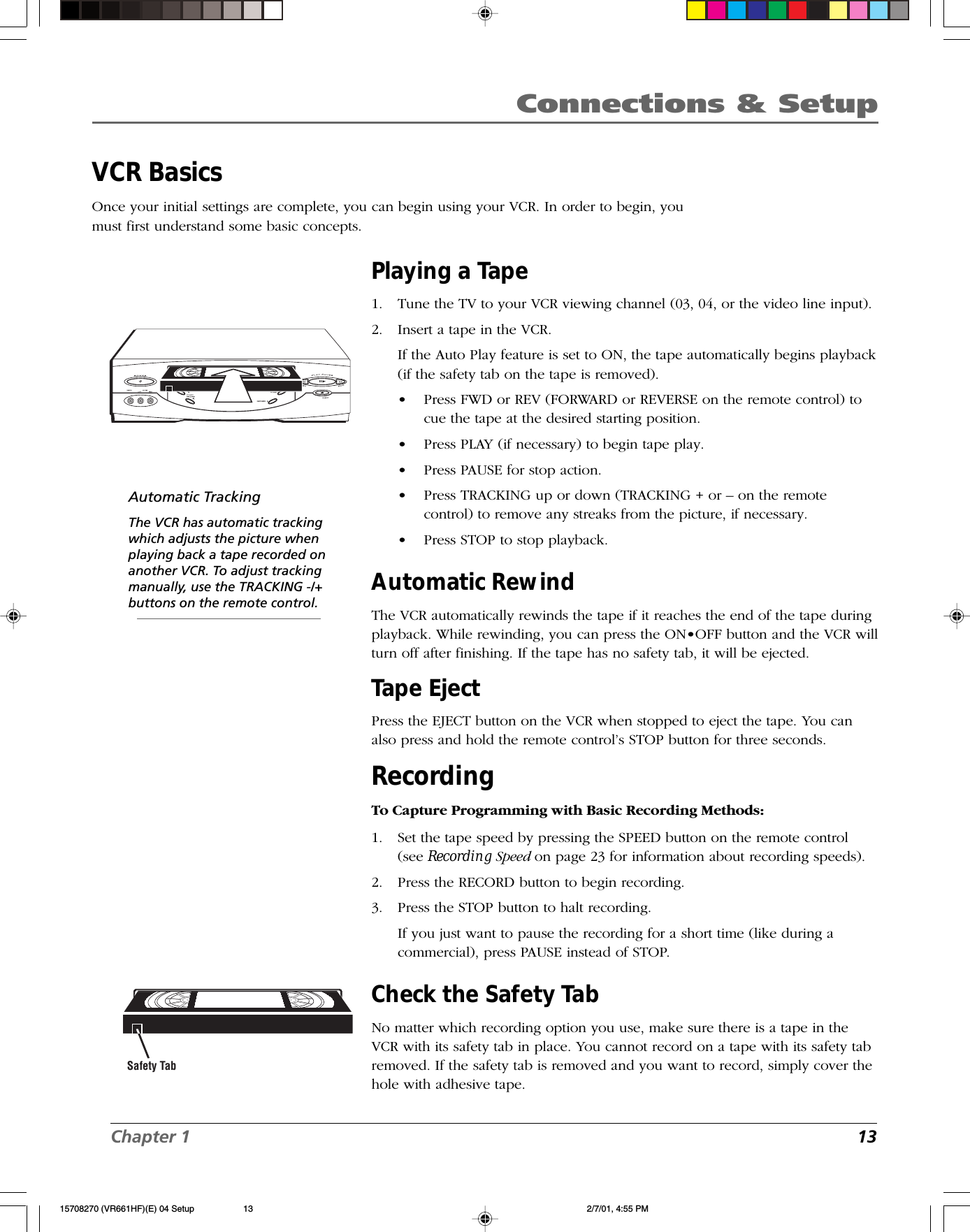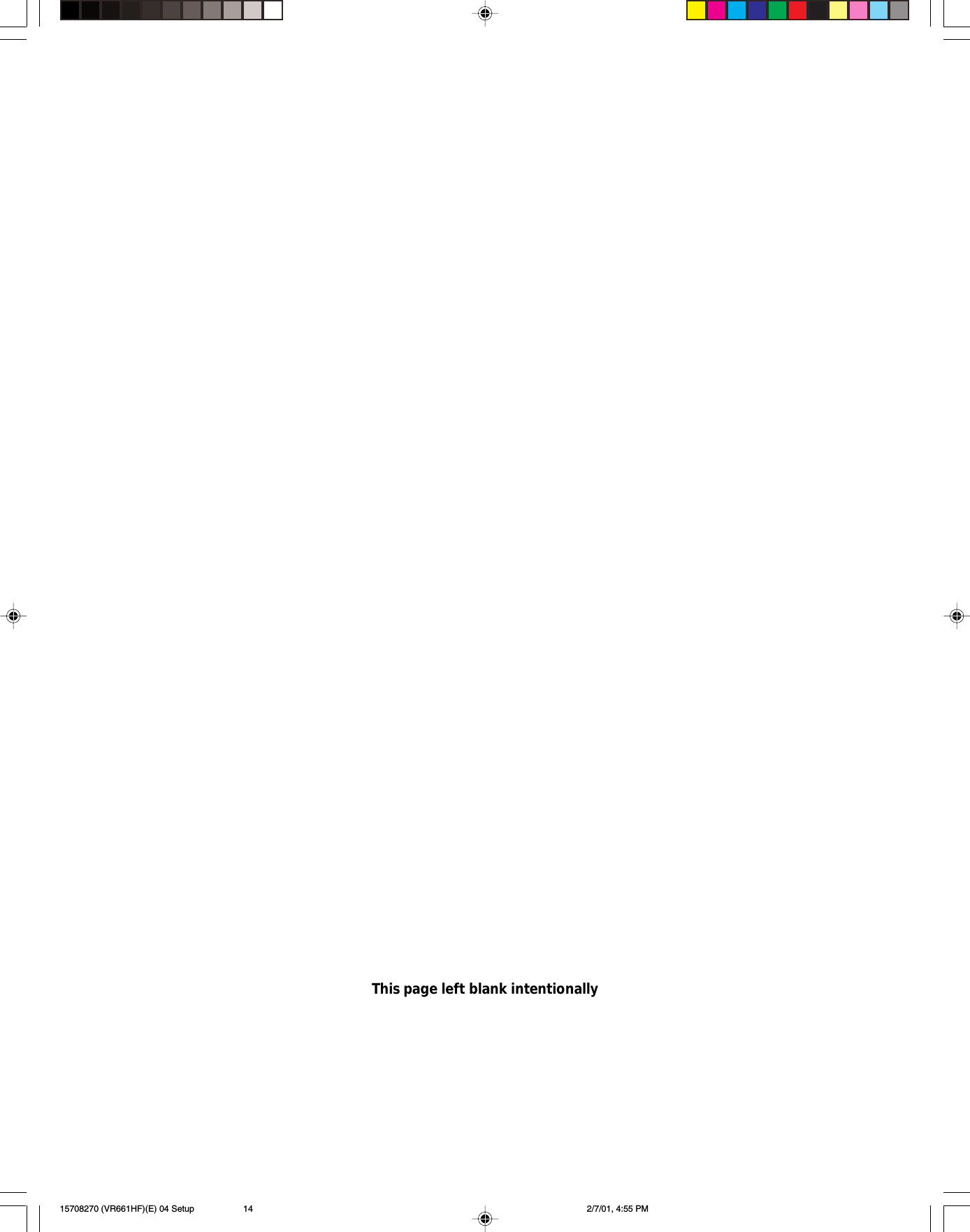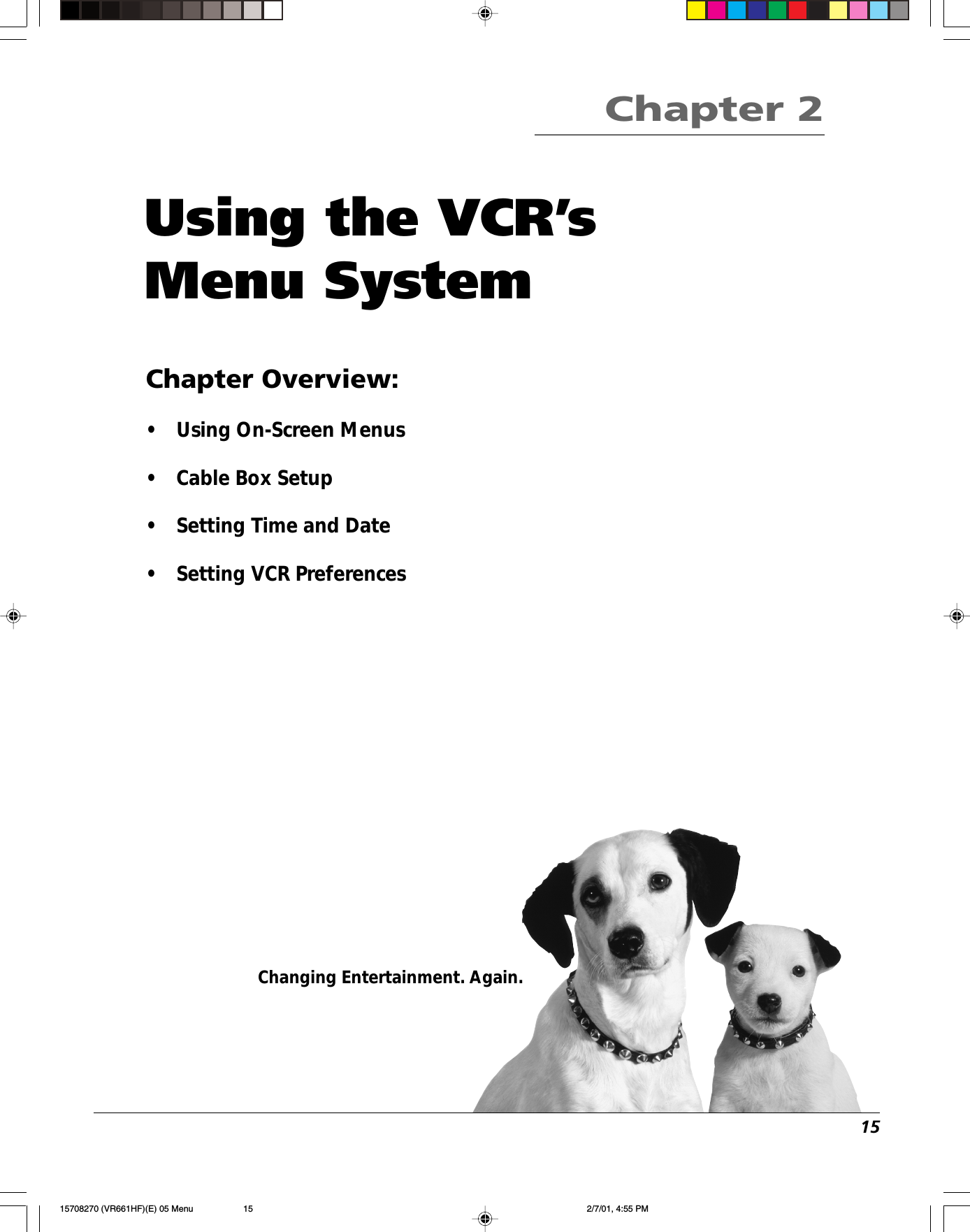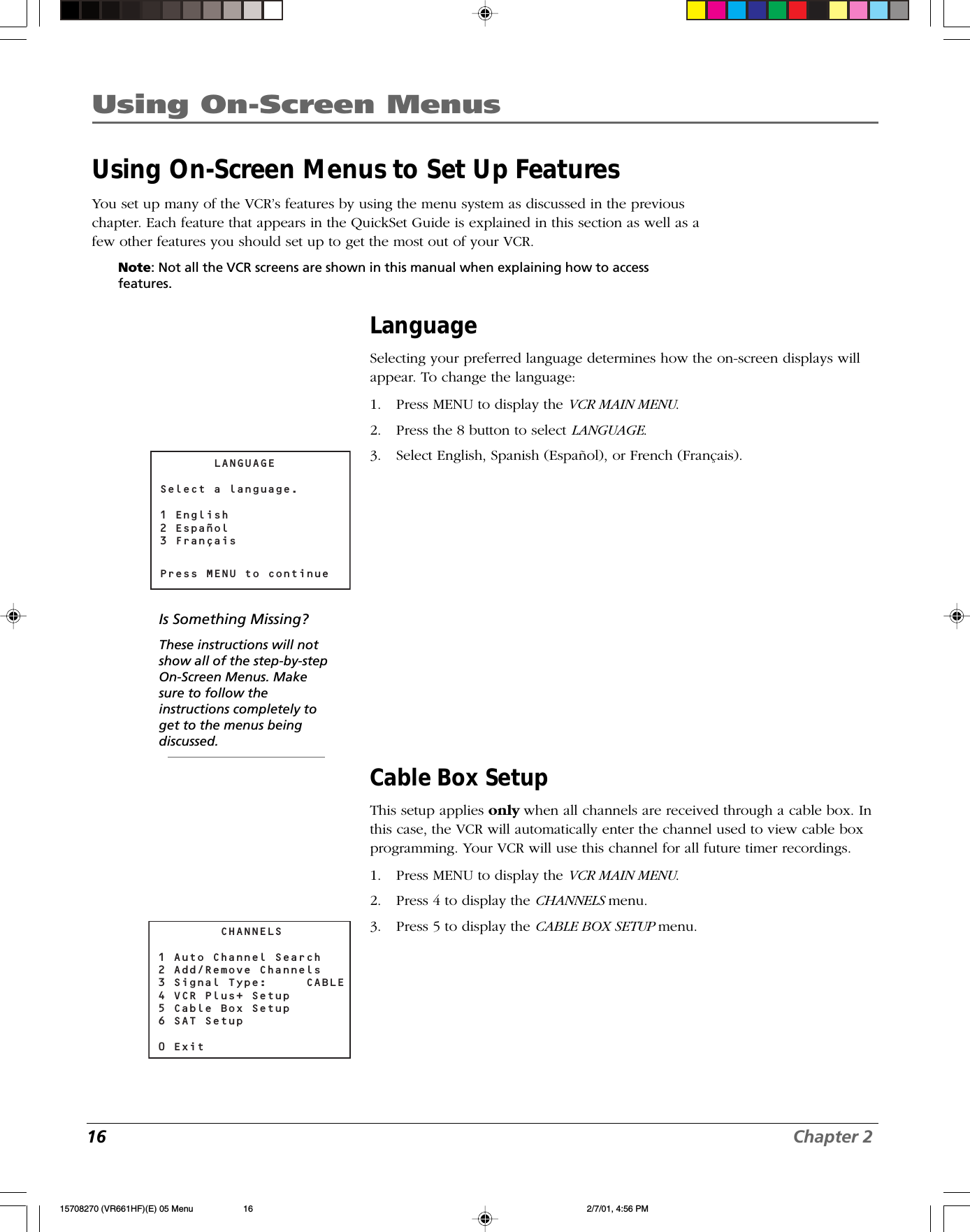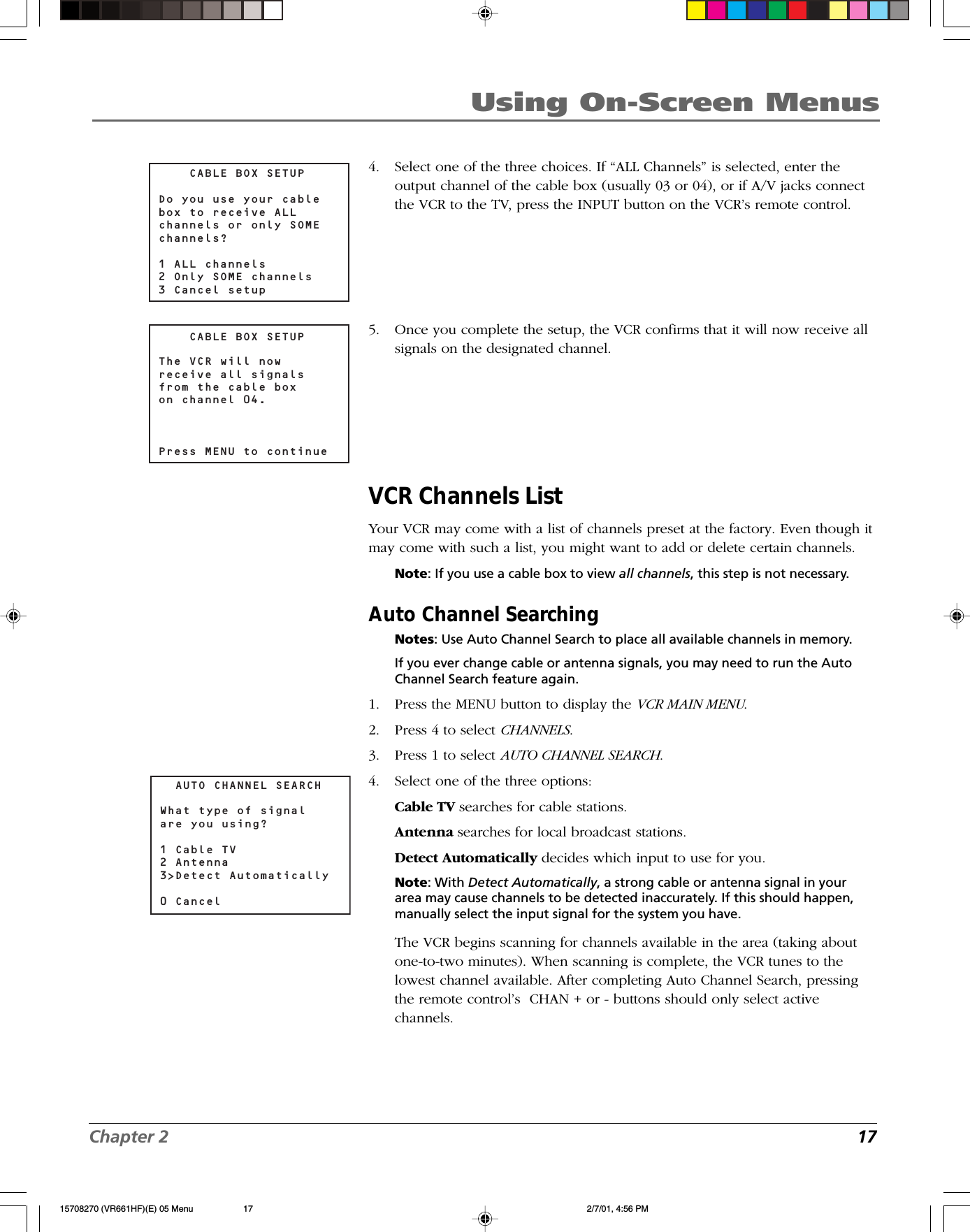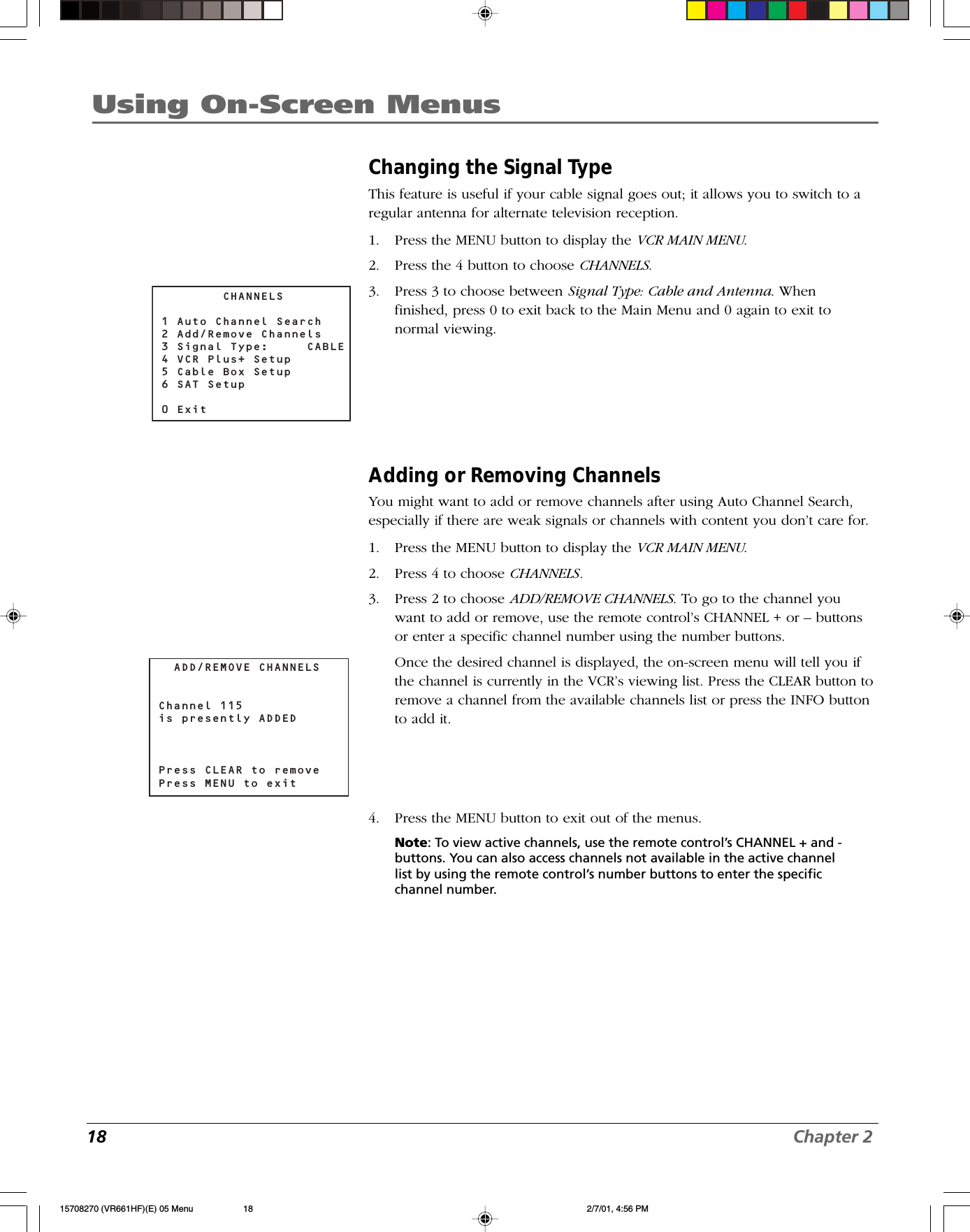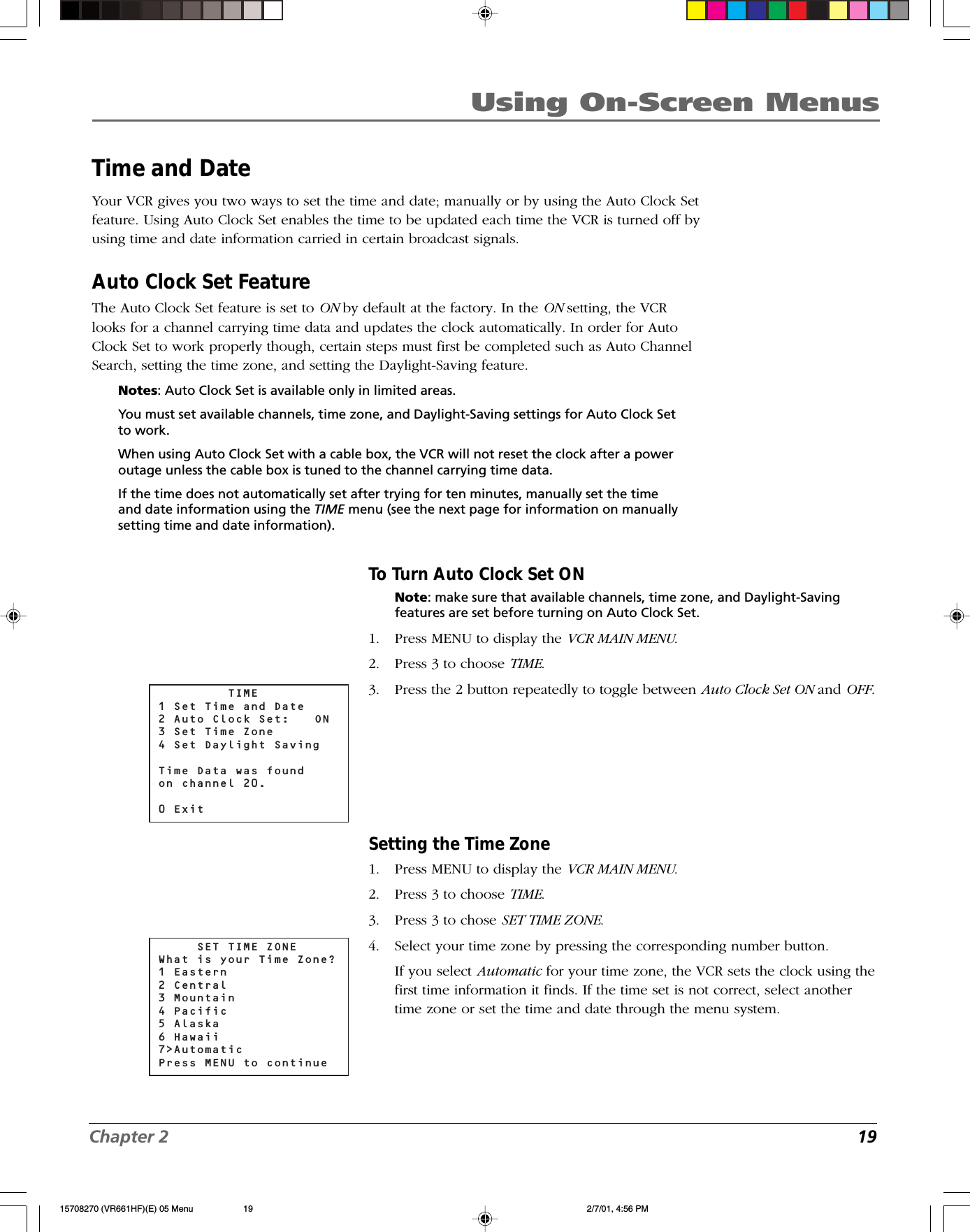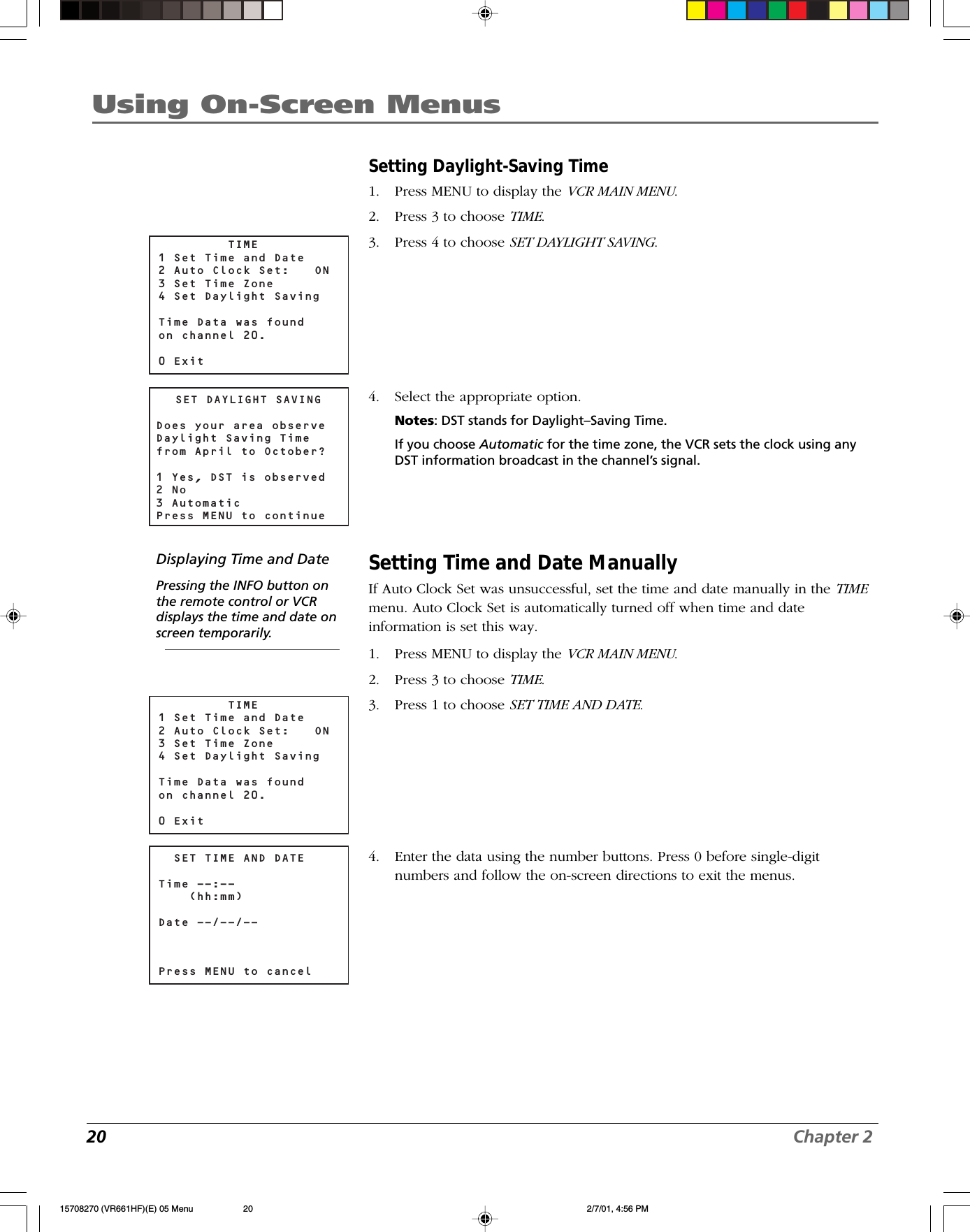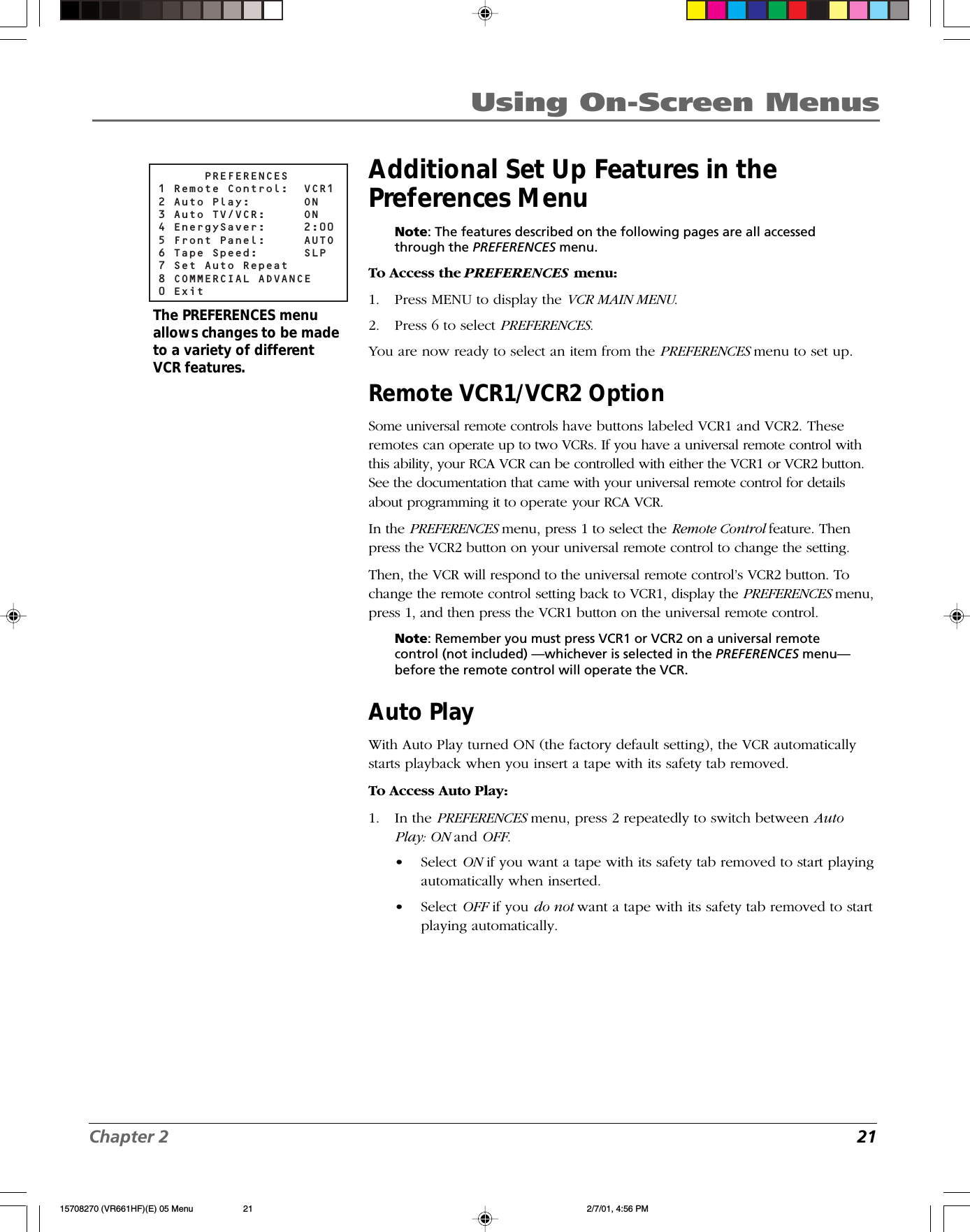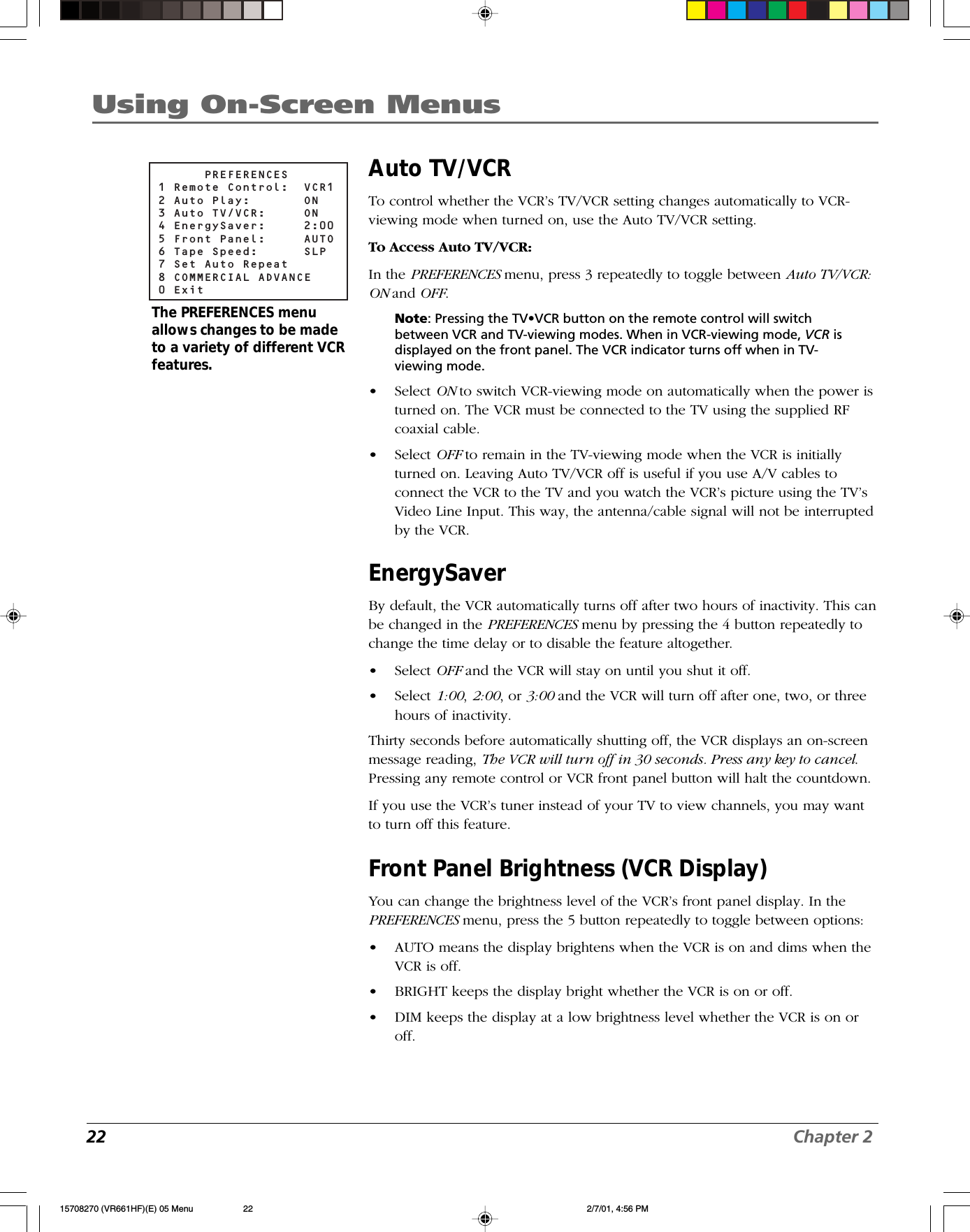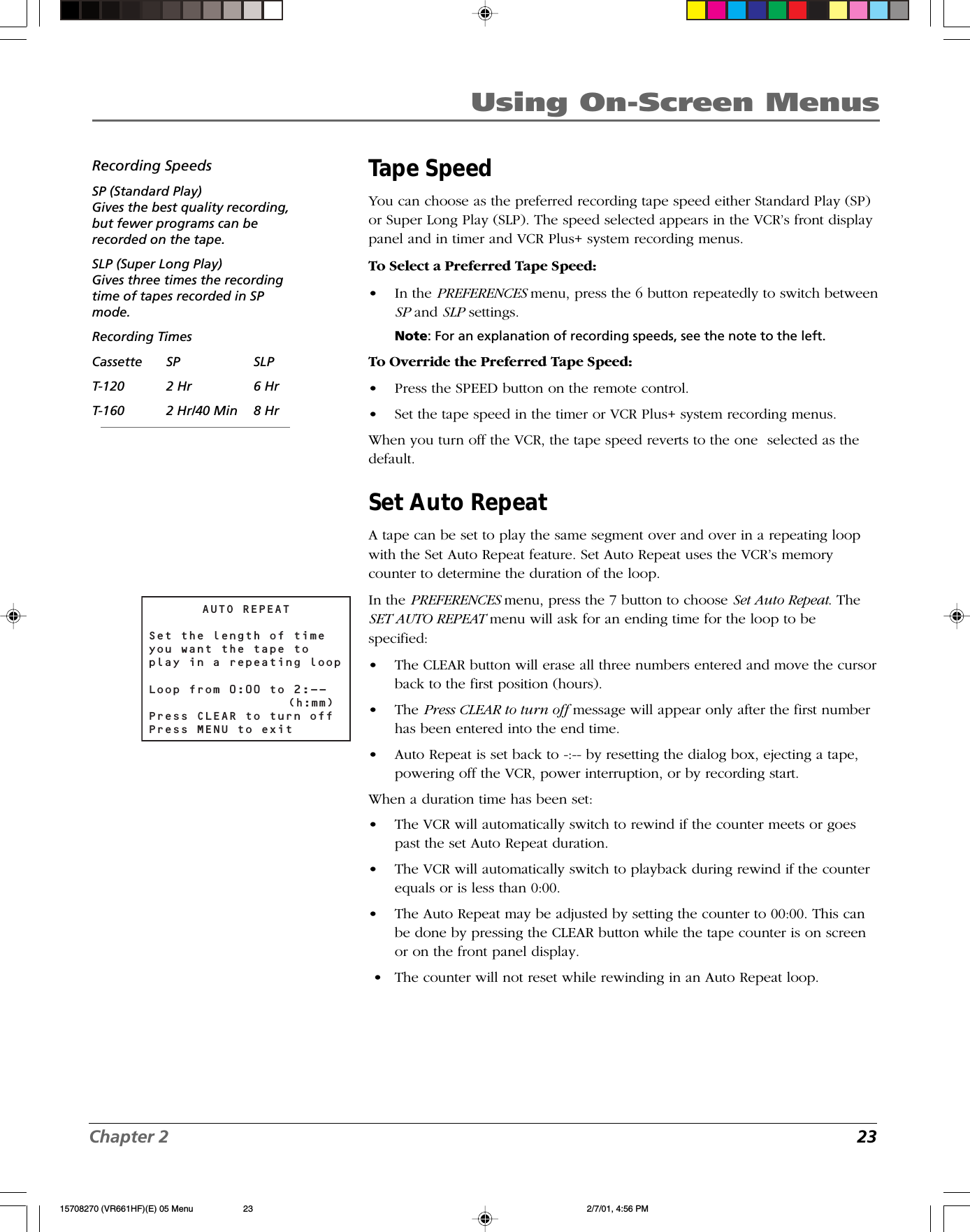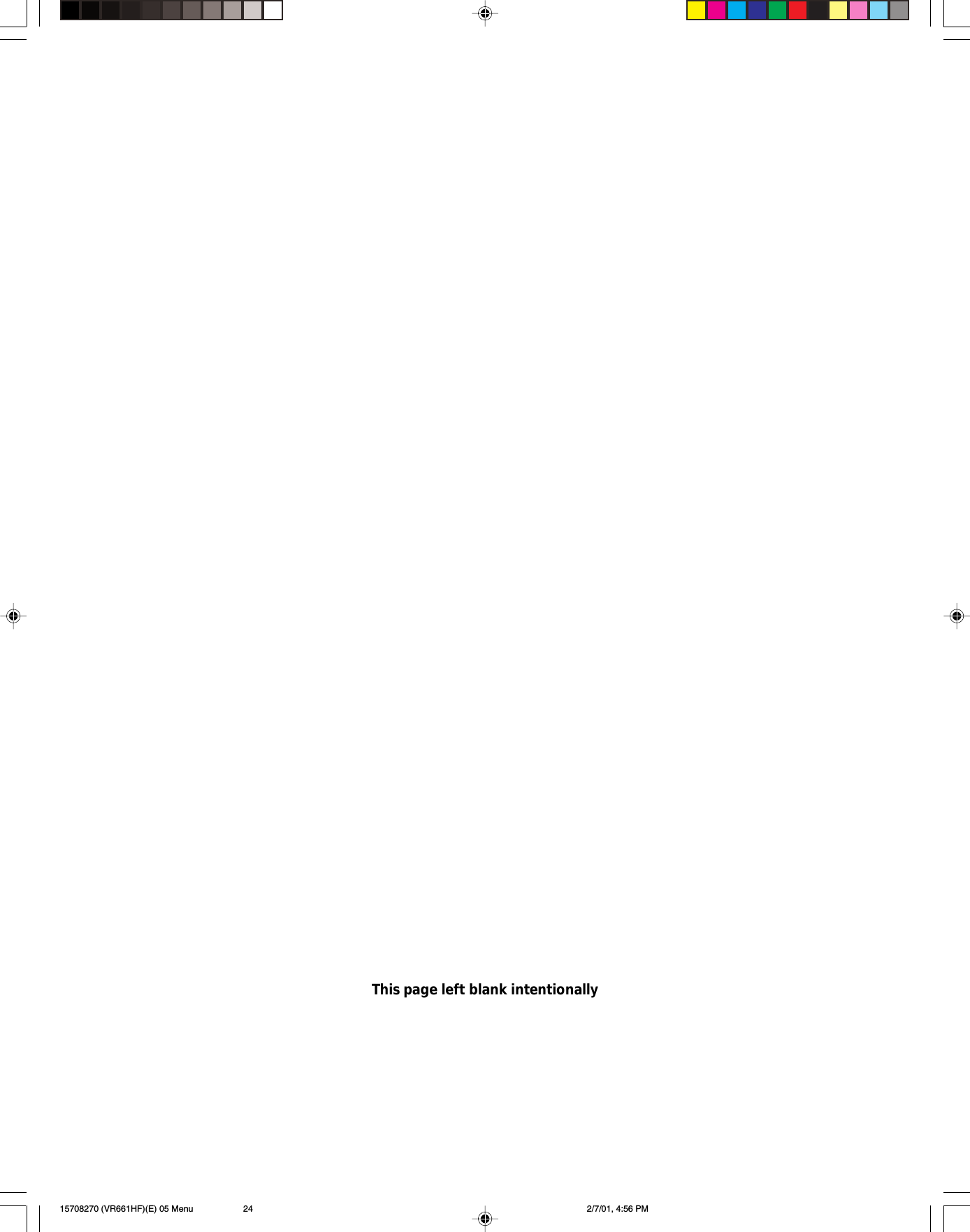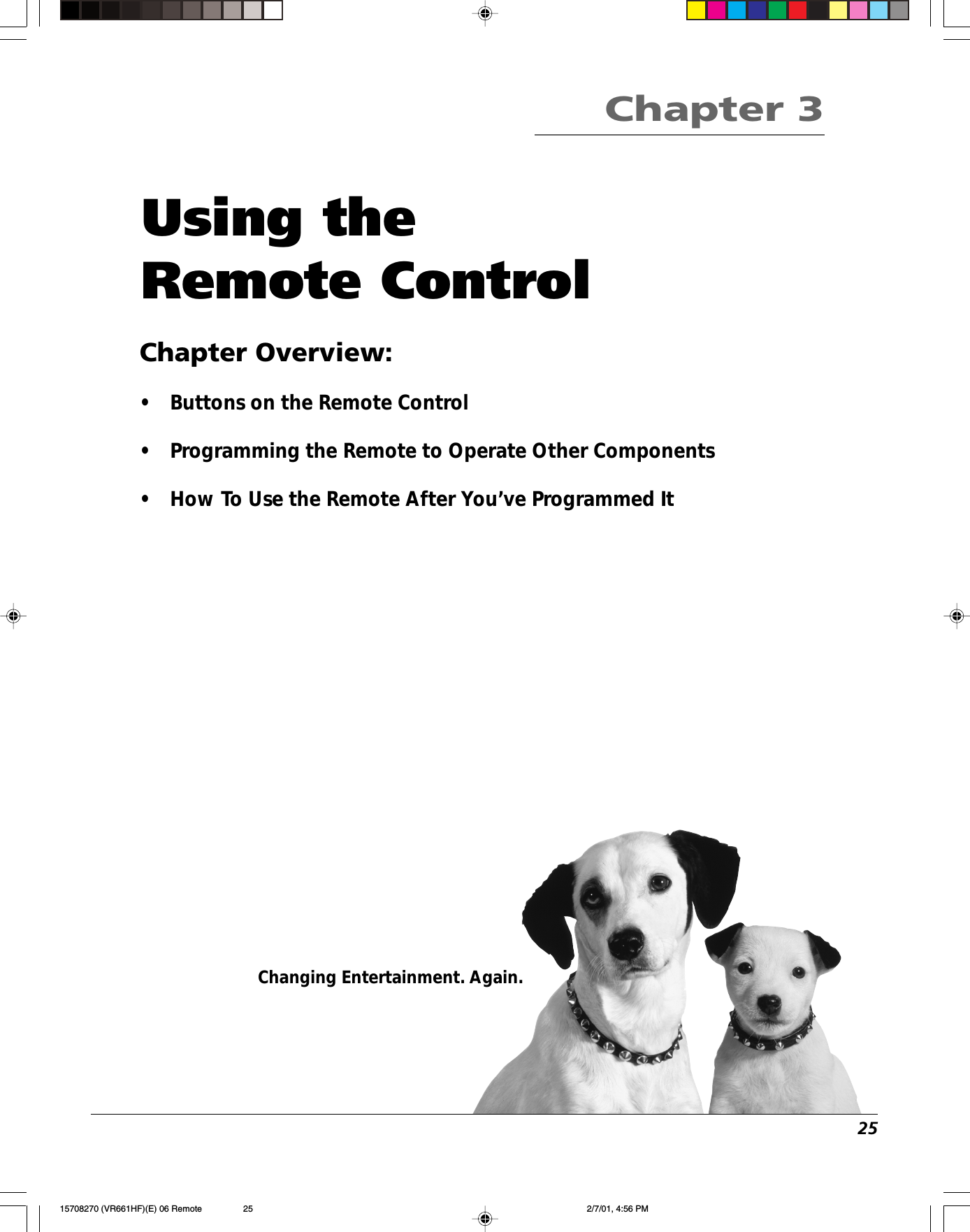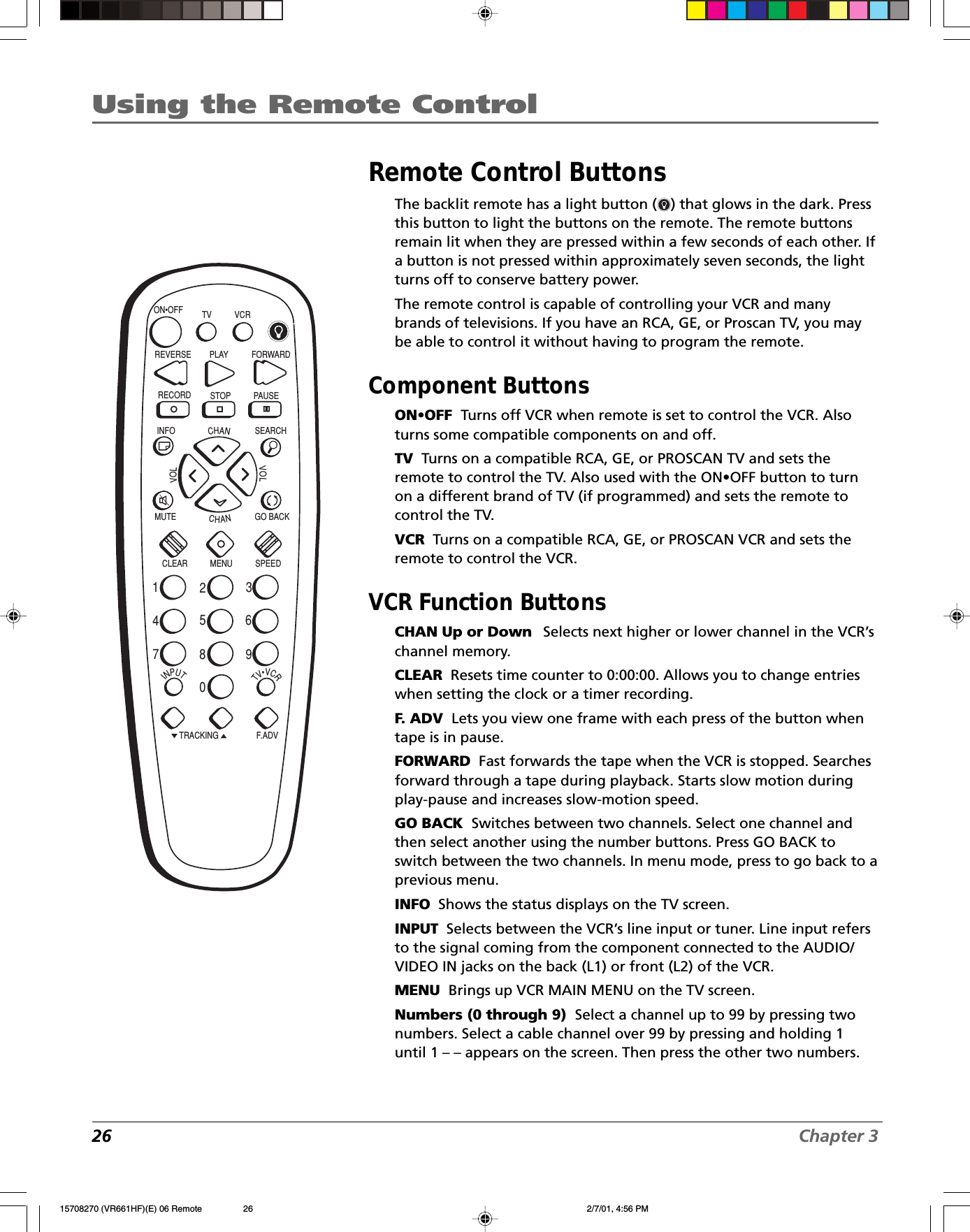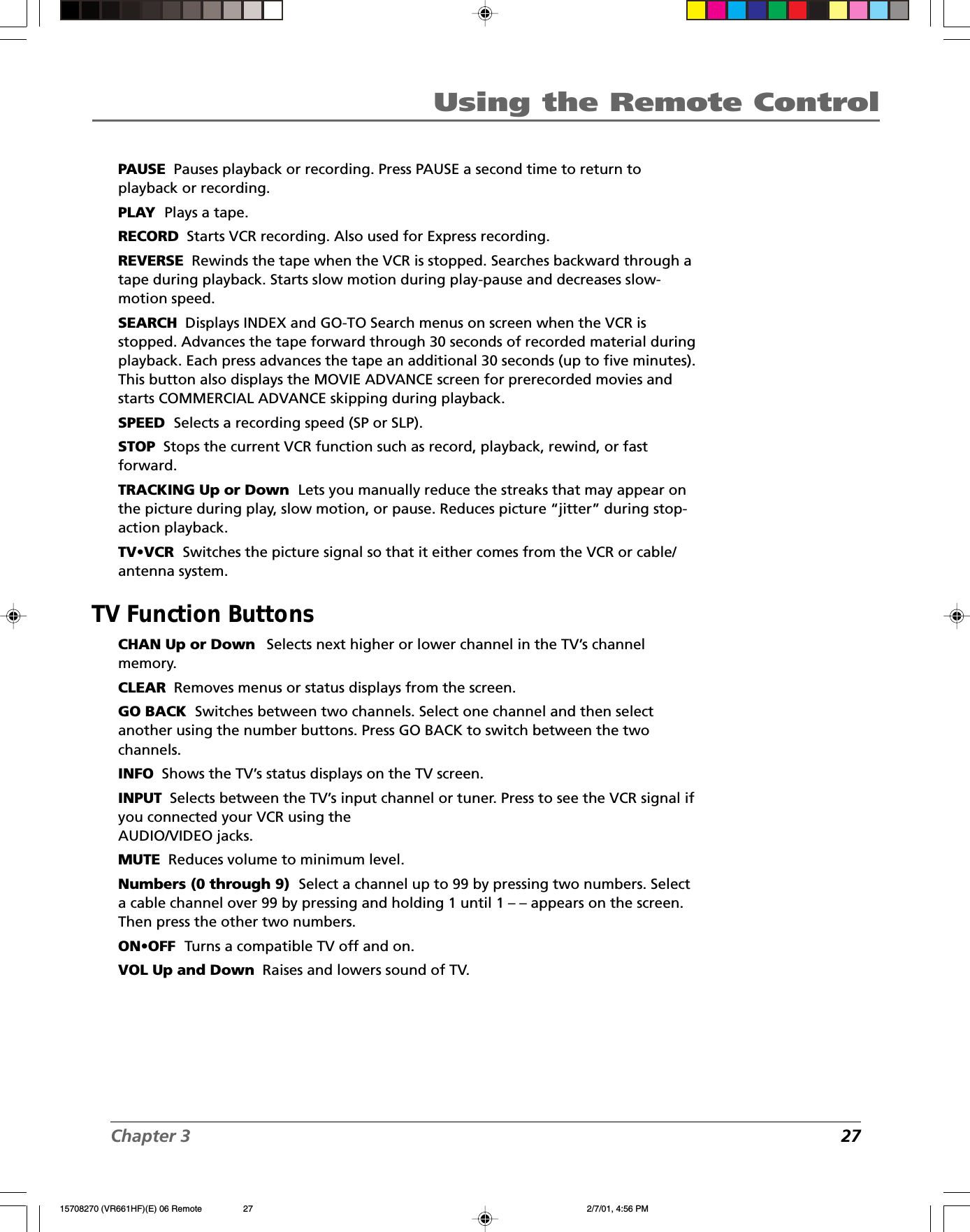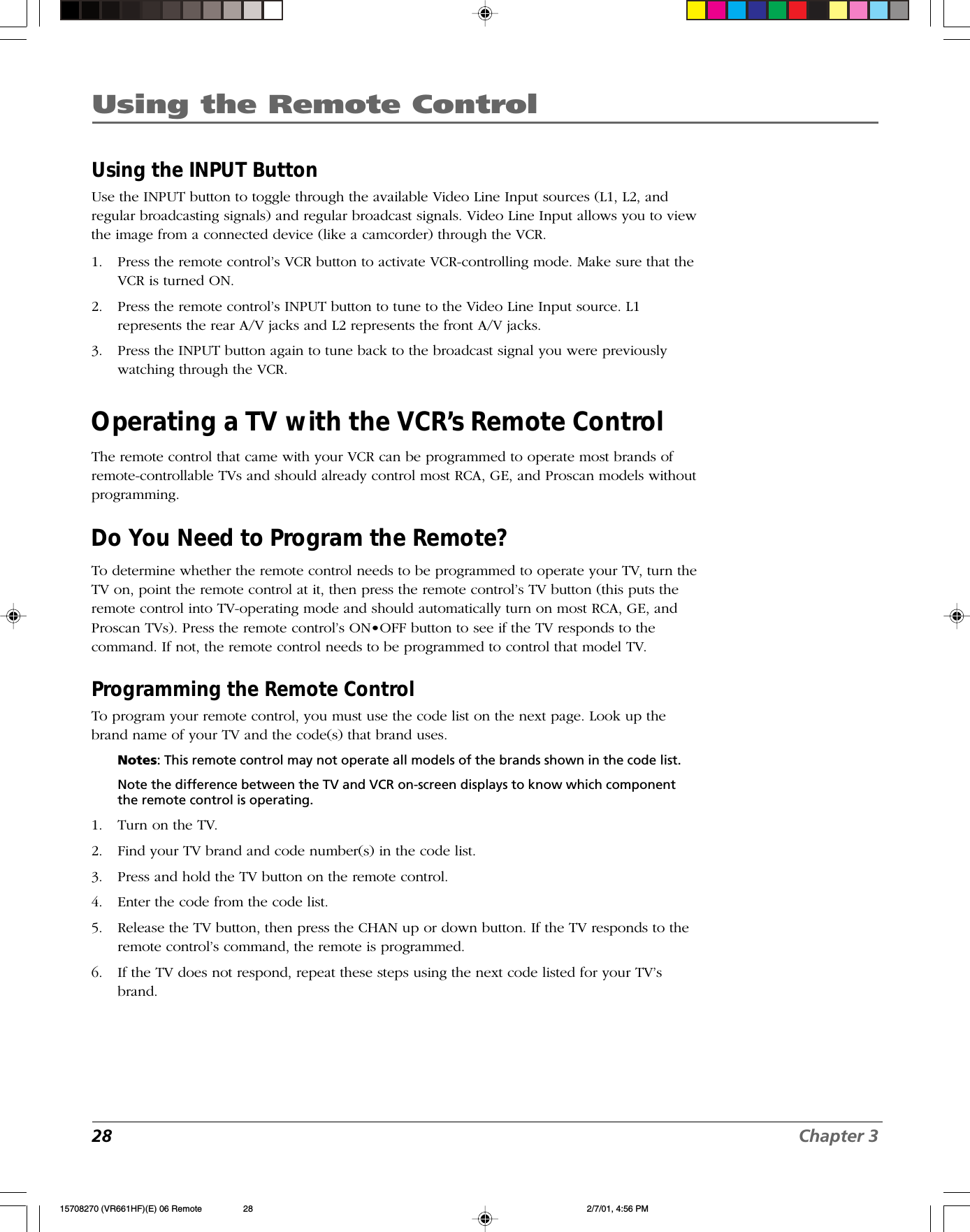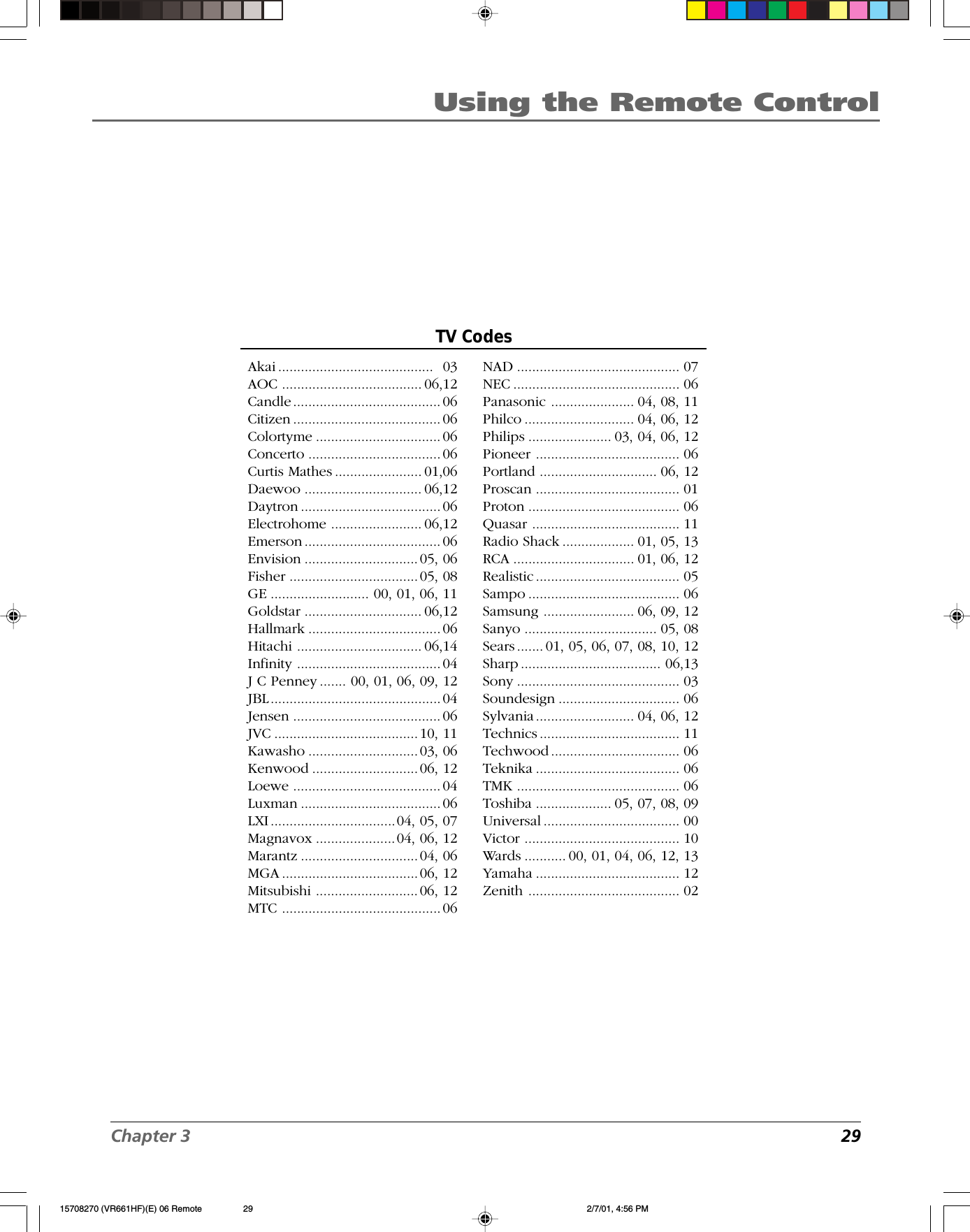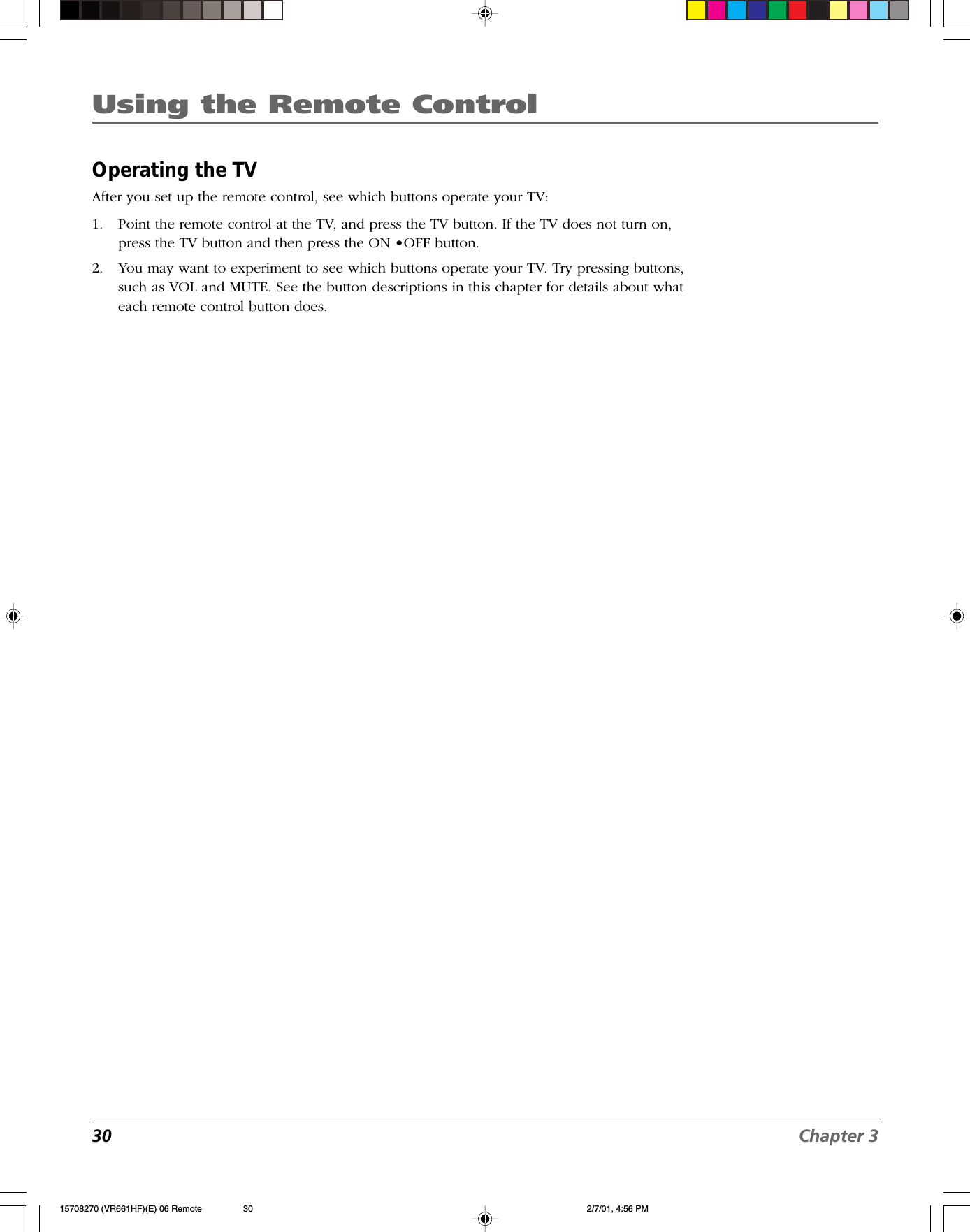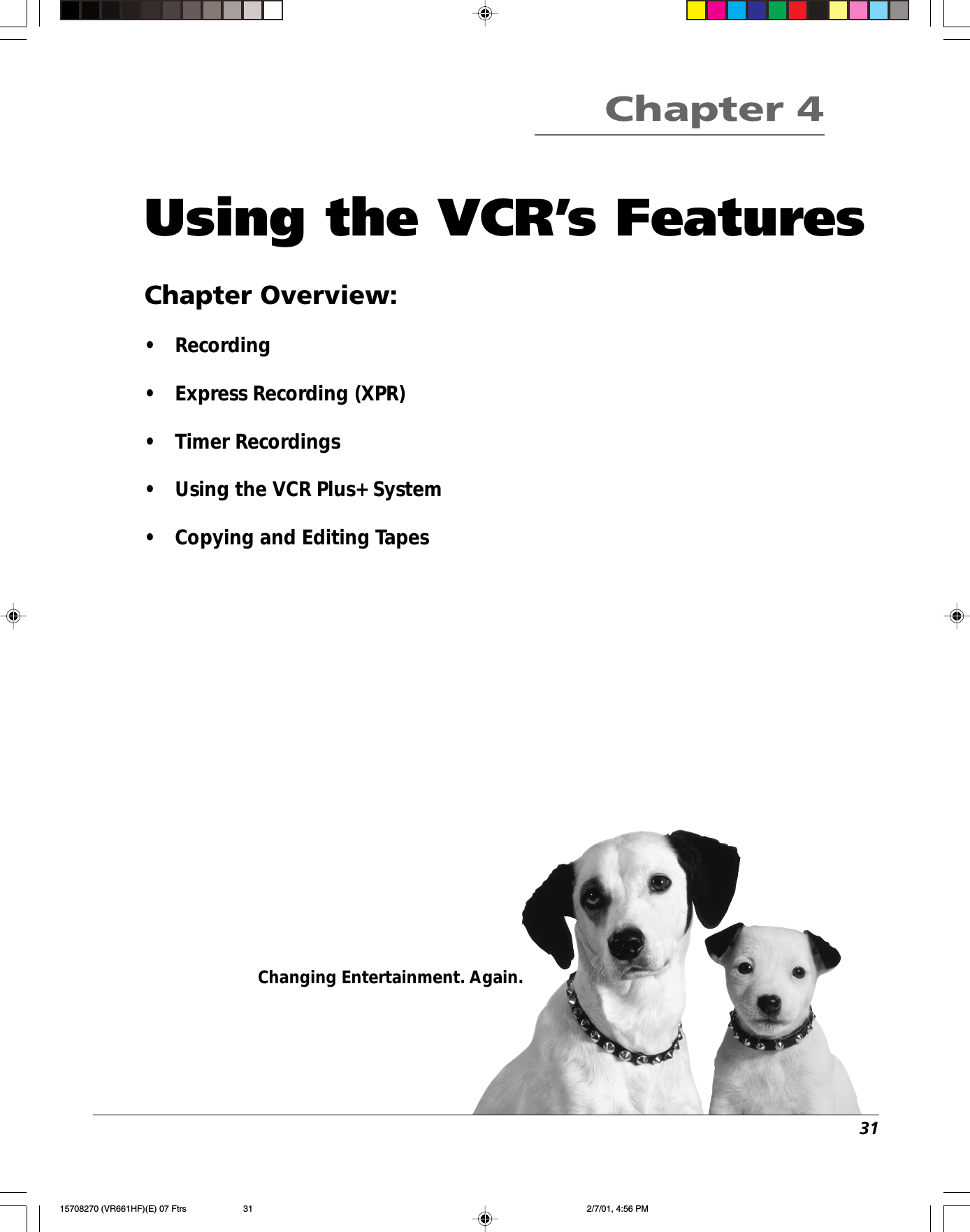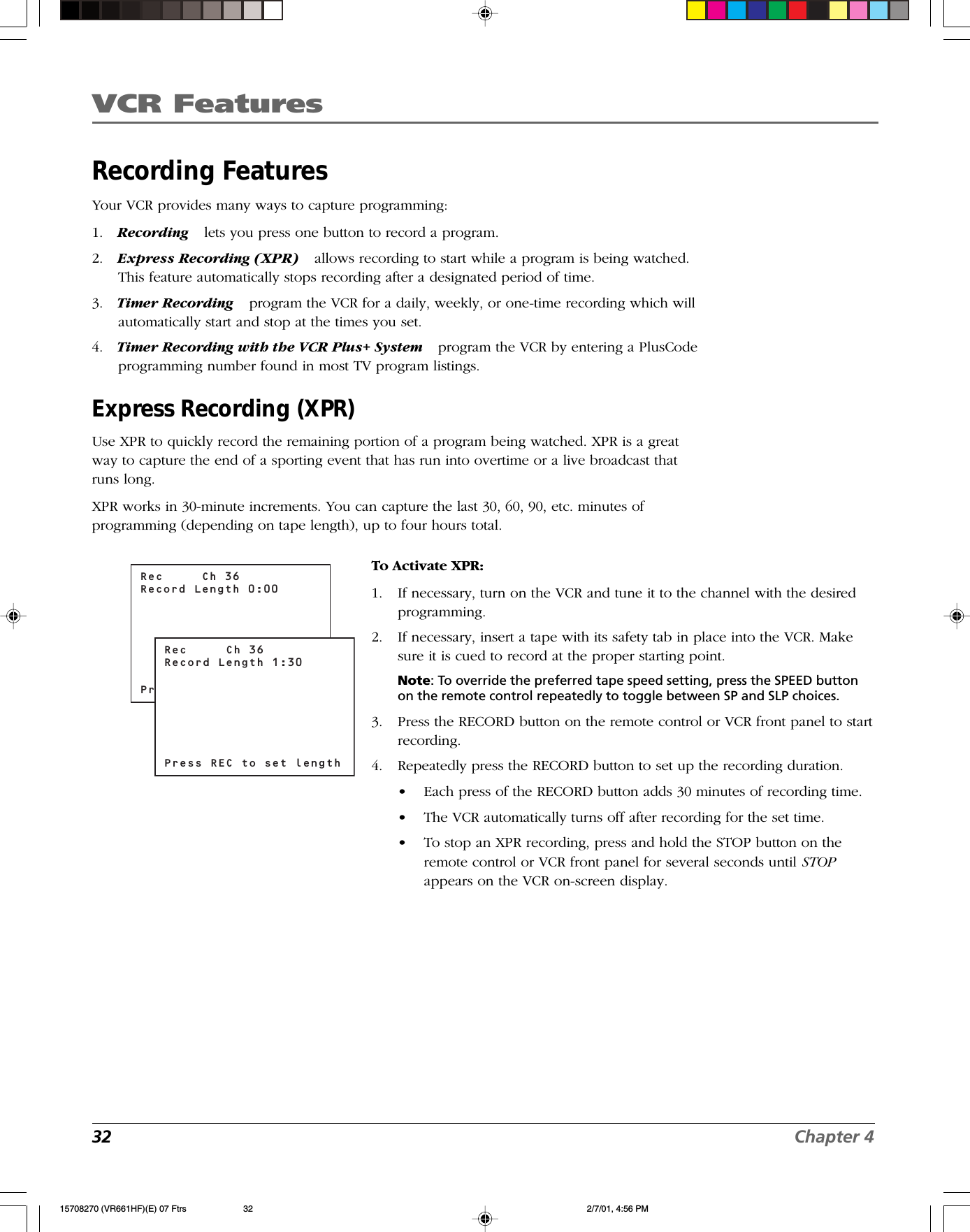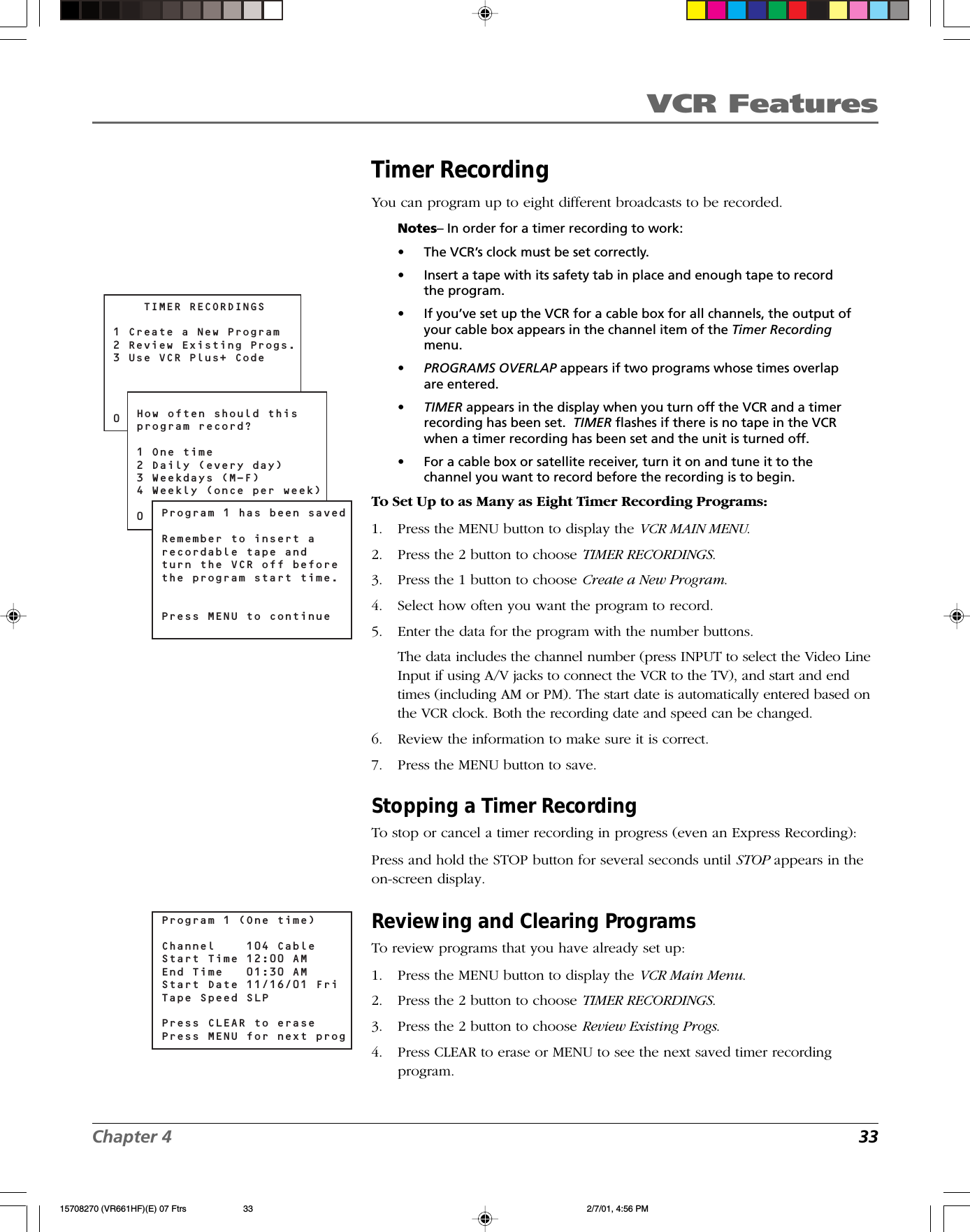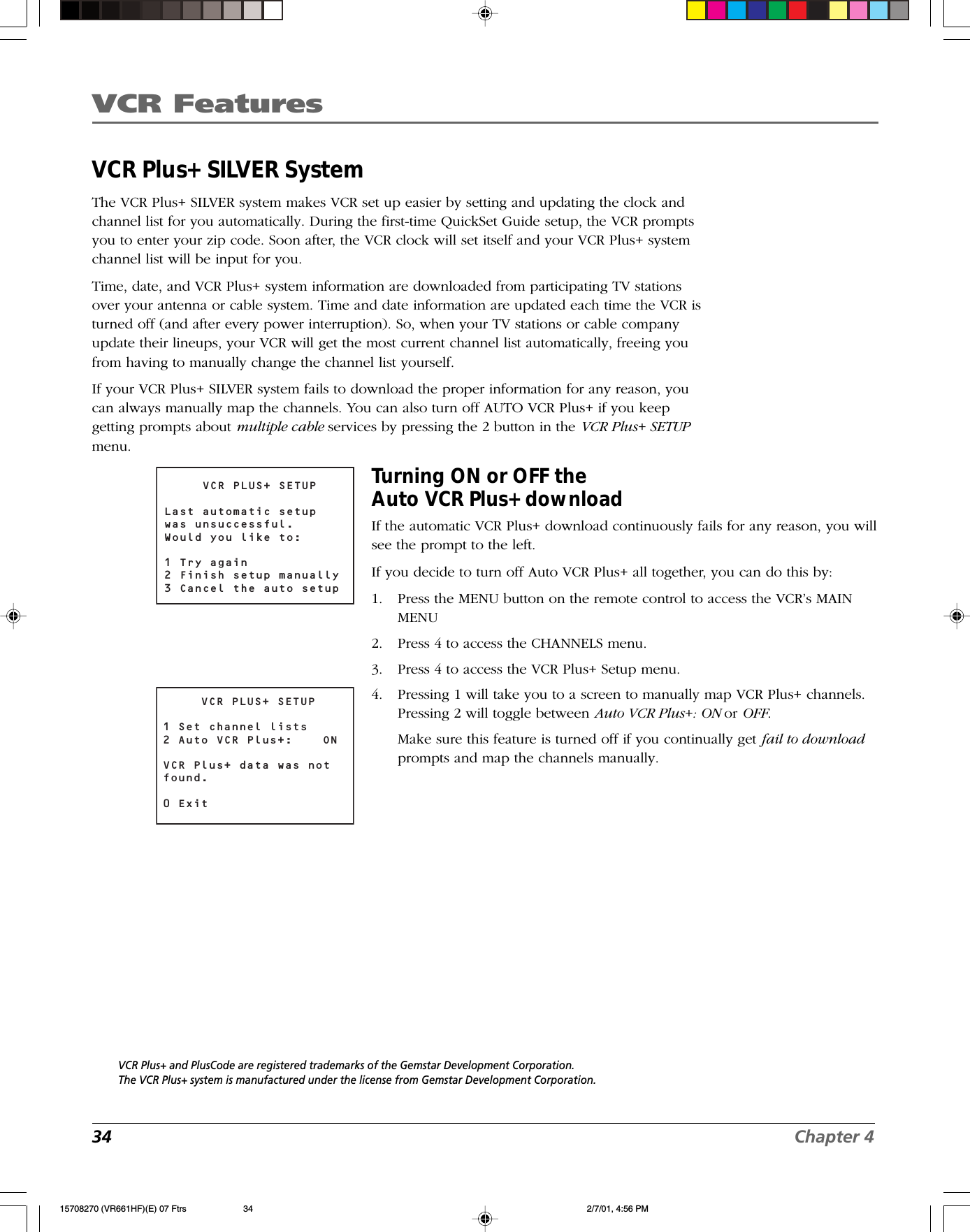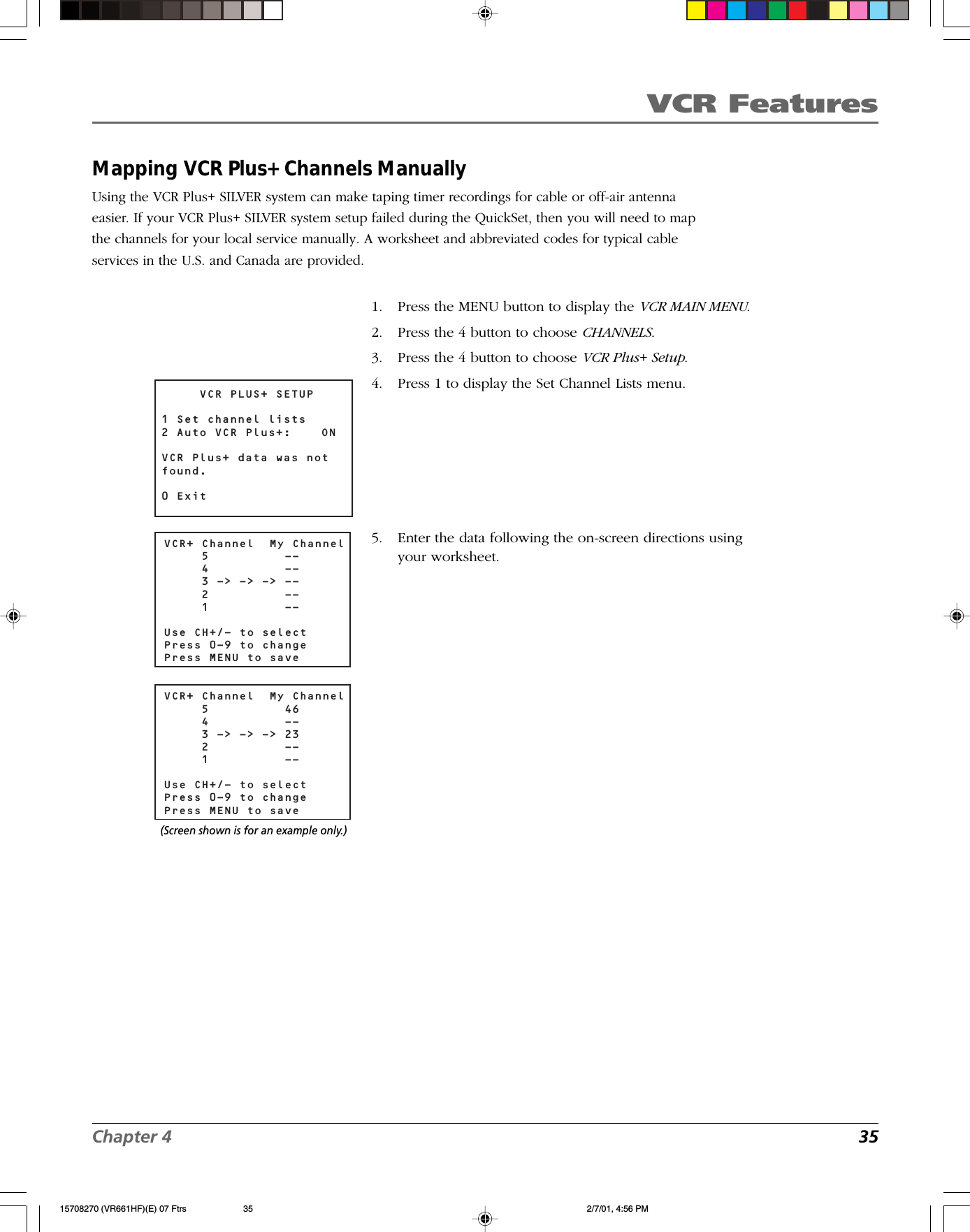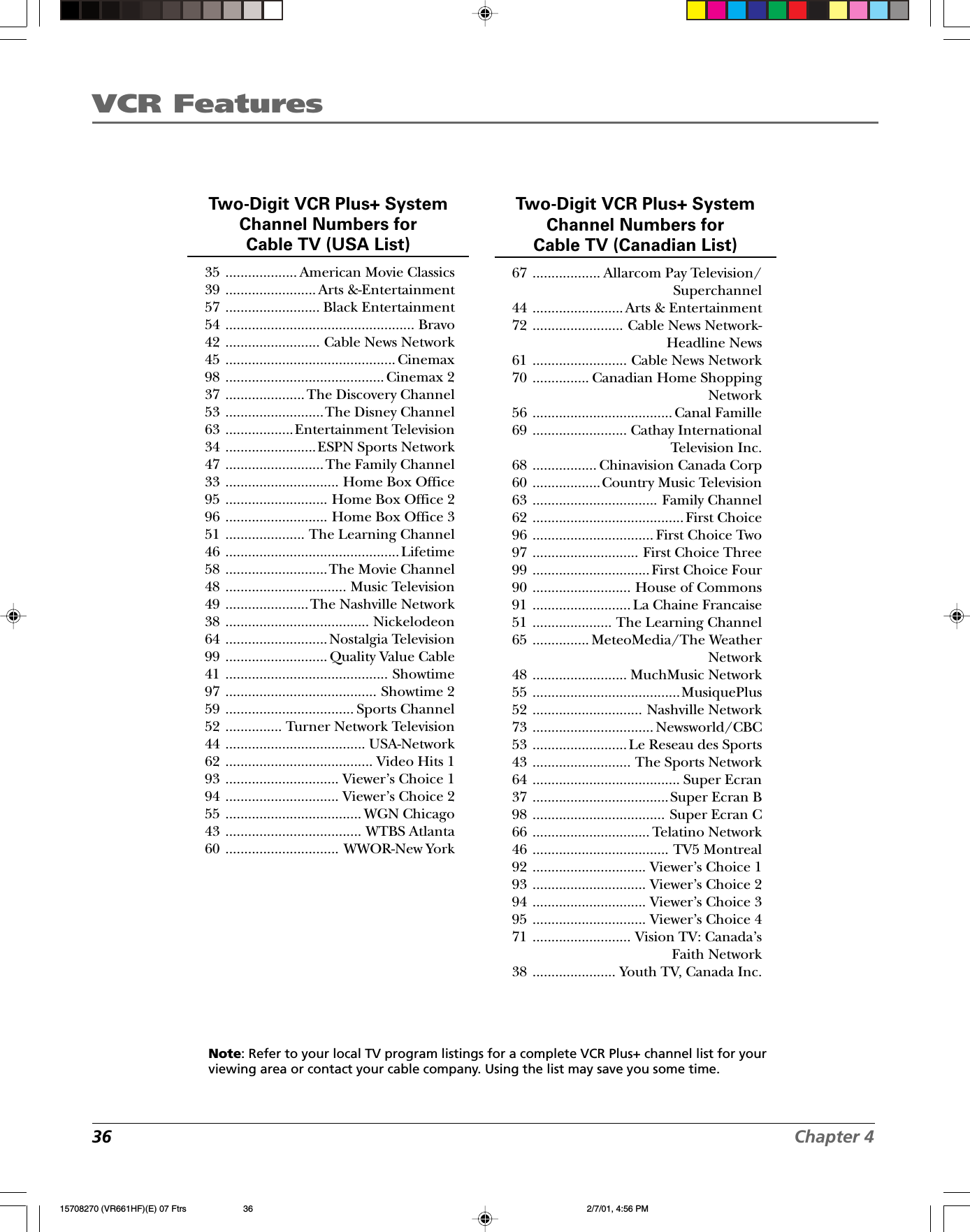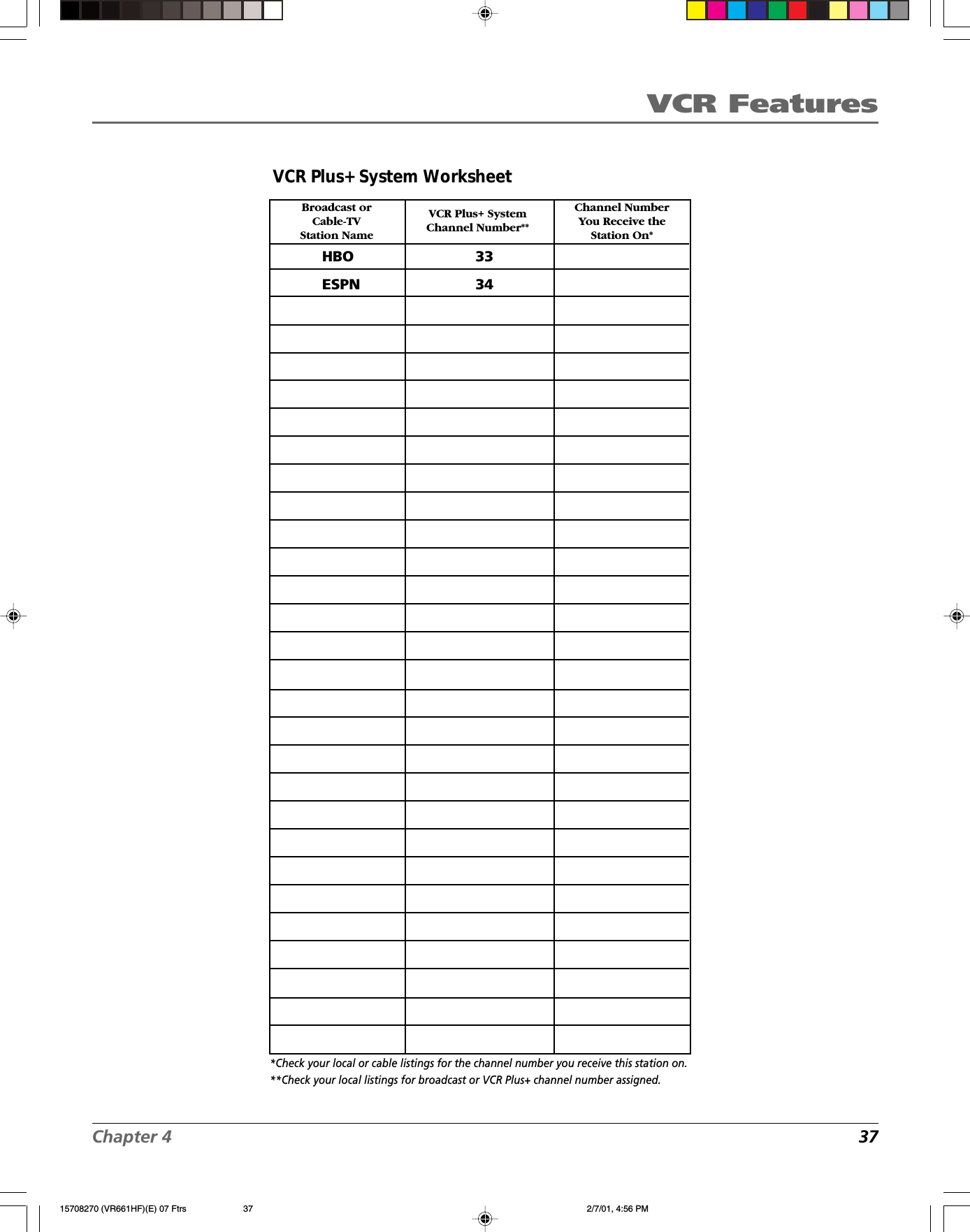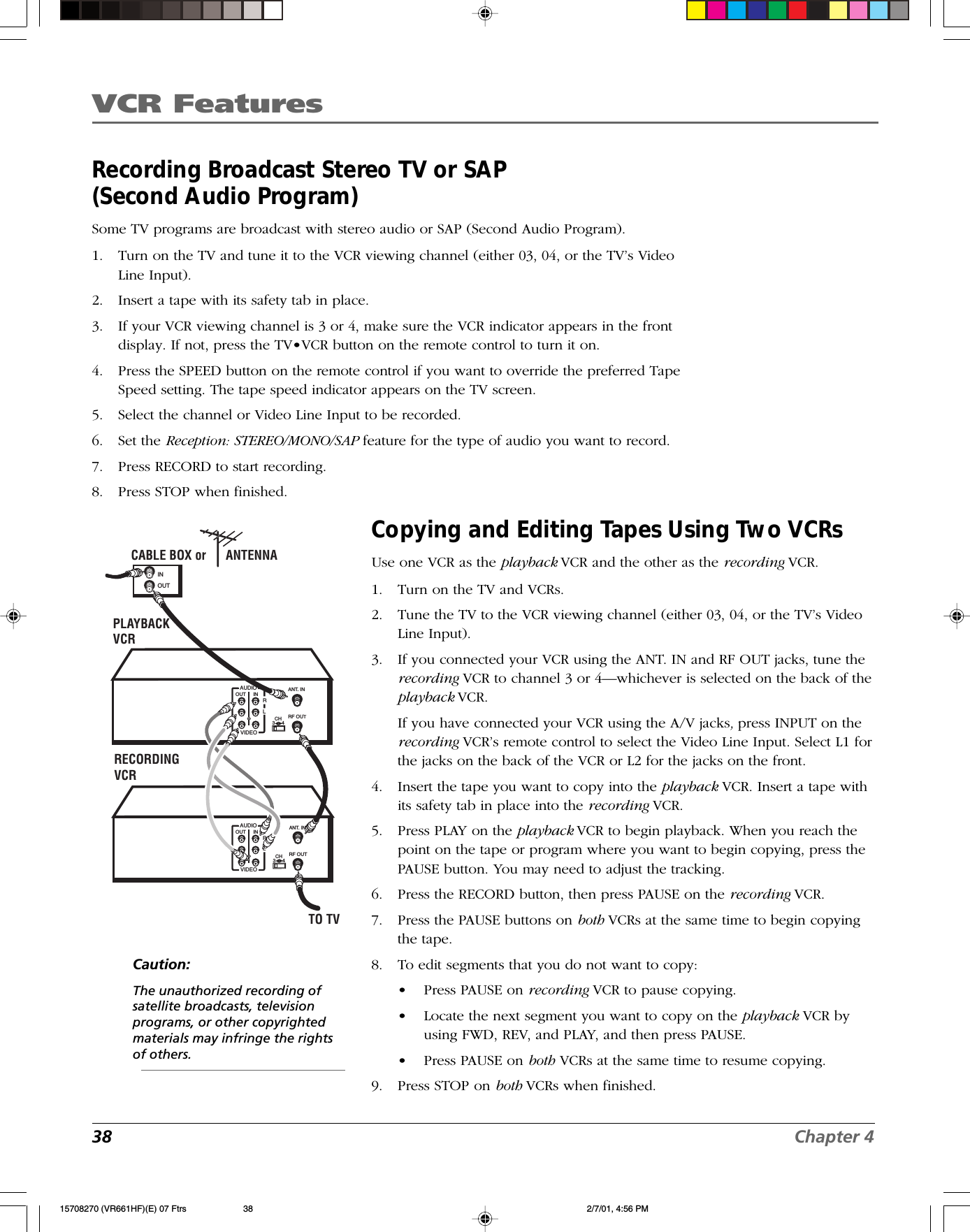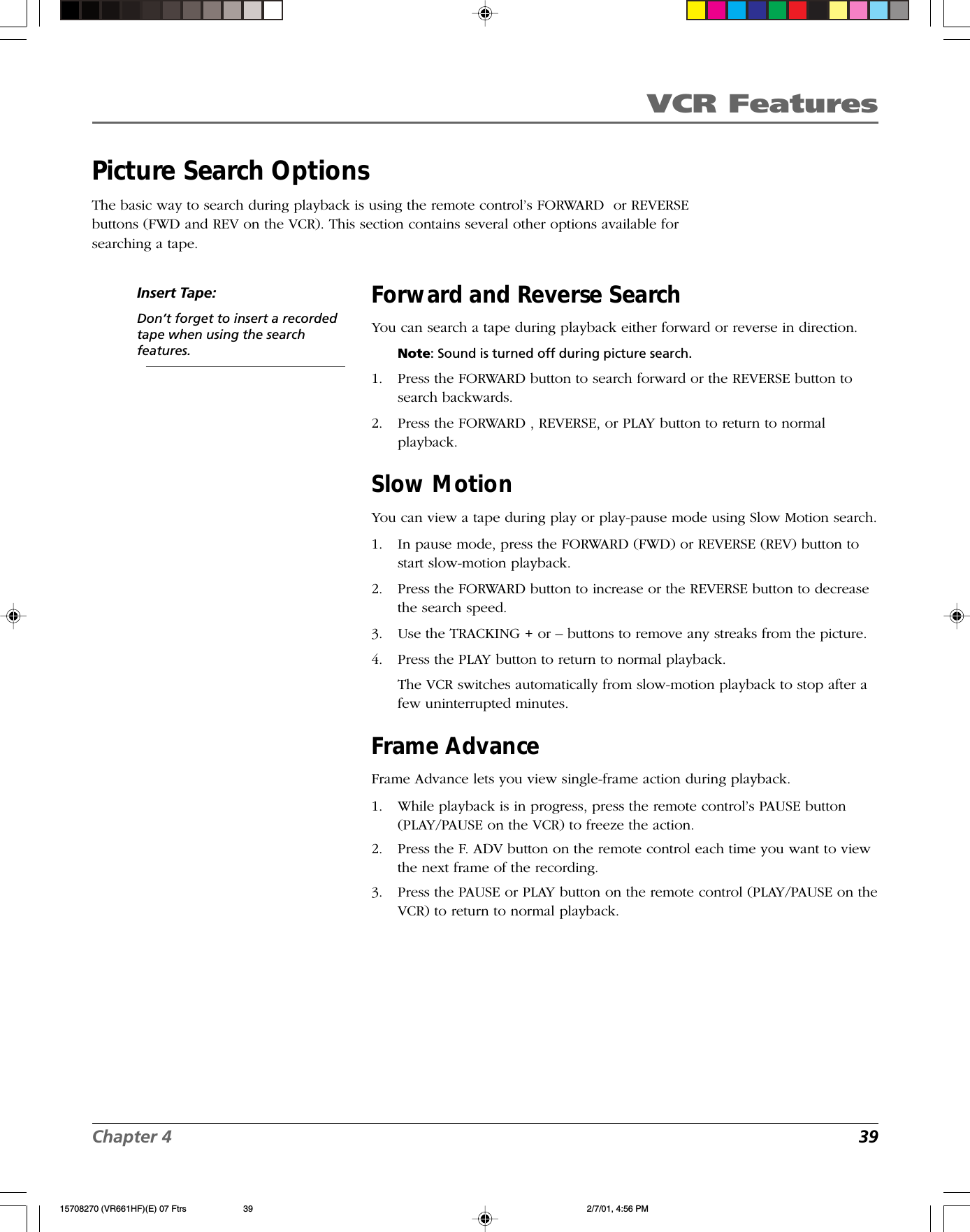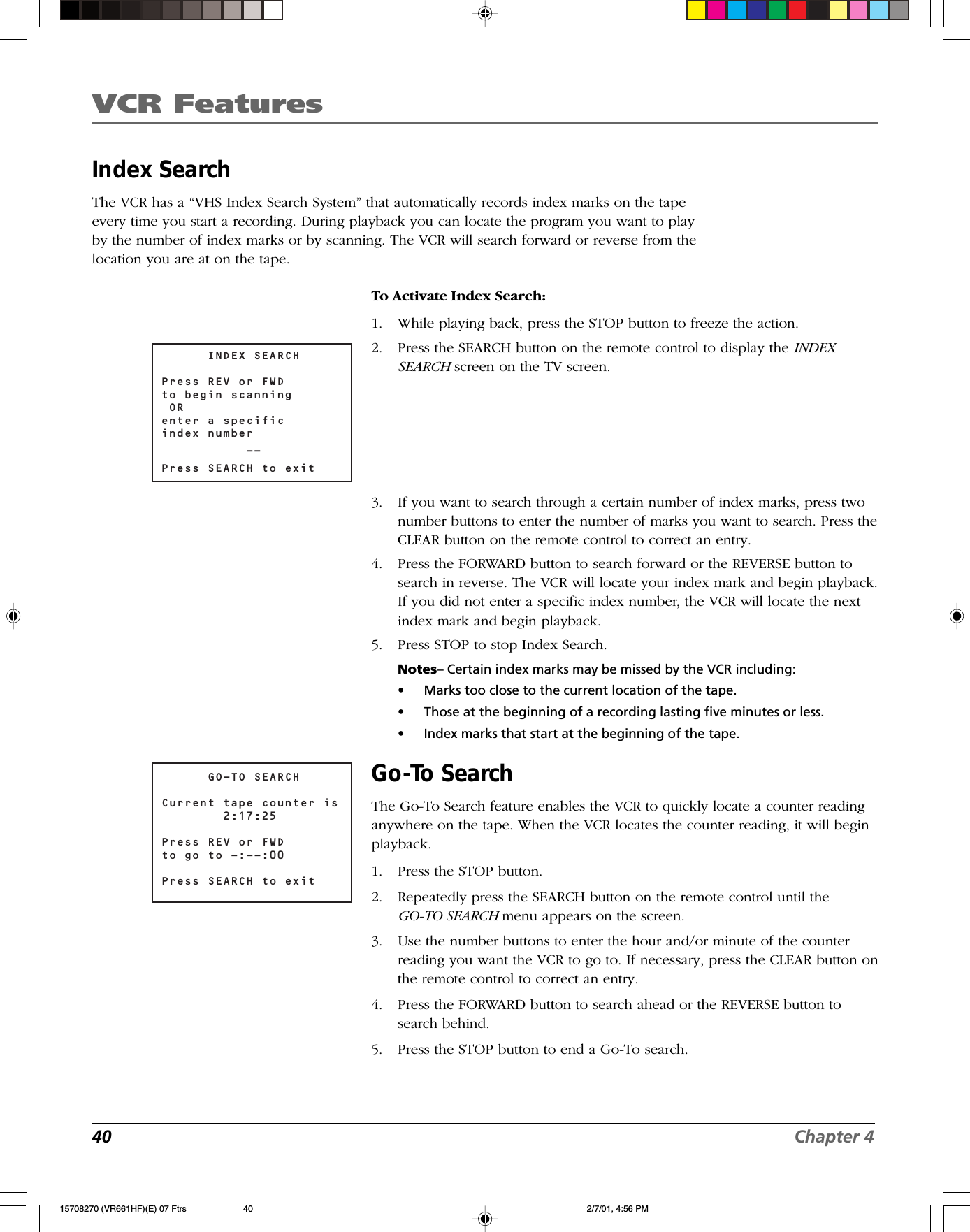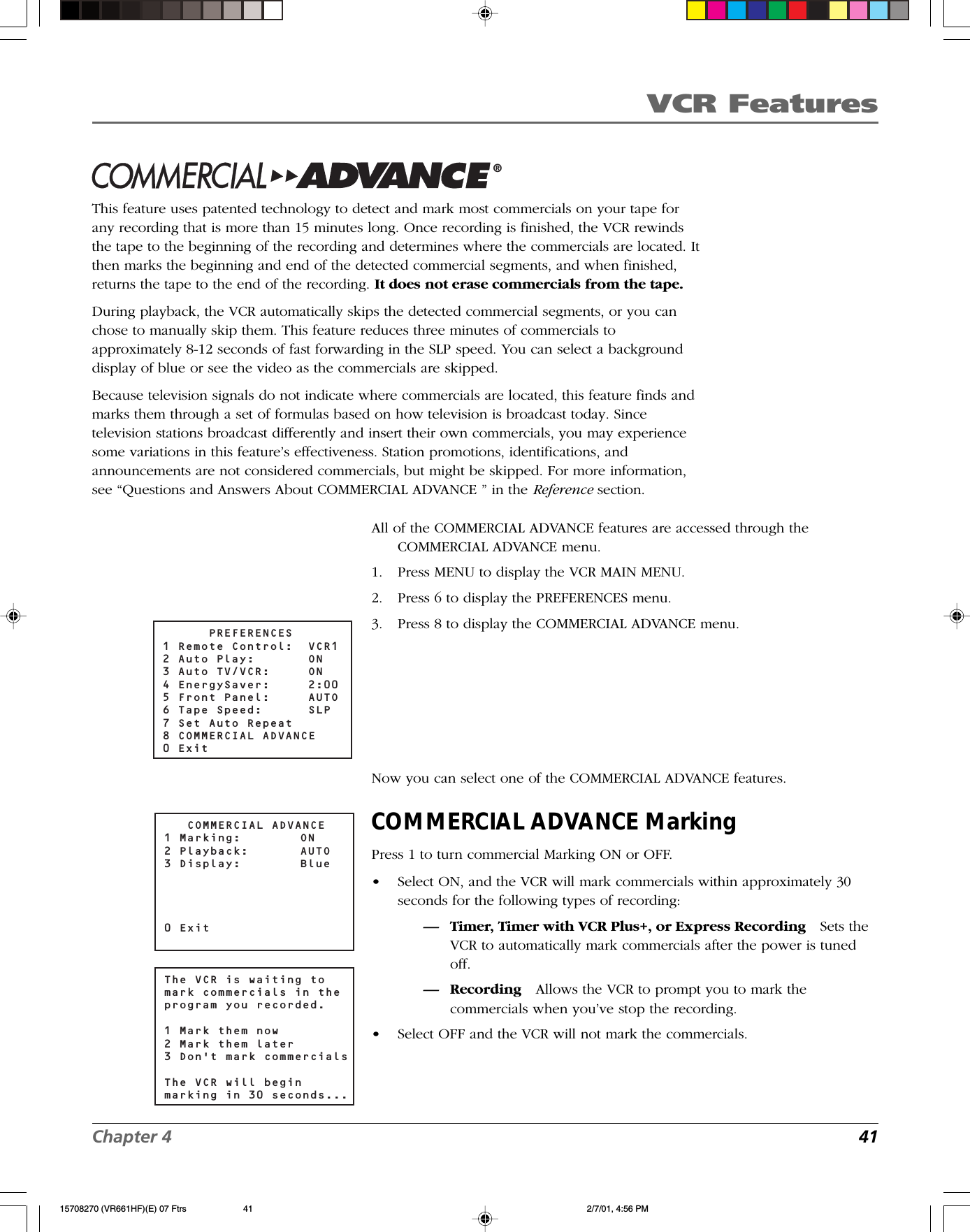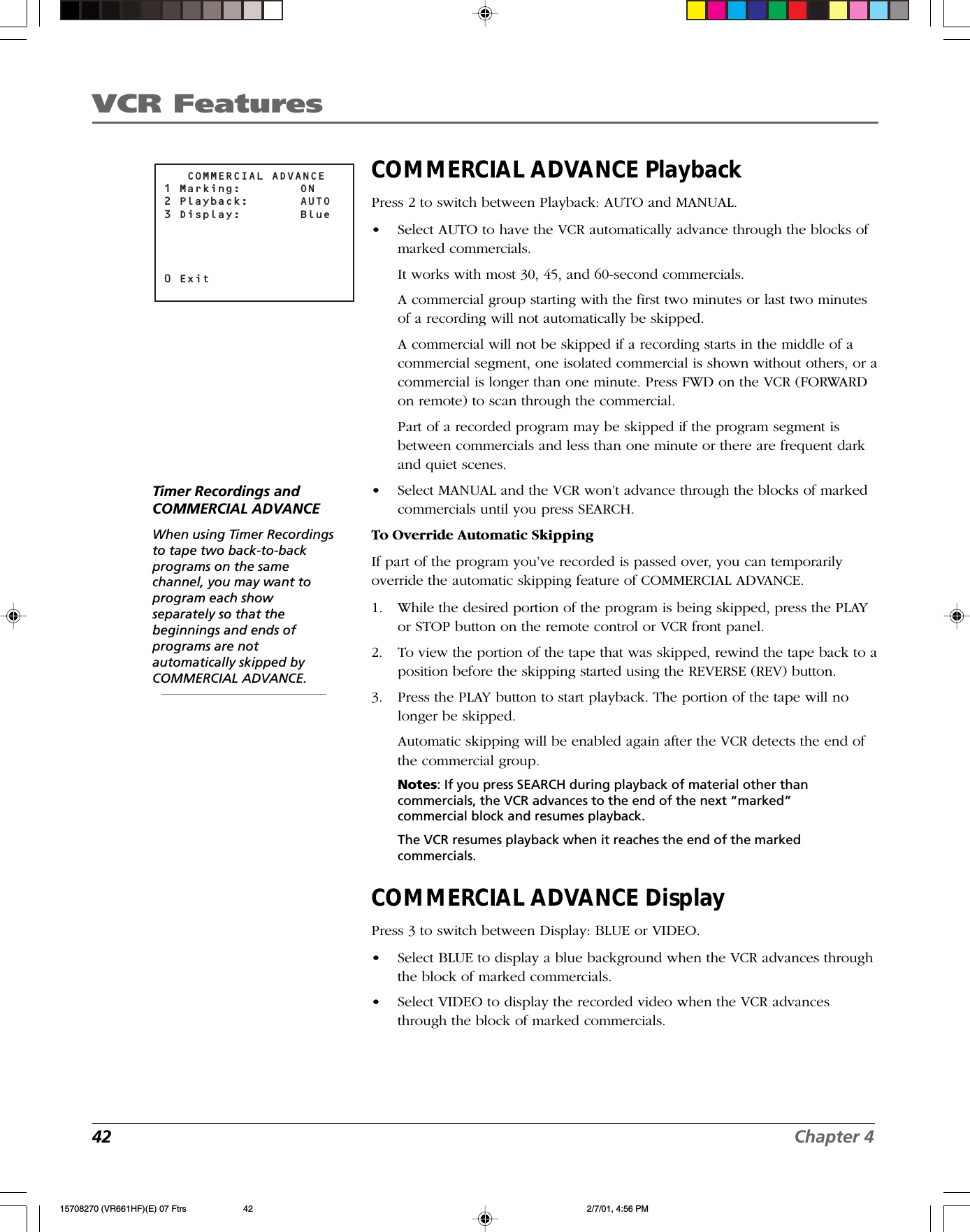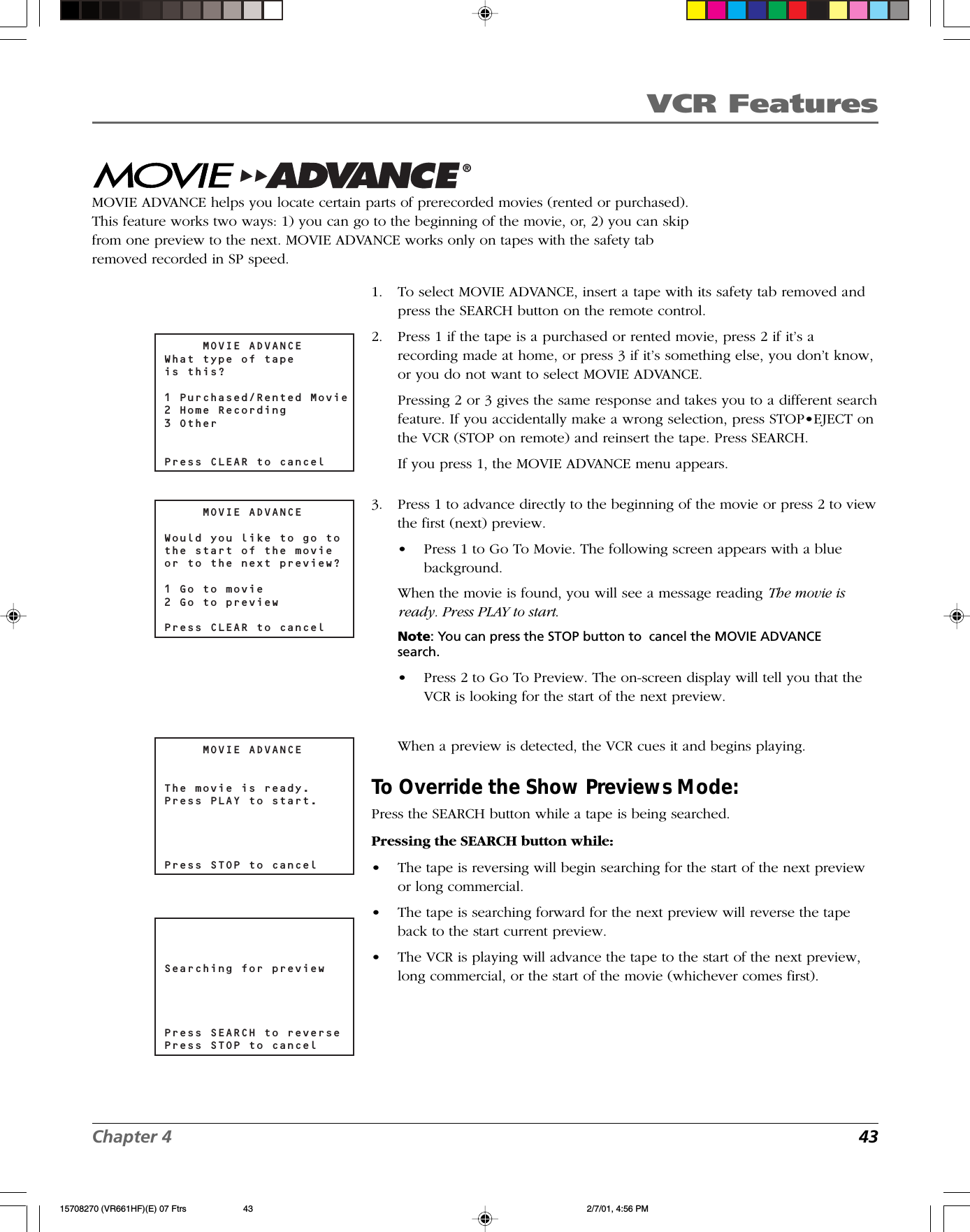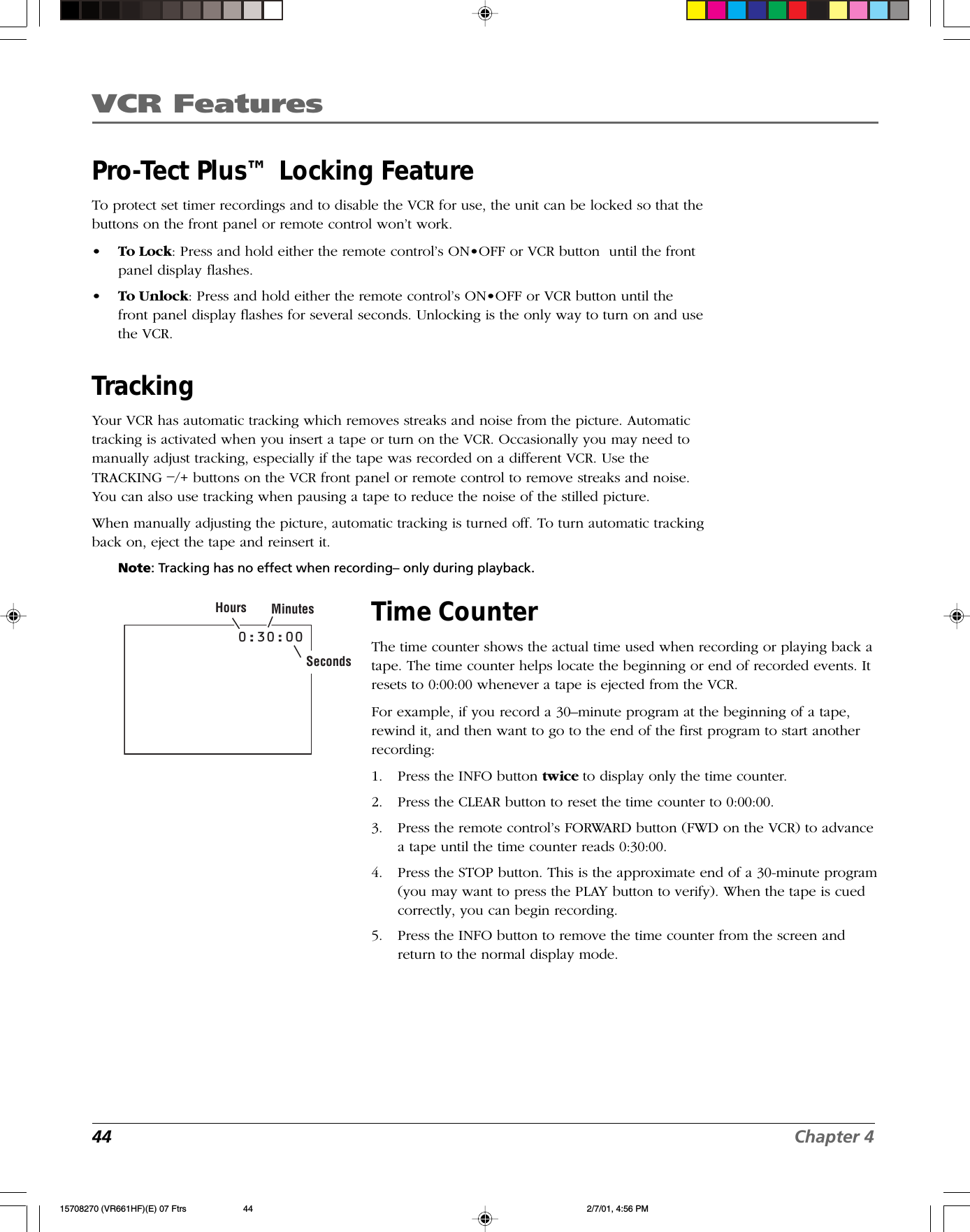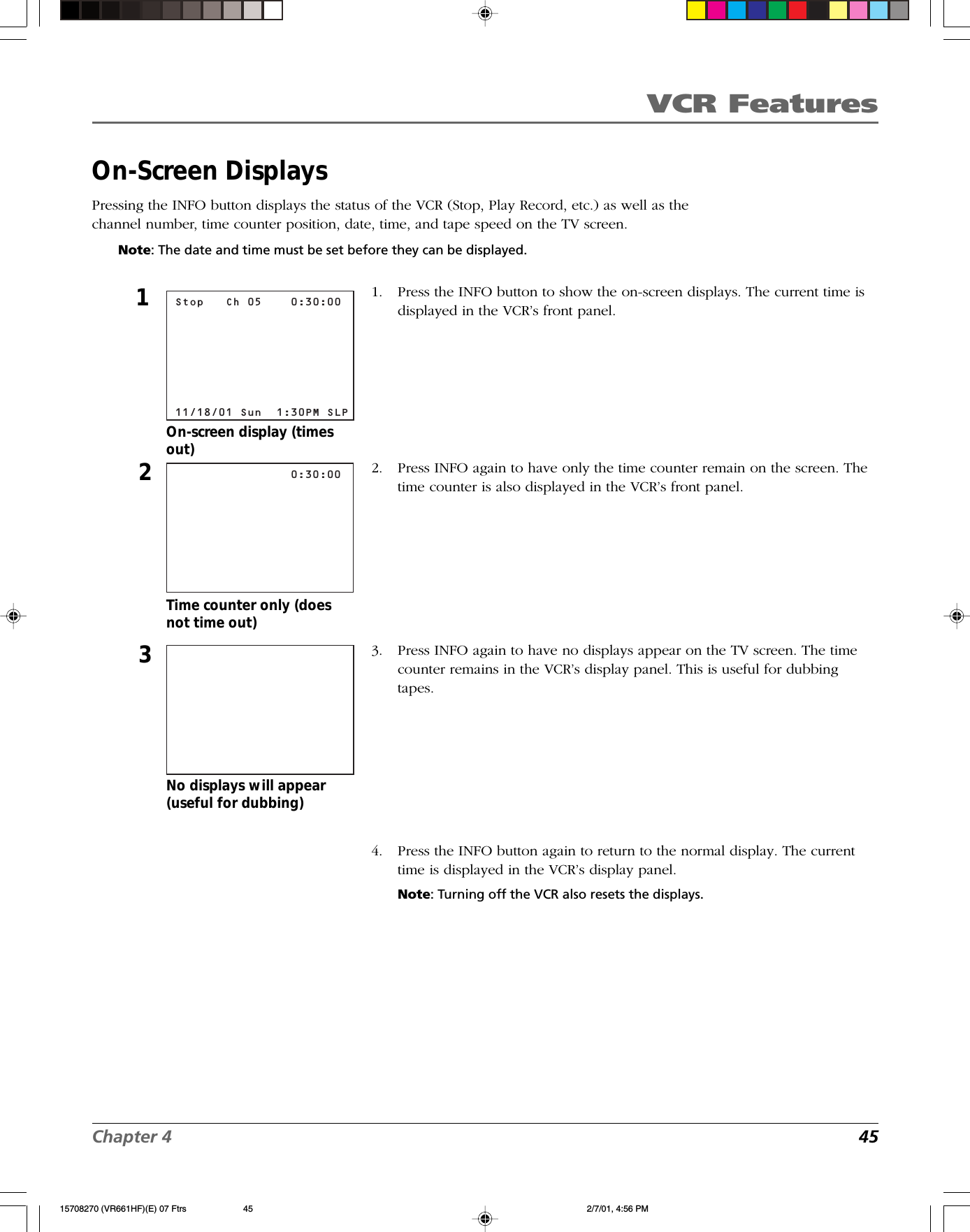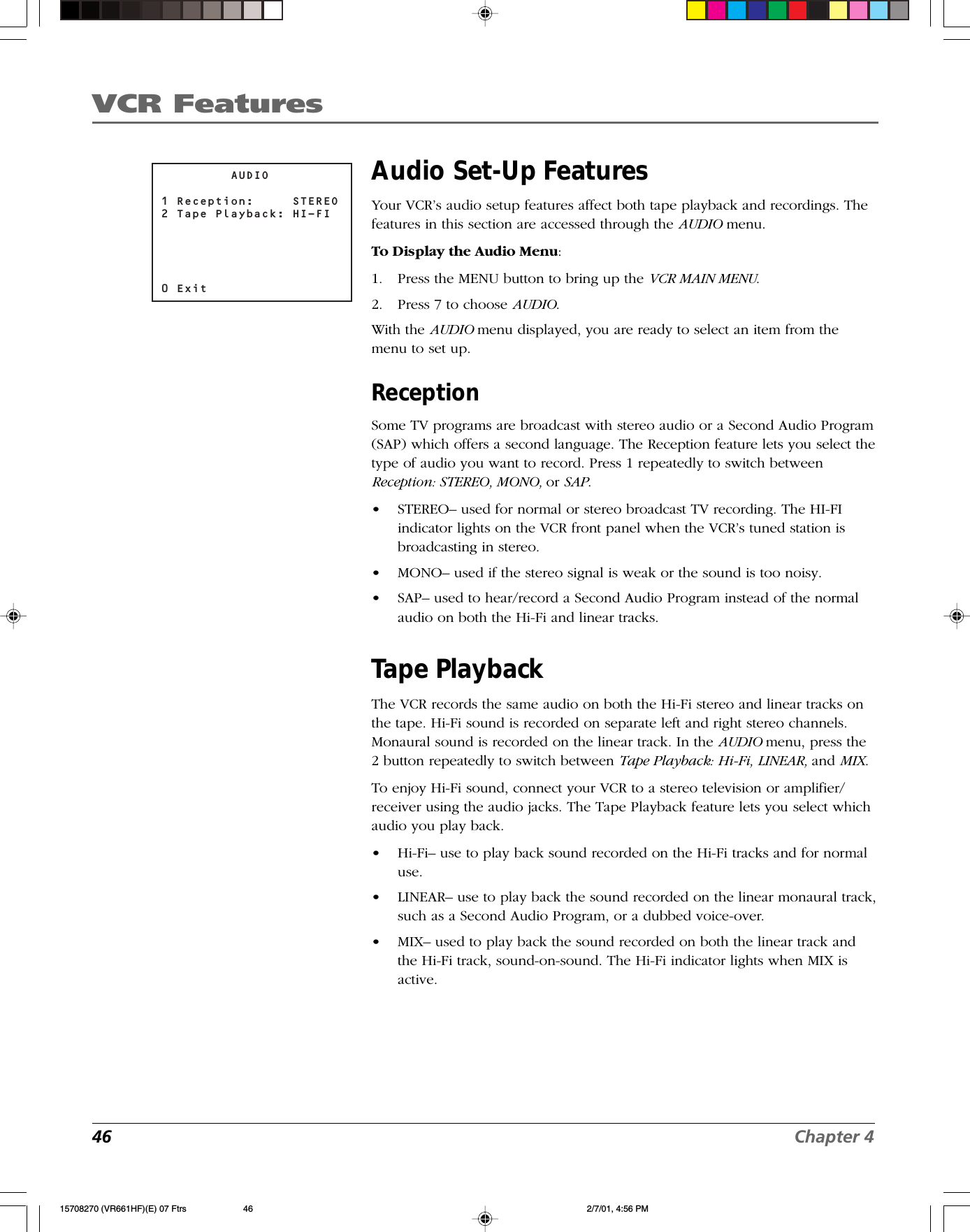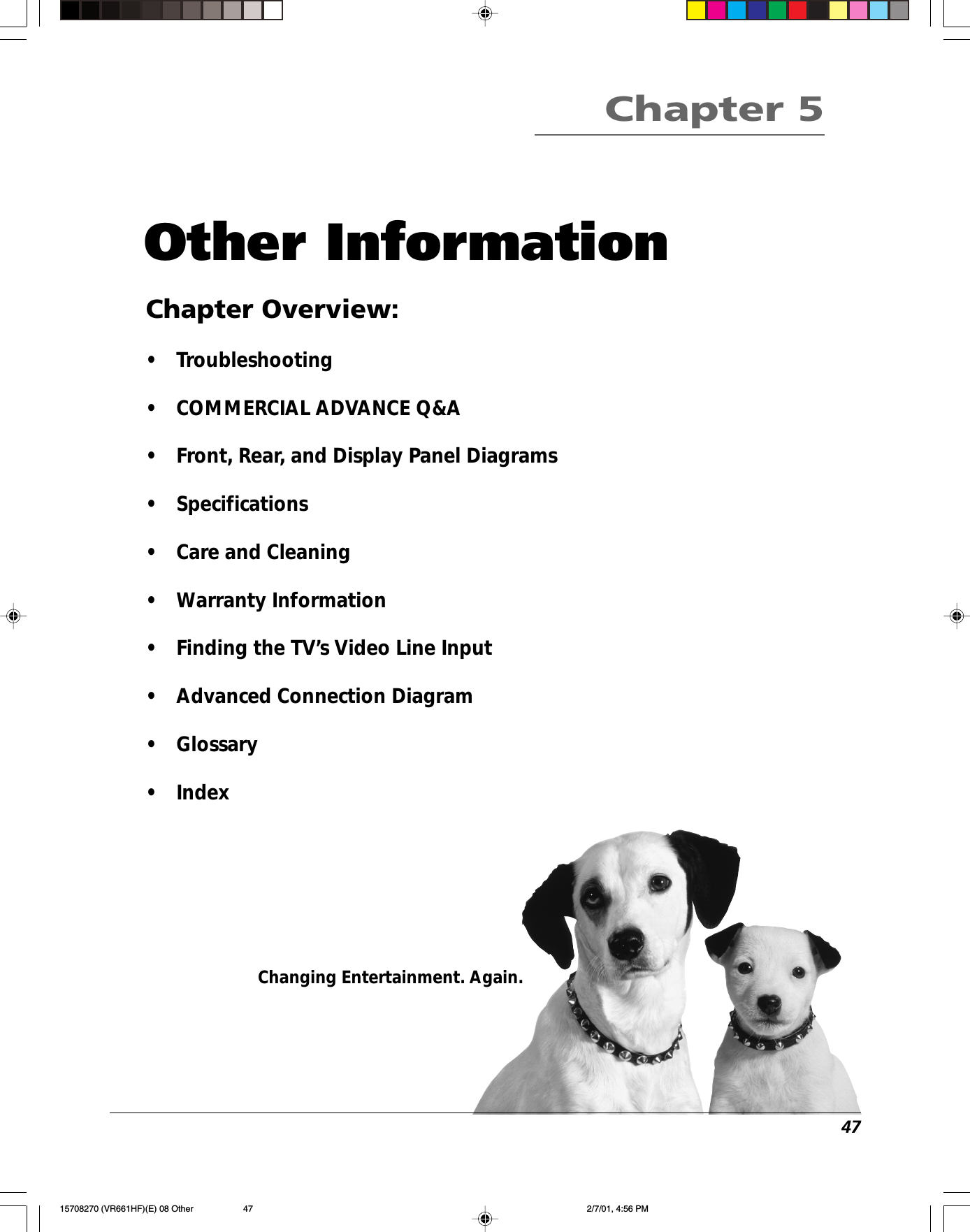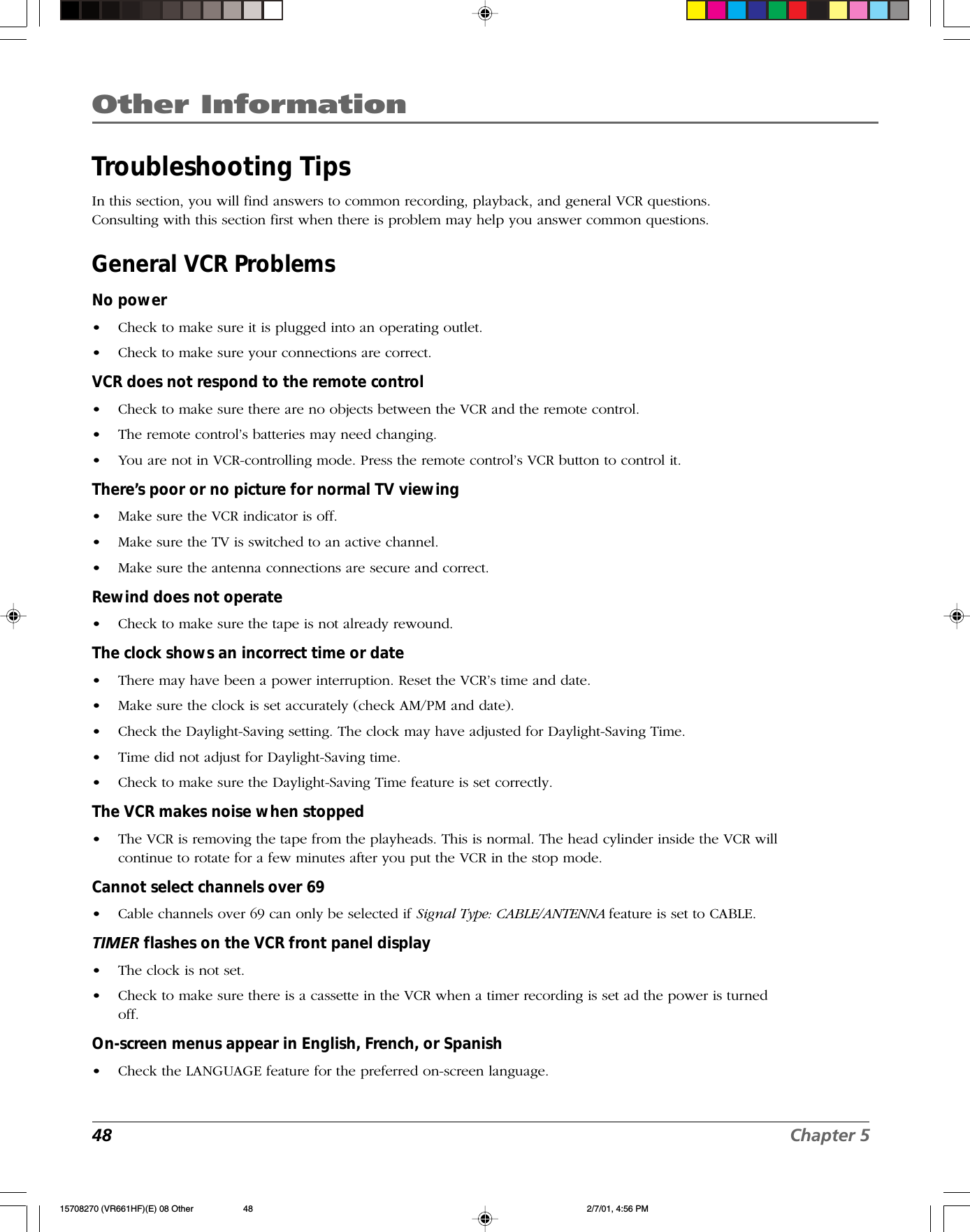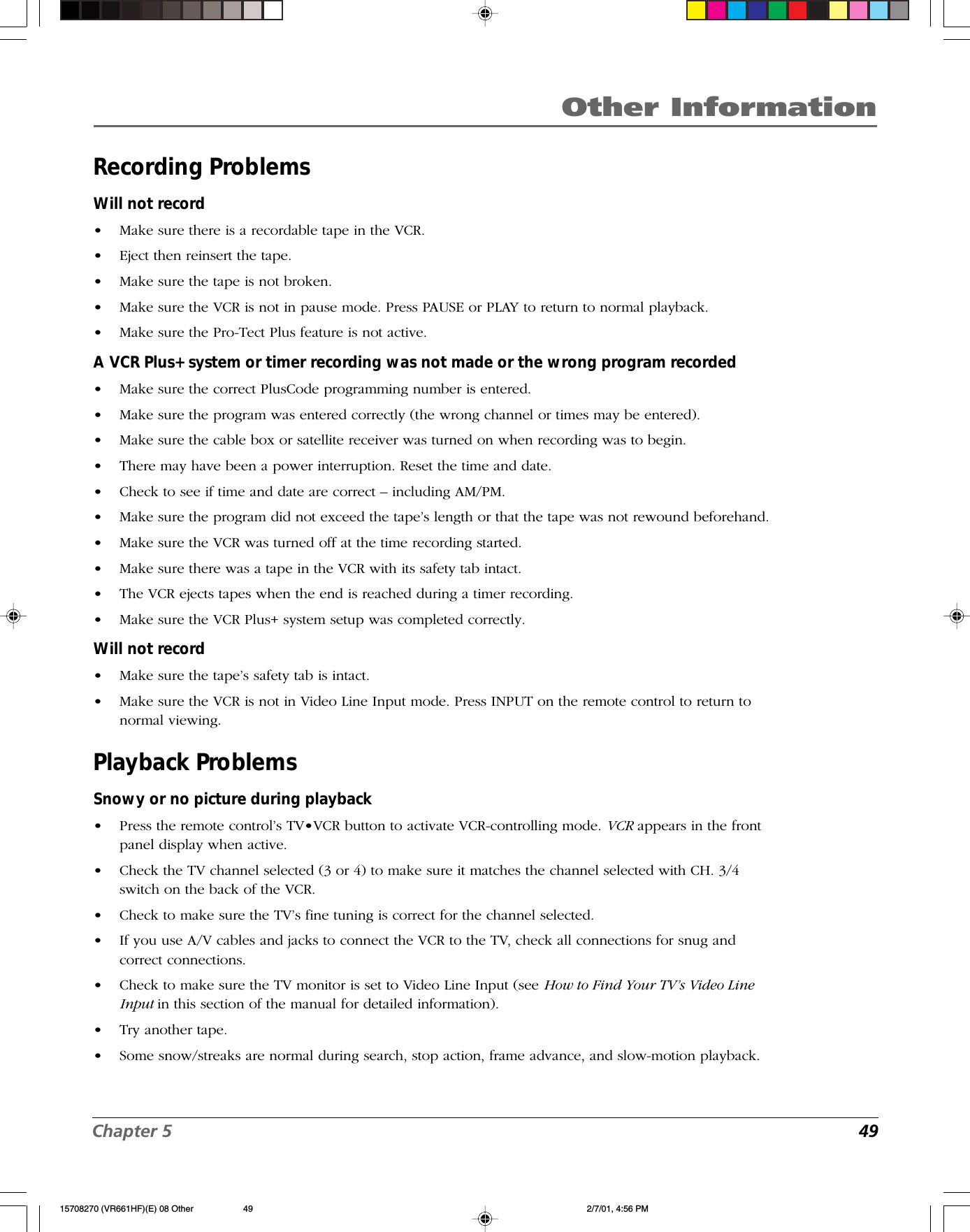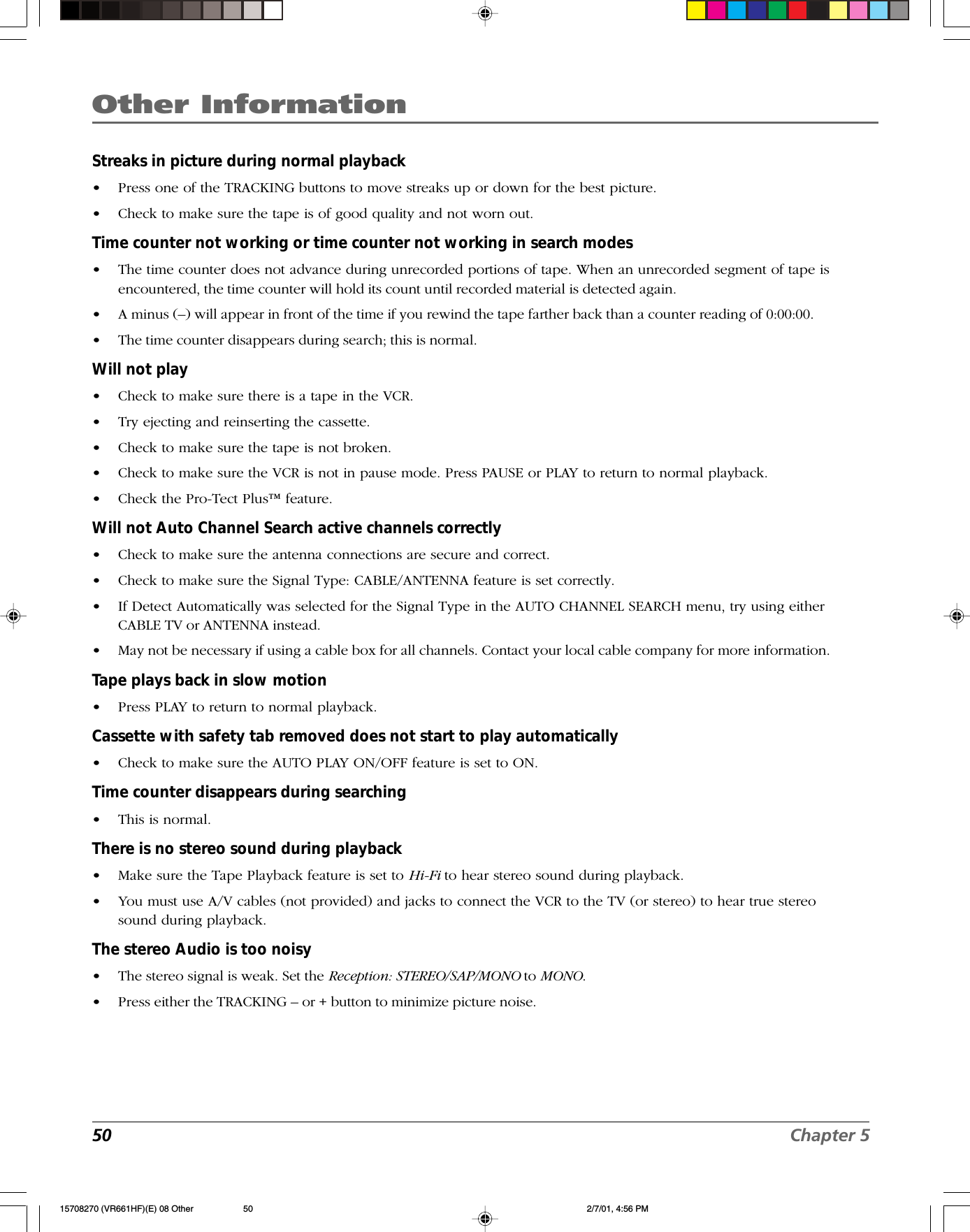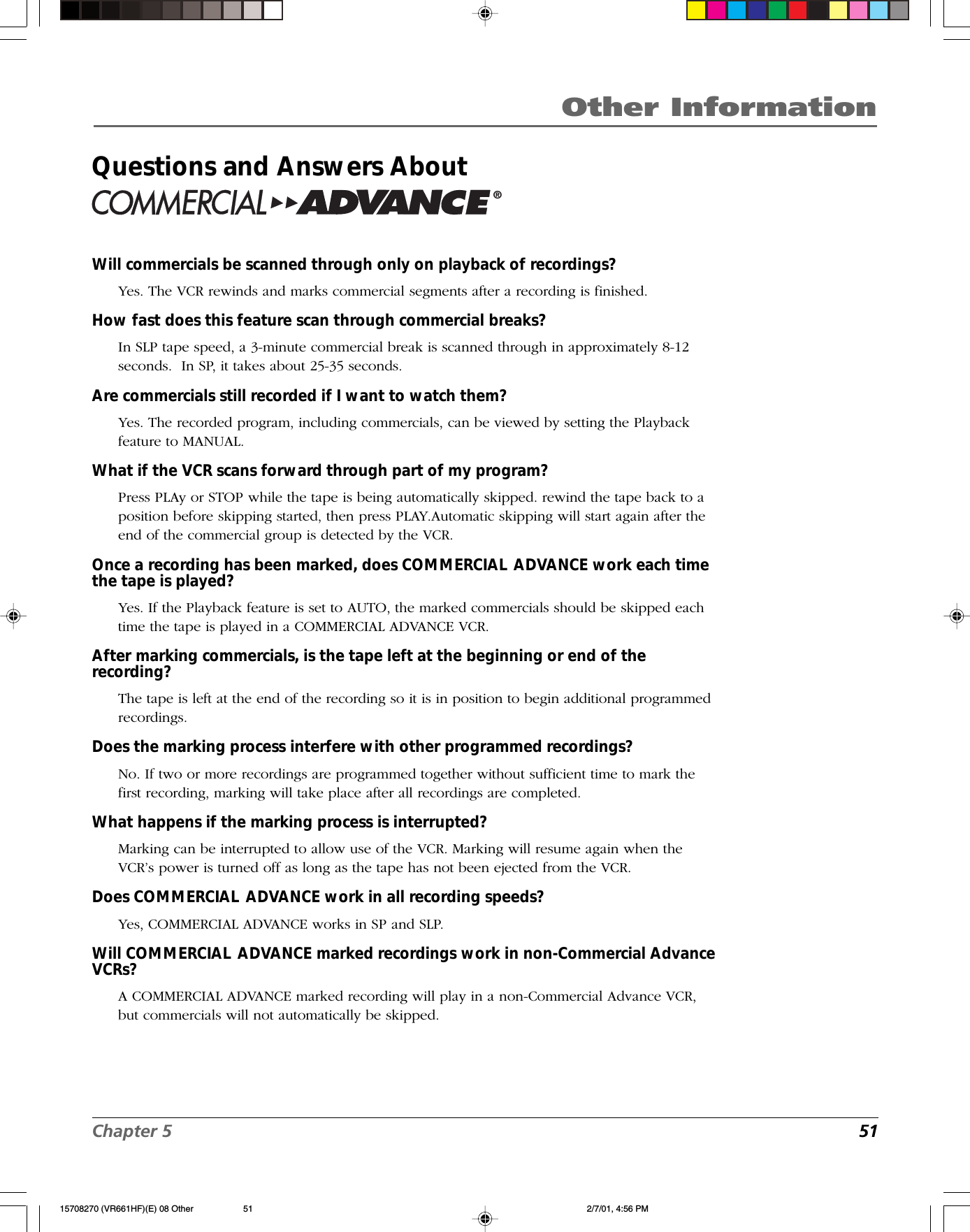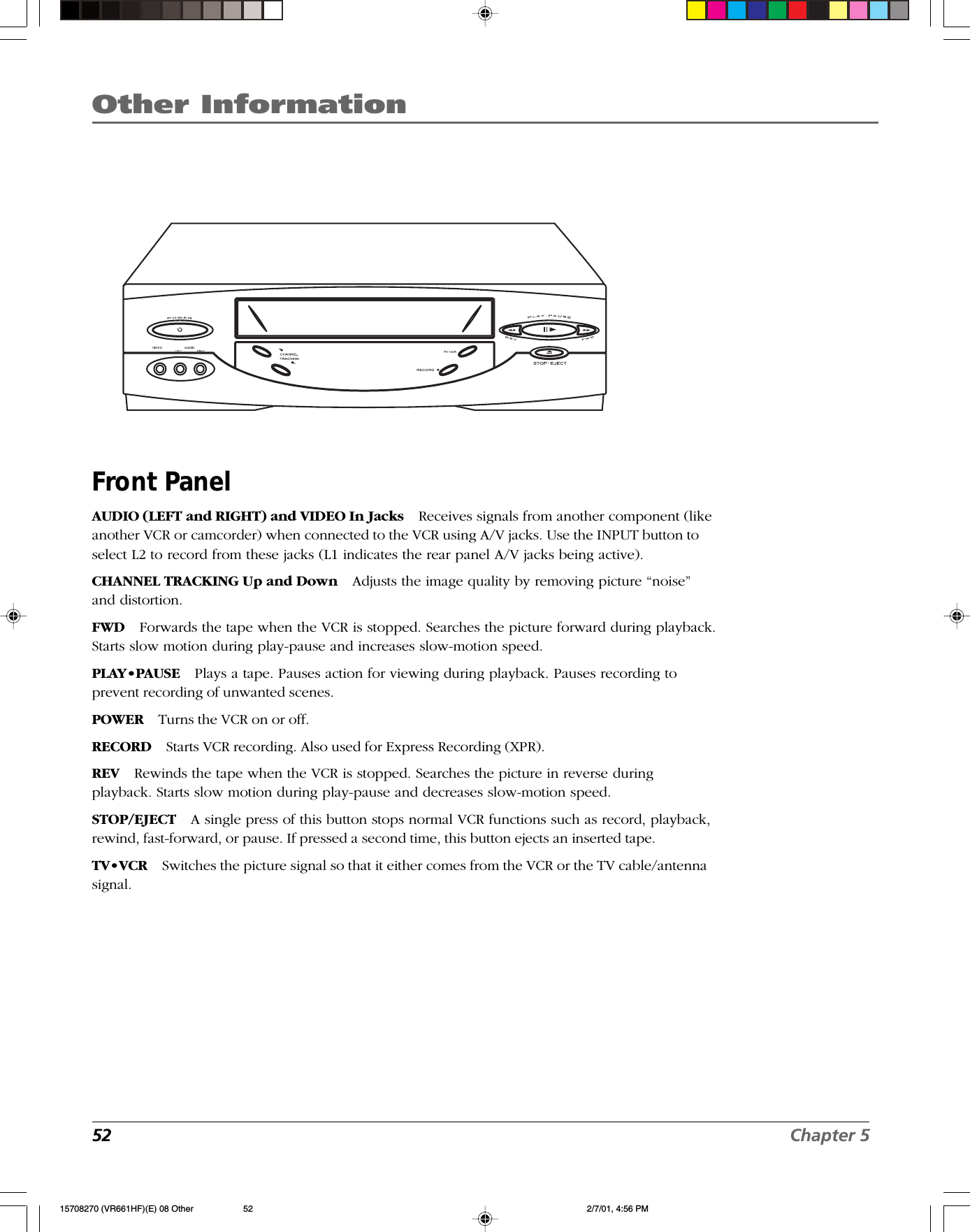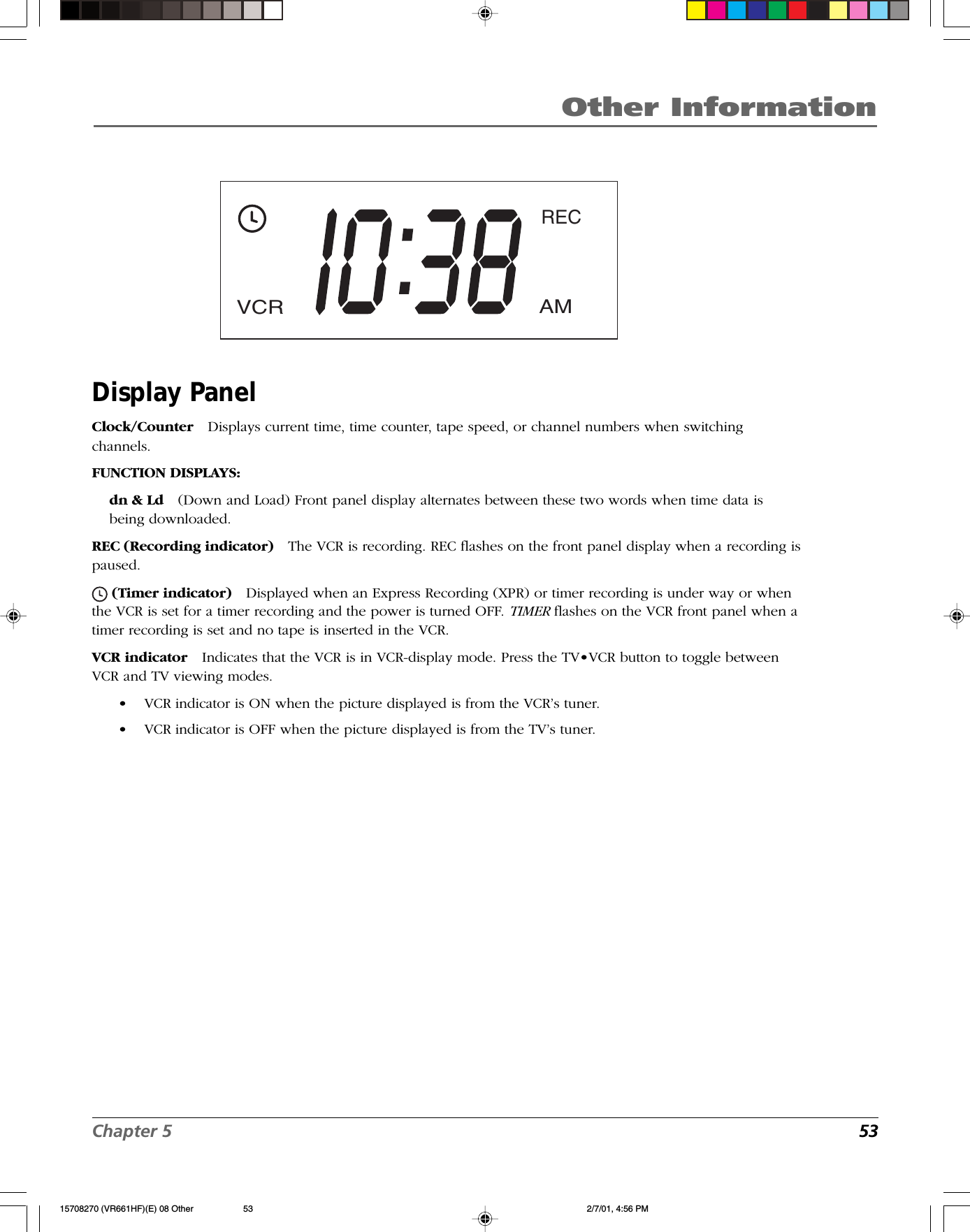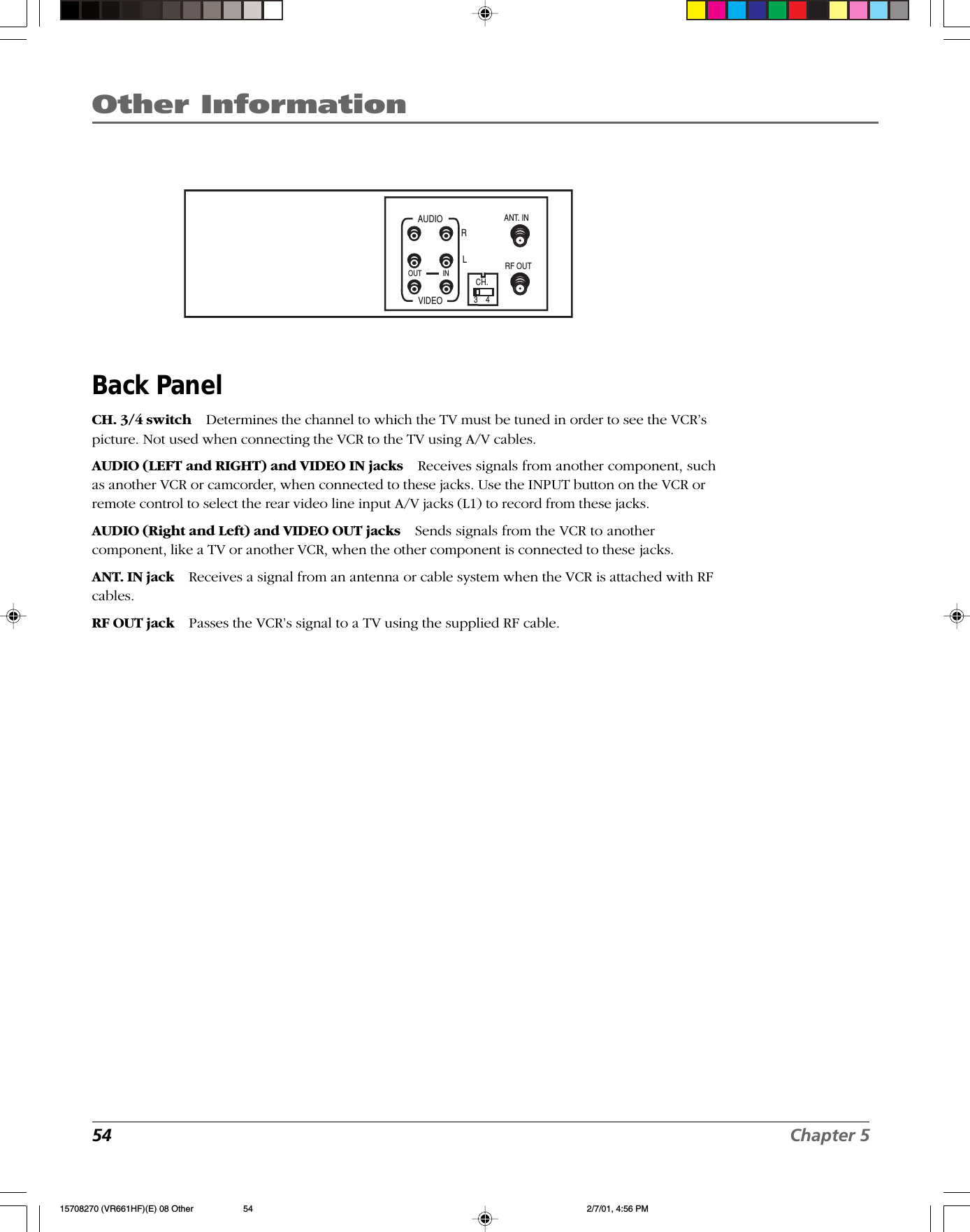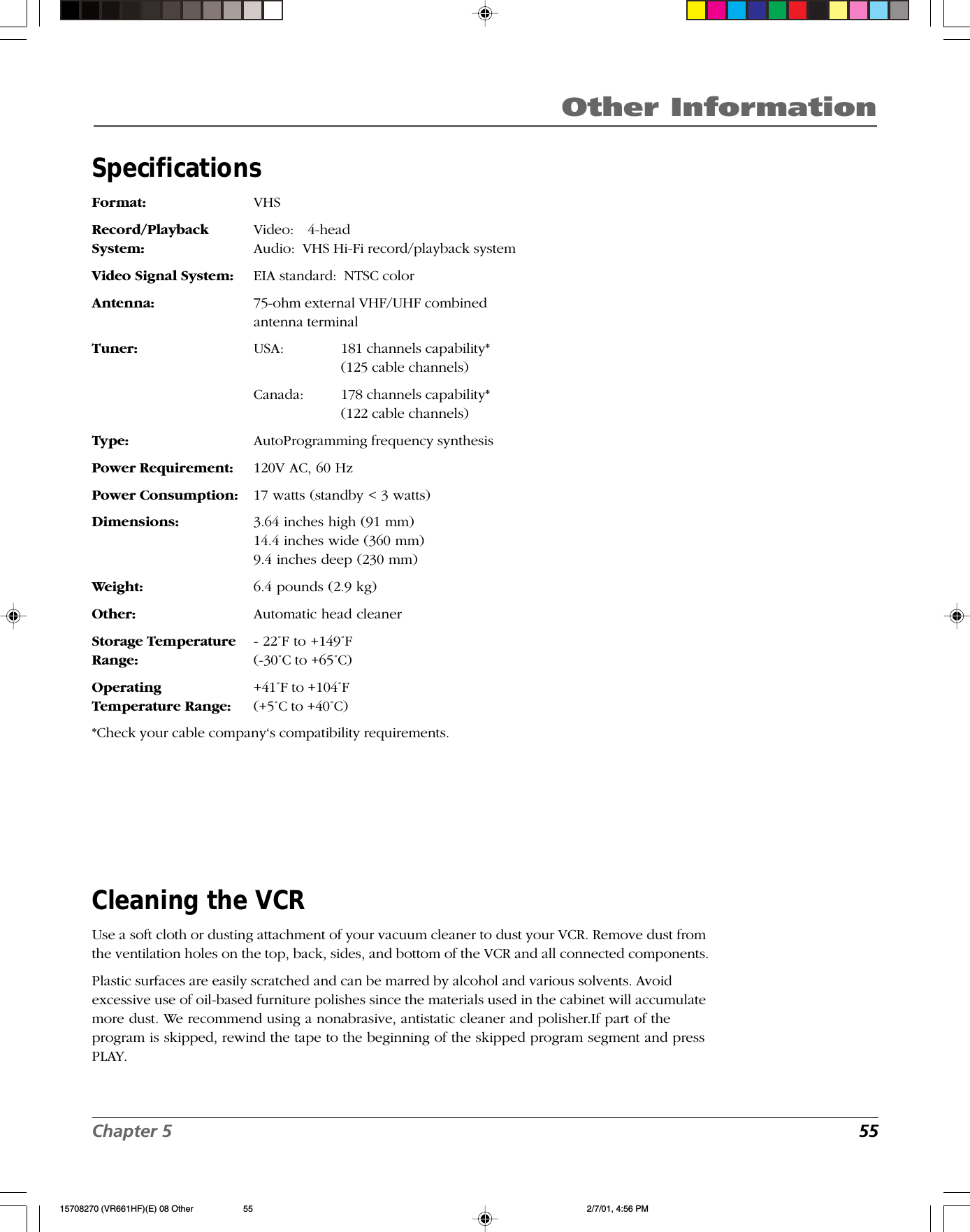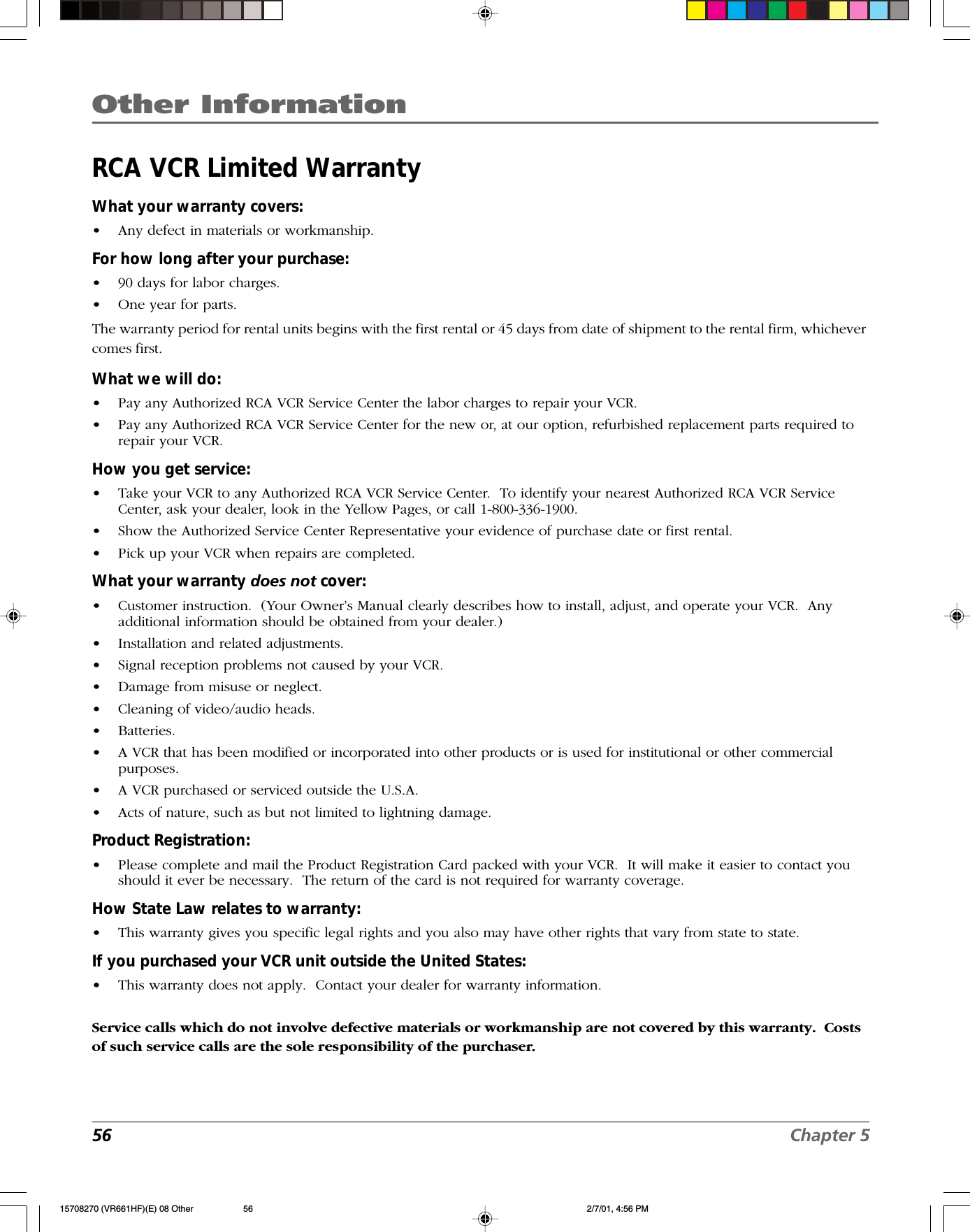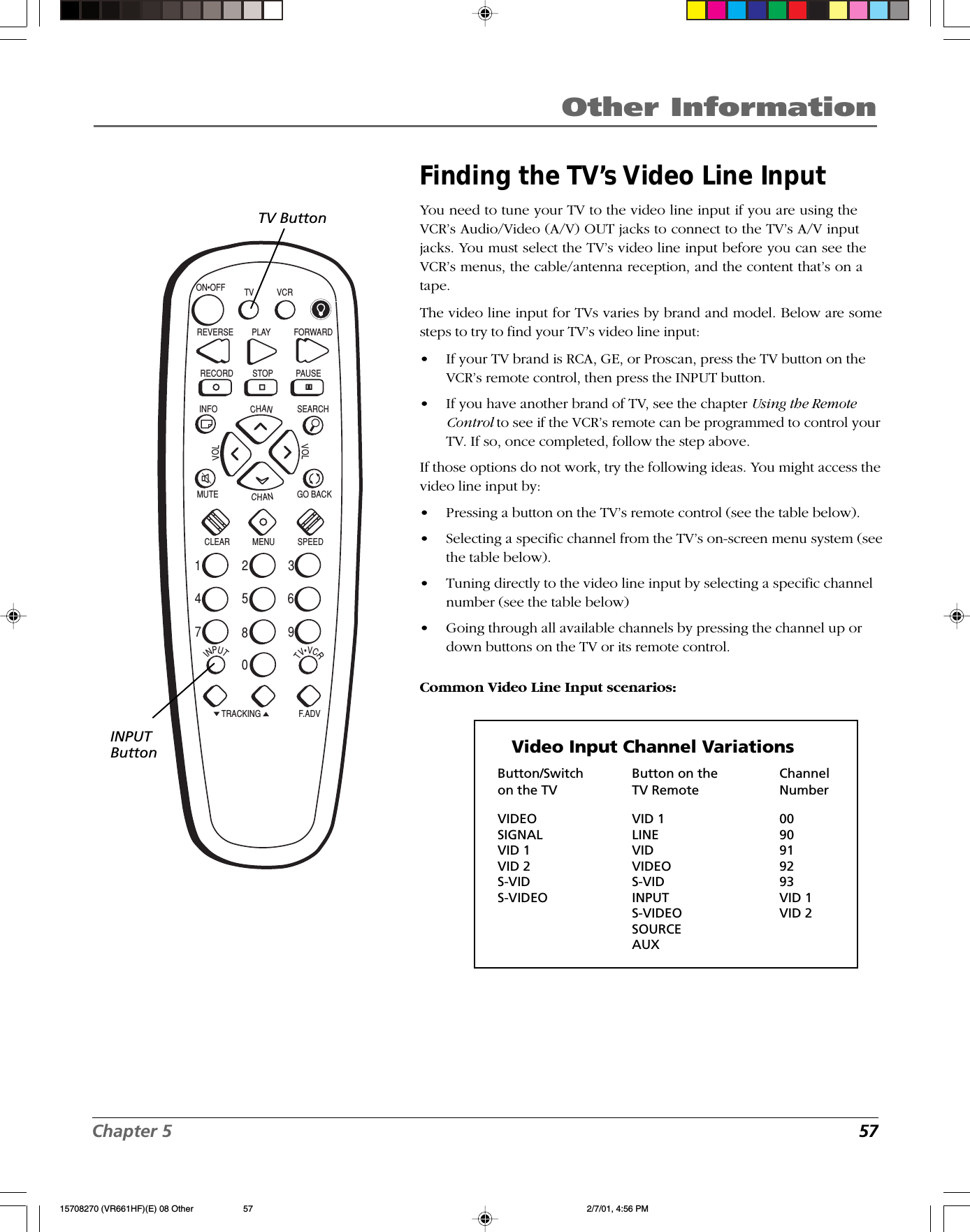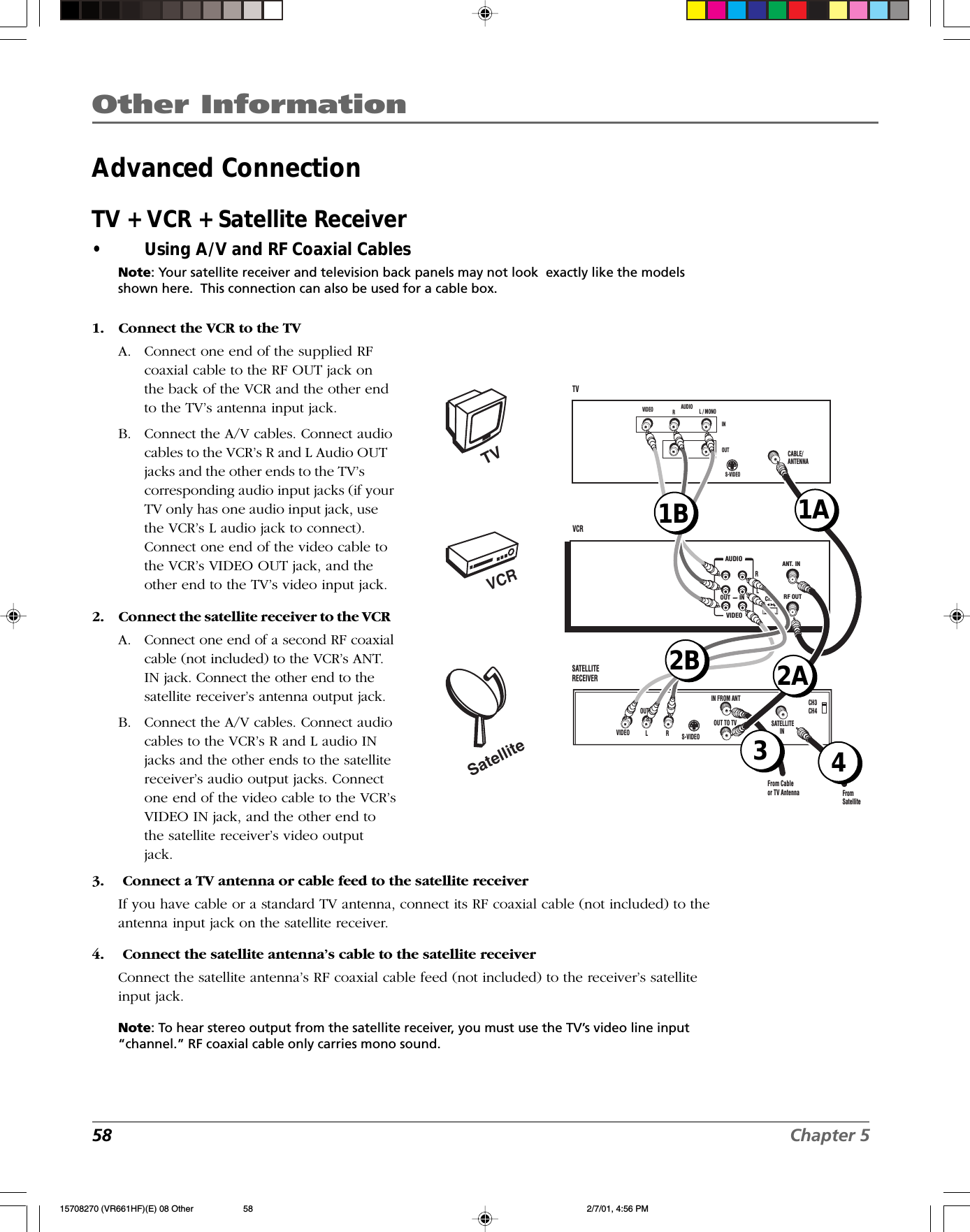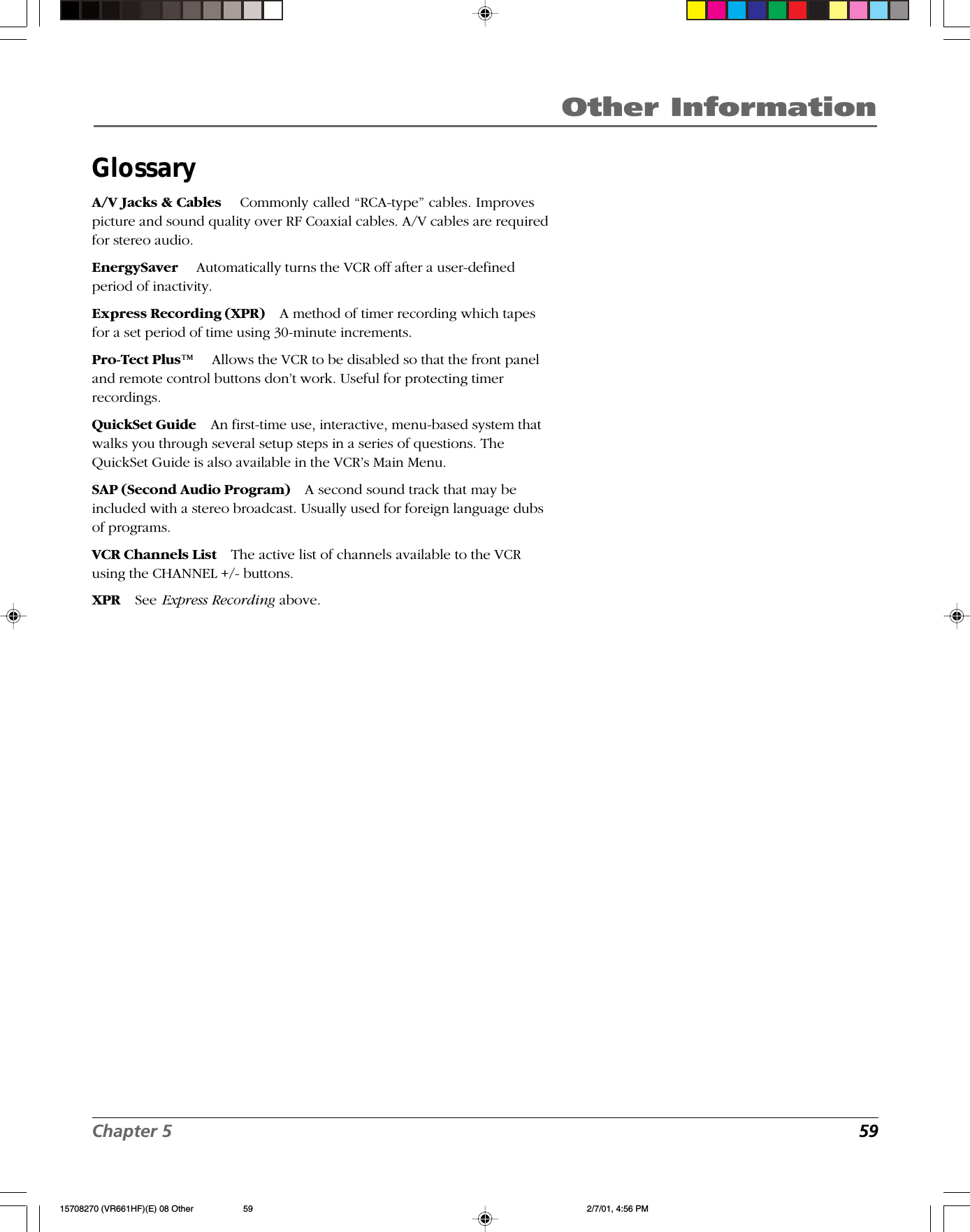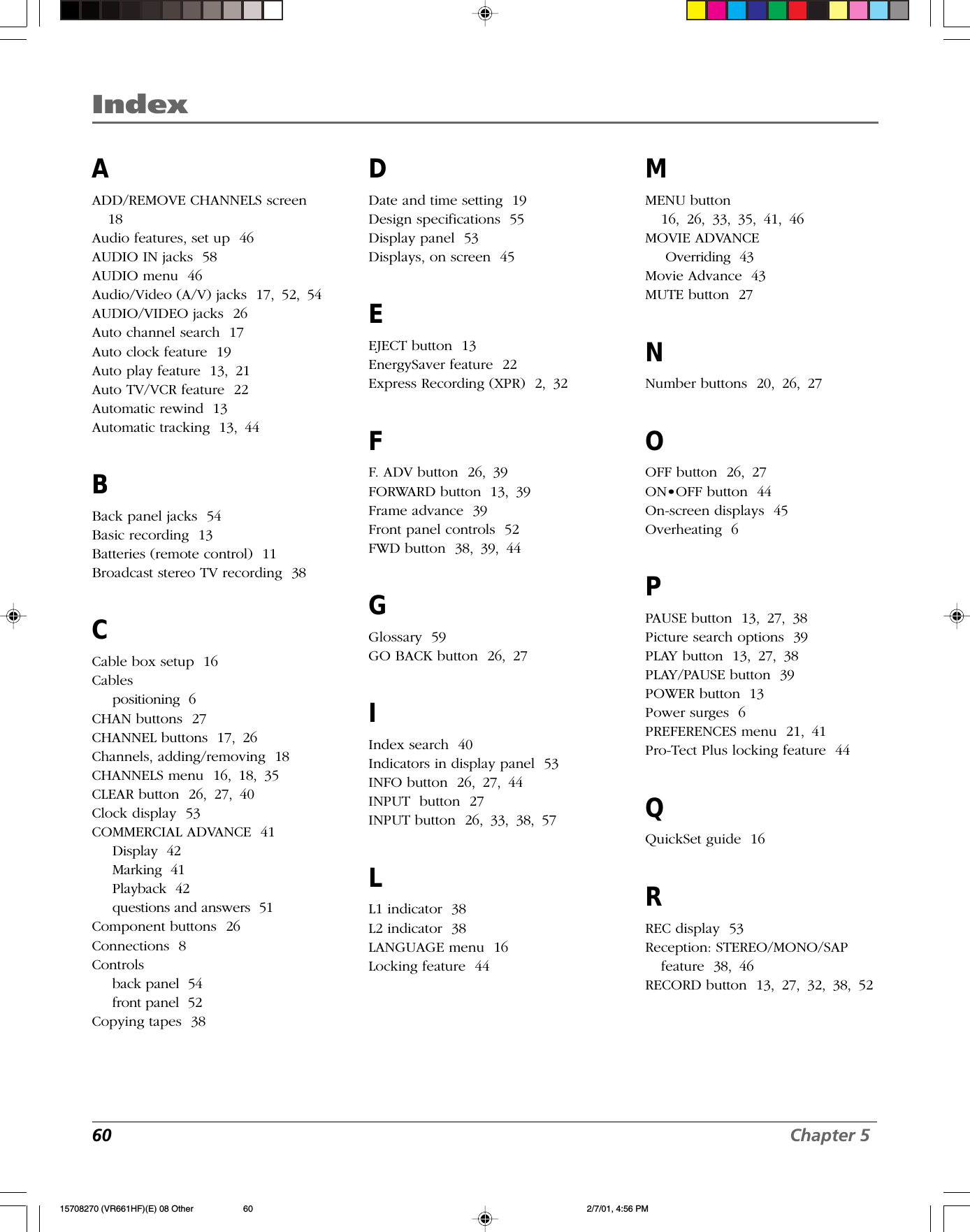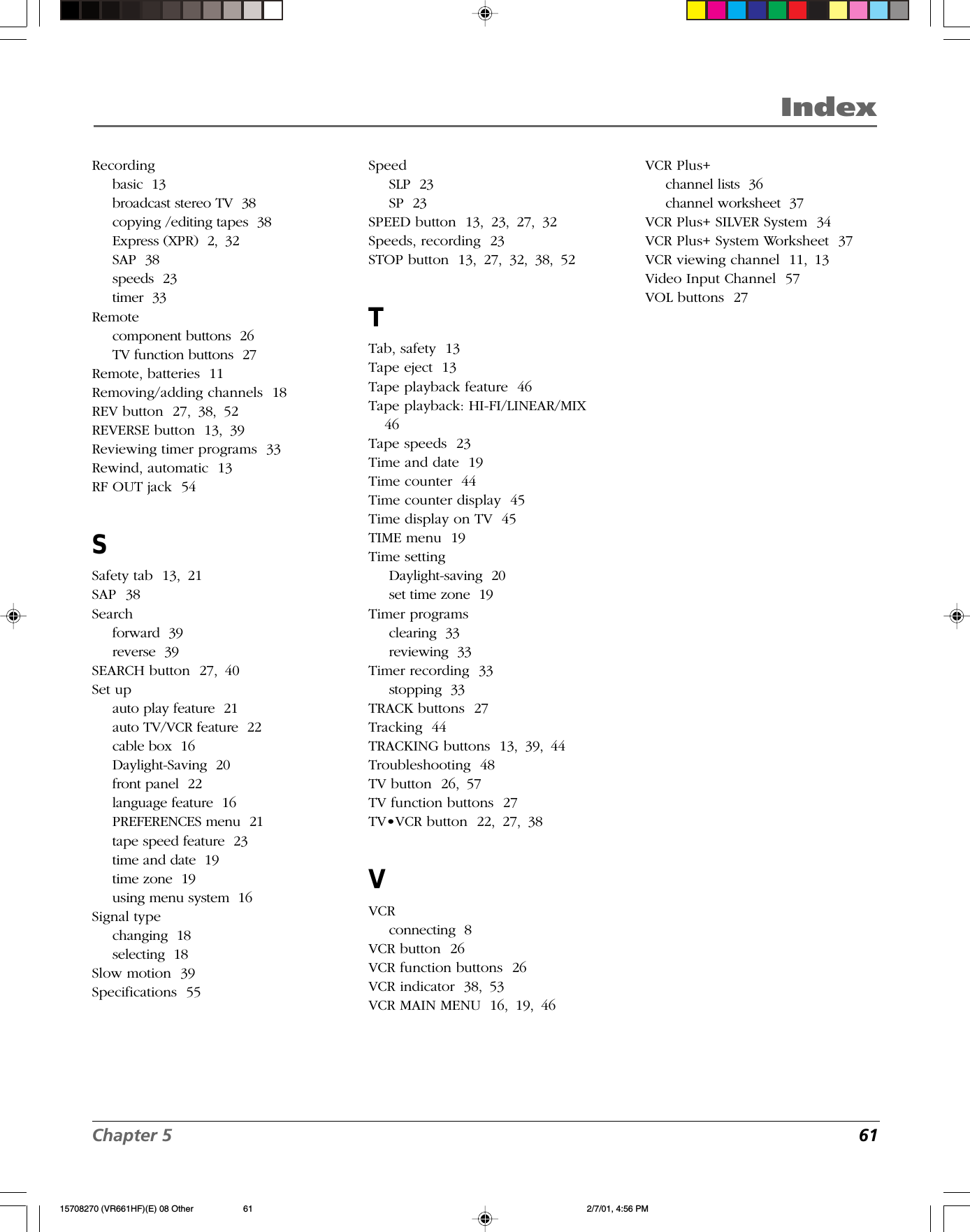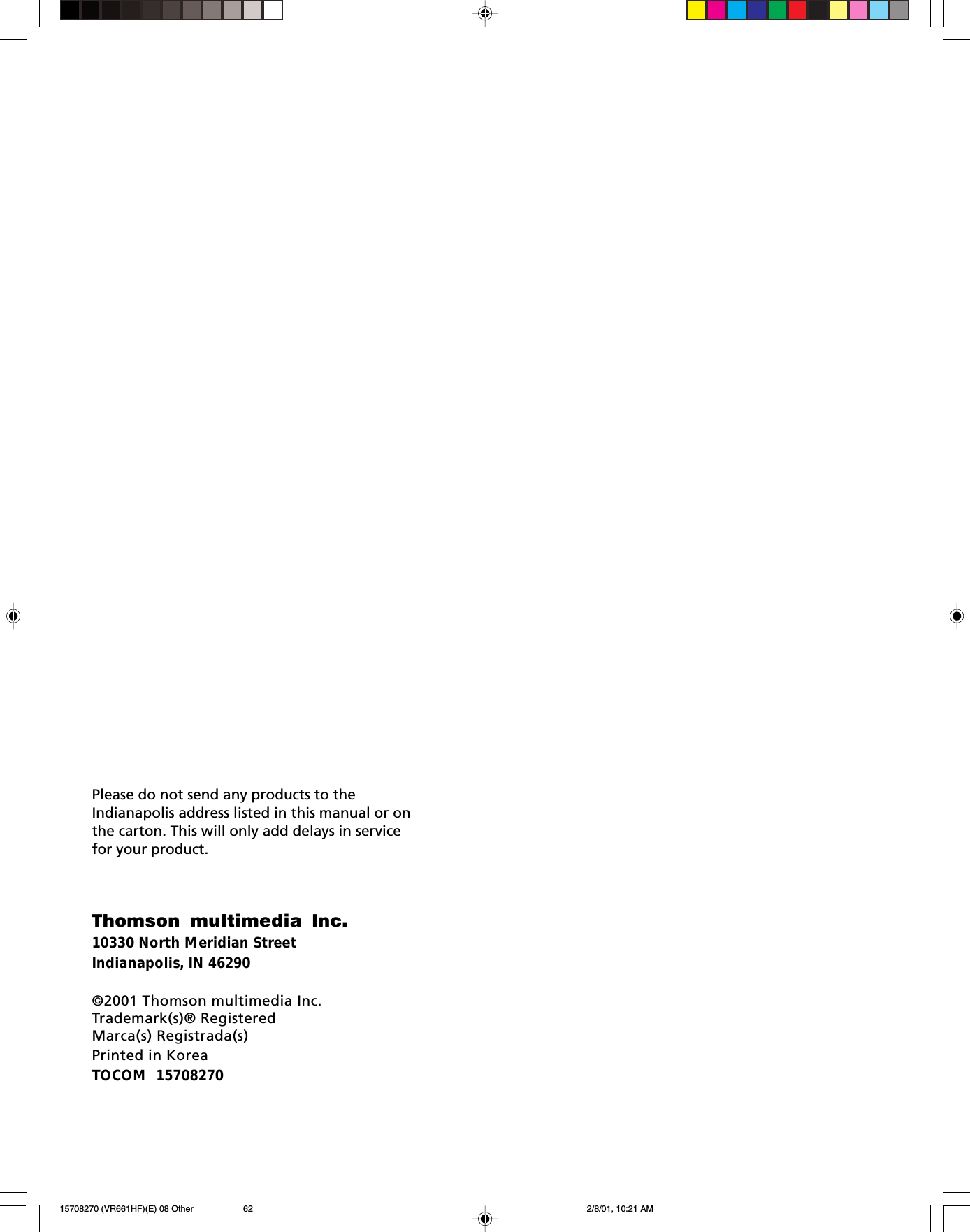WINIA Electronics 7NF0008 Video Cassette Recorder User Manual 15708270 VR661HF E 01 CVR
Dongbu Daewoo Electronics Corporation Video Cassette Recorder 15708270 VR661HF E 01 CVR
Contents
- 1. User Manual 1of 2
- 2. User Manual 2 of 2
- 3. User Manual
User Manual