WINIA Electronics 7NFCML510B TFT LCD Monitor User Manual L510B EN
Dongbu Daewoo Electronics Corporation TFT LCD Monitor L510B EN
User Manual fo r L510B
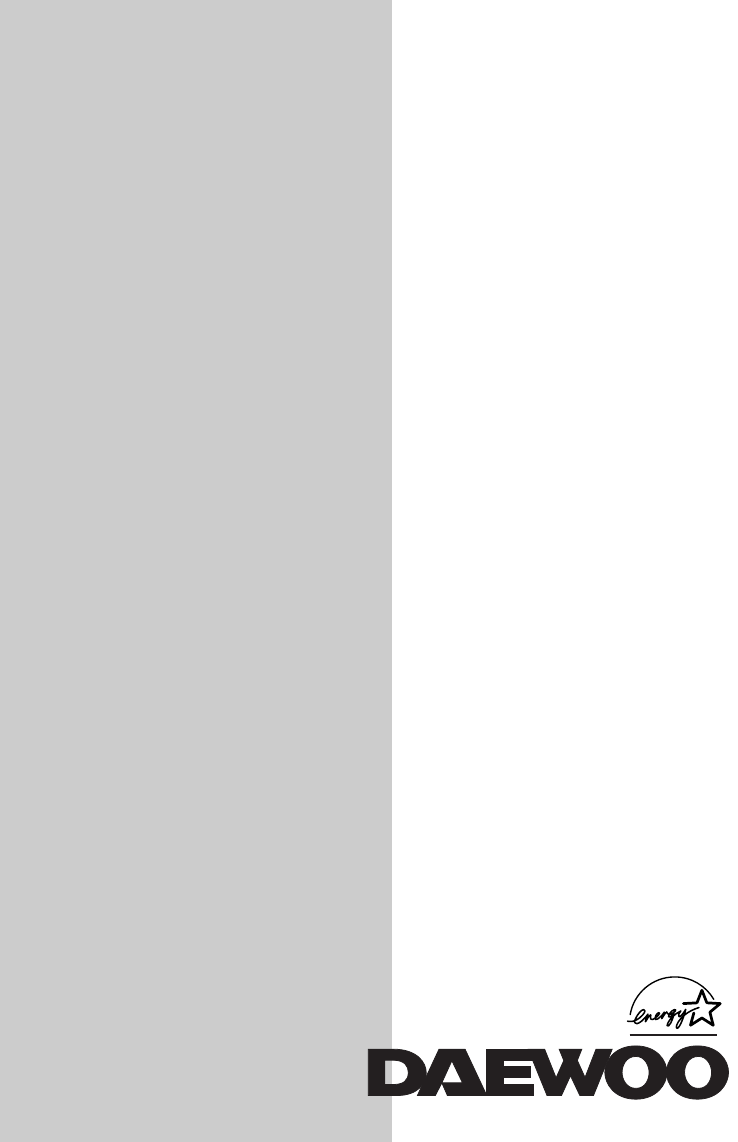
Model No : L510B
TFT LCD-MONITOR
USER’S GUIDE
http://display.dwe.co.kr
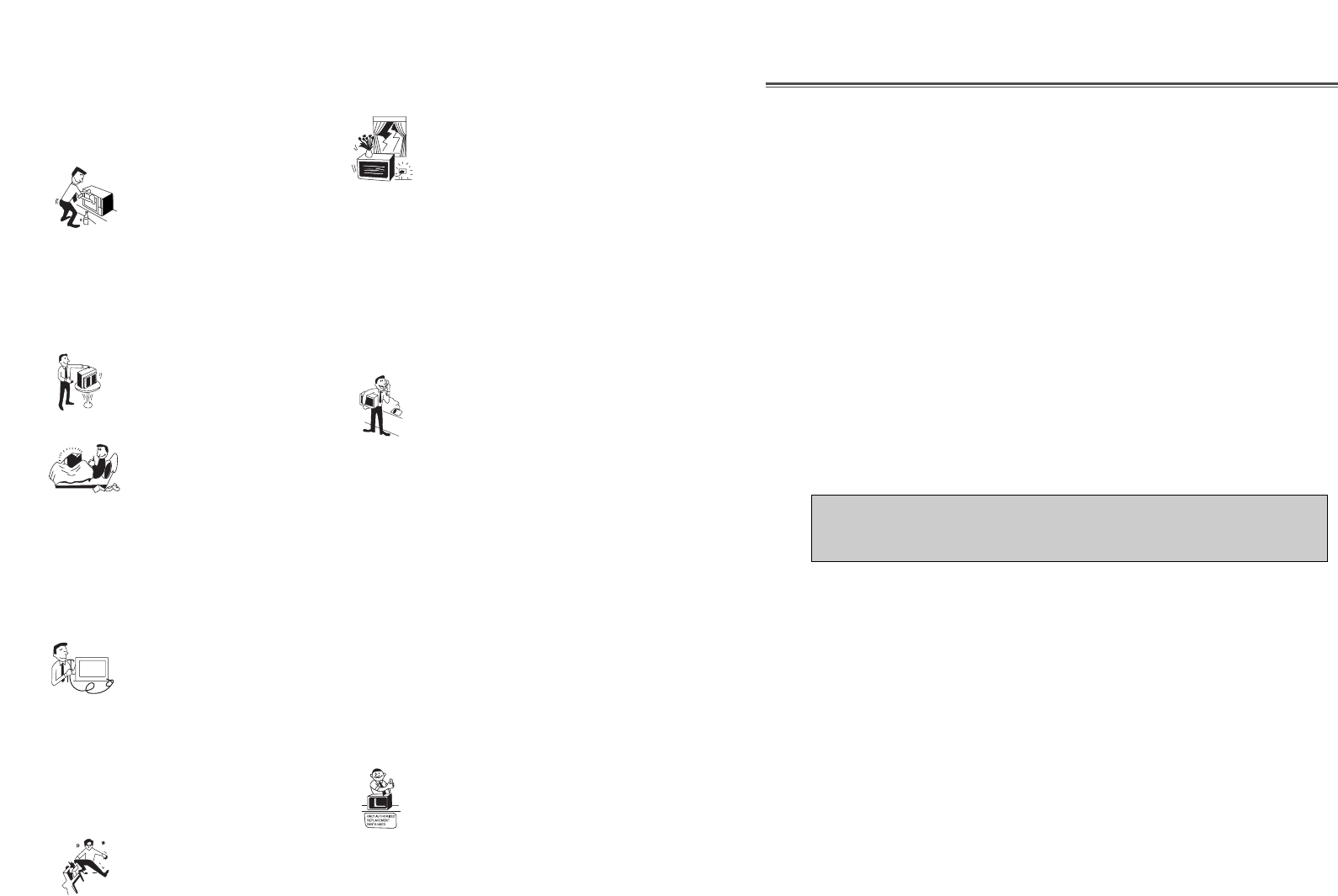
1. Read all of these instructions.
2. Save these instructions for later use.
3. Unplug this monitor from the
wall outlet before cleaning. Do
not use liquid cleaners or aerosol
cleaners. Use a damp cloth for
cleaning.
4. Do not use attachments not recommended
by the monitor manufacturer as they may
cause hazards.
5. Do not use this monitor near water, e.g.,
near a bathtub, washbowl, kitchen sink, or
laundry tub, in a wet basement, or near a
swimming pool, etc.
6. Do not place this monitor on
an unstable cart, stand, or table.
The monitor may fall, causing
serious injury to a child or adult,
and serious damage to the
appliance.
7. Slots and openings in the
cabinet and the back or bottom
are provided for ventilation, to
ensure reliable operation of the
monitor, and to protect it from
overheating. These openings must not be
blocked or covered. The openings should
never be blocked by placing the monitor on a
bed, sofa, rug, or other similar surface. This
monitor should never be placed near or over a
radiator or heat register. This monitor should
not be placed in a built-in installation such as
a bookcase unless proper ventilation is
provided.
8. This monitor should be
operated only from the type of
power source indicated on the
marking label. If you are not sure
of the power supplied to your
home, consult your monitor dealer or local
power company.
9. This monitor is equipped with a polarized
alternating-current line plug, This is a safety
feature. If you’re unable to insert the plug
fully into the outlet. If the plug still fails to fit,
contact an electrican to replace your obsolete
outlet.
10. Do not allow anything to rest
on the power cord. Do not locate
this monitor where the cord will
be abused by people walking on
it.
11. Follow all warnings and instructions
marked on the monitor.
IMPORTANT SAFEGUARDS
12. For added protection for this
monitor during a lightning storm,
or when it is left unattended and
unused for long periods of time,
unplug it from the wall outlet.
This will prevent damage to the monitor
and/or the computer due to lightning and
power line surges.
13. Do not overload wall outlets and extension
cords as this can result in fire or electric
shock.
14. Never push objects of any kind into this
monitor through cabinet slots, as they may
touch dangerous voltage points or short out
parts that could result in a fire or electric
shock. Never spill liquid of any kind on the
monitor.
15. Do not attempt to service this
monitor yourself, as opening or
removing covers may expose you
to dangerous voltages or other
hazards. Refer all servicing to
qualified service personnel.
16. Unplug this monitor from the wall outlet
and refer servicing to qualified service
personnel under the following conditions:
a. When the power cord or plug is damaged or
frayed.
b. If liquid has been spilled into the monitor.
c. If the monitor has been exposed to rain or
water.
d. If the monitor does not operate normally by
following the operating instructions. Adjust
only those controls that are covered by the
operating instructions, as improper adjustment
of other controls may result in damage and
will often require extensive work by a
qualified technician to restore normal
operation.
e. If the monitor has been dropped or the
cabinet has been damaged.
f. When the monitor exhibits a distinct change
in performance, this indicates a need for
service.
17. When replacement parts are
required be sure the service
technician has used replacement
parts specified by the
manufacturer that have the same
characteristics as the original part.
Unauthorized substitutions may result in fire,
electric shock, or other hazards.
18. Upon completion of any service or repairs
to this monitor, ask the service technician to
perform routine safety checks to determine
that the monitor is safe to operate.
FEDERAL COMMUNICATIONS COMMISSION
RADIO FREQUENCY INTERFERENCE STATEMENT
NOTE : This equipment has been tested and found to comply with the limits
for a Class B digital device, pursuant to Part 15 of the FCC Rules. These
limits are designed to provide reasonable protection against harmful
interference in a residential installation. This equipment generates, uses and
can radiate radio frequency energy and, if not installed and used in
accordance with the instructions, may cuase harmful interference to radio
communications. However, there is no guarantee that interference will not
occur in a particular installation. If this equipment does cause harmful
interference to radio or television reception, which can be determined by
turning the equipment off and on, the user is encouraged to try to correct the
interference by one or more of the following measures :
- Reorient or relocate the receiving antenna.
- Increase the separation between the equipment and receiver.
- Connect the equipment to an outlet on a circuit different from that to
which the receiver is connected.
- Consult the dealer or an experienced radio or TV technician for help.
CAUTION : Any changes or modifications not expressly approved by the
party responsible for compliance could void the user’s authority
to operate the equipment.
CANADIAN NOTICE
AVIS CANADIEN
This Class B digital apparatus meets all requirements of the Canadian
Interference-Causing Equipment Regulations.
Cet appareil numérique de la Class B respecte toutes les exigences du
Règlement sur le matériel brouilleur du Canada.
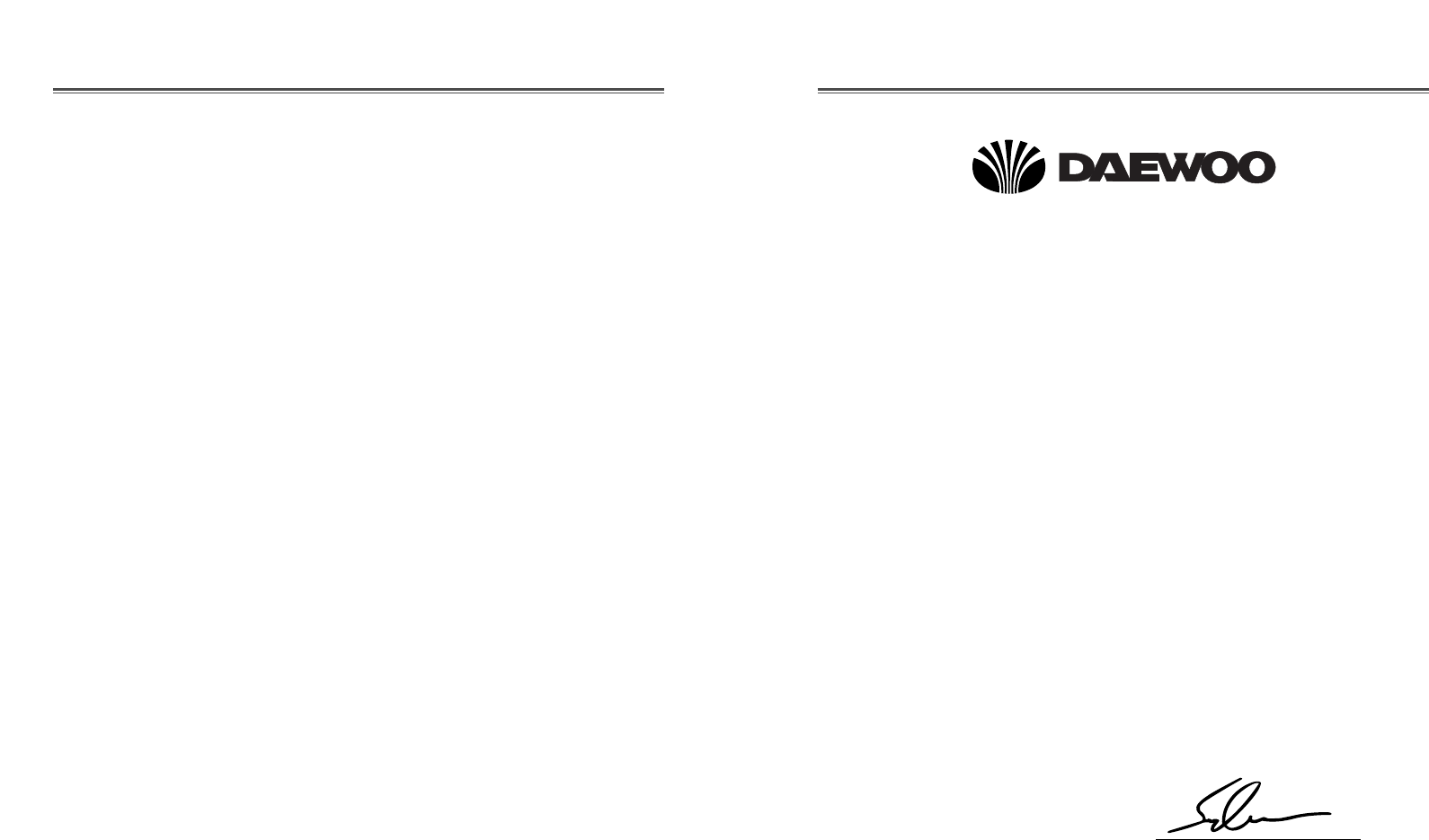
Bitte lesen Sie alle diese Informationen, bevor Sie das Gerät in Betrieb
nehmen! Lesen Sie sich außerdem die Bedienungsanleitung komplett
und sorgfältig durch, da nur in diesem Fall eine problemlose
Inbetriebnahme erwartet werden kann.
•Achten Sie darauf, daß das Gerät nur in eine 230V Schuko-
Steckdose eingesteckt wird.
•Die Steckdose sollte jederzeit frei zugänglich sein um bei einem
evtl. auftretenden Notfall das Gerät schnell vom Netz zu trennen.
•Achten Sie desweiteren darauf, daß die Netzanschlußleitung nicht
mechanisch beansprucht oder sonstwie beschädigt wird.
•Offnen Sie das Gerät niemals! Im Inneren befinden sich Teile mit
gefährlicher Spannung.
•Bevor Sie das Gerät reinigen, ziehen Sie bitte den Netzstecker aus
der Steckdose. Säubern Sie dann das Gerät mit einem feuchten
(keinesfalls tropfnassen) Lappen.
•Stellen Sie das Gerät an einem ergonomisch günstigen Ort auf und
sorgen Sie dafür, daß der Monitor mit nach GS-VW-SG7 geprüfter
Peripherie betrieben wird, da nur unter diesen Umständen ein
optimaler ergonomischer Betrieb des Gerätes sichergestellt ist.
Falls Sie dennoch Fragen haben, auf die die Bedienungsanleitung keine
hinreichende Antwort geben kann, so kontaktieren Sie bitte den
nächsten Fachhändler.
Maschinenlärminformationsverordnung 3. GSGV, 18.01 1991:
Der arbeitsplatzbezogene Schalldruckpegel beträgt 70 dB (A) oder
wenigergemäß ISO 7779.
DECLARATION OF CONFORMITY
We, Manufacturer / Importer
DAEWOO ELECTRONICS CO., Ltd
541, 5-Ga, Namdaemoon-Ro, Jung-Gu
Seoul, Korea
declare under our sole responsibility that the product,
TFT LCD monitor
L510B
to which this declaration relates is in conformity with
the following standard(s) or other normative document(s)
Safety : EN60950/1992/A1:1993/A2:1993
A3:1995/A4:1997
EMC : EN 55022/8.1994/A1:1995/A2:1997
EN 50082-1/1992
EN 61000 -3-2,3/1995
following the provisions of 89/336 EEC-EMC Directive
and the provisions of 73/23 EEC-Low Voltage Directive.
Handed over by : S.Lee, Director.
Display Business Division.
January , 2001 Seoul Signature: S.Lee, Director.
Display Business Division.
DAEWOO ELECTRONICS Co., Ltd
WICHTIGE INFORMATIONEN

Emission Characteristics Tested by SEMKO
A sample of this type has been tested and has shown compliance with
theguidelines in the swedish document TCO 99.
This product is also designed for IT power system with phase to phase
voltage of 230V.
The power cord is used as a main disconnect device. Disconnect the
power cord before servicing. The outlet must be installed near the
monitor and must be easily accessible.
As an ENERGY STAR Partner, Daewoo Electronics Co., Ltd. has
determined that this product meets the Energy Star guidelines for
energy efficiency.
The appliance is not intended for use by young children or infirm
persons without supervision ;
Young children should be supervised to ensure that they do not play
with the appliance.

Introduction ............................................................................. 1
Product Features ................................................................. 2
Setup ......................................................................................... 3
Connecting the Signal Cable and Power Cord..................... 3
Changing the stand .............................................................. 4
Operation & Adjustment ...................................................... 5
Specifications ......................................................................... 10
Factory Preset Timings ......................................................... 11
Troubleshooting ..................................................................... 12
Appendix
Description for D-sub Connector
This manual explains how to correctly install, operate and get the
best performance from your monitor. Please read this user’s
guide carefully before installing your monitor, then keep it near
your monitor for quick reference.
First, please check that the contents of the box corresponds with
the following checklist :
•TFT LCD monitor
•Power cord
•15 pin D-sub video cable
•User’s guide
•Warranty card (Optional)
If any item is missing or damaged, please contact your dealer.
Please keep the box and packing materials so that you may
properly store or transport your monitor.
English - 1
CONTENTS INTRODUCTION
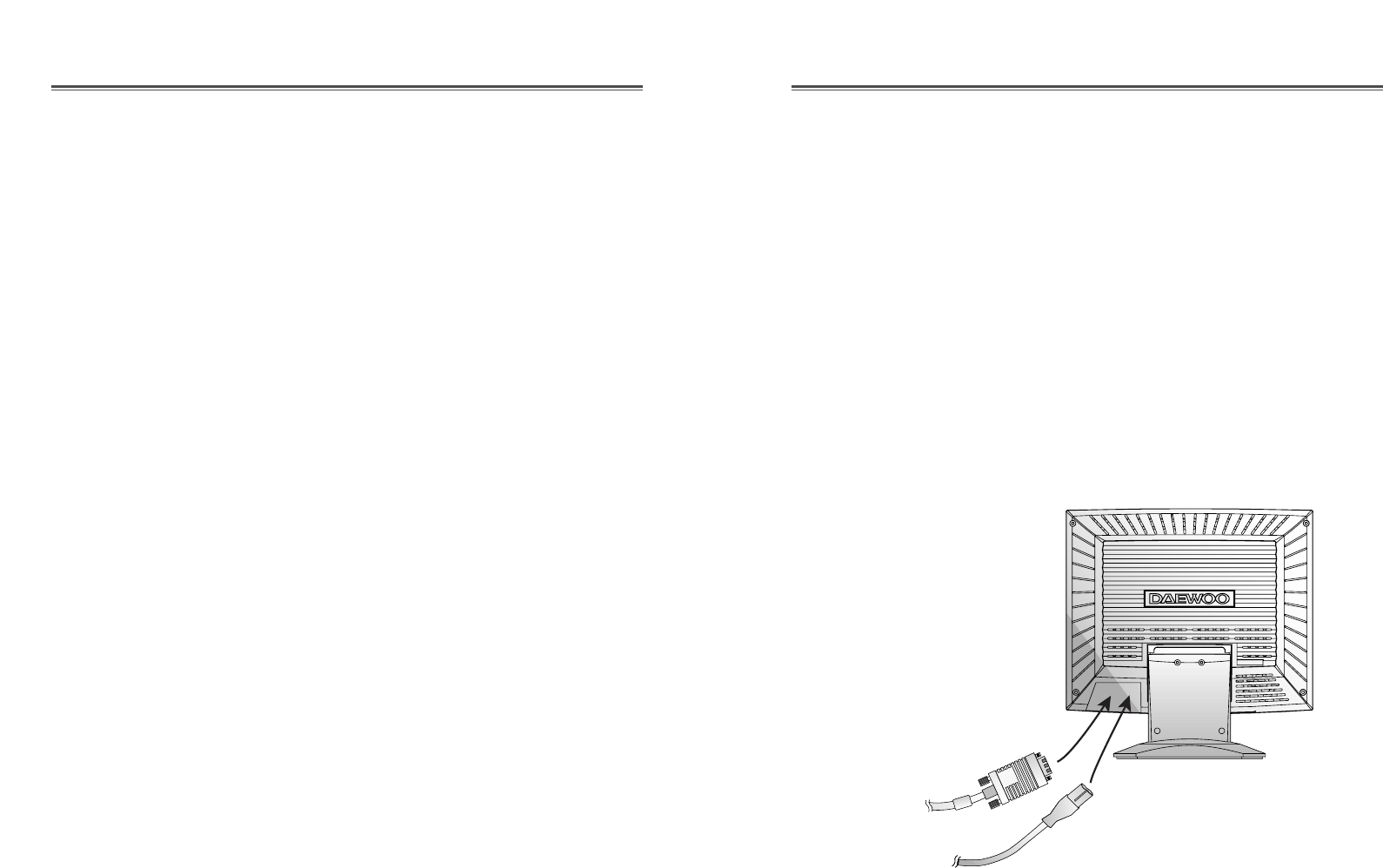
English - 3
CONNECTING THE SIGNAL CABLE AND
POWER CORD
1. Turn off the computer and monitor.
2. Connect the 15 pin D-sub connector to the output port of the
video card in your computer and monitor.
3. Tighten the screws of the connector.
4. Plug the power cord into the AC receptacle located on the back
of the monitor.
5. Plug the other end of the power cord into the AC outlet.
D-Sub
Connector
Power
Cord
PRODUCT FEATURES
•The convenient and user-friendly on-screen display allows for
easy and accurate adjustments of horizontal and vertical
screen size,position and screen color.
•The monitor supports a safe working environment in strict
compliance with the TCO 99 standard for low emissions .
•The monitor complies with the VESA Display Data Channel
(DDC) specification for Plug and Play compatibility.
Advanced microcircuitry makes setup and configuration fast
and effortless.
•The monitor features Advanced Color Controls for fine-tuning
to meet your own personal tastes or application requirements.
Use the on-screen controls to adjust the color temperature,
RGB gain value for the best possible screen color and
intensity.
•Press the menu button and activate the Self-Diagnosis menu to
determine whether your monitor is functioning normally, not
receiving a signal or is receiving a signal that is out of
scanning range.
•Activate the higher refresh rates of the monitor to stabilize the
screen and eliminate the annoying flicker that contributes to
eye-strain and headaches.
•The “borderless” full-screen display capability works under all
graphic modes and provides a larger viewing area than
conventional monitors, giving you a better picture with more
workspace.
•The monitor supports the optimal display performance with
1024x768 at 75Hz.
English - 2
SETUP
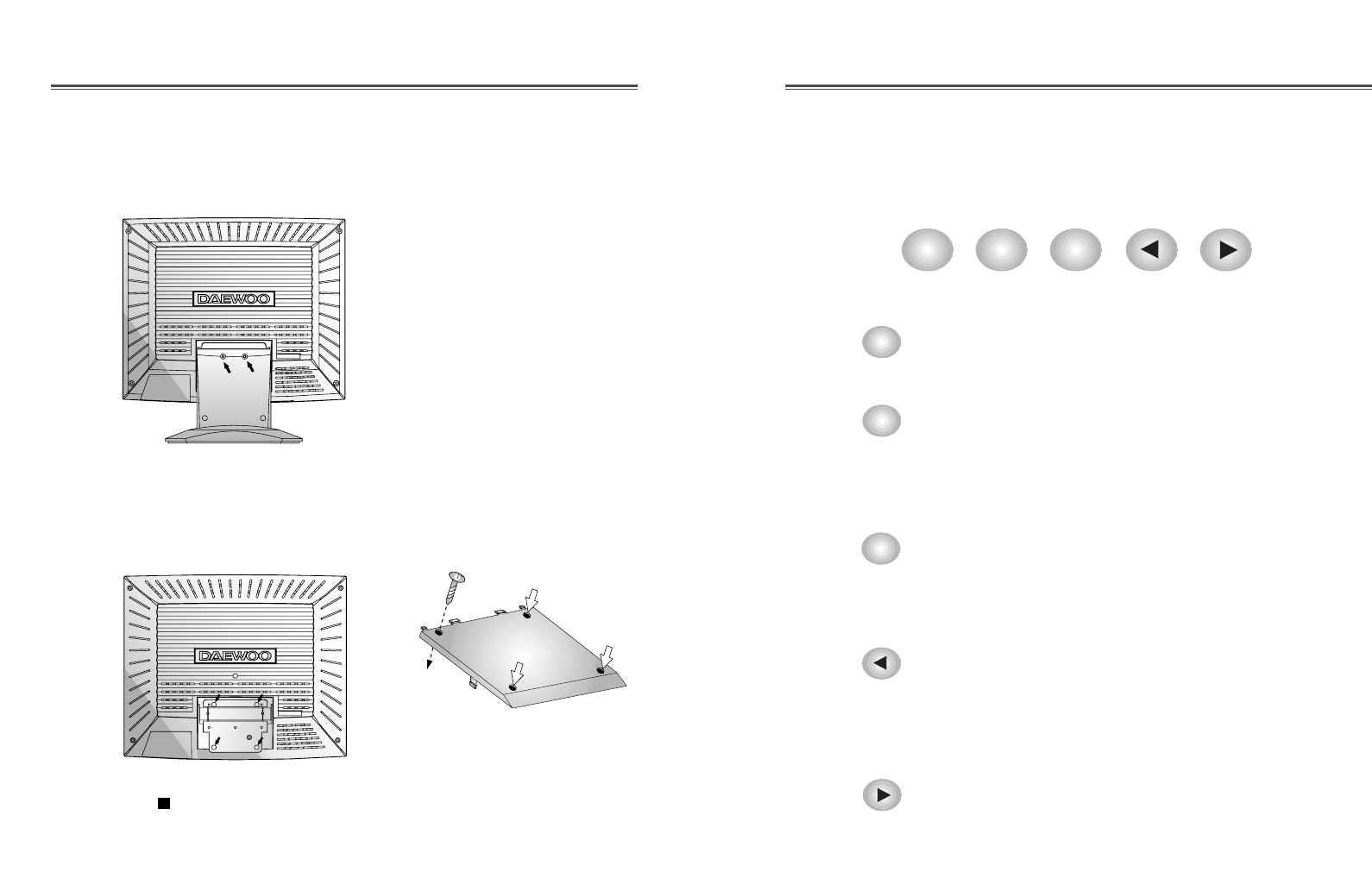
English - 5
OPERATION & ADJUSTMENT
EXIT
AUTO MENU BRIGHTNESS
Control Panel
• The AUTO button launches the AUTO TRACKING
function directly.
• The EXIT button turns the OSD (On-Screen
Display) window off.
• This button moves from sub menu to top menu in
the OSD window.
• The MENU button turns the OSD window on.
• This button moves from top menu to sub menu in
the OSD window.
• The button moves cursor to the left or high window
in the OSD window.
• This button decreases the value of any selected
function.
• The button moves cursor to the right or low
window in the OSD window.
• This button increases the value of any selected
function.
English - 4
CHANGING THE STAND
Removing the stand
Attaching the monitor with the stand
Remove 2 screws.
Tighten 4 screws.
Use the VESA approved arm-stand.
(75x75 mm hole spacing)
AUTO
EXIT
MENU
BRIGHTNESS
BRIGHTNESS
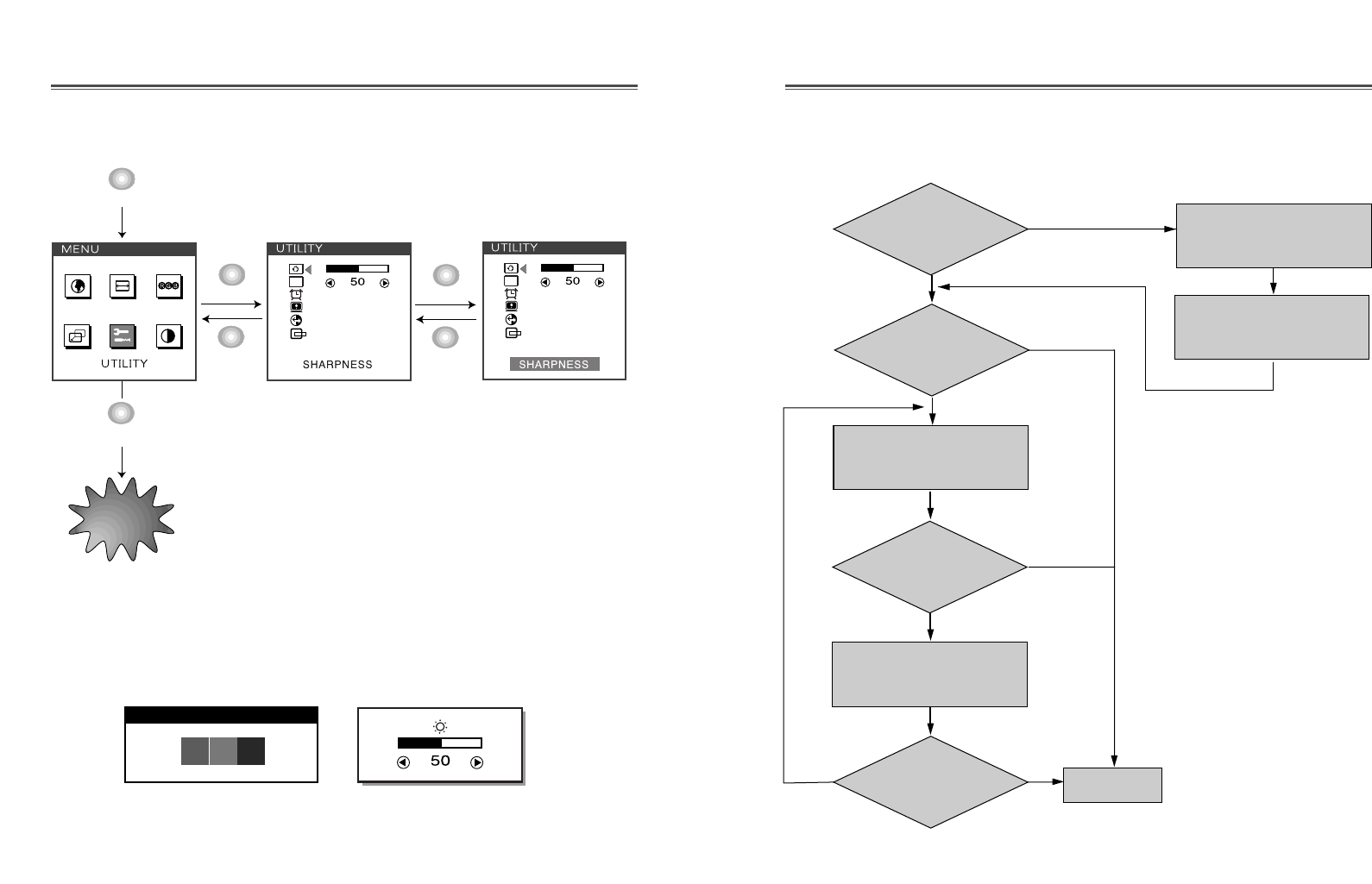
English - 7
English - 6
Adjustment procedure
Adjust the CLOCK control.
Perform the AUTO
POSITION.
Is the H.Size
proper?
Is the
noise displayed on
the screen?
Perform the AUTO
TRACKING.
Is the
noise displayed on
the screen yet?
Is the
noise displayed on
the screen yet?
Adjust the CLOCK FINE
until the screen is cleared.
Yes
Yes
Yes
Yes
No
No
No
No End
Key Process
OSD OFF
MENU
EXIT
EXIT
MENU
EXIT
MENU
OSD
OSD
Hot Key
AUTO ADJUSTMENT
AUTO BRIGHTNESS
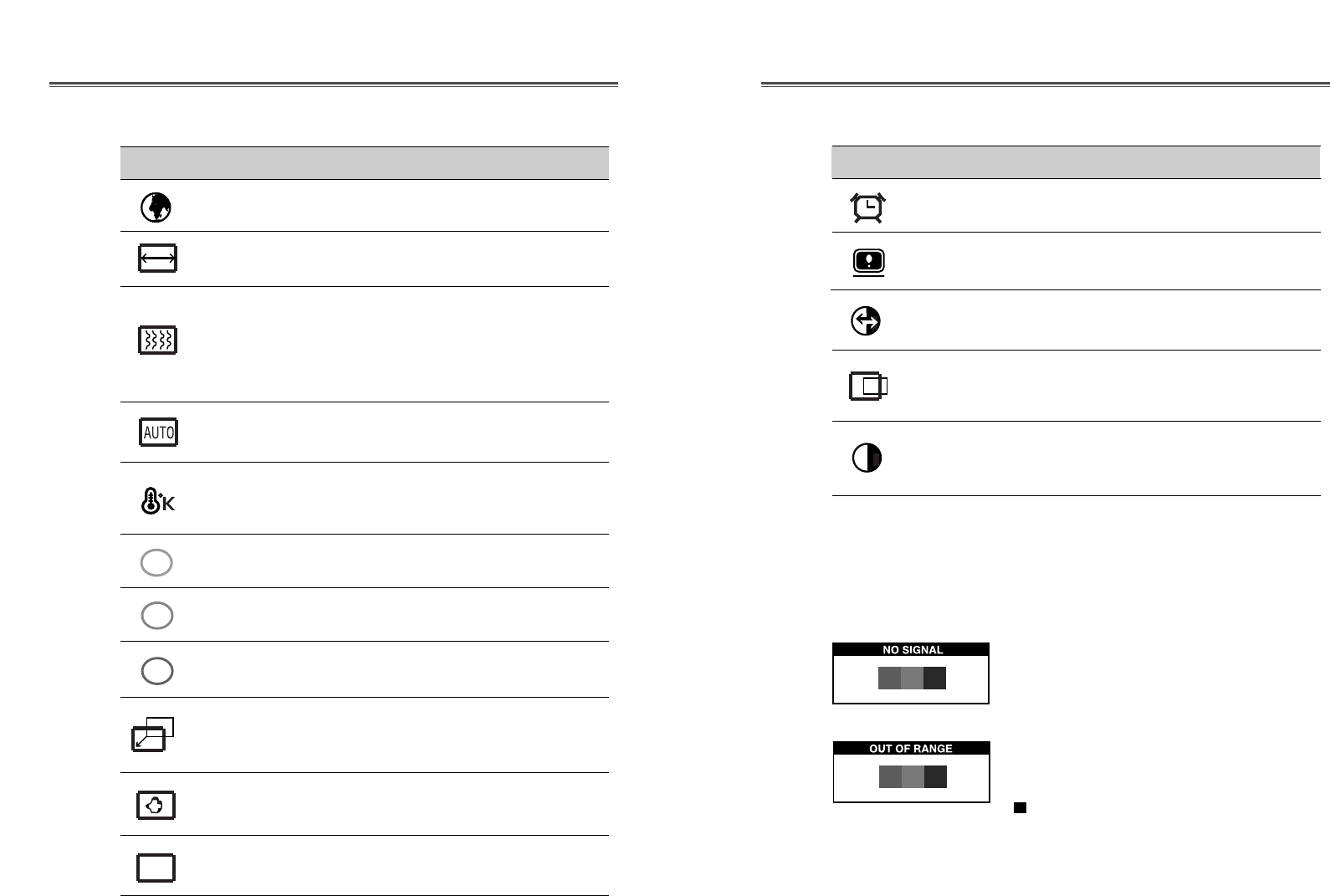
English - 9
English - 8
Self Diagnosis
When the monitor doesn’t display, if you press any key, Self
Diagnosis screen is displayed. Self Diagnosis function checks if
the status of the monitor is No Signal or Out of range.
No Signal screen is displayed when the
D-Sub signal connector is not connected
or the status of the monitor is on DPMS
mode.
Out of Range screen is displayed when
the applied frequency is under or over
normal range.
Normal range
(Non-interlaced mode only)
H : 30 - 62 KHz (1024 dot Max)
V : 50 - 85 Hz (768 dot Max)
Reset the screen to the Factory Preset
Display Settings.
RECALL
Choose automatically the proper
horizontal position and vertical position &
size of the screen image.
AUTO
POSITION
Display horizontal & vertical frequency
and polarity.
STATUS
ICON CONTROL FUNCTION
OSD
TIME OUT Adjust the display OSD Menu.
Adjust the display image quality (if the
screen proceed to scaling up).
SHARPNESS
AUTO
TRACKING Adjust the horizontal & vertical picture
image quality and size.
Select language for OSD (6 languages).
LANGUAGE
Adjust the width (horizontal size) of the
screen image.
CLOCK
R
G
B
Adjust the OSD position horizontally (left
or right) and vertically (up or down).
OSD
POSITION
OSD
Choose different preset color temperatures
or set your own customized color
parameters.
Sharpen the focus by aligning the
illuminated pixels and adjust until the
screen image looks focused, crisp and
sharp. Adjusting the CLOCK FINE after
the CLOCK adjustment will produce a
clear screen.
Adjust the red color.
Adjust the green color.
CLOCK FINE
COLOR TEMP
RED CONTROL
GREEN
CONTROL
Adjust the blue color.
Adjust the position of the display
horizontally (left or right) and vertically
(up or down).
BLUE
CONTROL
H. CENTER &
V. CENTER
ICON CONTROL FUNCTION
OSD Functions
Adjust the contrast of image, the
difference between light and dark areas on
the screen.
CONTRAST
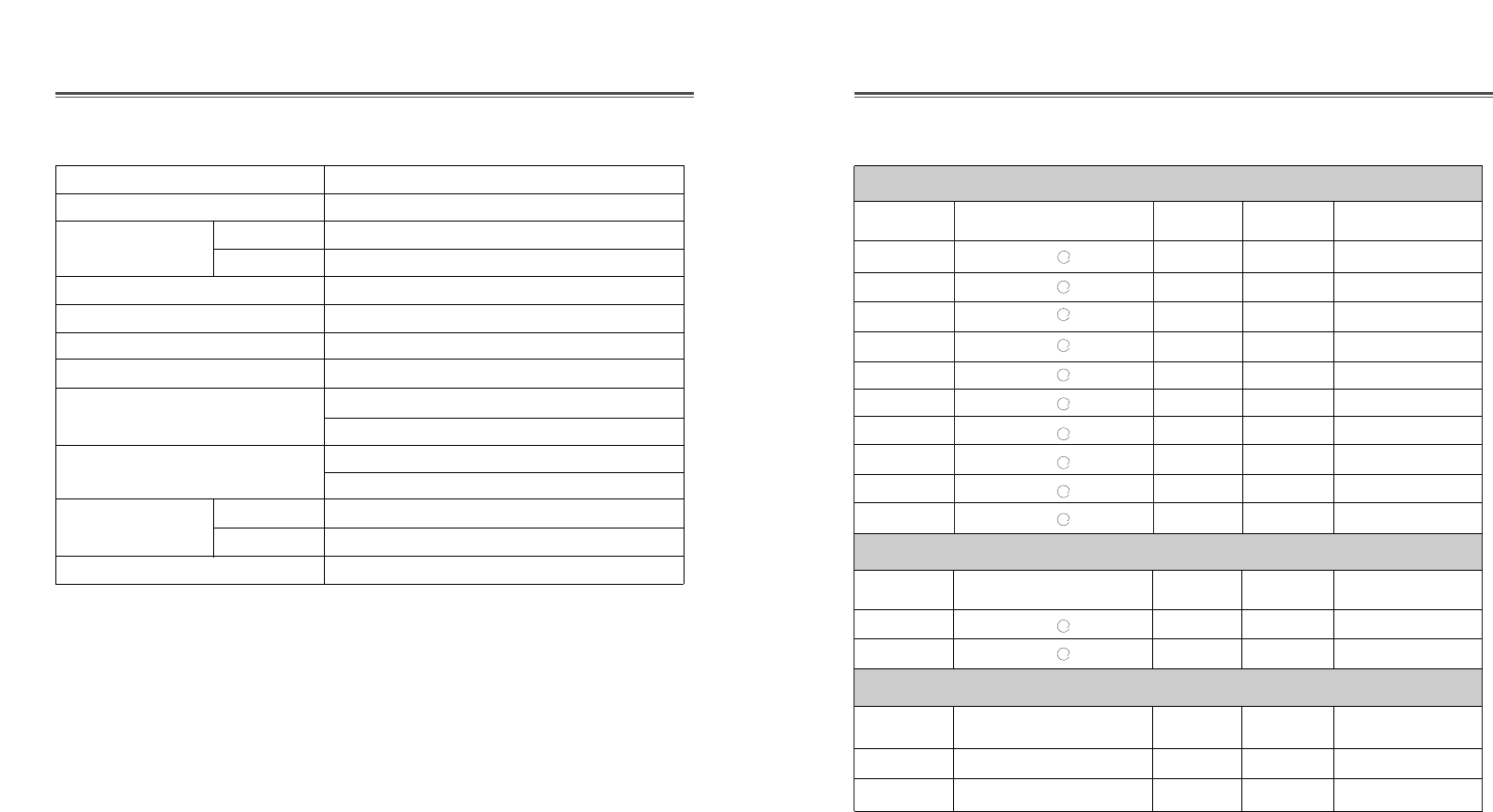
VGA 640
X
480 60Hz 31.5 60 Non-interlaced
VGA 640
X
480 73Hz 37.9 73 Non-interlaced
VGA 640
X
480 75Hz 37.5 75 Non-interlaced
SVGA 800
X
600 56Hz 35.2 56 Non-interlaced
SVGA 800
X
600 60Hz 37.9 60 Non-interlaced
SVGA 800
X
600 72Hz 48.1 72 Non-interlaced
SVGA 800
X
600 75Hz 46.9 75 Non-interlaced
XGA 1024
X
768 60Hz 48.4 60 Non-interlaced
XGA 1024
X
768 70Hz 56.5 70 Non-interlaced
XGA 1024
X
768 75Hz 60.0 75 Non-interlaced
EGA 640
X
350 70Hz 31.5 70 Non-interlaced
DOS 720
X
400 70Hz 31.3 70 Non-interlaced
VGA 640
X
480 67Hz 35.0 67 Non-interlaced
SVGA 832
X
624 75Hz 49.7 75 Non-interlaced
English - 11
English - 10
VESA MODES
MAC MODE
Mode H.Freq (KHz) V.Freq(Hz) Remark
Mode H.Freq (KHz) V.Freq(Hz) Remark
Resolution
(dots
X
lines)
Resolution
(dots
X
lines)
Mode H.Freq (KHz) V.Freq(Hz) Remark
Resolution
(dots
X
lines)
IBM MODES
a
a
a
a
a
a
a
a
a
a
a
a
FACTORY PRESET TIMINGS
SPECIFICATIONS
Panel Size 15-inch (38cm) diagonol
Pixel Pitch 0.297 x 0.297mm
Synchronization Horizontal 30 - 62KHz
Vertical 50 - 85Hz
Plug and Play DDC1/2B/CI
Power Saving EPA, VESA DPMS, Nutek Compliant
Power Source 100-240Vac, 50/60 Hz (Free Voltage)
Power Consumption 30W
Dimension-W x H x D 390 x 396 x 205mm (with stand)
390 x 325 x 70.5mm (w/o stand)
Weight(net/gross ) 4.6/6.1Kg
10/13.2lbs
Tilt/Swivel Range Tilt 5° forward, 30° backward
Swivel ±90° leftward, rightward
Operating Temperature 10 ~ 40°C /50 ~ 104°F
LCD Monitor has the only Non-interlanced modes without flicker.
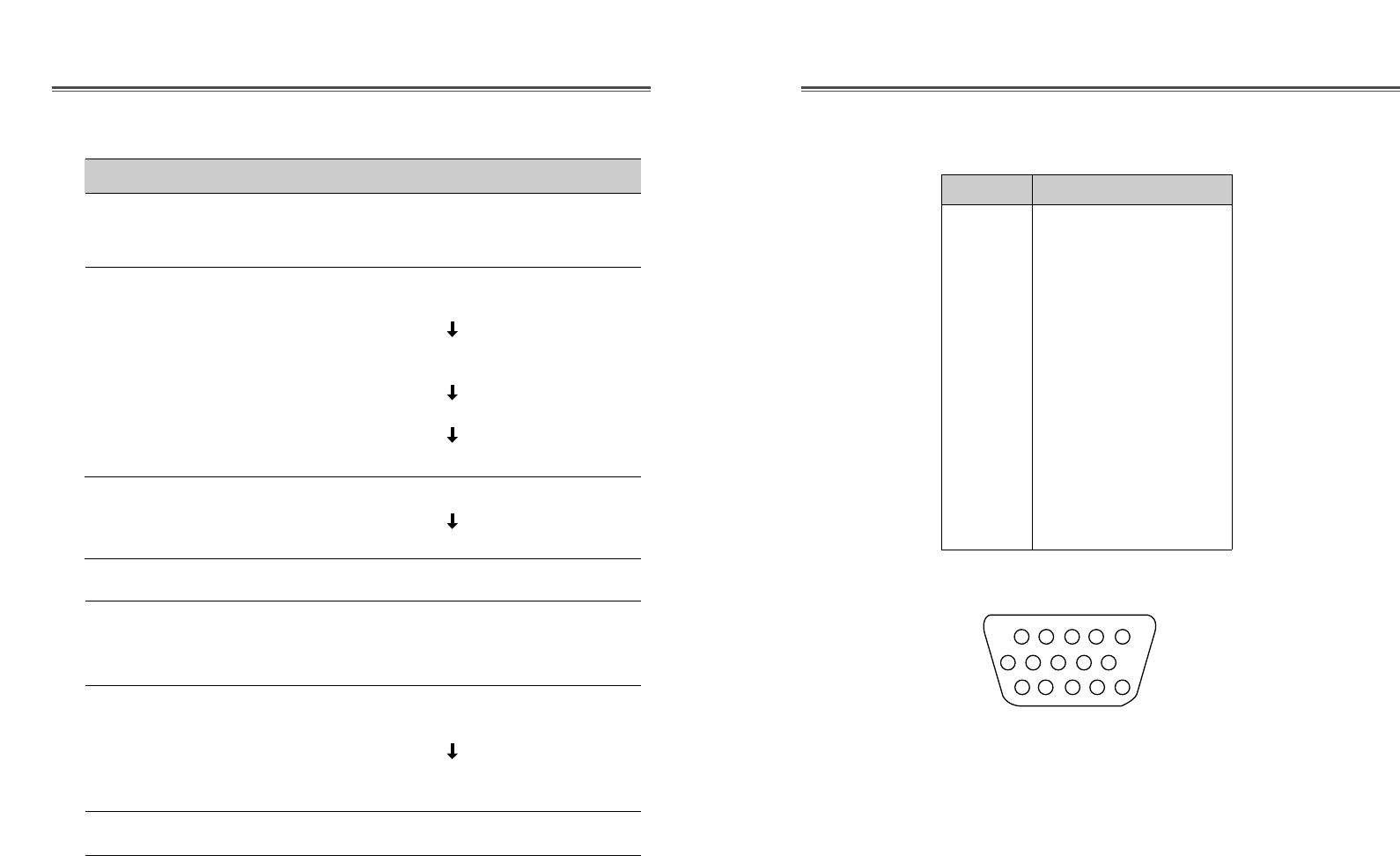
English - 12
DESCRIPTION FOR D-SUB CONNECTOR
APPENDIX
Pin
1
2
3
4
5
6
7
8
9
10
11
12
13
14
15
Signal
Red
Green
Blue
GND
GND
GND-Red
GND-Green
GND-Blue
+5Vdc
GND-H.Sync
GND-V.Sync
Bi-directional Data(SDA)
Horizontal Sync
Vertical Sync(VCLK)
Data Clock(SCL)
1
6
15
10
*GND=Ground
TROUBLESHOOTING
Adjust Clock to set the screen position and adjust
Clock fine until a noise isn’t displayed.
Check if power switch and computer power switch
are in the on position.
Check if the signal cable is correctly connected to
the video card.
Check if the pins of D subconnector are not bent.
Check if the computer is in the power- saving mode.
Check if power switch is in the on position.
Check if the power cord is correctly connected.
Check if the signal cable is suitable to the video card.
Adjust Clock or H&V Center to get the proper
image.
Keep the devices that may cause electrical
interference away from the monitor.
See the FCC information at the front cover of the
manual.
Adjust Contrast and Brightness.
Symptom
Picture is jitterd.
No picture.
POWER LED is not
lit.
Image is unstable.
Image is not
centered, too small
or too large.
Picture bounces or a
wave pattern is
present in the
picture.
Picture is blurred.
Check

S/N:9978630700

Introduction ............................................................................. 1
Résumé des caractéristiques ............................................... 2
Installation ............................................................................... 3
Raccordement du câble du signal et du cordon
d’alimentation .................................................................... 3
Changement du socle orientable ......................................... 4
Opération et Ajustement ....................................................... 5
Spécifications.......................................................................... 10
Caractéristiques du signal .................................................... 11
Dépannage .............................................................................. 12
TABLE DES MATIERES
Français - 1
Ce manuel décrit les procédures d’installation et d’utilisation de
votre écran et indique comment optimiser ses performances.
Lisez toutes les sections du manuel attentivement avant
d’installer l’écran et gardez-le à portée de main pour pouvoir y
faire référence au besoin.
Assurez-vous de la présence de tous les éléments suivants:
•Moniteur LCD TFT
•Cordon d’alimentation
•Connecteur 15 broches
•Manuel de l’utilisateur
•Carte de garantie (Optionnel)
En cas d’élément manquant ou endommagé, contactez votre
fournisseur. Conservez le carton et les emballages d’origine;
vous en aurez besoin si vous transportez l’écran vers un autre site
dans l’avenir.
INTRODUCTION
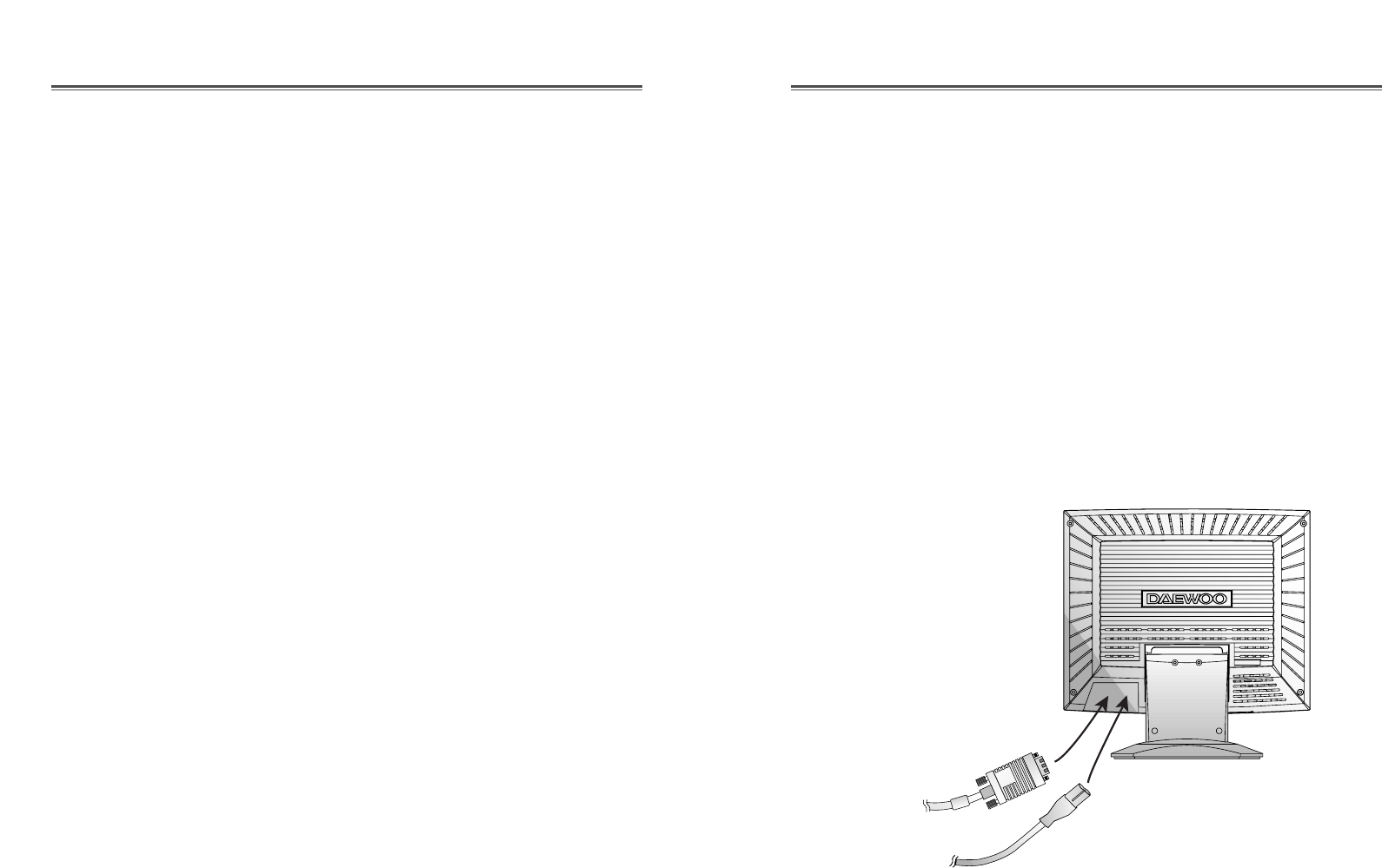
Français - 2
RESUME DES CARACTERISTIQUES
•À la fois pratique et convivial, l’affichage à l’écran permet de
régler facilement et précisément la dimension et la position
horizontale ou verticale et la couleur de l’affichage.
•Ce moniteur favorise un environnement de travail sain car il
est rigoureusement conforme aux normes TCO 99 relatives
aux radiations électromagnétiques.
•Ce moniteur est conforme à la spécification VESA Display
Data Channel (DDC) pour la compatibilité au standard Plug
and Play (Prêt à jouer). Les microcircuits permettent une
installation et une configuration simple et rapide.
•Ce moniteur permet un contrôle précis des couleurs selon vos
goûts ou les exigences de vos applications. Utilisez les
commandes à l’écran pour régler la température de la couleur,
le gain RVB afin d’obtenir la couleur et l’intensité optimales à
l’écran.
•Appuyez sur le bouton Menu et choisissez le menu
d’autodiagnostic (Self-Diagnosis) afin de déterminer si votre
moniteur fonctionne normalement, s’il reçoit un signal ou si
ce signal est en dehors de la gamme normale de fréquences.
•Activez une fréquence de régéneration plus élevée afin de
stabiliser l’image et éliminer le scintillement responsable de
la fatigue oculaire et des maux de tête.
•L’affichage plein écran (sans bordure) fonctionne dans tous
les modes graphiques et offre une plus grande zone de
visualisation que les moniteurs conventionnels, permettant
ainsi une meilleure image et un espace de travail plus
important.
•Ce moniteur fourni la performance de l’affichage optimale de
1024x768 à 75Hz.
Français - 3
RACCORDEMENT DU CABLE DU SIGNAL ET DU
CORDON D’ALIMENTATION
1. Mettez l’ordinateur et l’écran hors tension.
2. Reliez le connecteur 15 broches à la sortie vidéo de votre
ordinateur.
3. Serrez les vis du connecteur.
4 Reliez le cordon d’alimentation secteur au connecteur
d’alimentation à l’arrière de l’écran.
5. Branchez l’autre extrémité du cordon sur une prise secteur.
INSTALLATION
Connecteur
D-Sub
Cordon
d’alimentation
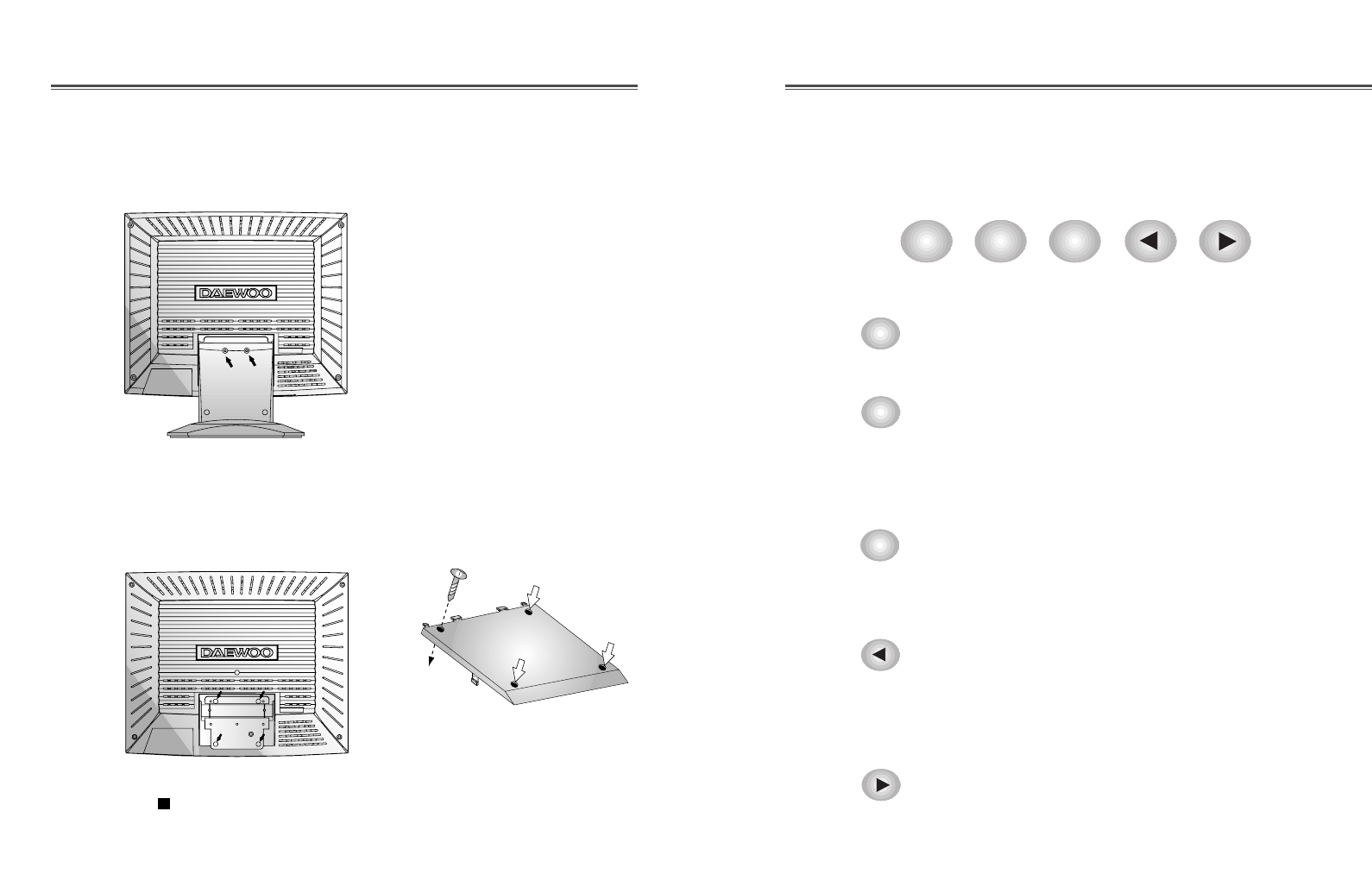
Français - 5
OPERATION ET AJUSTEMENT
Panneau de réglage
Français - 4
CHANGEMENT DU SOCLE ORIENTABLE
Eloigner du socle orientable
Attacher le socle orientable au moniteur
Eloignez 2 vis.
Serrez 4 vis.
Usez le bras-socle orientable approveé VESA .
(75x75 mm hole spacing)
EXIT
AUTO MENU BRIGHTNESS
• La touche AUTO lance la fonction RÉGLAGE
AUTO directement.
• La touche EXIT met OSD (l’affichage à l’écran)
hors fonction.
• Cette touche se déplace de sous-menu à menu de
dessus dans la fenêtre OSD.
• La touche MENU met OSD en fonction.
• Cette touche se déplace de menu de dessus à sous-
menu dans la fenêtre OSD.
• La touche deplace le curseur de la fenêtre OSD à la
fenêtre gauche ou à la haute fenêtre.
• Cette touche diminue la valeur de toute fonction
sélectionnée.
• La touche deplace le curseur de la fenêtre OSD à la
fenêtre droite ou à la fenêtre basse.
•Cette touche augmente la valeur de toute fonction
sélectionnée.
AUTO
EXIT
MENU
BRIGHTNESS
BRIGHTNESS
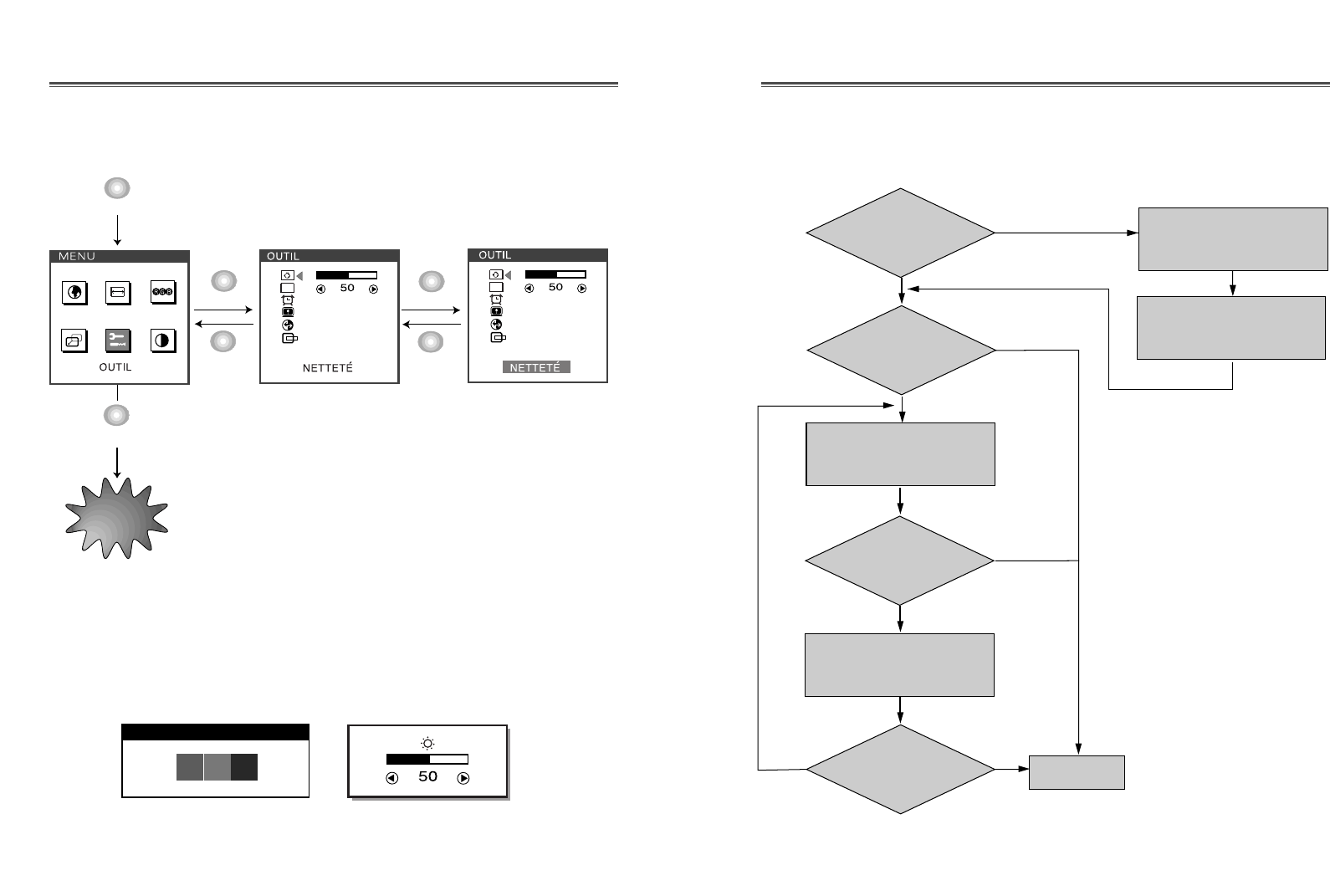
Français - 7
Français - 6
Réglez RÉGLAGE
FRÉQUENCE.
Exécutez POSITION AUTO.
La Dimension H.
est-elle propre?
Exécutez RÉGLAGE AUTO.
Le
bruit est-il affiché sur
l’écran déjà?
Le
bruit est-il affiché sur
l’écran déjà?
Le
bruit est-il affiché sur
l’écran?
Réglez CLOCK FINE
jusqu’à ce que l’écran
soit effacé.
Oui
Oui
Oui
Oui
Non
Non
Non
Non Fin
Procédé de réglage
Séquences de touches
OSD OFF
MENU
EXIT
EXIT
MENU
EXIT
MENU
OSD
OSD
Hot Key
AUTO ADJUSTMENT
AUTO BRIGHTNESS
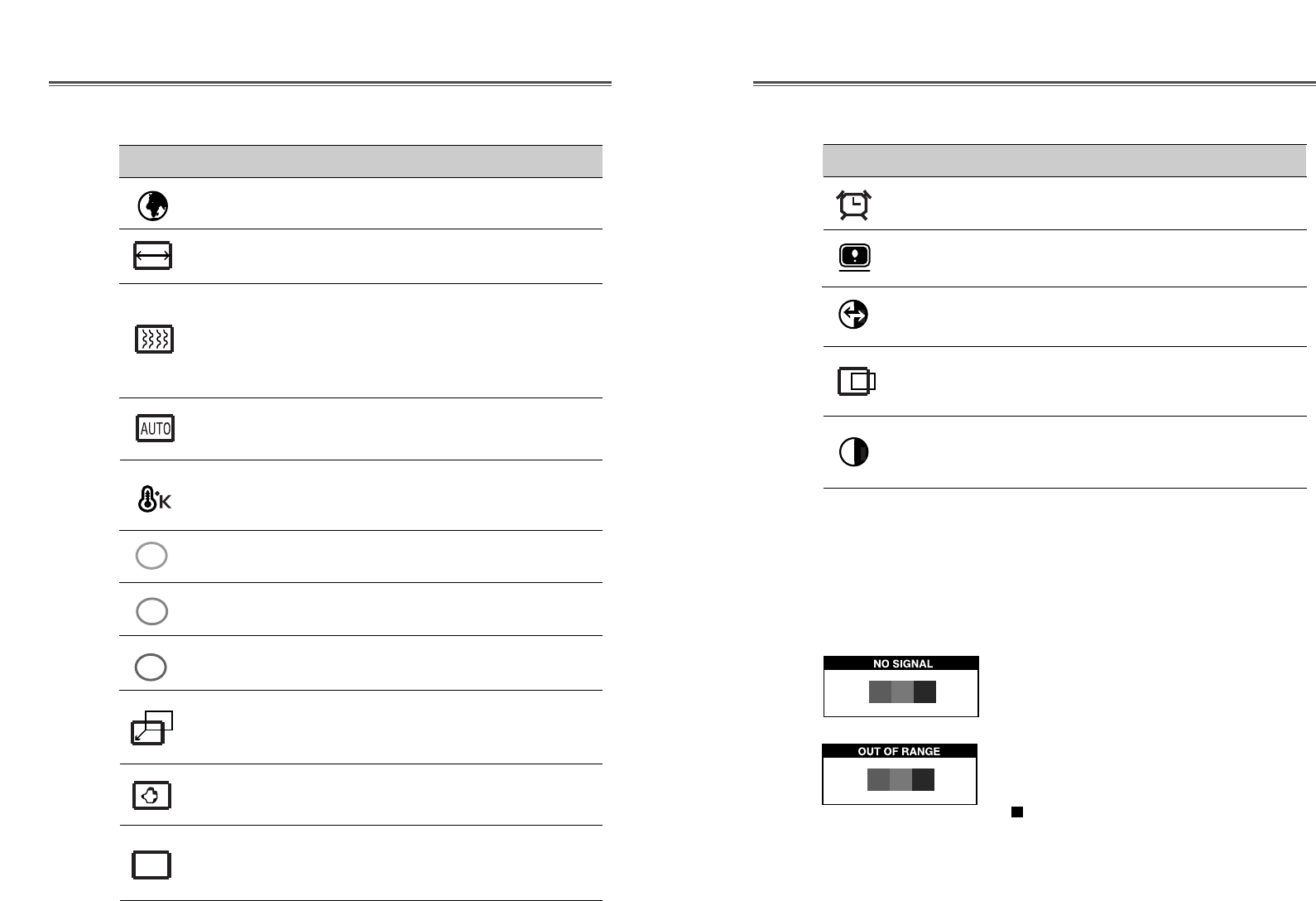
Français - 9
Français - 8
Restaure les paramètres usine par défaut
de l’écran.
RAPPEL
Choisi automatiquement la position H. et
la position V. et la dimension V. de
l’image d’écran.
POSITION
AUTO
Affiche la fréquence et la polarité
verticale et horizontale.
ÉTAT
ICONE REGLAGE FONCTION
EFFACEMENT
OSD Règle le menu OSD d’écran
AutoDiagnostic
Lorsque le moniteur n’affiche rien et que l’utilisateur appuie sur
une touche, l’écran d’autodiagnostic apparaît. L’autodiagnostic
vérfie si le moniteur ne reçoit aucun signal (No signal) ou le
signal est hors gamme (Out of range).
Aucun signal (No signal) est affiché
lorsque le câble d’interface (en D) n’est
pas branché ou que l’état du moniteur est
en mode DPMS.
Hors gamme (Out of range) est affiché
lorsque la fréquence reçue est en dehors
de gamme normale.
Gamme Normale
(Seulement la mode-Noninterlacé )
H : 30 - 62 KHz (1024 point Max)
V : 50 - 85 Hz (768 point Max)
Règle la qualité d’image d’écran (si
l’écran escalde).
NETTETÉ
RÉGLAGE
AUTO Règle la qualité et la dimension verticale
et horizontale.
Sélectionne la langue du menu OSD
(6 langages).
LANGUE
Règle la largeur (dimension horizontale)
de l’image d’écran.
RÉGLAGE
FRÉQUENCE
Choisi différentes températures de couleur
pré-réglées ou règle vos propres
paramètres de couleurs personnalisées.
Aiguise le foyer en alignant l’élément
d’image illuminé. Réglez jusqu’a l’image
d’écran paraît concentré, frisé et acére.
Réglage CLOCK FINE après CLOCK fait
l’écran clair.
Règle la couleur de rouge.
Règle la couleur de vert.
CLOCK FINE
TEMP. DES
COULEURS
CONTRÔLE
DES R.
CONTRÔLE
DES V.
Règle la couleur de bleu.
Règle la position de l’affichage
horizontalement (gauche ou droite) et
verticalement (haut ou bas).
Règle la position OSD horizontalement
(gauche ou droite) et verticalement (haut
ou bas).
CONTRÔLE
DES B.
CENTER H. &
CENTER V.
ICONE REGLAGE FONCTION
Fonctions de OSD
R
G
B
POSITION OSD
Règle le contraste de l’image, la
différence entre les zones claires et
sombres sur l’écran.
CONTRASTE
OSD

Français - 11
Français - 10
CARACTERISTIQUES DU SIGNAL
SPECIFICATIONS
Dimension de panneau 15 pouces (38cm) diagonal
Espacement de pixel 0.297 x 0.297 mm
Synchronisation Horizontale 30 - 62 KHz
Verticale 50 - 85 Hz
Prêt à jouer DDC1/2B/CI
Économie d’énergie EPA, VESA DPMS, Nutek Complaisant
Alimentation électrique 100-240V en courant alternatif, 50/60Hz (Variable)
Consommation de puissance 30W
Dimension-L x H x P 390 x 396 x 205mm (avec socle)
390 x 325 x 70.5mm (sans socle)
Poids(net/totale) 4.6/6.1 Kg
10/13.2 lbs
Limites de inclinaison Inclinaision 5° vers l’avant, 30° vers l’arrière
/orientation Orientation ± 90° vers la gauche, vers la droite
Conditions d’exploitation 10 ~ 40°C /50 ~ 104°F
Le moniteur LCD a les modes-Noninterlacé sans papillotement seulement.
VGA 640
X
480 60Hz 31.5 60 Non entrelacé
VGA 640
X
480 73Hz 37.9 73 Non entrelacé
VGA 640
X
480 75Hz 37.5 75 Non entrelacé
SVGA 800
X
600 56Hz 35.2 56 Non entrelacé
SVGA 800
X
600 60Hz 37.9 60 Non entrelacé
SVGA 800
X
600 72Hz 48.1 72 Non entrelacé
SVGA 800
X
600 75Hz 46.9 75 Non entrelacé
XGA 1024
X
768 60Hz 48.4 60 Non entrelacé
XGA 1024
X
768 70Hz 56.5 70 Non entrelacé
XGA 1024
X
768 75Hz 60.0 75 Non entrelacé
EGA 640
X
350 70Hz 31.5 70 Non entrelacé
DOS 720
X
400 70Hz 31.3 70 Non entrelacé
VGA 640
X
480 67Hz 35.0 67 Non entrelacé
SVGA 832
X
624 75Hz 49.7 75 Non entrelacé
MODES VESA
MODE MAC
Mode Résolution Fréq.H.(KHz) Fréq.V.(Hz) Remarque
Mode Résolution Fréq.H.(KHz) Fréq.V.(Hz) Remarque
Mode Résolution Fréq.H.(KHz) Fréq.V.(Hz) Remarque
MODES IBM
a
a
a
a
a
a
a
a
a
a
a
a
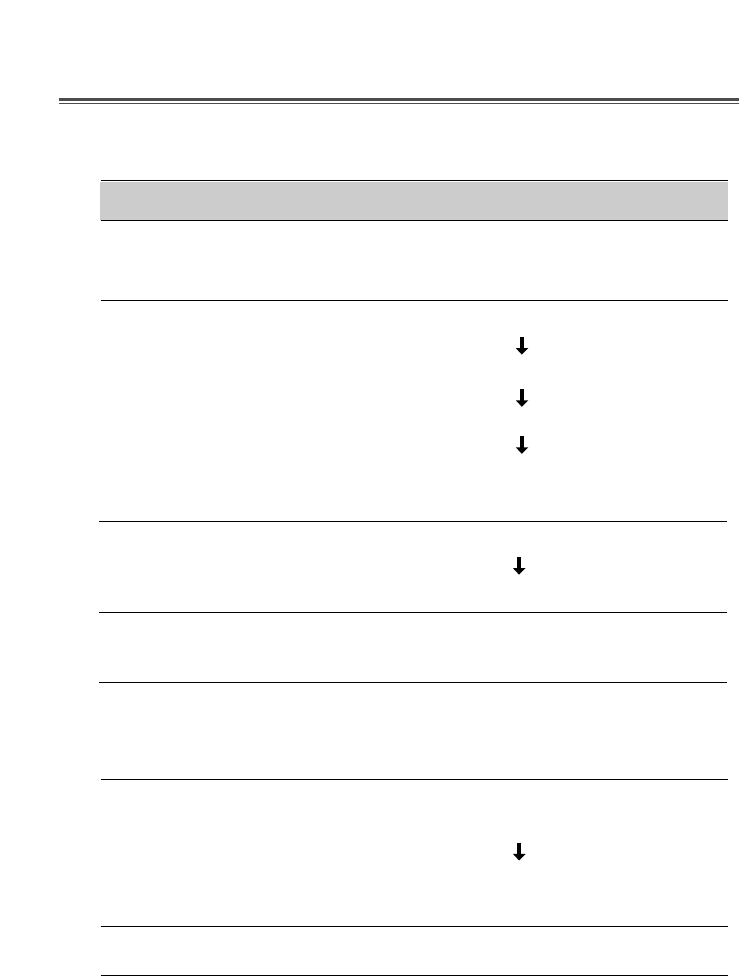
Français - 12
DEPANNAGE
Problème
L’image est
sautillante.
Rien ne s’affiche.
Le voyant
d’alimentation ne
s’allume pas.
L’affichage est
irrégulier.
L’affichage est mal
centré, trop petit ou
trop grand.
L’image se
déplace sur l’écran
ou présente un effet
de vague.
L’image est floue.
Solutions
Réglez Clock pour ajuster la position d’écran et
réglez Clock fine jusqu’a l’image ne tremble plus.
L’ordinateur et l’écran sont-ils sous tension?
Le câble vidéo est-il correctement relié à la carte vidéo?
Les broches des connecteurs sont-elles tordues?
L’ordinateur fonctionne-t-il en mode économie
d’énergie?
L’écran est-il sous tension.
Le cordon d’alimentation est-il correctement branché?
Le câble et la carte vidéo sont-ils compatibles?
Réglez la Réglage fréquence ou le Center H/V en
fonction de vos besoins.
Ecartez tout appareil susceptible de provoquer des
interférences électromagnétiques.
Lisez les renseignements fournis par la FCC sur la
couverture avant du manuel.
Réglez le Contraste et la Luminosité.

Deutsch - 1
In dieser Bedienungsanleitung wird Ihnen erklärt, wie Sie den
Monitor korrekt installieren, in Betrieb nehmen und die
Möglichkeiten des Monitors vollständig nutzen. Lesen Sie diese
Bedienungsanleitung bitte sorgfältig durch, bevor Sie den
Monitor installieren, und halten Sie sie anschließend als schnelle
Informationsquelle stets griffbereit.
Überprüfen Sie zunächst bitte, ob der Inhalt des Versandkartons
mit folgender Kontrolliste übereinstimmt:
•TFT LCD monitor
•Netzkabel
•15-polige D-Sub-Steckverbindung
•Benutzerhandbuch
•Bürgschaftsbriefschein (Wahlfrei)
Falls Teile fehlen oder beschädigt sind, informieren Sie bitte
Ihren Fachhändler. Bewahren Sie den Versandkarton und das
Verpackungsmaterial sorgfältig auf, damit Sie Ihren Monitor
ordnungsgemäß lagern und transportieren können.
EINLEITUNG
Einleitung ................................................................................. 1
Produktmerkmale................................................................. 2
Installation ............................................................................... 3
Anschließen des Signalkabels und Netzkabel .................... 3
Demontage des Ständers und Montage eines Allfälligen
Schwenkarms ...................................................................... 4
Betrieb und Einstellung........................................................... 5
Technische Daten.................................................................... 10
Sync-Wertetabelle ................................................................. 11
Fehlerbehebung ..................................................................... 12
INHALT
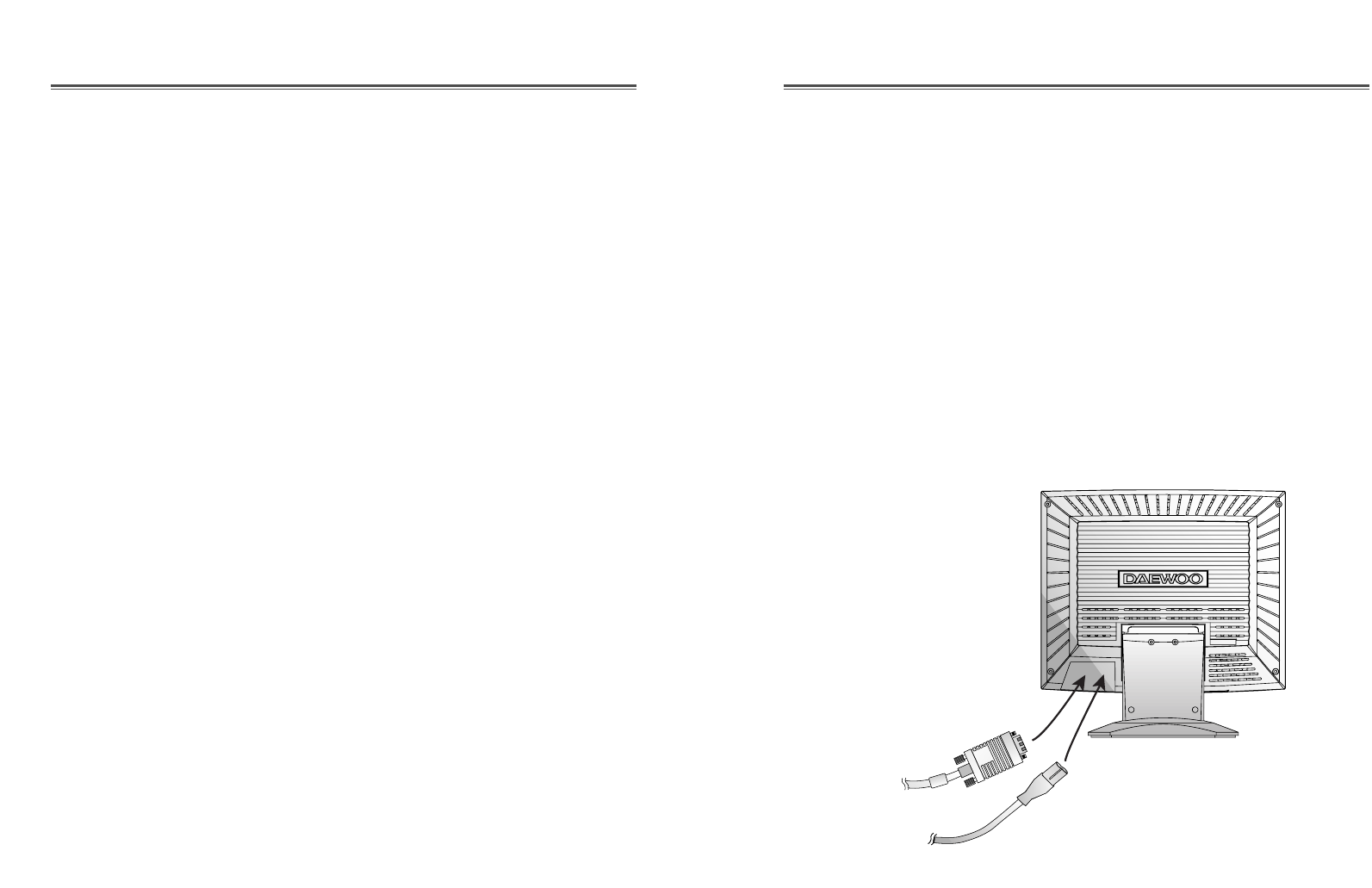
Deutsch - 3
Deutsch - 2
ANSCHLIEßEN DES SIGNALKABELS UND
NETZKABEL
1. Computer und Monitor ausschalten.
2. Die 15-polige D-Sub-Steckverbindung an der Ausgangs-
schnittstelle der Videokarte Ihres Computers anschließen.
3. Schrauben des Steckers anziehen.
4. Das Netzkabel an der Buchse auf der Rückseite des Monitors
anschließen.
5. Das andere Ende des Netzkabels an einer Steckdose
anschließen.
PRODUKTMERKMALE
•Mit Hilfe des praktischen und benutzerfreundlichen OSD
können horizontale und vertikale Bildschirmgröße und-
position und-farbe leicht und genau eingestellt werden.
•Der Monitor unterstützt eine sichere Arbeitsumgebung und
entspricht ohne Einschränkung dem TCO 99-Standard für
niedrige Strahlenemission.
•Der Monitor entspricht den VESA Display Data
Channel(DDC)-Richtlinien für Plug and Play-Kompatibilität.
Moderne Mikroschaltungen machen die Einrichtung und
Konfiguration zu einer rasch und leicht zu erledigenden
Aufgabe.
•Der Monitor ist mit hochentwickelten Einstellelementen für
die Feinabstimmung nach Ihrem persönlichen Geschmack
oder nach den Erfordemissen Ihrer jeweiligen Anwendung
ausgestattet. Sie können damit unter OSD-Kontrolle die
Farbtemperatur, die RGB-Verstärkung oder die RGB-
Vorspannung auf optimale Bildschirmfarbe und-helligkeit
einstellen.
•Drücken Sie die Menü-Taste und aktivieren Sie das
Selbstdiagnose-Menü, um festzustellen, ob Ihr Monitor
ordnungsgemäß funktioniert oder ob er kein Signal bzw, ein
Signal empfängt, das außerhalb des Abtastbereichs liegt.
•Aktivieren Sie einfach die höheren Bildwiederholfrequenzen
des Monitors, um den Bildschirm zu stabilisieren und das
störende Flimmern zu eliminieren, das schädlich für die
Augen ist und Kopfschmerzen verursacht.
•Das randlose Full Screen-Schirmbild steht in allen Graphik-
Moden zur Verfügung und bietet ein größeres
Betrachtungsfeld als konventionelle Monitore. Sie haben
dadurch ein besseres Bild und mehr Arbeitsfläche.
•Der Monitor stützt die optimal Darstellungsaufführung mit
1024X768 auf 75Hz ab.
INSTALLATION
D-Sub
Verbindung
Netzkabel
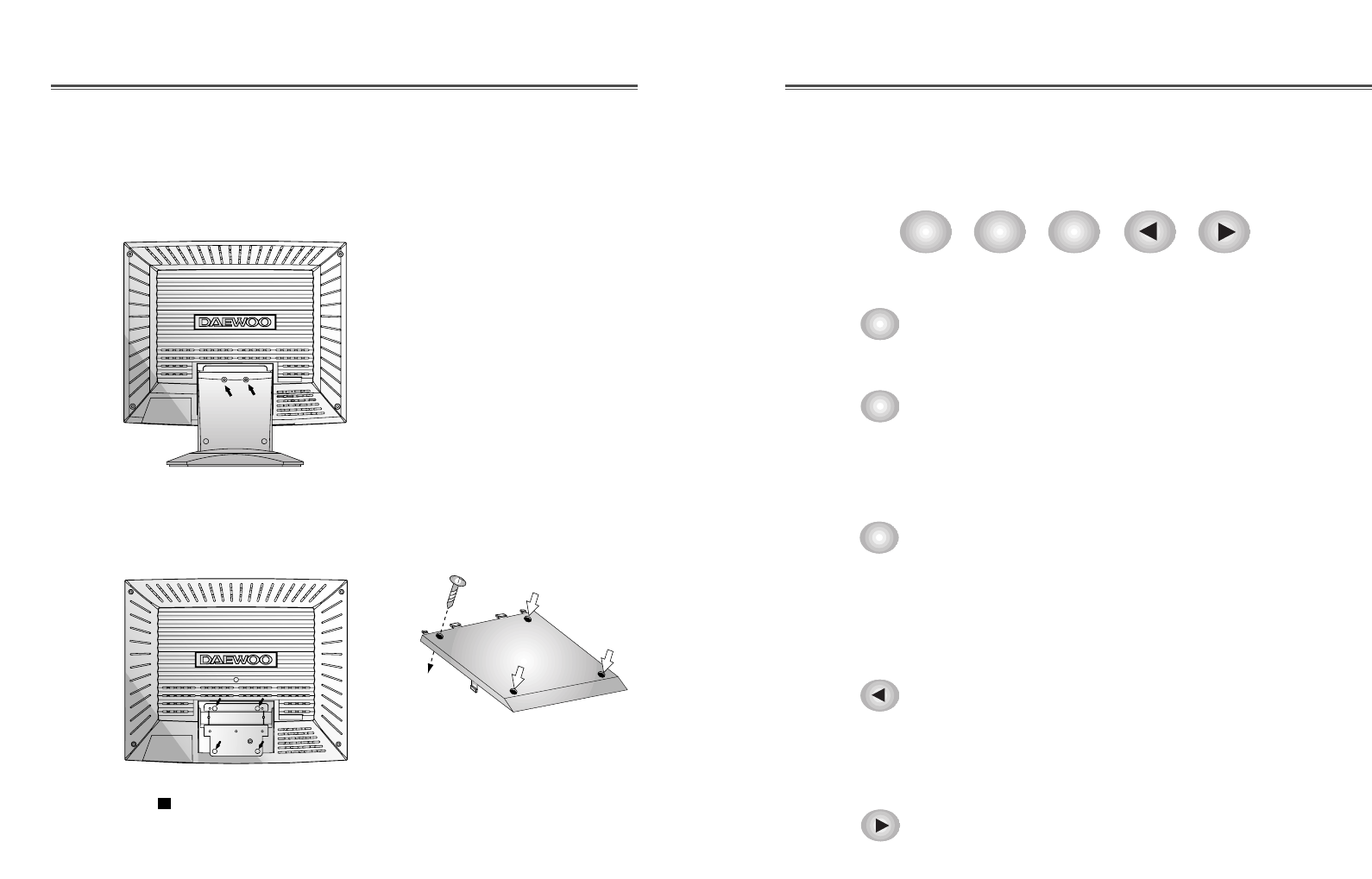
Deutsch - 5
BETRIEB UND EINSTELLUNG
Kontrolle Tafel
Deutsch - 4
DEMONTAGE DES ST
Ä
NDERS UND MONTAGE
EINES ALLF
Ä
LLIGEN SCHWENKARMS
Oeffnen Sie 2 Schrauben
Ziehen Sie 4 Schrauben fest.
Beachten Sie, dass der Schwenkarm einen Lochabstand
von 75x75 mm hat.
Regen Sie einen monitor mit dem Arm-
Ständer bei
Schlißt den Ständer aus
EXIT
AUTO MENU BRIGHTNESS
• Die Taste AUTO schaltet direkt die Funktion AUTO
BILDGR. ein.
• Die Taste EXIT schaltet das OSD-Fenster (Anzeige
für den eingeschalteten Bildschirm) aus.
• Diese Taste bewegt sich von dem Untermenue bis
zu dem Obermenue des OSD Windows.
• Bei keinem OSD schaltet die Taste MENU das OSD
MENU Fenster ein.
• Diese Taste bewegt sich von dem Obermenue bis zu
dem Untermenue des OSD Windows.
• Diese Taste bewegt den Cursor nach links oder in
Richtung Hochwindow des OSD Windows.
• Diese Taste verringert den Wert für jede
ausgewählte Funktion.
• Diese Taste bewegt den Cursor nach rechts oder in
Richtung Unterwindow des OSD Windows.
• Diese Taste erhöht den Wert jeder ausgewählten
Funktion.
AUTO
EXIT
MENU
BRIGHTNESS
BRIGHTNESS
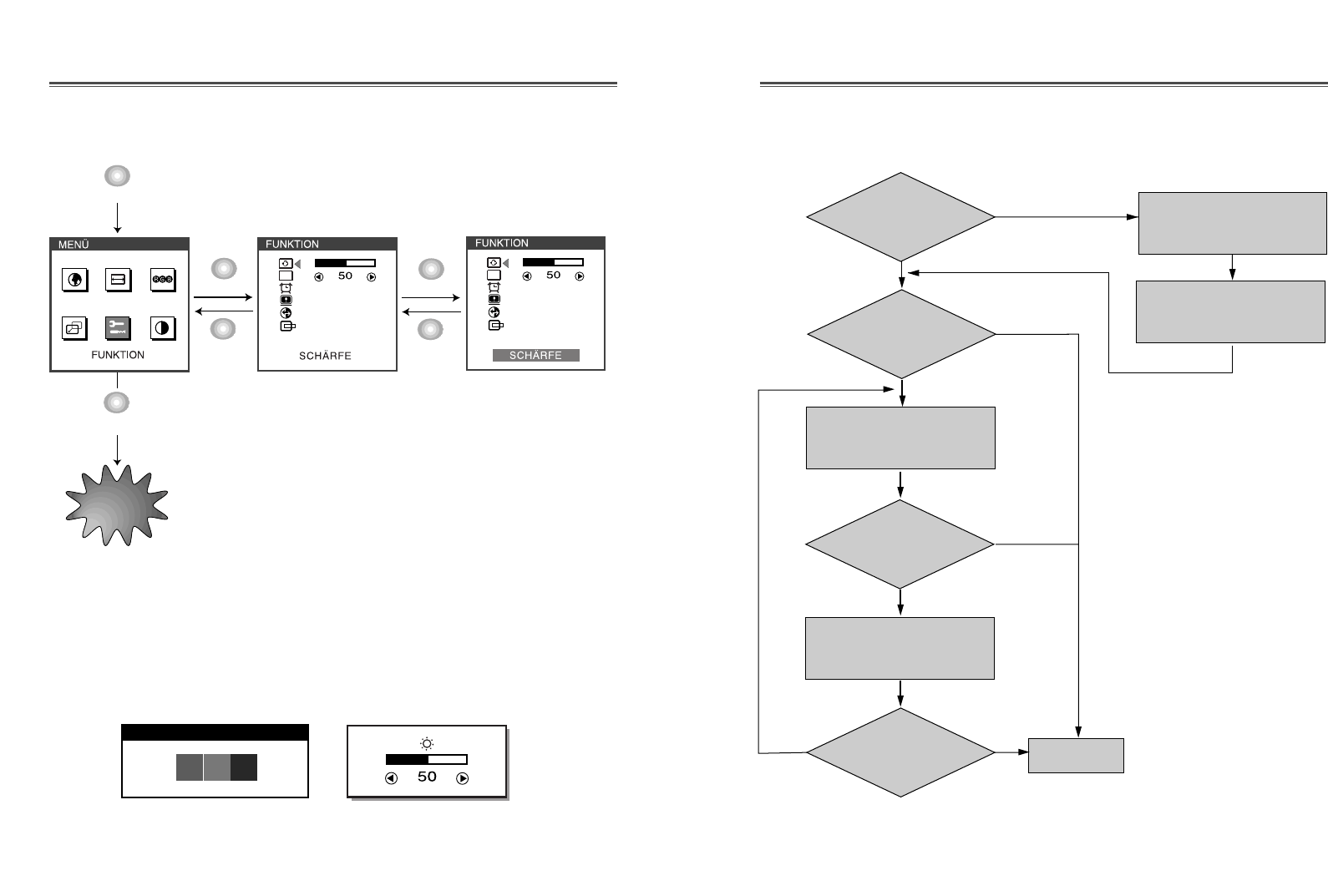
Deutsch - 7
Deutsch - 6
Stellen Sie auf H/V
GRÖßE.
Stellen Sie auf AUTO
POSITION.
Ist die H.Grösse
geeignet?
Hat der
Bildschirm ein
Flackern ?
Stellen Sie auf AUTO
BILDGR.
Hat der
Bildschirm das
Flackern
noch?
Hat der
Bildschirm das
Flackern
noch?
Regeln Sie den Bildschirm
mit STABILITÄT, bis er
klar wird.
Ja
Ja
Ja
Ja
Nein
Nein
Nein
Nein Ende
Ordnung von verhaltenTaste Prozeß
OSD OFF
MENU
EXIT
EXIT
MENU
EXIT
MENU
OSD
OSD
Hot Key
AUTO ADJUSTMENT
AUTO BRIGHTNESS
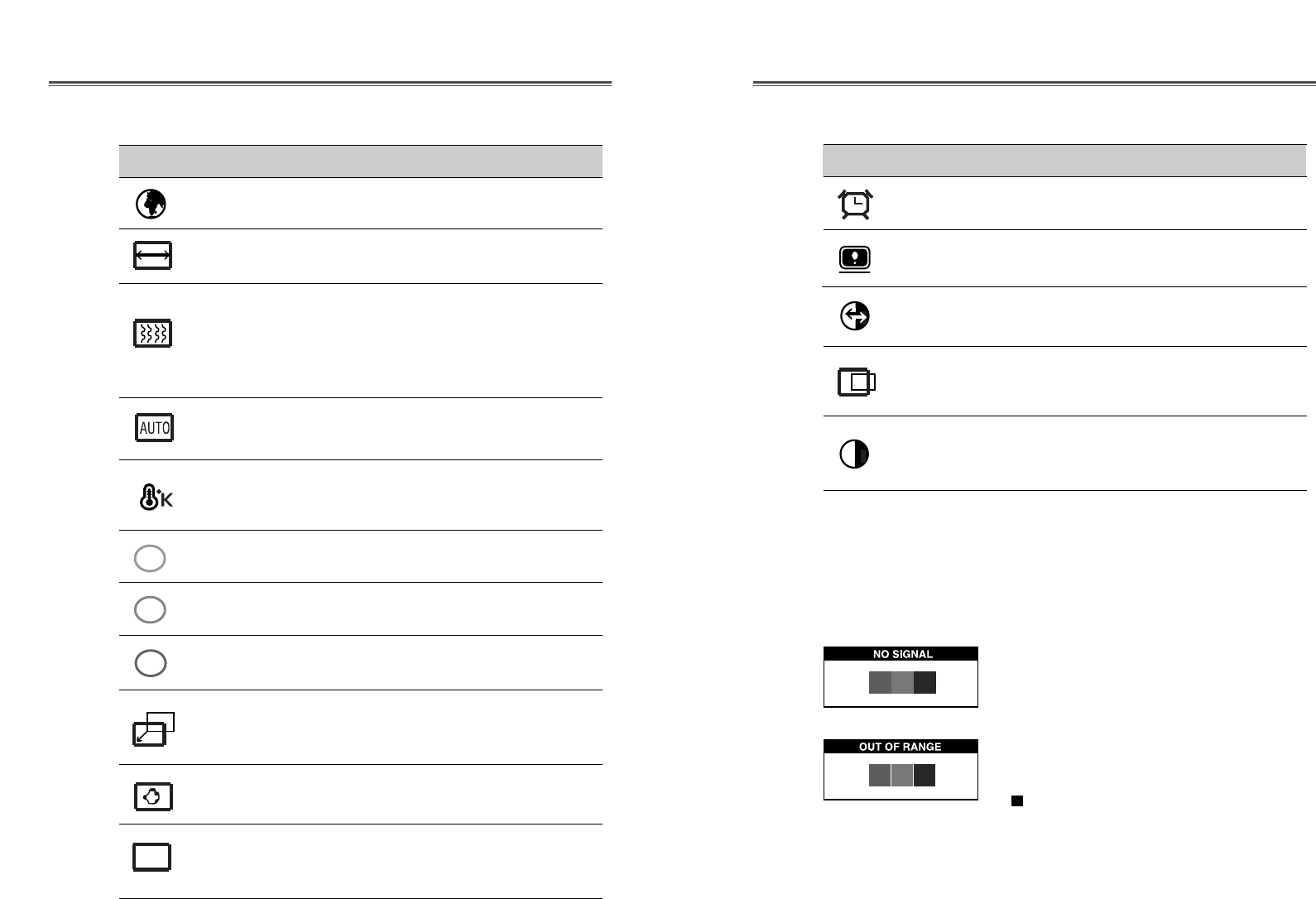
Deutsch - 9
Deutsch - 8
Stellen Sie den Bildschirm wieder auf die
in der Fabrik voreingestellten Display
Werte ein.
ABRUFEN
Wählt die eigene horizontale Position und
verticale Position und verticale Größe vom
Bildschirm automatisch.
AUTO
POSITION
Bilden Sie horizontale & vertikale
Frequenz und Polarität ab.
STATUS
SYMBOL KONTROLLE FUNKTION
OSD-
ANZEIGEDAUER Stellen Sie das OSD-Menü.
Selbstdiagnose
Erfolgt keine Anzeige, wenn der Benutzer eine beliebige Taste
drückt, dann erscheint das Selbstdiagnose-Schirmbild. Die
Selbstdiagnose kontrolliert, ob der Monitor kein Signal erhält
oder ob der Bereich veriassen wurde.
“No Signal” wird angezeigt, wenn der
Stecker (D-Sub) nicht angeschlossen oder
der Monitor auf DPMS-Betrieb
eingestellt ist.
“Out of Range” wird angezeigt wenn die
benutzte Frequenz unter-oder oberhalb des
normalen Bereichs liegt.
Normaler Bereich
(Nicht verflochten-Modus nur)
H : 30 - 62 KHz (1024 punkte Max)
V : 50 - 85 Hz (768 punkte Max)
Stellen Sie die Bildschirm-Qualität ein.
SCHÄRFE
AUTO
BILDGR. Stellen Sie die horizontale und verticale
Bild-Qualität und Grösse ein.
Sprache für OSD auswählen.
SPRACHE
Stellen Sie die Breite (die horizontale
Länge) von dem Schirmbild ein.
H/V GRÖßE
Wählen Sie unterschiedliche voreingestellte
Farbtemperaturen oder stellen Sie eigene
kundenspezifische Farbparameter ein.
Schärfen Sie den Brennpunkt durch die
Ordnung vom begeleuchten Punkt und
stellen Sie bis das Schirm Bild fokal, hart
und scharf aussieht. Stellen Sie CLOCK
FINE wenn die CLOCK Anordnung ein
klares Bild geschafft wird.
Stellen Sie die Rot-Farbe ein
Stellen Sie die Grün-Farbe ein.
STABILITÄT
FARBTEMPERATUR
ROT-REGELUNG
GRÜN-
REGELUNG
Stellen Sie die Blau-Farbe ein.
Richten Sie das Display horizontal (rechts
oder links) und vertikal (hoch oder runter)
aus.
Richten Sie das OSD Position horizontal
(rechts oder links) und vertikal (hoch oder
runter) aus.
BLAU-
REGELUNG
H. POSITION &
V. POSITION
SYMBOL KONTROLLE FUNKTION
OSD Funktionen
OSD
POSITION
R
G
B
Stellen Sie den Bildkontrast, d.h. den
Unterschied zwischen hellen und dunklen
Bildschirmbereichen ein.
KONTRAST
OSD
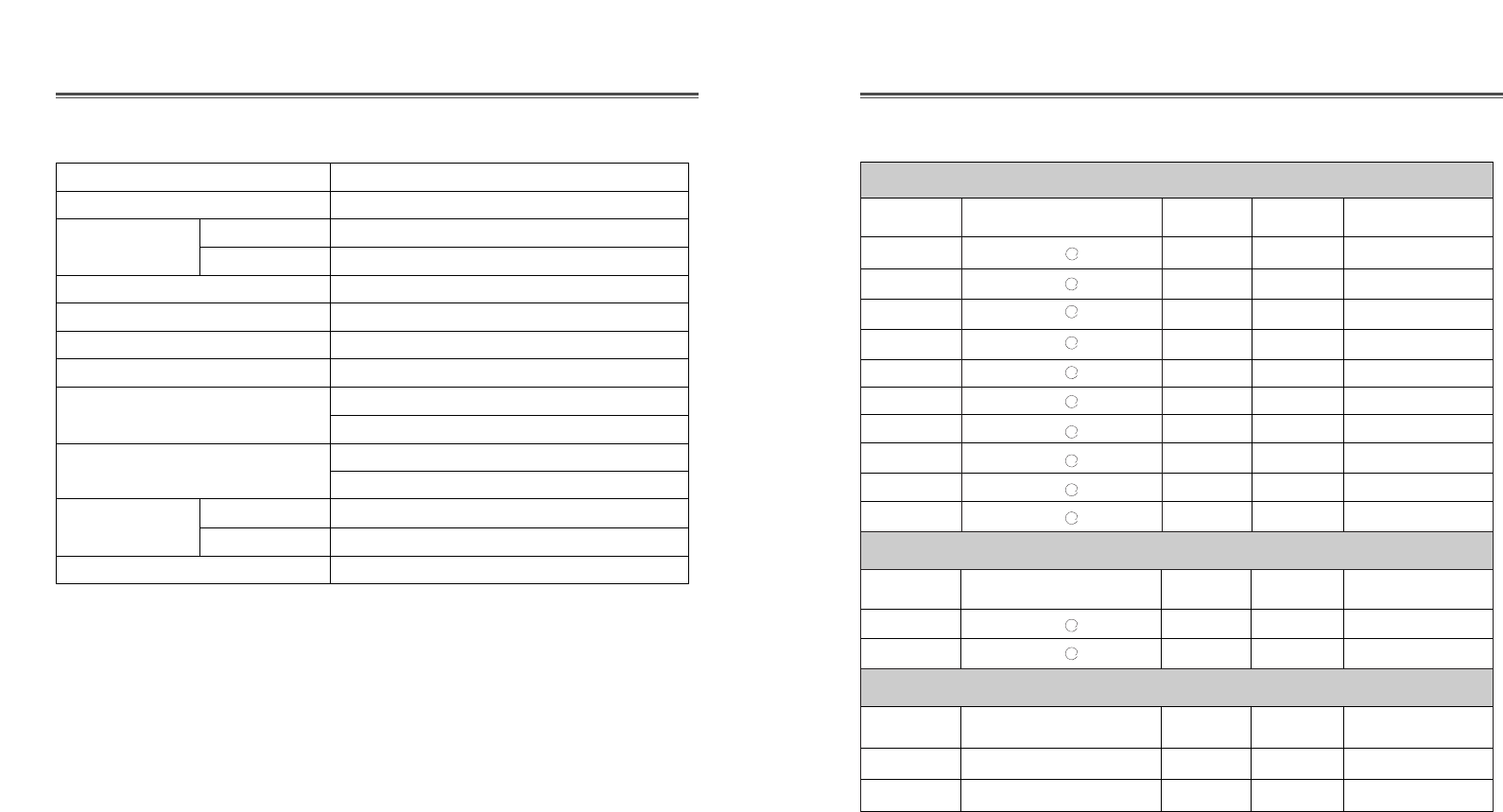
Deutsch - 11
Deutsch - 10
SYNC-WERTETABELLE
TECHNISCHE DATEN
Panel Größe 15 Zoll (38cm) diagonal
Punkt Zeichendichte 0.297 x 0.297 mm
Synchronization Horizontal 30 - 62 KHz
Vertikal 50 - 85 Hz
Plug and Play DDC1/2B/CI
Energiesparfunktion EPA, VESA DPMS, Nutek Nachgiebig
Netzspannung 100-240 Vac, 50/60Hz (Beliebige Wechselspannung)
Leistungsaufnahme 30 W
Abmessungen-W x H x D 390 x 396 x 205 mm (mit Schwenkfuß)
390 x 325 x 70.5 mm (ohne Schwenkfuß)
Gewicht(netto/brutto ) 4.6/6.1 Kg
10/13.2 lbs
Neigungs-und Neigungswinkel 5°nach vorne, 30° nach hinten
Schwenkwinkel Schwenkwinkel ± 90°nach links, nach rechts
Betriebsbedingungen 10 ~ 40°C /50 ~ 104°F
Der LCD-Monitor benutzt nur den Nicht verflochten-Modus ohne
Flimmern.
VGA 640
X
480 60Hz 31.5 60 Non-interlaced
VGA 640
X
480 73Hz 37.9 73 Non-interlaced
VGA 640
X
480 75Hz 37.5 75 Non-interlaced
SVGA 800
X
600 56Hz 35.2 56 Non-interlaced
SVGA 800
X
600 60Hz 37.9 60 Non-interlaced
SVGA 800
X
600 72Hz 48.1 72 Non-interlaced
SVGA 800
X
600 75Hz 46.9 75 Non-interlaced
XGA 1024
X
768 60Hz 48.4 60 Non-interlaced
XGA 1024
X
768 70Hz 56.5 70 Non-interlaced
XGA 1024
X
768 75Hz 60.0 75 Non-interlaced
EGA 640
X
350 70Hz 31.5 70 Non-interlaced
DOS 720
X
400 70Hz 31.3 70 Non-interlaced
VGA 640
X
480 67Hz 35.0 67 Non-interlaced
SVGA 832
X
624 75Hz 49.7 75 Non-interlaced
VESA MODI
MAC MODUS
Mode Auflösung H.Freq(KHz) V.Freq(Hz) Bemerkung
Mode Auflösung H.Freq(KHz) V.Freq(Hz) Bemerkung
Mode Auflösung H.Freq(KHz) V.Freq(Hz) Bemerkung
IBM MODI
a
a
a
a
a
a
a
a
a
a
a
a
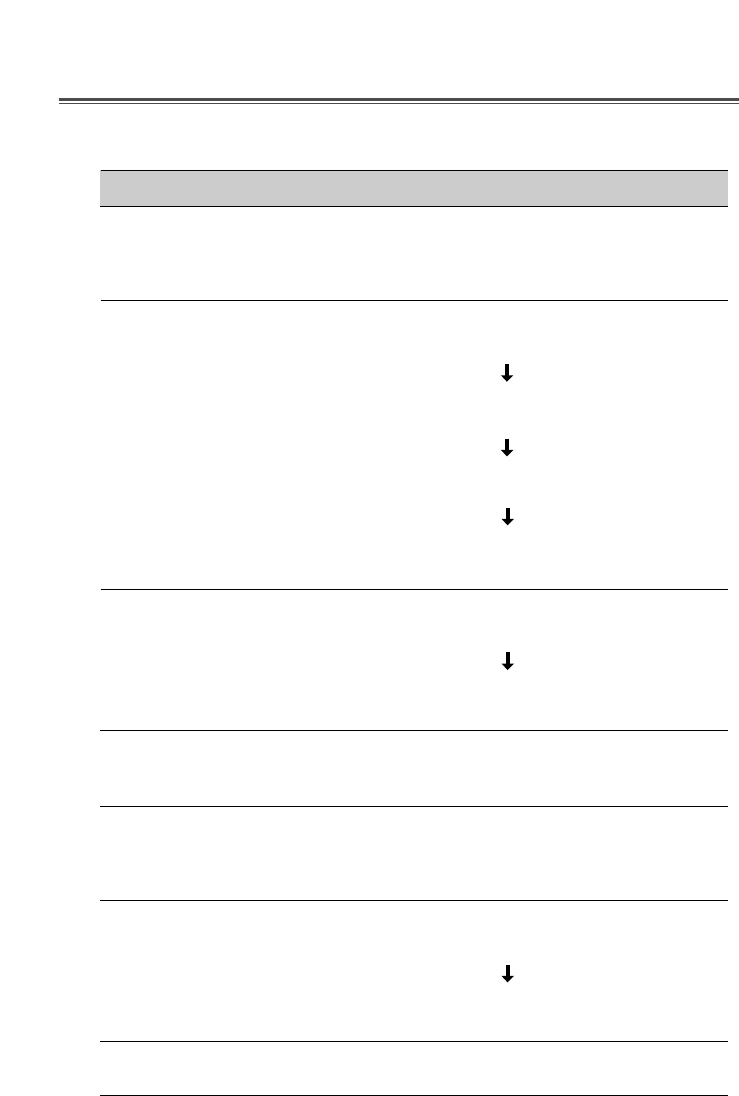
Deutsch - 12
Zuerst stellen Sie den Bildschirm auf die richtige,
Position mit Clock und regeln Sie mit Clock fine bis
das Flackern verschwindet.
Kontrollieren, ob Monitor und Computer eingeschaltet
sind.
Kontrollieren, ob das Videokabel ordnungsgemäß am
Computer angeschlossen wurde.
Kontrollieren, ob die Steckkontakte am D sub-
Steckanschluß verbogen sind.
Kontrollieren, ob sich der Computer im Energiespar-
Modus befindet.
Kontrollieren, ob sich der Netzschalter in der Position
EIN befindet
Kontrollieren, ob das Netzkabel ordnungsgemäß
angeschlossen wurde.
Kontrollieren, ob das Videokabel zum Anschluß an
die Videokarte geeignet ist.
Die Bildschirmdarstellung mit Hilfe der
Bedienelemente für H/V Grösse oder H/V Position
einstellen.
Geräte, die elektrische Interferenzen verursachen
können, aus der Nähe des Monitors entfernen.
Beachten Sie die FCC-Informationen vorne in diesem
Handbuch.
Kontrast und Helligkeit einstellen.
FEHLERBEHEBUNG
Wenn das Zittern
entsteht auf dem
Bildschirm.
Kein Bild.
Die
Netzkontrollampe
brennt nicht.
Kein stabiles Bild.
Bilschirmanzeige ist
nicht zentriert, zu
klein oder zu groß.
Bilddurchlauf oder
Wellenmuster auf
dem Monitor.
Unscharfes Bild.
KontrolleSymptom

Introducción ..................................................................................... 1
Características del Producto ....................................................... 2
Instalación ......................................................................................... 3
Conectando el Cable de Señal D-sub y voltaje ....................... 3
Cambie el Soporte ........................................................................ 4
Operación y Ajuste ........................................................................ 5
Especificaciónes ............................................................................ 10
Guía de Tiempos de Señales .................................................... 11
Solución de Problemas ............................................................... 12
Este manual explica como hacer una instalación correcta,
operarlo y obtener el mejor rendimiento de su monitor. Por favor
lea este manual del usuario cuidadosamente antes de instalar su
monitor, y despues guarde su manual cerca de su monitor, para
una rápida referencia.
Primero, por favor revise que el contenido de la caja de cartón,
corresponda con la siguiente lista:
•TFT LCD monitor
•Cable de voltaje
•15 clavija D-Sub Cable de video
•Guía del Usuario
•Póliza de garantia(Opcional)
Si hay algun artículo que no venga o venga dañado, por favor
hable con su vendedor. Por favor guarde la caja de cartón y
materiales de empaque para poder guardarlo apropiadamente y
transportar su monitor.
Español - 1
CONTENIDO INTRODUCCION
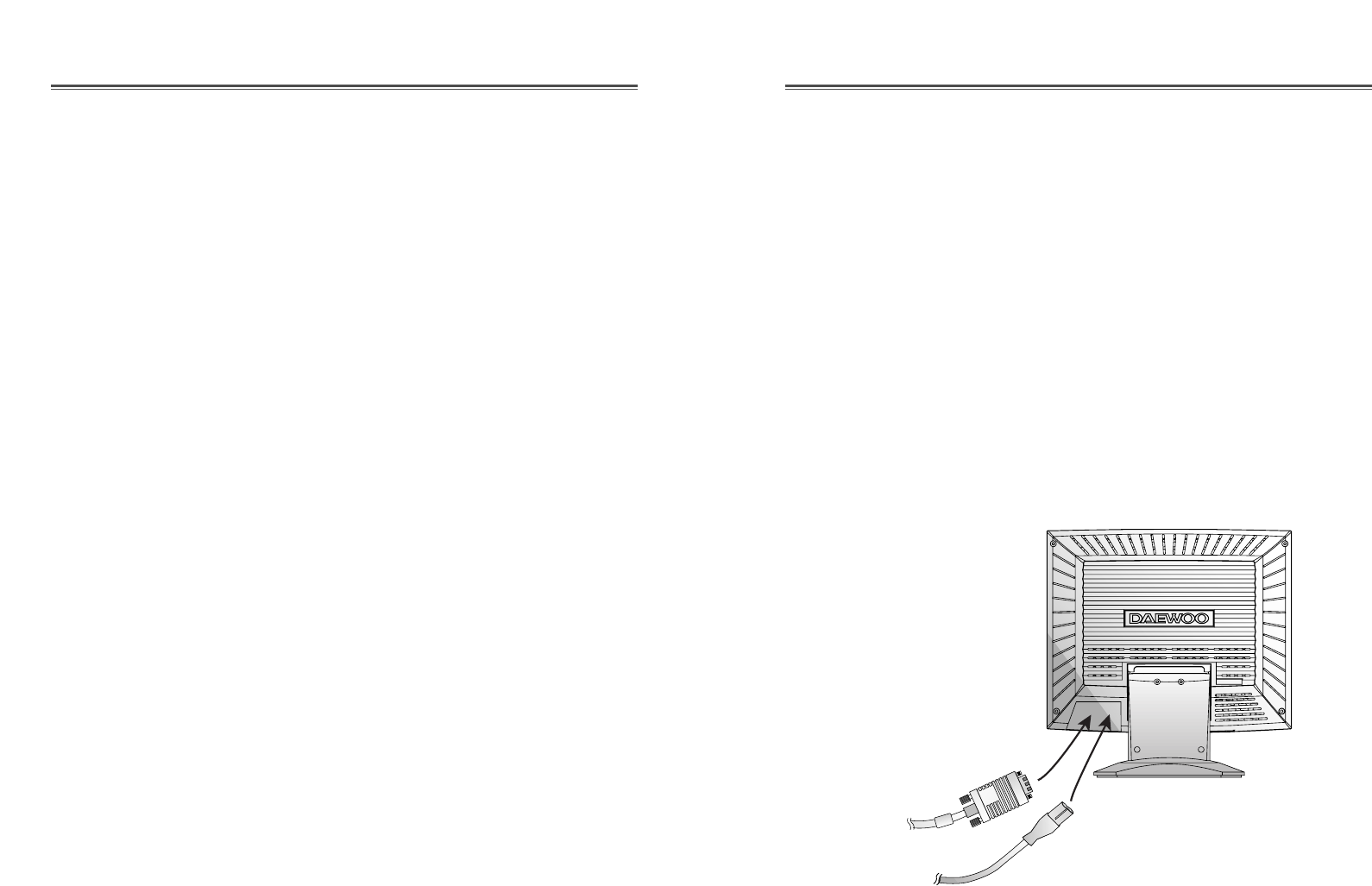
CONECTANDO EL CABLE DE SEÑAL D-SUB Y
VOLTAJE
1. Apague el monitor y la computadora.
2. Conecte el conector de 15 pins D-Sub al puerto de la salida de
tarjeta de video de su computadora.
3. Apriete los tornillos del conector.
4. Enchufe el cable de alimentación dentro del conector de AC,
localizado en la parte de atrás del monitor.
5. Enchufe la otra terminal del cable de alimentación, a la salida
de la linea de AC.
CARACTERISTICAS DEL PRODUCTO
•La conveniencia, el desplegado en la pantalla permite ajustes
con facilidad y exactitud del horizontal, tamaño y posición y
color de la pantalla.
•El monitor soporta un seguro ambiente de trabajo en
cumplimiento estricto con el estandard TCO 99, para baja
emisión de radiación.
•El monitor cumple con la especificación (DDC) Canal de
Desplegado de Datos VESA. Especificación de
compatibilidad por Conecte y Empiese. La avanzada
microcircuiteria hace la instalación y configuración rapida y
sencilla.
•La caracteristica del monitor. Control de Color avanzado por
tono fino, permite conocer su propio gusto personal o
aplicación de requerimientos. El uso de los controles en
pantalla para ajustar la temperatura del color, los valores de
ganancia del rojo, verde y azul, o el parametro de polaridad
rojo, verde y azul para la mejor pantalla posible en color e
intensidad.
•Presione el boton de Menu y active el menu de diagnosis
hacia si mismo, para determinar si su monitor esta
funcionando normalmente, no recibiendo señal o recibiendo
señal que esta fuera del rango de escaneado.
•Con solo activarlo se refresca la memoña alta de el monitor
para estabilizar la pantalla y eliminar el Flicker (vibracion)
que contribuye a tension en los ojos y dolor de cabeza.
•La capacidad de desplegado de pantalla completa, trabaja bajo
todos los modos graficos y provee una gran area de vision que
los monitores convencionales, dandole una mejor imagen con
mas espacio de trabajo.
•El monitor soporta el display óptimo con 1024x768 en 75Hz.
Español - 2 Español - 3
SETUP
Conector de
D-SUB
Cable de
Voltaje
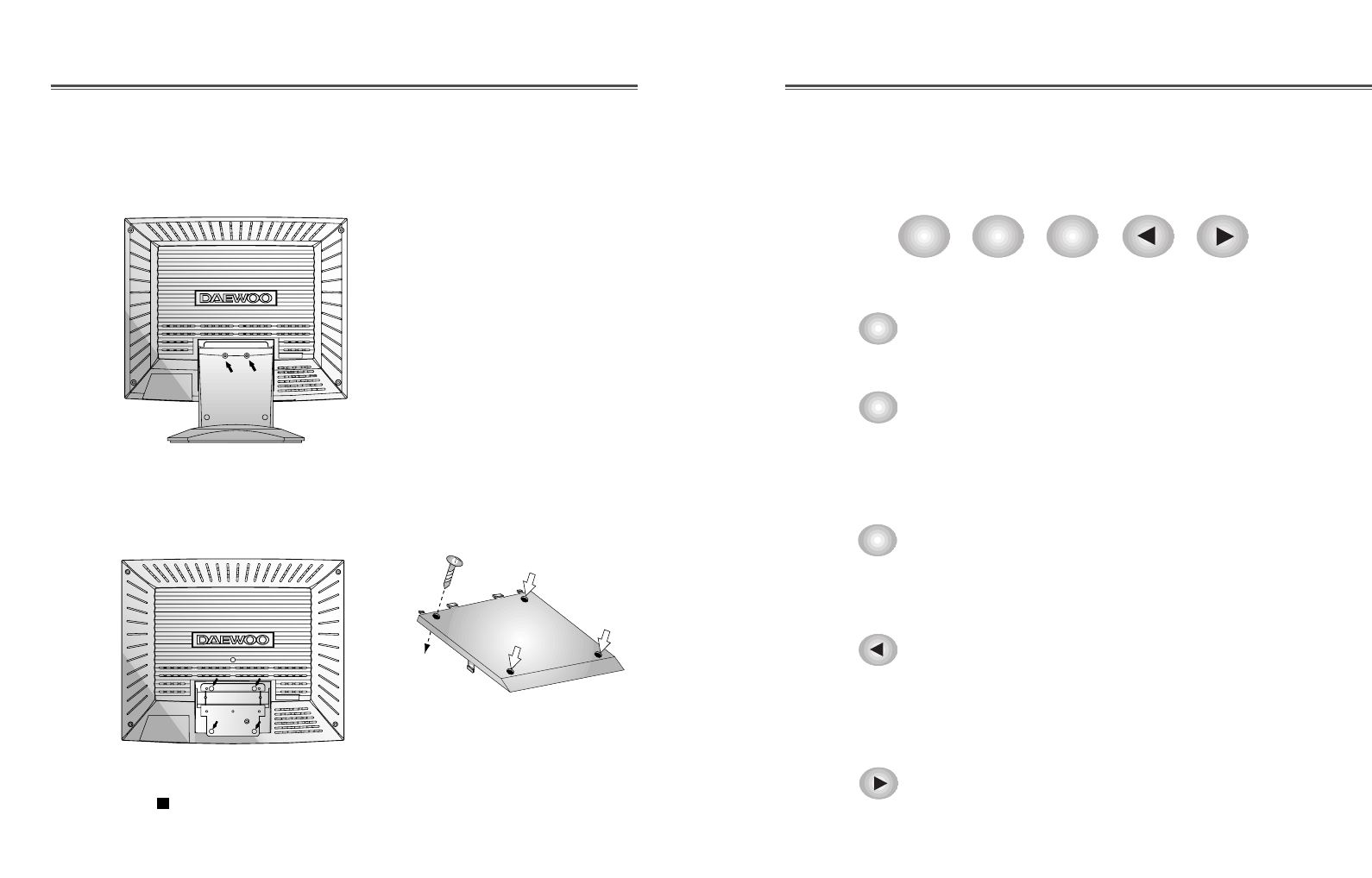
Español - 5
OPÉRACION Y AJUSTE
Tablero de mandos
Español - 4
CAMBIE EL SOPORTE
Elimine el soporte
Liga el monitor con el soporte de Arm
Elimine 2 clavijas.
Apreta 4 clavijas.
Usa el VESA aprobado el soporte de ARM.
(75x75 mm hueco espacial)
EXIT
AUTO MENU BRIGHTNESS
• El botón AUTO lanza al funcionamiento
SEGUIMIENTO AUTOM. directamente.
• El botón EXIT vuelve a la ventana parada de OSD
(exhibición de Pantalla-Encendida).
• Este botón mueve del submenu al menu superior en
la ventana OSD.
• El botón MENU vuelve a la ventana de OSD.
• Este botón mueve del menu superior al submenu en
la ventana OSD.
• El botón mueve el cursor a la izquierda o a la
ventana superior en la ventana OSD.
• Este botón decrece el valor de algun funcionamiento
escogido.
• El botón mueve el cursor a la derecha o a la
subventana en la ventana OSD.
• Este botón aumenta el valor de algun
funcionamiento escogido.
AUTO
EXIT
MENU
BRIGHTNESS
BRIGHTNESS
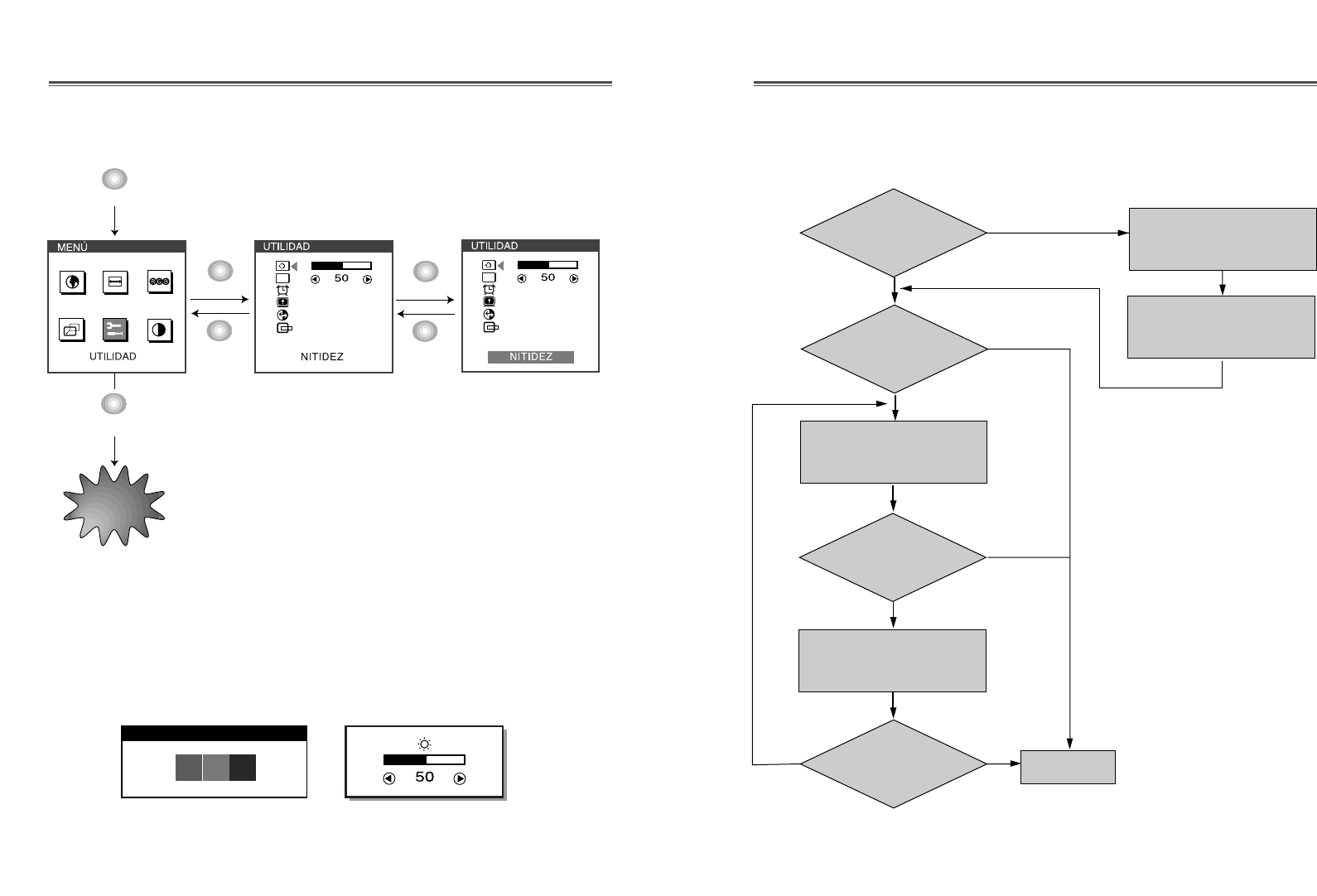
Español - 7Español - 6
Procedimiento de Ajustamiento
Ajusta AJUSTE.
Hace POSICIÓN AUTOM.
¿Está ajustado
el tamaño de la pantalla
correctamente?
Hace SEGUIMIENTO
AUTOM.
¿Todavía
está apareciendo
el ruido en la
imagen?
¿Está
apareciendo el ruido en
la imagen?
¿Todavía
está apareciendo
el ruido en la
imagen?
Elimine el ruido usando
AJUSTE MEJORADO.
Sí
Sí
Sí
Sí
No
No
No
No
Fin
Proceso importante
OSD OFF
MENU
EXIT
EXIT
MENU
EXIT
MENU
OSD
OSD
Hot Key
AUTO ADJUSTMENT
AUTO BRIGHTNESS
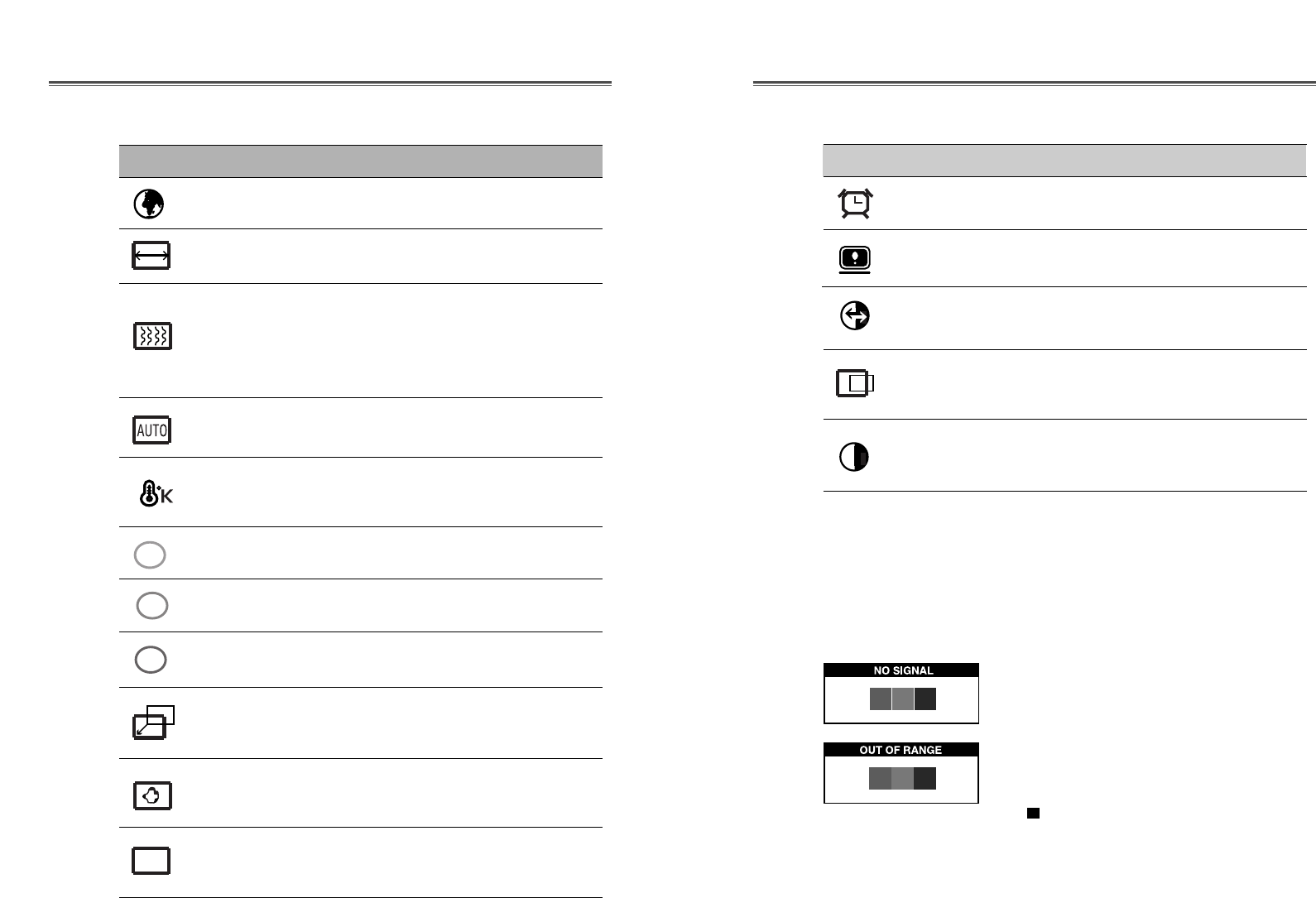
Español - 9Español - 8
Vuelve a poner la pantalla en los ajustes
de visualización preestablecidos en
fábrica.
RESTABLECER
Seleccione la posición horizontal y la
posición vertical y el tamaño vertical de la
imagen automaticxamente.
POSICIÓN
AUTOM.
Muestra la frecuencia y polaridad
horizontal y vertical.
ESTADO
ICON CONTROL FUNCTION
TIEMPO OSD Ajuste el menu de display OSD.
Diagnosis del Monitor
Cuando el monitor no desplega, si el usuario presiona cualquier
tecla, el diagnostico de la pantalla sera desplegado. El
diagnostico revisa el estado del monitor sino tiene señal o esta
fuera de rango.
Es desplegado cuando el conector de
señal (D-SUB) no es conectado o el
estado del monitor es en modo DPMS.
Es desplegado cuando la frecuencia
aplicada es bajo o alrededor del rango
normal.
Rango Normal
(modo de non-interaced solamente)
H : 30 - 62 KHz (1024 punto Max)
V : 50 - 85 Hz (768 punto Max)
Ajusta la calidad de imagen(Sí el
procedimiento de la imagen para sibir la
balanza).
NITIDEZ
POSICIÓN
OSD
SEGUIMIENTO
AUTOM. Ajusta la calidad y el tamaño horizontal y
vertical.
Seleccione el idioma para OSD
(6 lenguas).
IDIOMA
Ajusta la ancha(el tamaño horizontal) de
la imagen.
AJUSTE
Escoge distintas temperaturas de color
preestablecidas o establece parámetros de
color personalizados.
Afile el foco alineado el punto iluminado
y ajustelo hasta la imagen se ve enfocada,
encrespada y afilada. Ajustando CLOCK
FINE despúes de ajustar CLOCK , el
ajustamiento de clock producirá la imagen
clara.
Ajusta el color de rojo.
Ajusta el color de verde.
AJUSTE
MEJORADO
TEMP. COLOR
CONTROL
ROJO
CONTROL
VERDE
Ajusta el color de azul.
Ajusta la posición horizontal (izquierda o
derecha) y vertical (arriba o abajo) de la
visualización .
Ajusta la posición OSD (izquierda o
derecha) y vertical (arriba o abajo) de la
visualización .
CONTROL
AZUL
CENTRAR H. &
CENTRAR V.
ICONO CONTROL FUNCION
OSD Funcións
R
G
B
Ajuste el contraste de la imagen, la
diferencia entre las zonas claras y oscuras
de la pantalla.
CONTRASTE
OSD
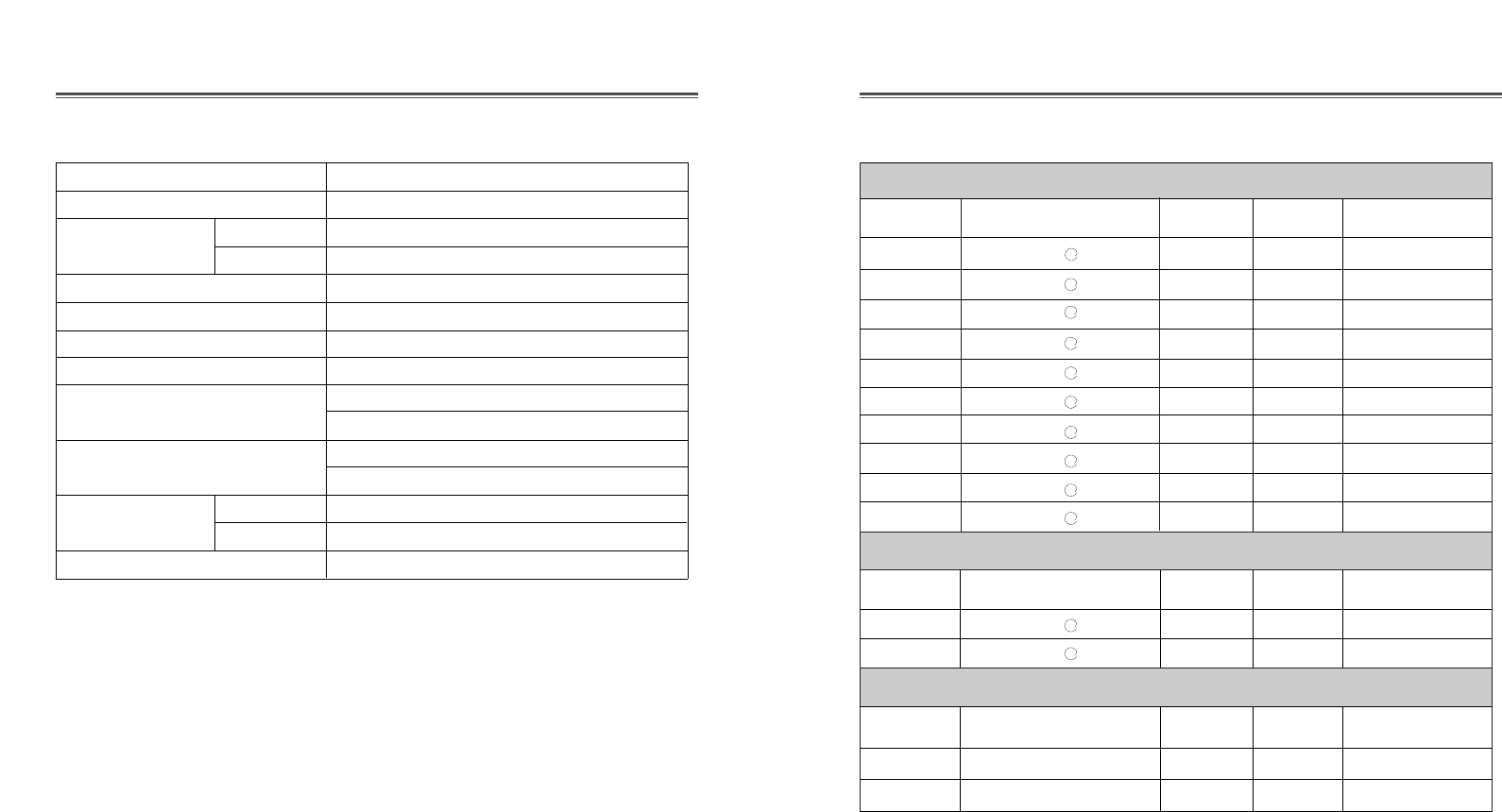
Español - 11Español - 10
GUIA DE TIEMPOS DE SEÑALES
ESPECIFICACIONES
Tamaño del panel 15 pulgadas (38cm) diagonol
Punto de brea 0.297 x 0.297mm
Sincronización Horizontal 30 - 62 KHz
Vertical 50 - 85 Hz
Conecte y Empiese DDC1/2B/CI
Ahorro de energía EPA, VESA DPMS, Nutek Sumiso
Fuente de Voltaje 100-240 Vac, 50/60Hz (Voltaje libre)
Consumo de potencia 30W
Dimensiones-W x H x D 390 x 396 x 205mm (con adaptador)
390 x 325 x 70.5mm (fuera adaptador)
Peso(neto/bruto ) 4.6/6.1Kg
10/13.2lbs
Rango de Inclinación 5 grados hacia delante, 30 grados hacia atras
inclinación/giro Giro ± 90 grados a la derecha o izquierda
Ambiente del operación 10 ~ 40°C /50 ~ 104°F
El LCD monitor usa el modo de non-interaced sin vibración.
VGA 640
X
480 60Hz 31.5 60 No entrelazada
VGA 640
X
480 73Hz 37.9 73 No entrelazada
VGA 640
X
480 75Hz 37.5 75 No entrelazada
SVGA 800
X
600 56Hz 35.2 56 No entrelazada
SVGA 800
X
600 60Hz 37.9 60 No entrelazada
SVGA 800
X
600 72Hz 48.1 72 No entrelazada
SVGA 800
X
600 75Hz 46.9 75 No entrelazada
XGA 1024
X
768 60Hz 48.4 60 No entrelazada
XGA 1024
X
768 70Hz 56.5 70 No entrelazada
XGA 1024
X
768 75Hz 60.0 75 No entrelazada
EGA 640
X
350 70Hz 31.5 70 No entrelazada
DOS 720
X
400 70Hz 31.3 70 No entrelazada
VGA 640
X
480 67Hz 35.0 67 No entrelazada
SVGA 832
X
624 75Hz 49.7 75 No entrelazada
MODOS VESA
MODO MAC
Moda Resolución Frec.H.(KHz) Frec.V.(Hz) Nota
Moda Resolución Frec.H.(KHz) Frec.V.(Hz) Nota
Moda Resolución Frec.H.(KHz) Frec.V.(Hz) Nota
MODOS IBM
a
a
a
a
a
a
a
a
a
a
a
a
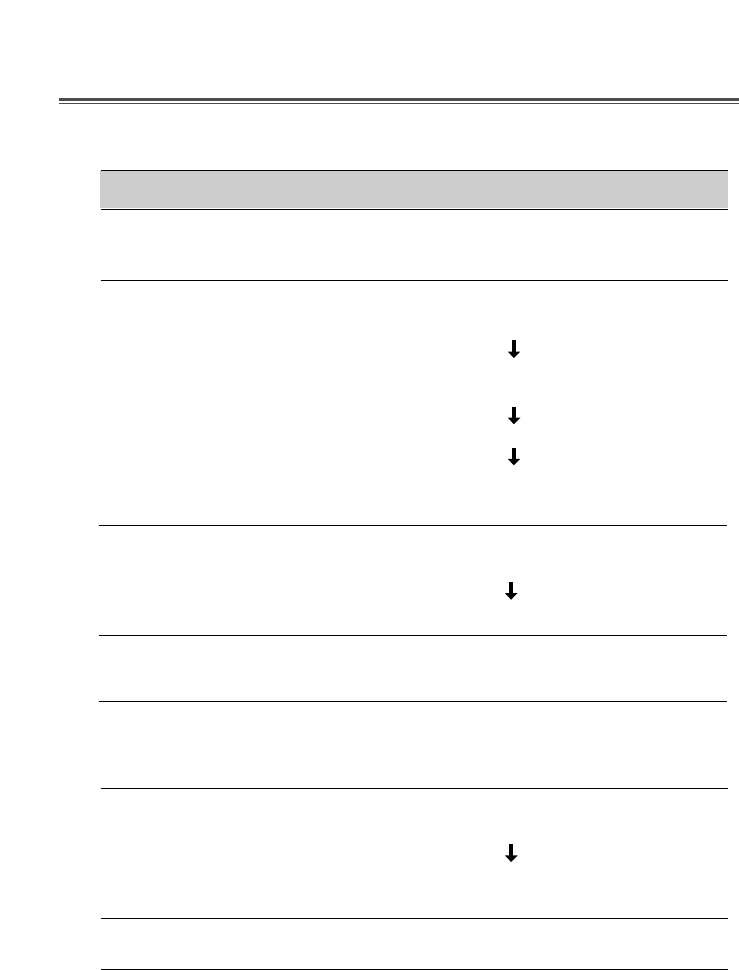
Español - 12
SOLUCION DE PROBLEMAS
Síntoma
Cuando la vibración
aparece en la imagen.
No imagen.
El Led del voltaje no
esta encendido.
La imagen inestable.
La imagen no esta
centrada, es muy
pequeña o grande.
Movimiento en la
imagen u ondas estan
presentas en la
imagen.
Imagen borrosa.
Revisión
Ajuste la imagem usando Clock y elimine el ruido
usando Clock fine.
Revise si el interruptor de voltaje y el de la
computadora estan encendidos.
Revise si el cable de señal esta correctamente
conectado a la tarjeta de video.
Revise si las puntas del conector D sub no estan doblados.
Revise si la computadora esta en el modo de ahorro
de energía.
Revise si el interruptor de voltaje esta en la posición
de encendido.
Revise si el cable de voltaje esta correctamente conectado.
Revise si el cable de señal es conveniente a la
tarjeta de video.
Ajuste el Ajuste o el Centrar H/V para obtener la
imagen apropiada.
Mantenga alejados los dispositivos que puedan
causar interferencia electrica al monitor.
Mire la informacion de FCC en la cubierta frontal
del manual.
Ajuste el Contraste y el Brillo.