WINIA Electronics DPA5034LDS 50" Plasma Display Panel User Manual 1
Dongbu Daewoo Electronics Corporation 50" Plasma Display Panel Users Manual 1
Contents
- 1. Users Manual 1
- 2. Users Manual 2
Users Manual 1
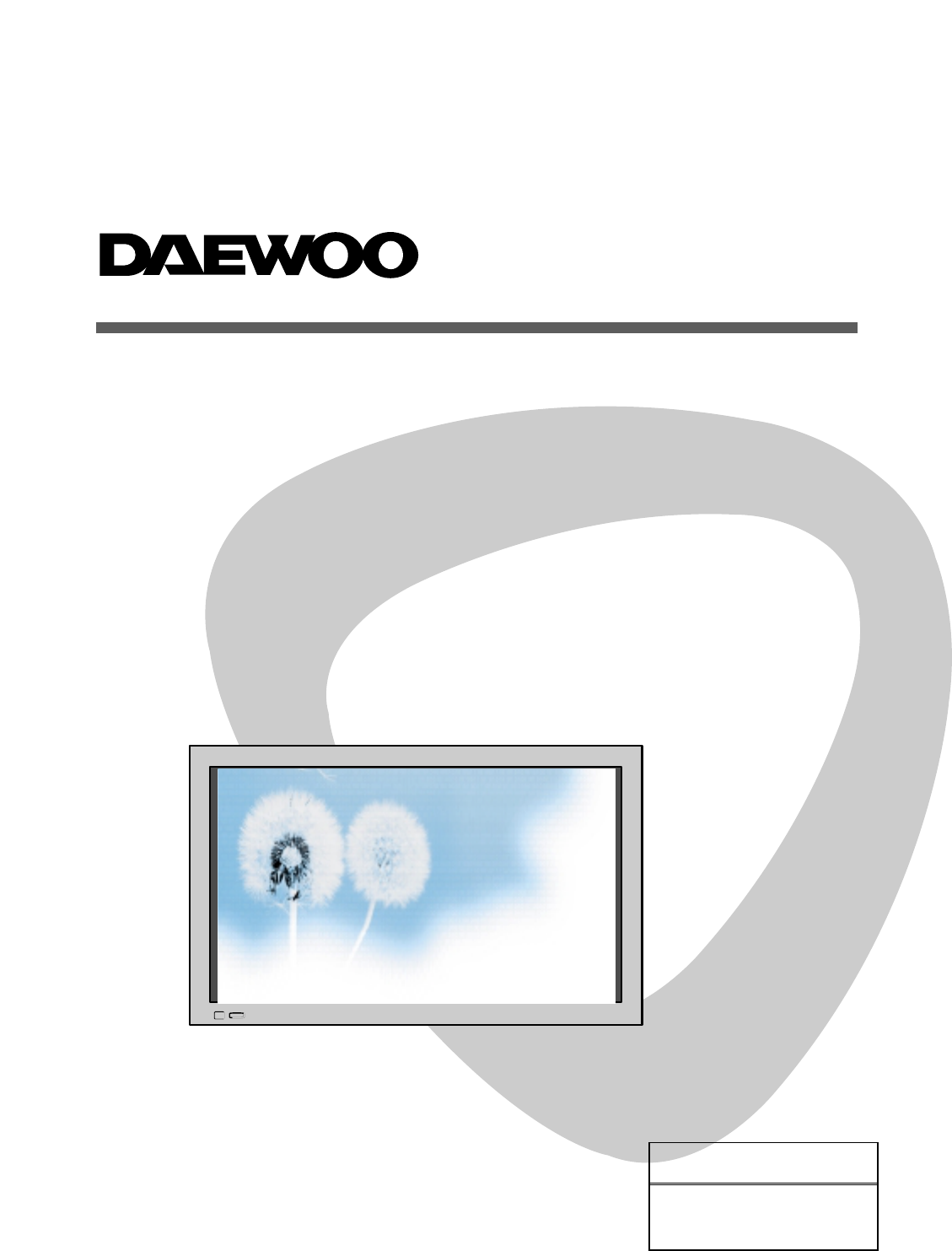
PLASMA TELEVISION
USER MANUAL
DPA-5034LDS
Proper use guarantees
product life.
Before using the product, be advised
that you read this user manual well and
try to operate it.
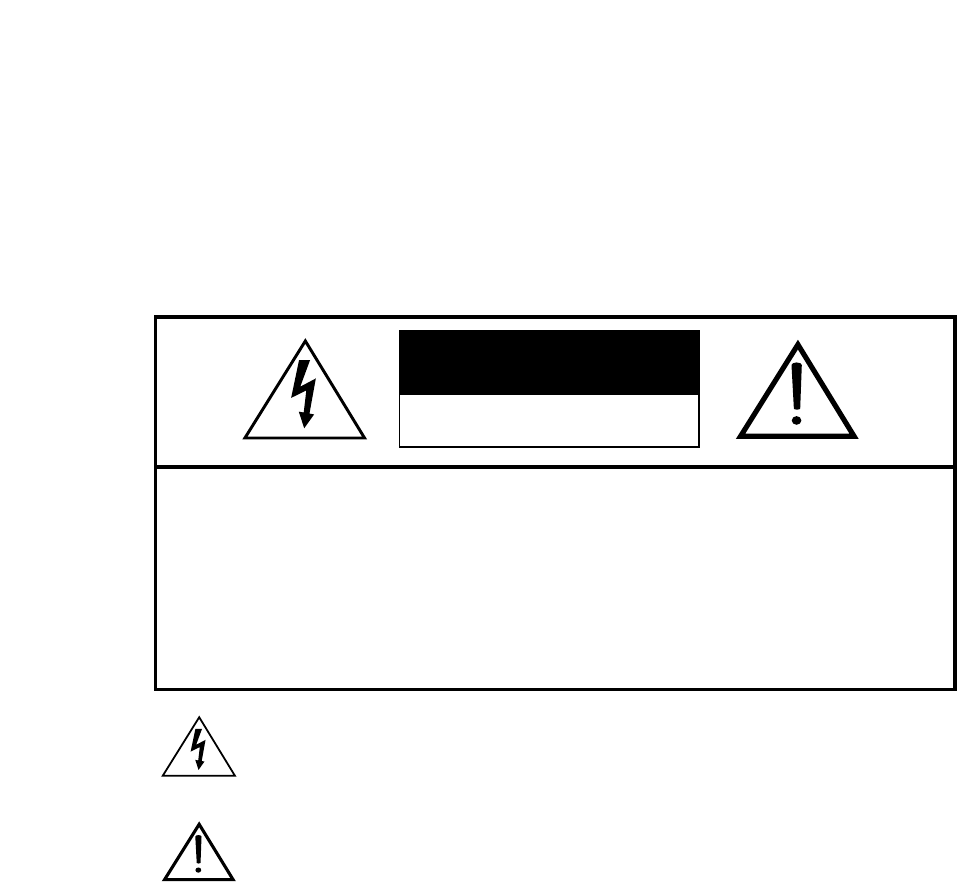
CAUTION: TO REDUCE THE RISK OF ELECTRIC SHOCK,
DO NOT REMOVE COVER (OR BACK).
NO USER-SERVICEABLE PARTS INSIDE.
REFER SERVICING TO QUALIFIED SERVICE
PERSONNEL.
CAUTION
RISK OF ELECTRIC SHOCK
DO NOT OPEN
This symbol is lntended to alert the user to the presence of uninsulated “dangerous voltage”
within the product’s enclosure that may be of sufficient magnitude to constitute a risk of electric
shock to persons.
The symbol is intended to alert the user to the presence of important operating and
maintenance(servicing) instructions in the lierature accompanying the appliance.
WARNING:
TO REDUCE THE RISK OF FIRE OR ELECTRIC SHOCK, DO NOT EXPOSE THIS PRODUCT TO RAIN
OR MOISTURE.
CAUTION:
- TO PREVENT ELECTRIC SHOCK, MATCH WIDE BLADE OF PLUG TO WIDE SLOT, FULLY INSERT.
- THE STAND INTENDED FOR USE ONLY WITH THIS PDP TV. USE WITH OTHER APPARATUS IS
CAPABLE OF RESULTING IN INSTABILITY CAUSING POSSIBLE INJURY.
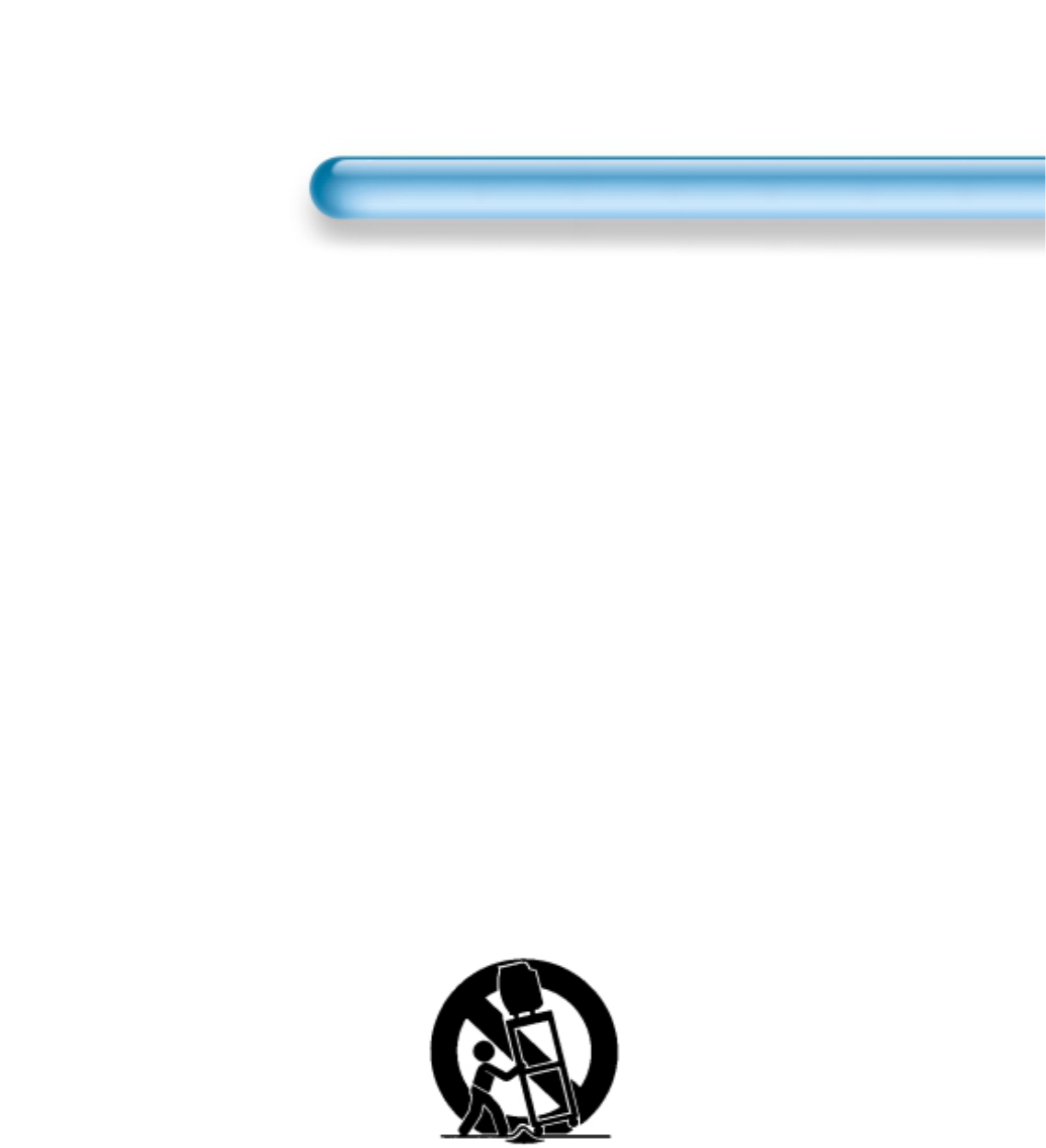
Important Safety Instructions
1. Read these instructions.
2. Keep these instructions.
3. Heed all warnings.
4. Follow all instructions.
5. Do not use this apparatus near water.
6. Clean only with a damp cloth.
7. Do not block any of the ventilation openings. Install in accordance with the
manufacturer's instructions.
8. Do not install near any heat sources such as radiators, heat registers,
stoves, or other apparatus(including amplifiers) that produce heat.
9. Do not defeat the safety purpose of the polarized or grounding type plug. A
polarized plug has two blades with one wider than the other. A grounding
type plug has two blades and a third grounding prong. The wide blade or
the third prong is provided for your safety. When the provided plug does not
fit into your outlet, consult an electrician for replacement of the obsolete
outlet.
10. Protect the power cord from being walked on or pinched particularly at
plugs, convenience receptacles, and the point where they exit from the
apparatus.
11. Only use the attachments/accessories specified by the manufacturer.
12. Use only with a cart, stand, tripod, bracket, or table specified by the
manufacturer, or sold with the apparatus. When a cart is used, use caution
when moving the cart/apparatus combination to avoid injury from tip-over.
13. Unplug this apparatus during lightning storms or when unused for long
periods of time.
14. Refer all servicing to qualified service personnel. Servicing is required when
the apparatus has been damaged in any way, such as power supply cord or
plug is damaged, liquid has been spilled or objects have fallen into the
apparatus, the apparatus has been exposed to rain or moisture, does not
operate normally, or has been dropped.
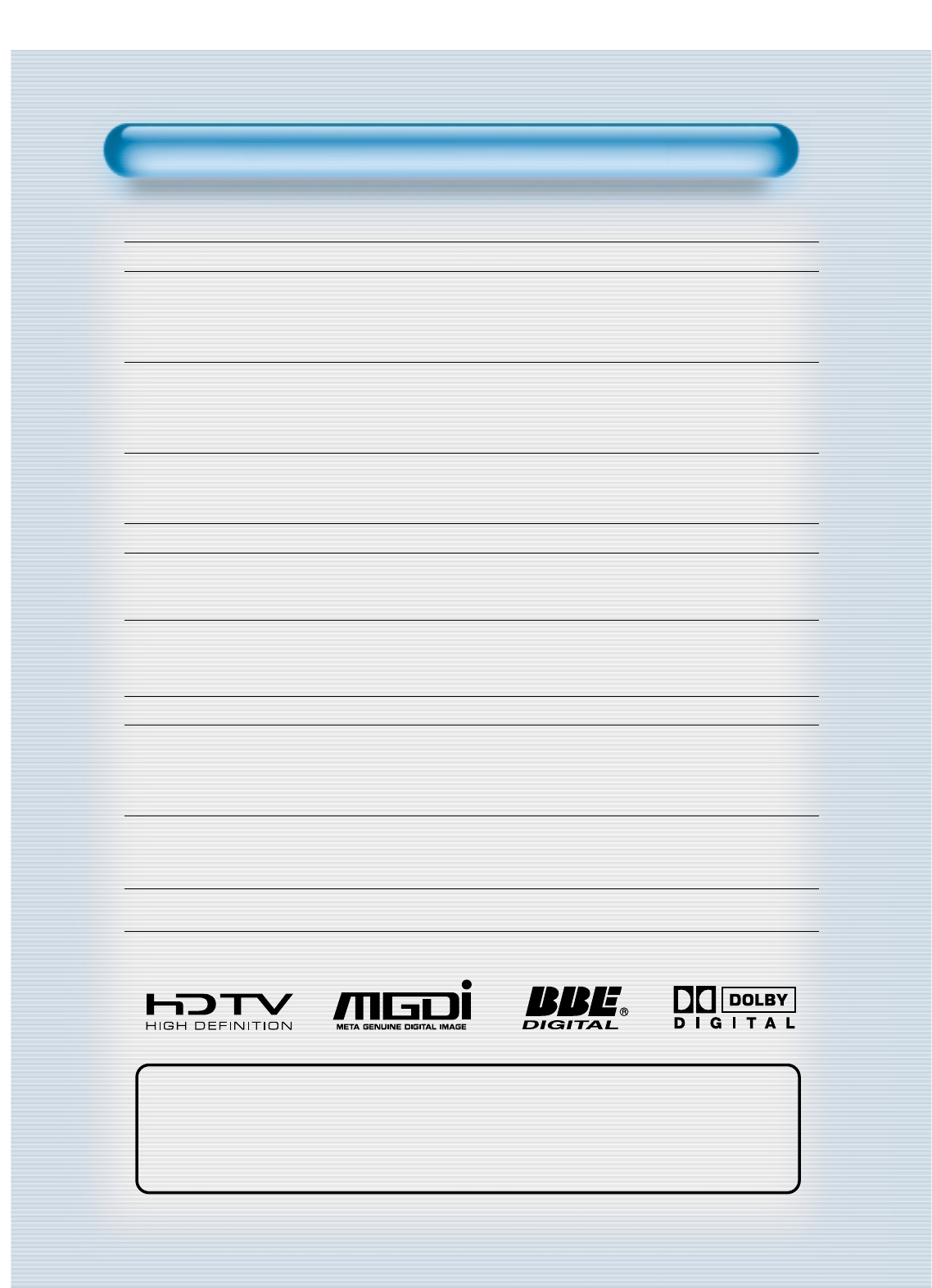
This User Manual presents safety precautions and how to use the product.
After reading it thoroughly, use the product safely.
Keep this manual where the user can see it easily.
Failure to comply with warnings and cautions for the safe use of electric
appliances may cause fire or human injury.
•50”Wide XGA Plasma Panel Television
•
Built in Analog and Digital Tuner
PDP has the analog and digital tuner inside for watching terrestrial broadcasting without the need to
purchase a separate broadcasting receiver.
• DVD Direct Connection / Outstanding Picture Quality via a Digital
Broadcast Receiver
A DVD can be directly connected to the unit so that you can view clear digital images. You can enjoy even
higher quality images by connecting a digital broadcasting receiver with which digital broadcasts can be
viewed.
•A
PC Direct Connection
PC can be connected to the PDP without a separate device and can be used as a TV making it ideal for
presentation, various events and exhibitions.
•
160oWide-Angle Viewing Area
•
Flat Panel with No Distortion and Color Blurring
Since Plasma TV has no problems such as distortion, blurring, flickering unlike existing CRT type displays
you can enjoy Home Cinema picture quality and sound.
•
Various Control Functions
- 4 Languages OSD, 20 Step screen zoom function, Full-screen still function, Various aspect ratio,
Keypad lock fuction, Sleep timer, and so forth.
•
Free Volt (100-240V~, 50/60Hz)
•
DVI (Digital Visual Interface) Connection
When connected to a PC, you can receive DVI digital signals as well as the former analog signals by
using DVI input and D-Sub input. Furthermore, using the DVI Input, you can receive directly a digital
signal from the computer. Consequently, pictures on the screen are much more clear and fresh.
•
CCF(Capsulated Color Filter) Technology for natural color
CCF Technology makes the picture clearer by controlling of the brightness among three different color
filters.
•
MGDI (Meta Genuine Digital Image) Engine
MGDI is the image enhancement technology of Daewoo Electronics, which provides more clear, splendid,
and delicated images.
•
BBE(Bass Boost Effect) Sound Effect
Features
Features
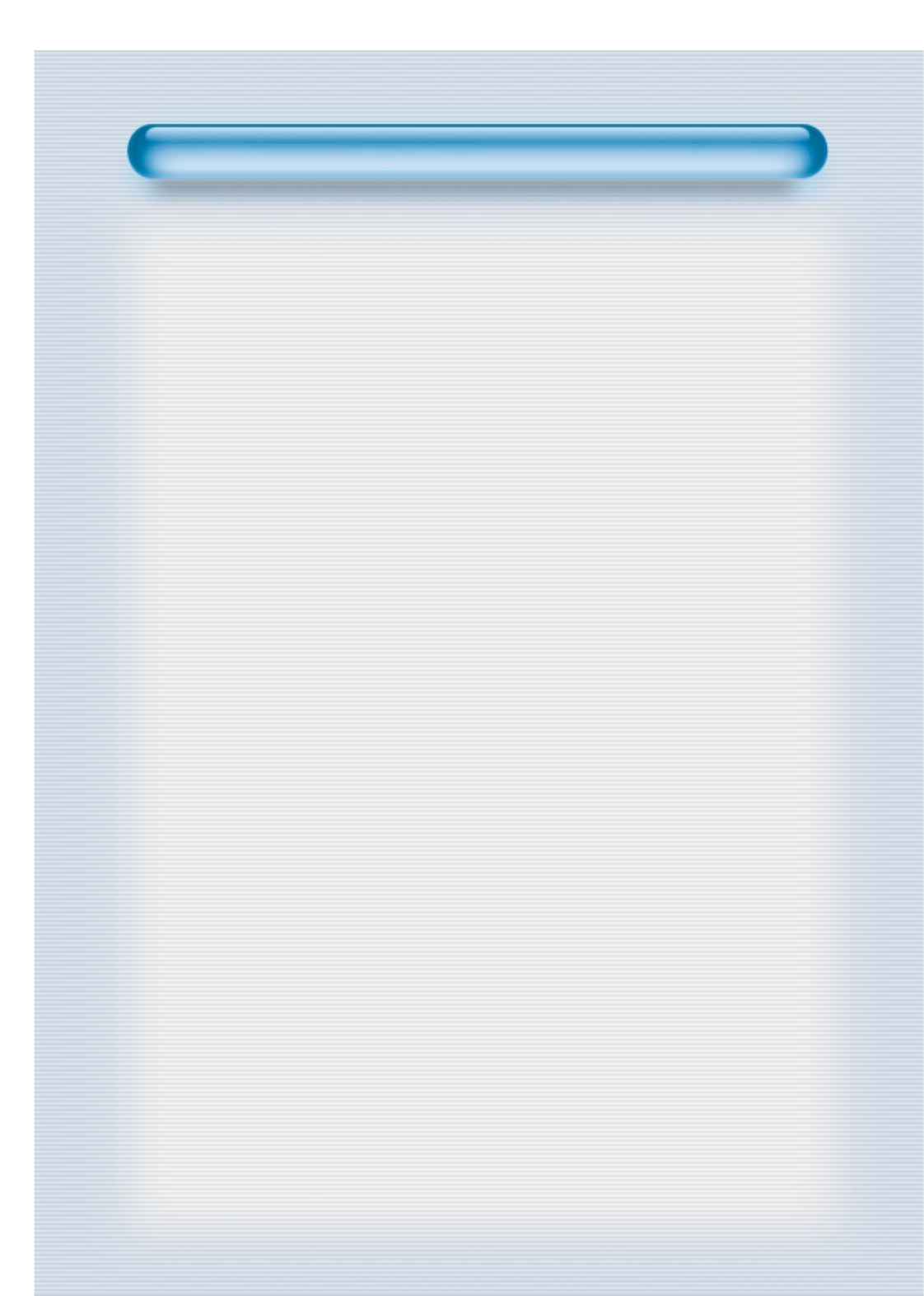
FCC RF INTERFERENCE ST
FCC RF INTERFERENCE STA
ATEMENT
TEMENT
NOTE :
This equipment has been tested and found to comply with the limits for a
Class B digital device, pursuant to Part 15 of the FCC Rules. These limits
are designed to provide reasonable protection against harmful
interference in a residential installation.
This equipment generates, uses and can radiate radio frequency energy
and, if not installed and used in accordance with the instructions, may
cause interference to radio communications. However, there is no
guarantee that interference will not occur in a particular installation.
If this equipment does cause interference to radio or television reception
which can be determined by turning the equipment off and on, the user is
encouraged to try to correct the interference by one or more of the
following measures.
- Reorient or relocate the receiving antenna.
- Increase the separation between the equipment and receiver.
- Connect the equipment into an outlet on a circuit different from that to
which the receiver is connected.
- Consult authorized service centers for help.
- Only shielded interface cable should be used.
Finally, any changes or modifications to the equipment by the user not
expressly approved by the grantee or manufacturer could void the users
authority to operate such equipment,
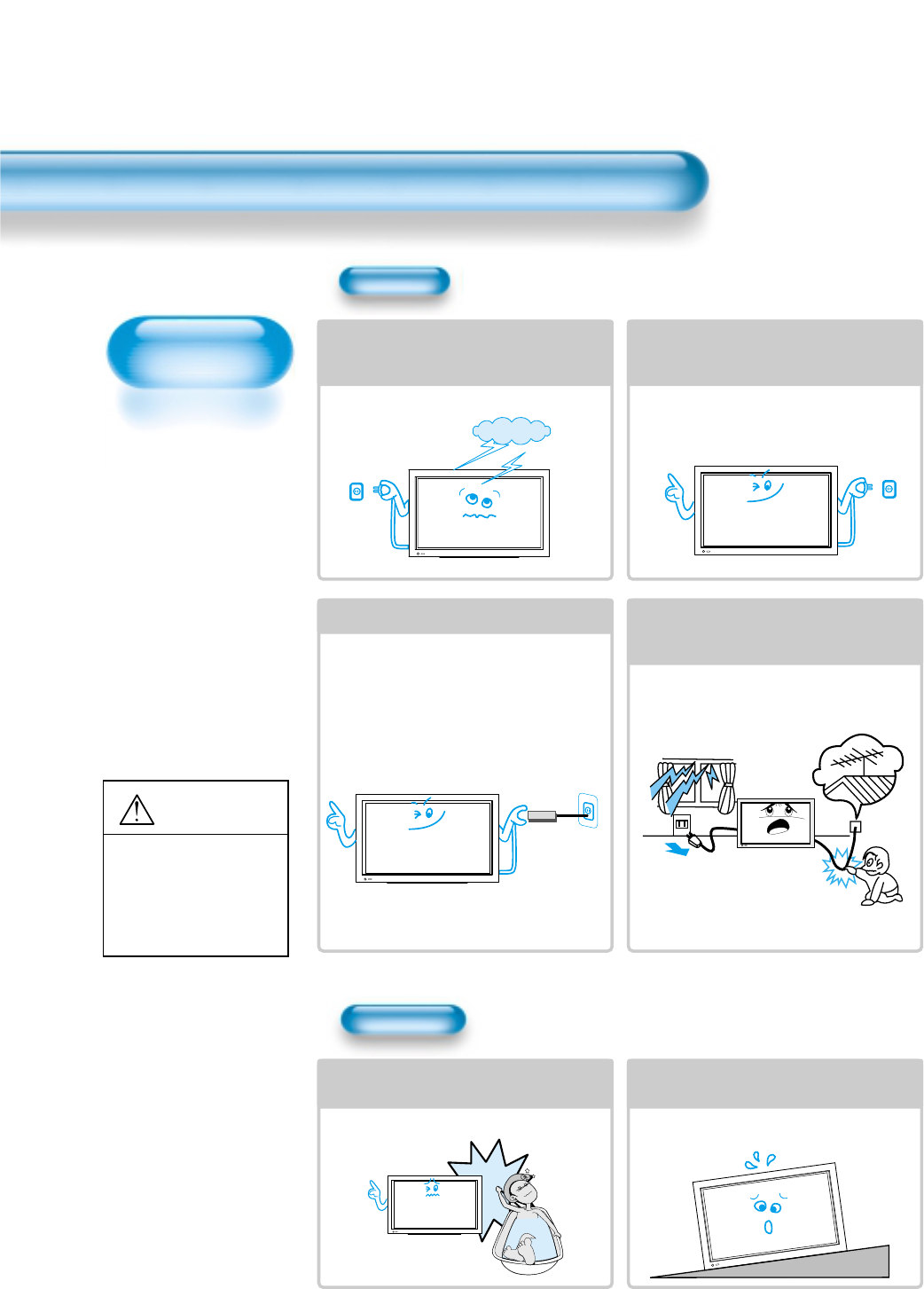
Always obey all
safety messages.
• All the safety and
operating
instructions should
be read before the
product is operated.
If anything strange
happens, unplug
this product from
the wall outlet.
• Do not disassemble
or replace any parts
of the TV.
Refer to a qualified
service personnel
for repair.
Safety Precautions
6
WARNING
You can be dead
or seriously
injured if you do
not follow
instructions.
During a lightning storm, or when it is left
unattended and unused for a long period
of time, unplug it from the wall outlet.
It can result in fire.
When unplugging your TV, always grip
plug firmly and pull straight out from the
receptacle.
It can result in fire or electric shock due to
damaged power cord.
This product must be properly grounded.
• Improper grounding may cause malfunction or
electric shock.
• When proper grounding is not possible, install
circuit breaker.
• Do not ground to gas pipe, water pipe, lightning
rod, or telephone line.
During a lightning storm, unplug the TV
from the wall outlet, and do not touch the
antenna.
It can cause fire or electric shock.
Power
Installation
Do not use this product in the
neighborhood of a bath or shower.
It can result in electric shock or fire.
Do not place this TV on an unstable cart,
stand, or table
It may cause the product and cart to overturn,
damaging equipment or causing possible injury.
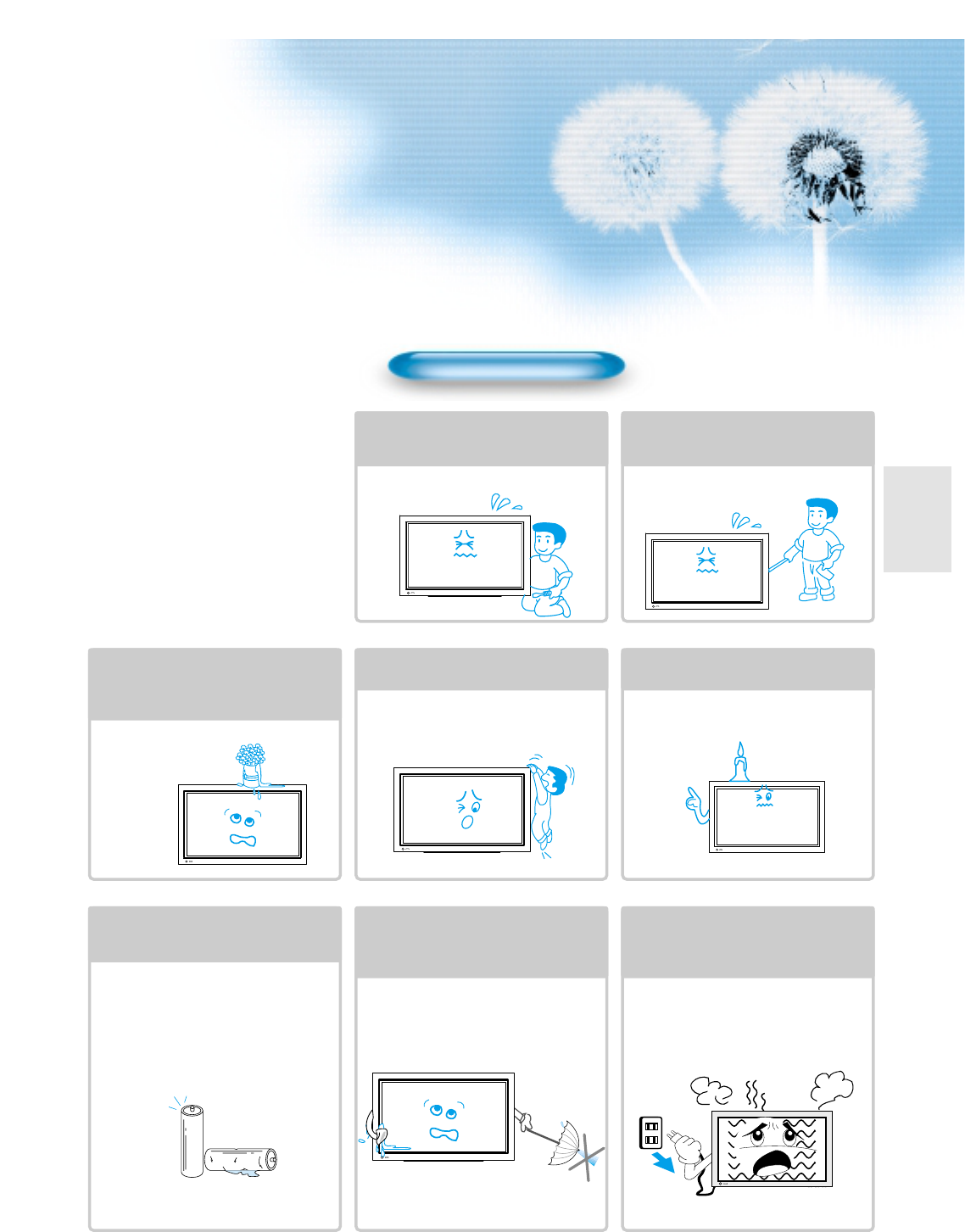
7
Do not open the cover (or back)
because high voltage is present
within the TV enclosure.
It may cause electric shock.
Never push any kind of objects into
this product through openings at the
back of TV.
It may cause fire or electric shock.
The apparatus shall not be exposed to
dripping or splashing and that no objects
filled with liquids, such as vases, shall be
placed on the apparatus.
Spilled liquids may cause electric shock or
fire.
Do not allow children to play or hang
on the TV.
These actions may tip it over, causing
personal injury.
Do not place a candle or lighted
cigarette on the TV.
If these fall into the inside of the TV, it may
cause a fire or explosion.
Do not disassemble batteries, and
do not leave around in case children
swallow them.
Heavy metal may contaminate environment,
and can be harmful or detrimental to human
health. (If children swallow the batteries, go to
hospital and consult with a doctor.)
Batteries could explode if Fitted incorrectly.
Align the batteries according to the (+) and (-)
indication inside the case.
Do not spray water Onto the TV or
wipe with damp cloth.
It may cause an electric shock or fire.
Unplug the TV from the wall outlet
when smoke or a strange smell
occurs, then refer to a service
personnel.
Leaving the TV on in this condition, may
cause fire or electric shock.
During Use
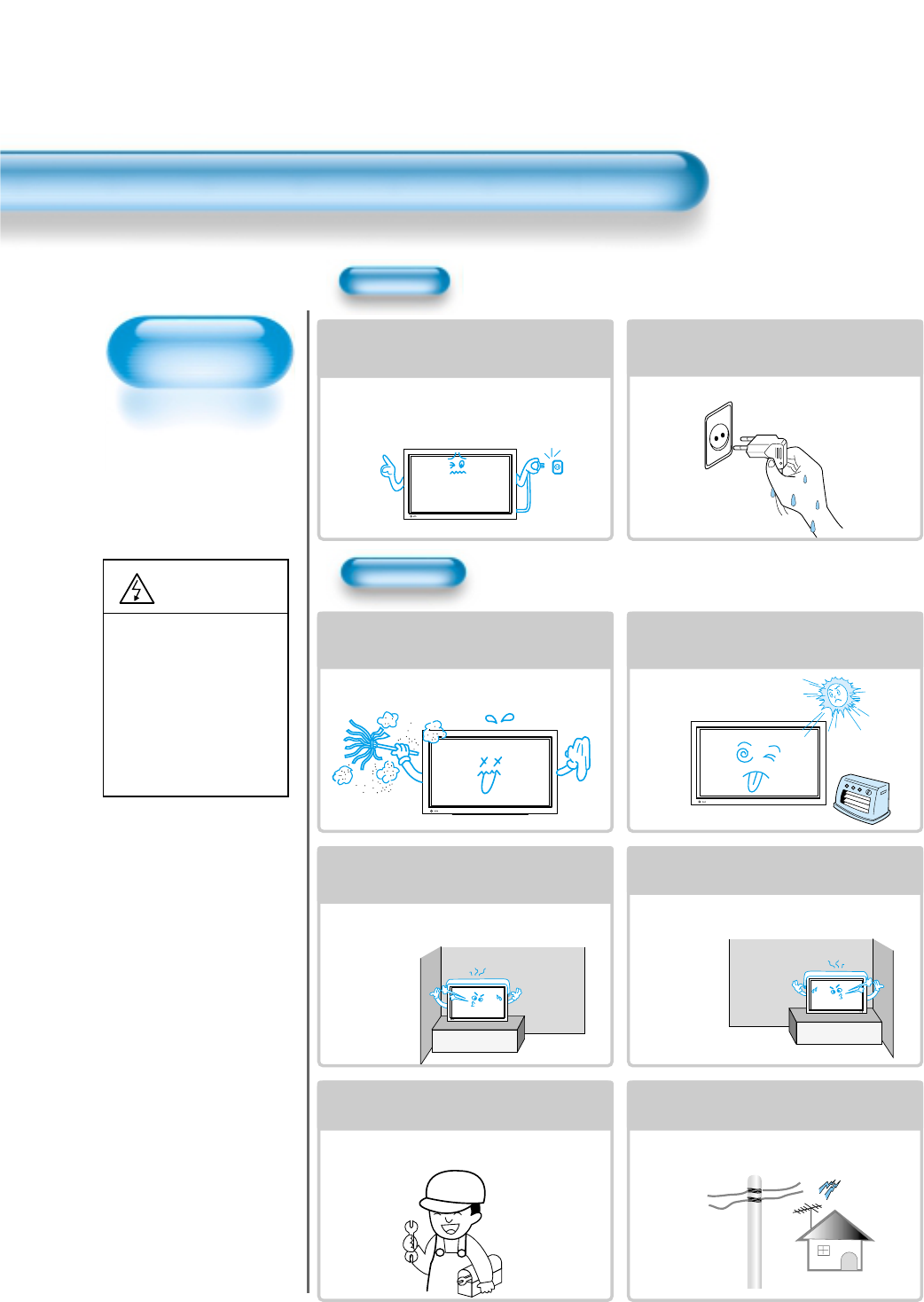
8
Always obey all
safety messages.
• All the safety and
operating instructions
should be read before
the product is
operated.
Safety Precautions
Power
Installation
CAUTION
You can be injured,
or this product or
any other of your
property can be
damaged if you
don’t follow
instructions.
When moving your TV, remove the power
plug, antenna, and cables, and be sure to
move it by using two people..
Failure to follow this instruction can result in
electric shock or personal injury.
Do not touch the power plug with wet
hands when plugging or unplugging it
into the wall socket.
It can result in a risk of electric shock.
Do not install the product where it will be exposed to
the direct sunlight, and the product should not be
near heat sources such as radiators, stoves, etc.
It may cause malfunction.
Do not install the product where there is
oil, smog, moist, or dust
It may cause malfunction.
For proper ventilation, separate the product
from the wall, and keep a distance of more
than 10cm (4”).
Due to the increase of temperature inside the TV,
it may cause fire.
Minimum distances around the apparatus
for sufficient ventilation.
Due to the increase of temperature inside the TV,
it may cause fire.
If you wish to install this product on the
wall or ceiling, refer to a professional.
Failure to do so may cause damage to product
and injury to human.
When using an outside antenna system, do not
install it in the vicinity of overhead power lines.
If the antenna touches such power lines, it may
cause electric shock.
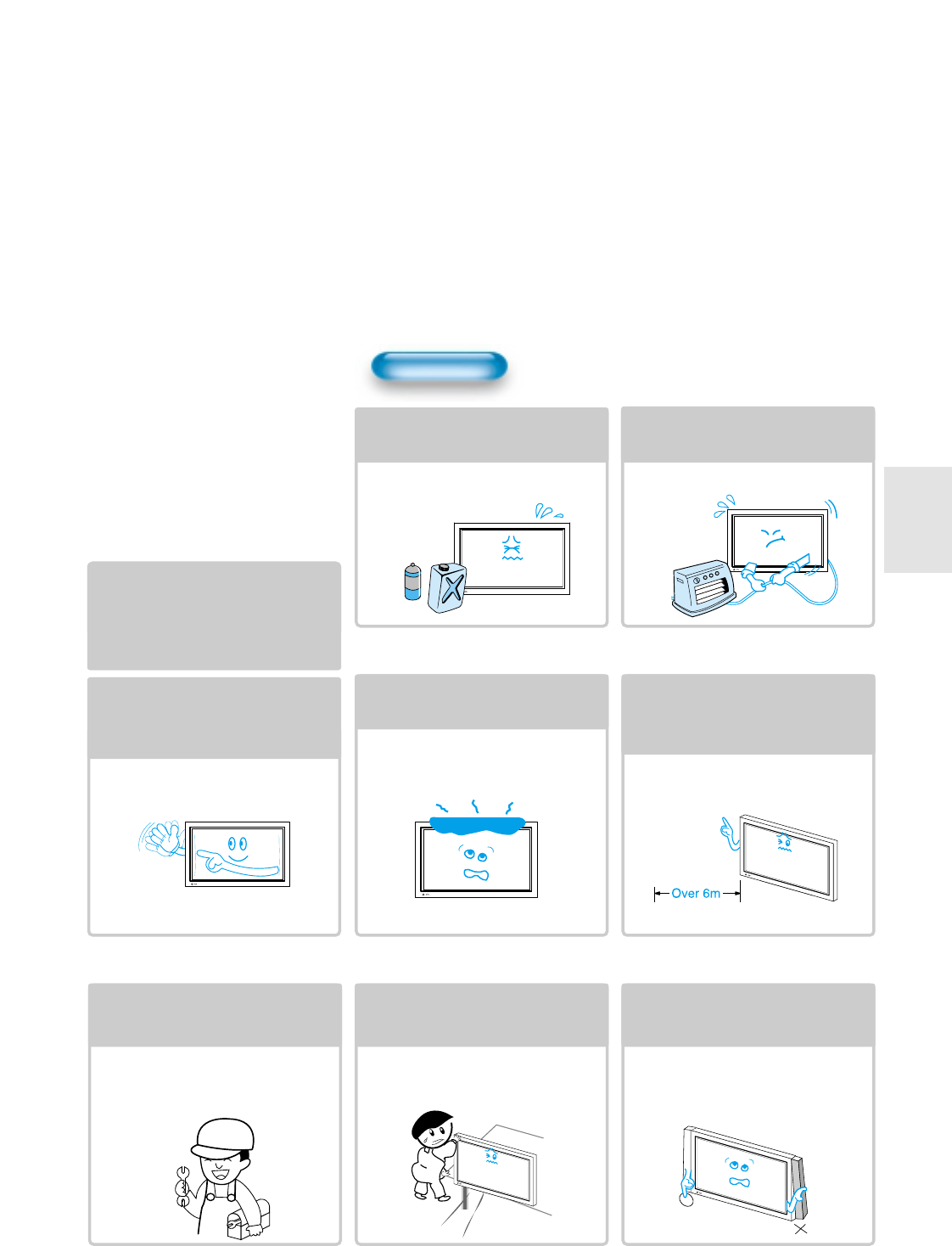
99
During Use
Do not wipe the TV using a cloth
damped with chemicals (benzene,
thinner, etc.).
TV appearance may be marred.
(Unplug the power plug and wipe with soft
cloth.)
Do not place any object or cover on
the TV.
In an event of improper ventilation, the TV
will be overheated causing fire.
Do not place heavy objects or heat
sources on the power cord.
It may damage the power cord, causing fire
or electric shock.
When watching the TV, the distance
between the TV screen and your eye
should be as 5~7 times as the
diagonal distance of the TV.
Watching the TV for a long time may hurt
your eye sight.
When cleaning of the inside of the
TV is required, consult to the
qualified service personnel.
When the TV is not cleaned for a long
period of time, dust in it may cause fire or
malfunction.
When the TV is placed on a cart or
table, the front side of the TV should
not project outward.
Unbalance may cause the TV to drop,
resulting in personal injury or equipment
malfunction and damage.
Do not grip speakers when moving
the TV attached with speakers.
When moving the TV while gripping
speakers, speakers may be fallen away
from the TV due to its weight, causing
personal injury.
Do not allow a still picture to be
displayed for an extended period, as
this can cause a permanent ghost
image to remain on the Wide Plasma
Television.
Examples of still pictures include logos,
video games, computer images, teletext
and images displayed in 4:3 mode.
Warranty does not cover any damage
caused by image retention.
The plasma television panel consists
of fine cells. Although the panels are
produced with more than 99.9
percent active cells, there may be
some cells that do not produce light
or remain lit.
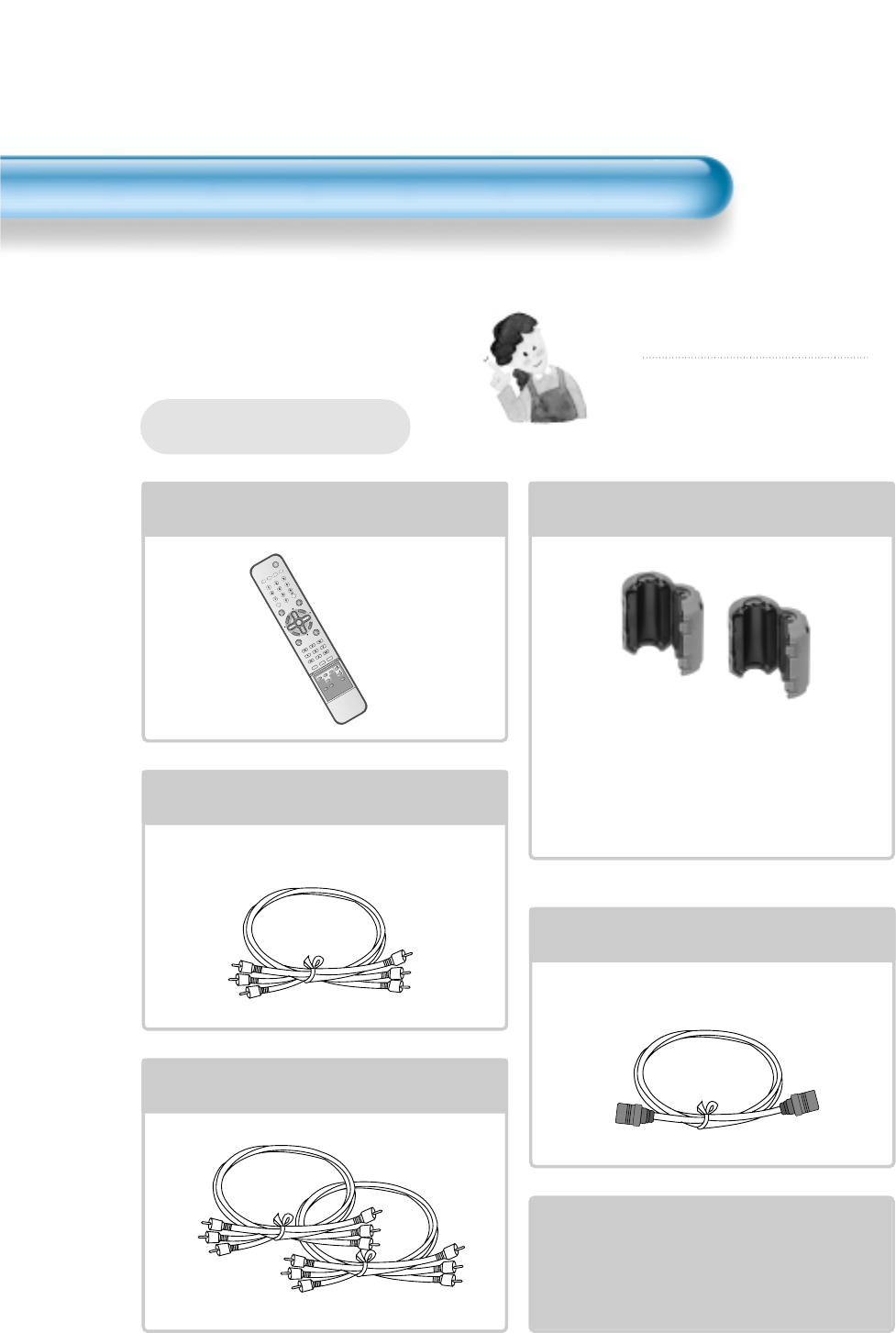
10
VIDEO/
DVD SATTV CATV
DISPLAY
TV/VIDEOSTILL
CH
CH
V
O
L
V
O
L
M
U
L
T
I
M
E
D
I
A
S
.
E
F
F
E
C
T
MENU
P
R
E
V
C
H
S
C
R
E
E
N
S
I
Z
E
MUTE PROG.GUIDE
F.F/SLOW
PLAYF.R/SLOW
REC STOP PAUSE
PREV
OPEN/CLOSE
NEXT
PICTURE
MODE SOUND
MODE SLEEP
POWER
MTS CAPTION
PIP POSITION SWAP
TV/
VIDEO
ADD/
ERASE
CH
CH
Remote Control
1 UNIT
Component Cable (Option) 1UNIT
Coaxial Cable (Option)
1 UNIT
A/V Cable (Option)
2 UNITS
Note
Check to be sure that the following items
are packed with your Plasma panel.
Checking Accessories
Supplied Accessories
AC Cable 1 UNIT
Ferrite Core
2UNITS
Speaker(2 units)
Place the small ferrite
cores in the speaker
cables close to the
speaker terminals of
the PDP unit.
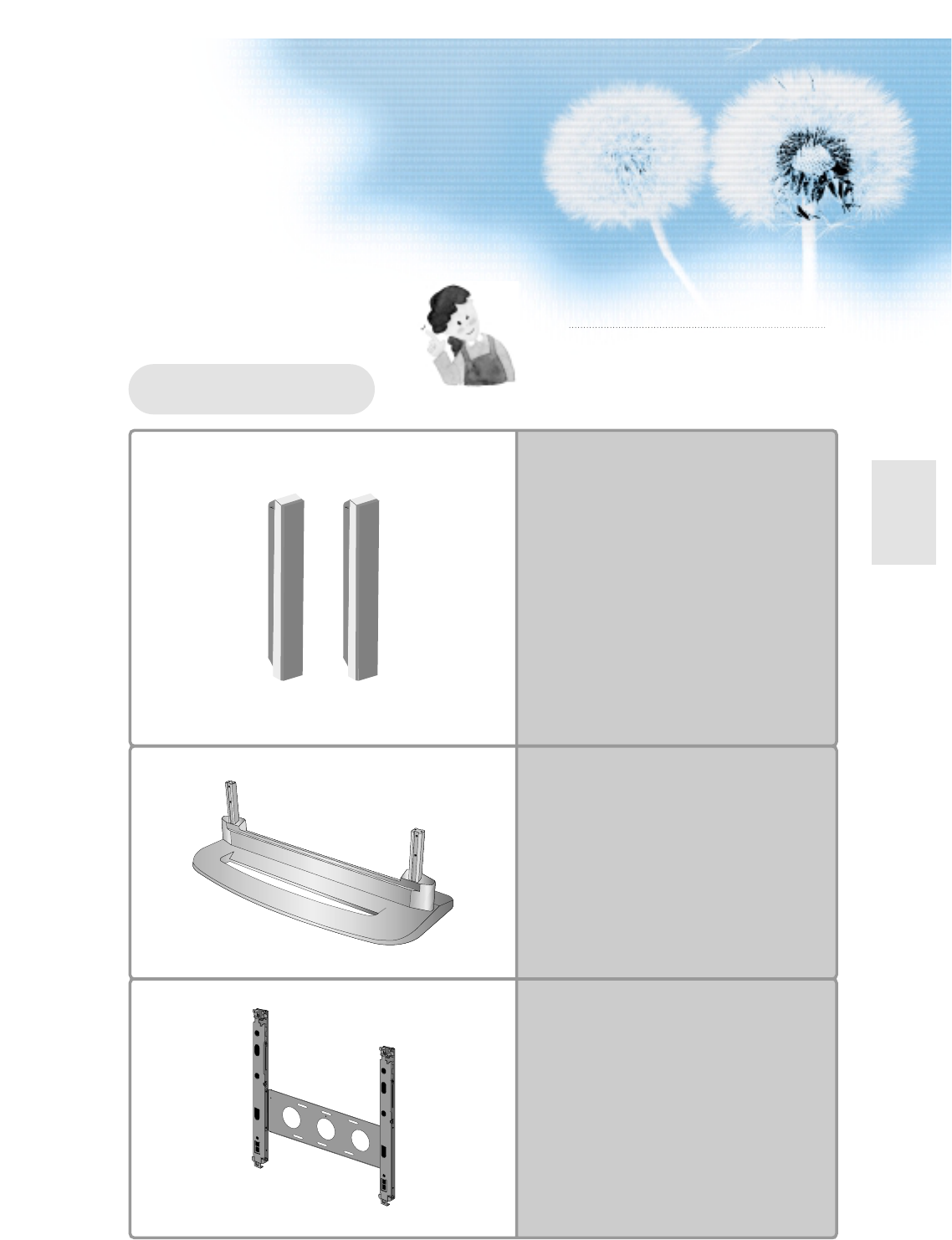
1111
Note
The following items are optional accessories.
Refer purchasing optional accessories from
Daewoo Electronics Local retailer or the retailer
from where you purchased the unit.
Optional Accessories
Speakers
Table Top Stand
Wall Mounting Unit
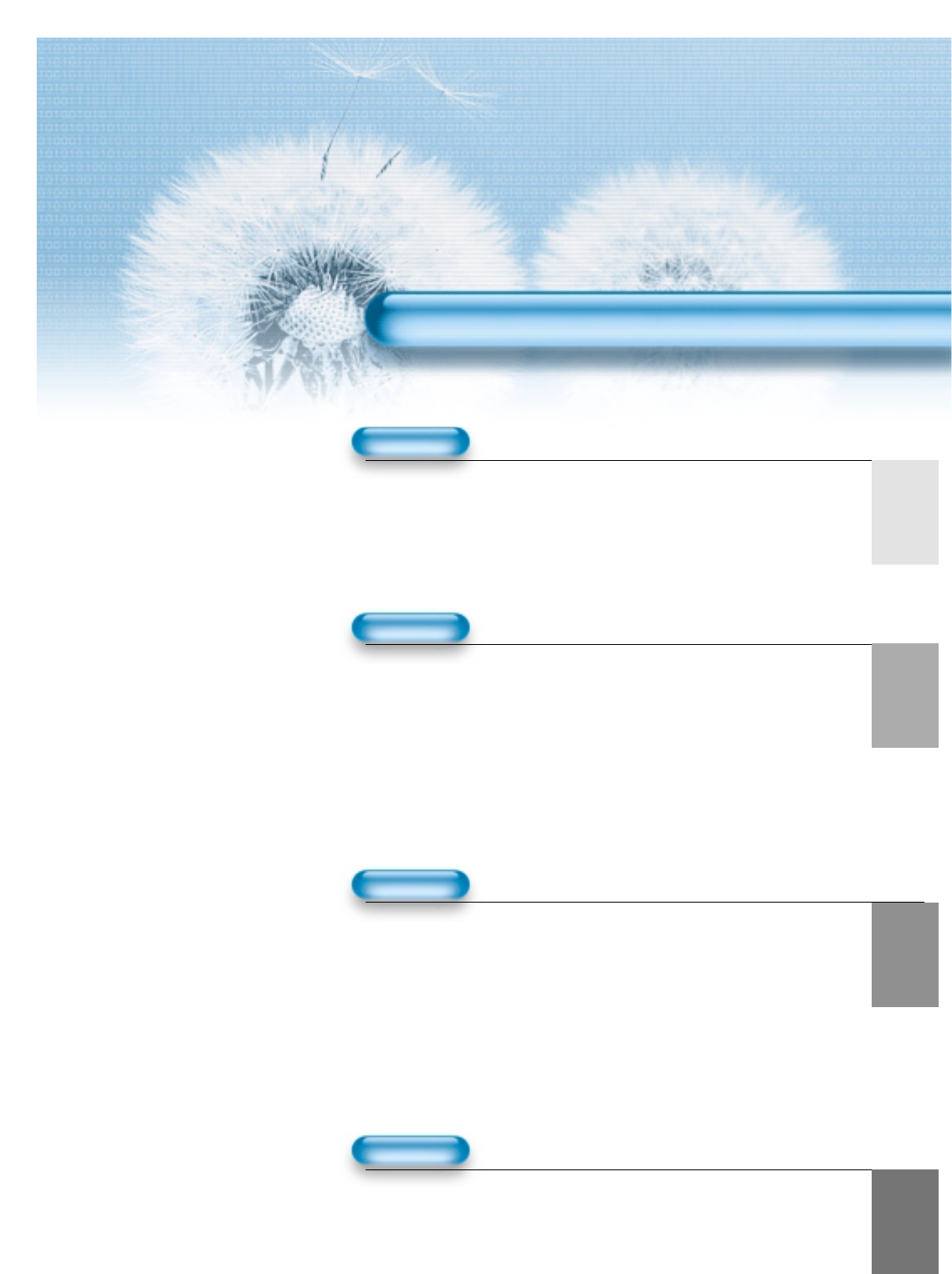
13
6 • Safety Precautions
10 • Checking Accessories
14 • Panel Controls
15 • Remote control
16 • Remote Control Setup
PREPARATION
CONNECTION
17 • Antenna Connection
20 • To Watch TV
22 • Channel Setup
28 • Watching Digital Broadcasts
30 • Watching Cable Broadcasts
32 • Watching Satellite Broadcasts
34 • Watching a DVD Image
36 • Watching a VCR Image
38 • Watching a Camcorder/Game Console Image
40 • Connecting PC(15Pin D-Sub)
42 • Connecting PC(DVI)
APPLICATION
MISC.
78 • Before Requesting Service
79 • SPECIFICATIONS
CONTENTS
45 • Selecting Picture Mode 61 •
MENU Background, Languages
46 • Customizing Picture
and Keypad Lock Settings
48 •
Adjusting Screen Size
63 •
MGDI (Meta Genuine
50 •
Adjusting Screen Size(PC, DVI)
Digital Image)
52 • Enlarging Screen Size 65 • Closed Caption Setting
54 • Watching a Still Image 67 • Time Setting
55 • Adjusting Auto Sound Mode 69 • Image Sticking
56 • Customizing Sound Mode Minimization(ISM)
58 • Selecting INPUT SIGNAL 71 • Parental Lock Setting
60 •
Checking the Current Input Signal
75 • Initialize Setting
77 • Setting Sleep Timer
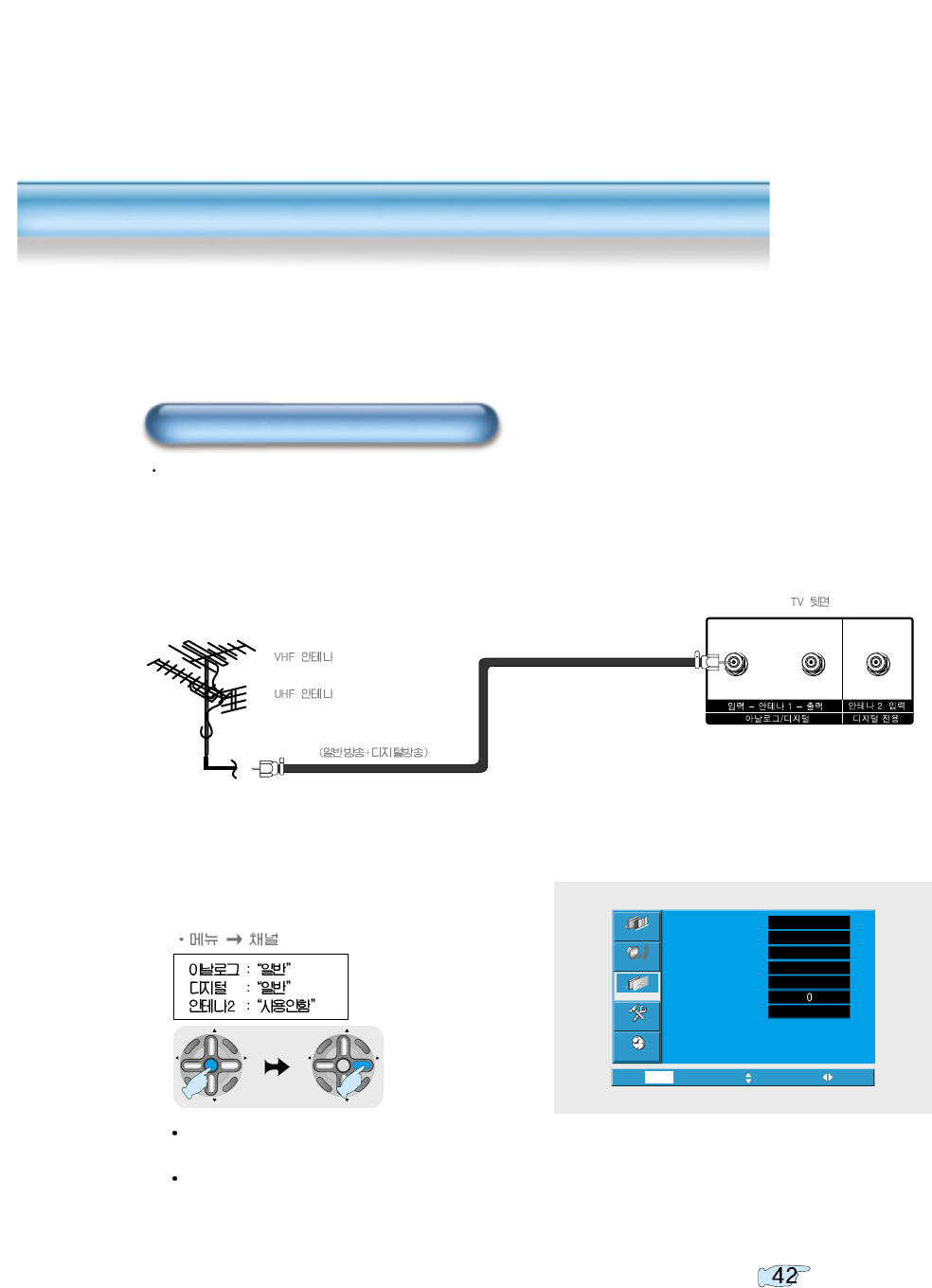
14
Antenna Connection
Video
Channel
MENU
Audio
Feature
Time
Exit Move Select
Ant. setup
Analog ant.
Digital ant.
Ant. 2
Ch. setup
Fine tune
Sig. strength
Start
Air
Air
Active
Start
No signal
CH
CH
V
O
L
V
O
L
M
U
L
T
I
M
E
D
I
A
S
.
E
F
F
E
C
T
MENU
P
R
E
V
C
H
S
C
R
E
E
N
S
I
Z
E
CH
CH
V
O
L
V
O
L
M
U
L
T
I
M
E
D
I
A
S
.
E
F
F
E
C
T
MENU
P
R
E
V
C
H
S
C
R
E
E
N
S
I
Z
E
Different items will be displayed depending on wheather to receive digital broadcast or analog
broadcast.
Choosing "Ant. setup" will automatically set following items : Analog, Digital
and Antenna 2.
when watching both analog and digital broadcasts through outdoor antenna connection
1
Connect a antenna coaxial cable to the input terminal
2
Select Input
Outdoor Antenna Connection
3
Execute automatic channel setting. Refer to
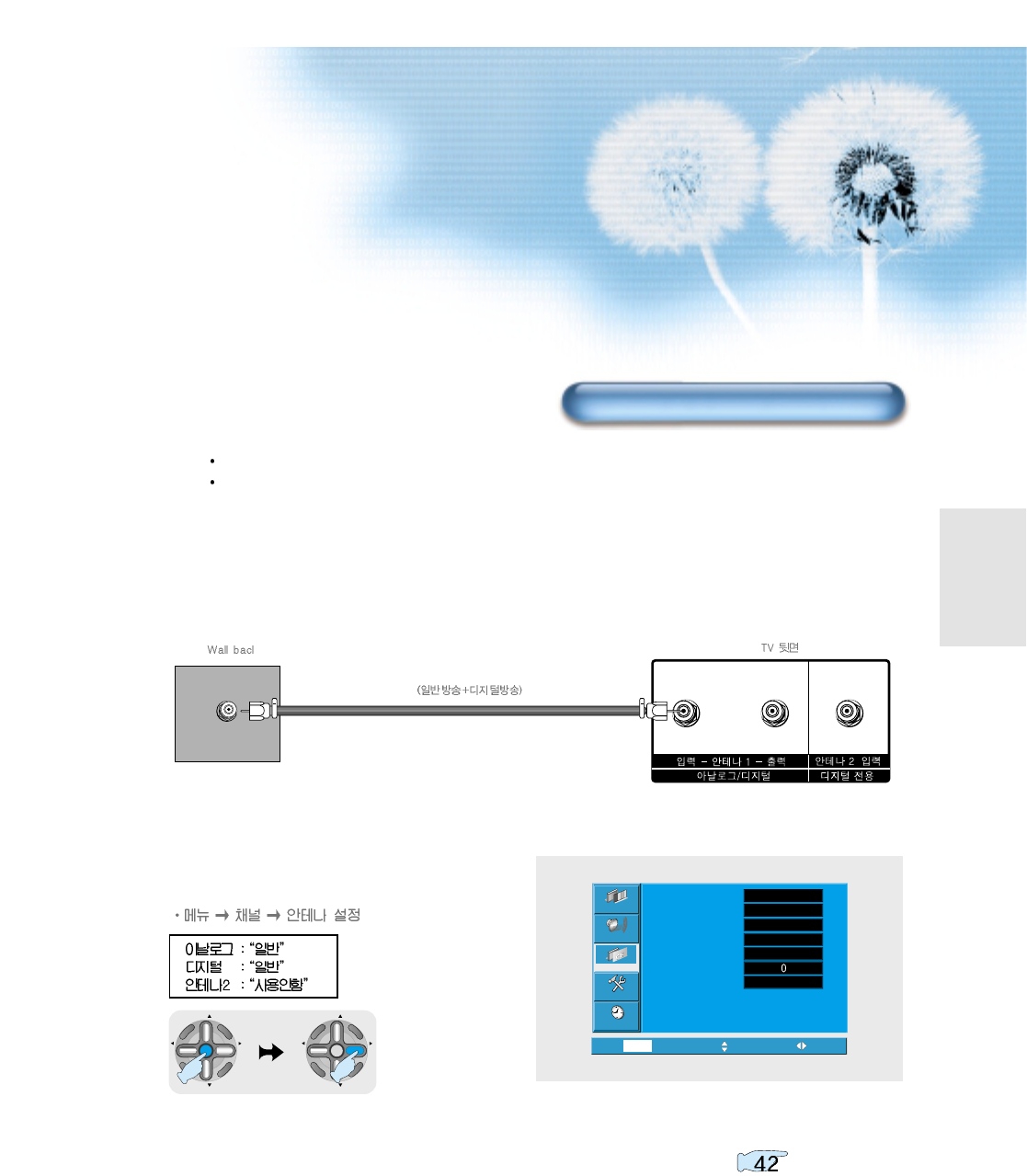
15
1
Connect the TV's antenna 1 to the antenna socket as
shown figure
Video
Channel
MENU
Audio
Feature
Time
Exit Move Select
Ant. setup
Analog ant.
Digital ant.
Ant. 2
Ch. setup
Fine tune
Sig. strength
Start
Air
Air
Active
Start
No signal
2
Select Input
when watching both analog and digital broadcasts through antenna connection in your apartment.
Please contact your apartment office for terrestrial digital broadcast.
CH
CH
V
O
L
V
O
L
M
U
L
T
I
M
E
D
I
A
S
.
E
F
F
E
C
T
MENU
P
R
E
V
C
H
S
C
R
E
E
N
S
I
Z
E
CH
CH
V
O
L
V
O
L
M
U
L
T
I
M
E
D
I
A
S
.
E
F
F
E
C
T
MENU
P
R
E
V
C
H
S
C
R
E
E
N
S
I
Z
E
Shared Antenna Connection
3
Execute automatic channel setting. Refer to
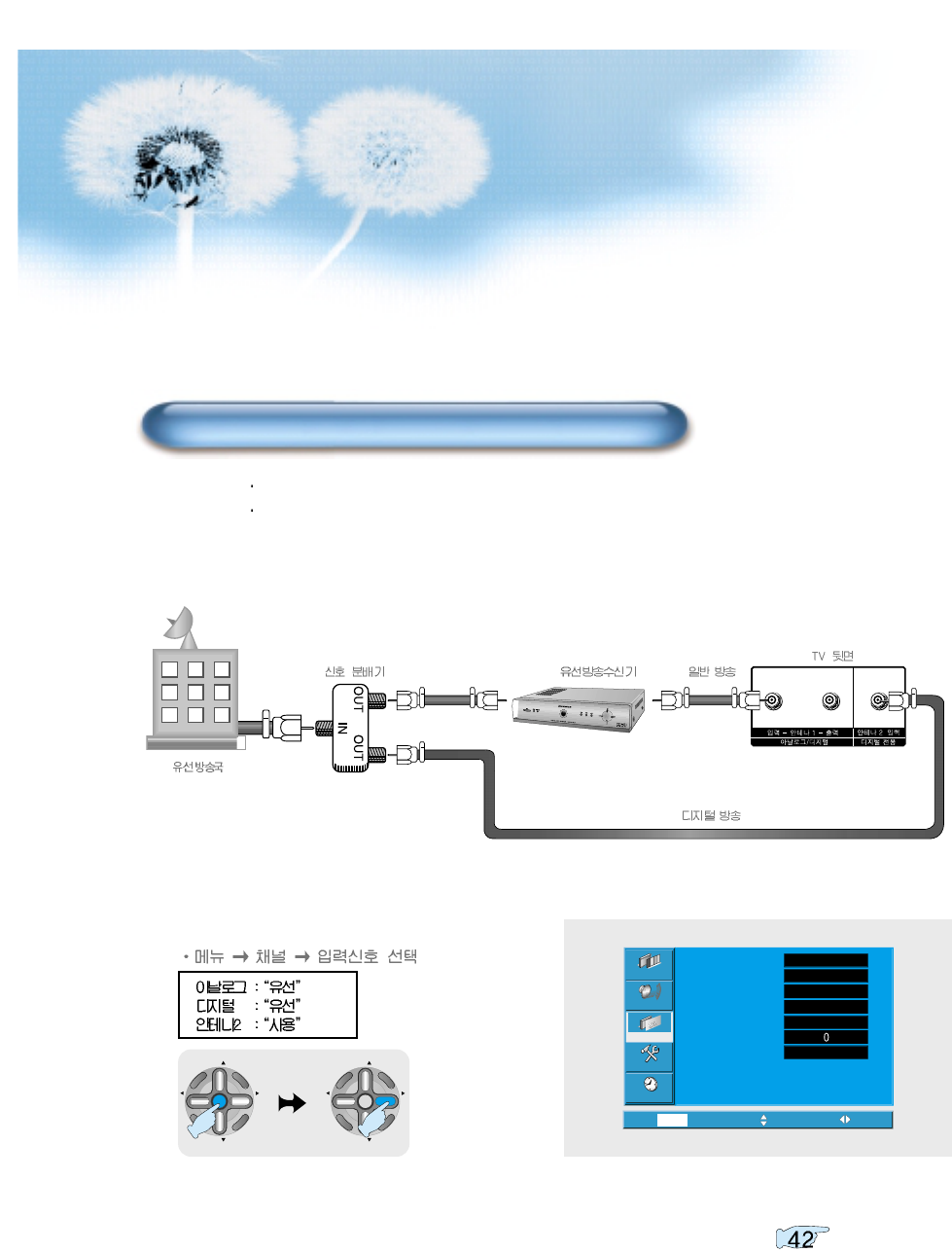
16
2
Select Input
1
Connect signal divider and coaxial cables as shown figure
When receiving digital broadcasts from a cable broadcast.
Please contact your local cable TV company for terrestrial digital broadcast.
Watching Cable Broadcasts with cable broadcast receiver
Video
Channel
MENU
Audio
Feature
Time
Exit Move Select
Ant. setup
Analog ant.
Digital ant.
Ant. 2
Ch. setup
Fine tune
Sig. strength
Start
Air
Air
Active
Start
No signal
CH
CH
V
O
L
V
O
L
M
U
L
T
I
M
E
D
I
A
S
.
E
F
F
E
C
T
MENU
P
R
E
V
C
H
S
C
R
E
E
N
S
I
Z
E
CH
CH
V
O
L
V
O
L
M
U
L
T
I
M
E
D
I
A
S
.
E
F
F
E
C
T
MENU
P
R
E
V
C
H
S
C
R
E
E
N
S
I
Z
E
3
Execute automatic channel setting. Refer to
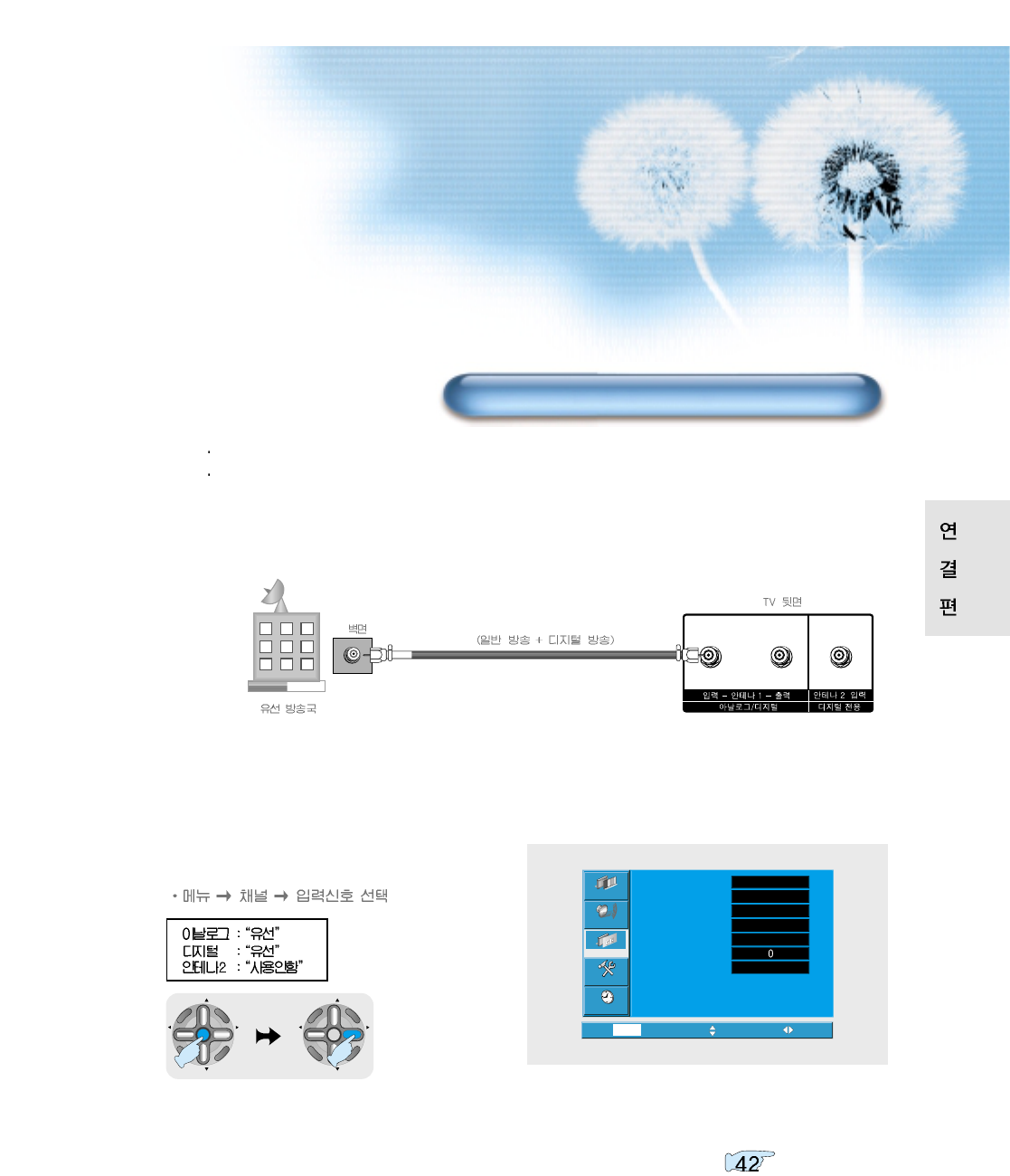
17
CH
CH
V
O
L
V
O
L
M
U
L
T
I
M
E
D
I
A
S
.
E
F
F
E
C
T
MENU
P
R
E
V
C
H
S
C
R
E
E
N
S
I
Z
E
CH
CH
V
O
L
V
O
L
M
U
L
T
I
M
E
D
I
A
S
.
E
F
F
E
C
T
MENU
P
R
E
V
C
H
S
C
R
E
E
N
S
I
Z
E
1
Connect the TV's antenna 1 to the antenna socket as
shown figure.
Video
Channel
MENU
Audio
Feature
Time
Exit Move Select
Ant. setup
Analog ant.
Digital ant.
Ant. 2
Ch. setup
Fine tune
Sig. strength
Start
Air
Air
Active
Start
No signal
2
Select Input
When receiving digital broadcasts from a cable broadcast.
Please contact your local cable TV company for terrestrial digital broadcast.
Watching Cable Broadcasts without cable broadcast receiver
3
Execute automatic channel setting. Refer to
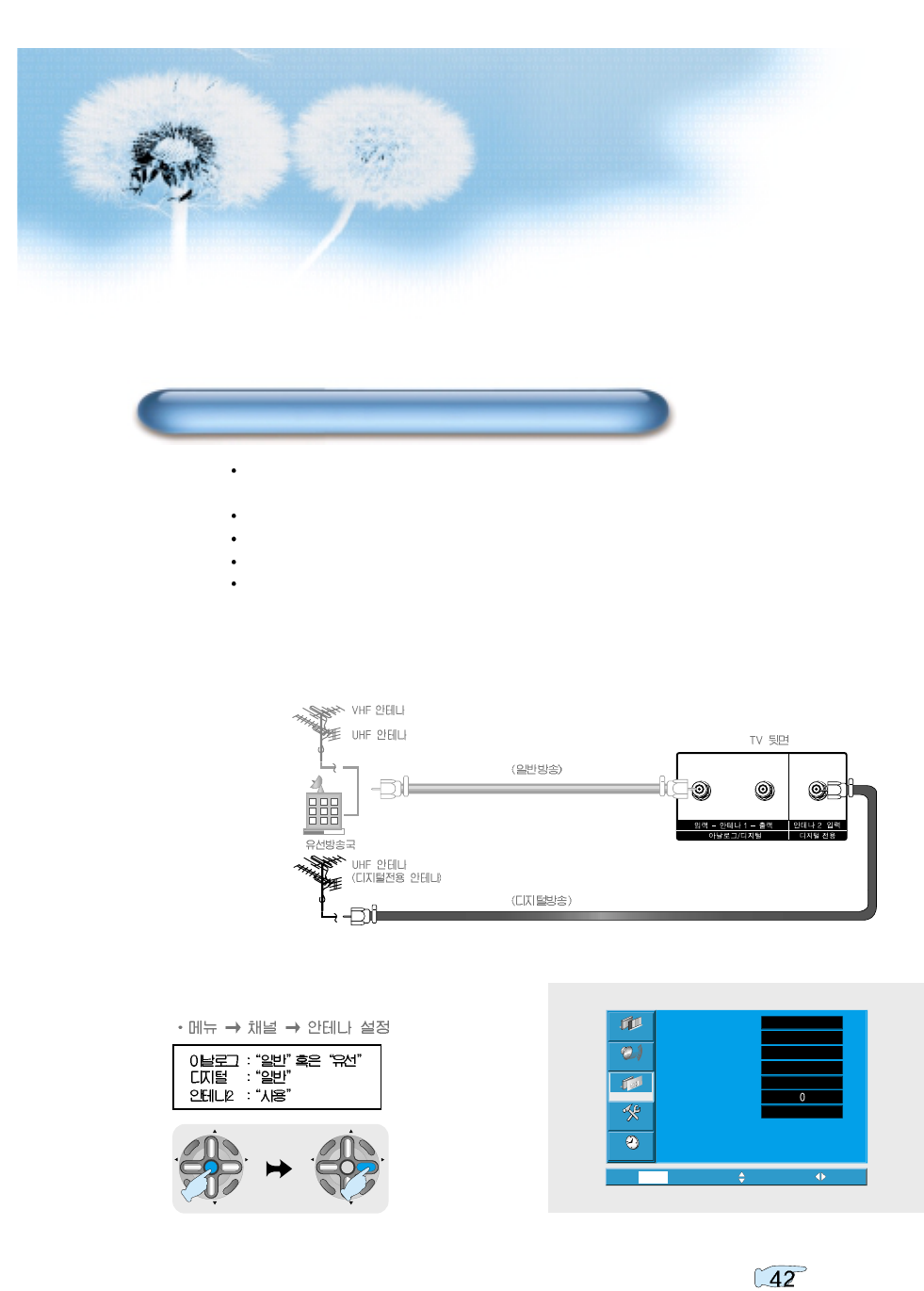
18
2
Select Input
1
Connect the TV's antenna 2 to the antenna socket as
shown figure
Use digital(only) antenna when your local cable broadcast company does not transmit digital
broadcasts or unable to receive digital broadcasts over the existing antenna.
Use UHF antenna for digital(only) antenna.
Install the antenna where there aren't any obstacles.
It may be difficult to receive for areas with many signal obstacles.
If receive many identical digital channel, it is possible to select identical channel several times.
It is convinient to erase unnecessary channels using "Memorize/Erase" button.
Video
Channel
MENU
Audio
Feature
Time
Exit Move Select
Ant. setup
Analog ant.
Digital ant.
Ant. 2
Ch. setup
Fine tune
Sig. strength
Start
Air
Air
Active
Start
No signal
3
Execute automatic channel setting. Refer to
Watching Digital Broadcasts Through Digital Antenna
CH
CH
V
O
L
V
O
L
M
U
L
T
I
M
E
D
I
A
S
.
E
F
F
E
C
T
MENU
P
R
E
V
C
H
S
C
R
E
E
N
S
I
Z
E
CH
CH
V
O
L
V
O
L
M
U
L
T
I
M
E
D
I
A
S
.
E
F
F
E
C
T
MENU
P
R
E
V
C
H
S
C
R
E
E
N
S
I
Z
E
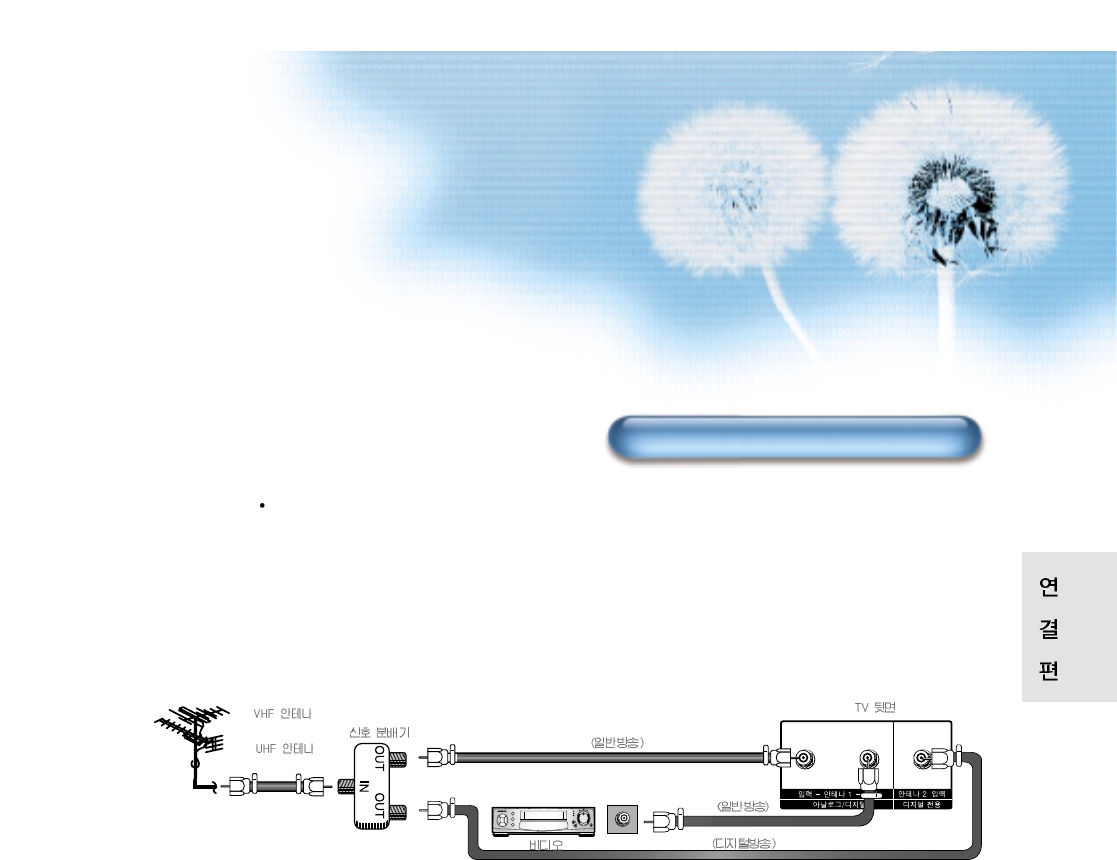
19
1
Connect signal divider and coaxial cables as shown
figure.
2
Turn on the TV and the device.
3
From the menu select channel. then choose "Antenna 2"
from analog antenna/digital antenna "Air" or "Cable".
4
REcord programs received through TV's Antenna 1 input
(Digital Broadcast are NOT recordable).
Use this feature when record TV broadcast to external recording devices.
Connecting Antenna Output Terminal(Recoding etc.)
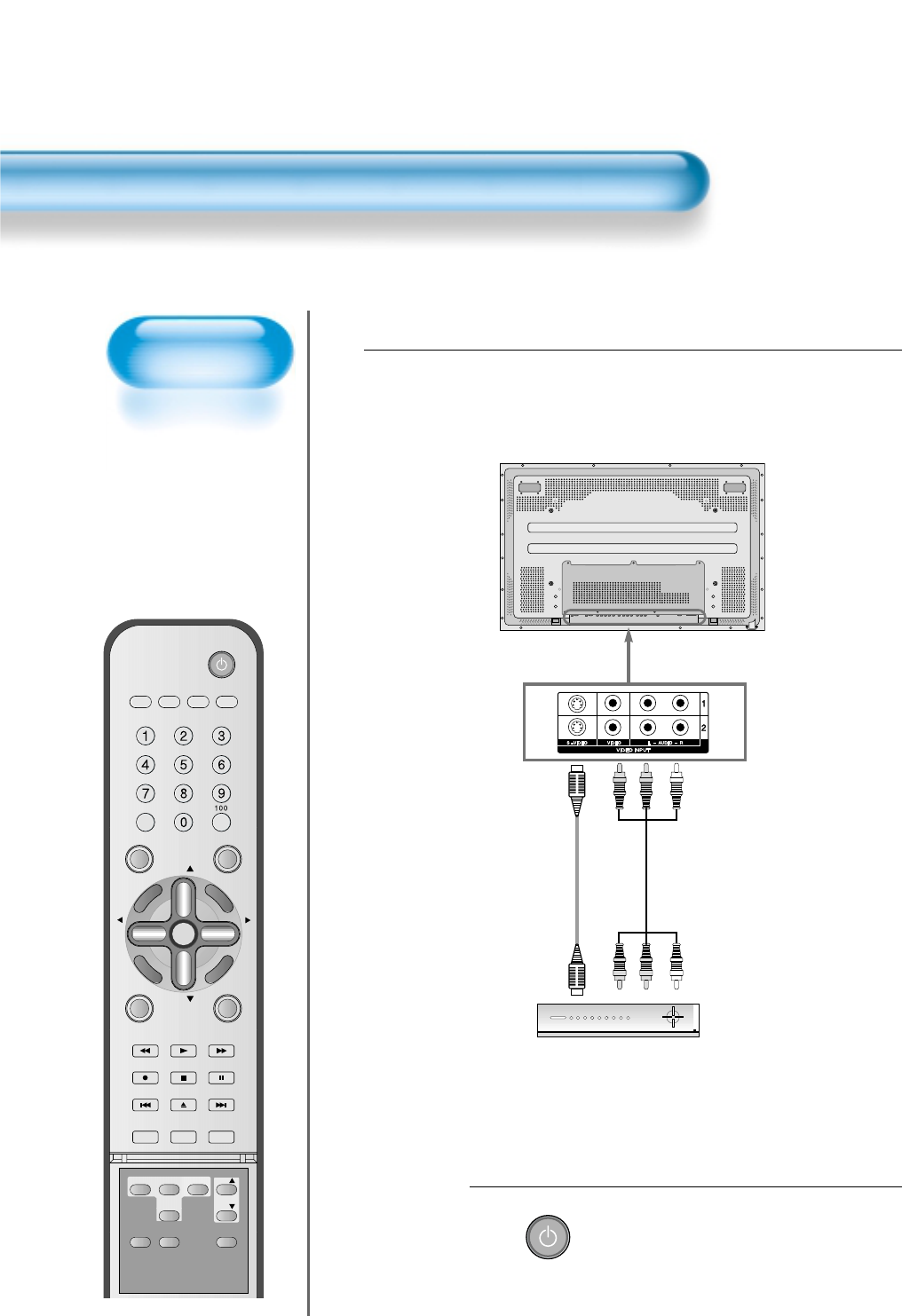
20
Watching Cable
Broadcasts
• To watch cable
broadcasts,
subscribe to your
local Cable TV
Broadcasting, and
then connect a cable
Broadcasting
Receiver TV to the
PDP as shown right.
Watching Cable Broadcasts
VIDEO/
DVD SATTV CATV
DISPLAY
TV/VIDEOSTILL
CH
CH
V
O
L
V
O
L
M
U
L
T
I
M
E
D
I
A
S
.
E
F
F
E
C
T
MENU
P
R
E
V
C
H
S
C
R
E
E
N
S
I
Z
E
MUTE PROG.GUIDE
F.F/SLOW
PLAYF.R/SLOW
REC STOP PAUSE
PREV
OPEN/CLOSE
NEXT
PICTURE
MODE SOUND
MODE SLEEP
POWER
MTS CAPTION
PIP POSITION SWAP
TV/
VIDEO
ADD/
ERASE
CH
CH
Press the Power Buttons
• Turn the PDP and the Receiver ON.
2
POWER
Connect a Cable Broadcasting Receiver to the
PDP.
• Prepare the A/V cable.
• Connect the receiver(Output) to PDP(Video Input) as shown below.
• When connecting to an external AV source, be sure to match the colors.
1
Video/Audio
Cable Broadcasting Receiver
S-Video
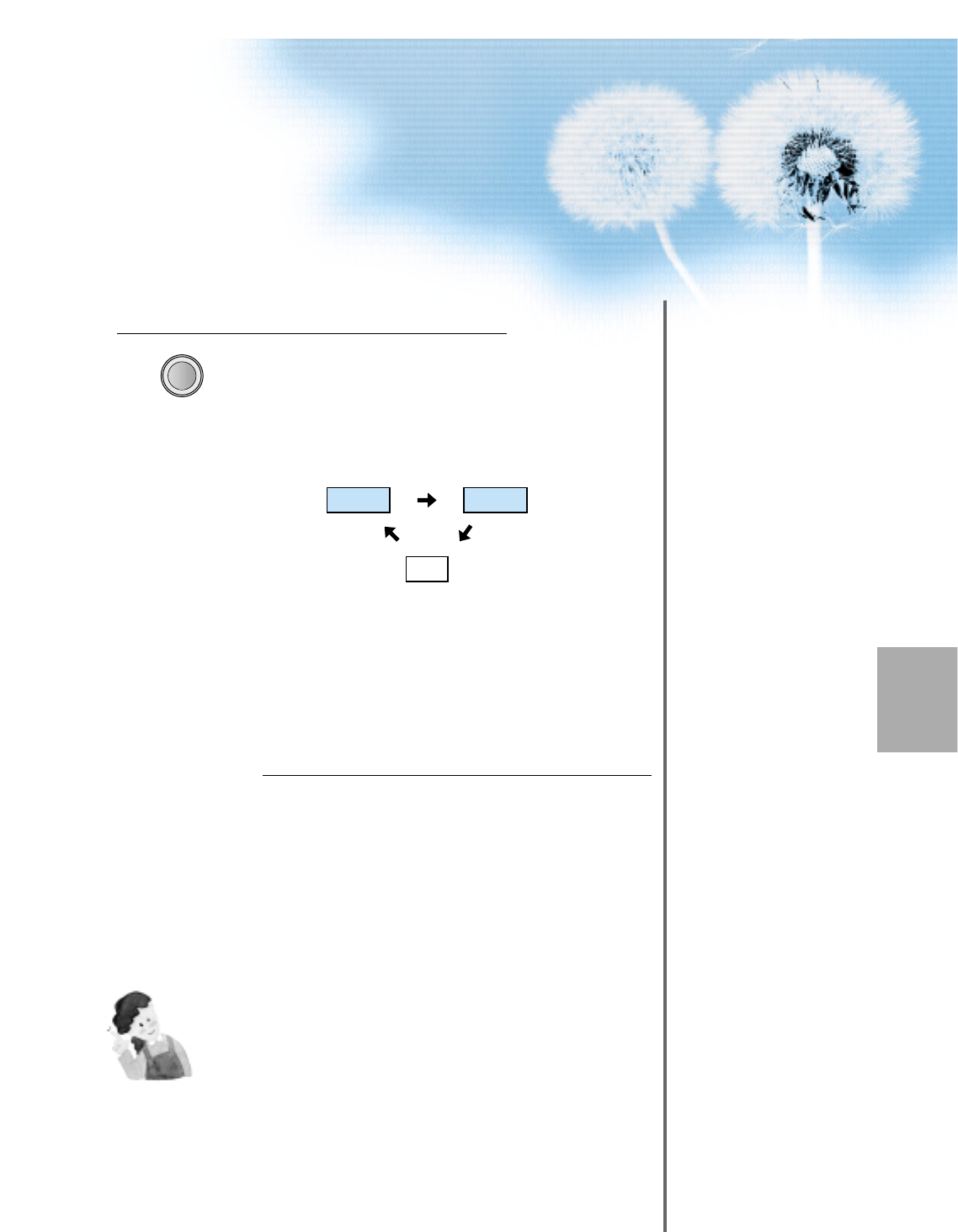
21
Input Select
TV/VIDEO
• Select [Video 1 or Video 2] by pressing
the TV/VIDEO button of the Remote
Control or the "INPUT SELECT" Key in
KeyPad of the pdp set.
• Each time you press the “TV/VIDEO”
button, different input modes appear. The
sequence is as follows:
Select a Desired Channel and Function
• Select a desired channel and function by
using the Remote Control of the Cable
Broadcasting Receiver.
3
4
NOTES:
1) If your local cable company re-transmits digital broadcasts,
you may watch normal broadcasts or digital broadcasts
simultaneously. For detailed information, refer to your local
cable company.
Video1 Video2
TV
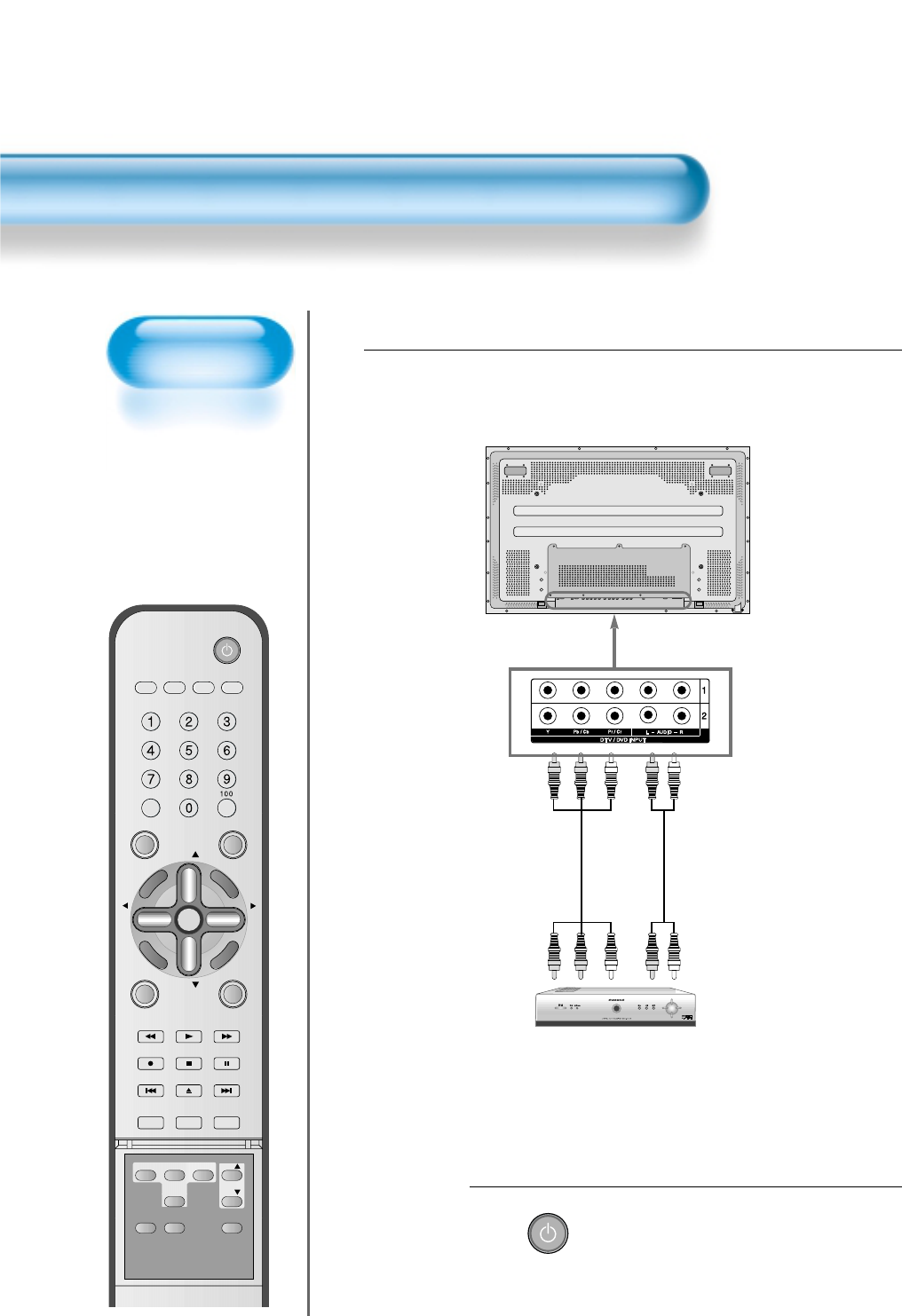
Watching Digital
Broadcasts
• To watch digital
broadcasts:
- Purchase a separate
digital Broadcasting
Receiver(SET-TOP
BOX)
- Connect the PDP to a
Digital Broadcasting
Receiver as shown
right.
22
Watching Digital Broadcasts
VIDEO/
DVD SATTV CATV
DISPLAY
TV/VIDEOSTILL
CH
CH
V
O
L
V
O
L
M
U
L
T
I
M
E
D
I
A
S
.
E
F
F
E
C
T
MENU
P
R
E
V
C
H
S
C
R
E
E
N
S
I
Z
E
MUTE PROG.GUIDE
F.F/SLOW
PLAYF.R/SLOW
REC STOP PAUSE
PREV
OPEN/CLOSE
NEXT
PICTURE
MODE SOUND
MODE SLEEP
POWER
MTS CAPTION
PIP POSITION SWAP
TV/
VIDEO
ADD/
ERASE
CH
CH
Press the Power Buttons
• Turn the PDP and the Receiver ON.
2
POWER
Connect a Digital Broadcasting Receiver to the
PDP
• Prepare supplied A/V cables.
• Connect the cables from the Digital TV Receiver output terminal to the
PDP(Component 1, 2) input terminal.
• When connecting the cables, be sure to match the cable colors.
1
Video
Digital Broadcasting Receiver
(Set-Top Box)
Audio
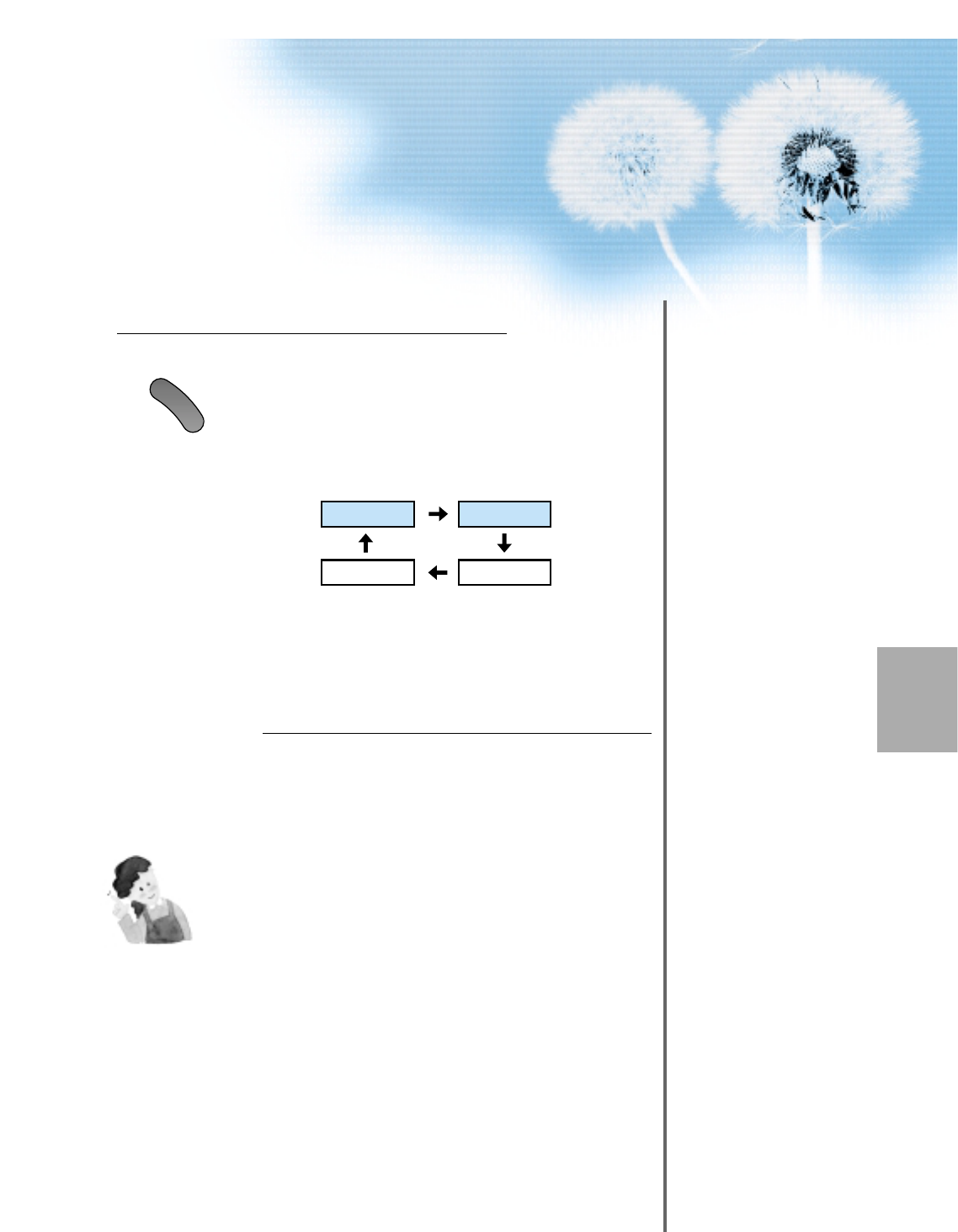
23
Input Select
M
U
L
T
I
M
E
D
I
A
• Select [Component 1 or Component 2] by
pressing the “Multimedia” button of the
Remote Control or the "INPUT SELECT"
Key in KeyPad of the pdp set.
• Each time you press the “Multimedia”
button, different input modes appear. The
sequence is as follows:
Select a Desired Channel and Function
• Select a desired channel and function by
using the Remote Control of Digital
Broadcasting Receiver.
3
4
NOTES:
1) You can select input using [INPUT SELECT] button in the keypad of
the pdp set. The used sequence is as follows:
TV -> PC -> DVI -> Component1 -> Component2 -> Video1 -> Video2
2) Possible Digital Broadcasting signals: 1080i, 720p, 480p.
3) Antenna Connection:
Apartment : Check if community antenna receives digital broadcasts.
Private Houses: Set the indoor/outdoor UHF antenna to the direction
of the digital broadcasting transmitting company.
4) For detailed connection method, refer to the Owner’s Manual of Digital
Broadcasting Receiver.
5) What is a component? : Signals with which brightness and color are
separated, producing a sharp picture.
6) If the Digital Broadcasting Receiver has PC Output terminal or DVI
Output terminal, connect to ‘PC INPUT’ or ‘DVI INPUT’ at the back
panel of the PDP.
When watching the PDP by PC or DVI Input, some undesired signals
may be seen at the top and bottom area of the screen. In this case,
select [Menu] --> [Screen] --> [V. Size] to adjust.
Component1
DVI PC
Component2
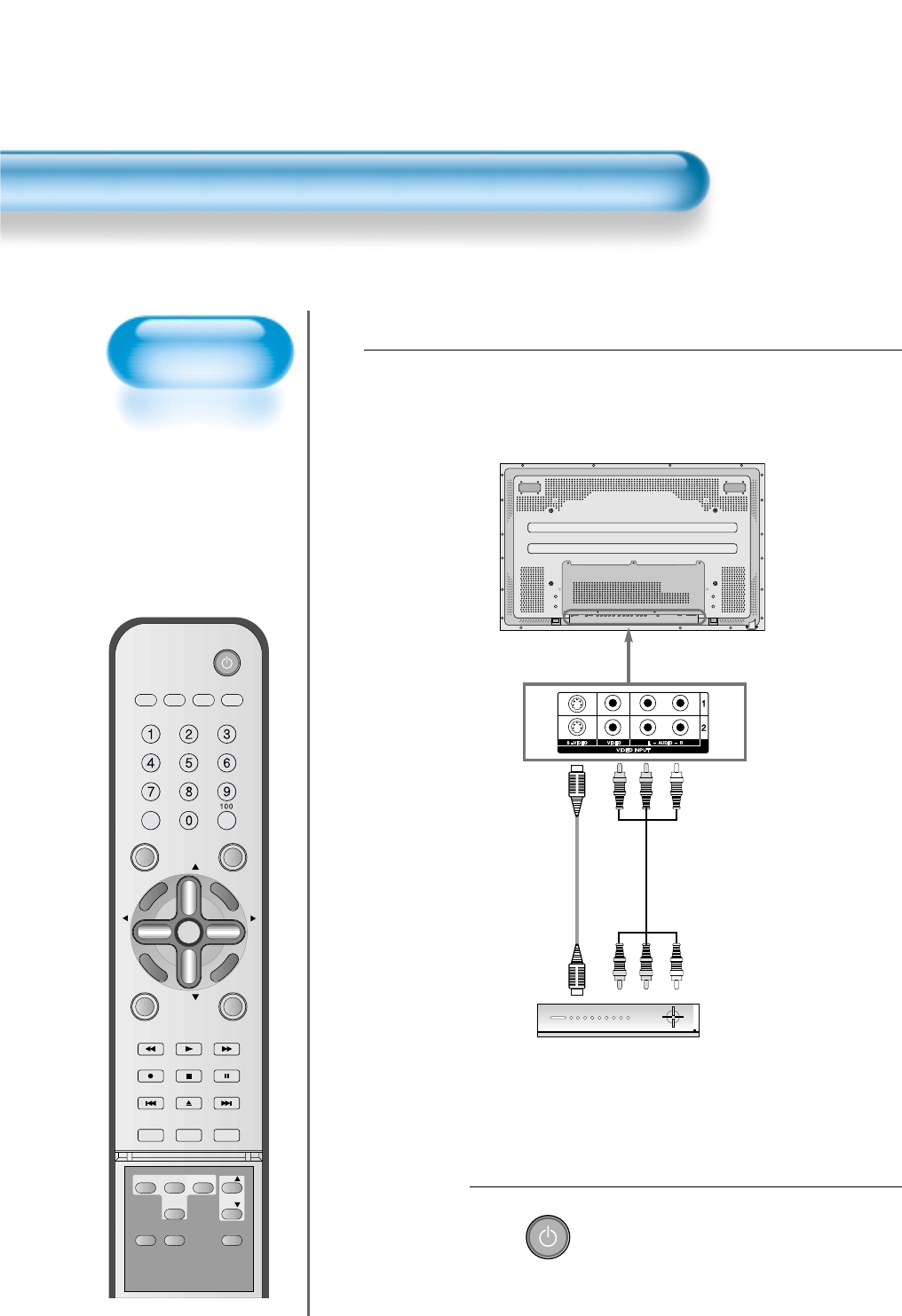
Watching Cable
Broadcasts
• To watch cable
broadcasts,
subscribe to your
local Cable TV
Broadcasting, and
then connect a cable
Broadcasting
Receiver TV to the
PDP as shown right.
Watching Cable Broadcasts
24
VIDEO/
DVD SATTV CATV
DISPLAY
TV/VIDEOSTILL
CH
CH
V
O
L
V
O
L
M
U
L
T
I
M
E
D
I
A
S
.
E
F
F
E
C
T
MENU
P
R
E
V
C
H
S
C
R
E
E
N
S
I
Z
E
MUTE PROG.GUIDE
F.F/SLOW
PLAYF.R/SLOW
REC STOP PAUSE
PREV
OPEN/CLOSE
NEXT
PICTURE
MODE SOUND
MODE SLEEP
POWER
MTS CAPTION
PIP POSITION SWAP
TV/
VIDEO
ADD/
ERASE
CH
CH
Press the Power Buttons
• Turn the PDP and the Receiver ON.
2
POWER
Connect a Cable Broadcasting Receiver to the
PDP.
• Prepare the A/V cable.
• Connect the receiver(Output) to PDP(Video Input) as shown below.
• When connecting to an external AV source, be sure to match the colors.
1
Video/Audio
Cable Broadcasting Receiver
S-Video
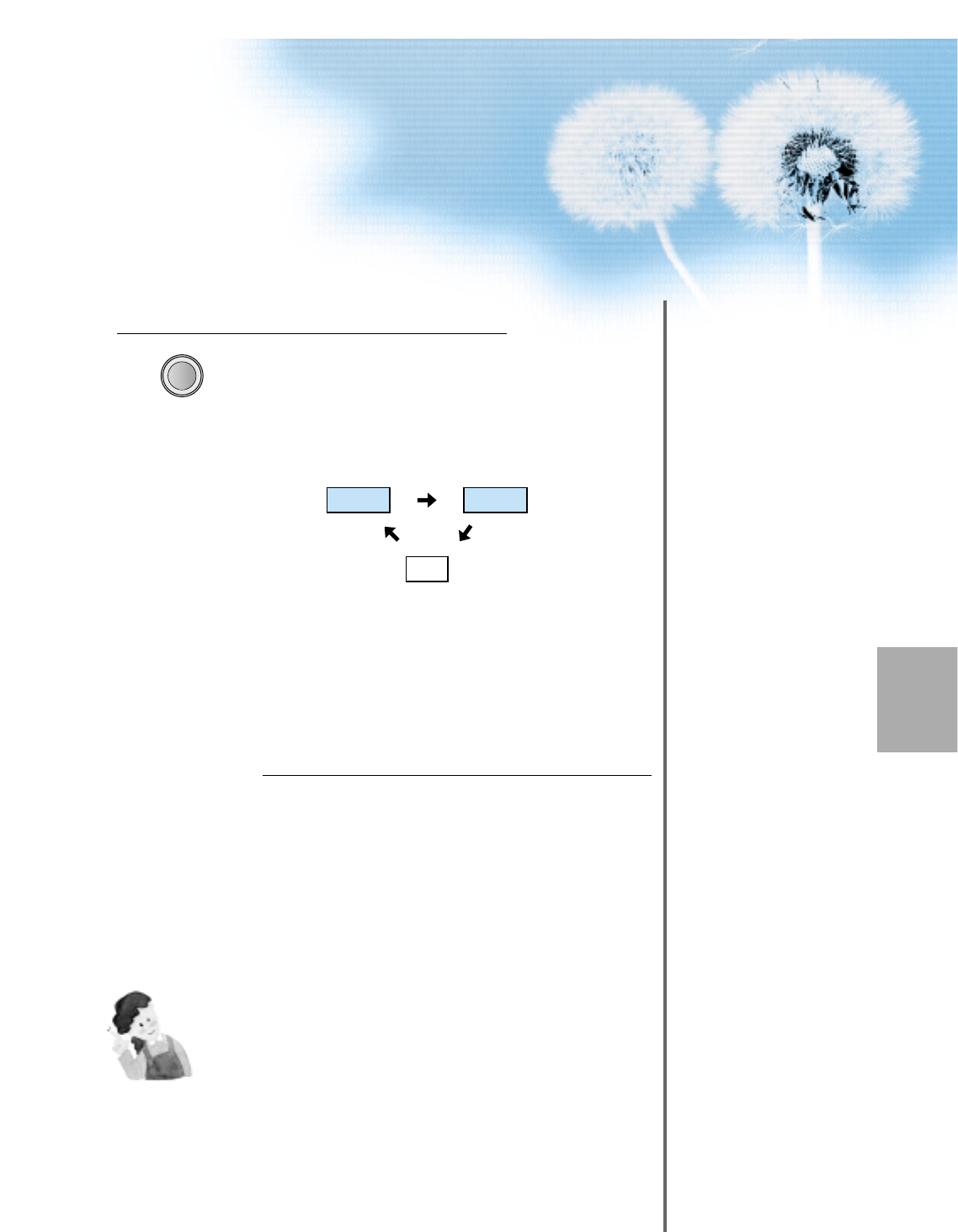
25
Input Select
TV/VIDEO
• Select [Video 1 or Video 2] by pressing
the TV/VIDEO button of the Remote
Control or the "INPUT SELECT" Key in
KeyPad of the pdp set.
• Each time you press the “TV/VIDEO”
button, different input modes appear. The
sequence is as follows:
Select a Desired Channel and Function
• Select a desired channel and function by
using the Remote Control of the Cable
Broadcasting Receiver.
3
4
NOTES:
1) If your local cable company re-transmits digital broadcasts,
you may watch normal broadcasts or digital broadcasts
simultaneously. For detailed information, refer to your local
cable company.
Video1 Video2
TV
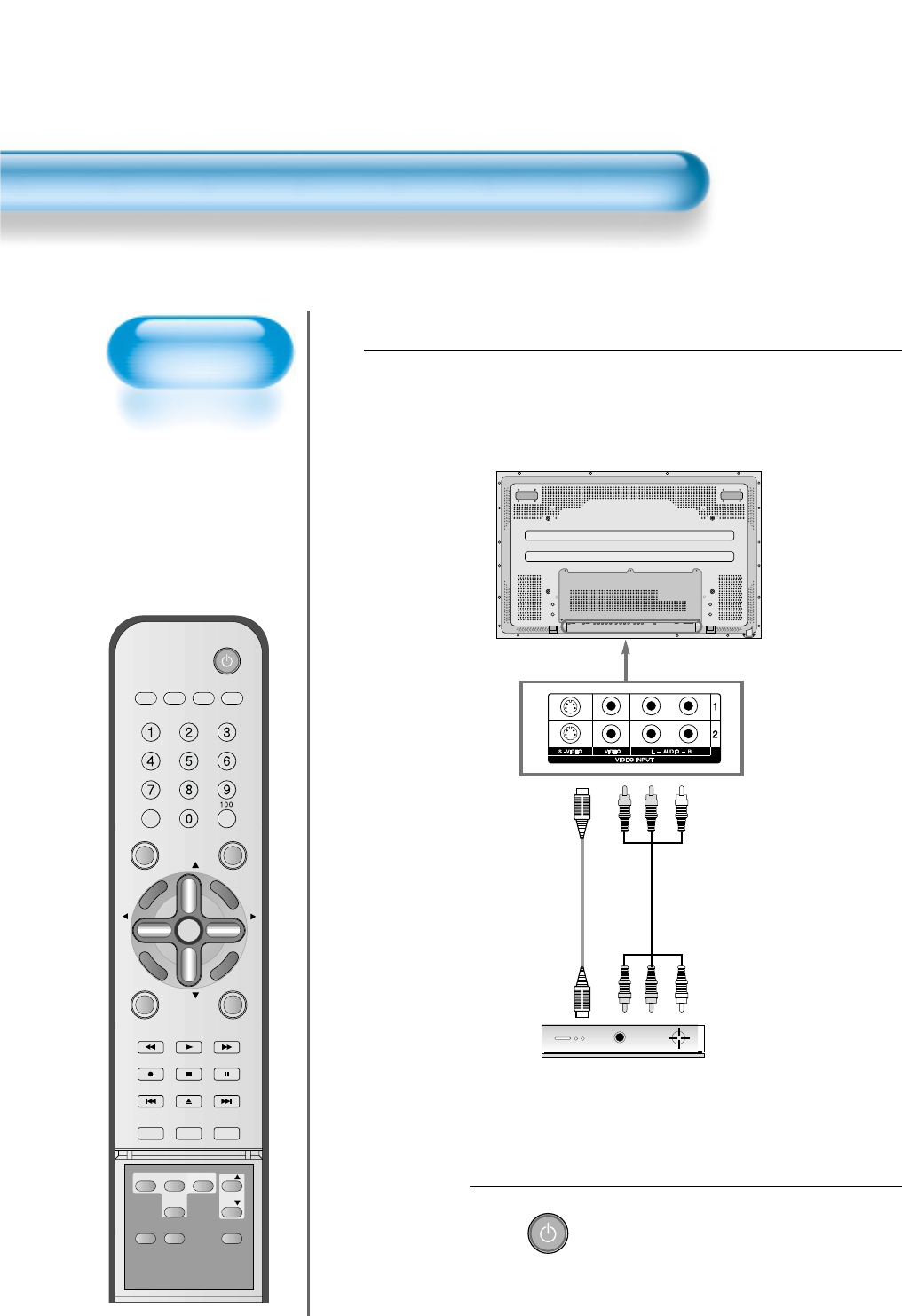
Watching Satellite
Broadcasts
• To watch satellite
broadcasting,
subscribe to Digital
Satellite
Broadcasting, then
connect satellite
Broadcasting
Receiver to the PDP
as shown right.
Watching Satellite Broadcasts
26
VIDEO/
DVD SATTV CATV
DISPLAY
TV/VIDEOSTILL
CH
CH
V
O
L
V
O
L
M
U
L
T
I
M
E
D
I
A
S
.
E
F
F
E
C
T
MENU
P
R
E
V
C
H
S
C
R
E
E
N
S
I
Z
E
MUTE PROG.GUIDE
F.F/SLOW
PLAYF.R/SLOW
REC STOP PAUSE
PREV
OPEN/CLOSE
NEXT
PICTURE
MODE SOUND
MODE SLEEP
POWER
MTS CAPTION
PIP POSITION SWAP
TV/
VIDEO
ADD/
ERASE
CH
CH
Press the Power Buttons
• Turn the PDP and the Receiver ON.
2
POWER
Connect a Satellite Broadcasting Receiver to
the PDP.
• Prepare the A/V cable.
• Connect the receiver(Output) to PDP(Video Input) as shown below.
• When connecting to an external AV source, be sure to match the colors.
1
Video/Audio
Satellite Broadcasting Receiver
S-Video
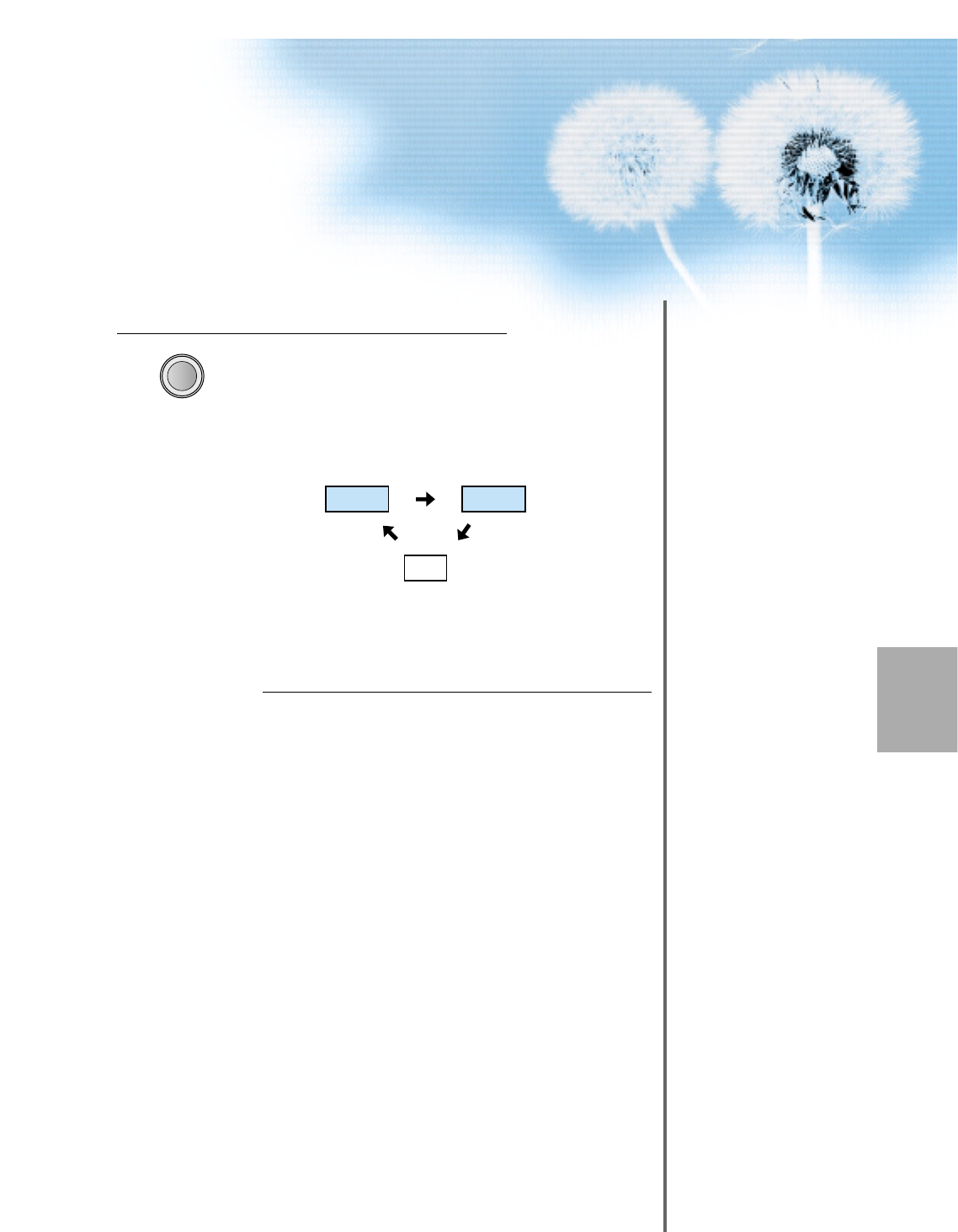
27
Input Select
TV/VIDEO
• Select [Video 1 or Video 2] by pressing
the TV/VIDEO button of the Remote
Control or the "INPUT SELECT" Key in
KeyPad of the pdp set.
• Each time you press “TV/VIDEO” button,
a different input mode appears.
The sequence is as follows:
Select a Desired Channel and Function
• Select a desired channel and function by
using the Remote Control of the Satellite
Broadcasting Receiver.
3
4
Video1 Video2
TV
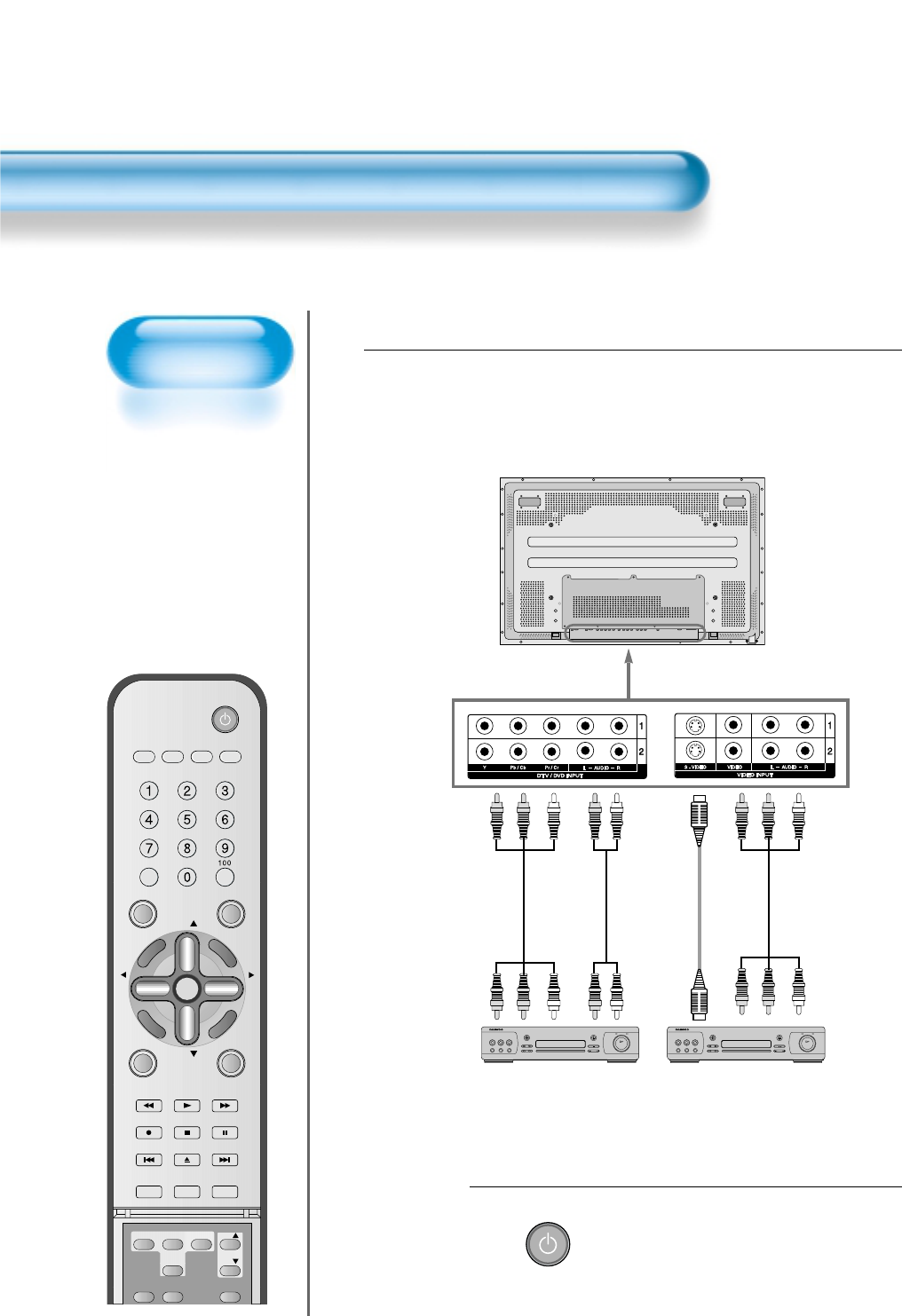
Watching a DVD
Image
• Component Input is
set to 480i and 480p
mode.
• Connect the cable
from the DVD Video
Output (Y, Pb/Cb,
Pr/Cr) to the
Component Input at
the back of PDP, and
connect the cable
from DVD Audio
output (Left, Right)
to the Audio Input at
the back of PDP.
Watching a DVD Image
28
VIDEO/
DVD SATTV CATV
DISPLAY
TV/VIDEOSTILL
CH
CH
V
O
L
V
O
L
M
U
L
T
I
M
E
D
I
A
S
.
E
F
F
E
C
T
MENU
P
R
E
V
C
H
S
C
R
E
E
N
S
I
Z
E
MUTE PROG.GUIDE
F.F/SLOW
PLAYF.R/SLOW
REC STOP PAUSE
PREV
OPEN/CLOSE
NEXT
PICTURE
MODE SOUND
MODE SLEEP
POWER
MTS CAPTION
PIP POSITION SWAP
TV/
VIDEO
ADD/
ERASE
CH
CH
Press the Power Buttons
• Turn the PDP and the DVD ON.
2
POWER
Connect a DVD Player to the PDP.
• Prepare the AV cable.
• Connect the DVD(Output) to the PDP(Component or Video Input) as shown below.
• When connecting to an external AV source, be sure to match the colors.
1
Video
DVD DVD
Video/
Audio
S-
Video
Audio
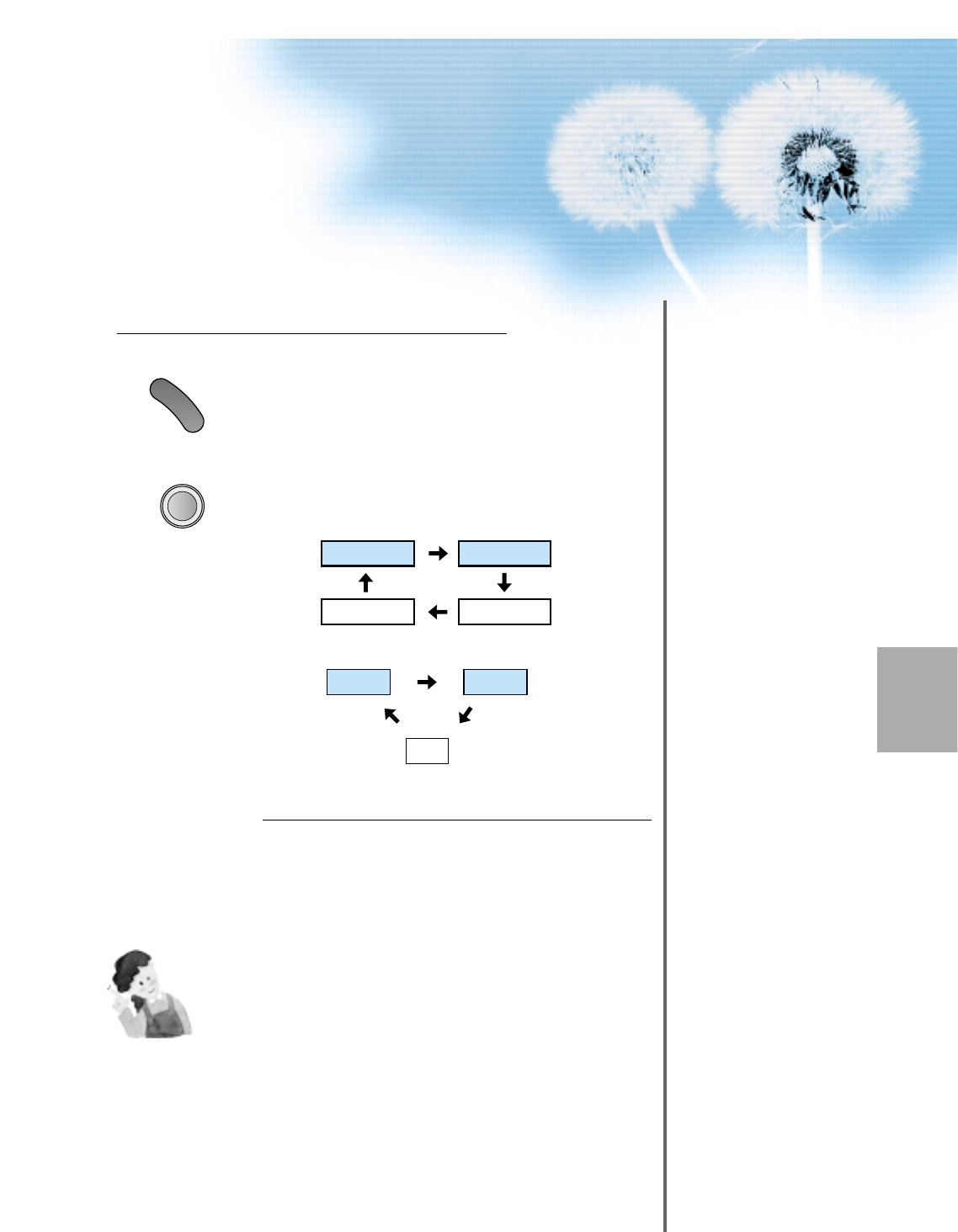
29
Input Select
M
U
L
T
I
M
E
D
I
A
• Select [Component 1 or Component 2,
Video1, Video2] by pressing the
“MULTIMEDIA” or “TV/VIDEO” button of
the Remote Control or the "INPUT
SELECT" Key in KeyPad of the PDP set.
• Each time you press the “MULTIMEDIA” or
“TV/VIDEO” button, a different input mode
appears. The sequence is as follows:
Select a Desired Title and Function
• Select a desired title and function by
using the Remote Control of the DVD.
3
4
NOTES:
1) Y/Cb/Cr, which stands for DVD Player’s Output Terminal, can
also be written as Y/B-Y/R-Y, Y/Pb/Pr depending on the kinds
of DVD devices.
2) The way of connecting the DVD to the PDP is as follows:
Y <---> Y Cb <---> Pb, B-Y, Cr <---> Pr, R-Y
3) The DVD output can be Video, S-Video and/or Component
Video depending on the DVD devices. There are various
output modes, so be sure to check when you purchase it.
4) When connecting S-Video and Video simultaneously, only S-
Video will be displayed on the screen.
TV/VIDEO
Component1
DVI
PC
Component2
Video1 Video2
TV
•“
MULTIMEDIA
”
button
•“
TV/VIDEO
”
button
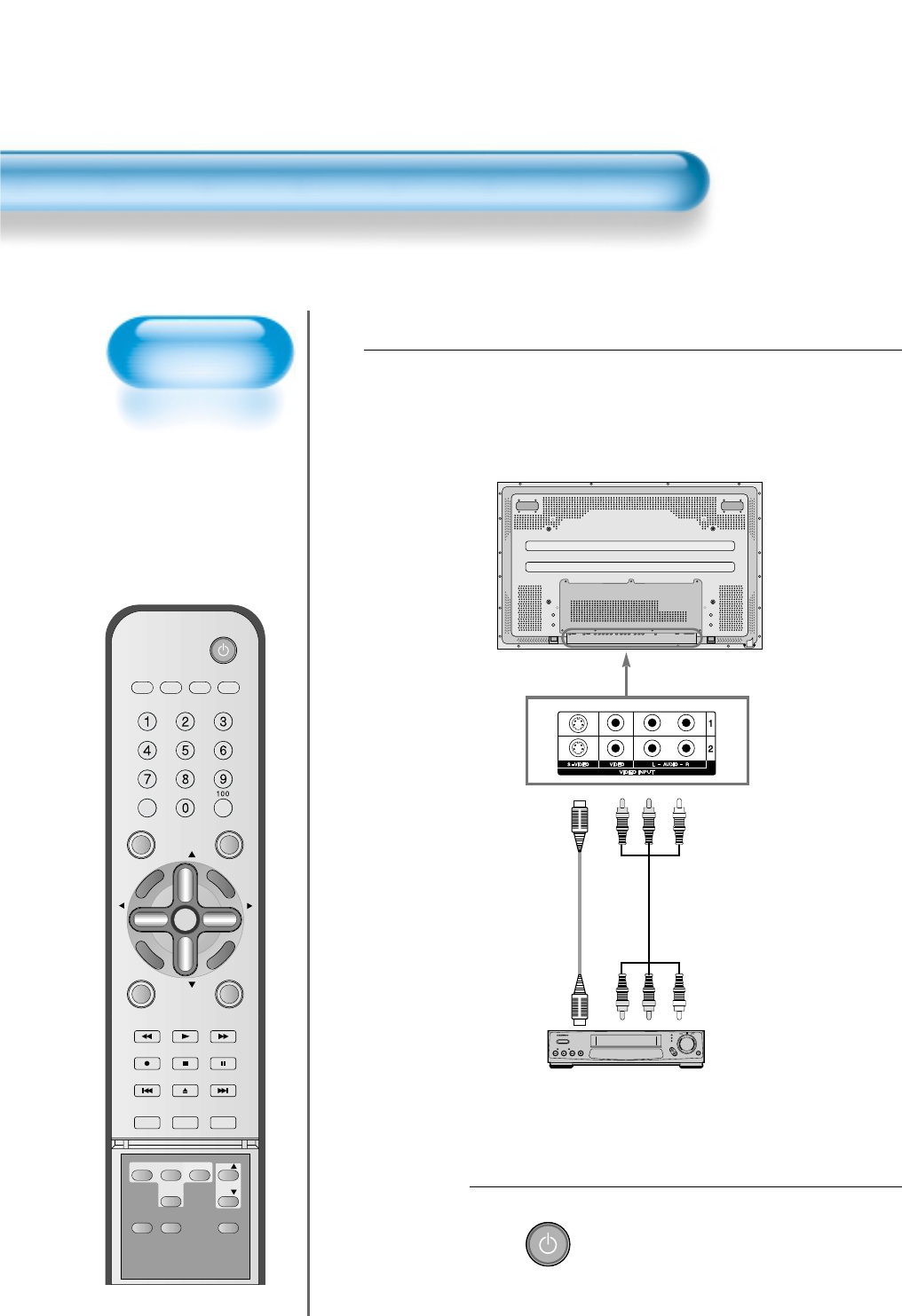
Watching a
VCR Image
• Video can use either
the video terminal or
the S-video terminal.
Watching a VCR Image
30
VIDEO/
DVD SATTV CATV
DISPLAY
TV/VIDEOSTILL
CH
CH
V
O
L
V
O
L
M
U
L
T
I
M
E
D
I
A
S
.
E
F
F
E
C
T
MENU
P
R
E
V
C
H
S
C
R
E
E
N
S
I
Z
E
MUTE PROG.GUIDE
F.F/SLOW
PLAYF.R/SLOW
REC STOP PAUSE
PREV
OPEN/CLOSE
NEXT
PICTURE
MODE SOUND
MODE SLEEP
POWER
MTS CAPTION
PIP POSITION SWAP
TV/
VIDEO
ADD/
ERASE
CH
CH
Press the Power Buttons
• Turn the PDP and the VCR ON.
2
POWER
Connect a VCR to the PDP.
• Prepare the AV cable.
• Connect the Video(Output) to PDP(Video Input) as shown below.
1
S-Video
VCR
Video/Audio
POWER
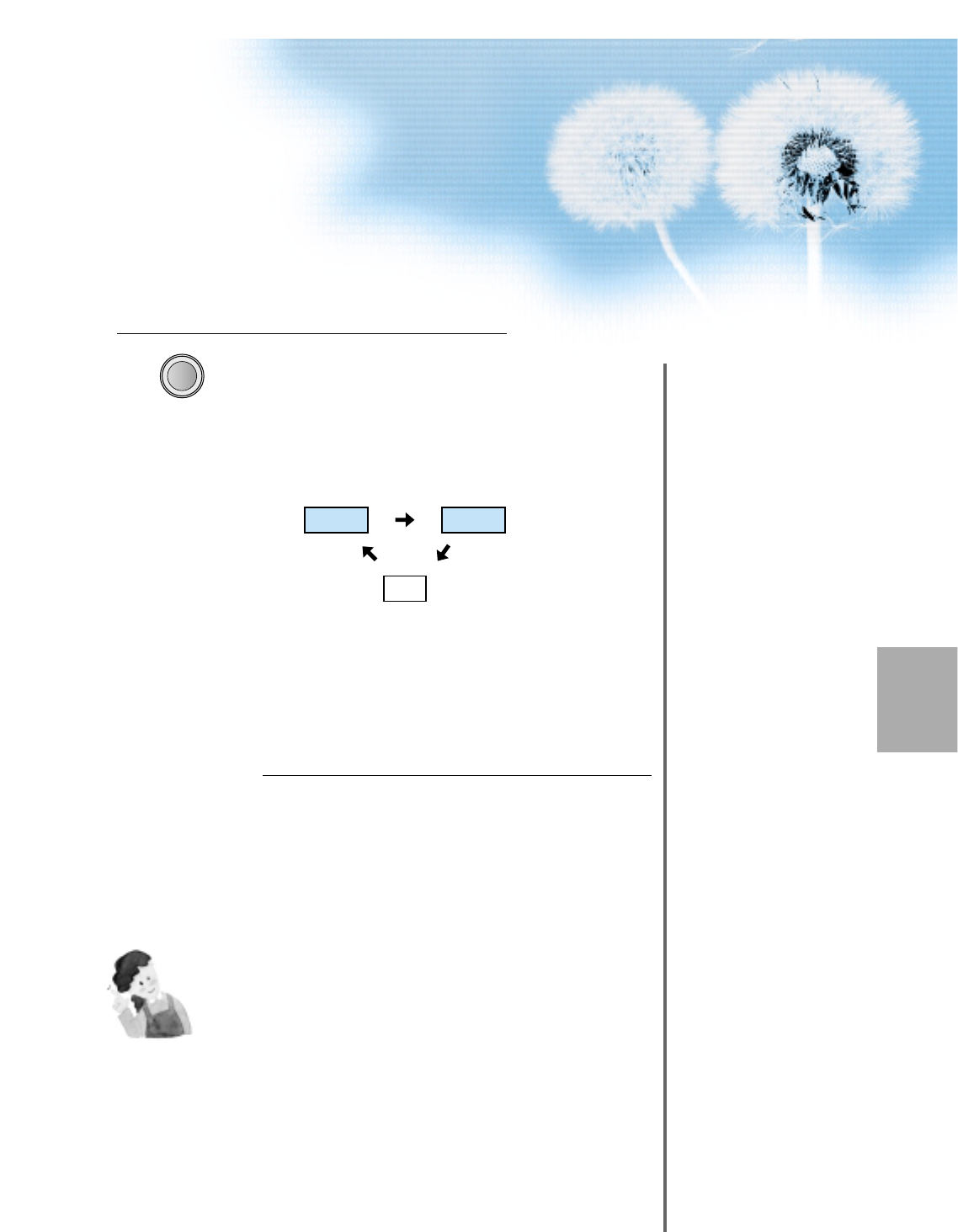
31
Input Select
TV/VIDEO
• Select [Video 1 or Video 2] by pressing
the “TV/VIDEO” button of Remote
Control or the "INPUT SELECT" Key
in KeyPad of the pdp set.
• Each time you press the “TV/VIDEO”
button, a different input mode appears.
The sequence is as follows:
Select a Desired Title and Function
• Select a desired title and function by
using the Remote Control of the
VCR.
3
4
NOTES:
1) When connecting a Video, the S-Video terminal provides a
better image than the Video terminal.
2) When connecting to the Video terminal, connect 3 color AV
cables (video, left audio, right audio) to the PDP; for the S-
Video terminal, connect the Audio terminal (Left, Right) in the
same way, and connect the S-Video cable (sold separately).
3) When connecting the Video terminal and the S-Video
simultaneously, the S-Video terminal is selected. This can be
checked by the “DISPLAY” button of the Remote Control.
Video1 Video2
TV
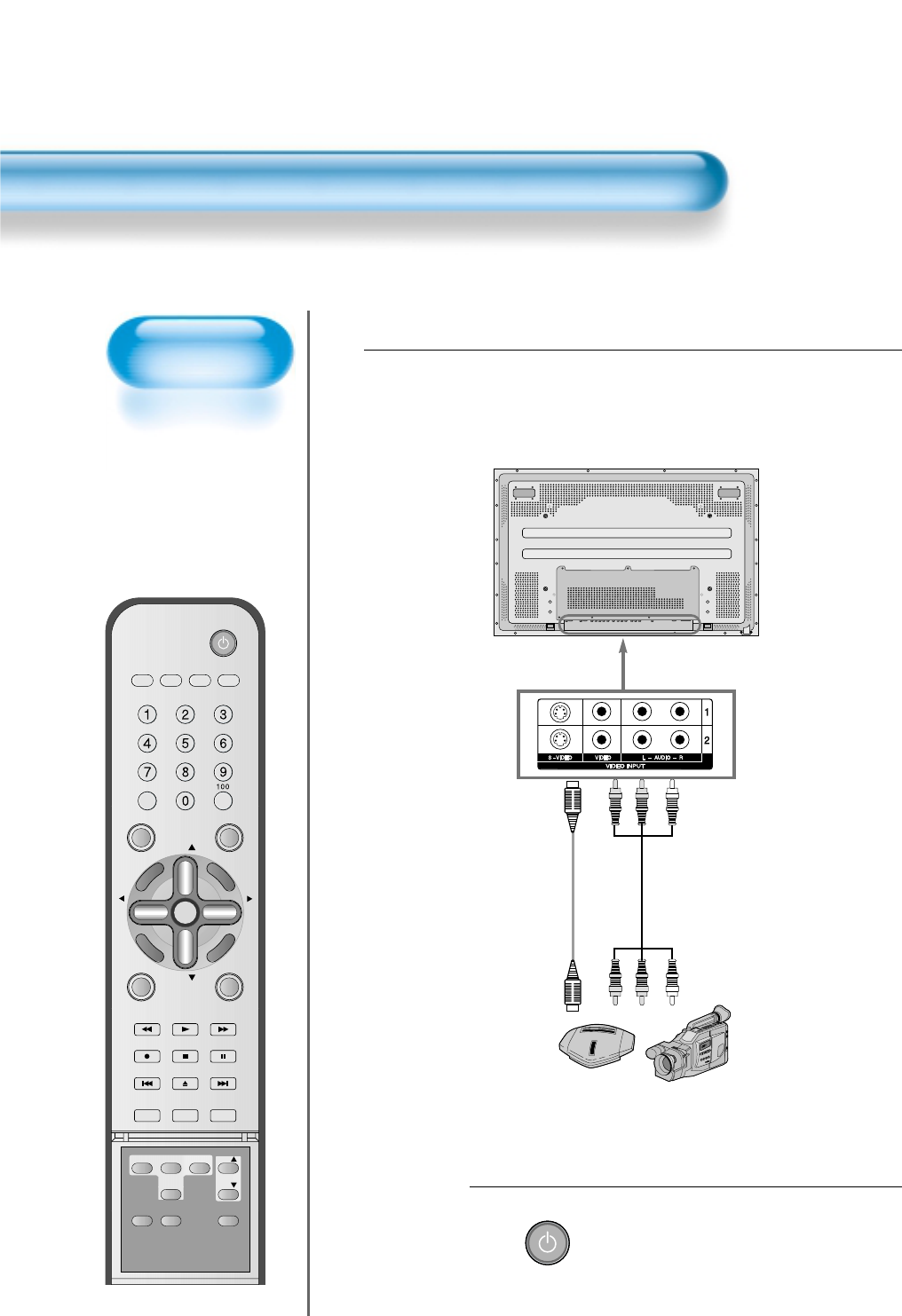
Watching a
Camcorder/Game
Console Image
• Enjoy images
recorded by
camcorder or the
game console after
connecting to the
PDP.
Watching a Camcorder/Game Console Image
32
VIDEO/
DVD SATTV CATV
DISPLAY
TV/VIDEOSTILL
CH
CH
V
O
L
V
O
L
M
U
L
T
I
M
E
D
I
A
S
.
E
F
F
E
C
T
MENU
P
R
E
V
C
H
S
C
R
E
E
N
S
I
Z
E
MUTE PROG.GUIDE
F.F/SLOW
PLAYF.R/SLOW
REC STOP PAUSE
PREV
OPEN/CLOSE
NEXT
PICTURE
MODE SOUND
MODE SLEEP
POWER
MTS CAPTION
PIP POSITION SWAP
TV/
VIDEO
ADD/
ERASE
CH
CH
Press the Power Buttons
• Turn the PDP and the
Camcorder/Game Console ON.
2
Connect a Camcorder/Game Console to the
PDP.
• Prepare the AV cable.
• Connect the Video(Output) to the PDP(Video Input) as shown below.
• When connecting to an external AV source, be sure to match the colors.
1
Video/Audio
Game Console/Camcorder
S-Video
POWERPOWER
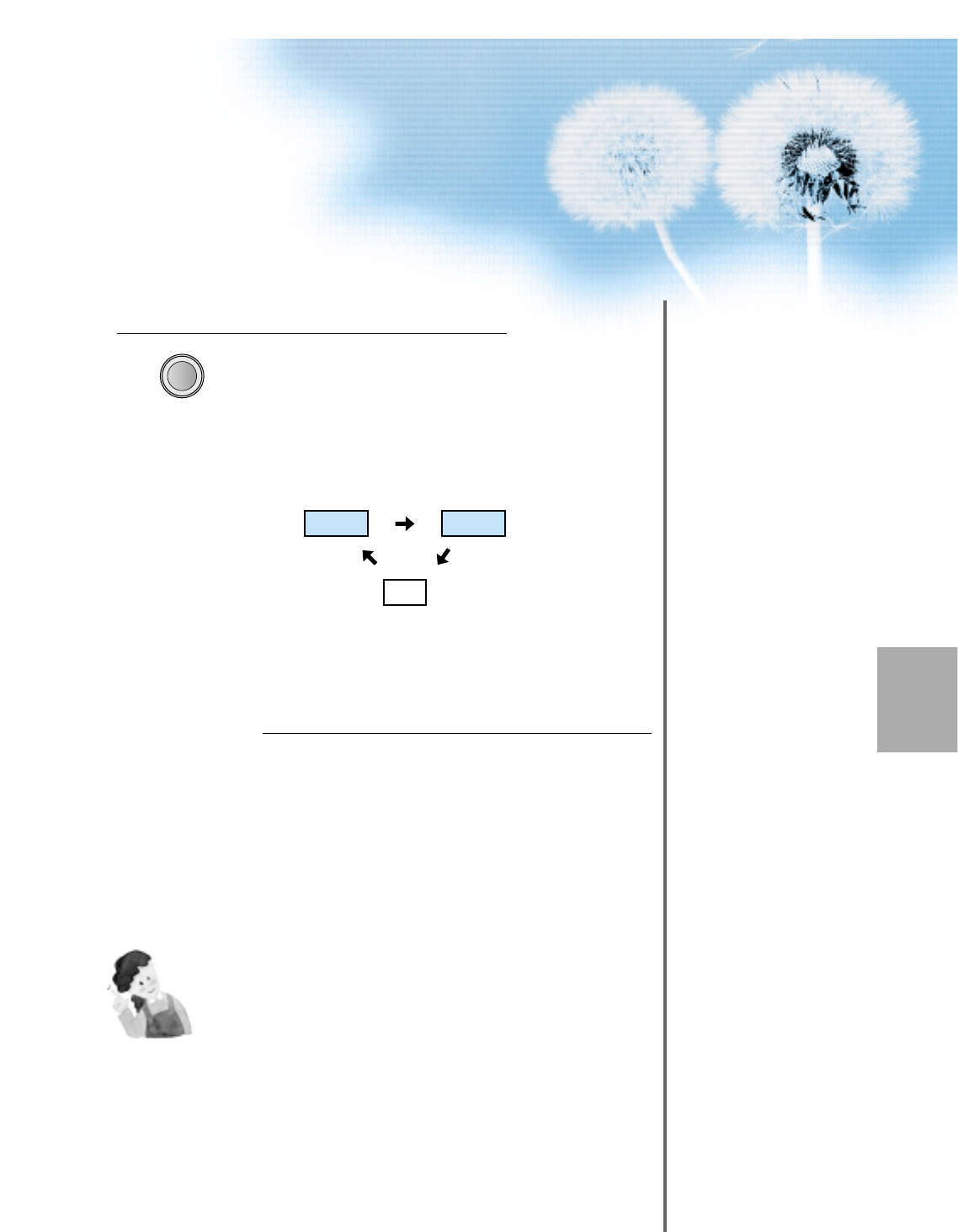
33
Input Select
TV/VIDEO
• Select [Video 1 or Video 2] by pressing
the “TV/VIDEO” button of the Remote
Control or the "INPUT SELECT" Key in
KeyPad of the pdp set.
• Each time you press the “TV/VIDEO”
button, a different input mode appears.
The sequence is as follows:
Select Function
• Select the Function by using the
Remote Control of Camcorder or
Game Console.
3
4
NOTES:
1) When connecting a Video, the S-Video terminal provides a
better image than the Video terminal.
2) When connecting to the Video terminal, connect 3 color AV
cables (video, left audio, right audio) to the PDP; for the S-
Video terminal, connect the Audio terminal (Left, Right) in the
same way, and connect the S-Video cable(sold separately).
3) When connecting a component, refer to “Watching a DVD
Image” on page 34-35.
Video1 Video2
TV
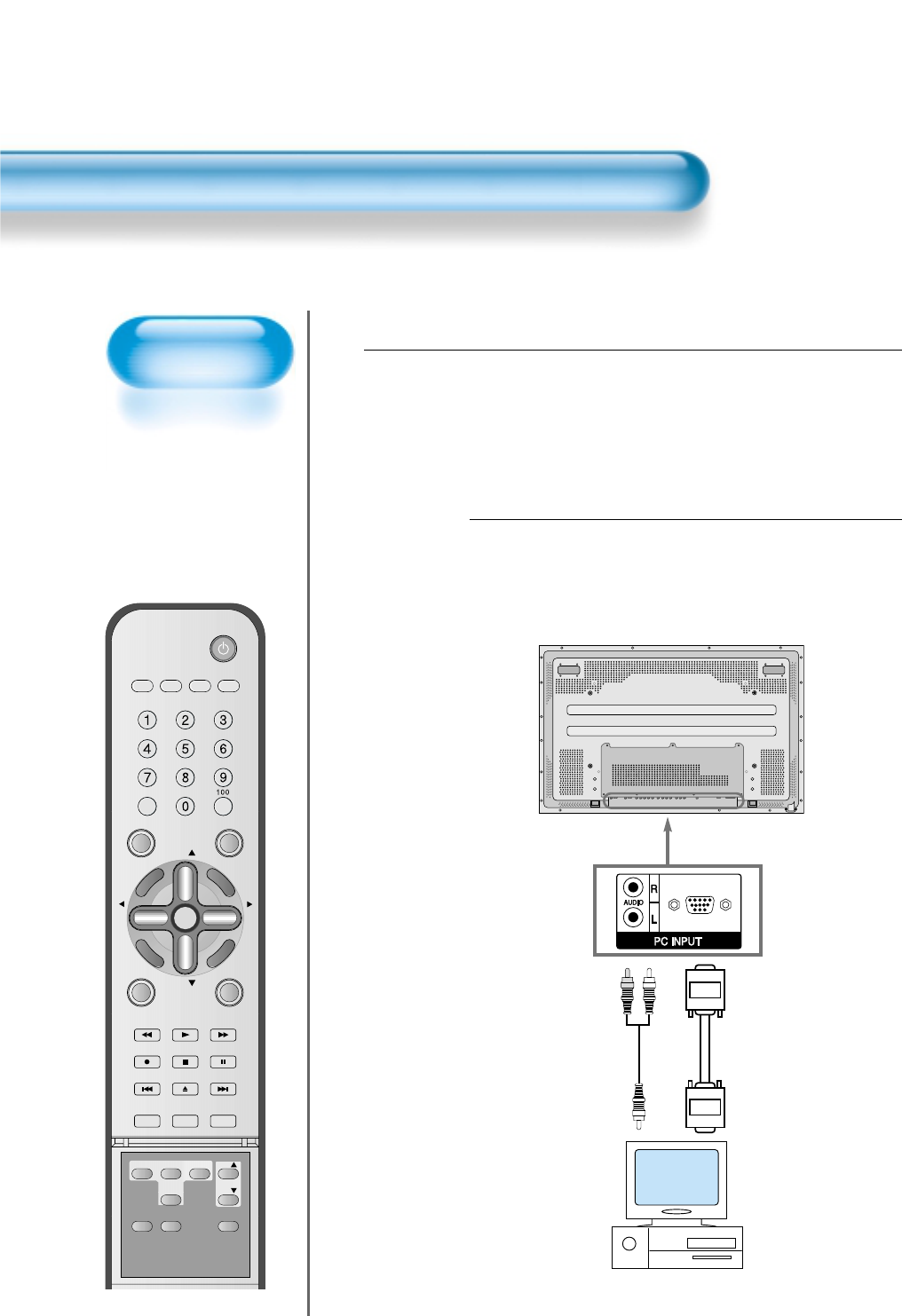
Connecting PC
• This product
supports resolution
of VGA, SVGA,
XGA, and SXGA.
• Before connecting
a PC to the PDP,
be sure to adjust
the resolution of
PC.
Connecting PC(15pin D-sub)
34
VIDEO/
DVD SATTV CATV
DISPLAY
TV/VIDEOSTILL
CH
CH
V
O
L
V
O
L
M
U
L
T
I
M
E
D
I
A
S
.
E
F
F
E
C
T
MENU
P
R
E
V
C
H
S
C
R
E
E
N
S
I
Z
E
MUTE PROG.GUIDE
F.F/SLOW
PLAYF.R/SLOW
REC STOP PAUSE
PREV
OPEN/CLOSE
NEXT
PICTURE
MODE SOUND
MODE SLEEP
POWER
MTS CAPTION
PIP POSITION SWAP
TV/
VIDEO
ADD/
ERASE
CH
CH
Connect the PC to the PDP.
• Prepare the PC cable (D-sub 15pin) and
the PC audio cable(Sold separately).
• Connect the PC(Output) to the
PDP(Input) as shown below.
2
Before connecting to the PDP, set the
resolution of the PC.
• Go to SETUP-CONTROL PANEL-DISPLAY PROPERTIES in Window Screen
of the PC.
• Choose the SETTINGS tab in the DISPLAY Menu.
•
In the SETTINGS Menu, select 640 x 480 or 800 x 600.
1
15 PIN D-subAudio
PC
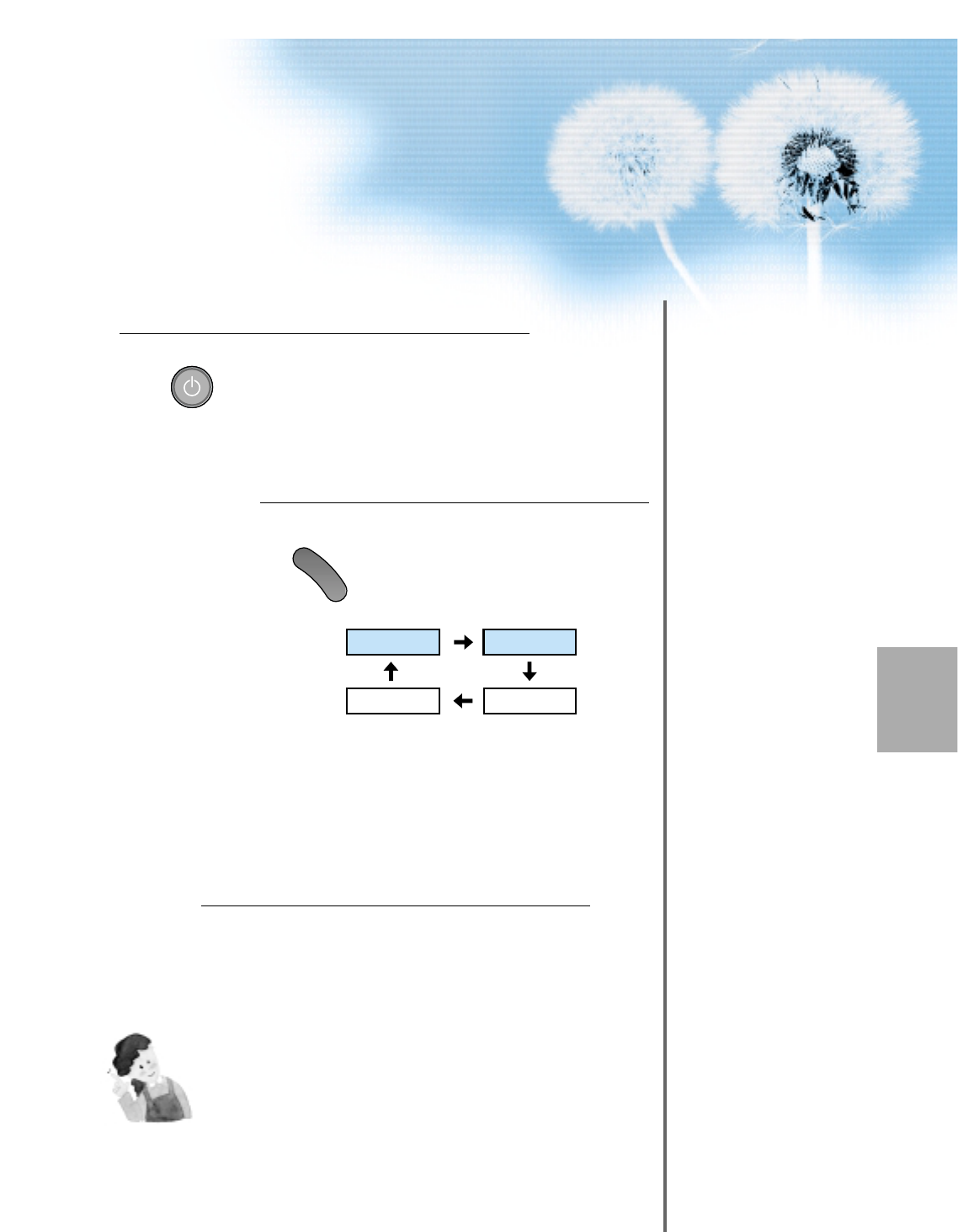
35
Input Select
M
U
L
T
I
M
E
D
I
A
• Select [PC] by pressing the “MULTIMEDIA”
button of the Remote Control or PDP unit.
• Each time you press the “MULTIMEDIA”
button, a different input mode appears. The
sequence is as follows:
Enjoy Dynamic Ultra Screen TV by
Using PC’s Keyboard or Mouse.
4
5
Press the Power Buttons.
• Turn on the PDP and the PC.
3
NOTES:
1) The resolution of the PC TV is best at 1024 x 768 (XGA).
2) If there is a [Vertical Frequency]setting menu in the [Display]
Menu of the PC, adjust the frequency to 60Hz.
3) If the PC resolution is too high, it may be hard to read letters.
Select a suitable resolution.
Component1
DVI
PC
Component2
POWERPOWER
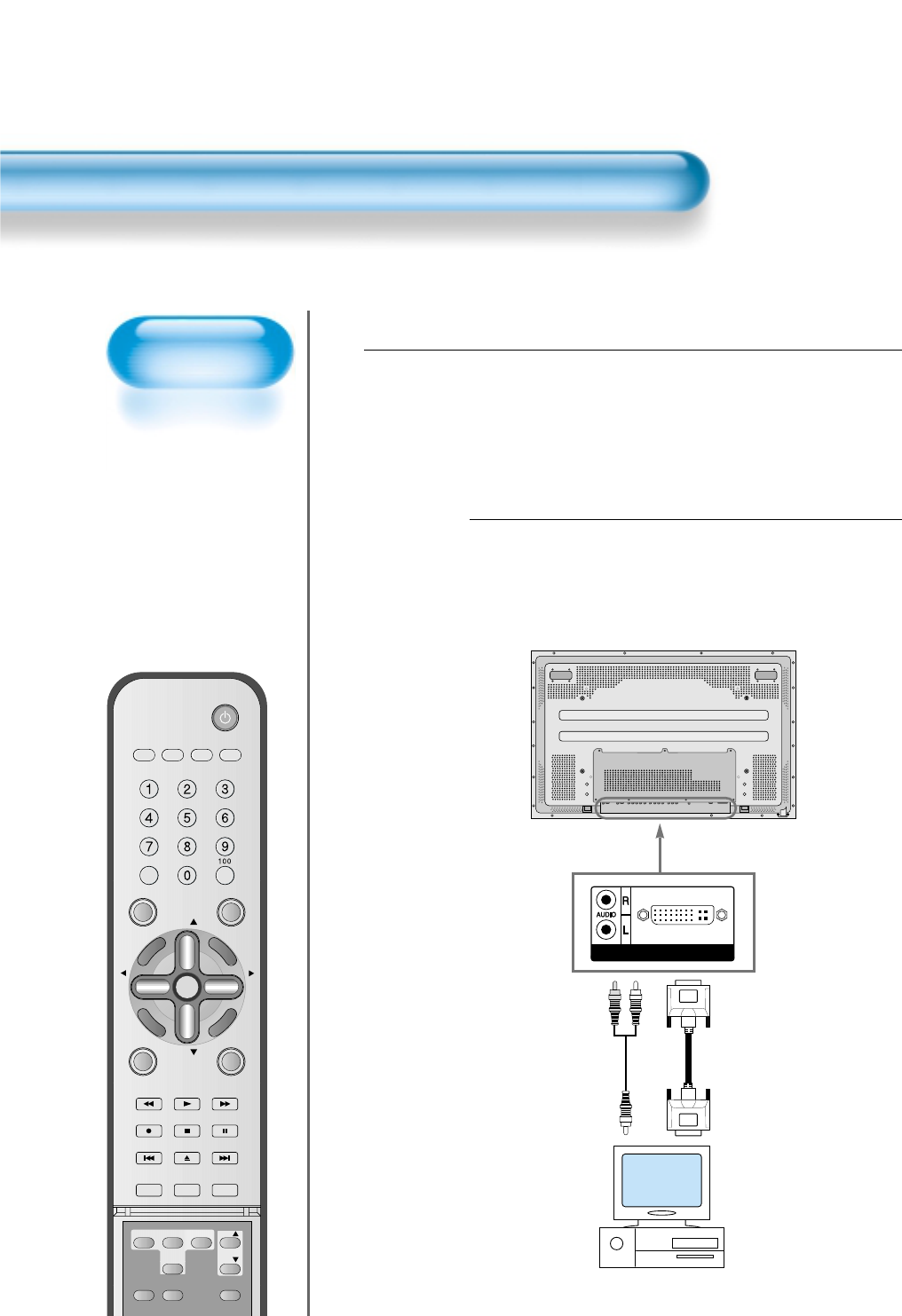
Connecting PC
• This product
supports resolution
of VGA, SVGA,
XGA, SXGA.
• Before connecting a
PC to the PDP, be
sure to adjust the
resolution of PC.
• This product is
supported by Plug
and Play only at DVI.
Connecting PC(DVI)
36
VIDEO/
DVD SATTV CATV
DISPLAY
TV/VIDEOSTILL
CH
CH
V
O
L
V
O
L
M
U
L
T
I
M
E
D
I
A
S
.
E
F
F
E
C
T
MENU
P
R
E
V
C
H
S
C
R
E
E
N
S
I
Z
E
MUTE PROG.GUIDE
F.F/SLOW
PLAYF.R/SLOW
REC STOP PAUSE
PREV
OPEN/CLOSE
NEXT
PICTURE
MODE SOUND
MODE SLEEP
POWER
MTS CAPTION
PIP POSITION SWAP
TV/
VIDEO
ADD/
ERASE
CH
CH
Connect the PC to the PDP.
• Prepare the DVI cable and the PC audio
cable(Sold separately).
• Connect the PC(Output) to the
PDP(Input) as shown below.
2
Before connecting to the PDP, set the
resolution of the PC.
• Go to SETUP-CONTROL PANEL-DISPLAY PROPERTIES in Window Screen
of the PC.
• Choose the SETTINGS tab in the DISPLAY Menu.
• In the SETTINGS Menu,
select 640 x 480 or 800 x 600.
1
DVI-D INPUT
DVIAudio
PC
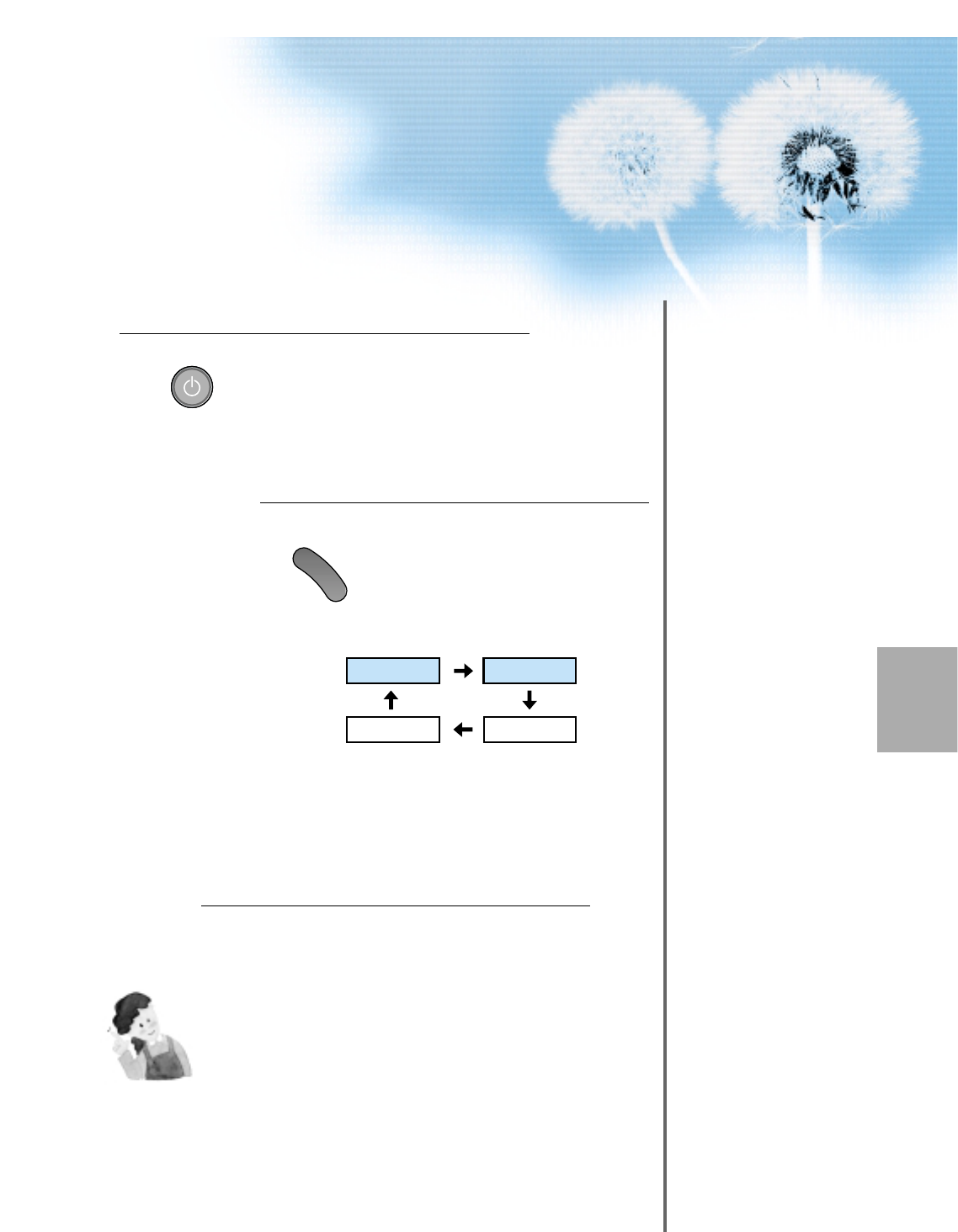
37
Input Select
M
U
L
T
I
M
E
D
I
A
• Select [DVI] by pressing the
“MULTIMEDIA” button of the Remote
Control or PDP unit.
• Each time you press the “MULTIMEDIA”
button, a different input mode appears. The
sequence is as follows:
Enjoy Dynamic Ultra Screen TV by
Using PC’s Keyboard or Mouse.
4
5
Press the Power Buttons.
• Turn on the PDP and the PC.
3
NOTES:
1) The resolution of the PC monitor is best at 1024 x 768 (XGA).
2) If there is a [Vertical Frequency]setting menu in the [Display]
Menu of the PC, adjust the frequency to 60Hz.
3) If the PC resolution is too high, it may be hard to read letters.
Select a suitable resolution.
4) DVI input port receives only Digital Signal.
5) Depending on the graphic card when plug & unplug the DVI
connection the screen may not display correctly.
Restart the computer if this happens.
Component1
DVI
PC
Component2
POWERPOWER
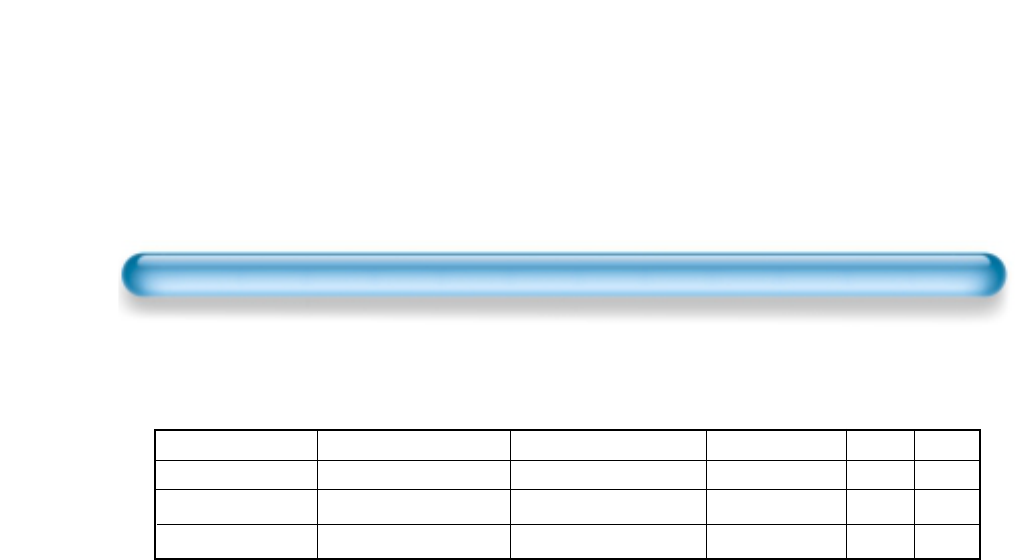
38
PC and DVI Input Resolution Available in PDP
Resolution H Freq. (KHz) V Freq. (Hz) Remark DVI PC
31.469
37.879
48.363
640x480
800x600
1024x768
59.940
60.317
60.004
DOS
VESA
VESA
O
O
O
O
O
O
• Depending on graphic card, problems like no signal detected or line noises can happen. If these
problems happen, contact the graphic card company for help.
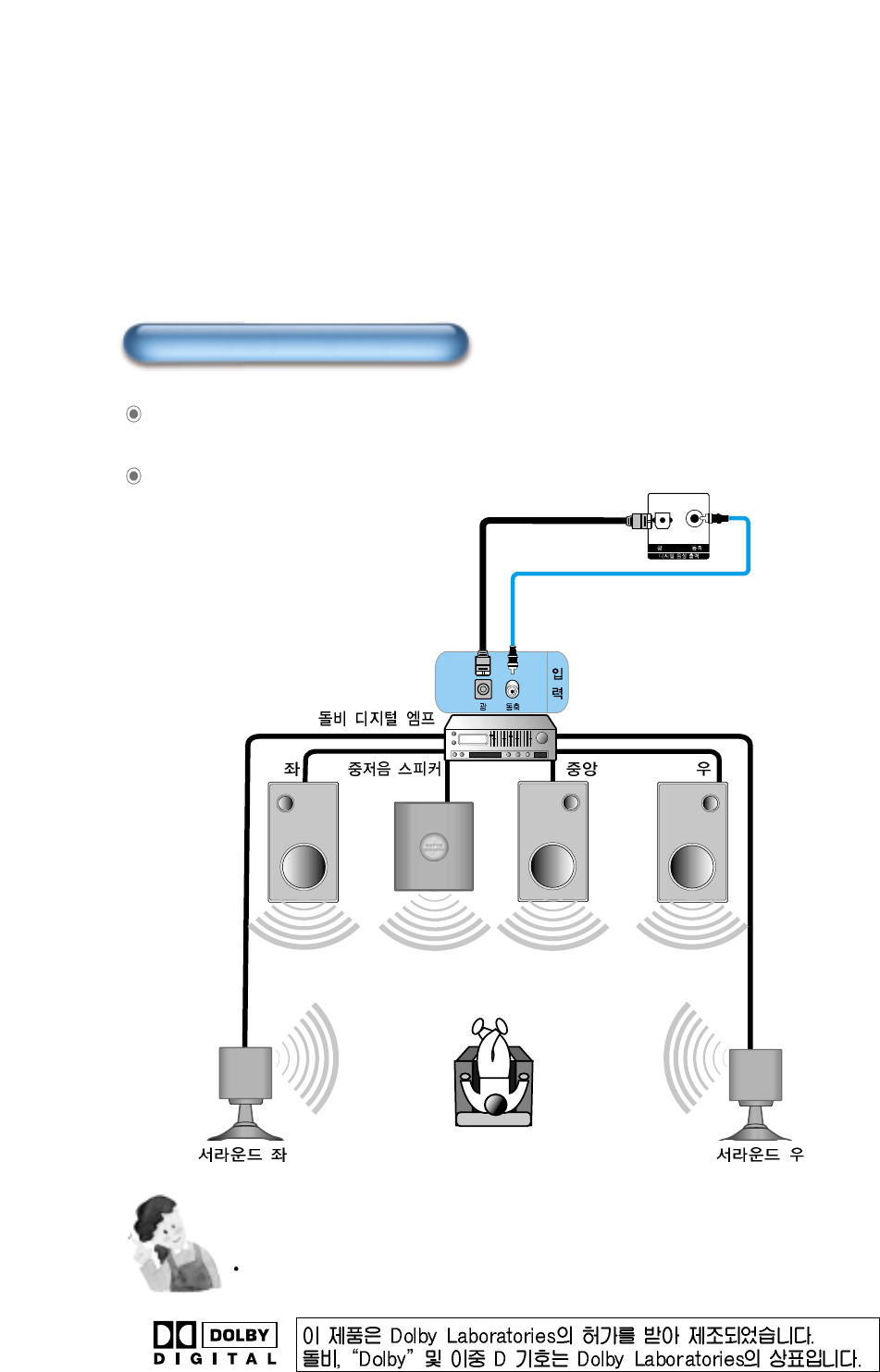
39
Connecting coaxial digital audio output to dolby digital Amp. enables you yo hear enhanced
sound.(Dolby digital sound is output only when it is receiving digital broadcasts)
When both Optical/Coaxial are connected Coaxial has priority.
Connecting Dolby digital Amp.
Note.
For digital sound, dolby digital or PCM is possible
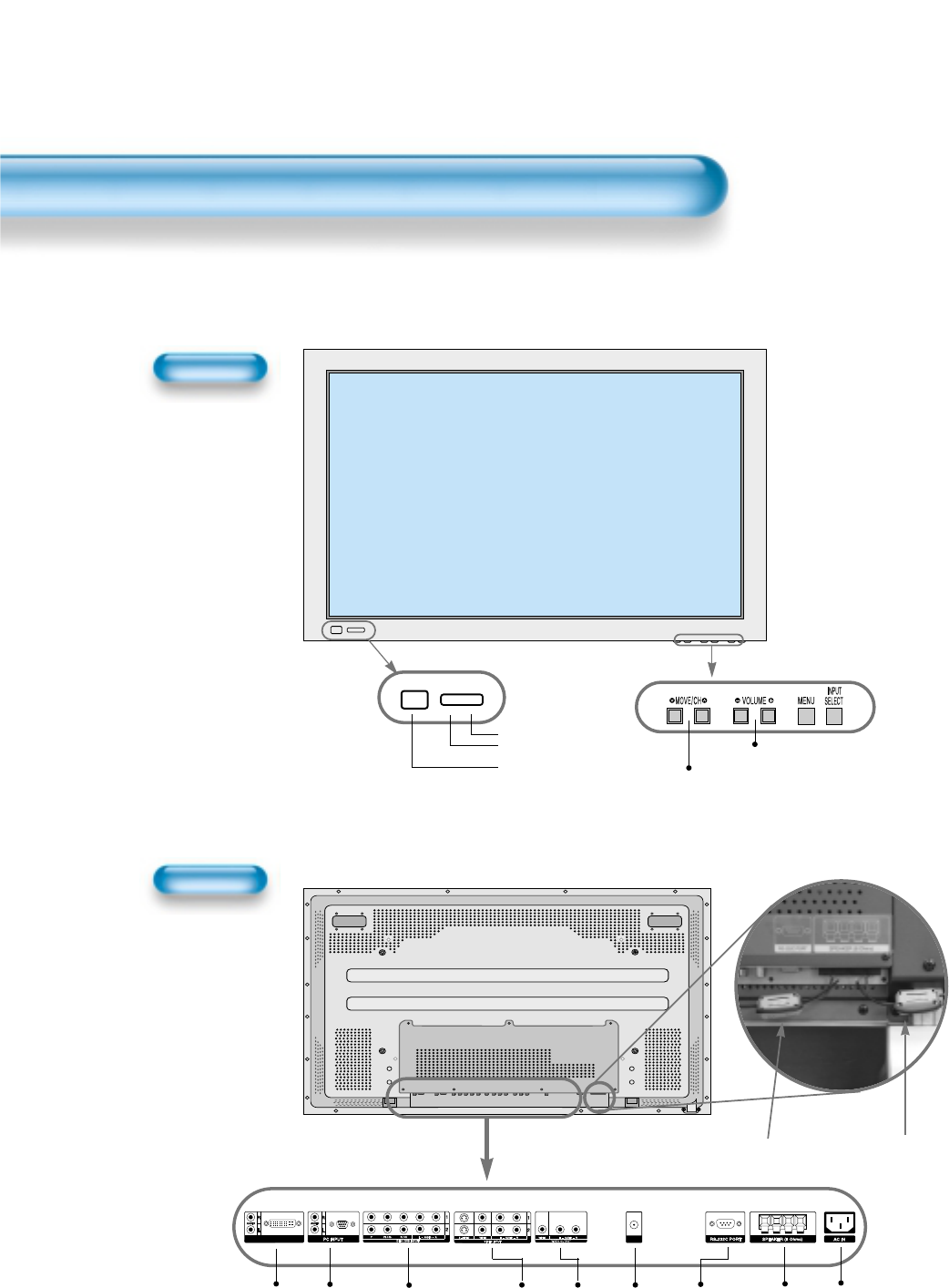
40
Panel Controls
Front Panel, Back Panel, Remote Control
*
Items having same names on Plasma television and the remote control would function in exactly
the same way.
Front
Rear
ON/OFF
• Power control sensor
• Power Standby: Red - Standby
Green - ON
• Power button
Select when adjusting volume or
select/adjust “MENU.”
Press when moving “MENU” or “Channel”
STAND BY/OPERATE
DVI-D INPUT ANT
Used when
manufacturing(For
manufacturer use
only)
PC INPUT(15 pin
D-sub)
DVI-D
INPUT COMPONENT A/V jacks
(DTV/DVD INPUT jacks)
S-VIDEO,
A/V INPUT,
Cable
Receiver
INPUT
jacks
External
Speaker
Power
ANT
TV out
Right Speaker Left Speaker
Position of
Ferrite Core
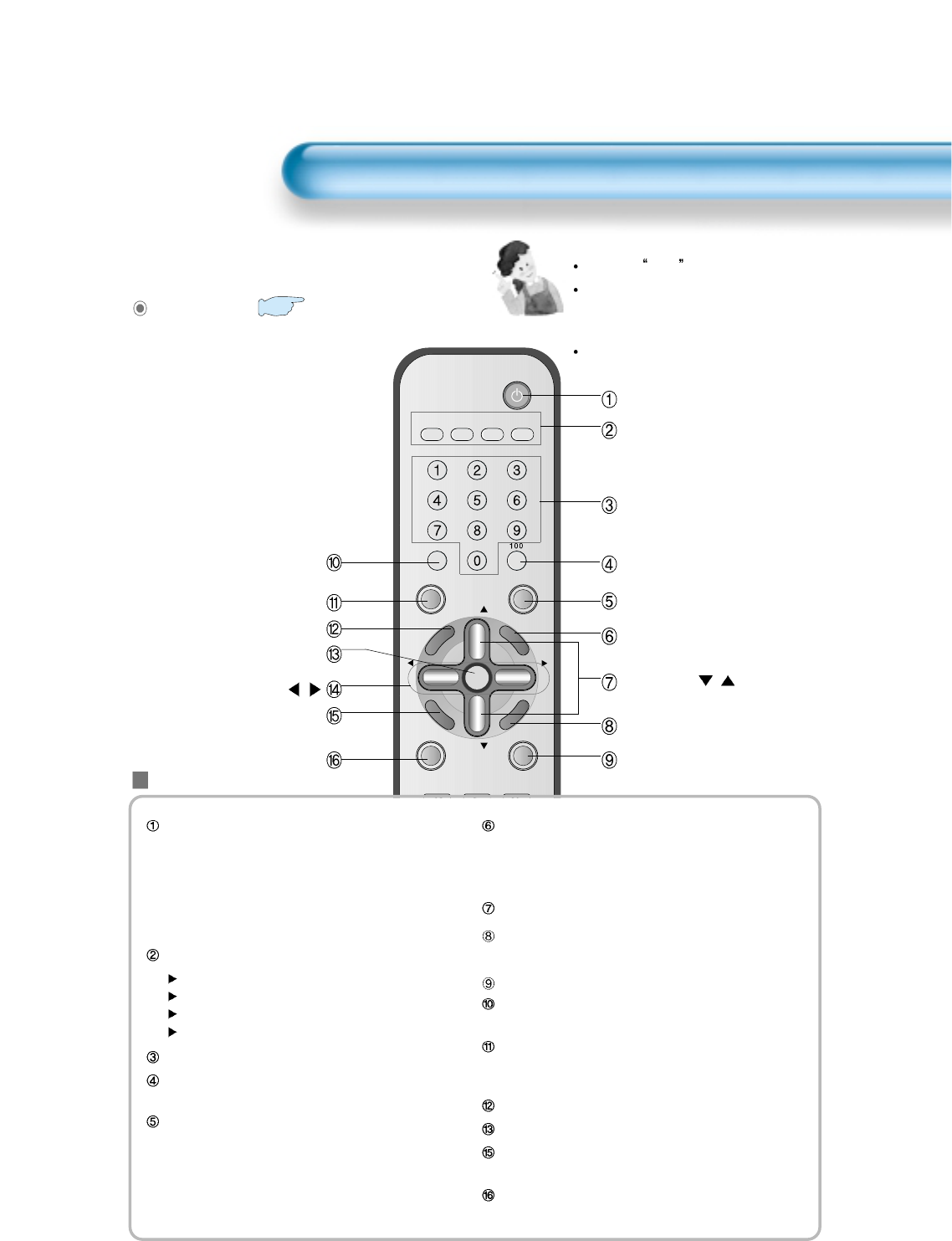
41
Remote Control
VIDEO/
DVD SATTV CATV
DISPLAY
TV/VIDEOSTILL
CH
CH
V
O
L
V
O
L
M
U
L
T
I
M
E
D
I
A
S
.
E
F
F
E
C
T
MENU
P
R
E
V
C
H
S
C
R
E
E
N
S
I
Z
E
MUTE PROG.GUIDE
F.F/SLOW
PLAYF.R/SLOW
REC STOP PAUSE
PREV
OPEN/CLOSE
NEXT
PICTURE
MODE SOUND
MODE SLEEP
POWER
MTS CAPTION
PIP POSITION SWAP
TV/
VIDEO
ADD/
ERASE
CH
CH
Button Function
Note
Use two AAA batteries.
Be sure to use replacement batteries
of the same type as the original
ones.
The life of a battery depends on how
much it has been used.
The number in ( ) indicates the page in the
function of each button is explained in detail.
Power Button : Pressing the Power button of the
Monitor allows the Display to be
standby. (Red light is shown in the
Remote Control Sensor.) At this time,
if you press the Power button of the
Remote Control, the Display is turned
ON (Green light in the Sensor).
TV/VIDEO(DVD)/SAT/CATV Select Button
TV Button : Control the PDP TV
Video(DVD) Button : Control the VCR or DVD Player
SAT Button : Control the satlite receiver
CATV Button : Control the cable TV receiver
Channel Number 0~9 : Use to select channel directly 0~9
100 Button : Use it when selecting a channel number
of over 100
TV/Video Button : Use this function to make video
input selection. It changes in the
following sequence
(TV -> Video1 -> Video2 -> TV)
Multimedia : Use this function to make video input
selection. It changes in the following
sequence
(TV -> Component 1-> Component 2 -> DVI -> PC -> TV)
CH button : Adjusts the channel.
Screen Size Button : Adjusts the size of the screen
(Normal, 16:9, etc.)
Prog. guide : Display EPG
Display Button : Indicates the current state and
resolution.
Still Button : Used to view a still picture during
watching moving images.(Sound can be
heard.)
S.Effect Button : Choose the BBE or M.Voice
Menu Button : Used to display a desired menu.
Previois Channel Button : It returns to previous
channel.
Mute Button : Mute Sound
Power button
TV/VIDEO(DVD)/SAT/CATV
Channel number (0~9)
Use to select channel directly 0~9
100
TV/VIDEO
Multimedia
CH button
/
Screen Size button
Prog. guide button
Display
Still
S. Effect
Menu button
Used to display a desired menu.
Volume button /
Previous Channel button
Mute button
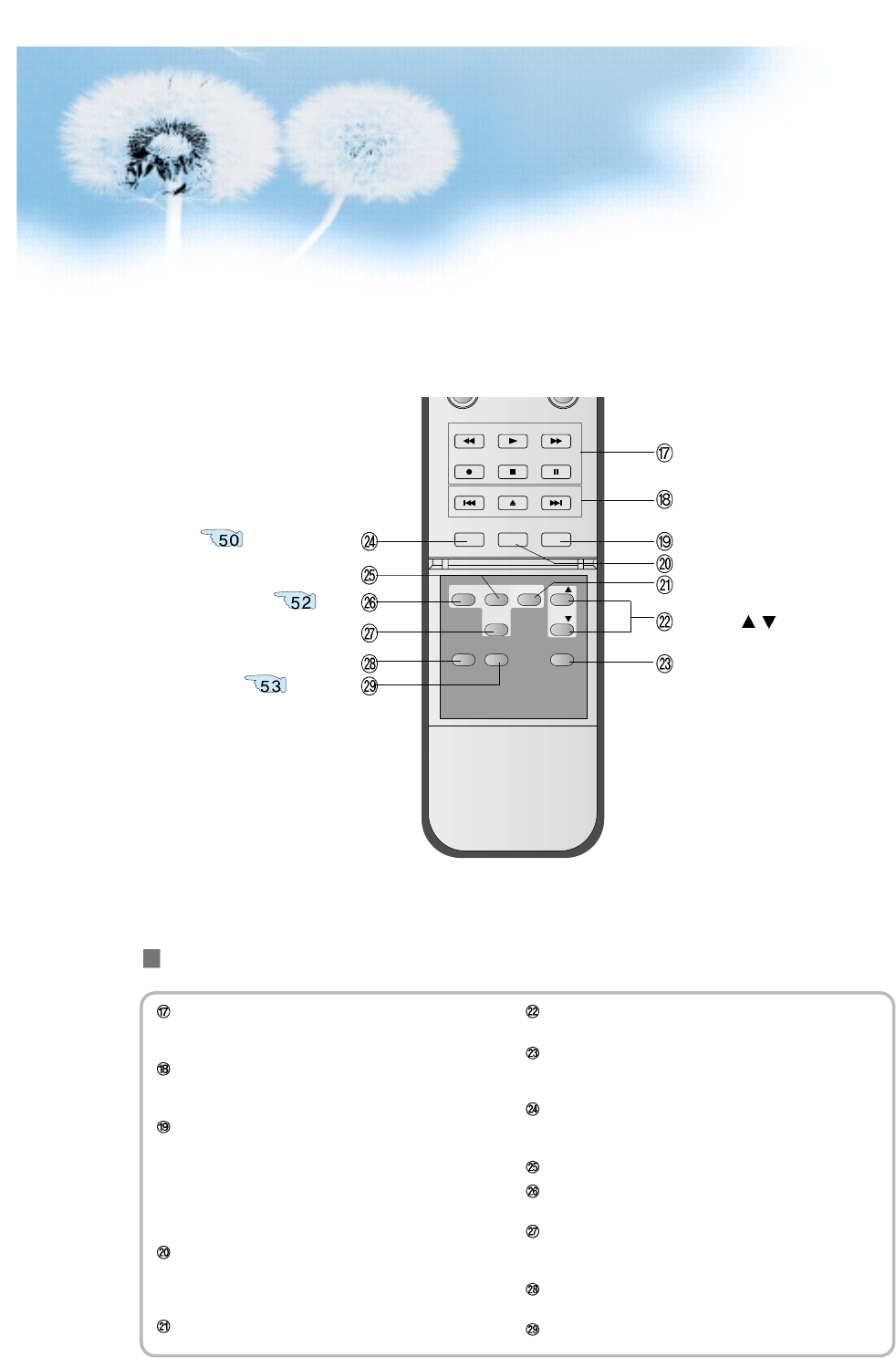
42
MUTE PROG.GUIDE
F.F/SLOW
PLAYF.R/SLOW
REC STOP PAUSE
PREV
OPEN/CLOSE
NEXT
PICTURE
MODE SOUND
MODE SLEEP
MTS CAPTION
PIP POSITION SWAP
TV/
VIDEO
ADD/
ERASE
CH
CH
Button Function
Video Function : These buttons are used for controling of
video player such as play, record, and
so on.
DVD Function : These buttons are used for controling of
DVD player such as open/close,
previous, and next
Sleep Timer button : Each time you press this button, a
different input mode appears. The
sequence is as follows: 15Min. ->
30Min. -> 60Min. -> 90Min. ->
120Min. -> OFF. After the time is
selected, it automatically becomes
standby state.
Sound Mode button : Every press of the button cycles
through the five different modes:
Normal -> Movie -> Music -> News
-> User.
Swap button : swap the main picture and sub-picture.
Sub-channel up/down button : used for changing the chanel
of sub-picture at PIP mode.
Channel Add/Erase : The feature either memorizes the
current channel or erases a channel
that has previously memorized
Picture Mode button : Every press of the button cycles
through the four different. Normal ->
Movie -> Music -> News -> User.
Posistion : move the position of sub-picture
PIP button : used for switching the normal mode to PIP
mode, or for controling the size of sub-picture
TV/VIDEO button : Use this function to make video input
selection. It changes in the following
sequence. (TV -> Video1 -> Video2 -> TV)
MTS button : This feature allows you to select the language
and stereo sound while broadcasting
Caption button : Toggle the language
Video Function
(F.R/PLAY/F.F/REC/STOP/PAUSE)
Sleep
Sound Mode
Swap
DVD Function
(PREV, OPEN/CLOSE, NEXT)
Sub Ch /
Add/Erase
TV/Video
MTS
Caption
PIP
Position
Picture Mode
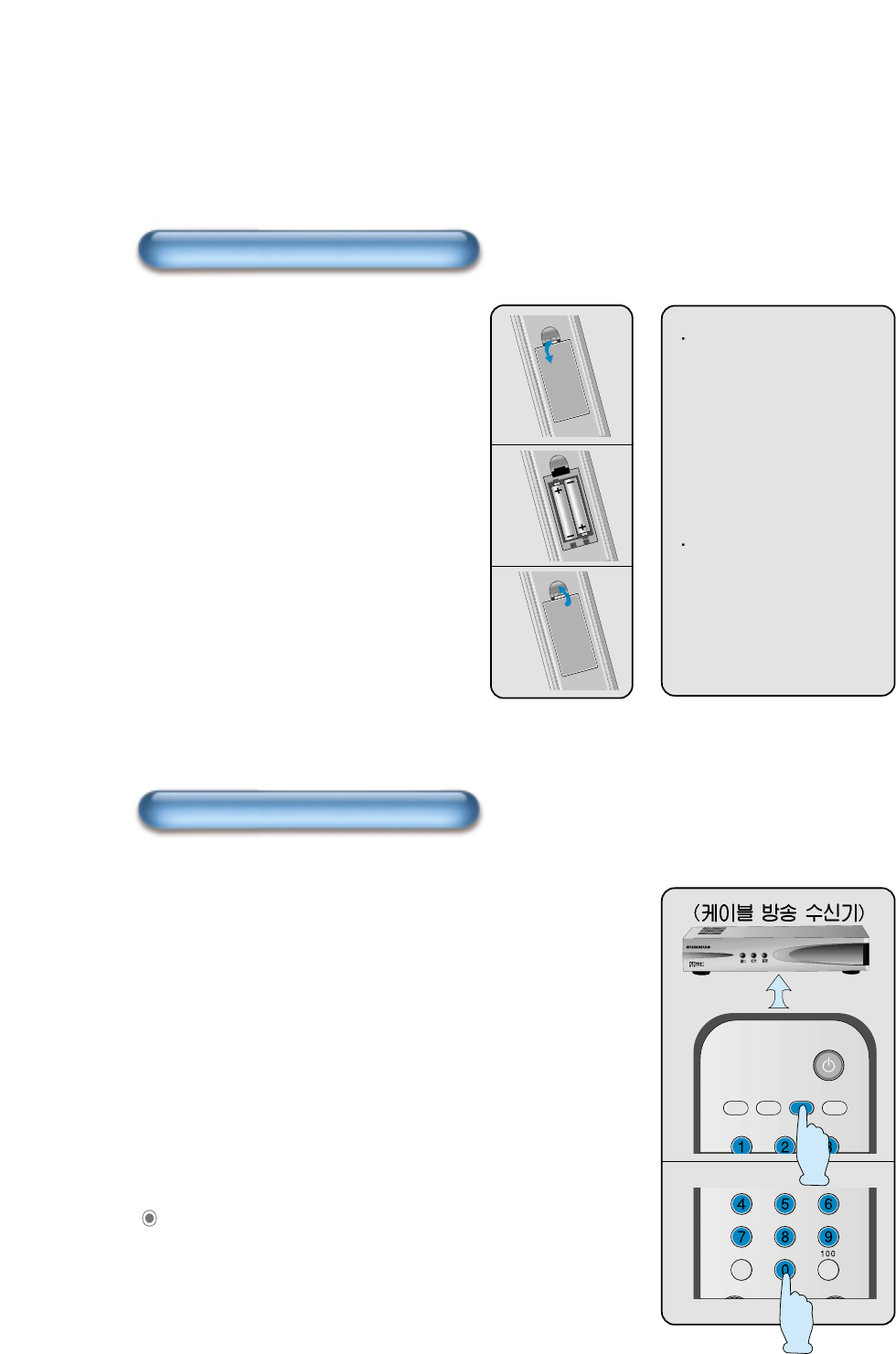
43
When the battery is
changed, previously
set code will be
deleted. Please set
again after changing
battery.
We recommend you to
use Alkaline Battery
for better controlling.
1
Push to open the cover of the remote
controller.
2
Set the buttons in the battery cell after
checking the electrode.
3
Then shut the cover.
1
Plug in the power cord of external device (cable converter,
VCR, DVD, etc)while the main power of the device is turned off.
2
Press the device selection button of remote control until red
color is on.
3
Press the assigned three digits code of the device using
number key button of the remote control toward the IR receiver
of the device.
4
If the code is set properly, use the device after power on.
VIDEO/
DVD SATTV CATV
POWER
DISPLAY
TV/VIDEOSTILL
How to insert the battery
The remote control setup
Contact to Daewoo Electronics Service Center to get the
Remote Control Setup Code.