WINIA Electronics DPA5034LDS 50" Plasma Display Panel User Manual 2
Dongbu Daewoo Electronics Corporation 50" Plasma Display Panel Users Manual 2
Contents
- 1. Users Manual 1
- 2. Users Manual 2
Users Manual 2

44
The buttons on the
PDP set, which
have a same name
with that of remote
control, function
same role.
Air
VIDEO/
DVD SATTV CATV
DISPLAY
TV/VIDEOSTILL
CH
CH
V
O
L
V
O
L
M
U
L
T
I
M
E
D
I
A
S
.
E
F
F
E
C
T
MENU
P
R
E
V
C
H
S
C
R
E
E
N
S
I
Z
E
MUTE PROG.GUIDE
F.F/SLOW
PLAYF.R/SLOW
REC STOP PAUSE
PREV
OPEN/CLOSE
NEXT
PICTURE
MODE SOUND
MODE STILL
POWER
1
2
Channel UP
VIDEO/
DVD SATTV CATV
POWER
CH
CH
V
O
L
V
O
L
M
U
L
T
I
M
E
D
I
A
S
.
E
F
F
E
C
T
MENU
P
R
E
V
C
H
S
C
R
E
E
N
S
I
Z
E
As the main AC is off
state, the remote
control is not working
because there is no
power supplied to
the PDP set.
Watching TV
Channel Down
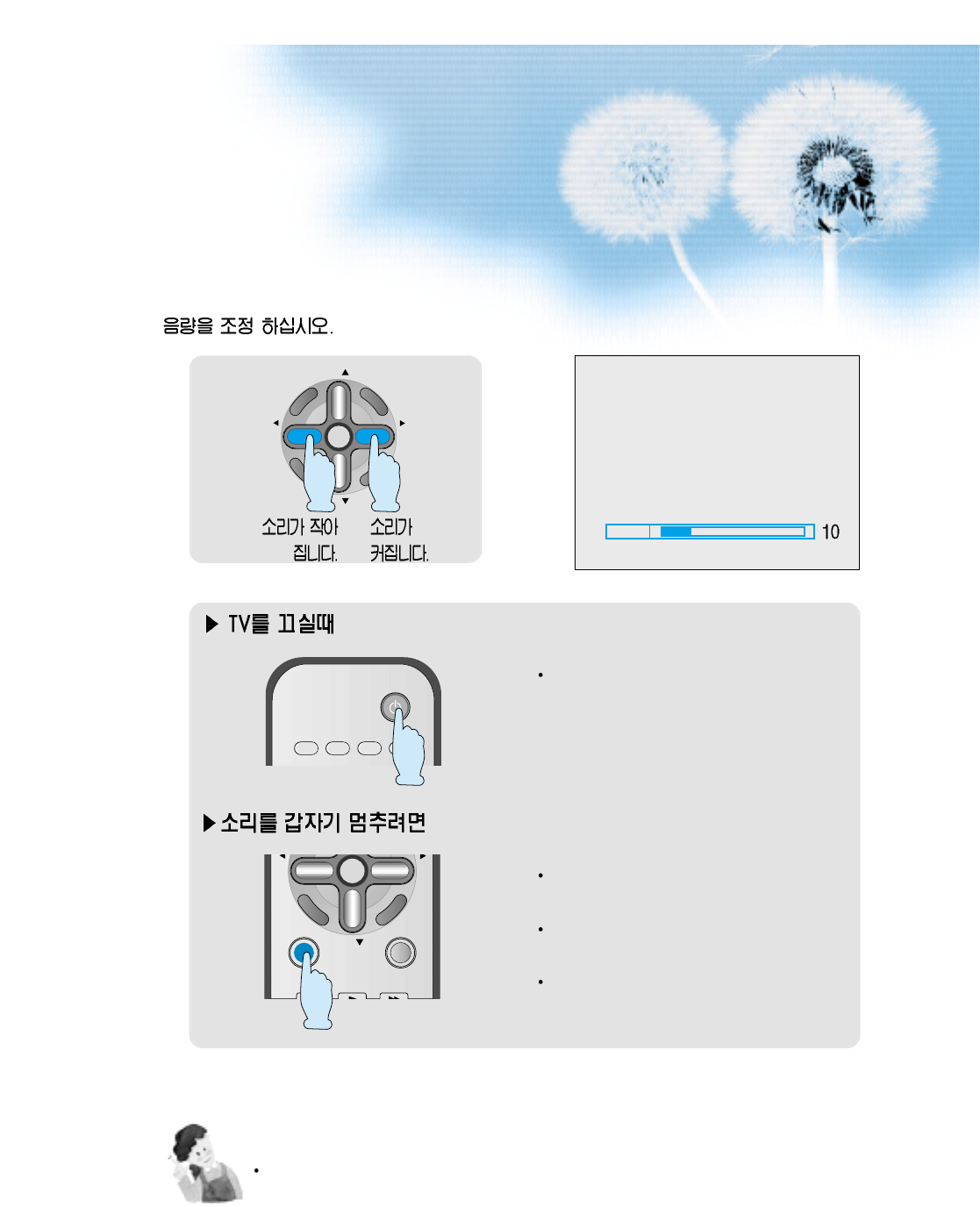
45
Volume
3
CH
CH
V
O
L
V
O
L
M
U
L
T
I
M
E
D
I
A
S
.
E
F
F
E
C
T
MENU
P
R
E
V
C
H
S
C
R
E
E
N
S
I
Z
E
The LED light is changed to red color.
'Mute' is useful when you have a phone call
or visitor
OSD shows 'Mute' when it works
properly.
While mute state, press the button again
to return back to normal state.
VIDEO/
DVD SATTV CATV
POWER
CH
V
O
L
V
O
L
MENU
P
R
E
V
C
H
S
C
R
E
E
N
S
I
Z
E
MUTE PROG.GUIDE
F.F/SLOW
PLAYF.R/SLOW
Note
If you hear the sound, 'Tick' or 'Beep', the cabinet of the PDP is being compressed by sudden room
temperature change. It is not malfunction if there is no problem on the video or audio.
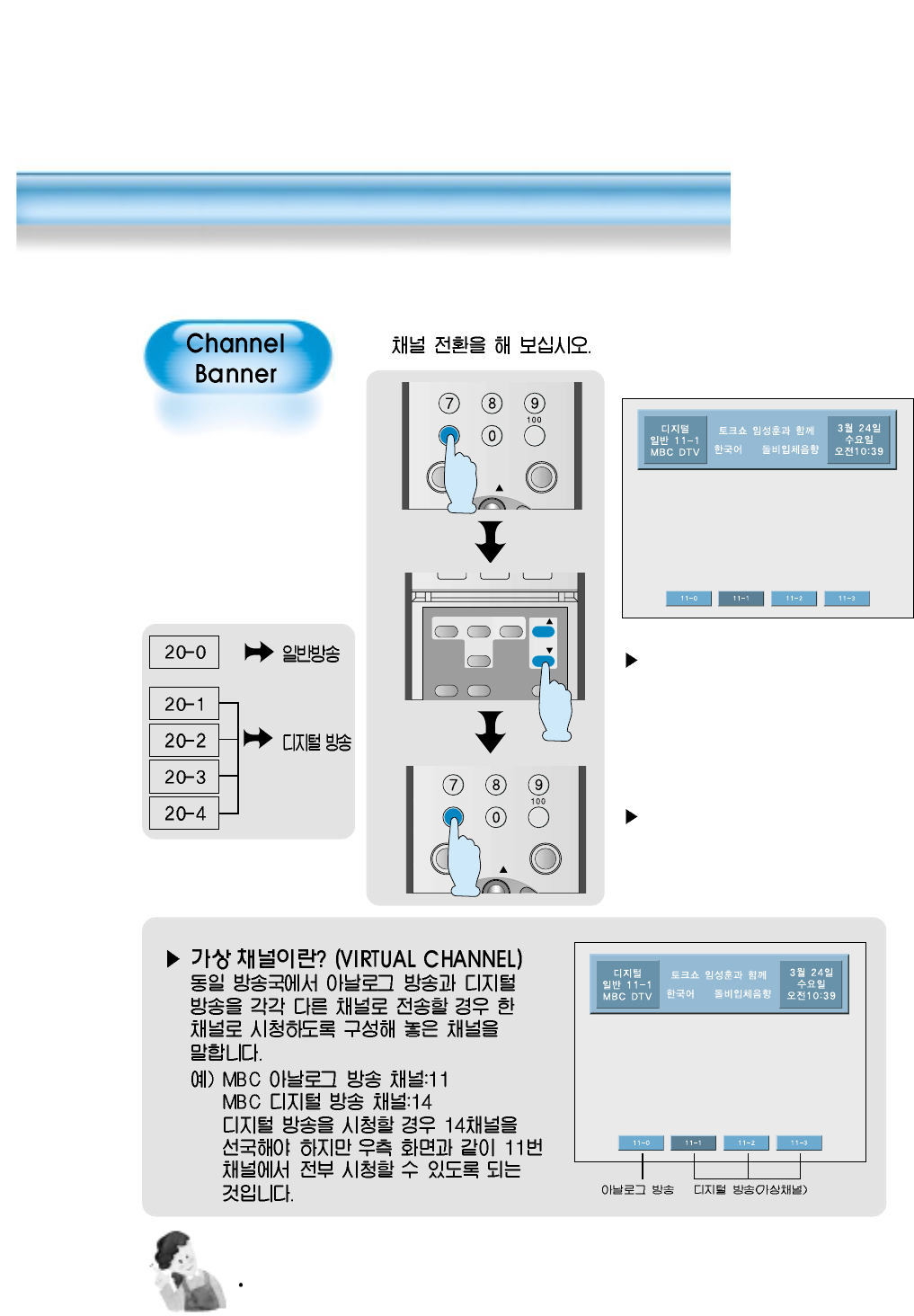
46
DISPLAY
TV/VIDEOSTILL
CH
M
U
L
T
I
M
F
E
C
T
MTS CAPTION
PIP POSITION SWAP
TV/
VIDEO
ADD/
ERASE
CH
CH
1
Choose the disire channel.
The dsired channel will be set.
It shows the current
channel information
and change the
channel analog to
digital or vice versa.
Note
The virtual channel can be selected by sub-picture chanel button.
Main Features
DISPLAY
TV/VIDEOSTILL
CH
M
U
L
T
I
M
F
F
E
C
T
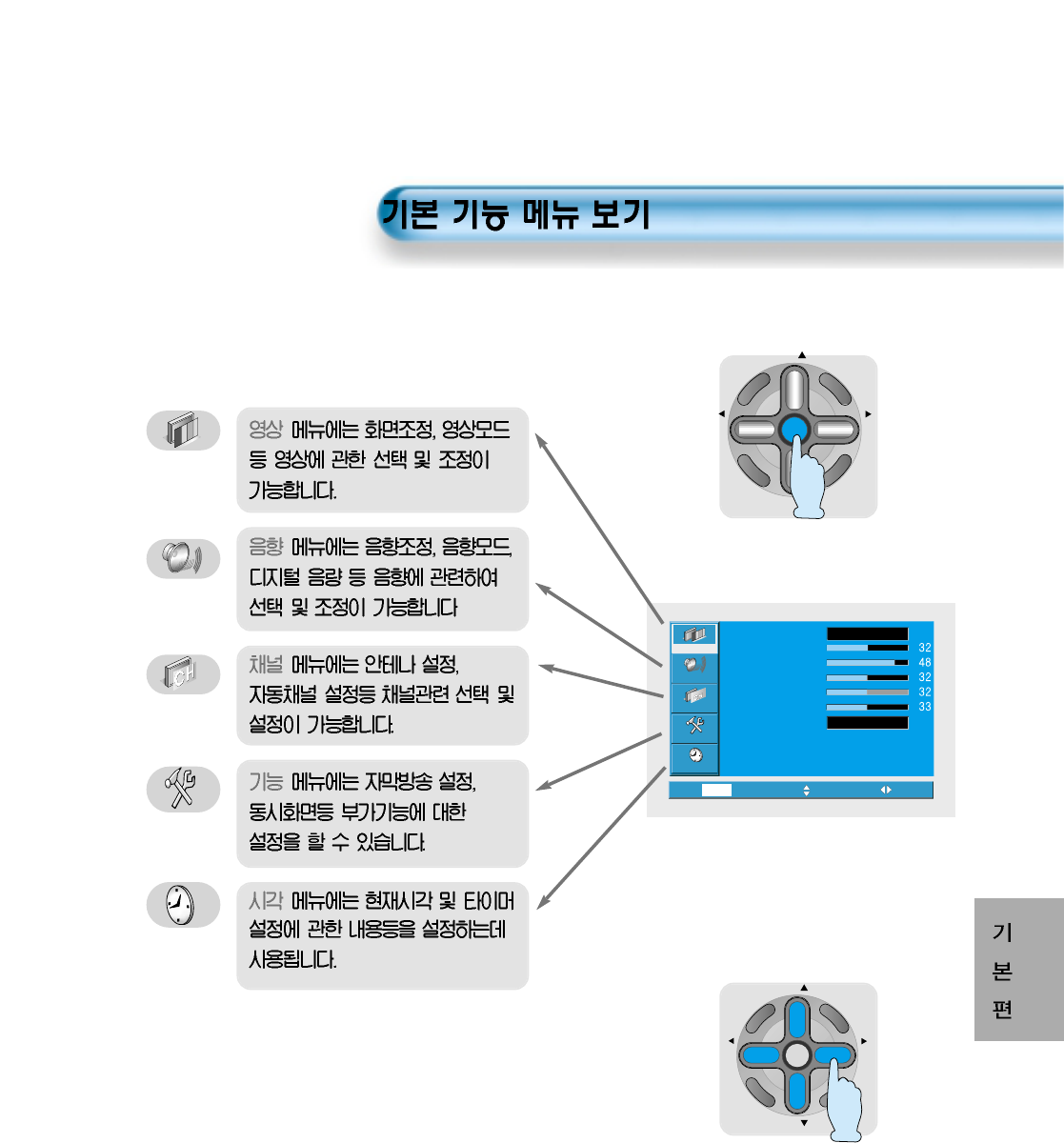
47
CH
CH
V
O
L
V
O
L
M
U
L
T
I
M
E
D
I
A
S
.
E
F
F
E
C
T
MENU
P
R
E
V
C
H
S
C
R
E
E
N
S
I
Z
E
Video
Channel
MENU
Audio
Feature
Time
Exit Move Select
Mode
Brightness
Contrast
Color
Tint
Sharpness
Color temp.
User
Normal
1
Pressing main key shows the OSD below.
2
Select the dsire menu using Vel. key
and Ch. key.
CH
CH
V
O
L
V
O
L
M
U
L
T
I
M
E
D
I
A
S
.
E
F
F
E
C
T
MENU
P
R
E
V
C
H
S
C
R
E
E
N
S
I
Z
E
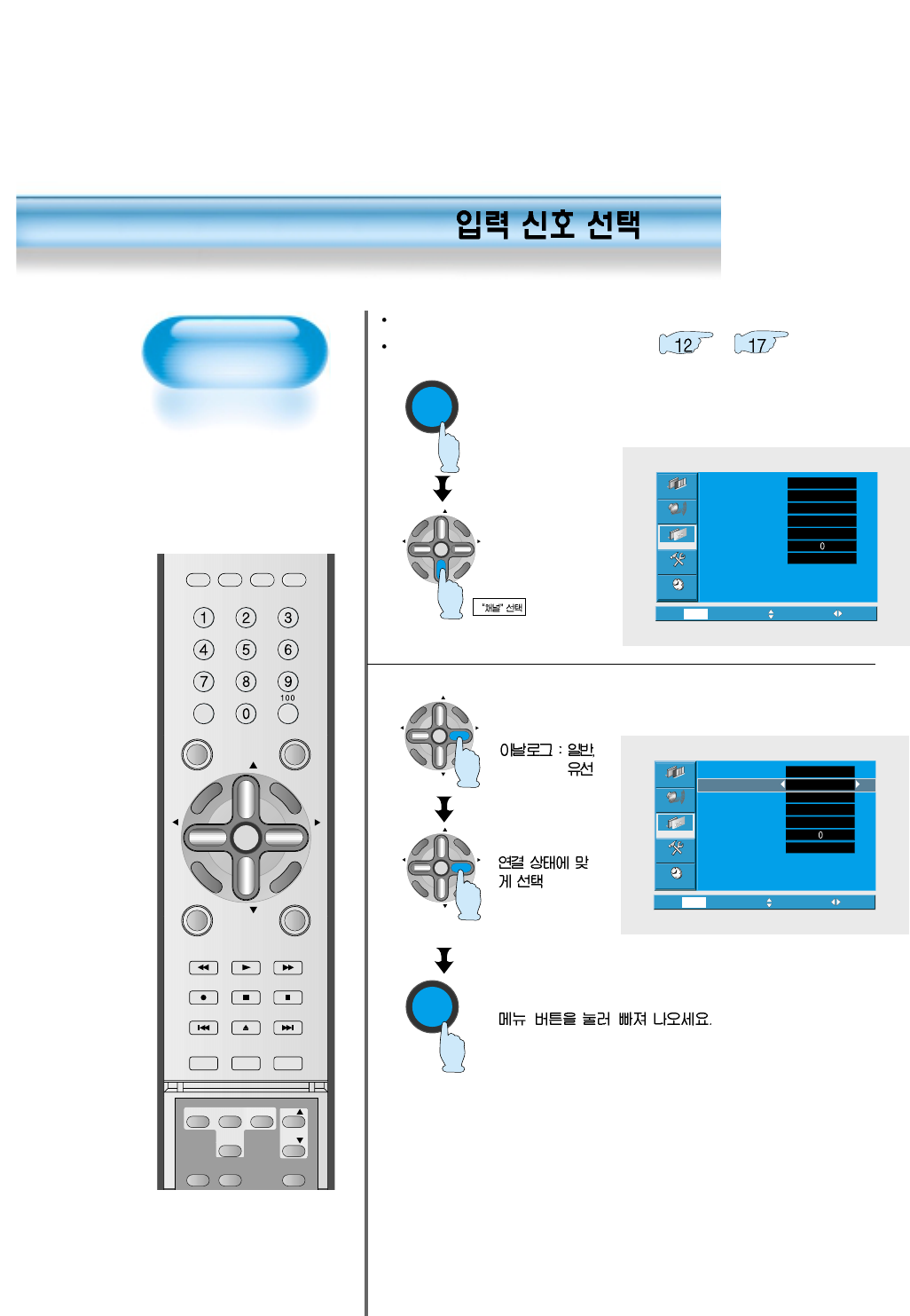
48
MENU
CH
CH
V
O
L
V
O
L
M
U
L
T
I
M
E
D
I
A
S
.
E
F
F
E
C
T
MENU
P
R
E
V
C
H
S
C
R
E
E
N
S
I
Z
E
CH
CH
V
O
L
V
O
L
M
U
L
T
I
M
E
D
I
A
S
.
E
F
F
E
C
T
MENU
P
R
E
V
C
H
S
C
R
E
E
N
S
I
Z
E
1
Select the channel in the menu.
CH
CH
V
O
L
V
O
L
M
U
L
T
I
M
E
D
I
A
S
.
E
F
F
E
C
T
MENU
P
R
E
V
C
H
S
C
R
E
E
N
S
I
Z
E
MENU
Video
Channel
MENU
Audio
Feature
Time
Exit Move Select
Ant. setup
Analog ant.
Digital ant.
Ant. 2
Ch. setup
Fine tune
Sig. strength
Start
Air
Air
Active
Start
No signal
Video
Channel
MENU
Audio
Feature
Time
Prev. Move Select
Ant. setup
Analog ant.
Digital ant.
Ant. 2
Ch. setup
Fine tune
Sig. strength
Start
Air
Air
Active
Start
No signal
Select proper anttena depend on where the cable is connected.
Refer to 'antena and cable connection'( ~ )
VIDEO/
DVD SATTV CATV
DISPLAY
TV/VIDEOSTILL
CH
CH
V
O
L
V
O
L
M
U
L
T
I
M
E
D
I
A
S
.
E
F
F
E
C
T
MENU
P
R
E
V
C
H
S
C
R
E
E
N
S
I
Z
E
MUTE PROG.GUIDE
F.F/SLOW
PLAYF.R/SLOW
REC STOP PAUSE
PREV
OPEN/CLOSE
NEXT
PICTURE
MODE SOUND
MODE SLEEP
MTS CAPTION
PIP POSITION SWAP
TV/
VIDEO
ADD/
ERASE
CH
CH
Antenna 1
Receive both analog
and digita broadcast.
2
Select 'analog antenna' or 'digital anttena'
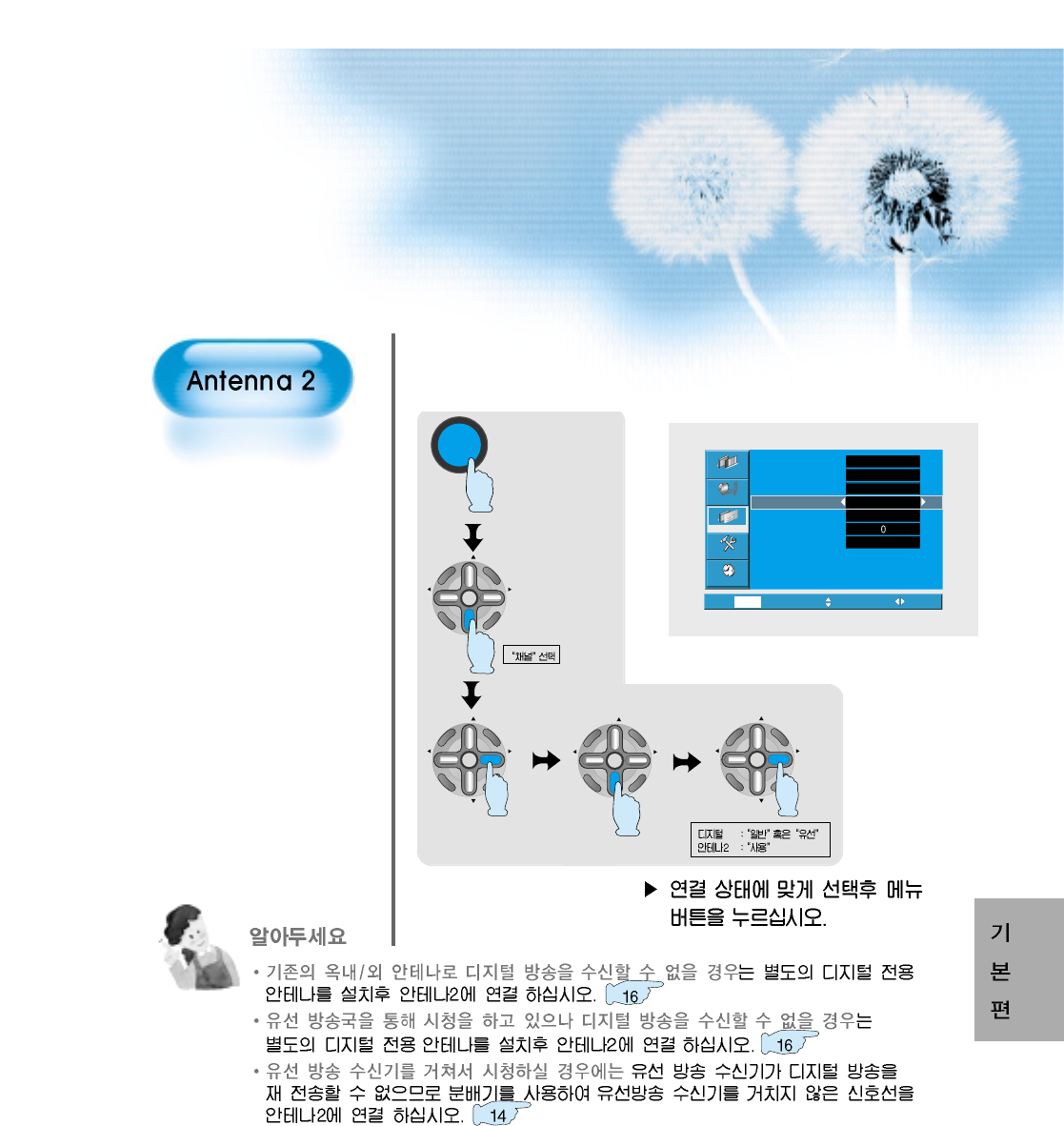
49
1
Select 'Antenna 2'.
CH
CH
V
O
L
V
O
L
M
U
L
T
I
M
E
D
I
A
S
.
E
F
F
E
C
T
MENU
P
R
E
V
C
H
S
C
R
E
E
N
S
I
Z
E
MENU
CH
CH
V
O
L
V
O
L
M
U
L
T
I
M
E
D
I
A
S
.
E
F
F
E
C
T
MENU
P
R
E
V
C
H
S
C
R
E
E
N
S
I
Z
E
Video
Channel
MENU
Audio
Feature
Time
Prev. Move Select
Ant. setup
Analog ant.
Digital ant.
Ant. 2
Ch. setup
Fine tune
Sig. strength
Start
Air
Air
Active
Start
No signal
Receive only digital
broadcast.
CH
CH
V
O
L
V
O
L
M
U
L
T
I
M
E
D
I
A
S
.
E
F
F
E
C
T
MENU
P
R
E
V
C
H
S
C
R
E
E
N
S
I
Z
E
CH
CH
V
O
L
V
O
L
M
U
L
T
I
M
E
D
I
A
S
.
E
F
F
E
C
T
MENU
P
R
E
V
C
H
S
C
R
E
E
N
S
I
Z
E
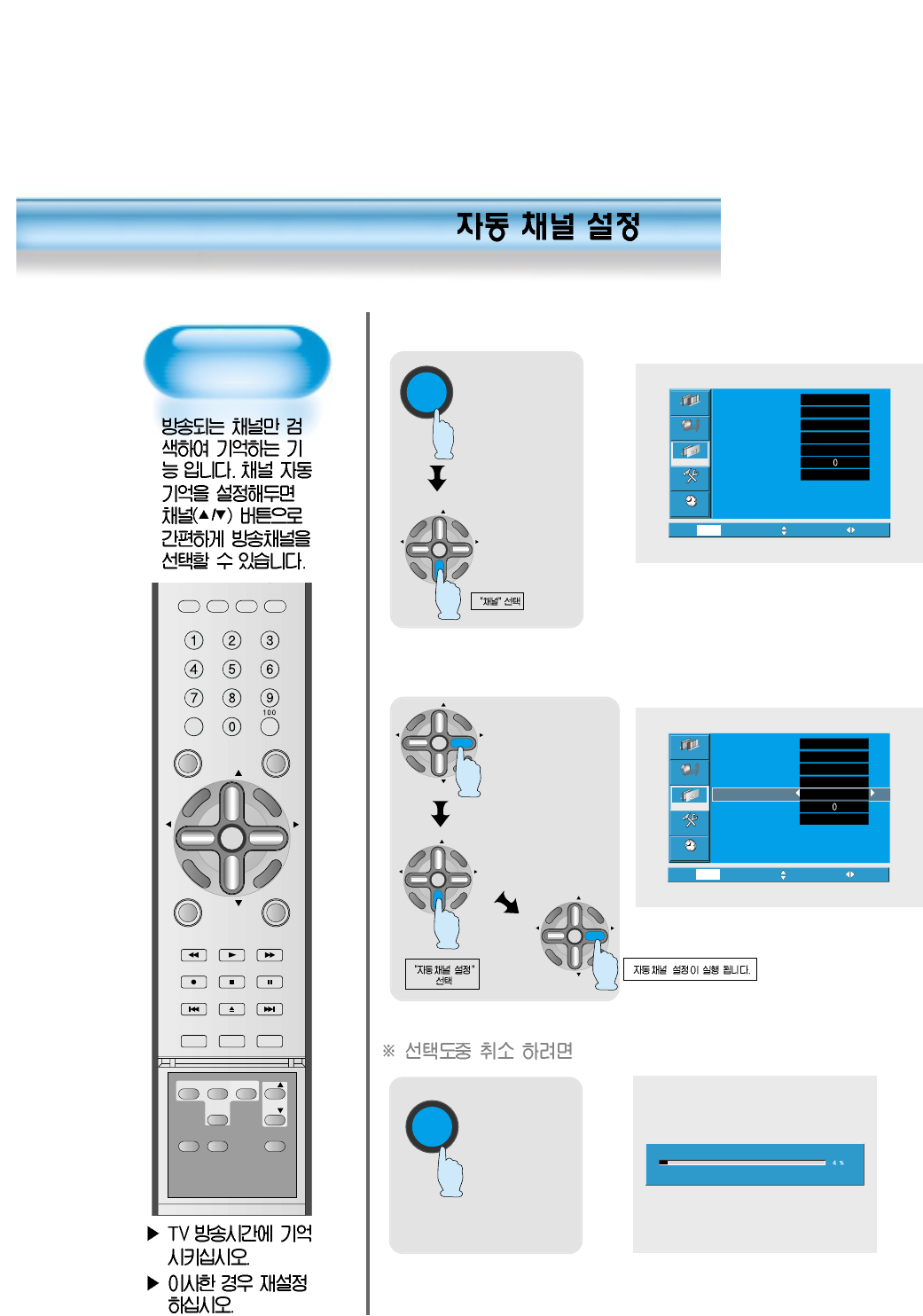
50
1
Select the channel in the menu.
2
Select 'Yes' at auto channel search.
MENU
CH
CH
V
O
L
V
O
L
M
U
L
T
I
M
E
D
I
A
S
.
E
F
F
E
C
T
MENU
P
R
E
V
C
H
S
C
R
E
E
N
S
I
Z
E
CH
CH
V
O
L
V
O
L
M
U
L
T
I
M
E
D
I
A
S
.
E
F
F
E
C
T
MENU
P
R
E
V
C
H
S
C
R
E
E
N
S
I
Z
E
Video
Channel
MENU
Audio
Feature
Time
Exit Move Select
Ant. setup
Analog ant.
Digital ant.
Ant. 2
Ch. setup
Fine tune
Sig. strength
Start
Air
Air
Active
Start
No signal
Video
Channel
MENU
Audio
Feature
Time
Prev. Move Select
Ant. setup
Analog ant.
Digital ant.
Ant. 2
Ch. setup
Fine tune
Sig. strength
Start
Air
Air
Active
Start
No signal
Press 'MENU' to cancel
Air 14Processing...
MENU
Auto Channel
search
CH
CH
V
O
L
V
O
L
M
U
L
T
I
M
E
D
I
A
S
.
E
F
F
E
C
T
MENU
P
R
E
V
C
H
S
C
R
E
E
N
S
I
Z
E
CH
CH
V
O
L
V
O
L
M
U
L
T
I
M
E
D
I
A
S
.
E
F
F
E
C
T
MENU
P
R
E
V
C
H
S
C
R
E
E
N
S
I
Z
E
VIDEO/
DVD SATTV CATV
DISPLAY
TV/VIDEOSTILL
CH
CH
V
O
L
V
O
L
M
U
L
T
I
M
E
D
I
A
S
.
E
F
F
E
C
T
MENU
P
R
E
V
C
H
S
C
R
E
E
N
S
I
Z
E
MUTE PROG.GUIDE
F.F/SLOW
PLAYF.R/SLOW
REC STOP PAUSE
PREV
OPEN/CLOSE
NEXT
PICTURE
MODE SOUND
MODE SLEEP
MTS CAPTION
PIP POSITION SWAP
TV/
VIDEO
ADD/
ERASE
CH
CH
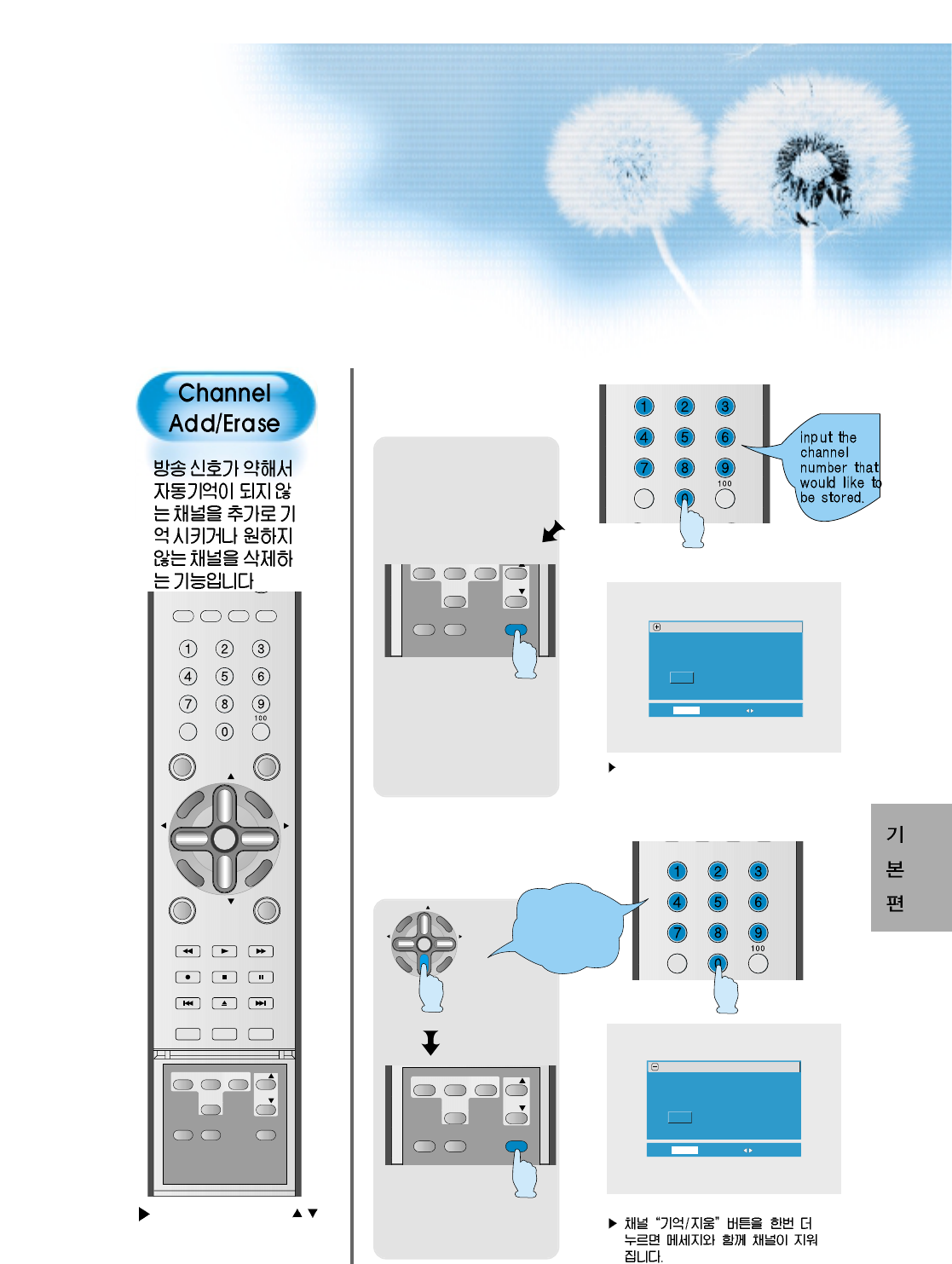
51
1
Store the desire
channel.
2
Delete the stored
channel.
DISPLAY
TV/VIDEOSTILL
MTS CAPTION
PIP POSITION SWAP
TV/
VIDEO
ADD/
ERASE
CH
CH
CH
CH
V
O
L
V
O
L
M
U
L
T
I
M
E
D
I
A
S
.
E
F
F
E
C
T
MENU
P
R
E
V
C
H
S
C
R
E
E
N
S
I
Z
E
DISPLAY
TV/VIDEOSTILL
MTS CAPTION
PIP POSITION SWAP
TV/
VIDEO
ADD/
ERASE
CH
CH
Input the
channel
that would
like to be
deleted.
Ch Add/Delete
"Air 35"
Add this ch.?
Yes
Add/Del Select Move
No
Ch Add/Delete
"Air 35"
Delete this ch.?
Yes
Add/Del Select Move
No
Please check with /
button if only desired
channels are stored.
.
Press erase/store button again to store
the channel with a message.
VIDEO/
DVD SATTV CATV
DISPLAY
TV/VIDEOSTILL
CH
CH
V
O
L
V
O
L
M
U
L
T
I
M
E
D
I
A
S
.
E
F
F
E
C
T
MENU
P
R
E
V
C
H
S
C
R
E
E
N
S
I
Z
E
MUTE PROG.GUIDE
F.F/SLOW
PLAYF.R/SLOW
REC STOP PAUSE
PREV
OPEN/CLOSE
NEXT
PICTURE
MODE SOUND
MODE SLEEP
MTS CAPTION
PIP POSITION SWAP
TV/
VIDEO
ADD/
ERASE
CH
CH
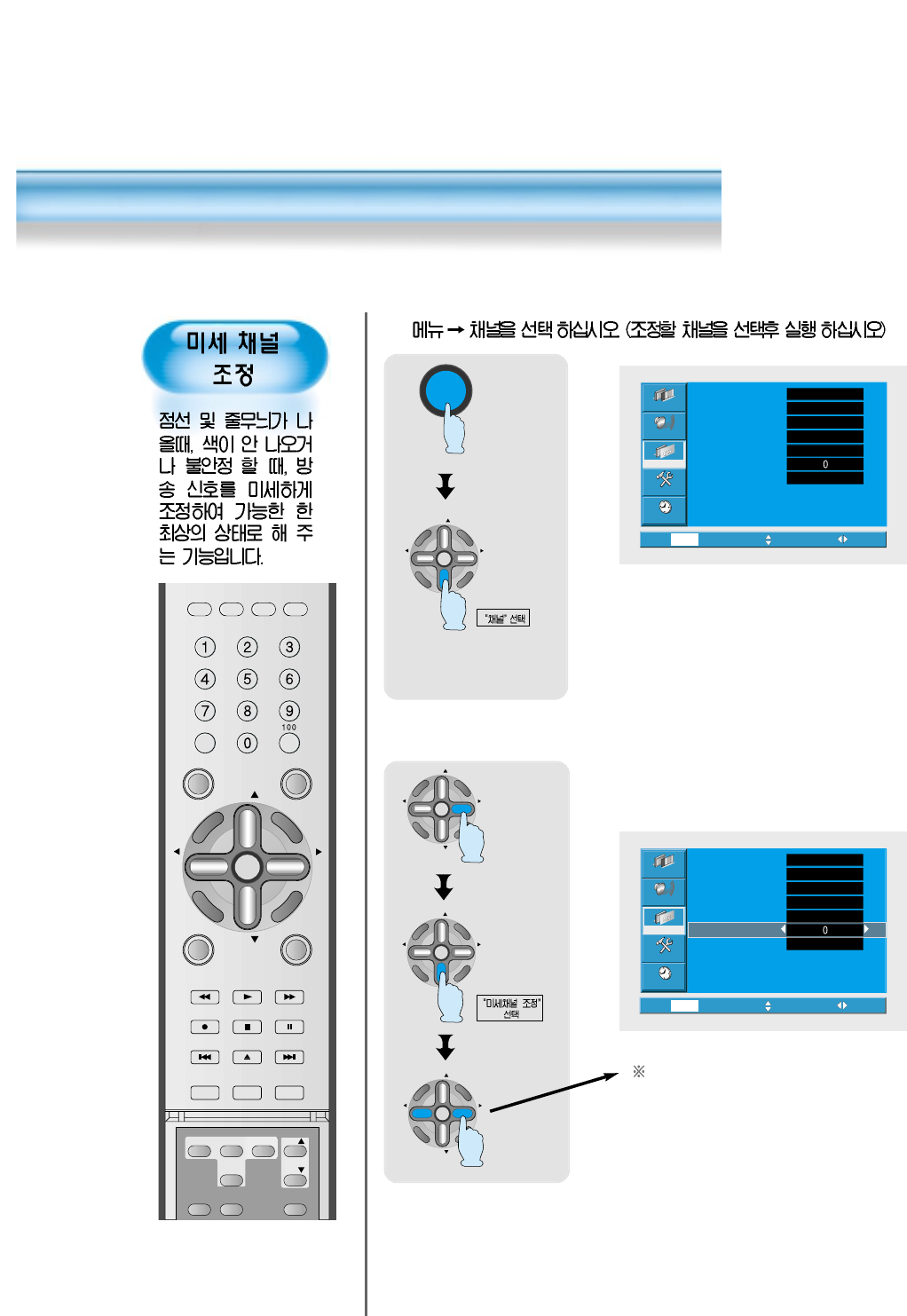
52
1
2
Adjust with "Fine Tune"
Stop adjusting where the
picture and sound are the
best.
MENU
CH
CH
V
O
L
V
O
L
M
U
L
T
I
M
E
D
I
A
S
.
E
F
F
E
C
T
MENU
P
R
E
V
C
H
S
C
R
E
E
N
S
I
Z
E
CH
CH
V
O
L
V
O
L
M
U
L
T
I
M
E
D
I
A
S
.
E
F
F
E
C
T
MENU
P
R
E
V
C
H
S
C
R
E
E
N
S
I
Z
E
Video
Channel
MENU
Audio
Feature
Time
Exit Move Select
Ant. setup
Analog ant.
Digital ant.
Ant. 2
Ch. setup
Fine tune
Sig. strength
Start
Air
Air
Active
Start
No signal
Video
Channel
MENU
Audio
Feature
Time
Exit Move Select
Ant. setup
Analog ant.
Digital ant.
Ant. 2
Ch. setup
Fine tune
Sig. strength
Start
Air
Air
Active
Start
No signal
CH
CH
V
O
L
V
O
L
M
U
L
T
I
M
E
D
I
A
S
.
E
F
F
E
C
T
MENU
P
R
E
V
C
H
S
C
R
E
E
N
S
I
Z
E
Fine Tune
CH
CH
V
O
L
V
O
L
M
U
L
T
I
M
E
D
I
A
S
.
E
F
F
E
C
T
MENU
P
R
E
V
C
H
S
C
R
E
E
N
S
I
Z
E
VIDEO/
DVD SATTV CATV
DISPLAY
TV/VIDEOSTILL
CH
CH
V
O
L
V
O
L
M
U
L
T
I
M
E
D
I
A
S
.
E
F
F
E
C
T
MENU
P
R
E
V
C
H
S
C
R
E
E
N
S
I
Z
E
MUTE PROG.GUIDE
F.F/SLOW
PLAYF.R/SLOW
REC STOP PAUSE
PREV
OPEN/CLOSE
NEXT
PICTURE
MODE SOUND
MODE SLEEP
MTS CAPTION
PIP POSITION SWAP
TV/
VIDEO
ADD/
ERASE
CH
CH
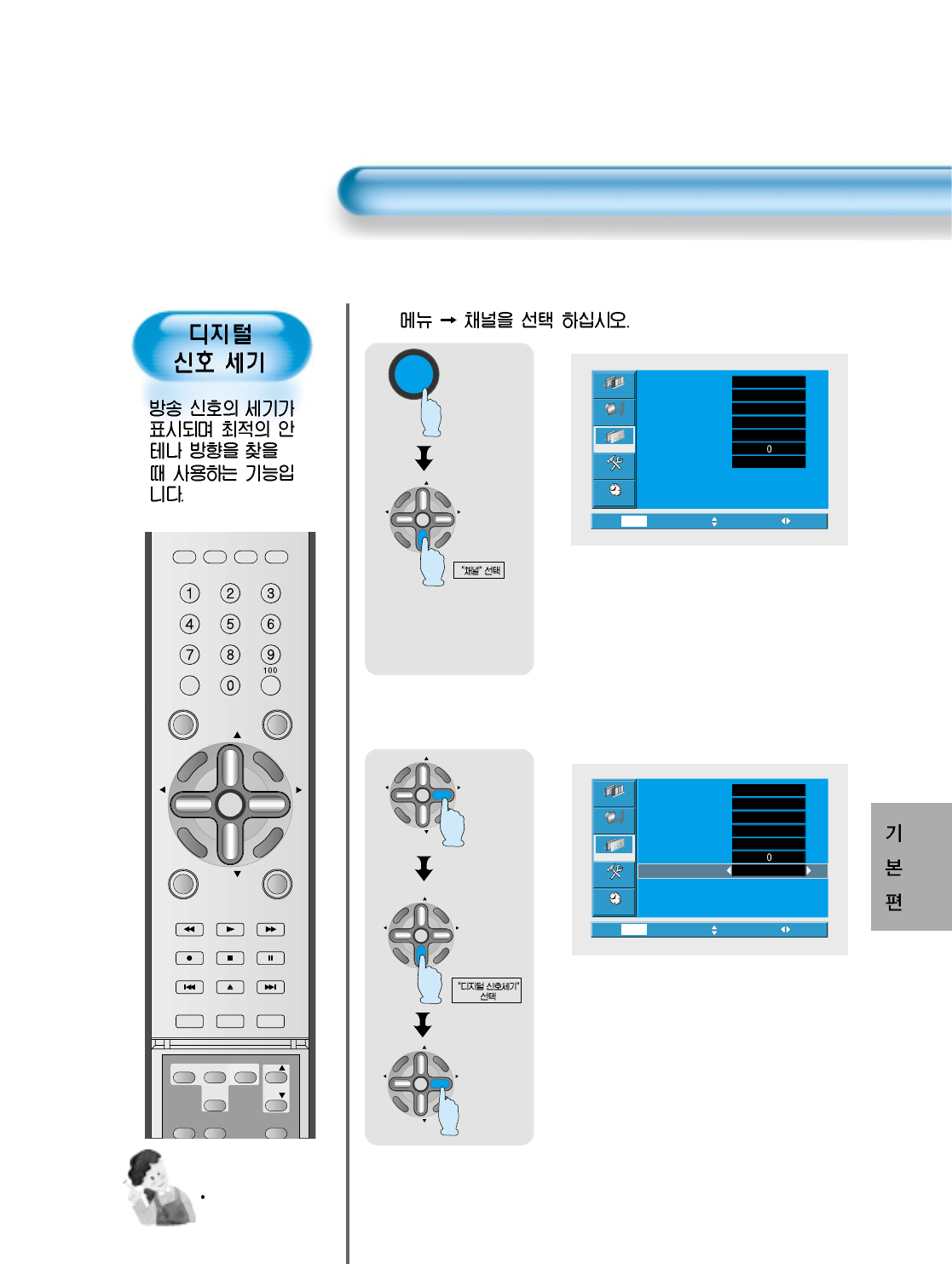
53
Digital Signal Strength
Note
You cannot use this
function when you
receive the analog
signal.
1
2
After selecting the digital signal strenth, control the direction of the antena.
MENU
CH
CH
V
O
L
V
O
L
M
U
L
T
I
M
E
D
I
A
S
.
E
F
F
E
C
T
MENU
P
R
E
V
C
H
S
C
R
E
E
N
S
I
Z
E
CH
CH
V
O
L
V
O
L
M
U
L
T
I
M
E
D
I
A
S
.
E
F
F
E
C
T
MENU
P
R
E
V
C
H
S
C
R
E
E
N
S
I
Z
E
Video
Channel
MENU
Audio
Feature
Time
Exit Move Select
Ant. setup
Analog ant.
Digital ant.
Ant. 2
Ch. setup
Fine tune
Sig. strength
Start
Air
Air
Active
Start
No signal
Video
Channel
MENU
Audio
Feature
Time
Exit Move Select
Ant. setup
Analog ant.
Digital ant.
Ant. 2
Ch. setup
Fine tune
Sig. strength
Start
Air
Air
Active
Start
No signal
CH
CH
V
O
L
V
O
L
M
U
L
T
I
M
E
D
I
A
S
.
E
F
F
E
C
T
MENU
P
R
E
V
C
H
S
C
R
E
E
N
S
I
Z
E
CH
CH
V
O
L
V
O
L
M
U
L
T
I
M
E
D
I
A
S
.
E
F
F
E
C
T
MENU
P
R
E
V
C
H
S
C
R
E
E
N
S
I
Z
E
VIDEO/
DVD SATTV CATV
DISPLAY
TV/VIDEOSTILL
CH
CH
V
O
L
V
O
L
M
U
L
T
I
M
E
D
I
A
S
.
E
F
F
E
C
T
MENU
P
R
E
V
C
H
S
C
R
E
E
N
S
I
Z
E
MUTE PROG.GUIDE
F.F/SLOW
PLAYF.R/SLOW
REC STOP PAUSE
PREV
OPEN/CLOSE
NEXT
PICTURE
MODE SOUND
MODE SLEEP
MTS CAPTION
PIP POSITION SWAP
TV/
VIDEO
ADD/
ERASE
CH
CH
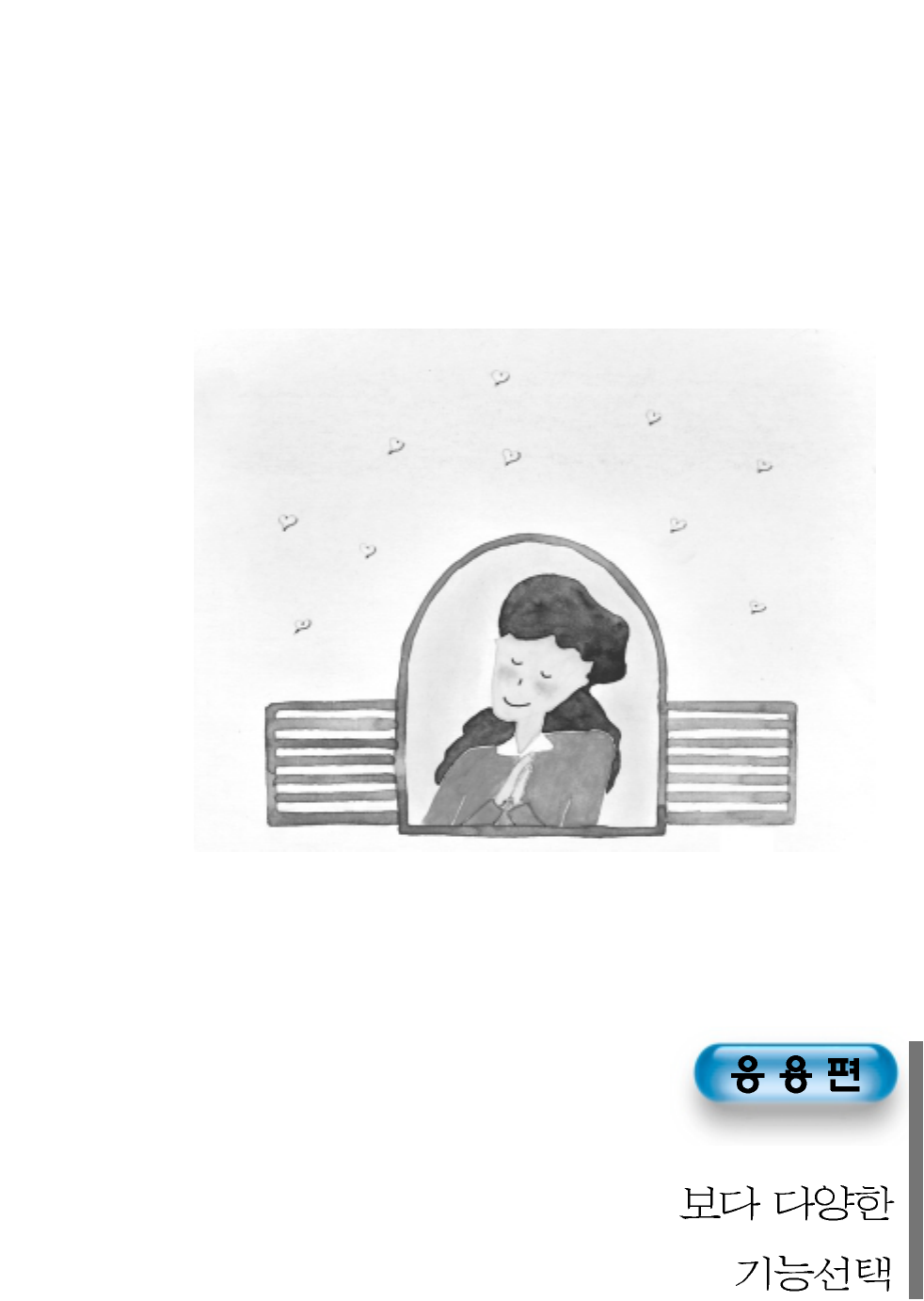
54
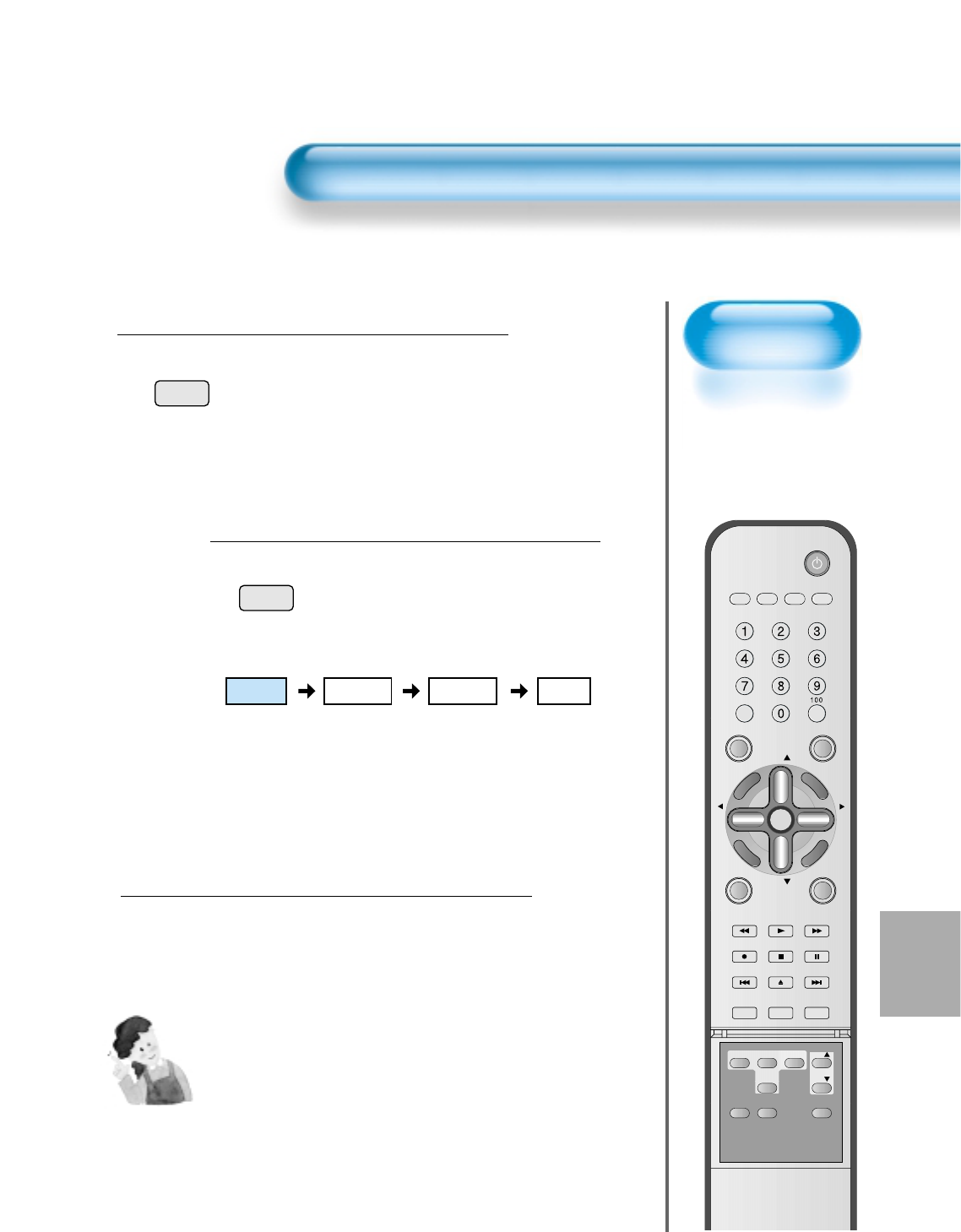
55
Selecting Picture
Mode
• Select the Picture mode
that is appropriately set
depending on the kinds
of pictures, and enjoy
them.
Selecting Picture Mode
PICTURE
MODE
• Press the [PICTURE MODE] on the
Remote Control.
• While pressing the [PICTURE MODE] for
the first time, the current PICTURE MODE
will be displayed.
Each Press of the Button Will Select
One of Four Picture Modes.
• Each time you press the button, a
different Picture mode appears. The
sequence used is as follows:
* Normal : For a highly defined image in a normally bright
room
* Dynamic: For a clear-cut image emphasizing high contrast
for sports viewing
* Cinema: For a movie
* User: Allows the user to customise settings as desired.
Menu on the Screen will disappear.
• After selecting a desired Picture mode, the
menu on the screen will disappear.
• Normal, Dynamic, and Cinema Modes are
factory preset values.
If you want to customise the Picture modes,
refer to the following page.
3
1
2
Selecting Picture Mode
NOTES:
1) Normal, Dynamic, and Cinema Modes are factory preset values.
2) When adjusting sub-menus while you are in Normal, Dynamic,
and Cinema Modes, the Picture Mode will be automatically
converted to User Mode, and the adjustments will be made.
3) Selecting [Initialise] in the [Features], Menu will allow the
Brightness, Contrast, etc. to return to the factory preset values.
PICTURE
MODE
VIDEO/
DVD SATTV CATV
DISPLAY
TV/VIDEOSTILL
CH
CH
V
O
L
V
O
L
M
U
L
T
I
M
E
D
I
A
S
.
E
F
F
E
C
T
MENU
P
R
E
V
C
H
S
C
R
E
E
N
S
I
Z
E
MUTE PROG.GUIDE
F.F/SLOW
PLAYF.R/SLOW
REC STOP PAUSE
PREV
OPEN/CLOSE
NEXT
PICTURE
MODE SOUND
MODE SLEEP
POWER
MTS CAPTION
PIP POSITION SWAP
TV/
VIDEO
ADD/
ERASE
CH
CH
Normal Dynamic
Cinema User
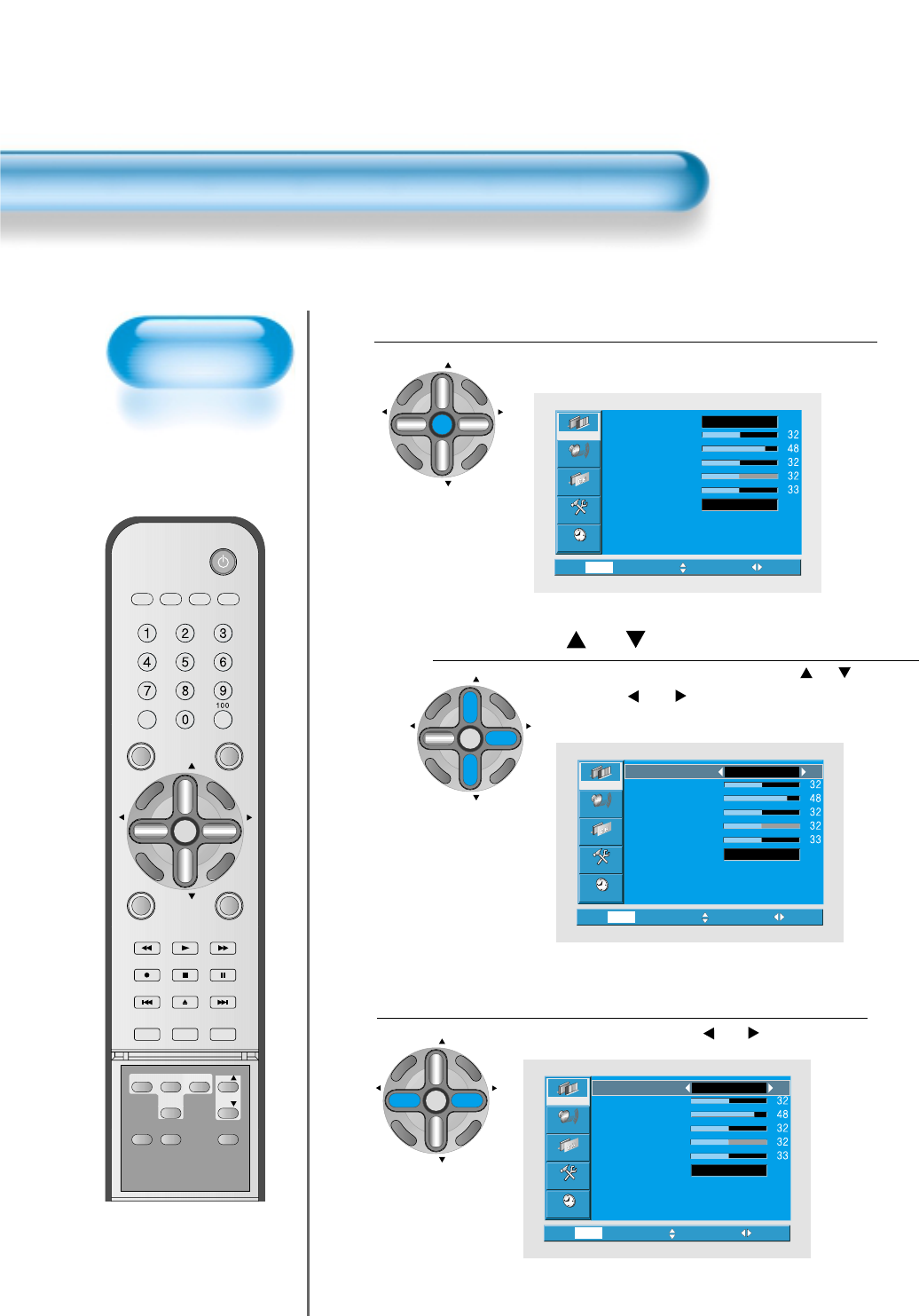
56
Customizing
Picture
• You can adjust the
color tone and
brightness to your
preference.
Customizing Picture
VIDEO/
DVD SATTV CATV
DISPLAY
TV/VIDEOSTILL
CH
CH
V
O
L
V
O
L
M
U
L
T
I
M
E
D
I
A
S
.
E
F
F
E
C
T
MENU
P
R
E
V
C
H
S
C
R
E
E
N
S
I
Z
E
MUTE PROG.GUIDE
F.F/SLOW
PLAYF.R/SLOW
REC STOP PAUSE
PREV
OPEN/CLOSE
NEXT
PICTURE
MODE SOUND
MODE SLEEP
POWER
MTS CAPTION
PIP POSITION SWAP
TV/
VIDEO
ADD/
ERASE
CH
CH
Press the “ CH ” Button.
• After selecting [Picture] by by pressing “ CH ” button,
press the “ VOL ”button. Then the sub menu of
[Picture] will be displayed.
Select the User Mode.
• Select [User] by pressing the “ VOL ”button.
3
Press the MENU Button.
• The MENU shown below will display on the screen.
1
2
Video
Channel
MENU
Audio
Feature
Time
Prev. Move Select
Normal
Normal
Mode
Brightness
Contrast
Color
Tint
Sharpness
Color temp.
Video
Channel
MENU
Audio
Feature
Time
Prev. Move Select
Normal
User
Mode
Brightness
Contrast
Color
Tint
Sharpness
Color temp.
CH
CH
V
O
L
V
O
L
M
U
L
T
I
M
E
D
I
A
S
.
E
F
F
E
C
T
MENU
P
R
E
V
C
H
S
C
R
E
E
N
S
I
Z
E
CH
CH
V
O
L
V
O
L
M
U
L
T
I
M
E
D
I
A
S
.
E
F
F
E
C
T
MENU
P
R
E
V
C
H
S
C
R
E
E
N
S
I
Z
E
CH
CH
V
O
L
V
O
L
M
U
L
T
I
M
E
D
I
A
S
.
E
F
F
E
C
T
MENU
P
R
E
V
C
H
S
C
R
E
E
N
S
I
Z
E
Video
Channel
MENU
Audio
Feature
Time
Exit Move Select
Normal
Normal
Mode
Brightness
Contrast
Color
Tint
Sharpness
Color temp.
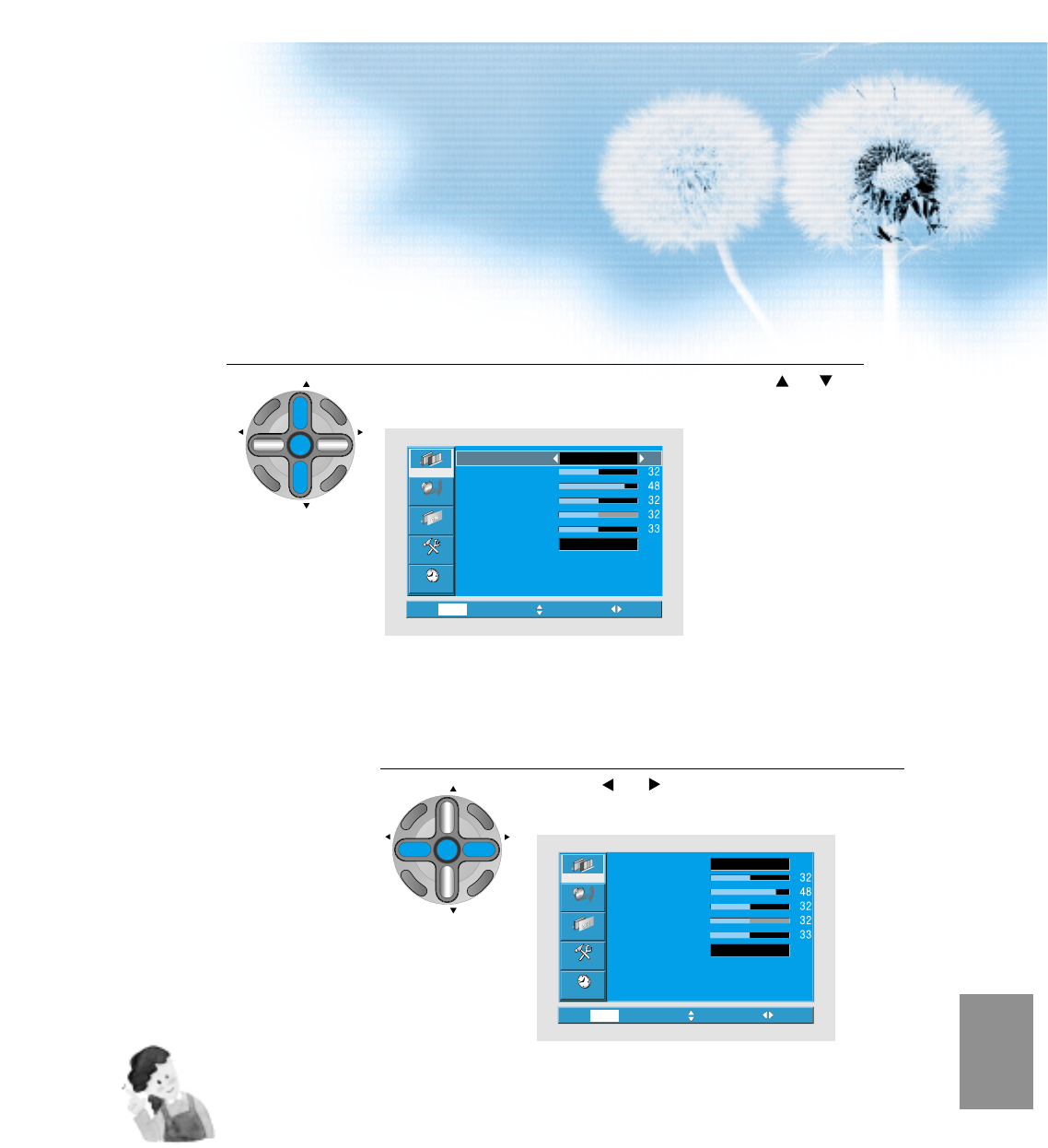
57
Select User Mode Adjustments
Picture Condition Adjustments
• Press the “ VOL ”buttons to adjust the picture at your
preference.
4
5
Video
Channel
MENU
Audio
Feature
Time
Prev. Move Select
Normal
User
Mode
Brightness
Contrast
Color
Tint
Sharpness
Color temp.
Video
Channel
MENU
Audio
Feature
Time
Exit Move Select
Normal
Normal
Mode
Brightness
Contrast
Color
Tint
Sharpness
Color temp.
• While you are in [Picture Mode – User], press the “ CH ”
buttons to select a specific adjustment item.
NOTES:
1) While you are in the PC or DVI INPUT mode, you can only
adjust brightness, contrast, sharpness and color temperature.
2) When you adjust Brightness, Contrast, Color and Tint in DTV
mode or adjust Brightness and Contrast in PC or DVI mode,
the picture is adjusted finely.
3) The Tint control is used when the input signal is NTSC If input
signal is NTSC, Tint control is displayed in picture menu.
4) Selecting the Color Temperature makes the mood normal,
warm or cold.
CH
CH
V
O
L
V
O
L
M
U
L
T
I
M
E
D
I
A
S
.
E
F
F
E
C
T
MENU
P
R
E
V
C
H
S
C
R
E
E
N
S
I
Z
E
CH
CH
V
O
L
V
O
L
M
U
L
T
I
M
E
D
I
A
S
.
E
F
F
E
C
T
MENU
P
R
E
V
C
H
S
C
R
E
E
N
S
I
Z
E
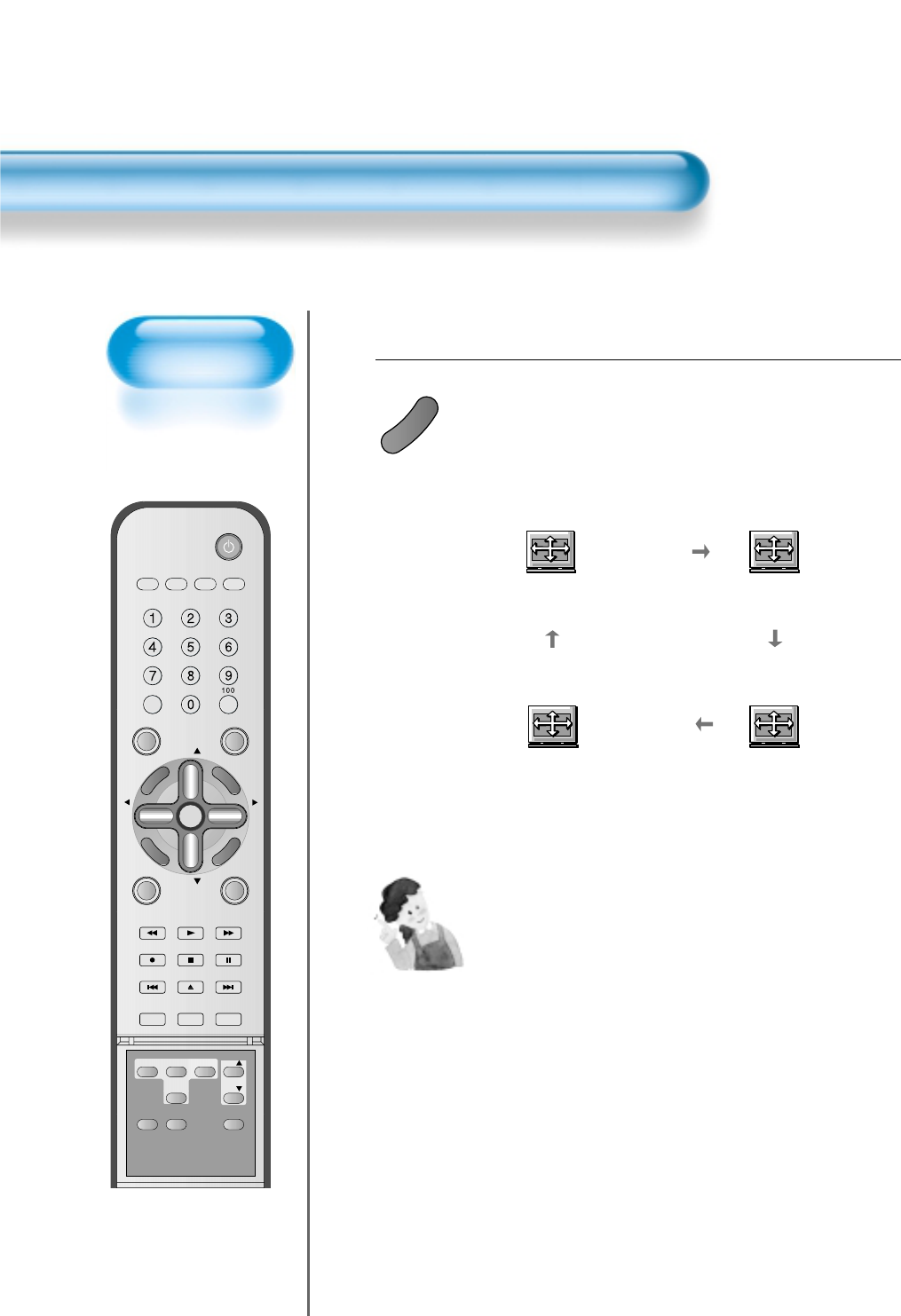
58
Adjusting
Screen Size
• You can adjust
screen size or
aspect ratio as
desired.
Adjusting Screen Size
VIDEO/
DVD SATTV CATV
DISPLAY
TV/VIDEOSTILL
CH
CH
V
O
L
V
O
L
M
U
L
T
I
M
E
D
I
A
S
.
E
F
F
E
C
T
MENU
P
R
E
V
C
H
S
C
R
E
E
N
S
I
Z
E
MUTE PROG.GUIDE
F.F/SLOW
PLAYF.R/SLOW
REC STOP PAUSE
PREV
OPEN/CLOSE
NEXT
PICTURE
MODE SOUND
MODE SLEEP
POWER
MTS CAPTION
PIP POSITION SWAP
TV/
VIDEO
ADD/
ERASE
CH
CH
Press the “SCREEN SIZE” Button.
• Each time you press the “SCREEN SIZE” button on the Remote
Control, a different “SCREEN SIZE” appears. The sequence
used is as follows:
• The current screen size will be displayed on the screen.
1
S
C
R
E
E
N
S
I
Z
E
Normal (4:3)
Wide (16:9) Zoom 1
Zoom 2
NOTES:
1) When the INPUT SIGNAL is DTV [in Component 1 or
Component 2], only the aspect ratios of 16:9 and 4:3 are
available.
2) Displaying a picture in a 4:3 mode for a long time may cause
phosphor of the PDP to be burned. So avoid displaying a
picture in 4:3 screen size for a long time.
3) 16:9 : Theater-like 16:9 picture formats
4:3 : 4:3 picture formats like an Analog TV.
Enlarge LB : Enlarges the screen as to fill the black part of
up and down.
Enlarge LBS : Enlarges the screen, and shifts up as to see
the subtitles in case you are watching video
with subtitles.
Panorama : 16:9 picture formats with panorama effect.
4) If the picture shows unclear image in the 480p component
input source, try to toggle the resolution from the [MENU]-
[Screen]-[DTV/DVD]. This menu appears only when the input
signal is component 480p.
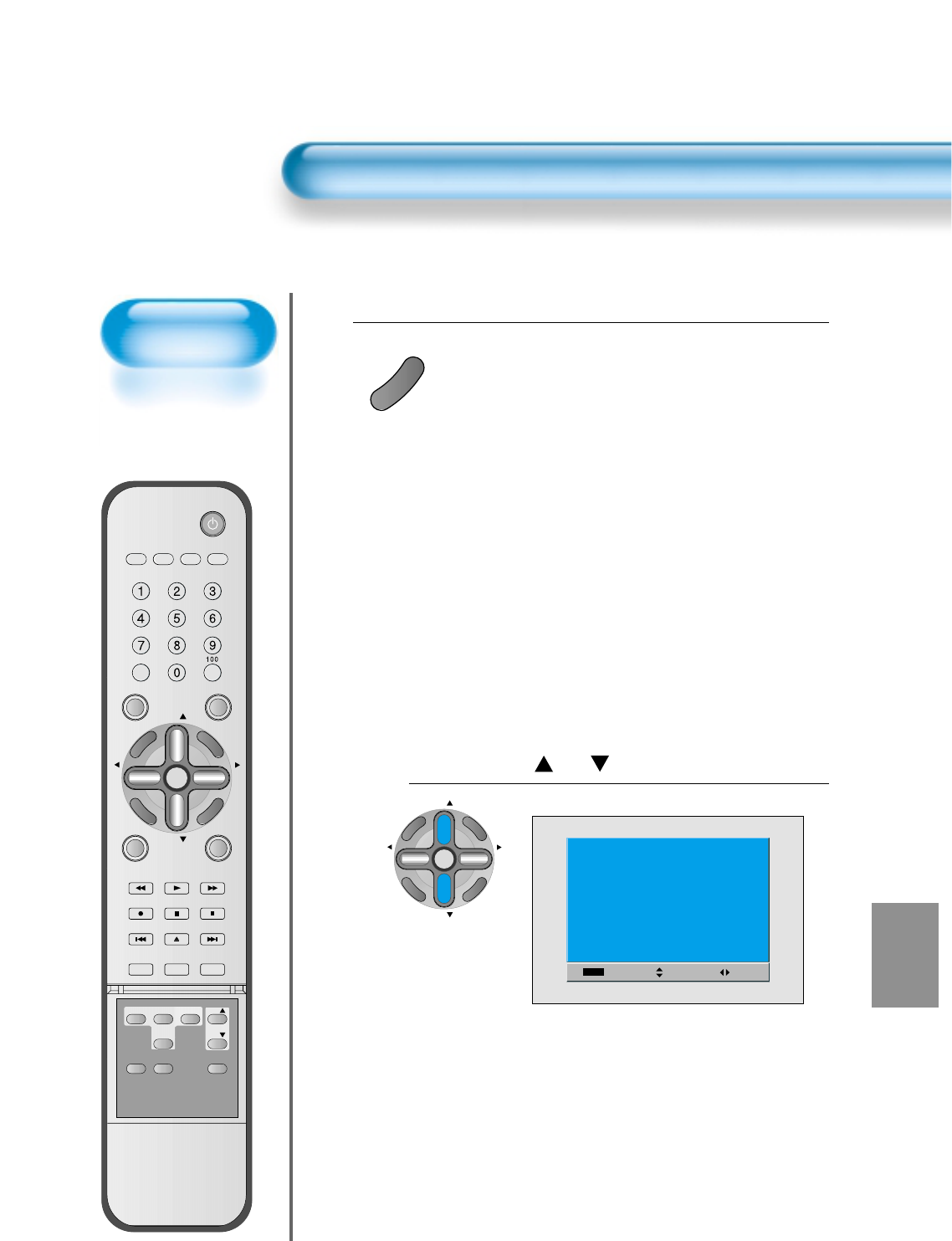
59
Adjusting Screen Size(PC, DVI)
Adjusting Screen
Position and Size
• You can adjust the
screen position and
size as desired.
VIDEO/
DVD SATTV CATV
DISPLAY
TV/VIDEOSTILL
CH
CH
V
O
L
V
O
L
M
U
L
T
I
M
E
D
I
A
S
.
E
F
F
E
C
T
MENU
P
R
E
V
C
H
S
C
R
E
E
N
S
I
Z
E
MUTE PROG.GUIDE
F.F/SLOW
PLAYF.R/SLOW
REC STOP PAUSE
PREV
OPEN/CLOSE
NEXT
PICTURE
MODE SOUND
MODE SLEEP
POWER
MTS CAPTION
PIP POSITION SWAP
TV/
VIDEO
ADD/
ERASE
CH
CH
Press the “SCREEN SIZE” Button.
• Each time you press the “SCREEN SIZE” button on the
Remote Control, a different “SCREEN SIZE” appears. The
sequence used is as follows:
Press the “ CH ” button.
• The current screen size will be displayed on the screen.
1
2
Move Adj.
Size
Exit
H. size
V. size
H. position
V. position
Freq.
Phase
0
0
0
0
0
0
S
C
R
E
E
N
S
I
Z
E
CH
CH
V
O
L
V
O
L
M
U
L
T
I
M
E
D
I
A
S
.
E
F
F
E
C
T
MENU
P
R
E
V
C
H
S
C
R
E
E
N
S
I
Z
E
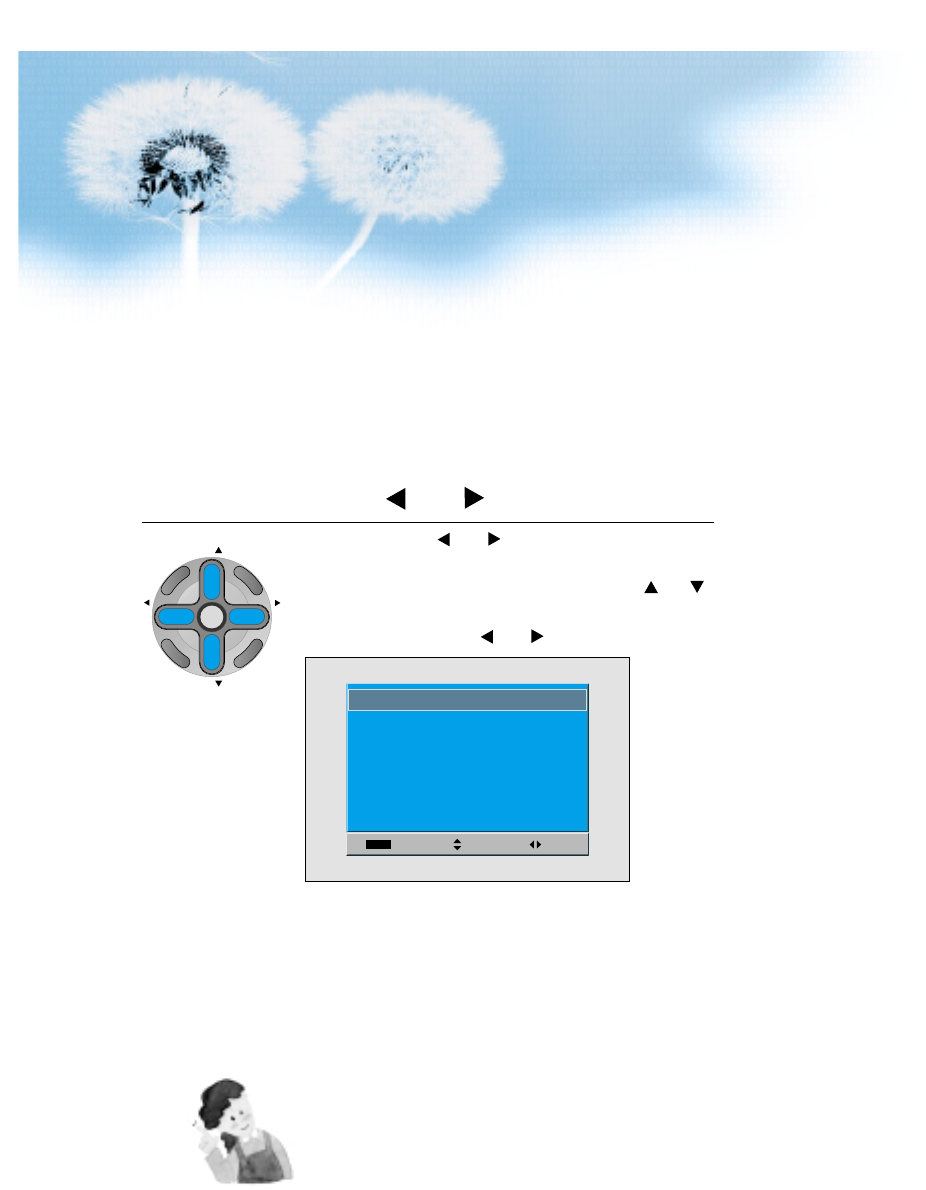
60
Press the Volume “ VOL ”button.
• Press the Volume “ VOL ”button to enter the sub menu
of [Screen].
• While you are in [Screen] mode, press the “ CH ”
button to select a desired item, and then, adjust the
value by pressing the “ VOL ”.
3
Move Adj.
Size
Exit
0
0
0
0
0
H. size
V. size
H. position
V. position
Freq.
Phase
0
NOTES:
1) Horizontal/Vertical size and position values can be adjusted only in the
[PC] input mode and in the [DVI] input mode, only Horizontal/Vertical size
are available.
2) H. Size: As the value increases, the screen width increases
3) V. Size: As the value increases, the screen height increases.
4) H. Position: As the value increases, the screen moves to the right.
5) V. Position: As the value increases, the screen mores up.
6) Phase: When there is jitter or blurring of the image, adjust this value.
7) Frequency: When there is jitter or blurring of the image, adjust this value.
8) In case of DVI, only H and V size can be adjusted.
9) Using Screen Size button on the remote control, you can control the H
and V size directly in PC or DVI mode.
CH
CH
V
O
L
V
O
L
M
U
L
T
I
M
E
D
I
A
S
.
E
F
F
E
C
T
MENU
P
R
E
V
C
H
S
C
R
E
E
N
S
I
Z
E
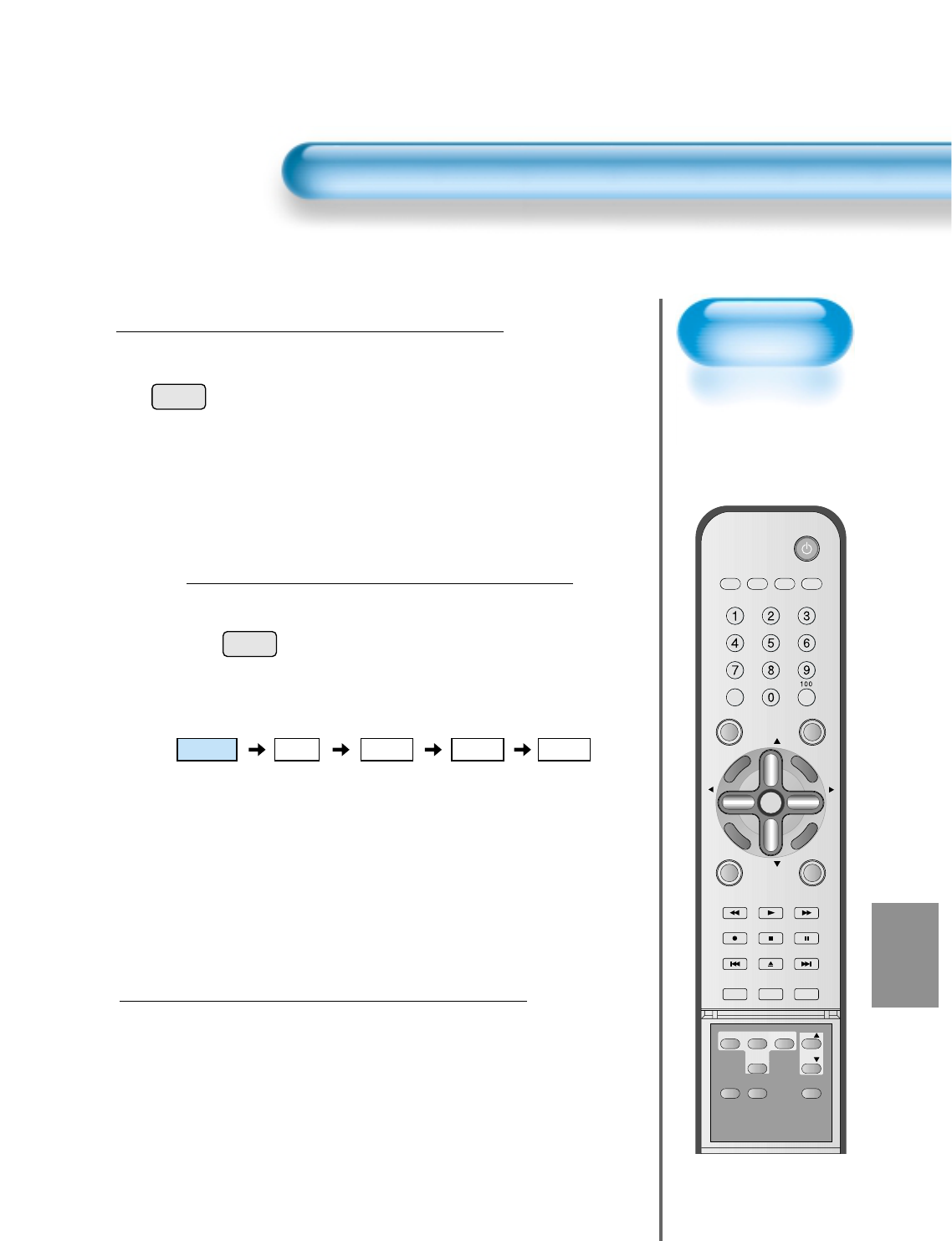
61
Adjusting Auto
Sound Mode
• Enjoy various sound
modes by selecting
your favorite Sound
Mode depending on
the kinds of moving
pictures.
Adjusting Auto Sound Mode
VIDEO/
DVD SATTV CATV
DISPLAY
TV/VIDEOSTILL
CH
CH
V
O
L
V
O
L
M
U
L
T
I
M
E
D
I
A
S
.
E
F
F
E
C
T
MENU
P
R
E
V
C
H
S
C
R
E
E
N
S
I
Z
E
MUTE PROG.GUIDE
F.F/SLOW
PLAYF.R/SLOW
REC STOP PAUSE
PREV
OPEN/CLOSE
NEXT
PICTURE
MODE SOUND
MODE SLEEP
POWER
MTS CAPTION
PIP POSITION SWAP
TV/
VIDEO
ADD/
ERASE
CH
CH
Select "SOUND MODE".
SOUND
MODE
• Press the "SOUND MODE" on the
Remote Control.
• Current sound mode will be
displayed.
Every Press of the Button Changes Modes.
SOUND
MODE
• Each time you press the button, a
different sound mode appears.
The sequence used is as follows:
* Normal : Suitable for watching any motion picture
* Movie : Select this mode to simulate being at a movie theater
* Music : Ideal for listening to music
* News : Allows human voice to be heard more clearly
* User : Allows the user to adjust as desired.
MENU will Disappear.
• After selecting a desired sound mode, on-
screen menu will disappear in about 2~3
seconds.
• Normal, Movie, Music and News Modes
are factory preset values.
If you want to customize the sound modes
at your preference, refer to the following
page.
3
1
2
Normal Movie
Music UserNews
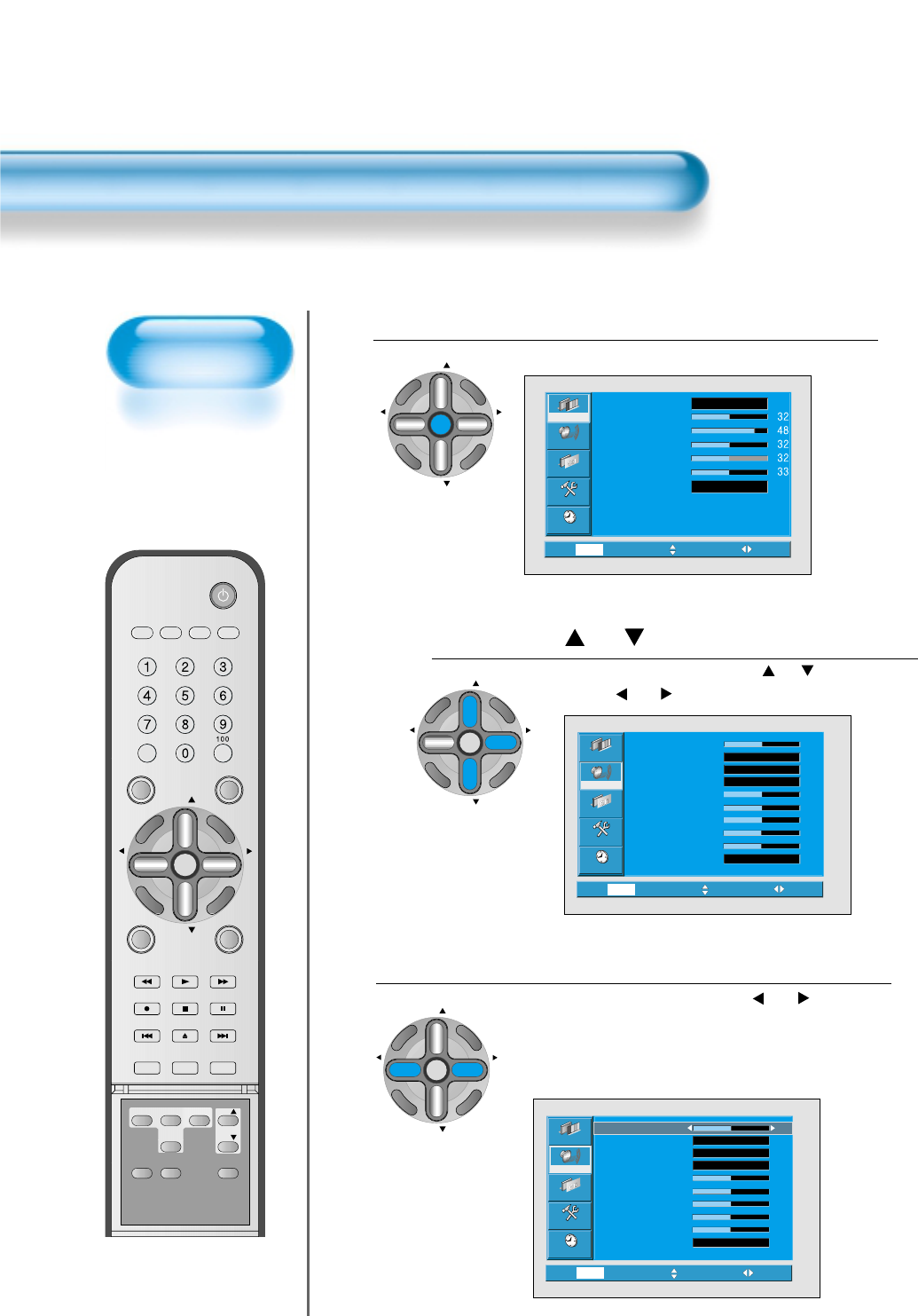
62
Customizing
Sound Mode
• This feature allows
the user to adjust at
his preference.
Customizing Sound Mode
Press the “ CH ” button.
• Select [Sound] by pressing the “ CH ” button, then
press the “ VOL ”button to display the following.
Select SOUND BALANCE.
• Select Sound [Balance] by the “ VOL ” button,
then adjust it.
• Sound Balance Function adjusts sound balance of left and
right speaker.
3
Press the MENU Button.
• The MENU Screen as below will be displayed.
1
2
Video
Channel
MENU
Feature
Time
Exit Move Select
Off
Off
Normal
Stereo
Audio
Balance
AVC
Effect
Mode
120Hz
500Hz
1.2kHz
7.5kHz
12kHz
MTS
0
0
0
0
0
0
Video
Channel
MENU
Feature
Time
Prev. Move Adjust
Normal
Stereo
Audio
Balance
AVC
Effect
Mode
120Hz
500Hz
1.2kHz
7.5kHz
12kHz
MTS
0
0
0
0
0
0
Off
Off
CH
CH
V
O
L
V
O
L
M
U
L
T
I
M
E
D
I
A
S
.
E
F
F
E
C
T
MENU
P
R
E
V
C
H
S
C
R
E
E
N
S
I
Z
E
Video
Channel
MENU
Audio
Feature
Time
Exit Move Select
Normal
Normal
Mode
Brightness
Contrast
Color
Tint
Sharpness
Color temp.
VIDEO/
DVD SATTV CATV
DISPLAY
TV/VIDEOSTILL
CH
CH
V
O
L
V
O
L
M
U
L
T
I
M
E
D
I
A
S
.
E
F
F
E
C
T
MENU
P
R
E
V
C
H
S
C
R
E
E
N
S
I
Z
E
MUTE PROG.GUIDE
F.F/SLOW
PLAYF.R/SLOW
REC STOP PAUSE
PREV
OPEN/CLOSE
NEXT
PICTURE
MODE SOUND
MODE SLEEP
POWER
MTS CAPTION
PIP POSITION SWAP
TV/
VIDEO
ADD/
ERASE
CH
CH
CH
CH
V
O
L
V
O
L
M
U
L
T
I
M
E
D
I
A
S
.
E
F
F
E
C
T
MENU
P
R
E
V
C
H
S
C
R
E
E
N
S
I
Z
E
CH
CH
V
O
L
V
O
L
M
U
L
T
I
M
E
D
I
A
S
.
E
F
F
E
C
T
MENU
P
R
E
V
C
H
S
C
R
E
E
N
S
I
Z
E
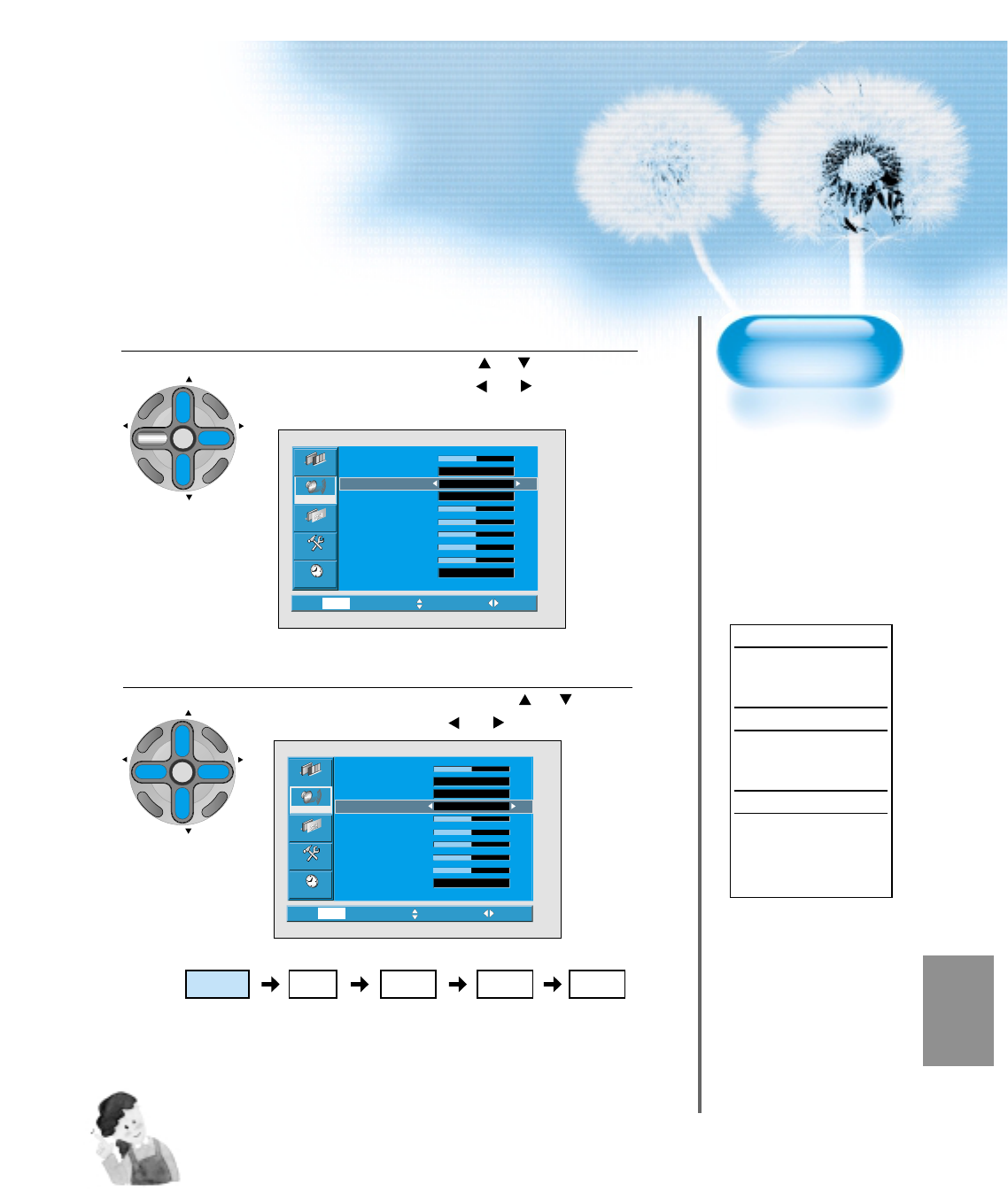
63
Select the Effect Mode.
• Select [Effect] by pressing the “ CH ” buttons, then
select ON/OFF by pressing the “ VOL ”button.
• [Effect]: Used to emphasize stereo effect.
4
5
Video
Channel
MENU
Feature
Time
Prev. Move Select
Normal
Stereo
Audio
Balance
AVC
Effect
Mode
120Hz
500Hz
1.2kHz
7.5kHz
12kHz
MTS
0
0
0
0
0
0
Off
Off
Video
Channel
MENU
Feature
Time
Prev. Move Select
Stereo
Audio
Balance
AVC
Effect
Mode
120 Hz
500 Hz
1.2 kHz
7.5 kHz
12 kHz
MTS
0
0
0
0
0
0
Off
Off
Normal
Select the Sound Mode.
• Select the Sound Mode by pressing the “ CH ” button,
then adjust it by pressing the “ VOL ”button.
* Normal : Suitable for watching any motion picture
* Movie : Select this mode to simulate being at a movie
theater
* Music : Suitable for listening to music
* News : Allows human voice to be heard more clearly
* User : Allows the user to adjust as desired.
NOTES:
1) User Mode : Used as an Equalizer with which the user can adjust the sound frequency as desired.
2) If you modify the sound frequency in auto Sound Mode (News, Movie, Music, etc.), it is automatically switched to the User Mode.
3) For the realistic sound effect, lower than 120Hz frequency sound and greater than 10kHz frequency sound are emphasized.
4) If you make connection to the Left Audio Input as input is MONO you can hear from both speakers.
5) AVC function : This function adjusts volume to the set level automatically. However, depend on the sources, it may have different
volume level because the sound sources have their own initially set up levels.
6) MTS function can control the sound output according to the current state of sound.
Pressing “DISPLAY” button displays current state of sound in the OSD located upper right comer of the screen.
CH
CH
V
O
L
V
O
L
M
U
L
T
I
M
E
D
I
A
S
.
E
F
F
E
C
T
MENU
P
R
E
V
C
H
S
C
R
E
E
N
S
I
Z
E
CH
CH
V
O
L
V
O
L
M
U
L
T
I
M
E
D
I
A
S
.
E
F
F
E
C
T
MENU
P
R
E
V
C
H
S
C
R
E
E
N
S
I
Z
E
Normal Movie
Music UserNews
MTS Function
If a channel is
received in two
languages(dual
language) and stereo,
you can switch to
MONO, STEREO or
SAP by the MTS
menu or pressing the
MTS button of the
remote control
repeatedly.
MONO
MONO sends the
mono sound to the
loudspeakers.
STEREO
STEREO sends the
stereo sound to the
loudspeakers.
SAP
SAP sends the
secondary broadcaste
language to the
loudspeakers.
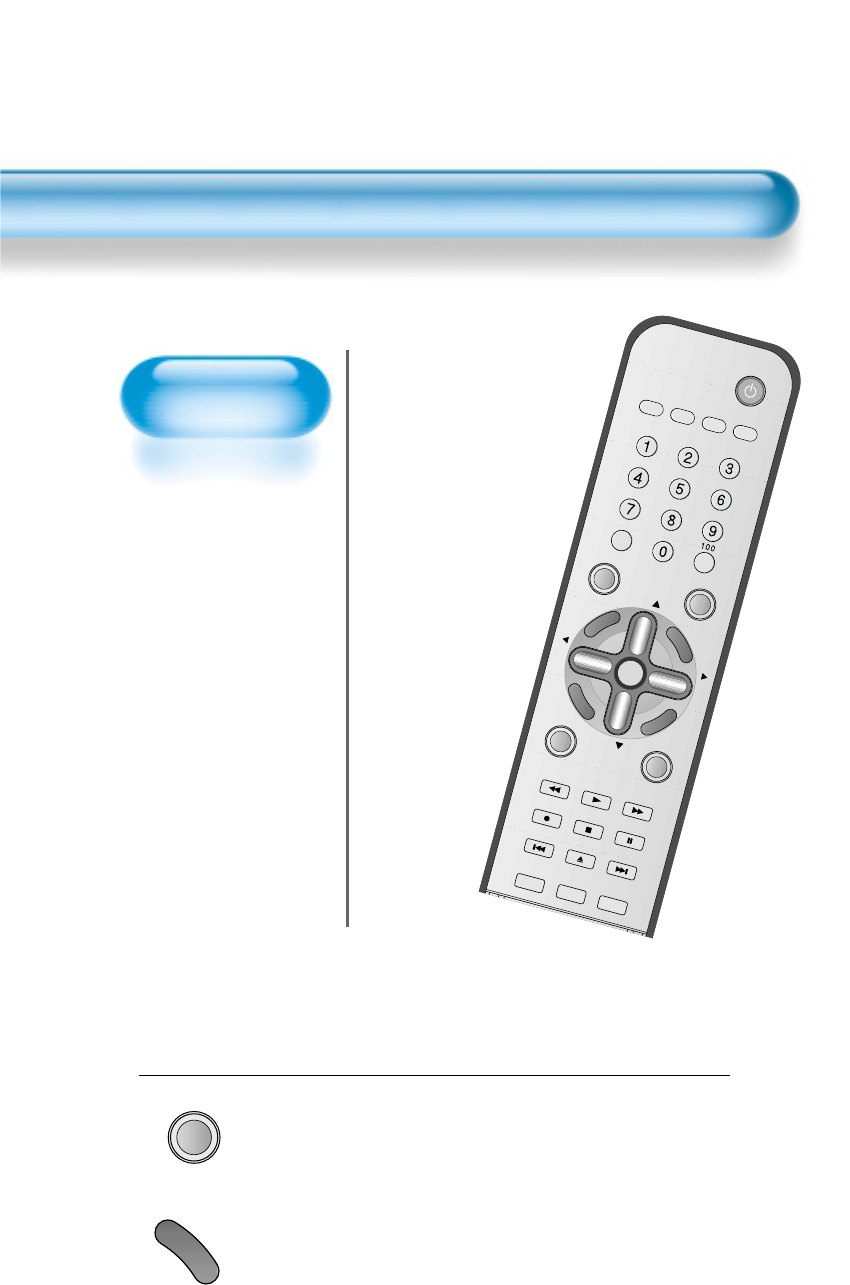
64
Selecting INPUT SIGNAL
Press the INPUT SELECT Button.
TV/VIDEO
• Press the “TV/VIDEO” and “MULTIMEDIA” button on the
Remote Control or the PDP Display to select desired
input signal.
• Each time you press the “TV/VIDEO” or “MULTIMEDIA”
button, a different screen mode appears. The sequence used is
as follows:
1
VIDEO/
DVD SATTV CATV
DISPLAY
TV/VIDEOSTILL
CH
CH
V
O
L
V
O
L
M
U
L
T
I
M
E
D
I
A
S
.
E
F
F
E
C
T
MENU
P
R
E
V
C
H
S
C
R
E
E
N
S
I
Z
E
MUTE PROG.GUIDE
F.F/SLOW
PLAYF.R/SLOW
REC STOP PAUSE
PREV
OPEN/CLOSE
NEXT
PICTURE
MODE SOUND
MODE SLEEP
POWER
PIP POSITION SWAP
INPUT SIGNAL
• Used to select
INPUT signal of
external device
connected to the
PDP.
M
U
L
T
I
M
E
D
I
A
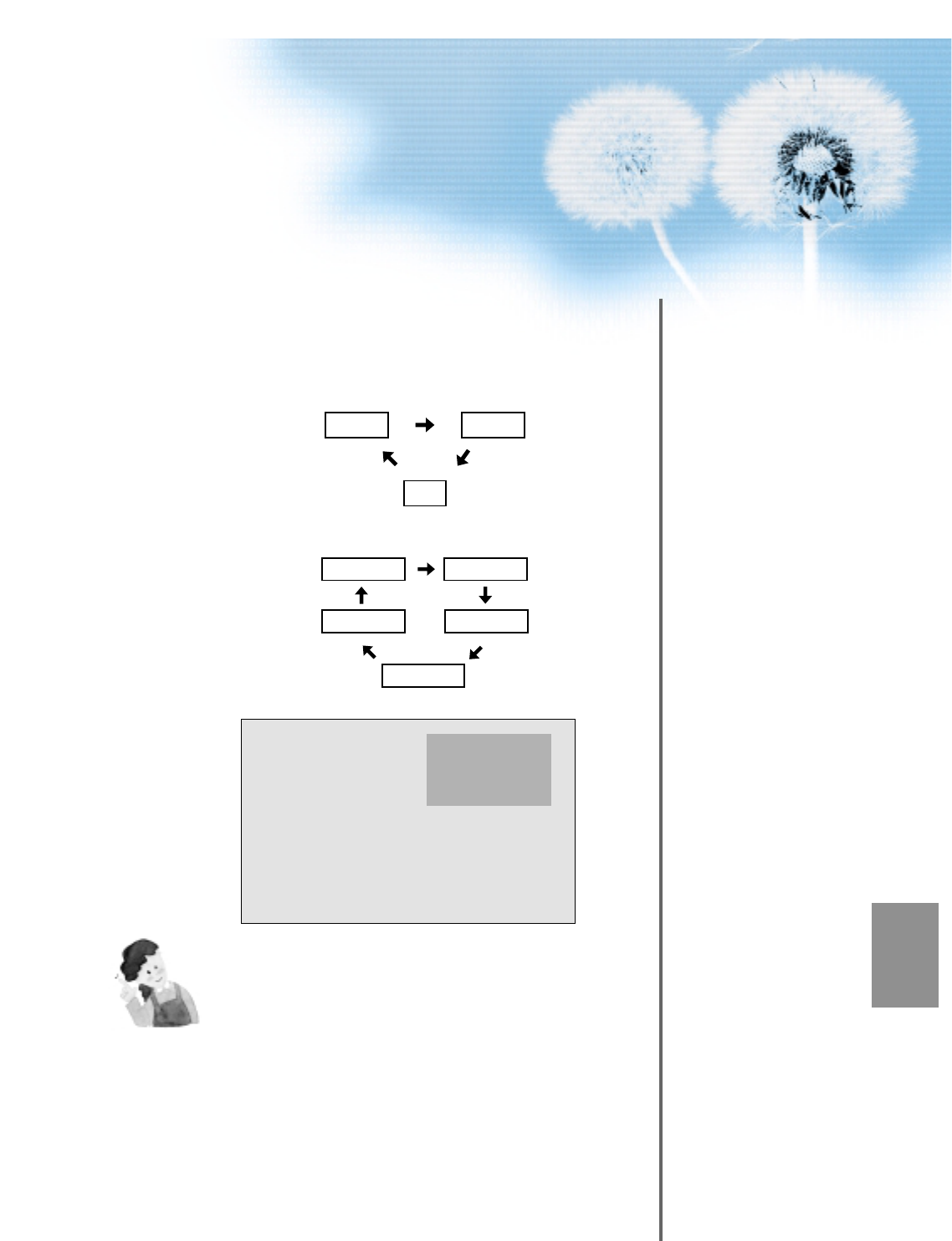
65
NOTES:
1) If an external device is not connected or INPUT signal is not
applied, Warning Message (“No Signal”) would be displayed.
2) In this case, check if external device is connected and/or
terminal connection is properly done.
3) Also, you can select input using [INPUT SELECT] button in
the keypad of the pdp set.
The used sequence is as follows:
TV -> PC -> DVI -> Component1 -> Component2 -> Video1
-> Video2
Component 1
1920 x 1080
Component1
PC
DVI
TV
Component2
Video1 Video2
TV
•“
MULTIMEDIA
”
button
•“
TV/VIDEO
”
button
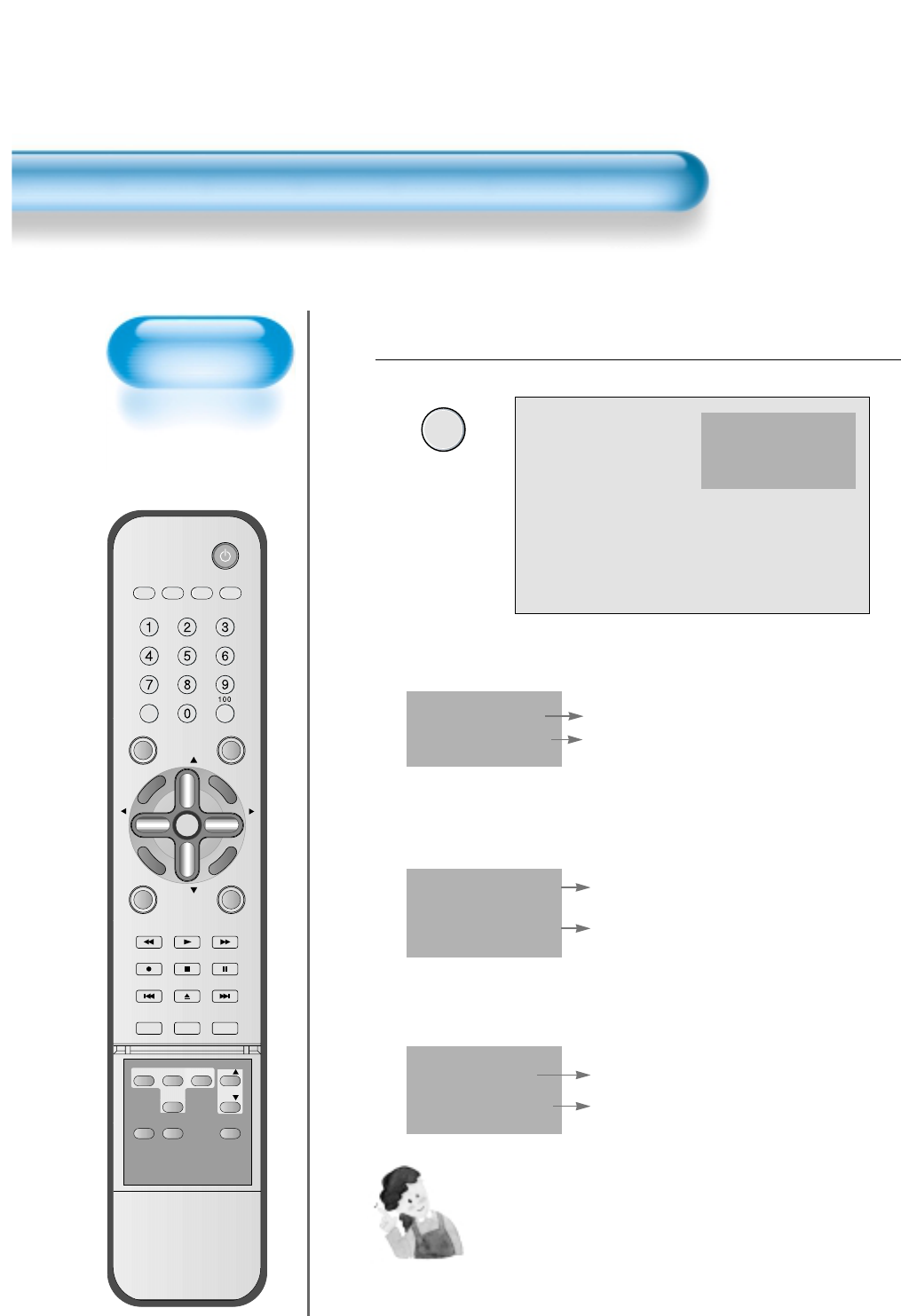
66
Checking the
Current Input Signal
• Used to check the
INPUT signal mode,
resolution,
frequency(video
only), etc. of the
current screen.
Checking the Current Input Signal
Press the “DISPLAY” Button.
DISPLAY
• Press the “DISPLAY” button on the Remote Control.
1
VIDEO/
DVD SATTV CATV
DISPLAY
TV/VIDEOSTILL
CH
CH
V
O
L
V
O
L
M
U
L
T
I
M
E
D
I
A
S
.
E
F
F
E
C
T
MENU
P
R
E
V
C
H
S
C
R
E
E
N
S
I
Z
E
MUTE PROG.GUIDE
F.F/SLOW
PLAYF.R/SLOW
REC STOP PAUSE
PREV
OPEN/CLOSE
NEXT
PICTURE
MODE SOUND
MODE SLEEP
POWER
MTS CAPTION
PIP POSITION SWAP
TV/
VIDEO
ADD/
ERASE
CH
CH
Component 1
1920 x 1080
1. If you watch Component, PC or DVI :
Displays which input terminal is used, and indicates the input signal mode.
Indicates the horizontal and vertical resolution of the current INPUT signal.
Component 1
1920 x 1080
2. If you watch TV:
Displays the Channel Mode and its number.
Indicates the current sound state and time.
Ch Mode Ch No.
MONO/STEREO/
SAP/st. SAP Time
3. If you watch VCR image:
Displays which input terminal is used, and indicates the signal mode.
Indicates the mode and frequency of the current INPUT signal.
Video 1
NTSC 60 Hz
NOTES:
1) DAEWOO PLASMA can receive NTSC, PAL, SECAM, etc.
2) “1920 x 1080” displayed in the INPUT signal is not the
resolution of the TV. The displayed resolution is sent by Digital
Broadcastion Receiver.
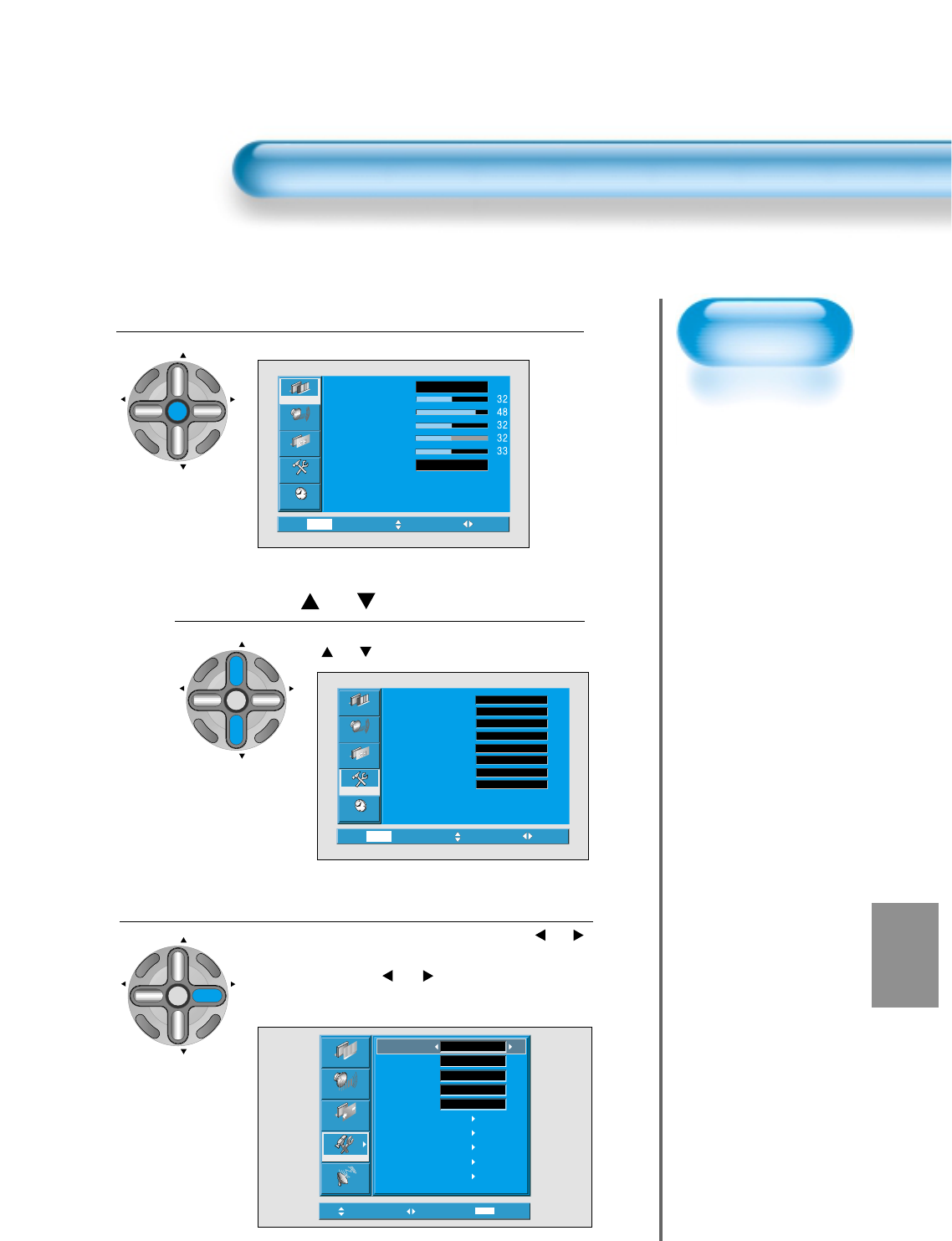
67
Menu Background
and Language
Settings
• Used to select
transparent of
MENU background
and language used
in MENU.
Press the MENU Button.
CH
CH
V
O
L
V
O
L
M
U
L
T
I
M
E
D
I
A
S
.
E
F
F
E
C
T
MENU
P
R
E
V
C
H
S
C
R
E
E
N
S
I
Z
E
• The MENU screen will be displayed as below.
Press the “ CH ” Button.
• Select [Features] by Pressing the
“ CH ” button.
Select the menu Background.
• Select the MENU [Background] by pressing the “ VOL ”
button.
• Every press of the “ VOL ” button while you are in
the[Background] would switch between Transparent and
Opaque.
3
1
2
MENU Background, Language and Key pad Lock Settings
Video
Channel
MENU
Audio
Feature
Time
Exit Move Select
Normal
Normal
Mode
Brightness
Contrast
Color
Tint
Sharpness
Color temp.
Move Adjust MENU Exit
English
Off
On
Off
Picture
Screen
Sound
Features
Channel
Background
Language
Keypad Lock
MGDI
Auto Power
Closed Caption
Time Setting
ISM
Parental Lock
Initialize
Opaque
Video
Channel
MENU
Audio
Feature
Time
Exit Move Select
Caption
Caption style
PIP / POP
ISM
MGDI
Menu opacity
Rating
Language
Set
Set
Off
Off
Rich
On
Set
English
CH
CH
V
O
L
V
O
L
M
U
L
T
I
M
E
D
I
A
S
.
E
F
F
E
C
T
MENU
P
R
E
V
C
H
S
C
R
E
E
N
S
I
Z
E
CH
CH
V
O
L
V
O
L
M
U
L
T
I
M
E
D
I
A
S
.
E
F
F
E
C
T
MENU
P
R
E
V
C
H
S
C
R
E
E
N
S
I
Z
E
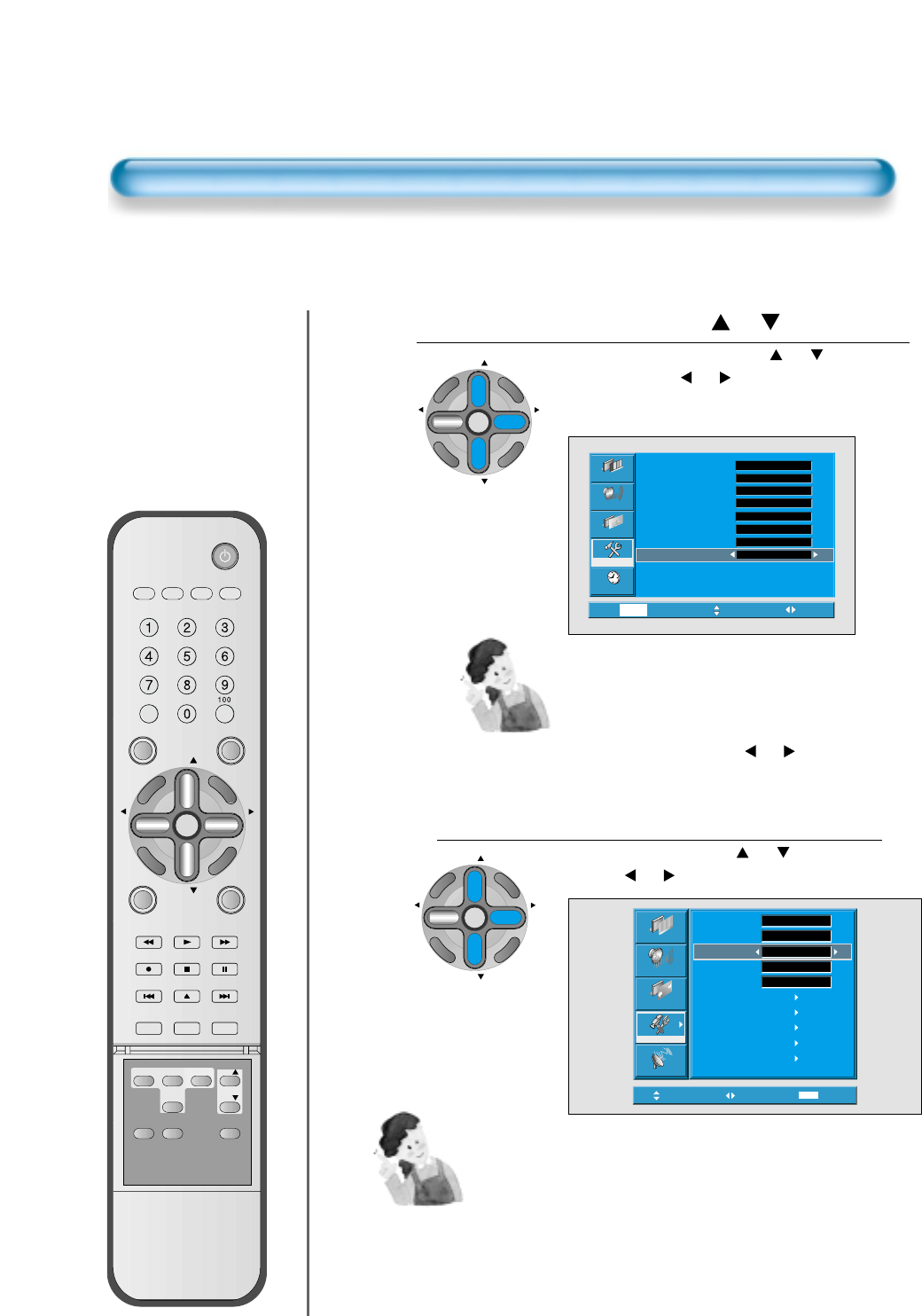
68
VIDEO/
DVD SATTV CATV
DISPLAY
TV/VIDEOSTILL
CH
CH
V
O
L
V
O
L
M
U
L
T
I
M
E
D
I
A
S
.
E
F
F
E
C
T
MENU
P
R
E
V
C
H
S
C
R
E
E
N
S
I
Z
E
MUTE PROG.GUIDE
F.F/SLOW
PLAYF.R/SLOW
REC STOP PAUSE
PREV
OPEN/CLOSE
NEXT
PICTURE
MODE SOUND
MODE SLEEP
POWER
MTS CAPTION
PIP POSITION SWAP
TV/
VIDEO
ADD/
ERASE
CH
CH
MENU Background, Language and Key pad Lock Settings
Select LANGUAGE by using the “ CH ” Button.
• Select LANGUAGE by using the “ CH ” button.
• Every press of the
“ VOL ”
button while you are in the
[LANGUAGE] mode would cycle through the different
languages.
Keypad Lock Setting
• Select [Keypad Lock] by the “ CH ” buttons, then
press the
“ VOL ”
button to set Keypad Lock ON.
4
5
Move Adjust MENU Exit
On
Off
Picture
Screen
Sound
Features
Channel
Background
Language
Keypad Lock
MGDI
Auto Power
Closed Caption
Time Setting
ISM
Parental Lock
Initialize
Opaque
English
Off
Video
Channel
MENU
Audio
Feature
Time
Prev. Move Select
Set
Set
Off
Off
Rich
On
Set
Caption
Caption style
PIP / POP
ISM
MGDI
Menu opacity
Rating
Language English
Keypad Lock
1) If Keypad Lock is set to On, pdp can be turned on only using the
remote controller.
CH
CH
V
O
L
V
O
L
M
U
L
T
I
M
E
D
I
A
S
.
E
F
F
E
C
T
MENU
P
R
E
V
C
H
S
C
R
E
E
N
S
I
Z
E
CH
CH
V
O
L
V
O
L
M
U
L
T
I
M
E
D
I
A
S
.
E
F
F
E
C
T
MENU
P
R
E
V
C
H
S
C
R
E
E
N
S
I
Z
E
NOTES:
*When Power is turned ON first time, ‘SELECT
LANGUAGE’ Mode will be displayed, then, select a
desired language by using
“ VOL ”
button. (Displayed
only once)
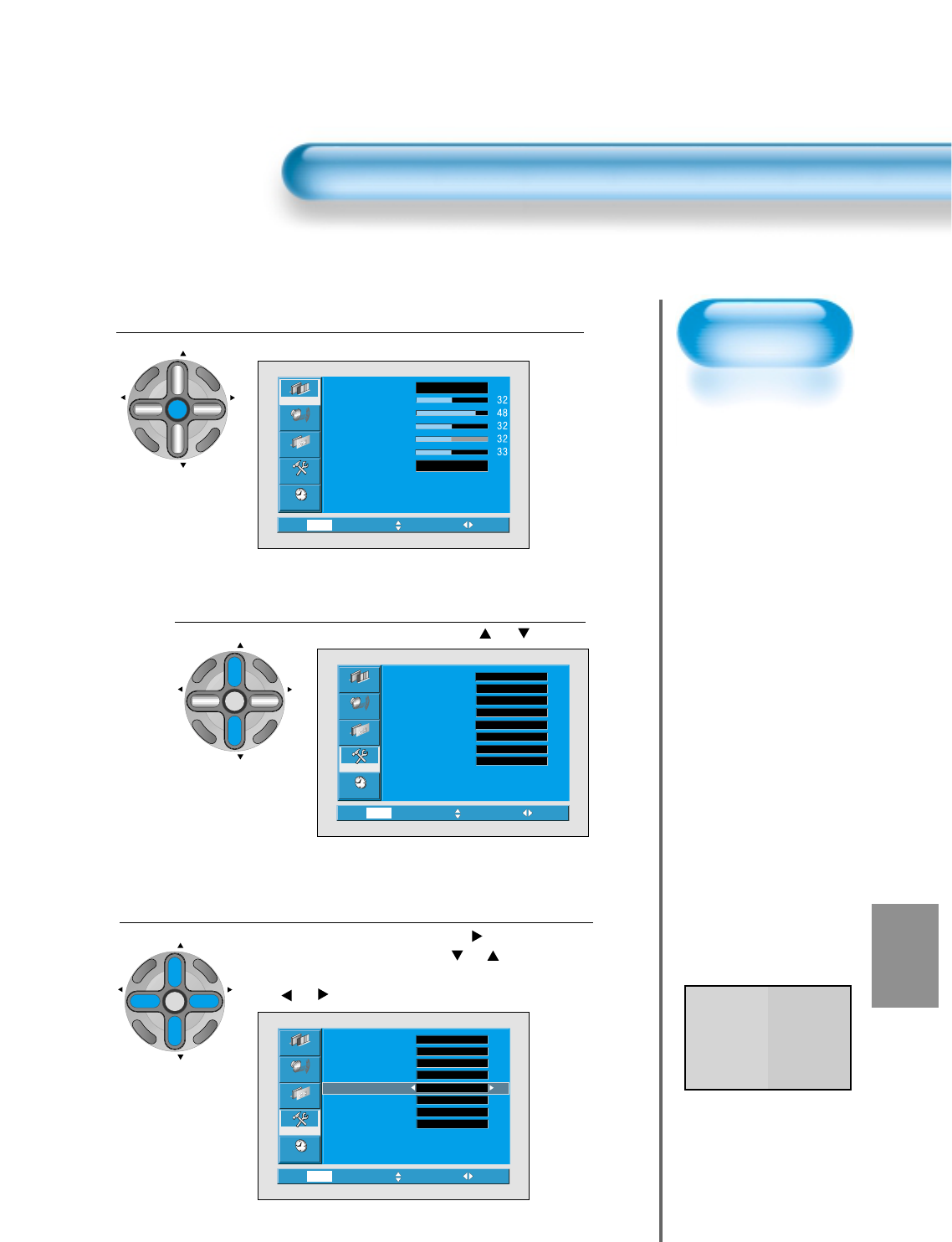
69
MGDI
Demo
• When [MGDI] is set to
Demo mode, Half of
screen is [MGDI] ON
and the other half is
[MGDI] OFF.
• As [MGDI] is off, the
sharpness of the
Picture mode cannot
be controlled.
Press the MENU Button.
CH
CH
V
O
L
V
O
L
M
U
L
T
I
M
E
D
I
A
S
.
E
F
F
E
C
T
MENU
P
R
E
V
C
H
S
C
R
E
E
N
S
I
Z
E
• The MENU screen will be displayed as below.
Select Features
• Select [Features] by the “ CH ” button.
MGDI Setting
• Enter the sub Menu by using the “VOL
”button.
• Select the [MGDI] by pressing the
“CH”
button.
• You can select [MGDI] On, Off, and Demo mode by using
the
“ VOL ”
button.
3
1
2
MGDI (Meta Genuine Digital Image)
Video
Channel
MENU
Audio
Feature
Time
Exit Move Select
Normal
Normal
Mode
Brightness
Contrast
Color
Tint
Sharpness
Color temp.
Video
Channel
MENU
Audio
Feature
Time
Prev. Move Select
Set
Set
Off
Off
Rich
Set
Caption
Caption style
PIP / POP
ISM
MGDI
Menu opacity
Rating
Language English
On
Video
Channel
MENU
Audio
Feature
Time
Exit Move Select
Caption
Caption style
PIP / POP
ISM
MGDI
Menu opacity
Rating
Language
Set
Set
Off
Off
Rich
On
Set
English
CH
CH
V
O
L
V
O
L
M
U
L
T
I
M
E
D
I
A
S
.
E
F
F
E
C
T
MENU
P
R
E
V
C
H
S
C
R
E
E
N
S
I
Z
E
CH
CH
V
O
L
V
O
L
M
U
L
T
I
M
E
D
I
A
S
.
E
F
F
E
C
T
MENU
P
R
E
V
C
H
S
C
R
E
E
N
S
I
Z
E
*MGDI Demo Mode
MGDI MGDI
ON OFF
MGDI is the image enhancement technology of Daewoo Electronics, which provides more clear,
splendid, and delicated images.
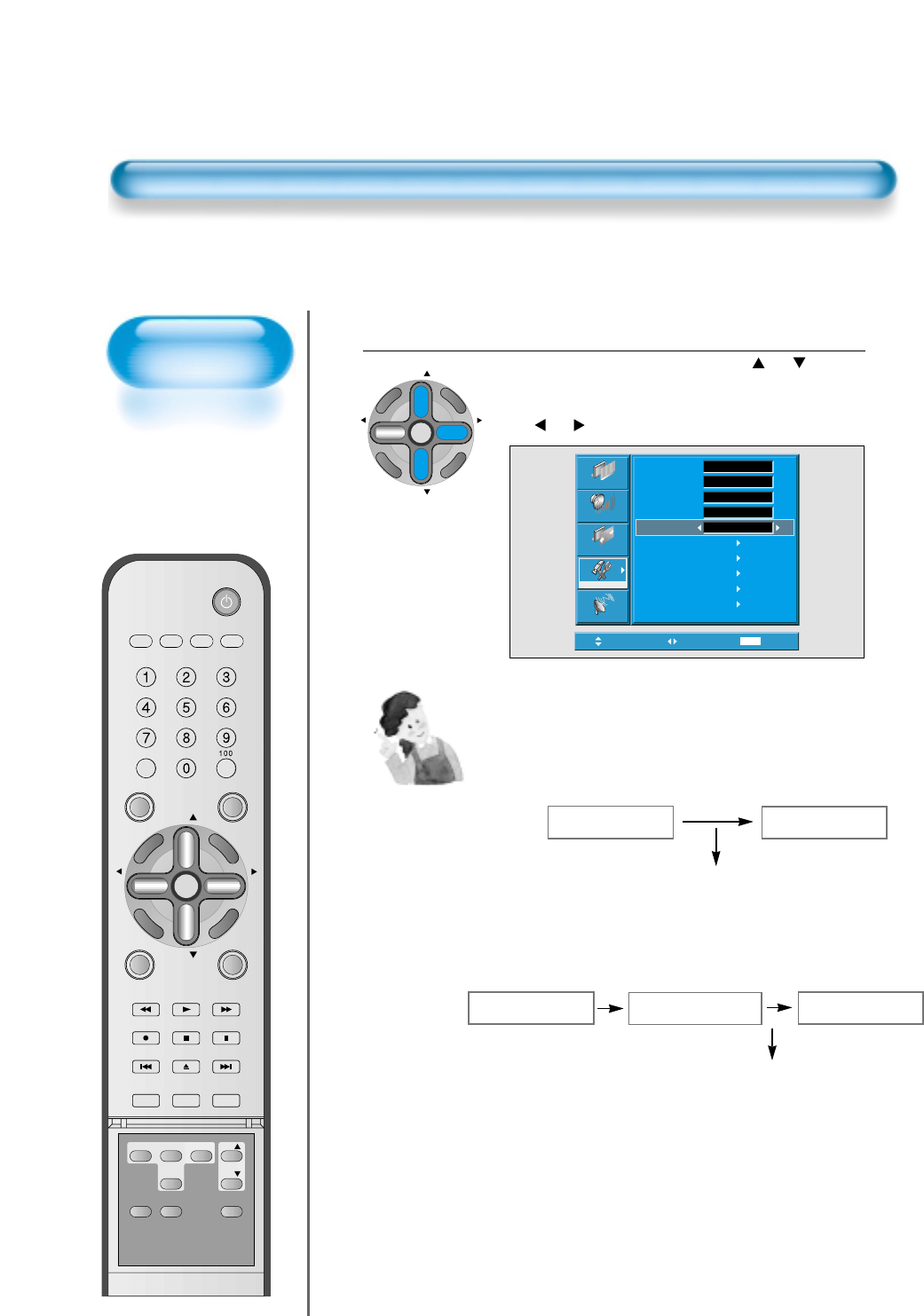
70
POWER/STANDBY
Indicator
Front panel LED lights
• When the AC power
is on : Green.
• When the AC power
is in the standby
mode : Red.
Auto Power Setting
Auto Power Setting
• Select the [Auto Power] by pressing the “ CH ” button
from [Features].
• You can select [Auto Power] ON and OFF mode by using
the
“ VOL ”
button.
4
Move Adjust MENU Exit
Picture
Screen
Sound
Features
Channel
Background
Language
Keypad Lock
MGDI
Auto Power
Closed Caption
Time Setting
ISM
Parental Lock
Initialize
Opaque
English
Off
On
Off
CH
CH
V
O
L
V
O
L
M
U
L
T
I
M
E
D
I
A
S
.
E
F
F
E
C
T
MENU
P
R
E
V
C
H
S
C
R
E
E
N
S
I
Z
E
Auto Power
1) ON : When the AC power is ON, the TV will by turned on
automatically without pressing the power button on the remote
control.
2) OFF : When the AC power is ON, the TV will by turned on by
pressing the power button on the remote control or the keypad
of front panel.
AC POWER ON PDP SET ON
Automatically
AC POWER ON PDP SET ON
With the remote control or
the keypad of front panel.
STANDBY MODE
VIDEO/
DVD SATTV CATV
DISPLAY
TV/VIDEOSTILL
CH
CH
V
O
L
V
O
L
M
U
L
T
I
M
E
D
I
A
S
.
E
F
F
E
C
T
MENU
P
R
E
V
C
H
S
C
R
E
E
N
S
I
Z
E
MUTE PROG.GUIDE
F.F/SLOW
PLAYF.R/SLOW
REC STOP PAUSE
PREV
OPEN/CLOSE
NEXT
PICTURE
MODE SOUND
MODE SLEEP
POWER
MTS CAPTION
PIP POSITION SWAP
TV/
VIDEO
ADD/
ERASE
CH
CH
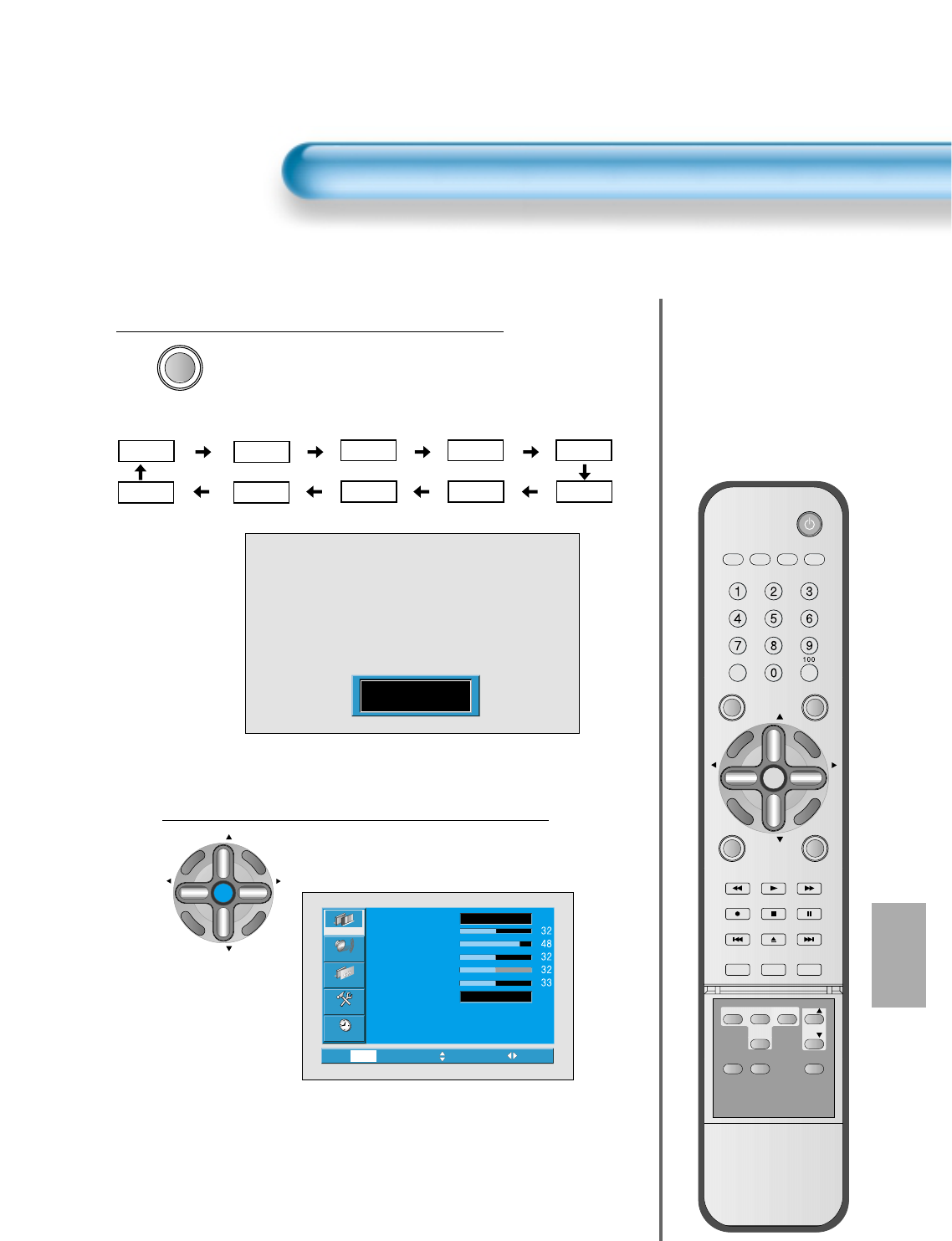
71
Closed Caption Setting
CAPTION
• Press the “CAPTION” button on the Remote
Control.
• Whenever pressing the “CAPTION” button,
caption mode is changed as follow.
Closed Caption Setting in the Menu.
CH
CH
V
O
L
V
O
L
M
U
L
T
I
M
E
D
I
A
S
.
E
F
F
E
C
T
MENU
P
R
E
V
C
H
S
C
R
E
E
N
S
I
Z
E
• Press the Menu Button.
• The MENU screen will be displayed as
below.
1
2
Closed Caption Setting
Video
Channel
MENU
Audio
Feature
Time
Exit Move Select
Normal
Normal
Mode
Brightness
Contrast
Color
Tint
Sharpness
Color temp.
CC2
Text3
CC3
Text2
CC4
Text1
CC1
Off
Text4
XDS
Off
VIDEO/
DVD SATTV CATV
DISPLAY
TV/VIDEOSTILL
CH
CH
V
O
L
V
O
L
M
U
L
T
I
M
E
D
I
A
S
.
E
F
F
E
C
T
MENU
P
R
E
V
C
H
S
C
R
E
E
N
S
I
Z
E
MUTE PROG.GUIDE
F.F/SLOW
PLAYF.R/SLOW
REC STOP PAUSE
PREV
OPEN/CLOSE
NEXT
PICTURE
MODE SOUND
MODE SLEEP
POWER
MTS CAPTION
PIP POSITION SWAP
TV/
VIDEO
ADD/
ERASE
CH
CH
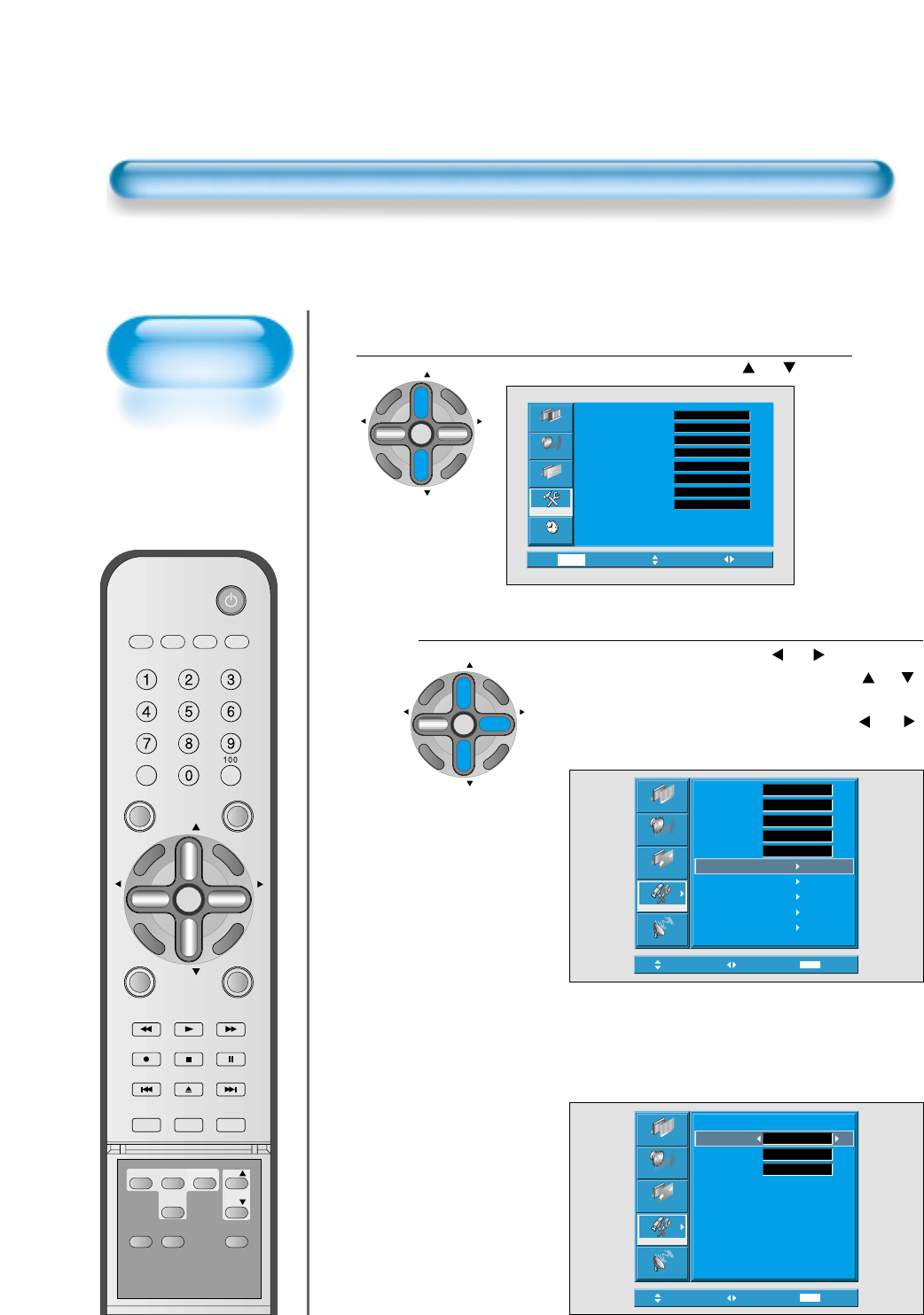
72
Caption Box
Setting
• Black : Background of
the caption box is
black.
• Transparent :
Background of the
caption box is
Transparent.
Closed Caption Setting
Select Features
CH
CH
V
O
L
V
O
L
M
U
L
T
I
M
E
D
I
A
S
.
E
F
F
E
C
T
MENU
P
R
E
V
C
H
S
C
R
E
E
N
S
I
Z
E
• Select [Features] by pressing the “ CH ” button.
Select Closed Caption
• Enter the sub menu by using the “ VOL ” button.
• Select the [Closed Caption] by pressing the “ CH ”
button.
•You can select [Closed Caption] by using the
“ VOL ”
button.
3
4
Video
Channel
MENU
Audio
Feature
Time
Exit Move Select
Caption
Caption style
PIP / POP
ISM
MGDI
Menu opacity
Rating
Language
Set
Set
Off
Off
Rich
On
Set
English
Move Select MENU Exit
Picture
Screen
Sound
Features
Channel
Background
Language
Keypad Lock
MGDI
Auto Power
Closed Caption
Time Setting
ISM
Parental Lock
Initialize
Opaque
English
Off
On
Off
CH
CH
V
O
L
V
O
L
M
U
L
T
I
M
E
D
I
A
S
.
E
F
F
E
C
T
MENU
P
R
E
V
C
H
S
C
R
E
E
N
S
I
Z
E
• Caption Mode (Off -> CC1 -> CC2 -> CC3 -> CC4 ->
Text1 -> Text2 -> Text3 -> Text4 -> XDS -> Off), caption
box(black and trasparent) and CC on Mute can be set.
CC on Mute function : Display “CC1” automatically
when sound is “MUTE”.
Move Adjust MENU Exit
Picture
Screen
Sound
Features
Channel
Closed Caption
Caption Mode
Caption Box
CC on Mute
Off
Black
Off
VIDEO/
DVD SATTV CATV
DISPLAY
TV/VIDEOSTILL
CH
CH
V
O
L
V
O
L
M
U
L
T
I
M
E
D
I
A
S
.
E
F
F
E
C
T
MENU
P
R
E
V
C
H
S
C
R
E
E
N
S
I
Z
E
MUTE PROG.GUIDE
F.F/SLOW
PLAYF.R/SLOW
REC STOP PAUSE
PREV
OPEN/CLOSE
NEXT
PICTURE
MODE SOUND
MODE SLEEP
POWER
MTS CAPTION
PIP POSITION SWAP
TV/
VIDEO
ADD/
ERASE
CH
CH
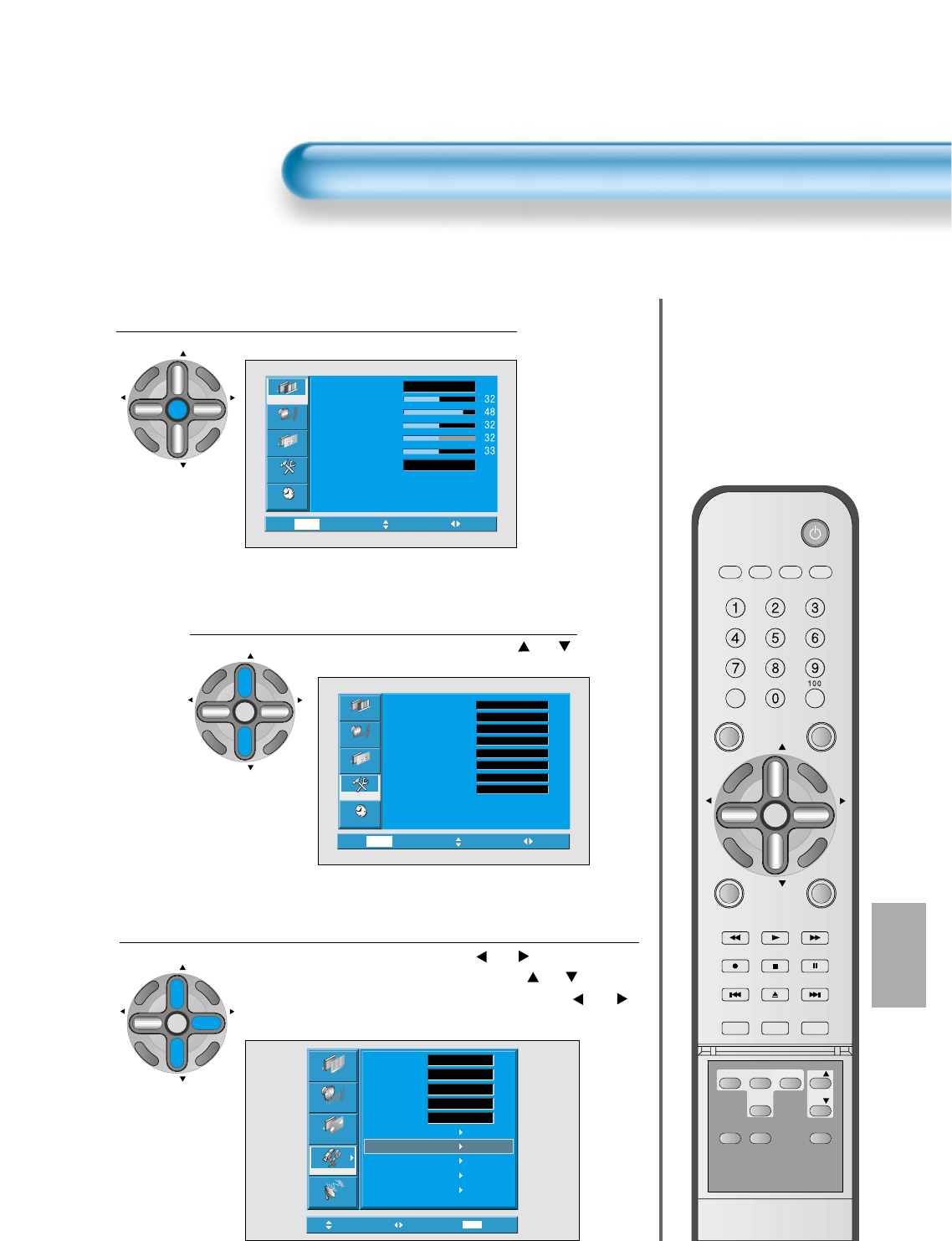
73
Press the MENU Button.
CH
CH
V
O
L
V
O
L
M
U
L
T
I
M
E
D
I
A
S
.
E
F
F
E
C
T
MENU
P
R
E
V
C
H
S
C
R
E
E
N
S
I
Z
E
• The MENU screen will be displayed as below.
Select Features
CH
CH
V
O
L
V
O
L
M
U
L
T
I
M
E
D
I
A
S
.
E
F
F
E
C
T
MENU
P
R
E
V
C
H
S
C
R
E
E
N
S
I
Z
E
• Select [Features] by the “ CH ”
button.
Select Time Setting
CH
CH
V
O
L
V
O
L
M
U
L
T
I
M
E
D
I
A
S
.
E
F
F
E
C
T
MENU
P
R
E
V
C
H
S
C
R
E
E
N
S
I
Z
E
• Enter the sub menu by using the “ VOL ”button.
• Select the [Time setting] by pressing the “ CH ” button.
• You can select [Time setting] by using the “ VOL ”
button.
3
1
2
Time Setting
Video
Channel
MENU
Audio
Feature
Time
Exit Move Select
Normal
Normal
Mode
Brightness
Contrast
Color
Tint
Sharpness
Color temp.
Video
Channel
MENU
Audio
Feature
Time
Exit Move Select
Caption
Caption style
PIP / POP
ISM
MGDI
Menu opacity
Rating
Language
Set
Set
Off
Off
Rich
On
Set
English
Move Select MENU Exit
Picture
Screen
Sound
Features
Channel
Background
Language
Keypad Lock
MGDI
Auto Power
Closed Caption
Time Setting
ISM
Parental Lock
Initialize
Opaque
English
Off
Normal
Off
VIDEO/
DVD SATTV CATV
DISPLAY
TV/VIDEOSTILL
CH
CH
V
O
L
V
O
L
M
U
L
T
I
M
E
D
I
A
S
.
E
F
F
E
C
T
MENU
P
R
E
V
C
H
S
C
R
E
E
N
S
I
Z
E
MUTE PROG.GUIDE
F.F/SLOW
PLAYF.R/SLOW
REC STOP PAUSE
PREV
OPEN/CLOSE
NEXT
PICTURE
MODE SOUND
MODE SLEEP
POWER
MTS CAPTION
PIP POSITION SWAP
TV/
VIDEO
ADD/
ERASE
CH
CH
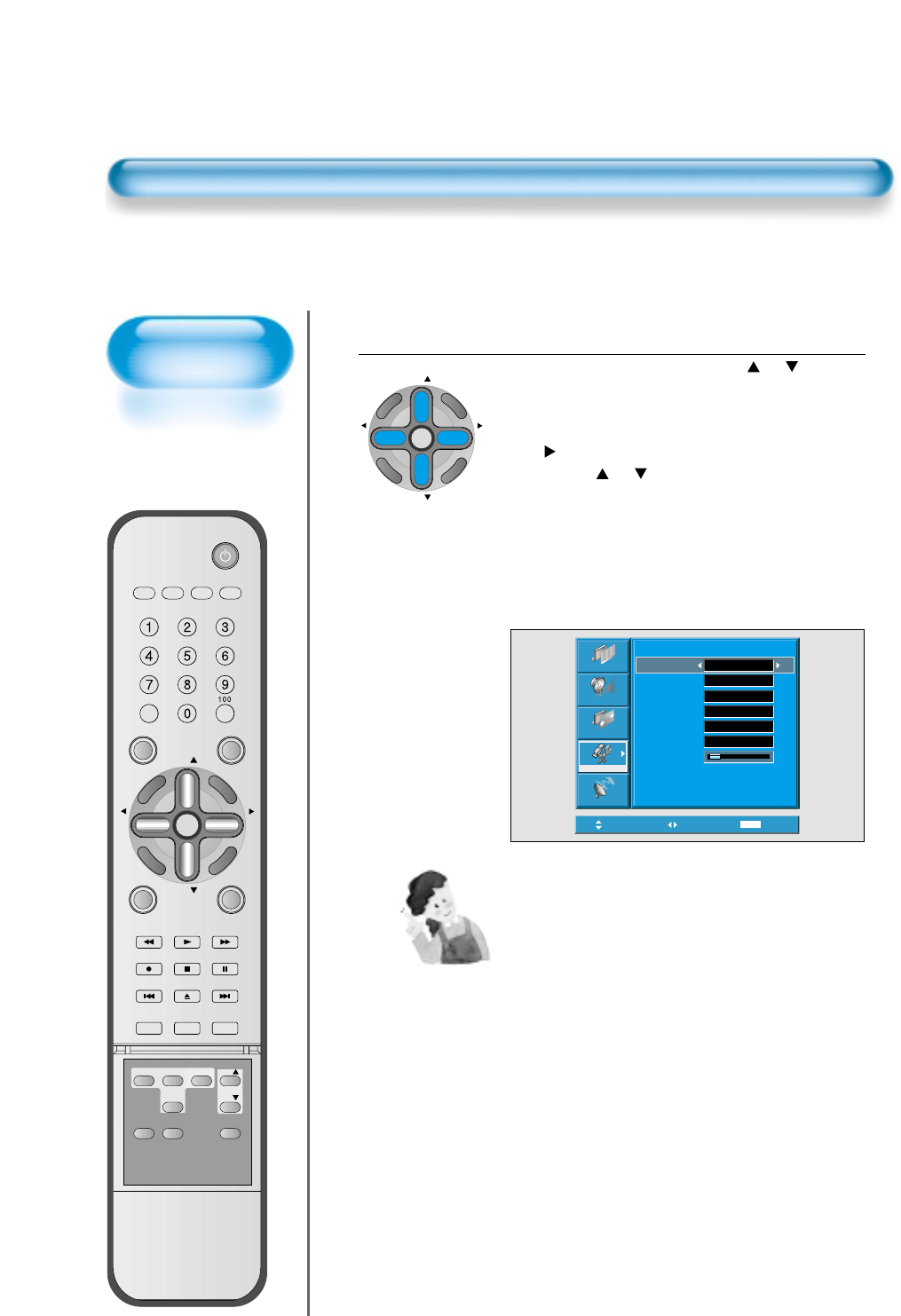
74
Clock(current
time) Setting
• The “Current time”
must be set up ahead
of setting up other time
memories.
Time Setting
Off Time and Wake Time settings.
• Select Functions by pressing the
“CH”
button.
First, set [Clock]- current time, and then You can
setup off-time and wake time.
• [Clock] : Enter clock setting menu by pressing the
“VOL ” button. then adjust the desired hour and
minute with
“ CH ” button.
• [Off Time] and [Wake Time] Setting methods are
same as [Clock] setting method.
• [Off Timer] and [Wake Timer] : Setting [On] and
[Off] of each Timer.
• [Wake Ch. ] and [Wake Vol. ] : Setting channel and
volume when TV is turned on by [Wake Timer].
4
Move Select MENU Exit
Picture
Screen
Sound
Features
Channel
Time Setting
Clock
Off Timer
Off Time
Wake Timer
Wake Time
Wake Ch.
Wake Vol.
AM 11 : 50
Off
Off
19
2
AM 12 : 00
AM 12 : 00
CH
CH
V
O
L
V
O
L
M
U
L
T
I
M
E
D
I
A
S
.
E
F
F
E
C
T
MENU
P
R
E
V
C
H
S
C
R
E
E
N
S
I
Z
E
Time Setting Functions
1) This time memory function automatically turns the
TV set “On” of “Off”at a desired time. Once set up,
this function works every day unless the set time is
canceled or the TV set is unplugged. Therefore, this
function could be used for a “Get up” alarm (Morning
Call) by setting up the time for “On” in the morning.
2) However, if you once power off with ON/OFF in the
PDP unit, the Time Setting will be reset.
VIDEO/
DVD SATTV CATV
DISPLAY
TV/VIDEOSTILL
CH
CH
V
O
L
V
O
L
M
U
L
T
I
M
E
D
I
A
S
.
E
F
F
E
C
T
MENU
P
R
E
V
C
H
S
C
R
E
E
N
S
I
Z
E
MUTE PROG.GUIDE
F.F/SLOW
PLAYF.R/SLOW
REC STOP PAUSE
PREV
OPEN/CLOSE
NEXT
PICTURE
MODE SOUND
MODE SLEEP
POWER
MTS CAPTION
PIP POSITION SWAP
TV/
VIDEO
ADD/
ERASE
CH
CH
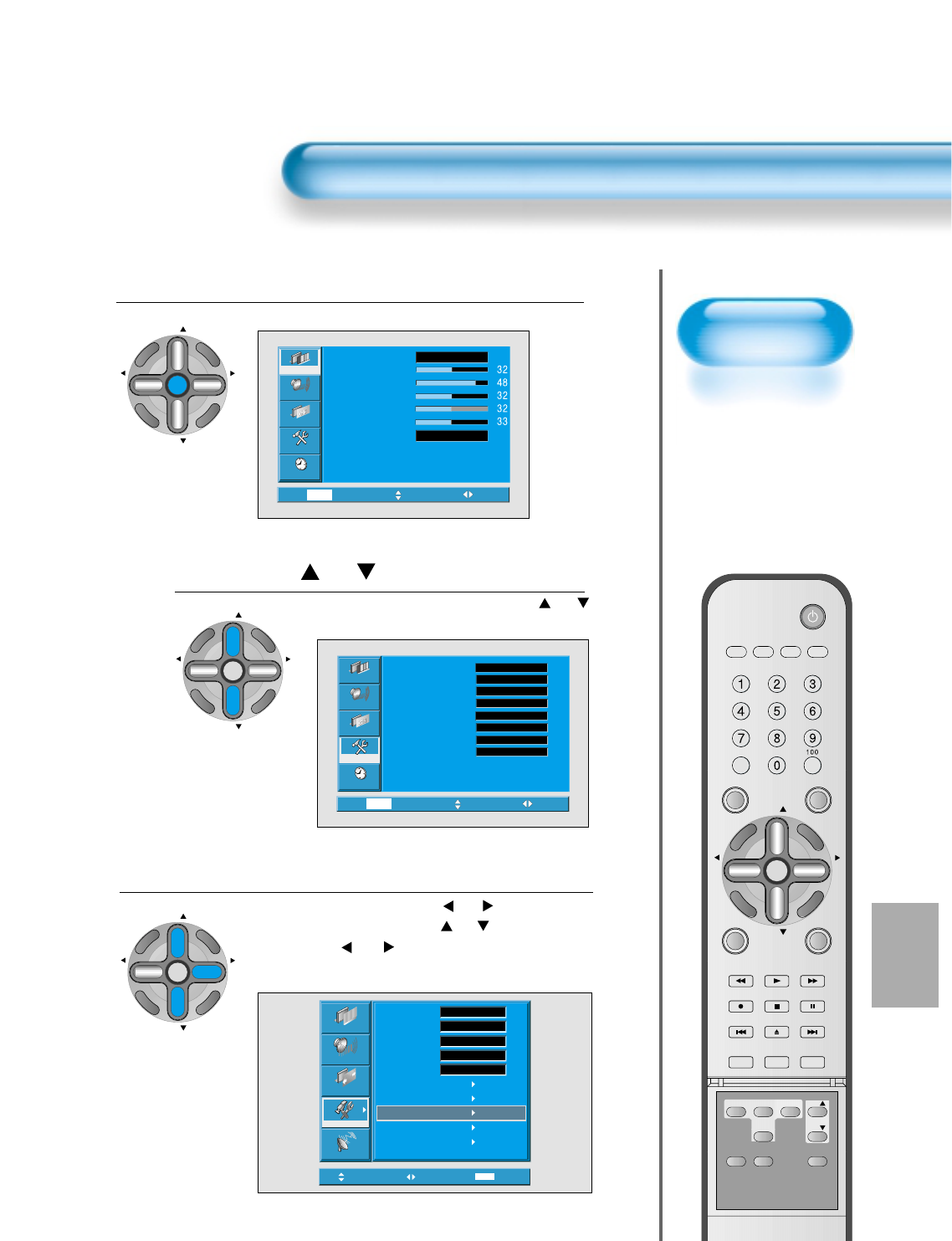
75
ISM
• Image sticking
minimization.
• Displaying a still
image like PC input
for a long time
causes part image
sticking in the panel
• The ISM function
minimize this effect.
Image Sticking Minimization(ISM)
Press the MENU Button.
CH
CH
V
O
L
V
O
L
M
U
L
T
I
M
E
D
I
A
S
.
E
F
F
E
C
T
MENU
P
R
E
V
C
H
S
C
R
E
E
N
S
I
Z
E
• The MENU screen will be displayed as below.
Press the “ CH ” Button.
• Select [Features] by pressing the “ CH ”
button.
Select ISM.
• Enter the sub menu by using the “ VOL ” button.
• Select the [ISM] by pressing the “ CH ” button.
• Press of the
“ VOL ”
button while you are in the
ISM.
3
1
2
Video
Channel
MENU
Audio
Feature
Time
Exit Move Select
Normal
Normal
Mode
Brightness
Contrast
Color
Tint
Sharpness
Color temp.
Move Select MENU Exit
Picture
Screen
Sound
Features
Channel
Background
Language
Keypad Lock
MGDI
Auto Power
Closed Caption
Time Setting
ISM
Parental Lock
Initialize
Opaque
English
Off
On
Off
Video
Channel
MENU
Audio
Feature
Time
Exit Move Select
Caption
Caption style
PIP / POP
ISM
MGDI
Menu opacity
Rating
Language
Set
Set
Off
Off
Rich
On
Set
English
CH
CH
V
O
L
V
O
L
M
U
L
T
I
M
E
D
I
A
S
.
E
F
F
E
C
T
MENU
P
R
E
V
C
H
S
C
R
E
E
N
S
I
Z
E
CH
CH
V
O
L
V
O
L
M
U
L
T
I
M
E
D
I
A
S
.
E
F
F
E
C
T
MENU
P
R
E
V
C
H
S
C
R
E
E
N
S
I
Z
E
VIDEO/
DVD SATTV CATV
DISPLAY
TV/VIDEOSTILL
CH
CH
V
O
L
V
O
L
M
U
L
T
I
M
E
D
I
A
S
.
E
F
F
E
C
T
MENU
P
R
E
V
C
H
S
C
R
E
E
N
S
I
Z
E
MUTE PROG.GUIDE
F.F/SLOW
PLAYF.R/SLOW
REC STOP PAUSE
PREV
OPEN/CLOSE
NEXT
PICTURE
MODE SOUND
MODE SLEEP
POWER
MTS CAPTION
PIP POSITION SWAP
TV/
VIDEO
ADD/
ERASE
CH
CH
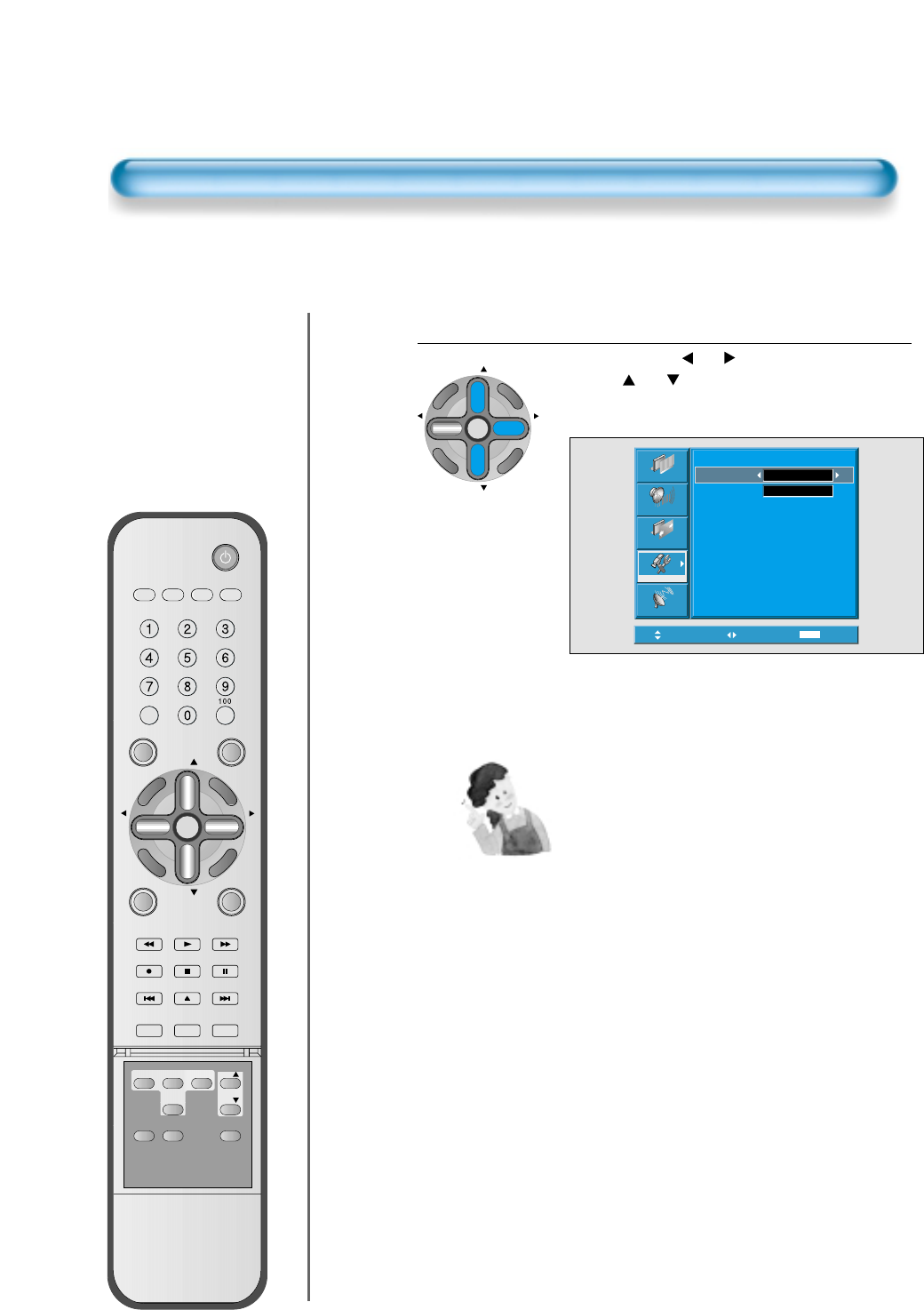
76
Image Sticking Minimization(ISM)
Select Functions.
• Every press of the “ VOL ”button after select function
by the “ CH ” button would switch between
ON/OFF.
4
Move Adjust MENU Exit
Picture
Screen
Sound
Features
Channel
ISM
Pixel Shift
Low Bright Off
Off
CH
CH
V
O
L
V
O
L
M
U
L
T
I
M
E
D
I
A
S
.
E
F
F
E
C
T
MENU
P
R
E
V
C
H
S
C
R
E
E
N
S
I
Z
E
NOTES:
*
Pixel Shift : The whole screen shifts up/down,
left/right at 20sec interval to minimise
image sticking.
*
Low Bright : When displaying a still picture or a
fixed pattern for a long time, the
brightness level decreases to
minimise image sticking.
VIDEO/
DVD SATTV CATV
DISPLAY
TV/VIDEOSTILL
CH
CH
V
O
L
V
O
L
M
U
L
T
I
M
E
D
I
A
S
.
E
F
F
E
C
T
MENU
P
R
E
V
C
H
S
C
R
E
E
N
S
I
Z
E
MUTE PROG.GUIDE
F.F/SLOW
PLAYF.R/SLOW
REC STOP PAUSE
PREV
OPEN/CLOSE
NEXT
PICTURE
MODE SOUND
MODE SLEEP
POWER
MTS CAPTION
PIP POSITION SWAP
TV/
VIDEO
ADD/
ERASE
CH
CH
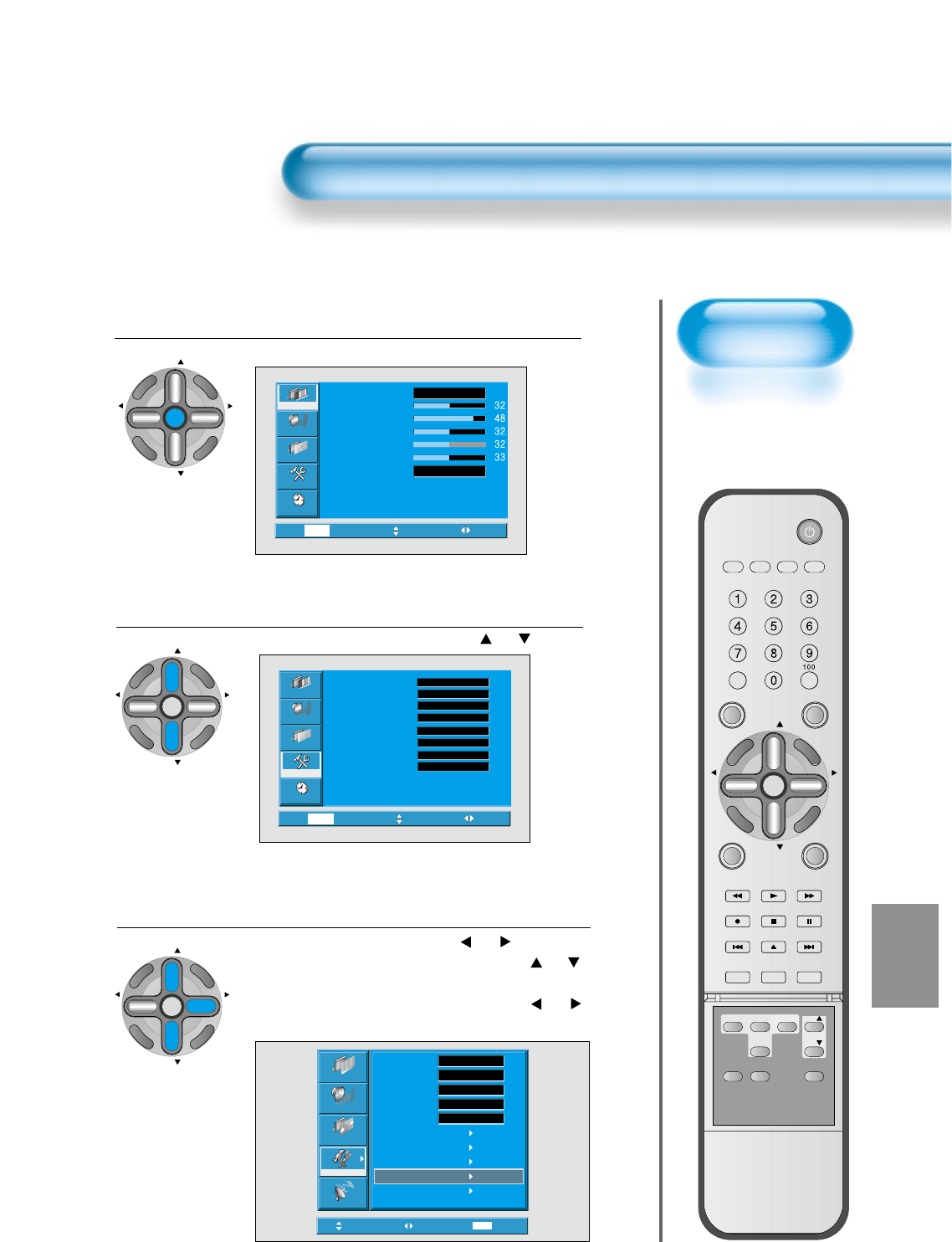
77
Parental Lock
• When “Parental
Lock” is on, the
locked channels are
not available on the
screen.
Parental Lock Setting
Press the MENU Button.
CH
CH
V
O
L
V
O
L
M
U
L
T
I
M
E
D
I
A
S
.
E
F
F
E
C
T
MENU
P
R
E
V
C
H
S
C
R
E
E
N
S
I
Z
E
• The MENU screen will be displayed as below.
Select Features
• Select [Features] by pressing the “ CH ” button.
Select the Parental Lock
• Enter the sub menu by using the
“ VOL ”
button.
• Select the [Parental Lock] by pressing the “ CH ”
button.
•You can select [Parental Lock] by using the
“ VOL ”
button.
3
1
2
Video
Channel
MENU
Audio
Feature
Time
Exit Move Select
Normal
Normal
Mode
Brightness
Contrast
Color
Tint
Sharpness
Color temp.
Move Select MENU Exit
Picture
Screen
Sound
Features
Channel
Background
Language
Keypad Lock
MGDI
Auto Power
Closed Caption
Time Setting
ISM
Parental Lock
Initialize
Opaque
English
Off
Normal
Off
Video
Channel
MENU
Audio
Feature
Time
Exit Move Select
Caption
Caption style
PIP / POP
ISM
MGDI
Menu opacity
Rating
Language
Set
Set
Off
Off
Rich
On
Set
English
CH
CH
V
O
L
V
O
L
M
U
L
T
I
M
E
D
I
A
S
.
E
F
F
E
C
T
MENU
P
R
E
V
C
H
S
C
R
E
E
N
S
I
Z
E
CH
CH
V
O
L
V
O
L
M
U
L
T
I
M
E
D
I
A
S
.
E
F
F
E
C
T
MENU
P
R
E
V
C
H
S
C
R
E
E
N
S
I
Z
E
VIDEO/
DVD SATTV CATV
DISPLAY
TV/VIDEOSTILL
CH
CH
V
O
L
V
O
L
M
U
L
T
I
M
E
D
I
A
S
.
E
F
F
E
C
T
MENU
P
R
E
V
C
H
S
C
R
E
E
N
S
I
Z
E
MUTE PROG.GUIDE
F.F/SLOW
PLAYF.R/SLOW
REC STOP PAUSE
PREV
OPEN/CLOSE
NEXT
PICTURE
MODE SOUND
MODE SLEEP
POWER
MTS CAPTION
PIP POSITION SWAP
TV/
VIDEO
ADD/
ERASE
CH
CH
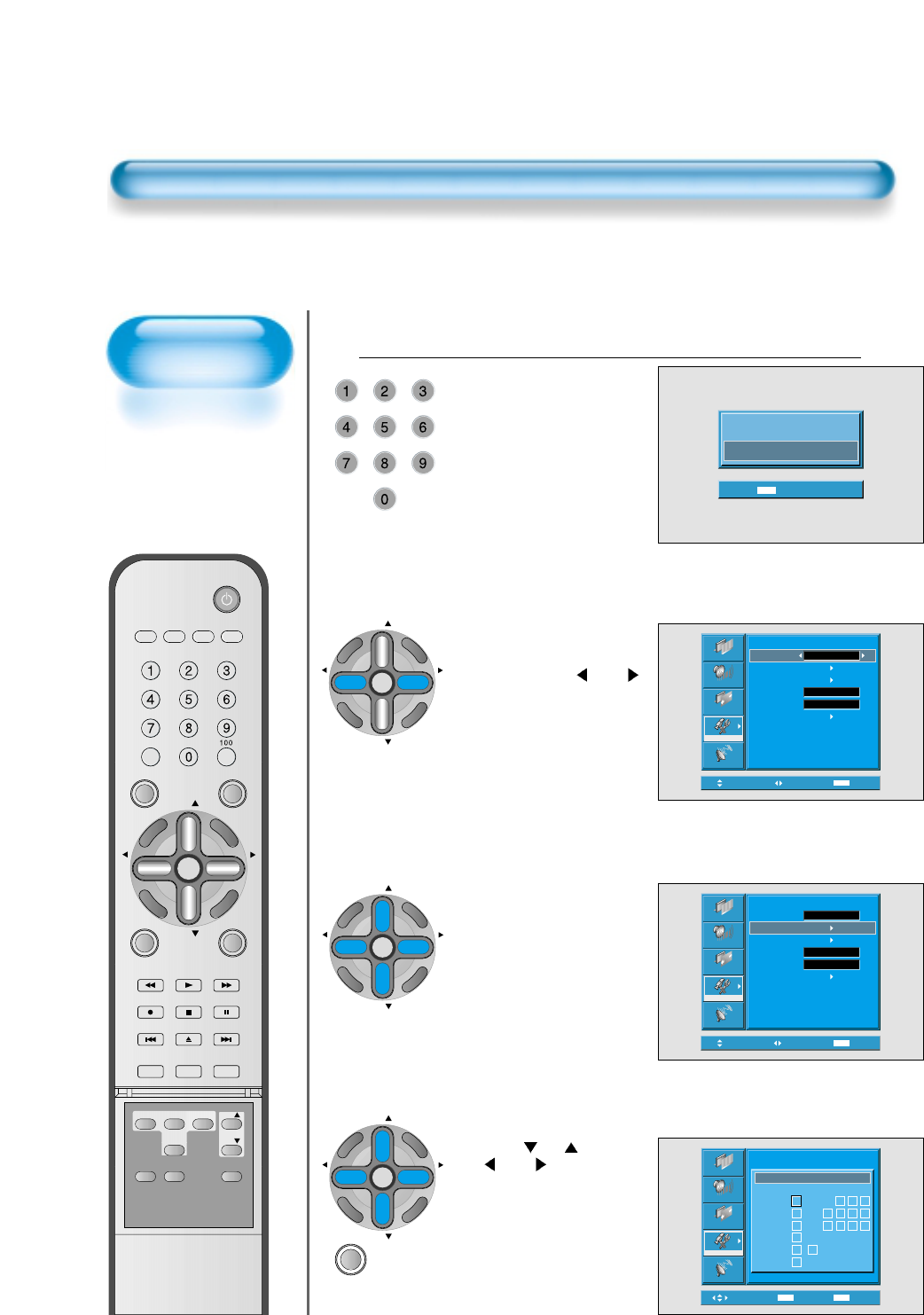
78
New Password
setting
New Password setting
menu is displayed at
first use.
Set New Password for
using Parental Lock
menu.
Parental Lock Setting
Press “Password”.
• Press Password by
using number 0~9.
Caution) If using your
password,
remember it.
It is needed
for continuous
use of this
function
hereafter.
On – Off of the
Parental Control is
repeated whenever
pressing the “ VOL ”
button.
4
Eenter Password
_ _ _ _
MENU Exit
Move Adjust MENU Exit
Picture
Screen
Sound
Features
Channel
Parental Control
Parental Lock
TV GuidLines
Movie Retings
No Ratings
Ext. Sources
Change Password
Unblock
Off
Block
Move Select MENU Exit
Picture
Screen
Sound
Features
Channel
Parental Control
Parental Lock
TV GuidLines
Movie Retings
No Ratings
Ext. Sources
Change Password
Unblock
Off
Block
Move Select MENUMUTE Exit
Picture
Screen
Sound
Features
Channel
Rating
MA
14
PG
G
Y7
Y
TV GuidLines
All FV D L S V
Parental Control
• The “ CH ” and
“ VOL ” button
select items and the
“MUTE” button sets up
or cancels each item.
• A guideline of TV is
setup in all the TV
programs including
sports, news.
CH
CH
V
O
L
V
O
L
M
U
L
T
I
M
E
D
I
A
S
.
E
F
F
E
C
T
MENU
P
R
E
V
C
H
S
C
R
E
E
N
S
I
Z
E
CH
CH
V
O
L
V
O
L
M
U
L
T
I
M
E
D
I
A
S
.
E
F
F
E
C
T
MENU
P
R
E
V
C
H
S
C
R
E
E
N
S
I
Z
E
CH
CH
V
O
L
V
O
L
M
U
L
T
I
M
E
D
I
A
S
.
E
F
F
E
C
T
MENU
P
R
E
V
C
H
S
C
R
E
E
N
S
I
Z
E
MUTE
VIDEO/
DVD SATTV CATV
DISPLAY
TV/VIDEOSTILL
CH
CH
V
O
L
V
O
L
M
U
L
T
I
M
E
D
I
A
S
.
E
F
F
E
C
T
MENU
P
R
E
V
C
H
S
C
R
E
E
N
S
I
Z
E
MUTE PROG.GUIDE
F.F/SLOW
PLAYF.R/SLOW
REC STOP PAUSE
PREV
OPEN/CLOSE
NEXT
PICTURE
MODE SOUND
MODE SLEEP
POWER
MTS CAPTION
PIP POSITION SWAP
TV/
VIDEO
ADD/
ERASE
CH
CH
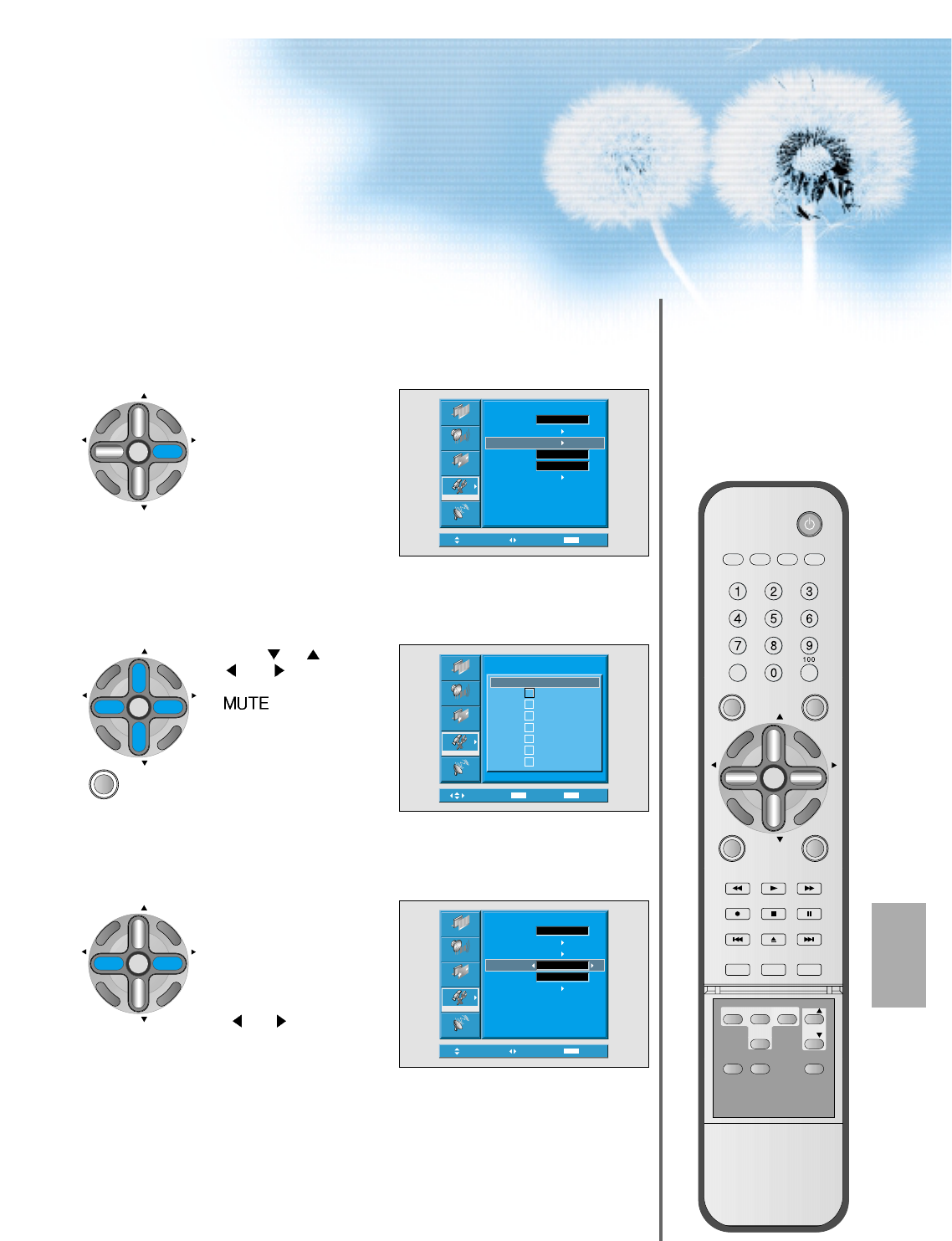
79
MUTE
Move Select MENU Exit
Picture
Screen
Sound
Features
Channel
Parental Control
Parental Lock
TV GuidLines
Movie Retings
No Ratings
Ext. Sources
Change Password
Unblock
Off
Block
• Rating of movie is
setup even in movie,
videotape and other
media objects
including TV program.
CH
CH
V
O
L
V
O
L
M
U
L
T
I
M
E
D
I
A
S
.
E
F
F
E
C
T
MENU
P
R
E
V
C
H
S
C
R
E
E
N
S
I
Z
E
Move Select MENUMUTE Exit
Picture
Screen
Sound
Features
Channel
X
NC-17
R
PG-13
PG
G
NR
Movie Ratings
Parental Control
• The “ CH ” and
“ VOL ”button
select items and the
“” button sets
up or cancels each
item.
CH
CH
V
O
L
V
O
L
M
U
L
T
I
M
E
D
I
A
S
.
E
F
F
E
C
T
MENU
P
R
E
V
C
H
S
C
R
E
E
N
S
I
Z
E
Move Adjust MENU Exit
Picture
Screen
Sound
Features
Channel
Parental Control
Parental Lock
TV GuidLines
Movie Retings
No Ratings
Ext. Sources
Change Password
Unblock
Off
Block
• Interrupts program
without rating.
• Interrupts program of the
input terminal for the
outside video (Video 1, 2)
• Sets up the Unblock or
the Block with the
“ VOL ” button.
CH
CH
V
O
L
V
O
L
M
U
L
T
I
M
E
D
I
A
S
.
E
F
F
E
C
T
MENU
P
R
E
V
C
H
S
C
R
E
E
N
S
I
Z
E
VIDEO/
DVD SATTV CATV
DISPLAY
TV/VIDEOSTILL
CH
CH
V
O
L
V
O
L
M
U
L
T
I
M
E
D
I
A
S
.
E
F
F
E
C
T
MENU
P
R
E
V
C
H
S
C
R
E
E
N
S
I
Z
E
MUTE PROG.GUIDE
F.F/SLOW
PLAYF.R/SLOW
REC STOP PAUSE
PREV
OPEN/CLOSE
NEXT
PICTURE
MODE SOUND
MODE SLEEP
POWER
MTS CAPTION
PIP POSITION SWAP
TV/
VIDEO
ADD/
ERASE
CH
CH
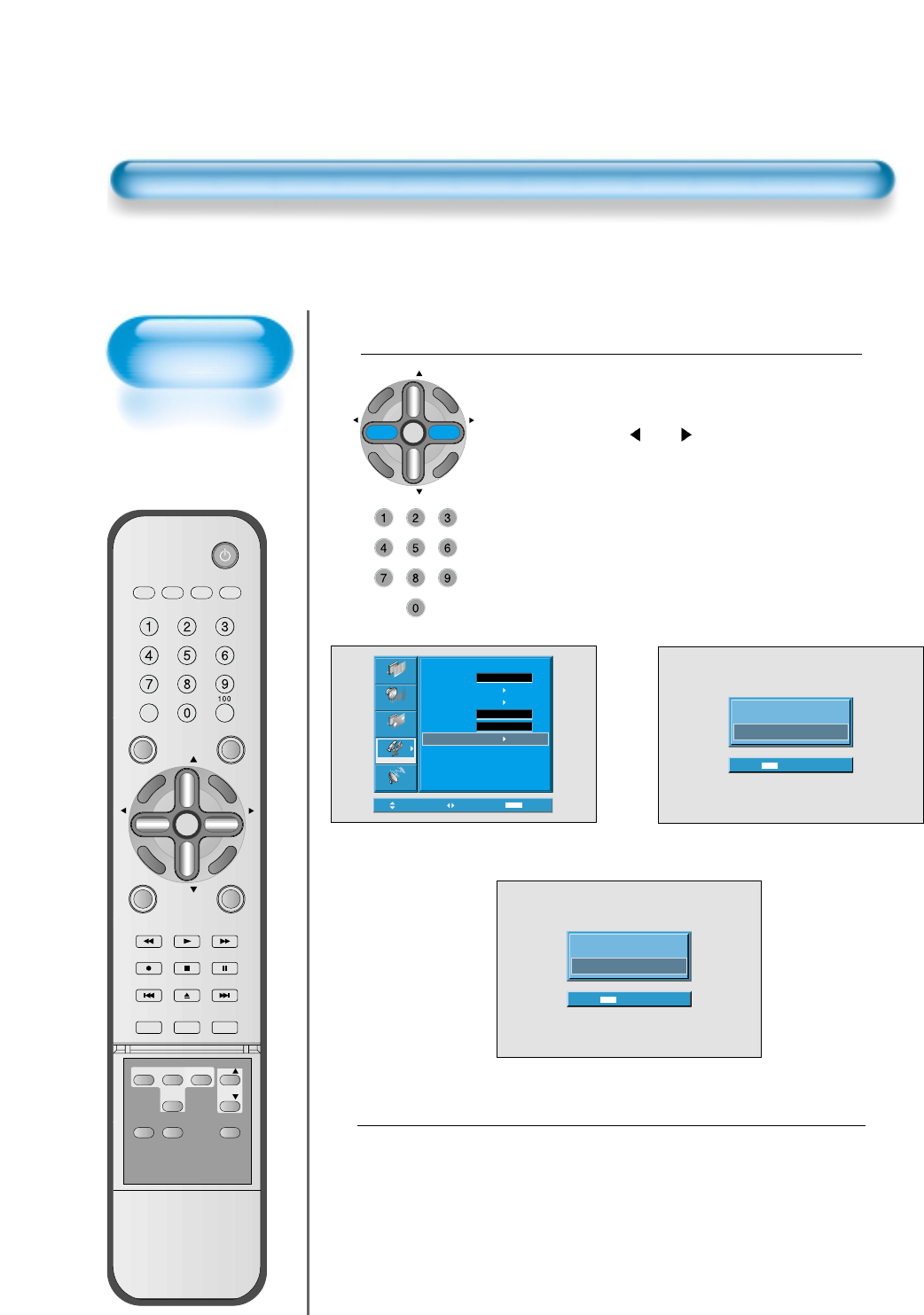
80
Parental Lock Setting
“Change Password”.
• In the initial purchase of TV set, password is
set to blank.
In continuous use of Parental Control, you
need to change your password.
• If pressing the “ VOL ” button after
selecting password, the second screen of
below drawing appears. Here, newly enter
your unique password by using number of 0
through 9. Enter your password in the same
manner once again.
5
CH
CH
V
O
L
V
O
L
M
U
L
T
I
M
E
D
I
A
S
.
E
F
F
E
C
T
MENU
P
R
E
V
C
H
S
C
R
E
E
N
S
I
Z
E
New Password
_ _ _ _
MENU Exit
Move Select MENU Exit
Picture
Screen
Sound
Features
Channel
Parental Control
Parental Lock
TV GuidLines
Movie Retings
No Ratings
Ext. Sources
Change Password
Unblock
Off
Block
Repeat Password
_ _ _ _
MENU Exit
Exit from the “Parental Control” menu.
• The main menu appears if pressing the menu
button once.
• The OSD of the menu disappears if pressing
the menu button until it disappears.
6
VIDEO/
DVD SATTV CATV
DISPLAY
TV/VIDEOSTILL
CH
CH
V
O
L
V
O
L
M
U
L
T
I
M
E
D
I
A
S
.
E
F
F
E
C
T
MENU
P
R
E
V
C
H
S
C
R
E
E
N
S
I
Z
E
MUTE PROG.GUIDE
F.F/SLOW
PLAYF.R/SLOW
REC STOP PAUSE
PREV
OPEN/CLOSE
NEXT
PICTURE
MODE SOUND
MODE SLEEP
POWER
MTS CAPTION
PIP POSITION SWAP
TV/
VIDEO
ADD/
ERASE
CH
CH
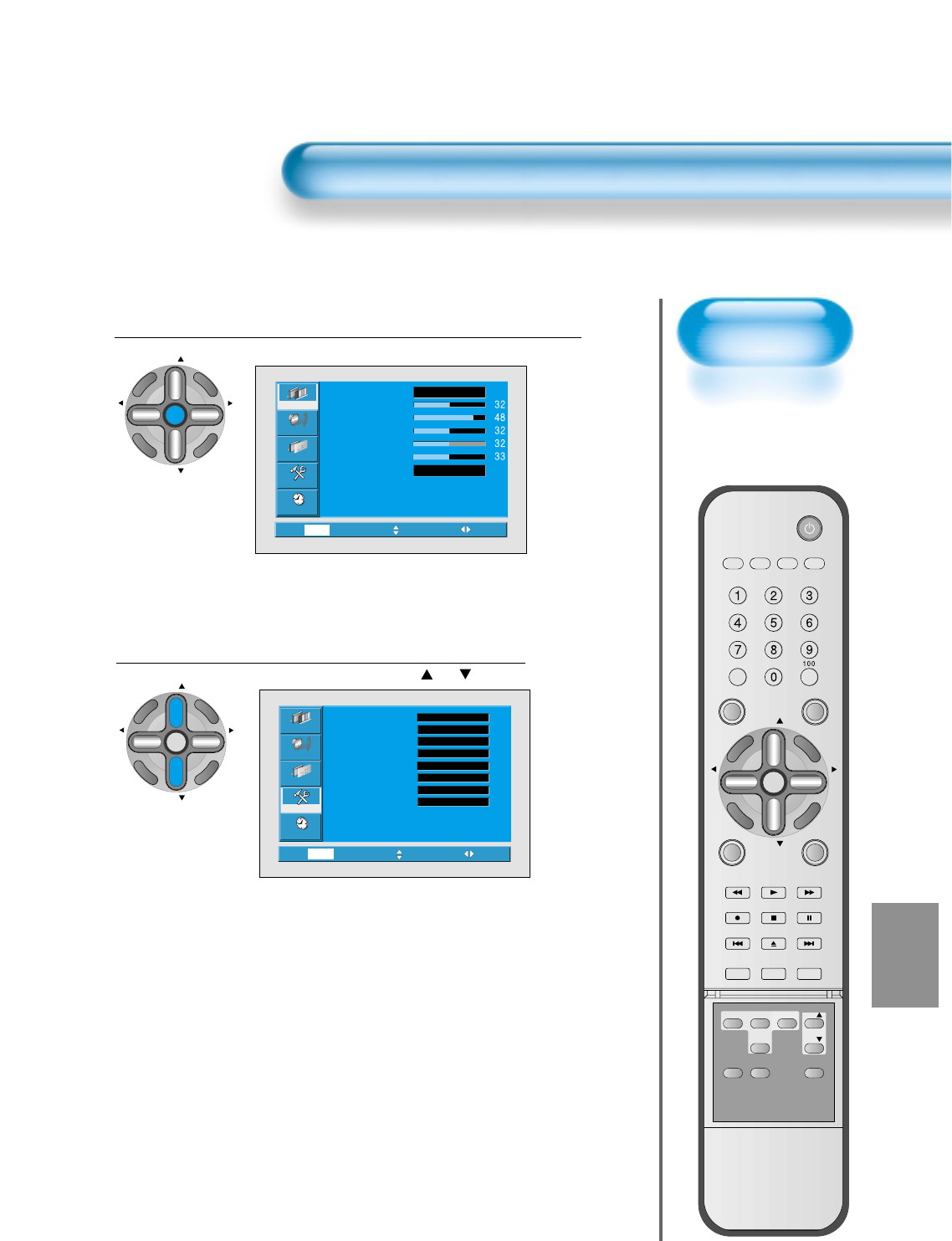
81
Back to
Initialization
• You can restore the
values of the
adjustment setting
made in the MENU
to factory settings.
Initialize Setting
Press the MENU Button.
CH
CH
V
O
L
V
O
L
M
U
L
T
I
M
E
D
I
A
S
.
E
F
F
E
C
T
MENU
P
R
E
V
C
H
S
C
R
E
E
N
S
I
Z
E
• The MENU screen will be displayed as below.
Select Features
• Select [Features] by the “ CH ” button.
1
2
Video
Channel
MENU
Audio
Feature
Time
Exit Move Select
Normal
Normal
Mode
Brightness
Contrast
Color
Tint
Sharpness
Color temp.
Video
Channel
MENU
Audio
Feature
Time
Exit Move Select
Caption
Caption style
PIP / POP
ISM
MGDI
Menu opacity
Rating
Language
Set
Set
Off
Off
Rich
On
Set
English
CH
CH
V
O
L
V
O
L
M
U
L
T
I
M
E
D
I
A
S
.
E
F
F
E
C
T
MENU
P
R
E
V
C
H
S
C
R
E
E
N
S
I
Z
E
VIDEO/
DVD SATTV CATV
DISPLAY
TV/VIDEOSTILL
CH
CH
V
O
L
V
O
L
M
U
L
T
I
M
E
D
I
A
S
.
E
F
F
E
C
T
MENU
P
R
E
V
C
H
S
C
R
E
E
N
S
I
Z
E
MUTE PROG.GUIDE
F.F/SLOW
PLAYF.R/SLOW
REC STOP PAUSE
PREV
OPEN/CLOSE
NEXT
PICTURE
MODE SOUND
MODE SLEEP
POWER
MTS CAPTION
PIP POSITION SWAP
TV/
VIDEO
ADD/
ERASE
CH
CH
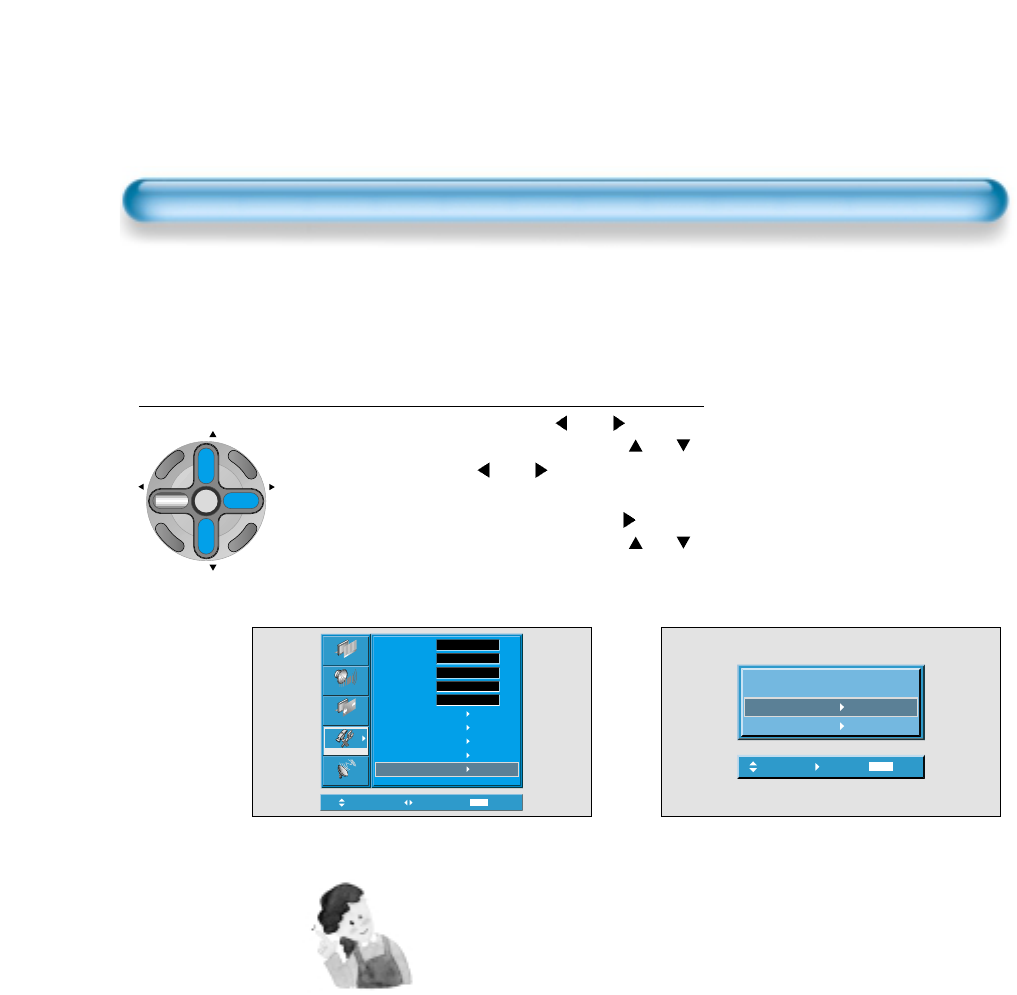
82
When [INITIALIZATION] is completed:
1) When [INITIALIZATION] is completed, those values that have been
set in the User Mode of [SCREEN MODE] and [SOUND MODE] will
be returned to the factory preset values.
2) Once initialized, you can not undo.
3) The items in the [SCREEN] Menu in PC or DVI INPUT are also
initialized (i.e., H. Size, V. Size, H. Position, V. Position, Phase,
Frequency, etc.)
4) Language, channel, time, volume, input mode are not initialized.
INITIALIZATION
• Enter the sub menu by using the
“ VOL ”
button.
• Select the [Initialize] by pressing the “ CH ”
button, then press the
“VOL ”
button.
• A confirmation message will be displayed.
• To perform initialization, press the “
VOL ”
button
after selecting [YES] by pressing the “ CH ”
button.
• To return to MENU, press "MENU" button.
3
Are you Sure?
No
Yes
Move Select MENU Exit
CH
CH
V
O
L
V
O
L
M
U
L
T
I
M
E
D
I
A
S
.
E
F
F
E
C
T
MENU
P
R
E
V
C
H
S
C
R
E
E
N
S
I
Z
E
Initialize Setting
Move Select MENU Exit
Picture
Screen
Sound
Features
Channel
Background
Language
Keypad Lock
MGDI
Auto Power
Closed Caption
Time Setting
ISM
Parental Lock
Initialize
Opaque
English
Off
On
Off
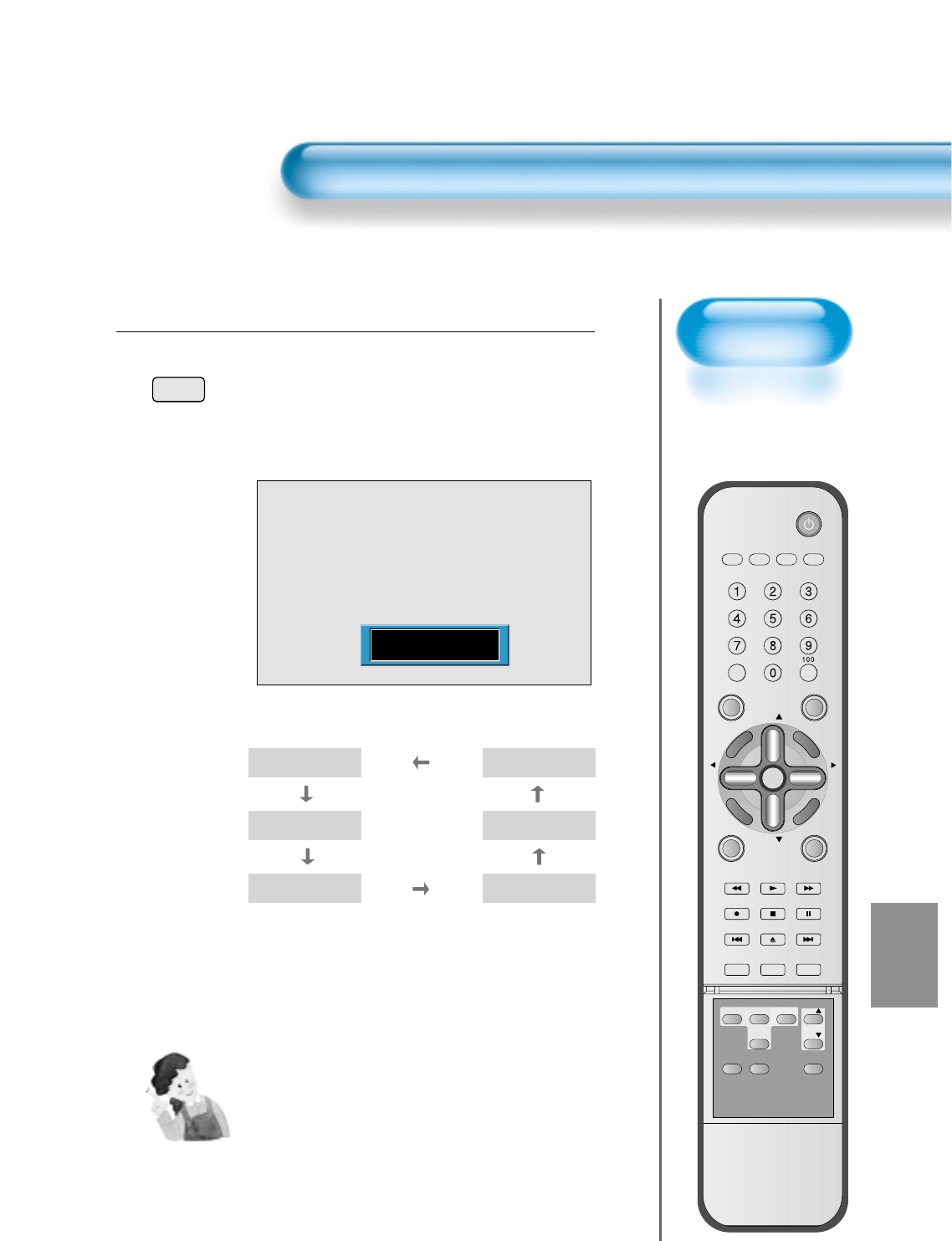
83
Setting
Sleep Timer
• SLEEP TIMER turns
the PDP off after a
preset time.
Press the “SLEEP” Button.
SLEEP
• Press the “SLEEP” button on the Remote Control.
• Pressing the “SLEEP” button first time will display the
current setting for SLEEP TIMER.
• To cancel the SLEEP TIMER, press the “SLEEP” button
to select ‘OFF’.
1
Setting Sleep Timer
NOTES:
1) On-screen information disappears if you do not
take any action for about two seconds after
pressing the SLEEP button.
2) If you turn the PDP off after setting SLEEP, the
setting is erased.
Sleep Off
Sleep off
Sleep 15
Sleep 30
Sleep 120
Sleep 90
Sleep 60
VIDEO/
DVD SATTV CATV
DISPLAY
TV/VIDEOSTILL
CH
CH
V
O
L
V
O
L
M
U
L
T
I
M
E
D
I
A
S
.
E
F
F
E
C
T
MENU
P
R
E
V
C
H
S
C
R
E
E
N
S
I
Z
E
MUTE PROG.GUIDE
F.F/SLOW
PLAYF.R/SLOW
REC STOP PAUSE
PREV
OPEN/CLOSE
NEXT
PICTURE
MODE SOUND
MODE SLEEP
POWER
MTS CAPTION
PIP POSITION SWAP
TV/
VIDEO
ADD/
ERASE
CH
CH
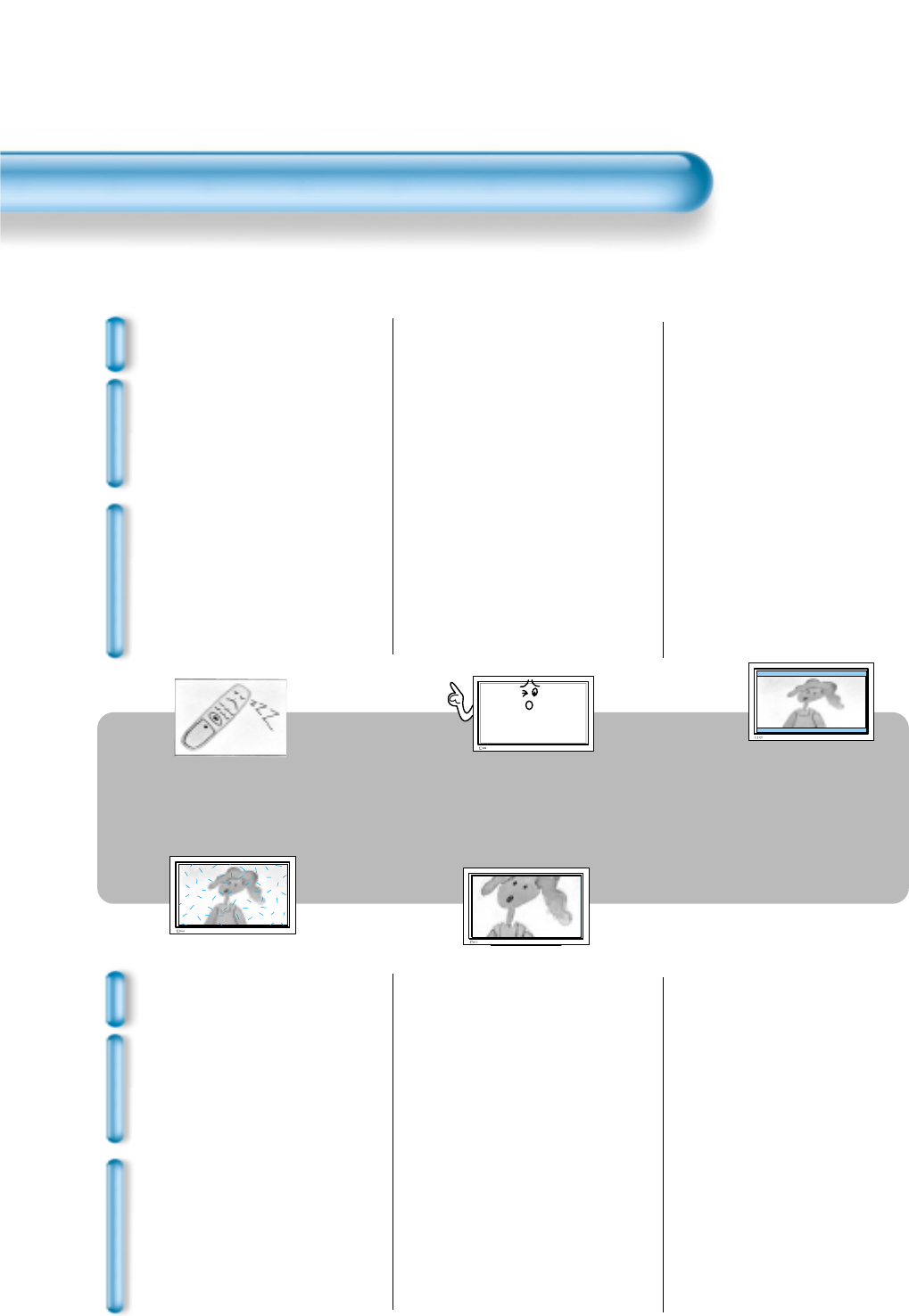
84
Before Requesting Service
Before Requesting for Service
St
yo
mm
ps
C
h
e
c
k
s
A
c
t
i
o
n
• There are empty spots at the top
and the bottom area of the screen.
• Check if the screen size of an image
is wider than 16:9 aspect ratio
(theater screen size).
• When video screen is wider than
16:9 aspect ratio, you may see dark
areas at the top and the bottom of
the screen.
• The Display makes a snapping
sound.
• Check if the pictures and sound are
normal.
• This sound is produced due to
variations in room temperature.
• This sound does not indicate that the
Display has a problem if the pictures
and sound can be viewed and heard
properly.
• Remote control does not
function properly.
• Check for any obstacle between the
Remote Control and the Display.
• Check for dead batteries and
incorrect battery orientation.
• Check if the Remote Control is the
right one.
• Remove any obstacle between the
Remote Control and the Display.
• Replace batteries and use the correct
polarity (+) or (-) of the batteries.
• Use the correct Remote Control
proper to the model.
St
yo
mm
ps
C
h
e
c
k
s
A
c
t
i
o
n
• Screen size is suddenly
changed.
• The screen size of a video image
may not be matched to the size of
the dark initial screen.
• Check by using other video tape.
• There are spots on the screen
or screen rolls.
• Check if your product is affected by
any interference from automobiles,
high-voltage transmission lines, neon
signs or other potential sources.
Before requesting for service, check the following points once again.
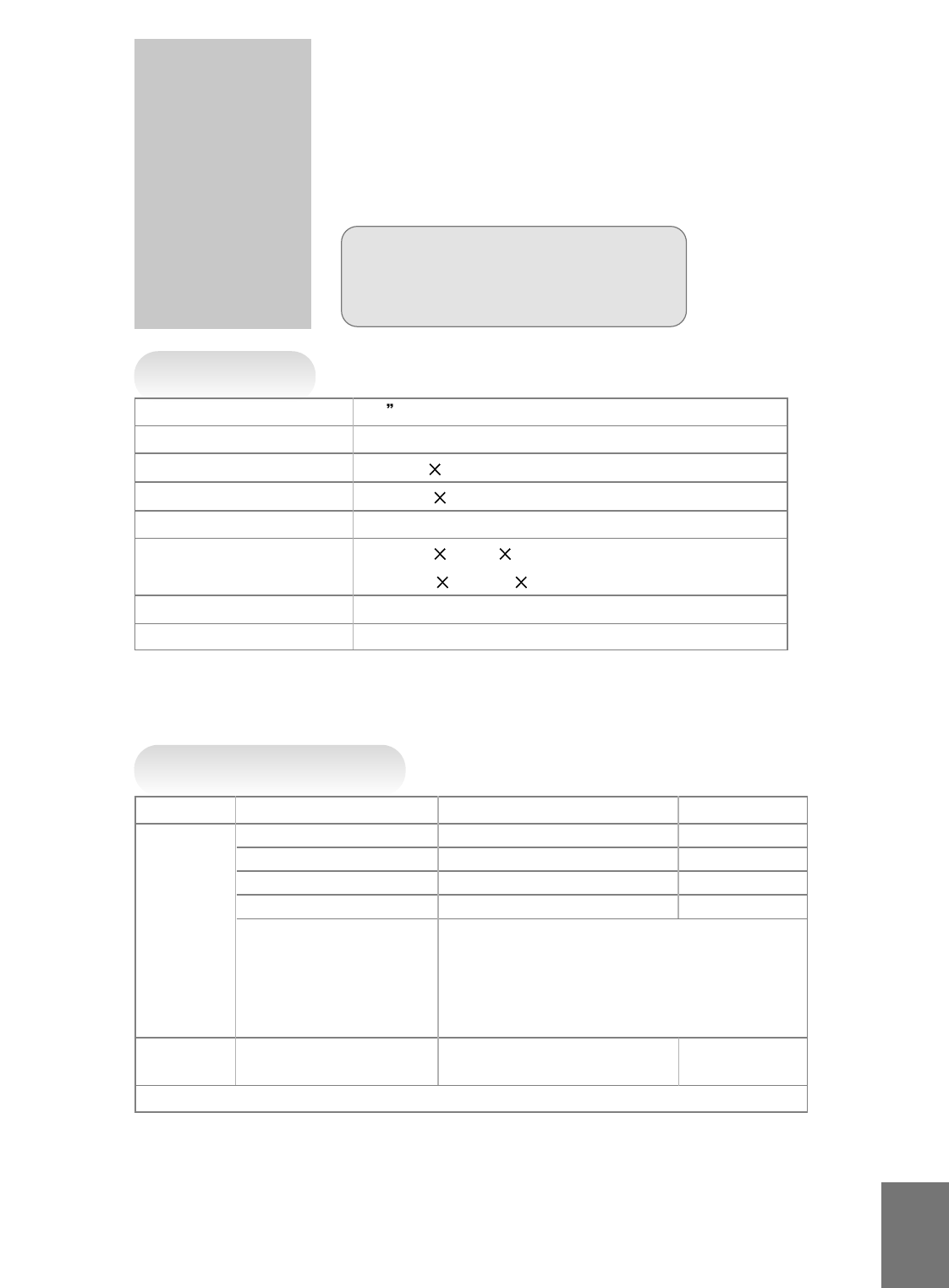
85
SPECIFICATIONS
In the event that the product has been submerged in the water
in rainy season:
Immediately wash it with clean water, and dry it in a shadow place,
then call for service from the nearest Daewoo Service Center.
Never plug the Power Cord since there is risk of electric shock and
damage of the product.
*
Appearance and specifications of this product are subject to change for improving the product without prior notice.
DISPLAY UNIT
INPUT/OUTPUT TERMINAL
Diagonal Size 50
Screen Aspect Ratio 16 : 9
Display Resolution 1024(H) 768(V) dots
Pixel Pitch 0.810(H) 0.810(V) mm
Video Signal
NTSC, PAL, SECAM, PAL-M/N, NTSC4.43
Dimension 1222(W) 738(H) 93.8(D)mm
41.10(W) 24.84(H) 3.50(D)inch
Weight 42.5 kg
Power Requirement AC100V~240V 50/60Hz, 260Hz
ITEMS VIDEO AUDIO
DVI INPUT DVI - D Jack (LEFT/RIGHT)
PC INPUT 15 pin D-sub jack (LEFT/RIGHT)
Component INPUT DTV/DVD Only
2sets (LEFT/RIGHT)
Video INPUT RCA and S-Video Jack 2 sets each 2sets (LEFT/RIGHT
EXTERNAL TV Standard : NTSC-M
INPUT Receiving Channel :
VHF : CH02 ~ 13 (55.25MHz ~ 211.25MHz)
UHF : CH14 ~ 69 (471.25MHz ~ 801.25MHz)
CATV : CH1(73.25MHz), 14 ~ 125 (121.25MHz ~ 799.25MHz)
EXTERNAL
VIDEO OUTPUT RCA jack
OUTPUT (LEFT/RIGHT)
AUDIO OUTPUT SPEAKER OUTPUT (8 Ohm) 20W (10W + 10W)