WOOSIM SYSTEMS PORTI-P40 Mobile Printer User Manual
Woosim System Inc. Mobile Printer Users Manual
Users Manual

GGGGGGGGGG
GGGGGG
G
G
G
G
G
G
G
G
G
G
G
G
G
G
G
G
G
G
G
G
G
G
G
G
G
G
G
G
G
G
MODEL PORTI-P40
WOOSIM SYSTEMS Inc.
#501, Daerung Technotown 3th, 448,
Gasan-Dong, GeumChun-Ku, Seoul,
Korea
Tel : +82-2-2107-3700
Fax : +82-2-2107-3707
URL: http://www.woosim.com
(PANEL PRINTER)
All specifications are subjected to change without notice
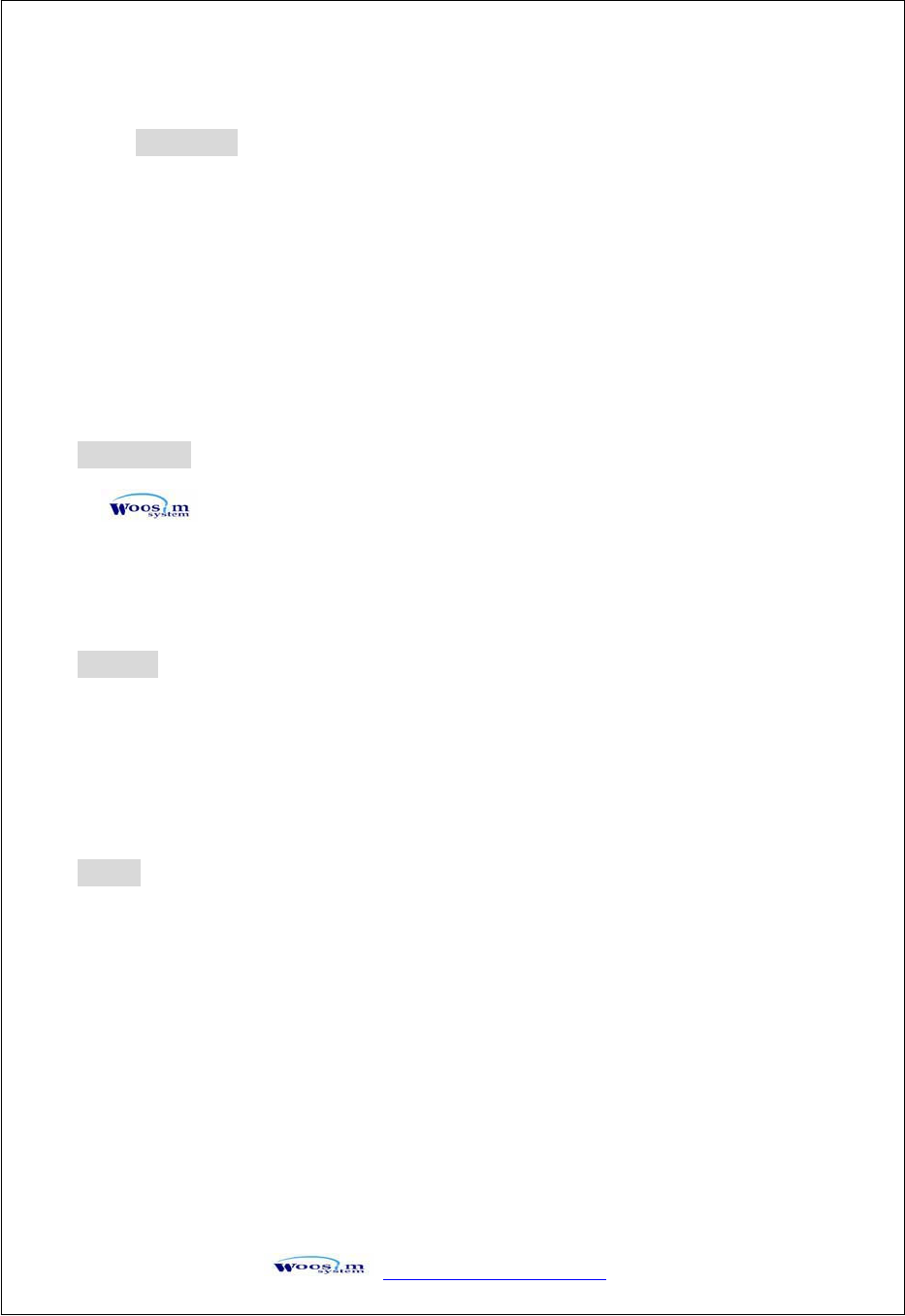
GaVVUUG
YWW_TW^TW^G
Y
G
G
G
G
G
G
G
G
G
G
G
G
G
G
G
G
G
G
G
G
G
G
G
G
G
G
G
G
G
G
G
G
ࣞउउࢽऐऍंऀआःआऀࣾऑआऌऋऐࢽࣾएंࢽऐऒࣿइंऀऑंँࢽऑऌࢽऀअࣾऋऄंࢽऔआऑअऌऒऑࢽऋऌऑआऀंࢽ
C
Co
op
py
yr
ri
ig
gh
ht
t
PORTI-P40 panel printer operator’s manual.
Copyright Ꮧ2007 by Woosim Systems Inc.
All rights reserved.
The information contained in this manual is the property of Woosim Systems Inc.
And may not be reproduced in whole or in part without the prior written permission of
Woosim System Inc࣋
Trademark
a registered trademark of Woosim Systems Inc.
All other trademark are the properties of their respective companies.
Caution
Some semiconductor devices are easily damaged by static electricity. You should
turn the printer “OFF”, before you connect or removed the cable on the rear side, in
order to guard the printer against the static electricity.
If the printer is damaged by the static electricity, you should turn the printer “OFF”
Notice
The contents of this manual are subject to change without notice.
* Changes or modifications not expressly approved by the party responsible for compliance
could void the user's authority to operate the equipment.
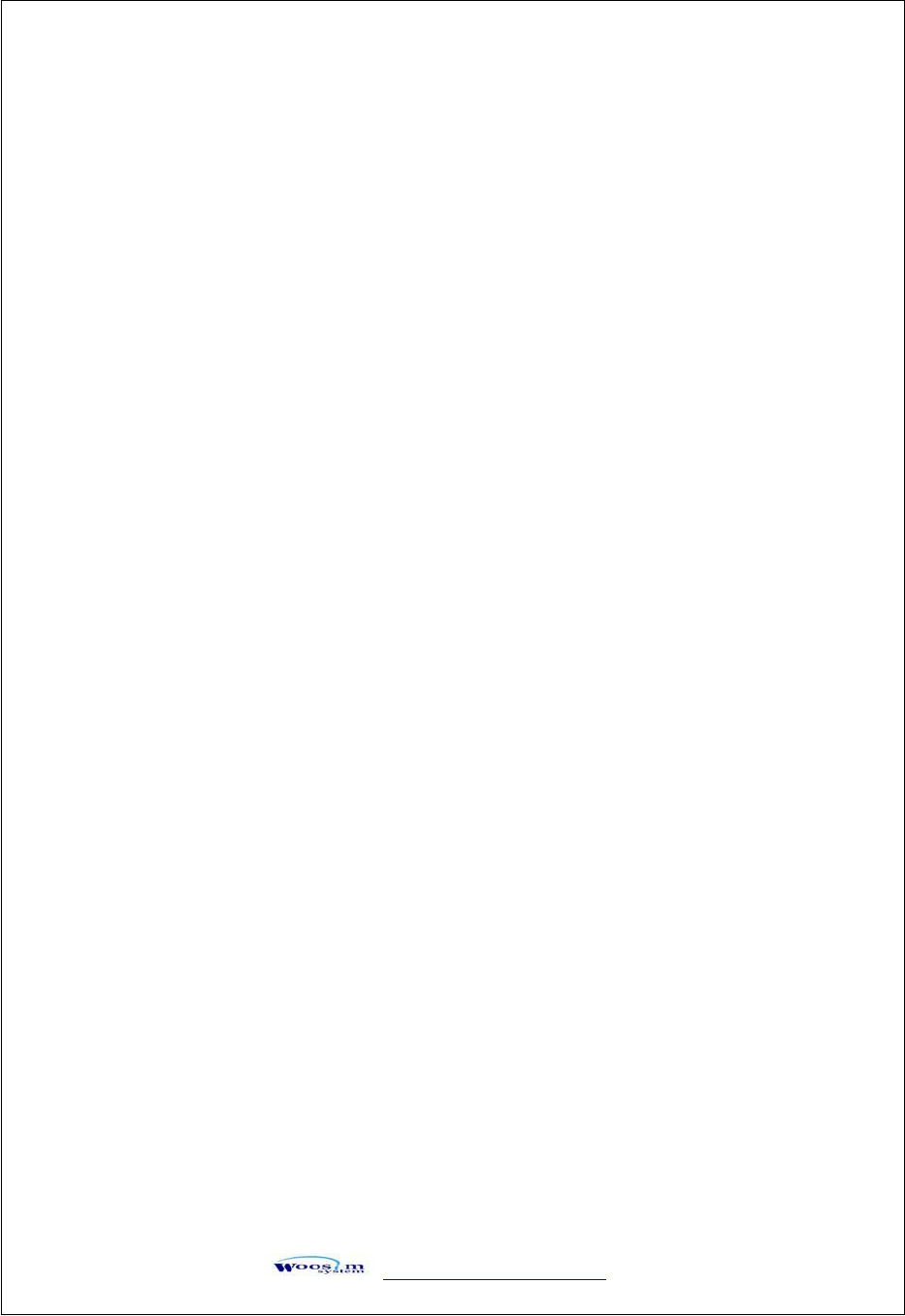
GaVVUUG
YWW_TW^TW^G
Z
G
G
G
G
G
G
G
G
G
G
G
G
G
G
G
G
G
G
G
G
G
G
G
G
G
G
G
G
G
G
G
G
Introduction
The PORTI-P40 is an extremely simple and functional panel printer.
It is the ideal solution for applications which require the immediate printing of data on
a paper, whether they be of an industrial,
professional or laboratory nature.
Medical analyzer, Industrial instrument, Recorder, Geological analyzer, Underground
analyzer, Chemical analyzer, Metallic analyzer, etc.
The general features of PORTI-P40 printer are as follows:
X Ultra small size rack mount printer.
X Very silent printing thru direct thermal printing method.
X High speed(50mm/sec)
X High resolution(203dpi : 8dots/mm).
X Easier paper loading by CLAMSHELL design.
X Support text and graphic printing.
X Serial(UART, TTL) interface
X Easier maintenance with self-diagnostics.
XFlow control : Software (XON/XOFF)
Hardware flow control not supported in printer.
G
G
G
G
G
G
G
G
G
G
G
NOTE : This equipment has been tested and found to comply with the limits for a Class B
digital device pursuant to Part 15 of the FCC Rules. These limits are designed to provide
reasonable protection against harmful interference in a residential installation. This
equipment generates, uses, and can radiate radio frequency energy and, if not installed
and used in accordance with the instructions, may cause harmful interference to radio
communications. However, there is no guarantee that interference will not occur in a
particular installation. If this equipment does cause harmful interference to radio o
r
television reception, which can be determined by turning the equipment off and on, the use
r
is encouraged to try to correct the interference by one or more of the following measures:
- Reorient or relocate the receiving antenna.
- Increase the separation between the equipment and receiver.
- Connect the equipment into an outlet of a circuit different from that to which the receiver
is connected.
- Consult the dealer or an experienced radio/TV technician for assistance.
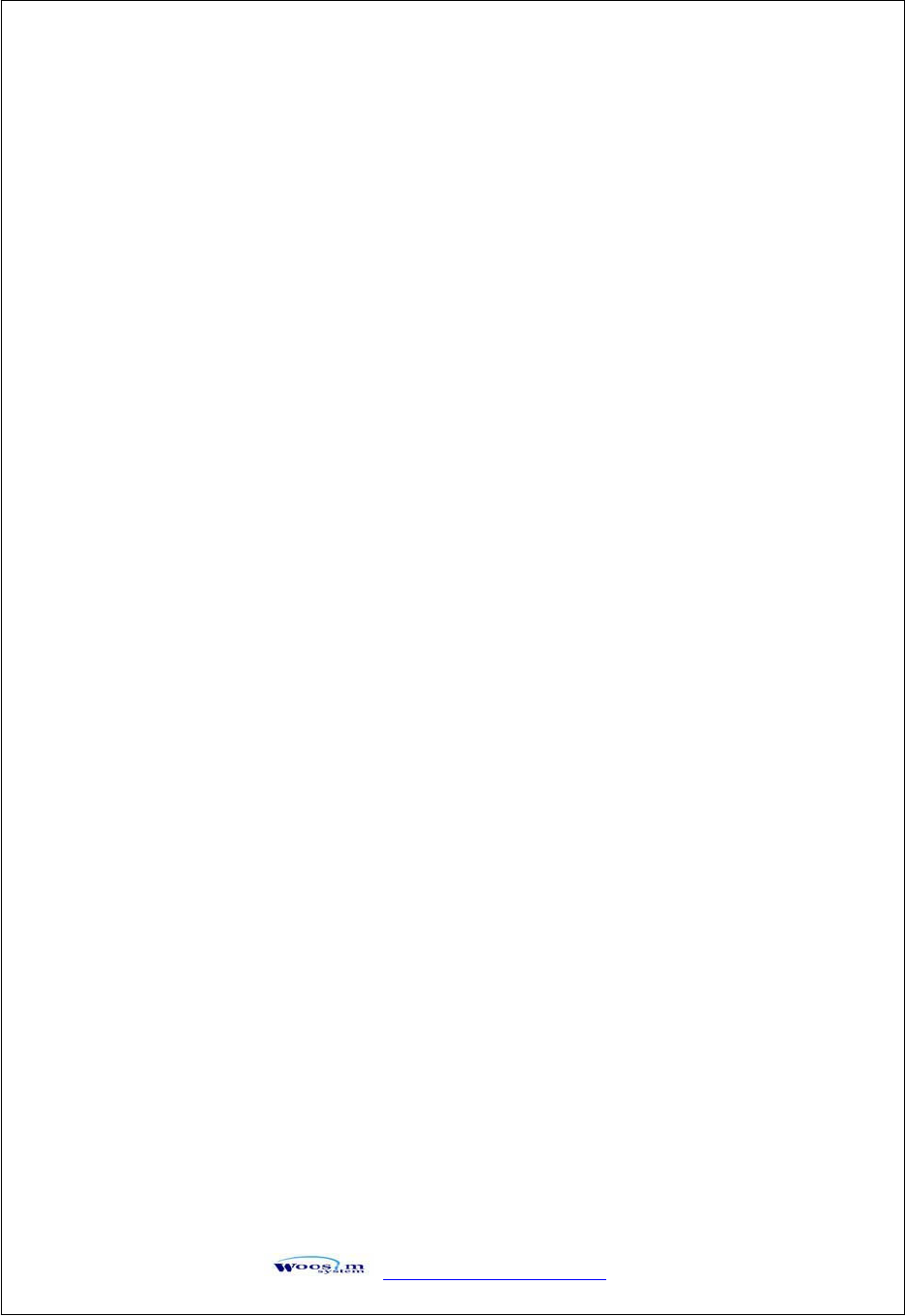
GaVVUUG
YWW_TW^TW^G
[
G
G
G
G
G
G
G
G
G
G
G
G
G
G
G
G
G
G
G
G
G
G
G
G
G
G
G
G
G
G
O
Op
pe
er
ra
at
ti
in
ng
gP
Pr
re
ec
ca
au
ut
ti
io
on
ns
s
Please follow the precautions below to enjoy and maintain the full
performance of the printer.
X
Using the Printer
Ɣ Be careful not to drop or bump the printer on a hard surface.
Ɣ Do not install the printer in direct sunlight or such areas.
Suitable environment for the use of the printer is as follows :
Operating temperature : -10°C to 40 °C
Relative humidity : 10% to 90% (no condensation)
Ɣ Do not install the printer near devices that generate strong
electromagnetic fields such as a copy machine.
ƔDo not remove or reinstall the communication cable during
printing or transmission.
G
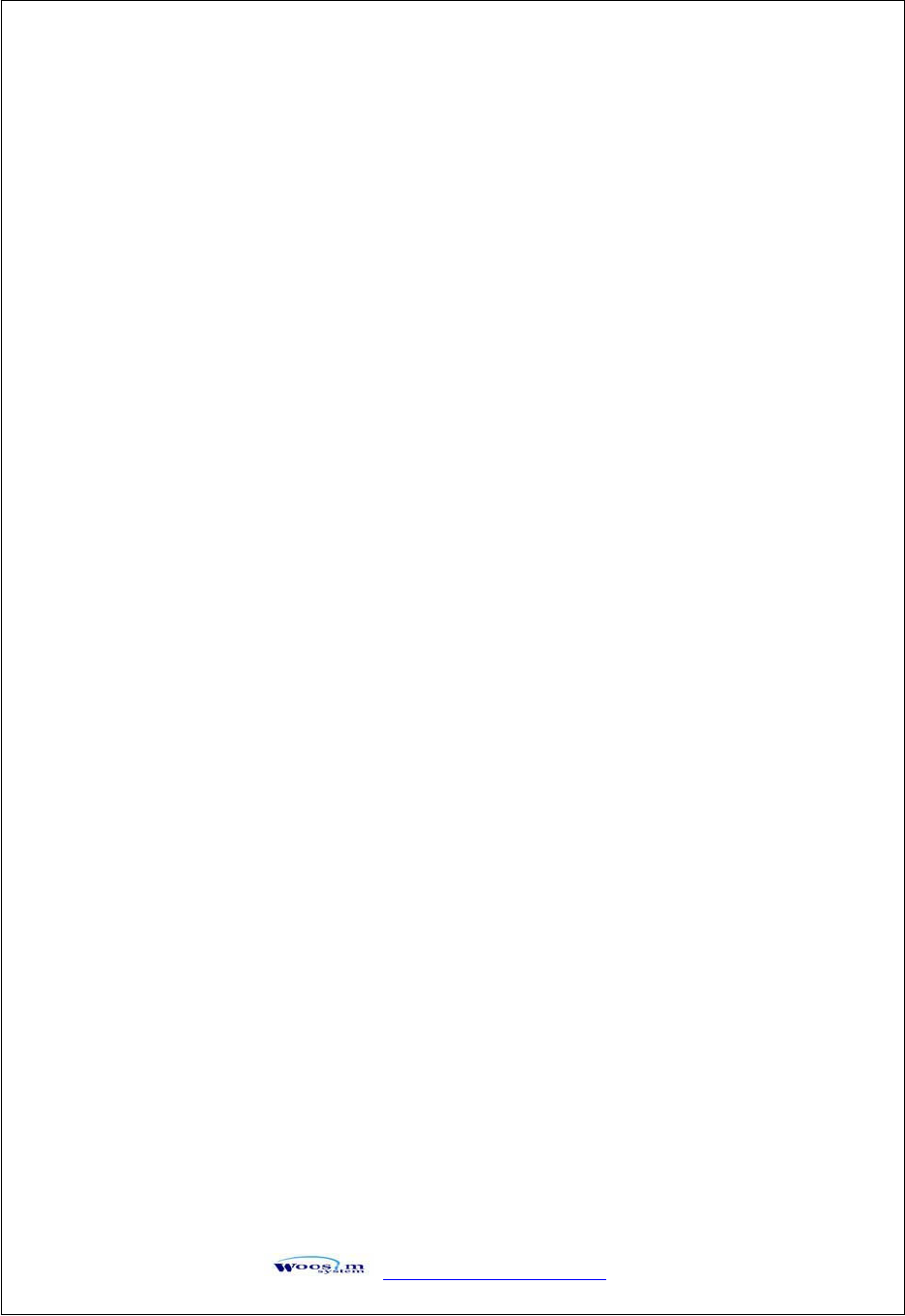
GaVVUUG
YWW_TW^TW^G
\
CONTENTS
1. Outline ............................................................................................................................................6G
1.1. Model classifications .................................................................................................................6G
1.2. Product Part Number System.....................................................................................................7G
1.3. Specifications ............................................................................................................................8G
2. Setting up the printer ....................................................................................................................9G
2.1. Printer & Accessories ................................................................................................................9G
2.2. Printer Features........................................................................................................................10G
2.3. Installation ...............................................................................................................................11G
2.4. Replacing the paper roll...........................................................................................................12G
2.5. Setting operation mode............................................................................................................14G
2.6. Power supply ...........................................................................................................................17G
3. Interface........................................................................................................................................18G
3.1. Serial Interface.........................................................................................................................18G
4. Using the printer..........................................................................................................................19G
4.1. Control panel ...........................................................................................................................19G
4.2. The self test..............................................................................................................................19G
5. Consumable Parts........................................................................................................................20G
5.1. Recommended paper ...............................................................................................................20G
5.2 Printing position .......................................................................................................................20G
G
G
G
G
G
G
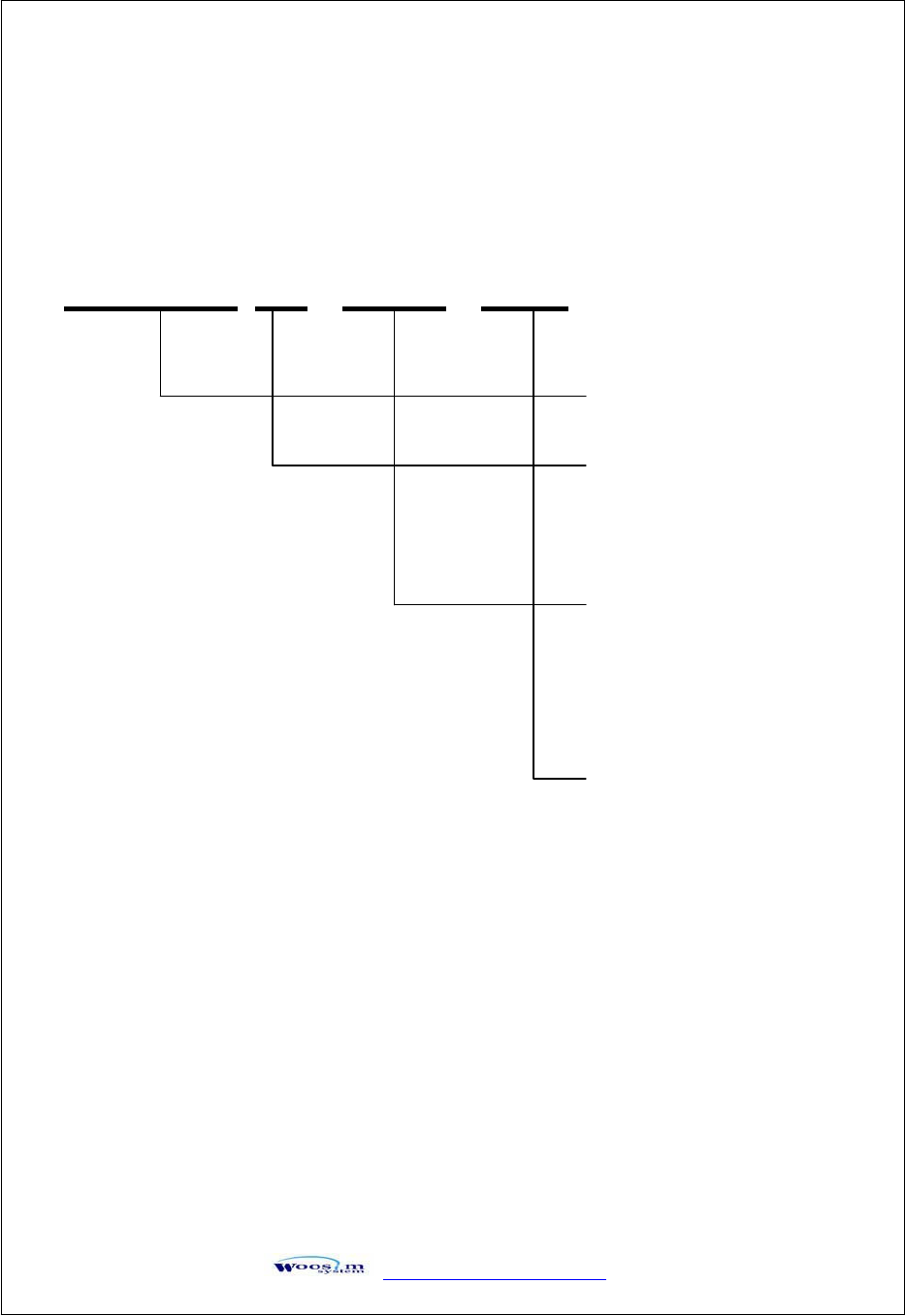
GaVVUUG
YWW_TW^TW^G
]
X
XU
UG
Gv
v
G
G
XUXUGtGG
G
G
G
G
G
G
G
G
G
G
G
G
G
G
G
G
G
G
G
G
G
G
G
G
G
G
G
G
G
G
PORTI–P
G G OGPGGGOGGGPGGOGGGPG
G
G
Model name
Interface
None : Serial(UART or TTL)
Size of roll paper
40 : 57mm wide, 40 Ø
Power
None : DC 9V
GGGGGGGGGGGGGGGGGGGGGGGGGGGGGGGGGGGGGGGGGGGGGGGGGGGGGGGGGGGGGGGGGGGG
G
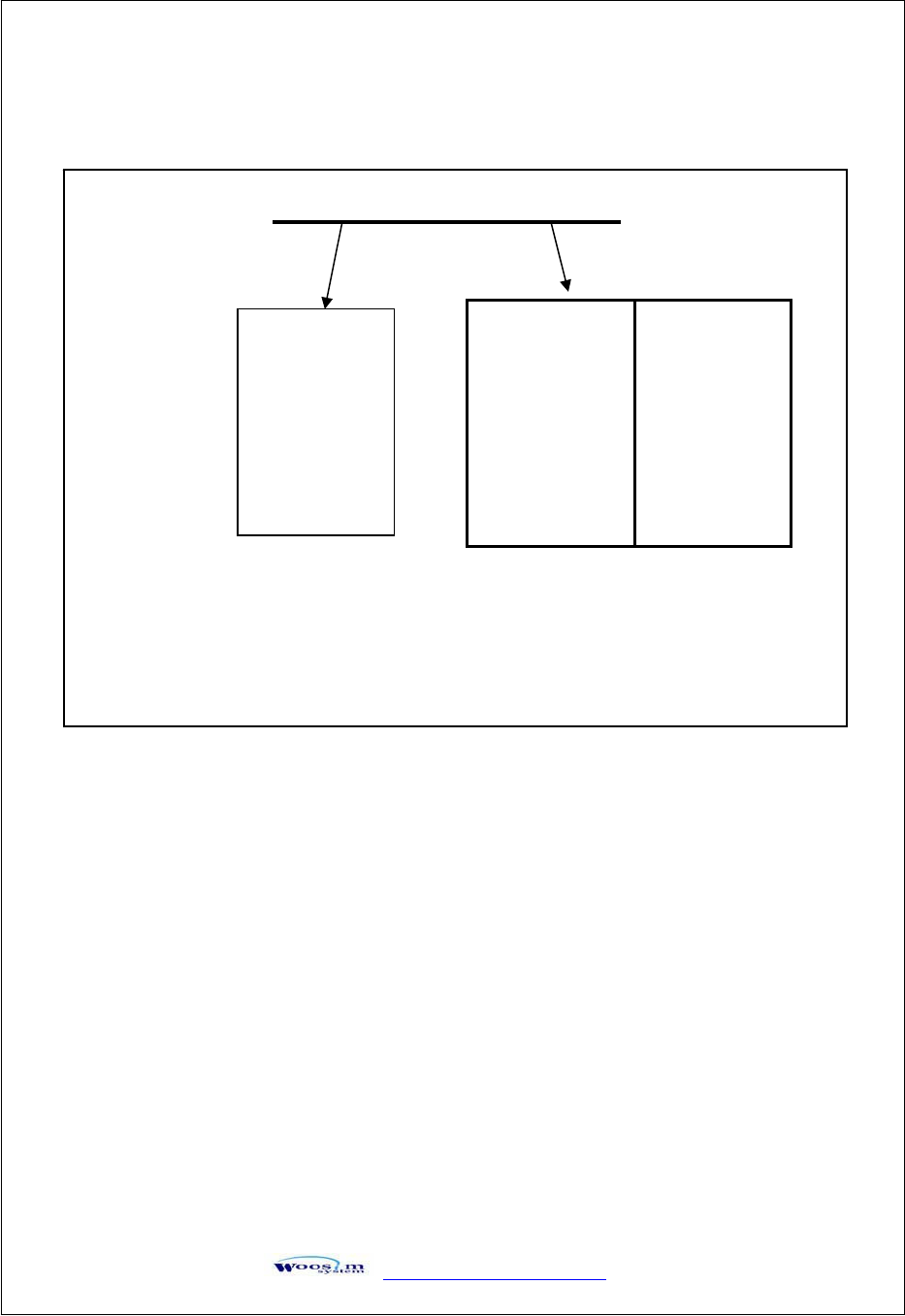
GaVVUUG
YWW_TW^TW^G
^
XUYUGwGwGuGzG
G
G
G
G
G
G
G
G
G
G
G
G
G
G
G
G
G
G
G
G
G
G
G
G
G
G
G
G
G
G
G
Model name / Interface Spec.
G
G
G
G
G
G
G
G
G
G
G
Example) 1. Porti-S40 Serial/Bluetooth Part No. ൽ S40/A1
2. Porti-SC30 Bluetooth Only Part No. ൽ SC30/Z1
G
S40
SC30
W25
.
.
.
Wired Wireless
A RS-232C 1 Bluetooth
B TTL 2 IrDA
C USB 3 HPIR
D RS-485 0 None
E Parallel
Z None
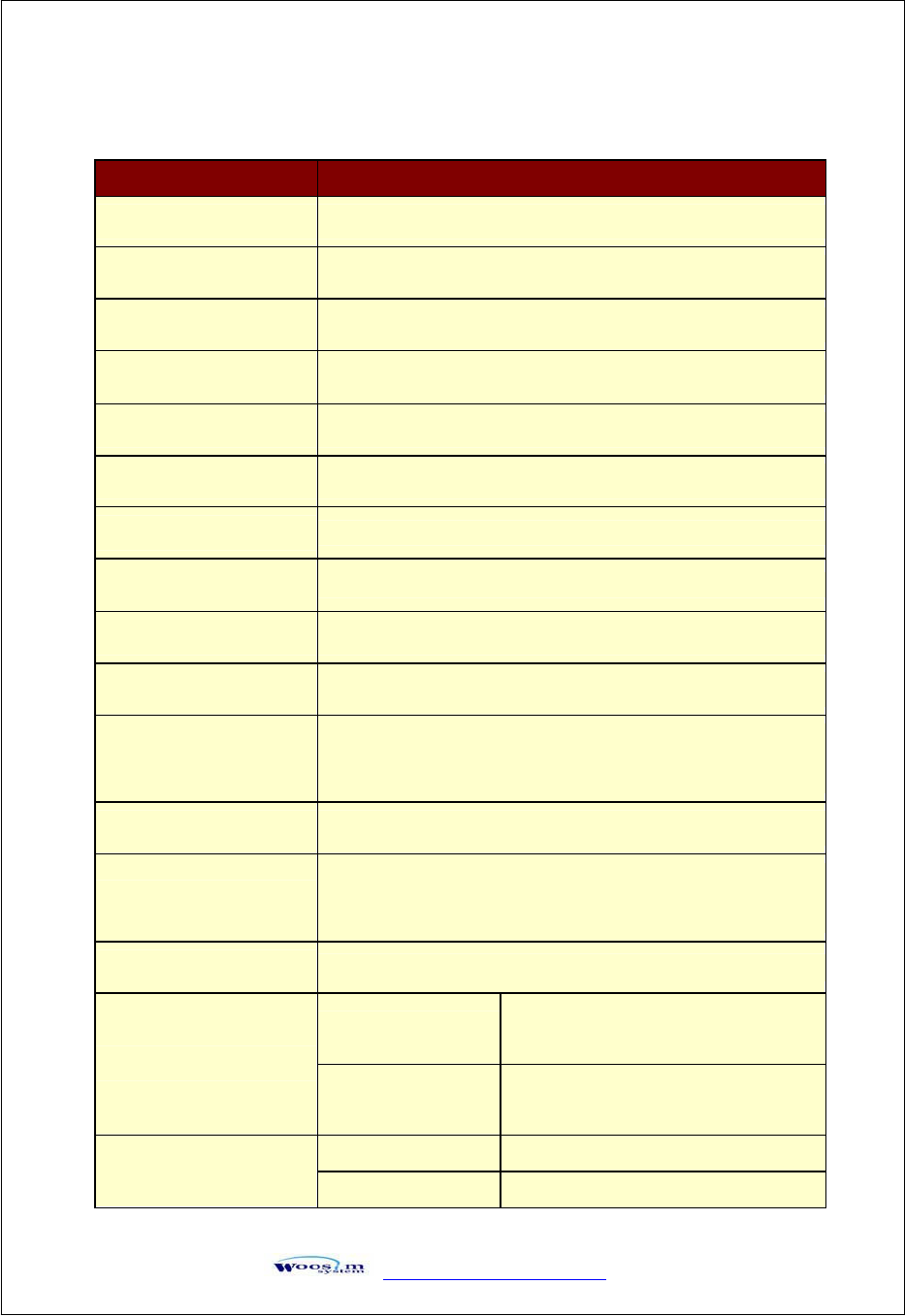
GaVVUUG
YWW_TW^TW^G
_
XUZUGzG
G
G
G
G
G
G
G
G
G
G
G
G
G
G
G
G
G
G
G
G
G
G
G
G
G
G
G
G
G
G
G
Item Specification
Printing method Direct thermal line printing
Characters per line 42cpl
Character size Eng. : 9*24dots, 12*24dots Kor. : 16*24dots, [24*24dots]
Resolution 203dpi, 8dots/mm
Print width 2-inch (48mm, 384dots)
Printing speed 50mm/sec
Dimensions 80 * 75 * 40 mm (include PCB )
Weight 153g (including roll paper )
Interface Serial(UART, TTL)
Paper supplied Thermal roll paper (57mm wide, 40ø)
Barcode supplied
PDF417(2-dimension), Code128, Code39, I2/5, Code93
UPC, EAN(KAN, JAN), CODABAR
Receive buffer size 10K bytes
Note
Printing speed may be slower, depending on the data
transmission speed and the combination of control commands.
Input Power 9VDC, Standby 60mA and Max 3A (Standard model)
Temperature -10°C ~ 40°C (operating)
-10°C ~ 70°C (storage)
Environment conditions
Humidity 30% - 80% (operating)
10% - 90% (storage)
Mechanical 37,000,000 lines
MCBF (Mean Cycle
Between failure) Head Approximately 50 Km
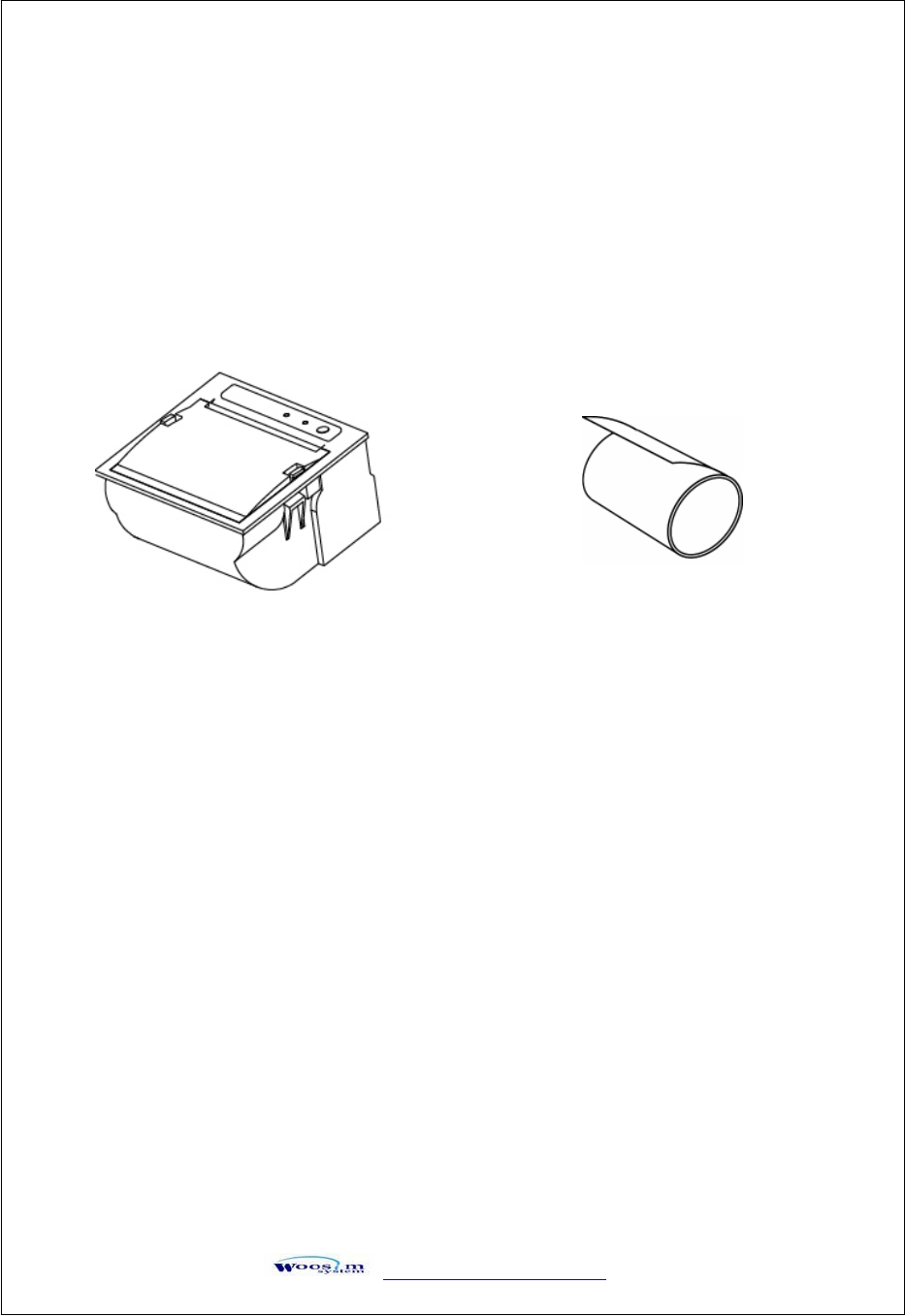
GaVVUUG
YWW_TW^TW^G
`
Y
YU
UG
Gz
z
G
G
G
G
G
G
G
G
YUXUGwGMGhG
G
G
G
G
G
G
G
G
G
G
G
G
G
G
G
G
G
G
G
G
G
G
G
G
G
G
G
G
G
When unpacking your printer box make sure it contains the printer and all accessories.
If any accessories are missing or damage, please contact your dealer for assistanceUG
G
G
G
G
G
G
G
G
G
G
G
G
G
G
Roll paper Porti-P40
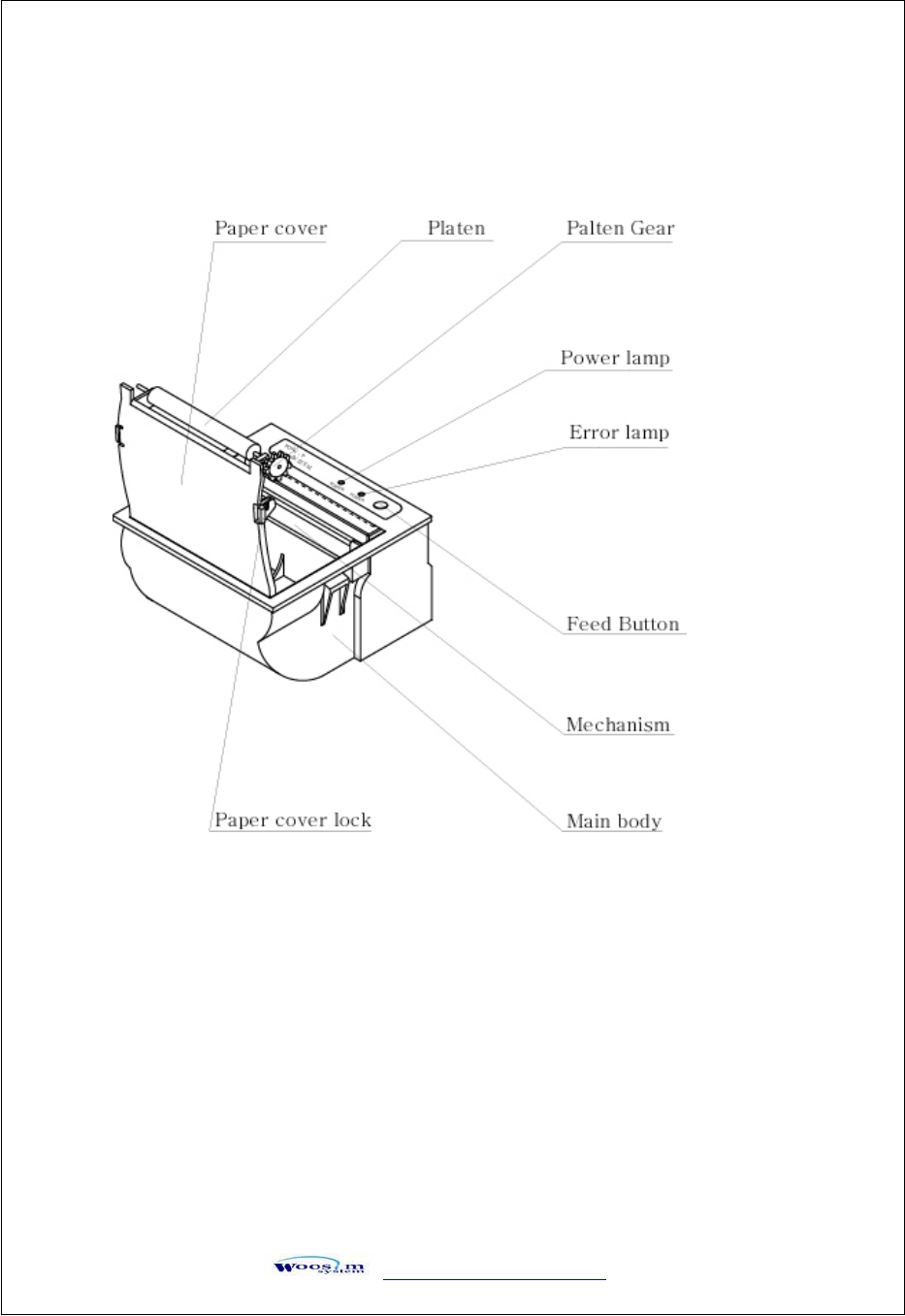
GaVVUUG
YWW_TW^TW^G
XW
YUYUGwGmG
G
G
G
G
G
G
G
G
G
G
G
G
G
G
G
G
G
G
G
G
G
G
G
G
G
G
G
G
G
G
G
G
G
G
G
G
G
G
G
G
G
G
G
G
G
G
G
G
G
G
G
G
G
G
G
G
G
G
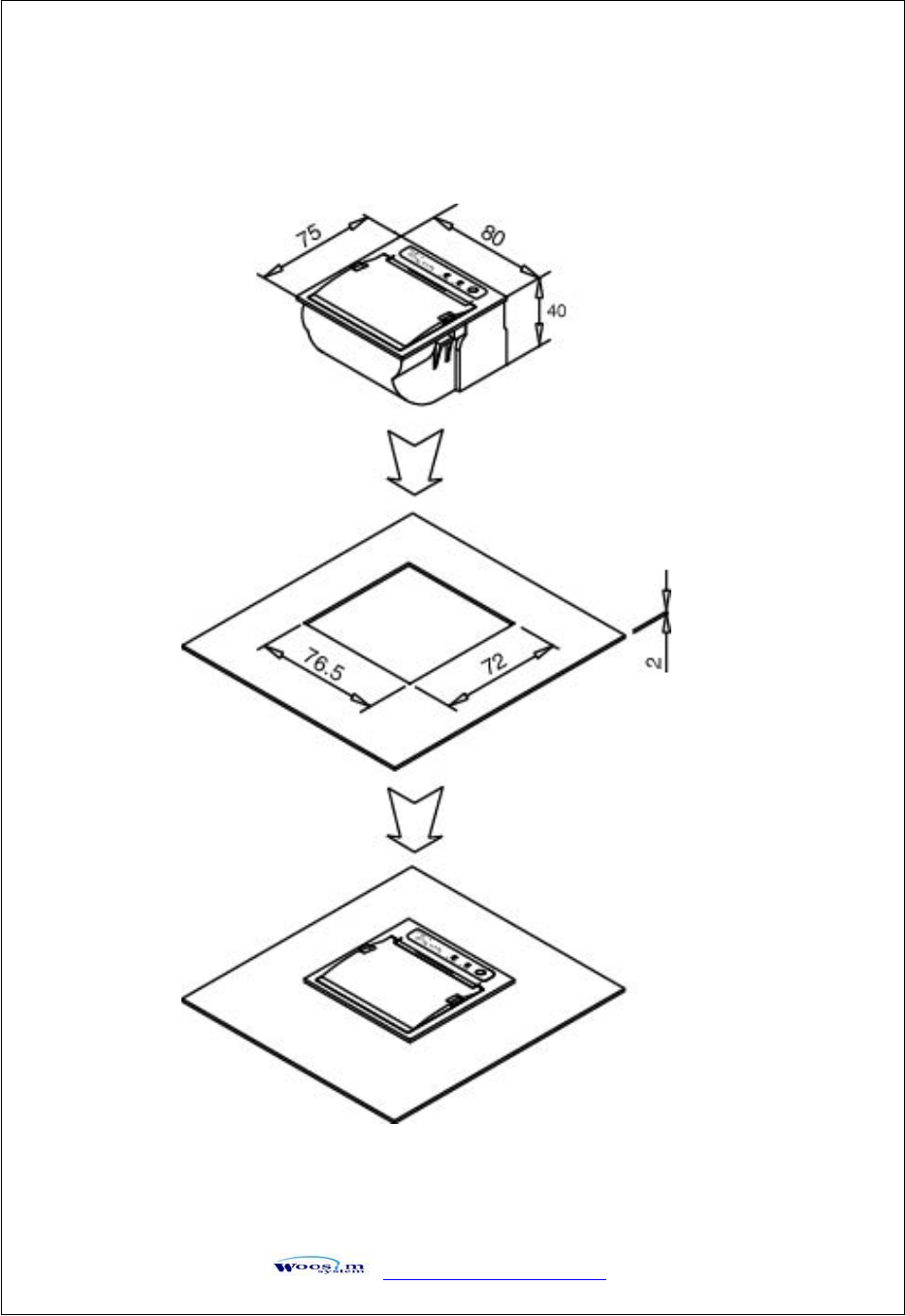
GaVVUUG
YWW_TW^TW^G
XX
YUZUGpG
G
G
G
G
G
G
G
G
G
G
G
G
G
G
G
G
G
G
G
G
G
G
G
G
G
G
G
G
G
G
G
G
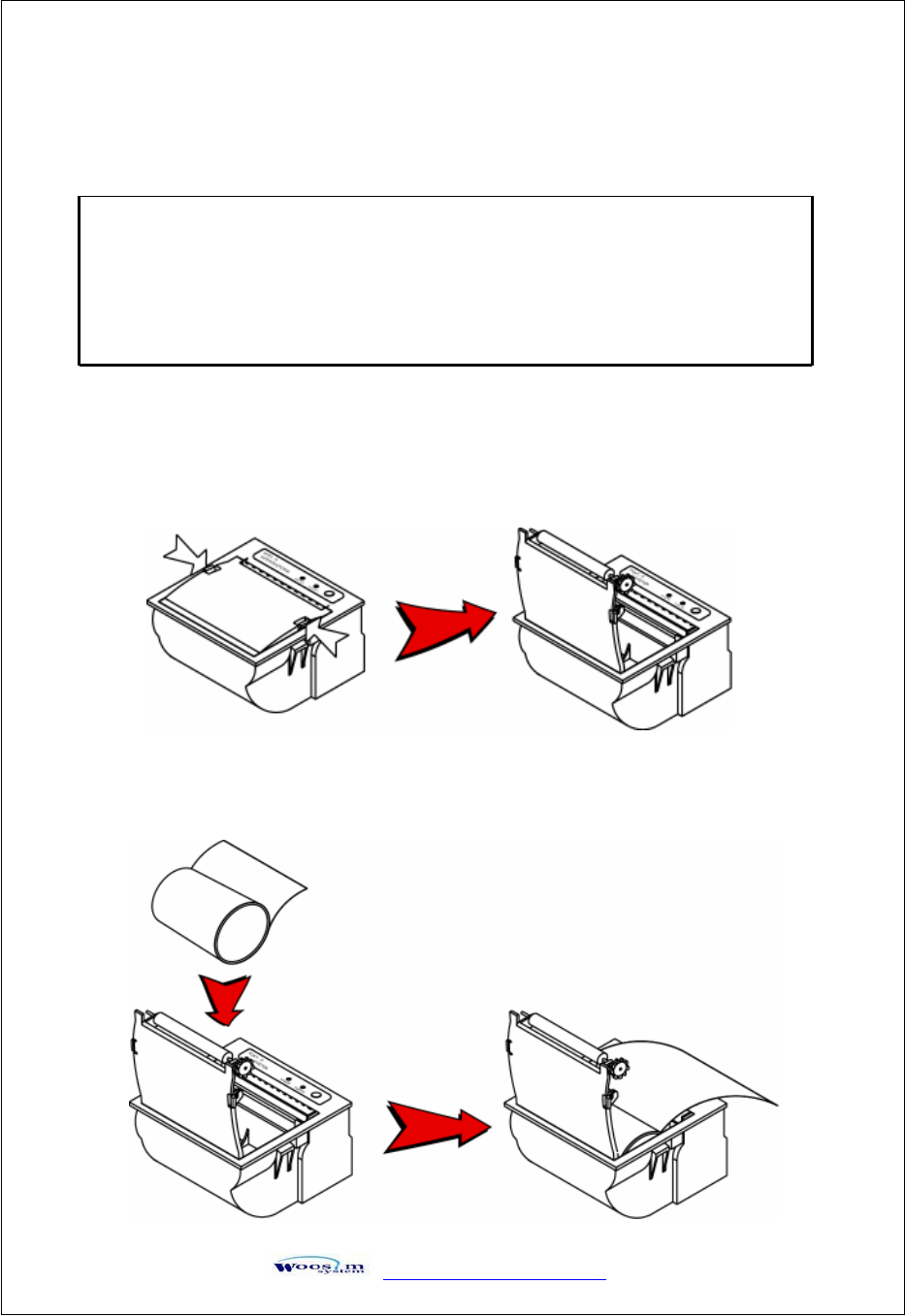
GaVVUUG
YWW_TW^TW^G
XY
YU[UGyGGGG
G
G
G
G
G
G
G
G
G
G
G
G
G
G
G
G
G
G
G
G
G
G
G
G
G
G
G
G
G
G
G
Note : Be sure to use paper rolls that meet the specifications.
Do not use paper rolls that have the paper glued to the
core because the printer cannot detect the paper end
correctly.
1. Make sure that the printer is not receiving data; otherwise, data may be lost.
2. Open the paper roll cover by applying your finger on both side of printer,
push it up when the lock is released as shown in the drawing.
G
G
G
G
G
G
G
G
3. Remove the used paper roll core if there is one.
4. Insert the paper roll as shown.
G
G
G
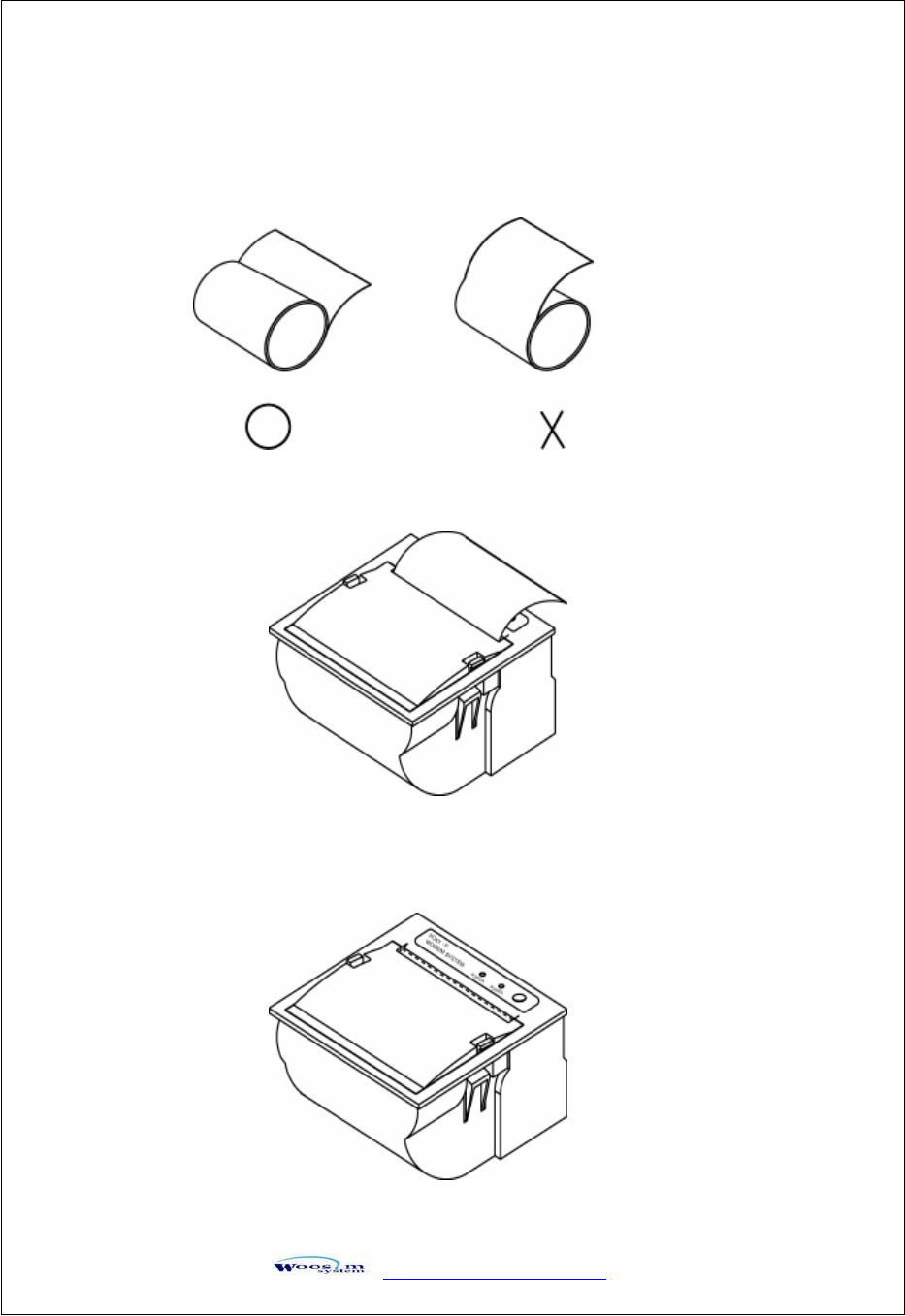
GaVVUUG
YWW_TW^TW^G
XZ
G
G
G
G
G
G
G
G
G
G
G
G
G
G
G
G
G
G
G
G
G
G
G
G
G
G
G
G
G
G
G
ˎˎˎˎˎˎˎˎˎˎˎˎˎˎˎˎˎˎˎˎˎˎˎˎˎˎˎˎˎˎˎˎˎˎˎˎˎˎˎˎˎˎˎˎˎˎˎˎˎG
5. Be sure to note the correct direction that the paper comes off the roll.
G
G
G
G
G
G
G
G
G
6. Pull out a small amount of paper and then close the cover as shown.
G
G
G
G
G
G
G
G
7. Tear off the paper as shown.
G
G
G
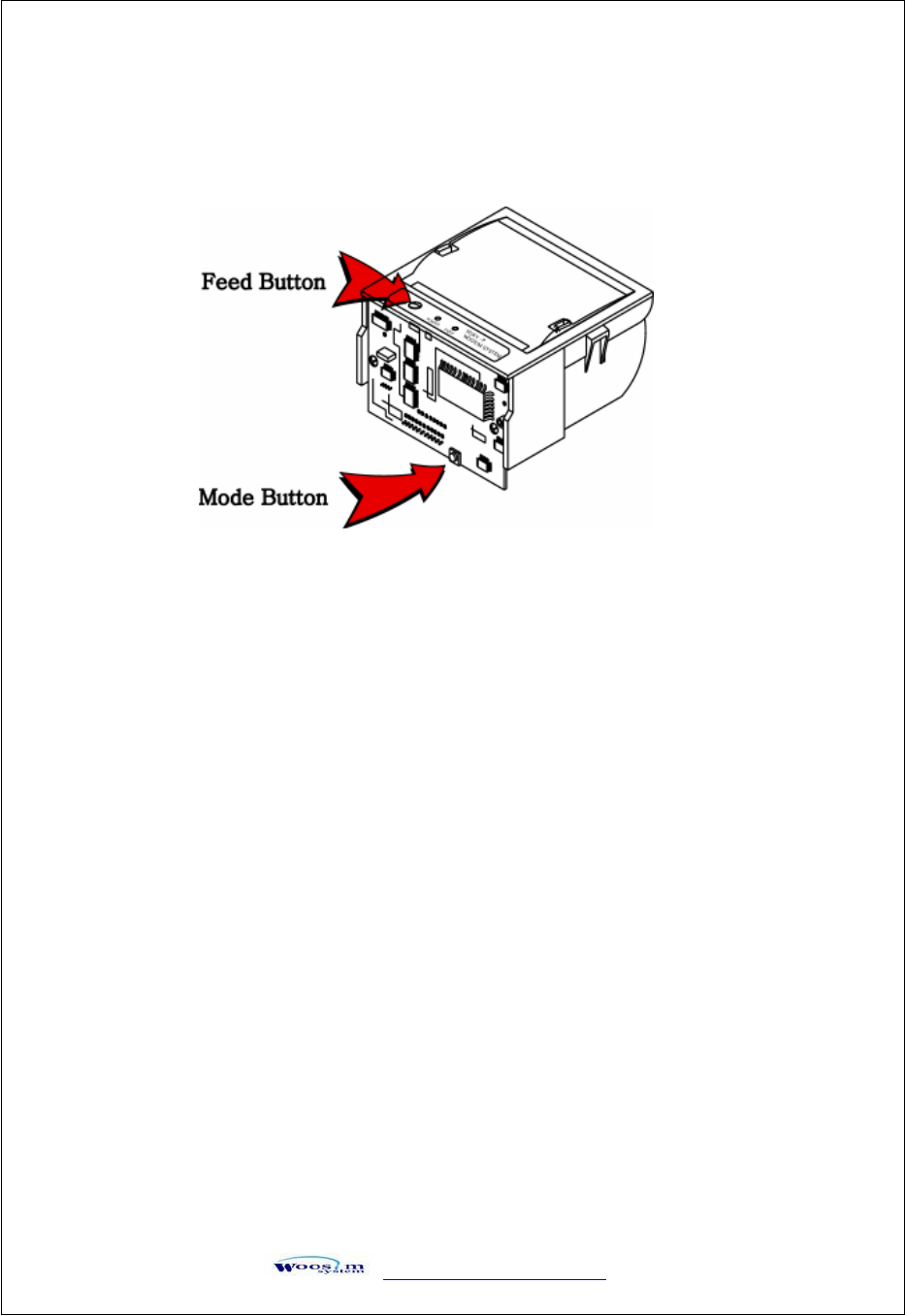
GaVVUUG
YWW_TW^TW^G
X[
YU\UGzGGG
G
G
G
G
G
G
G
G
G
G
G
G
G
G
G
G
G
G
G
G
G
G
G
G
G
G
G
G
G
G
G
G
1. Press the MODE Button until the Error Lamp twinkles 5 times.
2. Change the mode and option using the MODE Button according to the MODE (Table1).
zMODE button : use for changing OPTION status. (Error Lamp)
zFEED button : use for changing MODE status. (Power Lamp)
Ex) The defaults of the printer are : UART/ 9600 bps/ 8 data bit / No parity
/ Density Low
If a user wants to modify the defaults with Protocol UART / 38400 bps / 7 data
bit/ even parity/ density high
XPress MODE Button until Error Lamp twinkles 5 times and release the
button.
o
You will see the Power Lamp twinkles one time and the Error Lamp
twinkles one time.
o
Press the MODE Button one time and the Error Lamp twinkles twice.
(The interface mode has set to Protocol UART mode.)
G
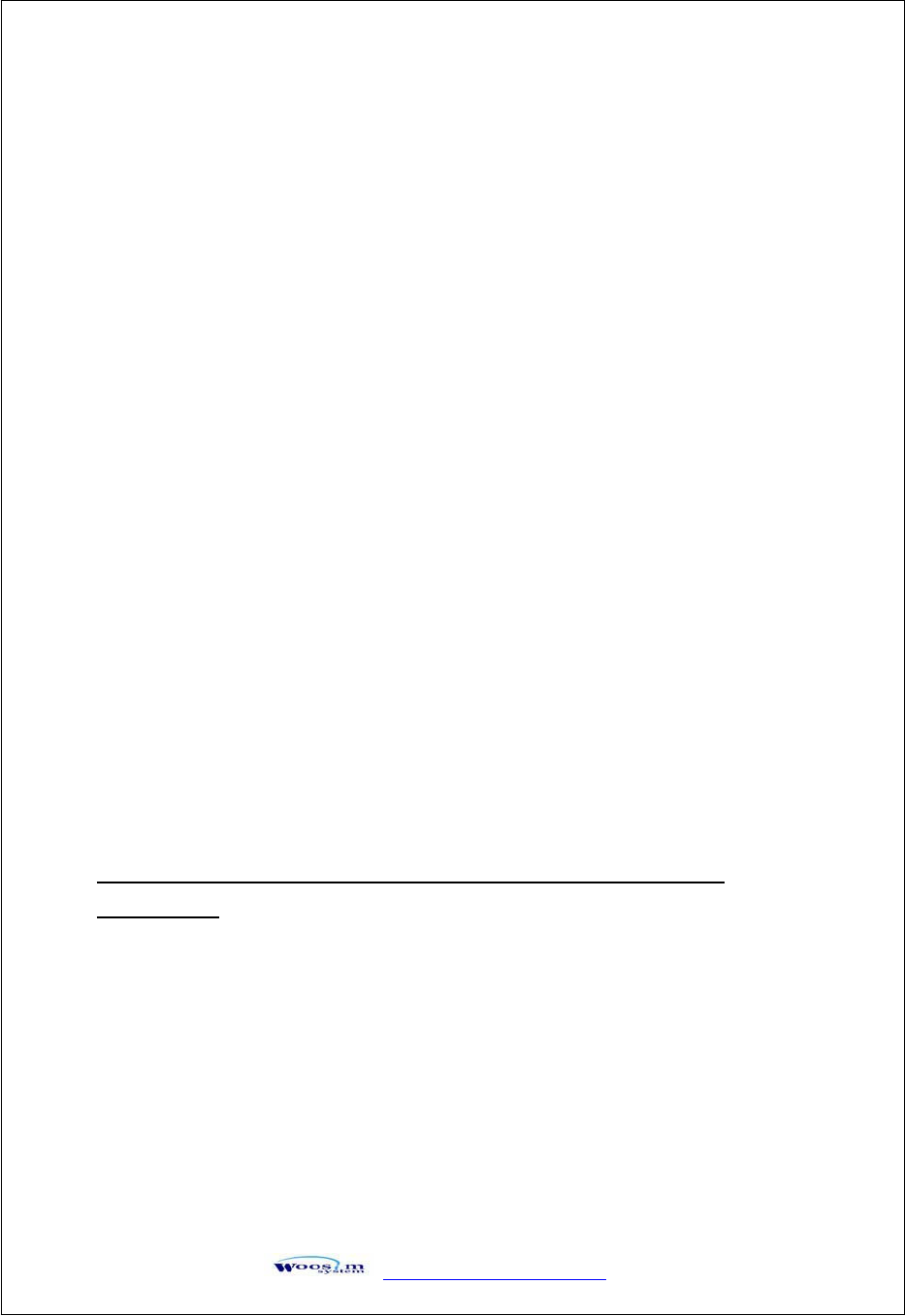
GaVVUUG
YWW_TW^TW^G
X\
G
G
G
G
G
G
G
G
G
G
G
G
G
G
G
G
G
G
G
G
G
G
G
G
G
G
G
G
G
G
G
G
XPress FEED button one time, Power Lamp twinkles twice and Error Lamp
twinkles one time.
o
Press the MODE Button two times, and the Error Lamp twinkles three times.
(The baud rate has set to 38,400 bps)
XPress FEED Button one time, Power Lamp twinkles 3 times and Error Lamp
twinkles 2 times.
o
Press MODE Button one time, Error Lamp twinkles one time.
(The Data Bit has set to 7 Data bit)
XPress FEED Button one time, Power Lamp twinkles 4 times and Error Lamp
twinkles 1 time.
o
Press MODE Button one time, Error Lamp twinkles two times.
(The Parity bit has set to Odd parity bit)
XPress FEED Button two time, Power Lamp twinkles 6 times and
Error Lamp twinkles 1 time.
o
Press MODE Button one time, Error Lamp twinkles 2 times after then press
MODE Button again, the Error Lamp will twinkle 3 times.
( The Density has set to High)
If all the mode have set, press the MODE Button and the FEED Button at the same time
after then release the buttons at the same time.
The printer will print out the mode status which has modified.
(Protocol UART / 38400 bps/ 7 Data bit/ Odd parity/ 1 Stop Bit/Density high
/Mark No Use)
If the status is not correct, please try it again according to the procedure.
G
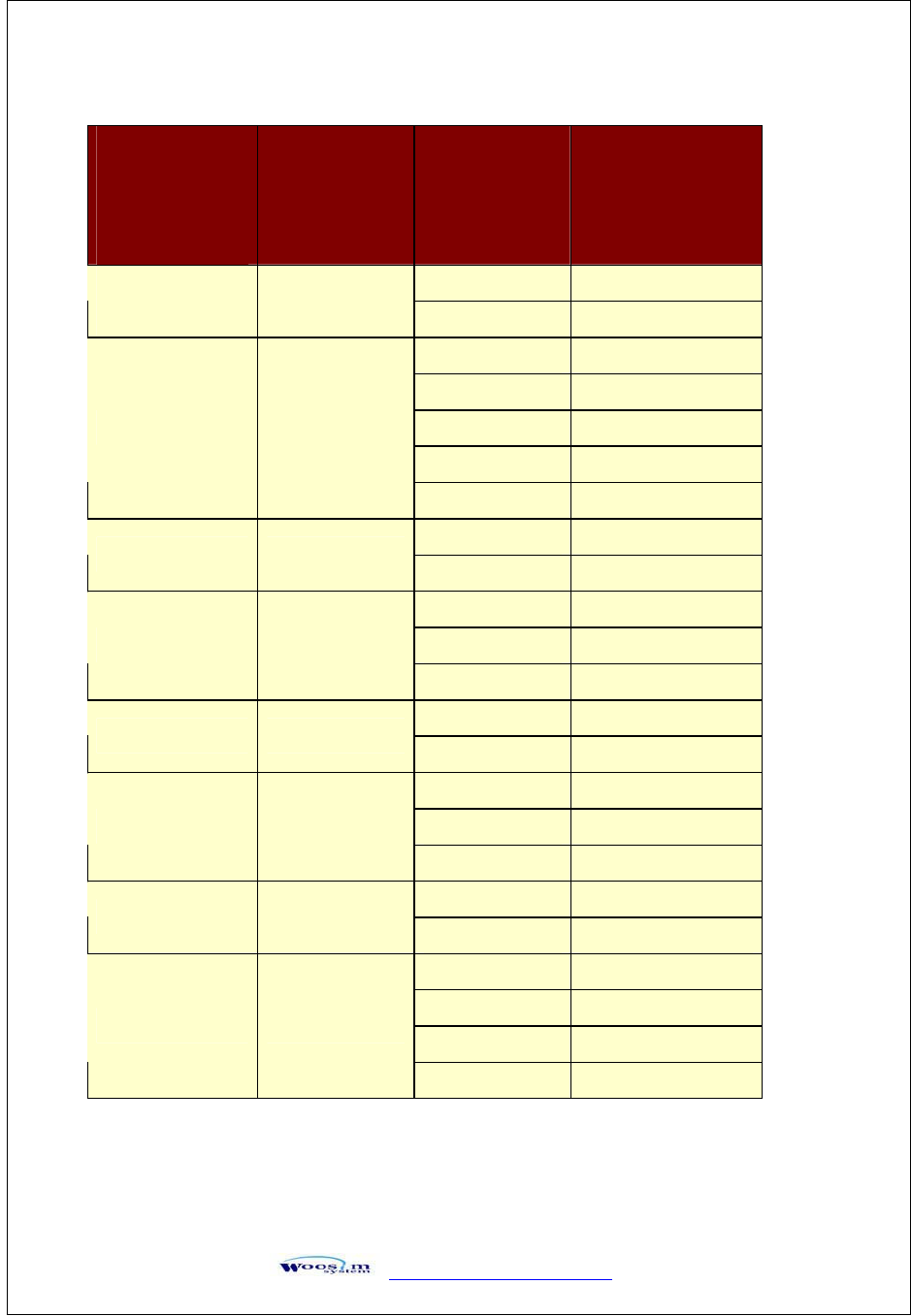
GaVVUUG
YWW_TW^TW^G
X]
G
G
G
G
G
G
G
G
G
G
G
G
G
G
G
G
G
G
G
G
G
G
G
G
G
GGGGGG
G
G
G
TABLE 1
G
G
POWER Lamp
(Green)
ERROR Lamp
(Red)Option
1UART
Communication
Port 12Protocol UART
19600 bps
219200 bps
338400 bps
457600 bps
Baud Rate 2
5115200 bps
17 Data bit
Data Bit 328 Data bit
1No Parity
2Even Parity
Parity Bit 4
3Odd Parity
11 Stop Bit
Stop Bit 522 Stop Bit
1Density Low
2Density Medium
Density 6
3Density High
1No use
Mark 72Use
1Low
2Medium1
3Medium2
Sensor 8
4High
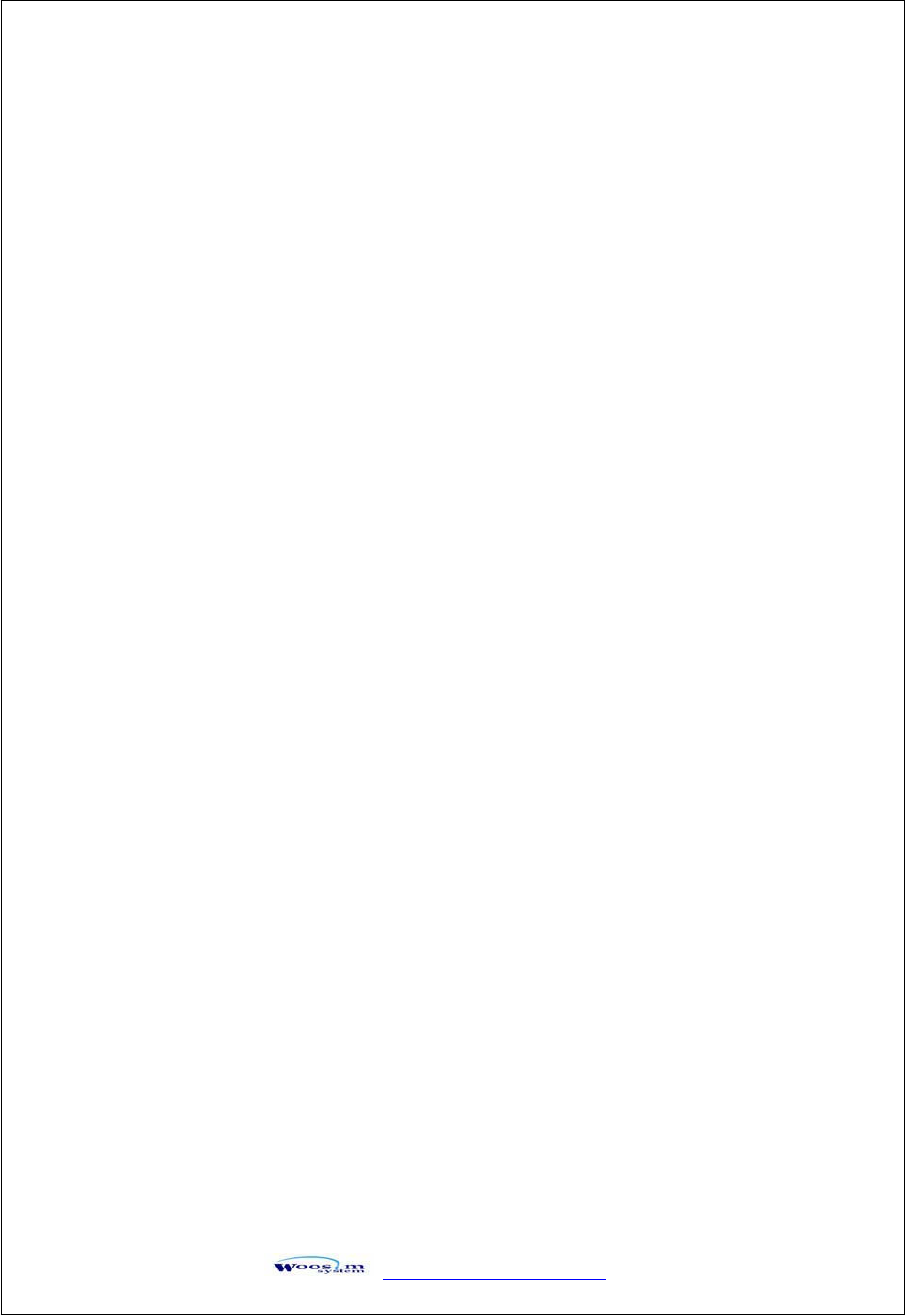
GaVVUUG
YWW_TW^TW^G
X^
G
G YU]UGwGG
G
G
G
G
G
G
G
G
G
G
G
G
G
G
G
G
G
G
G
G
G
G
G
G
G
G
G
G
G
G
The following specifications are requested for Power supply.
INPUT :
DC 9V / Max 3A
Avoid using power supply which its power capacity of power current is extremely high.
G
G
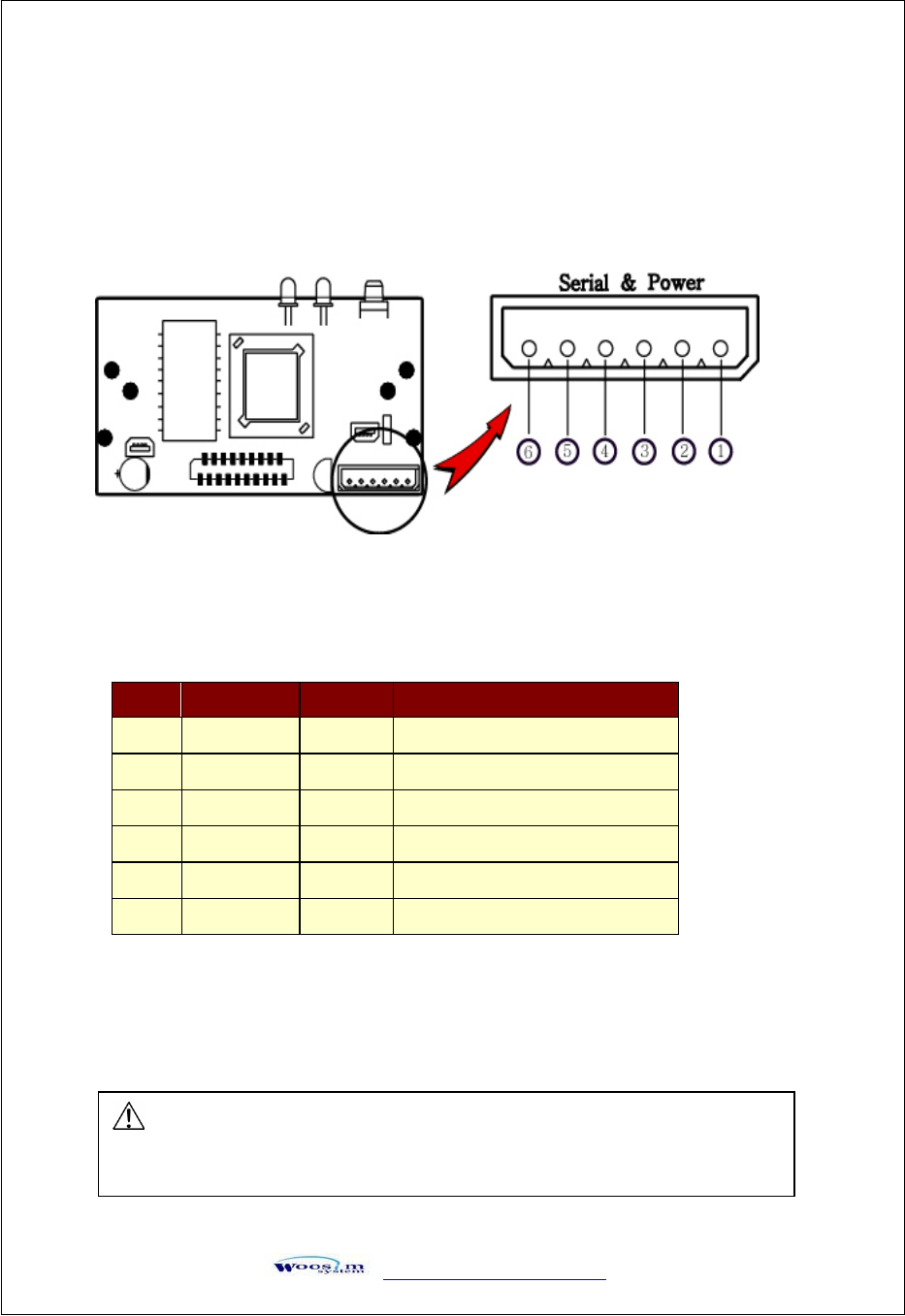
GaVVUUG
YWW_TW^TW^G
X_
G
Z
ZU
UG
Gp
p
G
G
ZUXUGzGpG G
G
G
G
G
G
G
G
G
G
G
G
G
G
G
G
G
G
G
G
G
G
G
G
G
G
G
G
G
G
The Porti-P40 printer has a serial(UART or TTL) serial interface and power
connector is connected by 6 pin female connector.
In the following table, the signals present on the connector are listed:
G
G
G
G
G
G
G
G
G
G
Applicable connector : MOLEX 5264-06P or equivalent.
G
Pin no. Signal name Direction Function
1INPUT -9V/3A
2TxD Output Transmit Data
3RxD Input Receive Data
4N.C - -
5N.C - -
6GND -Ground
<CN2 : MOLEX (5267-06P)>
GWARNING
A wrong connection of power supply connector could be damage the printer.
G
<CN2>
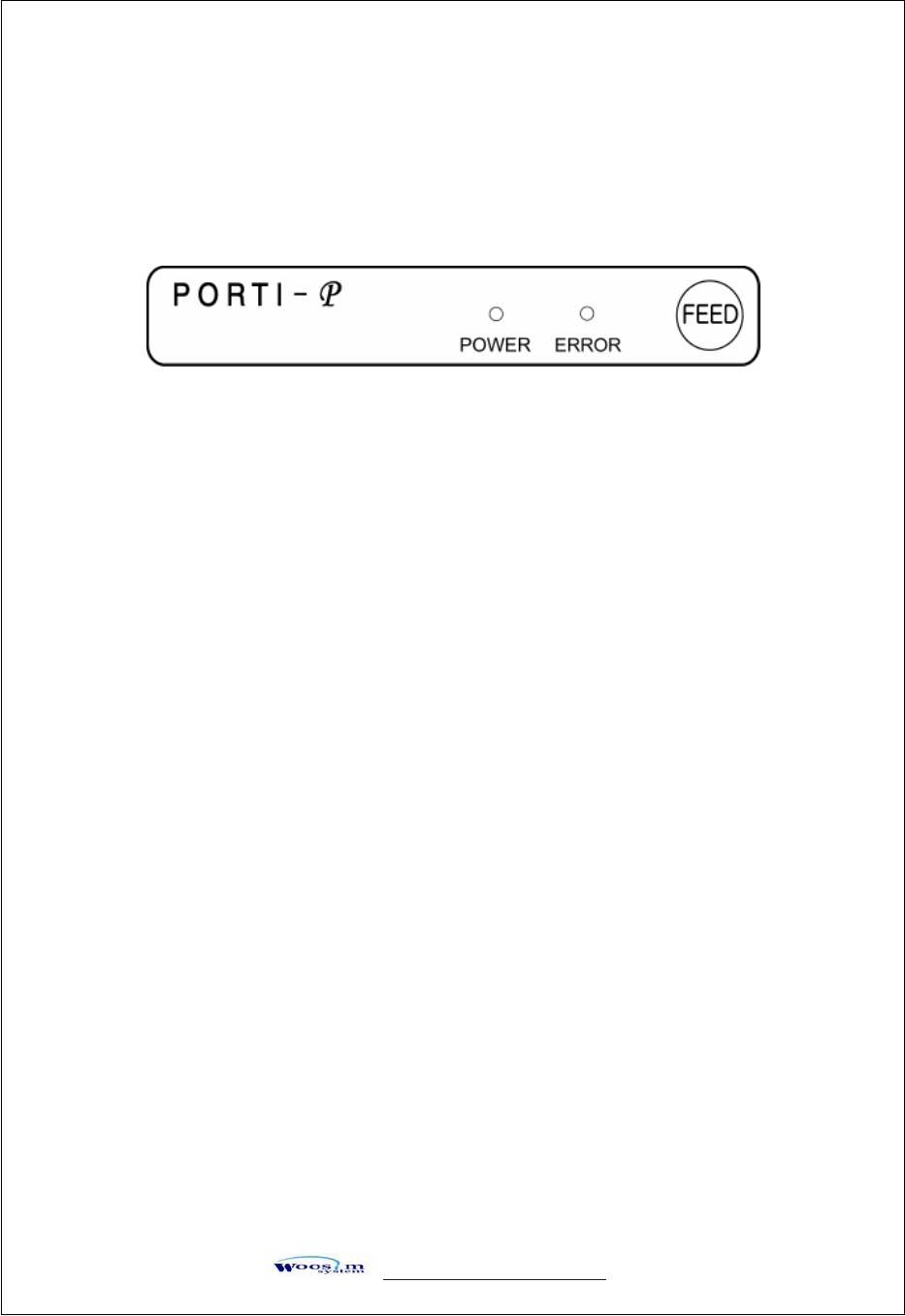
GaVVUUG
YWW_TW^TW^G
X`
[
[U
UG
G|
|
G
G
G
G
G
GG
GG
GG
GG
GG
GG
GG
GG
GG
GG
GG
GG
GG
GG
GG
GG
GG
GG
GG
GG
GG
GG
GG
GG
GG
GG
GG
GG
GG
G
[UXUGjGG
G
G
G
G
G
G
G
G
G
G
G
G
G
G
G
[UYUG{GGG
G
G
G
G
G
G
G
G
G
G
G
G
G
G
G
G
G
G
X
Button
- FEED : When the printer is on, paper can be feed manually by pressing and
holding the FEED button for more than one second.
X
Panel Lamp
- POWER(Green) : Printer is ON and ready to receive data.
-ERROR (Red) : Indicates a fault condition or a printer error.
(i.e : no paper, paper cover opened. etc.)
The self test procedure will check most of the printer functions. For self test, turn on
the power while holding down the FEED Button. The Self-Test checks the
following :
1) Make sure paper roll has been installed properly.
2) The Self-Test prints the current printer status, which provides the control
ROM version and the communication method setting.
3) After printing the current printer status, Self-Test will print a pattern using
the built-in character set.
4) The Self-Test automatically ends.
The printer is ready to receive data as soon as it completed the self test.
G
G
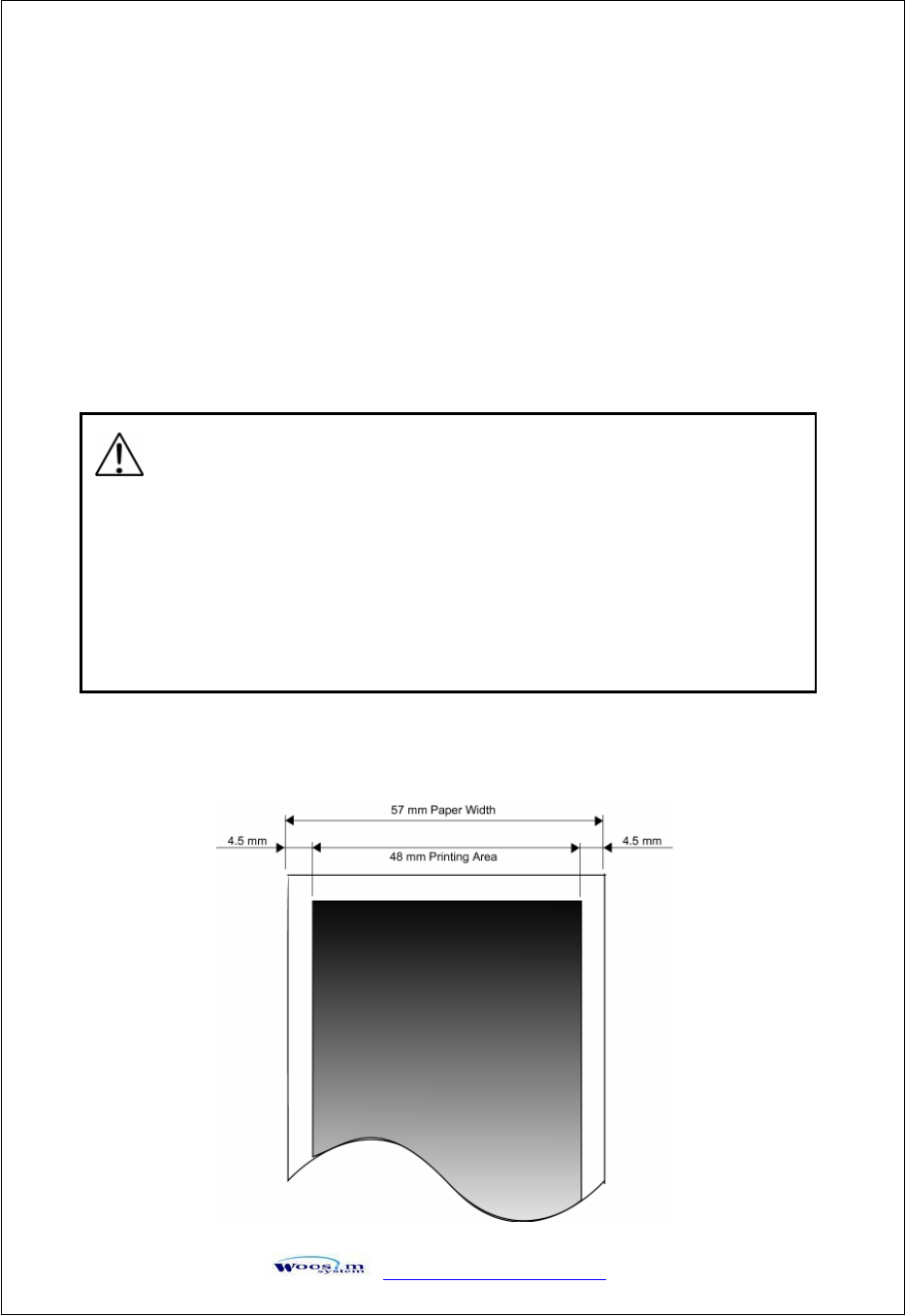
GaVVUUG
YWW_TW^TW^G
YW
\
\U
UG
Gj
j
G
Gw
w
G
G
\UXUGyGG
G
G
G
G
G
G
G
G
G
G
G
G
G
G
G
\UYGwGG
G
G
G
G
G
G
G
G
G
G
G
G
G
Type : Thermal Paper
Paper width : 57mm
Paper thickness : 60±5༁
Outer diameter : Ø40mm
Recording side : Outside of roll
G
Cautions
1. Do not paste the paper to the core. And the roll paper which has
near end mark printing on its near end is recommended.
2. Chemicals or oil may change the color of paper, or printed characters may fade.
3. Change of paper color starts from approx . 70ఁ.
Pay attention to heat, humidity and sun light.
4. Color of paper may be changed by being scratched by nail or hard metal, etc.