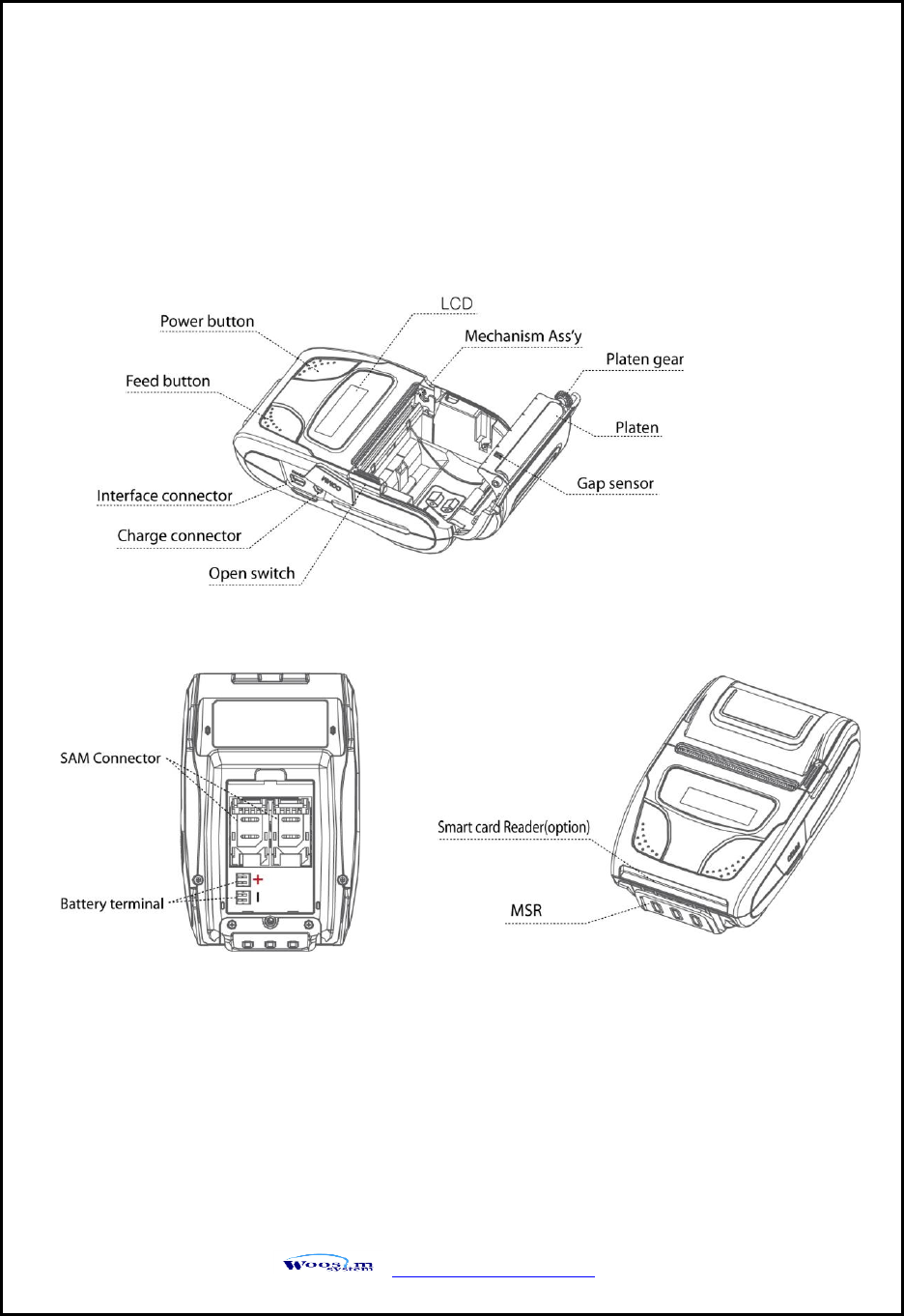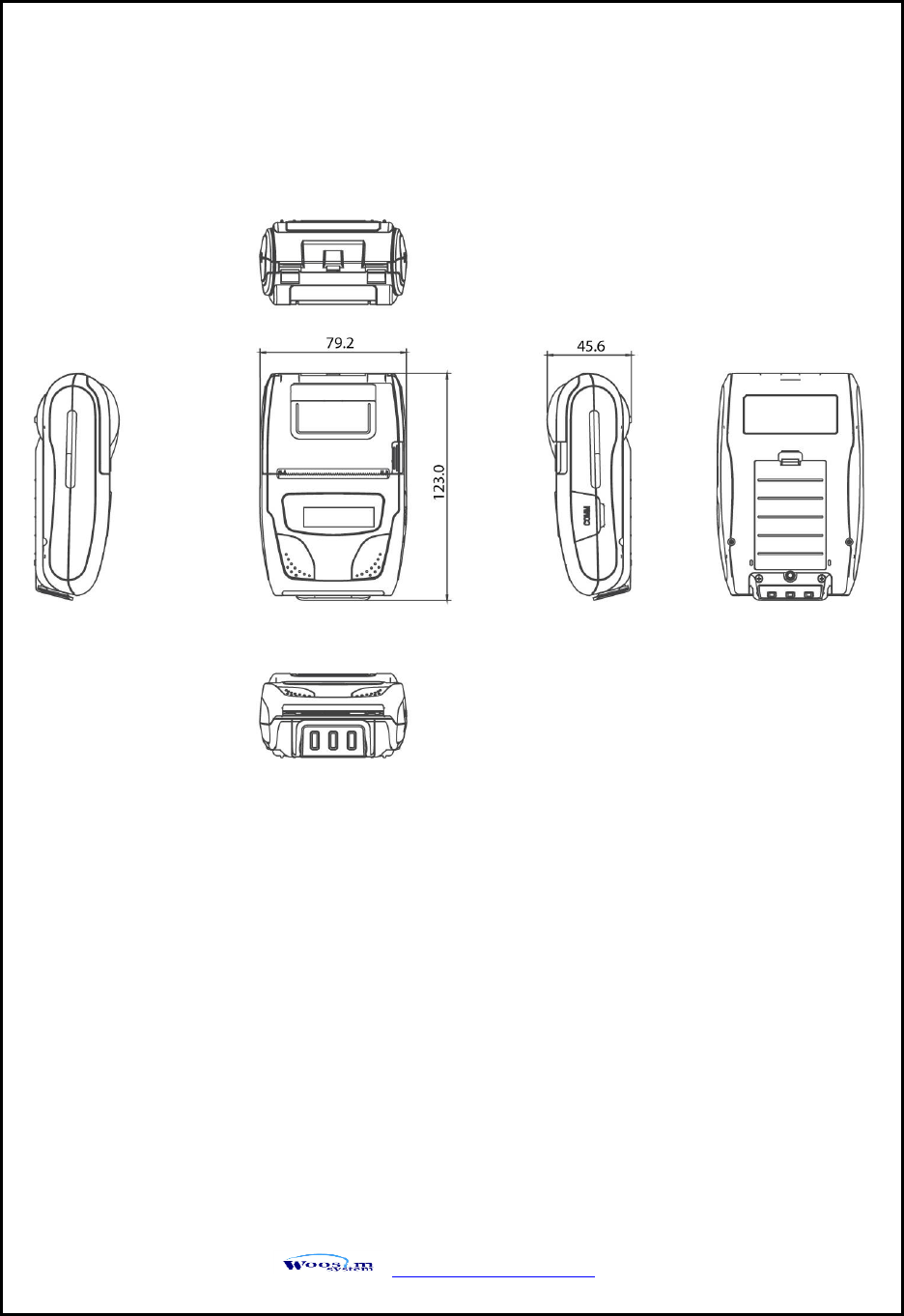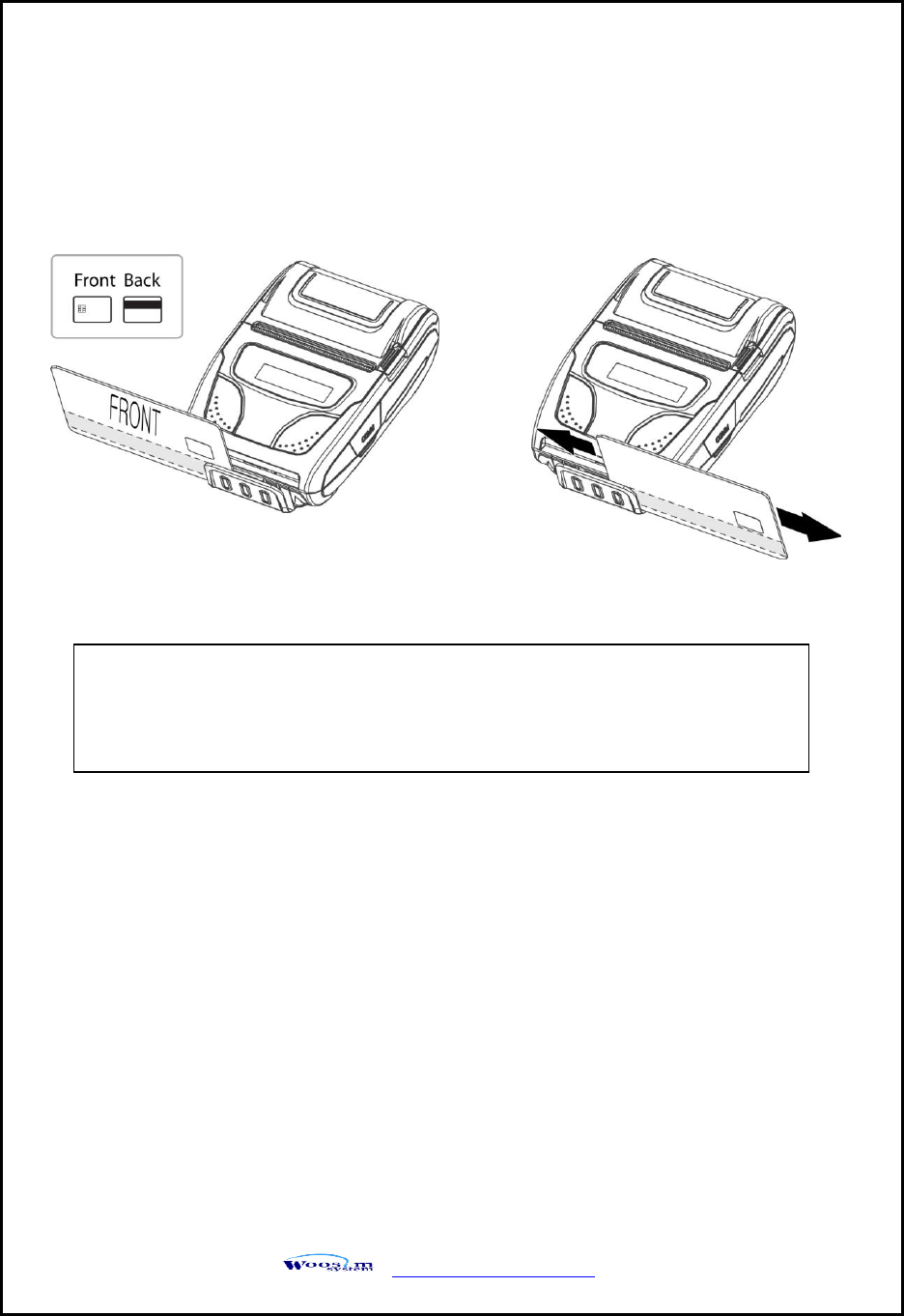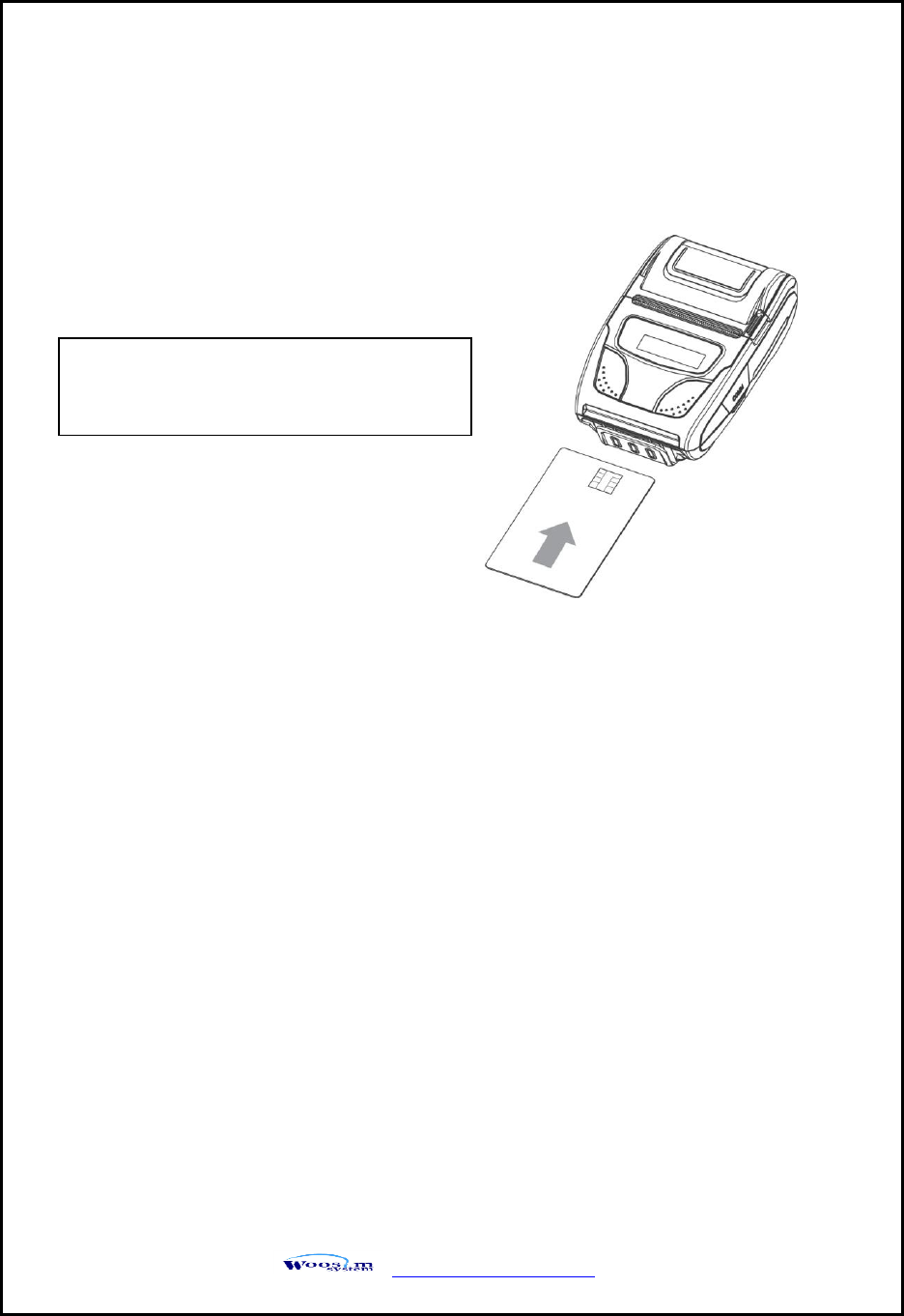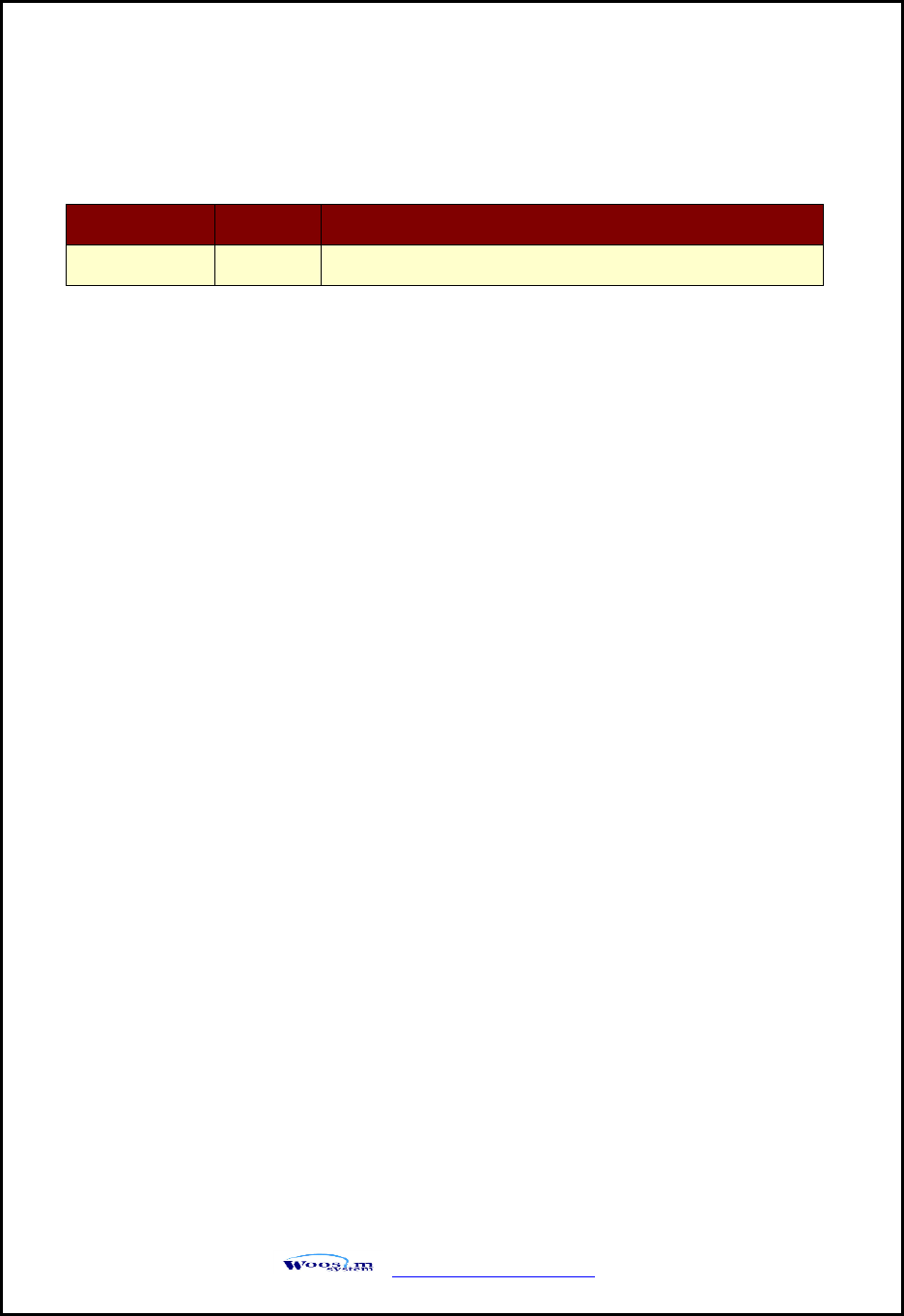WOOSIM SYSTEMS WSP-R242 Mobile Printer User Manual
Woosim System Inc. Mobile Printer
User Manual
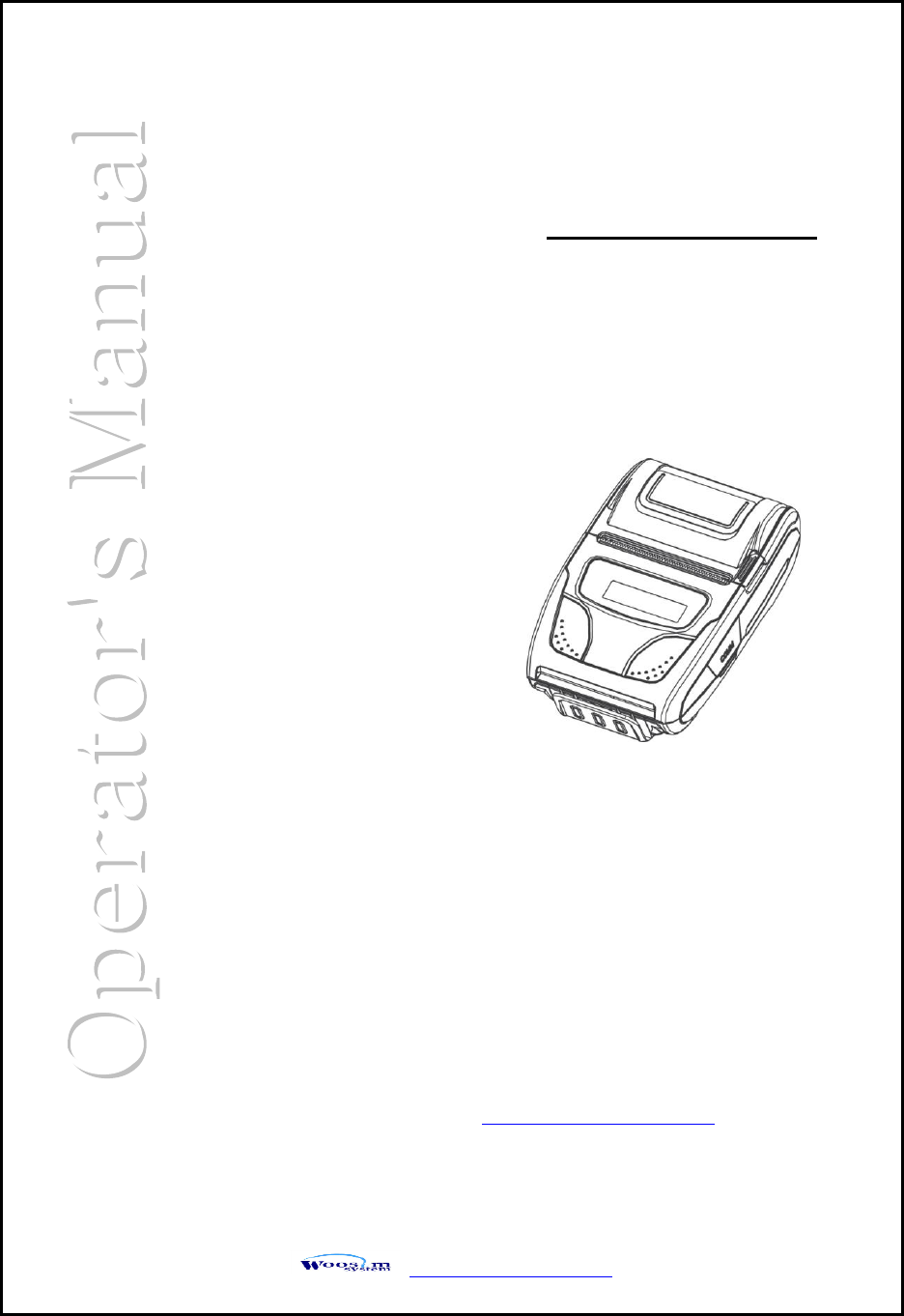
http://www.woosim.com
MODEL WSP-R242
(2inch Mobile Printer)
Rev. 1.0
WOOSIM SYSTEMS Inc.
(#501, Daerung Technotown 3th)
115, Gasan digital 2-ro, Geumcheon-gu,
Seoul, 153-772 Rep. of KOREA
Tel : +82-2-2107-3700
Fax : +82-2-2107-3707
URL: http://www.woosim.com
All specifications are subjected to change without notice
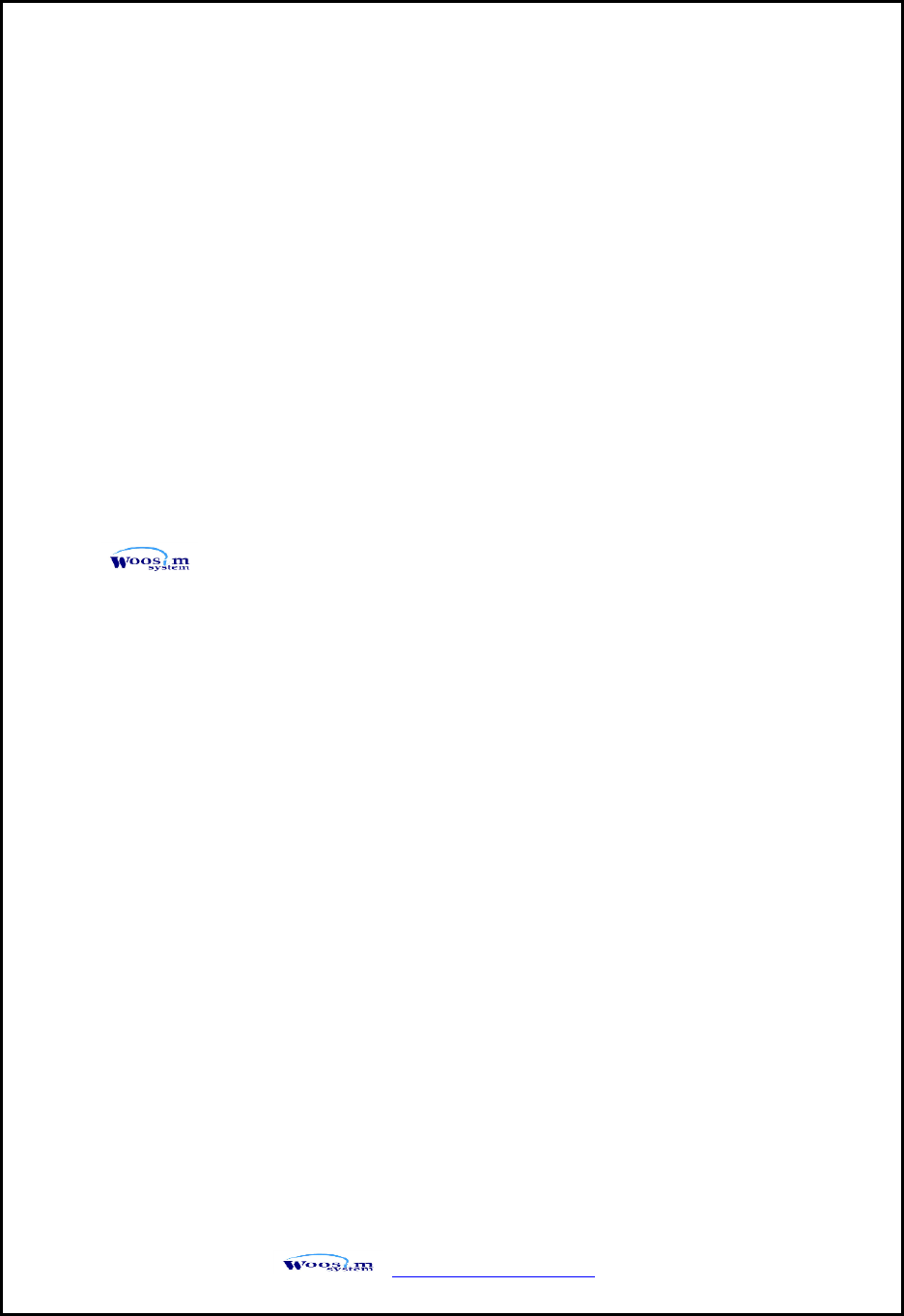
WSP-R242 Rev. 1.0
http://www.woosim.com
2
Copyright
WSP-R242 2inch mobile printer operator’s manual.
Copyright ⓒ2015 by Woosim Systems Inc.
All rights reserved.
The information contained in this manual is the property of Woosim Systems Inc.
And may not be reproduced in whole or in part without the prior written
permission of Woosim Systems Inc.
Trademark
a registered trademark of Woosim Systems Inc.
All other trademark are the properties of their respective companies.
Caution
Some semiconductor devices are easily damaged by static electricity. You should
turn the printer “OFF”, before you connect or removed the cable on the rear side,
in order to guard the printer against the static electricity.
If the printer is damaged by the static electricity, you should turn the printer “OFF”
Notice
The contents of this manual are subject to change without notice.
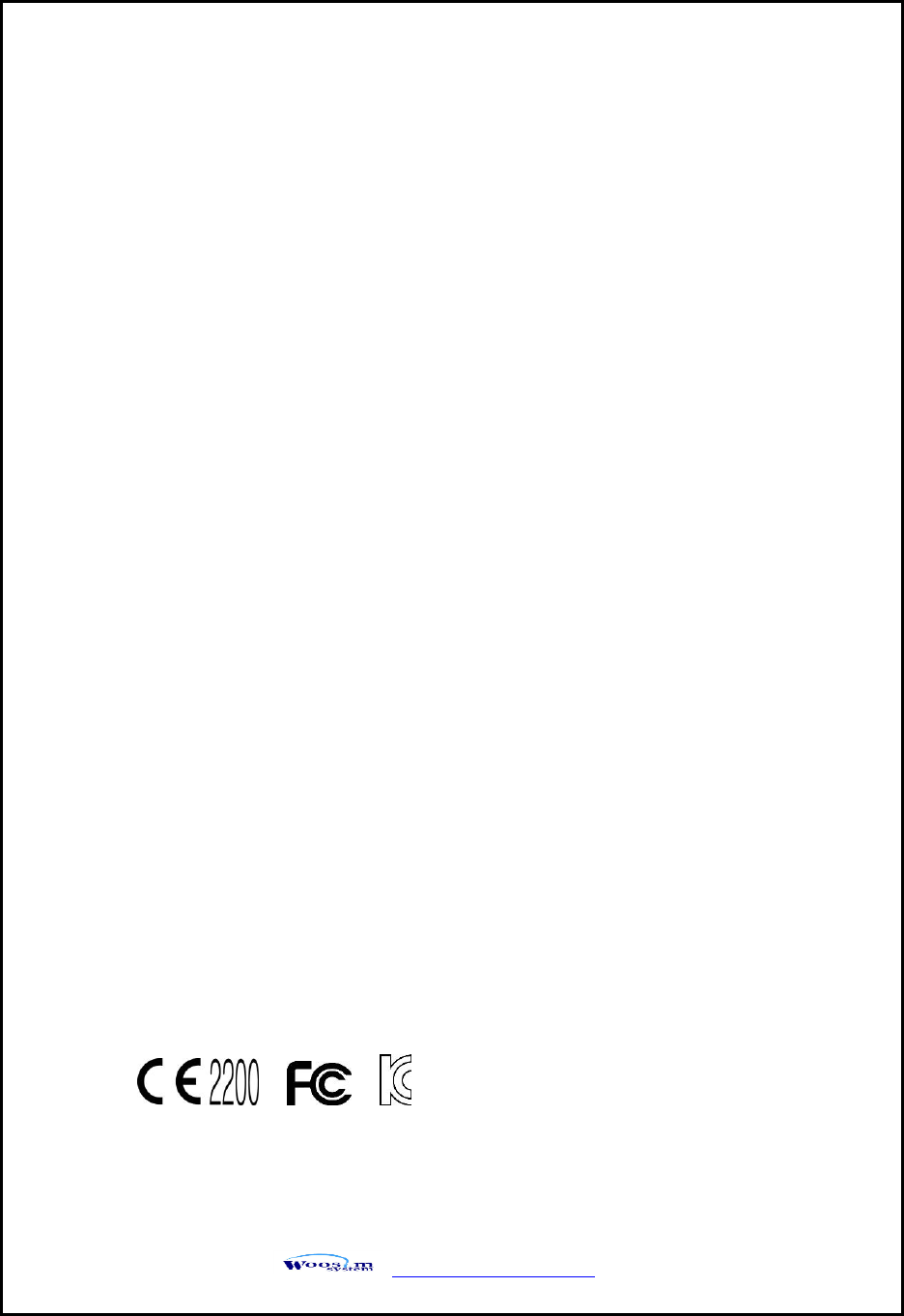
WSP-R242 Rev. 1.0
http://www.woosim.com
3
Introduction
The WSP-R242 is the ideal solution for Mobile banking system , Retail,
point of sales, Credit card Transaction, other traveling and mobile
computing etc.
The general features of WSP-R242 printer are as follows:
Compact size (79.2 x 123 x 45.6mm)
Light weight(231g) for true mobility
Very silent printing thru direct thermal printing method
High speed (100mm/sec, MAX)
High resolution(203dpi : 8dots/mm).
USB, Bluetooth Ver3.0 interface
Support Graphic LCD(128×32dots) with Blue LED Backlight
Support Magnetic Stripe Reader [option]
Support Smart Card Reader [option]
Support text and graphic printing
Easier paper roll loading by CLAMSHELL design
One touch paper cover
Printer door open & Paper-out sensor
Easier maintenance with self-diagnostic.
In field programming – Update Firmware, Download Fonts and Logos
Microsoft Windows XP/VISTA/7/8/CE, Linux, Android compatible.
Flow control : Software (XON/XOFF)
※ Hardware flow control not supported in printer.
Agency Approvals
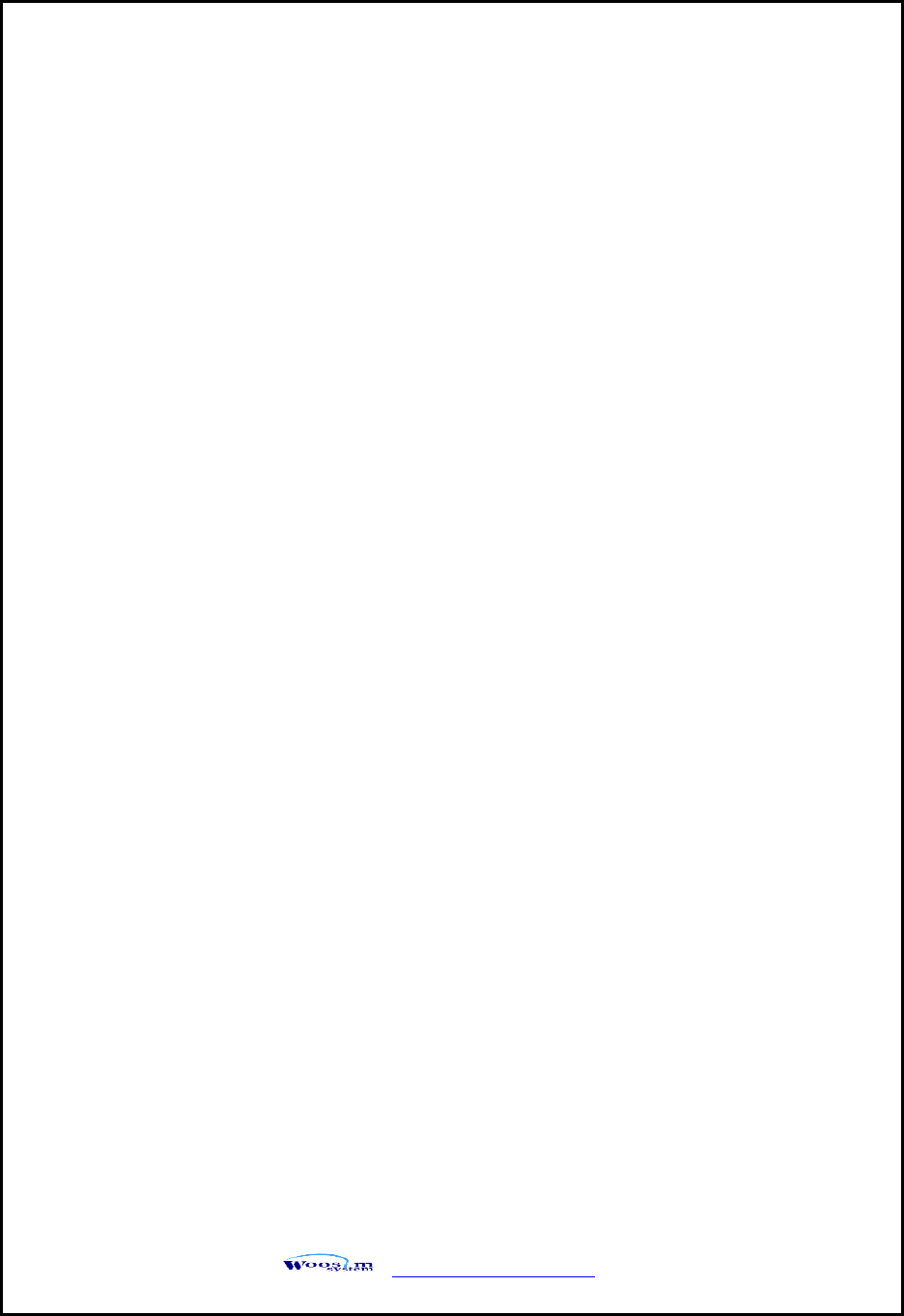
WSP-R242 Rev. 1.0
http://www.woosim.com
4
Operating Precautions
Please follow the precautions below to enjoy and maintain the full performance of
the printer.
Using the Printer
● Be careful not to drop or bump the printer on a hard surface.
● Do not install the printer in direct sunlight or such areas.
Suitable environment for the use of the printer is as follows:
◆ Operating temperature :-10°C to 50°C
◆ Relative humidity : 30% to 80%
● Do not install the printer near devices that generate strong
electromagnetic fields such as a copy machine.
● Do not open the platen cover during printing .
● Do not remove or reinstall the communication cable during printing
or transmission.
● Do not touch the connectors of the communication during printing.
● Switch the POWER OFF when not in use.
● Do not use other solvent.
● The AC adapter, the battery charger and the battery pack may
become warm when in use. This is normal and is not a malfunction.
● When the battery pack is used at low temperature, the length of time
the printer can be used may be shortened.
Thermal Paper Handling
● Store the thermal paper in a cool, dry and dark place.
● Do not rub the paper with hard object.
● Do not leave the paper with hard object.
● Do not allow plastic film, erasers, or adhesive tape to touch the paper
for long periods.
● Do not stack the thermal paper with diazo copies immediately
after copying or wet-type copies.
● Do not use chemical glue.
● Always use the clean thermal paper.
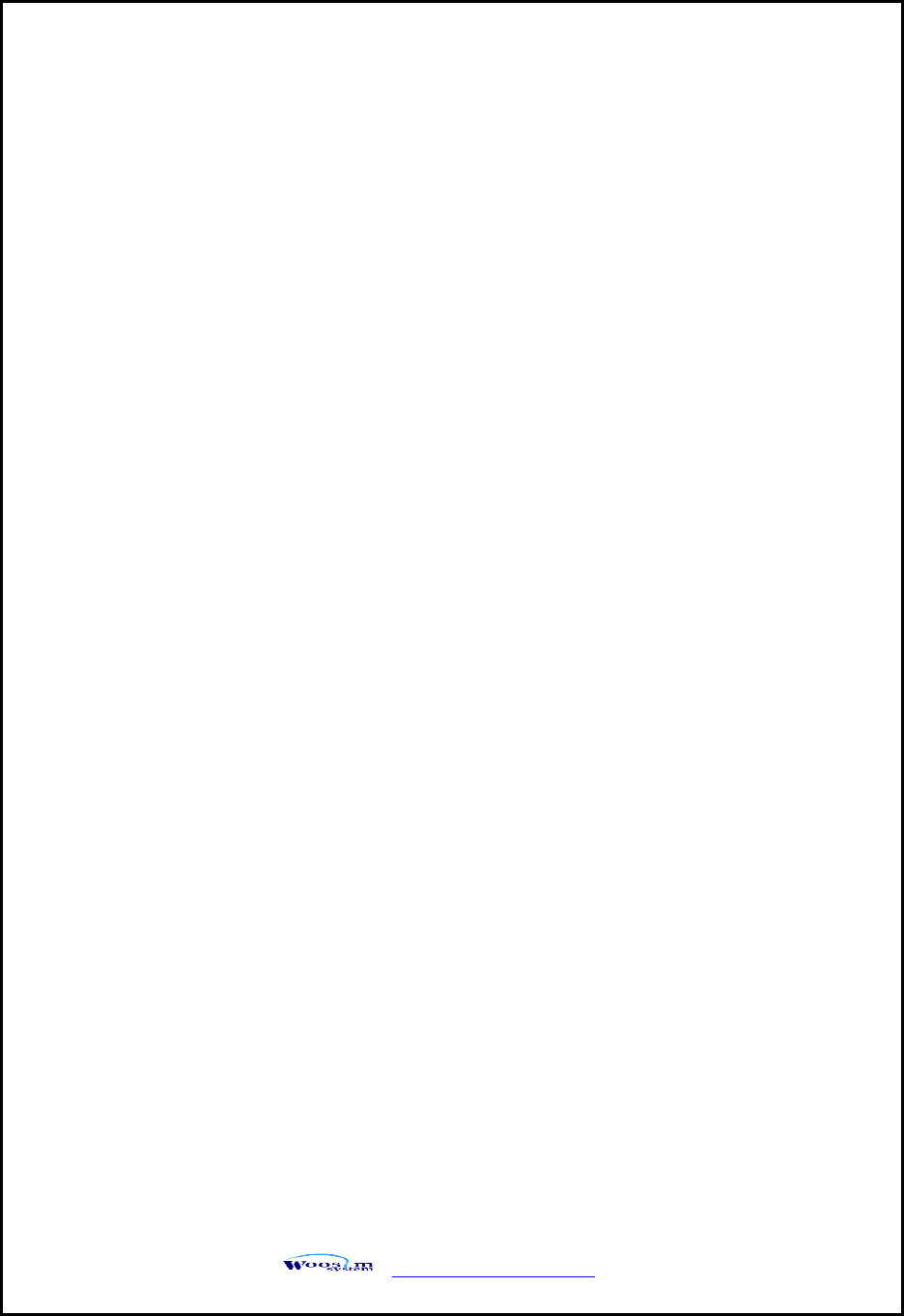
WSP-R242 Rev. 1.0
http://www.woosim.com
5
Federal Communications Commission
Radio Frequency Interference Statement
FCC ID : QDDWSP-R242
This device complies with Part 15 of the FCC Rules. Operation is subject to the following two conditions:
(1) This device may not cause harmful interference, and (2) this device must accept any interference
received, including interference that may cause undesired operation.
CAUTION: Changes or modifications not expressly approved by the party responsible for
compliance could void the user’s authority to operate the equipment.
Note: This equipment has been tested and found to comply with the limits for a Class B digital device,
pursuant to part 15 of the FCC Rules. These limits are designed to provide reasonable protection against
harmful interference in a residential installation. This equipment generates, uses and can radiate radio
frequency energy and, if not installed and used in accordance with the instructions, may cause harmful
interference to radio communications. However, there is no guarantee that interference will not occur in a
particular installation. If this equipment does cause harmful interference to radio or television reception,
which can be determined by turning the equipment off and on, the user is encouraged to try to correct
the interference by one or more of the following measures:
ㆍReorient or relocate the receiving antenna.
ㆍIncrease the separation between the equipment and receiver.
ㆍConnect the equipment into an outlet on a circuit different from that to which the receiver is
connected.
ㆍConsult the dealer or an experienced radio/TV technician for help.
Modifications not expressly approved by the manufacturer could void the user's authority to operated
the equipment under FCC rules.
This Device has been evaluated to comply with RF exposure requirement for general use limit in portable
condition. It is safe to be used in sold condition.
CE WARNING
ㆍChanges and modifications not expressly approved by the party responsible for compliance could void
the user’s authority to operate the equipment.
ㆍIt is desirable that it be installed and operated with at least 20cm or more between the radiator and
person’s body(excluding extremities hand, wrists, feet, and ankles)
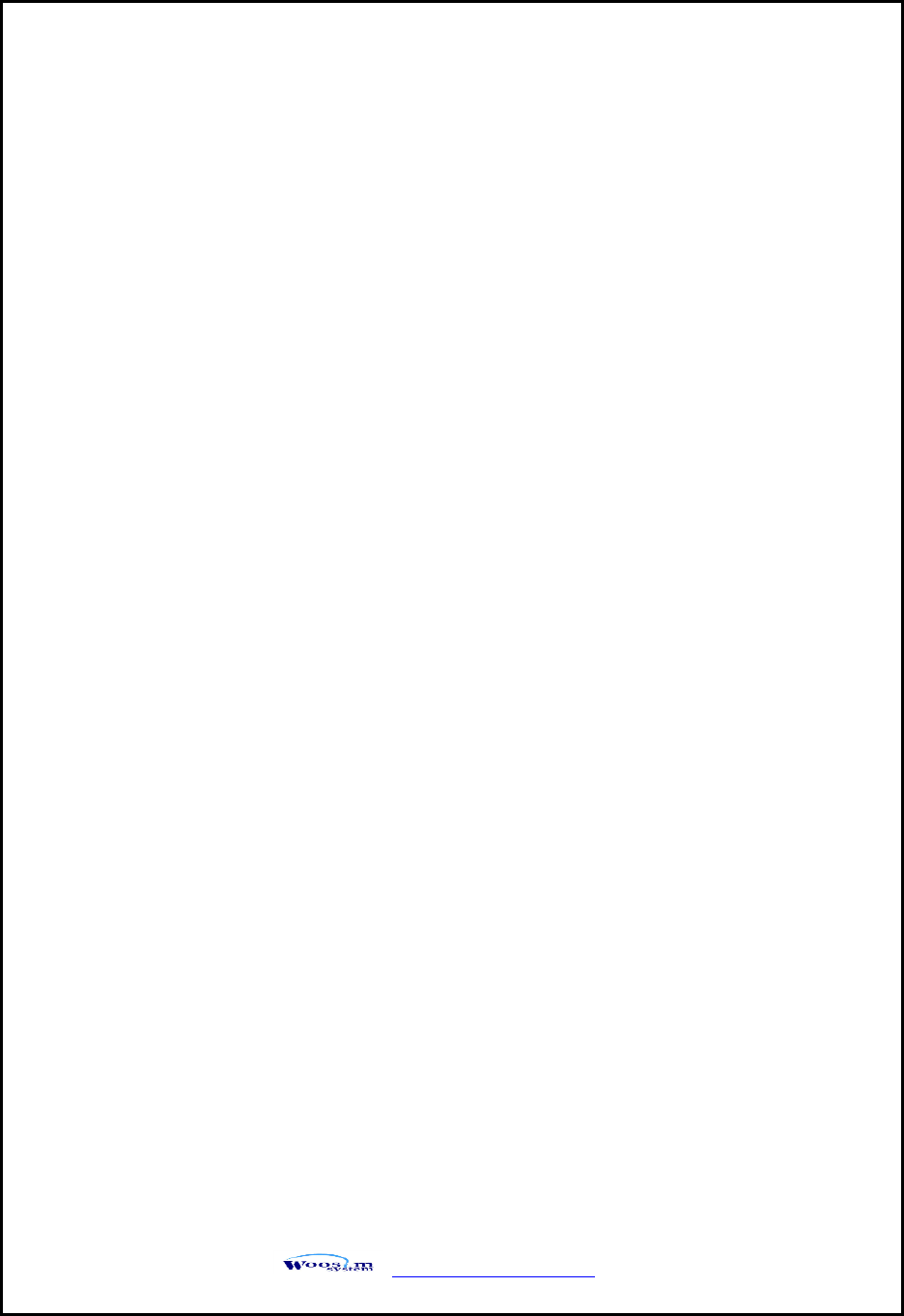
WSP-R242 Rev. 1.0
http://www.woosim.com
6
CONTENTS
1. Outline. .........................................................................................................................................8
1.1. Model classifications. .......................................................................................................8
1.2 Product Part Number System ..........................................................................................8
1.3. Specifications. ....................................................................................................................9
2. Setting up the printer. ............................................................................................................ 11
2.1. Printer & Accessories ..................................................................................................... 11
2.2. Printer Features ............................................................................................................... 12
2.3. Dimensions ....................................................................................................................... 13
2.4. Replacing paper roll. ....................................................................................................... 14
2.5. Power supply .................................................................................................................... 15
2.5.1. Specified power supply ....................................................................................... 15
2.5.2. Installing the battery ........................................................................................... 15
2.5.3. Recharging the battery pack .............................................................................. 16
2.6. Set operation mode ....................................................................................................... 17
2.6.1. GAP/HOLE SENSOR SETTING ............................................................................ 19
2.7. Memory switch table ...................................................................................................... 20
3. Interface ...................................................................................................................................... 21
3.1. USB .................................................................................................................................... 21
3.2. Bluetooth .......................................................................................................................... 21
3.3. Magnetic Card Reading ................................................................................................. 22
4. Smart Card Reader Module ................................................................................................... 23
4.1. General Spec. ................................................................................................................... 23
4.2. Inserting the SAM card .................................................................................................. 23
4.3. Inserting the IC card ....................................................................................................... 24
4.4. Communication Protocol Sequence ............................................................................ 25
4.4.1. Regular Operation ................................................................................................ 25
4.4.2. Irregular Operation (Communication Error) .................................................... 25
5. Using the printer ...................................................................................................................... 26
5.1. Control panel. .................................................................................................................. 26
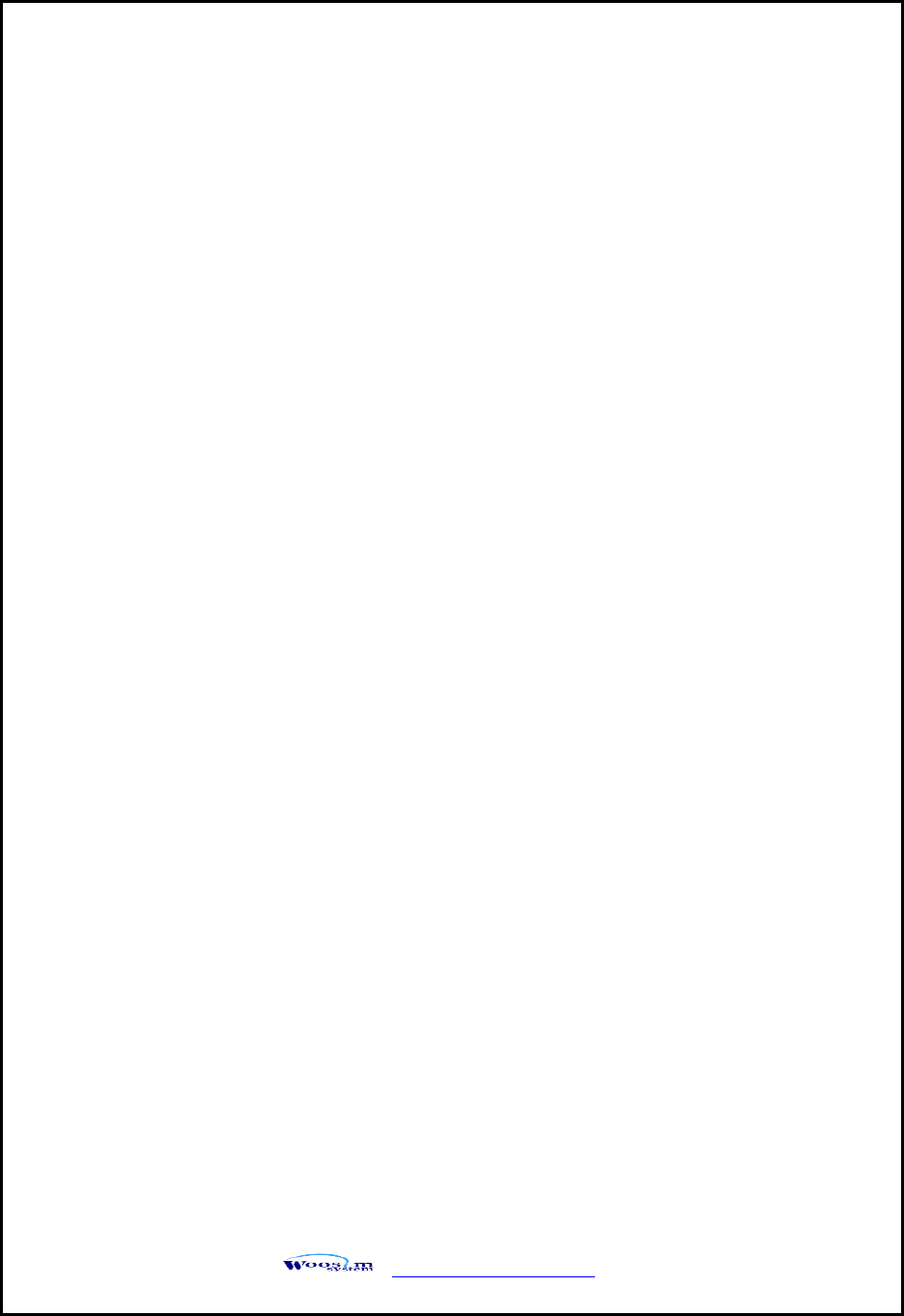
WSP-R242 Rev. 1.0
http://www.woosim.com
7
5.2. The self test ...................................................................................................................... 27
5.3. Using the Belt clip .......................................................................................................... 27
6. Consumable Parts. ................................................................................................................... 28
6.1. Recommended paper. .................................................................................................... 28
6.2. Printing position. ............................................................................................................. 28
7. Revision History ....................................................................................................................... 29
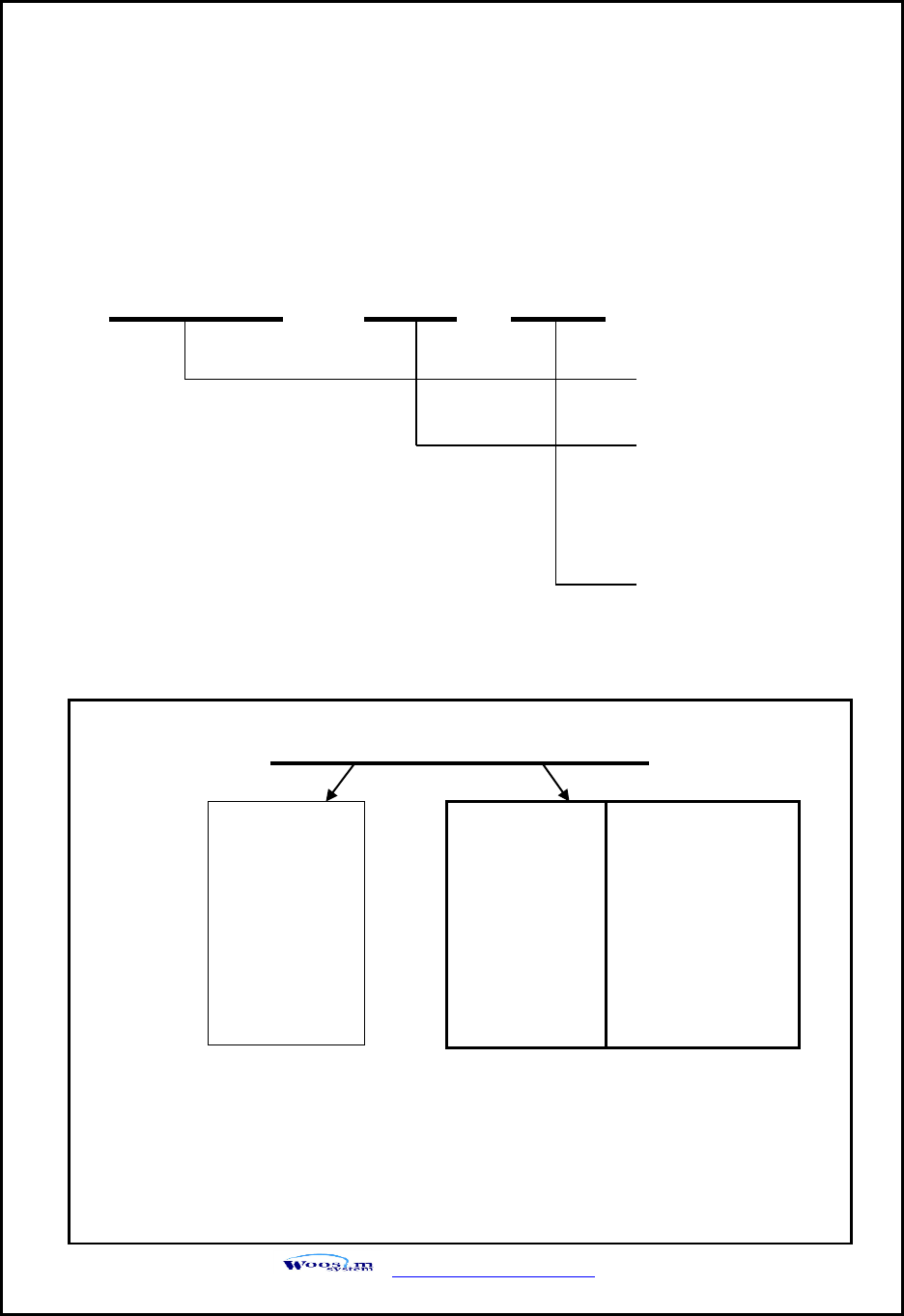
WSP-R242 Rev. 1.0
http://www.woosim.com
8
1
1.
.
O
Ou
ut
tl
li
in
ne
e.
.
1
1.
.1
1.
.
M
Mo
od
de
el
l
c
cl
la
as
ss
si
if
fi
ic
ca
at
ti
io
on
ns
s.
.
1
1.
.2
2
P
Pr
ro
od
du
uc
ct
t
P
Pa
ar
rt
t
N
Nu
um
mb
be
er
r
S
Sy
ys
st
te
em
m
WSP-R242 ( ) ( )
Model
Interface
C1 : USB/Bluetooth
(Standard)
Power
None : DC 8.4V
Model name / Interface Spec.
Example) 1. Porti-S40 Serial/Bluetooth Part No. ⇒ S40/A1
2. Porti-SC30 Bluetooth Only Part No. ⇒ SC30/Z1
Note) The above table is the interface format which is supported.
But some of the interfaces are not supported according to the product
and please contact us, if you have any questions regarding the interface.
S40
SC30
W25
.
.
.
Wired
Wireless
A
RS-232C
1
Bluetooth
B
TTL
2
IrDA
C
USB
3
Wireless LAN
D
RS-485
0
None
E
Parallel
Z
None
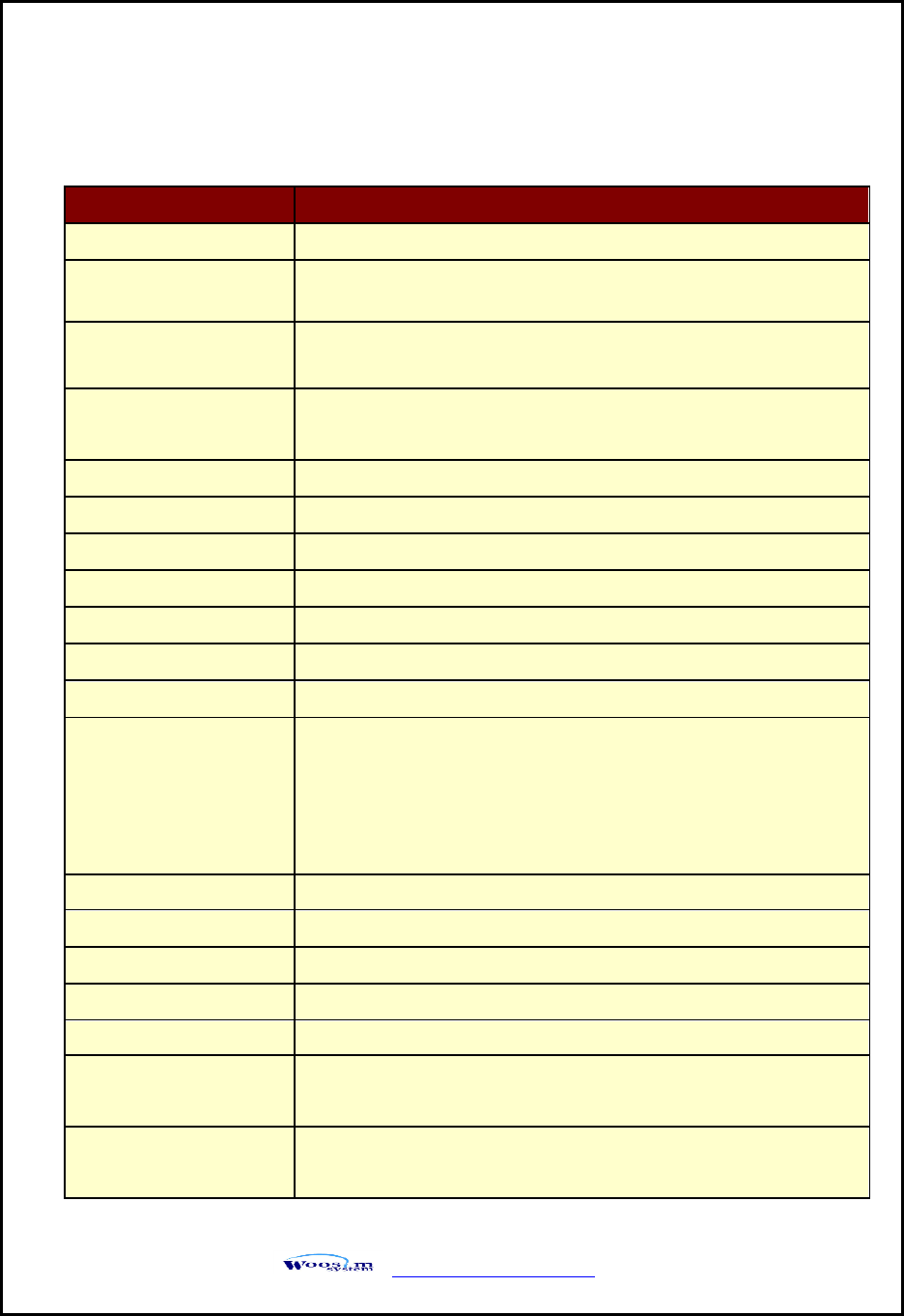
WSP-R242 Rev. 1.0
http://www.woosim.com
9
1
1.
.3
3.
.
S
Sp
pe
ec
ci
if
fi
ic
ca
at
ti
io
on
ns
s.
.
Item
Specifications
Print method
Direct thermal line printing
Character size
- Font Size A: 12X24 / Font Size B : 9X24 / Font Size C : 8X16
- KOR : 24X24(16X24) / CHN, JPN : 24X24
Characters per line
- Font A : 32cpl / Font B : 42cpl / Font C : 48cpl
- KOR : 16cpl(24) / CHN, JPN : 16cpl
Optional Characters
Alphanumeric:95, Extended Graphics:128X50 pages, International:10,
Simplified/Traditional Chinese, Japanese, Korean
Resolution
203dpi, 8dots/mm
Print width
2-inch (48mm, 384dots)
Print speed
100mm / sec (MAX)
Dimension
79.2 x 123 x 45.6mm
Weight (w/o paper)
231g
Interface
USB, Bluetooth Ver3.0
Paper roll
Thermal roll paper (58mm wide, 40ø)
Barcodes
1-dimension : UPC-A, UPC-E, EAN-8, EAN-13, CODE-39, CODE-93,
CODE-128, ITF, CODABAR
2-dimension : PDF417, Micro PDF417, Truncated PDF417, QR-CODE,
DATA Matrix, Maxicode
Etc :GS1 databar
Driver
Microsoft Windows XP/VISTA/7/8/CE, Linux, Android compatible
H/W Spec
MCU : RX-32bit, RAM : 128M bit, FLASH : 64M bit
Receive buffer size
1M bytes
Sensor
Support Cover open, Paper, Label
LCD
128×32 Dots FSTN (Blue LED Backlight)
MSR
Triple tracks (1&2&3 Tracks Reading)
*Supports 3DES & AES encryption
Smart Card Reader
[option]
ISO 7816 Compliant [EMV level 1 Certified] /
T=0, T=1 support / 2 SAM (Security Application Module)
(Continue… )
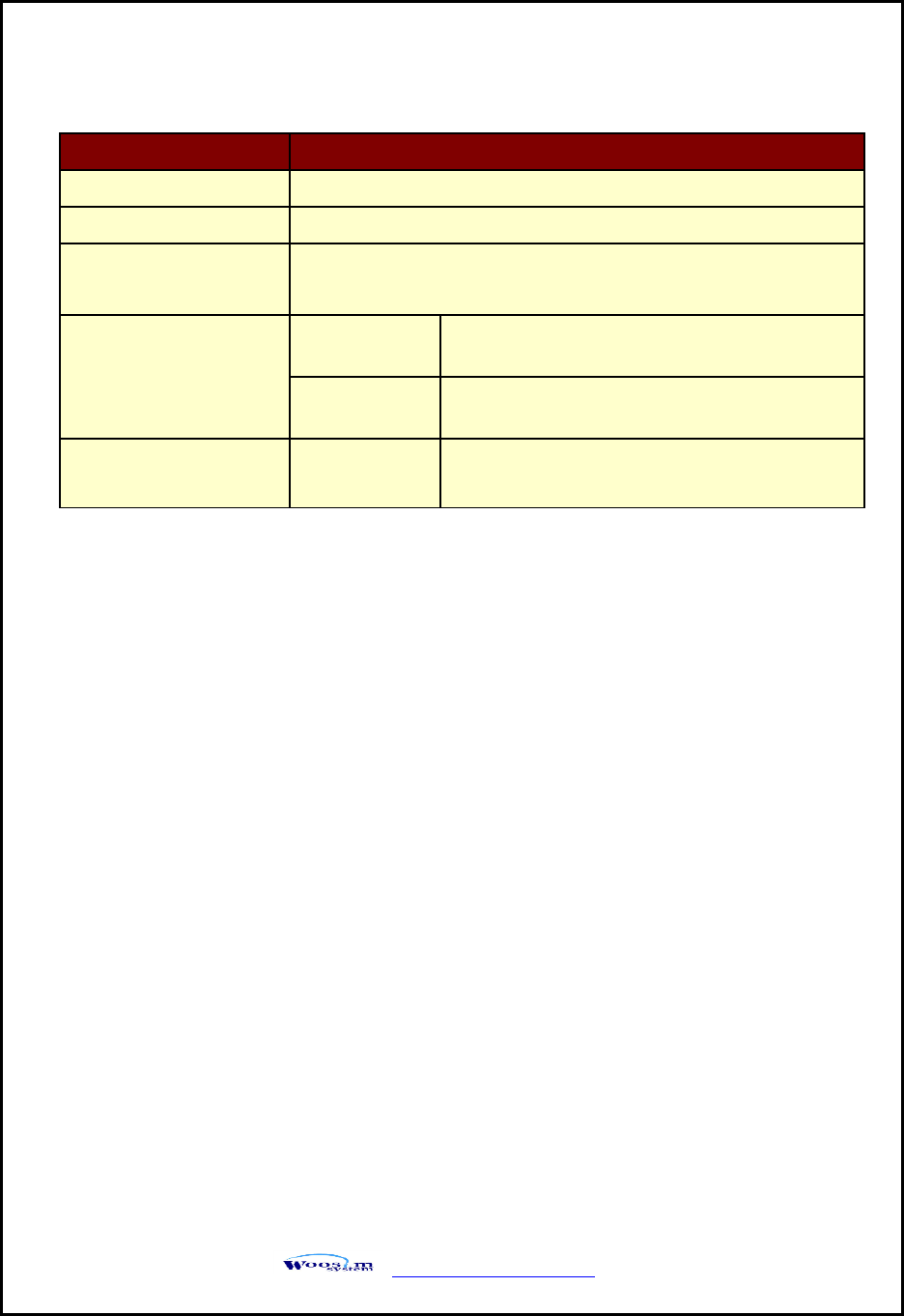
WSP-R242 Rev. 1.0
http://www.woosim.com
10
Item
Specifications
Battery
Rechargeable 7.4V DC, 1100mAh (Li-ion)
Battery duration
1 hour continuous printing
Battery charger
Input (100~250V AC, 50~60Hz)
Output(8.4VDC/0.8A), 4hours full charge time
Environment
conditions
Temperature
-10°C ~ 50°C (operating)
-10°C ~ 70°C (storage)
Humidity
30% - 80% (operating)
10% - 90% (storage)
MCBF (Mean Cycle
Between Failure)
Head
Approximately 100Km
< Table 1 >
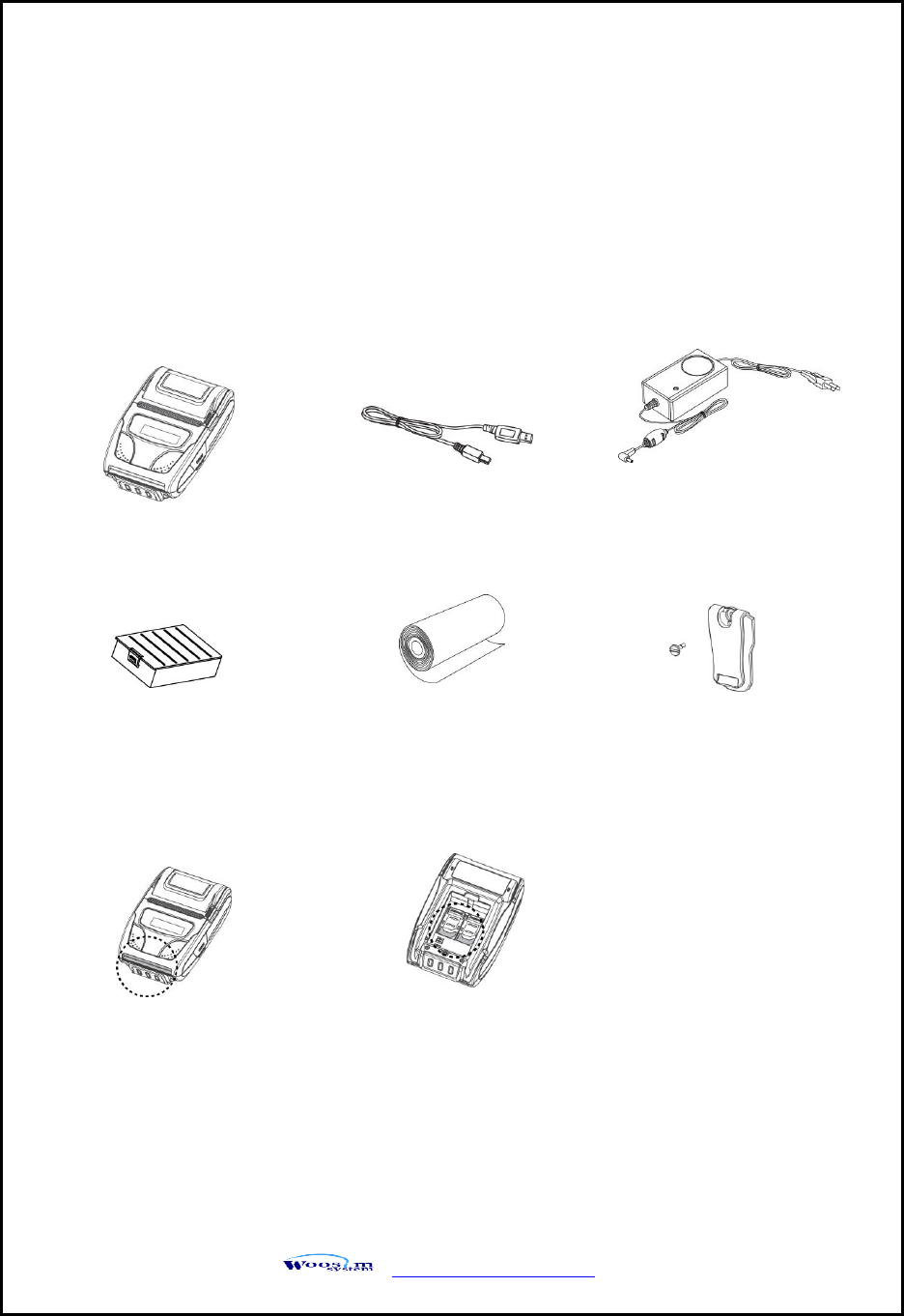
WSP-R242 Rev. 1.0
http://www.woosim.com
11
2
2.
.
S
Se
et
tt
ti
in
ng
g
u
up
p
t
th
he
e
p
pr
ri
in
nt
te
er
r.
.
2
2.
.1
1.
.
P
Pr
ri
in
nt
te
er
r
&
&
A
Ac
cc
ce
es
ss
so
or
ri
ie
es
s
Your printer box should include these items. If any items are damaged or missing,
please contact your dealer for assistance.
WSP-R242
Battery Pack
▼ OPTIONAL
Communication cable
Thermal roll paper
Battery charger adaptor
Belt clip
2 SAM
Smart Card Reader
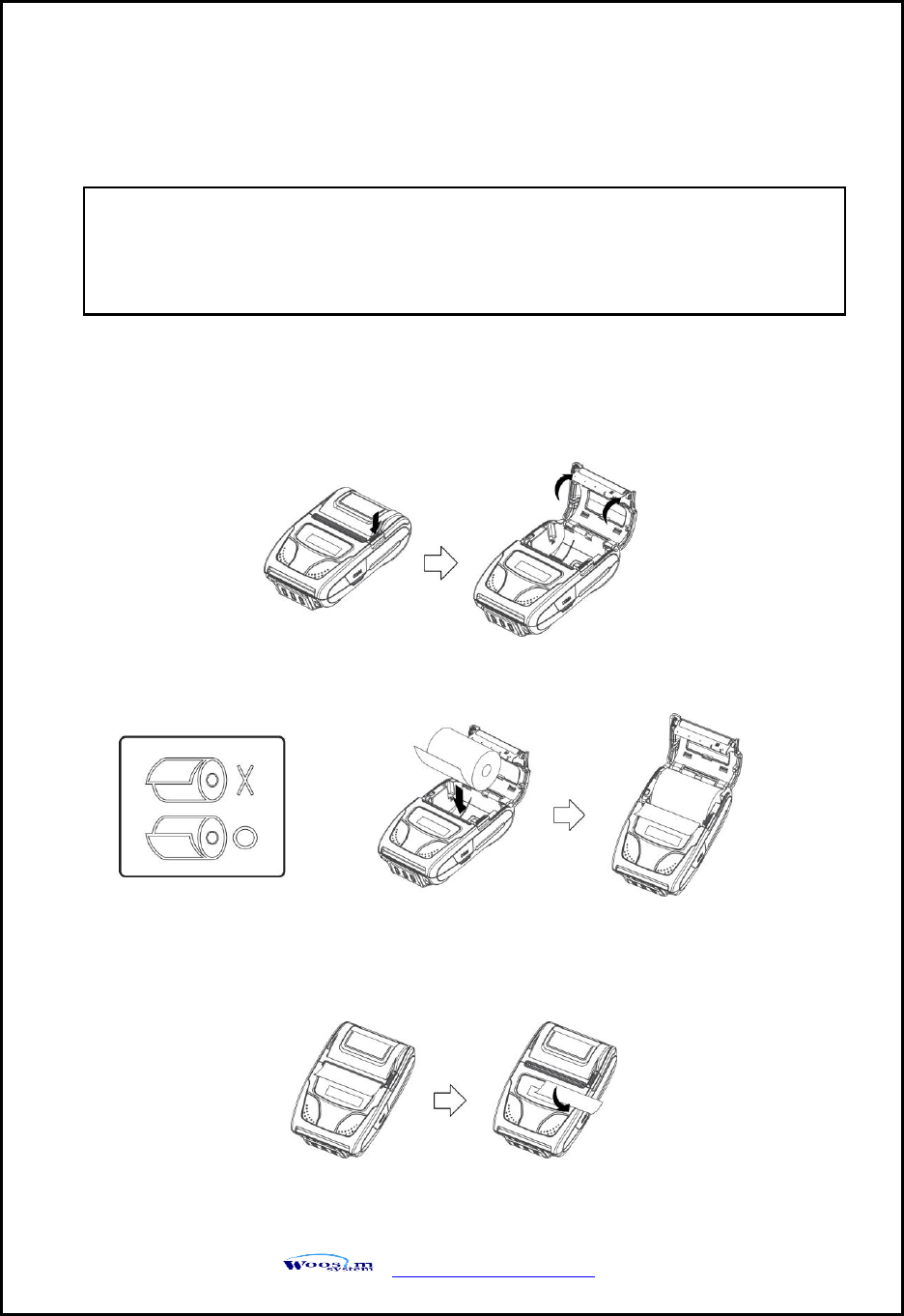
WSP-R242 Rev. 1.0
http://www.woosim.com
14
2
2.
.4
4.
.
R
Re
ep
pl
la
ac
ci
in
ng
g
p
pa
ap
pe
er
r
r
ro
ol
ll
l.
.
1. Make sure that the printer is not receiving data; otherwise, data may be lost.
2. Open the paper cover as the “One-Touch” way by pressing the button in the arrow
direction like the picture.
3. Insert a new paper roll as shown.
4. Tear the excess paper off using the edge of paper door as a tear bar.
Note : Be sure to use paper rolls that meet the specifications.
Do not use paper rolls that have the paper glued to the core because the
printer can not detect the paper end correctly.
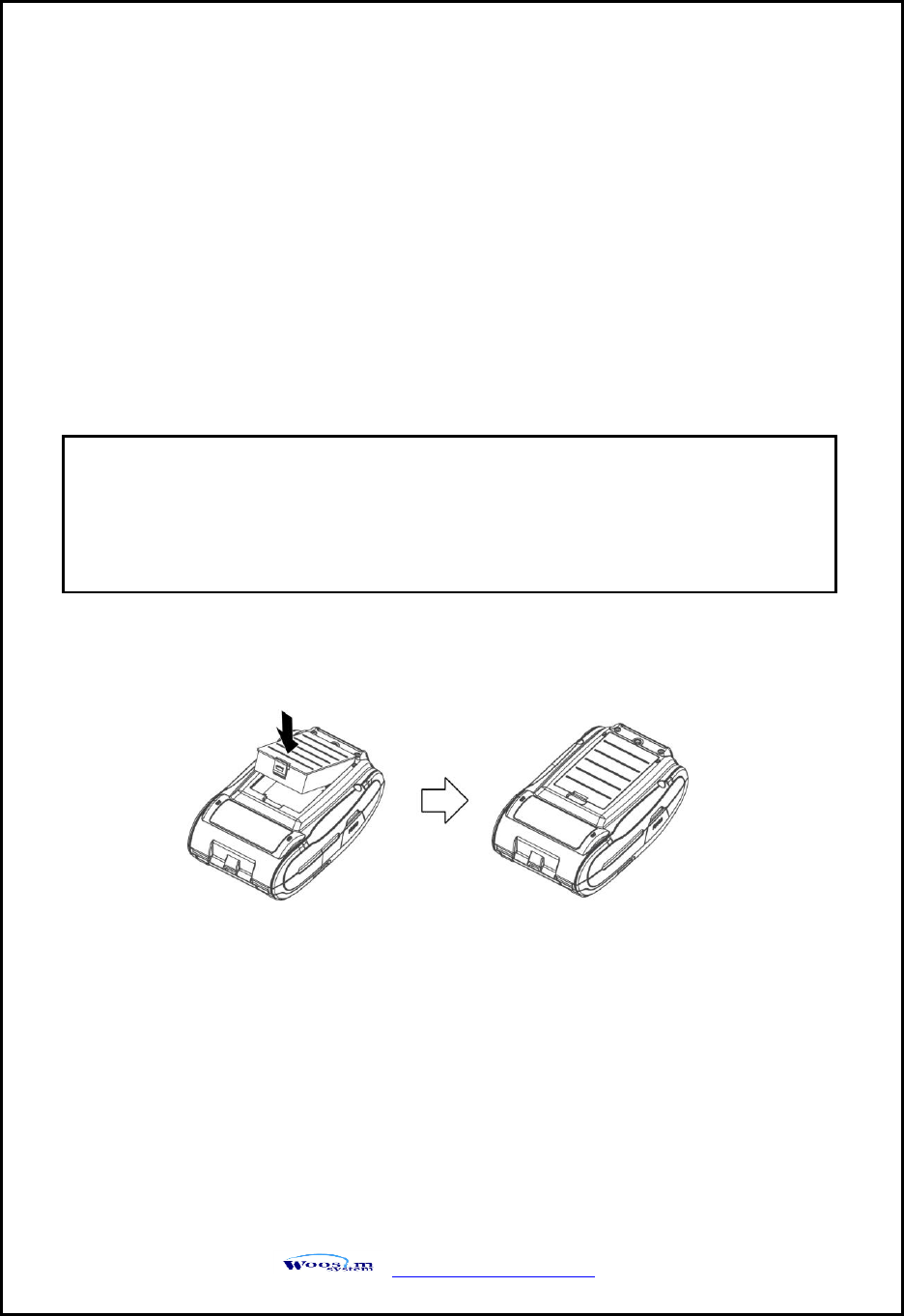
WSP-R242 Rev. 1.0
http://www.woosim.com
15
2
2.
.5
5.
.
P
Po
ow
we
er
r
s
su
up
pp
pl
ly
y
2
2.
.5
5.
.1
1.
.
S
Sp
pe
ec
ci
if
fi
ie
ed
d
p
po
ow
we
er
r
s
su
up
pp
pl
ly
y
2
2.
.5
5.
.2
2.
.
I
In
ns
st
ta
al
ll
li
in
ng
g
t
th
he
e
b
ba
at
tt
te
er
ry
y
① To install Battery Pack, proceed as follows:
-Insert the Battery Pack in the direction of the arrow.
The following specification is requested for Power supply.
Battery Charger : DC 8.4V/0.8A
Avoid using power supply which its power capacity of power current is extremely high.
NOTE : ● Before installing or removing the battery pack, ensure the
printer is OFF.
● If the printer is not used for long period of time, remove the battery
pack from the printer.
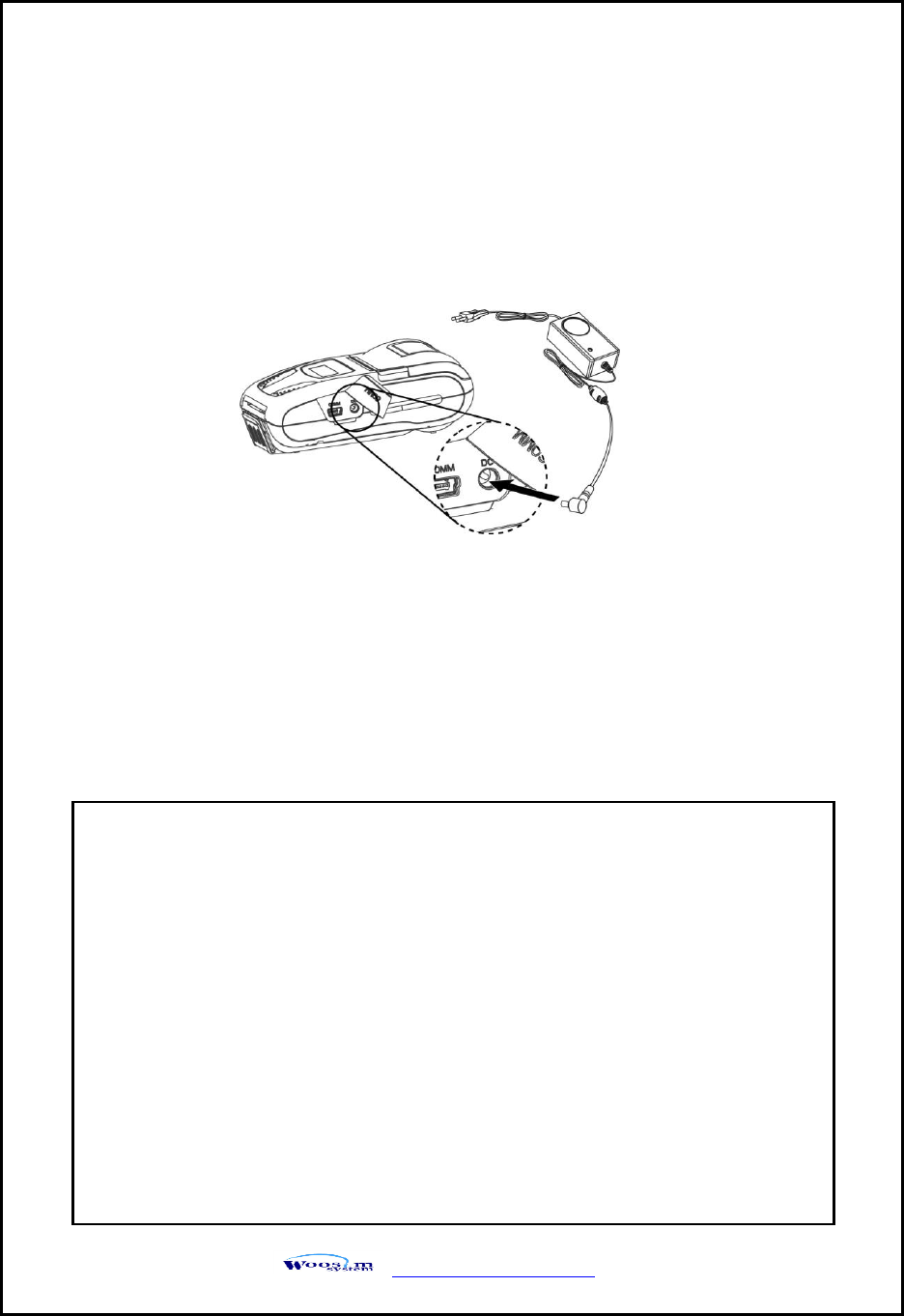
WSP-R242 Rev. 1.0
http://www.woosim.com
16
2
2.
.5
5.
.3
3.
.
R
Re
ec
ch
ha
ar
rg
gi
in
ng
g
t
th
he
e
b
ba
at
tt
te
er
ry
y
p
pa
ac
ck
k
For recharging the battery pack, install the battery pack in the printer.
Insert the Battery Charger to the charge connector of the printer.
NOTE : ● While charging the printer, turn off the printer power.
● Do not remove the battery during charging.
● The battery is consumable parts and when purchasing, compared to
the use hour is gradually decreases. (Warranty 6 month)
● If the printer is not used for a long time, unplug the power cord
from the printer and outlet.
● The recharging time depends on the voltage level and ambient
temperature of the battery. Normally, if takes about 4 to 5 hours to
recharge a battery pack.
● You must use only the supplied adapter.
● Red Lamp : charging the battery.
Green Lamp : charging is finished.
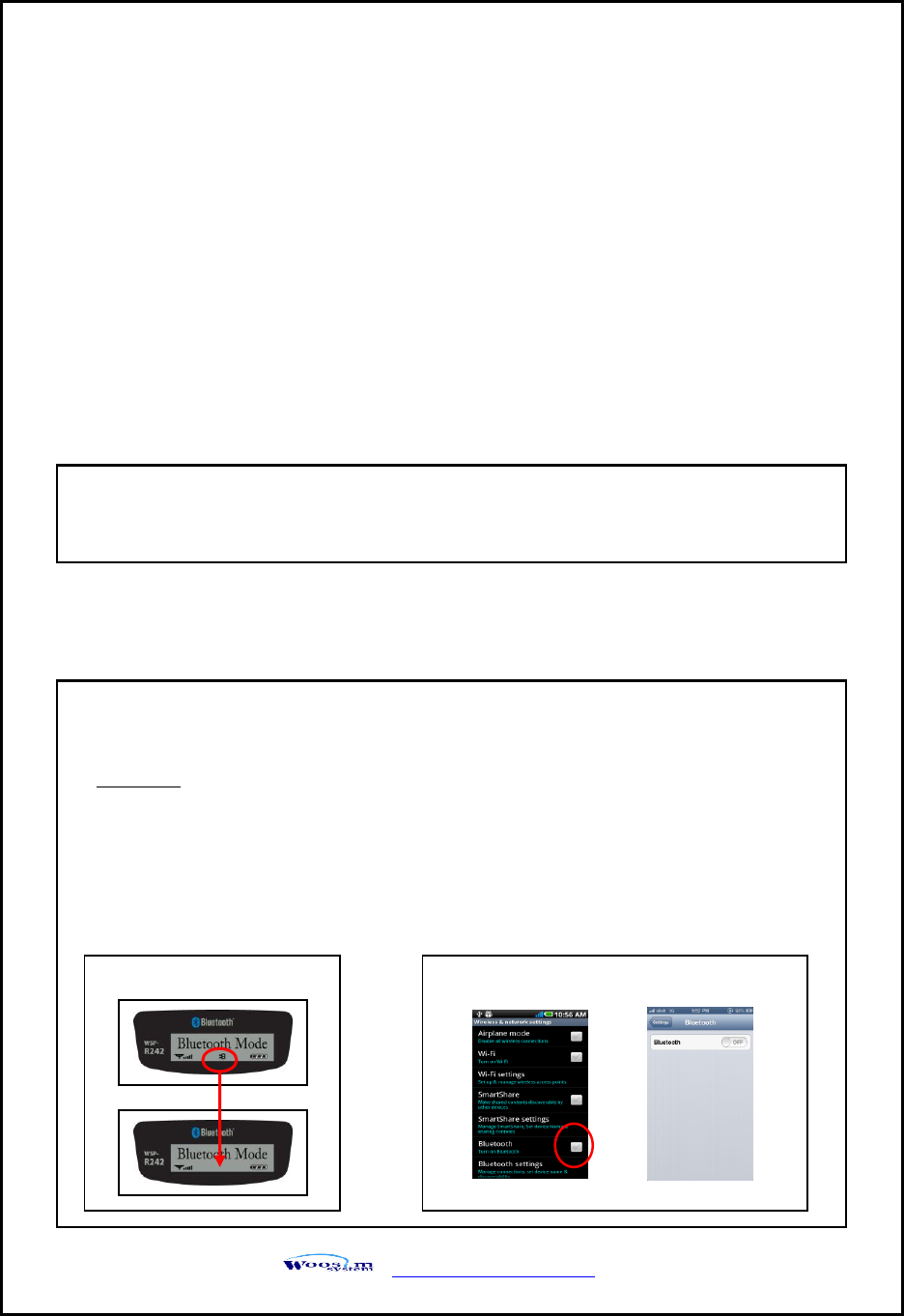
WSP-R242 Rev. 1.0
http://www.woosim.com
17
2
2.
.6
6.
.
S
Se
et
t
o
op
pe
er
ra
at
ti
io
on
n
m
mo
od
de
e
In keeping on pressing the Feed and Power button simultaneously until after the LCD
Backlight(blue) blinks 5 times, the printer comes out at the circumstance to change the
printer mode. (refer Table 2)
FEED button : changing Printer MODE status.
POWER button : changing OPTION status.
** If you want to change the Bluetooth Mode of printer, you need to disconnect the Bluetooth
function of the current paired Smartphone.
** Methods :
1. Turn off the Bluetooth function of the current paired Smartphone.
(Bluetooth ICON in LCD is disappeared.)
2. Change the printer mode.
(Additionally, we want to recommend you to rest(OFF→ON) the printer and change mode.)
Printer LCD status
Android status iOS status
*Note
No additional mode settings are required to connect Android or iOS devices.
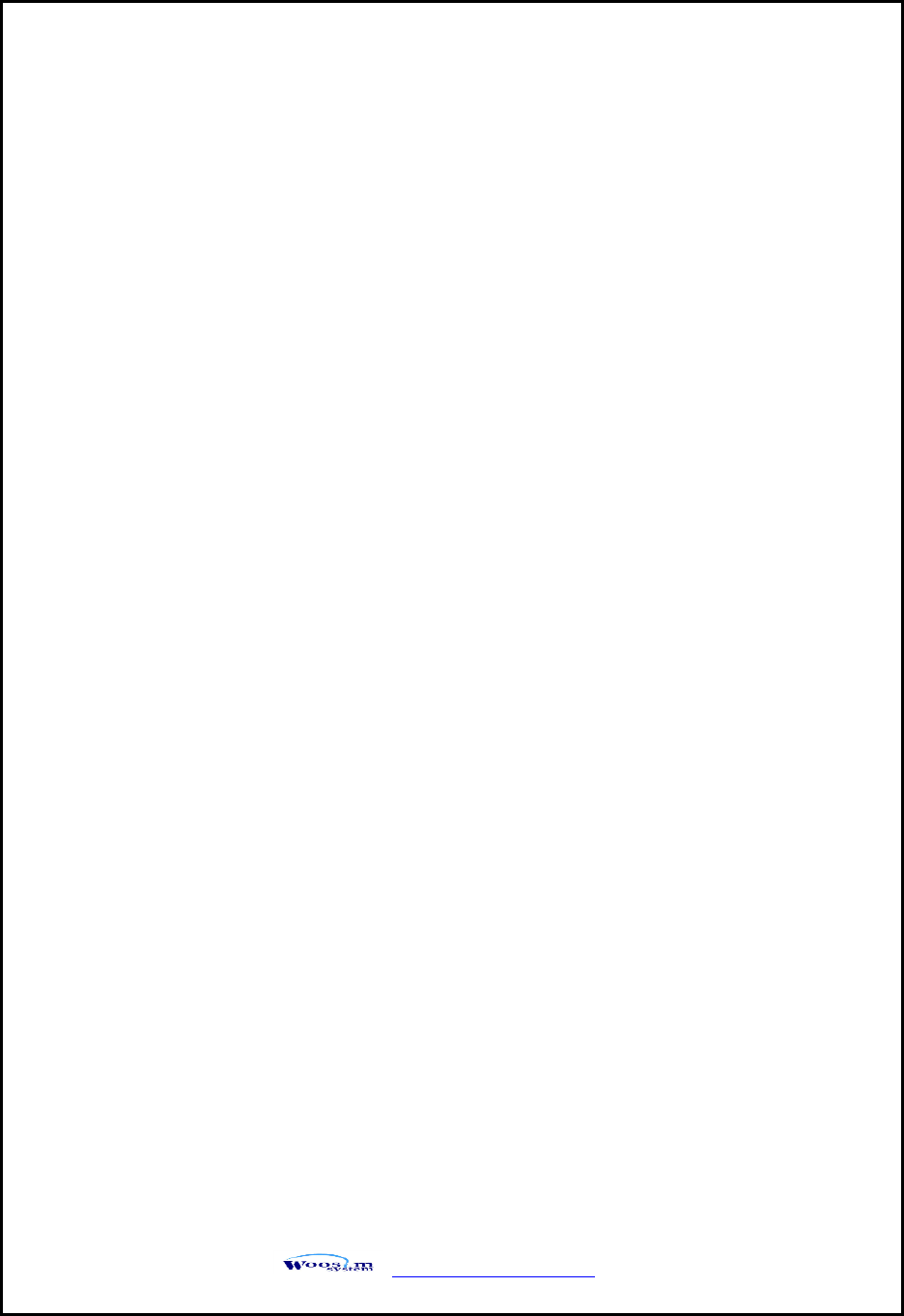
WSP-R242 Rev. 1.0
http://www.woosim.com
18
[Example] The defaults of the printer are :
USB / Density Low / Mark No Use / Sensor High / PWDN 5 min slp
If a user wants to modify the defaults with
Bluetooth / Density High / Mark Use / Sensor Low / PWDN No Use
Press FEED & POWER Button during the LCD backlight flickers 5 times.
You will see present COMMUNICATION mode in the LCD. (USB)
Press the POWER Button twice. And then, interface mode has set to
Bluetooth mode.
When you press FEED button once.
You will see present DENSITY mode in the LCD. (Density low)
Press POWER Button twice. And then the density has set to Density high.
When you press FEED button once.
You will see present MARK mode in the LCD. (No Use)
Press POWER Button once. And then the mark has set to Mark Use.
When you press FEED button once.
You will see present SENSOR mode in the LCD. (High)
Press POWER Button once. And then the sensor has set to Sensor Low.
When you press FEED button once.
You will see present PWDN mode in the LCD. (5 min slp)
Press POWER Button six times. And then the Power down has set to
PWDN No Use.
If all the mode have set, press the POWER Button and the FEED Button
at the same time. After then release the buttons at the same time.
Bluetooth / Density High / Mark Use / Sensor Low / PWDN No Use
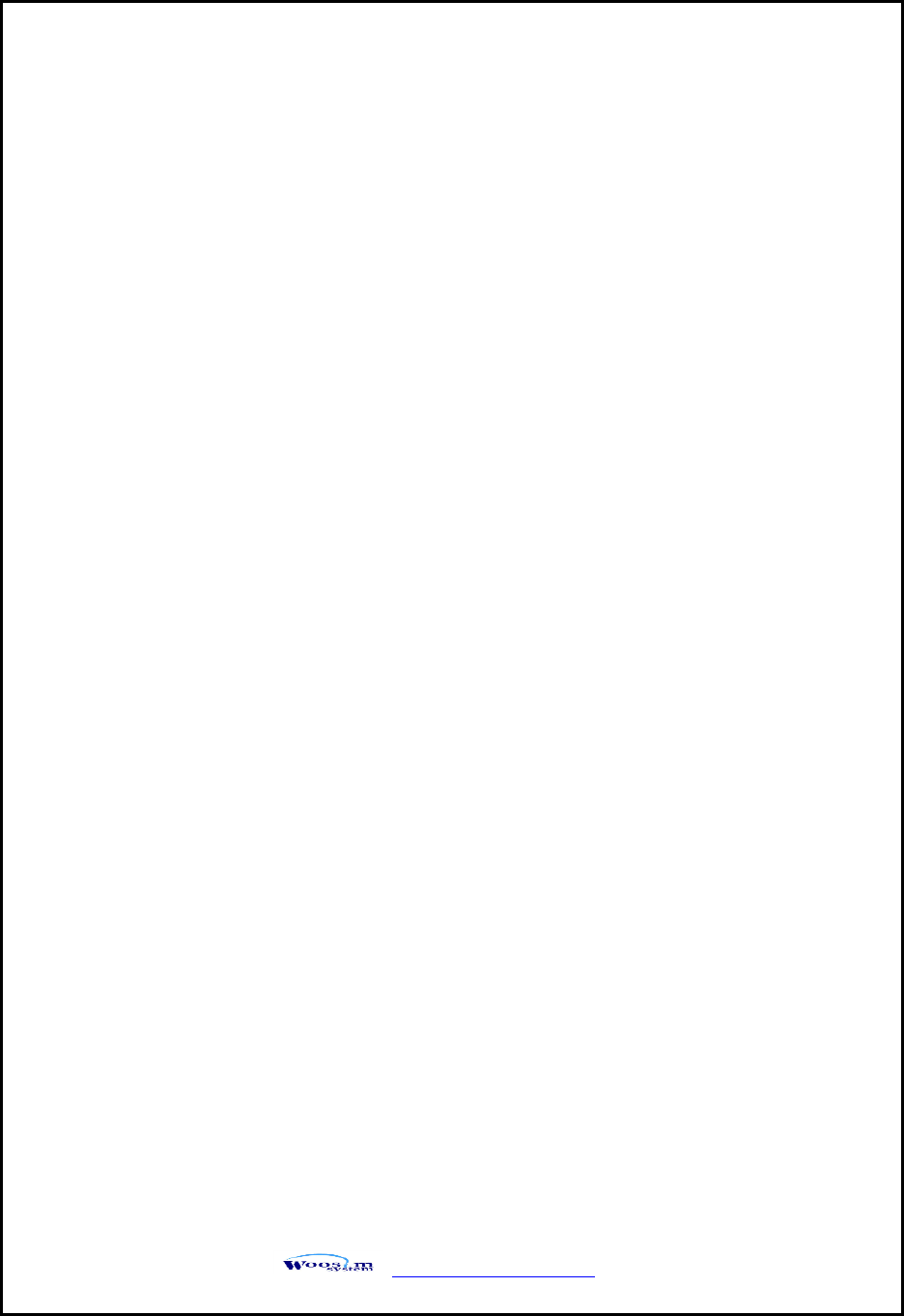
WSP-R242 Rev. 1.0
http://www.woosim.com
19
2
2.
.6
6.
.1
1.
.
G
GA
AP
P/
/H
HO
OL
LE
E
S
SE
EN
NS
SO
OR
R
S
SE
ET
TT
TI
IN
NG
G
1. Set Mark as GAP / HOLE on mode setting.
2. If feed button keeps being pressed during self “SENSOR SETTING” appears on
LCD window and paper keeps coming out “SENSOR SETTING”.
3. If feed button is not pressed after printing more than 3 pages of label
4. Setting is completed as Green and Red LED flash and “COMPLETE” appears on
LCD window.
** Caution : Sensor setting stops if the feed button is not pressed during self test.
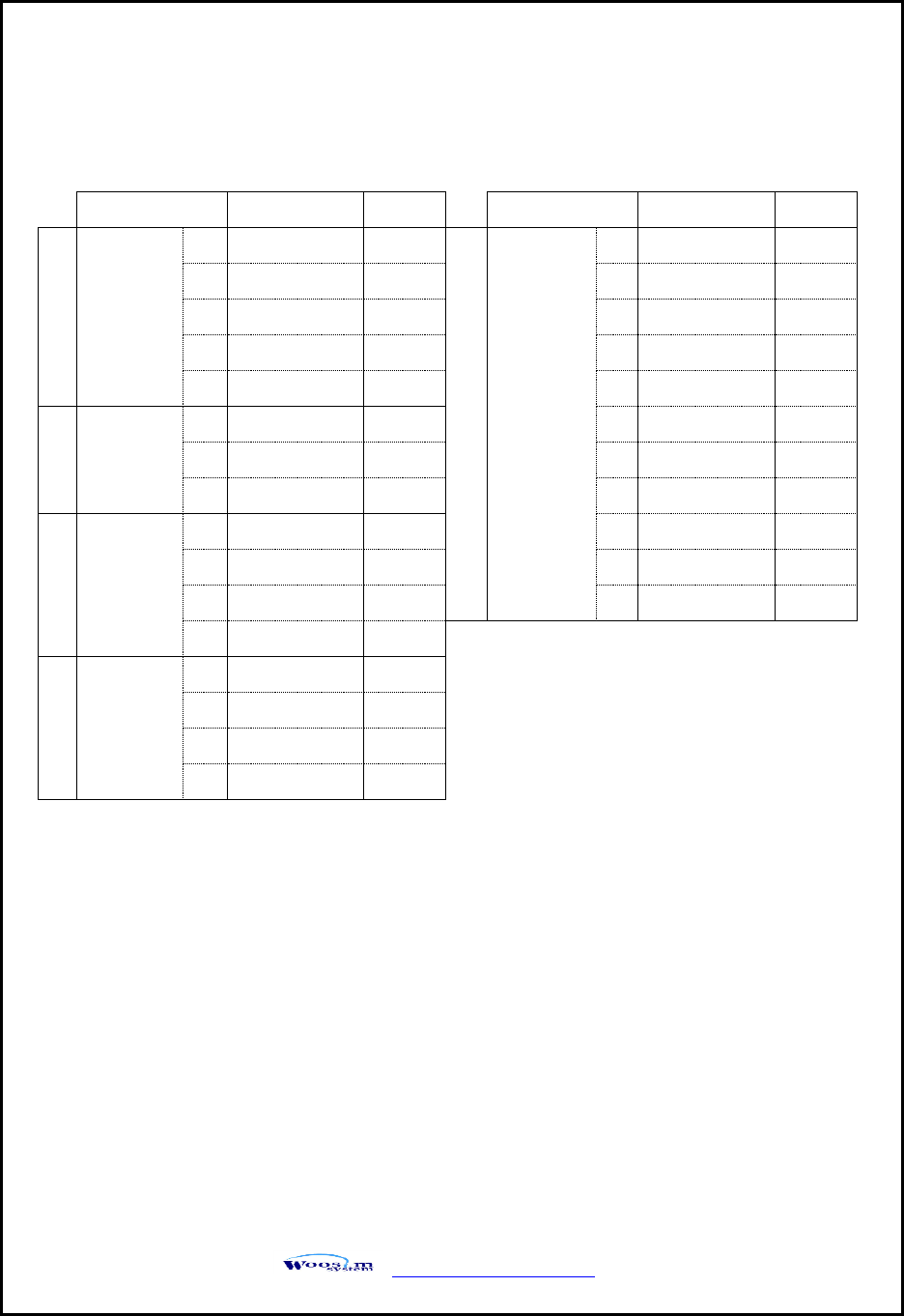
WSP-R242 Rev. 1.0
http://www.woosim.com
20
2
2.
.7
7.
.
M
Me
em
mo
or
ry
y
s
sw
wi
it
tc
ch
h
t
ta
ab
bl
le
e
Mode
Option
Etc.
Mode
Option
Etc.
1
Communi-
cation
Port
1
USB
5
Power
Down
1
No use
2
USB(Pro)
2
1min Sleep
3
Bluetooth
3
2min Sleep
4
Bluetooth(Pro)
4
3min Sleep
5
Bluetooth(iAP)
V
5
4min Sleep
2
Density
1
Low
6
5min Sleep
2
Medium
7
1min Off
3
High
8
2min Off
3
Mark
1
No use
9
3min Off
2
Use
10
4min Off
3
Gap / Hole
V
11
5min Off
4
Back
V
4
Sensor
sensitivity
1
Low
2
Medium1
3
Medium2
4
High
Notice : Bluetooth(iAP) is the mode which is used in iPod, iPhone and iPad Whole aspect.
Etc. (V): no function due to the specification of the product.
< Table 2 >
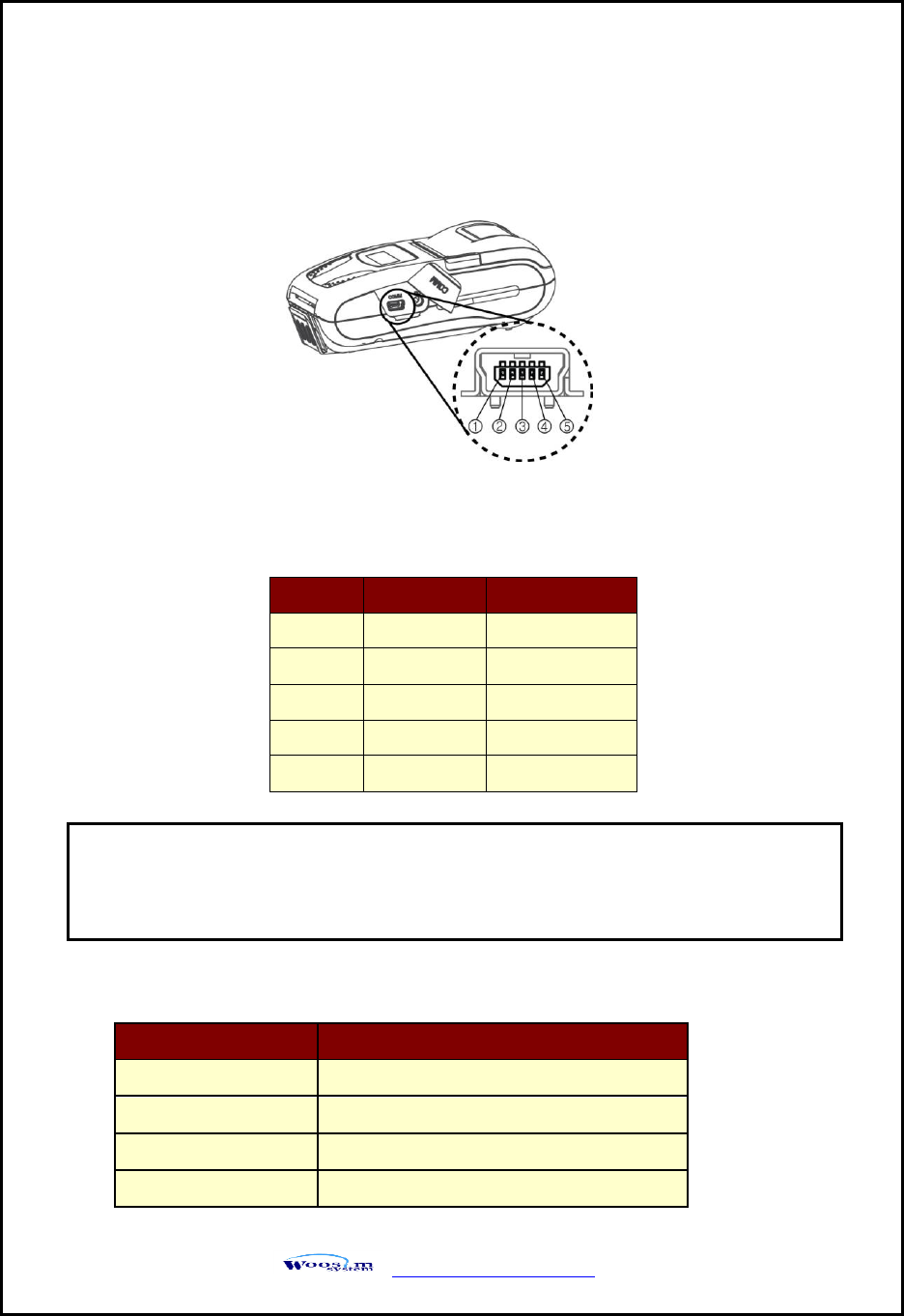
WSP-R242 Rev. 1.0
http://www.woosim.com
21
3
3.
.
I
In
nt
te
er
rf
fa
ac
ce
e
3
3.
.1
1.
.
U
US
SB
B
3
3.
.2
2.
.
B
Bl
lu
ue
et
to
oo
ot
th
h
The WSP-R242 printer has a USB interface and is connected by means of a 5 pin mini USB
socket. In the following table, the signals present on the Mini- USB socket are listed:
Category
Specification
Bluetooth Spec.
Bluetooth Ver3.0 / Class2 (10m)
Frequency band
2402~2480 MHz
Protocol
L2CAP, RFCOMM, SDP
Profile
GAP, SDAP, SPP
NOTE :
● If you connect the printer interface cable is converted to USB mode.
● When data receiving, when it removes the communication cable, it loses a data.
Pin No.
Name
Function
1
VCC
+5V
2
DM
DATA “-”
3
DP
DATA “+”
4
NC.
-
5
GND
Ground
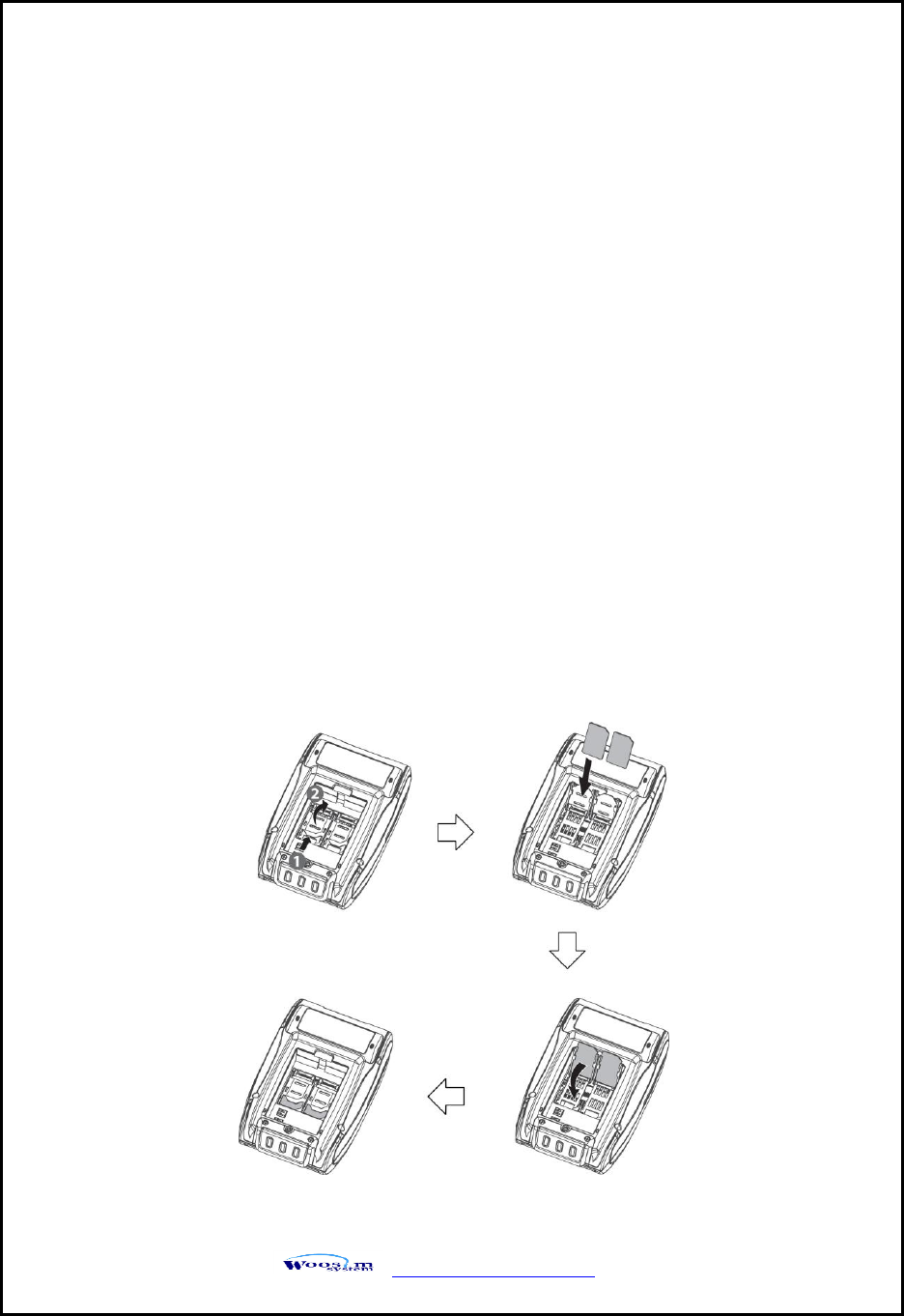
WSP-R242 Rev. 1.0
http://www.woosim.com
23
4
4.
.
S
Sm
ma
ar
rt
t
C
Ca
ar
rd
d
R
Re
ea
ad
de
er
r
M
Mo
od
du
ul
le
e
4
4.
.1
1.
.
G
Ge
en
ne
er
ra
al
l
S
Sp
pe
ec
c.
.
4
4.
.2
2.
.
I
In
ns
se
er
rt
ti
in
ng
g
t
th
he
e
S
SA
AM
M
c
ca
ar
rd
d
Contact Smart Card Reader Module for ISO/IEC-7816
Support Asynchronous Protocol T=0,T=1
Smart Card Connection
- Short Circuit Current Limitation
- 6KV ESD Protection on whole Smart Card Interface
- Connector : Friction Type with Smart Card presence detection
2 SAM (Security Application Module)
EMV Level 1 Certified
To install SAM card, proceed as follows:
-Insert the SAM card in the direction of the arrow.
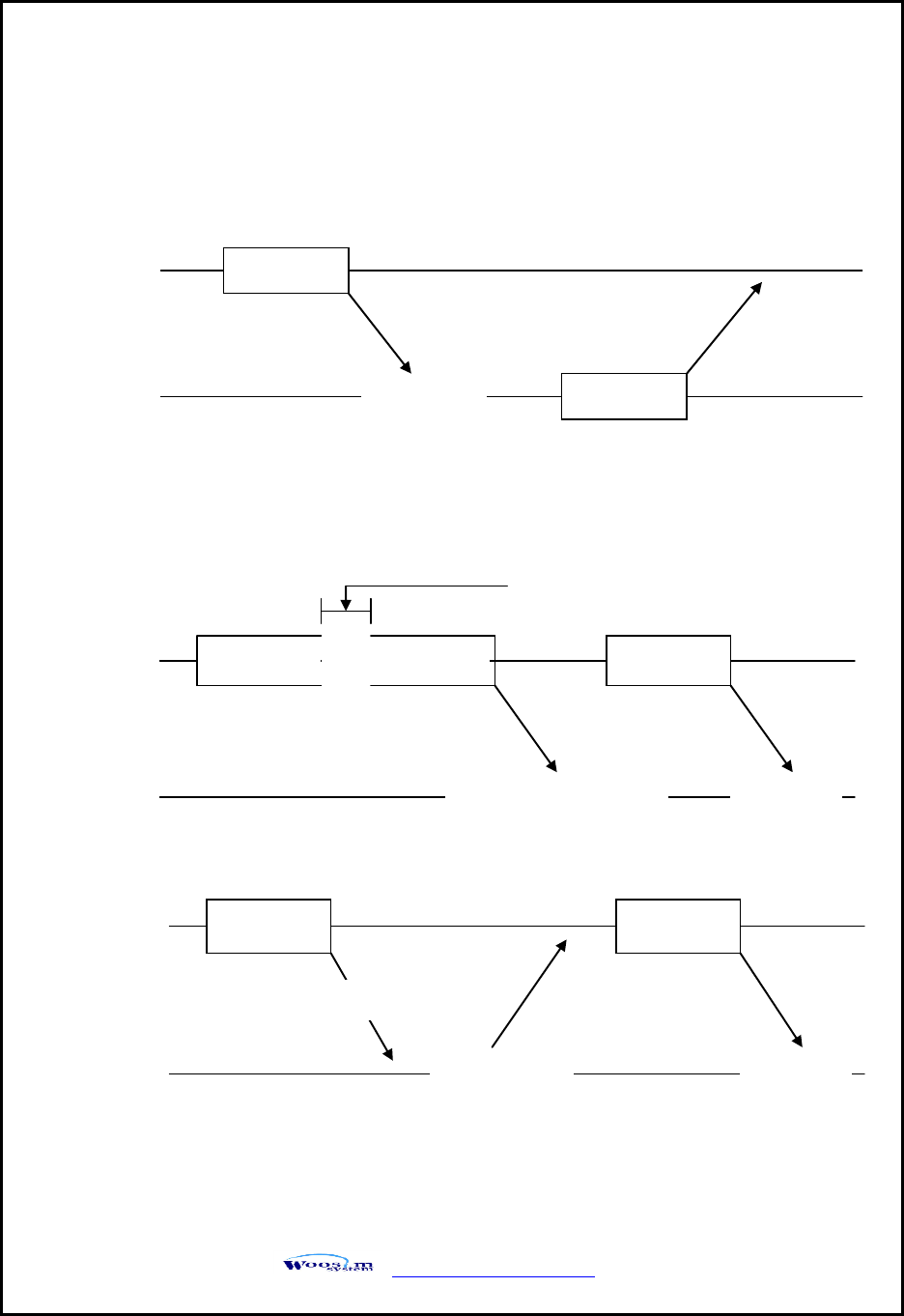
WSP-R242 Rev. 1.0
http://www.woosim.com
25
4
4.
.4
4.
.
C
Co
om
mm
mu
un
ni
ic
ca
at
ti
io
on
n
P
Pr
ro
ot
to
oc
co
ol
l
S
Se
eq
qu
ue
en
nc
ce
e
4
4.
.4
4.
.1
1.
.
R
Re
eg
gu
ul
la
ar
r
O
Op
pe
er
ra
at
ti
io
on
n
4
4.
.4
4.
.2
2.
.
I
Ir
rr
re
eg
gu
ul
la
ar
r
O
Op
pe
er
ra
at
ti
io
on
n
(
(C
Co
om
mm
mu
un
ni
ic
ca
at
ti
io
on
n
E
Er
rr
ro
or
r)
)
Command
Host
Module
Execution
Response
Command
Command
Host
Module
Command is
canceled
Command
Executio
n
500ms timeout
Command
Host
Module
CheckSumEr
r
Command
Executio
n
Error
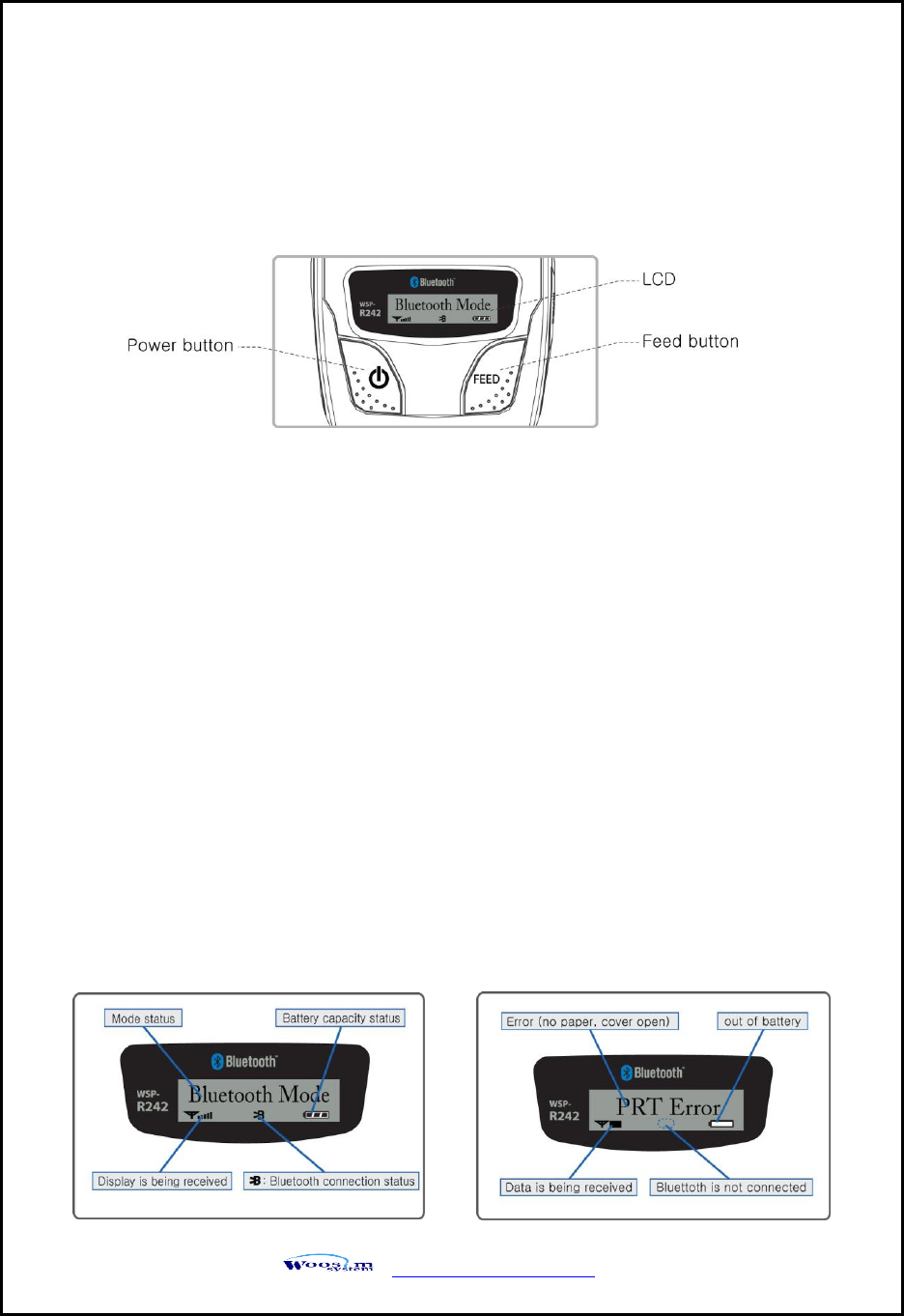
WSP-R242 Rev. 1.0
http://www.woosim.com
26
5
5.
.
U
Us
si
in
ng
g
t
th
he
e
p
pr
ri
in
nt
te
er
r
5
5.
.1
1.
.
C
Co
on
nt
tr
ro
ol
l
p
pa
an
ne
el
l.
.
BUTTON
- FEED Button : Use to feed paper continuously.
- POWER Button :
① When of 5 or more seconds presses and power comes to on or off.
② After pressing the POWER and the FEED button simultaneously, if the ERROR
lamp 5 turn signals POWER button is converted with MODE functions.
- In keeping on pressing the Feed and Power button simultaneously until after the
LCD backlight blinks 5 times, the printer comes out at the circumstance to change the
printer mode. (Refer to 2.6. Set operation mode for details about mode conversion)
LCD
- LCD will display most of the printer status.
(details: current printer status, paper out, indicated remaining battery, communication connection etc.)
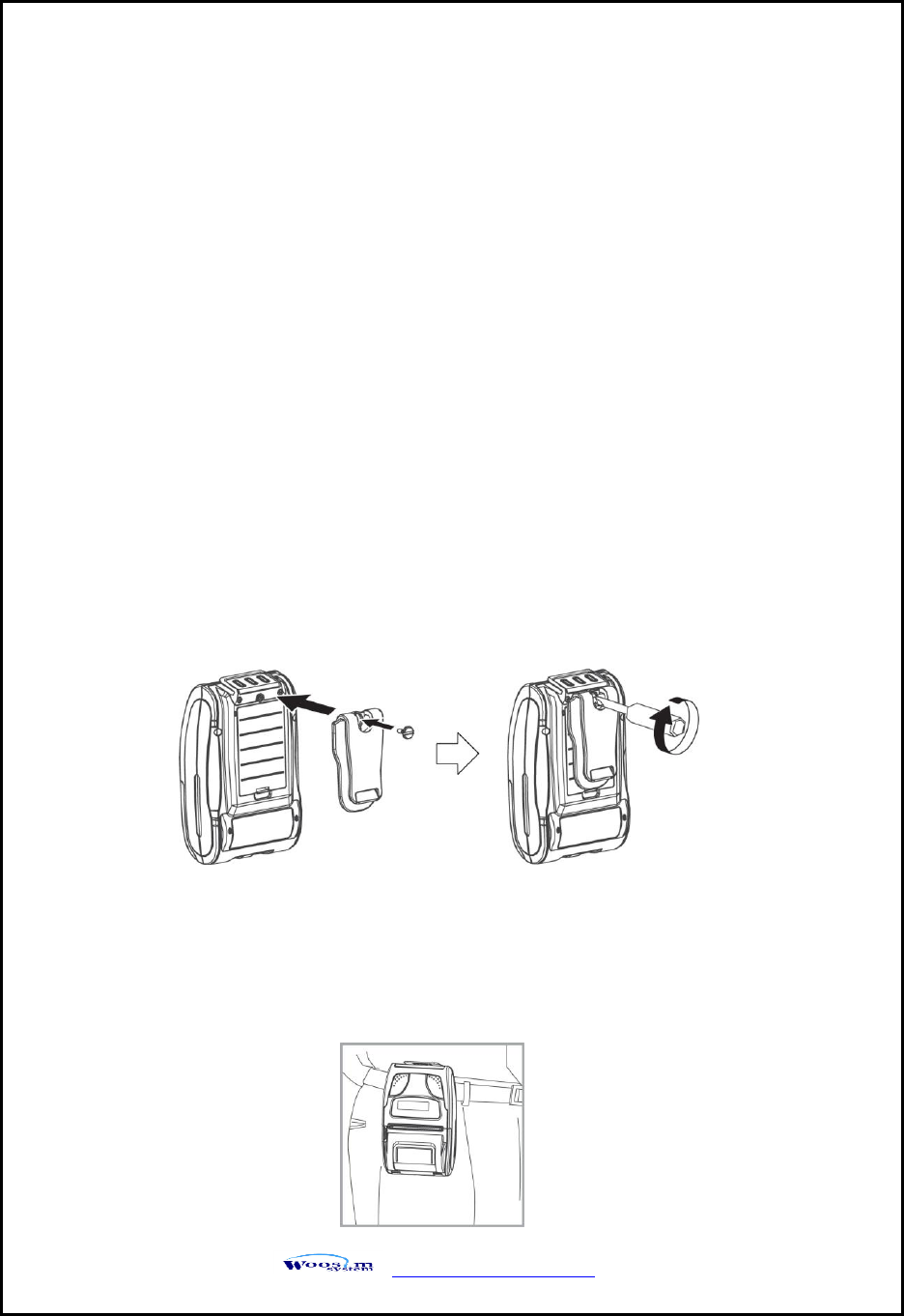
WSP-R242 Rev. 1.0
http://www.woosim.com
27
5
5.
.2
2.
.
T
Th
he
e
s
se
el
lf
f
t
te
es
st
t
5
5.
.3
3.
.
U
Us
si
in
ng
g
t
th
he
e
B
Be
el
lt
t
c
cl
li
ip
p
Following the instruction of the arrow, please put the belt clip in the hole and turn
and fix the screw to the right by using a screw driver.
Afterward, you can use it like the picture below.
Self-Test prints out the current setting value of printer. The way of self-test is as follows.
1. Insert proper paper into the printer.
2. Power on while pressing feed button to start self-test.
3. Printer will print out the current status. (F/W version and set contents)
4. And then pattern of characters will be printed out.
5. Self-test will be finished automatically and turned to the standby status.
※ In case printer does not work properly, please contact Woosim customer service center.
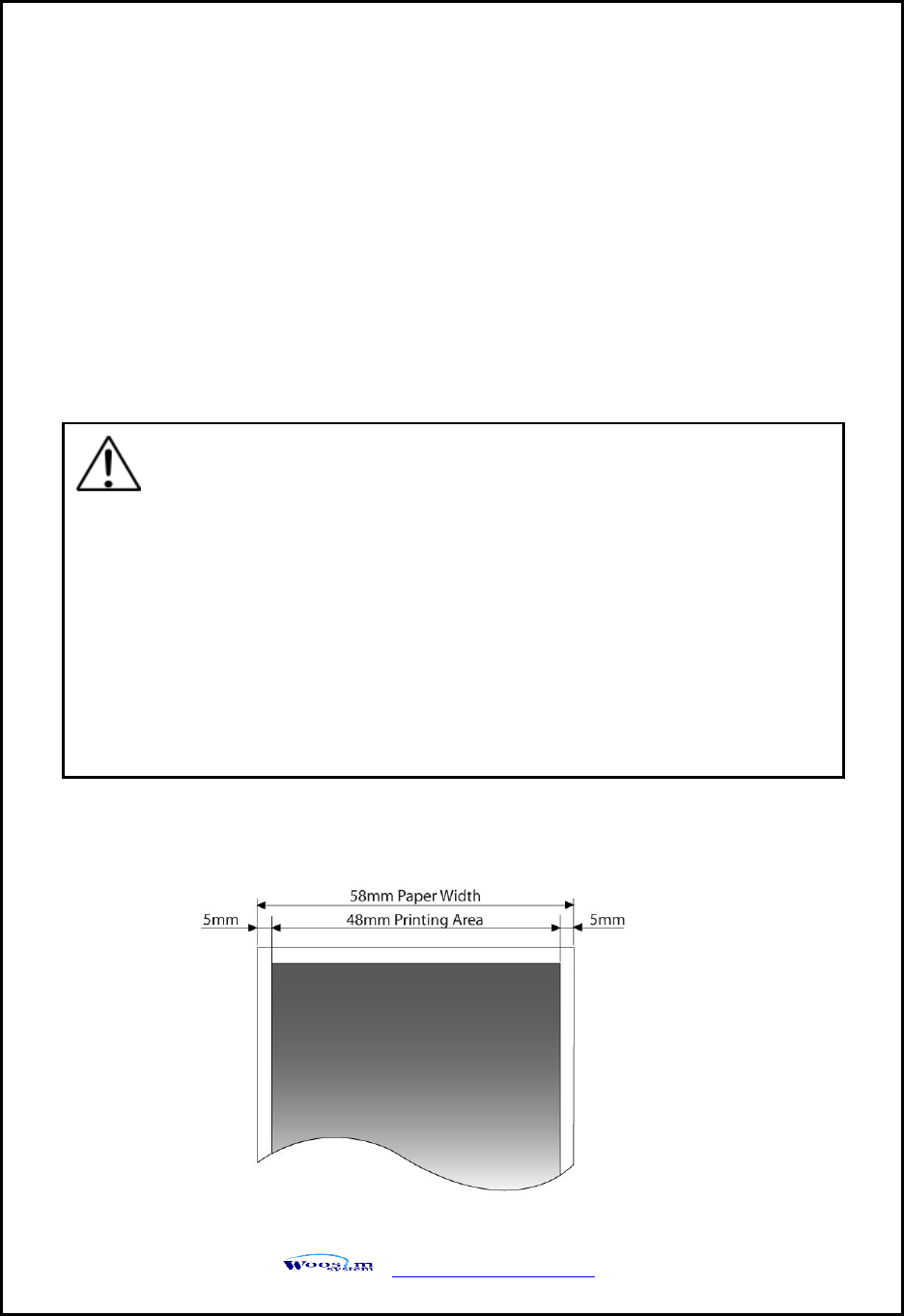
WSP-R242 Rev. 1.0
http://www.woosim.com
28
6
6.
.
C
Co
on
ns
su
um
ma
ab
bl
le
e
P
Pa
ar
rt
ts
s.
.
6
6.
.1
1.
.
R
Re
ec
co
om
mm
me
en
nd
de
ed
d
p
pa
ap
pe
er
r.
.
6
6.
.2
2.
.
P
Pr
ri
in
nt
ti
in
ng
g
p
po
os
si
it
ti
io
on
n.
.
Type : Thermal Paper
Paper width : 58mm
Paper thickness : 60±5㎛
Outer diameter : Ø40mm or less
Recording side : Outside of roll
Cautions
1. Do not paste the paper to the core. And the roll paper which has
Near end mark printing on its near end is recommended.
2. Chemicals or oil may change the color of paper, or printed Characters
may fade.
3. Change of paper color starts from approx 70 ℃.
Pay attention to heat, humidity and sun light.
4. Color of paper may be changed by being scratched by nail or hard
metal, etc