Waxess DM100HS Dual Mode CDMA 850/1900 MHz & 2.4GHz FHSS Phone User Manual d mode ct draft 6
Waxess Inc. Dual Mode CDMA 850/1900 MHz & 2.4GHz FHSS Phone d mode ct draft 6
Waxess >
Contents
- 1. Users Manual Part I
- 2. Users Manual Part II
Users Manual Part I

Dual Mode
Communication Terminal
DM1000C/DMS1000C
User Guide Draft CDMA v.001
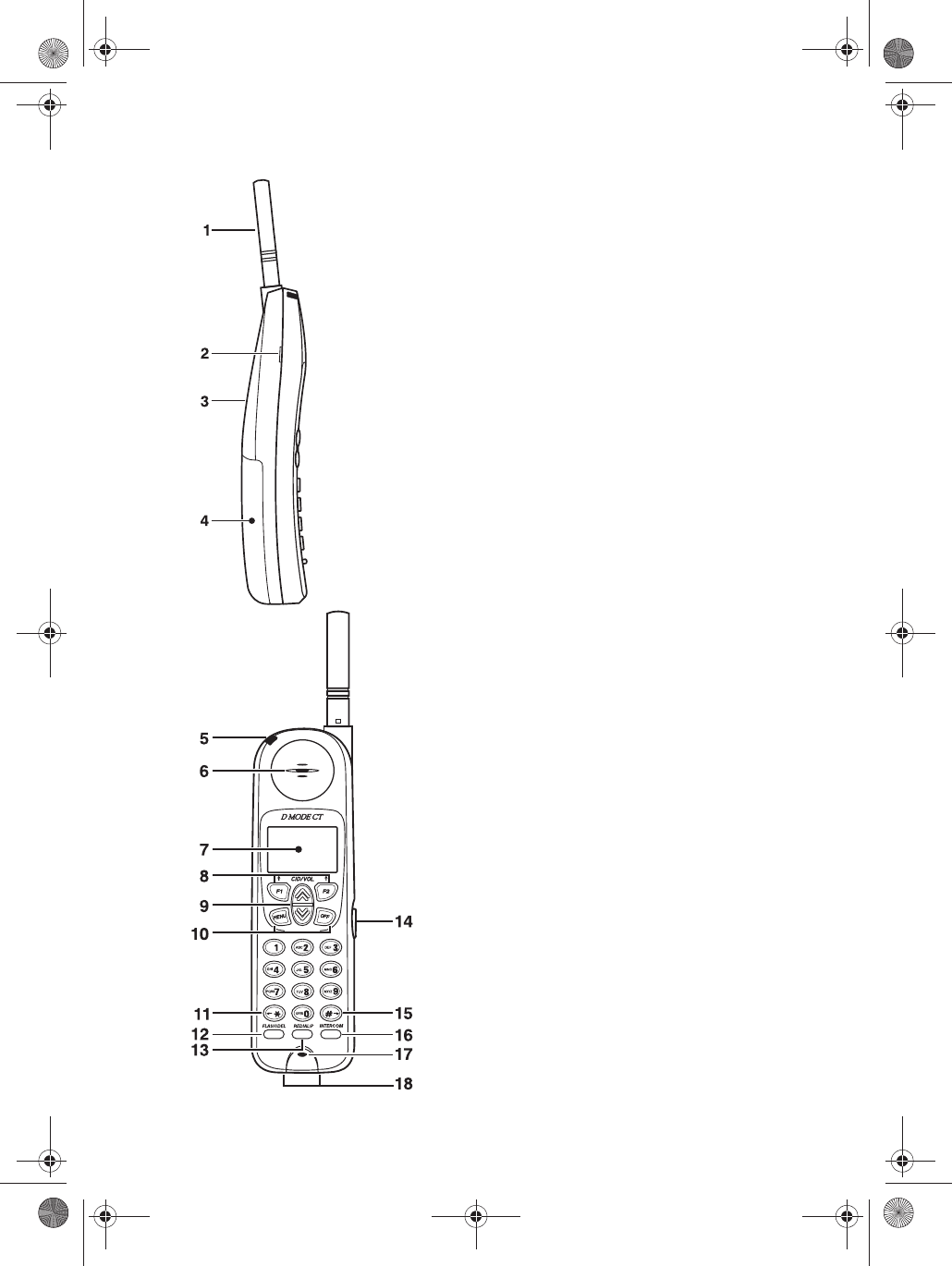
D mode ii Copyright © 2005 Waxess
Handset
1 Antenna
2 Beltclip Attachment
3 Speaker for Ringer
4 Handset Battery Compartment
5 New Message LED
6Handset Earpiece
7 LCD Display
8 Function Keys
9Up/Down Keys
10 Menu and OFF Keys
11 * Scroll Left
12 Flash/Delete Key
13 Redial/Pause Key
14 Headset Jack
15 # Scroll Right
16 Intercom
17 Handset Microphone
18 Handset Charging Contacts
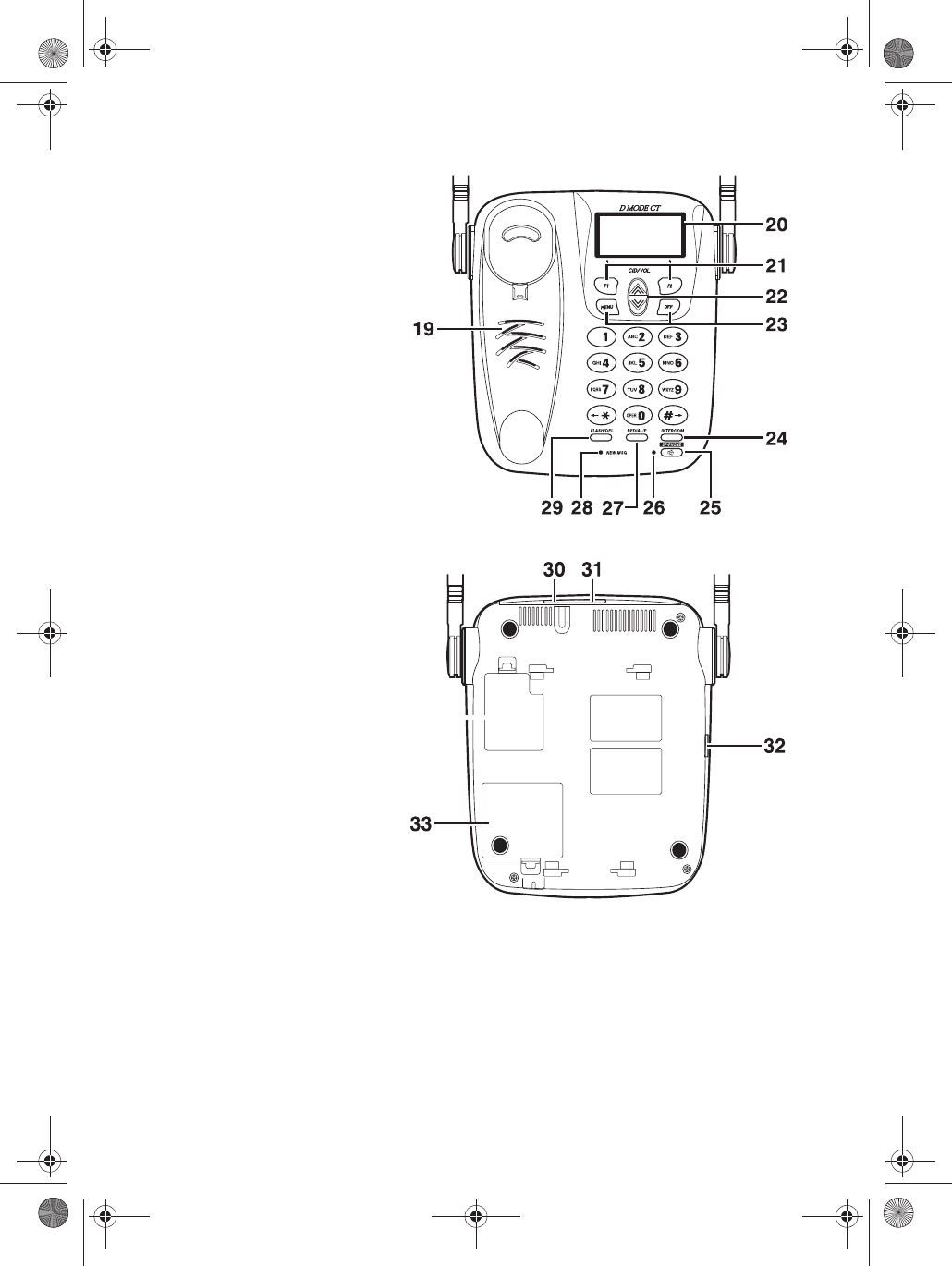
D Mode CT iii Copyright © 2005 Waxess
Base
19 Base Speaker/Ringer
20 LCD Display
21 Function Keys
22 Up/Down Keys
23 Menu and Off Keys
24 Intercom Key
25 Speaker Phone Key
26 Speaker Phone ON
LED
27 Redial/Pause Key
28 New Message LED
29 Flash Key
30 DC IN 9V Jack
31 TEL LINE Jack
32 Corded Handset
Jack
33 Battery Cover
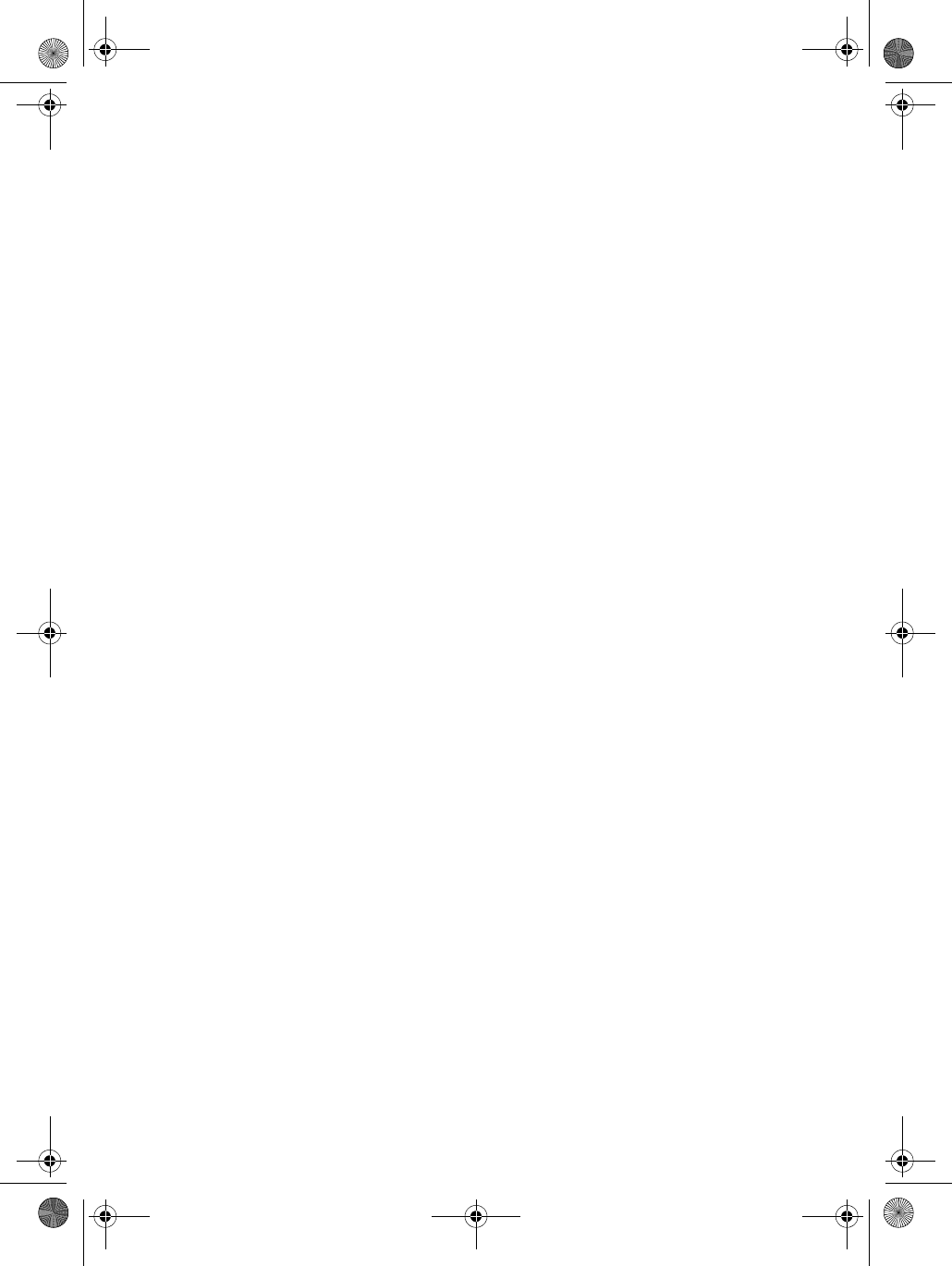
D mode CT iv Copyright © 2005 Waxess
Introduction
The D Mode CT is a unique, all-in-one cellular
and
landline
communications device. This new product addresses the
fast-paced convergence of landline and cellular, as well as
transition from landline usage to cellular service usage at home.
This innovative product combines landline (in the home) phone
service with cellular (mobile) phone service. With this one device,
you can now make and receive phone calls at home using your
traditional home phone service or your mobile cellular service.
The competitive landscape of the cellular industry has driven
down the cost of cellular service. Now, you can have that
affordable pricing in your home.
With its higher power, the new D Mode CT safely provides
uninterrupted phone service in your home. No more dead spots.
No more sporadic disconnects. You can roam freely around the
house using a standard 2.4GHz cordless handset while using your
cellular service.
• FEATURES
• Compatible with CDMA (800/1900Mhz) network
*1
• 2.4GHz DSS Multiple Handset Cordless Telephone
• Improved cellular signal sensitivity for better reception
• Expandable up to 4 cordless handsets
• 3-way conference with cellular and landline
• Caller ID from both cellular and landline services*1
• 50 number phone book and 50 number Caller ID memory
• Speakerphone on base with dual keypad
• Voicemail access for both cellular and landline*1
• Send and receive SMS*1
• Power backup battery (optional)
• Corded handset on base
• Large orange backlit LCD
• 5 number redial memory with up to 32 digits each
*1 To use these features, you must subscribe to appropriate services with
your service provider.
*2 Cellular power depends on the wireless service provider and their network
service configuration.
•WEB SITE
Web site: http://www.waxess.com
*2
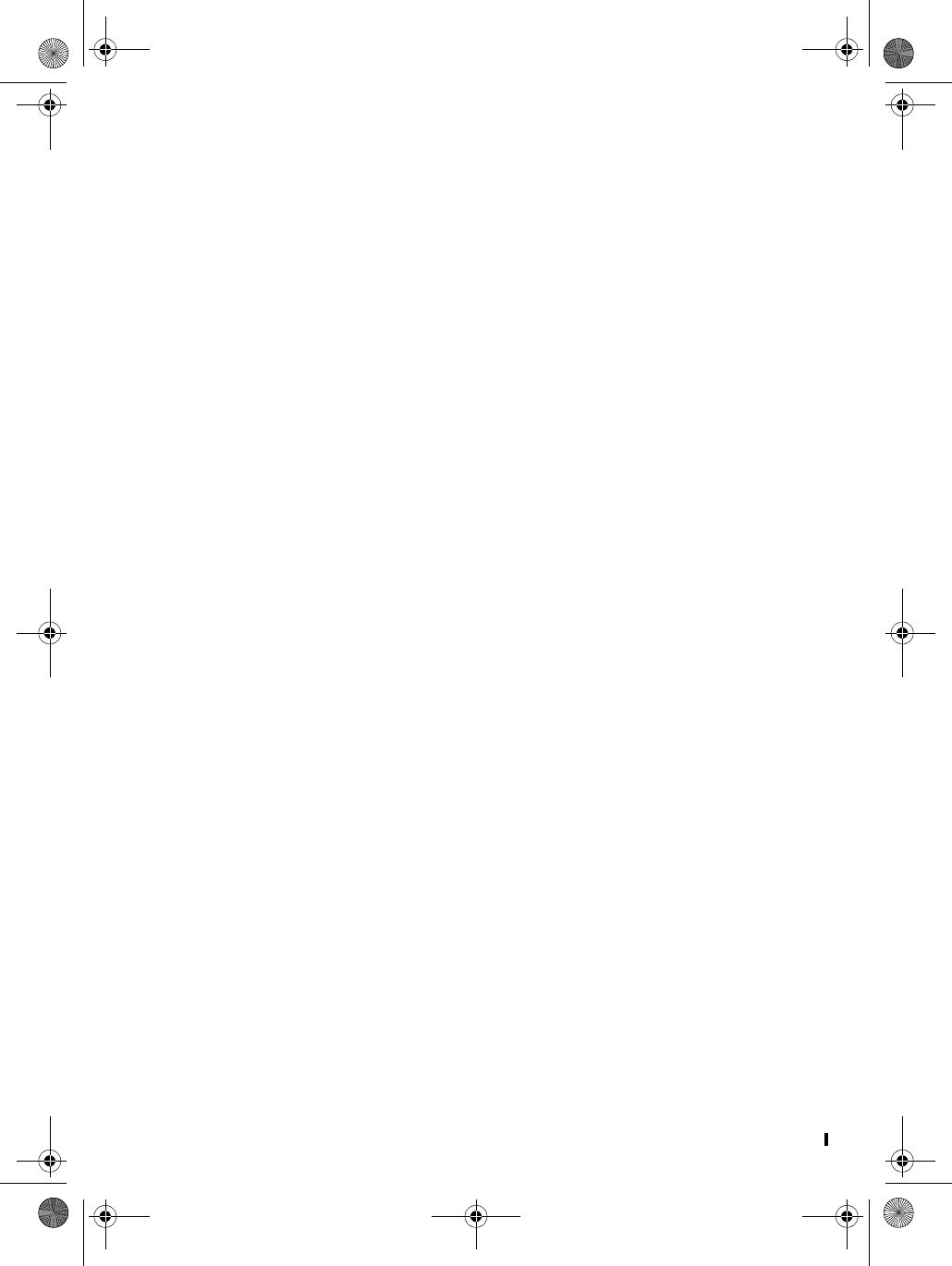
D Mode CT v Copyright © 2005 Waxess
Contents
Handset . . . . . . . . . . . . . . . . . . . . . . . . . . . . . . . . . . . ii
Base . . . . . . . . . . . . . . . . . . . . . . . . . . . . . . . . . . . . . . iii
Features . . . . . . . . . . . . . . . . . . . . . . . . . . . . . . . . . . . . . . . . . . iv
Web site . . . . . . . . . . . . . . . . . . . . . . . . . . . . . . . . . . . . . . . . . iv
Get ready . . . . . . . . . . . . . . . . . . . . . . . . . . . . . . . . . . 1
Prepare . . . . . . . . . . . . . . . . . . . . . . . . . . . . . . . . . . . . . . . . . . .1
Choose Location . . . . . . . . . . . . . . . . . . . . . . . . . . . . . . . . . . . . .2
Get set . . . . . . . . . . . . . . . . . . . . . . . . . . . . . . . . . . . . 7
Dialing mode . . . . . . . . . . . . . . . . . . . . . . . . . . . . . . . . . . . . . . .7
Time and date . . . . . . . . . . . . . . . . . . . . . . . . . . . . . . . . . . . . . . .7
Set the ringer tone . . . . . . . . . . . . . . . . . . . . . . . . . . . . . . . . . . .8
Key beep . . . . . . . . . . . . . . . . . . . . . . . . . . . . . . . . . . . . . . . . .10
Area codes . . . . . . . . . . . . . . . . . . . . . . . . . . . . . . . . . . . . . . . .10
Language . . . . . . . . . . . . . . . . . . . . . . . . . . . . . . . . . . . . . . . . .11
LCD contrast . . . . . . . . . . . . . . . . . . . . . . . . . . . . . . . . . . . . . . .11
Name . . . . . . . . . . . . . . . . . . . . . . . . . . . . . . . . . . . . . . . . . . .11
Handset registration . . . . . . . . . . . . . . . . . . . . . . . . . . . . . . . . .11
GO! . . . . . . . . . . . . . . . . . . . . . . . . . . . . . . . . . . . . . . 13
Make a wireless call . . . . . . . . . . . . . . . . . . . . . . . . . . . . . . . . . .13
Make a landline call . . . . . . . . . . . . . . . . . . . . . . . . . . . . . . . . . .13
Calling options . . . . . . . . . . . . . . . . . . . . . . . . . . . . . . . . . . . . .14
Answer a wireless call . . . . . . . . . . . . . . . . . . . . . . . . . . . . . . . .14
Answer a landline call . . . . . . . . . . . . . . . . . . . . . . . . . . . . . . . .15
In-Call operations . . . . . . . . . . . . . . . . . . . . . . . . . . . . . . . . . . .15
Phone book . . . . . . . . . . . . . . . . . . . . . . . . . . . . . . . . . . . . . . .18
Messages . . . . . . . . . . . . . . . . . . . . . . . . . . . . . . . . . . . . . . . . .21
More features . . . . . . . . . . . . . . . . . . . . . . . . . . . . . 26
Caller ID . . . . . . . . . . . . . . . . . . . . . . . . . . . . . . . . . . . . . . . . .26
Page and Intercom . . . . . . . . . . . . . . . . . . . . . . . . . . . . . . . . . .28
Two-line calling . . . . . . . . . . . . . . . . . . . . . . . . . . . . . . . . . . . . .29
Barge-in . . . . . . . . . . . . . . . . . . . . . . . . . . . . . . . . . . . . . . . . . .31
Cellular only . . . . . . . . . . . . . . . . . . . . . . . . . . . . . . . . . . . . . . .33
Power back-up . . . . . . . . . . . . . . . . . . . . . . . . . . . . . . . . . . . . .33
Precautions . . . . . . . . . . . . . . . . . . . . . . . . . . . . . . . 35
Important safety instructions . . . . . . . . . . . . . . . . . . . . . . . . . . .36
I.C. Notice . . . . . . . . . . . . . . . . . . . . . . . . . . . . . . . . . . . . . . . .42
General information . . . . . . . . . . . . . . . . . . . . . . . . 43
Index . . . . . . . . . . . . . . . . . . . . . . . . . . . . . . . . . . . . 44
Menu Shortcuts . . . . . . . . . . . . . . . . . . . . . . . . . . . . 47
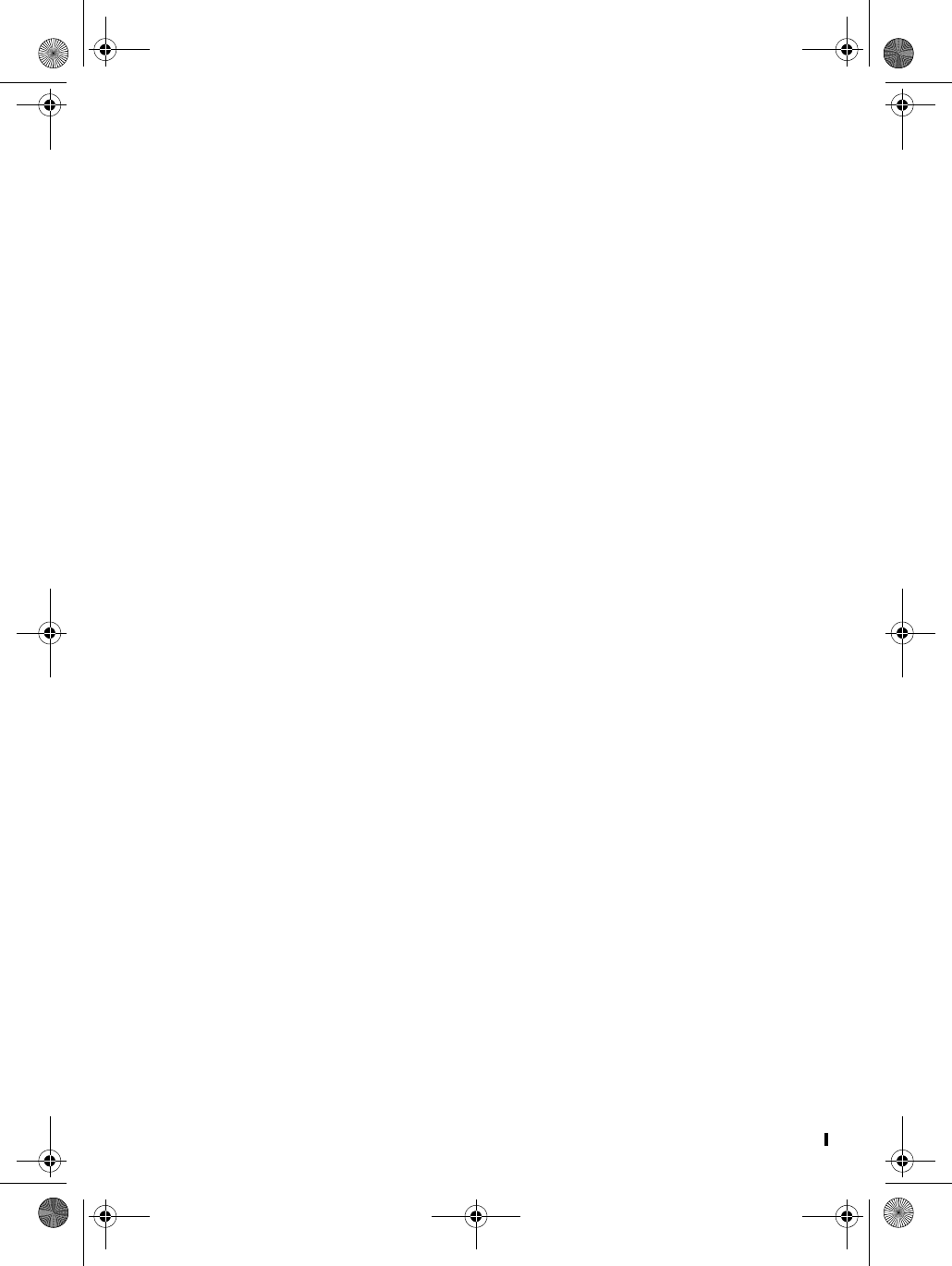
D mode CT vi Copyright © 2005 Waxess
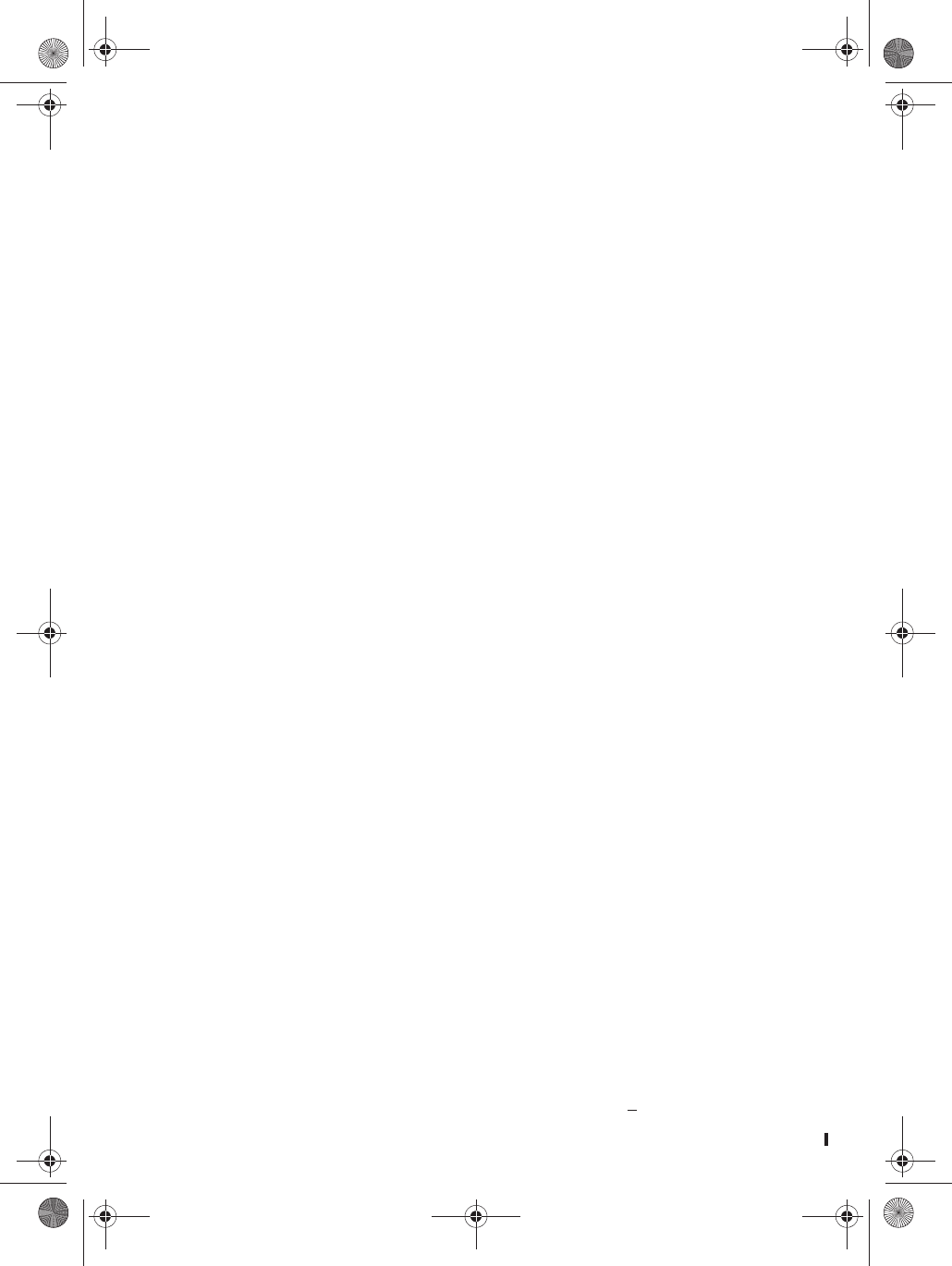
D Mode CT DRAFT 6 1 Copyright © 2005 Waxess
1
Included items
• Base • Belt clip
• Cordless handset • Wall mount bracket
• AC adaptor for base • Telephone cord
• AC adaptor for cordless
handset
•User guide
• Rechargeable battery for
cordless handset
Get Ready
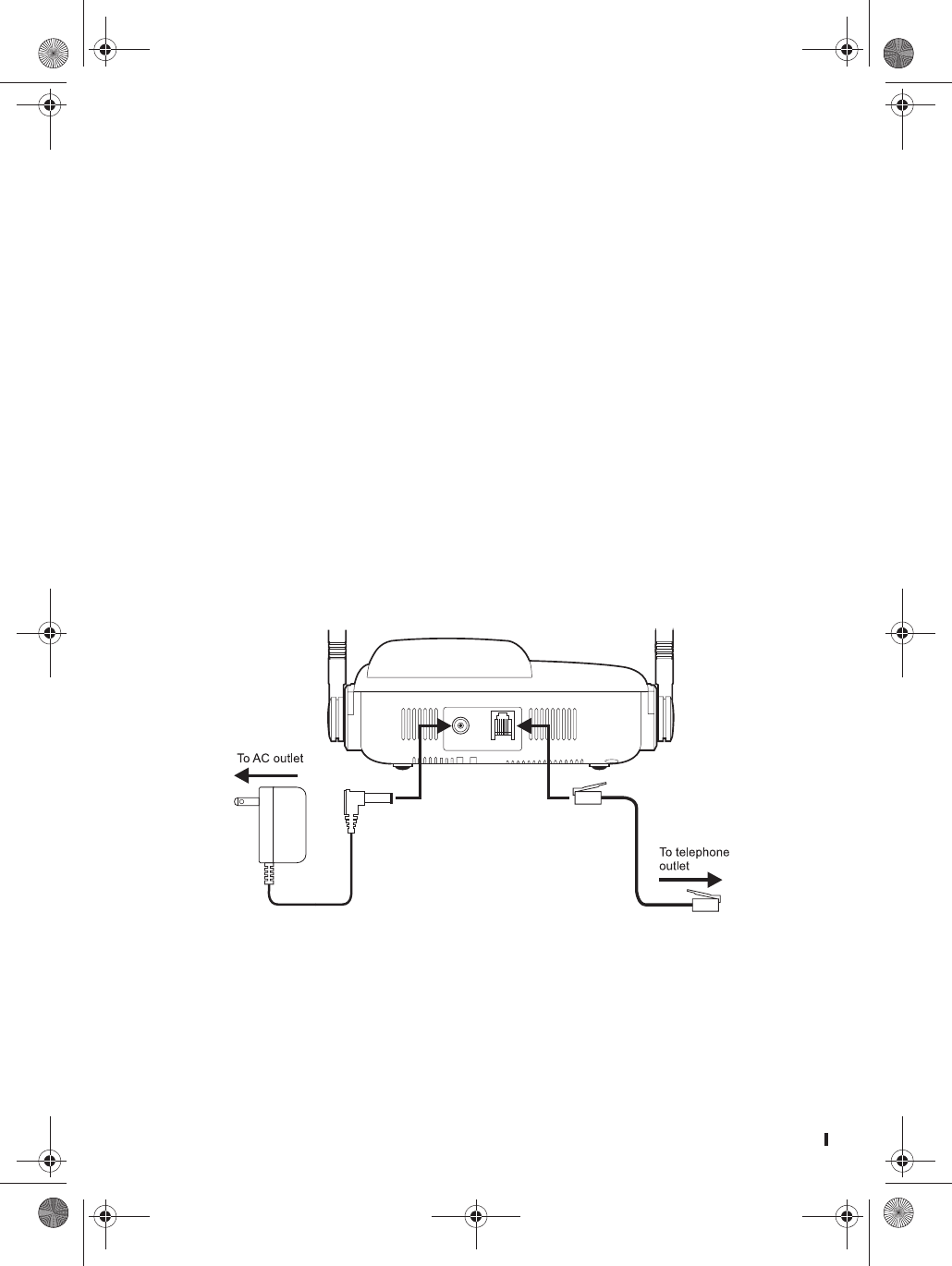
D mode CT 2 Copyright © 2005 Waxess
• Choose Location
Some important considerations:
• Charge the handset for 12–15 hours before using it.
• Locate the base near both a phone jack and a power outlet
which is not controlled by a switch.
• Keep the base and handset away from sources of electrical
noise, such as motors and fluorescent lighting.
• Leave enough room to raise both base antennas fully vertical.
Desk or Table
1Connect the telephone line cord to the TEL LINE jack and to a
telephone jack.
2Set the base on a desk or table and place the handset on the
base.
3Connect the handset cord to the jacks on the handset and the
base, then set the handset in the cradle.
4Raise both antennas to a vertical position.
5Find the base AC adaptor (the larger adaptor, Model number
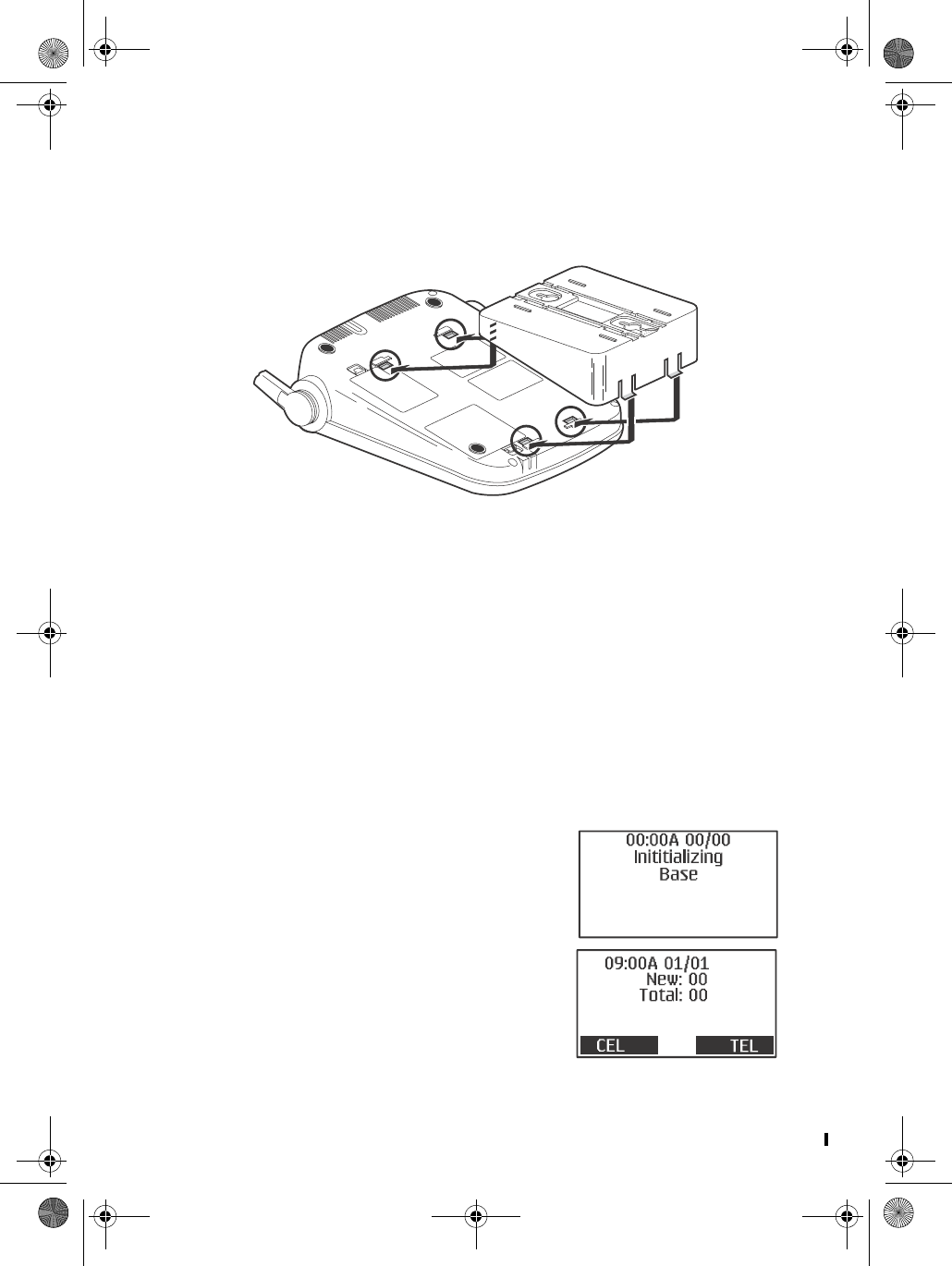
D Mode CT DRAFT 6 3 Copyright © 2005 Waxess
48091000), and connect it to the DC IN 9V jack and to a
standard 120V AC.
Wall mount
1Attach the wall mount adaptor to the base.
2Find the base AC adaptor (the larger adaptor, Model number
48091000), plug the connector into the DC IN 9V jack, then
plug the telephone line cord to the TEL LINE jack.
3Wrap the AC adaptor inside the molded wiring channel, then
wrap the cord around the strain relief notch.
4Raise the antennas to a vertical position.
5Align the mounting slots on the base with the mounting posts
on the wall plate. Then push in and down until the phone is
firmly seated.
6Connect the handset cord to the jacks on the handset and
base, then set the corded handset in the cradle.
7On the base, remove the handset retainer, flip it over, then
replace it.
Base power on
When powered on for the first time, the
base goes through an initialization
sequence.
Note: Do not use the phone until the
initialization sequence is
complete.
d mode ct draft 6.book Page 3 Wednesday, March 2, 2005 10:33 PM
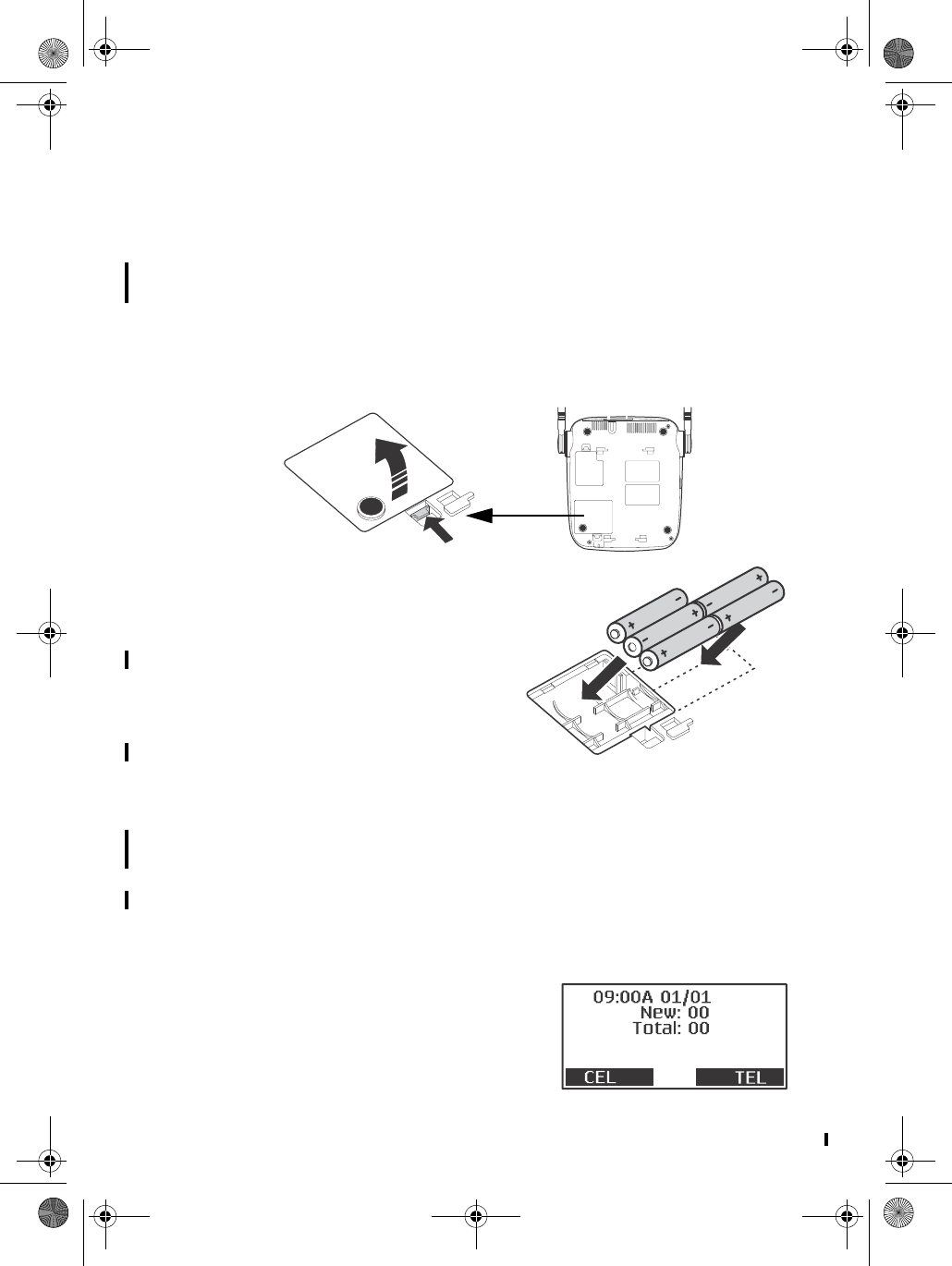
D mode CT DRAFT 6 4 Copyright © 2005 Waxess
Install the batteries
(Optional)
The optional back-up batteries provide a reserve power supply so
the base can operate for up to 30 minutes (depending on battery
condition) in case of power outages or if power is cut off to the
base for any reason. Backup power activates immediately when
the normal power supply to the base is cut off.
1Verify power is disconnected from the base.
2Open the battery cover on the bottom of the base.
3Insert five AA alkaline batteries
with the polarity (+ and -)
aligned as marked in the
compartment.
4Replace the cover.
• Batteries are not included and
must be purchased separately
• Batteries are not required to
operate the product
Note: There is no indication that
shows when the base is operating with normal power or
back-up power. If you choose to install back-up batteries,
check the power level frequently (see “Power back-up” on
page 33). Replace the batteries when the power level is
less than half of maximum. After any power outage, check
the battery power level and replace batteries as needed.
Standby Screen
When the sequence is complete, the
Standby Screen appears. This screen
appears on both the base and the
handset, and is always visible when the
d mode ct draft 6.book Page 4 Wednesday, March 2, 2005 10:33 PM
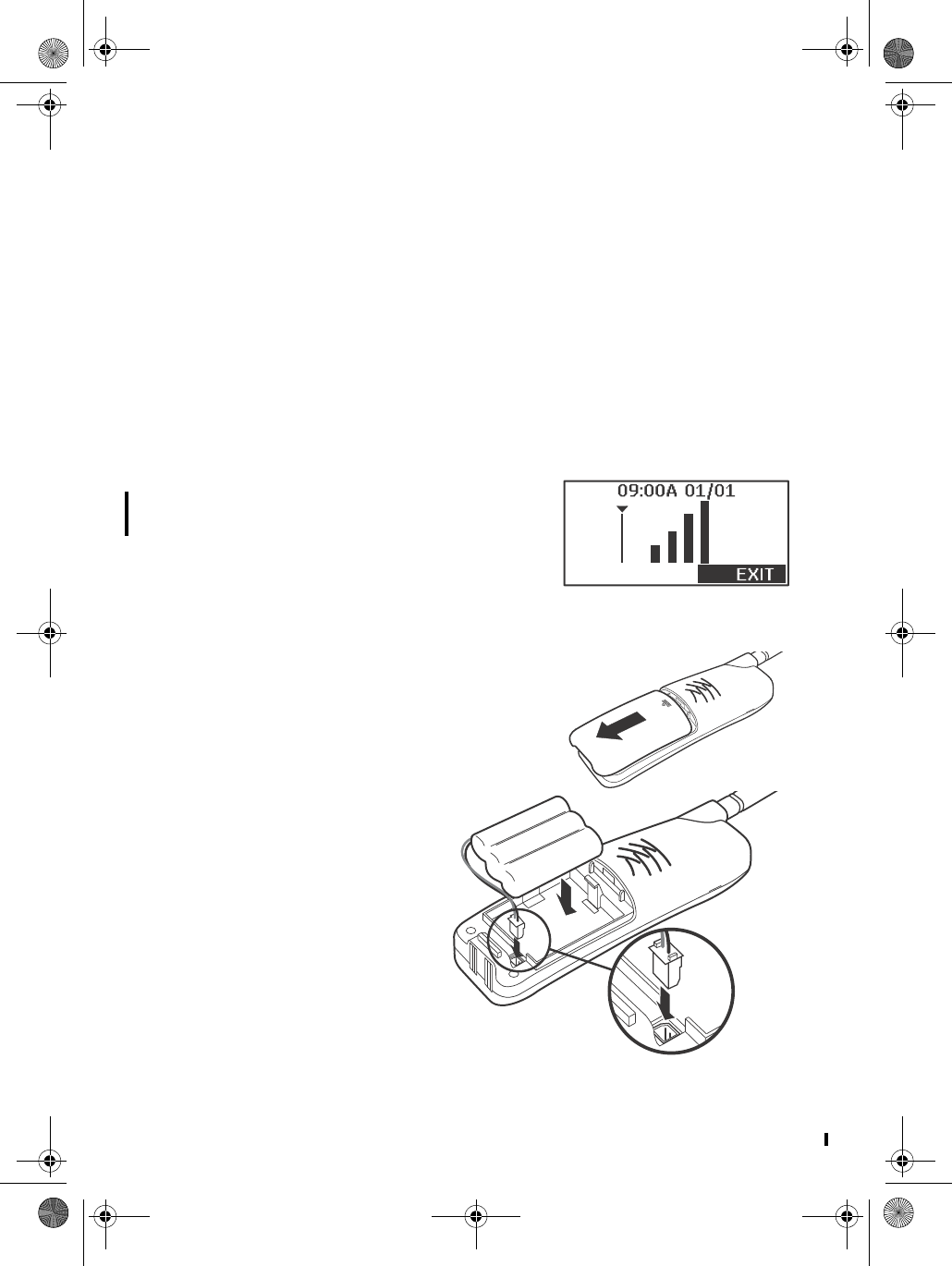
D Mode CT DRAFT 6 5 Copyright © 2005 Waxess
phone is idle. At the bottom of the screen, the text indicates
which service lines are active. CEL is wireless service, and TEL is
landline service.
If you have connectED with your cellular service provider, the
date and time may be set automatically. If not, see the next
section to set the date and time manually.
Signal level
The Signal Level feature helps you find your strongest cellular
service signal.
1Press MENU, then repeatedly press to highlight Setup and
press Select.
2Repeatedly press to highlight
Signal level, and press Select.
3Move the base around your location
to find the strongest signal level.
Ready the cordless handset
INSTALL THE BATTERY
1Open the cover.
2Verify that the
connector is properly
aligned with the jack
and connect the
battery.
Note: The connector is
designed to easily
fit the jack in only
one direction. Do
not use excessive
force.
d mode ct draft 6.book Page 5 Wednesday, March 2, 2005 10:33 PM
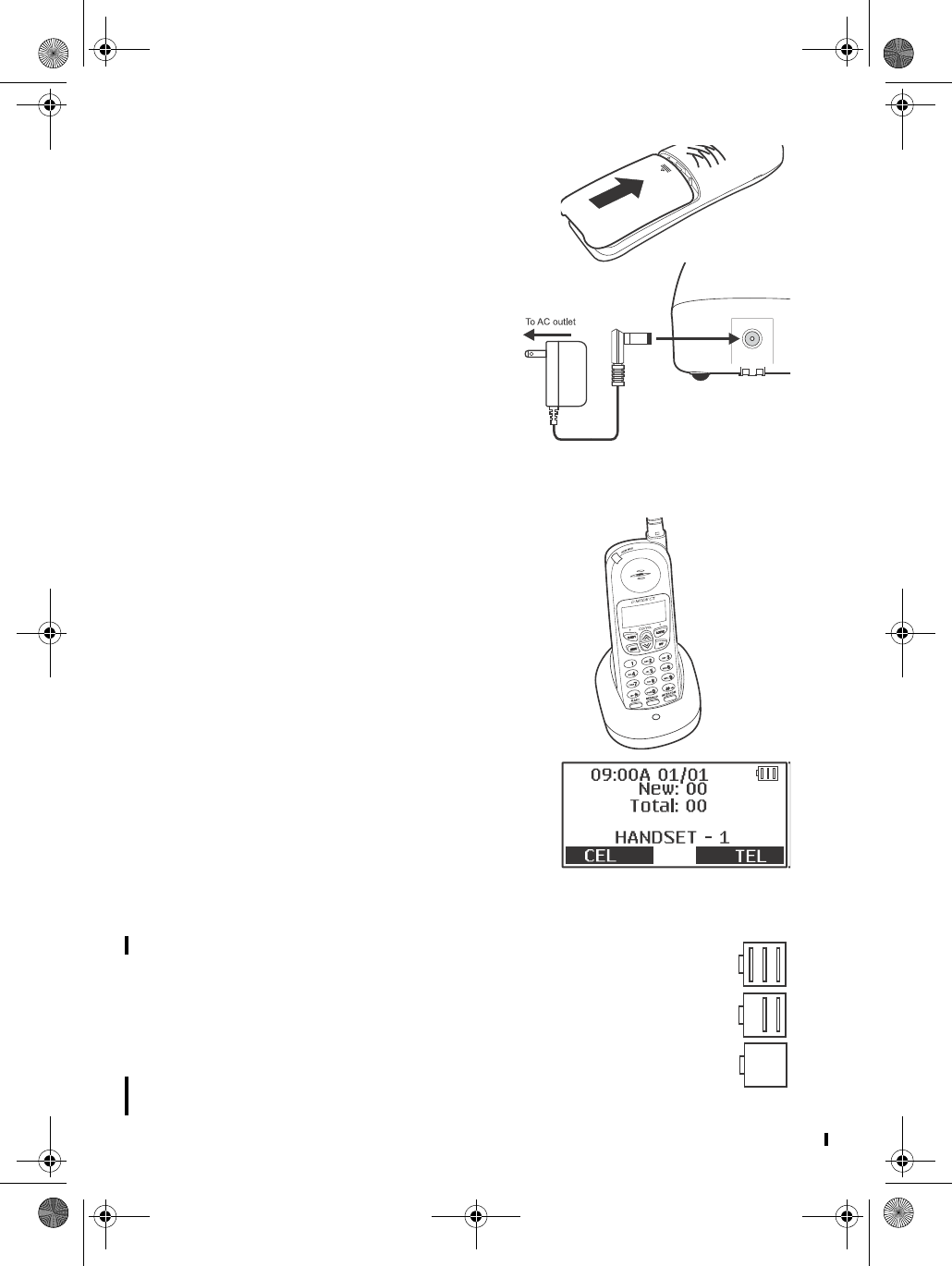
D mode CT DRAFT 6 6 Copyright © 2005 Waxess
3Close the cover.
CHARGE THE BATTERY
1Find the cordless handset AC
Adaptor (the smaller adaptor,
Model number RGD41090500).
Connect the AC adaptor to the
DC 9V IN jack on the charger
and to a standard 120V AC
wall outlet.
2Set the charger on a desk or
table, then set the handset in the charger with the keypad
facing forward.
3Allow the battery to charge
for 12–15 hours.
A power indicator in the upper
right corner of the LCD shows how
much battery life remains.
Full charge
Low charge
Note: Use only the rechargeable battery pack supplied
with your cordless handset.
d mode ct draft 6.book Page 6 Wednesday, March 2, 2005 10:33 PM
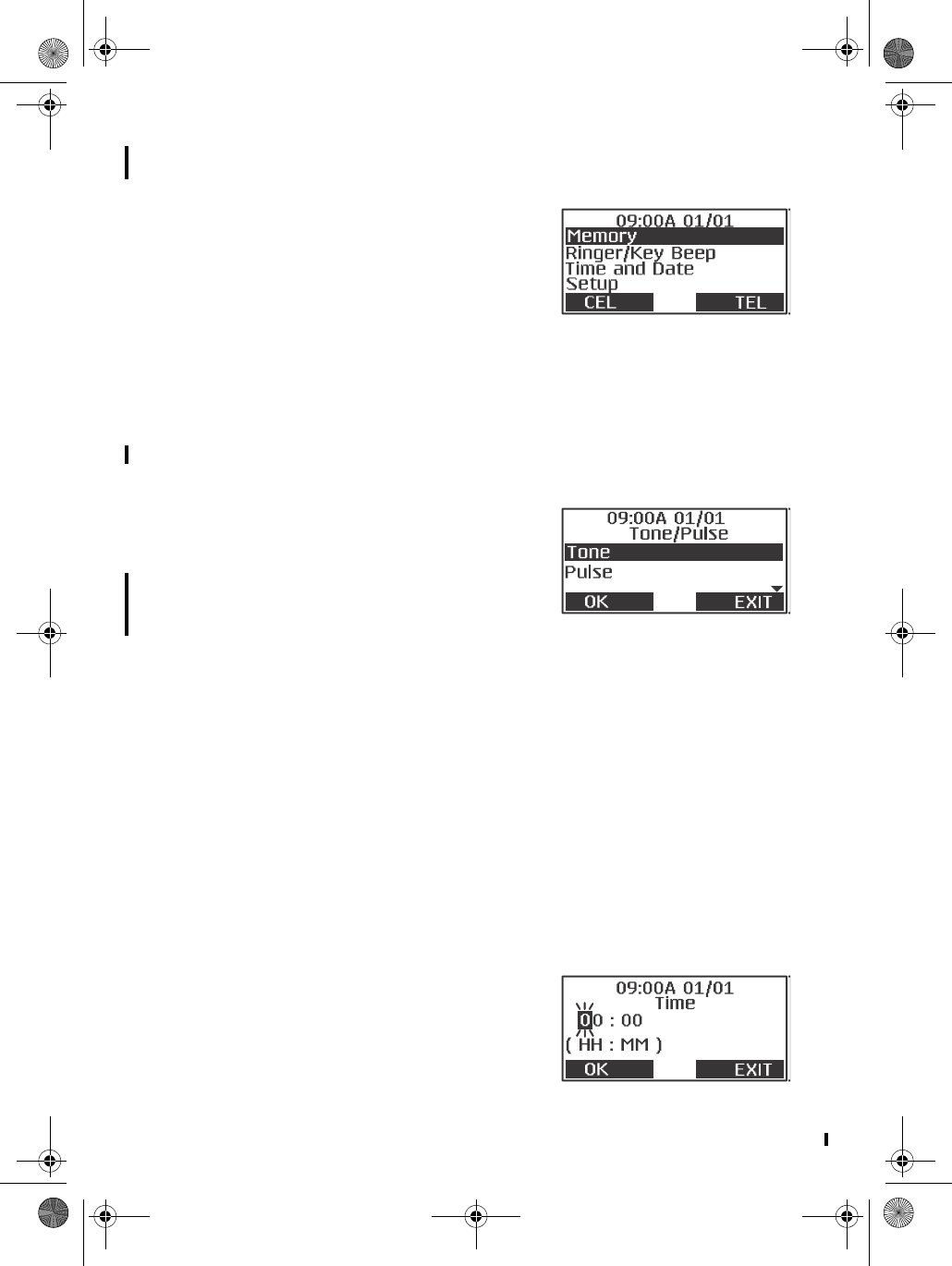
D Mode CT DRAFT 6 7 Copyright © 2005 Waxess
2Get set
• Dialing mode
1Press the MENU key on the base.
The Menu appears.
2Press the key so the highlight bar
moves to Setup.
This action is called “scrolling” throughout this guide.
3Press F1 to “select” this menu item.
This action is called “Press Select” throughout this
guide.
Another menu list appears.
4Press the key and scroll to Tone/Pulse.
5Press F1 to select this item and this
screen appears.
Highlight the correct setting for your phone system, then
press F1 to enter the setting in memory.
A beep confirms the setting, and the Setup menu appears.
6Press EXIT to return to the main menu screen.
OR
Press EXIT twice or OFF to return to Standby.
The following steps apply to both the base and the handset.
• Time and date
1Press MENU.
2Use the / keys and scroll to Time and Date.
3Press Select.
A cursor blinks on the hour number.
4Use the keypad to enter the correct
hour.
The cursor moves to the right for
the minute numbers.
d mode ct draft 6.book Page 7 Wednesday, March 2, 2005 10:33 PM
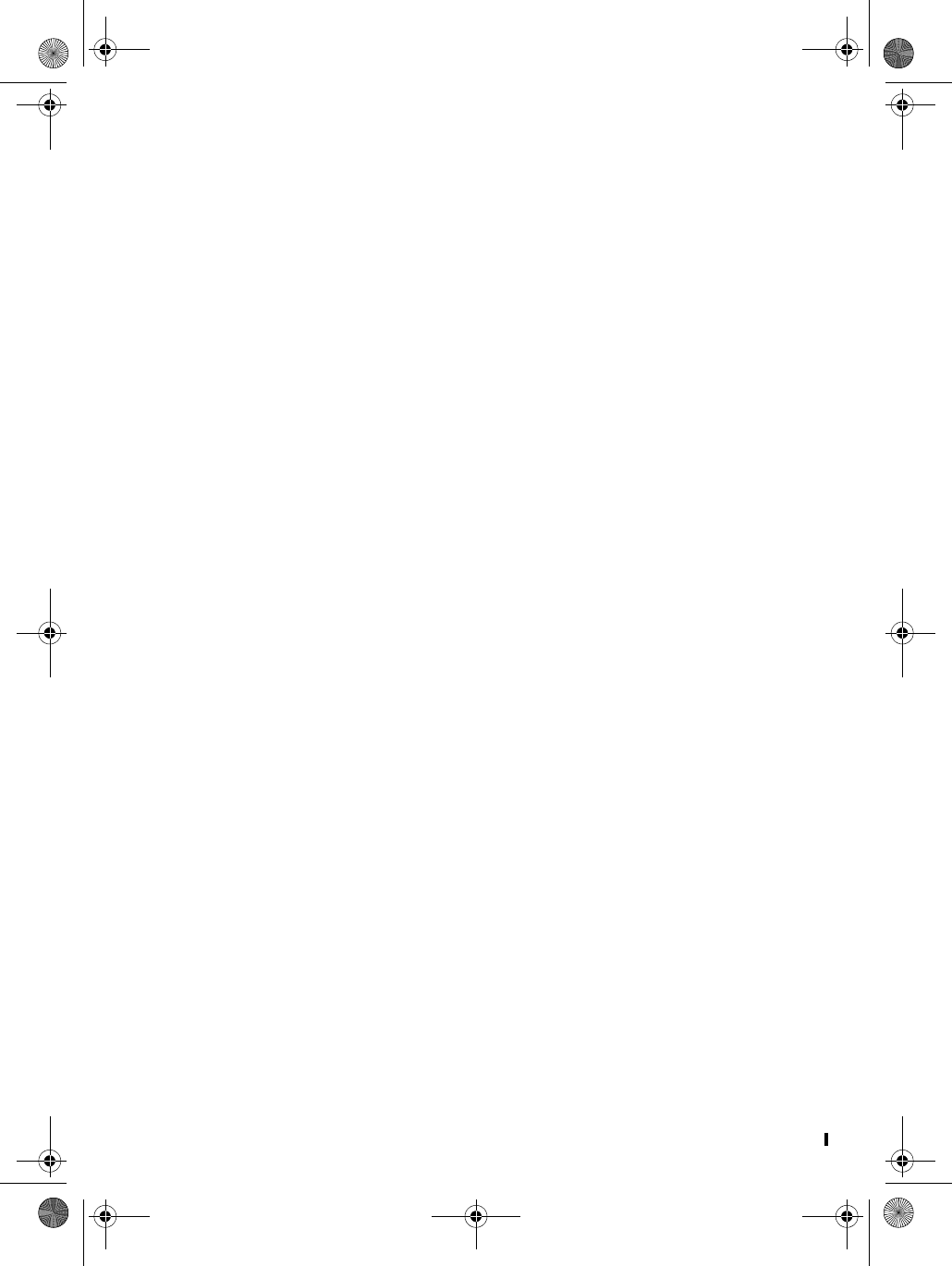
D mode CT DRAFT 6 8 Copyright © 2005 Waxess
5Enter the correct minutes, and press OK.
The AM/PM screen appears.
6Use the or key to set AM or PM and press OK.
The time format setting appears.
7Use the or key to set the time format and press OK.
The date screen appears with months showing.
8Use the keypad to enter the correct month.
After entering the month, the cursor moves to the day.
9Enter the correct day then press OK.
The cursor appears on the first digit of the current year
setting.
10 Use the keypad to enter the four digits for the correct year and
press OK
The date format appears.
11 Press or to select a format and press OK.
You hear a confirmation tone and the Main menu appears.
When the time and date are set on the base or on one of the
cordless handsets, the time and date for all other components
(handset or base) automatically synchronize after a few minutes.
If a new cordless handset is added and properly registered, the
time and date for the new handset will automatically synchronize.
• Set the ringer tone
You can set different ring tones for CEL (wireless) calls and TEL
(landline) calls.
1Press MENU.
2Scroll to Ringer/Key Beep, and press Select.
3Scroll to Ringer Tone, and press Select.
The ringer tone menu for CEL calls appears first. The current
ringer tone is highlighted.
The base has three ring tones available. The handset has six
rings available—three tones and three melodies.
Note: Melodies are only available on the cordless handset.
4Scroll through the list of tones.
Pause on a tone name to hear a short sample of the tone. The
sample plays two seconds for a ring tone and 10 seconds for
a melody.
5Press Select.
d mode ct draft 6.book Page 8 Wednesday, March 2, 2005 10:33 PM
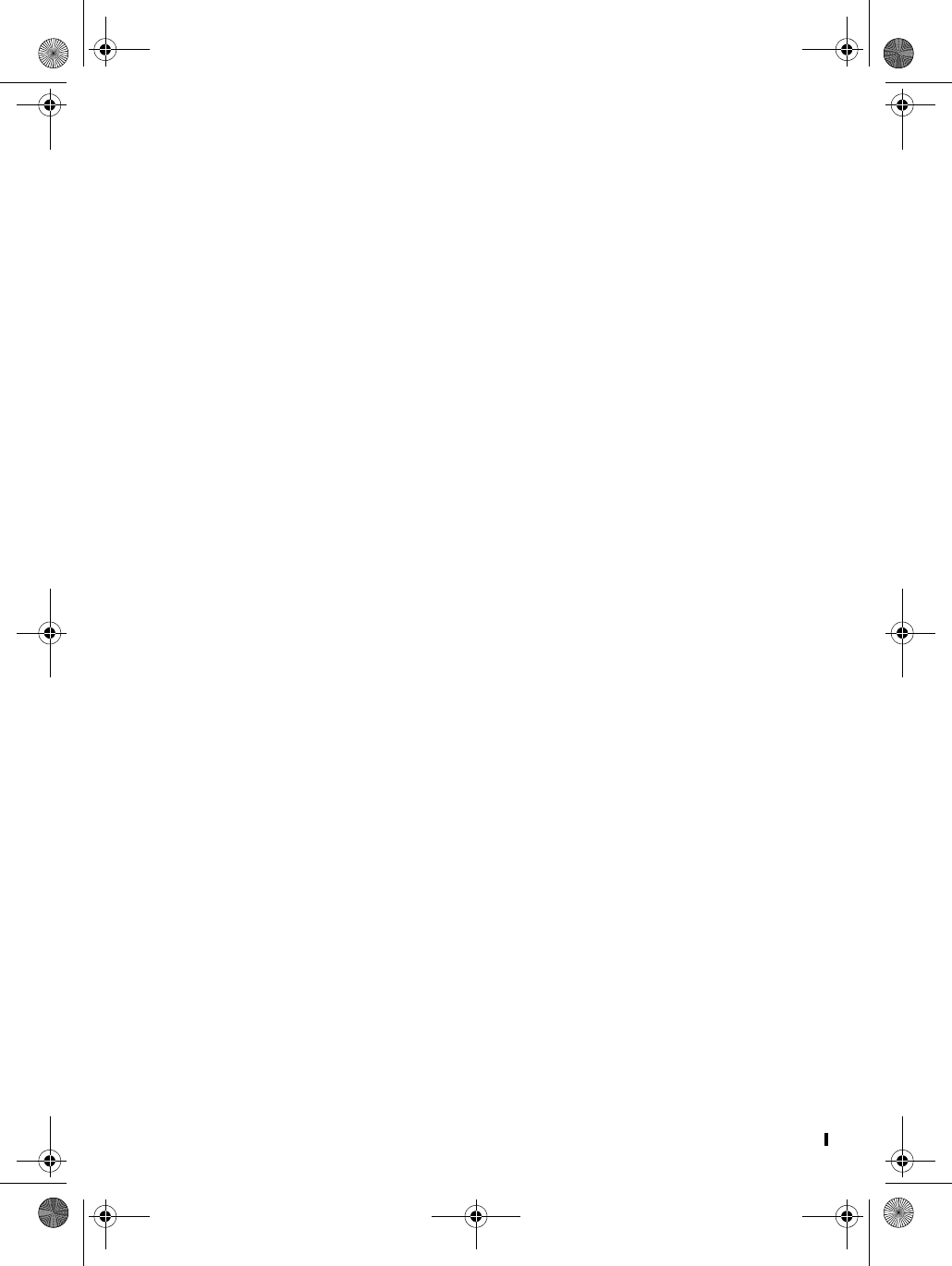
D Mode CT DRAFT 6 9 Copyright © 2005 Waxess
The TEL line ringer setting appears.
OR
Press Exit to cancel without saving changes.
6Follow steps 1–4 above to choose a tone, and press Select.
A confirmation tone plays.
Set the ringer volume
You can set the ringer volume while the phone is ringing or you
can preset the ring volume through the menu.
WHILE THE PHONE IS RINGING
Press the or key to raise or lower the volume.
The choices are Off-Low-Medium-High.
PRESET THE RING VOLUME:
1Press MENU, scroll to Ringer/Key Beep, and press Select.
2Scroll to Ring volume, and press Select.
The current ring volume setting is highlighted.
3Scroll to a volume setting. Each time you stop on a setting a
sample plays briefly.
4Scroll to the ring volume you want and press Select.
A confirmation tone plays and the Ringer/Key beep menu
appears.
5Press Exit or OFF to return to the Standby screen.
NIGHT VOLUME
You can set the volume for the ringer to a lower level for night
time between 9 p.m. and 6 a.m. based on the phone’s internal
clock.
1Press MENU, scroll to Ringer/Key Beep, and press Select.
2Scroll to Night Volume and press Select.
3Use the or key to change the volume setting.
A sample of the volume level plays when you move the cursor.
The sample plays two seconds for each ringer tone and 10
seconds for each melody.
4Press Select to set the ringer.
A tone confirms the setting.
d mode ct draft 6.book Page 9 Wednesday, March 2, 2005 10:33 PM
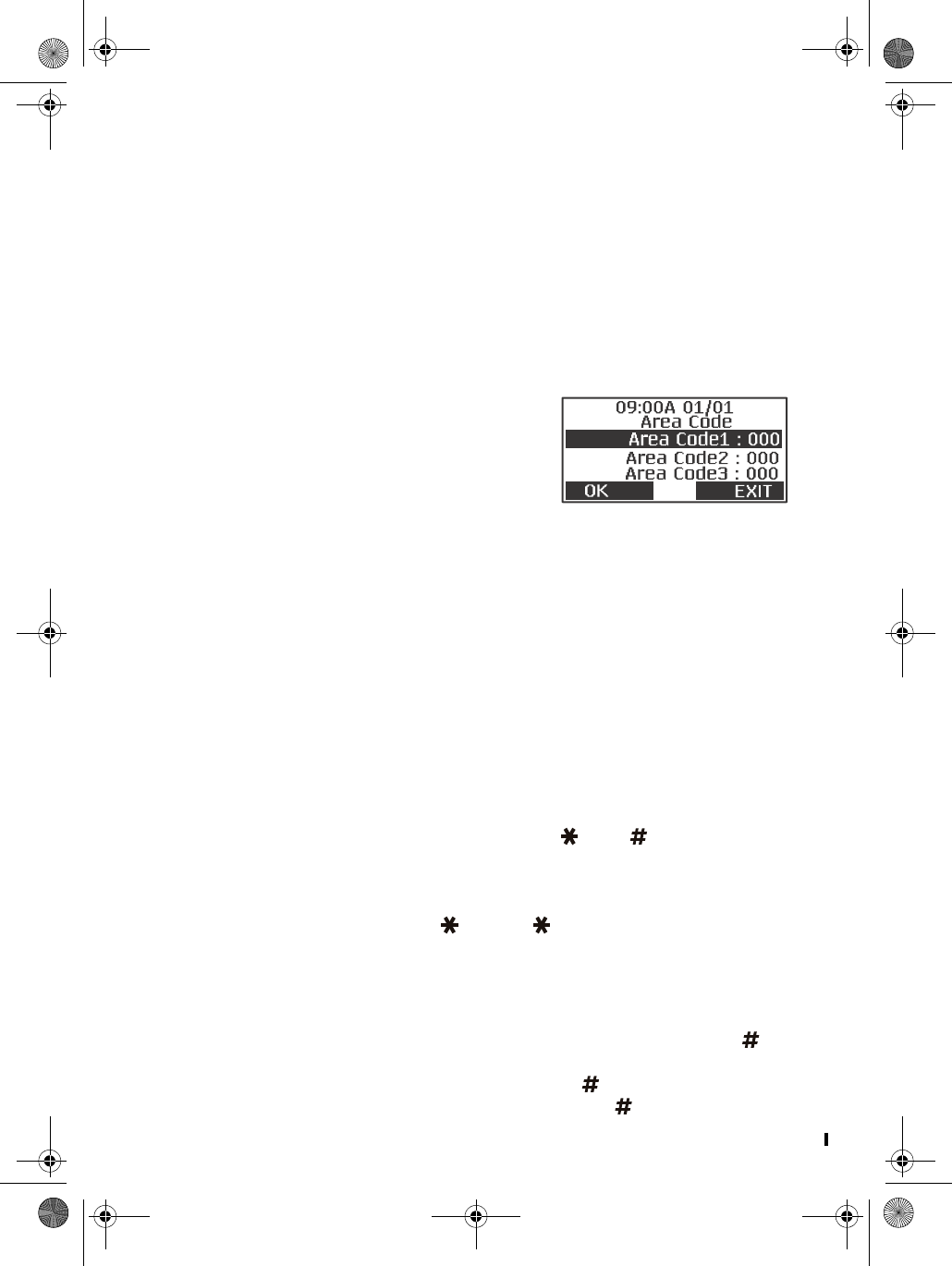
D mode CT DRAFT 6 10 Copyright © 2005 Waxess
• Key beep
Set the phone so that you hear a beep each time you press a
button, or turn off the beep feature.
1Press MENU, scroll to Ringer/Key Beep, and press Select.
2Scroll to Key beep, press Select, then choose On or Off.
3Press OK to enter the setting.
A tone confirms the setting and the Ringer/Key beep menu
appears.
•Area codes
Enter up to three area codes. With local
area codes stored, the phone can
distinguish between local and long
distance calls.
1Press MENU.
2Scroll to Setup, then press Select.
3Scroll to Area Code, and press Select.
4Use the keypad to enter the area code number, then press OK.
If you make a mistake, press FLASH/DEL to erase the last digit
entered.
5Press OK to set the code.
A beep confirms the setting and the Setup menu appears.
6Press Exit or OFFto return to the Standby screen.
Add/remove a 1
With area codes stored in memory, the and keys have a
unique function in phone memory dialing.
If you need to add a 1 to a 10–digit phone number for proper
dialing in your area, press . Press again to remove the
number 1.
Add/remove area code
If you need to add the area code to a 7–digit number, press to
display the area code list. Scroll to the correct area code, and
press OK. At this point you can also press to add the number
1, if needed. To remove the area code, press again.
d mode ct draft 6.book Page 10 Wednesday, March 2, 2005 10:33 PM
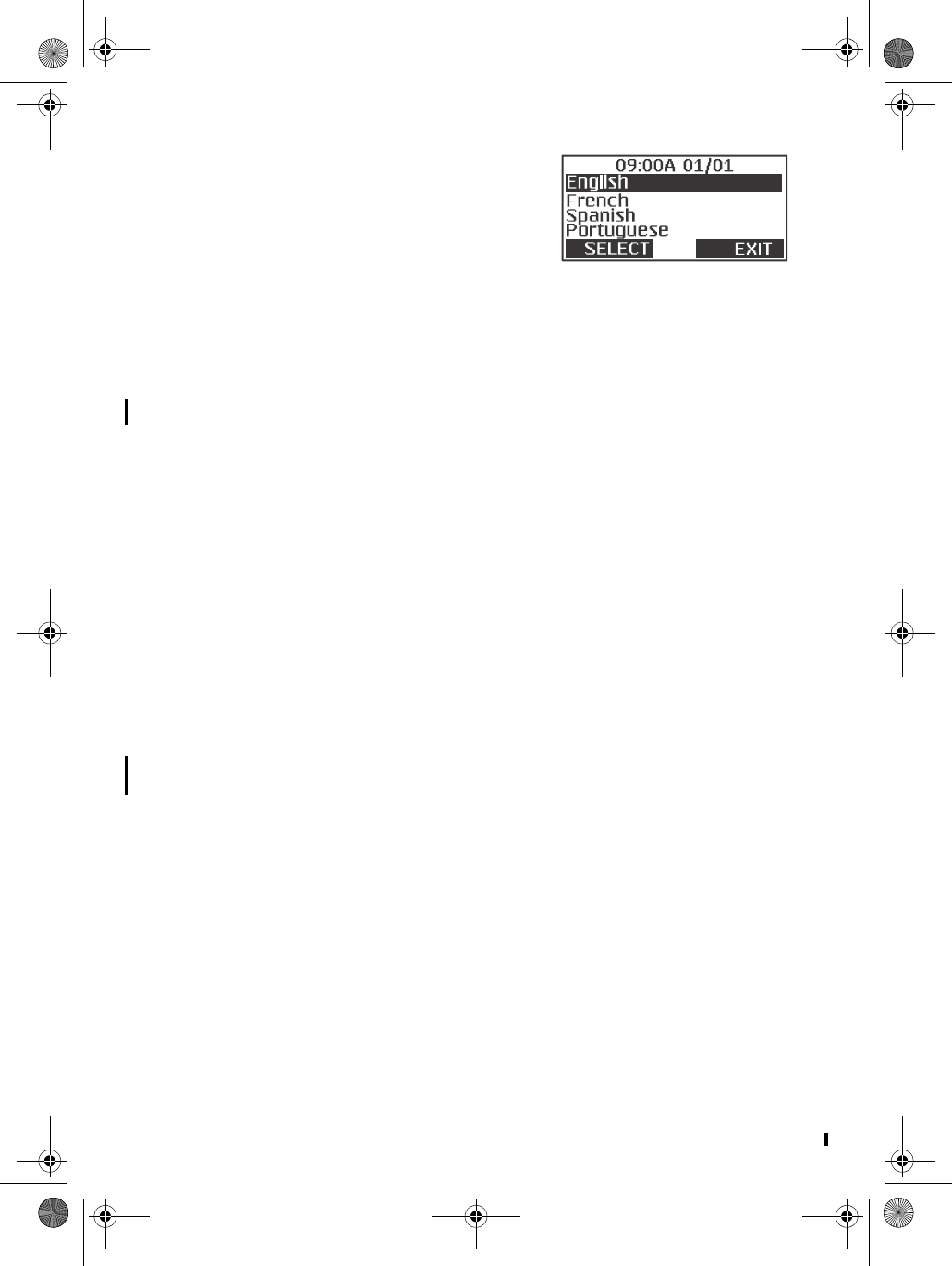
D Mode CT DRAFT 6 11 Copyright © 2005 Waxess
• Language
1Press MENU, scroll to Setup, and
press Select.
2Scroll to Language, and press
Select.
The highlight bar shows the current language setting.
3Scroll to the language you want, and press Select.
A beep confirms the setting and the Setup menu appears. The
menu appears in the language you selected.
• LCD contrast
1Press MENU, scroll to Setup, and press Select.
2Scroll to LCD Contrast, and press Select.
3Press to darken the display or to lighten the display.
4Press OK to set the contrast.
•Name
Your phone arrives with the name “Base” preassigned to the
base. Each handset receives a number (1–4) in the order of
registration. You can assign a unique name to the base and even
change the number and name assigned to a handset.
1Press MENU, scroll to Setup, and press Select.
2Scroll to Name the Unit and press Select.
3Enter the name and press Select. See “Enter names and
characters” on page 18.
A tone confirms the setting.
•Handset registration
Register
You can register up to three more handsets with the base . Each
new cordless handset must be electronically registered with the
base . The cordless handset included in this package is
preregistered at the factory with the base . If it somehow
becomes deregistered, use this procedure to reregister the
handset.
1On the handset, press MENU, scroll to Setup and press Select.
d mode ct draft 6.book Page 11 Wednesday, March 2, 2005 10:33 PM
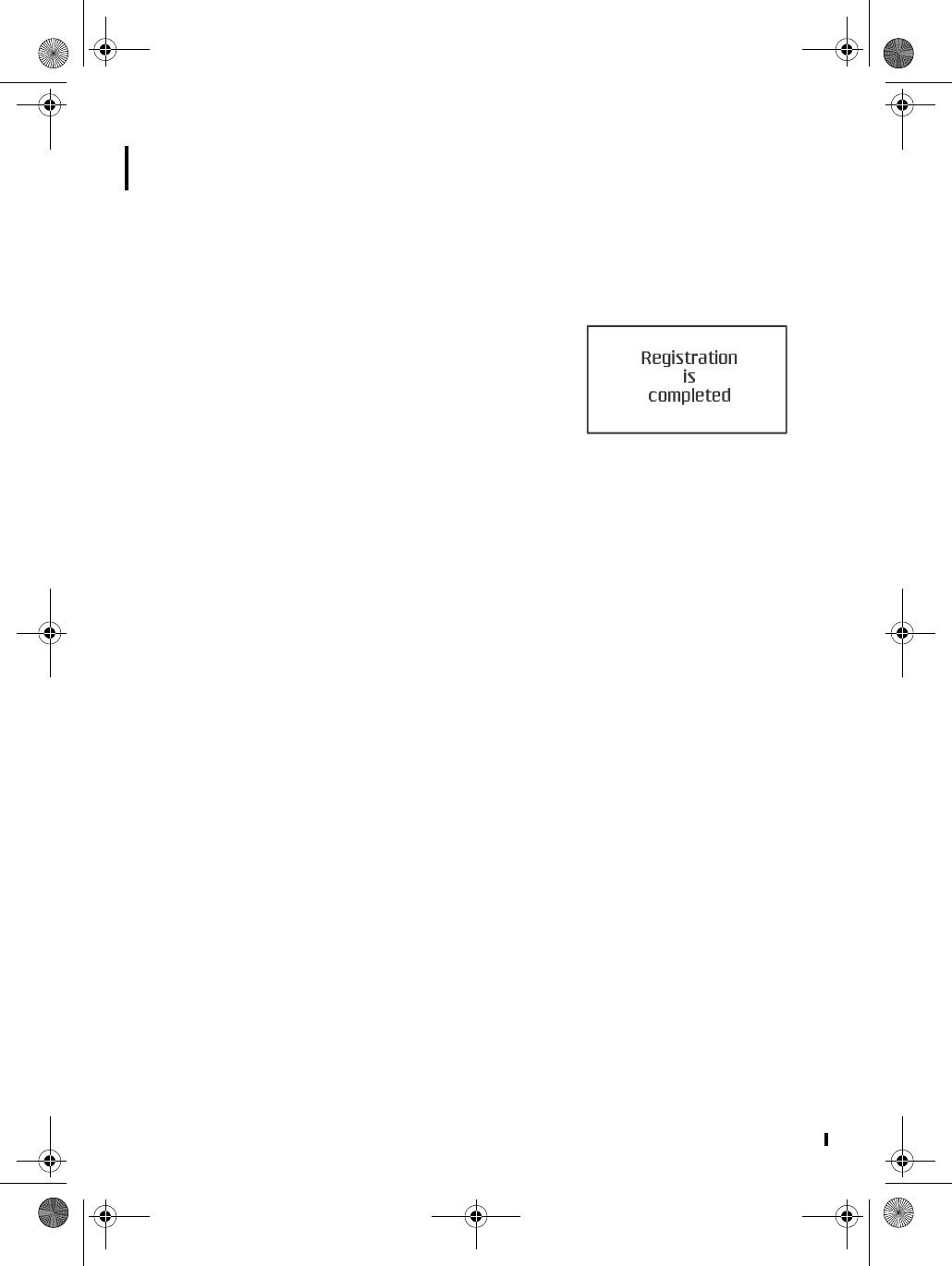
D mode CT DRAFT 6 12 Copyright © 2005 Waxess
2Scroll to Register and press Select.
The display shows “Press and hold Intercom on base, then
OK.”
3Press and hold Intercom (at least two seconds) on the base
until you hear a beep.
4Then, press OK on the handset.
Registration takes only a few seconds.
When registration completes, you
hear a tone and this message
appears on the LCD screen.
Deregister
1Press MENU, scroll to Setup, and
press Select.
2Scroll to Deregister and press Select.
A list of registered cordless handsets appears.
3Scroll to the handset you want to deregister and press Select.
The confirmation message “Delete registration?” appears.
4Press Yes to confirm, or press No to return to the previous
screen.
When deregistration is complete, the confirmation message
“Handset 1 is deregistered” appears.
d mode ct draft 6.book Page 12 Wednesday, March 2, 2005 10:33 PM
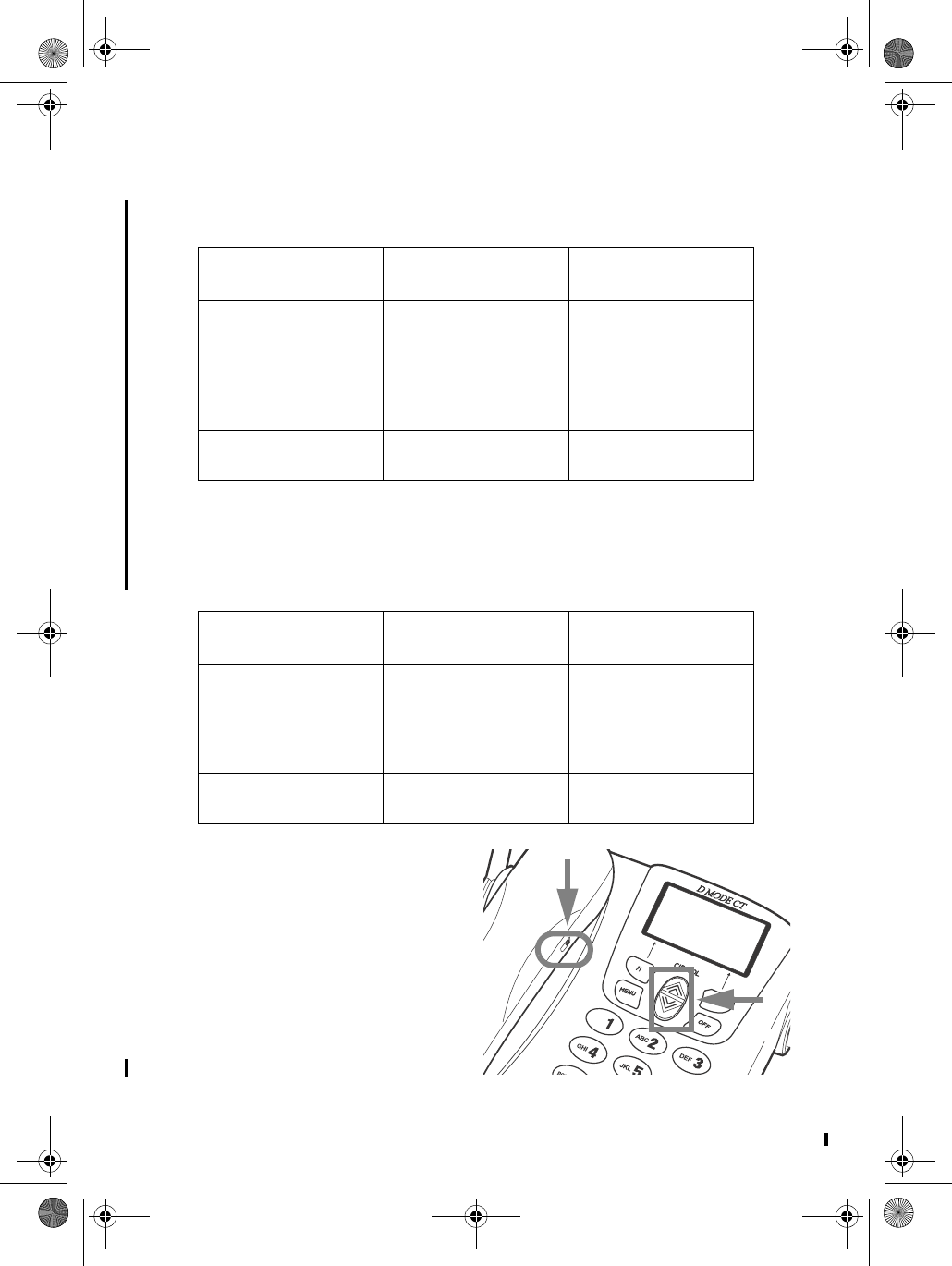
D Mode CT DRAFT 6 13 Copyright © 2005 Waxess
3GO!
• Make a wireless call
Note: When making a wireless call, no dial tone is generated until
the phone connects to the cellular network.
• Make a landline call
Set earpiece volume
ON CORDED HANDSET
During a call, move the
selector switch to L, M, or H.
ON BASE SPEAKER PHONE
During a call, press for
louder or for softer.
Cordless handset Speakerphone on
base
Corded handset on
base
•Press CEL
•Enter number
•Press CEL
OR
•Enter number
•Press CEL
•Enter number
•Press CEL •Lift handset off
base
•Enter number
•Press CEL
•To end the call,
Press OFF •To end the call,
press SP-PHONE •To end the call,
replace the handset
Cordless handset Speakerphone on
base
Corded handset on
base
•Press TEL
•Enter number
OR
•Enter number
•Press TEL
•Enter number
•Press TEL •Lift handset off
base
•Enter number
•Press TEL
•To end the call,
Press OFF
•To end the call,
press SP-PHONE •To end the call,
replace the handset
d mode ct draft 6.book Page 13 Wednesday, March 2, 2005 10:33 PM
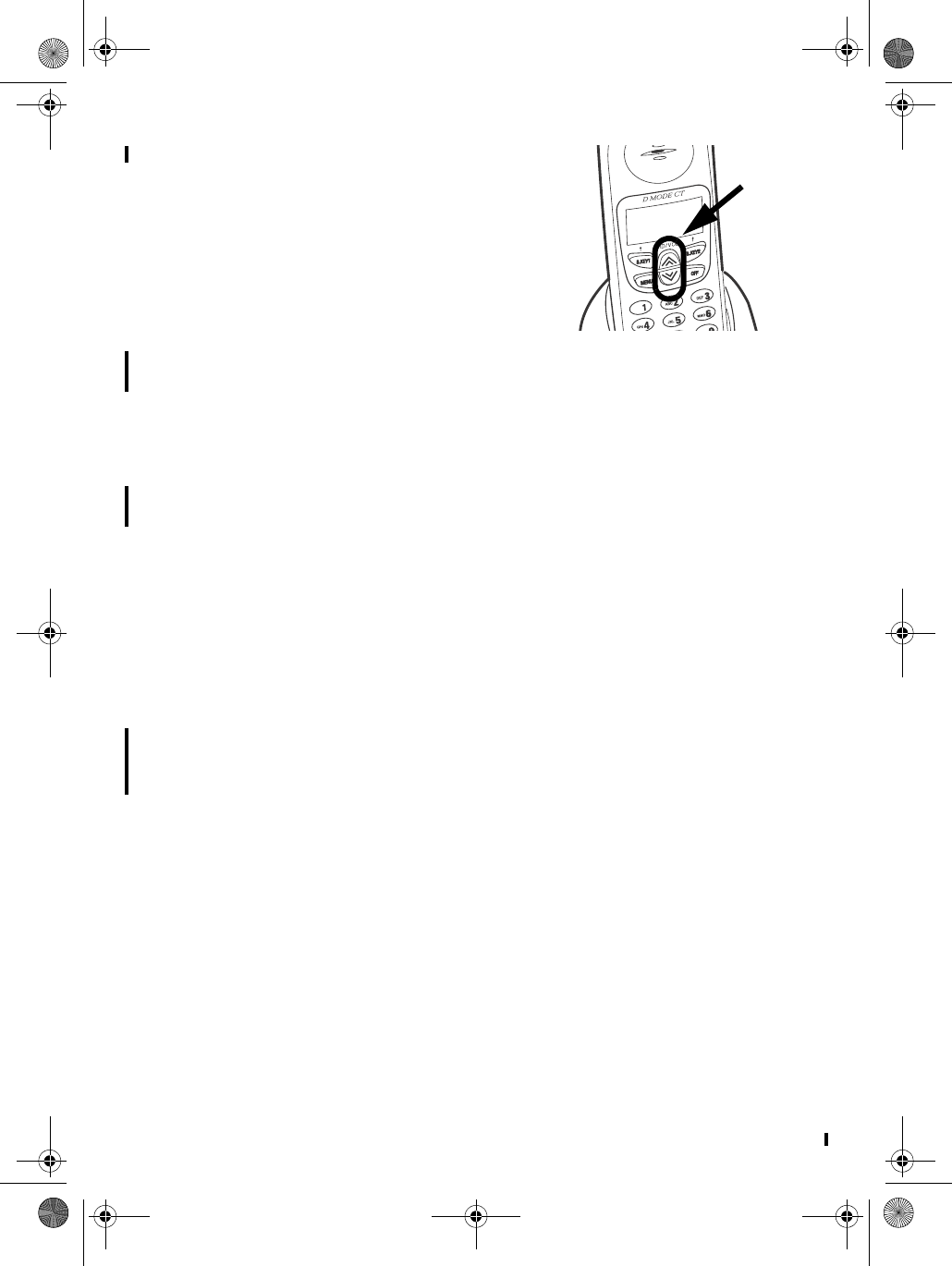
D mode CT DRAFT 6 14 Copyright © 2005 Waxess
ON CORLDESS HANDSET DURING A
CALL
Press for louder or for softer.
• Calling options
Speed dial
1Set up keys 0–9 with numbers in the
phone book for speed dial. See “Enter numbers directly” on
page 19.
2Press and hold the appropriate number key, then press CEL or
TEL.
If you need to add or remove the number 1 or the area code for
proper dialing in your area, see “Add/remove a 1” or “Add/remove
area code” on page 10.
Redial
The phone memory holds the last five numbers dialed. Each
number can have up to 32 digits.
1Press REDIAL/P to search through the numbers.
In the upper left corner, the LCD shows a C if the call was on
the cellular line or a T if the call was on the landline.
2Press CEL or TEL to redial the number.
Pause
While entering a phone number, press REDIAL/P to add a two
second pause. The pause is added as the digits are transmitted
when dialing. Press REDIAL/P to make the pause longer. The letter
P appears in the number each time you enter the pause.
• Answer a wireless call
When the phone receives a wireless call:
• The base and all registered cordless handsets ring.
•The
F1 key on the handset flashes green.
d mode ct draft 6.book Page 14 Wednesday, March 2, 2005 10:33 PM
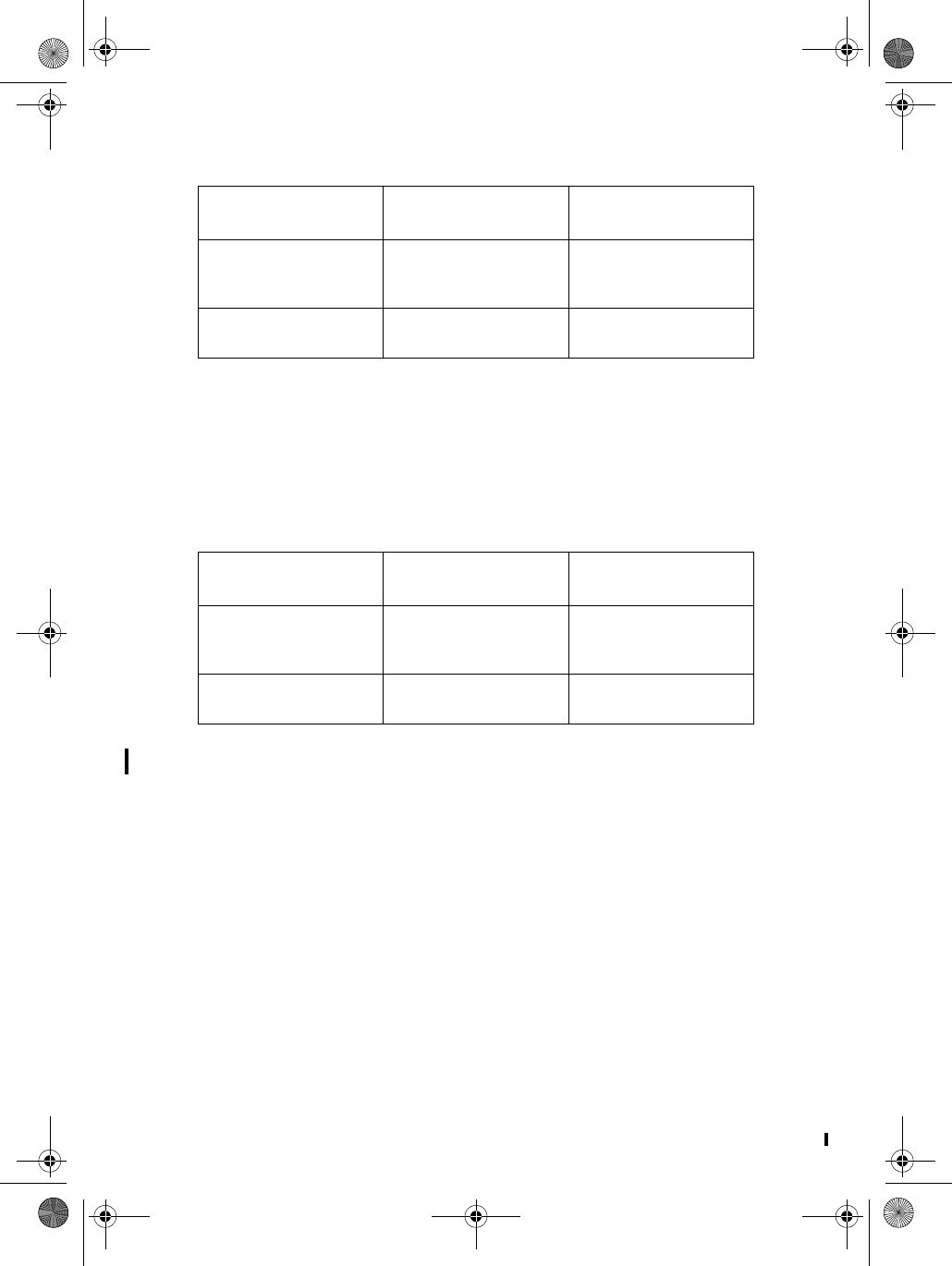
D Mode CT DRAFT 6 15 Copyright © 2005 Waxess
• The caller ID, if available, appears on the LCD screen
• Answer a landline call
When the phone receives a landline call
• The base and all registered cordless handsets ring.
•The
F2 key on the handset flashes green.
• Caller ID, if available, appears on the LCD screen.
• In-Call operations
Place a call on Hold
• Press Hold to place a call on hold.
• Press Exit to return to the call.
Mute a call
• Press Mute to temporarily cut off the microphone.
• Press Unmute to return to the call
Transfer a call
You can transfer calls between the base and the handsets, and
from handset to handset. This function works for both cellular and
landline calls.
Cordless handset Speakerphone on
base
Corded handset on
base
•Press CEL •Press CEL
OR
•Press SP-PHONE
•Lift handset off
base
•To end the call,
press OFF twice
•To end the call,
press SP-PHONE •To end the call,
replace the handset
Cordless handset Speakerphone on
base
Corded handset on
base
•Press TEL •Press TEL
OR
•Press SP-PHONE
•Lift handset off
base
•To end the call,
press OFF twice
•To end the call,
press SP-PHONE •To end the call,
replace the handset
d mode ct draft 6.book Page 15 Wednesday, March 2, 2005 10:33 PM
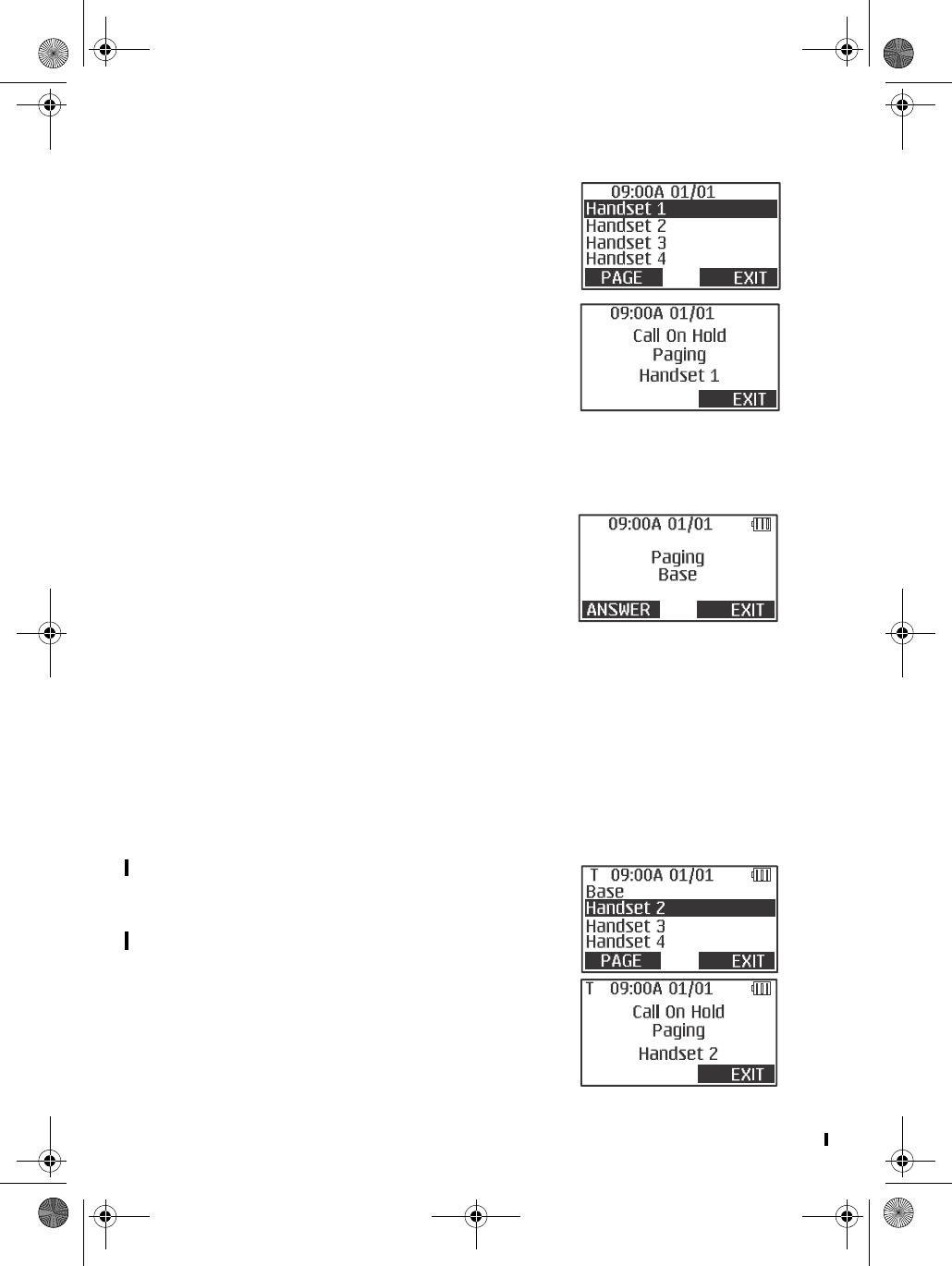
D mode CT DRAFT 6 16 Copyright © 2005 Waxess
BASE TO HANDSET TRANSFER
1Press Intercom, scroll to the handset
(or base) that you want and press
Page.
The base and the handset involved
in the transfer operation begin
beeping (a different tone than with
the Intercom function), and a
message appears on the LCD.
If there is no answer within 60
seconds, the page and the transfer are cancelled and you
return to the call. You can press Exit to return to the call
immediately.
2Press Answer to take the transfer, or
press Exit to reject the transfer.
The call returns to the the device
that started the transfer - handset
or base.
Note: When transferring between base
and a handset, the caller is transferred immediately and is
not put on hold.
3Press OFF to end the call.
OR
Follow the steps above to transfer the call back to the base.
You can also use the HOLD function to start a transfer. During
a call, press HOLD, select Transfer, then follow the steps
above.
HANDSET TO HANDSET TRANSFER
1During a call, press Intercom, scroll
to the handset you want, and press
Page.
The handset involved in the transfer
operation begins beeping (a
different tone than with the
Intercom function) and a message
appears on the LCD.
If there is no answer within 60
seconds, the page and the transfer
d mode ct draft 6.book Page 16 Wednesday, March 2, 2005 10:33 PM
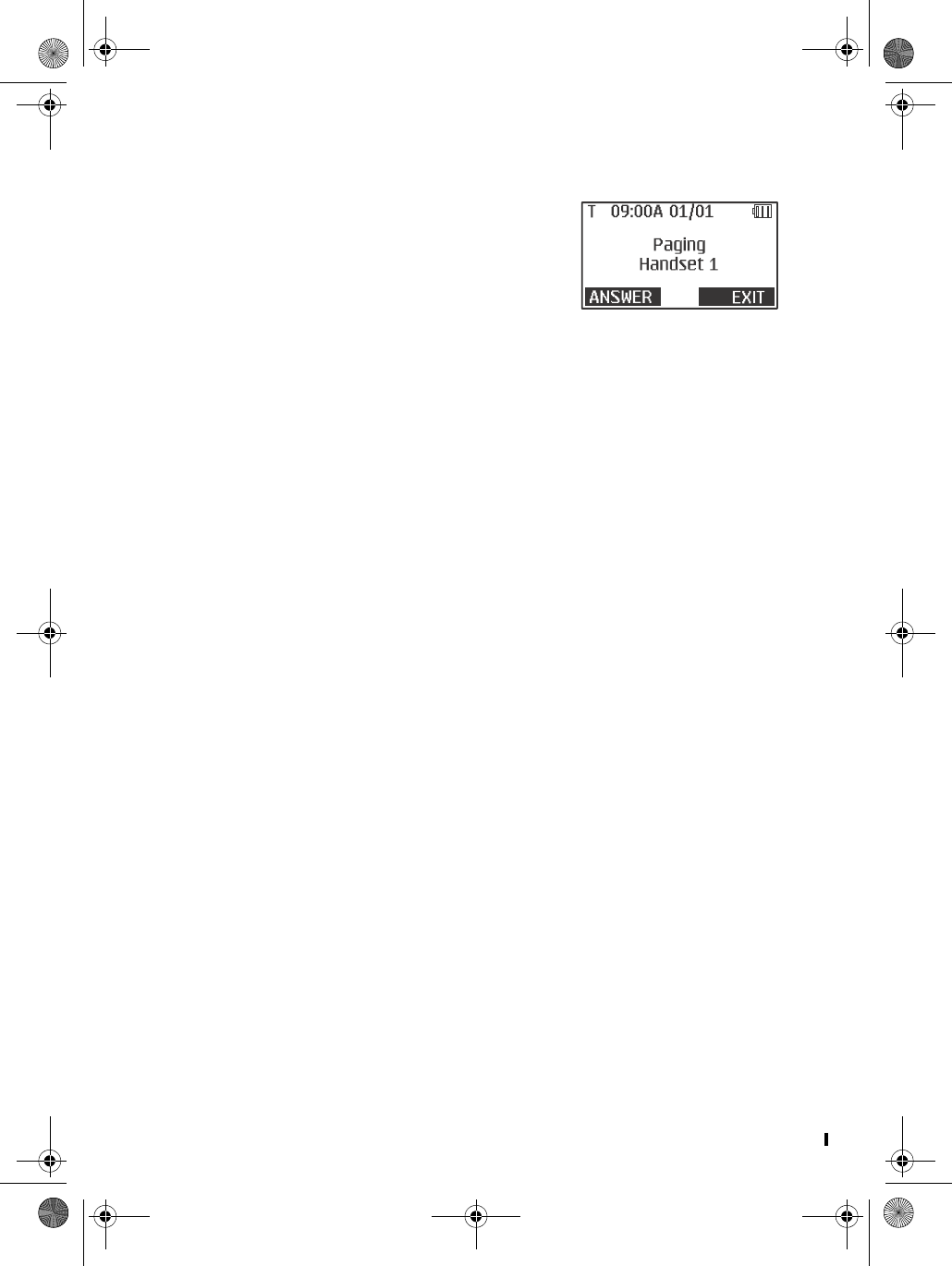
D Mode CT DRAFT 6 17 Copyright © 2005 Waxess
are cancelled and you return to the call. You can press Exit to
return to the call immediately.
2Press Answer on the handset
receiving the page.
The call is now on hold, and the
parties with the handsets can speak.
3Press Exit on the handset that
started the transfer.
The call is now transferred to the receiving handset.
On the receiving handset, you can press OFF or Exit to reject
the transfer. Then, the call returns to the handset that started
the transfer.
4Press OFF to end the call.
You can also use the HOLD function to start a transfer. During
a call, press HOLD, select Transfer, then follow the steps
above.
Set up a conference call
Conference calling lets you make a call with two other
participants. The phone places the third call with the service
(cellular or landline) that is not being used. The Conference
feature is available only with the cordless handset.
1Make a normal call to the first participant.
2Press Hold, scroll to Initiate a call, and press Select.
3Enter the number of the next participant, and press CEL (or
TEL).
When the other participant answers, you can speak privately
without the other participant. Press FLIP to change between
the participants. The LCD shows which line (CEL or TEL) is in
use.
4 Press CONF to connect all participants.
5To drop a participant from the conference call press CEL DROP
or TEL DROP.
Press OFF to drop all participants and end the call.
d mode ct draft 6.book Page 17 Wednesday, March 2, 2005 10:33 PM
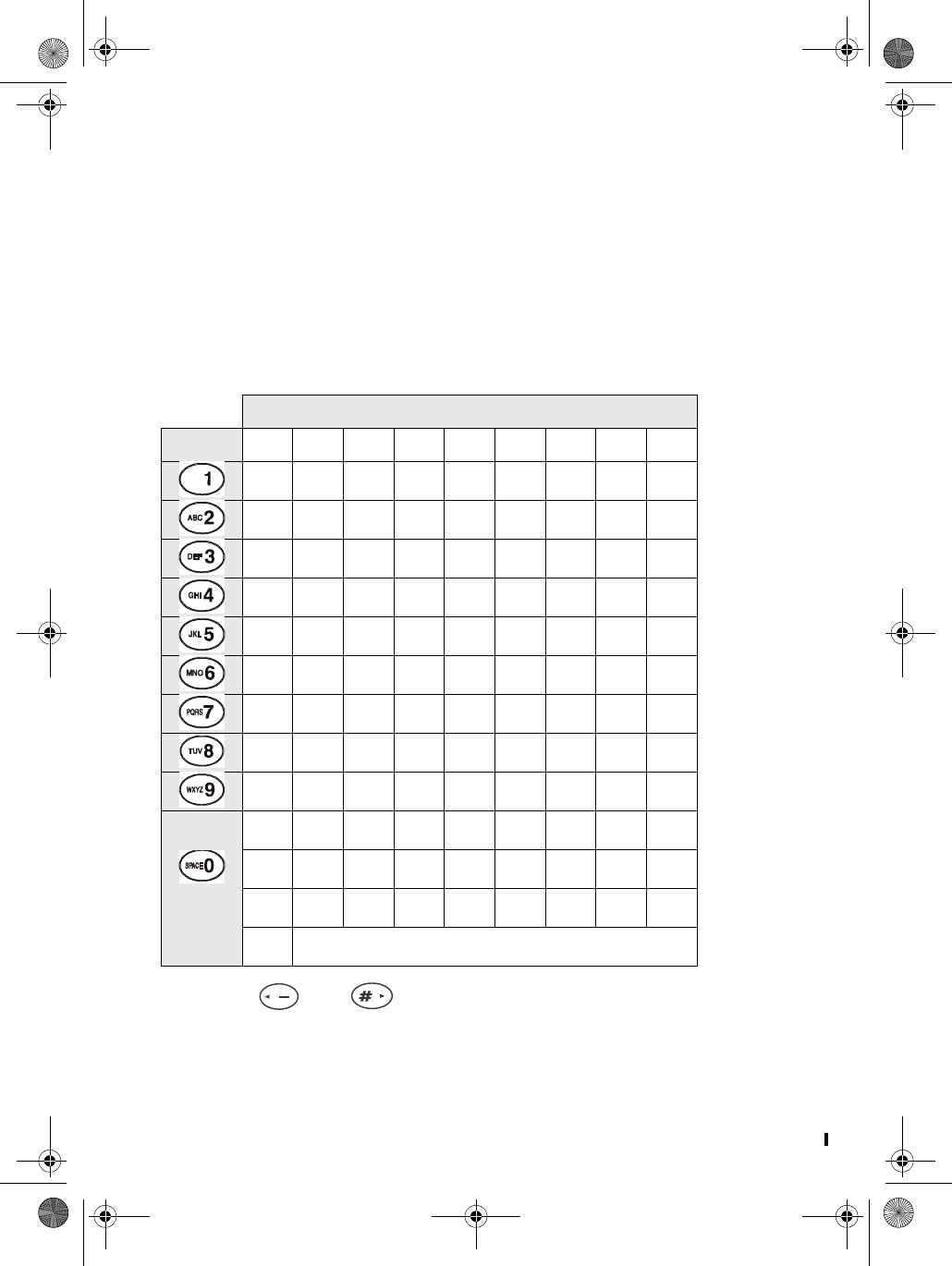
D mode CT DRAFT 6 18 Copyright © 2005 Waxess
• Phone book
Use the phone book to store up to 50 names and numbers.
Enter names and characters
Use the keypad to choose the characters you want. Each time you
press a key, the letters on that key appear first as capital letters,
then as lower case letters, then the number corresponding to that
key.
• Use and to scroll left or right.
• Press Clear or FLASH/DEL to erase a character.
Number of times key pressed
keys123456789
1Space
ABCabc2
DEFdef3
GH I gh i 4
JKLjkl5
MNOmno6
PQRSpqr s7
TUVtuv8
WXYZwxyz9
0!“*#$%&‘
()<>+,-./
:;?@\=^_‘
~
d mode ct draft 6.book Page 18 Wednesday, March 2, 2005 10:33 PM
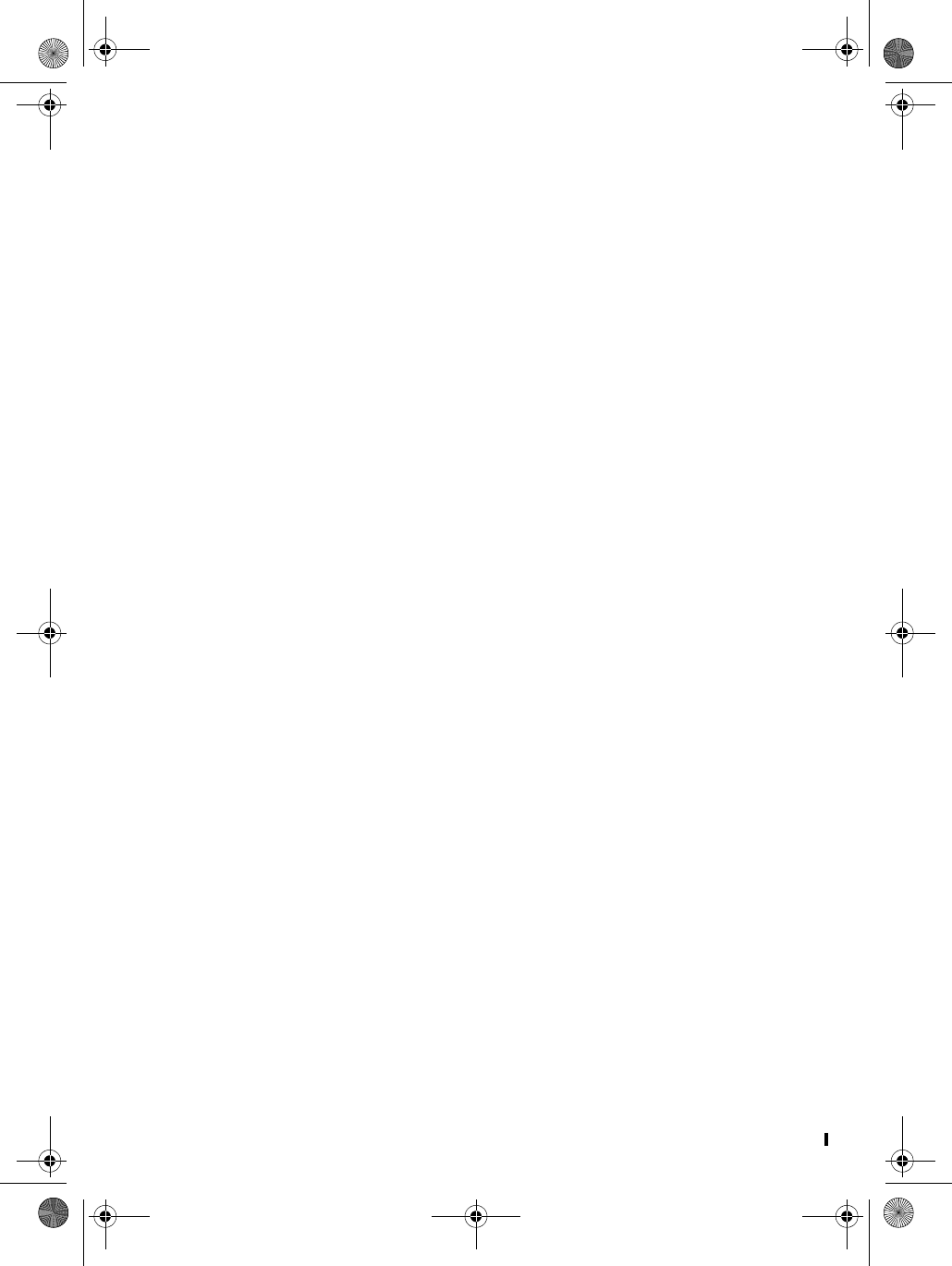
D Mode CT DRAFT 6 19 Copyright © 2005 Waxess
Enter numbers directly
1Press MENU, scroll to Memory, and press Select.
2Scroll to Phone book, and press Select.
3Scroll to Add new entry, and press Select.
“Name?” appears in the display.
4Use the letters on the keypad to enter the name (up to 16
characters) and press OK.
Press OK to leave Name blank.
“Number?” appears in the display.
5Use the keypad to enter the number with area code and press
OK.
The Distinctive ring setting appears.
This feature lets you add a special ring tone to phone numbers
that you store in memory. During an incoming call, the phone
compares the number to the distinctive ring list, and when it
finds a match, the distinctive ring plays. Then, you can
recognize a caller just from the type of ring tone you hear.
6Scroll to Ringer 1, 2, or 3, Melody 1, 2, or 3, or No setting
and press OK.
Melody tones are only available on the handset.
The Speed Dial screen appears.
7Choose an empty Speed Dial key number and press OK.
A beep confirms the entry and the Standby screen appears.
Press Skip to complete the entry without registering it in
Speed Dial.
Edit names or numbers
1While in the phone book, scroll to Find name and press Select.
2Scroll to the name you want to edit and press Select.
Call/Dial, Edit, Delete, and Delete all appear.
3Use the or key to highlight Edit and press Select.
4Edit the name.
OR
Press OK to skip to the number.
5Edit the number if needed and press OK.
You hear a tone, Complete appears in the LCD and the list of
names appears.
d mode ct draft 6.book Page 19 Wednesday, March 2, 2005 10:33 PM
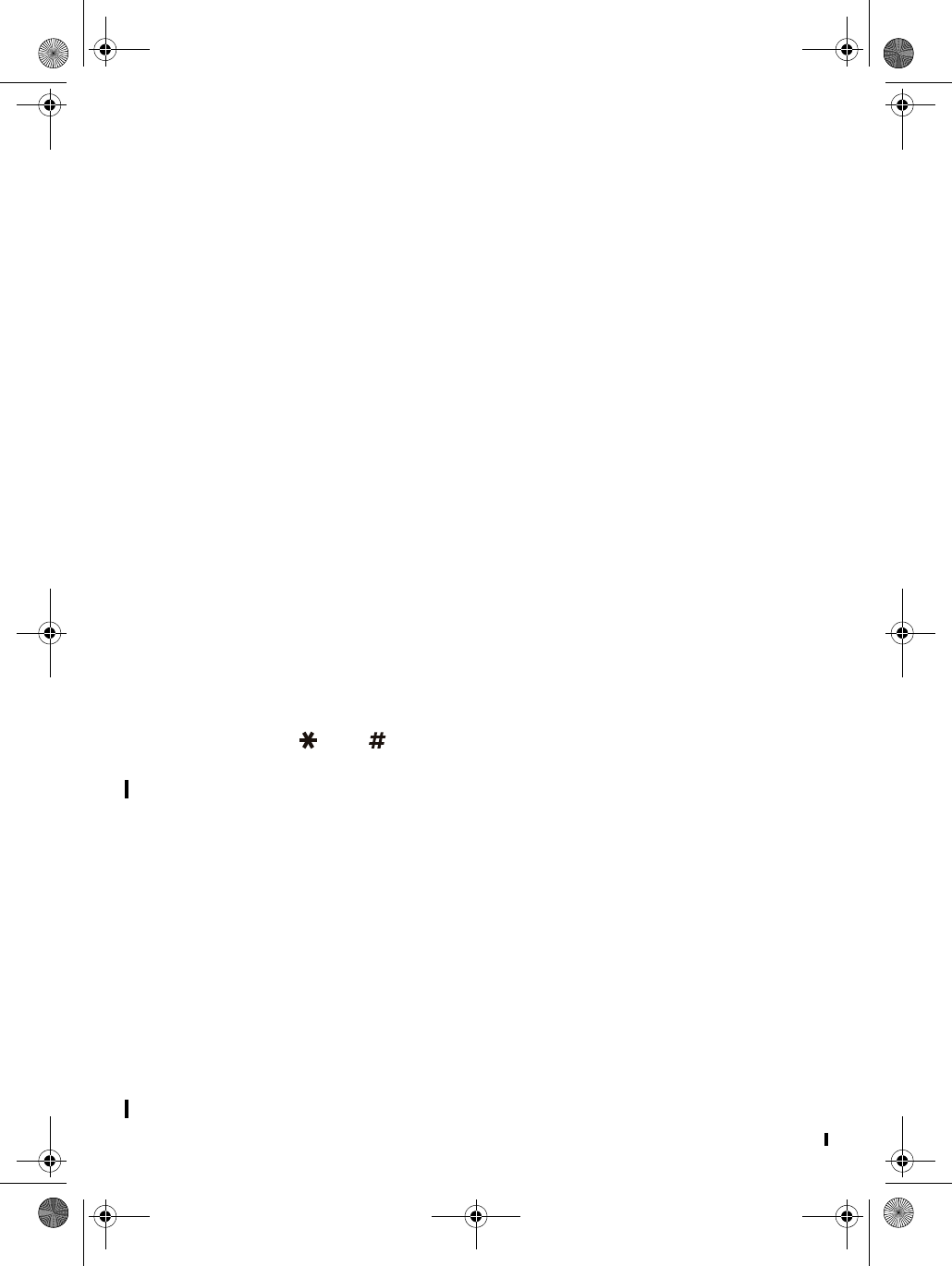
D Mode CT DRAFT 6 20 Copyright © 2005 Waxess
Enter numbers from Caller ID
1While in the Caller ID log, scroll to the name/number you want
to enter in the phone book and press Select.
Call/Dial, Edit, and Delete appear.
2Scroll to Save and press Select.
“Name?” appears.
3If the Caller ID shows a name, press OK to continue,or use the
keypad to enter the name, then press OK to continue.
4If the Caller ID shows a number, press OK.
You can also use the keypad to enter a number, then press OK.
The Distinctive ring settings appear.
5Scroll to the ringer tone or melody you want, and press OK.
The Speed dial setting appears.
6Choose an empty Speed Dial key number, and press OK.
A beep confirms the entry and the Standby screen appears.
OR
7Press Skip to complete the entry without registering it in
Speed Dial.
A tone confirms the entry and Complete appears in the LCD.
After a brief pause, the name and number you just entered
appears.
8Press CEL or TEL to make the call.
Press OFF to return to Standby.
Use the and keys to enter a 1 or area codes if needed
for proper dialing in your area. See “Add/remove a 1” and
“Add/remove area code” on page 10.
Call from phone book
1Press MENU, scroll to Memory, and press Select.
2Scroll to Phone book, and press Select.
3Scroll to Find name, and press Select.
4Scroll to the name/number you want to dial and press Select.
The name and number appear in the LCD.
5Press CEL or TEL to make the call.
Speed dial
For quick, one-button dialing, you can store up to 10 numbers in
Speed Dial memory. See “Speed dial” on page 14.
d mode ct draft 6.book Page 20 Wednesday, March 2, 2005 10:33 PM
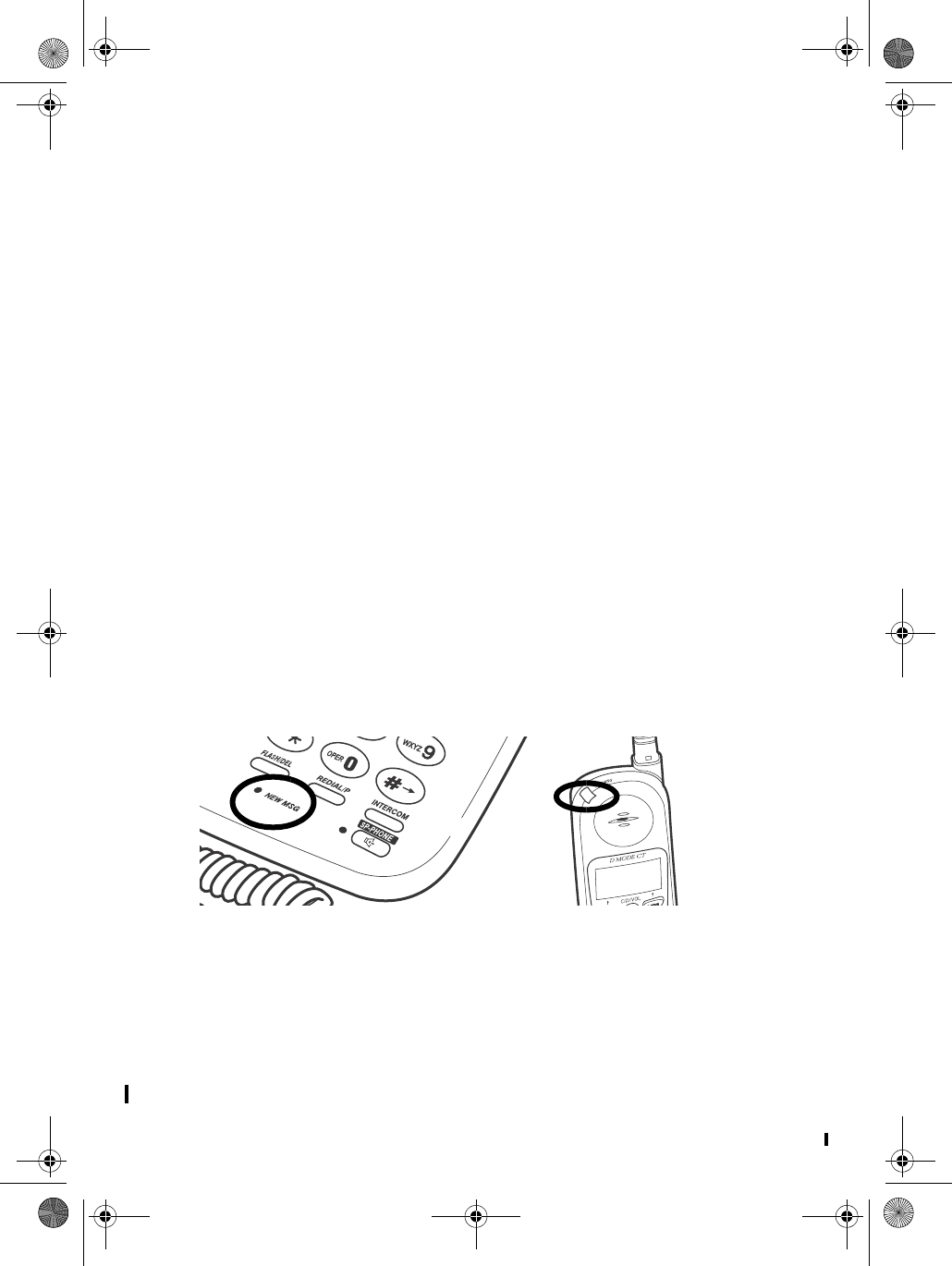
D Mode CT DRAFT 6 21 Copyright © 2005 Waxess
•Messages
Note: You must have a subscription to use these message
services. Check with your service provider for details.
Voice messages
The D Mode CT works with both cellular and landline voicemail.
SET UP VOICEMAIL
1Press MENU, scroll to Setup, and press Select.
2Scroll to Messages, and press Select.
3Scroll to Voicemail setup, and press Select.
The message VM Number (CEL)? appears.
4Use the keypad to enter the voicemail number for your cellular
service provider, then press OK.
The message VM number (TEL)? appears.
5Use the keypad to enter the voicemail number for your
landline service, then press OK.
A beep confirms your entry.
CHECK VOICEMAIL MESSAGES
When new messages are waiting, the message LEDs on the base
and the handset blink.The LED blinks faster for a landline
voicemail, slower for a cellular voicemail, and equally if there are
messages for both landline and cellular..
1Press MENU, scroll to Messages, and press Select.
2Scroll to Voicemail and press Select.
3Scroll to the voicemail–CEL Voicemail or TEL Voicemail–with
the message waiting and press Select.
To manage messages (such as saving, deleting, or forwarding),
follow the commands for your specific voicemail system.
d mode ct draft 6.book Page 21 Wednesday, March 2, 2005 10:33 PM