Waxess DM100HS Dual Mode CDMA 850/1900 MHz & 2.4GHz FHSS Phone User Manual d mode ct draft 6
Waxess Inc. Dual Mode CDMA 850/1900 MHz & 2.4GHz FHSS Phone d mode ct draft 6
Waxess >
Contents
- 1. Users Manual Part I
- 2. Users Manual Part II
Users Manual Part II
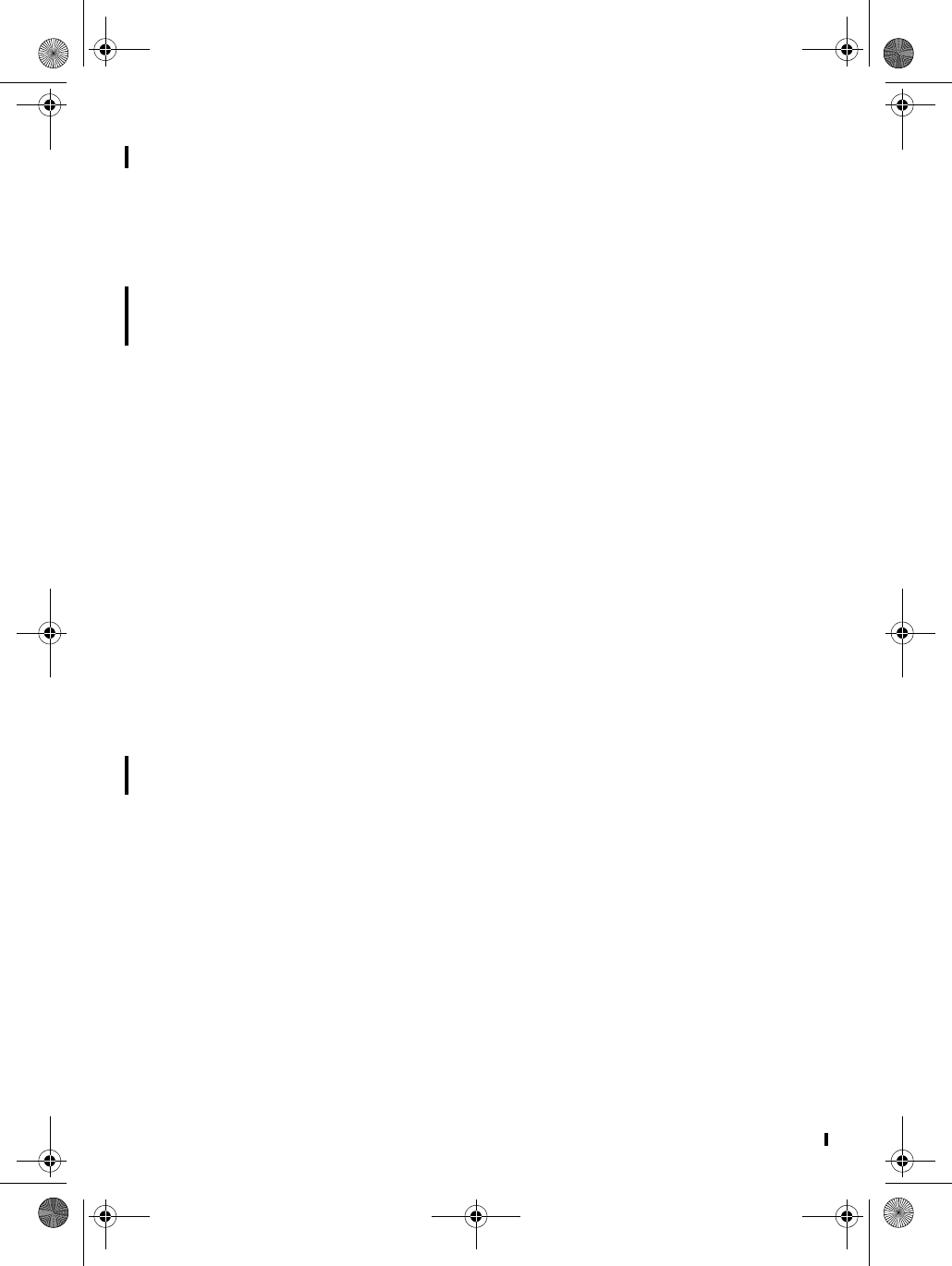
D mode CT DRAFT 6 22 Copyright © 2005 Waxess
Short Message Service (SMS)
This feature–available only with cellular service–lets you send
and receive text messages to other SMS enabled cellular phones
through the CEL connection at the base or the cordless handset.
Check with your service provider for availability.
Note: If an incoming call arrives, the terminal (handset or base)
on which you are using this feature will not ring. Answer
the incoming call with a terminal that is not being used.
The options available in SMS are:
•Write new
•Saved
•In Box
• Storage status
Note: Due to the data access process in the D Mode CT, the
phone may not respond instantly when keys are pressed.
This is normal operation, and any delay is no more than
one or two seconds.
WRITE A NEW MESSAGE
1Press MENU, scroll to Messages, and press Select.
2Scroll to SMS, and press Select.
Write new is highlighted.
3Press Select.
4Use the keypad to write a message up to 160 characters long,
including spaces and special characters. See “Enter names
and characters” on page 18.)
5When you finish writing, press OK.
The new message submenu appears with Send, Edit, Save.
If the phone receives a call or someone initiates a call on another
handset while you are writing a message, the message is
automatically stored in Saved messages. You can access the
message later, edit the message, if needed, then send the
message by following the steps below.
SEND A NEW MESSAGE
1Write a message, then press OK.
Send, Edit, and Save appear.
2Scroll to Send, and press Select.
d mode ct draft 6.book Page 22 Wednesday, March 2, 2005 10:33 PM
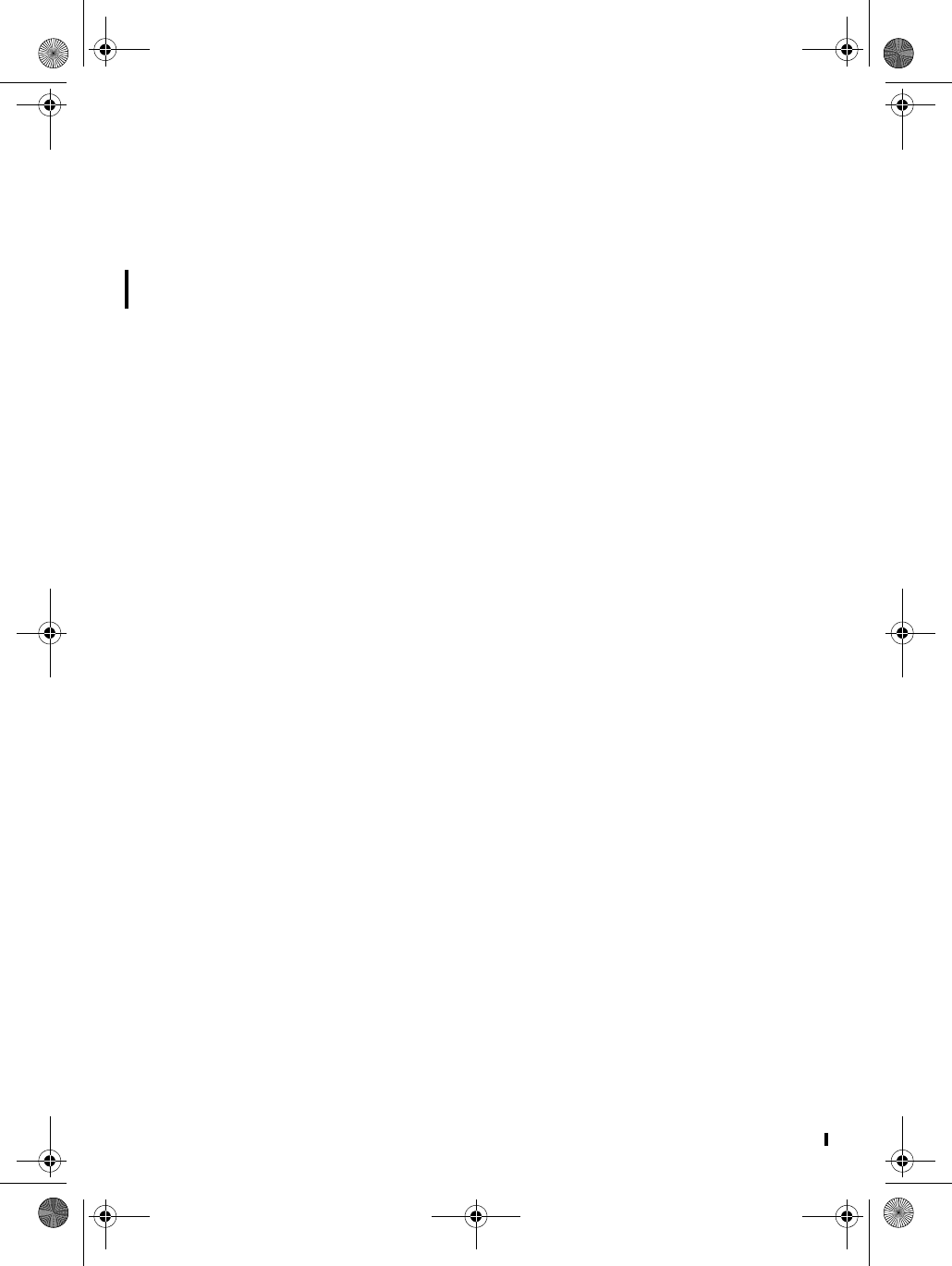
D Mode CT DRAFT 6 23 Copyright © 2005 Waxess
Recipient No.? appears.
3Enter the phone number of the recipient and press OK.
To send a message to a number that is stored in the phone
book, press MENU, scroll to the entry you want, and press
Select.
Note: Verify that the CEL line is not in use before sending the
message.
A confirmation message appears. Then, the SMS menu
appears. If you want to save the message.
4Scroll to Save, press Select, then press Yes.
The message is stored in Saved messages for easy viewing
later.
OR
Press No to exit.
SAVE A NEW MESSAGE
1After writing a message, press OK.
2Scroll to Save, and press Select.
The message is stored in Saved messages for easy viewing
later. Then the SMS menu appears again.
VIEW SAVED MESSAGES
1Press MENU, scroll to Messages, and press Select.
2Scroll to SMS, and press Select.
3Scroll to Saved, and press Select.
4Scroll to the message you want to read, and press Select.
RECEIVE A MESSAGE
When the D Mode CT receives a text message, it sounds the ring
tone for an incoming CEL call. The message goes to the Inbox.
CHECK THE INBOX FOR READ AND UNREAD (NEW) MESSAGES
1Press MENU, scroll to Messages, and press Select.
2Scroll to SMS, and press Select.
3Scroll to Inbox, and press Select.
4Scroll to UnRead Messages, and press Select.
If you have no unread messages, an error tone sounds.
OR
5Scroll to Read messages, and press Select.
d mode ct draft 6.book Page 23 Wednesday, March 2, 2005 10:33 PM
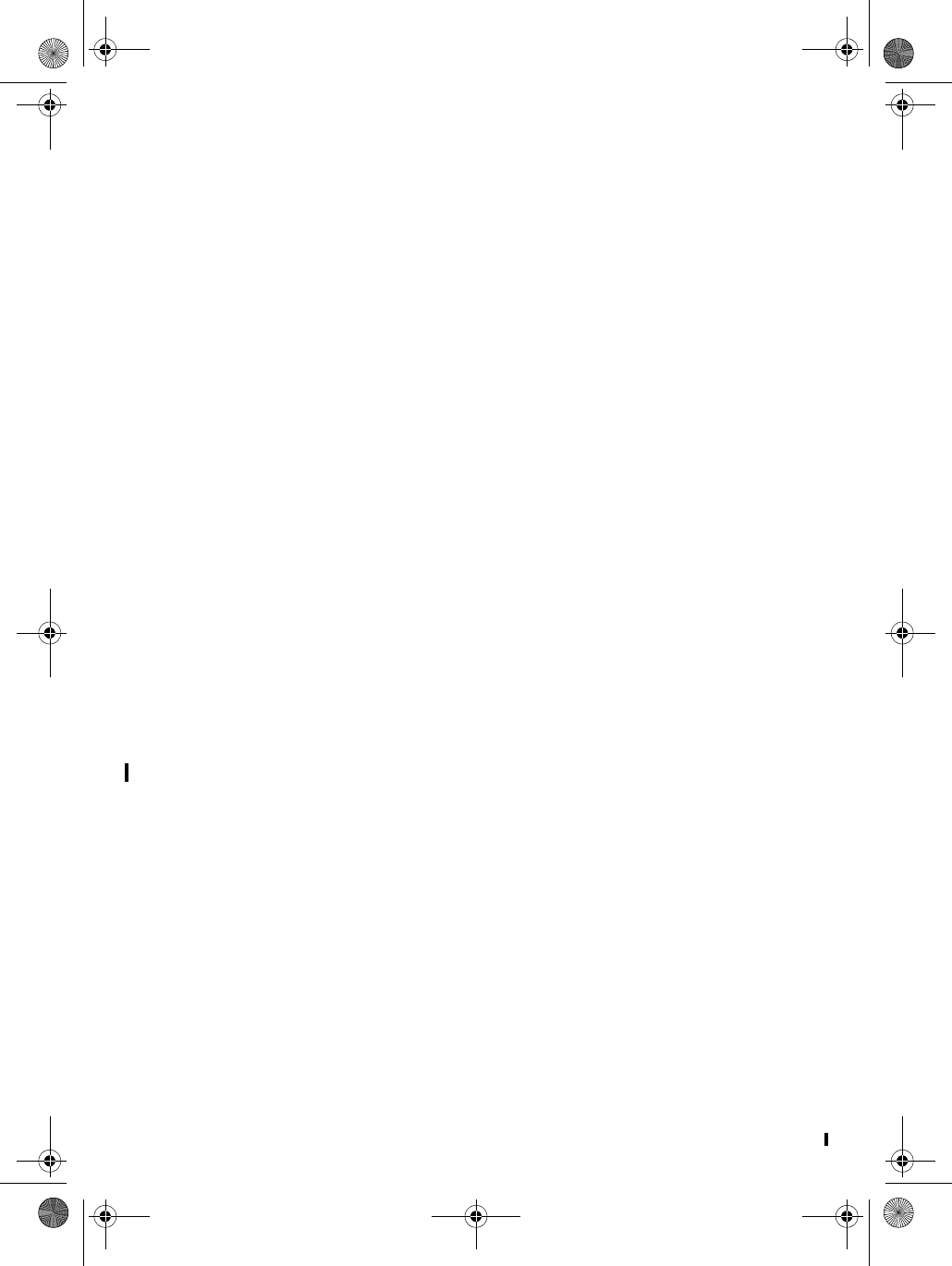
D mode CT DRAFT 6 24 Copyright © 2005 Waxess
6Scroll to the message you want to read, and press Select.
When you exit the Unread Messages list, any messages that have
not been viewed are automatically stored in the Read Messages
list. Be sure to view all unread messages before exiting the
Unread Message list.
REPLY TO A MESSAGE
1While reading a message, press Select.
2Scroll to Reply, and press Select.
Write a reply the same way as you write a new message, press
OK, then Select to send the message.
FORWARD A MESSAGE
1While reading a message, press Select.
2Scroll to Forward and press Select.
3Enter the recipient’s number and press OK.
To send to a number from the phone book, press MENU, scroll
to the entry you want, and press Select.
Note: Forwarding a message can only be done through a CEL
connection.
DELETE A MESSAGE
While reading a message, press Select, scroll to Delete, and press
OK.
CALL THE MESSAGE SENDER
While viewing a message, press Select, scroll to Call, and press
Select. The phone dials the number automatically on the cellular
service.
CHECK MEMORY STATUS
1Press MENU, scroll to Messages, and press Select.
2Scroll to Storage status, and press Select.
Memory status appears.
d mode ct draft 6.book Page 24 Wednesday, March 2, 2005 10:33 PM
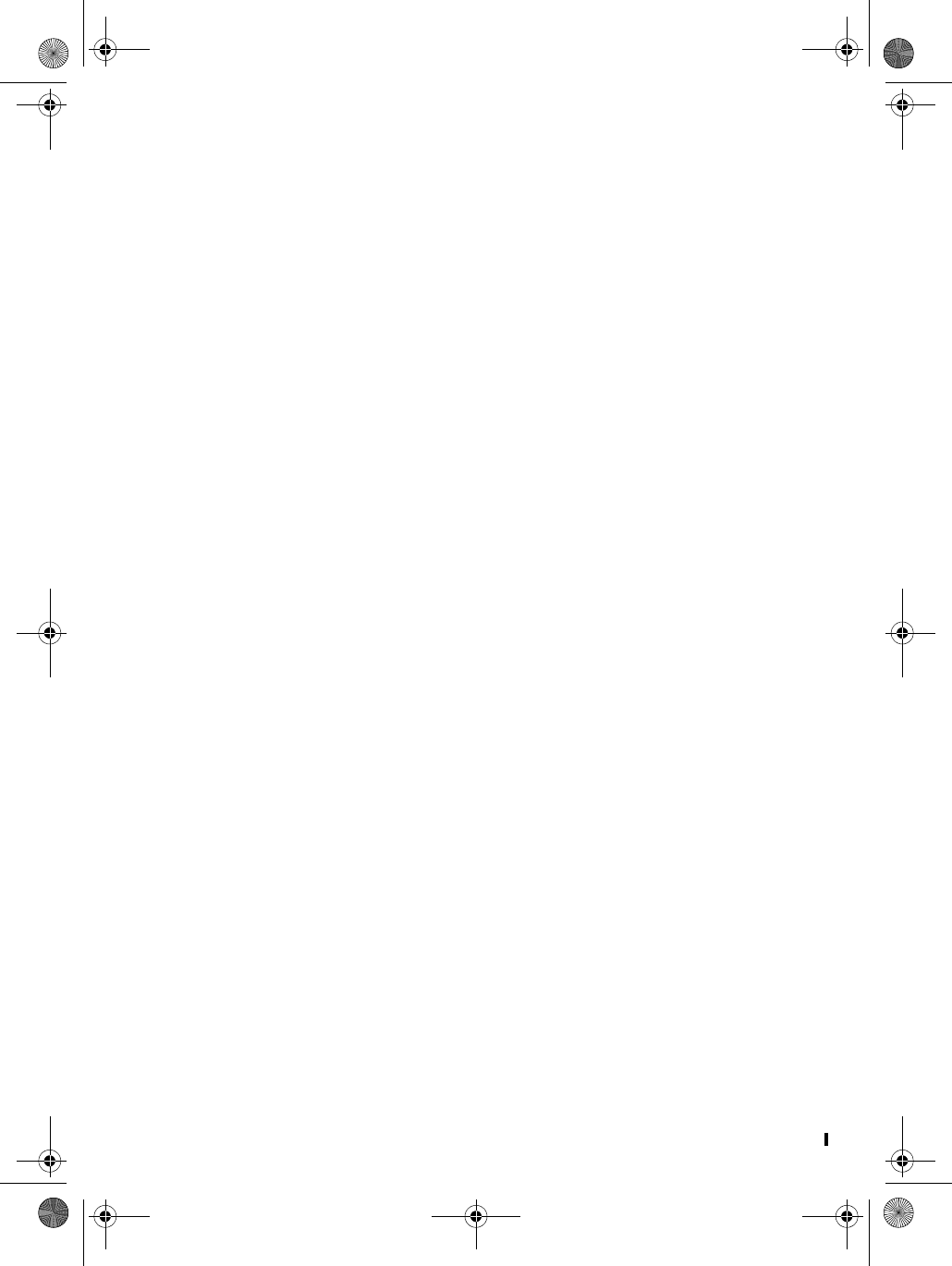
D Mode CT DRAFT 6 25 Copyright © 2005 Waxess
The Memory status feature shows how many SMS messages are
saved in memory or stored in the inbox. Storage capacity is
limited, and there is no indication that the memory is full. When
the message memory gets full, no more SMS messages can be
received, so it is important to clear the memory frequently.
d mode ct draft 6.book Page 25 Wednesday, March 2, 2005 10:33 PM
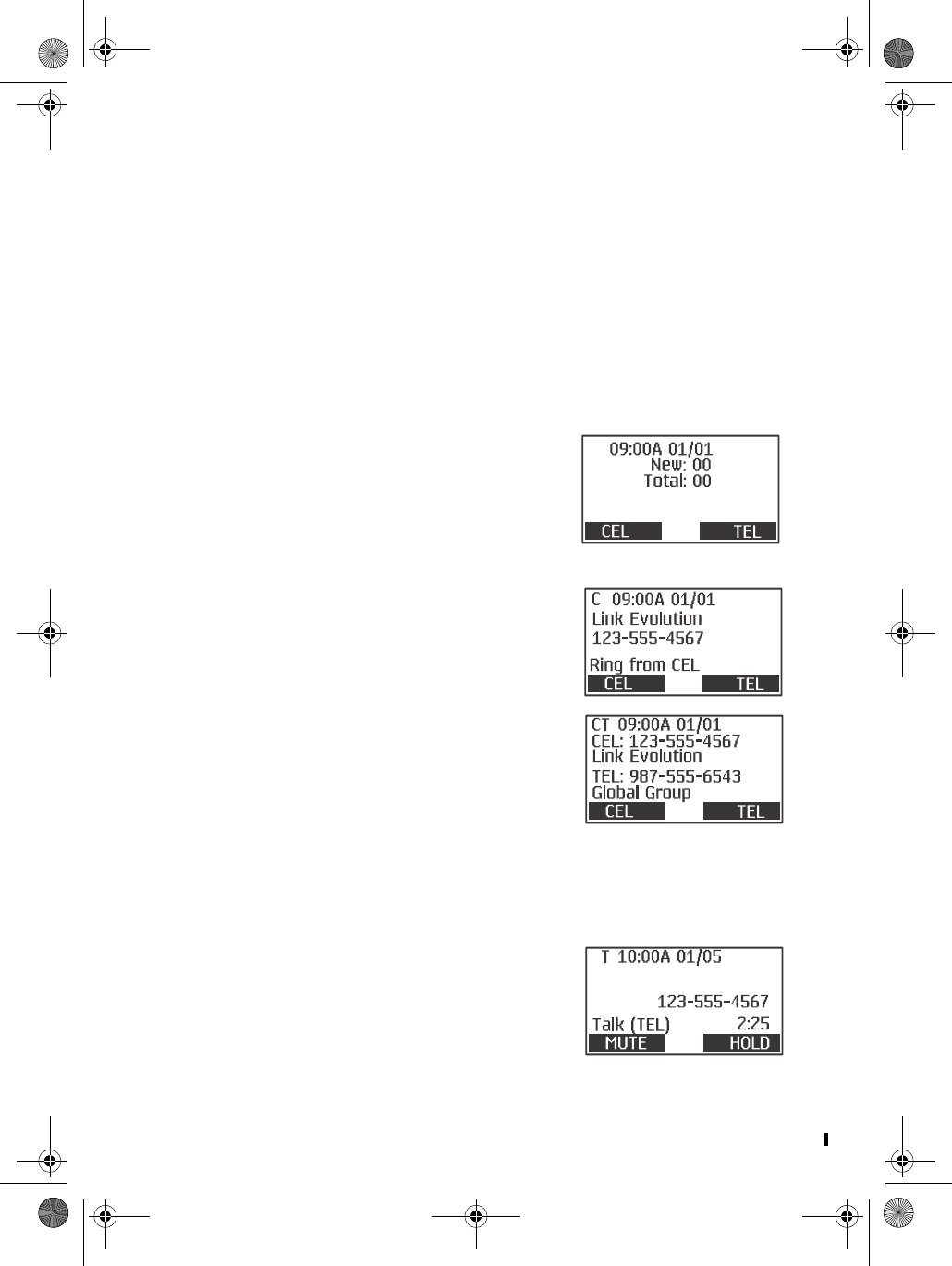
D mode CT DRAFT 6 26 Copyright © 2005 Waxess
4 More features
• Caller ID
This feature helps identify incoming calls and requires
subscription through your service provider. When Caller ID is
active, your phone may display the caller’s name and phone
number if the landline or cellular service supports it.
Note: Caller ID and Call Waiting are usually included with cellular
calling plans, but landlines may require a separate
subscription. Check with your service provider for details.
Caller ID information
SINGLE CEL OR TEL CALL
In Standby, the Caller ID normally
shows new and total calls received.
On a single incoming call, Caller ID
shows the time and date, the caller’s
name, and the number. CEL or TEL
blinks depending on the type of
call–cellular service or landline.
SIMULTANEOUS CEL AND TEL CALL
When both landline and cellular services
are active, the phone can receive both
types of calls at the same time or very
close together. When that happens,
Caller ID information for both calls
appears in the display and the call arriving first is on top.
CALL WAITING
If you receive another call during a call
in progress, information for both calls
appears in the displays
Call in progress
d mode ct draft 6.book Page 26 Wednesday, March 2, 2005 10:33 PM
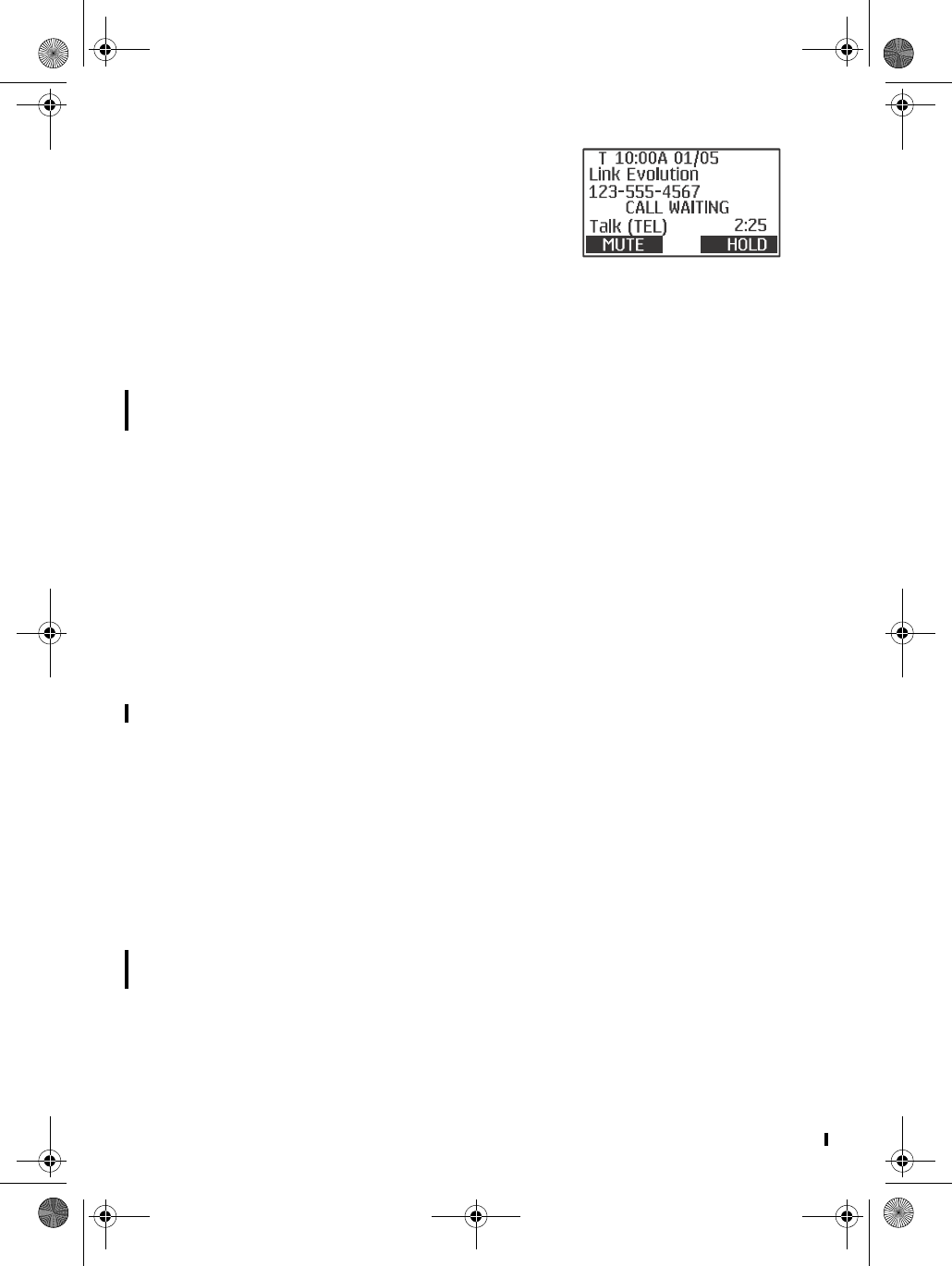
D Mode CT DRAFT 6 27 Copyright © 2005 Waxess
Press FLASH/DEL to answer the new call.
Press FLASH/DEL again to return to the
first call.
If the current call is on the CEL line and
another call arrives also on the CEL line,
a “C” blinks in the display.
If the current call is on a CEL line and the new call is on the TEL
line, the “C” remains solid, and the “T” indicator blinks.
If you receive a call waiting signal during the conference call,
press FLASH to answer the call.
Check the log
Press to scroll through the log from newest to oldest. Press
to scroll through the log from oldest to newest. The log holds up
to 50 entries.
Dial a number
1Scroll to a name/number displayed, and press Select twice.
The number appears in the display.
If the number’s area code is the same as an area code stored
in the phone memory (see “Area codes” on page 10), the area
code may not appear. If the area code is required for dialing,
press # to add the area code to the number. If the number 1
is also required for dialing, press * to add 1 to the beginning
of the number.
2Press CEL or TEL to make the call.
Save a number
1Scroll to a name/number displayed, and press Select.
2Scroll to Save, and press Select.
3Enter a name if needed (see “Enter names and characters” on
page 18) and press OK.
4Edit the number if needed and press OK.
The Distinctive Ring menu appears.
5Scroll to the setting you want and press OK.
The Speed Dial menu appears.
New call
d mode ct draft 6.book Page 27 Wednesday, March 2, 2005 10:33 PM
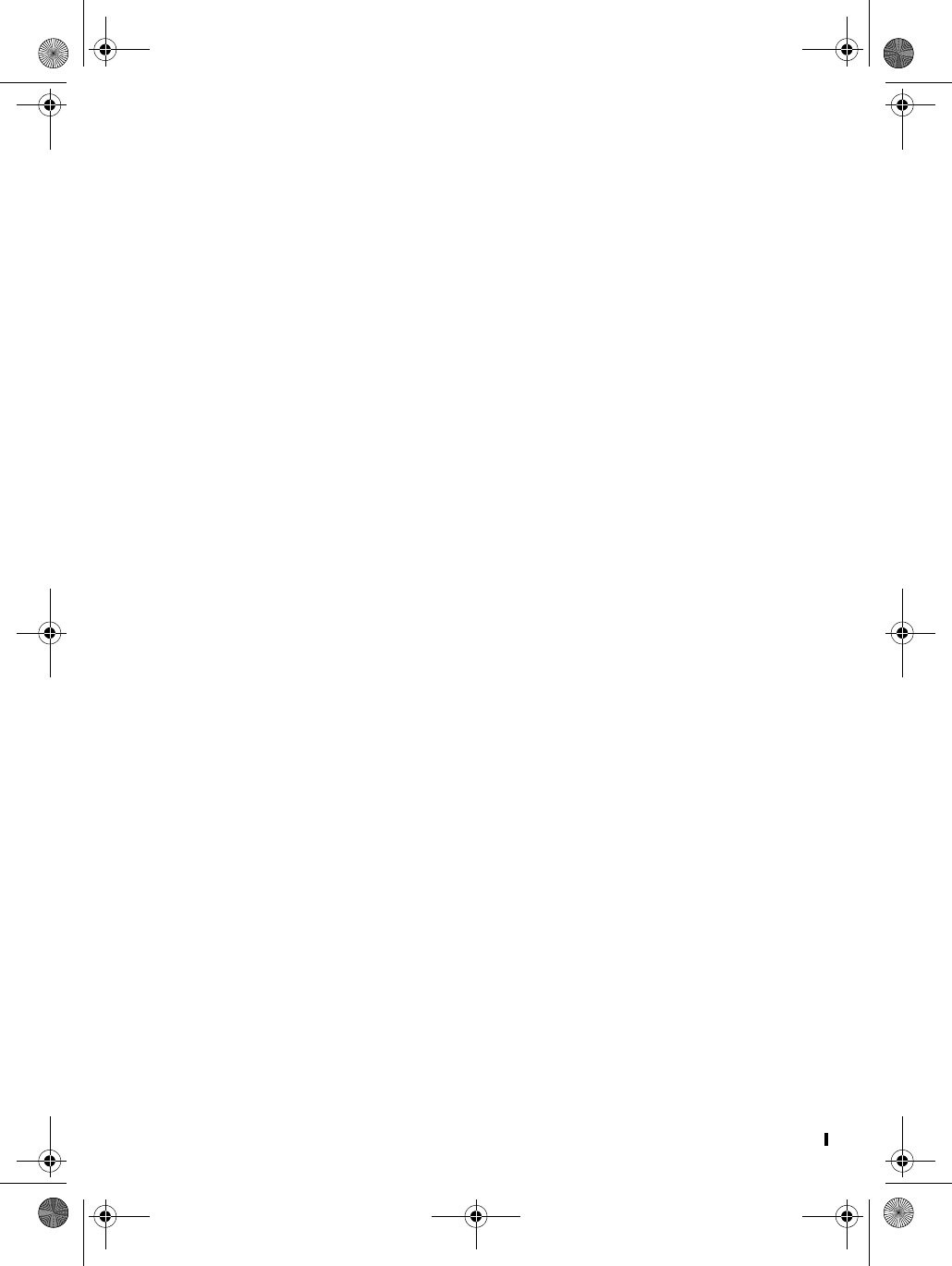
D mode CT DRAFT 6 28 Copyright © 2005 Waxess
6Scroll to the speed dial number that you want for this new
entry and press OK.
OR
Press Skip to exit. A tone confirms that the entry is stored in
the phone book, and the name and number appear in the
display.
7Press OFF twice to return to Standby.
Delete a number
ONE BY ONE
1Press to scroll through the log from newest to oldest. Press
to scroll through the log from oldest to newest.
2Stop on the number you want, press Select.
3Scroll to Delete, and press Select.
A confirmation message appears.
4Press Yes to delete the number.
A tone confirms your choice and the Caller ID log appears.
OR
Press NO and the Caller ID menu appears.
DELETE ALL
1Press , then press Select.
2Scroll to Delete ALL and press Select.
A confirmation message appears.
3Press Yes to delete all data from the Caller ID log.
OR
Press NO and the Caller ID menu appears.
•Page and Intercom
Page
The Page feature lets you locate the handset if it is misplaced, but
it also can be answered by the handset. Only the base can initiate
the Page feature.
d mode ct draft 6.book Page 28 Wednesday, March 2, 2005 10:33 PM
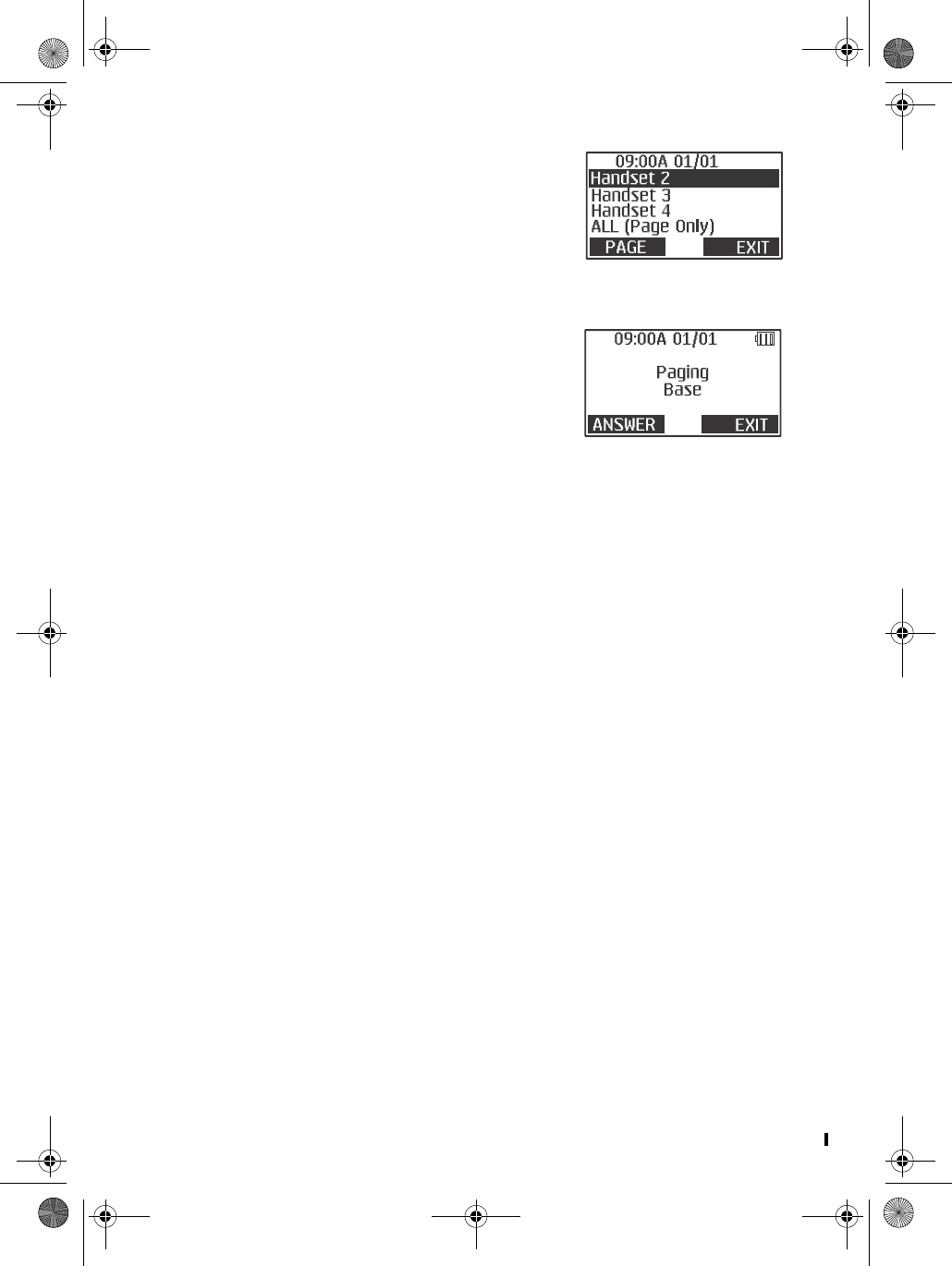
D Mode CT DRAFT 6 29 Copyright © 2005 Waxess
1Press INTERCOM on the base, scroll
to the handset you want to page,
and press PAGE.
OR
To send a page to all registered
handsets, select All and press PAGE.
The Page All feature is only available at the base.
The handset beeps up to 60
seconds, and Paging Base appears
in the display.
2On the handset receiving the page,
press ANSWER to connect with the
base.
On Intercom appears in the display.
3Press Exit to stop the page without connecting to the base
through the Intercom.
For Page All, the page stops when any handset responds to the
page, and there is no intercom connection.
Intercom
The Intercom feature is available on the handset and the base.
1Press INTERCOM, scroll to the handset you want (or base),
and press PAGE.
The handset or base beeps up to 60 seconds and Paging
Handset 1 (or 2, 3, or 4) appears in the display.
2To answer:
• On the handset, press ANSWER to connect with Intercom.
• On the base, lift the corded handset, press ANSWER, or
press SP-PHONE to connect with the Intercom.
During an Intercom connection, use Mute to turn off the
microphone at the base or on the handset.
• Two-line calling
The Dual Mode Communication Terminal is a two-line phone that
offers unique calling features because it can be used to make or
receive two separate calls at the same time; one call on the
landline (TEL) service and the other on the cellular (CEL) service.
d mode ct draft 6.book Page 29 Wednesday, March 2, 2005 10:33 PM
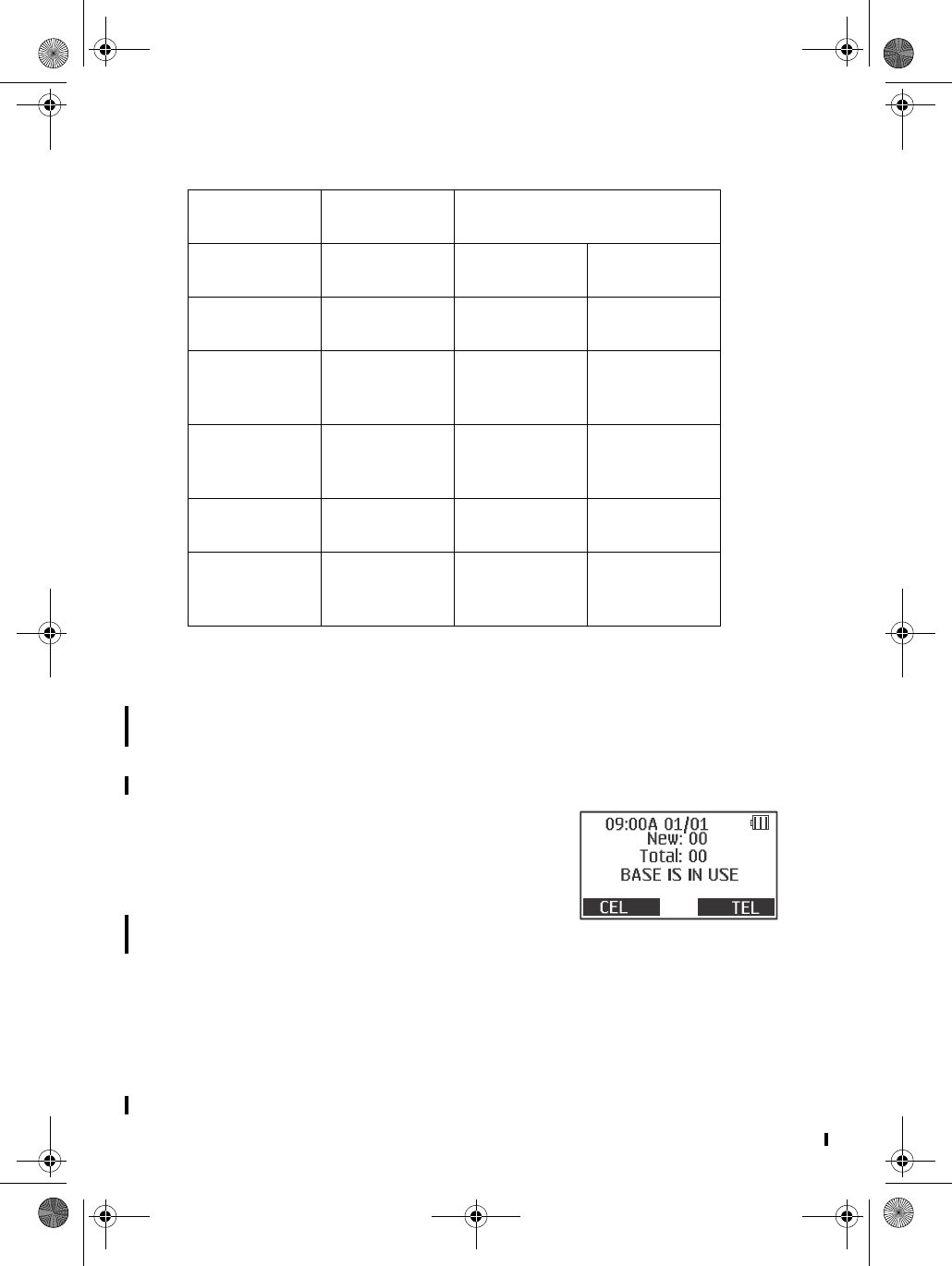
D mode CT DRAFT 6 30 Copyright © 2005 Waxess
Quick reference chart
Make two separate calls
1Use the base (corded handset or speakerphone) to place a
call–for example, a landline (TEL) call (see “Make a landline
call” on page 13).
2Place a cellular (CEL) call, for example, with a handset that is
not in use (see “Make a wireless call” on page 13).
• The display on any handset or base
not in use shows XXX in use; XXX
means base or handset in this case.
• The two calls are completely
separate and cannot be conferenced.
• If Barge-In is on (see “Barge-in” on
page 31), and the first call is made
from a cordless handset on a landline, other handsets can join
the call by pressing TEL; but the base can not join the call.
Receive two separate calls
1When a call comes in–for example, a landline (TEL) call,
answer it normally. In this example, use the corded handset
on the base. See “Answer a landline call” on page 15.
When calling
on: Line Second call can be made:
Using Line
Base Cellular Any cordless
handset
Landline
Cordles
handset
Cellular Base Landline
Cordless
handset
Cellular Any remaining
cordless
handset
Landline
Base Landline Any remaining
cordless
handset
Cellular
Cordless
handset
Landline Base Cellular
Cordless
handset
Landline Any remaining
cordless
handset
Cellular
d mode ct draft 6.book Page 30 Wednesday, March 2, 2005 10:33 PM
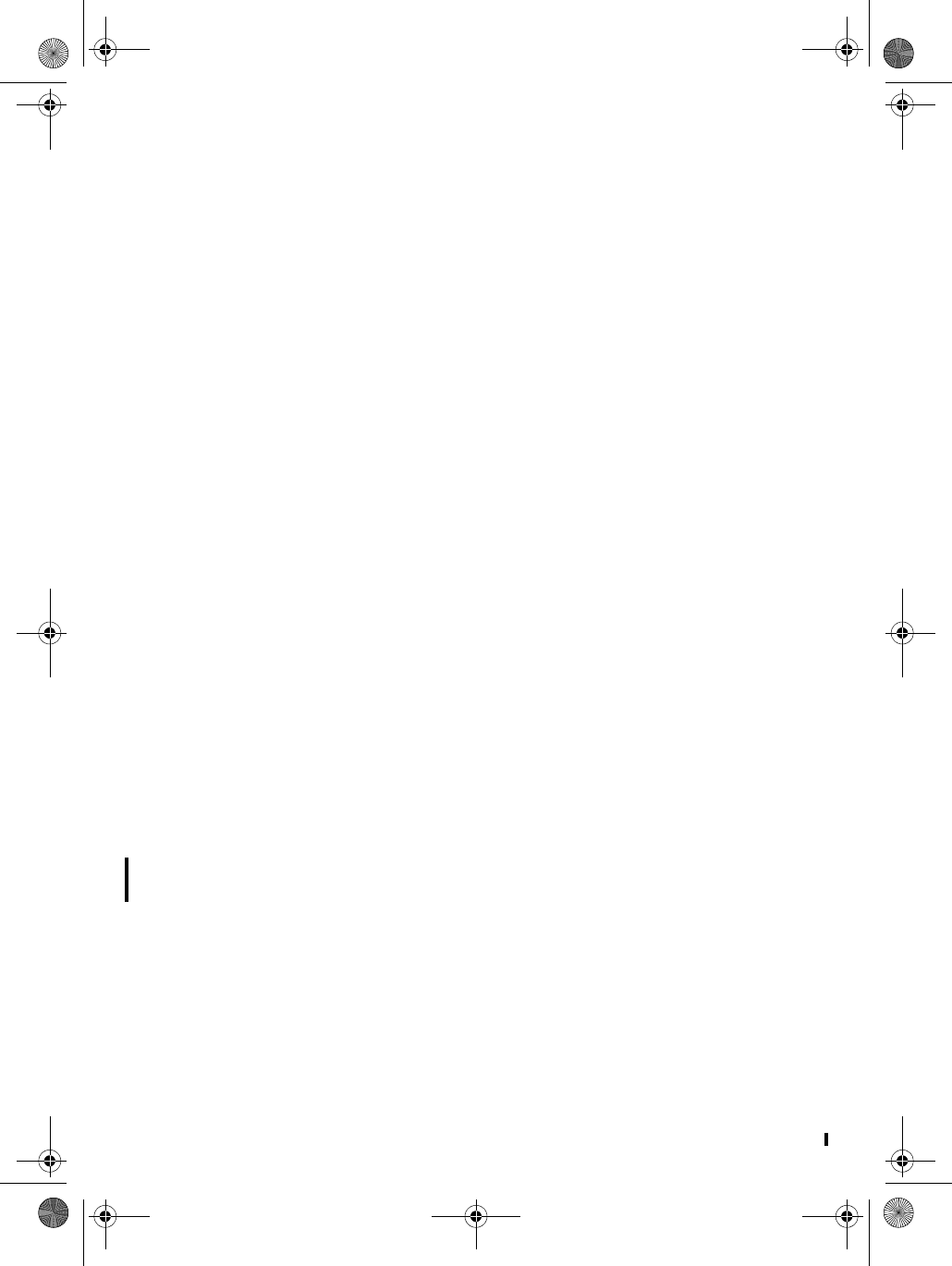
D Mode CT DRAFT 6 31 Copyright © 2005 Waxess
2If a cellular (CEL) call comes in, use a cordless handset and
press CEL to answer it.
Remember that the corded handset and the speakerphone on the
base cannot be used at the same time.
Call waiting with two calls
1While a call is in progress (as in the above example) and the
landline (TEL) receives another call, Call waiting appears in
the display and any other cordless handsets not in use will
ring.
2To answer the call, press FLASH/DEL on the base, or TEL on any
handset not in use.
If the new call comes in on a different line, press the
appropriate key (CEL or TEL) regardless of whether you are
using the base or a handset.
•Barge-in
After placing a landline (TEL) call with a cordless handset, this
feature allows up to three other registered cordless handsets to
join the call. Before using the Barge-In feature, read the following
information.
• The D-Mode CT comes with the Barge-In feature set to off–it
must be activated before use.
• If power to the base is interrupted, Barge-In must be
reactivated.
• The first cordless handset to place the call is the “master” and
fully controls the call. Other registered handsets that join the
call are “slaves” and can only join or exit the call.
• Barge-In works only for cordless handsets during a landline
(TEL) call and is not operable on the base.
Note: Remember that with Barge-In activated, privacy may be
compromised. Any registered handset can join the call, but
there is no indication that another handset joined the call.
d mode ct draft 6.book Page 31 Wednesday, March 2, 2005 10:33 PM
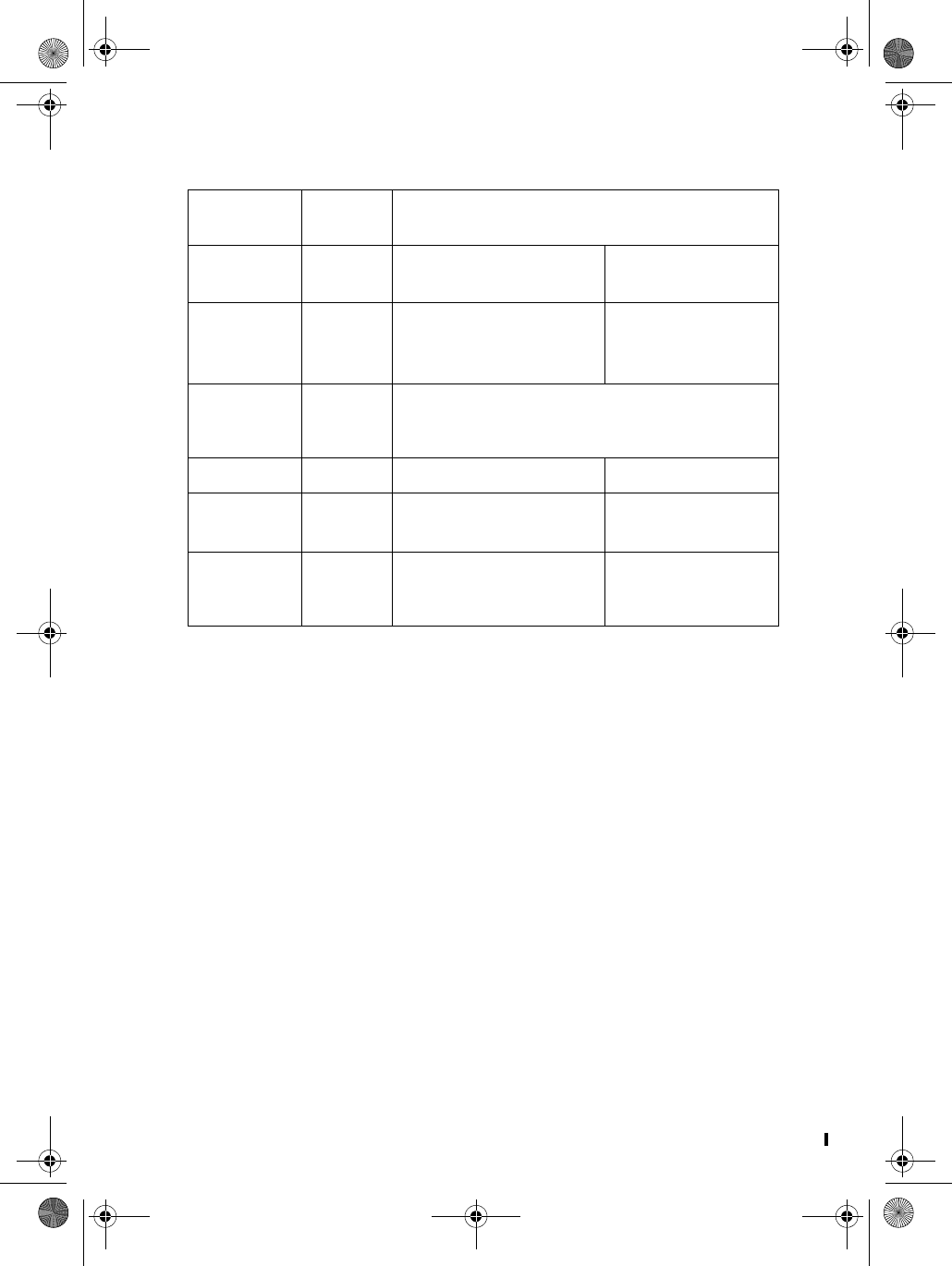
D mode CT DRAFT 6 32 Copyright © 2005 Waxess
Quick reference chart
Notes:
1 Base includes the speakerphone and corded handset.
2 In Barge-In mode, Page/Intercom between base and cordless
is disabled during a call.
3 Conference call feature disabled for CEL and TEL
4 Call transfer disabled
5 Use of two or more cordless handsets on cellular line is only
available in Cellular Only mode.
Set up Barge-In
1Press MENU, scroll to Setup, and press Select.
2Scroll to Barge-In and press Select.
3Scroll to ON, and press OK.
A tone confirms the choice and the Setup menu appears.
4Press Exit twice to return to Standby.
When
calling on: Line Second call can be made:
Using: Line:
Base1Cellular • 1 or more cordless
handsets
Landline2,4
1 cordless
handset
Cellular • Up to 3 cordless
handets
•base
Landline2,3,4
2 or more
cordless
handsets
Cellular Not available 5
Base Landline • 1 cordless handset Cellular2,4
1 cordless
handset
Landline • 1 cordless handset
•base
Cellular2,4
2 or more
cordless
handsets
Landline • 1 cordless handset
•base
Cellular2,4
d mode ct draft 6.book Page 32 Wednesday, March 2, 2005 10:33 PM
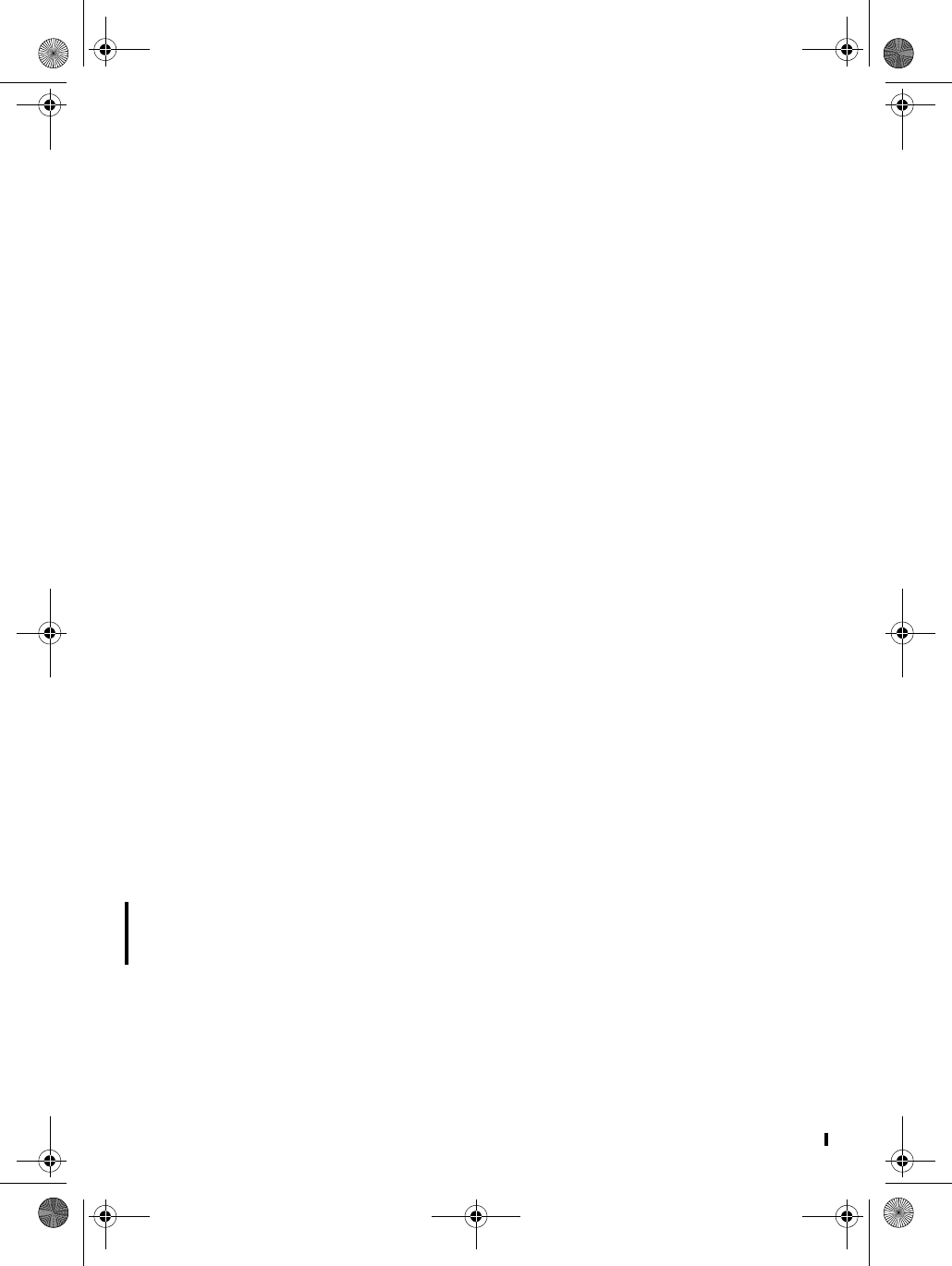
D Mode CT DRAFT 6 33 Copyright © 2005 Waxess
Use Barge-In
1Verify that Barge-In is activated, then use one handset to
place a call.
2After the call is answered, press TEL on any handset to join
the call.
• Cellular only
An advantage of the Dual Mode Communication Terminal is that
when landline services are unavailable or not needed, it can
operate with only the cellular service. In this mode, up to four
cordless handsets can join in a conference call.
Set up Cellular only
1Disconnect the telephone cord from the base.
2Press MENU, scroll to Setup, and press Select.
3Scroll to Cellular Only, and press Select.
4Scroll to On, and press Select.
A tone confirms the choice, and the Setup menu appears.
Turn off Cellular only
If landline services are needed, deactivate this feature first.
1Connect the telephone cord.
2Press MENU, scroll to Setup, and press Select.
3Scroll to Cellular Only, and press Select.
4Scroll to Off, and press Select.
A tone confirms the choice, and the Setup menu appears.
•Power back-up
Power back-up for the base is an optional feature (not required to
operate this product) that allows the base to operate for up 30
minutes even (depending on battery condition) if AC power is
disrupted. If you install batteries for the Power Back-up feature
you can check the condition of the batteries while they are
installed.
1On the base, press MENU, scroll to Setup, and press Select.
2Scroll to Battery Level, and press Select.
If no batteries are installed, an error tone sounds.
d mode ct draft 6.book Page 33 Wednesday, March 2, 2005 10:33 PM
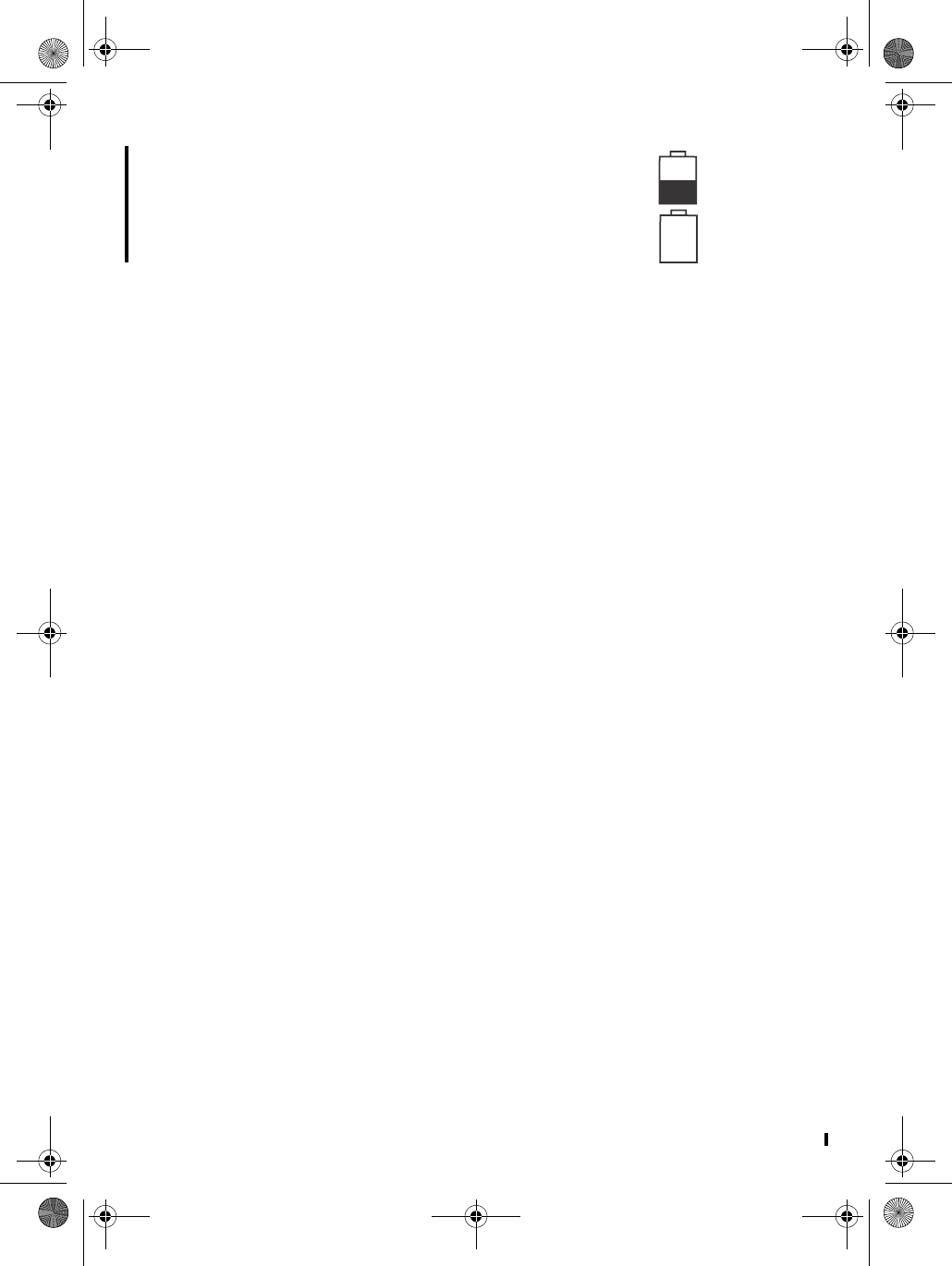
D mode CT DRAFT 6 34 Copyright © 2005 Waxess
Current power level for the batteries appears.
Full power
Low power
3Press Exit to return to the Setup menu.
Notes about Power Back-up
• Use new batteries.
• There are no indicators to inform you when the phone is
operating under regular power or backup power.
• If you disconnect the AC power adaptor, Power Back-up starts
automatically.
• Check battery levels frequently, and replace the batteries if the
charge level drops below one half of fully charged.
• After every power outage, check the batteries and replace
them as needed.
• Actual operating time using Power Back-up varies depending
on the condition of the batteries.
d mode ct draft 6.book Page 34 Wednesday, March 2, 2005 10:33 PM
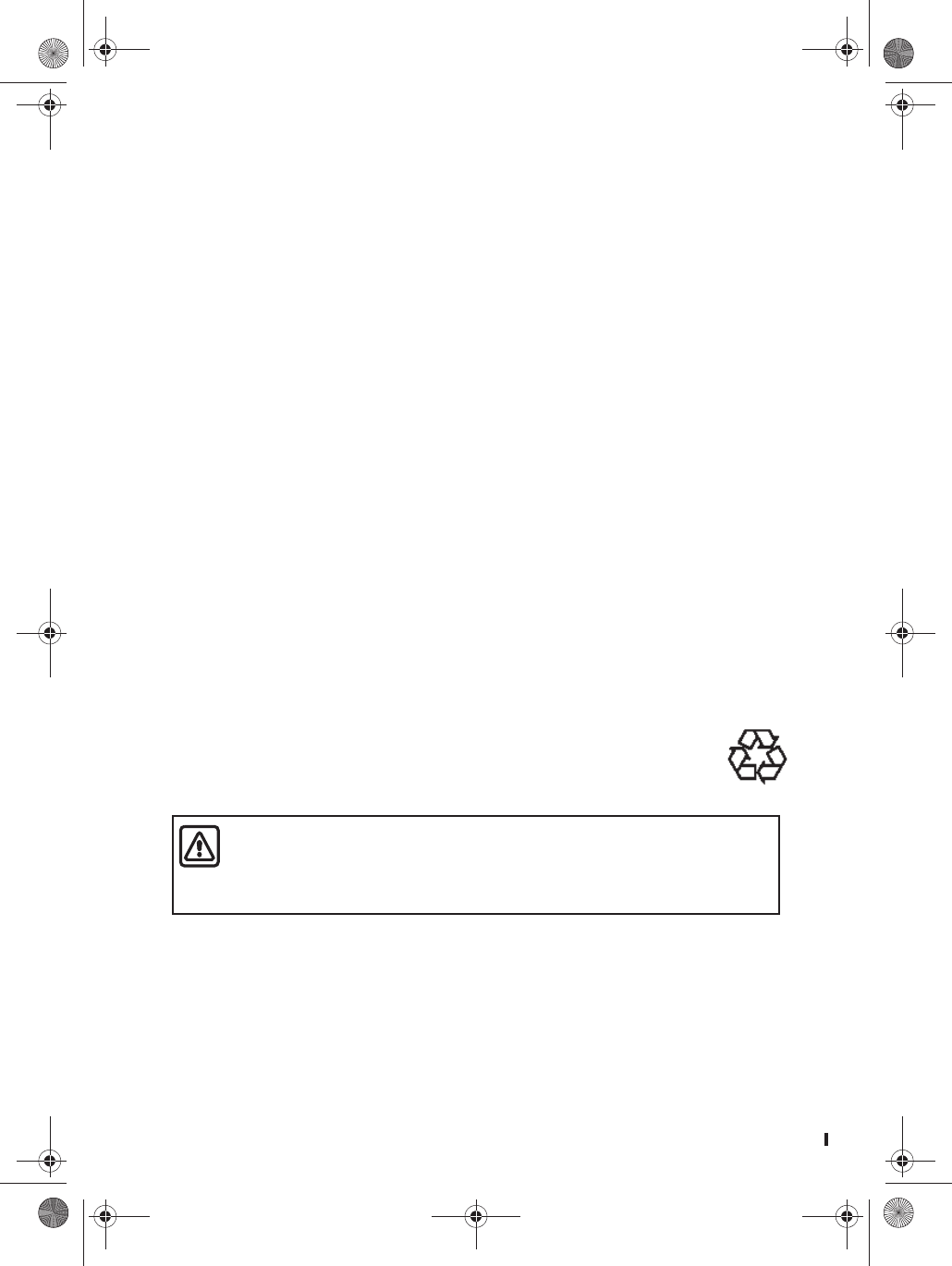
D Mode CT 35 Copyright © 2005 Waxess
5Precautions
Before you read anything else, please observe the following
precautions.
Warning!
Waxess Inc. DOES NOT represent this unit to be waterproof. To
reduce the risk of fire, electrical shock, or damage to the unit, DO
NOT expose this unit to rain or moisture.
• This equipment contains a rechargeable Nickel-Metal-Hydride
battery.
• Nickel is a chemical known to state of California to cause
cancer.
• The rechargeable Nickel-Metal-Hydride battery contained in
this equipment may explode if disposed of in a fire.
• Do not short-circuit the battery.
• Do not charge the rechargeable Nickel-Metal-Hydride battery used
in this equipment in any charger other than the one designed
to charge this battery as specified in the owner's manual.
Using another charger may damage the battery or cause the
battery to explode.
Must Be Recycled or Disposed of Properly
Warning!
The cords on this product and/or accessories contain lead, a
chemical known to the State of California to cause birth defects
or other reproductive harm. Wash hands after handling.
The exclamation point within an equilateral triangle is intended to
alert the user to the presence of important operating and
maintenance (servicing) instructions in the literature
accompanying the appliance.
Rechargeable Nickel-Metal-Hydride Battery Warning
Rechargeable Nickel-Metal-Hydride Battery
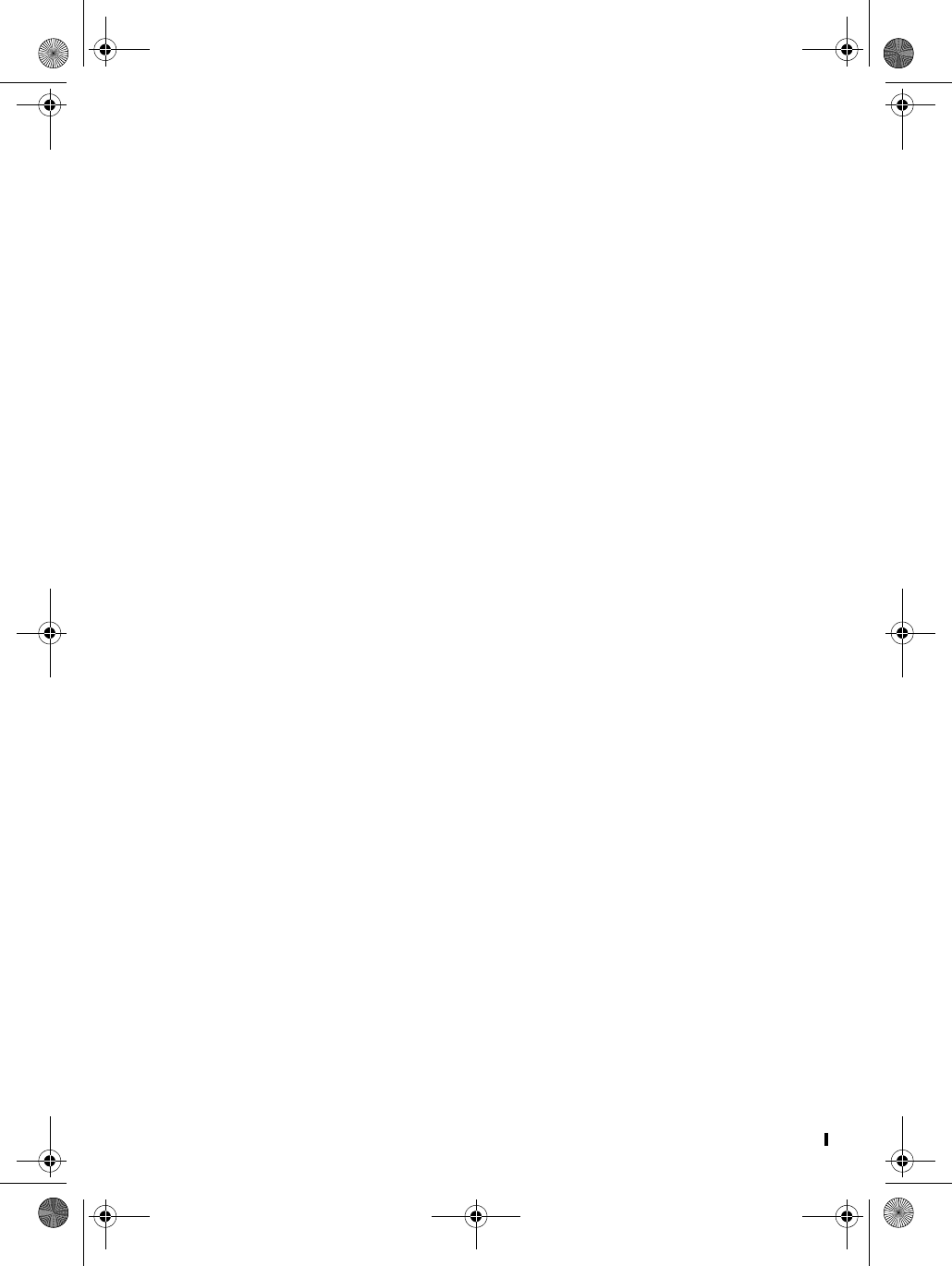
D mode CT 36 Copyright © 2005 Waxess
• Important safety instructions
When using your telephone equipment, these basic safety
precautions should always be followed to reduce the risk of fire,
electrical shock, and injury to persons:
1Read and understand all instructions.
2Follow all warnings and instructions marked on the product.
3Unplug this product from the wall outlet before cleaning. Use
a dry cloth for cleaning without liquid or aerosol cleaners.
4Do not use this product near water; for example, near a
bathtub, wash bowl, kitchen sink or laundry tub, in a wet
basement, or near a swimming pool.
5Do not place this product on an unstable cart, stand, or table.
The telephone may fall, causing serious damage to the unit.
6Slots and openings in the cabinet and the back or bottom are
provided for ventilation. To protect the product from
overheating, these openings must not be blocked or covered.
This product should never be placed near or over a radiator or
heat register. This product should not be placed in a built-in
installation unless proper ventilation is provided.
7This product should be operated only from the type of power
source indicated on the marking label. If you are not sure of
the type of power supply to your home, consult your dealer or
local power company.
8Do not allow anything to rest on the power cord. Do not locate
this product where the cord will be damaged by persons
walking on it.
9Do not overload wall outlets and extension cords, as this can
result in the risk of fire or electrical shock.
10 Never push objects of any kind into this product through
cabinet slots, as they may touch dangerous voltage points or
short out parts that could result in a risk of fire or electric
shock. Never spill liquid of any kind on the product.
11 To reduce the risk of electric shock, do not disassemble this
product. Take it to qualified service personnel when service or
repair work is required. Opening or removing covers may
expose you to dangerous voltages or other risks. Incorrect
reassembly can cause electric shock when the appliance is
subsequently used.
12 Unplug this product from the wall outlet and refer servicing to
qualified service personnel under the following conditions:
A When the power supply cord is damaged or frayed.
B If liquid has been spilled into the product.
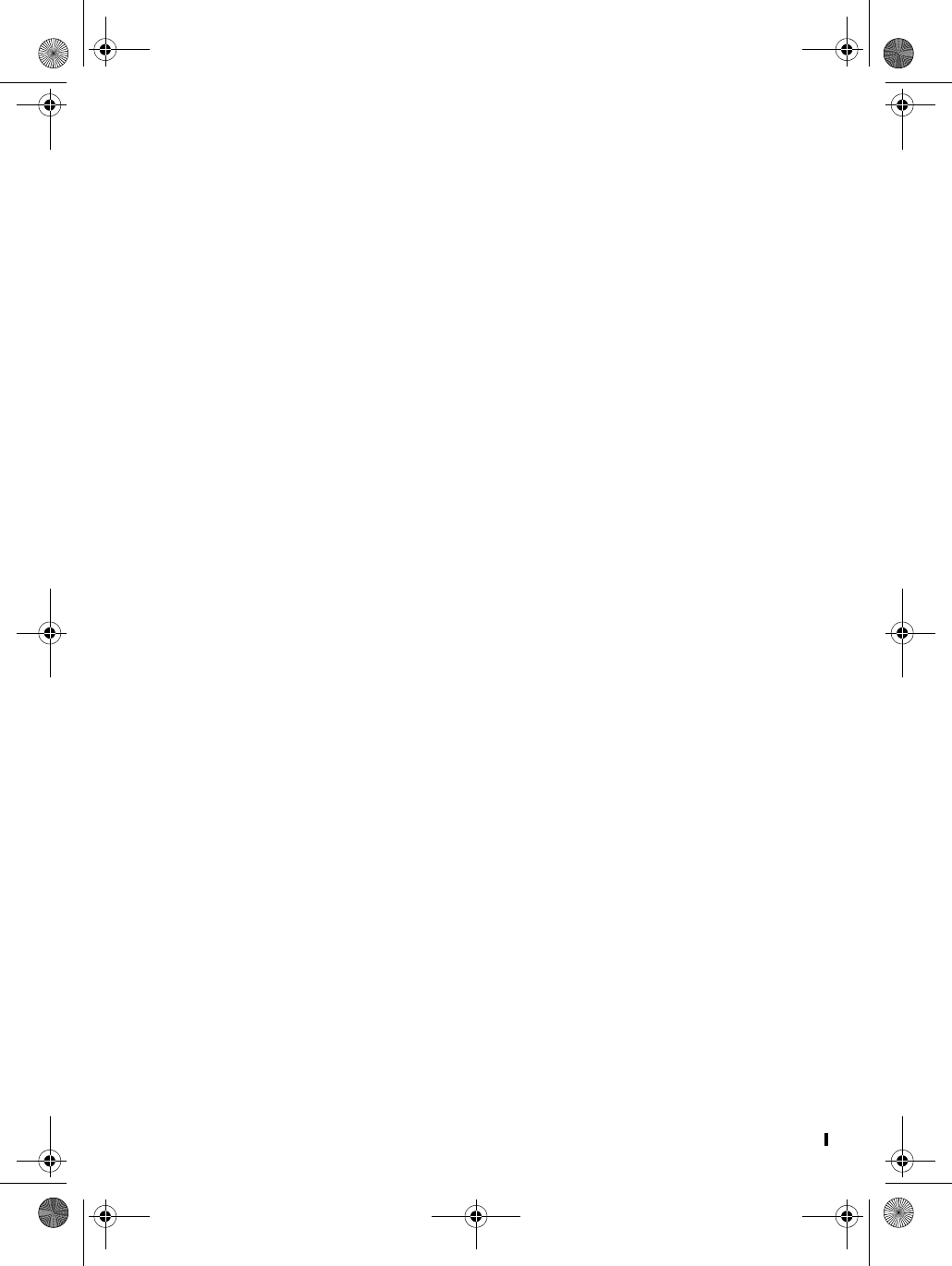
D Mode CT 37 Copyright © 2005 Waxess
C If the product has been exposed to rain or water.
D If the product does not operate normally when following the
operating instructions. (Adjust only those controls that are
covered by the operating instructions. Improper
adjustment of other controls may result in damage and will
often require extensive repair work by a qualified
technician.)
E If the product has been dropped or the cabinet has been
damaged.
F If the product exhibits a distinct change in performance.
13 Do not use the telephone to report a gas leak in the vicinity of
the leak.
ADDITIONAL BATTERY SAFETY PRECAUTIONS
Caution: To reduce the risk of fire or injury to persons by the
battery, read and follow these instructions:
1Use only the battery pack specified in the owner's manual.
2Do not dispose of the battery pack in a fire. The cell may
explode. Check the Nickel Metal Hydride battery disposal
package insert for disposal instructions.
3Do not open or mutilate the battery pack. Released electrolyte
is corrosive and may cause damage to the eyes or skin. It may
be toxic if swallowed.
4Exercise care in handling the battery in order not to short the
battery with conducting materials such as rings, bracelets,
and keys. The battery or conductor may overheat and cause
burns.
5Charge the battery pack provided with or identified for use
with this product only in accordance with the instructions and
limitations specified in the owners manual provided for this
product.
6Observe proper polarity orientation between the battery pack
and battery charger.
SAVE THESE INSTRUCTIONS!
Important Electrical Considerations
Unplug all electrical appliances when you know an electrical storm
is approaching. Lightning can pass through your household wiring
and damage any device connected to it. This phone is no
exception.
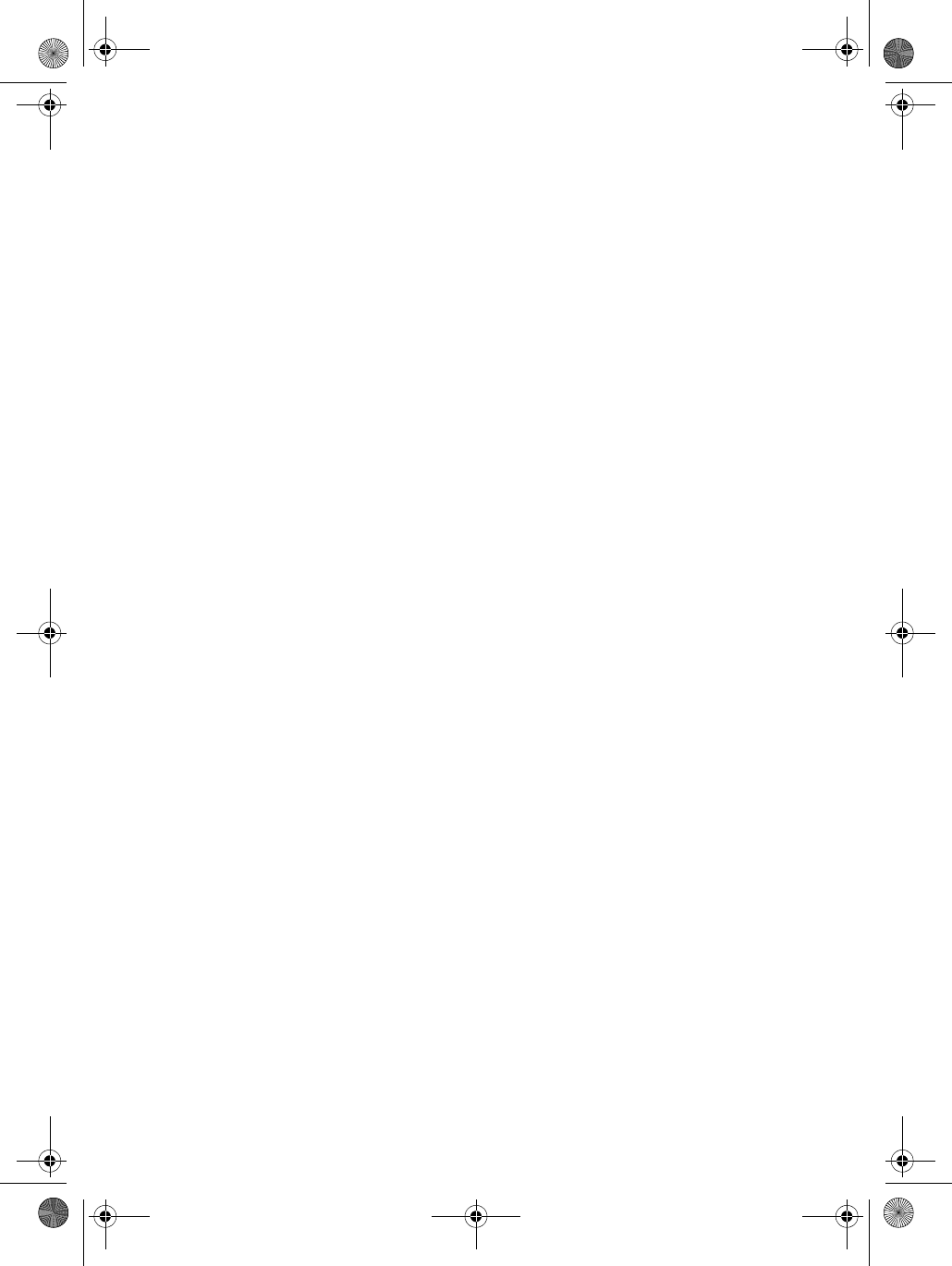
D mode CT 38 Copyright © 2005 Waxess
The FCC Wants You To Know
Changes or modifications to this product not expressly approved
by Waxess, or operation of this product in any way other than as
detailed by the owner's manual, could void your authority to
operate this product. our telephone complies with Part 68 of FCC
Rules. You must, upon request, provide the FCC registration
number and the REN to your telephone company. Both numbers
are on the base unit.
Note: You must not connect your phone to:
• coin-operated systems
• most electronic key telephone systems
This device complies with Part 15, 22 (800 MHz CDMA), 24 (1900
MHz CDMA), and 68 of the FCC rules. Operation is subject to the
following two conditions: (1) This device may not cause harmful
interference, and (2) This device must accept any interference
received, including interference that may cause undesired
operation. Privacy of communications, may not be ensured when
using this phone.
To insure the safety of users, the FCC has established criteria for
the amount of radio frequency energy various products may
produce depending on their intended usage. This product has
been tested and found to comply with the FCC's exposure criteria.
For body worn operation, the FCC RF exposure guidelines were
also met when used with the accessories supplied or designed for
this product. Use of other accessories may not ensure compliance
with FCC RF exposure guidelines and should be avoided.
Range
Your new phone is designed to achieve the maximum possible
range by transmitting and receiving according to the highest
specifications set forth by the FCC. We have rated this phone to
operate at a maximum distance with the qualification that the
range depends upon the environment in which the telephone is
used. Many factors limit range, and it would be impossible to
include all the variables in our rating. The Maximum Range rating
of this phone is meant to be used as a means of comparison
against other range claims.
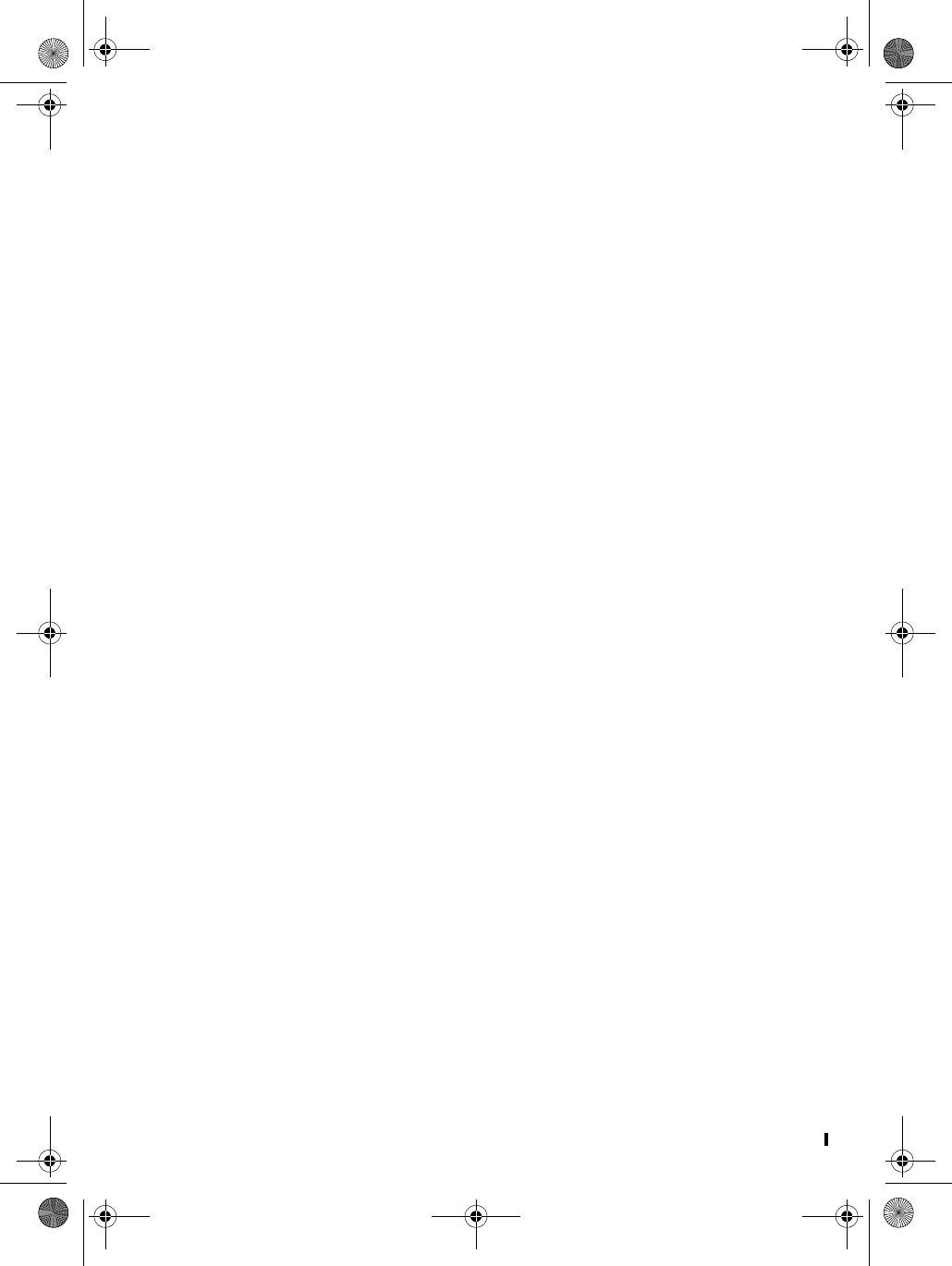
D Mode CT 39 Copyright © 2005 Waxess
Telephone Line Problems
The FCC has granted the telephone company the right to
disconnect service in the event that your phone causes problems
on the telephone line. Also, the telephone company may make
changes in facilities and services which may affect the operation
of your unit. However, your telephone company must give
adequate notice in writing prior to such actions to allow you time
for making necessary arrangements to continue uninterrupted
service. If you are having trouble with your telephone service,
you must first disconnect your phone to determine if it is the
cause of your problem. If you determine that it is the cause, you
must leave it disconnected until the trouble has been corrected.
Radio Interference
Radio interference may occasionally cause buzzing and humming
in your cordless handset, or clicking noises in the base. This
interference is caused by external sources such as TV,
refrigerator, vacuum cleaner, fluorescent lighting, or electrical
storm. Your unit is NOT DEFECTIVE. If these noises continue and
are too distracting, please check around your home to see what
appliances may be causing the problem. In addition, we
recommend that the base not be plugged into a circuit that also
powers a major appliance because of the potential for
interference. Be certain that the antenna on the unit is fully
extended when needed. In the unlikely event that you
consistently hear other voices or distracting transmissions on
your phone, you may be receiving radio signals from another
cordless telephone or other source of interference. If you cannot
eliminate this type of interference, you need to change to a
different channel. Finally, it should be noted that some cordless
telephones operate at frequencies that may cause interference to
nearby TVs and VCRs. To minimize or prevent such interference,
the base of the cordless telephone should not be placed near or
on top of a TV or VCR. If interference is experienced, moving the
cordless telephone farther away from the TV or VCR will often
reduce or eliminate the interference.
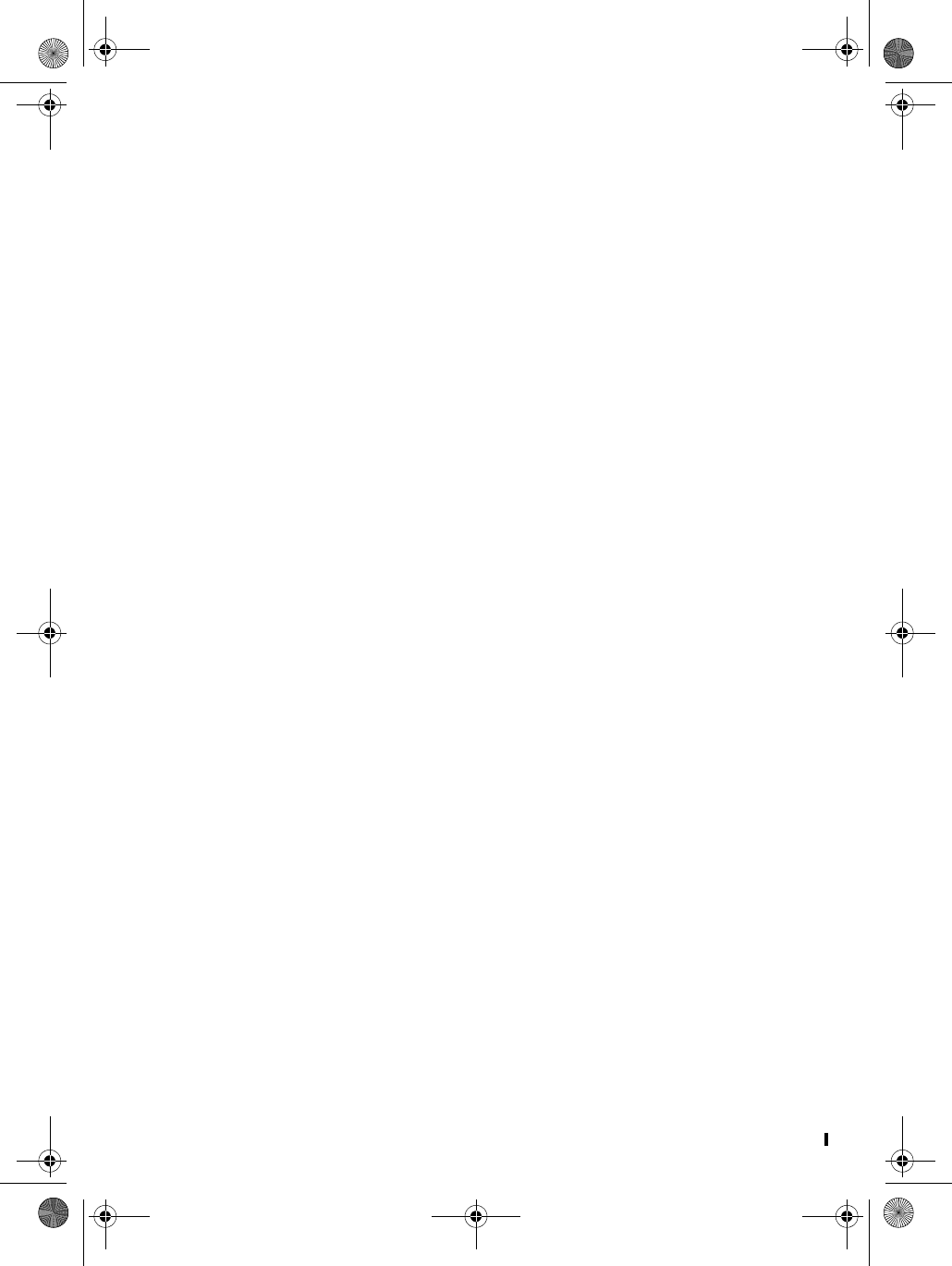
D mode CT 40 Copyright © 2005 Waxess
More than One Cordless Telephone
If you want to use more than one cordless telephone in your
home, they must operate on different channels. Press the channel
key to select a channel that provides the clearest communication.
Cordless Telephone Privacy
Cordless telephones are radio devices. Communications between
the handset and base of your cordless telephone are
accomplished by means of radio waves which are broadcast over
the open airways. Because of the inherent physical properties of
radio waves, your communications can be received by radio
receiving devices other than your own cordless telephone unit.
Consequently, any communications using your cordless
telephone may not be private.
Installation Considerations
SELECTING A LOCATION
Before choosing a location for your new phone, there are some
important guidelines you should consider:
• The location should be close to both a phone jack and
continuous power outlet. (A continuous power outlet is an AC
outlet which does not have a switch to interrupt its power.)
• Keep the base and handset away from sources of electrical
noise such as motors or fluorescent lighting.
• Be sure there is sufficient space to fully extend the base
antenna.
• The base can be placed on a desk or tabletop or mounted on a
standard telephone wall plate.
• You should charge your new phone for 12–15 hours before
completing the installation or using the handset.
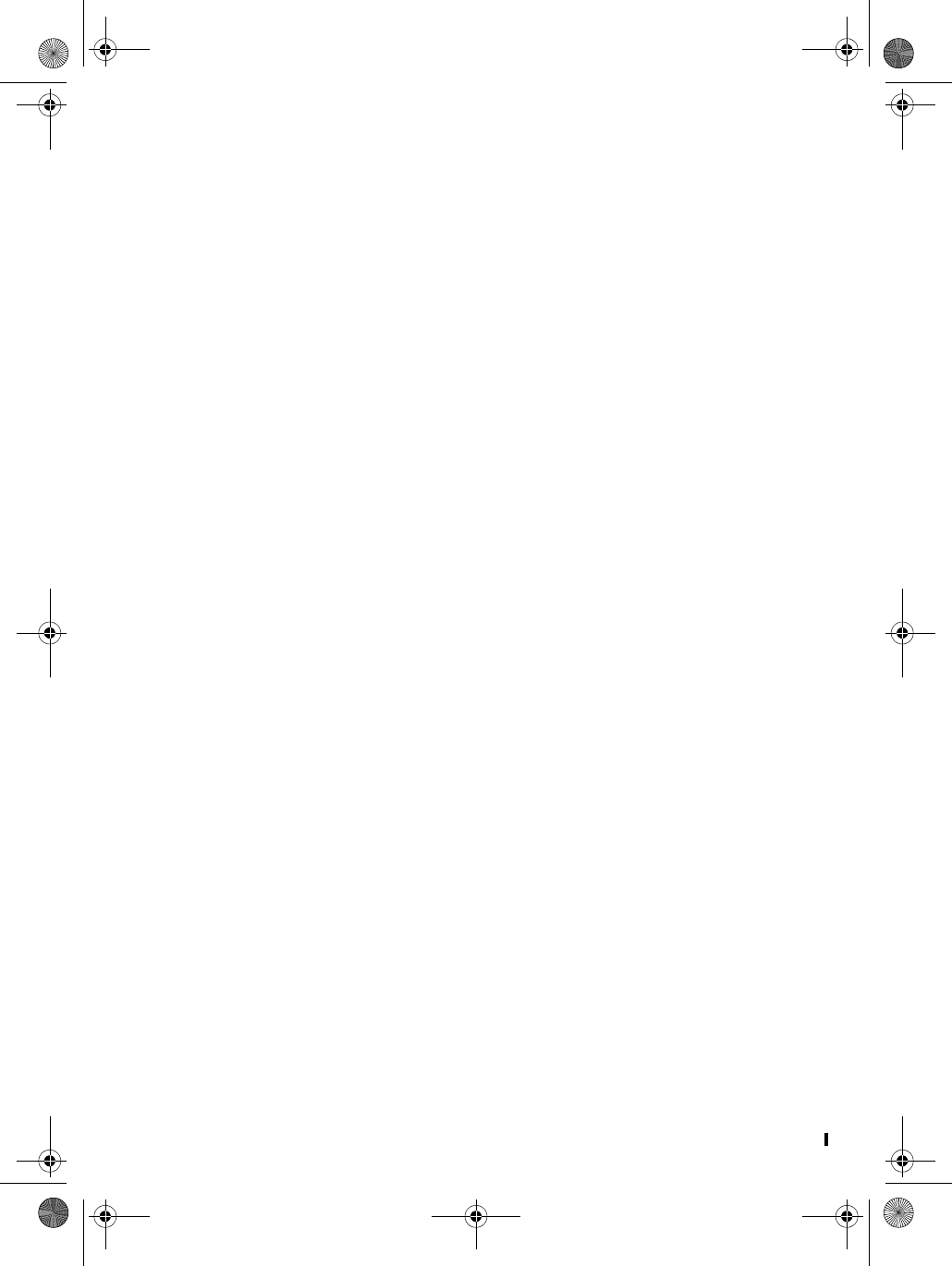
D Mode CT 41 Copyright © 2005 Waxess
Telephone Line Outlets
There are two types of phone outlets:
Modular Jack
Most phone equipment available now uses modular jacks. Phone
cords are fitted with a molded plastic connector which plugs into
this type of jack. If you do not have modular phone jacks, contact
your local telephone company for information about their
installation.
Hardwired Jack
Some equipment is wired directly to a phone jack, and these
types of installations require a modular jack converter. This type
of installation is not difficult; however, you should contact your
telephone dealer or a telephone supply store for advice about the
proper adapter or converter for your particular situation.
Connecting the Telephone Cords
Consider these safety guidelines before connecting the telephone
cords:
Caution:
• Never install telephone wiring during a lightning storm.
• Never touch uninsulated telephone wires or terminals unless
the telephone line has been disconnected.
• Use caution when installing or modifying telephone lines.
Applying Power to the base
This phone requires an AC outlet, without a switch to interrupt
power, and the included AC adapter. To relieve strain on the DC
plug when the phone is placed on a desk or table, wrap the power
cord around the strain relief notch on the bottom of the base.
Note: Place the power cord so that it does not create a trip
hazard, or where it could become chafed and create a fire
or other electrical hazards.
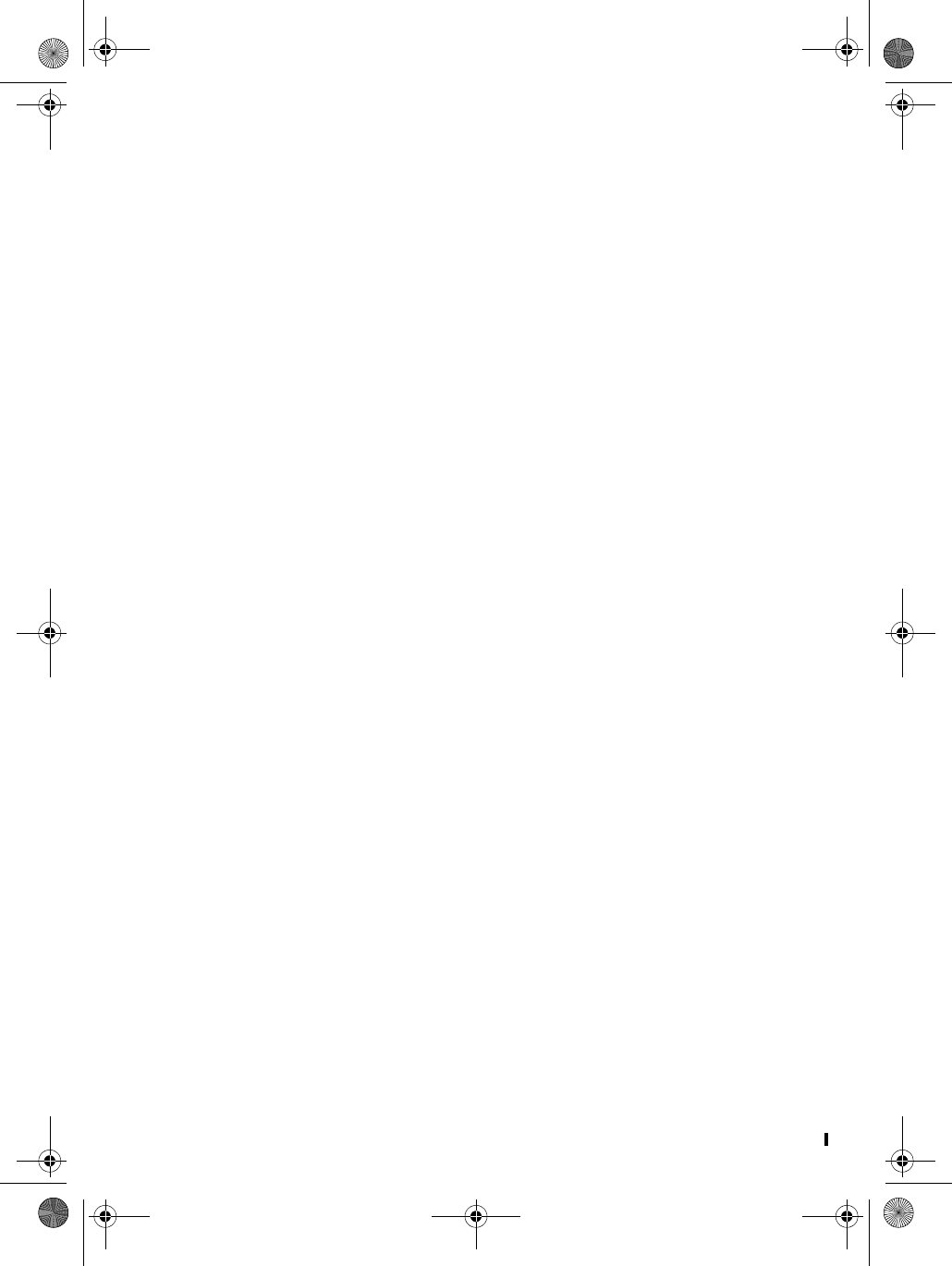
D mode CT 42 Copyright © 2005 Waxess
• I.C. Notice
TERMINAL EQUIPMENT
Notice:This equipment meets the applicable Industry Canada
Terminal Equipment Technical Specifications. This is
confirmed by the registration number. The abbreviation,
IC, before the registration number signifies that
registration was performed based on a Declaration of
Conformity indicating that Industry Canada technical
specifications were met. It does not imply that Industry
Canada approved the equipment.
Notice:The Ringer Equivalence Number (REN) for this terminal
equipment is marked on the equipment itself. The REN
assigned to each terminal equipment provides an
indication of the maximum number of terminals allowed
to be connected to a telephone interface. The termination
on an interface may consist of any combination of devices
subject only to the requirement that the sum of the
Ringer Equivalence Numbers of all the devices does not
exceed five.
RADIO EQUIPMENT
The term "IC" before the radio certification number only signifies
that Industry Canada technical specifications were met.
Operation is subject to the following two conditions: (1) this
device may not cause interference, and (2) this device must
accept any interference, including interference that may cause
undesired operation of the device. “Privacy of communications
may not be ensured when using this telephone.”
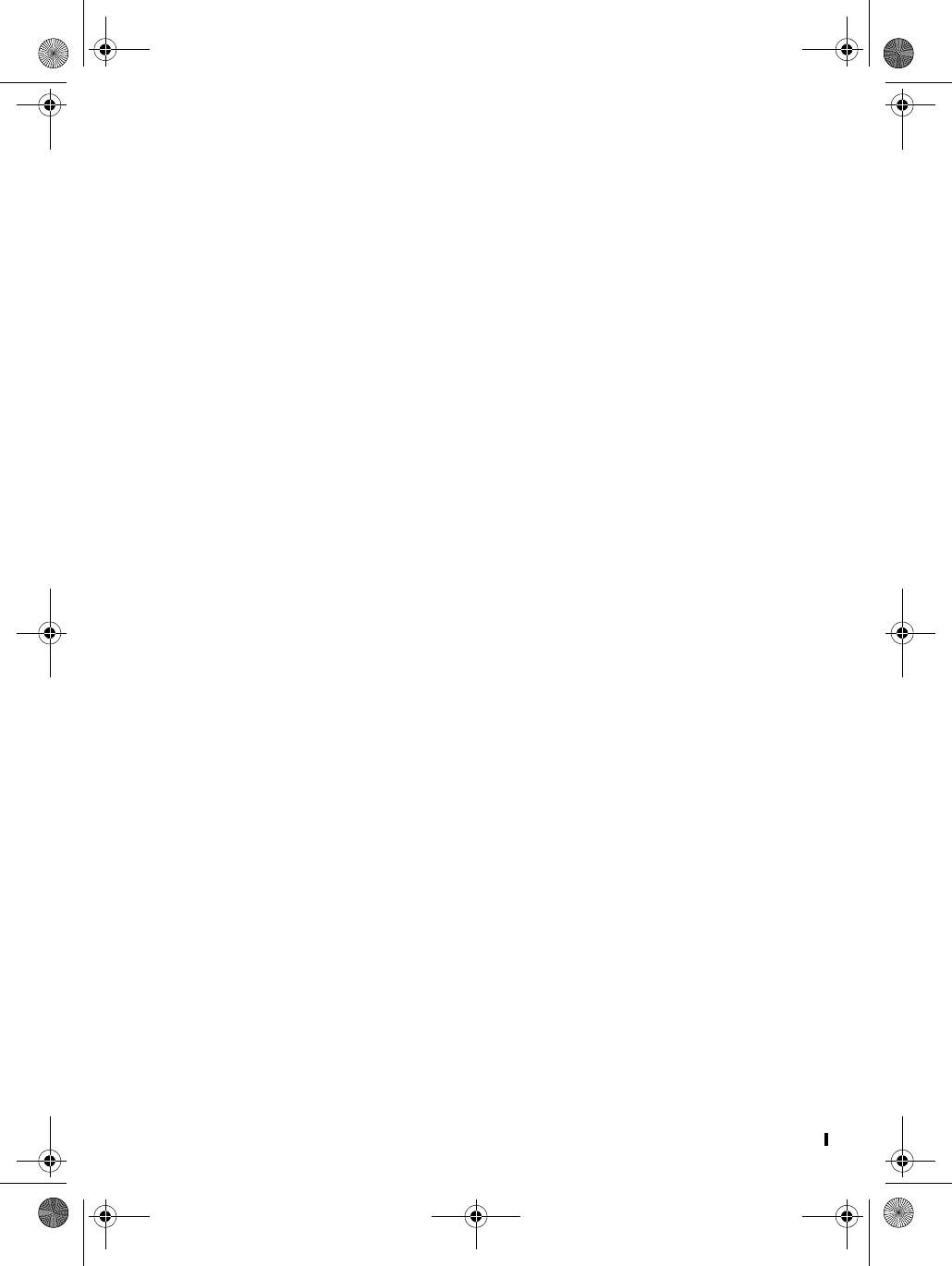
D Mode CT 43 Copyright © 2005 Waxess
6 General information
This phone complies with FCC Parts 15 and 68.
AC Adaptor Information:
Base
Model AD-48091000
Input voltage 120V AC, 60Hz. 0.3A
Output voltage 9V DC, 1000 mA
Charger
Model RGD41090500
Input voltage 120V AC, 60 Hz, 0.15A
Output voltage 9V DC, 500 mA
Battery Information:
Ni-MH, 3.6V, 1300mA
Frequency:
CDMA 800/1900 MHz
Handset/ base 2.4GHz
Weight:
Handset 4.9 oz. (without battery)
7.3 oz. (with battery)
Base 1 lb., 13.7 oz. with corded handset
Dimensions:
Handset 6-3/4” x 2” x 1-1/4” (height, width, depth)
Base 3-1/4” x 7-3/4” x 7-7/8” (height, width, depth)
FCC Registration Number: T.B.D.
Specifications, features, and availability of optional accessories
are all subject to change without prior notice.
Approved patents: 6,766,175.
Patents pending: 09/991 and 10/156,439
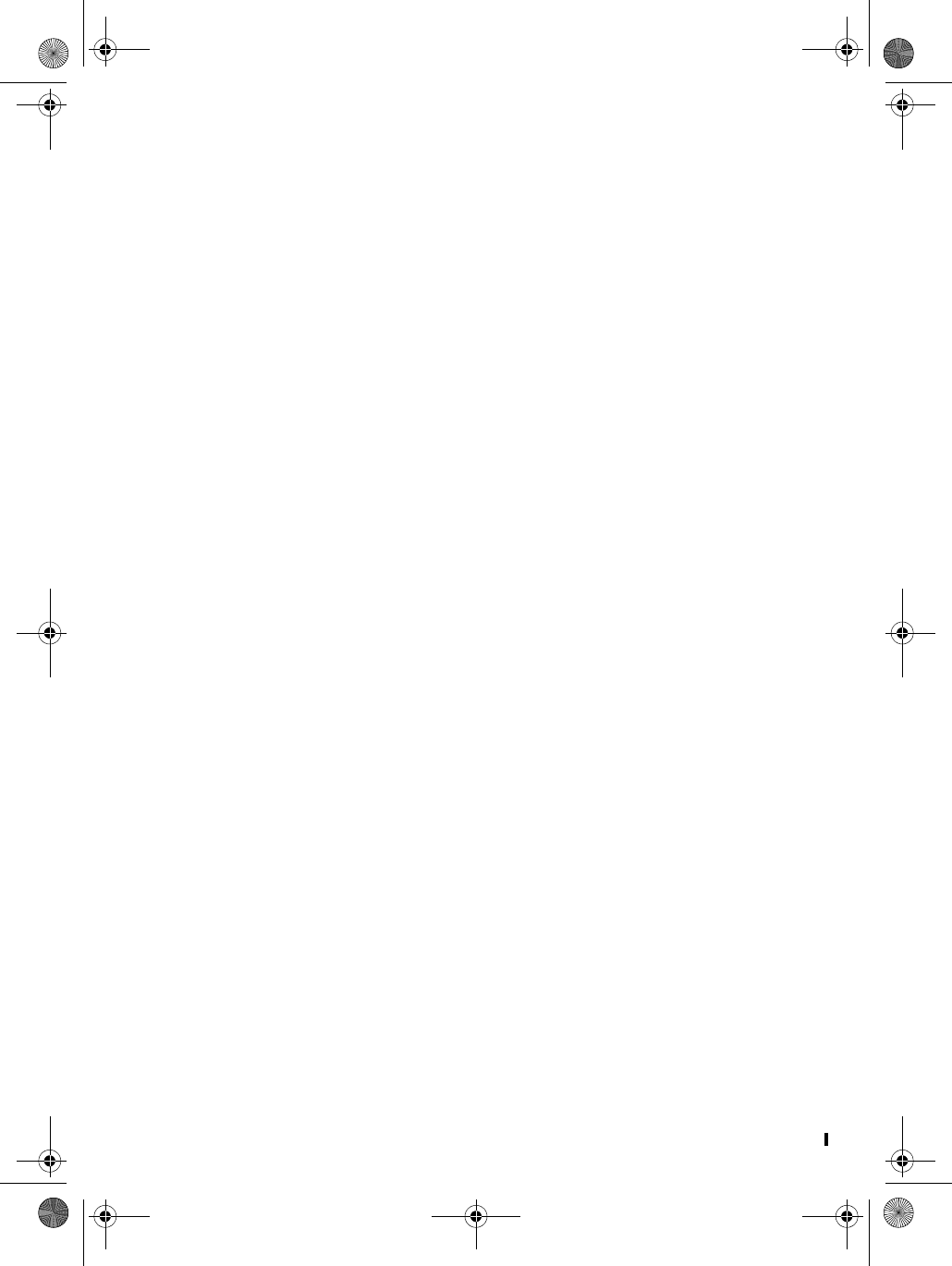
D Mode CT 44 Copyright © 2005 Waxess
Index
B
barge-in ....................... 31
quick reference chart ........32
set up ..........................32
use ..............................33
base unit batteries .........4
C
call
answer landline ..............15
answer wireless ..............14
conference call ...............17
make landline call ............13
make wireless call ...........13
caller ID ....................... 26
delete number ................28
dial number ...................27
information ....................26
save number ..................27
cellular only ................. 33
set up ..........................33
turn off .........................33
contact information ....... iv
controls and switches
base ............................. iii
handset ..........................ii
cordless handset ............5
battery indicator ...............6
charge the battery .............6
install batteries .................5
D
distinctive ring ........19, 20
F
feature list .................... iv
H
hold .............................. 15
I
included items ................1
intercom ....................... 29
L
location ..........................2
desk or tabletop ................2
wall mount ......................3
M
menu shortcuts ............ 47
messages
SMS ............................ 21
check inbox ..............23
delete a message ....... 24
forward ................... 24
memory status .......... 24
receive ....................23
reply ....................... 24
save a new message ...23
send ....................... 23
send a new message ... 22
write ....................... 22
voice messages .............. 21
check voicemail ......... 21
set up ..................... 21
mute ............................ 15
P
page ............................. 28
pause ........................... 14
phone book .................. 18
call from phonebook ........ 20
enter characters ............. 18
enter numbers ............... 19
phonebook
distinctive ring ............... 19
edit names and numbers ... 19
enter Caller ID numbers .... 20
enter speed dial number ... 20
power on ........................ 3
precautions .................. 35
R
redial ........................... 14
S
safety instructions ....... 36
set
area codes .................... 10
dialing mode ....................7
earpiece volume ............. 13
corded handset .......... 13
cordless handset ........14
speaker phone .......... 13
handset registration ......... 11
deregister ................ 12
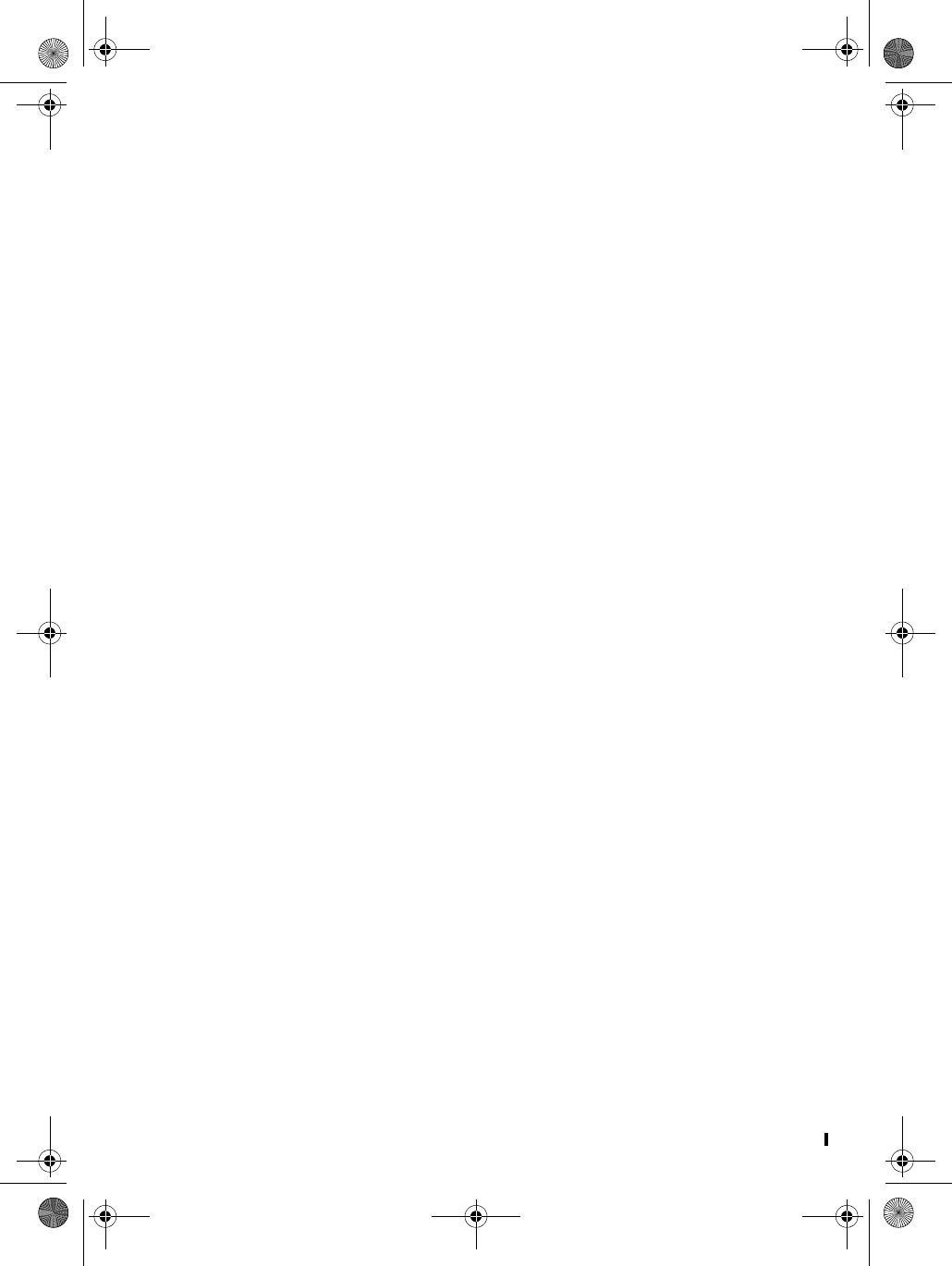
D Mode CT 45 Copyright © 2005 Waxess
register ...................11
language .......................11
ringer tone ......................8
night volume .............. 9
volume ..................... 9
time and date ...................7
unit name .....................11
signal level .....................5
sim card
install .............................1
notes .............................1
specifications ............... 43
speed dial ..................... 14
standby screen ...............4
T
text messages .............. 21
transfer ........................ 15
two-line calling ............. 29
call waiting ....................31
make calls .....................30
quick reference chart ........30
receive calls ...................30
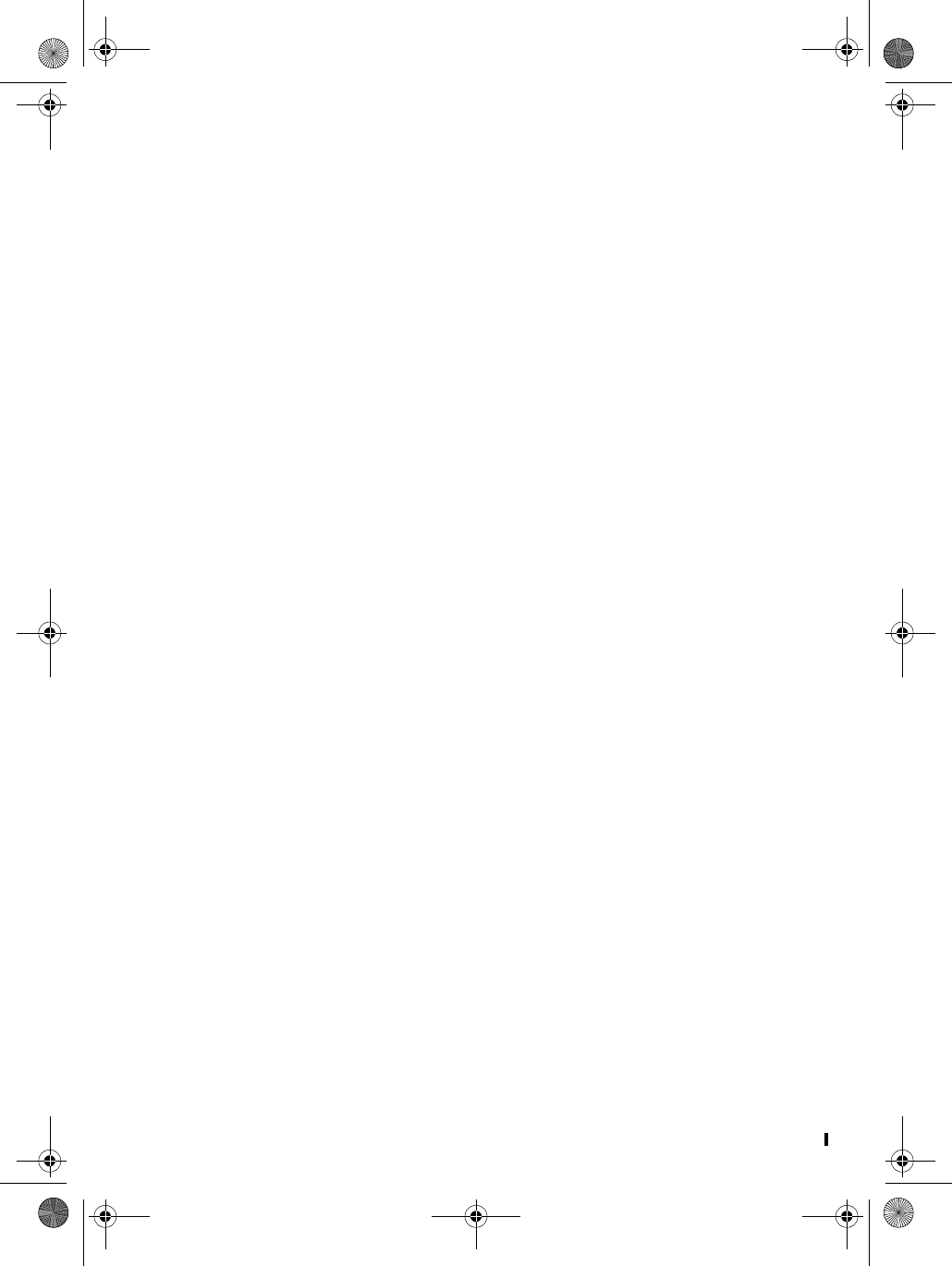
D Mode CT 46 Copyright © 2005 Waxess
Notes
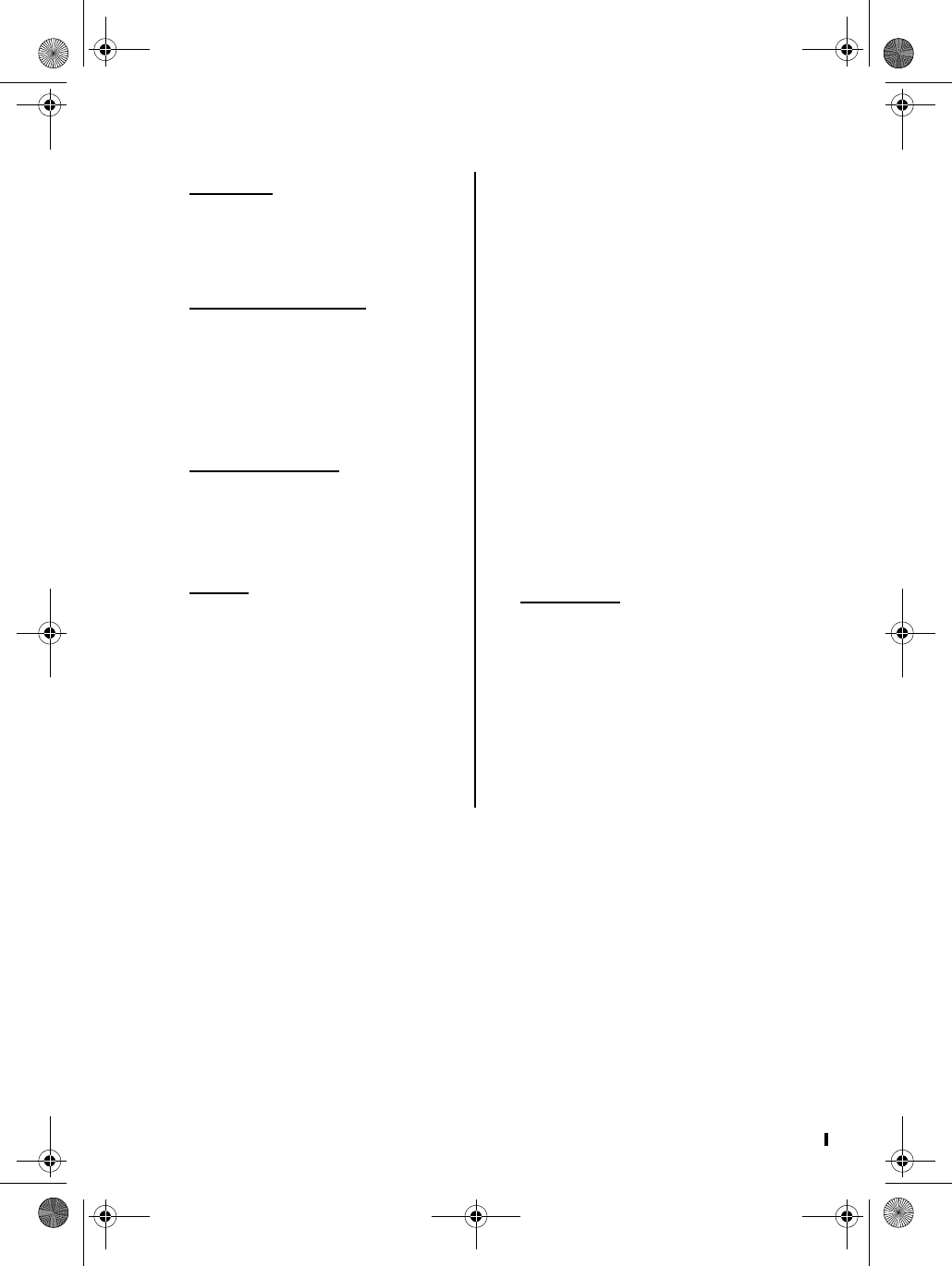
D Mode CT 47 Copyright © 2005 Waxess
Menu Shortcuts
Memory
Phone book
Find name
Add new entry
Caller ID
Ringer/Key Beep
Ringer tone
CEL Ring Tone
TEL Ring Tone
Ringer Volume
Night Volume
Key Beep
Time and Date
Time
Time Format
Date
Date Format
Setup
Distinctive Ring
On
Off
Area Code
Area Code 1
Area Code 2
Area Code 3
Language
English
French
Spanish
Portuguese
Name the Unit
Base
Handset
Tone/Pulse
Tone
Pulse
Barge-In
Off
On
Signal Level
Battery Level
Cellular Only
On
Off
LCD Contrast
Messages
Voicemail
CEL Voicemail
TEL Voicemail
Voicemail Setup
VM Number (CEL)
VM Number (TEL)
SMS
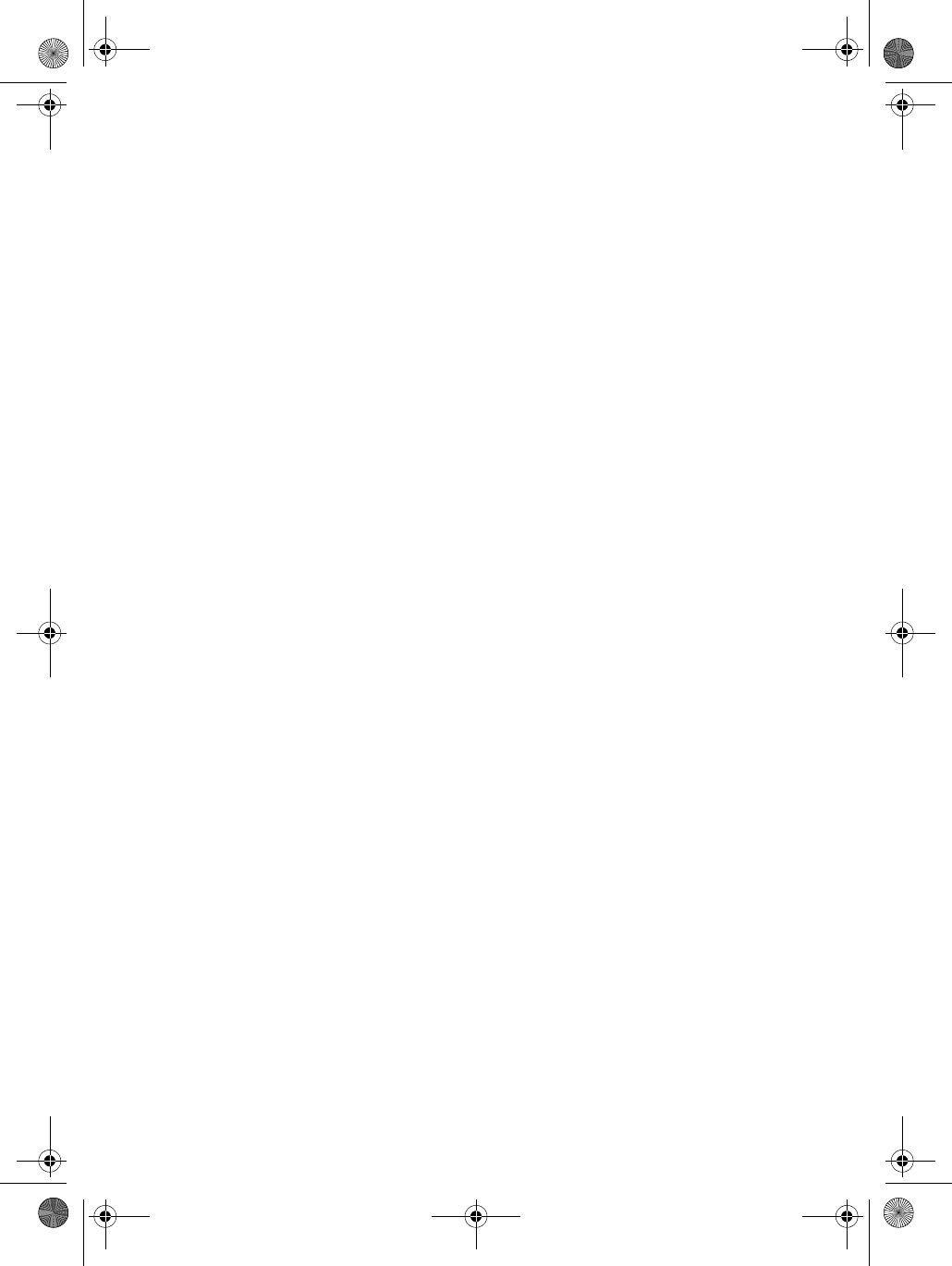
Copyright © 2005 Waxess
D Mode CT User Guide
#######