Wayne Fueling Systems WAYNETRACII User Manual Sec 2
Wayne Fueling Systems LLC Sec 2
Contents
- 1. correction for installation manual section one
- 2. correction for installation manual section two
correction for installation manual section two
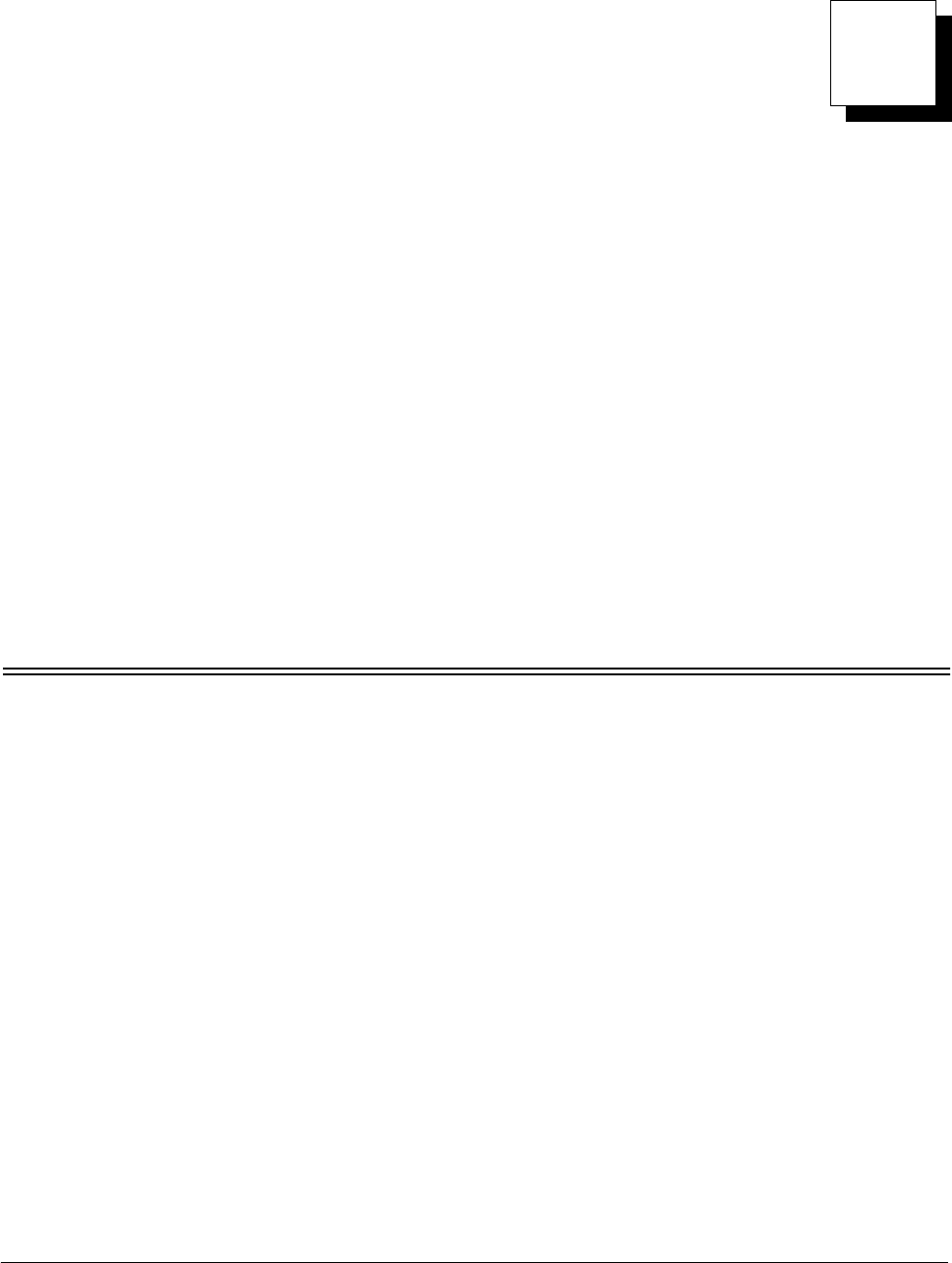
2-1
July 2000 Part No. 920472 Rev. C
Section 2
Vista EasyPAY Kit Installation
2.1 Introduction
The information in this chapter explains how to install the EasyPAY retrofit kit (PN 887122-001).
Note: It is necessary to identify Side 1 and Side 2 of the dispenser in order to carry out the instructions
that follow. Note that the dispenser ID plate is located on the lower left corner of the chassis frame on
Side 1. See Figure 2-16 for illustration.
2.2 Removing Dispenser Power
Before you begin installing the retrofit kit, perform the following steps to protect the kit assemblies from
damage.
1. Close station to fuel purchases.
2. Disconnect the power from dispensers at the power panel. Post a warning sign at the power panel
stating that the equipment is being serviced.
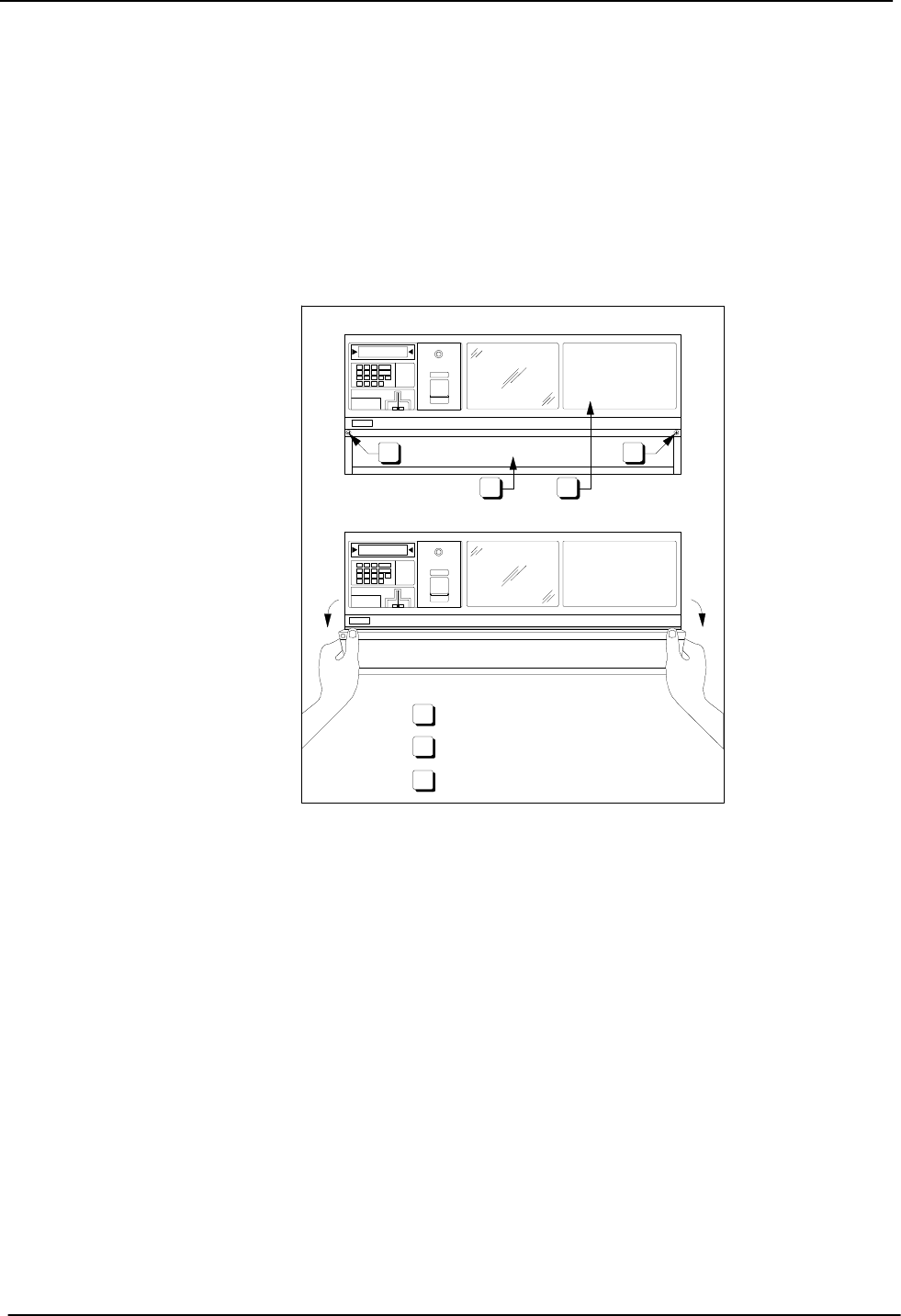
2-2
Part No. 920472 Rev. C July 2000
Section 2: Vista EasyPAY Kit Installation
2.3 Removing the Bezels
Complete the following steps to remove the bezels from the dispenser.
1. Remove and save any temporary advertisement or instructional attachments from the bezel face.
2. Place an anti-static wrist strap (PN 916962 or equivalent) on your wrist and attach the other end of
the wrist strap to an earth grounding point.
3. Disengage the advertisement (ad) panels. Unsnap the ad panel by pulling forward firmly on the top
edge of the panel. Refer to Figure 2-1.
Figure 2-1 Removing the Ad Panel
4. If necessary, unlock the function switch door.
5. Turn the wing fasteners on the left and right side of bezel counter clockwise. Refer to Figure 2-2.
WAYNE
Wayne
1
1
1
2
3
2
3
Tilt the ad panel out and down toward you.
1/4 Turn Phillips Head Screws
Ad Panel
Blank Panel
DJR-FH/CD-1302A
Lift For Receipt
Lift For Receipt
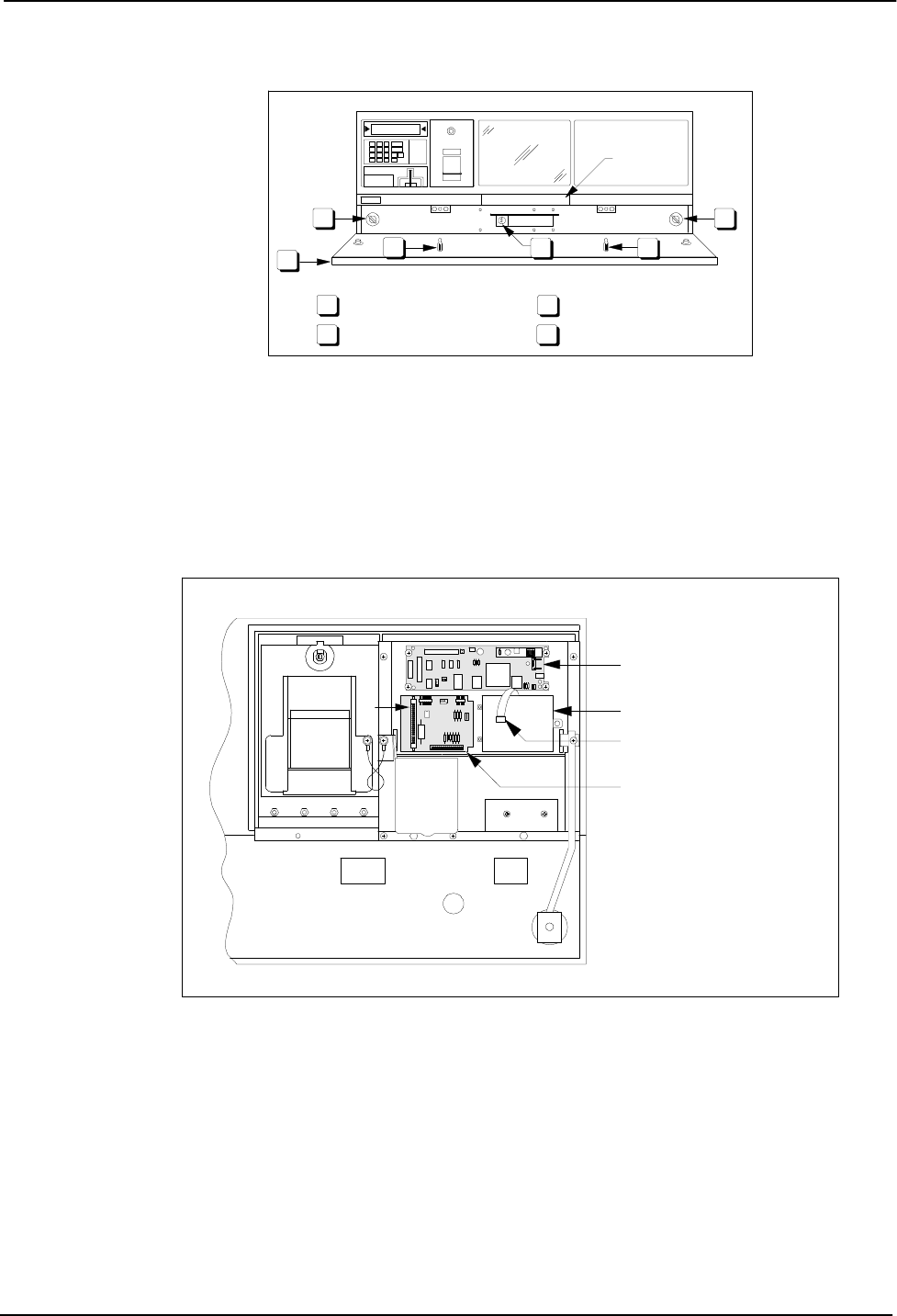
Section 2: Vista EasyPAY Kit Installation
2-3
July 2000 Part No. 920472 Rev. C
Figure 2-2 Wing Fasteners on Bezel
6. Rest the lower edge of the bezel on the dispenser and disconnect the following cables from the back
of the bezel.
a. If the bezel is equipped with a graphic display, disconnect the graphic display heater cable (PN
882827-001) plugged in the 2-conductor black connector that routes on the right side of the
graphic display. See Figure 2-3.
Figure 2-3 Disconnecting Cables on Back of Graphic Display Bezel
b. Disconnect the cable assembly (PN 881524-001) installed in J5 on the annunciator interface
board. Refer to Figure 2-3 and Figure 2-4 for the following steps.
c. If the bezel is equipped with a Push-to-Start (PTS) bar, disconnect the cable assembly (PN
881692-01 or 881693-01) plugged in the 13-pin connector on the back of the bezel.
d. If the bezel is equipped with a CPM and a DES keypad, disconnect the cable assembly (PN
880963-02) plugged in the 4-pin connector on the DES keypad cable.
e. If the bezel is equipped with KDC and a DES keypad is present, disconnect the cable assembly
(PN 880963-01) plugged in the 4-pin DES keypad cable.
WAYNE
2
2
1
1
3
3
4
4
3
2
PTS Bar
Area
Ad Panel (lowered)
Ad Panel Fasteners
Wing Fasteners
Function Switch Door Lock
DJR-CD-1303A
Lift For Receipt
Rear View of CPM Bezel
J3
JP1
J5
DJR-FH/CD-1304A
Graphic Display Adapter Board
(Part No. 882440-xxx)
DES Keypad
4-Pin DES Keypad Cable
Vista Annunciator Interface
Board (Part No. 883074-xx)
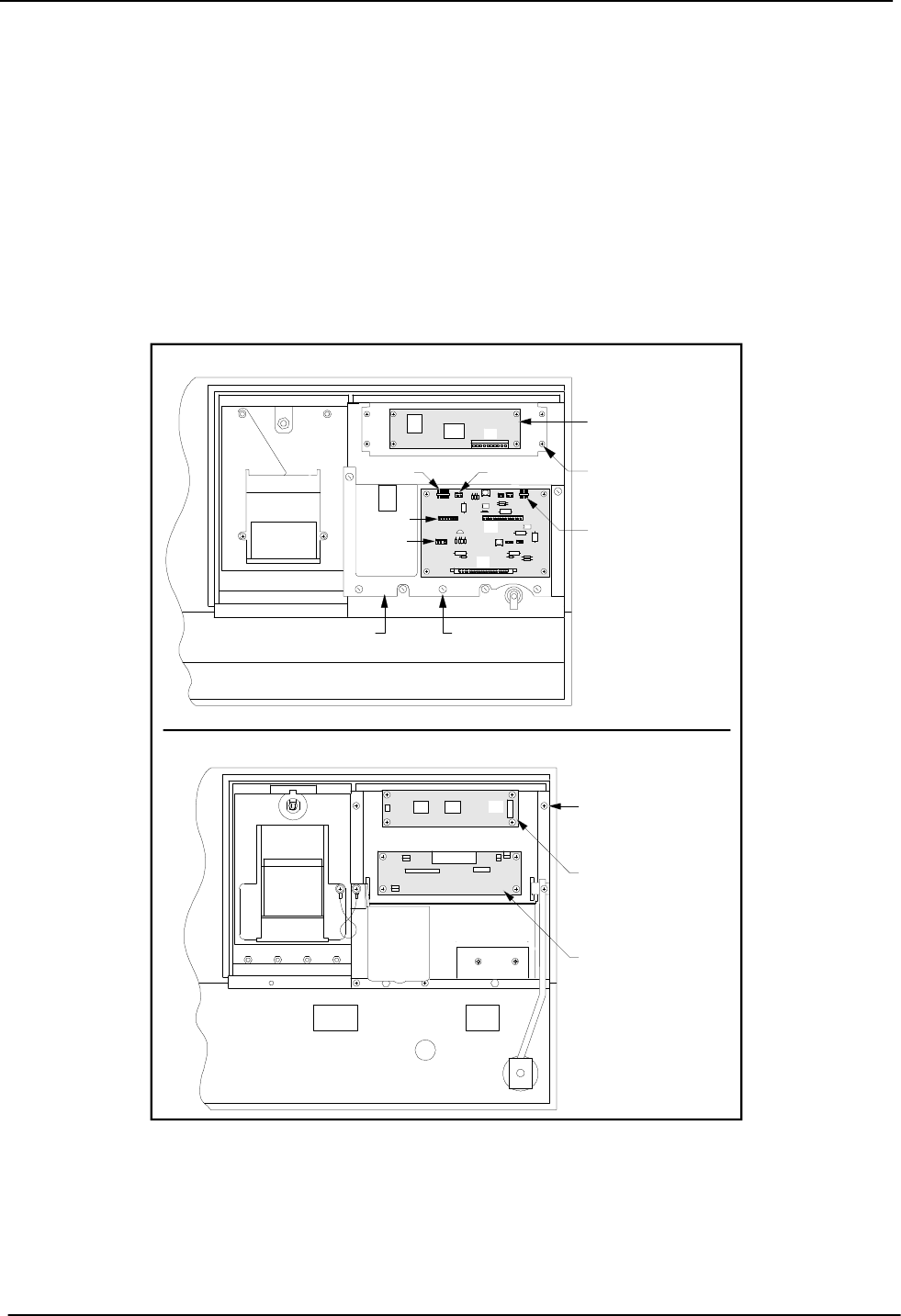
2-4
Part No. 920472 Rev. C July 2000
Section 2: Vista EasyPAY Kit Installation
f. Repeat steps 3 through 6 to remove the bezel on the other side of the dispenser.
2.4 Lowering the DEMs
Perform the following steps to lower the DEM(s) (Display Electronic Modules) to the service position.
1. Use a slotted screwdriver to loosen two ¼ turn screws located at the top of the DEM. Refer to
Figure 2-5.
2. Lower the DEM to the service position.
3. Repeat steps 1 and 2 for the DEM on the other side of the dispenser.
Figure 2-4 Disconnecting Cables on Bezel Back
DJR-FH/CD-1107A
Rear View of KDC Bezel
Rear View of CPM Bezel
J4
J2
J5
J9J3
Captive Screw
(5 Places)
Rain Catcher
J1
J10
Display Board
Display Bracket
Mounting Screw
(4 Places)
J4 on Annunciator
Interface Board
(Part No. 880869-xx)
J4
J5
J2 J1
Display Bracket
Mounting Screw
(4 Places)
Display Board
Annunciator Interface Board
(Part No. 881182-xx
or 883072-xx)
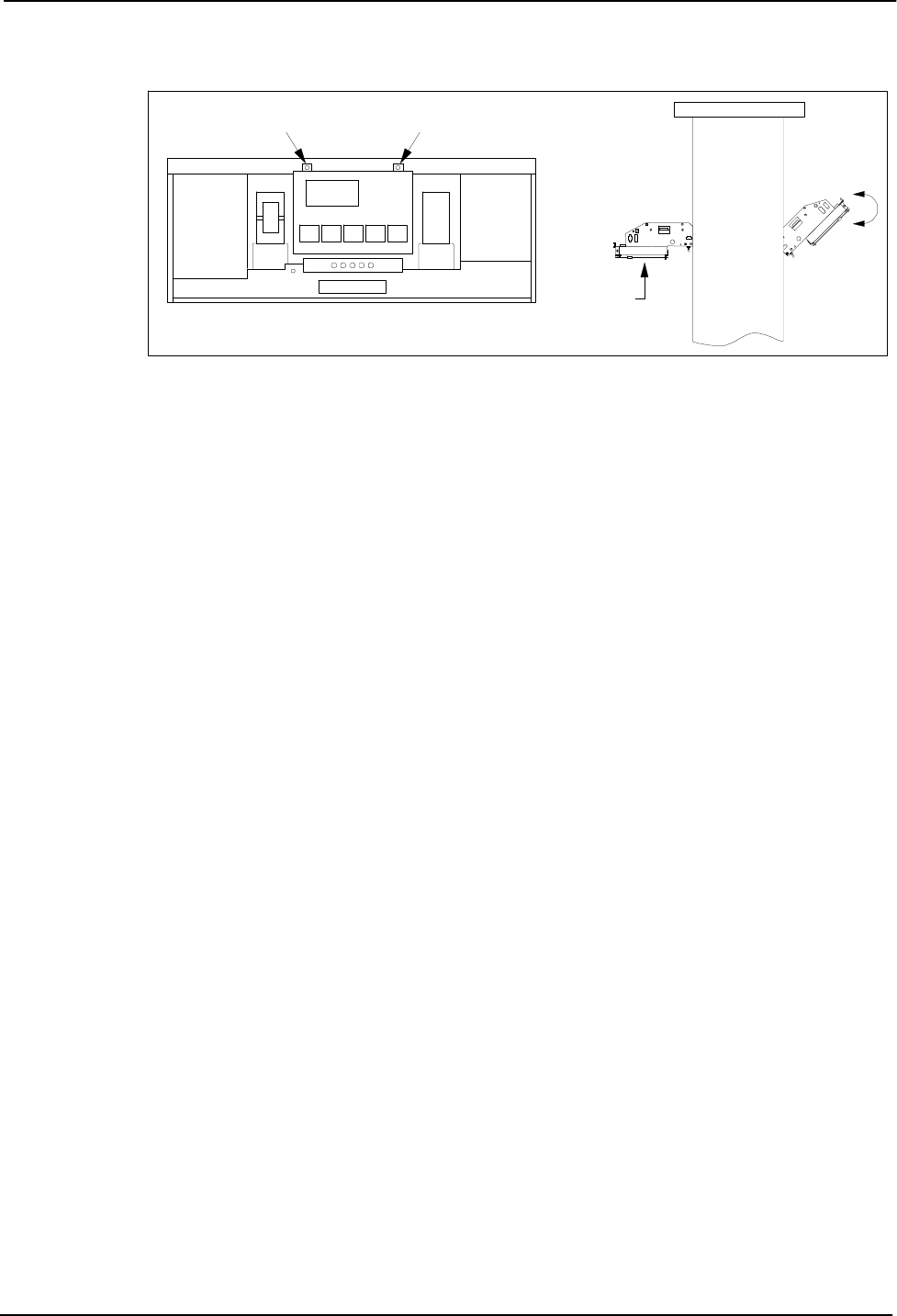
Section 2: Vista EasyPAY Kit Installation
2-5
July 2000 Part No. 920472 Rev. C
Figure 2-5 Lowering the DEM into the Service Position
2.5 Installing the Authorization Light Assembly (PN887124)
Complete the following steps to remove the blank panel from the bezel and install the authorization light
assembly (PN 887124-001) in its place. Refer to Figure 2-6.
1. Locate the side 1 bezel removed earlier in paragraph 2.3.
2. Use a ¼ inch nut driver to loosen and remove 3 hex head screws securing the blank panel to the
back of the bezel. (See the following figure.) Set the blank panel aside. Retain the hardware for
reinstallation later.
Note: Examine bezel opening to determine that all material from the old gasket has been
removed.
DEM 1/4 Screws (2 Places)
Dispenser
Front View
Side 1 DEM
Service
Position
Dispenser
Side View
DJR-FH/CD-1321A
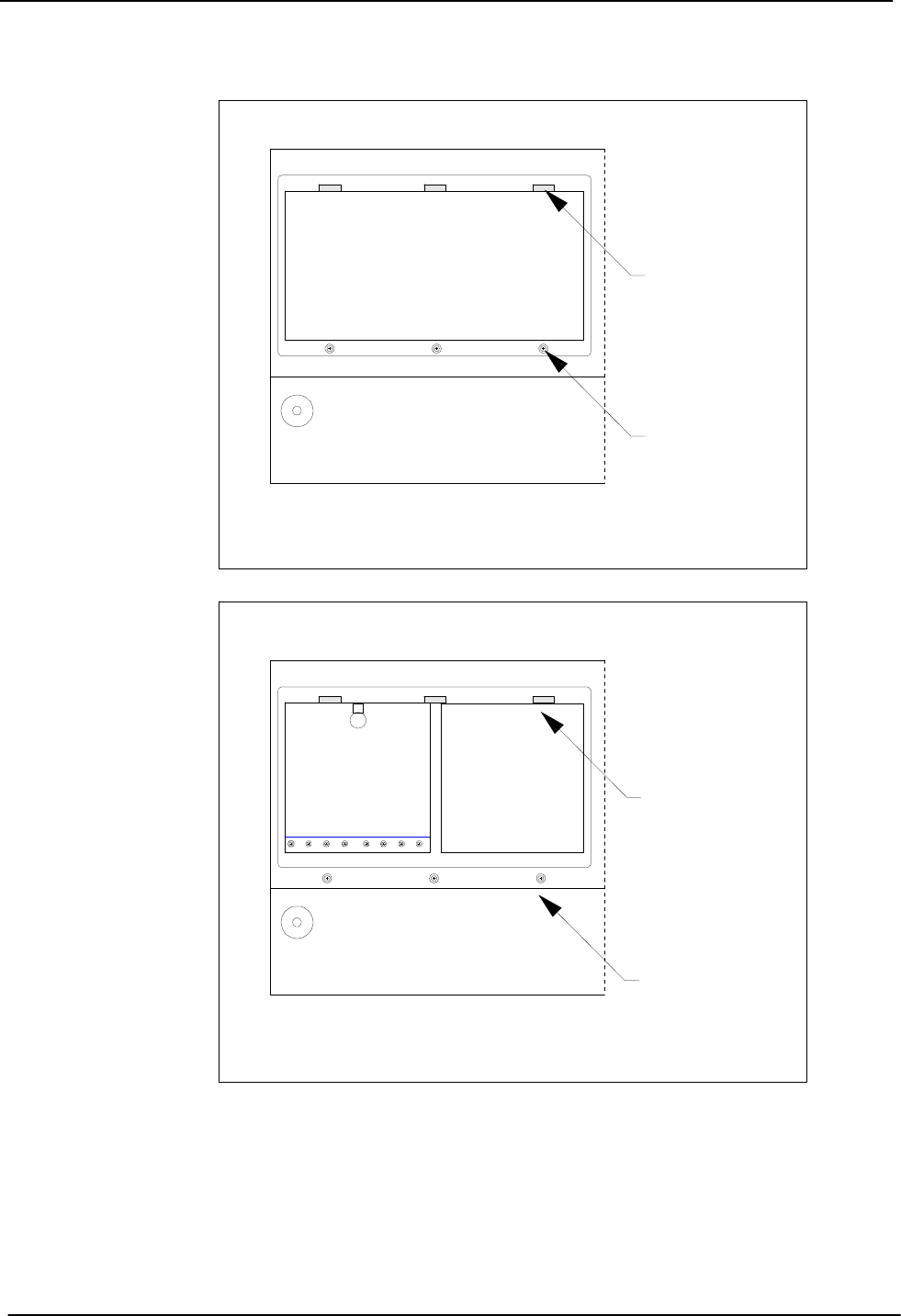
2-6
Part No. 920472 Rev. C July 2000
Section 2: Vista EasyPAY Kit Installation
Figure 2-6 Removing the Blank Panels from the Vista Bezel
3. Remove an authorization light assembly (PN 887124-001) from the retrofit kit and examine it to
determine if the gasket is in place.
4. With the back of the authorization light panel facing toward you, install the device in the bezel. See
Figure 2-7.
Blank Panel
Back View of Bezel
Receiving Slots
(3 Places)
Mounting Hardware
(3 Places)
Back View of Bezel
Mounting Hardware
(3 Places)
Receiving Slots
(3 Places)
Removing the Blank Panel from the VistaCard Bezel
Removing the Cash Access Door Panel from the VistaPay Bezel
vistabks.cdr
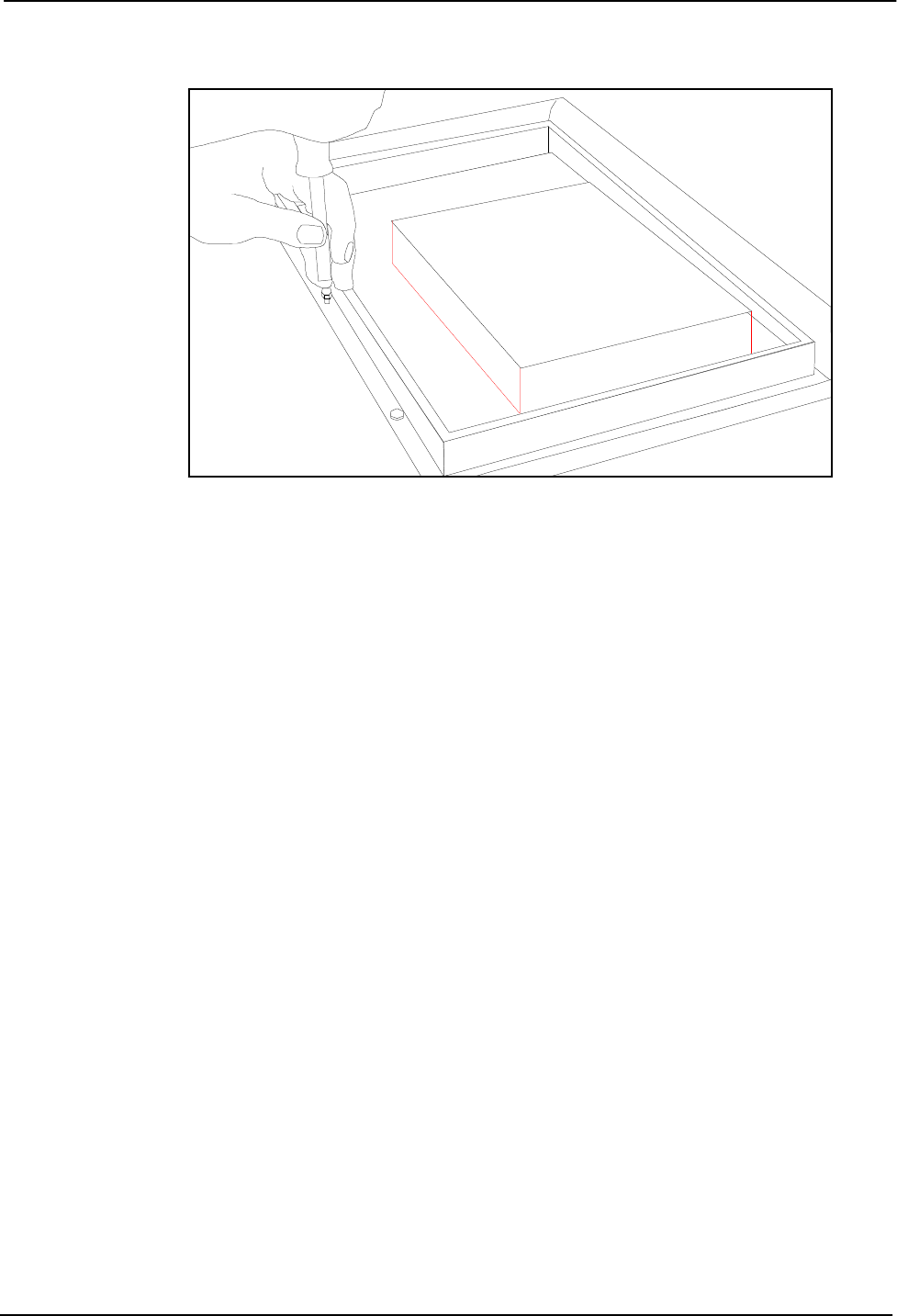
Section 2: Vista EasyPAY Kit Installation
2-7
July 2000 Part No. 920472 Rev. C
Figure 2-7 Installing the Authorization Light Panel
(PN 887124-001)
5. Secure the authorization light bezel assembly to the bezel using the mounting hardware set aside in
Step 2. Use a ¼ inch nut driver to tighten the hardware.
6. Install authorization side 2 light assembly PN 887124-001 by repeating steps 1 through 5 for the
bezel on the other side of the dispenser.
2.6 Relocating Wayne Vac Control Board
If your electronic head is equipped with the old printer base PN 883727-001, you must relocate the
Wayne Vac board.
To relocate the Wayne Vac board, complete the following steps.
1. Disconnect and label all connectors on the side 1 Wayne Vac board.
2. Remove the Wayne Vac board from its location on the side 1 printer base.
3. Mount the Wayne Vac board onto the mounting bracket (PN 047585-000) using the plastic
standoffs (PN 918642-000).
4. Repeat steps 1 through 3 for the side 2 Wayne Vac board.
5. Align the Wayne Vac board bracket with the pre-existing holes in the frame next to the side 1
printer.
6. Secure it with hardware (PN 2-513161-0) provided to frame on both sides of the head.
7. Reconnect all connectors removed earlier. Some re-routing of existing wires and harness may be
necessary.
2.7 Installing Power Distribution Board
1. Disconnect cables (J1 and J3) from dual power supply on side 2 DEM.
2. Loosen two retaining screws and raise front edge of power supply bracket.
3. Install the PDB (PN 886038-001) and secure with hardware provided.
See Figure 2-8.
Light Panel
Cover
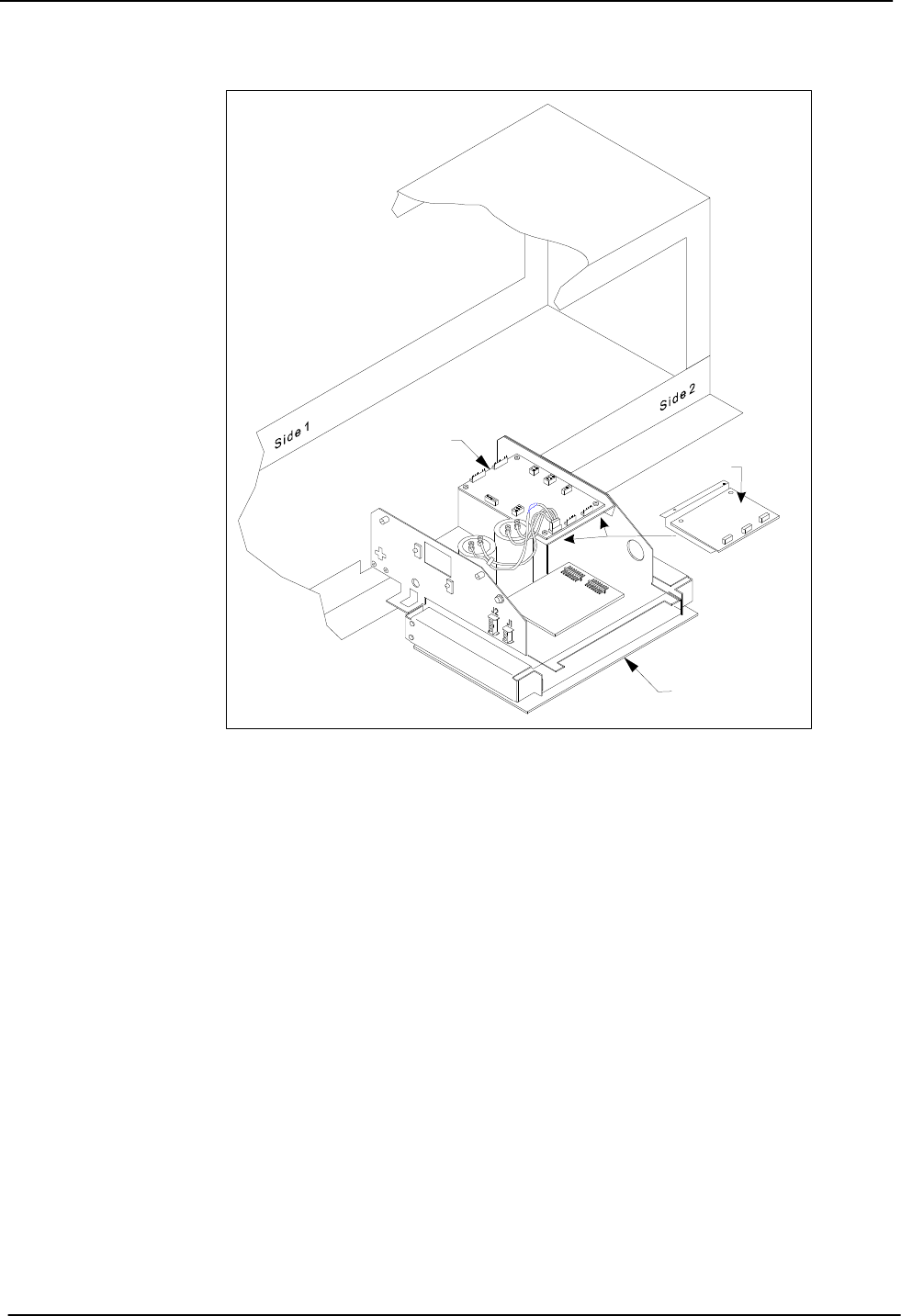
2-8
Part No. 920472 Rev. C July 2000
Section 2: Vista EasyPAY Kit Installation
Figure 2-8 Installing the Power Distribution Board (PDB)
4. Return the power supply to the operation position after PDB is in place.
2.7.1 Installing Power Supply Cables
1. Connect existing cable PN 880586-001 to P1 on PDB.
2. Connect P3 of existing cable PN 881984-002 to P3 on PDB.
3. Connect cable PN 886011-001 from J1 on PDB to J1 on power supply board.
4. Connect cable PN 886005-001 from J3 on the PDB to J3 on the power supply board.
2.8 Installing the DCB in Electronic Head
Note: The DCB board PN 887102-001, Mounting Bracket PN 886034-001, and DCB Cover PN
886041-001 are preassembled at the factory to form the DCB assembly referred to in the installation
steps in paragraphs 2.8.1 and 2.8.2.
Important: Before installing the DCB assembly in the Vista dispenser, you must first identify the
printer base. If the dispenser is equipped with printer base PN 883727-001, then install
the DCB assembly as preassembled. Refer to paragraph 2.8.1 and Figure 2-9. If the
dispenser is equipped with a printer base PN 886208-001 then you modify the assembly
per Section 2.8.2 and Figure 2-10.
Power Supply
Board
Side 2 DEM
instpdb.cdr
Power Distribution
Board
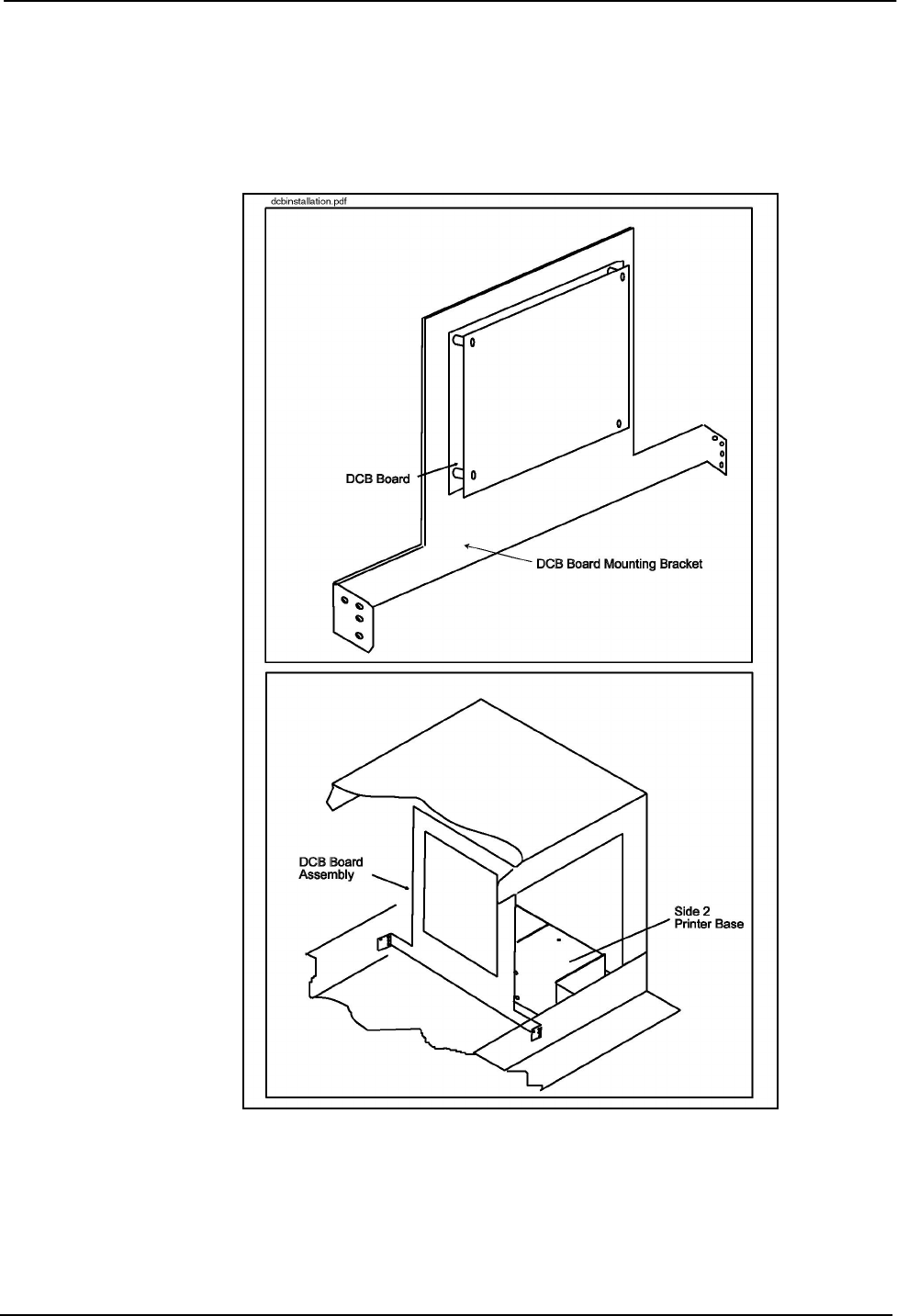
Section 2: Vista EasyPAY Kit Installation
2-9
July 2000 Part No. 920472 Rev. C
2.8.1 Installing DCB Assembly in Electronic Heads Equipped with
Printer Base PN 883727-001
If you are installing the DCB in a Vista with the "old" printer base PN 883727-001, refer to Figure 2-9.
Figure 2-9 EasyPAY Assembly for Use With
Old Printer Base PN 883727-001
1. If there are any ground wires attached to the lower DCPT frame, be sure to disconnect them before
installing the DCB assembly. Once the DCB is in place, then reconnect.
2. Install the new DCB assembly such that it is facing the heater fan.

2-10
Part No. 920472 Rev. C July 2000
Section 2: Vista EasyPAY Kit Installation
3. Secure the DCB assembly to frame on both sides of head with screws (PN 2-513161-0) provided in
kit.
2.8.2 Installing DCB Assembly in Electronic Heads Equipped with
Printer Base PN 886208-001
To install the DCB assembly board in an electronic head equipped with the "Z" printer base Mounting
Bracket, complete the following steps. Refer to Figure 2-10, Figure 2-11, and Figure 2-12.
1. Wearing a suitable grounding strap attached to an earth ground, disassemble the DCB assembly by
removing and discarding the Mounting Bracket PN 886034-001 and DCB Cover PN 886041-001
from the DCB board PN 887102-001, retaining the hardware.
2. Attach four standoffs PN 5002001 provided in kit to the DCB board mounting holes (on component
side) with screws retained from the previous step.
Figure 2-10 Securing Stand-offs to DCB
Important: For the following step, make sure the 6 white connectors on the DCB board face side 2 of
the head. This allows correct installation of the interface and power cables. See Figure
2-11.
3. Be sure to disconnect any ground wires attached to the lower electronic head frame before
installing the DCB. Once DCB is installed, then reconnect any ground wires.
4. From side 1, place the DCB board beside the printer "Z" base located to the right of the DEM.
5. Align the DCB board standoffs with the four pre-existing holes in the "Z" printer bracket and
secure with nuts (PN 6019401) provided.
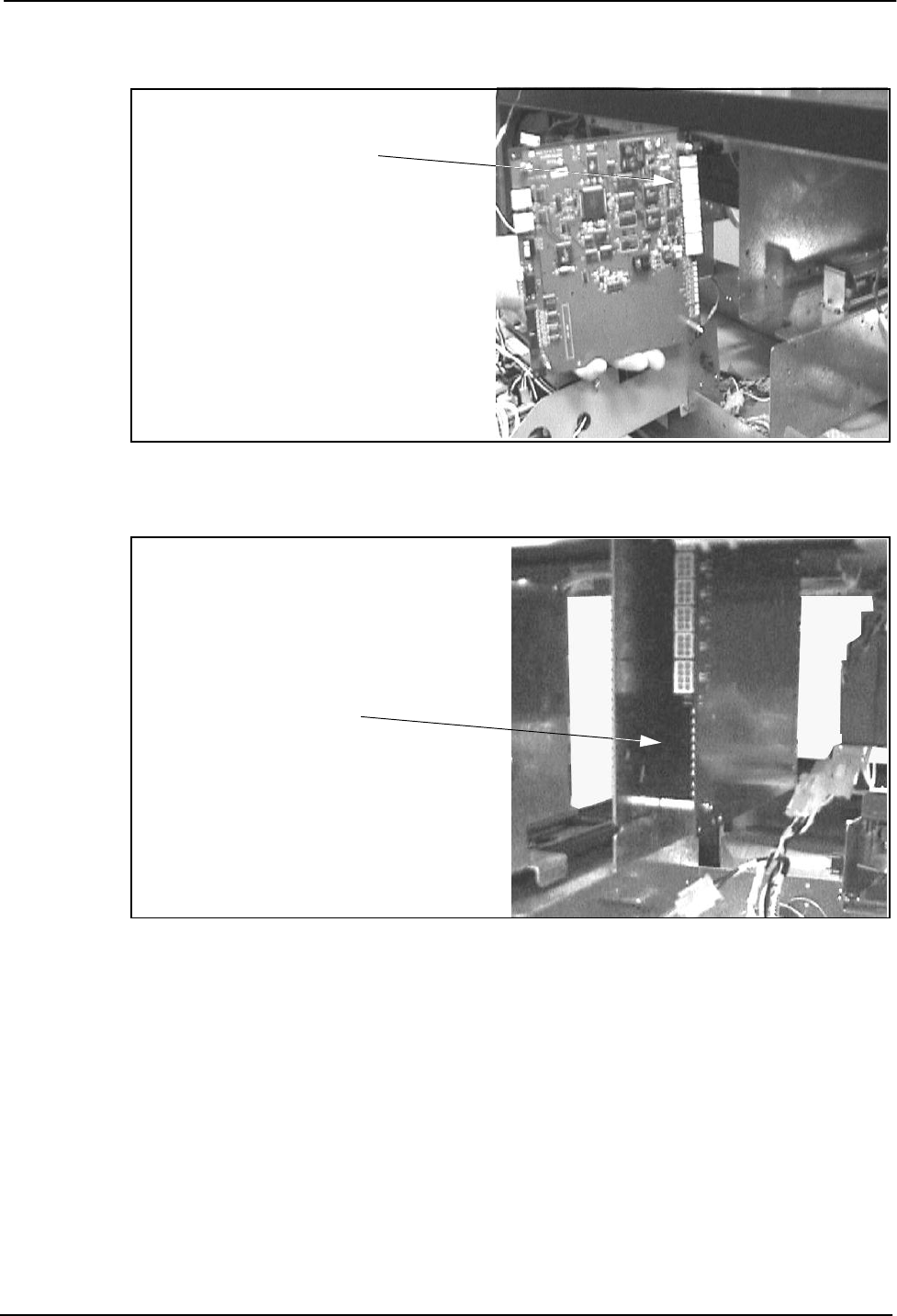
Section 2: Vista EasyPAY Kit Installation
2-11
July 2000 Part No. 920472 Rev. C
Figure 2-11 Installing DCB in Vista with
Printer Base PN 886208-001 (Viewed from Side 1)
Figure 2-12 DCB Mounted in Vista Printer Base PN 886208-001 (Viewed from Side 2)
Install with connectors toward side 2 of
electronic head.
Install DCB on heater fan side of "Z" bracket.
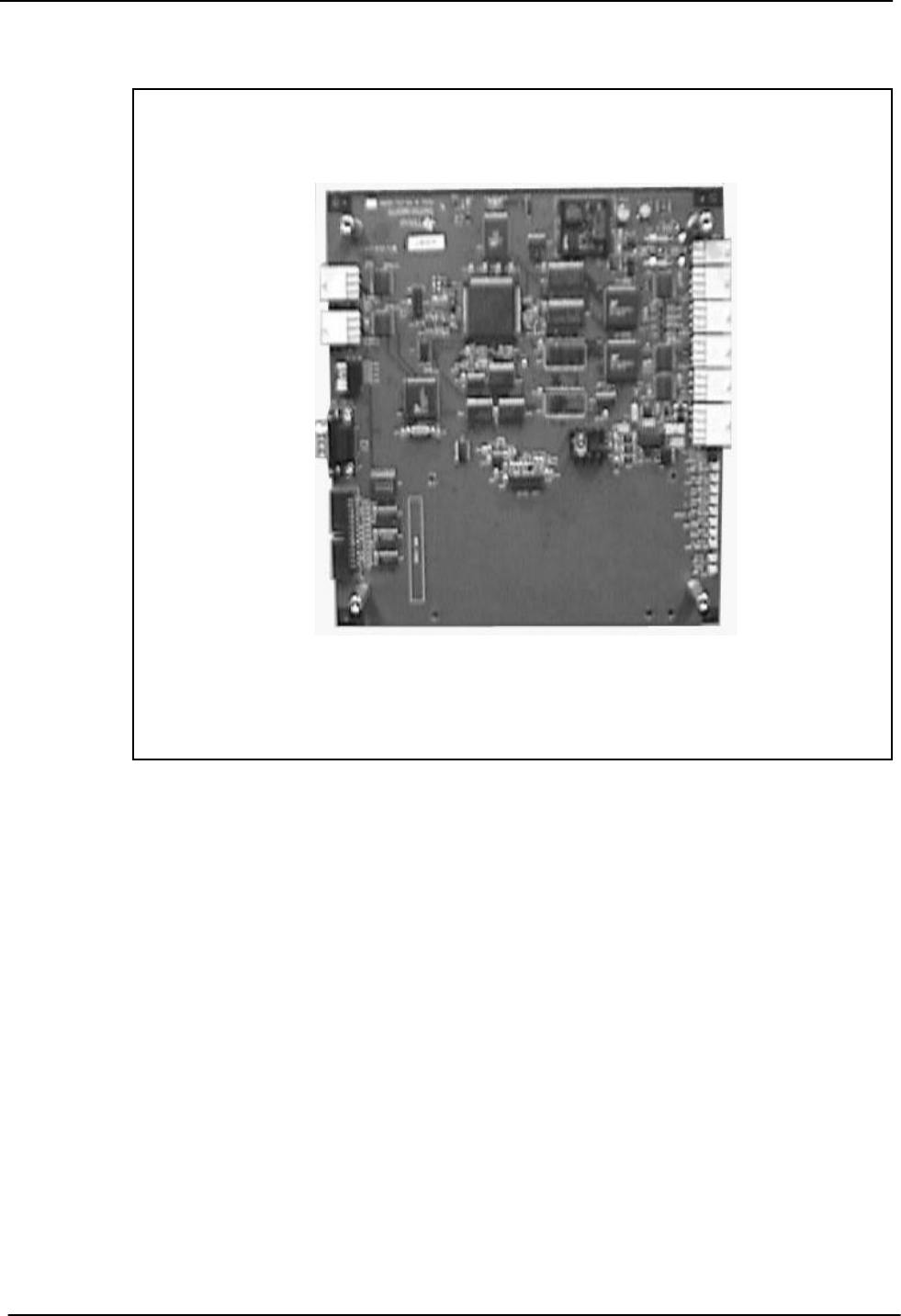
2-12
Part No. 920472 Rev. C July 2000
Section 2: Vista EasyPAY Kit Installation
Figure 2-13 DCB Connections
2.9 Installing Cables in Electronic Head
Complete the following steps to install the new cables in the dispenser head. Refer to Figure 2-13 and
Figure A-1 (Interconnection Wiring Diagram).
Note: You may have to remove one or more existing tie-wraps to allow cables to reach appropriate
locations when re-routed during this installation.
2.9.1 Installing Power and DCB Assembly Cables (Refer to
Appendix A Wiring Diagram and Figure 2-13)
1. Route cable PN 886012-001 from side 1 DEM and plug into J4 of Power Distribution Board
(PDB). Lay cable under printer support bracket.
2. Route existing cable PN 884146-001 under printer bracket to side 1 and connect to J5 on PDB.
3. Connect cable PN 886013-001 to J2 on PDB, route across center of dispenser and connect to J3 on
DCB.
4. Connect cable PN 886014-001 to DCB 6-pin connector J7 and route to side 1.
5. Connect second cable PN 886014-001 to DCB 6-pin connector J8 and route to side 2.
J7
J8
J4
J9
J10
J11
J12
J3
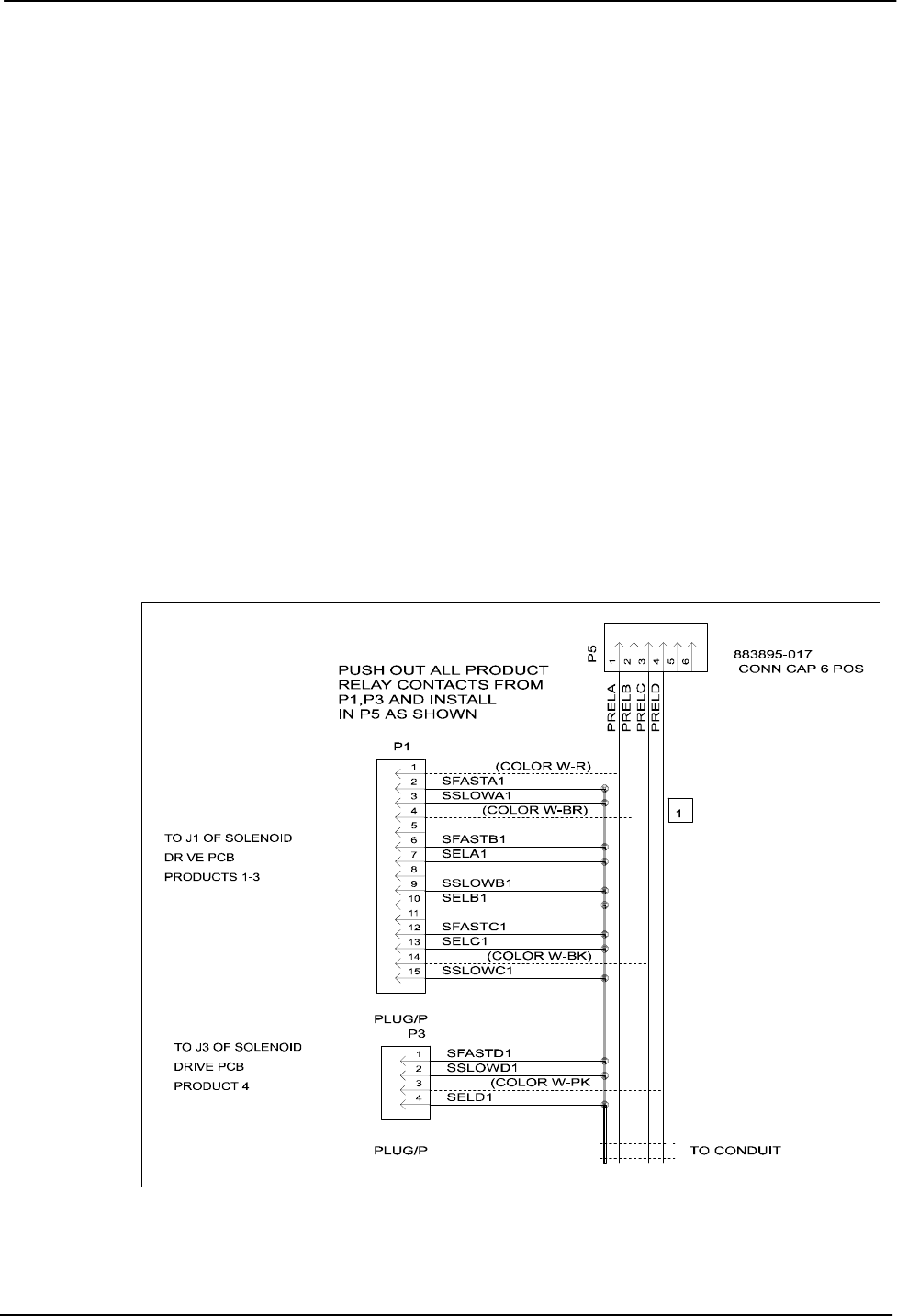
Section 2: Vista EasyPAY Kit Installation
2-13
July 2000 Part No. 920472 Rev. C
6. If needed, connect 4-pin connector of cable PN 886016-001 into 4-pin connector J4 on DCB board.
7. If needed, connect 6-pin end of cable PN 886016-001 to 6-pin connector with subpump controller
wiring (see Figure 2-14). Otherwise, leave unconnected at this time.
2.10 Modifying and Connecting Product Relay Cables (New
Installations Only)
Note: This is only done when installing the SPC. It is extremely important that all product relay
contacts in P1 (15-pin connector) and, if present, P3 (4-pin connector) of both solenoid drive boards are
removed and installed in P5, the 5-pin connector shells (PN 883895-017) supplied with this kit. Pin
locations 1 and 2 of P5 are used as data communications wires.
1. Disconnect 15-pin connector from side 1 solenoid drive board.
2. If present, disconnect 4-pin connector from solenoid drive board.
3. With a pin pusher, push out all product relay contacts from the connectors removed in steps 1 and
2, and install in connector P5 (PN 883895-017) provided in the kit. Refer to Figure 2-14.
4. Connect P5 from conduit cable into P5 of DCB cable 886016-001.
5. Reconnect 15-pin and 4-pin solenoid board drive board connectors removed in steps 1 and 2.
6. If a double-sided dispenser, repeat steps 1, 2, 3, and 5 for side 2 solenoid drive board. The 5-pin
connector for side 2 is left unconnected.
Figure 2-14 Modifying Product Relay Contacts
soldrvcn.cdr
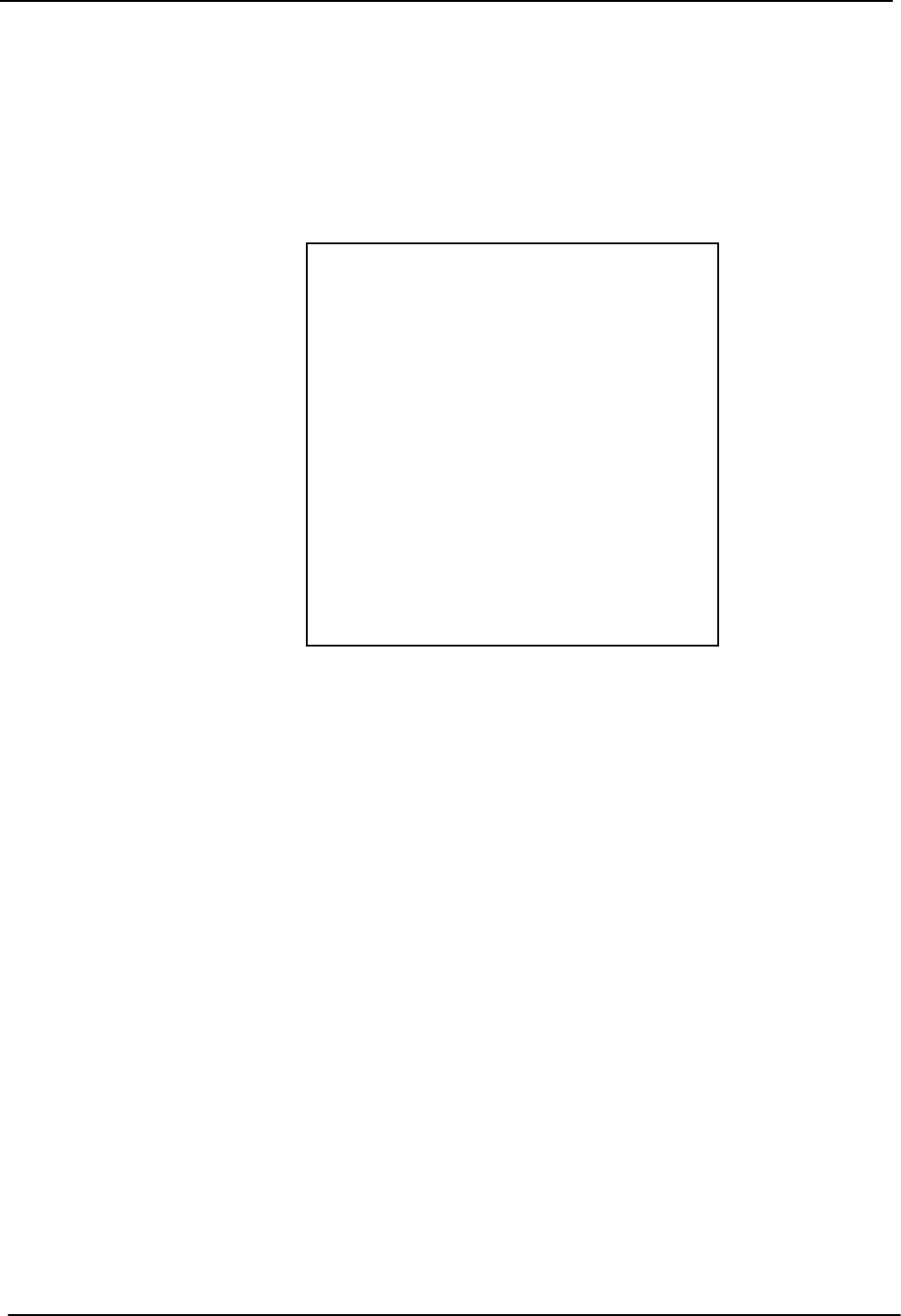
2-14
Part No. 920472 Rev. C July 2000
Section 2: Vista EasyPAY Kit Installation
2.11 Addressing Lightboards
The lightboards must be addressed before the system will operate successfully. Refer to the following
table for lightboard dipswitch settings.
Table 2-1 Dipswitch Settings for Addressing Lightboards
2.12 Connecting Bezel Wiring and Reinstalling the Bezels
Complete the following steps to reconnect cables, reinstall the DEMs, bezels, and tune antenna.
1. Return the side 1 DEM to the operating position. Make sure you do not bind or crimp wires.
2. Secure the side 1 DEM to the pumphead using a slotted screwdriver to tighten two ¼ turn screws
located at the top of the DEM. Refer to paragraph 2.4.
3. Rest the side 1 bezel on the base frame of the electronic head.
4. Reconnect all bezel cables that were removed in paragraph 2.3.
5. For side 1 bezel, connect cable PN 886012-001 to J1 on light board assembly.
6. Connect cable PN 886014-001 to J3 of the light board assembly.
7. Unbundle the ground strap found attached to the light board bezel housing.
8. Slip the small hole on the ground strap over the end of the lock screw.
9. Turn the lock screw to thread the ground strap as far as possible onto the screw.
10. Close bezel and secure locking screws.
11. Repeat steps 1 through 4 and steps 7 through 9 for side 2 bezel.
12. For side 2 bezel, connect cable PN 884146-001 to J1 on light board assembly.
13. Return power to CAT by setting DCPT power switch to ON.
14. Snap ad panels back in place.
Dip Switch
Decimal
2 3 4 5
Address
ON OFF OFF OFF 1
OFF ON OFF OFF 2
ON ON OFF OFF 3
OFF OFF ON OFF 4
ON OFF ON OFF 5
OFF ON ON OFF 6
ON ON ON OFF 7
OFF OFF OFF ON 8
ON OFF OFF ON 9
OFF ON OFF ON 10
ON ON OFF ON 11
OFF OFF ON ON 12
ON OFF ON ON 13
OFF ON ON ON 14
ON ON ON ON 15
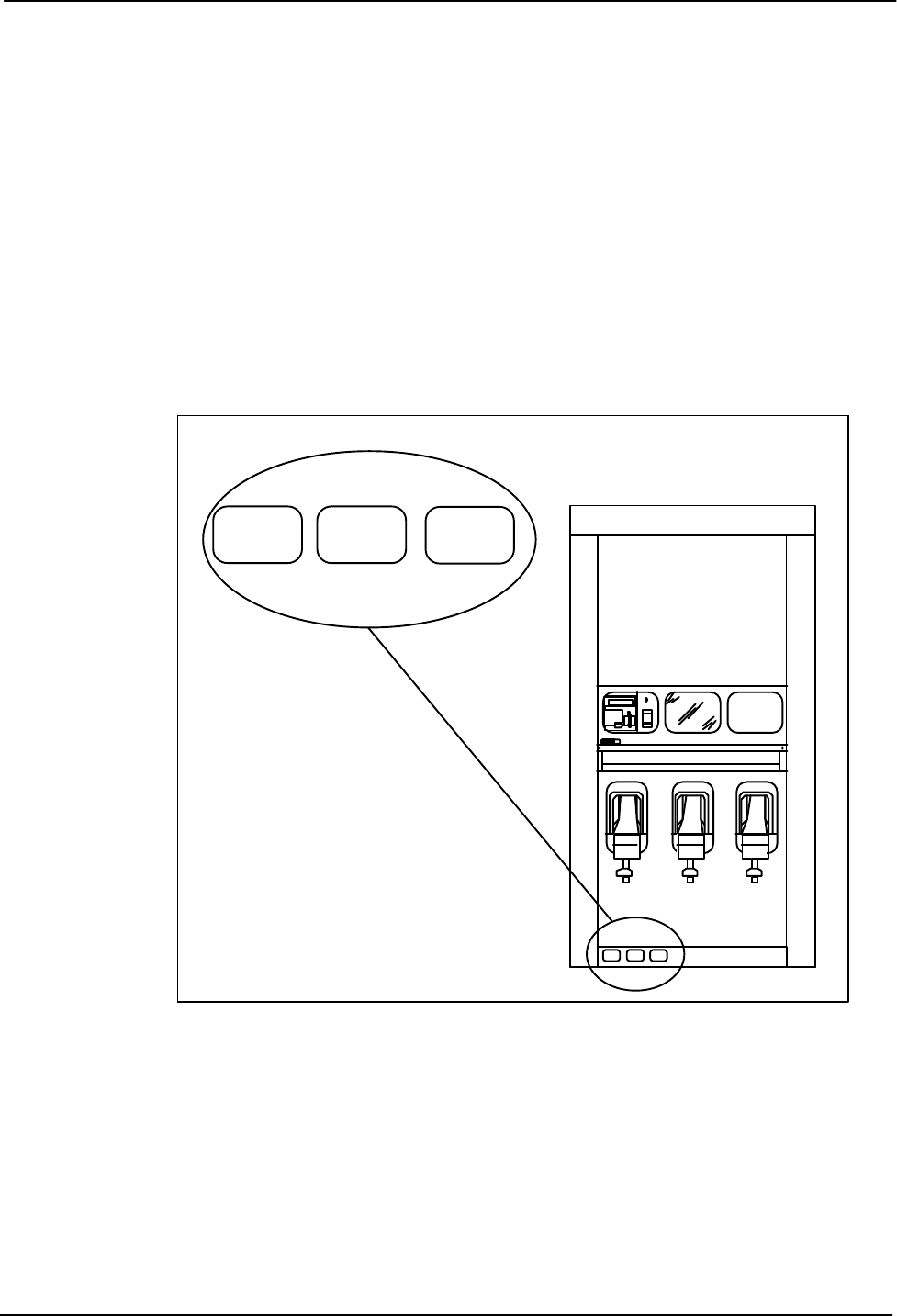
Section 2: Vista EasyPAY Kit Installation
2-15
July 2000 Part No. 920472 Rev. C
2.13 Reapplying Power
15. Reapply power to dispenser and refer to the test instructions in Chapter 4 and the service manual
"System Tests for Dispenser Electronics" (PN 920353).
2.14 Installing Patent and Serial Number Decal
Refer to Figure 2-15 for the following steps:
1. Remove EasyPAY serial number and FCC decals from kit.
2. Locate the Dispenser ID plate on the lower left corner of side 1 on the chassis frame.
3. Clean area of dirt and oil before you apply decals.
4. Affix decals securely onto dispenser adjacent to existing ID plate.
Figure 2-15 Dispenser Decal Location
Model
ID
Plate
CID
Serial No.
Decal
FCC
Decal
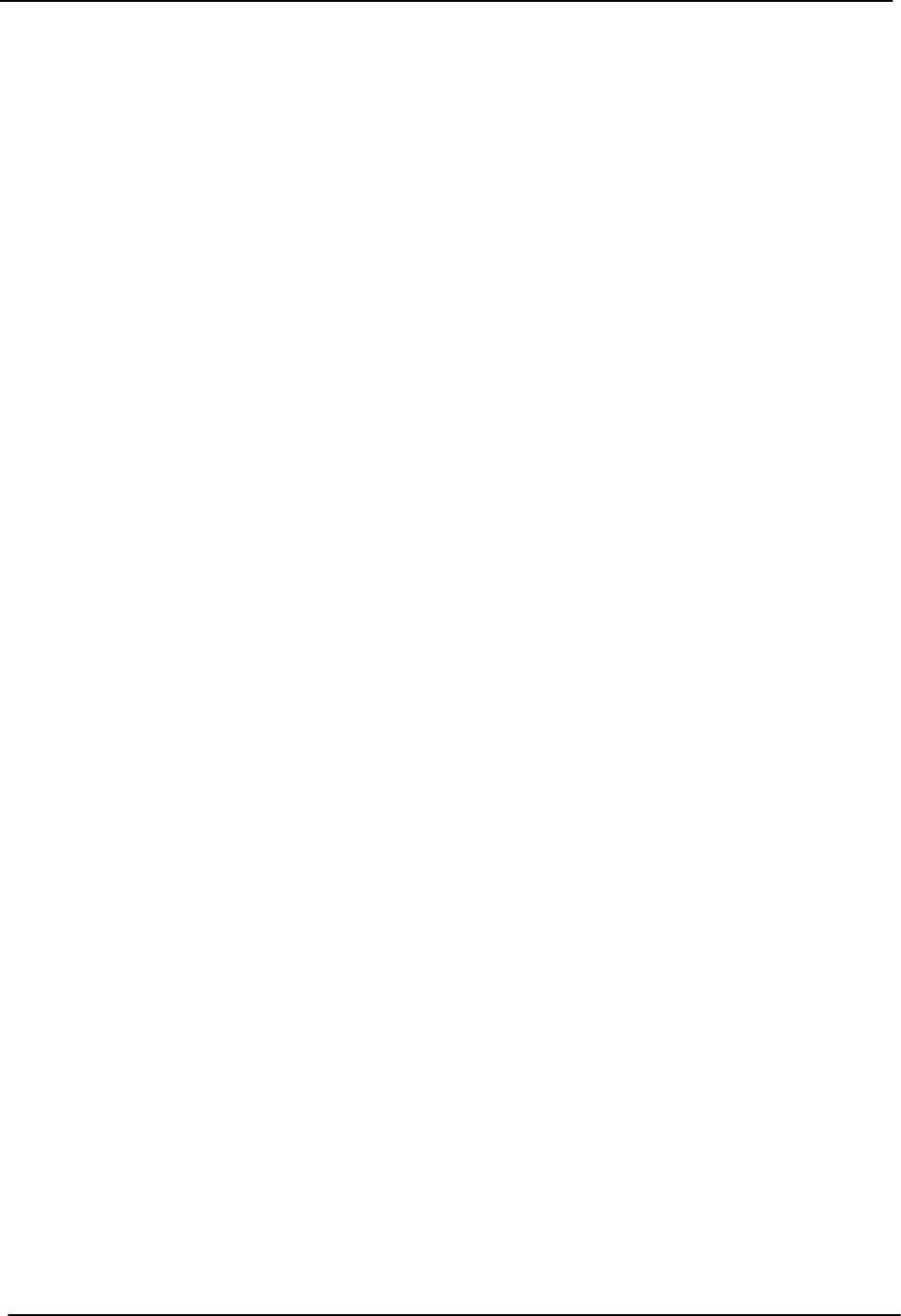
2-16
Part No. 920472 Rev. C July 2000
Section 2: Vista EasyPAY Kit Installation
2.15 System Power-Up
Complete the following steps.
1. To add power to the dispensers, turn power ON at the control power circuit breaker.
2. To turn power ON to the CAT, complete one of the following steps:
a. For dual sided dispensers, turn power ON to the CAT at the function switch located on the side
2 DEM.
b. For single sided dispensers, turn power ON to the CAT at the function switch located on the
side 1 DEM.
Note: If the CAT retrofit unit does not respond to power-up, check all connections. Replace any
defective components.