Wireless Computing R222 Wireless Keyboard User Manual RF 222instructions qxp
Wireless Computing Inc Wireless Keyboard RF 222instructions qxp
manual

SETUP
1. Remove the battery door on the underside of the
keyboard.
2. Insert two AA alkaline batteries (included) into the
battery compartment. The batteries face in oppo-
site directions. The direction of each battery is
marked.
3. Replace the battery door.
4. Plug the receiver into a USB port on your
computer. Do not place the receiver on or in a
metal cabinet or near other equipment and strong
EMI sources.
SELECT ADDRESS TO ENABLE ENCRYPTION
When delivered, your RF-222 operates on address
zero. You may leave it on address zero, but while on
address zero, keystrokes are not encrypted and your
computer may receive and respond to signals from
other Wireless Computing products.
1. Press and release the black button on the under-
side of the receiver. The LED on top of the receiv-
er begins blinking.
2. While the LED on the receiver blinks, hold down
the Fn key and press-and-release the A key. This
sets the keyboard and receiver to one of 65,000
random addresses and enables encryption.
3. If you have a Wireless Computing mouse or
remote control and wish to use it with this key-
board, then you’ll need to select this same
address for the additional device(s). Refer to the
mouse or remote control instructions for the but-
ton(s) to press.
Each time you set an address, the receiver LED
blinks for 30 seconds, allowing you to address an
additional keyboard, mouse or remote control.
USING A MACINTOSH
To put the keyboard into Macintosh mode, or to tog-
gle back to Windows mode, press the Left-Win, Left-
Alt, Right-Alt, and Right-Win keys together at the
same time.
Note these different key functions:
KEY LABEL MACINTOSH FUNCTION
Win Option/Alt
Alt Cmd
Pause/Break F13
OPERATION
The RF-222 Compact Keyboard is designed to oper-
ate reliably at distances of 100 feet (31 meters).
Operating range will vary depending on positioning of
the receiver and keyboard, nearby sources of interfer-
ence and other environmental factors.
Pressing a key or rolling the trackball makes the
green "sending" LED blink on the keyboard and the
receiver LED blink green.
Operating instructions
RF-222 Wireless Keyboard
with Optical Trackball
Wireless Computing, Inc., Austin, TX
512.263.2205 wirelesscomputing.com
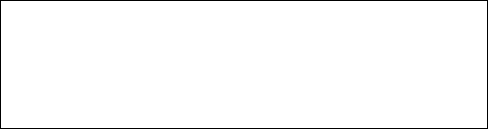
The keyboard includes an overlay numeric keypad.
Press the NumLk key to toggle the numeric keypad
(blue keys) on and off. Hold Fn key to select numerals.
When the "low battery" LED turns on, replace the bat-
teries as soon as possible.
TROUBLESHOOTING
The receiver LED is not lit
• Ensure that the computer is powered on and the
receiver is connected to the computer.
• Unplug the receiver and plug it into the computer's
USB port again.
Key presses don't get to computer
• If the sending LED on the keyboard flashes all red,
re-select the address.
• If the sending LED flashes green and yet the
computer does not respond, be sure a program is
running that responds to the keystrokes you are
typing. Also, try unplugging then re-plugging the
receiver.
• If the sending LED flashes mixed green and red,
reposition the receiver and ensure the keyboard
and receiver are no more than 100 feet apart.
• If the sending LED does not flash at all, replace the
batteries in the keyboard.
Keyboard works, but other Wireless Computing
devices do not
• The other devices have the wrong address. Re-
select the address for all devices, including the key-
board.
Cursor moves by itself or keystrokes appear from
nowhere
• Your receiver is within range of another Wireless
Computing product set to the same address. Re-
select the address.
FOR FURTHER ASSISTANCE
Visit www.wireless-computing.com/support or call
customer support at 512.263.2205 between 9:00 -
5:00 Central Time.
FCC INFORMATION
This device complies with Part 15 of the FCC Rules.
Operation is subject to the following two conditions:
(1) this device may not cause harmful interference,
and (2) this device must accept any interference
received, including interference that may cause unde-
sired operation.
FCC ID:
L7MR222 RF-222 Wireless Keyboard
L7MR019 RF-019 Dual Antenna Receiver
ADDITIONAL INFORMATION
For use with UL Listed, CSA approved personal com-
puters. Not intended for use in machinery, medical or
industrial applications. Do not use in aircraft or haz-
ardous locations.
© Copyright 2008 Wireless Computing, Inc. All Rights Reserved.
Wireless Computing is a trademark of Wireless Computing, Inc., Austin TX USA. 06-2008
Caution: Any changes or modifications not
expressly approved by Wireless Computing could
void your authority to operate this device. No parts
are user serviceable.