Wistron N7SP510 GSM/WCDMA cellular phone w/BT User Manual SP510 UG EN WIN6 20090317
Wistron Corporation GSM/WCDMA cellular phone w/BT SP510 UG EN WIN6 20090317
Wistron >
Contents
- 1. Manual 1
- 2. Manual 2
Manual 1
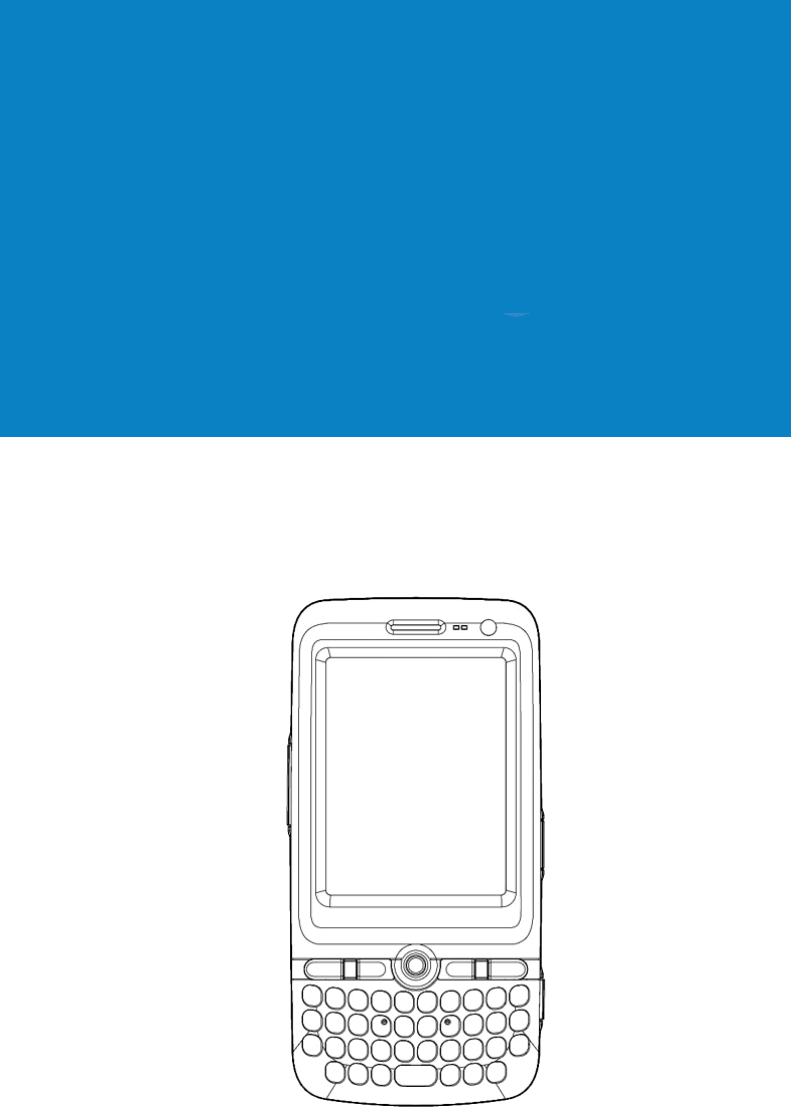
SP510
User Guide with Windows Mobile® 6.1
SP510
User Guide for Windows Mobile
®
6.1

COPYRIGHT
© 2009 by Wistron Corporation. All rights reserved.
No part of this publication may be reproduced or used in any form, or by any electrical or
mechanical means, without permission in writing from Wistron. This includes electronic or
mechanical means, such as photocopying, recording, or information storage and retrieval
systems. The material in this manual is subject to change without notice.
The software is provided strictly on an "as is" basis. All software, including firmware, furnished
to the user is on a licensed basis. Wistron grants to the user a non-transferable and non-
exclusive license to use each software or firmware program delivered hereunder (licensed
program). Except as noted below, such license may not be assigned, sublicensed, or otherwise
transferred by the user without prior written consent of Wistron. No right to copy a licensed
program in whole or in part is granted, except as permitted under copyright law. The user shall
not modify, merge, or incorporate any form or portion of a licensed program with other program
material, create a derivative work from a licensed program, or use a licensed program in a
network without written permission from Wistron. The user agrees to maintain Wistron’s
copyright notice on the licensed programs delivered hereunder, and to include the same on any
authorized copies it makes, in whole or in part. The user agrees not to decompile, disassemble,
decode, or reverse engineer any licensed program delivered to the user or any portion thereof.
Wistron reserves the right to make changes to any software or product to improve reliability,
function, or design.
Wistron does not assume any product liability arising out of, or in connection with, the
application or use of any product, circuit, or application described herein.
No license is granted, either expressly or by implication, estoppel, or otherwise under any
Wistron, Inc., intellectual property rights. An implied license only exists for equipment, circuits,
and subsystems contained in Wistron products.
WISTRON and the Wistron logo are registered. Bluetooth is a registered trademark of
Bluetooth SIG. Microsoft, Windows and ActiveSync are either registered trademarks or
trademarks of Microsoft Corporation. All other product or service names are the property of
their respective owners.
Wistron, Corp.
21F, 88, Sec-1, Hsin-Tai-wu Rd.,
Hsi-Chih, Taipei 221, Taiwan, ROC
http://www.wistron.com
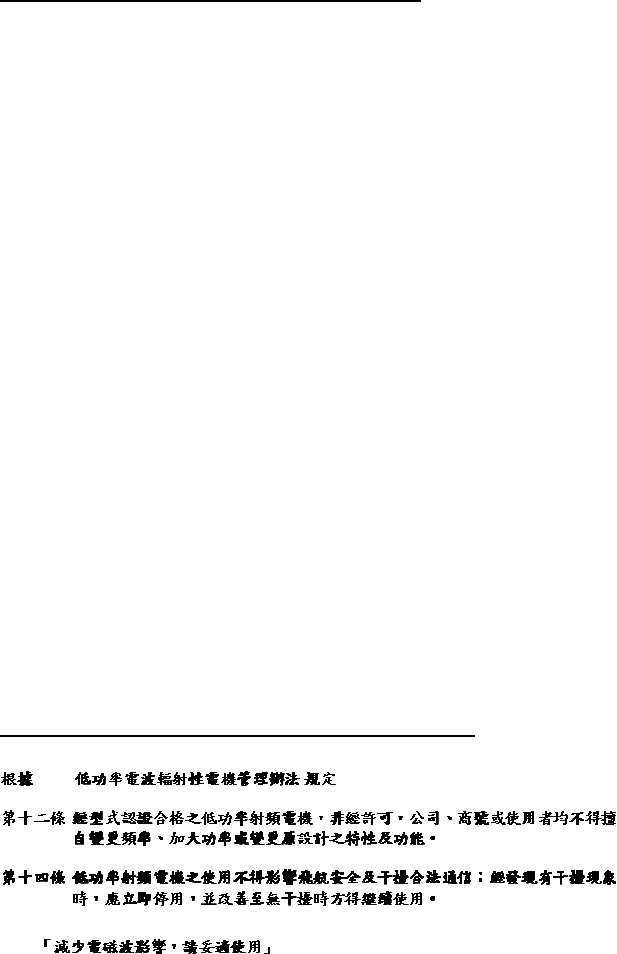
Federal Communications Commission (FCC) Statement
15.21
You are cautioned that changes or modifications not expressly approved by the part
responsible for compliance could void the user’s authority to operate the equipment.
15.105(b)
This equipment has been tested and found to comply with the limits for a Class B digital
device, pursuant to part 15 of the FCC rules. These limits are designed to provide
reasonable protection against harmful interference in a residential installation. This
equipment generates, uses and can radiate radio frequency energy and, if not installed
and used in accordance with the instructions, may cause harmful interference to radio
communications. However, there is no guarantee that interference will not occur in a
particular installation. If this equipment does cause harmful interference to radio or
television reception, which can be determined by turning the equipment off and on, the
user is encouraged to try to correct the interference by one or more of the following
measures:
-Reorient or relocate the receiving antenna.
-Increase the separation between the equipment and receiver.
-Connect the equipment into an outlet on a circuit different from that to which the
receiver is connected.
-Consult the dealer or an experienced radio/TV technician for help.
Operation is subject to the following two conditions:
1) this device may not cause interference and
2) this device must accept any interference, including interference that may cause
undesired operation of the device.
FCC RF Radiation Exposure Statement:
For body worn operation, this phone has been tested and meets FCC RF exposure
guidelines when used with an accessory that contains no metal and that positions the
handset a minimum of 1.5 cm from the body. Use of other accessories may not ensure
compliance with FCC RF exposure guidelines."
NATIONAL COMMUNICATIONS COMMISSION (NCC) Statement
NCC :
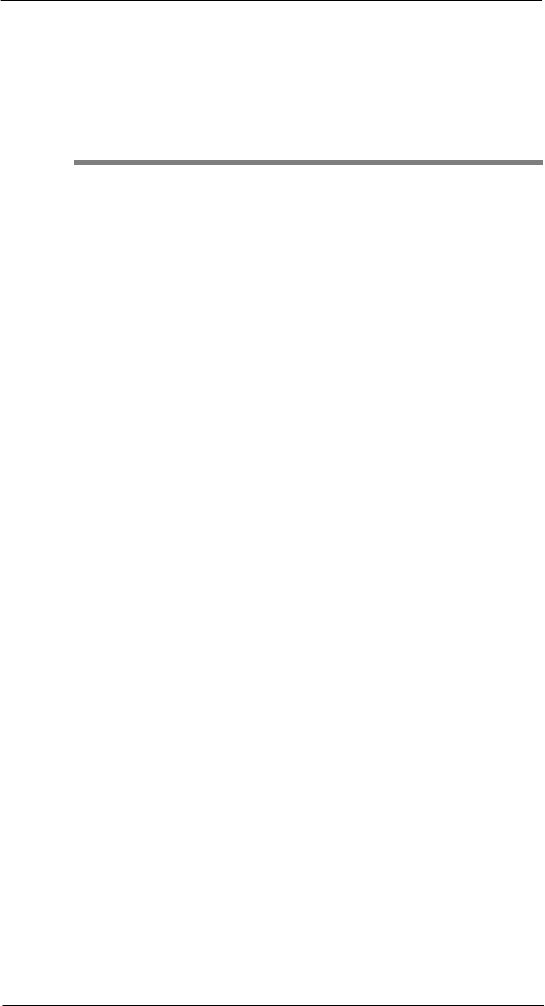
v
Welc ome
Welcome
Thank you for making SP510 your choice for your mobile computing and communication
needs. Your new sleek SP510 is a fully integrated EDA-mobile phone device. It combines
the power of high-performance EDA applications for organizing personal and work-
related information with the connectivity function of a mobile phone. The
device also
supports High-Speed-Pack-Access (HSPA), Enhanced-Data-rates-for-GSM-Evolution
(EDGE) and General Packet Radio Services (GPRS) for on-the-go Internet access, as
well as a high quality Global Positioning System (GPS) solution to meet your travel
needs. Selected SP510 models have a built-in camera for taking pictures and bar code
data capture. All these features make your SP510 the ideal digital companion for both
work and play.
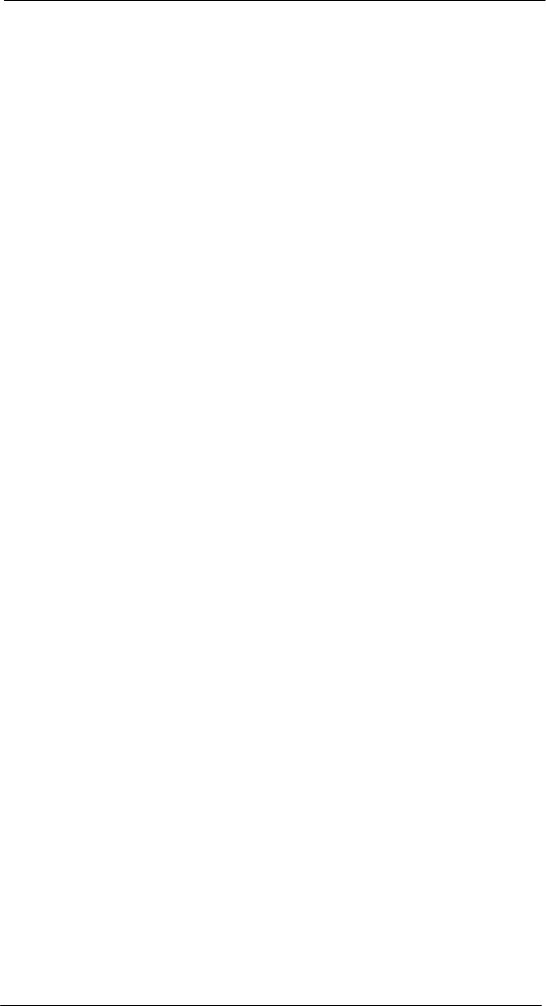
Welc ome
vi
Contents
Welcome v
1 First Things First 1
Package contents . . . . . . . . . . . . . . . . . . . . . . . . . . . . . . . . . . . . . . . . . . . . . . . . . . . . . . 1
Preparing to use your SP510 . . . . . . . . . . . . . . . . . . . . . . . . . . . . . . . . . . . . . . . . . . . . . . 1
Installing the battery pack . . . . . . . . . . . . . . . . . . . . . . . . . . . . . . . . . . . . . . . . . . . . 1
Charging the SP510 . . . . . . . . . . . . . . . . . . . . . . . . . . . . . . . . . . . . . . . . . . . . . . . . . 2
Installing Microsoft ActiveSync . . . . . . . . . . . . . . . . . . . . . . . . . . . . . . . . . . . . . . . . 3
Starting the SP510 . . . . . . . . . . . . . . . . . . . . . . . . . . . . . . . . . . . . . . . . . . . . . . . . . . 4
Creating an ActiveSync partnership . . . . . . . . . . . . . . . . . . . . . . . . . . . . . . . . . . . . 4
2 System Tour 7
Features summary . . . . . . . . . . . . . . . . . . . . . . . . . . . . . . . . . . . . . . . . . . . . . . . . . . . . . . 7
Performance . . . . . . . . . . . . . . . . . . . . . . . . . . . . . . . . . . . . . . . . . . . . . . . . . . . . . . 7
Display . . . . . . . . . . . . . . . . . . . . . . . . . . . . . . . . . . . . . . . . . . . . . . . . . . . . . . . . . . 7
Audio . . . . . . . . . . . . . . . . . . . . . . . . . . . . . . . . . . . . . . . . . . . . . . . . . . . . . . . . . . . . 7
Mobile connectivity . . . . . . . . . . . . . . . . . . . . . . . . . . . . . . . . . . . . . . . . . . . . . . . . . 7
Hardware connectivity . . . . . . . . . . . . . . . . . . . . . . . . . . . . . . . . . . . . . . . . . . . . . . . 8
Battery pack . . . . . . . . . . . . . . . . . . . . . . . . . . . . . . . . . . . . . . . . . . . . . . . . . . . . . . 8
Design and ergonomics . . . . . . . . . . . . . . . . . . . . . . . . . . . . . . . . . . . . . . . . . . . . . 8
Accessories . . . . . . . . . . . . . . . . . . . . . . . . . . . . . . . . . . . . . . . . . . . . . . . . . . . . . . . 9
Hardware tour . . . . . . . . . . . . . . . . . . . . . . . . . . . . . . . . . . . . . . . . . . . . . . . . . . . . . . . . 10
Hardware interface. . . . . . . . . . . . . . . . . . . . . . . . . . . . . . . . . . . . . . . . . . . . . . . . . . . . . 12
Using the touch screen backlight key . . . . . . . . . . . . . . . . . . . . . . . . . . . . . . . . . . 12
Using the stylus . . . . . . . . . . . . . . . . . . . . . . . . . . . . . . . . . . . . . . . . . . . . . . . . . . . 12
Using the SD/MMC expansion slot . . . . . . . . . . . . . . . . . . . . . . . . . . . . . . . . . . . . 12
Soft buttons and keypad . . . . . . . . . . . . . . . . . . . . . . . . . . . . . . . . . . . . . . . . . . . . 14
Command interface . . . . . . . . . . . . . . . . . . . . . . . . . . . . . . . . . . . . . . . . . . . . . . . . . . . . 17
Today screen . . . . . . . . . . . . . . . . . . . . . . . . . . . . . . . . . . . . . . . . . . . . . . . . . . . . . 17
Start menu . . . . . . . . . . . . . . . . . . . . . . . . . . . . . . . . . . . . . . . . . . . . . . . . . . . . . . . 18
Navigation bar . . . . . . . . . . . . . . . . . . . . . . . . . . . . . . . . . . . . . . . . . . . . . . . . . . . . 18
Command bar . . . . . . . . . . . . . . . . . . . . . . . . . . . . . . . . . . . . . . . . . . . . . . . . . . . . 20
Pop-up menus . . . . . . . . . . . . . . . . . . . . . . . . . . . . . . . . . . . . . . . . . . . . . . . . . . . . 20
Notifications. . . . . . . . . . . . . . . . . . . . . . . . . . . . . . . . . . . . . . . . . . . . . . . . . . . . . . 21
3 Entering Information 23
Using the SP510 keypad. . . . . . . . . . . . . . . . . . . . . . . . . . . . . . . . . . . . . . . . . . . . . . . . . 23
Using the Input Selector. . . . . . . . . . . . . . . . . . . . . . . . . . . . . . . . . . . . . . . . . . . . . . . . . 23
Keyboard . . . . . . . . . . . . . . . . . . . . . . . . . . . . . . . . . . . . . . . . . . . . . . . . . . . . . . . . 24
Block Recognizer . . . . . . . . . . . . . . . . . . . . . . . . . . . . . . . . . . . . . . . . . . . . . . . . . 25
Letter Recognizer . . . . . . . . . . . . . . . . . . . . . . . . . . . . . . . . . . . . . . . . . . . . . . . . . 25
Transcriber . . . . . . . . . . . . . . . . . . . . . . . . . . . . . . . . . . . . . . . . . . . . . . . . . . . . . . 26
Star Key. . . . . . . . . . . . . . . . . . . . . . . . . . . . . . . . . . . . . . . . . . . . . . . . . . . . . . . . . 27
Writing on the screen . . . . . . . . . . . . . . . . . . . . . . . . . . . . . . . . . . . . . . . . . . . . . . . . . . . 27
Drawing on the screen . . . . . . . . . . . . . . . . . . . . . . . . . . . . . . . . . . . . . . . . . . . . . . . . . . 28
Recording a message . . . . . . . . . . . . . . . . . . . . . . . . . . . . . . . . . . . . . . . . . . . . . . . . . . 29
Using My Text . . . . . . . . . . . . . . . . . . . . . . . . . . . . . . . . . . . . . . . . . . . . . . . . . . . . . . . . 30
Using ActiveSync . . . . . . . . . . . . . . . . . . . . . . . . . . . . . . . . . . . . . . . . . . . . . . . . . . . . . . 31
Synchronizing information with your computer . . . . . . . . . . . . . . . . . . . . . . . . . . . 31
Synchronizing with a server . . . . . . . . . . . . . . . . . . . . . . . . . . . . . . . . . . . . . . . . . 35
Using ActiveSync to copy files . . . . . . . . . . . . . . . . . . . . . . . . . . . . . . . . . . . . . . . 37
Synchronization options . . . . . . . . . . . . . . . . . . . . . . . . . . . . . . . . . . . . . . . . . . . . 37
ActiveSync errors . . . . . . . . . . . . . . . . . . . . . . . . . . . . . . . . . . . . . . . . . . . . . . . . . 38
Using wireless communication. . . . . . . . . . . . . . . . . . . . . . . . . . . . . . . . . . . . . . . . . . . . 38
4 Managing Information 39
Opening programs . . . . . . . . . . . . . . . . . . . . . . . . . . . . . . . . . . . . . . . . . . . . . . . . . . . . . 39
Program list . . . . . . . . . . . . . . . . . . . . . . . . . . . . . . . . . . . . . . . . . . . . . . . . . . . . . . 40
Using Search . . . . . . . . . . . . . . . . . . . . . . . . . . . . . . . . . . . . . . . . . . . . . . . . . . . . . . . . . 42
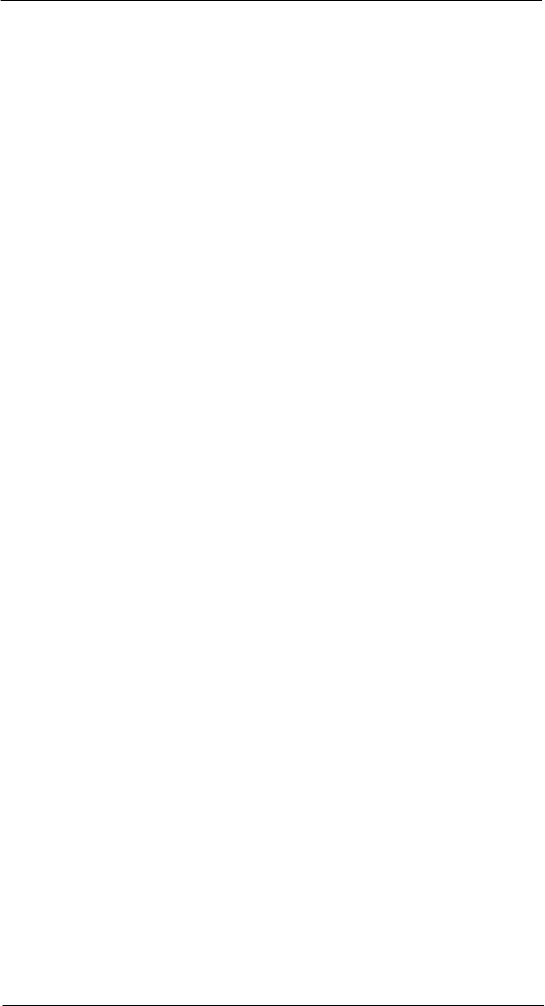
vii
Using File Explorer. . . . . . . . . . . . . . . . . . . . . . . . . . . . . . . . . . . . . . . . . . . . . . . . . . . . . 42
5 Wireless Communications 43
Wireless communication features . . . . . . . . . . . . . . . . . . . . . . . . . . . . . . . . . . . . . . . . . 43
Beam function . . . . . . . . . . . . . . . . . . . . . . . . . . . . . . . . . . . . . . . . . . . . . . . . . . . . 43
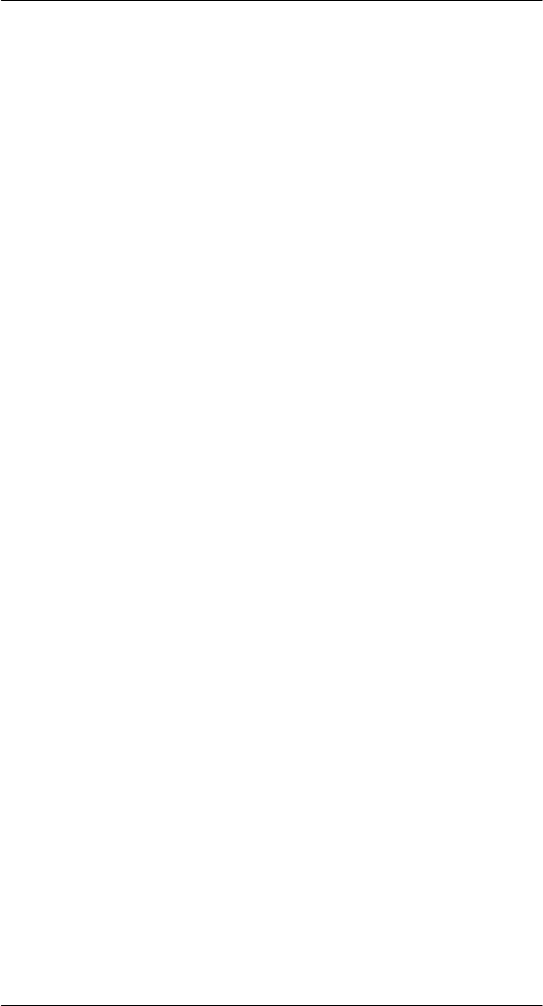
viii
GPRS connection . . . . . . . . . . . . . . . . . . . . . . . . . . . . . . . . . . . . . . . . . . . . . . . . .49
Managing wireless connections . . . . . . . . . . . . . . . . . . . . . . . . . . . . . . . . . . . . . . . . . . . 55
Using Wireless Manager . . . . . . . . . . . . . . . . . . . . . . . . . . . . . . . . . . . . . . . . . . . . 55
Getting connected . . . . . . . . . . . . . . . . . . . . . . . . . . . . . . . . . . . . . . . . . . . . . . . . . . . . .58
Connecting to the Internet . . . . . . . . . . . . . . . . . . . . . . . . . . . . . . . . . . . . . . . . . . .58
Connecting to your office network . . . . . . . . . . . . . . . . . . . . . . . . . . . . . . . . . . . . .59
Viewing intranet URLs . . . . . . . . . . . . . . . . . . . . . . . . . . . . . . . . . . . . . . . . . . . . . .60
Setting an e-mail server connection. . . . . . . . . . . . . . . . . . . . . . . . . . . . . . . . . . . .61
6 Using the Windows Mobile Programs 63
Microsoft Outlook Mobile programs . . . . . . . . . . . . . . . . . . . . . . . . . . . . . . . . . . . . . . . .63
Calendar . . . . . . . . . . . . . . . . . . . . . . . . . . . . . . . . . . . . . . . . . . . . . . . . . . . . . . . .63
Contacts . . . . . . . . . . . . . . . . . . . . . . . . . . . . . . . . . . . . . . . . . . . . . . . . . . . . . . . .66
Tasks . . . . . . . . . . . . . . . . . . . . . . . . . . . . . . . . . . . . . . . . . . . . . . . . . . . . . . . . . . . 70
Notes. . . . . . . . . . . . . . . . . . . . . . . . . . . . . . . . . . . . . . . . . . . . . . . . . . . . . . . . . . . 72
Messaging. . . . . . . . . . . . . . . . . . . . . . . . . . . . . . . . . . . . . . . . . . . . . . . . . . . . . . .74
Microsoft Office Mobile programs . . . . . . . . . . . . . . . . . . . . . . . . . . . . . . . . . . . . . . . . . .78
Word Mobile . . . . . . . . . . . . . . . . . . . . . . . . . . . . . . . . . . . . . . . . . . . . . . . . . . . . .78
Excel Mobile . . . . . . . . . . . . . . . . . . . . . . . . . . . . . . . . . . . . . . . . . . . . . . . . . . . . .81
PowerPoint Mobile . . . . . . . . . . . . . . . . . . . . . . . . . . . . . . . . . . . . . . . . . . . . . . . .83
Windows Media Player . . . . . . . . . . . . . . . . . . . . . . . . . . . . . . . . . . . . . . . . . . . . . . . . . 86
Copying files to your device . . . . . . . . . . . . . . . . . . . . . . . . . . . . . . . . . . . . . . . . . .86
The library . . . . . . . . . . . . . . . . . . . . . . . . . . . . . . . . . . . . . . . . . . . . . . . . . . . . . . .87
The playlist . . . . . . . . . . . . . . . . . . . . . . . . . . . . . . . . . . . . . . . . . . . . . . . . . . . . . . .87
File Playback . . . . . . . . . . . . . . . . . . . . . . . . . . . . . . . . . . . . . . . . . . . . . . . . . . . . . 90
Customizing the Player . . . . . . . . . . . . . . . . . . . . . . . . . . . . . . . . . . . . . . . . . . . . . 92
Internet Explorer Mobile . . . . . . . . . . . . . . . . . . . . . . . . . . . . . . . . . . . . . . . . . . . . . . . . 96
Windows Live . . . . . . . . . . . . . . . . . . . . . . . . . . . . . . . . . . . . . . . . . . . . . . . . . . . . . . . .99
Live Hotmail . . . . . . . . . . . . . . . . . . . . . . . . . . . . . . . . . . . . . . . . . . . . . . . . . . . .101
Live Messenger. . . . . . . . . . . . . . . . . . . . . . . . . . . . . . . . . . . . . . . . . . . . . . . . . .103
Live Sync . . . . . . . . . . . . . . . . . . . . . . . . . . . . . . . . . . . . . . . . . . . . . . . . . . . . . . 105
7 Using Phone 107
Phone setup . . . . . . . . . . . . . . . . . . . . . . . . . . . . . . . . . . . . . . . . . . . . . . . . . . . . . . . . . 107
Installing the SIM card . . . . . . . . . . . . . . . . . . . . . . . . . . . . . . . . . . . . . . . . . . . . .107
Entering your PIN. . . . . . . . . . . . . . . . . . . . . . . . . . . . . . . . . . . . . . . . . . . . . . . . . 109
Dialer screen . . . . . . . . . . . . . . . . . . . . . . . . . . . . . . . . . . . . . . . . . . . . . . . . . . . . . . . . 110
Dialer buttons . . . . . . . . . . . . . . . . . . . . . . . . . . . . . . . . . . . . . . . . . . . . . . . . . . . . 110
Phone status icons. . . . . . . . . . . . . . . . . . . . . . . . . . . . . . . . . . . . . . . . . . . . . . . . 111
Phone operation . . . . . . . . . . . . . . . . . . . . . . . . . . . . . . . . . . . . . . . . . . . . . . . . . . . . . . 111
Turning the phone function on and off . . . . . . . . . . . . . . . . . . . . . . . . . . . . . . . . . 111
Erasing number input . . . . . . . . . . . . . . . . . . . . . . . . . . . . . . . . . . . . . . . . . . . . . . 113
Answering a call . . . . . . . . . . . . . . . . . . . . . . . . . . . . . . . . . . . . . . . . . . . . . . . . . . 114
Rejecting a call. . . . . . . . . . . . . . . . . . . . . . . . . . . . . . . . . . . . . . . . . . . . . . . . . . . 114
Ending a call . . . . . . . . . . . . . . . . . . . . . . . . . . . . . . . . . . . . . . . . . . . . . . . . . . . . 114
Adjusting the phone volume. . . . . . . . . . . . . . . . . . . . . . . . . . . . . . . . . . . . . . . . . 114
Using the speakerphone . . . . . . . . . . . . . . . . . . . . . . . . . . . . . . . . . . . . . . . . . . . 114
Muting a call . . . . . . . . . . . . . . . . . . . . . . . . . . . . . . . . . . . . . . . . . . . . . . . . . . . . . 115
Making phone calls . . . . . . . . . . . . . . . . . . . . . . . . . . . . . . . . . . . . . . . . . . . . . . . 115
Phone features . . . . . . . . . . . . . . . . . . . . . . . . . . . . . . . . . . . . . . . . . . . . . . . . . . . . . . . 119
Call notification and identification. . . . . . . . . . . . . . . . . . . . . . . . . . . . . . . . . . . . .120
Call hold . . . . . . . . . . . . . . . . . . . . . . . . . . . . . . . . . . . . . . . . . . . . . . . . . . . . . . . .120
Conference call . . . . . . . . . . . . . . . . . . . . . . . . . . . . . . . . . . . . . . . . . . . . . . . . . .121
Call notes . . . . . . . . . . . . . . . . . . . . . . . . . . . . . . . . . . . . . . . . . . . . . . . . . . . . . . .121
Text messaging service . . . . . . . . . . . . . . . . . . . . . . . . . . . . . . . . . . . . . . . . . . . .123
Voice mail. . . . . . . . . . . . . . . . . . . . . . . . . . . . . . . . . . . . . . . . . . . . . . . . . . . . . . . 127
Contacts integration . . . . . . . . . . . . . . . . . . . . . . . . . . . . . . . . . . . . . . . . . . . . . . .128
Call History. . . . . . . . . . . . . . . . . . . . . . . . . . . . . . . . . . . . . . . . . . . . . . . . . . . . . .130
Phone profiles. . . . . . . . . . . . . . . . . . . . . . . . . . . . . . . . . . . . . . . . . . . . . . . . . . . . . . . . 133
Phone preferences . . . . . . . . . . . . . . . . . . . . . . . . . . . . . . . . . . . . . . . . . . . . . . . . . . . . 135
Phone tab. . . . . . . . . . . . . . . . . . . . . . . . . . . . . . . . . . . . . . . . . . . . . . . . . . . . . . . 136
Services tab . . . . . . . . . . . . . . . . . . . . . . . . . . . . . . . . . . . . . . . . . . . . . . . . . . . . .138
Network tab . . . . . . . . . . . . . . . . . . . . . . . . . . . . . . . . . . . . . . . . . . . . . . . . . . . . . 142
Band tab. . . . . . . . . . . . . . . . . . . . . . . . . . . . . . . . . . . . . . . . . . . . . . . . . . . . . . . . 143
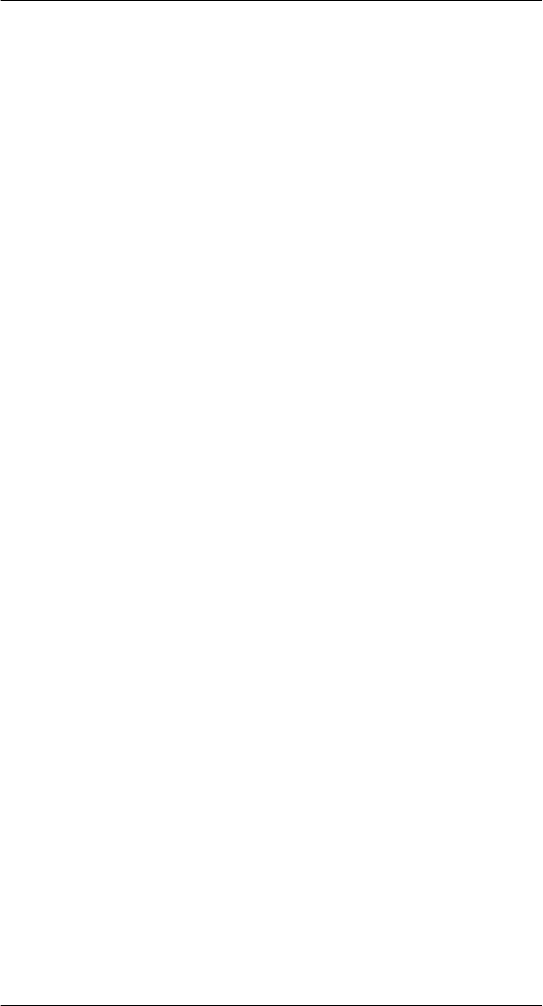
ix
PPP Auth tab. . . . . . . . . . . . . . . . . . . . . . . . . . . . . . . . . . . . . . . . . . . . . . . . . . . . 143
8 Using GPS Navigation 145
GPS antenna . . . . . . . . . . . . . . . . . . . . . . . . . . . . . . . . . . . . . . . . . . . . . . . . . . . . . . . . 145
Unpacking the SP510 vehicle mount kit . . . . . . . . . . . . . . . . . . . . . . . . . . . . . . . . . . . . 145
Setting up SP510 on your vehicle . . . . . . . . . . . . . . . . . . . . . . . . . . . . . . . . . . . . . . . . . 145
Installation reminders . . . . . . . . . . . . . . . . . . . . . . . . . . . . . . . . . . . . . . . . . . . . . 145
Downloading the LTO satellite data. . . . . . . . . . . . . . . . . . . . . . . . . . . . . . . . . . . 147
Using SP510 safely . . . . . . . . . . . . . . . . . . . . . . . . . . . . . . . . . . . . . . . . . . . . . . . . . . . . 149
9 Using SP510 Companion Programs 151
Phone management programs . . . . . . . . . . . . . . . . . . . . . . . . . . . . . . . . . . . . . . . . . . 151
SIM Manager . . . . . . . . . . . . . . . . . . . . . . . . . . . . . . . . . . . . . . . . . . . . . . . . . . . 151
SIM Toolkit . . . . . . . . . . . . . . . . . . . . . . . . . . . . . . . . . . . . . . . . . . . . . . . . . . . . . 153
Wireless communication programs . . . . . . . . . . . . . . . . . . . . . . . . . . . . . . . . . . . . . . . 154
Internet Sharing . . . . . . . . . . . . . . . . . . . . . . . . . . . . . . . . . . . . . . . . . . . . . . . . . 154
Push to Talk . . . . . . . . . . . . . . . . . . . . . . . . . . . . . . . . . . . . . . . . . . . . . . . . . . . . 155
Remote Desktop Mobile . . . . . . . . . . . . . . . . . . . . . . . . . . . . . . . . . . . . . . . . . . . 163
Express GPS Connect . . . . . . . . . . . . . . . . . . . . . . . . . . . . . . . . . . . . . . . . . . . . 165
Media-related programs. . . . . . . . . . . . . . . . . . . . . . . . . . . . . . . . . . . . . . . . . . . . . . . . 170
Pictures & Videos . . . . . . . . . . . . . . . . . . . . . . . . . . . . . . . . . . . . . . . . . . . . . . . . 170
Camera . . . . . . . . . . . . . . . . . . . . . . . . . . . . . . . . . . . . . . . . . . . . . . . . . . . . . . . 178
10 Customizing your SP510 213
Adjusting system preferences . . . . . . . . . . . . . . . . . . . . . . . . . . . . . . . . . . . . . . . . . . . 213
Personal tab . . . . . . . . . . . . . . . . . . . . . . . . . . . . . . . . . . . . . . . . . . . . . . . . . . . . 213
System tab . . . . . . . . . . . . . . . . . . . . . . . . . . . . . . . . . . . . . . . . . . . . . . . . . . . . . 218
Connections tab . . . . . . . . . . . . . . . . . . . . . . . . . . . . . . . . . . . . . . . . . . . . . . . . . 226
Program management . . . . . . . . . . . . . . . . . . . . . . . . . . . . . . . . . . . . . . . . . . . . . . . . . 229
Adding programs to your device . . . . . . . . . . . . . . . . . . . . . . . . . . . . . . . . . . . . . 229
Running programs from the Micro-SD card. . . . . . . . . . . . . . . . . . . . . . . . . . . . . . . . . .
231
Removing programs . . . . . . . . . . . . . . . . . . . . . . . . . . . . . . . . . . . . . . . . . . . . . . 231
SD driver management . . . . . . . . . . . . . . . . . . . . . . . . . . . . . . . . . . . . . . . . . . . . . . . . 232
Setting the SD driver . . . . . . . . . . . . . . . . . . . . . . . . . . . . . . . . . . . . . . . . . . . . . . 232
11 User Support 235
Customer support . . . . . . . . . . . . . . . . . . . . . . . . . . . . . . . . . . . . . . . . . . . . . . . . . . . . 235
Protecting your SP510 . . . . . . . . . . . . . . . . . . . . . . . . . . . . . . . . . . . . . . . . . . . . . . . . . 236
Using system locks . . . . . . . . . . . . . . . . . . . . . . . . . . . . . . . . . . . . . . . . . . . . . . . 236
Creating backup files. . . . . . . . . . . . . . . . . . . . . . . . . . . . . . . . . . . . . . . . . . . . . . 237
Troubleshooting . . . . . . . . . . . . . . . . . . . . . . . . . . . . . . . . . . . . . . . . . . . . . . . . . . . . . . 239
Troubleshooting reminders . . . . . . . . . . . . . . . . . . . . . . . . . . . . . . . . . . . . . . . . . 239
Troubleshooting procedures . . . . . . . . . . . . . . . . . . . . . . . . . . . . . . . . . . . . . . . . 239
Recalibrating the screen . . . . . . . . . . . . . . . . . . . . . . . . . . . . . . . . . . . . . . . . . . . 243
Resetting your SP510 . . . . . . . . . . . . . . . . . . . . . . . . . . . . . . . . . . . . . . . . . . . . . 244
Checking the OS version of your device . . . . . . . . . . . . . . . . . . . . . . . . . . . . . . . 245
Battery pack information . . . . . . . . . . . . . . . . . . . . . . . . . . . . . . . . . . . . . . . . . . . 246
Index 247
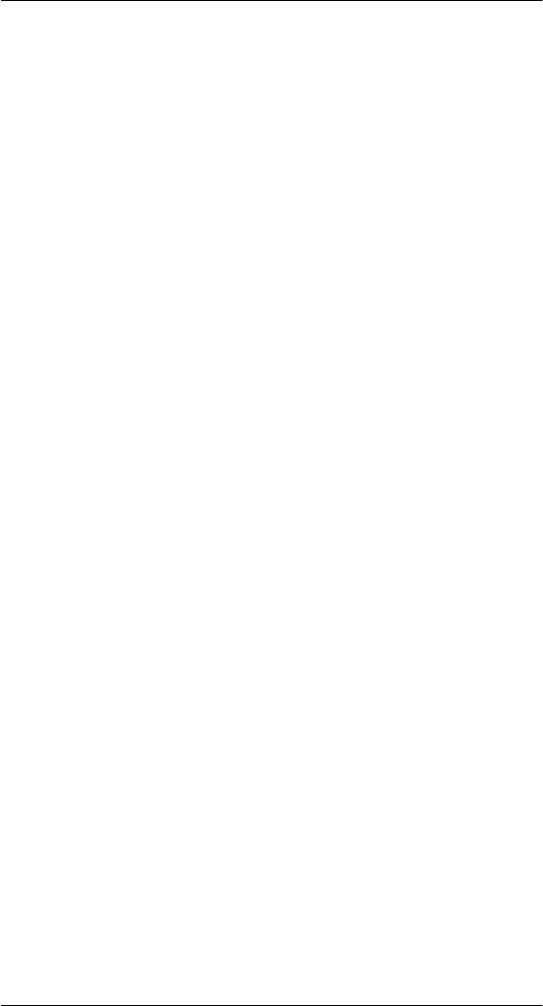
x
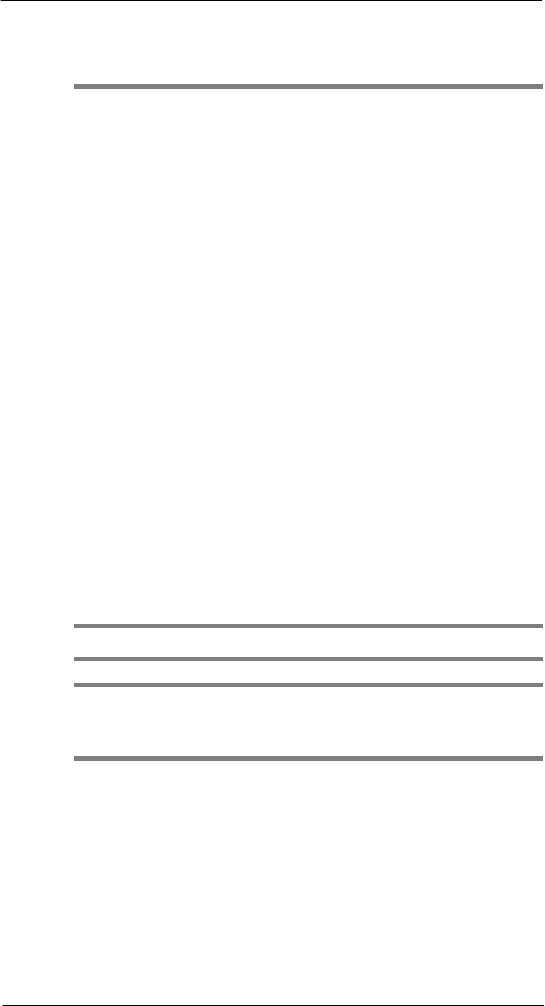
1 F ir st Thi ngs Fir st
Package contents
1
1
First Things First
• Package contents
• Preparing to use your SP510
Package contents
Your SP510 comes packed in a cardboard box. Carefully unpack the box and remove the
contents. If any of the following items are missing or damaged, contact your dealer
immediately.
• SP510 Enterprise Digital Assistant
• Stylus
• Standard life battery
• AC adapter (with four region-specific clip plugs)
• USB sync cable
• SP510 Quick Start Guide
• SP510 Regulatory Guide
Preparing to use your SP510
Perform the following easy setup tasks to begin using your device:
1 Install the battery pack.
2 Charge your device.
3 Install ActiveSync 4.5 or higher on your computer.
4 Start the SP510.
5 Create an ActiveSync partnership between your device and your computer.
Installing the battery pack
Your SP510 uses a high-density removable and rechargeable 1410 mAh lithium polymer/
standard life battery. See “Battery problem” on page 239 for more information on how to
conserve power consumption to make your battery last longer.
NOTE:
WARNING! There is a risk of fire and burns if the battery is handled improperly. DO
NOT disassemble, crush, puncture, short external contacts, or dispose the battery in fire
or water. DO NOT attempt to open or service the battery. Dispose of used batteries
according to local recycling guidelines in your area.
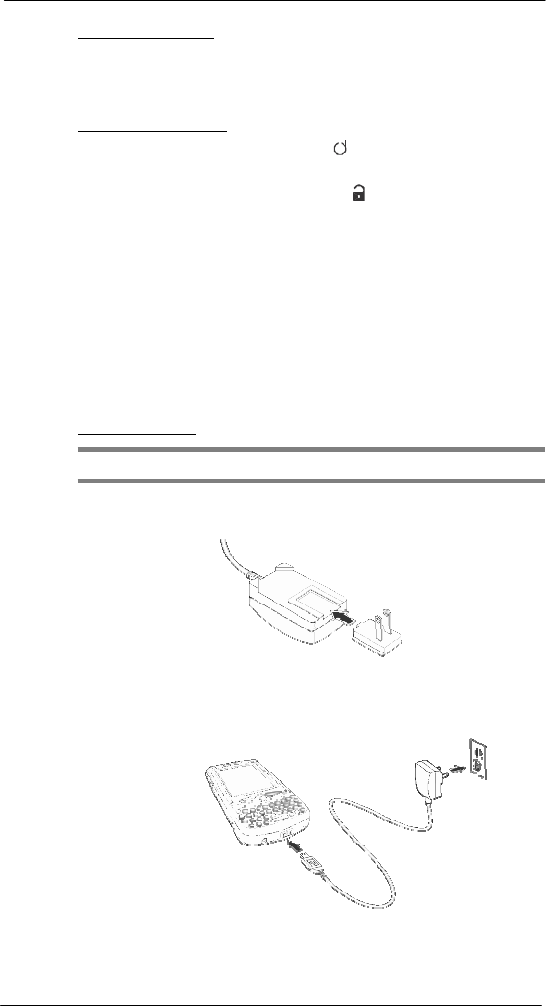
2
1 F ir st Thi ngs Fir st
Preparing to use your SP510
To install the battery pack:
Align the tabs on the battery pack with the grooves on the rear side of the device, and then
insert the battery pack in place. The battery pack locks to the chassis with an audible click.
To uninstall the battery pack:
1 If the device is on, press the Power button to turn off the device.
Wait for five seconds to allow the device to completely power
off.
2 Slide the battery latch toward the unlock icon to release the battery pack from the
chassis (1).
3 Completely detach the battery pack from the device (2).
Charging the SP510
Initial charging of a standard life battery takes about four hours. The extended life battery type
requires at least eight hours. After the initial charging, charge your device everyday to restore
the battery to full capacity. Charge your device using the AC adapter
cable, see
instructions
below.
While waiting for the initial charging to complete, install Microsoft
®
ActiveSync
®
4.2 or higher on
your computer to prepare for the initial synchronization procedure. Refer to the next section for
instructions.
To charge your device:
NOTE: Use the clip plug applicable in your country.
1 Slide the replaceable clip plug into the AC adapter until it locks into place with an audible
click.
2 Plug the AC adapter cable into the mini USB connector on bottom of the device.
3 Connect the AC adapter cable into an electrical outlet.
The LED indicator on the right side of the touch screen lights up orange to signify
that AC connection is made.
If the battery level becomes low in the course of normal use, a status icon appears
on the device screen indicating low or depleted battery status (see "Status icons" on
page 18 for more information). In both cases, perform an ActiveSync operation to
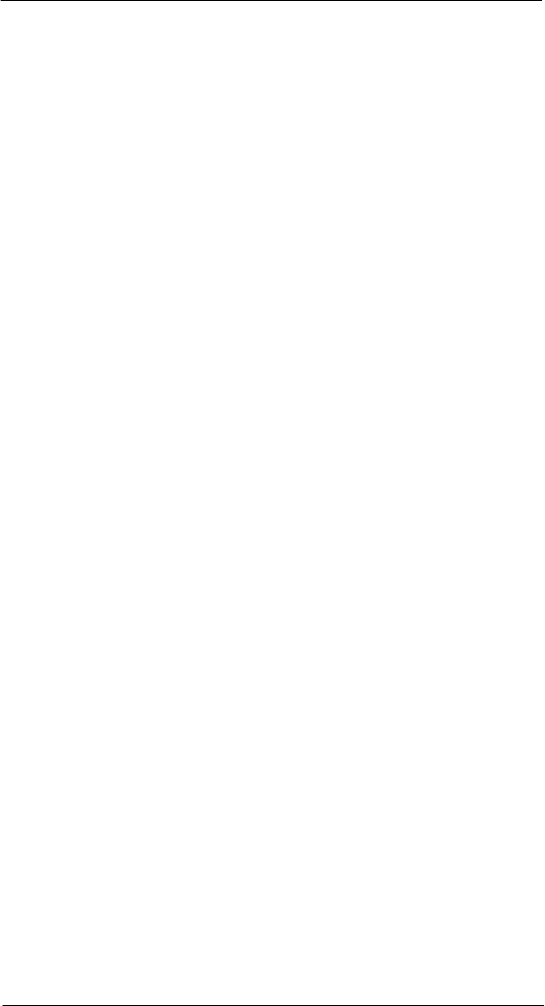
3
1 F ir st Thi ngs Fir st
Preparing to use your SP510
back up your data, and then recharge your device as soon as possible.
If the battery level reaches low status, the device enters sleep mode; if the battery
level reaches very low status, the device enters deep sleep mode. In this case, you
have about 72 hours to recharge your device after which you risk losing all data on
your device’s internal memory.
Installing Microsoft ActiveSync
ActiveSync is already installed on your SP510; you only need to install it on your
computer.
System installation requirements
• Supported operating systems:
• Windows 2000 Service Pack 4
• Windows Server
®
2003 Service Pack 1
• Windows Server 2003 Service Pack 1 for Itanium-based Systems
• Windows Server 2003, Standard x64 Edition
• Windows XP
®
Media Center Edition
• Windows XP Professional x64 Edition
• Windows XP Service Pack 1
• Windows XP Service Pack 2
• Windows XP Tablet PC Edition
• Microsoft Outlook
®
2000, Microsoft Outlook XP, or Microsoft Outlook® 2003
(recommended) messaging and collaboration clients required for Microsoft Outlook
Office Mobile synchronization
• Microsoft Office 2000, Microsoft Office XP or Microsoft Office 2003 for Microsoft
Office Mobile
®
synchronization
• Microsoft Internet Explorer 6.0 or later for Internet Explorer Mobile favorites
synchronization
• Microsoft Systems Management Server 2.0
• Hard disk drive with 7 MB of available hard disk space (actual requirements may
vary based on selected features and user’s current system configuration)
• USB port, Bluetooth, or infrared connection
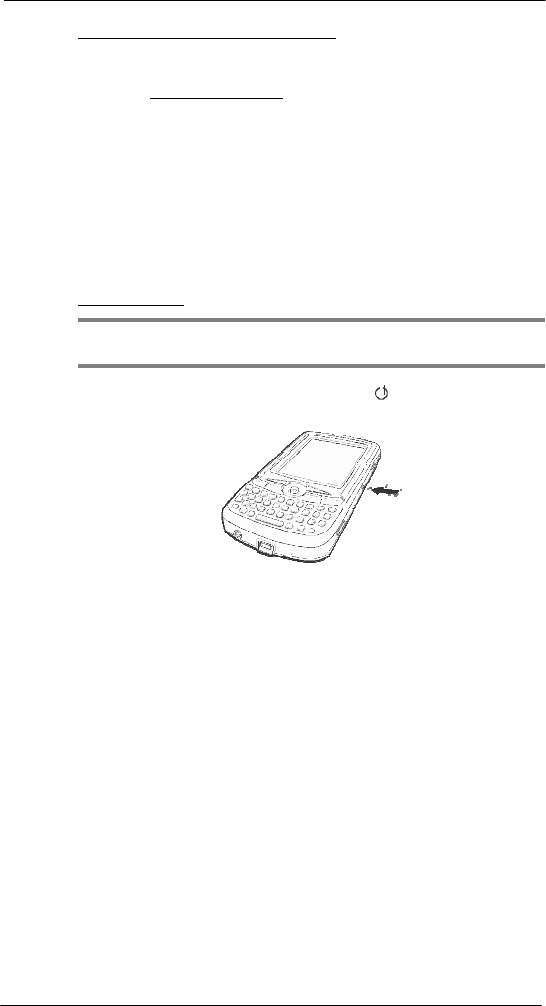
4
1 F ir st Thi ngs Fir st
Preparing to use your SP510
To install Microsoft ActiveSync on your computer:
1 Close all open programs, including those that run at startup, and disable any
virus-scanning software.
2 Download the ActiveSync setup software from the Microsoft ActiveSync Download
page at http://www.microsoft.com.
3 On the download prompt, click Open.
4 Follow all on-screen instructions to complete installation.
To confirm you've successfully installed ActiveSync, open ActiveSync, then click
Help > About Microsoft ActiveSync.
For detailed information about using ActiveSync on your computer, start ActiveSync
on your computer, click Help > Microsoft ActiveSync Help.
Starting the SP510
After you have initially charged your device, the device is ready for use. You can now
start your device where you will calibrate the display, learn basic stylus usage, and set up
the system date and time.
To start your SP510:
NOTE: After pressing the power button, wait four seconds for the device to power on
before pressing the power button again.
1 Turn on your device by pressing the Power button located on the right side of
the touch screen.
2 Follow the on-screen Welcome Screen Wizard instructions.
3 After the device setup, create an ActiveSync partnership to synchronize information
between your computer and/or server and your SP510.
Creating an ActiveSync partnership
After installing ActiveSync on your computer and completing the device setup, you can
now set up a partnership between your SP510 (first time connection only) and your
computer and/or a server with the help of the New Partnership setup wizard. This wizard
will help you:
• Set up a partnership so you can synchronize information between your
device and your computer
• Customize your synchronization settings
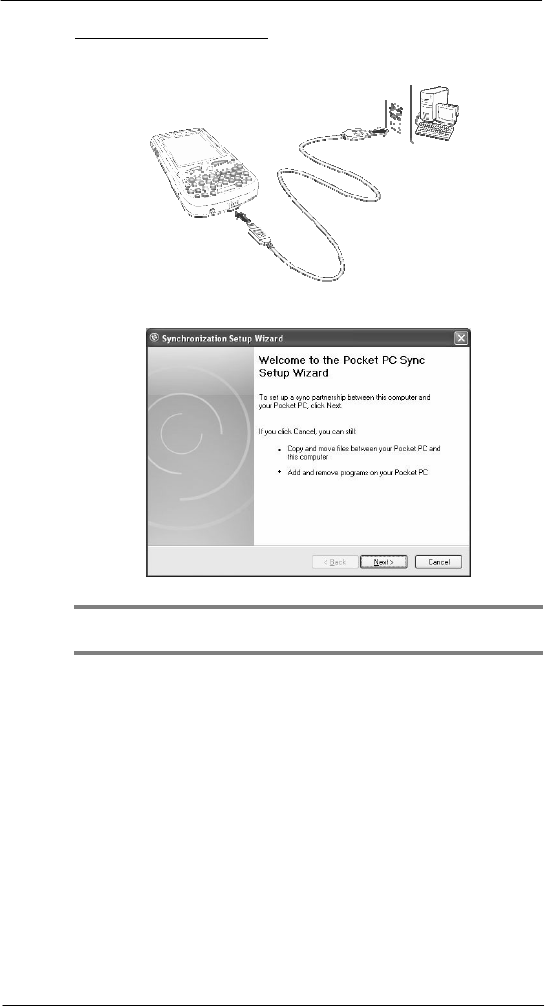
5
1 F ir st Thi ngs Fir st
Preparing to use your SP510
To create an ActiveSync partnership:
1 Connect the USB sync cable into the connector on the bottom of your device, then
plug the USB sync cable into a USB port on your computer.
The Synchronization Setup Wizard automatically starts on your computer screen.
NOTE: If the wizard does not automatically appear, launch ActiveSync on your
computer by clicking on its icon from Start > Programs.
2 Follow the on-screen instructions.
To prevent synchronization problems, select the “Synchronize directly with a server
running Microsoft Exchange Server...” option only if you are certain that your
company is running Microsoft Exchange Server with Exchange ActiveSync and you
know the server address and logon credentials. For more information, contact your
corporate network administrator or service provider.
By default, ActiveSync only synchronize information for Contacts, Calendar,
Messaging (Outlook E-Mail), Tasks, and Favorites (for Internet Explorer Mobile). If
you decide to synchronize other files, for example, Word documents, ActiveSync
need to convert these files. Converted files may not contain all information found in
original file.
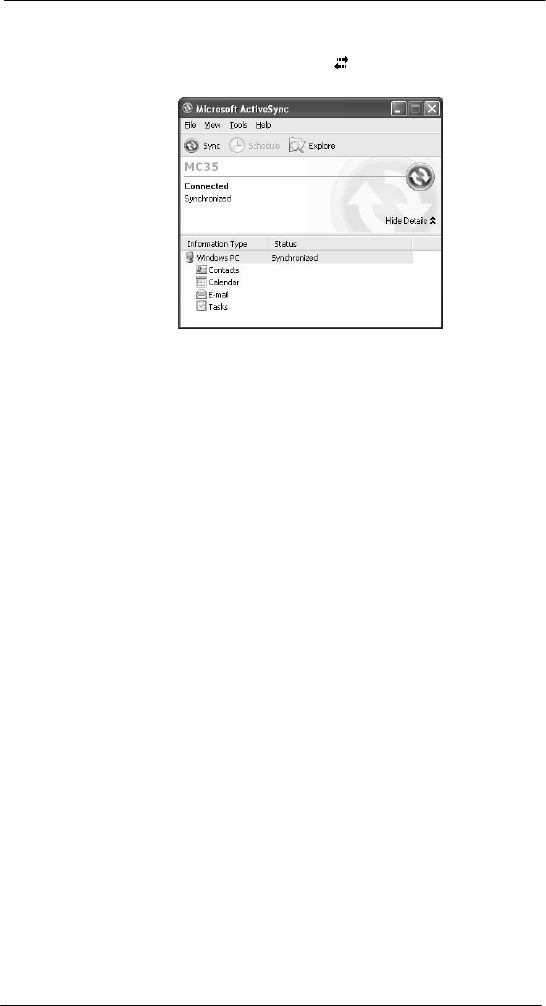
6
1 F ir st Thi ngs Fir st
Preparing to use your SP510
3 Click Finish to close the wizard and start the initial synchronization.
During the synchronization process, the ActiveSync window appears on your
computer, while the Data connectivity icon appears on your device’s navigation
bar.
After the initial synchronization, the information types you’ve selected for
synchronization are copied to your device. Disconnect your device from your
computer and you're ready to go!
The next time you connect your device, your computer recognizes it automatically.
You don’t need to set up the partnership again. You can initiate synchronization
from your device anytime via several connection options—via USB sync cable,
infrared, or Bluetooth connections. For more information on these connection
options and other ActiveSync configuration settings, see “Using ActiveSync” on
page 31.
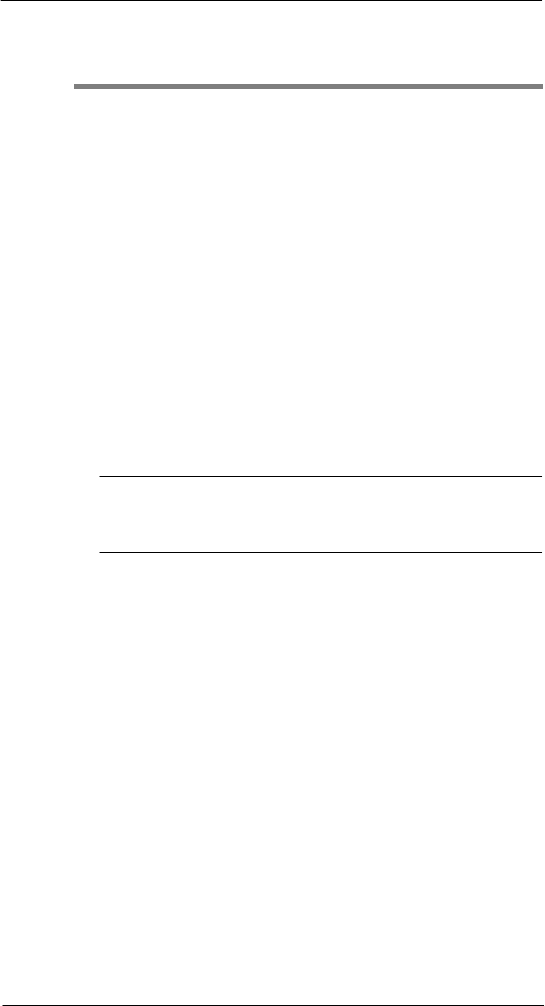
7
2 Sy stem Tour
Features summary
2
System Tour
• Features summary
• System tour
• Hardware interface
• Command interface
Features summary
Listed below are the SP510 key features and specifications.
Performance
• Qualcomm
®
MSM7201A processor with speed of up to 514 MHz
• Integrated ARM11, ARM9 and Qualcomm QDSP
TM
Technology
• System memory:
- 128 MB DDR-133 SDRAM for application
storage
- 256 MB Flash Memory
• Microsoft Windows Mobile
TM
6.1 Professional software
• Microsoft ActiveSync technology for data synchronization
• Express GPS Connect for Assisted Global Positioning System (AGPS) function
• Available configuration models
Model Part number
• WAN/PAN/GPS
• WAN/PAN/GPS/Camera
• WAN/PAN/LAN/GPS
• WAN/PAN/LAN/GPS/Camera
• SP510-B
• SP510-C
• SP510-L
• SP510-CL
Display
• 2.83" transmissive Thin Film Transistor Liquid Crystal Display (TFT LCD)
• Video Graphics Array (VGA) resolution
• 65 K color depth support
• Hardware and software backlight controls
• Microsoft ClearType technology for clearer, crisper font display
Audio
• Embedded HD CODEC with CD-quality stereo output
• Built-in industry-standard 2.5-mm earphone jack
• Built-in speaker and microphone
• Separate volume control for system sounds and phone function
• Playback support for both Windows Media and MIDI sound files for personalizing
ring tones and sound notifications
Mobile connectivity
• Phone function
• Quad-band GSM broadband function (850/900/1800/1900 MHz)
• HSPA technology (850/1900/2100MHz)
• Customizable ring tones and ringer options
• Hardware and software launch options
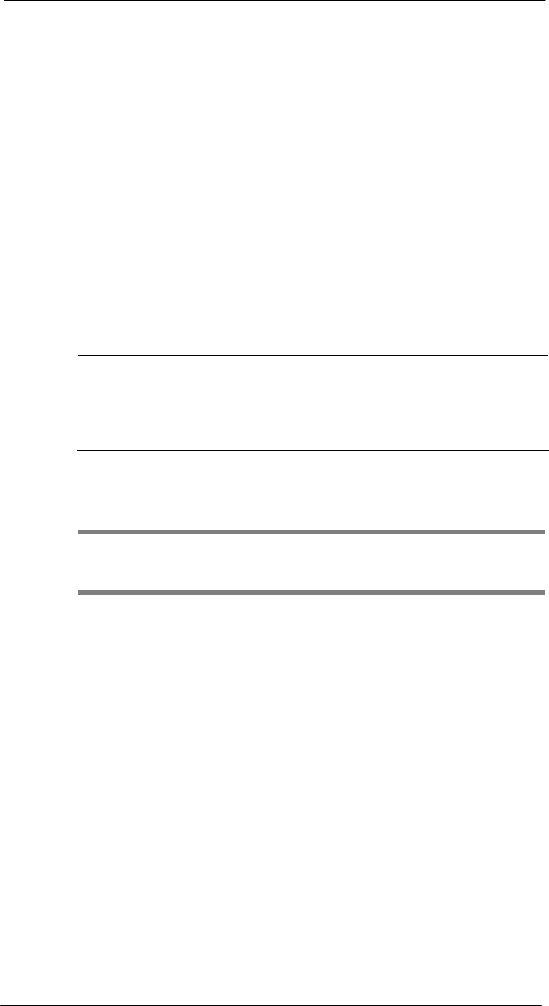
8
2 Sy stem Tour
Features summary
• Wireless connectivity
• IrDA standard Infrared (IR) sensor for short-range file exchange
• Bluetooth for personal area network (PAN) connection
• High-speed HSPA, EDGE, and GPRS for mobile Internet access
Hardware connectivity
• Micro-USB B connector
• MicroSD/MMC expansion slot
• 2.5-mm earphone jack (four-wire)
• Optional 2.0 megapixel micro/macro dual focus digital camera
Battery pack
• Removable and rechargeable 1410mAh standard life
• Charging time from empty to full capacity:
• Standard life battery: four hours
• Operation time (in hours)
Standard life
battery
Extended life battery
(default)
(optional)
• Talktime
4
• Standby
150
• MP3 playback
12
• WMV playback time
8
• GPS usage
8
Conditions:
• MP3 playback time measured with the backlight off.
• WMV playback time measured with the backlight on and phone off.
NOTE: Length of battery operation depends on power consumption which in turn is
based on system resources use. For example, constantly using the backlight or using
power-demanding applications shortens the length of battery operation.
Design and ergonomics
• Stylish and sleek design
• Dimensions
• Length: 121 mm (4.76 inches)
• Width: 61 mm (2.4 inches)
• Depth: 14 mm (0.55 inches)
• Weight (approximately, with battery pack): 150g (5.8 oz.)
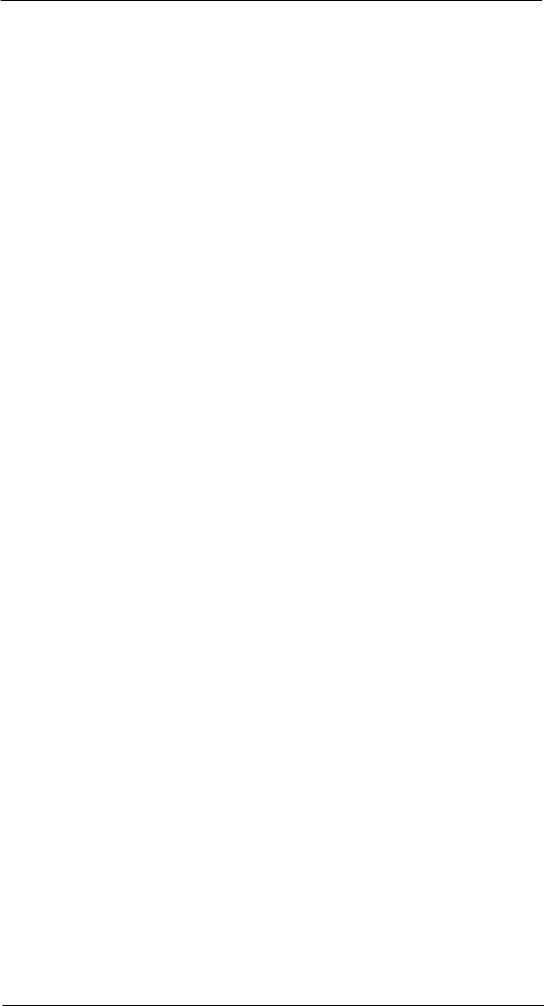
9
2 Sy stem Tour
Features summary
• User-friendly navigation features
• Joystick for one-hand operation
• Volume button for system volume control
• Push To Talk button for voice recordings and PTT calls. This button is
only available for PTT when PTT service is provided by your carrier.
Contact your mobile phone service provider about feature availability.
The PTT button can also be set to launch another program. Tap Start >
Settings > Personal > Buttons to customize this button
• Camera/Bar Code switch for enabling camera or data capture mode
• Camera button for launching the Pictures & Videos program
Accessories
• Vehicle kit (includes the auto mounting kit, auto charger and hands-free handset)
• Leather case
• USB charge/sync cable
• Travel charger
• Hands-free headset (earbuds)
• Protective boot
• Stylus 3-pack
• Standard life battery
• Extended life battery
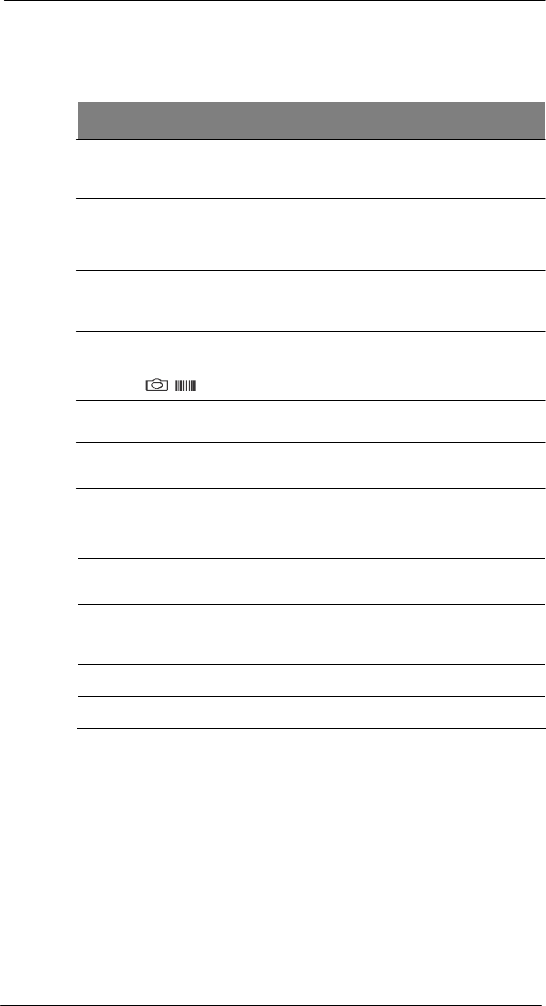
10
2 Sy stem Tour
Hardware tour
Hardware tour
This section is a descriptive tour of the SP510 hardware interface.
No. Component Description
1 LCD touch
screen
Displays the applications and data stored on your
device. It is touch-sensitive and responds to the
stylus or your finger.
2 GSM status/
notification
LED
• Fast flashing green - indicates GSM activity.
• Solid green - indicates voice call in progress.
• Flashing red - indicates system alarms or
reminders.
3 Volume up/down
button (system
volume only)
Press the top key to increase volume, press the
bottom key to decrease volume.
4
Camer a/B ar
Code
switch
Toggles the camera lens mode from bar code
data capture to camera mode (for device
configurations with camera function only).
5 Reset button Press the tip of the stylus into the button to reset
your
device.
6 Earphone jack Connects to an audio line-out device such as
earphones or headphones.
7 Connector • For ActiveSync operation - accepts the USB
sync cable, which in turn connects to a
computer’s USB port.
• For recharging - accepts the AC adapter cable.
8
Microphone
Inputs audio into your device during phone calls or
when recording voice notes.
9
Keypad
Key in alphanumeric characters. It also supports
special keys for launching phone/messaging
functions, as well as for backlight control.
10
Charging LED
Lights up orange during battery charging.
11
Phone speaker
Listen to a phone call from here.
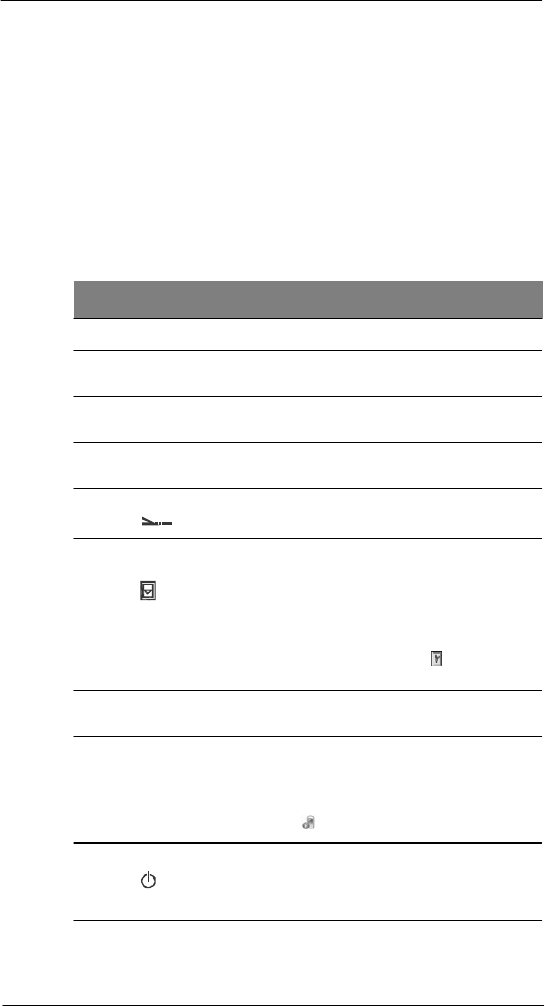
11
2 Sy stem Tour
Hardware tour
No. Component Description
12 Main battery Removable and rechargeable battery pack.
13 System speaker Listen to multimedia files here. When the
speakerphone is active, sounds are emitted here.
14 Camera lens
(opti on al)
Take pictures or captures bar code data.
15 Camera flash
(opti on al)
Provides illumination when taking pictures in low
light conditions.
16 IR port Uses infrared technology to transmit and receive
data from other IR-enabled devices.
17 SD/MMC
expansion
slot
Supports SD/MMC/SDIO storage cards allowing you
to expand the device memory capacity.
Install add-on applications or use files stored in it for
use with internal applications. You can also use it to
back up data from your device.
Note: This slot can be set to provide a quick switch
between SDMMC or SDIO mode. Tap Start >
Settings > System > SDSwitch to customize
this slot.
18 Stylus To use the stylus, remove it from its holder and hold
it the same way you hold a pen or pencil.
19 Push To Talk
button
Press this button to create voice recordings. See
“Recording a message” on page 29 for more
information.
Note: This button can be set to launch another
program. Tap Start > Settings > Personal >
Buttons to customize this button.
20 Power button Press to toggle the device on/off.
Note: Wait four seconds after pressing the power
button to allow the device to power on/off before
pressing the power button again.
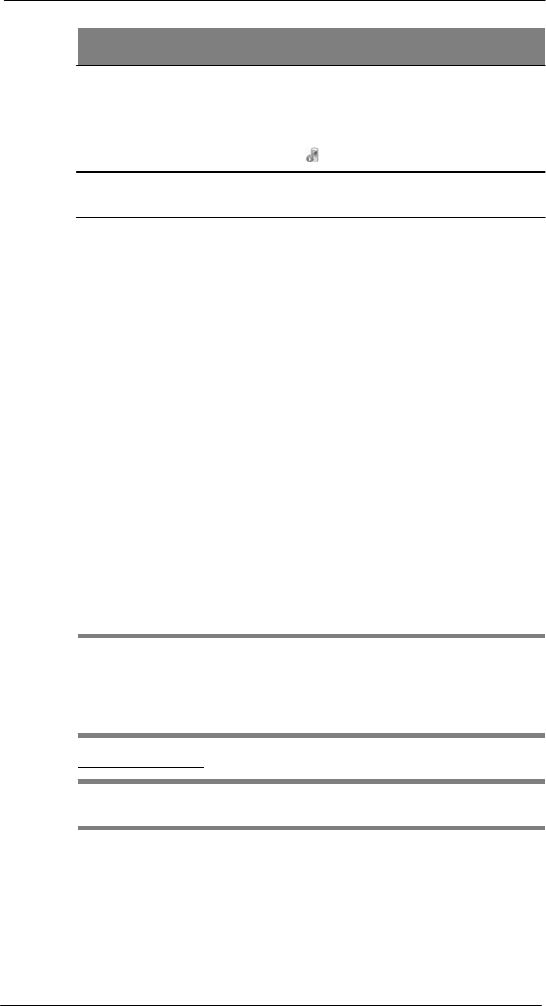
12
2 Sy stem Tour
Hardware interface
No. Component Description
21 Camera button Press to launch the Pictures & Videos program and
take pictures or capture bar code data.
Note: In SP510 configuration models with no camera
function, this button can be set to launch another
program. Tap Start > Settings > Personal >
Buttons to customize this button.
22 Battery release
latch
Unlocks the battery pack from the chassis.
Hardware interface
This section explains basic hardware procedures and describes the SP510 keypad and
function buttons.
Using the touch screen backlight key
Under some lighting conditions, viewing information on the LCD touch screen may be
difficult. If this is the case, activate the backlight by tapping the screen or by pressing the
Backlight key (not applicable when viewing the Today screen, the Dialer pad will instead
be displayed).
Using the stylus
On your device, the stylus replaces the mouse.
• Tap - Touch the screen once with the stylus to open items and select options.
• Drag - Hold the stylus on the screen and drag across the screen to select text and
images. Drag in a list to select multiple items.
• Tap and hold - Tap and hold the stylus on an item to see a list of actions available
for that item. In the pop-up menu that appears, tap the action you want to perform.
Using the SD/MMC expansion slot
Your device has an expansion slot compatible with a range of SD and MMC storage
cards, which are used to back up or transfer files and data or launching applications. The
slot also supports SDIO cards for added connectivity options.
IMPORTANT: If you are running an application from an Micro-SD card, make sure to
use
the SDSwitch application to set the driver mode of the expansion slot to support
SDMMC mode and enable the “No Remove On Resume” option. See “To set the SD
driver mode to SDMMC mode” on page 232 for instructions. Refer to "SDSwitch" on
page 224 for more information about the SDSwitch application.
To insert a storage card:
NOTE: This device comes with a protective plastic card in the card slot. Remove the
plastic card from the slot before trying to insert a storage card.
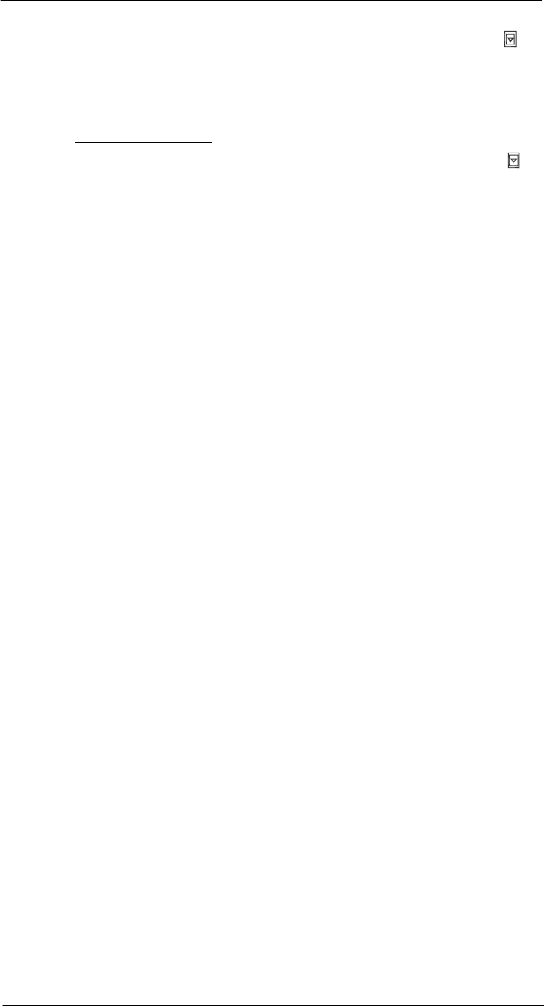
13
2 Sy stem Tour
Hardware interface
1 Remove the battery cover.
2 Remove the SIM card
3 Slide the SD/MMC/SDIO card into the slot and push in until it locks into place.
The card is secure when it is not protruding from the base.
4 Insert the SIM card and battery cover back into place.
To remove a storage card:
1 Hold your device securely, then lift the rubber cover from the expansion slot .
2 Push against the top of the card, as if you were pushing it further into the slot, letting
the card spring out. An audible system sound indicates that the card has been
released.
3 Gently remove the card from the slot.
4 Close the rubber cover.
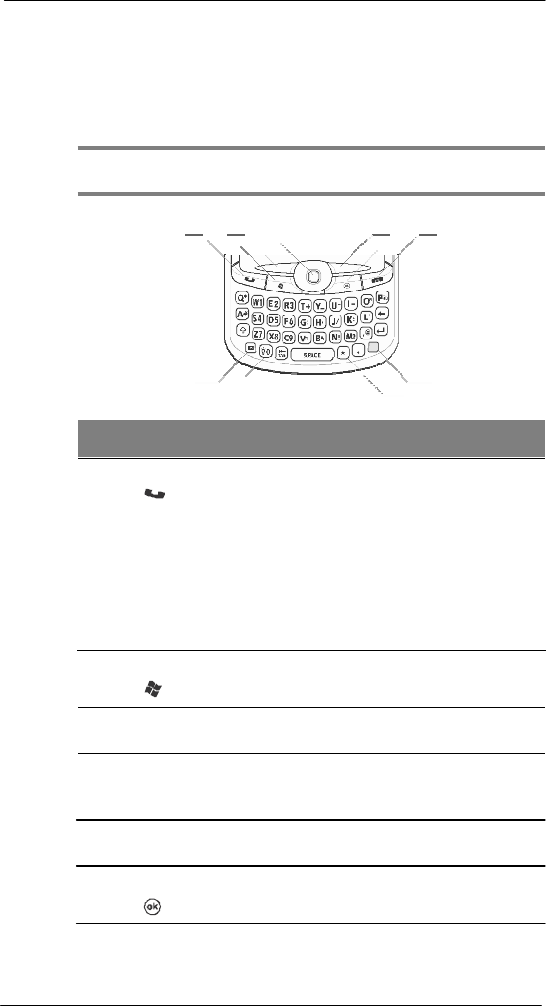
14
2 Sy stem Tour
Hardware interface
Soft buttons and keypad
The SP510 keypad has alphanumeric keys that produce the 26-character alphabet (A-Z,
both lowercase and uppercase), numbers (0-9), and assorted special characters. The
keypad is color-coded to indicate when the modifier key is pressed to produce a
particular character or action. In addition to alphanumeric keys, the keypad also has soft
buttons and special keys to launch particular applications, control the screen backlight,
and display the on-screen keyboard.
NOTE: The keypad illuminates when a key is pressed and stays lit for approximately
five seconds.
1 3 5
7
2 4
6
11
8
10
9
No. Component Description
1
Send
button
•
When
there’s
an
incoming
call,
press
to
accept
the call.
• During an ongoing call, press and hold to toggle
on/off the speakerphone mode.
• From Speed Dial, press to call the currently
selected number.
• From Call History, press to call the currently
selected log item.
• In Messaging, press to send a composed e-mail/
text message or display options for a received
e-mail/text message.
• Change between an active call and call that is on
hold.
2 Start button Press to display the Start menu.
3
Left soft button
Press to perform the function indicated on the lower
left corner of the display.
4
Joystick
•
Press
the
center
of
the
joystick
to
access
menu
options and confirm your selection.
• Move the joystick in a left, right, up or down
direction to navigate through the menu options.
5 Right soft button Press to perform the function indicated on the lower
right corner of the display.
6 OK button Press to close the active program and display
the
Today
screen.
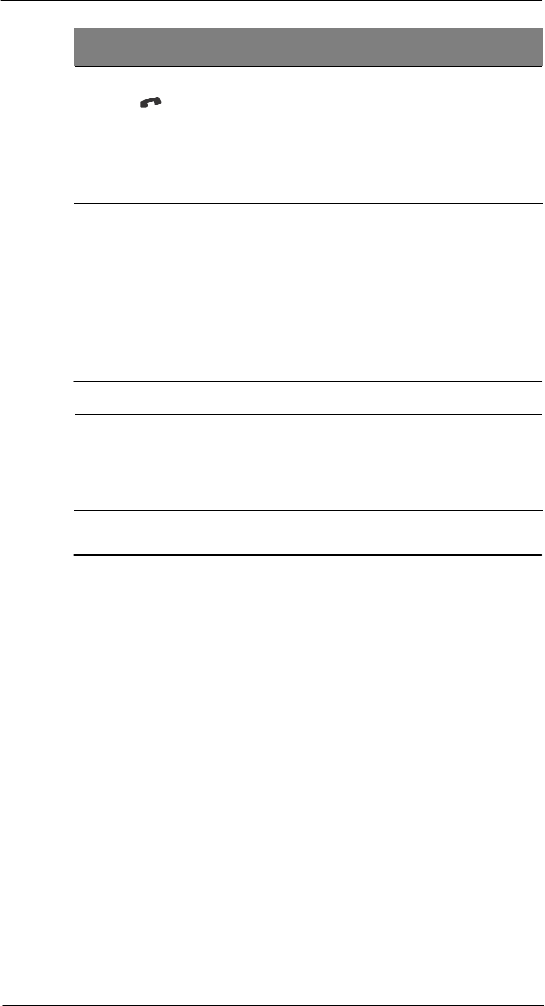
15
2 Sy stem Tour
Hardware interface
No. Component Description
7
End
button
•
When
there’s
an
incoming
call,
press
to
reject
the call.
• During an ongoing call, press to end the call.
• When manually dialing a number, press to
delete the number input.
• Press and hold for at least five seconds to toggle
the Flight Mode and Wireless connections on/
off. See “Managing wireless connections” on
page 55 for more information.
8 Orange key Use this key to enable the secondary keypad
characters/functions.
• To type a special character, press the Orange
key and secondary character key. To illustrate,
pressing the Orange key, then J will allow you to
type a slash (/).
• Press the Orange key twice to lock the keypad in
secondary character/action mode. Press the
Orange key again to revert to the default keypad
mode (alphabetic, lower-case).
• Press and hold the Orange key while entering
characters or actions.
9 Star key Press this key to display the on-screen keyboard.
10
Backlight/0
key
•
Press
this
k
e
y
to
adjust
the
touch
screen
backlight.
• Press the Orange key, then this key to type the
zero ‘0’ character.
• In the Today screen, press this key to display the
Dialer pad.
11 Messaging
key
Press this key to launch the Messaging program.
See “Messaging” on page 74 for more information.
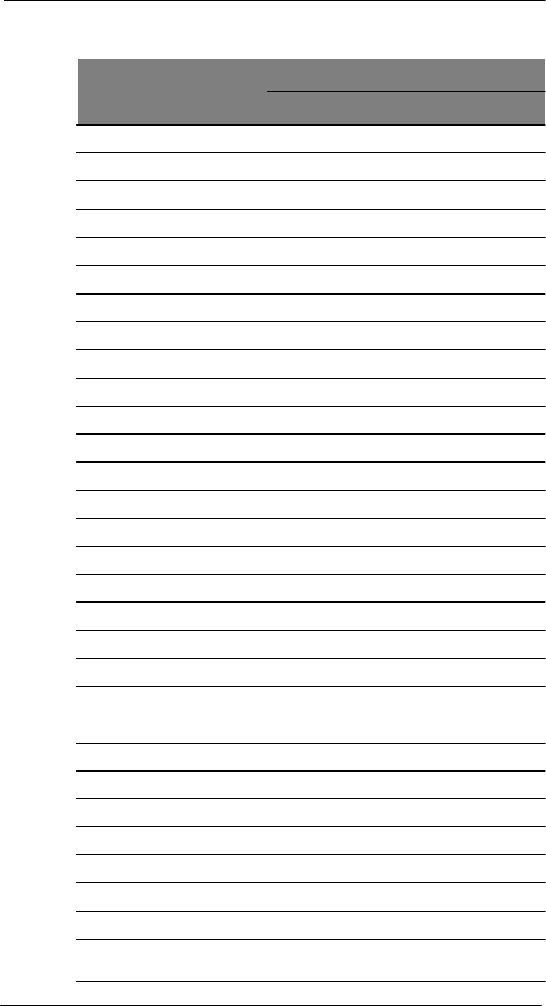
16
2 Sy stem Tour
Hardware interface
Secondary keypad input mode
Key Default
input
Keystroke
combi natio n
Shift or CAPS + Key Orange +
Key
Q q
Q *
W w W 1
E e E 2
R r R 3
T t T +
Y y Y _
U u U -
I i
I
=
O o O
“ P
p P áü
A a A
#
S s S
4
D d D 5
F f F 6
G g G
( H h H
) J j
J
/ K k K
: L l L
‘ Z z Z
7
X x X 8
C c C 9
V v V %
B b B &
N n N
!
M m M
?
, , , @
Brightness Brightness Brightness
0
Note: The following keys only have one action: Backspace, Shift, Enter, Messaging,
Tab, Space, and Star.
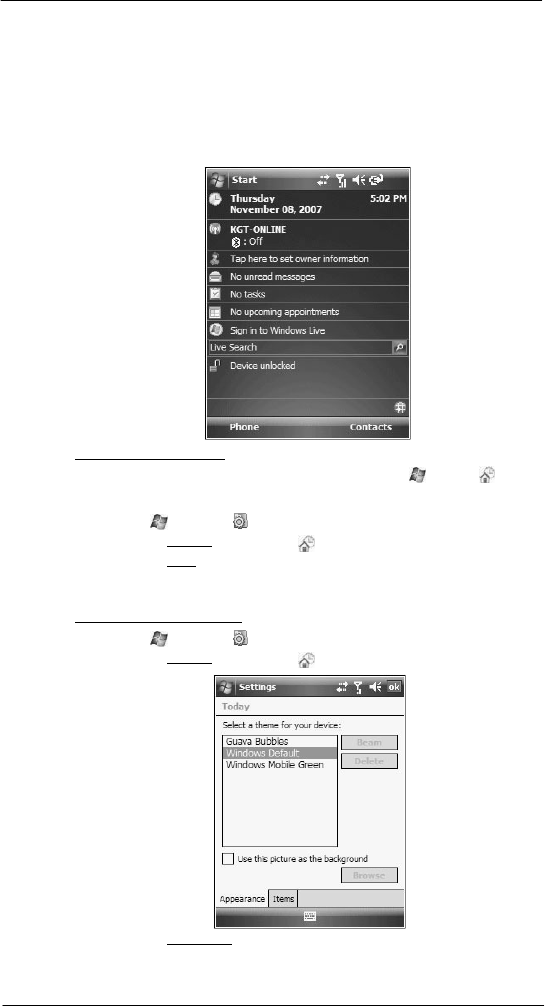
17
2 Sy stem Tour
Command interface
Command interface
This section explains the SP510 command interface.
Today screen
When you turn on your device for the first time each day (or after a preset period of
inactivity), you'll see the Today screen. This screen provides an at-a glance view of the
day’s important reminders and status.
To display the Today screen:
• When viewing another screen, press the OK button or tap > Today .
• You can also define a preset period of inactivity after which the Today screen is
displayed. Follow the steps below.
1 Tap > Settings .
2 On the Personal tab, tap Today .
3 On the Items tab, select the “Today timeout“ option.
4 Tap the pick list beside the check box to set the period of inactivity.
5 Tap ok.
To customize the Today screen:
1 Tap > Settings .
2 On the Personal tab, tap Today .
3 On the Appearance tab, tap the “Use this picture as background” check box.
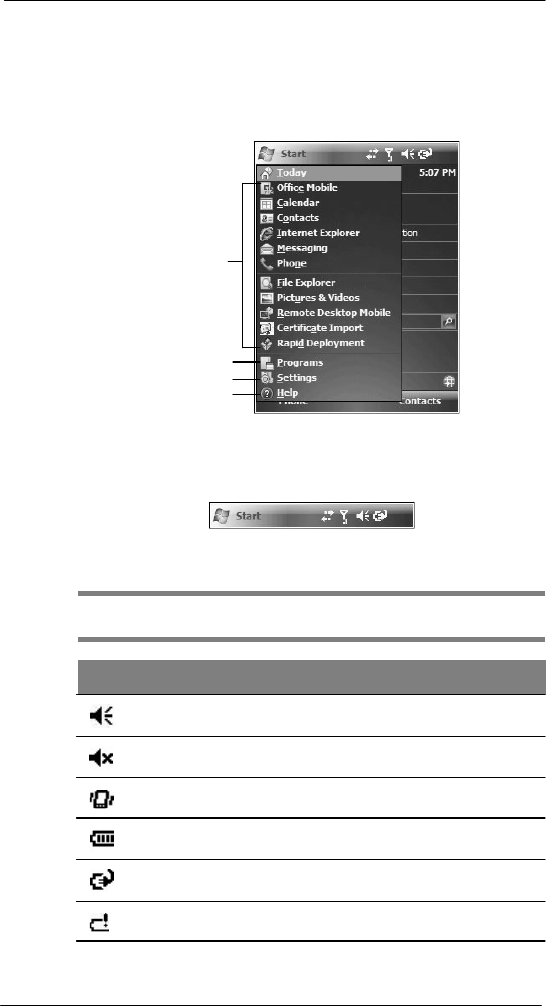
18
2 Sy stem Tour
Command interface
4 Tap Browse to select a picture from the pictures stored in your device.
5 Tap ok.
Start menu
The Start menu displays a list of active programs, as well as options to view the
Programs, Settings, and Help screens.
Tap a program icon to open it.
Tap to see more programs.
Tap to customize your device.
Tap to launch the onl ine Help.
Navigation bar
The navigation bar is located on the top of the screen. It shows the status icons for the
battery, volume, and data connectivity. Notifications icons for system alarms and
reminders are also displayed here.
Status icons
The table below describes some of the status icons you may see on the navigation bar.
NOTE: See “Phone status icons” on page 111 for more information on the status icons
related to the phone function.
Icon Description
Speaker on
Speaker off
Vibrate mode
Battery level
Battery charging
Battery is low
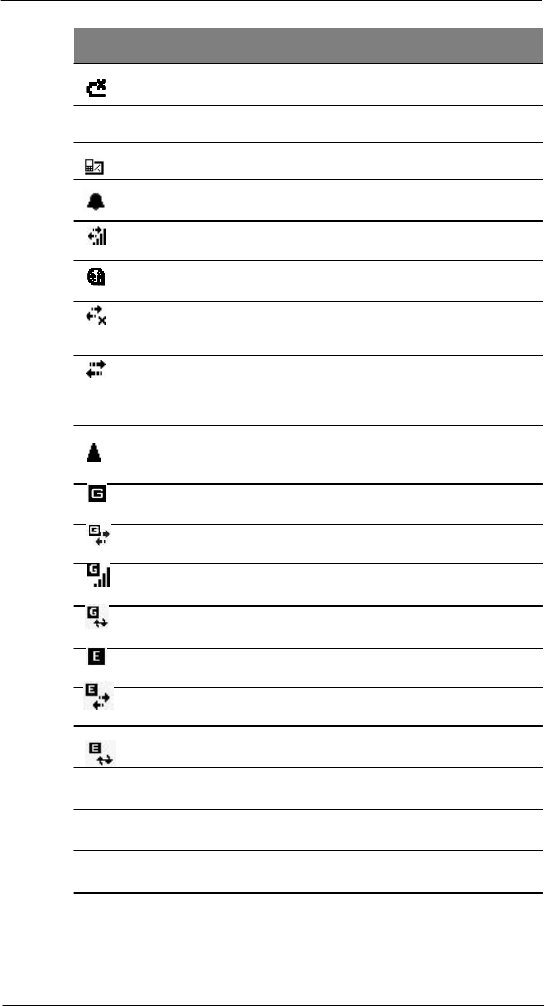
19
2 Sy stem Tour
Command interface
Icon Description
Battery power completely depleted
Notification
1
that one or more instant messages were received
Notification that one or more e-mail/text messages were
received
Pending
alarm
Data call in progress
Synchronization
error
• No data connection. Tap to activate the device’s Phone,
Bluetooth, or cellular data GPRS connection.
• Device is not synchronized with a computer
• Data connection is active
• Phone and wireless features, such as Bluetooth or GPRS; on your
device are turned
on.
• Device is synchronized with a computer
Roaming
GPRS network is available
GPRS data connection is active
GPRS signal status
ActiveSync over GPRS in use
EDGE (Enhanced Data rates for GSM Evolution) network is available
EDGE data connection is active
ActiveSync over EDGE in use
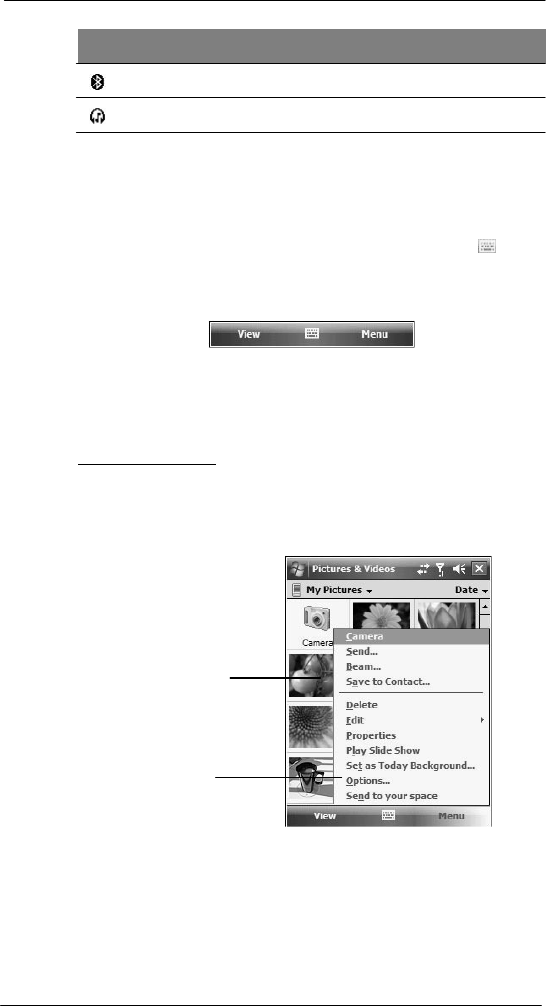
20
2 Sy stem Tour
Command interface
Icon Description
Bluetooth
Bluetooth audio
1 If more notification icons need to be displayed than there is room to display them, the
Notification icon appears on the command bar. Tap Notification to view all notification
icons.
Command bar
Use the command bar at the bottom of the screen to perform tasks in programs. The
command bar includes menu names, buttons, and the Input Selector button .
• To create a new item in the current program, tap New.
• To view a notification or an image file received on your device, tap View.
• To see the name of a button, tap and hold the stylus on the button. Drag the
stylus off the button so that the command is not carried out.
Pop-up menus
With pop-up menus, you can quickly choose an action for an item. For example, you can
use the pop-up menu in the contact list to quickly delete a contact, make a copy of a
contact, or send an e-mail message to a contact. The actions in the pop-up menus vary
from program to program.
To display a pop-up menu:
1 Tap and hold the stylus on the item that you want to perform the action on.
2 When the menu appears, lift the stylus then:
• Tap the action you want to
perform.
• Tap anywhere outside the menu to close the menu without performing
an action.
Tap and hold the selected item
to display a pop-up menu.
Li ft the stylus and tap
the option you want.
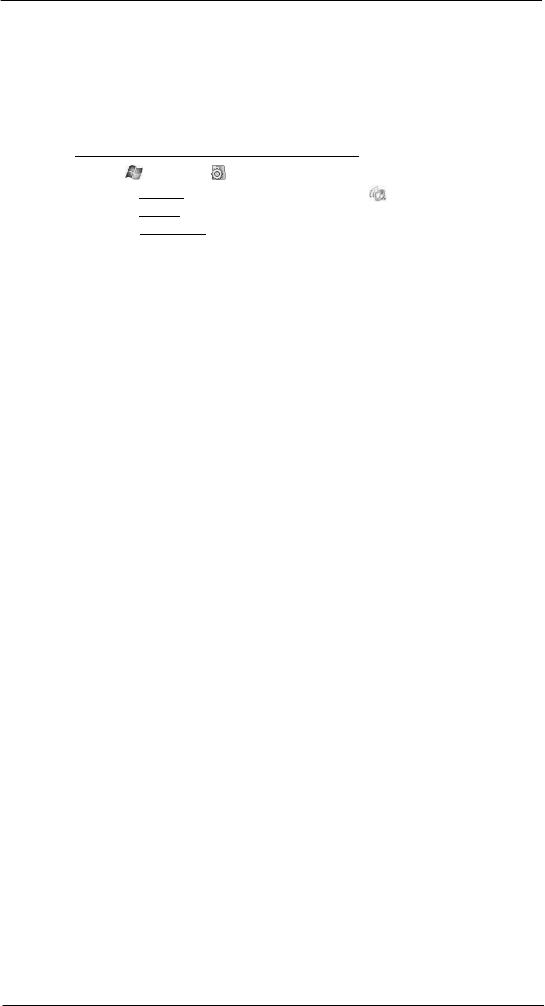
21
2 Sy stem Tour
Command interface
Notifications
Your device reminds you in a variety of ways when you have something to do or receive
a message. For example, if you've set up an appointment in Calendar, a task with a due
date in Tasks, or an alarm in Clock & Alarms, you'll be notified in any of the following
ways:
• A message box appears on the screen.
• A sound, which you can specify, is played.
To choose reminder types and sounds for your device:
1 Tap > Settings .
2 On the Personal tab, tap Sounds & Notifications .
3 On the Sounds tab, select the kind of events you want to be notified of.
4 On the Notifications tab, select the manner of notification you prefer for each event.
5 Tap ok.
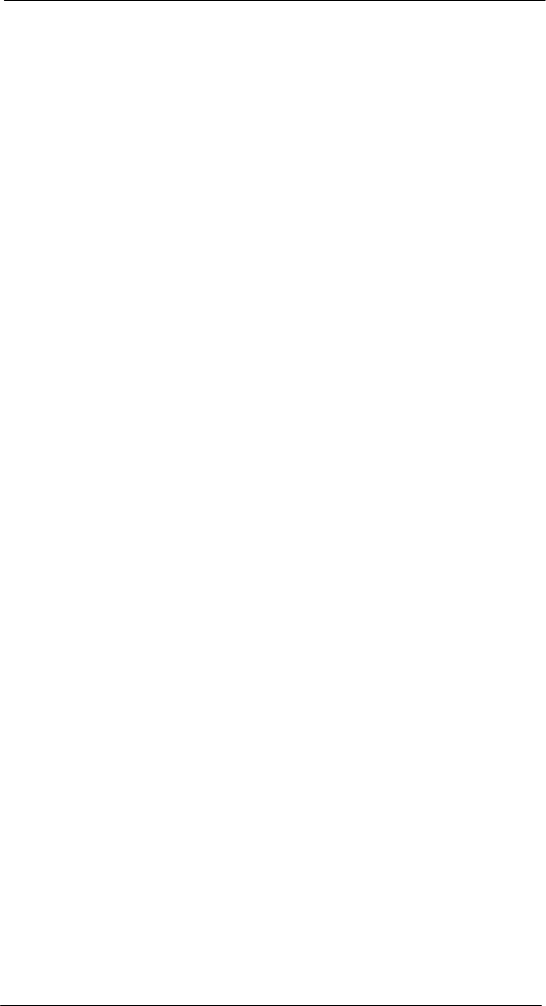
22
2 Sy stem Tour
Command interface
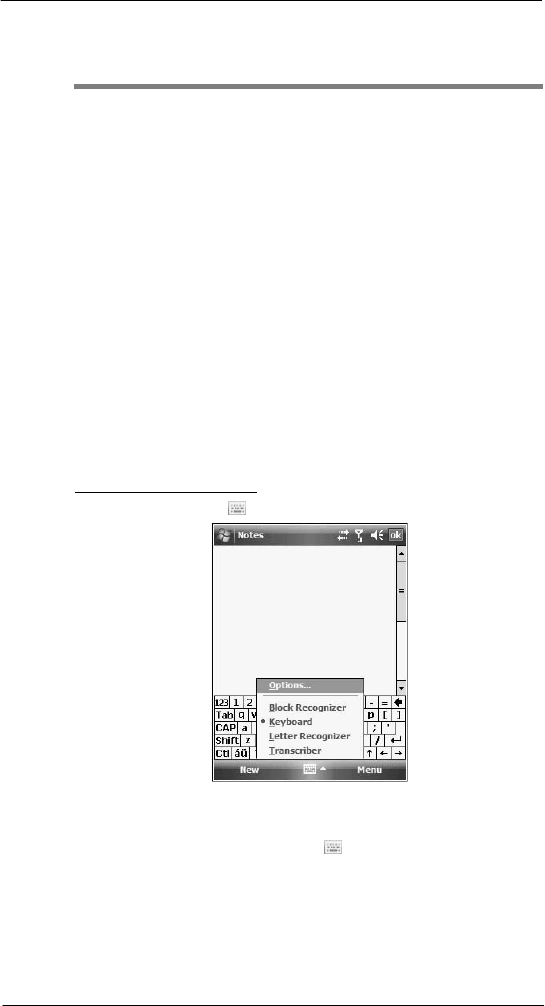
23
3 E nter i ng I nf or mati on
Using the SP510
keypad
3
Entering Information
• Using the SP510 keypad
• Using the Input Selector
• Writing on the screen
• Drawing on the screen
• Creating a recording
• Using My Text
• Using ActiveSync
• Using wireless communication
Using the SP510
keypad
The SP510 keypad has alphanumeric keys that produce the 26-character alphabet (A-Z,
both lowercase and uppercase), numbers (0-9), and assorted special characters. In
addition to alphanumeric keys, the keypad also has function buttons and special keys
that perform specific action. See “Soft buttons and keypad” on page 14 for more
information.
Using the Input
Selector
Use Input Selector to enter typed text in any program where text entry is possible
.
You
can either tap the keys on an on-screen keyboard or by use any of the handwriting
recognition options.
To show or hide the Input Selector:
• Tap the Input Selector arrow, then select an input option.
Word Completion
When you use the Input Selector, your device anticipates the word you are typing or
writing and displays it above the Input Selector arrow. When you tap the displayed
word,
it is inserted into your text at the insertion point. The more you use your device, the
more words it learns to anticipate.
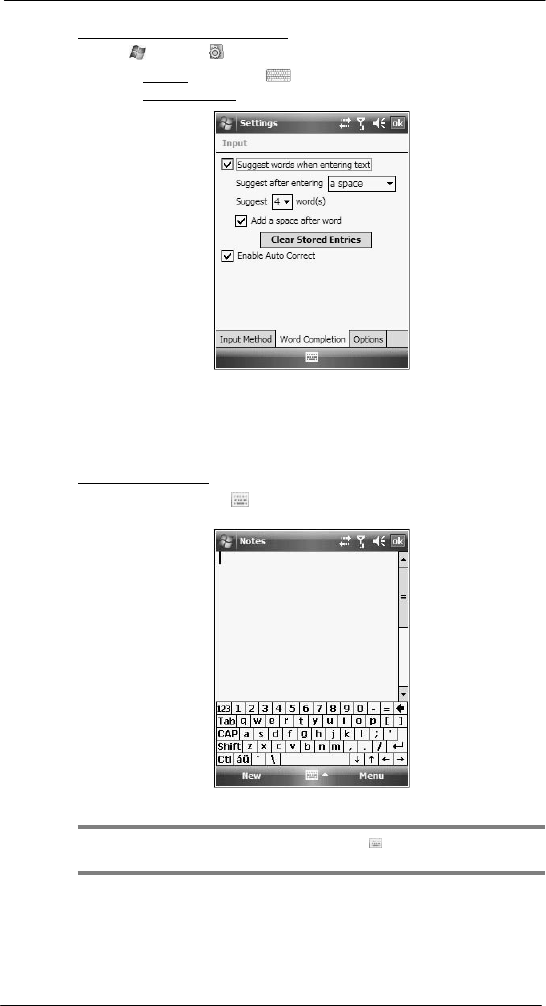
24
3 E nter i ng I nf or mati on
Using the Input Selector
To define the Word Completion settings:
1 Tap > Settings .
2 On the Personal tab, tap Input .
3 On the Word Completion tab, define the word suggestion settings.
4 Tap ok.
Keyboard
The soft keyboard allows you to “type” information just like in a regular keyboard by
tapping the on-screen keys.
To use the soft keyboard:
1 Tap the Input Selector arrow, then select Keyboard; or you can press the Star
key on the SP510 keypad.
2 On the soft keyboard that is displayed, tap the keys with your stylus.
TIP: To make the keys larger, tap the Input Selector arrow, and then Options.
In
the
Input method list, select Keyboard, and then tap Large Keys.
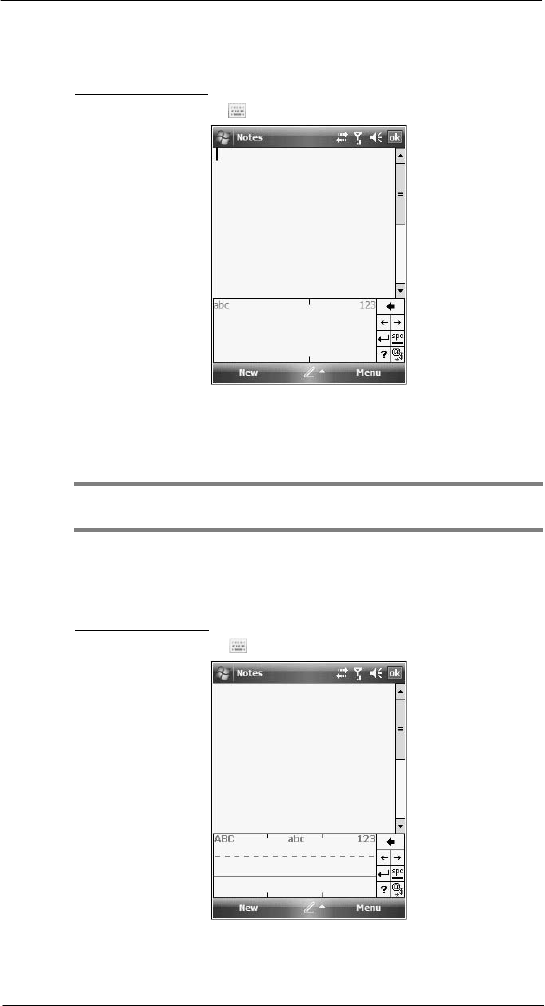
25
3 E nter i ng I nf or mati on
Using the Input Selector
Block Recognizer
With Block Recognizer, you use a single stroke to write letters, numbers, symbols, and
punctuation, which are then converted into typed text.
To use Block Recognizer:
1 Tap the Input Selector arrow, then select Block Recognizer.
2 Write characters, numbers, and symbols in the designated writing area.
• Enter letters by writing in the abc (left) area of the box
• Enter numbers by writing in the 123 (right) area of the
box.
• Enter symbols and punctuation by tapping in either area of the box and
then writing the desired character.
TIP: For help with writing characters with Block Recognizer, tap the question mark
near the writing area.
Letter Recognizer
With Letter Recognizer, you can write individual letters, numbers, and punctuation and
have them converted into typed text.
To use Letter Recognizer:
1 Tap the Input Selector arrow, then select Letter Recognizer.
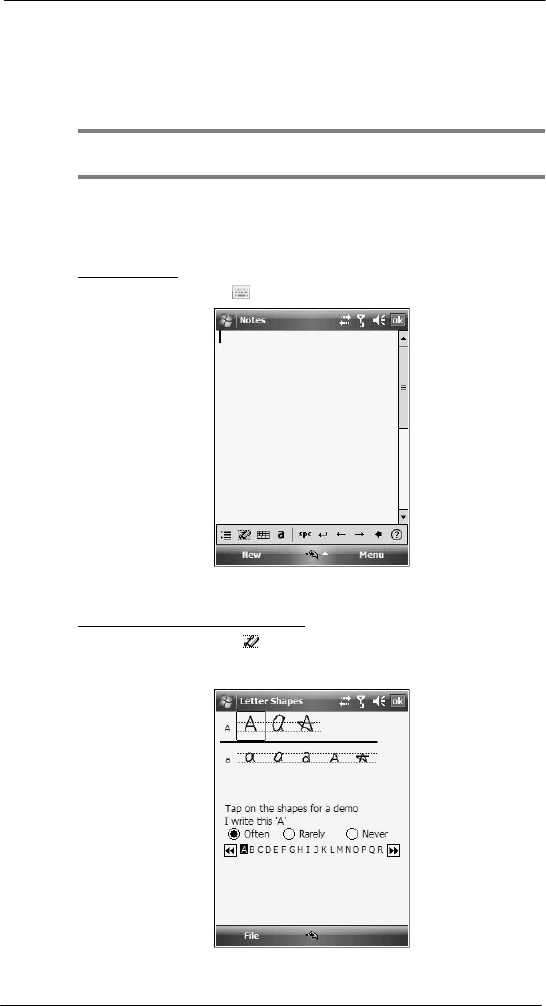
26
3 E nter i ng I nf or mati on
Using the Input Selector
2 Write characters, numbers, and symbols in the designated writing
area.
• Enter capital letters by writing in the ABC (left) area of the box.
• Enter lower case letters by writing in the abc (middle) area of the box.
• Enter numbers by writing in the 123 (right) area of the box.
• Enter punctuation and symbols by tapping in either area of the box and
then writing the desired character.
TIP: For help with writing characters with Letter Recognizer, tap the question mark
near the writing area.
Transcriber
Transcriber allows you to write anywhere on the screen using the stylus just as you
would on paper. It recognizes cursive or printed handwriting, or a combination of both.
To use Transcriber:
1 Tap the Input Selector arrow, then select Transcriber.
2 Write anywhere on the screen.
3 Pause and let transcriber change the written characters to typed text.
To learn how to write a letter in Transcriber:
1 Tap the letter shape icon on the toolbar.
2 In the screen that appears, select the letter you want to learn about, then tap one of
the examples.
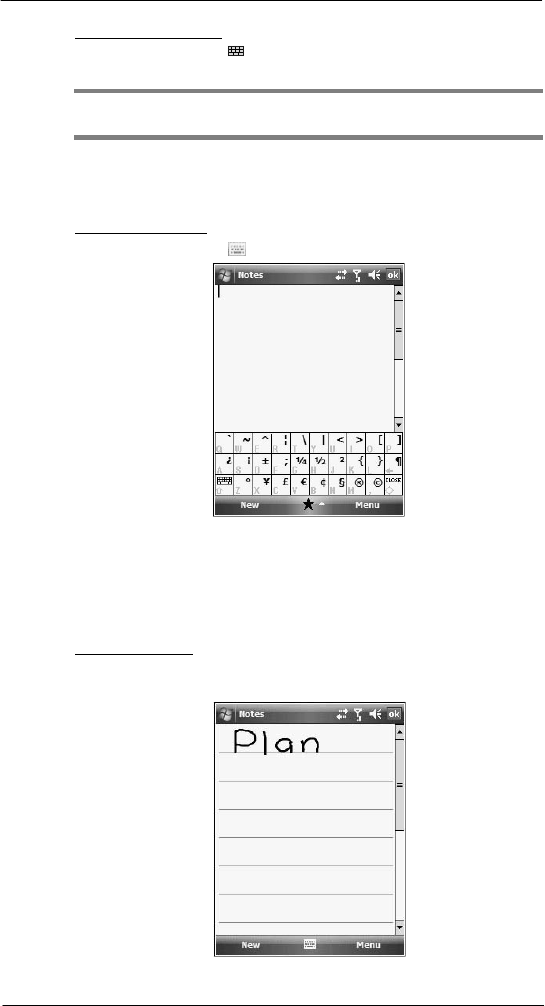
27
3 E nter i ng I nf or mati on
Writing on the screen
To punctuate in Transcriber:
1 Tap the keyboard icon on the toolbar.
2 Tap the punctuation mark you need.
TIP: For specific instructions on using the Transcriber, tap the question mark on the
toolbar.
Star Key
Use the Star Key option to enter special symbols not available on the regular soft
keyboard, such as ¿ and £.
To enter special symbols:
1 Tap the Input Selector arrow, then select Star Key.
2 On the soft keyboard that is displayed, tap the special symbol keys with your stylus.
Writing on the screen
In Notes, you can use your stylus to write directly on the screen. Write the way you do on
paper. You can edit and format what you've written and convert the information to text at
a later time.
To write on the screen:
• Tap Menu > Draw.
This action displays lines on the screen to help you write.
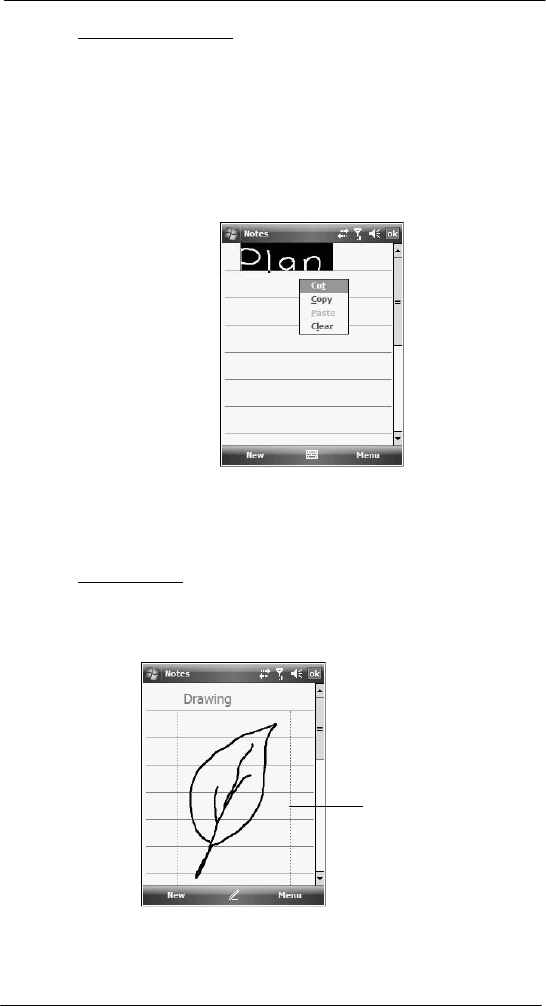
28
3 E nter i ng I nf or mati on
Drawing on the screen
To select and edit written text:
If you want to edit or format written text, you must select it first.
1 Tap and hold the stylus next to the text you want to select until the insertion point
appears.
2 Without lifting, drag the stylus across the text you want to select.
If you accidentally write on the screen, tap Menu > Undo Ink, and try again.
-or-
Tap the text to deselect it.
3 You can cut, copy, and paste written text in the same way you work with typed text:
(a) Tap and hold the selected words.
(b) Tap an editing command on the pop-up menu.
Drawing on the
screen
In Notes, you can draw on the screen in the same way that you write on the screen. The
difference between writing and drawing on the screen is how you select items and how
they can be edited. For example, selected drawings can be resized, while writing cannot.
To create a drawing:
1 Draw a leaf on the screen.
A drawing box appears.
2 Subsequent strokes in or touching the drawing box become part of the drawing.
Drawings that do not cross three ruled lines are treated as writing.
The drawing box indicates the
boundaries of the drawing.
You may want to change the zoom level so that it is easier to work on or view your
drawing. Tap Menu > Zoom and select a zoom level.
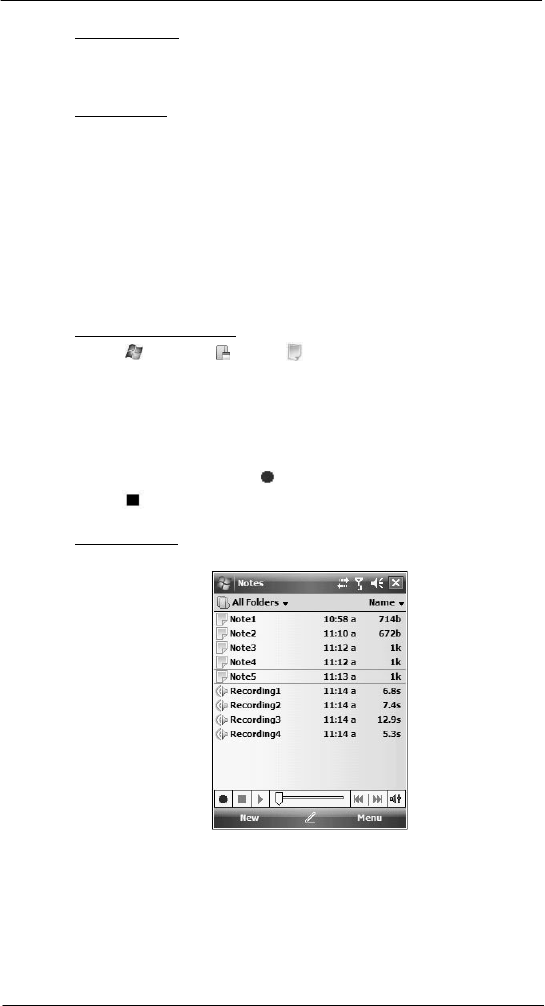
29
3 E nter i ng I nf or mati on
Recording a message
To select a drawing:
If you want to edit or format a drawing, you must select it first.
• Tap and hold the stylus on the drawing until the selection handle appears.
• To select multiple drawings, tap and hold the stylus on the drawing, then drag to
select the drawings you want.
To edit a drawing:
1 Tap and hold the selected drawing.
2 Tap an editing command on the pop-up menu, or tap Menu > Edit.
Recording a
message
In any program where you can write or draw on the screen, you can also quickly capture
thoughts, reminders, and phone numbers by recording a message.
• In Calendar, Tasks, and Contacts, you can include a recording in an item.
• In Notes, you can either create a stand-alone recording, include a recording in a
written note, or set a voice recording as your ring tone.
• In Phone, you can create a recording during a call.
• In Messaging, you can attach a recording to an e-mail message.
To create a recording in Notes:
1 Tap > Programs > Notes .
If you want to include the recording in a note, open the note first.
2 Tap Menu > View Recording Toolbar.
3 Position your device's built-in microphone near your mouth or other source of
sound.
You can also use the microphone in the stereo headset/single earbud headset
bundled with your device to create a recording.
4 On the Recording toolbar, tap .
5 Tap to stop recording.
The new recording appears in the note list or as an embedded icon.
To play a recording:
• Tap it in the list or tap its icon in the Notes.
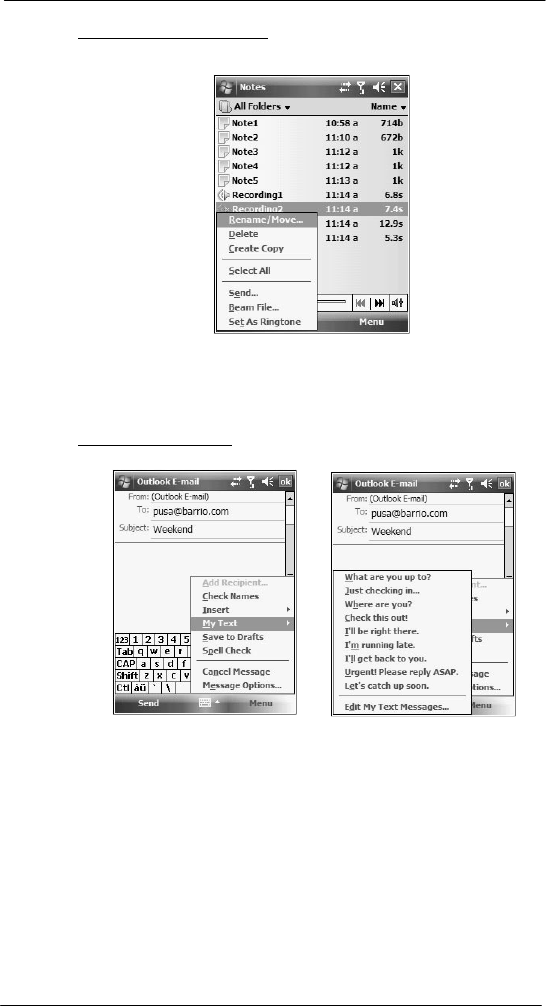
30
3 E nter i ng I nf or mati on
Using My Text
To set a voice recording as ringtone:
• Tap and hold a voice recording in Notes, then select Set As Ringtone on
the pop-up menu.
Using My Text
When using Messaging, use My Text to quickly insert preset messages into the text entry
area.
To insert a My Text message:
1 Tap Menu > My Text, then tap a message.
2 Tap ok.
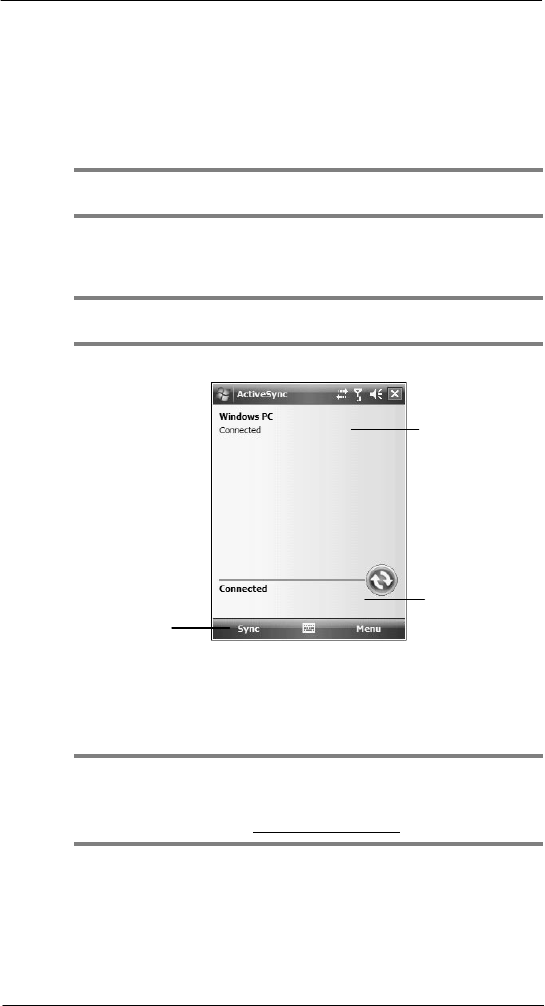
31
3 E nter i ng I nf or mati on
Using ActiveSync
Using ActiveSync
Use Microsoft ActiveSync to synchronize information between your SP510 and your
computer and/or a server so you always have the most up-to-date information wherever
you are.
Use ActiveSync to:
• Keep Microsoft Outlook Mobile data up-to-date by synchronizing your device with
the Microsoft Outlook data on, including Outlook contacts’ pictures, on your
computer.
NOTE: Microsoft Outlook XP or Microsoft Outlook 2003 is required for synchronization
of Outlook contacts' pictures.
• Open and edit your Microsoft Office Mobile files in your device and synchronize it
back to your computer. Files are automatically converted to the correct format.
• Access and configure Microsoft Windows Media Player music, including album art,
and video files on your computer.
IMPORTANT: Windows Media Player files can only be synchronized via ActiveSync
USB connection.
• Synchronize Internet Explorer Mobile favorites on your computer.
Displays
d e t a il e d
connection
st a t u s
Tap to connect
and synchronize.
Displays connection
statu s
Synchronizing information with your computer
ActiveSync supports the following connection options between your device and your
computer:
• USB connection – using the USB sync cable. This connection is established
when you created your device’s ActiveSync partnership with your computer.
IMPORTANT: Using an external USB hub when establishing an ActiveSync
connection may result to have some connection instabilities such as drops in the
connection, or an unresponsive computer. For more information about this issue, see
article 817900, "USB port may stop working after removing or inserting USB device" in
the Microsoft Knowledge Base at http://support.microsoft.com.
• Infrared connection – This connection is only applicable if your computer has an
infrared port. This method is ideal for quickly switching between multiple devices
since there are no cables or adapters to change.
• Bluetooth connection – This connection is only applicable if your computer is
equipped with a Bluetooth adapter or access point.
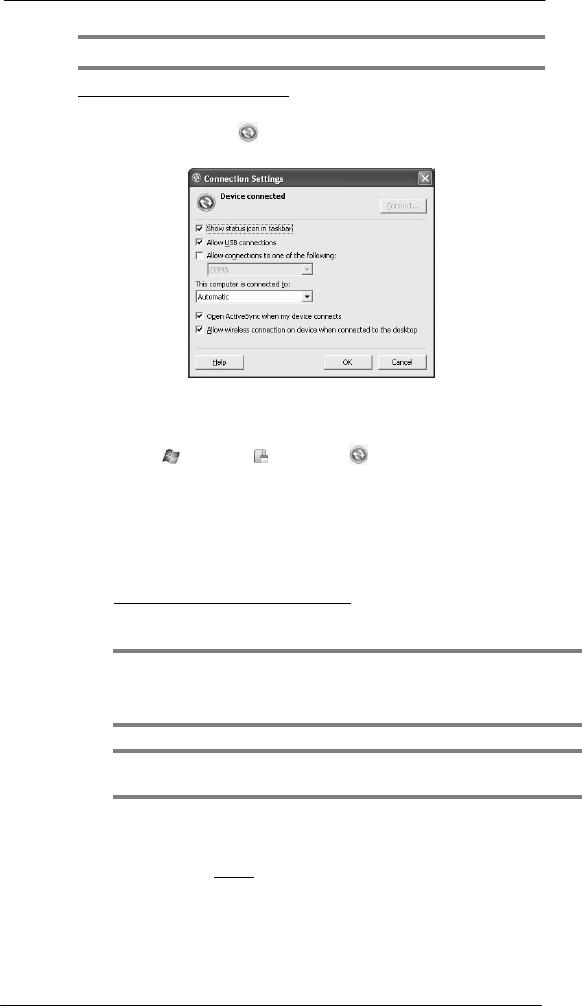
32
3 E nter i ng I nf or mati on
Using ActiveSync
NOTE: To synchronize remotely with your computer, it must be turned on.
To set up a USB ActiveSync connection:
1 Perform the steps below on your computer.
(a) Open ActiveSync .
(b) Click File > Connection Settings.
(c) Select the “Allow USB connections“ option. (d)
Click OK.
2 Perform the steps below on your device.
(a) Tap > Programs > ActiveSync . (b)
Tap Menu > Connections.
(c) Select the “Synchronize all PCs using this connection” option. (d)
Select USB.
(e) Tap ok.
3 Connect your device to your computer using the USB sync cable.
Synchronization is automatically initiated.
To set up a Bluetooth ActiveSync connection:
Before setting up a Bluetooth ActiveSync connection, configure the Bluetooth function of
your device. See “Bluetooth connection” on page 45 for more information.
IMPORTANT: For additional security, disable network bridging on the computer
(specifically, bridging to a Remote NDIS adapter) before connecting to the computer to
pass though to the Internet or a network. For more information on network bridging, see
Windows Help on your computer.
NOTE: The instructions below are for computers that support the Windows XP SP2 or
later version operating system.
1 Perform the steps below on your computer.
(a) Click Start > Settings > Control Panel.
(b) Double-click Bluetooth Devices.
(c) On the Options tab, select the check box for the “Turn discovery on” and
“Allow Bluetooth devices to connect to this computer”
options
.
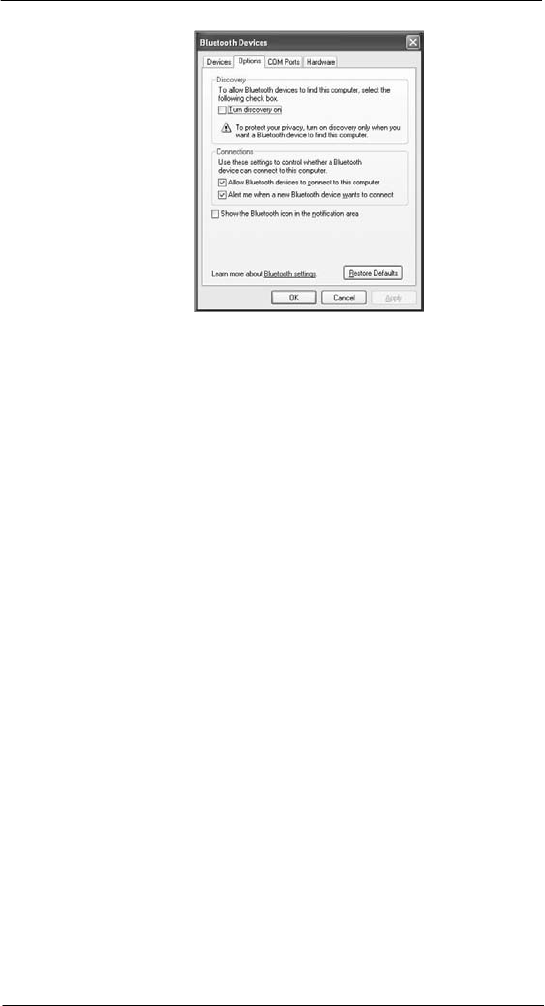
33
3 E nter i ng I nf or mati on
Using ActiveSync
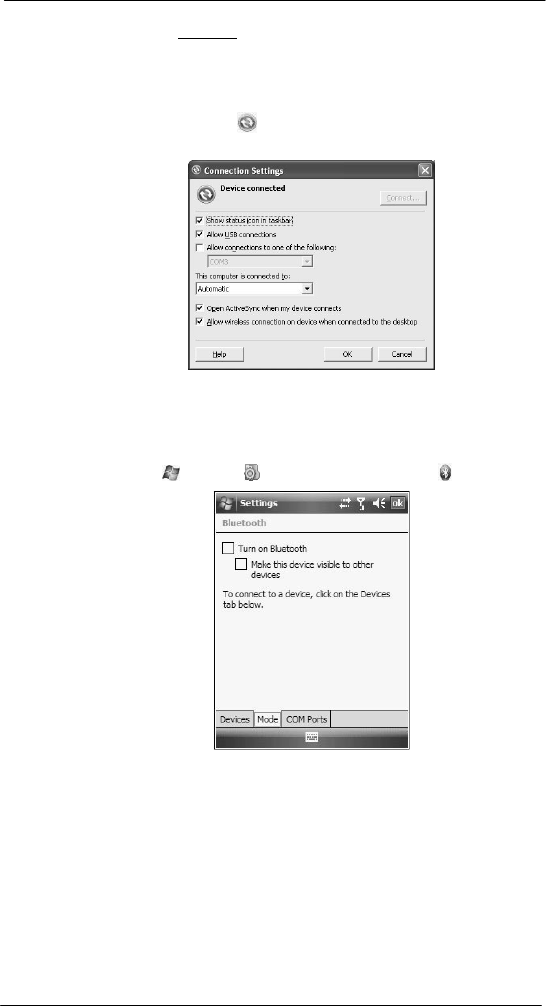
34
3 E nter i ng I nf or mati on
Using ActiveSync
(d) On the COM Ports tab, click Add.
(e) Select the “Incoming (device initiates the connection)” option, then click OK.
(f) Note the number of the COM port that was added. The COM port number
must be no higher than
20.
(g) Click OK.
(h) Open ActiveSync .
(i) Click File > Connection Settings.
(j) On the “Allow connections to one of the following” drop-down list, select the
COM port with the number you noted in step f.
2 Ensure that the Bluetooth is turned on your computer and discoverable and within
close range.
3 Make SP510 discoverable to your
PC.
(a) Tap > Settings > Connections tab> Bluetooth .
(b) On the Mode tab, select the check box for the “Turn on Bluetooth” and “Make
this device visible to other devices” check box.
(c) Tap ok.
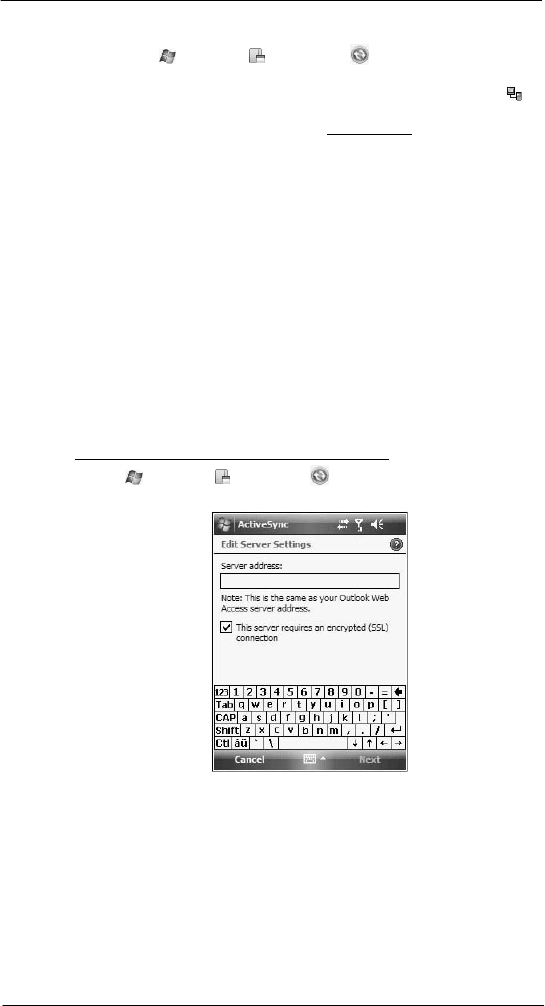
35
3 E nter i ng I nf or mati on
Using ActiveSync
4 Perform the steps below on your device.
(a) Tap > Programs > ActiveSync .
(b)
Tap
Menu > Connect via Bluetooth.
Synchronization is automatically initiated. The PC to USB status icon
appears on the lower right corner of the Today screen.
If an Authentication is required, the Enter Passcode screen appears, type an
alphanumeric passkey (PIN code), then tap Next; enter the same passkey on
the other device.
The passkey is recommended for enhanced security. Your passkey must be
between 1 to 16 alphanumeric characters.
If you do not want to use a passkey, tap Next.
Synchronizing with a server
The option to synchronize your device with a server is available when you first create a
partnership. Note that this option only synchronizes information for Contacts, Calendar,
Messaging (Outlook E-mail), and Tasks.
After your first full synchronization with Microsoft Exchange server, you can schedule
automatic synchronization between your device and the server every time an item
arrives or is changed in the Microsoft Exchange server.
Enable server synchronization only if you are certain that your company is running
Microsoft Exchange Server with Exchange ActiveSync. Before you can begin to
synchronize information with a server, you need to request the following information,
either from your service provider or from your corporate network administrator:
• Your user name and password in your corporate network
• The name of the Microsoft Exchange server
To set up synchronization with a Microsoft Exchange server:
1 Tap > Programs > ActiveSync .
2 Tap Menu > Add Server Source.
3 In the “Server address” box, enter the name of the Microsoft Exchange server to
which you want to connect.
Select the “This server requires an encrypted (SSL) connection” option if it is
applicable to your corporate network.
4 Tap Next.
5 Enter your user name, password, and domain name.
If you intend to enable automatic synchronization, select the “Save password”
option.
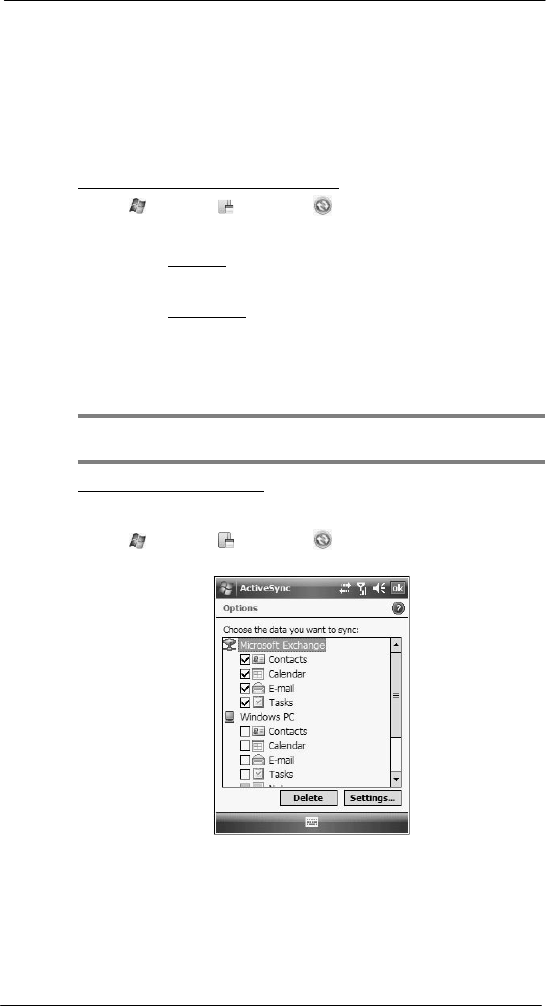
36
3 E nter i ng I nf or mati on
Using ActiveSync
6 Tap Advanced.
Define the rules for resolving conflicts if items change on both your device and on
the server.
7 Tap Next.
8 Select the check box opposite the types of information that you want to synchronize
with the server.
9 Define the synchronization settings for each information type by tapping the type of
information, then tap Settings.
10 Tap Finish.
To set up automatic synchronization with a server:
1 Tap > Programs > ActiveSync .
2 Tap Menu > Schedule.
3 Perform one or both of the following:
• Under Peak times, select the “When new items arrive” option.
It is more cost-efficient to synchronize on a regular schedule when mail
volume is high, instead of when new items arrive.
• Under Off-peak times, select the “When new items arrive” option.
This can be more cost-efficient than synchronizing on a regular schedule when
mail volume is low.
4 To set the days and hours that makes up your peak and off-peak times, click
Change Times.
5 Tap ok.
NOTE: Some devices or versions of Microsoft Exchange Server may also require
you to specify a device address to use this feature.
To stop synchronizing with a server:
You can stop synchronizing an information type with a server, and instead synchronize it
with your computer.
1 Tap > Programs > ActiveSync .
2 Tap Menu > Options.
3 Deselect the check box opposite the types of Information that you no longer want to
synchronize with the server.
4 Tap ok.
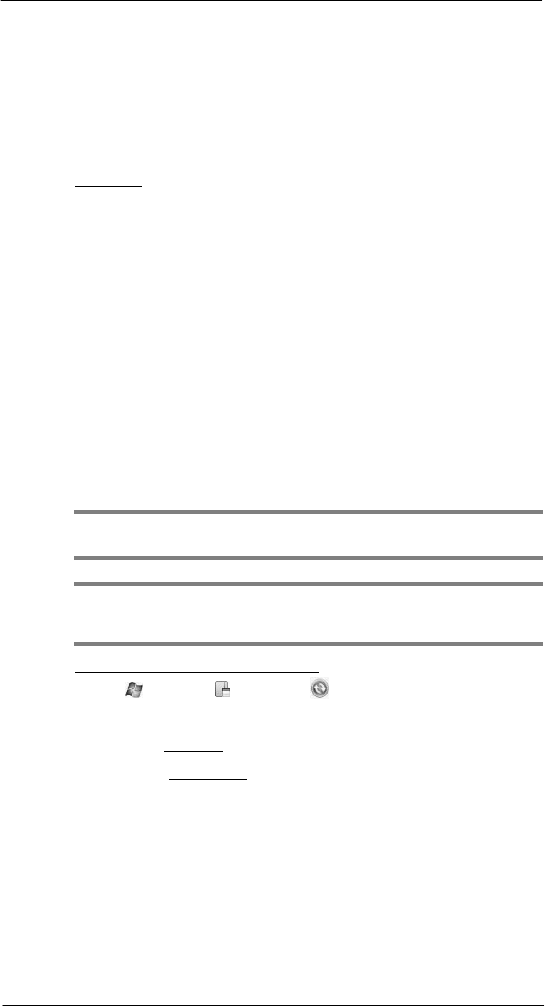
37
3 E nter i ng I nf or mati on
Using ActiveSync
Using ActiveSync to copy files
You can use ActiveSync to exchange information from your device to your computer and
vice versa. Changes you make to the information on one location do not affect the
information on the other one. If you want to automatically update information on
both your
device and computer, synchronize the information instead.
You can copy two types of information to your device: files and Pocket Access Windows
CE Store information.
The procedure below only applies to copying files. Refer to the ActiveSync Help on your
computer for instructions on how to copy Pocket Access Windows CE Store information.
To copy files:
1 Connect your device to your computer.
2 In ActiveSync on your computer, click Explore.
Windows Explorer opens the Mobile Device window for your device.
3 Locate the file that you want to copy on your device or computer.
4 Perform one of the following:
• To copy the file to your device, right-click the file and click Copy. Place
the cursor in the desired folder for your device, right-click, then click
Paste.
• To copy the file to your computer, right-click the file and click Copy.
Place the cursor in the desired folder for your computer, right-click,
then
click Paste.
Synchronization options
Users have the option to customize both the type and volume of information to be
synchronized, as well the schedule synchronization should occur.
Remote synchronization schedule
You can control when remote synchronization occurs by selecting a synchronization
schedule.
NOTE: When you are in roaming mode, you can synchronize manually to reduce
roaming charges, or you can use the mobile schedule you’ve set.
NOTE: When your device is connected to your computer via the USB sync cable,
synchronization occurs automatically—changes made on the computer or device is
duplicated immediately.
To set up a wireless synchronization schedule:
1 Tap > Programs > ActiveSync .
2 Tap Menu > Schedule.
3 Perform one or both of the following:
• Under Peak times, select a shorter interval when you are working or
when e-mail volume is high.
• Under Off-peak times, select a longer interval or the “As items
arrive”
opti on.
• Enabling the “Use above settings when roaming” option is more
consumptive in terms of battery power and roaming cost compare to
manual synchronization.
4 Tap ok.
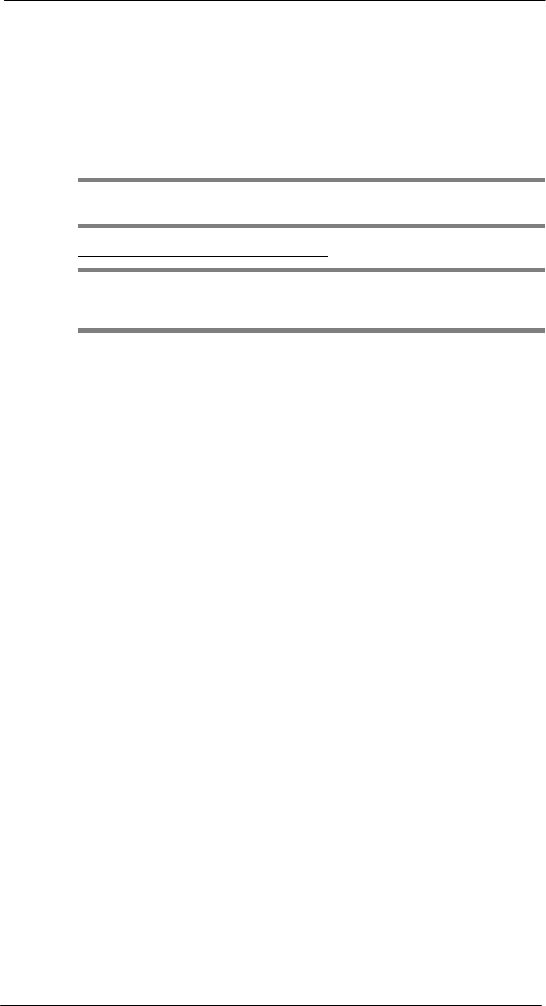
38
3 E nter i ng I nf or mati on
Using wireless communication
Synchronization type and volume
By default, ActiveSync only synchronize information for Contacts, Calendar, Messaging
(Outlook E-Mail), Tasks, and Favorites (for Internet Explorer Mobile). You can select
which information types are synchronized. You can also control how much information is
synchronized. To illustrate, when synchronizing Calendar, you can set ActiveSync to
synchronize appointments within a certain date range and for specific categories only.
For example business appointments from the past two weeks only.
To control the volume of information synchronized, see the ‘Synchronizing ...” section
“Using the Windows Mobile Programs” on page 63.
NOTE: ActiveSync does not support synchronizing subfolders in Calendar and
Contacts.
To select the type of information to synchronize:
IMPORTANT: If you decide to synchronize files, for example Word documents,
ActiveSync needs to convert these files. Converted files may not contain all information
found in original file.
1 Connect your device to your computer.
2 Click Tools > Options.
3 Select the information type that you want to synchronize.
4 If available, click Settings, and then select the options you want.
5 Repeat steps 2 and 3 for each information type.
ActiveSync errors
Whenever ActiveSync cannot successfully synchronize information, it displays an Error
link on the ActiveSync window on your device. Tap the link to display more information
about the error that occurred.
Some types of errors can interfere with automatic synchronization. If you suspect that a
scheduled automatic synchronization has not occurred, you should try to manually
synchronize your information. Successfully completing manual synchronization resets
automatic synchronization.
Using wireless
communication
You can use any of the wireless communication options listed below to download
information to your SP510. For more information on using these options, See “5 Wireless
Communications” on page 43 for more information.
• IR port for short-range file exchange
• Bluetooth for PAN connection
• High-speed GPRS for mobile Internet access
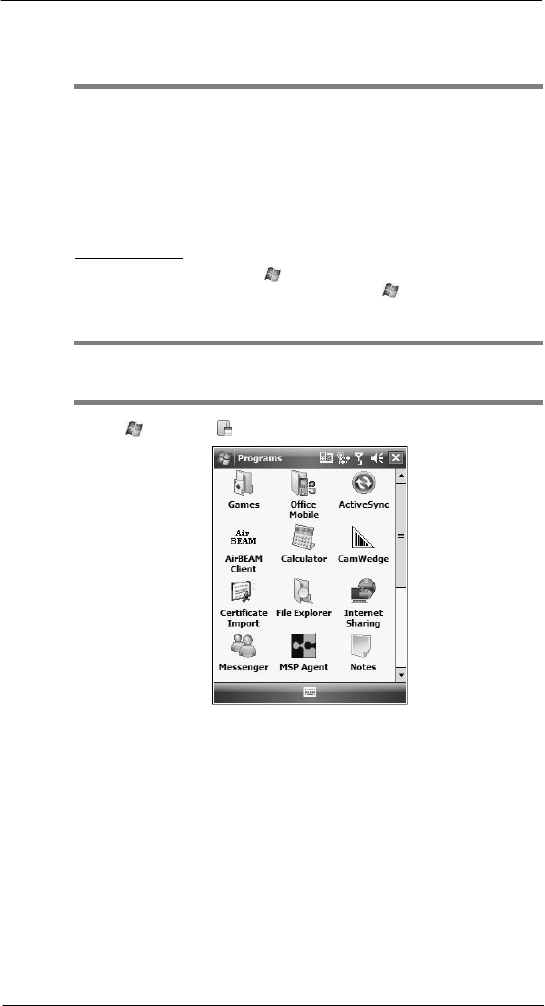
39
4 Managi ng I nf or mati on
Opening programs
4
Managing Information
• Opening programs
• Using Search
• Using File Explorer
Opening programs
Your SP510 supports a variety of EDA and wireless communication programs to help you
manage both personal and work-related information.
To
open
a
program:
• Tap a program name from the menu.
You can select which programs are displayed on the menu. See “To add a
program to the Start menu program using Settings” on page 230 for more
information.
NOTE: Some programs have abbreviated labels for check boxes and drop-down lists.
To see the full spelling of an abbreviated label, tap and hold the stylus on the label.
Drag the stylus off the label so that the command is not carried out.
• Tap > Programs , then tap program icon.
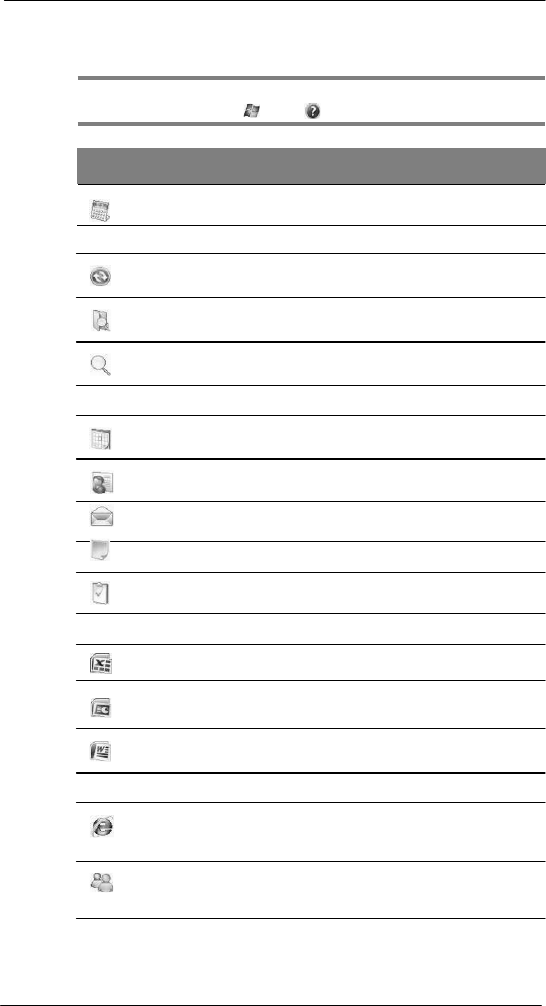
40
4 Managi ng I nf or mati on
Opening programs
Program list
The following table contains a list of programs installed on your device.
NOTE: To get detailed information on using any of the applications listed in this
section, open the program, tap > Help .
Icon
Program
Usage
Calculator
Perform basic arithmetic computations.
Device management programs
ActiveSync Synchronize information between your device and
your computer and/or server.
File Explorer Manage the files stored on your device, as well as
those in a storage card.
Search Locate specific files stored on your device, as well
as those in a storage card.
Microsoft Outlook Mobile programs
Calendar Keep track of your appointments and create
meeting requests.
Contacts Keep track of your friends and colleagues.
Messaging Send and receive text and e-mail messages.
Notes Create handwritten or typed notes, drawings, and
voice recordings.
Tasks Keep track of your tasks.
Microsoft Office Mobile programs
Excel Mobile Create new workbooks or view and edit Excel
workbooks created on your computer.
Po werP oi nt
Mobile
View slide show presentations.
Word Mobile Create new documents or view and edit Word
documents created on your computer.
Other Microsoft Windows Mobile programs
Internet
Explorer
Mobile
Browse Internet and intranet sites, and download
programs and files to your device.
Messenger Send and receive instant messages or voice
messages, join multiparty chats, send and receive
files, including personal photos.
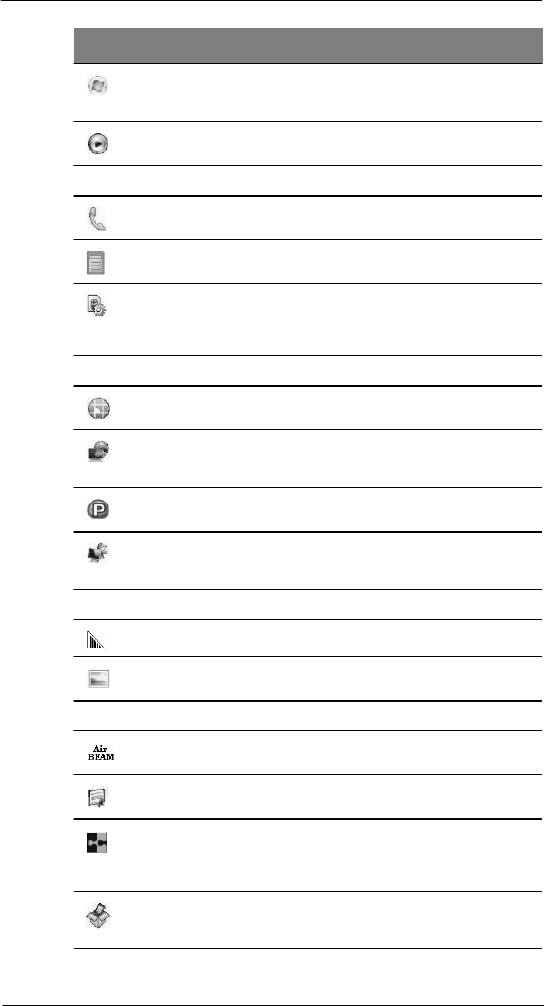
41
4 Managi ng I nf or mati on
Opening programs
Icon Program Usage
Windows Live Subscribe to popular Windows Live services,
including Live Mail, Live Messenger, Live Search,
and Live Sync.
Windows
Medi a
Player Mobile
Play stored or streaming digital audio and video
files.
Phone-related programs
Phone Send and receive local and international calls and
text messages.
SIM Manager View the contents of your SIM card and transfer it to
your contacts list.
SIM Toolkit Access the mobile content and data services, such
as news, weather, banking, and traveling
information; offered by the mobile phone service
provider.
Wireless communication programs
Express GPS
Connect
Use Assisted Global Positioning System (AGPS)
technology for your travel/navigation activities.
Internet
Sh ari ng
Configure your device as a modem for connecting to
the Internet via a USB or Bluetooth personal area
network (PAN) connection.
Push to Talk Conduct walkie-talkie style conversations using a
mobile phone connection.
Remote
Desktop
Mobile
Log onto a Windows NT server type PC and use all
of the programs that are available on that PC from
your device.
Media-related programs
CamWedge Enable bar code data capture.
Pictures &
Videos
Take pictures and video.
Download-related programs
AirBEAM
Smar
t
Client
Allows specially designed software packages to be
transferred between a host server and your device.
Certificate
Impor
t
Imports digital certificates to protect data on your
device or establish secure network connections.
MSP Agent Interacts with SMP agents to collect monitoring and
asset information to enable the configuration,
provisioning, monitoring, and troubleshooting
of your
device.
Rapid
Deployment
Client Version
Facilitates software downloads from a Mobility
Services Platform Console FTP server to your
device.
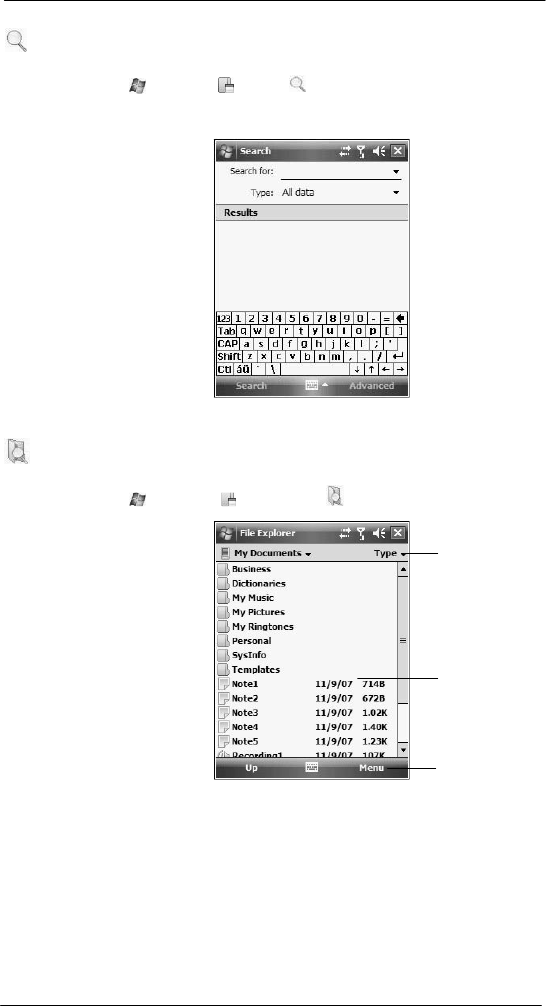
42
4 Managi ng I nf or mati on
Using Search
Using Search
The Search function helps you locate a particular file quickly.
1 Tap > Programs > Search .
2 Enter the file name of the file you’re searching, then select a data type.
3 Tap Search.
Using File Explorer
Use File Explorer to locate files on your device and to organize these files into folders.
• Tap > Programs > File Explorer .
Tap here to sel ect
a
sort criterion for
t h e
li s t .
Tap and hold a blank
area to display the New
Folder command.
Tap here to display a
pop-up menu.
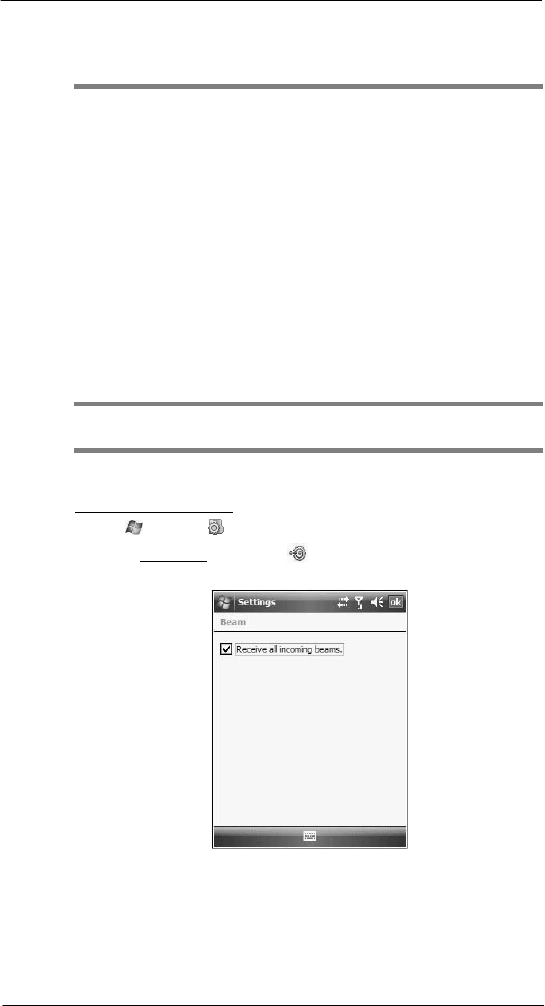
43
5 Wir eless Communi c ati o n s
Wireless communication features
5
Wireless Communications
• Wireless communication features
• Managing wireless connections
• Getting connected
Wireless communication
features
You can use your SP510 to exchange information with other mobile devices and connect
to your computer, a network, or the Internet. You have the following connection options:
• Use the infrared sensor or the Bluetooth function to exchange files from another
IR- or Bluetooth-enabled
device.
• Use a GPRS connection to send and receive e-mail messages by using Messaging;
and view Web or WAP pages by using Internet Explorer Mobile. Contact your
mobile phone service provider to have your WAP or GPRS connection activated.
Beam function
In a Microsoft Windows Mobile program (except Messaging), and Picture & Videos, you
can exchange files using either infrared or Bluetooth.
TIP: You can also beam files (not folders) from the File Explorer screen. To do, tap
and hold the item you want to send, then tap Beam File from the pop-up menu.
First activate the beam function before exchanging files with another IR- or Bluetooth-
enabled device.
To activate the Beam function:
1 Tap > Settings .
2 On the Connections tab, tap Beam .
3 Tap “Receive all incoming beams” check box.
4 Tap ok.
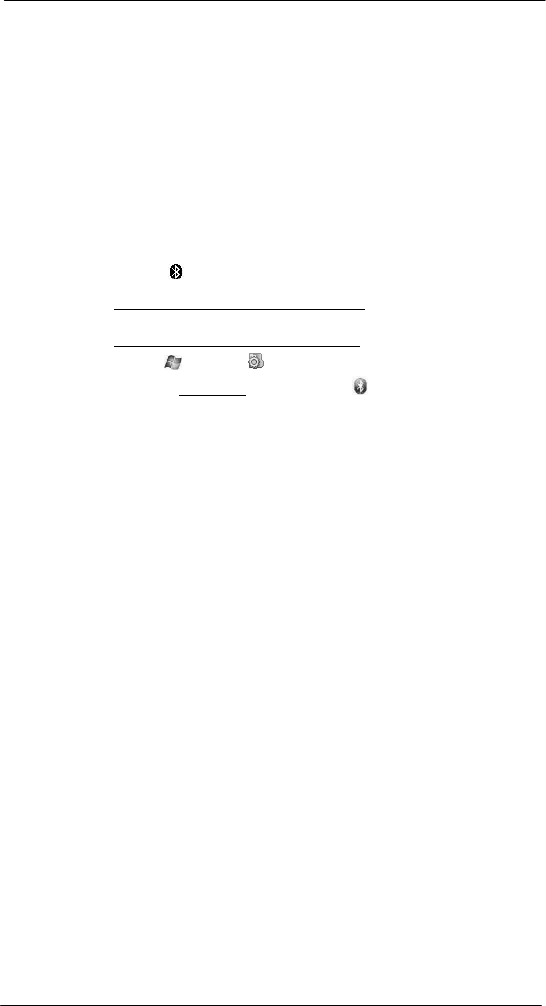
44
5 Wir eless Commun ic ati ons
Wireless communication features
Bluetooth connection
Your device allows you to connect to any Bluetooth-enabled device in your personal area
network (PAN). Once connected you can perform the following:
• Send and receive files to another Bluetooth-enabled device.
• Transfer an outgoing call to a Bluetooth-enabled headset. See “To make a
call from a Bluetooth-enabled headset” on page 118 for more information.
• Print files to a Bluetooth-enabled printer.
Additional software is required on your device to enable you to print files to a
Bluetooth-enabled printer. Contact your local dealer for more information.
• Once connected to another Bluetooth-enabled device or computer, you can locate
and use any of the services available on the device.
Activating the Bluetooth function
You have two options to activate your SP510’s Bluetooth connection—using the Wireless
Manager or the Bluetooth option under the Settings > Connections preferences. Once
activated, connection is indicated as On in the Wireless Manager section of the
Today screen.
To activate Bluetooth via the Wireless Manager:
See “To activate Bluetooth via the Wireless Manager” on page 56 for more information.
To activate Bluetooth using the Settings option:
1 Tap > Settings .
2 On the Connections tab, tap Bluetooth .
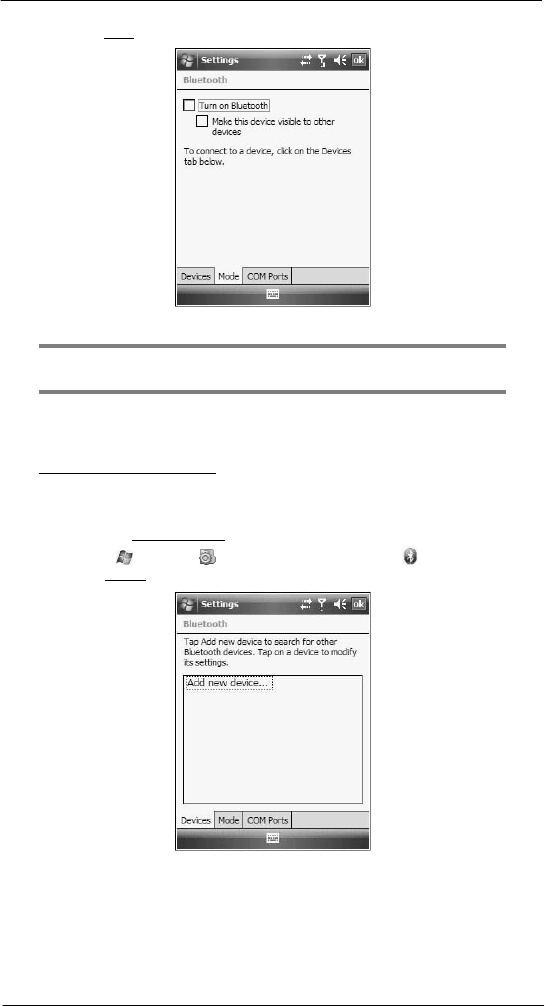
45
5 Wir eless Communi c ati o n s
Wireless communication features
3 On the Mode tab, select all the check boxes.
4 Tap ok.
NOTE: Deactivate the Bluetooth feature when you do not plan to use it for an
extended time.
Creating a Bluetooth partnership
You need to create a partnership with another Bluetooth-enabled device to be able to
exchange information with it.
To create a Bluetooth partnership:
1 Ensure that your SP510 and the other Bluetooth-enabled device(s) are turned on,
visible, and within close range of each other.
2 Perform either of the following.
• On the Wireless Manager screen, tap Menu > Bluetooth Settings.
• Tap > Settings > Connections tab > Bluetooth .
3 On the Devices tab, tap Add new device.
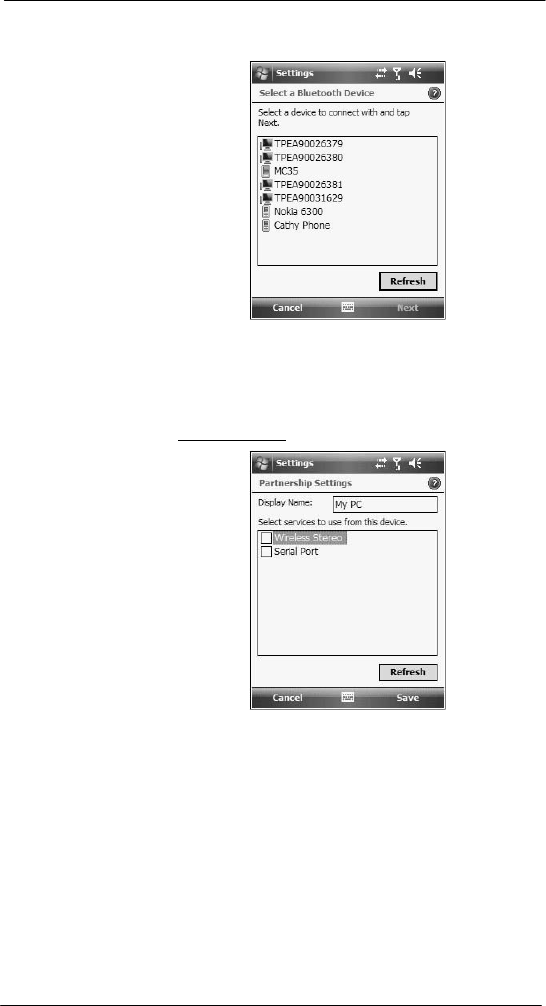
46
5 Wir eless Commun ic ati ons
Wireless communication features
Your device searches for Bluetooth-enabled devices on your personal area network
(PAN) and displays them in the device list.
4 Tap the name of the device in the list, then tap Next.
If you want to use a passcode, type an alphanumeric passkey, then tap Next; enter
the same passkey on the other device.
The passkey is recommended for enhanced security. Your passkey must be
between 1 to 16 alphanumeric characters.
If you do not want to use a passkey, tap Next.
5 On the Partnership Settings screen, perform the following:
(a) Type in a meaningful device name on the Display Name box to identify the
device later.
(b) Select the type of services you want to enable for this Bluetooth partnership.
6 Tap Finish.
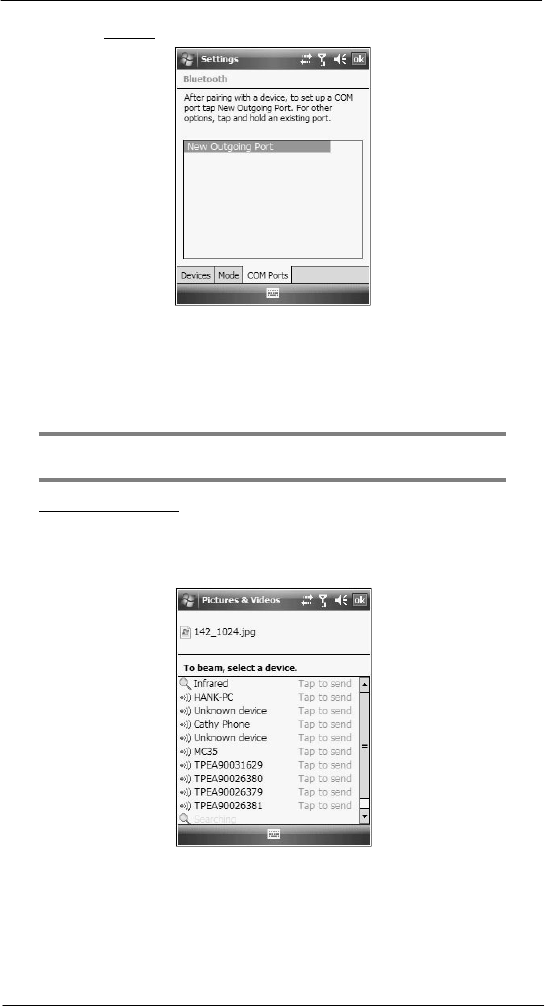
47
5 Wir eless Communi c ati o n s
Wireless communication features
7 On the Bluetooth screen, tap the COM Ports tab, then tap New Outgoing Port.
8 Select the device you want to add, then tap Next.
9 Select a numbered COM port from the list.
10 Select “Secure Connection” option to designate the COM port for Bluetooth
partnership.
11 Tap Finish, then tap ok.
Exchanging files using Bluetooth
IMPORTANT: Ensure that the two devices have Bluetooth turned on, discoverable,
and within close range.
To send files via Bluetooth:
1 Switch to the program where you created the item you want to send and locate the
item in the list.
2 Tap and hold the item, then tap Beam [type of item] on the pop-up menu.
3 Tap the device that you want to send the file to.
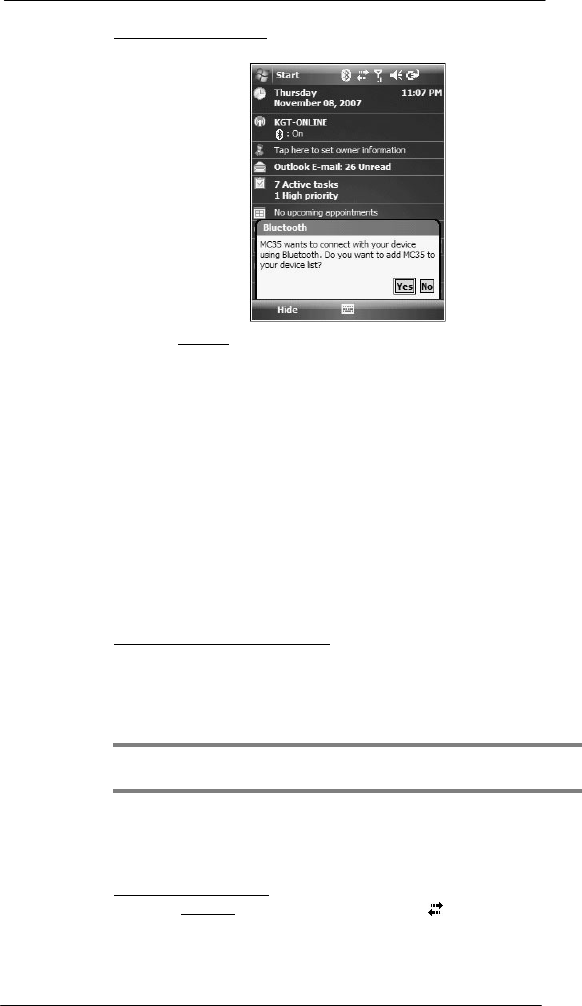
48
5 Wir eless Commun ic ati ons
Wireless communication features
To receive files via Bluetooth:
1 Have the owner of the other Bluetooth-enable device send the file to you.
2 On the Bluetooth callout, tap Yes.
GPRS connection
General Packet Radio Service (GPRS) is a packet-switched technology that allows
transmission of data between mobile phones and the Internet over a GSM network. It
supports an “always on” capability which uses the GSM network only during data
transmission. This means users only pay for the amount of downloaded information
rather than the duration of the network connection.
The communication software for creating a GPRS connection is already installed on your
device. Your service provider will provide software needed to install other services, such
as paging and fax services.
Once you’ve established a GPRS connection, you can:
• Use Messaging to send and receive e-mail messages.
• Use Internet Explorer Mobile to access Web or WAP pages
• Use Windows Media Player 10 Mobile for Pocket PC to listen to streaming media
• Use Live Messenger to conduct IM sessions with your friends and colleagues.
Configuring your GPRS connection
To manually configure GPRS connection:
See “To connect to the Internet” on page 58 for more information.
For more information on configuring your device’s GPRS setting, contact your mobile
phone service provider.
Connecting to the GPRS network
NOTE: When downloading large files through GPRS data connection, incoming phone
calls are not received. Phone calls are directed to voicemail.
A GPRS connection is required to connect to a GPRS network. To create a GPRS
connection, the GPRS features on your GSM account must be enabled and activated on
your SIM card. You may be required to configure your GPRS connection and
authenticate GPRS to connect to the GPRS network. Obtain the user name and
password from your mobile phone service provider.
To connect to GPRS network:
1 On the navigation bar, tap the Data connectivity icon .
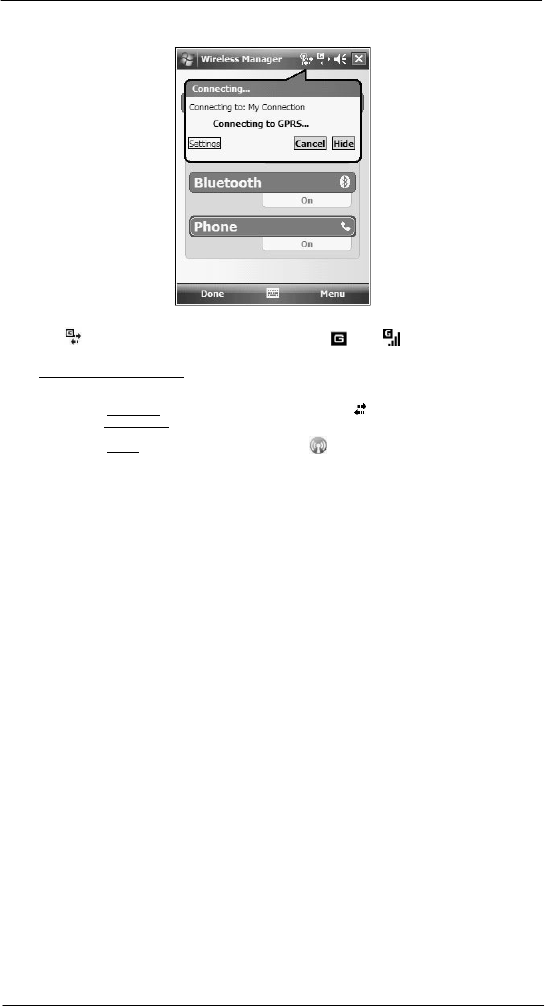
49
5 Wir eless Communi c ati o n s
Wireless communication features
2 Tap Connect GPRS.
The Connecting call drop-down box displays. The GPRS data connection
active icon
appears on the navigation bar and changes to and to once a GPRS
connection is established.
To end a GPRS connection:
Perform one of the following:
• On the navigation bar, tap the Data connectivity icon , then tap Cancel
on the Connectivity drop-down box.
• On the Today screen, tap Wireless Manager > Menu > Disconnect
Cellular Data.
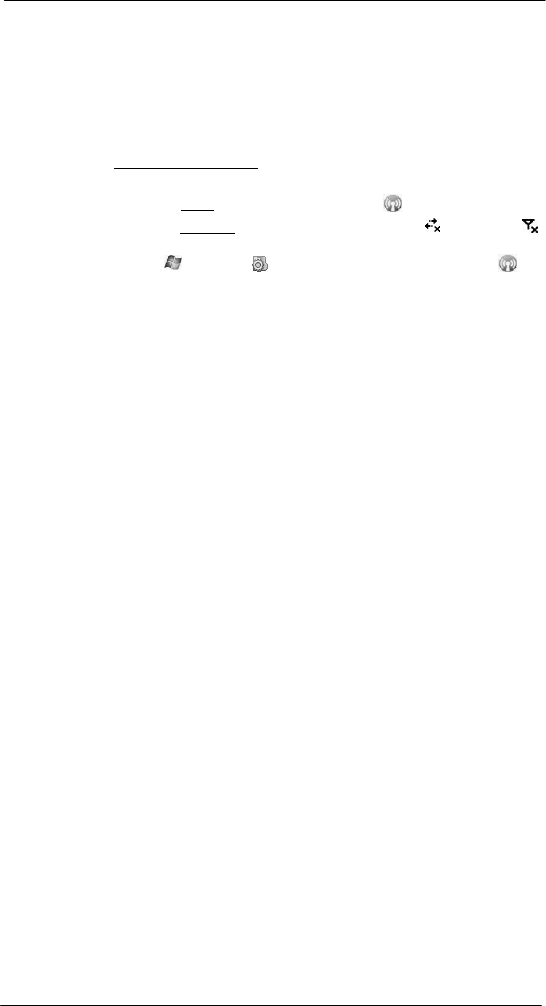
50
5 Wir eless Commun ic ati ons
Managing wireless connections
Managing wireless
connections
Using Wireless Manager
The Wireless Manager provides easy management to the wireless features on your
device. This program complements your device’s integrated wireless card enabling you
to turn the wireless features on and off and allows for centralized management of the
Bluetooth, and Phone settings.
To open Wireless Manager:
Perform one of the following:
• On the Today screen, tap Wireless Manager .
• On the navigation bar, tap the Data connectivity icon or signal icon ,
then from the Connectivity drop-down box, tap Wireless Manager.
• Tap > Settings > Connections tab > Wireless Manager .
Activating wireless features
You can use Wireless Manager to turn the following wireless features on and off— one at
a time or all at the same time.
• Bluetooth
• Phone
• Cellular Data GPRS connection
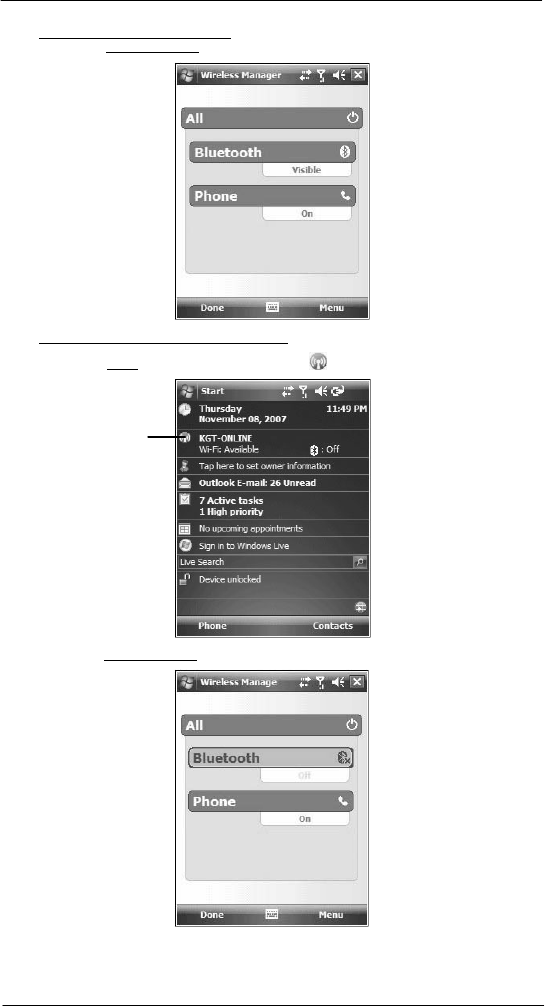
51
5 Wir eless Communi c ati o n s
Managing wireless connections
To turn multiple wireless features on:
• On the Wireless Manager screen, tap All > Done.
To activate Bluetooth via the Wireless Manager:
1 On the Today screen, tap Wireless Manager .
Tap to launch the
Wirel ess Manager.
2 On the Wireless Manager screen, tap Bluetooth.
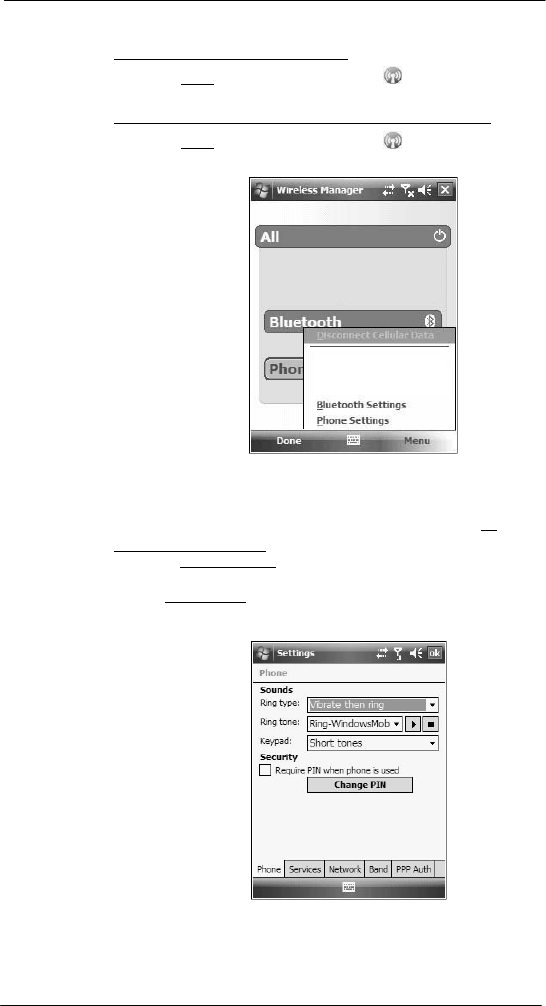
52
5 Wir eless Commun ic ati ons
Managing wireless connections
3 Tap Done.
To activate Phone via the Wireless Manager:
1 On the Today screen, tap Wireless Manager .
2 Tap Phone > Done.
To disconnect cellular data GPRS connection via the Wireless Manager:
1 On the Today screen, tap Wireless Manager .
2 Tap Menu > Disconnect Cellular Data.
3 Tap Done.
Configuring the multiple wireless settings
Using Wireless Manager, you can set Phone, and Bluetooth settings. To
configure the Phone settings:
1 On the Wireless Manager screen, tap Menu.
2 Select Phone Settings.
The Phone Settings screen has five tabs—Phone, Services, Network, Band,
and PPP Auth. See “Phone preferences” on page 135 for the configuration
options available for each tab.

53
5 Wir eless Communi c ati o n s
Getting connected
To configure the Bluetooth settings:
See “Bluetooth connection” on page 45 for more information.
Getting
connected
After configuring your device’s wireless settings you can now define the network settings
you’ll be using to access the Internet, connect to your office network, and view intranet
URLs.
For help information on performing the following procedures, tap Help from the
screen you’re having difficulty with.
Once you’ve establish these network settings; use Internet Explorer Mobile to view
Internet and intranet sites. See “Internet Explorer Mobile” on page 96 for more
information.
Connecting to the Internet
You can connect to the Internet by using a modem or wireless connection. Before you
perform the procedure below, obtain the following information from your Internet service
provider (ISP) or wireless service provider.
• ISP server phone number or access point
• User name and password
To connect to the Internet:
1 Tap > Settings .
2 On the Connections tab, tap Connections
.
3 On the Tasks tab, tap Add a new modem connection from either My ISP or
My Work
Network
.
4 Enter a name for the connection (e.g. Internet).
5 In the Select a modem list, select your modem type.
If you will be using a mobile phone network, select Cellular Line.
If you will be using GPRS, select Cellular Line (GPRS).
6 Tap Next.
7 Enter the number to be dialed or the access point name provided by your mobile
service provider.
8 Tap Next.
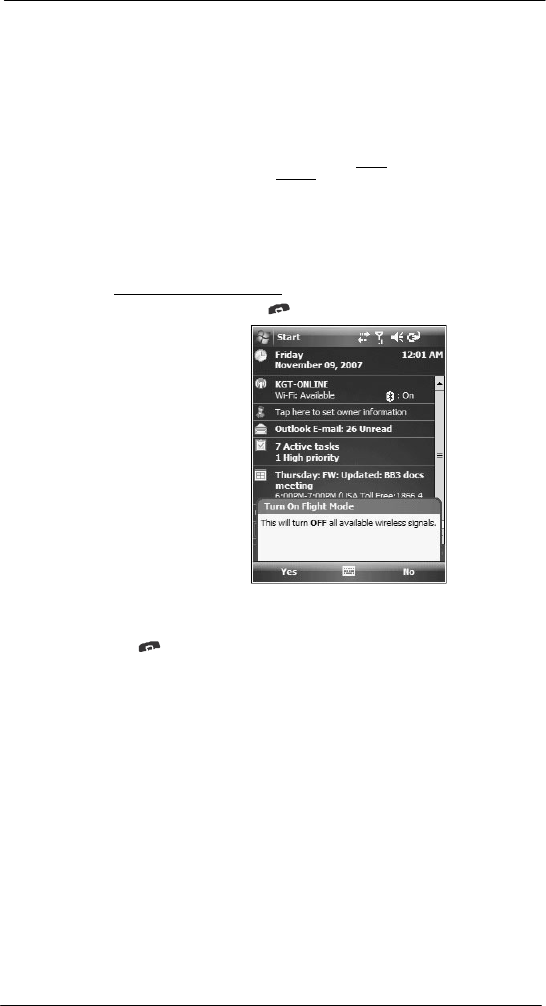
54
5 Wir eless Commun ic ati ons
Getting connected
9 If required, enter the user name, password, and domain name.
If the mobile phone service provider specified the IP addresses of your DNS
servers, tap Advanced > Servers tab. Select Use specific server address, enter
the DNS addresses, then tap ok.
10 Tap Finish.
The connection is automatically started when you begin using a program that uses
an Internet connection.
To manually start the connection, perform one of the following:
• Repeat steps 1 and 2, then on the Tasks tab, tap Manage existing
connections under My ISP. Tap and hold a connection name, then
select Connect from the pop-up menu.
• Perform the “To connect to a wireless network” procedure on page 52.
Flight Mode
Flight Mode allows you to turn off all the active wireless connections for safe use on an
airplane.
To turn off wireless connections:
1 Press and hold the End button for five seconds.
2 Select Yes when the Turn On Flight Mode notification appears. All active wireless
connections are turned off.
When you want to turn the wireless connections back on, press and hold the End
button for five seconds. Select Yes when the Turn Off Flight Mode notification
appears. The device remembers which wireless connections were active prior to
entering Flight Mode and only turns on those wireless connections.
Connecting to your office network
You can connect to your office network by using a modem, virtual private network (VPN),
or wireless connection. Before you perform the procedure below, obtain the following
information from your network administrator or your wireless service provider.
• For a modem connection:
• ISP server phone number or access point
• User name and password
• For a VPN connection:
• User name, password, and domain name
• TCP/IP settings
• VPN server host name or IP address
• ISP server phone number or access point
If you will be using a modem or a VPN connection, perform the procedure in this section.
If you will be using a wireless connection, perform the “To connect to a wireless network”
procedure on page 52.
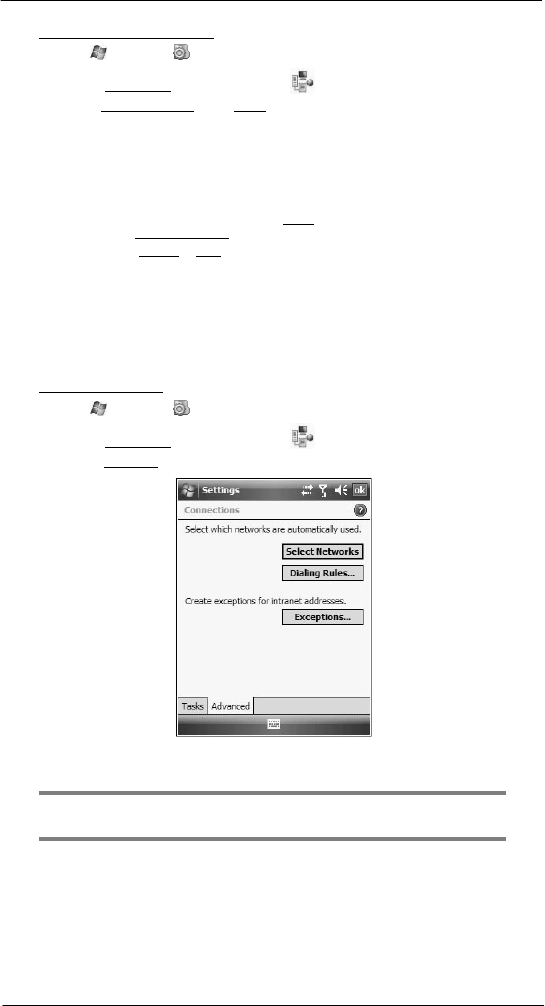
55
5 Wir eless Communi c ati o n s
Getting connected
To connect to your office network:
1 Tap > Settings .
2 On the Connections tab, tap Connections
.
3 Under My Work Network on the Tasks tab; select the kind of work connection you
will be using.
4 Enter the required information for the selected work connection.
5 Tap Finish.
The connection is automatically started when you use Internet Explorer Mobile to
connect to your work network. Begin using a program that uses an Internet
connection. To manually start the connection, perform one of the following:
(a) Repeat steps 1 and 2, then on the Tasks tab, tap Set up my proxy server
under My Work Network.
(b) On the Modem or VPN tab, tap and hold a connection name, then select
Connect from the pop-up
menu.
Viewing intranet URLs
If you’ll be connecting to intranet sites that have periods in their URLs (e.g.
intranet.corporatename.com), you must add them the to Work URL Exceptions list.
Otherwise, Internet Explorer Mobile will search for them in the Internet rather than the
company’s intranet.
To add an intranet URL:
1 Tap > Settings .
2 On the Connections tab, tap Connections
.
3 On the Advanced tab, tap Exceptions.
4 Tap Add New URL.
5 Enter the intranet URL.
TIP: If you use URLs that share the same root company name, you can add them as
group by entering *.corporatename.com.
6 Tap ok.
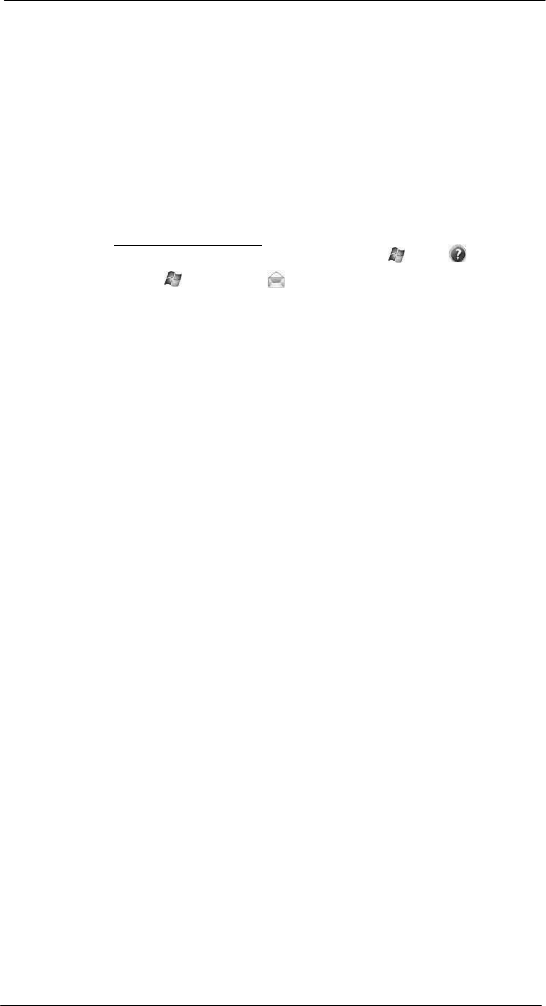
56
5 Wir eless Commun ic ati ons
Getting connected
Setting an e-mail server connection
You can set up a connection to an e-mail server so that you can send and receive e-mail
messages on your device. You can use multiple e-mail accounts to receive your
messages. For each e-mail account you intend to use, first set up and name the e-mail
service. If you use the same service to connect to different mailboxes, set up and name
each mailbox connection.
There are two types of e-mail account that can be managed using your device.
• Microsoft Outlook
Using Microsoft Outlook, your Inbox is updated each time you sync with your
computer or corporate e-mail server.
• POP3/IMAP4
This includes e-mail service from providers. These e-mail accounts can be
managed remotely using a wireless connection.
To set up an e-mail account:
For an explanation on any of the setup screens, tap > Help .
1 Tap > Messaging .
2 Tap New E-mail Account.
3 Enter your e-mail address.
4 Tap the “Try to get e-mail settings automatically from the Internet” check box to
allow auto setup to connect to the Internet and obtain e-mail server settings.
5 Tap Read Privacy Statement online to address privacy concerns.
6 Tap Next.
This will initiate auto setup which attempts to connect your device to your
e-mail server and automatically download the necessary e-mail connection settings.
If auto-configuration is successful you can begin sending/receiving e-mails. If
unsuccessful you will need to manually enter the settings.
7 Once auto setup is finished, tap Next.
8 Enter your name and the name you want displayed when you send an e-mail.
9 Tap Next.
If auto setup is not successful, contact your ISP or network administrator for the
following information and enter them manually:
• User name and password
• Domain name
• Account type and name
• Incoming and outgoing e-mail server
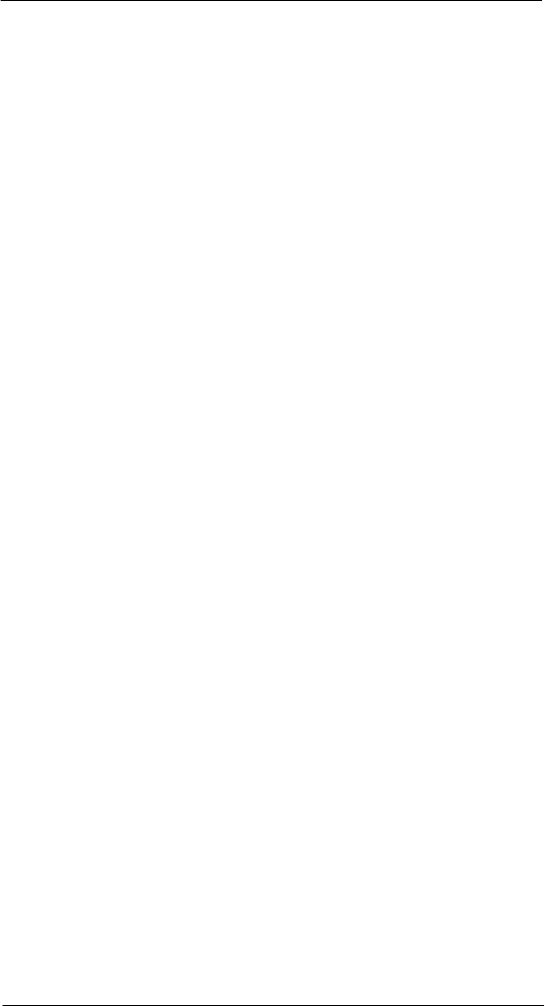
57
5 Wir eless Communi c ati o n s
Getting connected

58
6 Usi ng the W indows Mobi le Pr ogr ams
Microsoft Outlook Mobile programs
6
Using the Windows
Mobile Programs
• Microsoft Outlook Mobile programs
• Microsoft Office Mobile programs
• Windows Media Player 10 Mobile for Pocket PC
• Internet Explorer Mobile
• Windows Live Mobile
Microsoft Outlook Mobile
programs
Microsoft Outlook Mobile includes Calendar, Contacts, Tasks, Notes, and Messaging.
You can use these programs individually or in tandem with each other. For example, e-
mail addresses stored in Contacts can be used in Messaging.
You can use ActiveSync to synchronize your Outlook Mobile data with the Microsoft
Outlook information on your computer or to a Microsoft Exchange server.
See ”Using ActiveSync” on page 31 for more information.
Calendar
Calendar enables you to conveniently manage your schedules and appointments or any
other activities associated with a time and date. You can schedule appointments,
including meetings and other events. Checking your appointments is easy using one of
several views—Agenda, Day, Week, Month, and Year.
To open Calendar:
• Tap > Calendar
.
Calendar opens to today’s
schedul e.
Tap to go
to
current
date.
Tap to display or edit the
appointment detail s.
Switch display views by tapping the view option on the lower left corner of
the command bar.
NOTE: You can customize the Calendar display, such as changing the first day of the
week, by tapping Menu > Tools > Options.
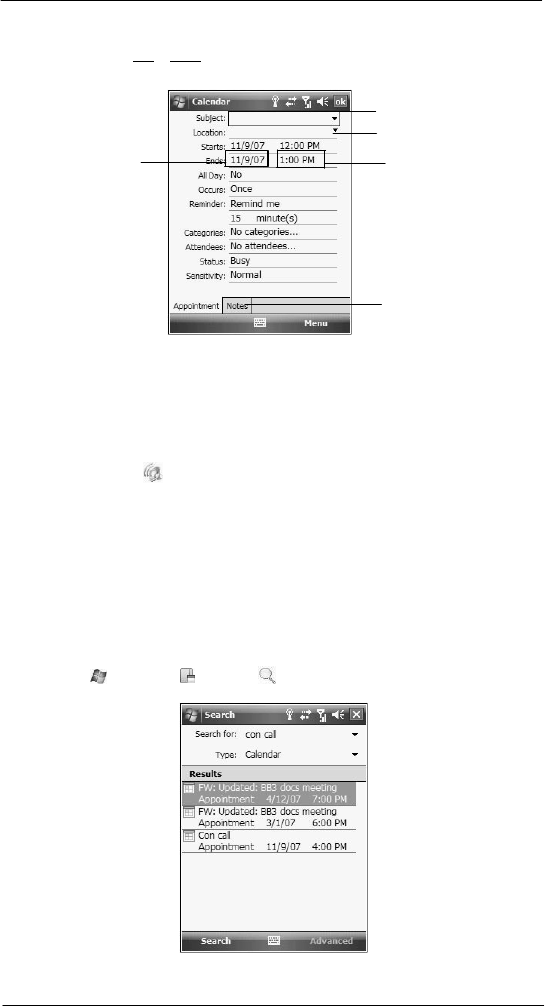
59
6 Usi ng the W indows Mobi le Pr ogr ams
Microsoft Outlook Mobile programs
Scheduling an appointment
1 If you are in Day or Week view, tap the desired date and time for the appointment.
2 Tap Menu > New Appointment.
Tap to choose from a
predefined text.
Tap to choose previ ousl y
entered location.
Tap to select a date.
Tap to select a time.
Notes i s a good place
for maps, directions,
or meeting
re m i n d e r s.
3 Using the soft keyboard, enter the appointment details.
To select a field, tap it.
Hide the soft keyboard to see all available fields.
4 To add notes, tap the Notes tab.
5 After completing the appointment details, tap ok.
If you select “Remind me” in an appointment, your device notifies you
according to the options set in the Settings > Personal > Sounds &
Notifications option.
Viewing an appointment
You can view an appointment schedule in all views except for Year and Agenda view.
• To see the details of an appointment, tap the appointment.
• To see a pop-up menu of available actions for an appointment, tap and hold the
appointment.
• In Year view, the time of appointments are indicated by symbols. An upward
triangle means a morning appointment; a downward triangle means an afternoon
appointment. A solid square indicates an appointment that overlaps the noon day
border.
Finding an appointment
• Tap > Programs > Search , enter the appointment name, select
Calendar for the type, then tap Search.
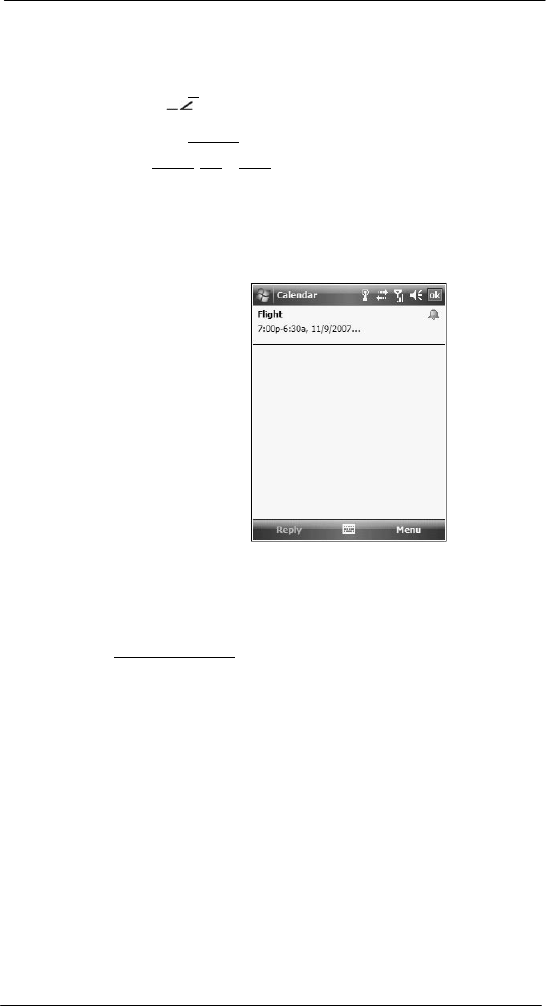
60
6 Usi ng the W indows Mobi le Pr ogr ams
Microsoft Outlook Mobile programs
Beaming an appointment
You can send an appointment to another IR- or Bluetooth-enabled device by beaming it.
1 If you intend to send the appointment:
• Via IR: Ensure that the two devices have IR turned on, then align the IR
port
of
your device with that of the other device so that they are unobstructed
and within close range.
• Via Bluetooth: Ensure that the two devices have Bluetooth turned on,
discoverable, and within close range.
2 In Agenda, Day or Month view, tap and hold the appointment.
3 Select Beam Appointment on the pop-up menu.
4 Tap the device that you want to send the appointment to.
Using the Calendar summary screen
When you tap an appointment in Agenda or Day view, a summary screen is displayed.
To change the appointment, tap Edit.
Creating a meeting request
You can use Calendar to set up meetings with users of Outlook or Pocket Outlook. The
meeting request is created automatically and is sent when you synchronize
Messaging or
when you connect to your e-mail server. Indicate how you want meeting requests sent by
tapping Menu > Options.
To schedule a meeting:
1 Create an appointment.
2 In the appointment details, hide the input panel, then tap Attendees.
3 Tap Add Required Attendee.
4 Select a contact from the Contact list.
5 Tap Done to return to the appointment details page.
6 Tap ok.
The meeting request is created automatically and placed in the Outlook E-mail
Outbox folder.
7 Tap ok.
Synchronizing calendar items
• Calendar items created on your device are copied to your computer and/or
on a Microsoft Exchange server during synchronization, and vice versa. By
default, Calendar items from the last two weeks are synchronized.
• Similarly, Calendar items that are deleted from your device are deleted from
your computer and/or server during synchronization, and vice versa.
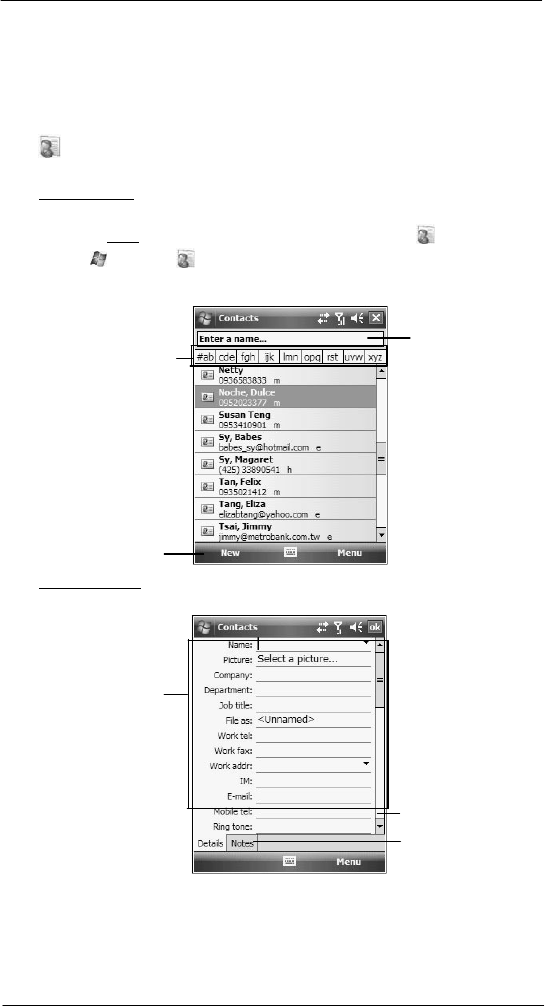
61
6 Usi ng the W indows Mobi le Pr ogr ams
Microsoft Outlook Mobile programs
• To save storage space on your device, synchronize appointments within a
convenient date range. Perform the following:
(a) Connect your device to your computer.
(b) In ActiveSync on your computer, if the details pane is not open, click Show
D e tail s
.
(c) Double-click Calendar, then select an interval in “Synchronize only the past”.
Contacts
Contacts maintains a list of your friends’ and colleagues’ contact information.
To open Contacts:
Perform one of the following:
• On the Today screen, press the right soft button or tap Contacts .
• Tap > Contacts .
Contacts opens to the contact list. To change the way contact information is
displayed in the list, tap Menu > Options.
Tap one of the l etter blocks to
di splay only contact names
starting with such letters.
Enter the name of
the contact you’re
searching for.
Tap to create a
new contact.
To create a contact:
1 Tap New.
Tap a field to enter
contact informati on.
Scrol l to see more
fields.
Notes i s a good
pl ace for additional
contact i nformation.
2 Using the soft keyboard, enter a name and other contact information.
To select a field, tap it.
Hide the soft keyboard to see all available fields.
3 To add notes, tap the Notes tab.

62
6 Usi ng the W indows Mobi le Pr ogr ams
Microsoft Outlook Mobile programs
4 After completing the contact details, tap ok.
To find a contact:
There are several ways to find a contact.
• Using the SP510 keypad, press the starting letter of the contact name
• Tap one of the letter blocks displayed across the top of the contact list.
• Use the Smart Lookup function by entering the first few letters of the contact you’re
looking for in the search box under the navigation bar. To show all contacts again,
clear text from the box or tap the button to the right of the box.
• Tap > Programs > Search , enter the contact name, select Contacts
for the type, then tap Search.
Using the Contacts summary screen
When you tap a contact in the contact list (or select it using the joystick), a summary
screen displays. This is referred to as a contact card. To change the contact information,
tap Menu > Edit.
Calling a contact
You can make a call to a contact using either the contact list or the contact card.
To make a call from the contact list:
• Using commands in the pop-up menu.
(a) Tap and hold a contact to display a pop-up menu of
actions
.
Tap any cal l options
to make a call.
(b) Tap any of the Call options to make a call.
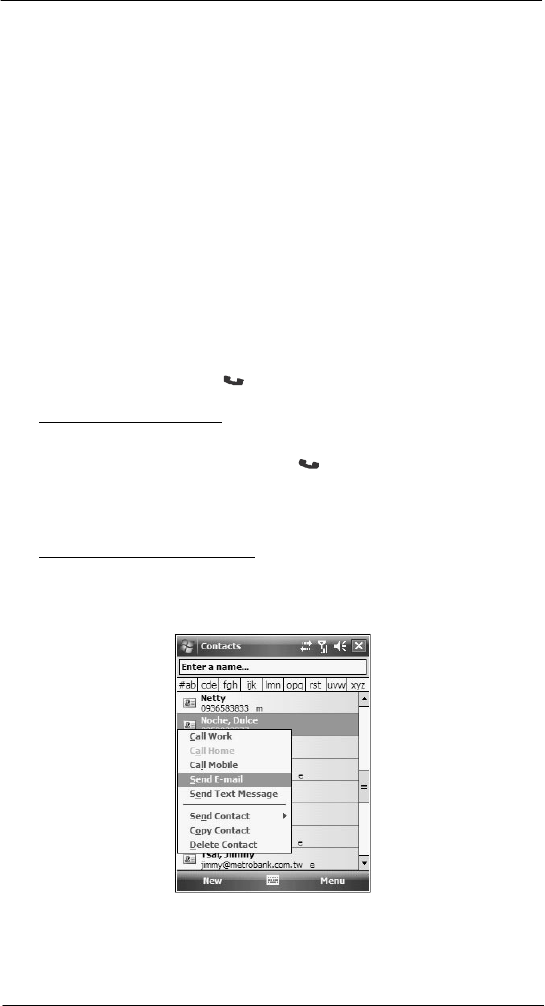
63
6 Usi ng the W indows Mobi le Pr ogr ams
Microsoft Outlook Mobile programs
• Using the contact list abbreviation
(a) Tap the letter in the right column next to the contact you want to call. The
contact’s summary screen appears.
(b) Tap which number to call or send e-mail/text messages.
The letter that appears opposite a contact entry corresponds to a particular
contact information. These are as follows:
• e – E-mail address
• e2 – Second e-mail address
• e3 – Third e-mail address
• h – Home phone number
• h2 – Second home phone number
• m – Mobile phone number
• pgr – Pager phone number
• sms – SMS address
• w – Work phone number
• w2 – Second work phone number
• web – Web page
• Using the hardware buttons
(a) Move the joystick up or down to scroll through the contact list and select the
contact you want to call.
(b) Press the Send button twice—once to launch Phone and another to
make the call. The call will be made to that contact’s priority number.
To make a call from a contact card:
• Tap any of the listed phone numbers.
• Move the joystick up or down to scroll through the listed numbers and select
one, then press the joystick or Send button to make the call.
Sending a message to a contact
You can send an e-mail or text message to a contact either from the contact list or from a
contact card.
To
send
a
mess age
from
the
contac t
list:
1 Tap and hold a contact to display a pop-up menu of actions.
- or -
Move the joystick up or down to scroll through the list and select a contact, then
press the joystick to display a pop-up menu of actions.
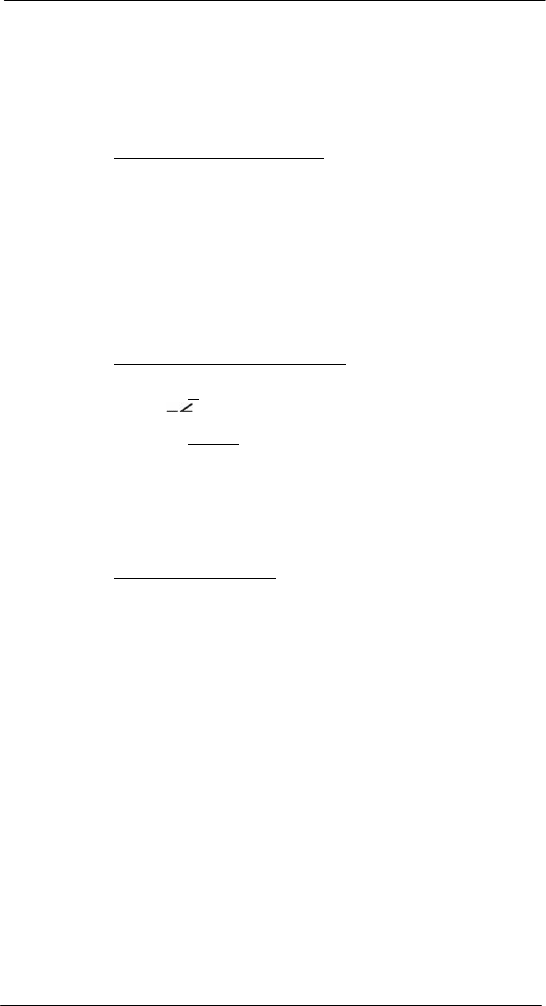
64
6 Usi ng the W indows Mobi le Pr ogr ams
Microsoft Outlook Mobile programs
2 Tap Send E-mail or Send Text Message.
- or -
Move the joystick up or down to select either Send option, then press the joystick to
enable it.
Messaging opens to a new message screen with the “To” box automatically filled
out with the selected contact’s e-mail address/SMS number.
3 Proceed to composing the message.
To send a message from a contact card:
1 Tap any of the listed e-mail/text addresses.
- or -
Move the joystick up or down to scroll through the listed e-mail/text addresses and
select one, then press the joystick.
Messaging opens to a new message screen with the “To” box automatically filled
out with the selected contact’s e-mail/text address.
2 Proceed to composing the message.
Beaming a contact card
You can send a contact card to another IR- or Bluetooth-enabled device either from the
contact list or from a contact card screen.
To beam a contact card from the contact list:
1 If you intend to send the contact card:
• Via IR: Ensure that the two devices have IR turned on, then align the IR
port
of
your device with that of the other device so that they are unobstructed
and within close range.
• Via Bluetooth: Ensure that the two devices have Bluetooth turned on,
discoverable, and within close range.
2 Tap and hold a contact to display a pop-up menu of actions.
- or -
Move the joystick up or down to scroll through the list and select a contact, then
press the joystick to display a pop-up menu of actions.
3 Tap Send Contact > Beam.
4 Tap the device that you want to send the contact card to.
To beam an open contact card:
1 Perform step 1 of the previous section.
2 Tap Menu > Send Contact > Beam.
3 Tap the device that you want to send the contact card to.
Synchronizing contacts
• Contacts created on your device are copied to your computer or on a Microsoft
Exchange server during synchronization, and vice versa. By default, all of your
contacts are synchronized.
• Similarly, contacts that are deleted from your device are deleted from your
computer and/or server during synchronization, and vice versa.
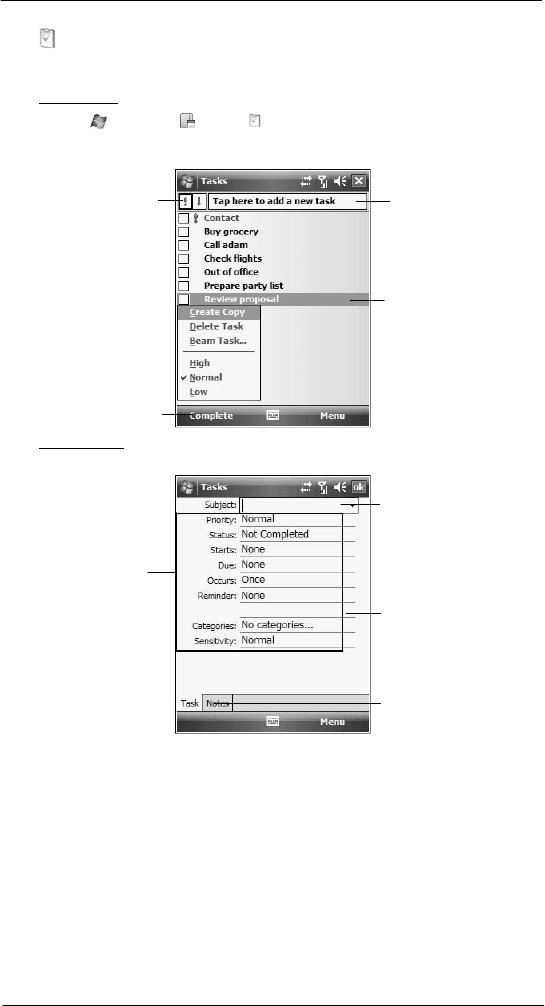
65
6 Usi ng the W indows Mobi le Pr ogr ams
Microsoft Outlook Mobile programs
Tasks
Use Tasks to keep track of what you have to do and prioritize them based on their
importance and urgency.
To open Tasks:
• Tap > Programs > Tasks .
Tasks opens to the task list. To change the way task information is displayed
in the list, tap Menu > Options.
Indicates high priority. Tap to create a short
to-do task.
Tap and hold to di splay a
pop-up menu of acti ons.
Tap to set the selected
task a s Active or
Compl ete.
To create a
task
:
1
Tap Menu > New Task.
Tap a field to enter
task information.
Tap to choose
predefined subjects.
Scrol l to see more
fields.
Notes i s a good place
for
additional
t
ask
information.
2
Using the soft keyboard, enter the task details.
To select a field, tap it.
Hide the soft keyboard to see all available fields.
3
To add notes, tap the Notes tab.
4
After completing the task details, tap ok.
Managing tasks
By default all created task items appear as one long list and are named based on their
subject line. To keep your tasks organized and allow quick searching you can choose to:
• Filter tasks based on their category or completion status. Tap Menu > Filter, then
select a filter option.
• Sort tasks based on their completion status, priority level, subject, start date, or due
date. Tap Menu > Sort By, then select a sort criteria.
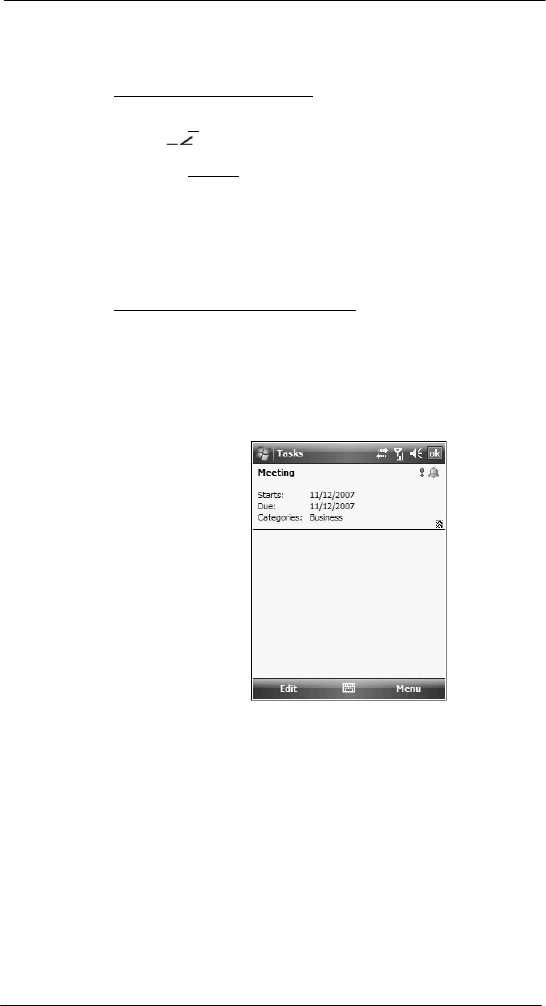
66
6 Usi ng the W indows Mobi le Pr ogr ams
Microsoft Outlook Mobile programs
Beaming a task item
You can send a task item to another IR- or Bluetooth-enabled device either from the task
list or from a task summary screen.
To beam a task item from the task list:
1 If you intend to send the task item:
• Via IR: Ensure that the two devices have IR turned on, then align the IR
port
of
your device with that of the other device so that they are unobstructed
and within close range.
• Via Bluetooth: Ensure that the two devices have Bluetooth turned on,
discoverable, and within close range.
2 Tap and hold a task item to display a pop-up menu of actions.
- or -
Move the joystick up or down to scroll through the list and select a task item, then
press the joystick to display a pop-up menu of actions.
3 Tap Beam Task.
4 Tap the device that you want to send the task item to.
To beam a task item from its summary screen:
1 Perform step 1 of the previous section.
2 Tap Menu > Beam.
3 Tap the device that you want to send the task item to.
Using the Tasks summary screen
When you tap a task in the task list, a summary screen displays. To change the task, tap
Edit.
Synchronizing tasks
• Task synchronization is, by default, automatically selected in ActiveSync.
• Tasks can only be synchronized with your computer; they cannot be synchronized
with a server.
• Tasks created on your device are copied to your computer during synchronization,
and vice versa. By default, only incomplete tasks are synchronized.
• Similarly, tasks that are deleted from your device are deleted from your computer
during synchronization, and vice versa.
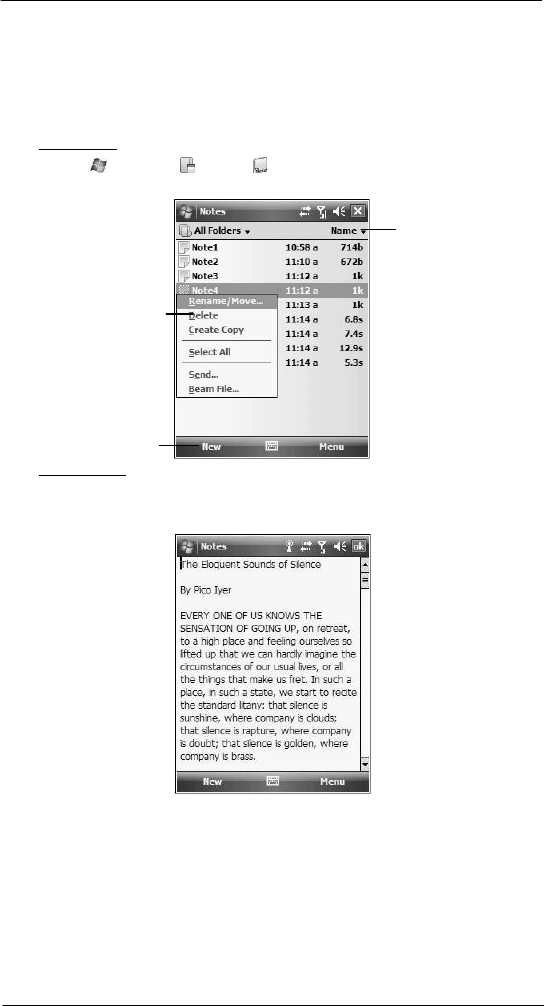
67
6 Usi ng the W indows Mobi le Pr ogr ams
Microsoft Outlook Mobile programs
Notes
Quickly capture thoughts, reminders, ideas, drawings, and phone numbers with Notes.
You can create a written note or a recording. You can also include a recording in a
note.
If a note is open when you create the recording, it is included in the note as an icon. If the
note list displays, it is created as a stand-alone recording. The option to create notes is
integrated in other Outlook Mobile programs.
To open Notes:
• Tap > Programs > Notes .
Notes opens to the note list.
Tap to change the
sort order of the list.
Tap and hold to display a
pop-up menu of acti ons.
Tap to create a
new item.
To create a note:
1 Tap New.
2 Compose the note by using any of the Input Selector options, by writing/drawing on
the screen, or by creating a recording.
3 Once you’ve completed the note, tap ok.
Managing notes
By default all created notes appear as one long list and are named chronologically
(i.e., Note1, Note2, etc.). To keep your notes organized you can choose to:
• Move or copy notes to system default folders, or you can create new folders to fit
your preferences. This helps you filter your notes and locate them quickly. Select
the appropriate command from the pop-up menu or tap Menu.
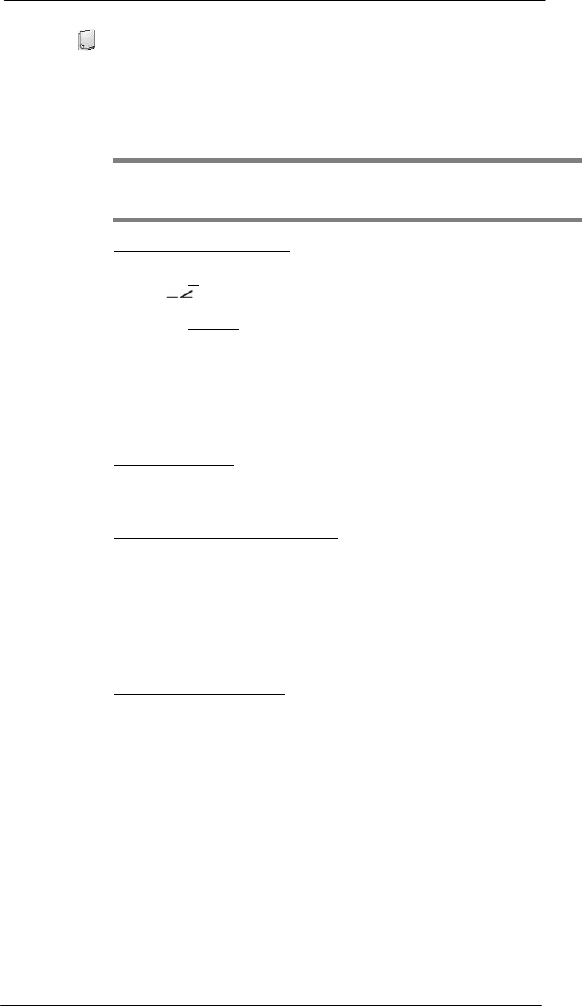
68
6 Usi ng the W indows Mobi le Pr ogr ams
Microsoft Outlook Mobile programs
• Rename notes to identify them in a more meaningful manner. Select the
appropriate command from the pop-up menu or tap Menu.
• Sort notes based on name, date, size, or type to make searching easier. Tap the
Sort By pick list on the upper right corner of the note list, then select a sort criteria.
Sending a note
You can send a note by beaming it to another person’s IR- or Bluetooth-enabled device,
or you can send it via e-mail.
NOTE: You must first set up an e-mail account on your device before you can send a
note by e-mail. See ”Setting an e-mail server connection” on page 61 for more
information.
To beam a note from the note list:
1 If you intend to send the note:
• Via IR: Ensure that the two devices have IR turned on, then align the IR
port
of
your device with that of the other device so that they are unobstructed
and within close range.
• Via Bluetooth: Ensure that the two devices have Bluetooth turned on,
discoverable, and within close range.
2 Tap and hold a note to display a pop-up menu of actions.
- or -
Move the joystick up or down to scroll through the list and select a note, then press
the joystick to display a pop-up menu of actions.
3 Tap Beam File.
4 Tap the device that you want to send the note to.
To beam an open note:
1 Perform step 1 of the previous section.
2 Tap Menu > Tools > Beam.
3 Tap the device that you want to send the note to.
To send a note via e-mail from the task list:
1 Tap and hold a note to display a pop-up menu of actions.
- or -
Move the joystick up or down to scroll through the list and select a note, then press
the joystick to display a pop-up menu of actions.
2 Tap Send.
A new message screen displays with the selected note shown as an attachment
(*.pwi).
3 Proceed to completing the e-mail message.
To send an open note via e-mail:
1 Tap Menu > Tools > Send.
A new message screen displays with the selected note shown as an attachment
(*.pwi).
2 Proceed to completing the e-mail message.
Synchronizing notes
• Notes synchronization is, by default, automatically selected in ActiveSync.
• Notes can only be synchronized with your computer; they cannot be synchronized
with a server.
• Notes created on your device are copied to your computer during synchronization,
and vice versa.
• Similarly, notes that are deleted from your device are deleted from your computer
during synchronization, and vice versa.
• Handwritten text or drawings will appear as pictures in your computer.
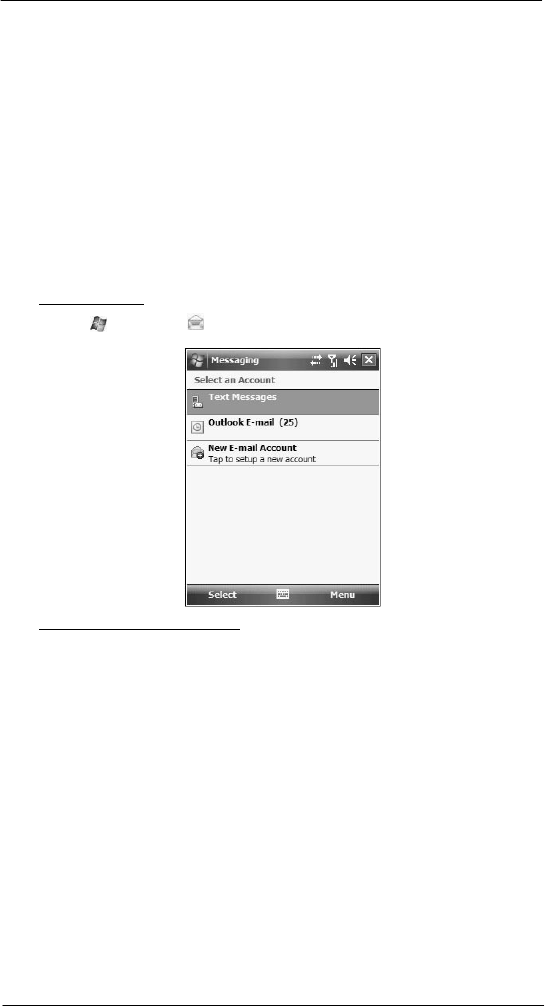
69
6 Usi ng the W indows Mobi le Pr ogr ams
Microsoft Outlook Mobile programs
Messaging
Use Messaging to manage and organize both your e-mail and text (SMS)
messages.
See
”Setting an e-mail server connection” on page 61 for more information on how to set
up an e-mail server connection. For instructions on how to use a text messaging service,
see “Text messaging service” on page 123.
With Messaging, you can:
• Setup a new e-mail account with an Internet service provider (ISP) or an account
that you access using a VPN server connection.
• Synchronize Outlook E-mail messages with Microsoft Outlook on your computer or
with a Microsoft Exchange server.
• Send and receive Live Hotmail messages by signing in to Windows Live.
See “To sign in to Windows Live” on page 100 for more information.
• Send and receive e-mail messages by connecting directly to an e-mail server
through an Internet service provider (ISP) or a network.
• Send and receive text messages through your mobile service subscription.
Messaging supports 8 bits data with class 0, 1, 2, 3, as well as USDD (Unstructured
Supplementary Service Data).
To open Messaging:
• Tap > Messaging .
To send and receive e-mail messages:
• Select Outlook E-mail on the Messaging screen, then tap Menu >
Send/Receive.
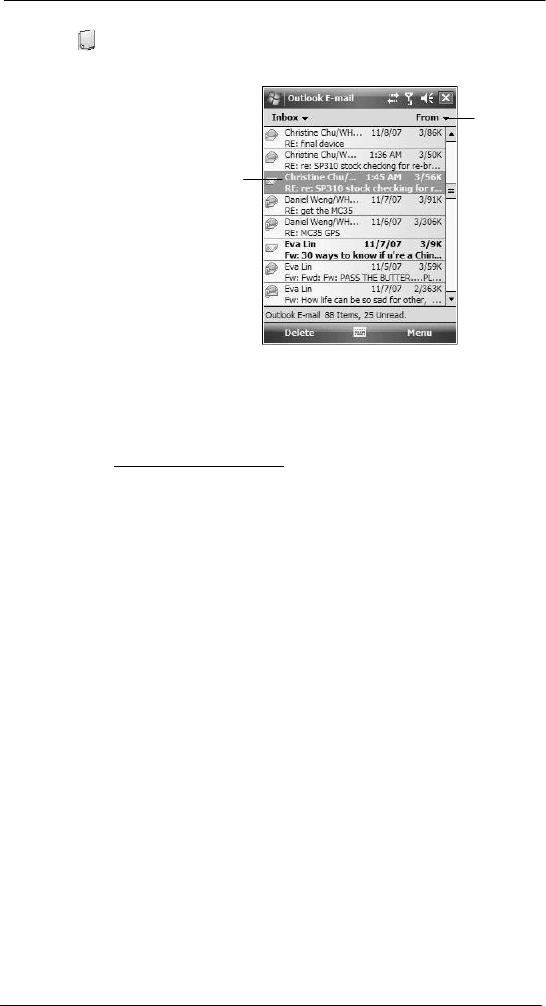
70
6 Usi ng the W indows Mobi le Pr ogr ams
Microsoft Outlook Mobile programs
Using the message list
The messages you receive display in the message list. By default, the most recently
received messages display first in the list.
Tap to select the sort
order for messages.
Tap and hold a message
to display a pop-up menu
of actions.
When you receive a message, tap it to open. Unread messages are displayed in bold
text.
Creating an e-mail/text message
The following procedures explain how to compose an e-mail message. For procedures
on how to compose a text message, see page 126.
To compose an e-mail message:
1 In the Outlook E-mail message list, tap Menu > New.
2 Enter the e-mail address of your intended recipients in the “To” box. You can do this
in different ways.
• Manually enter the address using any of the Input Selector options.
• Type the first few letters of an e-mail address that is stored in Contacts, then
tap any of the available e-mail addresses. The auto-suggest feature suggests
e-mail addresses as you type so that you find them more quickly.
• Tap Menu > Add Recipient to display the contact list, then tap a contact from
the list.
Make sure multiple e-mail addresses within the same field is separated with a
semicolon.
3 Compose your e-mail message.
Outlook E-Mail supports the following e-mail options.
• To enter a preset or frequently used messages, tap Menu > My Text, then
select a message.
• Use the Menu > Insert command to attach a picture, voice note, or any file as
e-mail attachments.
When attaching a voice note, the Recording toolbar appears for you to create
the voice note (file format: .wav); or you can select a previously created voice
note (file format: .pwi).
Outlook Mobile now supports attachment of Office Mobile files (Word, Excel,
and PowerPoint).
• Use the Menu > Spell Check command to search your message for common
spelling errors.
• Use the Menu > Message Options command to set the priority level,
security, and language options.
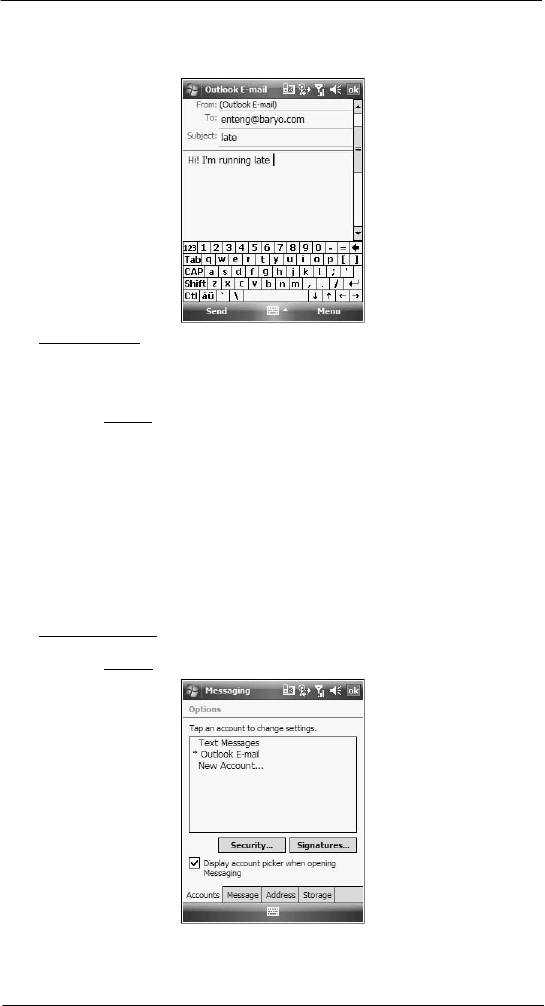
71
6 Usi ng the W indows Mobi le Pr ogr ams
Microsoft Outlook Mobile programs
4 Tap Send when you've finished the message.
If you are working offline, the message is moved to the Outbox folder and sent the
next time you’re online.
To keep sent items:
By default, sent e-mail messages are not saved on your device to help conserve
memory. If you prefer to keep copies of sent e-mail messages, follow the procedure
below:
1 In the message list, tap Menu > Tools > Options.
2 On the Message tab, select the “Keep copies of sent items in the Sent folder”
option.
3 Tap ok.
4 If you are using an Outlook E-mail or a IMAP4 account, select the Sent Items folder
for synchronization.
For more information on e-mail synchronization options, see “To configure
ActiveSync e-mail synchronization settings” on page 77.
Creating a message signature
You can personalize your e-mail and text messages by appending a signature to it. The
signature support of your device allows you to create different signatures for your e-mail
and SMS account. This feature also eliminates the need to re-type a closing for every
message.
To
cr eate
a
signature:
1 In the message list, tap Menu > Tools > Options.
2 On the Accounts tab, tap Signatures.
3 Tap the pick list to select which account to create a signature for.
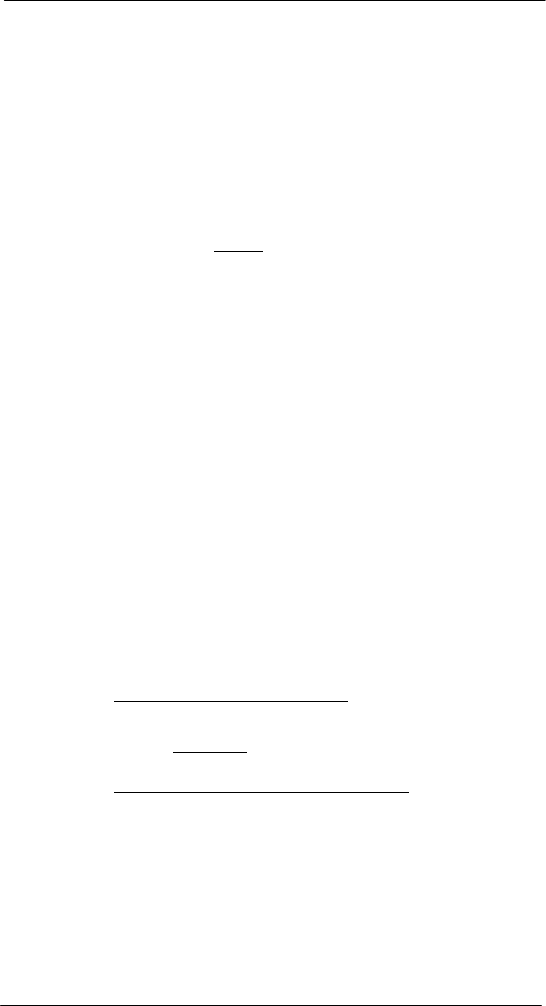
72
6 Usi ng the W indows Mobi le Pr ogr ams
Microsoft Outlook Mobile programs
4 Select the “Use signature with this account” option.
5 You can use the signature for new messages only, or you can select the “Use
signature when replying and forwarding” option to append it to all outgoing
messages.
6 Enter a signature in the box.
7 Tap ok.
Managing messages and folders
By default, messages are displayed in one of five folders for each service you have
created—Deleted Items, Drafts, Inbox, Outbox, and Sent Items.
• The behavior of the Deleted and Sent Items folders depends on the options
you have chosen. To set these options, in the message list:
(a) Tap Menu > Tools >
Option
s.
(b) On the Message tab, select your options.
• If you want to organize messages into subfolders, tap Menu > Tools >
Manage Folders to create new folders.
• To move a message to another folder, in the message list, tap and hold the
message, then tap Move on the pop-up menu.
Downloading messages
The manner in which messages are downloaded in your device depends on the type
account you have.
• E-mail messages in an Outlook E-mail account can be downloaded during
ActiveSync synchronization.
• E-mail messages in a Windows Live Hotmail account can be downloaded
when signed into Windows Live.
• E-mail messages in an e-mail account provided by your ISP, or that you access
using a virtual private network (VPN) server can be downloaded from a remote
e-mail server.
• Text messages are automatically received by your device when the phone function
is turned on. When the phone function is disabled, messages are held by your
mobile phone service provider until the next time you turn the phone function on.
Synchronizing Outlook e-mail messages
Outlook e-mail messages can be synchronized as part of the general ActiveSync
synchronization process.
During ActiveSync synchronization:
• Only the first 500 bytes (or characters, including spaces) of each new message
sent to you within the last three days.
• Messages are copied from the Outlook Inbox folder on your computer, or from a
Microsoft Exchange server, to the Outlook E-mail Inbox folder on your device.
• The messages on your device and on your computer are linked. When you delete a
message on your device, it is also deleted from your computer the next time you
synchronize, and vice versa.
To set up ActiveSync e-mail synchronization:
1 Open ActiveSync on your computer.
2 Click Tools > Options.
3 In the Mobile Device list under the Desktop area, select the “E-mail” option.
4 Click OK.
To configure ActiveSync e-mail synchronization settings:
1 Connect your device to your computer.
2 On ActiveSync on your computer, make sure the details pane is open. If it’s not,
click Show Details.
3 Double-click E-Mail.
4 Select the e-mail synchronization options you prefer.
• If you receive long messages often and want to synchronize them in full, select
a larger size in the “Limit e-mail size to” list.
• If you want to synchronize more past messages, increase the interval in the
“Include the previous”
box.
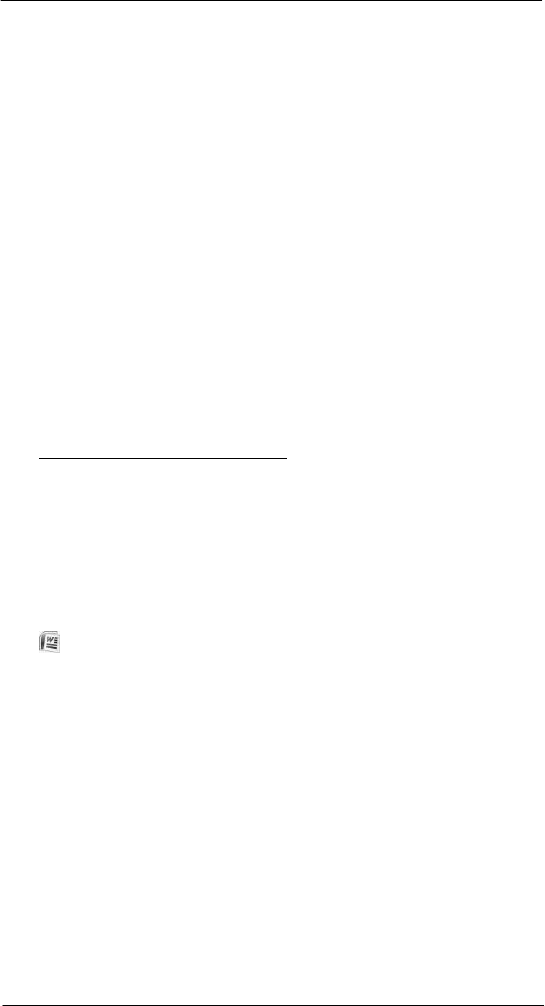
73
6 Usi ng the W indows Mobi le Pr ogr ams
Microsoft Office Mobile programs
• If you want to include e-mail attachments, select the “Include file
attachments” option. To limit the size of synchronized attachments,
select the “Only if smaller than” option and enter a size limit.
Attachments larger than this limit will not be synchronized with your
device.
• If you want to synchronize folders other than Inbox, click Select Folders, then
select the subfolders that you want to synchronize.
The Deleted Items folder synchronizes only one direction, from the device to
the computer. Items in the Deleted Items folder on your computer will not
appear on your device.
5 Click OK twice.
Synchronizing POP3/IMAP4 e-mail messages
POP3/IMAP4 e-mail messages are downloaded using an e-mail server connection.
During e-mail server synchronization:
• New e-mail messages are downloaded to that account’s Inbox folder.
• E-mail messages in that account’s Outbox folder are sent.
• E-mail messages that have been deleted in the e-mail server are removed from
your device’s Inbox folder.
• If you are using a POP3 account and you move e-mail messages to a folder you
created, the link is broken between the messages on your device and their copies
on the e-mail server. The next time you connect, the e-mail server sees that the
messages are missing from the device’s Inbox and delete them from the server.
This prevents you from having duplicate copies of a message, but it also means
that you will no longer have access to messages that you move to folders created
from anywhere except your device.
• If you are using an IMAP4 account, the folders you create and the e-mail messages
you move are mirrored on the server. Therefore, messages are available to you
anytime you connect to your e-mail server, whether it is from your device or from
your computer. This synchronization of folders occurs whenever you connect to
your mail server, create new folders or rename/delete folders when connected.
To synchronize POP3/IMAP4 e-mail messages:
1 On the message list on your device, tap Menu > Go To, then select the e-mail
account you want to use.
2 Tap Menu > Send/Receive.
Microsoft Office Mobile
programs
Microsoft Office Mobile includes the mobile versions of the popular Word, Excel, and
PowerPoint programs. With these mobile programs, you maintain a productive work
schedule even while on-the-go.
Word Mobile
Use Word Mobile to:
• Create and edit documents and templates and save them as .doc, .rtf, .txt,
and .dot files.
• Edit Word documents and templates created on your computer. You can
also open and edit Pocket Word (*.psw) documents.
• Synchronize documents and templates between your device and your
computer.
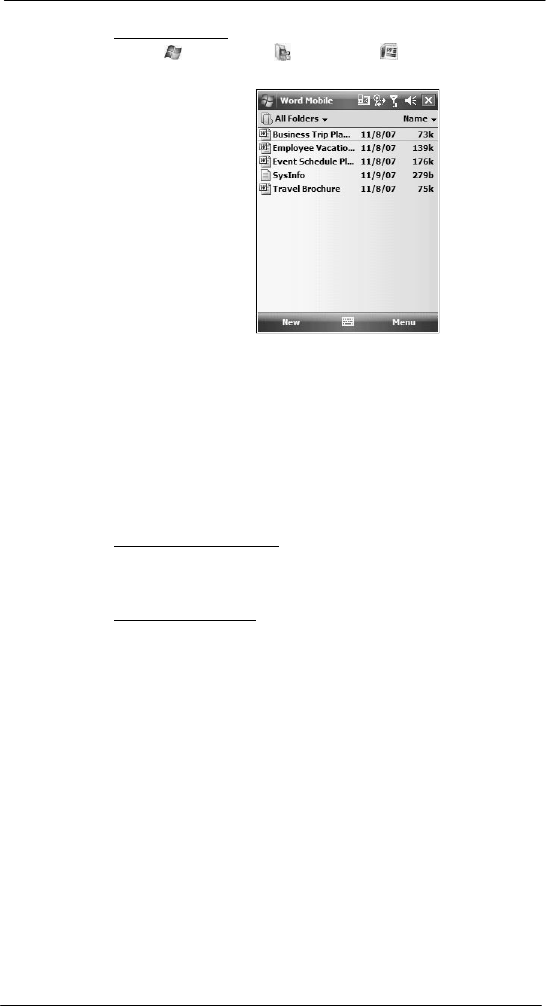
74
6 Usi ng the W indows Mobi le Pr ogr ams
Microsoft Office Mobile programs
To open Word Mobile:
• Tap > Office Mobile > Word Mobile .
The Word Mobile document list displays.
Using the Word Mobile document list
The Word Mobile document list is the default screen when you open Word Mobile. Every
time you tap ok in an open document, this list displays.
• Tap a file in the document list to open it. You can open only one document at
a time.
• To delete, make copies of, and send files, tap and hold a file in the list, then select
the appropriate action on the pop-up menu.
Creating a Word Mobile document
Word Mobile has built-in templates for creating a new document, meeting notes, memo,
phone memo, and to do list.
To change the default template:
1 On the document list, tap Menu > Options.
2 Select another template from the “Default template” pick list.
3 Tap ok.
To create a new document:
1 On the document list, tap New.
A new document appears based on the default template.
2 Enter the information using any of the Input Selector options.
3 Format texts by using the Word Mobile toolbar.
This toolbar provides basic formatting options, such as font style, paragraph
alignment, and bullet options. You can show and hide this toolbar by tapping View >
Toolbar.
4 Tap ok.
This will close the newly created document and automatically name the file after the
first several words in the document. The new document is placed in the
Word Mobile
document list.
- or -
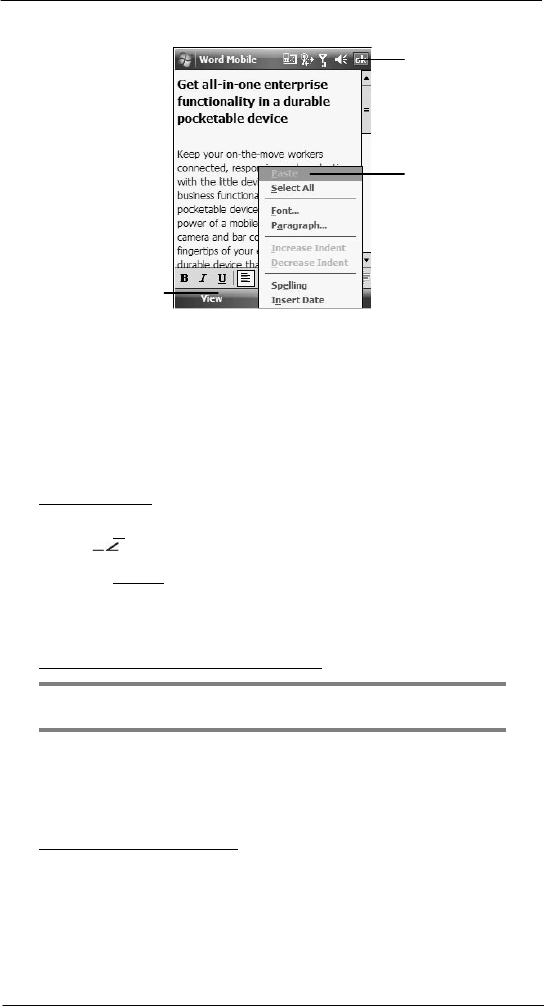
75
6 Usi ng the W indows Mobi le Pr ogr ams
Microsoft Office Mobile programs
Tap Menu > File > Save As to customize the save settings.
Tap to return to the
document list
(changes are sa ved
automaticall y).
Tap and hold
anywhere in the
document to displ ay
a pop-up menu of
a ct i o n s .
Tap to view the toolbar,
change Zoom options,
and enable text wrapping.
Tips for working in Word Mobile
• If you're opening a Word document created on a computer, select Wrap to
Window on the View menu so that you can see the entire
document.
• You can change the zoom magnification by tapping View > Zoom, then
select the percentage you want. Select a higher percentage to enter text and
a lower one to see more of your document.
Sending a Word Mobile document
You can send a Word Mobile document by beaming it to another person’s IR- or
Bluetooth-enabled device or send it as an attachment via e-mail.
To beam a document:
1 If you intend to send the document:
• Via IR: Ensure that the two devices have IR turned on, then align the IR
port
of
your device with that of the other device so that they are unobstructed
and within close range.
• Via Bluetooth: Ensure that the two devices have Bluetooth turned on,
discoverable, and within close range.
2 From the Word document list, select the item you want to beam.
3 Tap Menu > Beam File.
4 Tap the device that you want to send the file to.
To send a document via e-mail from the document list:
NOTE: Make sure that your device is properly setup to send and receive mail. See
”Getting connected” on page 58 for more information.
1 From the Word document list, select the item you want to send.
2 Tap Menu > Send.
A new message screen displays with the selected file shown as an attachment.
3 Proceed to completing the e-mail message.
4 Tap Send.
To send an open document via e-mail:
1 Tap Menu > File > Send.
A new message screen displays with the file shown as an attachment.
2 Proceed to completing the e-mail message.
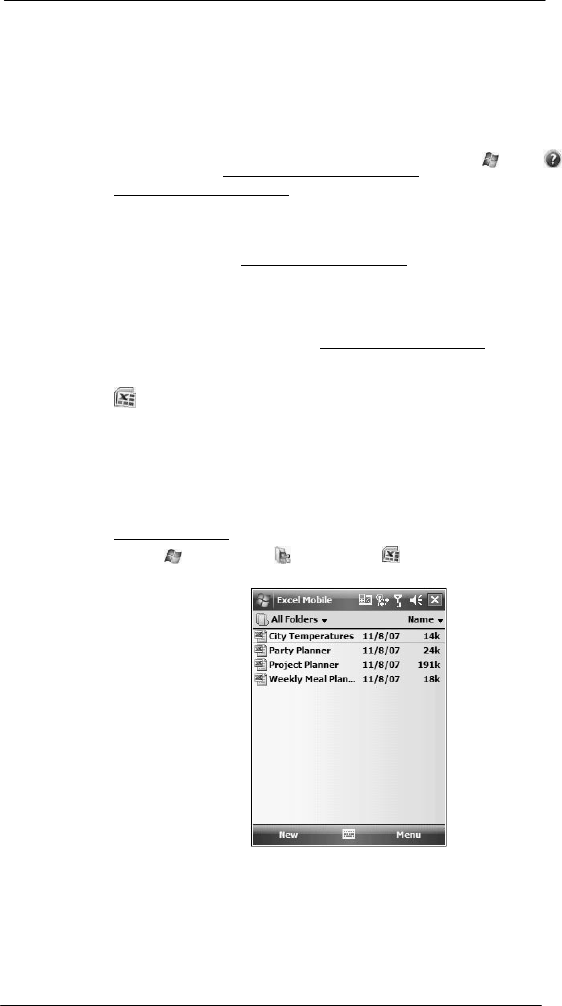
76
6 Usi ng the W indows Mobi le Pr ogr ams
Microsoft Office Mobile programs
Synchronizing Word documents
You can synchronize Word documents created on your computer with your device. Note
the following reminders when selecting this option.
• Word Mobile does not support synchronization of password-protected files. You
must first remove the password protection in Word on your computer if you want to
view the document on the device.
• ActiveSync need to convert your computer document files before synchronizing it
with your device. Converted files may not contain all information found in original
file. For more information, on the Word Mobile document list, tap > Help ,
then locate the Unsupported features in Word Mobile link.
To synchronize Word documents:
1 Connect your device to your computer.
2 Click Tools > Options.
3 Select the “Files” option.
This will create the <device name> My Documents folder on your computer’s
desktop.
4 Place all the Word documents you want to synchronize with your device in this
folder.
5 Initiate synchronization.
The documents you placed on the <device name> My Documents folder are copied
to your device.
Excel Mobile
Use Excel Mobile to:
• Create, view, and edit workbooks and save them as .xls and .xlt files.
• Edit Excel workbooks and templates created on your computer.
• Create, view, and edit charts/graphs and save them in a separate worksheet
or embed them as objects in the source worksheet.
• Synchronize Excel workbooks and templates between your device and your
computer.
To open Excel Mobile:
• Tap > Office Mobile > Excel Mobile .
The Excel Mobile workbook list displays.
Using the Excel Mobile workbook list
The Excel Mobile workbook list is the default screen when you open Excel Mobile. Every
time you tap ok in an open workbook, this list displays.
• Tap a file in the workbook list to open it. You can open only one workbook at
a time.
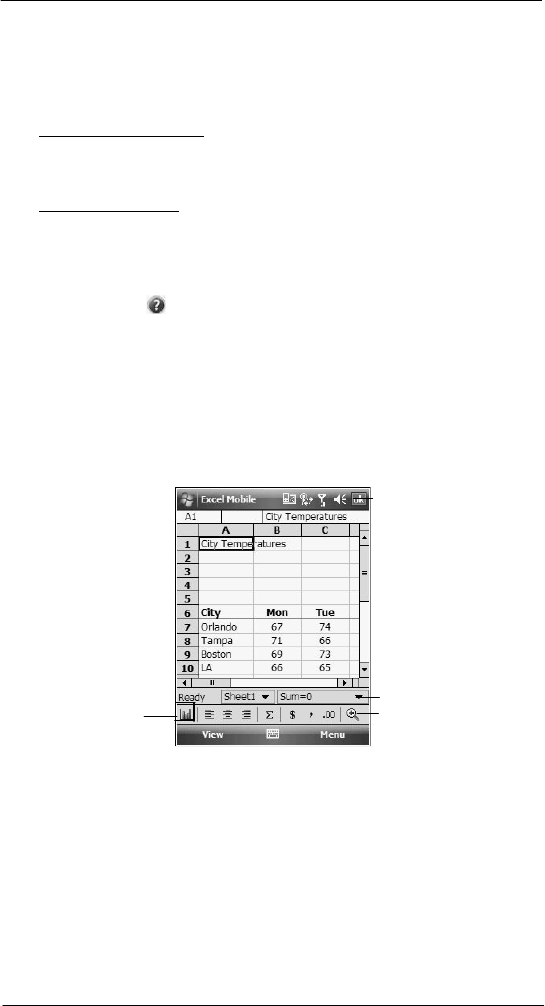
77
6 Usi ng the W indows Mobi le Pr ogr ams
Microsoft Office Mobile programs
• To delete, make copies of, and send files, tap and hold a file in the list, then select
the appropriate action on the pop-up menu.
Creating an Excel Mobile workbook
Word Mobile has built-in templates for creating a blank workbook and a vehicle mileage
log.
To change the default template:
1 On the workbook list, tap Menu > Options.
2 Select another template from the “Template for new workbook” drop-down list.
3 Tap ok.
To create a new workbook:
1 On the workbook list, tap New.
A new workbook appears based on the on default template.
2 Perform any of the following.
• Tap a cell, enter the information (values, text, formula), then tap Enter.
If you’re entering a formula, enter the equal sign (=) first.
Tap Help for more information on how to perform more advanced
workbook tasks.
• Use the Excel toolbar. It has tools for working with formulas, functions,
and charts; as well as options for sorting and filtering data. You can
show and hide this toolbar by tapping View > Toolbar.
• A new workbook by default has only three worksheets. To add more
worksheets, tap Menu > Format > Modify Sheets > Insert.
3 Tap ok.
This will close the newly created workbook and automatically name the file as
Book#. The new document is placed in the Excel Mobile workbook list.
- or -
Tap Menu > File > Save As to customize the save settings.
Tap to return to the work-
book list (changes are
saved automatically).
Tap to create a
charts or graph.
Status bar
Toobar
Tips for working in Excel Mobile
Note the following when working in large worksheets.
• View in full-screen mode to see as much of your worksheet as possible.
• Tap View > Full Screen.
• To exit full screen mode, tap View, then deselect Full Screen.
• Show and hide screen elements.
• Tap View, then tap the elements you want to show or hide.
• You might want to freeze the top and left-most panes in a worksheet to keep row
and column labels visible as you scroll through a sheet.
(a) Select the cell where you want to freeze panes.
(b) Tap View > Freeze Panes.
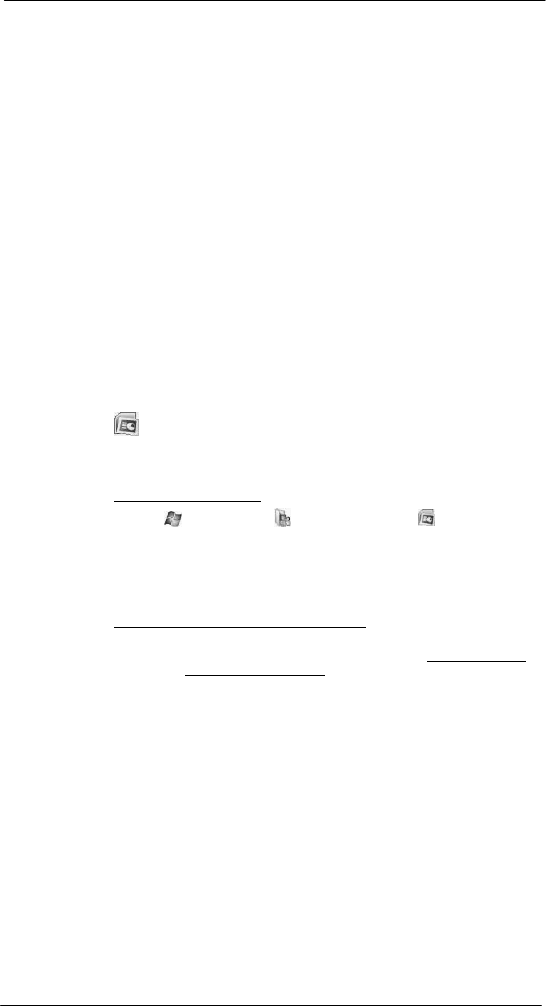
78
6 Usi ng the W indows Mobi le Pr ogr ams
Microsoft Office Mobile programs
• Split panes to view different areas of a large worksheet.
(a) Tap View > Split.
(b) Drag the split bar to where you want it.
To remove the split, tap View > Remove Split.
• Show and hide rows and columns.
• To hide a row or column:
(a) Select a cell in the row or column you want to hide.
(b) Tap Menu > Format > Row or Column > Hide.
• To display a hidden row or column:
(a) Select the cells which span the hidden row or column.
(b) Tap Menu > Format > Row or Column > Unhide.
Sending an Excel Mobile workbook
You can send an Excel Mobile workbook by beaming it to another person’s IR- or
Bluetooth-enabled device, or you can send it as an e-mail attachment. You can do any of
these in the same manner as you do with a Word Mobile document. See “Synchronizing
Word documents” on page 81 for more information.
Synchronizing Excel workbooks
You can synchronize Excel workbook created on your computer with your device. You
can do this in the same manner as you do with Word documents. See “Synchronizing
Word documents” on page 81 for more information.
PowerPoint Mobile
Use PowerPoint Mobile to view slide show presentations. You can download slide show
presentations from a storage card, company network, internet, e-mail attachment or
obtained by synchronizing with your personal computer.
To open PowerPoint Mobile:
• Tap > Office Mobile > PowerPoint Mobile .
Getting slide shows onto your device
You can download PowerPoint files from a memory card or the Web to your computer,
then synchronize them with your device. To do so, you need to activate your device (you
only need to activate it once), then set up synchronization for files in ActiveSync.
To get slide show presentation onto your device:
1 Open ActiveSync on your computer.
2 Use Windows Explorer on your computer to locate the PowerPoint Mobile folder
and the Pocket PC My Documents folder.
3 Use ActiveSync to download the files from your computer to your device as
described in the Read Me file in the PowerPoint Mobile folder.
Using PowerPoint Mobile
PowerPoint Mobile contains a list of files stored on your device. The file list is the default
screen when you open PowerPoint Mobile.
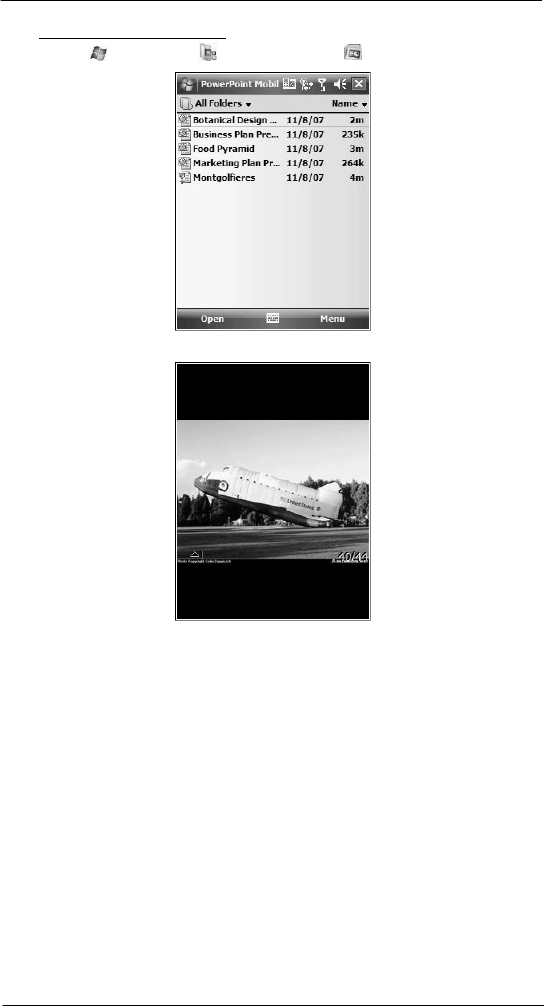
79
6 Usi ng the W indows Mobi le Pr ogr ams
Microsoft Office Mobile programs
To open a PowerPoint presentation:
1 Tap > Office Mobile > PowerPoint Mobile ..
2 Tap the slide show you want to view.
3 Tap the current slide to advance to the next slide.
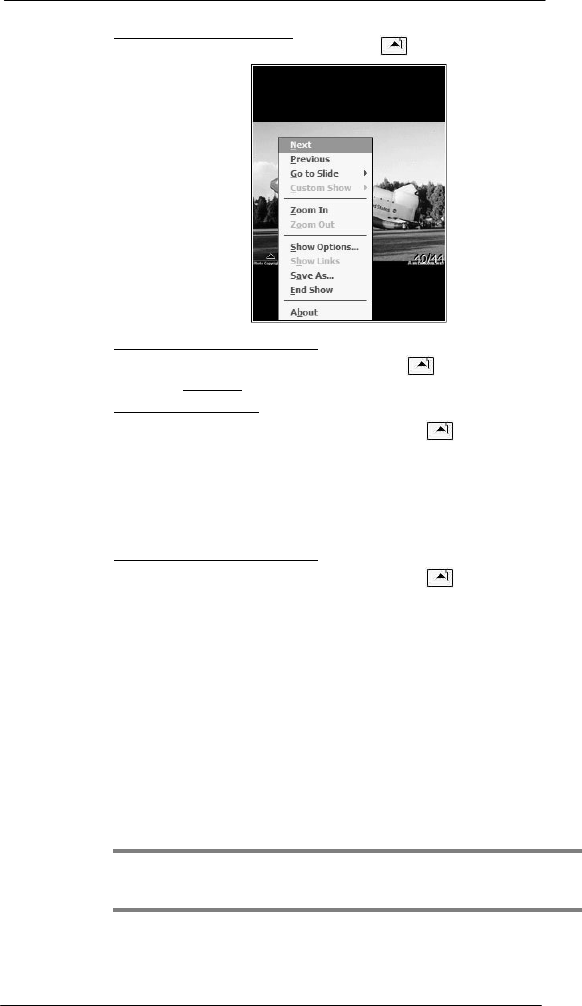
80
6 Usi ng the W indows Mobi le Pr ogr ams
Microsoft Office Mobile programs
To stop a slide show presentation:
In a PowerPoint Mobile presentation, tap and hold , then tap End Show.
To change the slide show presentation:
1 In a PowerPoint Mobile presentation, tap and hold , then tap Show Options.
2 Tap the Orientation tab, then select the orientation.
To navigate between slides:
1 In a PowerPoint Mobile presentation, tap and hold the , then tap
Go to Slide.
2 Tap the slide you want to view.
Setting the slide show playback options
You can change the PowerPoint presentation settings to turn off animation, prevent slide
show transitions from playing, or set time interval between each slide.
To set the slide show playback options:
1 In a PowerPoint Mobile presentation, tap and hold the , then tap
Show Options.
2 Tap the Playback tab; select the Override playback options for all files check box.
3 Perform any of the following:
• Select the “Show without animation” option to turn off builds and other
animations.
• Select the “Show without slide transition” option to prevent slide
transitions from playing.
• Select the “Use slide timings, if present” option to use the timings
recorded with each slide in a presentation.
• Select the -“Loop continuously” option to automatically advance to the
first slide after the last slide in a presentation.
4 Tap ok.
Sending a PowerPoint file
You can send a PowerPoint file to another person either by e-mail or by beaming it to that
person’s IR- or Bluetooth-enabled device.
NOTE: You must first set up an e-mail account on your device before you can send a
PowerPoint file by e-mail. See “To set up an e-mail account” on page 61 for more
information.
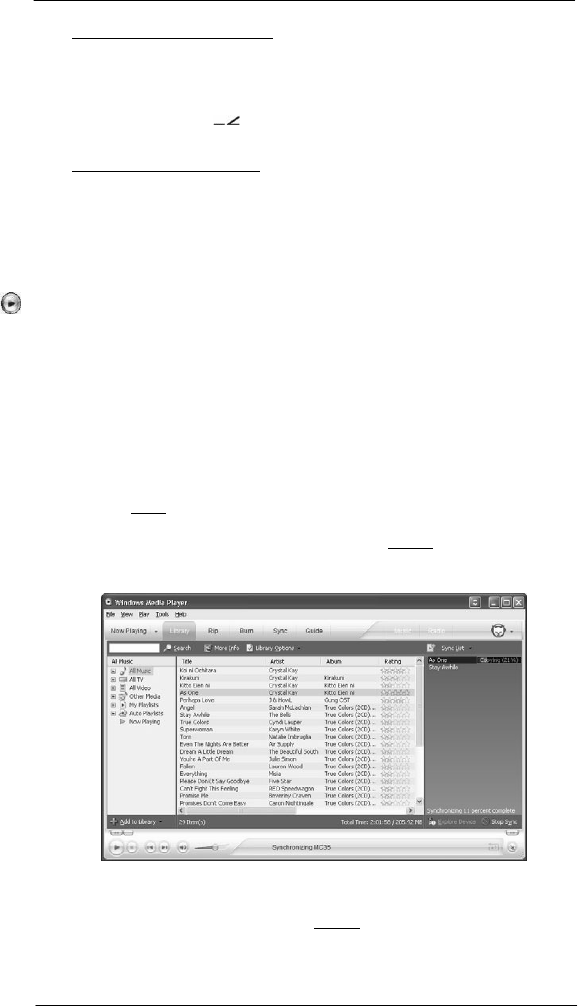
81
6 Usi ng the W indows Mobi le Pr ogr ams
Windows Media Player
To send a PowerPoint file by beaming:
1 In the PowerPoint document list, tap and hold the document.
2 Tap Beam File on the pop-up menu.
3 Perform one of the following:
• Select a Bluetooth-enabled device, then tap the Tap to send link.
• Align the IR port of your device with that of the other IR-enabled
device so that they are unobstructed and within close range, then select
the IR-enabled device and tap the Tap to send link.
To send a PowerPoint file by e-mail:
1 In the PowerPoint document list, tap and hold the document.
2 Tap Send via E-mail on the pop-up menu.
A new message screen in Inbox displays with the selected note shown as an
attachment (*.pwi).
3 Proceed to completing the e-mail message.
Windows Media Player
Enjoy your favorite music and movies on the road, online or offline, with the new
Windows Media Player 10 Mobile for Pocket PC. The Player provides you with the
highest quality audio and video experience for your mobile entertainment and it works
seamlessly with Windows Media Player 10 on your Windows XP-based computer.
Copying files to your device
Use the Sync feature in Windows Media Player 10 on your computer to copy your digital
media files to your device. Using the Player, instead of simply copying files using the
Explore button in ActiveSync, ensures that licenses are copied with protected files.
1 In Windows Media Player on your computer, click the Library tab (you must first
connect your device to your computer).
2 In the Playlist pane, click the playlist, category, or other item that you want to copy.
3 On the top right side of the screen, click Now Playing List, then select Sync List.
4 Drag the items from middle portion of the screen to the Sync List pane to add them
to the list of items to be synchronized.
5 Click Start Sync at the bottom right corner of the screen.
Windows Media Player verifies that there is sufficient storage space on your device
to copy the selected files. If there is sufficient space, the files are converted (if
necessary) and copied. If the device has insufficient storage space, May not fit
appears next to the selected items in the Sync List pane.
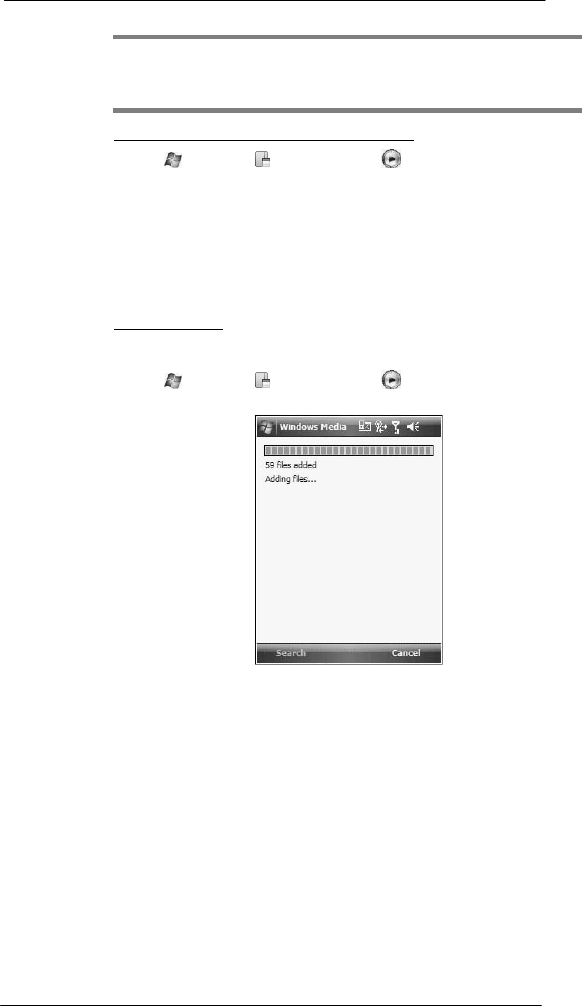
82
6 Usi ng the W indows Mobi le Pr ogr ams
Windows Media Player
NOTE: To facilitate faster copying of audio files to your device, it is recommended that
you configure Windows Media Player 10 on your computer to automatically determine
the quality level settings applicable to your SP510 EDA. See the Windows Media Player
Help on your computer for more information.
To open Windows Media Player 10 Mobile for Pocket PC:
• Tap > Programs > Windows Media .
The Player displays the last open screen from your previous
sessi on.
The library
The library contains links to your playlists and audio or video files. You can sort content
by criteria such as artist name, album title or genre. By default, Windows Media Player
10 Mobile automatically searches your device for compatible digital media files and adds
them to the My Device library. Similarly, when you insert a storage card into your device,
Windows Media Player 10 Mobile automatically detects the files and adds them to the
Storage Card library.
To update the library:
If the Player does not detect new files that you copy to your device, you can manually
update the library.
1 Tap > Programs > Windows Media .
2 Tap Menu > Update Library.
3 Wait for files to be added, then tap Done.
The playlist
A playlist is a customized list of digital media files that you want to watch or listen to.
Using a playlist lets you group various digital media files together and specify the order
you want the files to play in. You can also use playlists to copy files to your computer.
You can create a playlist based on:
• Source - For example, tracks from various CDs of your favorite artist or
streaming media from an online music site.
• Personal preferences - For example, a playlist of tracks belonging to your
favored music genre or video clips from your funny movie collection.
• Mood or activities - For example, a playlist of tracks you want to listen while
travelling or during your R&R periods.
The Player has two default playlists:
• Local Content - Consists of all compatible audio and video files stored on
your device and/or storage card.
• Web Favorites - Consists of your favorite streaming media files. This playlist
is empty until you add items to it.
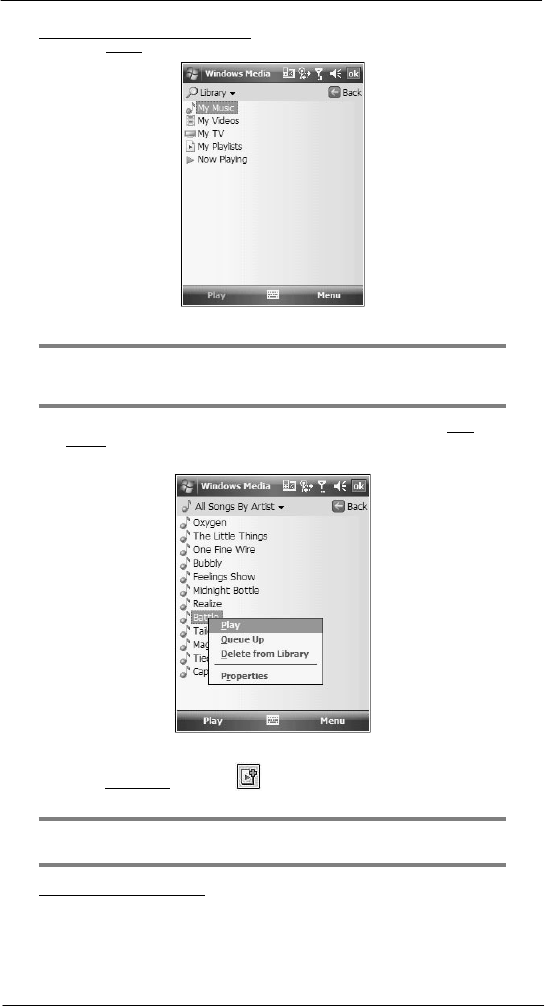
83
6 Usi ng the W indows Mobi le Pr ogr ams
Windows Media Player
To add items to the Now Playing playlist:
1 On the Library screen, tap Menu > Library.
2 Select a library in the Library pick list (for example a storage card).
TIP: If the Player does not detect new files that you copied to your device, you can
manually update the library by tapping Menu > Update Library. After the files have
been added, tap Done.
3 Select a category, then tap and hold the item that you want to add in the Now
Playing folder.
4 Tap Queue Up.
5 Tap Menu > Now Playing.
6 On the Now Playing screen, tap to switch to the Library screen and find items
t
o
add
to the Now Playing playlist.
NOTE: To quickly add a group of files to the Now Playing playlist, tap and hold an item
in the library (such as an album name, artist name or genre), then tap Queue Up.
To edit the Now Playing playlist:
1 On the Player screen, tap Now Playing.
- or -
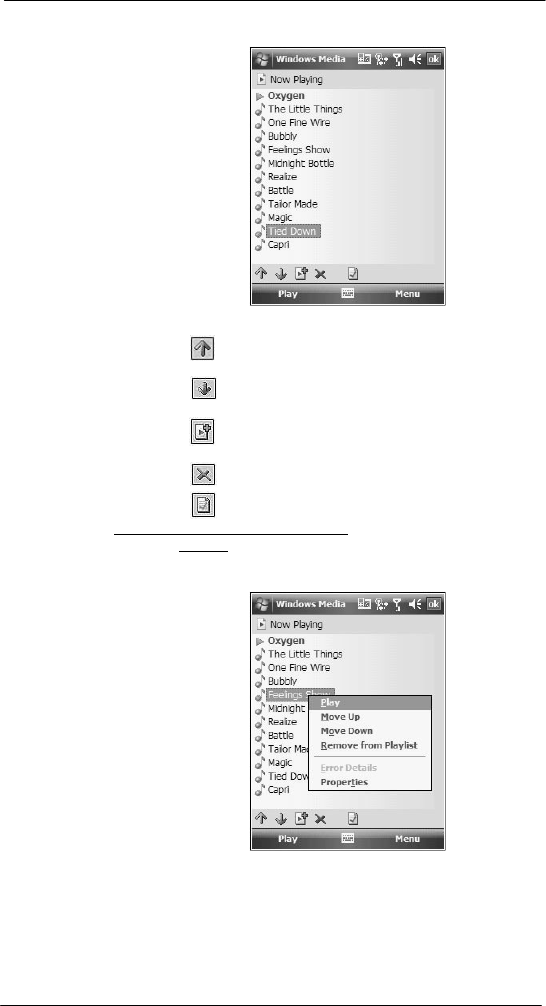
84
6 Usi ng the W indows Mobi le Pr ogr ams
Windows Media Player
Tap Menu > Library > Menu > Now Playing, then the playlist you want to edit.
2 Perform any of the following:
• Tap to move the selected item up in the playlist. You can also tap
and drag an item to move it up in the playlist.
• Tap to move the selected item down in the playlist. You can also
tap and drag an item to move it down in the playlist.
• Tap to display the Library screen and add items to the Now Playing
playlist.
• Tap to delete the selected item from the playlist.
• Tap to view track properties of the selected item.
To delete an item in the Now Playing playlist:
1 On the Playback screen, tap Now Playing.
2 Tap and hold the item you want to delete, then tap Remove from Playlist from the
pop-up menu.
- or -
Tap an item you want to delete, then tap Menu > Remove from Playlist.
Viewing track properties
You can check the file properties of a track for your reference. You can do this either in a
playlist screen or in the Player screen.
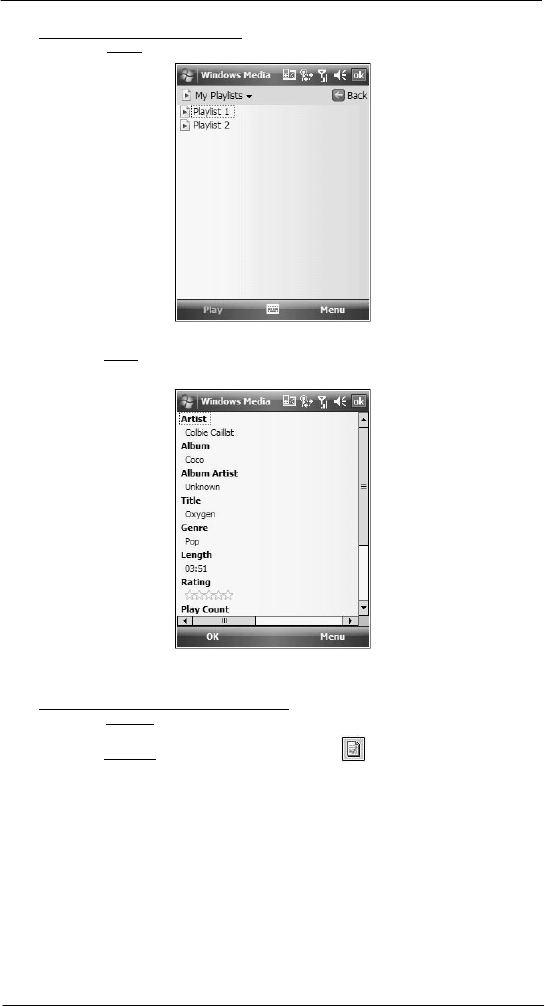
85
6 Usi ng the W indows Mobi le Pr ogr ams
Windows Media Player
To view track properties from a playlist:
1 On the Library screen, tap My Playlists.
2 Tap a playlist category.
3 On the Playlist screen, tap or play a file.
4 Tap Menu > Properties.
5 Tap the scroll bar to view more fields.
6 Tap ok.
To view track properties from the Player screen:
• On the Playback screen, tap Menu > Properties.
- or -
On the Playback screen, tap Now Playing, then tap .
Tap the scroll bar to view more
fields.
File Playback
The Player supports playback of the following file formats:
• Windows Media - Including .asf, .asx, .wax, .wm, .wma, .wmv, .wmx, and .wvx files.
• MPEG - .mp3 files
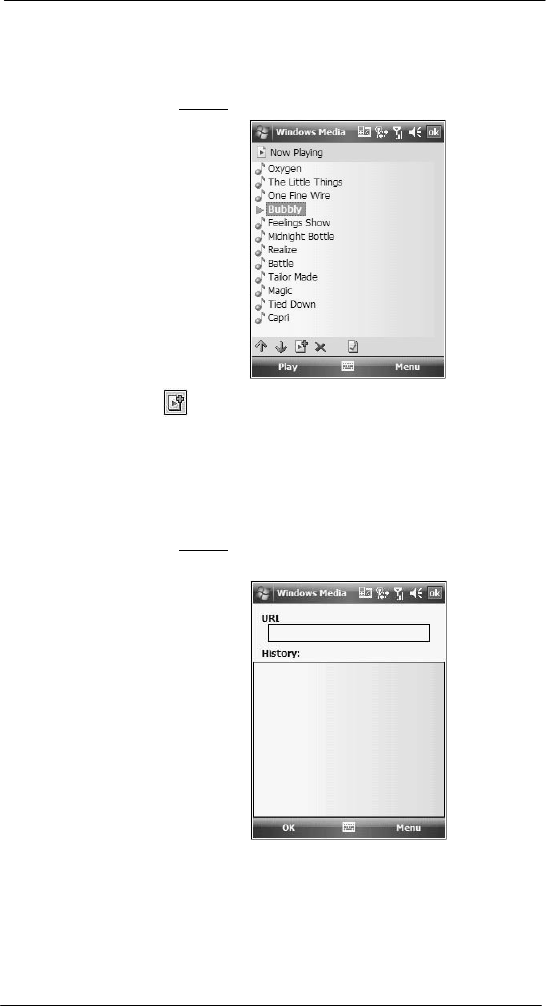
86
6 Usi ng the W indows Mobi le Pr ogr ams
Windows Media Player
You can play files stored in your device, a storage card, or a network.
Playing a file stored in your device or in a storage card
If you want to use files stored in a storage card, install the card to your device. See “To
insert a storage card” on page 12 for more information.
1 On the Playback screen, tap Now Playing.
2 Tap , then the playlist/location where the file you want to play is assigned/
located.
3 Tap Play.
Screen shifts to the Player screen. Unless you selected the last listed track in a
playlist or location, the rest of the tracks will automatically be played.
Playing a streaming media file
You can play files located on a network. Your device must first be connected to the
network before you can do this.
1 On the Playback screen, tap Menu > Library.
2 Tap Menu > Open URL.
3 Enter a URL.
4 Tap ok.
Screen shifts to the Player screen.
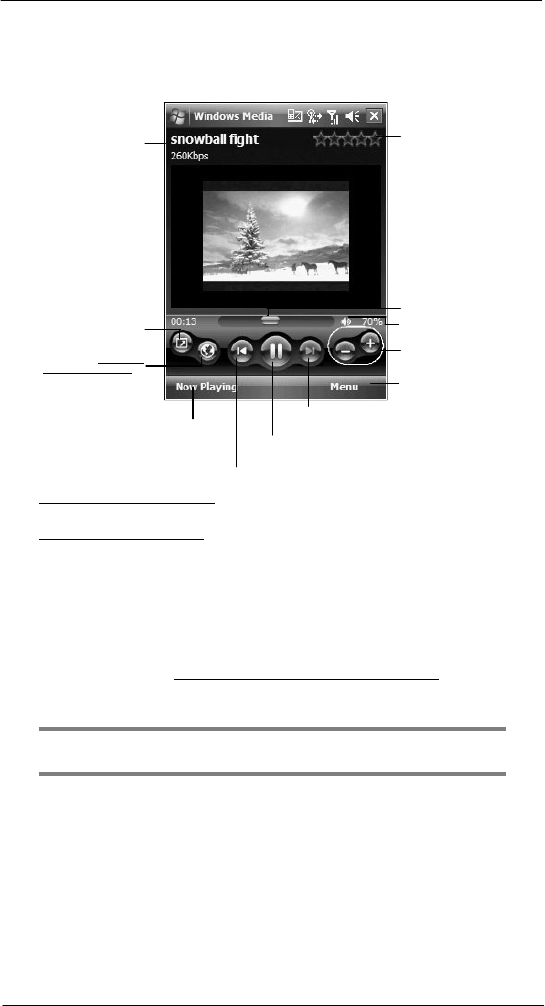
87
6 Usi ng the W indows Mobi le Pr ogr ams
Windows Media Player
Playback controls
The user interface of the Windows Media Player Mobile Playback screen lets you easily
manage all aspects of the track playback. The screenshot below shows the functions of
the Playback control buttons, as well as all available menus.
Displays the trac k
title, artist name,
and/or genre.
Displays the rati ng of
the current file
Tap to shift to full
sc reen mode.
Tap to go to http://www.
windowsmedia.com.
Adjust the progress
of the current track.
Tap to toggle the
sound on or off.
Tap to adjust
vol ume.
Tap to select
pl ayback mode and
program setti ngs.
Tap to display the
Now Playi ng playlist.
Tap to ski p to next track.
Tap to play or pause.
Tap to ski p to previ ous track.
To play a playlist in random order:
• Tap Menu > Shuffle.
To repeat playback of a playlist:
• Tap Menu > Repeat.
Customizing the Player
You can change the appearance and functionality of the Player to suit your personal style
and preferences.
Using skins to change the Player look
Change the appearance of the Player by using skins. To download skins and learn
related information, go to http://www.microsoft.com/windows/windowsmedia/.
To download skins from your computer to your device, follow the procedures described in
the “Using ActiveSync to copy files” section on page 37.
NOTE: To make sure that downloaded skins appear in the Skin Chooser panel, do not
store the skin files in the Windows folder of your device.
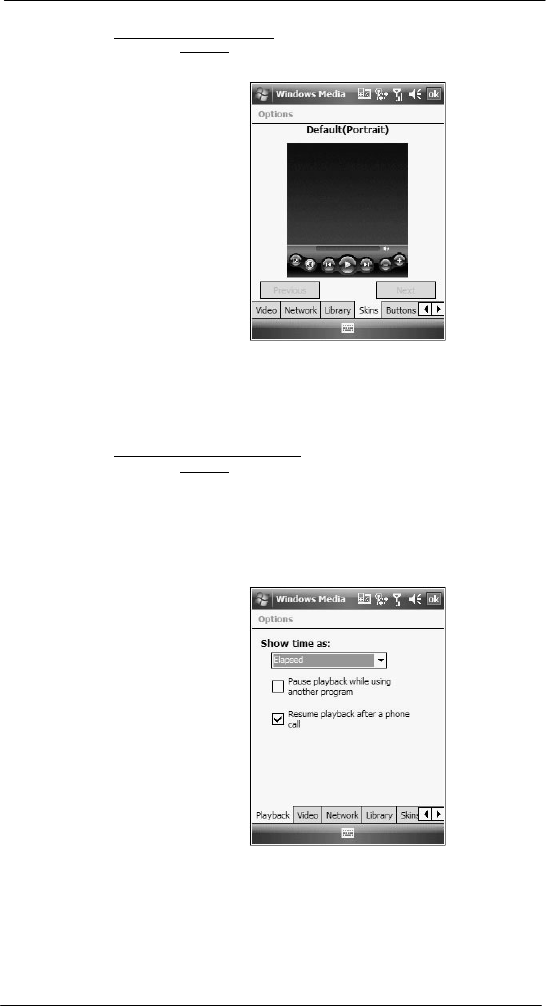
88
6 Usi ng the W indows Mobi le Pr ogr ams
Windows Media Player
To change Player appearance:
1 On the Playback screen, tap Menu > Options > Skins tab.
2 Tap the Previous or Next button to locate a skin.
3 Tap ok.
The Player switches to skin
mode.
Changing your audio and video settings
You can change the audio and video settings of the Player to suit your listening
preferences.
To set audio and video preferences:
1 On the Playback screen, tap Menu > Options > Playback tab.
2 Perform the following:
• In the “Show time as” list, select whether to show how much time has
elapsed or remaining on the Playback screen.
• Tap the “Pause playback while using another program” check box, to
pause or continue playback when another program screen is displayed.
• Select the “Resume playback after a phone call” option, to continue
playback after a phone call.
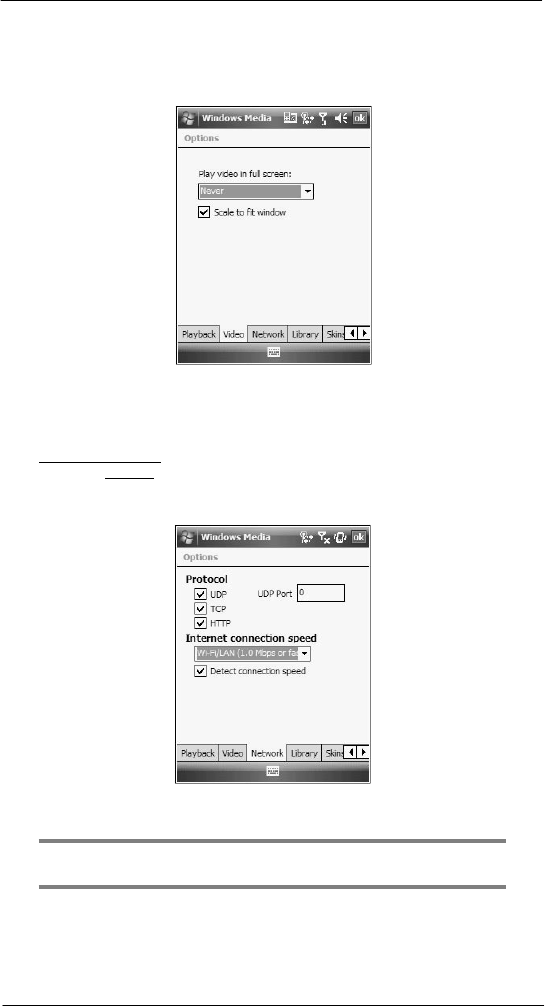
89
6 Usi ng the W indows Mobi le Pr ogr ams
Windows Media Player
3 Tap the Video tab, then perform the following:
• In the “Play video in full screen” list, select a screen size for video
playback.
• Select the “Scale to fit in window” option to scale down oversized video
files (typically over 240 x 176 pixels).
4 Tap ok.
Changing your network settings
You can define Player settings for connecting to a network to optimized playback of
streaming media.
To set network settings:
1 On the Playback screen, tap Menu > Options > Network tab.
2 Select the check box opposite each network protocol you want to enable.
You must select at least one
protocol.
3 Select the speed of your network connection.
4 Tap ok.
NOTE: Some networks use a firewall that prevents users from receiving streams.
Contact your network administrator for more information.
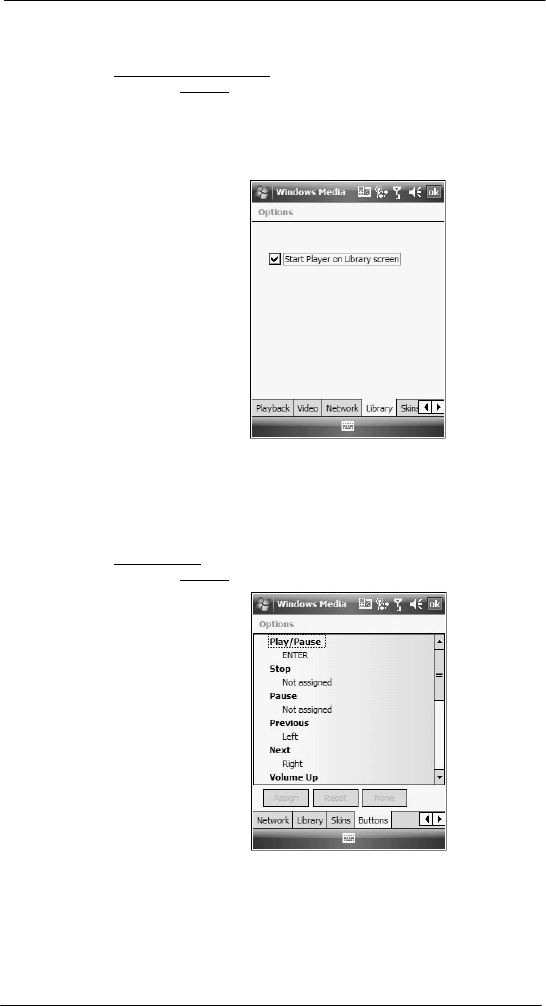
90
6 Usi ng the W indows Mobi le Pr ogr ams
Windows Media Player
Changing the startup screen
You can define the startup screen when you start the Windows Media Player Mobile.
To change the startup screen:
1 On the Playback screen, tap Menu > Options > Library tab.
2 Perform one of the following:
• Select the “Start Player on Library screen” option, to show the Library
screen when you start the Windows Media Player Mobile.
• Clear the “Start Player on Library screen” check box, to show
the
Playback screen when you start the Windows Media Player
Mobil e.
3 Tap ok.
Setting hardware playback controls
The button mapping function allows you to assign hardware buttons on your device to
perform standard playback functions. You can also assign a button to toggle off the
screen to help minimize power consumption while continuing to listen to music.
To map a button:
1 On the Playback screen, tap Menu > Options > Buttons tab.
2 In the list of controls, tap a control name.
3 Tap the Assign button, then press the hardware button on your device.
4 Tap ok.
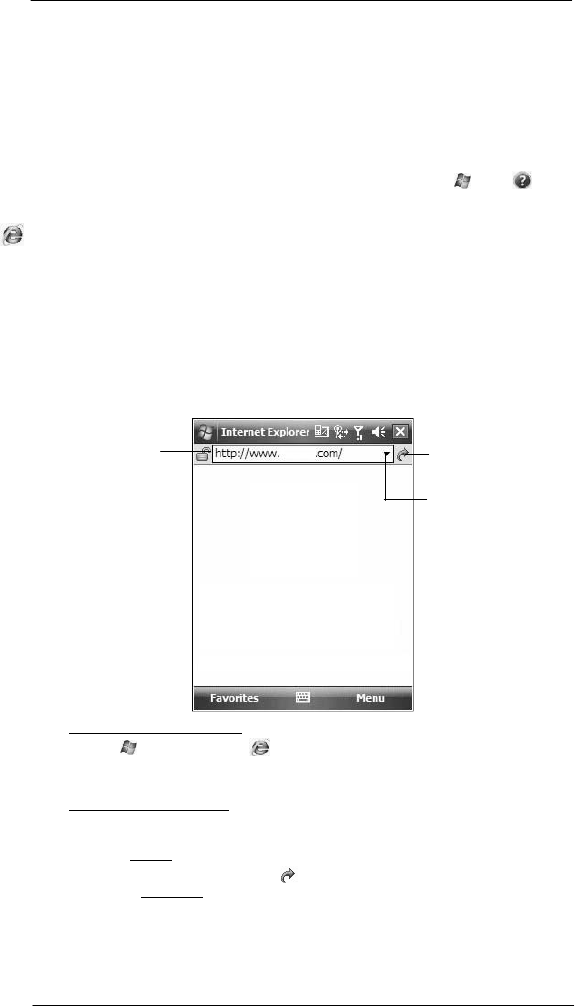
91
6 Usi ng the W indows Mobi le Pr ogr ams
Internet Explorer Mobile
Licenses and Protected files
Some digital media content from the Internet, CD tracks, and videos have associated
licenses that protect them from being unlawfully distributed or shared.
Licenses are managed and created using digital rights management (DRM), which is the
technology for securing content and managing the rights for its access.
Some licenses may prevent you from playing files that are copied to your device. Files
that have licenses associated with them are called protected files.
Use the Windows Media Player on your computer to copy your digital media files to your
device. Using the Player, ensures that licenses are copied with protected files.
For more information on using Windows Media Player for Pocket PC, tap > Help .
Internet Explorer
Mobile
Use Internet Explorer Mobile to view Internet or Intranet sites from your device. You can
download files and programs when browsing these sites. During synchronization with
your computer, you can choose to download your favorite links and mobile favorites that
are stored in the Mobile Favorites subfolder of Internet Explorer on your computer.
Internet Explorer Mobile includes support for:
• XHTML Basic
• Cascading Style Sheets
• WML 2.0
• JScript 5.5
• IPv6
Enter the web
address you want
to visit.
Go button
Tap to select a
previously selected
si t e
.
To open Internet Explorer Mobile:
• Tap > Internet Explorer .
Browsing the Internet
To connect and start browsing:
Perform any of the following:
• Tap Menu > Favorites, then tap the favorite you want to view.
• In the address bar that appears at the top of the screen, enter the Web
address you want to visit, then tap .
• Tap the Address Bar pick list to choose from previously entered addresses.
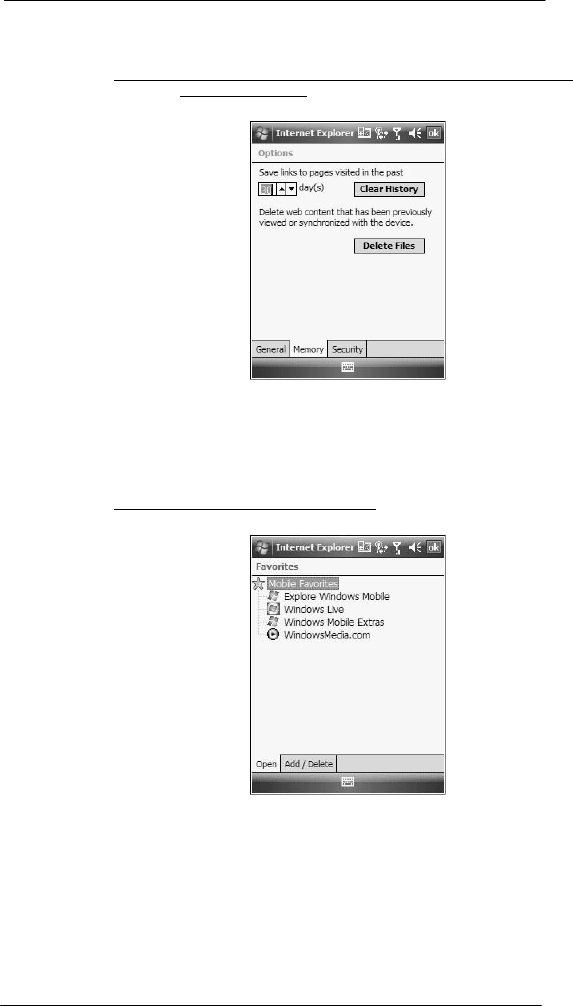
92
6 Usi ng the W indows Mobi le Pr ogr ams
Internet Explorer Mobile
Viewing the History list
• Tap Menu > History.
To change the number of days of links stored in the History list and clear the History list:
1 On the Internet Explorer Mobile main screen, tap Menu > Tools > Options >
Memory tab.
2 Tap the pick list under “Save links to pages visited in the past” to set the number of
days of links.
3 Tap Clear History to delete the stored links.
4 Tap ok.
Mobile favorites
To display the Mobile Favorites navigation screen:
1 Tap Menu > Favorites.
2 Tap the page you want to view.
The page that was downloaded the last time you synchronized with your computer
displays. If the page is not on your device, the favorite is dimmed. Synchronize with
your computer again to download the page to your device, or connect to the Internet
to view the page.
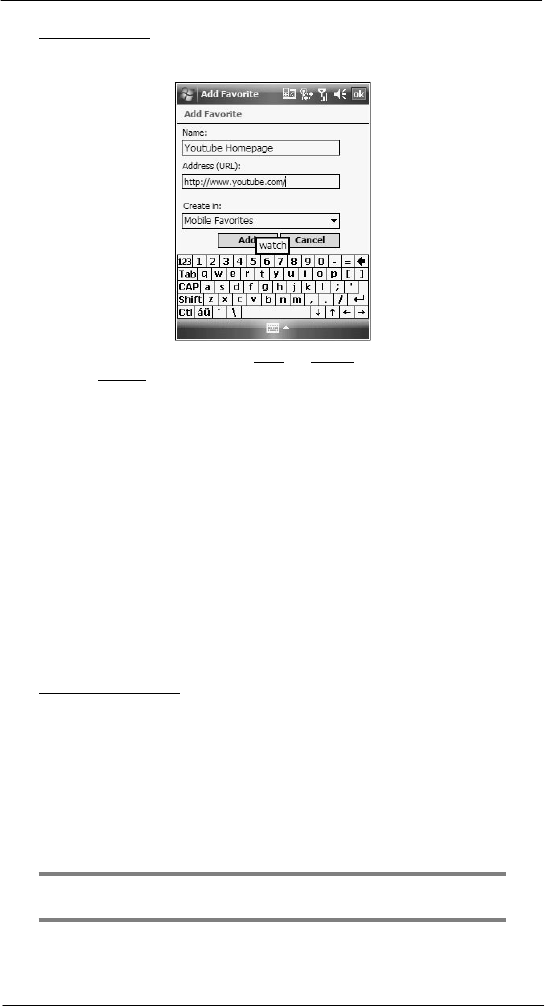
93
6 Usi ng the W indows Mobi le Pr ogr ams
Internet Explorer Mobile
To add a favorite link:
1 While on the page you want to add, tap and hold on the page.
2 Tap Add to Favorites from the pop-up menu.
3 Make the changes you want on the Name and Address boxes.
4 In the Create in list, select the folder where you want the link to be stored.
5 Tap Add, then tap ok.
Mobile Favorites folder
Only items stored in the Mobile Favorites subfolder of the Favorites folder of Internet
Explorer on your computer are synchronized with your device. This folder was created
when you selected the Favorites information type for ActiveSync synchronization with
your computer.
Favorite Links
During synchronization, the list of favorite links in the Mobile Favorites folder on your
computer is synchronized with Internet Explorer Mobile on your device. Both locations
are updated with changes made to either list each time you synchronize. Unless you
mark the favorite link as a mobile favorite, only the link will be downloaded to your
device, and you will need to connect to your ISP or network to view the content.
Mobile Favorites
If you are using Microsoft Internet Explorer 5.0 or later on your computer, you can
download mobile favorites to your device. Synchronizing mobile favorites
downloads Web
content to your device and enables you to view pages while you are disconnected from
your ISP and computer. To quickly create mobile favorites, use the Internet Explorer plug-
in installed with ActiveSync.
To create a mobile favorite:
1 In Internet Explorer on your computer, click Tools > Create Mobile Favorite.
2 To change the link name, enter a new name in the Name box.
3 Optionally, in Update, select a desired update schedule.
If you did not specify an update schedule, you need to manually download content
to keep the information updated on both your computer and device. Before
synchronizing with your device, in Internet Explorer on your computer, click Tools,
then Synchronize. You will see the last time content was downloaded to the
computer, and you can manually download content if needed.
4 Click OK.
Internet Explorer downloads the latest version of the page to your computer.
TIP: You can add a button to the Internet Explorer toolbar for creating mobile favorites.
In Internet Explorer on your computer, click View > Toolbars > Customize.
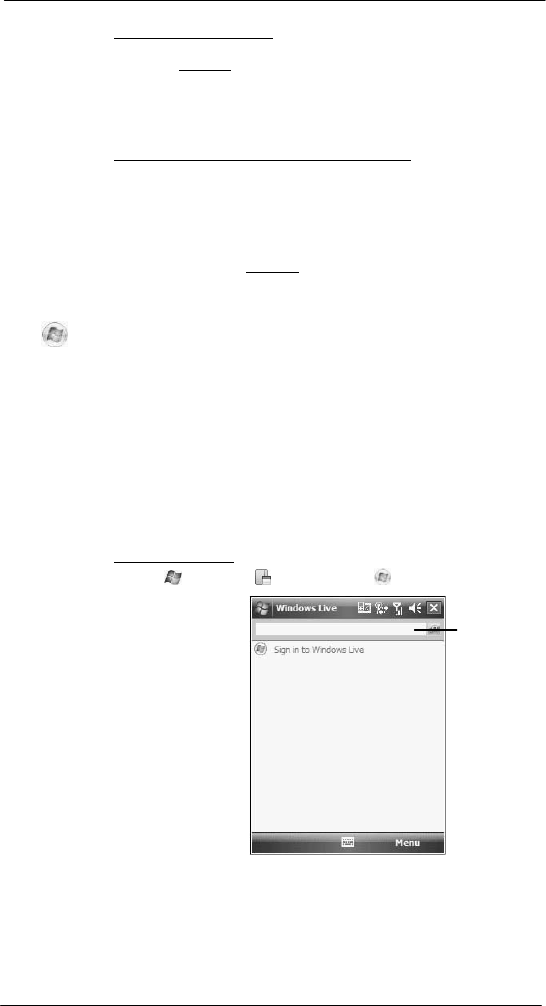
94
6 Usi ng the W indows Mobi le Pr ogr ams
Windows Live
To download a mobile favorite:
1 Right-click the mobile favorite, then click Properties.
2 On the Download tab, specify the number of links deep you want to download.
To conserve device memory, go only one level deep.
3 Synchronize your device and computer.
Mobile favorites that are stored in the Mobile Favorites folder in Internet Explorer
are downloaded to your device.
To save device memory in downloading mobile favorites:
Mobile favorites take up storage memory on your device. To minimize the amount of
memory used, observe the following:
• In the settings for the Favorites information type in ActiveSync options, turn
off pictures and sounds, or top some mobile favorites from being
downloaded to your device.
• Limit the number of downloaded linked pages. In Internet Explorer on the
computer, right-click the mobile favorite you want to change, then click
Properties. On the Download tab, specify 0 or 1 for the number of linked
pages you want to download.
Windows Live
Windows Live includes support for the following:
• Live Hotmail Mobile
You can read, write and send e-mail, delete e-mail and manage your
Hotmail folder.
• Live Messenger Mobile
See who’s online. Send and receive instant messages. Subscribe to status
update for selected contacts so you are notified when they are online.
• Live Sync
You can sync contacts and e-mail between your device and Windows Live.
• Live Search bar
Launch a personalized browser that offers e-mail access and a portal that
allows access to customized stock lists, weather, sports, entertainment and
news headlines.
To open Windows Live:
1 Tap > Programs > Windows Live .
Enter query in
t h e
Li ve search
b a r .
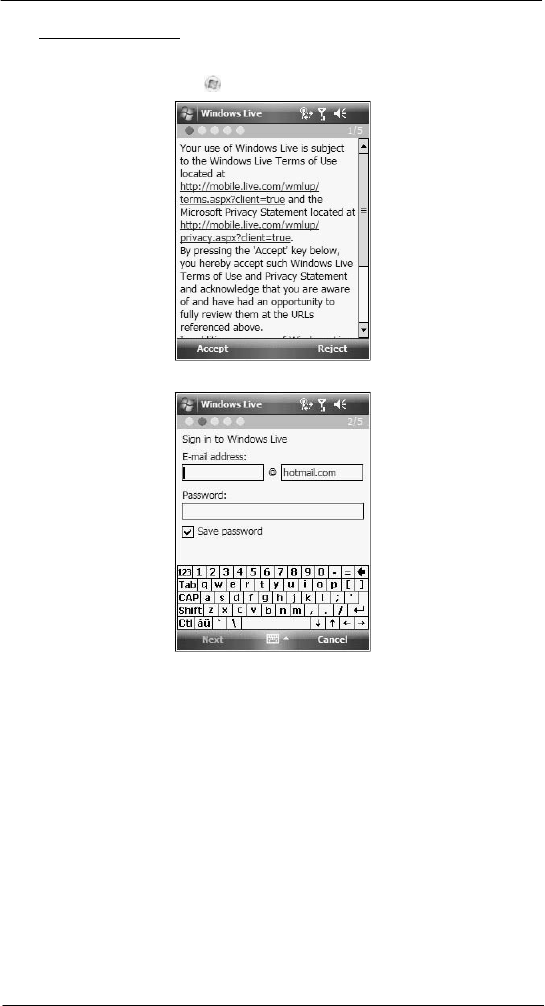
95
6 Usi ng the W indows Mobi le Pr ogr ams
Windows Live
To sign in to Windows Live:
Signing in to Windows Live helps to maintain a secure access to your Live Hotmail and
Live Messenger accounts.
1 On the Today screen, tap Sign in to Windows Live.
2 Tap Accept to agree to Terms of Use.
3 Enter your sign-in e-mail address and password.
Select the “Save password” option so you need not enter these information again
the next time you sign in.
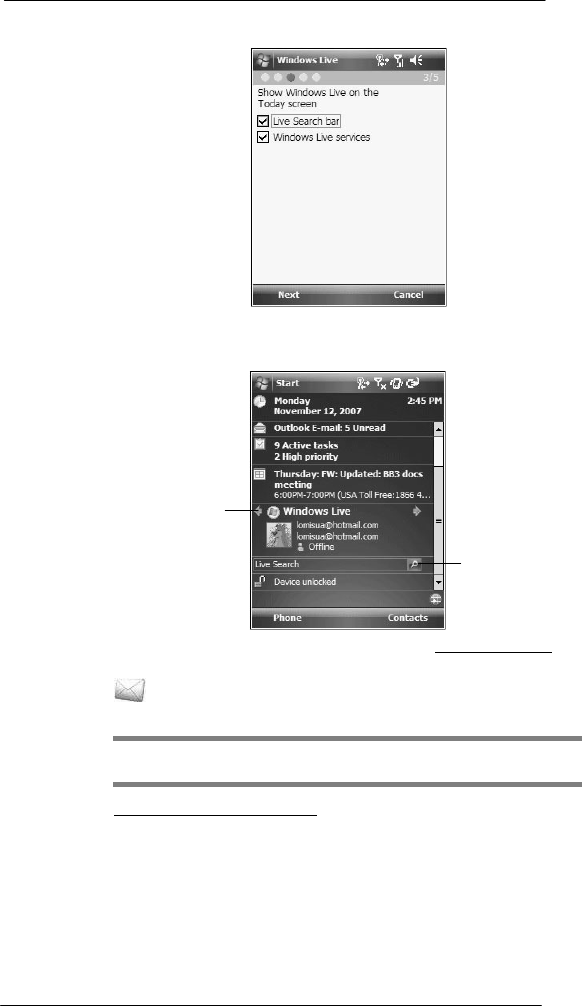
96
6 Usi ng the W indows Mobi le Pr ogr ams
Windows Live
4 Tap Next.
5 Follow the on-screen instructions to complete sign-up.
After completing the sign-up, your Windows Live display name, display picture, and
connection status appears on the Today screen.
Tap to select Live
Mail, Messenger, or
Sync.
Tap to change display
name or display
pi cture and add a
personal message.
Enter query in
t h e
Li ve search
b a r .
For more information on how to use Windows Live, visit http://support.live.com.
Live Hotmail
Windows Live Hotmail on your device lets you access your Live Hotmail Inbox.
NOTE: Make sure you create a connection to the internet before using Windows Live
Mail.
To view your Windows Live Mail Inbox:
1 Sign in to Windows Live. See previous section for instructions.
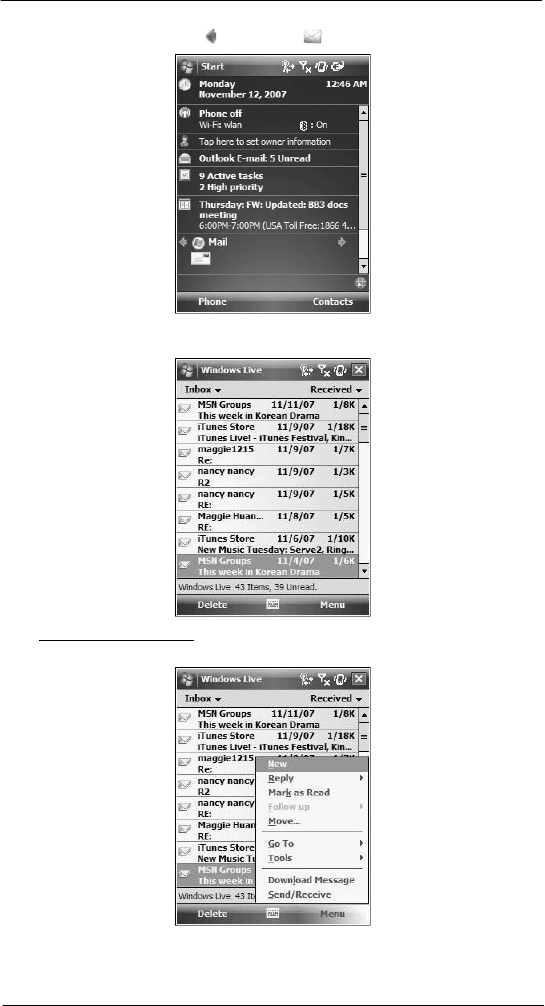
97
6 Usi ng the W indows Mobi le Pr ogr ams
Windows Live
2 On the Today screen, tap and select Mail .
3 To synchronize your Windows Live Inbox so you see your latest e-mail messages,
tap Menu > Send/Receive.
To create an e-mail message:
1 On the Windows Live Inbox screen, tap Menu > New.
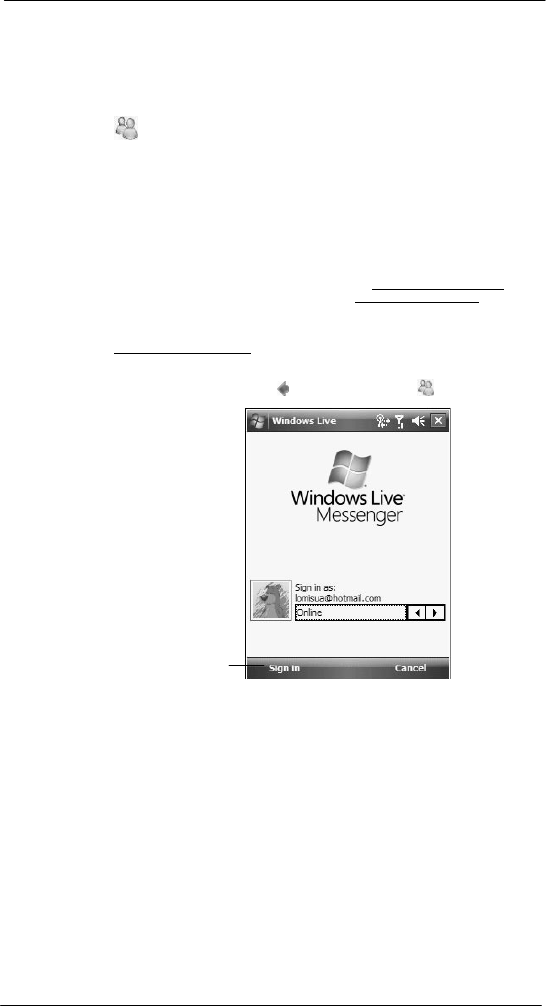
98
6 Usi ng the W indows Mobi le Pr ogr ams
Windows Live
2 Enter the e-mail add of your intended recipients in the “To” box.
3 Enter the subject in the Subject line.
4 Compose your message.
5 Tap Send when you have finished the message.
Live Messenger
Live Messenger on your device is an instant messaging program that lets you:
• See who is online
• Send and receive instant messages
• Conduct instant message conversations with groups of contacts
Requirements to use Live Messenger
• For Windows Live Messenger Service, a Passport. If you have a Hotmail® or
MSN account, you already have a
Passport.
• Sign up for a Microsoft Passport account at http://www.passport.com. Get a
free Microsoft Hotmail e-mail address at http://www.hotmail.com.
• For Exchange Instant Messaging Service, an Exchange account.
• To set up an Exchange account, see your network administrator.
To
open
Liv e
Messenger:
1 Sign in to Windows Live.
2 On the Today screen, tap and select Messenger .
Tap to si gn in.
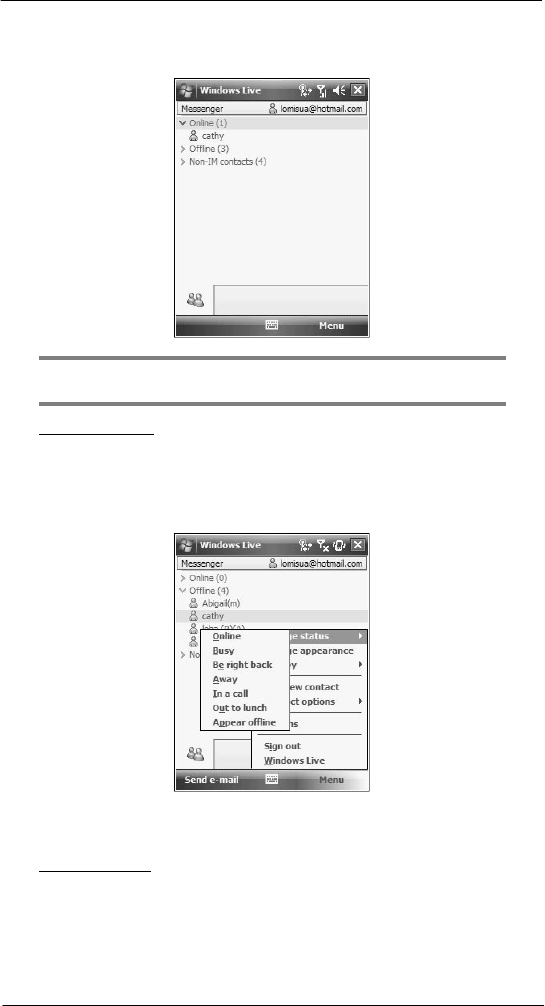
99
6 Usi ng the W indows Mobi le Pr ogr ams
Windows Live
3 Tap Sign In.
If you already use Live or MSN Messenger on your computer, your contacts will
show up on your device without being added again.
NOTE: To sign in after connecting to a wireless network, tap Menu > Options >
Messenger, then follow the directions on the screen.
To work with contacts:
The Live Messenger screen shows all of your messenger contacts at a glance, divided
into Online and Not Online categories. From this view, while connected, you can chat,
send an e-mail, block the contact from chatting with you, or delete contacts from your list
using the pop-up menu.
• To see others online without being seen, tap Menu > Change Status >
Appear Offline.
• If you block a contact, you appear offline but remain on the blocked contact
list.
• To unblock a contact, tap and hold the contact, then tap Unblock on the
pop-up menu.
To chat with contacts:
1 To open a chat window, tap a contact name.
2 Enter your message in the text entry area at the bottom of the screen.
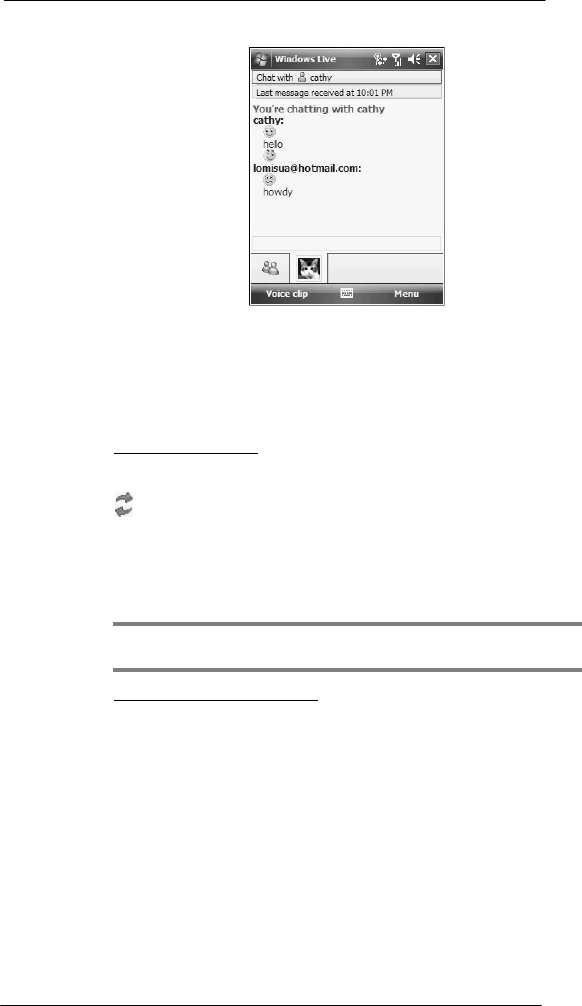
100
6 Usi ng the W indows Mobi le Pr ogr ams
Windows Live
3 Tap Enter.
Tips when chatting with contacts
• To invite another contact to a multi-user chat, tap Menu > Chat, then tap the
contact you want to invite.
• To return back to your chat window, tap Menu > Chat, then select the
person with whom you were chatting.
• To see if the contact you are chatting with is responding, look for the
message under the text entry area.
To sign out of your account:
• Tap Sign Out.
Live Sync
Windows Live Sync lets you synchronize Windows Live contacts, they will appear in your
mobile device address book, allowing you to call, e-mail, or send instant messages to all
your contacts more easily. You will also see your contact’s online status, Spaces updates,
and pictures in the address book. If you choose not to sync Windows Live contacts with
your mobile device address book you will still be able to find your Windows Live contacts
in Messenger.
NOTE: Make sure you create a connection to the internet before using Windows Live
Sync.
To synchronize e-mail using Live Sync:
1 Sign in to Windows Live.
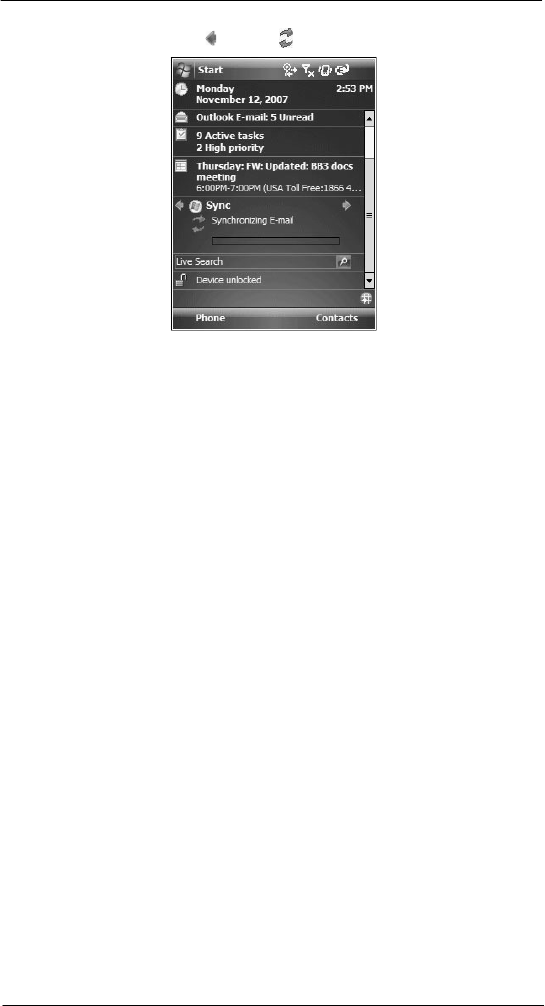
101
6 Usi ng the W indows Mobi le Pr ogr ams
Windows Live
2 On the Today screen, tap and select Sync.
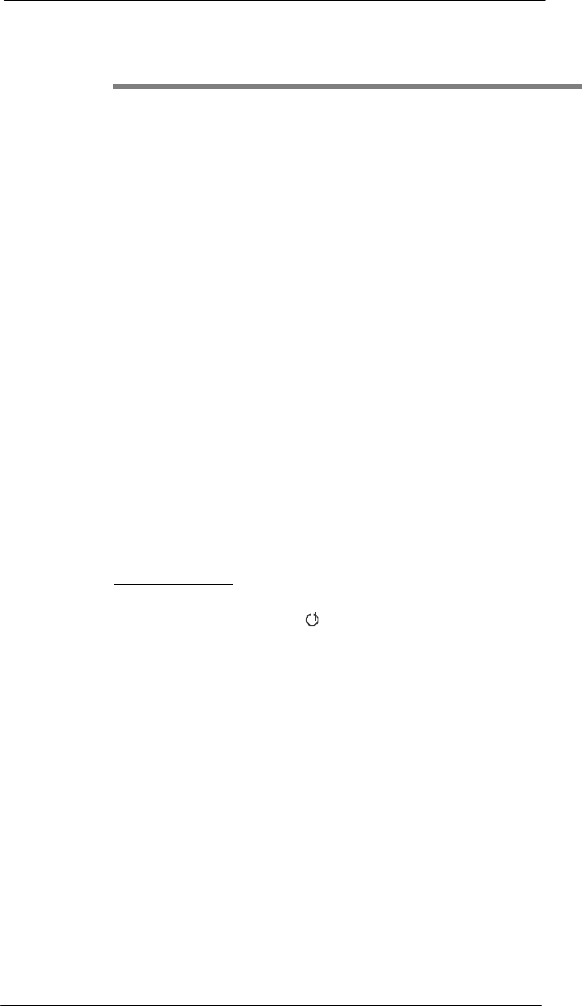
102
7 Usi ng P hone
Phone setup
7
Using Phone
The phone function of your SP510 EDA boasts of standard cell phone features—such as
mailbox and text messages—as well as several handy call features including Speed Dial,
Caller ID, Conference Call, Call Forwarding, Call Waiting, Voice Mail and Text messages,
Fixed Dialing, Call Barring, Call History, speakerphone, note taking, voice mail, and
emergency number setting.
The Phone program is integrated with both Microsoft Contacts and Messaging. This
means you can make a call and send e-mail/text messages from any of these three
programs. This fully integrated functionality of Phone also makes sharing contact
information between programs an easier task.
This chapter shows you how to install a SIM (Subscriber Identity Module) card on your
device. It also describes basic phone operations and features, as well as ways of
customizing the phone function based on your preferences.
• Phone setup
• Dialer screen
• Phone operation
• Making phone calls
• Phone features
• Phone profiles
• Phone preferences
Phone setup
Installing the SIM card
If you wish to use the phone function, you need to first install a valid SIM card.
A SIM card is a small printed circuit board that must be installed when signing on as a
subscriber in a GSM-based mobile phone like your SP510. It contains subscriber details,
security information and memory for a personal directory of numbers.
To install the SIM card:
1 If the device is switched on:
(a) Press the Power button to turn off the device.
(b) Wait for five seconds to allow the device to completely enter sleep mode.
2 Remove the battery pack. See “To uninstall the battery pack” on page 2 for
instructions.
3 With the rear panel facing you, slide the SIM card holder to the right.
4 Lift the holder halfway from the recess area.
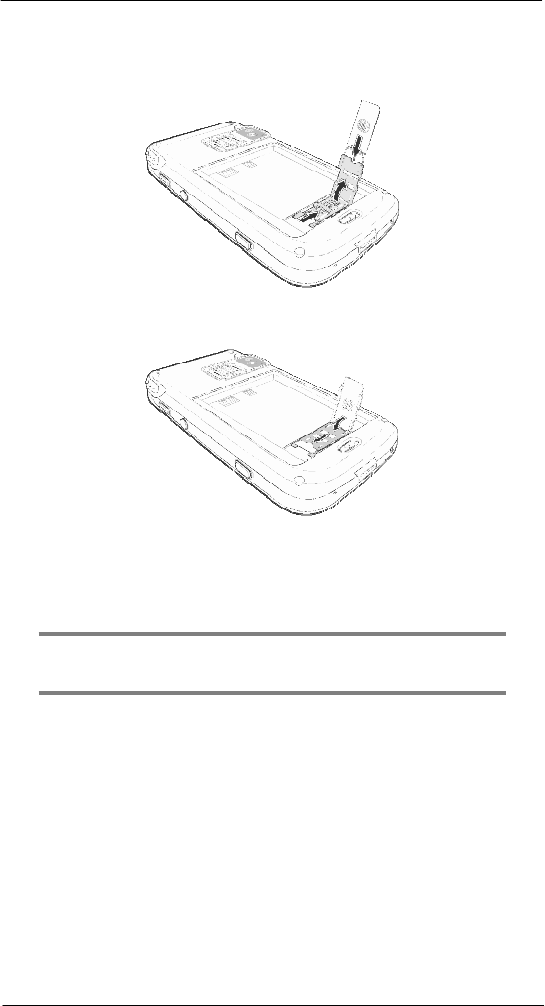
103
7 Usi ng P hone
Phone setup
5 Insert the SIM card into the SIM card holder.
Note the proper position of the SIM card—the card connector (i.e., gold area) should
be facing downward with the beveled corner fitting the lower-left corner of
the r ecess
area.
5
4
3
6 Press the SIM card holder down.
7 Slide the SIM card holder to the left to lock it into place.
6
7
8 Reinstall the battery pack. See “To install the battery pack” on page 2 for
instructions.
The default settings for your device are programmed on the assumption that you’ll
be using the phone function once you’ve properly installed a SIM card (and in some
cases, entered a PIN), you can then proceed to establishing a connection to your
mobile service provider’s network.
NOTE: If you’re not going to install a SIM card on your device, keep the Phone
program closed or turn the program off using Wireless Manager to minimize power
consumption.
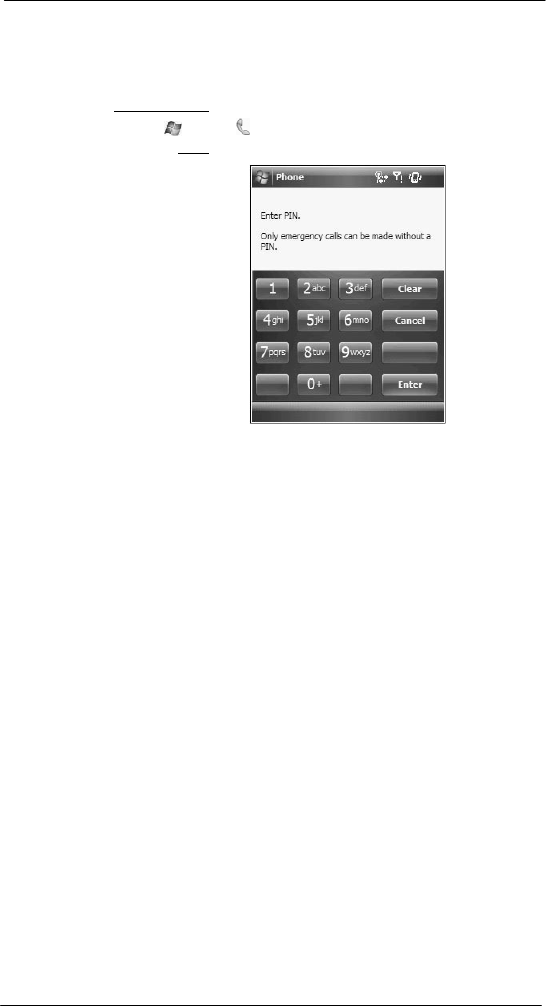
104
7 Usi ng P hone
Phone setup
Entering your PIN
After installing the SIM card you’ll be able to activate your mobile service connection. In
most cases, SIM cards are preset with a PIN (Personal Identity Number), provided by
your mobile service provider.
To enter your PIN:
1 Tap > Phone .
2 On the Dialer screen, enter the preset PIN from your mobile phone service provider.
3 Tap Enter.
If you consecutively enter a wrong PIN for three times, the SIM card is blocked. If
that happens, you can unblock it with the PIN Unblocking Key (PUK code) also
provided by your mobile phone service provider.
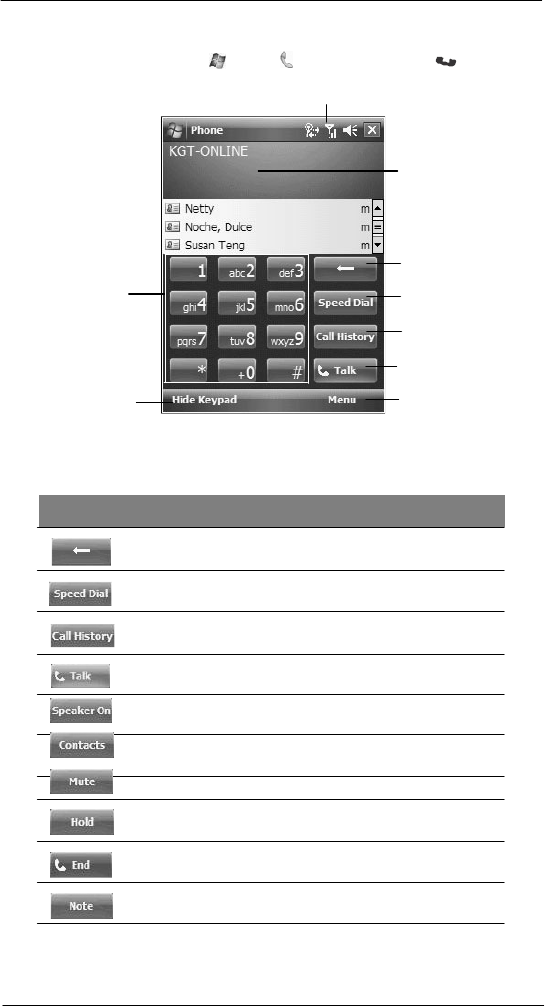
105
7 Usi ng P hone
Phone operation
Dialer screen
To launch the Dialer screen, tap > Phone or press the Send button .
This icon indicates the statu s of
the mobile service connection.
Last number called
is displ ayed here.
Soft keypad for
inputting.
Tap to back space
over individual
numbers.
Tap to view the
Speed Dial list.
Tap to view the
C a ll
History
e n t ri e s.
Tap to view the
Contacts list.
Tap to call the
currently di splayed
number.
Tap Menu, then
Options to view
Phone Settings.
Dialer buttons
The list below shows the actions of the Dialer screen buttons.
Icon Description
Tap to erase the number you entered.
Tap to view the Speed Dial list.
Tap to see all received, made, and missed calls.
Tap to call the displayed number.
Tap to
enable
speakerphone mode.
Tap to view Contacts.
Tap to mute a call.
Tap to hold a call.
Tap to end a
call.
Tap during a call to create a note or recording for a particular call.
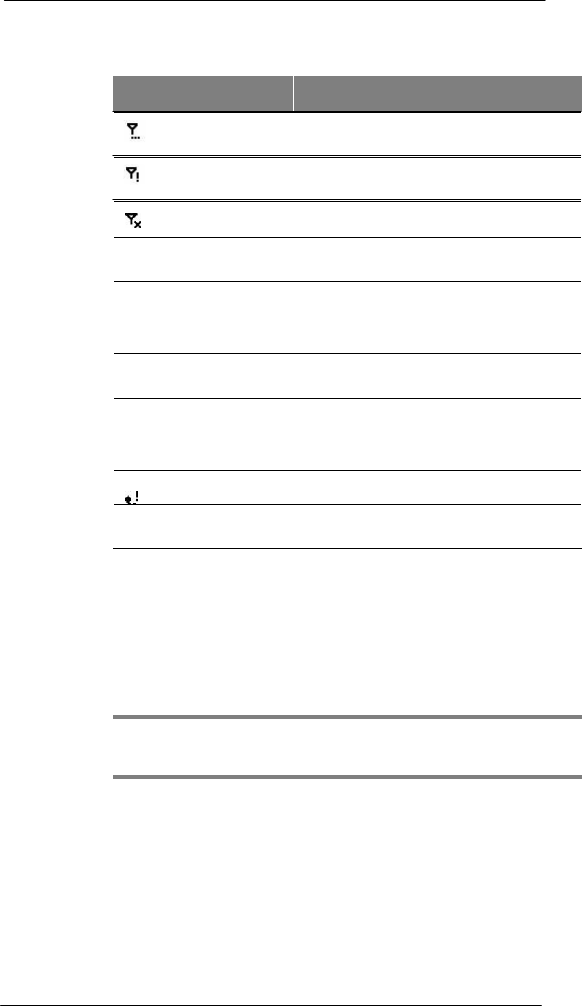
106
7 Usi ng P hone
Dialer screen
Phone status icons
The list below shows the Phone-related status icons.
Icon
Name
Description
Network search
Indicates that the device is attempting to
establish mobile service connection.
No network
Indicates that the device is not able to
establish mobile service connection.
Phone off
Indicates that the phone is off.
In network service
Indicates that the phone is connected to a
network.
Signal status
The number of bars indicates the strength of your
connection signal. As the strength of the signal
diminishes the number of bars in the icon
diminishes, with no bars indicating no signal.
Active call
Indicates that a call is being made or there is an
incoming call.
Speakerphone
Indicates that the speakerphone mode is
enabled. See “Using the speakerphone” on
page 114 for more information on how to activate
the speakerphone.
Missed call
Indicates that you have a missed call.
Unread message
Indicates that you have unread text or e-mail
message(s), as well as voice mail notification(s).
Phone operation
Turning the phone function on and off
If you have turned the phone function off, removed and then reinstalled the SIM card, the
connection to your mobile service provider’s network is not automatically enabled. You
have the option to just use the device’s EDA features or you can re-establish the mobile
service connection.
IMPORTANT: In many countries it is required by law to turn off cell phones when
boarding commercial flights. Turning off your SP510 does not turn off the device’s phone
function; you must use the Wireless Manager to turn off the phone.
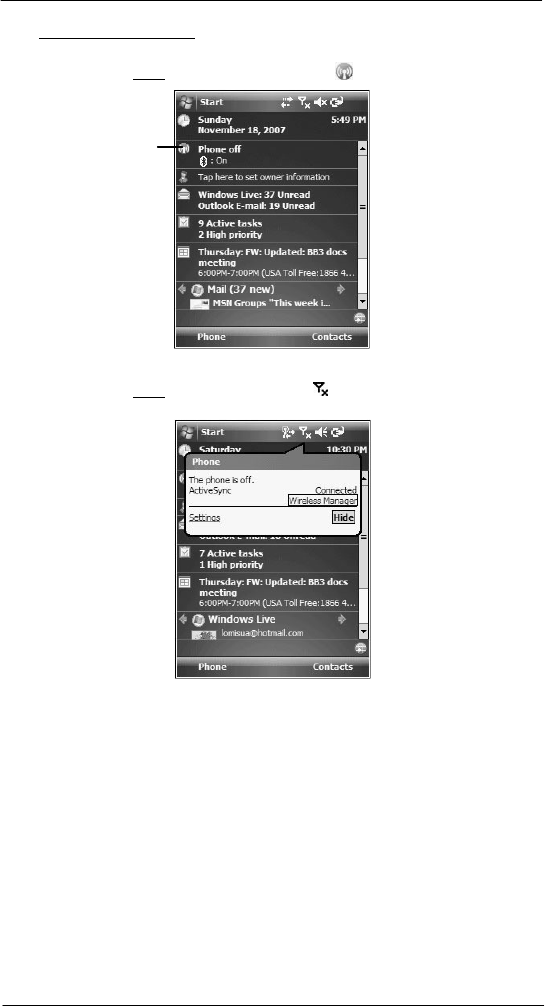
107
7 Usi ng P hone
Phone operation
To turn on the phone function:
1 Launch the Wireless Manager application:
• On the Today screen, tap Wireless Manager .
Tap to launch the
Wirel ess Manager.
-or-
• On the Today screen, tap the signal icon on the upper right corner
of the screen, then from the Phone callout, tap Wireless Manager.
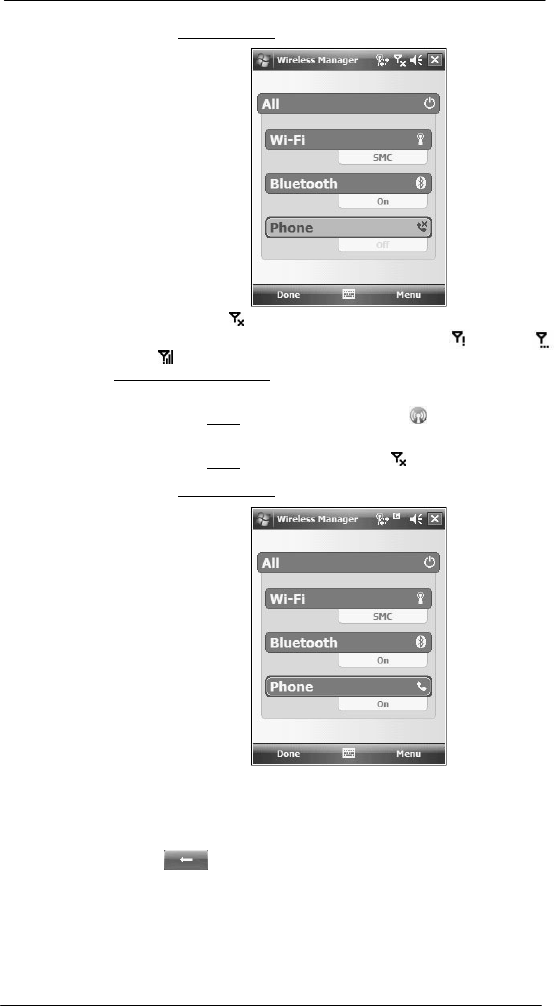
108
7 Usi ng P hone
Phone operation
2 On the Wireless Manager screen, tap Phone to turn on phone function.
The signal icon changes indicating the SP510 is searching for a mobile
connection. This may take a few seconds. The signal icon changes to , and
to once a mobile connection is established.
To turn off the phone function:
1 Launch the Wireless Manager application.
• On the Today screen, tap Wireless Manager .
-or-
• On the Today screen, tap the signal icon and select Wireless
Manager.
2 On the Wireless Manager screen, tap Phone to turn off phone function.
Erasing number input
If you entered a wrong phone number when dialing, you can either backspace to erase
individual digits or you can delete the entire phone number
• Tap to backspace over digits.
• Press the Backspace key on the keypad.
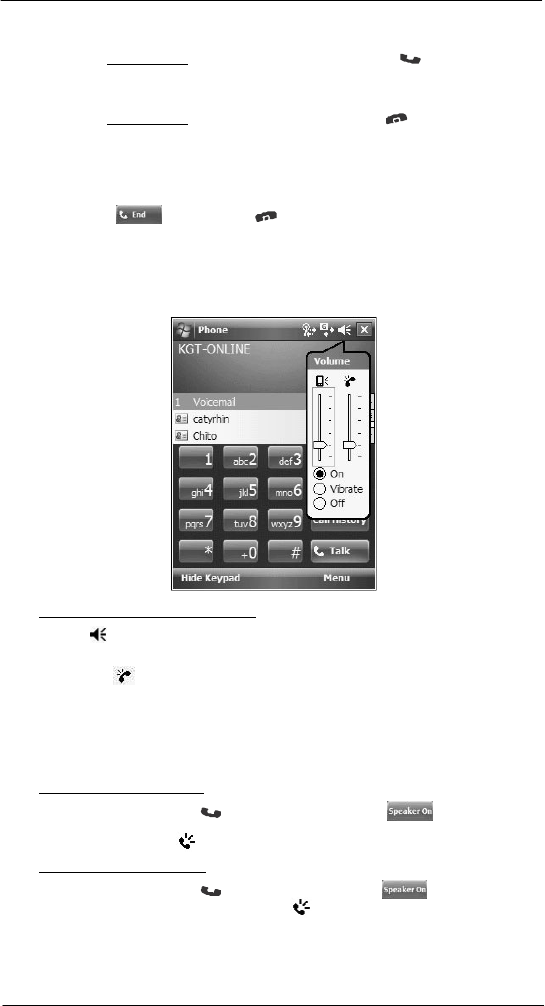
109
7 Usi ng P hone
Phone operation
Answering a call
• On the Call Notification callout, tap Answer or press the Send button.
Rejecting a call
• On the Call Notification callout, tap Ignore or press the End button.
Depending on your mobile service subscription, either a busy tone is sent
out, or the call is forwarded to your voice mailbox.
Ending a call
• Tap End or press the End button.
Adjusting the phone volume
To adjust the phone volume, you must do so during a call. If you adjust the volume at
another time it only affects the level of the system sounds (i.e., ring and notification
alerts, .wmv/MP3 playback).
To adjust the phone conversation volume:
1 Tap on the navigation bar or press the volume key down to bring up the Volume
drop-down box.
2 Drag the slider to adjust the phone volume.
Using the speakerphone
To attend to phone calls, attach the single earbud headset or activate the speakerphone
mode. The speakerphone function allows you to talk hands-free and/or let other people
listen to the caller.
To enable speakerphone mode:
• Press and hold the Send button or tap the Speaker On screen
button until the speakerphone turns on as indicated by the appearance of the
Speakerphone icon on the navigation bar.
To disable speakerphone mode:
• Press and hold the Send button or tap the Speaker On screen
button again until the Speakerphone icon disappears from the
navigation bar.
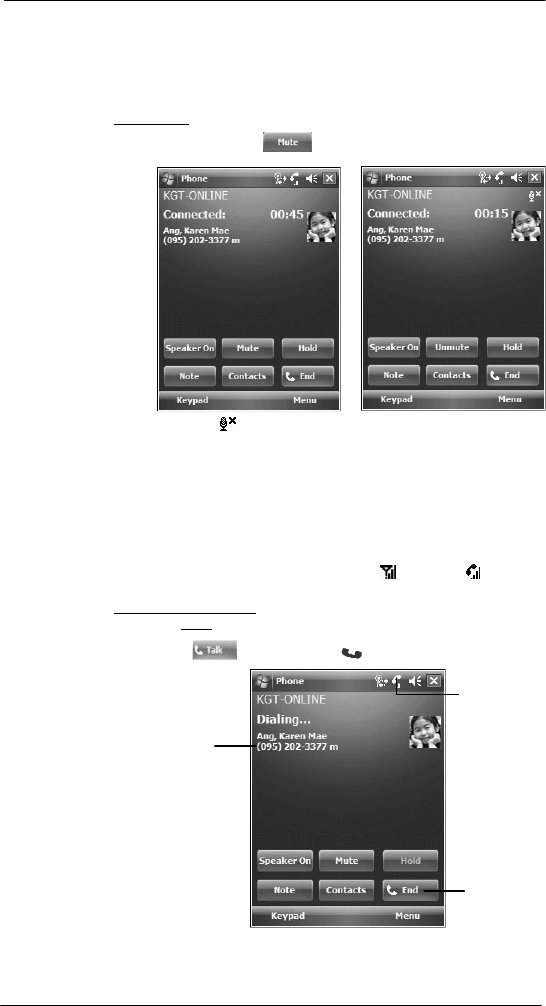
110
7 Usi ng P hone
Phone operation
Muting a call
During a call you can mute the microphone so that the person with whom you are
speaking cannot hear you, but you can still hear him or her. This is useful if, for example,
you do not want the other person to hear a conversation or background noise on your
side of the call.
To mute a call:
• During a call, tap Mute to toggle the mute function on and off.
The mute icon is displayed on the Dialer screen’s entry area to indicate that the
mute function is enabled.
Making phone calls
The integrated nature of your device’s phone function lets you make calls in a variety of
ways across different applications. You can make a call by:
• Manually entering a phone number using the Dialer keypad.
• Accessing numbers using Speed Dial, Call History, Microsoft Contacts or
SIM Manager.
Once a call has been initiated the signal icon changes to indicating
an active call.
To make a call using dialer:
1 On the Dialer keypad, tap the phone number you want to call.
2 Tap Talk
or press the Send
button.
This icon indicates a call
is being made and the
st rength of the signal.
The number bei ng
cal led is di splayed
here.
Tap to terminate
the call.
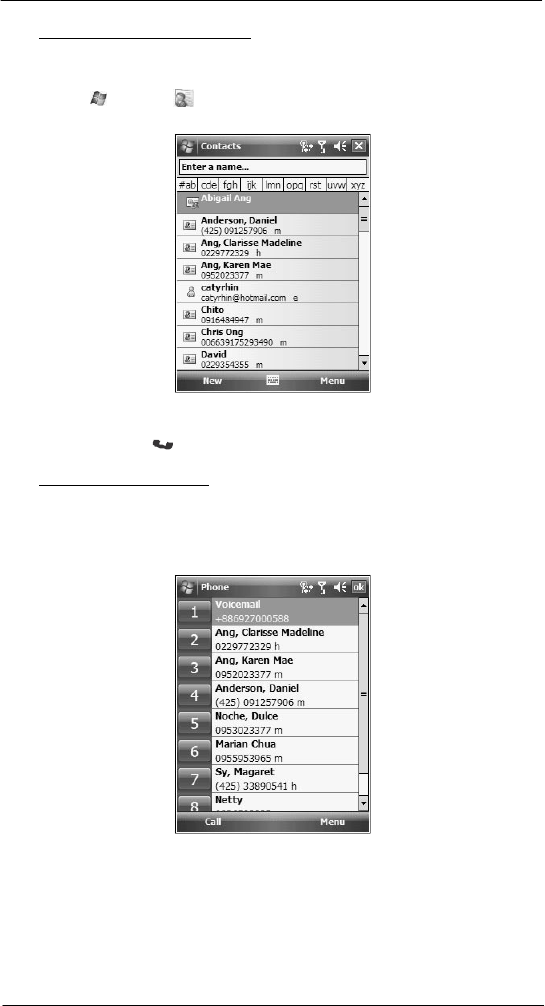
111
7 Usi ng P hone
Phone operation
To make a call using Microsoft Contacts:
There are several ways to make a call in Contacts. In this section, only the method using
the hardware buttons is described. See "Calling a contact" on page 67 for instructions on
other methods.
1 Tap > Contacts .
Contacts opens to the contact list.
2 Type a name or number, or move the joystick up or down to scroll through the
contact list and select the contact you want to call.
3 Press the Send button twice—once to launch Phone and another to make the
call. The call will be made to that contact’s priority number.
To make a call using Speed Dial:
Speed Dial is a list you create for numbers you call regularly. Only numbers stored in
Microsoft Contacts can be added to this list.
You can make a call in two ways:
• By memorizing a phone number’s position in the Speed Dial list, you can dial
the number by entering its location number.
In the picture above, Clarisse Madeline Ang is at position 2. To dial her
number, tap and hold 2 on the Dialer keypad until you hear a beep.
If a number holds a position of 10 or higher tap the first number, and then tap
and hold the second to dial. For instance, to call the number in position 12,
tap 1 then tap and hold 2.
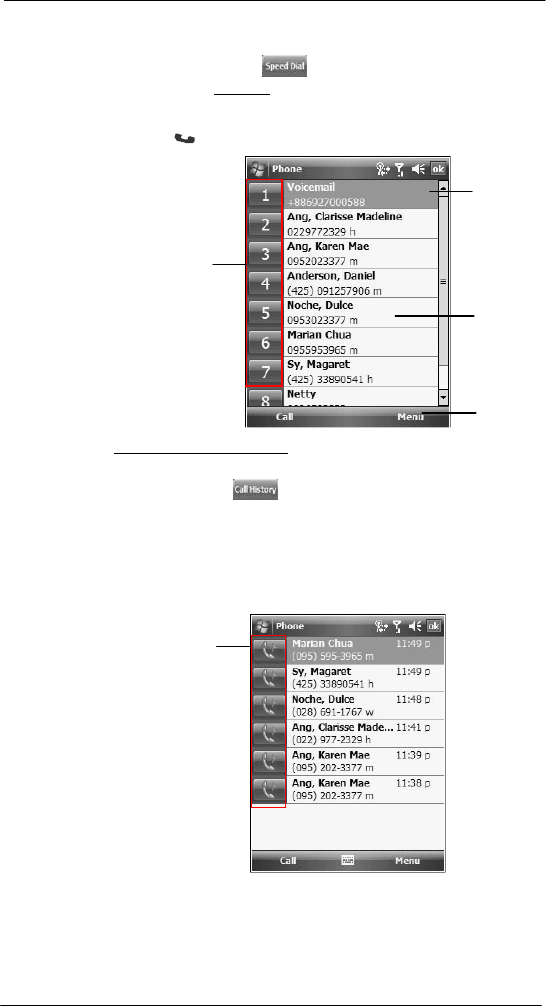
112
7 Usi ng P hone
Phone operation
• Alternatively, if you don’t remember the position of a number in the Speed
Dial list follow the steps below:
(a) Tap Speed Dial .
(b) On the Speed Dial screen, press the joystick to go through the list to find the
number you want to call.
(c) Once the number is selected, you can either press the joystick or the Send
button to initiate the
call.
Tap to adjust voice
mail settings.
Tap a Speed Dial
number to call that
contact.
Tap to edit contact
details.
Tap to add a
contact to the
Speed Dial list.
To make a call using Call History:
Call History is a record of all incoming, outgoing, and missed calls.
1 Tap Call History .
2 Find the number you want to call. You can select a call category—All Calls, Missed,
Outgoing, Incoming, and By Caller—by tapping the pick list in the top-left corner of
the screen.
3 Once the number has been selected press the joystick or the Send button to make
the call.
Tap the category icon on the left of the selected
number.
Tap a category icon
to call the number
opposite it.
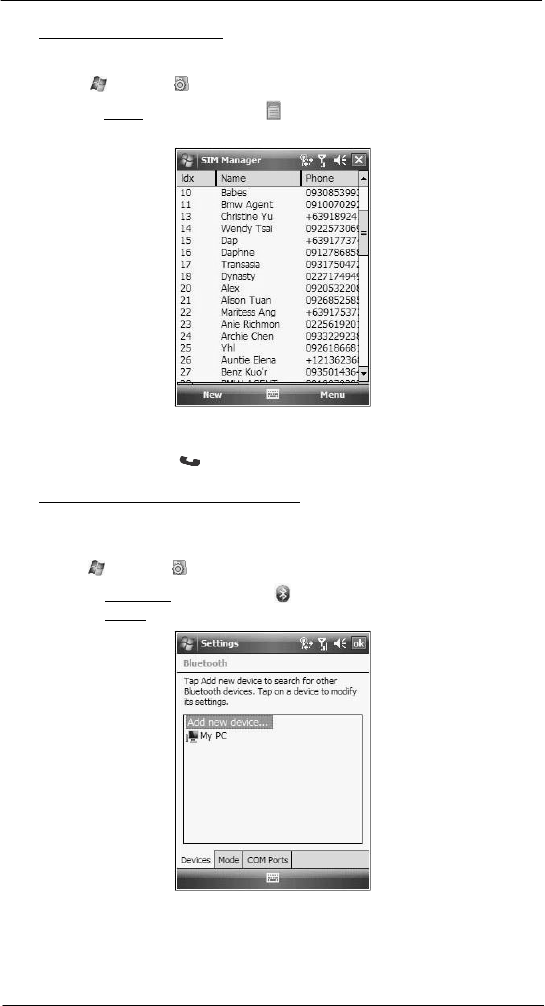
113
7 Usi ng P hone
Phone operation
To make a call using SIM Manager:
SIM Manager is a program you can use to view and manage the contents of your SIM
card.
1 Tap > Settings .
2 On the System tab, tap SIM Manager .
Wait for the SIM card contents to
load.
3 Scroll to the SIM contact you want to call and perform any of the following:
• Press the joystick.
• Press the Send button.
• Tap and hold the SIM contact, then select Call from the pop-up menu.
To make a call from a Bluetooth-enabled headset:
You can use a Bluetooth-enabled headset with your device when you create a
partnership between your device and the headset.
1 Make sure that the two devices are turned on, discoverable, and within close range.
2 Tap > Settings .
3 On the Connections tab, tap Bluetooth .
4 On the Devices tab, tap Add new device.
Your device will search for other Bluetooth devices and displays them in the device
list.
5 Tap the name of the Bluetooth-enabled hands-free device in the list, then tap Next.
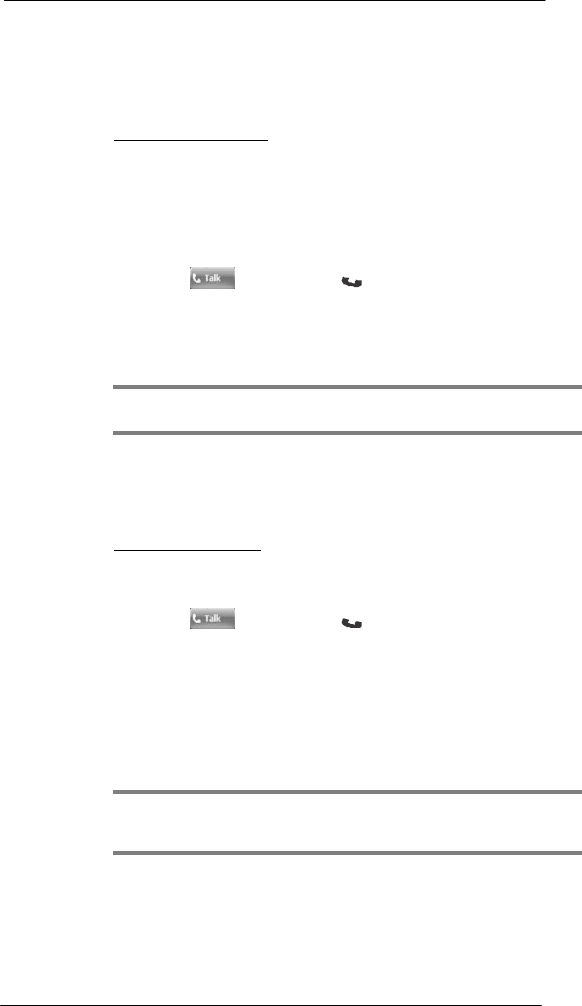
114
7 Usi ng P hone
Phone features
6 If you want to use a passcode, enter the alphanumeric passcode for the Bluetooth-
enabled hands-free device, then tap Next.
You can find the passcode in the manufacturer’s documentation for your hands-free
device.
7 Tap Finish.
8 Select the check box for the Hands Free service, and tap Finish.
To make an International call:
For making a call to an overseas number that is not stored either in your SIM card or on
your device, follow the steps below.
1 Tap and hold the Backlight/0 key until the plus (+) sign appears.
This sign replaces the international number prefix “00”.
2 Enter the full phone number you want to dial.
It includes the country code, area code (without the leading zero), and phone
number.
3 Tap Talk or press the Send button.
Making an emergency call
SP510 supports the international emergency number 112, and for US/Canada residents,
the emergency number 911 as well. You can call these numbers for emergency police,
fire, and medical assistance.
NOTE: In some cases, additional local emergency numbers may be provided by your
mobile phone service provider.
Generally, you can make a call to these emergency numbers, with or without a SIM card
installed on your device, as long as a mobile phone service network is available in your
area. However, some mobile phone service providers may require that a SIM card is
inserted, and in some cases that the PIN has been entered as well, before an emergency
call can be made. Contact your mobile service provider for the requirements
applicable to
your mobile subscription.
To make an emergency call:
1 Dial the emergency number by using Dialer.
• For international emergency calls, dial 112.
• For US/Canada emergency calls, dial
911.
2 Tap Talk or press the Send button.
Phone features
Flexibility is a hallmark of your device’s phone function. This is best exemplified in such
features as Call Notification, Call Hold and Conference Call, which allows you to attend
to more than one call simultaneously—all with a simple tap of your stylus.
Variety is another hallmark of your device’s phone function. This is implemented in such
range of features as Call Notes, text/e-mail messaging, Voice Mail, and Contacts
Integration.
NOTE: The availability of some of the phone features described in this section may
depend on your mobile service subscription. Contact your mobile service provider for
information.
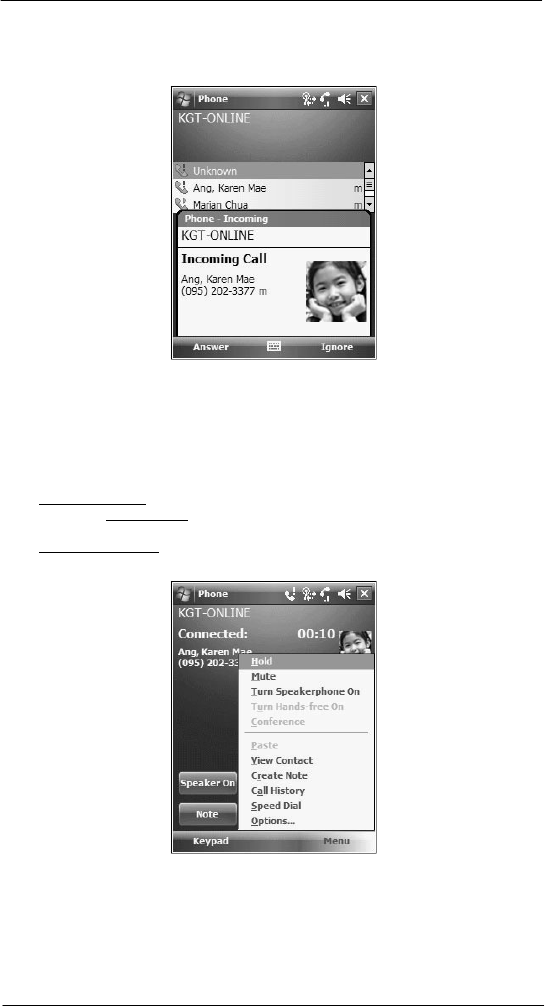
115
7 Usi ng P hone
Phone features
Call notification and identification
The Call Notification feature lets you know if another person is trying to call you when
you are talking on the phone. When this happens the following callout appears.
The Caller Identification feature matches the incoming call number with those stored in
Contacts so you know who is calling you.
Call hold
After being notified of an incoming call while already on the phone, you can choose to
reject a call by tapping the Ignore button on the Call Notification callout, or you can use
the Call hold feature to attend to both calls.
To put a call on hold:
• On the Call Notification callout, tap Answer to take the incoming call and put
the original one on hold.
To swap between calls:
• To shift between two callers tap Menu > Hold.
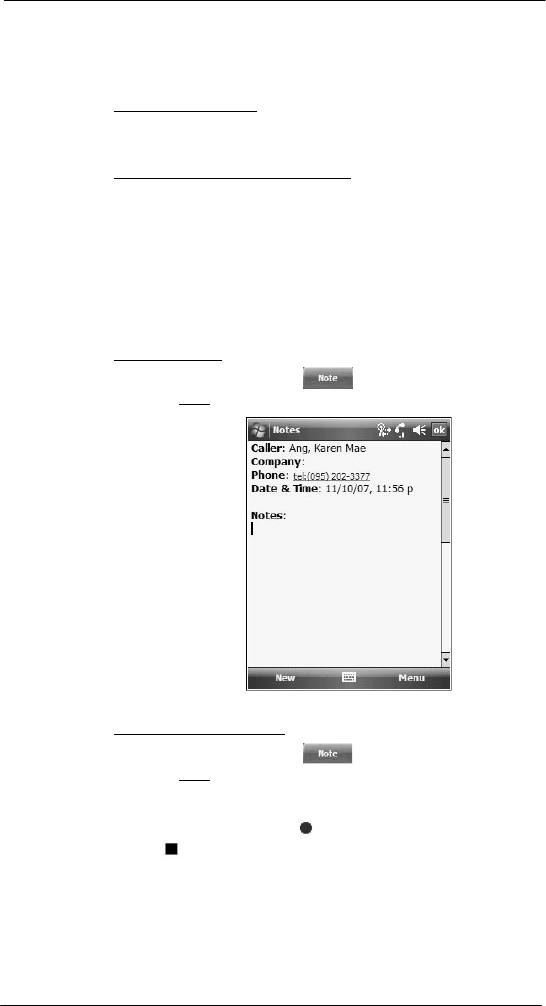
116
7 Usi ng P hone
Phone features
Conference call
With the Conference Call feature you can create a conversation line between several
callers. You can either, put a call on hold, then dial another number and wait for it to be
picked up; or accept an incoming call when you already have one in progress.
To set up a conference call:
• During a call with two active numbers, tap Menu > Conference.
If the conference connection is successful the word “Conference” will appear
in the input area of the Dialer screen.
To add additional people to a conference call:
You can connect up to six (6) callers at a time in a conference call.
1 During an active conference call, tap Menu > Hold.
2 Key in the new number.
3 Tap Resume to return and continue with the conference call.
4 Repeat steps 1-3 to add more people in the conference call.
Call notes
The Call Notes feature allows you to create a written or recorded note during a call. The
call note will be saved as an attachment to your call as viewed in Call History.
To create a call note:
1 During an active call, tap Note .
2 On the Notes screen, use any of the input methods to compose your call note.
3 After you finished your call note, tap ok.
To add a recording to a call note:
1 During an active call, tap Note .
2 On the Notes screen, tap Menu > View Recording Toolbar.
3 Position your device's built-in microphone near your mouth or other source of
sound.
4 On the Recording toolbar, tap .
5 Tap to stop recording.
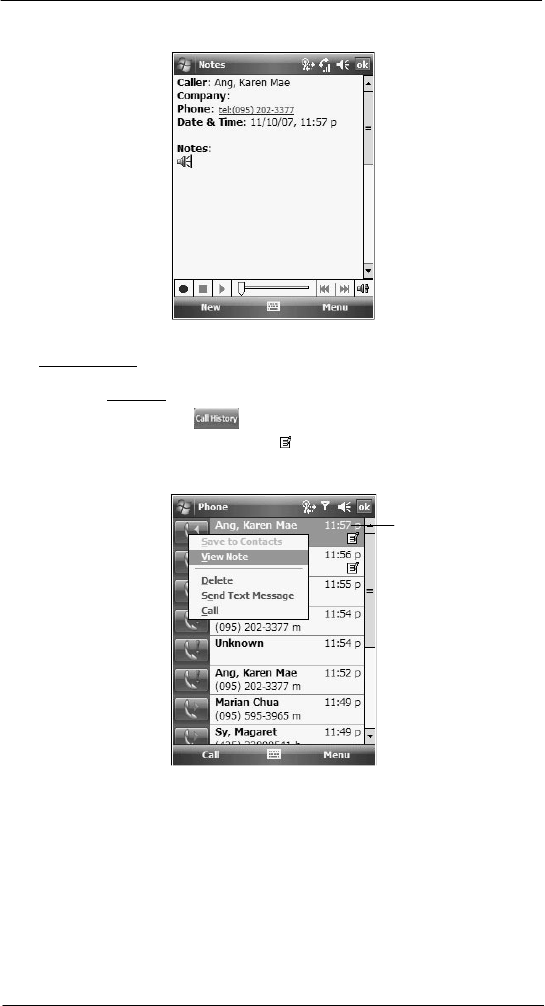
117
7 Usi ng P hone
Phone features
The new recording appears as an embedded icon.
6 Tap ok.
To view a call note:
You can view call notes either from the Call History screen or from the Notes program.
• On the Call History screen:
(a) Tap Call History .
(b) Select a log item marked with this icon.
(c) Tap and hold the selected log item, then tap View Note from the pop-up
menu.
Tap a call
note.
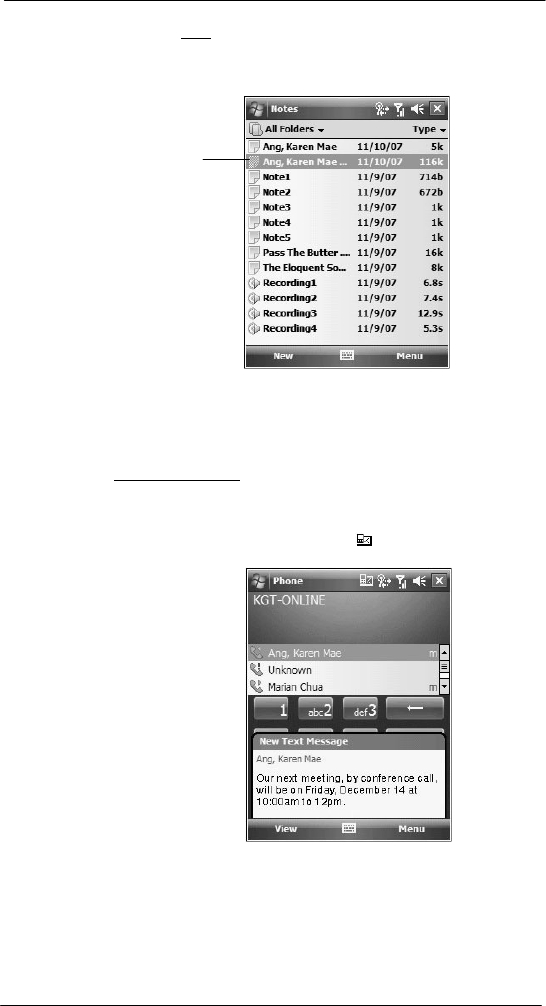
118
7 Usi ng P hone
Phone features
• On the Notes screen:
Tap the call note from the list.
A call note’s label corresponds to the name or phone number of the related
contact.
Call note
Text messaging service
Just like a regular mobile phone, you can send and receive text messages using your
device. Your account is automatically setup in Inbox when you activated your mobile
service subscription.
To view a text message:
You can view a text message whether the phone function is on or off.
• When the phone function is on, you can view a text message from its
notification callout:
Tap the text message notification icon on the navigation bar to display
the message.
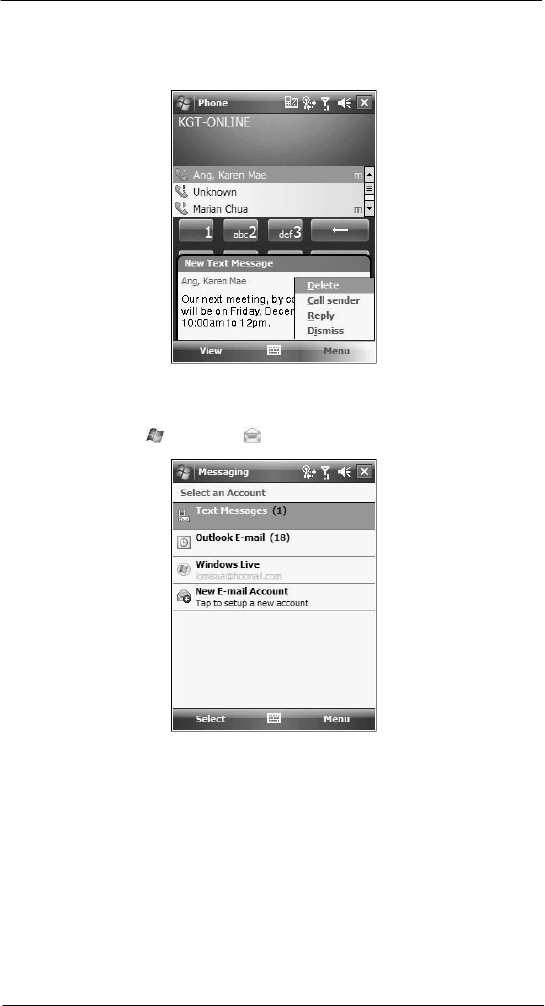
119
7 Usi ng P hone
Phone features
The Caller Identification feature matches incoming text message numbers with
those stored in Contacts so you know who is sending you a message. Furthermore,
the “New Text Message” callout gives you the option to call the sender or save,
dismiss, or delete the message.
• When the phone function is off, you can still view received text message in
Messaging:
(a) Perform one of the following:
• Tap > Messaging > Text Messages.
-or-
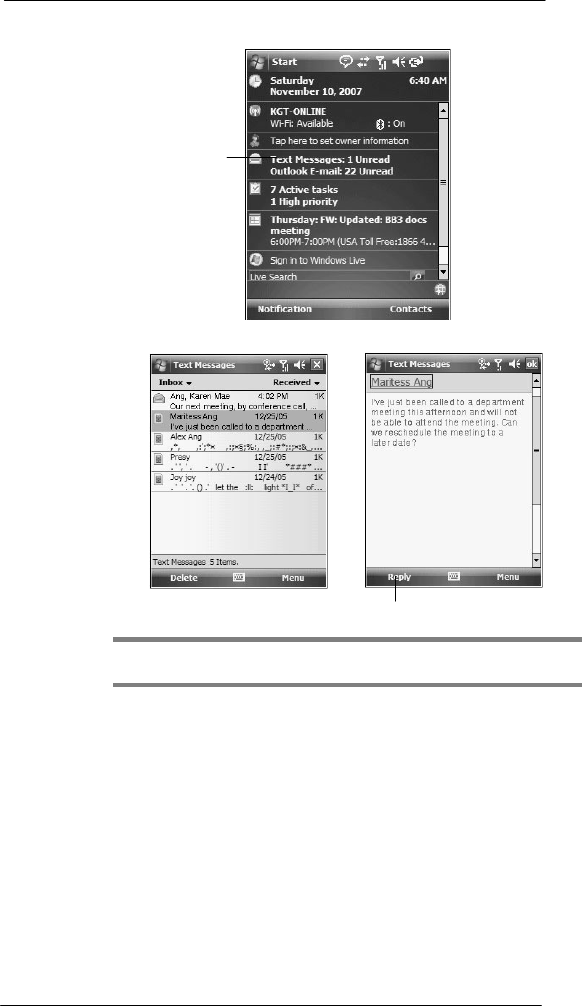
120
7 Usi ng P hone
Phone features
• On the Today screen, tap Text Messages.
Tap T ext Message s.
(b) In the message list, tap a text message.
Tap to reply the message.
NOTE: If the phone function is turned off and you tried to call the sender, send a reply,
or forward the message, you will be prompted to turn the phone function on.
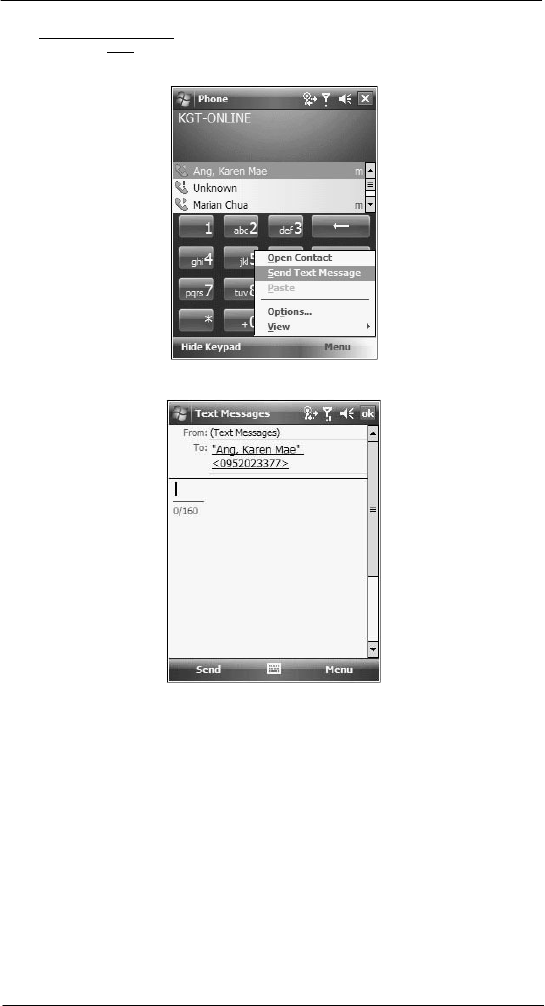
121
7 Usi ng P hone
Phone features
To create a text message:
1 On the Dialer screen, select a contact name that you want to send a message to.
2 Tap Menu > Send Text Message.
3 Compose your message.
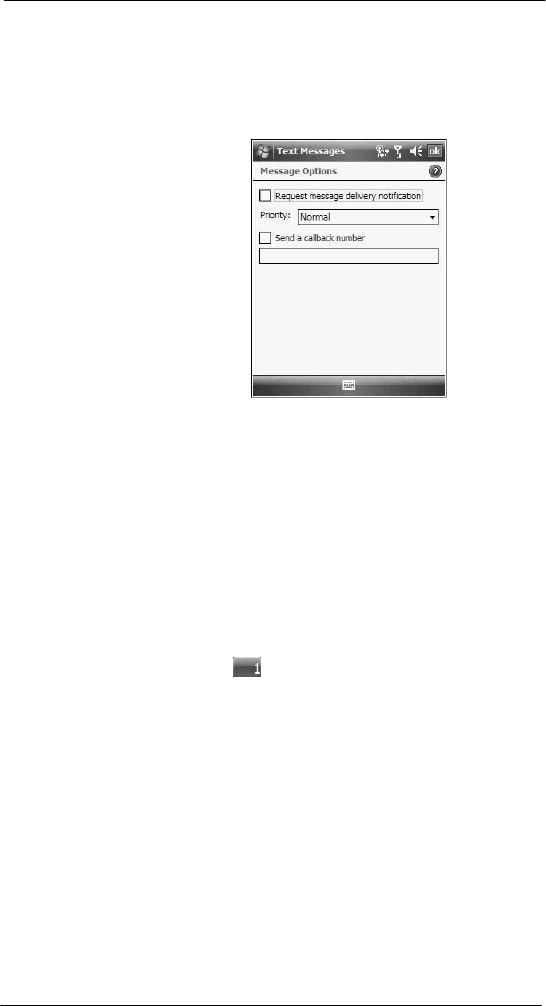
122
7 Usi ng P hone
Phone features
The auto-correct feature automatically fixes common spelling errors as you type so
your messages are more accurate.
The character counter lets you see and control the size of the message as you
compose.
If you want to know if your text message was received, tap Menu > Message
Options, then select the Request SMS text message delivery notification check
box.
4 Tap Send when you've finished the message.
If the phone function is turned on, your text message will be sent out. If it’s off, you
will be prompted to turn on the phone function. If you do so, the message will be
sent out; otherwise when you tap ok, the message will be saved in the Drafts folder
and you can send it out later.
Voice mail
With the voice mail service you need not miss a message when you miss a call.
Unattended calls (i.e., no answer, phone function is turned off or is out of network service)
or a busy line will automatically forward callers to your voice mailbox where they can
leave their messages.
When you insert your SIM card into your device, it will automatically detect and set as
default the voice mailbox number provided by your mobile service provider. By default,
the first Speed Dial location is assigned to your voice mailbox.
To retrieve your voice mails:
• Tap and hold the button on the Dialer keypad.
Your voice mail retrieval number is automatically dialed.
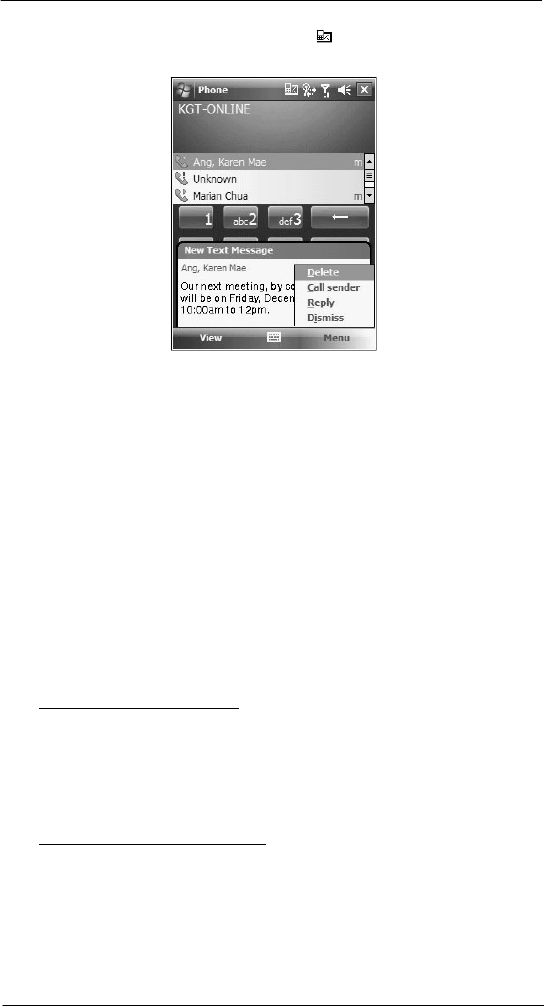
123
7 Usi ng P hone
Phone features
• Tap the New Text Message Notification icon informing you of the new
voice mail, then tap Menu > Call sender from the “New Text message”
callout.
Contacts integration
Your device’s phone function is integrated with other applications making it easy for you
to share contacts—phone numbers—between programs. Listed below are the places
where contacts can be stored on your device:
• Microsoft Contacts
Your contact list contains phone numbers that you can use in Phone.
• Your SIM card
You interchange your SIM card between your SP510 and another device;
while using the other device you can create new contacts on the SIM card.
• Call History
New contact numbers can be found in incoming or missed calls.
Sharing contacts in Microsoft Contacts
Below are several advantages for exporting contact information to Microsoft Contacts:
• As a backup in case you lose your SIM card while using it with another
device.
• If you are using your SIM with another device, you may need the numbers
stored in Microsoft Contacts.
• Exporting phone numbers to Microsoft Contacts allows you to create a more
detailed record.
To add contacts to Microsoft Contacts:
You can choose to create new contacts or add contacts from SIM Contacts or from Call
History.
• See “To create a contact” on page 66 for more information on creating new
contacts.
• See “Sharing contacts in call history” on page 129 for more information on
adding Call History items.
• See “Sharing contacts in SIM Contacts” on page 129 for more information on
adding SIM contacts.
To export contacts from Microsoft Contacts:
1 Perform one of the following:
• Tap and hold a contact to display the pop-up menu.
• Tap a contact to select it, then tap Menu.
If you do not select a contact, the first entry on the list will be exported.
2 Select the location where to export the contact.
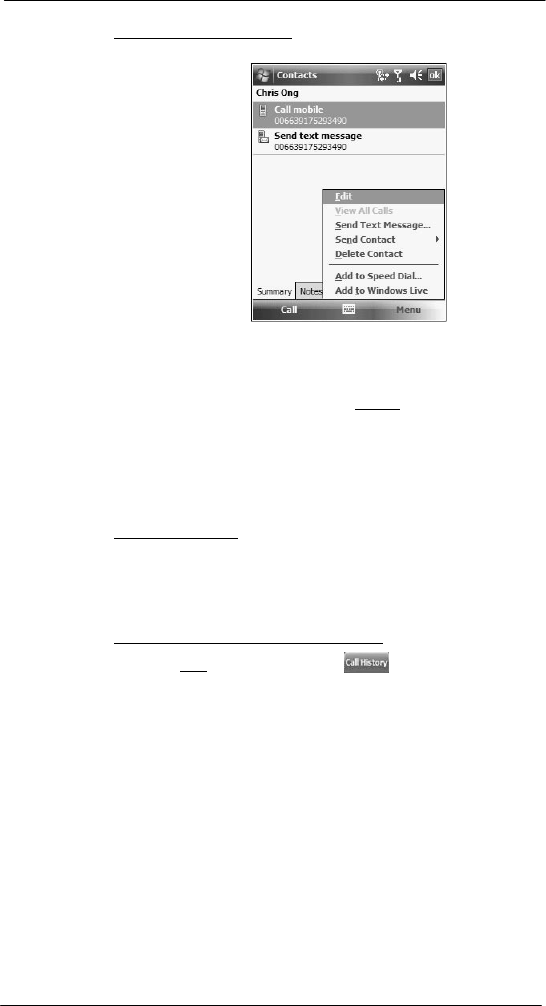
124
7 Usi ng P hone
Phone features
To export a contact to Speed Dial:
1 Tap a contact to select it, then tap Menu > Add to Speed Dial.
2 In the next screen add the contact details.
3 Select a location. You can either:
• Accept the default location which is the first available position in the
Speed Dial
list.
• Use the up and down arrows in the Location field to scroll and select the
desired location. If you want to put a number in a position that is already
occupied, the new number will overwrite the number already there.
4 Tap ok.
Sharing contacts in SIM Contacts
SIM Contacts enable you to manage all contacts stored in your SIM card with the option
to export this information to Microsoft Contacts.
To export SIM contacts:
You can choose to export individual or all SIM Manager contacts to Microsoft Contacts.
Sharing contacts in call history
Call History is a record of all incoming, outgoing, and missed calls. You have the option to
export new numbers under the Incoming and Missed categories to Microsoft Contacts.
To export Call History entries to Microsoft Contacts:
1 On the Dialer screen, tap Call History .
The Incoming or Missed categories
appear.
2 Tap and hold the number you want to export.
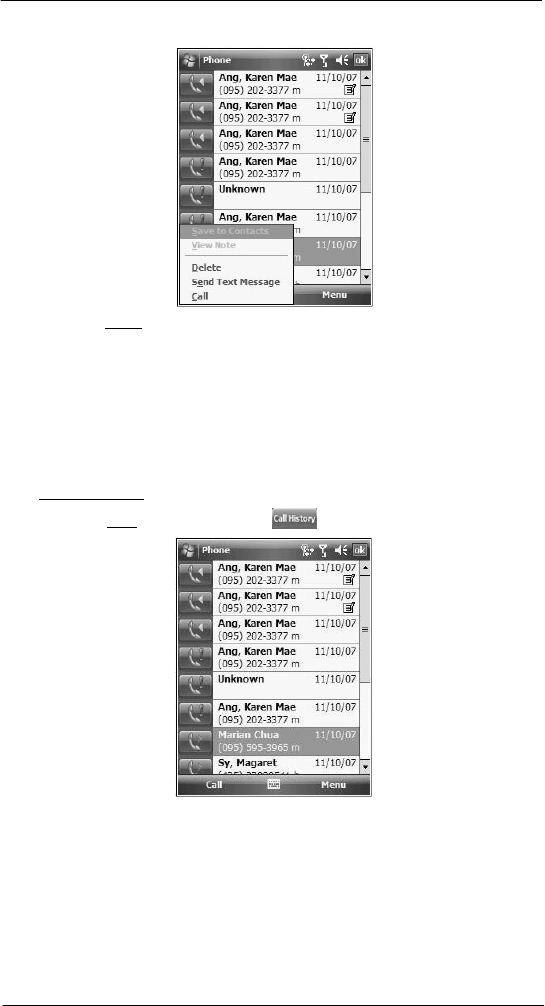
125
7 Usi ng P hone
Phone features
3 In the pop-up menu that appears select Save to Contacts.
4 On the Contact screen add additional contact details.
5 Tap ok or press the joystick.
The call details in the Call History for the transferred number will change to display
the contact name specified.
Call History
All calls made on your device are recorded in Call History. It provides the time and
duration of all incoming, outgoing, and missed calls, and a summary of total calls. You
can refer to it to access any notes taken during a call. You can also set a limit on the
number of entries or delete them as necessary to save memory space.
To view Call History:
• On the Dialer screen, tap Call History .
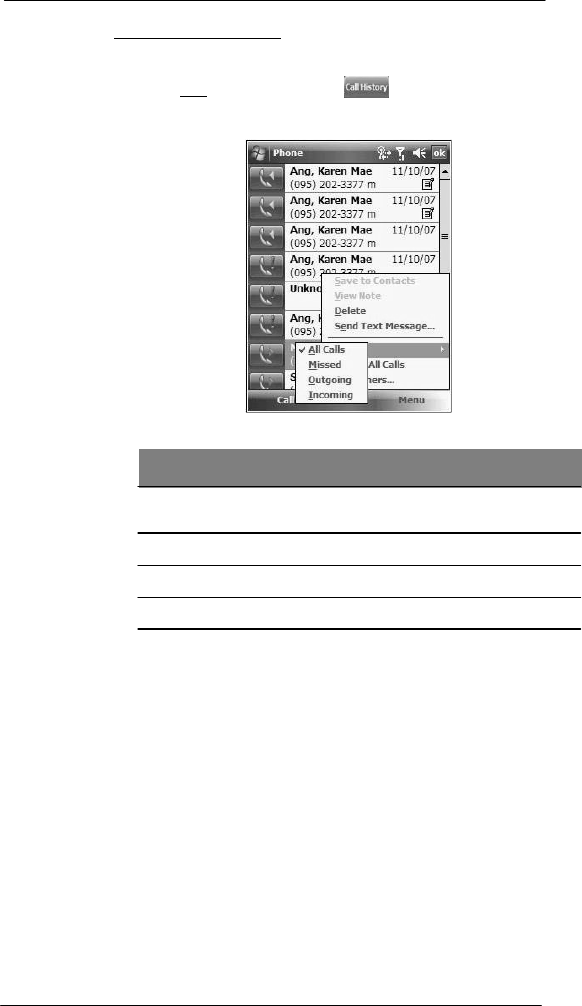
126
7 Usi ng P hone
Phone features
To change the Call History view:
You can limit the number of entries that appear on the Call History list according to
specific criteria, such as All Calls, Missed, Outgoing, Incoming, or By Caller.
1 On the Dialer screen, tap Call History .
2 Tap Menu > Filter, then select a different view. For example, you can view only
missed or incoming calls.
The Call History list can be filtered according to the following criteria.
Category Description
All Calls Shows all calls made to and from your device in a
chronological order.
Missed Shows calls made to your device that were not answered.
Outgoing Shows all calls made from your device.
Incoming Shows all calls made to your device.
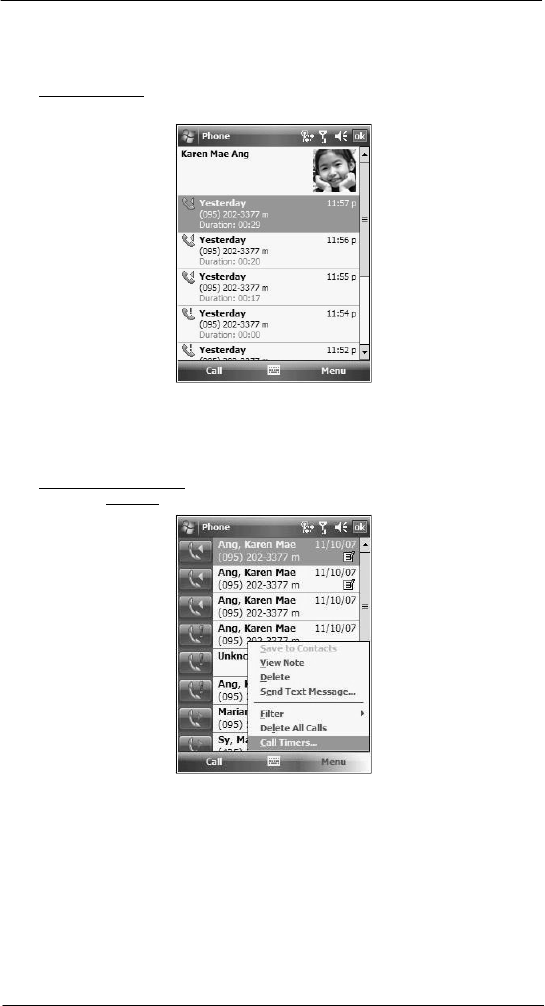
127
7 Usi ng P hone
Phone features
Call details
Call History allows you to check the date and time a call was made, as well as the
duration.
To
vi e w
call
details:
• Find the call you are interested in, then tap it once.
Call history limit
To minimize the memory space occupied by the Call History items, you can set a limit for
the number of entries retained after a specific period of time. You can also delete items
that you no longer need.
To
set
the
Call
History
limit:
1 On the command bar, tap Menu > Call Timers.
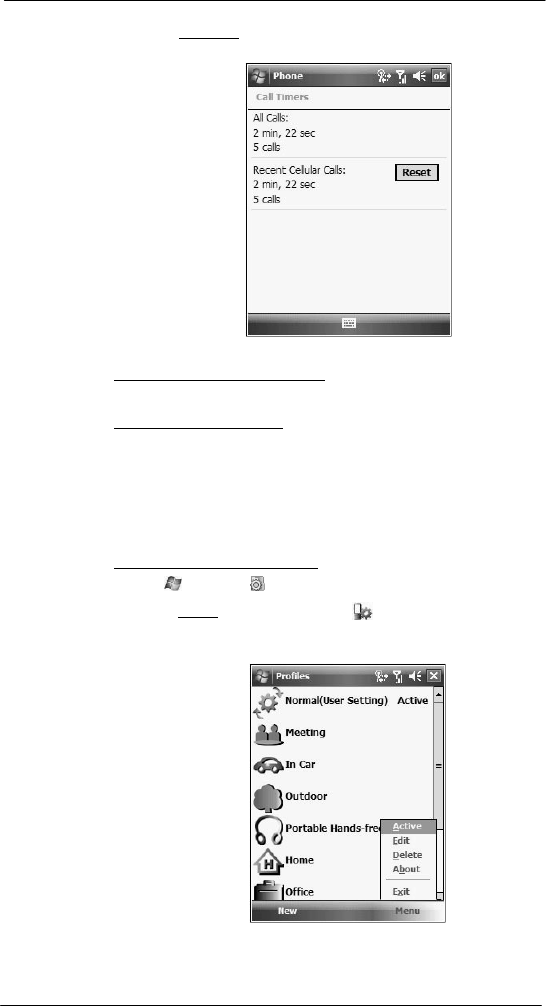
128
7 Usi ng P hone
Phone profiles
2 On the Call Timers screen, tap the ”Delete call history items older than” pick list,
then, tap a time period
option.
3 Tap ok.
To
delete
indivi d ual
Call
His
t
ory
entries:
• Tap and hold the entry you want to delete, then from the pop-up menu,
select Delete.
To delete all Call History entries:
• From the command bar, tap Menu> Delete All Calls.
Phone profiles
Your device supports five types of preset profiles. These preset profiles allow you to
personalize the ring tone, image, and profile expiration time settings of your device, and
to activate a profile for different events and environments.
To activate a pre-defined phone profile:
1 Tap > Settings .
2 On the System tab, tap Phone Profiles .
3 Select a profile setting.
4 Tap Menu > Active.
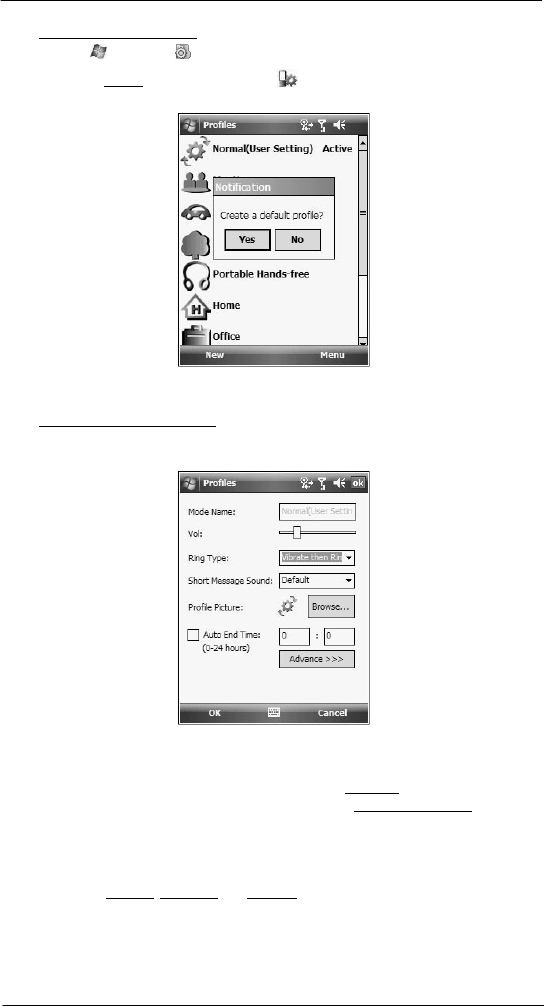
129
7 Usi ng P hone
Phone profiles
To create a new phone profile:
1 Tap > Settings .
2 On the System tab, tap Phone Profiles .
3 Tap New > Yes.
4 Define the phone profile settings.
5 Tap OK > ok.
To change a phone profile setting:
1 Tap a profile setting that you want to change.
2 Tap Menu > Edit.
3 Enter a profile name.
4 Set the ring volume for incoming voice calls and messages by pressing the Volume
key up or
down.
5 Select a ringing option for incoming voice calls in the Ring Type list.
6 Select a ringing option for incoming messages; tap the Short Message Sound list.
7 Select a picture to add to your profile by tapping Browse.
8 Set the duration of the alerting signal prior to an incoming voice call or SMS
message.
9 Tap Advance.
10 On the Incoming, Reminders, and Message tab, define settings for an incoming
voice call or SMS message.
11 Tap Save > OK.
12 Tap OK > Yes.
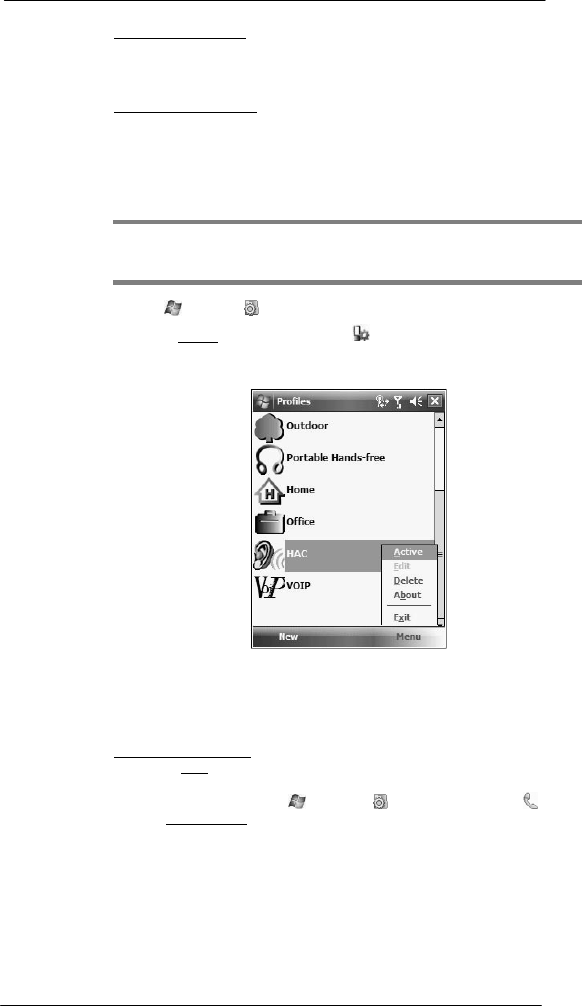
130
7 Usi ng P hone
Phone preferences
To delete a phone profile:
1 Tap a profile setting.
2 Tap Menu > Delete.
3 Tap Yes > OK.
To activate the HAC profile:
SP510 is compliant with the FCC HAC (Hearing Aid Compatibility) requirements. When
some wireless devices are used near hearing devices (such as hearing aids and
cochlear implants), a buzzing, humming, or whining noise may be detected. Some
hearing devices may be more immune than others to this interference, and wireless
devices also vary in the amount of interferences they generate. SP510 has a predefined
HAC profile that optimizes the audio performance for some hearing aids.
NOTE: Some hearing aids may be more immune than others are to interference.
Consult your hearing health-care professional to determine the rating of your hearing aid
and whether the hearing aid will work with this device.
1 Tap > Settings .
2 On the System tab, tap Phone Profiles .
3 Tap HAC.
4 Tap Menu > Active.
Phone
preferences
You can configure most features of the phone function to suit your preferences. You do
this by accessing the Phone option under Settings.
To access Phone settings:
• On the Dialer screen, tap Menu > Options.
- or -
From any other screen, tap > Settings > Personal tab > Phone .
The Phone Settings screen has five tabs—Phone, Services, Network, Band,
and PPP Auth. Refer to the following sections for the configuration options
available for each tab.
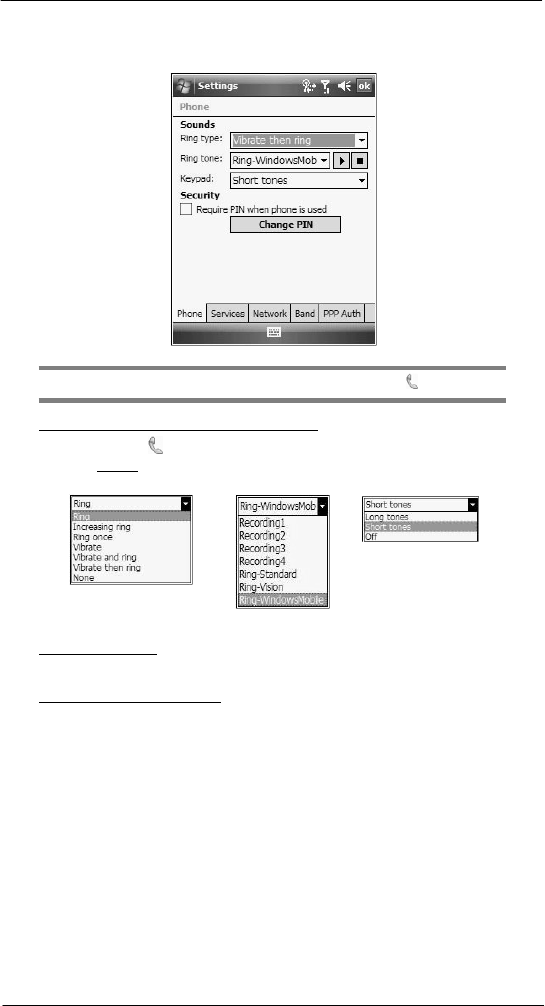
131
7 Usi ng P hone
Phone preferences
Phone tab
Configure sound and security settings in this tab.
NOTE: Before proceeding with the configuration, make sure Phone is turned on.
To configure ring type, ring tone, and keypad sounds
1 Turn on Phone .
2 In the Sounds option, tap the pick list for each field, then select your choice from the
drop-down list.
Ring Type Ring Tone Keypad Sounds
To listen to a ring tone:
• Select the ring tone file you want to play, then tap the Play button. To stop
ring tone playback, tap the Stop button.
To customize the ring tone options:
To have a more personalized batch of ring tones to choose from, you can download
additional sound files to your device. File formats supported include .wav, .wma, .mp3,
and .mid.
1 To add more ring tone options to your device, you can:
• Synchronize sound files from your computer using ActiveSync.
• Download sound files from a network using a GPRS
connection
• Received sound files from other IR- or Bluetooth enabled devices.
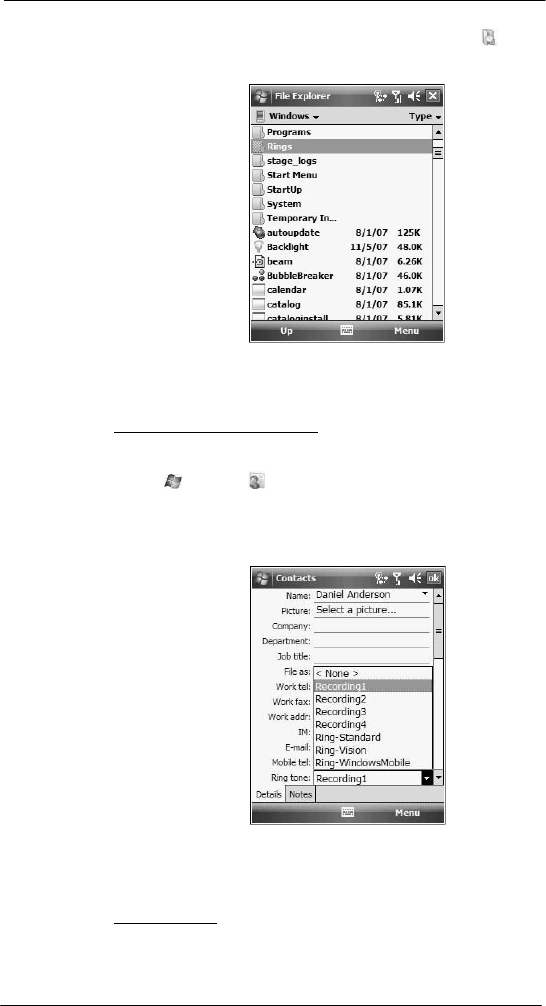
132
7 Usi ng P hone
Phone preferences
2 After receiving the sound files in your device, use File Explorer to make sure
that they are located in the My Device | Windows | Rings folder. Only then will they
be listed as ring tone options.
3 Create customized ring tone options by creating stand-alone recordings in Notes.
These recordings are automatically copied to the My Device | Windows | Rings
folder. See “To set a voice recording as ringtone” on page 30 for related
instructions.
To associate a ring tone with a contact:
Rings tones can be set to be triggered by a contact to let you know at once when an
incoming call is from that contact without looking at the display.
1 Tap > Contacts .
2 Tap a contact in the contact list (or select it using the joystick), a summary screen
displays. This is referred to as a contact card.
3 Tap Menu > Edit.
4 On the Ring tone list, select a voice recording.
5 Tap ok.
Configuring your PIN
Under the Security options, you can change your PIN and have it enabled or disabled.
To enable your PIN:
• Select the “Require PIN when phone is used” check box.
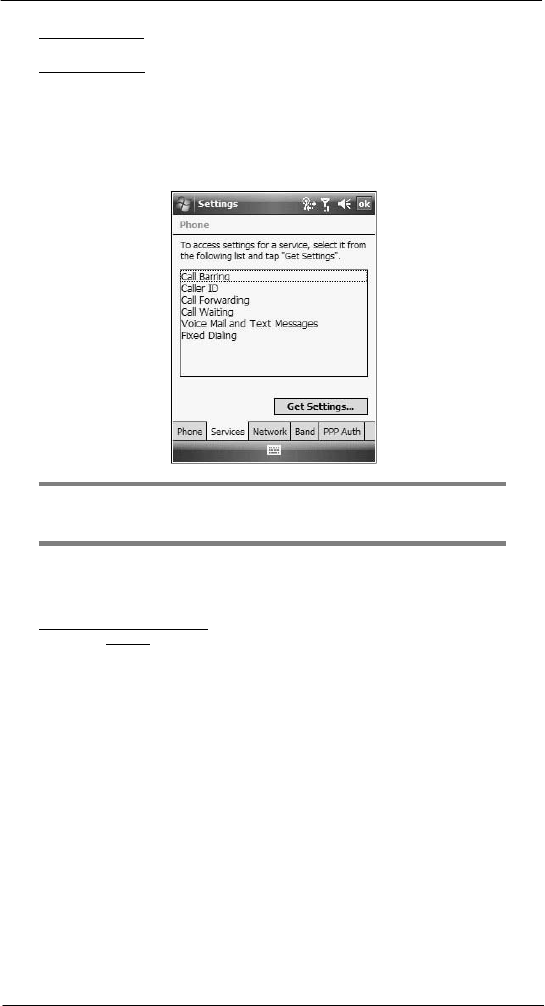
133
7 Usi ng P hone
Phone preferences
To disable your PIN:
• Deselect the “Require PIN when phone is used” check box.
To change your PIN:
1 Tap the Change Pin button. The Dialer screen displays.
2 Enter the old PIN, input a new one, then retype it for confirmation.
Services tab
Configure the different phone services in this tab—Call Barring, Caller ID, Call
Forwarding, Call Waiting, Voice Mail and Text Messages, and Fixed Dialing.
NOTE: The availability of some of the phone services described in this section may
depend on your mobile service subscription. Contact your mobile service provider for
information.
Call barring
You have the option to block calls in specific situations.
To enable or disable call barring:
1 On the services list, tap Call Barring.
2 Tap the Get Settings button (retrieving settings may take a few minutes).
3 On the next screen, define the call barring settings.
• Block incoming calls
• All calls - to prevent any calls from coming
through
• When roaming - to block incoming calls when in phone service is in
roaming status
• Off - to accept all incoming calls
• Block outgoing calls
• All calls - to prevent any calls from being made from your device
• International - to block outgoing international
calls
• International except to home country - to block all outgoing international
calls other than those being made to the set home country
• Off - to disable call barring for all outgoing calls
4 Tap ok.
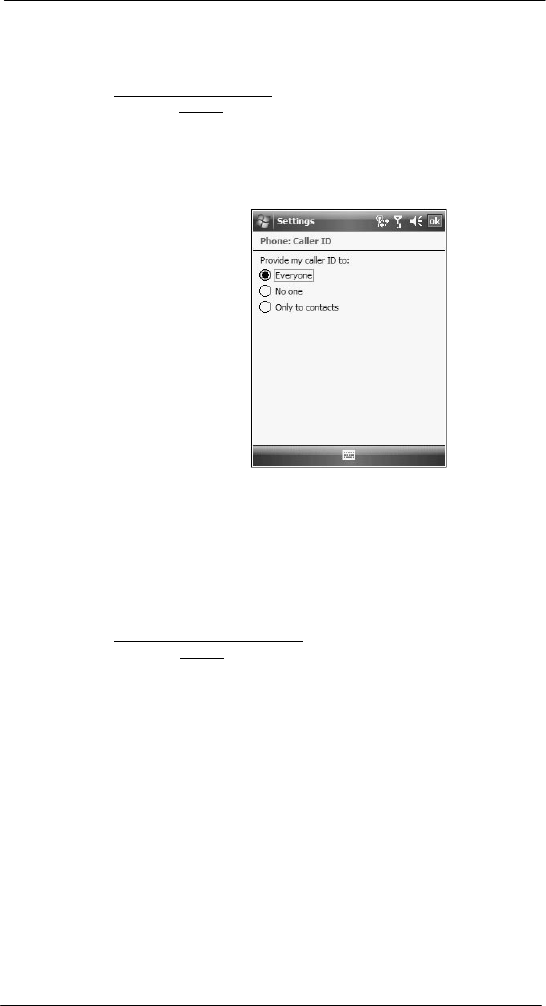
134
7 Usi ng P hone
Phone preferences
Caller ID
When this service is enabled and you make a call, your phone number will be displayed
on the phone screen of the person you’re calling.
To enable or disable Caller ID:
1 On the services list, tap Caller ID.
2 Tap the Get Settings button (retrieving settings may take a few minutes).
3 On the next screen, define the caller ID settings.
• Everyone - to enable Caller ID
• No one - to disable Caller ID
• Only to contacts - to enable caller ID for selected phone numbers only
4 Tap ok.
Call forwarding
This service allows you to forward incoming calls to another phone number. You can
choose to forward all calls to the same number or specify a number based on the
following conditions:
• Unavailable - the phone function is turned off or is out of network service
• Busy - when you are attending to a phone call
• No answer - when you are not answering your phone calls
To enable or disable call forwarding:
1 On the services list, tap Call Forwarding.
2 Tap the Get Settings button (retrieving settings may take a few minutes).
3 On the next screen, follow these steps to enable or disable call forwarding:
• To enable call forwarding:
• Tap the “Forward all incoming phone calls” check box, then specify the
call forward phone number on the “To” field.
- or
-
• To forward incoming calls to a different number based on the following
conditions, then specify the call forward phone number on the box
opposite it:
• No answer - forward calls to a specific phone number when you
can’t answer your phone
• Unavailable - forward calls to a specific phone number when the
phone is turned off or you are unreachable
• Busy - forward calls to specific phone number when the line is busy

135
7 Usi ng P hone
Phone preferences
• To disable call forwarding, deselect all the check boxes.
4. Tap ok.
Call waiting
This service allows you to receive another call during an active call.
To enable or disable call waiting:
1 On the services list, tap Call Waiting.
2 Tap the Get Settings button (retrieving settings may take a few minutes).
3 In the next screen, define the call waiting settings.
• Notify me - to enable call waiting, or
• Do not notify me - to disable call waiting
4 Tap ok.
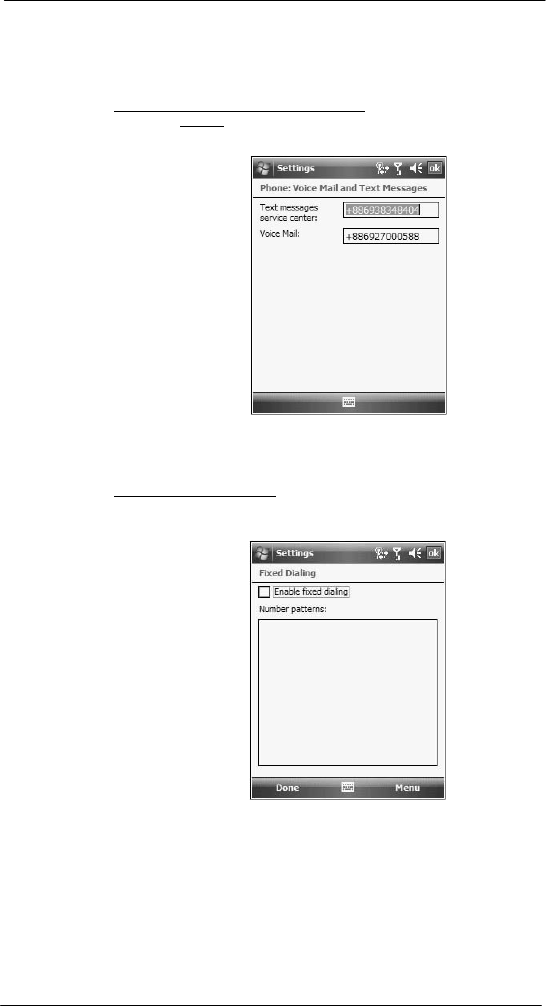
136
7 Usi ng P hone
Phone preferences
Voice mail and text messages
By default your device will automatically detect and set the voice mail and text messages
access numbers provided by your mobile service provider. You can view these numbers
for your reference.
To view voice mail and text messages numbers:
1 On the services list, tap Voice Mail and Text Messages.
2 Tap the Get Settings button (retrieving settings may take a few minutes).
Fixed dialing
This service allows you to set predefined numbers or prefixes that you would like to call.
To create fixed number entries:
1 On the services list, tap Fixed Dialing.
2 Tap the Get Settings button (retrieving settings may take a few minutes).
3 Tap the “Enable fixed dialing” check box, then tap Done.
4 To add a number to the list, tap Menu > Add.
5 Enter the phone number or area code you want to be restricted, then tap Done.
6 Repeat steps 4 and 5 to add more numbers, then tap Done.
7 Enter the unblock (PUK2) code.
8 Enter the PIN2, then tap Done.
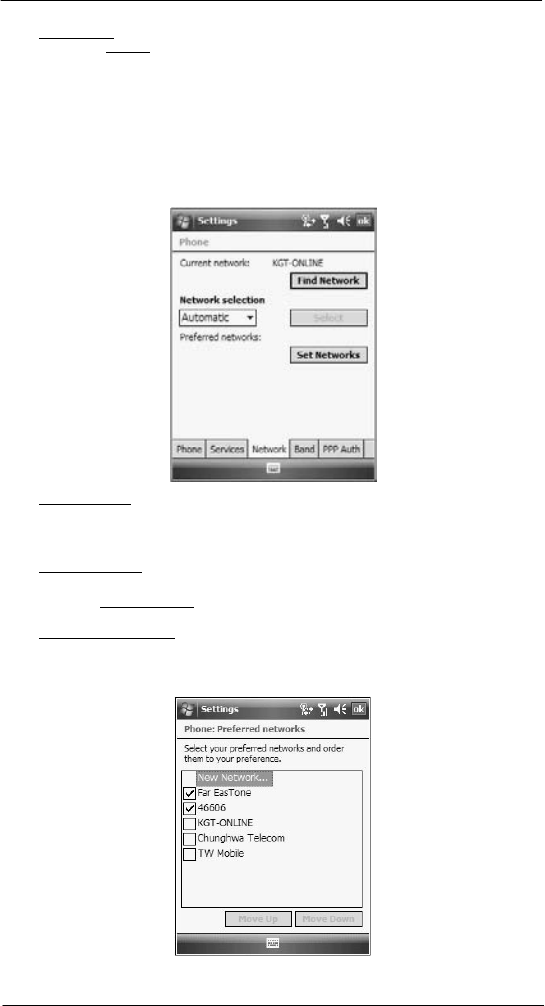
137
7 Usi ng P hone
Phone preferences
To edit entries:
1 On the services list, tap Fixed Dialing.
2 Tap the Get Settings button (retrieving settings may take a few minutes).
3 Select the number pattern, then tap Menu.
4 Tap Edit, then enter PIN2 and tap Done.
5 Enter the new number, name, and position, then tap Done.
Network tab
This tab allows you to configure settings related to mobile service networks. The
currently activated network is indicated on the first line of this tab.
To find a network:
Do this when the network status is currently out of network service and you want to
conduct a search.
• Tap the Find Network button (search process may take a few minutes).
To select a network:
Set the mode for conducting a network search.
• In the Network selection drop-down list, tap either Automatic or Manual.
Retrieving network settings may take a few minutes if you select Manual.
To set preferred networks:
If there are many mobile phone service providers available in your area, you can
configure this function to select your preferred ones and set its priority level.
1 Tap the Set Networks button (search process may take a few minutes).
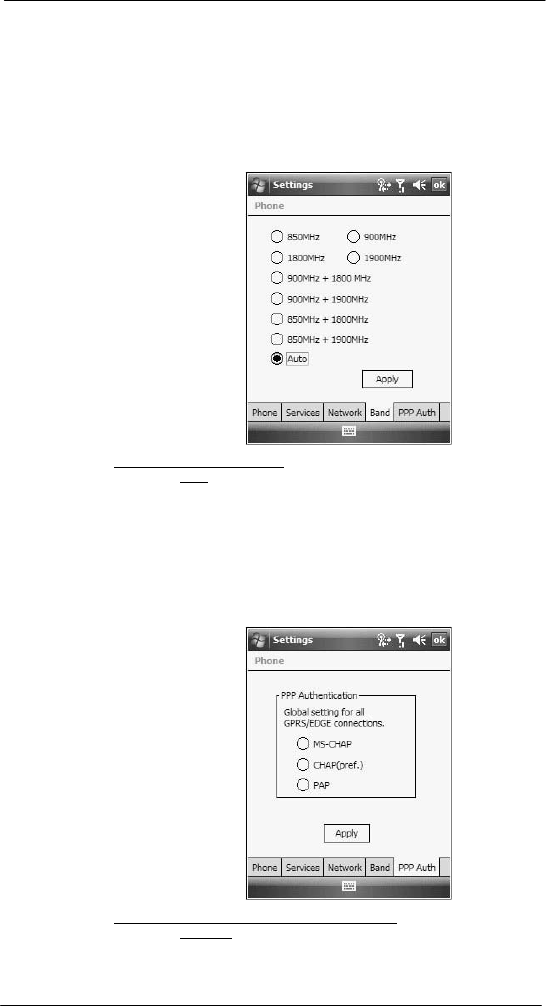
138
7 Usi ng P hone
Phone preferences
2 To include a listed network as a preferred network, tap the check box opposite it.
3 To set the priority level, tap a preferred network, then tap the Move Up or
Move Down
buttons.
4 Tap ok.
Band tab
SP510 operates on the GSM 850/900/1800/1900 bands. Use the Band tab to select a
GSM band for your device to operate on.
To set your device’s roam mode:
1 On the Band tab, select a GSM band.
2 Tap Apply.
PPP Auth tab
The PPP Auth tab provides option for setting up PPP authentication to provide secure
communications over the network. With PPP authentication protocols such as Challenge
Handshake Authentication Protocol (CHAP), Microsoft Challenge Handshake
Authentication Protocol (MS-CHAP) , and Password Authentication Protocol (PAP), the
integrity and privacy of sensitive data is ensured.
To set the global settings for your network connection:
1 On the PPP Auth tab, select a PPP authentication protocol.
2 Tap Apply > ok.
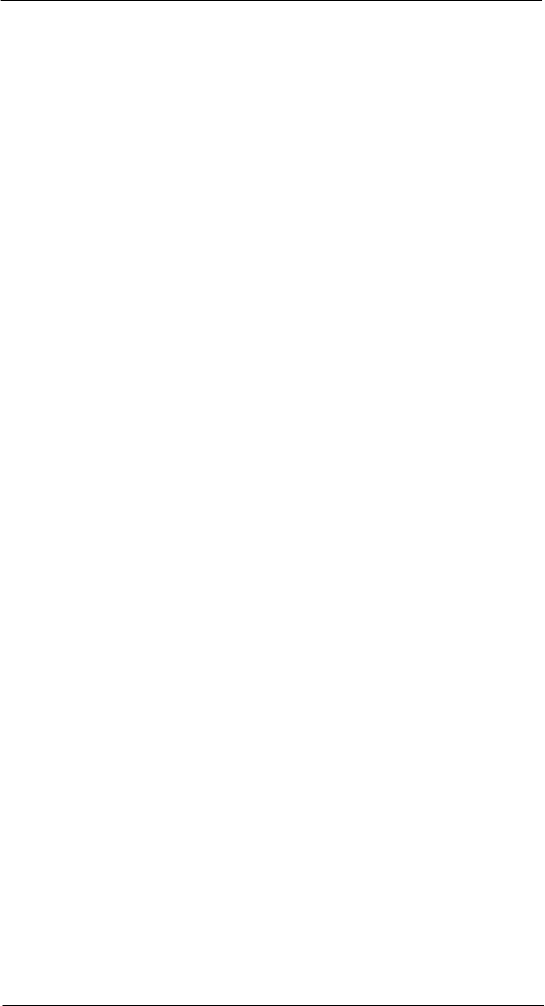
139
7 Usi ng P hone
Phone preferences