Wistron TP00019A LENOVO NOTEBOOK COMPUTER (WITH WACOM DIGITIZER, MODEL: SU6E-12W04AU, SU6C-12W04AU) User Manual 3
Wistron Corporation LENOVO NOTEBOOK COMPUTER (WITH WACOM DIGITIZER, MODEL: SU6E-12W04AU, SU6C-12W04AU) Users Manual 3
Wistron >
Contents
- 1. Users Manual 1
- 2. Users Manual 2
- 3. Users Manual 3
Users Manual 3
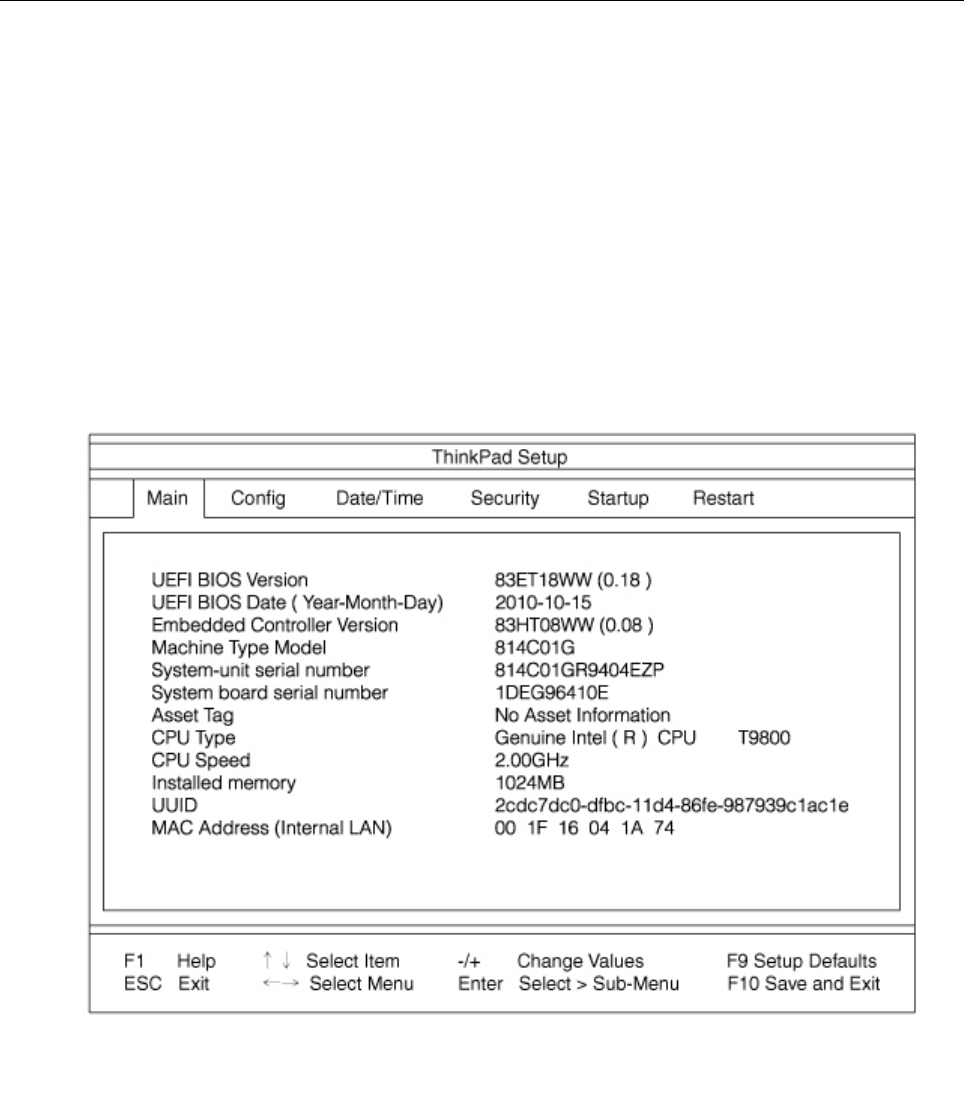
Installingdriversandsoftware
ThedevicedriversareprovidedintheC:\SWTOOLS\DRIVERSdirectoryonyourharddiskdrive.Youwillalso
needtoinstallapplicationsoftware,whichisprovidedintheC:\SWTOOLS\APPSdirectoryonyourharddisk
drive.Todothis,refertotheinstructionsin“Reinstallingpreinstalledapplicationsanddevicedrivers”on
page114.
Note:IfyoucannotndtheSupplementles,devicedrivers,andapplicationsoftwareyouneedonyour
harddiskdrive,orifyouwanttoreceiveupdatesandthelatestinformationaboutthem,refertotheThinkPad
Websiteat:
http://www.lenovo.com/support/site.wss/document.do?sitestyle=lenovo&lndocid=tpad-matrix
ThinkPadSetup
Yourcomputerprovidesaprogram,calledThinkPadSetup,thatenablesyoutoselectvarioussetup
parameters.
TostartThinkPadSetup,doasfollows:
1.Toprotectyourselfagainstaccidentallossofdata,backupyourcomputerregistry.See“Performing
backupandrecoveryoperations”onpage111.
2.Ifthediskettedriveisconnectedtothecomputer,removeanydiskettefromthediskettedrive,and
thenturnoffthecomputer.
3.Turnonthecomputer.Whenthelogoscreenisdisplayed,presstheF1key.TheThinkPadSetupopens.
Ifyouhavesetasupervisorpassword,theThinkPadSetupmenuappearsafteryouenterthepassword.
YoucanstarttheThinkPadSetupbypressingEnterinsteadofenteringthesupervisorpassword;
however,youcannotchangetheparametersthatareprotectedbythesupervisorpassword.Formore
information,referto“UsingPasswords”onpage91.
AnexampleoftheThinkPadSetupmenuisshownasbelow:
Chapter8.Advancedconguration183

4.Usingthecursorkeys,movetoanitemyouwanttochange.Whentheitemyouwantishighlighted,
pressEnter.Asubmenuisdisplayed.
5.Changetheitemsyouwishtochange.Tochangethevalueofanitem,press+/-.Iftheitemhasa
submenu,youcandisplayitbypressingEnter.
6.PressEsctoexitfromthesubmenu.
7.Ifyouareinanestedsubmenu,pressEscrepeatedlyuntilyoureachtheThinkPadSetupmenu.
Note:Ifyouneedtorestorethesettingstotheiroriginalstateasofthetimeofpurchase,pressF9to
loadthedefaultsettings.YoucanalsoselectanoptionintheRestartsubmenutoloadthedefault
settingsordiscardthechanges.
8.SelectRestart.Movethecursortotheoptionyouwantforrestartingyourcomputer;thenpressEnter.
Yourcomputerrestarts.
Congmenu
Ifyouneedtochangethecongurationofyourcomputer,selectCongfromtheThinkPadSetupmenu.
Notes:
•Thedefaultsettingsarealreadyoptimizedforyou.Ifyouconsiderchangingthecomputerconguration,
proceedwithextremecaution.Settingthecongurationincorrectlymightcauseunexpectedresults.
•Ineachsubmenu,presstheEnterkeytoshowselectableoptionsandselectadesiredoptionbyusing
cursorkey,ortypedesiredvaluesfromthekeyboarddirectly.
Thefollowingsubmenuisdisplayed:
•Network:SettheLANrelatedfunctions.
•USB:EnableordisableUSBrelatedfunctions.
•Keyboard/Mouse:Setthekeyboardandthemouserelatedfunctions.
•Display:Specifythesettingsfordisplayoutput.
•Power:Setpowermanagementrelatedfunctions.
•BeepandAlarm:Enableordisabletheaudiorelatedfunctions.
•SerialATA(SATA):Specifythesettingsfortheharddiskdrive.
•CPU:SpecifythesettingsfortheCPU.
•IntelAMT:SettheIntel®AMTrelatedfunctions.
Dateandtimemenu
Ifyouneedtosetthecurrentdateandtimeofyourcomputer,selectDate/TimefromtheThinkPadSetup
menu.Thefollowingsubmenuisdisplayed:
•SystemDate
•SystemTime
Tochangethedateandtime,dothefollowing:
1.Usingtheupanddownarrowkeys,selecttheitemtochange-dateortime.
2.PressTab,ShiftTab,orEntertoselectaeld.
3.Typethedateortime.
Note:Anotherwaytoadjustdateandtimeispressthe-or+key.
184UserGuide

Securitymenu
Ifyouneedtosetthesecurityfeaturesofyourcomputer,selectSecurityfromtheThinkPadSetupmenu.
Notes:
•Thedefaultsettingsarealreadyoptimizedforyou.Ifyouconsiderchangingthecomputerconguration,
proceedwithextremecaution.Settingthecongurationincorrectlymightcauseunexpectedresults.
•Ineachsubmenu,youcanenableafunctionbyselectingEnabled,ordisableitbyselectingDisabled.
Thefollowingsubmenuisdisplayed:
•Password:Setapasswordrelatedfunctions.
•Fingerprint:Setthengerprintreaderrelatedfunctions.
•SecurityChip:Setthesecuritychiprelatedfunctions.
•UEFIBIOSUpdateOption:SpecifythesettingsforFlashUEFIBIOSupdate.
•MemoryProtection:SpecifythesettingsfortheDataExecutionPreventionfeature.
•Virtualization:EnableordisablethesettingsforIntelVirtualizationTechnologyandIntelVT-dFeature.
•I/OPortAccess:EnableordisabletheaccesstoindividualI/Oports.
•Anti-Theft:EnableordisableUEFIBIOSinterfacetoactivateAnti-Theftservices,suchasIntelATand
Computrace.
Tosetapasswordrelatedfunctions,gototheSecuritymenuandselectPassword.Thefollowingsubmenu
isdisplayed:
•HardwarePasswordManager
•SupervisorPassword
•LockUEFIBIOSSettings
•SetMinimumLength
•Passwordatunattendedboot
•Passwordatrestart
•Power-OnPassword
•HardDiskxPassword
Notes:
•HardDisk1meanstheharddiskdrivebuiltintoyourcomputer.
•HardDisk2appearsonthePasswordsubmenuonlyifaharddiskdriveisinstalledintheserialUltrabay
enhanced.
IfyouselectandenableHardwarePasswordManager,youcanmanageyourpower-onpassword,
supervisorpassword,andyourharddiskpasswordsbythemanagementserver.Bydefault,thisisset
toEnabled.
LockUEFIBIOSSettingsenableordisablethefunctionthatprotectsitemsintheThinkPadSetupfrom
beingchangedbyauserwhodoesnothavethesupervisorpassword.Bydefault,thisissettoDisabled.
Ifyousetthesupervisorpasswordandenablethisfunction,noonebutyoucanchangeanyitemsinthe
ThinkPadSetup.
IfyouselectSetMinimumLength,youcanspecifyaminimumlengthforpower-onpasswordsandhard
diskpasswords.Bydefault,thisissettoDisabled.Ifyousetthesupervisorpasswordandspecifya
minimumlengthforpasswords,noonebutyoucanchangethelength.
Chapter8.Advancedconguration185

IfyouselectandenablePasswordatunattendedboot,apasswordpromptisdisplayedwhenthecomputer
isturnedon,fromeitherapower-offstateorhibernation,byanunattendedeventsuchasWakeonLAN®.If
youselectDisabled,nopasswordpromptisdisplayed;thecomputergoesaheadandloadstheoperating
system.Topreventunauthorizedaccess,settheuserauthenticationontheoperatingsystem.
IfyouselectandenablePasswordatrestart,apasswordpromptisdisplayedwhenyourestartthe
computer.IfyouselectDisabled,nopasswordpromptisdisplayed;thecomputergoesaheadandloadsthe
operatingsystem.Topreventunauthorizedaccess,settheuserauthenticationontheoperatingsystem.
Startupmenu
Youmayneedtochangethestartupsequenceofyourcomputer.Forexample,ifyouhavedifferentoperating
systemsondifferentdevices,youcanhavethesystemstartupfromeitherofthem.
Attention:Afteryouchangeyourstartupsequence,youmustbeextremelycarefulnottospecifyawrong
deviceduringacopy,asave,oraformatoperation.Ifyouspecifyawrongdevice,yourdataandprograms
mightbeerasedoroverwritten.
Attention:IfyouareusingtheBitLockerdriveencryption,youshouldnotchangethestartupsequence.
BitLockerdriveencryptiondetectsthechangeofstartupsequenceandlocksthecomputerfrombooting.
Changingthestartupsequence
SelectingtheStartuptodisplaytheBootsubmenu.
Tochangethestartupsequence,dothefollowing:
1.SelectBoot;thenpressEnter.
•YoucanusetheBootsubmenutospecifythestartupsequencethatrunswhenyouturnonthe
power.Referto“Bootsubmenu”onpage186.
•YoucanusetheNetworkBoottospecifythetopprioritybootdevicethatrunswhenWakeon
LANiscommonlyusedbyLANadministratorsincorporatenetworkstogetremoteaccesstoyour
computer.Referto“NetworkBoot”onpage187.
2.Selectthedeviceyouwanttostartrst.
UsethesekeystosettheorderthattheUEFIBIOSwillusewhenstartinganoperatingsystem:
•+or-keymovesthedeviceupordown.
3.PressF10tosavethechangesandrestartthesystem.
Tochangethestartupsequencetemporarilysothatthesystemstartsupfromadifferentdrive,dothe
following:
1.Turnoffthecomputer.
2.Turnonthecomputer;then,whilethe“Tointerruptnormalstartup,presstheblueThinkVantagebutton”
messageisdisplayedatthelower-leftofthescreen,pressF12.
3.SelectthedeviceyouwanttostartrstfromtheBootmenu.
Note:TheBootmenuisalsoshownwhenthesystemcannotbootfromanydevicesoroperating
systemwasnotfound.
Bootsubmenu
Thefollowinglist,showingtheorderinwhichdeviceswillbestartedup,isalwaysdisplayed.Evendevices
thatarenotattachedtoorinstalledonyourcomputerarelisted.Foreachdevicethatisattachedtoor
installedonthecomputer,informationaboutitispresentedafterthecolon.
1.USBCD:
186UserGuide

2.USBFDD:
3.ATAPICD0:
4.ATAHDD0:
5.ATAHDD1:
6.ATAHDD2:
7.USBHDD:
8.PCILAN:
9.ATAPICD1:
10.ATAPICD2:
11.ATAHDD3:
12.ATAHDD4:
13.OtherCD:
14.OtherHDD:
NetworkBoot
UsetheNetworkBoottoselectthebootdevicewhenthesystemwakesfromLAN.IfWake-on-LANis
enabled,thenetworkadministratorcanturnonallofthecomputersinaLANremotelybyuseofnetwork
managementsoftware.
OtheritemsintheStartupmenu
ThefollowingitemsarealsodisplayedintheStartupmenuoftheThinkPadSetup:
•UEFI/LegacyBoot:Selectsystembootcapability.
•UEFI/LegacyBootPriority:SelectpriorityofbootoptionbetweenUEFIandLegacy.
•BootMode:Enableordisablethediagnosticsbootmode.
•OptionKeyDisplay:Choosewhethertoshowtheoptionkeymessagewhenthesystemisbooted.
•BootdeviceListF12Option:Choosewhethertoshowthepop-uplistofthebootdevices.
•BootOrderLock:EnableordisabletheBootPriorityOrderlock.
Restartmenu
IfyouneedtoclosetheThinkPadSetupandrestartthesystem,selectRestartfromtheThinkPadSetup
menu.Thefollowingsubmenuisdisplayed:
•ExitSavingChanges:Restartthesystemaftersavingthechanges.
•ExitDiscardingChanges:Restartthesystemwithoutsavingthechanges.
•LoadSetupDefaults:Loadthedefaultsettingthatwasineffectatthetimeofpurchase.
•DiscardChanges:Discardthechanges.
•SaveChanges:Savethechanges.
ThinkPadSetupitems
Thefollowingtablesshowthecontentsofthe“Congmenuitems”onpage188,the“Securitymenuitems”
onpage194,andthe“Startupmenu”onpage198oftheThinkPadSetup.
Note:Someitemsaredisplayedonthemenuonlyifthecomputersupportsthecorrespondingfeatures.
Notes:
Chapter8.Advancedconguration187
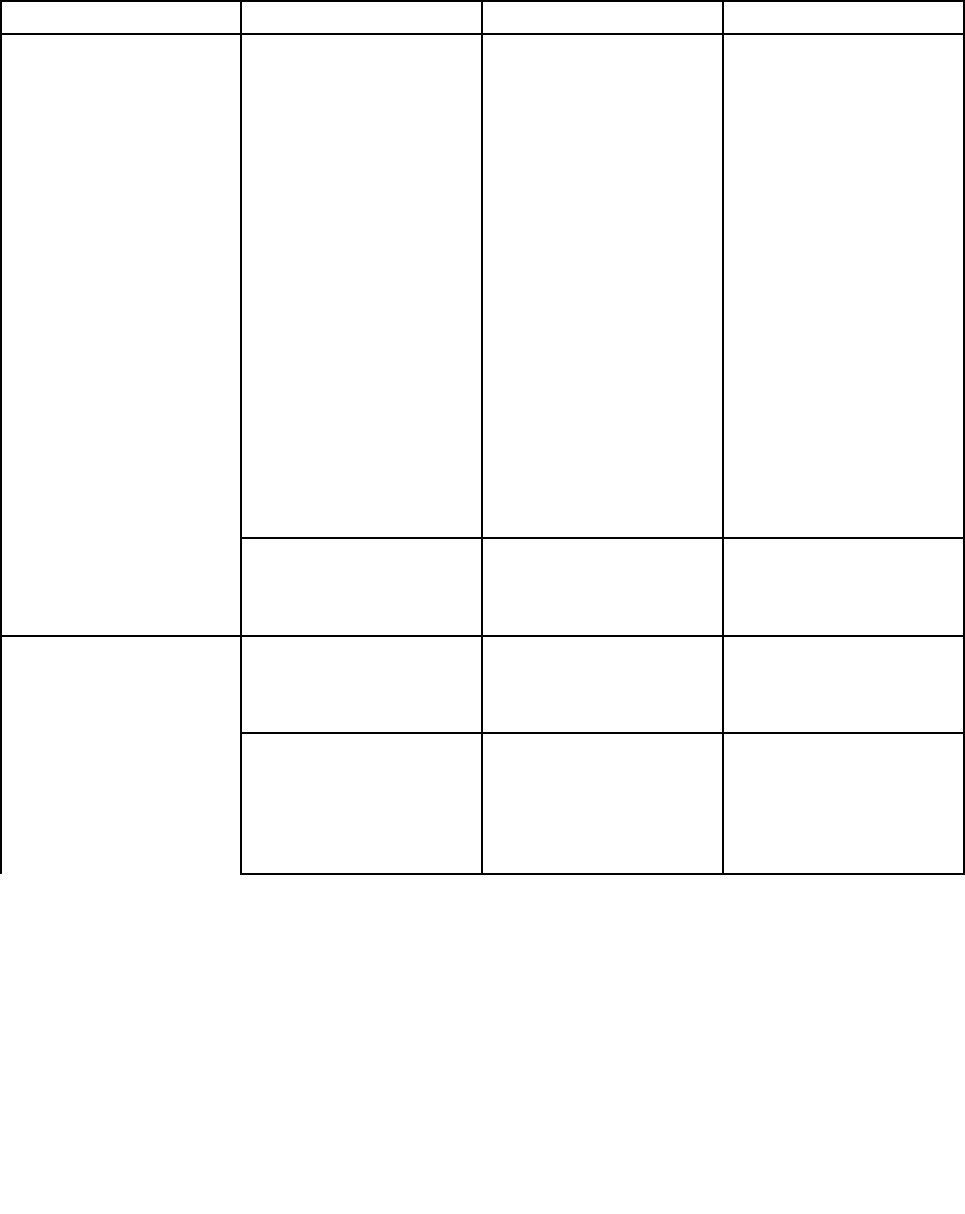
•Enabledmeansthatthefunctioniscongured.
•Disabledmeansthatthefunctionisnotcongured.
•Defaultvaluesareinboldface.
Congmenuitems
Table6.Congmenuitems
MenuitemSubmenuitemSelectionComments
WakeOnLAN•Disabled
•AConly
•ACandBattery
EnablethesystemtoPower
onwhentheEthernet
controllerreceivesamagic
packet.
Ifyouselect“ACOnly”,
WakeOnLANisenabled
onlywhenacpoweradapter
isattached.
Ifyouselect“ACand
Battery”,WakeOnLANis
enabledwithanypower
sources.
Note:ACisrequiredwith
magicpackettypeWake
OnLAN.
Note:WakeOnLAN
functiondoesnotwork
whenaharddiskpassword
isset.
Network
EthernetLANOptionROM•Disabled
•Enabled
LoadtheEthernetLAN
OptionROMtoenable
startupfromanintegrated
networkdevice.
USBUEFIBIOSSupport•Disabled
•Enabled
Enableordisableboot
supportforUSBdiskette,
USBmemorykey,andUSB
opticaldrive.
AlwaysOnUSB•Disabled
•Enabled
Ifyouselect“Enabled”,the
externalUSBdevicescan
bechargedviaUSBports
evenwhenthesystemisin
lowpowermode(standby,
hibernate,orpower-off).
USB
188UserGuide
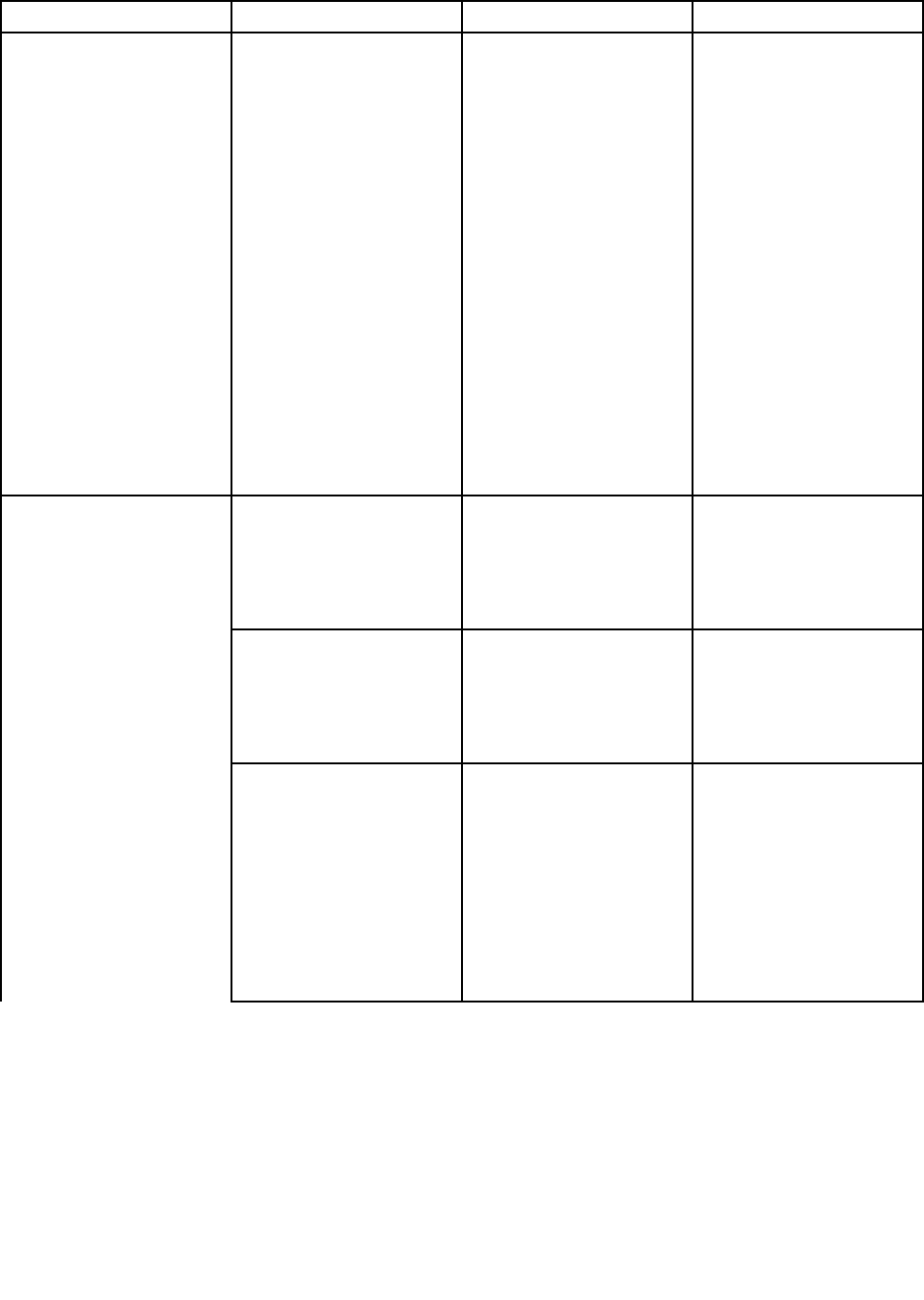
Table6.Congmenuitems(continued)
MenuitemSubmenuitemSelectionComments
AlwaysOnUSBChargein
offmode
•Disabled
•Enabled
Ifyouselect“Enabled”,the
AlwaysOnUSBconnector
enablesyoutocharge
somedevices,suchasiPod
andiPhoneandBlackBerry
smartphones.
Note:Ifyouwanttocharge
thesedeviceswhenyour
computerisinhibernation
modeorpoweredoff,you
willneedtoopenthePower
Managerprogramand
congurecorresponding
settingstoenablethe
AlwaysOnUSBconnector
function.Fordetails
abouthowtoenablethe
AlwaysOnUSBconnector
function,refertotheonline
helpofthePowerManager
program.
TrackPoint•Disabled
•Enabled
Enableordisablethe
built-inTrackPoint.
Note:Ifyouwanttouse
anexternalmouse,select
“Disabled.”
TouchPad•Disabled
•Enabled
Enableordisablethe
built-intouchpad.
Note:Ifyouwanttouse
anexternalmouse,select
“Disabled.”
FnandCtrlKeyswap•Disabled
•Enabled
Ifyouselect“Enabled”,the
FnkeyworksastheCtrl
key,andtheCtrlkeyworks
astheFnkey.
Note:Evenwhen
“Enabled”isselected,
youneedtopresstheFn
keytoreturnthecomputer
fromsleepmodetonormal
operation.
Keyboard/Mouse
Chapter8.Advancedconguration189
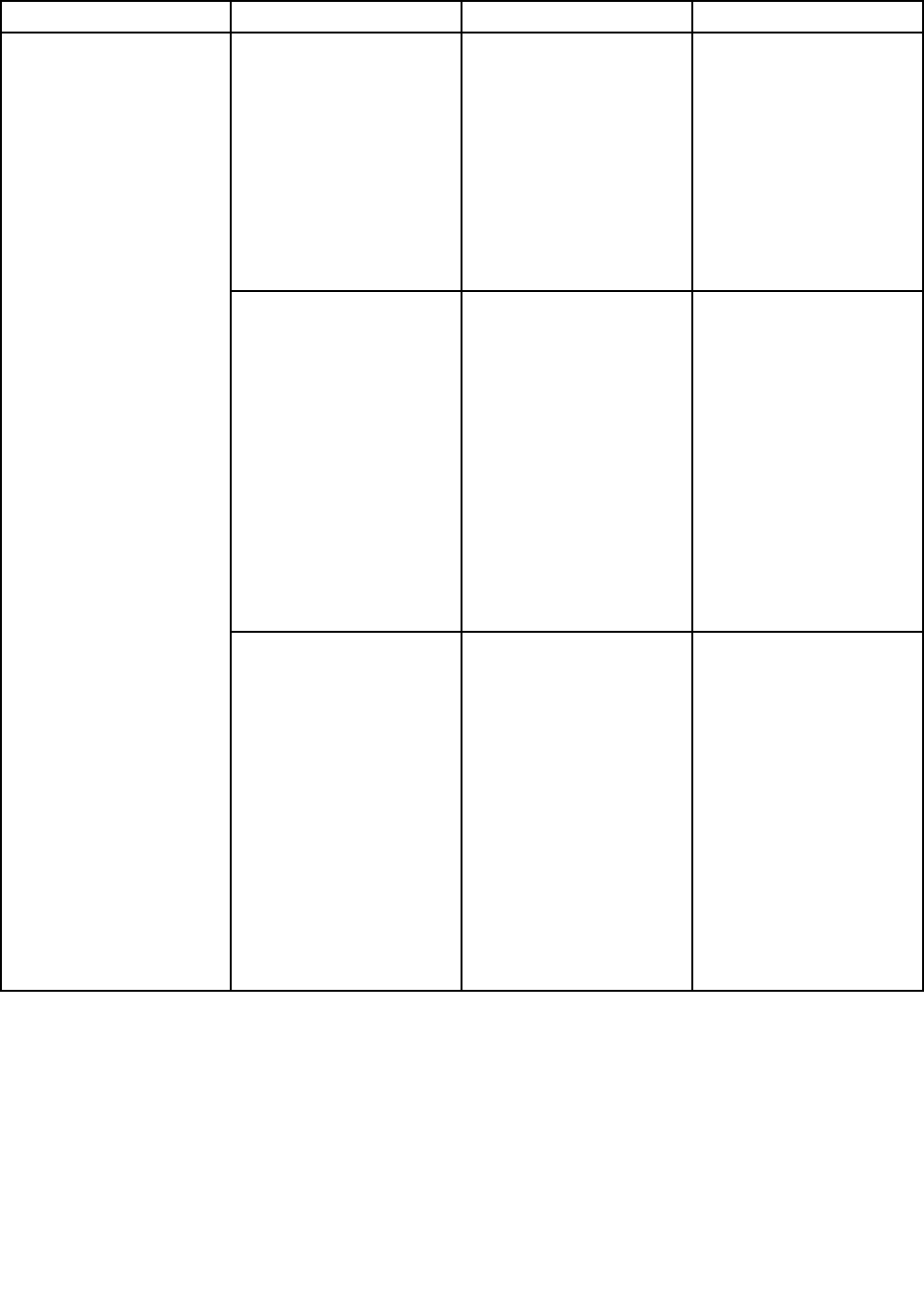
Table6.Congmenuitems(continued)
MenuitemSubmenuitemSelectionComments
FnKeyLock•Disabled
•Enabled
Ifyouselect“Enabled”,
youcanpresstheFnkey
tokeepitinapressed
condition,andthenpress
thedesiredfunctionkey.
Theactionisequivalentto
pressingtherequired
keyandtheFnkey
simultaneously.Ifyou
presstheFnkeytwice,the
stateislockeduntilyou
presstheFnkeyagain.
ThinkPadNumLock•Independent
•Synchronized
Ifyouselect“Independent”,
NumLockonyour
computercanbedisabled
independentlyregardless
oftheNumLockstateof
theexternalkeyboard.If
NumLockonthecomputer
isenabled,NumLockon
theexternalkeyboardwill
alsobeenabled.
Ifyouselect
“Synchronized”,NumLock
onyourcomputerand
NumLockontheexternal
keyboardaresynchronized.
Power-OnNumLock•Automatic
•On
•Off
Ifyouselect“Automatic”,
NumLockisenabled
whenfullsizekeyboardis
attached.
Ifyouselect“On”,
NumLockisalways
enabled.
Ifyouselect“Off”,
NumLockisalways
disabled.
Note:Power-OnNumLock
willbedisplayedifyou
select“Synchronized”at
theThinkPadNumLock.
190UserGuide
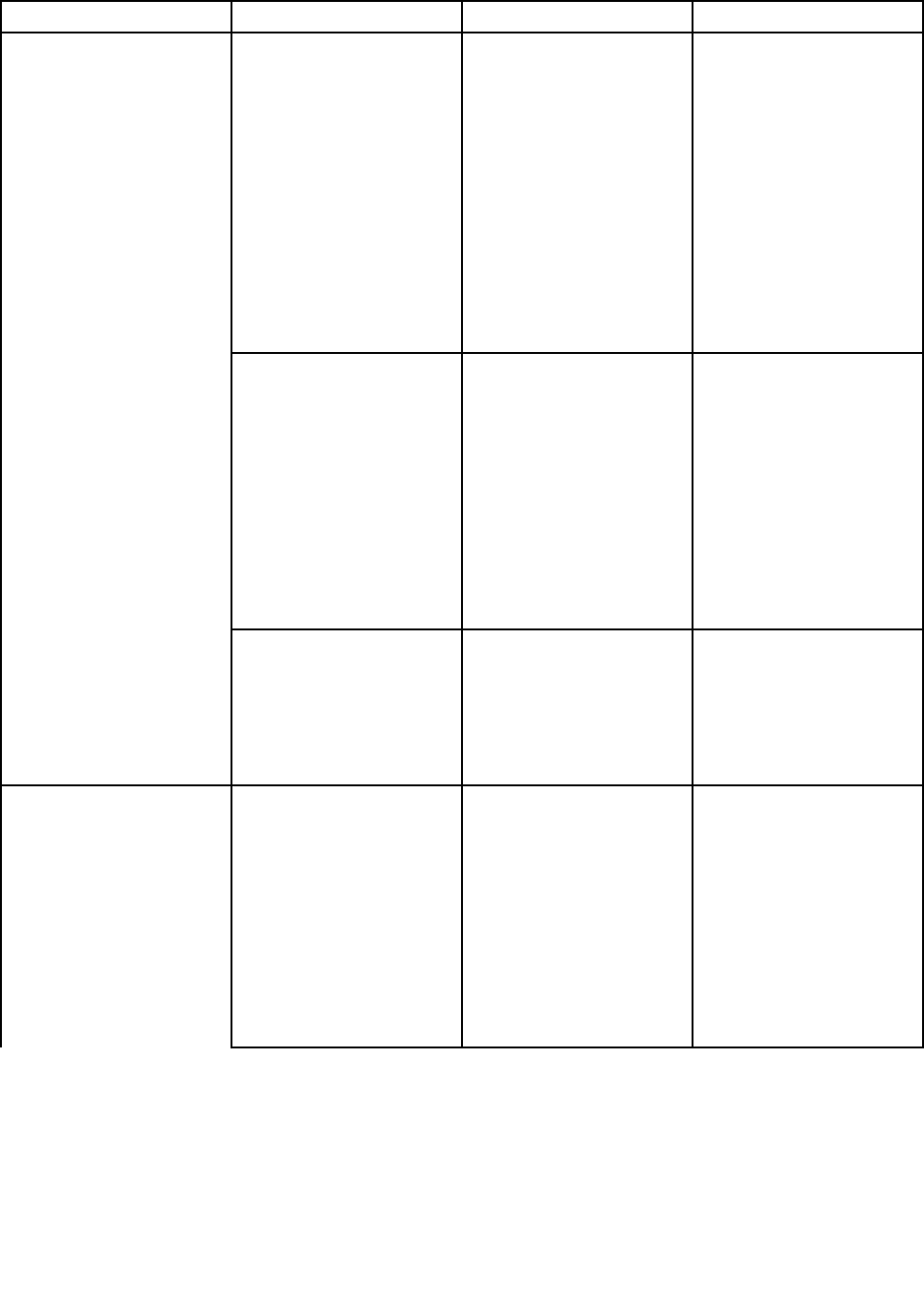
Table6.Congmenuitems(continued)
MenuitemSubmenuitemSelectionComments
BootDisplayDevice•ThinkPadLCD
•Analog(VGA)
•DigitalonThinkPad
•Digital1ondock
•Digital2ondock
Selectthedisplaydevice
thatistobeactiveatboot
time.Thisselectionis
effectiveforboottime,
passwordprompt,and
ThinkPadSetup.
“DigitalonThinkpad”
isDisplayPortonyour
computer.
“Digial1ondock”and
“Digital2ondock”are
DisplayPortorDVIon
dockingstation.
GraphicsDevice•IntegratedGraphics
•DiscreteGraphics
•NVIDIAOptimus
IntegratedGraphicswill
achievelongerbatterylife,
andDiscreteGraphics
enhancesperformance.
NVIDIAOptimusrunsas
IntegratedGraphicsmode
andDiscreteGraphicsis
enabledondemand.
Note:NVIDIAOptimus
modeshouldonlybe
selectedifyouareusinga
Windows7model.
Display
OSDetectionforNVIDIA
Optimus
•Disabled
•Enabled
SystemBIOSautomatically
switchesGraphicsdevice
settingtoNVIDIAOptimus
modeiftheOSsupports
thefeature,andtoDiscrete
GraphicsiftheOSdoesnot
supportit.
IntelSpeedStep®
technology(Intel
SpeedStepmounted
modelsonly)
•Disabled
•Enabled
ModeforAC
•MaximumPerformance
•BatteryOptimized
ModeforBattery
•MaximumPerformance
•BatteryOptimized
SelectthemodeofIntel
SpeedSteptechnologyat
runtime.
MaximumPerformance:
Alwayshighestspeed
BatteryOptimized:Always
lowestspeed
Disabled:Noruntime
support,lowestspeed
Power
Chapter8.Advancedconguration191
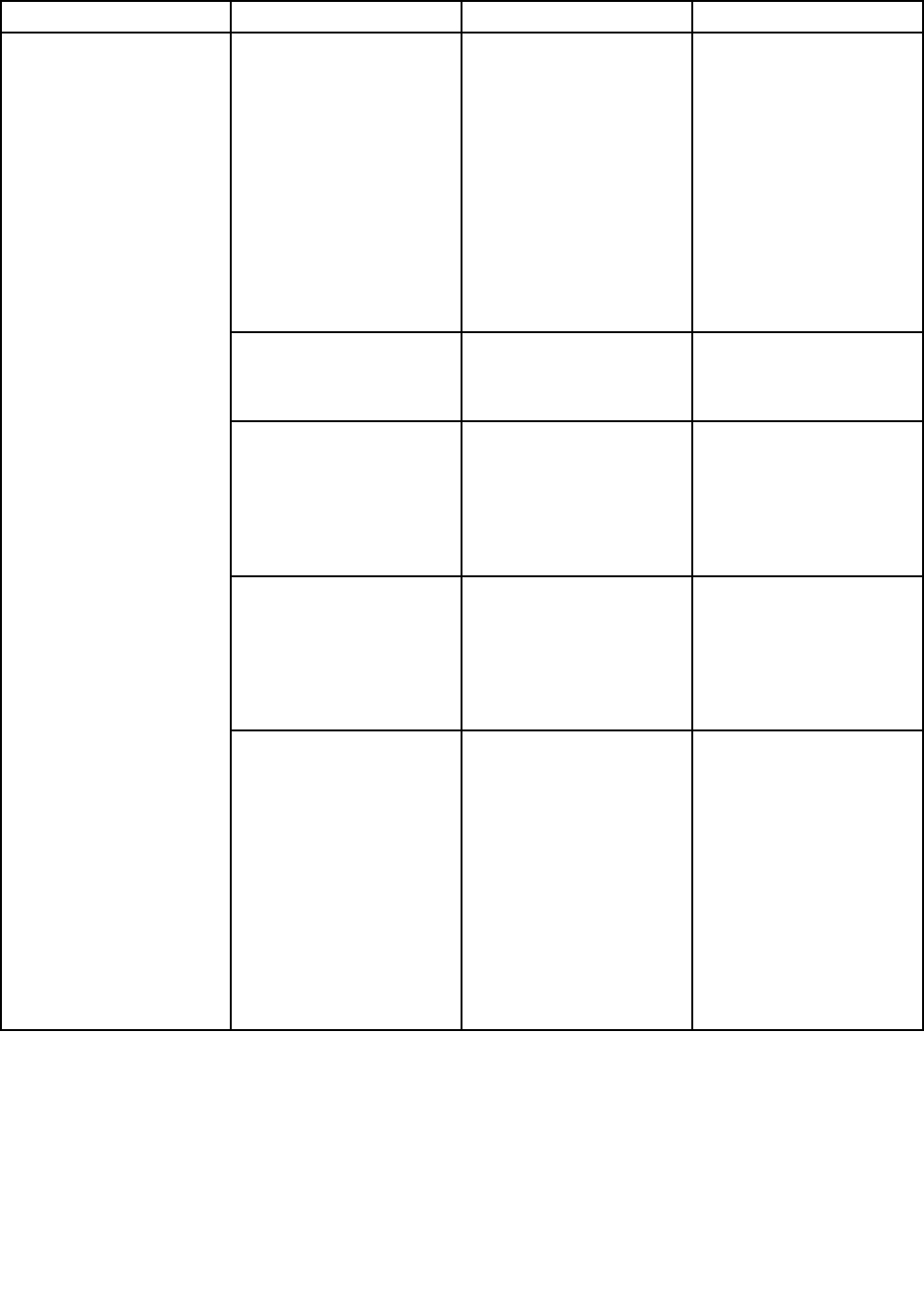
Table6.Congmenuitems(continued)
MenuitemSubmenuitemSelectionComments
AdaptiveThermal
Management
SchemeforAC
•MaximizePerformance
•Balanced
SchemeforBattery
•MaximizePerformance
•Balanced
Thisselectsathermal
managementschemeto
use.
MaximizePerformance:
ReducesCPUthrottling
Balanced:Balances
sound,temperatureand
performance
Note:Eachschemeaffects
fansound,temperature,
andperformance.
OpticalDriveSpeed•HighPerformance
•Normal
•Silent
Setthespeedofoptical
drivetothedesired
performance.
CPUPowerManagement•Disabled
•Enabled
Enableordisablethepower
savingfeaturethatstop
themicroprocessorclock
automaticallywhenthere
arenosystemactivities.
Normally,itisnotnecessary
tochangethesetting.
PCIExpressPower
Management
•Disabled
•Enabled
Enableordisableafeature
thatautomaticallyadjusts
powermanagementwhen
thereisnoPCIExpress
activity.Normally,itisnot
necessarytochangethe
setting.
PowerOnwithACAttach•Disabled
•Enabled
Enableordisableafeature
thatpowersonthesystem
whenACisattached.
Ifyouselect“Enabled”,the
systemispoweredonwhen
ACisattached.Whenthe
systemisinhibernatestate,
thesystemresumes.
Ifyouselect“Disabled”,the
systemisnotpoweredon
norresumedwhenACis
attached.
192UserGuide
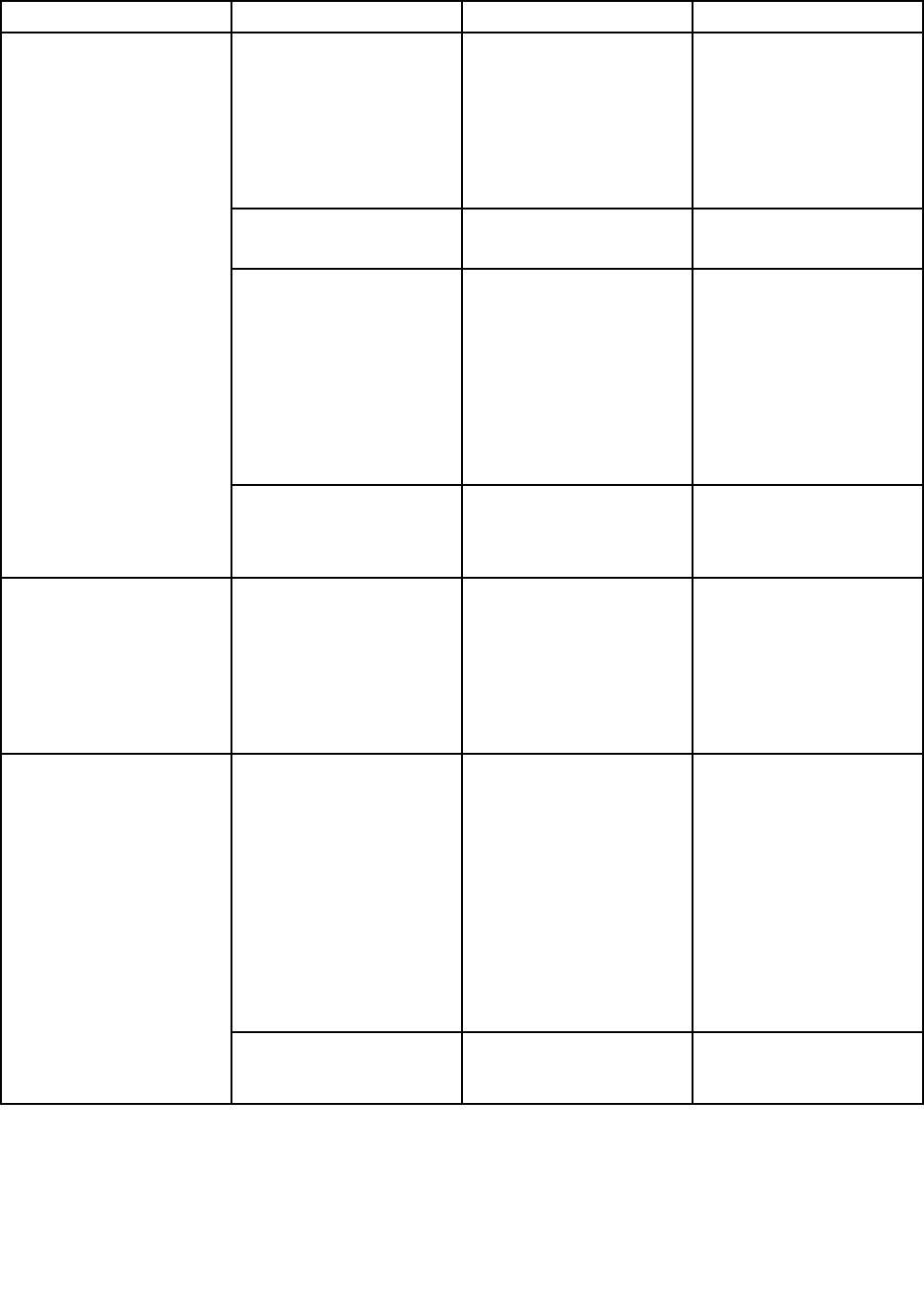
Table6.Congmenuitems(continued)
MenuitemSubmenuitemSelectionComments
PowerControlBeep•Disabled
•Enabled
Ifthisfunctionisenabled,
abeepsoundswhenthe
computerentersapower
managementmode,whenit
resumesoperationalmode,
andwhentheacpower
adapterisconnectedor
disconnected.
LowBatteryAlarm•Disabled
•Enabled
Enableordisablethelow
batteryalarm.
PasswordBeep•Disabled
•Enabled
Enablethisoptiontohave
abeepsoundwhenthe
systemiswaitingfora
power-on,harddisk,or
supervisorpassword.
Differentbeepswillbe
soundedwhentheentered
passwordmatchesordoes
notmatchthecongured
password.
BeepandAlarm
KeyboardBeep•Enabled
•Disabled
Enableordisablekeyboard
beepwhenunmanageable
keycombinationsare
pressed.
SerialATA(SATA)SATAControllerMode
Option
•Compatibility
•AHCI
•RAID
SelectSATAcontroller
operationmode.Ifyour
systemsupportsRAID,
select“RAID.”Ifyouselect
“Compatibilitymode”,
serialSATAcontroller
operatesincompatibility
mode.
CoreMulti-Processing•Disabled
•Enabled
Enableordisableadditional
executioncoreunitswithin
aCPU.
Note:Ifyouareusinga
computerwithasingle-core
processor,thisitemdoes
notappear.
Note:ForCore
Multi-Processing,refer
totheinstructionsin
“InstallingWindowsXP”on
page178.
CPU
IntelHyper-Threading
Technology
•Disabled
•Enabled
Enableordisableadditional
logicalprocessorswithina
processorcore.
Chapter8.Advancedconguration193
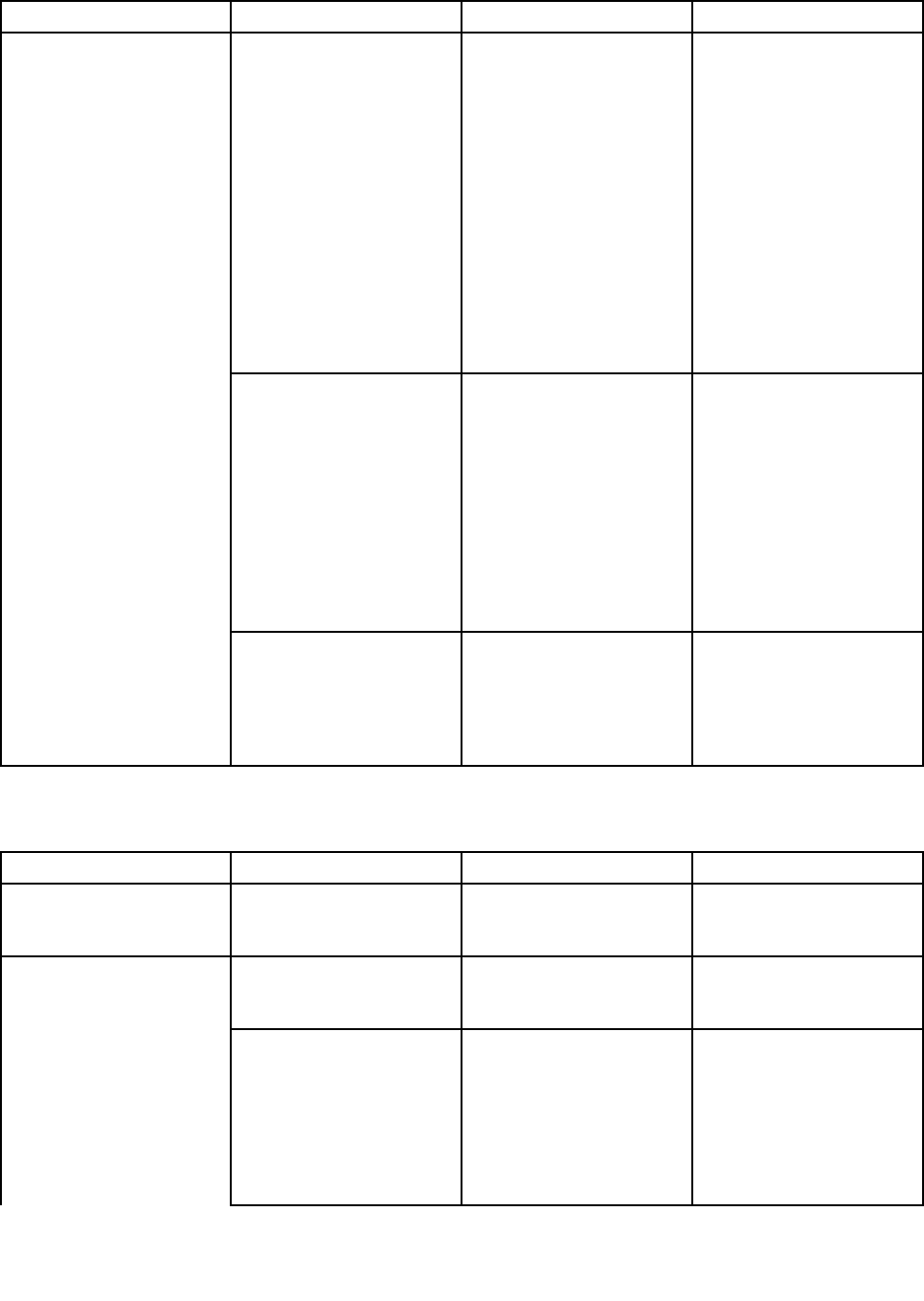
Table6.Congmenuitems(continued)
MenuitemSubmenuitemSelectionComments
IntelAMTControl•Disabled
•Enabled
Ifyouselect“Enabled”,Intel
AMT(ActiveManagement
Technology)iscongured
andadditionalsetupitems
areprovidedinMEBx
(ManagementEngineBIOS
Extension)Setup.
Note:YoucanenterMEBx
Setupmenubypressing
Ctrl-Pkeycombinationin
StartupInterruptMenu.To
displaytheStartupInterrupt
Menu,pressThinkVantage
buttonorEnterkeyduring
POST.
CIRATimeout0-255Settimeoutoptionfor
CIRAconnectiontobe
established.1though254
secondsareselectable.
Ifyouselect“0”,use60
secondsasdefaulttimeout
value.
Ifyouselect“255”,waiting
timeforestablishinga
connectionisunlimited.
IntelAMT
ConsoleType•PC-ANSI
•VT100+
•VT-UTF8
Selecttheconsoletypefor
AMT.
Note:Thisconsoletype
shouldmatchtheIntelAMT
remoteconsole.
Securitymenuitems
Table7.Securitymenuitems
MenuitemSubmenuitemSelectionComments
PasswordReferto“Securitymenu”
onpage185and“Using
passwords”onpage91.
PredesktopAuthentication•Disabled
•Enabled
Enableordisablengerprint
authenticationbeforethe
operatingsystemisloaded.
ReaderPriority•External➙Internal
•InternalOnly
IfExternal➙Internal
isselected,anexternal
ngerprintreaderisused
ifattached.Otherwise,an
internalngerprintreader
isused.IfInternalOnly
isselected,aninternal
ngerprintreaderisused.
Fingerprint
194UserGuide
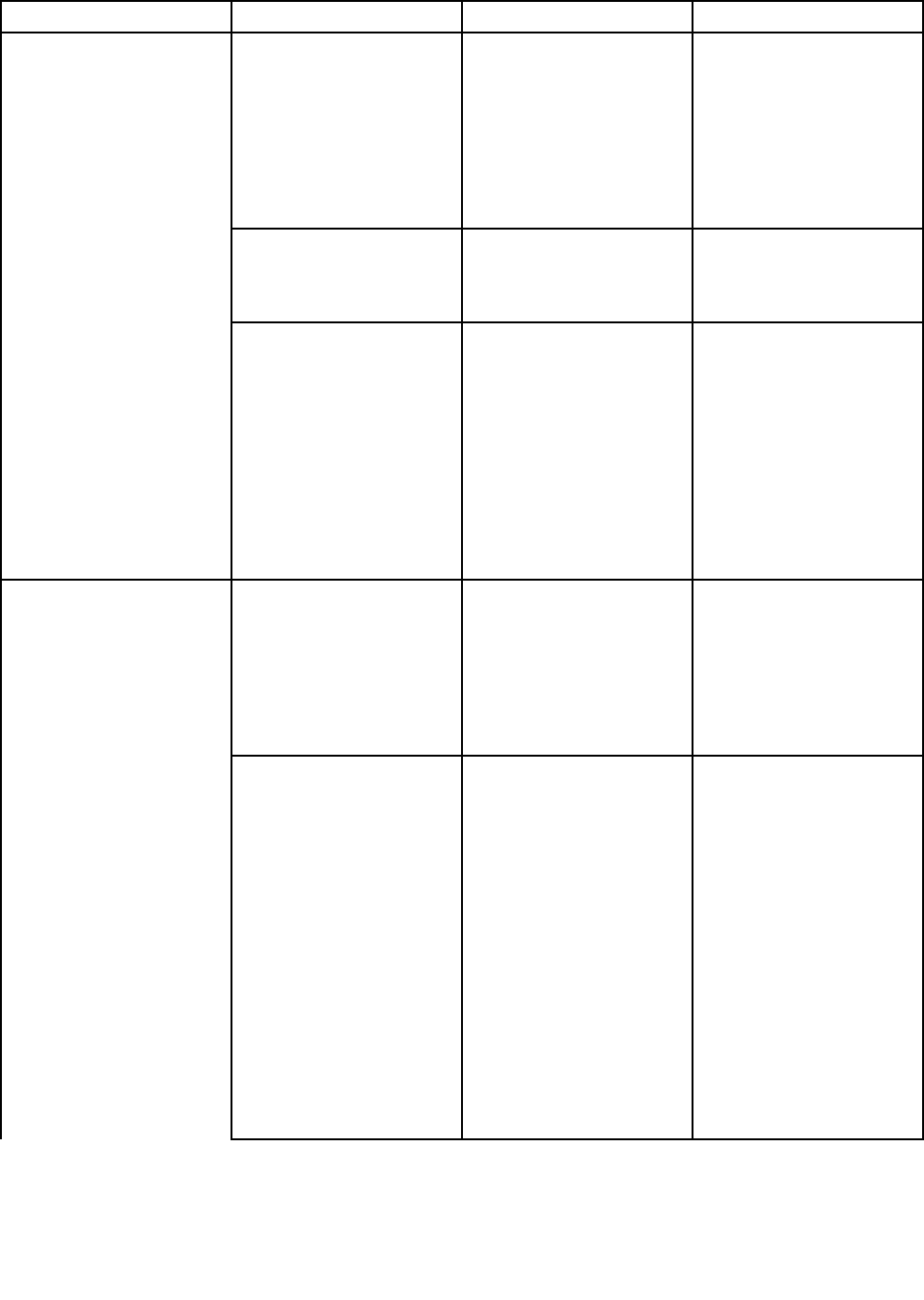
Table7.Securitymenuitems(continued)
MenuitemSubmenuitemSelectionComments
SecurityMode•Normal
•High
Ifngerprintauthentication
fails,youcanstillstart
thecomputerbyentering
apassword.Ifyouhave
selected“Normal”,entera
power-onpasswordora
supervisorpassword;ifyou
haveselected“High”,enter
asupervisorpassword.
PasswordAuthentication•Disabled
•Enabled
Enableordisablepassword
authentication.Ifhigh
securitymodeisselected,
thisitemappears.
ResetFingerprintData•EnterThisoptionisusedtoerase
allngerprintdatastored
inthengerprintreader
andresetsettingstothe
factorystate(ex.Power-on
security,LEDs,etc.)As
aresult,anypower-on
securityfeaturespreviously
enabledwillnotbeable
toworkuntiltheyare
re-enabledinthengerprint
software.
SecurityChip•Active
•Inactive
•Disabled
Ifyouselect“Active”,
SecurityChipisfunctional.
Ifyouselect“Inactive”,
SecurityChipisvisible,but
isnotfunctional.Ifyou
select“Disabled”,Security
Chipishiddenandisnot
functional.
SecurityReportingOptionsEnableordisablethe
followingSecurity
ReportingOptions.
•BIOSROMString
Reporting:BIOStext
string
•ESCDReporting:
Extendedsystem
congurationdata
•CMOSReporting:
CMOSdata
•NVRAMReporting:
Securitydatastoredin
theAssetID
•SMBIOSReporting:
SMBIOSdata
SecurityChip
Chapter8.Advancedconguration195
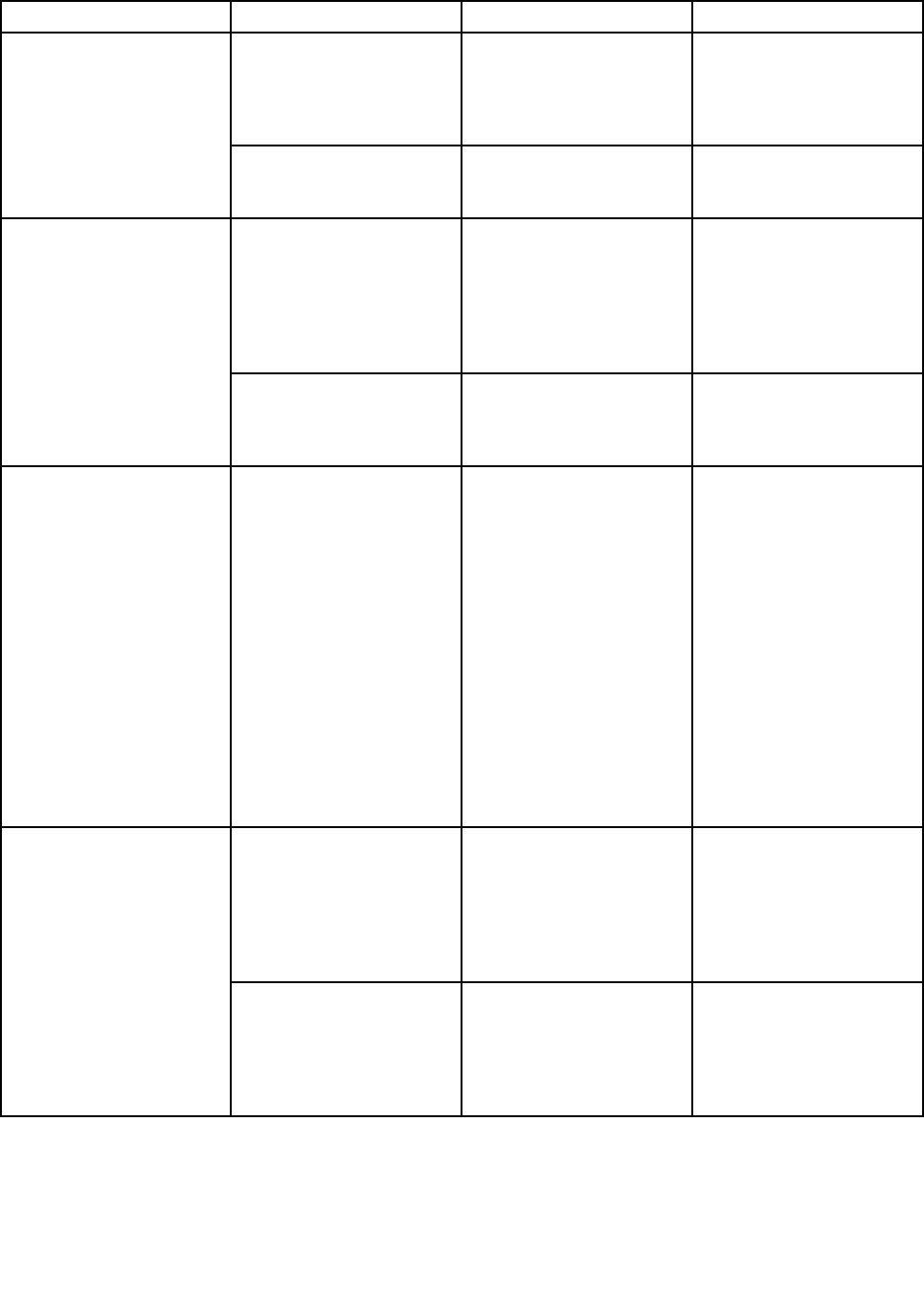
Table7.Securitymenuitems(continued)
MenuitemSubmenuitemSelectionComments
ClearSecurityChip•EnterCleartheencryptionkey.
Note:Onlyifyouselect
“Active”forSecurityChip,
thisitemappears.
IntelTXTFeature•Disabled
•Enabled
EnableordisableIntel
TrustedExecution
Technology.
FlashBIOSUpdatingby
End-Users
•Disabled
•Enabled
Ifyouselect“Enabled”,
alluserscanupdatethe
UEFIBIOS.Ifyouselect
“Disabled”,onlytheperson
whoknowssupervisor
passwordcanupdatethe
UEFIBIOS.
UEFIBIOSUpdateOption
FlashOverLAN•Disabled
•Enabled
Enableyourcomputer's
UEFIBIOStobeupdated
(ashed)overanactive
networkconnection.
MemoryProtectionExecutionPrevention•Disabled
•Enabled
Somecomputerviruses
andwormscausememory
bufferstooverowby
runningcodewhereonly
dataisallowed.Ifthe
DataExecutionPrevention
featurecanbeusedwith
youroperatingsystem,then
byselecting“Enabled”you
canprotectyourcomputer
againstattacksbysuch
virusesandworms.Ifafter
choosing“Enabled”you
ndthatanapplication
programdoesnotrun
correctly,select“Disabled”
andresetthesetting.
IntelVirtualization
Technology
•Disabled
•Enabled
Ifyouselect“Enabled,”
aVMM(VirtualMachine
Monitor)canutilizethe
additionalhardware
capabilitiesprovided
byIntelVirtualization
Technology.
Virtualization
IntelVT-dFeature•Disabled
•Enabled
IntelVT-disIntel
VirtualizationTechnology
forDirectedI/O.When
enabled,aVMMcanutilize
theplatforminfrastructure
forI/Ovirtualization.
196UserGuide
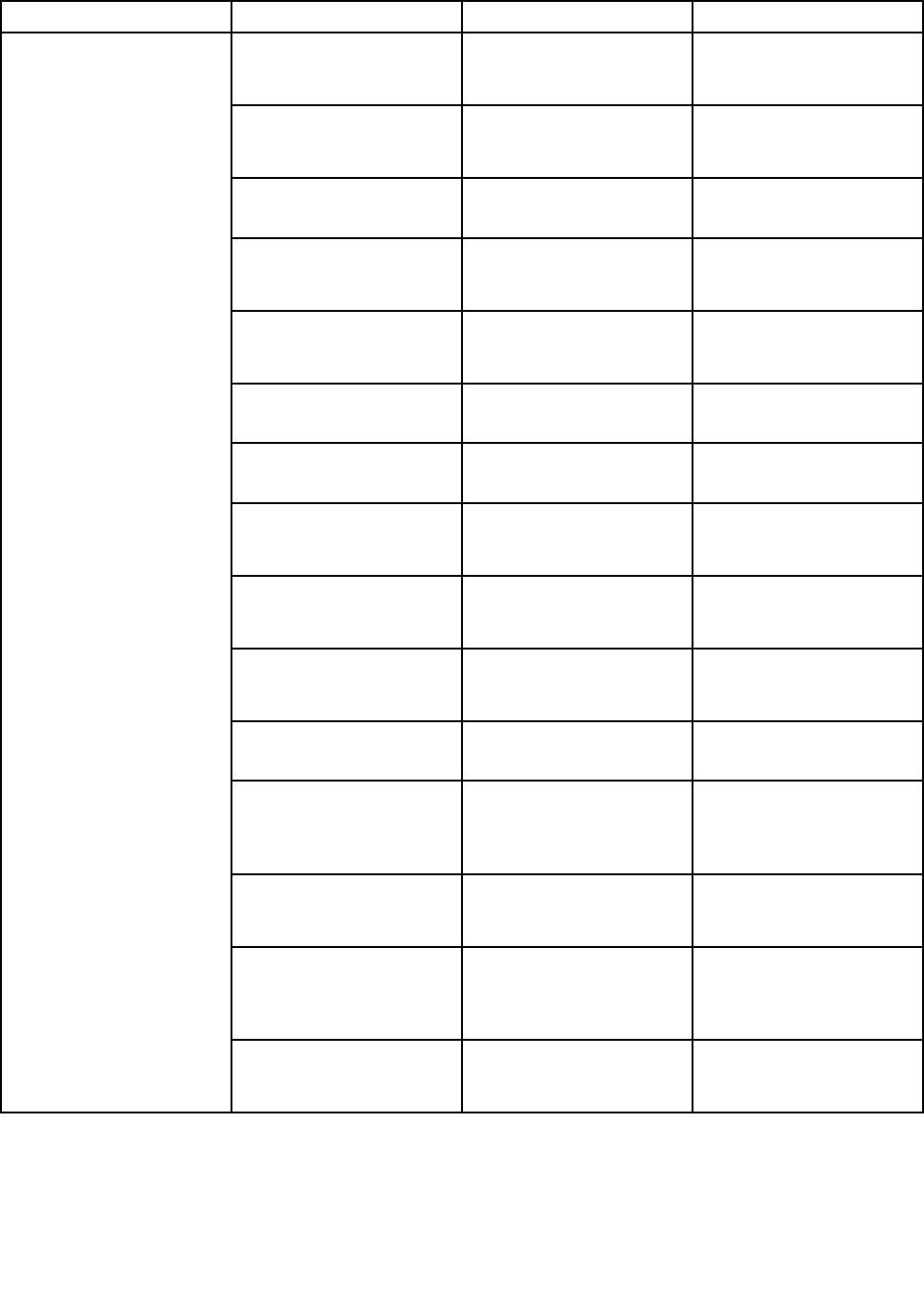
Table7.Securitymenuitems(continued)
MenuitemSubmenuitemSelectionComments
EthernetLAN•Disabled
•Enabled
Ifyouselect“Enabled”,you
canusetheEthernetLAN
device.
WirelessLAN•Disabled
•Enabled
Ifyouselect“Enabled”,you
canusetheWirelessLAN
device.
WiMAX•Disabled
•Enabled
Ifyouselect“Enabled”,you
canusetheWiMAXdevice.
WirelessWAN•Disabled
•Enabled
Ifyouselect“Enabled”,you
canusetheWirelessWAN
device.
Bluetooth•Disabled
•Enabled
Ifyouselect“Enabled”,
youcanusetheBluetooth
device.
Modem•Disabled
•Enabled
Ifyouselect“Enabled”,you
canusetheModemdevice.
USBPort•Disabled
•Enabled
Ifyouselect“Enabled”,you
canusetheUSBport.
IEEE1394•Disabled
•Enabled
Ifyouselect“Enabled”,
youcanusetheIEEE1394
(Firewire)device.
ExpressCardSlot•Disabled
•Enabled
Ifyouselect“Enabled”,you
canusetheExpressCard
Slot.
Ultrabay(HDD/Optical)•Disabled
•Enabled
Ifyouselect“Enabled”,
youcanusetheUltrabay
(HDD/Optical)device.
eSATAPort•Disabled
•Enabled
Ifyouselect“Enabled”,you
canusetheeSATAPort.
MemoryCardSlot•Disabled
•Enabled
Ifyouselect“Enabled”,
youcanusethe
MemoryCardslot(SD
Card/MultiMediaCard).
IntegratedCamera•Disabled
•Enabled
Ifyouselect“Enabled”,
youcanusetheIntegrated
Camera.
Microphone•Disabled
•Enabled
Ifyouselect“Enabled”,you
canusetheMicrophone
(Internal,External,or
Line-In).
I/OPortAccess
FingerprintReader•Disabled
•Enabled
Ifyouselect“Enabled”,
youcanusethengerprint
reader.
Chapter8.Advancedconguration197
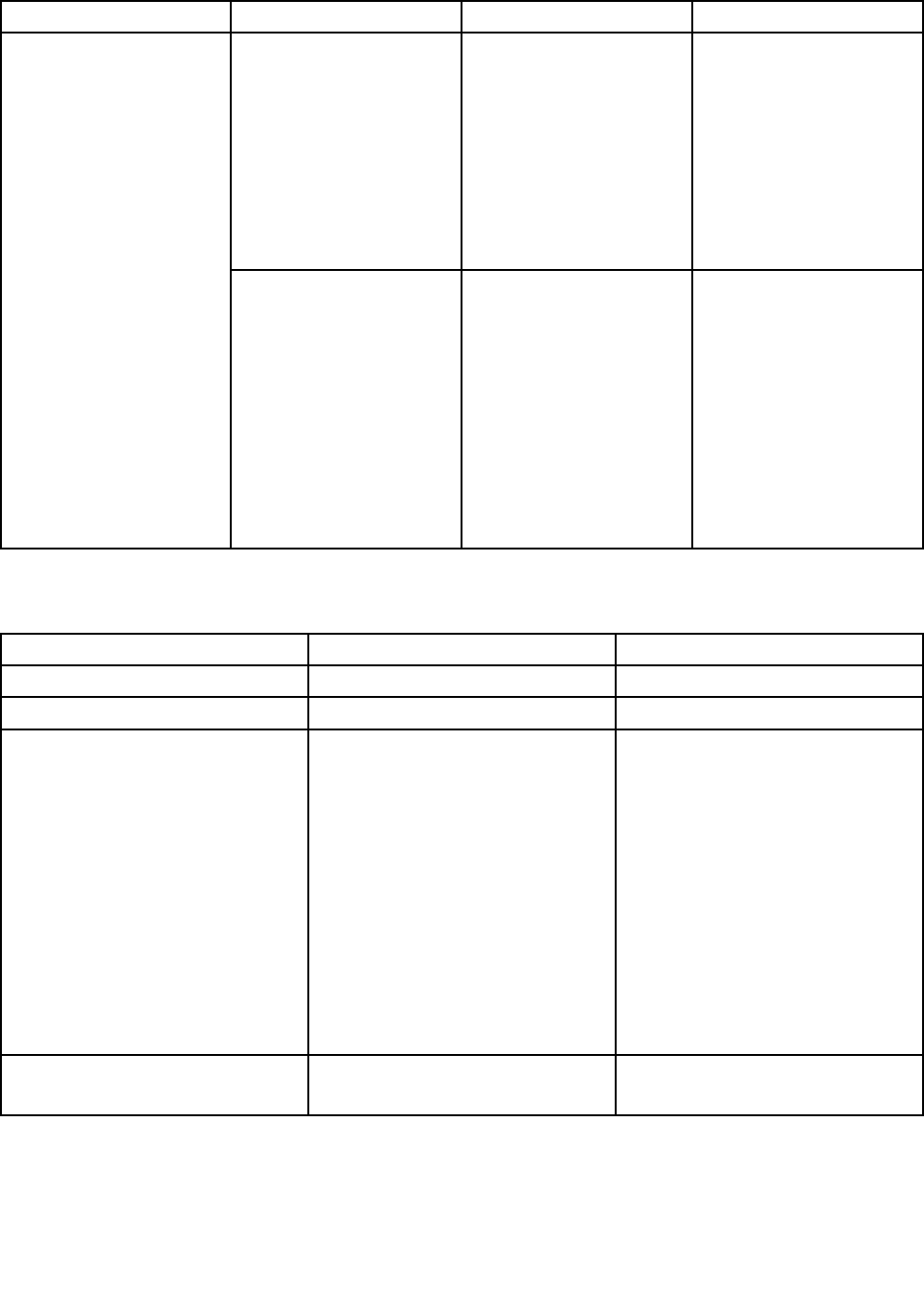
Table7.Securitymenuitems(continued)
MenuitemSubmenuitemSelectionComments
IntelATModuleActivation•Disabled
•Enabled
•PermanentlyDisabled
EnableordisabletheUEFI
BIOSinterfacetoactivate
IntelATmodulethatisan
optionalAnti-Theftservice
fromIntel.
Note:IfyousettheIntel
ATmoduleactivationto
“PermanentlyDisabled”,
youwillbeunabletoenable
thissettingagain.
Anti-Theft
ComputraceModule
Activation
•Disabled
•Enabled
•PermanentlyDisabled
EnableordisabletheUEFI
BIOSinterfacetoactivate
Computracemodule.
Computraceisanoptional
monitoringservicefrom
AbsoluteSoftware.
Note:Ifyousetthe
Computracemodule
activationto“Permanently
Disabled”,youwillbe
unabletoenablethis
settingagain.
Startupmenuitems
Table8.Startupmenuitems
MenuitemSelectionComments
BootReferto“Startupmenu”onpage186.
NetworkBootReferto“Startupmenu”onpage186.
UEFI/LegacyBoot•Both
•UEFIOnly
•LegacyOnly
Selectsystembootcapability.
•Both:Systemwillbootby
followingUEFI/LegacyBoot
Prioritysetting.
•UEFIOnly:Systemwillbootfrom
UEFIenabledOS.
•LegacyOnly:Systemwillboot
fromanyOSotherthanUEFI
enabledOS.
Note:Ifyouselect“UEFIOnly”,
systemcannotbootfromthe
bootabledeviceswhichdonothave
UEFIenabledOS.
UEFI/LegacyBootPriority•UEFIFirst
•LegacyFirst
Selectpriorityofbootoptionbetween
UEFIandLegacy.
198UserGuide
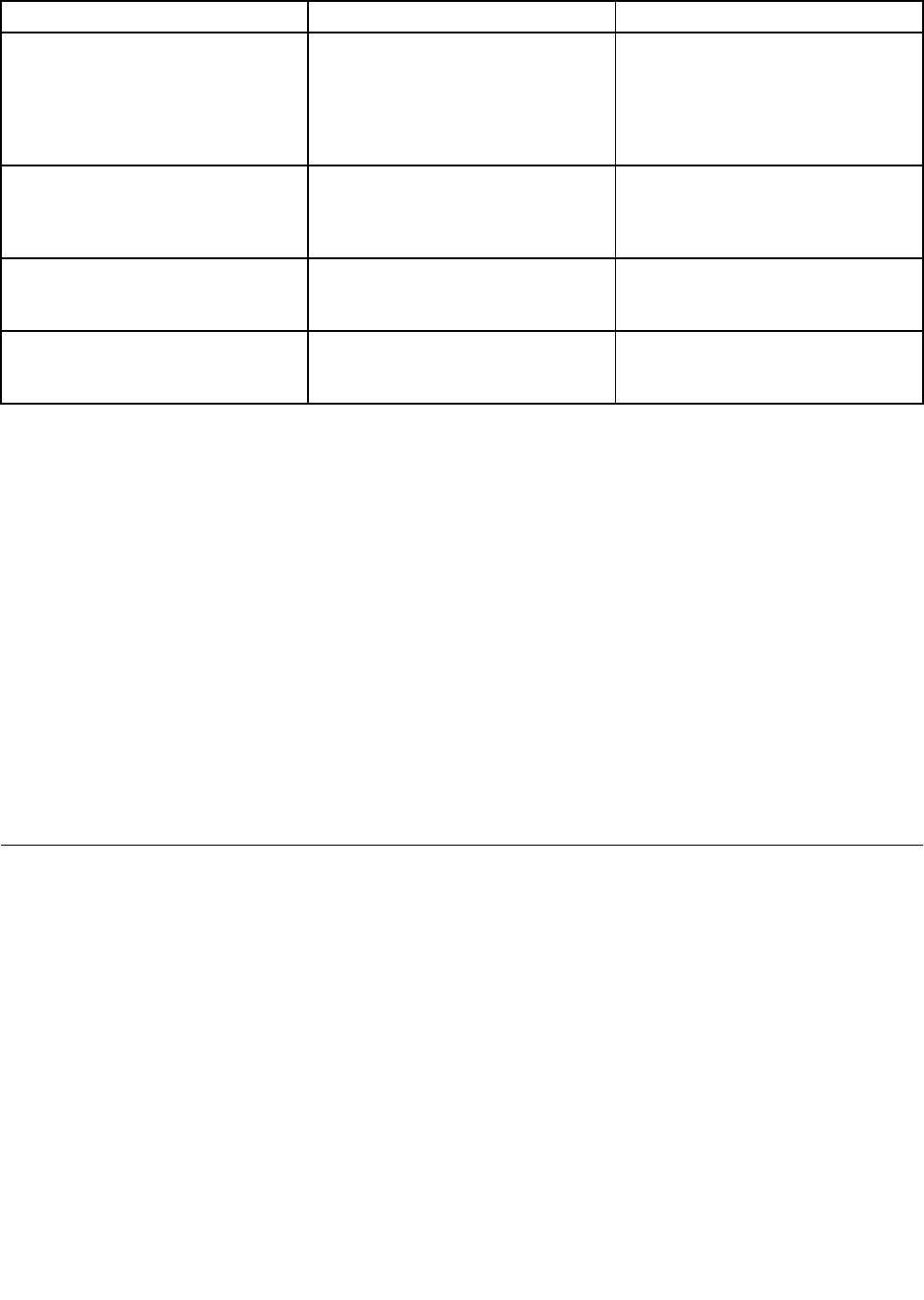
Table8.Startupmenuitems(continued)
MenuitemSelectionComments
BootMode•Quick
•Diagnostics
Note:Youcanalsoenterthe
“Diagnostic”modebypressingEsc
duringPOST.
ScreenduringPOST:
•Quick:ThinkPadLogoscreenis
displayed.
•Diagnostics:Textmessagesare
displayed.
OptionKeysdisplay(ThinkVantage
buttonmessage)
•Disabled
•Enabled
Ifyouselect“Disabled”,the“To
interruptnormalstartup,pressthe
blueThinkVantagebutton.”message
isnotdisplayedduringPOST.
BootDeviceListF12Option•Disabled
•Enabled
Ifyouselect“Enabled”,theF12key
isrecognizedandtheBootMenuis
displayed.
BootOrderLock•Disabled
•Enabled
Ifyouselect“Enabled”,theBoot
PriorityOrderislockedforyourfuture
use.
UpdatingyoursystemUEFIBIOS
TheUniedExtensibleFirmwareInterface(UEFI)BIOSisapartofthesystemprogramsthatmakeupthe
basiclayerofsoftwarebuiltintoyourcomputer.UEFIBIOStranslatestheinstructionsfromothersoftware
layers.
Yourcomputersystemboardhasamodulecalledelectricallyerasableprogrammableread-onlymemory
(EEPROM,alsoreferredtoasashmemory).YoucanupdateUEFIBIOSandtheConguration/ThinkPad
SetupProgrambystartingyourcomputerwithaashupdateopticaldiscor.ashupdatetoolapplication
runningontheWindwosenvironment.
Insomeinstanceswhenyouaddsoftware,hardware,oradevicedriver,youmaybeinformedthatyouneed
toupdateyourUEFIBIOSinorderforthenewadditiontoworkproperly.
ToupdateyourUEFIBIOS,visitthisWebsiteat
http://www.lenovo.com/support/site.wss/document.do?sitestyle=lenovo&lndocid=tpad-matrix
Thenfollowtheinstructionsonthescreen.
Usingsystemmanagement
Thissectionisintendedprimarilyfornetworkadministrators.
Yourcomputerisdesignedformanageability,sothatyoucanredirectmoreofyourresourcestobetter
meetyourbusinessobjectives.
Thismanageability,or“TotalCostofOwnership”(TCO),enablesyoutoremotelypoweronyourcomputer,
formattheharddiskdrive,installthesoftwareofyourchoice(forexample,WindowsXPwithuserand
system-managementapplications),andhavethecomputerstartupandfunctioninthesamewayasan
ordinarydesktopPC.
Oncethecomputerisconguredandoperational,youcanmanageitbyuseofsoftwareandmanageability
featuresalreadyintegratedintotheclientsystemandthenetwork.
Chapter8.Advancedconguration199

Systemmanagement
CheckthefollowingtopicstolearnmoreaboutfeaturesofSystemManagement:
•DesktopManagementInterface
•PrebooteXecutionEnvironment
•WakeonLAN
•Resumeonincomingcall
•AssetIDEEPROM
DesktopManagementInterface
ThesystemBIOS(UEFIBIOS)ofyourcomputersupportsaninterfacecalledSystemManagementBIOS
ReferenceSpecication(SMBIOS)V2.6.1.SMBIOSprovidesinformationaboutthehardwarecomponents
ofyoursystem.ItistheresponsibilityoftheBIOStosupplythisdatabasewithinformationaboutitself
andthedevicesonthesystemboard.Thisspecicationdocumentsthestandardsforgettingaccessto
thisBIOSinformation.
PrebooteXecutionEnvironment
PrebooteXecutionEnvironment(PXE)technologymakesyourcomputermoremanageable(itisPXE
2.1-compliant)byenablingittoboot(loadanoperatingsystemoranotherexecutableimage)fromaserver.
YourcomputersupportsthePCfunctionsthatPXErequires.Forexample,withtheappropriateLANcard,
yourcomputercanbebootedfromthePXEserver.
Note:RemoteProgramLoad(RPL)cannotbeusedwithyourcomputer.
WakeonLAN
AnetworkadministratorcanuseWakeonLANtoturnonacomputerfromamanagementconsole.
WhenWakeonLANisusedwithnetworkmanagementsoftware,manyfunctions,suchasdatatransfer,
softwareupdates,andFlashBIOSupdates,canbeperformedremotelywithoutremoteattendance.This
updatingcanbedoneafternormalworkinghoursandonweekends,tosavetimeandincreaseproductivity.
Usersarenotinterruptedduringnormalworkinghours,andLANtrafciskepttoaminimum.
IfacomputeristurnedonbytheWakeonLANfunction,theNetworkbootsequenceisused.
Resumeonincomingcall
IfyourcomputerisconnectedtoatelephonelineandyouhavespeciedResumeonincomingcall,itwill
returnfromsleep(standby)modetonormaloperationwhenatelephonecallcomesin.
Toenableyourcomputertowakeupfromsleep(standby)mode,dothefollowing:
ForWindows7andWindowsVista:
1.ClickStart,andthenclickControlPanel.
2.ClickHardwareandSound.
3.ClickDeviceManager.Ifyouarepromptedforanadministratorpasswordorconrmation,typethe
passwordorprovideconrmation.TheDeviceManagerwindowopens.
4.Double-clickModems(inWindowsVista,clickthe+markforModems),andthenclickyourmodem.
5.ClickthePowerManagementtab.
6.SelecttheAllowthisdevicetowakethecomputercheckbox.
ForWindowsXP:
200UserGuide

1.ClickStart,andthenclickControlPanel.
2.ClickPerformanceandMaintenance.
3.ClickSystem.
4.ClicktheHardwaretab.
5.ClicktheDeviceManagerbutton.TheDeviceManagerwindowopens.
6.Clickthe+markforModems,andthenclickyourmodem.
7.ClickAction,andthenclickProperties.
8.ClickthePowerManagementtab.
9.SelecttheAllowthisdevicetobringthecomputeroutofStandbycheckbox.
AssetIDEEPROM
TheAssetIDEEPROMcontainsinformationaboutthesystem,includingitscongurationandtheserial
numbersofkeycomponents.Italsoincludesanumberofblankeldsinwhichyoucanrecordinformation
abouttheendusersinyournetwork.
Settingmanagementfeatures
Toenablethenetworkadministratortocontrolyourcomputerremotely,youmustcongurethenetwork
interfacebysettingthesystem-managementfeaturesintheThinkPadSetup.ThatThinkPadSetupcontains
thefollowingfunctions:
•WakeonLAN
•Networkbootsequence
•Flashupdate
Ifanadministrator'spassword(supervisorpassword)hasbeenset,youwillneedtospecifyitwhenyoustart
theThinkPadSetup,sothatyoucanusethesefunctions.
WakeonLAN
WhentheWakeonLANfeatureisenabledonacomputerthatisconnectedtoaLAN,anetworkadministrator
canstartthecomputerremotelyfromamanagementconsole,usingremotenetwork-managementsoftware.
SettingupintheThinkPadSetup
ToenableordisableWakeonLAN,gototheThinkPadSetupmenu.Whenyourcomputerisnotunderthe
networkadministrator'ssystemmanagement,youcandisableWakeonLAN.
Tosetthisfunction,dothefollowing:
1.StarttheThinkPadSetupmenu.
2.SelectCong.
3.TheCongsubmenuappears.
4.SelectNetwork.
5.TheNetworkitemsubmenuappears.
6.ForWakeOnLAN,selectoneofthefollowing:ACOnly,ACandBattery,orDisabled.
7.PressF10.
NetworkBootsequence
Whenyourcomputeristurnedonremotely,systemwilltrytobootfromthedevicethatisselectedby
NetworkBootsetting,andthenfollowthebootorderlistintheBootmenu.
Chapter8.Advancedconguration201

Todeneasequence:
1.OntheThinkPadSetupmenu,selectStartup.TheStartupsubmenuappears.
2.SelectNetworkBootandpressEnterkeytoshowpop-upbootdevicelist.
3.Selectabootdevicefromthelisttomakeitastopbootpriority.
4.PressF10.
Note:Ifyouwanttoinitializethesettingtoreturntothedefaultstartupsequence,pressF9.Thedefault
settingsareautomaticallyreloaded.
Flashupdate
WhenaFlashUEFIBIOSupdatefromthenetworkisenabled,anetworkadministratorcanremotely
updatethesystemprogramsinyourcomputerfromamanagementconsole.Thefollowingrequirements
mustbemet:
•UpdateFlashfromnetworkmustalsobeenabled;theprocedureisgivenbelow.
•YourcomputermustbestartedovertheLAN.
•YourcomputermustbeengagedinaPrebooteXecutionEnvironment.
•Network-managementsoftwaremustbeinstalledintheremoteadministrator'scomputer.
ToenableordisabletheFlashupdatefromthenetworksetting,dothefollowing:
1.OntheThinkPadSetupmenu,selectSecurity.TheSecuritysubmenuappears.
2.SelectUEFIBIOSUpdateOption.TheUEFIBIOSUpdateOptionsubmenuappears.
3.ForFlashOverLAN,selecteitherEnabledorDisabled.
4.PressF10.
202UserGuide
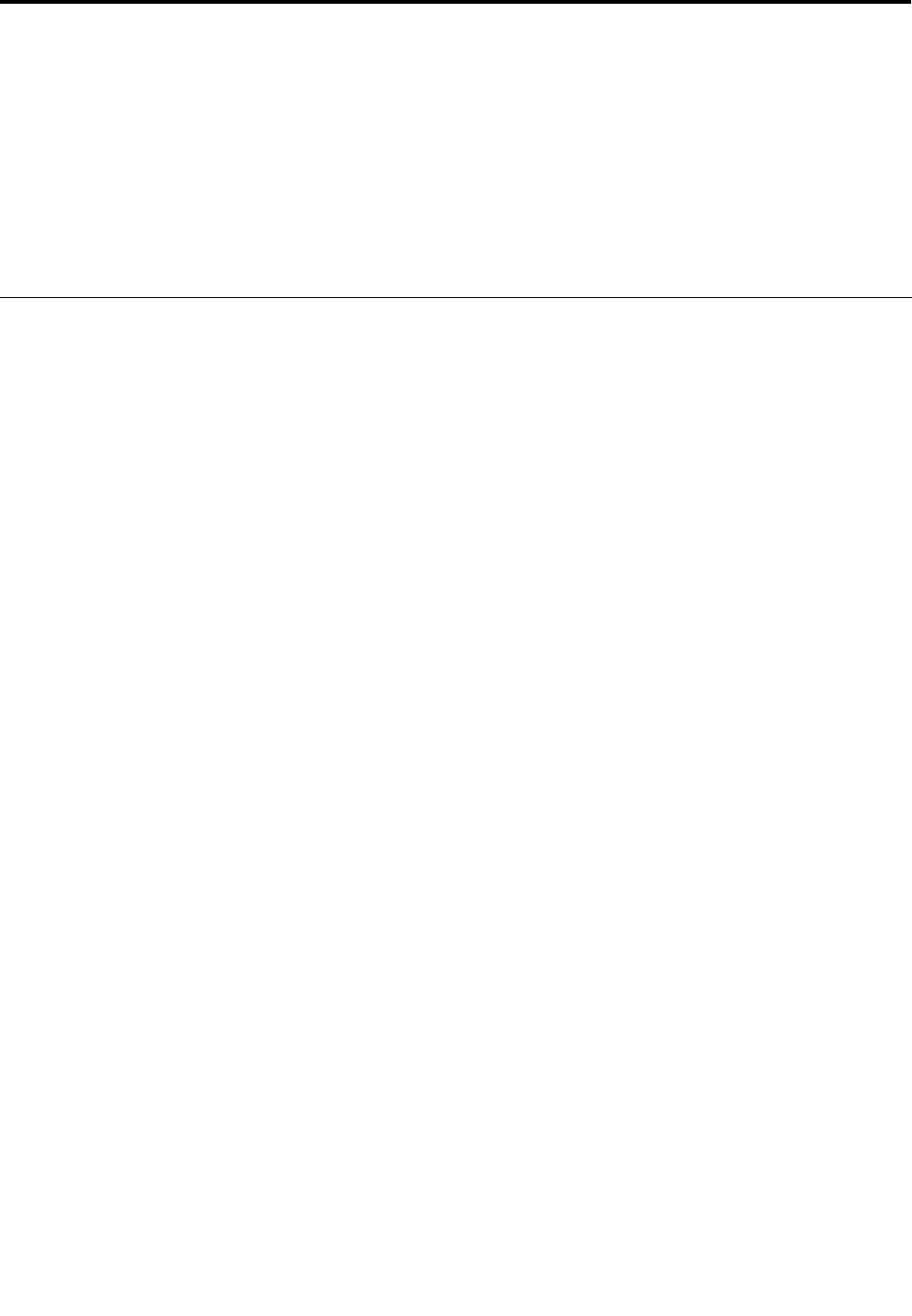
Chapter9.Preventingproblems
AnimportantpartofowningaThinkPadnotebookismaintenance.Withpropercare,youcanavoid
commonproblems.Thefollowingsectionsprovideinformationthatcanhelpyoutokeepyourcomputer
runningsmoothly.
•“Generaltipsforpreventingproblems”onpage203
•“Makingsuredevicedriversarecurrent”onpage204
•“Takingcareofyourcomputer”onpage205
Generaltipsforpreventingproblems
1.Checkthecapacityofyourharddiskdrivefromtimetotime.Iftheharddiskdrivegetstoofull,Windows
willslowdownandmightproduceerrors.
Note:InWindows7andWindowsVista,clickStart➙Computer.InWindowsXP,clickStart➙
MyComputer.
2.Emptyyourrecyclebinonaregularbasis.
3.Usediskdefragmenttoolregularlyonyourharddiskdrivetoimprovedataseekandreadtimes.
4.Tofreeupdiskspace,uninstallunusedapplicationprograms.
Note:Youmightalsowanttolookforapplicationprogramduplicationoroverlappingversions.
5.CleanoutyourInbox,Sent,andTrashfoldersfromyoure-mailclientprogram.
6.Atleastonceaweek,makeapointtobackupyourdata.Ifcriticaldataispresent,itisagoodidea
toperformadailybackup.Lenovohasmanybackupoptionsavailableforyourcomputer.Rewritable
opticaldrivesareavailableformostmachinesandareeasilyinstalled.
7.UseorscheduleSystemRestoretotakeasystemsnapshotperiodically.Formoreinformationabout
SystemRestoreseeChapter5“Recoveryoverview”onpage109.
8.UpdatedevicedriversandUEFIBIOSwhenneeded.
9.Proleyourmachineathttp://www.lenovo.com/think/supporttokeepuptodatewithcurrentdrivers
andrevisions.
10.Keepuptodatefordevicedriversonothernon-Lenovohardware.Youmightwanttoreadthedevice
driverinformationreleasenotespriortoupdatingforcompatibilityorknownissues.
11.Keepalogbook.Entriesmightincludemajorhardwareorsoftwarechanges,driverupdates,minor
issuesyouhaveexperiencedandhowyouresolvedthem.
12.Ifyoueverneedtorunarecoveryonyourcomputertoreturnthepreloadontothemachine,the
followingtipsmighthelpalongtheway:
•Removeallexternaldevicessuchastheprinter,keyboard,etc.
•Makesurethatyourbatteryischargedandthatyouhavetheacpowerconnected.
•BootintotheThinkPadSetupandloadthedefaultsettings.
•Restartthemachineandstarttherecovery.
•Ifyourmachineusesdiscsastherecoverymedia,DONOTremovethediscfromthedriveuntil
promptedtodoso.
13.Forsuspectedharddiskdriveissues,referto“Diagnosingproblems”onpage209andrunLenovo
ThinkVantageToolboxforadiagnostictestofthedrivepriortocallingtheCustomerSupportCenter.
Ifyourcomputerdoesnotstartup,downloadthelestocreateabootableself-testmediafromthe
followingWebsite:http://www.lenovo.com/hddtest.Runthetestandrecordanymessagesorerror
codes.Ifthetestreturnsanyfailingerrorcodesormessages,calltheCustomerSupportCenterwiththe
codesormessagesandthecomputerinfrontofyou.Atechnicianwillassistyoufurther.
©CopyrightLenovo2011203
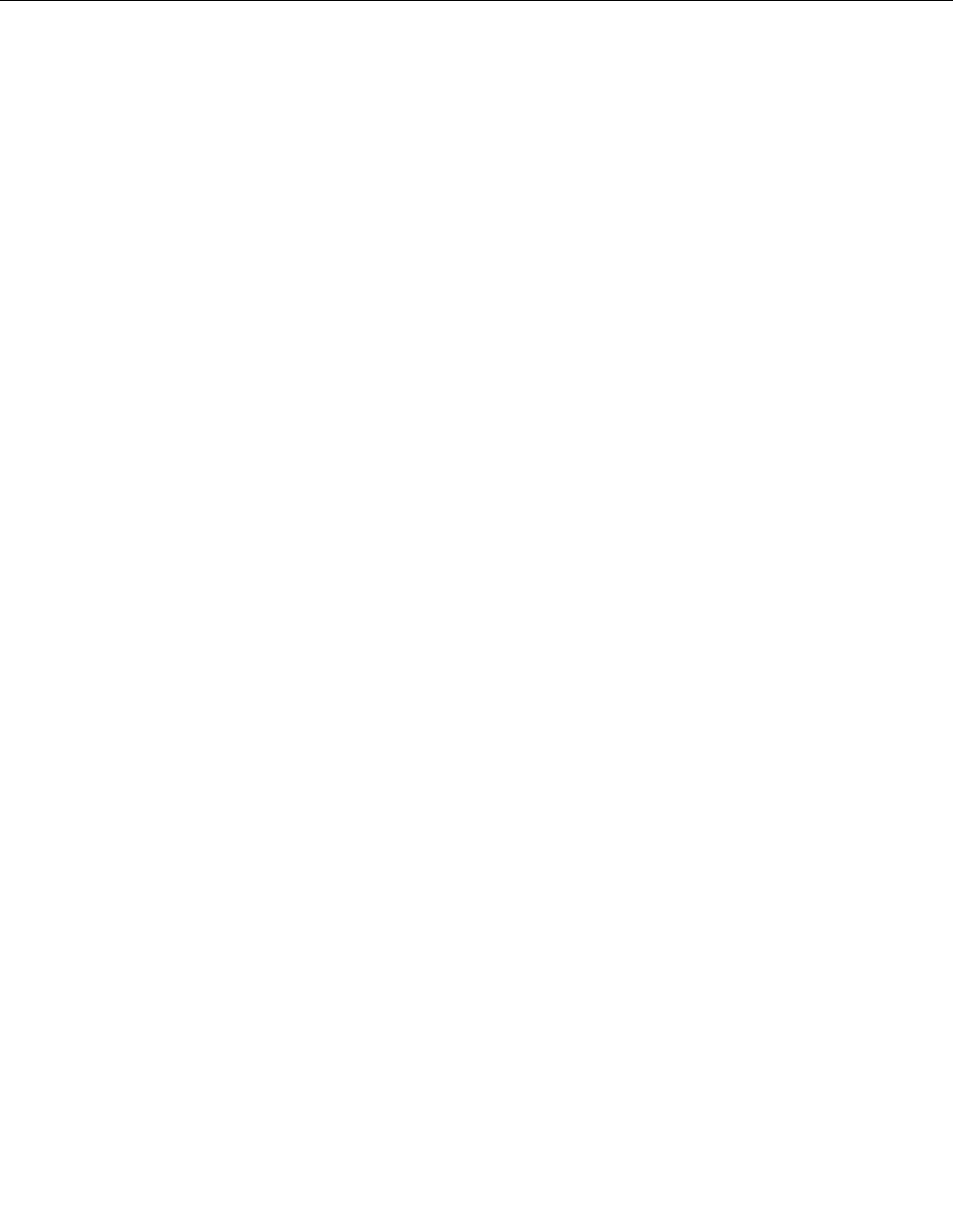
14.Ifrequired,youcanndyourcountry'sCustomerSupportCenteratthefollowingWebaddress:
http://www.lenovo.com/support/site.wss/document.do?sitestyle=lenovo&lndocid=migr-4hwse3.When
callingtheCustomerSupportCenter,pleasemakesureyouhaveyourmachinemodeltype,serial
numberandthecomputerinfrontofyou.Also,ifthemachineisproducingerrorcodes,itishelpfulto
havetheerrorscreenonorthemessagewrittendown.
Makingsuredevicedriversarecurrent
Devicedriversareprogramsthatcontaininstructionsfortheoperatingsystemabouthowtooperateor
“drive”acertainpieceofhardware.Eachhardwarecomponentonyourcomputerhasitsownspecicdriver.
Ifyouaddanewcomponent,theoperatingsystemneedstobeinstructedonhowtooperatethatpiece
ofhardware.Afteryouinstallthedriver,theoperatingsystemcanrecognizethehardwarecomponent
andunderstandhowtouseit.
Note:Becausedriversareprograms,likeanyotherleonyourcomputer,theyaresusceptibletocorruption
andmightnotperformproperlyifcorruptionoccurs.
Itisnotalwaysnecessarytodownloadthelatestdrivers.However,youshoulddownloadthelatestdriver
foracomponentifyounoticepoorperformancefromthatcomponentorifyouaddedanewcomponent.
Thismayeliminatethedriverasthepotentialcauseoftheproblem.
GettingthelatestdriversfromtheWebsite
YoucandownloadandinstallupdateddevicedriversfromtheLenovoWebsitebydoingthefollowing:
1.ConnecttotheInternet.
2.Goto:
http://www.lenovo.com/support/site.wss/document.do?sitestyle=lenovo&lndocid=tpad-matrix
EntertheproductnumberofthecomputerorclickDetectmysystemonthescreen.
3.ClickDownloadsanddrivers.
4.Followthedirectionsonthescreenandinstallthenecessarysoftware.
GettingthelatestdriversusingSystemUpdate
TheSystemUpdateprogramhelpsyoukeepthesoftwareonyoursystemup-to-date.Updatepackagesare
storedonLenovoserversandcanbedownloadedfromtheLenovoSupportWebsite.Updatepackagescan
containapplications,devicedrivers,UEFIBIOSashes,orsoftwareupdates.WhentheSystemUpdate
programconnectstotheLenovoSupportWebsite,theSystemUpdateprogramautomaticallyrecognizes
themachinetypeandmodelofyourcomputer,theinstalledoperatingsystem,andthelanguageofthe
operatingsystemtodeterminewhatupdatesareavailableforyourcomputer.TheSystemUpdateprogram
thendisplaysalistofupdatepackagesandcategorizeseachupdateascritical,recommended,and
optionaltohelpyouunderstandtheimportance.Youhavecompletecontrolofwhichupdatestodownload
andinstall.Afteryouselecttheupdatepackagesyouwant,theSystemUpdateprogramautomatically
downloadsandinstallstheupdateswithoutanyfurtherinterventionfromyou.
TheSystemUpdateprogramispreinstalledonyourcomputerandisreadytorun.Theonlyprerequisiteis
anactiveInternetconnection.Youcanstarttheprogrammanually,oryoucanusetheschedulefeature
toenabletheprogramtosearchforupdatesautomaticallyatspeciedintervals.Youalsocanpredene
scheduledupdatestosearchbyseverity(criticalupdates,criticalandrecommendedupdates,orallupdates)
sothelistyouchoosefromcontainsonlythoseupdatetypesthatareofinteresttoyou.
FormoreinformationabouthowtousetheSystemUpdate,referto“SystemUpdate”onpage38.
204UserGuide
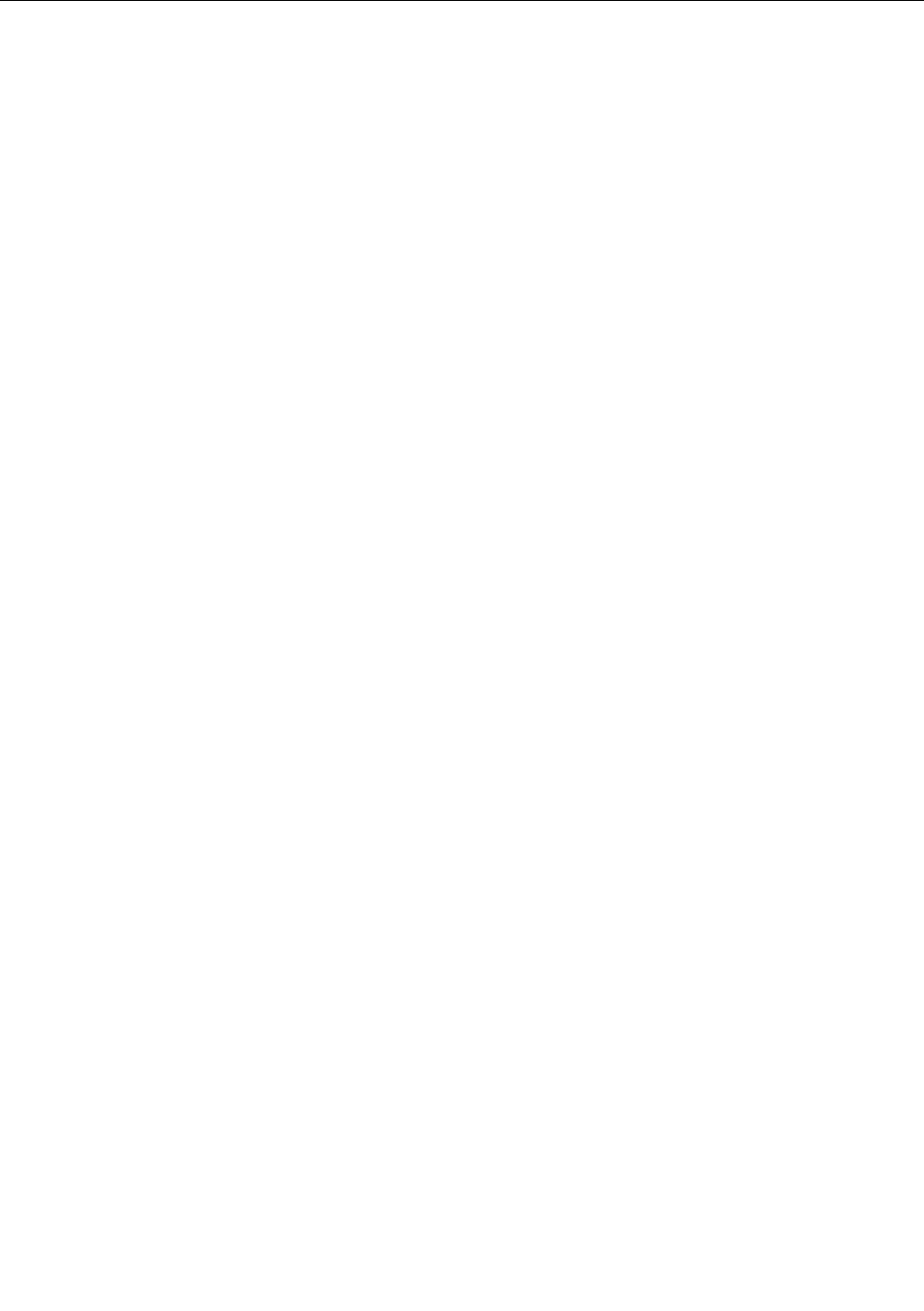
Takingcareofyourcomputer
Althoughyourcomputerisdesignedtofunctionreliablyinnormalworkenvironments,youneedtouse
commonsenseinhandlingit.Byfollowingtheseimportanttips,youwillgetthemostuseandenjoyment
outofyourcomputer.
Becarefulaboutwhereandhowyouwork
•Storepackingmaterialssafelyoutofthereachofchildrentopreventtheriskofsuffocationfromplastic
bags.
•Keepyourcomputerawayfrommagnets,activatedcellularphones,electricalappliances,orspeakers
(within13cmor5inch).
•Avoidsubjectingyourcomputertoextremetemperatures(below5°C/41°Forabove35°C/95°F).
•Someappliances,suchascertainportabledesktopfansorairpuriers,canproducenegativeions.Ifa
computerisclosetosuchanappliance,andisexposedforanextendedtimetoaircontainingnegative
ions,itmaybecomeelectrostaticallycharged.Suchachargemaybedischargedthroughyourhands
whenyoutouchthekeyboardorotherpartsofthecomputer,orthroughconnectorsonI/Odevices
connectedtoit.Eventhoughthiskindofelectrostaticdischarge(ESD)istheoppositeofadischargefrom
yourbodyorclothingtothecomputer,itposesthesameriskofacomputermalfunction.
Yourcomputerisdesignedandmanufacturedtominimizeanyeffectsofelectrostaticcharge.Anelectrostatic
chargeaboveacertainlimit,however,canincreasetheriskofESD.Therefore,whenusingthecomputer
closetoanappliancethatcanproducenegativeions,givespecialattentiontothefollowing:
•Avoiddirectlyexposingyourcomputertotheairfromanappliancethatcanproducenegativeions.
•Keepyourcomputerandperipheralsasfaraspossiblefromsuchanappliance.
•Whereverpossible,groundyourcomputertofacilitatesafeelectrostaticdischarge.
Note:Notallsuchappliancescauseasignicantelectrostaticcharge.
Begentlewithyourcomputer
•Avoidplacinganyobjects(includingpaper)betweenthedisplayandthekeyboardorthepalmrest.
•Yourcomputerdisplayisdesignedtobeopenedandusedatanangleslightlygreaterthan90degrees.
Donotopenthedisplaybeyond180degrees,asthismightdamagethecomputerhinge.
•Donotturnyourcomputeroverwhiletheacpoweradapterispluggedin.Thiscouldbreaktheadapter
plug.
Carryyourcomputerproperly
•Beforemovingyourcomputer,besuretoremoveanymedia,turnoffattacheddevices,anddisconnect
cordsandcables.
•Whenpickingupyouropencomputer,holditbythebottom.Donotpickuporholdyourcomputerby
thedisplay.
Handlestoragemediaanddrivesproperly
•Ifyourcomputercomeswithanopticaldrive,donottouchthesurfaceofadiscorthelensonthetray.
•WaituntilyouheartheCDorDVDclickintothecenterpivotofthedrivebeforeclosingthetray.
•Onyourcomputer,useonlyopticaldrivesdesignedforusewiththeserialUltrabayenhanced.
Note:Youcaninstalla9.5-mm-thickserialUltrabayslimora12.7-mm-thickserialUltrabayenhanced
deviceintheserialUltrabayenhanced.
Chapter9.Preventingproblems205

•Wheninstallingtheharddiskdrive,solidstatedrive,oropticaldrive,followtheinstructionsshippedwith
yourhardware,andapplypressureonlywhereneededonthedevice.
•Turnoffyourcomputerifyouarereplacingtheharddiskdriveorsolidstatedrive.
•Whenreplacingtheprimaryharddiskdriveorsolidstatedrive,reattachthecoverofthedriveslot.
•Storeyourexternalandremovableharddiskoropticaldrivesintheappropriatecontainersorpackaging
whentheyarenotbeingused.
•Beforeyouinstallanyofthefollowingdevices,touchametaltableoragroundedmetalobject.Thisaction
reducesanystaticelectricityfromyourbody.Thestaticelectricitycoulddamagethedevice.
–Memorymodule
–Mini-PCICard
–ExpressCard
–CompactFlash
–Smartcard
–MemoryCard,suchasSDCard,SDHCCard,SDXCCard,andMultiMediaCard.
Note:Notalllisteddevicesareincludedinyourcomputer.
Thisactionreducesanystaticelectricityfromyourbody.Thestaticelectricitycoulddamagethedevice.
•Whentransferringdatatoorfromaashmediacard,suchasanSDcard,donotputyourcomputer
insleep(standby)orhibernationmodebeforethedatatransferiscomplete.Todosomightcause
damagetoyourdata.
Takecareinsettingpasswords
•Rememberyourpasswords.Ifyouforgetasupervisororharddiskpassword,Lenovowillnotresetit,and
youmighthavetoreplaceyoursystemboard,orharddiskdriveorsolidstatedrive.
Careforthengerprintreader
Thefollowingactionscoulddamagethengerprintreaderorcauseitnottoworkproperly:
•Scratchingthesurfaceofthereaderwithahard,pointedobject.
•Scrapingthesurfaceofthereaderwithyourngernailoranythinghard.
•Usingortouchingthereaderwithadirtynger.
Ifyounoticeanyofthefollowingconditions,gentlycleanthesurfaceofthereaderwithadry,soft,lint-free
cloth:
•Thesurfaceofthereaderisdirtyorstained.
•Thesurfaceofthereaderiswet.
•Thereaderoftenfailstoenrollorauthenticateyourngerprint.
Registeryourcomputer
•RegisteryourThinkPadproductswithLenovo(refertotheWebpage:http://www.lenovo.com/register).
Thiscanhelpauthoritiesreturnyourcomputertoyouifitislostorstolen.Registeringyourcomputeralso
enablesLenovotonotifyyouaboutpossibletechnicalinformationandupgrades.
Besurenottomodifyyourcomputer
•OnlyanauthorizedThinkPadrepairtechnicianshoulddisassembleandrepairyourcomputer.
•Donotmodifyortapethelatchestokeepthedisplayopenorclosed.
206UserGuide
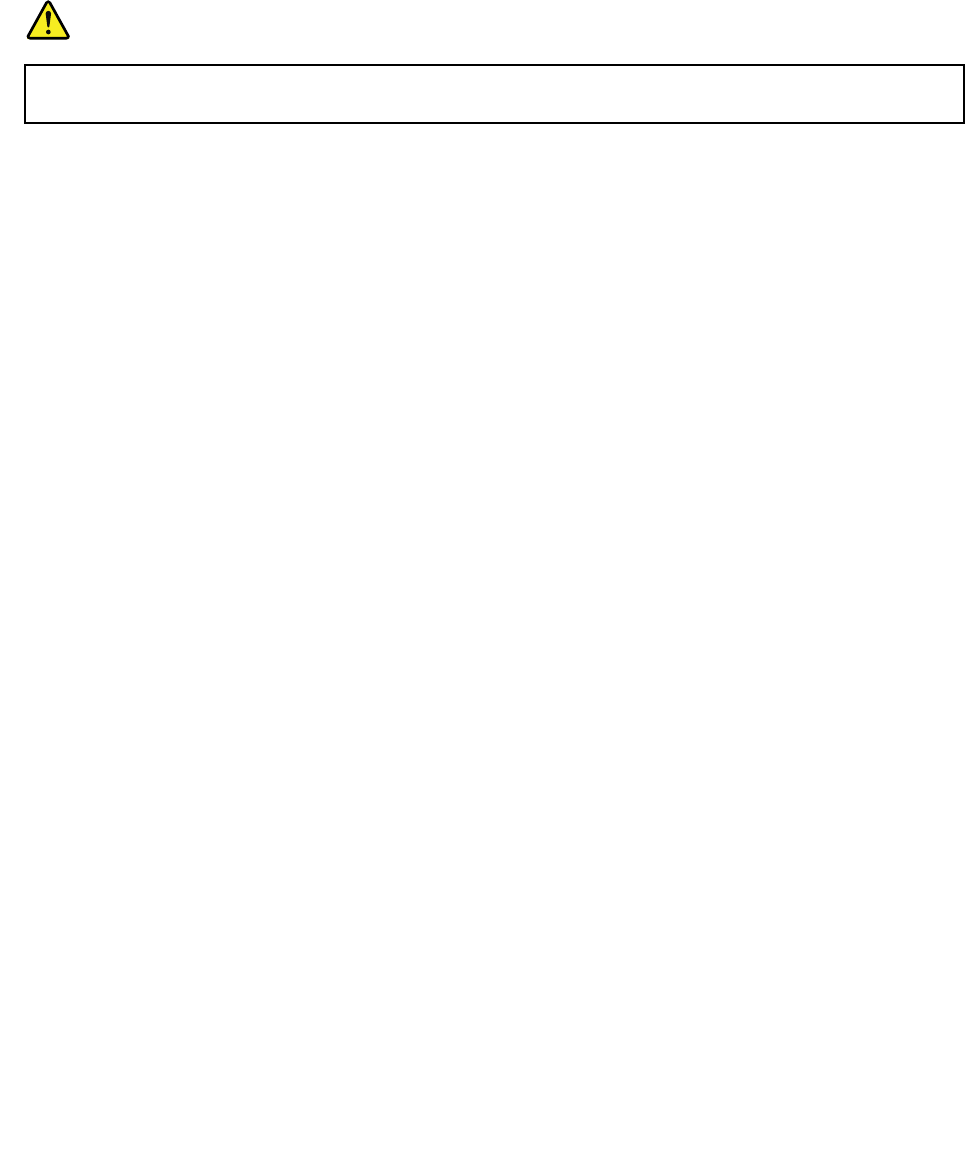
Tipsonusingthebuilt-inmodem
•Yourcomputermodemmayuseonlyananalogtelephonenetwork,orpublic-switchedtelephonenetwork
(PSTN).DonotconnectthemodemtoaPBX(privatebranchexchange)oranyotherdigitaltelephone
extensionlinebecausethiscoulddamageyourmodem.Analogphonelinesareoftenusedinhomes,
whiledigitalphonelinesareoftenusedinhotelsorofcebuildings.Ifyouarenotsurewhichkindof
phonelineyouareusing,contactyourtelephonecompany.
•YourcomputermighthavebothanEthernetconnectorandamodemconnector.Ifso,besuretoconnect
yourcommunicationcabletothecorrectone.
DANGER
Toavoidtheriskofelectricalshock,donotconnectthetelephonecabletotheEthernet
connector.
Cleaningthecoverofyourcomputer
Occasionallycleanyourcomputerasfollows:
1.Prepareamixtureofagentlekitchen-usedetergent(onethatdoesnotcontainabrasivepowderor
strongchemicalssuchasacidoralkaline).Use5partswaterto1partdetergent.
2.Absorbthediluteddetergentintoasponge.
3.Squeezeexcessliquidfromthesponge.
4.Wipethecoverwiththesponge,usingacircularmotionandtakingcarenottoletanyexcessliquiddrip.
5.Wipethesurfacetoremovethedetergent.
6.Rinsethespongewithcleanrunningwater.
7.Wipethecoverwiththecleansponge.
8.Wipethesurfaceagainwithadry,softlint-freecloth.
9.Waitforthesurfacetodrycompletelyandremoveanybersfromthecloth.
Cleaningyourcomputerkeyboard
1.Applysomeisopropylrubbingalcoholtoasoft,dust-freecloth.
2.Wipeeachkeytopsurfacewiththecloth.Wipethekeysonebyone;ifyouwipeseveralkeysatatime,
theclothmayhookontoanadjacentkeyandpossiblydamageit.Makesurethatnoliquiddripsonto
orbetweenthekeys.
3.Allowtodry.
4.Toremoveanycrumbsordustfrombeneaththekeys,youcanuseacamerablowerwithabrush
orcoolairfromahairdryer.
Note:Avoidsprayingcleanerdirectlyontothedisplayorthekeyboard.
Cleaningyourcomputerdisplay
1.Gentlywipethedisplaywithadry,softlint-freecloth.Ifyouseeascratchlikemarkonyourdisplay,
itmightbeastaintransferredfromthekeyboardortheTrackPointpointingstickwhenthecoverwas
pressedfromtheoutside.
2.Wipeordustthestaingentlywithasoft,drycloth.
3.Ifthestainremains,moistenasoft,lint-freeclothwithwaterora50-50mixtureofisopropylalcoholand
waterthatdoesnotcontainimpurities.
4.Wringoutasmuchoftheliquidasyoucan.
Chapter9.Preventingproblems207

5.Wipethedisplayagain;donotletanyliquiddripintothecomputer.
6.Besuretodrythedisplaybeforeclosingit.
208UserGuide
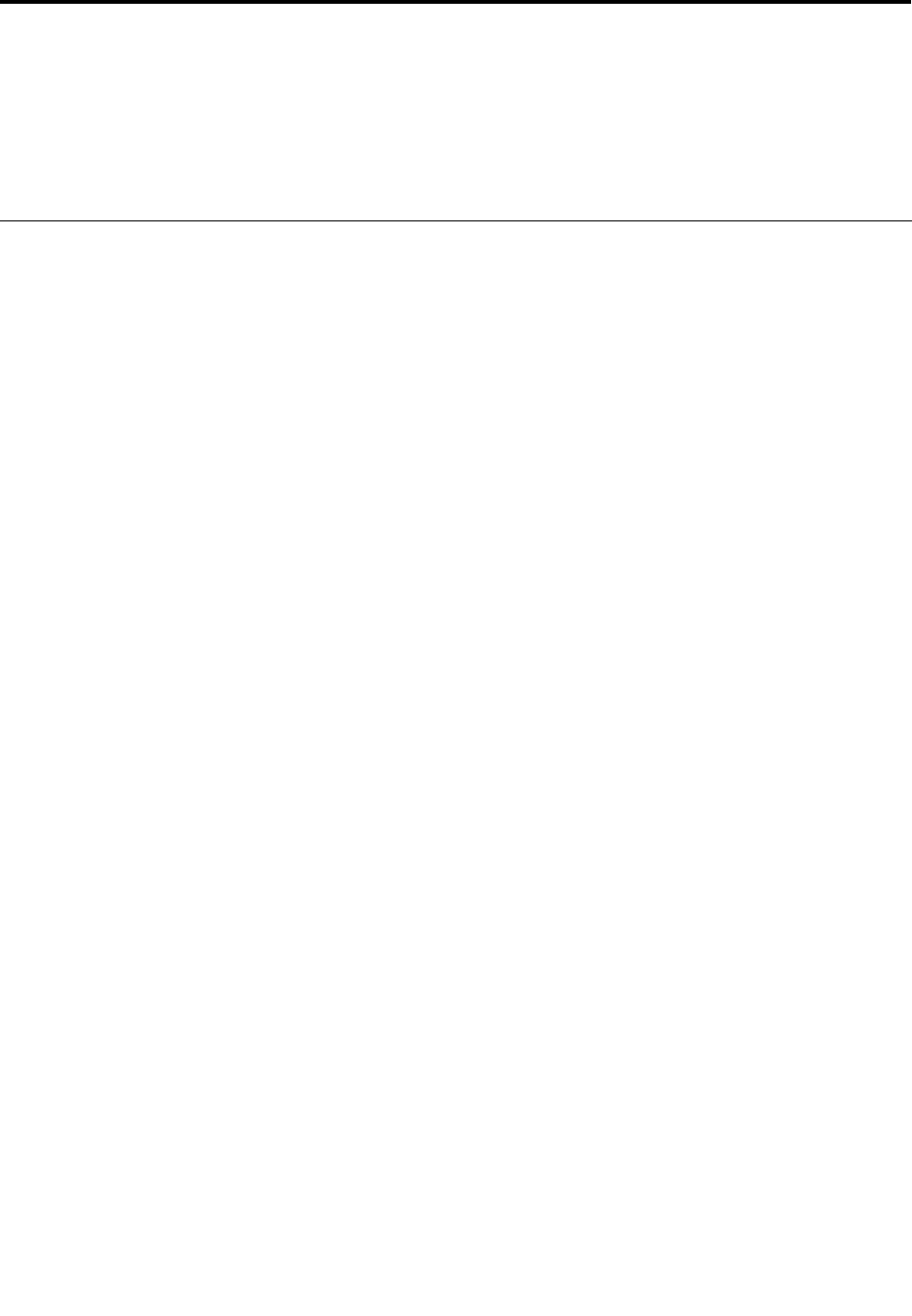
Chapter10.Troubleshootingcomputerproblems
Thischapterprovidesinformationonhelpingyoursolvecomputerproblems.
•“Diagnosingproblems”onpage209
•“Troubleshooting”onpage210
Diagnosingproblems
Ifyouexperienceproblemswithyourcomputer,usethefollowingprocedureasastartingpointforsolving
them.
•Ifyoucanstartuptheoperatingsystem,see“UsingLenovoThinkVantageToolbox”onpage209.
•Ifyoucannotstartuptheoperatingsystem,see“UsingtheIn-ROMDiagnosticsprogram”onpage.
UsingLenovoThinkVantageToolbox
Note:IfyoursystemisrunningandUserGuideisaccessible,seeUserGuide.
Ifyourcomputerisnotoperatingproperly,youmaybeabletodiagnosetheproblembyhavingLenovo
ThinkVantageToolboxtestcomponentsofyourcomputer.
Tostartthisprogram,doasfollows:
ForWindows7:
1.ClickStart.
2.MovethepointertoControlPanel,toSystemandSecurity,andthentoLenovo'sSystemHealth
andDiagnostics.
ForWindowsXP:
1.ClickStart.
2.MovethepointertoAllPrograms,toThinkVantage,andthentoLenovoThinkVantageToolbox.
IftheLenovoThinkVantageToolboxisnotinstalledonyourcomputer,goto
http://web.lenovothinkvantagetoolbox.com/,clickDownloadLenovoThinkVantage
Toolbox,andfollowtheinstructionsonthescreen.
Formoreinformationaboutthisprogram,seetheHelpfortheprogram.
Runninganytestsmaytakeuptoseveralminutesorlonger.Makesureyouhavetimetoruntheentiretest;
donotinterruptthetestwhileitisrunning.WhenpreparingtocontacttheCustomerSupportCenter,besure
toprintthetestlogsothatyoucanrapidlyprovideinformationtothehelptechnician.
UsingtheIn-ROMDiagnosticsprogram
TheIn-ROMDiagnosticsprogramisusedtodetecthardwareproblemswhenyoucannotstarttheWindows
operatingsystemandallstoragedevicesareunavailable.
ToruntheIn-ROMDiagnosticsprogram,dothefollowing:
1.Turnoffyourcomputer.
2.TurnonthecomputerandpressF10repeatedlyatstartup.
©CopyrightLenovo2011209
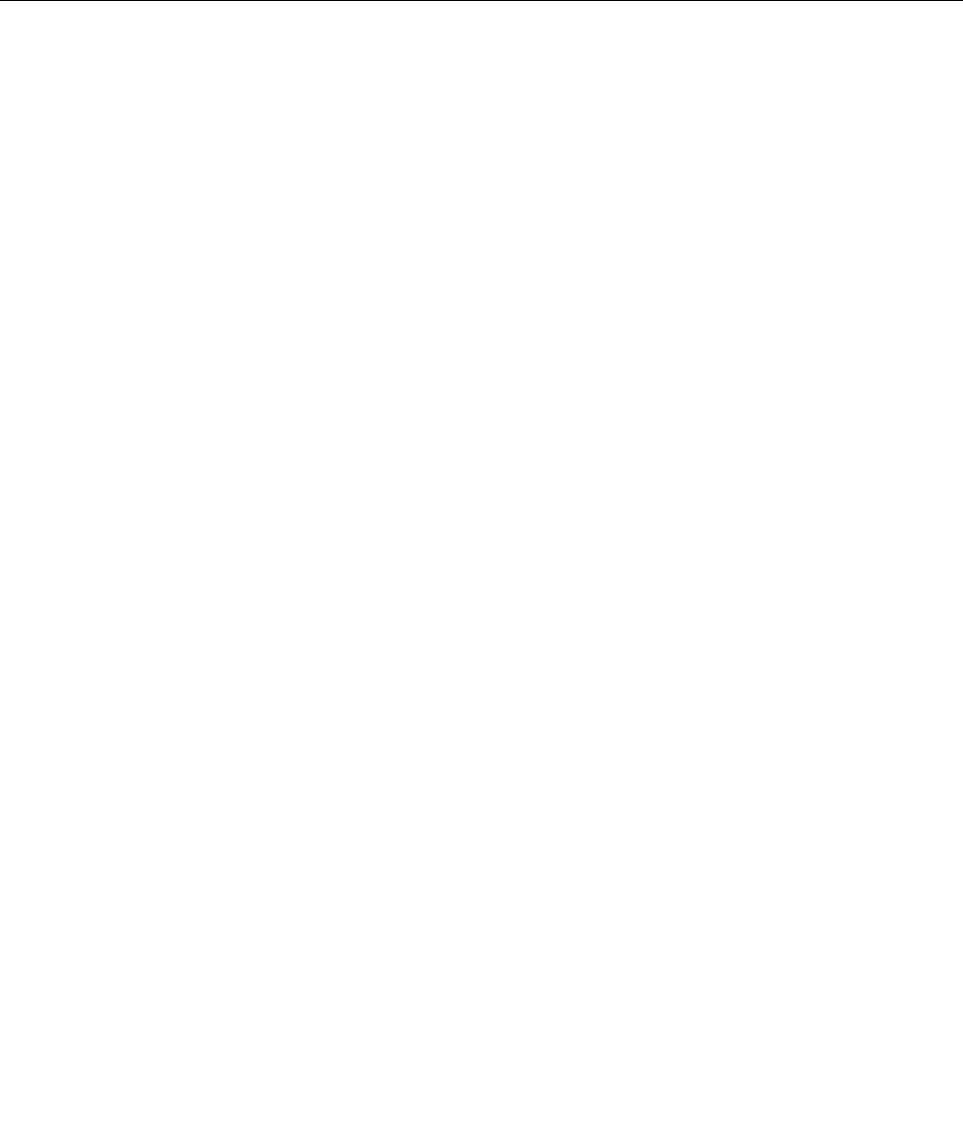
3.AfteryouentertheIn-ROMDiagnosticsprogram,selectthediagnostictestyouwanttorun.Then,
followtheinstructionsonthescreen.
Whentheprogramcompletesthediagnostictest,thecomputerwillrestartautomatically.
Note:Iftheprogramreturnsanyerrorcode,calltheLenovoCustomerSupportCenter,andprovideyour
machinetypeandmodelnumber,serialnumber,andtheerrorcode.Forinformationabouthowtogetyour
machinetypeandmodelnumber,andserialnumber,see“Machinetypeandmodellabel”onpage24.For
informationaboutcallingtheLenovoCustomerSupportCenterforservice,see“CallingLenovo”onpage238.
Troubleshooting
Ifyourcomputerhasanerror,ittypicallydisplaysamessageoranerrorcode,orabeepsoundswhenyou
turniton.Tocorrectanerror,rstndthedescriptionoftheerrorintheleft-handcolumnofthechartthat
applies.Thenclickthatdescriptiontogetatroubleshootingprocedure.
Tomakesurethatyourcomputerhasthefeaturesoroptionsthatareintroducedinthefollowingsections,
consulttheonlinehelporthelistshippedwithyourcomputer.
Computerstopsresponding
Printtheseinstructionsnowandkeepitwithyourcomputerforreferencelater.
Ifyourcomputeriscompletelyunresponsive(youcannotusetheUltraNavpointingdeviceorthekeyboard),
dothefollowingsteps:
1.Pushandholdthepowerswitchuntilthemachineturnsoff.Afterthecomputeristurnedoff,restartby
pressingthepowerswitch.Ifthemachinedoesnotturnon,continuetostep2.
Note:Donotremovethebatteryandacpowertoresetthecomputer.
2.Whilethemachineisturnedoff,removeallpowersourcesfromthecomputer(batteryandacpower).
Holddownthepowerbuttonfor10seconds.Plugintheacpowerwhilekeepingthebatteryoutofthe
computer.Ifthecomputerdoesnotturnbackon,continuetostep3.
Note:OncethecomputerstartsupandentersWindows,usethepropershutdownproceduretoturn
thecomputeroff.Oncethemachineisoff,reattachthebatteryandrestartthecomputer.Ifthe
computerdoesnotstartwiththebatteryreattached,removethebatteryandagainstartwithstep2.If
thecomputerstartswithacpowerbutdoesnotstartwhenthebatteryisattached,calltheCustomer
SupportCenterforsupport.
3.Whilethemachineisoff,removeallsourcesofpowerfromthemachine(batteryandacpower).Remove
allexternaldevicesthatareattachedtoyourcomputer(keyboard,mouse,printer,scanner,etc.).Repeat
step2.Ifstep2isunsuccessful,continuetostep4.
Note:Thefollowingstepsinvolveremovingstaticsensitivecomponentsfromyourcomputer.Please
makesurethatyouareproperlygroundedandremoveallsourcesofpowerattachedtothecomputer.
IfyouareuncomfortableorunsureaboutremovingcomponentspleasecalltheCustomerSupport
Centerforassistance.
4.Whilethecomputerisoff,removeallsourcesofpowerandexternalhardware.Refertotheprocedurein
“Replacingmemory”onpage145onhowtoremoveandreseatthememorymodules.Removeany
non-originalmemorymoduleaddedtoyourcomputer.Afterremovingtheextramemorymoduleand
reseatingtheoriginalmemorymodule,repeatstep2.Ifthecomputerstilldoesnotturnon,consultthe
user'sreferenceguideforothercustomer-replaceablecomponentsthatareattachedtoyourcomputer.
Ifthecomputerstilldoesnotstartup,calltheCustomerSupportCenterandaCustomerSupportSpecialist
willassistyou.
210UserGuide

Spillsonthekeyboard
Withamobilecomputer,thereareincreasedchancesofspillingliquidsonthekeyboard.Becausemost
liquidsconductelectricity,liquidspilledonthekeyboardcouldcreatenumerousshortcircuits,potentially
causingirreparabledamagetoyourcomputer.
Ifyouspillsomethingonyourcomputer:
Attention:Besurethatnoliquidcreatesashortcircuitbetweenyouandtheacpoweradapter(ifinuse).
Althoughyoumightlosesomedataorworkbyturningoffthecomputerimmediately,leavingthecomputer
onmightmakeyourcomputerunusable.
1.Carefullyunplugtheacpoweradapterimmediately.
2.Turnoffthecomputerimmediately.Ifthecomputerdoesnotturnoff,removethebattery.Themore
quicklyyoustopthecurrentfrompassingthroughthecomputerthemorelikelyyouwillreducedamage
fromshortcircuits.
3.Waituntilyouarecertainthatalltheliquidisdrybeforeturningonyourcomputer.
Note:Ifyouwanttoreplaceyourkeyboard,youcanpurchaseanewone.
Errormessages
•Message:0176:SystemSecurity-TheSystemhasbeentamperedwith.
Solution:ThismessageisdisplayedifyouremovetheSecurityChipandreinstallit,orinstallanewone.
Tocleartheerror,entertheThinkPadSetup.Ifthisdoesnotsolvetheproblem,havethecomputer
serviced.
•Message:0177:BadSVPdata,stopPOSTtask.
Solution:ChecksumofthesupervisorpasswordintheEEPROMisnotcorrect.Thesystemboard
shouldbereplaced.Havethecomputerserviced.
•Message:0182:BadCRCofSecuritySettingsinEEPROM.EnterThinkPadSetup.
Solution:ChecksumoftheSecuritysettingsintheEEPROMisnotcorrect.EnterThinkPadSetupto
checkSecuritysettings,PressF10andthenpressEntertorestartthesystem.
Ifyoustillhaveaproblem,havethecomputerserviced.
•Message:0183:BadCRCofSecuritySettingsinEFIVariable.EnterThinkPadSetup.
Solution:ChecksumoftheSecuritysettingsintheEFIVariableisnotcorrect.EnterThinkPadSetupto
checkSecuritysettings,PressF10andthenpressEntertorestartthesystem.
Ifyoustillhaveaproblem,havethecomputerserviced.
•Message:0187:EAIAdataaccesserror
Solution:TheaccesstoEEPROMisfailed.Havethecomputerserviced.
•Message:0188:InvalidRFIDSerializationInformationArea
Solution:TheEEPROMchecksumisnotcorrect(block#0and1).Thesystemboardshouldbereplaced,
andtheboxserialnumberneedstobereinstalled.Havethecomputerserviced.
•Message:0189:InvalidRFIDcongurationinformationarea
Solution:TheEEPROMchecksumisnotcorrect(block#4and5).Thesystemboardshouldbereplace,
andtheUUIDneedstobereinstalled.Havethecomputerserviced.
•Message:0190:Criticallow-batteryerror
Chapter10.Troubleshootingcomputerproblems211

Solution:Thecomputerturnedoff,becausethebatteryislow.Connecttheacpoweradaptertothe
computerandchargethebattery,orreplacethebatterywithafullychargedone.
•Message:0191:SystemSecurity-Invalidremotechangerequested
Solution:Thesystemcongurationchangehasfailed.Conrmtheoperationandtryagain.Toclear
theerror,entertheThinkPadSetup.
•Message:0192:SystemSecurity-EmbeddedSecurityhardwaretamperdetected
Solution:TheSecurityChiphasbeenreplacedwithadifferentone.Havethecomputerserviced.
•Message:0199:SystemSecurity-Securitypasswordretrycountexceeded.
Solution:Thismessageisdisplayedifyouenterawrongsupervisorpasswordmorethanthreetimes.
Conrmthesupervisorpasswordandtryagain.Tocleartheerror,entertheThinkPadSetup.
•Message:0251:SystemCMOSchecksumbad-Defaultcongurationused
Solution:ThesystemCMOSmighthavebeencorruptedbyanapplicationprogram.Thecomputer
usesthedefaultsettings.RuntheThinkPadSetuptorecongurethesettings.Ifyoustillseethesame
errorcode,havethecomputerserviced.
•Message:0253:EFIVariableBlockDatawasdestroyed.
Solution:ThesystemEFIVariableBlockDatamighthavebeencorrupted.
1.PressF1togototheThinkPadSetup.
2.PressF9andthenpressEntertoloadthedefaultsetting.
3.PressF10andthenpressEntertorestartthesystem.
Ifyoustillhaveaproblem,havethecomputerserviced.
•Message:0271:Checkdateandtimesettings
Solution:Neitherthedatenorthetimeissetinthecomputer.Setthedateandtime,usingtheThinkPad
Setup.
•Message:1802:Unauthorizednetworkcardispluggedin-Poweroffandremovethenetworkcard.
Solution:TheminiPCIExpressnetworkcardisnotsupportedonthiscomputer.Removeit.
•Message:1820:Morethanoneexternalngerprintreadersareattached.
Solution:Poweroffandremoveallbutthereaderthatyousetupwithinyourmainoperatingsystem.
•Message:2000:ThinkVantageActiveProtectionsensordiagnosticsfailed.
Solution:ThinkVantageActiveProtectionsensorisnotworkingcorrectly.Havethecomputerserviced.
•Message:2100:DetectionerroronHDD0(MainHDD)
Solution:Theharddiskisnotworking.Havetheharddiskserviced.
•Message:2101:DetectionerroronHDD1(UltrabayHDD)
Solution:Theharddiskisnotworking.Havetheharddiskserviced.
•Message:2102:DetectionerroronHDD2(MiniSATA)
Solution:TheMiniSATAdeviceisnotworking.HavetheMiniSATAdeviceserviced.
•Message:2110:ReaderroronHDD0(MainHDD)
212UserGuide

Solution:Theharddiskisnotworking.Havetheharddiskserviced.
•Message:2111:ReaderroronHDD1(UltrabayHDD)
Solution:Theharddiskisnotworking.Havetheharddiskserviced.
•Message:2112:ReaderroronHDD2(MiniSATA)
Solution:TheMiniSATAdeviceisnotworking.HavetheMiniSATAdeviceserviced.
•Message:2200:MachineTypeandSerialNumberareinvalid.
Solution:MachineTypeandSerialNumberareinvalid.Havethecomputerserviced.
•Message:2201:MachineUUIDisinvalid.
Solution:MachineUUIDisinvalid.Havethecomputerserviced.
•Message:Thepower-onpasswordprompt
Solution:Apower-onpasswordorasupervisorpasswordisset.TypethepasswordandpressEnterto
usethecomputer(referto“Usingpasswords”onpage91).Ifthepower-onpasswordisnotaccepted,a
supervisorpasswordmighthavebeenset.TypethesupervisorpasswordandpressEnter.Ifyoustillsee
thesameerrormessage,havethecomputerserviced.
•Message:Theharddiskpasswordprompt
Solution:Aharddiskpasswordisset.TypethepasswordandpressEntertousethecomputer(referto
“Harddiskpasswords”onpage93).
•Message:Hibernationerror
Solution:Thesystemcongurationchangedbetweenthetimeyourcomputerenteredhibernationmode
andthetimeitleftthismode,andyourcomputercannotresumenormaloperation.
–Restorethesystemcongurationtowhatitwasbeforeyourcomputerenteredhibernationmode.
–Ifthememorysizehasbeenchanged,re-createthehibernationle.
•Message:Fanerror
Solution:Coolingfanhasfailed.Havethecomputerserviced.
Errorswithoutmessages
•Problem:MyscreenkeepsblankingwhenIdonotwantitto.
Solution:Youcandisableanysystemtimers,suchastheLCDturn-offtimerortheblanktimer
1.StartPowerManager.
2.ClickthePowerplantab(inWindowsXP,Powerscheme),andthenselectMaximumPerformance
fromthepredenedpowerplans(inWindowsXP,Powerscheme).
•Problem:WhenIturnonthemachine,nothingappearsonthescreenandthemachinedoesnotbeep
whilestartingup.
Note:Ifyouarenotsurewhetheryouheardanybeeps,turnoffthecomputerbypressingandholding
thepowerswitchfor4secondsormore.Turnitonandlistenagain.
Solution:Makesurethat:
–Thebatteryisinstalledcorrectly.
Chapter10.Troubleshootingcomputerproblems213
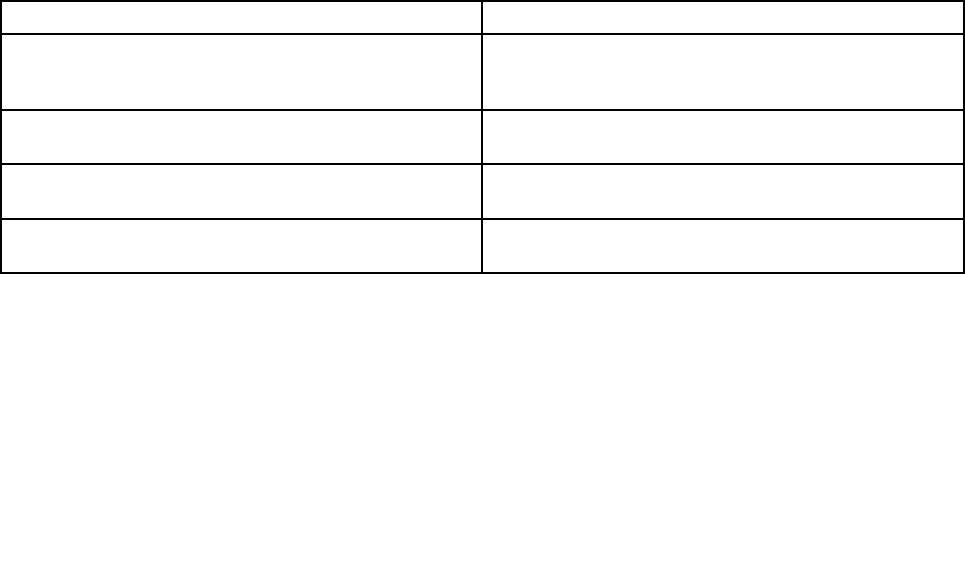
–Theacpoweradapterisconnectedtothecomputerandthepowercordispluggedintoaworking
electricaloutlet.
–Thecomputeristurnedon.(Turnthepowerswitchonagainforconrmation.)
Ifapower-onpasswordisset:
–Pressanykeytodisplaythepromptforthepower-onpassword.Ifthebrightnesslevelofthescreenis
low,increaseitbypressingtheFn+Home.
–TypethecorrectpasswordandpressEnter(refertoPower-onpassword).
Iftheseitemsareproperlyset,andthescreenremainsblank,havethecomputerserviced.
•Problem:WhenIturnonthemachine,onlyawhitecursorappearsonablankscreen.
Solution:Ifyouhavemodiedapartitiononyourharddiskdriveorsolidstatedrivebyusingapartition
software,informationaboutthatpartition,orthemasterbootrecordmayhavebeendestroyed.
1.Turnoffthecomputer,andthenturnitonagain.
2.Ifyoustillseeonlythecursoronthescreen,dothefollowing:
–Ifyouhaveusedthepartitionsoftware,examinethepartitionontheharddiskdriveorsolidstate
drivebyusingthesoftware,andrecoverthepartitionifrequired.
–UseeithertheRescueandRecoveryworkspaceortherecoverydiscstorestorethesystemto
thefactorystate.Fordetailsaboutrestoringthesystemtothefactorystate,see“Creatingand
usingrecoverymedia”onpage109.
Iftheproblempersists,havethecomputerserviced.
•Problem:Myscreengoesblankwhilethecomputerison.
Solution:Yourscreensaverorpowermanagementmaybeenabled.Doeitherofthefollowing:
–TouchtheTrackPointorthetouchpad,orpressakeytoexitthescreensaver.
–Pressthepowerswitchtoresumefromsleep(standby)orhibernation.
Beeperrors
Table9.Beeperrors
ProblemSolution
Oneshortbeep,pause,threeshortbeeps,pause,three
moreshortbeeps,andoneshortbeep
Makesurethatmemorymodulesareinstalledcorrectly.If
theyare,andyoustillhearthebeeps,havethecomputer
serviced.
OnelongandtwoshortbeepsThevideofunctionhasaproblem.Havethecomputer
serviced.
FourcyclesoffourshortbeepsTheSecurityChiphasaproblem.Havethecomputer
serviced.
FivebeepsThesystemboardhasaproblem.Havethecomputer
serviced.
Memoryproblems
Printtheseinstructionsnowandkeepitwithyourcomputerforreferencelater.
Ifyourmemoryisnotoperatingproperly,checkthefollowingitems:
1.Verifythatthememoryisinstalledandseatedcorrectlyinyourcomputer.
214UserGuide

Itmaybenecessarytoremovealladdedmemoriestotestthecomputerwithonlythefactory-installed
memories,andthenreinstallthememoryoneatatimetoensureaproperconnection.Forthe
procedurestoremoveandreinstallamemory,referto“Replacingmemory”onpage145.
2.Checkforerrormessagesduringstartup.
FollowtheappropriatecorrectiveactionsforPower-onself-test(POST)“Errormessages”onpage211.
3.VerifythatthelatestsystemBIOS(UEFIBIOS)foryourmodelhasbeeninstalled.
4.Verifythepropermemorycongurationandcompatibilityincludingthemaximummemorysizeandthe
memoryspeed.
Fordetails,refertotheinstructionsin“Replacingmemory”onpage145.
5.Run“LenovoThinkVantageToolbox”onpage209.
Modemandnetworking
Thefollowingarethemostcommonmodemandnetworkingproblems:
Ethernetproblems
•Problem:Yourcomputercannotconnecttothenetwork.
Solution:Makesurethat:
–Thecableisinstalledproperly.
ThenetworkcablemustbesecurelyconnectedbothtotheEthernetconnectorofyourcomputerand
totheRJ45connectorofthehub.Themaximumallowabledistancefromthecomputertohubis
100meters.Ifthecableisconnectedandthedistanceiswithinacceptablelimitsbuttheproblem
persists,tryadifferentcable.
–Youareusingthecorrectdevicedriver.
ForWindows7andWindowsVista:
1.ClickStart,andthenclickControlPanel.
2.ClickHardwareandSound.
3.ClickDeviceManager.Ifyouarepromptedforanadministratorpasswordorconrmation,type
thepasswordorprovideconrmation.
4.Ifthe!markistotheleftoftheadapternameunderNetworkadapters,youmightnotusethe
correctdriverorthedriverisnotenabled.Toupdatethedriver,right-clickthehighlightedadapter.
5.ClickUpdateDriverSoftware,andthenfollowtheinstructionsonthescreen.
ForWindowsXP:
1.ClickStart,andthenclickControlPanel.
2.ClickPerformanceandMaintenance,andthenclickSystem.
3.ClicktheHardwaretab,andclicktheDeviceManagerbutton.
4.IfthexmarkistotheleftoftheadapternameunderNetworkadapter,youmightnotusethe
correctdriverorthedriverisnotenabled.Toupdatethedriver,right-clickthehighlightedadapter.
5.ClickProperties.ThePropertieswindowappears.
6.ClicktheDrivertab.
7.ClicktheUpdateDriverbutton.TheUpdateDeviceDriverwizardappears.Followtheinstructions
onthescreen.
–Theswitchportandtheadapterhavethesameduplexsetting.
Chapter10.Troubleshootingcomputerproblems215

Ifyouconguredtheadapterforfullduplex,makesuretheswitchportisalsoconguredforfull
duplex.Settingthewrongduplexmodecandegradeperformance,causedataloss,orresultinlost
connections.
–Youhaveinstalledallnetworkingsoftwarethatisnecessaryforyournetworkenvironment.
CheckwithyourLANadministratorforthenecessarynetworkingsoftware.
•Problem:Theadapterstopsworkingfornoapparentreason.
Solution:Thenetworkdriverlesmaybecorruptormissing.Updatethedriverbyreferringtothe
“Solution”descriptionfortheproceduretomakesurethatthecorrectdevicedriverisinstalledinthe
precedingproblem.
•Problem:IfyourcomputerisaGigabitEthernetmodelandyouusetheaspeedof1000Mbps,the
connectionfailsorerrorsoccur.
Solution:
–UseCategory5wiringandmakesurethatthenetworkcableissecurelyconnected.
–Connecttoa1000BASE-Thub/switch(not1000BASE-X).
•Problem:TheWakeonLAN(WOL)featureisnotworking.
Solution:
–MakesurethatWOLisenabledintheThinkPadSetup.
–Ifitis,checkwithyourLANadministratorforthenecessarysettings.
•Problem:IfyourcomputerisaGigabitEthernetmodel,itcannotconnecttothenetworkat1000Mbps.
Instead,itconnectsat100Mbps.
Solution:
–Tryanothercable.
–Makesurethatthelinkpartnerissettoauto-negotiate.
–Makesurethattheswitchis802.3ab-compliant(gigabitovercopper).
AwirelessLANproblem
•Problem:Youcannotconnectusingthebuilt-inwirelessnetworkingcard.
Solution:MakesurethatyourwirelessLANdriveristhelatestversioninstalled.ChecktheWebsiteand
conrmthedriverversionsupportedbyAccessConnectionsisthelatestdocumentedintheREADMEle.
Makesurethatyourcomputeriswithinrangeofawirelessaccesspoint.
Makesurethatthewirelessradioisenabledbydouble-clickingtheAccessConnectionsiconinthe
taskbar.
Note:IfyourcomputerisaWindows7model,todisplaytheAccessConnectionsstatusiconandthe
wirelessstatusiconinthesystemtray,refertotheAccessConnectionson-linehelp.
CheckNetworkName(SSID),andyourencryptioninformation.UseAccessConnectionstoverifythis
case-sensitiveinformation.
AwirelessWANproblem
•Message:UnauthorizedWANcardispluggedin-PoweroffandremovetheWANcard.
Solution:TheWANcardisnotsupportedonthiscomputer.Removeit.
Note:Dependingonyourcomputer,somemodelsdonothaveawirelessWAN.
216UserGuide

Bluetoothproblems
ForWindows7andWindowsVista
•Problem:SounddoesnotcomefromtheBluetoothheadset/headphonebutcomesfromthelocal
speakereventhoughtheheadset/headphoneisconnectedusingHeadsetproleorAVprole.
Solution:Dothefollowing:
1.Exittheapplicationthatusesthesounddevice(forexample,WindowsMediaPlayer).
2.OpentheControlPanelbyclickingStart➙ControlPanel.
3.ClickHardwareandSound➙Sound.
4.SelectthePlaybacktab.
5.IfyouareusingHeadsetprole,selectBluetoothHands-freeAudioandclicktheSetDefault
button.IfyouareusingAVprole,selectStereoAudioandclicktheSetDefaultbutton.
6.ClickOKtoclosetheSoundwindow.
•Problem:PIM(PersonalInformationManager)itemssentfromWindows7andWindowsVistacannotbe
receivedcorrectlyintotheaddressbookofanyotherBluetooth-enableddevice.
Solution:Windows7andWindowsVistasendPIMitemsinXMLformat,butmostBluetooth-enabled
deviceshandlePIMitemsinvCardformat.IfanotherBluetooth-enableddevicecanreceiveale
throughBluetooth,aPIMitemsentfromWindows7andWindowsVistamightbesavedasalewith
theextension.contact.
ForWindowsXP
Notes:IfyouareusingtheMicrosoftstandardBluetoothfeaturesandyouwanttoaccessinformationabout
howtousetheBluetoothfunction,dothefollowing:
1.PressFn+F5toturnonBluetooth.
2.ClickStart➙ControlPanel.
3.ClickPrintersandOtherHardware.
4.ClickBluetoothDevices.
5.ClicktheOptionstab.
6.ClickLearnmoreaboutBluetoothSettings
Note:IfyouareusingtheThinkPadBluetoothwithEnhancedDataRateSoftware,refertothefollowing
instructions.
Note:CheckyourconnectionanytimeandmakesurethatnootherBluetooth-enableddeviceissearchingfor
thedevicetowhichyouwanttoconnect.SimultaneoussearchingisnotallowedintheBluetoothconnection.
•Problem:YousearchforaBluetooth-enableddevicebyclickingViewdevicesinrangeinMyBluetooth
Places,butyoucannotndanything.
Solution:MakesurethatthedevicetowhichyouwanttoconnectisenabledfortheBluetoothconnection.
Aftermakingsureoftheabove,turntheBluetoothpoweroffandthenonagain,orrestartyourcomputer.
Thensearchforthedeviceagain.
Note:IfyouareusingtheThinkPadBluetoothwithEnhancedDataRateSoftware,refertothefollowing
instructions.
•Problem:YoucannotconnecttoanyBluetooth-enableddevice.
Solution:MakesurethatbothyourcomputerandthedeviceareturnedonandtheirBluetoothantennas
areenabled.
Chapter10.Troubleshootingcomputerproblems217

Aftermakingsureoftheabove,turntheBluetoothpoweroffandthenonagain,orrestartyourcomputer.
Thenre-establishyourconnectiontothedevice.
Iftheproblempersists,re-installtheBluetoothsoftwareandreestablishyourconnectiontothedevice.
•Problem:YourcomputerisconnectedtoaBluetooth-enableddevice,butyoucannotuseanyofthe
servicesofthatdevice.
Solution:MakesurethatthedeviceisenabledfortheBluetoothconnection.
1.Double-clicktheMyBluetoothPlacesicon.
2.GotoBluetoothTasksandclickViewdevicesinrange.
Ifyoucannotndthedevice,itmayhavestoppedresponding.Makesurethatitisenabledforthe
Bluetoothconnection.Ifyoundit,connecttotheservicesyouwant.
Ifyouaresurethatthedeviceisresponding,turntheBluetoothpoweroffandthenonagain,orrestart
yourcomputer.Thentrytoconnectagain.
•Problem:Youcannotpullabusinesscardfromtheconnectedcomputer.
Solution:Makesurethattheconnectedcomputerhasitsowndefaultbusinesscardapplicationandthat
thecardisreadyforcommunication.
Makesurethatthesecuritysettingsontheconnectedcomputerallowyoutodownloadthebusinesscard.
•Problem:Youcannotsendabusinesscardtotheconnectedcomputer.
Solution:Makesurethatyourcomputerhasitsowndefaultbusinesscardapplicationandthatthecard
isreadyforcommunication.
Makesurethatthesecuritysettingsontheconnectedcomputerallowyoutouploadyourbusinesscard.
•Problem:YourcomputerisconnectedtoaBluetooth-enabledcomputerthatworksasanFTPserver,
butyoucannotseeanylesintheFTPserver.
Solution:Checkthenewlysharedlesasfollows:
1.InthemenuofMyBluetoothPlaces,clickView.
2.ClickUpdate.Thestatusisupdatedinthewindow,sothatyoucancheckthenewlysharedles.
Makesurethatthesharedfolderintheconnectedcomputercontainsthelesyouarelookingfor.
Makesurethatthesecuritysettingsontheconnectedcomputerallowyoutoconnectandviewthe
lesinthecomputer.
•Problem:YourcomputerisconnectedtoaBluetooth-enabledcomputer,butyoucannotgainaccess
tothenetwork.
Solution:MakesurethattheBluetooth-enabledcomputerisconnectedtoanetwork.
Makesurethattheconnectedcomputerhasbeensetuptoshareitsnetworkconnectivityandthatthe
securitysettingsallowyoutoconnectandestablishtheremotenetworkaccess.
•Problem:YourcomputercannotconnectaBluetooth-enabledcomputerthatusesserialportapplications.
Solution:ReestablishaconnectionwiththeBluetooth-enabledcomputer,andtrytheserialconnection
again.
•Problem:Bluetoothserialportwasdisconnectedautomatically.
Solution:Whenanyserial-basedconnectionisestablished,aninactivitytimerstarts.Ifnoapplication
openstheport,theconnectionisendedautomatically.Thisisanormalcharacteristicoftheserial-based
connectionandisnotadefect.IfyouneedtheBluetoothserialport,justreconnectit.
•Problem:PIMSynchronizationfailedwithanerrormessage“TheSynchronizationwithxxx(Bluetooth
devicename)failed.PIM(PersonalInformationManager)Interfacefailed.”
Solution:Startamailapplication,andsetupyoure-mailaccount.OR,modifytheBluetoothconguration
soasnottosynchronizee-mailitems,asfollows:
218UserGuide

1.Double-clickMyBluetoothPlaces.
2.ClickBluetooth,andselectBluetoothSetupWizard.
3.SelectIwanttoconguretheBluetoothservicesthatthiscomputerwillprovidetoremote
devices.,andclickNext.
4.SelectPIMSynchronization,andclickCongure.
5.SelectDoNotSynchronizeinthee-mailsynchronizationselection,andclickOK.
6.ClickFinishtoclosetheBluetoothServiceSelectionwindow.
•Problem:ThinkPadBluetoothwithEnhancedDataRateSoftwaredoesnotfunction.
Solution:Dothefollowing:
1.TurnonBluetoothbypressingFn+F5.
2.ClickStart➙ControlPanel.
3.ClickthePerformanceandMaintenanceicon.
4.ClicktheSystemicon.
5.ClicktheHardwaretab.
6.ClicktheDeviceManagerbutton.TheDeviceManagerwindowopens.
7.Checkwhetherthewords“BluetoothDevice”appearinthedevicelistinginthewindow.
Ifthewords“BluetoothRadio”appearinthedevicelisting,theMicrosoftBluetoothsoftwareisinstalled
onyourcomputer.IfyouwanttouseThinkPadBluetoothwithEnhancedDataRateSoftware,youhaveto
installitandthenreplacetheBluetoothdriver.Formoreinformation,see“UsingBluetooth”onpage66.
•Problem:WhilelookingattheClassicViewoftheControlPanel,youseetwoBluetoothiconsinthe
ControlPanel.
Solution:IfyouhaveinstalledtheMicrosoftBluetoothsoftwarebefore,andyouareusingThinkPad
BluetoothwithEnhancedDataRateSoftware,youmayndtwoBluetoothiconsintheControlPanel.One
istheBluetoothCongurationiconforThinkPadBluetoothwithEnhancedDataRateSoftware,andthe
otheristheBluetoothDevicesiconfortheMicrosoftBluetoothsoftware.
•Problem:SounddoesnotcomefromtheBluetoothheadset/headphonebutcomesfromthelocal
speakereventhoughtheheadset/headphoneisconnectedusingHeadsetproleorAVprole.
Solution:Dothefollowing:
1.Exittheapplicationthatusesthesounddevice(forexample,WindowsMediaPlayer).
2.OpentheControlPanelbyclickingStart➙ControlPanel.
3.Double-clickSoundsandAudioDevicestoopentheSoundsandAudioDevicesPropertieswindow.
4.SelecttheAudiotab.
5.IfyouareusingHeadsetprole,selectBluetoothAudioforbothSoundplaybackandSound
recording.IfyouareusingAVprole,selectBluetoothHighQualityAudioforbothSoundplayback
andSoundrecording.
6.ClickOKtoclosetheSoundsandAudioDevicesPropertieswindow.
Keyboardandotherpointingdevices
Thefollowingarethemostcommonkeyboardandotherpointingdevicesproblems:
UltraNavproblems
•Problem:Thepointerdriftswhenthecomputeristurnedonorafteritresumesnormaloperation.
Chapter10.Troubleshootingcomputerproblems219

Solution:ThepointermightdriftwhenyouarenotusingtheTrackPointduringnormaloperation.This
isanormalcharacteristicoftheTrackPointandisnotadefect.Pointerdriftingmightoccurforseveral
secondsunderthefollowingconditions:
–Whenthecomputeristurnedon.
–Whenthecomputerresumesnormaloperation.
–WhentheTrackPointispressedforalongtime.
–Whenthetemperaturechanges
•Problem:TheTrackPointortouchpaddoesnotwork.
Solution:MakesurethattheTrackPointortouchpadissettoEnabledintheUltraNavDeviceSetting.
Note:ToopentheUltraNavDeviceSetting,pressFn+F8.
Keyboardproblems
•Problem:Allorsomekeysonthekeyboarddonotwork.
Solution:Ifanexternalnumerickeypadisconnected:
1.Turnoffthecomputer.
2.Removetheexternalnumerickeypad.
3.Turnonthecomputerandtryusingthekeyboardagain.
Ifthekeyboardproblemisresolved,carefullyreconnecttheexternalnumerickeypad,externalkeyboard,
makingsurethatyouhaveseatedtheconnectorsproperly.
Iftheproblemremains,makesurethatthecorrectdevicedriverisinstalled.
ForWindows7:
1.ClickStart➙ControlPanel.ChangetheviewoftheControlPanelfromCategorytoLargeicons
orSmallicons.
2.ClickKeyboard.
3.SelecttheHardwaretab.IntheDeviceProperties,makesurethattheDeviceStatusisThisdevice
isworkingproperly.
ForWindowsVista:
1.ClickStart➙ControlPanel.
2.ClickHardwareandSound,andthenclickKeyboard.
3.SelecttheHardwaretab.IntheDeviceProperties,makesurethattheDeviceStatusisThisdevice
isworkingproperly.
ForWindowsXP:
1.ClickStart➙ControlPanel.
2.ClickPrintersandOtherHardware,andthenclickKeyboard.
3.SelecttheHardwaretab.IntheIntheDeviceProperties,makesurethattheDeviceStatusisThis
deviceisworkingproperly.
Ifkeysonthekeyboardstilldonotwork,havethecomputerserviced.
•Problem:Anumberappearswhenyoutypealetter.
Solution:Thenumericlockfunctionison.Todisableit,pressShift+ScrLkorFn+NmLk.
•Problem:Allorsomekeysontheexternalnumerickeypaddonotwork.
Solution:Makesurethattheexternalnumerickeypadiscorrectlyconnectedtothecomputer.
220UserGuide

Displayandmultimediadevices
Thissectionincludesthemostcommondisplayandmultimediadevicesproblemswhicharecomputer
screen,externalmonitor,audio,andopticaldrive.Checkthesetopicstolearnmoreinformation.
Computerscreenproblems
•Problem:Thescreenisblank.
Solution:Dothefollowing:
–PressFn+F7tobringuptheimage.
Note:IfyouusetheFn+F7keycombinationtoapplyapresentationscheme,pressFn+F7atleast
threetimesinthreeseconds,andtheimageisdisplayedonthecomputerscreen.
–Ifyouareusingtheacpoweradapter,orusingthebatteryandthebatterystatusindicatorison(is
green),pressFn+Hometomakethescreenbrighter.
–Ifthesleep(standby)statusindicatorison(isgreen),pressFntoresumefromthesleep(standby)mode.
–Iftheproblempersists,dotheSolutionintheproblembelow.
Note:IfyourcomputerisaWindows7model,itdoesnotsupportthepresentationscheme.
•Problem:Thescreenisunreadableordistorted.
Solution:Makesurethat:
–Thedisplaydevicedriverisinstalledcorrectly.
–Thescreenresolutionandcolorqualityarecorrectlyset.
–Themonitortypeiscorrect.
Tocheckthesesettings,doasfollows:
ForWindows7:
1.Right-clickonthedesktop,andclickPersonalize.
2.ClickDisplayattheleft.
3.SelectChangedisplaysettings.Checkwhetherthescreenresolutioniscorrectlyset.
4.ClickAdvancedSettings.
5.ClicktheAdaptertab.
6.Makesurethatthecorrectdevicedrivernameisshownintheadapterinformationwindow.
Note:Thedevicedrivernamedependsonthevideochipthathasbeeninstalledonyourcomputer.
7.ClickthePropertiesbutton.Ifyouarepromptedforanadministratorpasswordorconrmation,type
thepasswordorprovideconrmation.Checkthe“Devicestatus”boxandmakesurethedeviceis
workingproperly.Ifnot,clicktheTroubleshootbutton.ClosethePropertieswindow.
8.ClicktheMonitortab.Checkwhetherthecolorqualityiscorrectlyset,makesureotherinformation
isalsocorrect.
9.ClickthePropertiesbutton.Ifyouarepromptedforanadministratorpasswordorconrmation,type
thepasswordorprovideconrmation.Checkthe“Devicestatus”boxandmakesurethedeviceis
workingproperly.Ifnot,clicktheTroubleshootbutton.
ForWindowsVista:
1.Right-clickonthedesktop,andclickPersonalize.
2.ClickDisplaySettingsandcheckwhetherthescreenresolutionandcolorqualityarecorrectlyset.
3.ClickAdvancedSettings.
Chapter10.Troubleshootingcomputerproblems221

4.ClicktheAdaptertab.
5.Makesurethatthecorrectdevicedrivernameisshownintheadapterinformationwindow.
Note:Thedevicedrivernamedependsonthevideochipthathasbeeninstalledonyourcomputer.
6.ClickthePropertiesbutton.Ifyouarepromptedforanadministratorpasswordorconrmation,type
thepasswordorprovideconrmation.Checkthe“Devicestatus”boxandmakesurethedeviceis
workingproperly.Ifnot,clicktheTroubleshootbutton.
7.ClicktheMonitortab.
8.Makesuretheinformationiscorrect.
9.ClickthePropertiesbutton.Ifyouarepromptedforanadministratorpasswordorconrmation,type
thepasswordorprovideconrmation.Checkthe“Devicestatus”boxandmakesurethedeviceis
workingproperly.Ifnot,clicktheTroubleshootbutton.
ForWindowsXP:
1.Right-clickonthedesktop,andclickPropertiestoopentheDisplayPropertieswindow.
2.ClicktheSettingstab.
3.Checkwhetherthescreenresolutionandcolorqualityarecorrectlyset.
4.ClickAdvanced.
5.ClicktheAdaptertab.
6.Makesurethatthecorrectdevicedrivernameisshownintheadapterinformationwindow.
Note:Thedevicedrivernamedependsonthevideochipthathasbeeninstalledonyourcomputer.
7.ClickthePropertiesbutton.Checkthe“Devicestatus”boxandmakesurethedeviceisworking
properly.Ifnot,clicktheTroubleshootbutton.
8.ClicktheMonitortab.
9.Makesuretheinformationiscorrect.
10.ClickthePropertiesbutton.Checkthe“Devicestatus”boxandmakesurethedeviceisworking
properly.Ifnot,clicktheTroubleshootbutton.
•Problem:Incorrectcharactersappearonthescreen.
Solution:Didyouinstalltheoperatingsystemorapplicationprogramcorrectly?Iftheyareinstalledand
conguredcorrectly,havethecomputerserviced.
•Problem:Thescreenstaysonevenafteryouturnoffyourcomputer.
Solution:Pressandholdthepowerswitchfor4secondsorovertoturnoffyourcomputer;thenturn
itonagain.
•Problem:Missing,discolored,orbrightdotsappearonthescreeneverytimeyouturnonyourcomputer.
Solution:ThisisanintrinsiccharacteristicoftheTFTtechnology.Yourcomputer'sdisplaycontains
multiplethin-lmtransistors(TFTs).Asmallnumberofmissing,discolored,orbrightdotsonthescreen
mightexistallthetime.
Externalmonitorproblems
•Problem:Theexternalmonitorisblank.
Solution:Tobringuptheimage,pressFn+F7andselectthedesiredmonitor.Iftheproblempersists,
dothefollowing:
1.Connecttheexternalmonitortoanothercomputertomakesureitworks.
2.Reconnecttheexternalmonitortoyourcomputer.
222UserGuide

3.Refertothemanualshippedwiththeexternalmonitortochecktheresolutionsandrefreshratesthat
aresupported.
–Iftheexternalmonitorsupportsthesameresolutionasthecomputerdisplayorahigherresolution,
viewoutputontheexternalmonitororonboththeexternalmonitorandthecomputerdisplay.
–Iftheexternalmonitorsupportsalowerresolutionthanthecomputerdisplay,viewoutputonthe
externalmonitoronly.(Ifyouviewoutputontheboththecomputerdisplayandtheexternal
monitor,theexternalmonitorscreenwillbeblankordistorted.)
•Problem:Youcannotsetahigherresolutionthanthepresentoneonyourexternalmonitor.
Solution:
–Makesurethatmonitorinformationiscorrect.Dothefollowing:
ForWindows7:
1.Right-clickonthedesktop,andclickScreenresolution.
Note:Ifyourcomputercannotdetecttheexternalmonitor,clicktheDetectbutton.
2.Clicktheiconforthedesiredmonitor(theMonitor-2iconisfortheexternalmonitor).
3.ClickAdvancedSettings.
4.ClicktheAdaptertab.
5.Makesurethatthecorrectdevicedrivernameisshownintheadapterinformationwindow.
Note:Thedevicedrivernamedependsonthevideochipthathasbeeninstalledonyourcomputer.
6.ClickOK.
Iftheinformationisincorrect,reinstallthedevicedriver.Seebelowformoreinformation.
ForWindowsVista:
1.Right-clickonthedesktopandclickPersonalize.
2.ClickDisplaySettings.
3.ClicktheAdvancedSettingsbutton.
4.ClicktheAdaptertab.
5.Makesurethatthecorrectdevicedrivernameisshownintheadapterinformationwindow.
Note:Thedevicedrivernamedependsonthevideochipthathasbeeninstalledonyourcomputer.
6.ClickOK.
Iftheinformationisincorrect,reinstallthedevicedriver.Seebelowformoreinformation.
ForWindowsXP:
1.Right-clickonthedesktop,andclickPropertiestoopentheDisplayPropertieswindow.
2.ClicktheSettingstab.
3.ClickAdvanced.
4.ClicktheAdaptertab.
5.Makesurethatthecorrectdevicedrivernameisshownintheadapterinformationwindow.
Note:Thedevicedrivernamedependsonthevideochipthathasbeeninstalledonyourcomputer.
6.ClickOK.
Iftheinformationisincorrect,reinstallthedevicedriver.Seebelowformoreinformation.
–Checkthemonitortypeand,ifnecessary,updatethedriverbydoingthefollowing:
ForWindows7:
Chapter10.Troubleshootingcomputerproblems223

1.Connecttheexternalmonitortothemonitorconnector,andthenconnectthemonitortoan
electricaloutlet.
2.Turnontheexternalmonitorandthecomputer.
3.Right-clickonthedesktop,andclickScreenresolution.
Note:Ifyourcomputercannotdetecttheexternalmonitor,clicktheDetectbutton.
4.Clicktheiconforthedesiredmonitor(theMonitor-2iconisfortheexternalmonitor).
5.ClickAdvancedSettings.
6.ClicktheMonitortab.Checkthemonitorinformationwindowtomakesurethatthemonitortype
iscorrect.Ifitis,clickOKtoclosethewindow;otherwisedoasfollows.
7.Ifmorethanonemonitortypeisdisplayed,selectGenericPnPMonitororGenericNon-PnP
Monitor.
8.ClickProperties.Ifyouarepromptedforanadministratorpasswordorconrmation,typethe
passwordorprovideconrmation.
9.ClicktheDrivertab.
10.ClickUpdateDriver.
11.ClickBrowsemycomputerfordriversoftware,andthenclickLetmepickfromalistof
devicedriversonmycomputer.
12.CleartheShowcompatiblehardwarecheckbox.
13.SelectManufacturerandModelforyourmonitor.
14.Afterupdatingthedriver,clickClose.
15.SetResolution.
Note:Tochangethecolorsettings,selecttheMonitortab,thensetColors.
16.ClickOK.
ForWindowsVista:
1.Connecttheexternalmonitortothemonitorconnector,andthenconnectthemonitortoan
electricaloutlet.
2.Turnontheexternalmonitorandthecomputer.
3.PressFn+F7tochangethedisplayoutputlocationtotheexternalmonitor.
Note:AfterpressingFn+F7,youwillneedtowaitforamomentbeforetheimageappears.
4.Right-clickonthedesktop,andclickPersonalize.
5.ClickDisplaySettings.
6.ClicktheAdvancedSettingsbutton.
7.ClicktheMonitortab.Checkthemonitorinformationwindowtomakesurethatthemonitortype
iscorrect.Ifitis,clickOKtoclosethewindow;otherwisedoasfollows.
8.Ifmorethanonemonitortypeisdisplayed,selectGenericPnPMonitororGenericNon-PnP
Monitor.
9.ClickProperties.Ifyouarepromptedforanadministratorpasswordorconrmation,typethe
passwordorprovideconrmation.
10.ClicktheDrivertab.
11.ClickUpdateDriver.
12.ClickBrowsemycomputerfordriversoftware,andthenclickLetmepickfromalistof
devicedriversonmycomputer.
224UserGuide

13.CleartheShowcompatiblehardwarecheckbox.
14.SelectManufacturerandModelforyourmonitor.
15.Afterupdatingthedriver,clickClose.
16.SetResolutionandColorsintheDisplaySettingswindow.
17.ClickOK.
ForWindowsXP:
1.Connecttheexternalmonitortothemonitorconnector,andthenconnectthemonitortoan
electricaloutlet.
2.Turnontheexternalmonitorandthecomputer.
3.PressFn+F7tochangethedisplayoutputlocationtotheexternalmonitor.
Note:AfterpressingFn+F7,youwillneedtowaitforamomentbeforetheimageappears.
4.Right-clickonthedesktop,andclickPropertiestoopentheDisplayPropertieswindow.
5.ClicktheSettingstab.
6.ClickAdvanced.
7.ClicktheMonitortab.Checkthemonitorinformationwindowtomakesurethatthemonitortype
iscorrect.Ifitis,clickOKtoclosethewindow;otherwisedoasfollows.
8.Ifmorethanonemonitortypeisdisplayed,selectDefaultMonitor.
9.ClickProperties.
10.ClicktheDrivertab.
11.ClickUpdateDriver.TheHardwareUpdateWizardappears.
12.ClickNo,notthistime,andthenclickNext.
13.SelectInstallfromalistorspeciclocation(Advanced),andthenclickNext.
14.SelectDon'tsearch.Iwillchoosethedrivertoinstall,andthenclickNext.
15.CleartheShowcompatiblehardwarecheckbox.
16.SelectManufacturersandModelsforyourmonitor.
17.Afterupdatingthedriver,clickOKtoclosethePropertieswindow.
18.SetColorsandScreenareaintheDisplayPropertieswindow.
19.ClickOK.
•Problem:Thescreenisunreadableordistorted.
Solution:Makesurethatthemonitorinformationiscorrect.(Refertothe“Solution”forsettingahigher
resolutionontheexternalmonitor.)
Makesurethattheappropriatemonitortypeisselected.(Refertothe“Solution”forsettingahigher
resolutionontheexternalmonitor.)
Makesurethatanappropriaterefreshrateisselectedbydoingthefollowing:
ForWindows7:
1.Connecttheexternalmonitortothemonitorconnector,andthenconnectthemonitortoanelectrical
outlet.
2.Turnontheexternalmonitorandthecomputer.
3.Right-clickonthedesktop,andclickScreenresolution.
Note:Ifyourcomputercannotdetecttheexternalmonitor,clicktheDetectbutton.
4.Clicktheiconforthedesiredmonitor(theMonitor-2iconisfortheexternalmonitor).
Chapter10.Troubleshootingcomputerproblems225

5.ClickAdvancedSettings.
6.ClicktheMonitortab.
7.Selectthecorrectscreenrefreshrate.
ForWindowsVista:
1.Connecttheexternalmonitortothemonitorconnector,andthenconnectthemonitortoanelectrical
outlet.
2.Turnontheexternalmonitorandthecomputer.
3.PressFn+F7tochangethedisplayoutputlocationtotheexternalmonitor.
Note:AfterpressingFn+F7,youwillneedtowaitforamomentbeforetheimageappears.
4.Right-clickonthedesktop,andclickPersonalize.
5.ClickDisplaySettings.
6.ClicktheAdvancedSettingsbutton.
7.ClicktheMonitortab.
8.Selectthecorrectscreenrefreshrate.
ForWindowsXP:
1.Connecttheexternalmonitortothemonitorconnector,andthenconnectthemonitortoanelectrical
outlet.
2.Turnontheexternalmonitorandthecomputer.
3.PressFn+F7tochangethedisplayoutputlocationtotheexternalmonitor.
Note:AfterpressingFn+F7,youwillneedtowaitforamomentbeforetheimageappears.
4.Right-clickonthedesktop,andclickPropertiestoopentheDisplayPropertieswindow.
5.ClicktheSettingstab.
6.ClickAdvanced.
7.ClicktheMonitortab.
8.Selectthecorrectrefreshrate.
•Problem:Wrongcharactersappearonthescreen.
Solution:Didyoufollowthecorrectprocedureininstallingtheoperatingsystemorapplicationprogram?
Ifyoudid,havetheexternalmonitorserviced.
•Problem:TheExtenddesktopfunctiondoesnotwork.
Solution:EnabletheExtenddesktopfunctionbydoingthefollowing:
ForWindows7:
1.Connecttheexternalmonitortothemonitorconnector,andthenconnectthemonitortoanelectrical
outlet.
2.Turnontheexternalmonitorandthecomputer.
3.Right-clickonthedesktop,andclickScreenresolution.
4.ClicktheMonitor-2icon.
5.SelectExtendthesedisplaysforMultipledisplays.
6.ClicktheMonitor-1icon(fortheprimarydisplay,thecomputerdisplay).
7.SelecttheResolutionoftheprimarydisplay.
8.ClicktheMonitor-2icon(fortheexternalmonitor).
226UserGuide

9.SelecttheResolutionofthesecondarydisplay.
10.Settherelativepositionoftheeachmonitorbydraggingitsicon.Youcansetthemonitorsinany
relativeposition,buttheiconsmusttoucheachother.
11.ClickOKtoapplythechanges.
Note:Tochangethecolorsettings,right-clickonthedesktop,andclickScreenresolution.Click
AdvancedSettings,selecttheMonitortab,thensetColors.
ForWindowsVista:
1.Attachthecomputertoanexternalmonitor.
2.Right-clickonthedesktop,andclickPersonalize.
3.ClickDisplaySettings.
4.ClicktheMonitor-2icon.
5.SelecttheExtendthedesktopontothismonitorcheckbox.
6.ClicktheMonitor-1icon(fortheprimarydisplay,thecomputerdisplay).
7.SelecttheResolutionandColorsoftheprimarydisplay.
8.ClicktheMonitor-2icon(fortheexternalmonitor).
9.SelecttheResolutionandColorsofthesecondarydisplay.
10.Settherelativepositionoftheeachmonitorbydraggingitsicon.Youcansetthemonitorsinany
relativeposition,buttheiconsmusttoucheachother.
11.ClickOKtoapplythechanges.
ForWindowsXP:
1.Attachthecomputertoanexternalmonitor.
2.Right-clickonthedesktop,andclickPropertiestoopentheDisplayPropertieswindow.
3.ClicktheSettingstab.
4.ClicktheMonitor-2icon.
5.SelecttheExtendmyWindowsdesktopontothismonitorcheckbox.
6.ClicktheMonitor-1icon(fortheprimarydisplay,thecomputerdisplay).
7.Selectthescreenresolutionandcolorqualityoftheprimarydisplay.
8.ClicktheMonitor-2icon(fortheexternalmonitor).
9.Selectthescreenresolutionandcolorqualityofthesecondarydisplay.
10.Settherelativepositionoftheeachmonitorbydraggingitsicon.Youcansetthemonitorsinany
relativeposition,buttheiconsmusttoucheachother.
11.ClickOKtoapplythechanges.
•Problem:Displayswitchingdoesnotwork.
Solution:IfyouusetheExtenddesktopfunction,disableit,andchangethedisplayoutputlocation.If
aDVDmovieoravideoclipisplaying,stoptheplayback,closetheapplication,andthenchangethe
displayoutputlocation.
•Problem:IfyouusetheExtenddesktopfunction,youcannotsetahigherresolutionorhigherrefresh
rateonthesecondarydisplay.
Solution:Changetheresolutionandthecolordepthtolowersettingsfortheprimarydisplaybydoing
thefollowing:
ForWindows7:Changetheresolutiondepthtolowersettingsfortheprimarydisplay.Refertothe
“Solution”for“TheExtenddesktopfunctiondoesnotwork”above.
Chapter10.Troubleshootingcomputerproblems227

ForWindowsVista:UsingtheDisplaySettingswindow,changetheresolutionandthecolordepthto
lowersettingsfortheprimarydisplay.TolaunchtheDisplaySettingswindow,refertothe“Solution”for
“TheExtenddesktopfunctiondoesnotwork”above.
ForWindowsXP:UsingtheDisplayPropertieswindow,changetheresolutionandthecolordepthtolower
settingsfortheprimarydisplay.TolaunchtheDisplayPropertieswindow,refertothe“Solution”for“The
Extenddesktopfunctiondoesnotwork”above.
•Problem:Thescreenpositionontheexternalmonitorisincorrectwhenthatmonitorissetforahigh
resolution.
Solution:Sometimes,whenyouuseahighresolutionsuchas1600x1200,theimageisshiftedtoleft
orrightonthescreen.Tocorrectthis,rstmakesurethatyourexternalmonitorsupportsthedisplay
mode,thatis,theresolutionandtherefreshrate,thatyouhaveset.Ifitdoesnot,setadisplaymodethat
themonitorsupports.Ifitdoessupportthedisplaymodeyouhaveset,gotothesetupmenuforthe
monitoritselfandadjustthesettingsthere.Usuallytheexternalmonitorhasbuttonsforaccesstothe
setupmenu.Fordetails,seethereferencemanualforthemonitor.
Audioproblems
•Problem:WaveorMIDIsounddoesnotplaycorrectly.
Solution:Makesurethebuilt-inaudiodeviceisconguredcorrectly.
ForWindows7andWindowsVista:
1.ClickStart➙ControlPanel.
2.ClickHardwareandSound.
3.ClickDeviceManager.Ifyouarepromptedforanadministratorpasswordorconrmation,typethe
passwordorprovideconrmation.
4.Double-clickSound,videoandgamecontrollers,(inWindowsVista,clickthe+markforSound,
videoandgamecontrollers).
5.Makesurethefollowingdeviceisenabledandconguredcorrectly:
–ConexantCX20672SmartAudioHD
ForWindowsXP:
1.ClickStart➙ControlPanel.
2.ClickPerformanceandMaintenance
3.ClickSystem.
4.ClicktheHardwaretab,andthenclicktheDeviceManagerbutton.
5.Clickthe+markforSound,videoandgamecontrollers.
6.Makesurethefollowingdeviceisenabledandconguredcorrectly:
–ConexantCX20672SmartAudioHD
•Problem:RecordingsmadebyusingtheMicrophoneinputarenotloudenough.
Solution:MakesurethatMicrophoneBoostisturnedonandsetasfollows:
ForWindows7andWindowsVista:
1.ClickStart➙ControlPanel.
2.ClickHardwareandSound.
3.ClickSound.
4.ClicktheRecordingtabintheSoundwindow.
5.SelectMicrophone,andclickthePropertiesbutton.
228UserGuide

6.ClicktheLevelstab,andmovetheMicrophoneBoostsliderupwards.
7.ClickOK.
ForWindowsXP:
1.Double-clickthevolumeiconinthetaskbar.TheVolumeControlwindowopens.
2.ClickOptions.
3.ClickProperties.
4.SelectConexantHDAudioinputintheMixerdevicelist.
5.ClickOK.
6.ClickOptions,andthenclickAdvancedControls.
7.FindtheMicrophonevolumecontrol,andthenclickAdvanced.
8.SelecttheMicrophoneboostcheckbox.
9.ClickClose.
Note:Fordetailsaboutcontrollingvolume,refertoyourWindowsonlinehelp.
•Problem:Avolumeorbalanceslidercannotbemoved.
Solution:Theslidermightbegrayedout.Thismeansthatitspositionisxedbythehardwareand
cannotbechanged.
•Problem:Thevolumeslidersdonotstayinplacewhensomeaudioapplicationsareused.
Solution:Itisnormalforthesliderstochangepositionwhencertainsoundapplicationsareused.The
applicationsareawareoftheVolumeMixerwindow(inWindowsXP ,VolumeControlwindow)andare
allowedtochangethesettingsthemselves.AnexampleistheWindowsMediaPlayer.Usuallythe
applicationhasslidersavailabletocontrolthesoundfromwithintheapplication.
•Problem:ThevolumeslidersdonotalltintheVolumeControlwindowinWindowsXP.
Solution:PressCtrl+Skeyswhilethevolumecontrolisinfocus,andtoggletoasmallersize.
•Problem:Thebalanceslidercannotcompletelymuteonechannel.
Solution:Thecontrolisdesignedtocompensateforminordifferencesinbalanceanddoesnot
completelymuteeitherchannel.
•Problem:ThereisnovolumecontrolforMIDIsoundontheVolumeMixerwindow(inWindowsXP,
VolumeControlwindow).
Solution:Usethehardwarevolumecontrol.InWindowsXP,usethehardwarevolumecontrolorthe
WavevolumecontrolontheVolumeControlwindow.ThisisbecausetheBuilt-InSynthesizerSoftware
doesnotsupportthecontrol.
•Problem:ThesoundcannotbeturnedoffcompletelyevenifyousettheMastervolumecontrolat
minimum.
Solution:YoucanstillhearsomesoundeventhoughyouhavesettheMastervolumecontrolatminimum.
Toturnoffthesoundcompletely,gototheMastervolumecontrolandselectMutespeakers(inWindows
VistaandWindowsXP,Mute).
•Problem:Sounddoesnotcomefromaheadphoneoraspeaker,oryourcomputercannotrecordsounds
whentheSmartAudioissettoMULTI-STREAMmode(WindowsVista).
Solution:Toswitchfromonedevicetoanother(forexample,fromaspeakertoaheadphone,orfroman
externalmicrophonetoabuilt-inmicrophone),doasfollows:
Chapter10.Troubleshootingcomputerproblems229

1.ClickStart➙ControlPanel➙HardwareandSound.
2.ClicktheSmartAudioicon.TheSmartAudiowindowopens.
3.MakesurethatyouareinMULTI-STREAMmodeintheAudioDirectorwindow.
4.IntheVolumeMixerwindow,selectthedeviceyouwant-forexample,speakers.Ifyourcomputer
isattachedtoaThinkPadMiniDockPlusoraThinkPadMiniDock,youcanalsoselectadevice
fromthem.
5.Playanysoundviaamusicprogram(forexample,WindowsMediaPlayer).Makesurethatsound
comesfromspeakersnow.
6.Then,ifyouwouldliketoswitchtoaheadphone,closethemusicprogram.
7.GototheVolumeMixerwindow.Thenselectanotherdevice,whichisnowtheheadphone.
8.Playanysoundviathemusicprogram.Makesurethatsoundcomesfromaheadphoneattached
directlytothesystem.
Fordetails,refertotheHelpforSmartAudio.
Note:IntheVolumeMixerwindowofSmartAudio,acheckmarkbytheentryforadevice,suchas
speakersforaplaybackdevice,orabuilt-inmicrophoneforarecordingdevice,showsthatthedevice
hasbeenselected.
•Problem:Whenyouconnectaheadphonetoyourcomputerwhileplayingsound,aspeakerdoesnot
producesoundintheMULTI-STREAMmodeatSmartAudio(Windows7).
Solution:Oncetheheadphoneisattached,thestreamingisautomaticallyredirectedtoit.Ifyouwant
tolistentosoundfromthespeakersagain,besuretosetthosespeakersasthedefaultdevice.The
procedureisasfollows:
1.ClickStart➙ControlPanel➙AllControlPanelItems.
2.ClicktheSmartAudioicon.TheSmartAudiowindowopens.
3.Lookattheplaybackdevices.Ifyouhaveattachedaheadphone,theheadphonewillbeautomatically
setasthedefaultdevice,andtheiconforthatheadphonewillbechecked.
4.Tosetadifferentdeviceasthedefault,justdouble-clicktheiconforthosespeakers.Thaticon
willnowhaveacheckmark.
5.PlayanysoundbyuseofamusicprogramsuchasWindowsMediaPlayer.Makesurethatsound
comesfromthespeakers.
Fordetails,refertotheHelpforSmartAudio.
Fingerprintreaderproblems
•Problem:Thesurfaceofthereaderisdirty,stained,orwet.
Solution:Gentlycleanthesurfaceofthereaderwithadry,soft,lint-freecloth.
•Problem:Thereaderoftenfailstoenrollorauthenticateyourngerprint.
Solution:Ifthesurfaceofthereaderisdirty,stained,orwet,gentlycleanthesurfaceofthereader
withadry,soft,lint-freecloth.
Ifyourngerhasanyofthefollowingconditions,youmaynotbeabletoregisterorauthenticateit:
–Yourngeriswrinkled.
–Yourngerisrough,dry,orinjured.
–Yourngerisverydry.
–Yourngerisstainedwithdirt,mud,oroil.
–Thesurfaceofyourngerisverydifferentfromtheoneyouusedwhenyouenrolledyourngerprint.
230UserGuide

–Yourngeriswet.
–Angerthathasnotbeenenrolledisused.
Toimprovethesituation,trythefollowing:
–Cleanorwipeyourhandstoremoveanyexcessdirtormoisturefromthengers.
–Enrollanduseadifferentngerforauthentication.
–Ifyourhandsaretoodry,applylotiontothem.
Batteryandpower
Thissectiontellswhattodoifyouhaveabatteryandpowerproblem.
Thissectionincludesvetopics:Battery,acpoweradapter,Power,Powerbutton,StartupandSleep
(standby)andhibernation.Checkthesetopicstondtherelatedinformation.
Batteryproblems
•Problem:Thebatterypackcannotbefullychargedbythepower-offmethodinthestandardcharge
timeforyourcomputer.
Solution:Thebatterypackmightbeover-discharged.Dothefollowing:
1.Turnoffthecomputer.
2.Makesurethattheover-dischargedbatterypackisinthecomputer.
3.Connecttheacpoweradaptertothecomputerandletitcharge.
IftheoptionalQuickChargerisavailable,useittochargetheover-dischargedbatterypack.
Ifthebatterypackcannotbefullychargedin24hours,useanewbatterypack.
•Problem:Yourcomputershutsdownbeforethebatterystatusindicatorshowsempty,-or-Your
computeroperatesafterthebatterystatusindicatorshowsempty.
Solution:Dischargeandrechargethebatterypack.
•Problem:Theoperatingtimeforafullychargedbatterypackisshort.
Solution:Dischargeandrechargethebatterypack.Ifyourbattery'soperatingtimeisstillshort,usea
newbatterypack.
•Problem:Thecomputerdoesnotoperatewithafullychargedbatterypack.
Solution:Thesurgeprotectorinthebatterypackmightbeactive.Turnoffthecomputerforoneminuteto
resettheprotector;thenturnonthecomputeragain.
•Problem:Thebatterypackcannotbecharged.
Solution:Youcannotchargethebatterywhenitistoohot.Ifthebatteryfeelshot,removeitfromthe
computerandallowittocooltoroomtemperature.Afteritcools,reinstallitandrechargethebattery.Ifit
stillcannotbecharged,haveitserviced.
ACpoweradapterproblems
•Problem:Theacpoweradapterisconnectedtothecomputerandtheworkingelectricaloutlet,butthe
poweradapter(powerplug)iconisnotdisplayedinthetaskbar.Alsotheacpowerindicatordoes
notlightup.
Solution:Doasfollows:
1.Makesurethattheconnectionoftheacpoweradapteriscorrect.Forconnectingtheacpower
adapter,seetheSetupInstructionsmanualincludedintheshippingcontentsofyourcomputer.
Chapter10.Troubleshootingcomputerproblems231

2.Iftheabovestepiscorrect,turnoffthecomputer,thendisconnecttheacpoweradapteranduninstall
themainbattery.
3.Reinstallthebatteryandreconnecttheacpoweradapter,thenturnonthecomputer.
4.Ifthepoweradaptericonstilldoesnotappearonthetaskbarandtheacpowerindicatordoesnot
lightup,havetheacpoweradapterandyourcomputerserviced.
Note:IfyourcomputerisaWindows7model,todisplaythepoweradapter(powerplug)icon,click
Showhiddeniconsinthetaskbar.
Powerproblems
Printtheseinstructionsnowandkeepitwithyourcomputerforreferencelater.
Ifyourcomputerisgettingnopoweratall,checkthefollowingitems:
1.Verifythepowerswitch.Referto“Statusindicators”onpage19.Thepowerswitchisilluminated
wheneverthecomputerison.
2.Checkallpowerconnections.Removeanypowerstripsandsurgeprotectorstoconnecttheacpower
adapterdirectlytotheacpoweroutlet.
3.Inspecttheacpoweradapter.Checkforanyphysicaldamage,andmakesurethatthepowercableis
rmlyattachedtotheadapterbrickandthecomputer.
4.Verifytheacpowersourceisworkingbyattachinganotherdevicetotheoutlet.
5.Removethecomputerfroma“DetachingaThinkPadX220Ultrabase”onpage155.
6.Removealldevicesandthentestforsystempowerwithminimaldevicesattached.
a.Disconnecttheacpoweradapterandallcablesfromthecomputer.
b.Closethecomputerdisplay,andturnthecomputerover.
c.Removethebattery.Referto“Replacingthebattery”onpage118.
d.Removethememory(SO-DIMM).Referto“Replacingmemory”onpage145.
e.RemovethePCIExpressMiniCard.Referto“InstallingandreplacingthePCIExpressMiniCardfor
wirelessLAN/WiMAXconnection”onpage133.
f.Removetheharddiskdriveandsolidstatedrive.Referto“Replacingtheharddiskdrive”onpage
127and“Replacingthesolidstatedrive”onpage130.
g.Waitfor30seconds,andthenreinstalltheSO-DIMMandtheknowngoodbatteryortheacpower
adaptertotestthecomputerwithminimaldevicesattachedrst.
h.Reinstalleachdeviceoneatatimethatyouhaveremovedintheearliersteps.
Ifyourcomputerdoesnotrunonbatterypower,checkthefollowingitems:
1.Removeandresetthebatterytomakesurethatitisproperlyconnected.Referto“Replacingthe
battery”onpage118.
2.Swapbatterieswithanothersimilarmodel,ifavailable.
IfanothersimilarThinkPadmodelisavailable,thenverifythatthebatterypackworksintheother
computerandthatthebatterypackfortheothermodelworksinthiscomputer.
3.Verifythebattery-statusindicator.Referto“Statusindicators”onpage19.
Thebattery-statusindicatorisnormallyilluminatedwheneverthebatteryisinstalledandthecomputeris
on,ortheacpoweradapterisconnectedandthebatteryischarging.Thisindicatormaybeblinkingor
solidineitherorangeorgreencolordependingonthestatusofthebattery.
Apowerbuttonproblem
•Problem:Thesystemdoesnotrespond,andyoucannotturnoffthecomputer.
232UserGuide

Solution:Turnoffthecomputerbypressingandholdingthepowerbuttonfor4secondsormore.Ifthe
systemisstillnotreset,removetheacpoweradapterandthebattery.
Startupproblems
Printtheseinstructionsnowandkeepthemwithyourcomputerforreferencelater.
Ifyoureceiveanerrormessagebeforetheoperatingsystemloads,checkthefollowingitem:
•FollowtheappropriatecorrectiveactionsforPower-onself-testerrormessages.
Ifyoureceiveanerrormessagewhiletheoperatingsystemisloadingthedesktopcongurationafterthe
POSTiscompleted,checkthefollowingitems:
1.VisittheLenovoSupportWebsiteathttp://www.lenovo.com/supportandsearchfortheerrormessage.
2.VisittheMicrosoftKnowledgeBasehomepageathttp://support.microsoft.com/andsearchforthe
errormessage.
Sleep(standby)andhibernationproblems
•Problem:Thecomputerenterssleep(standby)modeunexpectedly.
Solution:Iftheprocessoroverheats,thecomputerautomaticallyentersleep(standby)modetoallow
thecomputertocoolandtoprotecttheprocessorandotherinternalcomponents.Checkthesettings
forsleep(standby)mode,usingPowerManager.
•Problem:Thecomputerenterssleep(standby)mode(thesleep/standbyindicatorturnson)immediately
afterPower-onself-test.
Solution:Makesurethat:
–Thebatteryischarged.
–Theoperatingtemperatureiswithintheacceptablerange.Referto“Features”onpage,
“Specications”onpage31,and“Operatingenvironment”onpage33.
Ifthebatteryischargedandthetemperatureiswithinrange,havethecomputerserviced.
•Problem:The“criticallow-batteryerror”messageappears,andthecomputerimmediatelyturnsoff.
Solution:Thebatterypowerisgettinglow.Connecttheacpoweradaptertothecomputerandplugit
intoanelectricaloutlet,orreplacethebatterywithachargedone.
•Problem:ThecomputerdisplayremainsblankafteryoupressFntoreturnfromsleep(standby)mode.
Solution:Checkwhetheranexternalmonitorwasdisconnectedorturnedoffwhilethecomputerwas
insleep(standby)mode.Ifyoudisconnectedorturnedofftheexternalmonitor,connectitorturniton
beforeresumingthecomputerfromthesleep(standby)mode.Whenresumingthecomputerfromthe
sleep(standby)modewithoutattachingtheexternalmonitororturningiton,andthecomputerdisplay
remainsblank,pressFn+F7tobringupthecomputerdisplay.
Note:IfyouareusingFn+F7toapplyapresentationscheme,youwillneedtopressFn+F7atleastthree
timesinthreesecondstobringupthecomputerdisplay.
Note:IfyourcomputerisaWindows7model,itdoesnotsupportthepresentationscheme.
•Problem:Thecomputerdoesnotreturnfromsleep(standby)mode,orthesleep(standby)indicatorstays
onandthecomputerdoesnotwork.
Solution:Ifthesystemdoesnotreturnfromsleep(standby)mode,itmayhaveenteredsleep(standby)or
hibernationmodeautomaticallybecausethebatteryisdepleted.Checkthesleep(standby)indicator.
Chapter10.Troubleshootingcomputerproblems233

–Ifthesleep(standby)indicatorison,yourcomputerisinsleep(standby)mode.Connecttheac
poweradaptertothecomputer;thenpressFn.
–Ifthesleep(standby)indicatorisoff,yourcomputerisinhibernationmodeorpower-offstate.Connect
theacpoweradaptertothecomputer;thenpressthepowerbuttontoresumeoperation.
Ifthesystemstilldoesnotreturnfromsleep(standby)mode,yoursystemmaystoprespondingandyou
maynotbeabletoturnoffthecomputer.Inthiscase,youneedtoresetthecomputer.Ifyouhavenot
savedyourdata,itmaybelost.Toresetthecomputer,pressandholdthepowerbuttonfor4secondsor
more.Ifthesystemisstillnotreset,removetheacpoweradapterandthebattery.
•Problem:Yourcomputerdoesnotentersleep(standby)orhibernationmode.
Solution:Checkwhetheranyoptionhasbeenselectedtodisableyourcomputerfromenteringsleep
(standby)orhibernationmode.
Ifyourcomputertriestoentersleep(standby)modebuttherequestisrejected,thedeviceintheUSB
connectormightbedisabled.Ifthisoccurs,doahot-unplug-and-plugoperationfortheUSBdevice.
•Problem:TheFn+F12keycombinationdoesnotmakethecomputerenterhibernationmode.
Solution:Thecomputercannotenterhibernationmode:
–IfthehibernationmodeisnotenabledinWindowsXP.Toenableit,doasfollows:
ForWindowsXP:
1.ClickStart➙Controlpanel.
2.ClickPerformanceandMaintenance.
3.ClickPowerOptions.
4.ClicktheHibernatetab.
5.ClicktheEnablehibernationcheckbox.
6.ClickOK.
IfyouwanttobeabletoenterhibernationmodebypressingFn+F12,youneedtoinstallThinkPad
PMdriver.
•Problem:Thebatterydischargesslightlywhilethecomputerisinhibernationmode.
Solution:Ifthewakeupfunctionisenabled,thecomputerconsumessmallamountofpower.Thisisnot
adefect.Fordetails,referto“Power-savingmodes”onpage61.
Drivesandotherstoragedevices
Thissectionincludesthreedriveproblemswhichareharddiskdrive,solidstatedrive,andopticaldrive.
Harddiskdriveproblems
•Problem:Theharddiskdrivemakesarattlingnoiseintermittently.
Solution:Therattlingnoisemightbeheard:
–Whentheharddiskdrivebeginsornishesgettingaccesstodata.
–Whenyoucarrytheharddiskdrive.
–Whenyoucarryyourcomputer.
Thisisanormalcharacteristicofaharddiskdriveandisnotadefect.
•Problem:Theharddiskdrivedoesnotwork.
234UserGuide

Solution:InthestartupmenuoftheThinkPadSetup,makesurethattheharddiskdriveisincludedinthe
“Bootpriorityorder”list.Ifitisincludedinthe“Excludedfrombootorder”list,itisdisabled.Selectthe
entryforitinthelistandpresstheShift+1key.Thismovestheentrytothe“Bootpriorityorder”list.
•Problem:Aftersettingaharddiskpasswordontheharddiskdriveofthecomputer,youmovedthedrive
toanothercomputer.Nowyoucannotunlocktheharddiskpassword.
Solution:Yourcomputersupportsanenhancedpasswordalgorithm.Computersolderthanyoursmay
notsupportsuchasecurityfunction.
Solidstatedriveproblems
•Problem:WhenyoucompresslesorfoldersbyuseofthedatacompressionfunctioninWindows,and
thendecompressthem,theprocessofwritingtoorreadingfromthelesorfoldersisslow.
Solution:ApplythediskdefragmentationtoolinWindowsforfasteraccesstothedata.
Softwareproblems
•Problem:Anapplicationdoesnotruncorrectly.
Solution:Makesurethattheproblemisnotbeingcausedbytheapplication.
Checkthatyourcomputerhastheminimumrequiredmemorytoruntheapplication.Refertothemanuals
suppliedwiththeapplication.
Checkthefollowing:
–Theapplicationisdesignedtooperatewithyouroperatingsystem.
–Otherapplicationsruncorrectlyonyourcomputer.
–Thenecessarydevicedriversareinstalled.
–Theapplicationworkswhenitisrunonsomeothercomputer.
Ifanerrormessageappearswhileyouareusingtheapplicationprogram,refertothemanualssupplied
withtheapplication.
Iftheapplicationstilldoesnotruncorrectly,contactyourplaceofpurchaseoraservicerepresentativefor
help.
Portsandconnectors
Thissectionincludesthemostcommonportsandconnectorsproblems:UniversalSerialBus,anddocking
stationorportreplication.
UniversalSerialBusproblems
•Problem:AdeviceconnectedtotheUSBconnectordoesnotwork.
Solution:OpentheDeviceManagerwindow.MakesurethattheUSBdevicesetupiscorrect,andthat
theassignmentofcomputerresourceandtheinstallationofthedevicedriverarecorrect.
ForWindows7andWindowsVista:
1.ClickStart➙ControlPanel.
2.ClickHardwareandSound.
3.ClickDeviceManager.Ifyouarepromptedforanadministratorpasswordorconrmation,typethe
passwordorprovideconrmation.
ForWindowsXP:
1.ClickStart➙ControlPanel.
2.ClickPerformanceandMaintenance,andclickSystem.
Chapter10.Troubleshootingcomputerproblems235

3.ClicktheHardwaretab,andclicktheDeviceManagerbutton.
Referto“Diagnosingproblems”onpage209andrunLenovoThinkVantageToolboxforadiagnostictest
oftheUSBconnector.
Adockingstationorportreplicatorproblem
•Problem:Thecomputerdoesnotstartwhenyoutrytoturniton,anddoesnotrespondwhenyoutry
toresumeoperation.
Solution:Makesurethat:
–Theacpoweradapterisconnectedtothedockingstationortheportreplicator.
–ThedockingindicatoroftheThinkPadMiniDockPlusSeries3ortheThinkPadMiniDockSeries3ison.
–Thecomputerissecurelyattachedtothedockingstationortheportreplicator.
236UserGuide
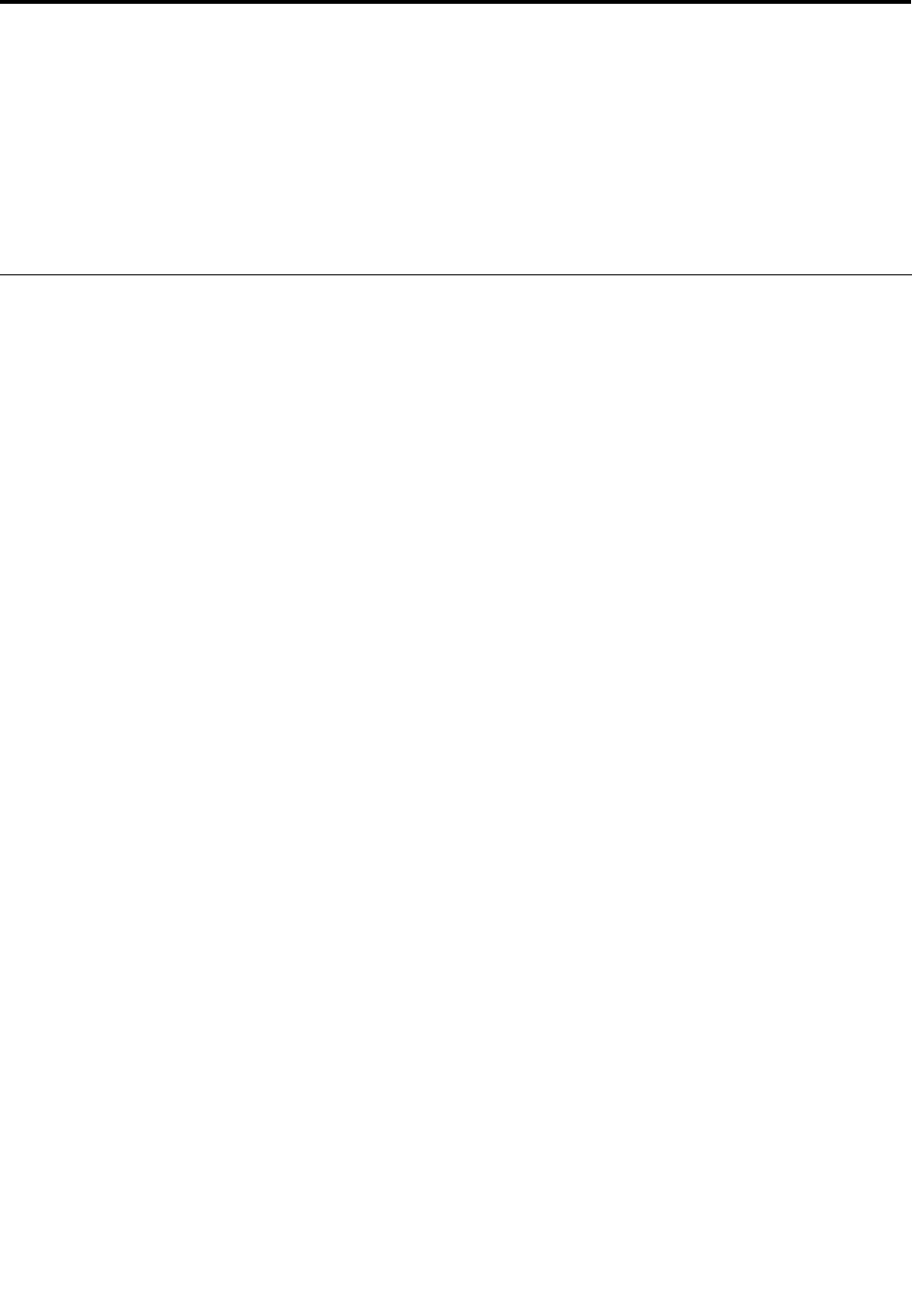
Chapter11.Gettingsupport
ThereismoretoowningaThinkPadnotebookthanhavingapowerful,portablecomputer.Thischapter
offersinformationaboutwhentocommunicatewithLenovoandhowbesttodoit.
•“BeforeyoucontactLenovo”onpage237
•“Gettinghelpandservice”onpage238
•“Purchasingadditionalservices”onpage243
BeforeyoucontactLenovo
Often,youcansolveyourcomputerproblemsbyreferringtotheinformationintheexplanationsoferror
codes,runningLenovoThinkVantageToolboxorbyconsultingtheThinkPadWebsite.
Registeryourcomputer
RegisteryourThinkPadproductswithLenovo.Goto:http://www.lenovo.com/register.Thiscanhelp
authoritiesreturnyourcomputertoyouifitislostorstolen.RegisteringyourcomputeralsoenablesLenovo
tonotifyyouaboutpossibletechnicalinformationandupgrades.
Formoreinformationaboutregisteringyourcomputer,referto“Registeryourcomputer”onpage41.
Downloadsystemupdates
Downloadingupdatedsoftwaremightresolveproblemsyouexperiencewithyourcomputer.
Todownloadupdatedsoftware,goto
http://www.lenovo.com/support/site.wss/document.do?sitestyle=lenovo&lndocid=tpad-matrix.Thenfollow
theinstructionsonthescreen.
Recordinformation
BeforeyoutalktoaLenovorepresentative,recordthefollowingimportantinformationaboutyourcomputer.
Recordproblemsymptomsanddetails
Collecttheanswerstothequestionsbelowbeforeyoucallforhelp.Then,youwillbeabletogethelp
asquicklyaspossible.
•Whatistheproblem?Isitcontinuousorintermittent?
•Isthereanerrormessagethatappears?Whatistheerrorcode,ifany?
•Whatoperatingsystemareyouusing?Whichversion?
•Whichsoftwareapplicationswererunningatthetimeoftheproblem?
•Cantheproblembereproduced?Ifso,how?
Recordsysteminformation
Theserialnumberlabelisonthebottomofyourcomputer.Recordthemachinetypeandtheserialnumber.
•WhatisthenameofyourLenovoproduct?
•Whatisthemachinetype?
•Whatistheserialnumber?
©CopyrightLenovo2011237
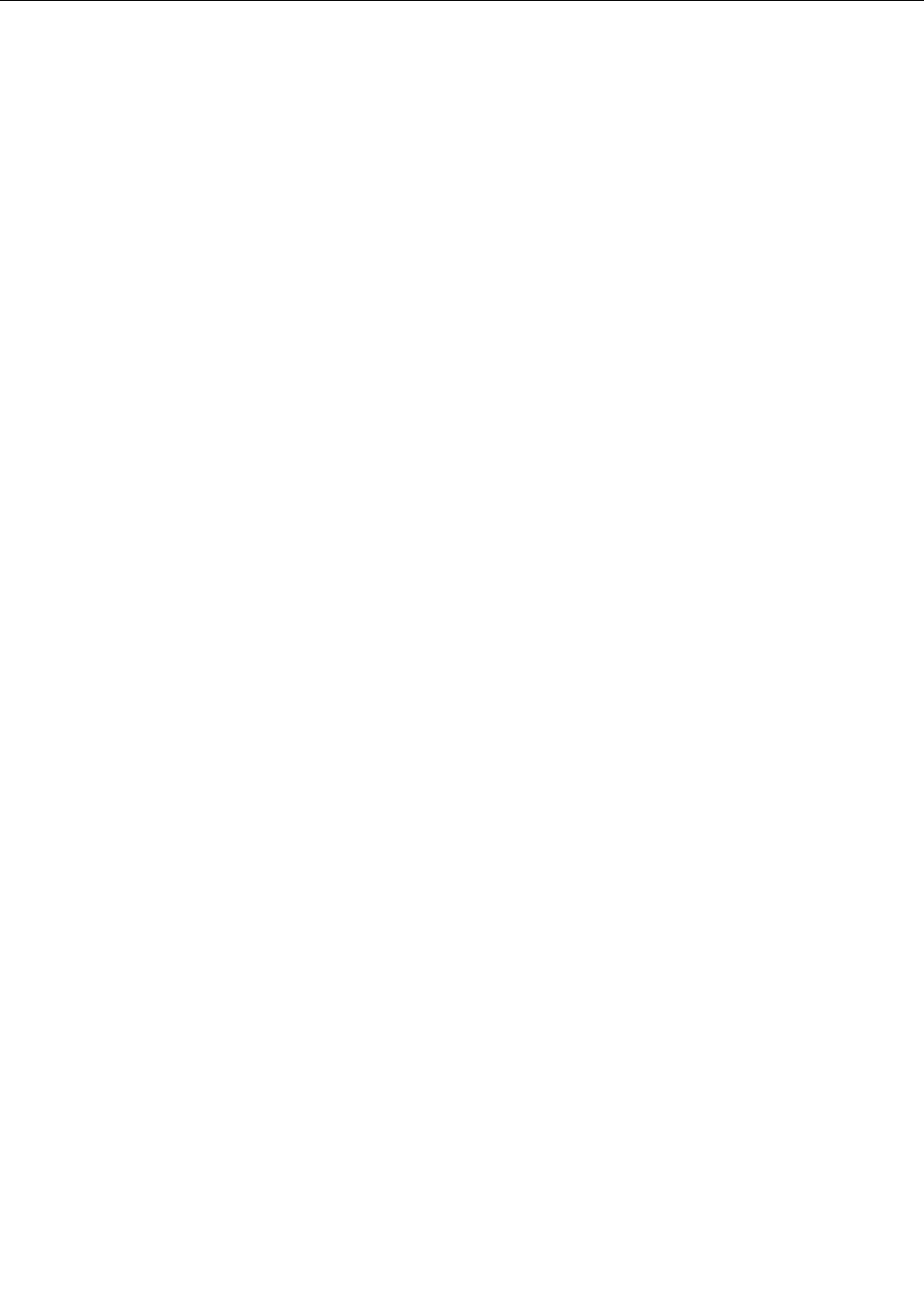
Gettinghelpandservice
Ifyouneedhelp,service,technicalassistance,orjustwantmoreinformationaboutLenovoproducts,you
willndawidevarietyofsourcesavailablefromLenovotoassistyou.Thissectioncontainsinformation
aboutwheretogoforadditionalinformationaboutLenovoandourproducts,whattodoifyouexperiencea
problemwithyourcomputer,andwhomtocallforserviceshoulditbenecessary.
Informationaboutyourcomputerandpreinstalledsoftware,ifany,isavailableinthedocumentationthat
comeswithyourcomputer.Thatdocumentationincludesprintedbooks,onlinebooks,READMEles,and
helples.Inaddition,informationaboutLenovoproductsisavailableontheWorldWideWeb.
MicrosoftServicePacksarethelatestsoftwaresourceforWindowsproductupdates.Theyareavailablevia
Webdownload(connectionchargesmayapply)orviadisc.Formorespecicinformationandlinks,please
gotohttp://www.microsoft.com.LenovooffersUpandRunningtechnicalassistancewithinstallationof,or
questionsrelatedto,ServicePacksforyourLenovo-preloadedMicrosoftWindowsproduct.Forinformation,
pleasecontacttheCustomerSupportCenter.
Usingdiagnosticprograms
Manycomputerproblemscanbesolvedwithoutoutsideassistance.Ifyouexperienceaproblemwithyour
computer,therstplacetostartisthetroubleshootinginformationofyourcomputerdocumentation.Ifyou
suspectasoftwareproblem,seethedocumentation,includingREADMElesandonlinehelp,thatcomes
withtheoperatingsystemorapplicationprogram.
ThinkPadnotebookscomewithasetofdiagnosticprogramsthatyoucanusetohelpyouidentifyhardware
problems.See“Diagnosingproblems”onpage209forinstructionsonusingthediagnosticprograms.
TheTroubleshootinginformationorthediagnosticprogramsmighttellyouthatyouneedadditionalor
updateddevicedriversorothersoftware.LenovomaintainspagesontheWorldWideWebwhereyoucan
getthelatesttechnicalinformationanddownloaddevicedriversandupdates.
LenovosupportWebsite
Technicalsupportinformationisavailableat:
http://www.lenovo.com/support
Thisportalisupdatedwiththelatestinformationaboutthefollowingsubjects:
•Downloads&Drivers:Downloaddrivers,ashBIOS,andupdateyoursoftware
•Warranty:Checkyourwarrantystatusandupgradeyourwarranty.
•TechnicalSupport:ClickNeedHelp?forself-helptipstohelpdiagnoseaproblem.
•ThinkVantage:LearnmoreaboutThinkVantagesoftwaretoimproveproductivityandreducecost.
•LenovoForums:Searchthecommunityknowledgebaseforyourcomputertoshareanddiscover
informationwithotherusers.
•UserGuides&Manuals:Readorprintanypublicationsrelatedtoyourproduct.
CallingLenovo
Ifyouhavetriedtocorrecttheproblemyourselfandstillneedhelp,duringthewarrantyperiod,youcan
gethelpandinformationbytelephonethroughtheCustomerSupportCenter.Thefollowingservicesare
availableduringthewarrantyperiod:
•Problemdetermination-Trainedpersonnelareavailabletoassistyouwithdeterminingifyouhavea
hardwareproblemanddecidingwhatactionisnecessarytoxtheproblem.
238UserGuide
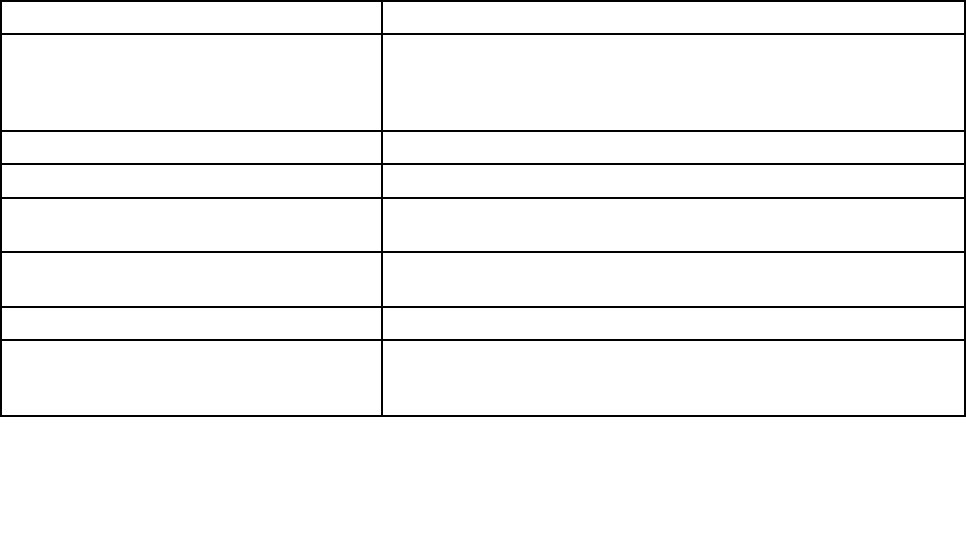
•Lenovohardwarerepair-IftheproblemisdeterminedtobecausedbyLenovohardwareunderwarranty,
trainedservicepersonnelareavailabletoprovidetheapplicablelevelofservice.
•Engineeringchangemanagement-Occasionally,theremightbechangesthatarerequiredafteraproduct
hasbeensold.Lenovooryourreseller,ifauthorizedbyLenovo,willmakeselectedEngineeringChanges
(ECs)availablethatapplytoyourhardware.
Thefollowingitemsarenotcovered:
•ReplacementoruseofpartsnotmanufacturedfororbyLenovoornonwarrantedparts
Note:Allwarrantedpartscontaina7-characteridenticationintheformatFRUXXXXXXX.
•Identicationofsoftwareproblemsources
•CongurationofsystemBIOS(UEFIBIOS)aspartofaninstallationorupgrade
•Changes,modications,orupgradestodevicedrivers
•Installationandmaintenanceofnetworkoperatingsystems(NOS)
•Installationandmaintenanceofapplicationprograms
ForthetermsandconditionsoftheLenovoLimitedWarrantythatappliestoyourLenovohardwareproduct,
see“WarrantyInformation”intheSafetyandWarrantyGuidethatcomeswithyourcomputer.
Ifpossible,benearyourcomputerwhenyoumakeyourcallincasethetechnicalassistancerepresentative
needstohelpyouresolveacomputerproblem.Pleaseensurethatyouhavedownloadedthemostcurrent
driversandsystemupdates,rundiagnostics,andrecordedinformationbeforeyoucall.Whencallingfor
technicalassistance,pleasehavethefollowinginformationavailable:
•MachineTypeandModel
•Serialnumbersofyourcomputer,monitor,andothercomponents,oryourproofofpurchase
•Descriptionoftheproblem
•Exactwordingofanyerrormessages
•Hardwareandsoftwarecongurationinformationforyoursystem
Telephonenumbers
Note:Telephonenumbersaresubjecttochangewithoutnotice.ForthelatestlistofCustomerSupport
Centertelephonenumbersandhoursofoperation,gototheSupportWebsiteat:
http://www.lenovo.com/support/phone
Table10.World-widetelephonelist
CountryorRegionTelephoneNumber
AfricaAfrica:+44(0)1475-555-055
SouthAfrica:+27-11-3028888,0800110756
and+27-11-3027252
CentralAfrica:ContactthenearestLenovoBusinessPartner
Argentina0800-666-0011(Spanish)
Australia131-426(English)
Austria0043-0810-100654(Warrantyserviceandsupport)
(German)
Belgium02-225-3611(Warrantyserviceandsupport)
(DutchandFrench)
Bolivia0800-10-0189(Spanish)
BrazilSaoPauloregion:(11)3889-8986
OutsideSaoPauloregion:0800-701-4815
(BrazilianPortuguese)
Chapter11.Gettingsupport239
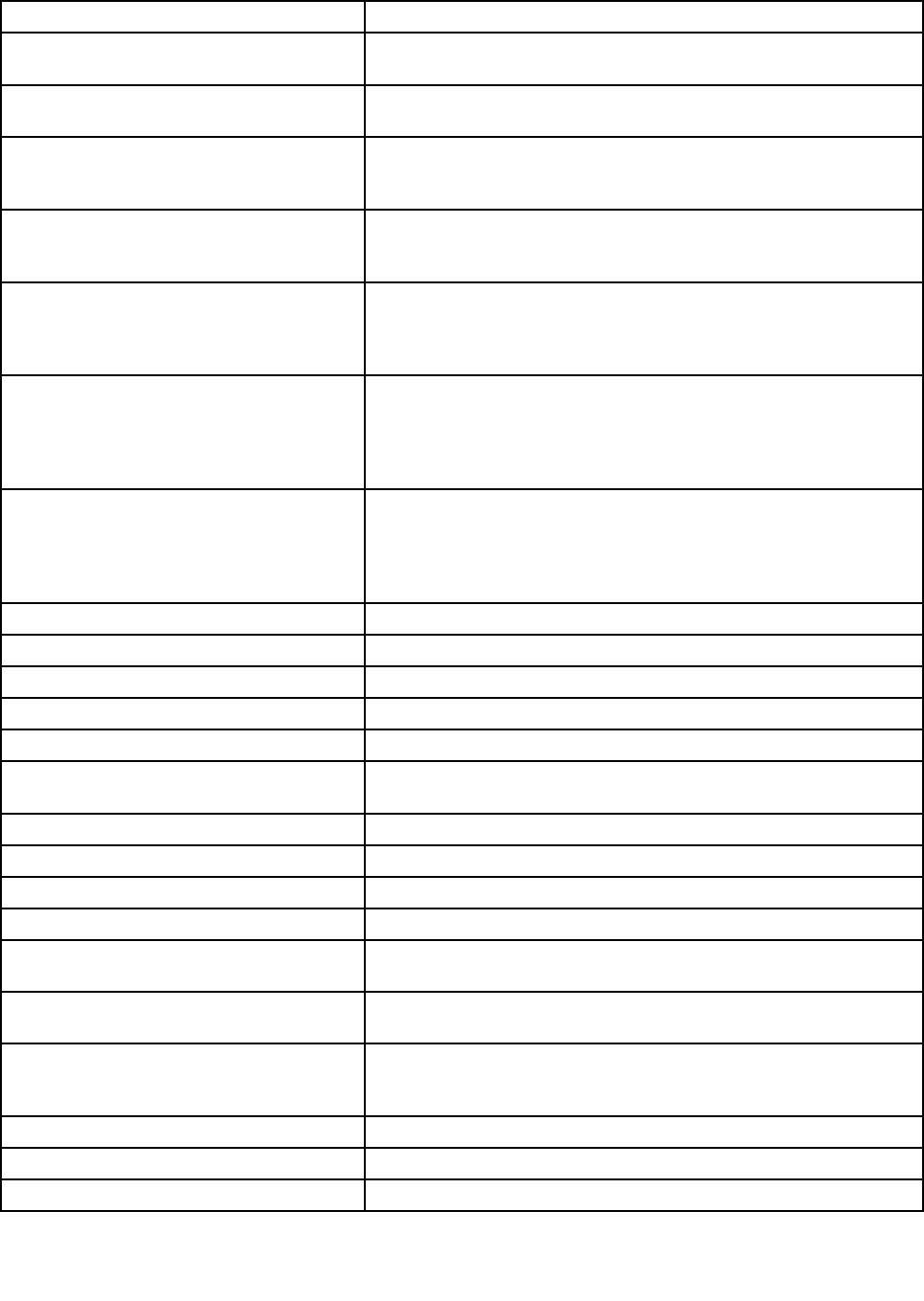
Table10.World-widetelephonelist(continued)
CountryorRegionTelephoneNumber
Brunei801-1041
(EnglishandBahasaMelayu)
Canada1-800-565-3344
(EnglishandFrench)
Caribbean
(Bermuda,Jamaica,
andTortola)
1-877-426-7378(English)
Chile800-361-213
188-800-442-488(Tollfree)
(Spanish)
ChinaTechnicalSupportLine
800-990-8888
86-10-58851110
(Mandarin)
China
(HongKongS.A.R.)
ThinkPad(Technicalenquiryhotline):
2516-3939(HongKong)
ThinkPadServiceCenter:
3140-2788(HongKong)
(Cantonese,English,andMandarin)
China
(MacauS.A.R.)
ThinkPad(Technicalenquiryhotline):
0800-839(Macau)
ThinkPadServiceCenter:
2871-5399(Macau)
(Cantonese,English,andMandarin)
Colombia1-800-912-3021(Spanish)
CostaRica0-800-011-1029(Spanish)
Croatia0800-0426
Cyprus+357-22-841100
CzechRepublic+420-2-7213-1316
Denmark7010-5150(Warrantyserviceandsupport)
(Danish)
DominicanRepublic1-866-434-2080(Spanish)
Ecuador1-800-426911(Spanish)
Egypt+202-35362525
ElSalvador800-6264(Spanish)
Estonia+3726600800
+3726776793
Finland+358-800-1-4260(Warrantyserviceandsupport)
(Finnish)
FranceHardware0810-631-213(Warrantyserviceandsupport)
Software0810-631-020(Warrantyserviceandsupport)
(French)
Germany01805-004618(German)
Greece+30-210-680-1700
Guatemala1800-624-0051(Spanish)
240UserGuide
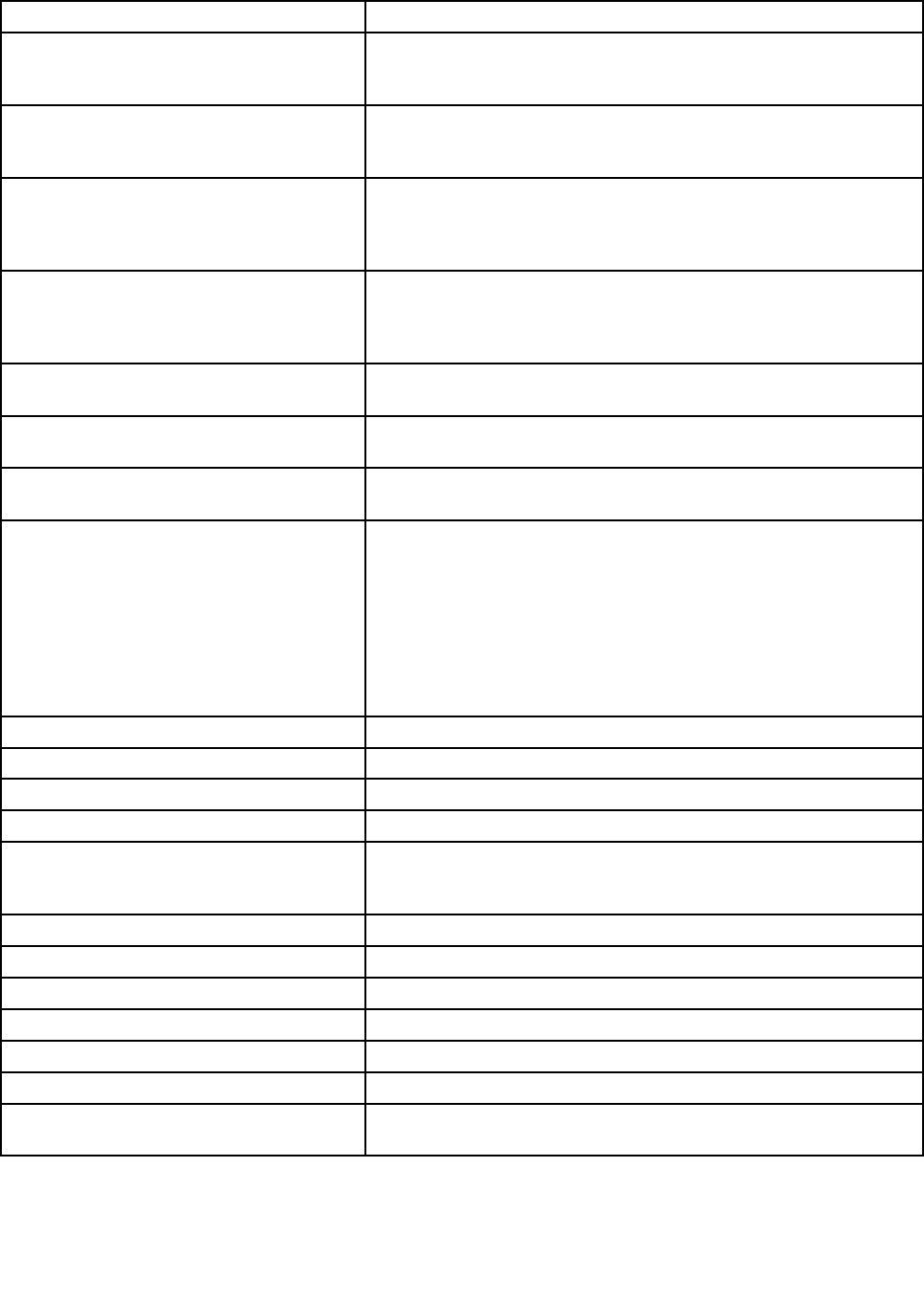
Table10.World-widetelephonelist(continued)
CountryorRegionTelephoneNumber
HondurasTegucigalpa:232-4222
SanPedroSula:552-2234
(Spanish)
Hungary+3613825716
+3613825720
(EnglishandHungarian)
India1800-425-2666
or
+91-80-2535-9182
(English)
Indonesia0215238823
001-803-606-282(Localnumberonly)
+60383156859(DID)
(EnglishandBahasaIndonesian)
Ireland01-881-1444(Warrantyserviceandsupport)
(English)
IsraelGivatShmuelServiceCenter:+972-3-531-3900
(HebrewandEnglish)
Italy+39-800-820094(Warrantyserviceandsupport)
(Italian)
JapanThinkPadProductsTollFree:0120-20-5550
International:+81-46-266-4716
(JapaneseandEnglish)
TheabovenumberswillbeansweredwithaJapaneselanguage
voiceprompt.FortelephonesupportinEnglish,pleasewaitforthe
Japanesevoiceprompttoend,andanoperatorwillanswer.Please
say“Englishsupportplease,”andyourcallwillbetransferredtoan
Englishspeakingoperator.
Korea1588-6782(Korean)
Latvia+3717070360
Lithuania+37052786600
Luxembourg+352-360-385-343(French)
Malaysia1800-88-1889(Localnumberonly)
+60383156855(DID)
(EnglishandBahasaMelayu)
Malta+35621445566
Mexico001-866-434-2080(Spanish)
MiddleEast+44(0)1475-555-055
Netherlands+31-20-514-5770(Dutch)
NewZealand0800-733-222(English)
Nicaragua001-800-220-1830(Spanish)
Norway8152-1550(Warrantyserviceandsupport)
(Norwegian)
Chapter11.Gettingsupport241
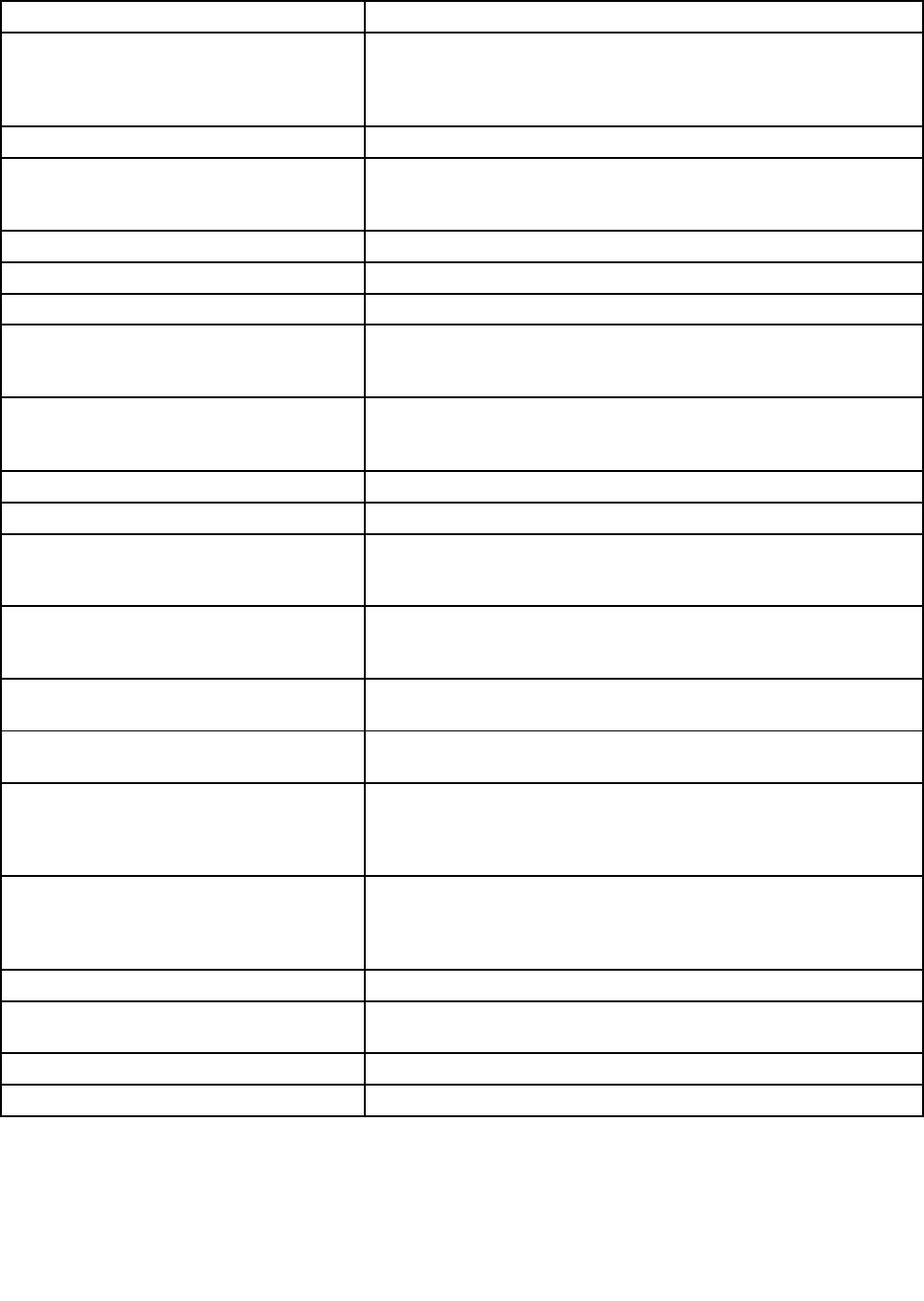
Table10.World-widetelephonelist(continued)
CountryorRegionTelephoneNumber
Panama206-6047
001-866-434-2080
(LenovoCustomerSupportCenter-tollfree)
(Spanish)
Peru0-800-50-866(Spanish)
Philippines1800-1601-0033(Localnumberonly)
+60383156858(DID)
(EnglishandFilipino)
Poland+4822760-73-00(Polski)
Portugal+351218927046(Portuguese)
Romania+4-021-224-4015
RUCIS
(RussiaandCIS)
ForRussia:88001007888(Tollfreenumber)
ForCISCountries:0040316205099(Payable)
(RussianandEnglish)
Singapore8006011343(Localnumberonly)
+60383156856(DID)
(English)
Slovakia+421-2-4954-5555
Slovenia+386-1-200-50-60(Slovenian)
Spain91-714-7983
0901-100-000
(Spanish)
SriLanka+94112493547
+94112493548
(English)
Sweden077-117-1040(Warrantyserviceandsupport)
(Swedish)
Switzerland0800-55-54-54(Warrantyserviceandsupport)
(German,French,andItalian)
Taiwan886-2-82273299
or
0800-000-702
(Mandarin)
Thailand1-800-060-066(Localnumberonly)
6622734088
+60383156857(DID)
(ThaiandEnglish)
Turkey00800-4463-2041(Turkish)
UnitedKingdom08705-500-900(Standardwarrantysupport)
(English)
UnitedStates1-800-426-7378(English)
Uruguay000-411-005-6649(Spanish)
242UserGuide
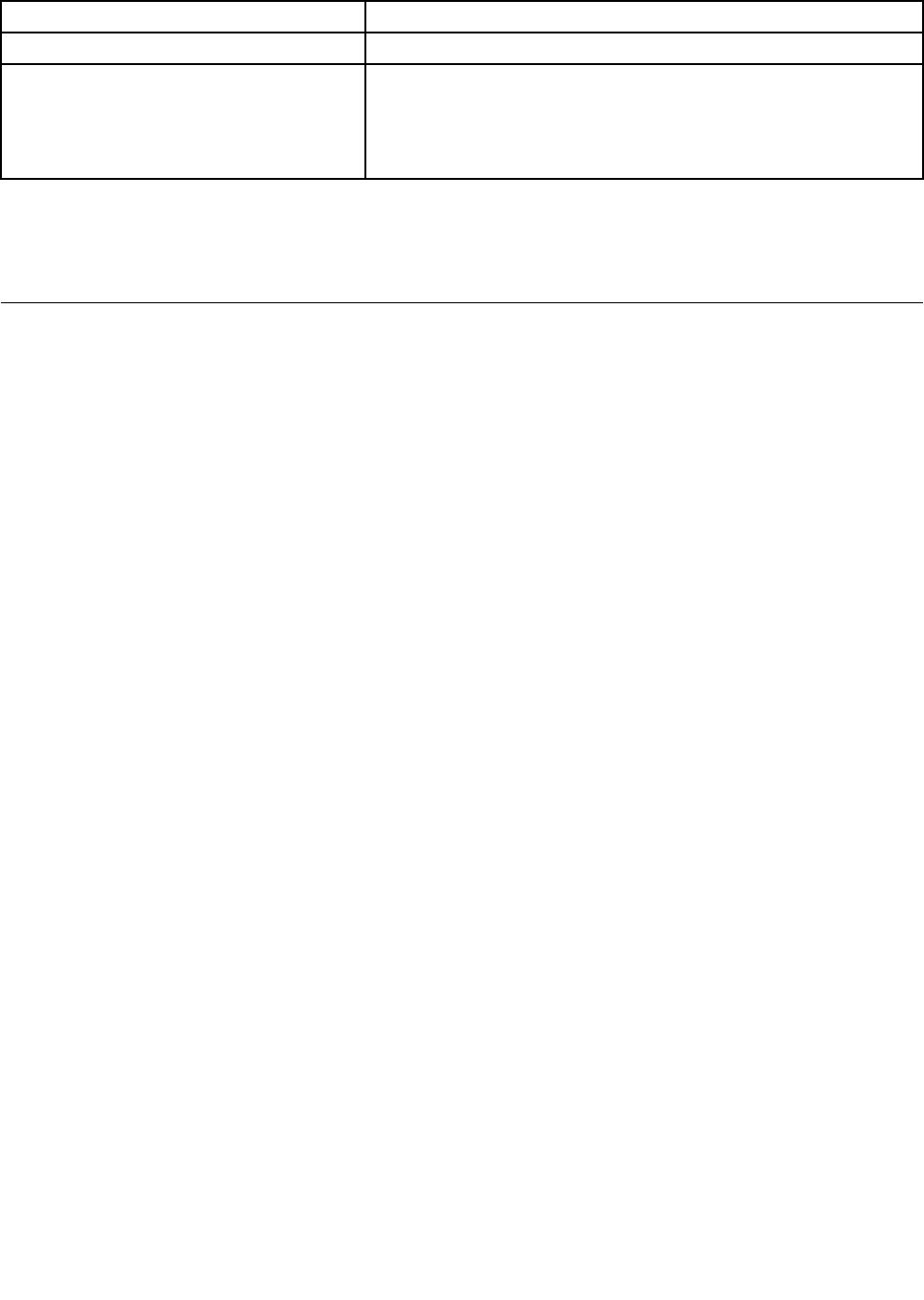
Table10.World-widetelephonelist(continued)
CountryorRegionTelephoneNumber
Venezuela0-800-100-2011(Spanish)
VietnamForNorthernAreaandHanoiCity:
84439462000or84439426457
ForSouthernAreaandHoChiMinhCity:
84838295160or84439426457
(VietnameseandEnglish)
Inallothercountriesandregions,contactyourLenovoresellerormarketingrepresentative,orgotothe
LenovosupportWebsiteat:
http://www.lenovo.com/support
Purchasingadditionalservices
Duringandafterthewarrantyperiod,youcanpurchaseadditionalservices,suchassupportforLenovo
andnon-Lenovohardware,operatingsystems,andapplicationprograms;networksetupandconguration;
upgradedorextendedhardwarerepairservices;andcustominstallations.Serviceavailabilityandservice
namemightvarybycountry.
Formoreinformationabouttheseservices,goto:
http://www.lenovo.com/accessories/services/index.html
Chapter11.Gettingsupport243

244UserGuide
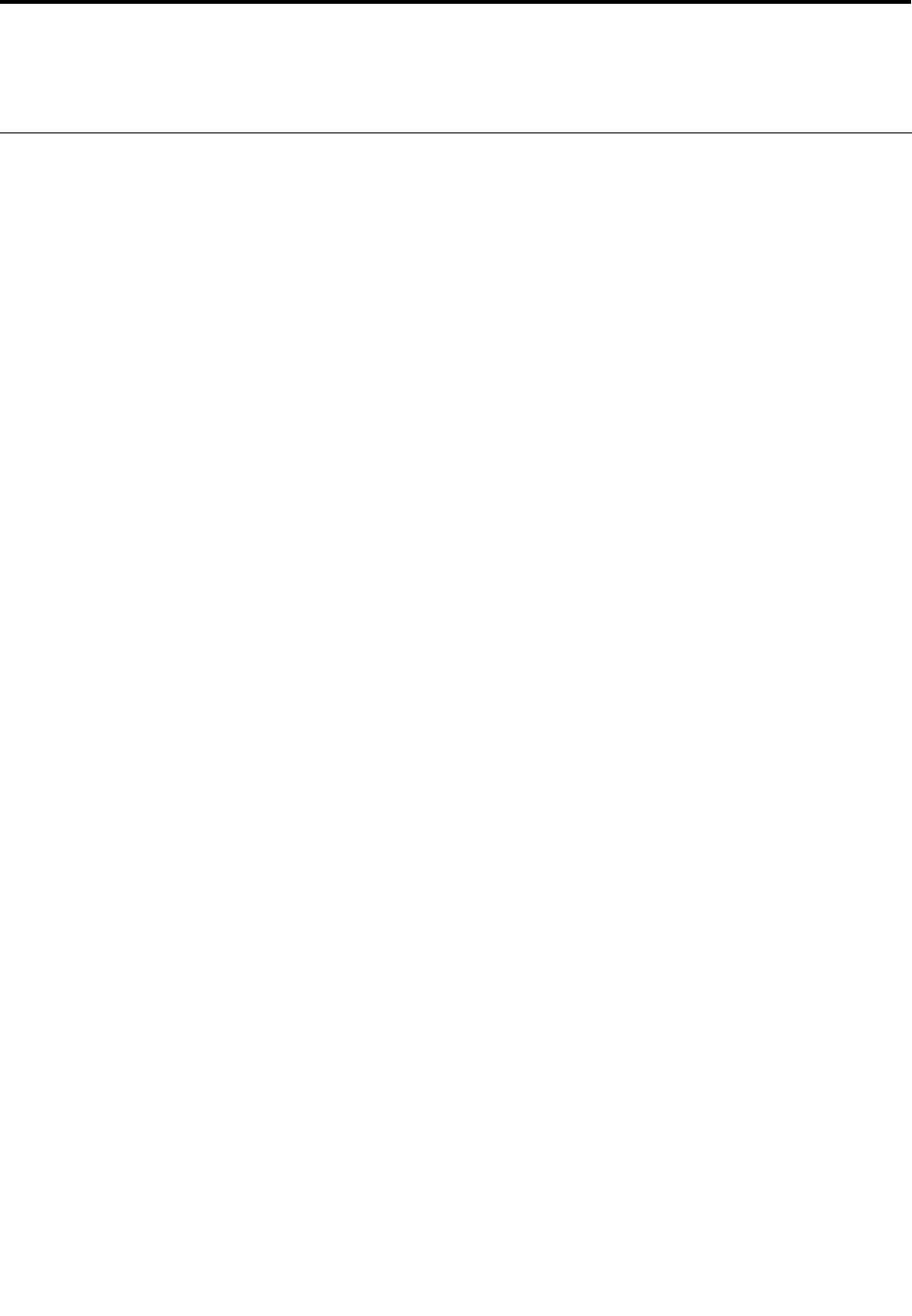
AppendixA.Regulatoryinformation
Wirelessrelatedinformation
Wirelessinteroperability
WirelessLANPCIExpressMiniCardisdesignedtobeinteroperablewithanywirelessLANproductthat
isbasedonDirectSequenceSpreadSpectrum(DSSS),ComplementaryCodeKeying(CCK),and/or
OrthogonalFrequencyDivisionMultiplexing(OFDM)radiotechnology,andiscompliantto:
•The802.11b/gStandard,802.11a/b/gor802.11ndraft2.0onWirelessLANs,asdenedandapprovedby
theInstituteofElectricalandElectronicsEngineers.
•TheWirelessFidelity(WiFi)certicationasdenedbytheWi-FiAlliance.
BluetoothdeviceisdesignedtobeinteroperablewithanyBluetoothproductthatiscomplianttoBluetooth
Specication2.1+EDRasdenedbytheBluetoothSIG.FollowingprolesaresupportedbyBluetoothdevice:
•GenericAccess
•ServiceDiscovery
•SerialPort
•Dial-upNetworking
•FAX
•LANAccessusingPPP
•PersonalAreaNetwork
•GenericObjectExchange
•GenericObjectPush
•FileTransfer
•Synchronization
•AudioGateway
•Headset
•Printer
•HumanInterfaceDevices(Keyboard/Mouse)
•BasicImage
•Handsfree
•AV
•PhoneBookAccessProle(PBAP)(Windows7andWindowsVistaonly)
•VDP-SyncProle(Windows7andWindowsVistaonly)
Usageenvironmentandyourhealth
Integratedwirelesscardsemitradiofrequencyelectromagneticenergylikeotherradiodevices.However,the
levelofenergyemittedisfarmuchlessthantheelectromagneticenergyemittedbywirelessdeviceslike
forexamplemobilephones.
©CopyrightLenovo2011245
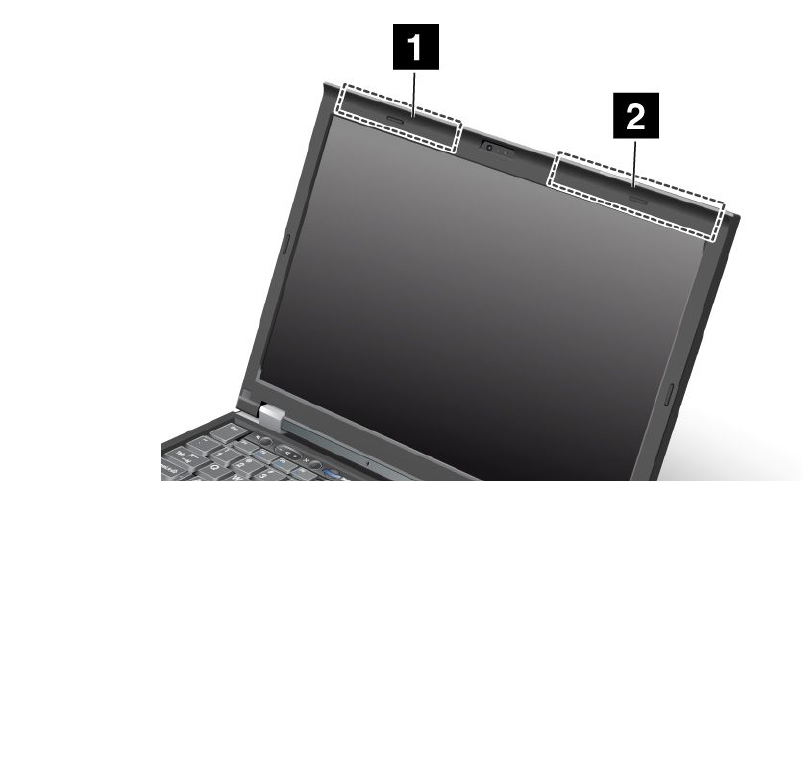
Duetothefactthatintegratedwirelesscardsoperatewithintheguidelinesfoundinradiofrequencysafety
standardsandrecommendations,Lenovobelievestheyaresafeforusebyconsumers.Thesestandardsand
recommendationsreecttheconsensusofthescienticcommunityandresultfromdeliberationsofpanels
andcommitteesofscientistswhocontinuallyreviewandinterprettheextensiveresearchliterature.
Insomesituationorenvironment,theuseofintegratedwirelesscardsmayberestrictedbytheproprietor
ofthebuildingorresponsiblerepresentativesoftheorganization.Thesesituationsandareasmayfor
exampleinclude:
•Usingtheintegratedwirelesscardsonboardofairplanes,inhospitalsornearpetrolstations,blasting
areas(withelectro-explosivedevices),medicalimplantsorbody-wornelectronicmedicaldevices,e.g.
pacemakers.
•Inanyotherenvironmentwheretheriskofinterferencetootherdevicesorservicesisperceivedor
identiedasharmful.
Ifyouareuncertainofthepolicythatappliesontheuseofwirelessdevicesinaspecicorganization(e.g.,
airportorhospital),youareencouragedtoaskforauthorizationtouseintegratedwirelesscardspriorto
turningonthecomputer.
LocationoftheUltraConnectwirelessantennas
ThinkPadmodelsfeatureanintegrateddiversityantennasystembuiltintothedisplayforoptimalreception,
enablingwirelesscommunicationwhereveryouare.
ThinkPadX220andX220i
1.WirelessLANandWiMAXcomboantenna(Auxiliary)
TheauxiliaryantennaconnectedtothewirelessLANorWiMAXfeatureislocatedontheupperleft
sideofthecomputerdisplay,nearthecenter.
2.WirelessLAN(third),WirelessLAN/WiMAX(main),andWirelessWAN(main)
ThemainantennaconnectedtothewirelessLANorWiMAXfeatureislocatedontheupperrightsideof
thecomputerdisplay,nearthecenter.IfyourcomputerhastheMultipleInputMultipleOutput(MIMO)
wirelessLANfeature,thethirdwirelessantennaisalsolocatedhere.
246UserGuide

ThinkPad220TabletandX220iTablet
1.WirelessWAN(Auxiliary)
IfyourcomputercomeswithawirelessWANfeature,itsauxiliaryantennaislocatedatthetopleft
sideofthecomputerdisplay.
2.WirelessLANandWiMAXcomboantenna(Auxiliary)
TheauxiliaryantennaconnectedtothewirelessLANorWiMAXfeatureislocatedatthetopleftportion
ofthecomputerdisplay,nearthecenter.
3.WirelessLANantenna(Third)
IfyourcomputerhastheMultipleInputMultipleOutput(MIMO)wirelessLANfeature,thethirdwireless
antennaislocatedatthetopcenterportionofthecomputerdisplay.
4.WirelessLANandWiMAXcomboantenna(Main)
ThemainantennaconnectedtothewirelessLANorWiMAXfeatureislocatedatthetoprightsideof
thecomputerdisplay,nearthecenter.
5.WirelessWANantenna(Main)
IfyourcomputercomeswithawirelessWANfeature,itsmainantennaislocatedatthetoprightsideof
thecomputerdisplay.
Locatingwirelessregulatorynotices
Formoreinformationaboutthewirelessregulatorynotices,refertotheRegulatoryNoticeshippedwithyour
computer.
IfyourcomputerisshippedwithouttheRegulatoryNotice,youcannditontheWebsiteat:
http://www.lenovo.com/support
ToviewtheRegulatoryNoticeontheWebsite,dothefollowing:
1.Goto:
http://www.lenovo.com/support
2.ClicktheSupport&downloadssection,anewpageisdisplayed.
3.Intherightpane,typeyourcomputernumberintheEnteraproductnumberled,andclickGo.
AppendixA.Regulatoryinformation247
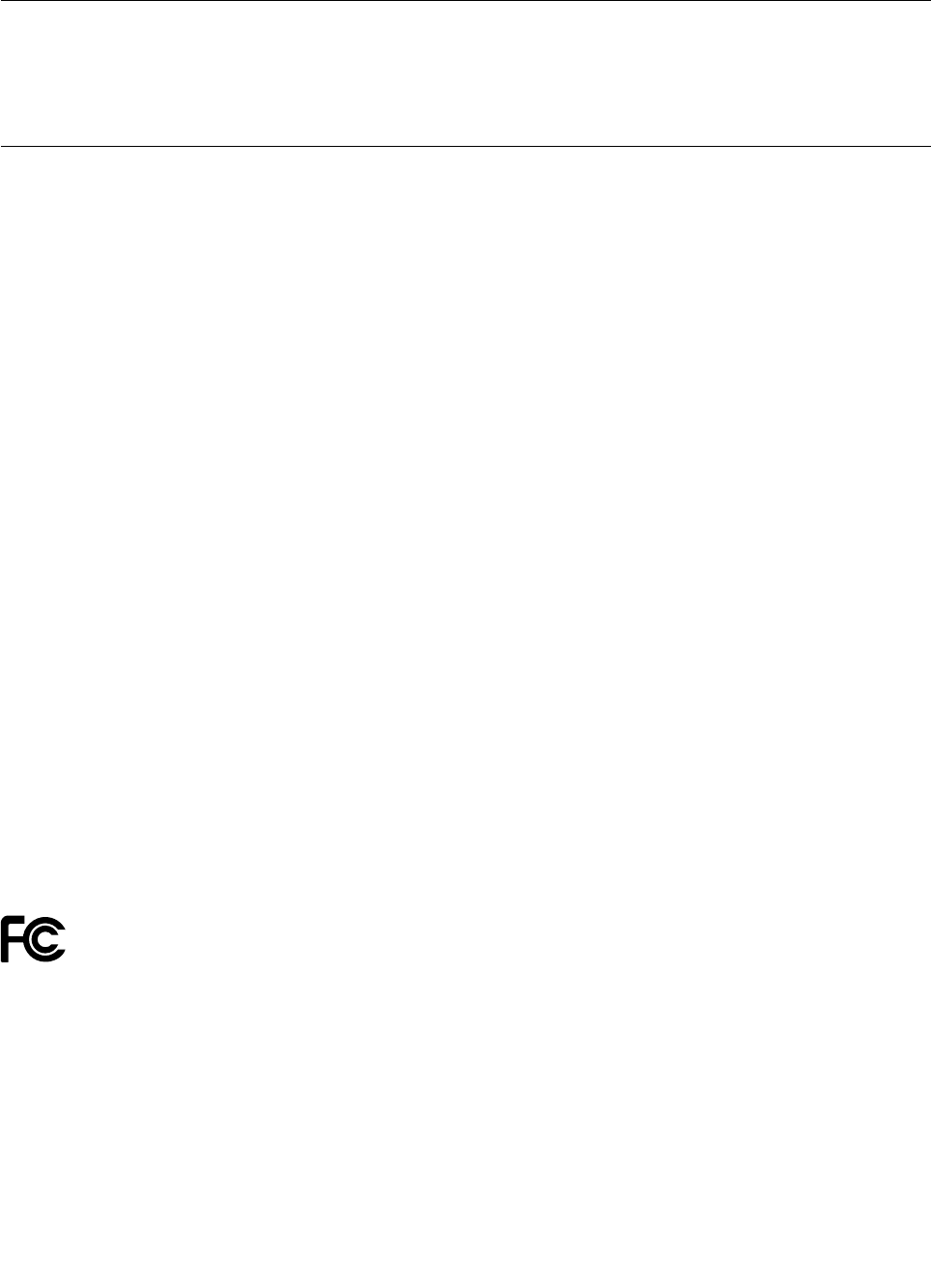
4.YoucanthenndtheRegulatoryNoticeinthedisplayedsearchresults.
Exportclassicationnotice
ThisproductissubjecttotheUnitedStatesExportAdministrationRegulations(EAR)andhasanExport
ClassicationControlNumber(ECCN)of4A994.b.Itcanbere-exportedexcepttoanyoftheembargoed
countriesintheEARE1countrylist.
Electronicemissionnotices
ThefollowinginformationreferstoThinkPad4294,4296,4297,4298,4299,4300,4301,4286,4287,4289,
4290,4291,4292,and4293.
FederalCommunicationsCommissionDeclarationofConformity
ThisequipmenthasbeentestedandfoundtocomplywiththelimitsforaClassBdigitaldevice,pursuant
toPart15oftheFCCRules.Theselimitsaredesignedtoprovidereasonableprotectionagainstharmful
interferenceinaresidentialinstallation.Thisequipmentgenerates,uses,andcanradiateradiofrequency
energyand,ifnotinstalledandusedinaccordancewiththeinstructions,maycauseharmfulinterference
toradiocommunications.However,thereisnoguaranteethatinterferencewillnotoccurinaparticular
installation.Ifthisequipmentdoescauseharmfulinterferencetoradioortelevisionreception,whichcanbe
determinedbyturningtheequipmentoffandon,theuserisencouragedtotrytocorrecttheinterferenceby
oneormoreofthefollowingmeasures:
•Reorientorrelocatethereceivingantenna.
•Increasetheseparationbetweentheequipmentandreceiver.
•Connecttheequipmentintoanoutletonacircuitdifferentfromthattowhichthereceiverisconnected.
•Consultanauthorizeddealerorservicerepresentativeforhelp.
Lenovoisnotresponsibleforanyradioortelevisioninterferencecausedbyusingotherthanspeciedor
recommendedcablesandconnectorsorbyunauthorizedchangesormodicationstothisequipment.
Unauthorizedchangesormodicationscouldvoidtheuser'sauthoritytooperatetheequipment.
ThisdevicecomplieswithPart15oftheFCCRules.Operationissubjecttothefollowingtwoconditions:(1)
thisdevicemaynotcauseharmfulinterference,and(2)thisdevicemustacceptanyinterferencereceived,
includinginterferencethatmaycauseundesiredoperation.
ResponsibleParty:
Lenovo(UnitedStates)Incorporated
1009ThinkPlace-BuildingOne
Morrisville,NC27560
PhoneNumber:919-294-5900
IndustryCanadaClassBemissioncompliancestatement
ThisClassBdigitalapparatuscomplieswithCanadianICES-003.
CetappareilnumériquedelaclasseBestconformeàlanormeNMB-003duCanada.
248UserGuide

EuropeanUnion-CompliancetotheElectromagneticCompatibility
Directive
ThisproductisinconformitywiththeprotectionrequirementsofEUCouncilDirective2004/108/EConthe
approximationofthelawsoftheMemberStatesrelatingtoelectromagneticcompatibility.Lenovocannot
acceptresponsibilityforanyfailuretosatisfytheprotectionrequirementsresultingfromanon-recommended
modicationoftheproduct,includingtheinstallationofoptioncardsfromothermanufacturers.
ThisproducthasbeentestedandfoundtocomplywiththelimitsforClassBInformationTechnology
EquipmentaccordingtoEuropeanStandardEN55022.ThelimitsforClassBequipmentwerederived
fortypicalresidentialenvironmentstoprovidereasonableprotectionagainstinterferencewithlicensed
communicationdevices.
GermanClassBcompliancestatement
DeutschsprachigerEUHinweis:
HinweisfürGerätederKlasseBEU-RichtliniezurElektromagnetischenVerträglichkeit
DiesesProduktentsprichtdenSchutzanforderungenderEU-Richtlinie2004/108/EG(früher89/336/EWG)zur
AngleichungderRechtsvorschriftenüberdieelektromagnetischeVerträglichkeitindenEU-Mitgliedsstaaten
undhältdieGrenzwertederEN55022KlasseBein.
Umdiesessicherzustellen,sinddieGerätewieindenHandbüchernbeschriebenzuinstallierenundzu
betreiben.DesWeiterendürfenauchnurvonderLenovoempfohleneKabelangeschlossenwerden.
LenovoübernimmtkeineVerantwortungfürdieEinhaltungderSchutzanforderungen,wenndasProdukt
ohneZustimmungderLenovoverändertbzw.wennErweiterungskomponentenvonFremdherstellernohne
EmpfehlungderLenovogesteckt/eingebautwerden.
Deutschland:
EinhaltungdesGesetzesüberdieelektromagnetischeVerträglichkeitvonBetriebsmitteln
DiesesProduktentsprichtdem„GesetzüberdieelektromagnetischeVerträglichkeitvonBetriebsmitteln“
EMVG(früher„GesetzüberdieelektromagnetischeVerträglichkeitvonGeräten“).DiesistdieUmsetzungder
EU-Richtlinie2004/108/EG(früher89/336/EWG)inderBundesrepublikDeutschland.
ZulassungsbescheinigunglautdemDeutschenGesetzüberdieelektromagnetischeVerträglichkeit
vonBetriebsmitteln,EMVGvom20.Juli2007(früherGesetzüberdieelektromagnetische
VerträglichkeitvonGeräten),bzw.derEMVEGRichtlinie2004/108/EC(früher89/336/EWG),für
GerätederKlasseB.
DiesesGerätistberechtigt,inÜbereinstimmungmitdemDeutschenEMVGdasEG-Konformitätszeichen
-CE-zuführen.VerantwortlichfürdieKonformitätserklärungnachParagraf5desEMVGistdieLenovo
(Deutschland)GmbH,Gropiusplatz10,D-70563Stuttgart.
InformationeninHinsichtEMVGParagraf4Abs.(1)4:
DasGeräterfülltdieSchutzanforderungennachEN55024undEN55022KlasseB.
AppendixA.Regulatoryinformation249
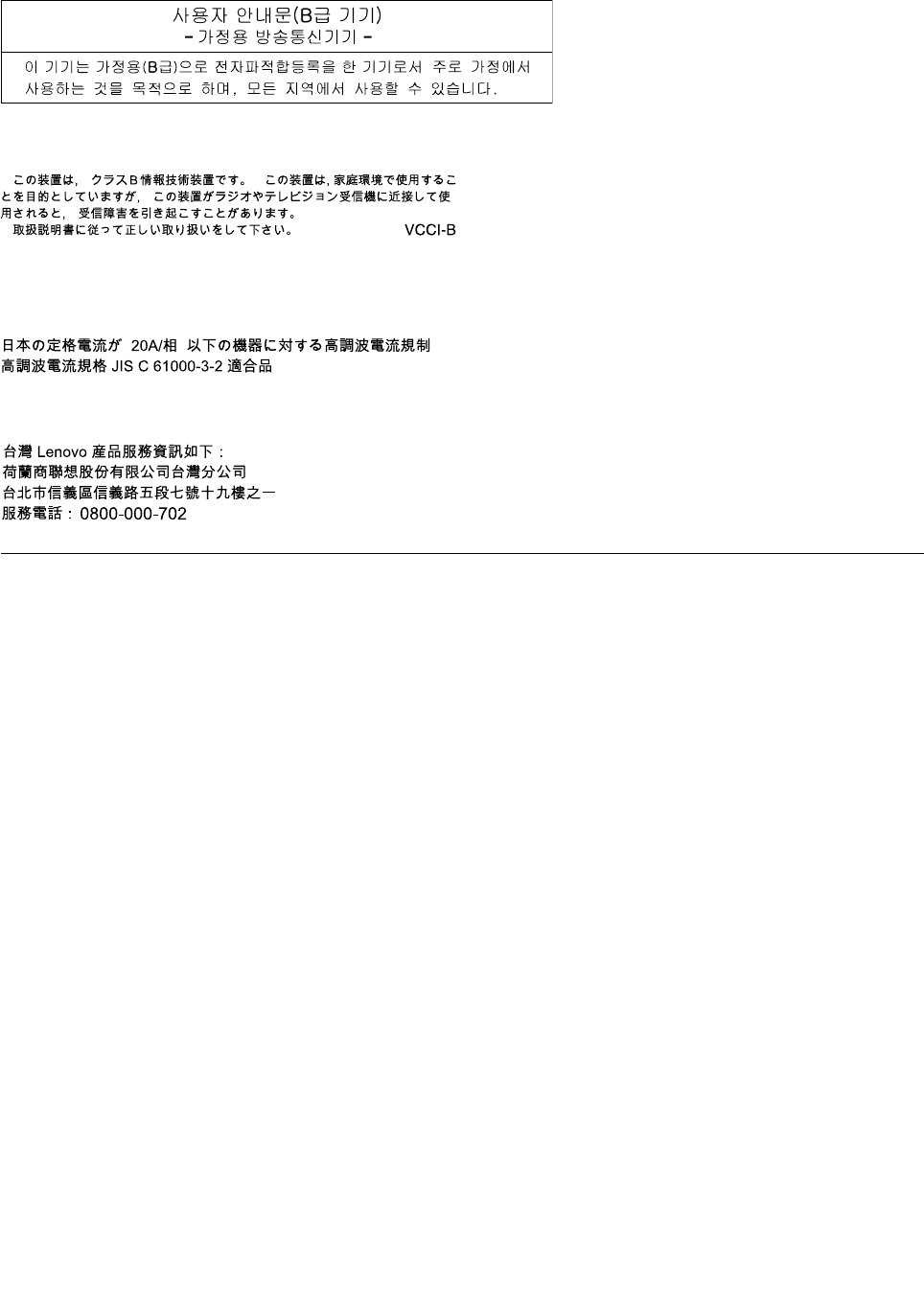
KoreaClassBcompliancestatement
JapanVCCIClassBcompliancestatement
Japancompliancestatementforproductswhichconnecttothepower
mainswithratedcurrentlessthanorequalto20Aperphase
LenovoproductserviceinformationforTaiwan
Pointertotheprintedpubforadditionalregulatoryinformation
Foradditionalregulatoryinformation,refertotheRegulatoryNoticeshippedwithyourcomputer.
IfyourcomputerisshippedwithouttheRegulatoryNotice,youcannditattheWebsite
http://www.lenovo.com/support.Fordetails,refertotheinstructionson“Locatingwirelessregulatory
notices”onpage247.
250UserGuide
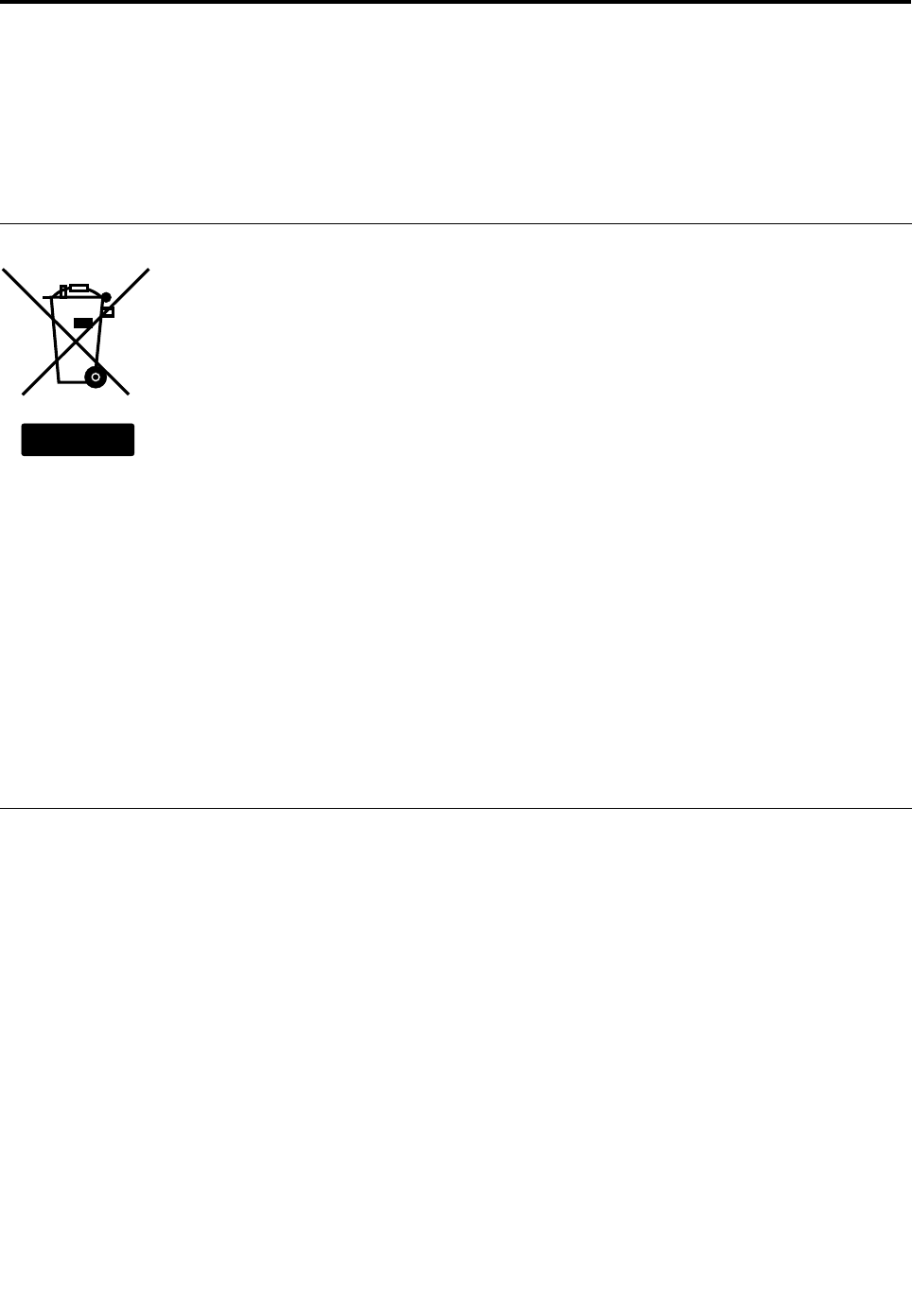
AppendixB.WEEEandrecyclingstatements
Lenovoencouragesownersofinformationtechnologyequipmenttoresponsiblyrecycletheirequipment
whenitisnolongerneeded.Lenovooffersavarietyofprogramsandservicestoassistequipmentownersin
recyclingtheirITproducts.InformationonproductrecyclingofferingscanbefoundonLenovo'sInternetsite
at:http://www.pc.ibm.com/ww/lenovo/about/environment/.
EUWEEEstatements
EU Only
TheWasteElectricalandElectronicEquipment(WEEE)markappliesonlytocountrieswithintheEuropean
Union(EU)andNorway.AppliancesarelabeledinaccordancewithEuropeanDirective2002/96/EC
concerningwasteelectricalandelectronicequipment(WEEE).TheDirectivedeterminestheframeworkfor
thereturnandrecyclingofusedappliancesasapplicablethroughouttheEuropeanUnion.Thislabelis
appliedtovariousproductstoindicatethattheproductisnottobethrownaway,butratherreclaimedupon
endoflifeperthisDirective.
Usersofelectricalandelectronicequipment(EEE)withtheWEEEmarkingperAnnexIVoftheWEEE
DirectivemustnotdisposeofendoflifeEEEasunsortedmunicipalwaste,butusethecollectionframework
availabletothemforthereturn,recycle,recoveryofWEEEandminimizeanypotentialeffectsofEEEon
theenvironmentandhumanhealthduetothepresenceofhazardoussubstances.ForadditionalWEEE
informationgoto:http://www.lenovo.com/lenovo/environment.
Japanrecyclingstatements
CollectingandrecyclingadisusedLenovocomputerormonitor
IfyouareacompanyemployeeandneedtodisposeofaLenovocomputerormonitorthatistheproperty
ofthecompany,youmustdosoinaccordancewiththeLawforPromotionofEffectiveUtilizationof
Resources.Computersandmonitorsarecategorizedasindustrialwasteandshouldbeproperlydisposed
ofbyanindustrialwastedisposalcontractorcertiedbyalocalgovernment.InaccordancewiththeLaw
forPromotionofEffectiveUtilizationofResources,LenovoJapanprovides,throughitsPCCollectingand
RecyclingServices,forthecollecting,reuse,andrecyclingofdisusedcomputersandmonitors.Fordetails,
visittheLenovoWebsiteat:www.ibm.com/jp/pc/service/recycle/pcrecycle/.
PursuanttotheLawforPromotionofEffectiveUtilizationofResources,thecollectingandrecyclingof
home-usedcomputersandmonitorsbythemanufacturerwasbegunonOctober1,2003.Thisserviceis
providedfreeofchargeforhome-usedcomputerssoldafterOctober1,2003.Fordetails,visittheLenovo
Websiteat:www.ibm.com/jp/pc/service/recycle/personal/.
©CopyrightLenovo2011251

DisposingofaLenovocomputercomponents
SomeLenovocomputerproductssoldinJapanmayhavecomponentsthatcontainheavymetalsorother
environmentalsensitivesubstances.Toproperlydisposeofdisusedcomponents,suchasaprintedcircuit
boardordrive,usethemethodsdescribedaboveforcollectingandrecyclingadisusedcomputerormonitor.
DisposingofdisusedlithiumbatteriesfromLenovocomputers
Abutton-shapedlithiumbatteryisinstalledonthesystemboardofyourLenovocomputertoprovidepower
tothecomputerclockwhilethecomputerisoffordisconnectedfromthemainpowersource.Ifyouwantto
replaceitwithanewone,contactyourplaceofpurchaseoraskforarepairserviceprovidedbyLenovo.If
youhavereplaceditbyyourselfandwanttodisposeofthedisusedlithiumbattery,insulateitwithvinyltape,
contactyourplaceofpurchase,andfollowtheirinstructions.IfyouuseaLenovocomputerathomeand
needtodisposeofalithiumbattery,youmustcomplywithlocalordinancesandregulations.
DisposingadisusedbatterypackfromLenovonotebookcomputers
YourLenovonotebookcomputerhasalithiumionbatterypackoranickelmetalhydridebatterypack.Ifyou
areacompanyemployeewhousesaLenovonotebookcomputerandneedtodisposeofabatterypack,
contacttheproperpersoninLenovosales,service,ormarketing,andfollowthatperson'sinstructions.You
alsocanrefertotheinstructionsat:www.ibm.com/jp/pc/environment/recycle/battery/.IfyouuseaLenovo
notebookcomputerathomeandneedtodisposeofabatterypack,youmustcomplywithlocalordinances
andregulations.Youalsocanrefertotheinstructionsat:www.ibm.com/jp/pc/environment/recycle/battery/.
252UserGuide
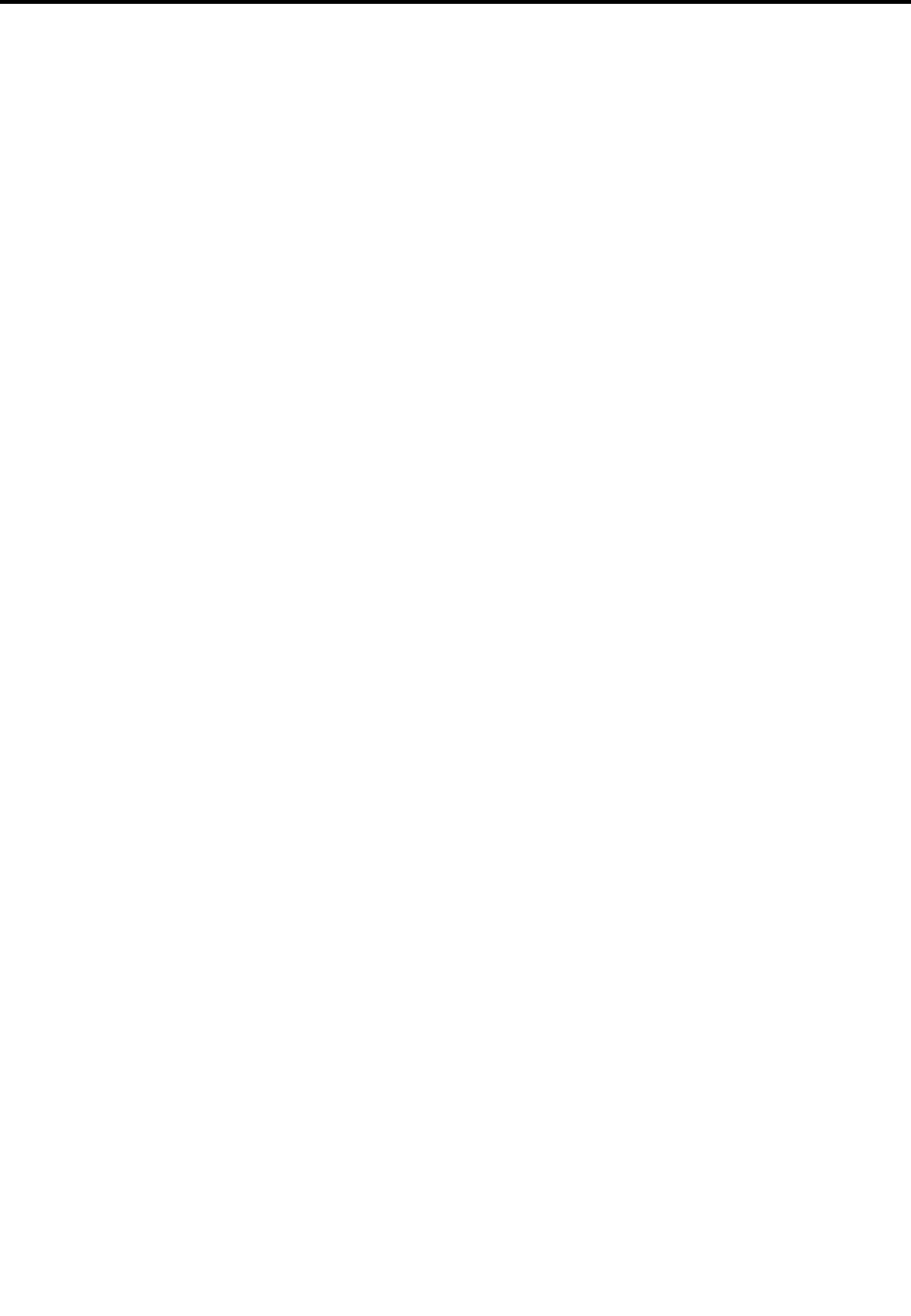
AppendixC.Notices
Lenovomaynotoffertheproducts,services,orfeaturesdiscussedinthisdocumentinallcountries.Consult
yourlocalLenovorepresentativeforinformationontheproductsandservicescurrentlyavailableinyour
area.AnyreferencetoaLenovoproduct,program,orserviceisnotintendedtostateorimplythatonlythat
Lenovoproduct,program,orservicemaybeused.Anyfunctionallyequivalentproduct,program,orservice
thatdoesnotinfringeanyLenovointellectualpropertyrightmaybeusedinstead.However,itistheuser's
responsibilitytoevaluateandverifytheoperationofanyotherproduct,program,orservice.
Lenovomayhavepatentsorpendingpatentapplicationscoveringsubjectmatterdescribedinthis
document.Thefurnishingofthisdocumentdoesnotgiveyouanylicensetothesepatents.Youcansend
licenseinquiries,inwriting,to:
Lenovo(UnitedStates),Inc.
1009ThinkPlace-BuildingOne
Morrisville,NC27560
U.S.A.
Attention:LenovoDirectorofLicensing
LENOVOPROVIDESTHISPUBLICATION“ASIS”WITHOUTWARRANTYOFANYKIND,EITHEREXPRESS
ORIMPLIED,INCLUDING,BUTNOTLIMITEDTO,THEIMPLIEDWARRANTIESOFNON-INFRINGEMENT,
MERCHANTABILITYORFITNESSFORAPARTICULARPURPOSE.Somejurisdictionsdonotallow
disclaimerofexpressorimpliedwarrantiesincertaintransactions,therefore,thisstatementmaynotapply
toyou.
Thisinformationcouldincludetechnicalinaccuraciesortypographicalerrors.Changesareperiodically
madetotheinformationherein;thesechangeswillbeincorporatedinneweditionsofthepublication.
Lenovomaymakeimprovementsand/orchangesintheproduct(s)and/ortheprogram(s)describedinthis
publicationatanytimewithoutnotice.
Theproductsdescribedinthisdocumentarenotintendedforuseinimplantationorotherlifesupport
applicationswheremalfunctionmayresultininjuryordeathtopersons.Theinformationcontainedinthis
documentdoesnotaffectorchangeLenovoproductspecicationsorwarranties.Nothinginthisdocument
shalloperateasanexpressorimpliedlicenseorindemnityundertheintellectualpropertyrightsofLenovo
orthirdparties.Allinformationcontainedinthisdocumentwasobtainedinspecicenvironmentsandis
presentedasanillustration.Theresultobtainedinotheroperatingenvironmentsmayvary.
Lenovomayuseordistributeanyoftheinformationyousupplyinanywayitbelievesappropriatewithout
incurringanyobligationtoyou.
Anyreferencesinthispublicationtonon-LenovoWebsitesareprovidedforconvenienceonlyanddonotin
anymannerserveasanendorsementofthoseWebsites.ThematerialsatthoseWebsitesarenotpartof
thematerialsforthisLenovoproduct,anduseofthoseWebsitesisatyourownrisk.
Anyperformancedatacontainedhereinwasdeterminedinacontrolledenvironment.Therefore,theresult
obtainedinotheroperatingenvironmentsmayvarysignicantly.Somemeasurementsmayhavebeen
madeondevelopment-levelsystemsandthereisnoguaranteethatthesemeasurementswillbethesame
ongenerallyavailablesystems.Furthermore,somemeasurementsmayhavebeenestimatedthrough
extrapolation.Actualresultsmayvary.Usersofthisdocumentshouldverifytheapplicabledatafortheir
specicenvironment.
©CopyrightLenovo2011253
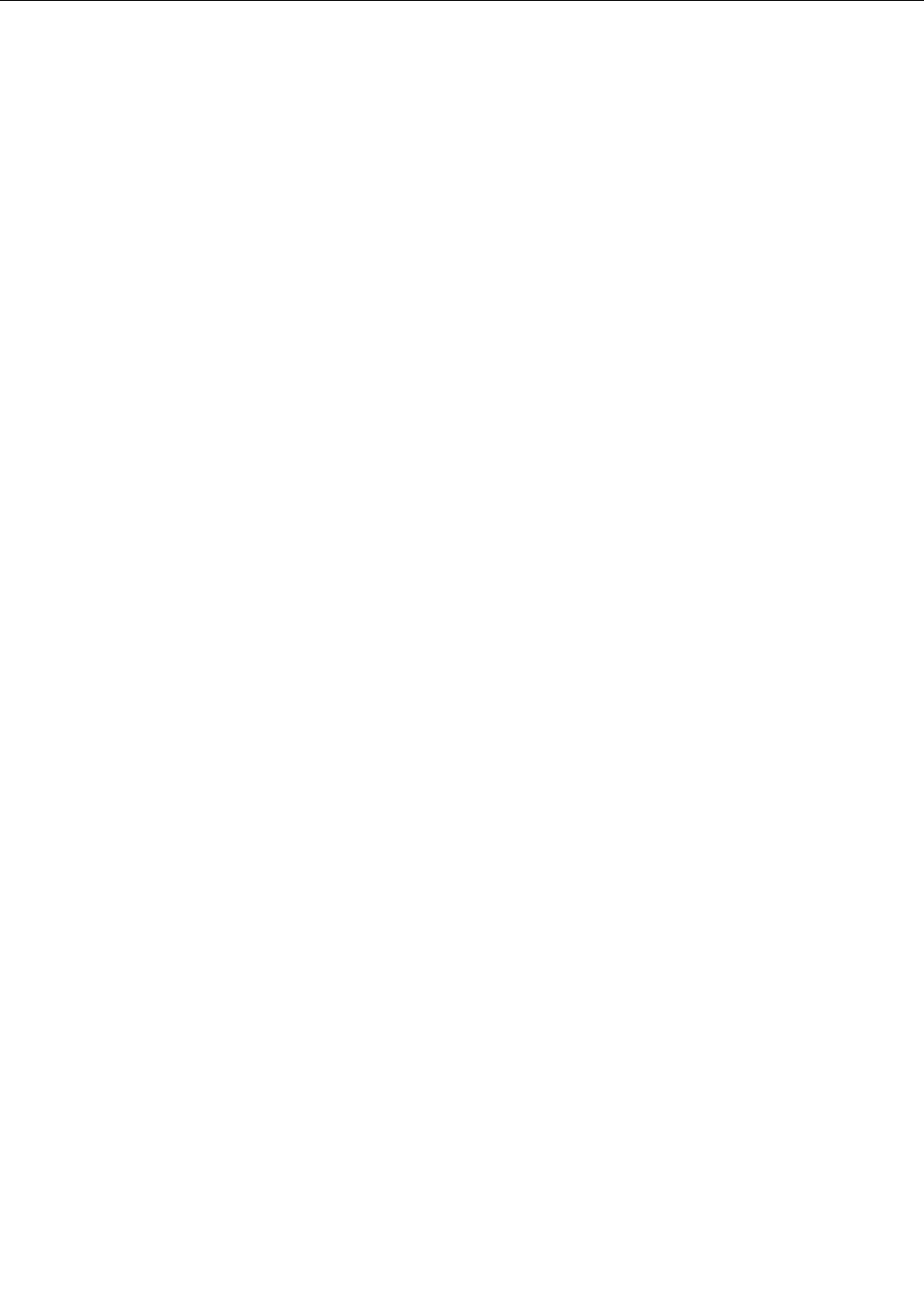
Trademarks
ThefollowingtermsaretrademarksofLenovointheUnitedStates,othercountries,orboth:
Lenovo
AccessConnections
ActiveProtectionSystem
RescueandRecovery
ThinkLight
ThinkPad
ThinkVantage
TrackPoint
Ultrabay
UltraConnect
UltraNav
WakeonLanisatrademarkoftheInternationalBusinessMachinesCorporationintheUnitedStates,
othercountries,orboth.
IntelandIntelSpeedSteparetrademarksorregisteredtrademarksofIntelCorporationoritssubsidiariesin
theUnitedStatesandothercountries.
Microsoft,Windows,WindowsVista,Bing,andBitLockeraretrademarksoftheMicrosoftgroupof
companies.
BlackBerry®,RIM®,ResearchInMotion®,SureType®andrelatedtrademarks,namesandlogosarethe
propertyofResearchInMotionLimitedandareregisteredand/orusedintheU.S.andcountriesaroundthe
world.UsedunderlicensefromResearchInMotionLimited.
Othercompany,product,andservicenamesmaybetrademarksorservicemarksofothers.
254UserGuide

PartNumber:
PrintedinChina
(1P)P/N:
**
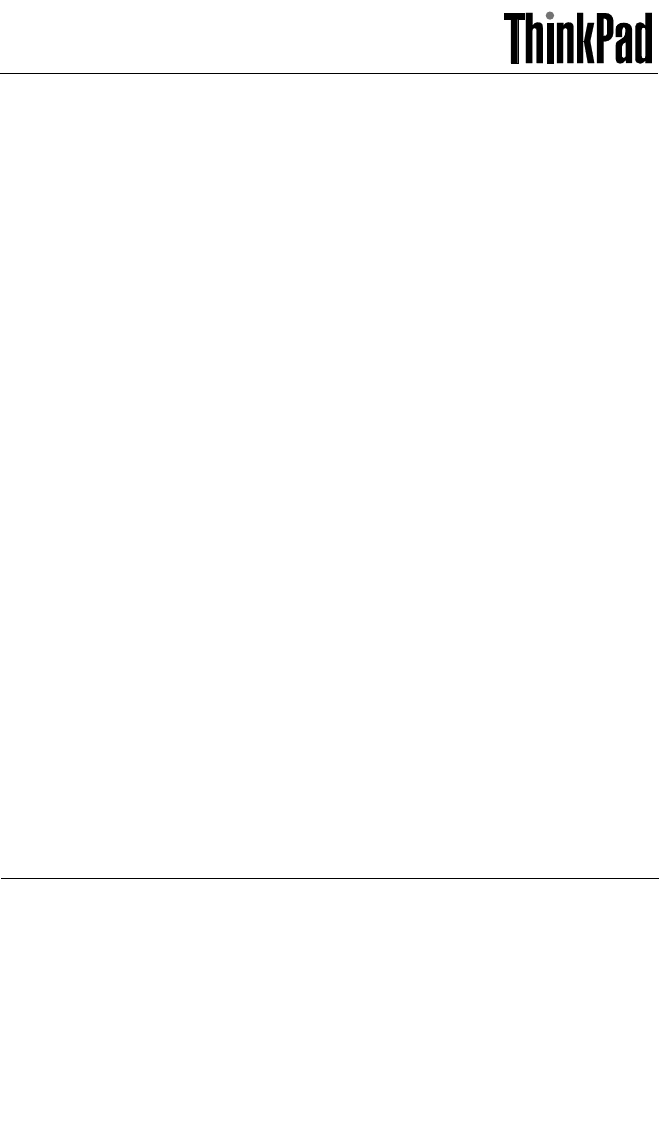
ThinkPadRegulatoryNotice
Aboutthismanual
ThismanualcontainsregulatoryinformationforthefollowingThinkPad®products.
•ThinkPadX220TabletandX220iTablet
Readrst—regulatoryinformation
Readthisdocumentbeforeusingyourcomputer.Thiscomputercomplieswith
theradiofrequencyandsafetystandardsofanycountryorregioninwhichithas
beenapprovedforwirelessuse.Installanduseyourcomputeraccordingtothe
followinginstructions.
IfyourcomputercontainsawirelessWANadapter,besuretoalsoreadThinkPad
RegulatoryNoticefortheWirelessWANAdapter,includedwithyourcomputer.
ThelatestRegulatoryNoticehasbeenuploadedontheWebsite.Torefertoit,go
tohttp://www.lenovo.com/think/support,andthenclickUserGuides&Manuals.
Veuillezlireleprésentdocumentavantd'utiliservotreordinateur.Cetordinateur
estconformeauxnormesdefréquenceradioetdesécuritédetouslespaysou
régionsdanslesquelssonutilisationsanslaétéhomologuée.Installezetutilisez
l'ordinateurenrespectantlesinstructionsquisuivent.
Sivotreordinateurcontientunecartederéseauétendu(WAN)sansl,veillezàlire
égalementlaconsigneréglementaireThinkPadRegulatoryNoticefortheWireless
WANAdapter,fournieavecvotreordinateur.
LaversionlaplusrécentedelaNoticerelativeàlaréglementationaétéchargéesur
lesiteWeb.Pourlaconsulter,accédezàhttp://www.lenovo.com/think/support,
puissurUserGuides&Manuals.
USA—FederalCommunicationsCommission(FCC)
I.Approvedwirelessdevices
ThissectionpresentstheFCCIDandmodelnumberofeachwirelessdevice.
i)UserinstallablewirelessLAN/WiMAXadapter
•FCCID:TX2-RTL8188CE(Model:RTL8188CE)
•FCCID:PD962205ANHU(Model:62205ANHU)
1
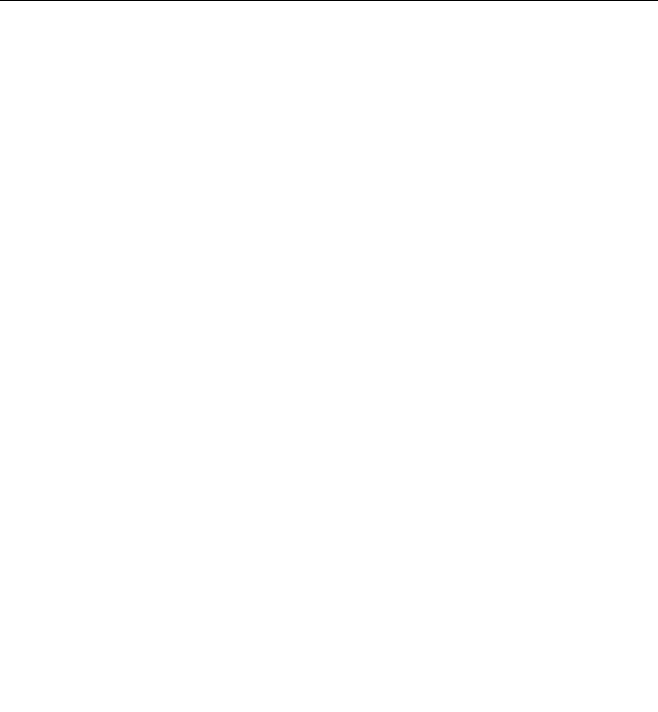
•FCCID:PD9633ANHU(Model:633ANHMW)
•FCCID:PD9112BNHU(Model:112BNHMW)
•FCCID:PD9622ANXHU(Model:622ANXHMW)
Notes:
•ThePCIExpressMiniCard(Model:622ANXHMW)incorporatestwofunctions:
LANandWiMAX.Thesefunctionsoperateexclusively,anddonottransmit
radiofrequenciessimultaneously.
•PCIExpressMiniCardsforawirelessLANmarketedintheUSAandCanada
donotsupportorfunctionintheextendedchannels(12ch,13ch).
•Theadapteryoucaninstalldependsonthemodelofyourcomputer.
ii)PreinstalledintegratedBluetoothdevice
•FCCID:QDS-BRCM1046(Model:BCM92070MD_LENO)
II.UserinstallablewirelessLAN/WiMAXadapter
i)UseofthewirelessLAN/WiMAXadapter
IfnointegratedPCIExpressMiniCardhasbeenpreinstalledinyourcomputer,
youcaninstallone,providedbyLenovo®asanoption.Plugthewirelessoption
adapterintothePCIExpressMiniCardslot.Fortheinstallationprocedure,see
“InstallingandreplacingthePCIExpressMiniCardforwirelessLAN/WiMAX
connection”inUserGuide.
Attention:Thecomputercontainsanauthenticationmechanism.Ifyouinstall
anunauthorizedPCIExpressMiniCardthatisnotapprovedforuseinyour
computer,thecomputerwillnotstart,butonlydisplaysanerrormessageand
emitsaudiblebeeps.
ii)FCCIDlocation
ThereisnoFCCIDforthePCIExpressMiniCardshownontheenclosureof
yourcomputer.Insteadyouwillndanindicatorpointingtothelocationofthe
FCCIDonthebottomofyourcomputer.TheFCCIDisafxedontheapproved
adapterinstalledinthePCIExpressMiniCardslot,andtheFCCIDisvisibleprior
toinstallation.ForthelocationoftheFCCIDindicatorandtheslot,see“Location
oftheFCCIDandICCerticationnumberlabel”inUserGuide.
iii)FCCRFExposurecompliance
ThetotalradiatedenergyfromtheMain,Auxiliary,andThirdantennasconnected
tooneofthePCIExpressMiniCardsconformstotheFCClimitoftheSAR
(SpecicAbsorptionRate)requirementregarding47CFRPart2section1093,
whenthecomputerwastestedineitherconventionalnotebookortabletcomputer
orientations.
2
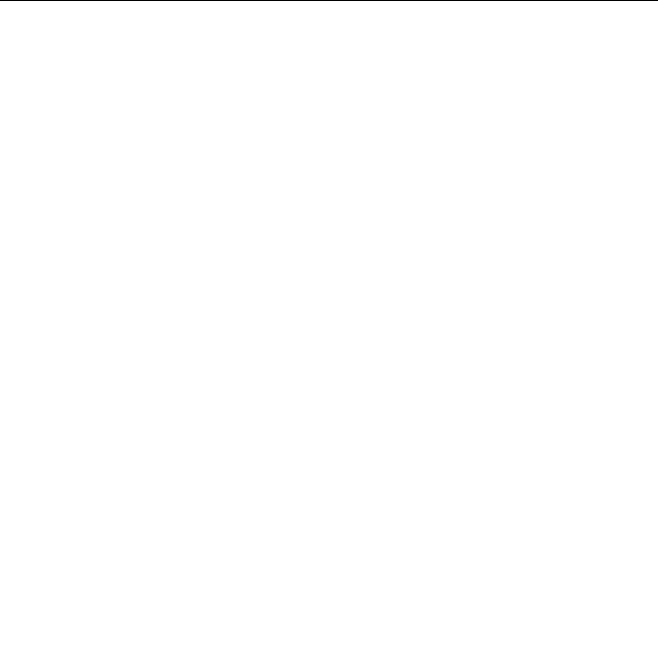
ThetransmissionantennasforthePCIExpressMiniCardarelocatedintheLCD
cover.See“LocationoftheUltraConnect™wirelessantennas”inUserGuide.
iv)RadioFrequencyinterferencerequirements
EachdevicehasbeentestedandfoundtocomplywiththelimitsforaClassB
digitaldevicepursuanttoFCCPart15SubpartB.Referto“Electronicemission
notices”onpage8.
WhenyouuseawirelessLAN/WiMAXadapterinthe802.11a/ntransmission
mode:
•Eachdeviceisrestrictedtoindooruseduetoitsoperationinthe5150to5250
MHzfrequencyrange.FCCrequirestheseproductstobeusedindoorsfor
thefrequencyrange5150to5250MHztoreducethepotentialforharmful
interferencetoco-channelMobileSatellitesystems.
•Highpowerradarsareallocatedasprimaryusersofthe5250to5350MHzand
5650to5850MHzbands.Theseradarstationscancauseinterferencewith
and/ordamagethisdevice.
III.PreinstalledintegratedBluetoothdevice
i)UseoftheBluetoothdevice
TheBluetoothdeviceispreinstalledbyLenovo,andisnotremovablebyyou.If
thedevicerequiresreplacementduringwarrantyitmustbeservicedbyaLenovo
authorizedservicer.
ii)FCCIDlocation
IfyourcomputerusesaBluetoothdevice,theFCCIDfortheBluetoothdeviceis
afxedonthelabelatthebottomofyourcomputer.
iii)FCCRFsafetyrequirement
TheradiatedoutputpoweroftheBluetoothdeviceisfarbelowtheFCCradio
frequencyexposurelimits.Therefore,a20cmofseparationbetweenthe
Bluetoothantennaandhumanbodyisnotrequired.
TheBluetoothdeviceislocatedunderthepalmrest.See“Aboutyourcomputer”
inUserGuide.
iv)RadioFrequencyinterferencerequirements
TheBluetoothdevicehasbeentestedandfoundtocomplywiththelimitsfor
bothaClassBdigitaldeviceregardingFCCPart15SubpartBandanintentional
radiatorregardingFCCPart15SubpartC;thenitunderwentthecertication
processesforbothrules.ThustheFCCIDfortheBluetoothdeviceincludesboth
certicationsofPart15SubpartBandC.
3
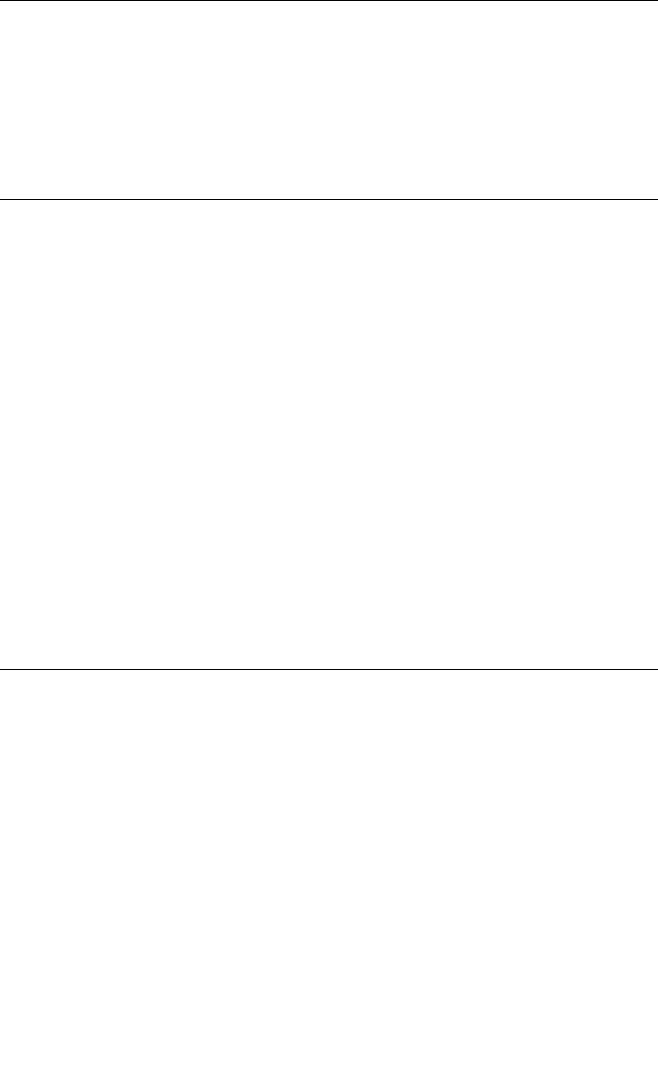
V.Digitizerfunction
(forThinkPadX220TabletandX220iTablet)
TheThinkPadX220TabletandX220iTabletcomputersemployadigitizerfunction
whichisabletosensetheDigitizerPenshippedassociatedwithyourcomputer.
ThedigitizeremitsextralowpowerradiofrequencyandcomplieswiththeFCC
Part15,SubpartC.TheFCCID:PU5-TP00019Aisindicatedonthelabelatthe
bottomsideofyourcomputer.
VI.SimultaneoususeofRFtransmitters
Yourcomputerisapprovedforsimultaneoususeofoneoftheapprovedwireless
LAN/WiMAXadapters,theapprovedwirelessWANadapter,andtheapproved
Bluetoothdevice.Foralistofthosetransmitters,referto“I.Approvedwireless
devices”onpage1andThinkPadRegulatoryNoticefortheWirelessWAN
Adapter.
MakesureofthefollowingconditionswhenyouuseanyotherexternalRFoption
device:
1.WhenyouuseanyotherRFoptiondevice,youarerequestedtoconrm
thatthedeviceconformstotheRFSafetyrequirementandisapprovedto
useforyourcomputer.
2.YoumustfollowtheRFSafetyinstructionsoftheRFoptiondevicethatare
includedintheusermanualoftheRFoptiondevice.
3.IftheRFoptiondeviceisprohibitedtouseinconjunctionwithanother
transmitters,youmustturnoffallotherwirelessfeaturesinyourcomputer.
Canada—IndustryCanada(IC)
ICCerticationnumber
I.Approvedwirelessdevices
ThissectionpresentstheICCerticationandmodelnumberofeachwireless
device.
i)UserinstallablewirelessLANadapter
•IC:6317A-RTL8188CE(Model:RTL8188CE)
•IC:1000M-62205ANHU(Model:62205ANHU)
•IC:1000M-633ANHU(Model:633ANHMW)
•IC:1000M-112BNHU(Model:112BNHMW)
4

Notes:
•PCIExpressMiniCardsforawirelessLANmarketedintheUSAandCanada
donotsupportorfunctionintheextendedchannels(12ch,13ch).
•Theadapteryoucaninstalldependsonthemodelofyourcomputer.
ii)PreinstalledintegratedBluetoothdevice
•IC:4324A-BRCM1046(Model:BCM92070MD_LENO)
II.UserinstallablewirelessLANadapter
ThereisnocerticationnumberofIndustryCanadaforthePCIExpressMini
Cardshownontheenclosureofyourcomputer.Insteadyouwillndanindicator
pointingtothelocationoftheICCerticationnumberonthebottomofyour
computer.TheICcerticationnumberisafxedontheapprovedadapterinstalled
inthePCIExpressMiniCardslot,andtheICCerticationnumberisvisiblepriorto
installation.ForthelocationoftheICCerticationnumberindicatorandtheslot,
see“LocationoftheFCCIDandICCerticationnumberlabel”inUserGuide.
Attention:Thecomputercontainsanauthenticationmechanism.Youcaninstall
orremoveeachwirelessadapterbyyourself.Ifyouinstallanunauthorized
wirelessadapterthatisnotapprovedforuseinthecomputer,thecomputerwill
notstart,butonlydisplaysanerrormessageandemitsaudiblebeeps.
III.PreinstalledintegratedBluetoothdevice
IfyourcomputerusesaBluetoothdevice,theICCerticationnumberforthe
Bluetoothdeviceisafxedonthelabelatthebottomofyourcomputer.The
BluetoothdeviceispreinstalledbyLenovo,andisnotremovablebyyou.Ifthe
devicerequiresreplacementduringwarrantyitmustbeservicedbyaLenovo
authorizedservicer.
V.Digitizerfunction
(forThinkPadX220TabletandX220iTablet)
TheThinkPadX220TabletandX220iTabletcomputersemployadigitizerfunction
whichisabletosensetheDigitizerPenshippedassociatedwithyourcomputer.
Thedigitizeremitsextralowpowerradiofrequencyandcomplieswiththe
standard(RSS-210).TheICcerticationnumber4182A-TP00019Aisindicatedon
thelabelatthebottomsideofyourcomputer.
VI.WiMAXfeatures
TheuseoftheWiMAXfeaturesisnotpermittedinCanada.Donotusethe
features.TodosowouldbeaviolationofIndustryCanadaregulations.
5
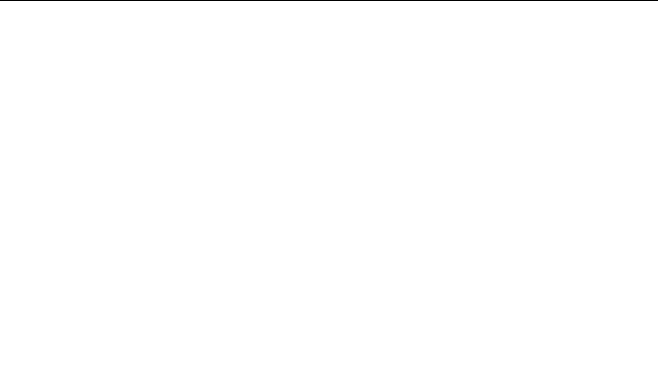
VII.Lowpowerlicense-exemptradiocommunicationdevices
(RSS-210)
Operationissubjecttothefollowingtwoconditions:
1.Thisdevicemaynotcauseinterference,and
2.thisdevicemustacceptanyinterference,includinginterferencethatmay
causeundesiredoperationofthedevice.
Thetransmitterdeviceshavebeendesignedtooperatewiththeantennas
integratedinthecomputer,andhavingamaximumgainofwithin3dBi.
Themaximumantennagainpermittedfordevicesinthe5250-5350MHz,
5470-5725MHz,and5725-5825MHzbandscomplieswiththee.i.r.p.limitin
sectionA9.2ofRSS-210.
WhenyouuseawirelessLANadapterinthe802.11a/ntransmissionmode:
•Thedevicesfortheband5150–5250MHzareonlyforindoorusagetoreduce
potentialforharmfulinterferencetoco-channelMobileSatellitesystems.
•Highpowerradarsareallocatedasprimaryusers(meaningtheyhavepriority)
of5250–5350MHzand5650–5850MHzandtheseradarscouldcause
interferenceand/ordamagetoLELAN(Licence-ExemptLocalAreaNetwork)
devices.
VIII.ExposureofhumanstoRFelds(RSS-102)
ThecomputersemploylowgainintegralantennasthatdonotemitRFeldin
excessofHealthCanadalimitsforthegeneralpopulation;consultSafetyCode6,
obtainablefromHealthCanada'sWebsiteathttp://www.hc-sc.gc.ca/
Theradiatedenergyfromtheantennasconnectedtothewirelessadapters
conformstotheIClimitoftheRFexposurerequirementregardingICRSS-102,
Issue2clause4.1.
Numérod'homologationIC
I.Périphériquessanslhomologués
Cettesectionprésentelenumérod'homologationICetlenumérodemodèlede
chaquepériphériquesansl.
i)Modulesanslinstallableparl'utilisateur
•IC:6317A-RTL8188CE(Model:RTL8188CE)
•IC:1000M-62205ANHU(Model:62205ANHU)
•IC:1000M-633ANHU(Model:633ANHMW)
•IC:1000M-112BNHU(Model:112BNHMW)
Remarques:
6

•LescartesderéseaulocalsanslExpressmini-PCIcommercialiséesaux
Etats-UnisetauCanadaneprennentpasenchargelescanauxétendus(12ch,
13ch)etnefonctionnentdoncpassurdetelscanaux.
•Lacartequevouspouvezinstallerdépenddumodèledevotreordinateur.
ii)ÉmetteurBluetoothintégrépréinstallé
•IC:4324A-BRCM1046(Model:BCM92070MD_LENO)
II.Modulesanslinstallableparl'utilisateur
Leboîtierdevotreordinateurnecomportepasdenumérod'homologationIC
(IndustryCanada)pourlacartemini-PCIExpress;maissousvotreordinateur,vous
trouverezunindicateurpointantversl'emplacementdunumérod'homologation
IC.Pourconnaîtrel'emplacementdunumérod'homologationIC,consultezla
sectioncorrespondantedansUserGuide.Lenumérod'homologationICguresur
lacartehomologuéeinstalléedanslelogementpourcartemini-PCIExpressetest
visibleavantl'installation.Poursavoiroùsetrouvecetemplacement,consultezla
sectioncorrespondantedansUserGuide.
Attention:L'ordinateurcontientunmécanismed'authentication.Vouspouvez
installeroudésinstallertoutdispositifsansl.Sivousinstallezunecartesansl
quin'estpashomologuéedansvotreordinateur,l'ordinateurnedémarrerapas
maisafcheraunmessaged'erreuretgénéreradesbipssonores.
III.ÉmetteurBluetoothintégrépréinstallé
SivotreordinateurutiliseunémetteurBluetooth,lenumérod'homologationICde
cetémetteurBluetoothguresuruneétiquettecolléesousl'ordinateur.L'émetteur
BluetoothestpréinstalléparLenovoetnepeutpasêtreretiréparl'utilisateur.S'il
doitêtreremplacépendantlapériodedegarantie,l'opérationdoitêtreeffectuée
parunprestatairedeservicesagrééparLenovo.
V.Fonctiondenumérisation
(pourThinkPadX220/X220iTabletconvertible)
LesordinateursThinkPadX220/X220iTabletconvertibleutilisentunefonctionde
numérisationcapablededétecterlestylonumériseurdelagraphiquequiest
associéàvotreordinateur.Lenumériseurémetunefréquenceradioextrêmement
basseetilestconformeàlanormeCNR-210.LenumérodecerticationIC:
4182A-TP00019Aguresurl'étiquetteapposéeaubasdevotreordinateur.
VI.FonctionsWiMAX
L'utilisationdefonctionsWiMAXn'estpasautoriséeauCanada.Veuilleznepas
utilisercarceseraituneinfractionauxloisd'IndustrieCanada.
7
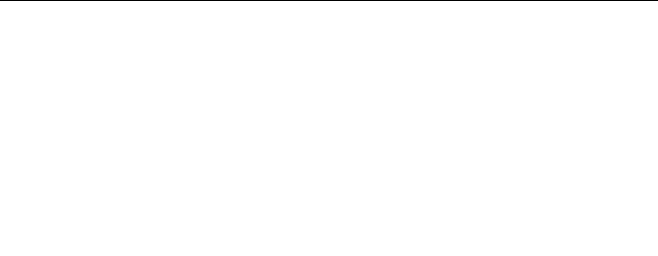
VII.Remarquerelativeauxappareilsdecommunicationradio
defaiblepuissancesanslicence(CNR-210)
Lefonctionnementdecetyped'appareilestsoumisauxdeuxconditions
suivantes:
1.Cetappareilnedoitpasperturberlescommunicationsradio,et
2.cetappareildoitsupportertouteperturbation,ycomprislesperturbationsqui
pourraientprovoquersondysfonctionnement.
Lespériphériquesd'émissionsontconçuspourfonctionneravecdesantennes
intégréesàl'ordinateuretayantungainmaximaldemoinsde3dBi.
Legaind'antennemaximalpourlespériphériquesdanslesbandesdefréquence
5250-5350MHz,5470-5725MHz,et5725-5825MHzestconformeàlalimite
p.i.r.eénoncéedanslasectionA9.2delaCNR-210.
Lorsquevousutilisezlacartepourréseaulocalsanslenmodedetransmission
802.11a/n:
•Toutappareildestinéàlabande5150-5250MHzdevraêtreexclusivementutilisé
enintérieuranderéduirelesrisquesdeperturbationsélectromagnétiques
gênantessurlessystèmesdesatellitemobiledansunmêmecanal.
•Lesradarsàfortepuissancesontdésignéscommelesutilisateursprincipaux
(c'est-à-direqu'ilssontprioritaires)desbandes5250-5350MHzet5650-5850
MHz.Ilspeuventprovoquerdesperturbationsélectromagnétiquessurles
appareilsdetypeLELAN(réseaudecommunicationlocalsanslicence)ou
lesendommager.
VIII.Expositiondesêtreshumainsauxchampsradioélectriques
(RF)(CNR-102)
L'ordinateurutilisedesantennesintégralesàfaiblegainquin'émettentpasun
champélectromagnétiquesupérieurauxnormesimposéesparleMinistéredela
santécanadienpourlapopulation.ConsultezleSafetyCode6surlesiteWebdu
Ministéredelasantécanadienàl'adressehttp://www.hc-sc.gc.ca/
L'énergieémiseparlesantennesreliéesauxadaptateurssanslrespectelalimite
d'expositionauxradiofréquencestellequedénieparIndustrieCanadadans
laclause4.1dudocumentCNR-102.
Electronicemissionnotices
FederalCommunicationsCommission(FCC)Declarationof
Conformity
•Model:RTL8188CE
•ThinkPadX220TabletandX220iTablet(machinetype:4294,4296,4297,
4298,4299,4300,and4301)
8
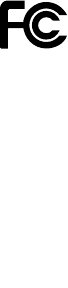
Note:ThewirelessLAN/WiMAXadapters(Models:633ANHMW,62205ANHMW,
112BNHMW,and622ANXHMW)andtheBluetoothdevice(Model:
BCM92070MD_LENO)underwentcerticationprocessfortheFCCPart15
SubpartBcomplianceundereachrespectiveFCCIDnumber.
ThisequipmenthasbeentestedandfoundtocomplywiththelimitsforaClassB
digitaldevice,pursuanttoPart15oftheFCCRules.Theselimitsaredesigned
toprovidereasonableprotectionagainstharmfulinterferenceinaresidential
installation.Thisequipmentgenerates,uses,andcanradiateradiofrequency
energyand,ifnotinstalledandusedinaccordancewiththeinstructions,may
causeharmfulinterferencetoradiocommunications.However,thereisno
guaranteethatinterferencewillnotoccurinaparticularinstallation.Ifthis
equipmentdoescauseharmfulinterferencetoradioortelevisionreception,which
canbedeterminedbyturningtheequipmentoffandon,theuserisencouragedto
trytocorrecttheinterferencebyoneormoreofthefollowingmeasures:
•Reorientorrelocatethereceivingantenna.
•Increasetheseparationbetweentheequipmentandreceiver.
•Connecttheequipmentintoanoutletonacircuitdifferentfromthattowhich
thereceiverisconnected.
•Consultanauthorizeddealerorservicerepresentativeforhelp.
Lenovoisnotresponsibleforanyradioortelevisioninterferencecausedby
unauthorizedchangesormodicationstothisequipment.Unauthorizedchanges
ormodicationscouldvoidtheuser'sauthoritytooperatetheequipment.
ThisdevicecomplieswithPart15oftheFCCRules.Operationissubjecttothe
followingtwoconditions:(1)thisdevicemaynotcauseharmfulinterference,and
(2)thisdevicemustacceptanyinterferencereceived,includinginterferencethat
maycauseundesiredoperation.
ResponsibleParty:
Lenovo(UnitedStates)Incorporated
1009ThinkPlace-BuildingOne
Morrisville,NC27560
Telephone:1-919-294-5900
IndustryCanadaClassBEmissionComplianceStatement
ThisClassBdigitalapparatuscomplieswithCanadianICES-003.
9
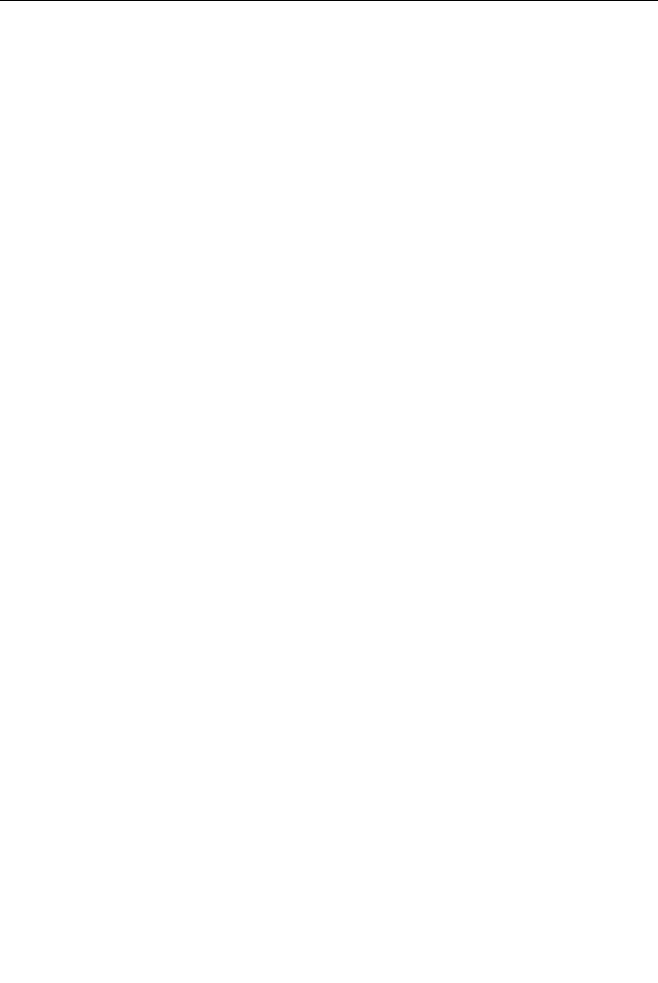
Avisdeconformitéàlaréglementationd'IndustrieCanada
CetappareilnumériquedelaclasseBestconformeàlanormeNMB-003du
Canada.
Telecommunicationnotices
FederalCommunicationsCommission(FCC)andTelephoneCompany
Requirements(Part68oftheFCCRules)
1.TheTelephoneConsumerProtectionActof1991makesitunlawfulforany
persontouseacomputerorotherelectronicdevicetosendanymessagevia
atelephonefaxmachineunlesssuchmessageclearlycontainsinamargin
atthetoporbottomofeachtransmittedpageorontherstpageofthe
transmission,thedateandtimeitissent,andanidenticationofthebusiness
orotherentity,orotherindividualsendingthemessageandthetelephone
numberofthesendingmachineorsuchbusiness,otherentity,orindividual.
Inordertoprogramthisinformationintoyourcomputer,youshouldbesureto
followtheinstallationinstructionsforyourfaxsoftwarepackage.
2.ThisequipmentcomplieswithPart68oftheFCCrulesandtherequirements
adoptedbytheACTA.Onthisequipmentisalabelthatcontains,among
otherinformation,aproductidentierintheformatUS:AAAEQ##TXXXX.If
requested,thisnumbermustbeprovidedtothetelephonecompany.
3.TheRENisusedtodeterminethenumberofdevicesthatmaybeconnected
toatelephoneline.ExcessiveRENsonatelephonelinemayresultinthe
devicesnotringinginresponsetoanincomingcall.Inmostbutnotallareas,
thesumofRENsshouldnotexceedve(5.0).Tobecertainofthenumberof
devicesthatmaybeconnectedtoaline,asdeterminedbythetotalRENs,
contactthelocaltelephonecompany.TheRENforthisproductispartof
theproductidentierthathastheformatUS:AAAEQ##TXXXX.Thedigits
representedby##aretheRENwithoutadecimalpoint(e.g.,03isaRENof
0.3).
4.Ifthebuilt-inmodemcausesharmtothetelephonenetwork,thetelephone
companymaydiscontinueyourservicetemporarily.Ifpossible,theywillnotify
youinadvance.But,ifadvancenoticeisn'tpractical,youwillbenotied
assoonaspossible.Youwillbeadvisedofyourrighttoleacomplaint
withtheFCC.
5.Yourtelephonecompanymaymakechangesinitsfacilities,equipment,
operations,orproceduresthatcouldaffecttheproperoperationofyour
equipment.Iftheydo,youwillbegivenadvancenoticesoastogiveyouan
opportunitytomaintainuninterruptedservice.
6.Nocustomerrepairsarepossibletothemodem.Ifyouexperiencetrouble
withthisbuilt-inmodem,contactyourLenovoAuthorizedSeller,orthe
CustomerSupportCenter.Forthemostcurrentphonenumbers,goto
http://www.lenovo.com/think/supportandclickSupportphonelist.The
telephonecompanymayaskyoutodisconnectthisequipmentfromthe
networkuntiltheproblemhasbeencorrected,oruntilyouaresurethe
equipmentisnotmalfunctioning.
7.Themodemmaynotbeusedoncoinserviceprovidedbythetelephone
company.Connectiontopartylinesissubjecttostatetariffs.Contactyour
statepublicutilitycommissionorcorporationcommissionforinformation.
10
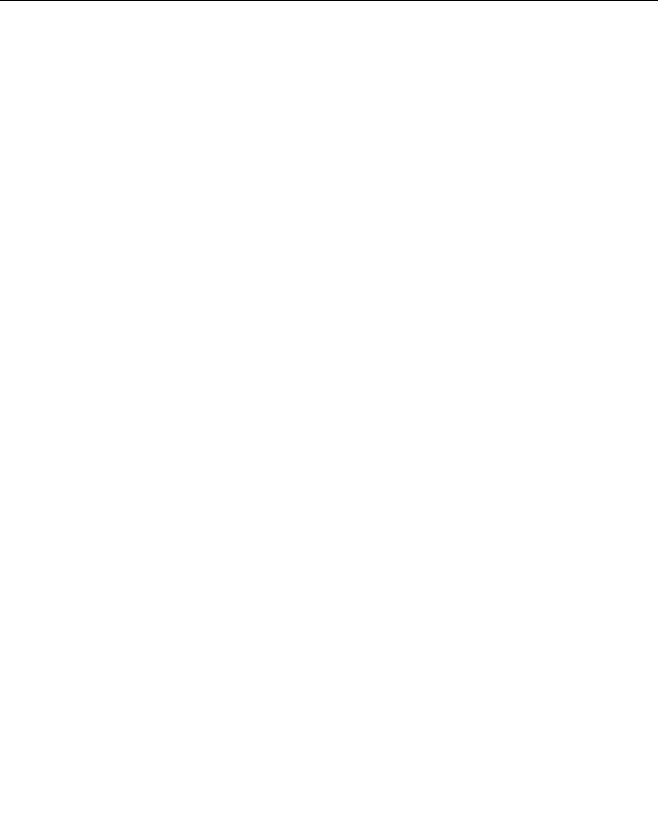
8.Whenorderingnetworkinterface(NI)servicefromtheLocalExchangeCarrier,
specifyservicearrangementUSOCRJ11C.
9.Aplugandjackusedtoconnectthisequipmenttothepremiseswiring
andtelephonenetworkmustcomplywiththeapplicableFCCPart68rules
andrequirementsadoptedbytheACTA.Acomplianttelephonecordand
modularplugisprovidedwiththisproduct.Itisdesignedtobeconnectedto
acompatiblemodularjackthatisalsocompliant.Seeinstallationinstructions
fordetails.
10.Ifyourhomehasspeciallywiredalarmequipmentconnectedtothetelephone
line,ensuretheinstallationofthisData/FaxModemdoesnotdisableyour
alarmequipment.Ifyouhavequestionsaboutwhatwilldisablealarm
equipment,consultyourtelephonecompanyoraqualiedinstaller.
IndustryCanadarequirements
Notice:ThisequipmentmeetstheapplicableIndustryCanadaTerminal
EquipmentTechnicalSpecications.Thisisconrmedbytheregistrationnumber.
Theabbreviation,IC,beforetheregistrationnumbersigniesthatregistration
wasperformedbasedonaDeclarationofConformityindicatingthatIndustry
Canadatechnicalspecicationsweremet.ItdoesnotimplythatIndustryCanada
approvedtheequipment.
Beforeinstallingthisequipment,usersshouldensurethatitispermissibleto
beconnectedtothefacilitiesofthelocaltelecommunicationscompany.The
equipmentmustalsobeinstalledusinganacceptablemethodofcommunication.
Insomecases,thecompany'sinsidewiringassociatedwithasinglelineindividual
servicemaybeextendedbymeansofacertiedconnectorassembly(telephone
extensioncord).Thecustomershouldbeawarethatcompliancewiththeabove
conditionsmaynotpreventdegradationofserviceinsomesituations.
RepairstocertiedequipmentshouldbemadebyanauthorizedCanadian
maintenancefacilitydesignatedbythesupplier.Anyrepairsofalterations
madebytheusertothisequipment,orequipmentmalfunctions,maygivethe
telecommunicationscompanycausetorequesttheusertodisconnectthe
equipment.
Usersshouldensurefortheirownprotectionthattheelectricalgroundconnections
ofthepowerutility,telephonelinesandinternalmetallicwaterpipesystem,if
present,areconnectedtogether.Thisprecautionmaybeparticularlyimportant
inruralareas.
Caution:Usersshouldnotattempttomakesuchconnectionsthemselves,but
shouldcontacttheappropriateelectricinspectionauthority,orelectrician,as
appropriate.
TheRingerEquivalenceNumber(REN)fortheterminalequipmentRD02-D450
orRD02-D330is0.1.TheRENassignedtoeachterminalequipmentprovides
anindicationofthemaximumnumberofterminalsallowedtobeconnected
toatelephoneinterface.Theterminationonaninterfacemayconsistofany
11

combinationofdevicessubjectonlytotherequirementthatthesumoftheRinger
EquivalenceNumbersofallthedevicesdoesnotexceedve.
Avis:Leprésentmatérielestconformeauxspécicationstechniquesd'Industrie
Canadaapplicablesaumatérielterminal.Cetteconformitéestconrméeparle
numérod'enregistrement.LesigleIC,placédevantlenumérod'enregistrement,
signiequel'enregistrements'esteffectuéconformémentàunedéclarationde
conformitéetindiquequelesspécicationstechniquesd'IndustrieCanadaontété
respectées.Iln'impliquepasqu'IndustrieCanadaaapprouvélematériel.
Avantd'installercematériel,l'utilisateurdoits'assurerqu'ilestpermisdele
raccorderauxinstallationsdel'entrepriselocaledetélécommunication.Le
matérieldoitégalementêtreinstalléensuivantuneméthodeacceptéede
raccordement.Danscertainscas,leslsintérieursdel'entrepriseutiliséspour
unserviceindividuelàligneuniquepeuventêtreprolongésaumoyend'un
dispositifhomologuéderaccordement(cordonprolongateurtéléphoniqueinterne).
L'abonnénedoitpasoublierqu'ilestpossiblequelaconformitéauxconditions
énoncéesci-dessusn'empechentpasladégradationduservicedanscertaines
situations.Actuellement,lesentreprisesdetélécommunicationnepermettentpas
quel'onraccordeleurmatérielàdesjacksd'abonné,saufdanslescasprécis
prévusparlestarifspaticuliersdecesentreprises.
Lesréparationsdematérielhomologuédoiventêtreeffectuéesparuncentre
d'entretiencanadienautorisédésignéparlefournisseur.Lacompagniede
télécommunicationspeutdemanderàl'utilisateurdedébrancherunappareilàla
suitederéparationsoudemodicationseffectuéesparl'utilisateurouàcause
demauvaisfonctionnement.
Poursapropreprotection,l'utilisateurdoits'assurerquetousleslsdemise
àlaterredelasourced'énergieélectrique,deslignestéléphoniquesetdes
canalisationsd'eaumétalliques,s'ilyena,sontraccordésensemble.Cette
précautionestparticulièrementimportantedanslesrégionsrurales.
Avertissement:L'utilisateurnedoitpastenterdefairecesraccordements
lui-même;ildoitavoirrecoursàunserviced'inspectiondesinstallations
électriques,ouàélectricien,selonlecas.
L'indiced'équivalencedelasonnerie(IES)duprésentmatérielRD02-D450ou
RD02-D330estede0.1.L'IESassignéàchaquedispositifterminalindique
lenombremaximaldeterminauxquipeuventêtreraccordésàuneinterface
téléphonique.Laterminaisond'uneinterfacepeutconsisterenunecombinaison
quelconquededispositifs,àlaseuleconditionquelasommed'indices
d'équivalencedelasonneriedetouslesdispositifsn'excèdepas5.
Trademarks
ThefollowingtermsaretrademarksofLenovointheUnitedStates,other
countries,orboth:
12

Lenovo
ThinkPad
UltraConnect
Othercompany,product,andservicenamesmaybetrademarksorservicemarks
ofothers.
13
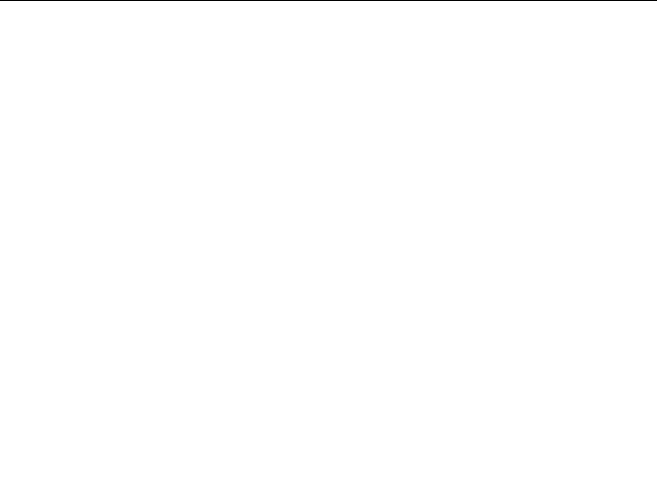
©CopyrightLenovo2010.
LENOVOproducts,data,computersoftware,andserviceshavebeendeveloped
exclusivelyatprivateexpenseandaresoldtogovernmentalentitiesascommercial
itermsasdenedby48C.F.R.2.101withlimitedandrestrictedrightstouse,
reproductionanddisclosure.
LIMITEDANDRESTRICTEDRIGHTSNOTICE:Ifproducts,data,computersoftware,
orservicesaredeliveredpursuantaGeneralServicesAdministration“GSA”contract,
use,reproduction,ordisclosureissubjecttorestrictionssetforthinContractNo.
GS-35F-05925.
PrintedinChina
(1P)P/N:0A60004
*0A60004*