Wonders Technology 1003 Wireless Portable Bluetooth Speaker User Manual DS 1003
Wonders Technology Co., Ltd. Wireless Portable Bluetooth Speaker DS 1003
user manual
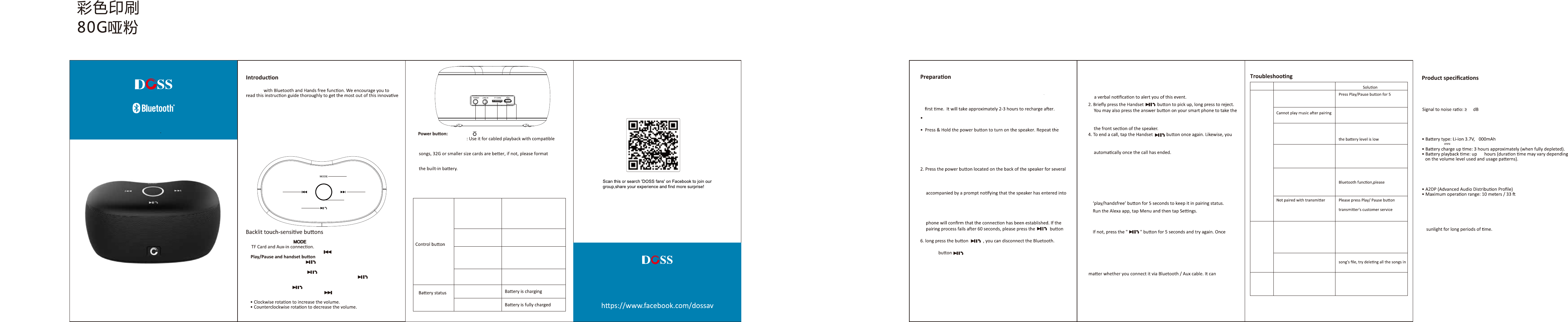
Wireless Portable Bluetooth Speaker
Mode No.: DOSS SoundBox xs
User Manual
Status indicators
Package content
Product overview
6. Long press to turn the device on and off.
7. Auxiliary Φ3.5mm jack
devices.
8. TF card: Use it for TF card (with music) playback. support mp3,wav
that to FAT32 or FAT.
9. Charging port: Plug the supplied USB cable into this port to recharge
10. LED charging indicator.
• Charging : Steady Red.
• Fully charged : Light Off
Thank you for purchasing the DOSS SoundBox xs Wireless Portable Bluetooth
Speaker
wireless portable speaker.
• One wireless portable speaker
• USB charging cable
• Φ3.5mm auxiliary cable
• User manual
1. Mode switch: Touch to toggle play mode among Bluetooth,
2. In Bluetooth mode/TF mode, touch to skip backward.
3.
• In Bluetooth mode,touch to answer or end a call. Touch for 3
seconds to reject a call.
• In Bluetooth mode, touch to play/pause your tune. Touch for 3
seconds to disconnect with your device, and touch again to
• In TF mode, touch to play/pause your tune.
4. In Bluetooth mode/TF mode, touch to skip forward.
5. Volume control:
Center indicator/
indicator
Flashing blue
Steady blue
Steady red
Light Off
Indicates that the speaker
has entered into the pairing
mode and it is ready to be
paired
Indicates that the device is
successfully paired
Steady red
Steady Green
Indicates that the device has
switched to the auxiliary
input mode
Indicates that the device has
switched to the TF mode
正反面印刷
SIZE:95 X 148NN
1
2
6 7 8 910
3
5
4
Product type: Wireless Portable Bluetooth Speaker with Built-in
Microphone
Output power: 5W x 2
Driver unit: 1.6 inch speaker x 1 + 1.6*2.9 inch passive radiator
Frequency response: 90Hz-15kHz
Unit weight: 270 g
Unit dimension: 5.2 x 2.8 x 2.7 inch
Warranty: One-year limited
Power
Warning
Wireless/Networking
• Input:5V 1A
Bluetooth versions: Bluetooth V4.0
• Profiles supported
• Do NOT drop, hit or shake the device.
• Do NOT disassemble, repair or modify the Bluetooth speaker by yourself.
• Do NOT use cleaning products that contain benzene, solvents or alcohol.
• Do NOT expose the Bluetooth speaker to excessive heat or to direct
• Do NOT store the device in a place with high humidity or dust.
• Do NOT place heavy objects on top of the Bluetooth speaker.
• Do NOT use near a microwave oven or wireless LAN products.
Wonders Technology Co.,Ltd
Email: Support@dossav.com
Follow us on Facebook:
Website: www.dossaudio.com
Bluetooth
Problem
TF Card
other
Cannot Pair with Bluetooth
devices seconds,then have a try to pair it
again
Please select 'DOSS SoundBox xs' as
the default playback device
The song cuts off during
playback
Please check if the Bluetooth
distance is more than 33 feet or
There is noise during playback Maybe caused by the
interference of charging,try to
put it in another place and do not
charge it during playback
Laptop prompts to install driver This driver is not special for
SoundBox xs,it's for your laptop
contact the computer company
or windows
The speaker do not play when
the card is inserted,and jump
directly back to Bluetooth
mode
Check whether the card format is FAT
or FAT32. If not, format it to FAT or
FAT32.
Check the song format. The speaker
only supports MP3, WAV
The song cuts off during
playback
Customer Service Email support@dossav.com
There may be a problem with the
the same file
for 5 seconds or contact with the
for help
3. Speak with a clear voice right into the built-in microphone located on
may also end the call directly using the command on your cell phone.
5. When listening to music using your smart phone, playback will resume
call using the speaker.
Using it with your Echo Dot
Note:
Download the Alexa APP, follow the standard setup procedure to
get the dot connected to your home Wi-Fi network.
1.
Switch the SoundBox xs speaker to Bluetooth mode,you can press the
2.
3.
Tap the Echo Dot in your list of Alexa Devices, then tap Bluetooth.4.
The SoundBox xs speaker should appear in the list of Bluetooth Devices.
listed, tap on The SoundBox xs speaker to complete the pairing process.
To remove the device, return to Bluetooth -> tap the name of the
speaker -> then tap "Forget Device".
5.
Voice command will not be able to turn on/off the SoundBox xs no
only translate sound signal.
Pairing the wireless speaker with your smart device
Answering and ending a call using your speaker or mobile
phone
• Use the supplied USB cable to charge your portable speaker directly
from your computer micro USB port or the cellphone adapter(please
confirm its output is 5V)
• Make sure that the speaker is fully charged before using it for the
1. When there is an incoming call, the speaker will generate a tone and
steps to turn the device off as well.
LED light will remain RED when charging and turn off once charge
completes.
1. Place your smart device and wireless speaker no more than one meter
away from each other.
seconds to turn it on.
3. Set your smart device to “discover” the wireless speaker. Upon
powering on, a tone will be heard, the blue LED will start flashing,
the pairing mode.
4. Enabled Bluetooth on your device and choose DOSS SoundBox xs from
the list.
5. If pairing is successful, the LED will change to steady blue and your
for 5 seconds and have a try again.
Note: If your smart device cannot discover the SoundBox xs,long press the
and have a try again.
You can connect the Dot with the speaker using a 3.5 mm auxin cable
or Bluetooth. Please use the following steps to set up using Bluetooth:
60
1
8
Using the 3.5mm Audio Input
1. Plug one end of a 3.5mm Audio cable into the unit.The mode indicator
light will display a red light.
2. Plug the other end of the 3.5mm Audio cable into other audio devices.
3. Turn on the speaker, it will play music from the audio device.
4. If you want to Play/pause the tune,or change Previous/Next tune just
control the nave buutons on your audio device.
reconnect your device.
FCC Statement:
This device complies with part 15 of the FCC Rules. Operation is subject to the following
two conditions: (1) This device may not cause harmful interference, and (2) this device
must accept any interference received, including interference that may cause undesired
operation.
This equipment has been tested and found to comply with the limits for a Class B digital
device, pursuant to part 15 of the FCC Rules. These limits are designed to provide
reasonable protection against harmful interference in a residential installation. This
equipment generates, uses and can radiate radio frequency energy and, if not installed
and used in accordance with the instructions, may cause harmful interference to radio
communications. However, there is no guarantee that interference will not occur in a
particular installation. If this equipment does cause harmful interference to radio or
television reception, which can be determined by turning the equipment off and on, the
user is encouraged to try to correct the interference by one or more of the following
measures:
—Reorient or relocate the receiving antenna.
—Increase the separation between the equipment and receiver.
—Connect the equipment into an outlet on a circuit different from that to which the
receiver is connected.
—Consult the dealer or an experienced radio/TV technician for help.
Caution: Any changes or modifications not expressly approved by the party responsible
for compliance could void the user's authority to operate the equipment.
This equipment complies with FCC radiation exposure limits set forth for an uncontrolled
environment.
This transmitter must not be co-located or operating in conjunction with any other antenna or
transmitter.