Wooyoung Telecom HL500S LCD Monitor User Manual
Wooyoung Telecom Co., Ltd. LCD Monitor
User Manual
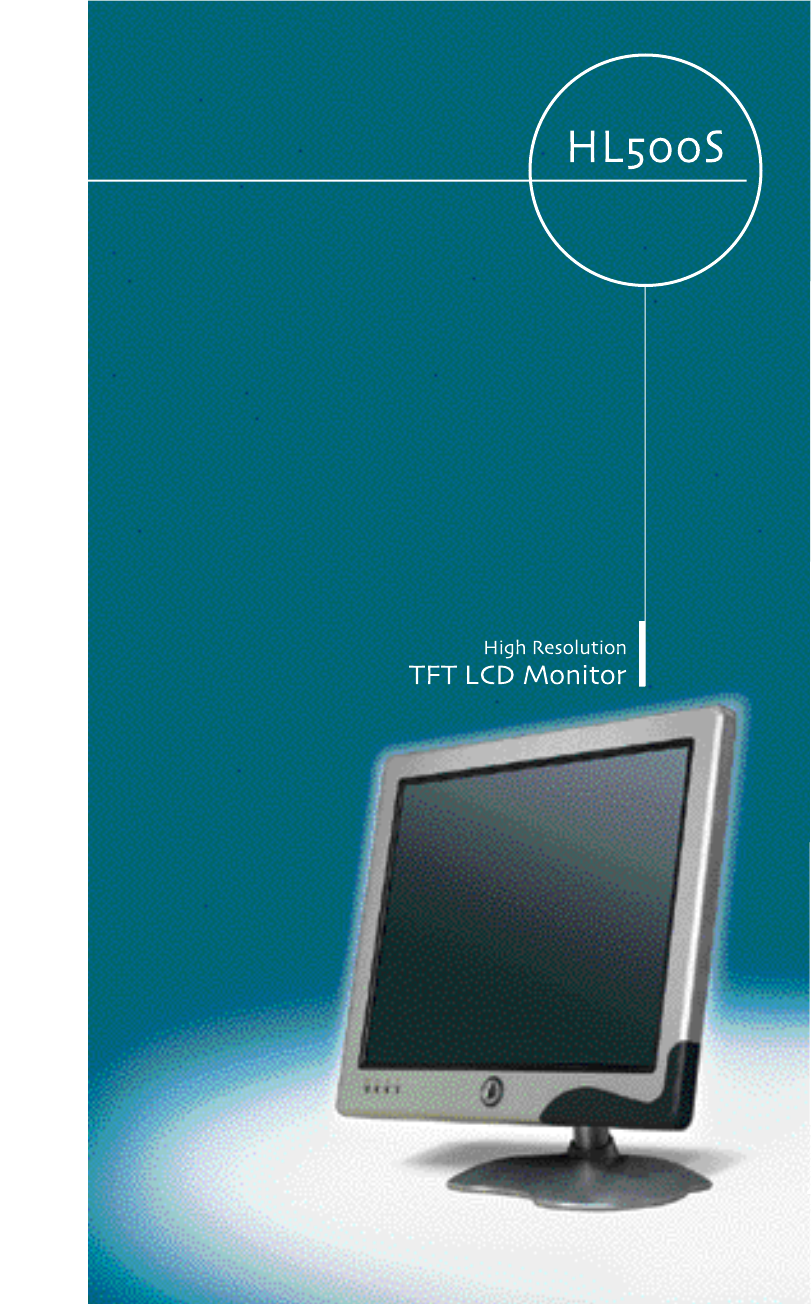
WOO YOUNG Telecom CO.,LTD.
User¡¯s Manual
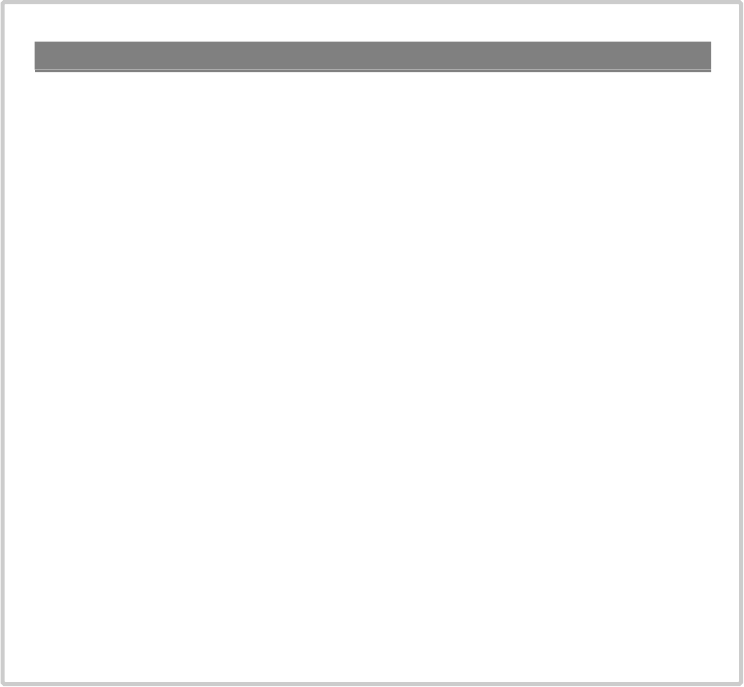
FCC STATEMENT
This equipment has been tested and found to comply with the limits for a
Class B digital device pursuant to part 15 of the FCC Rules. These limits are
designed to provide reasonable protection against harmful interference in a
residential installation. This equipment generates, uses and can radiate radio
frequency energy and, if not installed and used in accordance with the
instructions, may cause harmful interference to radio communications.
However, there is no guarantee that interference will not occur in a particular
installation. If this equipment does cause harmful interference to radio or tele-
vision reception, with can be determined by turning the equipment off and on,
the user is encouraged to try to correct the interference by one more of the
following measures:
- Reorient or relocate the receiving antenna.
- Increase the separation between the equipment and receiver.
- Connect the equipment into an outlet on a circuit different from that to which
the receiver is connected.
- Consult the dealer or an experienced radio/TV technician for help.
- Only shielded interface cable should be used.
Finally, any changes or modifications to the equipment by the user not
expressly approved by the grantee or manufacturer could void the users
authority to operate such equipment.
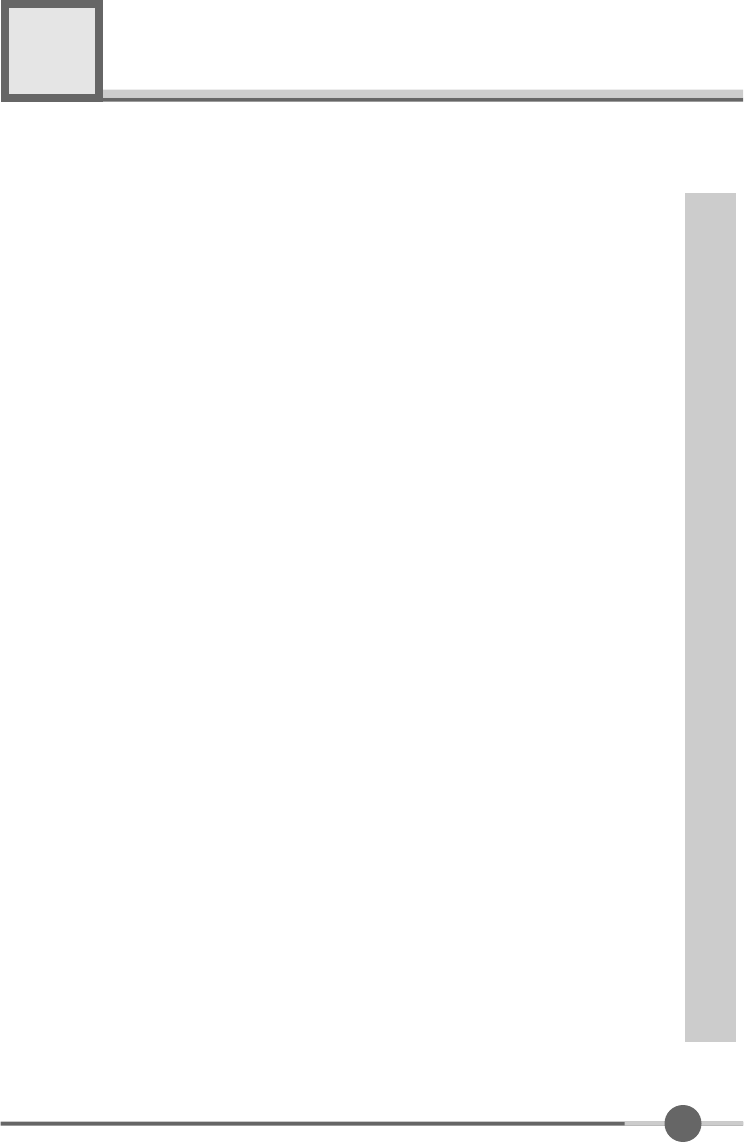
1
Contents
1. Before Setting up
°°°°°°°°°°°°°°°°°°°°°°°°°°°°°°°° 3
Brief Specification of LCD Monitor
°°°°°°°°°°°°°°°°°°°°°°°°° 3
Precautions
°°°°°°°°°°°°°°°°°°°°°°°°°°° °°°° °°°° ° 4
2. Items
°°°°°°°°°°°°°°°°°°°°°°°°°°°°°°°°°°°°°°°° 6
3. Setting up the LCD monitor
°°°°°°°°°°°°°°°°°°°°°°°°°° 8
Where is a good place to position the monitor?
°°°°°°°°°°°°°°°°°° 8
Check before connecting the power cord and the signal cable !!
° ° ° ° ° °° 8
How to connect the power cord and the several cables to the LCD monitor.°° 9
Connecting Your LCD Monitor
°°°°°°°°°°°°°°°°°°°°°°°°°°° 10
Plug & Play
°°°°°°°°°°°°°°°°°°°°°°°°°°°°°° °°° °°° 10
Warm-up Time
°°°°°°°°°°°°°°°°°°°°°°°°°°°°°°°°°°° 10
4. Adjusting The Monitor
°°°°°°°°°°°°°°°°°°°°°°°°°°°°° 11
The Function Control Buttons
°°°°°°°°°°°°°°°°°°°°°°°°°°° 11
How to use the Hot Key.
°°°°°°°°°°°°°°°°°°°°°°°°°°°°°° 11
Main OSD Menu
°°°°°°°°°°°°°°°°°°°°°°°°°°°°°°°°°° 12
BRIGHTNESS/CONTRAST
°°°°°°°°°°°°°°°°°°°°°°°°°°°° 12
COLOR
°°°°°°°°°°°°°°°°°°°°°°°°°°°°°°°°°°°°°°° 13
POSITION &CLOCK/PHASE
°°°°°°°°°°°°°°°°°°°°°°°°°°° 13
OSD MENU ADJUSTMENT & INPUT SOURCE
°°°°°°°°°°°°°°°°° 15
SETUP MENU °°°°°°°°°°°°°°°°°°°°°°°°°°°° 15
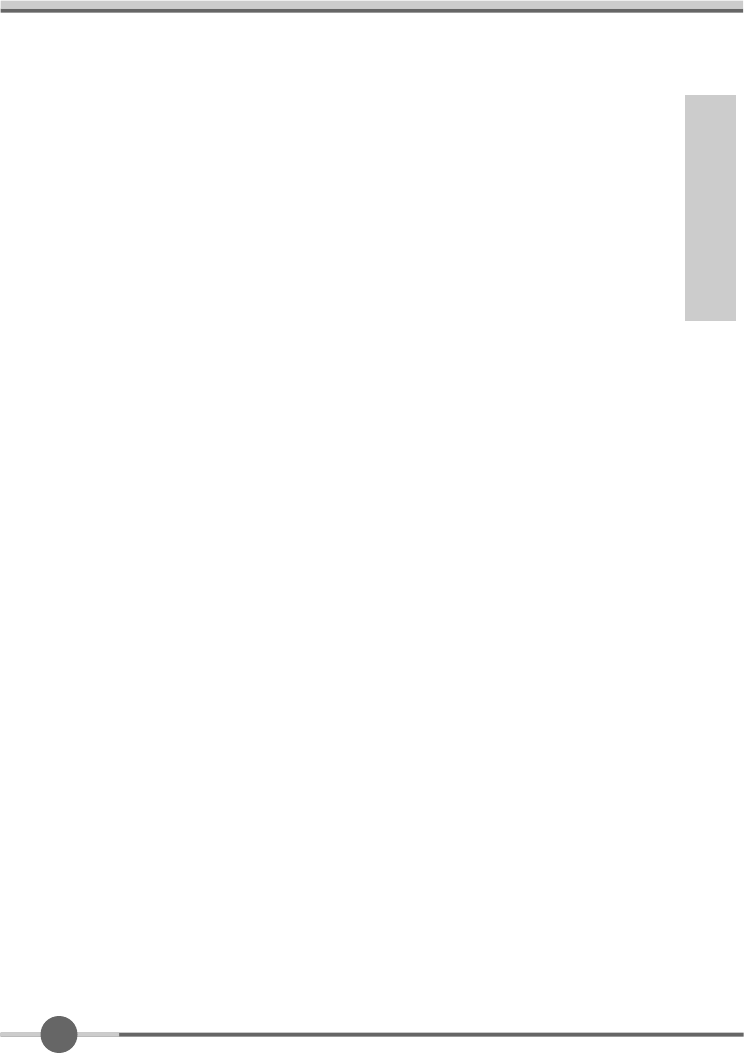
2
5. Appendix
°°°°°°°°°°°°°°°°°°°°°°°°°°°°°°°°°°°°° 16
Specifications
°°° °°°°°°°°°°°°°°°°°°°°°°°°°°°°°°°° 16
15-pin D-Sub Connector
°°°°°°°°°°°°°°°°°°°°°°°°°°°°°° 17
DPMS Power Saving Mode
°°°°°°°°°°°°°°°°°°°°°°°°°°°° 18
6. Troubleshooting
°°°°°°°°°°°°°°°°°°°°°°°° °°°°°°° 19
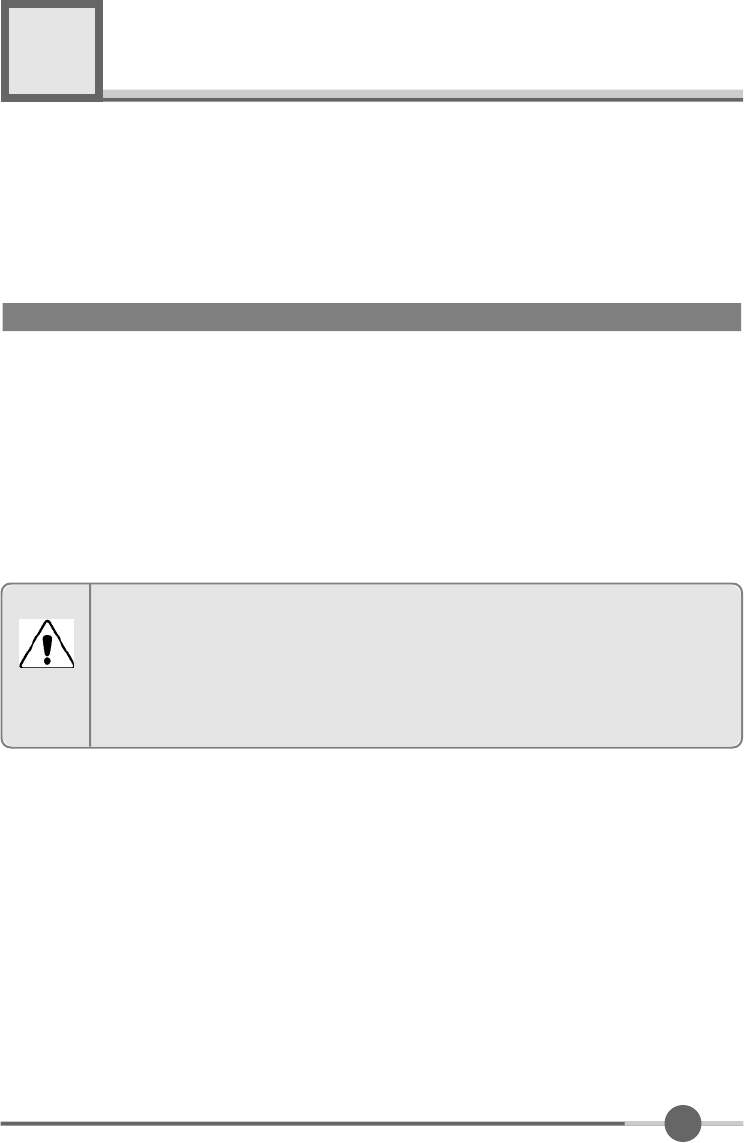
3
Before setting up
1
¡ÜResolution : 15.0 inch XGA (1024 X 768@75Hz)
¡ÜColor display : 16,777,216 colors
¡ÜDPMS (Display Power Management Signaling)
¡ÜOSD (On Screen Display)
¡ÜAuto Configuration : Hot key
¡ÜDDC 1/2B : Plug & Play
This is 15.0 inch TFT-LCD monitor. Before setting up the LCD Monitor, please read
this manual to help your understanding of the LCD Monitor.
Brief Specification of LCD Monitor
According to PC system, DDC 1/2B may not be supported. If you meet Error
message,check your video card which compatibility with DDC. If you eant to know
more information, please contact our service center.
Notice
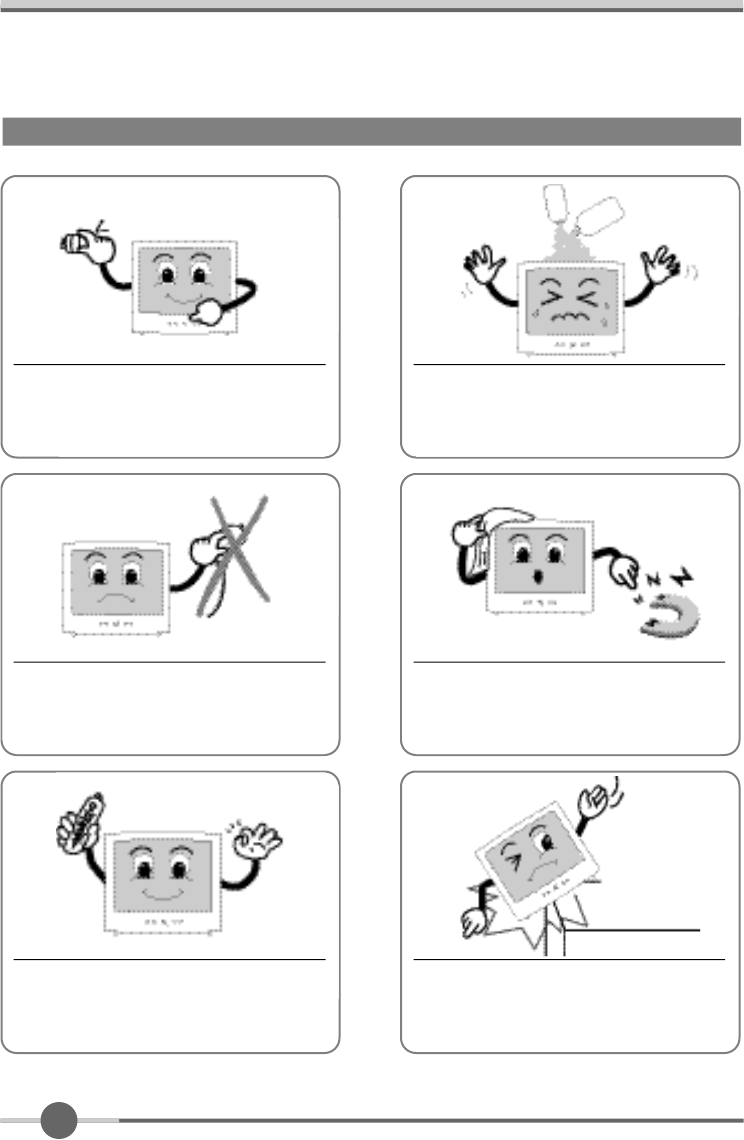
4
Do not use Ketone type material (ex.
Acetone), Ethyl Alcohol, Toluene, Ethyl
Acid or Methyl chloride, to clear the panel.
It might permanently damage the panel.
Check the voltage corresponds to the
local electrical supply before connecting
the AC power cord.
Never use the damaged AC power cord. Keeps it away from stoves, heaters,
fireplaces and other sources of heat
and magnets.
Dont’ put your LCD monitor in a location
with high humidity and dust.
Temperature : 0~40°£C
Humidity : 90% less
Place the LCD monitor on a solid sur-
face. If dropped, the screen can be
damaged easily.
Precautions
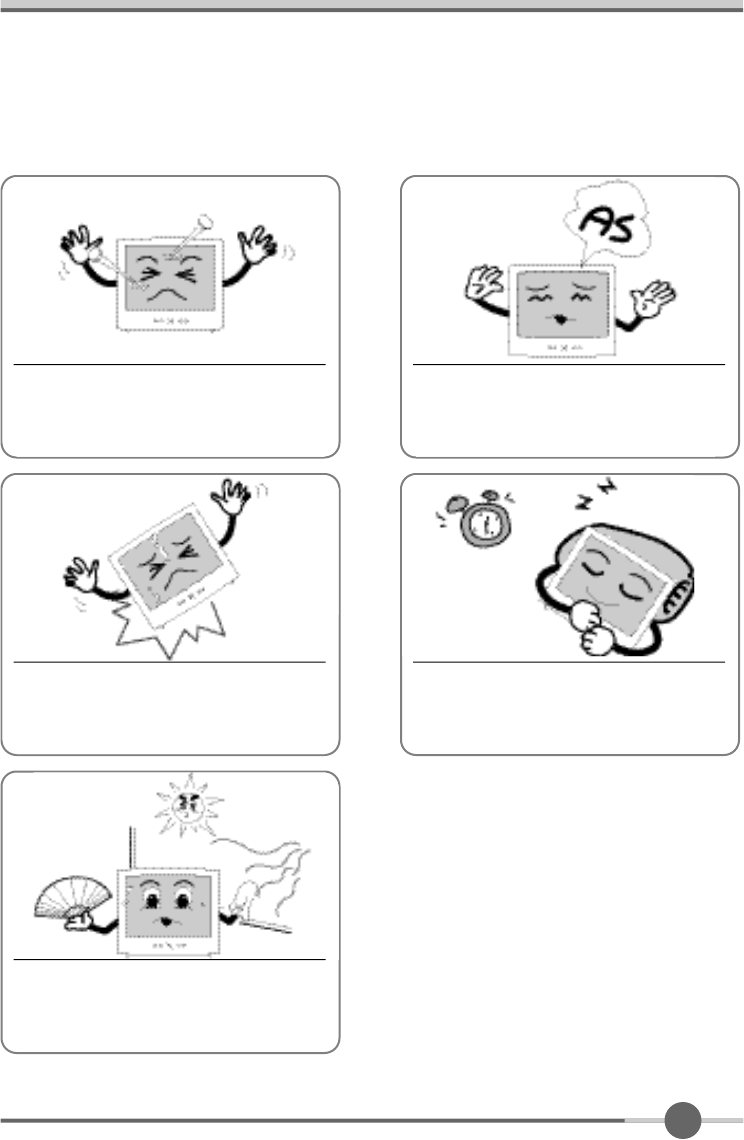
5
Don’t touch the screen with a acute nail
and pin
The LCD monitor can be damaged easi-
ly by shock.
The LCD monitor consists of electrical
devices.
If the LCD monitor is damaged, contact
immediately our service center.
Don’t use your LCD monitor under
direct sunlight.
If you don’t use the LCD monitor for a
long time, unplug the LCD monitor.
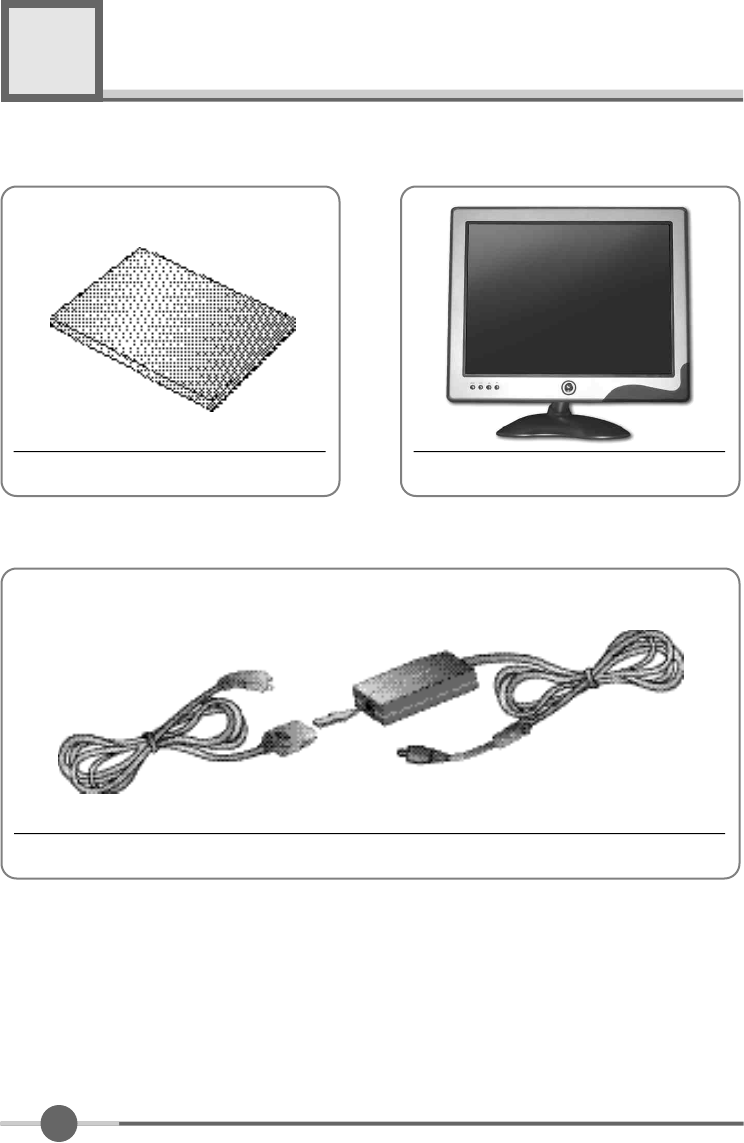
6
Items
LCD Monitor
Power card, DC Adapter
User Manual
2
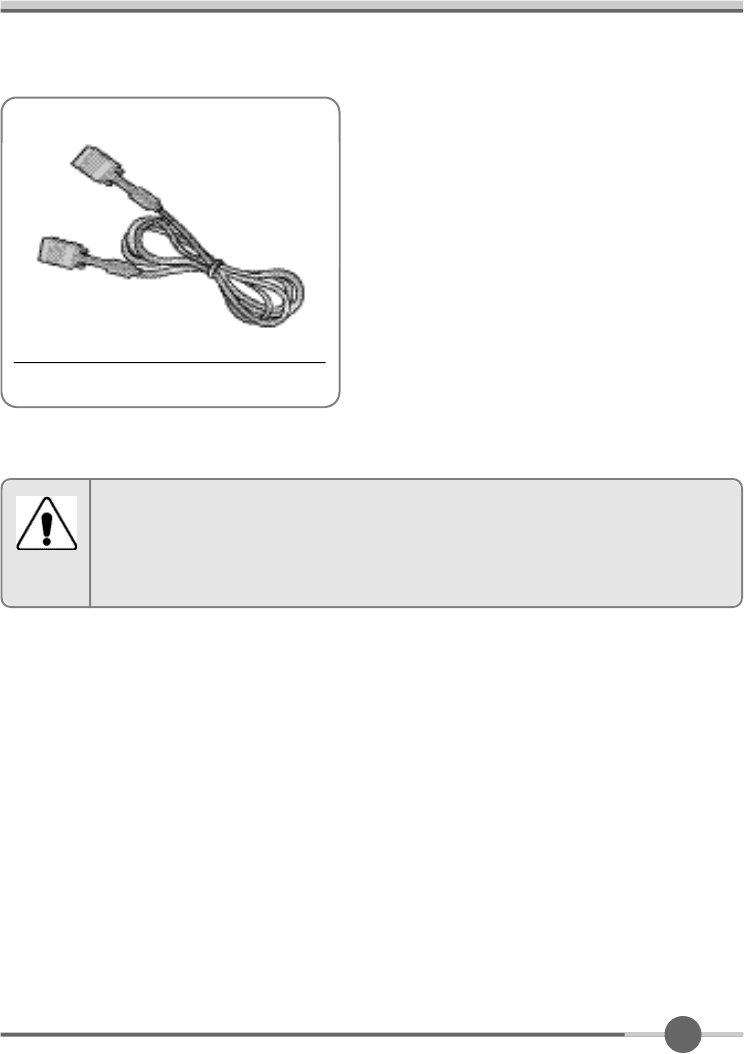
7
15-pin D-Sub Signal Cable
Please make sure the following items are included with your monitor.
If any items are missing, contact your dealer.
Notise
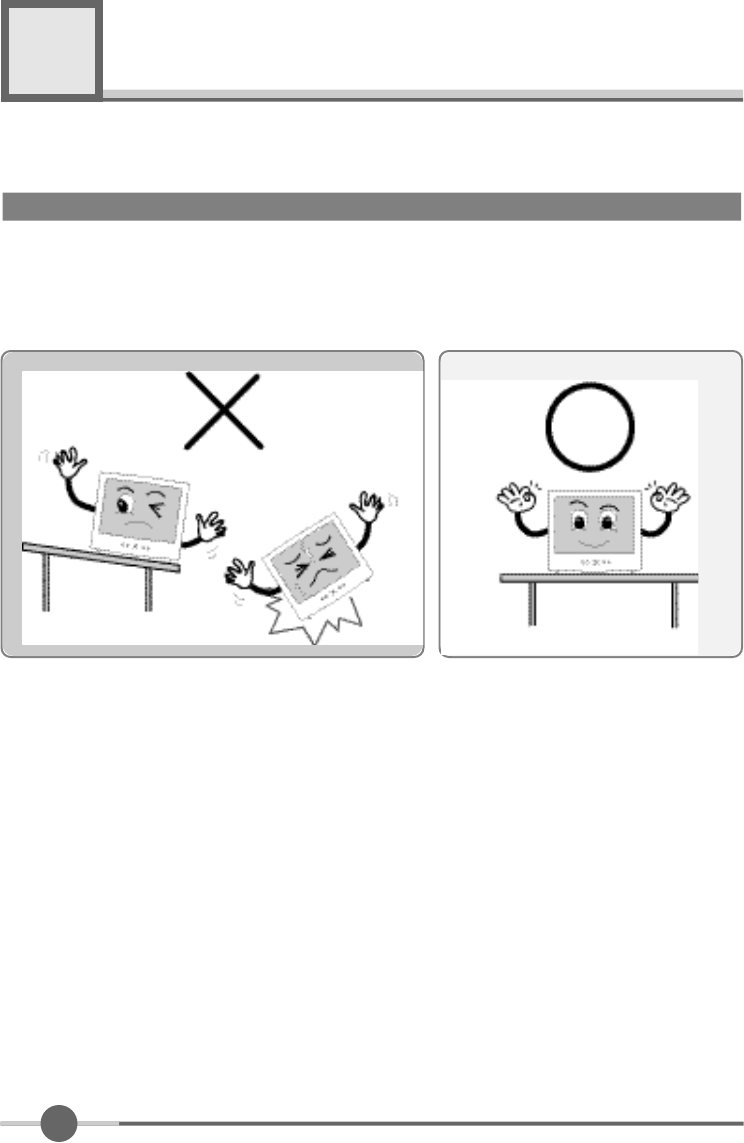
8
Setting up the LCD monitor
3
Place the LCD monitor on a solid and flat surface. If dropped, the screen can be dam-
aged easily.
Where is a good place to position the monitor?
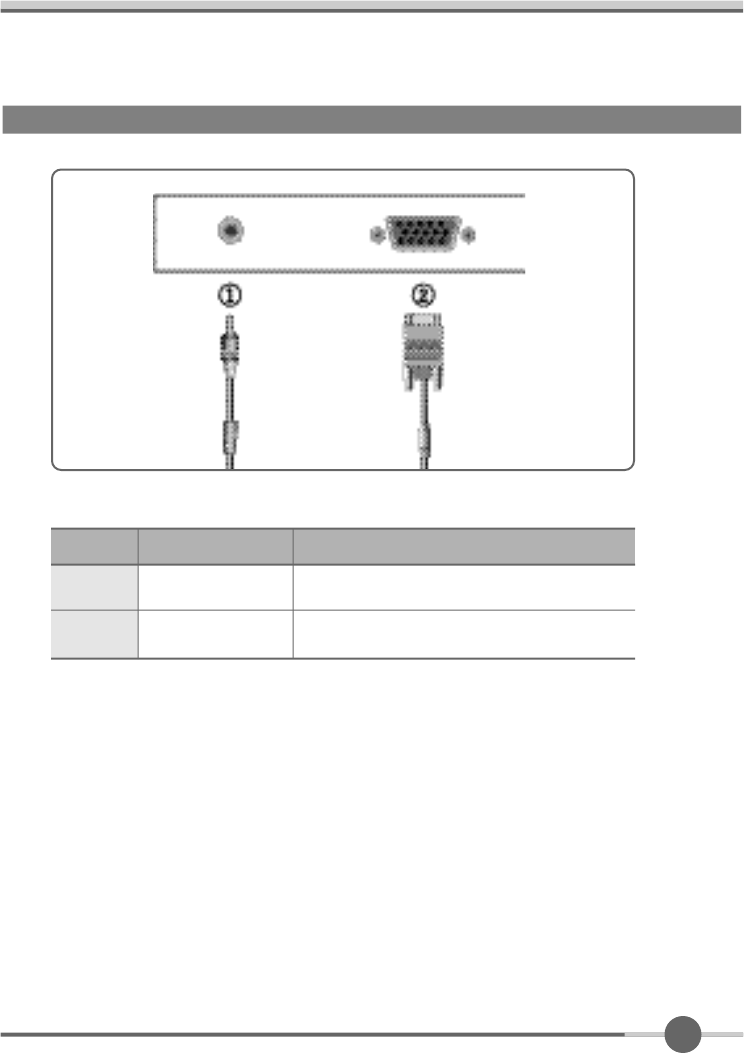
9
How to connect the power cord and the several cables to the LCD monitor.
1
2
DC12V DC Adaptor
15-pin D-Sub Signal CablePC
No. Cable connectionsName
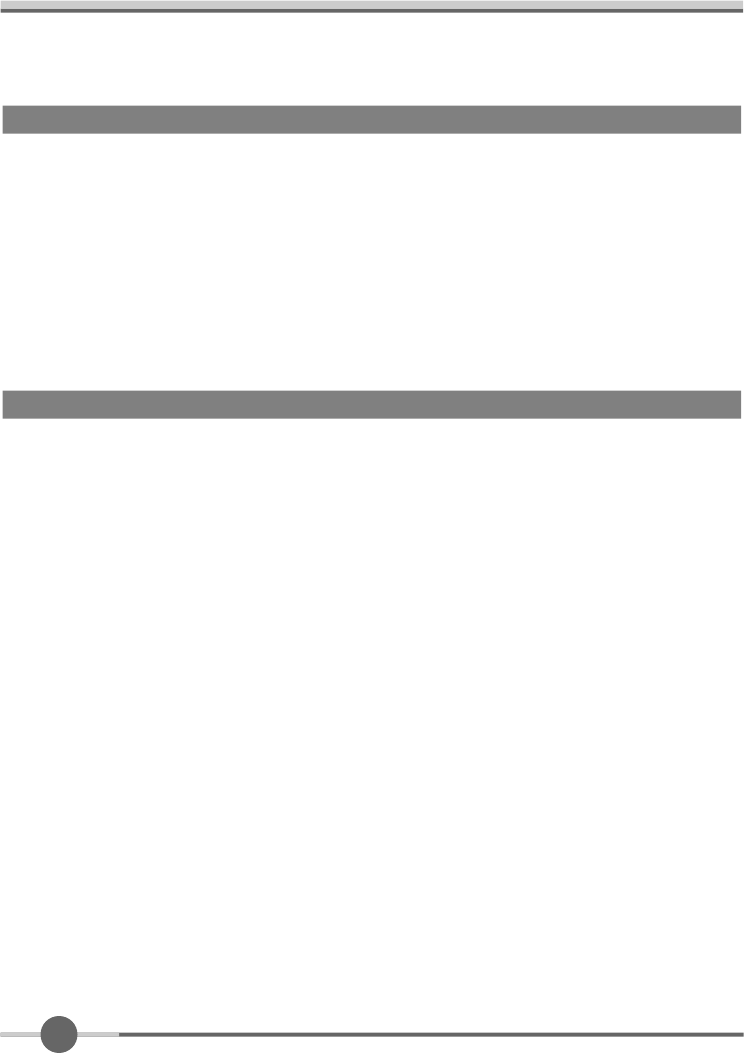
1 0
All LCD monitors need time to become thermally stable whenever you turn on the
monitor after letting the monitor be turned off for a couple of hours. Therefore, to
achieve more accurate adjustments for parameters, allow the LCD monitor to be
warmed up for at least 20 minutes before making any screen adjustments.
Warm-up Time
The adoption of the new VESA Plug and Play solution eliminates complicated and
time consuming setup. It allows you to install your monitor in a Plug and Play compati-
ble system without the usual hassles and confusion. Your PC system can easily identi-
fy and configure itself for use with your display. This monitor automatically tells the PC
system its Extended Display Identification Data (EDID) using Display Data Channel
(DDC) protocols so the PC system can automatically configure itself to use the flat
panel display.
Plug & Play
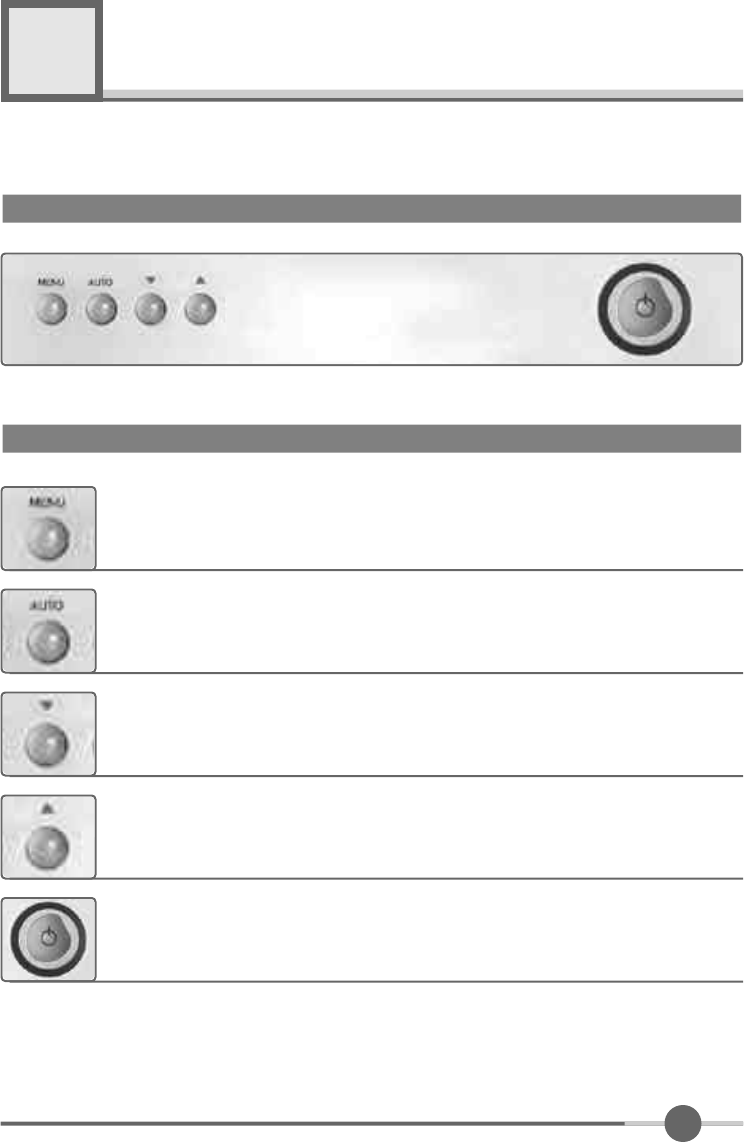
1 1
Adjusting The Monitor
4
The Function Control Buttons
How to use the function Key.
1. First click : The OSD main menu appears.
2. Second click : The OSD menu disappears.
1. Select a command function.
2. When you push Auto button, this will optimize image quality automati-
cally.
Down : 1. Move the on-screen highlighted command item to the next
one.
2. Decrease the current option value.
UP : 1. Move the on-screen highlighted command item to the Previous
one.
2. Increase the current option value.
Power On/Off toggle button.
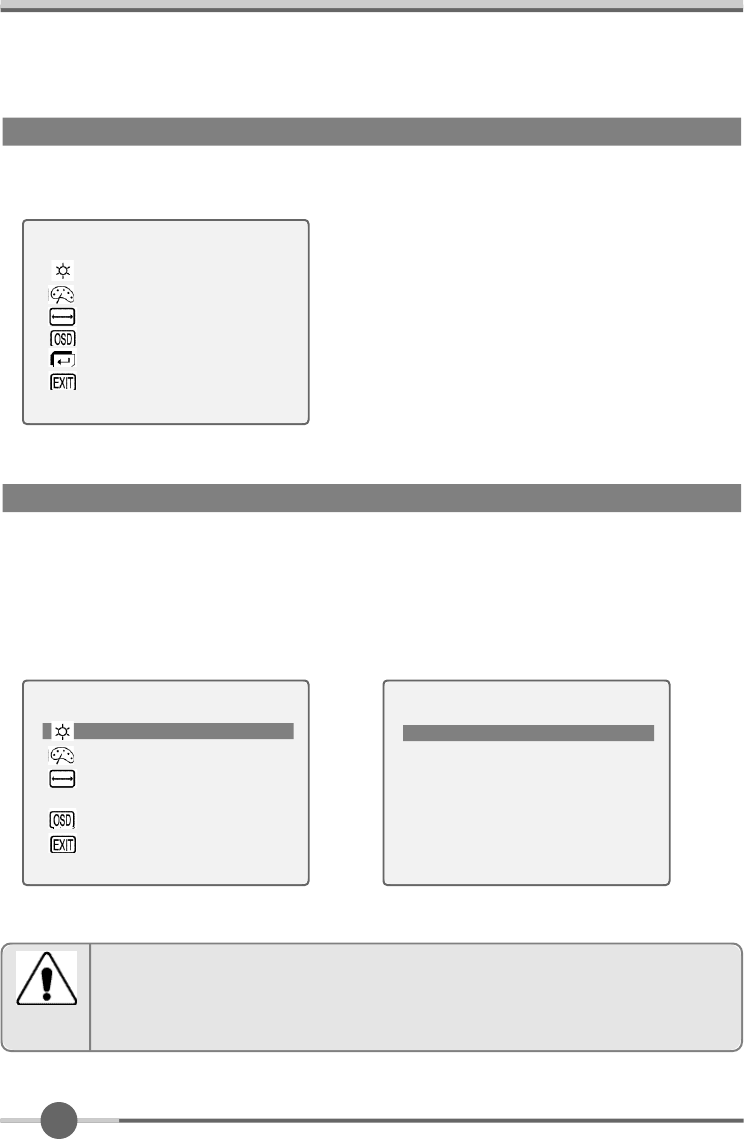
1 2
When you push the menu button, you can see below main OSD menu.
¡ÜBrightness : Changes the overall light intensity of the images being displayed.
¡ÜContrast : Changes the ratio of light intensity between the brightest white and dark-
est black.
¡ÜGamma : Change the gamma value.
Main OSD Menu
BRIGHTNESS/CONTRAST
MAIN MENU
BRIGHTNESS/CONTRAST
COLOR
POSITION
OSD
SETUP
EXIT
1024¡¿768 60.0KHz / 75Hz
MAIN MENU
BRIGHTNESS/CONTRAST
COLOR
POSITION
OSD
SETUP
EXIT
1024¡¿768 60.0KHz / 75Hz
BRIGHTNESS / CONTRAST
BRIGHTNESS ¢¸
§š§š§š§š§š§š§š§š
¡¦¡¦¡¦
¢º50
CONTRAST ¢¸
§š§š§š§š§š§š§š§š
¡¦¡¦¡¦
¢º
GAMMA ¢¸
§š§š§š§š§š§š§š§š
¡¦¡¦¡¦
¢º
EXIT
Adjusting Gamma Value is useful in case of game or movie screen.
Notice
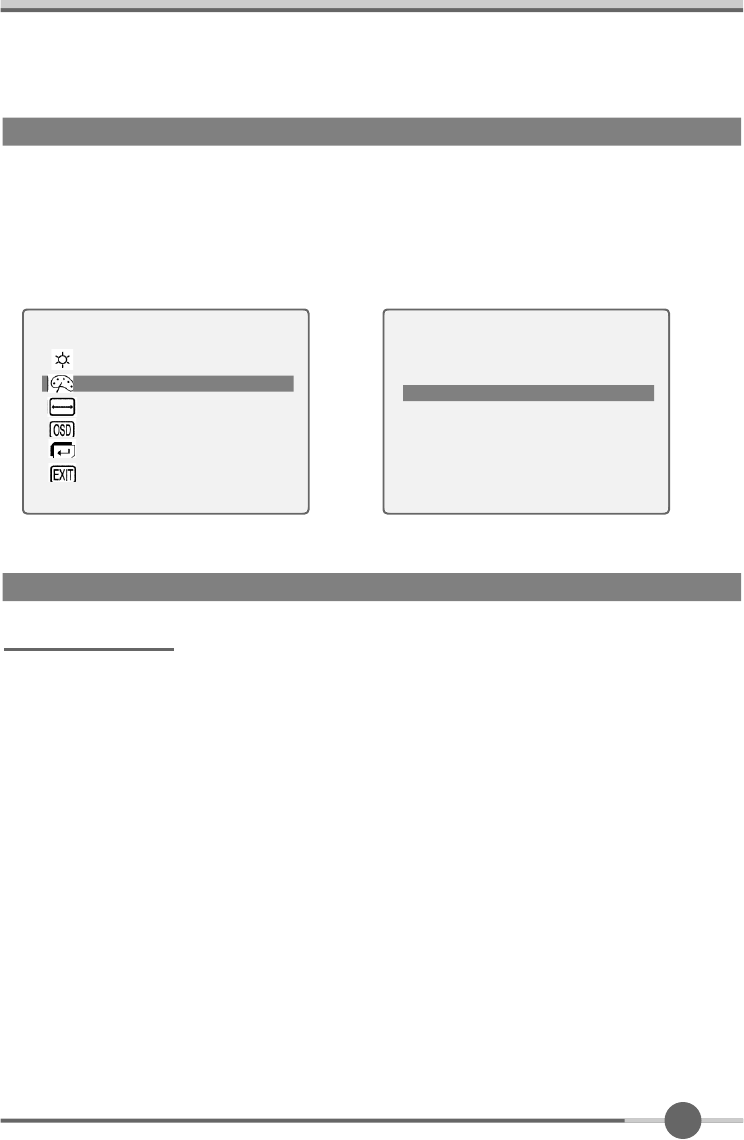
1 3
CLOCK/PHASE
¡ÜWhen image is not clear, you can use clock/phase menu.
¡ÜPHASE/ CLOCK : Although ‘Auto Adjustment’ automatically finds the optimum val-
ues of Clock and Phase parameters as well as image position, it
may be necessary for you to adjust those parameters manually.
It is recommended for you to use ‘Auto Adjustment’ first. If the
adjustment results are not satisfactory, then use Clock and
Phase adjustment features to get the best adjustment results.
Bear in mind that Clock and Phase adjustment may change the
width of the image and affect image position as well. If the image
is clear while out of center by a couple of pixels, use image posi-
tion to center the image.
POSITION & CLOCK/PHASE
COLOR
¡ÜThe tone of color can be changed form bluish white to reddish white.
¡ÜColor1 - Blue type
¡ÜColor2 - Red type
¡ÜRED, GREEN, BLUE - You can adjust red, green and blue values that you want.
MAIN MENU
BRIGHTNESS/CONTRAST
COLOR
POSITION
OSD
SETUP
EXIT
1024¡¿768 60.0KHz / 75Hz
C O L O R
COLOR1 COLOR2
RED ¢¸
§š§š§š§š§š§š§š§š
¡¦¡¦¡¦
¢º50
GREEN ¢¸
§š§š§š§š§š§š§š§š
¡¦¡¦¡¦
¢º
BLUE ¢¸
§š§š§š§š§š§š§š§š
¡¦¡¦¡¦
¢º
EXIT
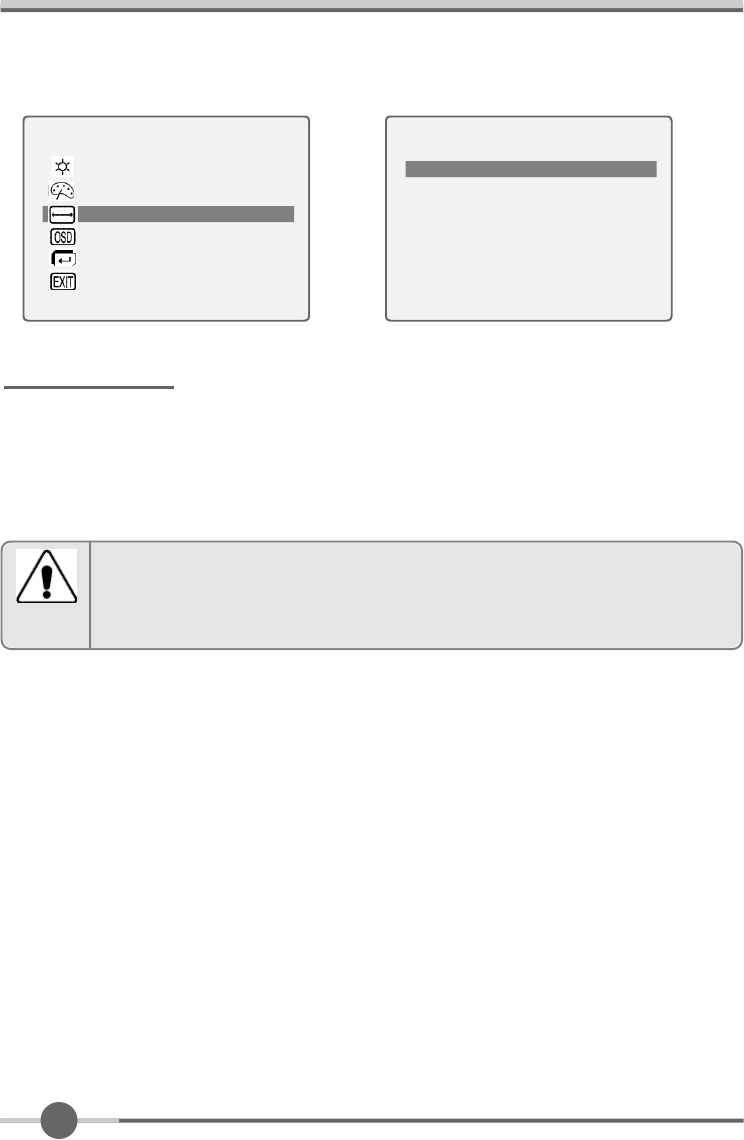
1 4
MAIN MENU
BRIGHTNESS/CONTRAST
COLOR
POSITION
OSD
SETUP
EXIT
1024¡¿768 60.0KHz / 75Hz
P O S I T I O N
HORIZONTAL ¢¸
§š§š§š§š§š§š§š§š
¡¦¡¦¡¦
¢º50
VERTICAL ¢¸
§š§š§š§š§š§š§š§š
¡¦¡¦¡¦
¢º
CLOCK ¢¸
§š§š§š§š§š§š§š§š
¡¦¡¦¡¦
¢º
PHASE ¢¸
§š§š§š§š§š§š§š§š
¡¦¡¦¡¦
¢º
EXIT
POSITION
¡ÜChanges the location of the image.
¡ÜH-Position : Moves to the Left/Right
¡ÜV-Position : Moves to the Bottom/Top
If image is not clear (noise), you can adjust Clock/Phase.
Notice
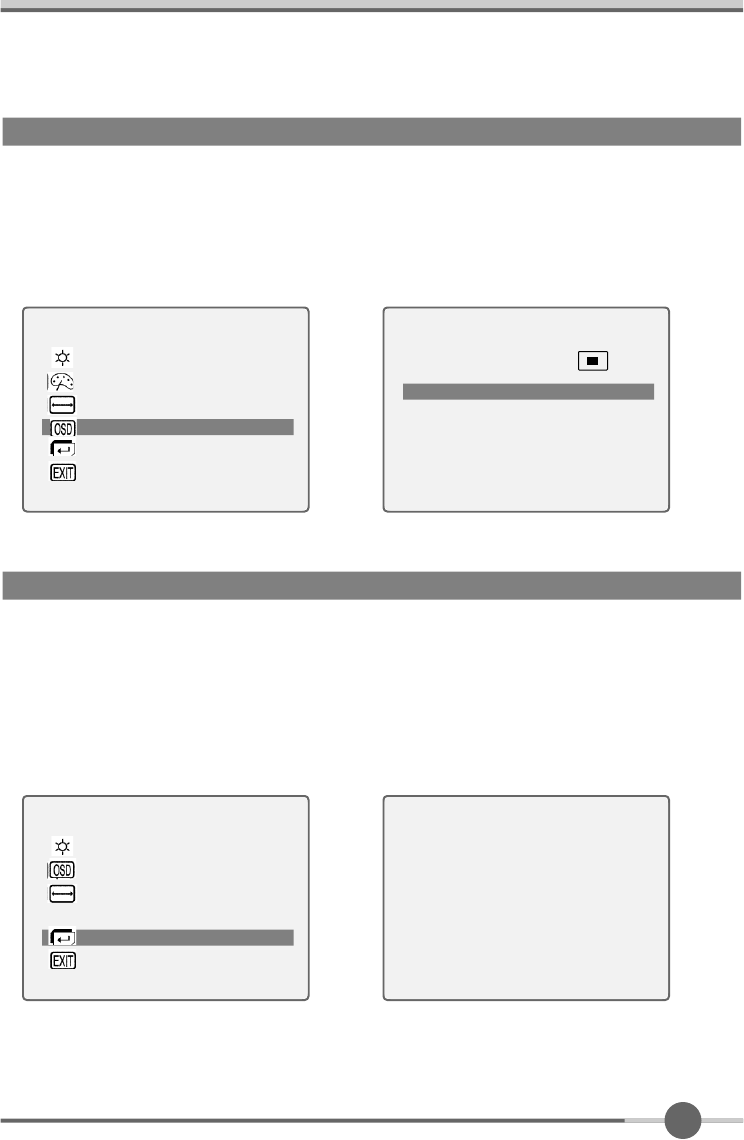
1 5
OSD MENU ADJUSTMENT & INPUT SOURCE
¡ÜSets the OSD menu display position.
¡ÜOSD Position : Moves the OSD menu to the horizontal or vertical direction.
¡ÜOSD TIME : Shows the OSD TIME displays from 5 to 60sec.
¡ÜLANGUAGE : Select language in OSD menu.
MAIN MENU
BRIGHTNESS/CONTRAST
COLOR
POSITION
OSDT
SETUP
EXIT
1024¡¿768 60.0KHz / 75Hz
O S D
OSD POSITION ¢º
OSD TIME ¢º30 SEC
LANGUAGE ¢ºENGLISH
EXIT
SETUP MENU
¡ÜWhite balance : Automatic djust color (white level) for various input source’s white
level.
¡ÜInformation : display monitor’s information.
¡ÜRecall : Discards current setting and replaced all paramotors with the factory
default values.
MAIN MENU
BRIGHTNESS/CONTRAST
COLOR
POSITION
OSD
SETUPT
EXIT
1024¡¿768 60.0KHz / 75Hz
S E T U P
AUTO BALANCE
INFORMATION
RECALL
EXIT
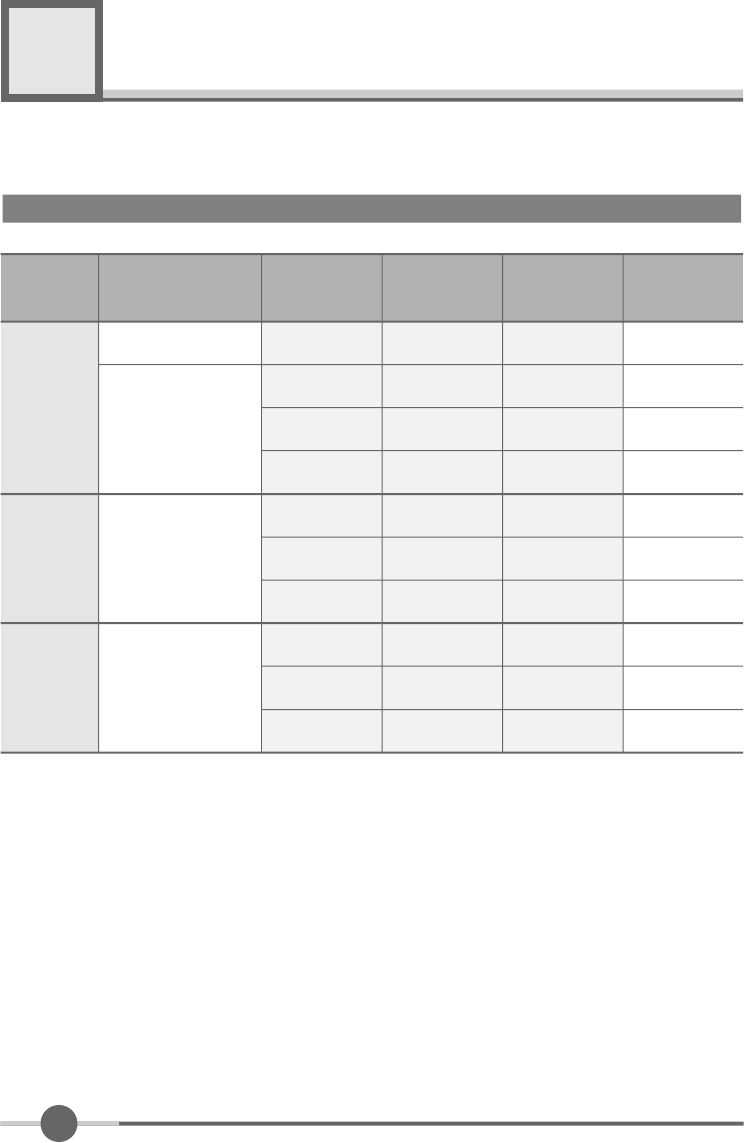
1 6
Appendix
5
Display Modes
Mode
VGA
SVGA
XGA
640 X 480
720 X 400
800 X 600
1024 X 768
Resolution
31.468
H o r i z o n t a l
F r e q u e n c y ( K H z )
V e r t i c a l
F r e q u e n c y ( H z )
Pixel Clock
F r e q u e n c y ( M H z )
S y n c
P o l a r i t y ( H / V )
31.468
35.000
37.500
37.879
48.077
46.875
48.363
56.476
60.023
70.087
59.940
66.670
75.000
60.300
72.188
75.000
60.004
70.000
75.029
28.322
25.175
30.240
31.500
40.000
50.000
49.500
65.000
75.000
78.750
-/+
-/-
-/-
-/-
+/+
+/+
+/+
-/-
-/-
+/+
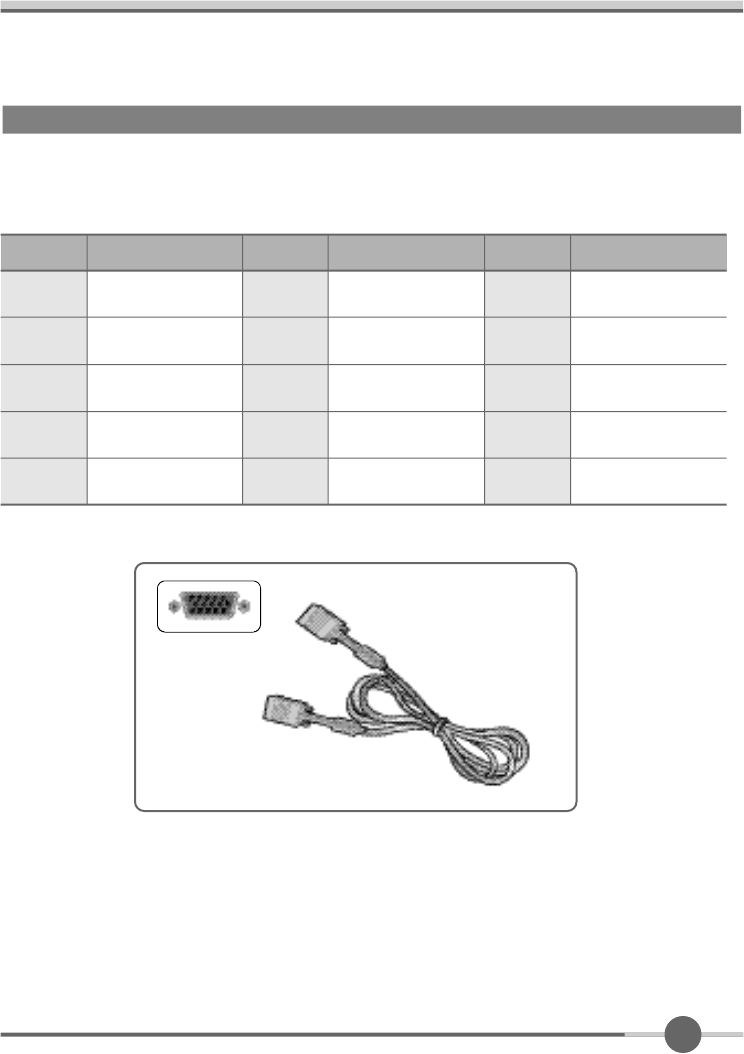
1 7
15-pin D-Sub Connector
¡ÜInput signal : Analog RGB
¡Ü15-pin D-Sub connector
15pin D-Sub Signal Cable
Pin No.
1
3
4
2
Analog Red Input
Analog Green Input
Analog Blue Input
Ground
5
Pin No.
6
8
9
7
10
DDC Ground
Signal Name
Analog Red Ground
Analog Green Ground
Analog Blue Ground
No Connect
Sync Ground
Signal Name Pin No.
11
13
14
12
15
Ground
DDC Data
Horizontal Sync
Vertical Sync
DDC Clock
Signal Name
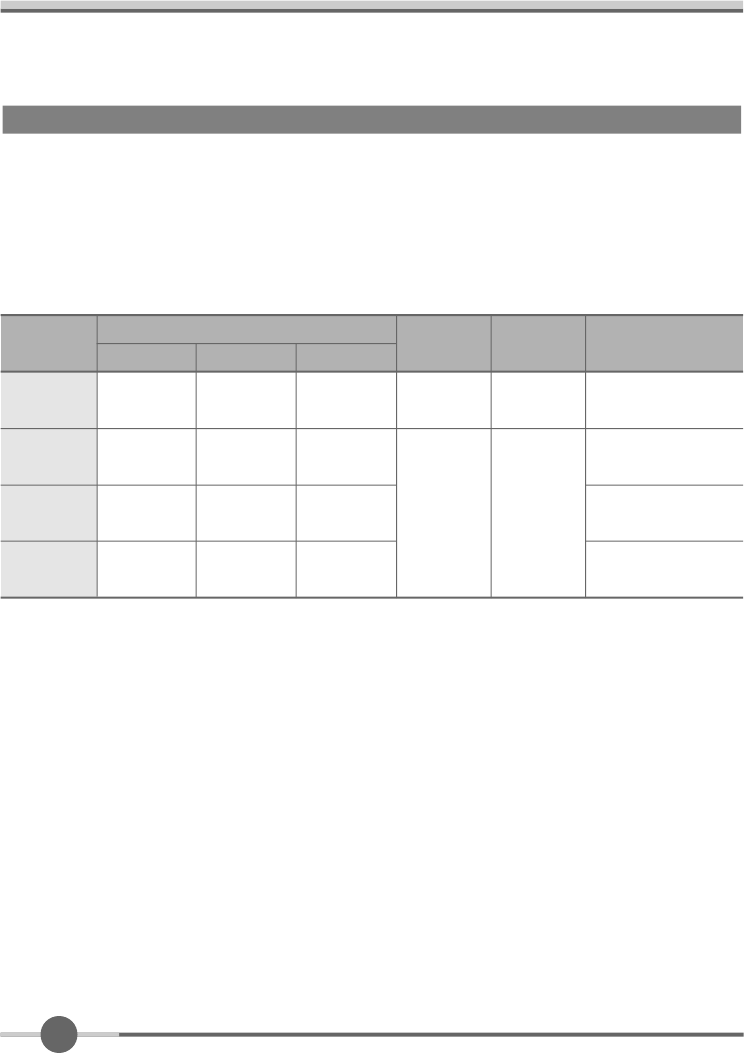
1 8
This monitor has a built-in power management system called DPMS Power Saving
Mode. This system saves energy by switching your monitor into a low-power mode
when it has not been used for a certain period of time. The available modes are “ON”,
“Standby”, “Suspend”, and “OFF”.
DPMS Power Saving Mode
ON
State
Stanby
mode
Stanby
mode
OFF
Active
H-sync
Inactive
Active
Inactive
Active
V-sync
Active
Inactive
Inactive
Active
RGB
Signal
Blanked
Blanked
Blanked
Power
C o n s u m p t i o n
Under
30Watt
Less
than
5Watt
-
Recovery
Time
Green
Alternating
Green/Orange
(0.5 Sec interval)
Alternating
Green/Orange
(1 Sec interval)
Orange
LED Color and
Operting status
Within
2Sec
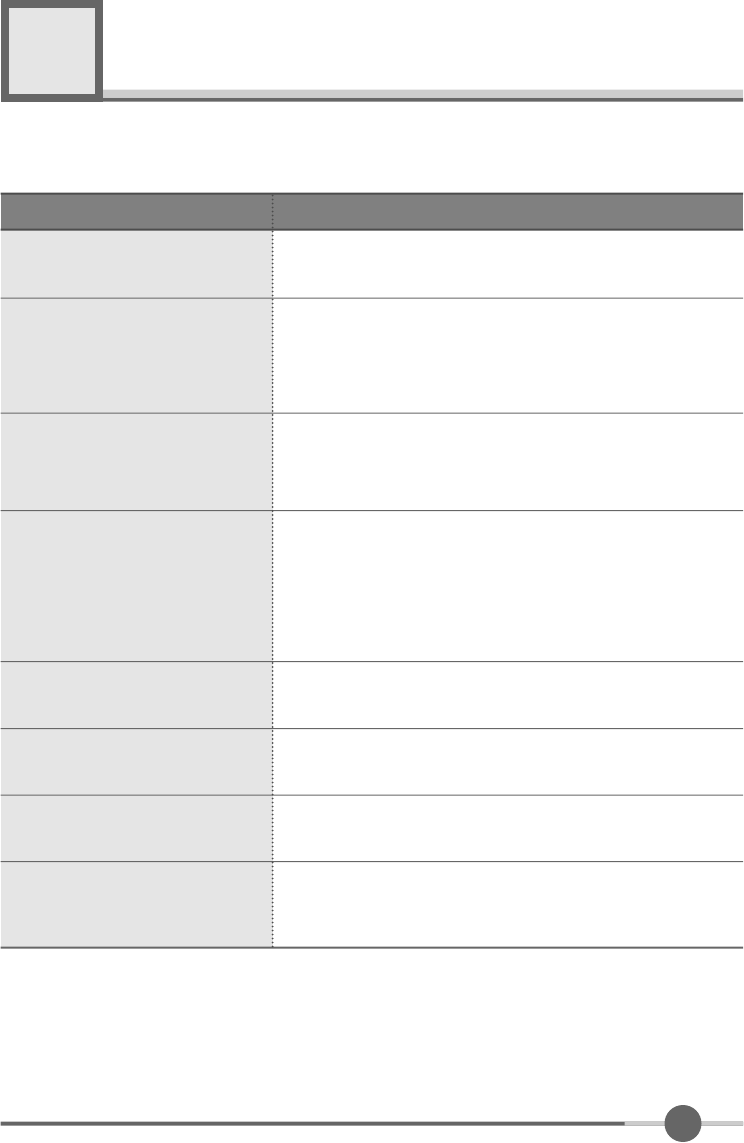
1 9
Troubleshooting
6
What you see
Ensure that the power cord is firmly connected and the LCD
monitor is on.
“out of range” message
“No signal input” message
Screen is blank and power indictor
is off
¦UCheck the maximum resolution and the frequency of the
video adaptor.
¦UCompare these values with the data in the Display Modes
Timing Chart.
¦UEnsure that the signal cable is firmly connected to the PC
or video sources.
¦UEnsure that the PC or video sources are turned on.
The image is too light or too dark ¦UAdjust the Brightness and Contrast.
¦URefer to the Brightness/Contrast
The image color is not good ¦UAdjust the Color
¦URefer to the Color
Image is not centered on the
screen ¦UExecutes Auto Configuration.
Screen is blank and power indicator
light is steady amber or blinks
every 0.5 or 1 seconds
¦UThe monitor is using its power management system.
¦UMove the computer’s mouse or press a key on the key-
board.
Image is not stable and may
appear to vibrate
¦UCheck that the display resolution and frequency from your
PC or video board is an available mode for your monitor.
On your computer check : Control Panel, Display, Settings
¦UNote : Your monitor supports multiscan display functions
within the following frequency domain:
Suggested Actions
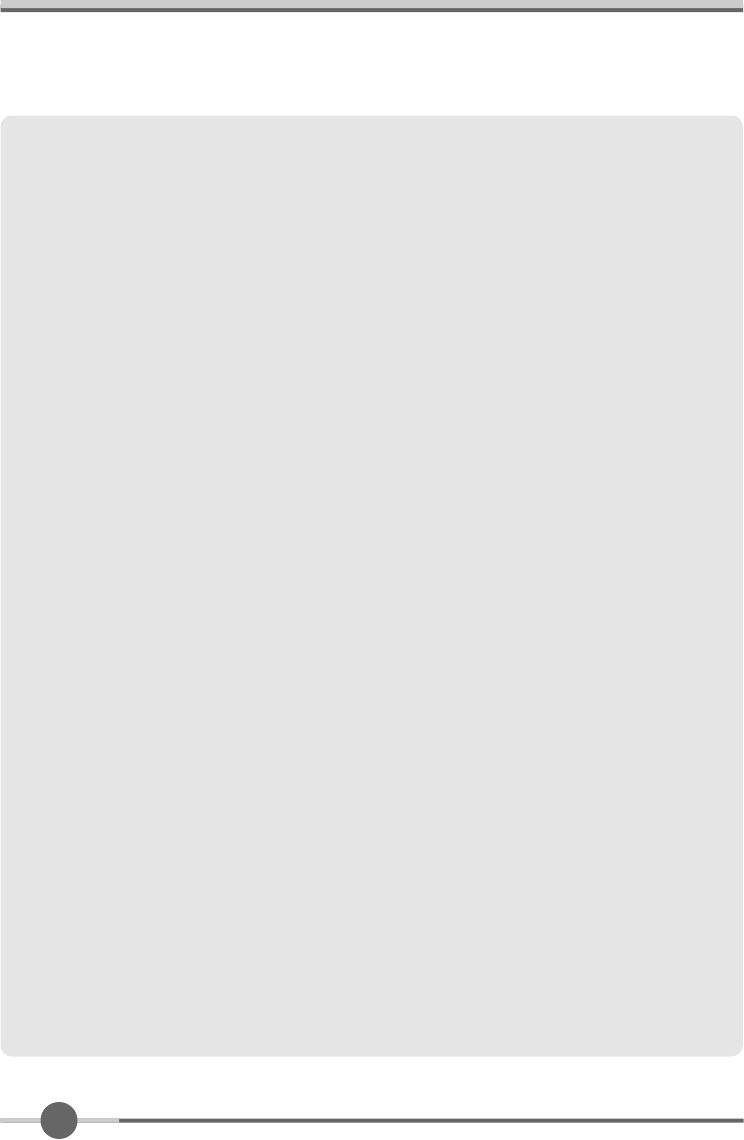
2 0
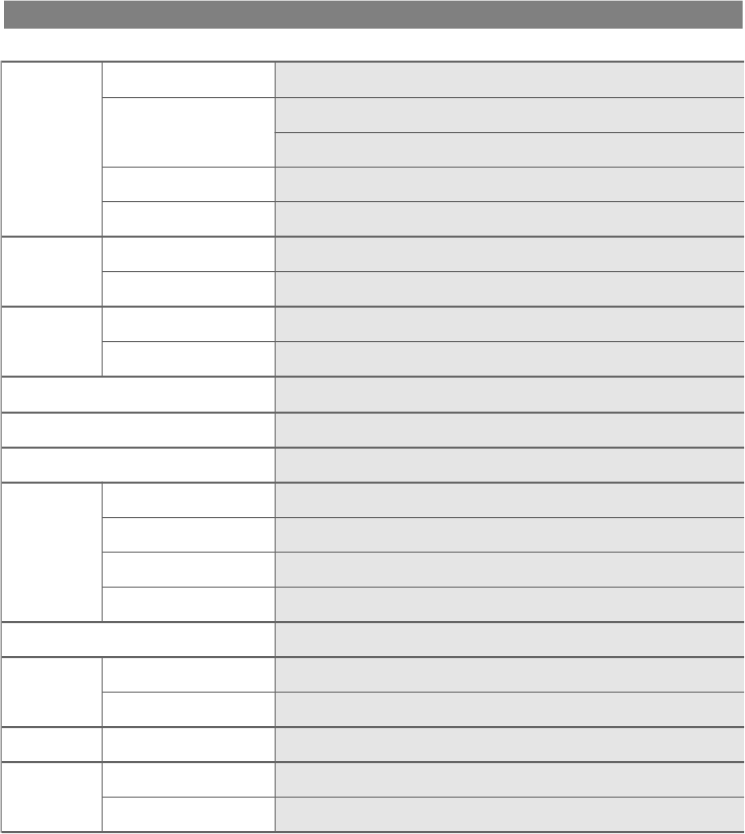
Appendix A. Specifications
¡ØThe specification of this monitor is subject to be changed without notice to improve perfor-
mance.
Panel
Display
Resolution
Frequency
Sync Signal
Tilting Degree (U/D)
Plug&Play
Power
Power Management
E n v i r o n m e n t a l
C o n s i d e r a t i o n
D i m e n s i o n s
Weight
TFT active matrix
15 inch
304.1¡¿228.1(mm)
0.297¡¿0.297(mm)
8-bit (16,777,216 colors)
1 0 2 4 ¡¿7 6 8 @ 6 0 H z
1024¡¿768@75Hz
31.5~60KHz
56~75Hz
TTL, P. or N.
-5¡Æ~30¡ÆDegree
VESA DDC 1/2B
90~265VAC
Adapter DC 12V, 4.16A
Under 30W
5W less
VESA DPMS
0~40¡ÆC (32¡ÆF~104¡ÆF)
90% less
362mm(W)¡¿345mm(D)¡¿268mm(H)
3.2kg
1.4kg
Type
Pixel Pitch
Display Color
Basic
Maximum
Horizontal
Vertical
Input
Output
Consumption
Standby mode
Temperature
Humidity
Outside
Monitor
Carton
Size