YEALINK W60B DECT IP Base Station User Manual Yealink W60B W56H Quick Start Guide V81 1
YEALINK (XIAMEN ) NETWORK TECHNOLOGY CO., LTD. DECT IP Base Station Yealink W60B W56H Quick Start Guide V81 1
YEALINK >
User Manual
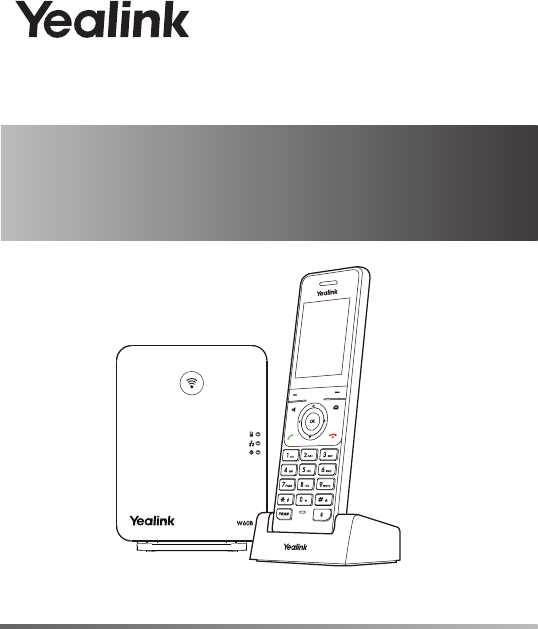
Quick Start Guide(V81.30)
DECT IP Phone
www.yealink.com For W60B firmware 77.81.0.30 or later
For W56H firmware 61.81.0.30 or later
W60B & W56H
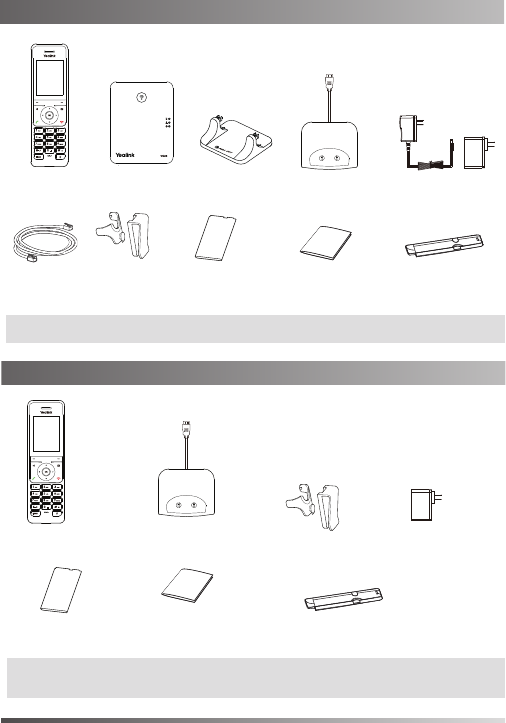
Packaging Contents
W56H Handset
USB Charger Cradle
Power Adapter
Belt Clip
1
Note: We recommend that you use the accessories provided or approved by Yealink. The use
of unapproved third-party accessories may result in reduced performance.
Note: Yealink W60 DECT IP phone consists of one W60B base station and one W56H handset.
W56H Package Contents
W56H Handset W60B Base Station Base Stand USB Charger Cradle
Belt Clip
2 Power Adapters
Ethernet Cable Rechargeable Battery Quick Start Guide Handset Protective Case
(Optional)
Rechargeable Battery Quick Start Guide Handset Protective Case (Optional)
W60 Package Contents
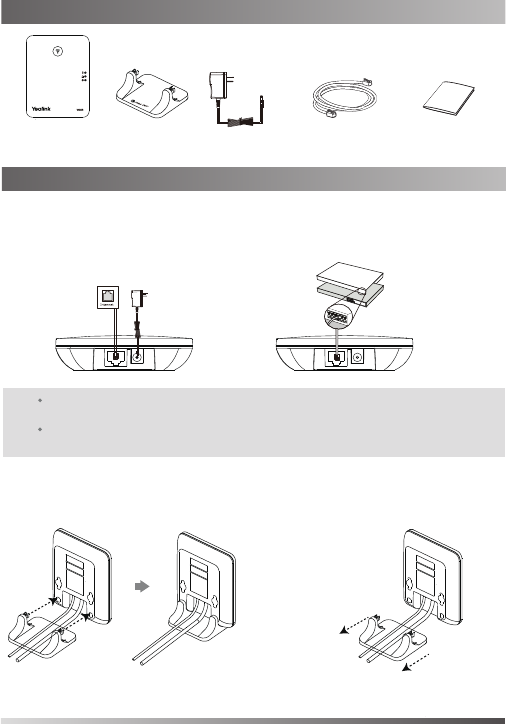
1. Connect the base station power and the network using Method a or
Method b.
a. AC Power Option b. PoE (Power over Ethernet) Option
2
Note:
If you choose Method a, use Yealink supplied power adapter (5V/600mA).
A third-party power adapter may damage the base station.
If you choose Method b, you do not need to connect the power adapter.
Make sure the hub/switch is PoE-compliant.
Packaging Contents
IEEE 802.3af compliant
PoE Hub/Switch
MAC
SN
2a. (Desktop Installation) Attach and remove the base stand.
W60B Base Station Base Stand
Power Adapter Ethernet Cable Quick Start Guide
W60B Package Contents
Assembling the DECT Phone
MAC
SN
MAC
SN
Attach the Base Stand Remove the Base Stand
Align the snap-fits with the corresponding holes
and push forward, snapping them into the holes.
Remove the snap-fits from the
holes horizontally.
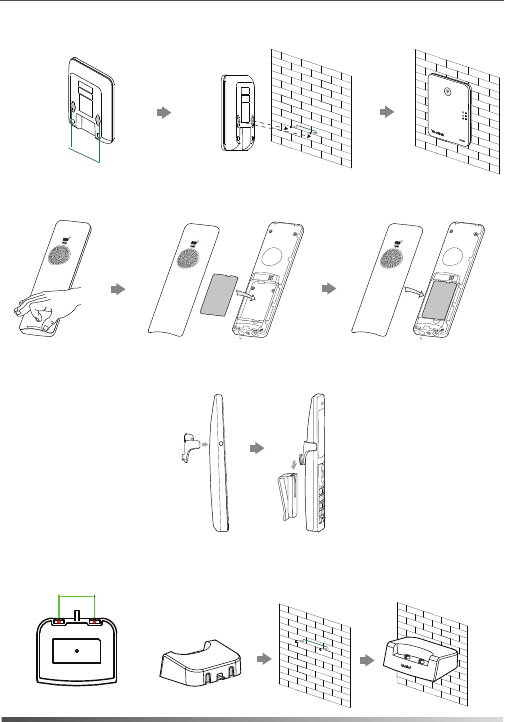
3. Insert the battery into the handset.
4. Attach the Belt Clip.
3
5. (Optional) Mount the charger cradle to the wall.
36.00mm
1:1
36mm
MAC
SN
59mm
59mm
MAC
SN
battery
2b. (Wall-Mount Installation) Attach the base station.
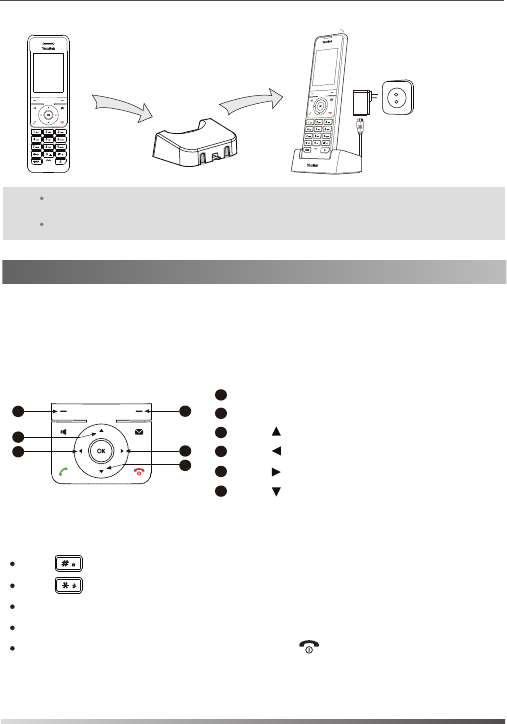
6. Connect the charger cradle and charge the handset.
4
Shortcuts
Shortcut keys help you quickly access to frequently used phone features. Check the
default shortcut keys below:
Press the left soft key to access the call history.
Press the right soft key to check the line status.
Press to place an internal call.
Press to increase the ringer volume.
Press to access the directory.
Press to decrease the ringer volume.
Press one or more times to switch among different input modes or enter “#”.
Press to select the special characters or enter “*”.
Press a digit key one or more times to enter the desired character or digit.
Press the Del soft key to delete entered characters.
Press the Save soft key to accept the change or to cancel.
Note:
Use Yealink s
upplied
power adapter (5V/600mA). A third-party power adapter may
damage the handset.
Check the charging status on the top right corner of the LCD screen.
22
54
5
3
1
6
6
Entering and Editing Data
1
3
4
Getting Started
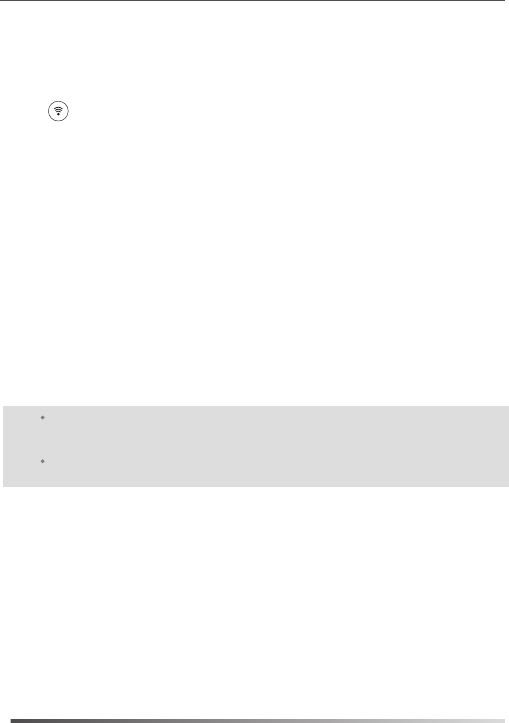
Network Settings
DHCP
You can configure the base station to obtain network settings in one of the following
ways:
5
Easy Registration:
Normal Registration:
Handset Registration
You can register up to 8 handsets to one W60B base station. Each handset can be
registered to 4 different base stations.
When the handset LCD screen prompts “Press base paging 2s then press Reg.”, long
press on the base station till the registration LED flashes. There are two methods
to register a new handset:
1.Press the OK soft key on the handset, and then select Register Handset.
2.Select the desired base station and then press the OK soft key. The handset begins
searching the base station.
3.Press the OK soft key after searching a base station successfully.
4.Enter the base station PIN (default: 0000), and then press the Done soft key to
complete registration.
1.Press the Reg soft key on the handset to register quickly.
To register to multiple base stations, press the OK to enter the main menu, and select
Settings->Registration->Register Handset, then repeat steps 2-4.
Note:
If the handset is registered to the base station successfully, the handset LCD
screen prompts “Handset Subscribed” and “Base NO.”( last 4 characters indicate
the base station’s MAC address).
If the handset LCD screen prompts “Searching for Base”, check if your base
station is powered on or not.
By default, the base station attempts to contact a DHCP server in your network to
obtain the valid network settings, e.g., IP address, subnet mask, gateway address and
DNS address.
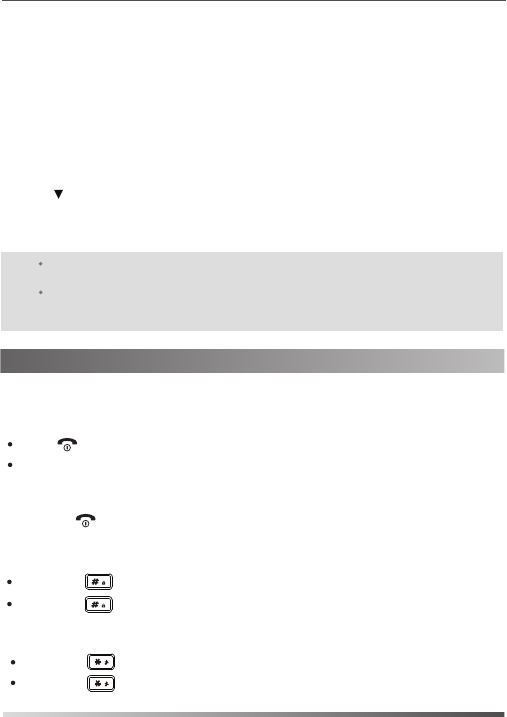
Static
6
To configure the network parameters for the base station manually:
1.Press the OK key to enter the main menu, and then select Settings->System
Settings->Network (default PIN: 0000)->Basic.
3.Press to select the corresponding IP address mode.
2.Select the desired IP address mode from the IP Mode field.
4.Make the desired changes.
5.Press the Save soft key to accept the change.
Turning Handset On/Off
To turn the handset on, do one of the following:
Place the handset in the charger cradle. The handset will be turned on automatically.
To turn the handset off:
Locking/Unlocking Keypad
Silent Mode
Press , then the LCD screen lights up.
Long press to turn the handset off.
Long press when the handset is idle to switch the silent mode to On.
Long press when the handset is idle to lock the keypad.
Long press again to switch the silent mode to Off.
Long press again to unlock the keypad.
Note:
The IP DECT phone supports either or both IPv4 and IPv6 addresses modes, but IPv6
is disabled by default.
Wrong network settings may result in inaccessibility of your DECT phone may affect
the network performance. Contact your system administrator for the network
parameters.
Basic Operations
If the base station cannot contact a DHCP server for any reason, you need to configure
the IP address, subnet mask, gateway address, primary DNS address and secondary
DNS address for the base station manually.
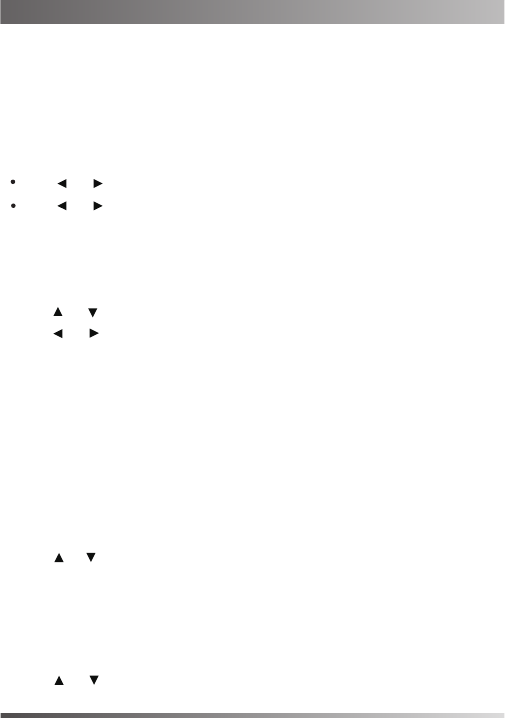
Handset Name
1.Press the OK key to enter the main menu, and then select Settings->Handset Name
.
3.Press the Save soft key to accept the change.
Ring Tones
4.Press the Save soft key to accept the change.
Local Directory
To add a contact:
1.Press the OK key to enter the main menu, and then select Directory.
3.Enter the desired value in the Name, Number, Mobile and Extension field
respectively.
2.Press the Options soft key, and then select New Contact.
4.Press the Save soft key to accept the change.
To edit a contact:
1.Press the OK key to enter the main menu, and then select Directory.
Press or when the handset is idle or ringing to adjust the ringer volume.
Volume Adjustment
Press or during a call to adjust the receiver volume of speakerphone/earpiece
/earphone.
3.Press or to select the desired ring tone.
2.Press or to highlight the desired entry.
To rename the handset:
3.Press the Options soft key, and then select Edit.
4.Edit the value in the Name, Number, Mobile and Extension field respectively.
5.Press the Save soft key to accept the change.
To delete a contact:
1.Press the OK key to enter the main menu, and then select Directory.
3.Press the Options soft key, and then select Delete to delete the selected entry.
2.Press or to highlight the desired entry.
7
2.Press or to highlight the Intercom Call option or the desired line.
2.Edit the value in the Rename field.
1.Press the OK key to enter the main menu, and then select Settings->Audio->Ring
Tones->Melodies.
Handset Settings
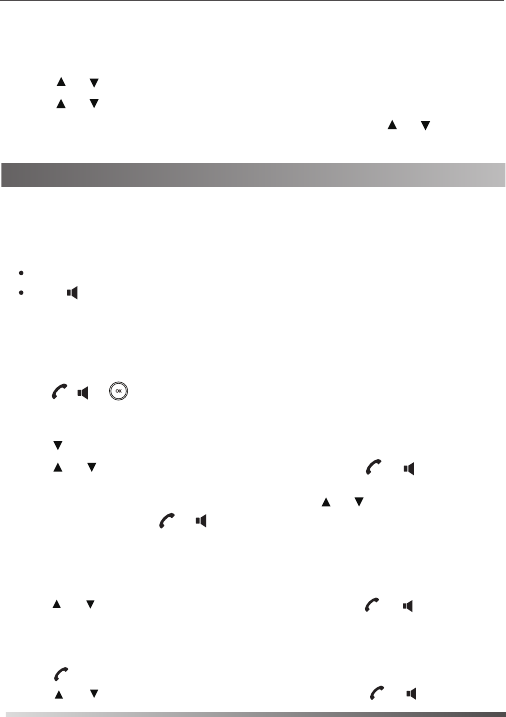
Placing Calls
To place a call from the local directory:
To place a call from the call history:
To assign a speed dial number:
1.Press the History soft key when the handset is idle, and then select the desired call
history list.
To place a call directly:
1.Press when the handset is idle.
Enter the desired number when the handset is idle.
2.Press or to highlight the desired entry, and then press or to dial out
using the default line.
To place a call from the redial list:
1.Press when the handset is idle.
2.Press or to highlight the desired entry, and then press or .
If multiple numbers for the contact are stored, press or to highlight the desired
number, and then press or again to dial out using the default line.
8
2.Press or to highlight the desired entry, and then press or to dial out
using the default line.
1.Press the OK key to enter the main menu, and then select Settings->Telephony->
Speed Dial.
2.Press or to highlight the desired digit key, and then press the Assign soft key.
3.Press or to highlight the desired entry, and then press the OK soft key.
If both the office number and mobile number are stored, press or to highlight
the desired number, and then press the OK soft key again.
Press to enter the pre-dialing screen.
Enter the desired number using the keypad.
If there are multiple lines assigned to your handset as outgoing lines, press the Line
soft key to select the desired line. If you do not select a line, the handset uses the
default outgoing line to dial out.
2.Press , or to dial out.
1.Do one of the following:
Basic Call Features
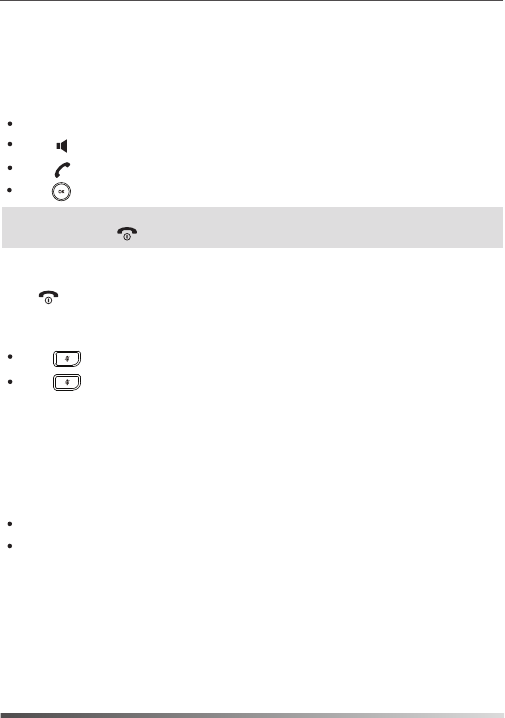
To place a call using the speed dial key:
Long press the speed dial key to call the preset number directly.
Answering Calls
To answer a call, do one of the following:
Press the Accept soft key.
Ending Calls
Press .
Press .
Press .
Call Hold and Resume
To place a call on hold:
To resume a call, do one of the following:
If there is only a call on hold, press the Resume soft key.
Press the Options soft key during a call, and then select Hold.
If there are two calls on hold, press the Resume soft key to resume the current call.
Press the Swap soft key to swap between calls.
Blind Transfer
Call Transfer
You can transfer a call in the following ways:
1.Press the Options soft key during a call, and then select Transfer.
Call Mute
Press again to un-mute the call.
Press during a call to mute the call.
9
Press .
Note:
You can ignore an incoming call by pressing the Silence soft key or reject an incoming
call by pressing .
3.Press the Transfer soft key.
2.Enter the number you want to transfer the call to.
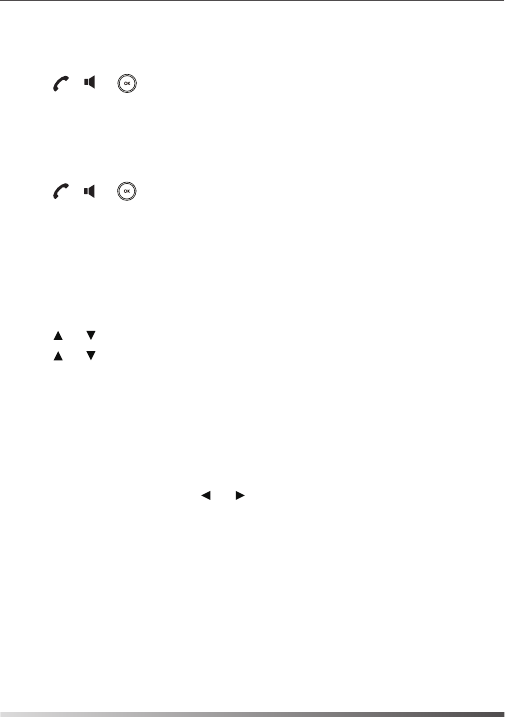
Semi-Attended Transfer
Attended Transfer
Call Forward
1.Press the Options soft key during a call, and then select Transfer.
1.Press the Options soft key during a call, and then select Transfer.
2.Enter the number you want to transfer the call to.
To enable the call forward feature on a specific line:
Always----Incoming calls are forwarded immediately.
Busy----Incoming calls are forwarded when the line is busy.
No Answer----Incoming calls are forwarded if not answered after a period of time.
1.Press the OK key to enter the main menu, and then select Call Features->Call
Forward.
5.Enter the number you want to forward the incoming calls to in the Target field.
6.Press the Save soft key to accept the change.
2.Enter the number you want to transfer the call to.
4.Press the Transfer soft key after the call is answered.
4.Select Enabled from the Status field.
For No Answer Forward, press or to select the desired ring time to wait
before forwarding in the After Ring Time field.
2.Press or to highlight the desired line, and then press the OK soft key.
3.Press or to highlight the desired forwarding type, and then press the OK soft
key.
10
4.Press the Transfer soft key when you hear the ring-back tone.
3.Press , or to dial out.
3.Press , or to dial out.
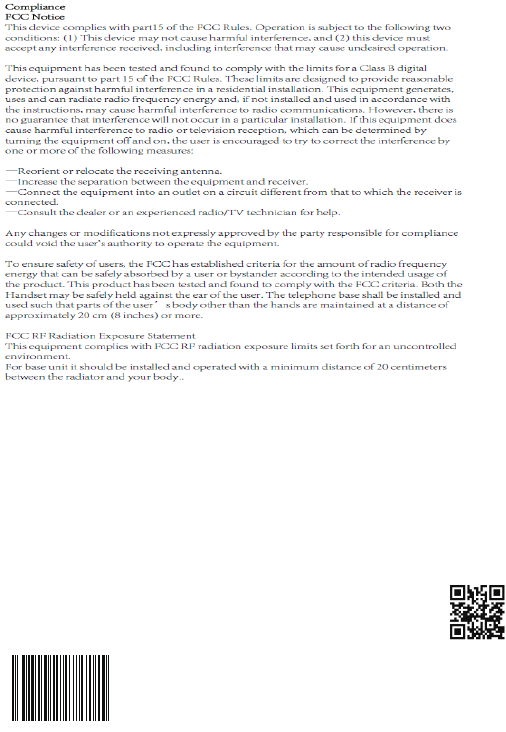
YEALINK(XIAMEN) NETWORK TECHNOLOGY CO.,LTD.
Web: www.yealink.com
Addr: 309, 3th Floor, No.16, Yun Ding North Road, Huli
District, Xiamen City, Fujian, P.R. China
Copyright©2017 YEALINK(XIAMEN) NETWORK
TECHNOLOGY CO.,LTD.All rights reserved.
About Yealink
Technical Support
Visit Yealink WIKI (http://support.yealink.com/) for the latest firmware, guides, FAQ, Product
documents, and more. For better service, we sincerely recommend you to use Yealink Ticketing
system (https://ticket.yealink.com) to submit all your technical issues.
Yealink (Stock Code: 300628) is a global leading unified communication (UC) terminal solution
provider that primarily offers video conferencing systems and voice communication solutions.
Founded in 2001, Yealink leverages its independent research and development and innovation
to pursue its core mission: “Easy collaboration, high productivity.” The company’s high-quality
UC terminal solutions enhance the work efficiency and competitive advantages of its customers
in over 100 countries. Yealink is the world’s second-largest SIP phone provider and is number
one in the China market.
W6 0 - E N