Yaesu Musen 30483X3D MARINE TRANSCEIVER User Manual GX1600 Owner s Manual pmd
Yaesu Musen Co., Ltd. MARINE TRANSCEIVER GX1600 Owner s Manual pmd
Contents
- 1. Users Manual 1
- 2. Users Manual 2
Users Manual 1
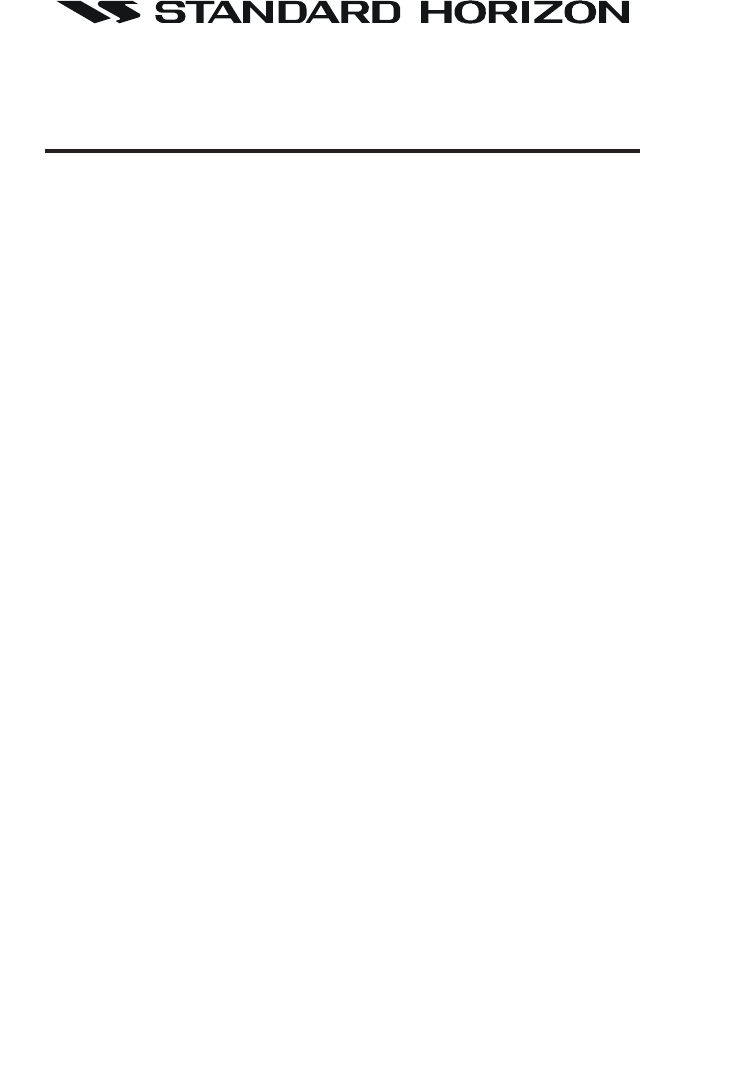
Page 1GX1600
EXPLORER GX1600
25 Watt VHF/FM
Marine Transceivers
Owner's Manual
Ultra Compact Class D DSC (Digital Selective Calling) Transceive with
Individual, All Ship, Position Report, Position Request, and Distress.
Automatically poll up to 4 ships
Independent Channel 70 receiver built-in for continuous DSC watch
Enter, Save, and Navigation to waypoint with Compass page
Navigation to a DSC Distress Call
Submersible JIS-8 / IPX8 (4.9 feet for 30 minutes)
ClearVoice noise canceling speaker microphone with channel selection
and 16/9 key
Capable of connecting an optional RAM3 second station remote micro-
phone
Intercom between radio and RAM3
DSC position request and report function when connected to compatible
GPS chart plotter
One button access to Channel 16 and 9
User programmable soft keys
Navigation (LAT/LON, SOG, and COG) information shown on display
E2O (Easy-To-Operate) menu system
When connected to an optional GPS
FCC ID:K6630483X3D / IC:511B-30483X3S
Vertex Standard Co., Ltd.
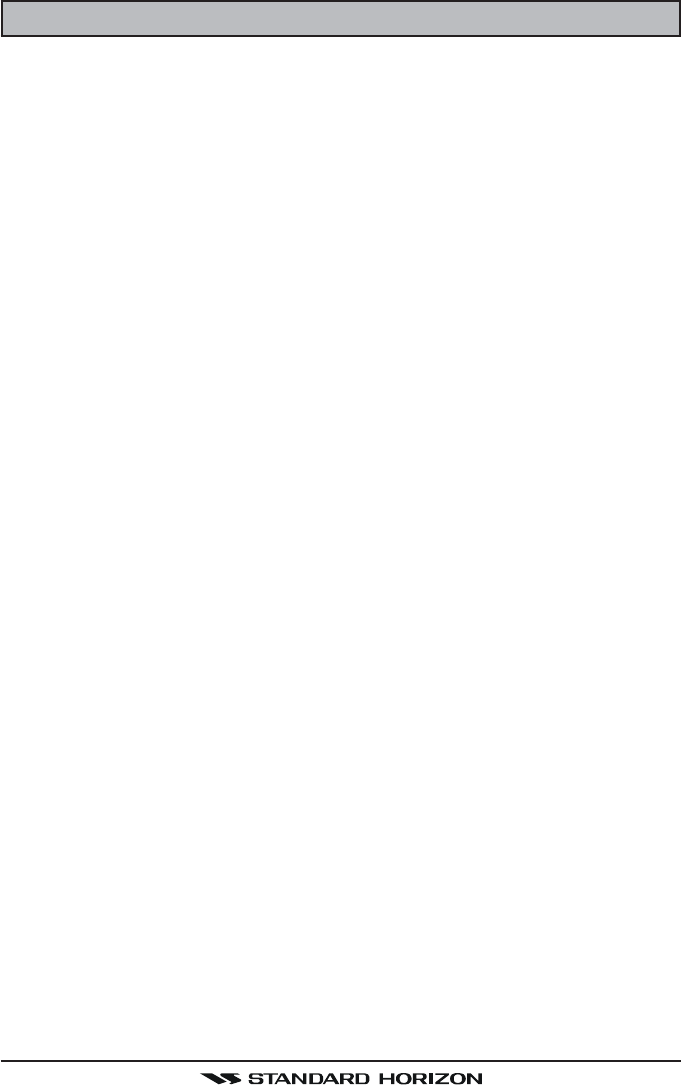
GX1600Page 2
Quick Reference Guide ................................................................................................................................................. 4
1 GENERAL INFORMATION ..................................................................................................................................... 8
2 PACKING LIST ....................................................................................................................................................... 9
3 OPTIONS ................................................................................................................................................................. 9
4 SAFETY/WARNING INFORMATION .................................................................................................................... 10
5 FCC RADIO LICENSE INFORMATION ............................................................................................................. 11
6 FCC NOTICE ........................................................................................................................................................ 12
7 GETTING STARTED ............................................................................................................................................ 13
7.1 PROHIBITED COMMUNICATION .......................................................................................................... 13
7.2 ABOUT VHF RADIO .............................................................................................................................. 13
7.3 SELECTING AN ANTENNA ................................................................................................................... 13
7.4 COAXIAL CABLE .................................................................................................................................... 14
7.5 EMERGENCY (CHANNEL 16 USE) ........................................................................................................ 15
7.6 CALLING ANOTHER VESSEL (CHANNEL 16 OR 9) ........................................................................... 16
7.7 MAKING TELEPHONE CALLS .............................................................................................................. 17
7.8 OPERATING ON CHANNELS 13 AND 67 .........................................................................................17
8 INSTALLATION ..................................................................................................................................................... 18
8.1 LOCATION ............................................................................................................................................... 18
8.2 MOUNTING THE RADIO ....................................................................................................................... 18
8.3 ELECTRICAL CONNECTIONS .............................................................................................................. 20
8.4 ACCESSORY CABLE ............................................................................................................................. 21
8.5 CHECKING GPS CONNECTIONS ........................................................................................................ 23
8.6 CHANGING THE GPS TIME ................................................................................................................ 23
8.7 CHANGING THE TIME LOCATION ...................................................................................................... 24
8.8 CHANGING THE TIME FORMAT ......................................................................................................... 24
8.9 CHANGING COG TO TRUE OR MAGNETIC .................................................................................... 25
8.10 OPTIONAL CMP30 (RAM3) INSTALLATION .......................................................................................... 26
9 CONTROLS AND INDICATORS ......................................................................................................................... 28
9.1 CONTROLS AND CONNECTIONS ....................................................................................................... 28
10 BASIC OPERATION ............................................................................................................................................. 33
10.1 RECEPTION ............................................................................................................................................ 33
10.2 TRANSMISSION ..................................................................................................................................... 33
10.3 TRANSMIT TIME-OUT TIMER (TOT) ................................................................................................... 33
10.4 SIMPLEX/DUPLEX CHANNEL USE ..................................................................................................... 34
10.5 DISPLAY TYPE ....................................................................................................................................... 34
10.6 USA, CANADA, AND INTERNATIONAL MODE .................................................................................... 35
10.7 NOAA WEATHER CHANNELS ............................................................................................................. 35
10.8 DUAL WATCH (TO CHANNEL16) .......................................................................................................... 36
10.9 SCANNING .............................................................................................................................................. 37
10.10 PRESET CHANNELS (0 ~ 9): INSTANT ACCESS .............................................................................. 39
10.11 PA/FOG OPERATION ............................................................................................................................. 40
10.12 INTERCOM OPERATION ....................................................................................................................... 43
10.13 VOICE SCRAMBLER ............................................................................................................................. 44
11 DIGITAL SELECTIVE CALLING ......................................................................................................................... 45
11.1 GENERAL ................................................................................................................................................ 45
11.2 MARITIME MOBILE SERVICE IDENTITY (MMSI) ............................................................................... 45
11.2.1 What is an MMSI? ............................................................................................................... 45
11.2.2 Programming the MMSI ........................................................................................................ 46
11.3 DSC DISTRESS CALL .......................................................................................................................... 47
11.3.1 Transmitting a DSC Distress Call ....................................................................................... 47
11.3.2 Receiving a DSC Distress Call ........................................................................................... 50
1. Accepting to auto switching to channel 16 .......................................................................... 50
2. Pausing the auto switching to channel 16 .......................................................................... 50
3. Quit to exit to the working channel ..................................................................................... 50
11.4 ALL SHIPS CALL ................................................................................................................................... 52
11.4.1 Transmitting an All Ships Call ............................................................................................. 52
11.4.2 Receiving an All Ships Call ................................................................................................. 53
1. Accepting to auto switching to channel 16 .......................................................................... 53
2. Pausing the auto switching to channel 16 .......................................................................... 53
3. Quit to exit to the working channel ..................................................................................... 53
11.5 INDIVIDUAL CALL .................................................................................................................................. 54
11.5.1 Setting up the Individual / Position Call Directory .............................................................. 54
11.5.2 Setting up Individual Reply .................................................................................................. 55
11.5.3 Enabling the Individual Acknowledgment ............................................................................ 55
11.5.4 Setting up Individual / Group Call Ringer ........................................................................... 56
11.5.5 Transmitting an Individual Call ............................................................................................ 57
11.5.5 Receiving an Individual Call ................................................................................................ 59
11.6 DSC LOG OPERATION ......................................................................................................................... 60
11.6.1 Reviewing and Relaying a Logged DSC Distress Call .................................................... 60
11.6.2 Reviewing a Logged All Ship or Individual Call ............................................................... 61
11.6.3 Deleting a Call from the "DSC LOG" Directory ................................................................ 62
11.7 GROUP CALL ......................................................................................................................................... 63
11.7.1 Setting up a Group Call ...................................................................................................... 63
11.7.2 Transmitting a Group Call .................................................................................................... 64
11.7.3 Receiving a Group Call ........................................................................................................ 66
TABLE OF CONTENTS
FCC ID:K6630483X3D / IC:511B-30483X3S
Vertex Standard Co., Ltd.
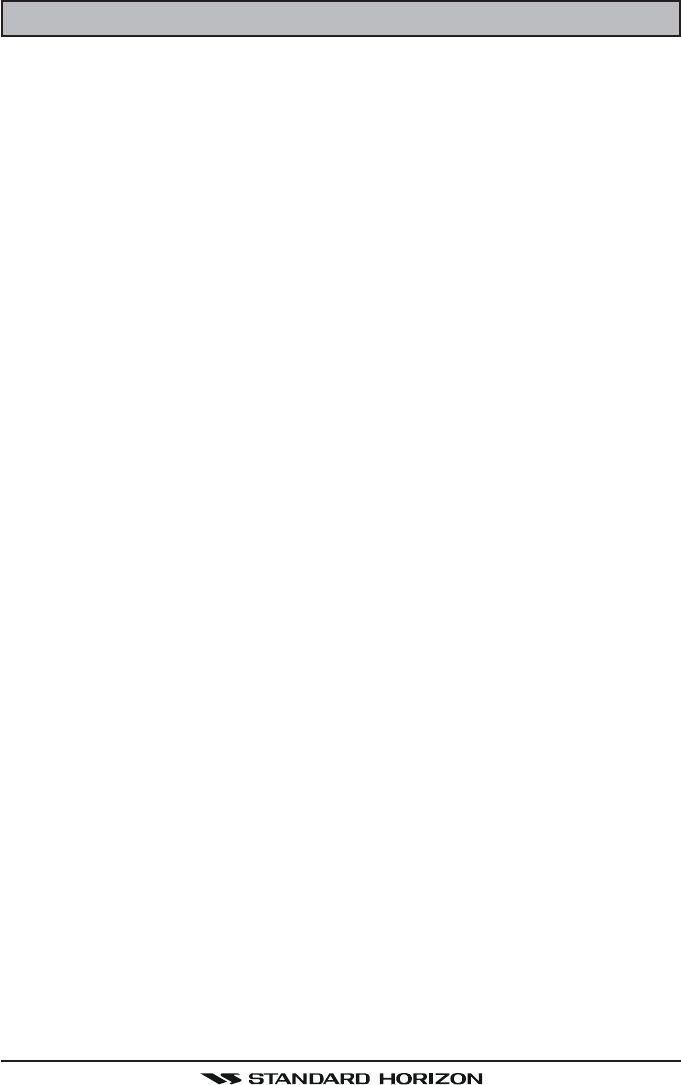
Page 3GX1600
11.8 POSITION REQUEST ............................................................................................................................ 67
11.8.1 Setting up a Position Reply ................................................................................................. 67
11.8.2 Setting up a Position Request Ringer ................................................................................ 68
11.8.3 Transmitting a Position Request to Another Vessel .......................................................... 68
11.8.4 Receiving a Position Request .............................................................................................. 69
11.9 POSITION REPORT ............................................................................................................................... 71
11.9.1 Setting up a DSC Position Report Ringer ......................................................................... 71
11.9.2 Transmitting a DSC Position Report Call .......................................................................... 71
11.9.3 Receiving a DSC Position Report Call .............................................................................. 73
11.9.4 Navigating to a Position Report .......................................................................................... 73
11.10 MANUAL INPUTTING OF THE GPS LOCATION (LAT/LON) ............................................................ 75
11.11 AUTO DSC POLLING .............................................................................................................................. 76
11.11.1 Selecting Stations to be Automatically Polled (tracked) .................................................... 76
11.12.2 Enable/Disable Auto DSC Polling ........................................................................................ 77
11.12 DSC TEST .............................................................................................................................................. 78
11.12.1 Programming MMSI into Individual Directory ..................................................................... 78
11.12.2 DSC Test Call by using Individual Directory ..................................................................... 78
11.12.3 DSC Test Call by Manually Entering MMSI ....................................................................... 79
12 GENERAL SETUP ................................................................................................................................................ 80
12.1 DISPLAY .................................................................................................................................................. 80
12.2 LOCAL DISTANCE RECEIVER ATTENUATOR ................................................................................... 81
12.3 LAMP ADJUSTING ................................................................................................................................. 82
12.4 DISPLAY CONTRAST ............................................................................................................................ 82
12.5 TIME OFFSET ........................................................................................................................................ 83
12.6 TIME AREA ............................................................................................................................................. 84
12.7 TIME DISPLAY ....................................................................................................................................... 84
12.8 UNIT OF MEASURE .............................................................................................................................. 85
12.9 MAGNETIC .............................................................................................................................................. 86
12.10 KEY BEEP .............................................................................................................................................. 86
12.11 FOG ALERT TONE FREQUENCY ....................................................................................................... 87
12.12 SOFT KEYS ............................................................................................................................................ 88
13 CHANNEL FUNCTION SETUP ........................................................................................................................... 89
13.1 CHANNEL GROUP ................................................................................................................................. 89
13.2 SCAN MEMORY ..................................................................................................................................... 89
13.3 SCAN TYPE ............................................................................................................................................ 90
13.4 SCAN RESUME ...................................................................................................................................... 90
13.5 PRIORITY CHANNEL ............................................................................................................................. 91
13.6 WEATHER ALERT .................................................................................................................................. 91
13.7 CHANNEL NAME ................................................................................................................................... 92
13.8 STATION NAME ..................................................................................................................................... 93
13.9 SCRAMBLER SETUP ............................................................................................................................. 94
13.10 DEMO MODE ......................................................................................................................................... 95
14 DSC SETUP ......................................................................................................................................................... 96
14.1 INDIVIDUAL DIRECTORY ...................................................................................................................... 96
14.2 INDIVIDUAL REPLY ............................................................................................................................... 97
14.3 INDIVIDUAL ACKNOWLEDGMENT ....................................................................................................... 97
14.4 INDIVIDUAL RINGER ............................................................................................................................. 98
14.5 GROUP DIRECTORY ............................................................................................................................. 98
14.6 POSITION REPLY ................................................................................................................................ 100
14.7 DSC BEEP ............................................................................................................................................ 101
15 AIS / COMPASS SETUP .................................................................................................................................... 102
15.1 AUTOMATIC IDENTIFICATION SYSTEM (AIS) ................................................................................. 102
15.2 DIRECTION ........................................................................................................................................... 103
15.3 ACTIVATION RANGE ........................................................................................................................... 103
15.4 CPA ALARM .......................................................................................................................................... 104
15.5 TCPA ALARM ........................................................................................................................................ 104
15.6 DISPLAY RANGE ................................................................................................................................. 105
15.7 AIS OPERATION .................................................................................................................................. 106
15.8 AIS RANGE .......................................................................................................................................... 107
16 WAYPOINTS ........................................................................................................................................................ 108
16.1 MARKING A POSITION ....................................................................................................................... 108
16.2 ADDING A WAYPOINT ........................................................................................................................ 109
16.3 EDITING A WAYPOINT ....................................................................................................................... 110
16.4 DELETING A WAYPOINT .................................................................................................................... 110
16.5 SAVING A DSC POSITION CALL AS A WAYPOINT ...................................................................... 111
16.6 NAVIGATING TO A SAVED WAYPOINT ............................................................................................ 111
16.7 STOP NAVIGATING TO A WAYPOINT .............................................................................................. 112
17 CMP30 (RAM3) REMOTE MIC OPERATION ................................................................................................. 114
17.1 REMOTE MIC CONTROLS ................................................................................................................ 114
17.2 ASSIGNING SOFT KEYS ................................................................................................................... 116
18 MAINTENANCE ................................................................................................................................................... 118
18.1 REPLACEMENT PARTS ...................................................................................................................... 118
18.2 FACTORY SERVICE ............................................................................................................................ 118
18.3 TROUBLESHOOTING CHART ............................................................................................................ 119
19 CHANNEL ASSIGNMENTS ............................................................................................................................... 120
20 WARRANTY ........................................................................................................................................................ 126
21 RESET PROCEDURES ...................................................................................................................................... 129
22 SPECIFICATIONS ............................................................................................................................................... 130
TABLE OF CONTENTS
FCC ID:K6630483X3D / IC:511B-30483X3S
Vertex Standard Co., Ltd.
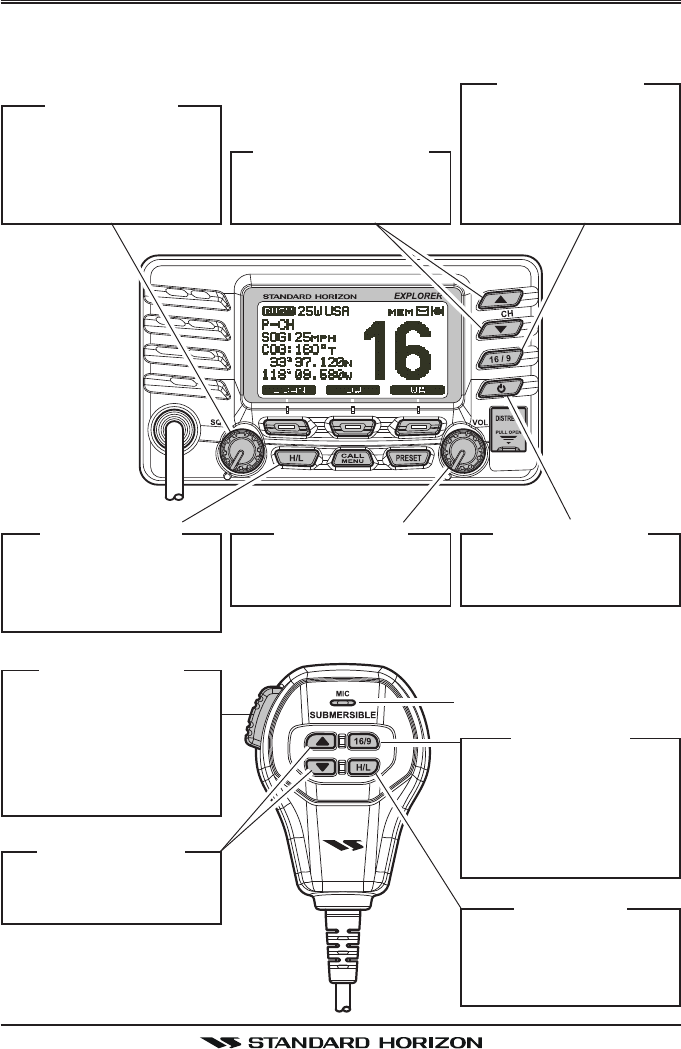
GX1600Page 4
QUICK REFERENCE GUIDE
This transceiver is equipped with the E2O (Easy-To-Operate) system. You can
do the basic operation in numerical order of the illustration below.
[PTT] S
WITCH
Place your mouth about 1/
2 inch away from Mic hole
and speak in a normal
voice level while pressing
this switch.
[PWR] B
UTTON
Press and hold this button
to turn on or off the radio.
M
IC
H
OLE
[VOL] K
NOB
Adjust the speaker audio
volume.
[H/L] B
UTTON
When pressed, toggles the
transmit power between
High (25W) and Low (1W).
[SQL] K
NOB
Move this control clockwise
to squelch or counter
clockwise un-squelch the
radio.
[16/9] B
UTTON
Press to recall channel 16.
Press and hold to recall
channel 9.
Press again to revert to the
last selected channel.
[
] / [
] B
UTTON
Selects the operating
channel.
[H/L] K
EY
When pressed, toggles the
transmit power between
High (25W) and Low (1W).
[16/9] K
EY
Press to recall channel 16.
Press and hold to recall
channel 9.
Press again to revert to the
last selected channel.
[
] / [
] K
EY
Selects the operating
channel.
FCC ID:K6630483X3D / IC:511B-30483X3S
Vertex Standard Co., Ltd.
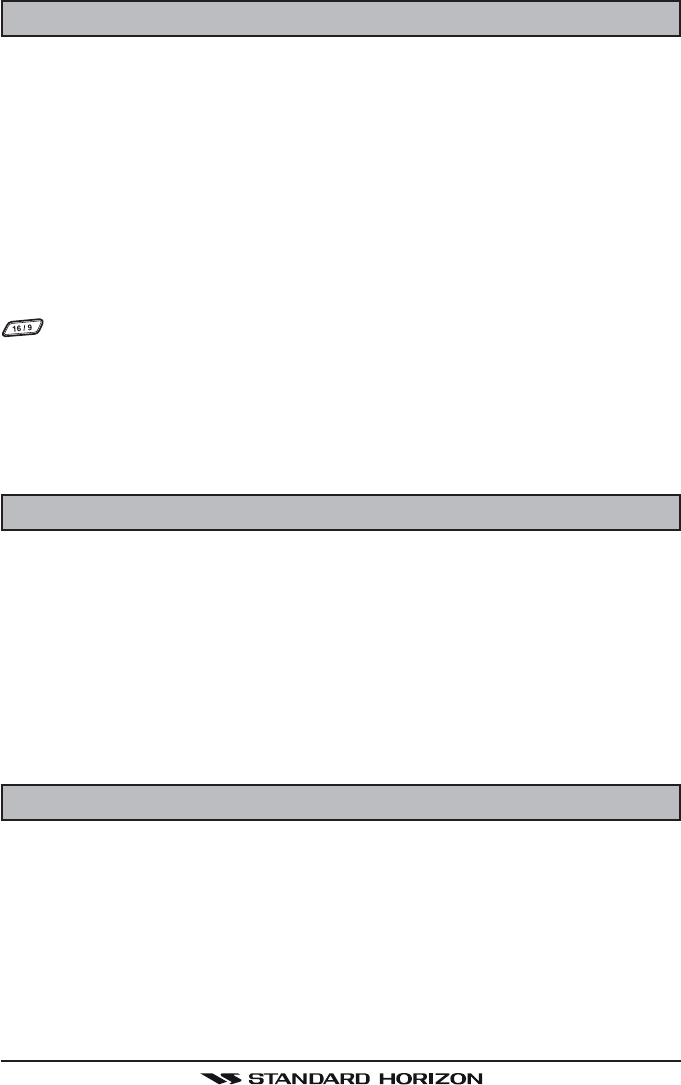
Page 5GX1600
1 GENERAL INFORMATION
The STANDARD HORIZON EXPLOPER GX1600 Marine VHF/FM Marine
transceiver are designed to be used in USA, International and Canadian Ma-
rine bands. The GX1600 can be operated from 11 to 16 VDC and has a switch-
able RF output power of 1 watt or 25 watts.
The GX1600 VHF’s are capable of DSC (Digital Selective Calling) Class D
operation. Class D operation allows continuous receiving of Digital Selective
Calling functions on channel 70 even if the radio is receiving a call. The GX1600
VHF's operate on all currently-allocated marine channels which are switch-
able for use with USA, International, or Canadian regulations. Emergency chan-
nel 16 can be immediately selected from any channel by pressing the red
key. NOAA Weather channels can also be accessed immediately by press-
ing and holding the [WX] soft key.
Other features of the GX1600 VHF’s include: Speaker Microphone, optional
RAM3 second station remote-control microphone with display, intercom be-
tween radio and optional RAM3, scanning, priority scanning, submersible
speaker mic, high and low voltage warning, and GPS repeatability.
2 PACKING LIST
When the package containing the transceiver is first opened, please check it
for the following contents:
GX1600 Transceiver
Mounting Bracket and hardware
Owner’s Manual
DSC Warning Sticker
Flush Mount Template
Power Cord
3 OPTIONS
MMB-97 .........................................................................Flush-Mount Bracket
CMP30B/W ............... Remote-Access Microphone (RAM3 Mic, Black/White)
CT-100 ............................................... 23-foot Extension Cable for RAM3 Mic
MLS-310 ............ 10W amplified External Speaker with on/off Volume control
MLS-300 .................................................................... External Loud Speaker
FCC ID:K6630483X3D / IC:511B-30483X3S
Vertex Standard Co., Ltd.
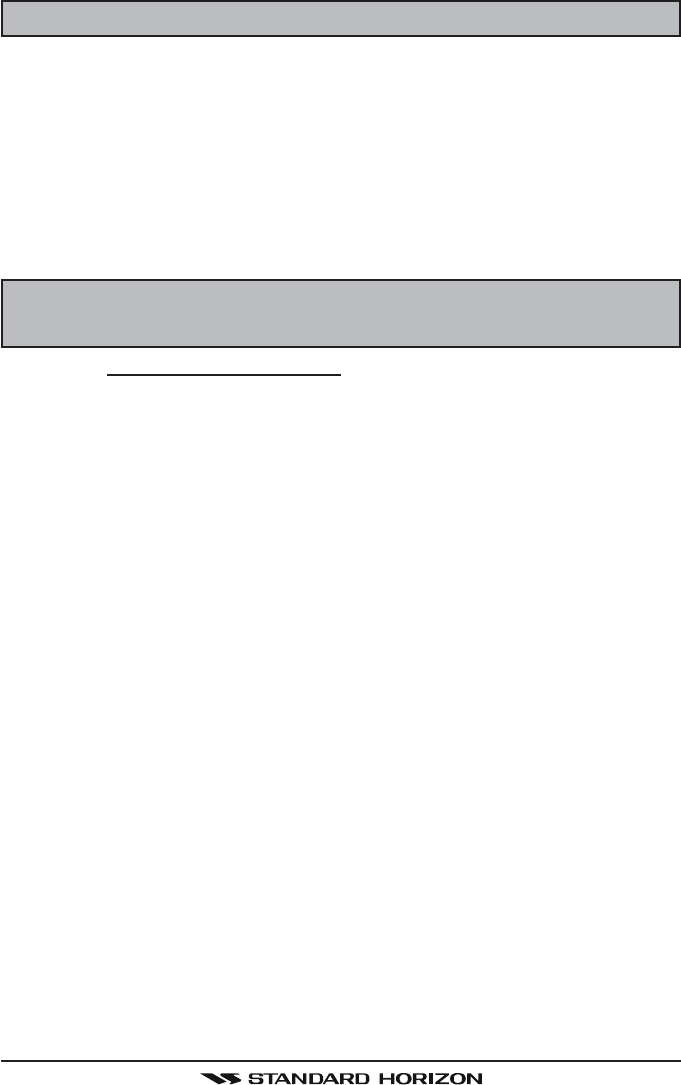
GX1600Page 6
4 SAFETY / WARNING INFORMATION
This radio is restricted to occupational use, work related operations only where
the radio operator must have the knowledge to control the exposure condi-
tions of its passengers and bystanders by maintaining the minimum separa-
tion distance of 0.89 m (2.92 feet). Failure to observe these restrictions will
result in exceeding the FCC RF exposure limits.
Antenna Installation:
The antenna must be located at least 0.89 m (about 3 feet) away from passen-
gers in order to comply with the FCC RF exposure requirements.
5 ON-LINE WARRANTY REGISTRATION
(in USA or Canada only)
Please visit www.standardhorizon.com to register the GX1600 Marine VHF. It
should be noted that visiting the Web site from time to time may be beneficial
to you, as new products are released they will appear on the STANDARD
HORIZON Web site.
PRODUCT SUPPORT INQUIRIES
If you have any questions or comments regarding the use of the GX1600, you
can visit the Marine Division of Vertex Standard Web site to send an E-Mail or
contact the Product Support team at (800) 767-2450 M-F 7:00AM to 5:00PM
PST.
FCC ID:K6630483X3D / IC:511B-30483X3S
Vertex Standard Co., Ltd.
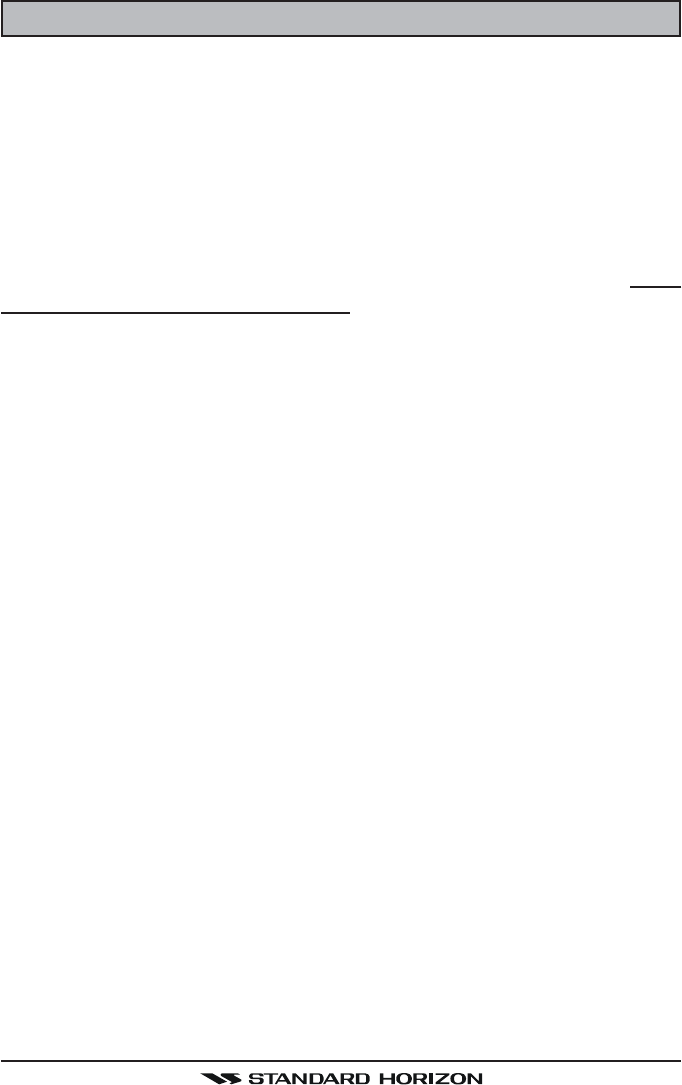
Page 7GX1600
6 FCC RADIO LICENSE INFORMATION
Standard Horizon radios comply with the Federal Communication Commis-
sion (FCC) requirements that regulate the Maritime Radio Service.
6.1 STATION LICENSE
An FCC ship station license is no longer required for any vessel traveling in
U.S. waters (except Hawaii) which is under 20 meters in length. However, any
vessel required to carry a marine radio on an international voyage, carrying a
HF single side band radiotelephone or marine satellite terminal is required to
have a ship station license. FCC license forms, including applications for ship
(605) and land station licenses can be downloaded via the Internet at http://
www.fcc.gov/Forms/Form605/605.html. To obtain a form from the FCC, call
(888) 225-5322.
6.2 RADIO CALL SIGN
Currently the FCC does not require recreational boaters to have a Ship Radio
Station License. The USCG recommends the boats registration number and
the state to be used when calling another vessel.
6.3 CANADIAN SHIP STATION LICENSING
You may need a license when traveling in Canada. If you do need a license
contact their nearest field office or regional office or write:
Industry Canada
Radio Regulatory Branch
Attn: DOSP
300 Slater Street
Ottawa, Ontario
Canada, KIA 0C8
5.4 FCC / INDUSTRY CANADA INFORMATION
The following data pertaining to the transceiver is necessary to fill out the li-
cense application.
Type Acceptance ......................................................................... FCC Part 80
Output Power ............................................... 1 Watt (low) and 25 Watts (high)
Emission ......................................................................... 16K0G3E, 16K0G2B
Frequency Range .................................................... 156.025 to 163.275 MHz
FCC Type Number ................................................................... K6630483X3D
Industry Canada Type Approval ............................................ 511B-30483X3S
FCC ID:K6630483X3D / IC:511B-30483X3S
Vertex Standard Co., Ltd.
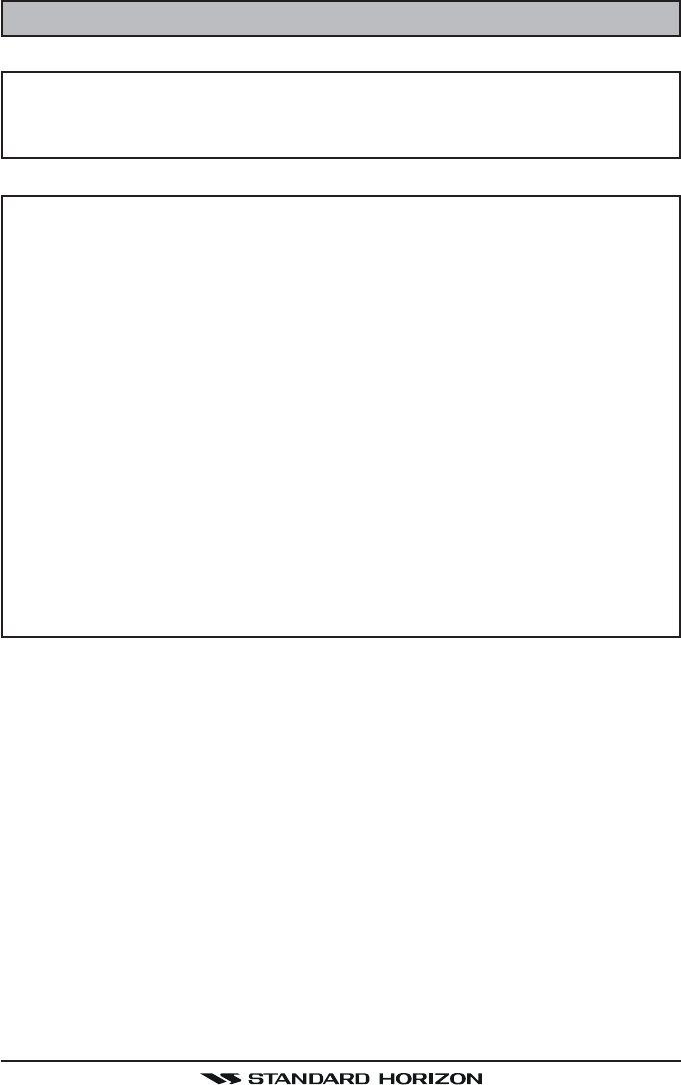
GX1600Page 8
7 FCC NOTICE
NOTICE
Unauthorized changes or modifications to this equipment may void com-
pliance with FCC Rules. Any change or modification must be approved
in writing by STANDARD HORIZON.
NOTICE
This equipment has been tested and found to comply with the limits for
a Class B digital device, pursuant to Part 15 of the FCC Rules. These
limits are designed to provide reasonable protection against harmful
interference in a residential installation. This equipment generates, uses
and can radiate radio frequency energy and, if not installed and used in
accordance with the instructions, may cause harmful interference to ra-
dio communications. However, there is no guarantee that interference
will not occur in a particular installation. If this equipment does cause
harmful interference to radio or television reception, which can be de-
termined by turning the equipment off and on, the user is encouraged to
try to correct the interference by one or more of the following measures:
Reorient or relocate the receiving antenna.
Increase the separation between the equipment and receiver.
Connect the equipment into an outlet on a circuit different from that to
which the receiver is connected.
Consult the dealer or an experienced radio/TV technician for help.
FCC ID:K6630483X3D / IC:511B-30483X3S
Vertex Standard Co., Ltd.
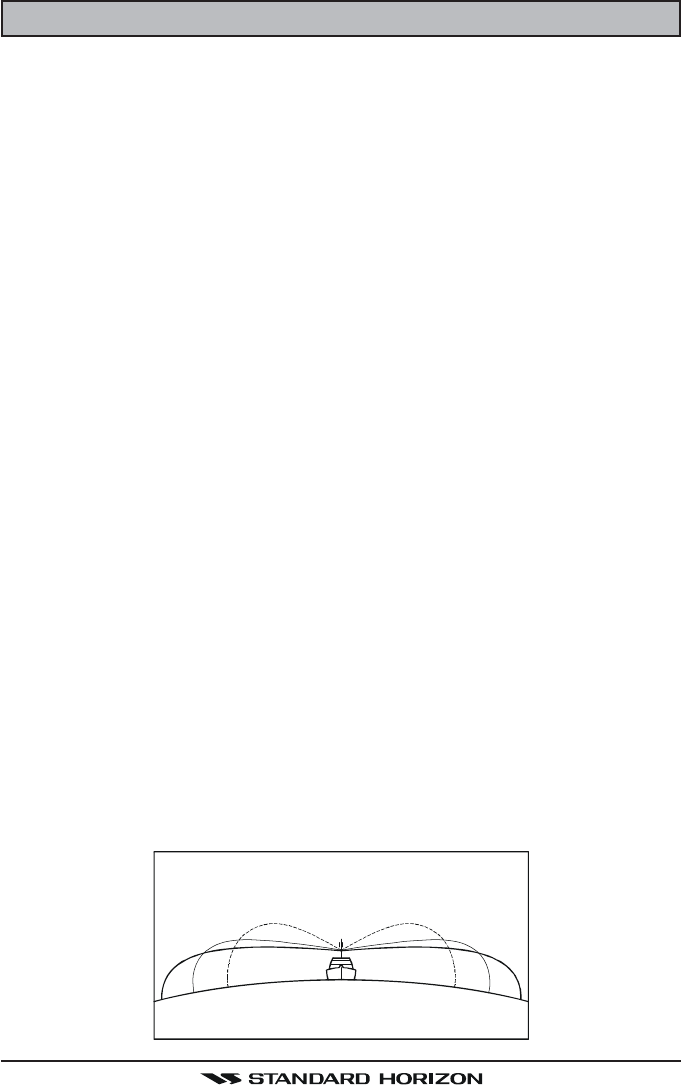
Page 9GX1600
8 GETTING STARTED
8.1 PROHIBITED COMMUNICATIONS
The FCC prohibits the following communications:
• False distress or emergency messages:
• Messages to “any boat” except in emergencies and radio tests;
• Messages to or from a vessel on land;
• Transmission while on land;
• Obscene, indecent, or profane language (potential fine of $10,000).
8.2 ABOUT VHF RADIO
The radio frequencies used in the VHF marine band lie between 156 and 158
MHz with some shore stations available between 161 and 163 MHz. The ma-
rine VHF band provides communications over distances that are essentially
“line of sight” (VHF signals do not travel well through objects such as buildings,
hills or trees). Actual transmission range depends much more on antenna type,
gain and height than on the power output of the transmitter. On a fixed mount
25W radio transmission expected distances can be greater than 15 miles, for
a portable 5W radio transmission the expected distance can be greater than 5
miles in “line of sight”.
8.3 SELECTING AN ANTENNA
Marine antennas are made to radiate signals equally in all horizontal direc-
tions, but not straight up. The objective of a marine antenna is to enhance the
signal toward the horizon. The degree to which this is accomplished is called
the antenna’s gain. It is measured in decibels (dB) and is one of the major
factors in choosing an antenna. In terms of effective radiated power (ERP),
antennas are rated on the basis of how much gain they have over a theoretical
antenna with zero gain. A 3 foot, 3dB gain antenna represents twice as much
gain over the imaginary antenna.
Typically a 3 foot 3dB gain stainless steel whip is used on a sailboat mast. The
longer 8 foot 6dB fiberglass whip is primarily used on power boats that require
the additional gain.
3dB
6dB
9dB
FCC ID:K6630483X3D / IC:511B-30483X3S
Vertex Standard Co., Ltd.
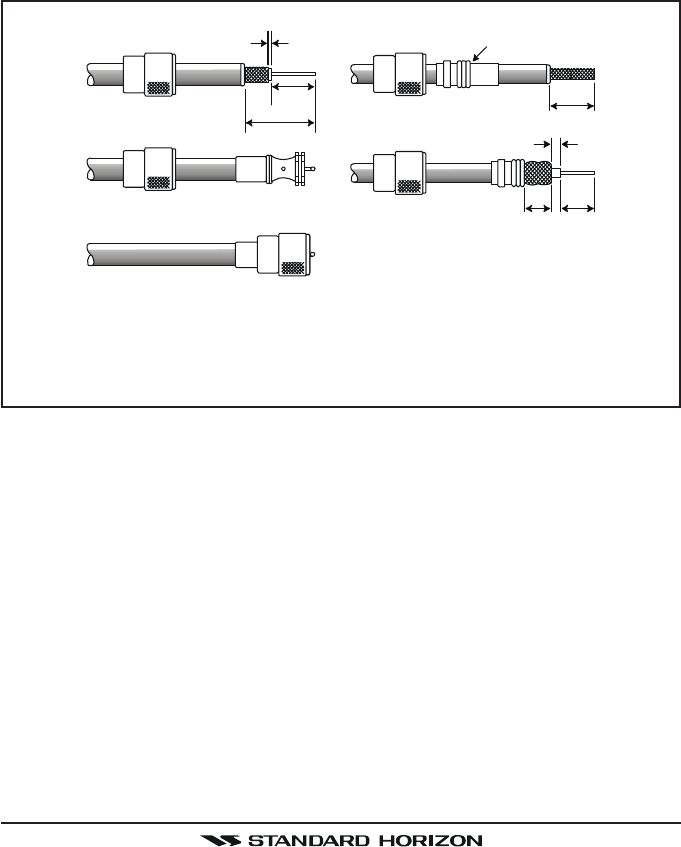
GX1600Page 10
8.4 COAXIAL CABLE
VHF antennas are connected to the transceiver by means of a coaxial cable –
a shielded transmission line. Coaxial cable is specified by it’s diameter and
construction.
For runs less than 20 feet, RG-58/U, about 1/4 inch in diameter is a good
choice. For runs over 20 feet but less than 50 feet, the larger RG-8X or RG-
213/U should be used for cable runs over 50 feet RG-8X should be used. For
installation of the connector onto the coaxial cable refer to the figure below.
To get your coax cable through a fitting and into your boat’s interior, you
may have to cut off the end plug and reattach it later. You can do this if
you follow the directions that come with the connector. Be sure to make
good soldered connections.
1/16''
3/4''
1 1/8'' 3/4''
Adapter
1/8''
5/8''3/8''
FCC ID:K6630483X3D / IC:511B-30483X3S
Vertex Standard Co., Ltd.
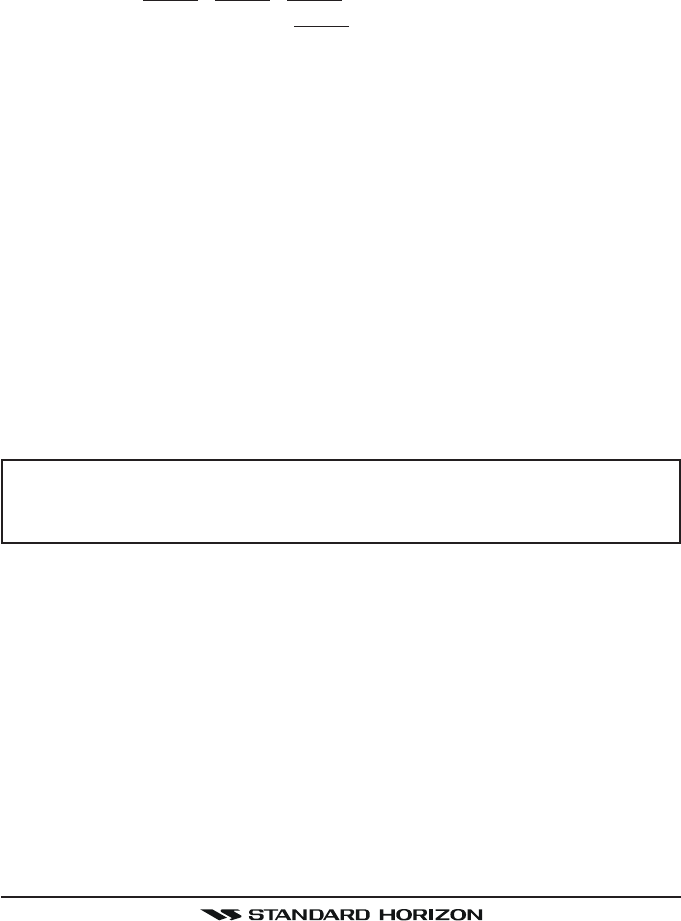
Page 11GX1600
8.5 EMERGENCY (CHANNEL 16 USE)
Channel 16 is known as the Hail and Distress Channel. An emergency may be
defined as a threat to life or property. In such instances, be sure the transceiver
is on and set to CHANNEL 16. Then use the following procedure:
1. Press the microphone push-to-talk switch and say “Mayday, Mayday, May-
day. This is , , ” (your vessel’s name).
2. Then repeat once: “Mayday, ” (your vessel’s name).
3. Now report your position in latitude/longitude, or by giving a true or mag-
netic bearing (state which) to a well-known landmark such as a navigation
aid or geographic feature such as an island or harbor entry.
4. Explain the nature of your distress (sinking, collision, aground, fire, heart
attack, life-threatening injury, etc.).
5. State the kind of assistance your desire (pumps, medical aid, etc.).
6. Report the number of persons aboard and condition of any injured.
7. Estimate the present seaworthiness and condition of your vessel.
8. Give your vessel’s description: length, design (power or sail), color and
other distinguishing marks. The total transmission should not exceed 1
minute.
9. End the message by saying “OVER”. Release the microphone button and
listen.
10. If there is no answer, repeat the above procedure. If there is still no re-
sponse, try another channel.
NOTE
The GX1600 have DSC Distress calling, that can transmit a distress call
digitally to all ships with compatible DSC radios. Refer to section “12
DIGITAL SELECTIVE CALLING”.
FCC ID:K6630483X3D / IC:511B-30483X3S
Vertex Standard Co., Ltd.

GX1600Page 12
8.6 CALLING ANOTHER VESSEL (CHANNEL 16 OR 9)
Channel 16 may be used for initial contact (hailing) with another vessel.
However, its most important use is for emergency messages. This channel
must be monitored at all times except when actually using another channel.
It is monitored by the U.S. and Canadian Coast Guards and by other vessels.
Use of channel 16 for hailing must be limited to initial contact only. Call-
ing should not exceed 30 seconds, but may be repeated 3 times at 2-minute
intervals. In areas of heavy radio traffic, congestion on channel 16 resulting
from its use as a hailing channel can be reduced significantly in U.S. waters by
using channel 9 as the initial contact (hailing) channel for non-emergency
communications. Here, also, calling time should not exceed 30 seconds but
may be repeated 3 times at 2-minute intervals.
Prior to making contact with another vessel, refer to the channel charts in this
manual, and select an appropriate channel for communications after initial
contact. For example, Channels 68 and 69 of the U.S. VHF Charts are some of
the channels available to non-commercial (recreational) boaters. Monitor your
desired channel in advance to make sure you will not be interrupting other
traffic, and then go back to either channel 16 or 9 for your initial contact.
When the hailing channel (16 or 9) is clear, press the PTT button on the mic
and state the name of the other vessel you wish to call and then “this is”
followed by the name of your vessel and your Station License (Call Sign) then
release the PTT button on the mic. When the other vessel returns your call,
immediately request another channel by pressing the PTT button on the mic
and saying “go to,” the number of the other channel, say “over” and release
the PTT button on the mic. Then switch to the new channel. When the new
channel is not busy, call the other vessel.
After a transmission, say “over,” and release the microphone’s push-to-talk
(PTT) switch. When all communication with the other vessel is completed, end
the last transmission by stating your Call Sign and the word “out.” Note that it
is not necessary to state your Call Sign with each transmission, only at the
beginning and end of the contact.
Remember to return to Channel 16 when not using another channel. Some
radios automatically monitor Channel 16 even when set to other channels or
when scanning.
FCC ID:K6630483X3D / IC:511B-30483X3S
Vertex Standard Co., Ltd.
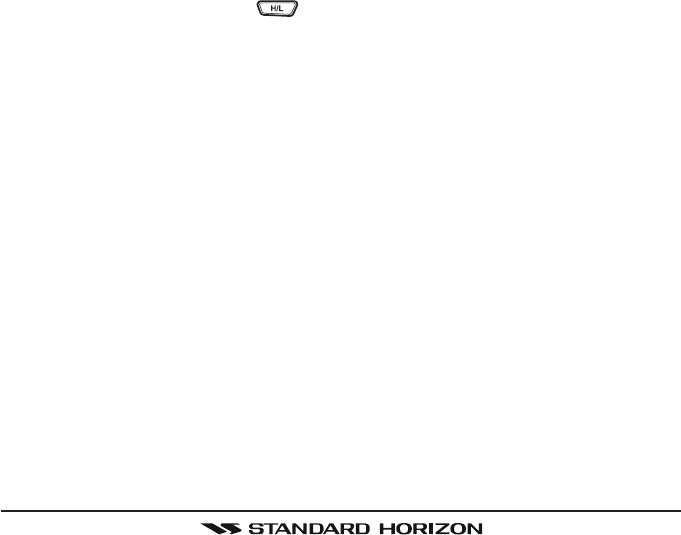
Page 13GX1600
8.7 MAKING TELEPHONE CALLS
To make a radiotelephone call, use a channel designated for this purpose, The
fastest way to learn which channels are used for radiotelephone traffic is to
ask at a local marina. Channels available for such traffic are designated Pub-
lic Correspondence channels on the channel charts in this manual. Some
examples for USA use are Channels 24, 25, 26, 27, 28, 84, 85, 86, and 87.
Call the marine operator and identify yourself by your vessel’s name, The marine
operator will then ask you how you will pay for the call (telephone credit card,
collect, etc.) and then link your radio transmission to the telephone lines.
The marine telephone company managing the VHF channel you are using
may charge a link-up fee in addition to the cost of the call.
8.8 OPERATING ON CHANNELS 13 AND 67
Channel 13 is used at docks and bridges and by vessels maneuvering in port.
Messages on this channel must concern navigation only, such as meeting and
passing in restricted waters.
Channel 67 is used for navigational traffic between vessels.
By regulation, power is normally limited to 1 Watt on these channels. Your
radio is programmed to automatically reduce power to this limit on these chan-
nels. However, in certain situations it may be necessary to temporarily use a
higher power. See page 30 ( key) for means to temporarily override the
low-power limit on these two channels.
FCC ID:K6630483X3D / IC:511B-30483X3S
Vertex Standard Co., Ltd.
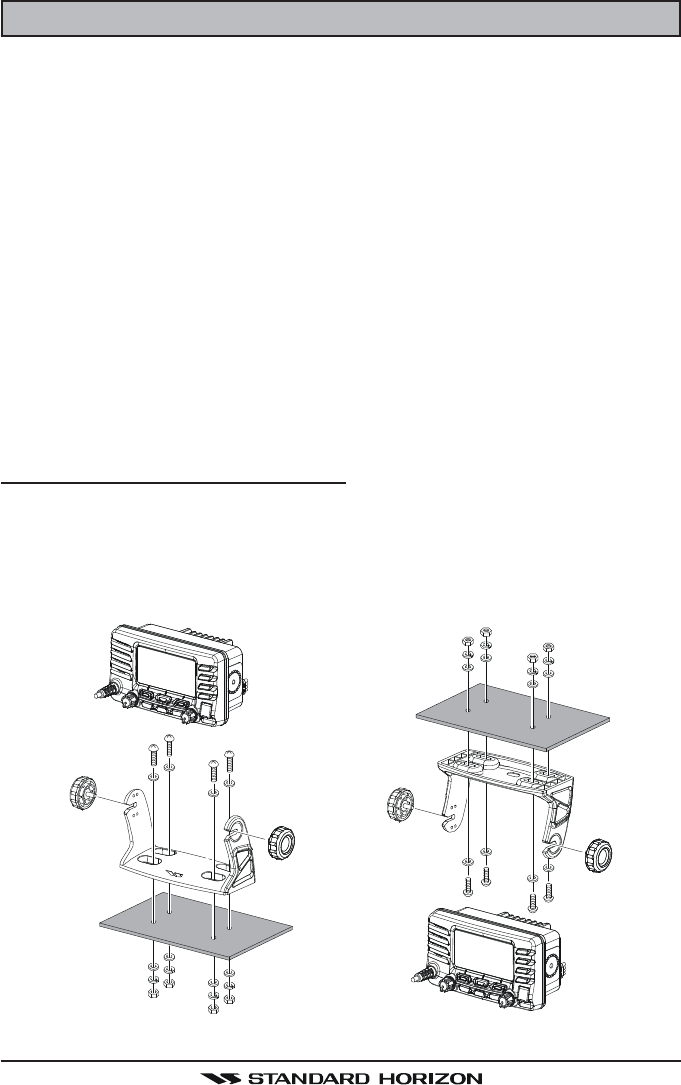
GX1600Page 14
9 INSTALLATION
9.1 LOCATION
The radio can be mounted at any angle. Choose a mounting location that:
• is far enough from any compass to avoid any deviation in compass read-
ing due to the speaker magnet
• provides accessibility to the front panel controls
• allows connection to a power source and an antenna
• has nearby space for installation of a microphone hanger
• choose a mounting location that is at least 3 feet (1 m) away from the
radio’s antenna.
Note: To insure the radio does not affect the compass or radios performance is
not affected by the antenna location, temporarily connect the radio in the de-
sired location and:
a. Examine the compass to see if the radio causes any deviation
b. Connect the antenna and key the radio. Check to ensure the radio is
operating correctly by requesting a radio check.
9.2 MOUNTING THE RADIO
9.2.1 Supplied Mounting Bracket
The supplied mounting bracket allows overhead or desktop mounting.
Use a 13/64” (5.2-mm) bit to drill the holes to a surface which is more 0.4 inch
(10 mm) thick and can support more than 3.3 lbs (1.5 kg) and secure the
bracket with the supplied screws, spring washers, flat washers, and nuts.
DESKTOP MOUNTING OVERHEAD MOUNTING
FCC ID:K6630483X3D / IC:511B-30483X3S
Vertex Standard Co., Ltd.
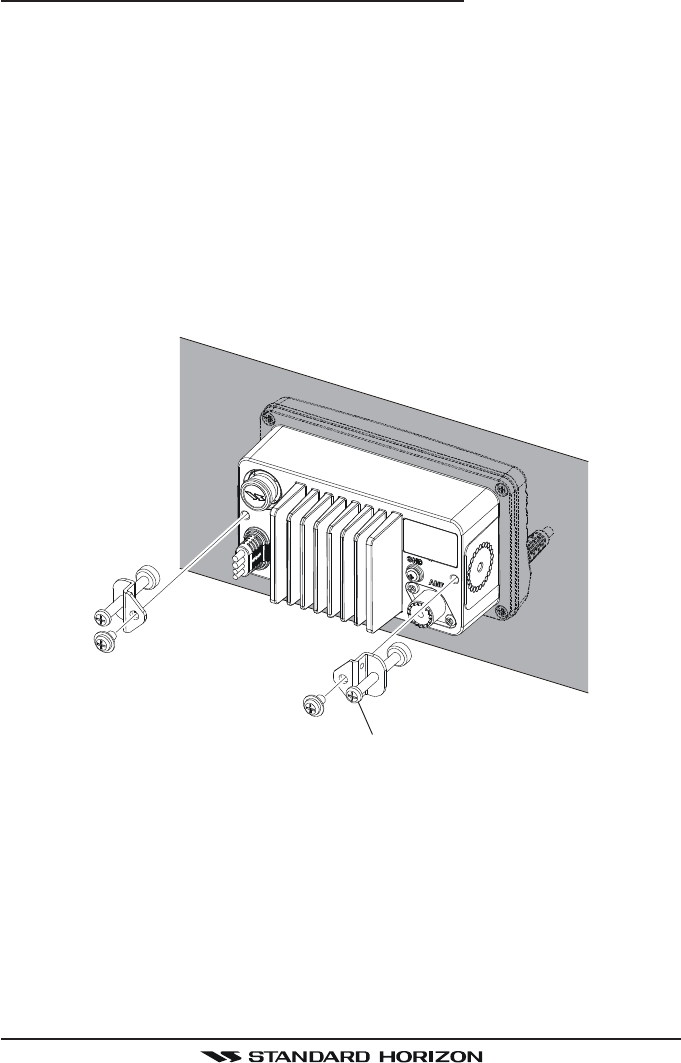
Page 15GX1600
9.2.2 Optional MMB-97 Flush Mount Bracket
1. Make a rectangular template for the flush mount measuring 2.83” H x
5.39” W (72 x 137 mm).
2. Use the template to mark the location where the rectangular hole is to be
cut. Confirm the space behind the dash or panel is deep enough to accom-
modate the transceiver (at least 3.54 inches (90 mm) deep).
There should be at least 1/2 inch (1.3 cm) between the transceiver’s heatsink
and any wiring, cables or structures.
3. Cut out the rectangular hole and insert the transceiver.
4. Fasten the brackets to the rear panel of the transceiver (see illustration
below).
5. Turn the adjusting screw to adjust the tension so that the transceiver is
tight against the mounting surface.
Adjusting Screw
FCC ID:K6630483X3D / IC:511B-30483X3S
Vertex Standard Co., Ltd.
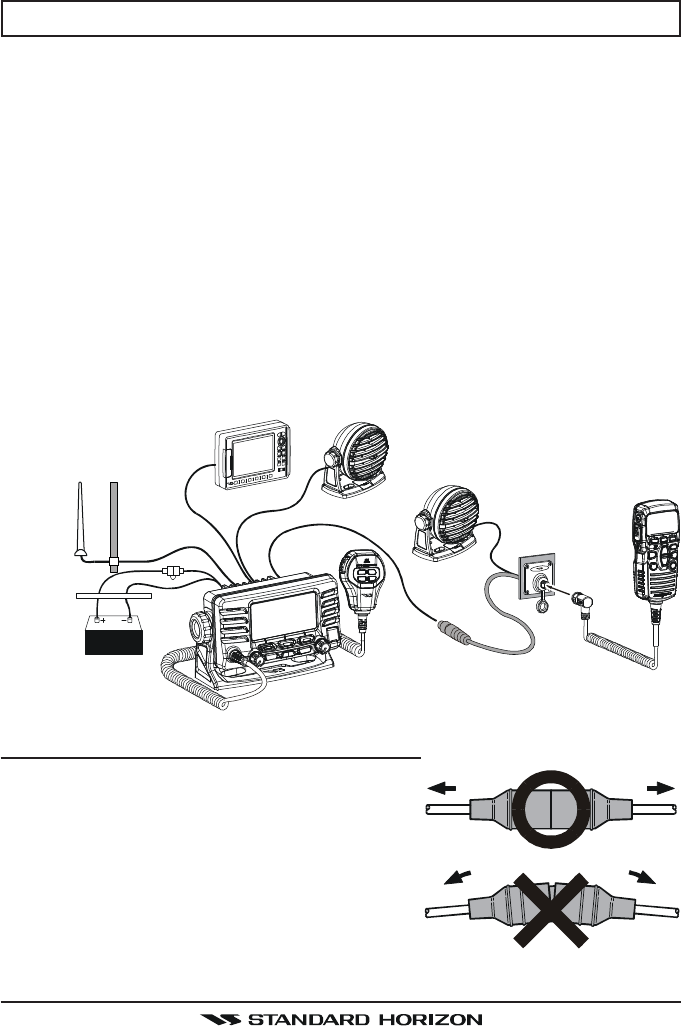
GX1600Page 16
9.3 ELECTRICAL CONNECTIONS
CAUTION
Reverse polarity battery connections will damage the radio!
Connect the power cord and antenna to the radio. Antenna and Power Supply
connections are as follows:
1. Mount the antenna at least 3 feet (1 m) away from the radio. At the rear of
the radio, connect the antenna cable. The antenna cable must have a
PL259 connector attached. RG-8/U coaxial cable must be used if the an-
tenna is 25 feet (7.6 m) or more from the radio. RG58 cable can be used
for distances less than 25 feet (7.6 m).
2. Connect the red power wire to a 11.0 V to 16.5 V DC power source (Nor-
mal: 13.8 VDC). Connect the black power wire to a negative ground.
3. If an optional remote extension speaker is to be used, refer to section 8.4
for connections.
4. It is advisable to have a Certified Marine Technician check the power out-
put and the standing wave ratio of the antenna after installation.
Fuse Replacement (125V/6A; 6
, 30 mm)
To take out the Fuse from the Fuse Holder, hold
both ends of the Fuse Holder and pull the Fuse
Holder apart without bending the Fuse Holder.
When you replace the Fuse, please confirm that
the Fuse is tightly fixed on the metal contact
located inside the Fuse Holder. If the metal con-
tact holding the fuse is loose, the Fuse holder
may heat up.
GPS Navigation Receiver
Optional Speaker
Optional Speaker
Antenna
Fuse
Red
Power Source
Black
Water proof
Deck Outlet
Optional CMP30 Remote MIC
FCC ID:K6630483X3D / IC:511B-30483X3S
Vertex Standard Co., Ltd.
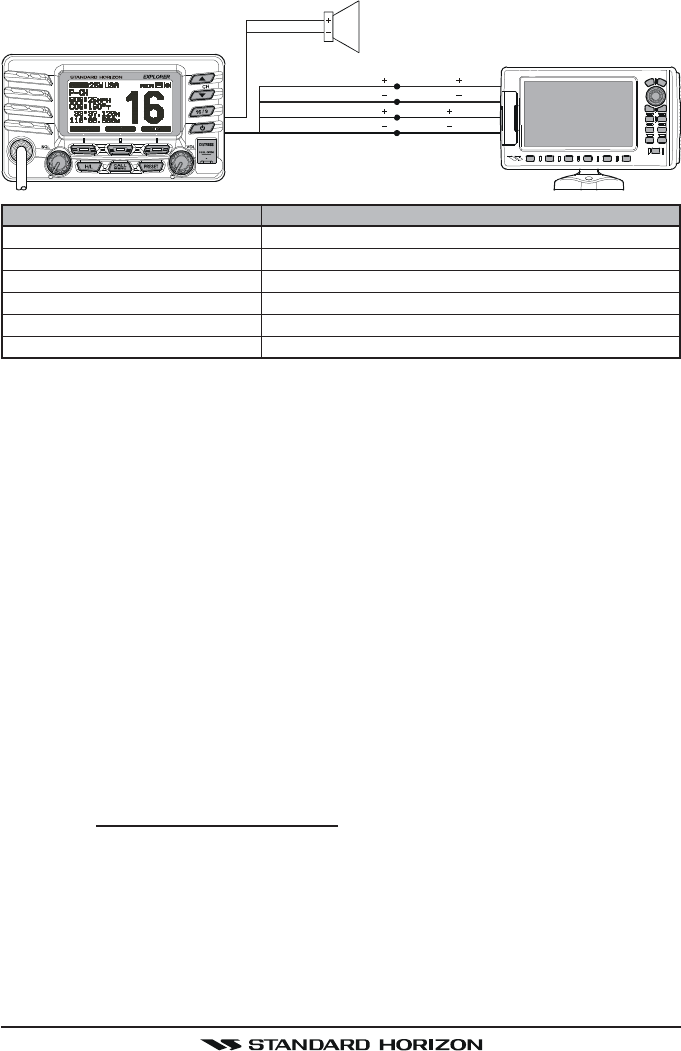
Page 17GX1600
9.4 ACCESSORY CABLE
Wire Color/Description
WHITE - External Speaker (+)
SHIELD - External Speaker (–)
BLUE - NMEA GPS Input (+)
GREEN - NMEA GPS Input (–)
GRAY - NMEA DSC Output (+)
BROWN - NMEA GPS Output (–)
Connection Examples
Connect to external 4 Ohm audio speaker
Connect to external 4 Ohm audio speaker
Connect to NMEA (+) output of GPS
Connect to NMEA (–) output or common ground of GPS
Connect to NMEA (+) intput of GPS
Connect to NMEA (–) input or common ground of GPS
When connecting the external speaker or GPS navigation receiver, strip off
about 1 inch (2.5 cm) of the specified wire’s insulation, then splice the ends
together.
GPS Connections (4800 baud)
NMEA INPUT (GPS Information)
• The GPS must have the NMEA Output turned on and set to 4800 Baud in
the setup menu. If there is a selection for parity select none.
• For further information on interfacing /setting up your GPS. Please contact
the manufacturer of the GPS receiver.
•GX1600 can read NMEA-0183 version 2.0 or higher.
• The NMEA 0183 input sentences are GLL, GGA, RMC and GNS (RMC
sentence is recommended).
NMEA Output (DSC)
The NMEA 0183 output sentences are DSC and DSE.
If you have further inquires, please feel free to contact Product Support at:
Phone: (800) 767-2450
Email: marinetech@vxstdusa.com
GPS Receiver
External Speaker
Shield
White
Plotter Connection
Radio Wires
Green: NMEA GPS Input ( )
Gray: NMEA DSC Output ( )
NMEA OUT ( )
NMEA IN ( )
NMEA OUT ( )
NMEA IN ( )
Blue: NMEA GPS Input ( )
Brown: NMEA DSC Output ( )
FCC ID:K6630483X3D / IC:511B-30483X3S
Vertex Standard Co., Ltd.
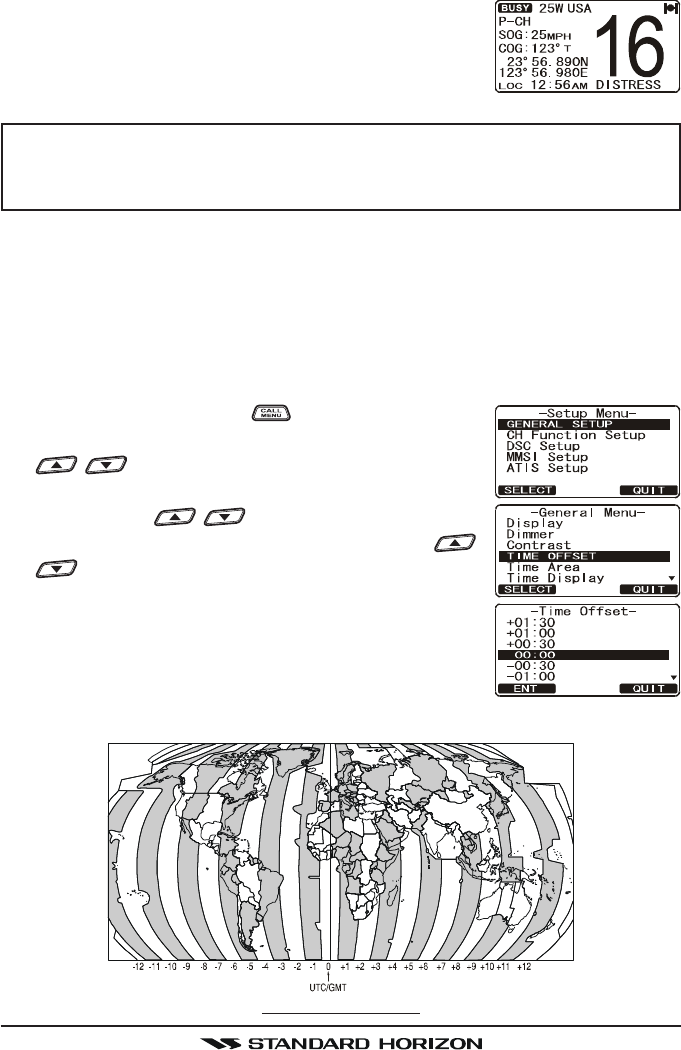
GX1600Page 18
OFFSET TIME TABLE
9.5 CHECKING GPS CONNECTIONS
After connections have been made between the GX1600
and the GPS, a small satellite icon will appear on the
top right corner of the display and your current location
(Latitude/Longitude) is shown on the display.
NOTE
If there is a problem with the NMEA connection between the radio and
the GPS, the GPS icon will blink continuously until the connection is
corrected.
9.6 CHANGING THE GPS TIME
From the Factory the GX1600 shows GPS satellite time or UTC time when an
optional GPS is connected. A time offset is needed to show the local time in
your area. The Time Offset must be changed in order for the radio to display
the current time in your area. Please see the Offset Time Table at the bottom
of this page.
1. Press and hold down the key until “Setup MenuSetup Menu
Setup MenuSetup Menu
Setup Menu”
appears, then select “GENERAL SETUPGENERAL SETUP
GENERAL SETUPGENERAL SETUP
GENERAL SETUP” with the
/ key.
2. Press the [SELECT] soft key, then select “TIME OFF-TIME OFF-
TIME OFF-TIME OFF-
TIME OFF-
SETSET
SETSET
SET” with the / key.
3. Press the [SELECT] soft key, then press the /
key to select time offset of your location. See
illustration below to find your offset time. If “00:0000:00
00:0000:00
00:00”
is assigned, the time is the same as UTC (Universal
Time Coordinated or GPS Satellite Time).
4. Press the [ENT] soft key to store the time offset.
5. Press the [QUIT] soft key several times to return to
radio operation.
FCC ID:K6630483X3D / IC:511B-30483X3S
Vertex Standard Co., Ltd.
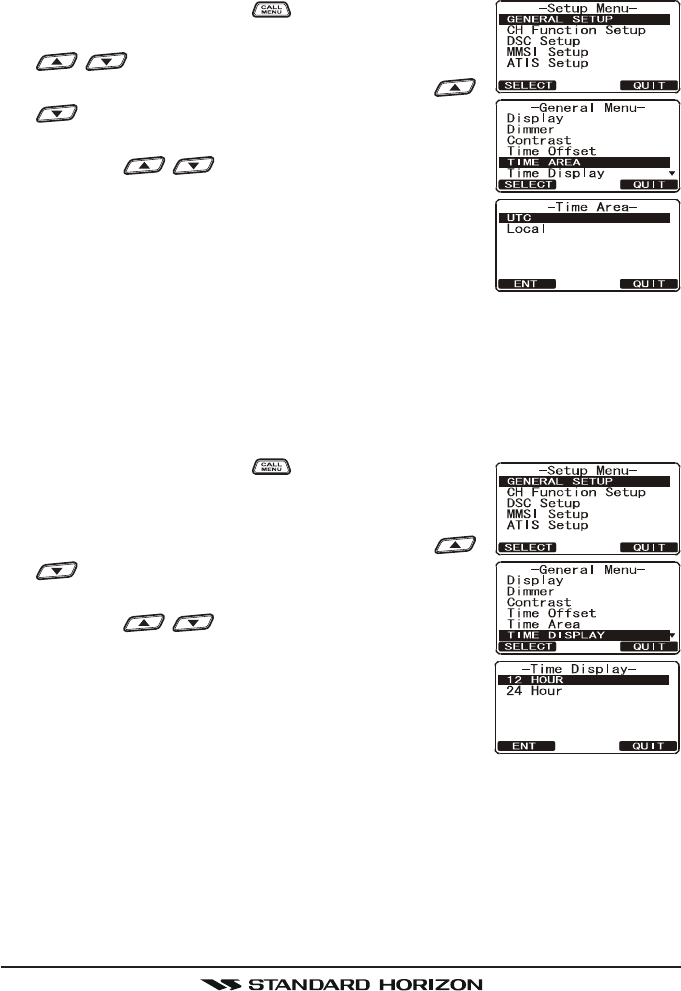
Page 19GX1600
9.7 CHANGING THE TIME LOCATION
This menu selection allows the radio to show UTC time or local time with the
offset.
1. Press and hold down the key until “Setup MenuSetup Menu
Setup MenuSetup Menu
Setup Menu”
appears, then select “GENERAL SETUPGENERAL SETUP
GENERAL SETUPGENERAL SETUP
GENERAL SETUP” with the
/ key.
2. Press the [SELECT] soft key, then press the /
key to “TIME AREATIME AREA
TIME AREATIME AREA
TIME AREA”.
3. Press the [SELECT] soft key.
4. Press the / key to select “UTCUTC
UTCUTC
UTC” or “LOCALLOCAL
LOCALLOCAL
LOCAL”.
5. Press the [ENT] soft key to store the selected set-
ting.
6. Press the [QUIT] soft key several times to return to
radio operation.
9.8 CHANGING THE TIME FORMAT
This menu selection allows the radio to setup to show time in 12-hour or 24-
hour format.
1. Press and hold down the key until “Setup MenuSetup Menu
Setup MenuSetup Menu
Setup Menu”
appears, then select “GENERAL SETUPGENERAL SETUP
GENERAL SETUPGENERAL SETUP
GENERAL SETUP” with the
CHANNEL knob.
2. Press the [SELECT] soft key, then press the /
key to select “TIME DISPLAYTIME DISPLAY
TIME DISPLAYTIME DISPLAY
TIME DISPLAY”.
3. Press the [SELECT] soft key.
4. Press the / key to select “12 HOUR12 HOUR
12 HOUR12 HOUR
12 HOUR” or “2424
2424
24
HOURHOUR
HOURHOUR
HOUR”.
5. Press the [ENT] soft key to store the selected set-
ting.
6. Press the [QUIT] soft key several times to return to
radio operation.
FCC ID:K6630483X3D / IC:511B-30483X3S
Vertex Standard Co., Ltd.
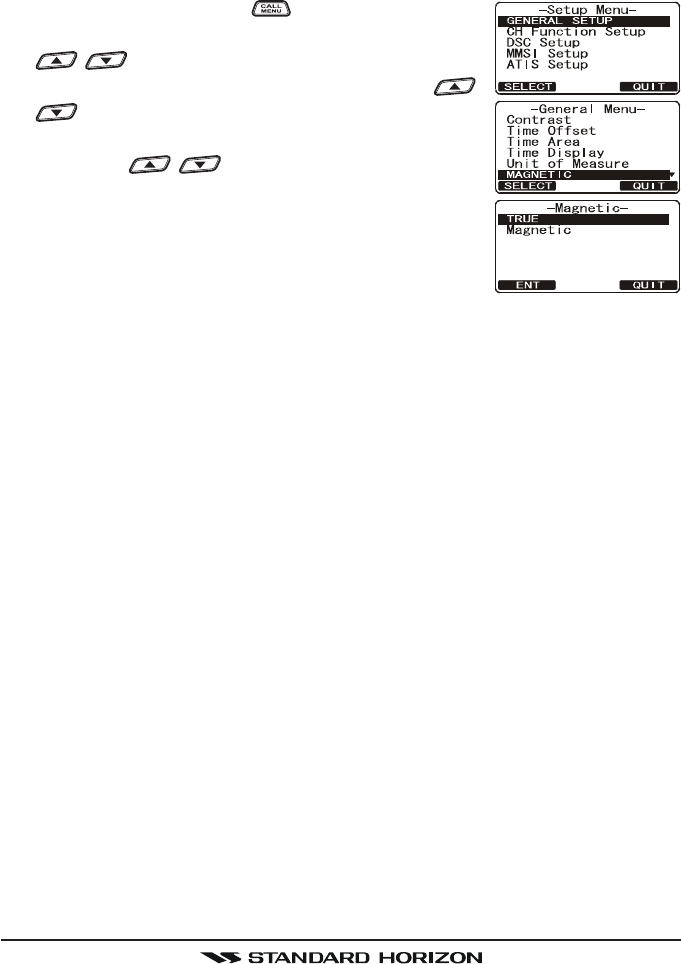
GX1600Page 20
9.9 CHANGING COG TO TRUE OR MAGNETIC
Allows the GPS Course Over Ground to be selected to show in True or Mag-
netic. Factory default is True however by following the steps below the COG
can be changed to Magnetic.
1. Press and hold down the key until “Setup MenuSetup Menu
Setup MenuSetup Menu
Setup Menu”
appears, then select “GENERAL SETUPGENERAL SETUP
GENERAL SETUPGENERAL SETUP
GENERAL SETUP” with the
/ key.
2. Press the [SELECT] soft key, then press the /
key to select “MAGNETICMAGNETIC
MAGNETICMAGNETIC
MAGNETIC”.
3. Press the [SELECT] soft key.
4. Press the / key to select “MAGNETICMAGNETIC
MAGNETICMAGNETIC
MAGNETIC” or
“TRUETRUE
TRUETRUE
TRUE”.
5. Press the [ENT] soft key to store the selected set-
ting.
6. Press the [QUIT] soft key several times to return to
radio operation.
FCC ID:K6630483X3D / IC:511B-30483X3S
Vertex Standard Co., Ltd.
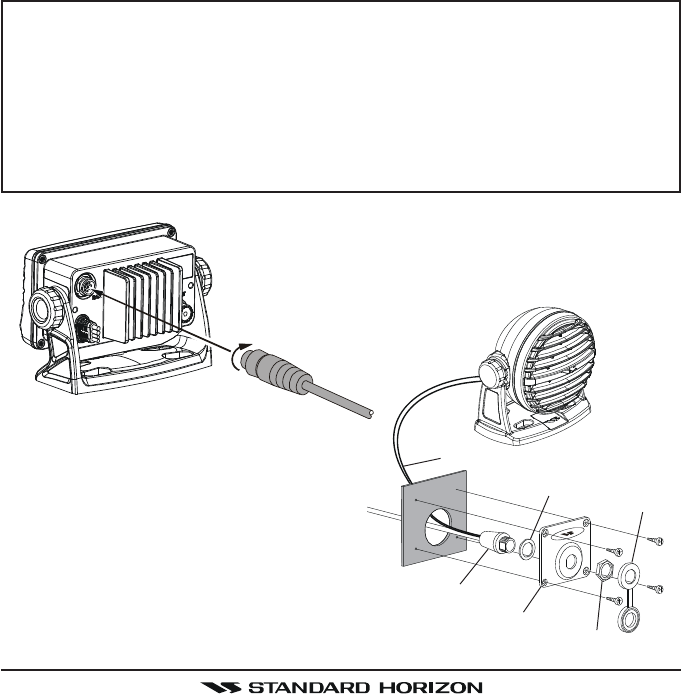
Page 21GX1600
Wall
Gasket
Mounting Bracket
Routing Cable
Cap
Nut
External Speaker Connections
9.10 OPTIONAL CMP30 (RAM3) INSTALLATION
The GX1600 is capable of using a CMP30 (RAM3) Remote Station Micro-
phone to remotely control the Radio and DSC functions. In addition the GX1600
can operate as a full function intercom system between the RAM3 and the
radio.
1. Connect the Extension Cable to the Remote Mic eight pin connector on
the rear panel, then tighten the Cable Nut (see illustration below).
2. Referring to illustration below, make a 1.2” (30 mm) hole in the wall, then
insert the Extension Cable into this hole. Connect the Gasket and Mount
Base to the Extension Cable Connector using the Nut.
3. Drill the four Screw holes (approx. 2 mm) on the wall, then install the Mount-
ing Base to the wall using four screws.
4. Put the Rubber Cap on to the Nut. The installation is now complete.
NOTE
The routing cable can be cut and spliced, however care needs to be
taken when reconnecting the wires to ensure water integrity.
Before cutting the cable make sure it is not plugged into the radio. After
cutting you will notice there are the following wires:
Yellow, Green, Brown, Purple, Blue, Green, Red, Shield
The red and shield wires are wrapped in foil. Remove the foil, and
separate the Red and shield wires.
FCC ID:K6630483X3D / IC:511B-30483X3S
Vertex Standard Co., Ltd.
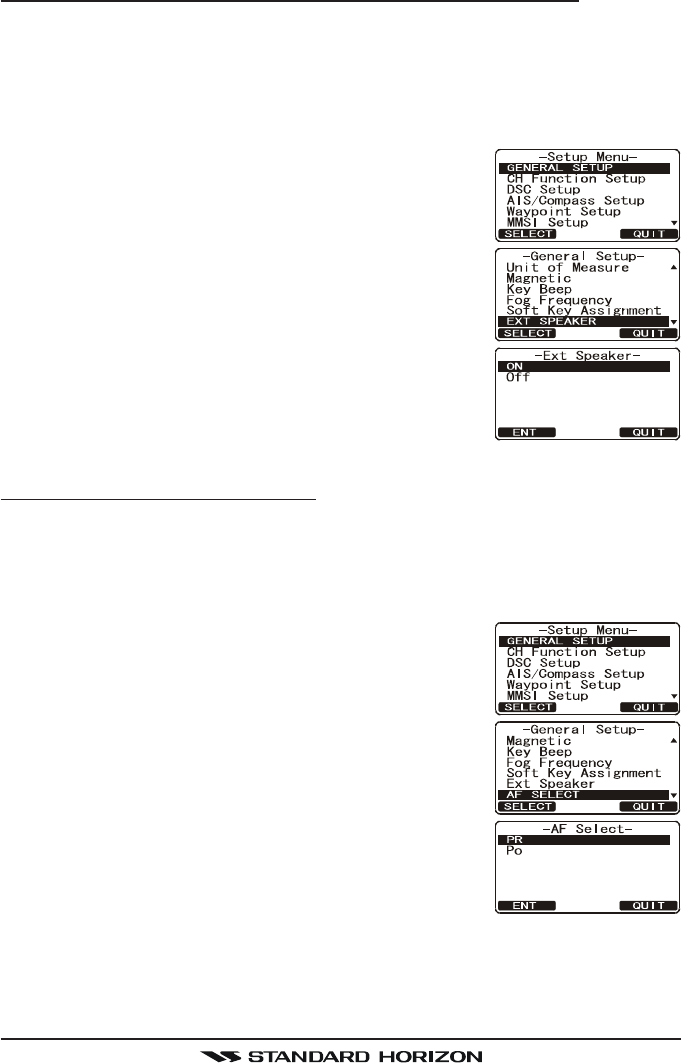
GX1600Page 22
Connecting an External Speaker to the RAM3 Mic Cable
In noisy locations and optional external speaker may be connected to the white
speaker wires on the RAM3 routing cable. The RAM3 can drive the internal
speaker or the external speaker one at a time. When connecting an external
speaker, follow the procedure below to turn off the RAM3 audio and enable
the external speaker wires on the RAM3 routing cable.
1. On the RAM3 mic, press and hold the
[CALL(MENU)] key until “Setup MenuSetup Menu
Setup MenuSetup Menu
Setup Menu” appears, then
select “GENERAL SETUPGENERAL SETUP
GENERAL SETUPGENERAL SETUP
GENERAL SETUP” with the [] / [] key.
2. Press the [ENT] key.
3. Press the [] key to until “EXT SPEAKEREXT SPEAKER
EXT SPEAKEREXT SPEAKER
EXT SPEAKER” is shown
and press the [SELECT] soft key.
4. Press the [] or [] key to select “OFFOFF
OFFOFF
OFF” (External
speaker off) or “ONON
ONON
ON” (External speaker on).
5. Press the [ENT] soft key to save the selection.
6. Press the [16/9] key to exit this mode.
External Speaker AF Selection
The “AF SelectAF Select
AF SelectAF Select
AF Select” menu allows you to set the audio output level of the RAM3
external speaker wires (on routing cable) to a fixed level regardless of the
volume level setting of the RAM3 which is useful when using the optional MLS-
310 amplified speaker with on/off volume control.
1. On the RAM3 mic, press and hold the
[CALL(MENU)] key until “Setup MenuSetup Menu
Setup MenuSetup Menu
Setup Menu” appears, then
select “GENERAL SETUPGENERAL SETUP
GENERAL SETUPGENERAL SETUP
GENERAL SETUP” with the [] / [] key.
2. Press the [ENT] key.
3. Press the [] key to until “AF SELECTAF SELECT
AF SELECTAF SELECT
AF SELECT” is shown and
press the [SELECT] soft key.
4. Press the [] or [] key to select “PRPR
PRPR
PR” (External
Speaker Level is “Fixed”) or “POPO
POPO
PO” (External Speaker
Level is “Adjustable”).
“Fixed” use when MLS-310 is connected.
“Adjustable” use when MLS-300 or other speaker
without volume control is connected.
5. Press the [ENT] key to save the selection.
6. Press the [16/9] key to exit this mode.
FCC ID:K6630483X3D / IC:511B-30483X3S
Vertex Standard Co., Ltd.
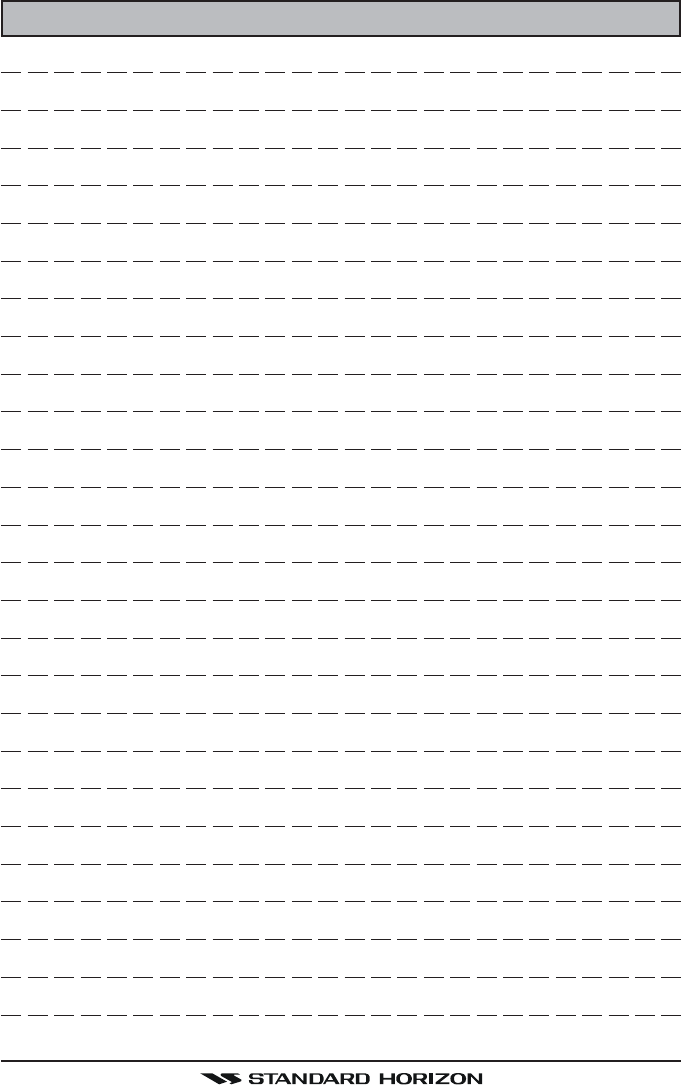
Page 23GX1600
MEMO
FCC ID:K6630483X3D / IC:511B-30483X3S
Vertex Standard Co., Ltd.
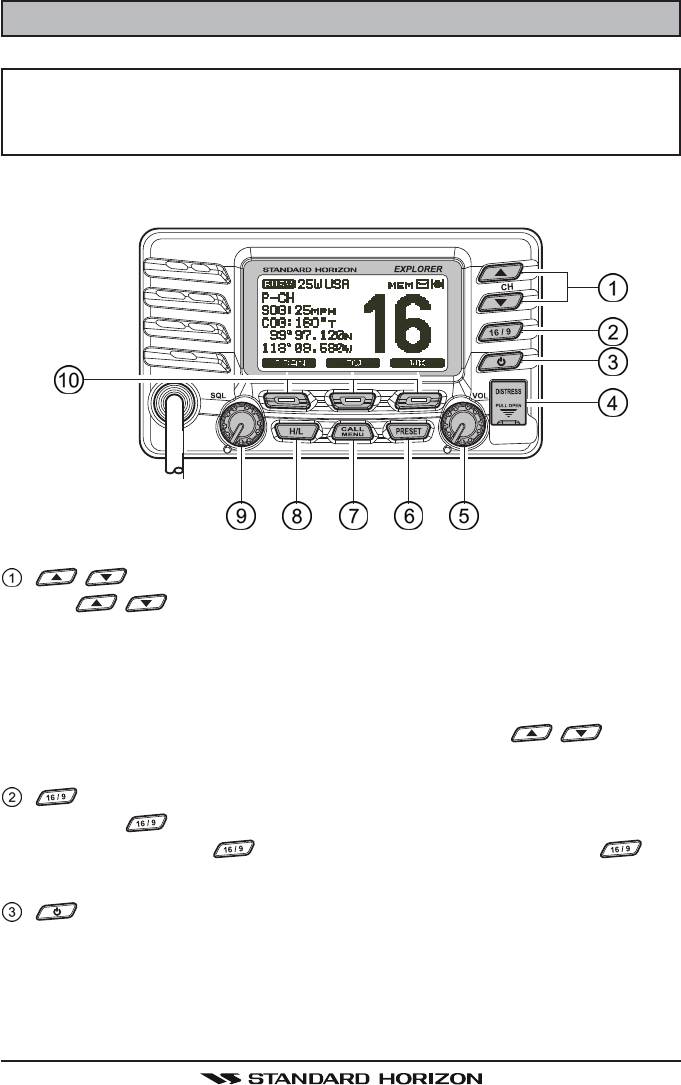
GX1600Page 24
10 CONTROLS AND INDICATORS
NOTE
This section defines each control of the transceiver. See illustration at
the next page for location of controls. For detailed operating instructions
refer to chapter 10 of this manual.
10.1 FRONT PANEL
/ Key
The / key is used to select channels and to choose menu items
(such as the DSC menu, Radio Setup and DSC Setup menu). The [UP()]
/ [DOWN()] keys on the microphone can also be used to select channels
and menu items.
SECONDARY USE
While holding down the [SCAN] soft key and pressing / key, you
can confirm memory channels that have been programmed for scanning.
Key
Press the key briefly to recall channel 16 from any channel location.
Press and hold the key to recall channel 9. Pressing the key
again reverts to the previous selected working channel.
Key
Turns the transceiver on and off. To turn the transceiver on, press and hold
this key until the LCD turns on. To turn it off, press and hold this key until
the LCD turns off. When the power is turned on, the transceiver is set to
the last-selected channel.
FCC ID:K6630483X3D / IC:511B-30483X3S
Vertex Standard Co., Ltd.
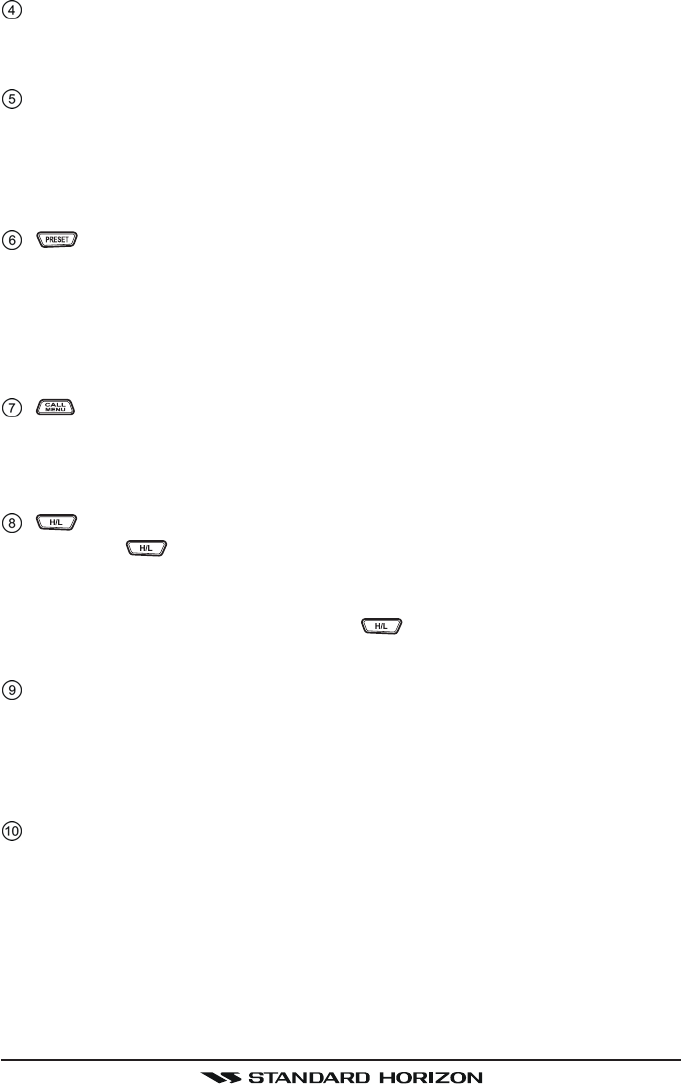
Page 25GX1600
[DISTRESS] Key
Used to send a DSC Distress Call. To send the distress call refer to section
“11.3.1 Transmitting a DSC Distress Call.”
VOL Knob (Volume Control Knob)
Adjusts the audio volume level. Turn this knob clockwise to increase the
audio volume level.
SECONDARY USE
When in the Intercom mode, controls the listen volume.
Key
Press this key to recall the user preset memory channels (shown as memory
channel number “0” - “9” on the display). Press the or key to select the
desired preset channel.
Press and hold this key for two seconds to memorize the selected channel
into the preset memory.
Key
Press the [CALL(MENU)] key to access the “DSC MENU”.
SECONDARY USE
Press and hold the [CALL(MENU)] key to access the “SETUP MENU”.
Key
Press the key to toggle between 25 W (High) and 1 W (Low) power.
When the TX output power is set to “Low” while the transceiver is on chan-
nel 13 or 67, the output power will temporarily switch from “Low” to “High”
power until the PTT is released. The key does not function on trans-
mit inhibited and low power only channels.
SQL Knob (Squelch Control)
Adjusting this control clockwise, sets the point at which random noise on
the channel does not activate the audio circuits but a received signal does.
This point is called the squelch threshold. Further adjustment of the squelch
control will degrade reception of wanted transmissions.
Soft Keys
The 3 soft keys functions can be customized by the Setup Menu mode
section “12.12 SOFT KEYS”. When one of the soft keys is pressed briefly,
the functions will appear above each key on the display.
FCC ID:K6630483X3D / IC:511B-30483X3S
Vertex Standard Co., Ltd.
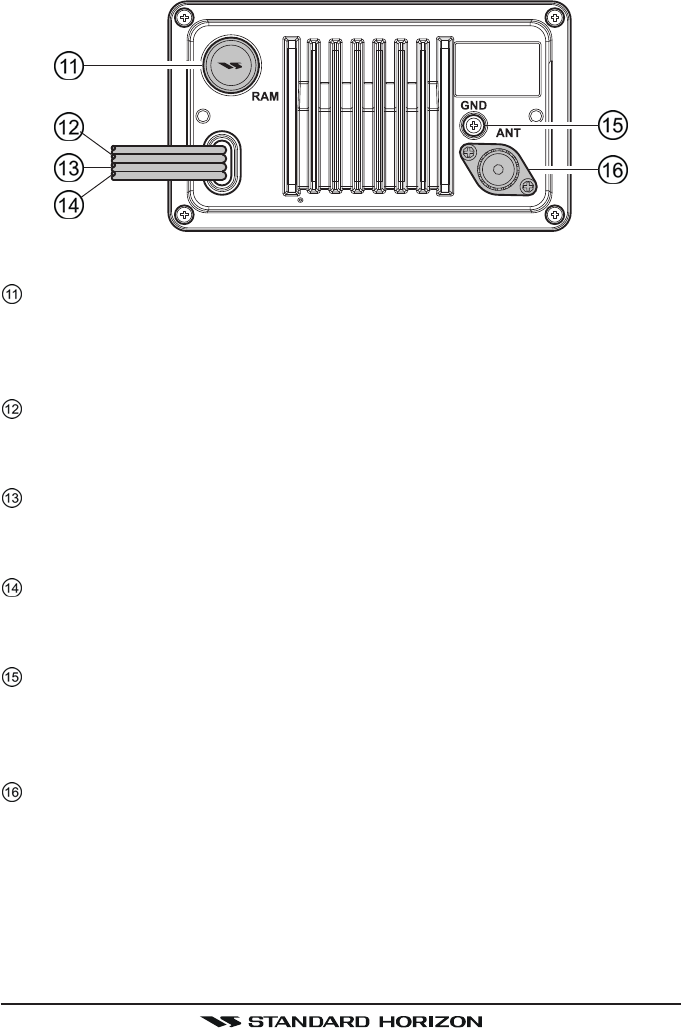
GX1600Page 26
10.2 REAR PANEL
RAM3 Connector (Remote Station Microphone Connector)
Connects the GX1600 to the CMP30 (RAM3) Remote Station Microphone.
Refer to section “17 CMP30 (RAM3) REMOTE MIC OPERATION” for de-
tails
DC Input Cable
Connects the radio to a DC power supply capable of delivering 11 to 16V
DC.
External Speaker Connection Cable (White & Shield)
an external speaker. See section “3 OPTIONS” for a list of optional STAN-
DARD HORIZON Speakers.
Accessory Connection Cable (Green, Blue, Gray, & Brown)
Connects the GX1600 to a GPS receiver. Refer to section “8.4 ACCES-
SORY CABLE”.
GND Terminal (Ground Terminal)
Connects the GX1600 to a good ground, for safe and optimum perfor-
mance.
Use the screw supplied with the radio only.
ANT Jack (Antenna Jack)
Connects an antenna to the transceiver. Use a marine VHF antenna with
an impedance of 50 ohms.
FCC ID:K6630483X3D / IC:511B-30483X3S
Vertex Standard Co., Ltd.
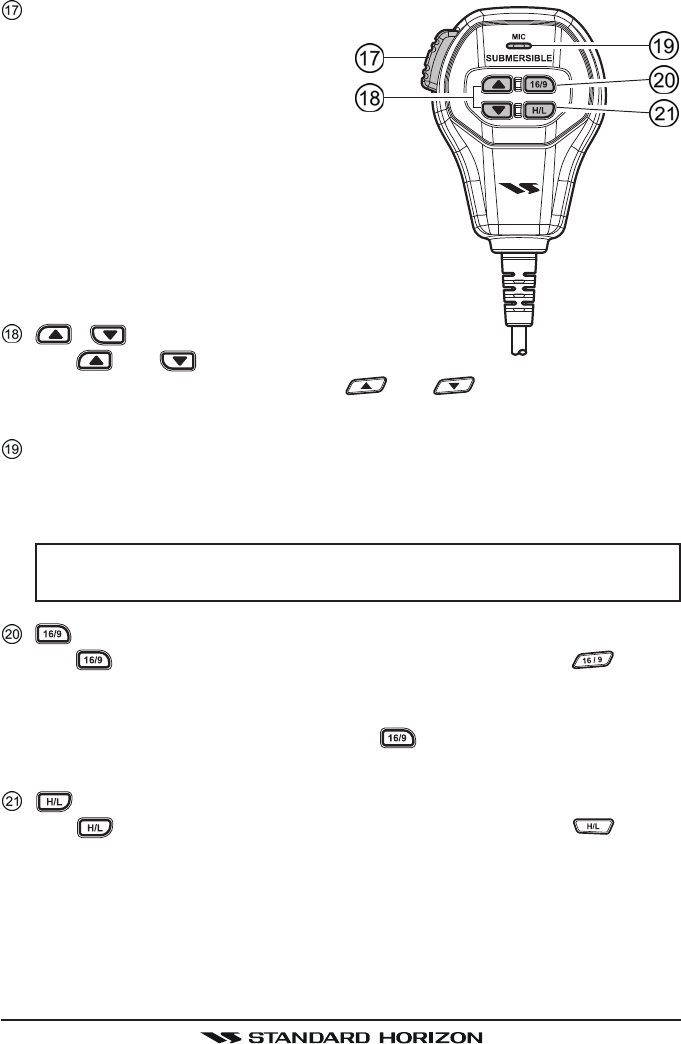
Page 27GX1600
10.3 MICROPHONE
PTT (Push-To-Talk) Switch
When in radio mode and the PTT
switch pressed, the transmitter is
enabled for voice communications
to another vessel.
When a optional RAM3 second sta-
tion microphone is connected and
intercom mode is selected, press-
ing the PTT switch enables voice
communications from the GX1600
to the RAM3 second station micro-
phone.
/ Keys
The and keys on the mi-
crophone function the same as the and keys on the front panel
of the transceiver.
Microphone
Transmits the voice message with reduction of background noise, using
Clear Voice Noise Reduction Technology.
NOTE
Be sure your mouth is about 1/2 inch (1.3 cm) from the mic hole for
best performance.
Key
The key on the microphone functions the same as the key on
the front panel of the transceiver.
Immediately recalls channel 16 from any channel location. Holding down
this key recalls channel 9. Pressing the key again reverts to the previ-
ously selected working channel.
Key
The key on the microphone functions the same as the key on
the front panel of the transceiver.
Press this key to toggle the transmit output power between 25 W (High)
and 1 W (Low) power.
FCC ID:K6630483X3D / IC:511B-30483X3S
Vertex Standard Co., Ltd.
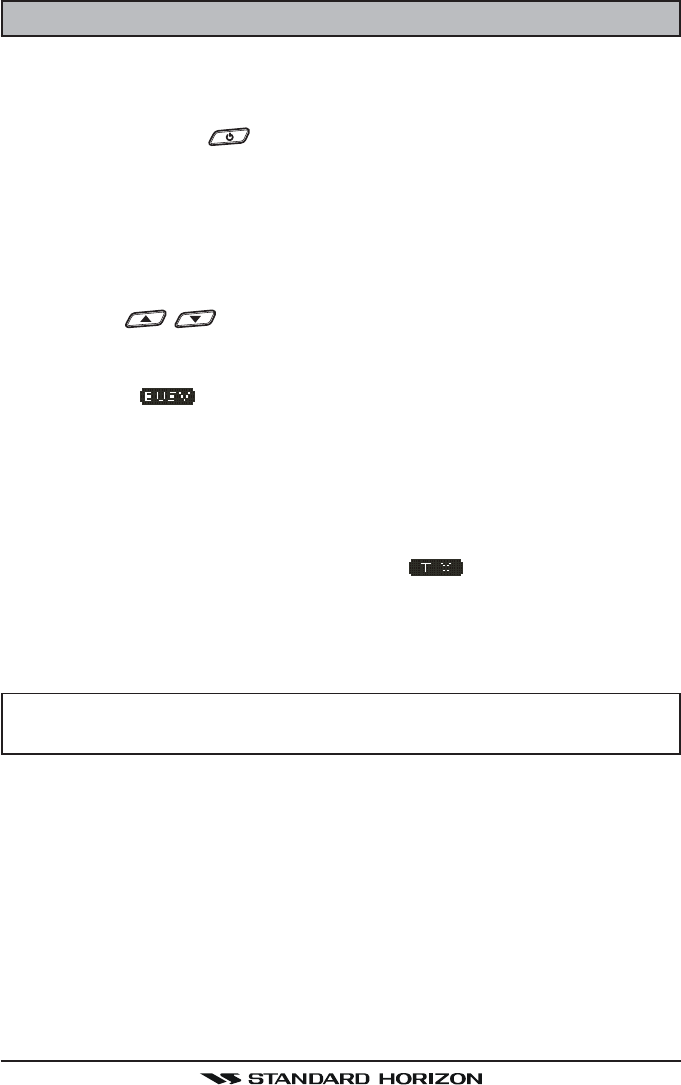
GX1600Page 28
11 BASIC OPERATION
11.1 RECEPTION
1. After the transceiver has been installed, ensure that the power supply and
antenna are properly connected.
2. Press and hold the key until the radio turns on.
3. Rotate the SQL knob fully counterclockwise. This state is known as “squelch
off”.
4. Rotate the VOL knob until noise or audio from the speaker is at a comfort-
able level.
5. Rotate the SQL knob clockwise until the random noise disappears. This
state is known as the “squelch threshold.”
6. Press the / key to select the desired channel. Refer to the chan-
nel chart on page 121 for available channels.
7. When a message is received, adjust the volume to the desired listening
level. The “ ” indicator on the display indicates communications is
being received.
11.2 TRANSMISSION
1. Perform steps 1 through 6 of RECEPTION.
2. Before transmitting, monitor the channel to ensure it is clear.
THIS IS AN FCC REQUIREMENT!
3. Press the PTT (push-to-talk) switch. The “ ” indicator on the LCD is
displayed.
4. Speak slowly and clearly into the microphone.
5. When the transmission is finished, release the PTT switch.
NOTE
This is a noise-canceling microphone. Position the Oval Slot label “MIC”
within 1/2 inch (1.3 cm) from the mouth for optimum performance.
11.3 TRANSMIT TIME - OUT TIMER (TOT)
When the PTT switch on the microphone is held down, transmit time is limited
to 5 minutes. This limits unintentional transmissions due to a stuck microphone.
About 10 seconds before automatic transmitter shutdown, a warning beep will
be heard from the speaker(s). The transceiver will automatically go to receive
mode, even if the PTT switch is continually held down. Before transmitting
again, the PTT switch must first be released and then pressed again.
FCC ID:K6630483X3D / IC:511B-30483X3S
Vertex Standard Co., Ltd.
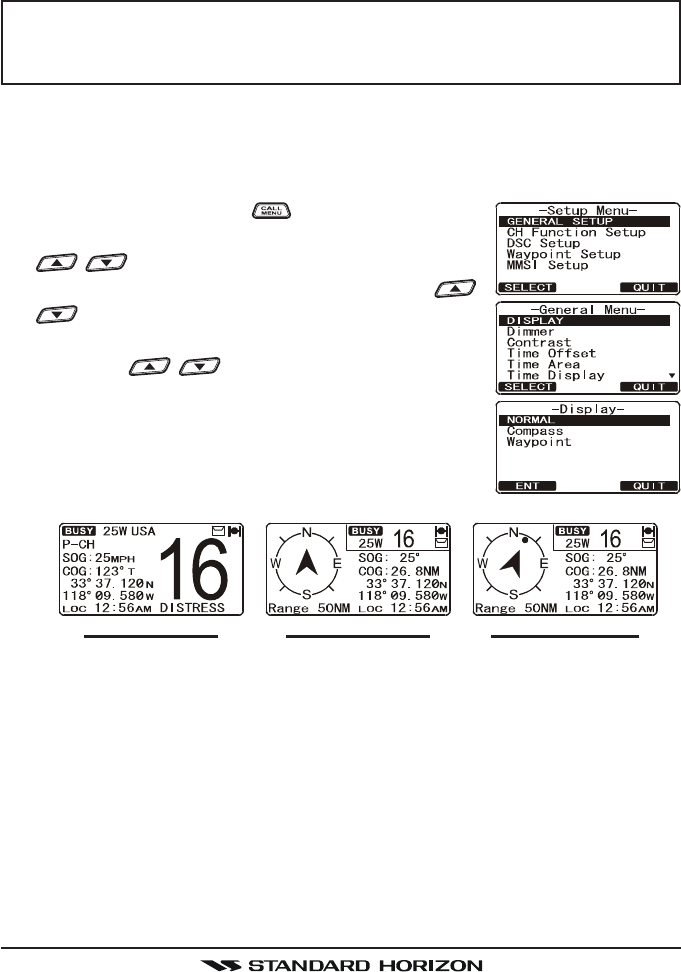
Page 29GX1600
11.4 SIMPLEX/DUPLEX CHANNEL USE
Refer to the VHF MARINE CHANNEL CHART (page121) for instructions on
use of simplex and duplex channels.
NOTE
All channels are factory-programmed in accordance with FCC (USA),
Industry Canada (Canada), and International regulations. Mode of op-
eration cannot be altered from simplex to duplex or vice-versa.
11.5 DISPLAY TYPE
The GX1600 display can be setup to show displays other than the default
“NORMAL” VHF display by using the procedure below:
1. Press and hold down the key until “Setup MenuSetup Menu
Setup MenuSetup Menu
Setup Menu”
appears, then select “GENERAL SETUPGENERAL SETUP
GENERAL SETUPGENERAL SETUP
GENERAL SETUP” with the
/ key.
2. Press the [SELECT] soft key, then press the /
key to select “DISPLAYDISPLAY
DISPLAYDISPLAY
DISPLAY”.
3. Press the [SELECT] soft key.
4. Press the / key to select desired screen
“NORMALNORMAL
NORMALNORMAL
NORMAL”, “COMPASSCOMPASS
COMPASSCOMPASS
COMPASS”, or “WAYPOINTWAYPOINT
WAYPOINTWAYPOINT
WAYPOINT”.
5. Press the [SELECT] soft key to store the selected
setting.
6. Press the [QUIT] soft key several times to return to
radio operation.
“NORMAL” DISPLAY “COMPASS” DISPLAY “WAYPOINT” DISPLAY
FCC ID:K6630483X3D / IC:511B-30483X3S
Vertex Standard Co., Ltd.
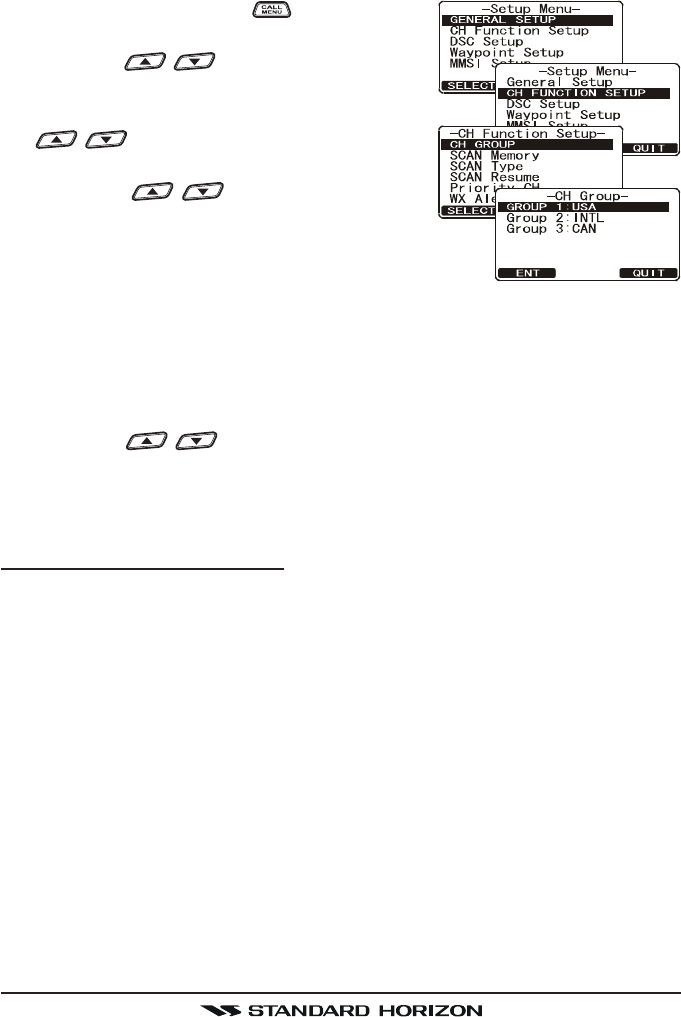
GX1600Page 30
11.6 USA, CANADA, AND INTERNATIONAL MODE
To change the channel group from USA to Canada or International:
1. Press and hold down the key until “SetupSetup
SetupSetup
Setup
MenuMenu
MenuMenu
Menu” appears.
2. Press the / key to select “CH FUNC-CH FUNC-
CH FUNC-CH FUNC-
CH FUNC-
TION SETUPTION SETUP
TION SETUPTION SETUP
TION SETUP”.
2. Press the [SELECT] soft key, then press the
/ key to select “CH GROUPCH GROUP
CH GROUPCH GROUP
CH GROUP”.
3. Press the [SELECT] soft key.
4. Press the / key to select desired
channel group “USAUSA
USAUSA
USA”, “INTLINTL
INTLINTL
INTL”, or “CANADACANADA
CANADACANADA
CANADA”.
5. Press the [ENT] soft key to store the selected set-
ting.
6. Press the [QUIT] soft key several times to return to radio operation.
11.7 NOAA WEATHER CHANNELS
1. To receive a NOAA weather channel, press the one of the Soft keys mo-
mentarily, then press the [WX] soft key from any channel. The transceiver
will go to the last selected weather channel.
2. Press the / key to select a different NOAA weather channel.
3. To exit from the NOAA weather channels, press the one of the Soft keys
momentarily, then press the [WX] soft key. The transceiver returns to the
channel it was on prior to a weather channel.
11.7.1 NOAA Weather Alert
In the event of extreme weather disturbances, such as storms and hurricanes,
the NOAA (National Oceanic and Atmospheric Administration) sends a weather
alert accompanied by a 1050 Hz tone and subsequent weather report on one
of the NOAA weather channels. When the Weather Alert feature is enabled
(see section “13.6 WEATHER ALERT”), the transceiver is capable of receiv-
ing this alert if the following is performed:
1. Program NOAA weather channels into the transceiver’s memory for scan-
ning. Follow the same procedure as for regular channels under section
“11.9.2 Programming Scan Memory.”
2. Press the [SCAN] soft key once to start memory scanning.
3. The programmed NOAA weather channels will be scanned along with the
regular-programmed channels. However, scanning will not stop on a nor-
mal weather broadcast unless a NOAA alert is received.
4. When an alert is received on a NOAA weather channel, scanning will stop and
the transceiver will emit a loud beep to alert the user of a NOAA broadcast.
FCC ID:K6630483X3D / IC:511B-30483X3S
Vertex Standard Co., Ltd.
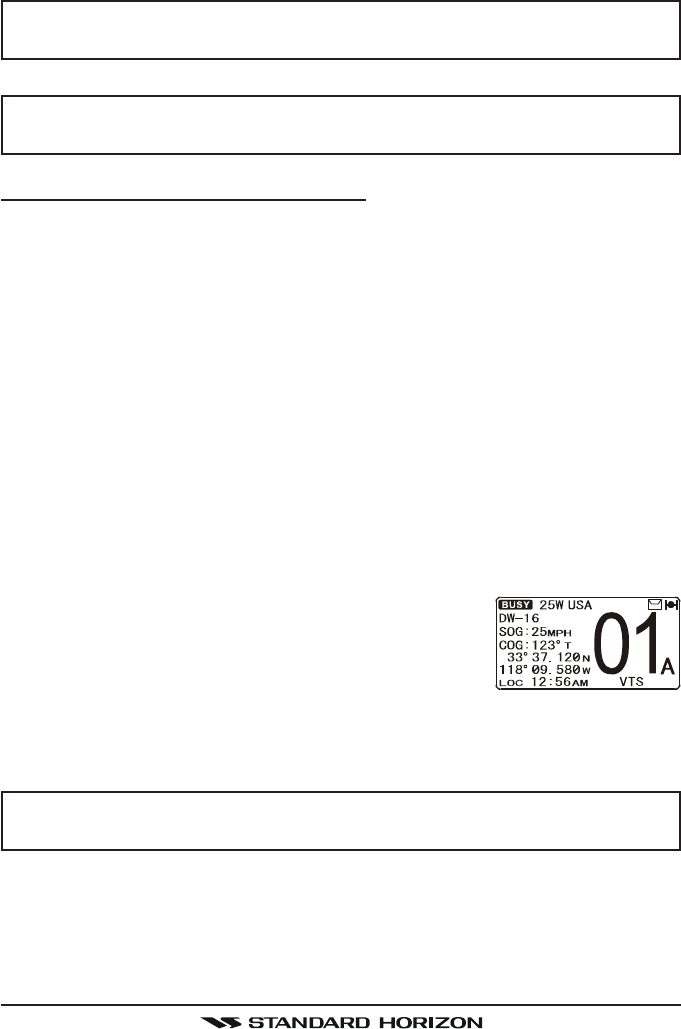
Page 31GX1600
5. Press the any key to stop the alert and receive the weather report.
NOTE
If the key is not pressed the alert will sound for 5 minutes and then the
weather report will be received.
NOTE
While listening to a weather channel, the radio can decode a weather
alert and sound an alarm.
11.7.2 NOAA Weather Alert Testing
NOAA tests the alert system ever Wednesday between 11AM and 1PM. To
test the GX1600’s NOAA Weather feature, on Wednesday between 11AM and
1PM, setup as in section “11.7.1 NOAA Weather Alert” and confirm the alert
is heard.
11.8 DUAL WATCH (TO CHANNEL 16)
Dual watch is used to scan two channels for communications. One channel is
a normal VHF channel and the other is the priority, channel 16. When a signal
is received on the normal channel the radio briefly switches between the nor-
mal channel and Channel 16 to look for a transmission. If the radio receives
communications on channel 16 the radio stops and listens to Channel 16 until
communication ends and then starts Dual watch scan again.
1. Adjust the SQL knob until the background noise disappears.
2. Select the channel you wish to dual watch to the priority channel 16.
3. Press the one of the Soft keys, then press the [DW] soft key.
The display will scan between CH16 and the chan-
nel that was selected in step 2.
If a transmission is received on the channel selected
in step 2, the GX1600 will dual watch to CH16.
4. To stop Dual Watch, press the one of the soft keys, then press the [DW]
soft key again.
NOTE
The priority channel may be changed from Ch16 to another channel.
Refer to section “14.5 PRIORITY CHANNEL”.
FCC ID:K6630483X3D / IC:511B-30483X3S
Vertex Standard Co., Ltd.
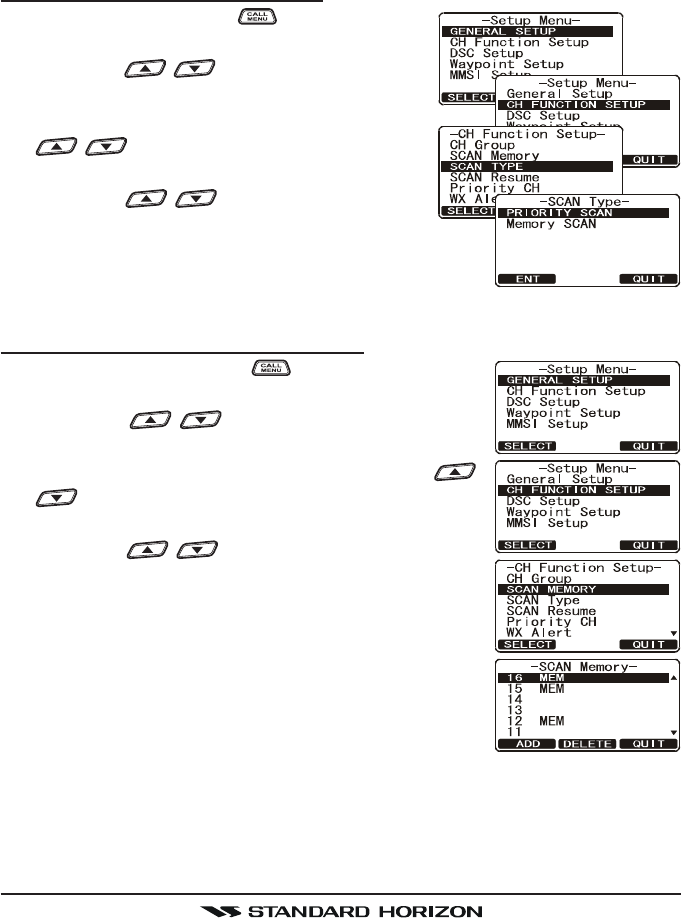
GX1600Page 32
11.9 SCANNING
Allows the user to select the scan type from Memory scan or Priority scan.
“Memory scan” scans the channels that were programmed into memory. “Pri-
ority scan” scans the channels programmed in memory with the priority chan-
nel.
11.9.1 Selecting the Scan Type
1. Press and hold down key until “SetupSetup
SetupSetup
Setup
MenuMenu
MenuMenu
Menu” appears.
2. Press the / key to select “CH FUNC-CH FUNC-
CH FUNC-CH FUNC-
CH FUNC-
TION SETUPTION SETUP
TION SETUPTION SETUP
TION SETUP”.
3. Press the [SELECT] soft key, then press the
/ key to select “SCAN TYPESCAN TYPE
SCAN TYPESCAN TYPE
SCAN TYPE”.
4. Press the [SELECT] soft key.
5. Press the / key to select “PRIORITYPRIORITY
PRIORITYPRIORITY
PRIORITY
SCANSCAN
SCANSCAN
SCAN” or “MEMORY SCANMEMORY SCAN
MEMORY SCANMEMORY SCAN
MEMORY SCAN”.
6. Press the [SELECT] soft key to store the selected
setting.
7. Press the [QUIT] soft key several times to return to radio operation.
11.9.2 Programming Scan Memory
1. Press and hold down the key until “Setup MenuSetup Menu
Setup MenuSetup Menu
Setup Menu”
appears.
2. Press the / key to select “CH FUNCTIONCH FUNCTION
CH FUNCTIONCH FUNCTION
CH FUNCTION
SETUPSETUP
SETUPSETUP
SETUP”.
3. Press the [SELECT] soft key, then press the /
key to select “SCAN MEMORYSCAN MEMORY
SCAN MEMORYSCAN MEMORY
SCAN MEMORY”.
4. Press the [SELECT] soft key.
5. Press the / key to select a desired chan-
nel to be scanned, the press the [ADD] soft key.
“MEM” icon appears on the display, which indicates
the channel has been selected to the scan channel.
6. Repeat step 5 for all the desired channels to be
scanned.
7. To DELETE a channel from the list, select the chan-
nel then press the [DELETE] soft key. “MEM” icon
disappears from the display.
8. When you have completed your selection, press the [QUIT] soft key sev-
eral times to return to radio operation.
FCC ID:K6630483X3D / IC:511B-30483X3S
Vertex Standard Co., Ltd.
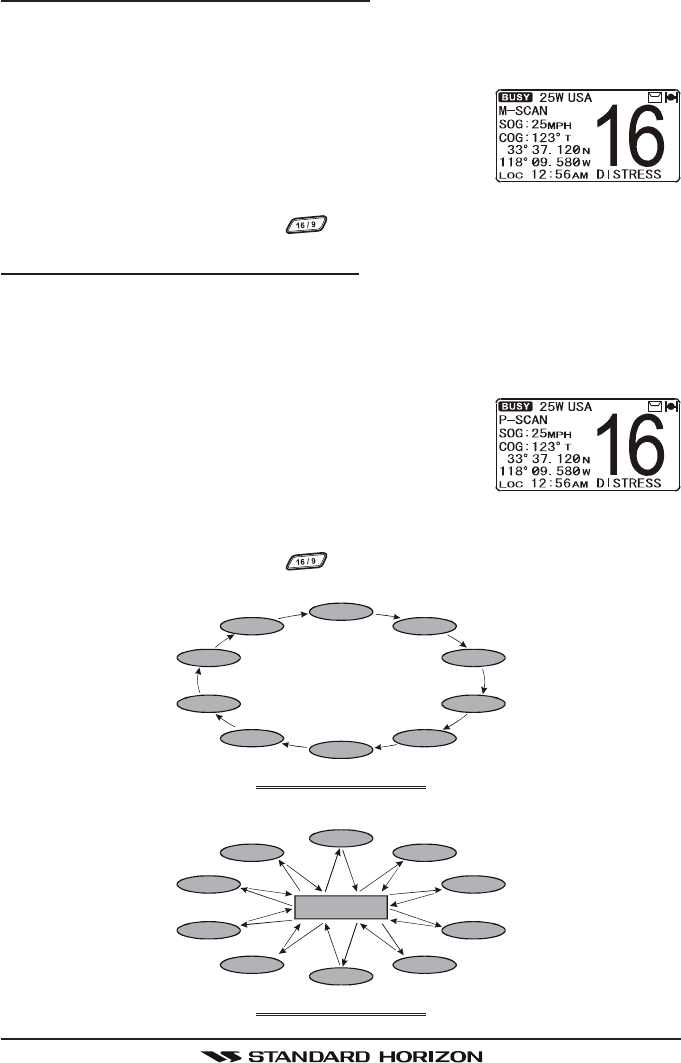
Page 33GX1600
11.9.3 Memory Scanning (M-SCAN)
1. Adjust the SQL knob until background noise disappears.
2. Press the one of the Soft keys momentarily, then press the [SCAN] soft
key. “M-SCAN” appears on the display. Scanning will proceed from the
lowest to the highest programmed channel number
and Preset channel (described in the next chapter)
and will stop on a channel when a transmission is
received.
3. The channel number will blink during reception.
4. To stop scanning, press the key.
11.9.4 Priority Scanning (P-SCAN)
In the default setting, Channel 16 is set as the priority channel. You may change
the priority channel to the desired channel from Channel 16 by the Radio Setup
Mode, refer to section “14.5 PRIORITY CHANNEL”.
1. Adjust the SQL knob until background noise disappears.
2. Press the one of the Soft keys momentarily, then
press the [SCAN] key. “P-SCANP-SCAN
P-SCANP-SCAN
P-SCAN” appears on the dis-
play. Scanning will proceed between the memorized
channels and Preset channel (described in next
chapter) and the priority channel. The priority channel will be scanned af-
ter each programmed channel.
3. To stop scanning, press the key.
CH12
CH09
CH01A
CH15
CH18
CH22A
CH61A
CH68A
CH68A
CH88A
MEMORY SCAN (M-SCAN)
Priority Channel
CH12
CH09
CH01A
CH15
CH18
CH22A
CH61A
CH68A
CH68A
CH88A
PRIORITY SCAN (P-SCAN)
FCC ID:K6630483X3D / IC:511B-30483X3S
Vertex Standard Co., Ltd.
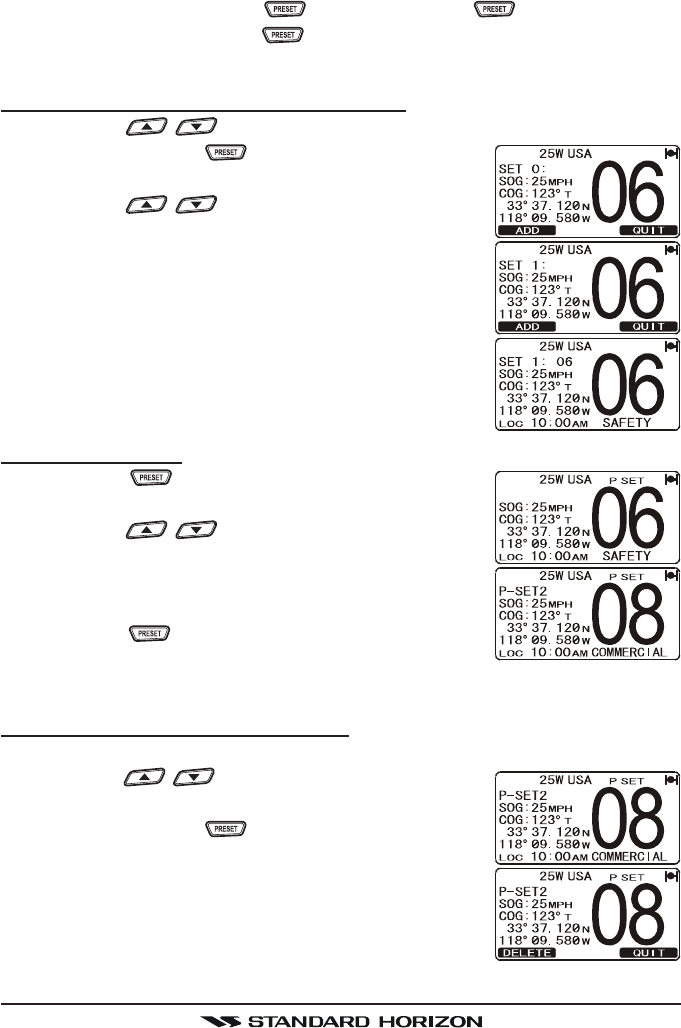
GX1600Page 34
11.10 PRESET CHANNELS (0 ~ 9): INSTANT ACCESS
10 Preset Channels can be programmed for instant access. Press the one of
the Soft keys, then press the key. Pressing the activates the user
assigned channel bank. If the key is pressed and no channels have been
assigned, an alert beep will be emitted from the speaker.
11.10.1 Programming a Preset Channel
1. Press the / key to select the channel to be programmed.
2. Press and hold the key until the channel num-
ber is blinking.
3. Press the / key to select the desired Pre-
set Channel (“SET 0SET 0
SET 0SET 0
SET 0” - “SET 9SET 9
SET 9SET 9
SET 9”) you wish to program.
When recalls the Preset Channel which already pro-
grammed, the operating channel number is shown
at the right side of the Preset channel number.
4. Press the [ADD] soft key momentarily to program
the channel into the Preset channel.
5. Repeat steps 1 through 4 to program the desired
channels into Preset Channels “0” ~ “9”.
11.10.2 Operation
1. Press the key to recall the Preset Channel.
The “P SETP SET
P SETP SET
P SET” icon will appear at the channel number.
2. Press the / key to select the desired Pre-
set Channel (“0” ~ “9”). The Preset Channel num-
ber appears (“P-SET0P-SET0
P-SET0P-SET0
P-SET0” - “P-SET9P-SET9
P-SET9P-SET9
P-SET9”) while selecting the
Preset Channel.
3. Press the key key again to return to the last
selected “regular” channel. The “P SETP SET
P SETP SET
P SET” icon will dis-
appear from the display.
11.10.3 Deleting a Preset Channel
1. Recall the Preset Channel in accordance with the previous chapter.
2. Press the / key to select the Preset Chan-
nel to be delete.
3. Press and hold the key until the channel num-
ber is blinking.
4. Press the [DELETE] soft key momentarily to delete
the channel from the Preset Channel.
5. Repeat steps 2 through 4 to delete the desired chan-
nels from Preset Channels “0” ~ “9”.
6. To finish the deleting the Preset Channel, press the [QUIT] soft key
FCC ID:K6630483X3D / IC:511B-30483X3S
Vertex Standard Co., Ltd.
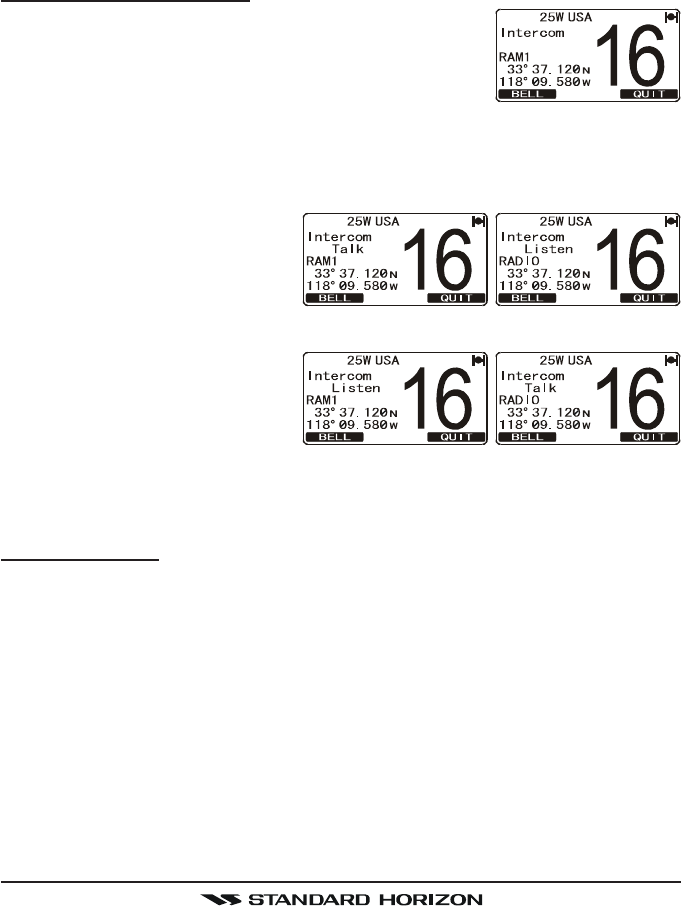
Page 35GX1600
11.11 INTERCOM OPERATION
To access the following Intercom functions one of the soft keys must be setup
as IC. Refer to section “12.12 SOFT KEYS”.
In addition an optional RAM3 must be connected to perform intercom func-
tions between the radio and the RAM3.
11.11.1 Communication
1. Press the one of the Soft keys momentarily, then
press the [IC] soft key to enable the intercom mode.
Note: Depending on the programming of the [IC]
soft key, the [NEXT] soft key may have to be pressed
to see the [IC] soft key.
2. When the intercom mode is enabled, “IntercomIntercom
IntercomIntercom
Intercom” is displayed on the radio
and CMP30 (RAM3) Remote Station Microphone.
3. Press the PTT switch on the
radio. “TalkTalk
TalkTalk
Talk” will be shown on
the display.
Note: A warning beep will be
heard when the Radios PTT
and CMP30 (RAM3) PTT are
pushed at the same time.
4. Speak slowly and clearly into
the microphone, hold the mi-
crophone about 1/2 inch away
from your mouth.
5. When finished, release the PTT switch.
6. Press the [QUIT] soft key to exit intercom mode and revert to radio mode.
10.12.2 Calling
Press the [BELL] soft key when in intercom mode on either the radio or CMP30
(RAM3) mic will produce a calling beep to the other station.
(CMP30’s PTT switch is pressed)
GX1600 RAM3
(GX1600’s PTT switch is pressed)
GX1600 RAM3
FCC ID:K6630483X3D / IC:511B-30483X3S
Vertex Standard Co., Ltd.
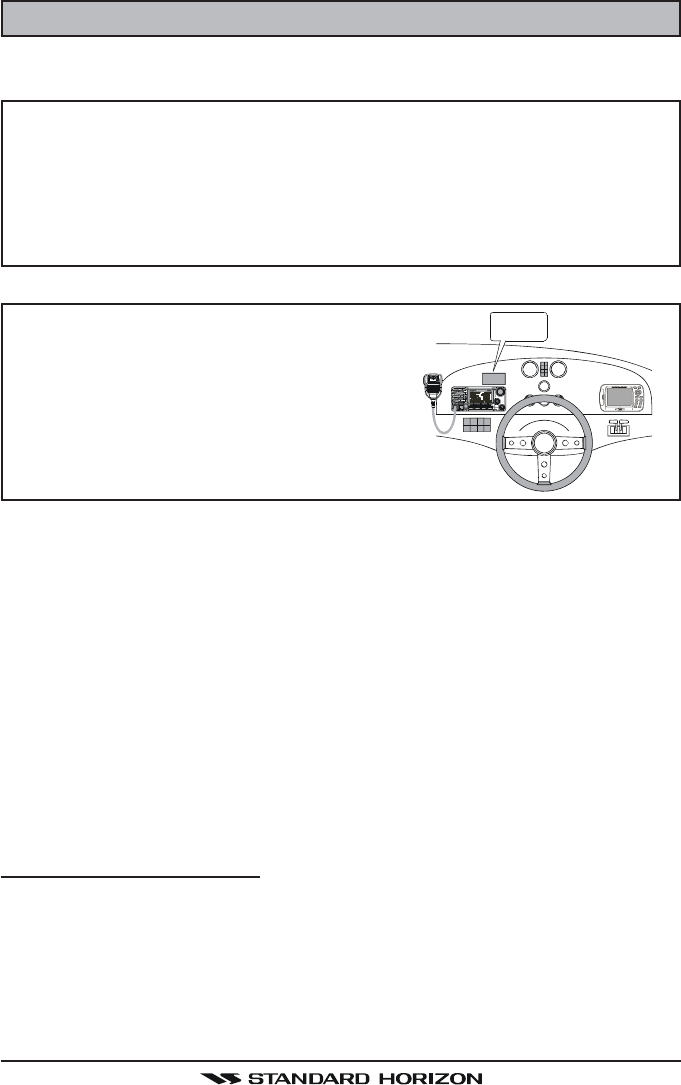
GX1600Page 36
12 DIGITAL SELECTIVE CALLING
12.1 GENERAL WARNING
This radio is designed to generate a digital maritime distress and safety
call to facilitate search and rescue. To be effective as a safety device,
this equipment must be used only within communication range of a shore-
based VHF marine channel 70 distress and safety watch system. The
range of signal may vary but under normal conditions should be ap-
proximately 20 nautical miles.
NOTE
A DSC Warning sticker is included with the
GX1600. To comply with FCC regulations
this sticker must be mounted in a location
that can be easily viewed from the location
of the GX1600.
Digital Selective Calling is a semi-automated method of establishing a radio
call, it has been designated by the International Maritime Organization (IMO)
as an international standard for establishing VHF, MF and HF radio calls. It has
also been designated as part of the Global Maritime Distress and Safety Sys-
tem (GMDSS).
Digital Selective Calling allows mariners to instantly send a distress call with GPS
position (when connected to the transceiver) to the US Coast Guard and other ves-
sels within range of the transmission. DSC will also allow mariners to initiate or re-
ceive Distress, Urgency, Safety, Routine, Position Request, Position Report, Auto-
matic Position Polling and Group calls to or from another vessel equipped with a
DSC transceiver.
12.2 MARITIME MOBILE SERVICE IDENTITY (MMSI)
12.2.1 What is an MMSI?
An MMSI is a nine digit number used on Marine Transceivers capable of using
Digital Selective Calling (DSC). This number is used like a telephone number to
selectively call other vessels.
THIS NUMBER MUST BE PROGRAMMED INTO THE RADIO TO OPERATE
DSC FUNCTIONS.
WARNING
STICKER
FCC ID:K6630483X3D / IC:511B-30483X3S
Vertex Standard Co., Ltd.
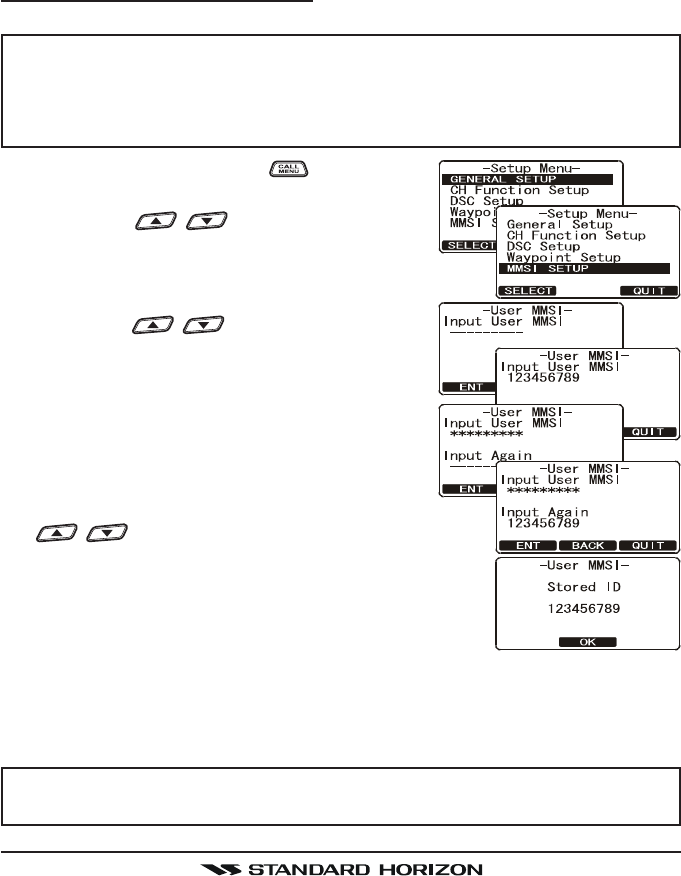
Page 37GX1600
How can I obtain an MMSI assignment?
In the USA, visit the following websites to register:
http://www.boatus.com/mmsi/ or
http://seatow.com/boating_safety/mmsi.asp
In the Canada, visit
http://www.ic.gc.ca/epic/site/smt-gst.nsf/en/sf01032e.html or
http://www.usps.org/php/mmsi/rules.php
12.2.2 Programming the MMSI
WARNING
A user MMSI can be inputted only once. Therefore please be careful
not to input the incorrect MMSI number. If you need to change the
MMSI number after it has been entered, the radio will have to be returned
to Factory Service. Refer to the section “18.2 FACTORY SERVICE.”
1. Press and hold down the key until the
“Setup MenuSetup Menu
Setup MenuSetup Menu
Setup Menu” appears.
2. Press the / key to select “MMSIMMSI
MMSIMMSI
MMSI
SETUPSETUP
SETUPSETUP
SETUP”.
3. Press the [SELECT] soft key. (To cancel, press the
[ENT] soft key.)
4. Press the / key to select the first
number of your MMSI, then press the [ENT]
soft key to step to the next number.
5. Repeat step 4 to set your MMSI number (nine
digits).
6. If a mistake was made entering in the MMSI
number, press the [BACK] soft key until the
wrong number is selected, then press the
/ key to correct the entry and press the
[ENT] soft key.
7. When finished programming the MMSI number, press
and hold the [ENT] soft key. The radio will ask you to
input the MMSI number again. Use steps 4 - 6 above.
8. After the second number has been input, press and hold the CHANNEL
knob to store the MMSI.
9. Press the [OK] soft key to return to radio operation.
NOTE
To view your MMSI after programming to ensure it is correct, perform
steps 1~3. Look that the MMSI number shown on the display is correct.
FCC ID:K6630483X3D / IC:511B-30483X3S
Vertex Standard Co., Ltd.
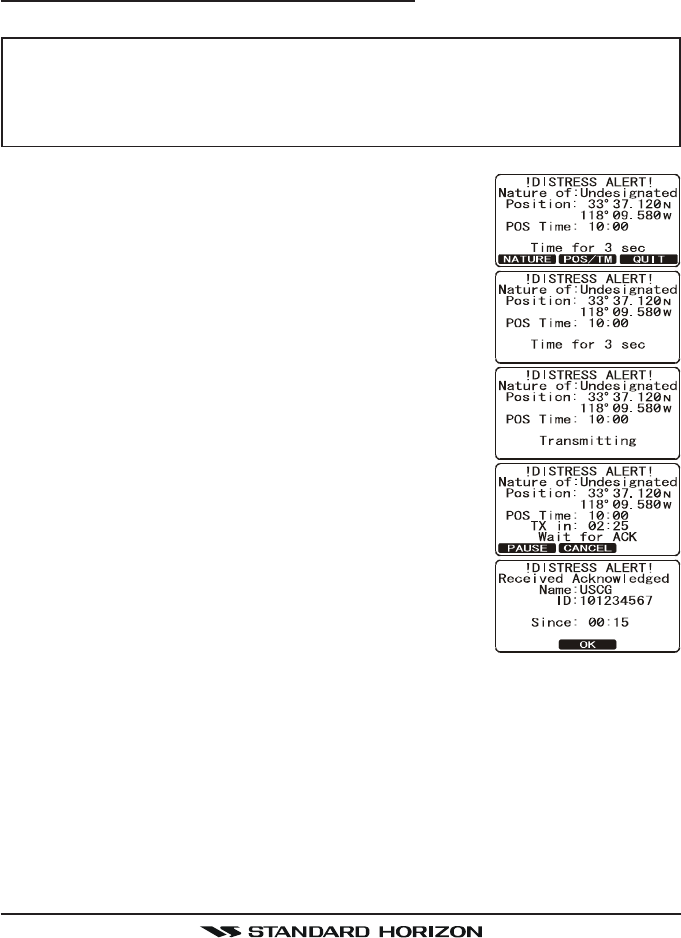
GX1600Page 38
12.3 DSC DISTRESS CALL
The GX1600 is capable of transmitting and receiving DSC Distress messages
to all DSC radios. The GX1600 may be connected to a GPS to also transmit
the Latitude, Longitude of the vessel.
12.3.1 Transmitting a DSC Distress Call
NOTE
To be able to transmit a DSC distress call an MMSI number must be
programmed, refer to section “11.2.2 Programming the MMSI.” In or-
der for your ships location to be transmitted a GPS must be connected
to the GX1600, refer to section “8.4 ACCESSORY CABLE.”
1. Lift the red spring loaded DISTRESS cover and
press the [DISTRESS] key. The “DISTRESS ALERTDISTRESS ALERT
DISTRESS ALERTDISTRESS ALERT
DISTRESS ALERT”
menu will appear on the display.
2. Press and hold the [DISTRESS] key. The radios dis-
play will count down (3-2-1) and then transmit the
Distress call. The backlight of the display and key-
pad flashes while the radios display is counting
down.
3. When the distress signal is sent, the transceiver
watches for a transmission between CH16 and CH70
until an acknowledgment signal is received.
4. If an acknowledgment is received, select channel
16 and advise your distress situation.
5. If no acknowledgment is received, the distress call
is repeated in 4 minute intervals until a DSC ac-
knowledgment is received.
6. When a DSC Distress acknowledgment is received,
a distress alarm sounds and channel 16 is auto-
matically selected. The display shows the MMSI of
the ship responding to your distress.
RECEIVED ACK: acknowledgment signal is received.
RECEIVED RLY: relay signal is received from another vessel or coast station.
7. Press the PTT button and state your name, vessel name, number of per-
sons on board and the distress situation, then say over. wait for a reply
from the acknowledging ship.
8. To turn off the Distress alarm until the radio retransmits the distress call,
press the [16/9] key.
FCC ID:K6630483X3D / IC:511B-30483X3S
Vertex Standard Co., Ltd.
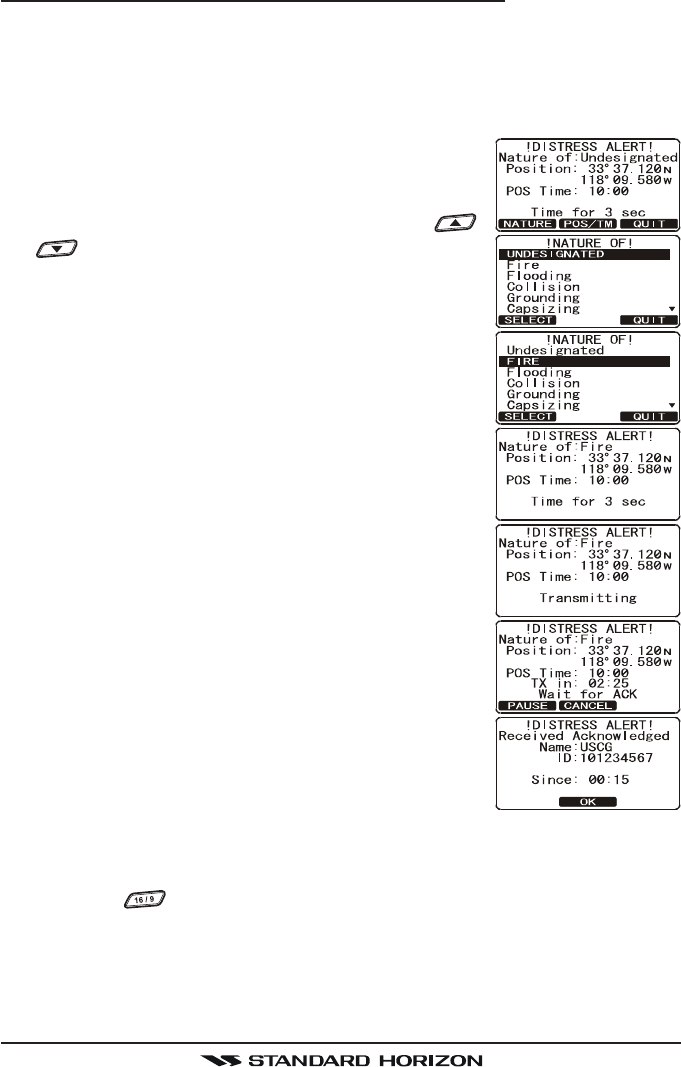
Page 39GX1600
Transmitting a DSC Distress Alert with Nature of Distress
The GX2000/GX2100 is capable of transmitting a DSC Distress Alert with the
following “Nature of Distress” categories:
Undesignated, Fire, Flooding, Collision, Grounding, Capsizing, Sinking,
Adrift, Abandoning, Piracy, MOB
1. Lift the red spring loaded DISTRESS cover and
press the [DISTRESS] key. The “DISTRESS ALERTDISTRESS ALERT
DISTRESS ALERTDISTRESS ALERT
DISTRESS ALERT”
menu will appear on the display.
2. Press the [NATURE] soft key, then press the /
key to select the desired nature of distress cat-
egory.
3. Press and hold the [DISTRESS] key. The radios dis-
play will count down (3-2-1) and then transmit the
Distress call. The backlight of the display and key-
pad flashes while the radios display is counting down.
4. When the distress signal is sent, the transceiver
watches for a transmission between CH16 and CH70
until an acknowledgment signal is received.
5. If no acknowledgment is received, the DSC distress
call is repeated in 4 minute intervals until an acknowl-
edgment is received.
6. When a DSC Distress acknowledgment is received,
a distress alarm sounds and channel 16 is auto-
matically selected. The display shows the MMSI of
the ship responding to your distress.
RECEIVED ACK: acknowledgment signal is re-
ceived.
RECEIVED RLY ACK: relay acknowledgment signal
is received from another ves-
sel or coast station.
7. Press the PTT button and state your name, vessel
name, number of persons on board and the distress
situation, then say over. wait for a reply from the acknowledging ship.
8. To turn off the Distress alarm until the radio retransmits the distress call,
press the key.
FCC ID:K6630483X3D / IC:511B-30483X3S
Vertex Standard Co., Ltd.
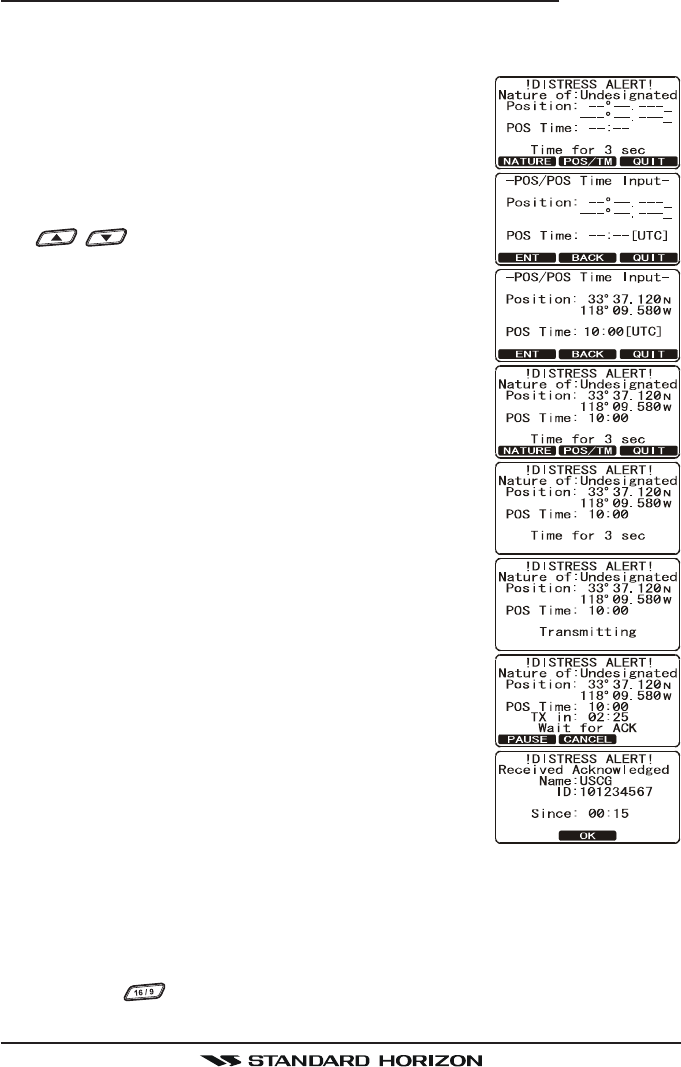
GX1600Page 40
Transmitting a DSC Distress Alert with Manual Position of Input
When the GX1600 is not connected to a GPS receiver, you may input the lati-
tude/longitude of your vessel manually and may send DSC Distress Alert.
1. Lift the red spring loaded DISTRESS cover and
press the [DISTRESS] key. The “DISTRESS ALERTDISTRESS ALERT
DISTRESS ALERTDISTRESS ALERT
DISTRESS ALERT”
menu will appear on the display.
2. Press the [POS/TM] soft key.
3. Enter the latitude/longitude of your vessel and your
local UTC time in the 24-hour notation. Press the
/ key to select the number and press the
[ENT] soft key to move the cursor to the next char-
acter. You may backspace the cursor by pressing
the [BACK] soft key, if you make a mistake.
4. When you have completed your selection, press and
hold in the [ENT] soft key for two seconds to save
the setting.
5. Press and hold the [DISTRESS] key. The radios dis-
play will count down (3-2-1) and then transmit the
Distress call. The backlight of the display and key-
pad flashes while the radios display is countdown.
6. When the distress signal is sent, the transceiver
“shadow-watches” for a transmission between CH16
and CH70 until an acknowledgment signal is received.
7. If no acknowledgment is received, the distress call
is repeated in 4 minute intervals until an acknowl-
edgment is received.
8. When a DSC Distress acknowledgment is received,
a distress alarm sounds and channel 16 is auto-
matically selected. The display shows the MMSI of
the ship responding to your distress.
RECEIVED ACK: acknowledgment signal is re-
ceived.
RECEIVED RLY ACK: relay acknowledgment signal
is received from another vessel or coast station.
9. Press the PTT button and state your name, vessel name, number of per-
sons on board and the distress situation, then say over. wait for a reply
from the acknowledging ship.
10. To turn off the Distress alarm until the radio retransmits the distress call,
press the key.
FCC ID:K6630483X3D / IC:511B-30483X3S
Vertex Standard Co., Ltd.
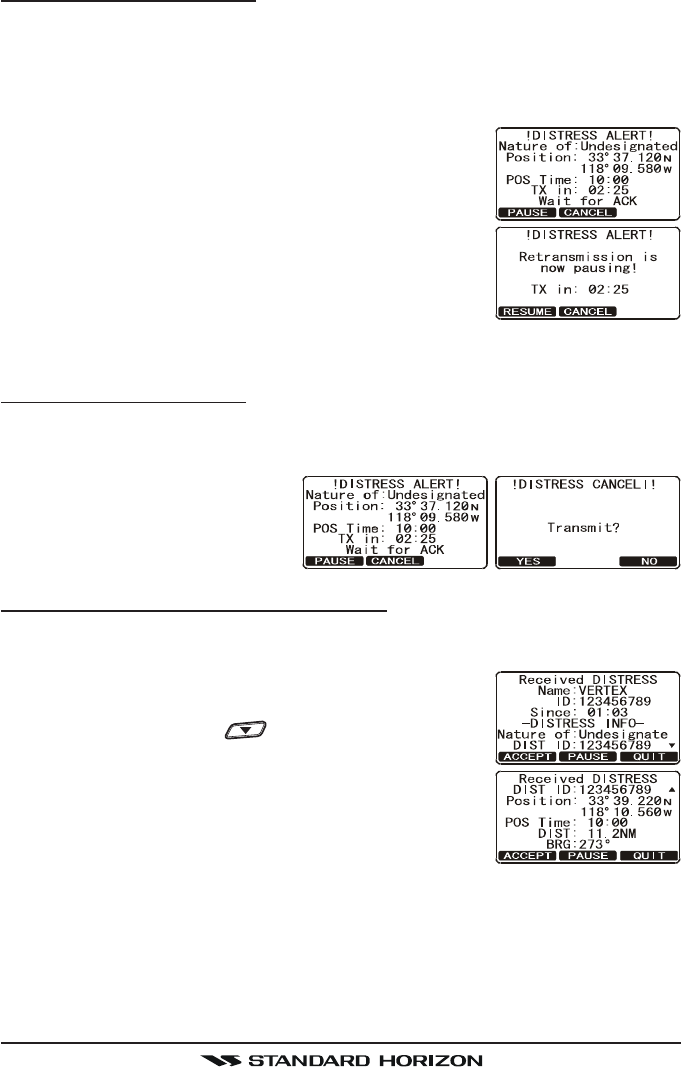
Page 41GX1600
Pausing a DSC Distress Call
After a DSC Distress call is transmitted, the DSC distress call is repeated
every 4 minutes until the call is canceled by the user or until the radio is turned
on and off again. The GX1600 has provision to suspend (Pause) the retrans-
mitting of the distress call by the procedure below.
1. After the distress call is transmitted, the radio will
show the top display to the right.
Looking at this display you will notice TX in: 02:25,
this is the time when the radio will re-transmit the
DSC distress call.
2. To suspend re-transmitting the DSC call, press the
[PAUSE] soft key.
3. To resume counting down to transmit the DSC Dis-
tress call, press the [RESUME] soft key.
Cancel a DSC Distress Call
If a DSC Distress call was sent by error the GX1600 allows you to send a
message to other vessels to cancel the Distress Call that was made.
Press the [CANCEL] soft key,
then press [YES] soft key.
12.3.2 Receiving a DSC Distress Call
1. When a DSC Distress call is received, an emergency alarm sounds.
2. Press any key to stop the alarm.
3. The display shows the position of the vessel in dis-
tress. To show additional information of the vessel
in distress, press the key (refer to the second
display).
On the display you will notice 3 soft key selections.
These selections are described below:
ACCEPT: Press this key to accept the DSC distress
call and to switch to Channel 16.
Note: If a key is not pressed for 30 seconds or longer the radio will auto-
matically select Channel 16.
PAUSE: Press this key to temporarily disable automatic switching to chan-
nel 16.
QUIT: Press this key to quit the automatic channel 16 switching and revert
to the last selected working channel.
FCC ID:K6630483X3D / IC:511B-30483X3S
Vertex Standard Co., Ltd.
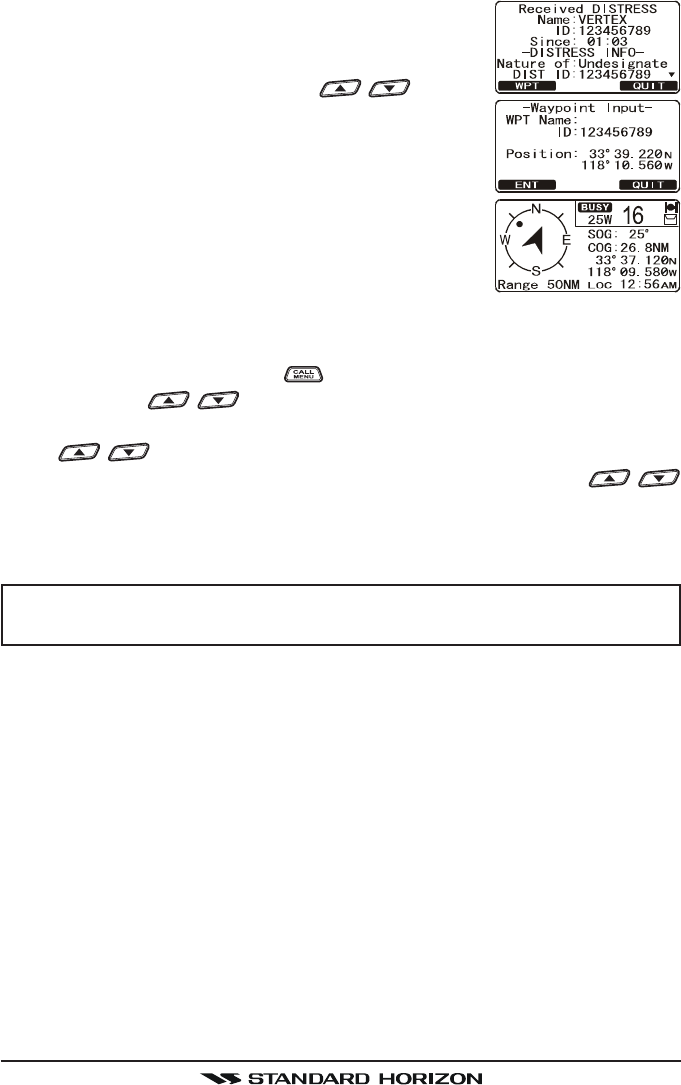
GX1600Page 42
4. Press the [WPT] soft key to enter the “Waypoint In-Waypoint In-
Waypoint In-Waypoint In-
Waypoint In-
putput
putput
put” menu, then enter the desired waypoint name
(up to 11 characters), described previously (select
the letter/number by pressing the / key and
move the cursor by pressing the [ENT]/[BACK] soft
key).
6. The ID is the MMSI from the vessel in distress.
7. When you are finished entering the waypoint name,
press and hold the [ENT] soft key to replace the
display to the “WAYPOINT” Screen. The display in-
dicates the distance and direction of the distressed
vessel, and also the compass indicates the dis-
tressed vessel by dot ().
8. To return to the radio operation:
1) Press and hold down the key until “Setup MenuSetup Menu
Setup MenuSetup Menu
Setup Menu” appears.
2) Press the / key to select “DSC SETUPDSC SETUP
DSC SETUPDSC SETUP
DSC SETUP” menu.
3) Press the [SELECT] soft key, then select “GENERAL SETUPGENERAL SETUP
GENERAL SETUPGENERAL SETUP
GENERAL SETUP” with the
/ key.
4) Press the [SELECT] soft key, then select “NORMALNORMAL
NORMALNORMAL
NORMAL” with the /
key.
5) Press the [SELECT] soft key to return to radio operation.
NOTE
You must continue monitoring channel 16 as a coast station may re-
quire assistance in the rescue attempt.
FCC ID:K6630483X3D / IC:511B-30483X3S
Vertex Standard Co., Ltd.
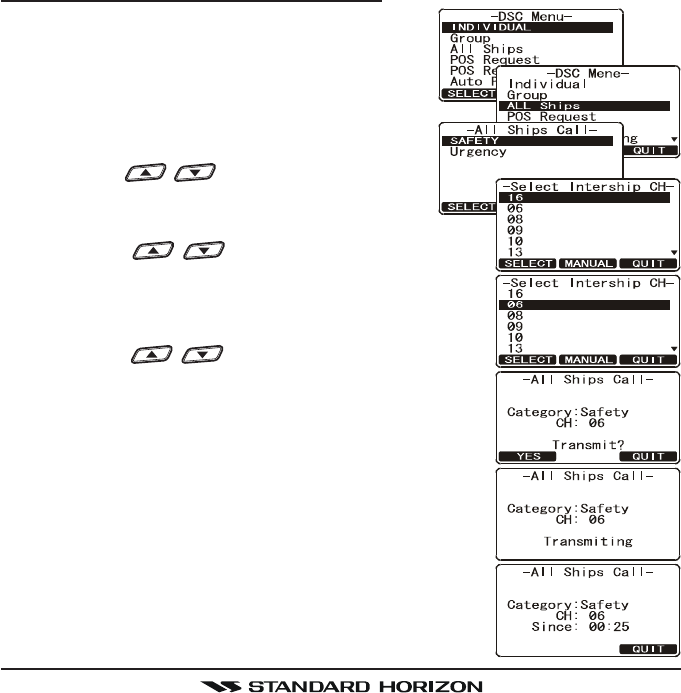
Page 43GX1600
12.4 ALL SHIPS CALL
The All Ships Call function allows contact to be established with DSC equipped
vessels without having their MMSI in the individual calling directory. Also, pri-
ority for the call can be designated as Urgency or Safety.
URGENCY Call:This type of call is used when a vessel may not truly be in
distress, but have a potential problem that may lead to a dis-
tress situation. This call is the same as saying PAN PAN PAN
on channel 16.
SAFETY Call: Used to transmit boating safety information to other vessels.
This message usually contains information about an overdue
boat, debris in the water, loss of a navigation aid or an impor-
tant meteorological message. This call is the same as saying
Securite, Securite, Securite.”
12.4.1 Transmitting an All Ships Call
1. Press the [CALL(MENU)] key. The “DSCDSC
DSCDSC
DSC
MenuMenu
MenuMenu
Menu” will appear.
2. Rotate the CHANNEL knob to select “AllAll
AllAll
All
SHIPSSHIPS
SHIPSSHIPS
SHIPS”.
3. Press the [SELECT] soft key. (To cancel,
press the [QUIT] soft key.)
4. Press the / key to select the nature
of call (“SAFETYSAFETY
SAFETYSAFETY
SAFETY” or “URGENCYURGENCY
URGENCYURGENCY
URGENCY”), then press
the [SELECT] soft key.
5. Press the / key to select the operating
channel you want to communicate on, then press
the [SELECT] soft key. If the channel you want to
use is not listed, press the [MANUAL] soft key, then
press the / key to select the operating
channel you want to communicate on, then press
the [SELECT] soft key.
6. Press the [YES] soft key to transmit the selected
type of all ships DSC call.
7. After the All Ships Call is transmitted, the transceiver
will switch to the selected channel.
8. Listen to the channel to make sure it is not busy,
then key the microphone and say PAN PAN PAN or
“Securite, Securite, Securite” depending on the pri-
ority of the call.
9. Press the [QUIT] soft key to exit the ALL ship call menu.
FCC ID:K6630483X3D / IC:511B-30483X3S
Vertex Standard Co., Ltd.
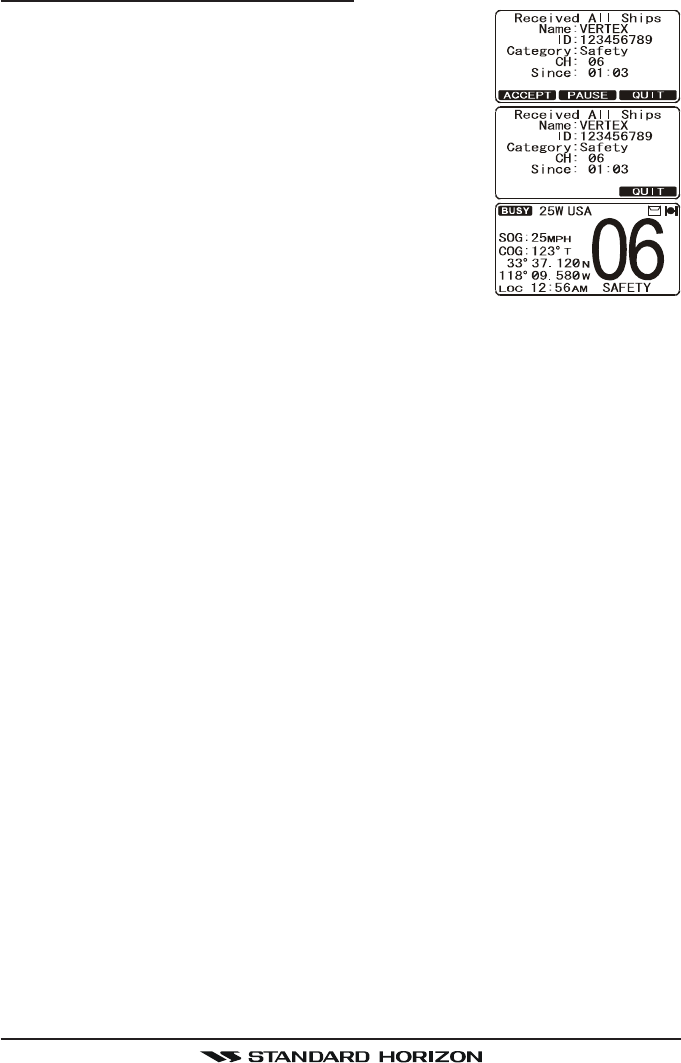
GX1600Page 44
12.4.2 Receiving an All Ships Call
1. When an all ships call is received, an emergency
alarm will sound.
The display shows the MMSI of the vessel transmit-
ting the All Ships Call and the radio will change to
the requested channel after 10 seconds.
2. Press any key to stop the alarm.
3. Monitor the requested channel until the ALL SHIPs
voice communication is completed.
On the display you will notice 3 soft key selections.
These selections are described below:
ACCEPT: Press this key to accept the DSC All Ship
call and to switch to requested channel.
Note: If a key is not pressed for 30 seconds or longer the radio will auto-
matically change to the requested channel.
PAUSE: Press this key to temporarily disable automatic switching to the
requested channel.
Note: In some cases automatically switching to a requested channel might
disrupt import ongoing communications. This feature allows commercial
users to suspend channel switching and stay on the working channel se-
lected before the All Ships call was received.
QUIT: Press this key to quit the automatic channel switching and revert to
the last selected working channel.
4. Press the [QUIT] soft key to return to the channel display.
FCC ID:K6630483X3D / IC:511B-30483X3S
Vertex Standard Co., Ltd.
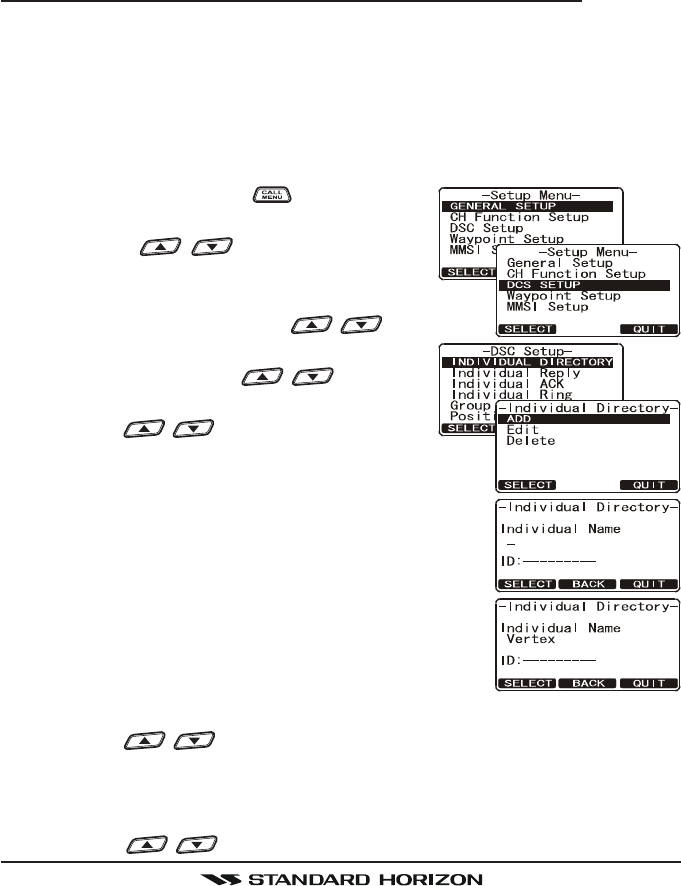
Page 45GX1600
12.5 INDIVIDUAL CALL
This feature allows the GX1600 to contact another vessel with a DSC VHF
radio and automatically switch the receiving radio to a desired communica-
tions channel. This feature is similar to calling a vessel on CH16 and request-
ing to go to another channel (switching to the channel is private between the
two stations). Up to 80 Individual contacts may be programmed.
12.5.1 Setting up the Individual / Position Call Directory
The GX1600 has a DSC directory that allows you to store a vessel or person’s
name and the MMSI number associated with vessels you wish to transmit
Individual calls, Auto Polling, Position Request, and Position Report transmis-
sions.
To transmit an Individual call you must program this directory with information
of the persons you wish to call, similar to a cellular phones telephone directory.
1. Press and hold down the key until “SetupSetup
SetupSetup
Setup
MenuMenu
MenuMenu
Menu” appears.
2. Press the / key to select “DSCDSC
DSCDSC
DSC
SETUPSETUP
SETUPSETUP
SETUP” menu.
3. Press the [SELECT] soft key, then select “INDI-INDI-
INDI-INDI-
INDI-
VIDUAL DIRECTORYVIDUAL DIRECTORY
VIDUAL DIRECTORYVIDUAL DIRECTORY
VIDUAL DIRECTORY” with the / key.
4. Press the [SELECT] soft key.
5. Select “ADDADD
ADDADD
ADD” with the / key, then
press the [SELECT] soft key.
6. Press the / key to scroll through the
first letter of the name of the vessel or person you
want to reference in the directory.
7. Press the [ENT] soft key to store the first letter in
the name and step to the next letter to the right.
8. Repeat step 6 and 7 until the name is complete.
The name can consist of up to eleven characters, if
you do not use all eleven characters press the [ENT]
soft key to move to the next space. This method
can also be used to enter a blank space in the name.
If a mistake was made entering in the name repeat
pressing the [BACK] soft key until the wrong character is selected, then
press the / key to correct the entry.
9. After the eleventh letter or space has been entered, press and hold the
[ENT] soft key to advance to the MMSI (Maritime Mobile Service Identity
Number) number entry.
10. Press the / key to scroll through numbers, 0-9. To enter the de-
FCC ID:K6630483X3D / IC:511B-30483X3S
Vertex Standard Co., Ltd.
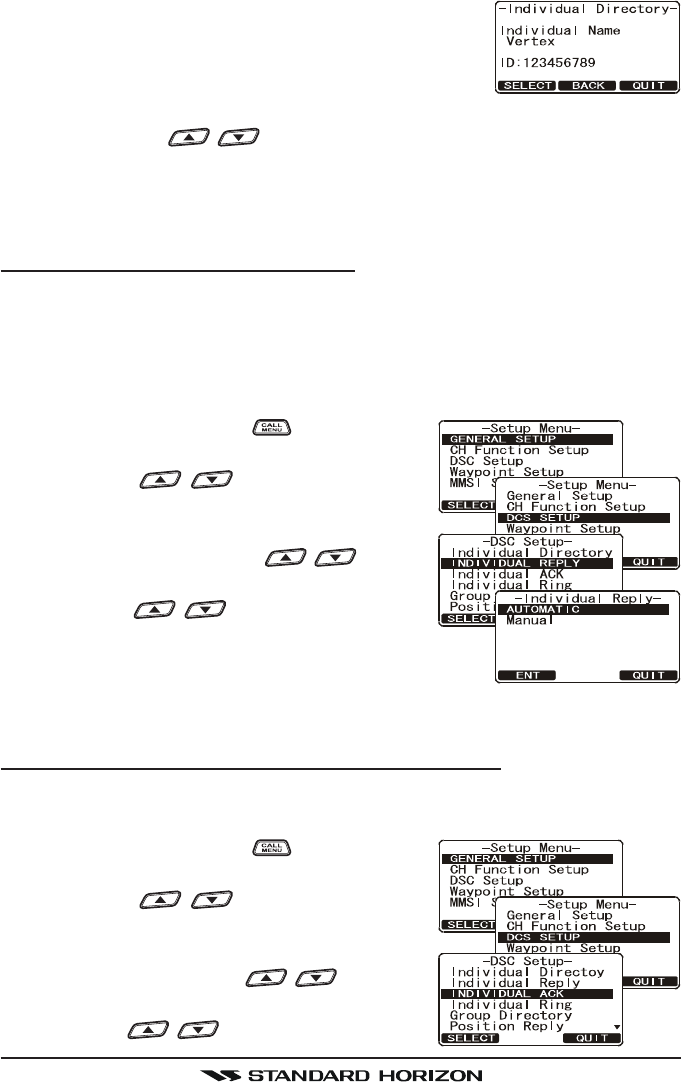
GX1600Page 46
sired number and move one space to the right by
pressing the [ENT] soft key. Repeat this procedure
until all nine space of the MMSI number are entered.
11. If a mistake was made entering in the MMSI number
repeat pressing the [BACK] soft key until the wrong number is selected,
then press the / key to correct the entry.
12. To store the data entered, press and hold the [ENT] soft key.
13. To enter another individual address, repeat steps 5 through 12.
14. Press the [QUIT] soft key several times to return to radio operation.
12.5.2 Setting up Individual Reply
This menu item sets up the radio to automatically (default setting) or manually
respond to a DSC Individual call requesting you to switch to a working channel
for voice communications. When Manual is selected the MMSI of the calling
vessel is shown allowing you to see who is calling. This function is similar to
caller id on a cellular phone.
1. Press and hold down the key until “SetupSetup
SetupSetup
Setup
MenuMenu
MenuMenu
Menu” appears.
2. Press the / key to select “DSCDSC
DSCDSC
DSC
SETUPSETUP
SETUPSETUP
SETUP” menu.
3. Press the [SELECT] soft key, then select “IN-IN-
IN-IN-
IN-
DIVIDUAL REPLYDIVIDUAL REPLY
DIVIDUAL REPLYDIVIDUAL REPLY
DIVIDUAL REPLY” with the / key.
4. Press the [SELECT] soft key.
5. Press the / key to select “AUTO-AUTO-
AUTO-AUTO-
AUTO-
MATICMATIC
MATICMATIC
MATIC” or “MANUALMANUAL
MANUALMANUAL
MANUAL”.
6. Press the [SELECT] soft key to store the selected
setting.
7. Press the [QUIT] soft key several times to return to radio operation.
12.5.3 Enabling the Individual Acknowledgment
The GX1150 can select either reply message “Able” (default) or “Unable” when
the Individual Reply setting (described previous section) is set to “AUTOMATIC”.
1. Press and hold down the key until “SetupSetup
SetupSetup
Setup
MenuMenu
MenuMenu
Menu” appears.
2. Press the / key to select “DSCDSC
DSCDSC
DSC
SETUPSETUP
SETUPSETUP
SETUP” menu.
3. Press the [SELECT] soft key, then select “IN-IN-
IN-IN-
IN-
DIVIDUAL ACKDIVIDUAL ACK
DIVIDUAL ACKDIVIDUAL ACK
DIVIDUAL ACK” with the / key.
4. Press the [SELECT] soft key.
5. Press the / key to select “ABLE TOABLE TO
ABLE TOABLE TO
ABLE TO
FCC ID:K6630483X3D / IC:511B-30483X3S
Vertex Standard Co., Ltd.
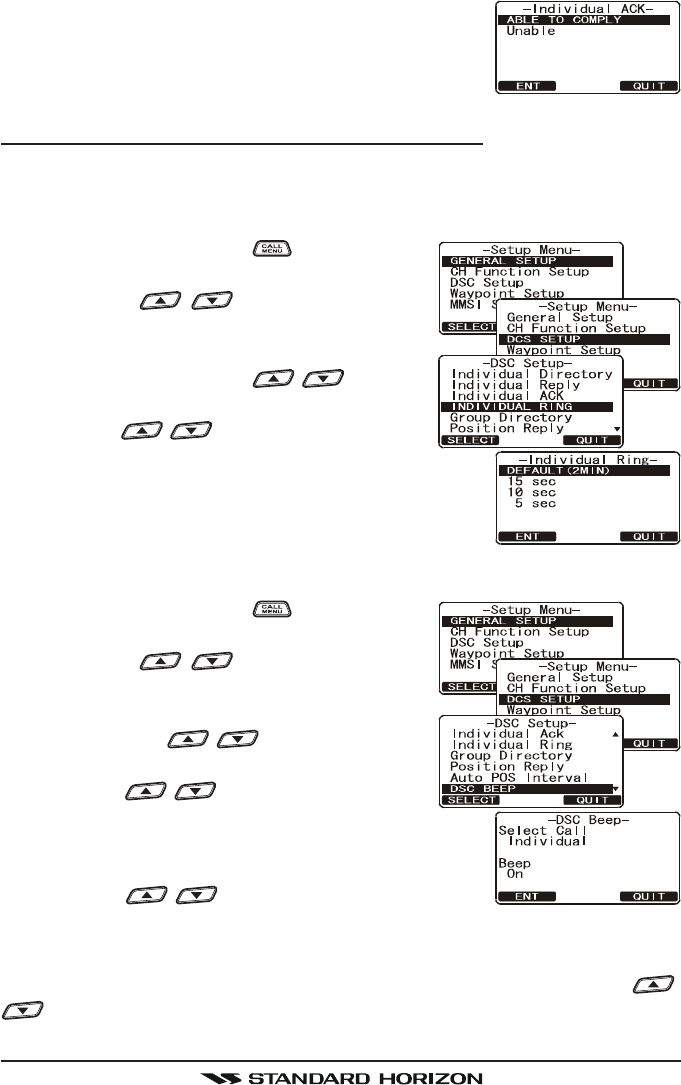
Page 47GX1600
COMPLYCOMPLY
COMPLYCOMPLY
COMPLY” or “UNABLEUNABLE
UNABLEUNABLE
UNABLE”.
6. Press the [ENT] soft key to store the selected set-
ting, then press the [QUIT] soft key several times to
return to radio operation.
12.5.4 Setting up Individual/Group Call Ringer
When a Individual Call or Group Call is received the radio will produce a ring-
ing sound for 2 minutes. This selection allows the Individual Call ringer time to
be changed.
1. Press and hold down the key until “SetupSetup
SetupSetup
Setup
MenuMenu
MenuMenu
Menu” appears.
2. Press the / key to select “DSCDSC
DSCDSC
DSC
SETUPSETUP
SETUPSETUP
SETUP” menu.
3. Press the [SELECT] soft key, then select “IN-IN-
IN-IN-
IN-
DIVIDUAL RINGDIVIDUAL RING
DIVIDUAL RINGDIVIDUAL RING
DIVIDUAL RING” with the / key.
4. Press the [SELECT] soft key.
5. Press the / key to select ringing time
of a Individual Call.
6. Press the [ENT] soft key to store the selected set-
ting, then press the [QUIT] soft key several times to
return to radio operation.
The GX1600 has the capability to turn off the Individual and Group call ringer.
1. Press and hold down the key until “SetupSetup
SetupSetup
Setup
MenuMenu
MenuMenu
Menu” appears.
2. Press the / key to select “DSCDSC
DSCDSC
DSC
SETUPSETUP
SETUPSETUP
SETUP” menu.
3. Press the [SELECT] soft key, then select “DSCDSC
DSCDSC
DSC
BEEPBEEP
BEEPBEEP
BEEP” with the / key.
4. Press the [SELECT] soft key.
5. Press the / key to select “IndividualIndividual
IndividualIndividual
Individual”
if you wish to disable the Individual call ringer,
or “GroupGroup
GroupGroup
Group” if you wish to disable the Group call ringer,
then press the [SELECT] soft key.
6. Press the / key to select “OffOff
OffOff
Off”.
7. Press the [ENT] soft key to store the selected setting.
8. Press the [QUIT] soft key several times to return to radio operation.
To re-enable the ringer tone, repeat the above procedure, pressing the /
key to select “OnOn
OnOn
On” in step “6” above.
FCC ID:K6630483X3D / IC:511B-30483X3S
Vertex Standard Co., Ltd.
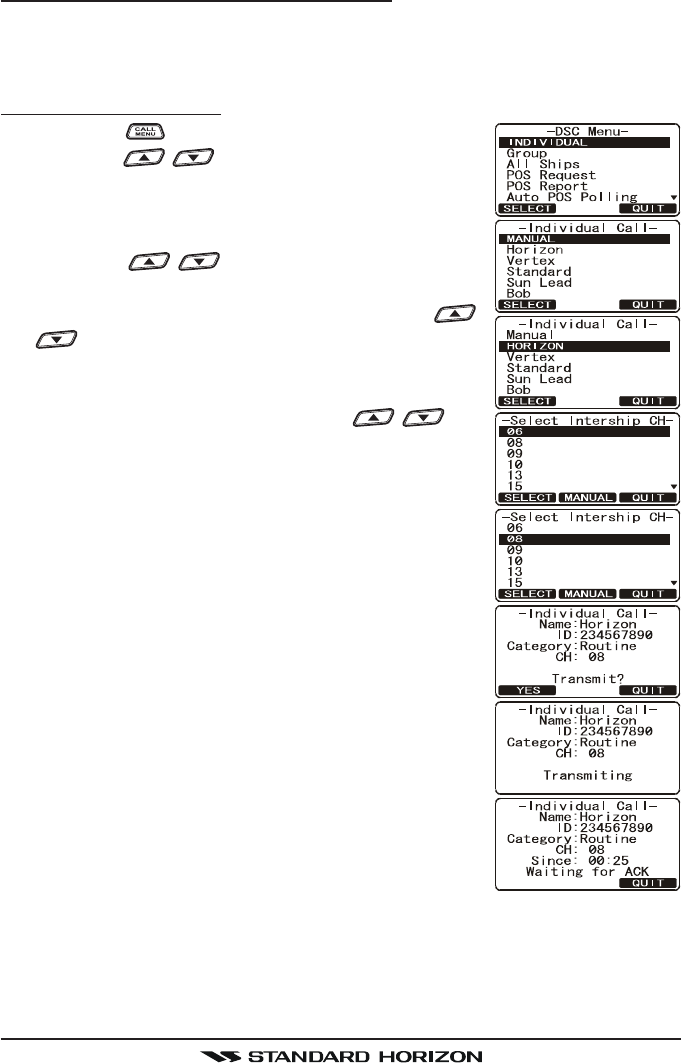
GX1600Page 48
12.5.5 Transmitting an Individual Call
This feature allows the user to contact another vessel with a DSC radio. This
feature is similar to calling a vessel on CH16 and requesting to go to another
channel.
Pre-Programmed Calling
1. Press the key. The “DSC MenuDSC Menu
DSC MenuDSC Menu
DSC Menu” will appear.
2. Press the / key to select “INDIVIDUALINDIVIDUAL
INDIVIDUALINDIVIDUAL
INDIVIDUAL”. (To
cancel, press the [QUIT] soft key.)
3. Press the [SELECT] soft key. The transceiver will
beep, and the “Last Individual Call” will appear.
4. Press the / key to select the “Individual”
you want to contact.
5. Press the [SELECT] soft key, then press the /
key to select the operating channel you want
to communicate on, then press the [SELECT] soft
key. If the channel is not shown in the list, press the
[MANUAL] soft key, then press the / key
to select the operating channel you want to com-
municate on, then press the [SELECT] soft key.
6. Press the [YES] soft key to transmit the individual
DSC signal.
7. When an individual call acknowledgment is received,
the established channel is automatically changed
to the channel which is selected on step 5 above
and a ringing tone sounds.
8. Press the [QUIT] soft key to listen to the channel to
make sure it is not busy, then press the microphone’s
PTT switch and talk into the microphone to the other
vessel.
FCC ID:K6630483X3D / IC:511B-30483X3S
Vertex Standard Co., Ltd.
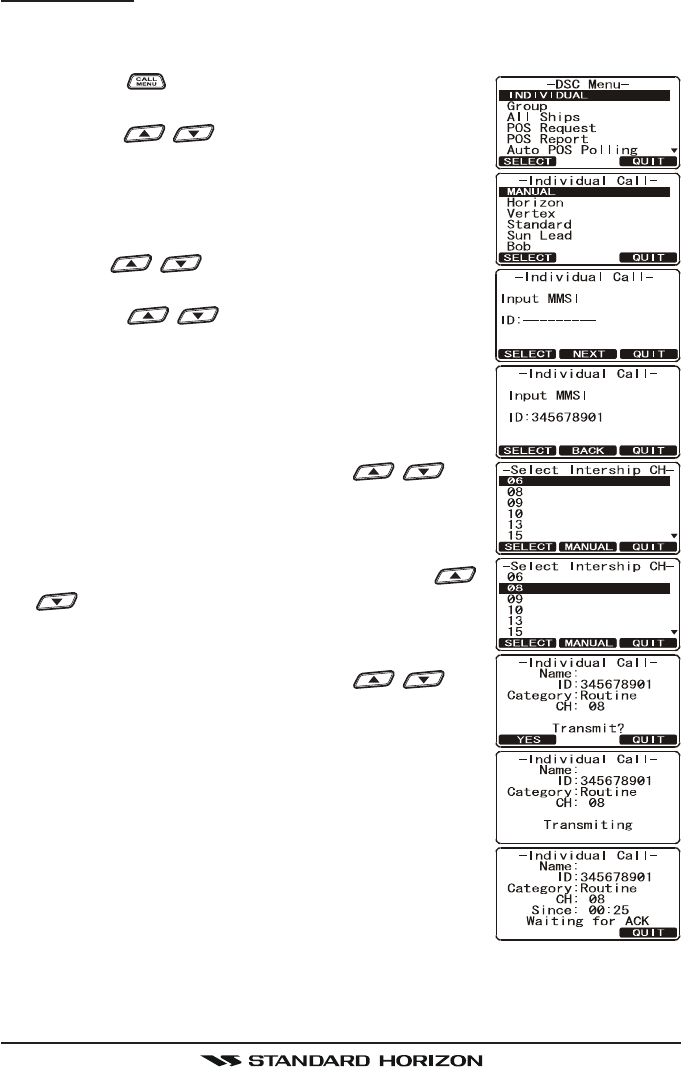
Page 49GX1600
Manual Calling
You may enter an MMSI number manually to contact without storing it in the
Individual Directory.
1. Press the key. The “DSC MenuDSC Menu
DSC MenuDSC Menu
DSC Menu” menu will ap-
pear.
2. Press the / key to select “INDIVIDUALINDIVIDUAL
INDIVIDUALINDIVIDUAL
INDIVIDUAL”. (To
cancel, press the [QUIT] soft key.)
3. Press the [SELECT] soft key. The transceiver will
beep, and the “Last Individual Call” will appear.
4. Press the [NEW ID] soft key, then select “MANUALMANUAL
MANUALMANUAL
MANUAL”
with the / key.
5. Press the [SELECT] soft key.
6. Press the / key to select the first number
of the MMSI which you want to contact, then press
the [SELECT] soft key to step to the next number.
7. Repeat step 6 to set the MMSI number (nine digits).
8. If a mistake was made entering in the MMSI num-
ber, repeat pressing the [BACK] key until the wrong
number is selected, then press the / key
to correct the entry.
9. When finished entering the MMSI number, press and
hold the [SELECT] soft key.
10. Press the [SELECT] soft key, then press the /
key to select the operating channel you want
to communicate on, then press the [SELECT] soft
key. If the channel is not shown in the list, press the
[MANUAL] soft key, then press the / key
to select the operating channel you want to com-
municate on, then press the [SELECT] soft key.
11. Press the [YES] soft key to transmit the individual
DSC signal.
12. When an individual call acknowledgment is received,
the established channel is automatically changed
to the channel which is selected on step 5 above
and a ringing tone sounds.
13. Press the [QUIT] soft key to listen to the channel to
make sure it is not busy, then press the microphone’s
PTT switch and talk into the microphone to the other vessel.
FCC ID:K6630483X3D / IC:511B-30483X3S
Vertex Standard Co., Ltd.
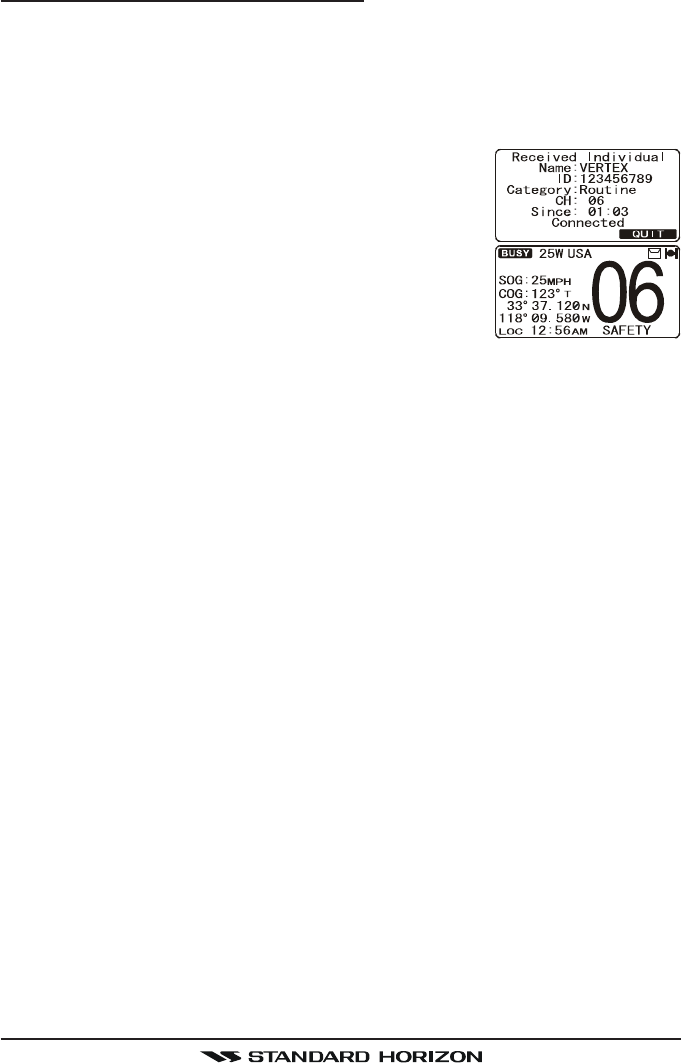
GX1600Page 50
12.5.6 Receiving an Individual Call
When a Individual DSC call is received, the radio will automatically respond
(Default setting) to the calling ship, and switch to the requested channel for
voice communications. Refer to section “11.5.2 Setting up Individual Reply” to
change the reply to manual if you want to see who is calling before replying to
the call.
1. When an individual call is received, an individual
call ringing alarm sounds.
The radio automatically switches to the requested
channel. The display shows the MMSI of the vessel
calling.
2. Press any key to stop the alarm.
3. Press the [QUIT] soft key to return to radio opera-
tion
4. Press the microphone’s PTT switch and talk into the microphone to the
other vessel.
FCC ID:K6630483X3D / IC:511B-30483X3S
Vertex Standard Co., Ltd.
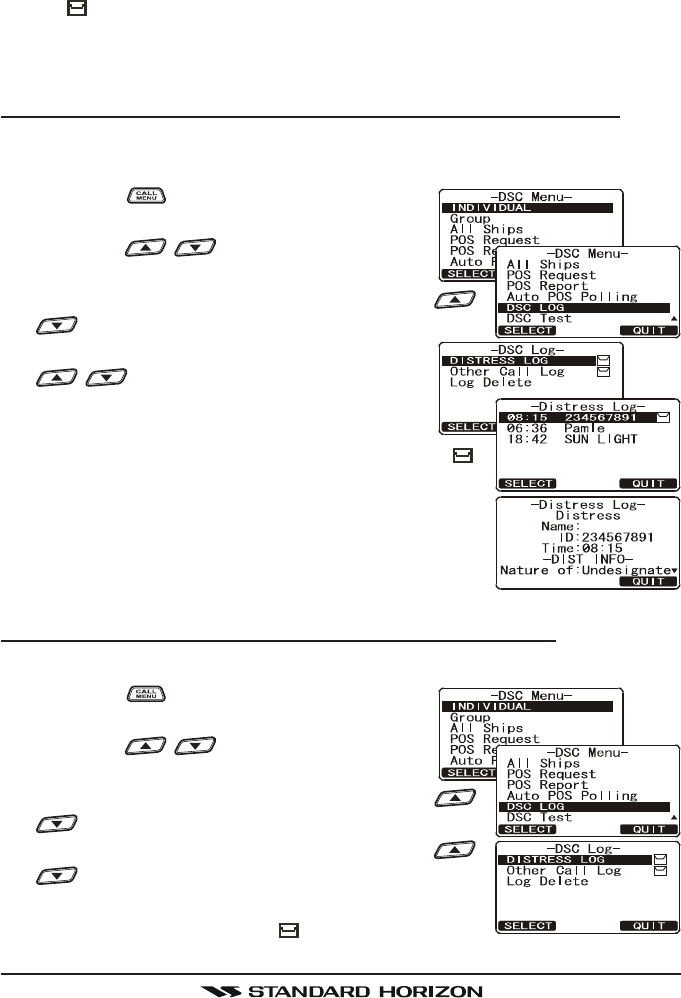
Page 51GX1600
12.6 DSC LOG OPERATION
The GX1600 logs received distress calls and individual calls. The DSC Log
feature is similar to an answer machine where calls are recorded for review
and a “ ” icon will appear on the radios display. The GX1600 can store up to
the latest 27 Distress, and up to the latest 64 other calls (Individual, Group, All
Ship etc.).
12.6.1 Reviewing and Relaying a Logged DSC Distress Call
The GX1600 radios allows logged DSC distress call to be reviewed and re-
layed to a specific MMSI.
1. Press the key. The “DSC menuDSC menu
DSC menuDSC menu
DSC menu” will ap-
pear.
2. Press the / key to select “DSC LOGDSC LOG
DSC LOGDSC LOG
DSC LOG”
menu.
3. Press the [SELECT] soft key, then press the /
key to select “DISTRESS LOGDISTRESS LOG
DISTRESS LOGDISTRESS LOG
DISTRESS LOG”.
4. Press the [SELECT] soft key, then press the
/ key to select the station (name or
MMSI number) you want to review and/or re-
lay the distress call to other vessels.
Note: When there is an unread received call, “ ”
icon will appear behind the station name (or MMSI
number).
5. Press the [SELECT] soft key, to review details for
the selected station.
12.6.2 Reviewing a Logged All Ship or Individual Call
Reviewing a logged All ship or Individual call.
1. Press the key. The “DSC MenuDSC Menu
DSC MenuDSC Menu
DSC Menu” will ap-
pear.
2. Press the / key to select “DSC LOGDSC LOG
DSC LOGDSC LOG
DSC LOG”
menu.
3. Press the [SELECT] soft key, then press the /
key to select “OTHER CALL LOGOTHER CALL LOG
OTHER CALL LOGOTHER CALL LOG
OTHER CALL LOG”.
4. Press the [SELECT] soft key, then press the /
key to select the station (name or MMSI num-
ber) you want to review and/or call back. When there
is an unread received call, “ ” icon will appear be-
hind the station name (or MMSI number).
FCC ID:K6630483X3D / IC:511B-30483X3S
Vertex Standard Co., Ltd.
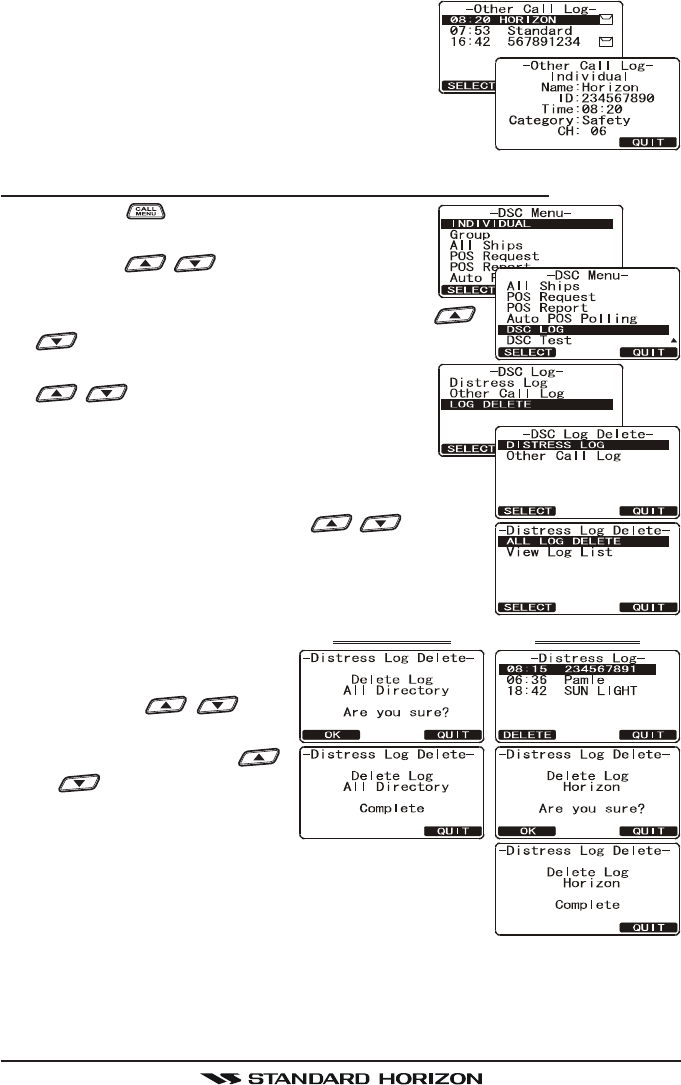
GX1600Page 52
5. Press the [SELECT] soft key, to review de-
tails for the selected station.
12.6.3 Deleting a Call from the “DSC LOG” Directory
1. Press the key. The “DSC MenuDSC Menu
DSC MenuDSC Menu
DSC Menu” will ap-
pear.
2. Press the / key to select “DSC LOGDSC LOG
DSC LOGDSC LOG
DSC LOG”
menu.
3. Press the [SELECT] soft key, then press the /
key to select “LOG DELETELOG DELETE
LOG DELETELOG DELETE
LOG DELETE” menu.
4. Press the [SELECT] soft key, then press the
/ key to select the category (“DIS-DIS-
DIS-DIS-
DIS-
TRESS LOGTRESS LOG
TRESS LOGTRESS LOG
TRESS LOG” or “OTHER CALL LOGOTHER CALL LOG
OTHER CALL LOGOTHER CALL LOG
OTHER CALL LOG”) to be de-
leted.
5. Press the [SELECT] soft key.
1) If you want to delete all stations at a time, select
the “ALL LOG DELETEALL LOG DELETE
ALL LOG DELETEALL LOG DELETE
ALL LOG DELETE” with the / key, then
press the [SELECT] soft key, then press the [OK]
soft key. Press the [QUIT] soft key several times
to return to radio operation.
2) If you want to delete one
of the logged stations, se-
lect the “VIEW LOG LISTVIEW LOG LIST
VIEW LOG LISTVIEW LOG LIST
VIEW LOG LIST”
with the / key,
then press the [SELECT]
soft key. Press the /
key to select the sta-
tion (name or MMSI num-
ber) to be deleted, then
press the [DELETE] soft key. The display will
show “Are your sure?Are your sure?
Are your sure?Are your sure?
Are your sure?” press the [OK] soft key.
6. Press the [QUIT] soft key several times to return to
radio operation.
“VIEW LOG LIST”“ALL LOG DELETE”
FCC ID:K6630483X3D / IC:511B-30483X3S
Vertex Standard Co., Ltd.
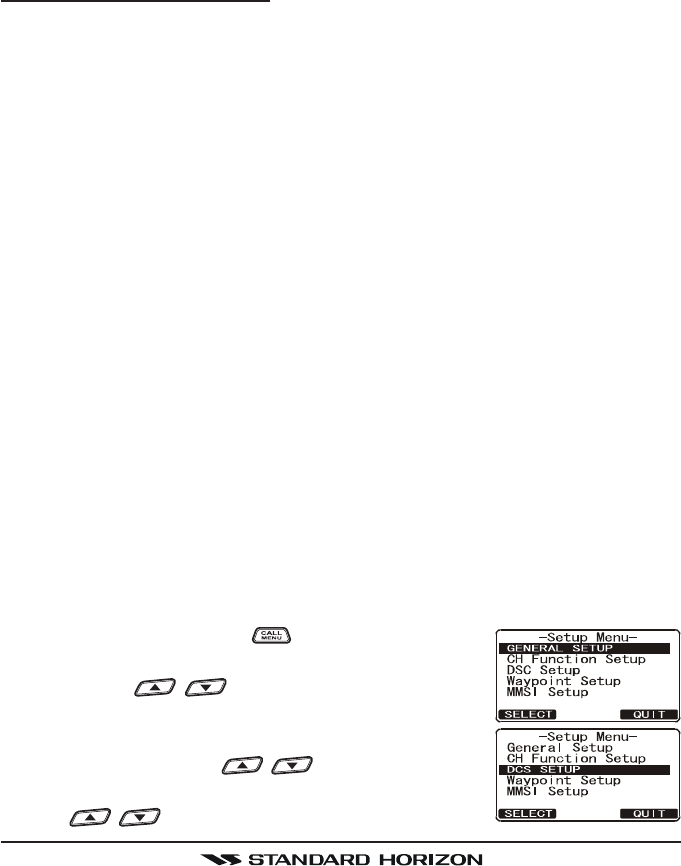
Page 53GX1600
12.7 GROUP CALL
This feature allows the user to contact a group of specific vessels (example
members of a yacht club) using DSC radios with Group call function to auto-
matically switch to a desired channel for voice communications. This function
is very useful for yacht clubs and vessels traveling together that want to collec-
tively make announcements on a predetermined channel. Up to 32 Group
MMSI may be programmed.
11.7.1 Setup a Group Call
For this function to operate, the same Group MMSI must be programmed into
all the DSC VHF radios within the group of vessels that will be using this fea-
ture. To understand Group MMSI programming, first a Ship MMSI has to be
understood.
Ship MMSI: The first three digits called a MID (Mobile Identity Group) of a Ship
MMSI denote the country the ship registered for a MMSI. The last 6 digits are
specific to the Ships ID.
Ship MMSI Example: If your MMSI is “366123456”, “366” is MID which denote
the country and “123456” is your ships MMSI.
Group MMSI:
Group MMSI numbers are not assigned by the FCC or other organizations
licensed to assign ship MMSI numbers.
The first digit of a Group MMSI is always set to “0” by International rules.
All Standard Horizon radios are preset so when programming a Group
MMSI the first digit is set to “0”.
The USCG recommends programming the MID of a ships MMSI into the
Second, Third and Fourth digits of the Group MMSI as it denotes the area
the ship is located in.
The last 5 digits are decided upon by persons in the Group. This is an
important step as all radios in the Group must contain the same Group
MMSI so they can be contacted by each other. There is a chance that
another group of vessels may program in the same Group MMSI. If this
happens, simply change one or more of the last 5 digits of the Group MMSI.
1. Press and hold down the key until “Setup MenuSetup Menu
Setup MenuSetup Menu
Setup Menu”
appears.
2. Press the / key to select “DSC SETUPDSC SETUP
DSC SETUPDSC SETUP
DSC SETUP”
menu.
3. Press the [SELECT] soft key, then select “GROUPGROUP
GROUPGROUP
GROUP
DIRECTORYDIRECTORY
DIRECTORYDIRECTORY
DIRECTORY” with the / key.
4. Press the [SELECT] soft key, then select “ADDADD
ADDADD
ADD” with
the / key.
FCC ID:K6630483X3D / IC:511B-30483X3S
Vertex Standard Co., Ltd.
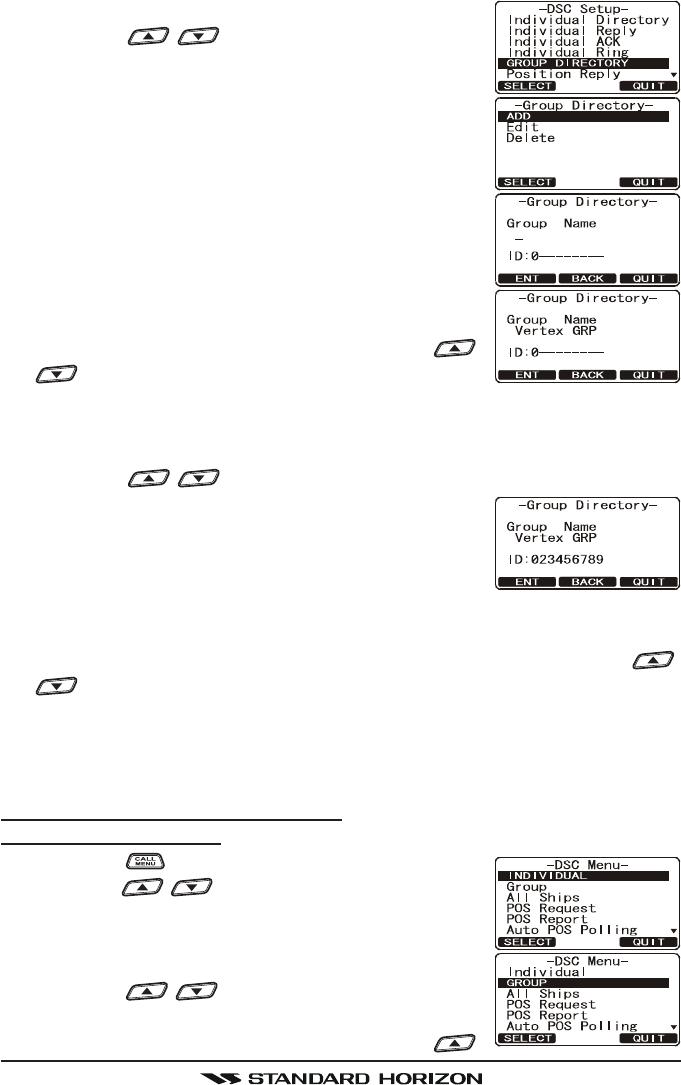
GX1600Page 54
5. Press the [SELECT] soft key.
6. Press the / key to scroll through the first
letter of the name of the group you want to refer-
ence in the directory.
7. Press the [SELECT] soft key to store the first letter
in the name and step to the next letter to the right.
8. Repeat step 6 and 7 until the name is complete.
The name can consist of up to eleven characters, if
you do not use all eleven characters press the [SE-
LECT] soft key to move to the next space. This
method can also be used to enter a blank space in
the name. If a mistake was made entering in the
name repeat pressing the [BACK] soft key until the
wrong character is selected, then press the /
key to correct the entry.
9. After the eleventh letter or space has been entered, press and hold the
[SELECT] soft key to advance to the GROUP MMSI (Maritime Mobile Ser-
vice Identity Number) number entry.
10. Press the / key to select the second number of the MMSI (nine
digits: first digit permanently set to “0”) which you
want to contact, then press the [SELECT] soft key
to step to the next number. Repeat this procedure
until all eight space of the MMSI number are en-
tered.
11. If a mistake was made entering in the MMSI number repeat pressing the
[BACK] soft key until the wrong number is selected, then press the /
key to correct the entry.
12. To store the data entered, press and hold the [SELECT] soft key.
13. To enter another group address, repeat steps 5 through 12.
14. Press the [QUIT] soft key several times to return to radio operation.
12.7.2 Transmitting a Group Call
Pre-Programmed Calling
1. Press the key. The “DSC MenuDSC Menu
DSC MenuDSC Menu
DSC Menu” will appear.
2. Press the / key to select “GROUPGROUP
GROUPGROUP
GROUP”. (To can-
cel, press the [QUIT] key.)
3. Press the [SELECT] soft key. The transceiver will
beep, and the “Last Group Call” will appear.
4. Press the / key to select the “Group” you
want to contact.
5. Press the [SELECT] soft key, then press the /
FCC ID:K6630483X3D / IC:511B-30483X3S
Vertex Standard Co., Ltd.
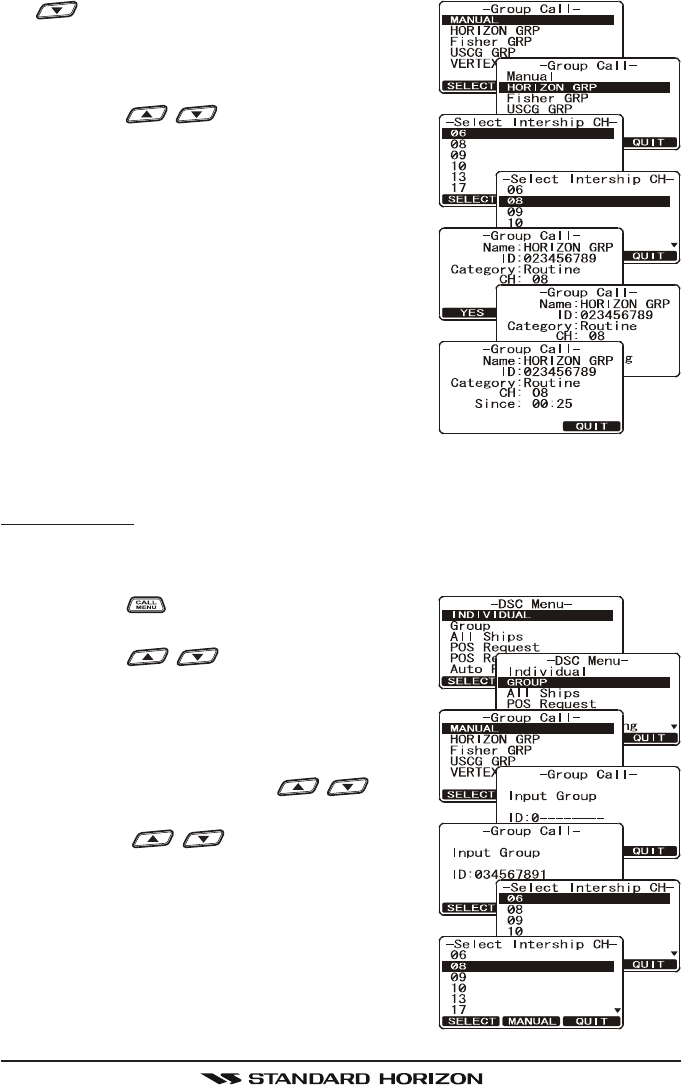
Page 55GX1600
key to select the operating channel you
want to communicate on, then press the [SE-
LECT] soft key. If the channel you want is not
shown, press the [MANUAL] soft key, then
press the / key to select the oper-
ating channel you want to communicate on,
then press the [SELECT] soft key.
6. Press the [YES] soft key to transmit the Group
Call signal.
7. When the Group Call signal is sent, the dis-
play will be as shown in the illustration at the
right.
8. After the Group Call is transmitted, all the ra-
dios in the group will switch to the designated
channel.
9. Listen to the channel to make sure it is not
busy, then press the microphone’s PTT switch
and call the other vessel you desire to communicate with.
Manual Calling
This feature allows you to contact a group of vessels by entering in their Group
MMSI manually.
1. Press the key. The “DSC MenuDSC Menu
DSC MenuDSC Menu
DSC Menu” will ap-
pear.
2. Press the / key to select “GROUPGROUP
GROUPGROUP
GROUP”.
(To cancel, press the [QUIT] soft key.)
3. Press the [SELECT] soft key. The transceiver
will beep, and the “Last Group Call” will ap-
pear.
4. Select “MANUALMANUAL
MANUALMANUAL
MANUAL” with the / key.
5. Press the [SELECT] soft key.
6. Press the / key to select the first
number of the MMSI (nine digits: first digit per-
manently set to “0”) which you want to con-
tact, then press the [SELECT] soft key to step
to the next number.
7. Repeat step 6 to set the MMSI number.
8. If a mistake was made entering in the MMSI
number, repeat pressing the [BACK] soft key
FCC ID:K6630483X3D / IC:511B-30483X3S
Vertex Standard Co., Ltd.
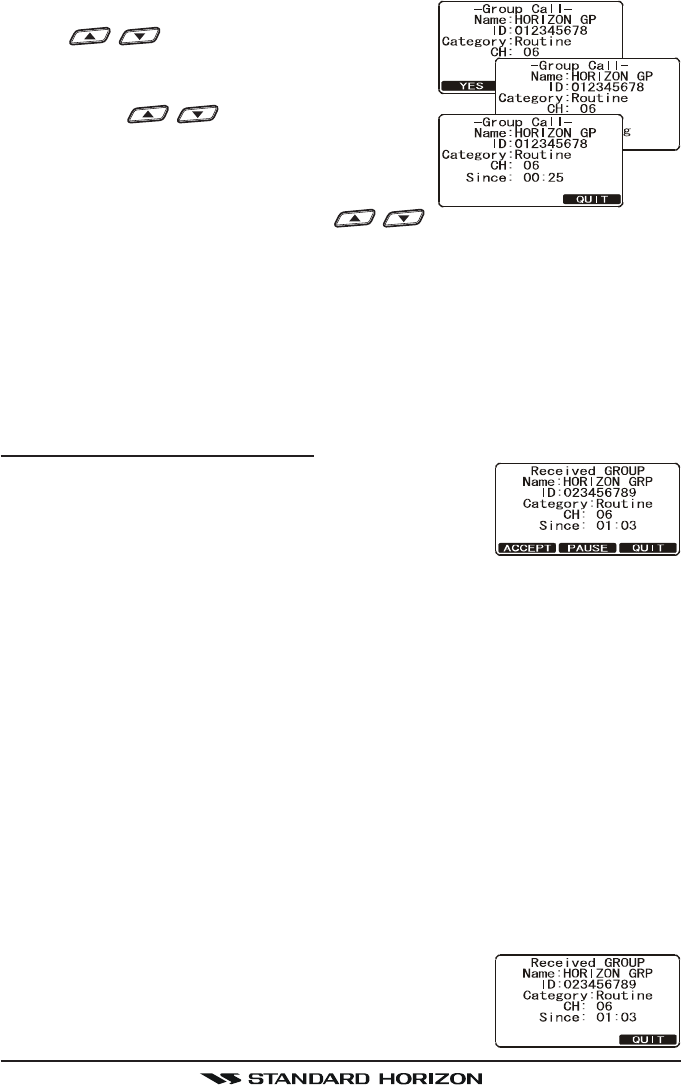
GX1600Page 56
until the wrong number is selected, then press
the / key to correct the entry.
9. When finished entering the MMSI number,
press and hold the [SELECT] soft key.
10. Press the / key to select the oper-
ating channel you want to communicate on,
then press the [SELECT] soft key. If the chan-
nel you want is not shown, press the
[MANUAL] soft key, then press the /
key to select the operating channel you want to communicate on, then
press the [SELECT] soft key.
11. Press the [YES] soft key to transmit the Group Call signal.
12. After the Group Call is transmitted, all the radios in the group will switch to
the designated channel.
13. Listen to the channel to make sure it is not busy, then press the PTT button
and talk into the microphone to the group of vessels.
12.7.3 Receiving a Group Call
1. When a group call is received, the GX1600 will pro-
duce a ringing alarm sound.
2. The display shows the GROUP MMSI number.
3. Press the any key to stop the alarm.
4. Monitor the channel for the person calling the Group for a message.
On the display you will notice 3 soft key selections. These selections are
described below:
ACCEPT: Press this key to accept the DSC Group Ship call and to switch
to requested channel.
Note: If a key is not pressed for 30 seconds or longer the radio will auto-
matically change to the requested channel.
PAUSE: Press this key to temporarily disable automatic switching to the
requested channel.
Note: In some cases automatically switching to a requested channel might
disrupt import ongoing communications. This feature allows commercial
users to suspend channel switching and stay on the working channel se-
lected before the Group call was received.
QUIT: Press this key to quit the automatic channel switching and revert to
the last selected working channel.
5. If you want to respond, monitor the channel to make
sure it is clear, then press the microphone’s PTT
switch and talk into the microphone to the group of
vessels.
FCC ID:K6630483X3D / IC:511B-30483X3S
Vertex Standard Co., Ltd.
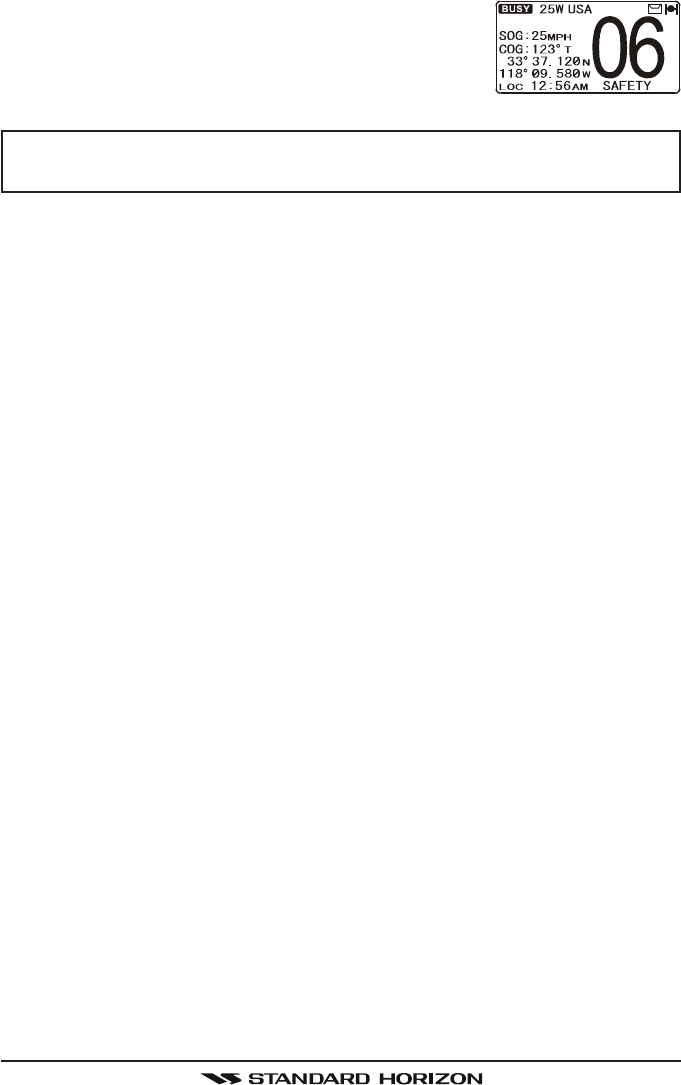
Page 57GX1600
6. Press the [QUIT] soft key to return to radio opera-
tion.
NOTE
After a Group call is received, the time the call was made and the ships
MMSI or vessels name will appear on the display.
FCC ID:K6630483X3D / IC:511B-30483X3S
Vertex Standard Co., Ltd.
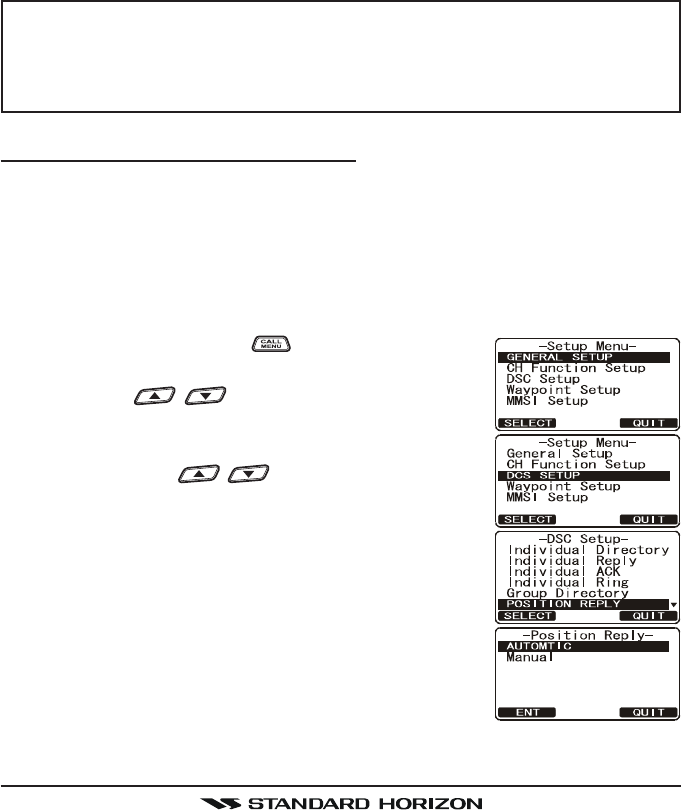
GX1600Page 58
12.8 POSITION REQUEST
Advancements in DSC have made it possible to poll the location of another
vessel and show the position of that vessel on the display of the GX1600.
Standard Horizon has taken this feature one step further, if any compatible
GPS chart plotter is connected to the GX1600, the polled position of the vessel
is shown on the display of the GPS chart plotter making it easy to navigate to
the location of the polled vessel. This is a great feature for anyone wanting to
know the position of another vessel. For example your buddy that is catching
fish, or finding the location of a person you are cruising with.
NOTE
The other vessel must have an operating GPS receiver connected to its
DSC radio and must not have its radio set not to deny position requests.
(Refer the section “11.5 INDIVIDUAL CALL” to enter information into
the individual directory).
11.8.1 Setting up a Position Reply
The GX1600 can be set up to automatically (default setting) or manually send
your position when requested by another vessel. This selection is important if
you are concerned about someone polling the position of your vessel that you
may not want to. In the manual mode you will see the MMSI or persons name
shown on the display allowing you to choose to send your position to the re-
questing vessel.
1. Press and hold down the key until “Setup MenuSetup Menu
Setup MenuSetup Menu
Setup Menu”
appears.
2. Press the / key to select “DSC SETUPDSC SETUP
DSC SETUPDSC SETUP
DSC SETUP”
menu.
3. Press the [SELECT] soft key, then select “POSITIONPOSITION
POSITIONPOSITION
POSITION
REPLYREPLY
REPLYREPLY
REPLY” with the / key.
4. Press the [SELECT] soft key, then select “AUTO-AUTO-
AUTO-AUTO-
AUTO-
MATICMATIC
MATICMATIC
MATIC” or “MANUALMANUAL
MANUALMANUAL
MANUAL”. In “AUTOMATICAUTOMATIC
AUTOMATICAUTOMATIC
AUTOMATIC” mode, after
a DSC POS Request is received, the radio will au-
tomatically transmit your vessels position. In
“MANUALMANUAL
MANUALMANUAL
MANUAL” mode, the display of the GX1600 will
show who is requesting the position and the YES
soft key on radio has to be pressed to send your
position to the requesting.
5. Press the [ENT] soft key to store the selected set-
ting.
6. Press the [QUIT] soft key several times to return to radio operation.
FCC ID:K6630483X3D / IC:511B-30483X3S
Vertex Standard Co., Ltd.
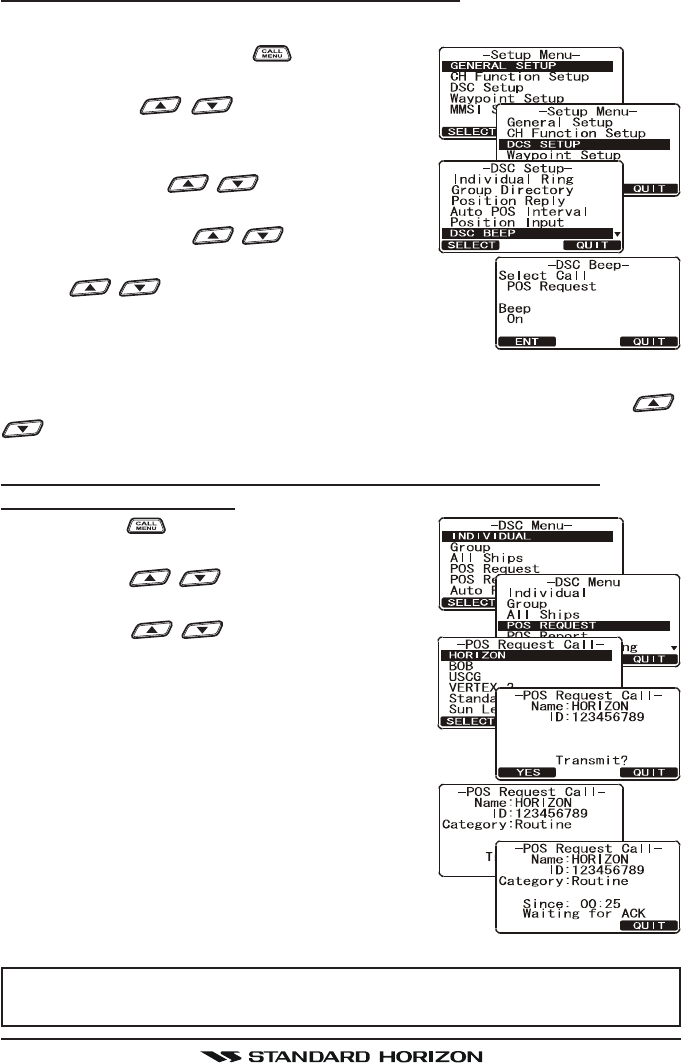
Page 59GX1600
12.8.2 Setting up a Position Request Ringer
The GX1600 has the capability to turn off the Position Request ringer.
1. Press and hold down the key until “SetupSetup
SetupSetup
Setup
MenuMenu
MenuMenu
Menu” appears.
2. Press the / key to select “DSCDSC
DSCDSC
DSC
SETUPSETUP
SETUPSETUP
SETUP” menu.
3. Press the [SELECT] soft key, then select “DSCDSC
DSCDSC
DSC
BEEPBEEP
BEEPBEEP
BEEP” with the / key.
4. Press the [SELECT] soft key, then select “POSPOS
POSPOS
POS
RequestRequest
RequestRequest
Request” with the / key.
5. Press the [ENT] soft key, then select “OffOff
OffOff
Off” with
the / key.
6. Press the [ENT] soft key to store the selected set-
ting.
7. Press the [QUIT] soft key several times to return to radio operation.
To re-enable the ringer tone, repeat the above procedure, pressing the /
key to select “OnOn
OnOn
On” in step “5” above.
12.8.3 Transmitting a Position Request to Another Vessel
Pre-Programmed Request
1. Press the key. The “DSC MenuDSC Menu
DSC MenuDSC Menu
DSC Menu” will ap-
pear.
2. Press the / key to select “POS RE-POS RE-
POS RE-POS RE-
POS RE-
QUESTQUEST
QUESTQUEST
QUEST”.
3. Press the / key to select a name
that was stored in the Individual DSC direc-
tory, then press the [SELECT] soft key.
4. Press the [YES] soft key to transmit the Posi-
tion Request DSC call.
5. When the GX1600 receives the position from the
polled vessel it is shown on the radio display
and also transferred to a GPS Chart plotter
with NMEA DSC and DSE sentences.
6. Press the [QUIT] soft key to return to radio
operation.
NOTE
If the GX1600 does not receive a position data from the polled vessel,
the display will show “NO POSITION DATA.”
FCC ID:K6630483X3D / IC:511B-30483X3S
Vertex Standard Co., Ltd.