ZTE ZXR10W800A Wireless Access Point User Manual Professional Installation Manual
ZTE Corporation Wireless Access Point Professional Installation Manual
ZTE >
Contents
- 1. Usera Manal
- 2. Professional Installation Manual
- 3. Users Manual
Professional Installation Manual
ZXR10 WAS (V2.0) IP Wireless Access
System
W800A Wireless Access Point
Professional Installation
Instruction Manual
ZTE CORPORATION
ZXR10 WAS (V2.0) IP Wireless Access System
W800A Wireless Access Point
Professional Installation Instruction Manual
Manual Version 20040306-R1.0
Product Version V2.0
BOM ××××××××
Copyright © 2003 ZTE Corporation
All rights reserved.
No part of this documentation may be excerpted, reproduced, translated, annotated or
duplicated, in any form or by any means without the prior written permission of ZTE
Corporation.
ZTE CORPORATION
ZTE Plaza, Keji Road South, Hi-Tech Industrial Park, Nanshan District, Shenzhen, P. R. China
Website: http://www.zte.com.cn
Post code: 518057
Customer Support Center: (+86755) 26770800 800-830-1118
Fax: (+86755) 26770801
E-mail: 800@zte.com.cn
* * * *
S.N.: DDDDDDDDD
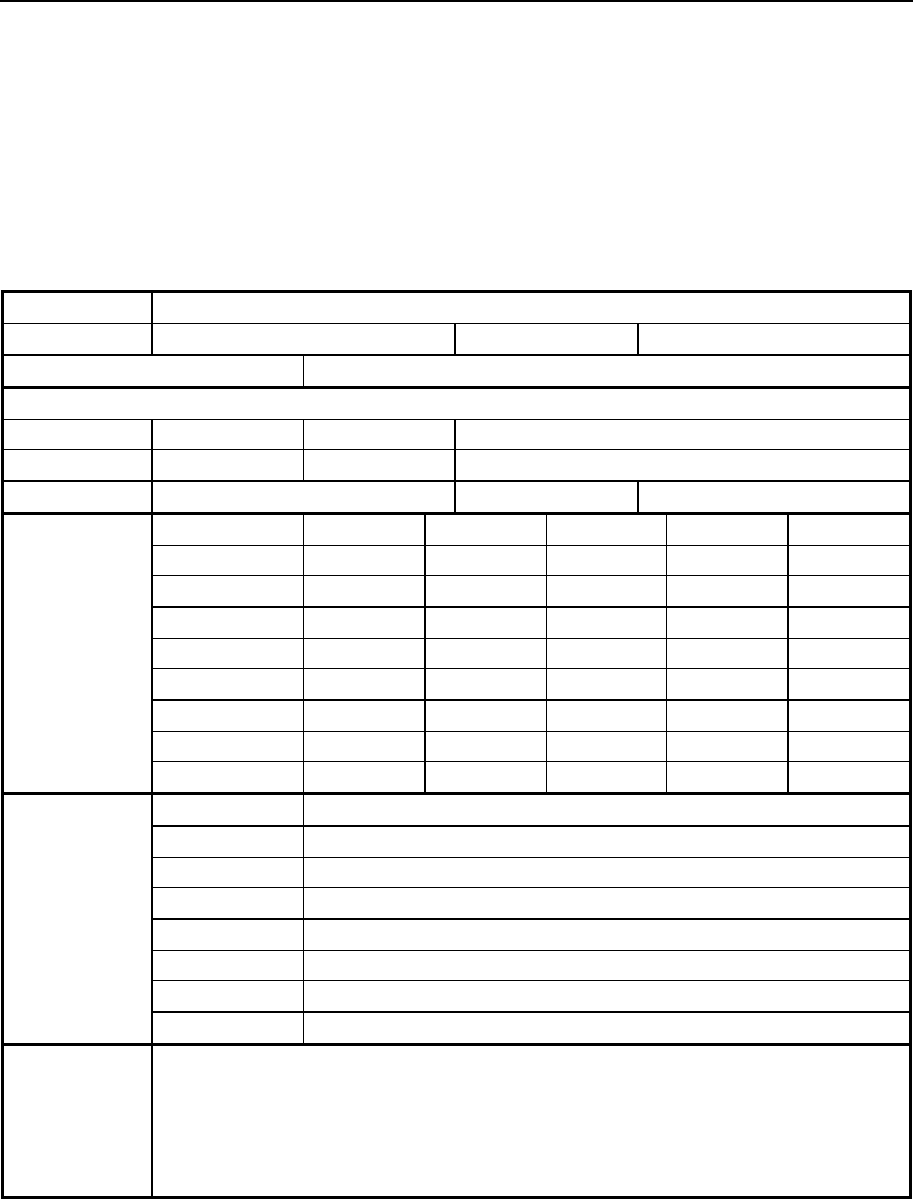
FAX: +86-755-26770160
Suggestions and Feedback
To improve the quality of ZTE product documentation and offer better services to our customers, we hope
you can give us your suggestions and comments on our documentation and fax this form to
0086-755-26770160; or mail to “ZTE Plaza, Keji Road South, Hi-Tech Industrial Park, Nanshan District,
Shenzhen, P. R. China”. Our postcode is 518057.
Document Name ZXR10 WAS (V2.0) IP Wireless Access System W800A Wireless Access Point User’s Manual
Product version V2.0 Document version 20040306-R1.0
Equipment installation time
Your information
Name Company
Postcode Company address
Telephone E-mail
Good Fair Average Poor Bad
Overall
Instructiveness
Index
Correctness
Completeness
Structure
Illustration
Your evaluation
of this
documentation
Readability
Overall
Instructiveness
Index
Correctness
Completeness
Structure
Illustration
Your suggestion
on the
improvement of
this
documentation
Readability
Your other
suggestions on
ZTE product
documentation

Preface
About This Manual
This manual, ZXR10 WAS (V2.0) IP Wireless Access System W800A Wireless Access
Point — User’s Manual, is applicable to W800A wireless access point (W800A for
short) of the ZXR10 WAS (V2.0) IP wireless access system.
The ZXR10 WAS IP wireless access system is the IP wireless access system developed
by ZTE. It consists of a series of wireless access network products, such as wireless
network card, wireless access point (AP) and DSL 2-in-1 wireless router.
Serving as the operation guide to W800A, this manual introduces the function features,
installation, operation, using and maintenance of W800A. This manual consists of 7
chapters and 2 appendixes.
Chapter 1, Safety Precautions, introduces the safety precautions of this product and
safety symbols used in this manual.
Chapter 2, Installation and Debugging, deals with the installation and debugging
methods of W800A.
Chapter 3, Command Line Configuration, covers the command line configurations of
W800A.
Appendix B, Making of Ethernet cables, details the power supply mode of W800A
Ethernet and making of Ethernet cables.
Conventions
Four striking symbols are used throughout this manual to emphasize important and
critical information during operation:
Attention, Caution, Warning and Danger: alerting
you to pay attention to something.

Statement: The actual product may differ from what is described in this
manual due to frequent update of ZTE products and fast development of
technologies. Please contact the local ZTE office for the latest updating
information of the product.
Warning
This instruction manual only apply to W800A with the following antennas:
TQJ-5800BKF40-W, TQJ-5800C-5, TQJ-5800BKF8, R0322-025
-i-
Contents
1 Safety Precautions...................................................................................................................1-1
1.1 Safety Precautions .............................................................................................................1-1
1.2 Symbol Description ...........................................................................................................1-2
2 Installation and Debugging.......................................................................................................2-1
2.1 Installation Preparations .....................................................................................................2-1
2.1.1 Installation Preparation Flow.......................................................................................2-1
2.1.2 Tool, Instrument and Document...................................................................................2-3
2.1.3 Installation Environment Inspection.............................................................................2-4
2.1.4 Unpacking Inspection.................................................................................................2-4
2.2 Installation........................................................................................................................2-4
2.3 Power-on and Power-off.....................................................................................................2-6
2.4 Debugging........................................................................................................................2-6
3 Command Line Configuration..................................................................................................3-1
3.1 Overview..........................................................................................................................3-1
3.2 User Mode........................................................................................................................3-4
3.2.1 Entering the Privileged Mode......................................................................................3-4
3.2.2 Exiting the Telnet Configuration..................................................................................3-4
3.3 Privileged Mode................................................................................................................3-5
3.3.1 Network Connectivity Check......................................................................................3-5
3.3.2 Saving the Configuration Data to FLASH.....................................................................3-5
3.3.3 Restoring the Default Configuration.............................................................................3-5
3.3.4 Resetting the Software................................................................................................3-6
3.3.5 Entering the Configure Mode......................................................................................3-6
-ii
-
3.3.6 Exiting the Privileged Mode.......................................................................................3-6
3.3.7 Exiting the Telnet Configuration .................................................................................3-6
3.4 Configure Mode................................................................................................................3-6
3.4.1 Bridge Configuration.................................................................................................3-7
3.4.2 Clearing the Information............................................................................................3-7
3.4.3 Configuring the Configuration Server ..........................................................................3-8
3.4.4 DHCP Server Configuration .......................................................................................3-8
3.4.5 DISCOVER Configuration....................................................................................... 3-10
3.4.6 802.1X Parameter Configuration................................................................................3-11
3.4.7 Password Configuration in the Privileged Mode.......................................................... 3-14
3.4.8 Erasing the Filtration Rules ...................................................................................... 3-14
3.4.9 Exiting the Configure Mode ..................................................................................... 3-14
3.4.10 IAPP Load Balance Configuration ........................................................................... 3-15
3.4.11 Entering the Interface Configuration Mode ............................................................... 3-16
3.4.12 IP Network Parameter Configuration ....................................................................... 3-17
3.4.13 Kicking Users....................................................................................................... 3-18
3.4.14 Two-Layer Separation Configuration ....................................................................... 3-18
3.4.15 Log Printing Message Configuration........................................................................ 3-19
3.4.16 MAC Filtration Configuration................................................................................. 3-20
3.4.17 MAC Address Authentication Configuration ............................................................. 3-21
3.4.18 Manager Configuration .......................................................................................... 3-21
3.4.19 QoS Configuration ................................................................................................ 3-22
3.4.20 RADIUS Server Configuration................................................................................ 3-22
3.4.21 SNMP Module Configuration.................................................................................. 3-24
3.4.22 SSH Parameter Configuration ................................................................................. 3-28
3.4.23 Spanning Tree Parameter Configuration ................................................................... 3-29
-iii-
3.4.24 TELNET Configuration ..........................................................................................3-32
3.4.25 Uploading/Downloading TFTP Files ........................................................................3-32
3.4.26 VLAN Configuration..............................................................................................3-33
3.4.27 Web Configuration.................................................................................................3-34
3.4.28 Nation Zone Configuration......................................................................................3-34
3.4.29 Showing Parameter Configuration............................................................................3-35
3.5 Ethernet Interface Configuration Mode...............................................................................3-41
3.5.1 Exiting the Ethernet Interface Configuration Mode ......................................................3-42
3.5.2 Ethernet Interface MAC Filtration Configuration .........................................................3-42
3.6 Wireless Interface Configuration Mode ..............................................................................3-42
3.6.1 802.11-Related Parameter Configuration of the Wireless Interface.................................3-42
3.6.2 ESSID Hiding Configuration.....................................................................................3-45
3.6.3 Exiting the Wireless Interface Configuration Mode ......................................................3-46
3.6.4 Enabling the Link Integrity Detection Function ...........................................................3-46
3.6.5 Wireless Interface MAC Filtration Configuration.........................................................3-46
3.6.6 Multi-ESSID Configuration ......................................................................................3-46
3.6.7 Security Parameter Configuration ..............................................................................3-47
3.6.8 Transmission Power Configuration ............................................................................3-49
3.6.9 Working Mode Configuration....................................................................................3-49
A.1 Making of Ethernet Cables....................................................................................................1
A.1.1 Making of Straight Through Ethernet Cables (RJ45).........................................................1
A.1.2 Making of Straight Through Power Supply Ethernet Cables (C-RJ45-001)..........................1
A.1.3 Making of Crossover Ethernet Cables (RJ45J).................................................................2
A.1.4 Ethernet Cable Label....................................................................................................3
-i-
A List of Figures
Fig. 2.1-1 Sub-Channel Distribution........................................................................................2-1
Fig. 2.1-2 Channel Distribution Principle of Adjacent APs.........................................................2-2
Fig. 2.2-1 installation instruction ............................................................................................2-5
Fig. 2.2-2 Soldered Connectors...............................................................................................2-6
Fig. 3.-1 Serial Port Configuration ..........................................................................................3-3
Fig. 3.1-2 Telnet to W800A....................................................................................................3-3
Fig. A.1-1 Label of the Straight Through Ethernet Cable...............................................................3
Fig. A.1-2 Label of the Straight Through Power Supply Ethernet Cable ..........................................3
Fig. A.1-3 Label of the Crossover Ethernet cable .........................................................................4
-i-
A list of Tables
Table 1.2-1 Safety Symbols and Descriptions ...........................................................................1-3
Table 2.1-1 IDs and Frequencies of Channels ...........................................................................2-2
Table 3.6-1 W800A Working Channels..................................................................................3-45
Table A.1-1 Connections of Straight Through Ethernet Cables (RJ45)............................................1
Table A.1-2 Connections of Straight Through Power Supply Ethernet Cables (C-RJ45-001)..............2
Table A.1-3 Connections of Crossover Ethernet Cables (RJ45J).....................................................2
1-1
1 Safety Precautions
This chapter introduces the safety precautions of this product and safety symbols used
in this manual.
1.1 Safety Precautions
This device complies with Part 15 of the FCC Rules. Operation is subject to the
following two conditions: (1)This device may not cause harmful interference,and(2)
this device must accept any interference received, including interference that may
cause undesired operation.
To assure continued compliance, (example – use only shielded interface cables when
connecting to computer or peripheral devices). Any changes or modifications not
expressly approved by the party responsible for compliance could void the user’s
authority to operate the equipment.
NOTE: This equipment has been tested and found to comply with the limits for a Class
B digital device, pursuant to Part 15 of the FCC Rules. These limits are designed to
provide reasonable protection against harmful interference in a residential installation.
This equipment generates, uses and can radiate radio frequency energy and, if not
installed and used in accordance with the instructions, may cause harmful interference
to radio communications. However, there is no guarantee that interference will not
occur in a particular installation. If this equipment does cause harmful interference to
radio or television reception, which can be determined by turning the equipment off
and on, the user is encouraged to try to correct the interference by one of the following
measures:
- Reorient or relocate the receiving antenna.
- Increase the separation between the equipment and receiver.
- Connect the equipment into an outlet on a circuit different from that to which the
receiver is connected.
- Consult the dealer or an experienced radio/TV technician for help.
This equipment is with high temperature and voltage, so only the professional

ZXR10 WAS (V2.0) IP Wireless Access System W800A Wireless Access Point
Professional Installation Instruction Manual
1-2
personnel who had passed the training can install, operate and maintain it.
ZTE assumes no responsibility for consequences resulting from violation of general
specifications for safety operations or of safety rules for design, production and use of
equipment.
1.2 Symbol Description
See Table 1.2-1 for the safety symbols used in this manual, which serves to remind the
readers of the safety precautions to be taken when the equipment is installed, operated
and maintained.
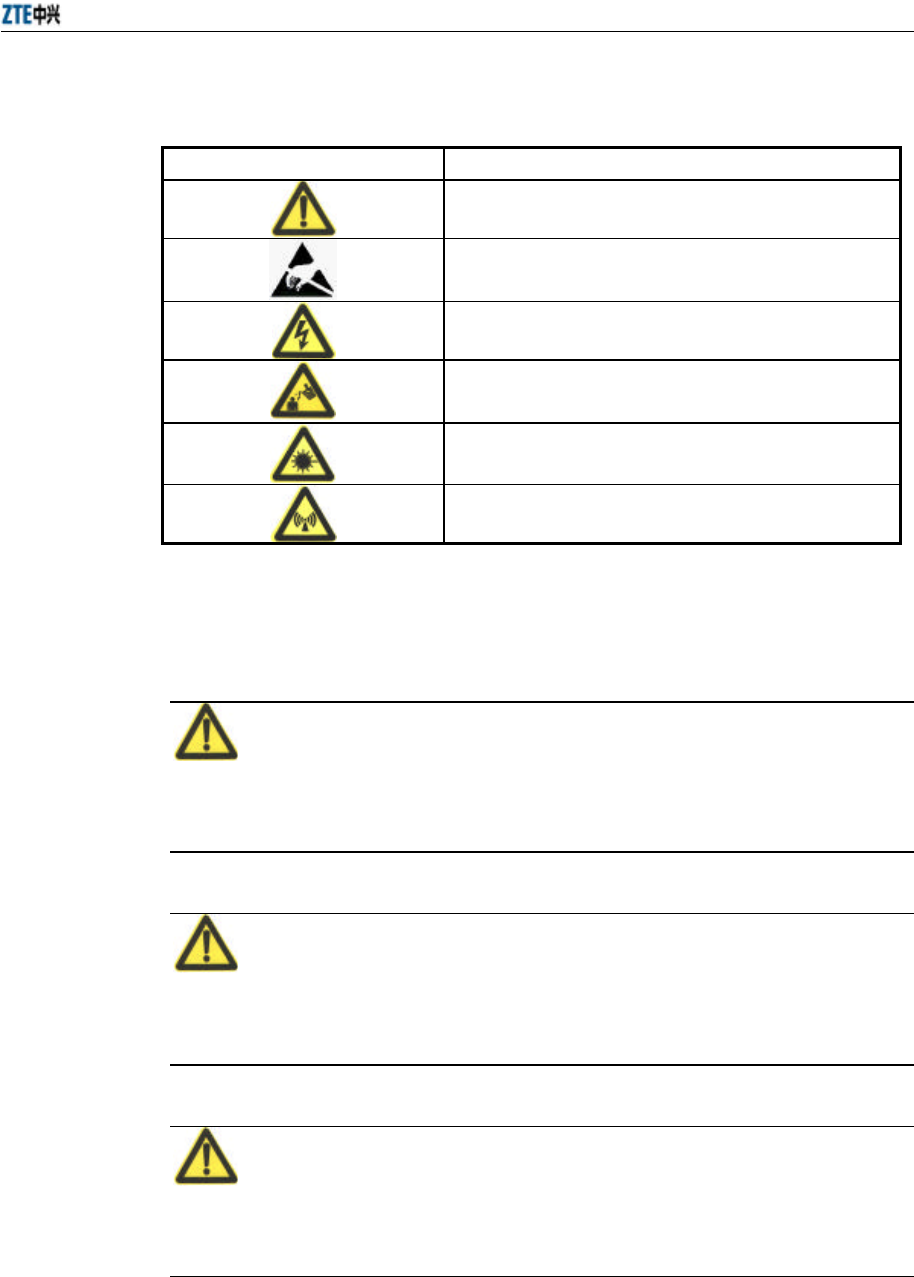
Chapter 1 Safety Precautions
1-3
Table 1.2-1 Safety Symbols and Descriptions
Safety Symbols Meaning
Call for notice
Call for antistatic measures
Warn against electric shock
Caution against scald
Warn against laser
Caution against microwave
Four types of safety levels are available: danger, warning, caution and note. To the
right of a safety symbol is the text description of its safety level. Under the symbol is
the detailed description about its contents. See the following formats.
Danger:
Any failure to take the reminder seriously may lead to important accidents, such as
casualties or damage to the equipment.
Cautions:
Any failure to take the reminder seriously may lead to important or severe injury
accidents, or damage to the equipment.
Caution:
Any failure to take the reminder seriously may lead to severe injury accidents or
damage to the equipment.
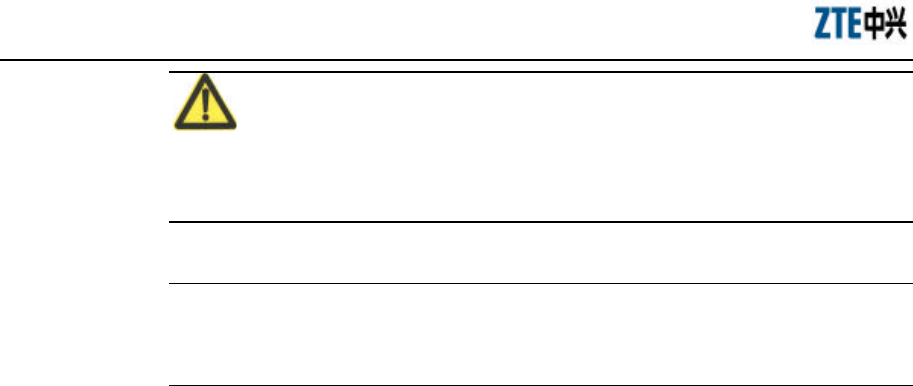
ZXR10 WAS (V2.0) IP Wireless Access System W800A Wireless Access Point
Professional Installation Instruction Manual
1-4
Note:
Any failure to take the reminder seriously may lead to injury accidents or damage to
the equipment.
& Remark, reminder, tip…
The remarks, prompt and tips in addition to safety statements.
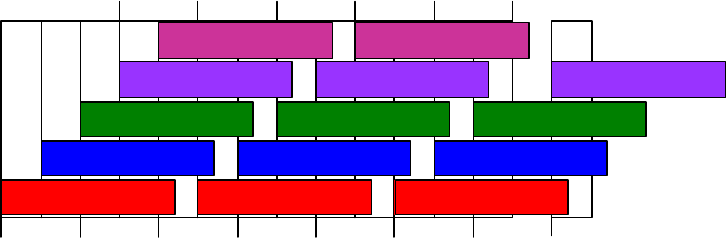
2-1
2 Installation and Debugging
This chapter details the methods and procedure of installation and debugging of the
W800A for your reference.
2.1 Installation Preparations
2.1.1 Installation Preparation Flow
Before installing the W800A, the engineering personnel should confirm that such work
as solution design, project survey and W800A basic configurations have been
completed. Brief introductions to the preparations required for installation are as
follows.
2.1.1.1 Channel Planning
According to 802.11b wireless LAN international standard and the standard of state
radio management committee, the working frequency band of a wireless device in the
wireless LAN is 2400 MHz ~ 2483.5 MHz, and the working frequency bandwidth is
83.5 MHz, divided into 14 sub-channels with 22 MHz as the bandwidth for each one.
The sub-channel distribution is shown in Fig. 2.1-1.
1 6 11
2 7 12
3
4
5 10
9
8
14
13
2.417 2.427 2.437 2.447 2.457
2.412 2.422 2.432 2.442 2.452 2.462 2.472 2.484
2.467
Fig. 2.1-1 Sub-Channel Distribution
Viewed from the above diagram, up to 13 channels are available. The IDs and central
frequencies of these 13 channels are described in Table 2.1-1.
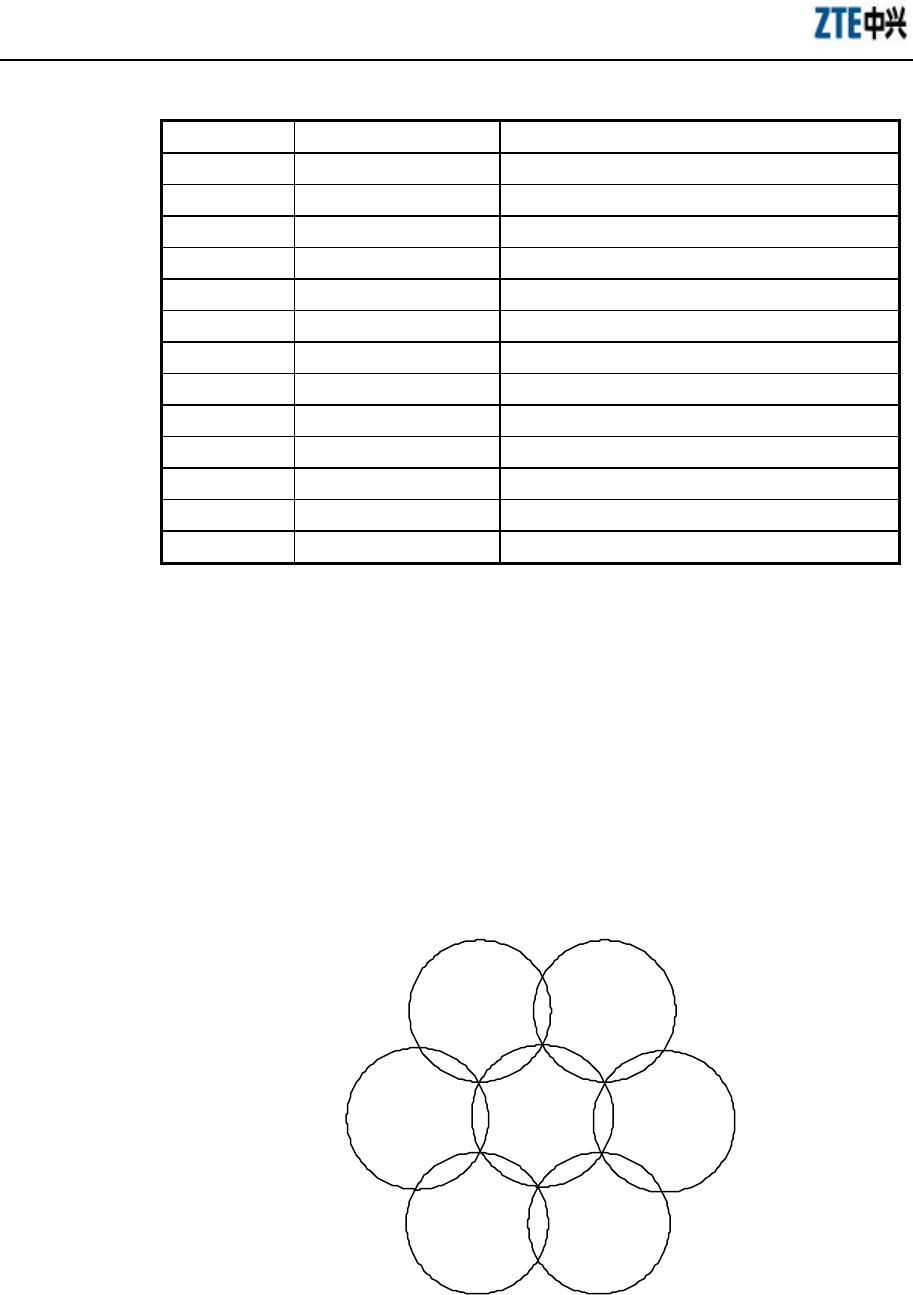
ZXR10 WAS (V2.0) IP Wireless Access System W800A Wireless Access Point
Professional Installation Instruction Manual
2-2
Table 2.1-1 IDs and Frequencies of Channels
Channel ID Central Frequency Low End/High End Frequency of the Channel
1 2412MHz 2401/2423MHz
2 2417MHz 2411/2433MHz
3 2422MHz 2416/2438MHz
4 2427MHz 2421/2443MHz
5 2432MHz 2426/2448MHz
6 2437MHz 2431/2453MHz
7 2442MHz 2431/2453MHz
8 2447MHz 2436/2458MHz
9 2452MHz 2441/2463MHz
10 2457MHz 2446/2468MHz
11 2462MHz 2451/2473MHz
12 2467MHz 2456/2478MHz
13 2472MHz 2461/2483MHz
When multiple channels work at the same time, the central frequency intervals between
two channels should not be less than 25 MHz to avoid mutual interference. As shown
in Fig. 2.1-1, in a cell, direct spread spectrum technology can support simultaneous
work of up to 3 un-overlapped channels.
In the wireless LAN planning, to realize efficient coverage of APs and avoid mutual
interference between channels, the cellular coverage principle of BTS is adopted in the
channel distribution. 3 un-overlapped channels (for example, channels 1, 6 and 11) can
be used in the same area at the same time, as shown in Fig. 2.1-1.
AP
channel 6
AP
channel 6
AP
channel 6
AP
channel 1
AP
channel 11
AP
channel 11
AP
channel 11
Fig. 2.1-2 Channel Distribution Principle of Adjacent APs

Chapter 4 Installation and Debugging
2-3
When using APs, for the adjacent APs, we will select their working channels (channels
1, 6 and 11 are usually used) according to the principle shown in Fig. 2.1-1, to
guarantee the normal work of the wireless LAN.
The channel distribution principle of 802.11g standard is the same as that of 802.11b.
802.11a standard channels feature anti-interference performance, so no special
configuration is required. In the actual networking, you only need make sure that the
channels between adjacent APs are different.
2.1.1.2 Configuration before Installation
Before the installation, power on W800As in turn and check whether they can work
normally. In the normal case, the Power indicator and ACT indicator on the W800A
panel should be always on, and the RUN indicator should flash slowly (about once per
second). If the indicator is not in the normal status, you can log on to the W800A in the
hyper terminal mode and check whether the version is loaded normally. If necessary,
you can reload the version (refer to Section 7.3 Version Loading and Upgrade for
detailed procedure).
When you make sure that the W800A works normally, it is required to implement basic
configurations for it. The configuration contents are as follows:
1. Configuring the W800A IP addresses, that is, management addresses. At least
one management address should be configured for each W800A, for the
management configuration of W800A.
2. Configuring the wireless working mode of the W800A wireless interface and the
SSID (Service ID), using channel and rate of the corresponding wireless
interface.
The detailed configuration methods will be introduced in the subsequent sections.
2.1.2 Tool, Instrument and Document
= One wireless network card.
= One PC for configuration management
= ZXR10 WAS (V2.0) IP Wireless Access System W800A Wireless Access Point —
User’s Manual
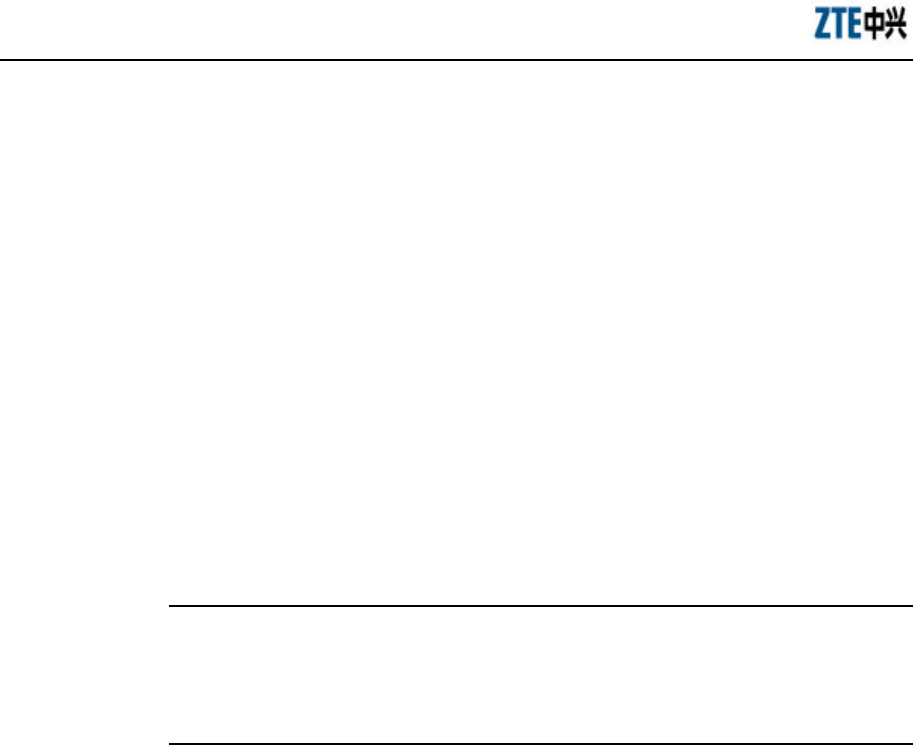
ZXR10 WAS (V2.0) IP Wireless Access System W800A Wireless Access Point
Professional Installation Instruction Manual
2-4
2.1.3 Installation Environment Inspection
The W800A can only be used indoors. To guarantee the normal work and longer useful
life of the equipment, the indoor temperature range should be -5 °C ~ 45 °C, you
should maintain good ventilation and dry air indoors, and the relative humidity range is
5% ~ 95%.
2.1.4 Unpacking Inspection
Generally, the following equipment and accessories are contained in the package of this
product.
W800A 1
Power adapter 1
Console configuration cable 1
Delivery attached document CD 1
& Note:
Please refer to the packing list in the package. If there is any missing part, please
contact ZTE Cooperation.
2.2 Installation
W800A shell is made in plastic with certain mechanical intensity, and can satisfy the
using requirement. The material is fire-resistant and satisfies the environment
protection requirement. The ground bolt can be installed on the interface board of the
shell, for grounding. The W800A can be used not only on the desktop or ceiling but
also on the wall, so it is easily to be used.
The W800A installation process is described in detail as follows:
1. Place the W800A to the proper position according to the engineering planning,
for example, evenly place it on the desktop, ceiling or wall.
2. Determine the angle of the antenna.
3. Connect the power cable to the power socket on the W800A backplane.
4. Connect the Ethernet cable to the Ethernet interface on the W800A backplane.
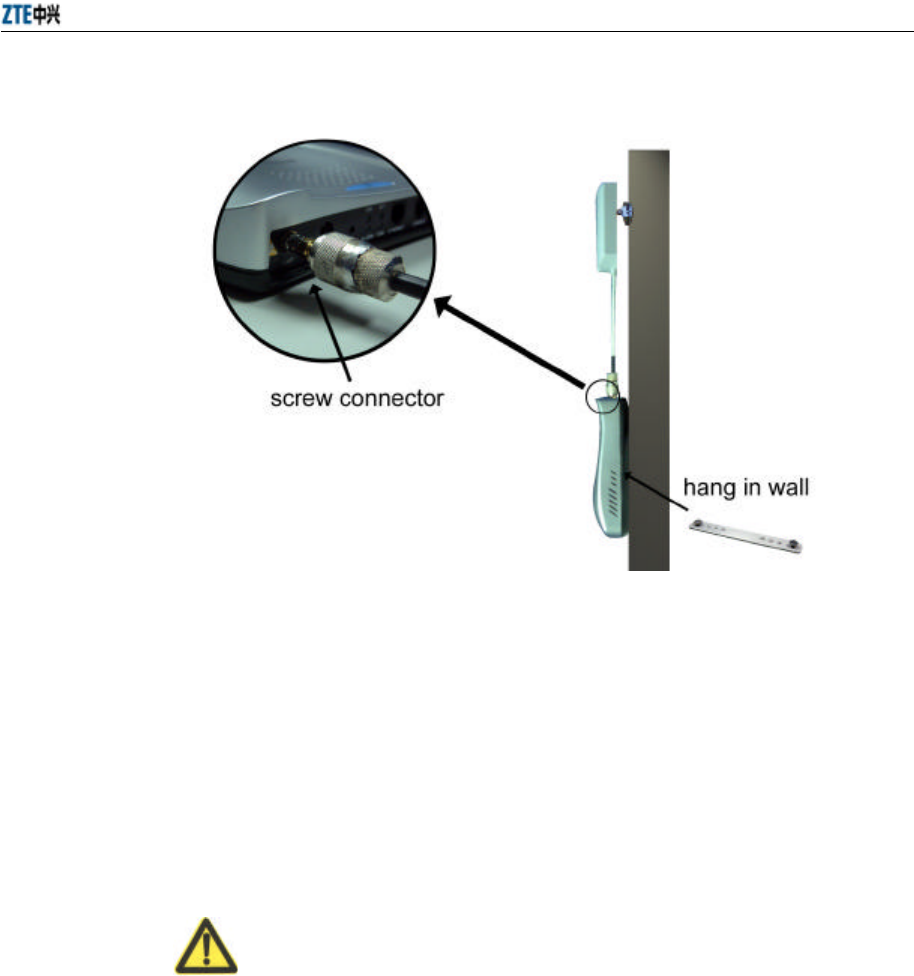
Chapter 4 Installation and Debugging
2-5
Fig. 2.22-1 installation instruction
When the W800A is installed on the ceiling, for the ceiling in plaster or floor, the
W800A antenna can be directly installed on the ceiling; for the ceiling in metal, if the
antenna is directly installed on the ceiling, the antenna signal will be shielded and
W800A can not work normally, so you should lead the antenna to the place under the
ceiling, through correct antenna feeder. If the W800A is hanged on the wall, reliable
fixing method is necessary. If the W800A is placed on the desktop, reliable fixing
method is required to ensure the safety of the equipment.
Warning
5. Once the RF antenna connector is screwed onto the W800A, the connectors must
be rendered "permanent" and non-disconnectable in accordance with FCC rules.
This can be accomplished either by;
a) Soldering the connectors together, (see Fig. 2.22-2) or,
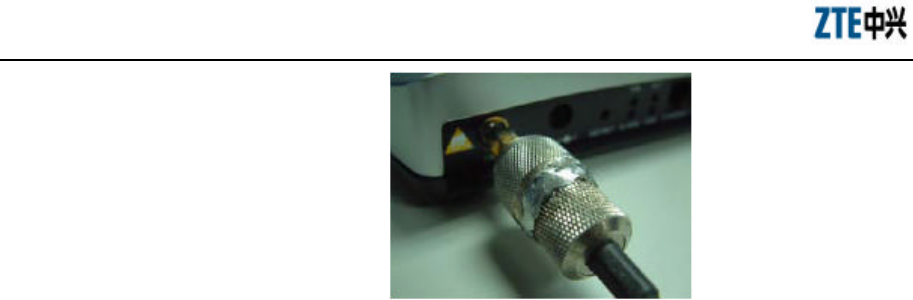
ZXR10 WAS (V2.0) IP Wireless Access System W800A Wireless Access Point
Professional Installation Instruction Manual
2-6
Fig. 2.22-2 Soldered Connectors
b) Gluing together by using permanent, fast-setting epoxy glue and surround the
entire periphery of the connector junction so it is not possible to disconnect.
Follow the directions provided on the glue package for cleaning and mixing the
two-part glue together.
2.3 Power-on and Power-off
The following two power methods are used for the W800A system.
1. Use the in-house power adapter of the W800A.
2. Use PoE.
The terminal PoE module is embedded in the W800A. When PoE power supply is
adopted, a standard straight-through cable is used to connect the PoE interface of the
PoE source end device W112P or W105P. For the detailed description, refer to
Appendix B.
To power on the W800A, connect the power adapter or Ethernet cable for powering the
Ethernet for the W800A. After being powered on, the W800A will start automatically,
without any operation by users.
To power off the W800A, directly disconnect the W800A power adapter or the cable
for powering Ethernet.
2.4 Debugging
After W800A is powered on and started, it is required to implement service debugging.
There are three purposes for debugging:

Chapter 4 Installation and Debugging
2-7
1. Ensure that the route between W800A and Internet/customer server is smooth.
2. Ensure that each client in the W800A coverage area can access Internet
normally.
3. Ensure that in the whole engineering coverage area, the clients can be roaming
switched between the cells containing APs.
3-1
3 Command Line Configuration
This chapter describes the operation methods and configuration commands of the
W800A command line configuration.
3.1 Overview
The W800A provides the Command Line Interface (CLI) for configuring the W800A
data.
The CLI configuration of the W800A has the following features:
1. You can not only implement local configuration through the hyper terminal
software with the serial port, but also implement local or remote configuration in
Telnet with the Ethernet interface and wireless network card.
2. The CLI provides five command modes: User, privileged, configure, Ethernet
interface configuration and wireless interface configuration modes. One mode is
the execution environment for a group of related commands, and one command
can be executed only in the corresponding command mode. To obtain the valid
commands in the current command mode, input “?” in the current mode.
3. Commands are of two types: information query and function. The information
query commands serve to obtain some information to be queried. The function
commands serve to change the function configuration of the W800A. The
changed configuration is saved in the running configuration information library.
To cancel the function configuration, execute the reverse command of the
former command (that is, no + key word + former command)
4. CLI provides perfect help system: At any time, you can input “?” to obtain the
related help information.
5. The command inputting provides the fuzzy match function: Once the
information input by the user is enough for determining a command, no more
information is required to be input.
6. CLI provides the command history function: You can select a historical
command for executing through “?” or “?” of the keyboard.
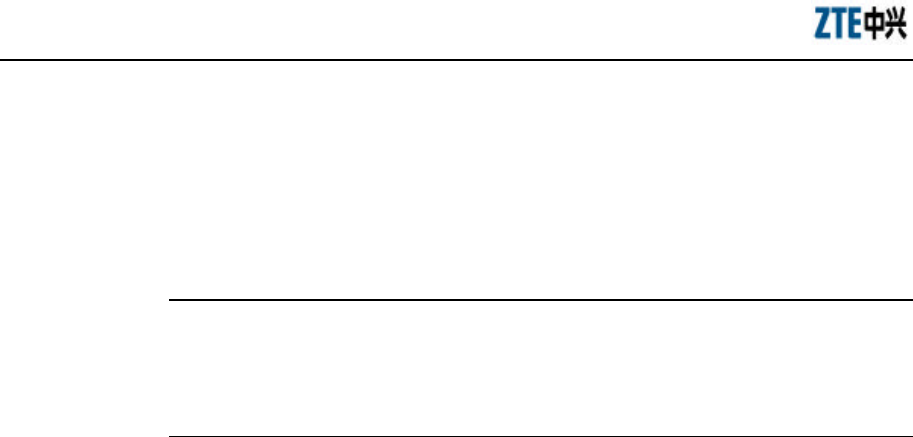
ZXR10 WAS (V2.0) IP Wireless Access System W800A Wireless Access Point
Professional Installation Instruction Manual
3-2
7. CLI provides two layers of password protection to reject illegal users. The first
layer password authentication appears on the Telnet welcome interface, the
safety authentication for accessing the user mode is required at this time. The
default user name is “root” and default password is “public”. In the user mode,
input the enable command and correct password to enter the privileged mode,
the default password is “zte”.
& Notes:
When you implement the configuration in the serial port mode, you can enter the user
mode from the hyper terminal interface directly, without any authentication.
8. CLI can automatically page the output commands on the terminal: “—More—”
at the lower left corner of the command output window indicates more output
commands. At this time, you can press CTRL to display the next page, press
ENTER to output the next line and press other keys to exit.
9. W800A CLI provides the basic command line editing function. The short-cut
keys for editing command lines are described as follows:
Ctrl + U: Delete the whole command being input.
Ctrl + A: Move the cursor to the first character of the command line.
Ctrl + E: Move the cursor to the last character of the command line.
Ctrl + X: Delete all the characters before the cursor.
Ctrl + K: Delete all the characters after the cursor (containing the character at
the cursor)
Ctrl + C: Give up all the input contents. Enter the new line and the prompt character
will appear.
When the serial port mode is used for configuring the W800A, the serial port attribute
configurations of the hyper terminal are shown in Fig. 3.-1.
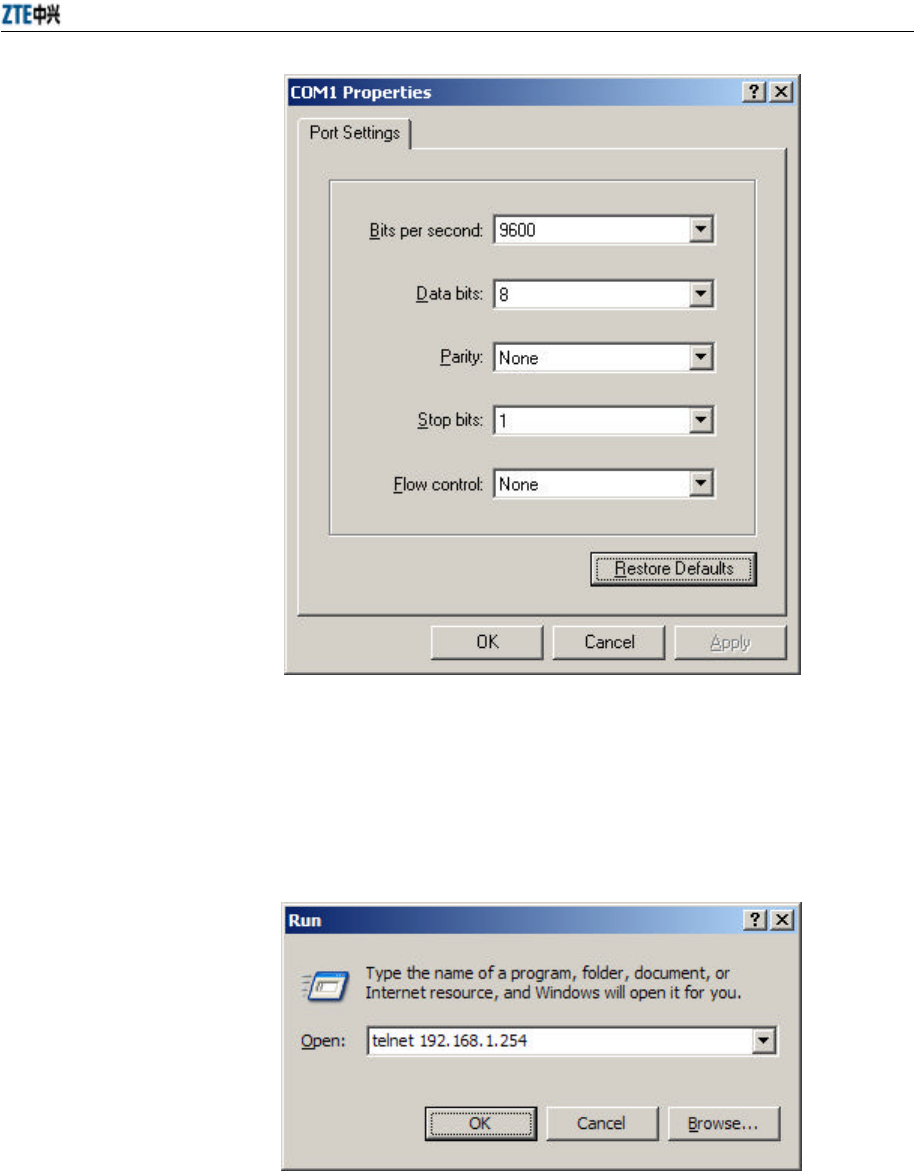
Chapter 5 Command Line Configuration
3-3
Fig. 3.-1 Serial Port Configuration
When the Telnet mode is used for configuring the W800A, you just need input
“telnet/W800A working IP address”, as shown in Fig. 3.1-2. By default, the W800A
working IP address is 192.168.1.254 and the subnet mask is 55.255.255.0.
Fig. 3.1-2 Telnet to W800A
These five configuration modes of the W800A and all the available commands under
each mode are described in detail as follows: The stipulation of command format are as

ZXR10 WAS (V2.0) IP Wireless Access System W800A Wireless Access Point
Professional Installation Instruction Manual
3-4
follows:
1. abc refers to the command or keyword.
2. <abc> refers to the contents to be input by the user.
3. abc|def indicates that one of the two will be selected.
4. For the contents included in [ ], the user can choose to input or not input them..
5. For the contents included in { }, the user must input them.
3.2 User Mode
Entering mode: Telnet
Exiting mode: exit
Default prompt character: wlan>
Note: After logging on to the W800A in Telnet, the common user can enter the user
mode only once the user name and password authentications are passed. The default
user name is “root” and default password is “public”. To avoid the case in which the
illegal user tries with different passwords, the system will automatically disconnect
from the Telnet of a user, after this user inputs wrong password for consecutive three
times.
3.2.1 Entering the Privileged Mode
Command mode: User mode
Function: Input the correct password to enter the privileged mode.
Command format: enable
Note: After the user inputs the enable command and press ENTER, the system will
prompt that password need be input. The default password of privileged mode is “zte”.
3.2.2 Exiting the Telnet Configuration
Command mode: User mode.
Function: Exiting the user mode and returning to the system.
Command format: exit.
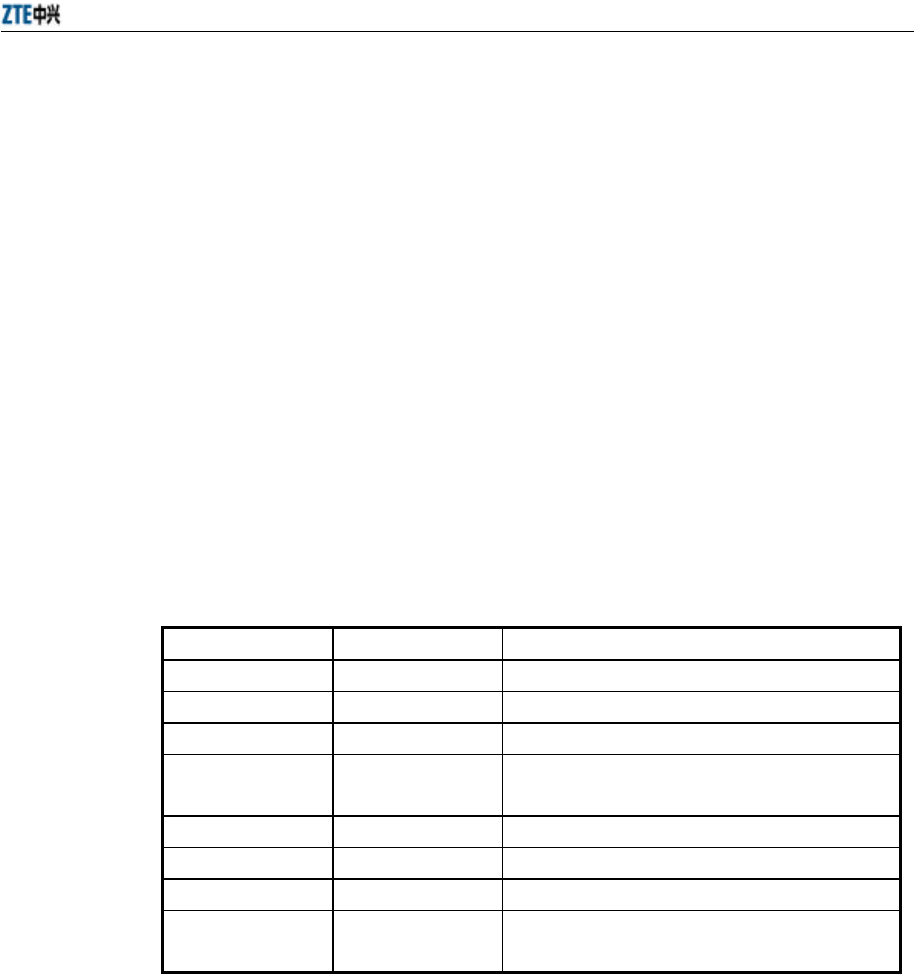
Chapter 5 Command Line Configuration
3-5
3.3 Privileged Mode
Entering mode: Input the enable command in the user mode and input correct
password.
Exiting mode: disable, entering the user mode; exit, exiting the privileged mode and
returning to the system.
Default prompt character: wlan #
3.3.1 Network Connectivity Check
Command mode: Privileged mode
Function: Checking the network connectivity.
Command format: ping <A.B.C.D> [-n <echo-number>] [-w <timeout>] [-l
<packet-size>] [-t]
Parameter descriptions:
Parameter Name Value Range Parameter Descriptions
<A.B.C.D> IP address Destination IP address
-n None Setting the flag bit of ping packet quantity.
<echo-number> 1~40 Quantity of ping packets.
-w None Setting the flag bit of the maximum time-out
interval.
<timeout> 1~2 Maximum time-out interval (unit: second).
-l None Setting the flag bit of the buffer area capacity .
<packet-size> 0~1504 Buffer area capacity
-t None Setting the consecutive ping packets (complete it
by <Ctrl + C>)
3.3.2 Saving the Configuration Data to FLASH
Command mode: Privileged mode.
Function: Saving the configuration data to FLASH.
Command format: write flash.
3.3.3 Restoring the Default Configuration
Command mode: Privileged mode
Function: Deleting the database, recovering the default configuration of the W800A

ZXR10 WAS (V2.0) IP Wireless Access System W800A Wireless Access Point
Professional Installation Instruction Manual
3-6
and reset it.
Command format: default enable
3.3.4 Resetting the Software
Command mode: Privileged mode
Function: Resetting the W800A.
Command format: reboot
3.3.5 Entering the Configure Mode
Command mode: Privileged mode
Function: Entering the configure mode.
Command format: configure terminal
3.3.6 Exiting the Privileged Mode
Command mode: Privileged mode
Function: Exiting the privileged mode and entering the user mode.
Command format: disable
3.3.7 Exiting the Telnet Configuration
Command mode: Privileged mode
Function: Exiting Telnet and returning to the system.
Command format: exit
Note: This command can only be used in the CLI in the Telnet mode. If the user logs
on in the hyper terminal mode through the serial port, this command is invalid.
3.4 Configure Mode
Entering mode: Input the configure terminal command in the privileged mode.
Exiting mode: exit, entering the privileged mode.
Default prompt character: wlan (config) #
Note: All the configuration commands can be executed in this mode (or its sub-modes).

Chapter 5 Command Line Configuration
3-7
3.4.1 Bridge Configuration
1. bridge aging-time
Command mode: Configure mode
Function: Configuring the aging time of the Bridge Forward Table (FDB) MAC
address.
Command format: bridge aging-time <value>
Parameter descriptions:
Parameter Name Value Range Parameter Descriptions
<value> 10~1000000 The aging time of the FDB MAC address (unit:
second), 300 by default.
2. bridge forward-table-size
Command mode: Configure mode
Function: Configuring the quantity of the FDB MAC addresses.
Command format: bridge forward-table-size <value>
Parameter descriptions:
Parameter Name Value Range Parameter Descriptions
<value> 220~1024 Quantity of the FDB MAC addresses, 1024 by
default.
3.4.2 Clearing the Information
Command mode: Configure mode
Function: Clearing the alarm, log or debugging information.
Command format: clear {alarm|logcmd|trace}
Parameter descriptions:
Parameter Name Value Range Parameter Descriptions
{alarm|logcmd|
trace}
Alarm,
Logcmd,
trace
Clearing the alarm, logcmd or trace information.
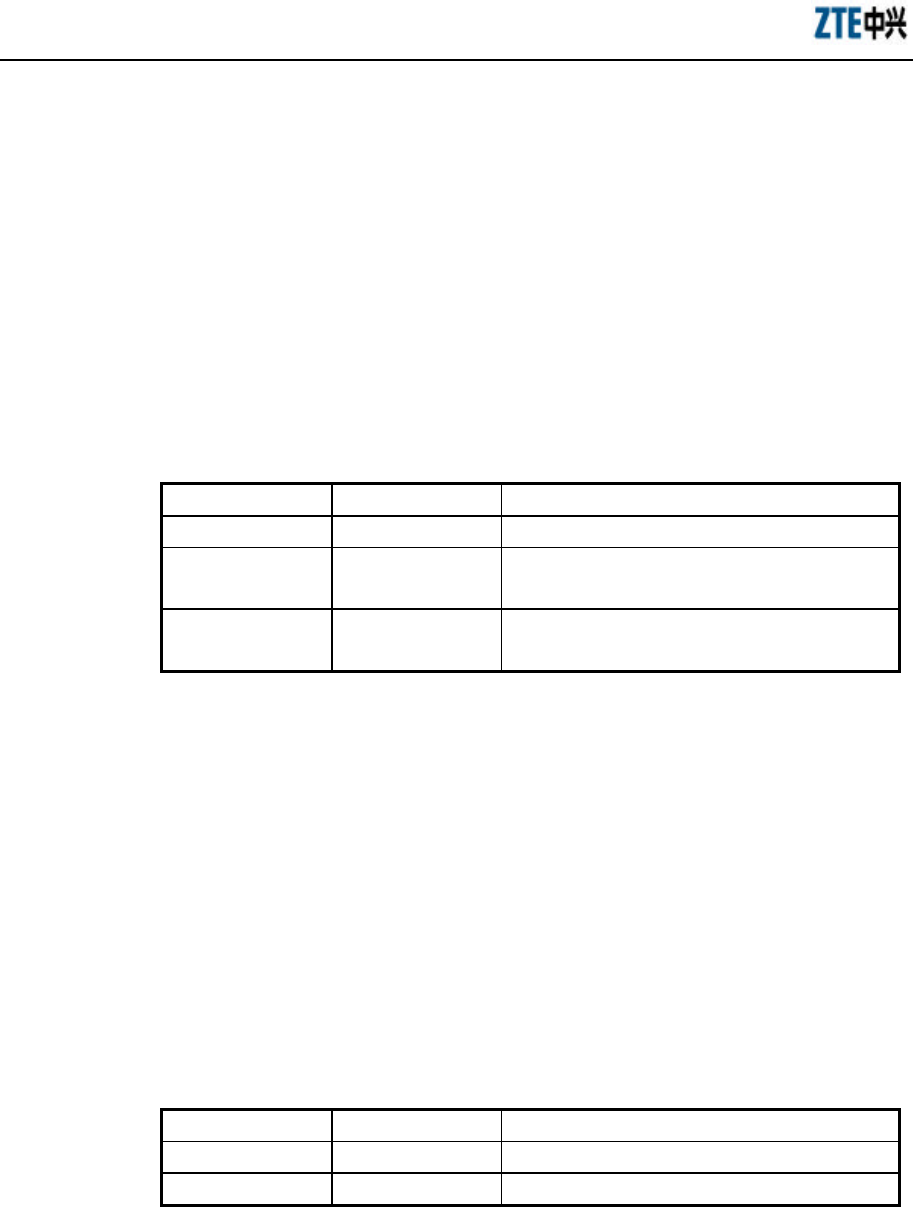
ZXR10 WAS (V2.0) IP Wireless Access System W800A Wireless Access Point
Professional Installation Instruction Manual
3-8
3.4.3 Configuring the Configuration Server
Command mode: Configure mode
Function: Configuring the parameters of configuration server: IP address, interception
port number of the TCP and the interception port number of UDP.
Command format: config-server {ipaddress <A.B.C.D> [tcp-port <value1>
[udp-port <value2>] | udp-port <value2> [tcp-port <value1>]] | tcp-port <value1>
[ipaddress <A.B.C.D> [udp-port <value2>] | udp-port <value2> [ipaddress
<A.B.C.D>]] | udp-port <value2> [ipaddress <A.B.C.D> [tcp-port <value1>] |
tcp-port <value1> [ipaddress <A.B.C.D>]]}
Parameter descriptions:
Parameter Name Value Range Parameter Descriptions
<A.B.C.D> IP address IP address of the configuration server
<value1> 3000~65535 The interception port number of tcp, 3601 by
default.
<value2> 3000~65535 The interception port number of udp, 3600 by
default.
Note: One or multiple parameters can be configured randomly. The un-configured
parameters will keep unchanged.
3.4.4 DHCP Server Configuration
1. dhcp server dns
Command mode: Configure mode
Function: Configuring the IP address parameters of the master and slave DNS
servers of the DHCP server.
Command format: dhcp server dns <A.B.C.D1> [<A.B.C.D2>]
Parameter descriptions:
Parameter Name Value Range Parameter Descriptions
<A.B.C.D1> IP address IP address of the master DNS server.
<A.B.C.D2> IP address IP address of the slave DNS server (optional).
2. dhcp server gateway
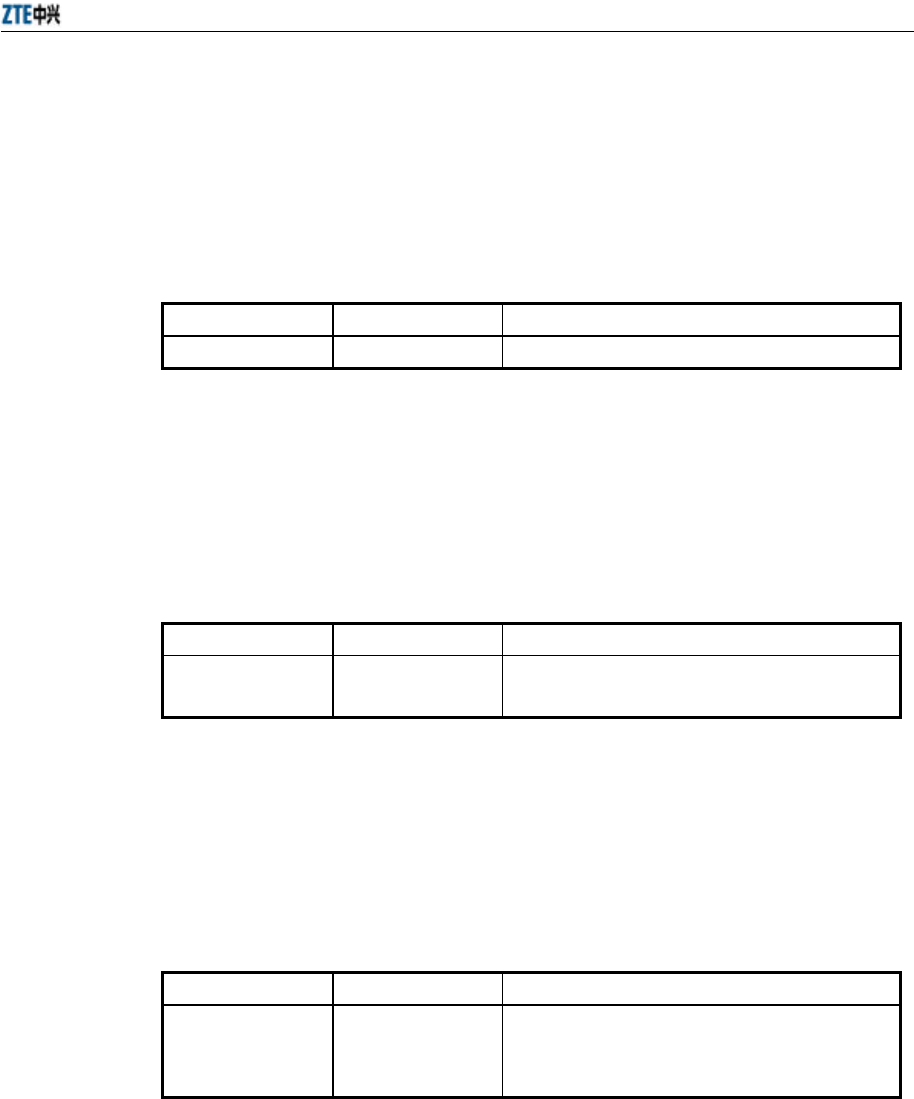
Chapter 5 Command Line Configuration
3-9
Command mode: Configure mode
Function: Configuring the IP address parameters of the default gateway of the
DHCP server.
Command format: dhcp server gateway <A.B.C.D>
Parameter descriptions:
Parameter Name Value Range Parameter Descriptions
<A.B.C.D> IP address IP address of the gateway.
3. dhcp server leasetime
Command mode: Configure mode
Function: Configuring the address lease time of the DHCP server.
Command format: dhcp server leasetime <value>
Parameter descriptions:
Parameter Name Value Range Parameter Descriptions
<value> 60~3600 The address lease time of the DHCP server, 6 by
default.
4. dhcp server run
Command mode: Configure mode
Function: Starting, stopping or restarting the DHCP server.
Command format: dhcp server run {start|stop|restart}
Parameter descriptions:
Parameter Name Value Range Parameter Descriptions
{start|stop|restart} Start, stop , restart
start: Startup;
Stop: Stopping;
restart: Restarting.
5. dhcp server start-flag
Command mode: Configure mode
Function: Configuring the start flag of the DHCP server when the system is
restarted.
Command format: dhcp server start-flag {true|false}
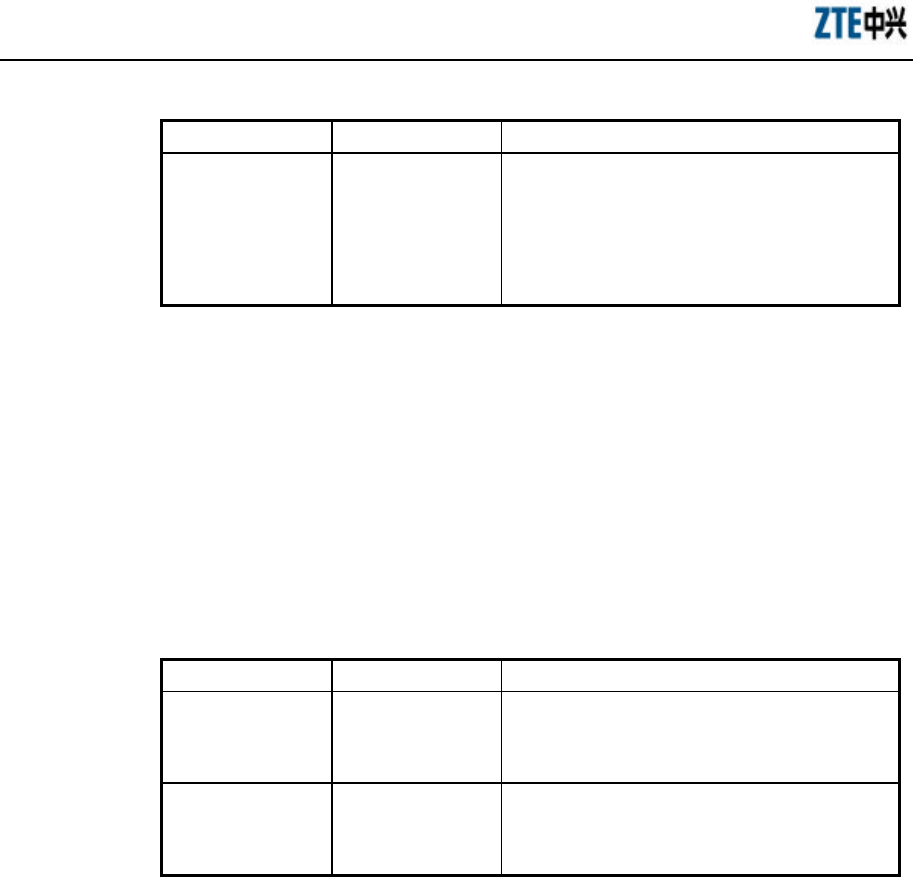
ZXR10 WAS (V2.0) IP Wireless Access System W800A Wireless Access Point
Professional Installation Instruction Manual
3-10
Parameter descriptions:
Parameter Name Value Range Parameter Descriptions
{true|false} True, false
The start flag of the DHCP server.
If it is “true”, the DHCP server will be started when
the system is restarted.
If it is “false”, the DHCP server will not be started
when the system is restarted.
3.4.5 DISCOVER Configuration
1. discover device
Command mode: Configure mode
Function: Configuring the integrated management multicast address and port
number of the equipment.
Command format: discover device <A.B.C.D> [<value>]
Parameter descriptions:
Parameter Name Value Range Parameter Descriptions
<A.B.C.D>
IP address with a
range of 224.0.0.1 ~
239.255.255.254.
The integrated management multicast address of
the equipment, 224.1.88.89 by default.
<value> 0~65535
The interception port number of the integrated
management multicast of the equipment, 2801 by
default.
2. discover manager
Command mode: Configure mode
Function: Configuring the management multicast address and port number of the
integrated management server.
Command format: discover manager <A.B.C.D> [<value>]
Parameter descriptions:
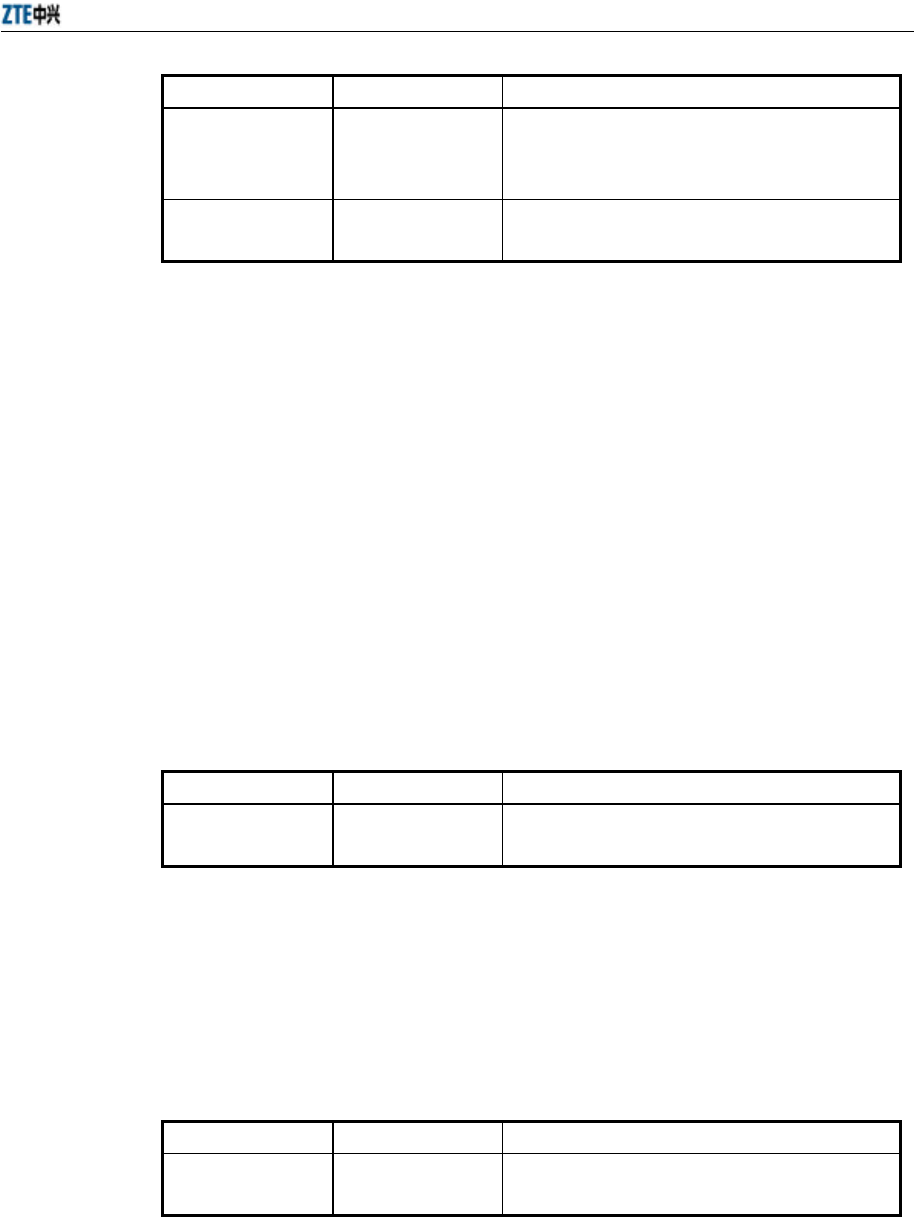
Chapter 5 Command Line Configuration
3-11
Parameter Name Value Range Parameter Descriptions
<A.B.C.D>
IP address with a
range of 224.0.0.1 ~
239.255.255.254.
The management multicast address of the
integrated management server, 224.1.88.88 by
default.
<value> 0~65535 The management interception port number of the
integrated management server, 2800 by default.
3.4.6 802.1X Parameter Configuration
1. dot1x enable
Command mode: Configure mode
Function: Enabling or disabling the 802.1x function.
Command format: [no] dot1x enable
2. dot1x max-reauth
Command mode: Configure mode
Function: Configuring the maximum times of 802.1x re-authenticating.
Command format: dot1x max-reauth <value>
Parameter descriptions:
Parameter Name Value Range Parameter Descriptions
<value> 0~10 The maximum times of 802.1x re-authenticating, 5
by default.
3. dot1x max-request
Command mode: Configure mode
Function: Configuring the maximum times of 802.1x authentication request.
Command format: dot1x max-request <value>
Parameter descriptions:
Parameter Name Value Range Parameter Descriptions
<value> 1~10 The maximum times of 802.1x authentication
request, 2 by default.
4. dot1x md5-domain
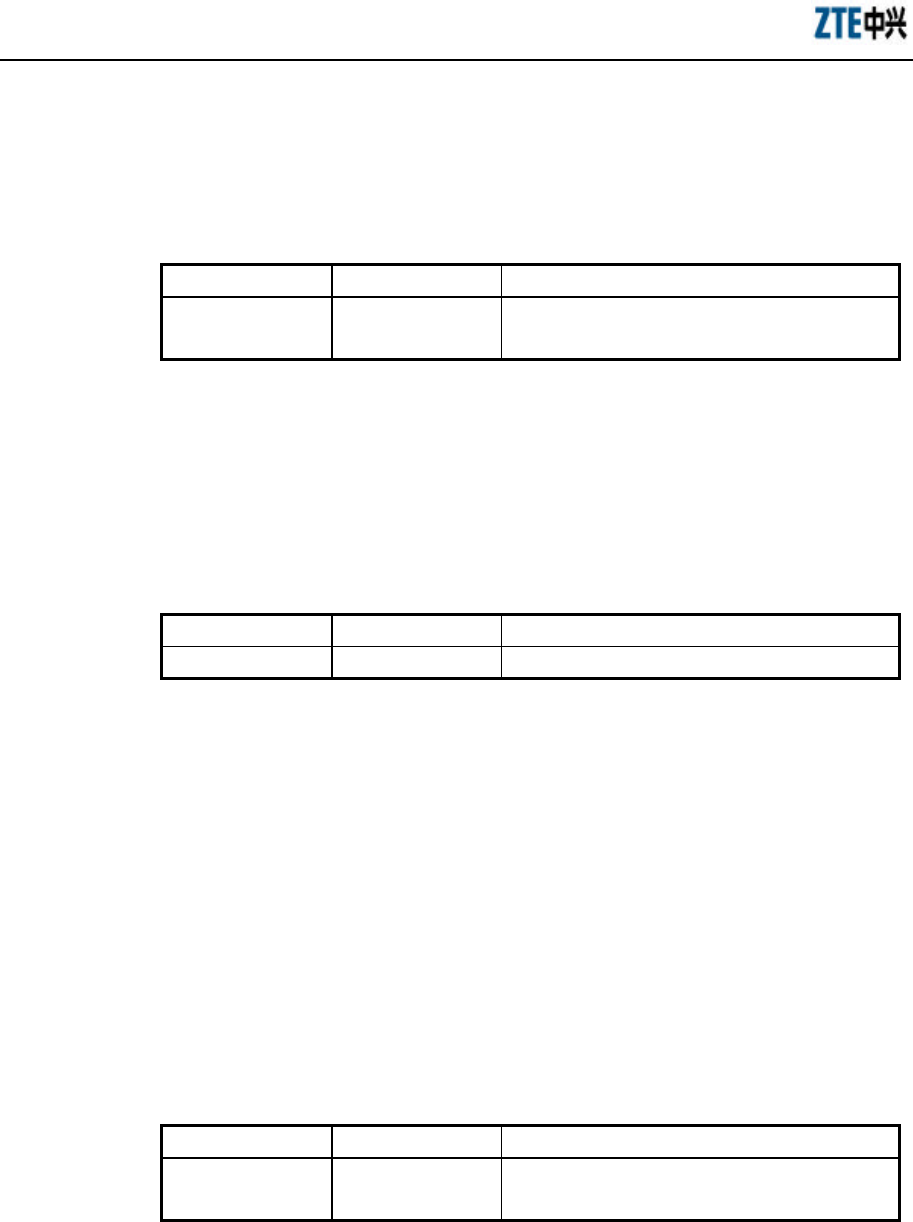
ZXR10 WAS (V2.0) IP Wireless Access System W800A Wireless Access Point
Professional Installation Instruction Manual
3-12
Command mode: Configure mode
Function: Configuring the domain name in the EAP-MD5 authentication mode.
Command format: dot1x md5-domain <string>
Parameter descriptions:
Parameter Name Value Range Parameter Descriptions
<string> 1 ~ 32 characters The domain name in the EAP-MD5 authentication
mode, USR by default.
5. dot1x nas-id
Command mode: Configure mode
Function: Configuring the 802.1x NAS-ID field information.
Command format: dot1x nas-id <string>
Parameter descriptions:
Parameter Name Value Range Parameter Descriptions
<string> 1 ~ 64 characters NAS-ID character string, W800A by default.
6. dot1x portenable
Command mode: Configure mode
Function: Enabling or disabling the 802.1x port control function.
Command format: [no] dot1x portenable
7. dot1x quiet-period
Command mode: Configure mode
Function: Configuring the 802.1x quiet period.
Command format: dot1x quiet-period <value>
Parameter descriptions:
Parameter Name Value Range Parameter Descriptions
<value> 1~255 The 802.1x quiet period (unit: second), 30 by
default.
8. dot1x server-timeout
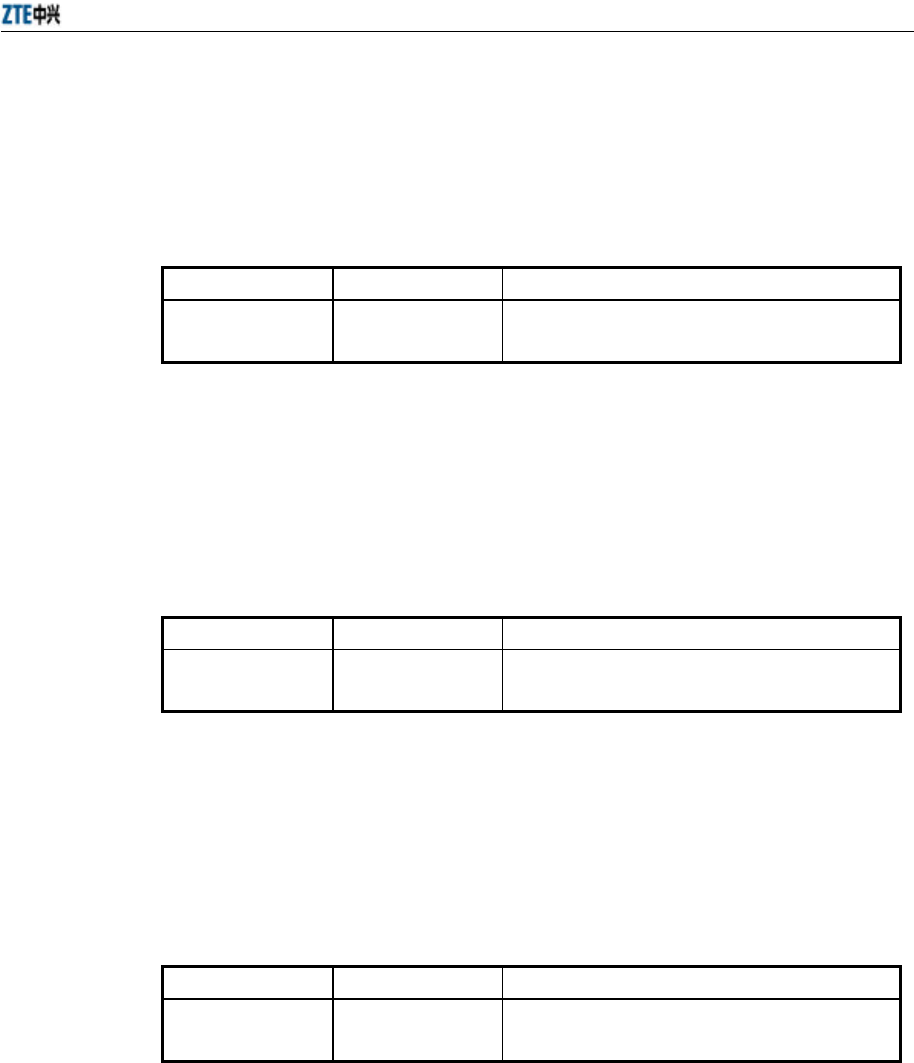
Chapter 5 Command Line Configuration
3-13
Command mode: Configure mode
Function: Configuring the time-out time of the 802.1x authentication server.
Command format: dot1x server-timeout <value>
Parameter descriptions:
Parameter Name Value Range Parameter Descriptions
<value> 1~255 The authentication server time-out time (unit:
second), 60 by default.
9. dot1x sim-domain
Command mode: Configure mode
Function: Configuring the domain name in the EAP-SIM authentication mode.
Command format: dot1x sim-domain <string>
Parameter descriptions:
Parameter Name Value Range Parameter Descriptions
<string> 1 ~ 32 characters The domain name in the EAP-SIM authentication
mode, SIM by default.
10. dot1x supp-timeout
Command mode: Configure mode
Function: Configuring the time-out time of the 802.1x client.
Command format: dot1x supp-timeout <value>
Parameter descriptions:
Parameter Name Value Range Parameter Descriptions
<value> 1~255 The time-out time of the 802.1x client (unit:
second), 30 by default.
11. dot1x tx-period
Command mode: Configure mode
Function: Configuring the 802.1x sending period.
Command format: dot1x tx-period <value>
Parameter descriptions:
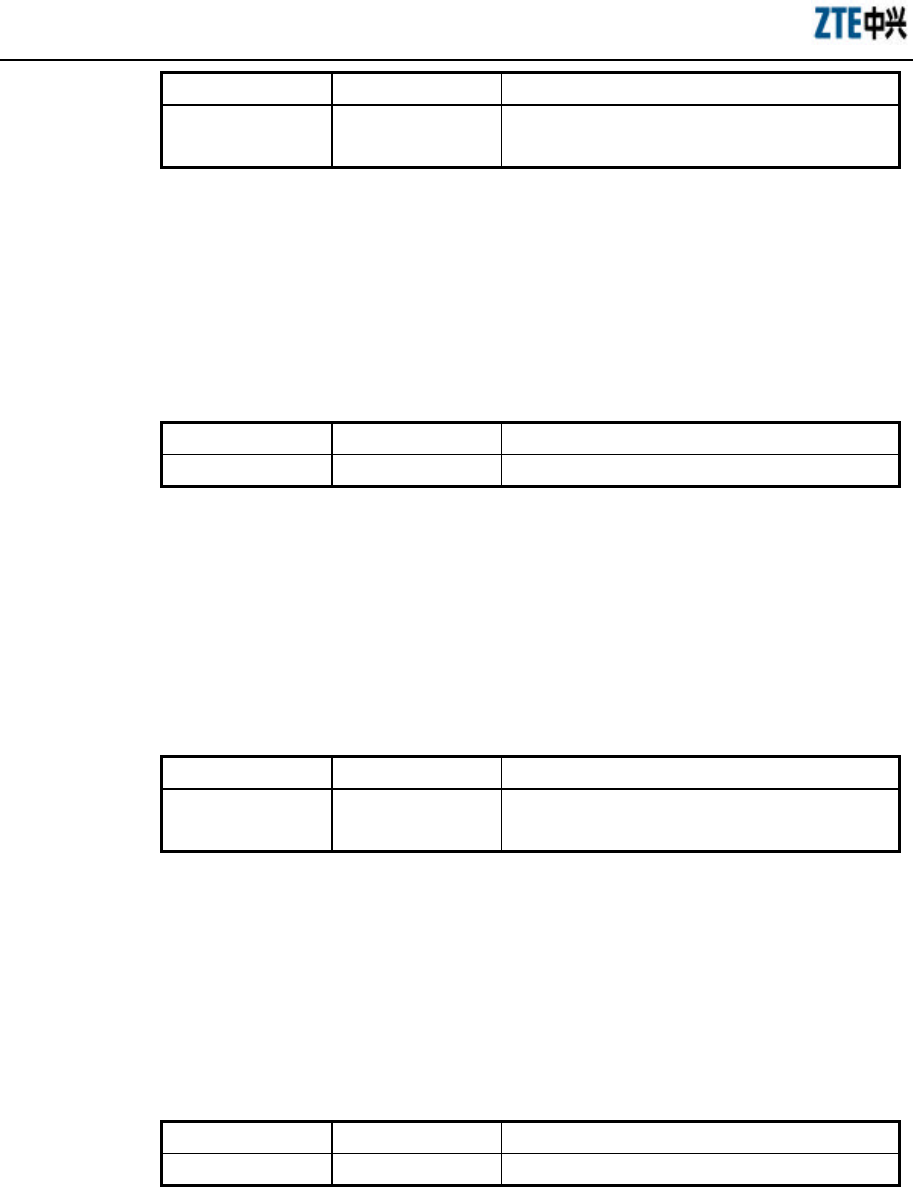
ZXR10 WAS (V2.0) IP Wireless Access System W800A Wireless Access Point
Professional Installation Instruction Manual
3-14
Parameter Name Value Range Parameter Descriptions
<value> 1~255 The 802.1x sending period (unit: second), 3 by
default.
12. dot1x wpa-domain
Command mode: Configure mode
Function: Configuring the domain name in the WPA authentication mode.
Command format: dot1x wpa-domain <string>
Parameter descriptions:
Parameter Name Value Range Parameter Descriptions
<string> 1 ~ 32 characters WPA domain name, WPA by default.
3.4.7 Password Configuration in the Privileged Mode
Command mode: Configure mode
Function: Configuring the password for enabling the privileged mode.
Command format: enable-password <string>
Parameter descriptions:
Parameter Name Value Range Parameter Descriptions
<string> 1 ~ 30 characters The password for enabling the privileged mode, zte
by default.
3.4.8 Erasing the Filtration Rules
Command mode: Configure mode
Function: Erasing the ACL rule according to the global regular numbers.
Command format: erase mac-access-rule <value>
Parameter descriptions:
Parameter Name Value Range Parameter Descriptions
<value> 0~1023 Numbers of the filtration rules.
3.4.9 Exiting the Configure Mode
Command mode: Configure mode
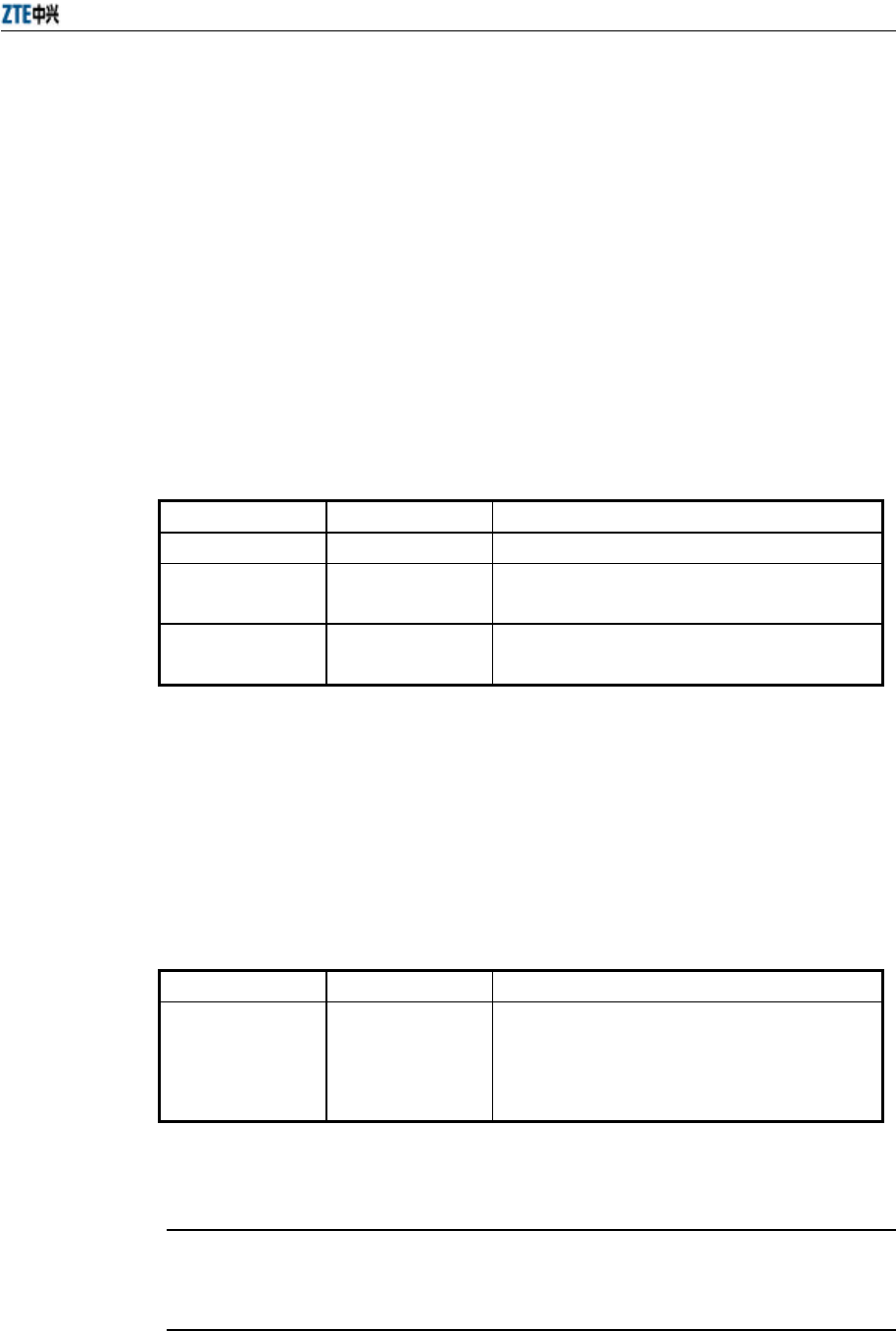
Chapter 5 Command Line Configuration
3-15
Function: Exiting the configure mode and entering the privileged mode.
Command format: exit
3.4.10 IAPP Load Balance Configuration
1. iapp balance
Command mode: Configure mode
Function: Configuring the load balance mode and nominal capacity of the load
balance group.
Command format: iapp balance <vlaue1> {flow <value2>|user <value3> }
Parameter descriptions:
Parameter Name Value Range Parameter Descriptions
<value1> 1~65535 Load balance group ID
<vlaue2> 1~65535 The lower limit of the flow implementing the load
balance according to the data flow.
<vlaue3> 1~30 The lower limit of the users implementing the load
balance according to the user quantity.
2. iapp enable-flag
Command mode: Configure mode
Function: Configuring the enabling status of the load balance and the limitation
of the maximum user quantity.
Command format: iapp enable-flag {disable|balance|max-user}
Parameter descriptions:
Parameter Name Value Range Parameter Descriptions
{disable|balance|
max-user}
Disable,
Balance,
max-user
disable: Disabling both of them.
balance: Enabling the load balance.
max-user: Enabling the limitation of maximum user
quantity.
& Note:
Configurations iapp balance and iapp max-user can not be enabled at the same time.
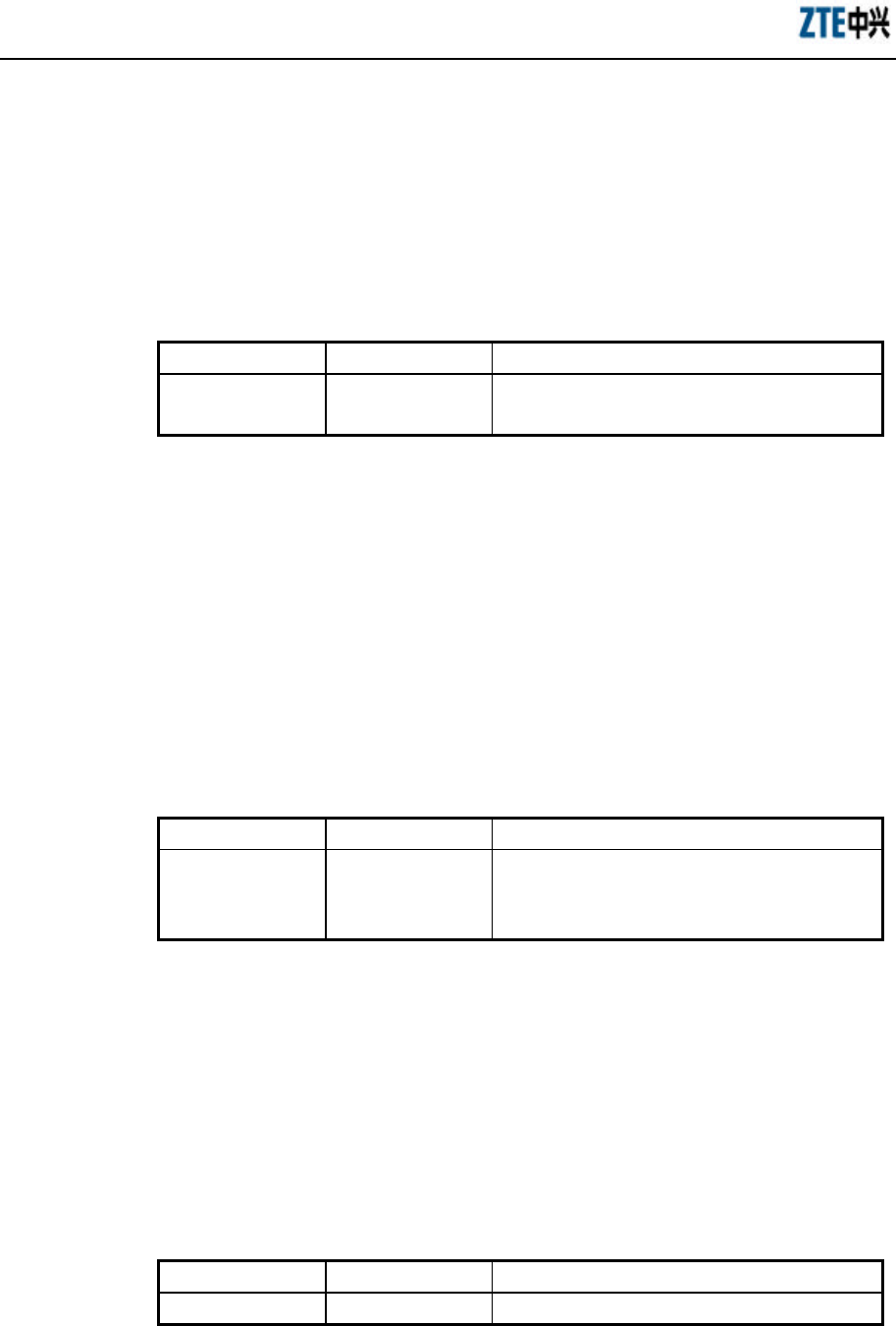
ZXR10 WAS (V2.0) IP Wireless Access System W800A Wireless Access Point
Professional Installation Instruction Manual
3-16
3. iapp max-user
Command mode: Configure mode
Function: Configuring the maximum user quantity (the quantity of the users can
be accessed).
Command format: iapp max-user <value>
Parameter descriptions:
Parameter Name Value Range Parameter Descriptions
<value> 1~150 The maximum quantity of the wireless users can be
accessed by the system, 30 by default.
3.4.11 Entering the Interface Configuration Mode
1. interface ethernet
Command mode: Configure mode
Function: Entering the Ethernet interface configuration mode. The command is
followed by the unit ID of the Ethernet interface. The equipment can hold
multiple Ethernet interfaces.
Command format: interface ethernet {0}
Parameter descriptions:
Parameter Name Value Range Parameter Descriptions
{0} 0
The unit ID of the Ethernet interface. The W800A
only has one Ethernet interface, so this value is 0
fixedly.
2. interface wlan
Command mode: Configure mode
Function: Entering the Wireless interface configuration mode. The command is
followed by the unit ID of the wireless interface. The equipment can hold
multiple wireless interfaces.
Command format: interface wlan {0|1}
Parameter descriptions:
Parameter Name Value Range Parameter Descriptions
{0|1} 0 or 1 The unit ID of the wireless interface. The W800A
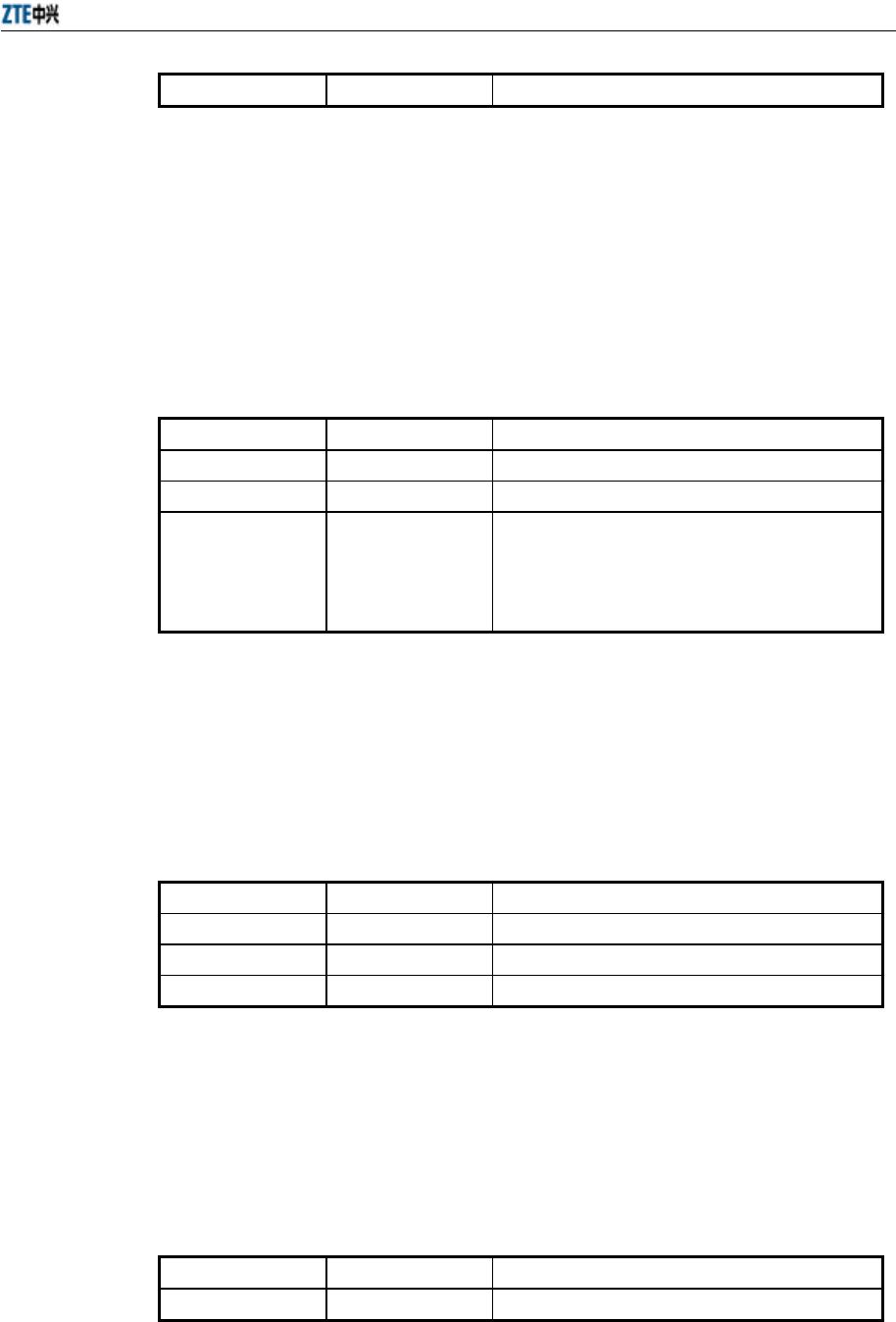
Chapter 5 Command Line Configuration
3-17
has two wireless interfaces, so this value is 0 or 1.
3.4.12 IP Network Parameter Configuration
1. ip address
Command mode: Configure mode
Function: Adding the IP address of the W800A management interface.
Command format: [no] ip address <A.B.C.D1> <A.B.C.D2> [second]
Parameter descriptions:
Parameter Name Value Range Parameter Descriptions
<A.B.C.D1> IP address IP address of the host.
<A.B.C.D2> Subnet mask Subnet mask of the host.
second second
The main address is without “second” and the
standby address is with “second”. The main address
quantity can only be one and the standby address
quantity can be up to nine.
2. ip route
Command mode: Configure mode
Function: Configuring the default route address of the system.
Command format: [no] ip route <A.B.C.D1> <A.B.C.D2> <A.B.C.D3>
Parameter descriptions:
Parameter Name Value Range Parameter Descriptions
<A.B.C.D1> IP address IP address of the host.
<A.B.C.D2> Subnet mask Subnet mask of the host.
<A.B.C.D3> IP address IP address of the router of the next hop.
3. ip pool
Command mode: Configure mode
Function: Configuring the IP address pool of the system.
Command format: [no] ip pool <index> <A.B.C.D1> <A.B.C.D2> <A.B.C.D3>
Parameter descriptions:
Parameter Name Value Range Parameter Descriptions
<index> 0~9 IP address pool group ID
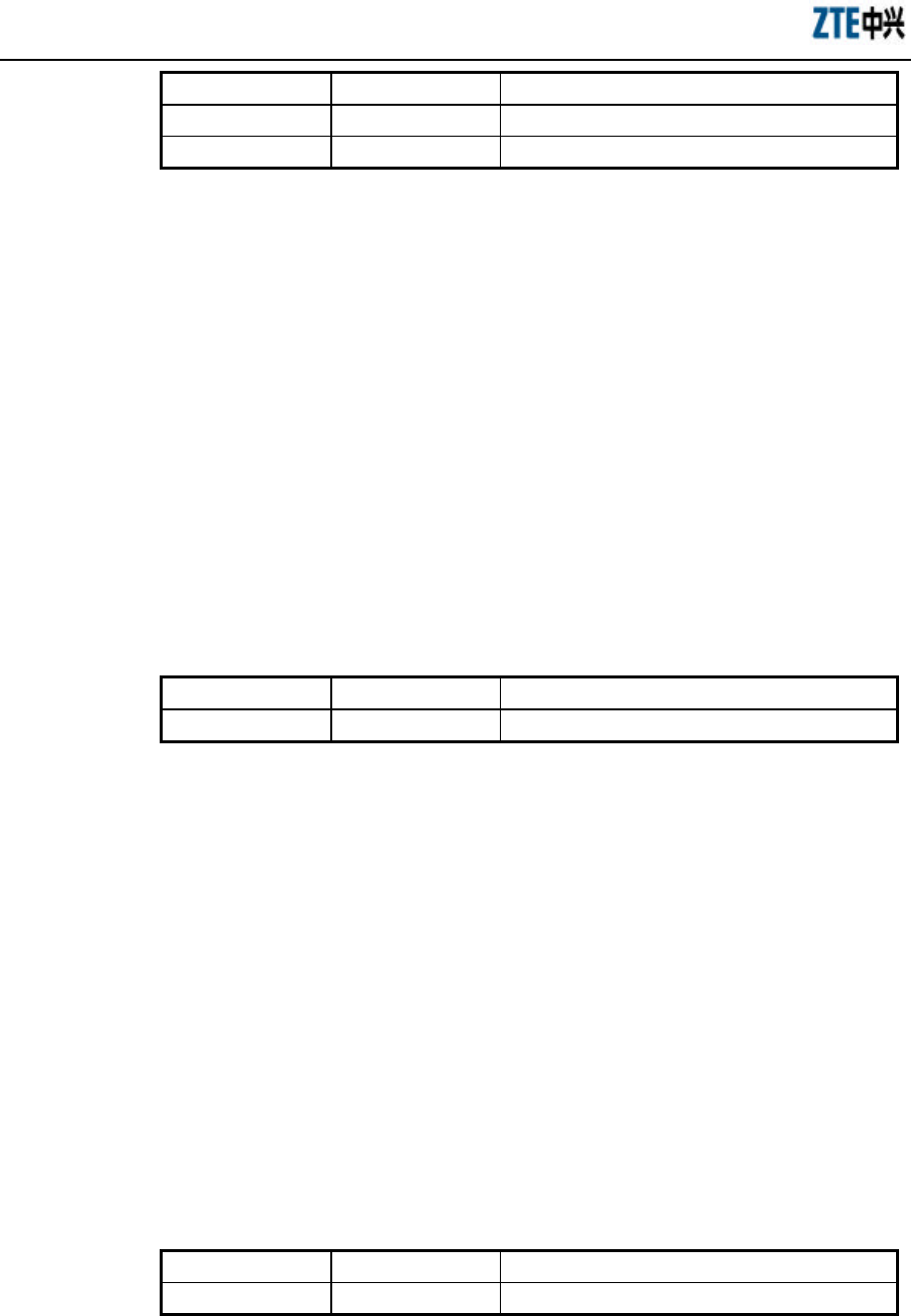
ZXR10 WAS (V2.0) IP Wireless Access System W800A Wireless Access Point
Professional Installation Instruction Manual
3-18
<A.B.C.D1> IP address Initial IP address of the host address pool.
<A.B.C.D2> IP address End IP address of the host address pool.
<A.B.C.D3> Subnet mask Subnet mask of the address pool address.
3.4.13 Kicking Users
1. kick all
Command mode: Configure mode
Function: Kicking all the users.
Command format: kick all
2. kick station
Command mode: Configure mode
Function: Kicking the user with the specified MAC address.
Command format: kick station <xx-xx-xx-xx-xx-xx>
Parameter descriptions:
Parameter Name Value Range Parameter Descriptions
<xx-xx-xx-xx-xx-xx> MAC address User MAC address
3.4.14 Two-Layer Separation Configuration
1. l2-separate enable
Command mode: Configure mode
Function: Enabling or disabling the two-layer separation function.
Command format: [no] l2-separate enable
2. l2-separate gateway
Command mode: Configure mode
Function: Configuring the gateway MAC address .
Command format: l2-separate gateway mac <xx-xx-xx-xx-xx-xx>
Parameter descriptions:
Parameter Name Value Range Parameter Descriptions
<xx-xx-xx-xx-xx-xx> MAC address Gateway MAC address
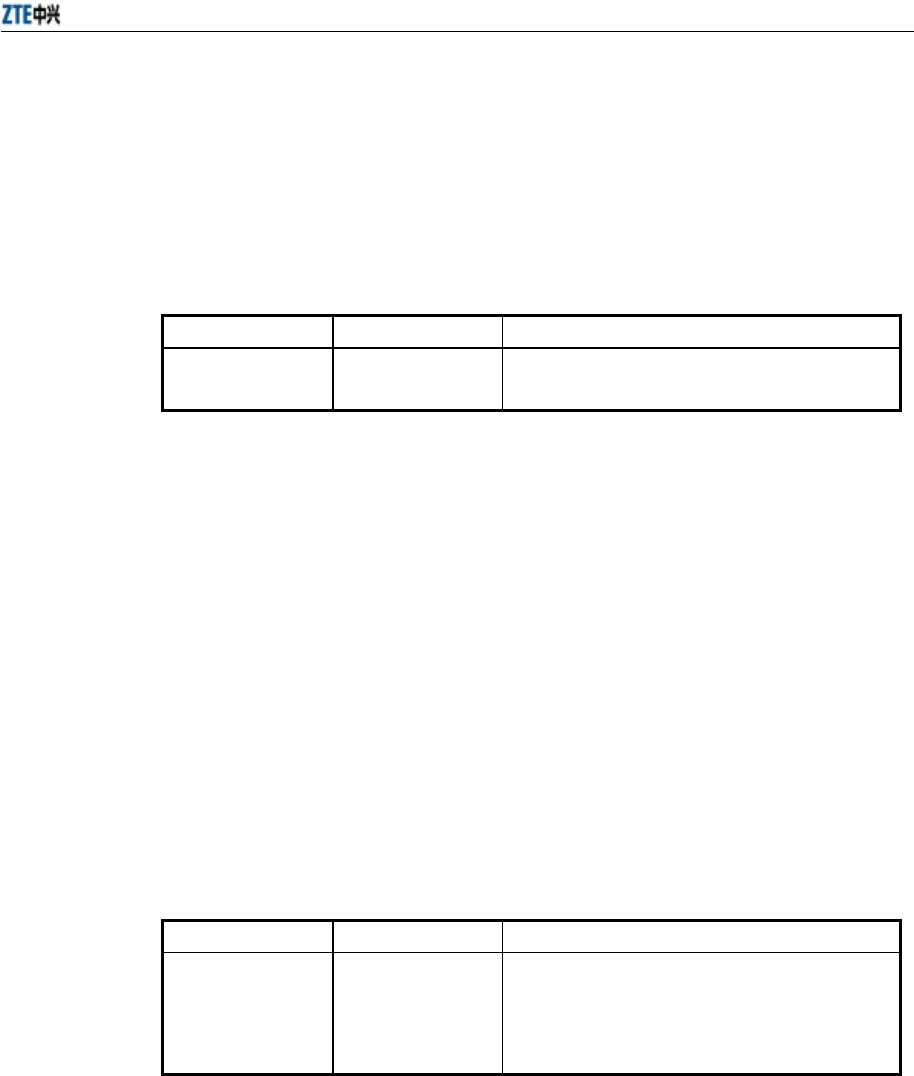
Chapter 5 Command Line Configuration
3-19
3. l2-separate mode
Command mode: Configure mode
Function: Configuring the two-layer separation working mode.
Command format: l2-separate mode {simple_mode| gateway_mode }
Parameter descriptions:
Parameter Name Value Range Parameter Descriptions
{simple_mode|
gateway_mode }
simple_mode,
gateway_mode
Selecting the simple mode or gateway mode for the
two-layer separation.
3.4.15 Log Printing Message Configuration
1. logmsg all-enable
Command mode: Configure mode
Function: Enabling or disabling the log printing messages of all the modules.
Command format: [no] logmsg all-enable
2. logmsg level
Command mode: Configure mode
Function: Configuring the levels of the log printing messages to be output.
Command format: logmsg level {Lowest|Lower|Higher|Highest}
Parameter descriptions:
Parameter Name Value Range Parameter Descriptions
{Lowest|Lower|
Higher|Highest}
Lowest (Flood),
Lower (Info),
Higher (Error),
Highest (Fatal)
Level of the log printing messages to be output.
Only the printing messages higher than this level
can be output.
3. logmsg mod-enable
Command mode: Configure mode
Function: Determining the module containing the log printing messages.
Command format: [no] logmsg mod-enable <module>
Parameter descriptions:
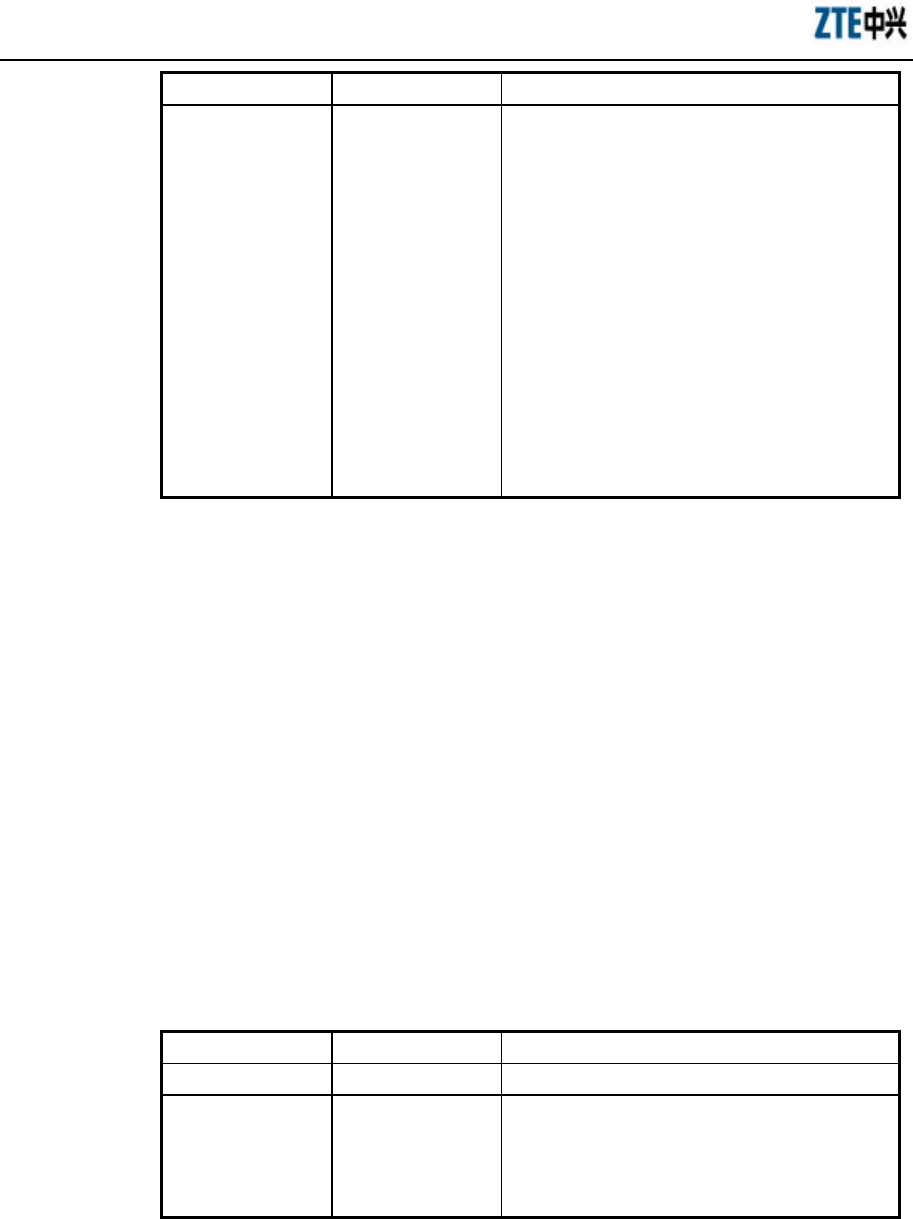
ZXR10 WAS (V2.0) IP Wireless Access System W800A Wireless Access Point
Professional Installation Instruction Manual
3-20
Parameter Name Value Range Parameter Descriptions
<module>
Specified module
names:
BSP, DATABASE,
80211, BRIDGE,
IAPP, DHCP,
IPPOOL, DOT1X,
RADIUS, ACL,
SVCMANAGE,
TELNET, WEB,
CONSOLE, SNMP,
ALARM, R01,
TFTP, DISCOVER,
QOS
The module containing the log printing messages.
4. logmsg telnet-log
Command mode: Configure mode
Function: Configuring the current Telnet window as the output window of the
log printing messages
Command format: [no] logmsg telnet-log
3.4.16 MAC Filtration Configuration
Command mode: Configure mode
Function: Adding or deleting a number accessing list.
Command format: [no] mac-access-list <value> {deny|permit}
{<xx-xx-xx-xx-xx-xx>|any}
Parameter descriptions:
Parameter Name Value Range Parameter Descriptions
<value> 1~99 MAC filtration group ID
{deny|permit} deny, permit
deny: If the condition is satisfied, the MAC
communication will be denied.
permit: If the condition is satisfied, the MAC
communication will be permitted.
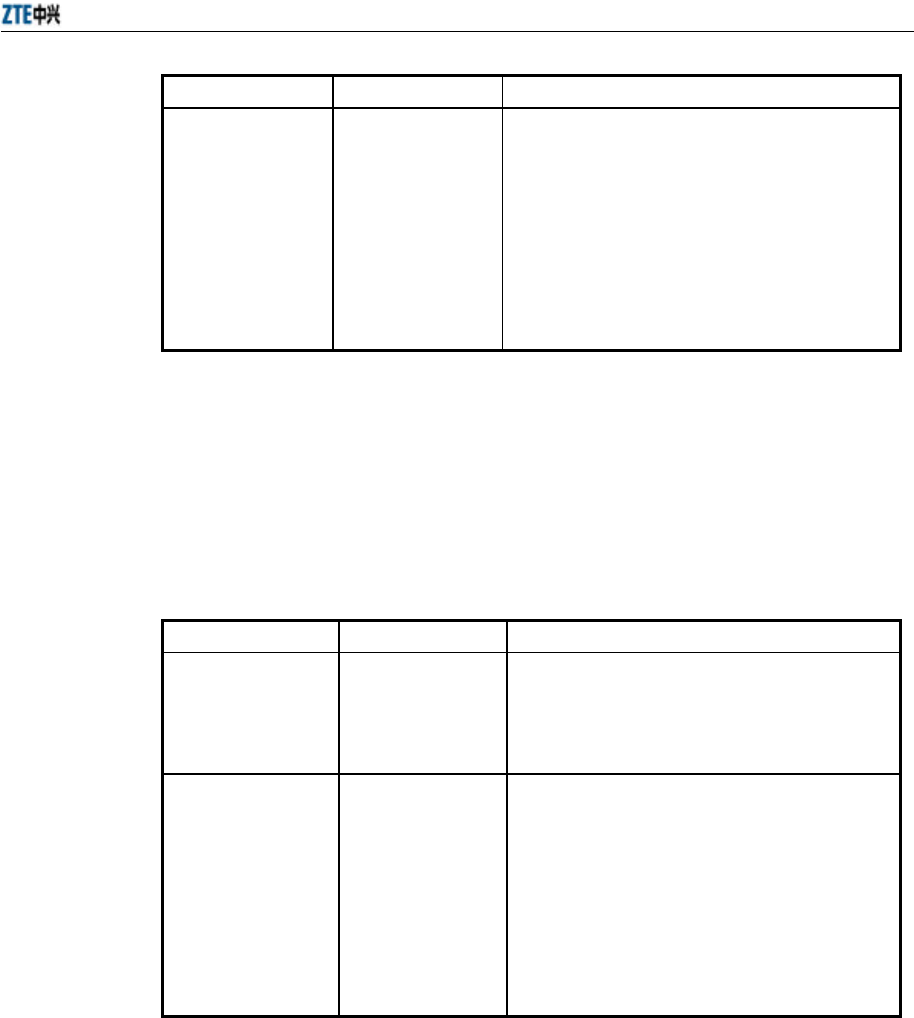
Chapter 5 Command Line Configuration
3-21
Parameter Name Value Range Parameter Descriptions
{<xx-xx-xx-xx-xx-xx
> |any}
MAC address or
any
The MAC address sending the MAC packet. Two
methods can be used for specifying the source
address:
One is to use the format of 48-bit 6 hexadecimal
hyphens, for example: 00-d0-d0-f1-c4-ef.
The other is to use the keyword any as the
abbreviation of the source 00-00-00-00-00-00. This
keyword is not recommended.
3.4.17 MAC Address Authentication Configuration
Command mode: Configure mode
Function: Configuring the MAC address authentication function.
Command format: [no] mac-authen {deny|permit} {<xx-xx-xx-xx-xx-xx>|any}
Parameter descriptions:
Parameter Name Value Range Parameter Descriptions
{deny|permit} Deny, permit
deny: If the condition is satisfied, the MAC
communication will be denied.
permit: If the condition is satisfied, the MAC
communication will be permitted.
{<xx-xx-xx-xx-xx-xx>
|any}
MAC address or
any
The MAC address sending the MAC packet. Two
methods can be used for specifying the source
address:
One is to use the format of 48-bit 6 hexadecimal
hyphens, for example: 00-d0-d0-f1-c4-ef;
The other is to use the keyword any as the
abbreviation of the source 00-00-00-00-00-00, and
this keyword is not recommended.
3.4.18 Manager Configuration
Command mode: Configure mode
Function: Adding or deleting the manager account.
Command format: [no] manage-user <string1> <string2>
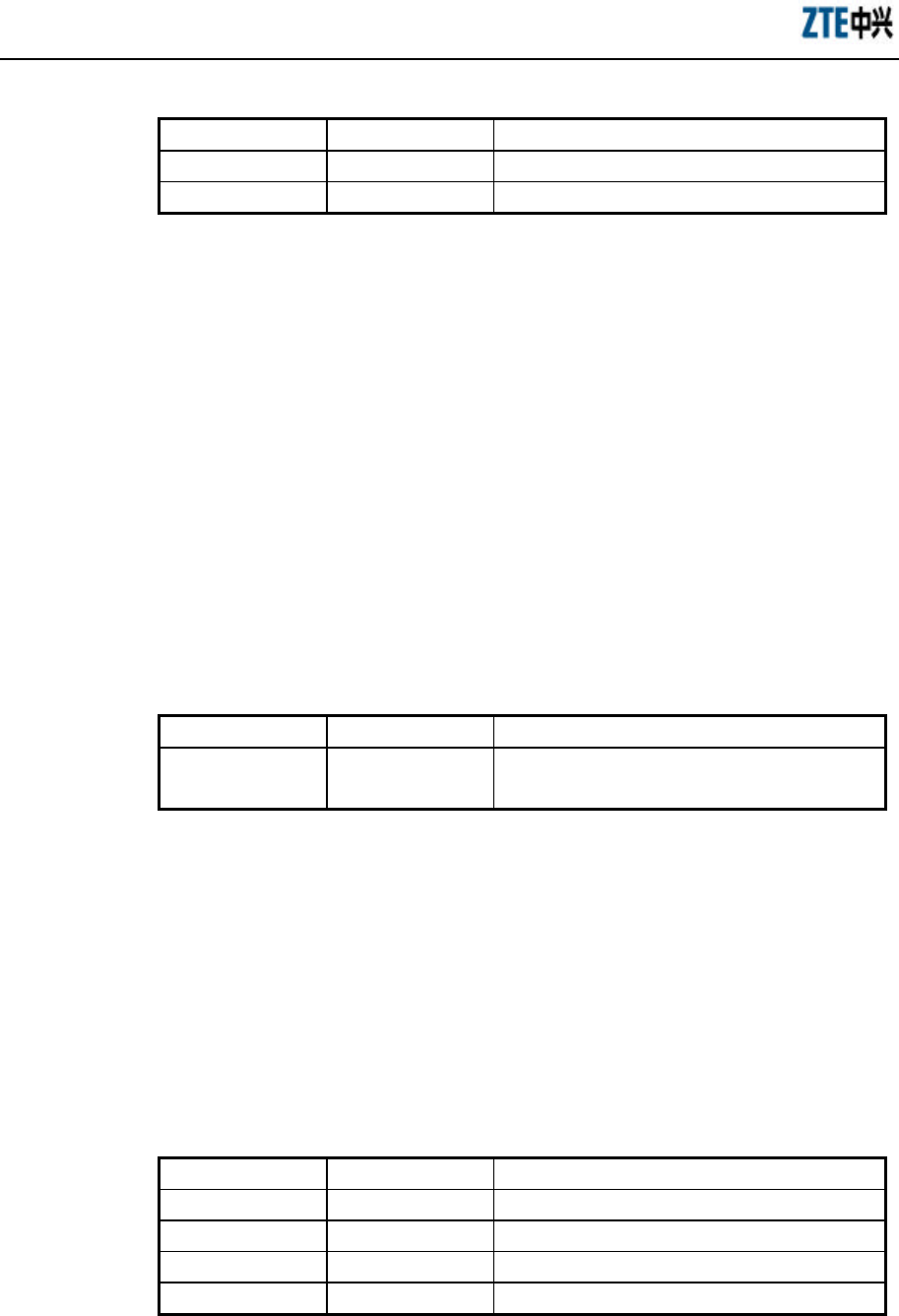
ZXR10 WAS (V2.0) IP Wireless Access System W800A Wireless Access Point
Professional Installation Instruction Manual
3-22
Parameter descriptions:
Parameter Name Value Range Parameter Descriptions
<string1> 1 ~ 32 characters User name
<string2> 1 ~ 32 characters User password.
3.4.19 QoS Configuration
1. qos enable
Command mode: Configure mode
Function: Enabling or disabling QoS function.
Command format: [no] qos enable
2. qos policy
Command mode: Configure mode
Function: Configuring QoS policy.
Command format: qos policy {ESSID|802.1p}
Parameter descriptions:
Parameter Name Value Range Parameter Descriptions
{ESSID|802.1p} ESSID, 802.1p Indicating the priority policy which is the base of
QoS, ESSID by default.
3.4.20 RADIUS Server Configuration
1. radius-server account
Command mode: Configure mode
Function: Adding or deleting the accounting server of an ISP.
Command format: [no] radius-server account <string1> {master|slave}
<A.B.C.D> <value> <string2>
Parameter descriptions:
Parameter Name Value Range Parameter Descriptions
<string1> 1 ~ 32 characters ISP name, and only the created ISP can be input.
{master|slave } Master, slave Master or slave flag of the accounting server.
<A.B.C.D> IP address IP address of the accounting server
<value> 0~65535 Port number of the accounting server
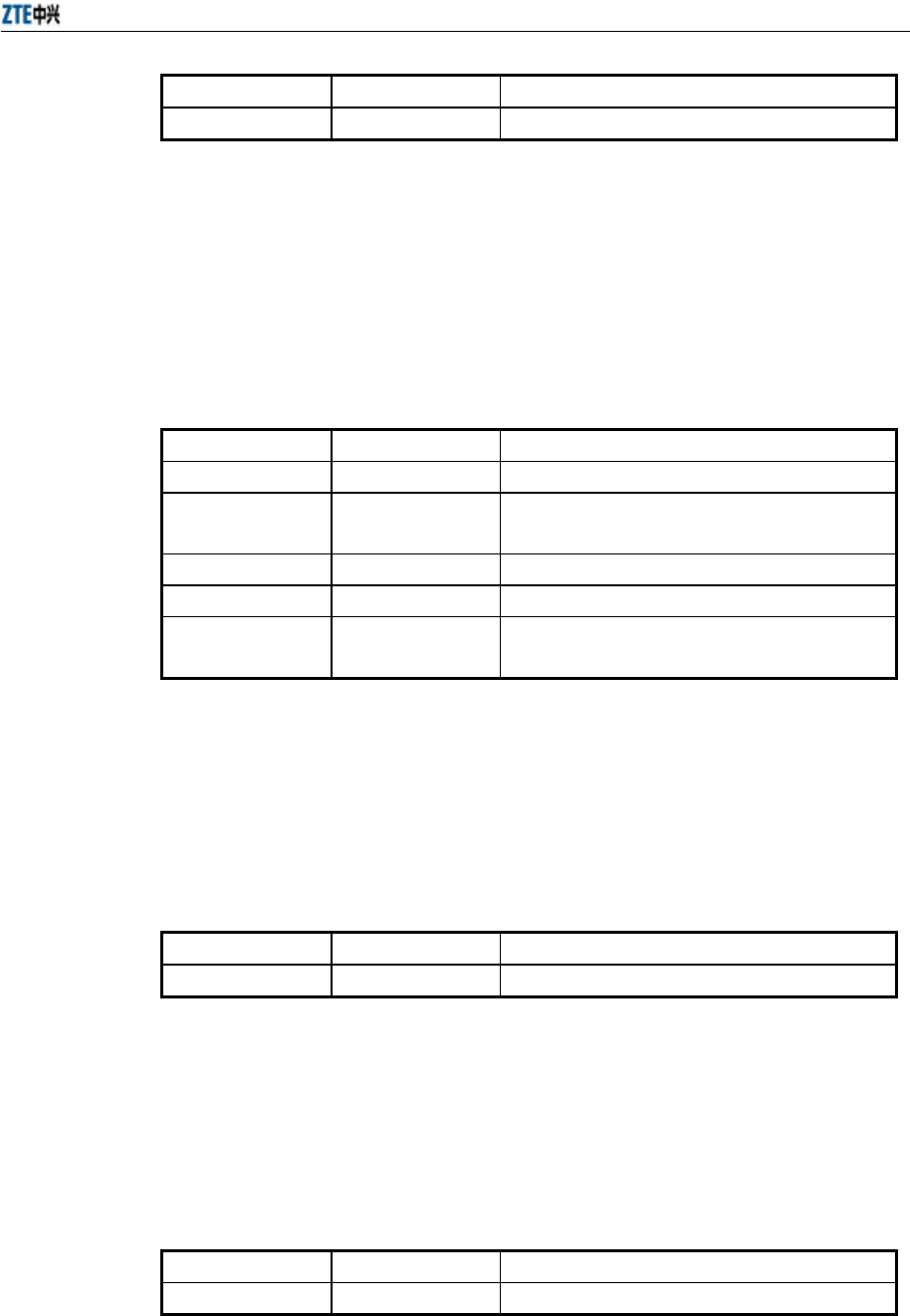
Chapter 5 Command Line Configuration
3-23
Parameter Name Value Range Parameter Descriptions
<string2> 1 ~ 255 characters Character string of the accounting shared secret key
2. radius-server authen
Command mode: Configure mode
Function: Adding or deleting the authentication server of an ISP.
Command format: [no] radius-server authen <string1> {master|slave}
<A.B.C.D> <value> <string2>
Parameter descriptions:
Parameter Name Value Range Parameter Descriptions
<string1> 1 ~ 32 characters ISP name, and only the created ISP can be input.
{master|slave } Master, slave Master/slave authentication server. The master
authentication server can only be one.
<A.B.C.D> IP address IP address of the authentication server
<value> 0~65535 Port number of the authentication server
<string2> 1 ~ 255 characters Character string of the authentication shared secret
key
3. radius-server dns
Command mode: Configure mode
Function: Adding or deleting the DNS server of an ISP.
Command format: [no] radius-server dns <string>
Parameter descriptions:
Parameter Name Value Range Parameter Descriptions
<string> 1 ~ 32 characters ISP name, and only the created ISP can be input.
4. radius-server isp-name
Command mode: Configure mode
Function: Adding or deleting an ISP.
Command format: [no] radius-server isp-name <string>
Parameter descriptions:
Parameter Name Value Range Parameter Descriptions
<string> 1 ~ 32 characters ISP name.
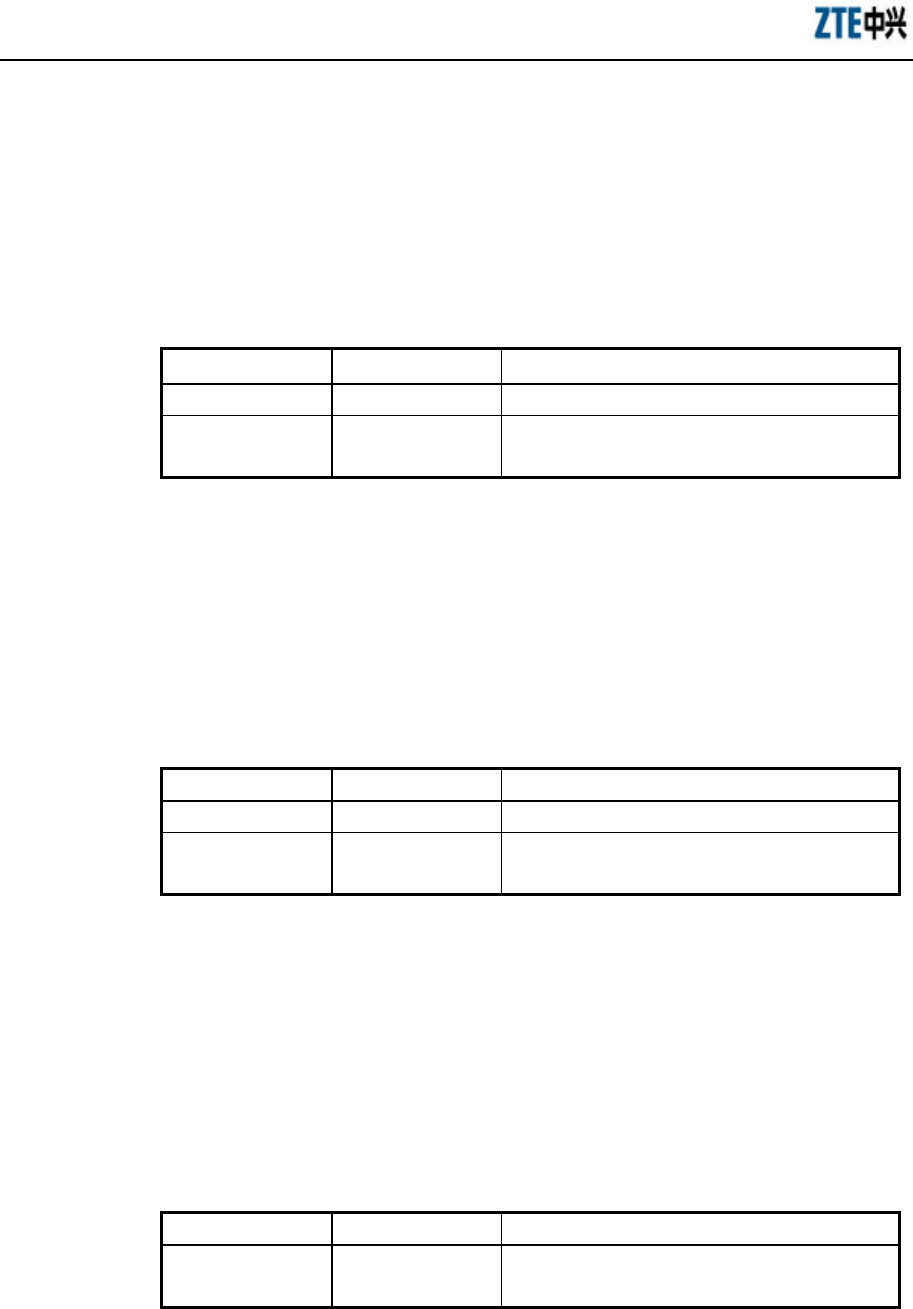
ZXR10 WAS (V2.0) IP Wireless Access System W800A Wireless Access Point
Professional Installation Instruction Manual
3-24
5. radius-server retry-times
Command mode: Configure mode
Function: Configuring the retrying times of the RADIUS authentication of an
ISP.
Command format: radius-server retry-times <string> <value>
Parameter descriptions:
Parameter Name Value Range Parameter Descriptions
<string> 1 ~ 32 characters ISP name, and only the created ISP can be input.
<value> 1~10 The retrying times of the RADIUS authentication, 3
by default.
6. radius-server timeout
Command mode: Configure mode
Function: Configuring the time-out time of the RADIUS authentication of an
ISP.
Command format: radius-server timeout <string> <value>
Parameter descriptions:
Parameter Name Value Range Parameter Descriptions
<string> 1 ~ 32 characters ISP name, and only the created ISP can be input.
<value> 1~65535 The time-out time of the RADIUS authentication
(unit: second), 2 by default.
3.4.21 SNMP Module Configuration
1. snmp access-host
Command mode: Configure mode
Function: Adding or deleting the IP address of the host which can be accessed.
Command format: [no] snmp access-host <A.B.C.D>
Parameter descriptions:
Parameter Name Value Range Parameter Descriptions
<A.B.C.D> IP address The host IP address represented by dotted decimal
(A.B.C.D) (at most 10).
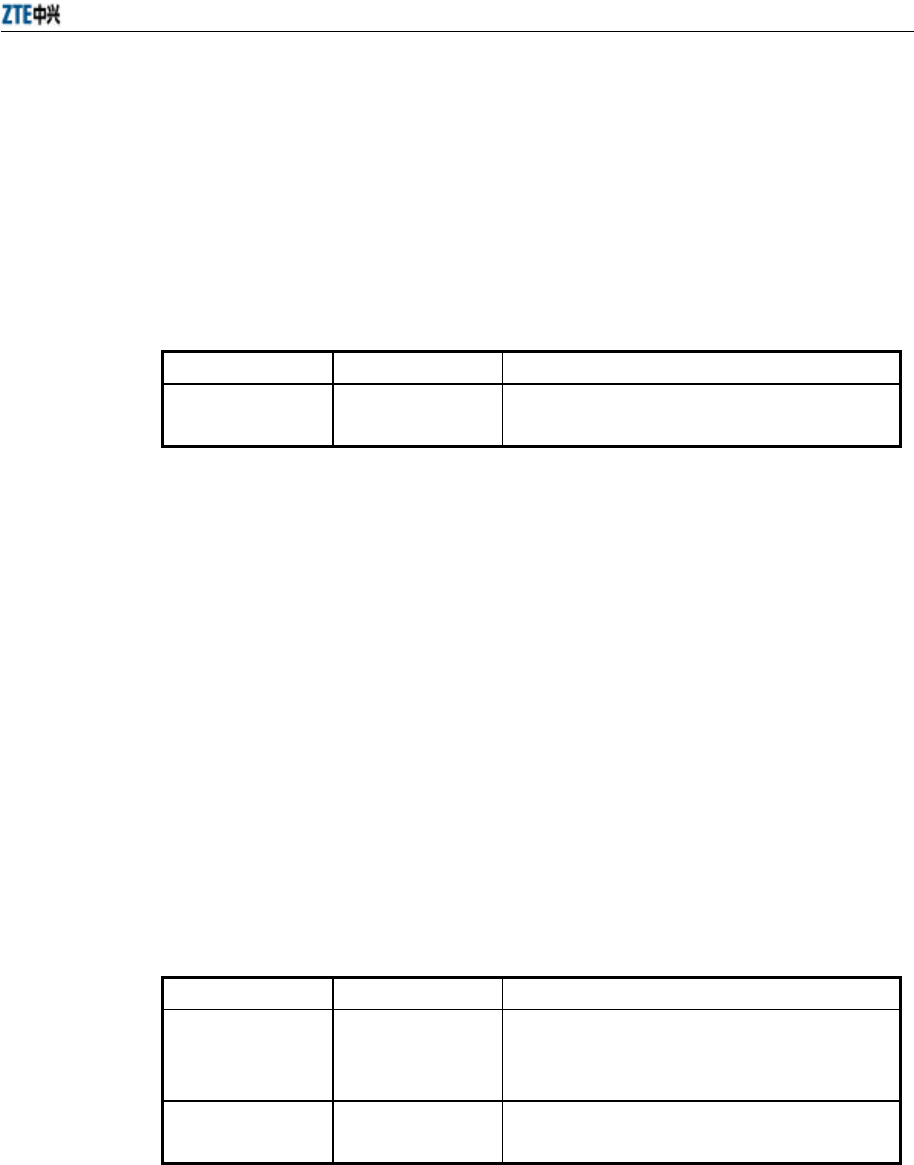
Chapter 5 Command Line Configuration
3-25
2. snmp access-mode
Command mode: Configure mode
Function: Configuring the local agent can be accessed by all the hosts or the host
in access-host.
Command format: snmp access-mode {all|list}
Parameter descriptions:
Parameter Name Value Range Parameter Descriptions
{all|list} All, list all: All the users can access it.
list: The users in access-host can access it.
3. snmp authtrap
Command mode: Configure mode
Function: Enabling or disabling the community string authentication.
Command format: [no] snmp authtrap enable
4. snmp community
Command mode: Configure mode
Function: Configuring the SNMP access community string and its accessing
authority.
Command format: snmp community <string> {read-only| read-write}
no snmp community <string>
Parameter descriptions:
Parameter Name Value Range Parameter Descriptions
<string> 1 ~ 32 characters
SNMP access community string name (at most 10).
<string> is a character string with at most 32
characters.
{read-only|
read-write}
read-only,
read-write
read-only: Read-only authority.
read-write: Read-write authority.
5. snmp contact
Command mode: Configure mode
Function: Configuring the name and contact method of the equipment manager.
Command format: snmp contact <End-Mark> <string>
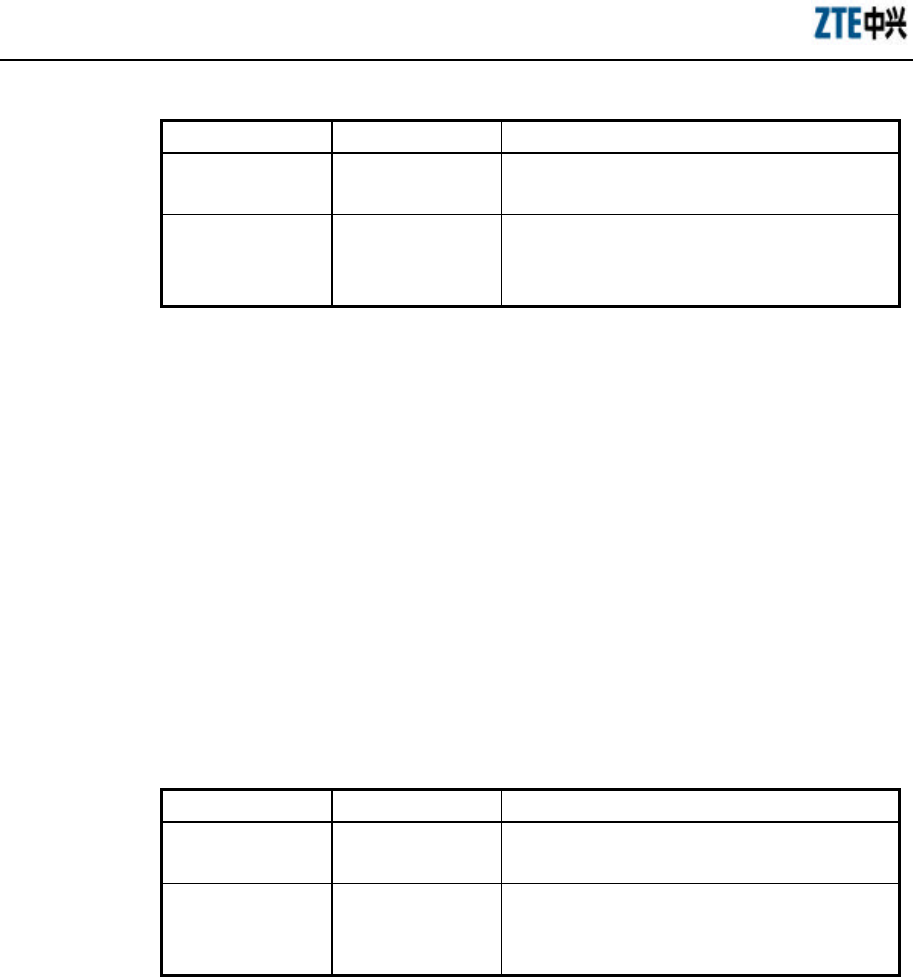
ZXR10 WAS (V2.0) IP Wireless Access System W800A Wireless Access Point
Professional Installation Instruction Manual
3-26
Parameter descriptions:
Parameter Name Value Range Parameter Descriptions
<End-Mark> Any character. Serving as the end mark of inputting character
string.
<string> 1 ~ 255 characters
A management variable content in the MIB II
system group, containing the name and contact
method of the equipment manager.
6. snmp enable
Command mode: Configure mode
Function: Enabling or disabling the SNMP management function.
Command format: [no] snmp enable
7. snmp location
Command mode: Configure mode
Function: Configuring the geographic location information of the managed
equipment.
Command format: snmp location <End-Mark> <string>
Parameter descriptions:
Parameter Name Value Range Parameter Descriptions
<End-Mark> Any character. Serving as the end mark of inputting character
string.
<string> 1 ~ 255 characters
sysLocation, a management variable in the MIB
system group, describing the geographic location of
the managed equipment.
8. snmp nodecode
Command mode: Configure mode
Function: Configuring the NE code information of the managed equipment.
Command format: snmp nodecode <value>
Parameter descriptions:
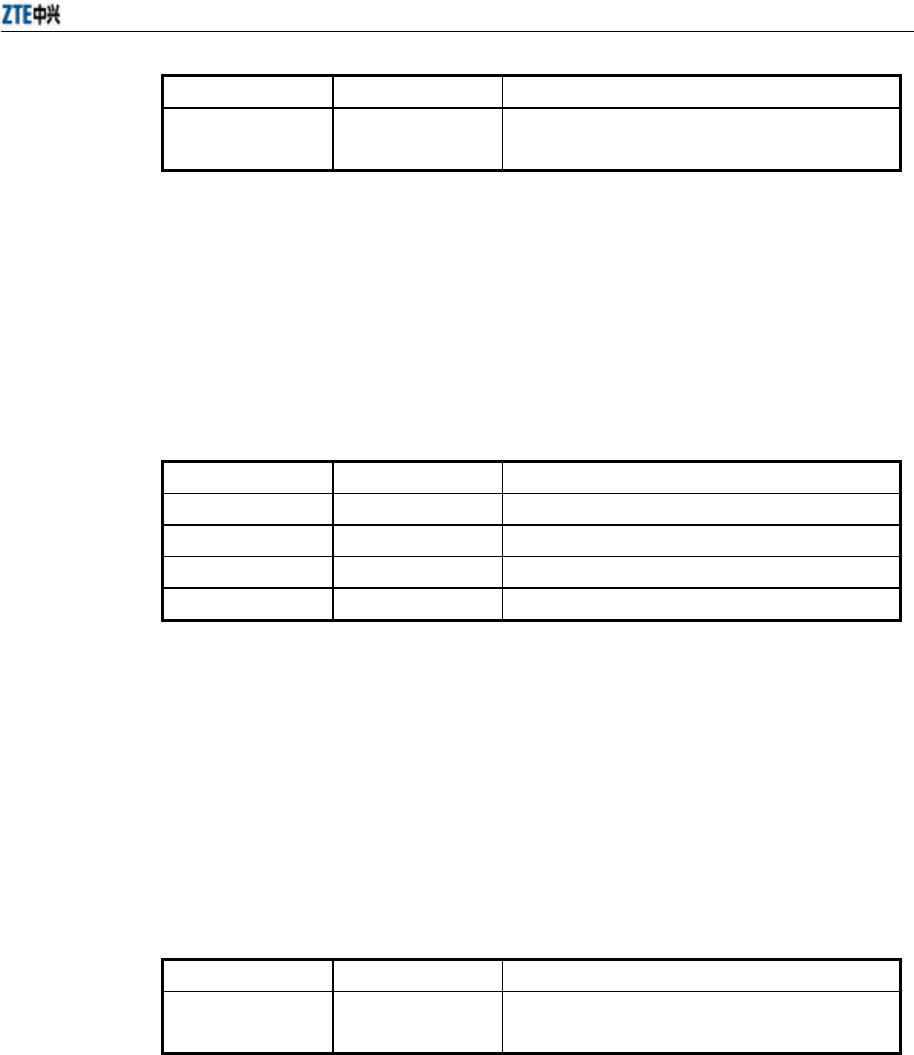
Chapter 5 Command Line Configuration
3-27
Parameter Name Value Range Parameter Descriptions
<value> 0~241920000 A management variable in the MIB system group,
describing the NE code of the managed equipment.
9. snmp nodecreatdate
Command mode: Configure mode
Function: Configuring the creation time information of the NE of the managed
equipment.
Command format: snmp nodecreatdate <hh:mm:ss> <month> <day> <year>
Parameter descriptions:
Parameter Name Value Range Parameter Descriptions
<hh:mm:ss> 0~241920000 hh (hour):mm (minute): ss (second)
<month> 1~12 Month
<day> 1~31 Date
<year> 2002~2130 Year, 4 bits are needed.
hh:mm:ss month day year is a management variable in the MIB system group,
describing the creation time of the NE of the managed equipment.
10. snmp nodeid
Command mode: Configure mode
Function: Configuring the NE ID information of the managed equipment.
Command format: snmp nodeid <string>
Parameter descriptions:
Parameter Name Value Range Parameter Descriptions
<string> 0 ~ 31 characters A management variable in the MIB system group,
describing the NE ID of the managed equipment.
11. snmp sysname
Command mode: Configure mode
Function: Configuring the name of the managed equipment.
Command format: snmp sysname <End-Mark> <string>
Parameter descriptions:
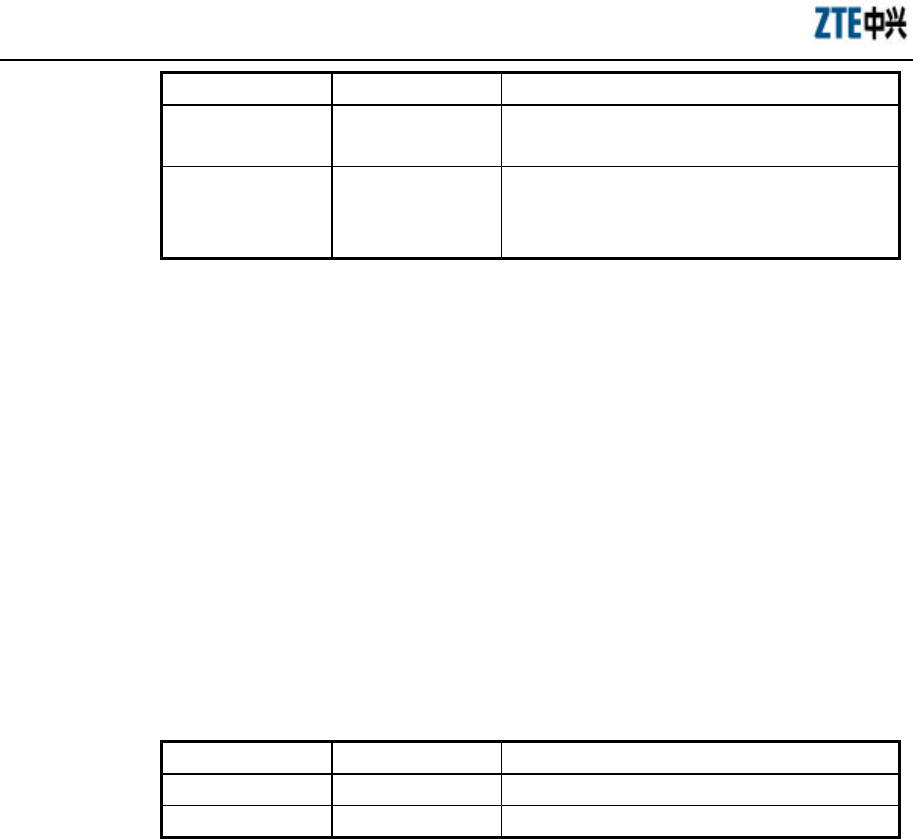
ZXR10 WAS (V2.0) IP Wireless Access System W800A Wireless Access Point
Professional Installation Instruction Manual
3-28
Parameter Name Value Range Parameter Descriptions
<End-Mark> Any character. Serving as the end mark of inputting character
string.
<string> 1 ~ 255 characters
RFC1213, a management variable in the MIB
system group, and it is the name of the managed
equipment.
12. snmp trap enable
Command mode: Configure mode
Function: Enabling or disabling SNMP Agent to send trap.
Command format: [no] snmp trap enable
13. snmp traphost
Command mode: Configure mode
Function: Adding a trap target host address and trap version number
information.
Command format: [no] snmp traphost <A.B.C.D> [version <value>]
Parameter descriptions:
Parameter Name Value Range Parameter Descriptions
<A.B.C.D> IP address trap target host address.
<value> 1~2 trap version number.
3.4.22 SSH Parameter Configuration
1. ssh server enable
Command mode: Configure mode
Function: Enabling or disabling SSH function.
Command format: [no] ssh server enable
2. ssh server only
Command mode: Configure mode
Function: Enabling or disabling SSH function, and disabling Telnet function.
Command format: [no] ssh server only
3. ssh server generate-key rsa
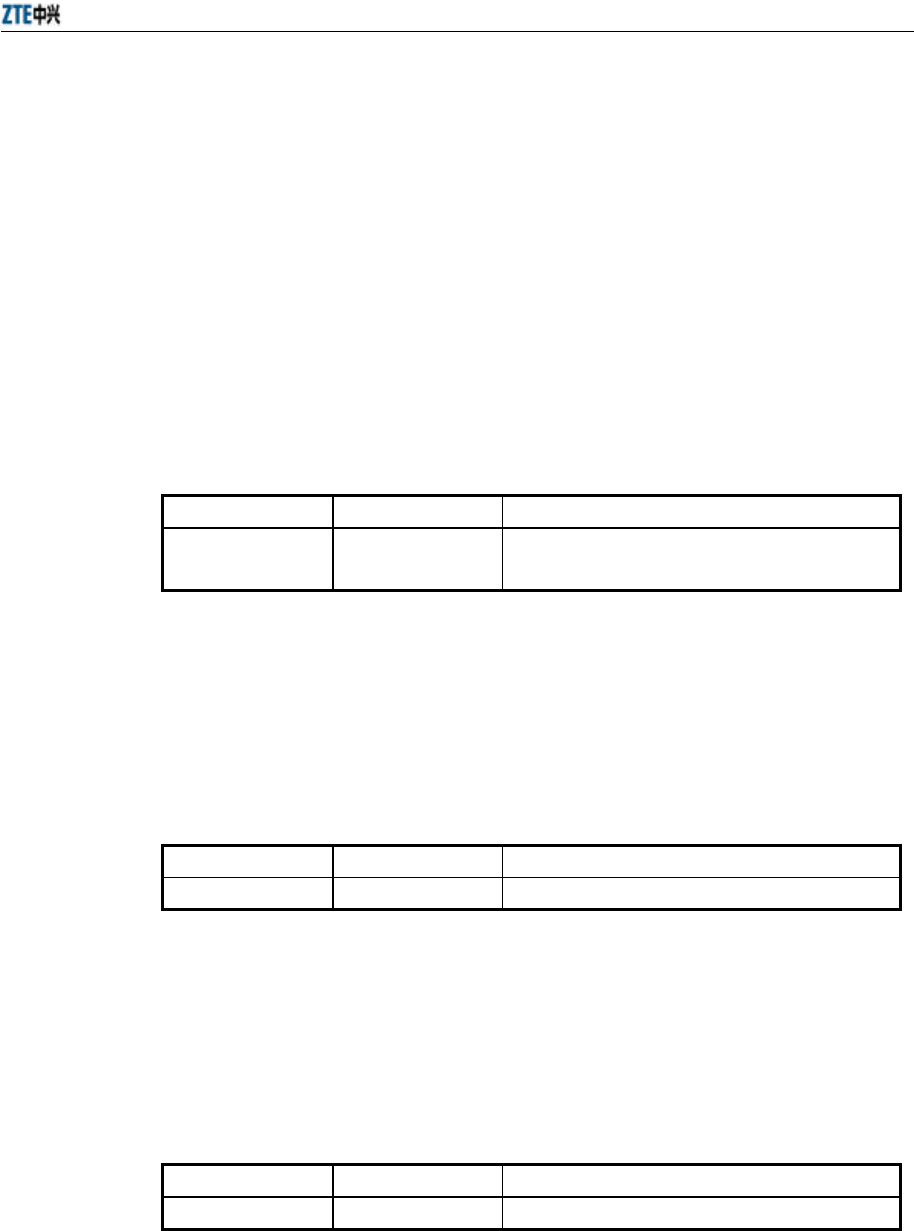
Chapter 5 Command Line Configuration
3-29
Command mode: Configure mode
Function: Generating SSH server secret key.
Command format: ssh server generate-key rsa
4. ssh server auth isp-name
Command mode: Configure mode
Function: Configuring SSH with the ISP name of the authentication server
authenticated by radius.
Command format: ssh server auth isp-name <string>
Parameter descriptions:
Parameter Name Value Range Parameter Descriptions
<string> 1 ~ 64 characters SSH adopts the ISP name of the authentication
server authenticated by radius.
5. ssh server auth mode
Command mode: Configure mode
Function: Configuring the SSH authentication mode.
Command format: ssh server auth mode {radius|local}
Parameter descriptions:
Parameter Name Value Range Parameter Descriptions
{radius|local} Radius, local SSH authentication mode.
6. ssh server auth type
Command mode: Configure mode
Function: Configuring the SSH authentication type.
Command format: ssh server auth type {chap|pap}
Parameter descriptions:
Parameter Name Value Range Parameter Descriptions
{chap|pap} Chap, pap SSH authentication type.
3.4.23 Spanning Tree Parameter Configuration
1. stp bridge forward-delay
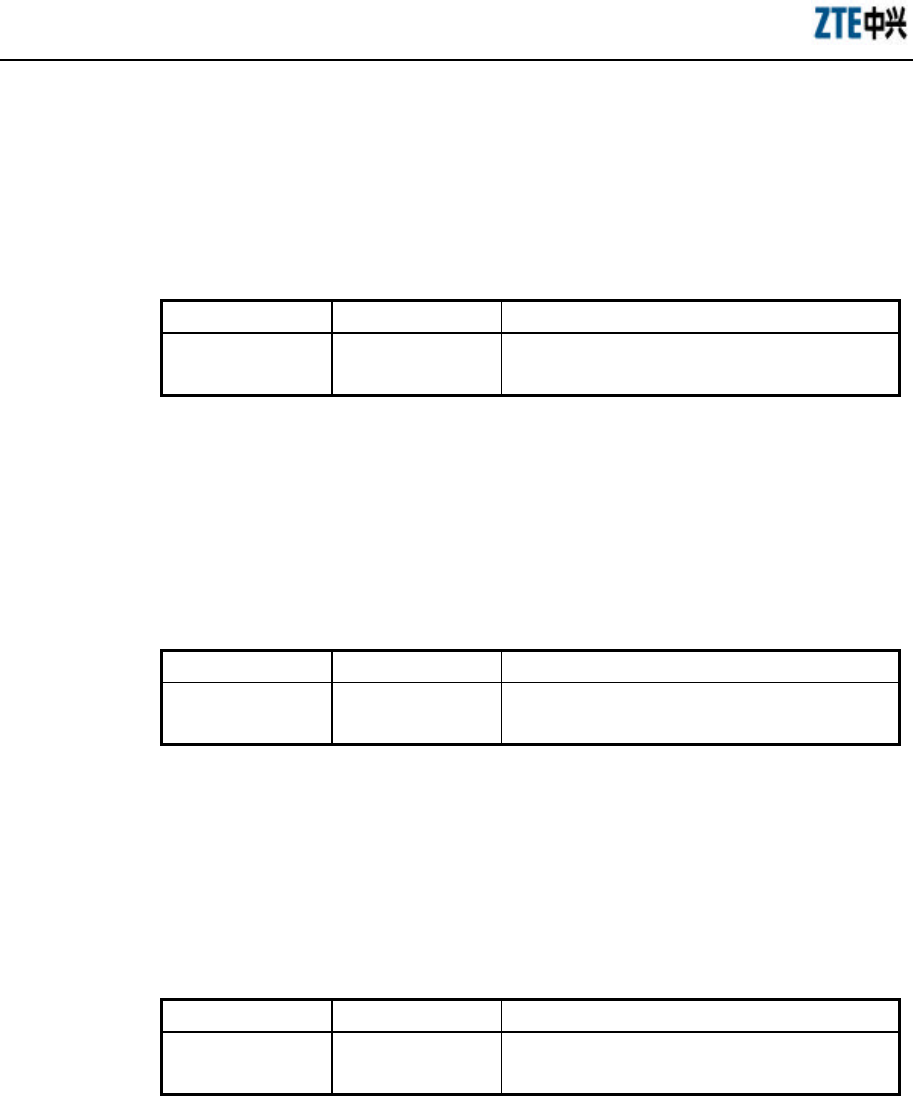
ZXR10 WAS (V2.0) IP Wireless Access System W800A Wireless Access Point
Professional Installation Instruction Manual
3-30
Command mode: Configure mode
Function: Configuring the forwarding delay time of the spanning tree protocol
bridge.
Command format: stp bridge forward-delay <value>
Parameter descriptions:
Parameter Name Value Range Parameter Descriptions
<value> 4~30 The forwarding delay time of the spanning tree
protocol bridge (unit: second), 15 by default.
2. stp bridge hello-time
Command mode: Configure mode
Function: Configuring the hello time of the spanning tree protocol bridge.
Command format: stp bridge hello-time <value>
Parameter descriptions:
Parameter Name Value Range Parameter Descriptions
<value> 1~10 The hello time of the spanning tree protocol bridge
(unit: second), 2 by default.
3. stp bridge max-age
Command mode: Configure mode
Function: Configuring the maximum age of the spanning tree protocol bridge.
Command format: stp bridge max-age <value>
Parameter descriptions:
Parameter Name Value Range Parameter Descriptions
<value> 6~40 The maximum age of the spanning tree protocol
bridge (unit: second), 20 by default.
4. stp bridge priority
Command mode: Configure mode
Function: Configuring the priority of the spanning tree protocol bridge.
Command format: stp bridge priority <value>
Parameter descriptions:
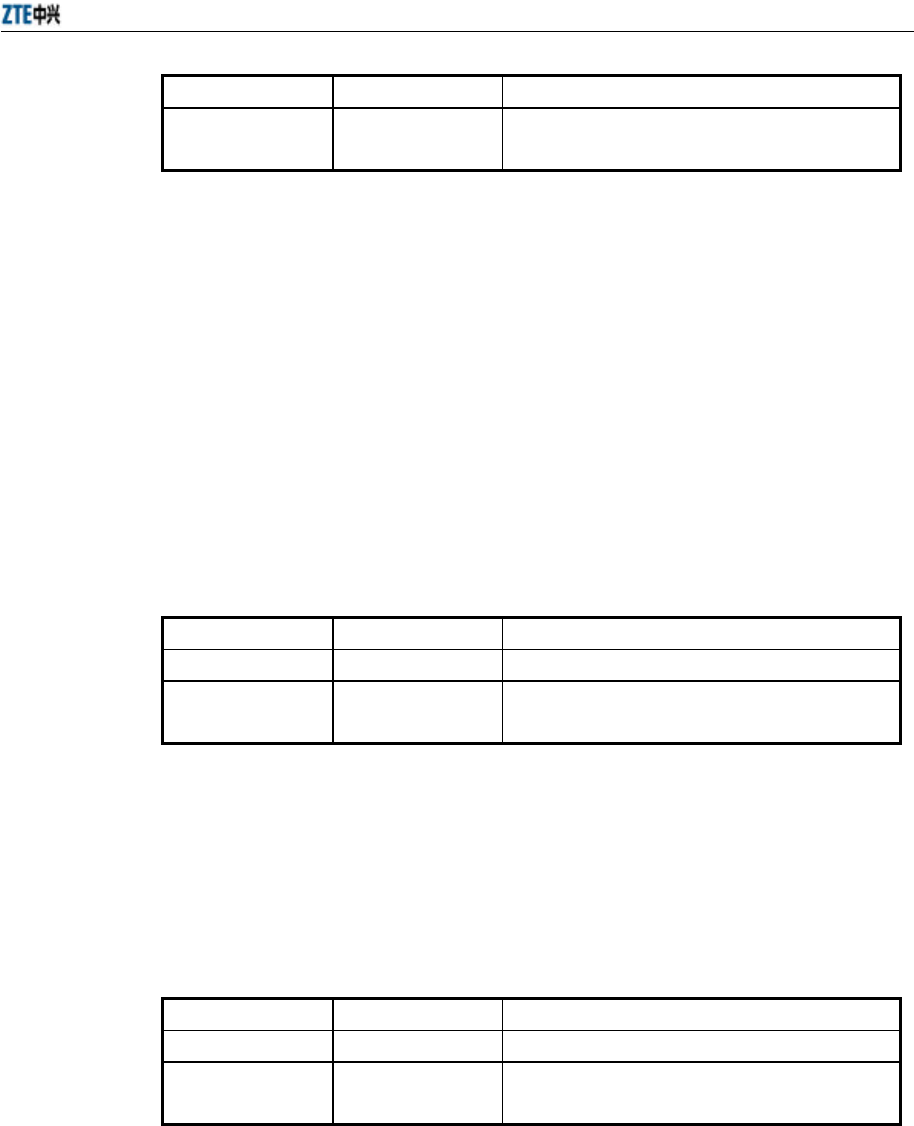
Chapter 5 Command Line Configuration
3-31
Parameter Name Value Range Parameter Descriptions
<value> 0~65535 The priority of the spanning tree protocol bridge,
32768 by default.
5. stp enable
Command mode: Configure mode
Function: Enabling or disabling the spanning tree protocol function.
Command format: [no] stp enable
6. stp interface path-cost
Command mode: Configure mode
Function: Configuring the path cost of the spanning tree protocol interface.
Command format: stp interface path-cost {eth0|wlan0|wlan1} <value>
Parameter descriptions:
Parameter Name Value Range Parameter Descriptions
{eth0|wlan0|wlan1} eth0, wlan0, wlan1 Configured interface.
<value> 1~65535 The path cost of the spanning tree protocol
interface .
7. stp interface priority
Command mode: Configure mode
Function: Configuring the priority of the spanning tree protocol interface.
Command format: stp interface priority {eth0|wlan0|wlan1} <value>
Parameter descriptions:
Parameter Name Value Range Parameter Descriptions
{eth0|wlan0|wlan1} eth0, wlan0, wlan1 Configured interface.
<value> 0~255 The priority of the spanning tree protocol interface,
128 by default.
8. stp interface state
Command mode: Configure mode
Function: Configuring the state of the spanning tree protocol interface.
Command format: stp interface state {eth0|wlan0|wlan1} {enable|disable}
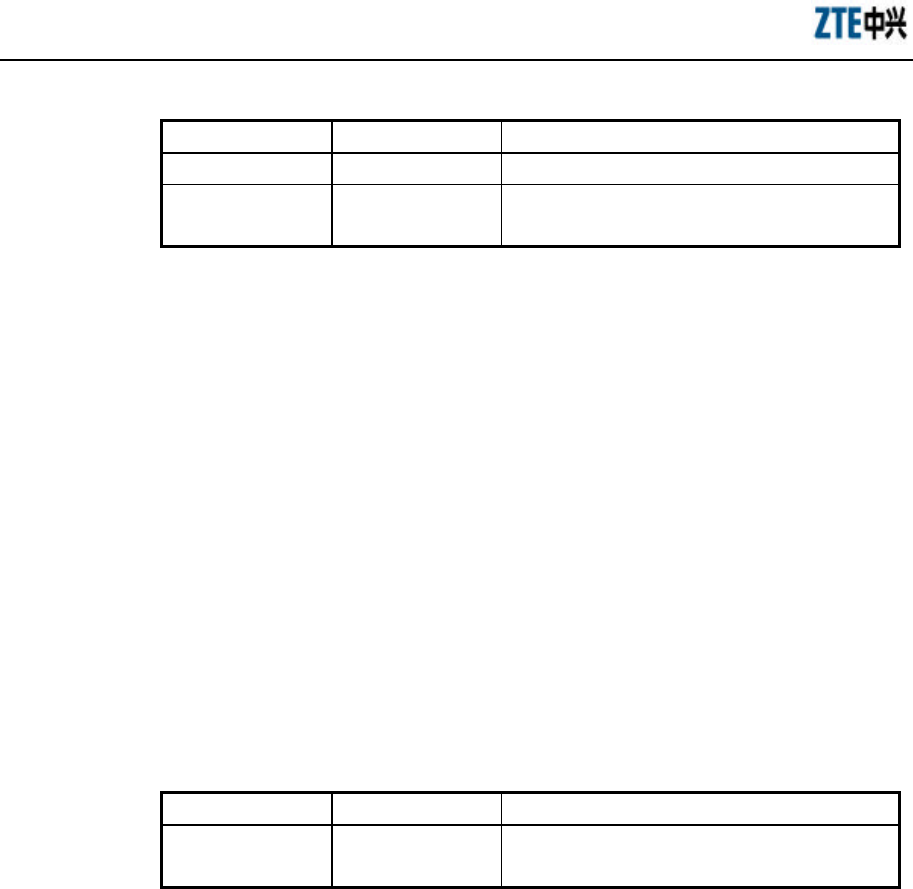
ZXR10 WAS (V2.0) IP Wireless Access System W800A Wireless Access Point
Professional Installation Instruction Manual
3-32
Parameter descriptions:
Parameter Name Value Range Parameter Descriptions
{eth0|wlan0|wlan1} eth0, wlan0, wlan1 Configured interface.
{enable|disable} Enable, disable The state of the spanning tree protocol interface,
enable by default.
3.4.24 TELNET Configuration
1. telnet enable
Command mode: Configure mode
Function: Enabling or disabling Telnet function.
Command format: [no] telnet enable
2. telnet idletime
Command mode: Configure mode
Function: Configuring the automatic exiting time when the Telnet window is
idle.
Command format: telnet idletime <value>
Parameter descriptions:
Parameter Name Value Range Parameter Descriptions
<value> 300~3600 The automatic exiting time when the Telnet
window is idle (unit: second), 300 by default.
3.4.25 Uploading/Downloading TFTP Files
1. tftp dir
Command mode: Configure mode
Function: Observing the spare space of the flash disk (unit: byte)
Command format: tftp dir
2. tftp get: downloading files
Command mode: Configure mode
Function: With TFTP transmission protocol, downloading files from the TFTP
server and save them to the flash disk
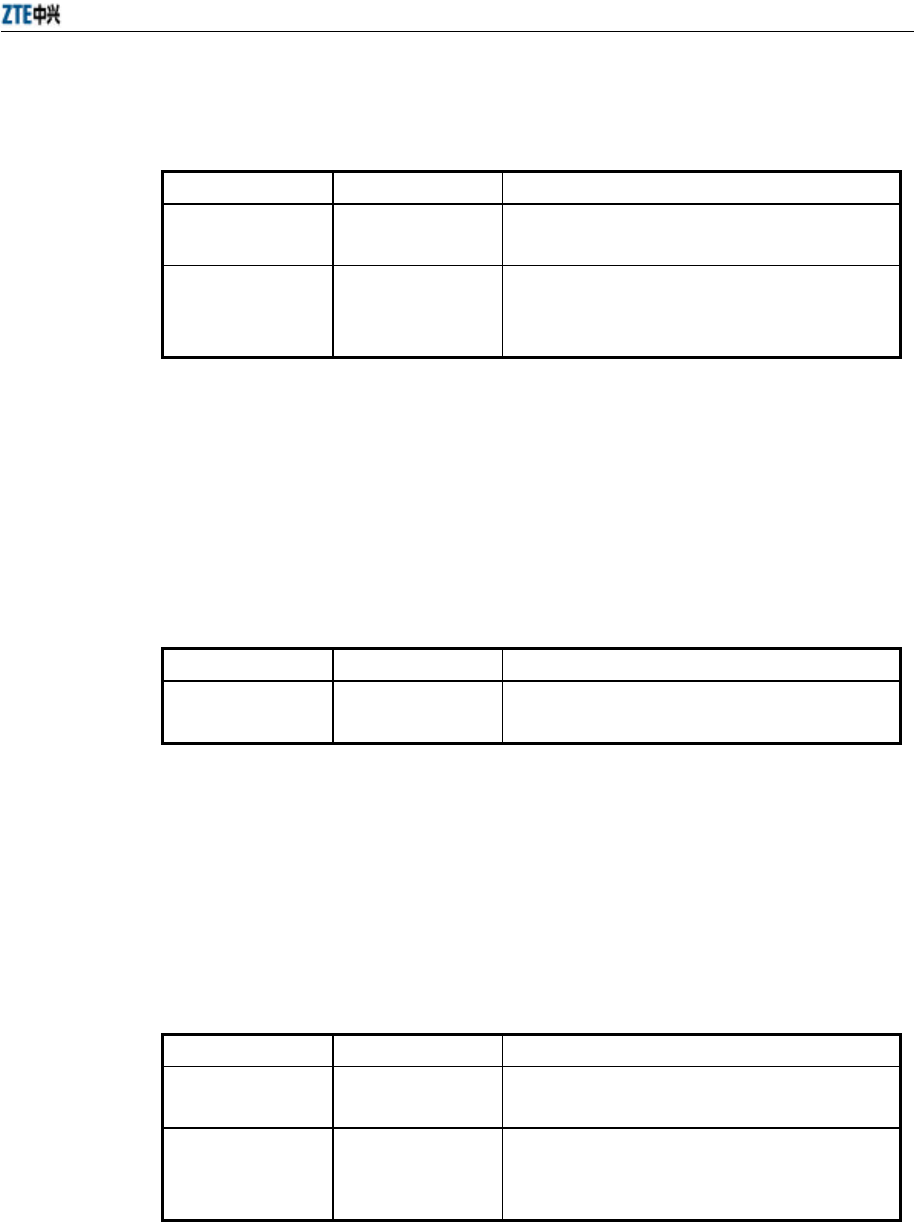
Chapter 5 Command Line Configuration
3-33
Command format: tftp get <A.B.C.D> {runbin | zxipcmd.dat | database.dat}
Parameter descriptions:
Parameter Name Value Range Parameter Descriptions
<A.B.C.D> IP address The TFTP server IP address represented by dotted
decimal.
{runbin|
zxipcmd.dat|
database.dat}
Runbin,
zxipcmd.dat,
database.dat
The full file name (including the extension name)
of the version file set to be transmitted on the TFTP
server.
3. tftp pic
Command mode: Configure mode
Function: Downloading the picture file on the WEB configuration page from the
TFTP server and save them to the flash disk.
Command format: tftp pic <A.B.C.D>
Parameter descriptions:
Parameter Name Value Range Parameter Descriptions
<A.B.C.D> IP address The TFTP server IP address represented by dotted
decimal.
4. tftp put: uploading files
Command mode: Configure mode
Function: With TFTP transmission protocol, uploading files from the flash disk
to the TFTP server.
Command format: tftp put <A.B.C.D> {runbin | zxipcmd.dat | database.dat}
Parameter descriptions:
Parameter Name Value Range Parameter Descriptions
A.B.C.D IP address The TFTP server IP address represented by dotted
decimal.
{runbin|
zxipcmd.dat|
database.dat}
Runbin,
zxipcmd.dat,
database.dat
The full file name (including the extension name)
of the file to be transmitted on the flash disk.
3.4.26 VLAN Configuration
1. vlan enable
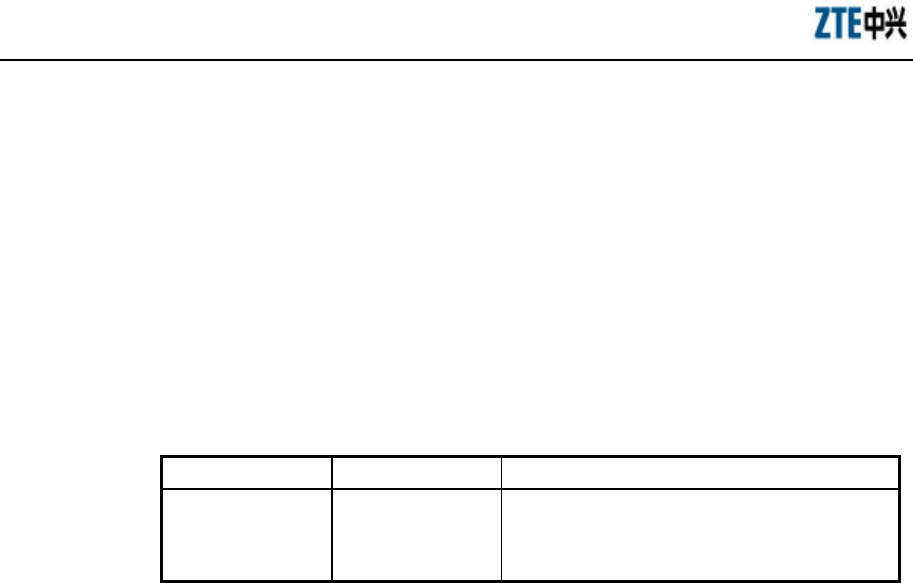
ZXR10 WAS (V2.0) IP Wireless Access System W800A Wireless Access Point
Professional Installation Instruction Manual
3-34
Command mode: Configure mode
Function: Enabling or disabling VLAN function.
Command format: [no] vlan enable
2. vlan manager-vlanid
Command mode: Configure mode
Function: Configuring the VLAN of the management interface.
Command format: vlan manager-vlanid <value>
Parameter descriptions:
Parameter Name Value Range Parameter Descriptions
<value> 0~4094
0: The management interface is without VLAN. 1 ~
4094: The VLAN domain flag of the management
interface. The default value is 0.
3.4.27 Web Configuration
Command mode: Configure mode
Function: Enabling or disabling web function.
Command format: [no] web enable
3.4.28 Nation Zone Configuration
Command mode: Configure mode
Function: Configuring the nation and zone whether the equipment is located, for setting
the corresponding channel and frequency band.
Command format: zone {NA|CA|CN|TW|FR|GE|HK|KR|MX|GB|US}
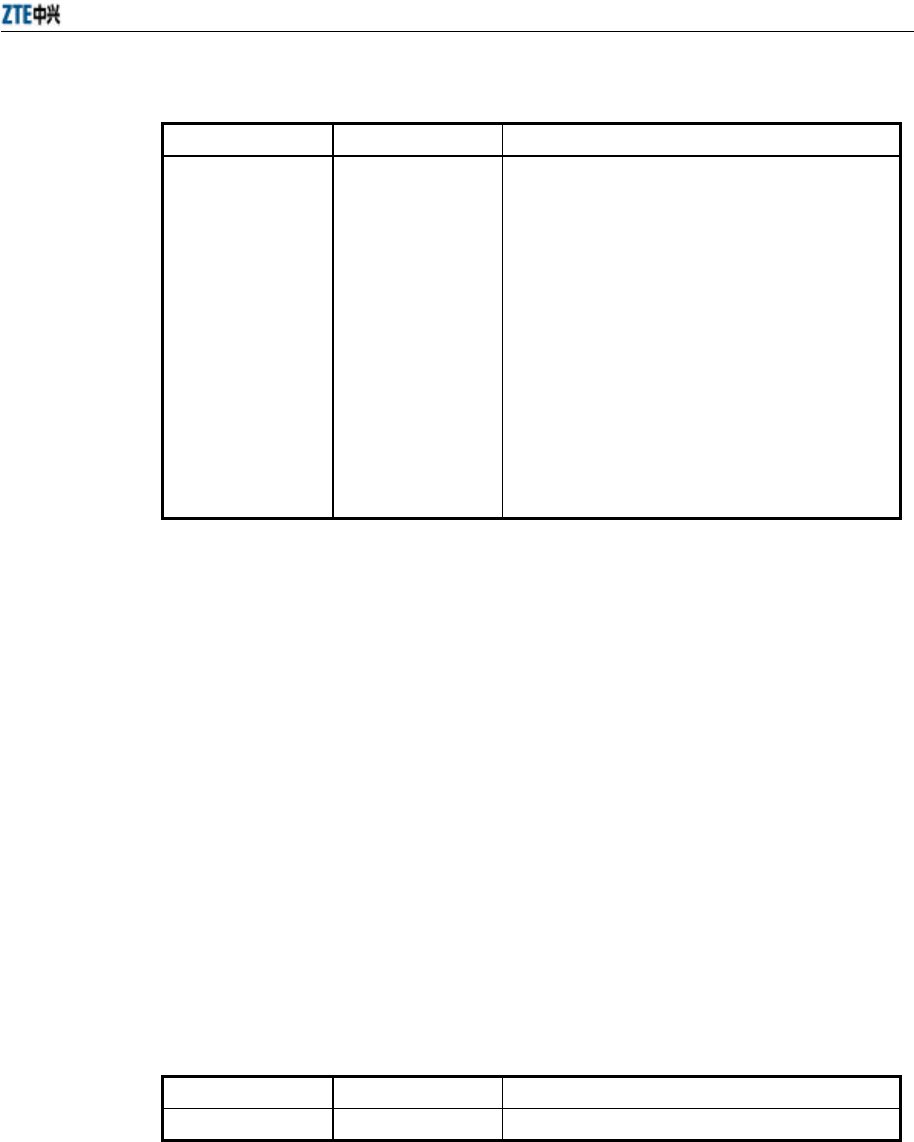
Chapter 5 Command Line Configuration
3-35
Parameter descriptions:
Parameter Name Value Range Parameter Descriptions
{NA|CA|CN|TW|
FR|GE|HK|KR|
MX|GB|US }
NA
CA
CN
TW
FR
GE
HK
KR
MX
GB
US
NA: Not been configured;
CA: Canada;
CN: China;
TW: Taiwan;
FR: France;
GE: Germany;
HK: Hongkong;
KR: Korea;
MX: Mexico;
GB: Britain;
US: USA;
The default value is CN.
3.4.29 Showing Parameter Configuration
1. show alarm
1) show alarm all
Command mode: Configure mode
Function: Showing all the alarm information.
Command format: show alarm all
2) show alarm bycode
Command mode: Configure mode
Function: Showing the alarm information according to the alarm codes.
Command format: show alarm bycode <value>
Parameter descriptions:
Parameter Name Value Range Parameter Descriptions
<value> 1001~3999 Alarm codes.
3) show alarm bylevel
Command mode: Configure mode
Function: Showing the alarm information according to the alarm levels.
Command format: show alarm bylevel <value>
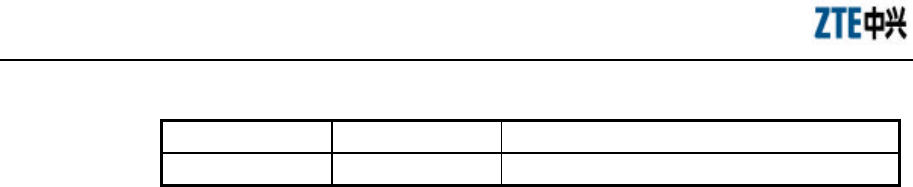
ZXR10 WAS (V2.0) IP Wireless Access System W800A Wireless Access Point
Professional Installation Instruction Manual
3-36
Parameter descriptions:
Parameter Name Value Range Parameter Descriptions
<value> 1~3 Alarm levels.
2. show bridge
Command mode: Configure mode
Function: Showing the bridge configuration parameter information.
Command format: show bridge
3. show config-server
Command mode: Configure mode
Function: Showing the parameter information of the configuration server.
Command format: show config-server
4. show dhcp server
Command mode: Configure mode
Function: Showing the parameter information of the DHCP server.
Command format: show dhcp server
5. show discover
Command mode: Configure mode
Function: Showing the parameter information of the equipment discovering
configuration.
Command format: show discover
6. show dot1x-cfg
Command mode: Configure mode
Function: Showing 802.1x parameter information.
Command format: show dot1x-cfg
7. show iapp
Command mode: Configure mode
Function: Showing the parameter information of the load balance configuration.
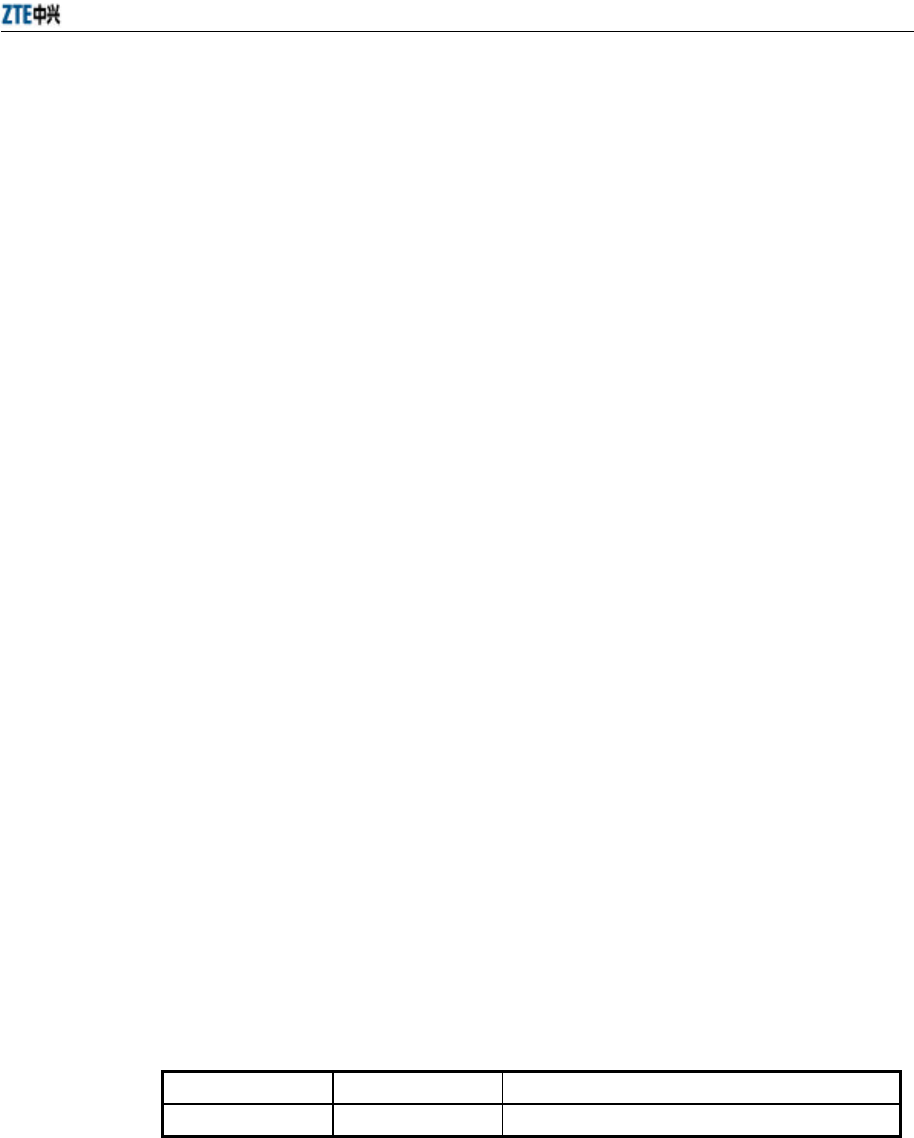
Chapter 5 Command Line Configuration
3-37
Command format: show iapp
8. show interface
Command mode: Configure mode
Function: Showing the parameter information of the interface configuration.
Command format: show interface {ethernet|wlan} {0|1}
9. show ip
1) show ip address
Command mode: Configure mode
Function: Showing IP address information.
Command format: show ip address
2) show ip pool
= show ip pool config
Command mode: Configure mode
Function: Showing all the IP address pool information.
Command format: show ip pool config
= show ip pool used
Command mode: Configure mode
Function: Showing the used IP address information in the specified IP address
pool.
Command format: show ip pool used <value>
Parameter descriptions:
Parameter Name Value Range Parameter Descriptions
<value> 0~9 Serial number of the IP address pool
3) show ip route
Command mode: Configure mode
Function: Showing the parameter information of the IP route configuration.
Command format: show ip route
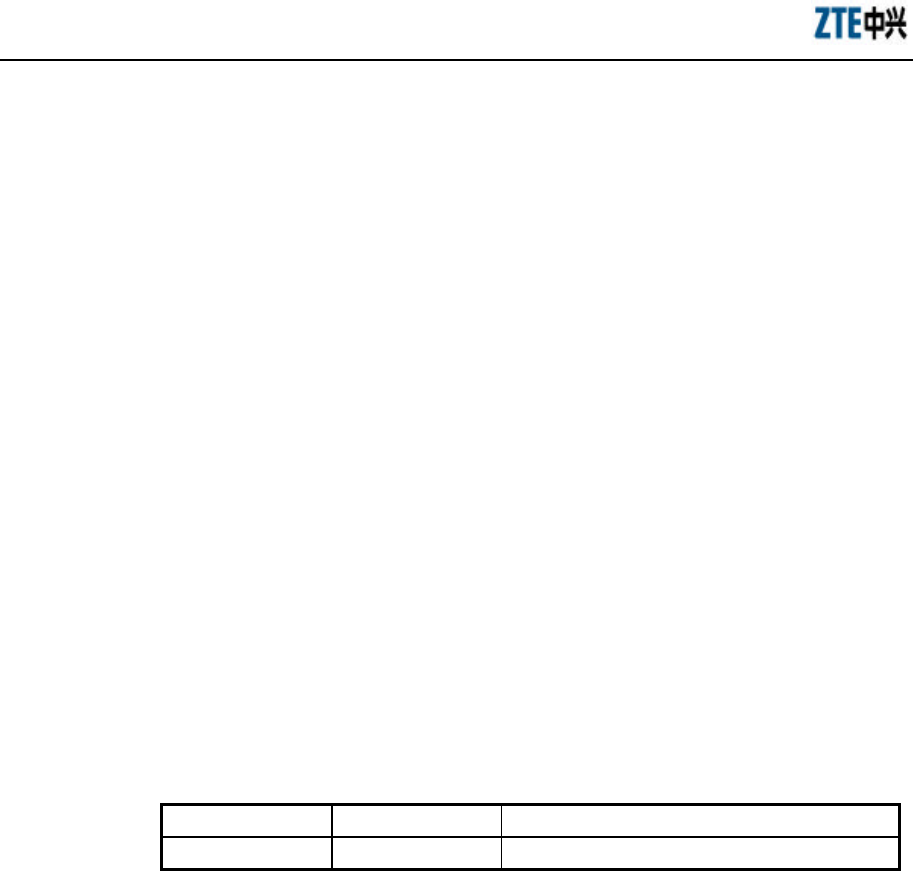
ZXR10 WAS (V2.0) IP Wireless Access System W800A Wireless Access Point
Professional Installation Instruction Manual
3-38
10. show l2-separate
Command mode: Configure mode
Function: Showing the parameter information of the 2-layer separation
configuration.
Command format: show l2-separate
11. show logmsg
Command mode: Configure mode
Function: Showing all the configuration information and configuration historical
commands of log printing.
Command format: show logmsg {config|logcmd}
12. show mac-access-list
Command mode: Configure mode
Function: Showing the parameter information of mac-access-list filtration
configuration.
Command format: show mac-access-list <value>
Parameter descriptions:
Parameter Name Value Range Parameter Descriptions
<value> 1~99 MAC filtration group number.
13. show mac-authen
Command mode: Configure mode
Function: Showing the parameter information of mac-authen configuration.
Command format: show mac-authen
14. show manage-mode
Command mode: Configure mode
Function: Showing the configuration information of the Telnet, snmp and web.
Command format: show manage-mode
15. show manage-user
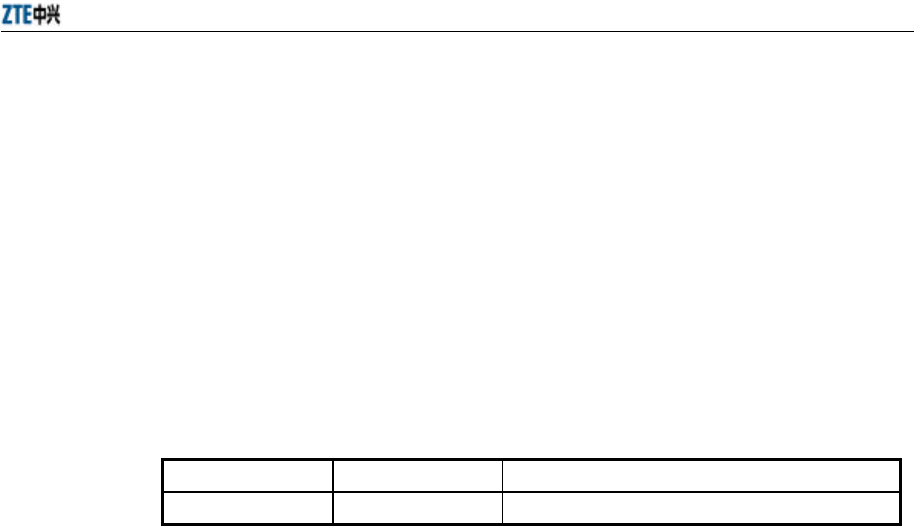
Chapter 5 Command Line Configuration
3-39
Command mode: Configure mode
Function: Showing the parameter information of manage-user configuration.
Command format: show manage-user
16. show multi-essid
Command mode: Configure mode
Function: Showing the parameter information of multi-essid configuration.
Command format: show multi-essid <value>
Parameter descriptions:
Parameter Name Value Range Parameter Descriptions
<value> 0 or 1 Number of the wireless interface.
17. show qos
Command mode: Configure mode
Function: Showing the parameter information of qos configuration.
Command format: show qos
18. show radius
Command mode: Configure mode
Function: Showing the parameter information of radius configuration.
Command format: show radius
19. show snmp
1) show snmp access-host
Command mode: Configure mode
Function: Showing the parameter information of snmp access-host
configuration.
Command format: show snmp access-host
2) show snmp community
Command mode: Configure mode
Function: Showing the parameter information of snmp community

ZXR10 WAS (V2.0) IP Wireless Access System W800A Wireless Access Point
Professional Installation Instruction Manual
3-40
configuration.
Command format: show snmp community
3) show snmp nodeinfo
Command mode: Configure mode
Function: Showing the parameter information of snmp nodeinfo configuration.
Command format: show snmp nodeinfo
4) show snmp sysinfo
Command mode: Configure mode
Function: Showing the parameter information of snmp sysInfo configuration.
Command format: show snmp sysinfo
5) show snmp traphost
Command mode: Configure mode
Function: Showing the parameter information of snmp traphost configuration.
Command format: show snmp traphost
20. show station-info
Command mode: Configure mode
Function: Showing the information of the client connected to W800A.
Command format: show station-info
21. show ssh
Command mode: Configure mode
Function: Showing the parameter information of SSH configuration.
Command format: show ssh
22. show stp
1) show stp bridge
Command mode: Configure mode
Function: Showing the parameter information of stp bridge configuration.

Chapter 5 Command Line Configuration
3-41
Command format: show stp bridge
2) show stp interface
Command mode: Configure mode
Function: Showing the parameter information of stp interface configuration.
Command format: show stp interface
23. show telnet-idletime
Command mode: Configure mode
Function: Showing the parameter information of the automatic exiting time
when the Telnet window is idle.
Command format: show telnet-idletime
24. show trace
Command mode: Configure mode
Function: Showing the printing information of the client.
Command format: show trace
25. show version
Command mode: Configure mode
Function: Showing the software version number information.
Command format: show version
26. show vlan
Command mode: Configure mode
Function: Showing the vlan configuration information.
Command format: show vlan
3.5 Ethernet Interface Configuration Mode
Entering mode: Input the interface Ethernet 0 command in the configure mode.
Exiting mode: exit, entering the configure mode.
Default prompt character: wlan (config-eth) #
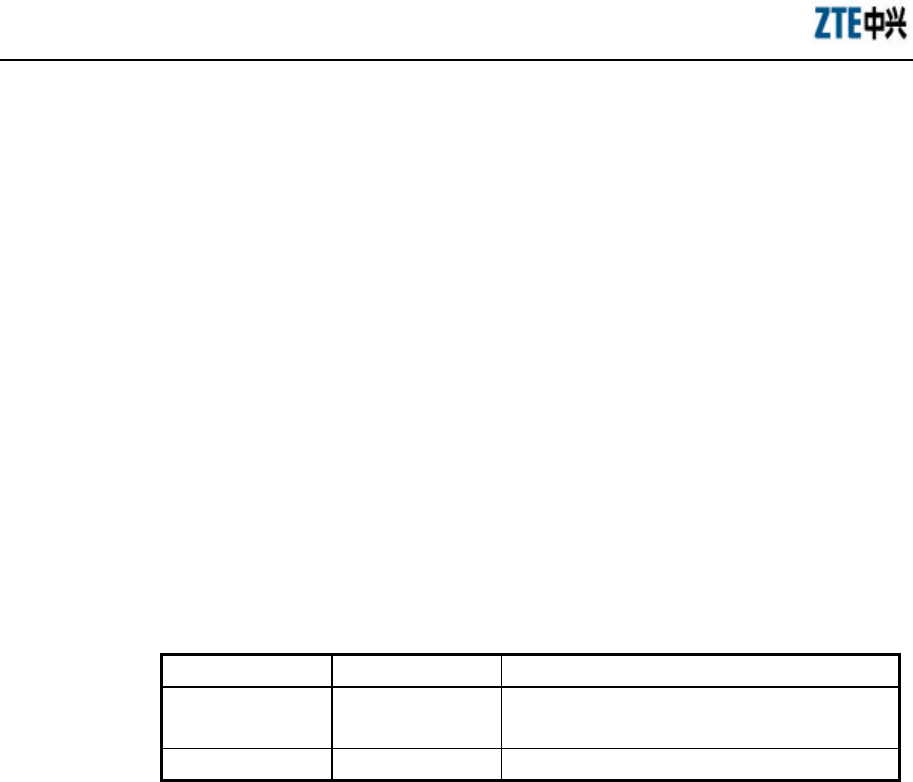
ZXR10 WAS (V2.0) IP Wireless Access System W800A Wireless Access Point
Professional Installation Instruction Manual
3-42
Note: All the information of the corresponding interface can be configured in this
mode.
3.5.1 Exiting the Ethernet Interface Configuration Mode
Command mode: Ethernet interface configure mode
Function: Exiting the Ethernet interface configuration mode and entering the configure
mode.
Command format: exit
3.5.2 Ethernet Interface MAC Filtration Configuration
Command mode: Ethernet interface configure mode
Function: Configuring the Ethernet interface MAC filtration.
Command format: [no] macl-bind <value> {in}
Parameter descriptions:
Parameter Name Value Range Parameter Descriptions
<value> 1~99 The article number of the MAC filtration bound to
the interface.
{in} in The in direction bound to the interface.
3.6 Wireless Interface Configuration Mode
Entering mode: Input the interface wlan {0|1} command in the configure mode.
Exiting mode: exit, entering the configure mode.
Default prompt character: wlan (config-wlan) #
Note: All the information of the corresponding interface can be configured in this
mode.
3.6.1 802.11-Related Parameter Configuration of the Wireless Interface
1. 80211 authmode
Command mode: Wireless interface configure mode
Function: Configuring the wireless authentication mode of the AP.
Command format: 80211 authmode {OpenSystem | ShareKey}
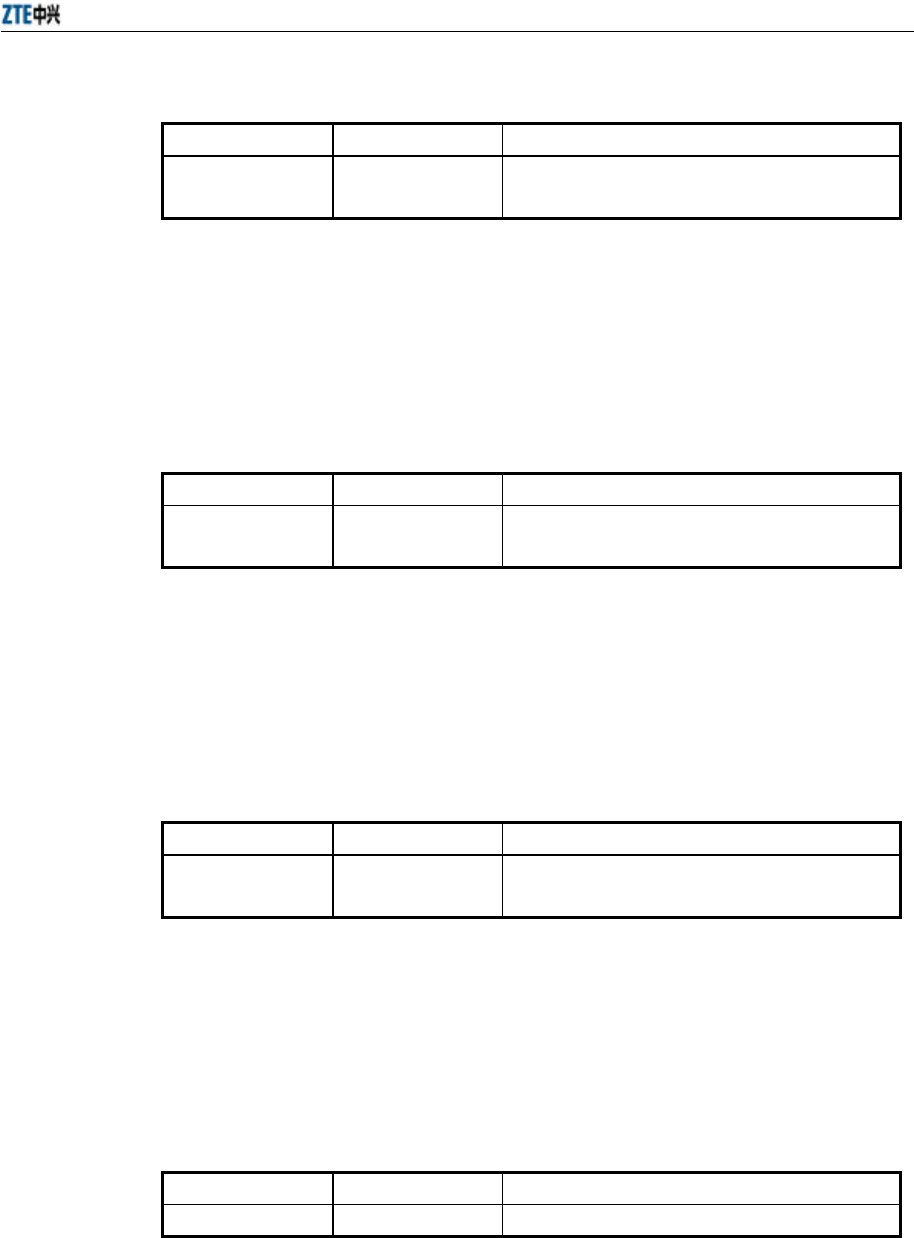
Chapter 5 Command Line Configuration
3-43
Parameter descriptions:
Parameter Name Value Range Parameter Descriptions
{OpenSystem|
ShareKey}
OpenSystem,
ShareKey
The wireless authentication mode is configured as
open system or shared secret key mode.
2. 80211 essid
Command mode: Wireless interface configure mode
Function: Configuring the wireless network ESSID.
Command format: 80211 essid <string>
Parameter descriptions:
Parameter Name Value Range Parameter Descriptions
<string> 1 ~ 31 characters Wireless network ESSID. By default, interface 0 is
wireless0 and interface 1 is wireless1.
3. 80211 frg-threshold
Command mode: Wireless interface configure mode
Function: Configuring the fragment threshold.
Command format: 80211 frg-threshold <value>
Parameter descriptions:
Parameter Name Value Range Parameter Descriptions
<value> 256 ~ 2346 (even
number) The fragment threshold, 2346 by default.
4. 80211 rts-threshold
Command mode: Wireless interface configure mode
Function: Configuring the RTS threshold.
Command format: 80211 rts-threshold <value>
Parameter descriptions:
Parameter Name Value Range Parameter Descriptions
<value> 0~2347 RTS threshold, 2347 by default. .
5. 80211 wirelessmode
Command mode: Wireless interface configure mode
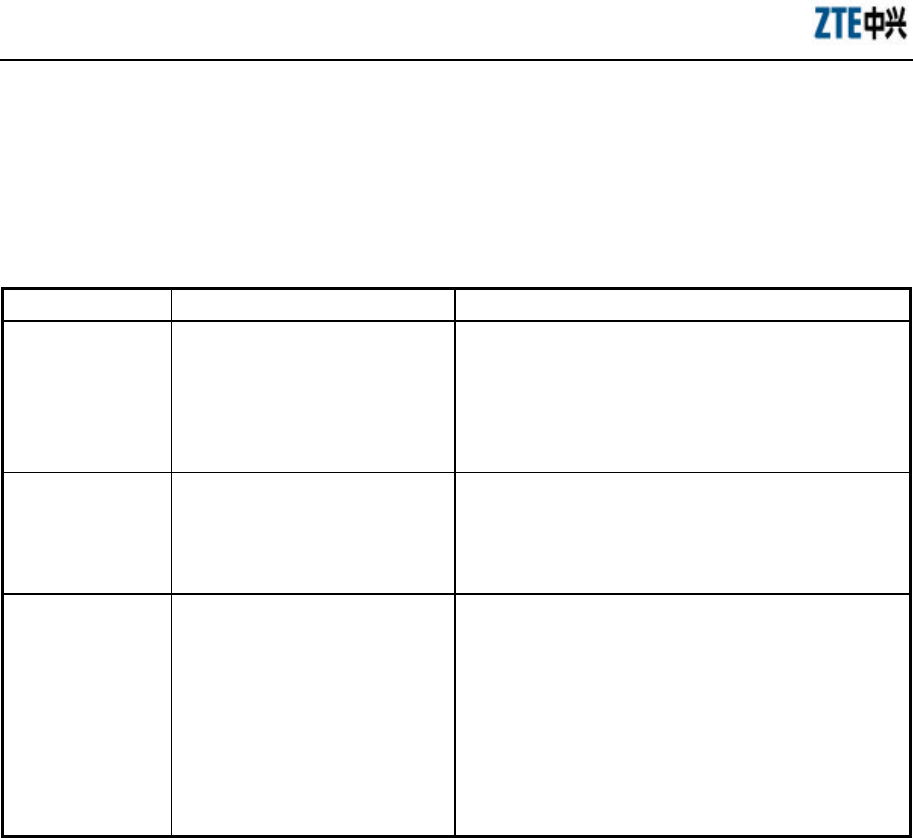
ZXR10 WAS (V2.0) IP Wireless Access System W800A Wireless Access Point
Professional Installation Instruction Manual
3-44
Function: Configuring the wireless standard working mode of the wireless
interface.
Command format: 80211 wirelessmode {11a|11b|11g|help} [channel <num>]
[rate <value>]
Parameter descriptions:
Parameter Name Value Range Parameter Descriptions
{11a|11 b|11g|help} 11a, 11b, 11g, help
11a: Configuring 800A as the 802.11a working mode.
11b: Configuring 800A as the 802.11b working mode.
11g: Configuring 800A as the 802.11g working mode.
help: Listing the configurable channels in the current
working mode, according to the configured country code.
<num>
Configure the 800A working channel.
Select the proper channel according to the country code.
See Table 3.6-1 for the corresponding relationship of the
nation code and selectable channel.
<value>
11a: auto, 6Mbps, 9Mbps, 12Mbps,
18Mbps, 24Mbps, 36Mbps,
48Mbps, 54Mbps;
11b: auto, 1Mbps, 2Mbps, 5.5Mbps,
11Mbps;
11g: auto, 6Mbps, 9Mbps, 12Mbps,
18Mbps, 24Mbps, 36Mbps,
48Mbps, 54Mbps
Configuring the 800A working rate.
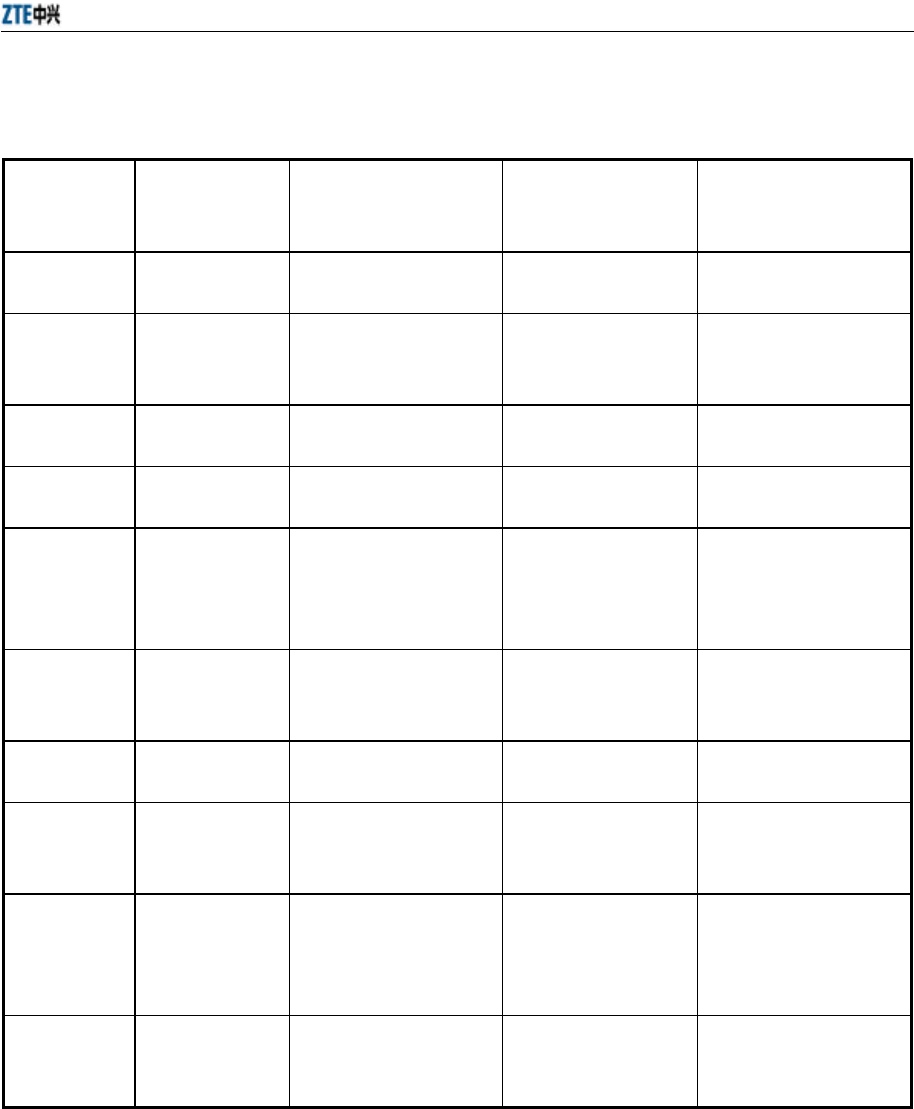
Chapter 5 Command Line Configuration
3-45
Table 3.6-1 W800A Working Channels
Abbreviations
of Nations and
Zones
Full Names of
Nations and
Zones
11a Available Channel
Numbers
11b Available Channel
Numbers
11g Available Channel
Numbers
CN CHINA 0 (Auto), 149, 153, 157,
161, 165
0 (Auto), 1, 2, 3, 4, 5,
6, 7, 8, 9, 10, 11, 12, 13
0 (Auto), 1, 2, 3, 4, 5, 6,
7, 8, 9, 10, 11, 12, 13
CA CANADA 0 (Auto), 36, 40, 44, 48,
52, 56, 60, 64, 149, 153,
157, 161, 165
0 (Auto), 1, 2, 3, 4, 5,
6, 7, 8, 9, 10, 11
0 (Auto), 1, 2, 3, 4, 5, 6,
7, 8, 9, 10, 11
TW TAIWAN 0 (Auto), 56, 60, 64, 149,
153, 157, 161
0 (Auto), 1, 2, 3, 4, 5,
6, 7, 8, 9, 10, 11, 12, 13
0 (Auto), 1, 2, 3, 4, 5, 6,
7, 8, 9, 10, 11, 12, 13
FR FRANCE 0 (Auto), 36, 40, 44, 48,
52, 56, 60, 64
0 (Auto), 1, 2, 3, 4, 5,
6, 7, 8, 9, 10, 11, 12, 13
0 (Auto), 1, 2, 3, 4, 5, 6,
7, 8, 9, 10, 11, 12, 13
GE GERMANY 0 (Auto), 36, 40, 44, 48,
52, 56, 60, 64, 100, 104,
108, 112, 116, 120, 124,
128, 132, 136, 140
0 (Auto), 1, 2, 3, 4, 5,
6, 7, 8, 9, 10, 11, 12, 13
0 (Auto), 1, 2, 3, 4, 5, 6,
7, 8, 9, 10, 11, 12, 13
HK HONG KONG 0 (Auto), 36, 40, 44, 48,
52, 56, 60, 64, 149, 153,
157, 161, 165
0 (Auto), 1, 2, 3, 4, 5,
6, 7, 8, 9, 10, 11, 12, 13
0 (Auto), 1, 2, 3, 4, 5, 6,
7, 8, 9, 10, 11, 12, 13
KR KOREA
REPULIC
0 (Auto), 149, 153, 157,
161
0 (Auto), 1, 2, 3, 4, 5,
6, 7, 8, 9, 10, 11, 12, 13
0 (Auto), 1, 2, 3, 4, 5, 6,
7, 8, 9, 10, 11, 12, 13
MX MEXICO 0 (Auto), 52, 56, 60, 64,
36, 40, 44, 48, 149, 153,
157, 161, 165
0 (Auto), 1, 2, 3, 4, 5,
6, 7, 8, 9, 10, 11
0 (Auto), 1, 2, 3, 4, 5, 6,
7, 8, 9, 10, 11
GB the UNITED
KINGDOM
0 (Auto), 36, 40, 44, 48,
52, 56, 60, 64, 100, 104,
108, 112, 116, 120, 124,
128, 132, 136, 140
0 (Auto), 1, 2, 3, 4, 5,
6, 7, 8, 9, 10, 11, 12, 13
0 (Auto), 1, 2, 3, 4, 5, 6,
7, 8, 9, 10, 11, 12, 13
US the UNITED
STATES
0 (Auto), 52, 56, 60, 64,
36, 40, 44, 48, 149, 153,
157, 161, 165
0 (Auto), 1, 2, 3, 4, 5,
6, 7, 8, 9, 10, 11
0 (Auto), 1, 2, 3, 4, 5, 6,
7, 8, 9, 10, 11
3.6.2 ESSID Hiding Configuration
Command mode: Wireless interface configure mode
Function: Enabling or disabling the ESSID.
Command format: [no] essid-hide enable
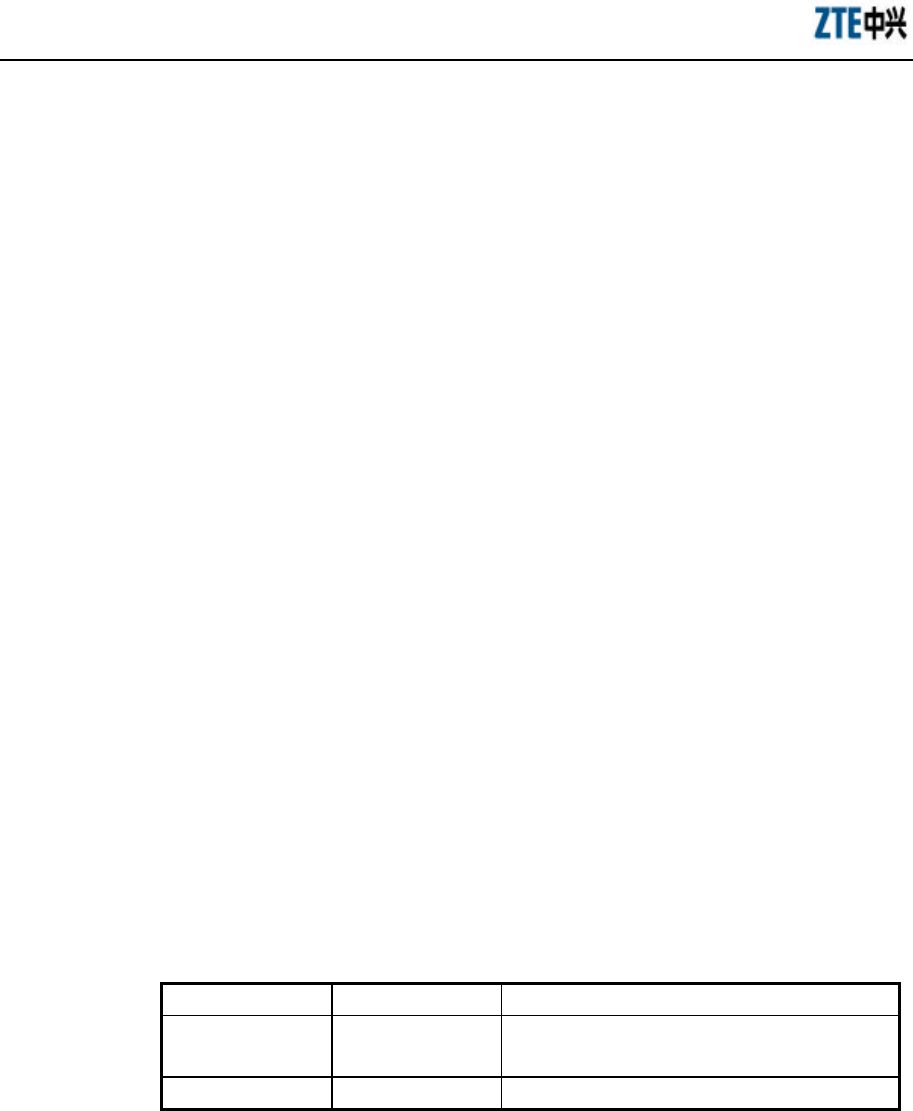
ZXR10 WAS (V2.0) IP Wireless Access System W800A Wireless Access Point
Professional Installation Instruction Manual
3-46
3.6.3 Exiting the Wireless Interface Configuration Mode
Command mode: Wireless interface configure mode
Function: Exiting the wireless interface configuration mode and entering the configure
mode.
Command format: exit
3.6.4 Enabling the Link Integrity Detection Function
Command mode: Wireless interface configure mode
Function: Enabling or disabling the AP link integrity detection function.
Command format: [no] link-integrity enable
Note: AP link integrity detection function is: when AP Ethernet links are disconnected,
AP will release all the created wireless users and close the wireless interface, denying
the connection requests from other wireless terminals; when AP Ethernet links are
restored normally, AP will open the wireless interface and receive the wireless user
connections. If the AP placement position is difficult to be reached, please be cautious
to use this function.
3.6.5 Wireless Interface MAC Filtration Configuration
Command mode: Wireless interface configure mode
Function: Configuring the wireless interface MAC filtration.
Command format: [no] macl-bind <value> {in}
Parameter descriptions:
Parameter Name Value Range Parameter Descriptions
<value> 1~99 The article number of the MAC filtration bound by
the interface.
{in} in The in direction bound to the interface.
3.6.6 Multi-ESSID Configuration
Command mode: Wireless interface configure mode
Function: Configuring the VLAN ID, maximum user quantity and priority
corresponding to the ESSID.
Command format: multi-essid <string> [vlan-id <value1>] [max-user <value2>]
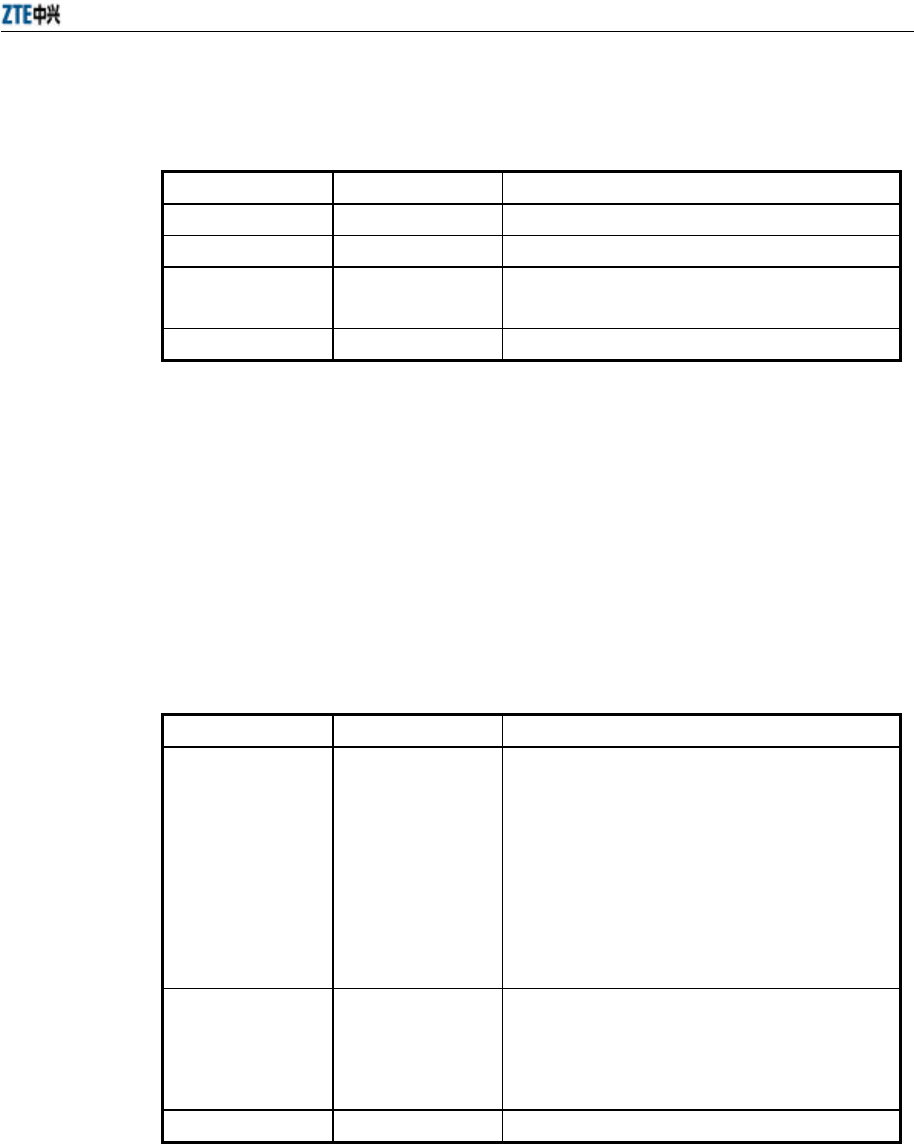
Chapter 5 Command Line Configuration
3-47
[priority <value3>]
Parameter descriptions:
Parameter Name Value Range Parameter Descriptions
<string> 1 ~ 32 characters ESSID name.
<value1> 1~4094 The VLAN ID corresponding to the ESSID.
<value2> 1~30 The maximum user quantity corresponding to the
ESSID.
<value3> 0~7 The priority corresponding to the ESSID.
3.6.7 Security Parameter Configuration
1. security mode
Command mode: Wireless interface configure mode
Function: Configuring the security mode.
Command format: security mode {none|wep64|wep128|wep152|wpa-eap-tls|
wpa-psk} {Alphanumeric|Hexadecimal} {TKIP|AES}
Parameter descriptions:
Parameter Name Value Range Parameter Descriptions
{none|wep64|
wep128|wep152|
wpa-eap-tls|
wpa-psk}
none,
wep64,
wep128,
wep152,
wpa-eap-tls,
wpa-psk
none: No encryption
wep64: Encryption of WEP 64-bit secret key mode.
wep128: Encryption of WEP 128-bit secret key
mode.
wep152: Encryption of WEP 152-bit secret key
mode.
wpa-eap-tls: Encryption of wpa mode.
wpa-psk: Encryption of wpa-psk mode.
{Alphanumeric|
Hexadecimal}
Alphanumeric,
Hexadecimal
Alphanumeric: WEP secret key is in the character
string format.
Hexadecimal: WEP secret key is in the
hexadecimal format.
{TKIP|AES } TKIP, AES Configuring the WPA encryption mode.
2. security wep set-key
Command mode: Wireless interface configure mode
Function: Configuring the WEP encryption secret key.
Command format: security wep set-key {key1|key2|key3|key4}
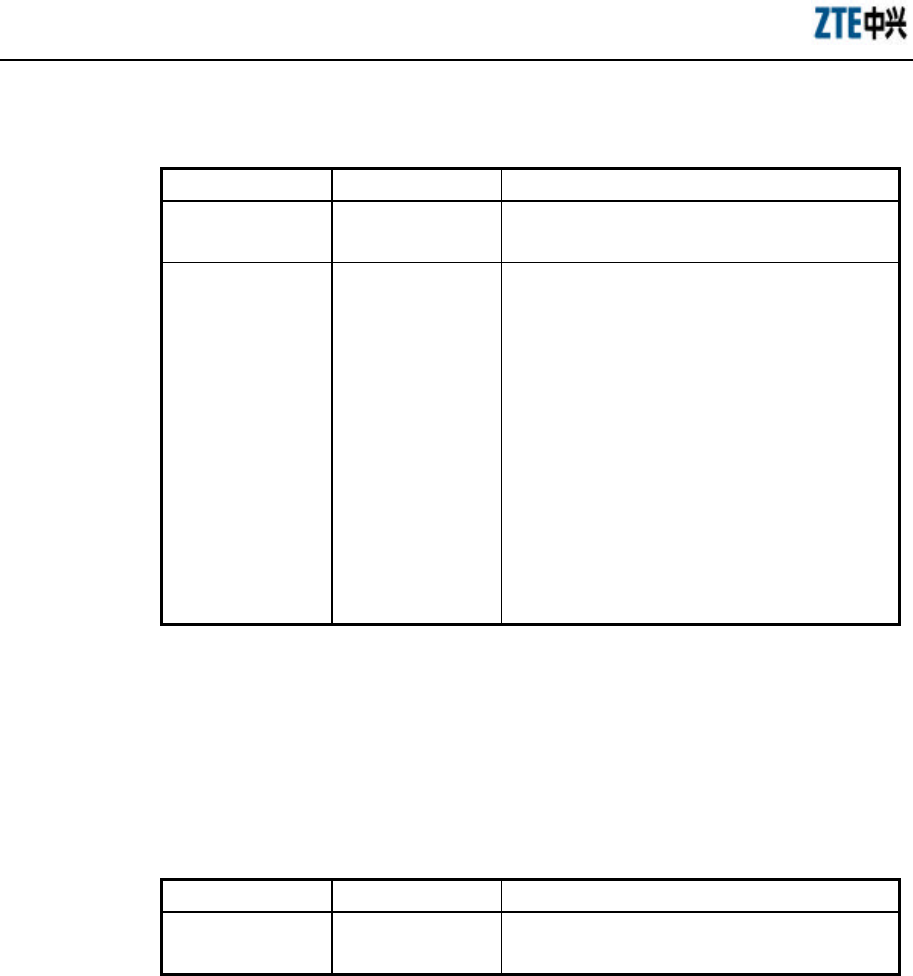
ZXR10 WAS (V2.0) IP Wireless Access System W800A Wireless Access Point
Professional Installation Instruction Manual
3-48
<character/hex>
Parameter descriptions:
Parameter Name Value Range Parameter Descriptions
{key1|key2|
key3|key4}
key1, key2,
key3, key4
The article number of the secret key to be
configured.
<character/hex>
wep64: 5
characters/10
hexadecimal
numerals;
wep128: 13
characters/26
hexadecimal
numerals;
wep152: 16
characters/32
hexadecimal
numerals.
If 64-bit encryption is configured, <string> can be
5 case-sensitive characters (Alphanumeric format)
or 10 hexadecimal numerals (Hexadecimal format).
If 128-bit encryption is configured, <string> can be
13 case-sensitive characters (Alphanumeric format)
or 26 hexadecimal numerals (Hexadecimal format).
If 152-bit encryption is configured, <string> can be
16 case-sensitive characters (Alphanumeric format)
or 52 hexadecimal numerals (Hexadecimal format).
3. security wep use-key
Command mode: Wireless interface configure mode
Function: Configuring the WEP encryption secret key to be used.
Command format: security wep use-key {key1|key2|key3|key4}
Parameter descriptions:
Parameter Name Value Range Parameter Descriptions
{key1|key2|
key3|key4}
key1, key2,
key3, key4 The article number of the secret key to be used.
4. security wpa pre-shared-key
Command mode: Wireless interface configure mode
Function: Configuring the WPA mode to be used.
Command format: security wpa pre-shared-key <string>
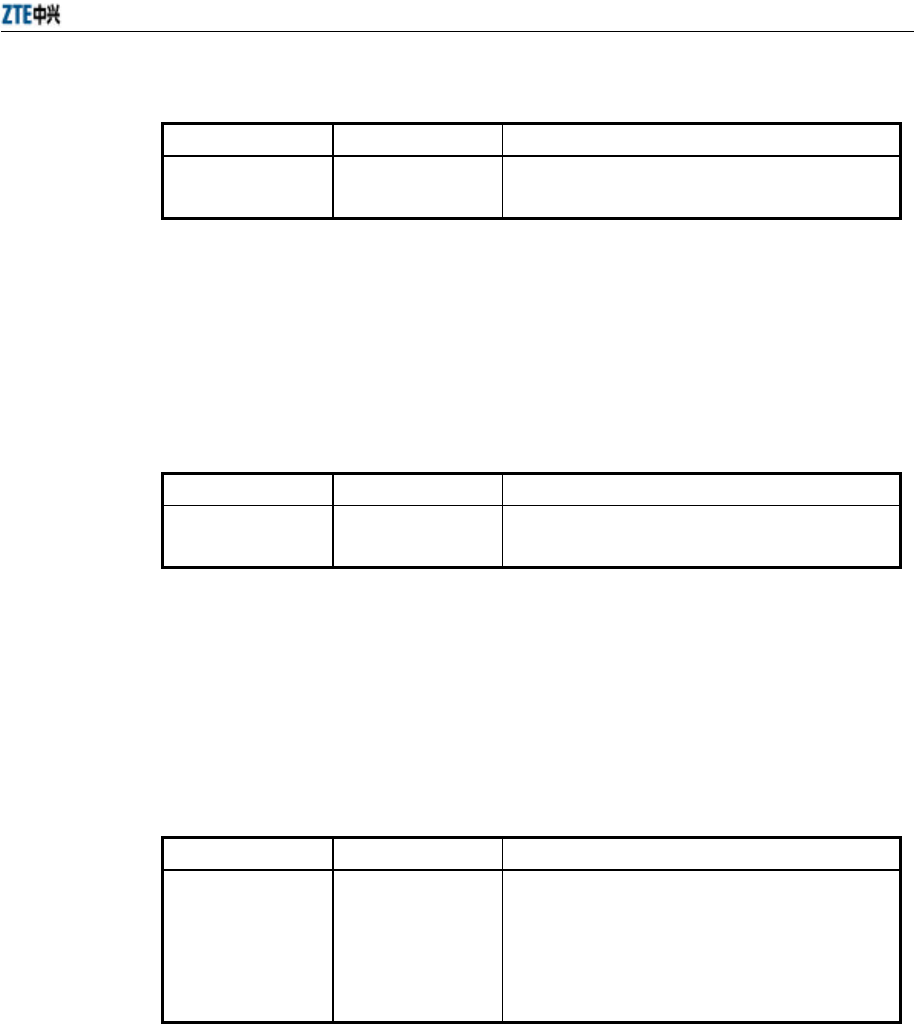
Chapter 5 Command Line Configuration
3-49
Parameter descriptions:
Parameter Name Value Range Parameter Descriptions
<string> 8 ~ 36 characters Configuring the shared secret key of the WPA
encryption.
5. security wpa rekey-interval
Command mode: Wireless interface configure mode
Function: Configuring the WPA mode to be used.
Command format: security wpa rekey-interval <value>
Parameter descriptions:
Parameter Name Value Range Parameter Descriptions
<value> 30~3600 Configuring the updating interval of the dynamic
secret key (unit: second).
3.6.8 Transmission Power Configuration
Command mode: Wireless interface configure mode
Function: Configuring the transmission power of the equipment.
Command format: tx-power {full|half|quarter|eighth|min}
Parameter descriptions:
Parameter Name Value Range Parameter Descriptions
{full|half|quarter|
eighth|min}
full,
half,
quarter,
eighth,
min
full: Maximum transmission power;
half: Half transmission power;
quarter: Quarter transmission power;
eight: Eighth transmission power;
min: Minimum transmission power;
3.6.9 Working Mode Configuration
Command mode: Wireless interface configure mode
Function: Configuring the working mode of the equipment.
Command format: workmode {ap|repeater}
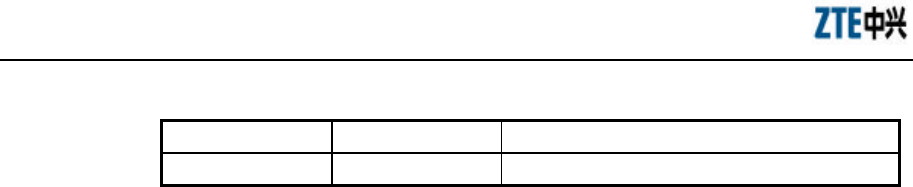
ZXR10 WAS (V2.0) IP Wireless Access System W800A Wireless Access Point
Professional Installation Instruction Manual
3-50
Parameter descriptions:
Parameter Name Value Range Parameter Descriptions
{ap|repeater} ap, repeater The working mode of the equipment.
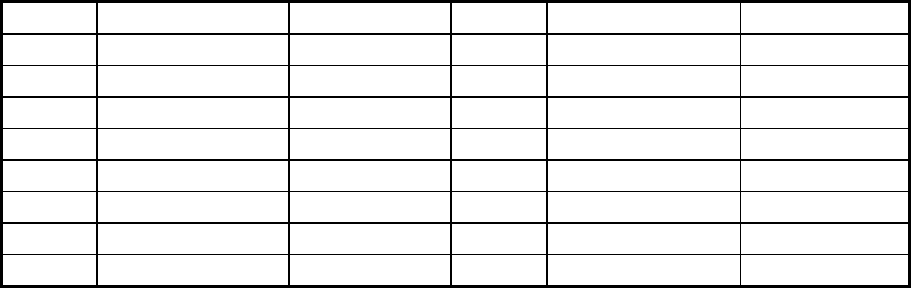
1
A.1 Making of Ethernet Cables
A.1.1 Making of Straight Through Ethernet Cables (RJ45)
In IP wireless access system, the following network cables must adopt the straight
through Ethernet cables:
1. The Ethernet cable between the Ethernet switch (end A) and W112P (end B).
2. When no Ethernet switch is used, AP will directly connect with the AC
downlink port, at this time, the Ethernet cable between the AC (end A) and AP
(end B) must be straight through Ethernet cable.
3. In the cases where no Ethernet switch is used, as when the system adopts the
Ethernet power supply, the AC downlink port will directly connect with W112P,
at this time, the Ethernet cable between the AC (end A) and W112P (end B)
must be straight through Ethernet cable.
The connections of the straight through Ethernet cables are shown in Table A.1-1.
Table A.1-1 Connections of Straight Through Ethernet Cables (RJ45)
End A Signal Name Conductor Color End B Signal Name Conductor Color
1 Data receiving Rx+ White/orange 1 Data transmitting Tx+ White/orange
2 Data receiving Rx- Orange 2 Data transmitting Tx- Orange
3 Data transmitting Tx+ White/green 3 Data receiving Rx+ White/green
4 MATCH1 Blue 4 MATCH1 Blue
5 MATCH2 White/blue 5 MATCH2 White/blue
6 Data transmitting Tx- Green 6 Data receiving Rx- Green
7 MATCH3 White/brown 7 MATCH3 White/brown
8 MATCH4 Brown 8 MATCH4 Brown
A.1.2 Making of Straight Through Power Supply Ethernet Cables (C-RJ45-001)
The Ethernet cable between the W112P (end A) and AP (end B) not only serves as the
Ethernet data signal cable, but also provides -48V DC power for two twisted pairs 4&5
and 7&8 on the load balance, to power AP remotely.
The connection method of this cable is the same as that of the straight through cable
without power supply, and the connection table is shown in Table A.1-2.
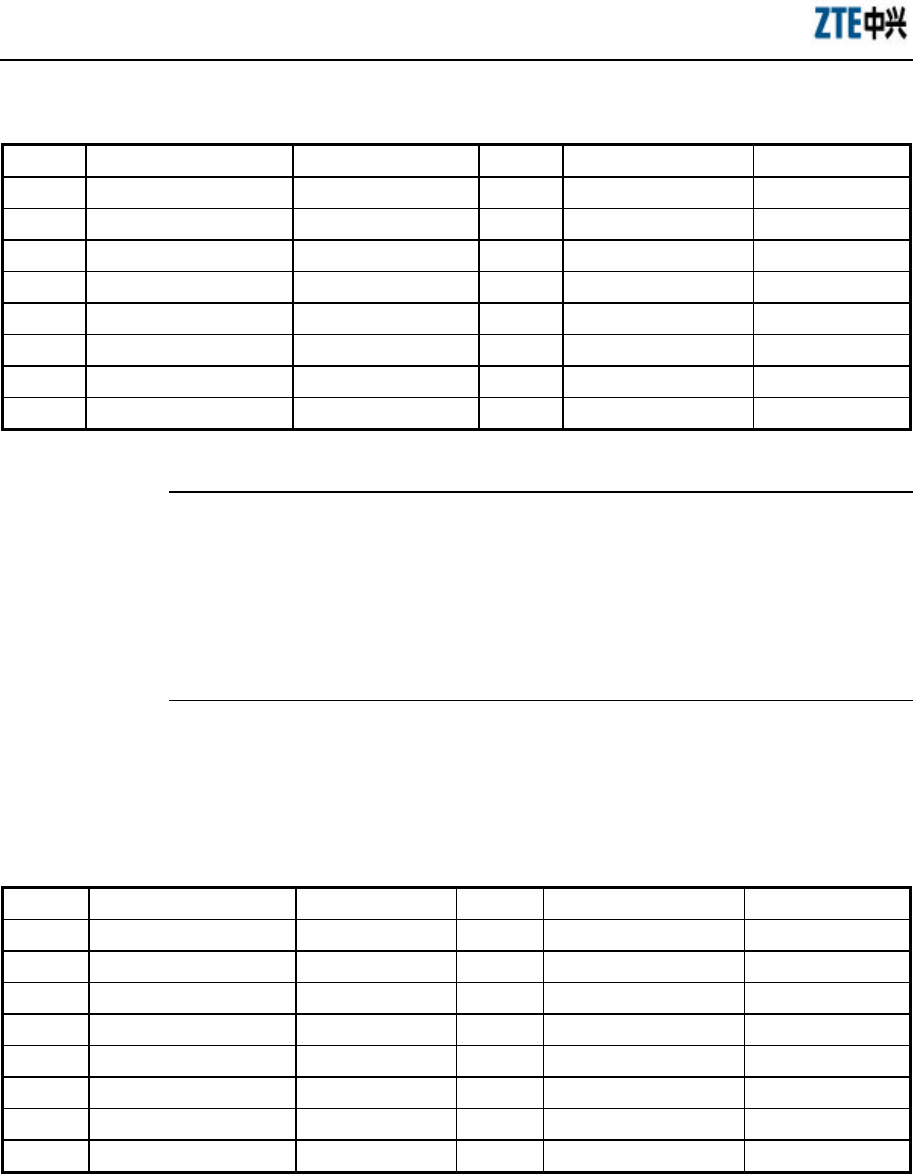
ZXR10 WAS (V2.0) IP Wireless Access System W800A Wireless Access Point
Professional Installation Instruction Manual
2
Table A.1-2 Connections of Straight Through Power Supply Ethernet Cables (C-RJ45-001)
End A Signal Name Conductor Color End B Signal Name Conductor Color
1 Data receiving Rx+ White/orange 1 Data transmitting Tx+ White/orange
2 Data receiving Rx- Orange 2 Data transmitting Tx- Orange
3 Data transmitting Tx+ White/green 3 Data receiving Rx+ White/green
4 GND Blue 4 GND Blue
5 GND White/blue 5 GND White/blue
6 Data transmitting Tx- Green 6 Data receiving Rx- Green
7 -48V White/brown 7 -48V White/brown
8 -48V Brown 8 -48V Brown
& Note:
These cables contain -48 V DC power supply. Do prevent any short circuits; otherwise,
the signal will be interrupted and the equipment may not work normally, and even the
equipment protection action will be activated. GND and -48 V each occupy one twisted
pair. These twisted pairs should be separate, otherwise short circuit may occur.
A.1.3 Making of Crossover Ethernet Cables (RJ45J)
The connections of the crossover Ethernet cables are shown in Table A.1-3.
Table A.1-3 Connections of Crossover Ethernet Cables (RJ45J)
End A Signal Name Conductor Color End B Signal Name Conductor Color
1 Data receiving Rx+ White/orange 3 Data transmitting Tx+ White/green
2 Data receiving Rx- Orange 6 Data transmitting Tx- Green
3 Data transmitting Tx+ White/green 1 Data receiving Rx+ White/orange
4 MATCH1 Blue 4 MATCH1 Blue
5 MATCH2 White/blue 5 MATCH2 White/blue
6 Data transmitting Tx- Green 2 Data receiving Rx- Orange
7 MATCH3 White/brown 7 MATCH3 White/brown
8 MATCH4 Brown 8 MATCH4 Brown
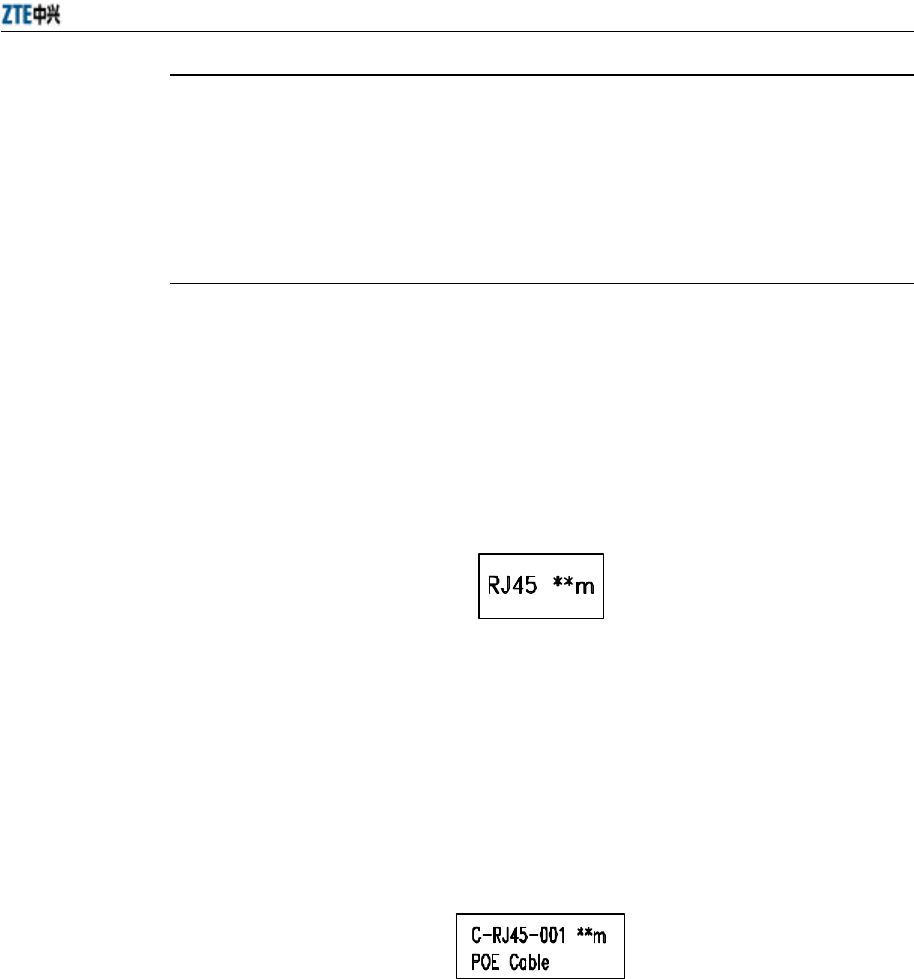
Appendix A Making of Ethernet Cable
3
& Note:
The signals and connection methods mentioned here are designed according to the
signal definitions of the ZTE AC equipment interface. If the AC in the actual
engineering is not from ZTE, modify the cable making methods according to the actual
conditions.
A.1.4 Ethernet Cable Label
After the Ethernet cable is crimped, paste labels on ends A and B of the network cable,
indicating name and length of this cable.
1. Label of the straight through Ethernet cable
The label of the straight through Ethernet cable (RJ45) is shown in Fig. A.1-1.
Fig. A.1-1 Label of the Straight Through Ethernet Cable
In the diagram, “**m” indicates the actual length of the cable.
2. Label of the straight through power supply Ethernet cable
The label of the straight through power supply Ethernet cable (C-RJ45-001) is
shown in Fig. A.1-2.
Fig. A.1-2 Label of the Straight Through Power Supply Ethernet Cable
In the diagram, “**m” indicates the actual length of the cable; “PoE Cable”
indicates that this is the Ethernet power cable.
3. Label of the Crossover Ethernet Cable
The label of the crossover Ethernet cable (RJ45J) is shown in Fig. A.1-3.

ZXR10 WAS (V2.0) IP Wireless Access System W800A Wireless Access Point
Professional Installation Instruction Manual
4
RJ45J **m
Fig. A.1-3 Label of the Crossover Ethernet cable
In the diagram, “**m” indicates the actual length of the cable; “J” after “RJ45”
indicates that this is the crossover Ethernet cable.