Zebra Technologies PLAN11BG Zebra Printer with Embedded b/G radio User Manual UMAN P4TB3
Zebra Technologies Corporation Zebra Printer with Embedded b/G radio UMAN P4TB3
Contents
- 1. Users Manual Part 1 of 4
- 2. Users Manual Part 2 of 4
- 3. Users Manual Part 3 of 4
- 4. Users Manual Part 4 of 4
Users Manual Part 3 of 4
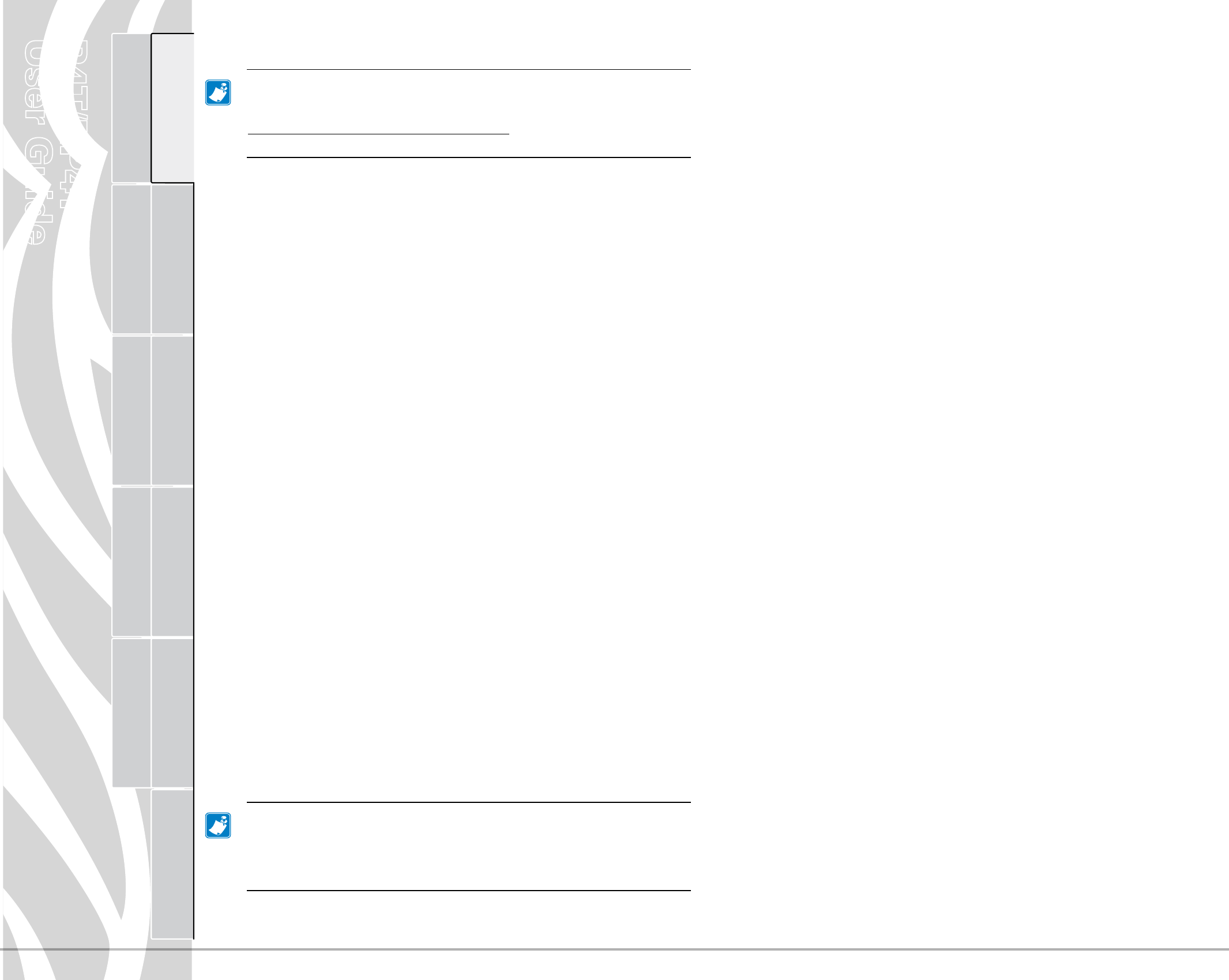
P4T/RP4T
User Guide
31
Printer Preparation Connecting the
Printer
Radio Regulatory
Information
RP4T Printers Maintenance Troubleshooting Specifications Appendices Index
P4T Overview
Manual
Introduction
The information in this section is provided for your
convenience only and is subject to change. Go to
http://www.epcglobalinc.org for the lates t EP C
information.
TheRP4TprinterisequippedwithanRFIDencoder/reader,which
isintegratedintotheprinter’sprintheadassembly.TheRP4Ten-
codes (writes) information on ultra-thin UHF RFID transponders
thatareembeddedin“smart”labels,tickets,andtags.Theprinter
encodes the information; verifies proper encoding; and prints bar
codes,graphics,and/ortextonthelabel’ssurface.TheRP4Tprinter
usesZebra’sextensivesetofRFIDcommendsrunningunderZPL
programming language emulation.
TheRFIDtransponderissometimescalledtheRFIDtagoraninlay.
The transponder is usually made of an antenna that is bonded to
anintegratedcircuit(IC)chip.TheICchipcontainstheRFcircuit,
coders,decoders,andmemory.IfyouholdanRFIDlabeluptothe
light, you can see the transponder’s antenna, and you can feel a
bump in the label where the IC chip is located.
TheRP4TcanencodeandverifyEPC(ElectronicProductCode)
Generation2Class1UHFpassiveRFIDtags,inadditiontoprinting
humanreadabletextandconventional1and2-Dbarcodeinforma-
tiononZebrasuppliedRFIDthermaltransfermedia.
EPC is a product numbering standard that can be used to identify
avarietyofitemsbyusingRFIDtechnology.EPCGeneration2tags
offeradvantagesoverothertagtypes.Thetagidentication(TID)
memoryinaGeneration2tagincludesthechipmanufacturerand
model number information, which can be used to identify which
optional features are present on the tag. These optional features
include those for data content and security.
Gen2tagstypicallyhavea96-bitEPCidentier,whichisdifferent
fromthe64-bitidentierscommoninearlyEPCtags.The96-bit
EPCcodelinkstoanonlinedatabase,providingasecurewayof
sharing product-specific information along the supply chain.
Gen2tagsalsosupportmuchlargerdatastructures.Thesizeof
usermemoryavailable(ifany)variesbythemodelandmanufac-
turer of the tag.
Printqualitywillbereducedwhenattemptingtoprintover
thetransponderportionofanRFIDlabel.Itisrecommended
thatRFIDlabellayoutsshouldnotallowprintingoverthe
RFIDtransponderportionofalabel.
Generation2Class1UHFPassiveTagsSupportedByTheP4T
AlienSquiggle
AveryDennison
RaatacOnetenna
OmronWave
EncodingandprintingofanRFIDlabelusuallyarecompletedonthe
first try, but some failures may occur. If you experience consistent
encodingfailures,itmaysignalaproblemwiththeRFIDtags,your
label formats, or with the transponder placement.
IfanRFIDtagcannotbeencoded,“VOID”willbeprintedonthe
label. The printer then attempts to read/encode “n” labels before
the next format is attempted, where “n” is specied by the ZPL
programming language “^R S ” command. Acceptable values of “n”
are1to10andthedefaultis3.Afterprintingthedenednumberof
voidedRFIDlabels,printerwillgointoanerrormode.Theprinter
responsetoanerrorisdenedbytheRFIDSetupcommandand
will allow:
1.NoAction(Labelformatcausingtheerrorisdropped)
2.NoticationtotheHostofthedetailsoftheerror(Labelformat
causingtheerrorisdropped).
TheuserhascontrolofwhereonthelabeltheVOIDisprinted.
More information on the “^R S ” command may be found in Zebra’s
RFIDProgrammingGuideavailableonthecorporateWebsite.
Model RP4T RFID Encoder
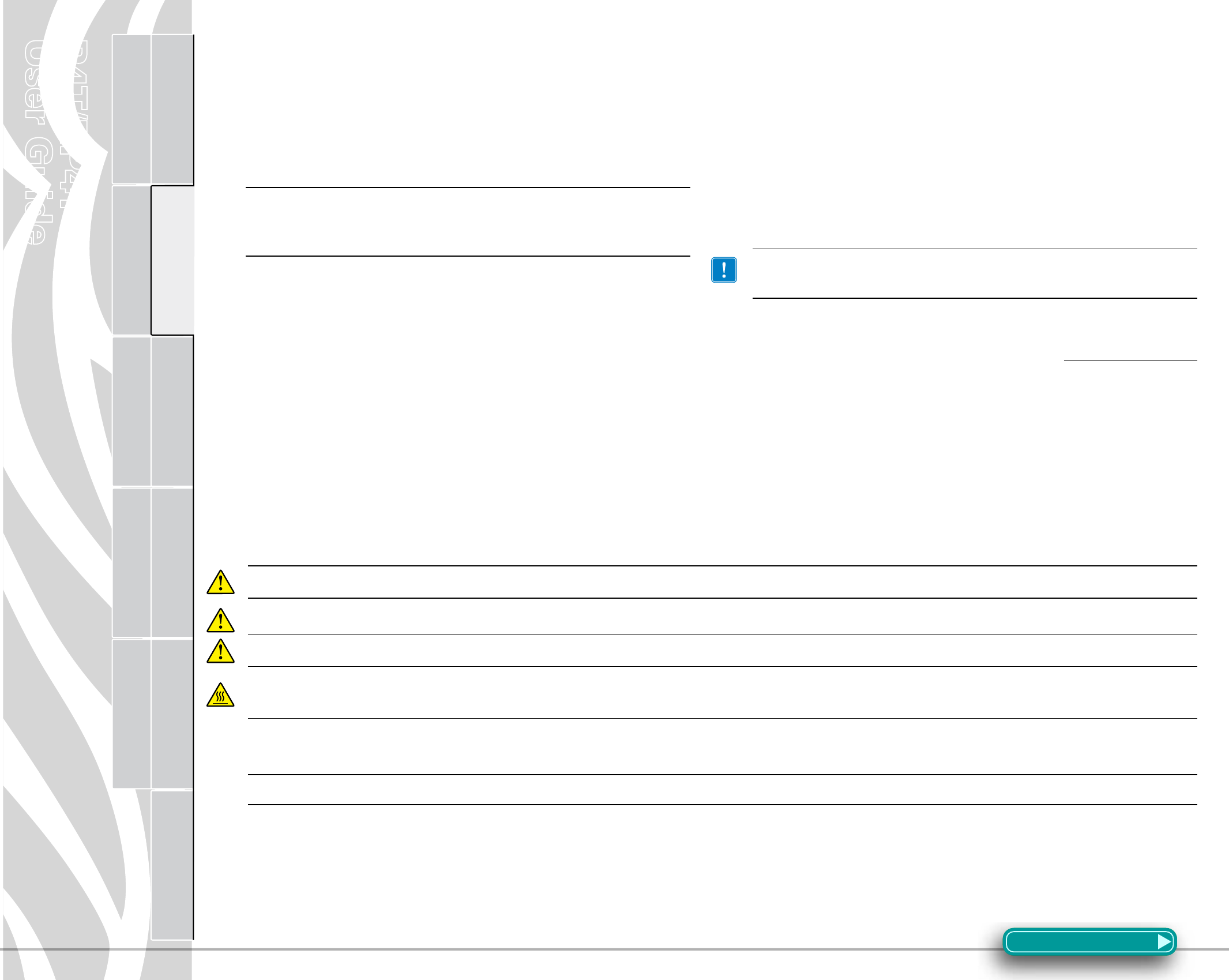
P4T/RP4T
User Guide
32
Printer Preparation Connecting the
Printer
Radio Regulatory
Information
RP4T Printers Maintenance Troubleshooting Specifications Appendices Index
P4T Overview
Manual
Introduction
Extending Battery Life
• Avoidexposingthebatterytodirectsunlightortemperatures
over104°F(40°C).
• AlwaysuseaZebrachargerdesignedspecicallyforLithium-
Ionbatteries.Useofanyotherkindofchargermaydamage
the battery.
Caution • Do not print while an LI72 Single Charger is
plugged into the unit. Unreliable battery charging can
result.
• Usethecorrectmediaforyourprintingrequirements.Anau-
thorized Zebra re-seller can help you determine the optimum
media for your application.
• Ifyouprintthesametextorgraphiconeverylabel,consider
using a preprinted label.
• Choosethecorrect printdarkness andprintspeedforyour
media.
• RP4Tprinters(withtheRFIDencoder/reader):adjusttheen-
coder settings to use the minimum power required for the
RFIDmediainuse.
• Usesoftwarehandshaking(XON/XOFF)wheneverpossible.
• UsetheLCDdisplaybacklightonlywhennecessary.Turnit
off whenever it is not needed.
• Removethebatteryfromtheprinterifitwon’tbeusedforaday
or more and you’re not performing a maintenance charge.
• Considerpurchasinganextrabattery.
• Rememberthatanyrechargeablebatterywillloseitsability
to maintain a charge over time and can be recharged only a
finite number of times before it must be replaced. The “Smart
Battery”featureoftheP4TSeriesmonitorsthebatterypack’s
conditionandwillpromptyouwhenabatterypackisnearing
the end of its useful life.
Alwaysdisposeofusedbatteriesproperly.RefertoAppendixE
formoreinformationonproperbatterydisposal.
• Whentheprinterdisplays“Please ReconditionTheBattery”
and beeps five times, the user should recondition the battery
to return it to optimal capacity Refer to the OperatorControls
section of this manual for information in reconditioning the
battery.
General Cleaning Instructions
Caution•Alwaysturntheprinteroffbeforecleaning.
Toavoidpossiblepersonalinjuryordamagetotheprinter,neverinsertanypointedorsharpobjectsintotheprinter.
UsecarewhenworkingneartheTearBar.Theedgesareverysharp.
Caution•Theprintheadcanbecomeveryhotafterprolongedprinting.Allowittocooloffbeforeattemptinganycleaning
procedures.
Caution•UseonlycleaningagentsspeciedintheP4TSeriescleaninginstructions.ZebraTechnologiesCorporationwillnot
beresponsiblefordamagecausedbyanyothercleaningmaterialsusedonthisprinter.
Cleantheprinterwitheitherthecleaningpensuppliedwiththeprinteroracottonswabsaturatedwithalcohol.
Section Continues
Preventive Maintenance
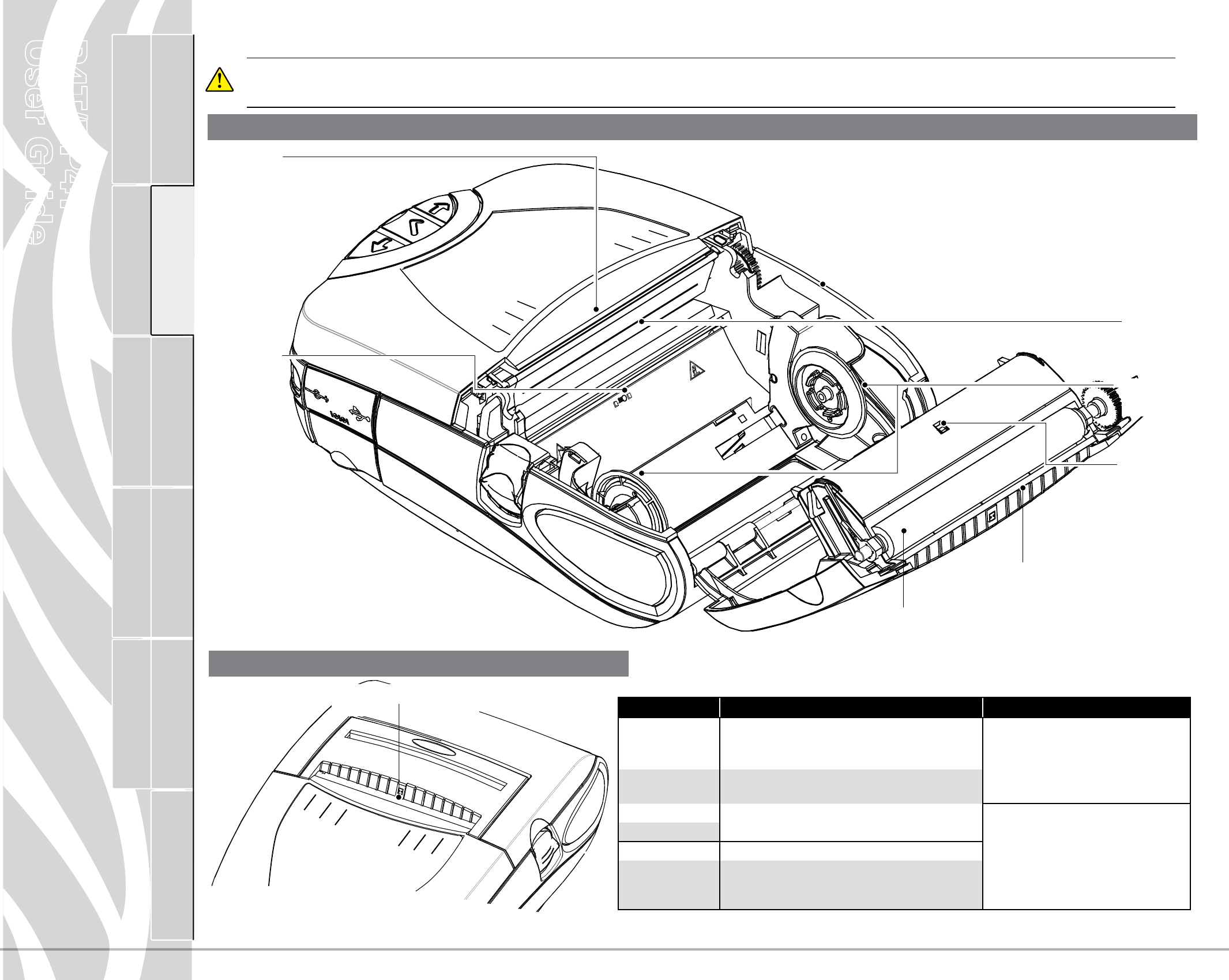
P4T/RP4T
User Guide
33
Printer Preparation Connecting the
Printer
Radio Regulatory
Information
RP4T Printers Maintenance Troubleshooting Specifications Appendices Index
P4T Overview
Manual
Introduction
P4T Series Cleaning
Caution•Toavoidpossiblepersonalinjuryordamagetotheprinterneverinsertsharporpointedobjectsintotheprinter
mechanism.
Area Cleaning Method Interval
Printhead Elements
Use the supplied cleaning pen to clean the print
elements from end to end (the print elements are
located in the thin gray line on the printhead). After every five rolls of media (or more often,
if needed)
Platen Surface Rotate the platen roller and clean it thoroughly with the
cleaning pen.
Peeler Bar Clean thoroughly with the cleaning pen.
As needed
Tear Edge
Exterior Wipe with water-dampened cloth
Interior Brush/air blow. Ensure the Bar Sensor, Gap Sensor and
Label Present Sensor windows and the Media Support
Disks are free of dust.
Figure 17.1- P4T Series Cleaning
Printhead
Elements
Label Presence
Sensor
Gap Sensor
Platen Surface
Peeler Bar
Media
Support Disks
Tear Edge
Bar
Sensor
Figure 17.2- Cleaning the P4T Series Peeler Assembly
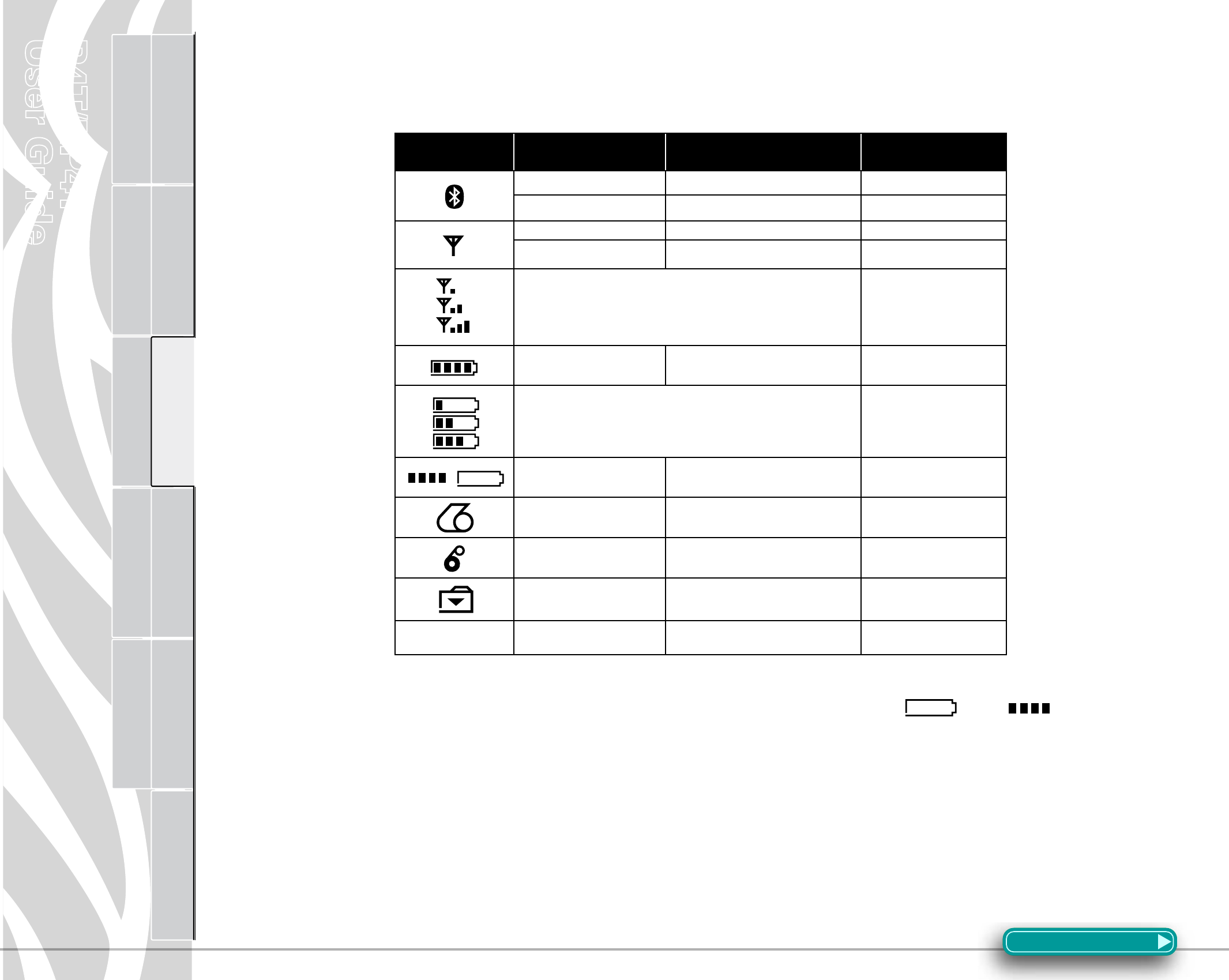
P4T/RP4T
User Guide
34
Printer Preparation Connecting the
Printer
Radio Regulatory
Information
RP4T Printers Maintenance Troubleshooting Specifications Appendices Index
P4T Overview
Manual
Introduction
Troubleshooting
LCD Control Panel
Thetopofthedisplayshowsiconsindicatingthestatusofvariousprinterfunctions.Checktheicon’sstatusandrefertothereferenced
Troubleshooting topic on the following pages.
Icon Status Indication Ref. to Troubleshooting
Topic
On Bluetooth link established n/a
Off No Bluetooth link 6,8
On 802.11b/g RF Link established n/a
Off No 802.11b/g RF Link 6,8
Number of bars indicates 802.11g signal strength n/a
Outer icon element flashing Low Battery 4, 6,
Number of bars indicates battery charge level.
Display will cycle through the battery icons if it is undergoing a charge
from the AC Adapter.
n/a
Flashing Battery too hot or too cold to charge 2
Flashing Out of Media 9
Flashing Ribbon Cartridge depleted 9
Flashing Data transfer in process n/a
Blank Screen n/a Battery voltage too low to turn printer
on or no application loaded 1,14
Troubleshooting Topics
1.Nopower:
•Checkthatbatteryisinstalledproperly.
•Rechargeorreplacebatteryasnecessary.
•Ifthebatteryvoltageisoutsideoftherangeatwhichtheprinter
will turn on and the AC Adapter is plugged into printer, the
printer will not turn on. The battery will start to charge, but
the user will have no indication that the battery is charging.
When the battery reaches a valid operating voltage range, the
printer will still not turn on unless the user manually turns it
on, or unplugs and re-plugs the charge cable.
2.ACAdapterispluggedinandthebatteryiconis
alternatelyashing and .
•Indicatesthatthebatteryisoutofitssafechargingtemperature
range. Charging will resume when the battery reaches a safe
charging temperature.
3.Mediadoesnotfeed:
•Besureprintheadisclosedandlatched.
•Checkmediasupportcomponentsforanybinding.
•Ifunitisequippedwithlabelpresencesensor,ensurethemost
recently printed label is removed.
•Ensurelabelsensorisnotblocked.
Section Continues

P4T/RP4T
User Guide
35
Printer Preparation Connecting the
Printer
Radio Regulatory
Information
RP4T Printers Maintenance Troubleshooting Specifications Appendices Index
P4T Overview
Manual
Introduction
4.Poororfadedprintorlowbatteryicon( )
ashing:
•Cleanprinthead.
•Checkbatterypack.Rechargeorreplaceasnecessary.
Alwaysdisposeofusedbatterypacksproperly.Referto
AppendixEformoreinformation.
•Checkqualityofmedia.
5.Partial/missingprint:
•CheckRibbonCartridgeand/orlabelmediaalignment.
•Cleanprinthead.
•Ensureprintheadisproperlyclosedandlatched.
6.Noprint:
•Replacebatterypack.
•Checkcabletoterminal.
•Wirelessunitsonly:Restorewirelessconnection.
•UnitsusingThermalTransfermedia:EnsureRibbonCartridge
has been installed.
7.Reducedbatterylife:
•Checkbatterypackdatecode.Ifbatteryisonetotwoyears
old, short life may be due to normal aging.
•Checkprinterdisplay.Ifbatteryhasexceededafactoryset
number of charge cycles the printer will display a message
that the battery needs re-conditioning or replacing.
•Replacebatterypack.
8. or iconoff:
•UnitswithBluetoothor802.11goptiononly:indicatesnoradio
linkhasbeenestablished.
9. or ashing:
•Checkthatlabelmediaisloaded.
•ReplaceRibbonCartridgeifdepleted.
•Checkthattheprintheadisclosedandsecurelylatched.
10.Skipslabels:
•Ensurecorrectmediaisbeingused.
•Ensurebar/orgapsensorisnotblocked.
•Ensurelabeldesigndoesnotexceedactualmedialength.
11.Prints“wrinklepattern”orpartialcharacters:
•EnsureRibbonCartridgehasbeentensionedpriortoinstallation.
Problem will self-correct after printing a few labels.
•Ensurelabelmediatracksproperlywhenemergingfromprinter.
Usethealignmentmarksontheprintercovertoensurewrinkle
free operation when loading media into the peeler assembly.
Correct media alignment if necessary.
12.Printsmultiple“Void”messages:
•RP4T printers only: Ensure you have installed RFID media.
PrintercannotverifyRFencodingonnon-RFIDmediaandwill
print“Void”onapre-setnumberoflabelsbeforestopping.
13.CommunicationError:
•Checkmediaisloaded,headisclosedandallerrorindicators
are off.
•Replacecabletoterminal.
14.Screenblank
•No application loaded. Attempt to re-load application and
restart printer.
•Nopower.SeeTopic“1”ofthissection.
Section Continues
Troubleshooting Topics (continued)
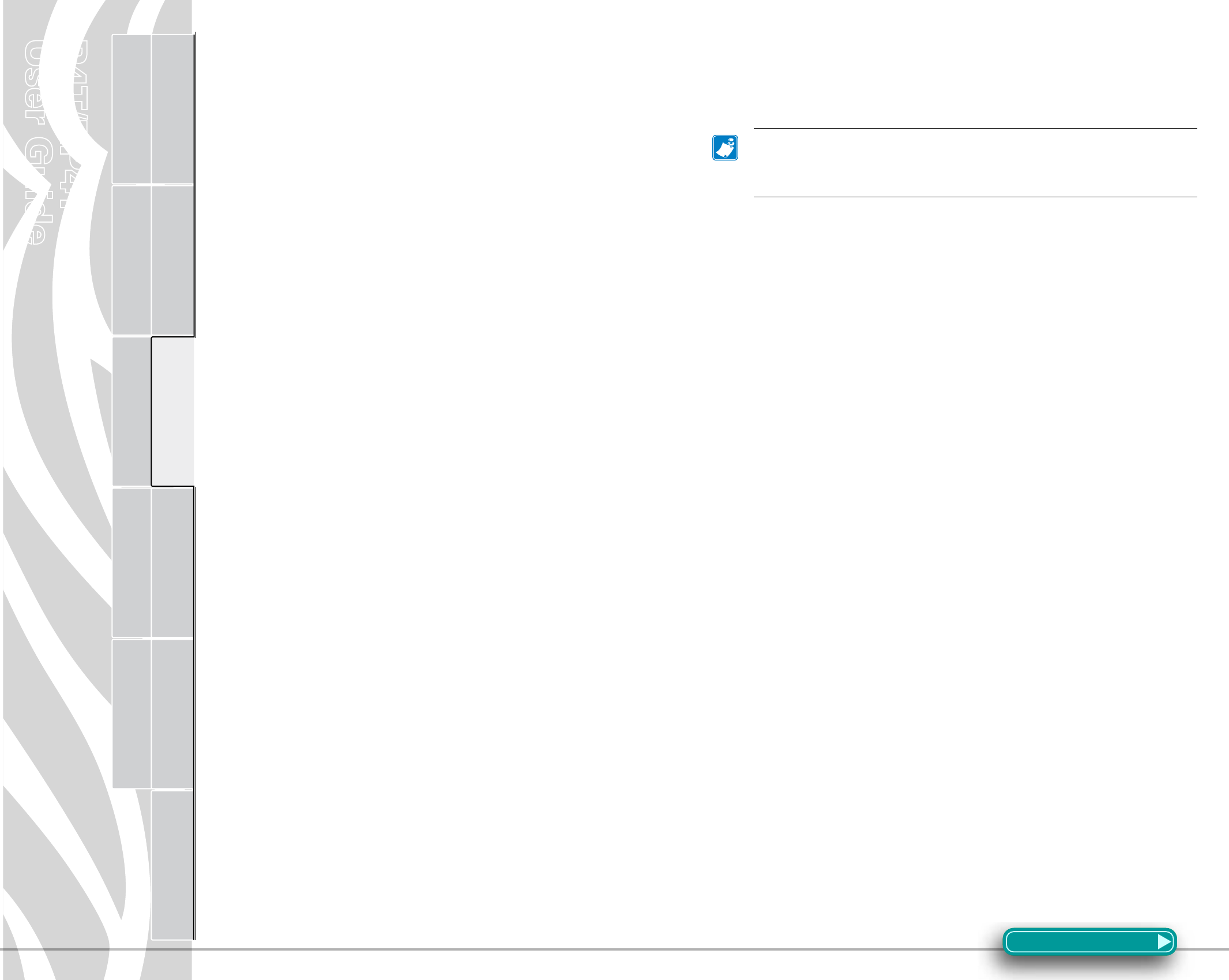
P4T/RP4T
User Guide
36
Printer Preparation Connecting the
Printer
Radio Regulatory
Information
RP4T Printers Maintenance Troubleshooting Specifications Appendices Index
P4T Overview
Manual
Introduction
Printing a Configuration Label
To print out a listing of the printer’s current configuration follow
these steps:
1.Turntheprinteroff.Loadthemediacompartmentwithjournal
media(mediawithnoblackbarsprintedontheback)
2.PressandholdtheFeedButton.
3.PressandreleasethePowerbuttonandkeeptheFeedbutton
pressed. When printing starts, release the Feed button.
4.Theprinterwillcreatetworeports.Therstreportisabasic
functionaltestoftheprinter.Itprintsaseriesofinterlocking
“X”characterswhichactsasatestoftheprintheadelements
and reports on basic features of the printer including memory
installed.
The second report is a detailed list of the printer’s configura-
tion,includinganyoptionsinstalled(suchasradios)andcur-
rent status of system settings.
RefertoFigures18.1through18.2forasampleconguration
label printout.
Performing a Forced Shutdown
Ittheprinterhaslockedupandisnotrespondingtoanyoperator
inputs or external commands, from either a connected terminal or
alinkedLAN,youcanperformaforcedshutdown.
•Iftheprintersoftwarelocksupduringnormaloperation,force
the printer to shut down by pressing and holding the Power
Button for 3 seconds.
•If you try to turn the printer off normally and the software
locksup,theprinterwillautomaticallyshutitselfoffaftera10
second delay.
•Ifyoutrytoturntheprinteroffanditdoesnotrespond,you
can force an immediate shut down by pressing and holding
thePowerButtonagainwithin10seconds.
A forced shutdown will preserve the printer’s data and settings.
Communications Diagnostics
Ifthere’saproblemtransferringdatabetweenaterminalorWLAN,
placingtheprinterintheCommunicationsDiagnosticsMode(also
referredtoasthe“DUMP”mode)willallowdiagnosticanalysis.The
printer will print transmitted data as ASCII characters and their text
representation(oraperiod“.”ifnotaprintablecharacter)forany
datareceivedfromthehostterminalornetwork
ToenterCommunicationsDiagnosticsMode:
1.Printacongurationlabelasdescribedabove.
2.Attheendof2nddiagnosticsreport,theprinterwillprint:
“PressFEEDkeytoenterDUMPmode.”
3.PresstheFEEDkey.Theprinterwillprint:“EnteringDUMP
mode.”
Note•IftheFEEDkeyisnotpressedwithin3seconds,the
printerwillprint“DUMPmodenotentered”andwillresume
normaloperation.
4.Atthispoint,theprinterisinDUMPmodeandwillprinttheASCII
hexcodesofanydatasenttoit,andtheirtextrepresentation(or
“.”ifnotaprintablecharacter).
Additionally, a file with a “.dmp” extension containing the ASCII
information will be created and stored in the printer’s memory. It
canbeviewed,“cloned”ordeletedusingtheLabelVistaapplica-
tion.(RefertheLabelVistadocumentationformoreinformation.)
ToterminatetheCommunicationsDiagnosticsMode:
1.TurntheprinterOFF.
2.Wait5seconds.
3. Turn the printer ON.
The printer will resume normal operation.
Calling Technical Support
If the printer fails to print the configuration label, or you encounter
problems not covered in the Troubleshooting Guide, contact Zebra
Technical Support. You will need to supply the following informa-
tion:
•Modelnumber/type(e.g.P4T,RP4T)
•Unit serial number (14 digit number, including dashes) and
ProductCongurationCode(PCC)(15digitnumber,including
dashes).RefertoAppendixDforthelocationofthesenum-
bers.
•TechnicalsupportcontactinformationmaybefoundinAp-
pendixDofthismanual.
Troubleshooting Techniques
Section Continues
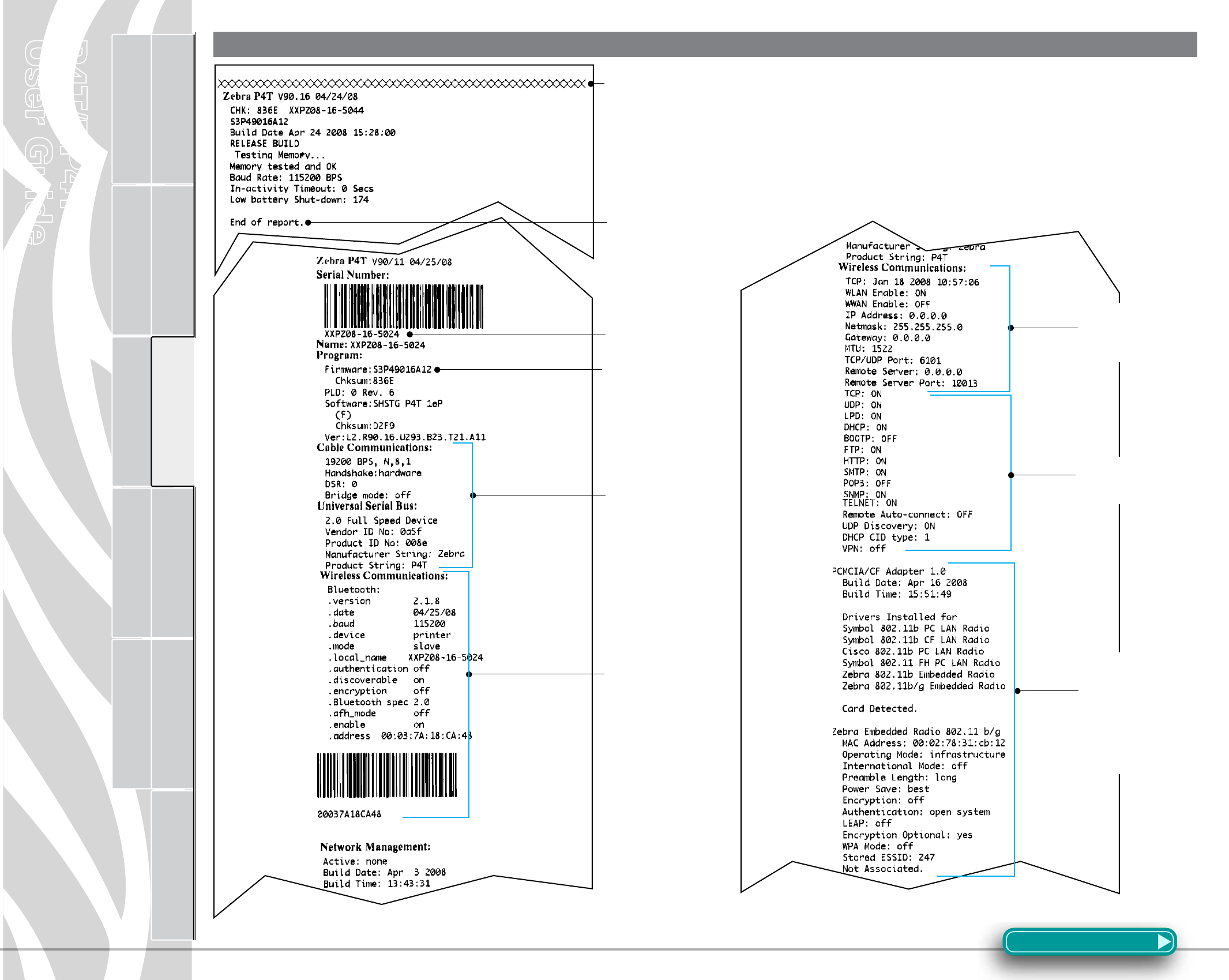
P4T/RP4T
User Guide
37
Printer Preparation Connecting the
Printer
Radio Regulatory
Information
RP4T Printers Maintenance Troubleshooting Specifications Appendices Index
P4T Overview
Manual
Introduction
Figure 18.1- P4T Series Configuration Label Sample
Second diagnostic report for a printer with a
Bluetooth radio
Second diagnostic report for a printer with an
802.11b/g radio
First diagnostic report for all P4T
Series printers
Section Continues
End of First Report
Print Head Test
Unit Serial Number
Installed software and
firmware
Settings for RS232
and USB communi-
cations via cable
Wireless
Communications
section with a
Bluetooth radio
installed.
Units with no
wireless options will
print an empty line
and resume printing.
Wireless Communi-
cations section for a
P4T Series with an
802.11 radio installed
Information on TCP/
IP and LAN address-
es and settings.
Information on
any installed
802.11b/g wire-
less devices.
In this example,
an 802.11b WLAN
card has been
detected.
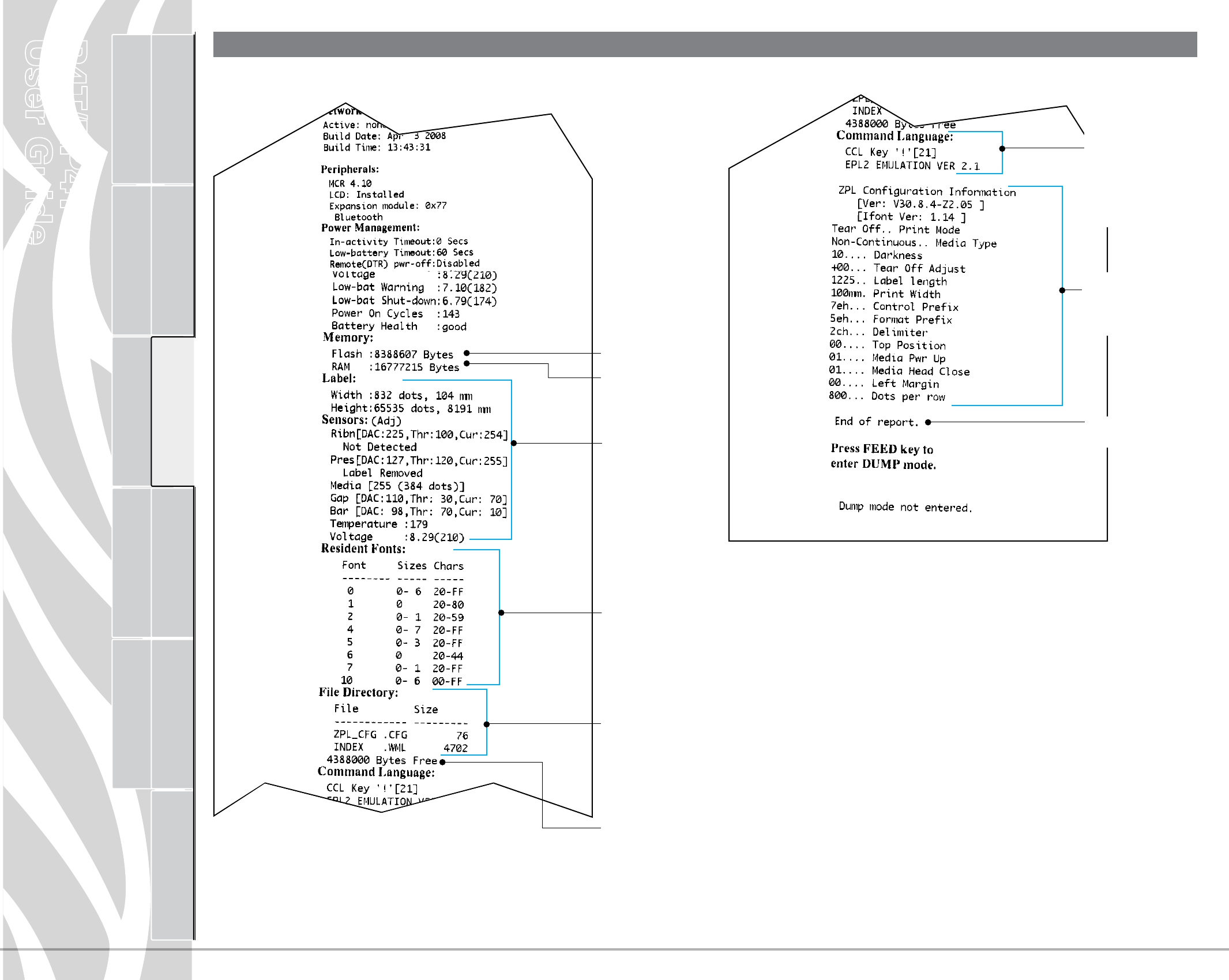
P4T/RP4T
User Guide
38
Printer Preparation Connecting the
Printer
Radio Regulatory
Information
RP4T Printers Maintenance Troubleshooting Specifications Appendices Index
P4T Overview
Manual
Introduction
Figure 18.2- P4T Series Configuration Label Sample
Second diagnostic report continued
End of second diagnostic report
Resident Fonts
Installed
Files Loaded in
Printer Memory.
Will include file for
LCD prompts (.wml
format)
Amount of Memory
Available
End of Configura-
tion Report
Command languges
supported. P4T
Series supports
both CPCL languge
and emulates ZPLII.
Configuration
settings for
ZPL language
emulation
Maximum label
dimensions and
label sensor
settings
Flash Memory Size
RAM Size
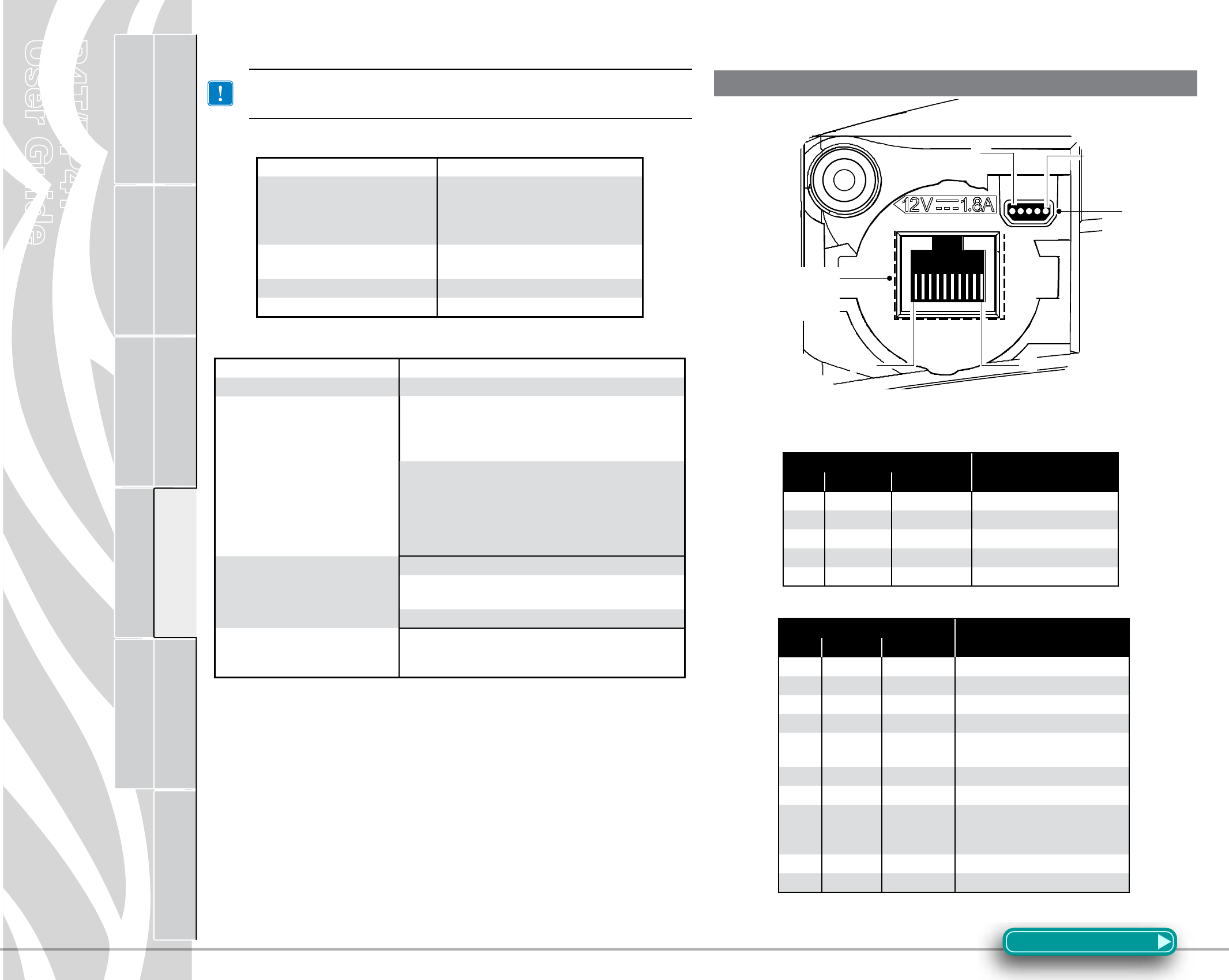
P4T/RP4T
User Guide
39
Printer Preparation Connecting the
Printer
Radio Regulatory
Information
RP4T Printers Maintenance Troubleshooting Specifications Appendices Index
P4T Overview
Manual
Introduction
Specifications
Note.- Printer specifications are subject to change without
notice.
Printing Specifications
Maximum Print Width 4.09 in. [103,8 mm]
Print Speed @ 30% density
2.0 in. /sec. [50,8 mm/second ]
Direct Thermal mode
1.5 in/sec. [38,1 mm/second]
Thermal Transfer mode
Distance from Print Element to Tear
Edge 0.39 in. [9,91 mm] 41 dots
Print Head Life 1,000,000 inches (25.4 Km) min.
Print Density 203 dots/inch (8 dots/mm)
Memory/Communications Specifications
Flash Memory 8 MB flash (standard)
RAM Memory 16 MB RAM)
Standard Communications
RS-232C serial port (RJ-45 connector) Configurable
Baud rate (from 9600 to 115.2 Kbps), parity and data
bits. Software (X-ON/X-OFF) or hardware (DTR/STR)
communication handshake protocols.
Two USB 2.0 Full Speed Interface connections:
(1) a “B” type USB connector, and
(2) USB signals are also integrated into the RJ-45
connector.
Refer to the Communications Ports specifications and
Appendix A for information on USB cables.
Optional Wireless Communications
Bluetooth 2.0 compatible 2.4 GHz SRRF link
Wireless LAN capabilities comply with 802.11b or 802.11g
protocols
Co-located Bluetooth 2.0 + 802.11b/g radios (P4T only)
Real Time Clock (RTC)
Time and date under application control. Refer to CPCL
Programming Manual, available at www.zebra.com for
RTC commands.
Communications Ports
USB
Signal Description
Pin# Name Type
1VBUS USB Bus Power
2 USB - bi-directional I/O signals
3 USB + bi-directional I/O signals
4USB _ ID Identifies A/B connector
5Return Ground
RS232/USB
Signal Description
Pin# Name Type
1 USB D- bi-directional I/O signals
2 USB D+ bi-directional I/O signals
3RXD input Receive Data
4TXD output Transmit Data
5DTR output Data Terminal Ready- set high
when printer is on.
6GND Ground
7DSR input Data Set Ready- low to high
8RTS output Request To Send- set high when
printer is ready to accept a
command or data
9CTS input Clear To Send from host
10 VBUS USB Bus Power
Figure 19- P4T Series Communication Ports
Section Continues
1
10
1
USB
RS232/USB
Combination
Port
5
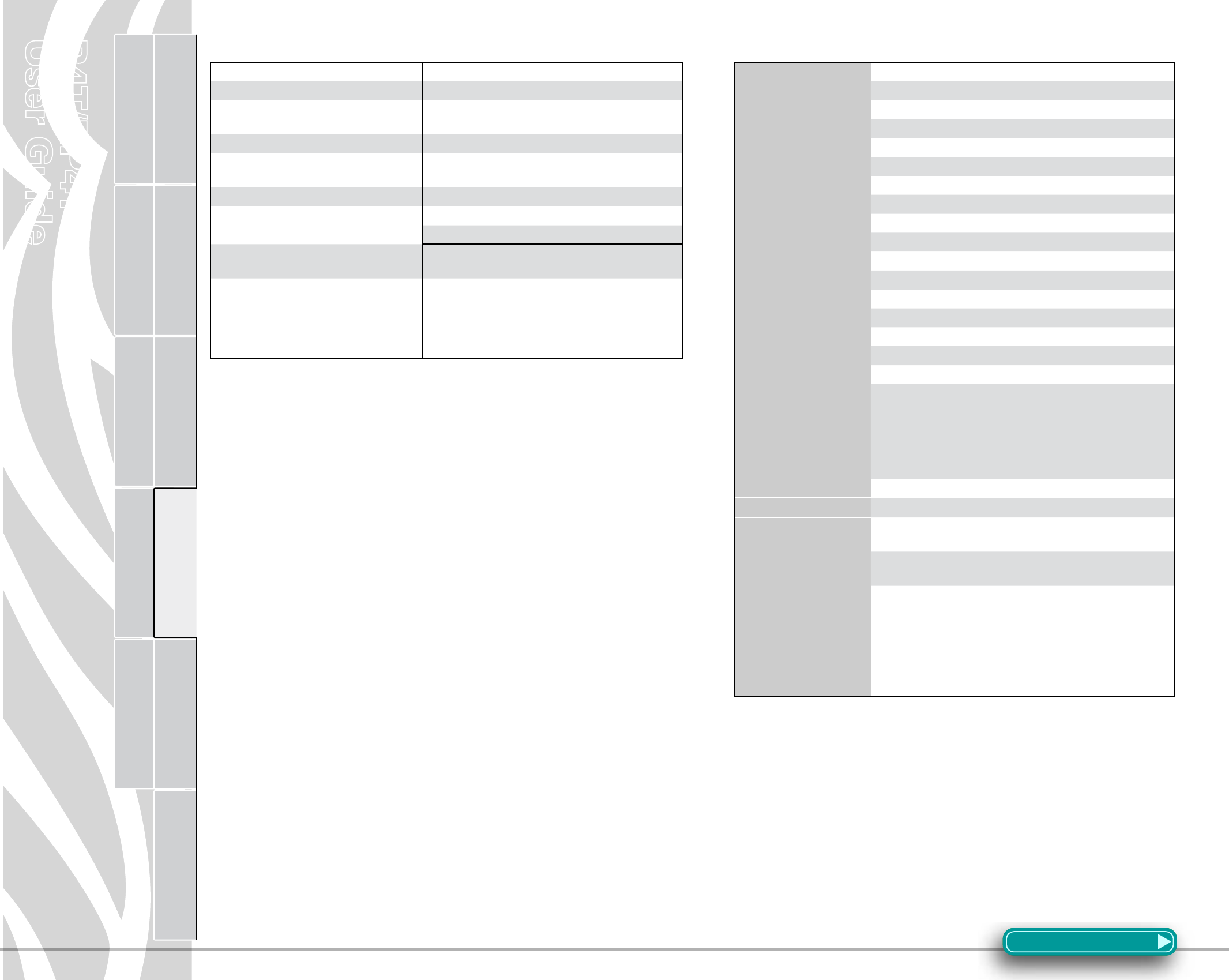
P4T/RP4T
User Guide
40
Printer Preparation Connecting the
Printer
Radio Regulatory
Information
RP4T Printers Maintenance Troubleshooting Specifications Appendices Index
P4T Overview
Manual
Introduction
P4T Series Media Specifications
Media Width 2.0 in. to 4.12 in. (50,8 to 104,6 mm)
Max. continuous receipt (w/std. memory) Continuous, dependent on installed memory
Inter-label Gap. 0.08 in. to 0.16 in. (0.12 in. preferred)(2 mm to 4 mm
[3 mm preferred])
Label Thickness 0.032 in to 0.007” (0,064 mm to 0,165 mm)
RFID Label Thickness (RP4T only) 032 in to 0.007” (.064 mm to .165 mm), Thickness
over RFID element- .023 in. [0,58 mm]
Max. Label Roll diameter. 2.25 in. (57 mm) O.D.
Label Inner Core .75 in. (19 mm) minimum diameter;
1.38 in. (35 mm) RFID Media
Black Mark Dimensions The reflective media black marks should extend past
the centerline of the roll.
Media Requirements
Minimum mark width: 1.0 in. (25,4 mm)
perpendicular to edge of media, centered within the
width of the roll.
Mark length: 0.094 in. (2,4 mm) parallel to edge of
media
Use Zebra brand direct or thermal transfer media that is outside wound. Media may be
reflective (black mark) sensing, or transmissive (gap) sensing, die-cut, or continuous. P4T
Series units configured with the External Media option will accept fanfold media used
with an external media supply.
For die-cut labels, use only full auto dies.
P4T Series Font and Bar Code Specifications
Linear & 2-D Bar
Codes Available
Codabar (NW-7)
UCC/EAN 128
Code 39
Code 93
EAN 8/JAN 8, 2 and 5 digit extensions
EAN 13/JAN 13, 2 and 5 digit extensions
EAN 14/JAN 14, 2 and 5 digit extensions
lnterleaved 2 of 5
MSI/Plessey
FIM/POSTNET
UPC-A, 2 and 5 digit extensions
UPC-E, 2 and 5 digit extensions
QR Code
MaxiCode
PDF 417
Aztec
DataMatrix (using ZPL emulation)
RSS (Reduced Space Symbology®):
RSS-14 Truncated
RSS-14 Stacked
RSS-14 Stacked Omnidirectional
RSS Limited
RSS Expanded
TLC-39/Micro PDF
Rotation Angles0°, 90°, 180°, and 270°
Fonts Available
Standard Fonts: 25 bit-mapped fonts; 1 scalable (CG Trimvirate
Bold Condensed*)
Downloadable optional bit-mapped & scalable fonts via Label
Vista software
International character sets:
Chinese 16 x 16 (trad.), 16 x 16 (simplified), 24 x 24 (simplified);
Japanese 16 x 16, 24 x 24
Korean Myang 16 x 16
Greek
Hebrew/Arabic
*Contains UFST from Agfa Monotype Corporation
*Contains UFST from Agfa Monotype Corporation
Section Continues
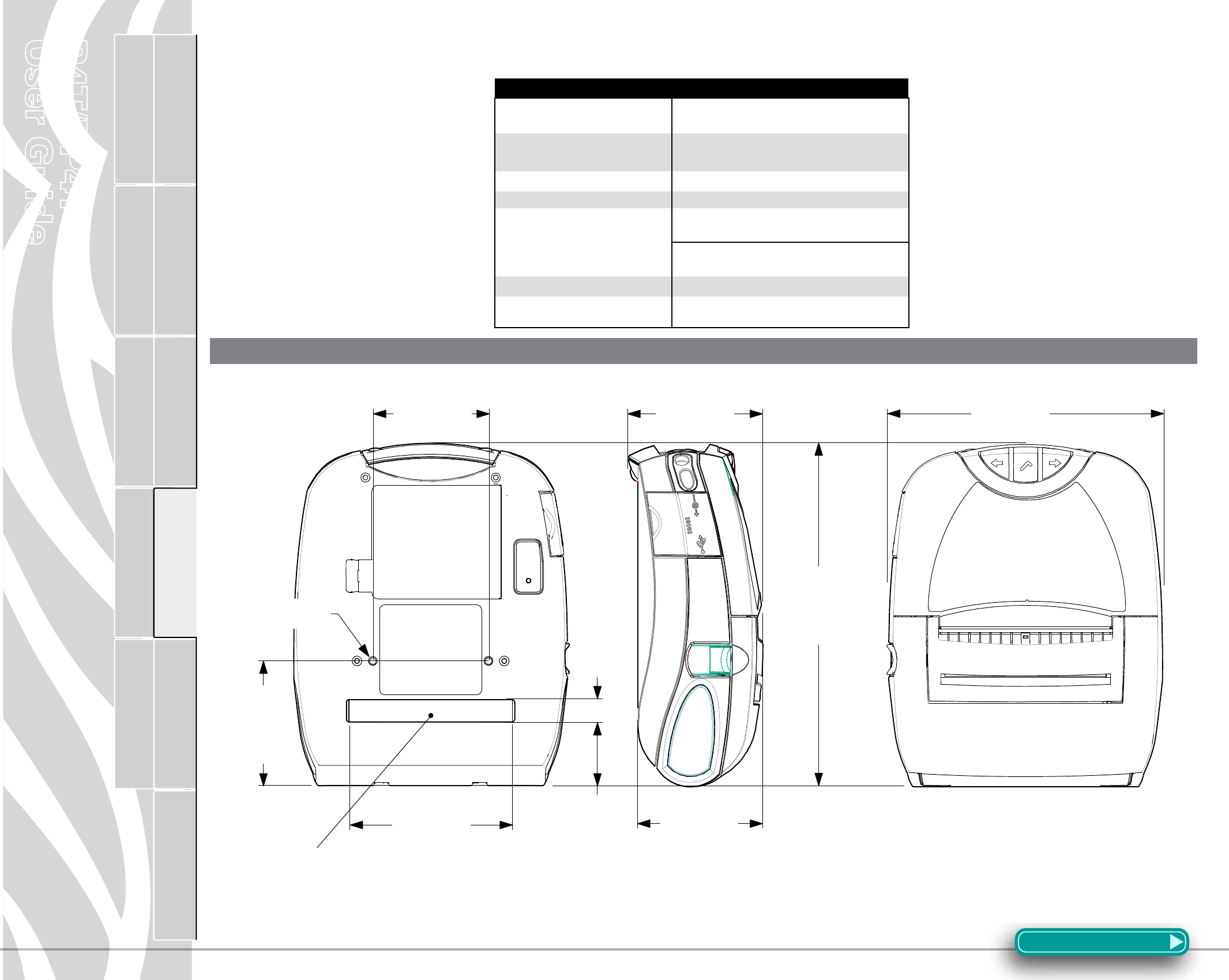
P4T/RP4T
User Guide
41
Printer Preparation Connecting the
Printer
Radio Regulatory
Information
RP4T Printers Maintenance Troubleshooting Specifications Appendices Index
P4T Overview
Manual
Introduction
Physical/Environmental/Electrical Specifications
P4T Series
Weight w/ battery, and TT ribbon
excluding media and radio option
2.9 lbs. (1,32 Kg.)
Operating Temperature Direct Thermal: -4 °F to 122 °F (-20 °C to 50 °C)
Thermal Transfer: 32 °F to 113 °F (0 °C to 45 °C)
Charging Temperature 32 °F to 104 °F (0°C to 40 °C)
Storage Temperature -22 °F to 149 °F (-30 °C to 65 °C)
Relative Humidity
Operating: 10% to 90%
(non-condensing)
Storage: 10% to 90%
(non-condensing)
Battery 7.4V Lithium-Ion 4.2 AHr.
Intrusion Protection (IP) Rating 14
(54 w/ optional soft case)
Figure 20-P4T Series Overall Dimensions
AppendixA
2.92 in.
[74,2 mm]
4.25 in.
[108,0 mm]
3.16 in.
[80,2 mm]
0.57 in.
[14 ,5mm]
1.60 in.
[40,6 mm]
8.68 in.
[220,5 mm]
3.38 in.
[85,9 mm]
3.14 in.
[79,7 mm]
6.53 in.
[165,9 mm]
#8-32 x .30 DP.
x2
External Media
Supply Loading Slot
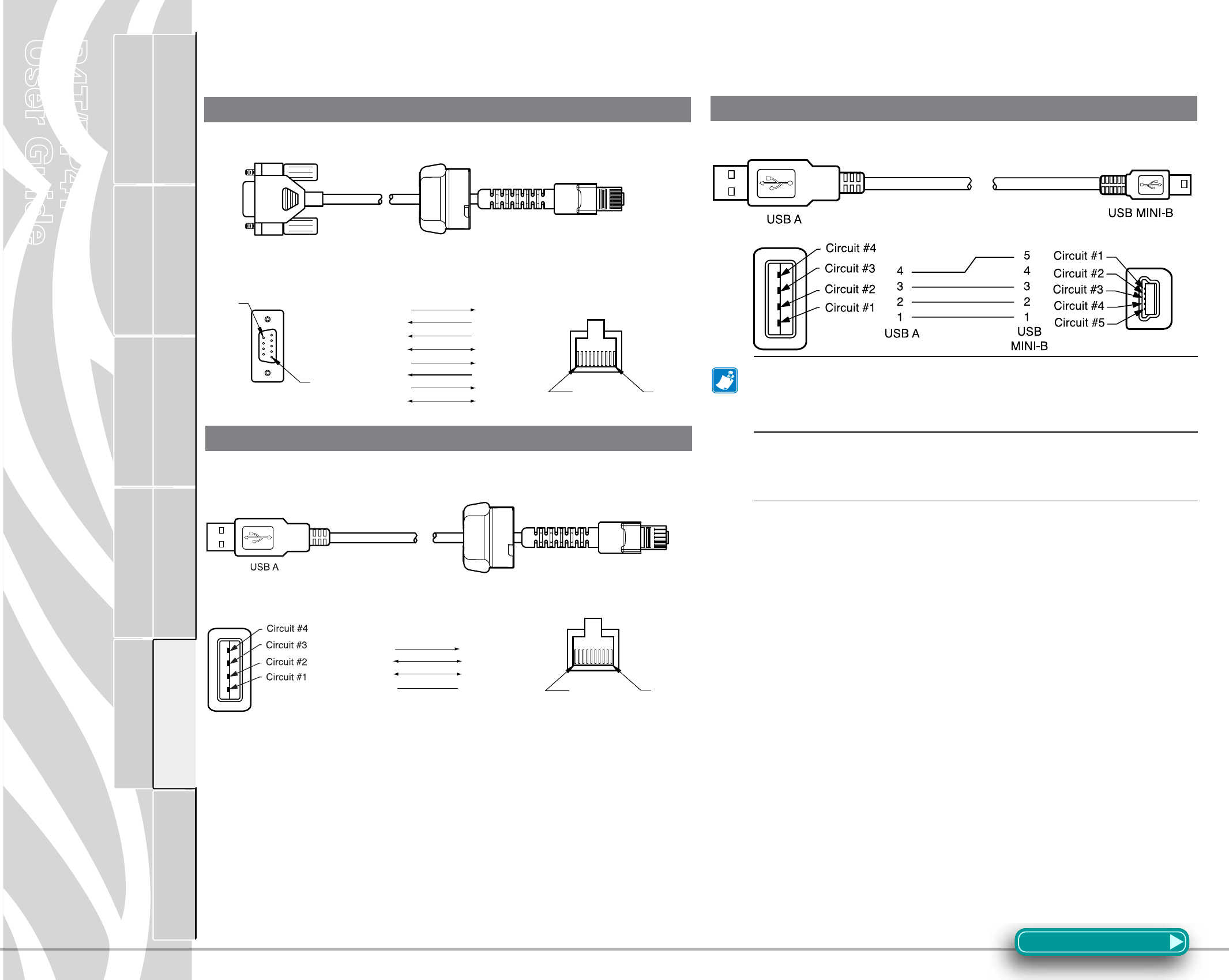
P4T/RP4T
User Guide
42
Printer Preparation Connecting the
Printer
Radio Regulatory
Information
RP4T Printers Maintenance Troubleshooting Specifications Appendices Index
P4T Overview
Manual
Introduction
Interface Cables
PartNumberAK17463-008;RWModPlugto9-PinDBPCCable
PartNumberAK18666-1;RWModPlugtoUSBACable
PartNumberAT17010-1;USBAtoUSBMiniBCable
Contact the Factory or your Zebra Sales Representative
for more information on interface cables to most major
manufacturer’sdataterminals.
YoumayalsovisittheZebraWebsiteatwww.zebra.com
foralistingofinterfacecablesforallseriesofZebramobile
printers
Appendix A
PIN 1 PIN 10
6
(DSR)
SHIELD
(GND)
(DTR)
(CTS)
(RTS)
5
4
8
7
(RXD)
(TXD)
2
3
5(DTR)
SHIELD
6(GND)
7(DSR)
8
9
(RTS)
(CTS)
10 PIN MOD Plug
(Printer Signals)
4
3
(TXD)
(RXD)
PIN 9
PIN 1
PIN 10
2 (USB D+)3 (USB D+)
6 (GND)4 (GND)
10 PIN MOD Plug
(Printer Signals)
4 PIN USB
(Type A Plug)
1 (USB D-)2 (USB D-)
1 (VBUS) 10 (VBUS)
PIN 1
RS232 Download Cable
USB Download Cable
USB Cable
AppendixB&C
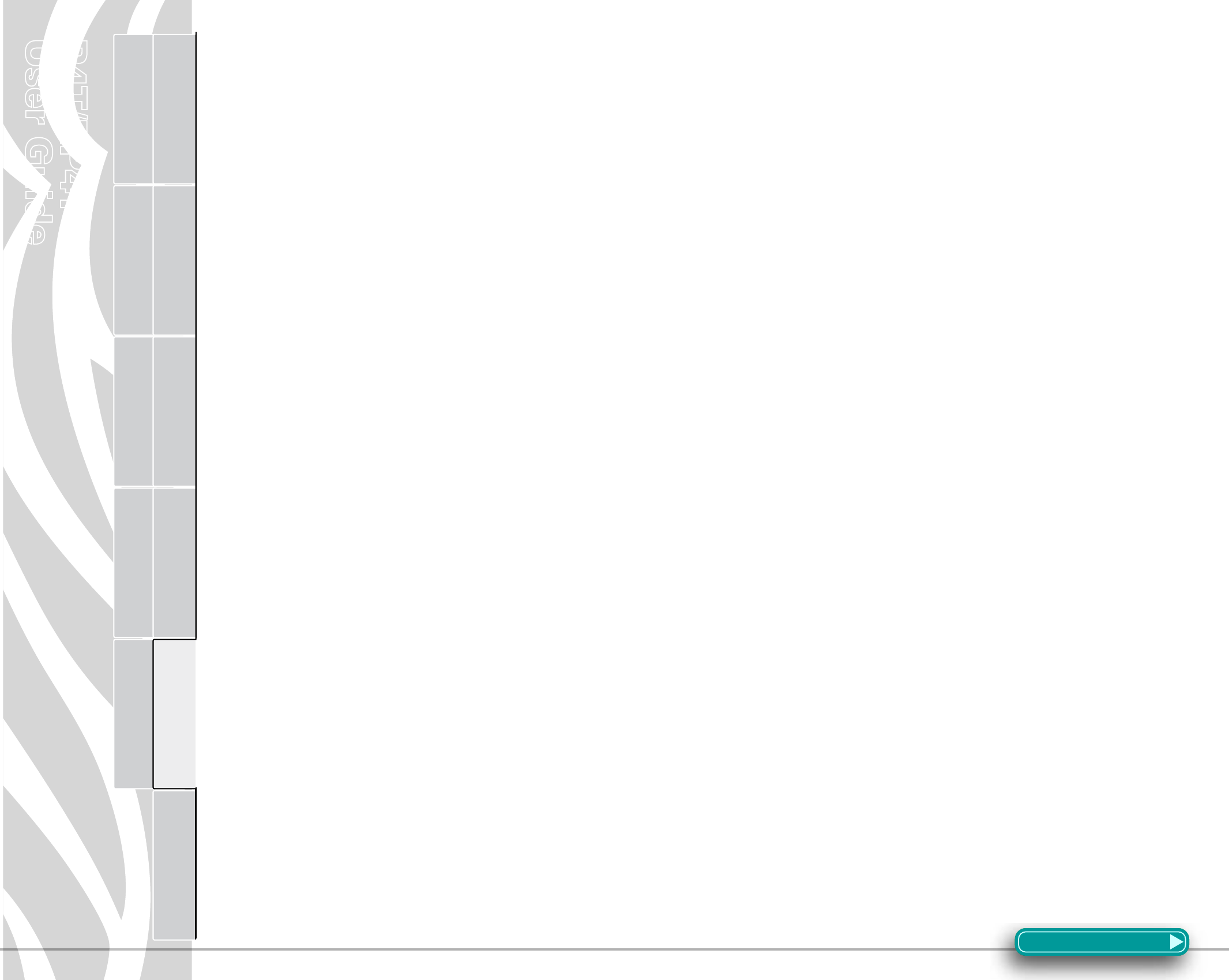
P4T/RP4T
User Guide
43
Printer Preparation Connecting the
Printer
Radio Regulatory
Information
RP4T Printers Maintenance Troubleshooting Specifications Appendices Index
P4T Overview
Manual
Introduction
Media Supplies
To insure maximum printer life and consistent print quality and
performance for your individual application, it is recommended
that only media produced by Zebra be used.
Advantages include:
• Consistentqualityandreliabilityofmediaproducts.
• Largerangeofstockedandstandardformats.
• In-housecustomformatdesignservice.
• Largeproductioncapacitywhichservicestheneedsofmany
large and small media consumers including major retail chains
world wide.
• Mediaproductsthatmeetorexceedindustrystandards.
For more information about standard or custom media contact your
re-seller or Zebra Technologies Corporation at +1.866.230.9495
(U.S.,CanadaandMexico)andasktospeaktoaMediaSalesRep-
resentative.
Maintenance Supplies
In addition to using quality media provided by Zebra, it is recom-
mended that the printer be cleaned as prescribed in the Mainte-
nance section. The following items are available for this purpose:
• CleaningPen(12pack),ReorderNo.AN11209-1
• CleaningKitwithCleaningPen,andCottonSwabs,Reorder
No.AT702-1
Appendix B Appendix C
AppendixD
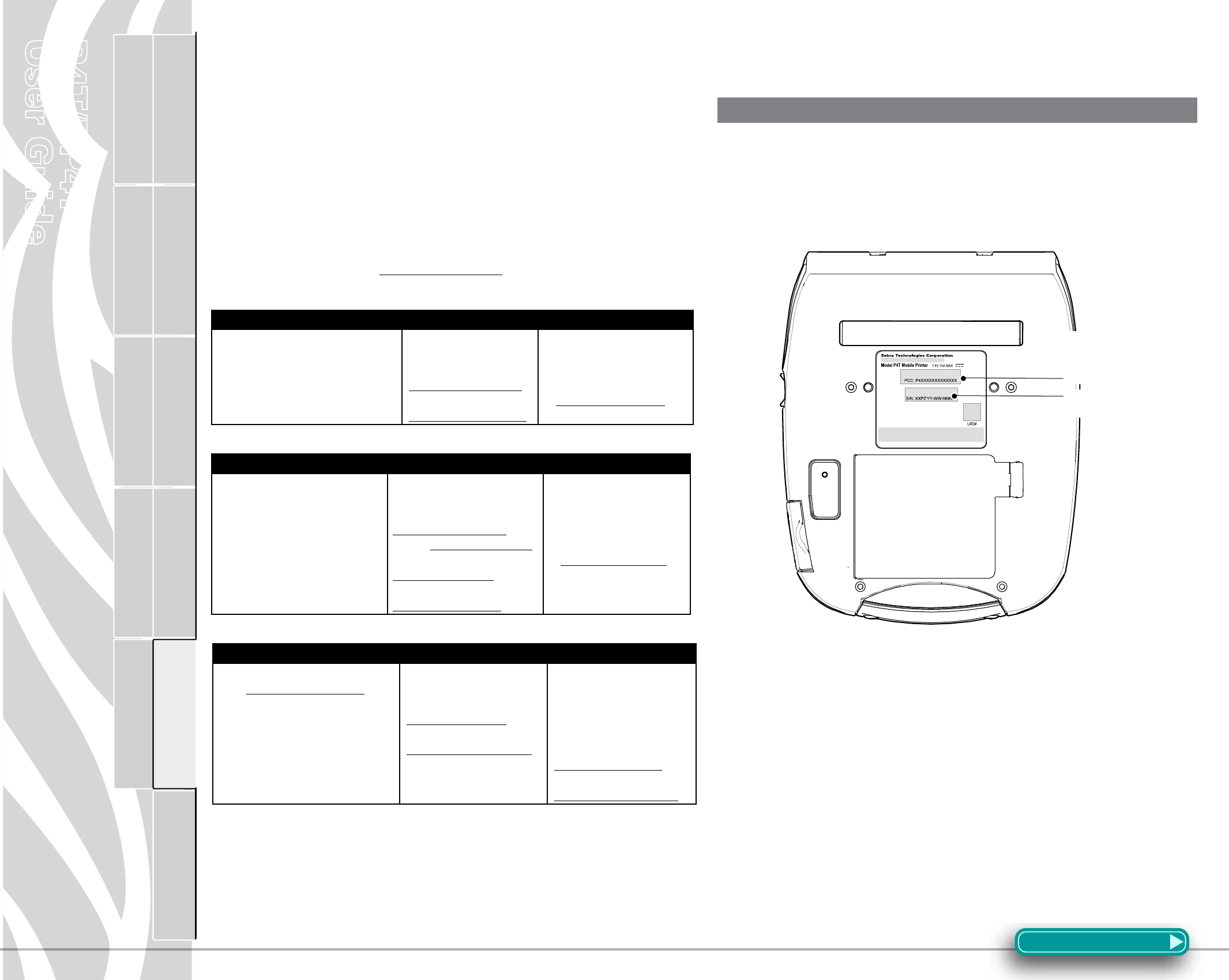
P4T/RP4T
User Guide
44
Printer Preparation Connecting the
Printer
Radio Regulatory
Information
RP4T Printers Maintenance Troubleshooting Specifications Appendices Index
P4T Overview
Manual
Introduction
Product Support
When calling with a specific problem regarding your printer, please
have the following information on hand:
• Modelnumber/type(e.g.P4T,RP4T)
• Unitserialnumber
• ProductCongurationCode(PCC)
For on-line product support and the most recent versions of down-
loadable user documentation, firmware and software utilities, go
to the Zebra Web site: www.zebra.com
In the Americas, contact
Regional Headquarters Technical Support Customer Service Dept
Zebra Technologies International, LLC
333 Corporate Woods Parkway Vernon
Hills, Illinois 60061-3109 U.S.A
T: +1 847 793 2600
Toll-free +1 800 423 0422
F: +1 847 913 8766
T: +1 847 913 2259
F: +1 847 913 2578
Hardware:
ts1america@zebra.com
Software:
ts3america@zebra.com
For printers, parts, media,
and ribbon, please call your
distributor, or contact us.
T: +1 877 275 9327
E: clientcare@zebra.com
In Europe, Africa, the Middle East, and India, contact
Regional Headquarters Technical Support Internal Sales Dept.
Zebra Technologies Europe Limited
Zebra House
The Valley Centre,
Gordon Road
High Wycombe
Buckinghamshire HP13 6EQ, UK
T: +44 (0)1494 472872
F: +44 (0) 1494 450103
T: +44 (0) 1494 768298
F: +44 (0) 1494 768210
Germany:
Tsgermany@zebra.com
France: Tsfrance@zebra.com
Spain/ Portugal:
Tsspain @zebra.com
All other areas:
Tseurope@zebra.com
For printers, parts, media,
and ribbon, please call your
distributor, or contact us
T: +44 (0) 1494 768316
F: +44 (0) 1494 768244
E: cseurope@zebra.com
In the Asia Pacific region, contact
Regional Headquarters Technical Support Customer Service
Zebra Technologies Asia Pacific, LLC
Go to www.zebra.com/contact for
complete contact information
T: +65 6858 0722
F: +65 6885 0838
T: +65 6858 0722
F: +65 6885 0838
E: (China):
tschina@zebra.com
All other areas:
tsasiapacific@zebra.com
For printers, parts, media,
and ribbon, please call your
distributor, or contact us
T: +65 6858 0722
F: +65 6885 0836
E: (China)
order-csr@zebra.com
All other areas:
csasiapacific@zebra.com
Appendix D
Serial and PCC Number Locations for P4T Series Printers
AppendixE
P4T Series Serial
Number
P4T Series Product
Configuration Code
(PCC)
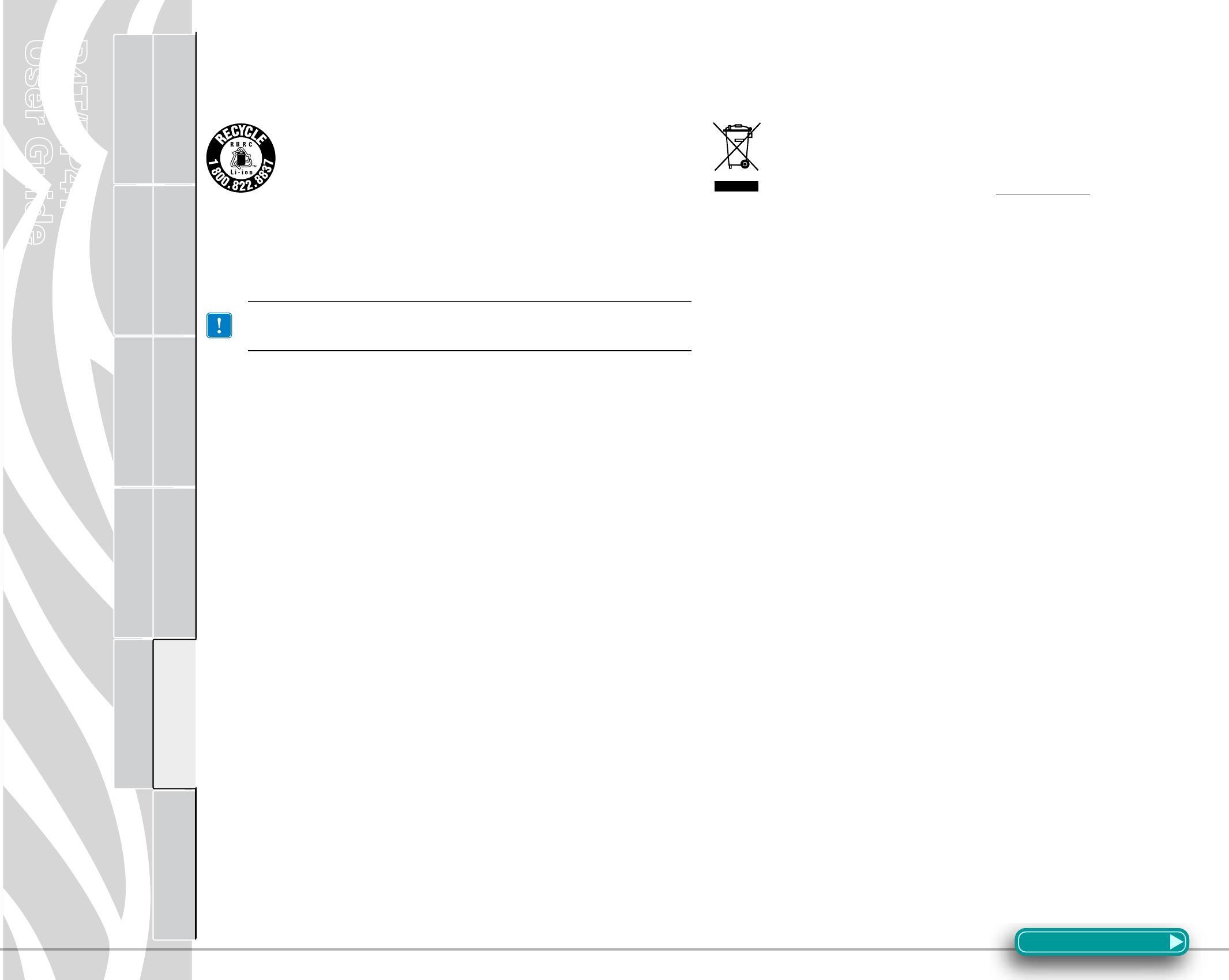
P4T/RP4T
User Guide
45
Printer Preparation Connecting the
Printer
Radio Regulatory
Information
RP4T Printers Maintenance Troubleshooting Specifications Appendices Index
P4T Overview
Manual
Introduction
Battery Disposal
The EPA certified RBRC® Battery Recycling Seal on the
Lithium-Ion (Li-ion) battery supplied with your printer
indicates Zebra Technologies Corporation is voluntarily
participating in an industry program to collect and recycle
thesebatteriesattheendoftheirusefullife,whentaken
out of service in the United States or Canada. The RBRC program
providesaconvenientalternativetoplacingusedLi-ionbatteries
into the trash or the municipal waste stream, which may be illegal
in your area.
Insulate depleted battery terminals with tape before
disposal.
Please call +1 800 8BATTERY for information on Li-ion battery
recycling and disposal bans or restrictions in your area. Zebra
Technologies Corporation’s involvement in this program is part of
our commitment to preserving our environment and conserving
our natural resources.
Outside North America, please follow local battery recycling
guidelines.
Product Disposal
Donotdisposeofthisproductinunsortedmunicipalwaste.
This product is recyclable. Please recycle according to your
local standards. For more information, please see our web
site at: http://www.zebra.com/environment
Appendix E
AppendixF