Zebra Technologies R2844Z Thermal Printer with RFID User Manual Pt 1
Zebra Technologies Corporation Thermal Printer with RFID Users Manual Pt 1
Contents
Users Manual Pt 1

Part #980476-001 | Rev. A
User Guide
Zebra®TM
Smart Label Printer
and Encoder
R2844-Z

ii 980476-001A

Proprietary Statement
This manual contains proprietary information of the manufacturer. It is intended solely for the information and use of parties operating and maintaining the
equipment described herein. Such proprietary information may not be used, reproduced, or disclosed to any other parties for any other purpose without the
expressed written permission of the manufacturer.
Product Improvements
Continuous improvement of products is a policy of the manufacturer. All specifications and signs are subject to change without notice.
FCC Compliance Statement
NOTE: This equipment has been tested and found to comply with the limits for a Class B digital device, pursuant to Part 15 of the FCC Rules. These limits are
designed to provide reasonable protection against harmful interference in a residential installation. This equipment generates, uses, and can radiate radio
frequency energy and, if not installed and used in accordance with the instructions, may cause harmful interference to radio communications. However, there is
no guarantee that the interference will not occur in a particular installation. If this equipment does cause harmful interference to radio or television reception,
which can be determined by turning the equipment off and on, the user is encouraged to try to correct the interference by one or more of the following measures:
■Reorient or relocate the receiving antenna.
■Increase the separation between the equipment and the receiver.
■Connect the equipment into an outlet on a circuit different than that to which the receiver is connected.
■Consult the dealer or an experienced Radio/TV technician for help.
NOTE: This unit was tested with shielded cables on the peripheral devices. Shielded cables must be used with the unit to insure compliance.
“The user is cautioned that any changes or modifications not expressly approved by the manufacturer could void the user’s authority to operate the equipment.”
Industry Canada Statement
IC: I28-R2844Z
Operation is subject to the following two conditions: (1) this device may not cause interference, and (2) this device must accept any interference, including
interference that may cause undesired operation of the device.
Liability Disclaimer
The manufacturer takes steps to assure that its published Engineering specifications and Manuals are correct; however, errors do occur. The manufacturer
reserves the right to correct any such errors and disclaims liability resulting therefrom.
No Liability for Consequential Damage
In no event shall the manufacturer or anyone else involved in the creation, production, or delivery of the accompanying product (including hardware and
software) be liable for any damages whatsoever (including, without limitation, damages for loss of business profits, business interruption, loss of business
information, or other pecuniary loss) arising out of the use of or the results of use of or inability to use such product, even if the manufacturer has been advised
of the possibility of such damages. Because some states do not allow the exclusion or limitation of liability for consequential or incidental damages, the above
limitation may not apply to you.
Trademarks and Copyrights
The Zebra logo and the zebra head design are both registered trademarks and R2844-Z is a service mark of ZIH Corp. Windows and MS-DOS are registered
trademarks of Microsoft Corp.
Software® Zebra Technologies Corporation; all rights reserved worldwide. CG Triumvirate is a tradmark of AGFA Monotype Corporation; all rights reserved
worldwide. CG Triumvirate™ Font© AGFA Monotype Corporation. Intellifont™ Portion© AGFA Monotype Corporation; all rights reserved worldwide.
UFST is a registered tradmark of AGFA Monotype Corporation; all rights reserved worldwide. This product incorporates the ZPL®, ZPL II®, and Zebralink™
programs. This product incorporates the Element Energy Equalizer® circuit, and E3® circuit.
All other marks are trademarks or registered trademarks of their respective holders.
This copyrighted manual and the label printer described herein are owned by the manufacturer. All rights are reserved. Unauthorized reproduction of this
manual or the software in the label printer may result in imprisonment of up to one year and fines of up to $10,000 (17 U.S.C.506). Copyright violators may be
subject to civil liability.
©2004 ZIH Corp. All rights reserved.
980476-001A iii
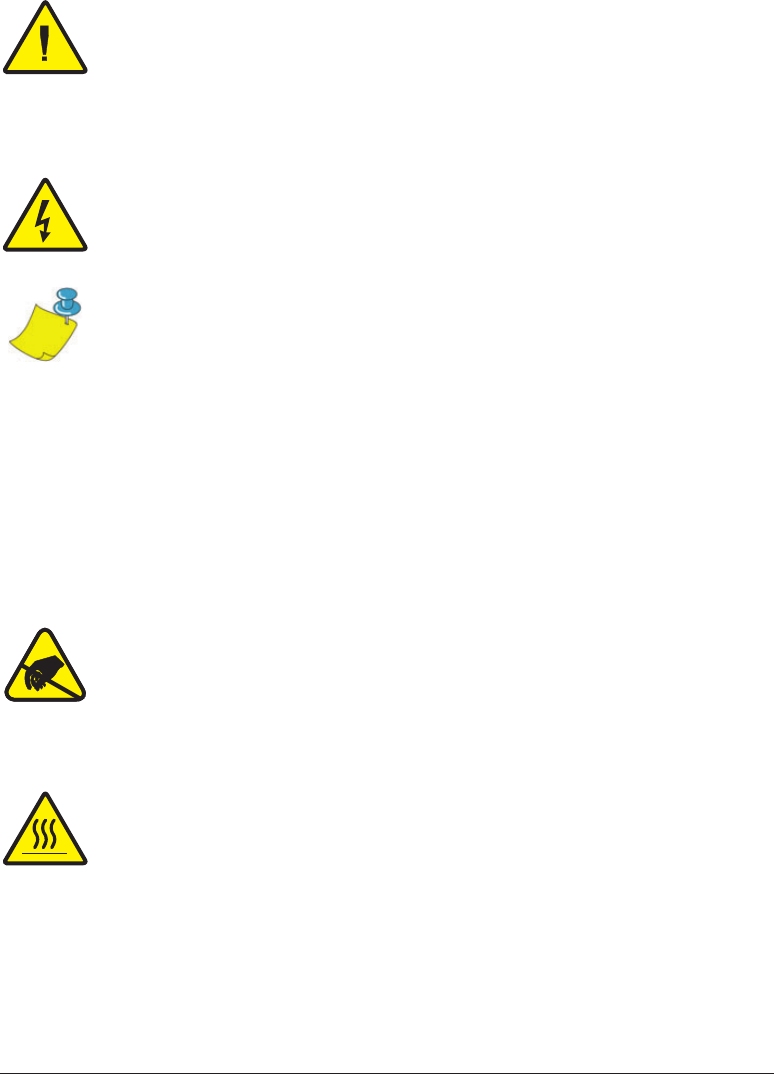
Battery
The main printed circuit board assembly includes a three-volt lithium
battery.
CAUTION • Risk of explosion if battery is replaced with an incorrect type.
Note • Recycle batteries according to local your guidelines and regulations.
Shock Hazard
The printer and power supply should never be operated in a location where
either one can get wet. Personal injury could result.
Media and Ribbon
Always use high-quality, approved labels, tags and ribbons. If adhesive
backed labels are used that DO NOT lay flat on the backing liner, the
exposed edges may stick to the label guides and rollers inside the printer,
causing the label to peel off from the liner and jam the printer. Permanent
damage to the print head may result if a non-approved ribbon is used as it
may be wound incorrectly for the printer or contain chemicals corrosive to
the print head. Approved supplies can be ordered from your dealer.
If labels or ribbon run out while printing, DO NOT turn the power switch
OFF (0) while reloading or data loss may result. After loading new
supplies, press the feed button to resume printing.
Static Discharge
The discharge of electrostatic energy that accumulates on the surface of the
human body or other surfaces can damage or destroy the print head or
electronic components used in this device. DO NOT TOUCH the print
head or the electronic components under the top cover.
Thermal Printing
The print head becomes hot while printing. To protect from damaging the
print head and risk of personal injury, avoid touching the print head. Use
only the cleaning pen to perform maintenance.
iv 980476-001A

Contents
Introduction
Hello!. . . . . . . . . . . . . . . . . . . . . . . . . . . . . . . . . . . . . . . . . . . . . . . . . . . . . 1
What's in the Box?. . . . . . . . . . . . . . . . . . . . . . . . . . . . . . . . . . . . . . . . . . . 2
Inspecting the Printer. . . . . . . . . . . . . . . . . . . . . . . . . . . . . . . . . . . . . . . . . 3
Opening the printer . . . . . . . . . . . . . . . . . . . . . . . . . . . . . . . . . . . . . . . 3
Closing the printer. . . . . . . . . . . . . . . . . . . . . . . . . . . . . . . . . . . . . . . . 5
Reporting Damage . . . . . . . . . . . . . . . . . . . . . . . . . . . . . . . . . . . . . . . 6
Related Documentation . . . . . . . . . . . . . . . . . . . . . . . . . . . . . . . . . . . . . . . 6
Getting Started
Modes of Printing . . . . . . . . . . . . . . . . . . . . . . . . . . . . . . . . . . . . . . . . . . . 7
Attaching Power Supply . . . . . . . . . . . . . . . . . . . . . . . . . . . . . . . . . . . . . . 8
Loading Roll Media. . . . . . . . . . . . . . . . . . . . . . . . . . . . . . . . . . . . . . . . . . 9
Placing the Roll in the Media Compartment. . . . . . . . . . . . . . . . . . . . 9
Adjusting the Guides. . . . . . . . . . . . . . . . . . . . . . . . . . . . . . . . . . . . . 10
Using the Optional Media Adapter Plates. . . . . . . . . . . . . . . . . . . . . 11
Loading Ribbon . . . . . . . . . . . . . . . . . . . . . . . . . . . . . . . . . . . . . . . . . . . . 12
Install the Ribbon Supply Roll . . . . . . . . . . . . . . . . . . . . . . . . . . . . . 12
Install the Take-Up Core. . . . . . . . . . . . . . . . . . . . . . . . . . . . . . . . . . 12
Attach and Tighten the Ribbon . . . . . . . . . . . . . . . . . . . . . . . . . . . . . 13
Operator Controls . . . . . . . . . . . . . . . . . . . . . . . . . . . . . . . . . . . . . . . . . . 14
Power Switch . . . . . . . . . . . . . . . . . . . . . . . . . . . . . . . . . . . . . . . . . . 14
Feed Button . . . . . . . . . . . . . . . . . . . . . . . . . . . . . . . . . . . . . . . . . . . 14
Status Light . . . . . . . . . . . . . . . . . . . . . . . . . . . . . . . . . . . . . . . . . . . . 14
Printing a Test Label . . . . . . . . . . . . . . . . . . . . . . . . . . . . . . . . . . . . . . . . 15
Hooking Up the Printer and Computer . . . . . . . . . . . . . . . . . . . . . . . . . . 16
Interface Cable Requirements. . . . . . . . . . . . . . . . . . . . . . . . . . . . . . 16
USB Interface Requirements . . . . . . . . . . . . . . . . . . . . . . . . . . . . . . 16
Parallel Interface Requirements . . . . . . . . . . . . . . . . . . . . . . . . . . . . 17
Ethernet Interface Requirements. . . . . . . . . . . . . . . . . . . . . . . . . . . . 17
Serial Interface Requirements. . . . . . . . . . . . . . . . . . . . . . . . . . . . . . 17
980476-001A v

Communicating with the Printer . . . . . . . . . . . . . . . . . . . . . . . . . . . . . . . 18
Universal Serial Bus (USB) Communications . . . . . . . . . . . . . . . . . 18
Parallel Communications . . . . . . . . . . . . . . . . . . . . . . . . . . . . . . . . . 18
Internal Ethernet Communications . . . . . . . . . . . . . . . . . . . . . . . . . . 18
Serial Communications . . . . . . . . . . . . . . . . . . . . . . . . . . . . . . . . . . . 19
Adjusting the Print Width . . . . . . . . . . . . . . . . . . . . . . . . . . . . . . . . . . . 20
Adjusting the Print Quality . . . . . . . . . . . . . . . . . . . . . . . . . . . . . . . . . . . 20
Operation & Options
Thermal Printing . . . . . . . . . . . . . . . . . . . . . . . . . . . . . . . . . . . . . . . . . . . 21
Replacing Supplies . . . . . . . . . . . . . . . . . . . . . . . . . . . . . . . . . . . . . . . . . 22
Adding a New Transfer Ribbon . . . . . . . . . . . . . . . . . . . . . . . . . . . . 22
Replacing a Partially Used Transfer Ribbon. . . . . . . . . . . . . . . . . . . 22
Printing in Peel-Mode . . . . . . . . . . . . . . . . . . . . . . . . . . . . . . . . . . . . . . . 23
Printing on Fan-Fold Media . . . . . . . . . . . . . . . . . . . . . . . . . . . . . . . . . . 24
RFID Guidelines
Print Quality Over the Transponder . . . . . . . . . . . . . . . . . . . . . . . . . . . . 26
Supported Transponders . . . . . . . . . . . . . . . . . . . . . . . . . . . . . . . . . . . . . 27
Transmission and Identification Standards . . . . . . . . . . . . . . . . . . . . 27
Manufacturers and Brands . . . . . . . . . . . . . . . . . . . . . . . . . . . . . . . . 28
ZPL II Commands for RFID . . . . . . . . . . . . . . . . . . . . . . . . . . . . . . . . . . 33
^WT – Write Tag . . . . . . . . . . . . . . . . . . . . . . . . . . . . . . . . . . . . . . . 34
^RT – Read Tag . . . . . . . . . . . . . . . . . . . . . . . . . . . . . . . . . . . . . . . . 35
^RS – RFID Setup. . . . . . . . . . . . . . . . . . . . . . . . . . . . . . . . . . . . . . . 37
^RI – RFID Get Tag ID . . . . . . . . . . . . . . . . . . . . . . . . . . . . . . . . . . 39
^RE – Enable/Disable Electronic Article Surveillance Bit . . . . . . . . 41
RFID Programming Examples . . . . . . . . . . . . . . . . . . . . . . . . . . . . . 42
Maintenance
Cleaning. . . . . . . . . . . . . . . . . . . . . . . . . . . . . . . . . . . . . . . . . . . . . . . . . . 49
Print Head Considerations . . . . . . . . . . . . . . . . . . . . . . . . . . . . . . . . 50
Media Path Considerations . . . . . . . . . . . . . . . . . . . . . . . . . . . . . . . . 50
Cleaning Card Considerations . . . . . . . . . . . . . . . . . . . . . . . . . . . . . 50
Platen Considerations . . . . . . . . . . . . . . . . . . . . . . . . . . . . . . . . . . . . 51
Lubrication . . . . . . . . . . . . . . . . . . . . . . . . . . . . . . . . . . . . . . . . . . . . . . . 51
Replacing the Platen . . . . . . . . . . . . . . . . . . . . . . . . . . . . . . . . . . . . . . . . 52
Replacing the Print Head. . . . . . . . . . . . . . . . . . . . . . . . . . . . . . . . . . . . . 53
Thermal-Transfer TLP Model. . . . . . . . . . . . . . . . . . . . . . . . . . . . . . 54
vi 980476-001A

Troubleshooting
Resolutions . . . . . . . . . . . . . . . . . . . . . . . . . . . . . . . . . . . . . . . . . . . . . . . 57
Print Quality Problems . . . . . . . . . . . . . . . . . . . . . . . . . . . . . . . . . . . . . . 60
RFID Symptoms . . . . . . . . . . . . . . . . . . . . . . . . . . . . . . . . . . . . . . . . . . . 62
External reader cannot confirm RFID tags are programmed. . . . . . . 62
VOID messages are printed across media. . . . . . . . . . . . . . . . . . . . . 62
Nothing is printed. . . . . . . . . . . . . . . . . . . . . . . . . . . . . . . . . . . . . . . 62
Manual Calibration . . . . . . . . . . . . . . . . . . . . . . . . . . . . . . . . . . . . . . . . 63
Troubleshooting Tests . . . . . . . . . . . . . . . . . . . . . . . . . . . . . . . . . . . . . . 64
Printing a Configuration Label . . . . . . . . . . . . . . . . . . . . . . . . . . . . 64
Recalibration . . . . . . . . . . . . . . . . . . . . . . . . . . . . . . . . . . . . . . . . . . 64
Resetting the Factory Default Values . . . . . . . . . . . . . . . . . . . . . . . . . . . 65
Communications Diagnostics . . . . . . . . . . . . . . . . . . . . . . . . . . . . . . . . . 65
Feed Button Modes . . . . . . . . . . . . . . . . . . . . . . . . . . . . . . . . . . . . . . . . 66
Appendix
Interfaces . . . . . . . . . . . . . . . . . . . . . . . . . . . . . . . . . . . . . . . . . . . . . . . . . 67
Universal Serial Bus (USB) Connector. . . . . . . . . . . . . . . . . . . . . . . 67
Parallel Interface Technical Information . . . . . . . . . . . . . . . . . . . . . 68
ZebraNet® PrintServer II for Ethernet Networks . . . . . . . . . . . . . . . 69
Serial (RS-232) Connector . . . . . . . . . . . . . . . . . . . . . . . . . . . . . . . 70
980476-001A vii
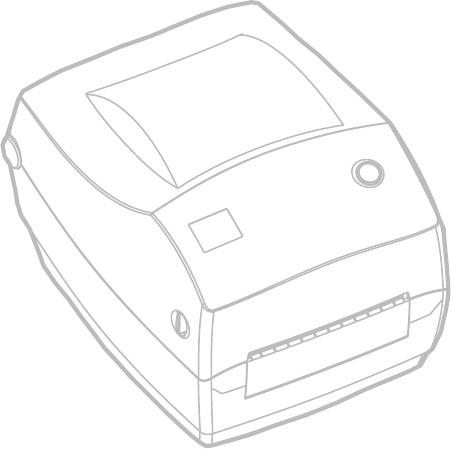
980476-001A
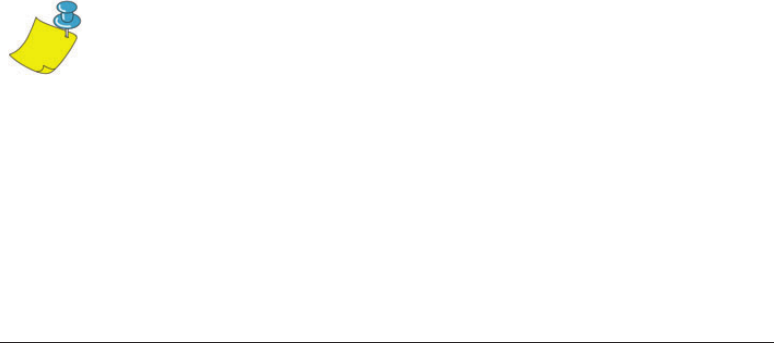
Introduction
This section describes what you get in your shipping box and provides an
overview of printer parts. This section also has procedures that describe
how to open and close the printer and report any problems.
Hello!
Thank you for choosing a Zebra®R2844-Z™ printer, a high-quality
on-demand printer with RFID (radio-frequency identification) capability
manufactured by the industry leader in quality, service, and value—Zebra
Technologies Corporation. For over 25 years, Zebra Technologies
Corporation has provided customers with the highest caliber of products
and support.
Your R2844-Z printer provides thermal-transfer printing (which uses
ribbon) and direct-thermal printing.
This manual provides all of the information you will need to operate your
printer on a daily basis. To create label formats, refer to the the
RFID-specific ZPL II commands in this guide and the ZPL II Programming
Guide. The programming guide is available by contacting your distributor
or Zebra Technologies Corporation.
NOTE • Many printer settings may also be controlled by your printer’s driver or label
preparation software. Refer to the driver or software documentation for more
information.
Your printer, when connected to a host computer, functions as a complete
system for printing labels and tags, especially those with RFID applications.
980476-001A 1
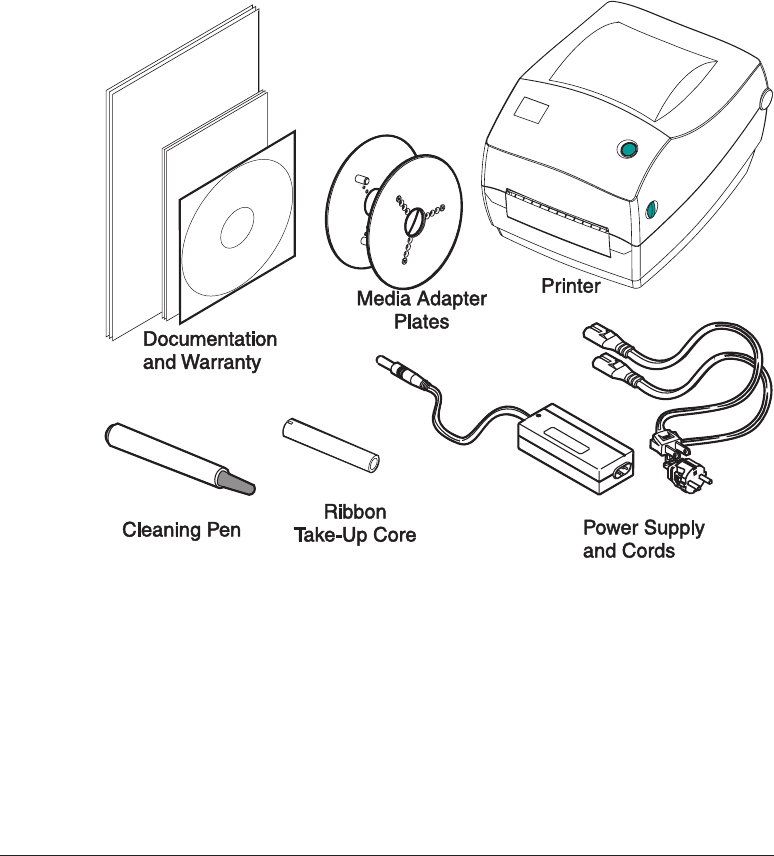
What's in the Box?
Save the carton and all packing materials in case you need to ship or store
the printer later. After unpacking, make sure you have all parts. Follow the
procedures for inspecting the printer to familiarize yourself with printer
parts so you can follow the instructions in this book.
2 980476-001A
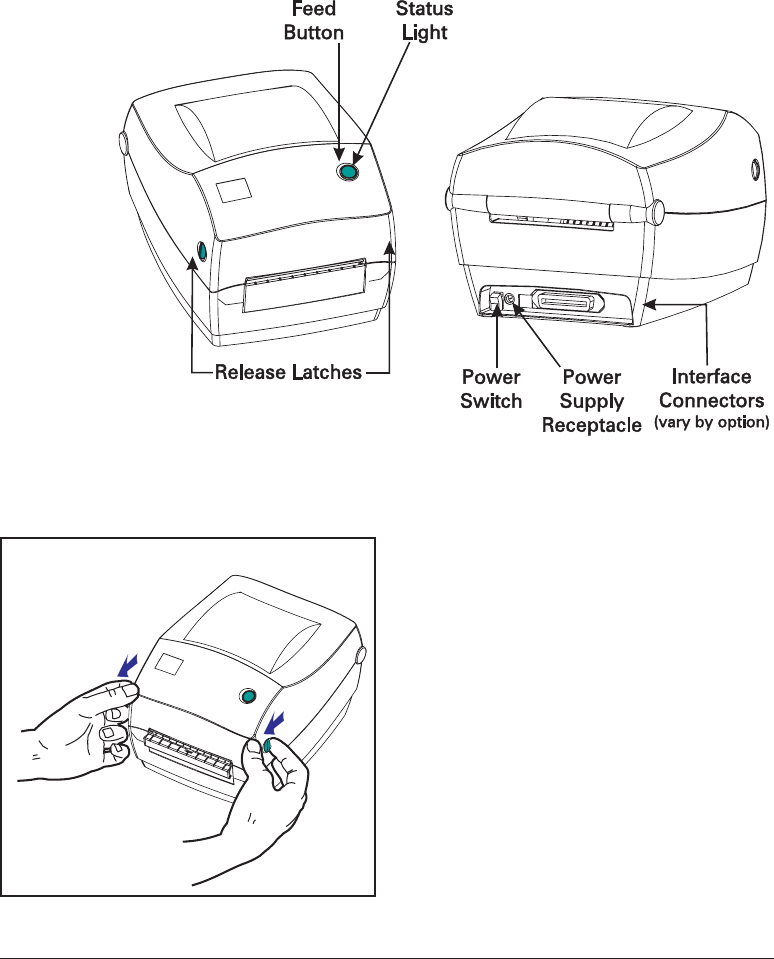
Inspecting the Printer
Look at the outside of the printer and make sure that all parts are present.
Opening the printer
To access the media compartment, you
must open the printer.
Pull the release levers towards you and lift
the cover.
980476-001A 3
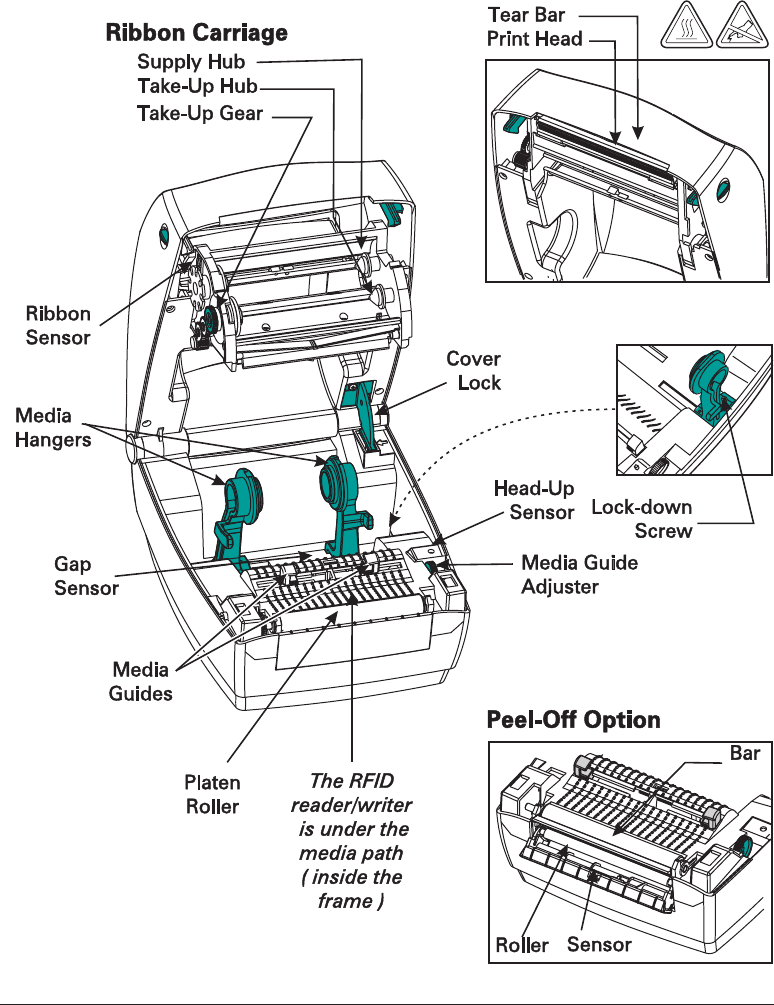
INSPECTING THE PRINTER (continued)
After opening the printer, check the media compartment.
4 980476-001A
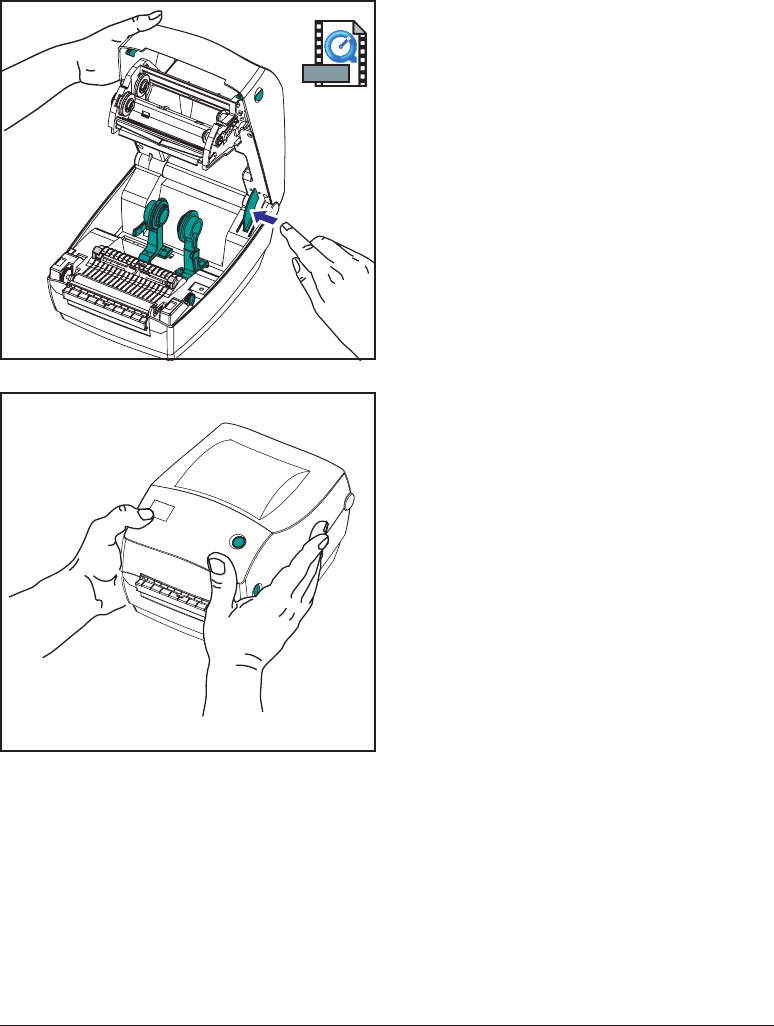
Closing the printer
Hold the top cover and press the
“kick-stand” cover lock to release.
Lower the top cover. The ribbon
carriage automatically folds up into place.
Press down until the cover snaps closed.
980476-001A 5
MOVIE

Reporting Damage
If you discover damage or missing parts:
■Immediately notify and file a damage report with the shipping company.
The manufacturer is not responsible for any damage incurred during
shipment of the printer and will not cover the repair of this damage
under its warranty policy.
■Keep the carton and all packing material for inspection.
■Notify the authorized reseller
Related Documentation
Depending on the options you have ordered or choose to use with your new
printer, you will find the following documents helpful:
■ZPL II® Programming Guide
■ZebraNet® PrintServer IITM for Ethernet Networks Installation and
Operation Guide
■Universal Serial Bus Specification available from the USB
Implementation Forum
6 980476-001A