Zebra Technologies R2844Z Thermal Printer with RFID User Manual Pt 3
Zebra Technologies Corporation Thermal Printer with RFID Users Manual Pt 3
Contents
Users Manual Pt 3
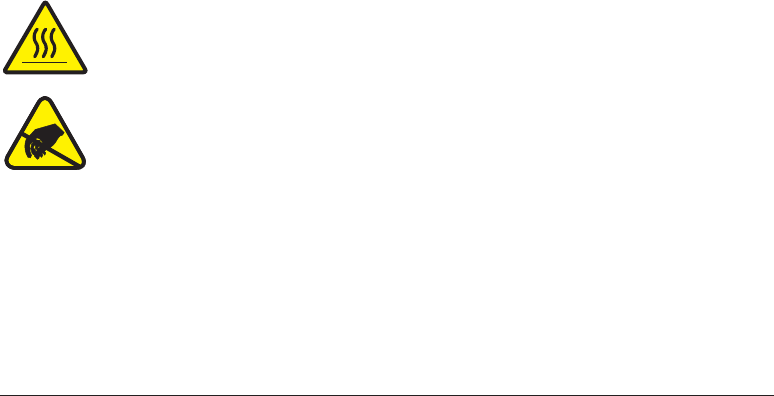
Operation & Options
This section helps you get the most from your printer.
You must use programming to control many of the printer’s functions. A
few examples:
■The
~JL
command controls label length.
■The
^XA^MTD^XZ
command changes the printing mode to direct
thermal; the
^XA^MTT^XZ
command changes the printing mode to
thermal transfer.
■The
^XA^JUS^XZ
command saves the new settings to flash memory.
For detailed information about creating labels using ZPL II, refer to the ZPL
II Programming Guide or visit our web site at www.zebra.com.
To improve print quality, changing both print speed and density may be
required to achieve the desired results. Your application’s printer driver
provides control of the speed and heat (density).
Thermal Printing
The print head becomes hot while printing. To protect from damaging the
print head and risk of personal injury, avoid touching the print head. Use
only the cleaning pen to perform maintenance.
The discharge of electrostatic energy that accumulates on the surface of the
human body or other surfaces can damage or destroy the print head or
electronic components used in this device. You must observe static-safe
procedures when working with the print head or the electronic components
under the top cover.
You must use the correct media for the type of printing you require. When
printing without a ribbon, you must use direct thermal media. When using
ribbon, you must use thermal transfer media. The printer’s ribbon sensor
detects motion of the supply spindle.
980476-001A 21

Replacing Supplies
If labels or ribbon run out while printing, leave the printer power on while
reloading (data loss results if you turn off the printer). After you load a new
label or ribbon roll, press the Feed button to restart .
Always use high quality, approved labels, tags and ribbons. If adhesive
backed labels are used that don’t lay flat on the backing liner, the exposed
edges may stick to the label guides and rollers inside the printer, causing the
label to peel off from the liner and jam the printer. Permanent damage to the
print head may result if a non-approved ribbon is used as it may be wound
incorrectly for the printer or contain chemicals corrosive to the print head.
Approved supplies can be ordered from your dealer.
Adding a New Transfer Ribbon
If ribbon runs out in the middle of a print job, the indicator lights red and
the printer waits for you to add a fresh roll.
1. Keep the power on as you change ribbon.
2. Open the top cover, then cut the used ribbon so you can remove the
cores.
3. Load a new ribbon roll. If necessary, review the Ribbon Loading steps.
4. Close the top cover.
5. Press the Feed button to restart printing.
Replacing a Partially Used Transfer Ribbon
To remove used transfer ribbon, perform the following steps.
1. Cut the ribbon from the take-up roll.
2. Remove the take-up roll and discard used ribbon.
3. Remove the supply roll and tape the end of any fresh ribbon to prevent
it from unwrapping.
When reinstalling a partially used supply roll, tape the cut end onto the
empty take-up roll.
22 980476-001A
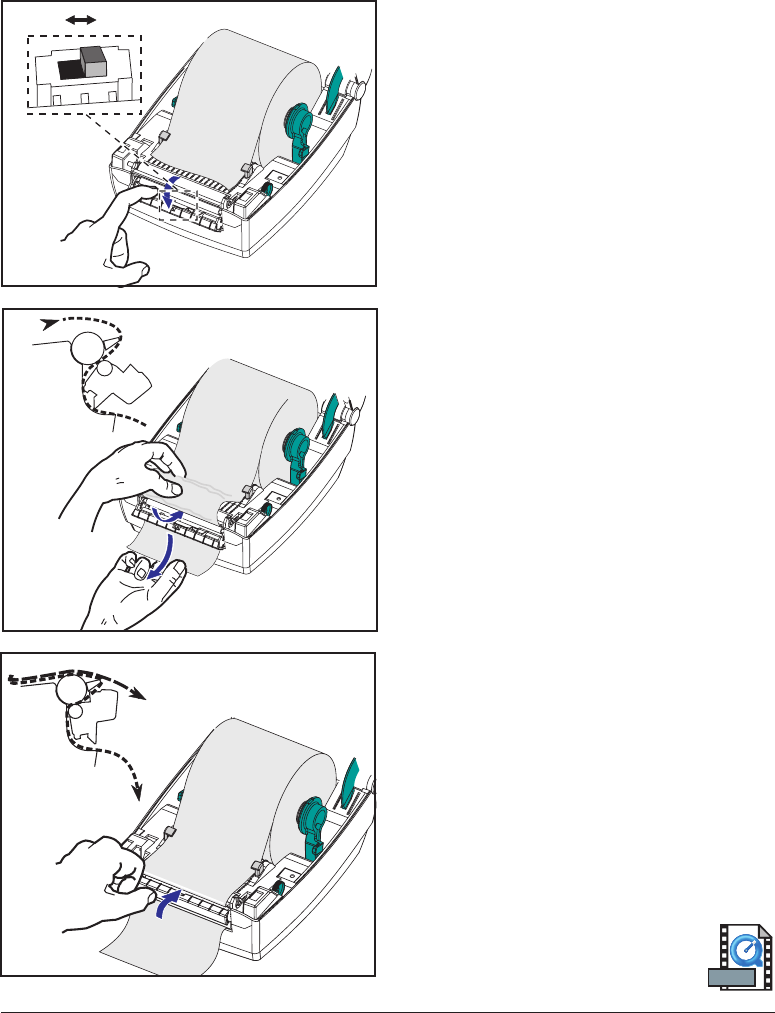
Printing in Peel-Mode
The optional dispenser allows you
to print in “peel-mode” where the
label backing follows a different path and
the labels are presented one at a time for
subsequent placement.
Before using peel-mode, you must send
the programming commands
^XA ^MMP ^XZ
^XA ^JUS ^XZ
to the printer. Refer to your ZPL II
Programmer’s Manual.
1. Remove several labels from the
backing material.
2. Open the top cover.
3. Open the dispenser door.
4. Switch on the label-taken sensor.
5. Insert the backing in front of the peel
bar and behind the peel roller.
6. Close the dispenser door.
7. Close the top cover.
8. Press the Feed button to advance the
label.
During the print job, the printer will peel
off the backing and present a single label.
Take the label from the printer so it will
print the next label.
980476-001A 23
ON OFF
MOVIE
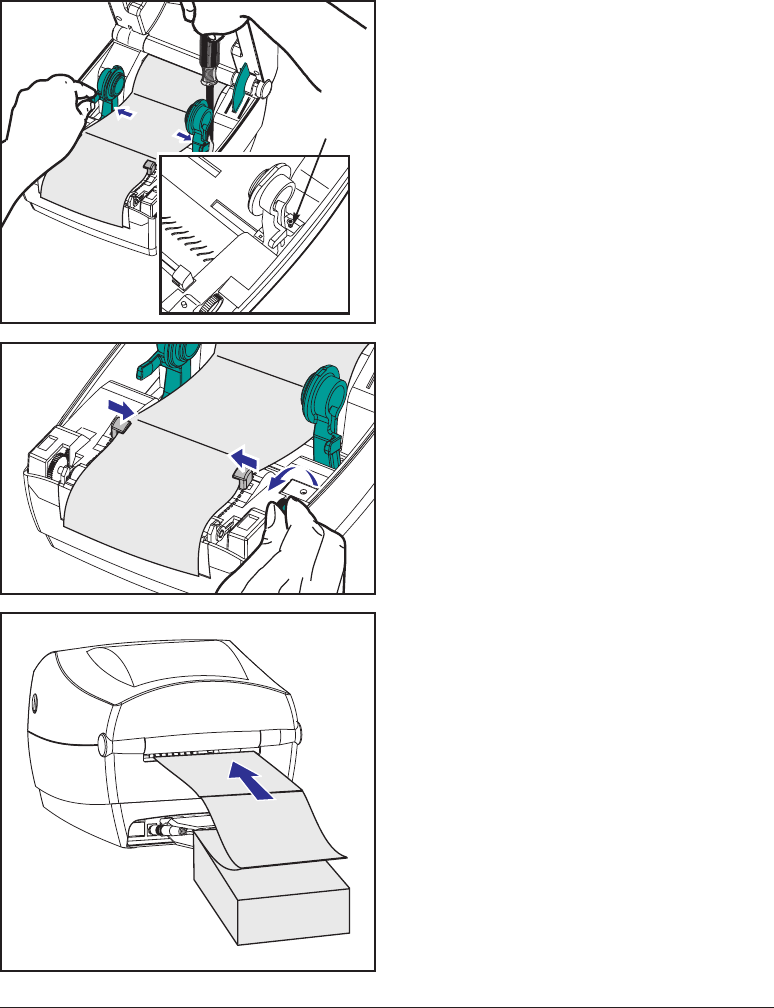
Printing on Fan-Fold Media
Printing on fan-fold media requires you to
set both the media hangers and the media
guides in position.
1. Open the top cover.
2. With a sample of your media, adjust
the media hangers to the width of the
media. The hangers should just touch,
but not restrict, the edges of the
media.
3. Tighten the screw using a small
Phillips driver #1.
4. With a sample of your media, adjust
the guides to the width of the media.
The guides should just touch, but not
restrict, the edges of the media.
5. Insert the media through the slot at the
rear of the printer.
6. Run the media between the hangers
and guides.
7. Close the top cover.
24 980476-001A
Lock-down
Screw
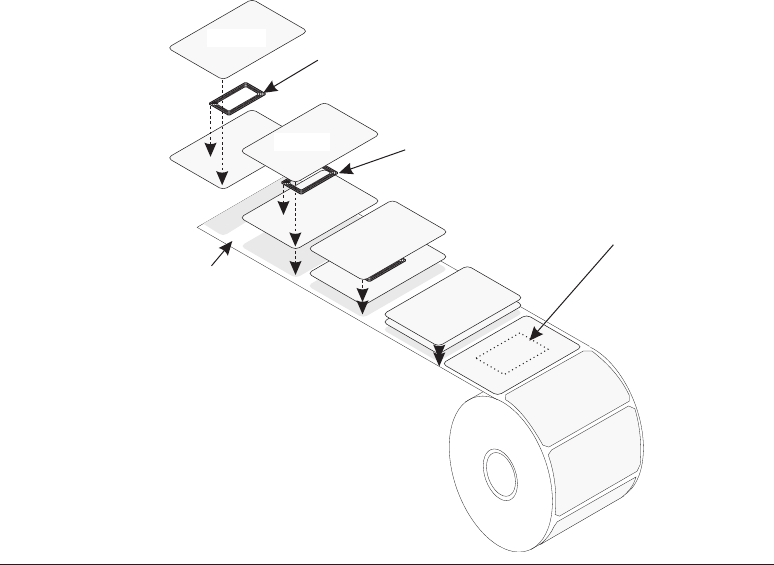
RFID Guidelines
The Zebra R2844-Z Smart Label Printer and Encoder serves as dynamic
tool for both printing and programming smart labels and tags. These labels
and tags are usually made from two components, media and an RFID (radio
frequency identification) transponder.
■The media is comprised of synthetic- or paper-based material that can be
printed upon using direct thermal or thermal transfer printing techniques.
The media is typically made from the same materials and adhesives used
by a standard barcode printer.
■The transponder is usually comprised of an antenna coil that is bonded
to an integrated circuit (IC) chip. The IC contains the drivers, coders,
decoders and memory. At a minimum, the transponder has memory that
can be read, while the vast majority also have memory that can be
programmed by the user as well.
980476-001A 25
Media
Supply
Media Transponder
Outline of
transponder
(
shape varies
by manufacturer
)
Liner
Media Transponder
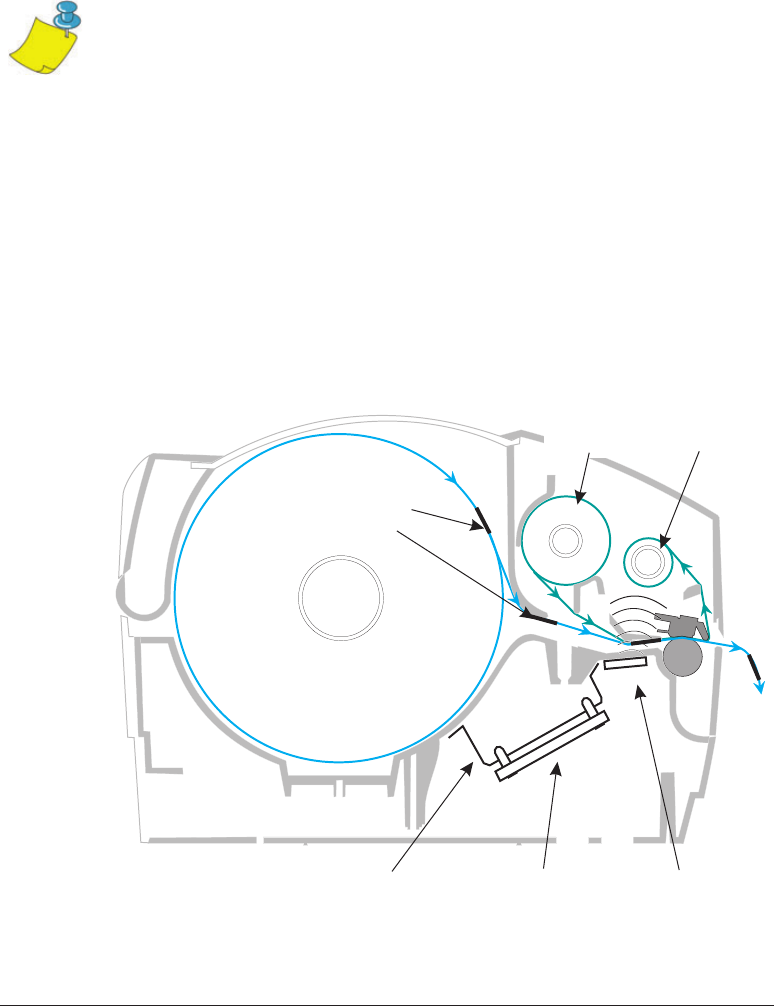
The communication between the RFID tag and the printer is established
when the transponder lines up with the printer’s antenna.
Note • The transponder position, prior to encode/decode, is critical. The optimal
transponder position varies with antenna coil size and type of RFID IC used. It is
important to use media and tags that have been specifically designed for use in this
printer. Failure to do so may result in the inability to read or program the embedded
RFID tags.
Printing and programming of smart labels is handled through the use of
Zebra's printer programming language, ZPL. The printer segments the
received ZPL's RFID-specific and printing-related commands. The printer
will execute the RFID commands first, followed by those for printing
barcodes and text. Each transponder has blocks of addressable memory that
are written to and read from through ZPL commands. Many transponders
also contain a pre-programmed unique ID/serial number. The ZPL
commands also provide for exception handling, such as setting the number
of read/write retries before declaring the transponder defective.
26 980476-001A
Media
Supply
Ribbon
Supply
Ribbon
Take-up
Transponders
imbedded
in media
Antenna
Reader/Writer
Board
Bracket
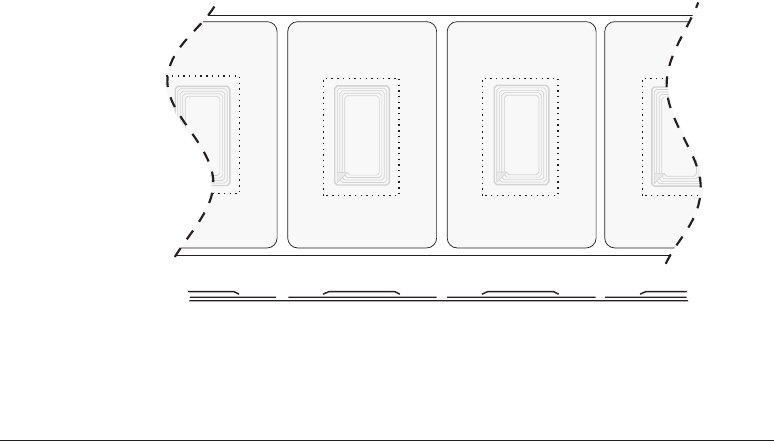
If an RFID tag is declared defective (fails to program correctly or cannot be
detected) the printer ejects it and prints the word "void" across the entire
label (see samples on page 45). If problems persist, this process—using the
same data and format—will continue from one to ten tags; you set the
retries using a parameter in the RFID Setup command (^RS). After the last
tag is ejected the printer removes the customer format from the print queue,
and proceeds with the next format (if one exists in the buffer).
Print Quality Over the Transponder
There is a raised area on each label immediately around the location of the
IC chip where the printer may print with low quality.
Design your printed label around the location of the chip in the type of
approved smart label you select. For best results, do not print barcodes
directly over the transponder. If in doubt, check the print quality and adjust
the label format, or obtain smart labels with an alternate transponder
placement.
980476-001A 27
Top View
Profile
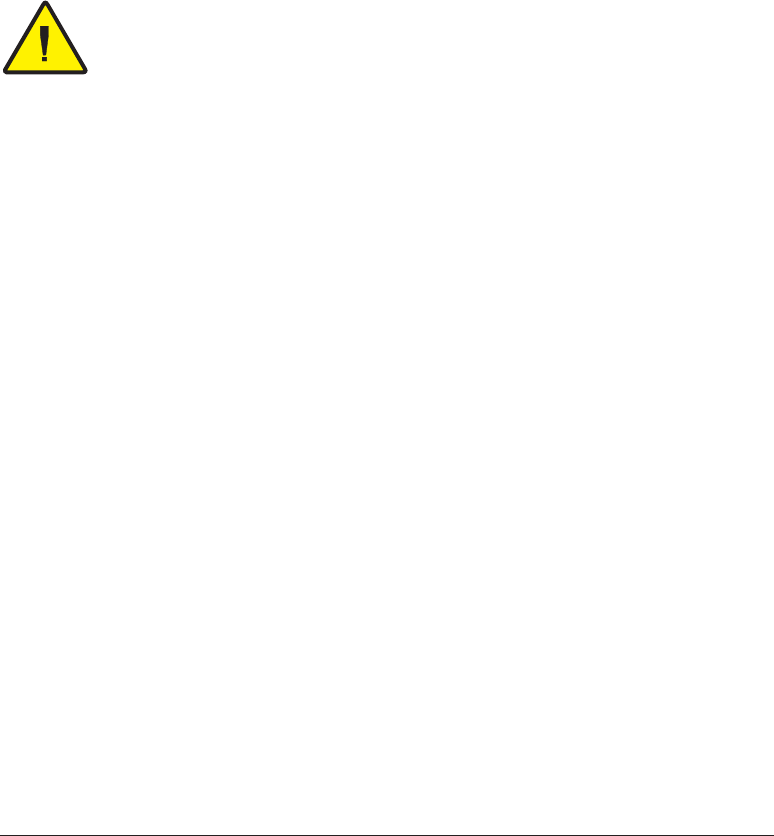
Supported Transponders
Use transponders specifically approved for use in the R2844-Z printer.
Failure to do so may result in the inability to read or write to imbedded
RFID tags. For a current list of approved transponders, contact Zebra
Technologies Corporation or visit the website (http://www.rfid.zebra.com).
As new transponders become commercially available, Zebra will evaluate
them for compatibility with the R2844-Z printer.
Important • Function of an encoded smart label in an application depends on factors
such as where the label is placed on an item (such as a carton or a pallet) as well as
on the contents of the items (such as metals or liquids). Contact the supplier of your
external RFID reader for assistance with these types of issues. Zebra can only
support issues regarding printing and encoding smart labels.
28 980476-001A

Transmission and Identification Standards
ISO-15693
ISO-15693 is an international standard for 13.56 MHz RFID devices. As
this is a public standard, tags and integrated circuits may be produced by a
wide variety of manufacturers. The current standard stipulates that
manufacturers may configure memory in various ways (up to 256 blocks
comprising a block size up to 256 bits (32 bytes)). The standard also
stipulates that a manufacturer may, or may not, use the recommended
methods of reading and writing to the tag as stipulated in the standard. For
these reasons, the printer may not be compatible with every manufacturer's
ISO-15693 transponders. Contact your technical support representative for
the latest list of supported ISO-15693 transponders.
For more information, see the International Standards Organization web
site at:
http://www.iso.org
Electronic Product Code™ (EPC™)
The Electronic Product Code™ (EPC™) is a product numbering standard
that can be used to identify a variety of items using RFID technology. The
EPC format contains 12-bytes (96-bits) of data defining the manufacturer,
product, and serial number. The EPC can link to an online database,
providing a secure way of sharing product-specific information along the
supply chain.
For more information, see the EPCglobal web site at:
http://www.epcglobalinc.org
980476-001A 29

Manufacturers and Brands
In your printer, you can use these brands of transponders:
■Texas Instruments® Tag-it™
■Philips® I•Code
■Inside Technologies Picotag® 2K
■Infineon Technologies® my-d vicinity
30 980476-001A
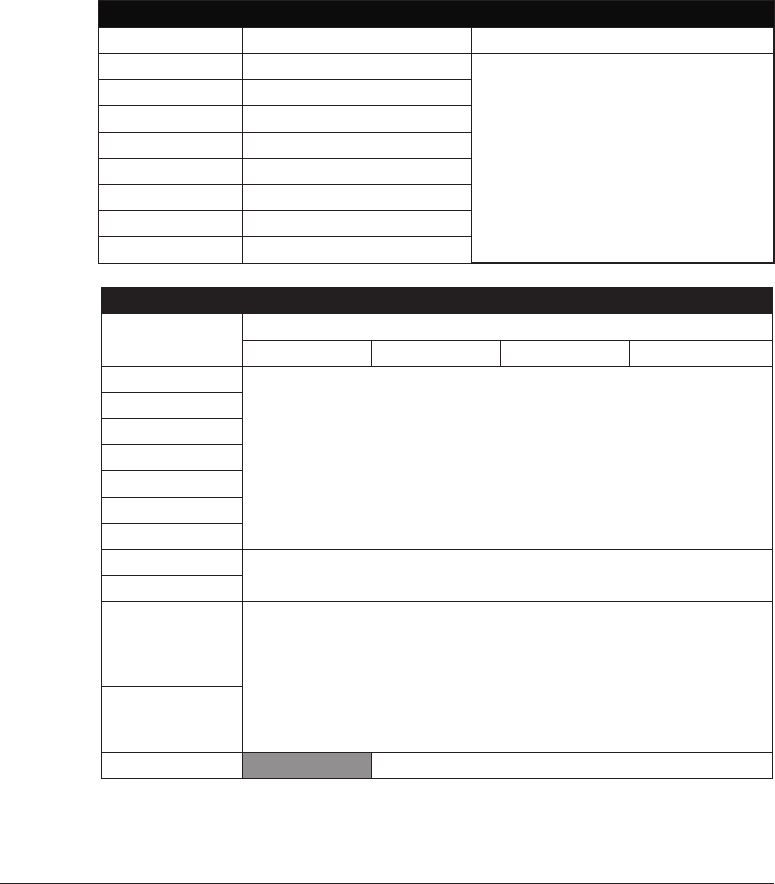
Texas Instruments® Tag-it™ Transponders
Texas Instruments transponders are high frequency (13.56MHz) RFID
devices. Each transponder has 256 bits of memory. Data is segmented into
4-byte (32-bit) blocks that are uniquely addressable, for a total of 8 blocks.
Each memory block is lockable using the write protect function during the
writing process.
Texas Instruments Tag-it™ Blocks
Block # Description Bytes
0 User Data
32 User
1 User Data
2 User Data
3 User Data
4 User Data
5 User Data
6 User Data
7 User Data
Texas Instruments ISO15693
Block Byte number within a block
0-7 8-15 16-23 24-31
1
User Data
(2048 bits)
2
3
...
62
63
64
1Unique Identifier Number
(64 bits)
2
Data
Storage
Format
Identifier Application Configuration
Application
Family
Identifier
IC Version Factory Programmed
980476-001A 31
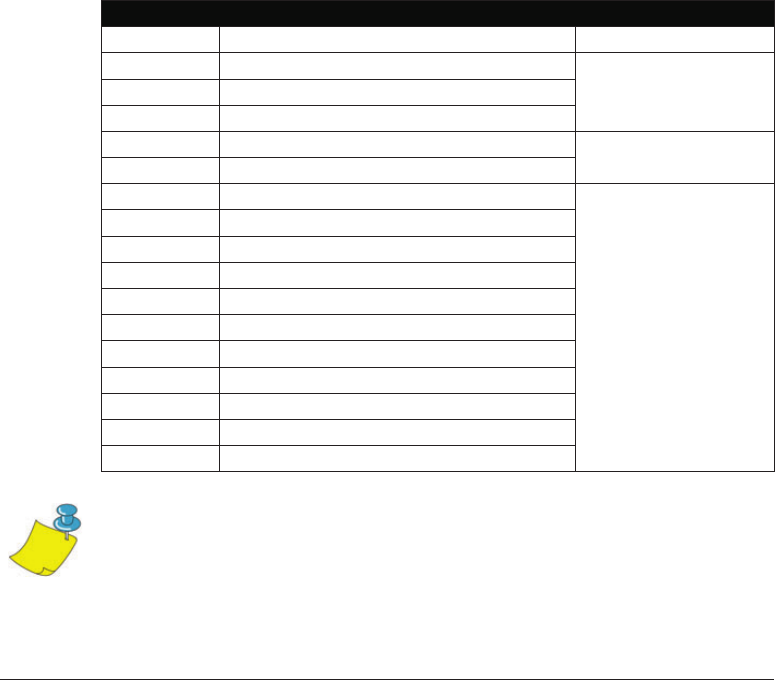
Philips® I•Code Transponders
Philips I•Code transponders are high frequency (13.56MHz) RFID devices.
Each transponder has 512 bits of memory. Data is segmented into 4 byte
(32 bit) blocks that are uniquely addressable for a total of 16 blocks. Each
memory block is lockable using the write protect function during the
writing process. The first two blocks of data (block 0 and 1) are
pre-programmed, non-changeable, and are used for storage of a unique 64
bit serial number. The next two blocks (blocks 2 and 3) are used for storage
of configuration information; block 4 is used for family or application
identification and blocks 5 to 15 are free for user application use.
If you are using these transponders for your own use, and don’t require
universal special function or family codes, then you can program blocks 3
through 15.
Philips I•Code Blocks
Block # Description Bytes
0 Serial Number (write protected)
1 Serial Number (write protected)
2 Write Protect Block (Caution)
3 Special Function Block 8 Optional
4 Family Code
5 User Data
40 User
6 User Data
7 User Data
8 User Data
9 User Data
10 User Data
11 User Data
12 User Data
13 User Data
14 User Data
15 User Data
Note • The bits in block 2 determine the write access conditions for itself and each of
the remaining blocks. You can leave blocks 2 through 15 open or you can
write-protect them. Write-protected blocks (included block 2) can never be written to
from the moment they are locked
32 980476-001A
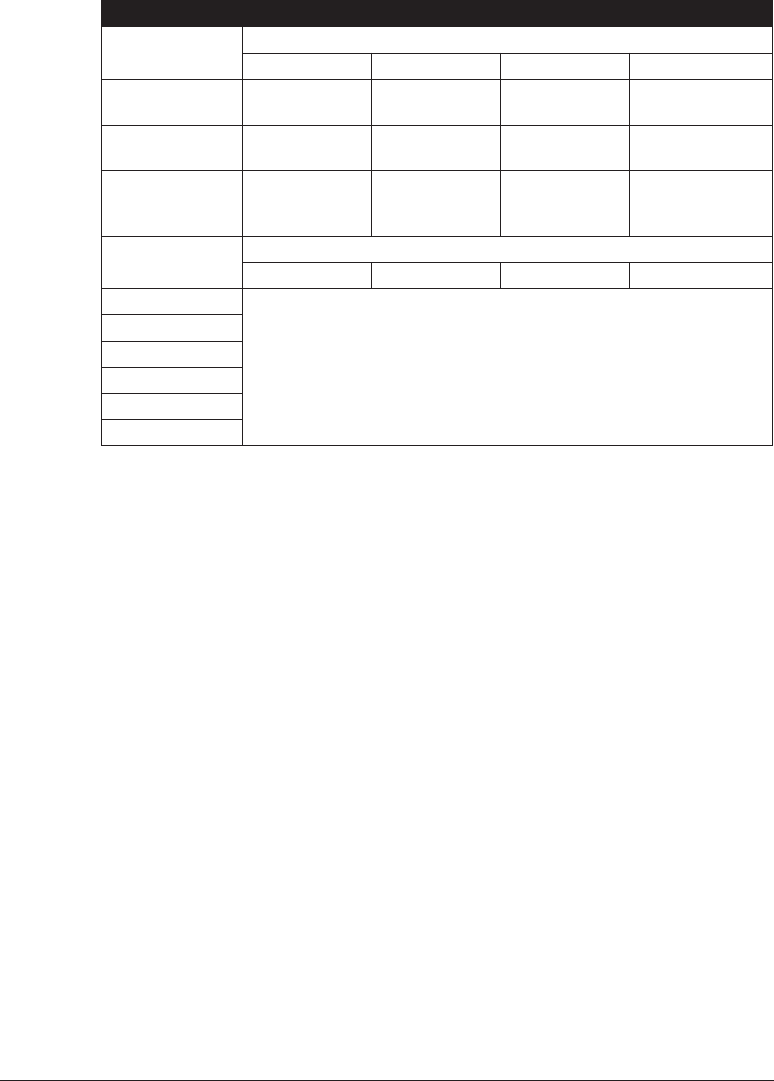
Philips I•Code ISO15693
Block Byte number within a block
012 3
-4 Unique
Identifier 0
Unique
Identifier 1
Unique
Identifier 2
Unique
Identifier 3
-3 Unique
Identifier 4
Unique
Identifier 5
Unique
Identifier 6
Unique
Identifier 7
-2 Internally
Used
Electronic
Article
Surveillance
Application
Family
Identifier
Data Storage
Format
Identifier
-1 Write Access Conditions
00 00 00 00
0
User Data
1
2
...
26
27
980476-001A 33
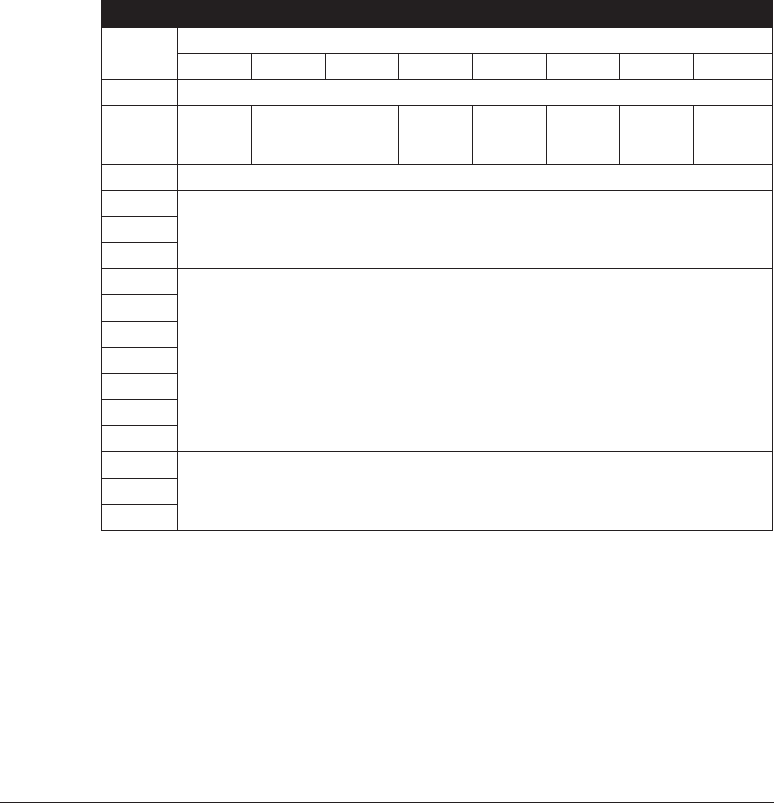
Inside Technologies Picotag® Transponders
Inside Technologies Picotag® transponders are high frequency (13.56MHz)
RFID devices. Each transponder has 2048 bits of memory. Data is
segmented into 8 byte (64 bit) blocks that are uniquely addressable for a
total of 31 blocks. Blocks 6 to 12 are lockable using the write protect
function during the writing process. The first block of data (block 0) is
pre-programmed and is used for storage of a unique 64 bit serial number.
The next two blocks (blocks 2 and 3) are used for storage of configuration
information; blocks 3 to 31 are free for user application use.
Inside Technologies Picotag® 2K
Block Byte number within a block
0123456 7
0 Serial Number (64 bits)
1FFh
Application
16-bit OTP
Area
Block
Write
Lock
Tun-
ing
Cap
1Fh E.A.S. Fuses
2 Application Issuer Area
3
Application Area4
5
6
Block Write Lockable Application Area
7
8
9
10
11
12
13
Application Area...
31
34 980476-001A
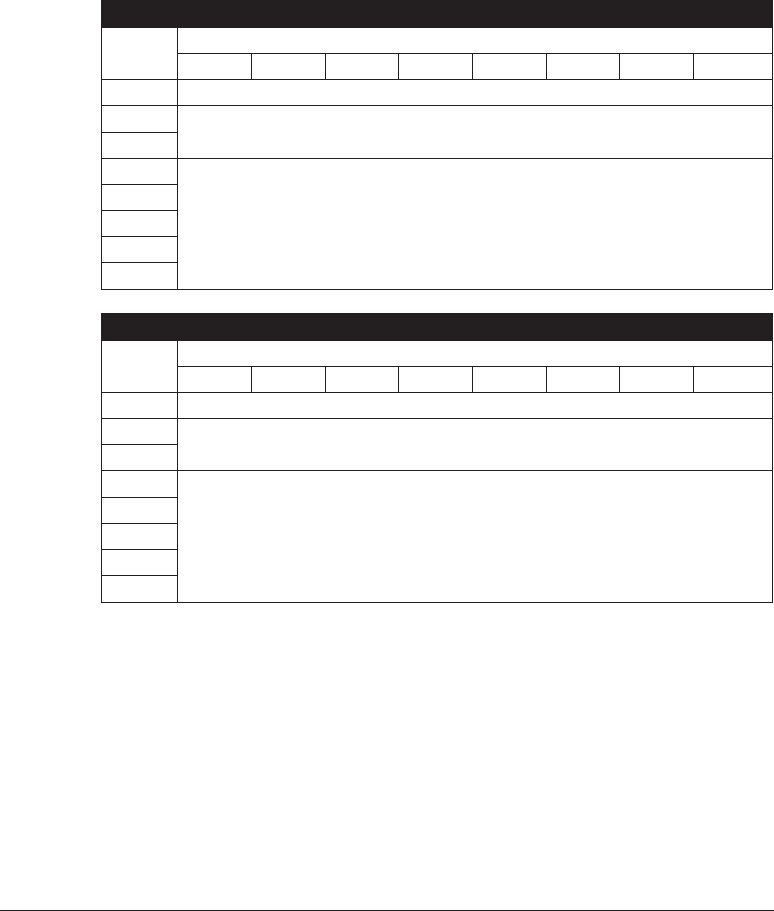
Infineon Technologies® my-d vicinity Transponders
Infineon Technologies® my-d vicinity transponders are high frequency
(13.56MHz) RFID devices. Each transponder has 10,000 bits of memory.
Data is segmented into 128 pages where each page has 8 bytes data storage
and 2 bytes administrative storage.
Infineon Technologies® 10K ISO15693
Block Byte number within a block
0123456 7
0 Unique ID Number — Read Only
1Manufacturer's Information — Read Only
2
3
User Data
4
...
7E
7F
Infineon Technologies® 2K ISO 15693
Block Byte number within a block
0123456 7
0 Unique ID Number — Read Only
1Manufacturer's Information — Read Only
2
3
User Data
4
...
1E
1F
980476-001A 35

ZPL II Commands for RFID
Valid programming requires that printer instructions begin with the Start
Format command (^XA) and finish with the End Format command (^XZ);
they are the opening and closing brackets, respectivley, of a label format
instruction.
This subsection describes the RFID-related commands:
■^WT – Write Tag
■^RT – Read Tag
■^RS – RFID Setup
■^RI – RFID Get Tag ID
■^RE – Enable/Disable Electronic Article Surveillance Bit
36 980476-001A

^WT – Write Tag
The format for the ^WT instruction is:
^WTb,r,m,w,f,v
where the parameters are:
b = block number
Default value: 0
Other values: 1 to n, where n is the maximum number of
blocks for the tag
This is the starting block number. If the user sends more than a block of data it
will overflow into the next block. If the user overflows the block and
subsequent blocks cause errors (write protects, beyond range, etc.), the write
will be aborted, but blocks already written will not revert to original contents.
It’s up to the user to ensure blocks aren’t accidentally overwritten.
r = retries
Default value: 0
Other values: 1 to 10, number of retries
m = motion
Default value: 0 (Feed label after writing)
Other value: 1 (No Feed after writing, other ZPL may cause
a feed)
w = write protect
Default value: 0 (NOT write protected)
Other value: 1 (Write protect)
f = data format
Default value: 0 (ASCII)
Other value: 1 (Hexadecimal)
v =
Not used for this printer.
If there is an error within the data for the transponder, the printer acts
according to the error handling parameter of the RFID Setup command
(^RS).
980476-001A 37

^RT – Read Tag
The format for the ^RT instruction is:
^RT#,b,n,f,r,m,s
where the parameters are:
# = number to be assigned to the field
Default value: 0
Other Values: 1 to 9999
b = starting block number
Default value: 0
Other values: 1 to n, where n is the maximum number of
blocks for the tag
n = number of blocks to read
Default value: 1
Other values: 2 to n, where n is maximum number of blocks
minus starting block number. In other words, if the tag has 8
blocks (starting with block 0) and you’re starting with block 6,
n can be 2. This would give you block 6 and block 7
information.
f = format
Default value: 0 ASCII
Other value: 1 Hexadecimal
r = retries
Default value: 0
Other values: 1 to 10, number of retries
m = motion
Default value: 0 (Feed label after writing)
Other value: 1 (No Feed after writing, other ZPL may cause
a feed)
s =
Default value: 0 (Least Significant Byte first)
Other value: 1 (Most Significant Byte first)
38 980476-001A

^RT – Read Tag (continued)
Example: This reads a block from a tag, and prints it on a label:
^XA
^RS1,0^FS
^FO20,120^A0N,60^FN1^FS
^FO20,100^A0N,20^FN2^FS
^RT1,7,3,0,5,0,0^FS
^RT2,2,2,0,5,0,0^FS
^XZ
The first ^RT command automatically detects the tag type, starting at block
7, reads three blocks of data in ASCII format. It will retry the command 5
times if necessary. A “void” label will be generated if the read is
unsuccessful after ‘r’ retries. The data read will go into the ^FN1 location
of the recalled format.
The second ^RT command automatically detects the tag type, starting at
block 2, and reads two blocks of data in ASCII format. It retries up to 5
times. The data read will go into the ^FN2 location of the recalled format.
You can send data back to the host with the Host Verification command
(^HV). Refer to the ZPL II manual to learn about this command.
980476-001A 39

^RS – RFID Setup
Use this command to set up RFID operation and error handling. You can
move the tag into an effective area to read or write.
The format for the ^RS instruction is:
^RSt,p,v,n,e
where the parameters are:
t = tag type
Default value: 1 –Auto Detect (automatically determine the
tag type, by querying the tag)
Other values:
2- Texas Instruments Tag-it™ tags
3- Philips I•Code tags
4- Inside Technologies Picotag® 2K
5- ISO 15693 tag (see note)
6- EPC Tag (13.56 MHz)
p = read/write position of a transponder in vertical (Y-axis) in
dot-rows from the top of the label.
Default value: label length minus eight dot-rows
Other values: zero to label length
Set to zero ( 0 ) so that the media will not move; that is, the
transponder is already in the effective area.
v = length of void print out in vertical (Y-axis) dot-rows.
Default value: label length
Other values: zero to label length
n = number of labels to try in case of read/encode failure
Default value: 3
Other values: 1 to 10, number of labels
e = error handling
Default value: 'N' (no action)
Other values:
'P'- printer pauses
'E'- printer goes into error mode
40 980476-001A
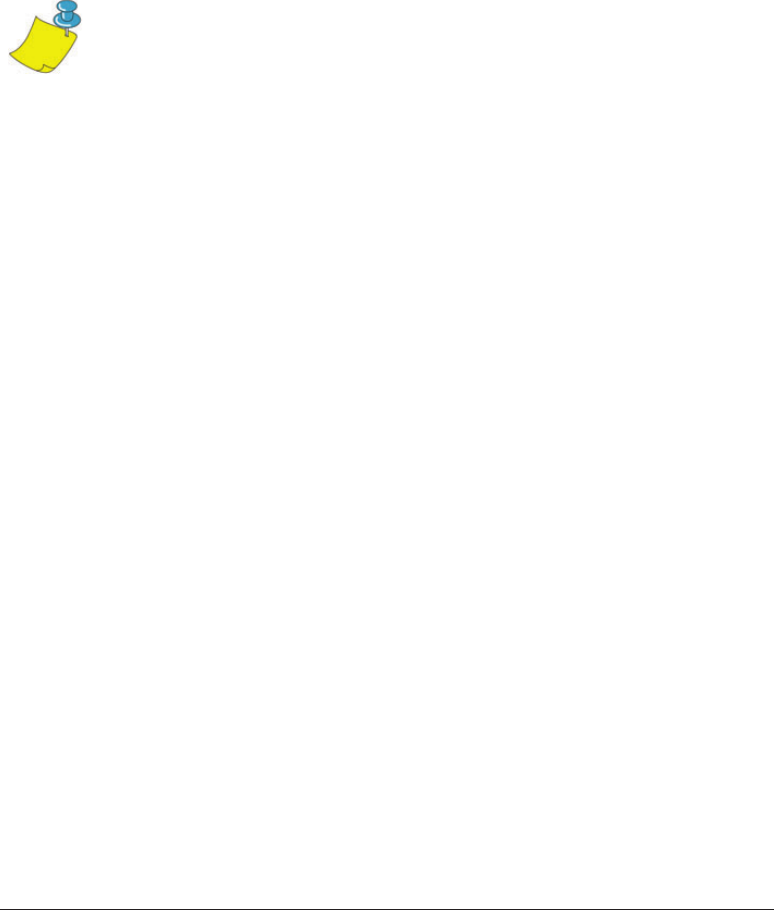
^RS – RFID Setup (continued)
If the read/encode retries exceed the number set by the "n" parameter, an
error will be sent to the host as an unsolicited message. To control the
unsolicited message, use the ZebraNet Alert commands (^SX and ^SQ) and
set the "condition type" parameter to "P."
Note • Use caution when using this function in combination with ^RI (reading the
unique ID number) or ^RT (reading tag data). Problems can occur if the data read
from the tag is going to be printed on the label. Any data read from the transponder
must be positioned to be printed above the read/write position. Failure to do this will
prevent read data from being printed on the label or tag.
980476-001A 41

^RI – RFID Get Tag ID
The format for the ^RI instruction is:
^RI#,f,r,m
where the parameters are:
# = field number to store the unique ID
Default value: 0
Other values: 1 to 9999
f = format
Default value: 0- MSB first for ISO15693. LSB first in
other tags.
Other vlaue: 1- LSB first for ISO15693. MSB first in
other tags.
r = retries
Default value: 0
Other values: 1 to 10, number of tries
m = motion
Default value: 0 (feed)
Other value: 1 (no feed)
The printer reads the ID from the tag so that it can be printed or returned to
the host by using the Host Verification command (^HV).
42 980476-001A

^RI – RFID Get Tag ID (continued)
The example below reads the unique ID/serial number from a tag, and
prints it on a label:
^XA
^FO100,100^A0N, 60^FN0^FS
^RI0^FS
^FD ^FS
^XZ
980476-001A 43

^RE – Enable/Disable Electronic Article Surveillance Bit
Use this command to set the Electronic Article Surveillance (E.A.S.) bit.
This command has no effect on transponders (such as the Texas Instruments
ISO 15693) that do not support E.A.S. capabilities.
The format for the ^RE instruction is:
^REt,r
where the parameters are:
t = set the E.A.S. bit
Default value: 'n' (Disable E.A.S.)
Other value: 'y' (Enable E.A.S.)
r = retries
Default value: 0
Other values: 0 to 10, number of retries
44 980476-001A

RFID Programming Examples
ZPL IITM is Zebra Technologies Corporation’s Zebra Programming
Language II label design language. ZPL II lets you create a wide variety of
labels from the simple to the very complex, including text, bar codes, and
graphics.
This subsection is not intended as an introduction to ZPL II. If you are a
new ZPL II user, order a copy of the ZPL II Programming Guide or go to
the internet address http://support.zebra.com and select the Documentation
Button to download the guide.
980476-001A 45

Sending ZPL Commands to the Printer
For your programming, do the following:
1. Set up the printer and turn the power on.
2. Use any word processor or text editor capable of creating ASCII-only
files (for example, Microsoft Word® and save as a .txt file) and type in
the label format exactly as shown in the sample label format that
follows.
3. Save the file in a directory for future use. Use the “.zpl” extension.
4. Copy the file to the printer.
From the DOS command window, use the “COPY” command to send a
file to the Zebra printer. For example, if your file name is format1.zpl
then type, “COPY FORMAT 1.ZPL XXXX”, where “XXXX” is the
port to which your Zebra printer is connected, for example, “LPT1.”
5. Compare your results with those shown. If your printout does not look
like the one shown, confirm that the file you created is identical to the
format shown, then repeat the printing procedure. If nothing prints,
refer to the “Getting Started” on page 7 to make sure your system is set
up correctly, otherwise refer to the “Troubleshooting” on page 61.
46 980476-001A
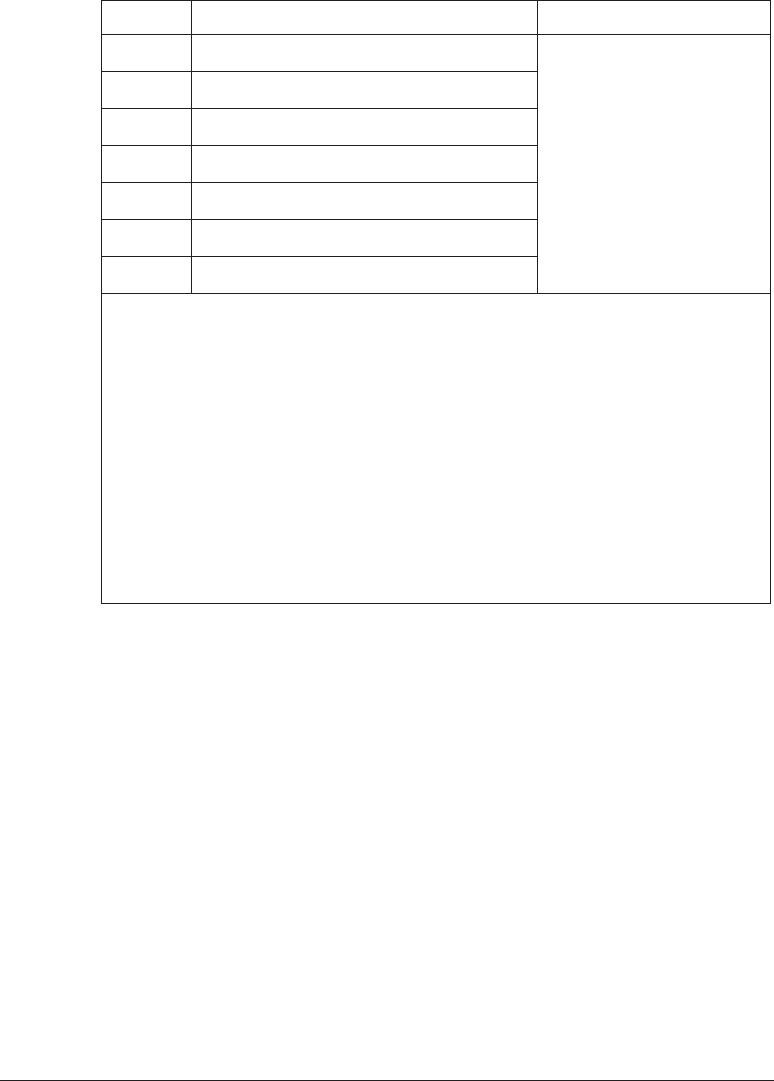
Line # Type this label format Resulting printout
1.
^XA
ZEBRA
5A65627261000000
2.
^WT6^FDZebra^FS
3.
^FO100,100^A0n,60^FN0^FS
4.
^FO100,200^A0n,40^FN1^FS
5.
^RT0,6,2^FS
6.
^RT1,6,2,1
7.
^XZ
Line 1 Indicates start of label format.
Line 2 Writes the data “Zebra” to block 6 for the tag (one byte will
spill into block 7, since we have 4 bytes/block.
Line 3 Print field number ‘0’ at location 100,100.^FN0 is replaced
by what we read on line #5.
Line 4 Print field number ‘1’ at location 100,200. ^FN1 is replaced
by what we read on line #6.
Line 5 Read Tag into field number 0, starting at block 6, lasting for 2
blocks in ASCII format (default).
Line 6 Read Tag into field number 1, starting at block 6, lasting for 2
blocks in hexadecimal format.
Line 7 End of label format.
980476-001A 47
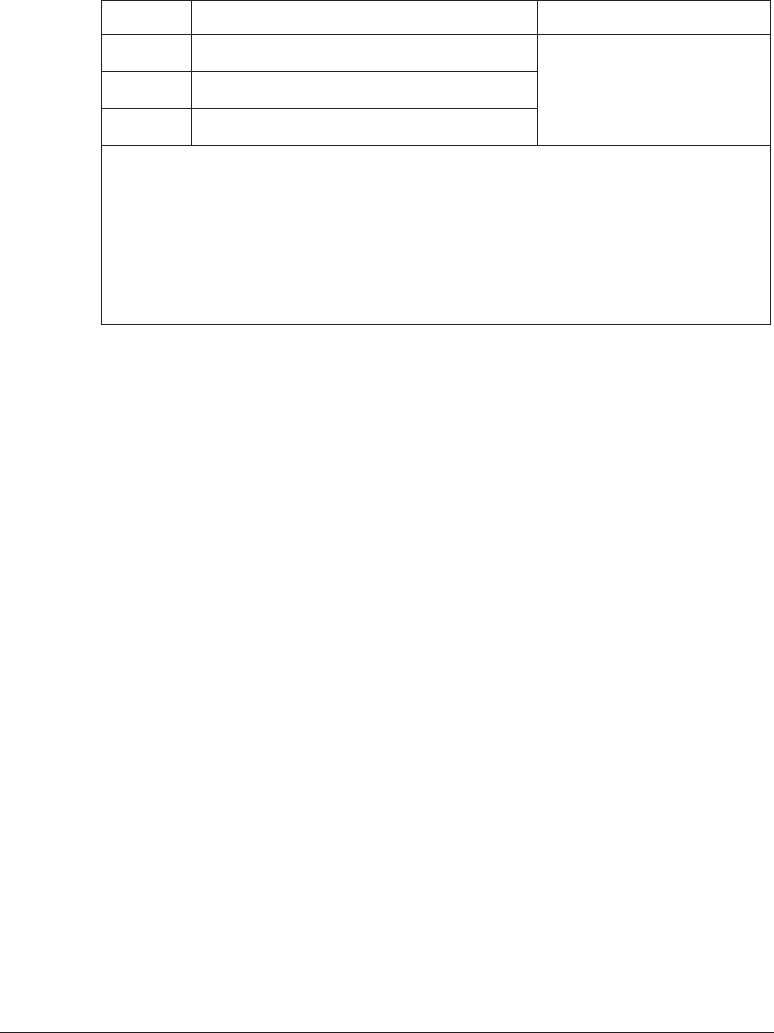
Handling Voided Transponders
Line # Type this label format Resulting printout
1.
^XA
See next page2.
^RS,800,,2,P^FS
3.
^XZ
Line 1 Indicates start of label format.
Line 2 Moves the media to 800 dots from the top of the media (or
label length minus 800 from the bottom (leading edge) and
voids the rest of the media in case of error. The printer will
try to print two labels, then will pause the printer if printing
and encoding fail.
Line 3 End of label format.
The following figure shows the resulting voided label. Note where the void
starts. The media has been moved 800 dot rows from the top of the label
(label length minus 800 dot rows from the bottom (leading edge) of a label)
to bring the transponder into the effective area to read/write a tag. If the
printer fails the operation, the rest of the media is voided.
48 980476-001A
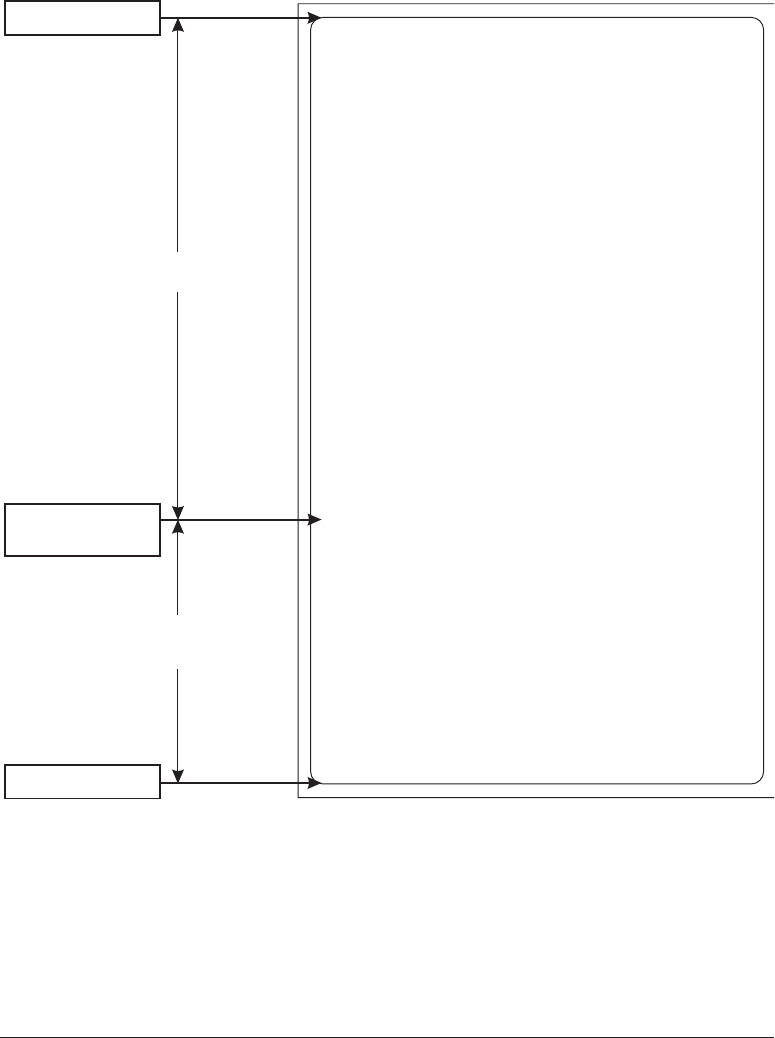
980476-001A 49
VOIDVOIDVOIDVOIDVOIDVOIDVOIDVOIDVOIDVOID
VOIDVOIDVOIDVOIDVOIDVOIDVOIDVOIDVOIDVOID
VOIDVOIDVOIDVOIDVOIDVOIDVOIDVOIDVOIDVOID
VOIDVOIDVOIDVOIDVOIDVOIDVOIDVOIDVOIDVOID
VOIDVOIDVOIDVOIDVOIDVOIDVOIDVOIDVOIDVOID
VOIDVOIDVOIDVOIDVOIDVOIDVOIDVOIDVOIDVOID
VOIDVOIDVOIDVOIDVOIDVOIDVOIDVOIDVOIDVOID
VOIDVOIDVOIDVOIDVOIDVOIDVOIDVOIDVOIDVOID
VOIDVOIDVOIDVOIDVOIDVOIDVOIDVOIDVOIDVOID
VOIDVOIDVOIDVOIDVOIDVOIDVOIDVOIDVOIDVOID
VOIDVOIDVOIDVOIDVOIDVOIDVOIDVOIDVOIDVOID
VOIDVOIDVOIDVOIDVOIDVOIDVOIDVOIDVOIDVOID
VOIDVOIDVOIDVOIDVOIDVOIDVOIDVOIDVOIDVOID
VOIDVOIDVOIDVOIDVOIDVOIDVOIDVOIDVOIDVOID
VOIDVOIDVOIDVOIDVOIDVOIDVOIDVOIDVOIDVOID
VOIDVOIDVOIDVOIDVOIDVOIDVOIDVOIDVOIDVOID
VOIDVOIDVOIDVOIDVOIDVOIDVOIDVOIDVOIDVOID
VOIDVOIDVOIDVOIDVOIDVOIDVOIDVOIDVOIDVOID
VOIDVOIDVOIDVOIDVOIDVOIDVOIDVOIDVOIDVOID
VOIDVOIDVOIDVOIDVOIDVOIDVOIDVOIDVOIDVOID
VOIDVOIDVOIDVOIDVOIDVOIDVOIDVOIDVOIDVOID
VOIDVOIDVOIDVOIDVOIDVOIDVOIDVOIDVOIDVOID
VOIDVOIDVOIDVOIDVOIDVOIDVOIDVOIDVOIDVOID
VOIDVOIDVOIDVOIDVOIDVOIDVOIDVOIDVOIDVOID
VOIDVOIDVOIDVOIDVOIDVOIDVOIDVOIDVOIDVOID
VOIDVOIDVOIDVOIDVOIDVOIDVOIDVOIDVOIDVOID
VOIDVOIDVOIDVOIDVOIDVOIDVOIDVOIDVOIDVOID
VOIDVOIDVOIDVOIDVOIDVOIDVOIDVOIDVOIDVOID
VOIDVOIDVOIDVOIDVOIDVOIDVOIDVOIDVOIDVOID
VOIDVOIDVOIDVOIDVOIDVOIDVOIDVOIDVOIDVOID
VOIDVOIDVOIDVOIDVOIDVOIDVOIDVOIDVOIDVOID
VOIDVOIDVOIDVOIDVOIDVOIDVOIDVOIDVOIDVOID
VOIDVOIDVOIDVOIDVOIDVOIDVOIDVOIDVOIDVOID
Top of label
Start of RFID
operation
Bottom of label
Label length minus
800 dot rows
800 dot rows
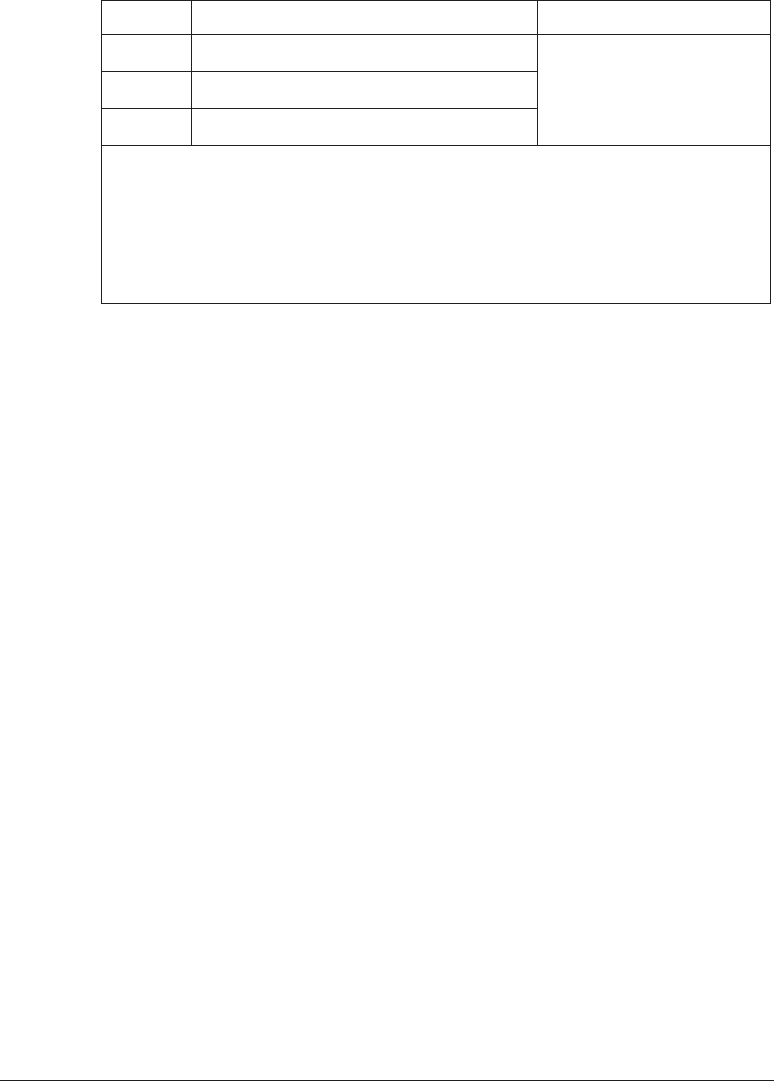
Line # Type this label format Resulting printout
1.
^XA
See next page2.
^RS,800,500,2,P^FS
3.
^XZ
Line 1 Indicates start of label format.
Line 2 Sets the printer to move the medea to 800 dots from the top
of the media (or label length -500 from the bottom (leading
edge) of the media) and prints "VOID" 500 dots in vertical
length (Y axis) on case of an error.
Line 3 End of label format.
The following figure shows the resulting voided label. Note where the void
starts. The media has been moved 800 dot rows from the top of the label
(label length minus 800 dot rows from the bottom (leading edge) of a label)
to bring the transponder into the effective area to read/write a tag. If the
printer fails the operation, an area that is 500 dot rows of the media is
voided instead of the rest of the media (as in the previous example).
50 980476-001A
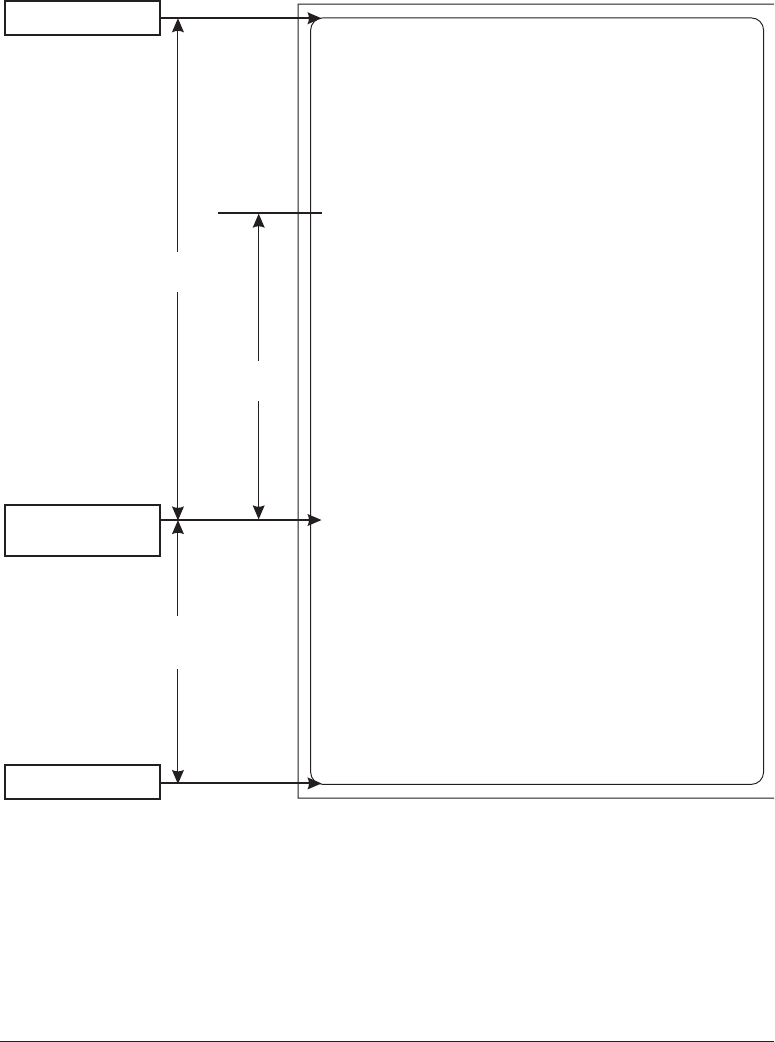
980476-001A 51
VOIDVOIDVOIDVOIDVOIDVOIDVOIDVOIDVOIDVOID
VOIDVOIDVOIDVOIDVOIDVOIDVOIDVOIDVOIDVOID
VOIDVOIDVOIDVOIDVOIDVOIDVOIDVOIDVOIDVOID
VOIDVOIDVOIDVOIDVOIDVOIDVOIDVOIDVOIDVOID
VOIDVOIDVOIDVOIDVOIDVOIDVOIDVOIDVOIDVOID
VOIDVOIDVOIDVOIDVOIDVOIDVOIDVOIDVOIDVOID
VOIDVOIDVOIDVOIDVOIDVOIDVOIDVOIDVOIDVOID
VOIDVOIDVOIDVOIDVOIDVOIDVOIDVOIDVOIDVOID
VOIDVOIDVOIDVOIDVOIDVOIDVOIDVOIDVOIDVOID
VOIDVOIDVOIDVOIDVOIDVOIDVOIDVOIDVOIDVOID
VOIDVOIDVOIDVOIDVOIDVOIDVOIDVOIDVOIDVOID
VOIDVOIDVOIDVOIDVOIDVOIDVOIDVOIDVOIDVOID
VOIDVOIDVOIDVOIDVOIDVOIDVOIDVOIDVOIDVOID
VOIDVOIDVOIDVOIDVOIDVOIDVOIDVOIDVOIDVOID
VOIDVOIDVOIDVOIDVOIDVOIDVOIDVOIDVOIDVOID
VOIDVOIDVOIDVOIDVOIDVOIDVOIDVOIDVOIDVOID
VOIDVOIDVOIDVOIDVOIDVOIDVOIDVOIDVOIDVOID
VOIDVOIDVOIDVOIDVOIDVOIDVOIDVOIDVOIDVOID
VOIDVOIDVOIDVOIDVOIDVOIDVOIDVOIDVOIDVOID
VOIDVOIDVOIDVOIDVOIDVOIDVOIDVOIDVOIDVOID
VOIDVOIDVOIDVOIDVOIDVOIDVOIDVOIDVOIDVOID
Top of label
Start of RFID
operation
Bottom of label
Label length minus
800 dot rows
800 dot rows
500 dot rows