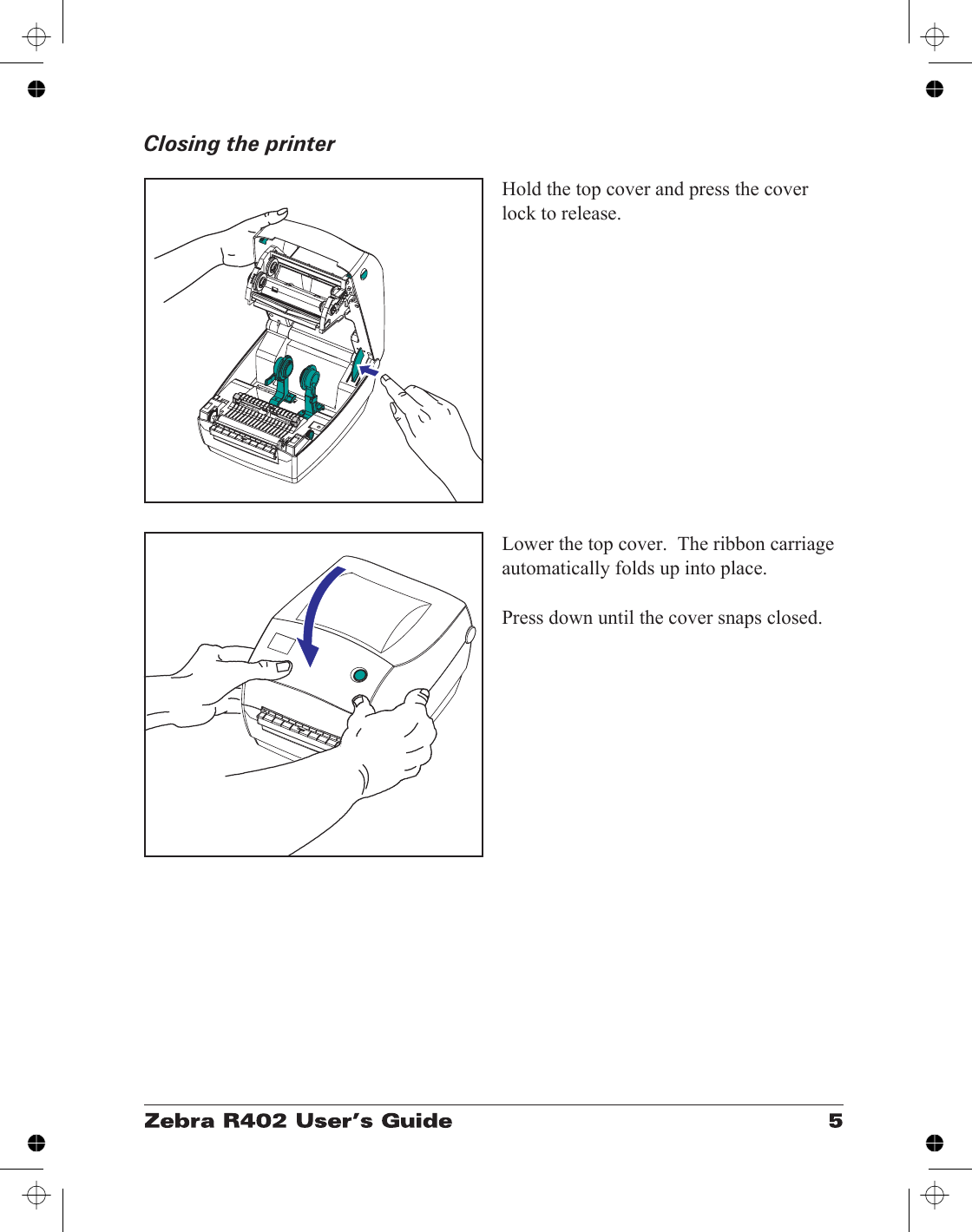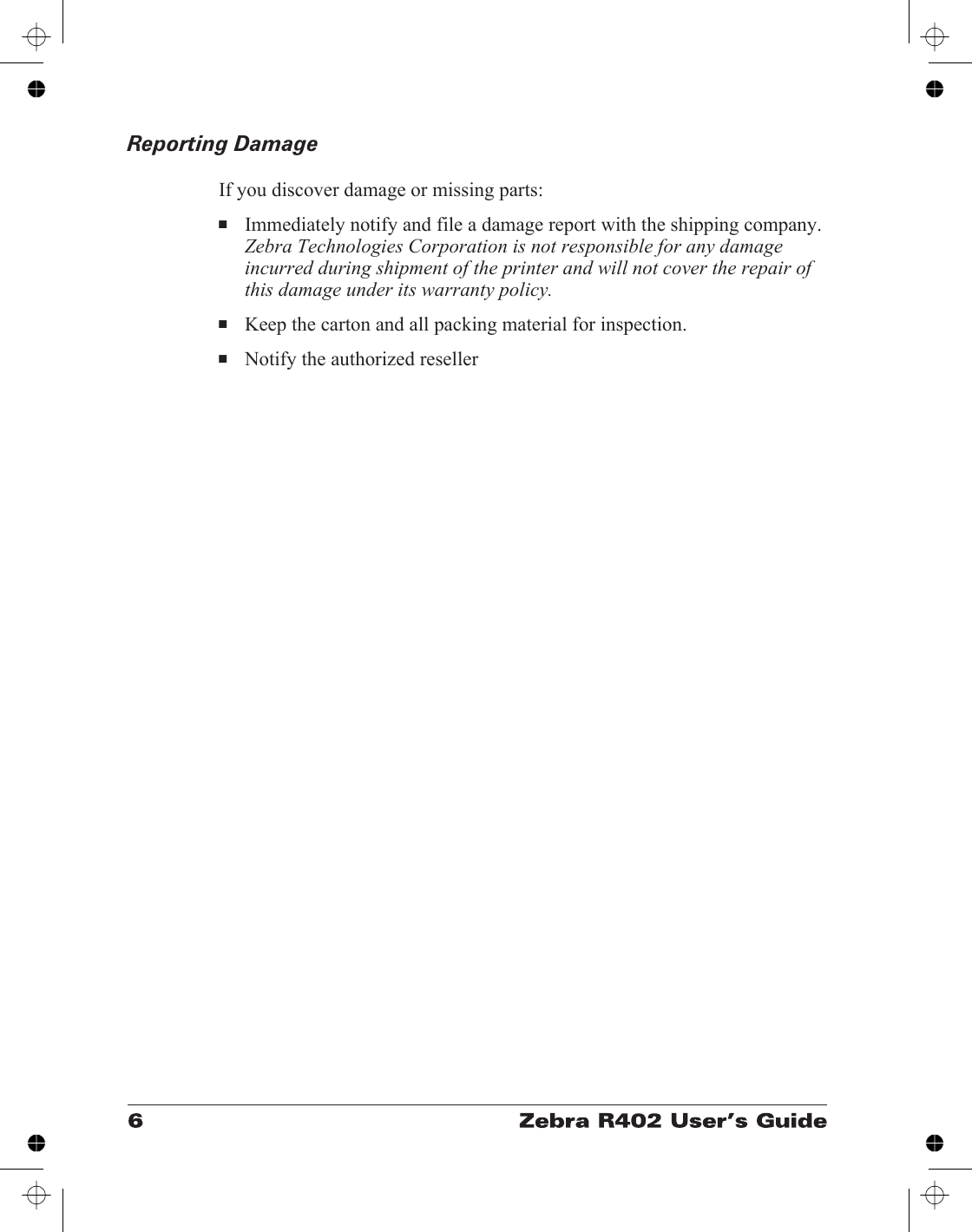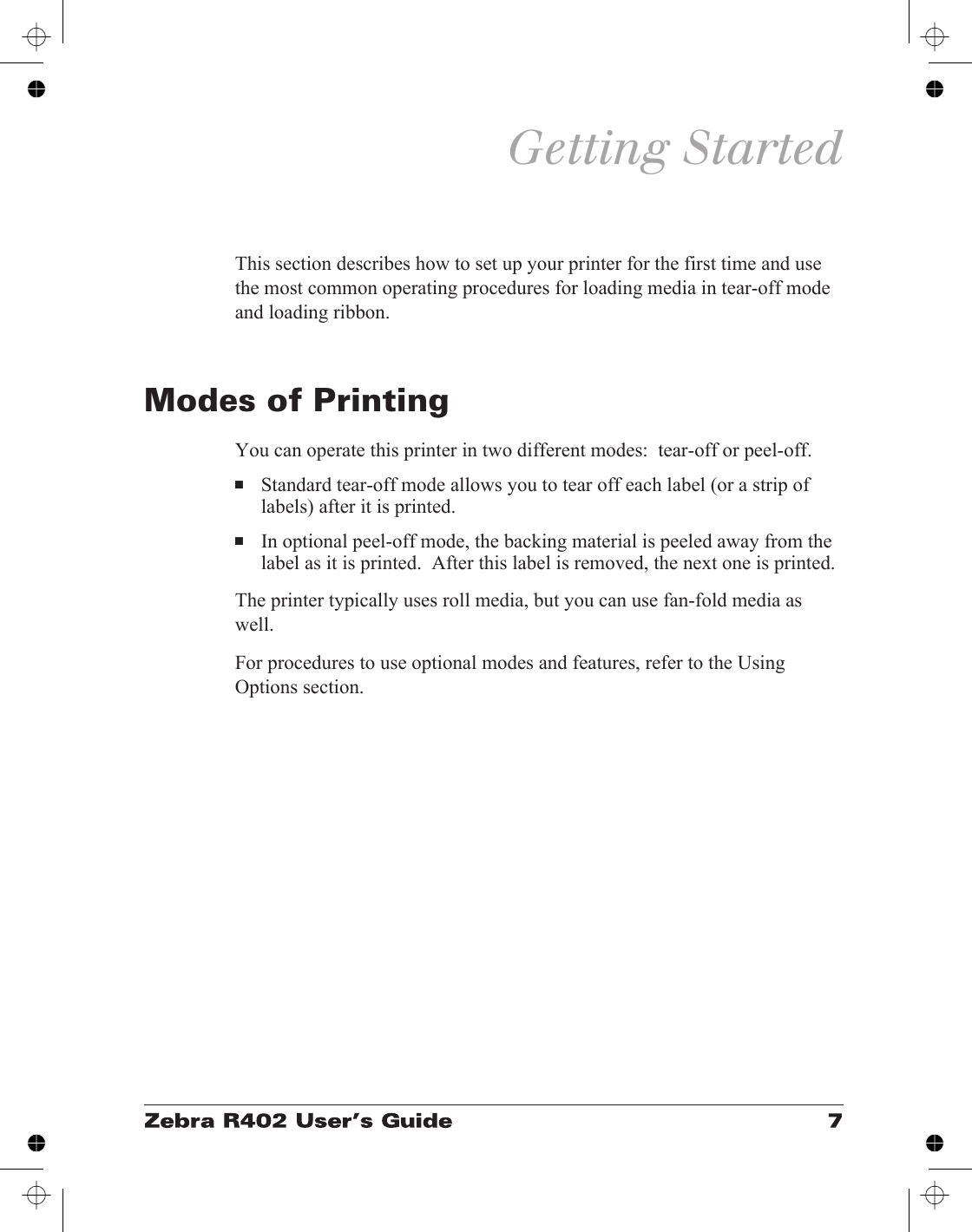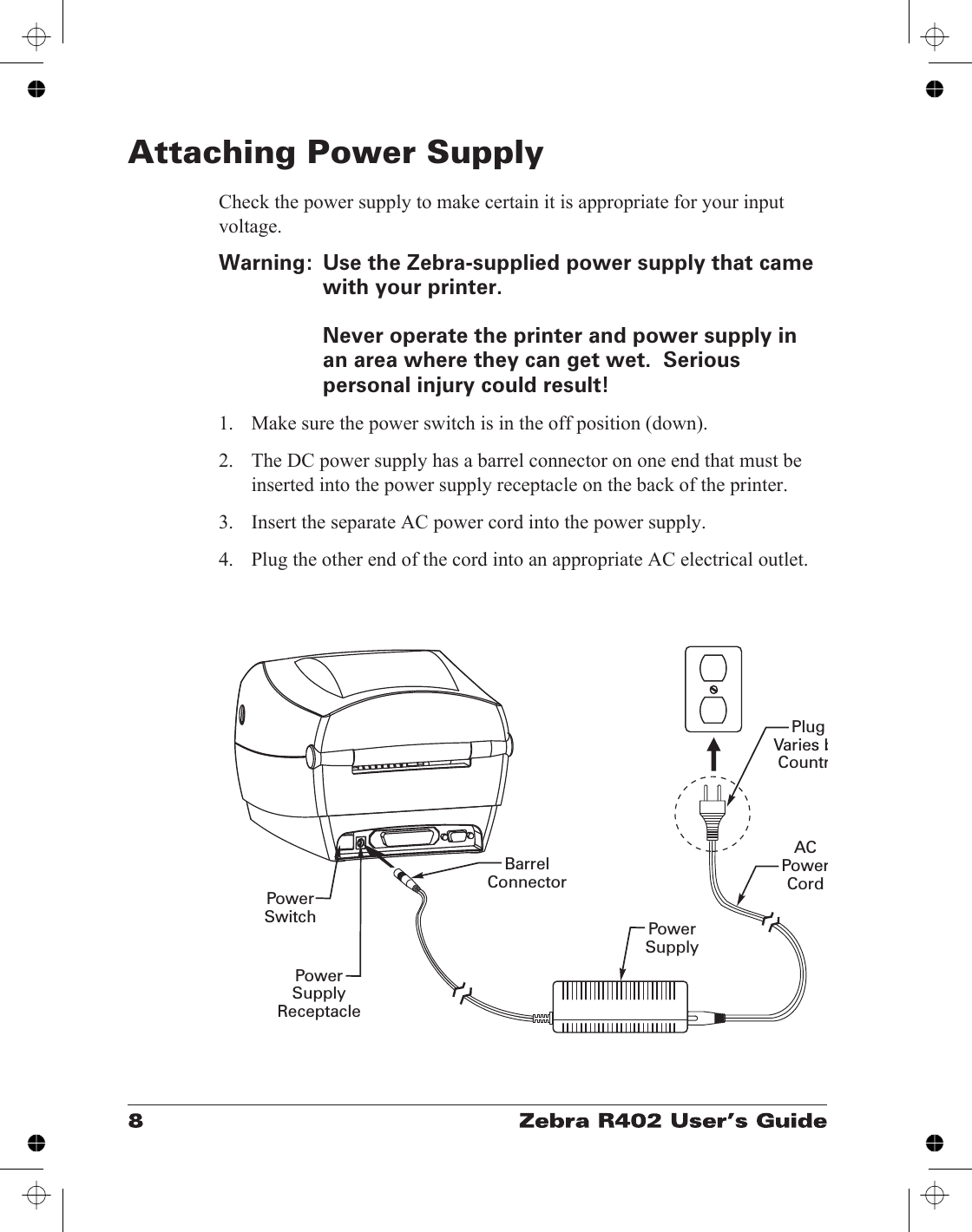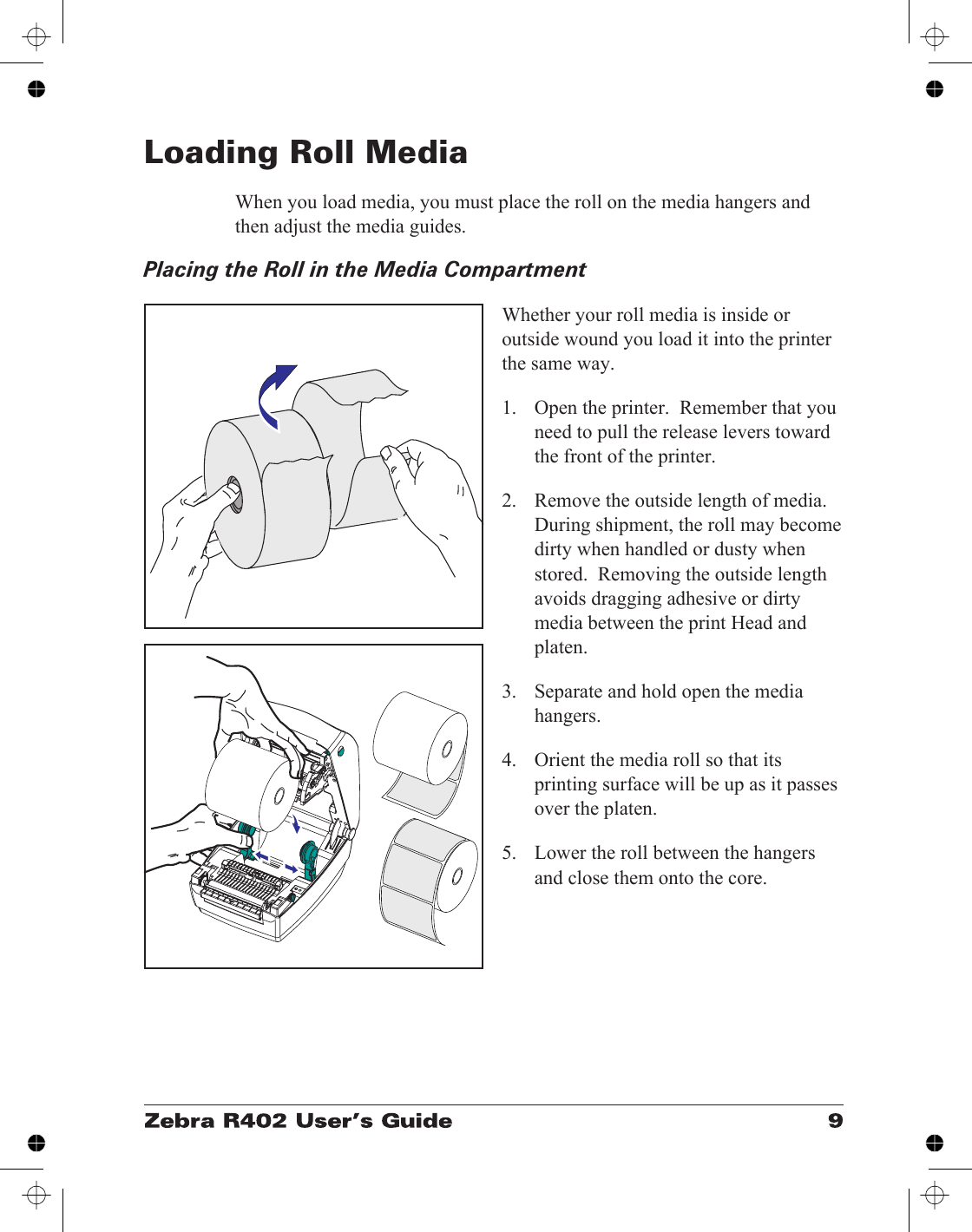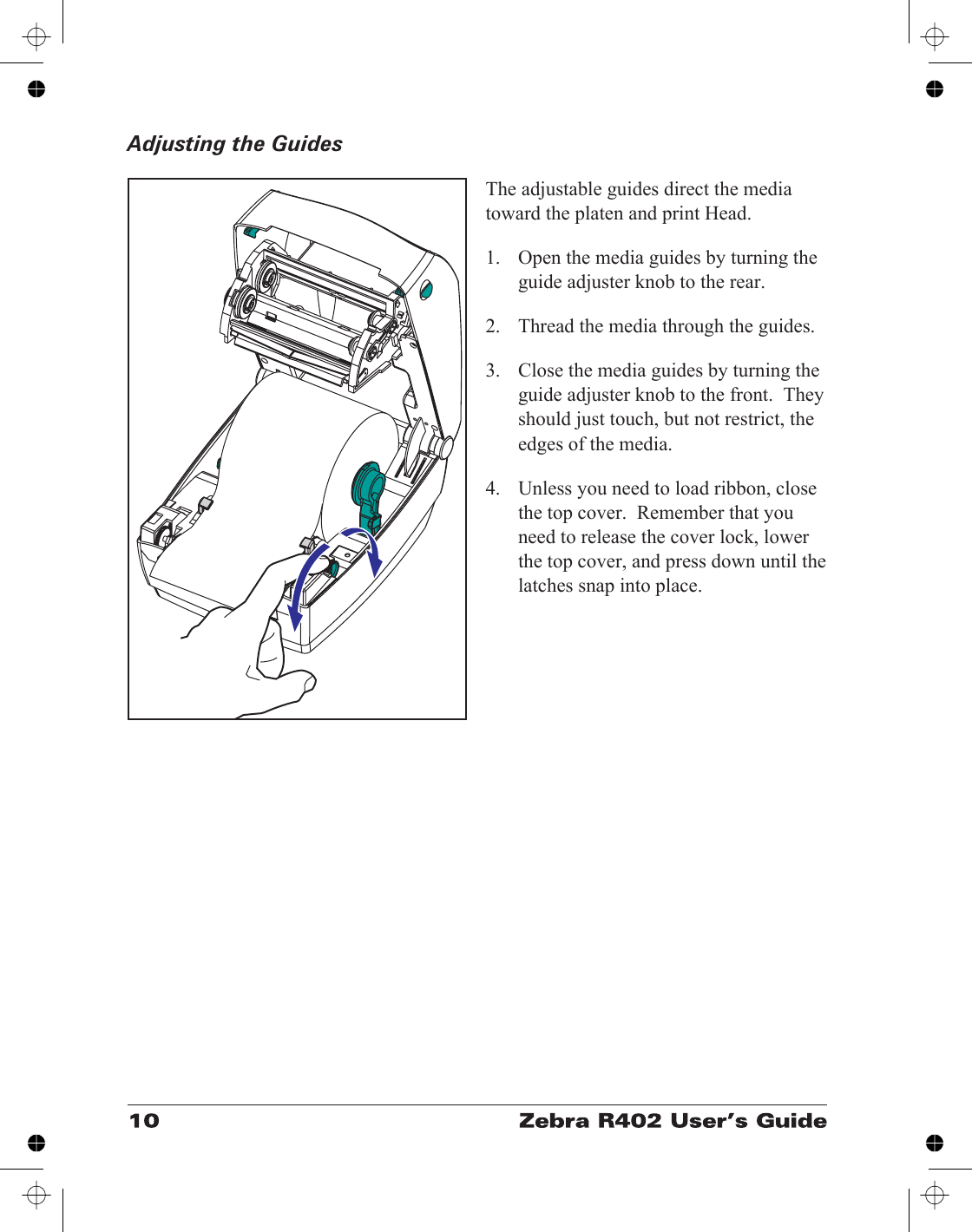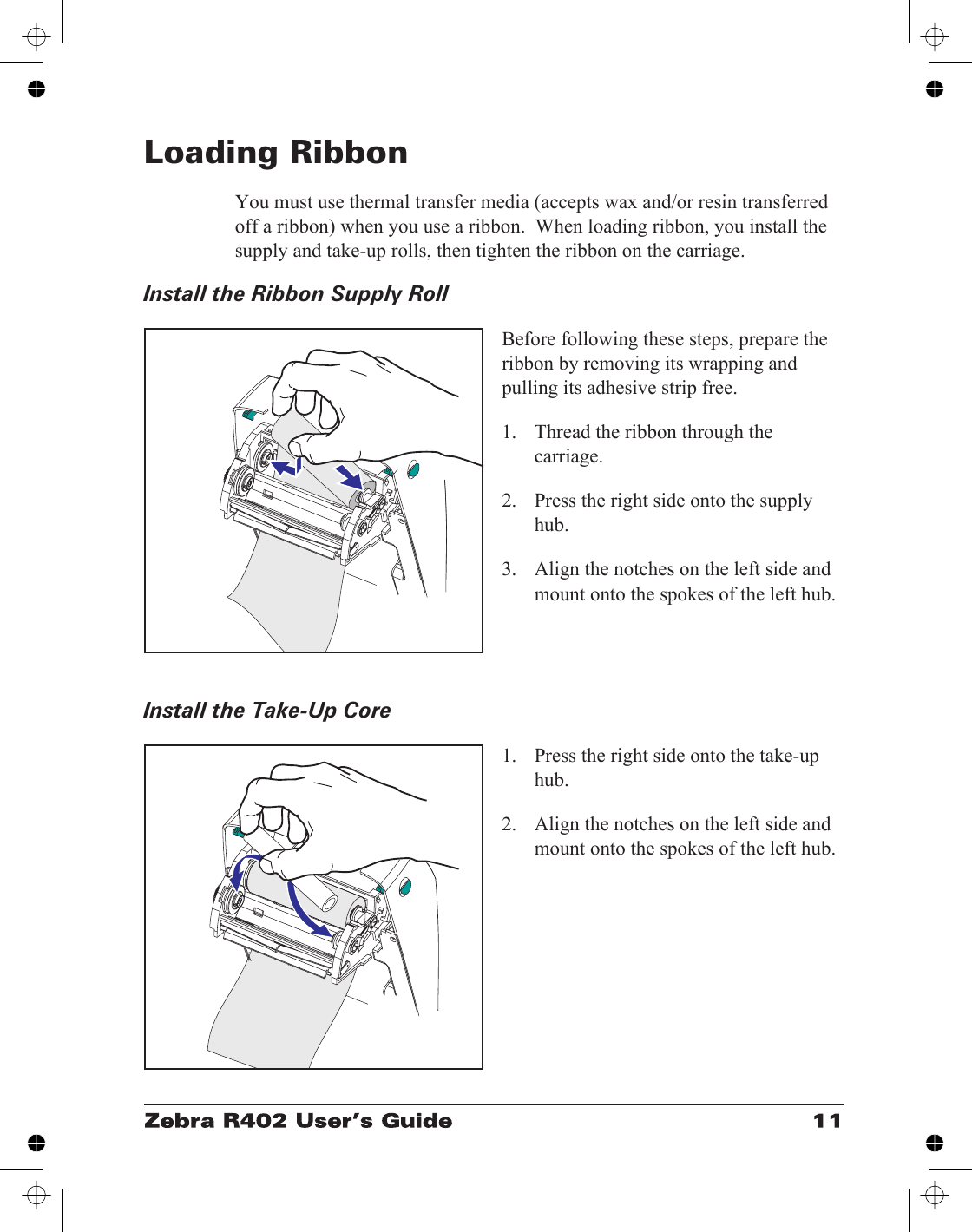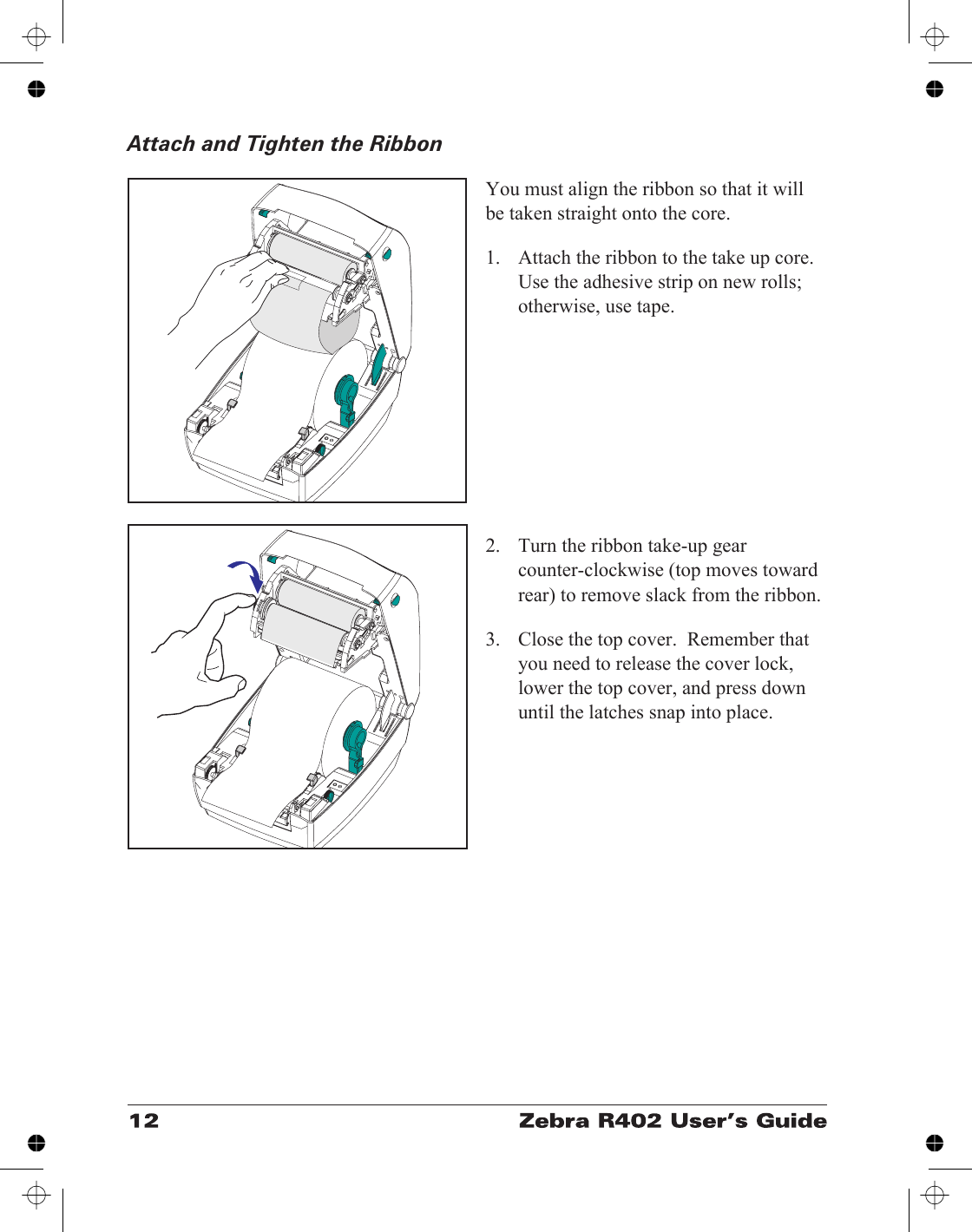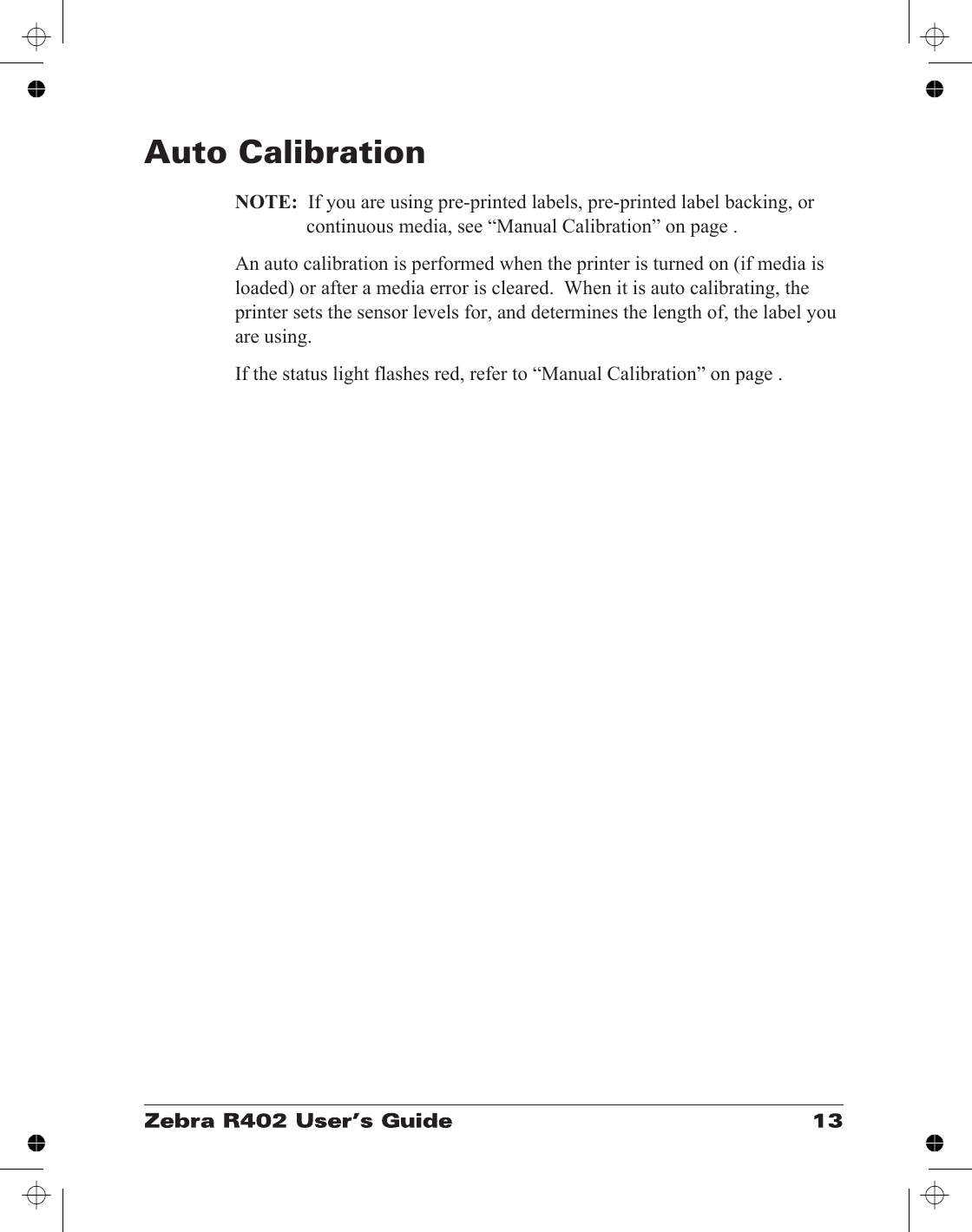Zebra Technologies RFID-R402-2 Thermal Printer with RFID Capability User Manual Part 2
Zebra Technologies Corporation Thermal Printer with RFID Capability Users Manual Part 2
Contents
- 1. Users Manual Part 1
- 2. Users Manual Part 2
- 3. Users Manual Part 3
- 4. Revised Pages for Users Manual 042402
Users Manual Part 2