Zebra Technologies RS507X Hands Free Imager User Manual RS507 Product Reference Guide en
Zebra Technologies Corporation Hands Free Imager RS507 Product Reference Guide en
Contents
- 1. User Manual 1
- 2. User Manual 2
- 3. User Manual Regulatory
User Manual 2
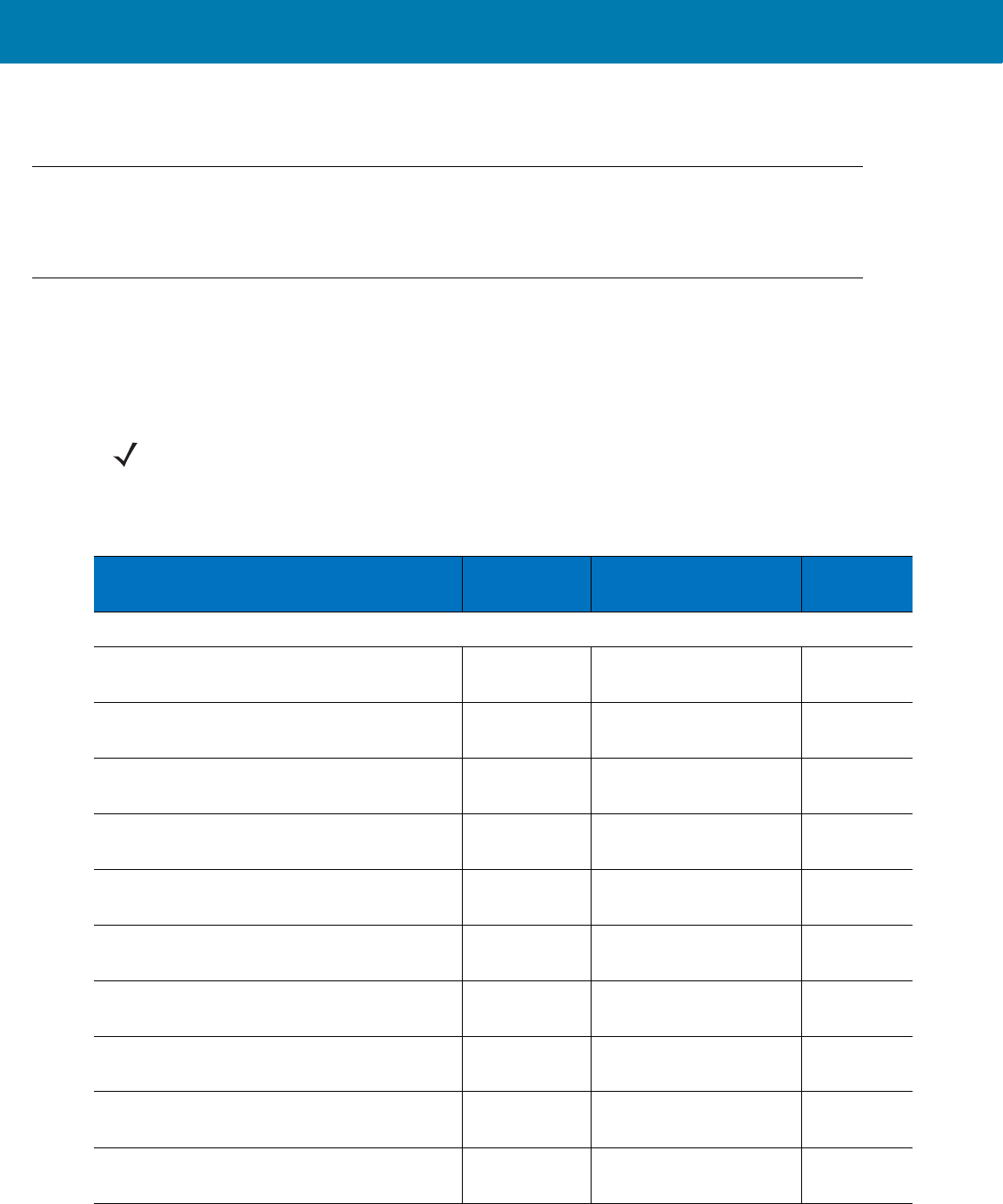
Miscellaneous Imager Options
71
Other parameters, such as Serial Response Time-Out or Data Transmission Formats, require scanning several
bar codes. See these parameter descriptions for this procedure.
Errors While Scanning
Unless otherwise specified, to correct an error during a scanning sequence, just re-scan the correct parameter.
User Preferences/Miscellaneous Options Parameter Defaults
Table 9 lists defaults for user preferences parameters.
Scan the appropriate bar codes in this guide. These new values replace the standard default values in memory. To
recall the default parameter values, scan the Set Default Parameter on page 72.
NOTE:See <em_Emphasis>Appendix , Standard Default Parameters for all user preferences, hosts,
symbologies, and miscellaneous default parameters.
Table 9 User Preferences Parameter Defaults
Parameter Parameter
Number Default Page
Number
User Preferences
Motion Sensing Control Enabled <Blue><Itali
c>8-58
Proximity Sensing Control Enabled <Blue><Itali
c>8-59
Proximity Continuous Enabled <Blue><Itali
c>8-59
Proximity Continuous Enable Disabled <Blue><Itali
c>8-59
Good Scan indication delay Control 600 ms <Blue><Itali
c>8-60
Set Default Parameter Set Defaults <Blue><Itali
c>9-72
Parameter Bar Code Scanning ECh Enabled <Blue><Itali
c>9-73
Beep After Good Decode 38h Enabled <Blue><Itali
c>9-74
Beeper Tone 91h Medium <Blue><Itali
c>9-75
Beeper Volume 8Ch High <Blue><Itali
c>9-76
11 / 16 / 2017 REVIEW ONLY
REVIEW ONLY - REVIEW ONLY - REVIEW ONLY
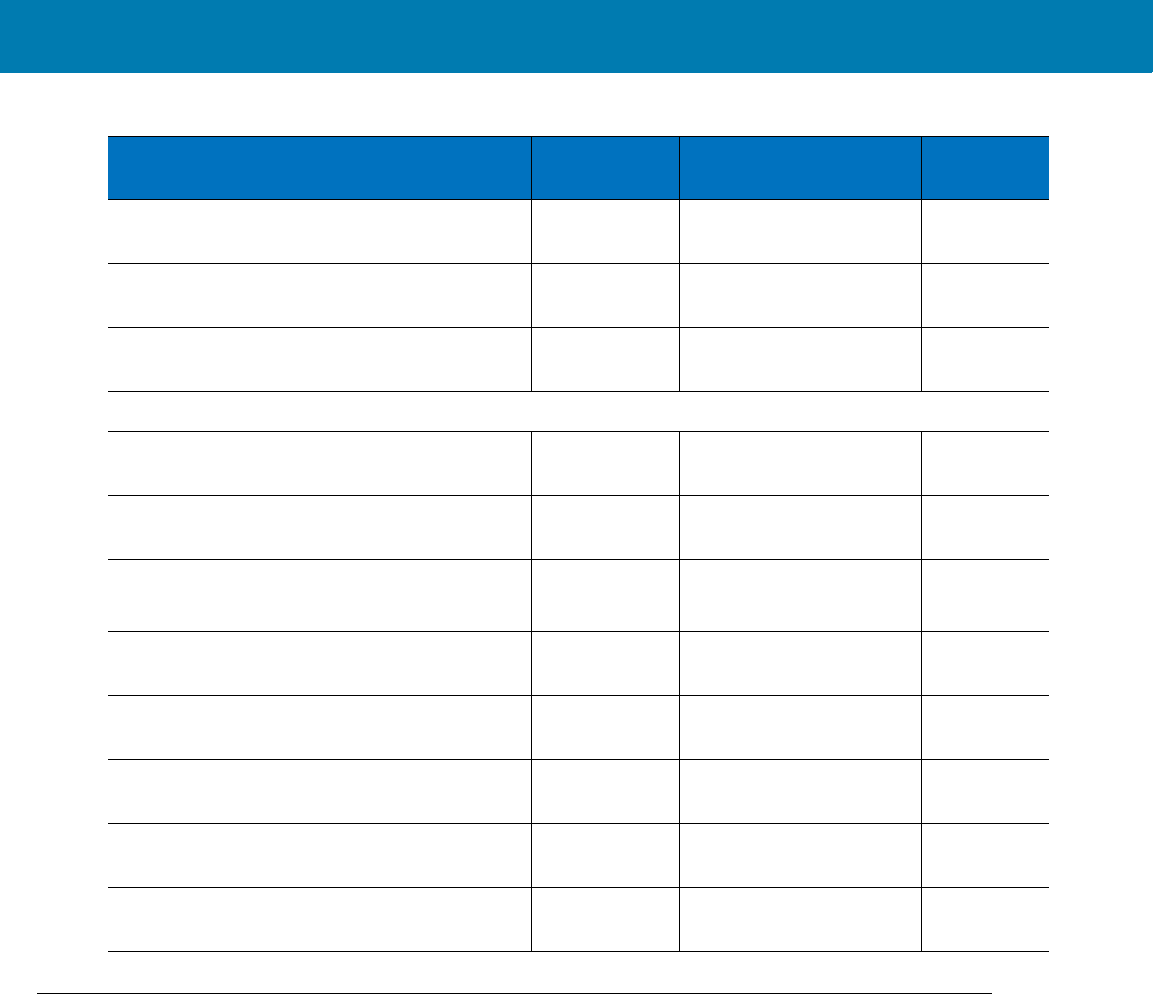
Miscellaneous Imager Options
72
User Preferences
Set Default Parameter
You can reset the Imager to two types of defaults: factory defaults or custom defaults. Scan the appropriate bar
code below to reset the decoder to its default settings and/or set its current settings as custom defaults.
•Set Defaults - Scan this bar code to reset all parameters to custom default settings.
Picklist Mode F0h 92h Disabled Always <Blue><Itali
c>9-78
Fuzzy 1D Processing F1h 02h Enabled <Blue><Itali
c>9-79
Decoding Illumination F0h, 2Ah Enabled <Blue><Itali
c>9-80
Miscellaneous Options
Transmit Code ID Character 2Dh None <Blue><Itali
c>9-83
Prefix Value 63h, 69h 7013 <CR><LF> <Blue><Itali
c>9-84
Suffix 1 Value
Suffix 2 Value
62h 68h
64h 6Ah
7013 <CR><LF> <Blue><Itali
c>9-84
Scan Data Transmission Format EBh Data as is <Blue><Itali
c>9-85
FN1 Substitution Values 67h 6Dh Set <Blue><Itali
c>9-87
Transmit “No Read” Message 5Eh Disabled <Blue><Itali
c>9-88
Bluetooth Pairing Bar Code None <Blue><Itali
c>5-25
Bluetooth Un-pairing Bar Code None <Blue><Itali
c>5-26
Table 9 User Preferences Parameter Defaults (Continued)
Parameter Parameter
Number Default Page
Number
11 / 16 / 2017 REVIEW ONLY
REVIEW ONLY - REVIEW ONLY - REVIEW ONLY
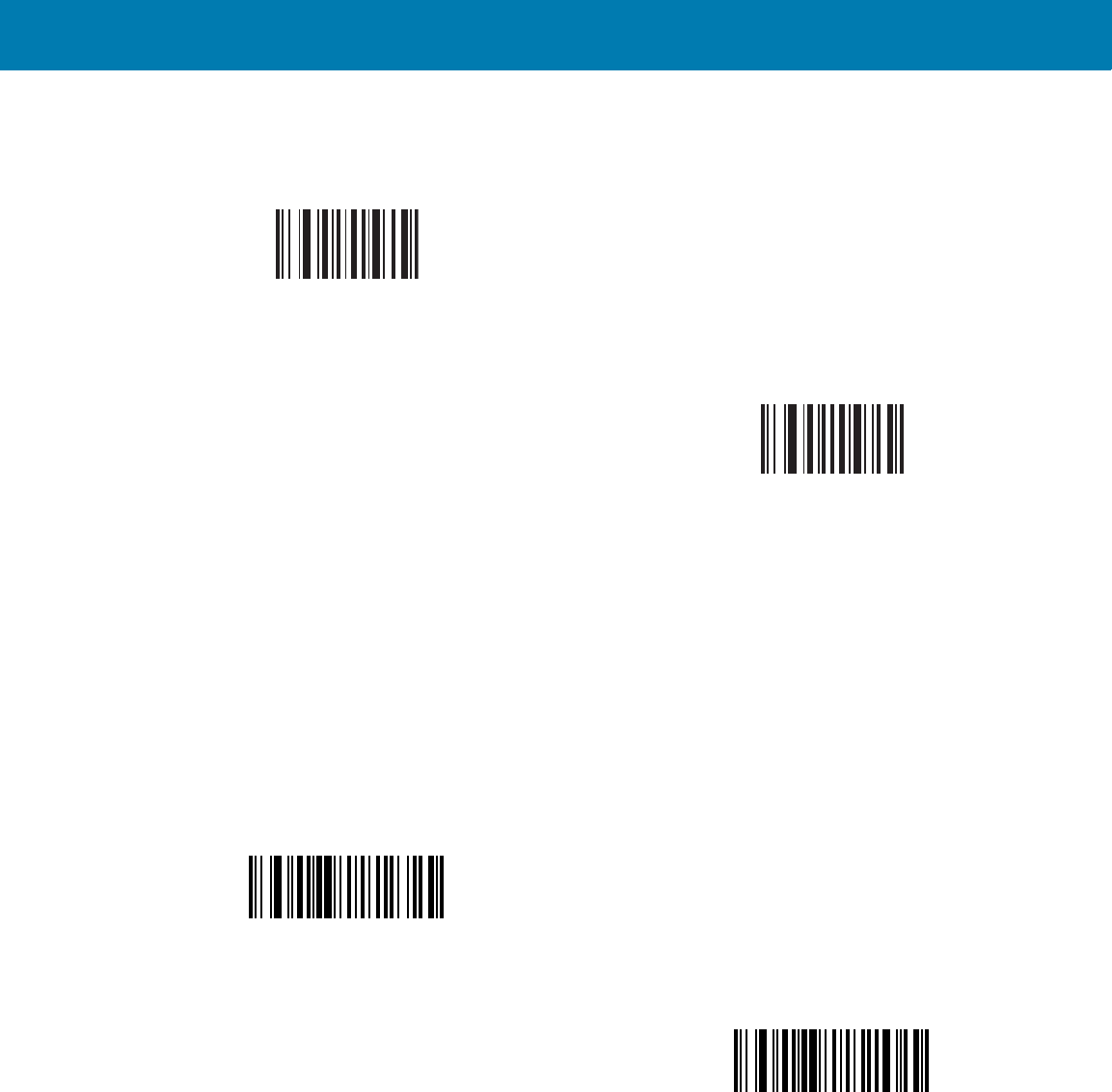
Miscellaneous Imager Options
73
•Set Factory Defaults - Scan this bar code to restore the factory default values listed in Table 17. This
deletes any custom defaults set.
Parameter Bar Code Scanning
Parameter # ECh
To disable the decoding of parameter bar codes, including the Set Defaults parameter bar codes, scan the
Disable Parameter Scanning bar code below. To enable decoding of parameter bar codes, scan Enable
Parameter Scanning.
*Set Defaults
Set Factory Defaults
*Enable Parameter Bar Code Scanning
(01h)
Disable Parameter Bar Code Scanning
(00h)
11 / 16 / 2017 REVIEW ONLY
REVIEW ONLY - REVIEW ONLY - REVIEW ONLY
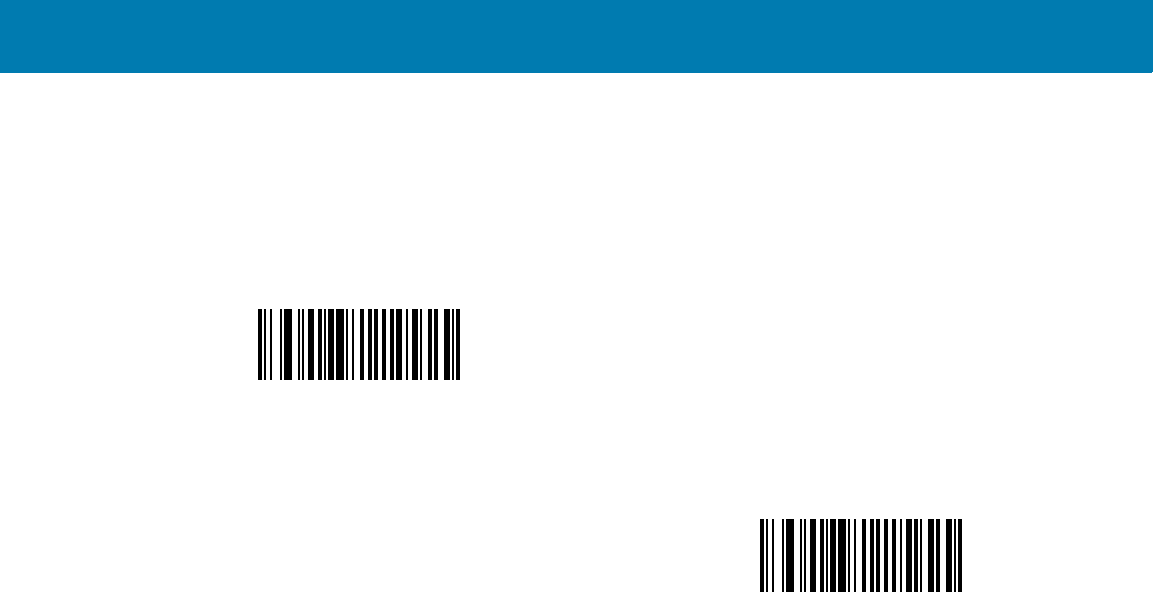
Miscellaneous Imager Options
74
Beep After Good Decode
Parameter # 38h
Scan a bar code below to select whether or not the Imager beeps after a good decode. If selecting Do Not Beep
After Good Decode, the beeper still operates during parameter menu scanning and to indicate error conditions.
*Beep After Good Decode
(Enable)
(01h)
Do Not Beep After Good Decode
(Disable)
(00h)
11 / 16 / 2017 REVIEW ONLY
REVIEW ONLY - REVIEW ONLY - REVIEW ONLY
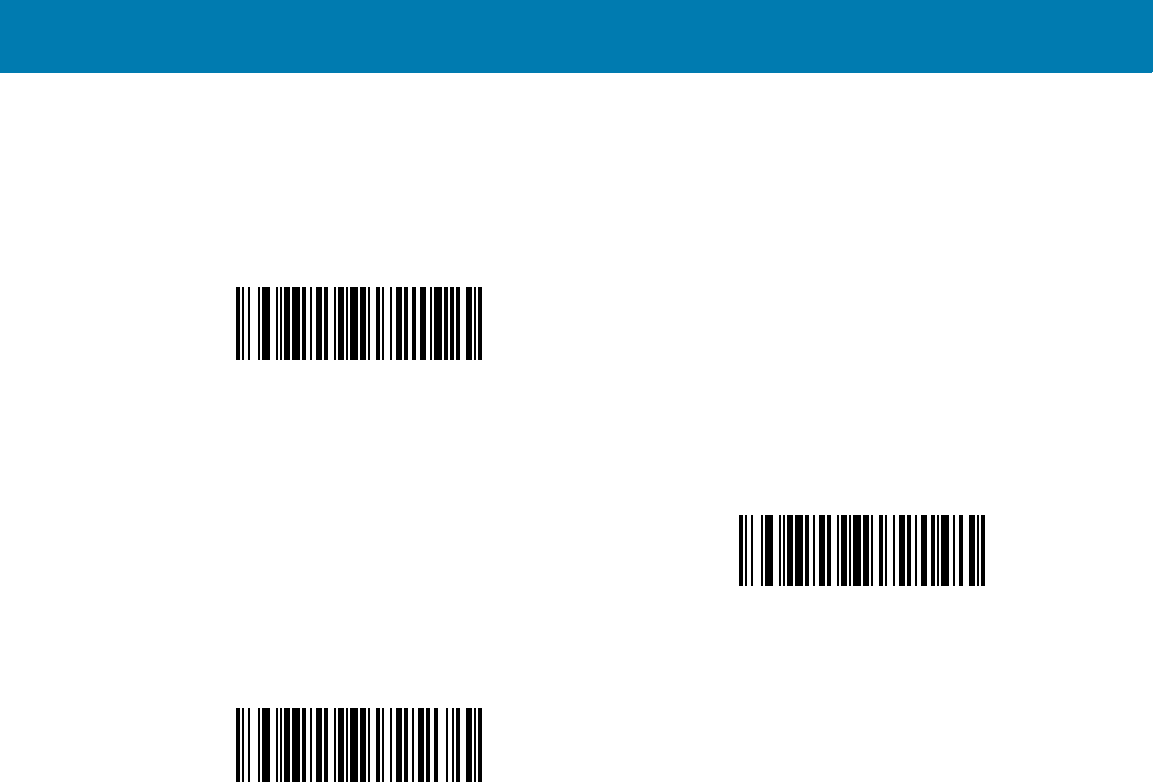
Miscellaneous Imager Options
75
Beeper Tone
Parameter # 91h
To select a decode beep frequency (tone), scan one of the following bar codes.
Low Tone
(02h)
*Medium Tone
(01h)
High Tone
(00h)
11 / 16 / 2017 REVIEW ONLY
REVIEW ONLY - REVIEW ONLY - REVIEW ONLY
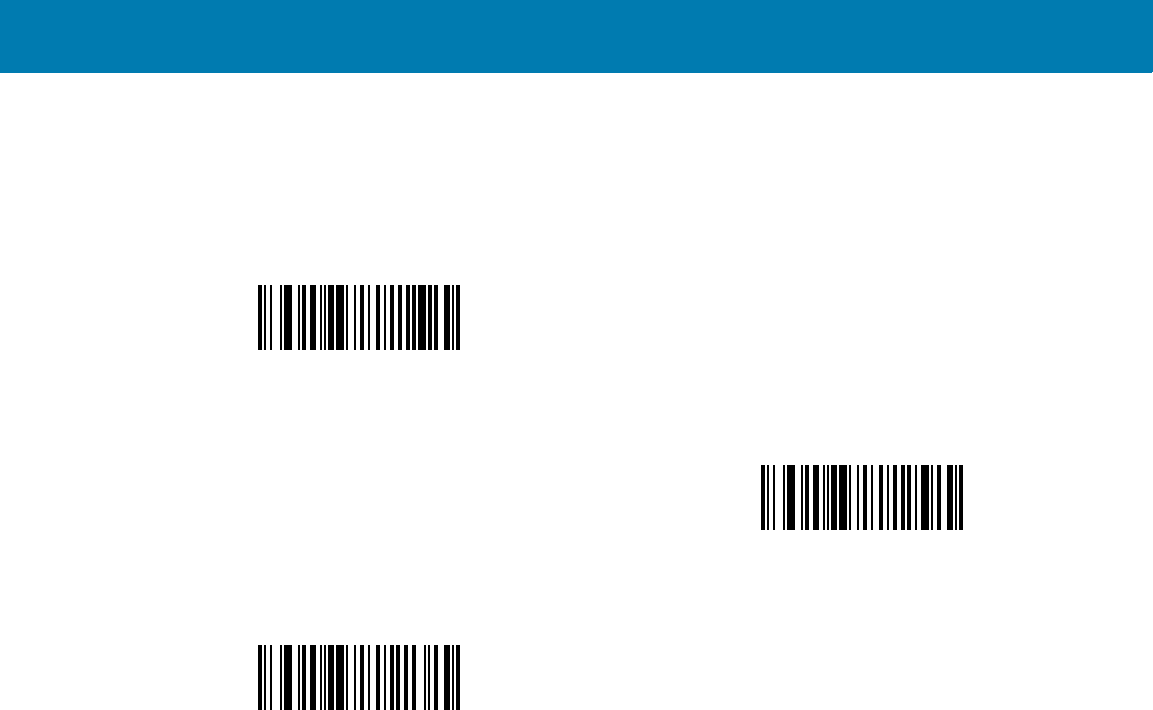
Miscellaneous Imager Options
76
Beeper Volume
Parameter # 8Ch
To select a beeper volume, scan the Low Volume, Medium Volume, or High Volume bar code.
Low Volume
(02h)
Medium Volume
(01h)
*High Volume
(00h)
11 / 16 / 2017 REVIEW ONLY
REVIEW ONLY - REVIEW ONLY - REVIEW ONLY

Miscellaneous Imager Options
77
Imager Activity Modes
The Imager is capable of four modes of activity:
•Busy (Run) Mode – The Imager is scanning or transferring data using Bluetooth.
•Standby Mode – The Imager enters Standby mode (Low Power Mode) when it is idle for more than one
second. The Imager wakes-up and returns to busy (run) mode upon at least one of the following events:
•Scan trigger
•Motion activity
•Bluetooth activity
•Press of the Restore key
•Real time clock (a system inside the Imager)
•Deep Sleep (Critical Off) Mode – The deep sleep mode is only applicable when the Imager is connected
to a mobile computer in cordless mode. When the battery power of the Imager is below 3V, the Imager
turns off and enters Standby mode. To recover from Deep Sleep mode, replace the battery with a charged
battery (See <Italic><bl_blue text> “Remove the Battery” on page20.)
•OFF Mode – The Imager is not connected to power source.
11 / 16 / 2017 REVIEW ONLY
REVIEW ONLY - REVIEW ONLY - REVIEW ONLY
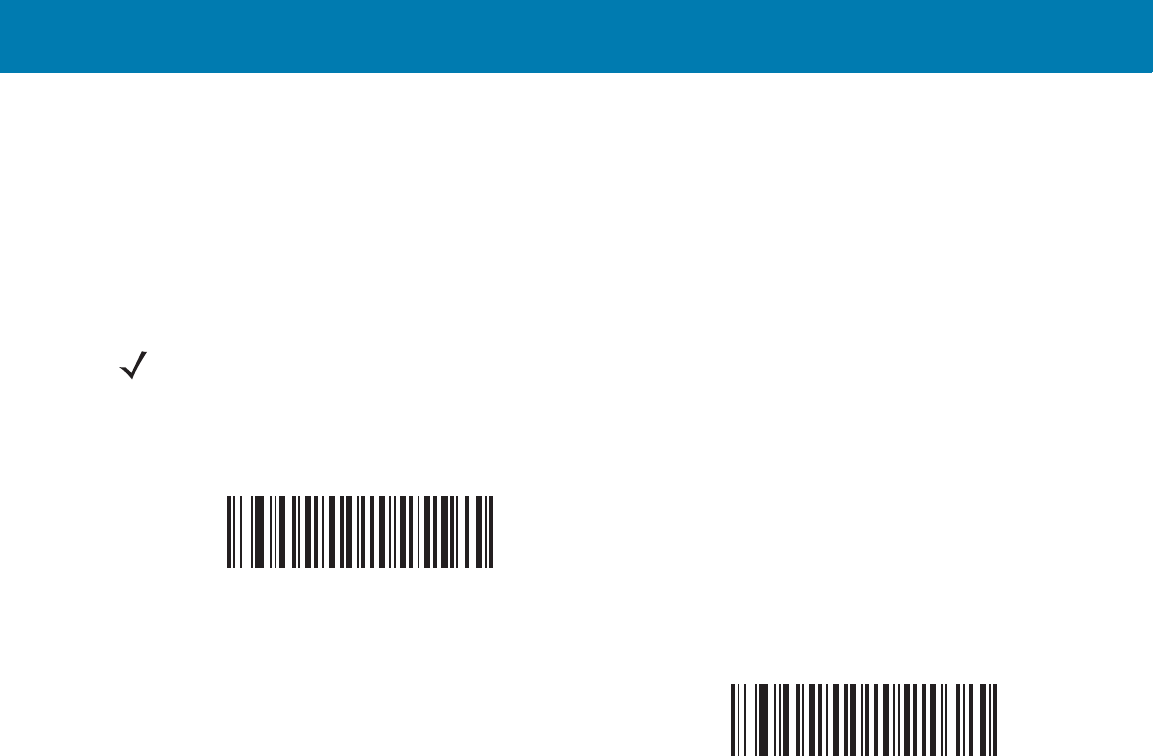
Miscellaneous Imager Options
78
Picklist Mode
Parameter # F0h 92h
Picklist mode enables the Imager to decode only bar codes that are aligned under the laser crosshair. Select one
of the following picklist modes for the Imager:
•Disabled Always - Picklist mode is always disabled.
•Enabled Always - Picklist mode is always enabled.
NOTE:For the DS9808-LR, if you configure Trigger B for Imager Decoding and enable Picklist Mode, activating
Trigger B turns on the imager aiming pattern, and releasing the trigger activates decoding.
*Disabled Always
(00h)
Enabled Always
(02h)
11 / 16 / 2017 REVIEW ONLY
REVIEW ONLY - REVIEW ONLY - REVIEW ONLY
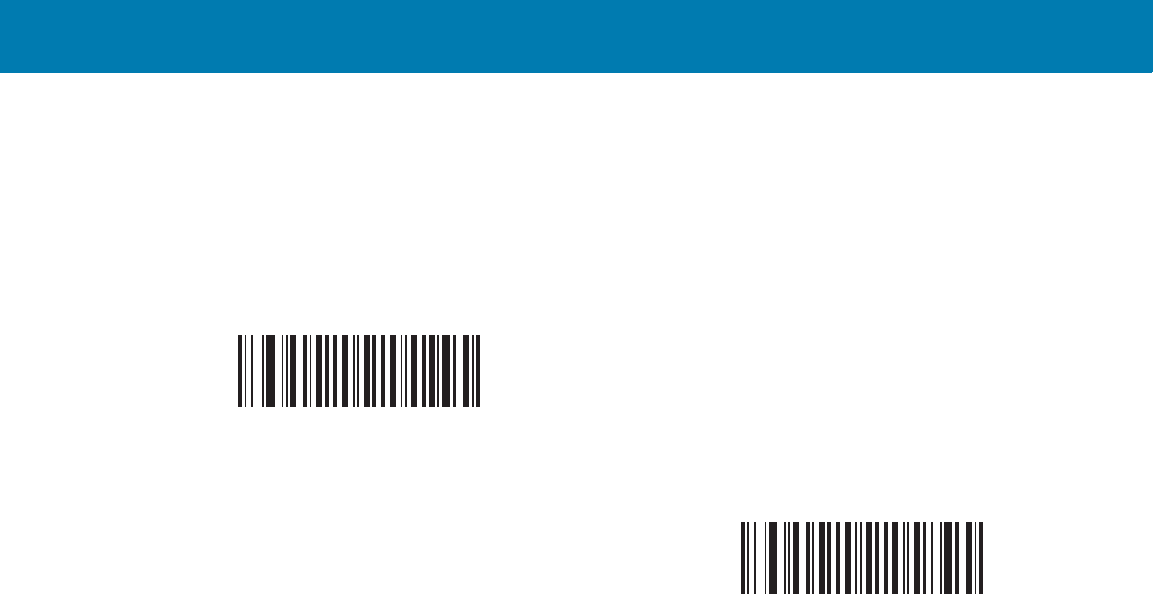
Miscellaneous Imager Options
79
Fuzzy 1D Processing
Parameter # F1h 02h
This option is enabled by default to optimize decode performance on 1D bar codes, including damaged and poor
quality symbols. Disable this only if you experience time delays when decoding 2D bar codes, or in detecting a no
decode.
*Enable Fuzzy 1D Processing
(01h)
Disable Fuzzy 1D Processing
(00h)
11 / 16 / 2017 REVIEW ONLY
REVIEW ONLY - REVIEW ONLY - REVIEW ONLY
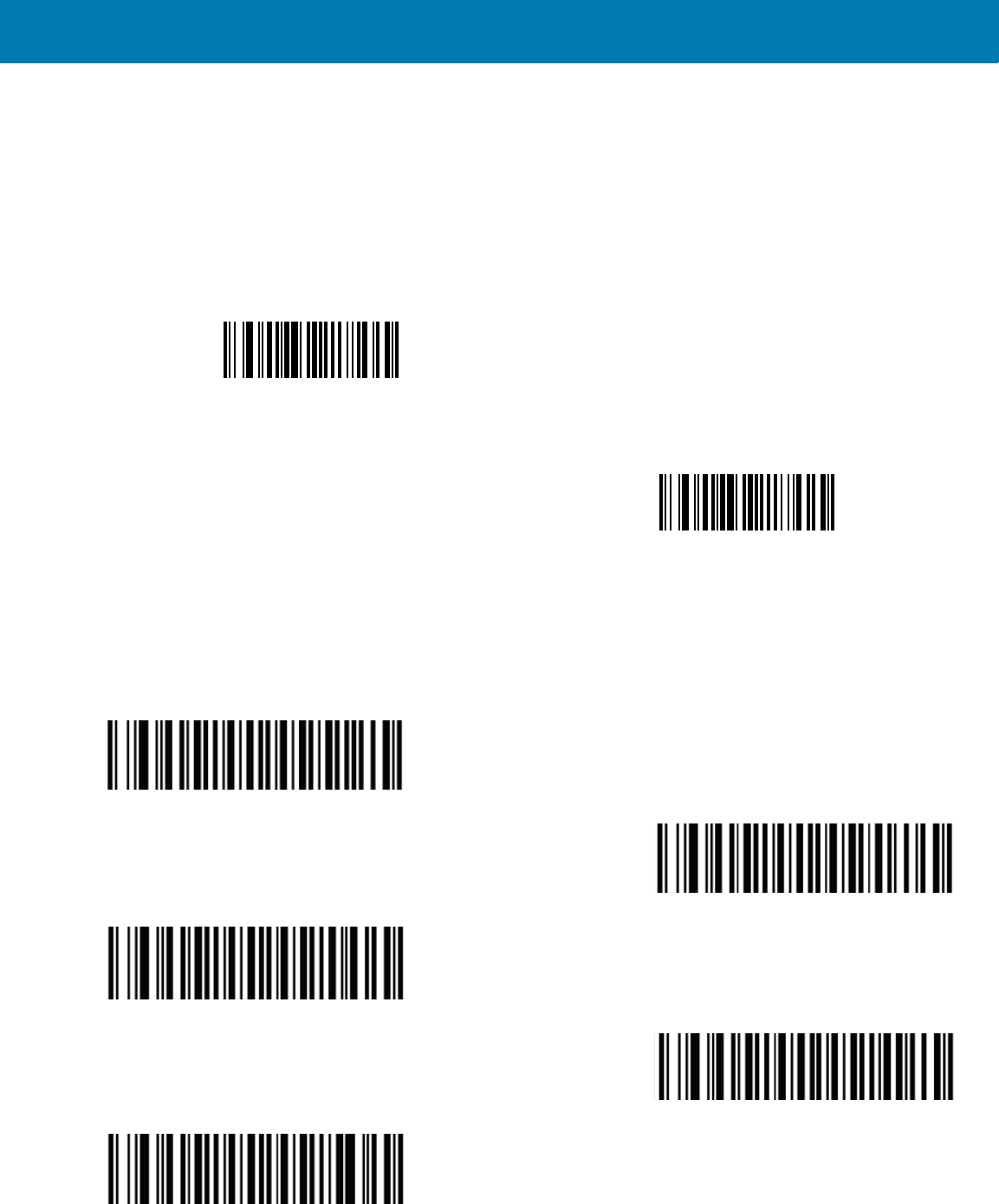
Miscellaneous Imager Options
80
Decoding Illumination
Parameter # F0h, 2Ah
Selecting Enable Decoding Illumination causes the Imager to flash illumination to aid decoding. Select Disable
Decoding Illumination to prevent the Imager from using decoding illumination.
Enabling illumination usually results in superior images. The effectiveness of the illumination decreases as the
distance to the target increases.
Low Battery Indication Cycle
The Low Battery Indication Cycle parameter sets low battery indication recurrence.
*Every 10 seconds
Every 20 seconds
Every 30 seconds
Every 40 seconds
Every 50 seconds
*Enable Decoding Illumination
(01h)
Disable Decoding Illumination
(00h)
11 / 16 / 2017 REVIEW ONLY
REVIEW ONLY - REVIEW ONLY - REVIEW ONLY
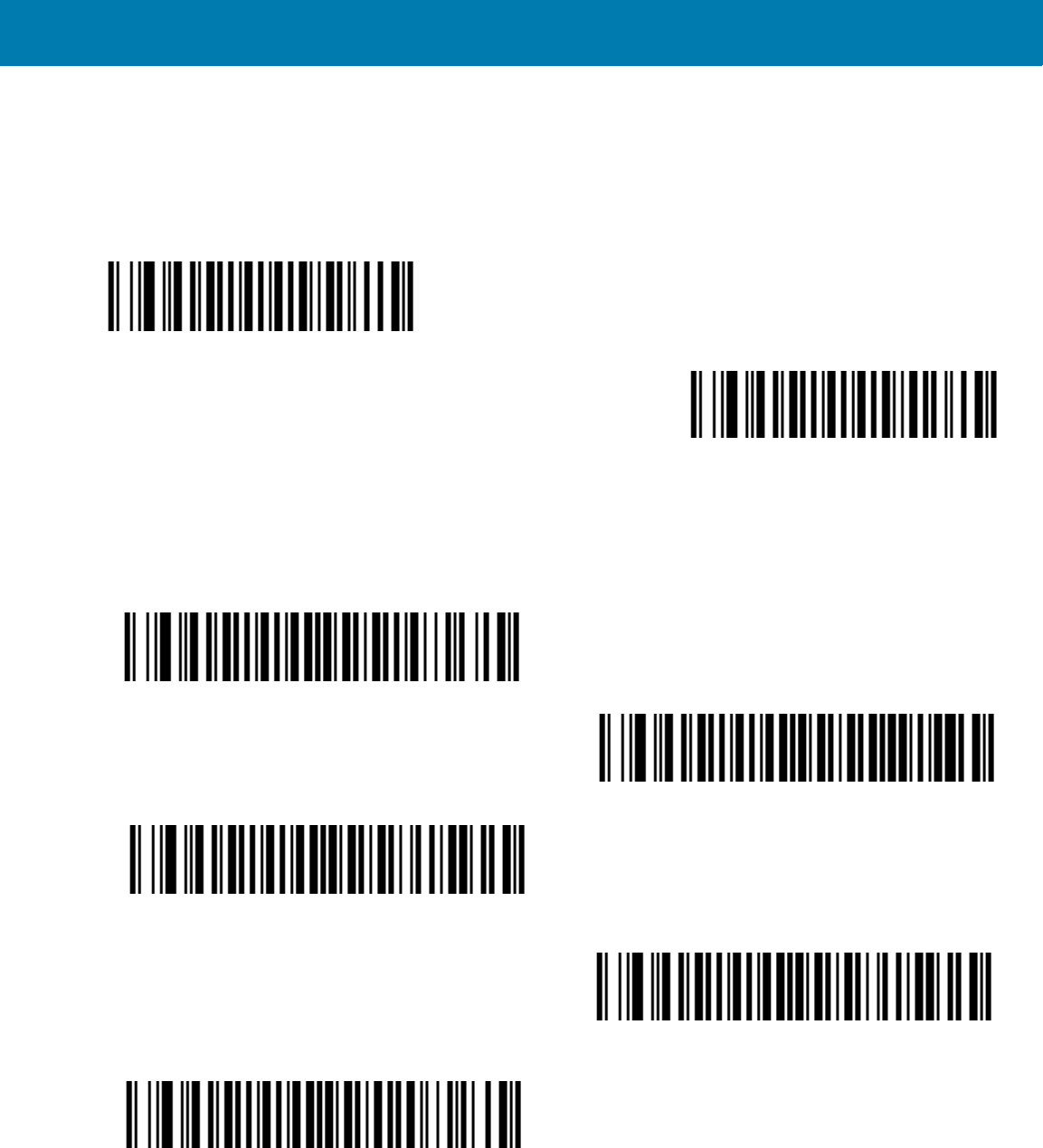
Miscellaneous Imager Options
81
Bluetooth Disconnection Alert Control
Bluetooth Disconnect Indication
When this parameter is enabled, the RS507 plays a beep every 10 sec when the RS507 Bluetooth is disconnected.
*Disable
Enable
Bluetooth Disconnect Indication After Battery Insert
Time delay for Bluetooth disconnect indication after battery installed.
60 Seconds
*120 Seconds
180 seconds
240 Seconds
300 Seconds
11 / 16 / 2017 REVIEW ONLY
REVIEW ONLY - REVIEW ONLY - REVIEW ONLY
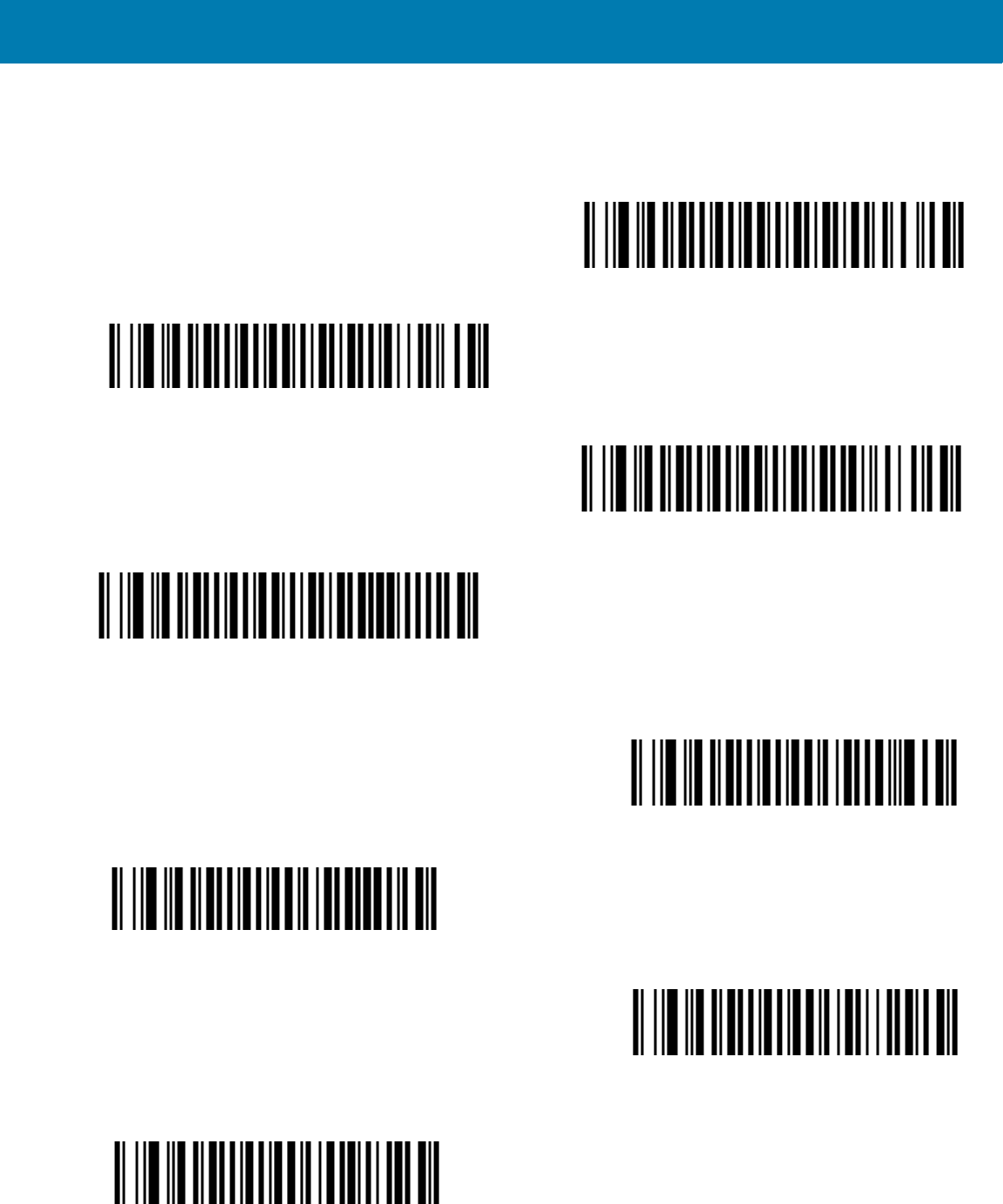
Miscellaneous Imager Options
82
Bluetooth Disconnect Indication After Bluetooth Disconnection
Time delay for Bluetooth disconnect indication after Bluetooth disconnection.
*30 Seconds
60 Seconds
90 Seconds
120 Seconds
Bluetooth Disconnect Indication - Beep Duration
* 3 High/Short Beeps
3 Low/Short Beeps
3 High/Long beep.
High/Low/High Beep
11 / 16 / 2017 REVIEW ONLY
REVIEW ONLY - REVIEW ONLY - REVIEW ONLY
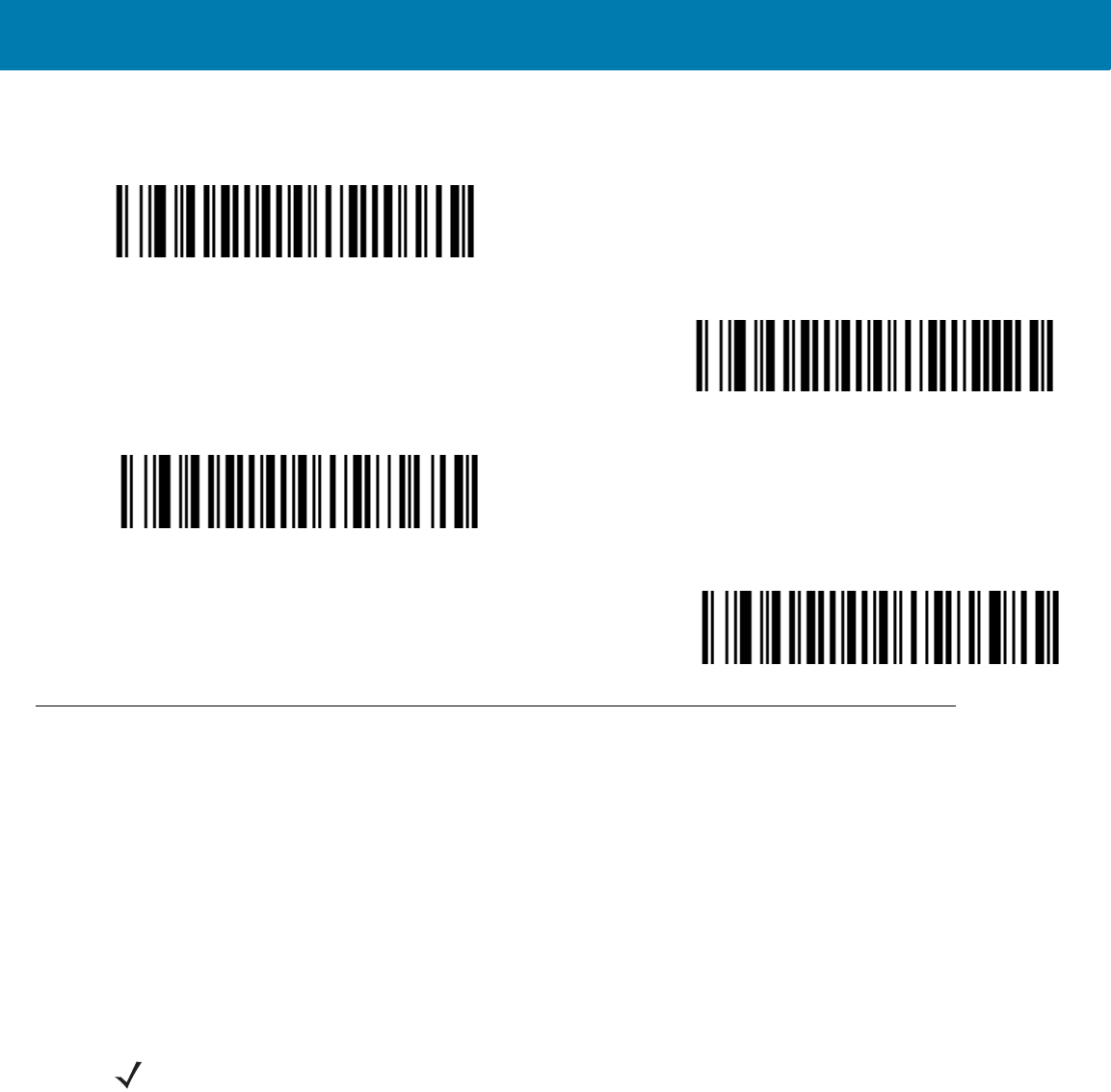
Miscellaneous Imager Options
83
Bluetooth Disconnect Indication - LED Indication
Green LED turns on for 600ms
Green LED turns on for 1000ms
Red LED turns on for 600ms
*Red LED turns on for 600ms
Miscellaneous Scanner Parameters
Transmit Code ID Character
Parameter # 2Dh
A Code ID character identifies the code type of a scanned bar code. This is useful when decoding more than one
code type. In addition to any single character prefix already selected, the Code ID character is inserted between
the prefix and the decoded symbol.
Select no Code ID character, a Symbol Code ID character, or an AIM Code ID character. For Code ID Characters,
see <em_Emphasis>Symbol Code Identifiers on page 14-235 and <em_Emphasis>AIM Code Identifiers on page
14-236.
NOTE:If you enable Symbol Code ID Character or AIM Code ID Character, and enable Transmit “No Read”
Message on page 88, the Imager appends the code ID for Code 39 to the NR message.
11 / 16 / 2017 REVIEW ONLY
REVIEW ONLY - REVIEW ONLY - REVIEW ONLY
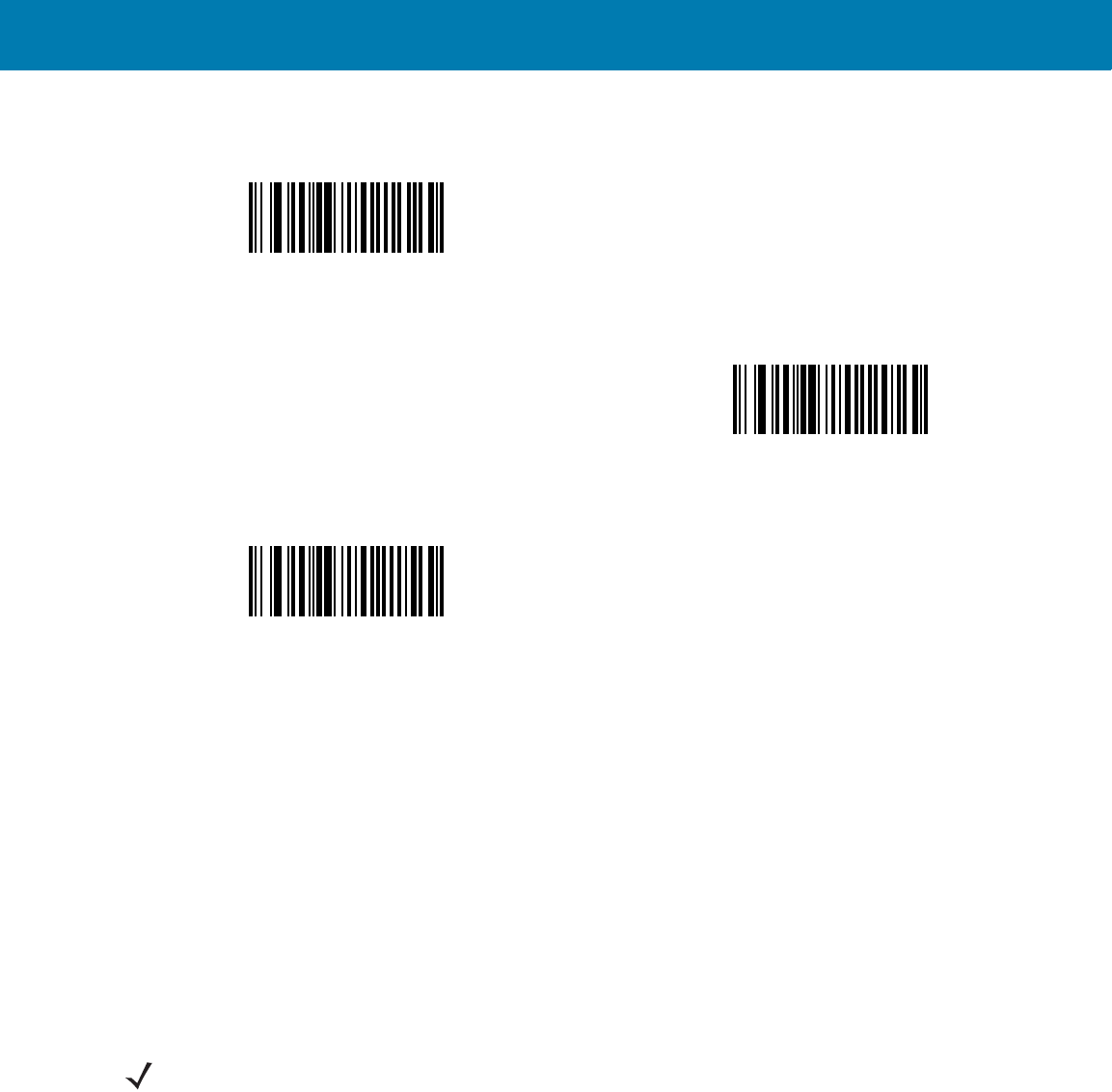
Miscellaneous Imager Options
84
Prefix/Suffix Values
Key Category Parameter # P = 63h, S1 = 62h, S2 = 64h
Decimal Value Parameter # P = 69h, S1 = 68h, S2 = 6Ah
You can append a prefix and/or one or two suffixes to scan data for use in data editing. To set a value for a prefix
or suffix, scan a four-digit number (i.e., four bar codes from <em_Emphasis>Appendix , Numeric Bar Codes) that
corresponds to that value.
When using host commands to set the prefix or suffix, set the key category parameter to 1, then set the 3-digit
decimal value.
To correct an error or change a selection, scan <em_Emphasis>Cancel on page 16-246.
Symbol Code ID Character
(02h)
AIM Code ID Character
(01h)
*None
(00h)
NOTE:To use Prefix/Suffix values, first set the Scan Data Transmission Format on page 85.
11 / 16 / 2017 REVIEW ONLY
REVIEW ONLY - REVIEW ONLY - REVIEW ONLY
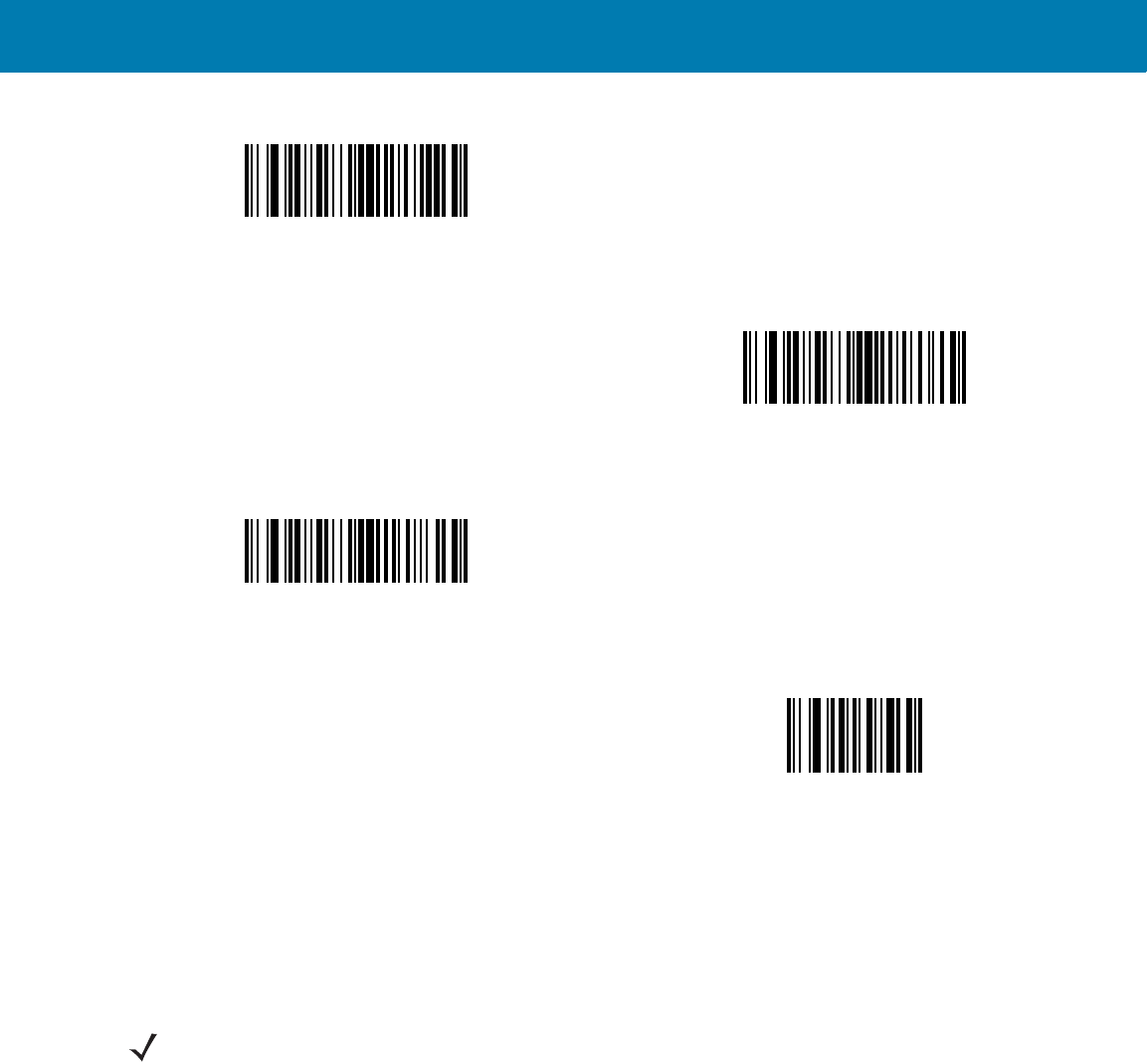
Miscellaneous Imager Options
85
Scan Data Transmission Format
Parameter # EBh
To change the scan data format, scan one of the following eight bar codes corresponding to the desired format.
Scan Prefix
(07h)
Scan Suffix 1
(06h)
Scan Suffix 2
(08h)
Data Format Cancel
NOTE:If using this parameter do not use ADF rules to set the prefix/suffix.
11 / 16 / 2017 REVIEW ONLY
REVIEW ONLY - REVIEW ONLY - REVIEW ONLY
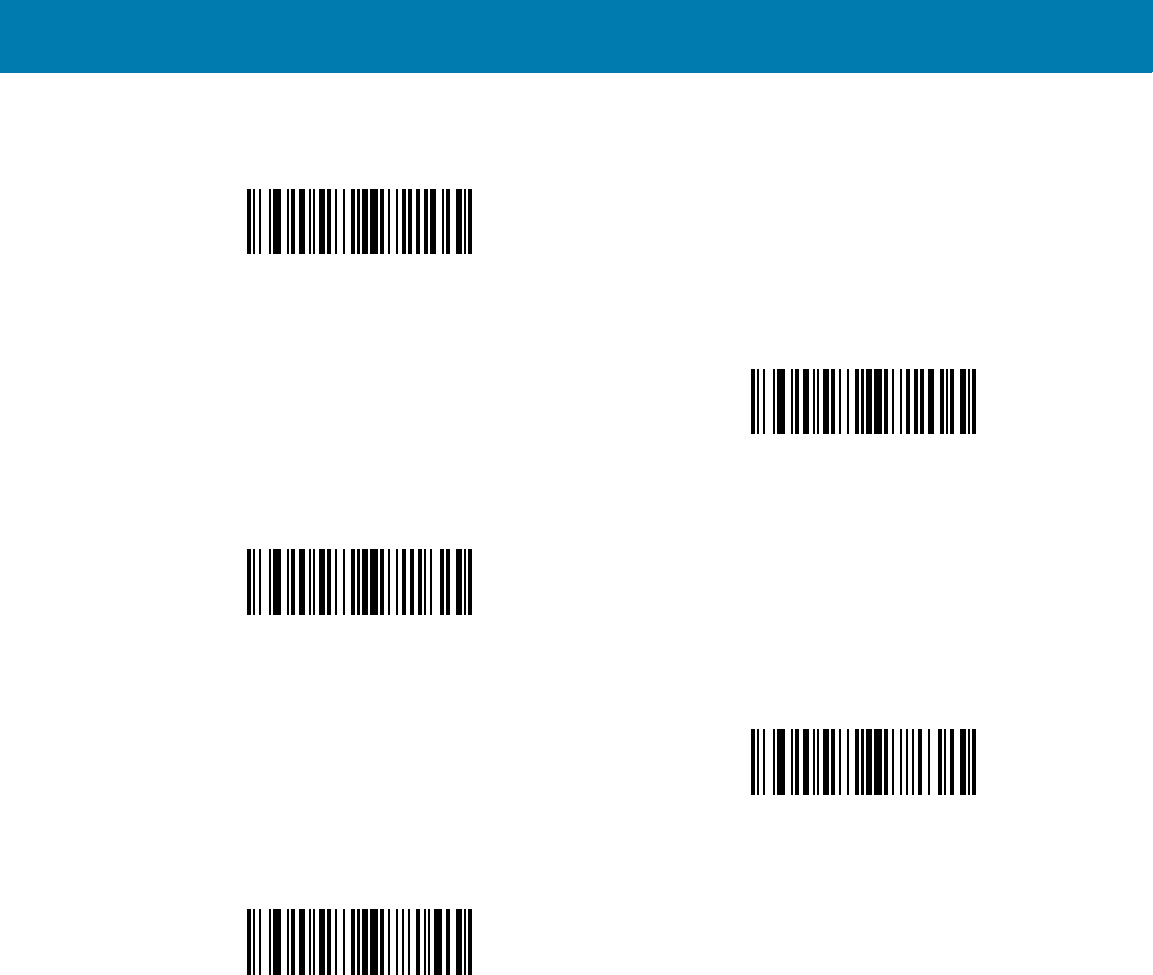
Miscellaneous Imager Options
86
To set values for the prefix and/or suffix, see Prefix/Suffix Values on page 84.
*Data As Is
(00h)
<DATA> <SUFFIX 1>
(01h)
<DATA> <SUFFIX 2>
(02h)
<DATA> <SUFFIX 1> <SUFFIX 2>
(03h)
<PREFIX> <DATA >
(04h)
11 / 16 / 2017 REVIEW ONLY
REVIEW ONLY - REVIEW ONLY - REVIEW ONLY
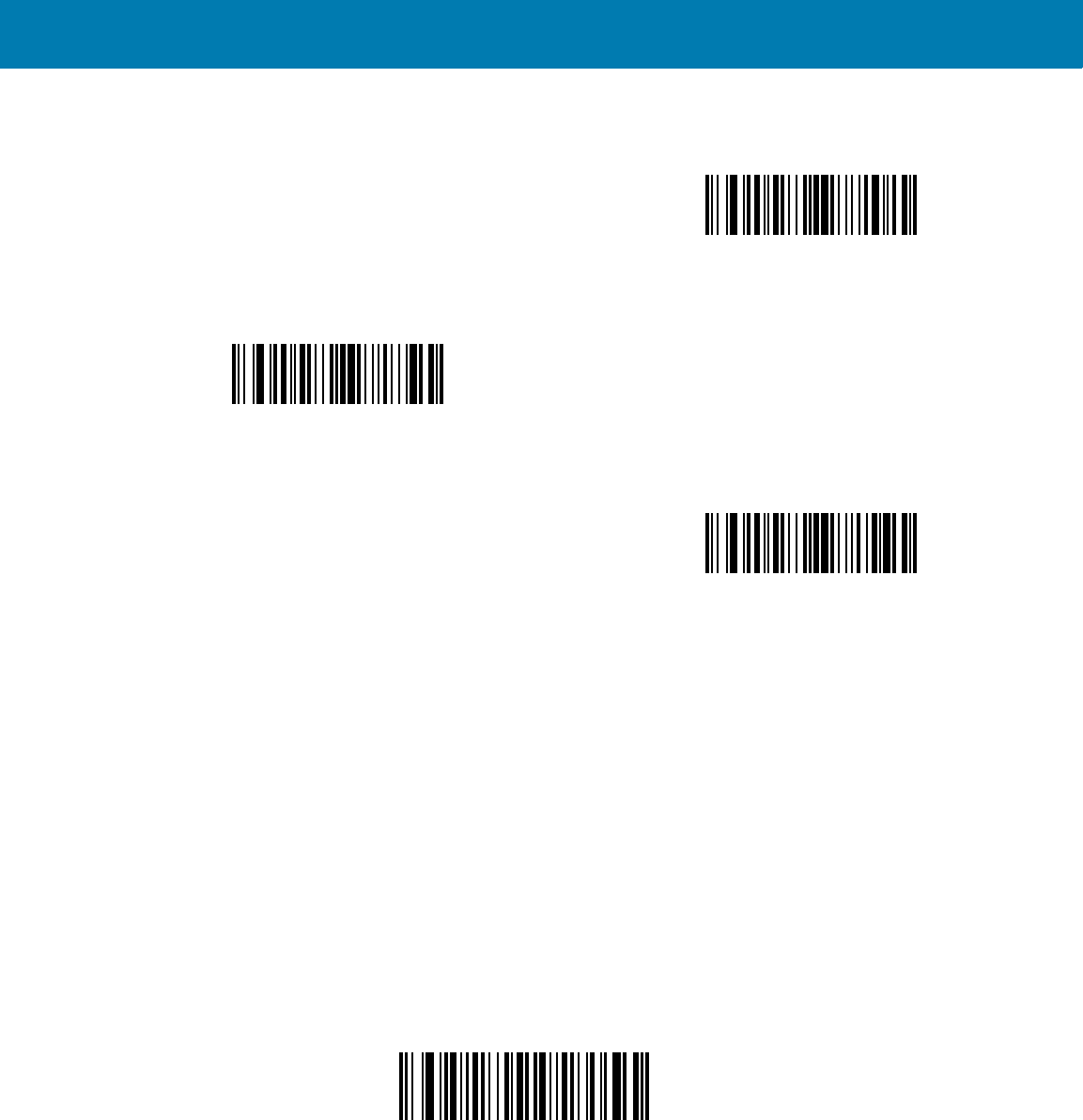
Miscellaneous Imager Options
87
FN1 Substitution Values
Key Category Parameter # 67h
Decimal Value Parameter # 6Dh
The Wedge and USB HID Keyboard hosts support a FN1 Substitution feature. Enabling this substitutes any FN1
character (0x1b) in an EAN128 bar code with a value. This value defaults to 7013 (Enter Key).
When using host commands to set the FN1 substitution value, set the key category parameter to 1, then set the
3-digit keystroke value. See the ASCII Character Set table for the current host interface for the desired value.
To select a FN1 substitution value via bar code menus:
1. Scan the bar code below.
2. Locate the keystroke desired for FN1 Substitution in the ASCII Character Set table for the current host
interface. Enter the 4-digit ASCII Value by scanning each digit in <em_Emphasis>Appendix , Numeric Bar
Codes.
To correct an error or change the selection, scan Cancel.
Scan Data Transmission Format (continued)
<PREFIX> <DATA> <SUFFIX 1>
(05h)
<PREFIX> <DATA> <SUFFIX 2>
(06h)
<PREFIX> <DATA> <SUFFIX 1> <SUFFIX 2>
(07h)
Set FN1 Substitution Value
11 / 16 / 2017 REVIEW ONLY
REVIEW ONLY - REVIEW ONLY - REVIEW ONLY
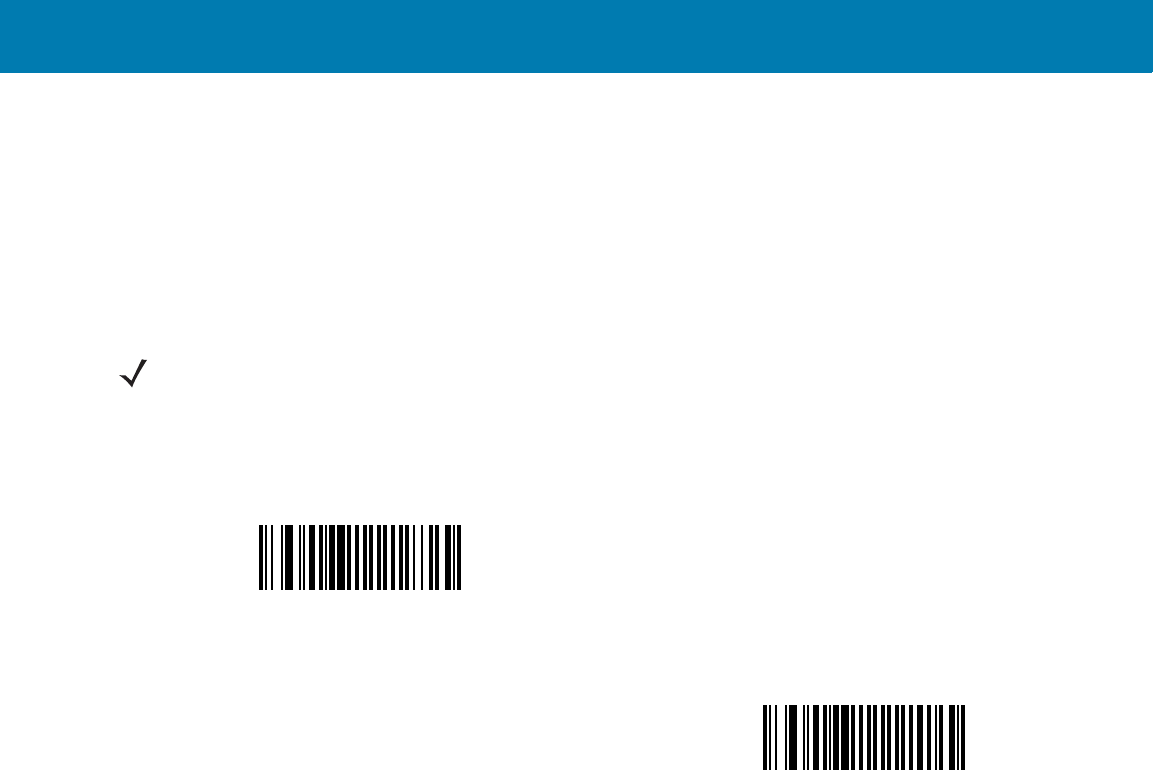
Miscellaneous Imager Options
88
To enable FN1 substitution for USB HID keyboard, scan the Enable FN1 Substitution bar code on page 87.
Transmit “No Read” Message
Parameter # 5Eh
Scan a bar code below to select whether or not to transmit a No Read message. Enable this to transmit the
characters NR when a bar code does not decoded. Disable this to send nothing to the host if a symbol does not
decode.
NOTE:If you enable Transmit No Read, and also enable Symbol Code ID Character or AIM Code ID
Character for Transmit Code ID Character on page 83, the Imager appends the code ID for Code 39 to the NR
message.
Enable No Read
(01h)
*Disable No Read
(00h)
11 / 16 / 2017 REVIEW ONLY
REVIEW ONLY - REVIEW ONLY - REVIEW ONLY
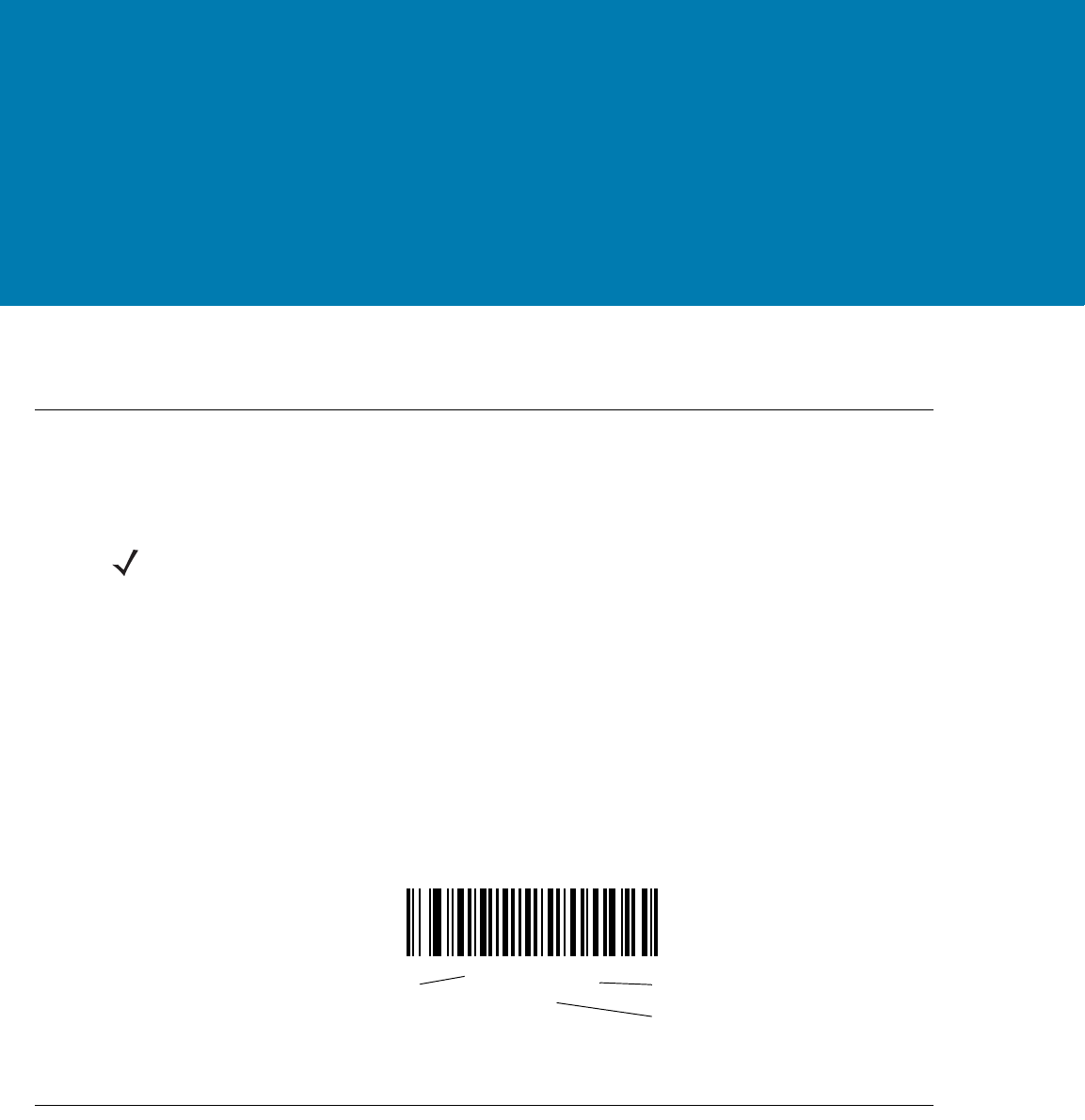
89
Symbologies
Introduction
This chapter describes symbology features and provides programming bar codes for selecting these features.
Before programming, follow the instructions in Getting Started.
To set feature values, scan a single bar code or a short bar code sequence. The settings are stored in non-volatile
memory and are preserved even when the Imager powers down.
Select a host type after the power-up beeps sound. This is only necessary upon the first power-up when connected
to a new host.
To return all features to default values, scan the default bar code (see Set Default Parameter on page 72).
Throughout the programming bar code menus, asterisks (*) indicate default values.
Scanning Sequence Examples
In most cases, scanning one bar code sets the parameter value. For example, to transmit bar code data without
the UPC-A check digit, simply scan the Do Not Transmit UPC-A Check Digit bar code under Transmit UPC-A
Check Digit on page 106. The Imager issues a fast warble beep and the LEDs turn green, signifying a successful
parameter entry.
Other parameters, such as Set Length(s) for D 2 of 5 require scanning several bar codes. See the individual
parameter, such as Set Length(s) for D 2 of 5, for this procedure.
NOTE:When the Imager is connected to a mobile computer, configuration by scanning bar codes is disabled. In
such case, programming the Imager is performed by an application running on the mobile computer.
When the Imager is connected to a mobile computer, the configuration application running on the mobile
computer may override the parameters previously entered by scanning. Once configured, the new parameters
are saved in the Imager memory after disconnecting the Imager or terminating the application.
*Enable UPC-A
(01h) Feature/Option
* Indicates Default
Option Hex Value for
programming via SSI command
11 / 16 / 2017 REVIEW ONLY
REVIEW ONLY - REVIEW ONLY - REVIEW ONLY
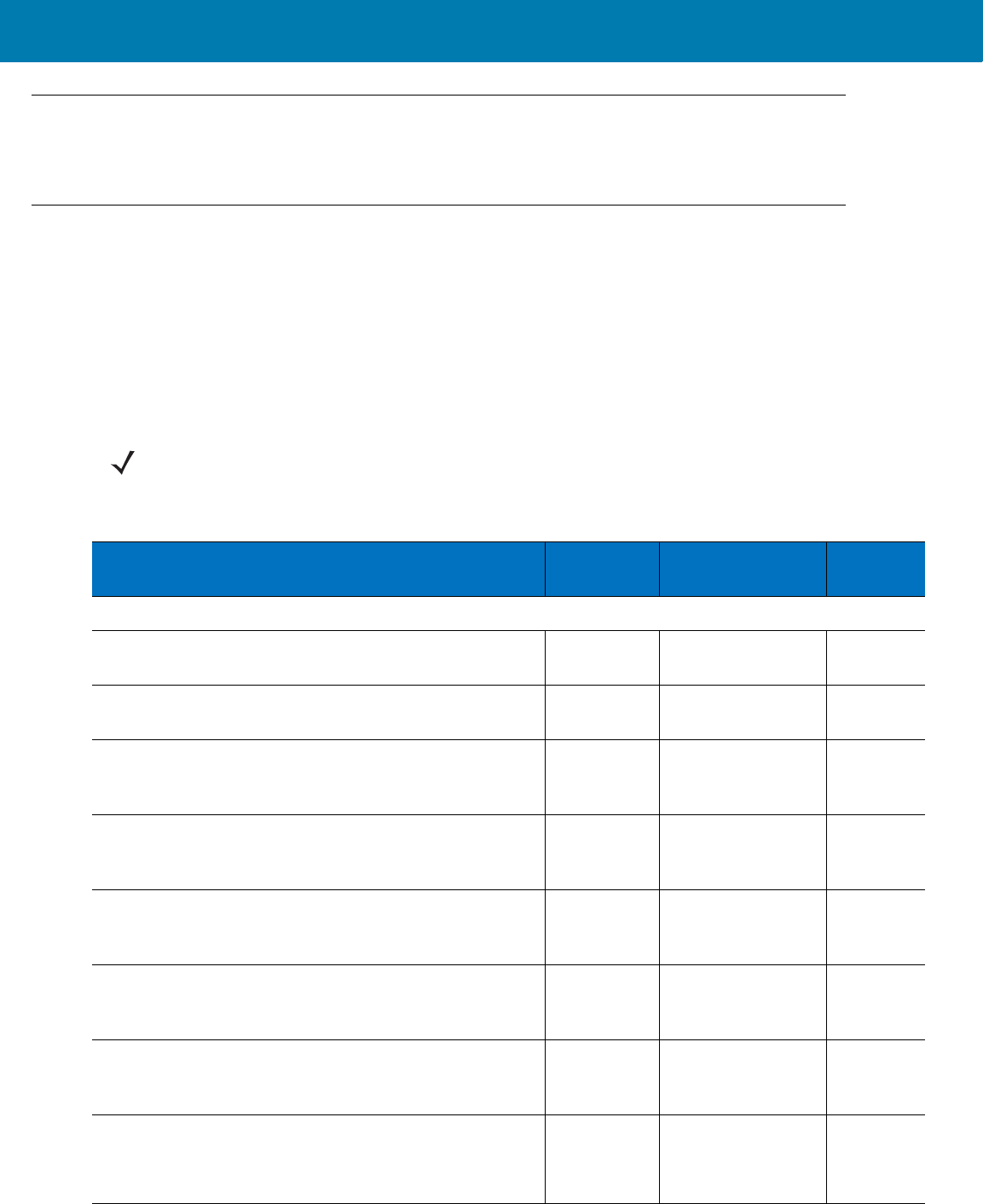
Symbologies
90
Errors While Scanning
Unless otherwise specified, to correct an error during a scanning sequence, just re-scan the correct parameter.
Symbology Parameter Defaults
Table 10 lists the defaults for all symbology parameters. There are two ways to change the default values:
•Scan the appropriate bar codes in this guide. These new values replace the standard default values in
memory. To recall the default parameter values, scan the Set Default Parameter on page 72.
•Download data through the device’s serial port using SSI. Hexadecimal parameter numbers appear in this
chapter below the parameter title, and options appear in parenthesis beneath the accompanying bar
codes. Refer to the Simple Serial Interface (SSI) Programmer’s Guide for detailed instructions for changing
parameters using this method.
NOTE:See <em_Emphasis>Appendix , Standard Default Parameters for all user preferences, hosts, and
miscellaneous default parameters.
Table 10 Parameter Defaults
Parameter Parameter
Number Default Page
Number
UPC/EAN
UPC-A 01h Enabled <Blue><It
alic>10-99
UPC-E 02h Enabled <Blue><It
alic>10-99
UPC-E1 0Ch Disabled <Blue><It
alic>10-10
0
EAN-8/JAN 8 04h Enabled <Blue><It
alic>10-10
0
EAN-13/JAN 13 03h Enabled <Blue><It
alic>10-10
1
Bookland EAN 53h Disabled <Blue><It
alic>10-10
1
Decode UPC/EAN/JAN Supplementals (2 and 5 digits) 10h Ignore <Blue><It
alic>10-10
3
User-Programmable Supplementals
Supplemental 1:
Supplemental 2:
F1h 43h
F1h 44h
<Blue><It
alic>10-10
5
11 / 16 / 2017 REVIEW ONLY
REVIEW ONLY - REVIEW ONLY - REVIEW ONLY
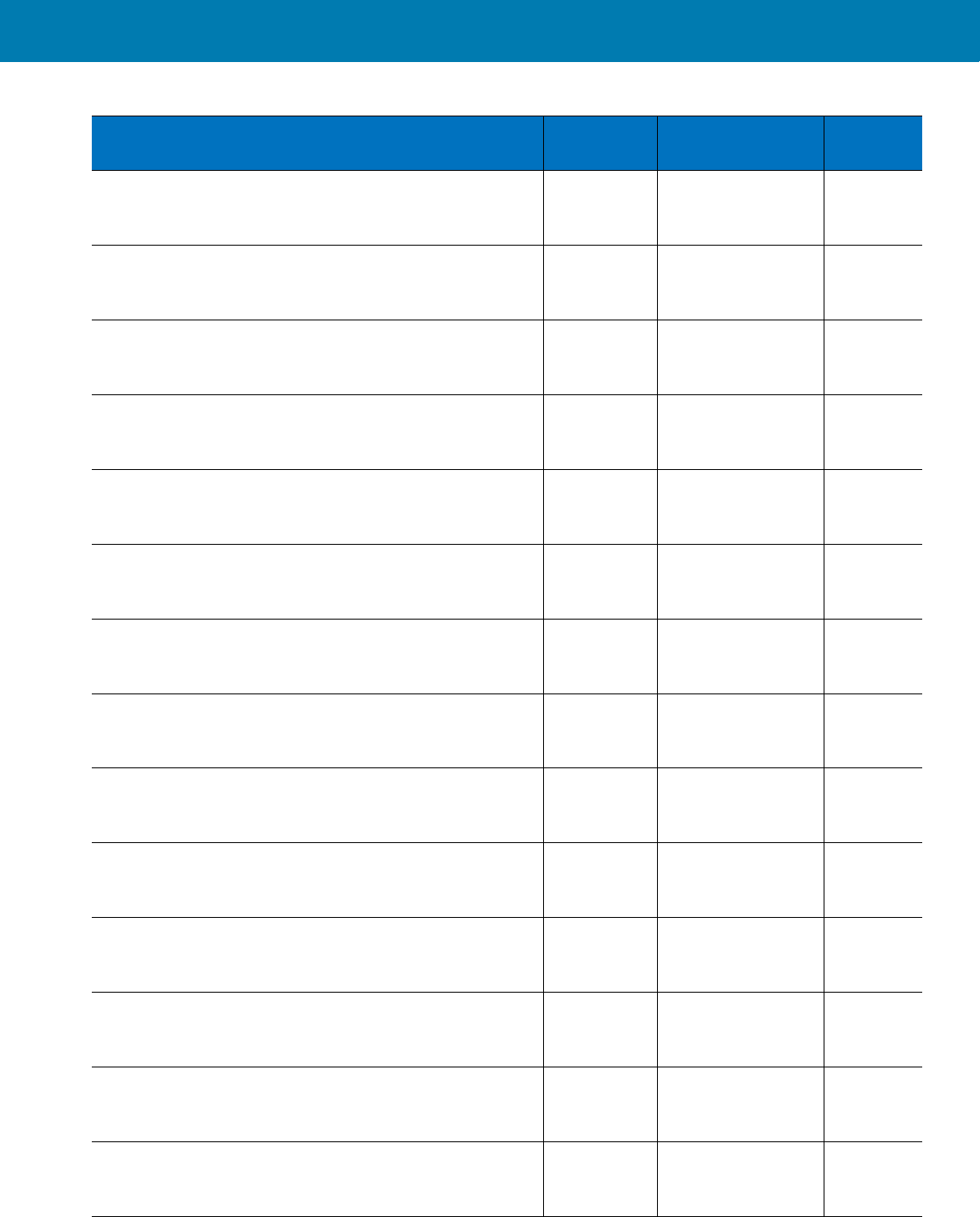
Symbologies
91
UPC/EAN/JAN Supplemental Redundancy 50h 10 <Blue><It
alic>10-10
5
Decode UPC/EAN/JAN Supplemental AIM ID F1h A0h Combined <Blue><It
alic>10-10
6
Transmit UPC-A Check Digit 28h Enabled <Blue><It
alic>10-10
6
Transmit UPC-E Check Digit 29h Enabled <Blue><It
alic>10-10
6
Transmit UPC-E1 Check Digit 2Ah Enabled <Blue><It
alic>10-10
7
UPC-A Preamble 22h System Character <Blue><It
alic>10-10
7
UPC-E Preamble 23h System Character <Blue><It
alic>10-10
7
UPC-E1 Preamble 24h System Character <Blue><It
alic>10-10
9
Convert UPC-E to A 25h Disabled <Blue><It
alic>10-11
1
Convert UPC-E1 to A 26hDisabled <Blue><It
alic>10-11
1
EAN-8/JAN-8 Extend 27h Disabled <Blue><It
alic>10-11
2
Bookland ISBN Format F1h 40h ISBN-10 <Blue><It
alic>10-11
3
UCC Coupon Extended Code 55h Enabled <Blue><It
alic>10-11
4
ISSN EAN F1h 69h Disabled <Blue><It
alic>10-11
4
Table 10 Parameter Defaults (Continued)
Parameter Parameter
Number Default Page
Number
11 / 16 / 2017 REVIEW ONLY
REVIEW ONLY - REVIEW ONLY - REVIEW ONLY
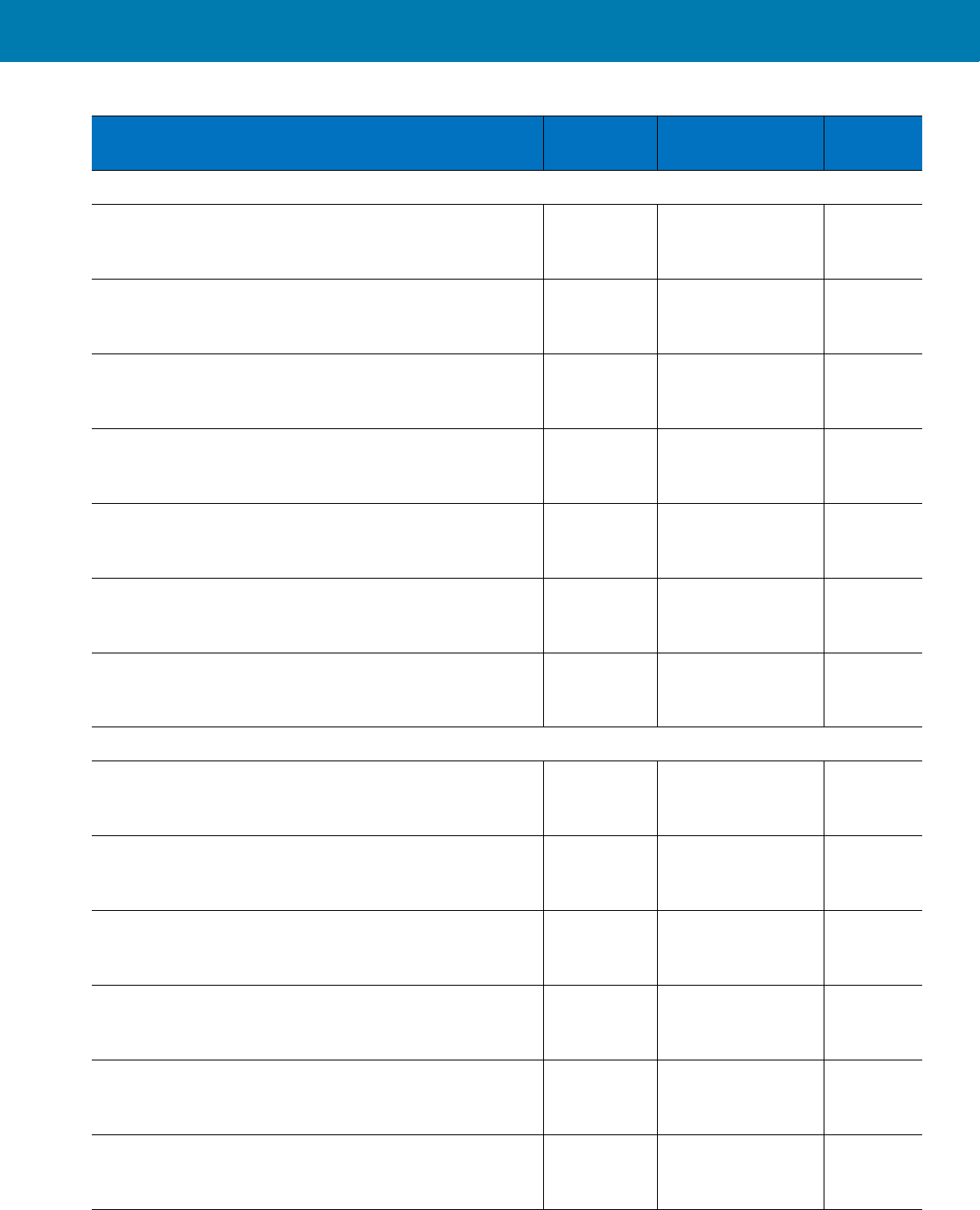
Symbologies
92
Code 128
Code 128 08h Enabled <Blue><It
alic>10-11
5
Set Length(s) for Code 128 D1h D2h Any Length <Blue><It
alic>10-11
5
GS1-128 (formerly UCC/EAN-128) 0Eh Enabled <Blue><It
alic>10-11
6
ISBT 128 54h Enabled <Blue><It
alic>10-11
7
ISBT Concatenation F1h 41h Disabled <Blue><It
alic>10-11
8
Check ISBT Table F1h 42h Enabled <Blue><It
alic>10-11
9
ISBT Concatenation Redundancy DFh 10 <Blue><It
alic>10-11
9
Code 39
Code 39 00h Enabled <Blue><It
alic>10-12
0
Trioptic Code 39 0Dh Disabled <Blue><It
alic>10-12
0
Convert Code 39 to Code 32 (Italian Pharmacy Code) 56h Disabled <Blue><It
alic>10-12
1
Code 32 Prefix E7h Disabled <Blue><It
alic>10-12
1
Set Length(s) for Code 39 12h 13h 2 to 55 <Blue><It
alic>10-12
2
Code 39 Check Digit Verification 30h Disabled <Blue><It
alic>10-12
3
Table 10 Parameter Defaults (Continued)
Parameter Parameter
Number Default Page
Number
11 / 16 / 2017 REVIEW ONLY
REVIEW ONLY - REVIEW ONLY - REVIEW ONLY
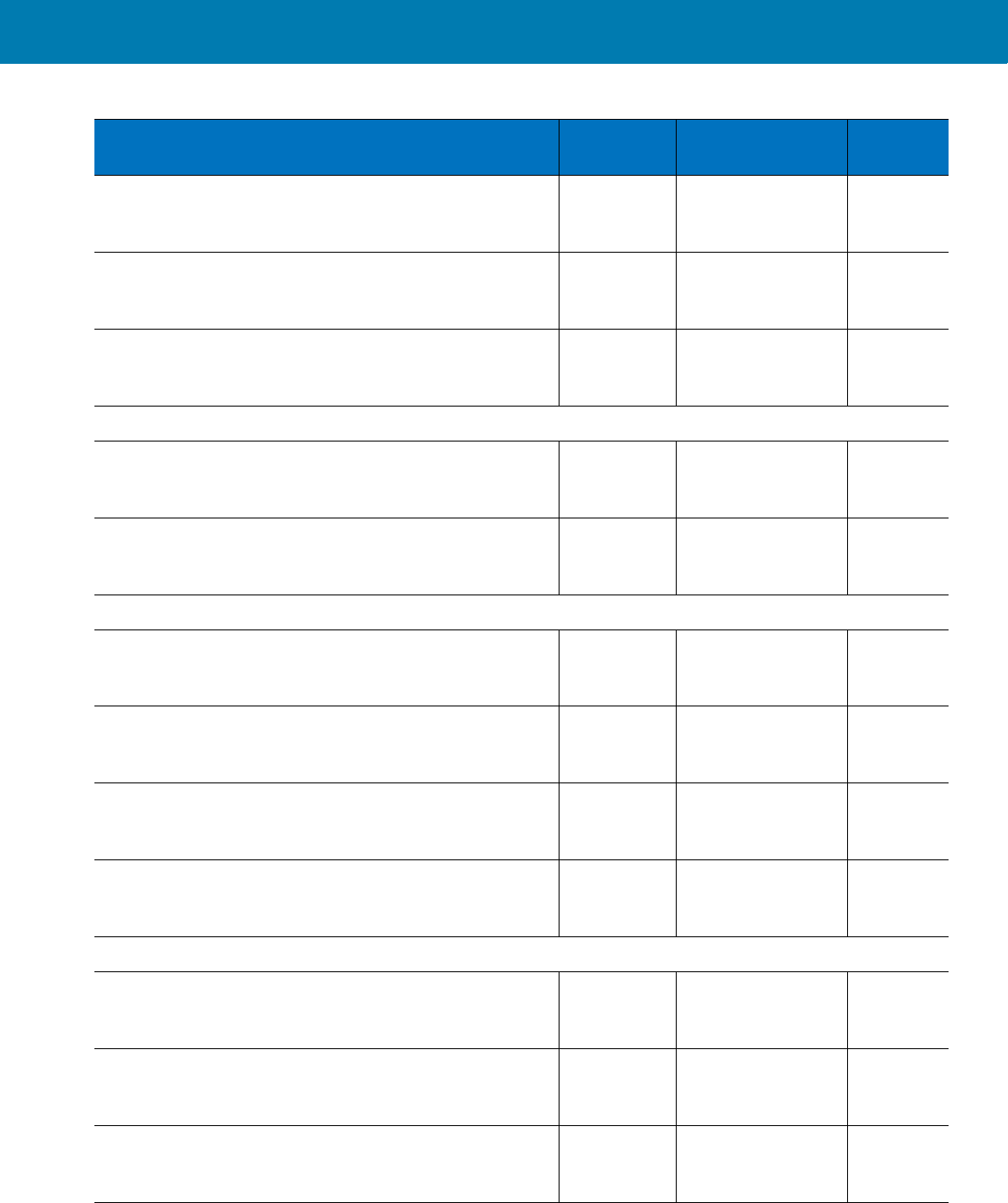
Symbologies
93
Transmit Code 39 Check Digit 2Bh Disabled <Blue><It
alic>10-12
3
Code 39 Full ASCII Conversion 11h Disabled <Blue><It
alic>10-12
4
Buffer Code 39 71h Disabled <Blue><It
alic>10-12
4
Code 93
Code 93 09h Disabled <Blue><It
alic>10-12
7
Set Length(s) for Code 93 1Ah 1Bh 4 to 55 <Blue><It
alic>10-12
7
Code 11
Code 11 0Ah Disabled <Blue><It
alic>10-12
9
Set Lengths for Code 11 1Ch 1Dh 4 to 55 <Blue><It
alic>10-12
9
Code 11 Check Digit Verification 34h Disabled <Blue><It
alic>10-13
0
Transmit Code 11 Check Digit(s) 2Fh Disabled <Blue><It
alic>10-13
2
Interleaved 2 of 5 (ITF)
Interleaved 2 of 5 (ITF) 06h Disabled <Blue><It
alic>10-13
2
Set Lengths for I 2 of 5 16h 17h 14 <Blue><It
alic>10-13
3
I 2 of 5 Check Digit Verification 31h Disabled <Blue><It
alic>10-13
5
Table 10 Parameter Defaults (Continued)
Parameter Parameter
Number Default Page
Number
11 / 16 / 2017 REVIEW ONLY
REVIEW ONLY - REVIEW ONLY - REVIEW ONLY
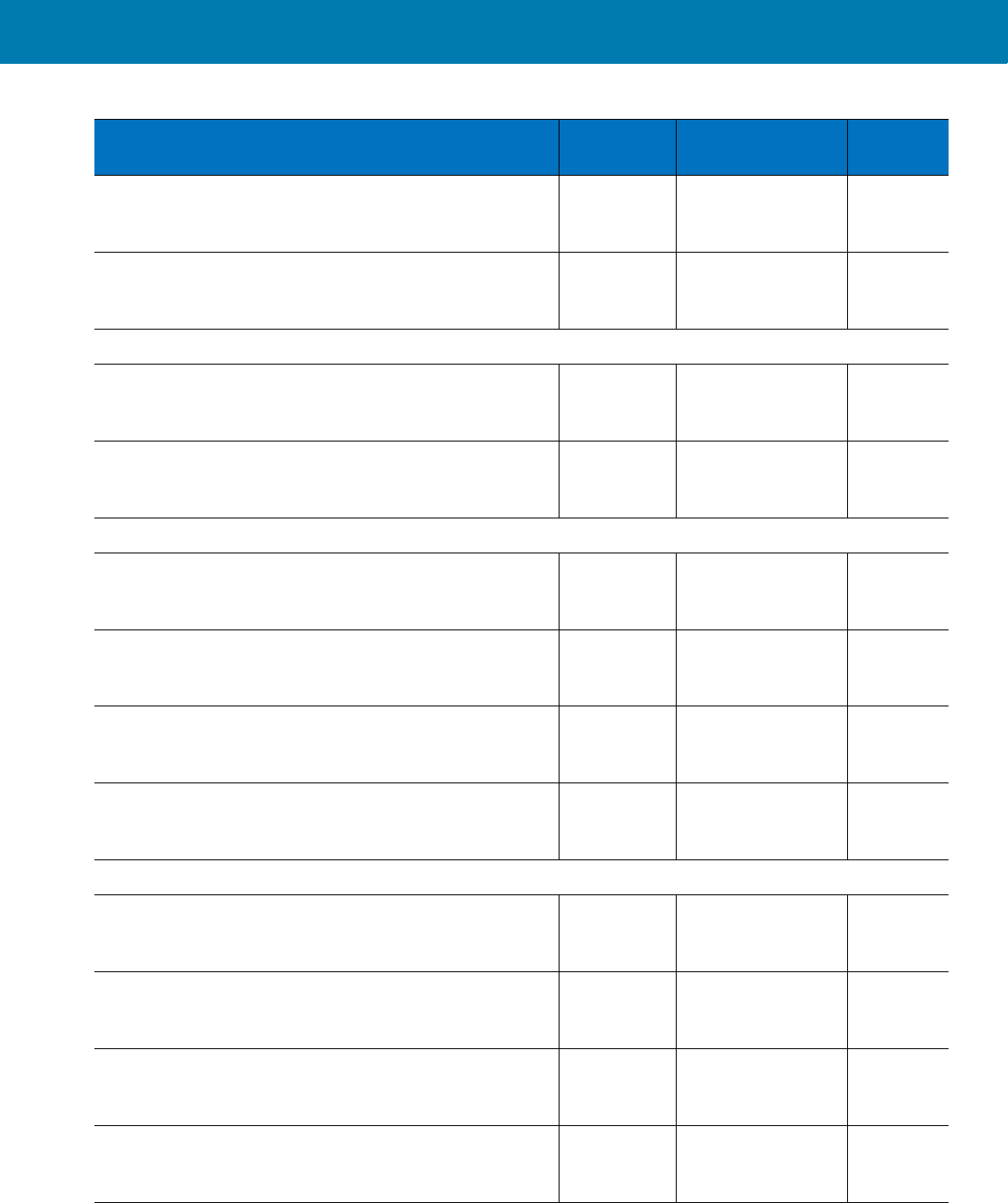
Symbologies
94
Transmit I 2 of 5 Check Digit 2Ch Disabled <Blue><It
alic>10-13
5
Convert I 2 of 5 to EAN 13 52h Disabled <Blue><It
alic>10-13
6
Discrete 2 of 5 (DTF)
Discrete 2 of 5 05h Disabled <Blue><It
alic>10-13
6
Set Length(s) for D 2 of 5 14h 15h 12 <Blue><It
alic>10-13
7
Codabar (NW - 7)
Codabar 07h Disabled <Blue><It
alic>10-13
9
Set Lengths for Codabar 18h 19h 5 to 55 <Blue><It
alic>10-13
9
CLSI Editing 36h Disabled <Blue><It
alic>10-14
0
NOTIS Editing 37h Disabled <Blue><It
alic>10-14
1
MSI
MSI 0Bh Disabled <Blue><It
alic>10-14
2
Set Length(s) for MSI 1Eh 1Fh 4 to 55 <Blue><It
alic>10-14
2
MSI Check Digits 32h One <Blue><It
alic>10-14
3
Transmit MSI Check Digit 2Eh Disabled <Blue><It
alic>10-14
4
Table 10 Parameter Defaults (Continued)
Parameter Parameter
Number Default Page
Number
11 / 16 / 2017 REVIEW ONLY
REVIEW ONLY - REVIEW ONLY - REVIEW ONLY
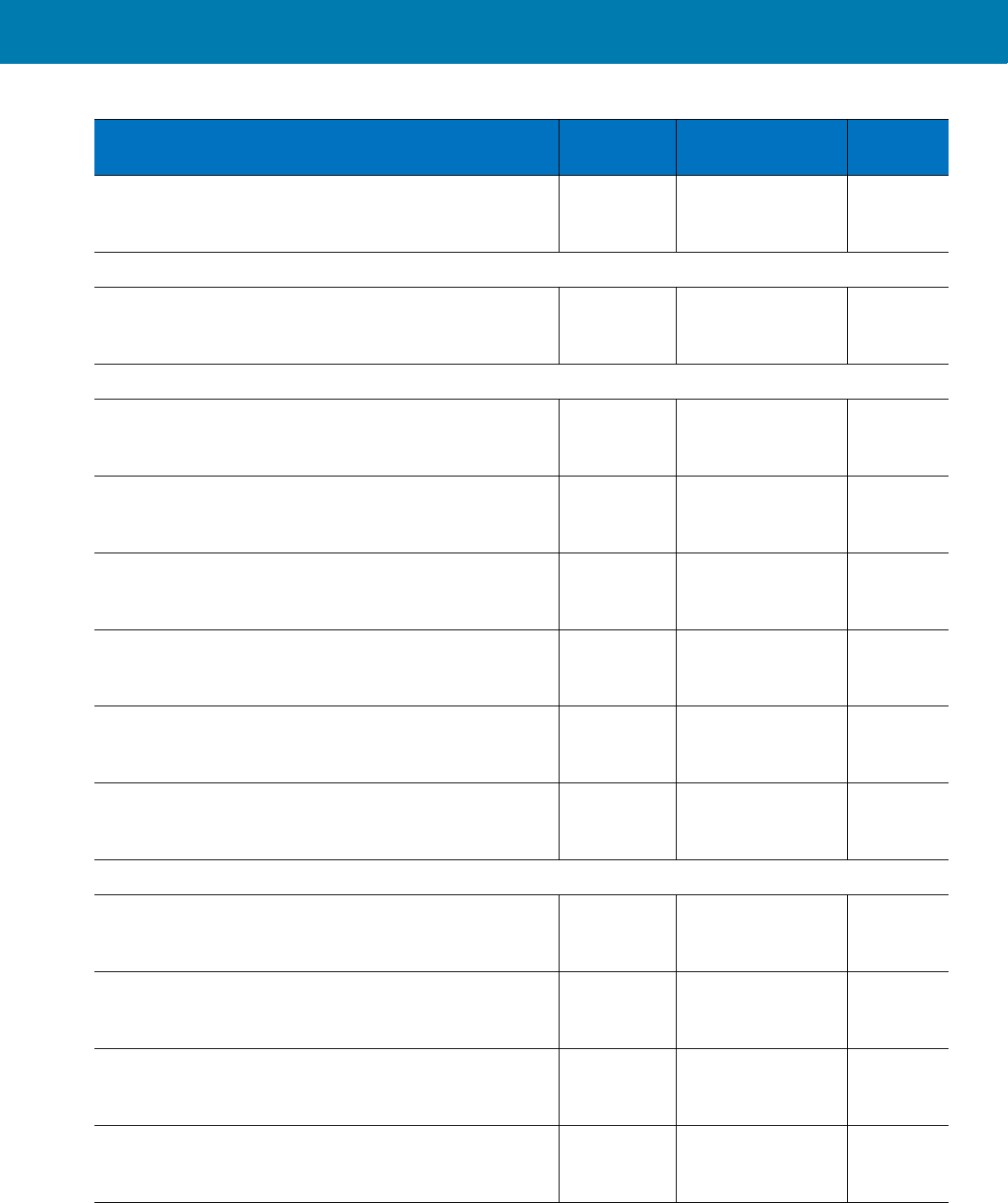
Symbologies
95
MSI Check Digit Algorithm 33h Mod 10/Mod 10 <Blue><It
alic>10-14
5
Chinese 2 of 5
Chinese 2 of 5 F0h 98h Disabled <Blue><It
alic>10-14
5
Matrix 2 of 5
Matrix 2 of 5 F1h 6Ah Disabled <Blue><It
alic>10-14
6
Matrix 2 of 5 Lengths F1h 6Bh
F1h 6Ch
1 Length - 14 <Blue><It
alic>10-14
7
Matrix 2 of 5 Redundancy F1h 6Dh Disabled <Blue><It
alic>10-14
8
Matrix 2 of 5 Check Digit F1h 6Eh Disabled <Blue><It
alic>10-14
9
Transmit Matrix 2 of 5 Check Digit F1h 6Fh Disabled <Blue><It
alic>10-14
9
Inverse 1D F1h 4Ah Regular <Blue><It
alic>10-14
9
Postal Codes
US Postnet 59h Disabled <Blue><It
alic>10-15
0
US Planet 5Ah Disabled <Blue><It
alic>10-15
1
Transmit US Postal Check Digit 5Fh Enabled <Blue><It
alic>10-15
1
UK Postal 5Bh Disabled <Blue><It
alic>10-15
2
Table 10 Parameter Defaults (Continued)
Parameter Parameter
Number Default Page
Number
11 / 16 / 2017 REVIEW ONLY
REVIEW ONLY - REVIEW ONLY - REVIEW ONLY

Symbologies
96
Transmit UK Postal Check Digit 60h Enabled <Blue><It
alic>10-15
2
Japan Postal F0h 22h Disabled <Blue><It
alic>10-15
3
Australian Postal F0h 23h Disabled <Blue><It
alic>10-15
4
Netherlands KIX Code F0h 46h Disabled <Blue><It
alic>10-15
4
USPS 4CB/One Code/Intelligent Mail F1h 50h Disabled <Blue><It
alic>10-15
5
UPU FICS Postal F1h 63h Disabled <Blue><It
alic>10-15
5
GS1 DataBar
GS1 DataBar-14 F0h 52h Disabled <Blue><It
alic>10-15
6
GS1 DataBar Limited F0h 53h Disabled <Blue><It
alic>10-15
6
GS1 DataBar Expanded F0h 54h Disabled <Blue><It
alic>10-15
7
Convert GS1 DataBar to UPC/EAN F0h 8Dh Disabled <Blue><It
alic>10-15
7
Composite
Composite CC-C F0h 55h Disabled <Blue><It
alic>10-15
8
Composite CC-A/B F0h 56hDisabled <Blue><It
alic>10-15
8
Composite TLC-39 F0h 73h Disabled <Blue><It
alic>10-15
9
Table 10 Parameter Defaults (Continued)
Parameter Parameter
Number Default Page
Number
11 / 16 / 2017 REVIEW ONLY
REVIEW ONLY - REVIEW ONLY - REVIEW ONLY
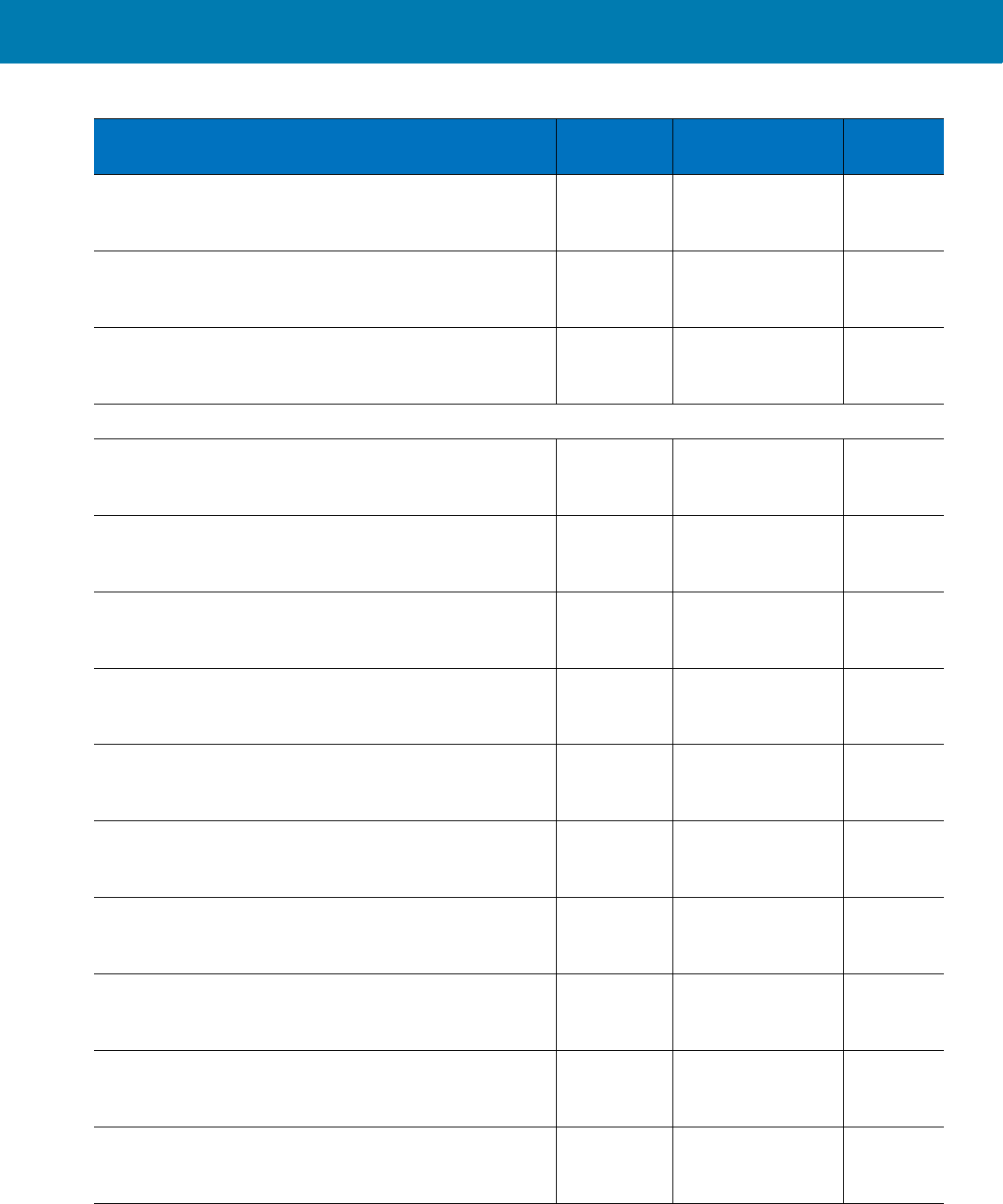
Symbologies
97
UPC Composite Mode F0h 58h Never Linked <Blue><It
alic>10-15
9
Composite Beep Mode F0h 8Eh Beep As Each
Code Type is
Decoded
<Blue><It
alic>10-16
0
GS1-128 Emulation Mode for UCC/EAN Composite
Codes
F0h ABh Disabled <Blue><It
alic>10-16
0
2D Symbologies
PDF417 0Fh Enabled <Blue><It
alic>10-16
1
MicroPDF417 E3h Disabled <Blue><It
alic>10-16
1
Code 128 Emulation 7Bh Disabled <Blue><It
alic>10-16
1
Data Matrix F0h 24h Enabled <Blue><It
alic>10-16
3
Data Matrix Inverse F1h 4Ch Regular <Blue><It
alic>10-16
3
Maxicode F0h 26h Disabled <Blue><It
alic>10-16
4
QR Code F0h 25h Enabled <Blue><It
alic>10-16
4
QR Inverse F1h 4Bh Regular <Blue><It
alic>10-16
5
MicroQR F1h 3Dh Enabled <Blue><It
alic>10-16
5
Aztec F1h 3Eh Enabled <Blue><It
alic>10-16
6
Table 10 Parameter Defaults (Continued)
Parameter Parameter
Number Default Page
Number
11 / 16 / 2017 REVIEW ONLY
REVIEW ONLY - REVIEW ONLY - REVIEW ONLY
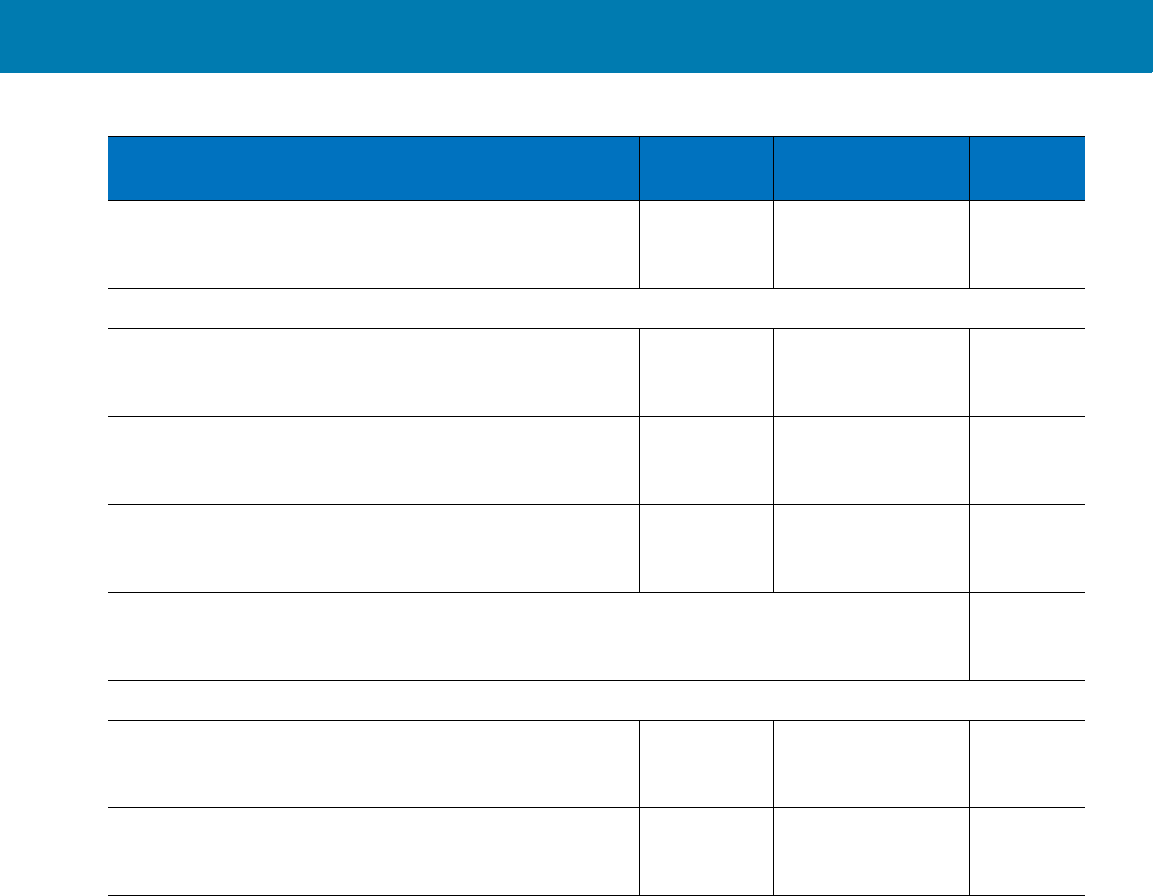
Symbologies
98
Aztec Inverse F1h 4Dh Regular <Blue><It
alic>10-16
6
Symbology-Specific Security Levels
Redundancy Level 4Eh 1 <Blue><It
alic>10-16
7
Security Level 4Dh 0 <Blue><It
alic>10-16
8
Intercharacter Gap Size F0h 7Dh Normal <Blue><It
alic>10-16
9
Report Version <Blue><It
alic>10-17
0
Macro PDF
Flush Macro PDF Buffer <Blue><It
alic>10-17
1
Abort Macro PDF Entry <Blue><It
alic>10-17
1
Table 10 Parameter Defaults (Continued)
Parameter Parameter
Number Default Page
Number
11 / 16 / 2017 REVIEW ONLY
REVIEW ONLY - REVIEW ONLY - REVIEW ONLY
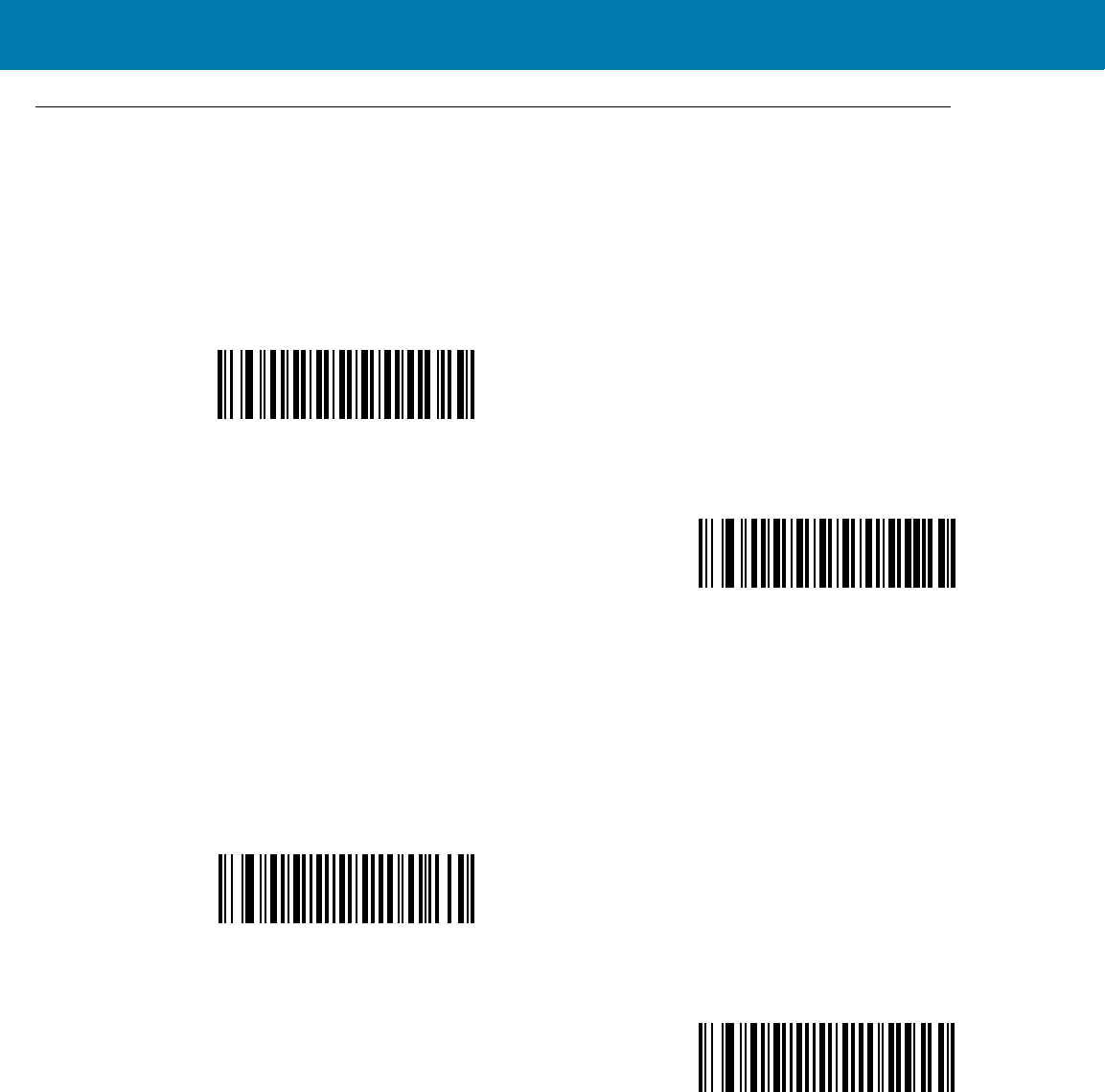
Symbologies
99
UPC/EAN
Enable/Disable UPC-A
Parameter # 01h
To enable or disable UPC-A, scan the appropriate bar code below.
Enable/Disable UPC-E
Parameter # 02h
To enable or disable UPC-E, scan the appropriate bar code below.
Enable/Disable UPC-E1
Parameter # 0Ch
UPC-E1 is disabled by default.
*Enable UPC-A
(01h)
Disable UPC-A
(00h)
*Enable UPC-E
(01h)
Disable UPC-E
(00h)
11 / 16 / 2017 REVIEW ONLY
REVIEW ONLY - REVIEW ONLY - REVIEW ONLY
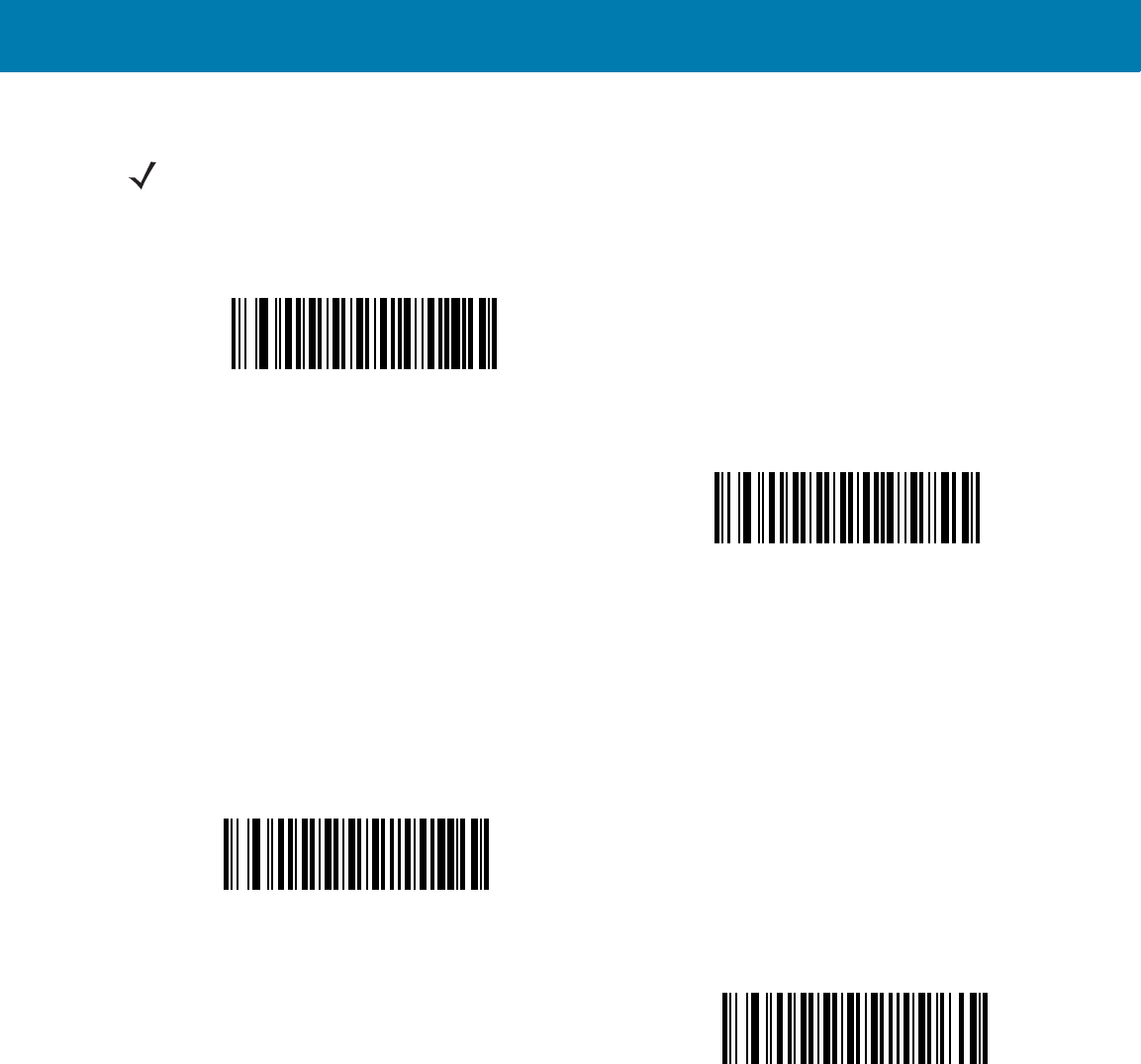
Symbologies
100
To enable or disable UPC-E1, scan the appropriate bar code below.
Enable/Disable EAN-8/JAN-8
Parameter # 04h
To enable or disable EAN-8/JAN-8, scan the appropriate bar code below.
NOTE:UPC-E1 is not a UCC (Uniform Code Council) approved symbology.
Enable UPC-E1
(01h)
*Disable UPC-E1
(00h)
*Enable EAN-8/JAN-8
(01h)
Disable EAN-8/JAN-8
(00h)
11 / 16 / 2017 REVIEW ONLY
REVIEW ONLY - REVIEW ONLY - REVIEW ONLY
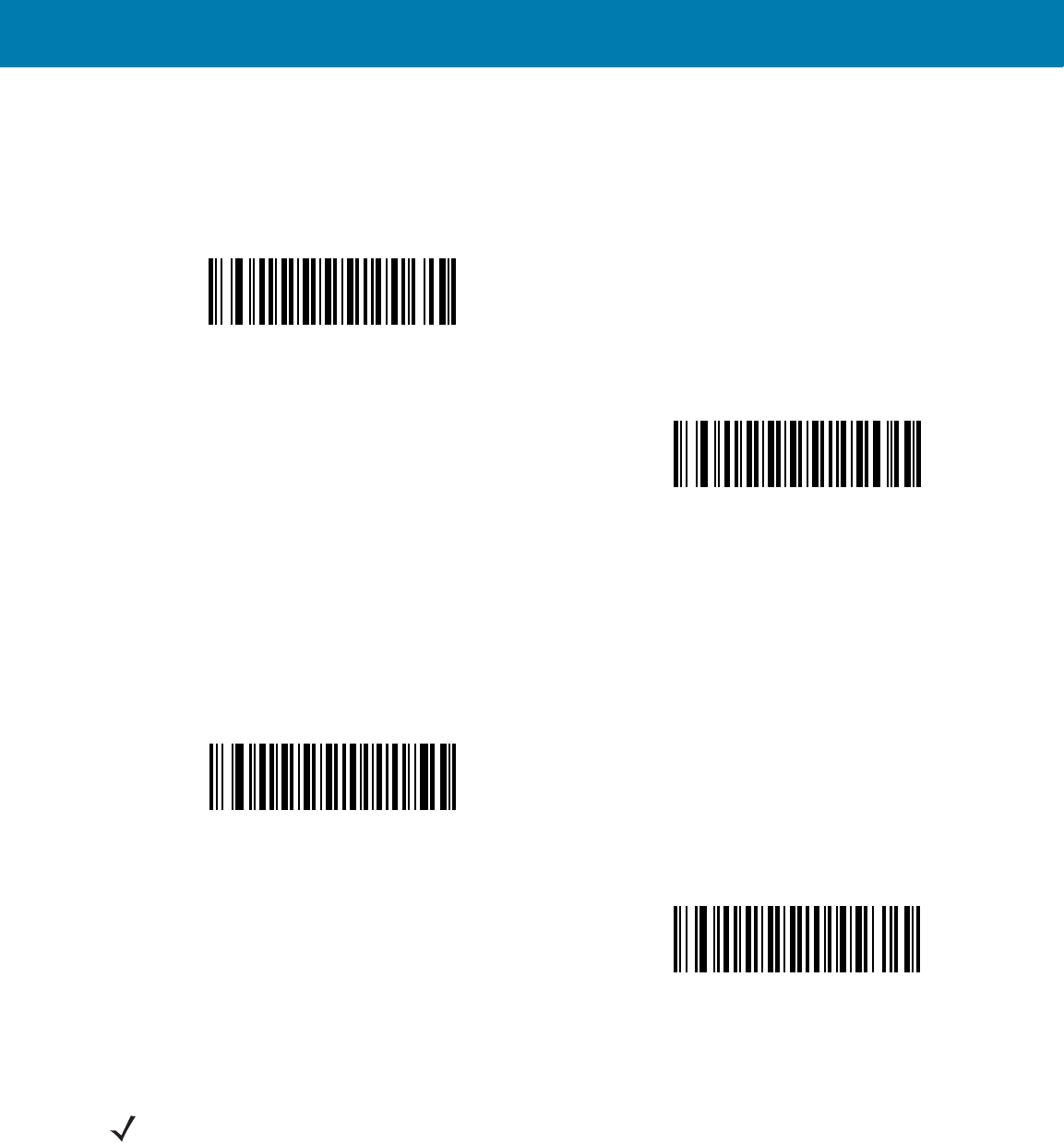
Symbologies
101
Enable/Disable EAN-13/JAN-13
Parameter # 03h
To enable or disable EAN-13/JAN-13, scan the appropriate bar code below.
Enable/Disable Bookland EAN
Parameter # 53h
To enable or disable Bookland EAN, scan the appropriate bar code below.
*Enable EAN-13/JAN-13
(01h)
Disable EAN-13/JAN-13
(00h)
Enable Bookland EAN
(01h)
*Disable Bookland EAN
(00h)
NOTE:If you enable Bookland EAN, select a Bookland ISBN Format on page 113. Also select either Decode
UPC/EAN Supplementals, Autodiscriminate UPC/EAN Supplementals, or Enable 978/979 Supplemental Mode in
Decode UPC/EAN/JAN Supplementals on page 102.
11 / 16 / 2017 REVIEW ONLY
REVIEW ONLY - REVIEW ONLY - REVIEW ONLY
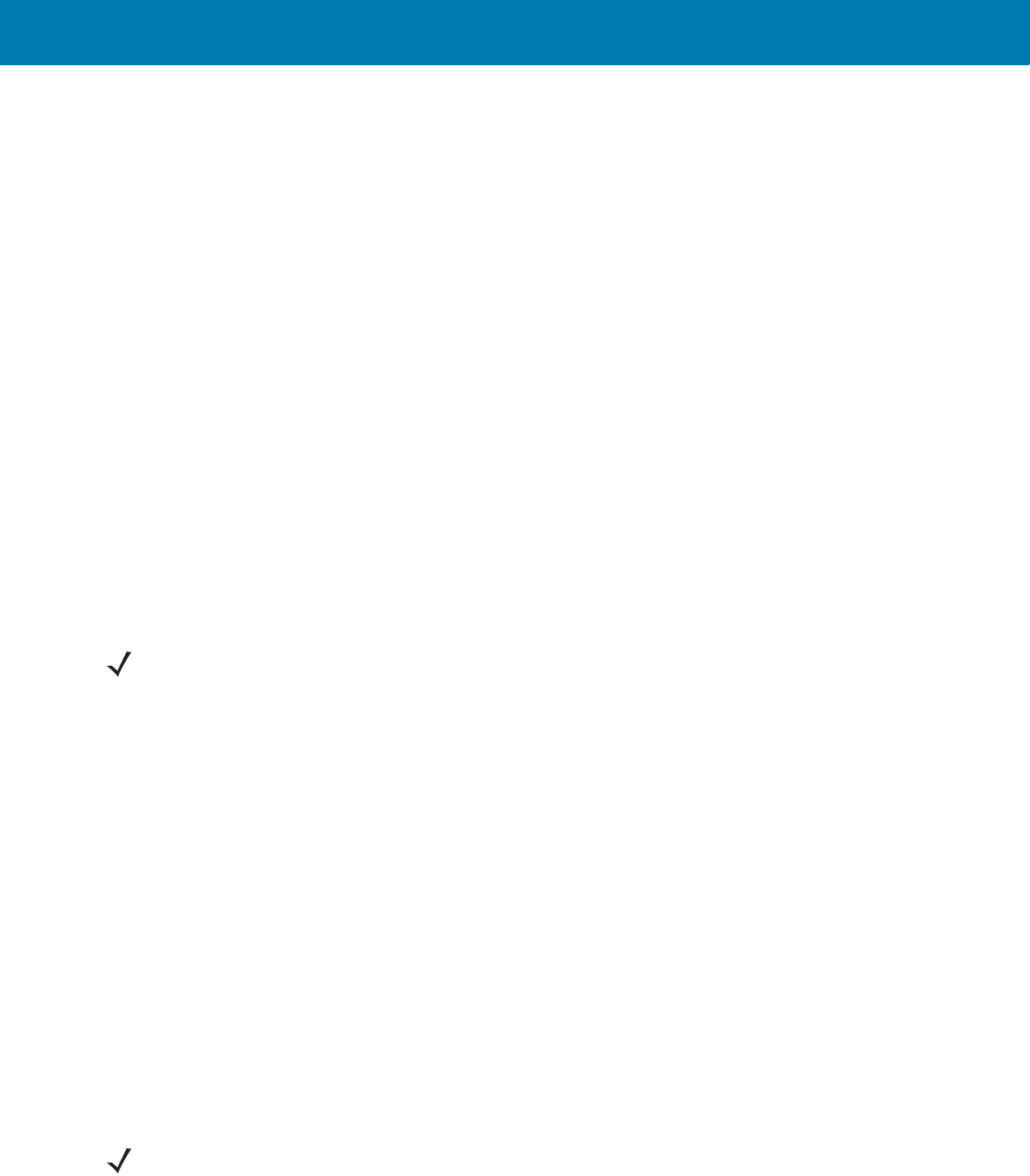
Symbologies
102
Decode UPC/EAN/JAN Supplementals
Parameter # 10h
Supplementals are bar codes appended according to specific format conventions (e.g., UPC A+2, UPC E+2, EAN
13+2). The following options are available:
•If you select Ignore UPC/EAN with Supplementals, and the digital scanner is presented with a
UPC/EAN plus supplemental symbol, the scanner decodes UPC/EAN and ignores the supplemental
characters.
•If you select Decode UPC/EAN with Supplementals, the digital scanner only decodes UPC/EAN symbols
with supplemental characters, and ignores symbols without supplementals.
•If you select Autodiscriminate UPC/EAN Supplementals, the digital scanner decodes UPC/EAN
symbols with supplemental characters immediately. If the symbol does not have a supplemental, the digital
scanner must decode the bar code the number of times set via UPC/EAN/JAN Supplemental Redundancy
on page 105 before transmitting its data to confirm that there is no supplemental.
•If you select one of the following Supplemental Mode options, the digital scanner immediately transmits
EAN-13 bar codes starting with that prefix that have supplemental characters. If the symbol does not have
a supplemental, the digital scanner must decode the bar code the number of times set via UPC/EAN/JAN
Supplemental Redundancy on page 105 before transmitting its data to confirm that there is no
supplemental. The digital scanner transmits UPC/EAN bar codes that do not have that prefix immediately.
•Enable 378/379 Supplemental Mode
•Enable 978/979 Supplemental Mode
•Enable 977 Supplemental Mode
•Enable 414/419/434/439 Supplemental Mode
•Enable 491 Supplemental Mode
•Enable Smart Supplemental Mode - applies to EAN-13 bar codes starting with any prefix listed
previously.
•Supplemental User-Programmable Type 1 - applies to EAN-13 bar codes starting with a 3-digit
user-defined prefix. Set this 3-digit prefix using User-Programmable Supplementals on page 105.
•Supplemental User-Programmable Type 1 and 2 - applies to EAN-13 bar codes starting with either
of two 3-digit user-defined prefixes. Set the 3-digit prefixes using User-Programmable Supplementals
on page 105.
•Smart Supplemental Plus User-Programmable 1 - applies to EAN-13 bar codes starting with any
prefix listed previously or the user-defined prefix set using User-Programmable Supplementals on
page 105.
•Smart Supplemental Plus User-Programmable 1 and 2 - applies to EAN-13 bar codes starting with
any prefix listed previously or one of the two user-defined prefixes set using User-Programmable
Supplementals on page 105.
NOTE:If you select 978/979 Supplemental Mode and are scanning Bookland EAN bar codes, see
Enable/Disable Bookland EAN on page 101 to enable Bookland EAN, and select a format using Bookland ISBN
Format on page 113.
NOTE:To minimize the risk of invalid data transmission, select either to decode or ignore supplemental
characters.
11 / 16 / 2017 REVIEW ONLY
REVIEW ONLY - REVIEW ONLY - REVIEW ONLY
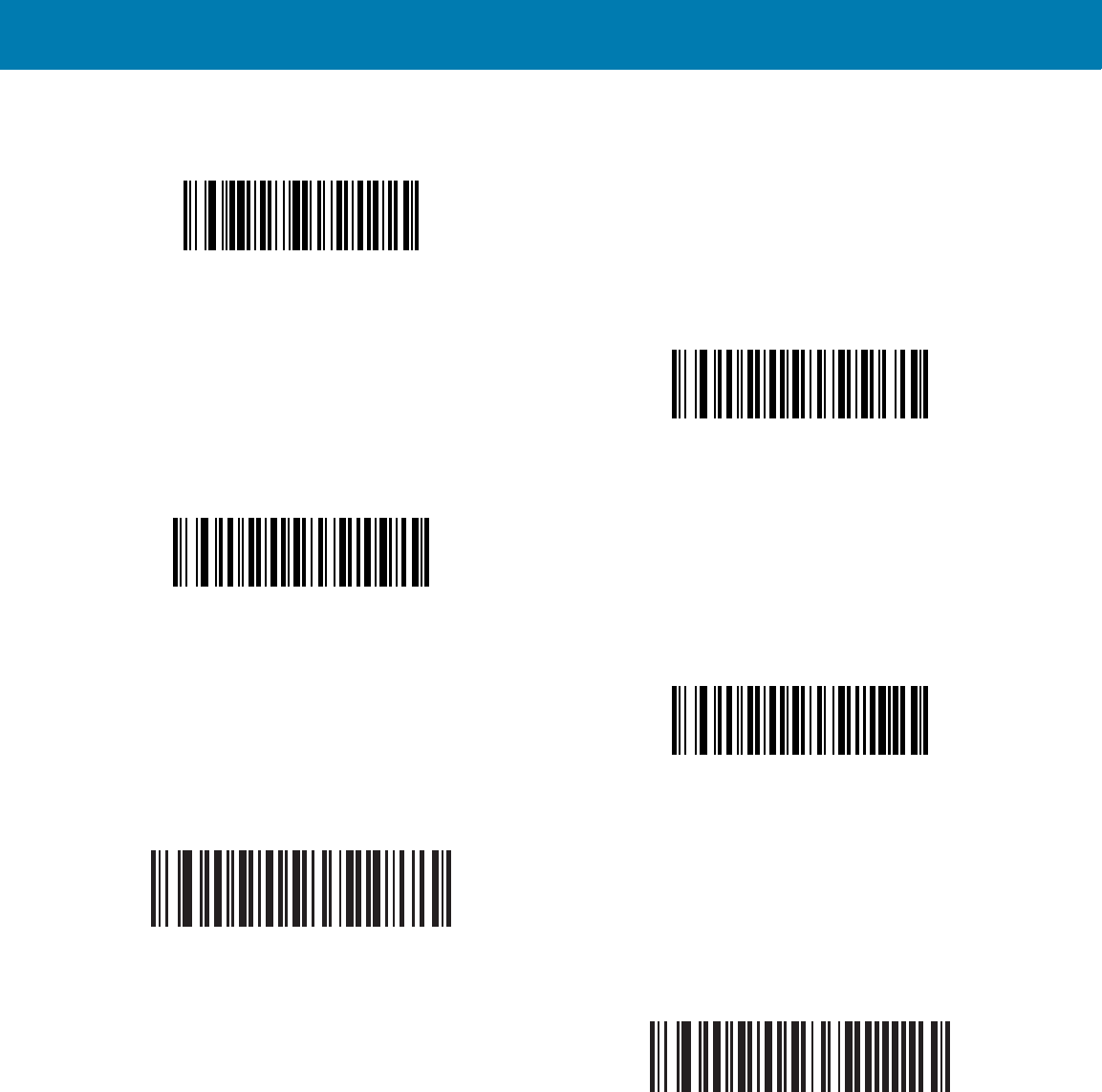
Symbologies
103
Decode UPC/EAN/JAN Supplementals (continued)
Decode UPC/EAN/JAN Only With Supplementals
(01h)
*Ignore Supplementals
(00h)
Autodiscriminate UPC/EAN/JAN Supplementals
(02h)
Enable 378/379 Supplemental Mode
(04h)
Enable 978/979 Supplemental Mode
(05h)
Enable 977 Supplemental Mode
(07h)
11 / 16 / 2017 REVIEW ONLY
REVIEW ONLY - REVIEW ONLY - REVIEW ONLY
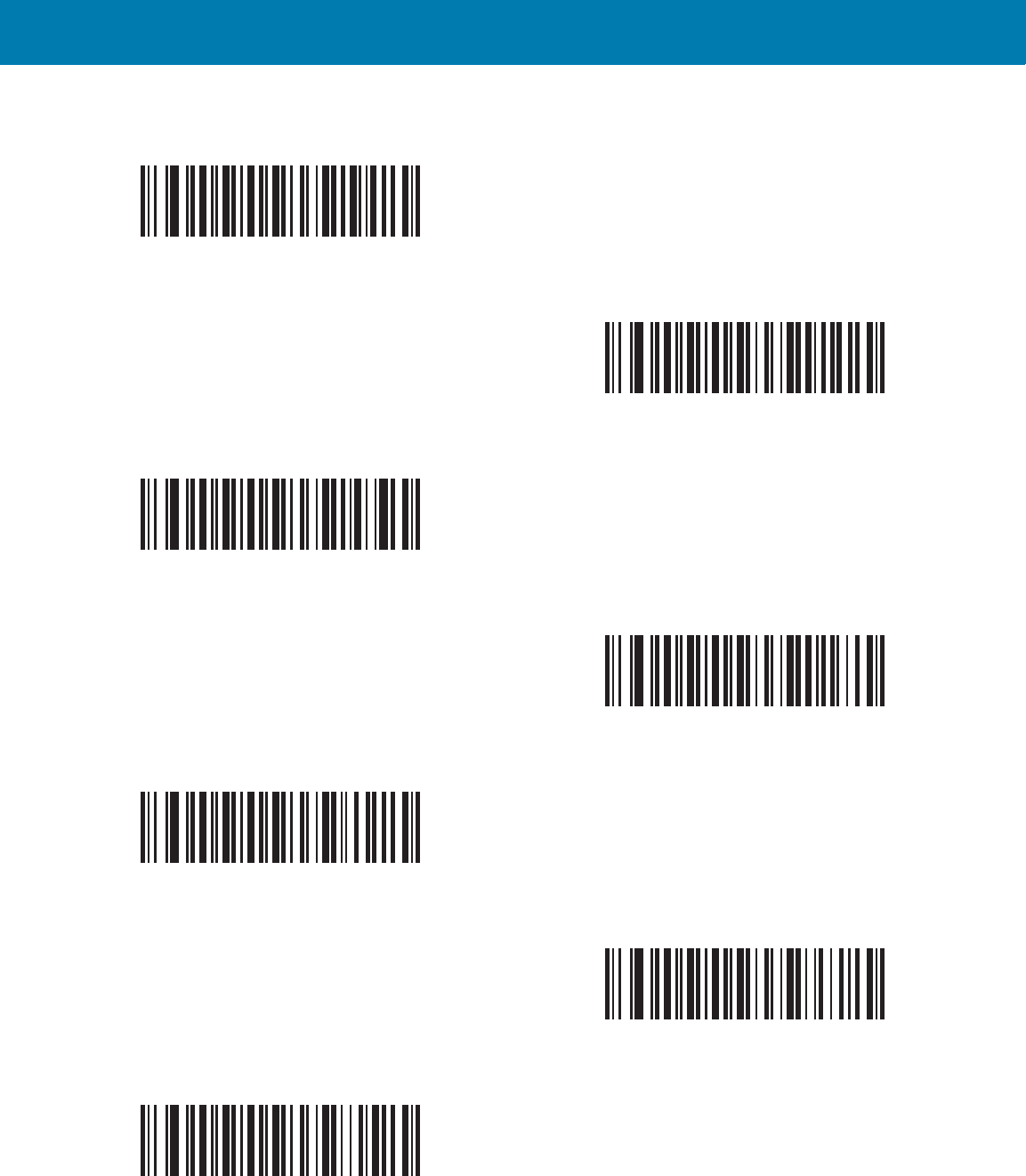
Symbologies
104
Decode UPC/EAN/JAN Supplementals (continued)
Enable 414/419/434/439 Supplemental Mode
(06h)
Enable 491 Supplemental Mode
(08h)
Enable Smart Supplemental Mode
(03h)
Supplemental User-Programmable Type 1
(09h)
Supplemental User-Programmable Type 1 and 2
(0Ah)
Smart Supplemental Plus User-Programmable 1
(0Bh)
Smart Supplemental Plus User-Programmable 1 and 2
(0Ch)
11 / 16 / 2017 REVIEW ONLY
REVIEW ONLY - REVIEW ONLY - REVIEW ONLY
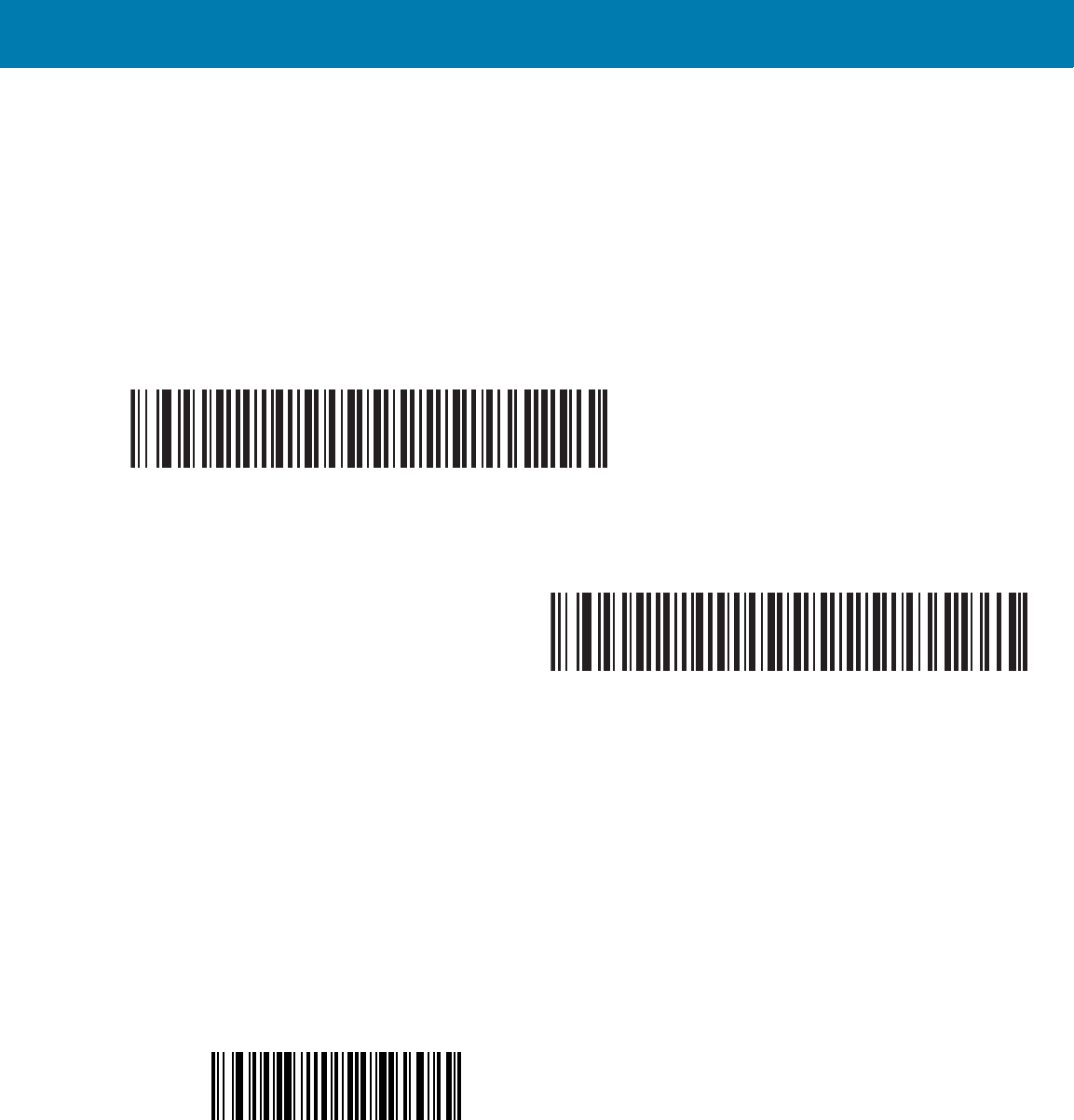
Symbologies
105
User-Programmable Supplementals
Supplemental 1: Parameter # F1h 43h
Supplemental 2: Parameter # F1h 44h
If you selected a Supplemental User-Programmable option from Decode UPC/EAN/JAN Supplementals on page
102, select User-Programmable Supplemental 1 to set the 3-digit prefix. Then select the 3 digits using the
numeric bar codes beginning on<em_Emphasis> page 16-245. Select User-Programmable Supplemental 2 to
set a second 3-digit prefix. Then select the 3 digits using the numeric bar codes beginning on<em_Emphasis>
page 16-245.
UPC/EAN/JAN Supplemental Redundancy
Parameter # 50h
If you selected Autodiscriminate UPC/EAN/JAN Supplementals, this option adjusts the number of times to
decode a symbol without supplementals before transmission. The range is from two to thirty times. Five or above is
recommended when decoding a mix of UPC/EAN/JAN symbols with and without supplementals. The default is 10.
Scan the bar code below to set a decode redundancy value. Next, scan two numeric bar codes in
<em_Emphasis>Appendix , Numeric Bar Codes. Enter a leading zero for single digit numbers. To correct an error
or change a selection, scan <em_Emphasis>Cancel on page 16-246.
User-Programmable Supplemental 1
User-Programmable Supplemental 2
UPC/EAN/JAN Supplemental Redundancy
11 / 16 / 2017 REVIEW ONLY
REVIEW ONLY - REVIEW ONLY - REVIEW ONLY
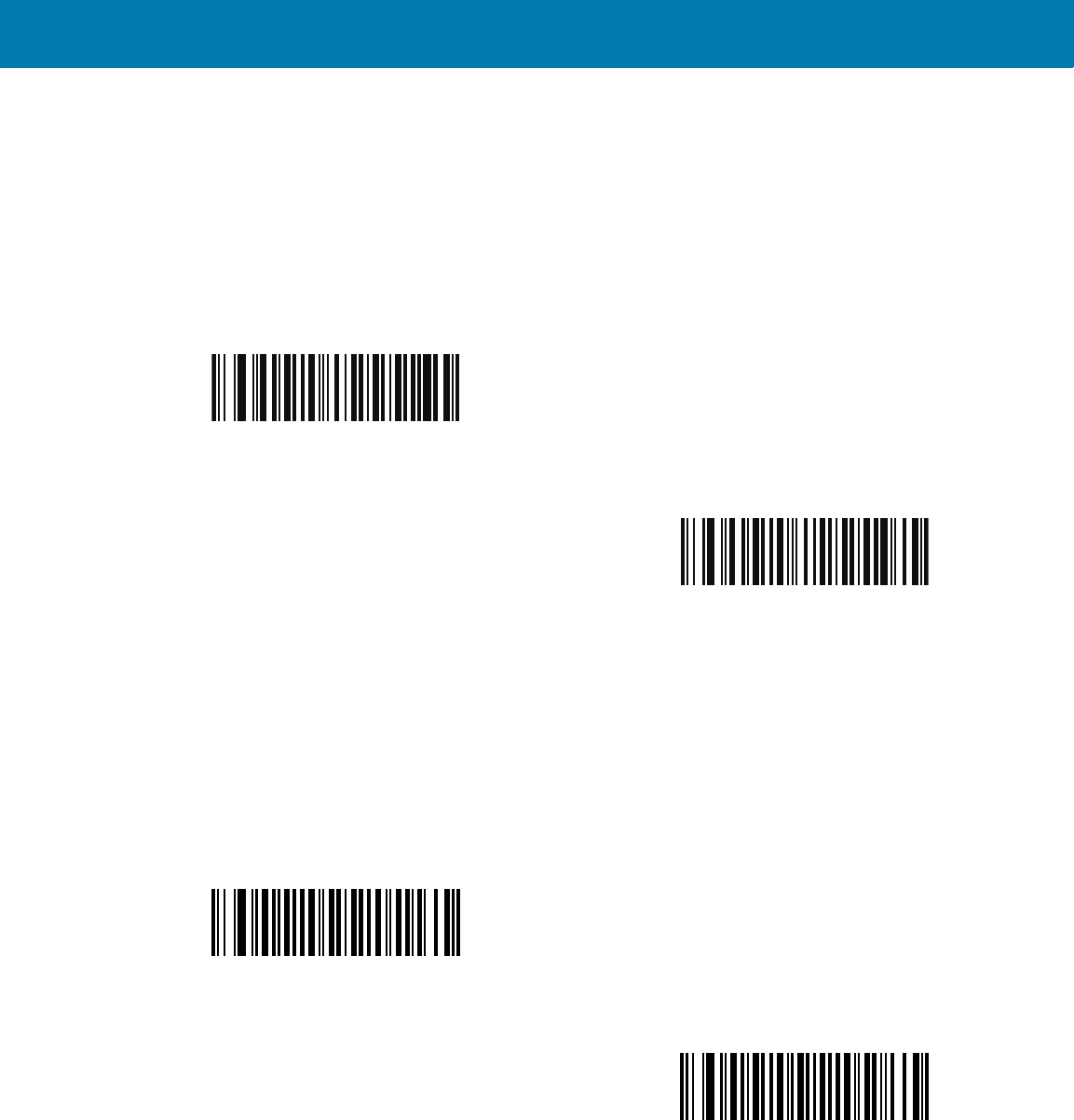
Symbologies
106
UPC/EAN/JAN Supplemental AIM ID Format
Parameter # F1h A0h
Select an output format when reporting UPC/EAN/JAN bar codes with supplementals with AIM ID enabled:
•Separate - UPC/EAN with supplementals transmit as]E<0 or 4><data>]E<1 or 2>[supp data]
•Combined - EAN-8 with supplementals transmit as ]E4<data>]E<1 or 2>[supp data]
All other UPC/EAN with supplementals transmit as ]E3<data+supps>
Transmit UPC-A Check Digit
Parameter # 28h
The check digit is the last character of the symbol used to verify the integrity of the data. Scan the appropriate bar
code below to transmit the bar code data with or without the UPC-A check digit. It is always verified to guarantee
the integrity of the data.
Separate
(00h)
*Combined
(01h)
*Transmit UPC-A Check Digit
(01h)
Do Not Transmit UPC-A Check Digit
(00h)
11 / 16 / 2017 REVIEW ONLY
REVIEW ONLY - REVIEW ONLY - REVIEW ONLY
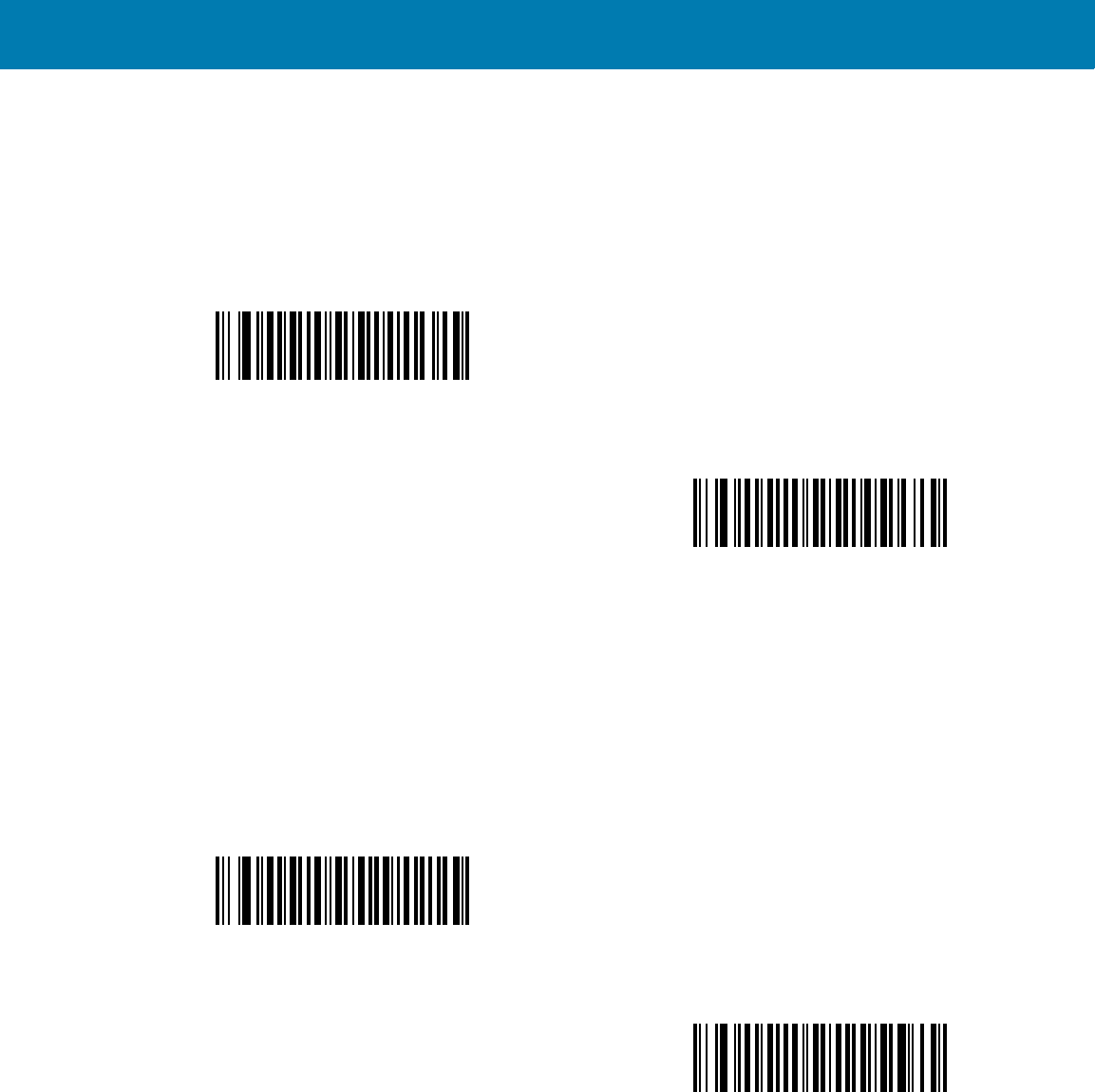
Symbologies
107
Transmit UPC-E Check Digit
Parameter # 29h
The check digit is the last character of the symbol used to verify the integrity of the data. Scan the appropriate bar
code below to transmit the bar code data with or without the UPC-E check digit. It is always verified to guarantee
the integrity of the data.
Transmit UPC-E1 Check Digit
Parameter # 2Ah
The check digit is the last character of the symbol used to verify the integrity of the data. Scan the appropriate bar
code below to transmit the bar code data with or without the UPC-E1 check digit. It is always verified to guarantee
the integrity of the data.
UPC-A Preamble
Parameter # 22h
Preamble characters are part of the UPC symbol, and include Country Code and System Character. There are
three options for transmitting a UPC-A preamble to the host device: transmit System Character only, transmit
*Transmit UPC-E Check Digit
(01h)
Do Not Transmit UPC-E Check Digit
(00h)
*Transmit UPC-E1 Check Digit
(01h)
Do Not Transmit UPC-E1 Check Digit
(00h)
11 / 16 / 2017 REVIEW ONLY
REVIEW ONLY - REVIEW ONLY - REVIEW ONLY
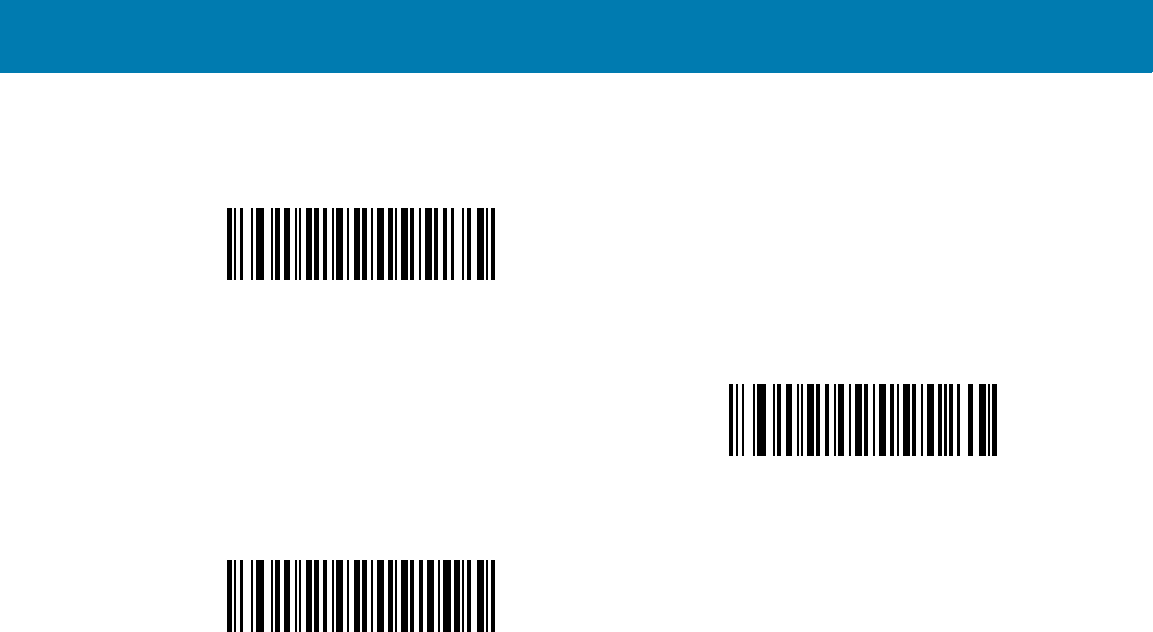
Symbologies
108
System Character and Country Code (“0” for USA), and transmit no preamble. Select the appropriate option to
match the host system.
UPC-E Preamble
Parameter # 23h
Preamble characters are part of the UPC symbol, and include Country Code and System Character. There are
three options for transmitting a UPC-E preamble to the host device: transmit System Character only, transmit
No Preamble (<DATA>)
(00h)
*System Character (<SYSTEM CHARACTER> <DATA>)
(01h)
System Character & Country Code
(< COUNTRY CODE> <SYSTEM CHARACTER> <DATA>)
(02h)
11 / 16 / 2017 REVIEW ONLY
REVIEW ONLY - REVIEW ONLY - REVIEW ONLY
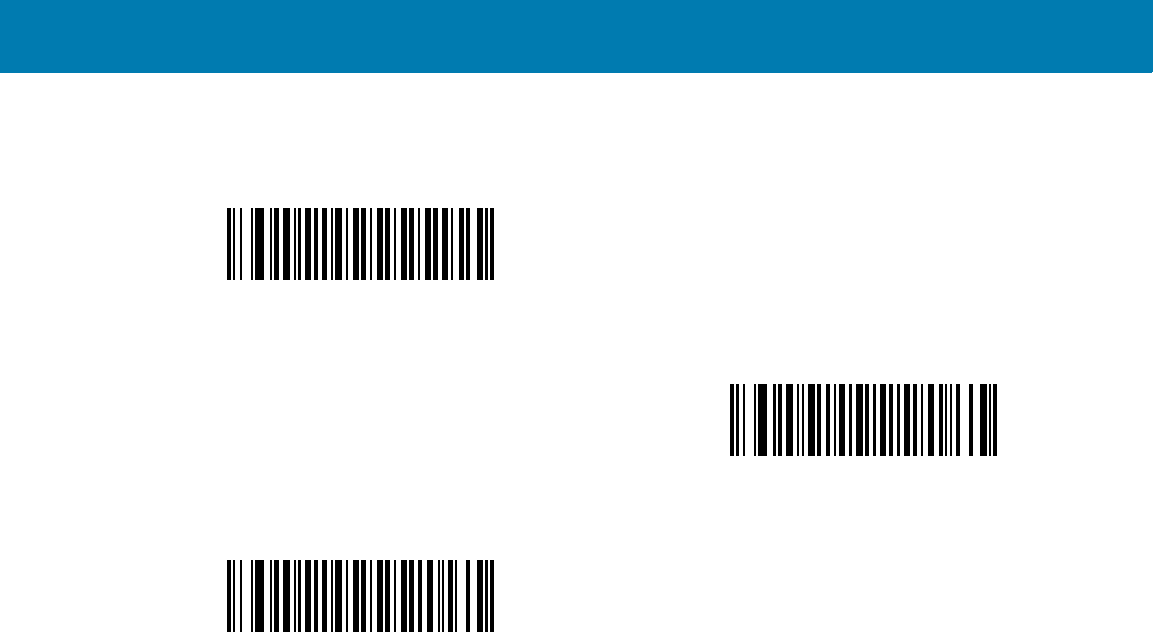
Symbologies
109
System Character and Country Code (“0” for USA), and transmit no preamble. Select the appropriate option to
match the host system.
UPC-E1 Preamble
Parameter # 24h
Preamble characters are part of the UPC symbol, and include Country Code and System Character. There are
three options for transmitting a UPC-E1 preamble to the host device: transmit System Character only, transmit
No Preamble (<DATA>)
(00h)
*System Character (<SYSTEM CHARACTER> <DATA>)
(01h)
System Character & Country Code
(< COUNTRY CODE> <SYSTEM CHARACTER> <DATA>)
(02h)
11 / 16 / 2017 REVIEW ONLY
REVIEW ONLY - REVIEW ONLY - REVIEW ONLY
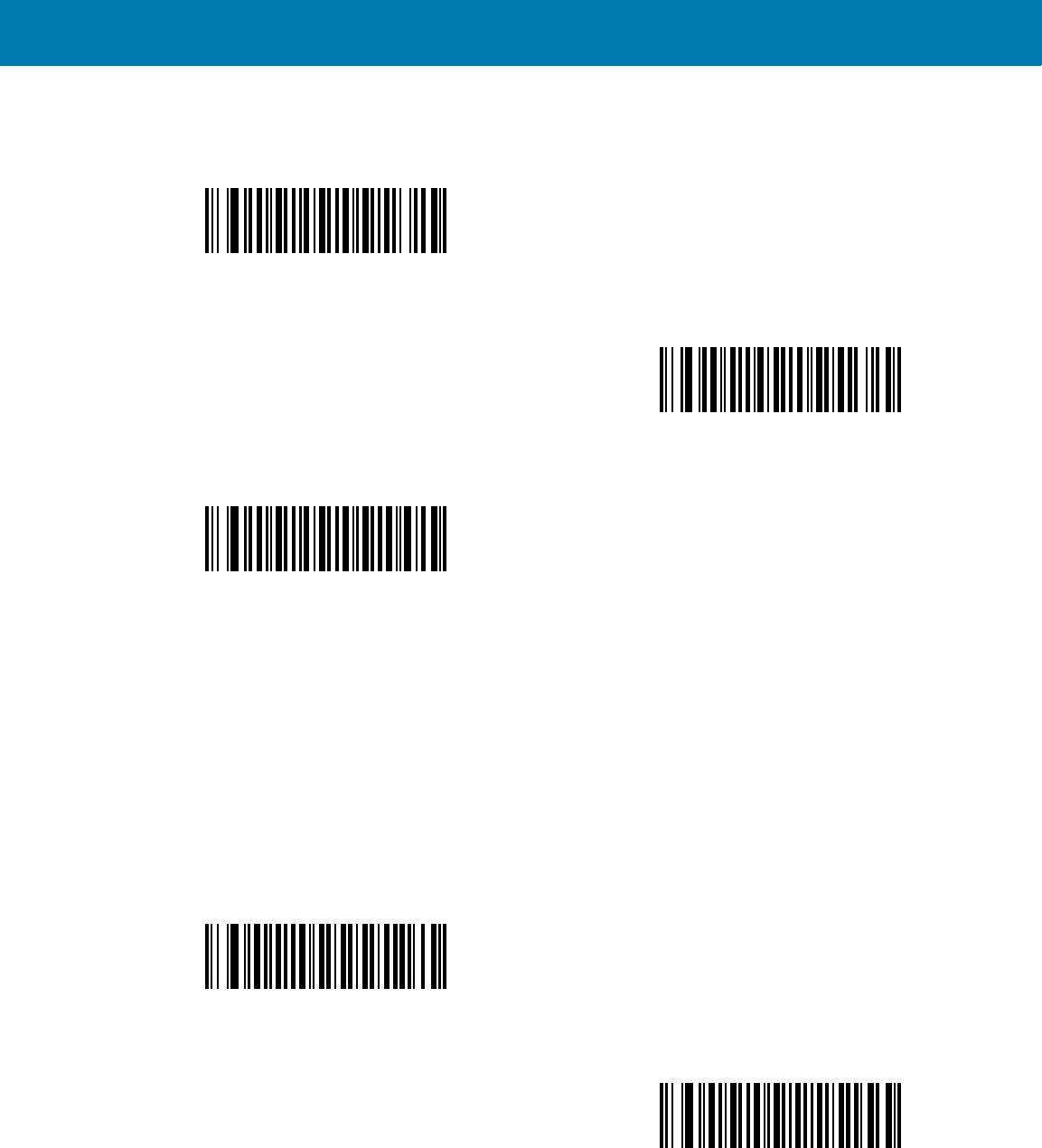
Symbologies
110
System Character and Country Code (“0” for USA), and transmit no preamble. Select the appropriate option to
match the host system.
Convert UPC-E to UPC-A
Parameter # 25h
Enable this to convert UPC-E (zero suppressed) decoded data to UPC-A format before transmission. After
conversion, the data follows UPC-A format and is affected by UPC-A programming selections (e.g., Preamble,
Check Digit).
Disable this to transmit UPC-E decoded data as UPC-E data, without conversion.
No Preamble (<DATA>)
(00h)
*System Character (<SYSTEM CHARACTER> <DATA>)
(01h)
System Character & Country Code
(< COUNTRY CODE> <SYSTEM CHARACTER> <DATA>)
(02h)
Convert UPC-E to UPC-A (Enable)
(01h)
*Do Not Convert UPC-E to UPC-A (Disable)
(00h)
11 / 16 / 2017 REVIEW ONLY
REVIEW ONLY - REVIEW ONLY - REVIEW ONLY
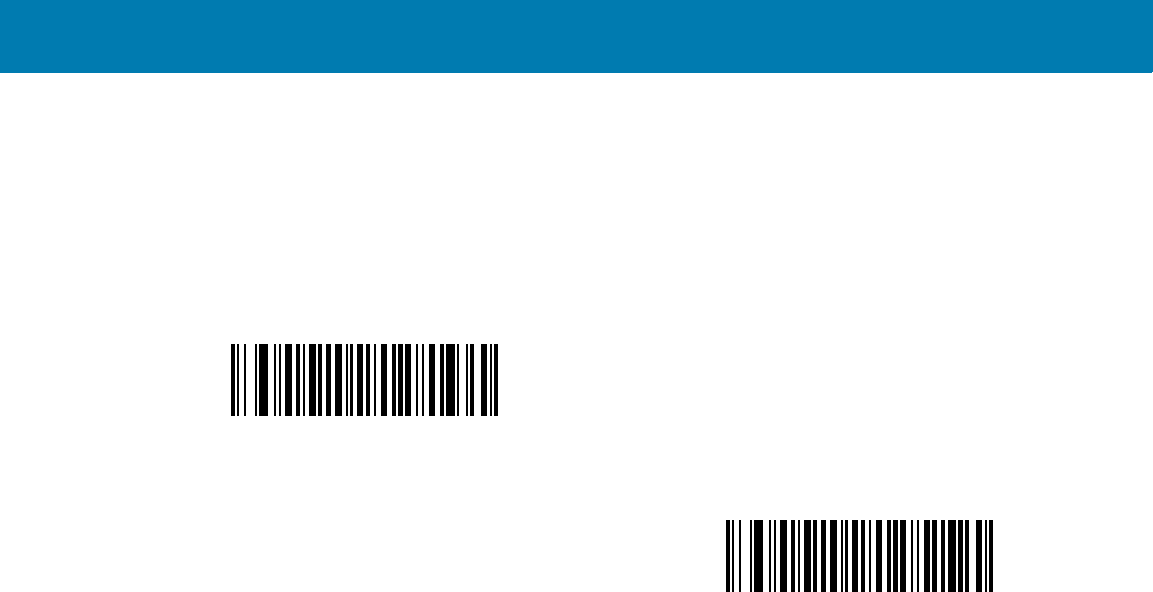
Symbologies
111
Convert UPC-E1 to UPC-A
Parameter # 26h
Enable this to convert UPC-E1 decoded data to UPC-A format before transmission. After conversion, the data
follows UPC-A format and is affected by UPC-A programming selections (e.g., Preamble, Check Digit).
Disable this to transmit UPC-E1 decoded data as UPC-E1 data, without conversion.
Convert UPC-E1 to UPC-A (Enable)
(01h)
*Do Not Convert UPC-E1 to UPC-A (Disable)
(00h)
11 / 16 / 2017 REVIEW ONLY
REVIEW ONLY - REVIEW ONLY - REVIEW ONLY
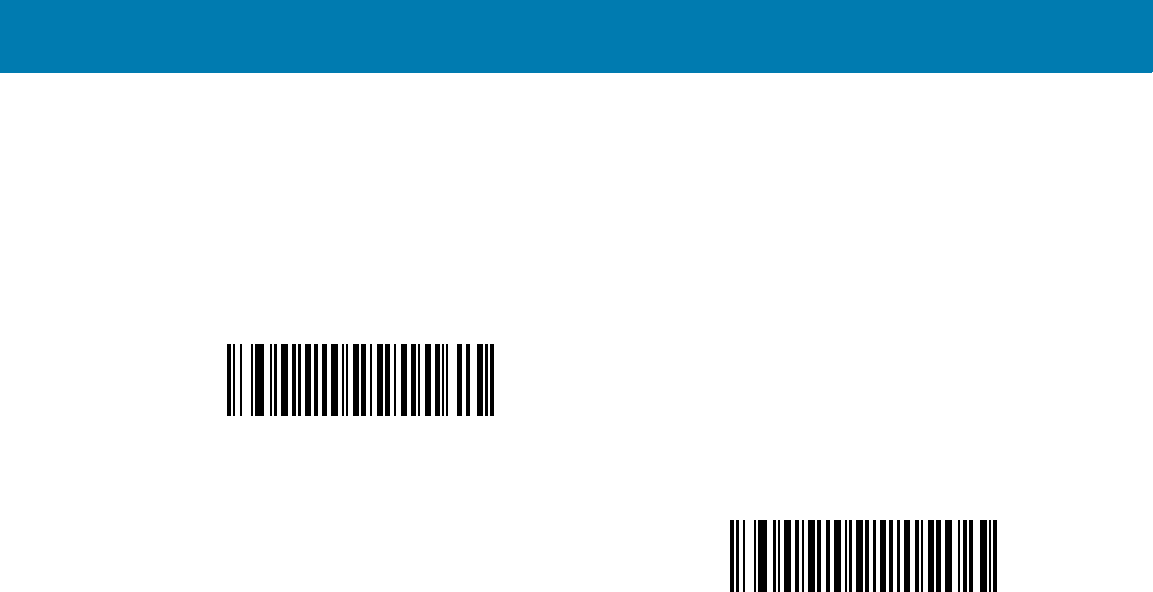
Symbologies
112
EAN-8/JAN-8 Extend
Parameter # 27h
Enable this parameter to add five leading zeros to decoded EAN-8 symbols to make them compatible in format to
EAN-13 symbols.
Disable this to transmit EAN-8 symbols as is.
Enable EAN/JAN Zero Extend
(01h)
*Disable EAN/JAN Zero Extend
(00h)
11 / 16 / 2017 REVIEW ONLY
REVIEW ONLY - REVIEW ONLY - REVIEW ONLY
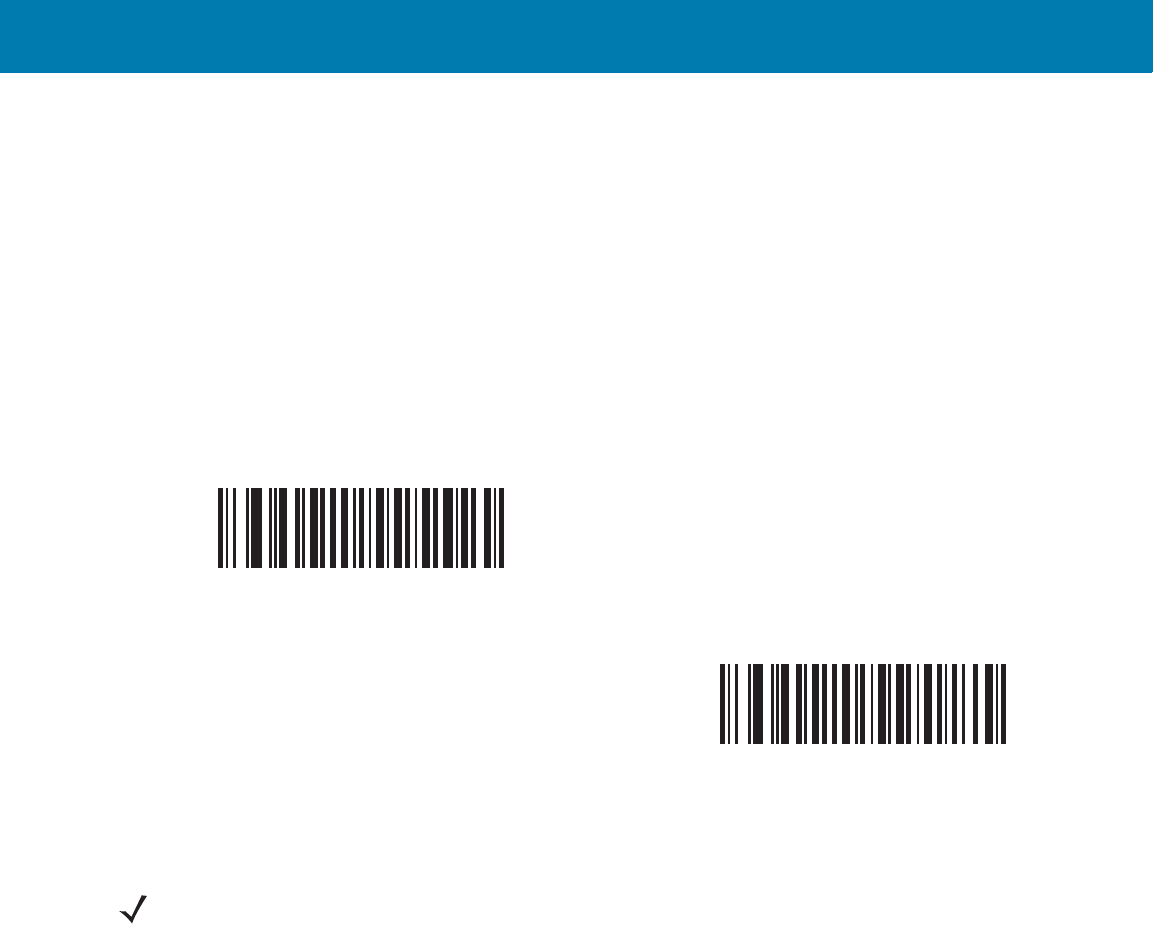
Symbologies
113
Bookland ISBN Format
Parameter # F1h 40h
If you enabled Bookland EAN using Enable/Disable Bookland EAN on page 101, select one of the following
formats for Bookland data:
•Bookland ISBN-10 - The digital scanner reports Bookland data starting with 978 in traditional 10-digit
format with the special Bookland check digit for backward-compatibility. Data starting with 979 is not
considered Bookland in this mode.
•Bookland ISBN-13 - The digital scanner reports Bookland data (starting with either 978 or 979) as
EAN-13 in 13-digit format to meet the 2007 ISBN-13 protocol.
*Bookland ISBN-10
(00h)
Bookland ISBN-13
(01h)
NOTE:For Bookland EAN to function properly, first enable Bookland EAN using Enable/Disable Bookland EAN
on page 101, then select either Decode UPC/EAN Supplementals, Autodiscriminate UPC/EAN Supplementals,
or Enable 978/979 Supplemental Mode in Decode UPC/EAN/JAN Supplementals on page 102.
11 / 16 / 2017 REVIEW ONLY
REVIEW ONLY - REVIEW ONLY - REVIEW ONLY
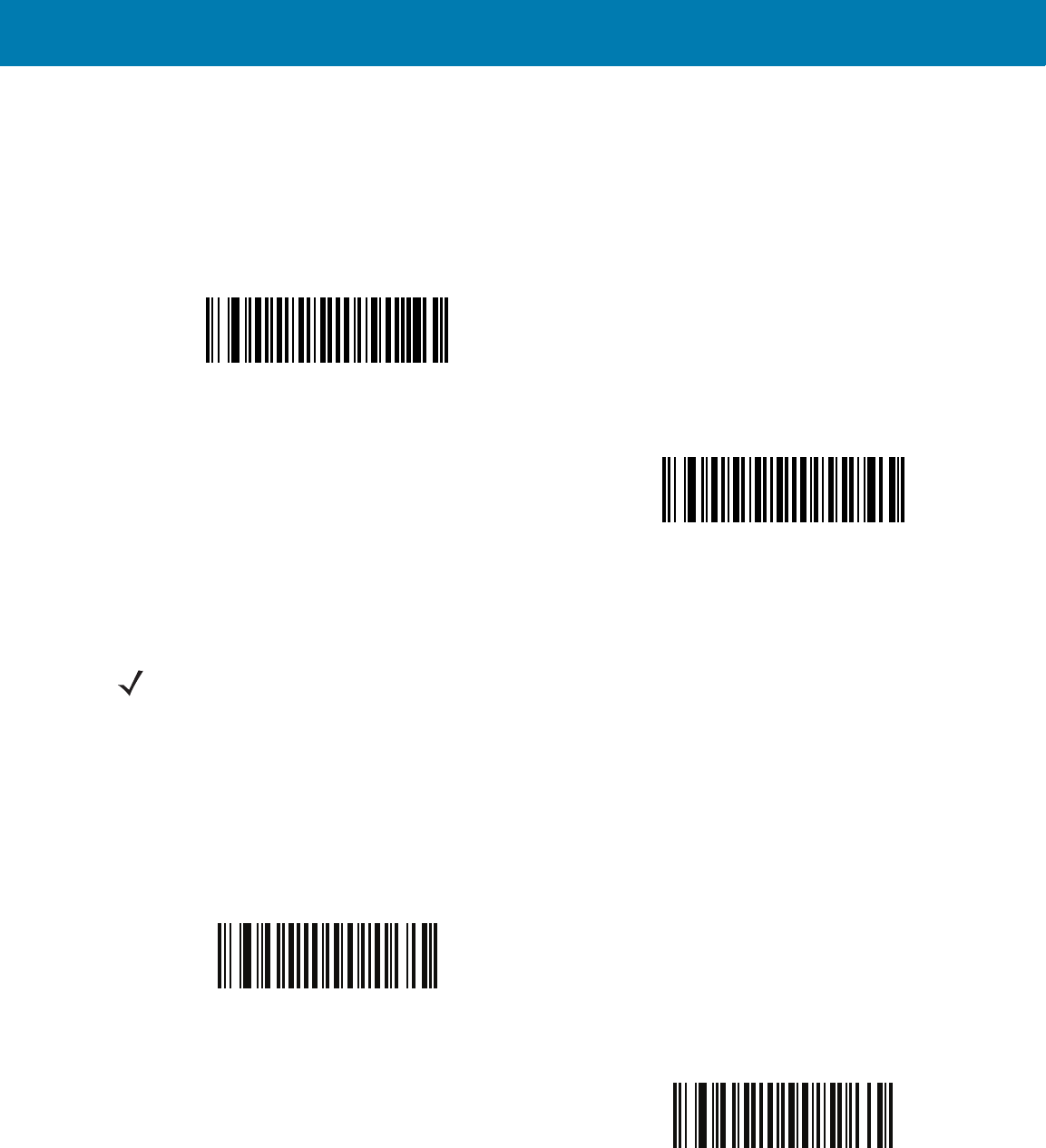
Symbologies
114
UCC Coupon Extended Code
Parameter # 55h
Enable this parameter to decode UPC-A bar codes starting with digit ‘5’, EAN-13 bar codes starting with digit ‘99’,
and UPC-A/GS1-128 Coupon Codes. UPCA, EAN-13, and GS1-128 must be enabled to scan all types of
Coupon Codes.
ISSN EAN
Parameter # F1h 69h
To enable or disable ISSN EAN, scan the appropriate bar code below.
*Enable UCC Coupon Extended Code
(01h)
Disable UCC Coupon Extended Code
(00h)
NOTE:See UPC/EAN/JAN Supplemental Redundancy on page 105 to control autodiscrimination of the
GS1-128 (right half) of a coupon code.
Enable ISSN EAN
(01h)
*Disable ISSN EAN
(00h)
11 / 16 / 2017 REVIEW ONLY
REVIEW ONLY - REVIEW ONLY - REVIEW ONLY
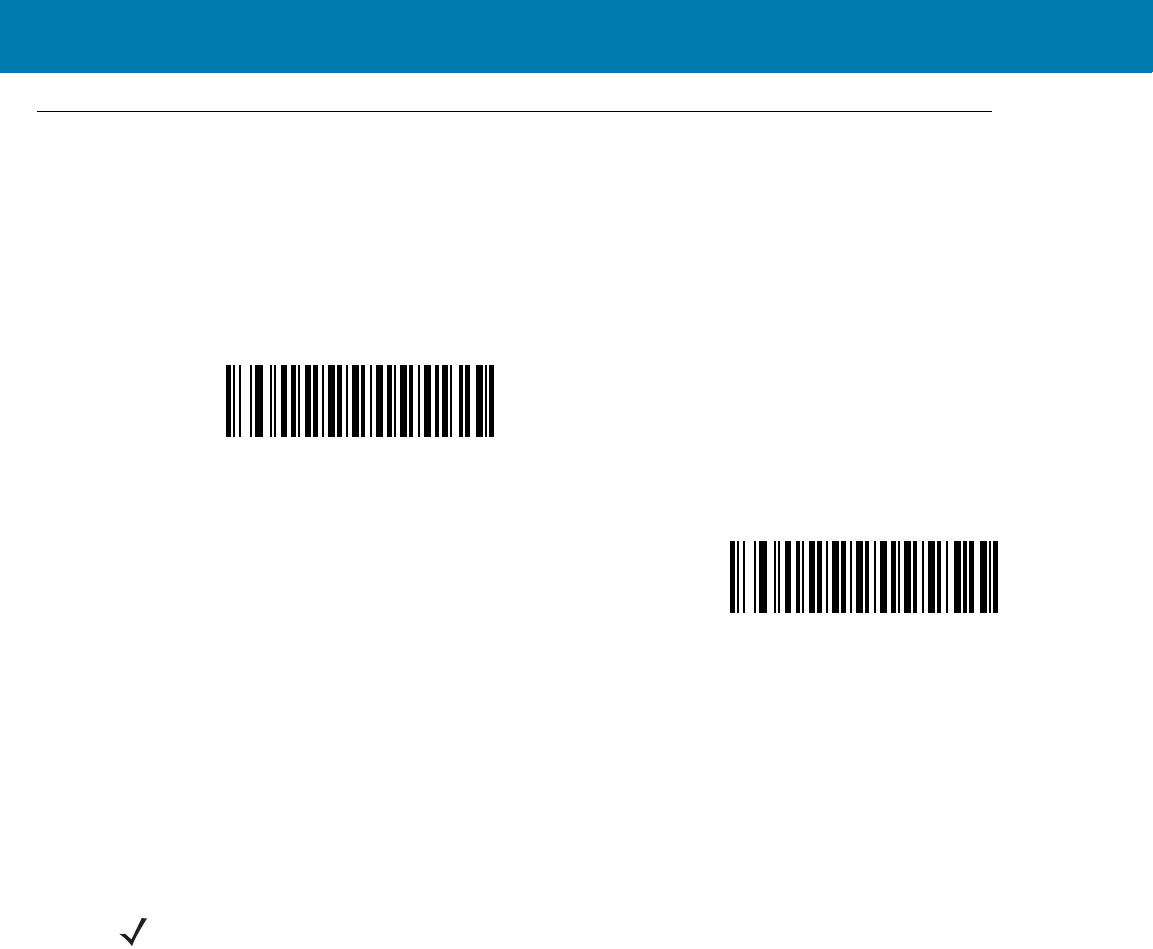
Symbologies
115
Code 128
Enable/Disable Code 128
Parameter # 08h
To enable or disable Code 128, scan the appropriate bar code below.
Set Lengths for Code 128
Parameter # L1 = D1h, L2 = D2h
The length of a code refers to the number of characters (i.e., human readable characters), including check digit(s)
the code contains. Set lengths for Code 128 to any length, one or two discrete lengths, or lengths within a specific
range.
•One Discrete Length - Select this option to decode only Code 128 symbols containing a selected length.
Select the length using the numeric bar codes in <em_Emphasis>Appendix , Numeric Bar Codes. For
example, to decode only Code 128 symbols with 14 characters, scan Code 128 - One Discrete Length,
then scan 1 followed by 4. To correct an error or change the selection, scan <em_Emphasis>Cancel on
page 16-246.
•Two Discrete Lengths - Select this option to decode only Code 128 symbols containing either of two
selected lengths. Select lengths using the numeric bar codes in <em_Emphasis>Appendix , Numeric Bar
Codes. For example, to decode only Code 128 symbols containing either 2 or 14 characters, select Code
128 - Two Discrete Lengths, then scan 0, 2, 1, and then 4. To correct an error or change the
selection, scan <em_Emphasis>Cancel on page 16-246.
•Length Within Range - Select this option to decode a Code 128 symbol with a specific length
range. Select lengths using numeric bar codes in <em_Emphasis>Appendix , Numeric Bar Codes. For
example, to decode Code 128 symbols containing between 4 and 12 characters, first scan Code 128 -
Length Within Range. Then scan 0, 4, 1, and 2 (enter a leading zero for single digit numbers). To correct
an error or change the selection, scan <em_Emphasis>Cancel on page 16-246.
•Any Length - Select this option to decode Code 128 symbols containing any number of characters within
the digital scanner’s capability.
*Enable Code 128
(01h)
Disable Code 128
(00h)
NOTE:When setting lengths for different bar code types, enter a leading zero for single digit numbers.
11 / 16 / 2017 REVIEW ONLY
REVIEW ONLY - REVIEW ONLY - REVIEW ONLY
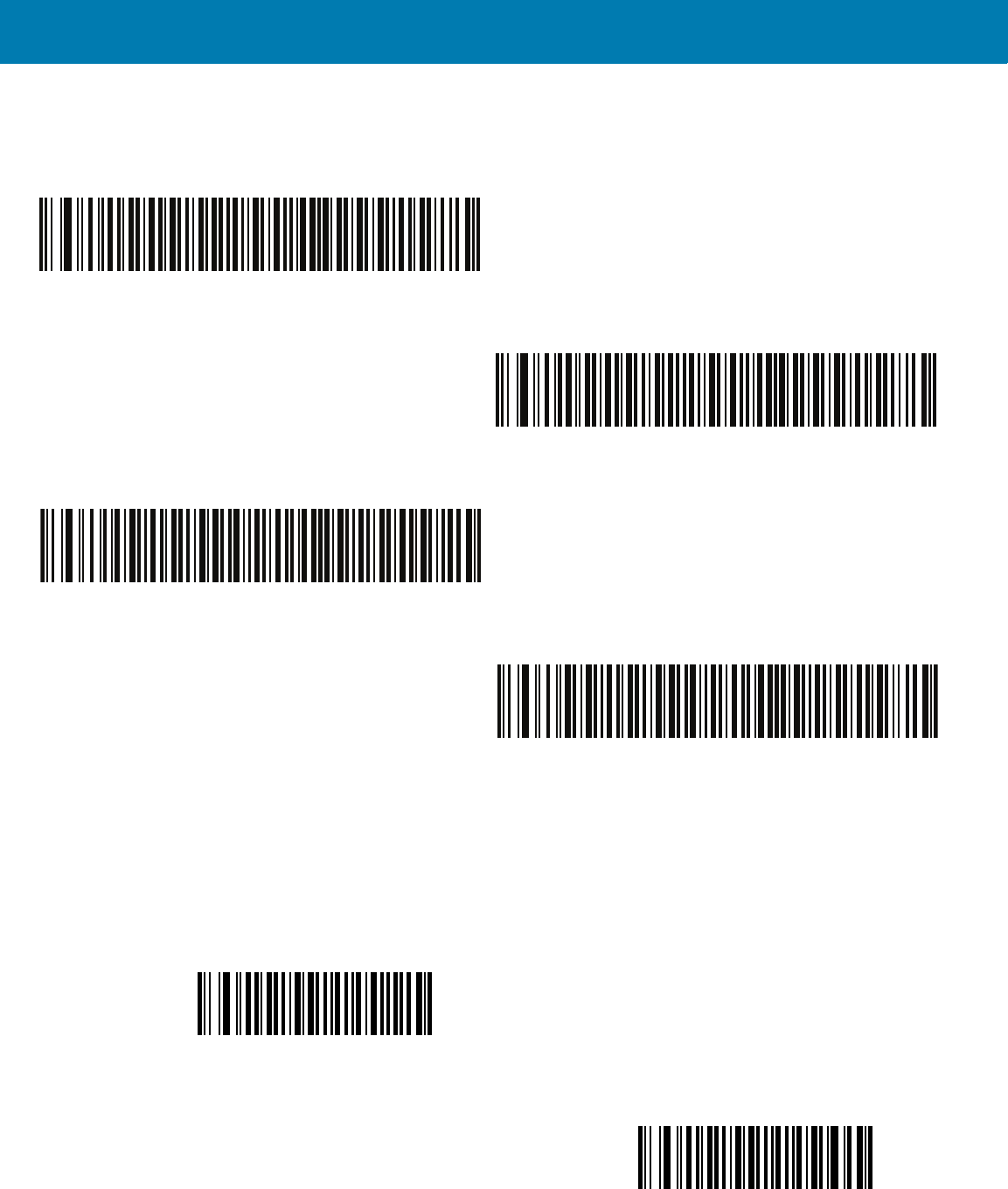
Symbologies
116
Set Lengths for Code 128 (continued)
Enable/Disable GS1-128 (formerly UCC/EAN-128)
Parameter # 0Eh
To enable or disable GS1-128, scan the appropriate bar code below.
Code 128 - One Discrete Length
Code 128 - Two Discrete Lengths
Code 128 - Length Within Range
*Code 128 - Any Length
*Enable GS1-128
(01h)
Disable GS1-128
(00h)
11 / 16 / 2017 REVIEW ONLY
REVIEW ONLY - REVIEW ONLY - REVIEW ONLY
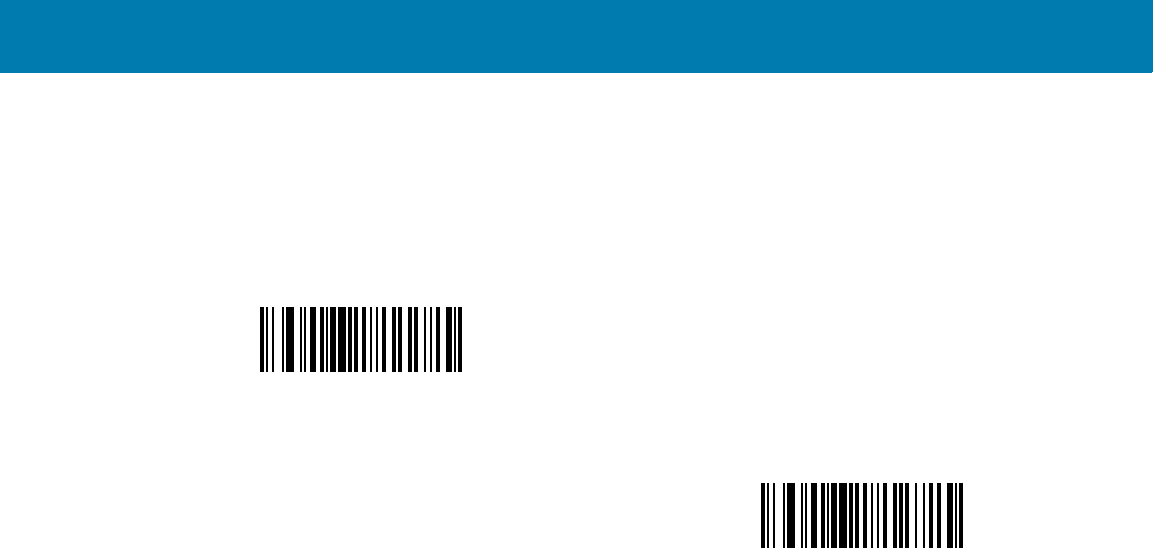
Symbologies
117
Enable/Disable ISBT 128
Parameter # 54h
ISBT 128 is a variant of Code 128 used in the blood bank industry. Scan a bar code below to enable or disable
ISBT 128. If necessary, the host must perform concatenation of the ISBT data.
*Enable ISBT 128
(01h)
Disable ISBT 128
(00h)
11 / 16 / 2017 REVIEW ONLY
REVIEW ONLY - REVIEW ONLY - REVIEW ONLY
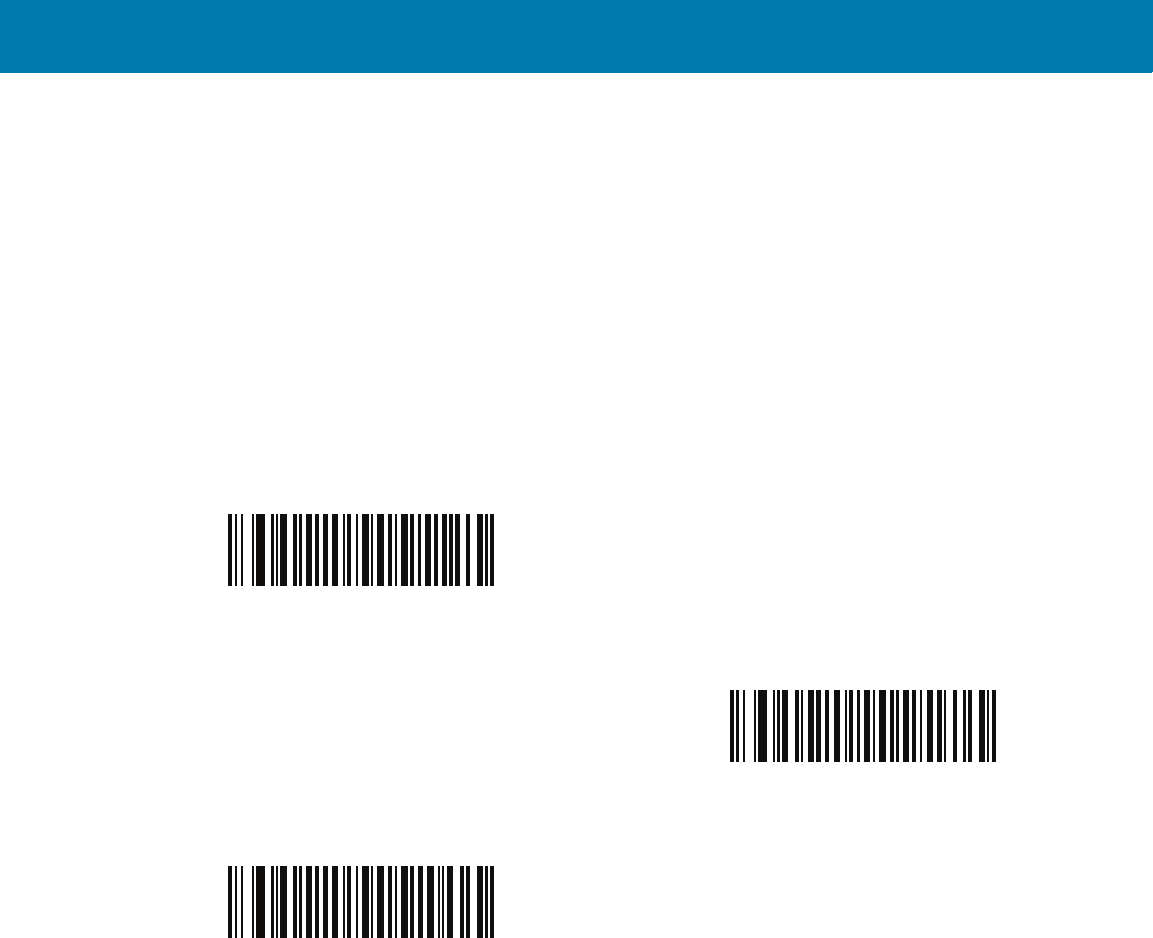
Symbologies
118
ISBT Concatenation
Parameter # F1h 41h
Select an option for concatenating pairs of ISBT code types:
•If you select Disable ISBT Concatenation, the digital scanner does not concatenate pairs of ISBT
codes it encounters.
•If you select Enable ISBT Concatenation, there must be two ISBT codes in order for the digital scanner
to decode and perform concatenation. The digital scanner does not decode single ISBT symbols.
•If you select Autodiscriminate ISBT Concatenation, the digital scanner decodes and concatenates
pairs of ISBT codes immediately. If only a single ISBT symbol is present, the digital scanner must decode
the symbol the number of times set via ISBT Concatenation Redundancy on page 119 before transmitting
its data to confirm that there is no additional ISBT symbol.
*Disable ISBT Concatenation
(00h)
Enable ISBT Concatenation
(01h)
Autodiscriminate ISBT Concatenation
(00h)
11 / 16 / 2017 REVIEW ONLY
REVIEW ONLY - REVIEW ONLY - REVIEW ONLY
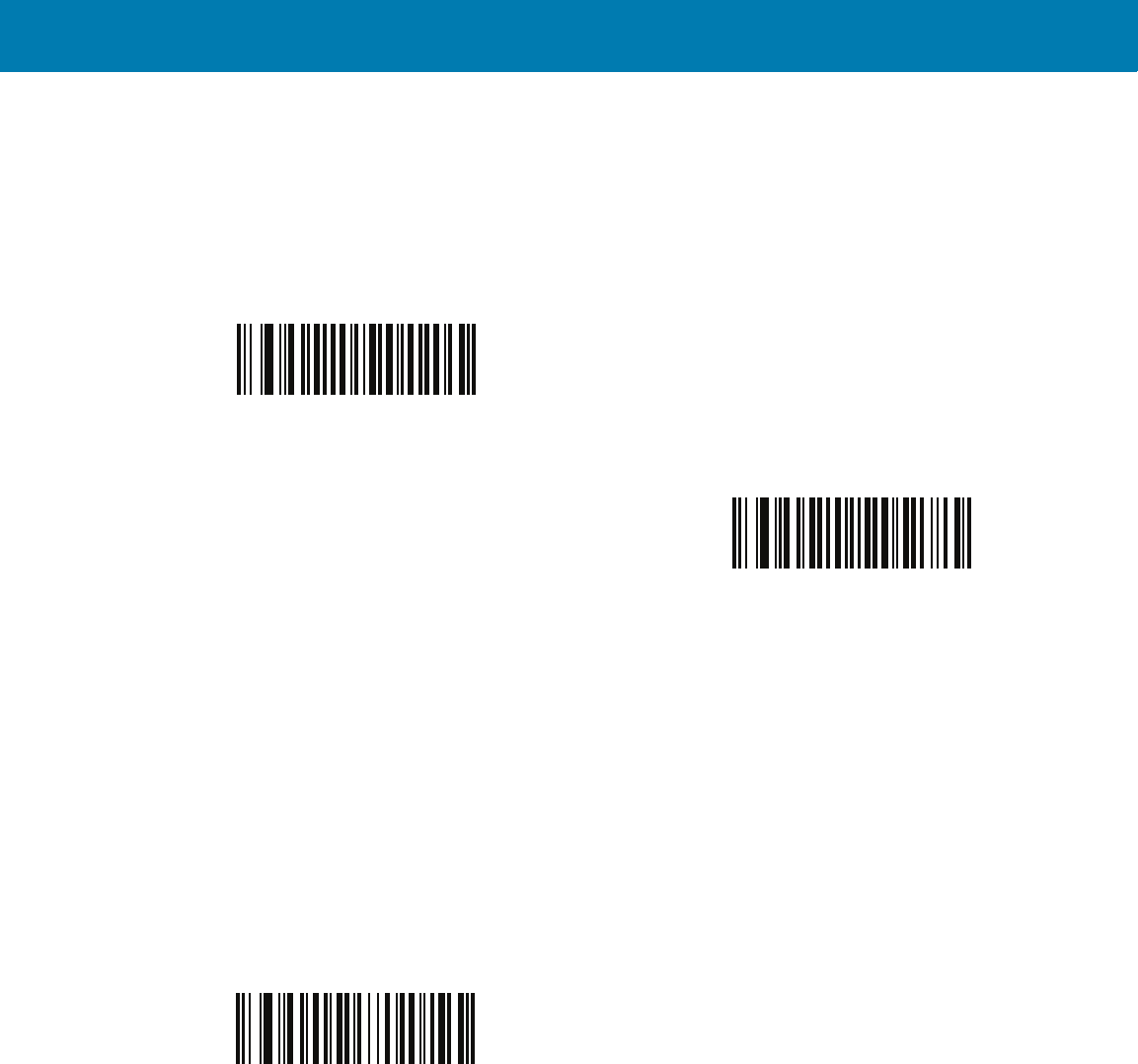
Symbologies
119
Check ISBT Table
Parameter # F1h 42h
The ISBT specification includes a table that lists several types of ISBT bar codes that are commonly used in pairs.
If you set ISBT Concatenation to Enable, enable Check ISBT Table to concatenate only those pairs found in this
table. Other types of ISBT codes are not concatenated.
ISBT Concatenation Redundancy
Parameter # DFh
If you set ISBT Concatenation to Autodiscriminate, use this parameter to set the number of times the digital
scanner must decode an ISBT symbol before determining that there is no additional symbol.
Scan the bar code below, then scan two numeric bar codes in <em_Emphasis>Appendix , Numeric Bar Codes to
set a value between 2 and 20. Enter a leading zero for single digit numbers. To correct an error or change a
selection, scan <em_Emphasis>Cancel on page 16-246. The default is 10.
*Enable Check ISBT Table
(01h)
Disable Check ISBT Table
(00h)
ISBT Concatenation Redundancy
11 / 16 / 2017 REVIEW ONLY
REVIEW ONLY - REVIEW ONLY - REVIEW ONLY
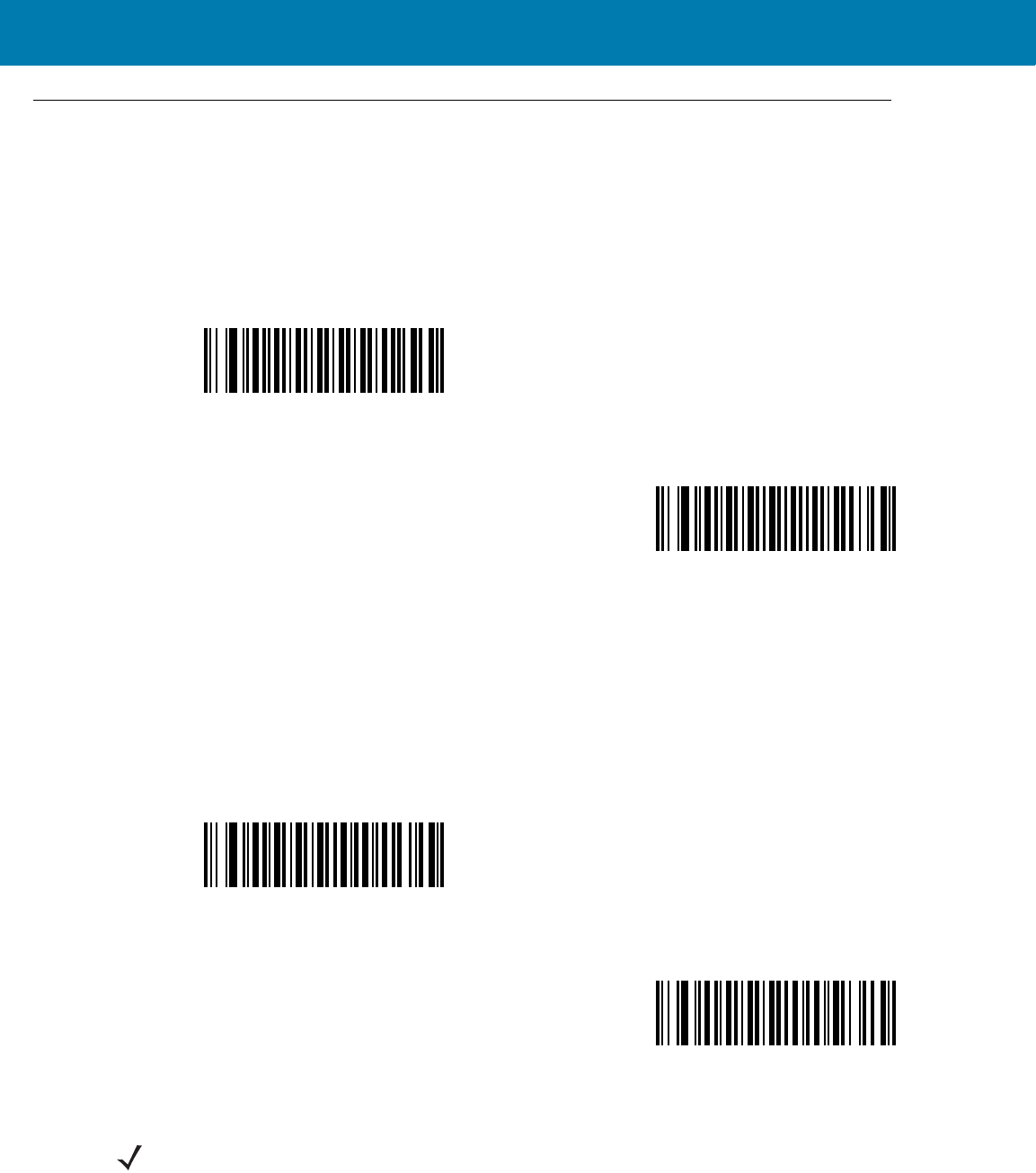
Symbologies
120
Code 39
Enable/Disable Code 39
Parameter # 00h
To enable or disable Code 39, scan the appropriate bar code below.
Enable/Disable Trioptic Code 39
Parameter # 0Dh
Trioptic Code 39 is a variant of Code 39 used in the marking of computer tape cartridges. Trioptic Code 39 symbols
always contain six characters. To enable or disable Trioptic Code 39, scan the appropriate bar code below.
*Enable Code 39
(01h)
Disable Code 39
(00h)
Enable Trioptic Code 39
(01h)
*Disable Trioptic Code 39
(00h)
NOTE:You cannot enable Trioptic Code 39 and Code 39 Full ASCII simultaneously.
11 / 16 / 2017 REVIEW ONLY
REVIEW ONLY - REVIEW ONLY - REVIEW ONLY
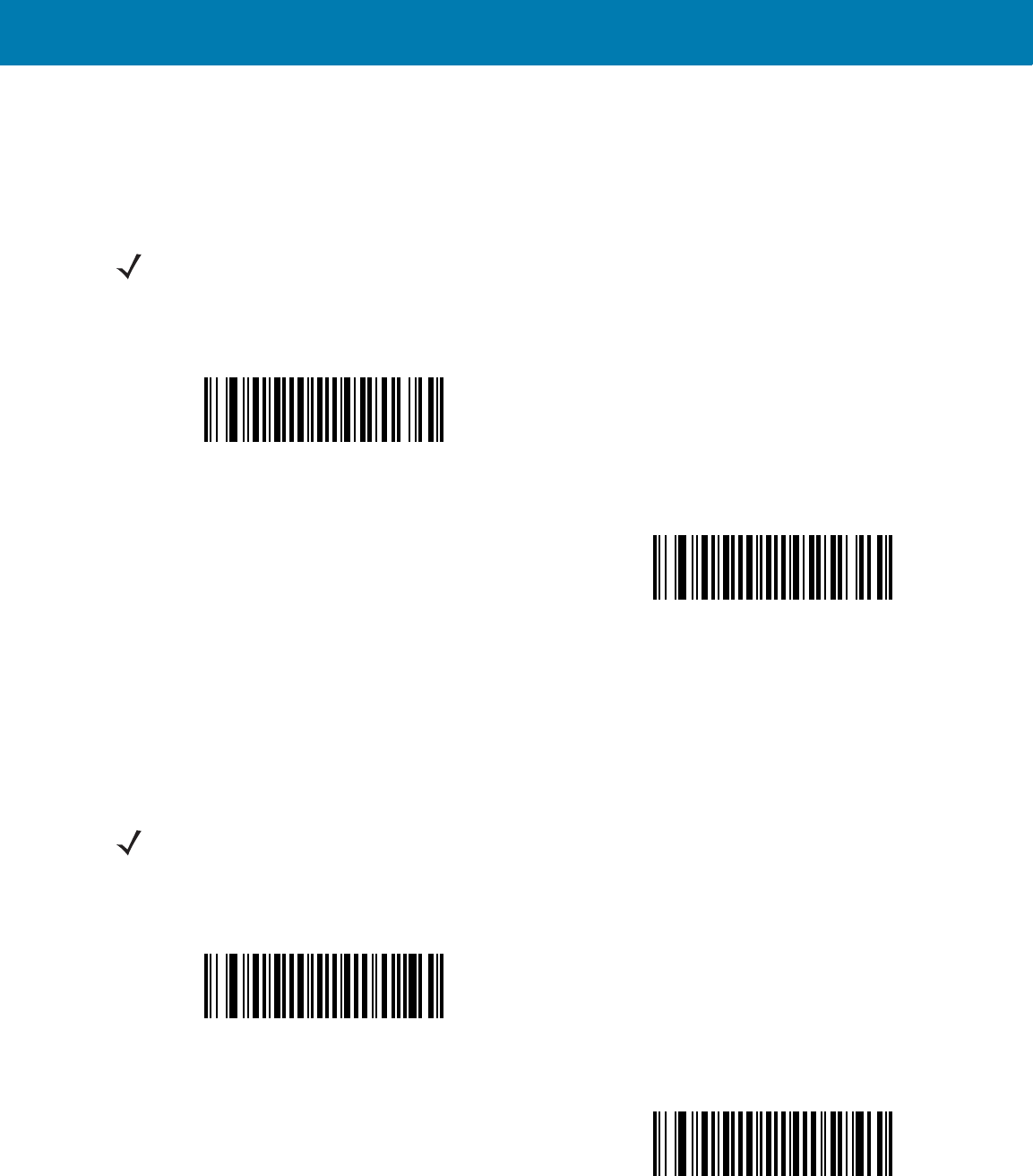
Symbologies
121
Convert Code 39 to Code 32
Parameter # 56h
Code 32 is a variant of Code 39 used by the Italian pharmaceutical industry. Scan the appropriate bar code below
to enable or disable converting Code 39 to Code 32.
Code 32 Prefix
Parameter # E7h
Scan the appropriate bar code below to enable or disable adding the prefix character “A” to all Code 32 bar codes.
NOTE:Code 39 must be enabled for this parameter to function.
Enable Convert Code 39 to Code 32
(01h)
*Disable Convert Code 39 to Code 32
(00h)
NOTE:Convert Code 39 to Code 32 must be enabled for this parameter to function.
Enable Code 32 Prefix
(01h)
*Disable Code 32 Prefix
(00h)
11 / 16 / 2017 REVIEW ONLY
REVIEW ONLY - REVIEW ONLY - REVIEW ONLY
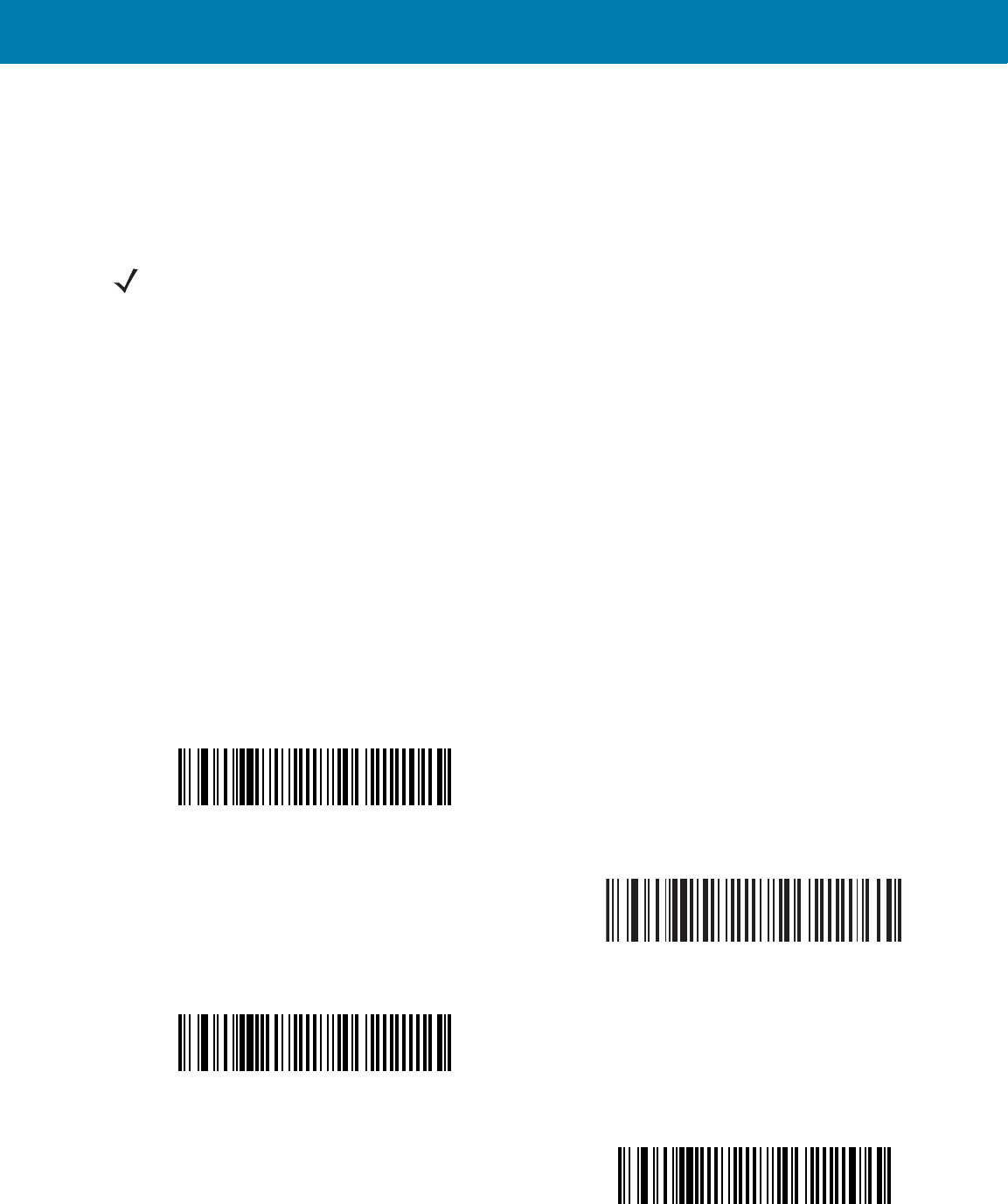
Symbologies
122
Set Lengths for Code 39
Parameter # L1 = 12h, L2 = 13h
The length of a code refers to the number of characters (i.e., human readable characters), including check digit(s)
the code contains. Set lengths for Code 39 to any length, one or two discrete lengths, or lengths within a specific
range. If Code 39 Full ASCII is enabled, Length Within a Range or Any Length are the preferred options.
•One Discrete Length - Select this option to decode only Code 39 symbols containing a selected length.
Select the length using the numeric bar codes in <em_Emphasis>Appendix , Numeric Bar Codes. For
example, to decode only Code 39 symbols with 14 characters, scan Code 39 - One Discrete Length, then
scan 1 followed by 4. To correct an error or change the selection, scan <em_Emphasis>Cancel on
page 16-246.
•Two Discrete Lengths - Select this option to decode only Code 39 symbols containing either of two
selected lengths. Select lengths using the numeric bar codes in <em_Emphasis>Appendix , Numeric Bar
Codes. For example, to decode only Code 39 symbols containing either 2 or 14 characters, select Code
39 - Two Discrete Lengths, then scan 0, 2, 1, and then 4. To correct an error or change the
selection, scan <em_Emphasis>Cancel on page 16-246.
•Length Within Range - Select this option to decode a Code 39 symbol with a specific length range.
Select lengths using numeric bar codes in <em_Emphasis>Appendix , Numeric Bar Codes. For
example, to decode Code 39 symbols containing between 4 and 12 characters, first scan Code 39 -
Length Within Range. Then scan 0, 4, 1, and 2 (enter a leading zero for single digit numbers). To correct
an error or change the selection, scan <em_Emphasis>Cancel on page 16-246.
•Any Length - Select this option to decode Code 39 symbols containing any number of characters within
the digital scanner’s capability.
NOTE:When setting lengths for different bar code types, enter a leading zero for single digit numbers.
Code 39 - One Discrete Length
Code 39 - Two Discrete Lengths
Code 39 - Length Within Range
Code 39 - Any Length
11 / 16 / 2017 REVIEW ONLY
REVIEW ONLY - REVIEW ONLY - REVIEW ONLY
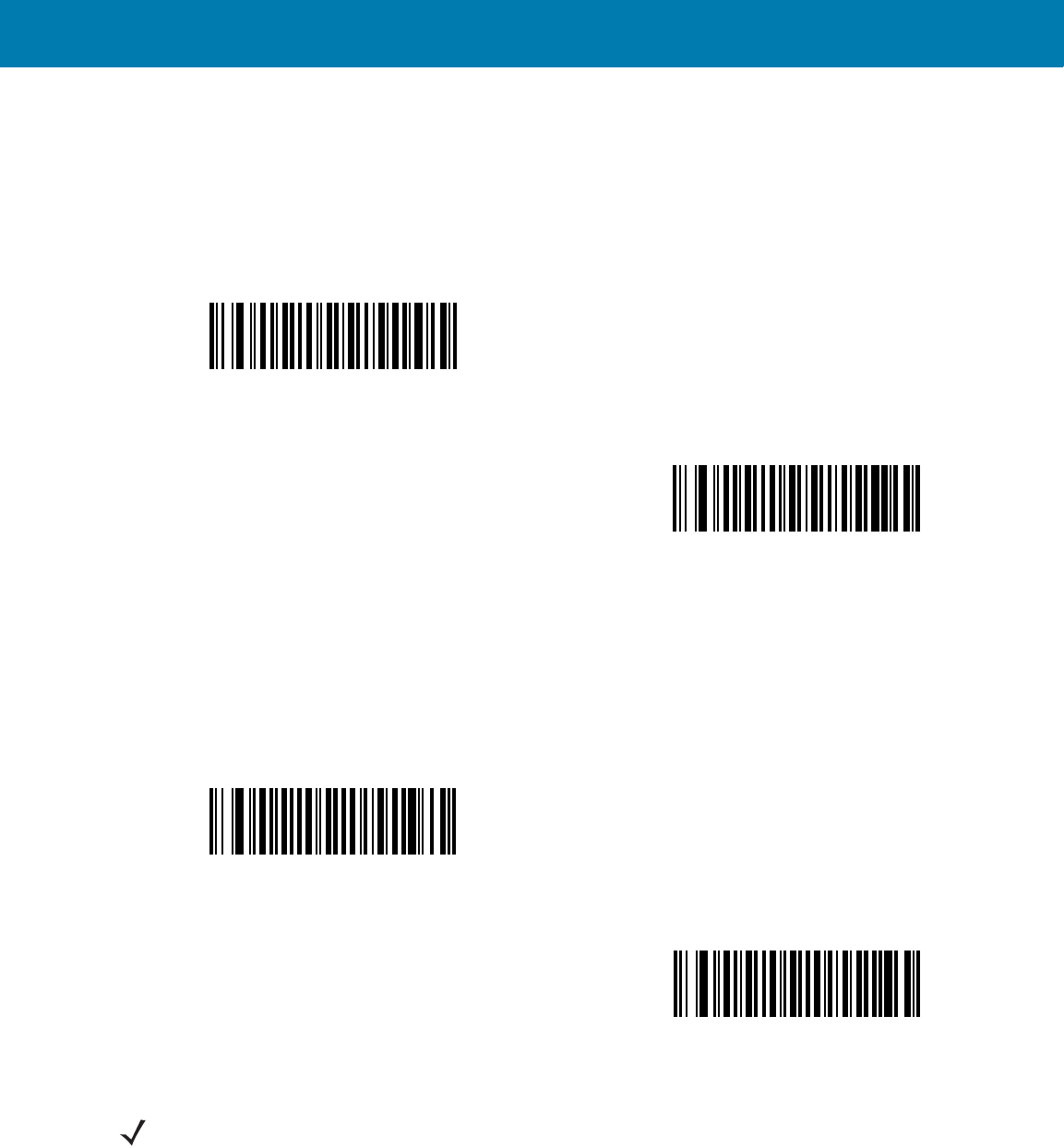
Symbologies
123
Code 39 Check Digit Verification
Parameter # 30h
Enable this feature to check the integrity of all Code 39 symbols to verify that the data complies with specified
check digit algorithm. Only Code 39 symbols which include a modulo 43 check digit are decoded. Enable this
feature if the Code 39 symbols contain a Modulo 43 check digit.
Transmit Code 39 Check Digit
Parameter # 2Bh
Scan a bar code below to transmit Code 39 data with or without the check digit.
Enable Code 39 Check Digit
(01h)
*Disable Code 39 Check Digit
(00h)
Transmit Code 39 Check Digit (Enable)
(01h)
*Do Not Transmit Code 39 Check Digit (Disable)
(00h)
NOTE:Code 39 Check Digit Verification must be enabled for this parameter to function.
11 / 16 / 2017 REVIEW ONLY
REVIEW ONLY - REVIEW ONLY - REVIEW ONLY
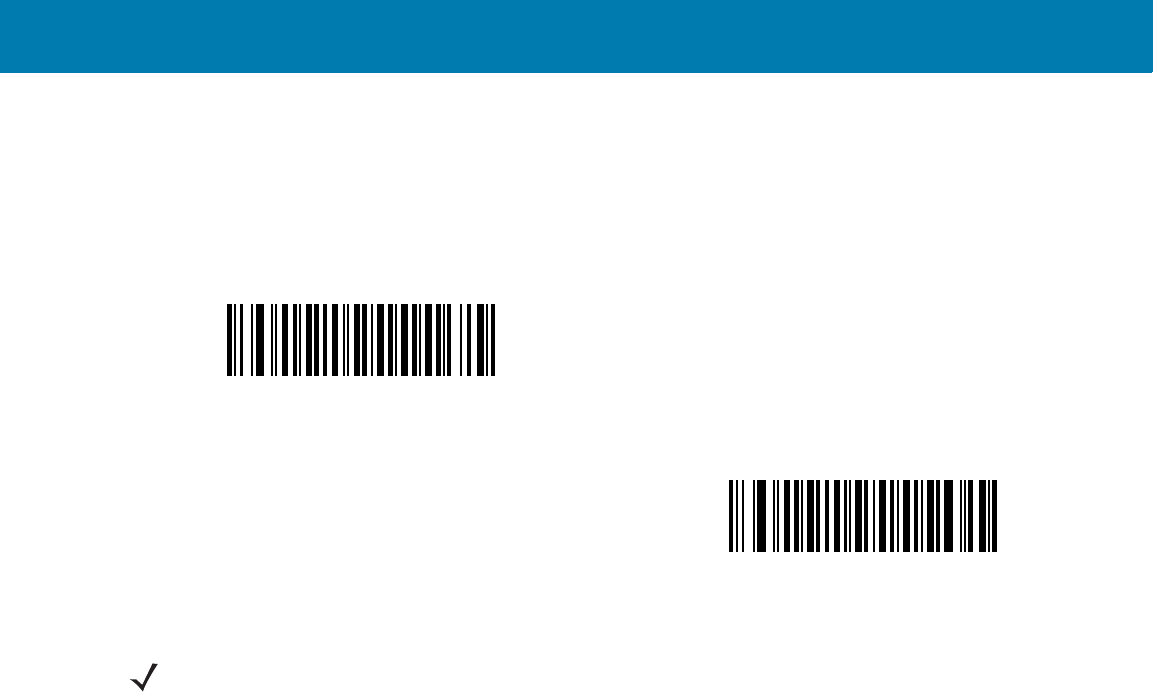
Symbologies
124
Code 39 Full ASCII Conversion
Parameter # 11h
Code 39 Full ASCII is a variant of Code 39 which pairs characters to encode the full ASCII character set. To enable
or disable Code 39 Full ASCII, scan the appropriate bar code below.
Code 39 Buffering - Scan & Store
Parameter # 71h
This feature allows the digital scanner to accumulate data from multiple Code 39 symbols.
Selecting the Scan and Store option (Buffer Code 39) temporarily buffers all Code 39 symbols having a leading
space as a first character for later transmission. The leading space is not buffered.
Decoding a Code 39 symbol with no leading space transmits in sequence all buffered data in a first-in first-out
format, plus the “triggering” symbol. See the following pages for further details.
Select Do Not Buffer Code 39 to transmit all decoded Code 39 symbols immediately without storing them in the
buffer.
Enable Code 39 Full ASCII
(01h)
*Disable Code 39 Full ASCII
(00h)
NOTE:You cannot enable Trioptic Code 39 and Code 39 Full ASCII simultaneously.
Code 39 Full ASCII to Full ASCII Correlation is host-dependent, and is therefore described in the ASCII Character
Set Table for the appropriate interface.
11 / 16 / 2017 REVIEW ONLY
REVIEW ONLY - REVIEW ONLY - REVIEW ONLY
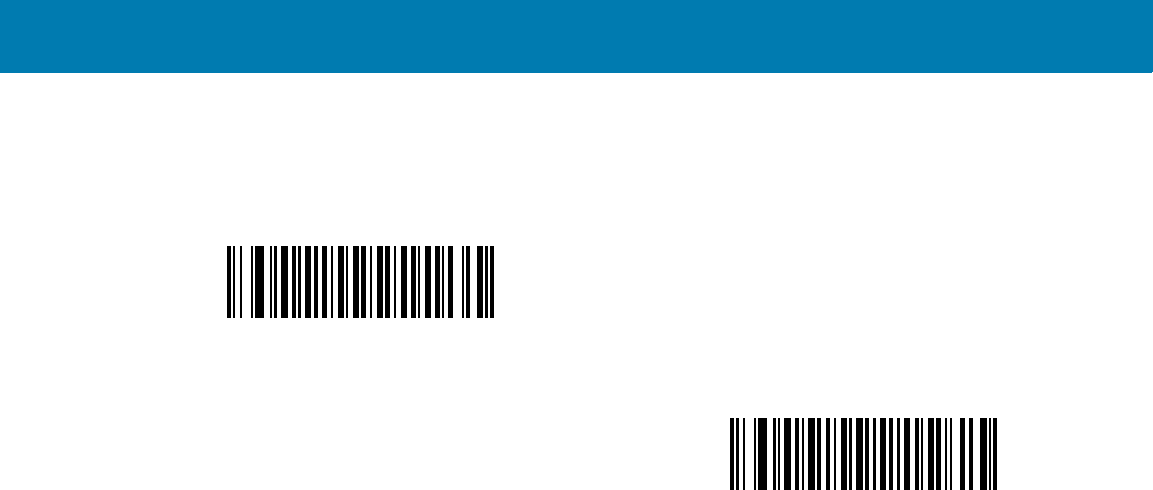
Symbologies
125
Code 39 Buffering - Scan & Store (continued)
This feature affects Code 39 only. If selecting Buffer Code 39, we recommend configuring the digital scanner to
decode Code 39 symbology only.
While there is data in the transmission buffer, you cannot select Do Not Buffer Code 39. The buffer holds 200
bytes of information.
To disable Code 39 buffering when there is data in the transmission buffer, first force the buffer transmission (see
Transmit Buffer on page 126) or clear the buffer.
Buffer Data
To buffer data, enable Code 39 buffering and scan a Code 39 symbol with a space immediately following the start
pattern.
•Unless the data overflows the transmission buffer, the digital scanner issues a low/high beep to indicate
successful decode and buffering. (For overflow conditions, see Overfilling Transmission Buffer on page
126.)
•The digital scanner adds the decoded data excluding the leading space to the transmission buffer.
•No transmission occurs.
Clear Transmission Buffer
To clear the transmission buffer, scan the Clear Buffer bar code below, which contains only a start character, a
dash (minus), and a stop character.
•The digital scanner issues a short high/low/high beep.
•The digital scanner erases the transmission buffer.
Buffer Code 39 (Enable)
(01h)
*Do Not Buffer Code 39 (Disable)
(00h)
11 / 16 / 2017 REVIEW ONLY
REVIEW ONLY - REVIEW ONLY - REVIEW ONLY
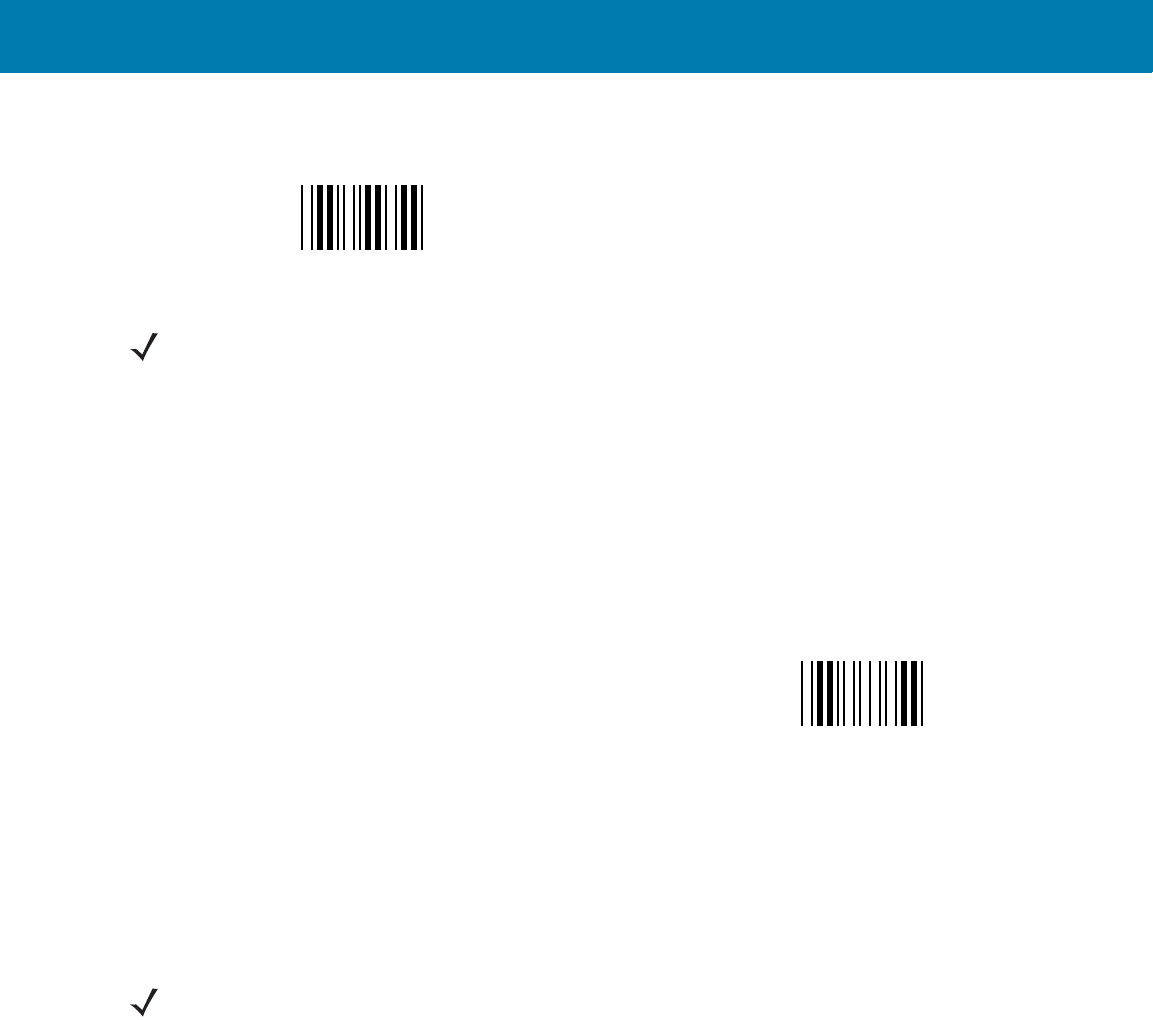
Symbologies
126
•No transmission occurs.
Transmit Buffer
There are two methods to transmit the Code 39 buffer.
1. Scan the Transmit Buffer bar code below, which includes only a start character, a plus (+), and a stop
character.
2. The digital scanner transmits and clears the buffer.
•The digital scanner issues a low/high beep.
3. Scan a Code 39 bar code with a leading character other than a space.
•The digital scanner appends new decode data to buffered data.
•The digital scanner transmits and clears the buffer.
•The digital scanner signals that it transmitted the buffer with a low/high beep.
•The digital scanner transmits and clears the buffer.
Overfilling Transmission Buffer
The Code 39 buffer holds 200 characters. If the symbol just read overflows the transmission buffer:
•The digital scanner indicates that it rejected the symbol by issuing three long, high beeps.
•No transmission occurs. The data in the buffer is not affected.
Attempt to Transmit an Empty Buffer
If you scan the Transmit Buffer symbol and the Code 39 buffer is empty:
•A short low/high/low beep signals that the buffer is empty.
•No transmission occurs.
•The buffer remains empty.
Clear Buffer
NOTE:The Clear Buffer contains only the dash (minus) character. In order to scan this command, set Code 39
lengths to include length 1.
Transmit Buffer
NOTE:The Transmit Buffer contains only a plus (+) character. In order to scan this command, set Code 39
lengths to include length 1.
11 / 16 / 2017 REVIEW ONLY
REVIEW ONLY - REVIEW ONLY - REVIEW ONLY
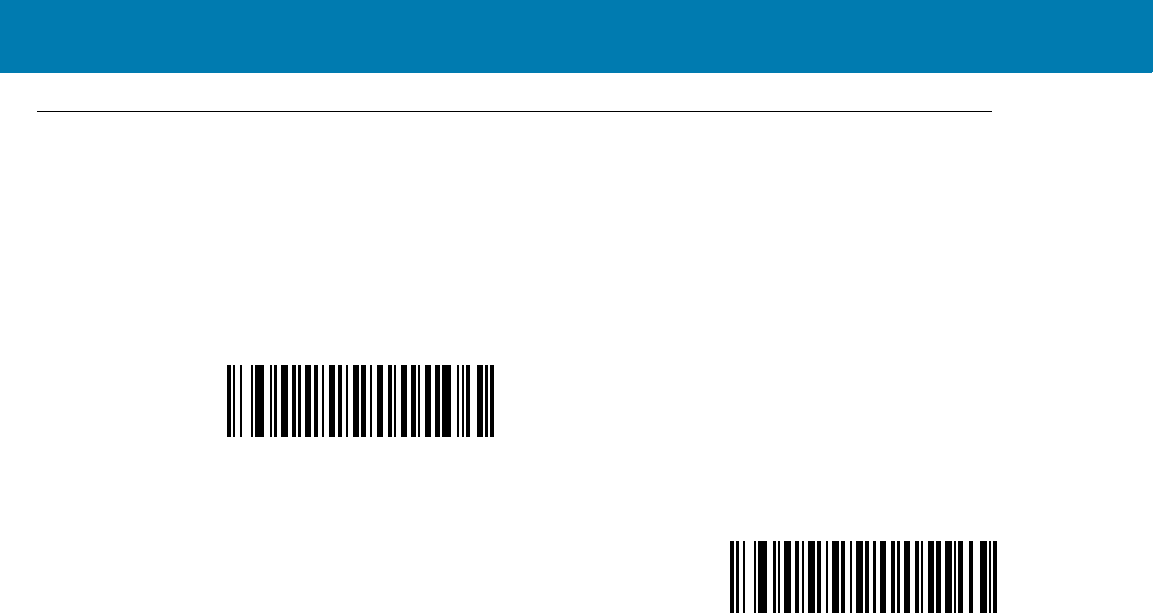
Symbologies
127
Code 93
Enable/Disable Code 93
Parameter # 09h
To enable or disable Code 93, scan the appropriate bar code below.
Set Lengths for Code 93
Parameter # L1 = 1Ah, L2 = 1Bh
The length of a code refers to the number of characters (i.e., human readable characters), including check digit(s)
the code contains. Set lengths for Code 93 to any length, one or two discrete lengths, or lengths within a specific
range.
•One Discrete Length - Select this option to decode only Code 93 symbols containing a selected length.
Select the length using the numeric bar codes in <em_Emphasis>Appendix , Numeric Bar Codes. For
example, to decode only Code 93 symbols with 14 characters, scan Code 93 - One Discrete Length, then
scan 1 followed by 4. To correct an error or to change the selection, scan <em_Emphasis>Cancel on
page 16-246.
•Two Discrete Lengths - Select this option to decode only Code 93 symbols containing either of two
selected lengths. Select lengths using the numeric bar codes in <em_Emphasis>Appendix , Numeric Bar
Codes. For example, to decode only Code 93 symbols containing either 2 or 14 characters, select Code
93 - Two Discrete Lengths, then scan 0, 2, 1, and then 4. To correct an error or to change the
selection, scan <em_Emphasis>Cancel on page 16-246.
•Length Within Range - Select this option to decode a Code 93 symbol with a specific length range.
Select lengths using the numeric bar codes in <em_Emphasis>Appendix , Numeric Bar Codes. For
example, to decode Code 93 symbols containing between 4 and 12 characters, first scan Code 93 -
Length Within Range. Then scan 0, 4, 1, and 2 (enter a leading zero for single digit numbers). To correct
an error or change the selection, scan <em_Emphasis>Cancel on page 16-246.
•Any Length - Scan this option to decode Code 93 symbols containing any number of characters within the
digital scanner’s capability.
Enable Code 93
(01h)
*Disable Code 93
(00h)
11 / 16 / 2017 REVIEW ONLY
REVIEW ONLY - REVIEW ONLY - REVIEW ONLY
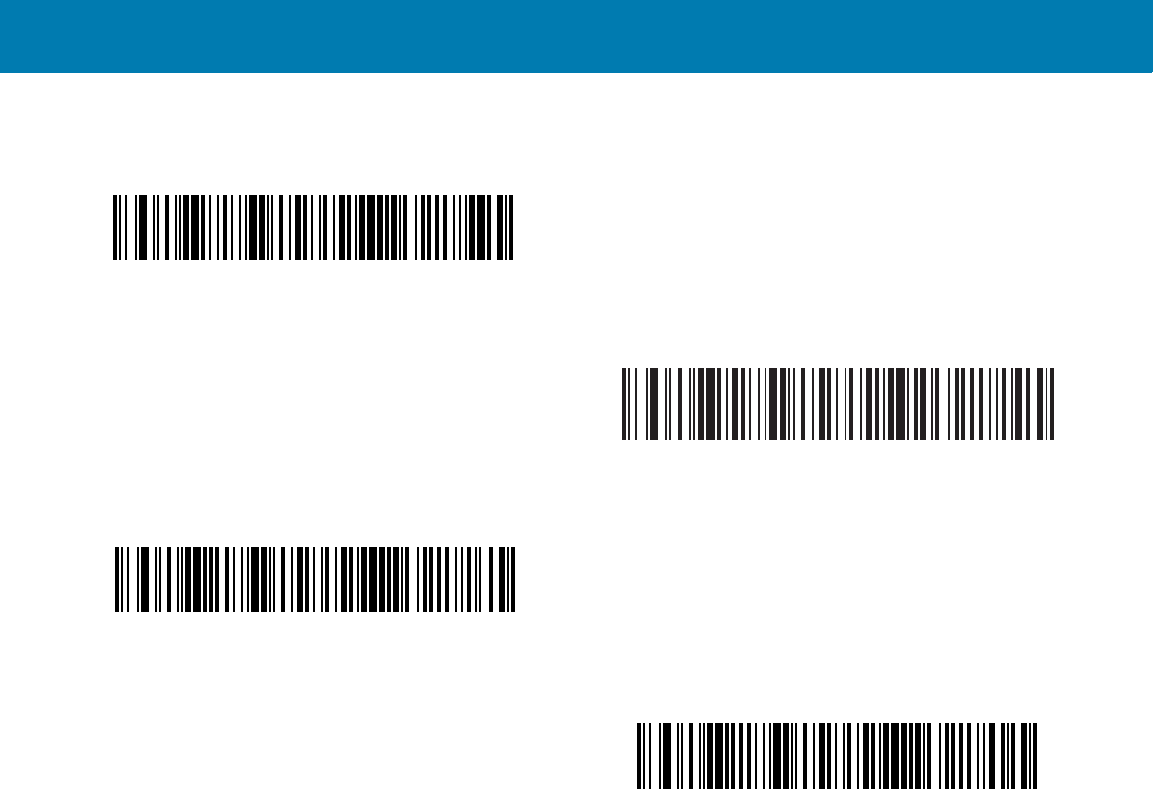
Symbologies
128
Set Lengths for Code 93 (continued)
Code 93 - One Discrete Length
Code 93 - Two Discrete Lengths
Code 93 - Length Within Range
Code 93 - Any Length
11 / 16 / 2017 REVIEW ONLY
REVIEW ONLY - REVIEW ONLY - REVIEW ONLY
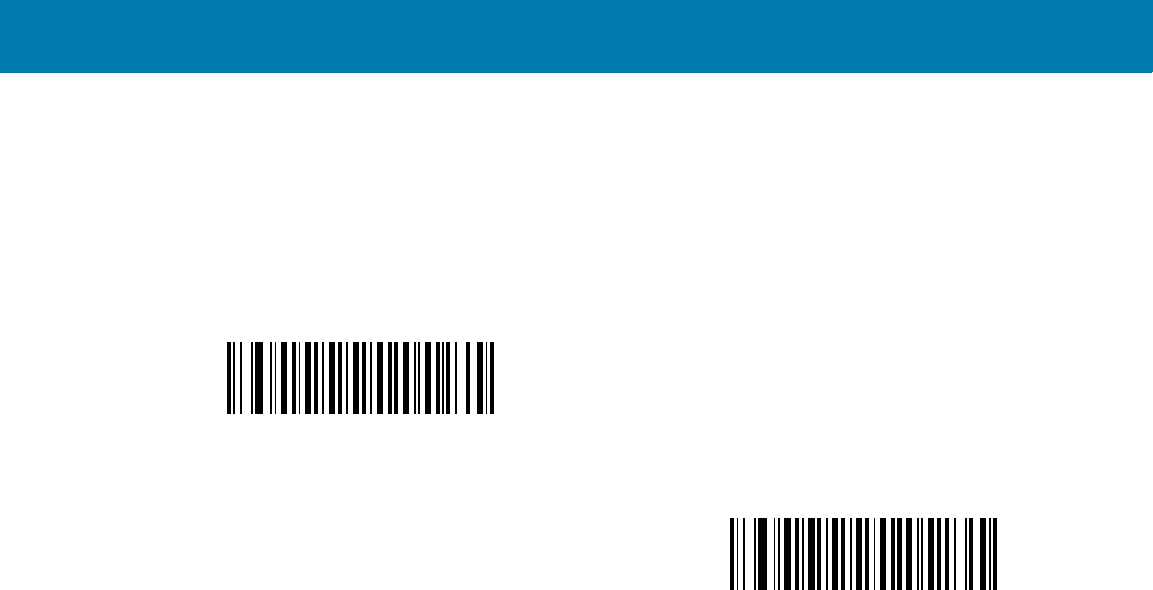
Symbologies
129
Code 11
Code 11
Parameter # 0Ah
To enable or disable Code 11, scan the appropriate bar code below.
Set Lengths for Code 11
Parameter # L1 = 1Ch, L2 = 1Dh
The length of a code refers to the number of characters (i.e., human readable characters), including check digit(s)
the code contains. Set lengths for Code 11 to any length, one or two discrete lengths, or lengths within a specific
range.
•One Discrete Length - Select this option to decode only Code 11 symbols containing a selected length.
Select the length using the numeric bar codes in <em_Emphasis>Appendix , Numeric Bar Codes. For
example, to decode only Code 11 symbols with 14 characters, scan Code 11 - One Discrete Length, then
scan 1 followed by 4. To correct an error or to change the selection, scan <em_Emphasis>Cancel on
page 16-246.
•Two Discrete Lengths - Select this option to decode only Code 11 symbols containing either of two
selected lengths. Select lengths using the numeric bar codes in <em_Emphasis>Appendix , Numeric Bar
Codes. For example, to decode only Code 11 symbols containing either 2 or 14 characters, select Code
11 - Two Discrete Lengths, then scan 0, 2, 1, and then 4. To correct an error or to change the
selection, scan <em_Emphasis>Cancel on page 16-246.
•Length Within Range - Select this option to decode a Code 11 symbol with a specific length range.
Select lengths using numeric bar codes in <em_Emphasis>Appendix , Numeric Bar Codes. For
example, to decode Code 11 symbols containing between 4 and 12 characters, first scan Code 11 -
Length Within Range. Then scan 0, 4, 1, and 2 (enter a leading zero for single digit numbers). To correct
an error or change the selection, scan <em_Emphasis>Cancel on page 16-246.
•Any Length - Scan this option to decode Code 11 symbols containing any number of characters within the
digital scanner’s capability.
Enable Code 11
(01h)
*Disable Code 11
(00h)
11 / 16 / 2017 REVIEW ONLY
REVIEW ONLY - REVIEW ONLY - REVIEW ONLY
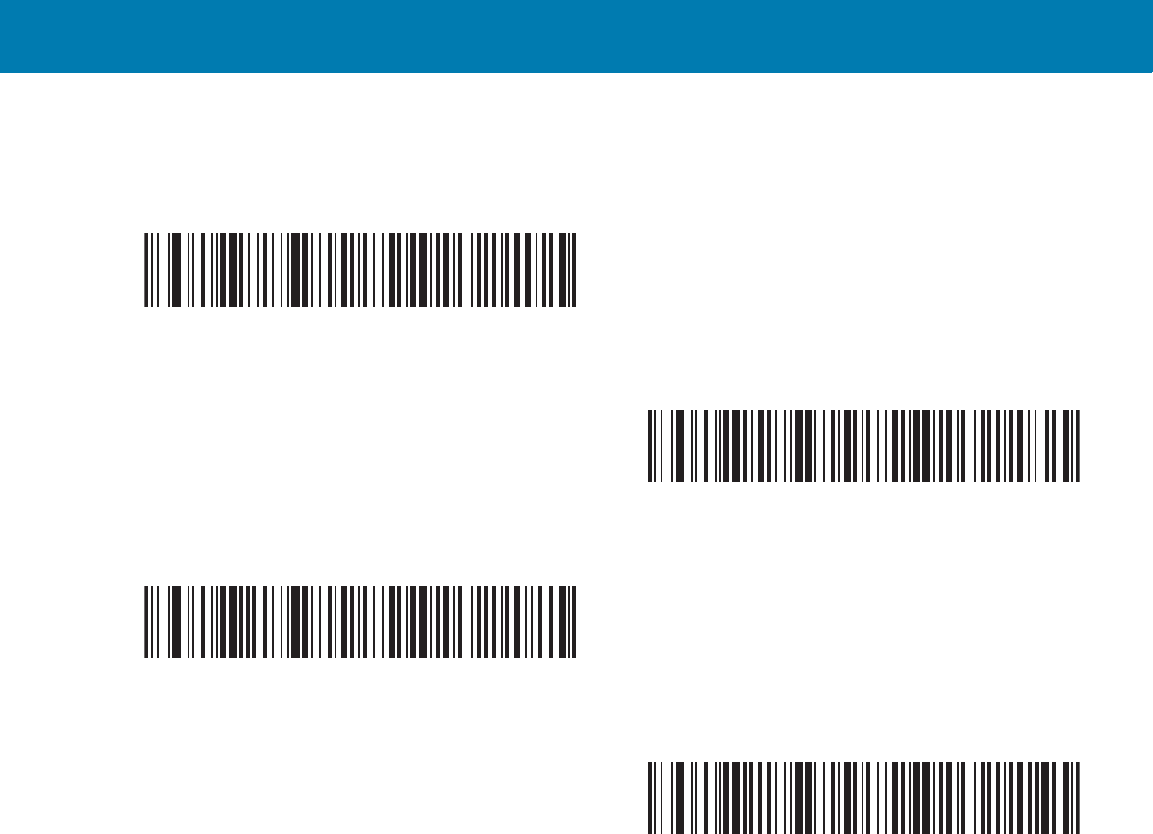
Symbologies
130
Set Lengths for Code 11 (continued)
Code 11 Check Digit Verification
Parameter # 34h
This feature allows the digital scanner to check the integrity of all Code 11 symbols to verify that the data complies
with the specified check digit algorithm. This selects the check digit mechanism for the decoded Code 11 bar code.
The options are to check for one check digit, check for two check digits, or disable the feature.
Code 11 - One Discrete Length
Code 11 - Two Discrete Lengths
Code 11 - Length Within Range
Code 11 - Any Length
11 / 16 / 2017 REVIEW ONLY
REVIEW ONLY - REVIEW ONLY - REVIEW ONLY
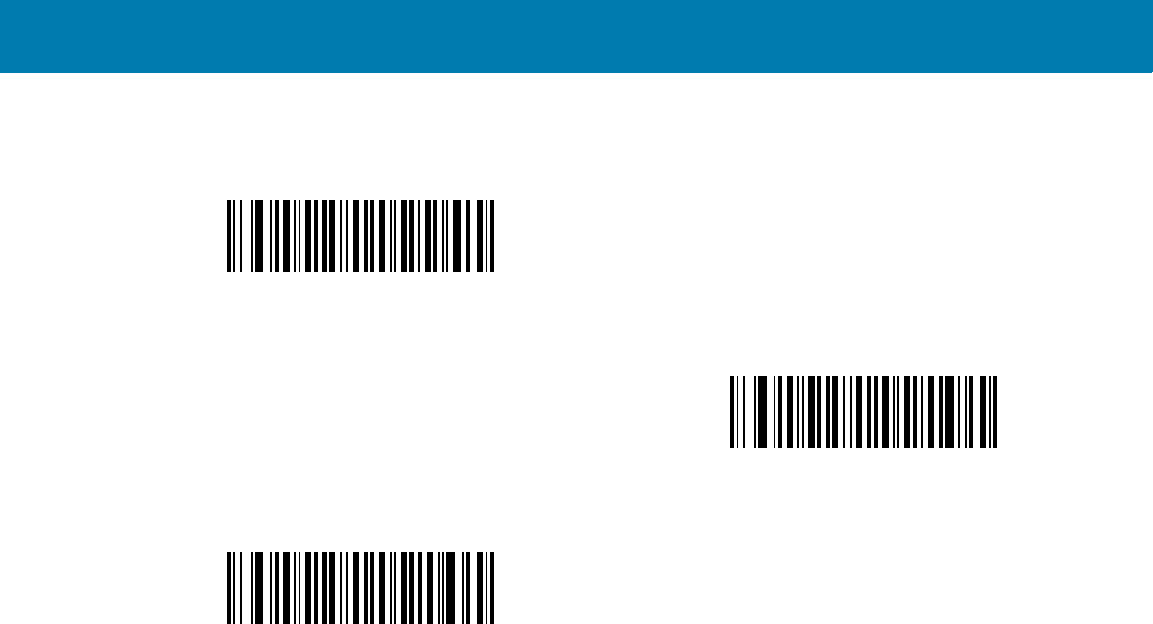
Symbologies
131
To enable this feature, scan the bar code below corresponding to the number of check digits encoded in the Code
11 symbols.
*Disable
(00h)
One Check Digit
(01h)
Two Check Digits
(02h)
11 / 16 / 2017 REVIEW ONLY
REVIEW ONLY - REVIEW ONLY - REVIEW ONLY
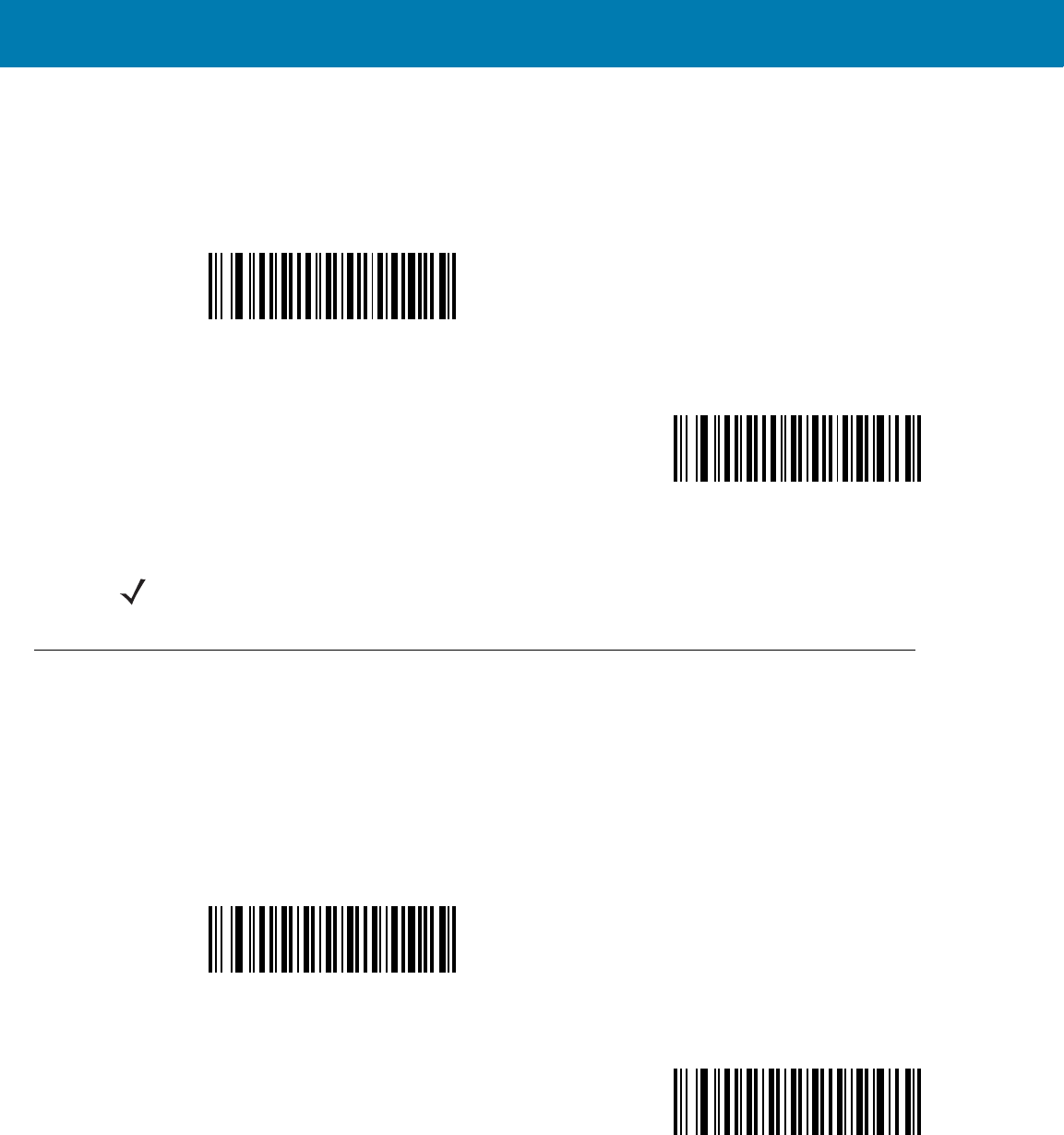
Symbologies
132
Transmit Code 11 Check Digits
Parameter # 2Fh
This feature selects whether or not to transmit the Code 11 check digit(s).
Interleaved 2 of 5 (ITF)
Enable/Disable Interleaved 2 of 5
Parameter # 06h
To enable or disable Interleaved 2 of 5, scan the appropriate bar code below, and select an Interleaved 2 of 5
length from the following pages.
Transmit Code 11 Check Digit(s) (Enable)
(01h)
*Do Not Transmit Code 11 Check Digit(s) (Disable)
(00h)
NOTE:Code 11 Check Digit Verification must be enabled for this parameter to function.
Enable Interleaved 2 of 5
(01h)
*Disable Interleaved 2 of 5
(00h)
11 / 16 / 2017 REVIEW ONLY
REVIEW ONLY - REVIEW ONLY - REVIEW ONLY
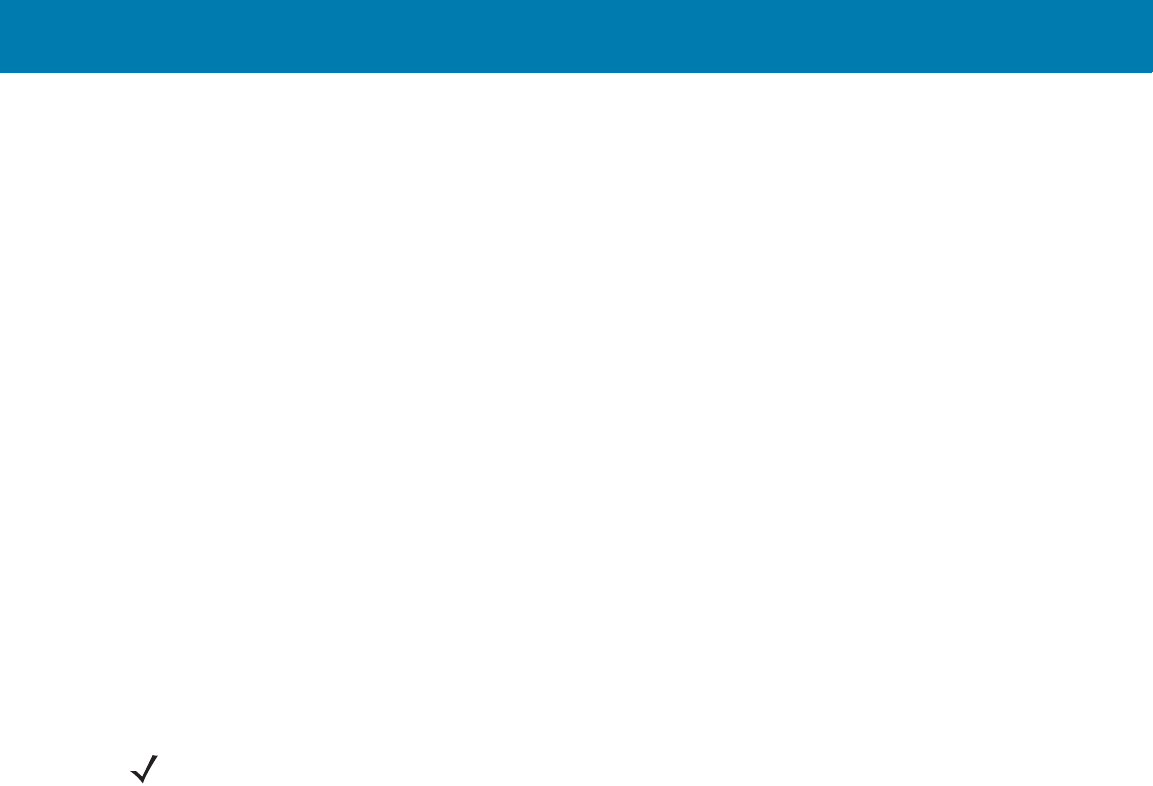
Symbologies
133
Set Lengths for Interleaved 2 of 5
Parameter # L1 = 16h, L2 = 17h
The length of a code refers to the number of characters (i.e., human readable characters), including check digit(s)
the code contains. Set lengths for I 2 of 5 to any length, one or two discrete lengths, or lengths within a specific
range. The range for Interleaved 2 of 5 lengths is 0 - 55.
•One Discrete Length - Select this option to decode only I 2 of 5 symbols containing a selected length.
Select the length using the numeric bar codes in <em_Emphasis>Appendix , Numeric Bar Codes. For
example, to decode only I 2 of 5 symbols with 14 characters, scan I 2 of 5 - One Discrete Length, then
scan 1 followed by 4. To correct an error or to change the selection, scan <em_Emphasis>Cancel on
page 16-246.
•Two Discrete Lengths - Select this option to decode only I 2 of 5 symbols containing either of two
selected lengths. Select lengths using the numeric bar codes in <em_Emphasis>Appendix , Numeric Bar
Codes. For example, to decode only I 2 of 5 symbols containing either 2 or 14 characters, select I 2 of 5 -
Two Discrete Lengths, then scan 0, 2, 1, and then 4. To correct an error or to change the
selection, scan <em_Emphasis>Cancel on page 16-246.
•Length Within Range - Select this option to decode an I 2 of 5 symbol with a specific length range.
Select lengths using numeric bar codes in <em_Emphasis>Appendix , Numeric Bar Codes. For
example, to decode I 2 of 5 symbols containing between 4 and 12 characters, first scan I 2 of 5 -
Length Within Range. Then scan 0, 4, 1, and 2 (enter a leading zero for single digit numbers). To correct
an error or change the selection, scan <em_Emphasis>Cancel on page 16-246.
•Any Length - Scan this option to decode I 2 of 5 symbols containing any number of characters within the
digital scanner’s capability.
NOTE:Due to the construction of the I 2 of 5 symbology, it is possible for a scan line covering only a portion of
the code to transmit as a complete scan, yielding less data than is encoded in the bar code. To prevent this, select
specific lengths (I 2 of 5 - One Discrete Length, Two Discrete Lengths) for I 2 of 5 applications.
11 / 16 / 2017 REVIEW ONLY
REVIEW ONLY - REVIEW ONLY - REVIEW ONLY
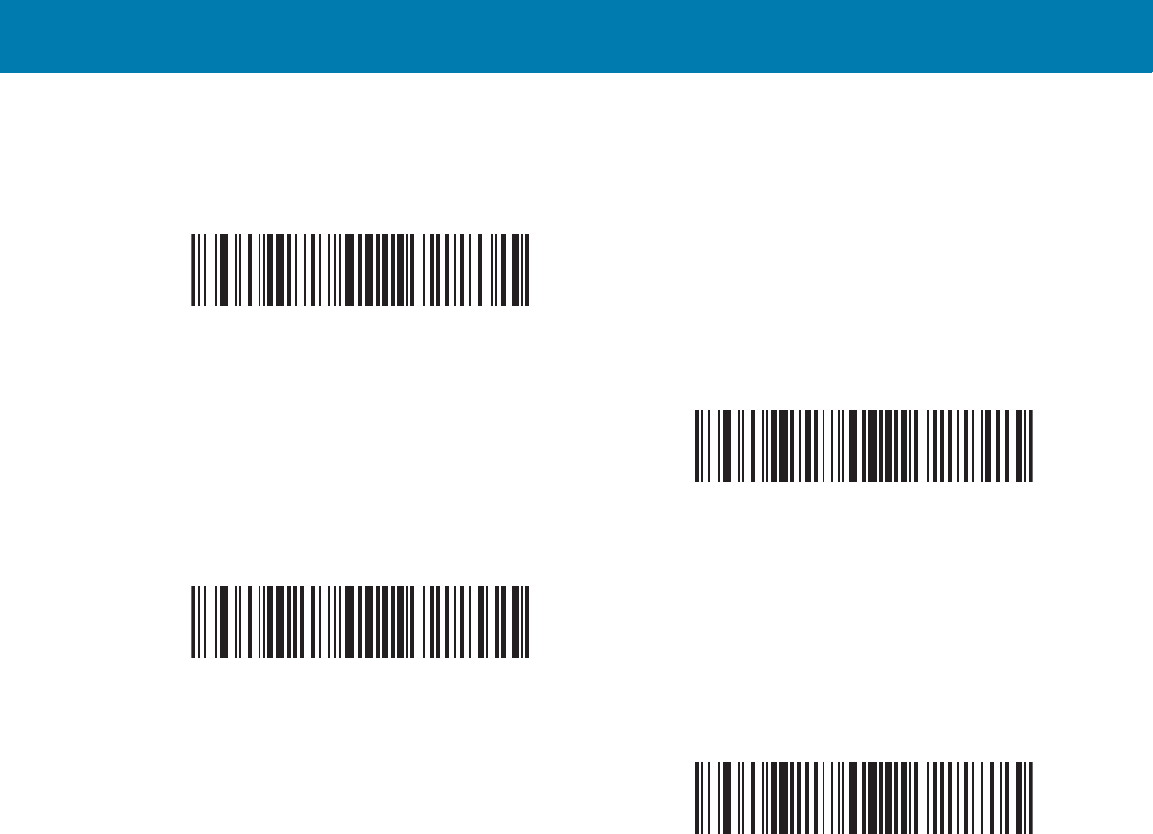
Symbologies
134
Set Lengths for Interleaved 2 of 5 (continued)
I 2 of 5 - One Discrete Length
I 2 of 5 - Two Discrete Lengths
I 2 of 5 - Length Within Range
I 2 of 5 - Any Length
11 / 16 / 2017 REVIEW ONLY
REVIEW ONLY - REVIEW ONLY - REVIEW ONLY
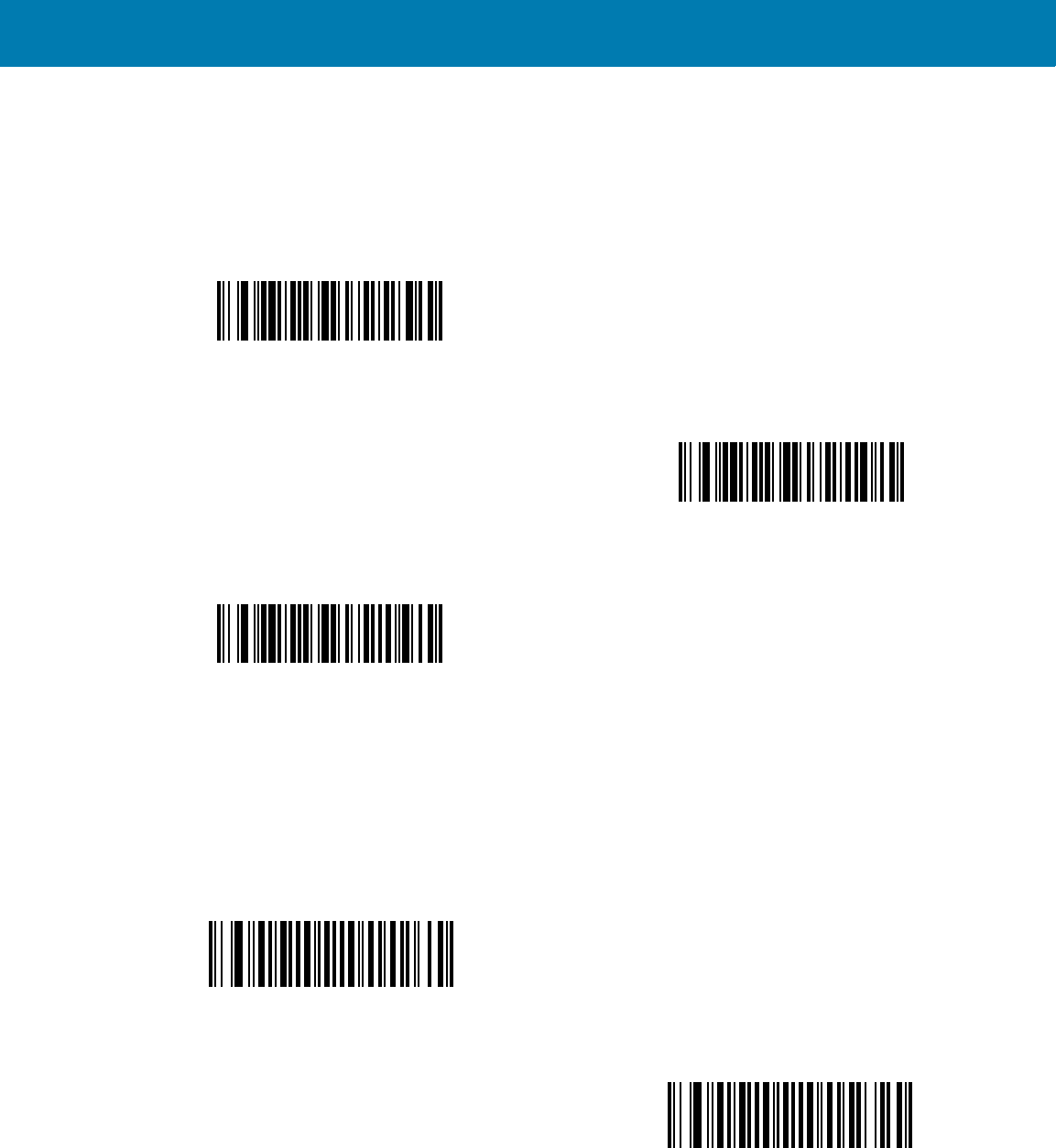
Symbologies
135
I 2 of 5 Check Digit Verification
Parameter # 31h
Enable this feature to check the integrity of all I 2 of 5 symbols to verify the data complies with either the specified
Uniform Symbology Specification (USS), or the Optical Product Code Council (OPCC) check digit algorithm.
Transmit I 2 of 5 Check Digit
Parameter # 2Ch
Scan the appropriate bar code below to transmit I 2 of 5 data with or without the check digit.
*Disable
(00h)
USS Check Digit
(01h)
OPCC Check Digit
(02h)
Transmit I 2 of 5 Check Digit (Enable)
(01h)
*Do Not Transmit I 2 of 5 Check Digit (Disable)
(00h)
11 / 16 / 2017 REVIEW ONLY
REVIEW ONLY - REVIEW ONLY - REVIEW ONLY
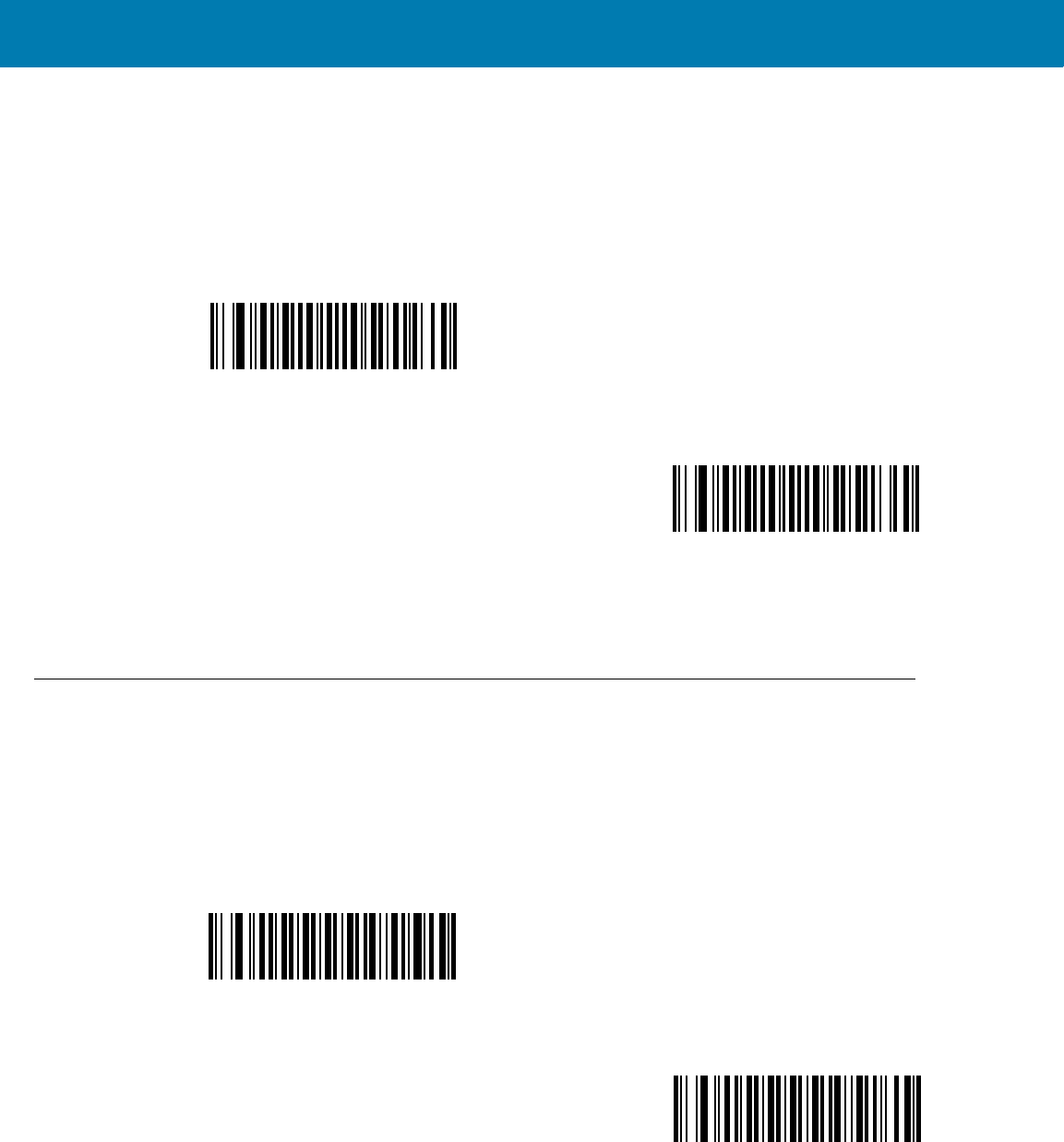
Symbologies
136
Convert I 2 of 5 to EAN-13
Parameter # 52h
Enable this parameter to convert 14-character I 2 of 5 codes to EAN-13, and transmit to the host as EAN-13. To
accomplish this, the I 2 of 5 code must be enabled, and the code must have a leading zero and a valid EAN-13
check digit.
Discrete 2 of 5 (DTF)
Enable/Disable Discrete 2 of 5
Parameter # 05h
To enable or disable Discrete 2 of 5, scan the appropriate bar code below.
Convert I 2 of 5 to EAN-13 (Enable)
(01h)
*Do Not Convert I 2 of 5 to EAN-13 (Disable)
(00h)
Enable Discrete 2 of 5
(01h)
*Disable Discrete 2 of 5
(00h)
11 / 16 / 2017 REVIEW ONLY
REVIEW ONLY - REVIEW ONLY - REVIEW ONLY
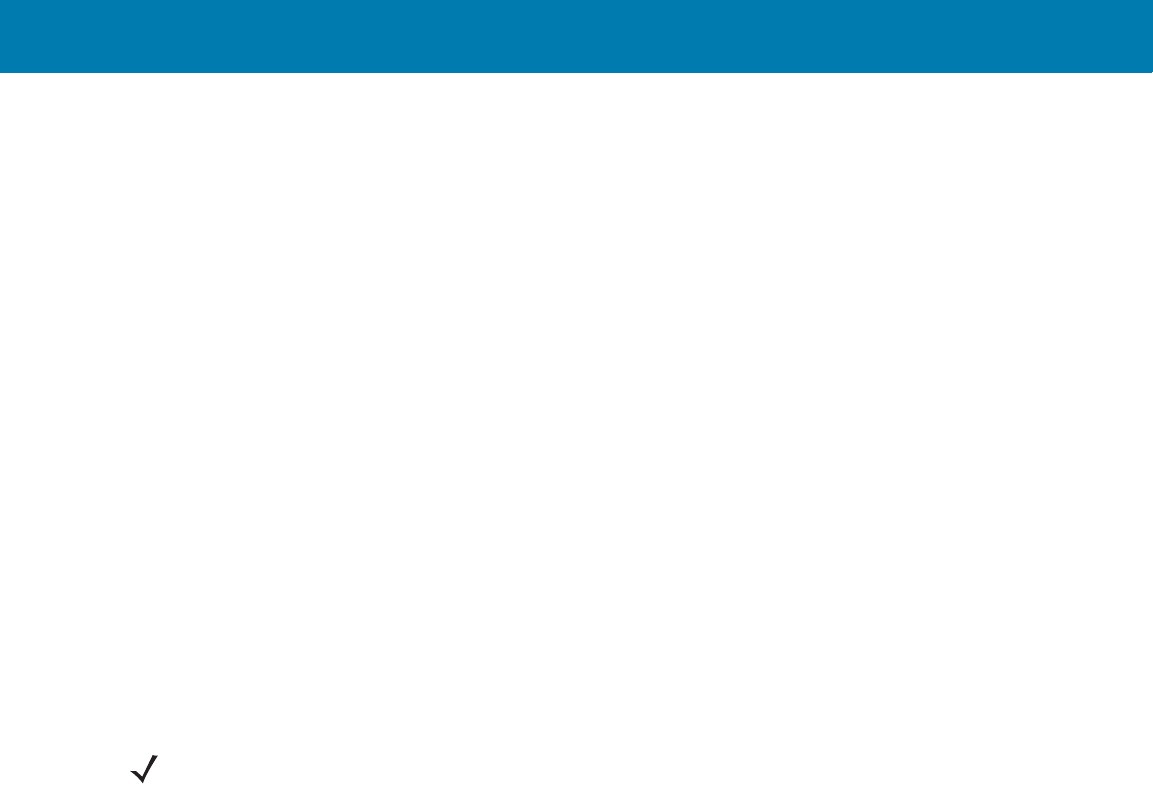
Symbologies
137
Set Lengths for Discrete 2 of 5
Parameter # L1 = 14h, L2 = 15h
The length of a code refers to the number of characters (i.e., human readable characters), including check digit(s)
the code contains. Set lengths for D 2 of 5 to any length, one or two discrete lengths, or lengths within a specific
range. The range for Discrete 2 of 5 lengths is 0 - 55.
•One Discrete Length - Select this option to decode only D 2 of 5 symbols containing a selected length.
Select the length using the numeric bar codes in <em_Emphasis>Appendix , Numeric Bar Codes. For
example, to decode only D 2 of 5 symbols with 14 characters, scan D 2 of 5 - One Discrete Length, then
scan 1 followed by 4. To correct an error or to change the selection, scan <em_Emphasis>Cancel on
page 16-246.
•Two Discrete Lengths - Select this option to decode only D 2 of 5 symbols containing either of two
selected lengths. Select lengths using the numeric bar codes in <em_Emphasis>Appendix , Numeric Bar
Codes. For example, to decode only D 2 of 5 symbols containing either 2 or 14 characters, select D 2 of 5
- Two Discrete Lengths, then scan 0, 2, 1, and then 4. To correct an error or to change the
selection, scan <em_Emphasis>Cancel on page 16-246.
•Length Within Range - Select this option to decode a D 2 of 5 symbol with a specific length range.
Select lengths using numeric bar codes in <em_Emphasis>Appendix , Numeric Bar Codes. For
example, to decode D 2 of 5 symbols containing between 4 and 12 characters, first scan D 2 of 5 -
Length Within Range. Then scan 0, 4, 1, and 2 (enter a leading zero for single digit numbers). To correct
an error or change the selection, scan <em_Emphasis>Cancel on page 16-246.
•Any Length - Scan this option to decode D 2 of 5 symbols containing any number of characters within the
digital scanner’s capability.
NOTE:Due to the construction of the D 2 of 5 symbology, it is possible for a scan line covering only a portion of
the code to transmit as a complete scan, yielding less data than is encoded in the bar code. To prevent this, select
specific lengths (D 2 of 5 - One Discrete Length, Two Discrete Lengths) for D 2 of 5 applications.
11 / 16 / 2017 REVIEW ONLY
REVIEW ONLY - REVIEW ONLY - REVIEW ONLY
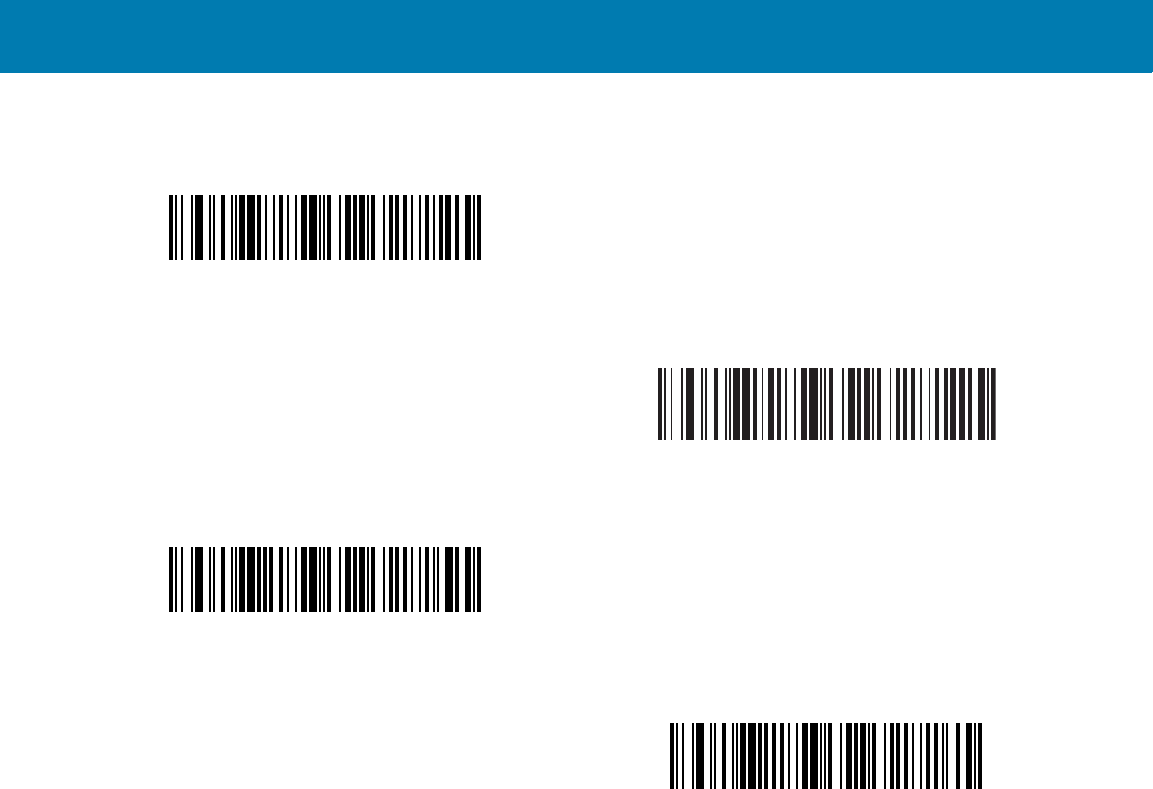
Symbologies
138
Set Lengths for Discrete 2 of 5 (continued)
D 2 of 5 - One Discrete Length
D 2 of 5 - Two Discrete Lengths
D 2 of 5 - Length Within Range
D 2 of 5 - Any Length
11 / 16 / 2017 REVIEW ONLY
REVIEW ONLY - REVIEW ONLY - REVIEW ONLY
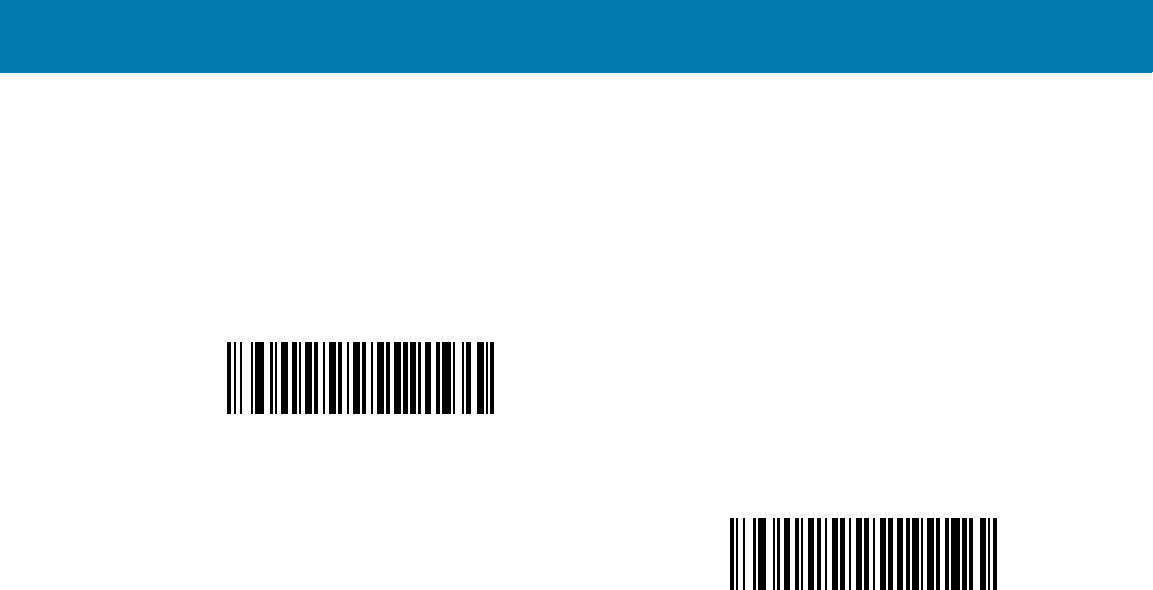
Symbologies
139
Codabar (NW - 7)
Enable/Disable Codabar
Parameter # 07h
To enable or disable Codabar, scan the appropriate bar code below.
Set Lengths for Codabar
Parameter # L1 = 18h, L2 = 19h
The length of a code refers to the number of characters (i.e., human readable characters), including check digit(s)
the code contains. Set lengths for Codabar to any length, one or two discrete lengths, or lengths within a specific
range.
•One Discrete Length - Select this option to decode only Codabar symbols containing a selected length.
Select the length using the numeric bar codes in <em_Emphasis>Appendix , Numeric Bar Codes. For
example, to decode only Codabar symbols with 14 characters, scan Codabar - One Discrete Length,
then scan 1 followed by 4. To correct an error or to change the selection, scan <em_Emphasis>Cancel
on page 16-246.
•Two Discrete Lengths - Select this option to decode only Codabar symbols containing either of two
selected lengths. Select lengths using the numeric bar codes in <em_Emphasis>Appendix , Numeric Bar
Codes. For example, to decode only Codabar symbols containing either 2 or 14 characters, select
Codabar - Two Discrete Lengths, then scan 0, 2, 1, and then 4. To correct an error or to change
the selection, scan <em_Emphasis>Cancel on page 16-246.
•Length Within Range - Select this option to decode a Codabar symbol with a specific length range.
Select lengths using numeric bar codes in <em_Emphasis>Appendix , Numeric Bar Codes. For
example, to decode Codabar symbols containing between 4 and 12 characters, first scan Codabar -
Length Within Range. Then scan 0, 4, 1, and 2 (enter a leading zero for single digit numbers). To correct
an error or change the selection, scan <em_Emphasis>Cancel on page 16-246.
•Any Length - Scan this option to decode Codabar symbols containing any number of characters within the
digital scanner’s capability.
Enable Codabar
(01h)
*Disable Codabar
(00h)
11 / 16 / 2017 REVIEW ONLY
REVIEW ONLY - REVIEW ONLY - REVIEW ONLY
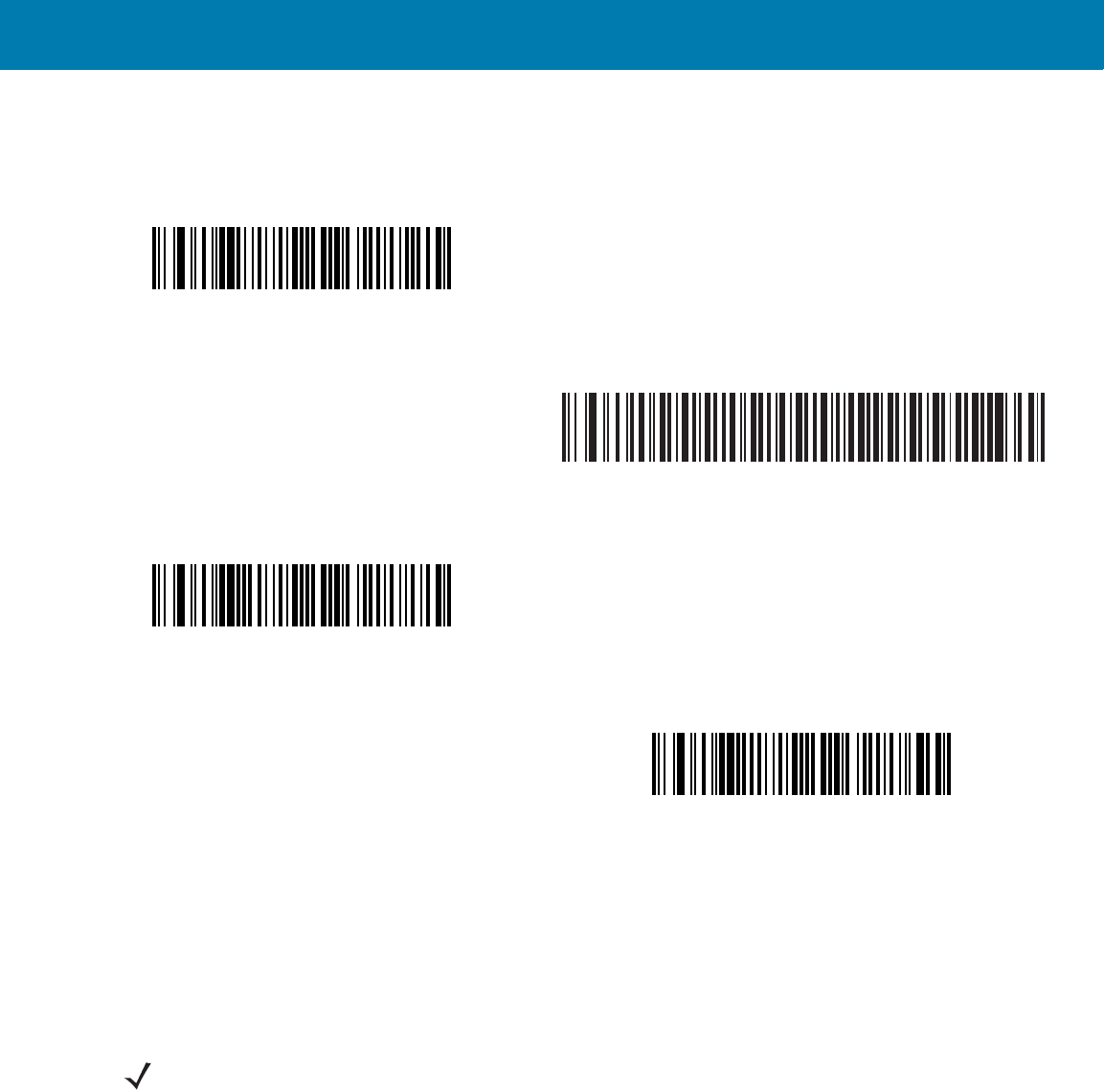
Symbologies
140
Set Lengths for Codabar (continued)
CLSI Editing
Parameter # 36h
Enable this parameter to strip the start and stop characters and insert a space after the first, fifth, and tenth
characters of a 14-character Codabar symbol. Enable this feature if the host system requires this data format.
Codabar - One Discrete Length
Codabar - Two Discrete Lengths
Codabar - Length Within Range
Codabar - Any Length
NOTE:Symbol length does not include start and stop characters.
11 / 16 / 2017 REVIEW ONLY
REVIEW ONLY - REVIEW ONLY - REVIEW ONLY
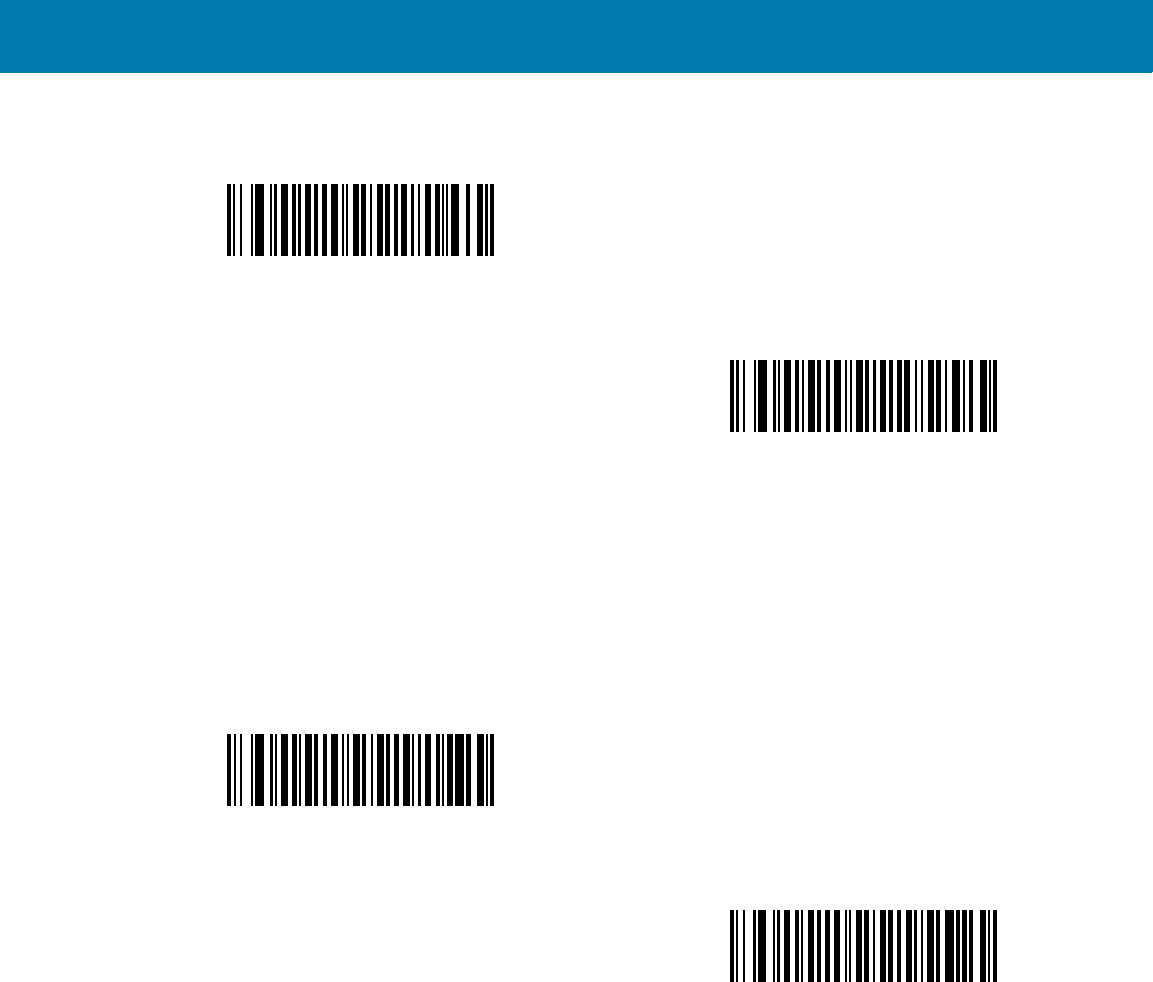
Symbologies
141
NOTIS Editing
Parameter # 37h
Enable this parameter to strip the start and stop characters from a decoded Codabar symbol. Enable this feature if
the host system requires this data format.
Enable CLSI Editing
(01h)
*Disable CLSI Editing
(00h)
Enable NOTIS Editing
(01h)
*Disable NOTIS Editing
(00h)
11 / 16 / 2017 REVIEW ONLY
REVIEW ONLY - REVIEW ONLY - REVIEW ONLY
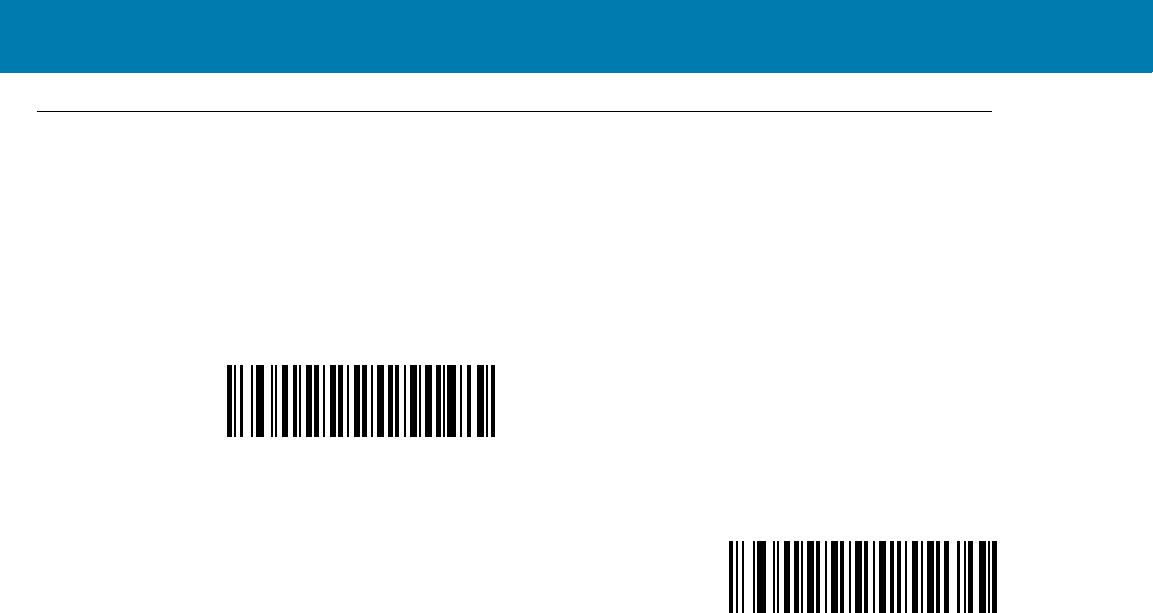
Symbologies
142
MSI
Enable/Disable MSI
Parameter # 0Bh
To enable or disable MSI, scan the appropriate bar code below.
Set Lengths for MSI
Parameter # L1 = 1Eh, L2 = 1Fh
The length of a code refers to the number of characters (i.e., human readable characters), including check digit(s)
the code contains. Set lengths for MSI to any length, one or two discrete lengths, or lengths within a specific range.
•One Discrete Length - Select this option to decode only MSI symbols containing a selected length. Select
the length using the numeric bar codes in <em_Emphasis>Appendix , Numeric Bar Codes. For example, to
decode only MSI symbols with 14 characters, scan MSI - One Discrete Length, then scan 1 followed by 4.
To correct an error or to change the selection, scan <em_Emphasis>Cancel on page 16-246.
•Two Discrete Lengths - Select this option to decode only MSI symbols containing either of two
selected lengths. Select lengths using the numeric bar codes in <em_Emphasis>Appendix , Numeric Bar
Codes. For example, to decode only MSI symbols containing either 2 or 14 characters, select MSI - Two
Discrete Lengths, then scan 0, 2, 1, and then 4. To correct an error or to change the selection,
scan <em_Emphasis>Cancel on page 16-246.
•Length Within Range - Select this option to decode a MSI symbol with a specific length range.
Select lengths using numeric bar codes in <em_Emphasis>Appendix , Numeric Bar Codes. For
example, to decode MSI symbols containing between 4 and 12 characters, first scan MSI - Length
Within Range. Then scan 0, 4, 1, and 2 (enter a leading zero for single digit numbers). To correct an
error or change the selection, scan <em_Emphasis>Cancel on page 16-246.
•Any Length - Scan this option to decode MSI symbols containing any number of characters within the
digital scanner’s capability.
Enable MSI
(01h)
*Disable MSI
(00h)
11 / 16 / 2017 REVIEW ONLY
REVIEW ONLY - REVIEW ONLY - REVIEW ONLY
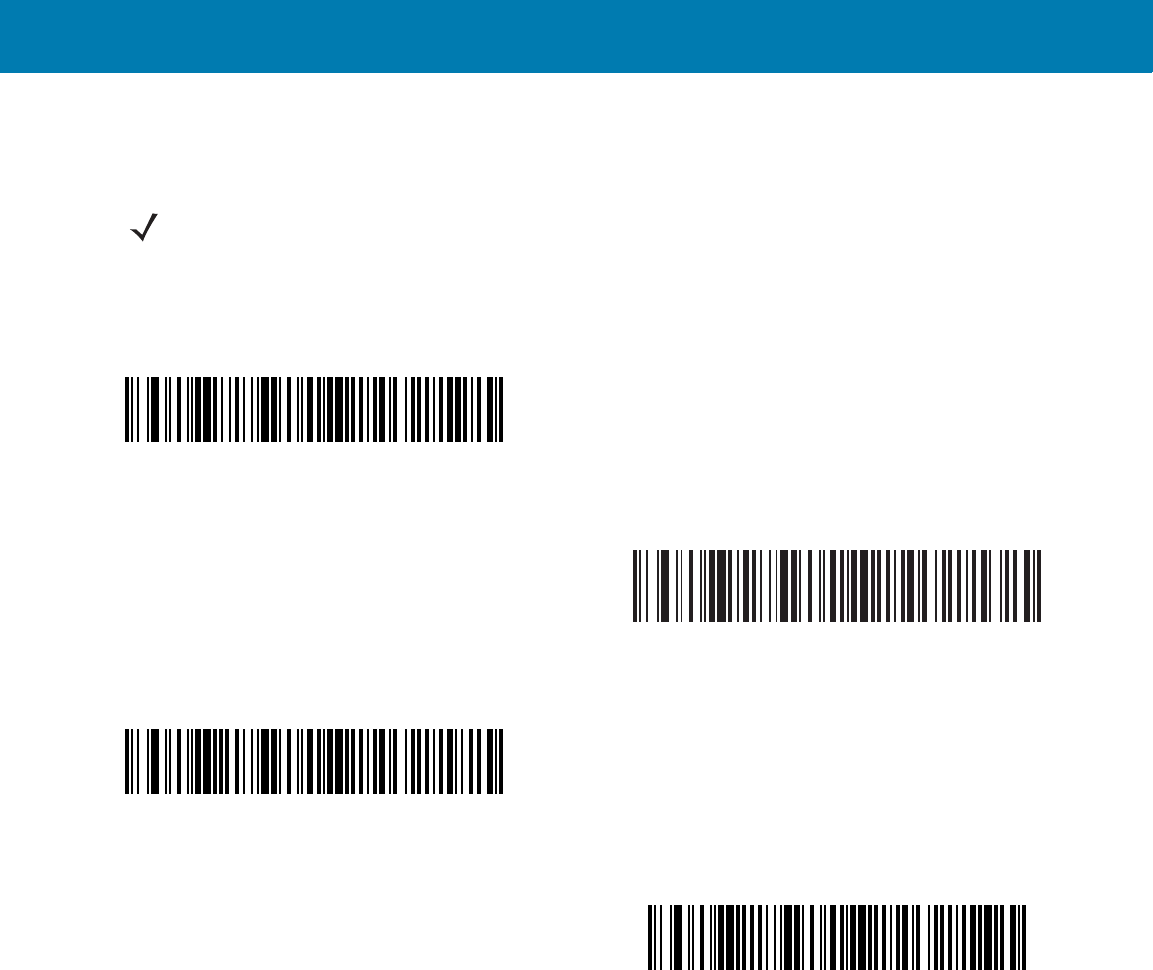
Symbologies
143
Set Lengths for MSI (continued)
MSI Check Digits
Parameter # 32h
With MSI symbols, one check digit is mandatory and always verified by the reader. The second check digit is
optional. If the MSI codes include two check digits, scan the Two MSI Check Digits bar code to enable verification
of the second check digit.
NOTE:Due to the construction of the MSI symbology, it is possible for a scan line covering only a portion of the
code to transmit as a complete scan, yielding less data than is encoded in the bar code. To prevent this, select
specific lengths (MSI - One Discrete Length, Two Discrete Lengths) for MSI applications.
MSI - One Discrete Length
MSI - Two Discrete Lengths
MSI - Length Within Range
MSI - Any Length
11 / 16 / 2017 REVIEW ONLY
REVIEW ONLY - REVIEW ONLY - REVIEW ONLY

Symbologies
144
See MSI Check Digit Algorithm on page 145 for the selection of second digit algorithms.
Transmit MSI Check Digit(s)
Parameter # 2Eh
Scan a bar code below to transmit MSI data with or without the check digit.
*One MSI Check Digit
(00h)
Two MSI Check Digits
(01h)
Transmit MSI Check Digit(s) (Enable)
(01h
*Do Not Transmit MSI Check Digit(s) (Disable)
(00h)
11 / 16 / 2017 REVIEW ONLY
REVIEW ONLY - REVIEW ONLY - REVIEW ONLY
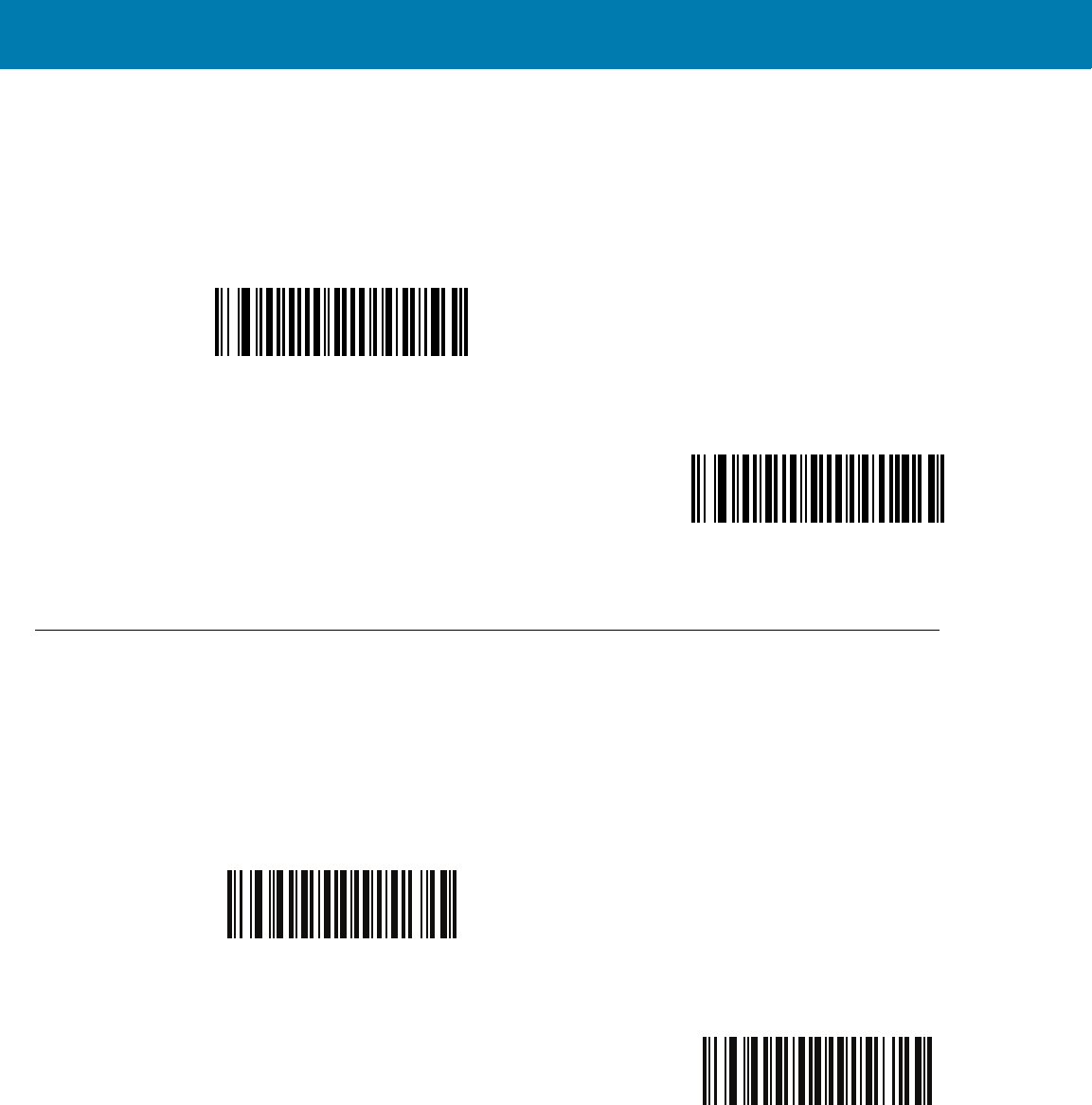
Symbologies
145
MSI Check Digit Algorithm
Parameter # 33h
Two algorithms are possible for the verification of the second MSI check digit. Select the bar code below
corresponding to the algorithm used to encode the check digit.
Chinese 2 of 5
Enable/Disable Chinese 2 of 5
Parameter # F0h 98h
To enable or disable Chinese 2 of 5, scan the appropriate bar code below.
MOD 10/MOD 11
(00h)
*MOD 10/MOD 10
(01h)
Enable Chinese 2 of 5
(01h)
*Disable Chinese 2 of 5
(00h)
11 / 16 / 2017 REVIEW ONLY
REVIEW ONLY - REVIEW ONLY - REVIEW ONLY
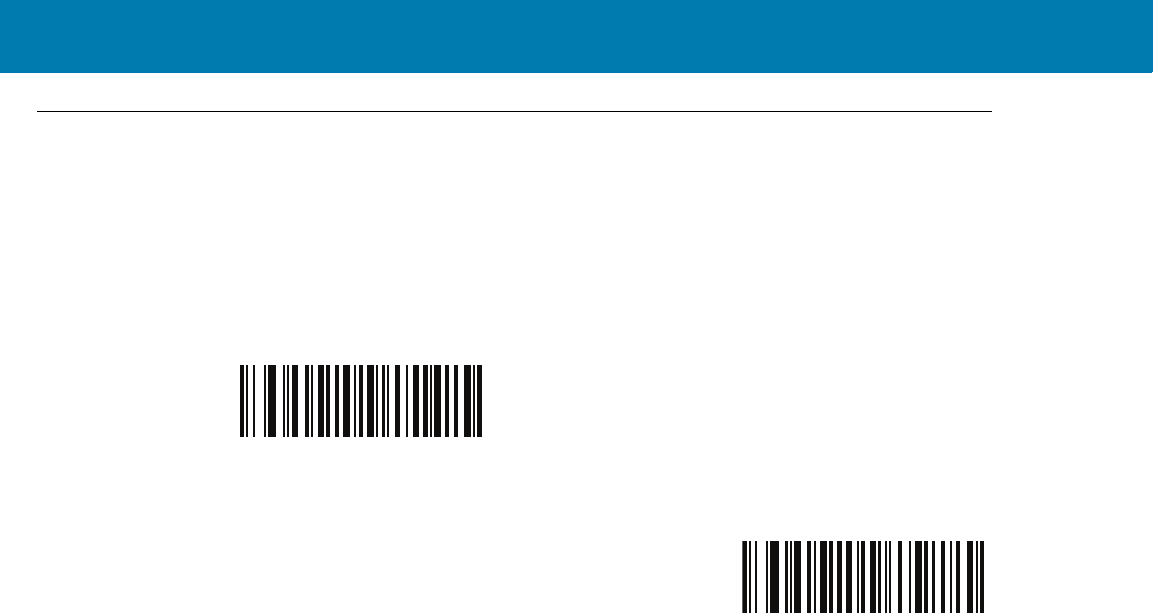
Symbologies
146
Matrix 2 of 5
Enable/Disable Matrix 2 of 5
Parameter # F1h 6Ah
To enable or disable Matrix 2 of 5, scan the appropriate bar code below.
Enable Matrix 2 of 5
(01h)
*Disable Matrix 2 of 5
(00h)
11 / 16 / 2017 REVIEW ONLY
REVIEW ONLY - REVIEW ONLY - REVIEW ONLY

Symbologies
147
Set Lengths for Matrix 2 of 5
Parameter # L1 = F1h 6Bh, L2 = F1h 6Ch
The length of a code refers to the number of characters (i.e., human readable characters), including check digit(s)
the code contains. Set lengths for Matrix 2 of 5 to any length, one or two discrete lengths, or lengths within a
specific range.
•One Discrete Length - Select this option to decode only Matrix 2 of 5 symbols containing a selected
length. Select the length using the numeric bar codes in <em_Emphasis>Appendix , Numeric Bar Codes.
For example, to decode only Matrix 2 of 5 symbols with 14 characters, scan Matrix 2 of 5 - One Discrete
Length, then scan 1 followed by 4. To correct an error or to change the selection, scan
<em_Emphasis>Cancel on page 16-246.
•Two Discrete Lengths - Select this option to decode only Matrix 2 of 5 symbols containing either of
two selected lengths. Select lengths using the numeric bar codes in <em_Emphasis>Appendix , Numeric
Bar Codes. For example, to decode only Matrix 2 of 5 symbols containing either 2 or 14 characters, select
Matrix 2 of 5 - Two Discrete Lengths, then scan 0, 2, 1, and then 4. To correct an error or to
change the selection, scan <em_Emphasis>Cancel on page 16-246.
•Length Within Range - Select this option to decode a Matrix 2 of 5 symbol with a specific length
range. Select lengths using the numeric bar codes in <em_Emphasis>Appendix , Numeric Bar Codes.
For example, to decode Matrix 2 of 5 symbols containing between 4 and 12 characters, first scan Matrix
2 of 5 - Length Within Range. Then scan 0, 4, 1, and 2 (enter a leading zero for single digit numbers). To
correct an error or change the selection, scan <em_Emphasis>Cancel on page 16-246.
11 / 16 / 2017 REVIEW ONLY
REVIEW ONLY - REVIEW ONLY - REVIEW ONLY
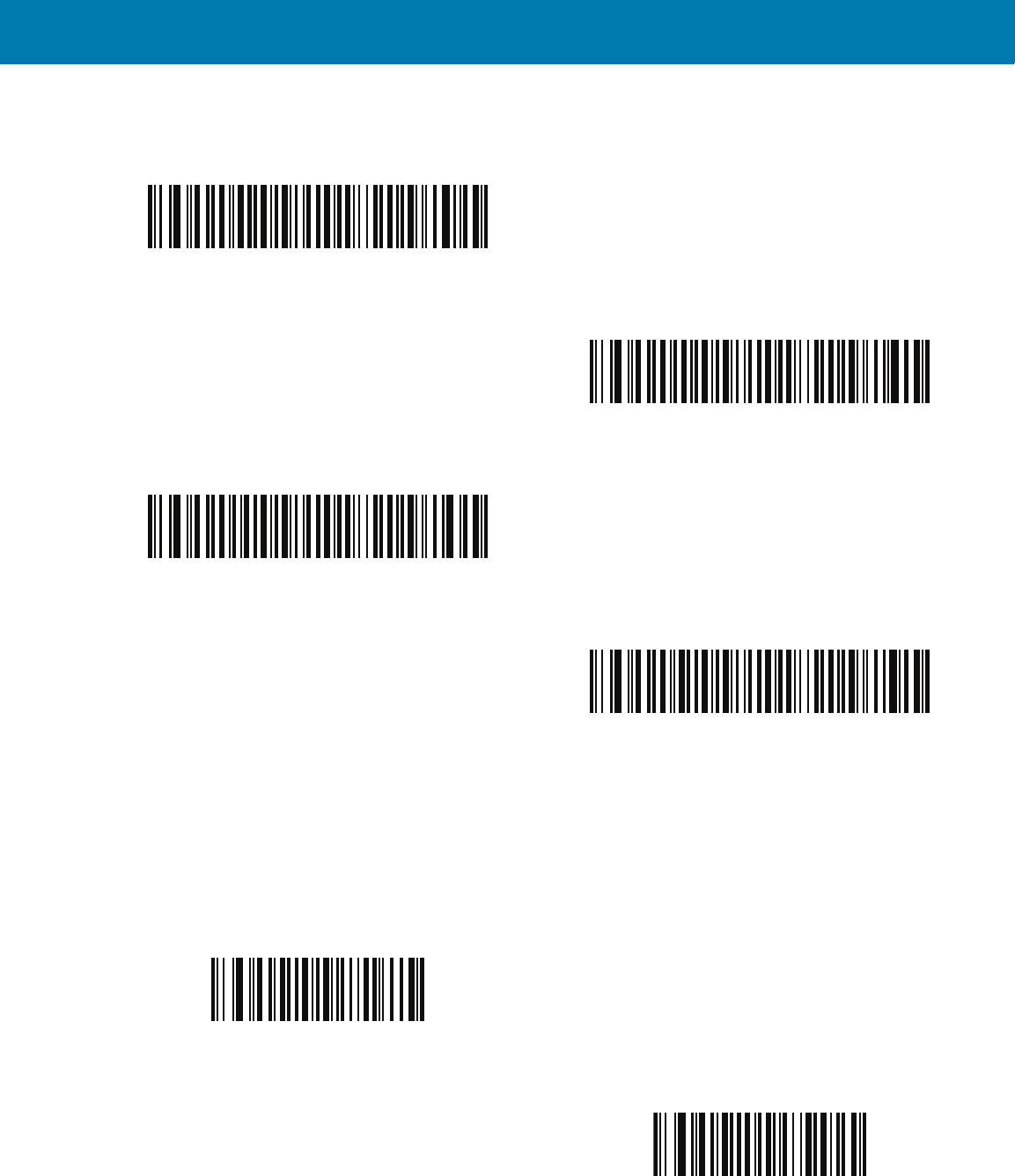
Symbologies
148
•Any Length - Scan this option to decode Matrix 2 of 5 symbols containing any number of characters within
the digital scanner’s capability.
Matrix 2 of 5 Redundancy
Parameter # F1h 6Dh
To enable or disable Matrix 2 of 5 redundancy, scan the appropriate bar code below.
*Matrix 2 of 5 - One Discrete Length
Matrix 2 of 5 - Two Discrete Lengths
Matrix 2 of 5 - Length Within Range
Matrix 2 of 5 - Any Length
Enable Matrix 2 of 5 Redundancy
(01h)
*Disable Matrix 2 of 5 Redundancy
(00h)
11 / 16 / 2017 REVIEW ONLY
REVIEW ONLY - REVIEW ONLY - REVIEW ONLY
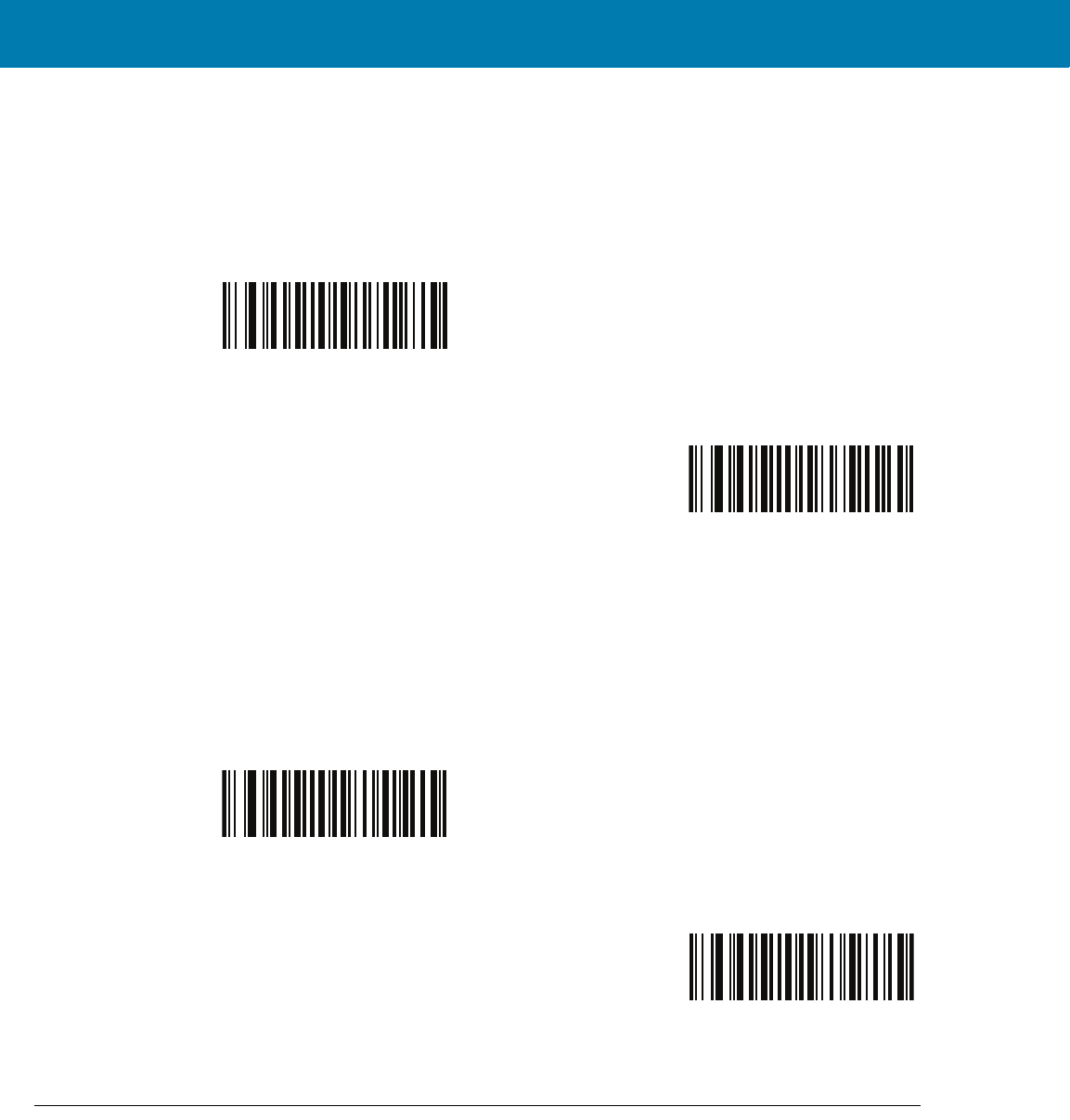
Symbologies
149
Matrix 2 of 5 Check Digit
Parameter # F1h 6Eh
The check digit is the last character of the symbol used to verify the integrity of the data. Scan the appropriate bar
code below to transmit the bar code data with or without the Matrix 2 of 5 check digit.
Transmit Matrix 2 of 5 Check Digit
Parameter # F1h 6Fh
Scan a bar code below to transmit Matrix 2 of 5 data with or without the check digit.
Inverse 1D
Parameter # F1h 4Ah
This parameter sets the 1D inverse decoder setting. Options are:
•Regular Only - the digital scanner decodes regular 1D bar codes only.
•Inverse Only - the digital scanner decodes inverse 1D bar codes only.
Enable Matrix 2 of 5 Check Digit
(01h)
*Disable Matrix 2 of 5 Check Digit
(00h)
Transmit Matrix 2 of 5 Check Digit
(01h)
*Do Not Transmit Matrix 2 of 5 Check Digit
(00h)
11 / 16 / 2017 REVIEW ONLY
REVIEW ONLY - REVIEW ONLY - REVIEW ONLY
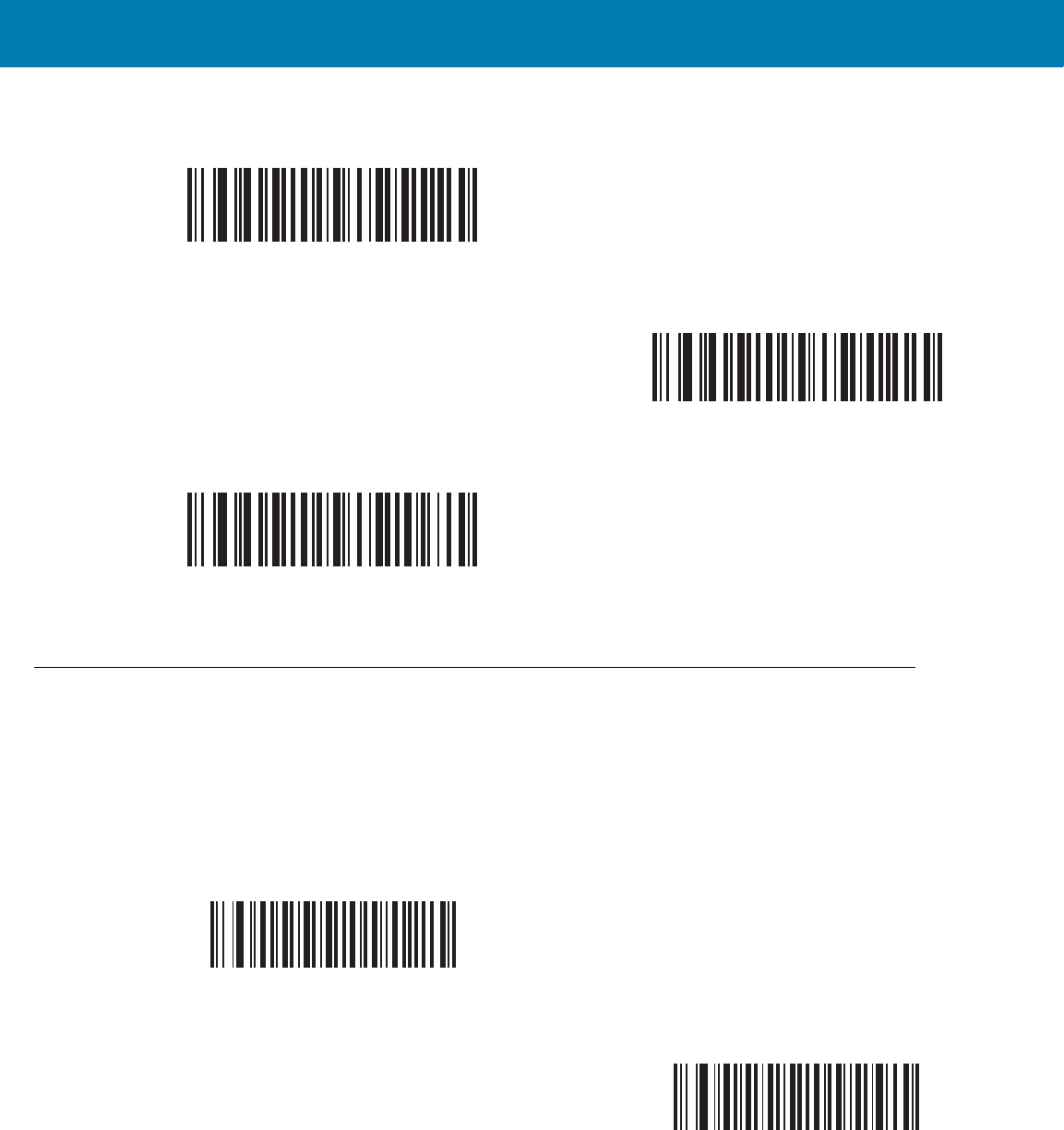
Symbologies
150
•Inverse Autodetect - the digital scanner decodes both regular and inverse 1D bar codes.
Postal Codes
US Postnet
Parameter # 59h
To enable or disable US Postnet, scan the appropriate bar code below.
*Regular
(00h)
Inverse Only
(01h)
Inverse Autodetect
(02h)
Enable US Postnet
(01h)
*Disable US Postnet
(00h)
11 / 16 / 2017 REVIEW ONLY
REVIEW ONLY - REVIEW ONLY - REVIEW ONLY
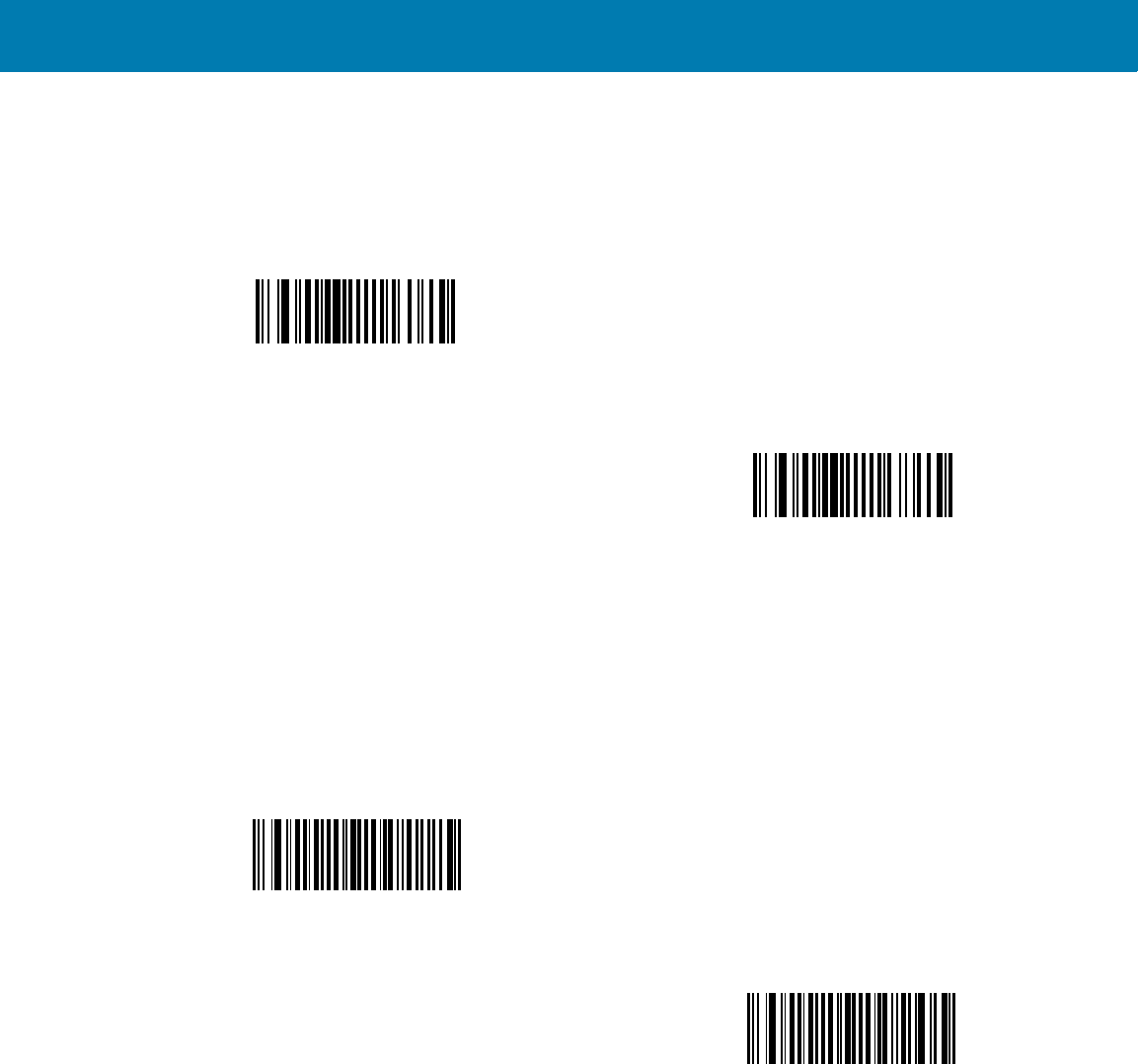
Symbologies
151
US Planet
Parameter # 5Ah
To enable or disable US Planet, scan the appropriate bar code below.
Transmit US Postal Check Digit
Parameter # 5Fh
Select whether to transmit US Postal data, which includes both US Postnet and US Planet, with or without the
check digit.
Enable US Planet
(01h)
*Disable US Planet
(00h)
*Transmit US Postal Check Digit
(01h)
Do Not Transmit US Postal Check Digit
(00h)
11 / 16 / 2017 REVIEW ONLY
REVIEW ONLY - REVIEW ONLY - REVIEW ONLY
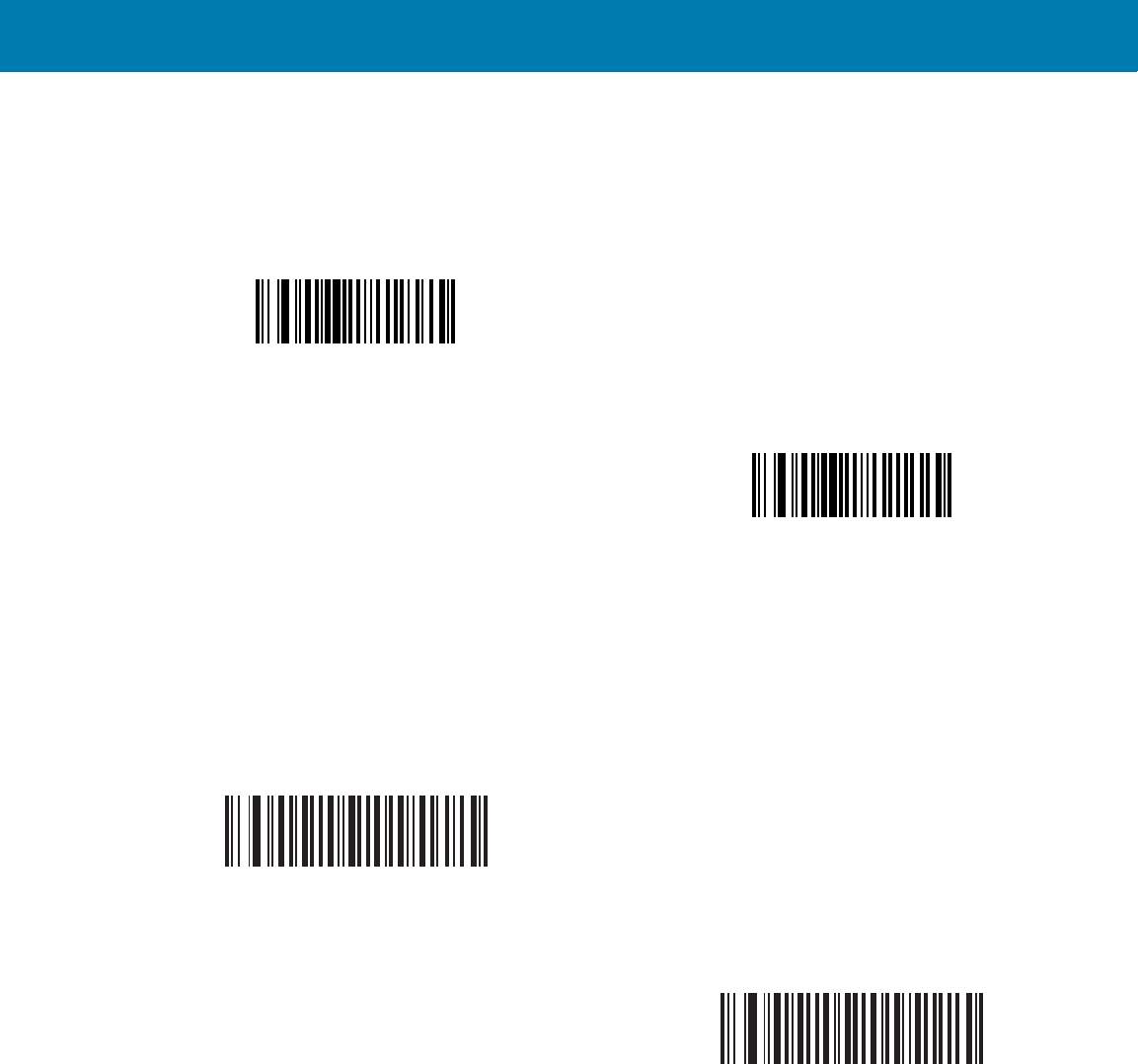
Symbologies
152
UK Postal
Parameter # 5Bh
To enable or disable UK Postal, scan the appropriate bar code below.
Transmit UK Postal Check Digit
Parameter # 60h
Select whether to transmit UK Postal data with or without the check digit.
Enable UK Postal
(01h)
*Disable UK Postal
(00h)
*Transmit UK Postal
Check Digit
(01h)
Do Not Transmit UK Postal Check Digit
(00h)
11 / 16 / 2017 REVIEW ONLY
REVIEW ONLY - REVIEW ONLY - REVIEW ONLY
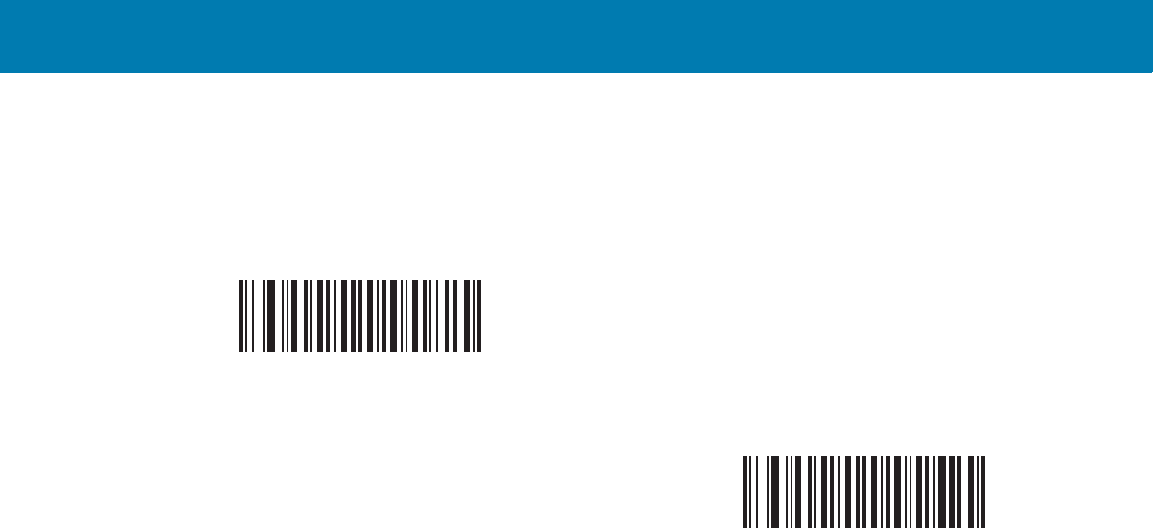
Symbologies
153
Japan Postal
Parameter # F0h, 22h
To enable or disable Japan Postal, scan the appropriate bar code below.
Enable Japan Postal
(01h)
*Disable Japan Postal
(00h)
11 / 16 / 2017 REVIEW ONLY
REVIEW ONLY - REVIEW ONLY - REVIEW ONLY
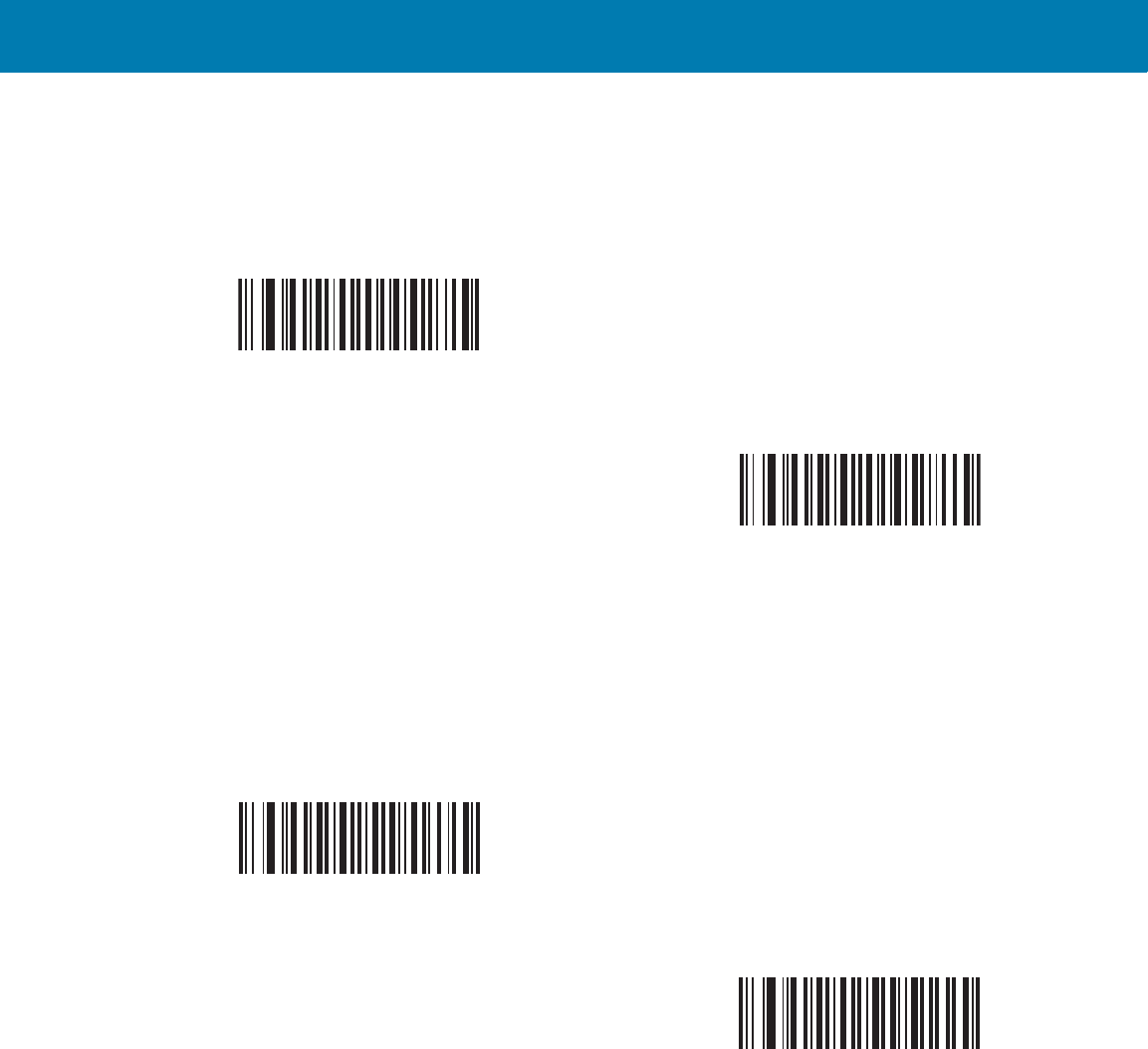
Symbologies
154
Australian Postal
Parameter # F0h, 23h
To enable or disable Australian Postal, scan the appropriate bar code below.
Netherlands KIX Code
Parameter # F0h, 46h
To enable or disable Netherlands KIX Code, scan the appropriate bar code below.
Enable Australian Postal
(01h)
*Disable Australian Postal
(00h)
Enable Netherlands KIX Code
(01h)
*Disable Netherlands KIX Code
(00h)
11 / 16 / 2017 REVIEW ONLY
REVIEW ONLY - REVIEW ONLY - REVIEW ONLY
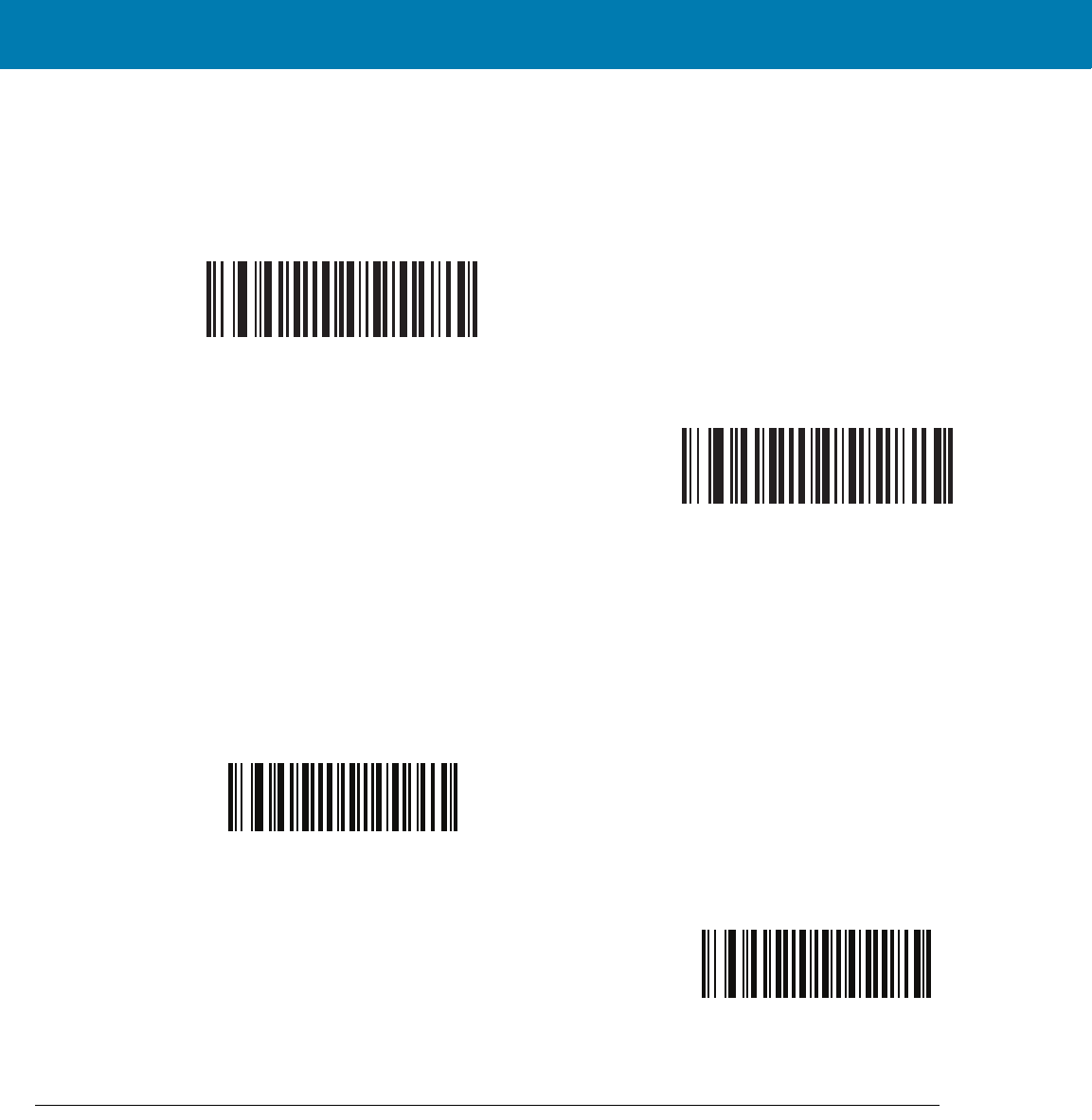
Symbologies
155
USPS 4CB/One Code/Intelligent Mail
Parameter # F1h 50h
To enable or disable USPS 4CB/One Code/Intelligent Mail, scan the appropriate bar code below.
UPU FICS Postal
Parameter # F1h 63h
To enable or disable UPU FICS Postal, scan the appropriate bar code below.
GS1 DataBar
The variants of GS1 DataBar are DataBar-14, DataBar Expanded, and DataBar Limited. The limited and expanded
versions have stacked variants. Scan the appropriate bar codes to enable or disable each variant of GS1 DataBar.
Enable USPS 4CB/One Code/Intelligent Mail
(01h)
*Disable USPS 4CB/One Code/Intelligent Mail
(00h)
Enable UPU FICS Postal
(01h)
*Disable UPU FICS Postal
(00h)
11 / 16 / 2017 REVIEW ONLY
REVIEW ONLY - REVIEW ONLY - REVIEW ONLY
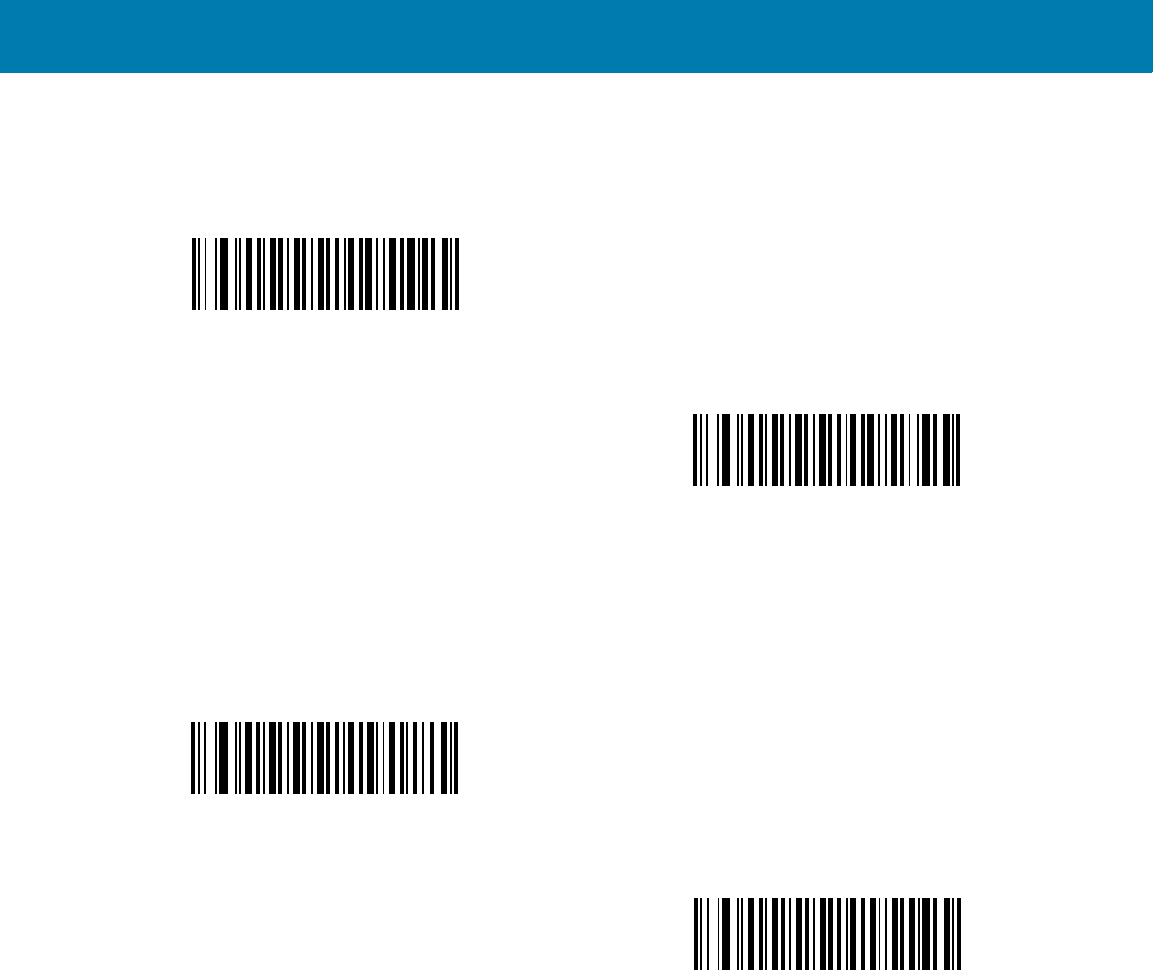
Symbologies
156
GS1 DataBar-14
Parameter # F0h 52h.
GS1 DataBar Limited
Parameter # F0h 53h.
Enable GS1 DataBar-14
(01h)
*Disable GS1 DataBar 14
(00h)
Enable GS1 DataBar Limited
(01h)
*Disable GS1 DataBar Limited
(00h)
11 / 16 / 2017 REVIEW ONLY
REVIEW ONLY - REVIEW ONLY - REVIEW ONLY
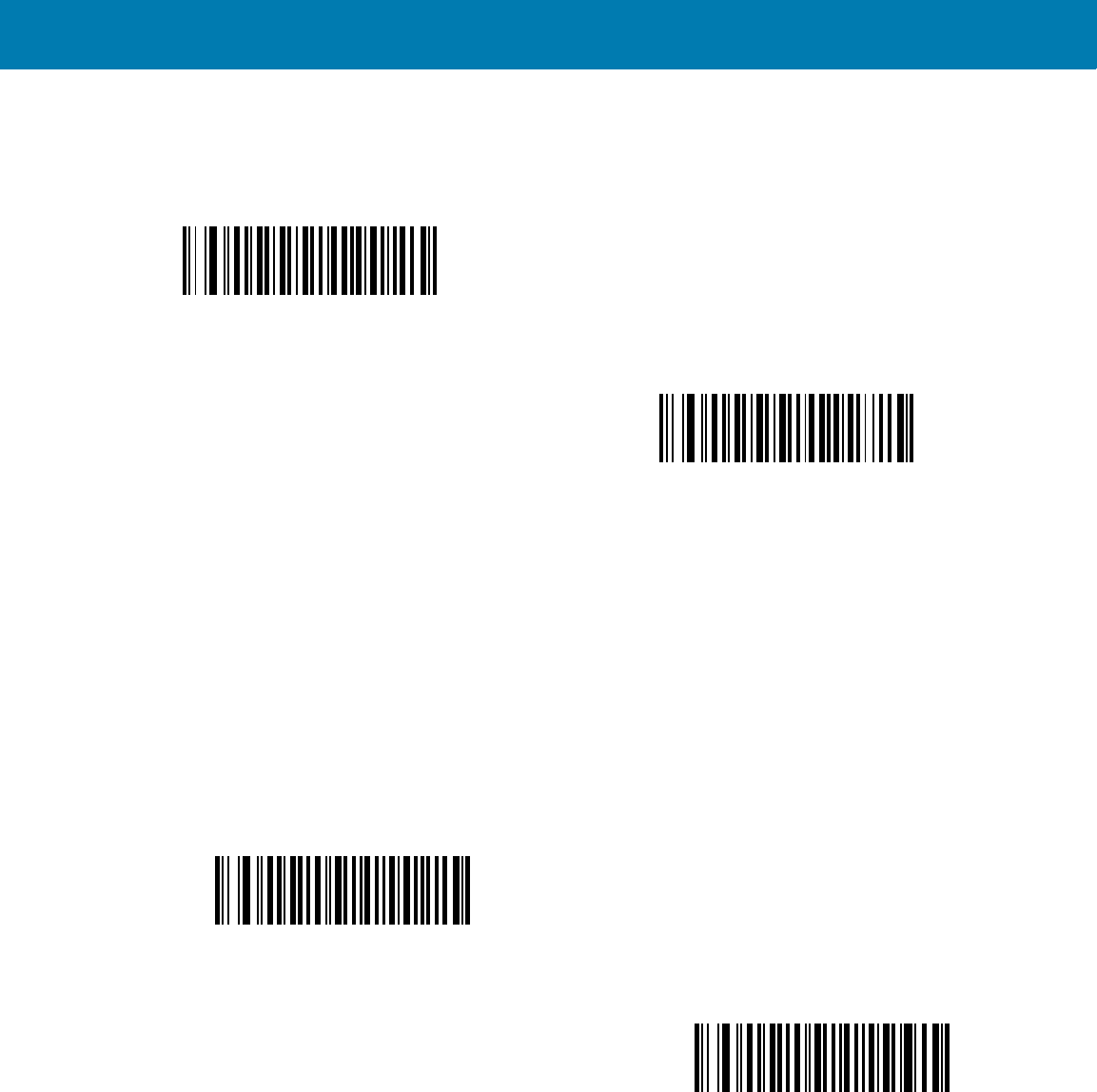
Symbologies
157
GS1 DataBar Expanded
Parameter # F0h 54h.
Convert GS1 DataBar to UPC/EAN
Parameter # F0h, 8Dh
This parameter only applies to GS1 DataBar-14 and GS1 DataBar Limited symbols not decoded as part of a
Composite symbol. Enable this to strip the leading '010' from DataBar-14 and DataBar Limited symbols encoding a
single zero as the first digit, and report the bar code as EAN-13.
For bar codes beginning with two or more zeros but not six zeros, this parameter strips the leading '0100' and
reports the bar code as UPC-A. The UPC-A Preamble parameter that transmits the system character and country
code applies to converted bar codes. Note that neither the system character nor the check digit can be stripped.
Enable GS1 DataBar Expanded
(01h)
*Disable GS1 DataBar Expanded
(00h)
Enable Convert GS1 DataBar to UPC/EAN
(01h)
*Disable Convert GS1 DataBar to UPC/EAN
(00h)
11 / 16 / 2017 REVIEW ONLY
REVIEW ONLY - REVIEW ONLY - REVIEW ONLY
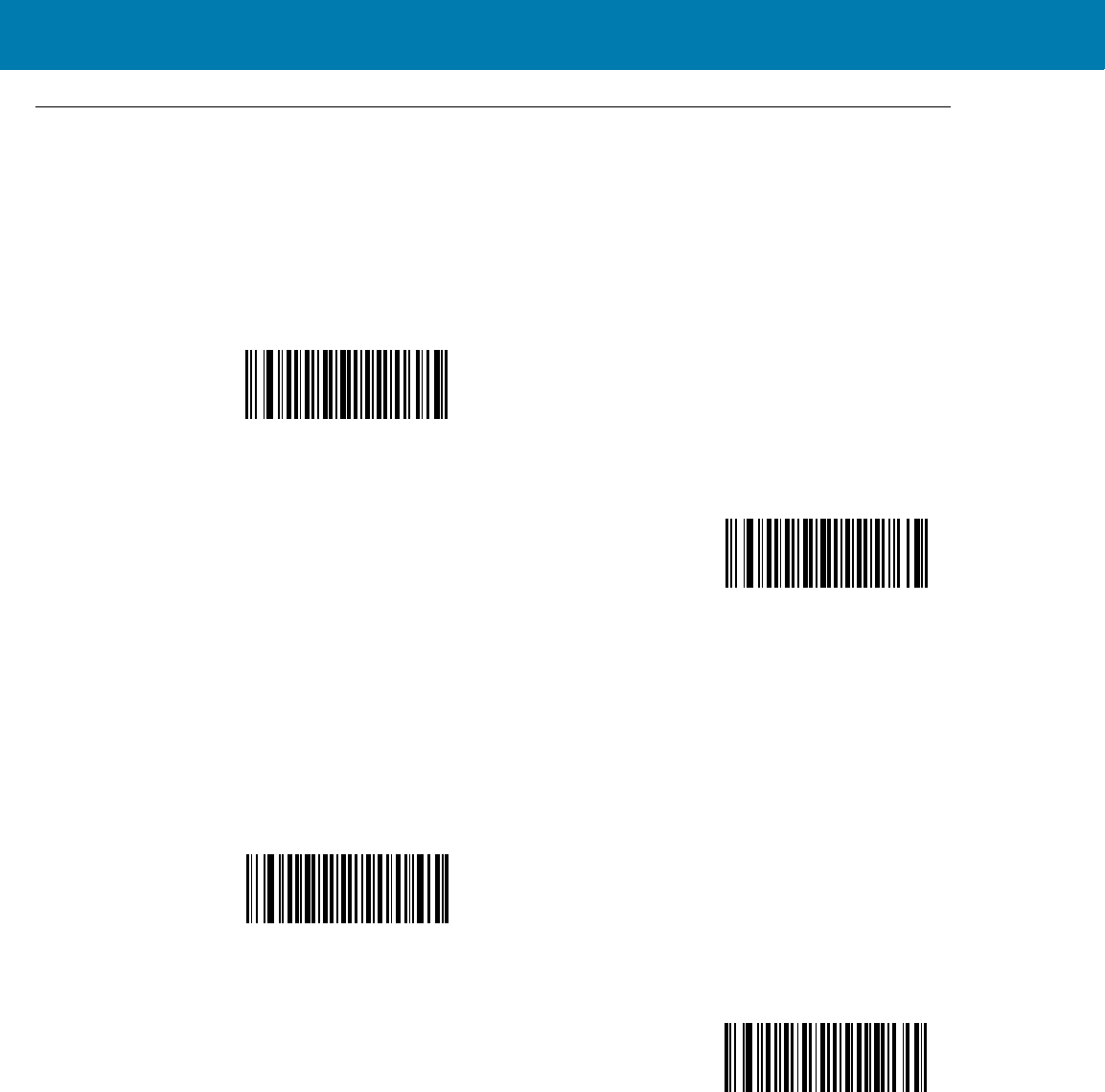
Symbologies
158
Composite
Composite CC-C
Parameter # F0h 55h
Scan a bar code below to enable or disable Composite bar codes of type CC-C.
Composite CC-A/B
Parameter # F0h 56h
Scan a bar code below to enable or disable Composite bar codes of type CC-A/B.
Enable CC-C
(01h)
*Disable CC-C
(00h)
Enable CC-A/B
(01h)
*Disable CC-A/B
(00h)
11 / 16 / 2017 REVIEW ONLY
REVIEW ONLY - REVIEW ONLY - REVIEW ONLY
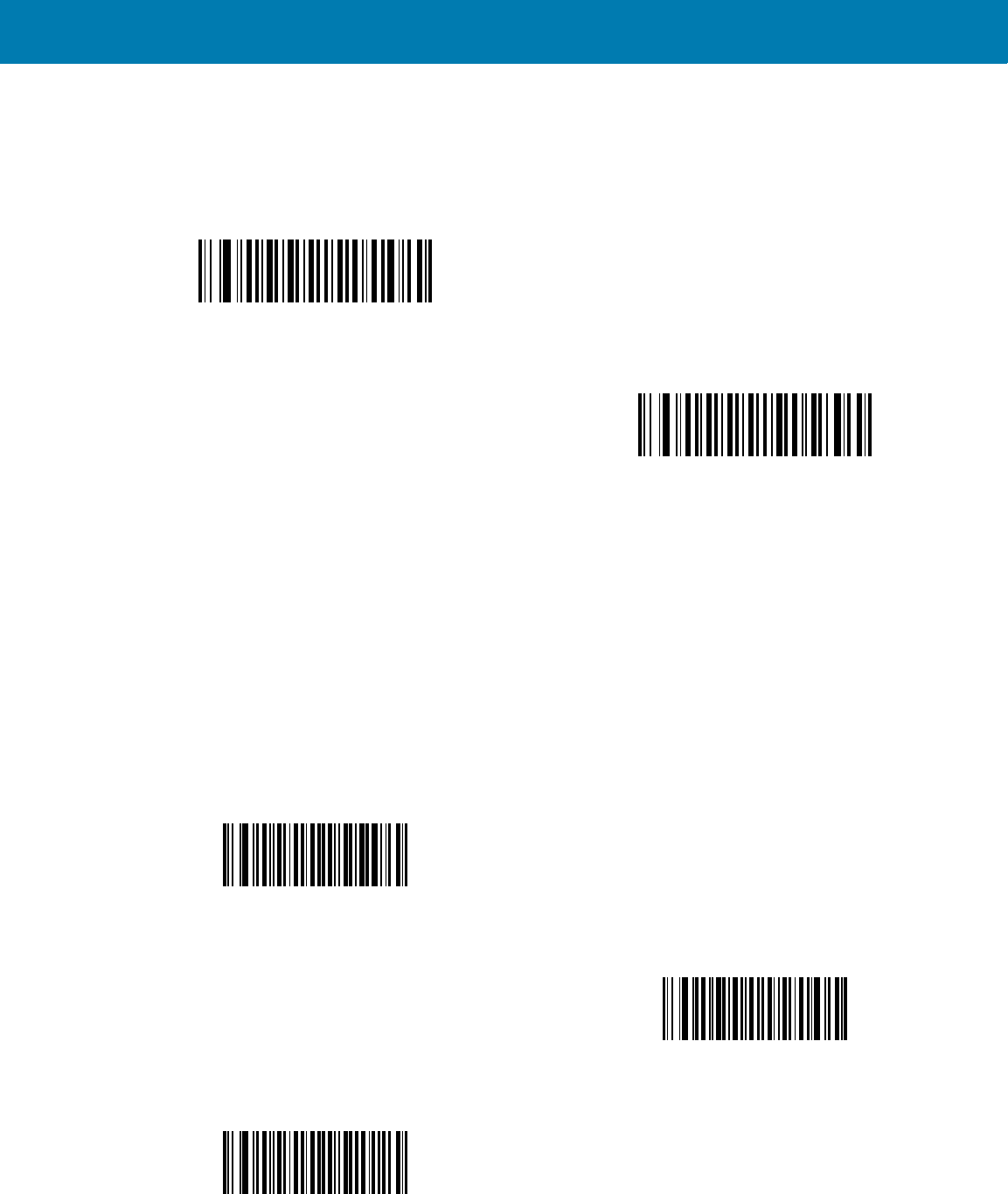
Symbologies
159
Composite TLC-39
Parameter # F0h 73h
Scan a bar code below to enable or disable Composite bar codes of type TLC-39.
UPC Composite Mode
Parameter # F0h 58h
Select an option for linking UPC symbols with a 2D symbol during transmission as if they were one symbol:
•Select UPC Never Linked to transmit UPC bar codes regardless of whether a 2D symbol is detected.
•Select UPC Always Linked to transmit UPC bar codes and the 2D portion.
If 2D is not present, the UPC bar code does not transmit.
•If you select Autodiscriminate UPC Composites, the digital scanner determines if there is a 2D portion,
then transmits the UPC, as well as the 2D portion if present.
Enable TLC39
(01h)
*Disable TLC39
(00h)
*UPC Never Linked
(00h)
UPC Always Linked
(01h)
Autodiscriminate UPC Composites
(02h)
11 / 16 / 2017 REVIEW ONLY
REVIEW ONLY - REVIEW ONLY - REVIEW ONLY
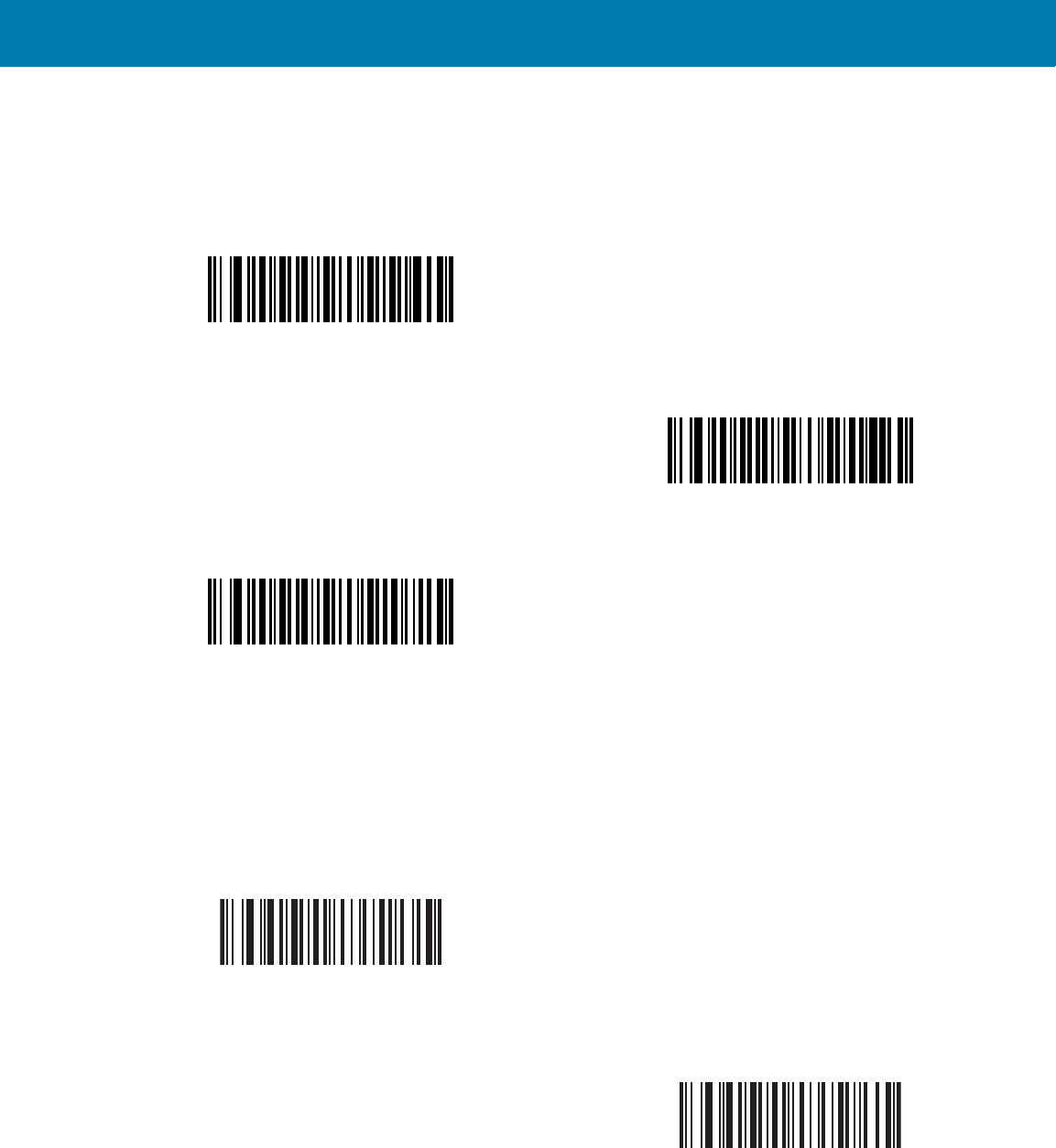
Symbologies
160
Composite Beep Mode
Parameter # F0h, 8Eh
To select the number of decode beeps when a composite bar code is decoded, scan the appropriate bar code.
GS1-128 Emulation Mode for UCC/EAN Composite Codes
Parameter # F0h, ABh
Select whether to enable or disable this mode.
Single Beep after both are decoded
(00h)
*Beep as each code type is decoded
(01h)
Double Beep after both are decoded
(02h)
Enable GS1-128 Emulation Mode for
UCC/EAN Composite Codes
(01h)
*Disable GS1-128 Emulation Mode for
UCC/EAN Composite Codes
(00h)
11 / 16 / 2017 REVIEW ONLY
REVIEW ONLY - REVIEW ONLY - REVIEW ONLY
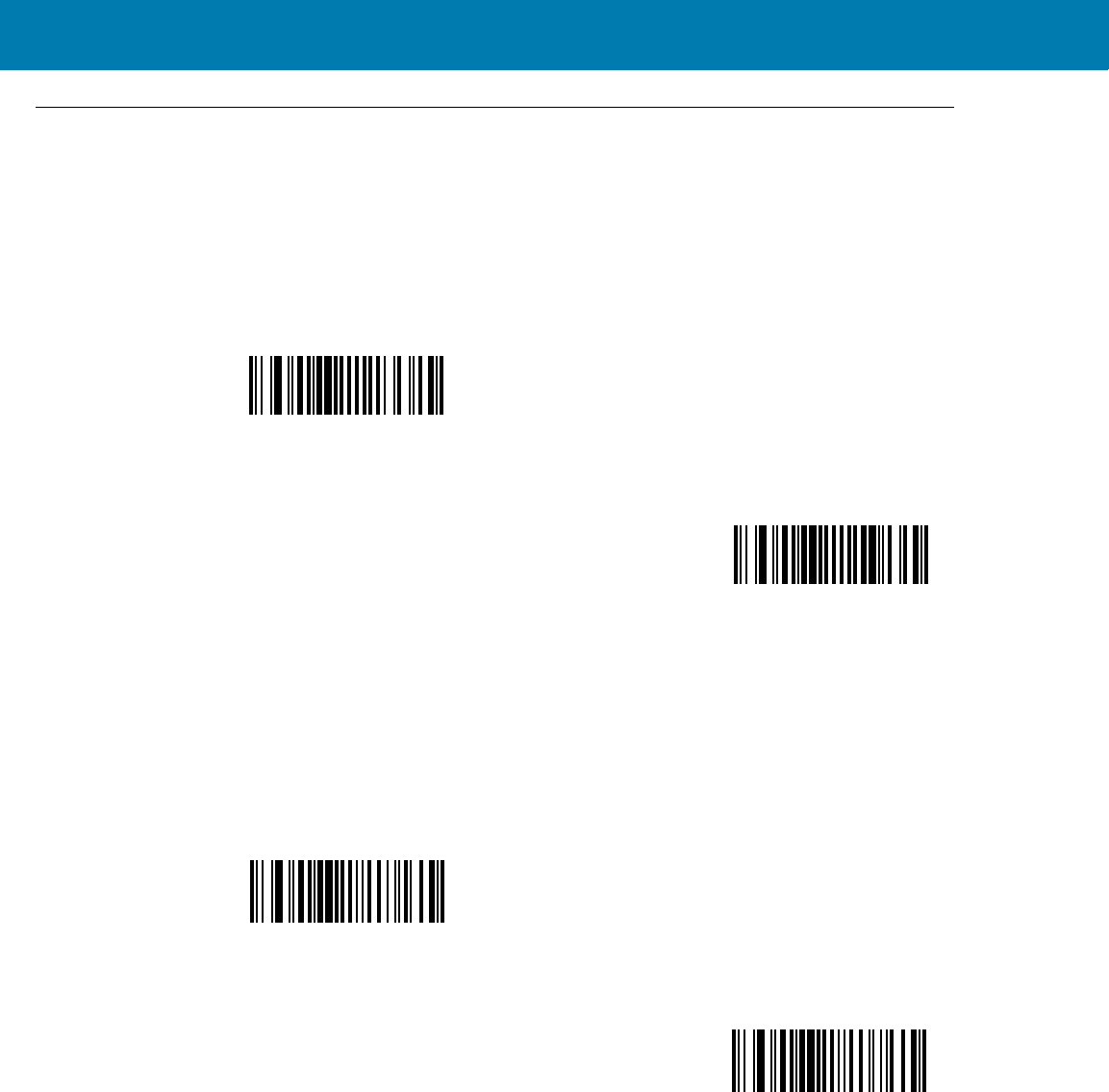
Symbologies
161
2D Symbologies
Enable/Disable PDF417
Parameter # 0Fh
To enable or disable PDF417, scan the appropriate bar code below.
Enable/Disable MicroPDF417
Parameter # E3h
To enable or disable MicroPDF417, scan the appropriate bar code below.
Code 128 Emulation
Parameter # 7Bh
Enable this parameter to transmit data from certain MicroPDF417 symbols as Code 128. AIM Code ID Character
(01h) on page 84 must be enabled for this parameter to work.
*Enable PDF417
(01h)
Disable PDF417
(00h)
Enable MicroPDF417
(01h)
*Disable MicroPDF417
(00h)
11 / 16 / 2017 REVIEW ONLY
REVIEW ONLY - REVIEW ONLY - REVIEW ONLY
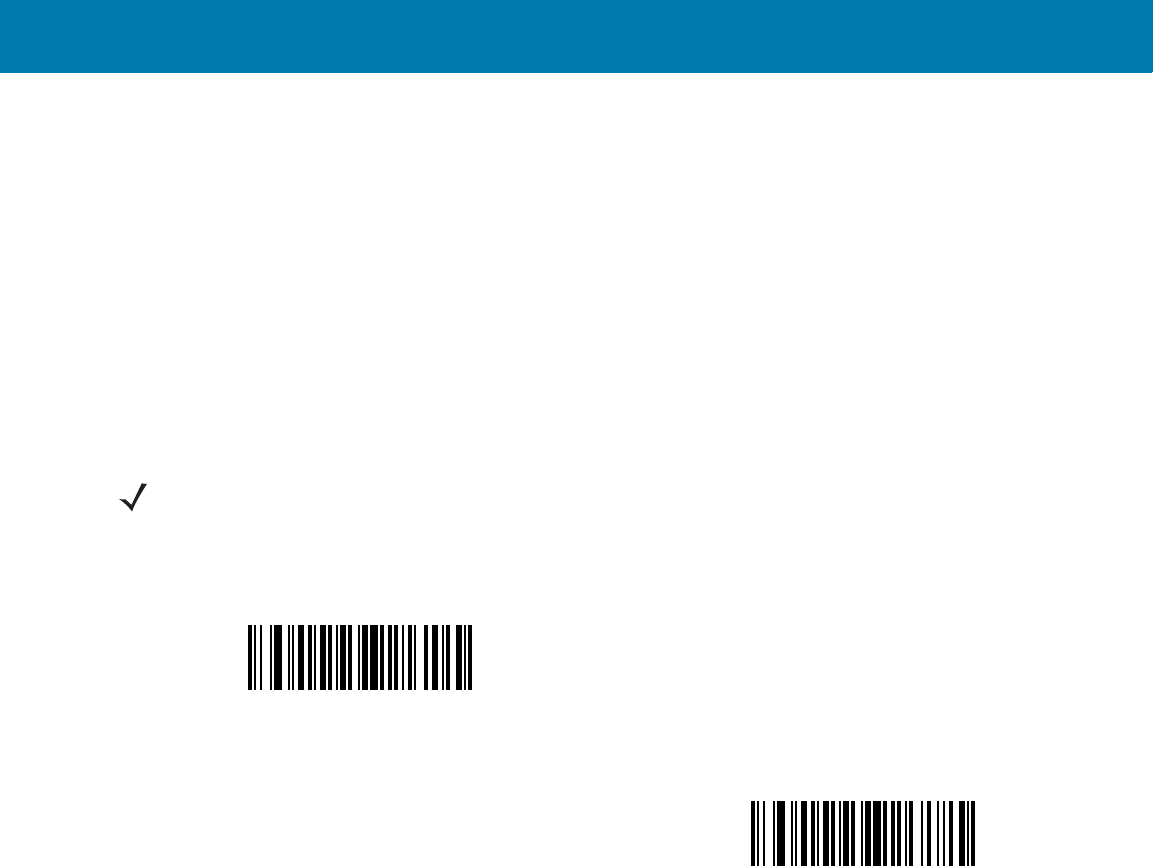
Symbologies
162
Enable Code 128 Emulation to transmit these MicroPDF417 symbols with one of the following prefixes:
]C1if the first codeword is 903-905
]C2if the first codeword is 908 or 909
]C0if the first codeword is 910 or 911
Disable Code 128 Emulation to transmit these MicroPDF417 symbols with one of the following prefixes:
]L3if the first codeword is 903-905
]L4if the first codeword is 908 or 909
]L5if the first codeword is 910 or 911
Scan a bar code below to enable or disable Code 128 Emulation.
NOTE:Linked MicroPDF codewords 906, 907, 912, 914, and 915 are not supported. Use GS1 Composites
instead.
Enable Code 128 Emulation
(01h)
*Disable Code 128 Emulation
(00h)
11 / 16 / 2017 REVIEW ONLY
REVIEW ONLY - REVIEW ONLY - REVIEW ONLY
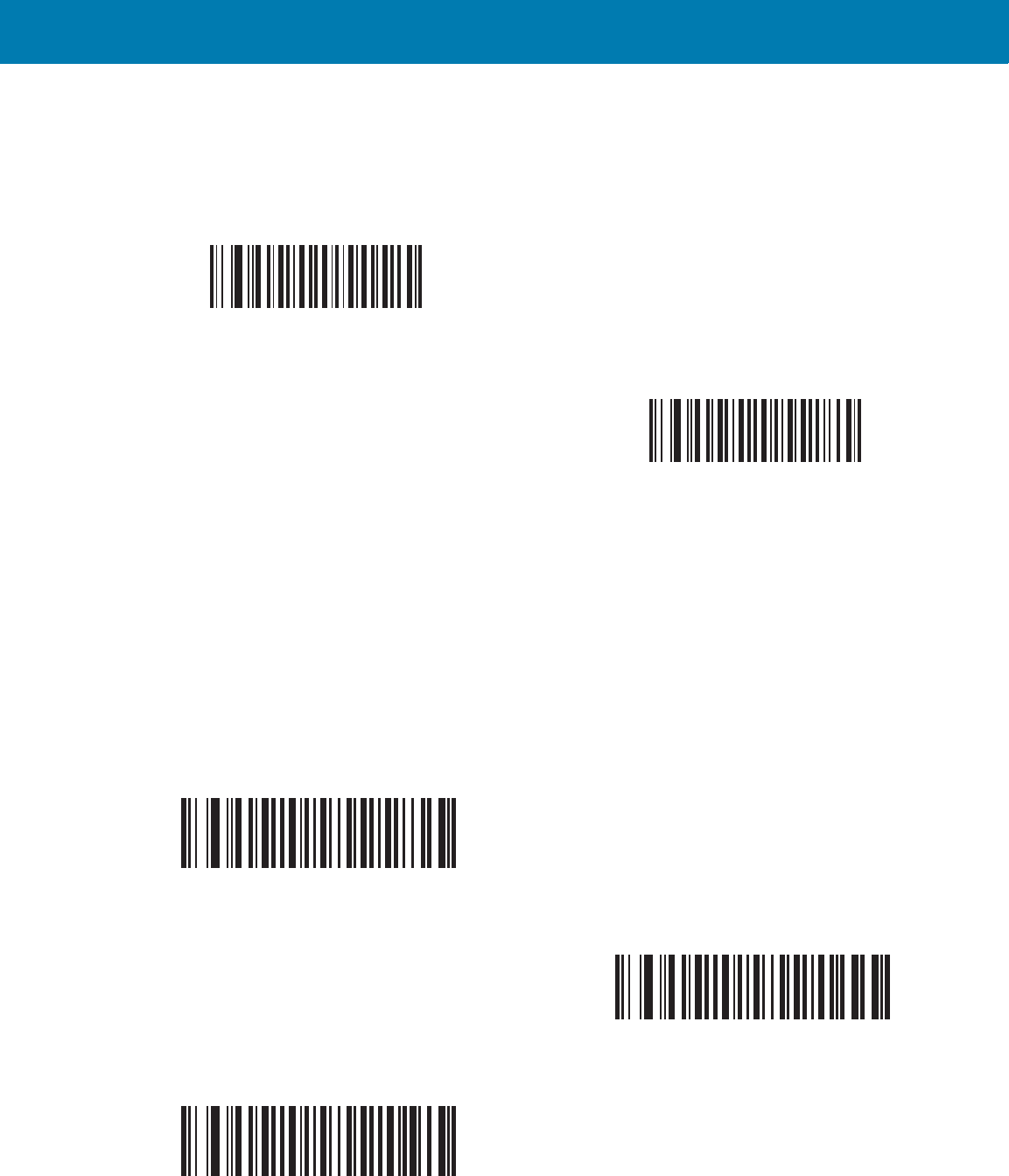
Symbologies
163
Data Matrix
Parameter # F0h, 24h
To enable or disable Data Matrix, scan the appropriate bar code below.
Data Matrix Inverse
Parameter # F1h 4Ch
This parameter sets the Data Matrix inverse decoder setting. Options are:
•Regular Only - the digital scanner decodes regular Data Matrix bar codes only.
•Inverse Only - the digital scanner decodes inverse Data Matrix bar codes only.
•Inverse Autodetect - the digital scanner decodes both regular and inverse Data Matrix bar codes.
*Enable Data Matrix
(01h)
Disable Data Matrix
(00h)
*Regular
(00h)
Inverse Only
(01h)
Inverse Autodetect
(02h)
11 / 16 / 2017 REVIEW ONLY
REVIEW ONLY - REVIEW ONLY - REVIEW ONLY
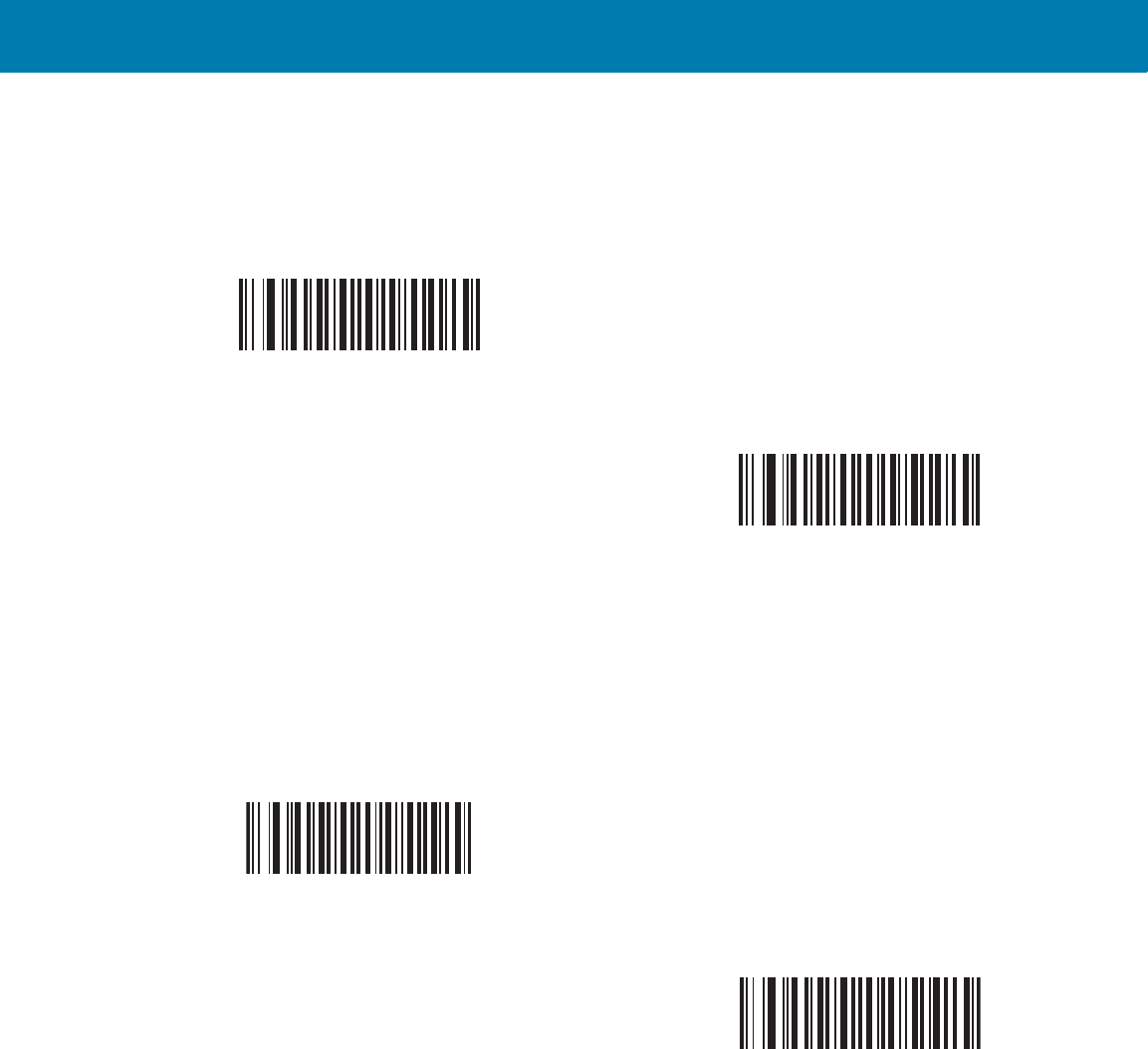
Symbologies
164
Maxicode
Parameter # F0h, 26h
To enable or disable Maxicode, scan the appropriate bar code below.
QR Code
Parameter # F0h,25h
To enable or disable QR Code, scan the appropriate bar code below.
Enable Maxicode
(01h)
*Disable Maxicode
(00h)
*Enable QR Code
(01h)
Disable QR Code
(00h)
11 / 16 / 2017 REVIEW ONLY
REVIEW ONLY - REVIEW ONLY - REVIEW ONLY
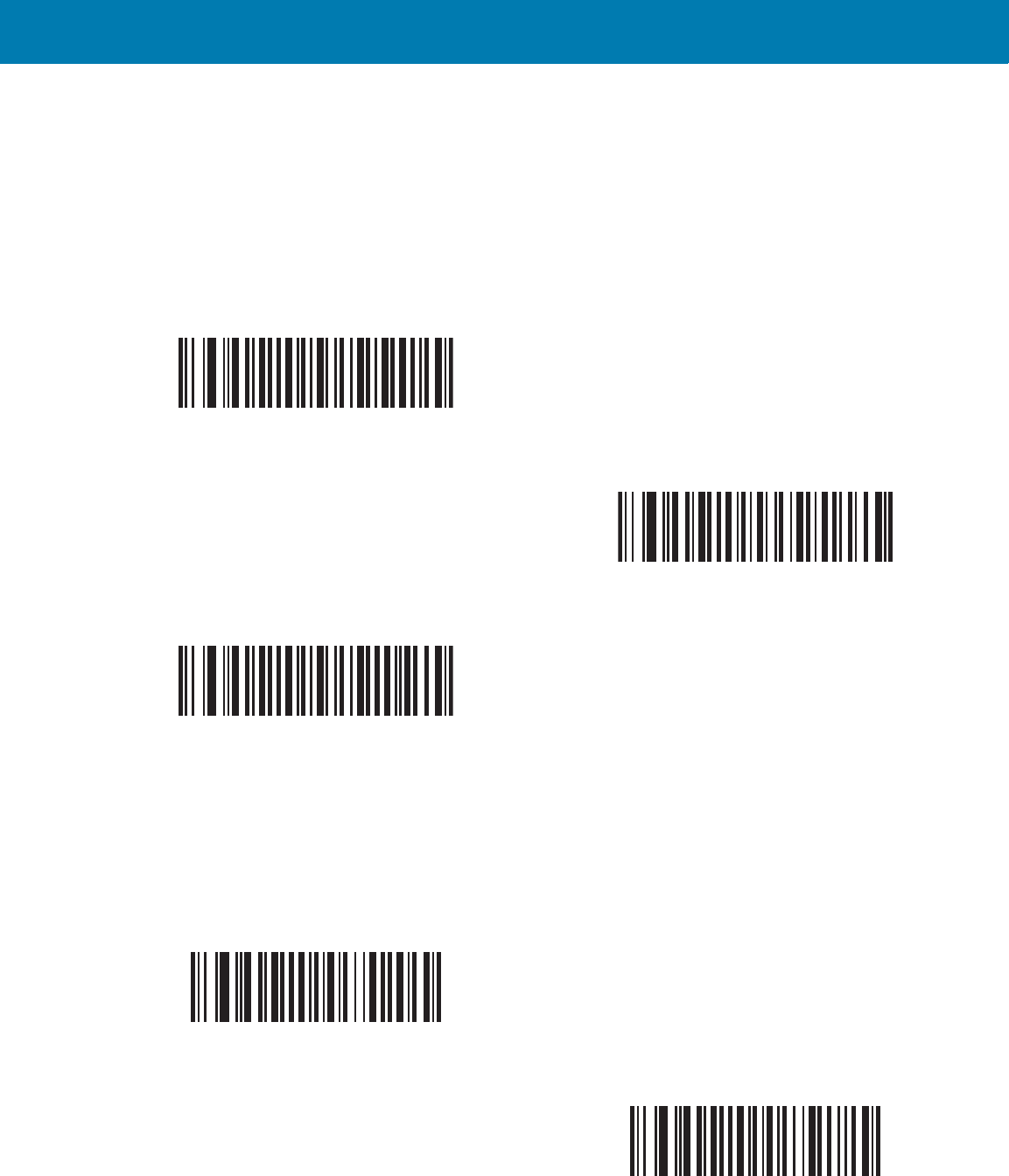
Symbologies
165
QR Inverse
Parameter # F1h 4Bh
This parameter sets the QR inverse decoder setting. Options are:
•Regular Only - the digital scanner decodes regular QR bar codes only.
•Inverse Only - the digital scanner decodes inverse QR bar codes only.
•Inverse Autodetect - the digital scanner decodes both regular and inverse QR bar codes.
MicroQR
Parameter # F1h 3Dh
To enable or disable MicroQR, scan the appropriate bar code below.
*Regular
(00h)
Inverse Only
(01h)
Inverse Autodetect
(02h)
*Enable MicroQR
(01h)
Disable MicroQR
(00h)
11 / 16 / 2017 REVIEW ONLY
REVIEW ONLY - REVIEW ONLY - REVIEW ONLY
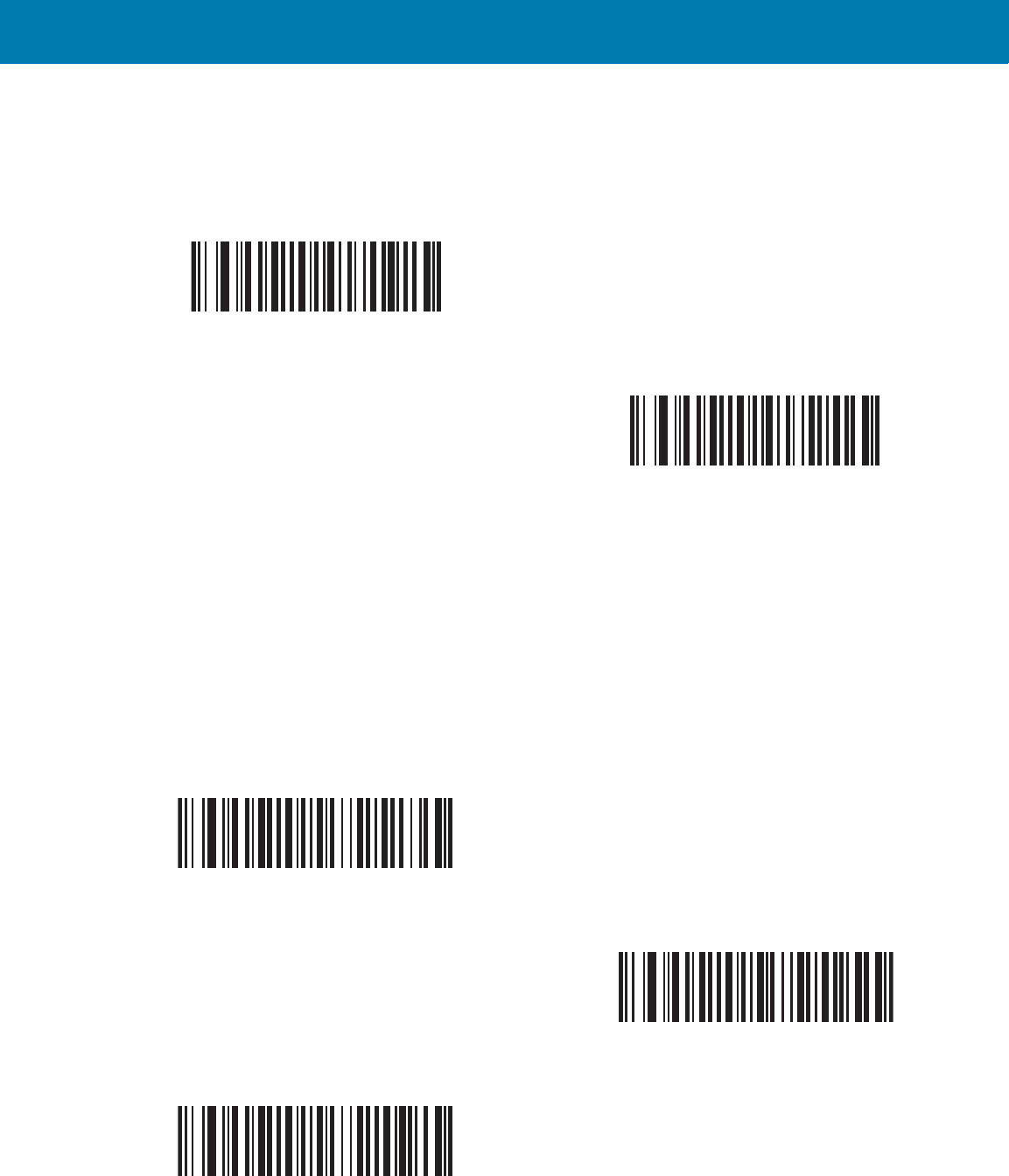
Symbologies
166
Aztec
Parameter # F1h 3Eh
To enable or disable Aztec, scan the appropriate bar code below.
Aztec Inverse
Parameter # F1h 4Dh
This parameter sets the Aztec inverse decoder setting. Options are:
•Regular Only - the digital scanner decodes regular Aztec bar codes only.
•Inverse Only - the digital scanner decodes inverse Aztec bar codes only.
•Inverse Autodetect - the digital scanner decodes both regular and inverse Aztec bar codes.
*Enable Aztec
(01h)
Disable Aztec
(00h)
*Regular
(00h)
Inverse Only
(01h)
Inverse Autodetect
(02h)
11 / 16 / 2017 REVIEW ONLY
REVIEW ONLY - REVIEW ONLY - REVIEW ONLY
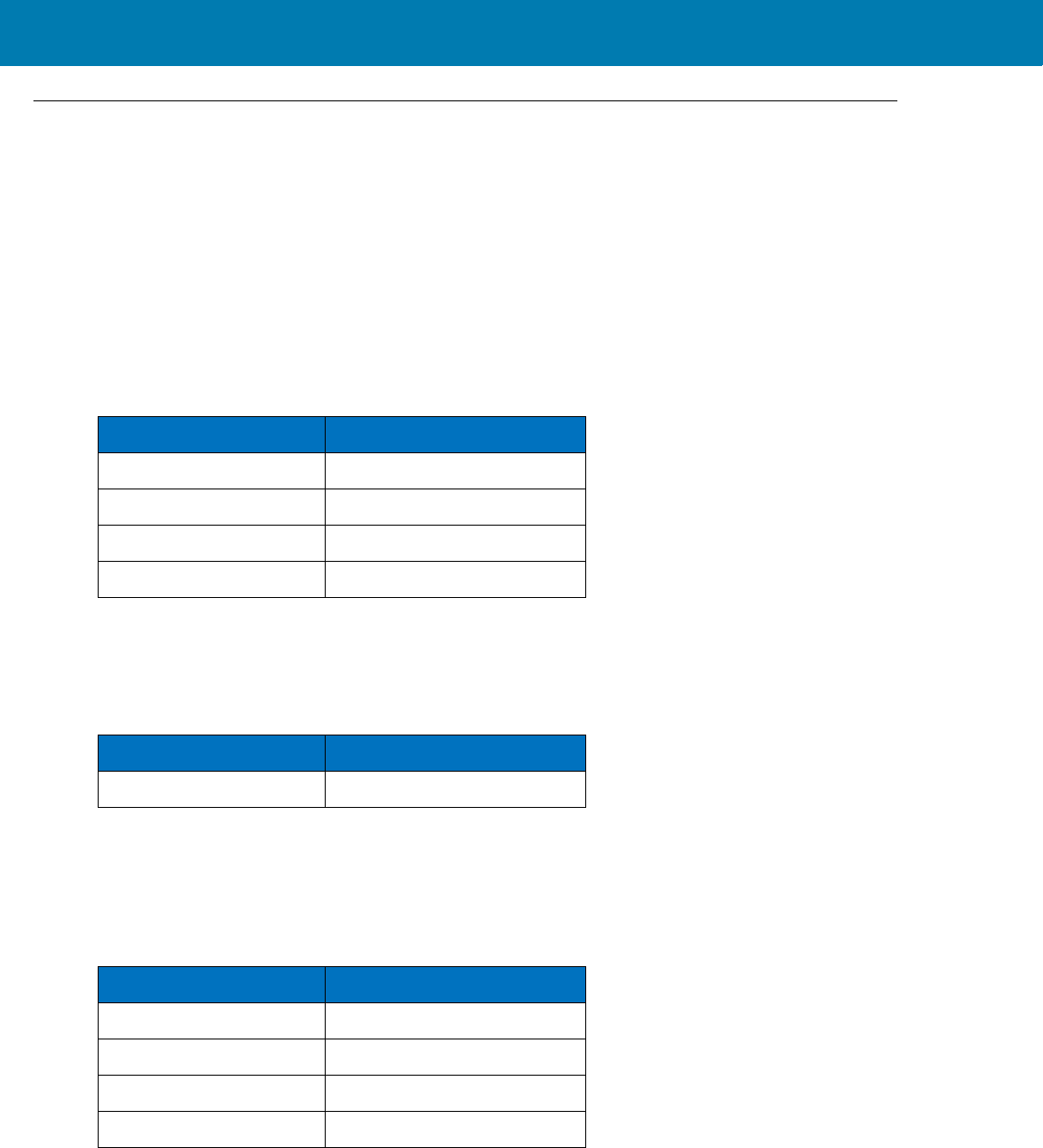
Symbologies
167
Redundancy Level
Parameter # 4Eh
The digital scanner offers four levels of decode redundancy. Select higher redundancy levels for decreasing levels
of bar code quality. As redundancy levels increase, the digital scanner’s aggressiveness decreases.
Select the redundancy level appropriate for the bar code quality.
Redundancy Level 1
The following code types must be successfully read twice before being decoded:
Redundancy Level 2
The following code types must be successfully read twice before being decoded:
Redundancy Level 3
Code types other than the following must be successfully read twice before being decoded. The following codes
must be read three times:
Table 11 Redundancy Level 1 Codes
Code Type Code Length
Codabar 8 characters or less
MSI 4 characters or less
D 2 of 5 8 characters or less
I 2 of 5 8 characters or less
Table 12 Redundancy Level 2 Codes
Code Type Code Length
All All
Table 13 Redundancy Level 3 Codes
Code Type Code Length
MSI 4 characters or less
D 2 of 5 8 characters or less
I 2 of 5 8 characters or less
Codabar 8 characters or less
11 / 16 / 2017 REVIEW ONLY
REVIEW ONLY - REVIEW ONLY - REVIEW ONLY
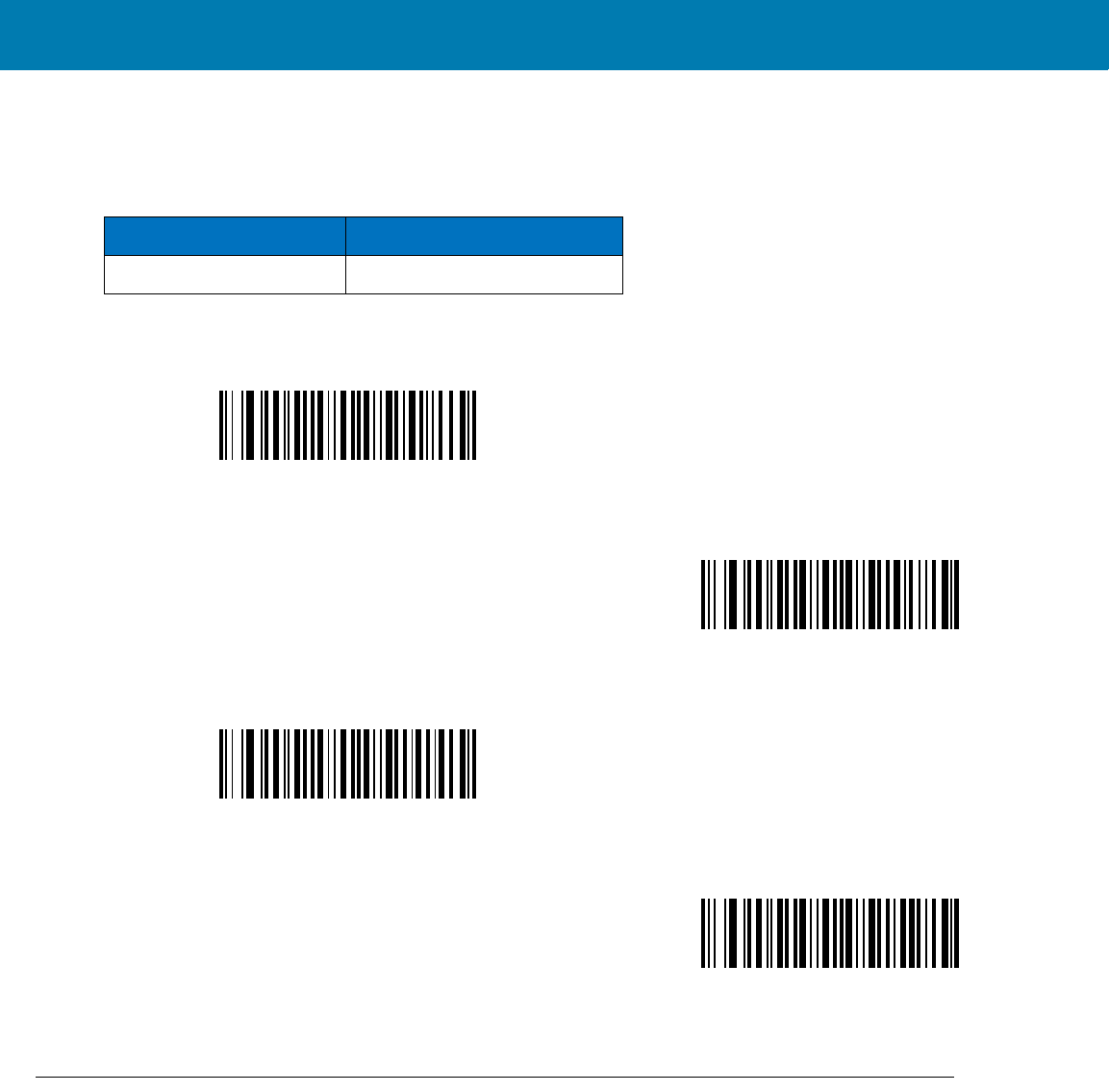
Symbologies
168
Redundancy Level 4
The following code types must be successfully read three times before being decoded:
Security Level
Parameter # 4Dh
The digital scanner offers four levels of decode security for delta bar codes, which include the Code 128 family,
UPC/EAN, and Code 93. Select increasing levels of security for decreasing levels of bar code quality. There is an
inverse relationship between security and digital scanner aggressiveness, so choose only that level of security
necessary for any given application.
•Security Level 0: This setting allows the digital scanner to operate in its most aggressive state, while
providing sufficient security in decoding most “in-spec” bar codes.
•Security Level 1: This default setting eliminates most misdecodes.
Table 14 Redundancy Level 4 Codes
Code Type Code Length
All All
*Redundancy Level 1
(01h)
Redundancy Level 2
(02h)
Redundancy Level 3
(03h)
Redundancy Level 4
(04h)
11 / 16 / 2017 REVIEW ONLY
REVIEW ONLY - REVIEW ONLY - REVIEW ONLY
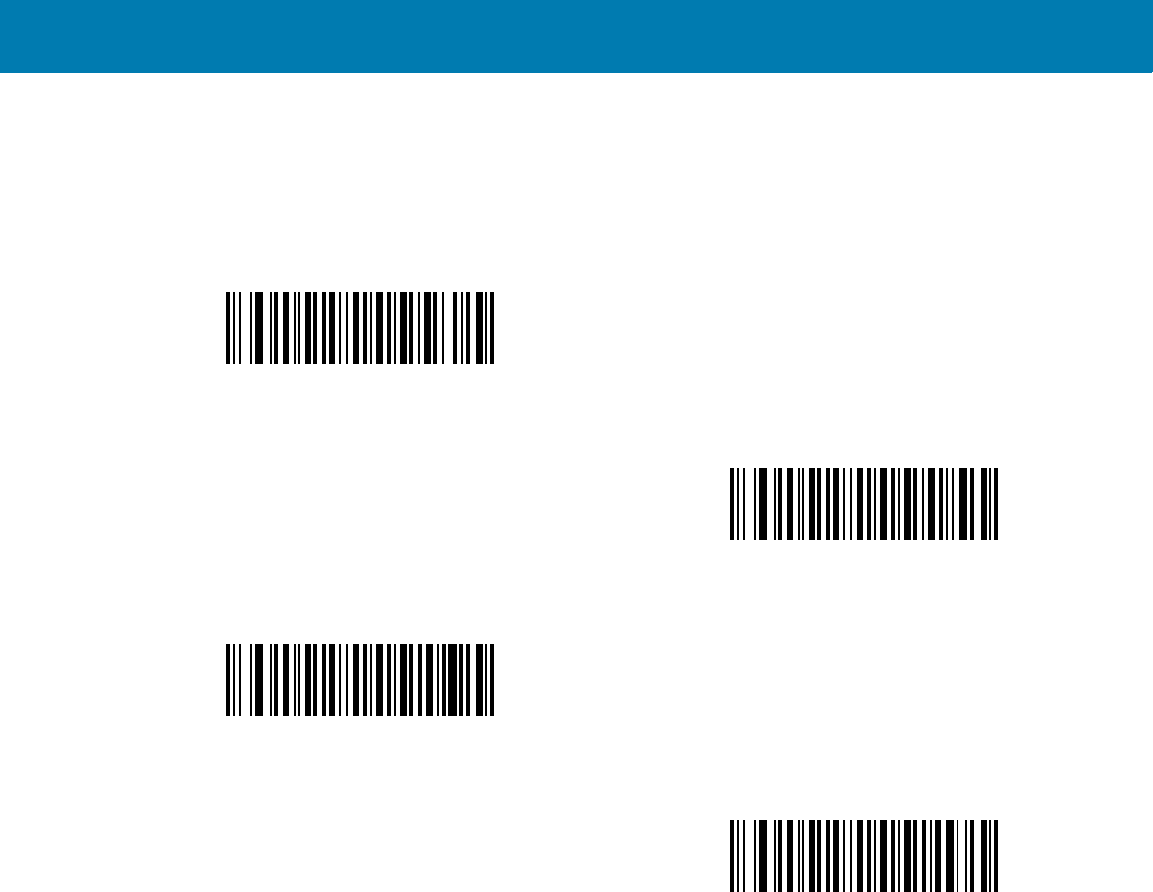
Symbologies
169
•Security Level 2: Select this option if Security level 1 fails to eliminate misdecodes.
•Security Level 3: If you selected Security Level 2 and misdecodes still occur, select this security level. Be
advised, selecting this option is an extreme measure against mis-decoding severely out of spec bar codes.
Selecting this level of security significantly impairs the decoding ability of the digital scanner. If you need
this level of security, try to improve the quality of the bar codes.
Intercharacter Gap Size
Parameter # F0h, 7Dh
The Code 39 and Codabar symbologies have an intercharacter gap that is typically quite small. Due to various bar
code-printing technologies, this gap can grow larger than the maximum size allowed, preventing the digital scanner
*Security Level 0
(00h)
Security Level 1
(01h)
Security Level 2
(02h)
Security Level 3
(03h)
11 / 16 / 2017 REVIEW ONLY
REVIEW ONLY - REVIEW ONLY - REVIEW ONLY
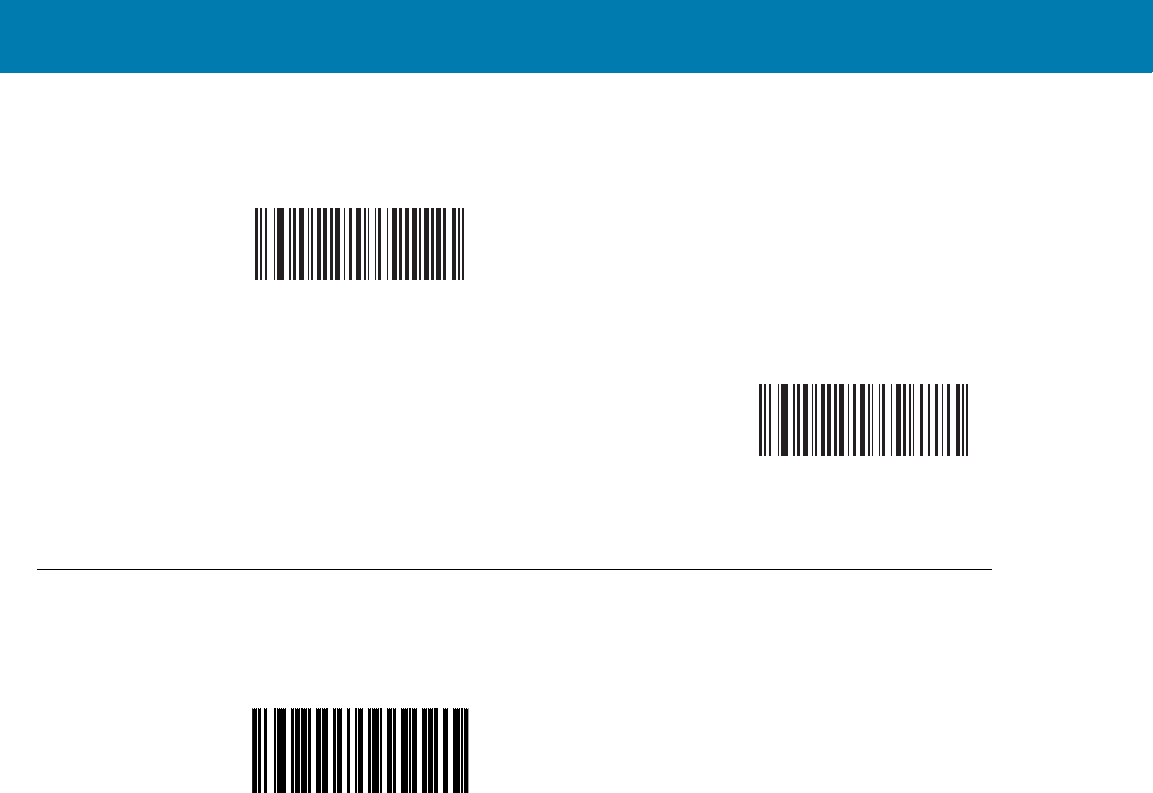
Symbologies
170
from decoding the symbol. If this problem occurs, scan the Large Intercharacter Gaps parameter to tolerate these
out-of-specification bar codes.
Report Version
Scan the bar code below to report the version of software installed in the digital scanner.
*Normal Intercharacter Gaps
(06h)
Large Intercharacter Gaps
(0Ah)
Report Software Version
11 / 16 / 2017 REVIEW ONLY
REVIEW ONLY - REVIEW ONLY - REVIEW ONLY
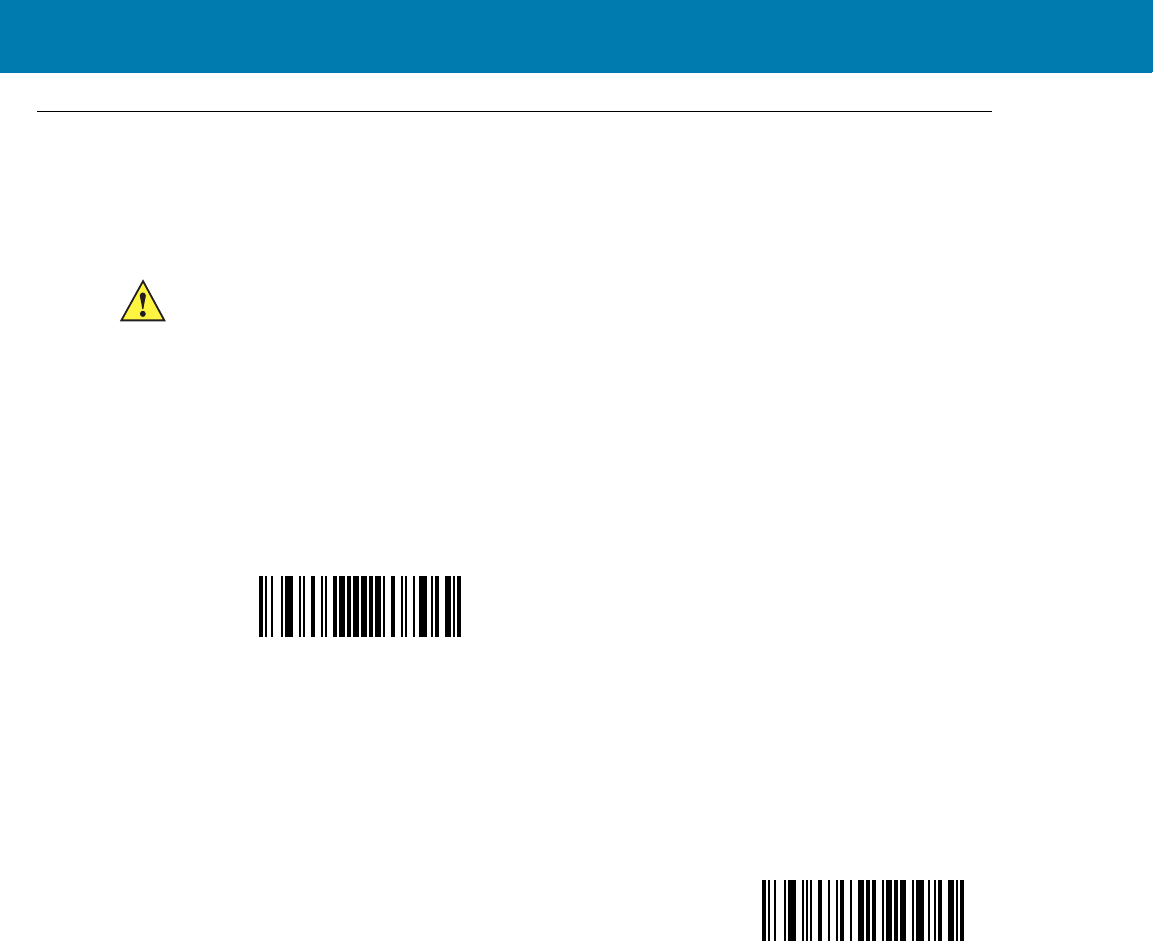
Symbologies
171
Macro PDF Features
Macro PDF is a special feature for concatenating multiple PDF symbols into one file. The scanner can decode
symbols that are encoded with this feature, and can store more than 64 Kb of decoded data stored in up to 50
MacroPDF symbols.
Flush Macro Buffer
This flushes the buffer of all decoded Macro PDF data stored to that point, transmits it to the host device, and
aborts from Macro PDF mode.
Abort Macro PDF Entry
This clears all currently-stored Macro PDF data in the buffer without transmission and aborts from Macro PDF
mode.
CAUTION:When printing, keep each Macro PDF sequence separate, as each sequence has unique identifiers.
Do not mix bar codes from several Macro PDF sequences, even if they encode the same data. When
scanning Macro PDF sequences, scan the entire Macro PDF sequence without interruption. If, when
scanning a mixed sequence, the digital scanner emits two long low beeps (Low/Low) this indicates an
inconsistent file ID or inconsistent symbology error.
Flush Macro PDF Buffer
Abort Macro PDF Entry
11 / 16 / 2017 REVIEW ONLY
REVIEW ONLY - REVIEW ONLY - REVIEW ONLY
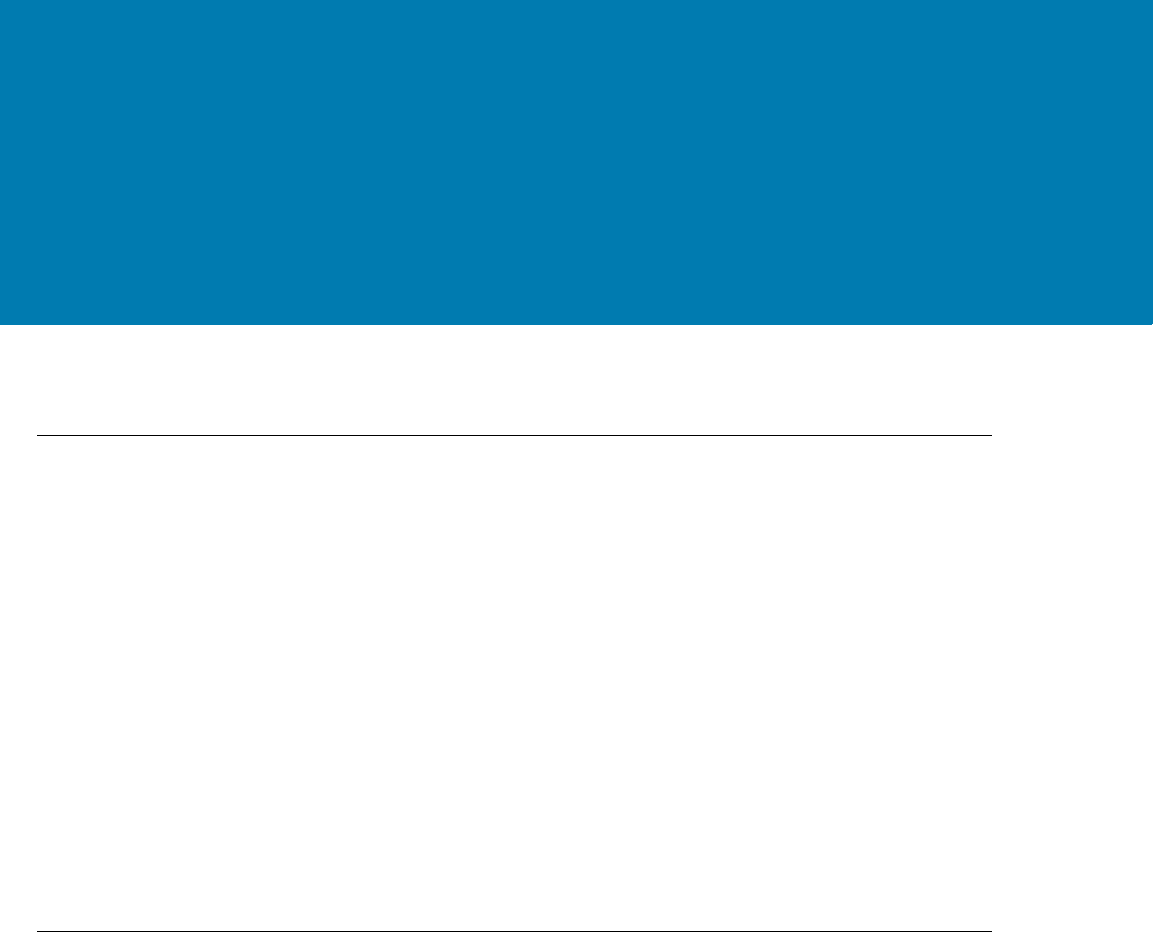
172
Bluetooth Connection
Using HID and SPP Profiles
Introduction
The RS507 is designed to connect over Bluetooth and also operate hand in hand with a personal computer or
non-Zebra terminals. This chapter describes the Bluetooth connection modes of the RS507 to a personal computer
and non-Zebra terminals.
This chapter includes the following sections:
•RS507 to Computer Bluetooth Connection Modes on page 172
•RS507 Important hardware features on page 173
•Refreshing Boot Choices on page 173
•HID (Human Interface Device) Mode on page 174
•Serial Port Profile (SPP) Mode on page 188
•Firmware upgrade on page 207
•Retrieving the RS507 log file on page 211
•Bluetooth Bar Codes on page 215
RS507 to Computer Bluetooth Connection Modes
The RS507 can connect to a computer over Bluetooth using the Serial Port Profile (SPP) or Human Interface
Device (HID) Bluetooth modes.
SSI (SCAN) Mode
SSI Simple Serial Interface (SCAN) is the default mode before changing to operate in SPP or HID Bluetooth mode.
SSI (SCAN) mode is also used when the RS507 is connected to a Zebra MPA-based mobile terminal or when
using the PC Tool application (Upgrading using a computer and the PC Tool application on page 207).
Serial Port Profile (SPP) Mode
The SPP mode is used when the RS507 is connected to a computer as serial device.
The data of the scanned bar codes is transferred directly to the serial port of the computer. The scanned data can
be edited by a wedge application.
11 / 16 / 2017 REVIEW ONLY
REVIEW ONLY - REVIEW ONLY - REVIEW ONLY
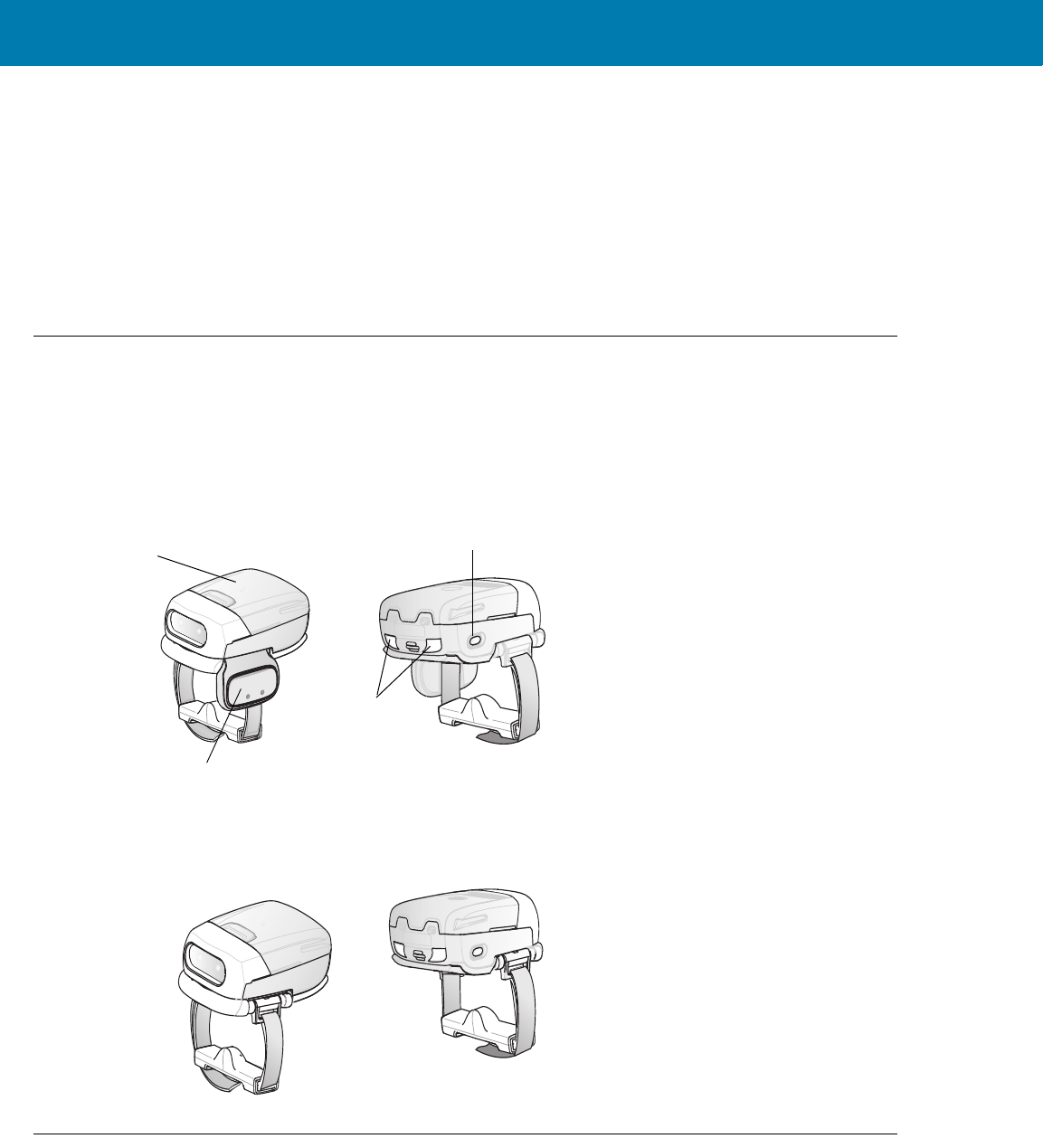
RS507 Bluetooth Connection Using HID and SPP Profiles
173
Human Interface Device (HID) Mode
In HID mode, the RS507 is connected over Bluetooth to a computer as a keyboard device. The computer decodes
the emulated key strokes sent by the RS507. The scanned data can be received by any Windows application that
accepts keyboard data.
The scanned data can also be processed to suit particular requirements before transmitted to a computer
application using Advanced Data Formatting (ADF). For information and programming bar codes for ADF, refer to
the Advanced Data Formatting Programmer Guide, p/n 72E-69680-xx (refer only to the programming bar codes
that relate to bar code imagers, not Laser bar code scanners).
RS507 Important hardware features
The following figure shows important hardware features of the RS507 referred to in this section.
Figure 64 RS507 Important hardware features
Refreshing Boot Choices
The following boot choices are referred to in this section:
Battery
Scan Trigger
Restore Key
Scan LEDs
Triggerless Configuration
Trigger Configuration
11 / 16 / 2017 REVIEW ONLY
REVIEW ONLY - REVIEW ONLY - REVIEW ONLY
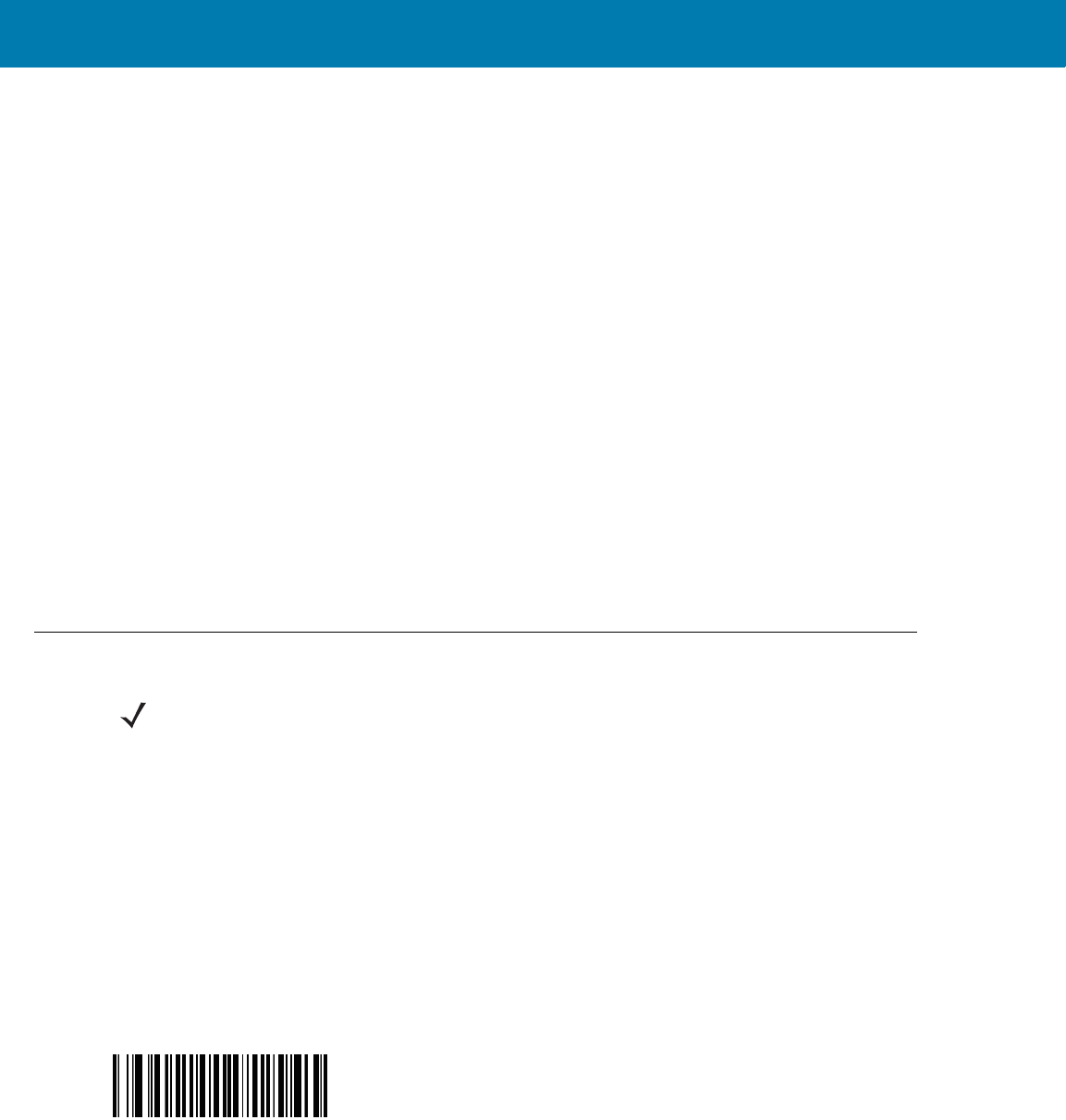
RS507 Bluetooth Connection Using HID and SPP Profiles
174
Cold Boot
Cold Boot restores the RS507 operation by resetting its software. To perform a cold boot, remove and re-insert the
battery onto the RS507.
Clean Boot
Clean Boot restores the RS507 to its factory default configuration.
To perform Clean Boot:
1. Remove the battery from the RS507.
2. Press and hold the Restore Key.
3. Insert the Battery onto the RS507.
4. Keep holding the Restore Key pressed for about five seconds until a chirp is heard and the Scan LEDs flash
green. The RS507 is now in its factory default configuration.
Warm Boot
Warm boot restores the RS507 operation by resetting its software but retains the RAM content. Warm boot is used
when a log file has to be retrieved from the RS507 during application debugging.
To perform warm boot, press and hold the Restore Key for more than six seconds.
HID (Human Interface Device) Mode
How to change to HID mode
1. Perform Clean Boot to the RS507:
•Remove the battery from the RS507.
•Press and hold the Restore key.
•Install the battery onto the RS507.
•Keep holding the Restore key pressed for about five seconds until a chirp is heard and the Scan LEDs flash
green.
2. Scan the HID bar code.
3. Perform a Cold Boot by removing and re-installing the battery onto the RS507. The RS507 starts to operate
and is discoverable as a keyboard.
NOTE:Notebook computer manufacturers may provide their own brand of a Bluetooth stack with different
connection screens. However, all stacks provide the same functionality.
HID bar code
11 / 16 / 2017 REVIEW ONLY
REVIEW ONLY - REVIEW ONLY - REVIEW ONLY
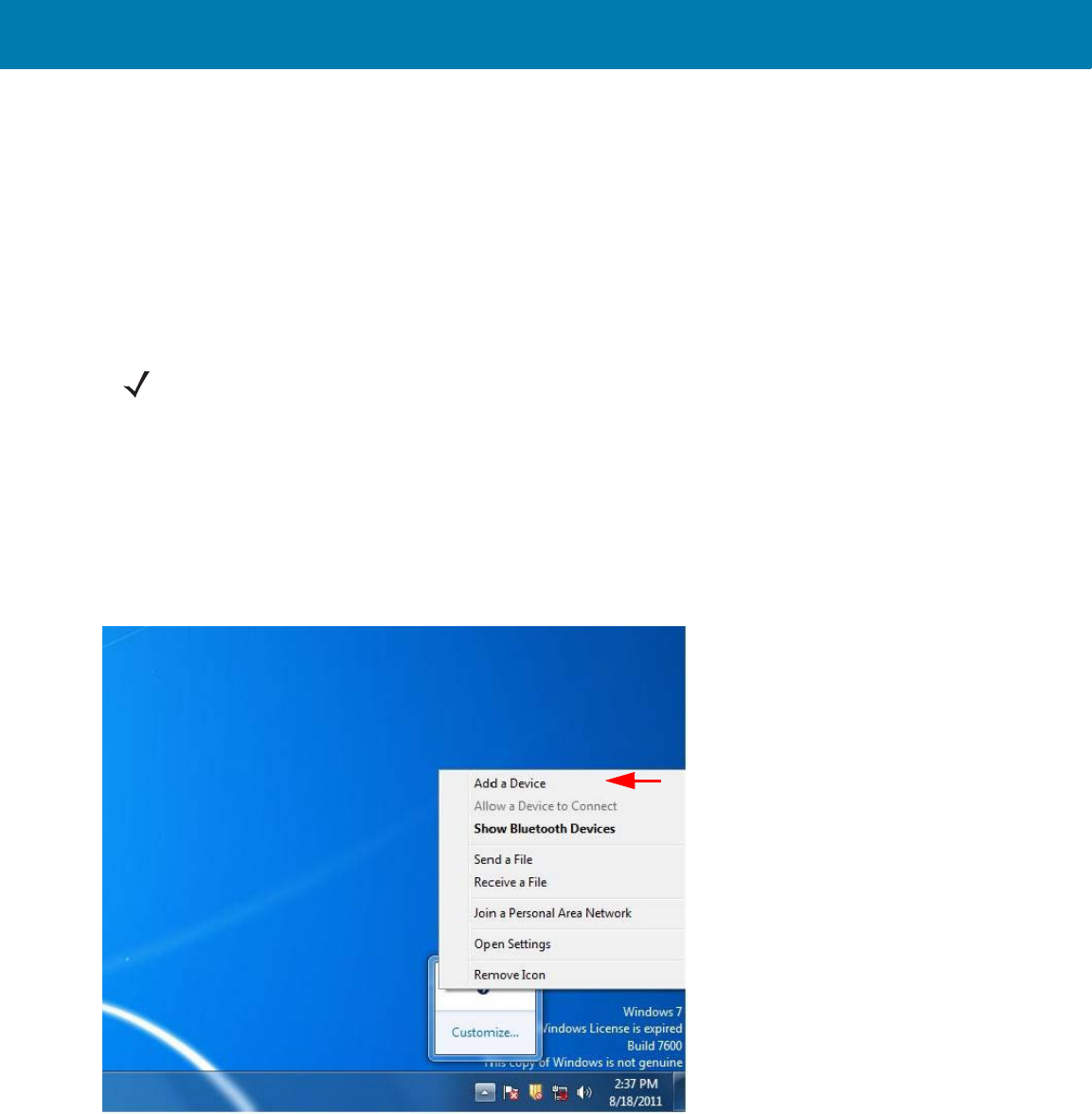
RS507 Bluetooth Connection Using HID and SPP Profiles
175
How to format the scanned data
Advanced Data Formatting (ADF)
The scanned bar code data can be processed and formatted before the RS507 sends it to an application. For
Zebra Advanced Data Formatting. For information and programming bar codes for ADF, refer to the Advanced
Data Formatting Programmer Guide, p/n 72E-69680-xx (refer only to the programming bar codes that relate to bar
code imagers, not Laser bar code scanners).
How to pair and connect with a computer running Windows 7 SP1
To pair and connect the RS507:
1. Right click on Bluetooth icon and select Open Setting > Add a Device.
Figure 65 HID - Open Setting Screen - Windows 7 SP1
2. From the Add a device screen, select the RS507 (shown as Bluetooth Keyboard) and click Next.
NOTE:- For best user experience, it is recommend using Secure Simple Pairing (SSP). Windows 7 SP1
supports Bluetooth 2.1 and as such, supports SSP.
- SSP reduces the number of steps to minimal or none when compared to legacy Bluetooth pairing.
- If the computer does not include an integrated Bluetooth module, a USB Bluetooth dongle can be used.
- Use off-the-shelf dongle that supports Bluetooth v2.1 for effortless pairing in SSP.
11 / 16 / 2017 REVIEW ONLY
REVIEW ONLY - REVIEW ONLY - REVIEW ONLY
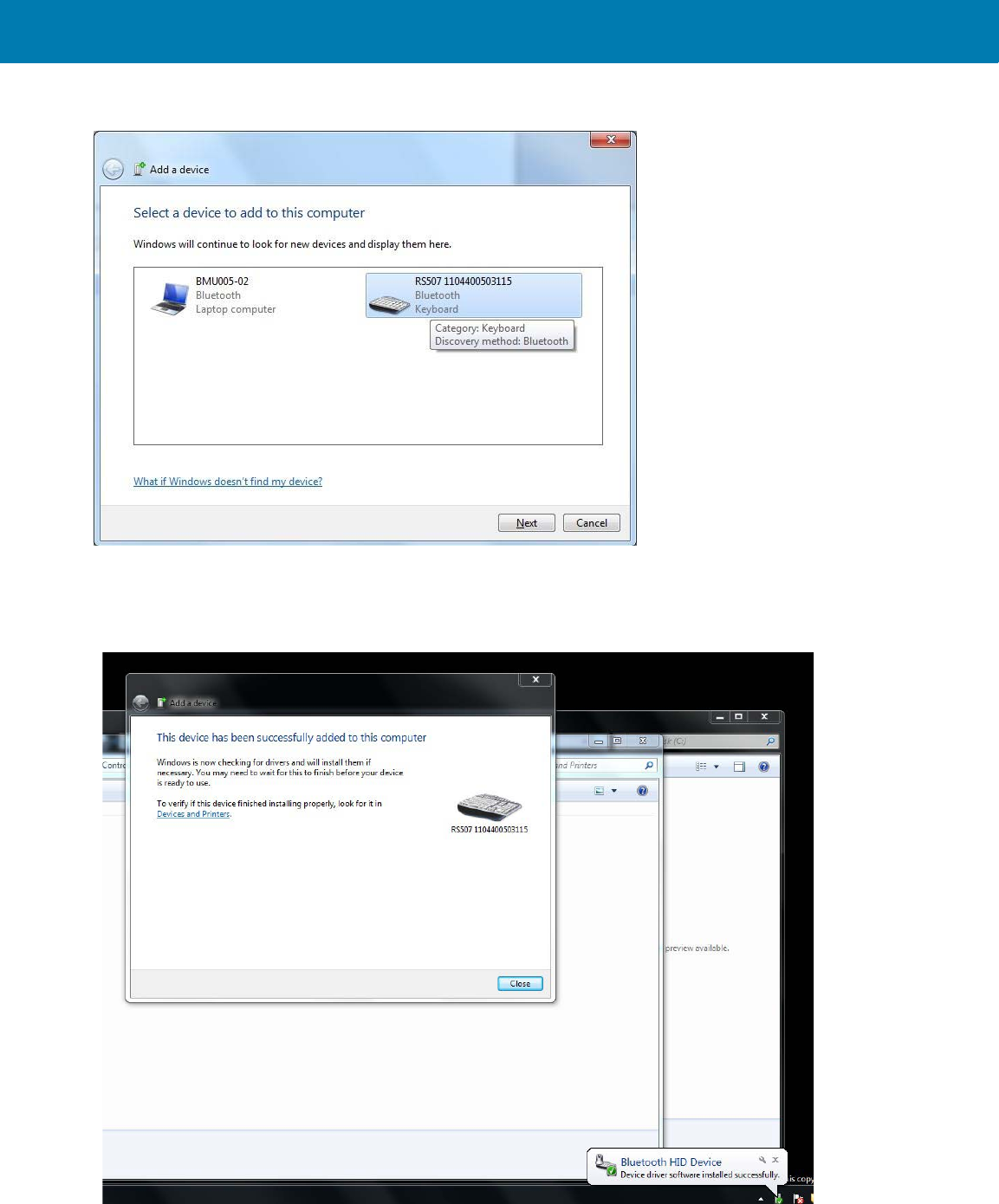
RS507 Bluetooth Connection Using HID and SPP Profiles
176
Figure 66 HID - Add Device Screen - Windows 7 SP1
The computer connects to the RS507 and the following screen is displayed.
Figure 67 HID - Device Successfully Added Screen - Windows 7SP1
11 / 16 / 2017 REVIEW ONLY
REVIEW ONLY - REVIEW ONLY - REVIEW ONLY
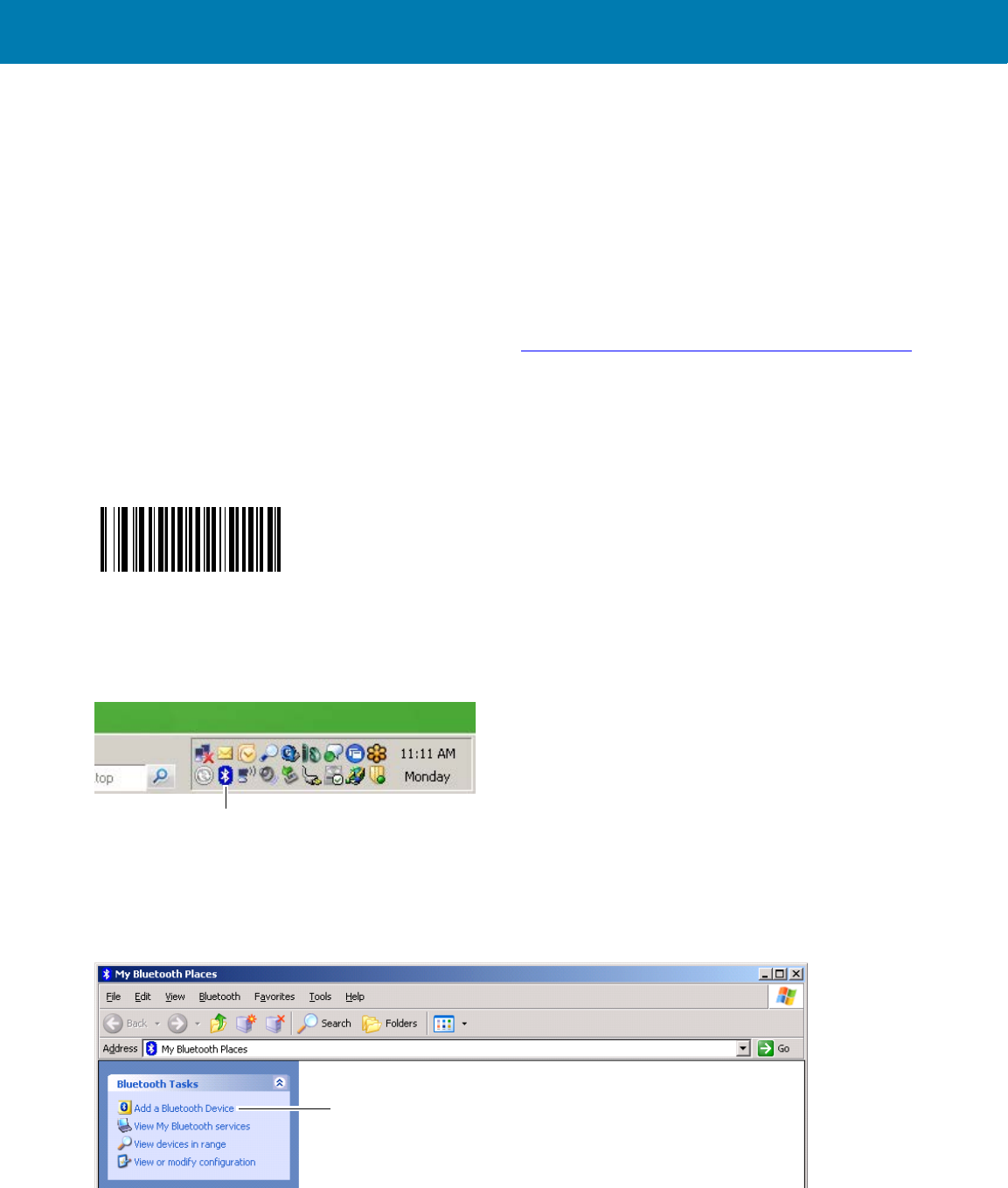
RS507 Bluetooth Connection Using HID and SPP Profiles
177
How to pair and connect with a computer running Windows XP SP3 and
Bluetooth 2.1
For best user experience it is recommended to use Secure Simple Pairing (SSP) that is supported in Bluetooth
V2.1. SSP reduces the number of steps to minimal or none when compared to legacy Bluetooth pairing.
To pair and connect with a computer:
1. Verifying that Windows XP Service Pack 3 (SP3) is installed.
2. Since Windows XP does not support Bluetooth V2.1, load new Bluetooth stack that supports Bluetooth V2.1 by
either:
3. Following the instructions on the Broadcom site at: www.broadcom.com/support/bluetooth/update.php and
install the WIDCOMM stack.
4. Purchasing an off-the-shelf USB Bluetooth dongle that supports Bluetooth V2.1 and installing the provided
Bluetooth V2.1 drivers. Using USB Bluetooth dongle is the only option if the computer does not include an
integrated Bluetooth module. When using earlier Bluetooth versions, you will need to enter passkey 12345 or
disable authentication by scanning:
Pair and connect the RS507 as follows:
1. Right click the Bluetooth icon on the computer desktop tray.
Figure 68 HID - Bluetooth Icon On Computer Desktop Tray - Windows XP SP3 and Bluetooth V2.1
Or
From My Bluetooth Places > Bluetooth Tasks bar, select Add a Bluetooth Device.
Figure 69 HID - My Bluetooth Places Screen - Windows XP SP3 and Bluetooth V2.1
2. Check the My device set up and ready to be found box and click Next.
Disable Authentication bar code
Bluetooth Icon
Add a Bluetooth Device
11 / 16 / 2017 REVIEW ONLY
REVIEW ONLY - REVIEW ONLY - REVIEW ONLY
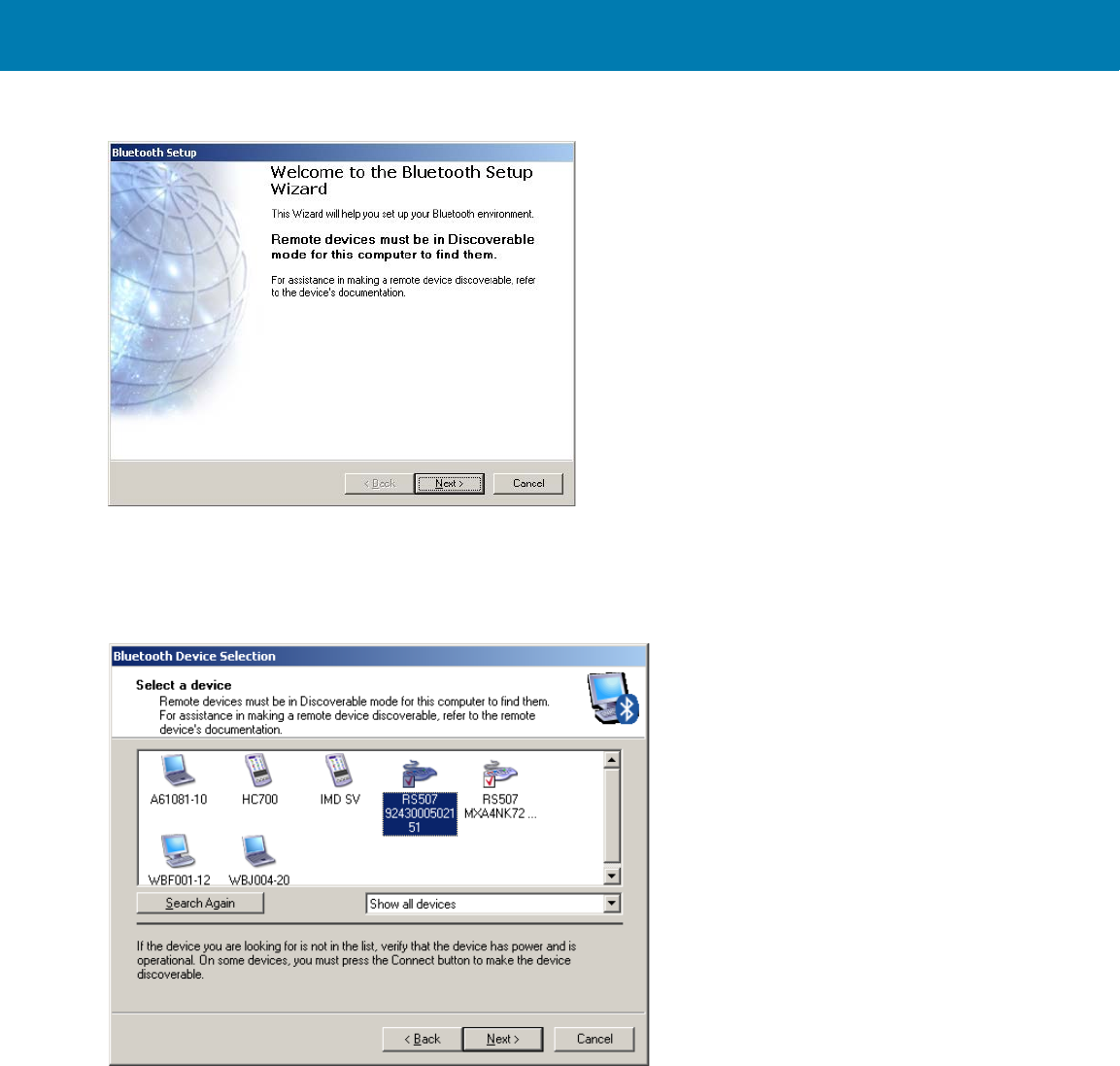
RS507 Bluetooth Connection Using HID and SPP Profiles
178
Figure 70 HID - Bluetooth Setup Screen - Windows XP SP3 and Bluetooth V2.1
3. Verify that the RS507 is found by the Host in the Bluetooth Device Selection screen. Select the RS507 and
click Next to start the SSP process.
Figure 71 HID - Bluetooth Device Selection Screen - Windows XP SP3 and Bluetooth V2.1
The Secure Simple Pairing starts.
11 / 16 / 2017 REVIEW ONLY
REVIEW ONLY - REVIEW ONLY - REVIEW ONLY
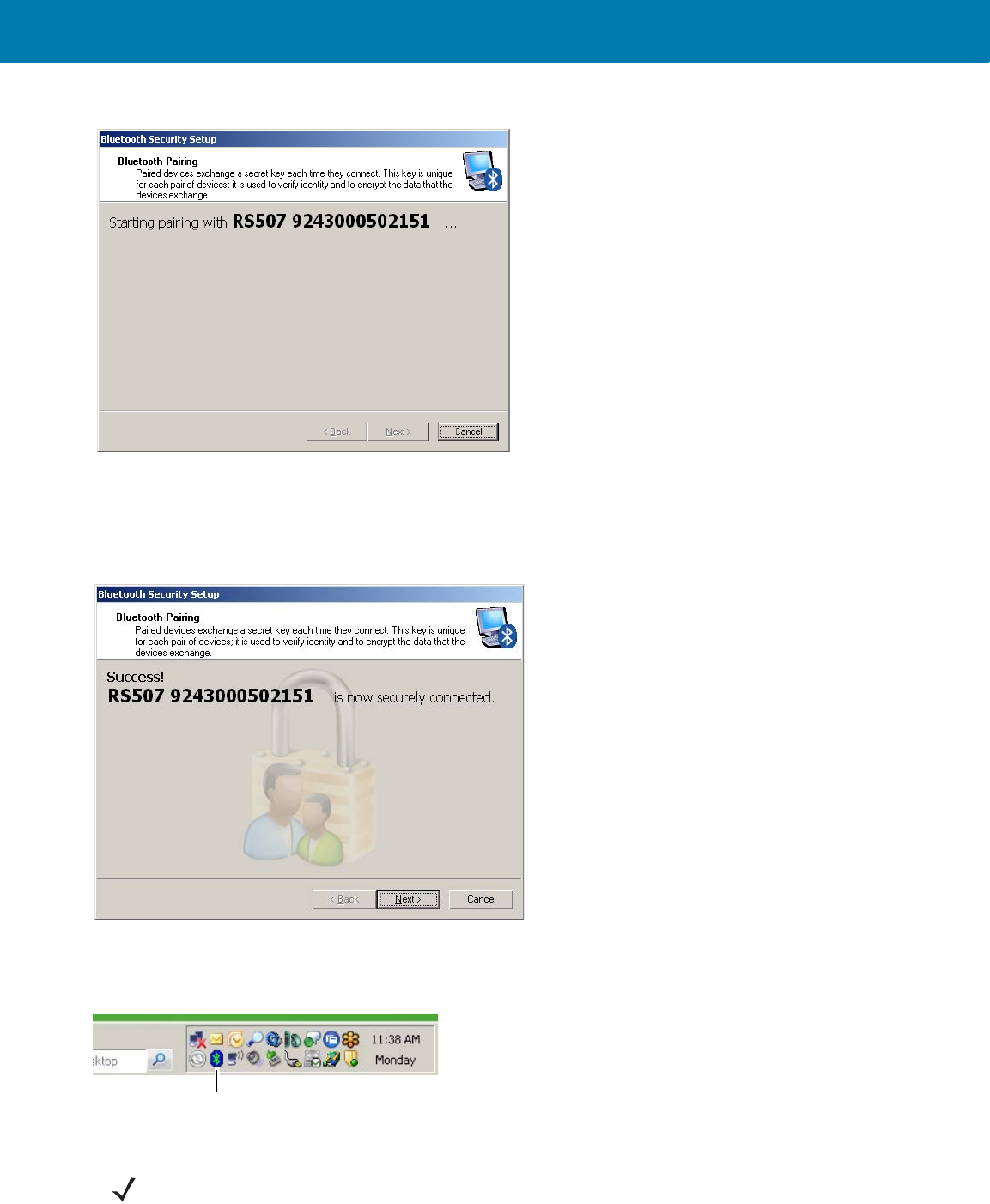
RS507 Bluetooth Connection Using HID and SPP Profiles
179
Figure 72 HID - Bluetooth Security Setup Screen - Windows XP SP3 and Bluetooth V2.1
If earlier Bluetooth stack is used (not equipped with SSP), check the Let me choose my own passkey button,
enter 12345 (or scan the Disable Bluetooth Authentication bar code) and click Next. The pairing process
completes and the RS507 connects without any further intervention.
Figure 73 HID - Bluetooth Pairing Success Screen - Windows XP SP3 and Bluetooth V2.1
Upon successful Bluetooth pairing, the Bluetooth icon in the computer desktop tray turns green.
Figure 74 HID - Bluetooth Icon In Computer Desktop Tray - Windows 7SP1
Bluetooth Icon
NOTE:The next time you explore the Bluetooth Devices Selection screen, the RS507 will show connected.
11 / 16 / 2017 REVIEW ONLY
REVIEW ONLY - REVIEW ONLY - REVIEW ONLY
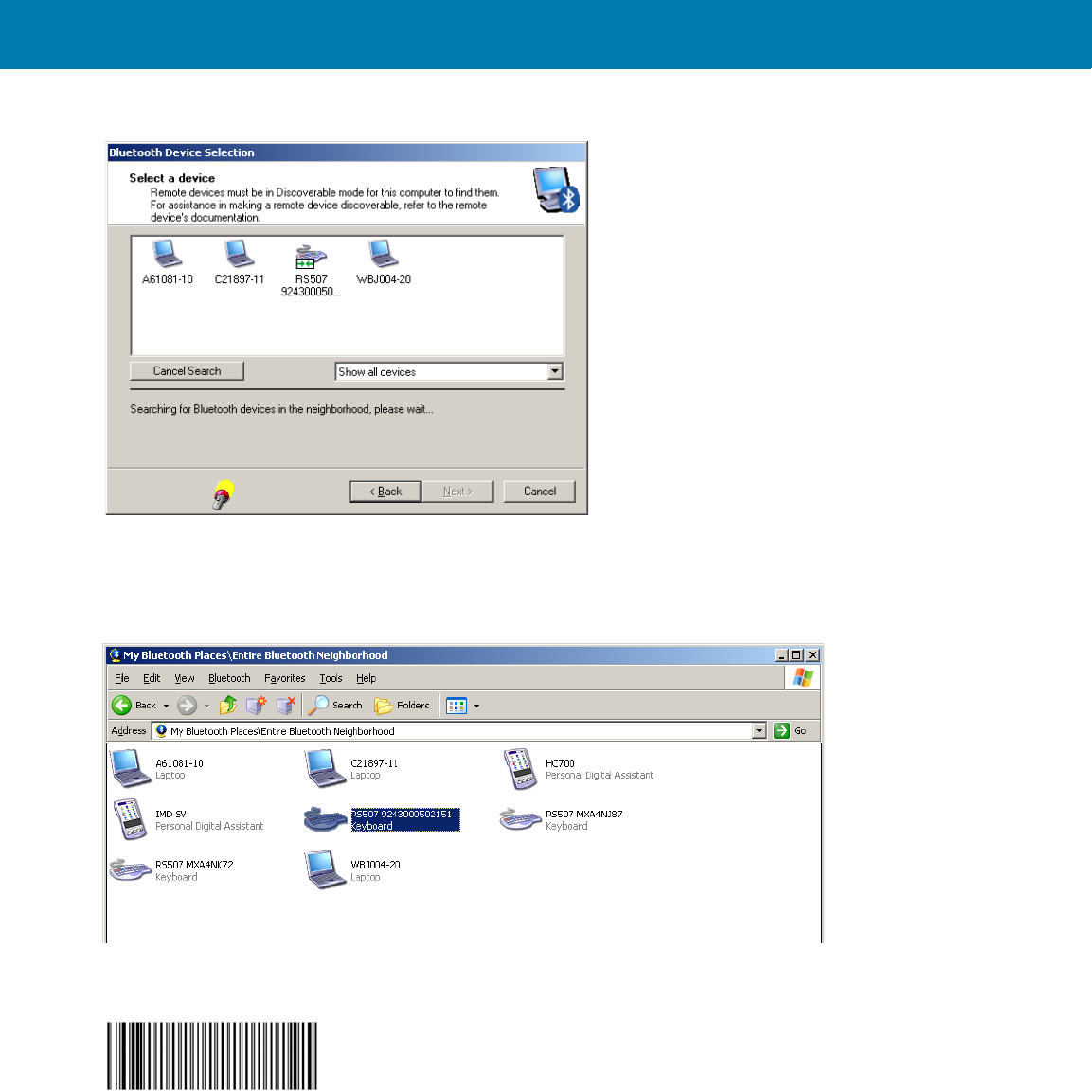
RS507 Bluetooth Connection Using HID and SPP Profiles
180
Figure 75 HID - Select a device Screen - Windows XP SP3 and Bluetooth V2.1
1. If pairing results in an error, remove the RS507 from the Bluetooth stack by selecting it on the My Bluetooth
Places \ Entire Bluetooth Neighborhood screen, right click and select Disable.
Figure 76 HID - Entire Bluetooth Neighborhood Screen - Windows XP SP3 and Bluetooth V2.1
2. Scan the Un-Pairing bar code.
3. The RS507 emits one string of high/low beeps indicating that Bluetooth communication with the PC is
removed.
4. If that does not help, perform Clean Boot (see Clean Boot on page 174) the RS507 and start the Bluetooth
pairing again.
Un-pairing bar code
11 / 16 / 2017 REVIEW ONLY
REVIEW ONLY - REVIEW ONLY - REVIEW ONLY
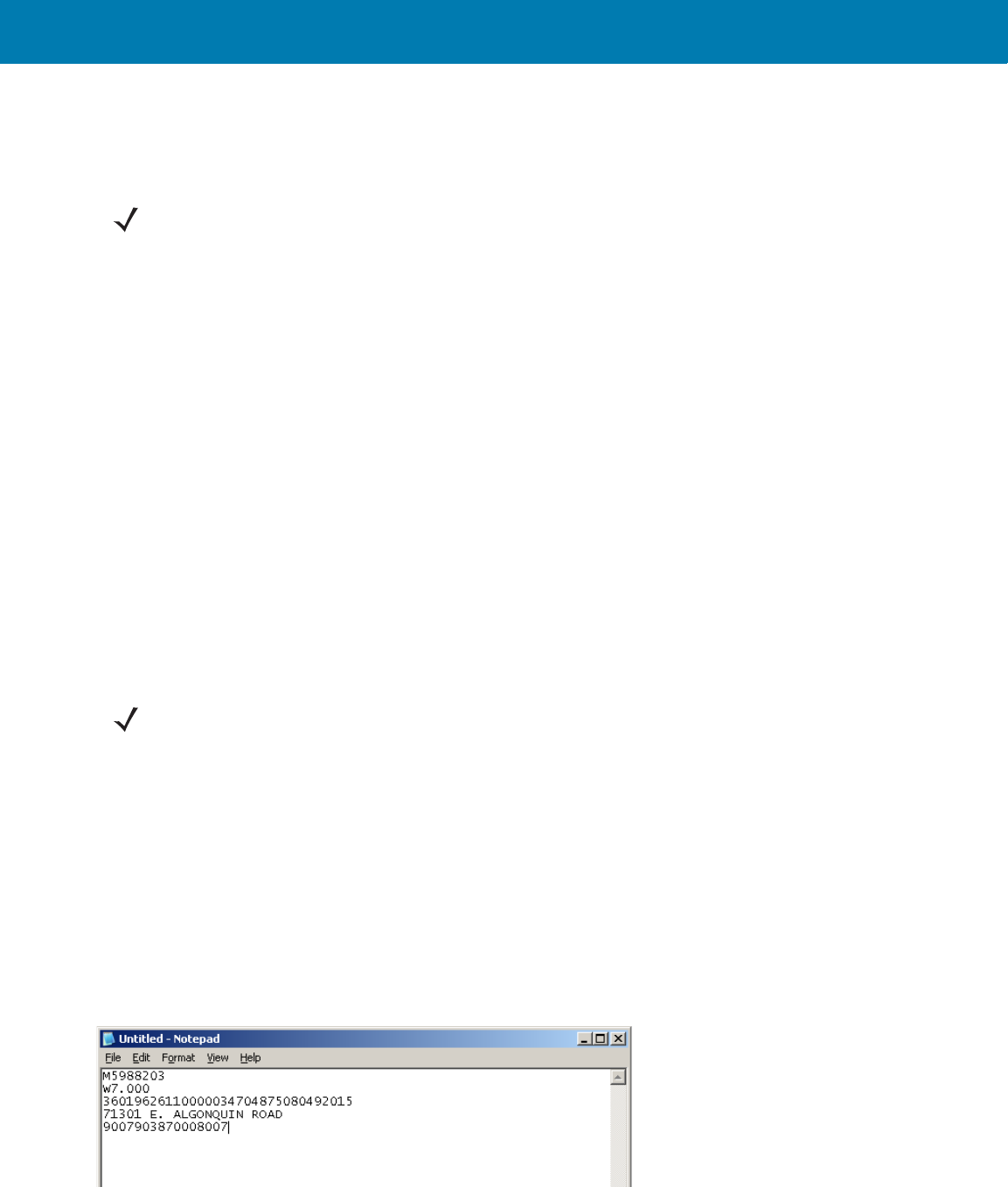
RS507 Bluetooth Connection Using HID and SPP Profiles
181
How to pair and connect with other devices
The RS507 can pair and connect as an emulated keyboard using the Bluetooth HID profile to other devices that
support HID using the device discovery feature.
Reconnecting
Automatic reconnection
The RS507 maintains Bluetooth communication with the connected device within a range of 10 meters (30 feet).
When the RS507 fails to establish connection or connection is lost during operation:
1. The RS507 emits one string of low/high beeps.
2. The RS507 automatically attempts to reconnect to the computer for 30 seconds (the Scan LEDs flash green).
Manual reconnection to Restore Lost Bluetooth Connection
If automatic re-connection fails, verify that the RS507 is within Bluetooth range and briefly press the small Restore
key on the side of the RS507 to reconnect.
1. The RS507 Scan LEDs start to flash green, indicating that the RS507 is attempting to establish connection with
the computer.
2. The Scan LEDs turn off and the RS507 emits one string of low/high beeps indicating that the RS507 is
connected and ready for scanning.
How to demonstrate HID connection with a computer
Following a successful connection, data can be scanned into any Windows application field that accepts keyboard
data; for example, the Notepad application.
To scan a bar code:
1. Run the Notepad application.
2. Scan a bar code. The scanned bar code information is displayed on the Notepad window.
Figure 77 HID - Scanned Bar Code Information On Notepad Window
NOTE:Not all devices support HID. If the RS507 is not discovered as a keyboard (when it is in HID mode),
consult the device information.
NOTE:When the RS507 is in HID connection mode, pressing the Restore key after any RS507 boot
reconnects the RS507 to the last paired device. Connection is established as long as the link key (the
authentication key used to establish a link between devices) on the RS507 side is not deleted.
11 / 16 / 2017 REVIEW ONLY
REVIEW ONLY - REVIEW ONLY - REVIEW ONLY
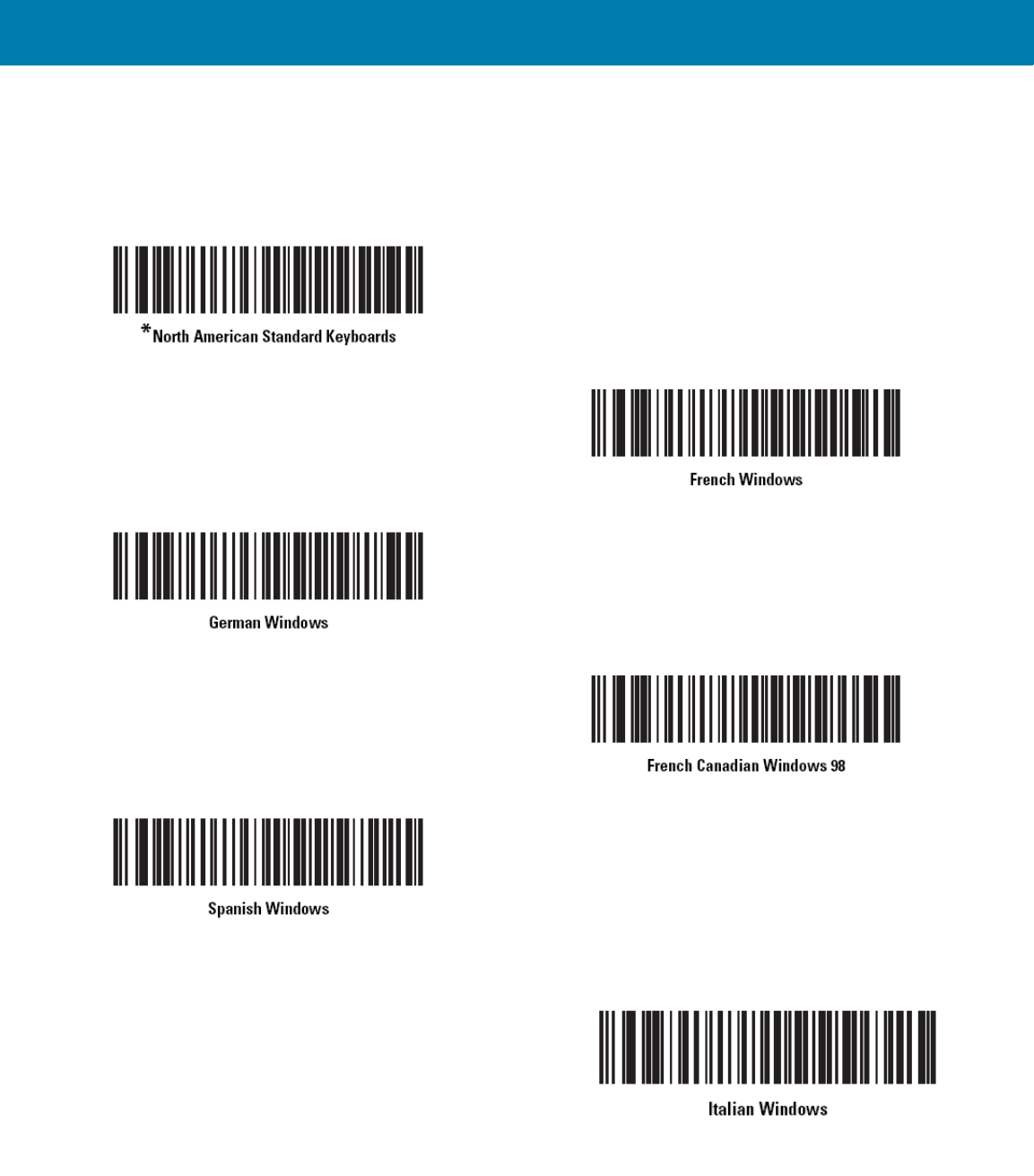
RS507 Bluetooth Connection Using HID and SPP Profiles
182
Country keyboard type change
While in HID mode, the RS507 supports several keyboard layouts.
To change the North American Standard Keyboards layout (see bar code marked by * below) to a different country
code layout, scan the required bar code corresponding to the country keyboard type.
11 / 16 / 2017 REVIEW ONLY
REVIEW ONLY - REVIEW ONLY - REVIEW ONLY
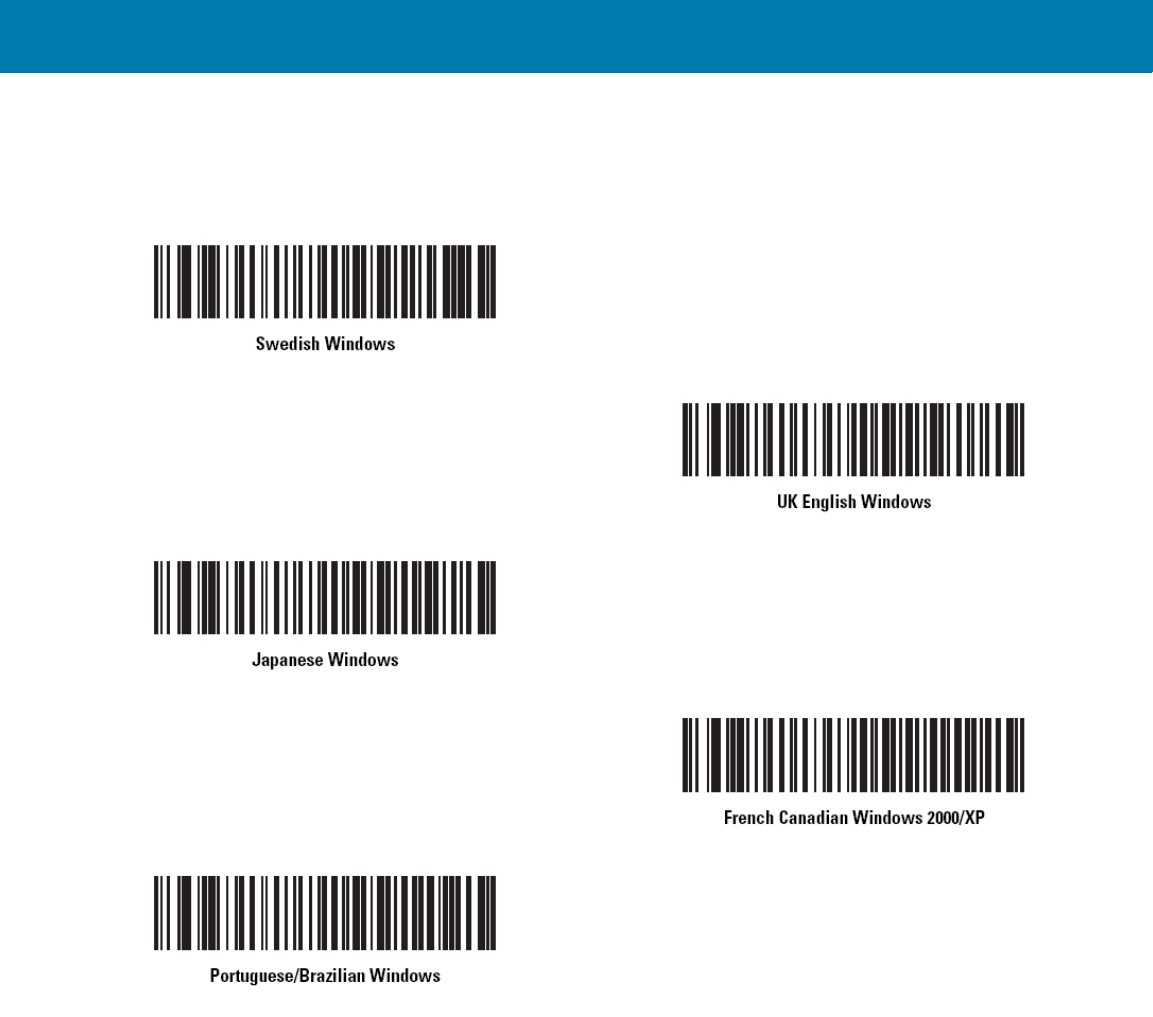
RS507 Bluetooth Connection Using HID and SPP Profiles
183
Connecting multiple RS507 into single device
Multiple RS507 devices can concurrently connect to one device application.
In HID connection mode, all RS507 devices enter their virtual key strokes into the same data field of the device
application.
Using random PIN code
To establish a Bluetooth connection with a computer using a random PIN code:
11 / 16 / 2017 REVIEW ONLY
REVIEW ONLY - REVIEW ONLY - REVIEW ONLY
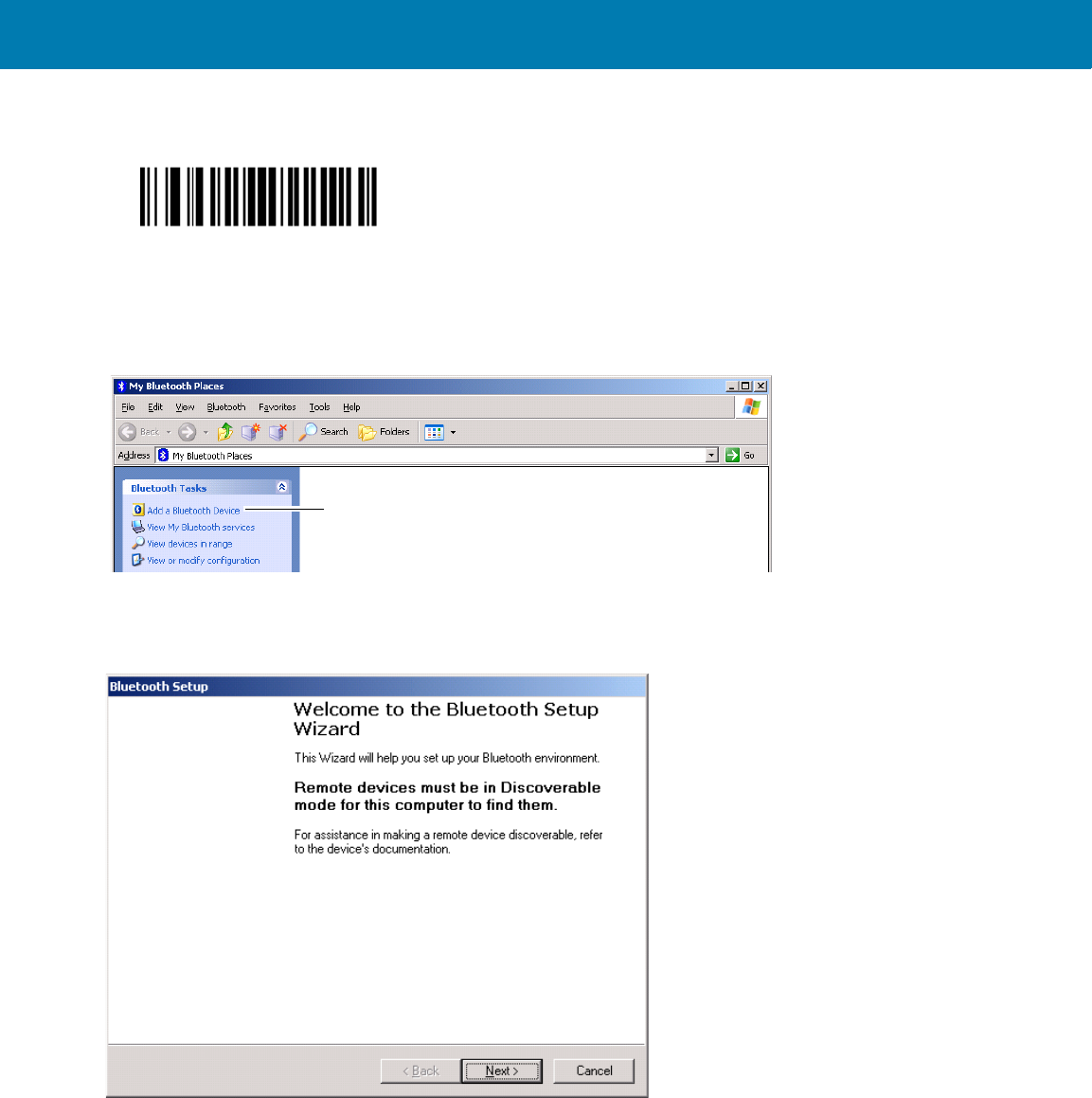
RS507 Bluetooth Connection Using HID and SPP Profiles
184
1. Scan the bar code of the Variable PIN code.
Variable PIN Code bar code
2. On the Windows Explorer screen, click the My Bluetooth Places icon.
3. From the Bluetooth Tasks bar, click on Add a Bluetooth Device to start the Bluetooth Setup wizard.
Figure 78 HID - Using Random PIN Code - My Bluetooth Places Screen
4. On Bluetooth Setup screen, click the Next button.
Figure 79 Using Random PIN Code - Bluetooth Setup Wizard Screen
5. On the Bluetooth Device Selection screen, select the RS507 displayed as a keyboard icon (MXA4NH80 is
the serial number of the RS507) and click the Next button.
Add a Bluetooth Device
11 / 16 / 2017 REVIEW ONLY
REVIEW ONLY - REVIEW ONLY - REVIEW ONLY
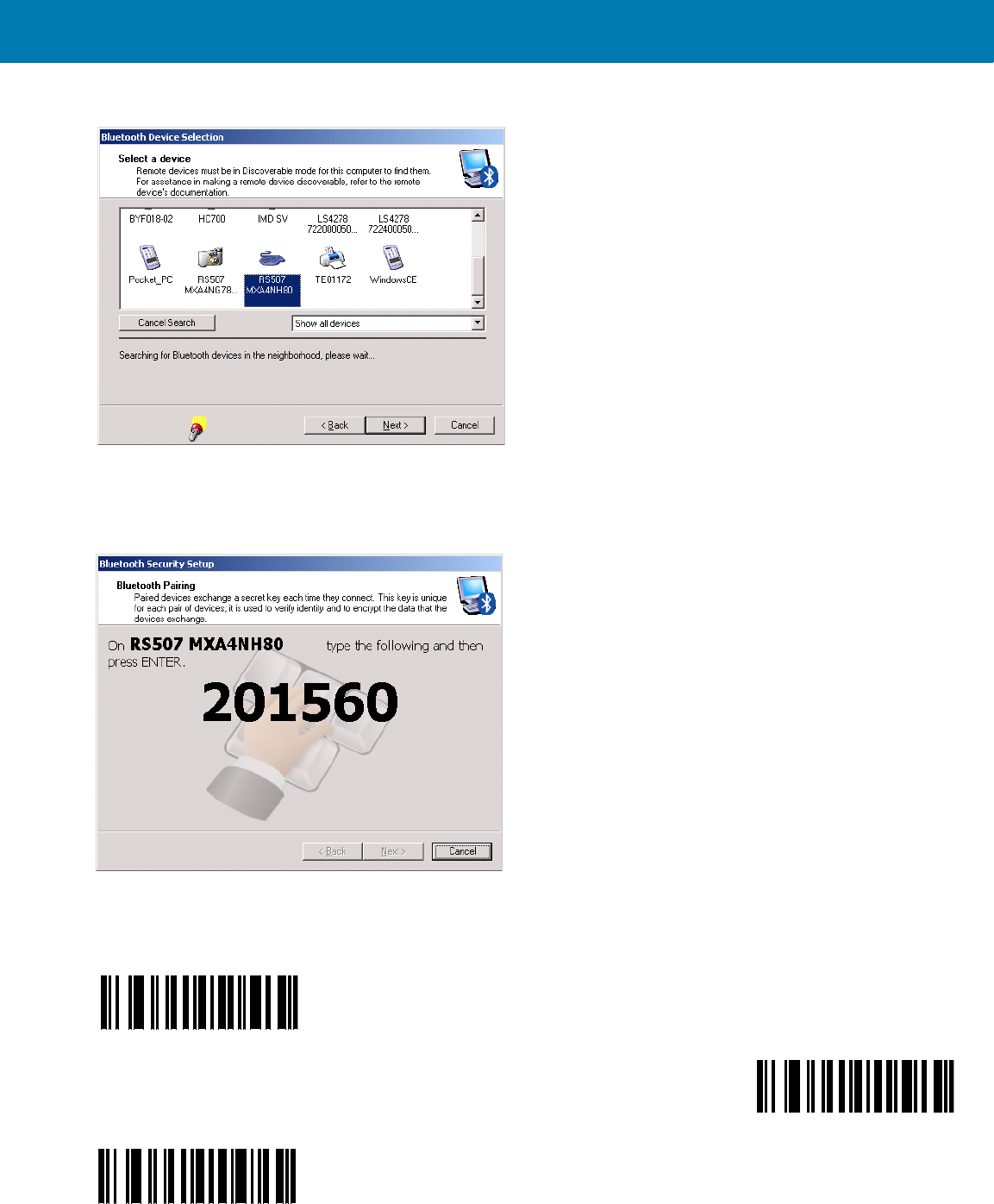
RS507 Bluetooth Connection Using HID and SPP Profiles
185
Figure 80 HID - Using Random PIN Code - Bluetooth Device Selection Screen
The RS507 beeps once indicating that it is waiting for an alphanumeric passkey entry.
Figure 81 HID - Using Random PIN Code - Bluetooth Security / Alphanumeric Passkey Entry Screen
6. Enter the provided passkey by scanning the alphanumeric bar codes shown below.
Alphanumeric Keyboard Bar Codes
0
1
2
11 / 16 / 2017 REVIEW ONLY
REVIEW ONLY - REVIEW ONLY - REVIEW ONLY
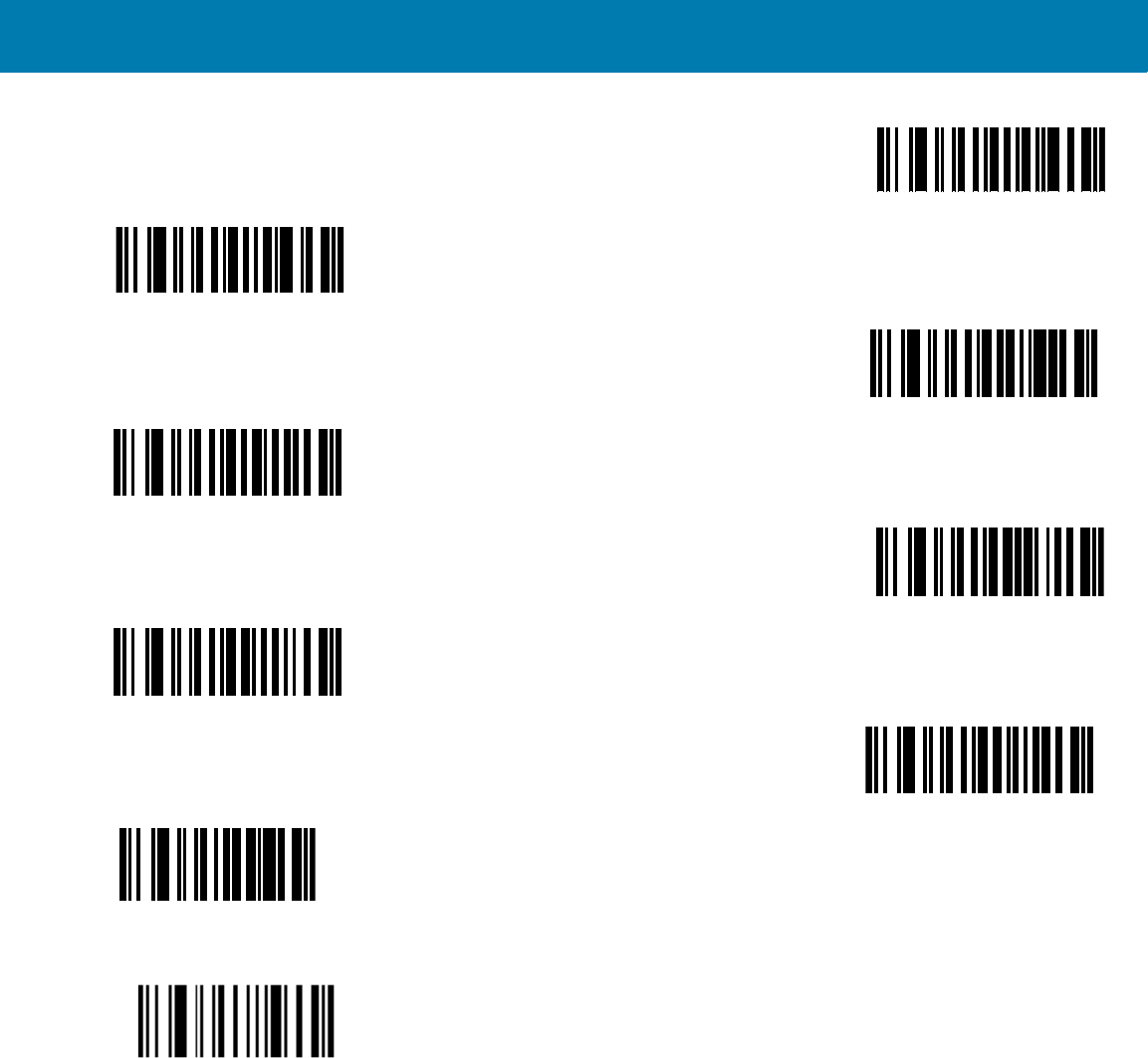
RS507 Bluetooth Connection Using HID and SPP Profiles
186
7. Scan the End of Message bar code if the PIN code has less than 16 characters.
End of Message bar code
The RS507 emits a short high beep while scanning the alphanumeric bar codes and a high/low/high/low upon
scanning the End of Message bar code. When the passkey is scanned successfully, Success! is displayed on
the Bluetooth Security Setup screen.
3
4
5
6
7
8
9
CANCEL
11 / 16 / 2017 REVIEW ONLY
REVIEW ONLY - REVIEW ONLY - REVIEW ONLY
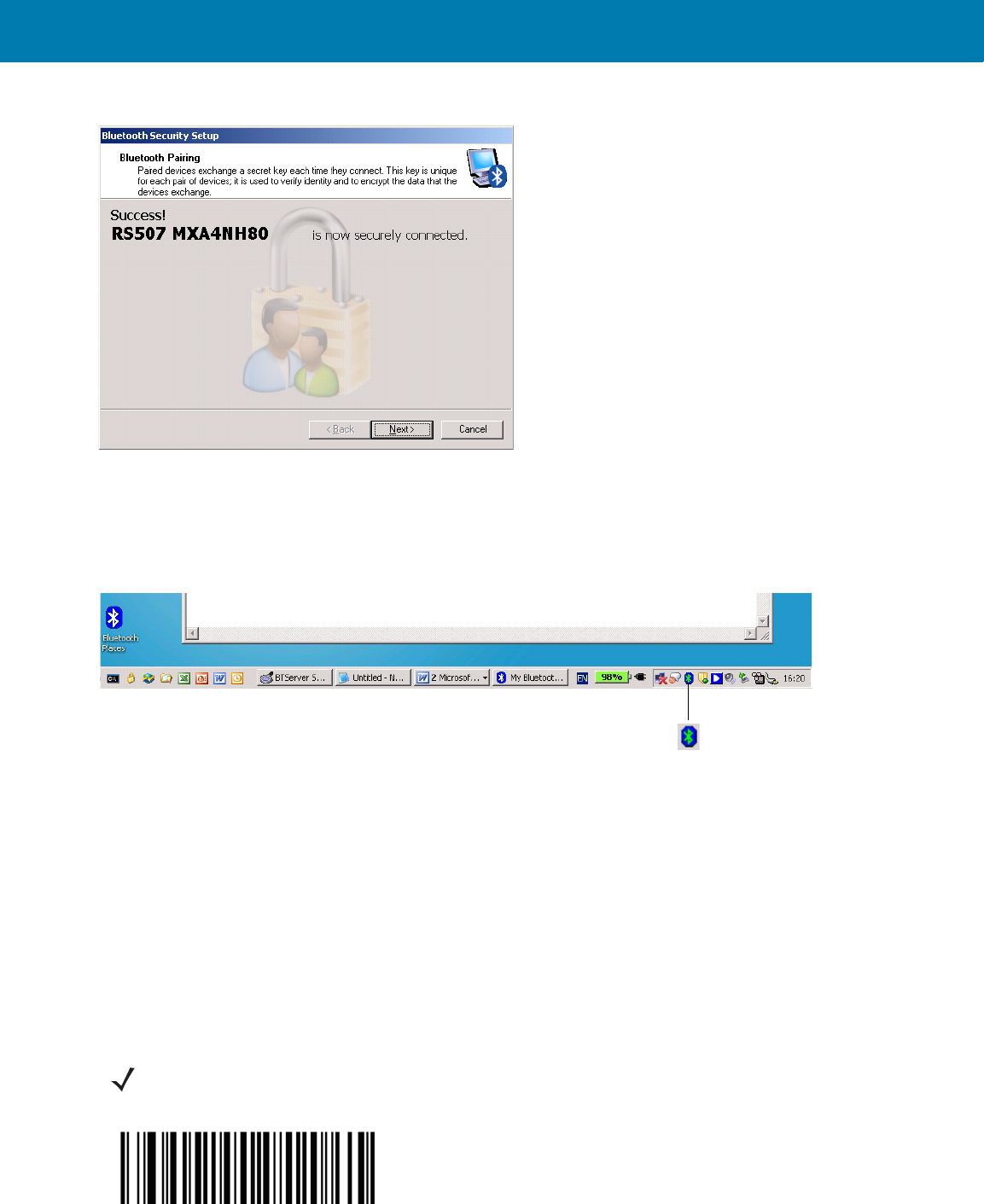
RS507 Bluetooth Connection Using HID and SPP Profiles
187
Figure 82 HID - Using Random PIN Code - Bluetooth Security Screen / Passkey Scanned Successfully
8. Click Next to complete the association. The RS507 emits a short string of low/high beeps to indicate a
successful pairing. When the connection is completed, the color of the Bluetooth icon on the quick launch bar
of the PC is blue and green.
Figure 83 HID - Using Random PIN Code - Successful Pairing Bluetooth Icon
How to return to SSI (SCAN) mode
To return to SSI mode so that connection to Zebra terminals can be established, perform the following:
1. Perform Clean Boot to the RS507:
•Remove the battery from the RS507.
•Press and hold the Restore key.
•Install the Battery onto the RS507.
•Keep holding the Restore key pressed for about five seconds until a chirp is heard and the Scan LEDs
flash green.
2. Scan the SSI (SCAN) bar code..
SSI (SCAN) bar code
Bluetooth Icon
NOTE:The SCAN (SCAN) bar code can also be scanned directly from a computer screen.
11 / 16 / 2017 REVIEW ONLY
REVIEW ONLY - REVIEW ONLY - REVIEW ONLY
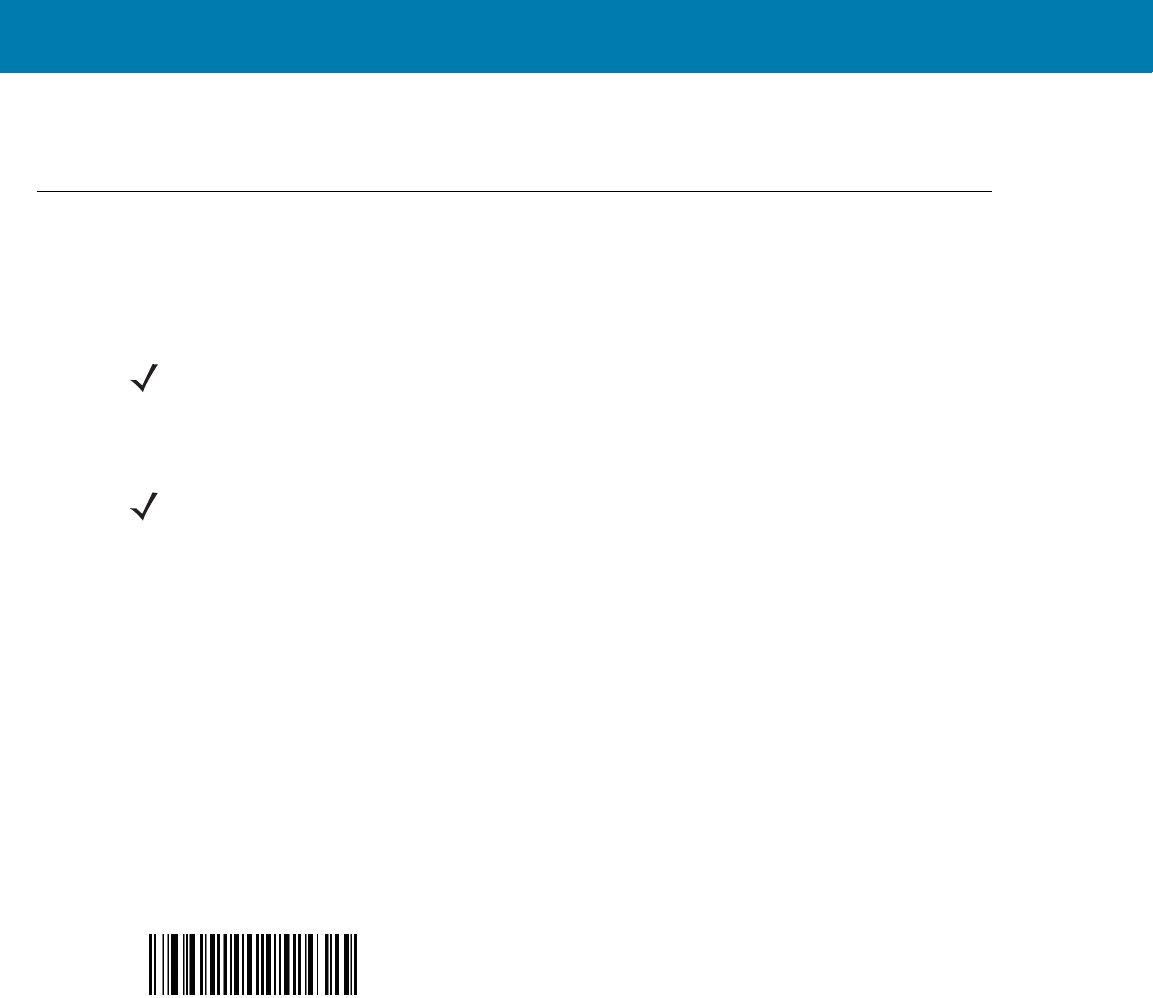
RS507 Bluetooth Connection Using HID and SPP Profiles
188
3. Perform a Cold Boot by removing and re-installing the battery onto the RS507 (see Cold Boot on page 174).
The RS507 starts to operate using SSI (SCAN) mode.
Serial Port Profile (SPP) Mode
The RS507 can connect to a computer or other device that supports Bluetooth SPP interface as either a Master
(the RS507 initiate the connection) or a Slave (the computer or other device initiate the connection and the RS507
is discovered by the computer).
How to change to SPP mode
To change the RS507 to SPP mode:
1. Perform Clean Boot to the RS507 (see Clean Boot on page 174):
•Remove the battery from the RS507.
•Press and hold the Restore key.
•Install the Battery onto the RS507.
•Keep holding the Restore key pressed for about five seconds until a chirp is heard and the Scan LEDs
flash green.
2. Scan SPP bar code.
SPP bar code
3. Perform a Cold Boot by removing and re-installing the battery onto the RS507. The RS507 starts to operate
and is discoverable as a Bluetooth serial device (like a camera).
How to format the scanned data the data
Advanced Data Formatting (ADF)
The scanned bar code data can be processed and formatted before the RS507 sends it to an application using
Advanced Data Formatting (ADF).
For information and programming bar codes for ADF, refer to the Advanced Data Formatting Programmer Guide,
p/n 72E-69680-xx (refer only to the programming bar codes that relate to bar code imagers, not Laser bar code
scanners).
NOTE:Notebook computer manufacturers may provide their own brand of a Bluetooth stack with different
connection screens. However, all stacks provide the same functionality.
NOTE:- Since the SPP connection does not support automatic acknowledgement when the data is received by
the computer application, a BELL indication is used.
The BELL indication allows the computer application to send single binary character 0x07 to the RS507 (as
defined in ASCII table). Upon receiving the BELL character, the RS507 beeps. To configure the beep, see BELL
Indication (SPP mode only) on page 218.
11 / 16 / 2017 REVIEW ONLY
REVIEW ONLY - REVIEW ONLY - REVIEW ONLY
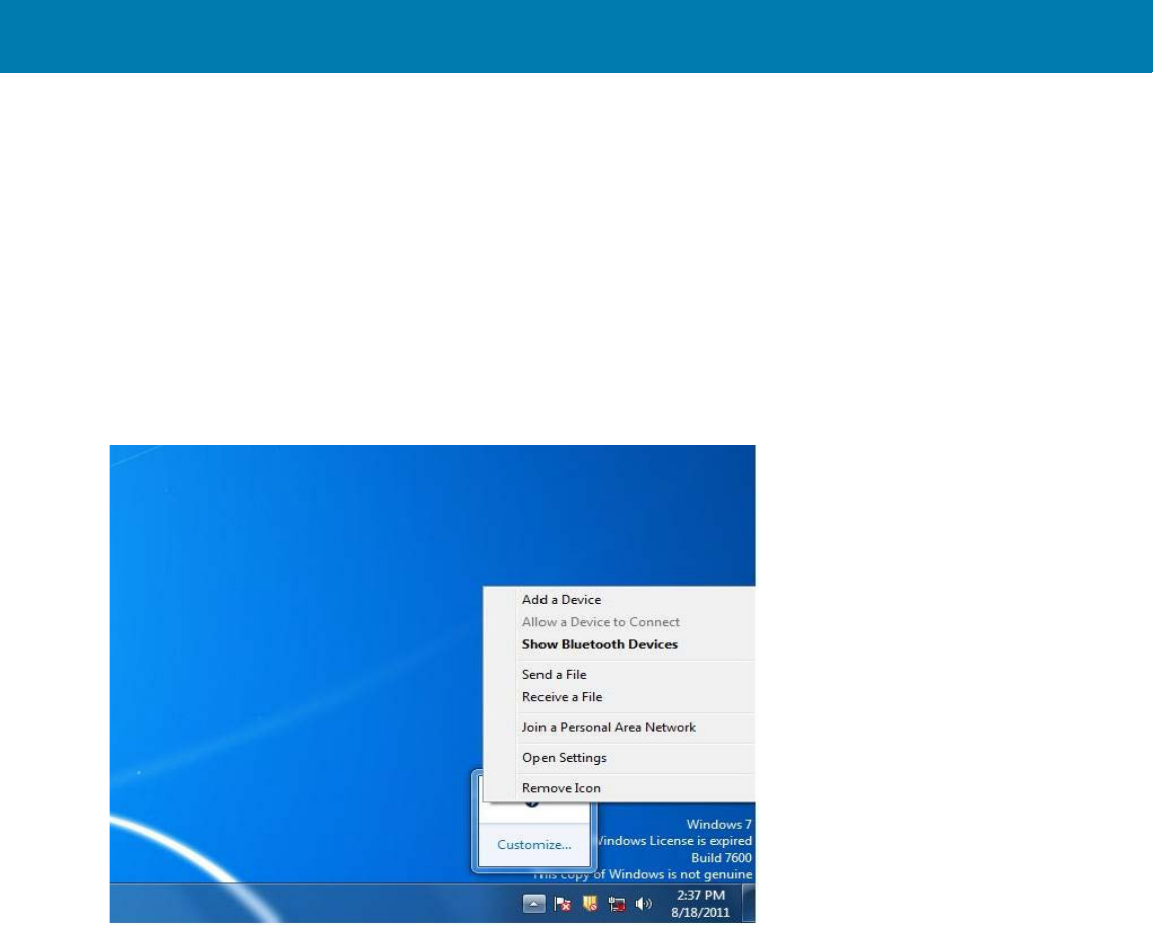
RS507 Bluetooth Connection Using HID and SPP Profiles
189
Wedge
The scanned bar code data can also be processed and formatted before the RS507 send it to the application by
using a 3rd party data wedge application. Such wedge applications are available for free download from 3rd party
providers sites.
How to pair and connect with a computer running Windows 7 SP1
SPP connection with RS507 as a Master
1. Right click on the Bluetooth icon and select Open Setting to add a COM port
Figure 84 SPP - Open Setting Screen - Windows 7 SP1
2. Select the COM Ports tab and click Add.
11 / 16 / 2017 REVIEW ONLY
REVIEW ONLY - REVIEW ONLY - REVIEW ONLY
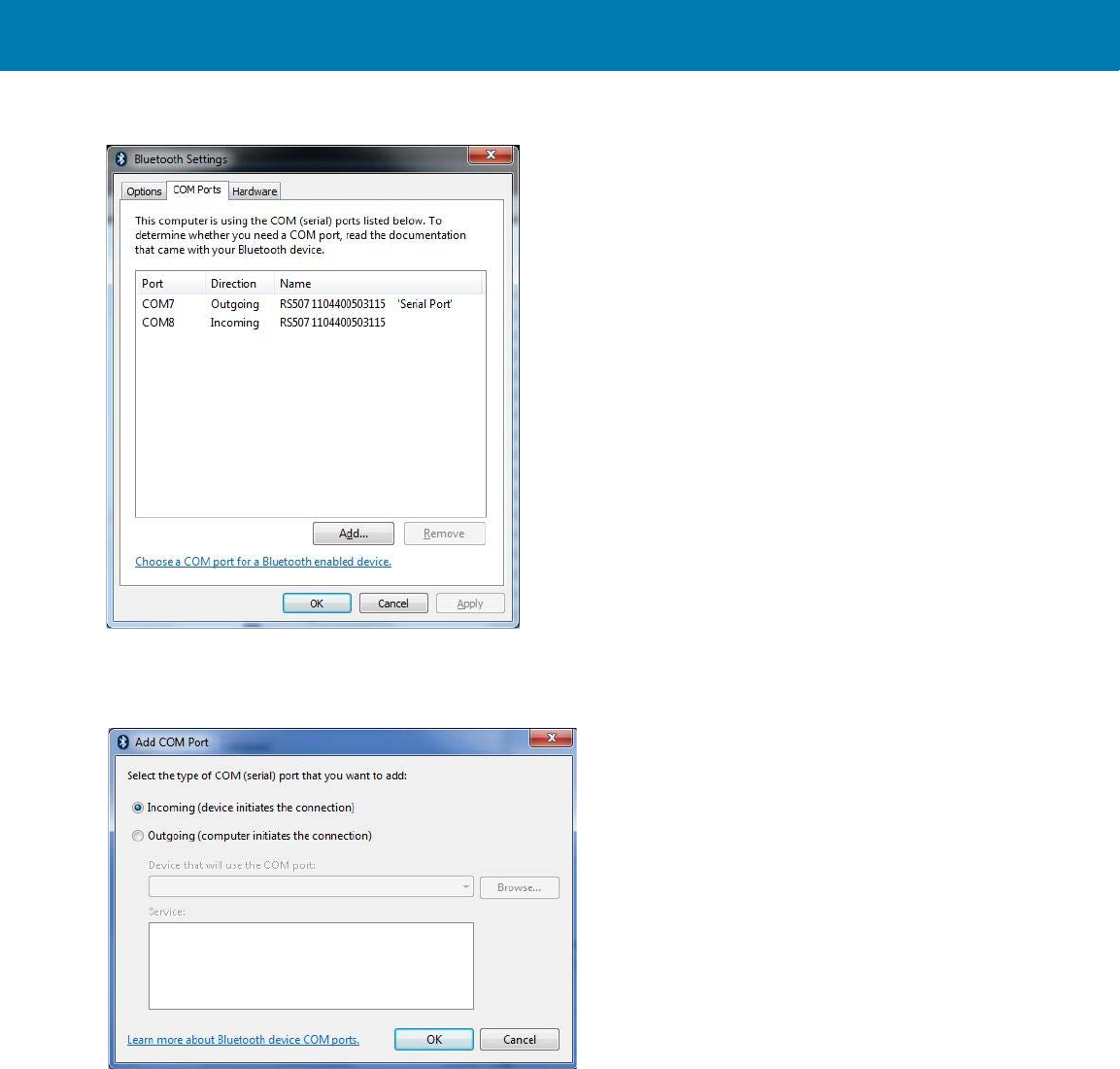
RS507 Bluetooth Connection Using HID and SPP Profiles
190
Figure 85 SPP - Bluetooth Settings - Com Ports Tab
3. Check the Incoming box and click OK.
Figure 86 SPP - Bluetooth Settings - Add Com Port Screen
4. Click the Hardware tab to retrieve the Bluetooth radio BD address.
11 / 16 / 2017 REVIEW ONLY
REVIEW ONLY - REVIEW ONLY - REVIEW ONLY
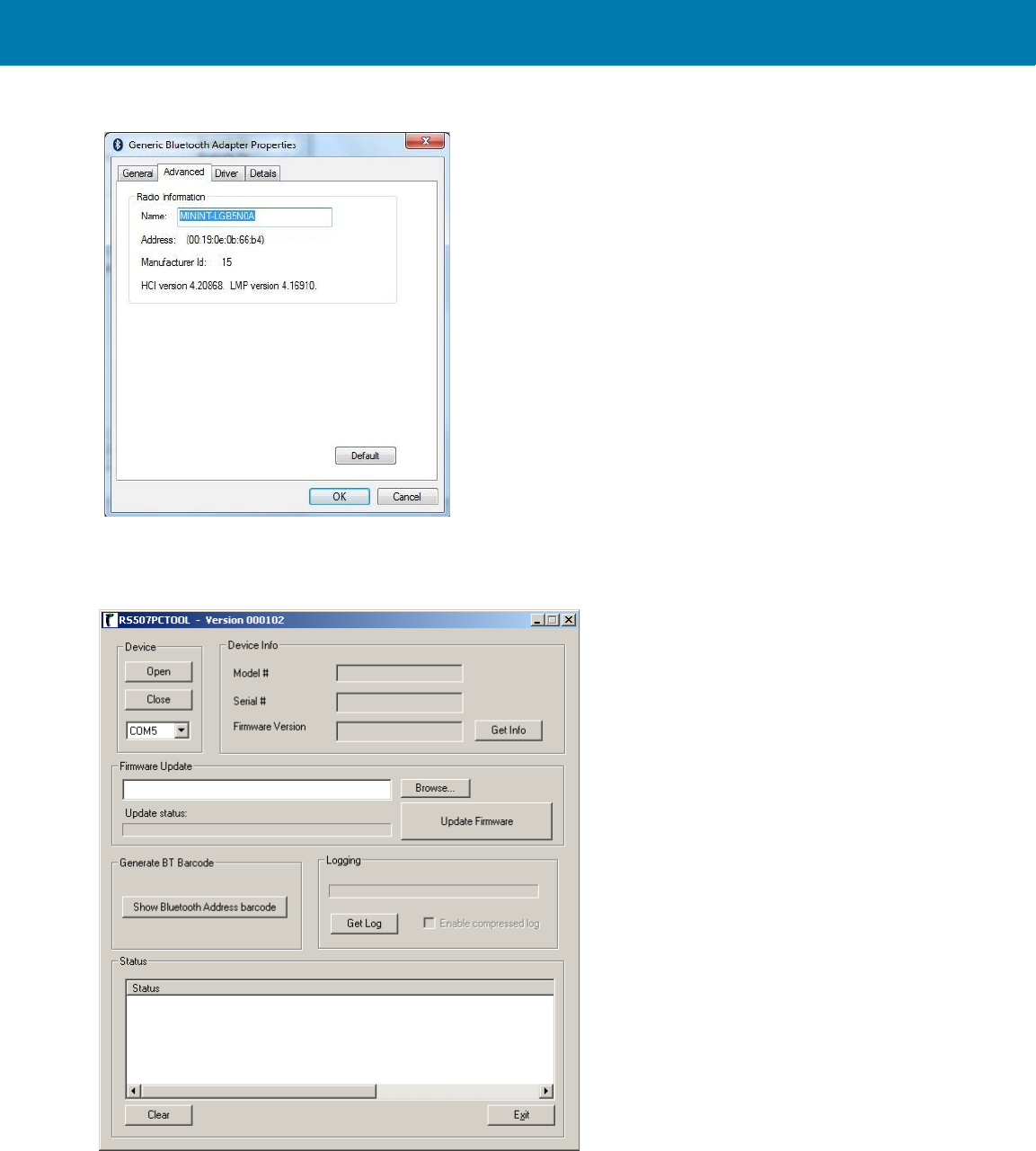
RS507 Bluetooth Connection Using HID and SPP Profiles
191
Figure 87 SPP - Bluetooth Settings - Bluetooth Radio BD Address
5. Run the PC Tool application.
Figure 88 SPP - PC Tool application
6. Click the Show Bluetooth Address barcode button.
7. Manually enter the BD address to the PC Tool application and click the Generate button.
11 / 16 / 2017 REVIEW ONLY
REVIEW ONLY - REVIEW ONLY - REVIEW ONLY
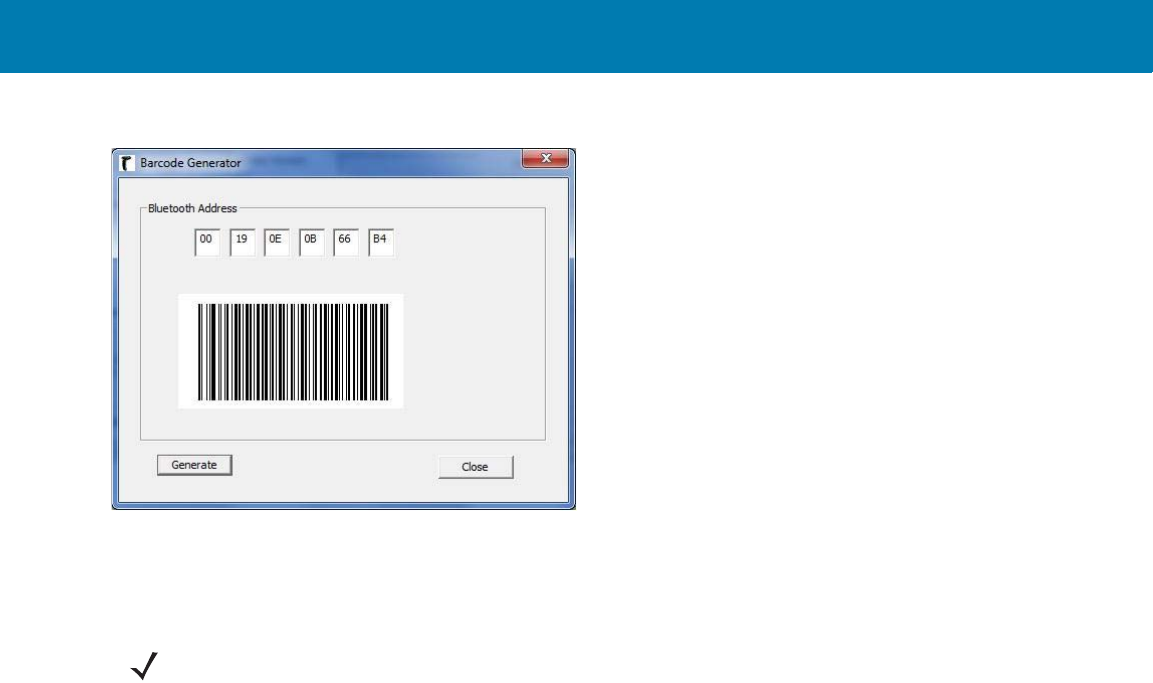
RS507 Bluetooth Connection Using HID and SPP Profiles
192
Figure 89 SPP - PC Tool Application - Bar Code Generator
8. Open the incoming COM port assigned (for example, COM7) in the application. After the COM port is opened
the computer connects to the RS507 and a beep will sound. For demonstration, refer to <Blue><Italic>How to
demonstrate SPP connection with a computer on page 11-203.
9. To start the connection process:
•Aim the RS507 at about 7" (18 cm) away from the computer screen and scan the bar code of the BD
address of the computer (or the other target device).
•The RS507 Scan LEDs start flashing green indicating that the RS507 is attempting to establish connection
with the computer. The following notifications are displayed upon successful connection.
NOTE:If the COM port is not opened prior to the connection, the RS507 will fail to connect.
11 / 16 / 2017 REVIEW ONLY
REVIEW ONLY - REVIEW ONLY - REVIEW ONLY
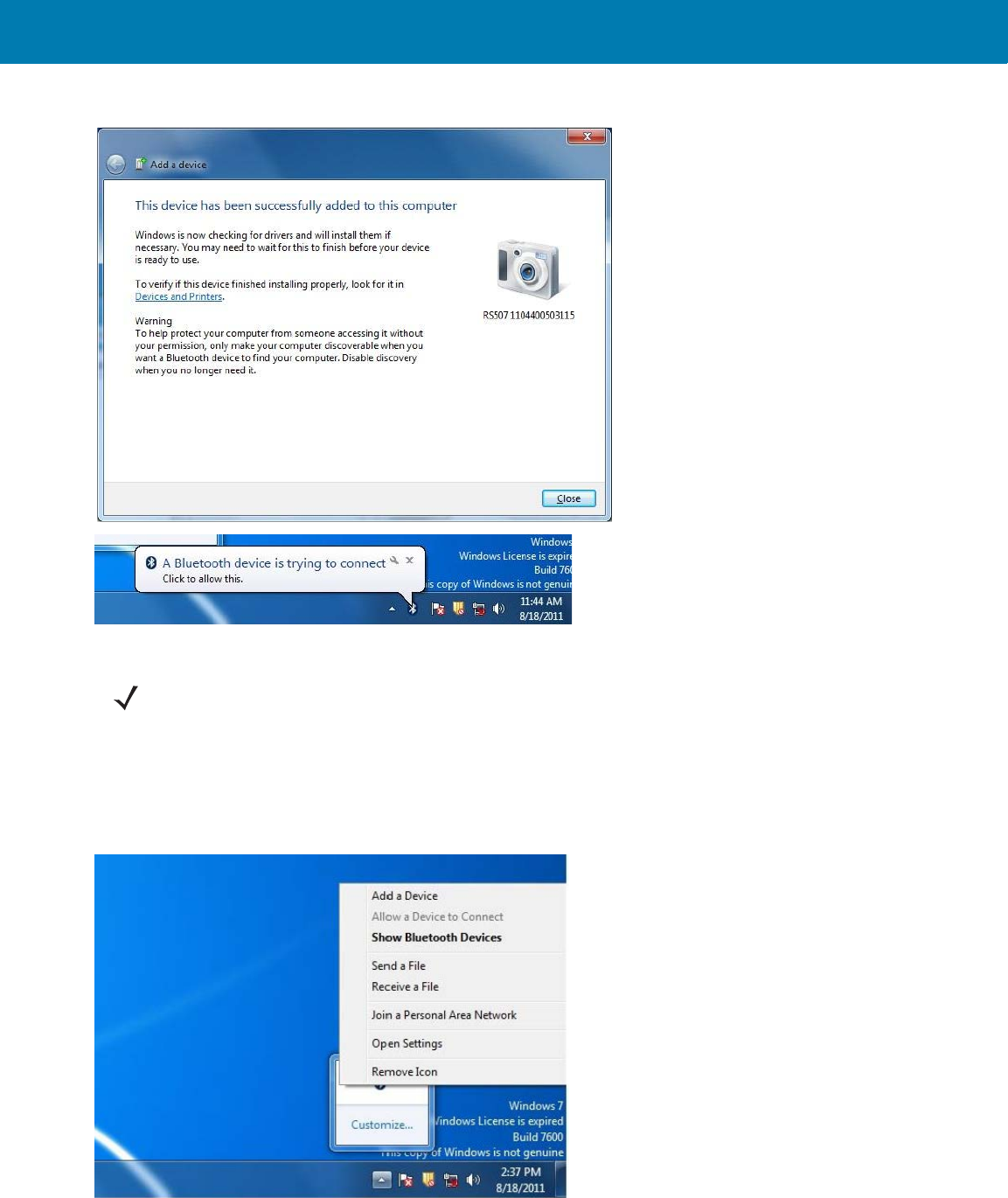
RS507 Bluetooth Connection Using HID and SPP Profiles
193
Figure 90 SPP - Device Successfully Added Screen
SPP connection with RS507 as a Slave
1. Right click the Bluetooth icon and select Open Settings > Add Device.
Figure 91 SPP connection with RS507 as a Slave - Open Settings
2. Select the RS507 (see Bluetooth Camera icon below) and click Next
NOTE:In case you do not hear the connected beep on the RS507, press on the RS507 Restore key to connect.
11 / 16 / 2017 REVIEW ONLY
REVIEW ONLY - REVIEW ONLY - REVIEW ONLY
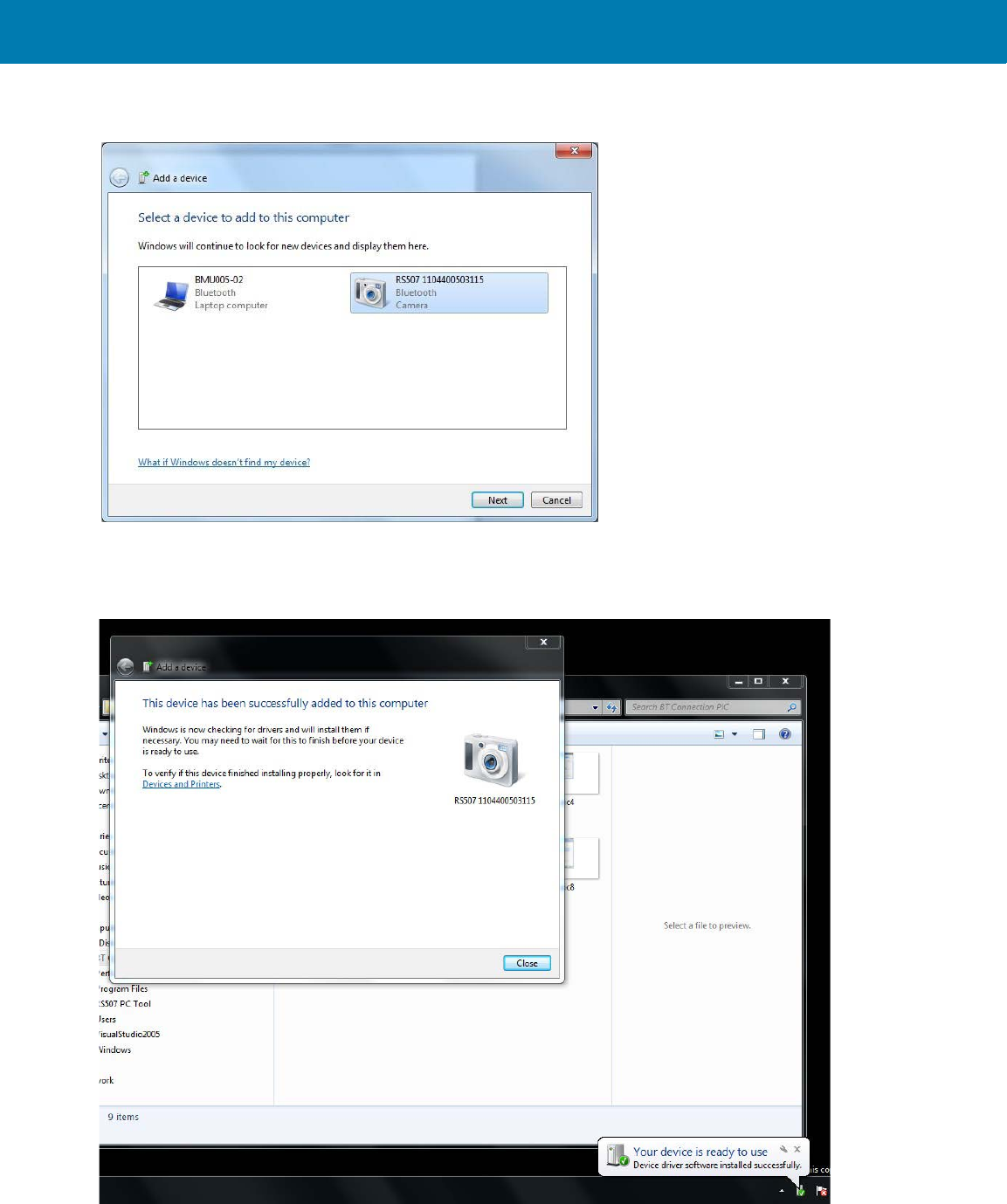
RS507 Bluetooth Connection Using HID and SPP Profiles
194
Figure 92 SPP connection with RS507 as a Slave - Add Device Screen
3. The computer attempts to connect to the RS507.
Figure 93 SPP connection with RS507 as a Slave - Device Successfully Added Screen
11 / 16 / 2017 REVIEW ONLY
REVIEW ONLY - REVIEW ONLY - REVIEW ONLY
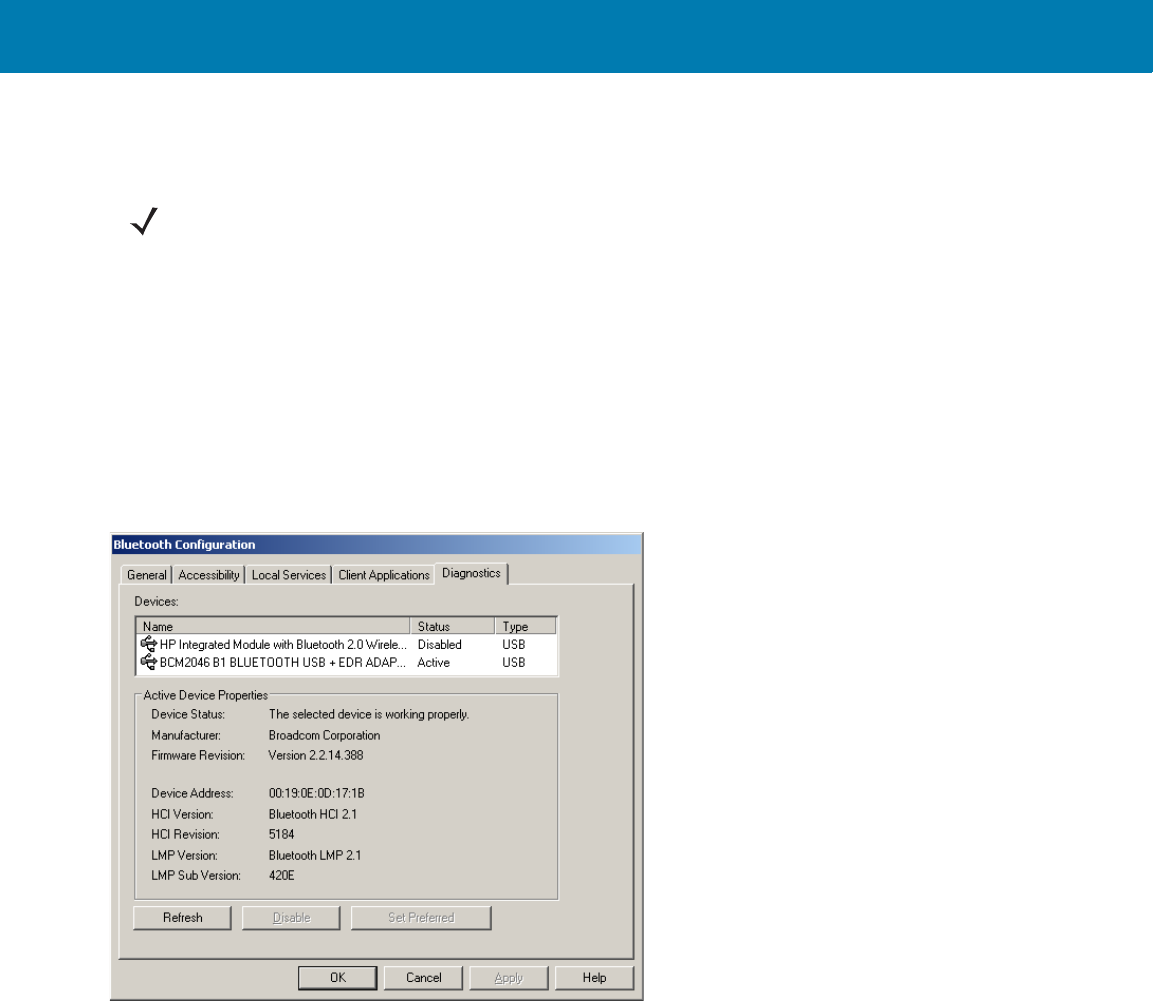
RS507 Bluetooth Connection Using HID and SPP Profiles
195
4. Open the incoming COM port assigned (for example, COM7) in the application. After the COM port is opened
the computer connects to the RS507 and a beep will sound. For demonstration, refer to <Blue><Italic>How to
demonstrate SPP connection with a computer on page 11-203.
How to pair and connect with a computer running Windows XP SP3
SPP connection with RS507 as a Master
To pair the RS507 with a computer:
1. Find the Bluetooth Device (BD) address of the computer (or the target device) in Bluetooth Configuration >
Diagnostics tab.
Figure 94 Bluetooth Configuration Screen - Windows XP SP3
2. Run the PC Tool application.
NOTE: Make sure the same COM port is closed in other applications.
11 / 16 / 2017 REVIEW ONLY
REVIEW ONLY - REVIEW ONLY - REVIEW ONLY
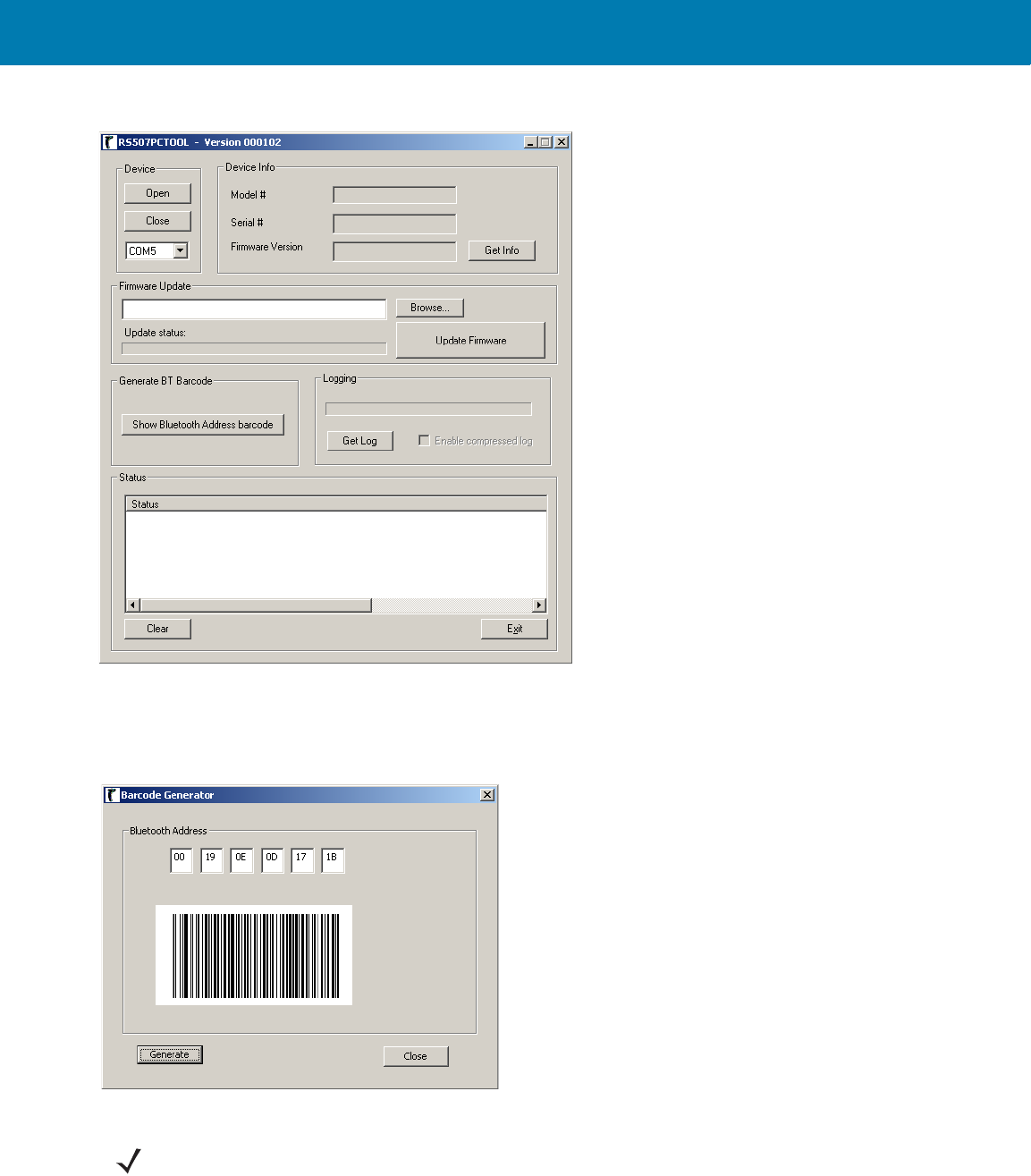
RS507 Bluetooth Connection Using HID and SPP Profiles
196
Figure 95 PC Tool Application Screen
3. Click the Show Bluetooth Address barcode button.
4. Manually enter the computer BD address and click the Generate button.
Figure 96 PC Tool Application - Bar Code Generator
5. To start the connection process, aim the RS507 at about 7" (18 cm) away from the front of the computer
screen.
6. Scan the bar code of the BD address of the computer (or other target device).
NOTE:The PC Tool application retains the last BD address entered. To recreate a new bar code image, enter
the BD address and click the Generate button.
11 / 16 / 2017 REVIEW ONLY
REVIEW ONLY - REVIEW ONLY - REVIEW ONLY
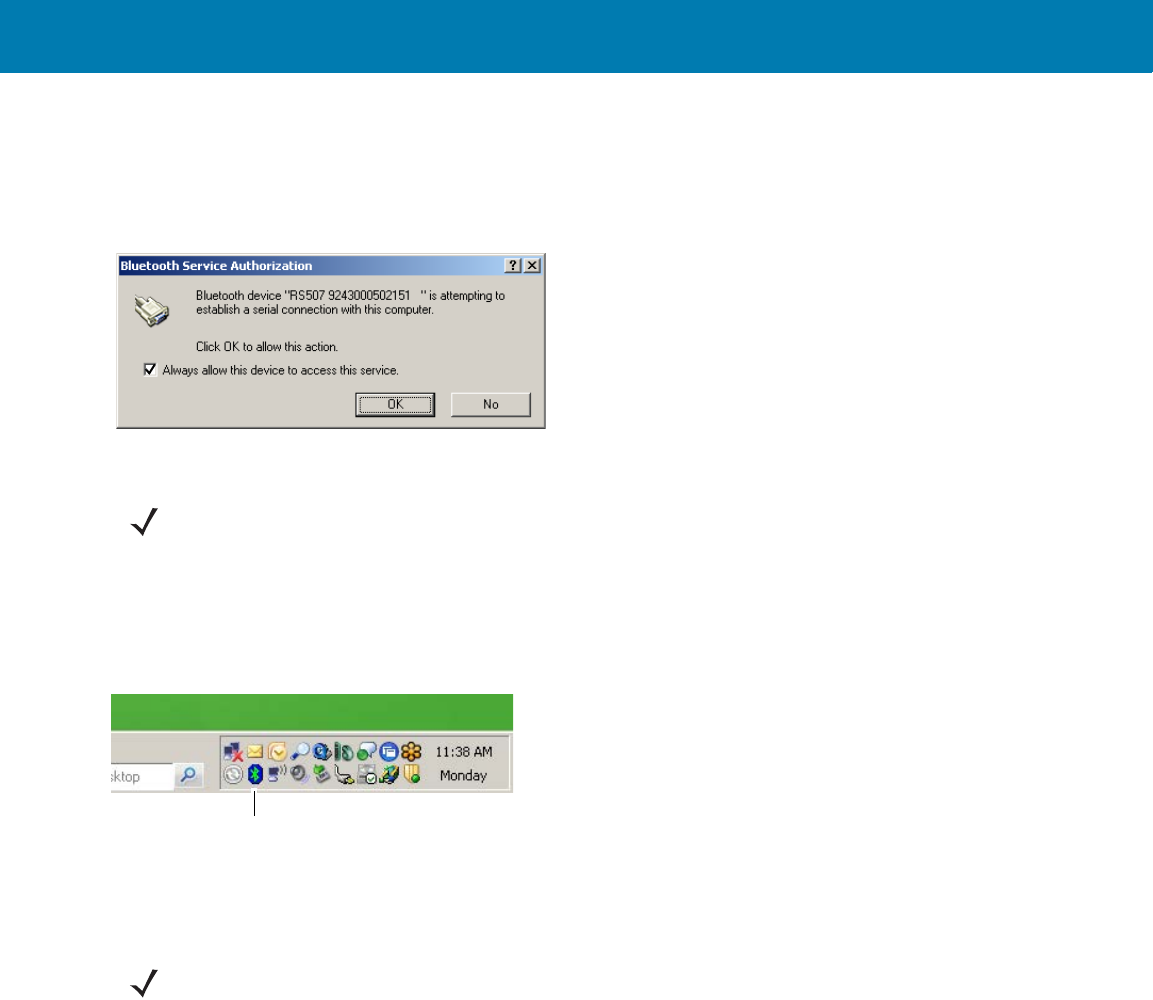
RS507 Bluetooth Connection Using HID and SPP Profiles
197
7. The RS507 Scan LEDs start flashing green indicating that the RS507 is attempting to establish connection with
the computer.
8. Check the Always allow this device to access this service box and click OK.
Figure 97 Bluetooth Service Authorization Dialog
Upon successful Bluetooth pairing, RS507 bleeps and the Bluetooth icon in the computer desktop tray turns
green.
Figure 98 Bluetooth Icon In Computer Desktop Tray - Windows XP SP3
At this point, the RS507 is ready to scan and send bar codes over the assigned serial port.
9. Find the assigned serial incoming port, right click the Bluetooth icon and select Bluetooth Configuration >
Client Applications tab.
NOTE:When using an earlier Bluetooth version that is not equipped with Secure Simple Pairing, a passkey is
required only for the first connection. Check the
Let me choose my own passkey
button, enter
12345
and
click Next.
Bluetooth Icon
NOTE:Do not confuse the Bluetooth serial port assigned as Incoming (RS507 initiates the connection) with the
Bluetooth serial port assigned as Outgoing (The computer initiates the connection and RS507 is discovered -
Slave Mode).
11 / 16 / 2017 REVIEW ONLY
REVIEW ONLY - REVIEW ONLY - REVIEW ONLY
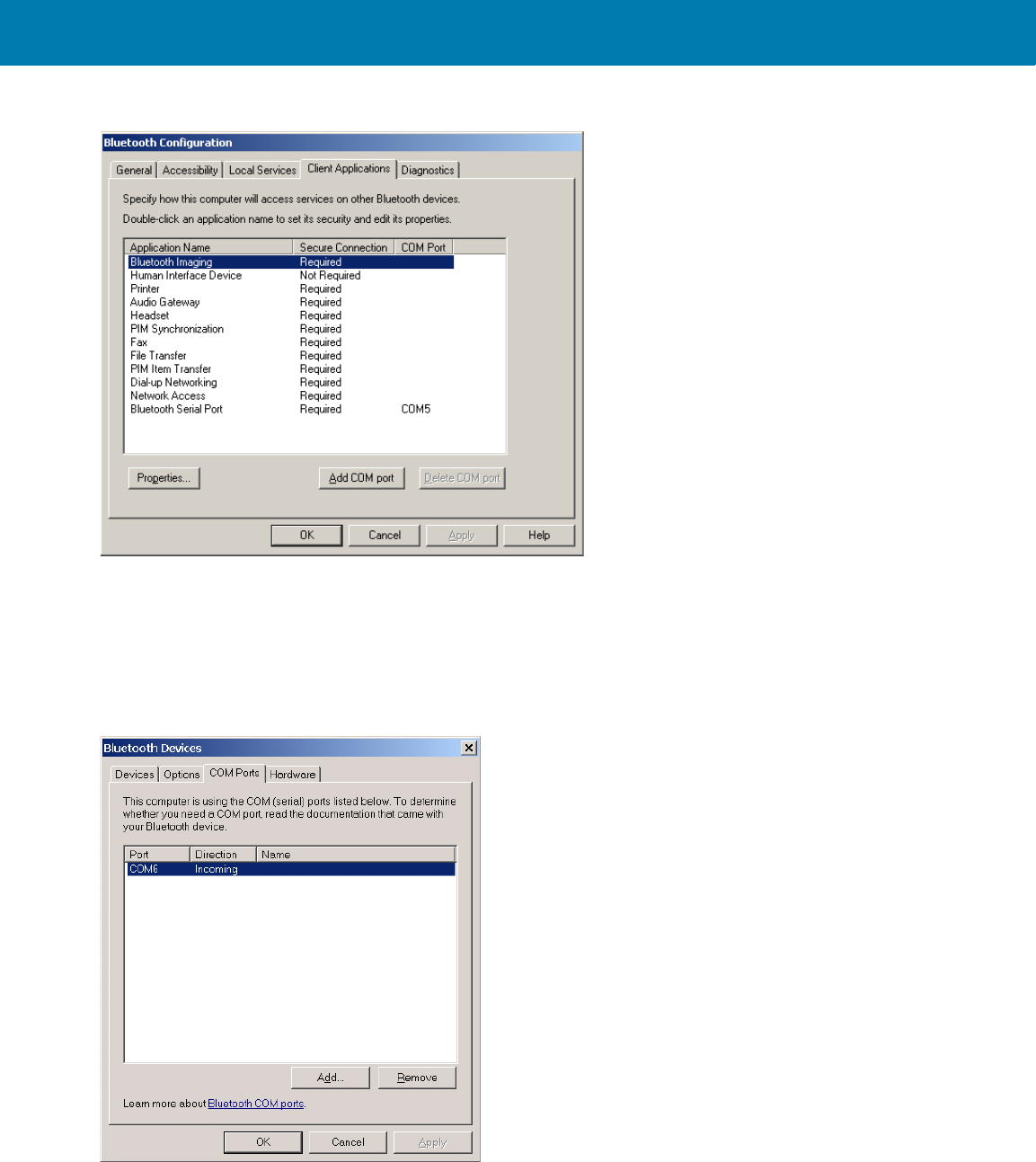
RS507 Bluetooth Connection Using HID and SPP Profiles
198
Figure 99 Bluetooth Configuration Screen - Windows XP SP3
The COM ports can also be identified through the Control Panel.
To access the Bluetooth COM port allocation through the Control Panel:
1. From the Control Panel screen, open the Bluetooth Devices screen on the computer.
Figure 100 Bluetooth Devices screen - Windows XP SP3
2. Click the COM Ports tab and verify that a COM port is assigned. If no COM port is assigned, click the Add
button and select Incoming (device initiates the connection) to set the RS507 as Master and the computer
as Slave.
3. Click OK to complete the settings.
11 / 16 / 2017 REVIEW ONLY
REVIEW ONLY - REVIEW ONLY - REVIEW ONLY
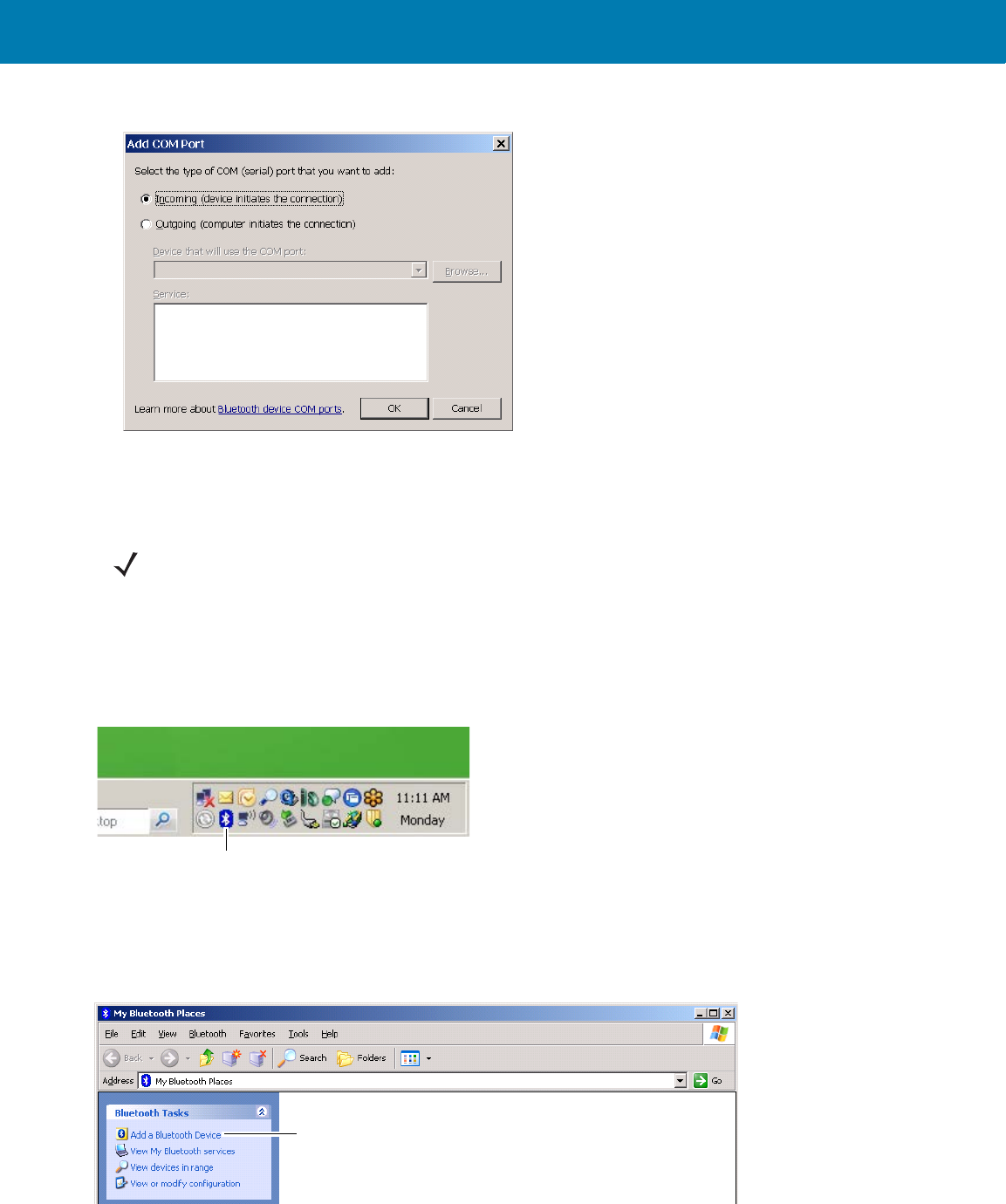
RS507 Bluetooth Connection Using HID and SPP Profiles
199
Figure 101 Add COM Port Screen - Windows XP SP3
4. After the Bluetooth COM port is assigned, run the application on the computer and open the COM port
assigned as Incoming in the application (for example, COM7). After the COM port is opened, the computer
connects to the RS507 and a beep will sound. For demonstration, refer to <Blue><Italic>How to demonstrate
SPP connection with a computer on page 11-203.
SPP connection with RS507 as a Slave
1. Right click the Bluetooth icon on the computer desktop tray.
Figure 102 Bluetooth Icon In Computer Desktop Tray - SPP connection with RS507 as a Slave
Or
From My Bluetooth Places screen, select Bluetooth Tasks bar and select Add a Bluetooth Device.
Figure 103 My Bluetooth Places Screen - SPP connection with RS507 as a Slave
2. Check My device set up and ready to be found box and click Next.
NOTE:If the COM port is not opened prior to the connection, the RS507 will fail to connect. Make sure the same
COM port is closed in other applications.
Bluetooth Icon
Add a Bluetooth Device
11 / 16 / 2017 REVIEW ONLY
REVIEW ONLY - REVIEW ONLY - REVIEW ONLY
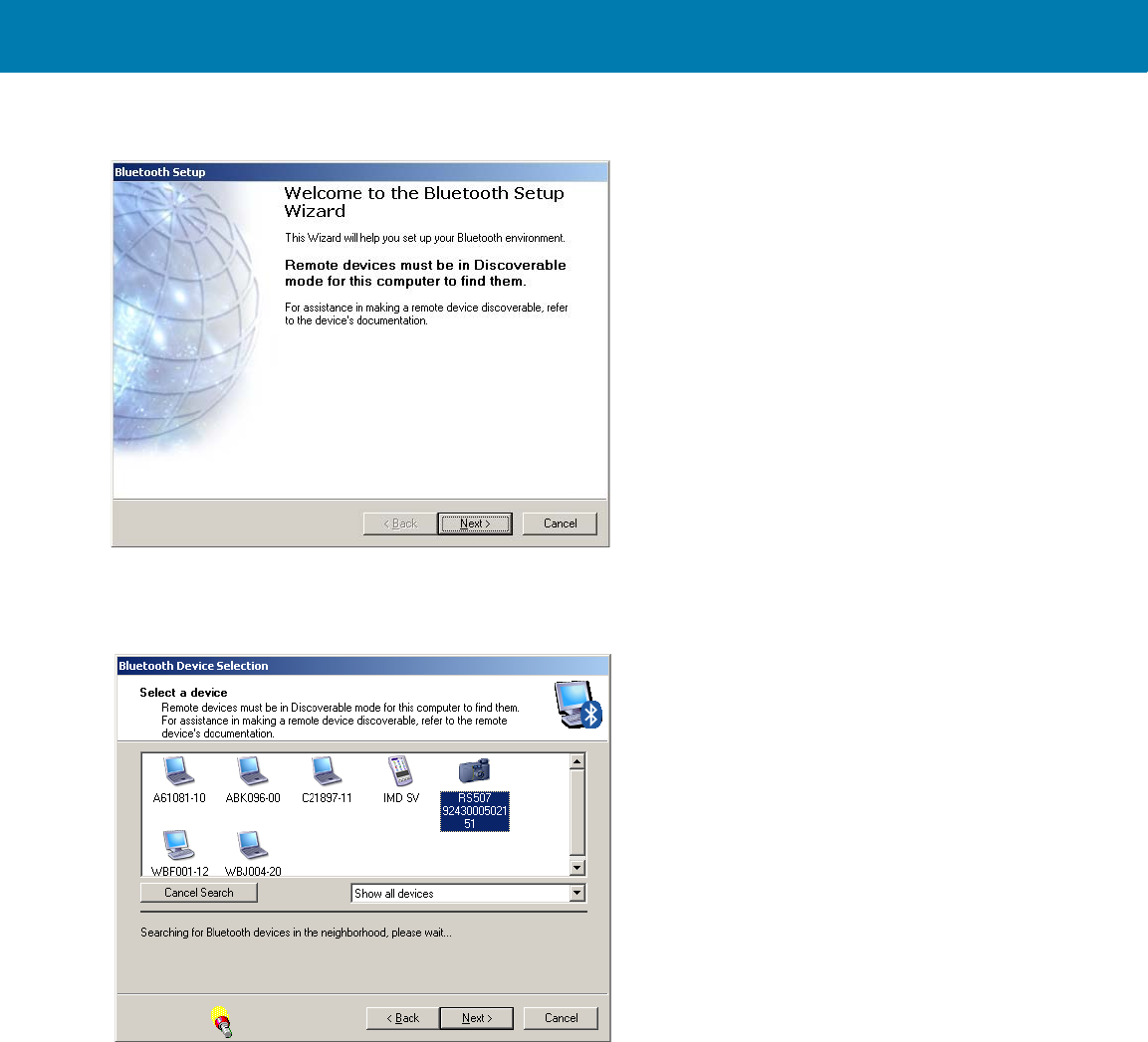
RS507 Bluetooth Connection Using HID and SPP Profiles
200
Figure 104 Bluetooth Setup Screen - SPP connection with RS507 as a Slave
3. Verify that the RS507 is found by the Host, select the RS507 that you want to add and click Next.
Figure 105 Bluetooth Device Selection Screen - SPP connection with RS507 as a Slave
4. Check the Serial Port box and click Next.
11 / 16 / 2017 REVIEW ONLY
REVIEW ONLY - REVIEW ONLY - REVIEW ONLY
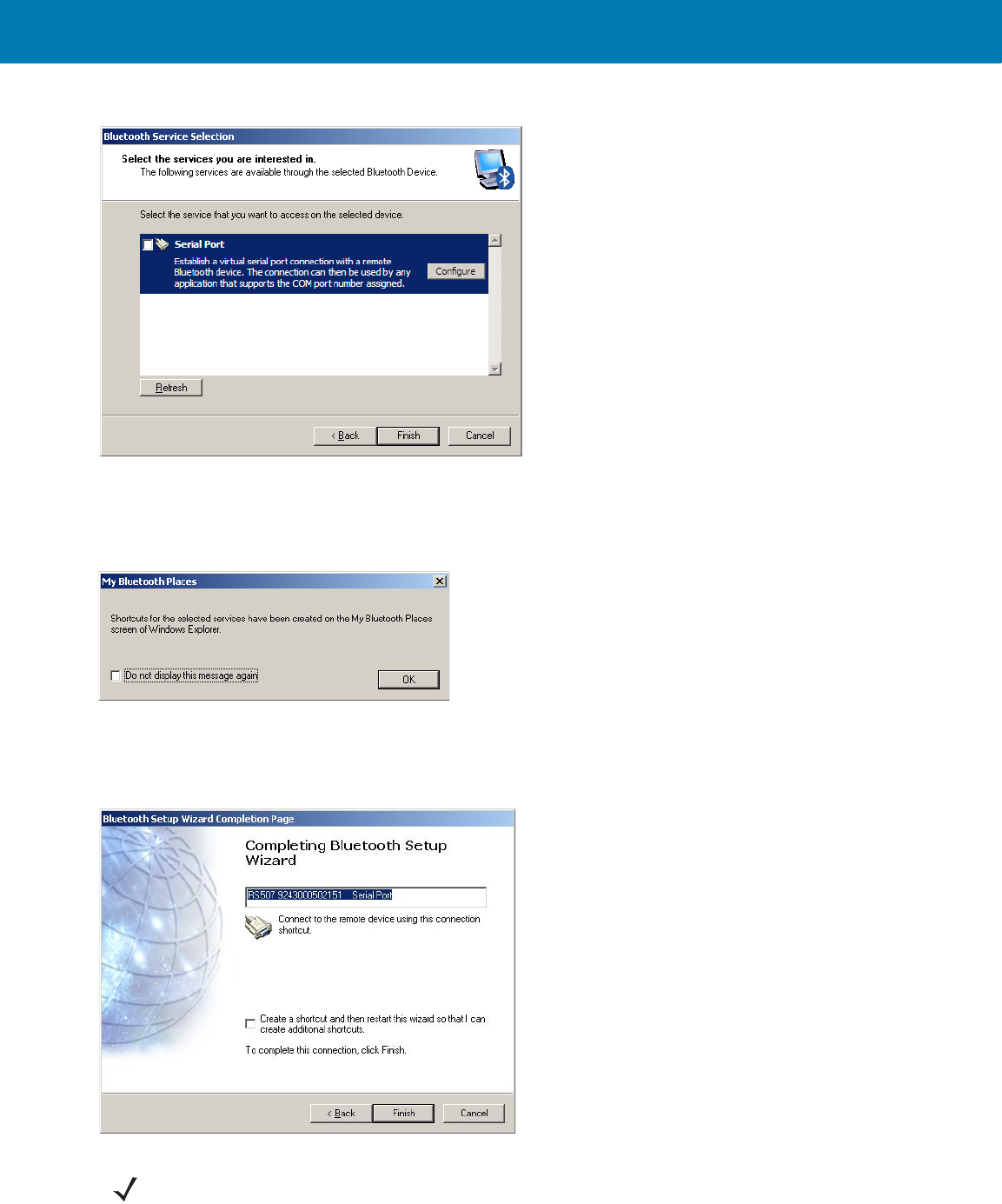
RS507 Bluetooth Connection Using HID and SPP Profiles
201
Figure 106 Bluetooth Service Selection - Serial Port Screen - SPP connection with RS507 as a Slave
5. The Secure Simple Pairing starts and a shortcut will be created. Click OK.
Figure 107 Bluetooth Shortcut Confirmation Box - SPP connection with RS507 as a Slave
6. Once completed click Finish.
Figure 108 Bluetooth Setup Wizard - SPP connection with RS507 as a Slave
NOTE:When using an earlier Bluetooth version that is not equipped with Secure Simple Pairing, a passkey is
required only for the first connection. Check the Let me choose my own passkey button, enter 12345 and click
Next.
11 / 16 / 2017 REVIEW ONLY
REVIEW ONLY - REVIEW ONLY - REVIEW ONLY
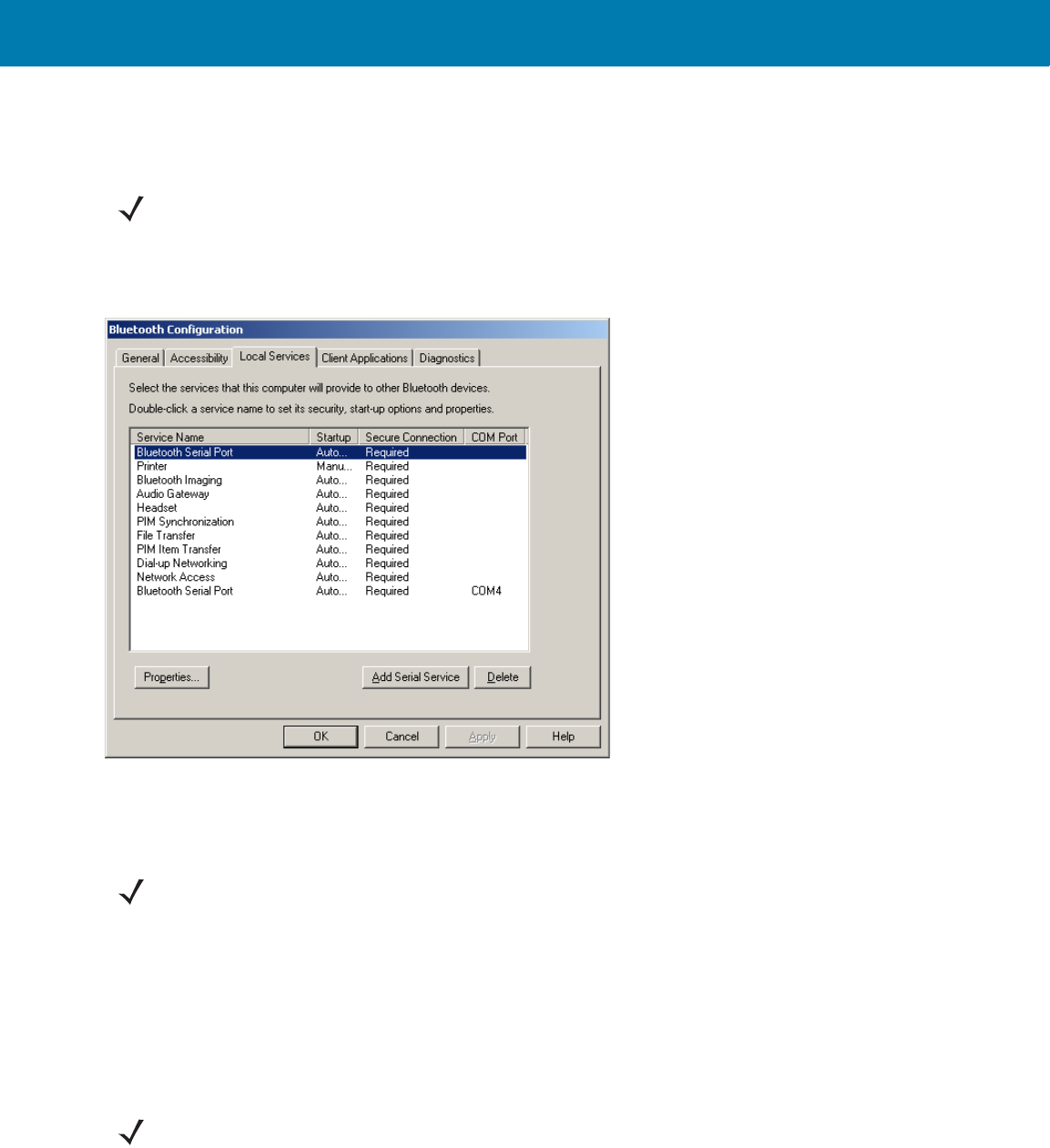
RS507 Bluetooth Connection Using HID and SPP Profiles
202
The RS507 is ready to scan and send bar codes over the assigned serial port.
7. Find the assigned serial Outgoing port, right click the Bluetooth icon and select Bluetooth Configuration and
the Local Services tab.
Figure 109 Bluetooth Configuration Screen - SPP connection with RS507 as a Slave
8. Open the COM port assigned as Incoming COM port in the application (for example, COM7). After the COM
port is opened the computer connects to the RS507 and a beep will sound. For demonstration, refer to How to
demonstrate SPP connection with a computer on page 203.
How to pair and connect with other devices
The RS507 can pair and connect as a serial port device using the Bluetooth SPP profile to other devices that
support SPP using the device either the RS507 as a Master (recommended) or the device discovery feature.
The PC Tool application can be used to generate the Bluetooth Device (BD) address of the target device for
testing. Otherwise this bar code can be printed on a label and affixed to the device.
NOTE:Do not confuse the Bluetooth serial port assigned as Incoming (RS507 initiates the connection) with the
Bluetooth serial port assigned as Outgoing (The computer initiates the connection and RS507 is discovered -
Slave Mode).
NOTE:If the COM port is not opened prior to the connection, the RS507 will fail to connect. Make sure the same
COM port is closed in other applications.
NOTE:Not all devices support SPP. If the RS507 is not discovered as a serial port device (camera), check with
the device vendor.
11 / 16 / 2017 REVIEW ONLY
REVIEW ONLY - REVIEW ONLY - REVIEW ONLY
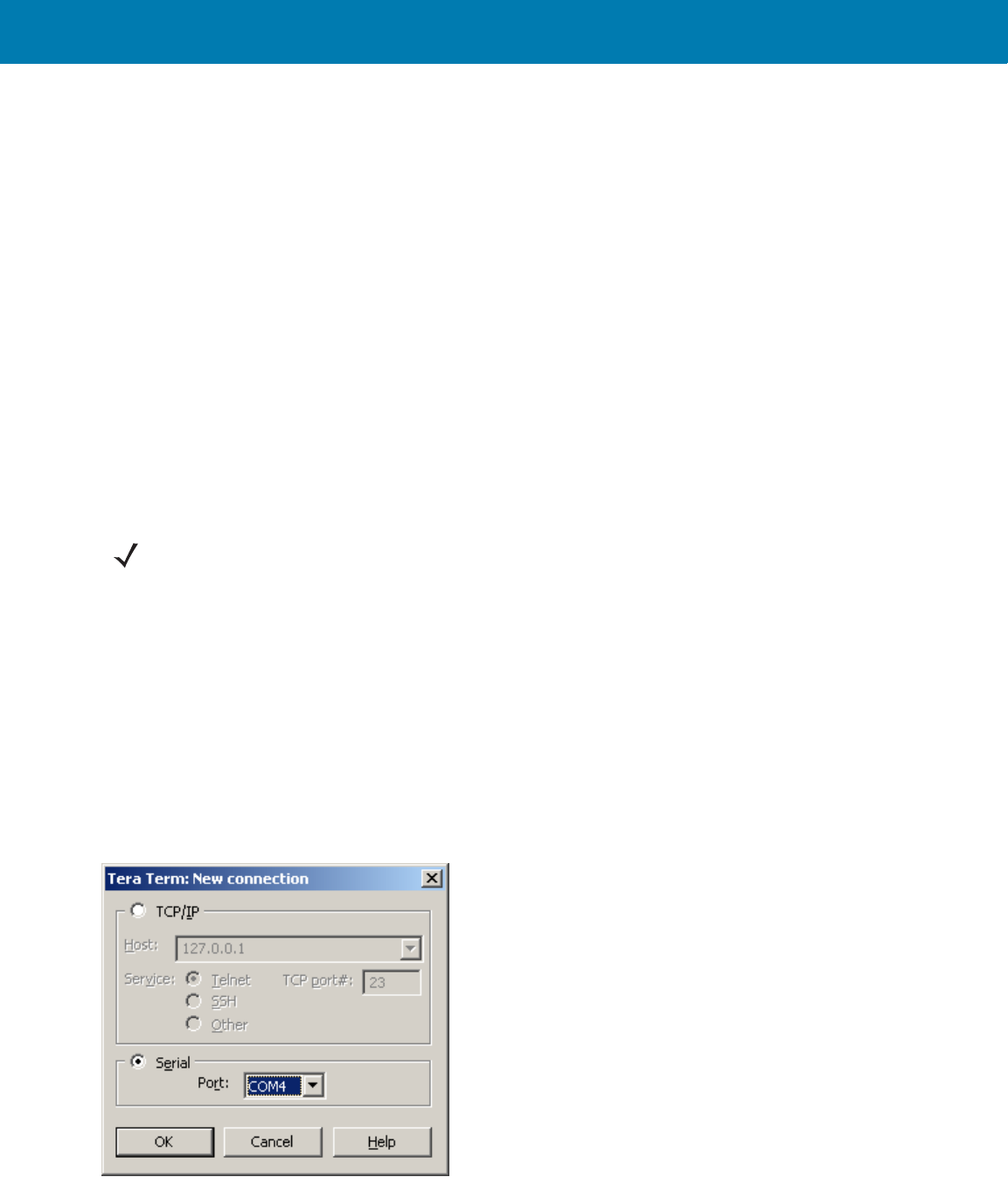
RS507 Bluetooth Connection Using HID and SPP Profiles
203
Reconnecting
Automatic reconnection
The RS507 maintains Bluetooth communication with the connected device within a range of 10 meters (30 feet).
When the RS507 fails to establish connection or connection is lost during operation:
•The RS507 emits one string of low/high beeps.
•The RS507 automatically attempts to reconnect to the computer for 30 seconds (the Scan LEDs flash
green).
Manual reconnection to Restore Lost Bluetooth Connection
If automatic re-connection fails, verify that the RS507 is within Bluetooth range and briefly press the small Restore
key on the side of the RS507 to reconnect.
•The RS507 Scan LEDs start to flash green, indicating that the RS507 is attempting to establish connection
with the computer.
•The Scan LEDs turn off and the RS507 emits one string of low/high beeps indicating that the RS507 is
connected and ready for scanning.
How to demonstrate SPP connection with a computer
Once SPP connection is established, an application is required to demonstrate the RS507.
To scan a bar code:
1. If the RS507 is still connected to the PC Tool application, close the COM port on the PC Tool application.
2. Run a hyper terminal application such as the Tera Term application.
(http://www.ayera.com/teraterm/download.cfm).
Figure 110 Tera Term Application Screen
3. Select the virtual COM port set for the RS507 connection.
NOTE:When the RS507 is in SPP connection mode, pressing the Restore key after a Warm or Cold boot
reconnects the RS507 to the last paired device. Connection is established as long as the link key on the device
side is not deleted (the authentication key used to establish a link between devices).
11 / 16 / 2017 REVIEW ONLY
REVIEW ONLY - REVIEW ONLY - REVIEW ONLY
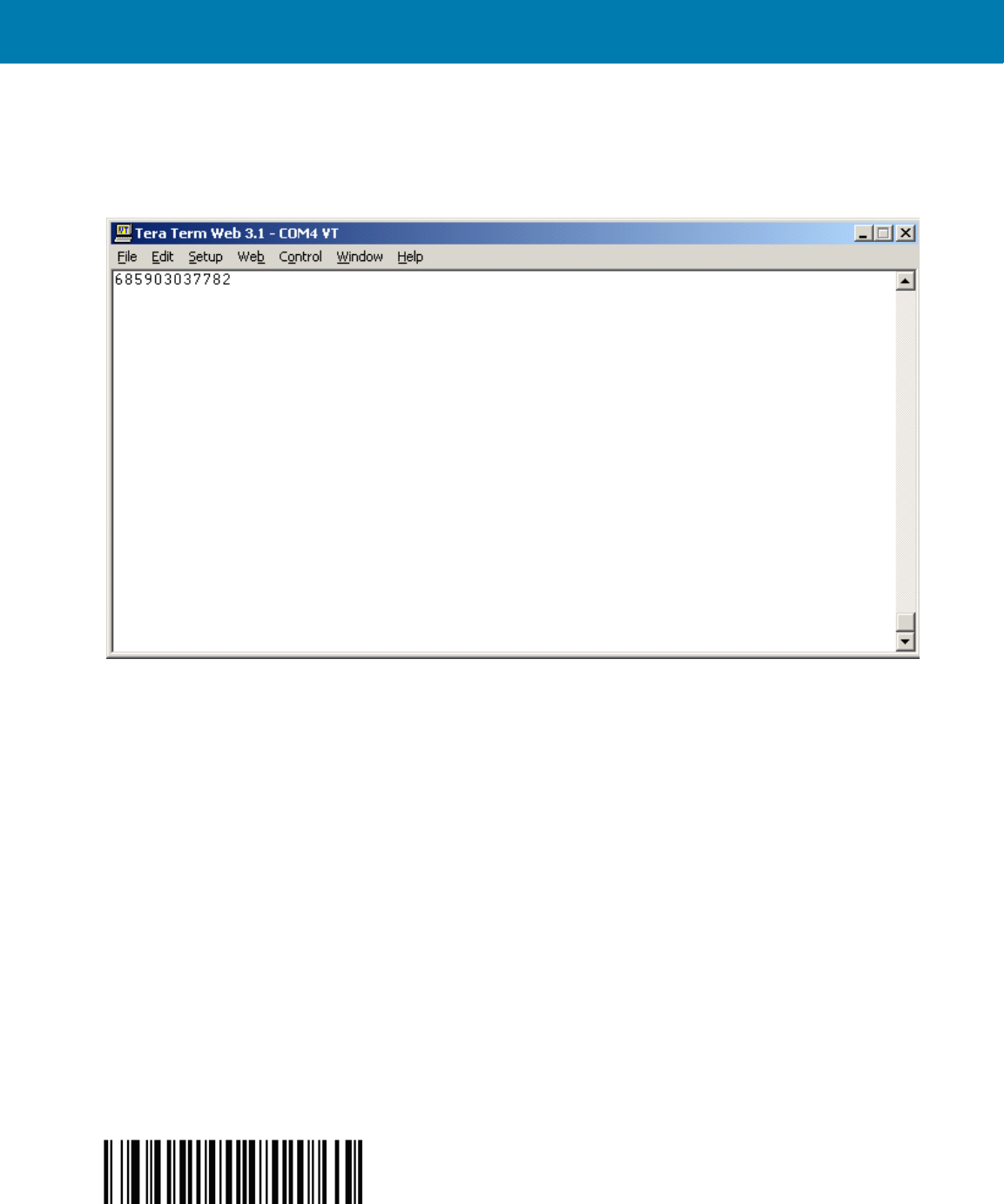
RS507 Bluetooth Connection Using HID and SPP Profiles
204
4. Scan bar codes. Successful decoding of a bar code is indicated by one green flash of the Scan LEDs and a
high beep sound.In case of Bluetooth disconnection, the RS507 emits one high beep followed by four low
beeps.
Figure 111 Tera Term Entry Screen
Connecting multiple RS507 into single device
Multiple RS507 units can be connected a single computer running an application that accepts more than one
RS507, each with its own assigned COM port. The number of RS507 units concurrently connected is depended on
the computer's Bluetooth stack.
How to return to SSI (SCAN) mode
To change the RS507 to SSI (SCAN) mode:
1. Perform Clean Boot to the RS507:
•Remove the battery from the RS507.
•Press and hold the Restore key.
•Install the Battery onto the RS507.
•Keep holding the Restore key pressed for about five seconds until a chirp is heard and the Scan LEDs
flash green.
2. Scan the SSI (SCAN) bar code.
3. Perform a Cold Boot by removing and re-installing the battery onto the RS507. The RS507 starts to operate
under SSI (SCAN) for connection to Zebra terminals.
SSI (SCAN) bar code
11 / 16 / 2017 REVIEW ONLY
REVIEW ONLY - REVIEW ONLY - REVIEW ONLY
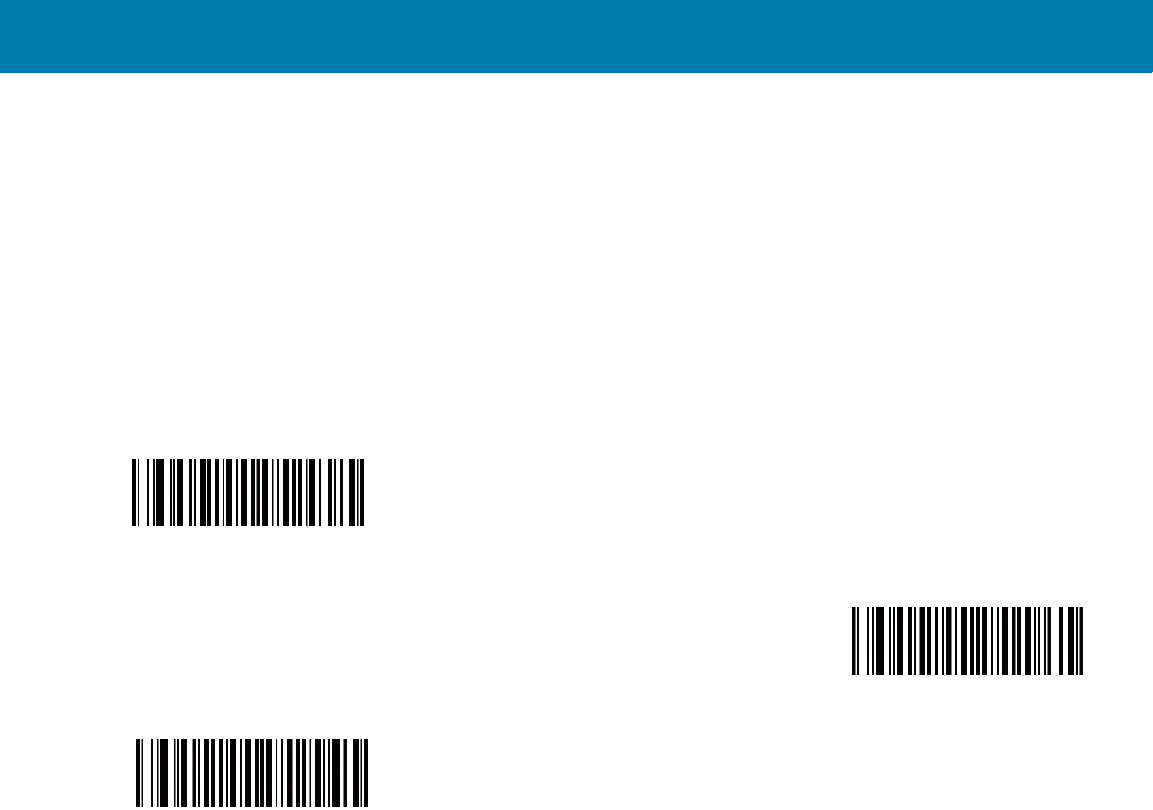
RS507 Bluetooth Connection Using HID and SPP Profiles
205
Switching between SSI (SCAN), HID and SPP
To switch the RS507 from one mode to another:
1. Perform Clean Boot to the RS507:
•Remove the battery from the RS507.
•Press and hold the Restore key.
•Install the Battery onto the RS507.
•Keep holding the Restore key pressed for about five seconds until a chirp is heard and the Scan LEDs
flash green.
2. Scan the required profile bar code (see the following bar codes).
3. Perform a Cold Boot by removing and re-installing the battery onto the RS507 (see <em_Emphasis>Cold Boot
on page 11-174). The RS507 starts to operate and is also discoverable as a keyboard (HID) or serial device
(SPP).
IMPORTANT:In Win 7 SP1, when switching between SPP connection and HID connection and vice versa, the RS507 device
must be removed from the computer pairing list.
4. Remove the RS507 from the computer Bluetooth stack by right clicking the Bluetooth icon and selecting Show
Bluetooth Devices
SPP bar code
SSI (SCAN) bar code
HID bar code
11 / 16 / 2017 REVIEW ONLY
REVIEW ONLY - REVIEW ONLY - REVIEW ONLY
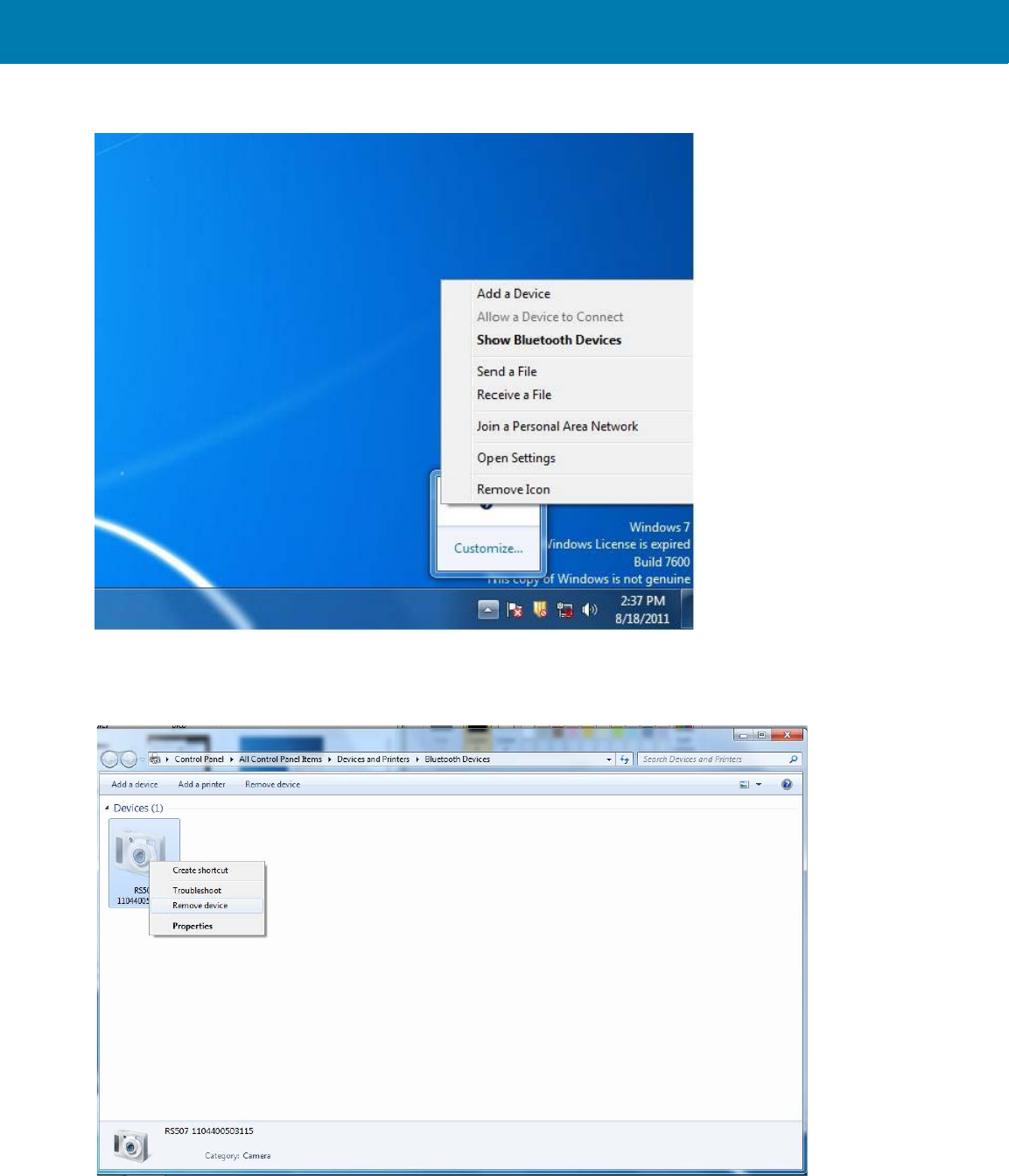
RS507 Bluetooth Connection Using HID and SPP Profiles
206
Figure 112 Computer Bluetooth Stack Screen - Switching Between SSI (SCAN), HID and SPP
5. Right click the RS507 icon (camera icon) and select Remove device
Figure 113 Device Screen - Switching Between SSI (SCAN), HID and SPP
IMPORTANT:In Win XP SP3:, when switching between SPP connection and HID connection and vice versa, the RS507
device must be removed from the computer pairing list, to remove the RS507 please do as follow:
11 / 16 / 2017 REVIEW ONLY
REVIEW ONLY - REVIEW ONLY - REVIEW ONLY
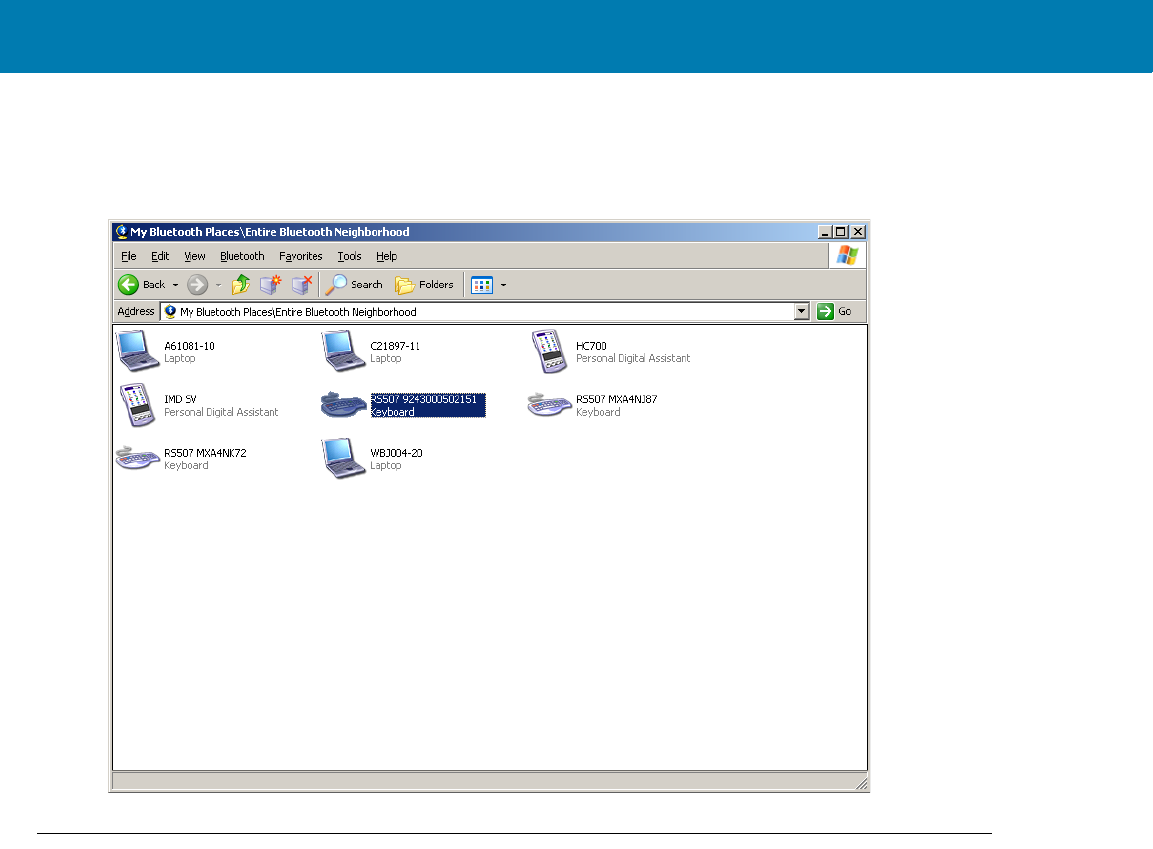
RS507 Bluetooth Connection Using HID and SPP Profiles
207
6. Remove the RS507 from the Bluetooth stack by selecting it on the My Bluetooth Places > Entire Bluetooth
Neighborhood, right click and select Disable.
Figure 114 Entire Bluetooth Neighborhood Screen - Switching Between SSI (SCAN), HID and SPP
Firmware upgrade
Upgrading using a computer and the PC Tool application
Older RS507 devices can be upgraded and re-flashed with a new firmware. The update is performed by
downloading the firmware to the RS507 flash memory. If download fails, the previous firmware remains
operational.
The firmware remains inside the RS507 memory even when powering the RS507 off/on (removing and re-installing
the battery).
To update the firmware of the RS507:
1. Install a fully charged RS507 battery and wait until the RS507 emits a beep and stops, indicating that the
power up process is completed.
2. Press the Scan trigger and verify that the Scan LEDs illuminate and the aimer light is shown while the scan
trigger is pressed.
11 / 16 / 2017 REVIEW ONLY
REVIEW ONLY - REVIEW ONLY - REVIEW ONLY
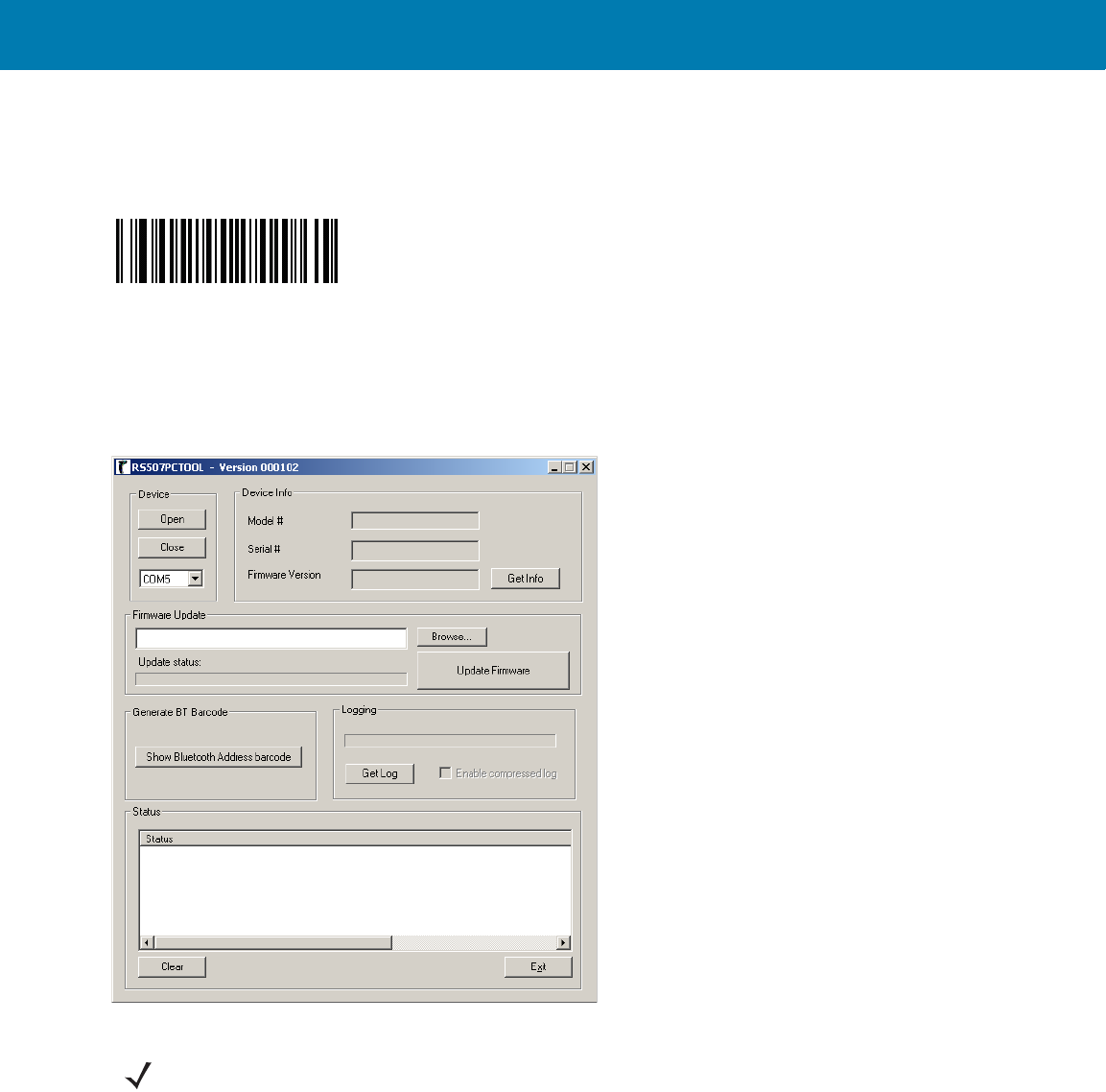
RS507 Bluetooth Connection Using HID and SPP Profiles
208
3. Establish SSI connection by scanning the SSI (SCAN) bar code to change the RS507 mode to SSI (SCAN)
mode. The SSI (SCAN) mode allows the RS507 to communicate with the computer through SPP during the
firmware update session. The SSI (SCAN) bar code can also be scanned directly from a computer screen.
4. Perform a Cold Boot by removing and re-installing the battery onto the RS507. The RS507 starts to operate
under SSI mode using an SPP connection with the computer. Notice the COM port that was assigned to the
RS507.
5. On the computer, run the PC Tool application.
Figure 115 PC Tool Application - Firmware Upgrade
6. Follow the instructions for SPP connection with RS507 as a Master on page 189 under Windows 7 SP1 or SPP
connection with RS507 as a Master on page 195 under Windows XP SP3 except, this time use it while the
RS507 is in SSI (SCAN) mode.
7. Once paired and connected to the computer, select Bluetooth COM port.
8. Click the Open button. The RS507 information is displayed on the Device Info fields.
SSI (SCAN) bar code
NOTE:When using older Bluetooth version, enter PIN code 12345.
11 / 16 / 2017 REVIEW ONLY
REVIEW ONLY - REVIEW ONLY - REVIEW ONLY

RS507 Bluetooth Connection Using HID and SPP Profiles
209
Figure 116 PC Tool Application Device Info fields - Firmware Upgrade
9. Press the Browse button, select the RS507 firmware dat file (for example: PAAACS00-004-N09D0.dat) and
press the Open button.
Figure 117 Firmware Update - dat File
11 / 16 / 2017 REVIEW ONLY
REVIEW ONLY - REVIEW ONLY - REVIEW ONLY
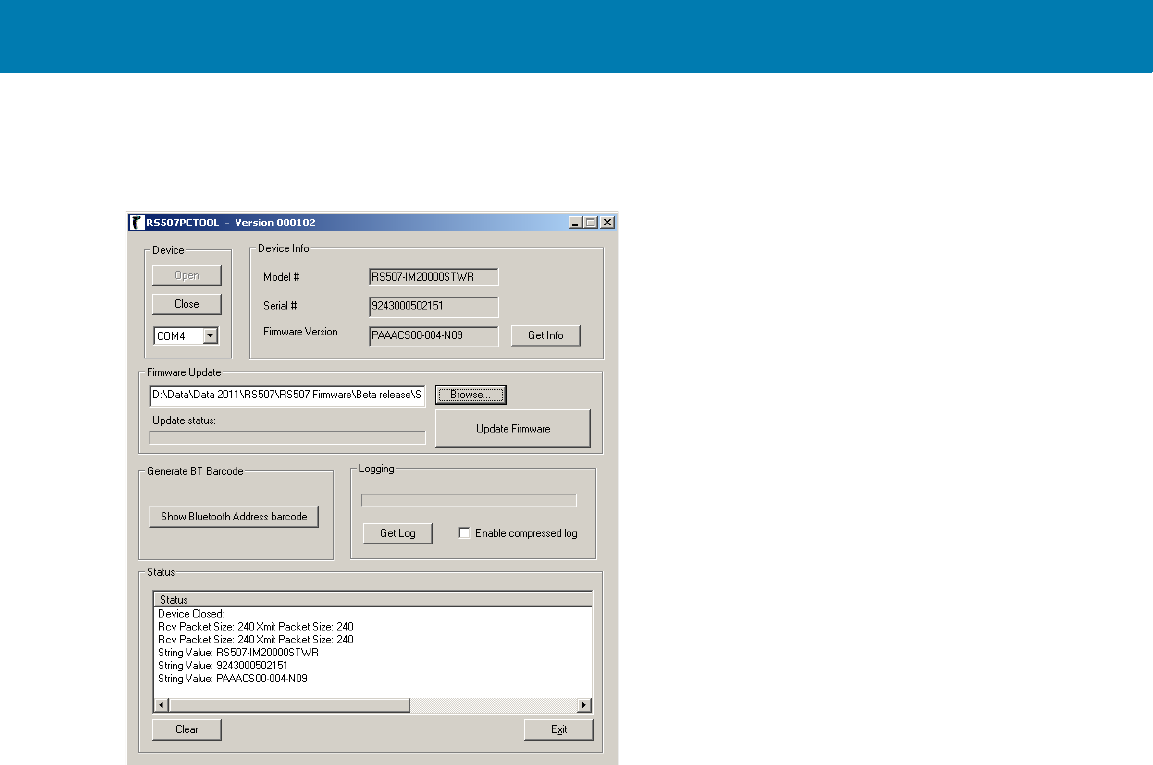
RS507 Bluetooth Connection Using HID and SPP Profiles
210
10. Press the Update Firmware button to start the firmware update process.
Figure 118 Firmware Update - Start Process
11. If the battery level is too low, the firmware update will not start. In such case, replace the battery with a fully
charged battery, close the Com port, re-open the Com port and again, start to download.
11 / 16 / 2017 REVIEW ONLY
REVIEW ONLY - REVIEW ONLY - REVIEW ONLY
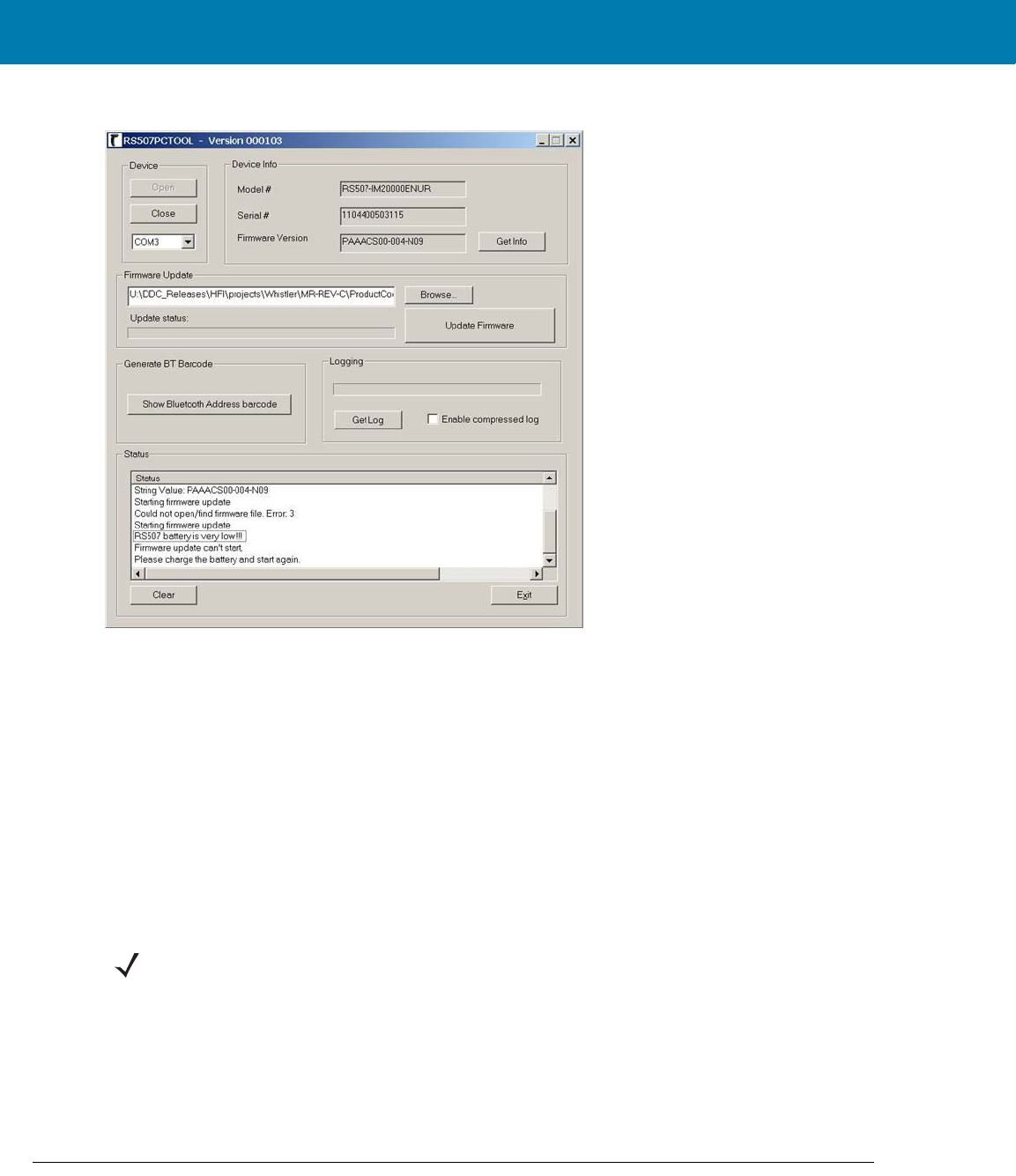
RS507 Bluetooth Connection Using HID and SPP Profiles
211
Figure 119 Download Screen - PC Tool Application
12. During firmware update, the RS507 Scan LEDs blink red. When the firmware update successfully ends, wait
for RS507 internal flash programming to complete (the Scan LEDs turn off).
At the end of the firmware update, the RS507 performs Warm Boot (see Warm Boot on page 174).
13. Perform Clean Boot to the RS507:
•Remove the battery from the RS507.
•Press and hold the Restore key.
•Install the battery onto the RS507.
•Keep holding the Restore key pressed for about five seconds until a chirp is heard and the Scan LEDs
flash green.
At this point, the RS507 firmware is updated and ready for connection with the updated firmware.
Upgrading with a Zebra terminal
Firmware update utility application was included in the CAB files provided for WT40x0, MC9090, MC709x, MC3090
and VC5090. For step-by-step instructions, refer to <Blue><Italic>Imager Firmware Update on page 8-64.
For firmware update of other terminals, use the PC Tool application.
Retrieving the RS507 log file
The events of the RS507 software log includes debug information and SW diagnostics logged during the RS507
operation. The log is saved on the RAM of the RS507 and is lost once the RS507 battery is removed.
NOTE:After Clean Boot is performed, the RS507 defaults are changed to SSI (SCAN) mode to interface to
Zebra terminals.
11 / 16 / 2017 REVIEW ONLY
REVIEW ONLY - REVIEW ONLY - REVIEW ONLY
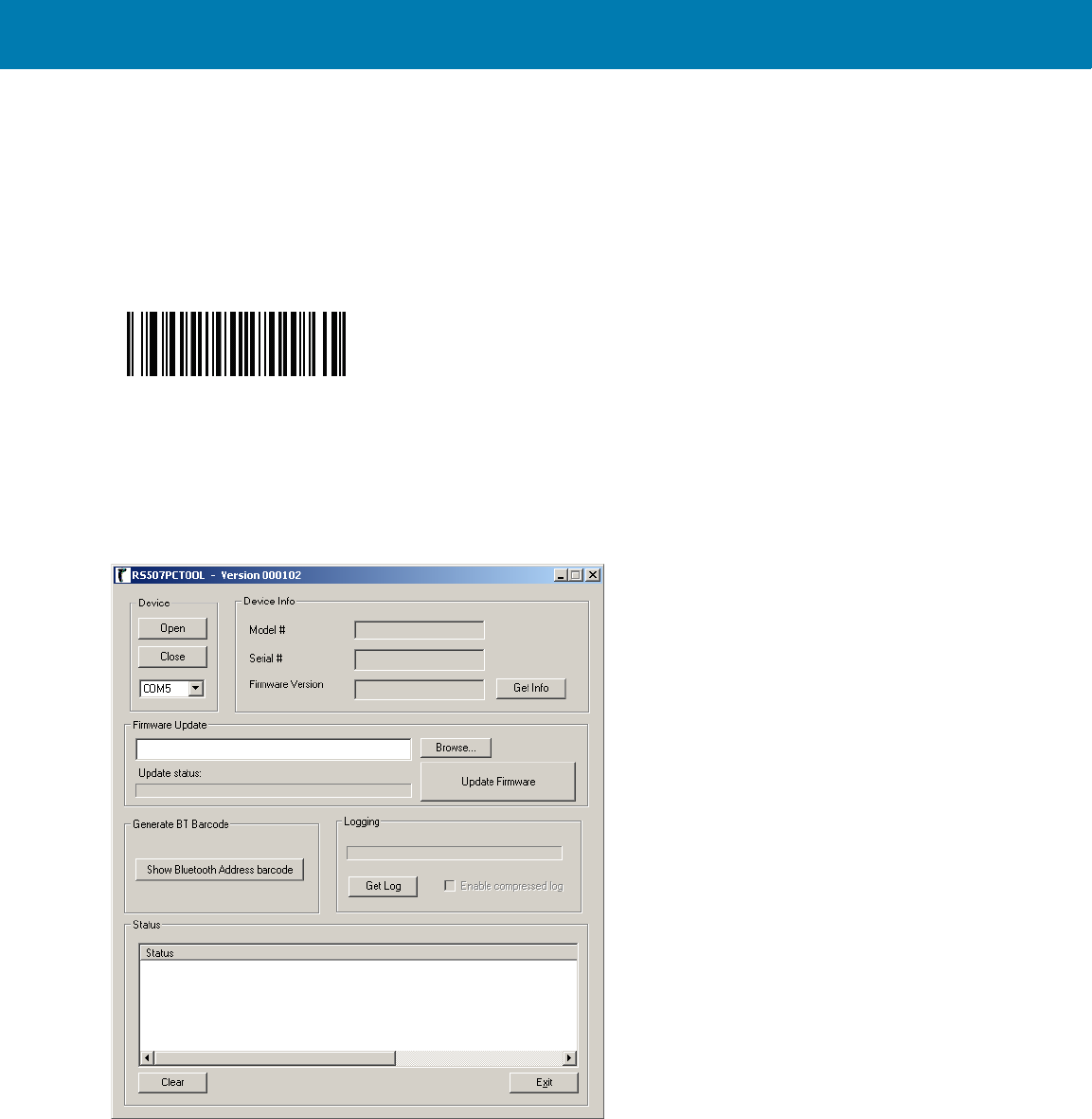
RS507 Bluetooth Connection Using HID and SPP Profiles
212
To retrieve the RS507 log file:
1. If the RS507 is stuck or do not behave as expected once connected to the application, do not remove the
battery. Instead, perform a Warm Boot by pressing and holding the Restore Key for more than six seconds.
2. Establish SSI connection by scanning the SSI (SCAN) bar code to change the RS507 mode to SSI (SCAN)
mode. The SSI (SCAN) mode allows the RS507 to communicate with the computer through SPP during the
firmware update session. The SSI (SCAN) bar code can also be scanned directly from a computer screen.
3. Perform a Warm Boot by pressing and holding the Restore Key for more than six seconds. The RS507 starts to
operate under SSI (SCAN) using an SPP connection with the computer.
4. Locate the COM port that was assigned to the RS507.
5. On the computer, run the PC Tool application.
Figure 120 PC Tool Application Screen
6. Click the Show Bluetooth Address barcode button.
7. Manually enter the computer BD address and click the Generate button.
SSI (SCAN) bar code
11 / 16 / 2017 REVIEW ONLY
REVIEW ONLY - REVIEW ONLY - REVIEW ONLY
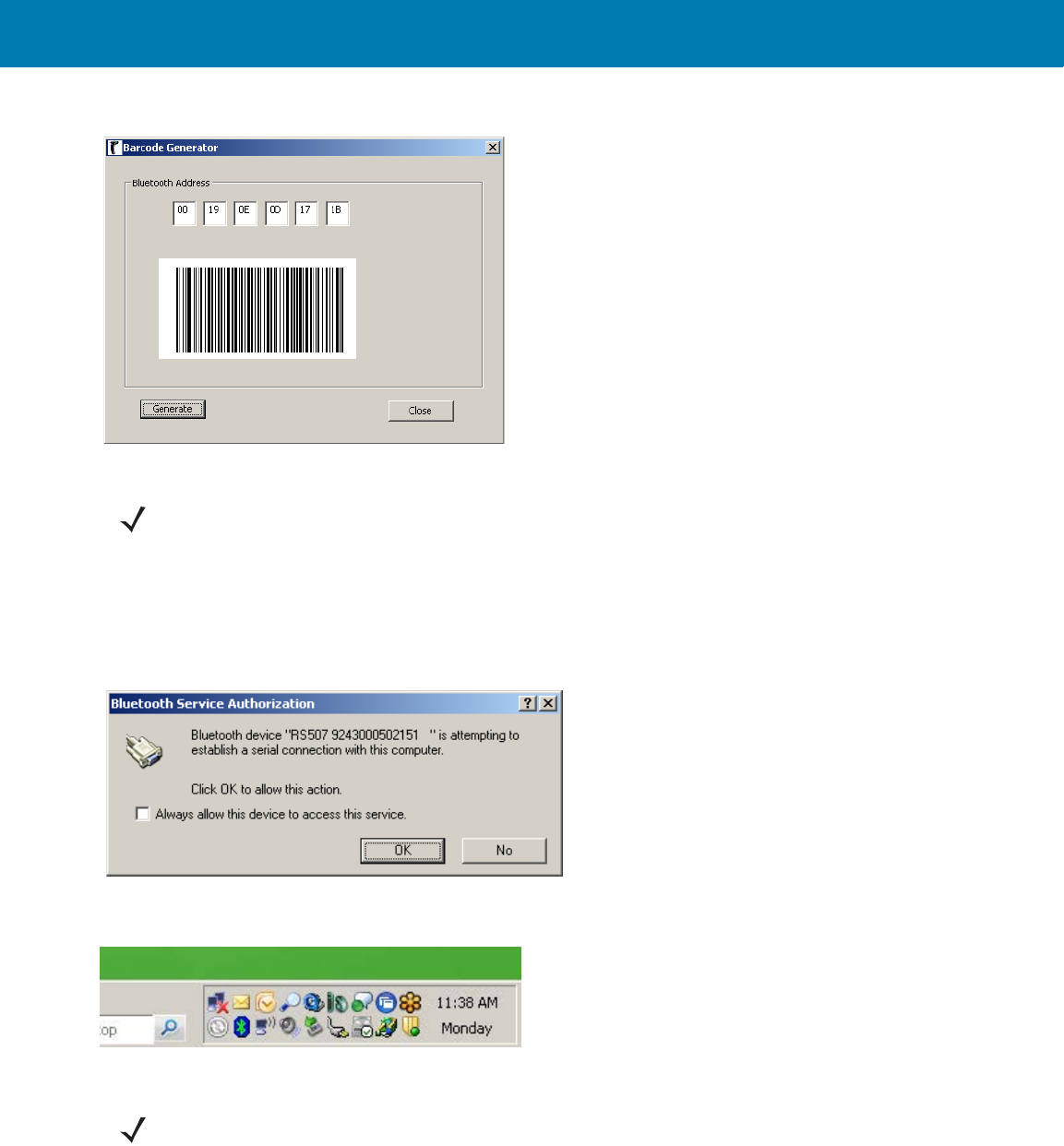
RS507 Bluetooth Connection Using HID and SPP Profiles
213
Figure 121 Bar Code Generator - PC Tool Application
.
8. To start the connection process, aim the RS507 at about 7" (18 cm) away from the front of the computer
screen and scan the bar code of the computer (or the other target device) BD address. The RS507 Scan LEDs
start flashing green indicating that the RS507 is attempting to establish connection with the computer.
9. If the following Windows pops up, check the box Always allow this device to access this service and click
OK.
10. The RS507 bleeps, establishes the SSI over SPP connection and is ready log file retrieval.
11. Select Bluetooth COM port assigned to the RS507.
12. Click the Open button - the application displays the RS507 status information.
NOTE:The PC Tool application retains the last BD address entered so next time press the Generate button to
recreate the bar code image.
NOTE:The RS507 can connect to a computer or other device that supports Bluetooth Serial Port Profile
interface as either a Master (the RS507 initiate the connection) or a Slave (the computer or other device initiate
the connection and the RS507 is discovered by the computer).
11 / 16 / 2017 REVIEW ONLY
REVIEW ONLY - REVIEW ONLY - REVIEW ONLY
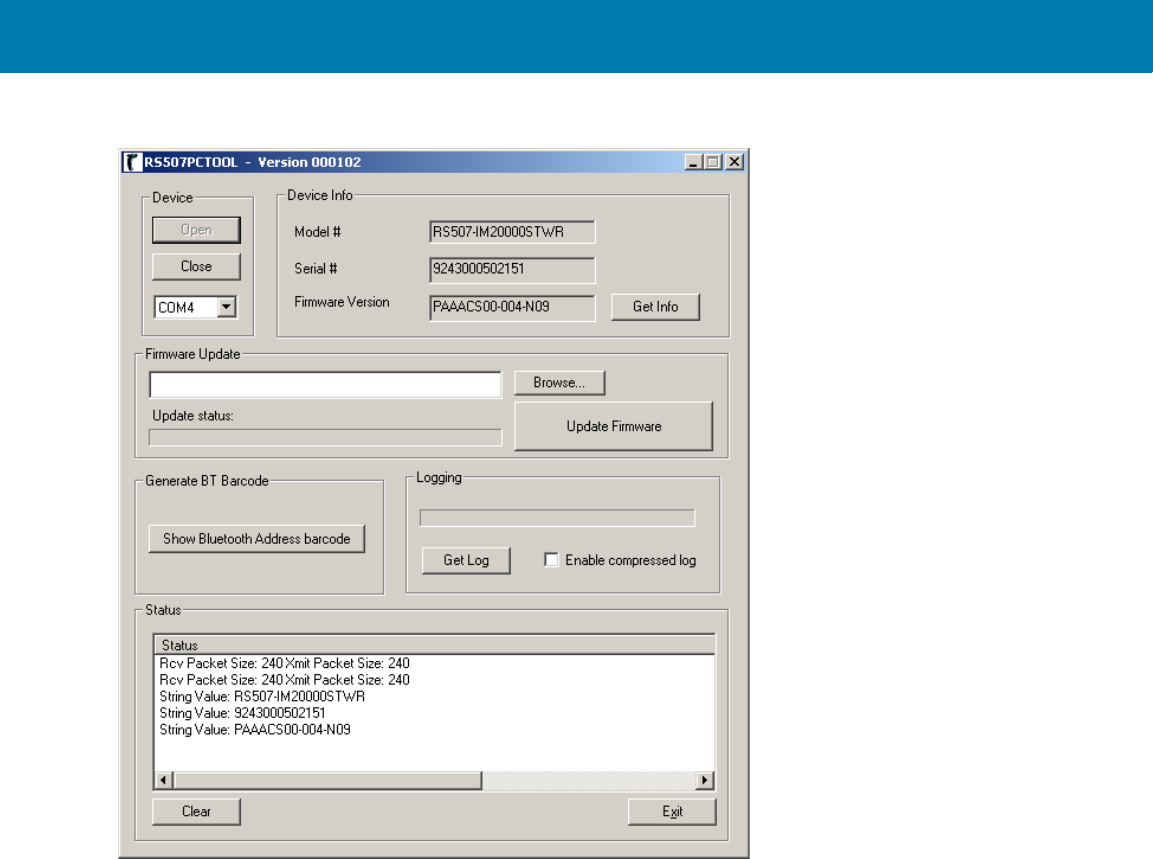
RS507 Bluetooth Connection Using HID and SPP Profiles
214
Figure 122 RS507 Status Information - PC Tool Application
13. Click the Get Log button to download the RS507 log file.
14. When you expect a large log file, check the Enable compress log to get a compressed log file in .zip format. The
log file is saved on the computer at the same folder of the PC Tool application.
15. from the same directory of the PC Tool application.
11 / 16 / 2017 REVIEW ONLY
REVIEW ONLY - REVIEW ONLY - REVIEW ONLY
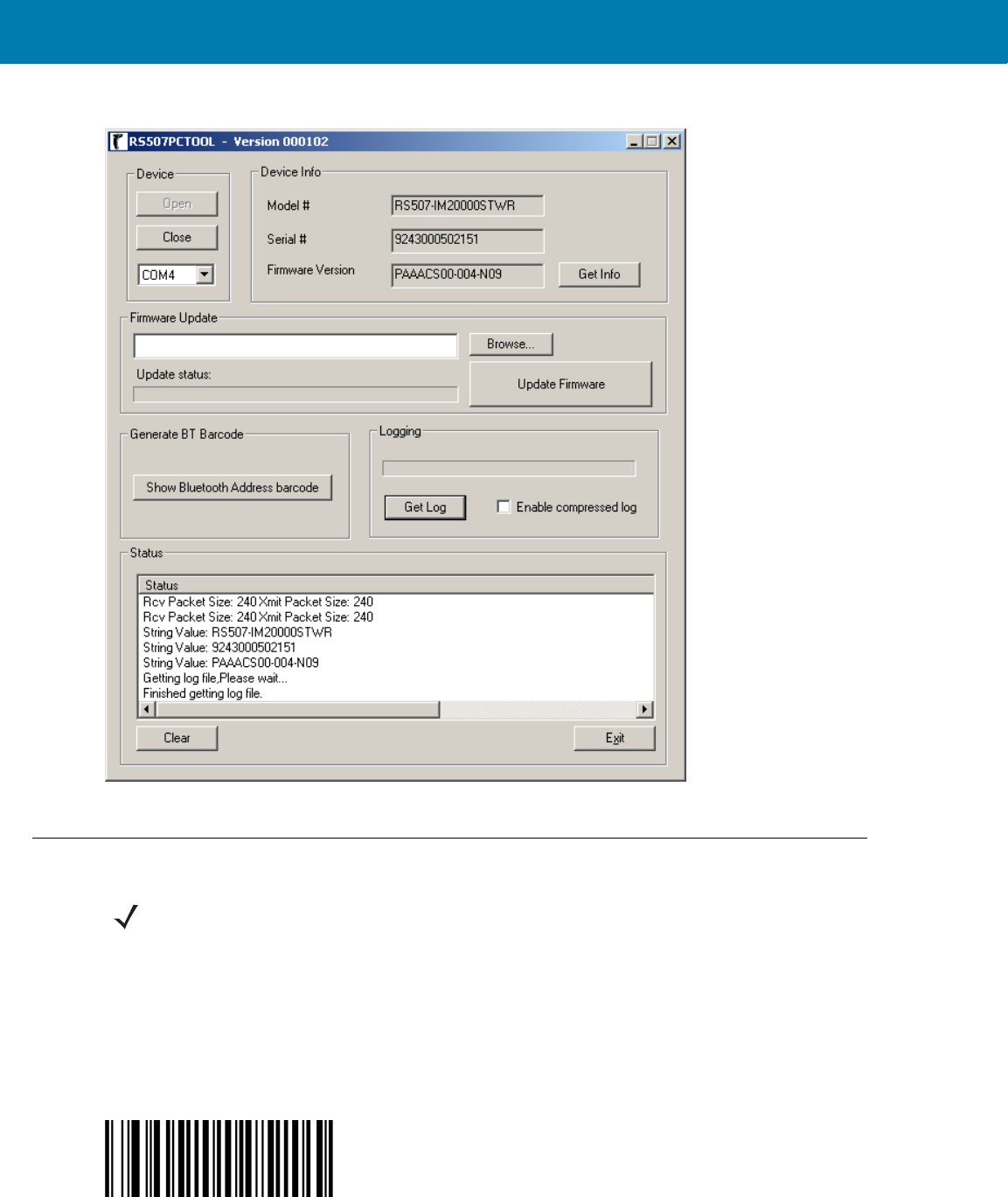
RS507 Bluetooth Connection Using HID and SPP Profiles
215
Figure 123 Retrieve RS507 Log File - PC Tool Application
Bluetooth Bar Codes
Bluetooth Authentication Control
Bluetooth Authentication
The Bluetooth Authentication parameter enables/disables Bluetooth authentication connection.
Disable
NOTE:Bar codes marked with * Indicate default configuration.
11 / 16 / 2017 REVIEW ONLY
REVIEW ONLY - REVIEW ONLY - REVIEW ONLY
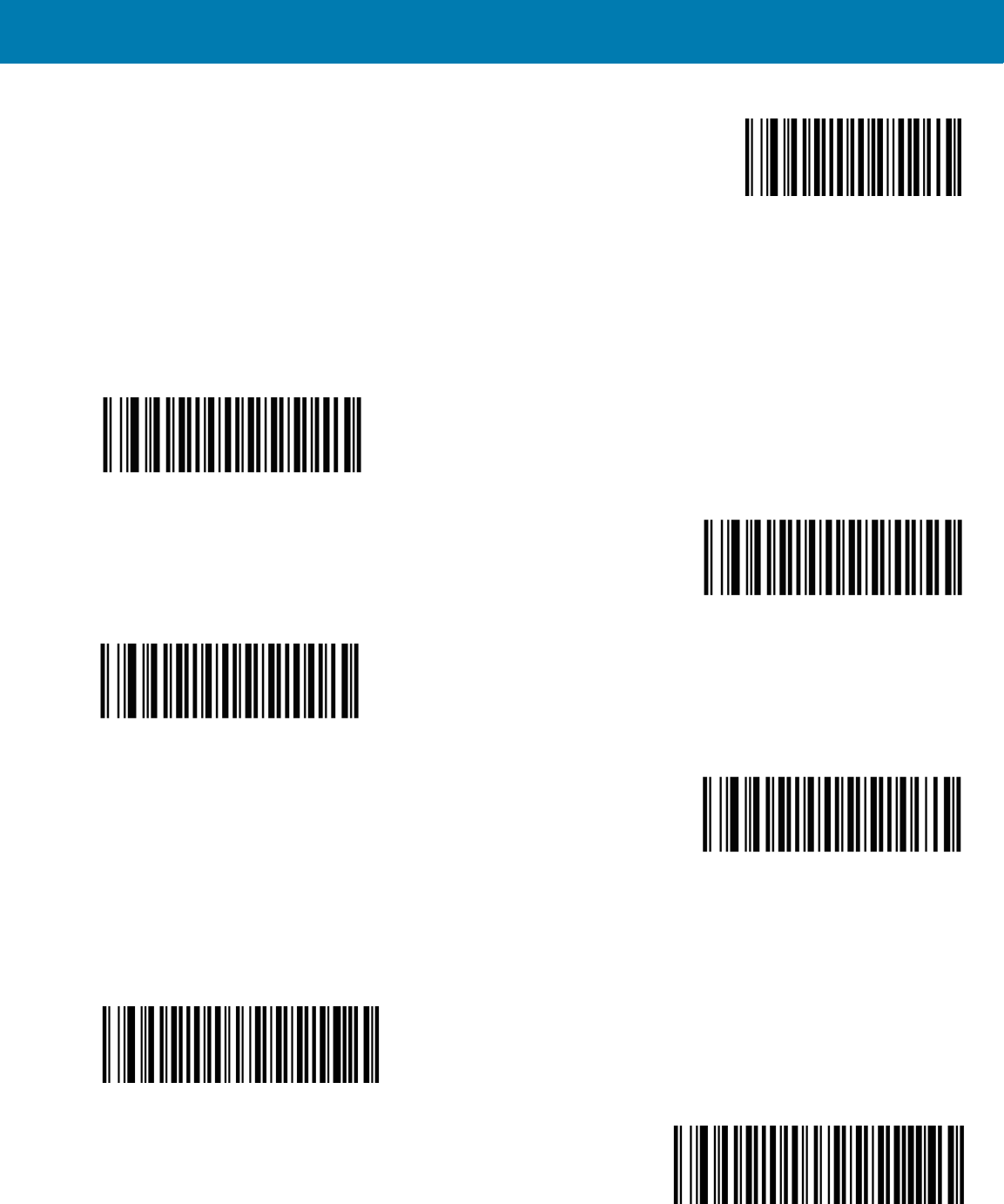
RS507 Bluetooth Connection Using HID and SPP Profiles
216
*Enable
Bluetooth Automatic Reconnection Control
Bluetooth Auto Reconnection
The Bluetooth Auto Reconnection parameter sets Bluetooth automatic reconnection when unexpected Bluetooth
disconnection occurs.
*None
On power up
On out of range
Both on power up or out of range
Reconnect Attempts Timeout
The Reconnect Attempts parameter defines the auto reconnect attempt time duration after Bluetooth
disconnection.
*30 seconds
35 seconds
11 / 16 / 2017 REVIEW ONLY
REVIEW ONLY - REVIEW ONLY - REVIEW ONLY
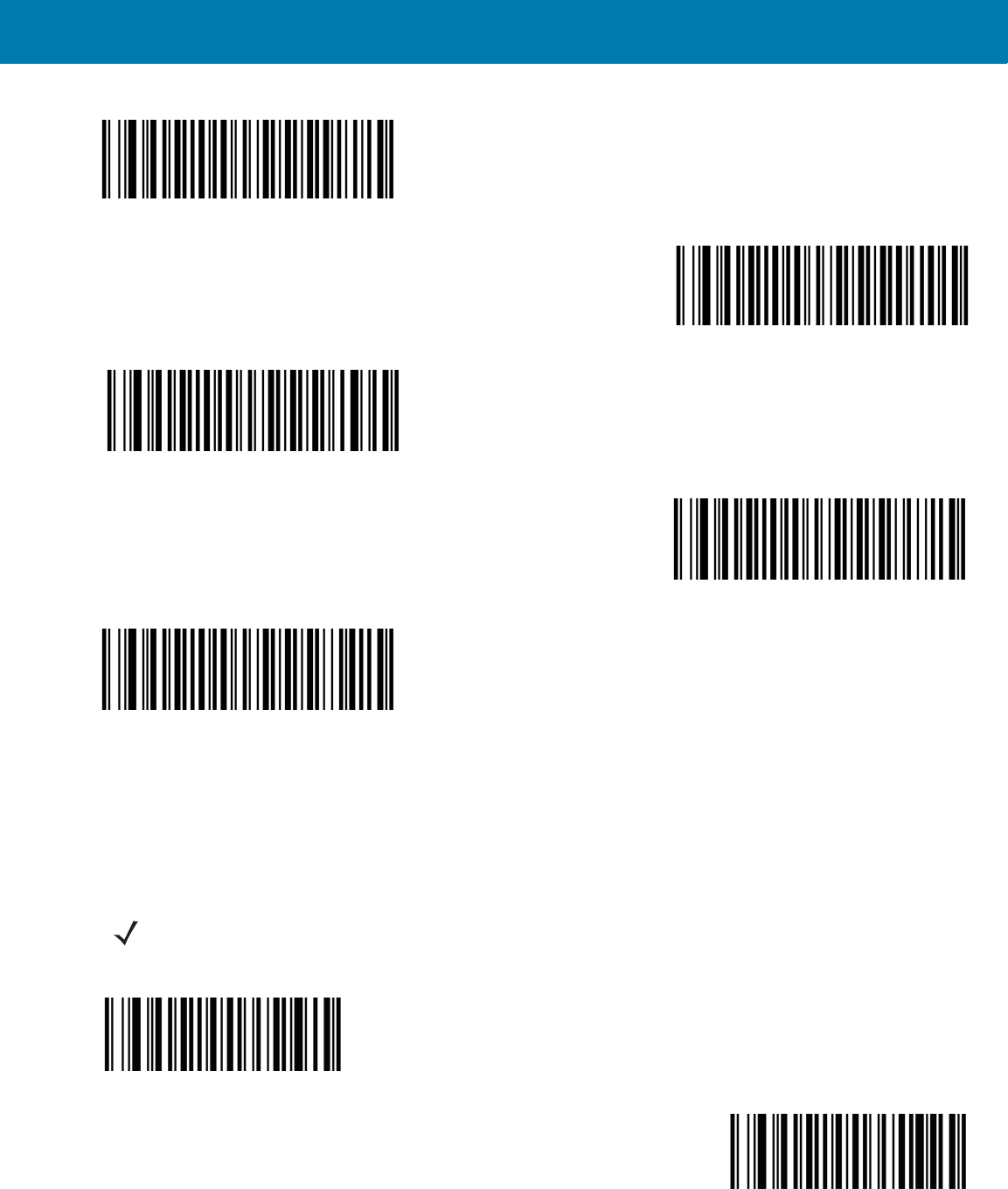
RS507 Bluetooth Connection Using HID and SPP Profiles
217
40 seconds
45 seconds
50 seconds
55 seconds
60 seconds
Force Pairing Save
The Force Pairing Save parameter enables/disables saving the remote Bluetooth address after each Bluetooth
connection attempt.
When this parameter is disabled, the Bluetooth address is saved only after a successful Bluetooth connection. If
the Bluetooth connection fails, the Bluetooth address is not saved.
Disable
*Enable
NOTE:This parameter is effective when the RS507 connects as Master.
11 / 16 / 2017 REVIEW ONLY
REVIEW ONLY - REVIEW ONLY - REVIEW ONLY
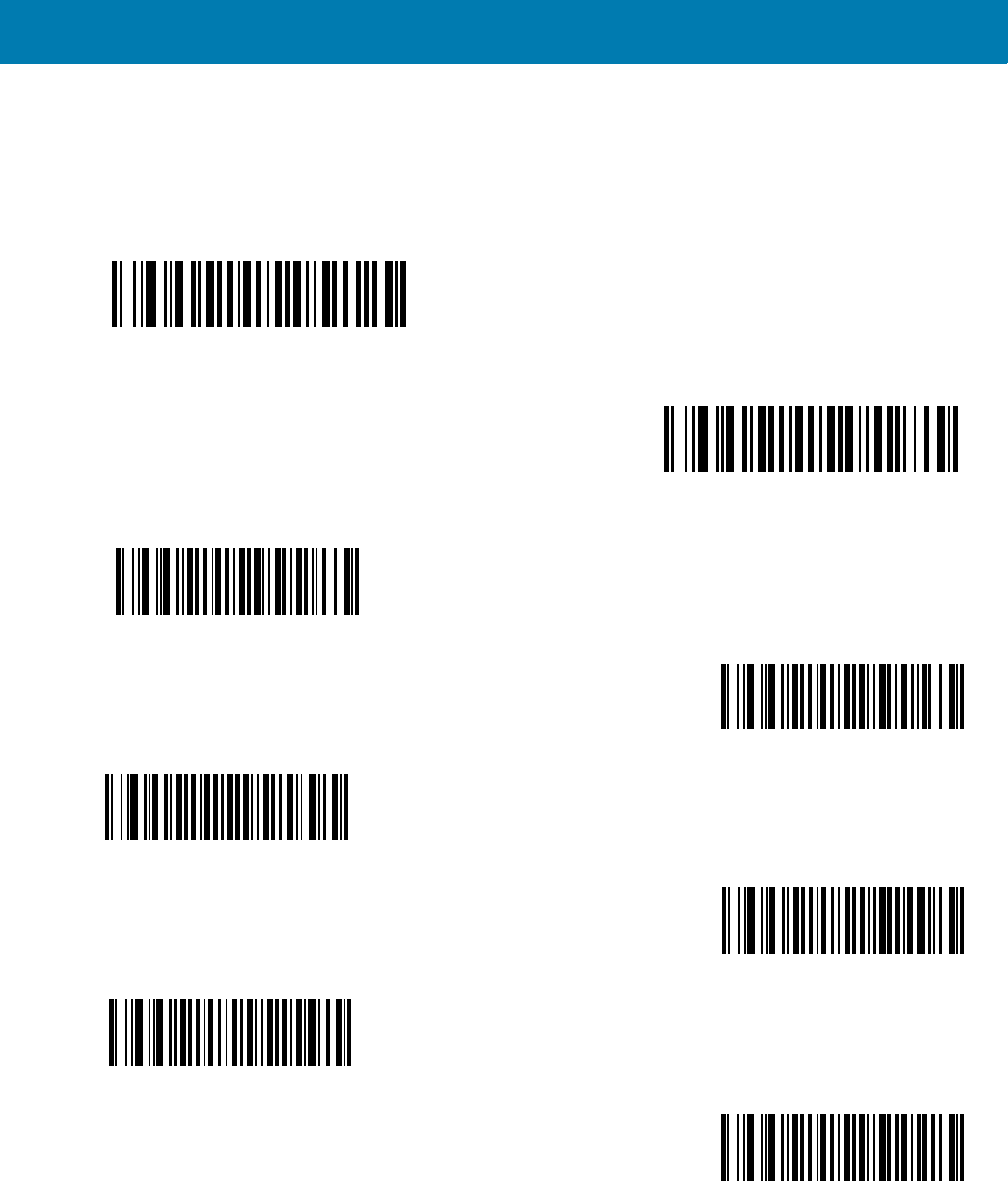
RS507 Bluetooth Connection Using HID and SPP Profiles
218
Bell Indication Control
BELL Indication (SPP mode only)
The BELL Indication parameter configures the beep tone sequence of the bell indication when a bell character is
received. This feature is valid only in SPP mode for PC connection.
*Disable
Enable
GP_1_HI_SHORT
GP_2_HI_SHORT
GP_3_HI_SHORT
GP_4_HI_SHORT
GP_5_HI_SHORT
GP_1_LO_SHORT
11 / 16 / 2017 REVIEW ONLY
REVIEW ONLY - REVIEW ONLY - REVIEW ONLY
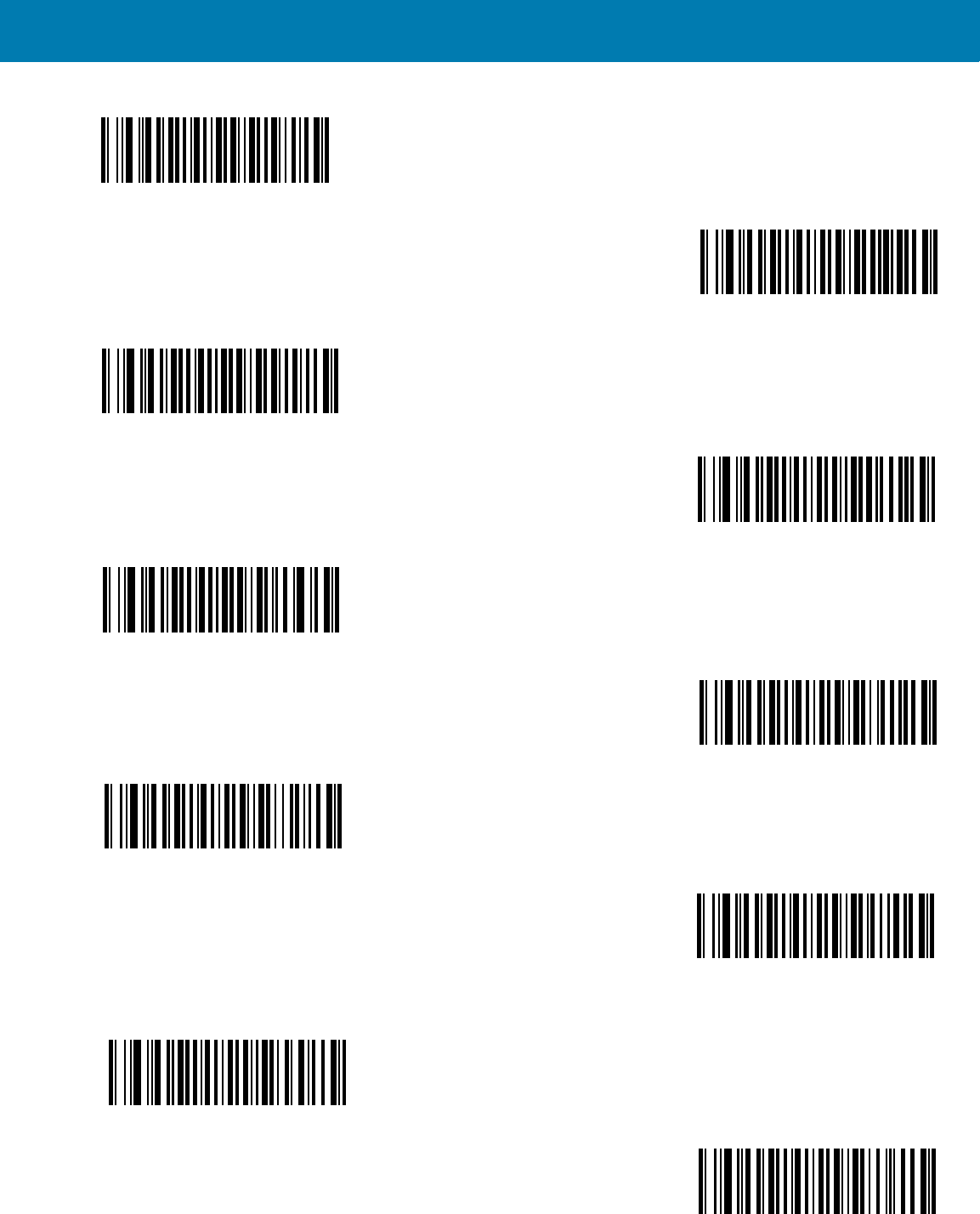
RS507 Bluetooth Connection Using HID and SPP Profiles
219
GP_2_LO_SHORT
GP_3_LO_SHORT
GP_4_LO_SHORT
GP_5_LO_SHORT
GP_1_HI_LONG
GP_2_HI_LONG
GP_3_HI_LONG
GP_4_HI_LONG
GP_5_HI_LONG
GP_1_LO_LONG
11 / 16 / 2017 REVIEW ONLY
REVIEW ONLY - REVIEW ONLY - REVIEW ONLY
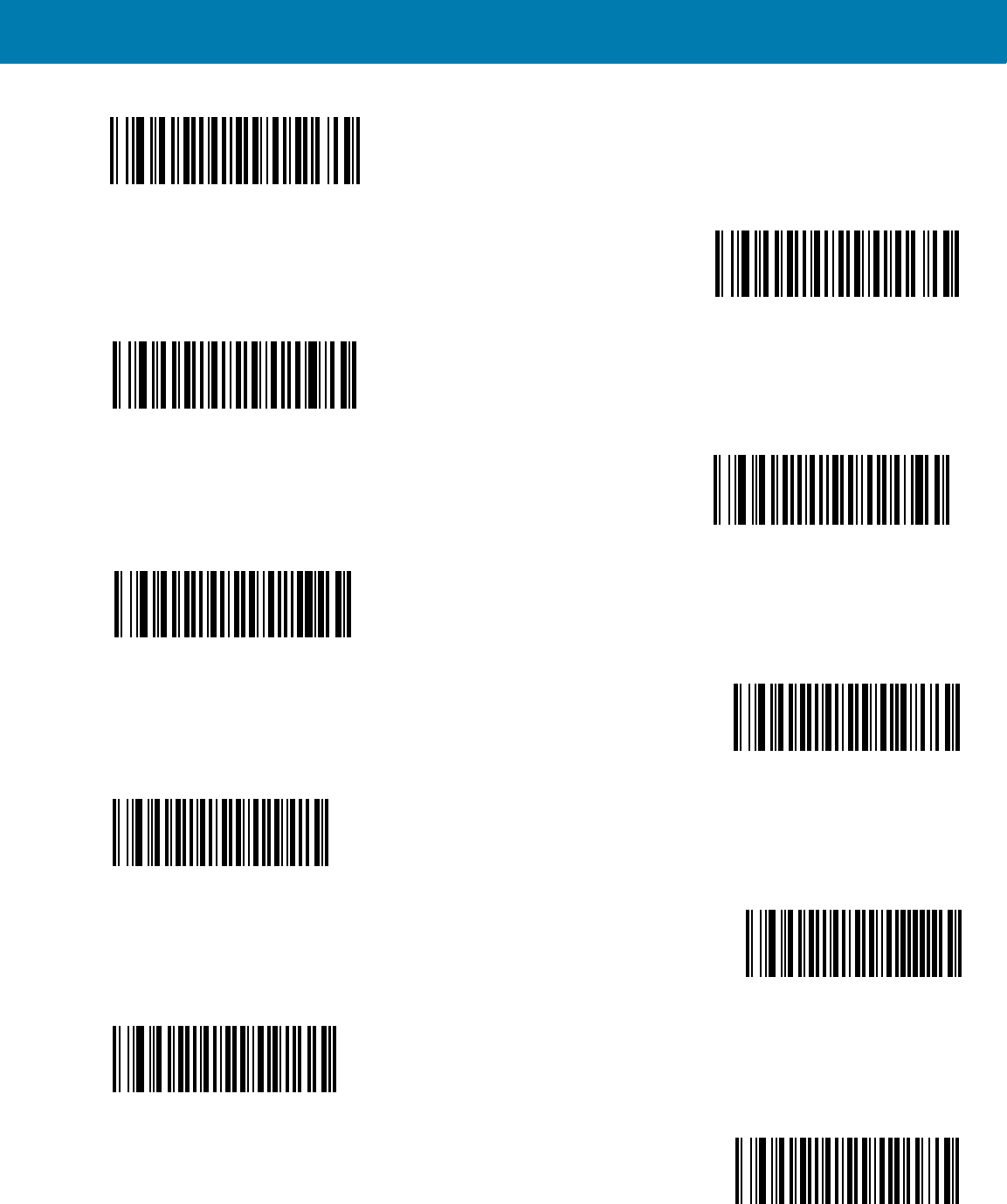
RS507 Bluetooth Connection Using HID and SPP Profiles
220
GP_2_LO_LONG
GP_3_LO_LONG
GP_4_LO_LONG
GP_5_LO_LONG
GP_FAST_WARBLE
GP_SLOW_WARBLE
GP_HI_LO
GP_LO_HI
GP_HI_LO_HI
GP_LO_HI_LO
11 / 16 / 2017 REVIEW ONLY
REVIEW ONLY - REVIEW ONLY - REVIEW ONLY
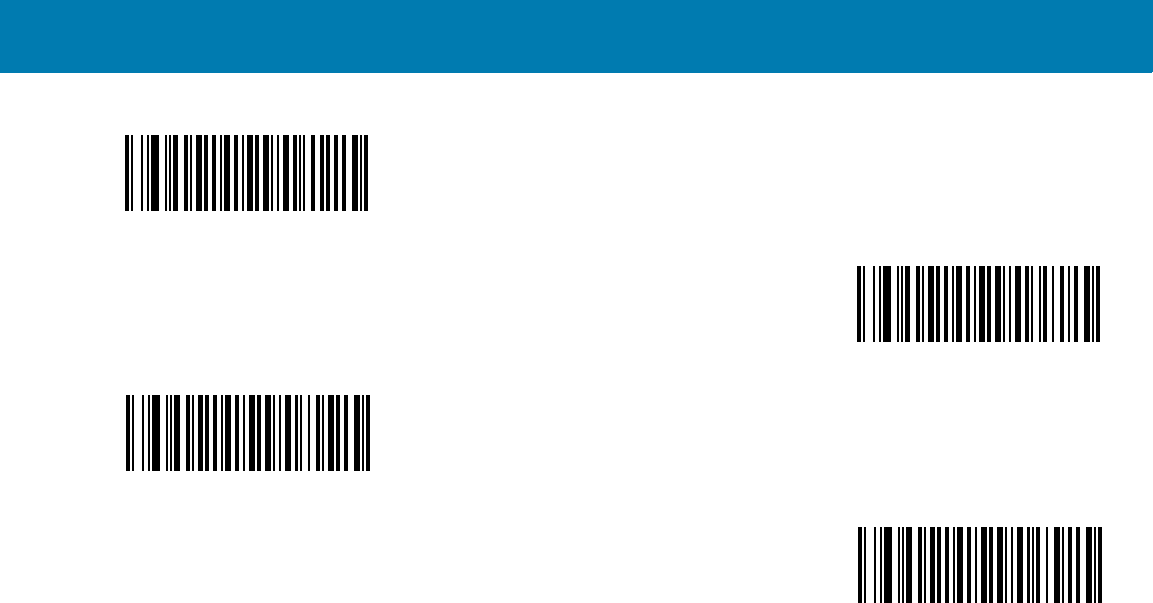
RS507 Bluetooth Connection Using HID and SPP Profiles
221
GP_HI_HI_LO_LO
APP_ERROR_BEEP
APP_CLICK
LOW_CLICK
Bluetooth HID Country Keyboard Types (Country Codes)
Scan the bar code corresponding to the keyboard type.
11 / 16 / 2017 REVIEW ONLY
REVIEW ONLY - REVIEW ONLY - REVIEW ONLY
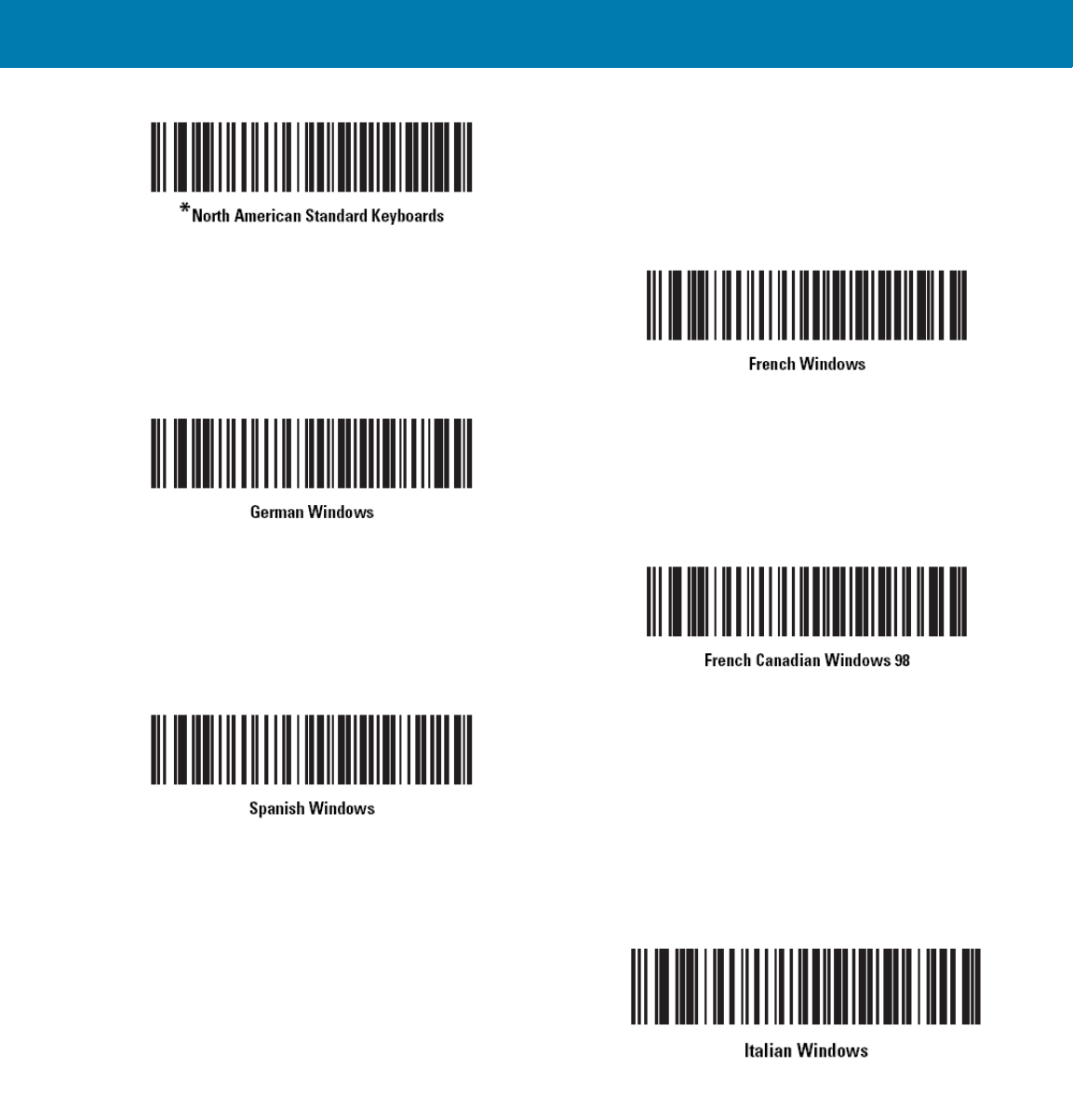
RS507 Bluetooth Connection Using HID and SPP Profiles
222
11 / 16 / 2017 REVIEW ONLY
REVIEW ONLY - REVIEW ONLY - REVIEW ONLY
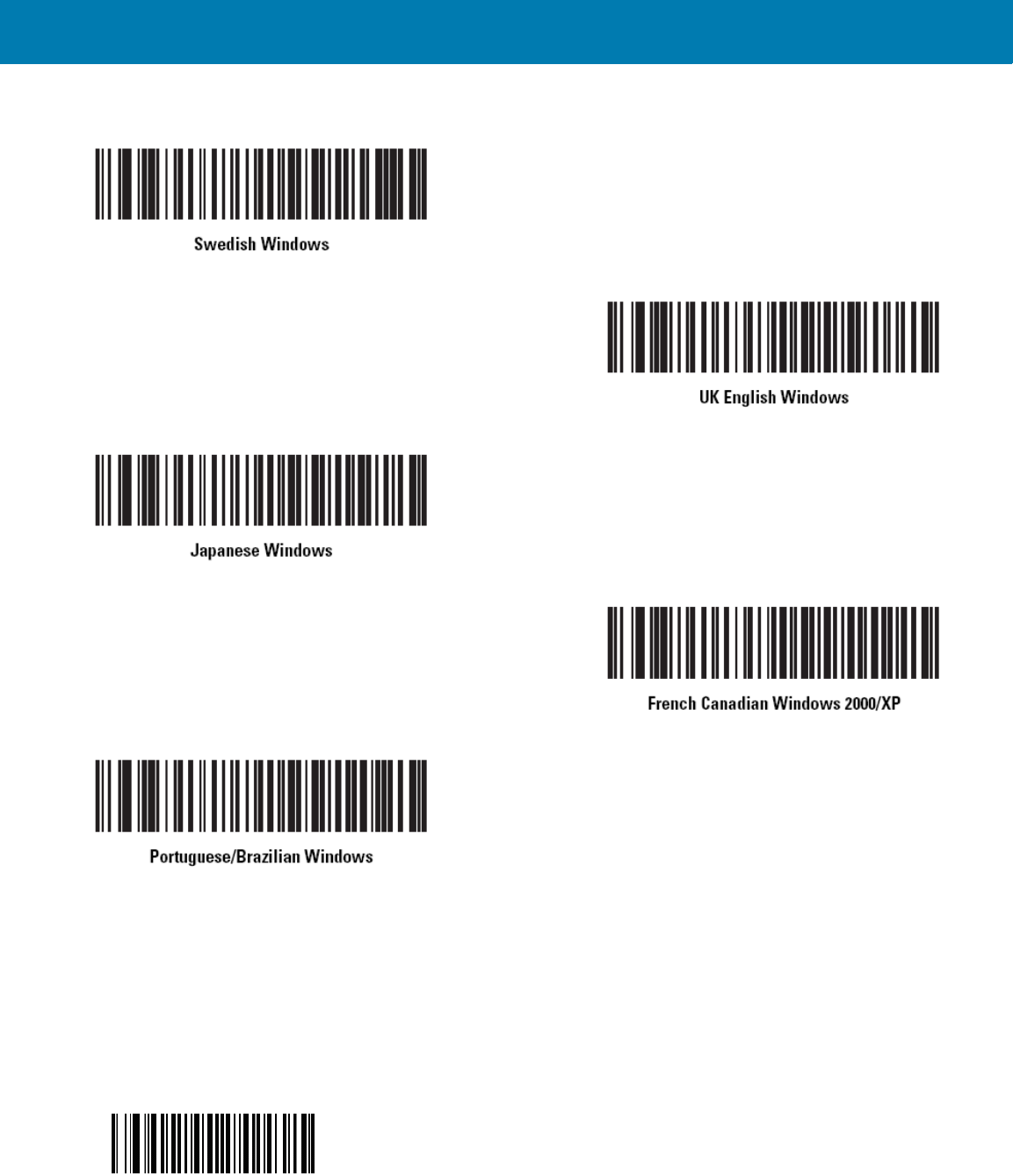
RS507 Bluetooth Connection Using HID and SPP Profiles
223
Bluetooth Profile Control
To configure the RS507 to a Bluetooth Connection Mode:
1. Scan the required profile bar code (see the following bar codes).
2. Perform a cold boot by removing and re-installing the battery onto the RS507. The RS507 starts to operate and
is also discoverable as a keyboard (HID) or serial device (SPP).
SPP bar code
11 / 16 / 2017 REVIEW ONLY
REVIEW ONLY - REVIEW ONLY - REVIEW ONLY
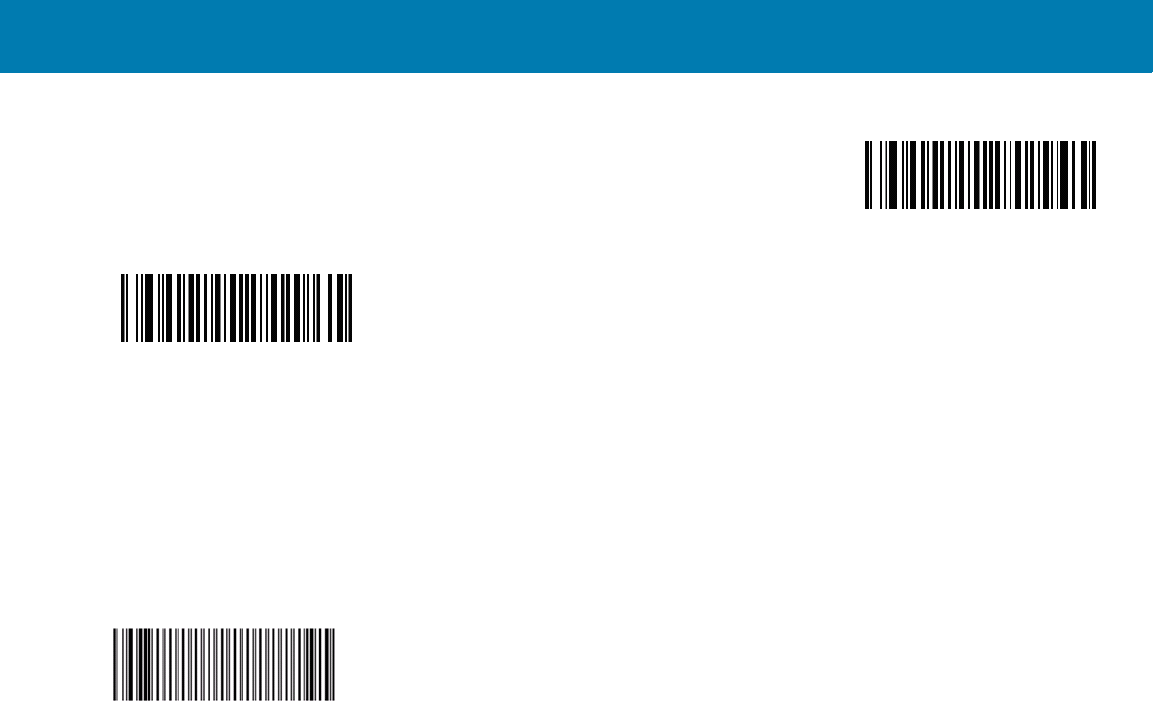
RS507 Bluetooth Connection Using HID and SPP Profiles
224
HID bar code
Scan bar code
Bluetooth Pairing Control
Remove Bluetooth Connection
Remove the Bluetooth connection to allow the RS507 to connect to another PC or before switching the RS507 to a
different connection profile.
To remove the Bluetooth connection, scan an un-pairing bar code to disconnect the RS507 from the PC.
Un-pairing bar code Label
The RS507 emits one string of high/low beeps indicating that Bluetooth communication with the PC is removed.
Another way to remove a Bluetooth connection is removing and re-installing the RS507 battery.
11 / 16 / 2017 REVIEW ONLY
REVIEW ONLY - REVIEW ONLY - REVIEW ONLY
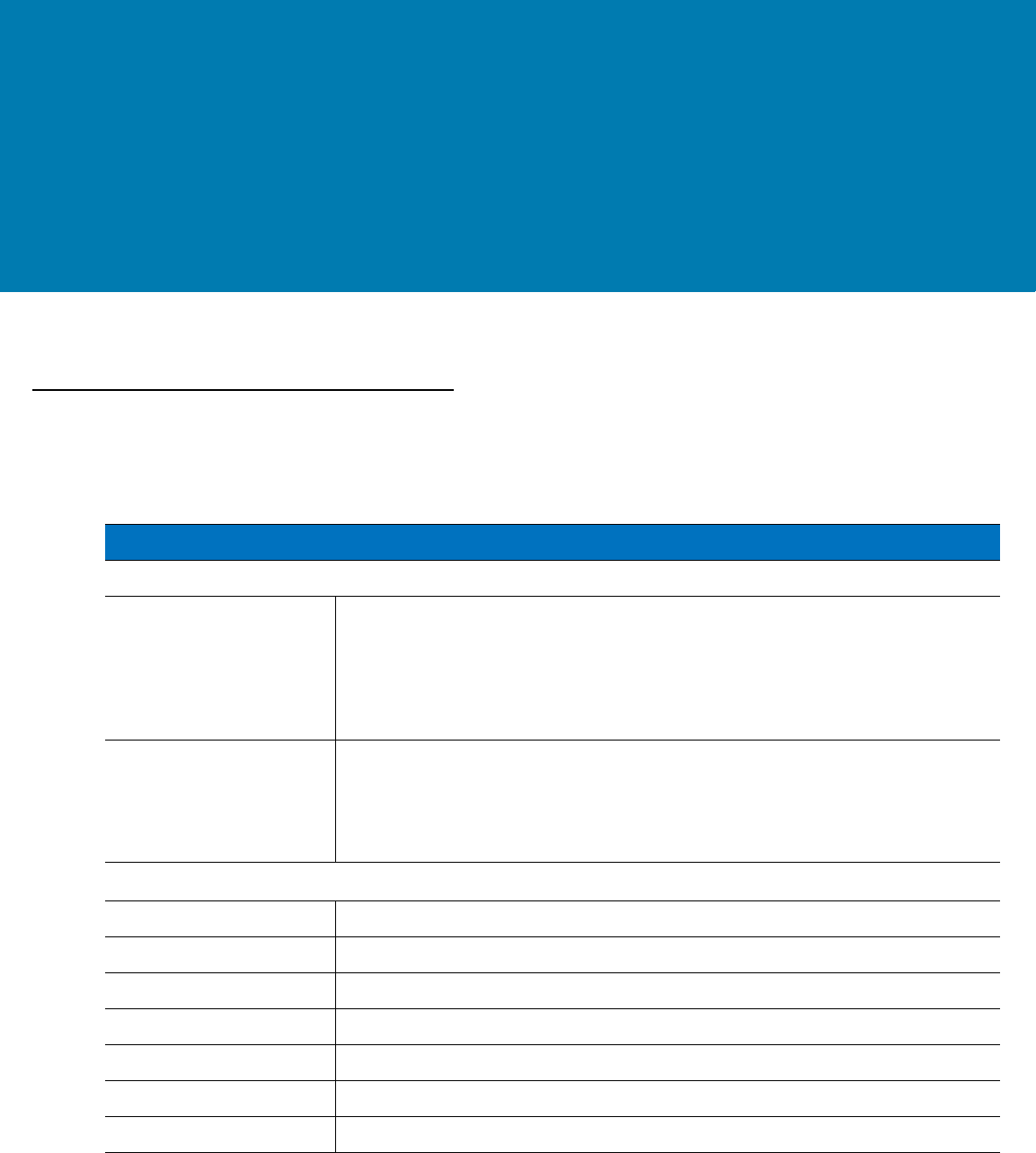
225
Specifications
Technical Specifications
Imager
Table 15 Imager Technical Specifications
Item Description
Physical Characteristics
Dimensions (H x W x L): Triggerless, standard battery: 2.9 x 5.3 x 7.4 cm/1.16 x 2.1 x 2.92 in.
Triggerless, extended battery: 3.6 x 5.3 x 7.4 cm/1.42 x 2.1 x 2.92 in.
Triggered, standard battery: 2.9 x 5.3 x 7.4 cm /1.16 x 2.1 x 2.92 in.
Triggered, corded (cord length not included): 3.3 x 5.3 x 7.4 cm/1.3 x 2.1 x 2.92
in.
Weight: Triggerless, standard battery: 121.4 g/4.3 oz.
Triggerless, extended battery: 146.4 g/5.2 oz.
Triggered, standard battery: 134.8 g/4.8 oz.
Triggered, corded: 140.8 g/5.0 oz.
Performance Characteristics
Optical Resolution: WVGA 752 H x 480 V pixels (gray scale)
Roll: 360°
Pitch Angle: ± 60° from normal
Skew Tolerance: ± 60° from normal
Aiming Element: 655 nm ± 10 nm Visible Laser Diode
Illumination Element 25 nm ± 5 nm Red LEDs
Field of View: Horizontal: 39.6°; Vertical: 25.7°
11 / 16 / 2017 REVIEW ONLY
REVIEW ONLY - REVIEW ONLY - REVIEW ONLY
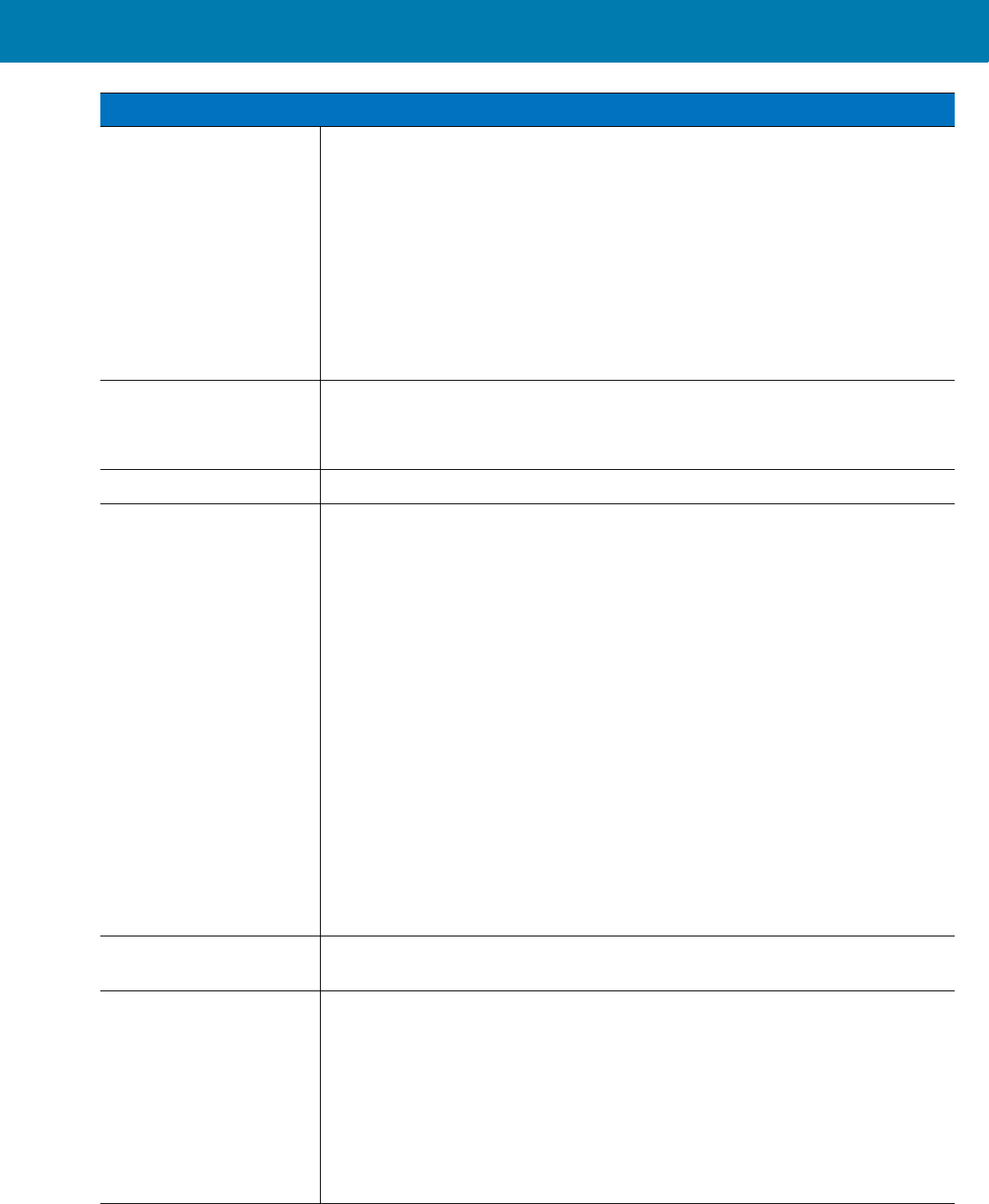
Specifications
226
Nominal Working
Distance from exit
window:
Density:-------------5 mil -----------7.5 mil--------- 20 mil--------- --13 mil
1D Code Type:----39-------------- 39---------------39------------- ---UPC
Near:-----------------2 inches- ------------------------------------ ------ 1.5 inches
Far: -- -- -- -- -- - - 7.4 inches- --10.5 inches-- -24.6 inches - - 15.4 inches
Density:---------- --6.67 mil----- -- 10 mil------ ---- 15 mil
2D Code Type:----PDF417------- PDF417 --- - - PDF417
Near:-- - -- --- - ---3.3 inches
Far:- -- - -- - - - ---7.0 inches---- -10 inches1---- 4.6 inches
Ambient Light Immunity: From total darkness
Indoor: 450 ft. candles (4,845 lux).
Outdoor: 9,000 ft. candles (96,900 lux).
Motion Tolerance: 63.5 cm (25 inches) per second, typical.
Supported Symbologies 1D enabled by default:
Codabar, Code 39, Code 128, EAN-13, EAN-8, Interleaved 2 of 5, UPC-A and
UPC-E.
1D disabled by default:
Code 11, Code 32 Pharmaceutical (PARAF), Code 93, MSI, Reduced Space
Symbology (RSS-14, RSS Limited, RSS Expanded), Straight 2 of 5 IATA
(two-bar start/stop), Straight 2 of 5 Industrial (three-bar start/stop), Trioptic,
UPC-E1.
2D enabled by default:
4-CB (4-State Customer Bar code), Aztec, MicroPDF417, PDF417, MaxiCode.
2D disabled by default:
Australian Post, British Post (4 state code and “infomail”), Data Matrix, Japanese
Post, KIX (Netherlands) Post, Planet Code, Postnet, QR Code, EAN•UCC
Composite, TCIF Linked Code 39 (TLC39).
Supported Aiming Modes: Class 2 Laser, cross hair with bright center for sunlight visibility; Pick List mode
option.
Interface: Cordless:
Bluetooth: Class II, v 2.1 with Adaptive Frequency Hopping (AFH).
Supported profiles: Serial Port Profile (SPP), Human Interface Device Profile
(HID), Service Discovery Application Profile (SDAP).
Pairing: by reading terminal Bluetooth address as bar code off the display or from
a printed label.
Corded (to WT4090): Serial.
Item Description
11 / 16 / 2017 REVIEW ONLY
REVIEW ONLY - REVIEW ONLY - REVIEW ONLY
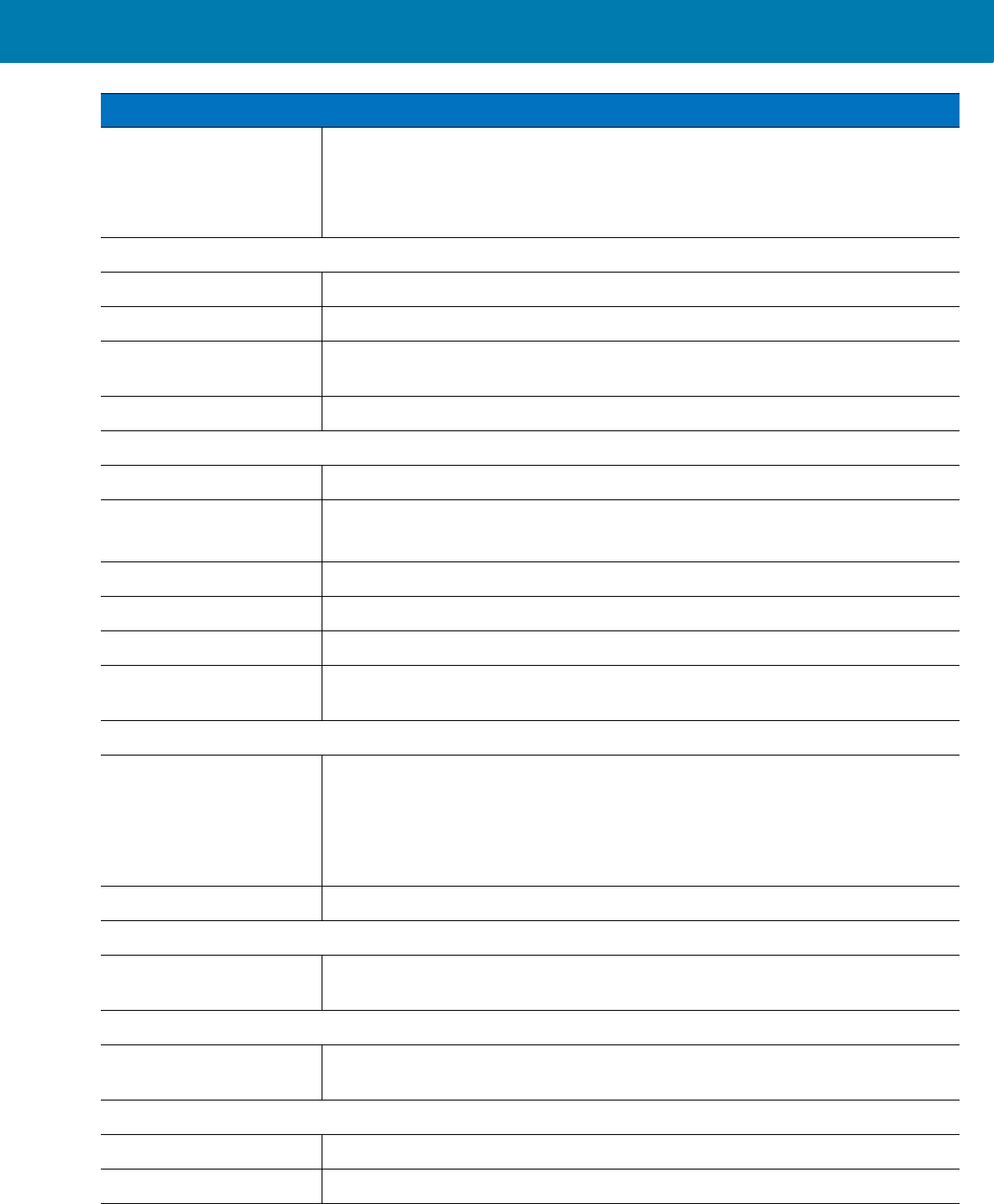
Specifications
227
Field Replaceable Parts: Batteries, corded adaptor, trigger clamp, triggerless clamp, comfort pad, straps
and strap buckle.
User Interface
LED: Two (parallel), multi color, rear left and rear right.
Beeper: Rear center, up to 80 dBA SPL @ 10 cm.
Restore Key: User accessible for emergency boot up and Bluetooth reconnect (after excessive
disconnection period).
Scan Triggering: Manual or automatic using Interactive Sensing Technology (IST).
User Environment
Operating Temperature: -20° to 55° C/-4° to 131° F.
Storage Temperature: -40° to 70° C/-40° to 158° F excl. Battery
-40° to 60° C/-40° to 140° F incl. Battery
Humidity: 5% to 85% (non-condensing).
Drop Specification: 6 ft./1.8 m multiple drops to concrete across operating temperature range.
Sealing: IP54
Electrostatic Discharge
(ESD):
±15kV air discharge, ±8kV direct discharge.
Power
Cordless: Standard battery: Li-Ion 970 mAh, 3.7 V with up to 35,000 scans (continuous) or
up to 10 hours with 900 scans per hour on a single charge using fresh batteries.
Extended battery: Li-Ion 1940 mAh, 3.7 V with up to 70,000 scans (continuous) or
up to 20 hours with 900 scans per hour on a single charge using fresh batteries.
Corded: Corded adaptor to WT4090
Software Compatibility
Zebra Services Platform (MSP); DataWedge; Wavelink’s Terminal Emulation
(TE), among others.
Peripherals and Accessories
Battery charger: Charger accommodates eight standard and extended batteries simultaneously
each with LED indicator and battery age test.
Regulatory
Electrical Safety: Certified to UL60950-1, CSA C22.2 No. 60950-1, EN60950-1, IEC 60950-1.
Laser Safety: CDRH Class II, IEC 60825-1 Class 2.
Item Description
11 / 16 / 2017 REVIEW ONLY
REVIEW ONLY - REVIEW ONLY - REVIEW ONLY
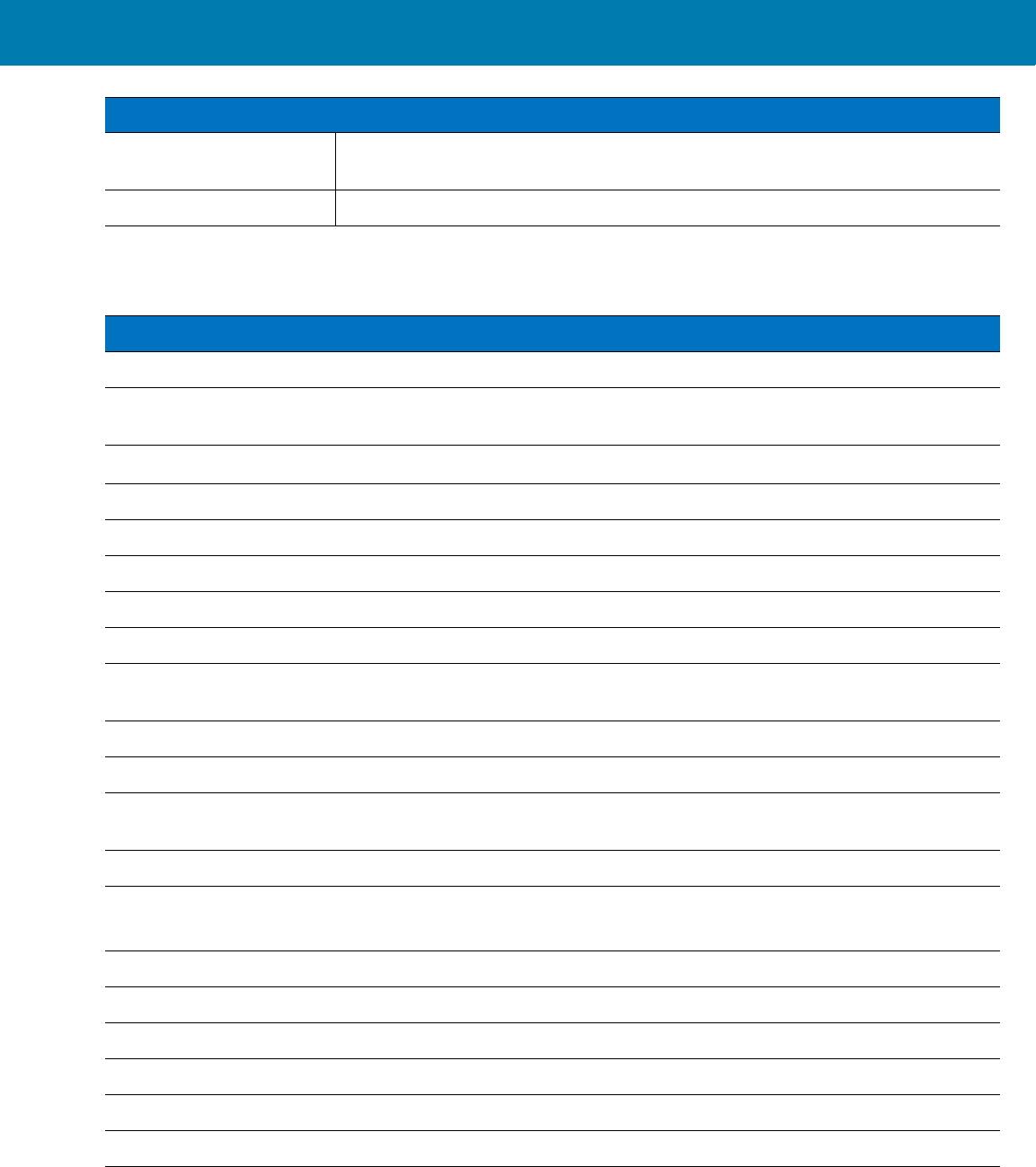
Specifications
228
Charger
Table 16 Imager Technical Specifications
EMI/RFI: FCC Part 15 Class B, ICES-003 Class B, European Union EMC and R&TT.
Directives, Australian AS/NZS 60950.1.
RoHS: Compliance with RoHS standards.
Item Description
Item Description
Physical Characteristics
Dimensions (H x W x L): 10.2 x 11.4 x 26.6 cm (4.02 x 4.49 x 10.50 in.) without cord and external power
supply.
Performance Characteristics
Charging Duration: Less than 4 hours (for both standard and extended capacity batteries).
User Interface
LED: One Bi color LED per charging bay.
Age Test Key Activate age test cycle for docked batteries.
User Environment
Operating Temperature: 0° to 50° C/32° to 122° F (charging is performed until battery temperature is
45° C/113° F/
Storage Temperature: -40° to 85° C/-40° to 158° F
Humidity: 5% to 85% (non-condensing)
Electrostatic Discharge
(ESD):
±15kV air discharge, ±8kV direct discharge.
Power
External Power Supply: AC Input: 90-264 V AC 50-60 Hz with IEC320 C8 AC inlet
DC Output: 12 V/4.17A
Peripherals and Accessories
RS507 Batteries: Charges and tests both standard and extended capacity RS507 batteries.
Regulatory
Electrical Safety: Certified to UL60950-1, CSA C22.2 No. 60950-1, EN60950-1, IEC 60950-1
EMI/RFI: FCC Part 15 Class B, ICES-003 Class B
RoHS: Compliance with RoHS standards.
11 / 16 / 2017 REVIEW ONLY
REVIEW ONLY - REVIEW ONLY - REVIEW ONLY
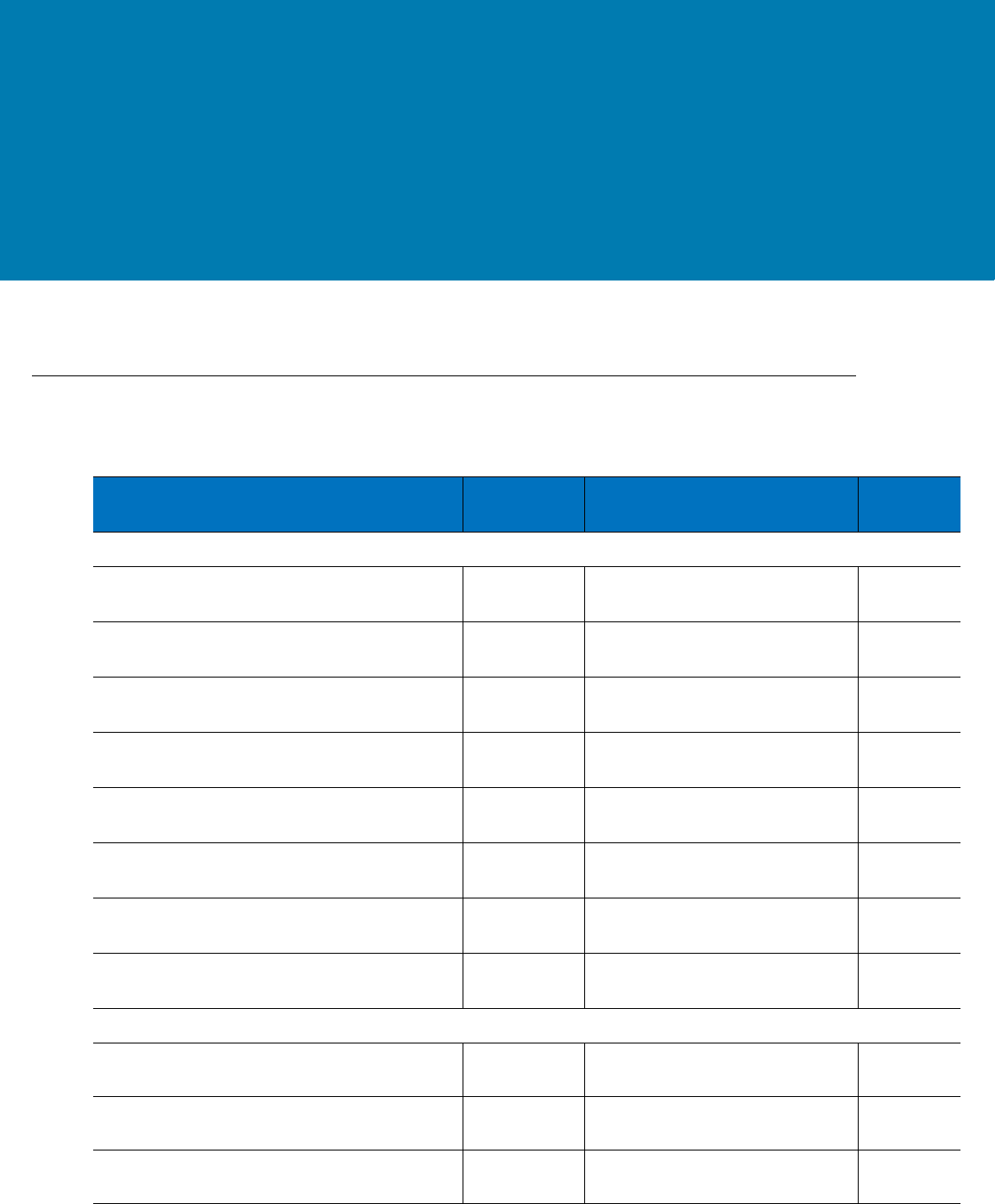
229
Standard Default
Parameters
Standard Default Parameters Table
Table 17 Standard Default Parameters Table
Parameter Parameter
Number Default Page
Number
User Preferences
Set Default Parameter Set Defaults <Blue><Ita
lic>9-72
Parameter Bar Code Scanning ECh Enabled <Blue><Ita
lic>9-73
Beep After Good Decode 38h Enabled <Blue><Ita
lic>9-74
Beeper Tone 91h Medium <Blue><Ita
lic>9-75
Beeper Volume 8Ch High <Blue><Ita
lic>9-76
Picklist Mode F0h 92h Disabled <Blue><Ita
lic>9-78
Fuzzy 1D Processing F1h 02h Enabled <Blue><Ita
lic>9-79
Decoding Illumination F0h, 2Ah Enabled <Blue><Ita
lic>9-80
UPC/EAN
UPC-A 01h Enabled <Blue><Ita
lic>10-99
UPC-E 02h Enabled <Blue><Ita
lic>10-99
UPC-E1 0Ch Disabled <Blue><Ita
lic>10-99
11 / 16 / 2017 REVIEW ONLY
REVIEW ONLY - REVIEW ONLY - REVIEW ONLY
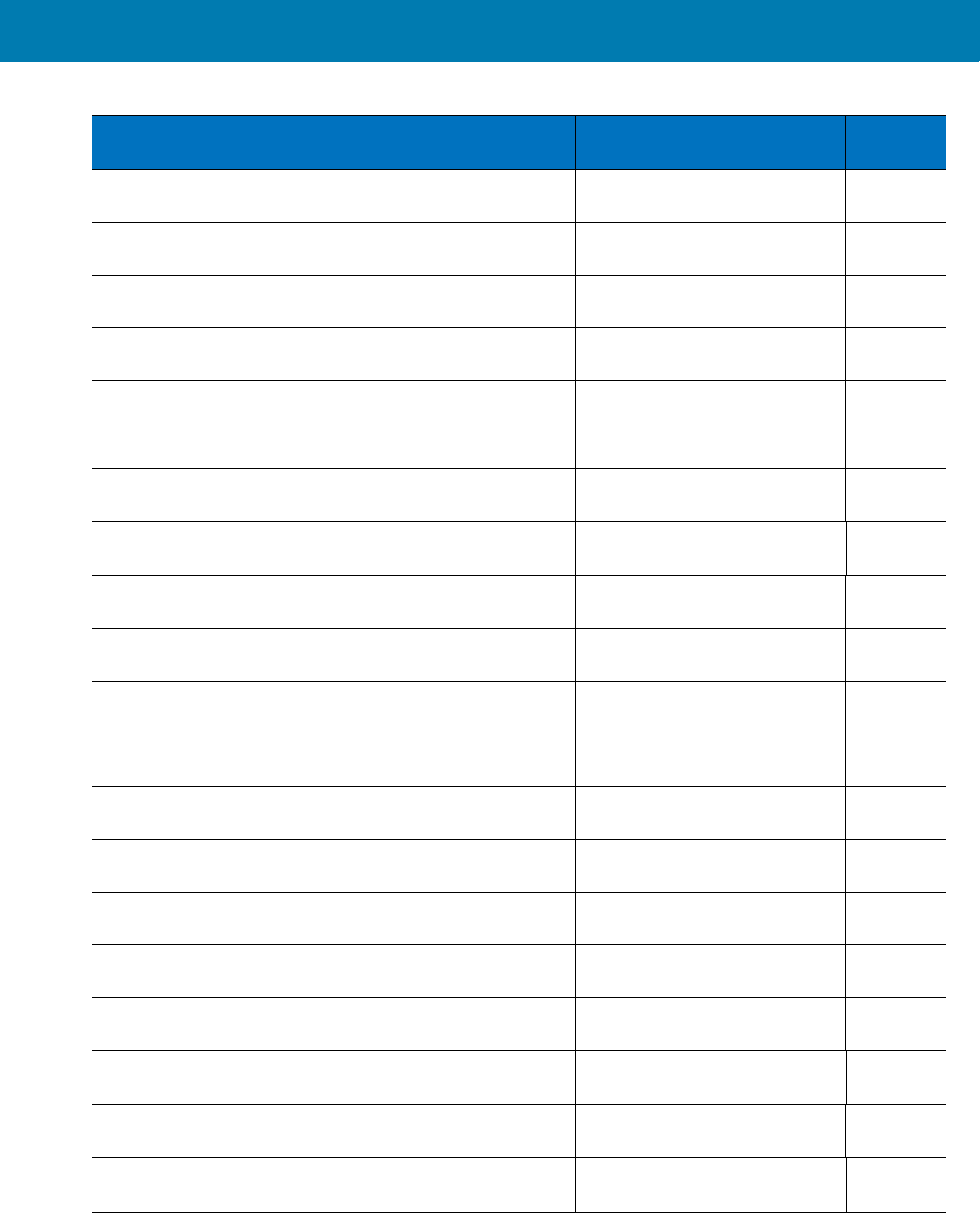
Standard Default Parameters
230
EAN-8/JAN 8 04h Enabled <Blue><Ita
lic>10-100
EAN-13/JAN 13 03h Enabled <Blue><Ita
lic>10-101
Bookland EAN 53h Disabled <Blue><Ita
lic>10-101
Decode UPC/EAN/JAN Supplementals
(2 and 5 digits) 10h Ignore <Blue><Ita
lic>10-102
User-Programmable Supplementals
Supplemental 1:
Supplemental 2:
F1h 43h
F1h 44h
<Blue><Ita
lic>10-105
UPC/EAN/JAN Supplemental Redundancy 50h 10 <Blue><Ita
lic>10-105
Decode UPC/EAN/JAN Supplemental AIM ID F1h A0h Combined <Blue><Ita
lic>10-106
Transmit UPC-A Check Digit 28h Enabled <Blue><Ita
lic>10-106
Transmit UPC-E Check Digit 29h Enabled <Blue><Ita
lic>10-107
Transmit UPC-E1 Check Digit 2Ah Enabled <Blue><Ita
lic>10-107
UPC-A Preamble 22h System Character <Blue><Ita
lic>10-107
UPC-E Preamble 23h System Character <Blue><Ita
lic>10-108
UPC-E1 Preamble 24h System Character <Blue><Ita
lic>10-109
Convert UPC-E to A 25h Disabled <Blue><Ita
lic>10-110
Convert UPC-E1 to A 26h Disabled <Blue><Ita
lic>10-111
EAN-8/JAN-8 Extend 27h Disabled <Blue><Ita
lic>10-114
Bookland ISBN Format F1h 40h ISBN-10 <Blue><Ita
lic>10-113
UCC Coupon Extended Code 55h Enabled <Blue><Ita
lic>10-114
ISSN EAN F1h 69h Disabled <Blue><Ita
lic>10-114
Table 17 Standard Default Parameters Table (Continued)
Parameter Parameter
Number Default Page
Number
11 / 16 / 2017 REVIEW ONLY
REVIEW ONLY - REVIEW ONLY - REVIEW ONLY
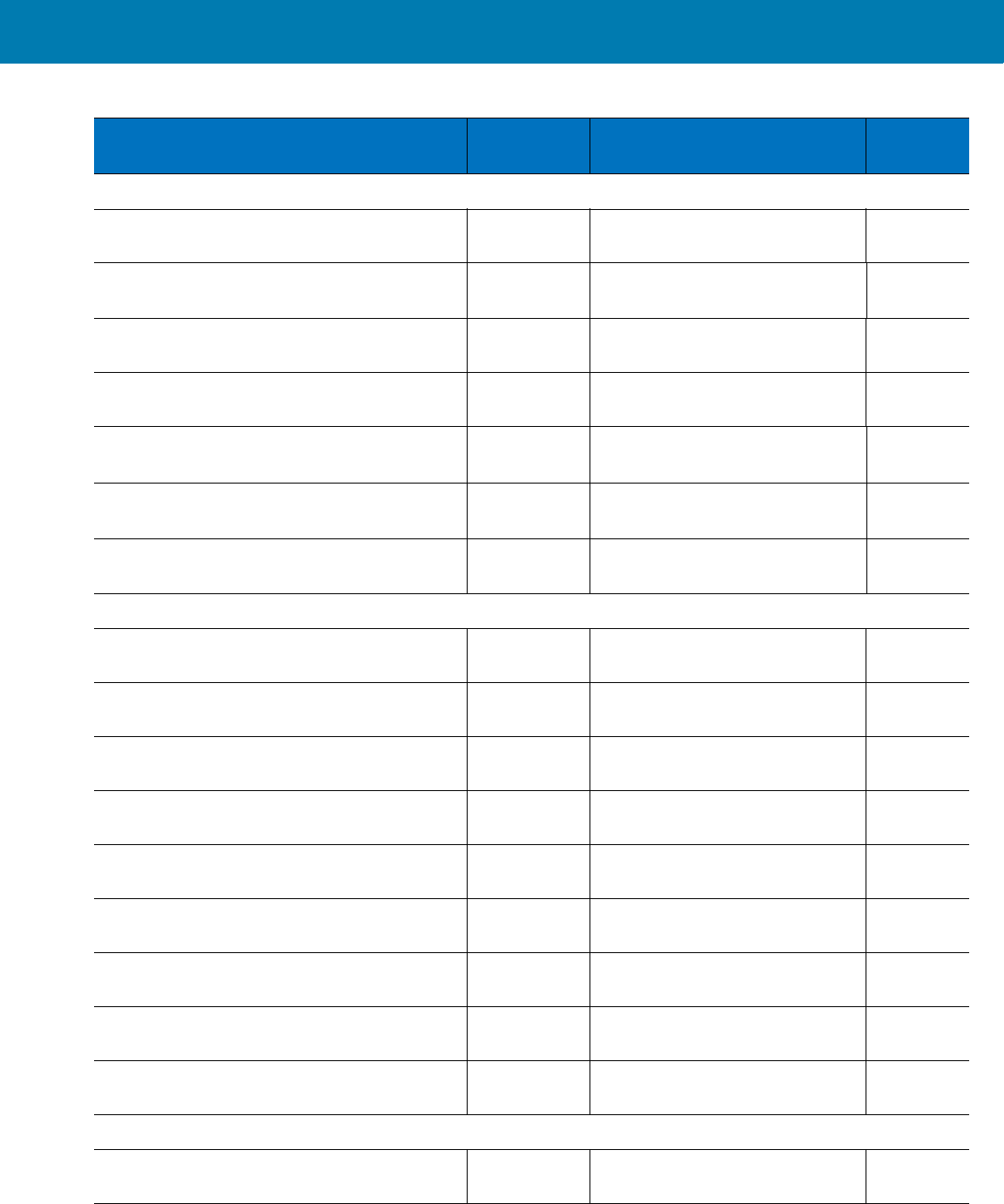
Standard Default Parameters
231
Code 128
Code 128 08h Enabled <Blue><Ita
lic>10-115
Set Length(s) for Code 128 D1h D2h Any Length <Blue><Ita
lic>10-115
GS1-128 0Eh Enabled <Blue><Ita
lic>10-116
ISBT 128 54h Enabled <Blue><Ita
lic>10-117
ISBT Concatenation F1h 41h Disabled <Blue><Ita
lic>10-118
Check ISBT Table F1h 42h Enabled <Blue><Ita
lic>10-119
ISBT Concatenation Redundancy DFh 10 <Blue><Ita
lic>10-119
Code 39
Code 39 00h Enabled <Blue><Ita
lic>10-120
Trioptic Code 39 0Dh Disabled <Blue><Ita
lic>10-120
Convert Code 39 to Code 32
(Italian Pharmacy Code) 56h Disabled <Blue><Ita
lic>10-121
Code 32 Prefix E7h Disabled <Blue><Ita
lic>10-121
Set Length(s) for Code 39 12h 13h 2 to 55 <Blue><Ita
lic>10-122
Code 39 Check Digit Verification 30h Disabled <Blue><Ita
lic>10-123
Transmit Code 39 Check Digit 2Bh Disabled <Blue><Ita
lic>10-123
Code 39 Full ASCII Conversion 11h Disabled <Blue><Ita
lic>10-124
Buffer Code 39 71h Disabled <Blue><Ita
lic>10-124
Code 93
Code 93 09h Disabled <Blue><Ita
lic>10-127
Table 17 Standard Default Parameters Table (Continued)
Parameter Parameter
Number Default Page
Number
11 / 16 / 2017 REVIEW ONLY
REVIEW ONLY - REVIEW ONLY - REVIEW ONLY
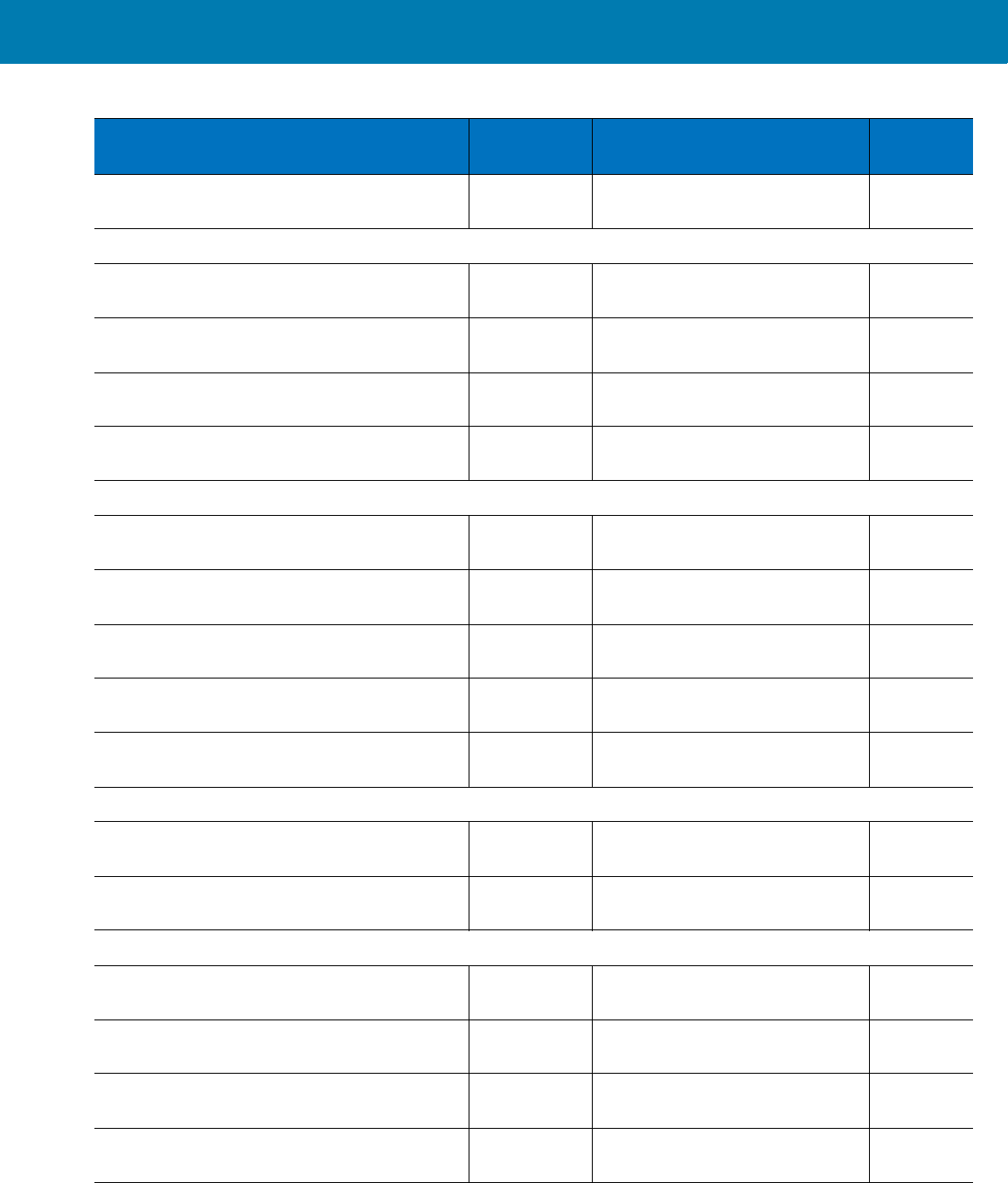
Standard Default Parameters
232
Set Length(s) for Code 93 1Ah 1Bh 4 to 55 <Blue><Ita
lic>10-127
Code 11
Code 11 0Ah Disabled <Blue><Ita
lic>10-129
Set Lengths for Code 11 1Ch 1Dh 4 to 55 <Blue><Ita
lic>10-129
Code 11 Check Digit Verification 34h Disabled <Blue><Ita
lic>10-130
Transmit Code 11 Check Digit(s) 2Fh Disabled <Blue><Ita
lic>10-132
Interleaved 2 of 5 (ITF)
Interleaved 2 of 5 (ITF) 06h Disabled <Blue><Ita
lic>10-132
Set Lengths for I 2 of 5 16h 17h 14 <Blue><Ita
lic>10-133
I 2 of 5 Check Digit Verification 31h Disabled <Blue><Ita
lic>10-135
Transmit I 2 of 5 Check Digit 2Ch Disabled <Blue><Ita
lic>10-135
Convert I 2 of 5 to EAN 13 52h Disabled <Blue><Ita
lic>10-136
Discrete 2 of 5 (DTF)
Discrete 2 of 5 05h Disabled <Blue><Ita
lic>10-136
Set Length(s) for D 2 of 5 14h 15h 12 <Blue><Ita
lic>10-137
Codabar (NW - 7)
Codabar 07h Disabled <Blue><Ita
lic>10-139
Set Lengths for Codabar 18h 19h 5 to 55 <Blue><Ita
lic>10-139
CLSI Editing 36h Disabled <Blue><Ita
lic>10-140
NOTIS Editing 37h Disabled <Blue><Ita
lic>10-141
Table 17 Standard Default Parameters Table (Continued)
Parameter Parameter
Number Default Page
Number
11 / 16 / 2017 REVIEW ONLY
REVIEW ONLY - REVIEW ONLY - REVIEW ONLY
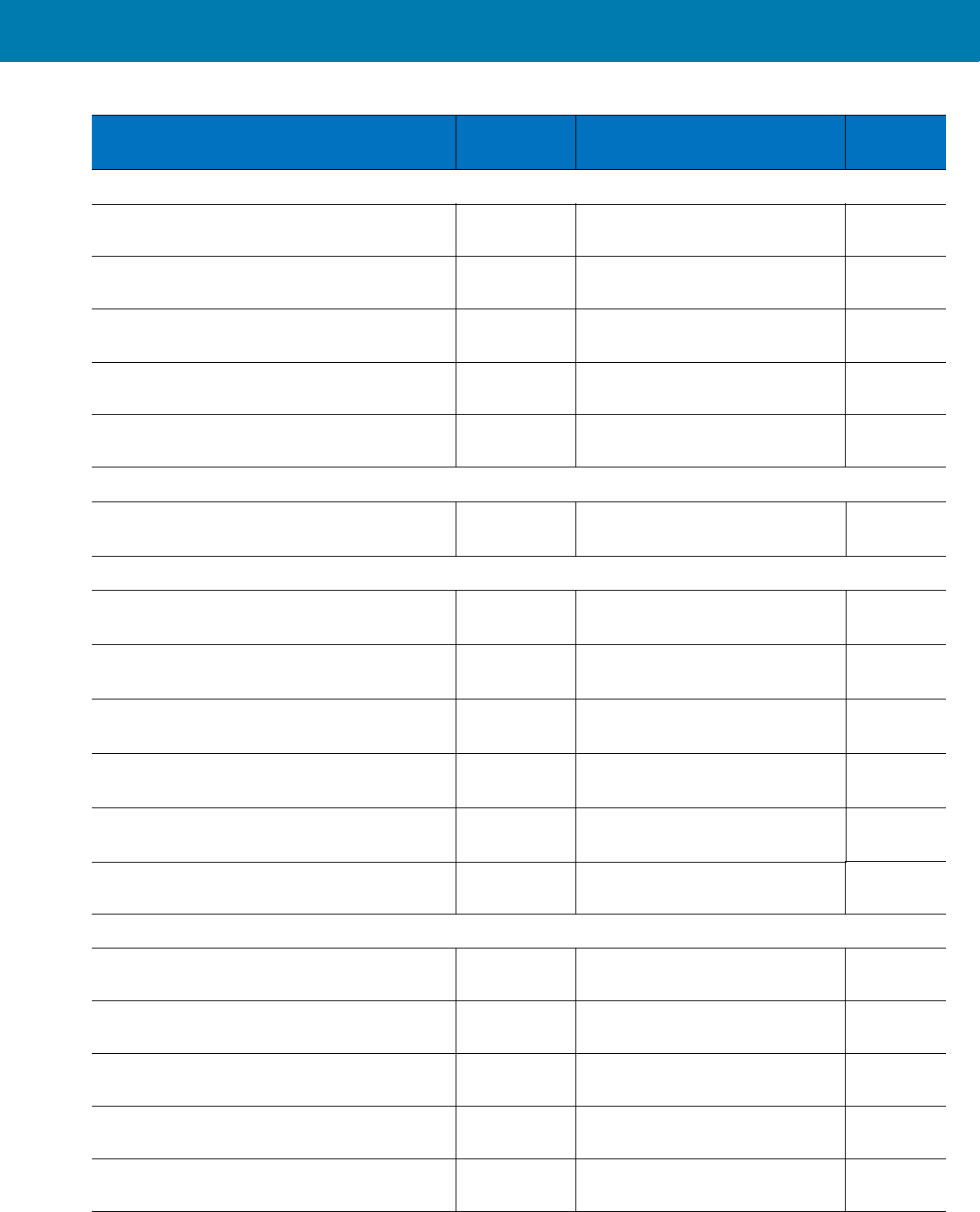
Standard Default Parameters
233
MSI
MSI 0Bh Disabled <Blue><Ita
lic>10-142
Set Length(s) for MSI 1Eh 1Fh 4 to 55 <Blue><Ita
lic>10-142
MSI Check Digits 32h One <Blue><Ita
lic>10-143
Transmit MSI Check Digit 2Eh Disabled <Blue><Ita
lic>10-144
MSI Check Digit Algorithm 33h Mod 10/Mod 10 <Blue><Ita
lic>10-145
Chinese 2 of 5
Chinese 2 of 5 F0h 98h Disabled <Blue><Ita
lic>10-145
Matrix 2 of 5
Matrix 2 of 5 F1h 6Ah Disable <Blue><Ita
lic>10-146
Matrix 2 of 5 Lengths F1h 6Bh
F1h 6Ch
1 Length - 14 <Blue><Ita
lic>10-147
Matrix 2 of 5 Redundancy F1h 6Dh Disabled <Blue><Ita
lic>10-148
Matrix 2 of 5 Check Digit F1h 6Eh Disabled <Blue><Ita
lic>10-149
Transmit Matrix 2 of 5 Check Digit F1h 6Fh Disabled <Blue><Ita
lic>10-149
Inverse 1D F1h 4Ah Regular <Blue><Ita
lic>10-149
Postal Codes
US Postnet 59h Disabled <Blue><Ita
lic>10-150
US Planet 5Ah Disabled <Blue><Ita
lic>10-151
Transmit US Postal Check Digit 5Fh Enabled <Blue><Ita
lic>10-151
UK Postal 5Bh Disabled <Blue><Ita
lic>10-152
Transmit UK Postal Check Digit 60h Enabled <Blue><Ita
lic>10-152
Table 17 Standard Default Parameters Table (Continued)
Parameter Parameter
Number Default Page
Number
11 / 16 / 2017 REVIEW ONLY
REVIEW ONLY - REVIEW ONLY - REVIEW ONLY
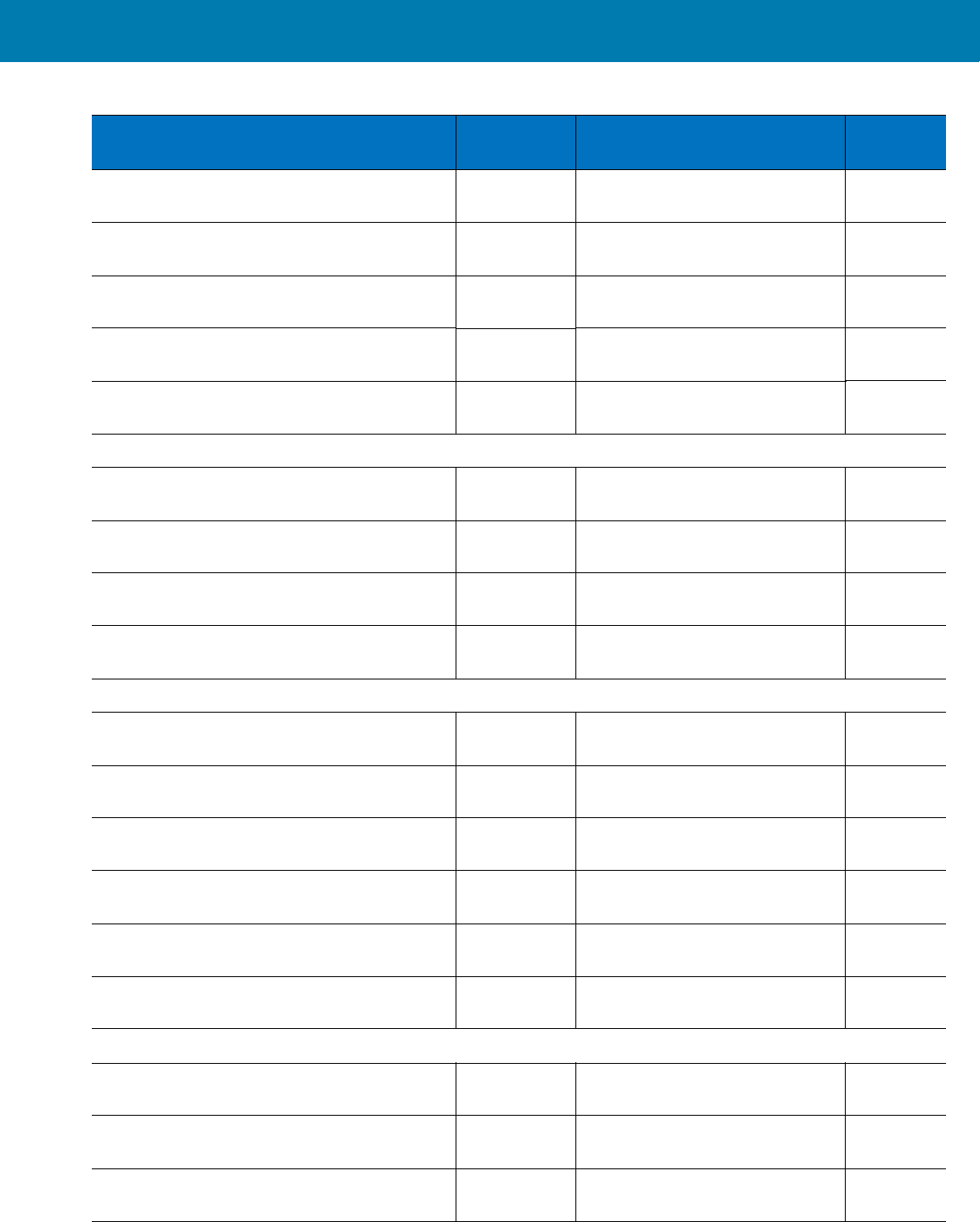
Standard Default Parameters
234
Japan Postal F0h 22h Disabled <Blue><Ita
lic>10-153
Australian Postal F0h 23h Disabled <Blue><Ita
lic>10-154
Netherlands KIX Code F0h 46h Disabled <Blue><Ita
lic>10-154
USPS 4CB/One Code/Intelligent Mail F1h 50h Disabled <Blue><Ita
lic>10-155
UPU FICS Postal F1h 63h Disabled <Blue><Ita
lic>10-155
GS1 DataBar
GS1 DataBar-14 F0h 52h Disabled <Blue><Ita
lic>10-156
GS1 DataBar Limited F0h 53h Disabled <Blue><Ita
lic>10-156
GS1 DataBar Expanded F0h 54h Disabled <Blue><Ita
lic>10-157
Convert GS1 DataBar to UPC/EAN F0h 8Dh Disabled <Blue><Ita
lic>10-157
Composite
Composite CC-C F0h 55h Disabled <Blue><Ita
lic>10-158
Composite CC-A/B F0h 56h Disabled <Blue><Ita
lic>10-158
Composite TLC-39 F0h 73h Disabled <Blue><Ita
lic>10-159
UPC Composite Mode F0h 58h Never Linked <Blue><Ita
lic>10-159
Composite Beep Mode F0h 8Eh Beep As Each Code Type is
Decoded <Blue><Ita
lic>10-160
GS1-128 Emulation Mode for UCC/EAN
Composite Codes F0h ABh Disabled <Blue><Ita
lic>10-160
2D Symbologies
PDF417 0Fh Enabled <Blue><Ita
lic>10-161
MicroPDF417 E3h Disabled <Blue><Ita
lic>10-161
Code 128 Emulation 7Bh Disabled <Blue><Ita
lic>10-161
Table 17 Standard Default Parameters Table (Continued)
Parameter Parameter
Number Default Page
Number
11 / 16 / 2017 REVIEW ONLY
REVIEW ONLY - REVIEW ONLY - REVIEW ONLY
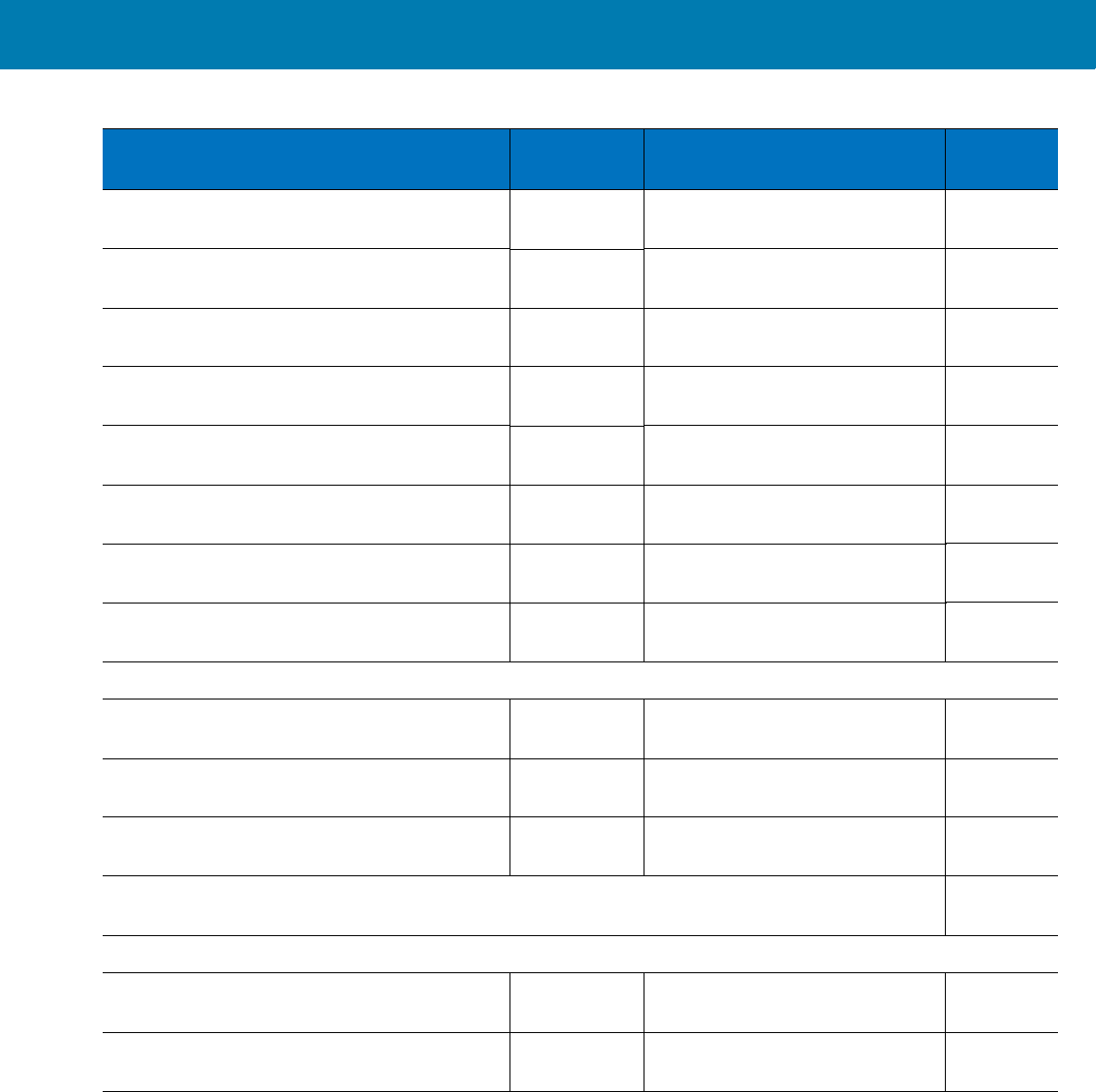
Standard Default Parameters
235
Data Matrix F0h 24h Enabled <Blue><Ita
lic>10-163
Data Matrix Inverse F1h 4Ch Regular <Blue><Ita
lic>10-163
Maxicode F0h 26h Disabled <Blue><Ita
lic>10-164
QR Code F0h 25h Enabled <Blue><Ita
lic>10-164
QR Inverse F1h 4Bh Regular <Blue><Ita
lic>10-165
MicroQR F1h 3Dh Enabled <Blue><Ita
lic>10-165
Aztec F1h 3Eh Enabled <Blue><Ita
lic>10-166
Aztec Inverse F1h 4Dh Regular <Blue><Ita
lic>10-166
Symbology-Specific Security Levels
Redundancy Level 4Eh 1 <Blue><Ita
lic>10-167
Security Level 4Dh 0 <Blue><Ita
lic>10-168
Intercharacter Gap Size F0h 7Dh Normal <Blue><Ita
lic>10-169
Report Version <Blue><Ita
lic>10-170
Macro PDF
Flush Macro PDF Buffer <Blue><Ita
lic>10-171
Abort Macro PDF Entry <Blue><Ita
lic>10-171
Table 17 Standard Default Parameters Table (Continued)
Parameter Parameter
Number Default Page
Number
11 / 16 / 2017 REVIEW ONLY
REVIEW ONLY - REVIEW ONLY - REVIEW ONLY
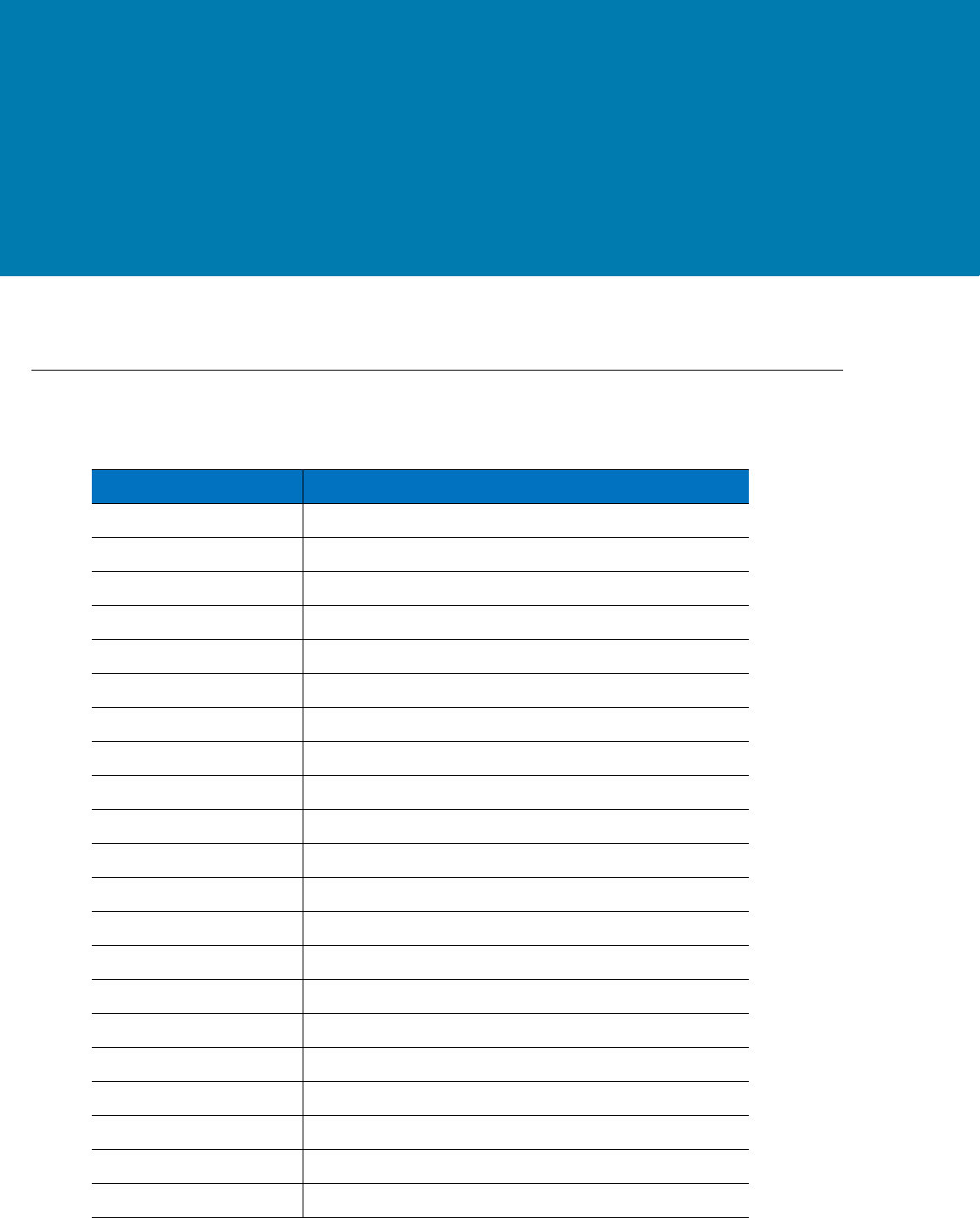
236
Programming Reference
Symbol Code Identifiers
Table 18 Symbol Code Characters
Code Character Code Type
A UPC-A, UPC-E, UPC-E1, EAN-8, EAN-13
B Code 39, Code 32
C Codabar
D Code 128
E Code 93
F Interleaved 2 of 5
G Discrete 2 of 5, or Discrete 2 of 5 IATA
H Code 11
JMSI
KGS1-128
L Bookland EAN
M Trioptic Code 39
N Coupon Code
R GS1 DataBar Family
T UCC Composite, TLC 39
X PDF417, Macro PDF417, Micro PDF417
z Aztec, Aztec Rune
P00 Data Matrix
P01
QR Code, MicroQR
P02 Maxicode
P03 US Postnet
11 / 16 / 2017 REVIEW ONLY
REVIEW ONLY - REVIEW ONLY - REVIEW ONLY
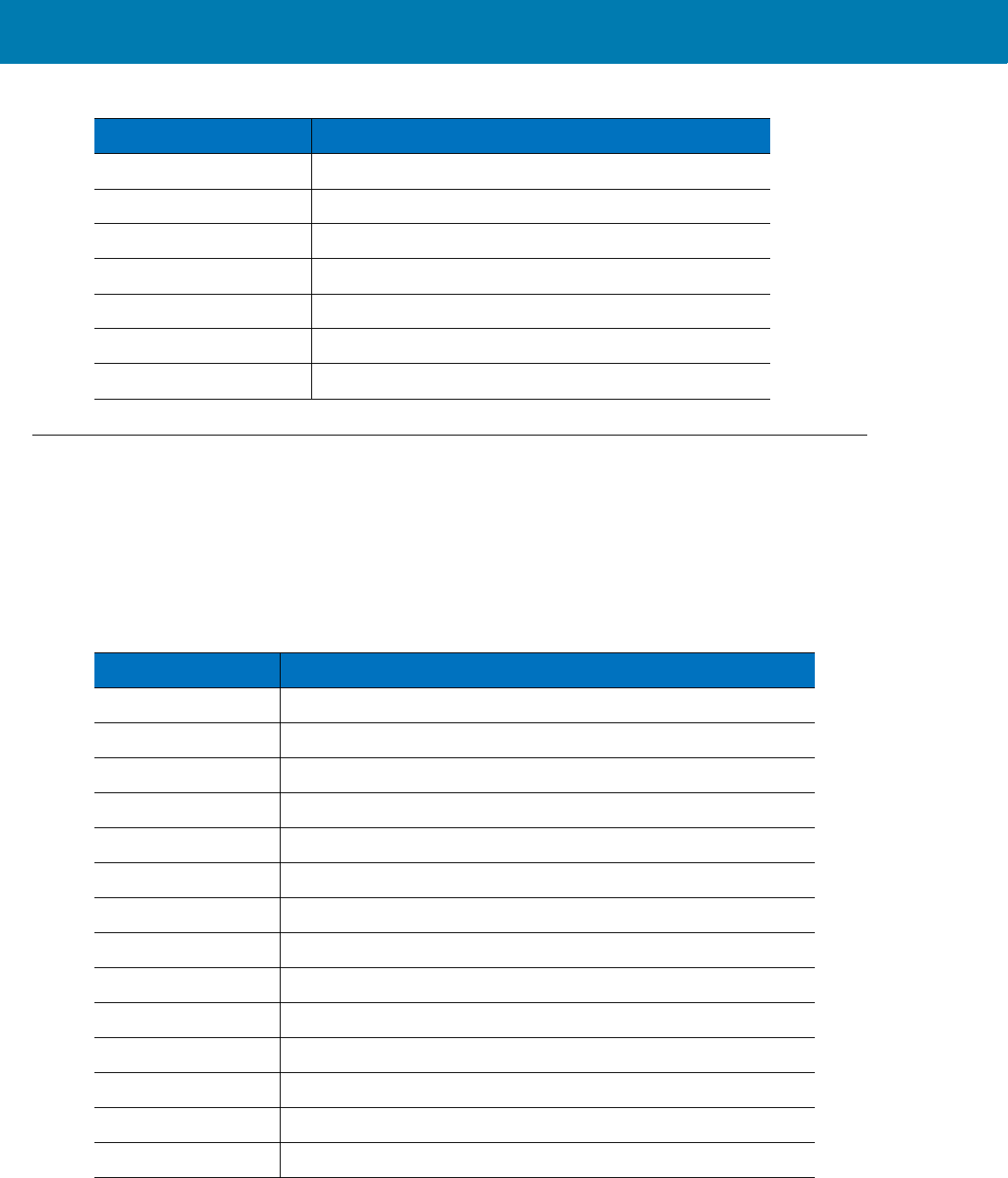
Programming Reference
237
AIM Code Identifiers
Each AIM Code Identifier contains the three-character string ]cm where:
] = Flag Character (ASCII 93)
c = Code Character (see Table 19)
m = Modifier Character (see Table 20)
P04 US Planet
P05 Japan Postal
P06 UK Postal
P08 Netherlands KIX Code
P09 Australian Postal
P0A USPS 4CB/One Code/Intelligent Mail
P0B UPU FICS Postal
Table 18 Symbol Code Characters (Continued)
Code Character Code Type
Table 19 Aim Code Characters
Code Character Code Type
A Code 39, Code 39 Full ASCII, Code 32
C Code 128, Coupon (Code 128 portion)
d Data Matrix
E UPC/EAN, Coupon (UPC portion)
e GS1 DataBar Family
F Codabar
G Code 93
H Code 11
I Interleaved 2 of 5
L PDF417, Macro PDF417, Micro PDF417
MMSI
Q
QR Code, MicroQR
S Discrete 2 of 5, IATA 2 of 5
U Maxicode
11 / 16 / 2017 REVIEW ONLY
REVIEW ONLY - REVIEW ONLY - REVIEW ONLY
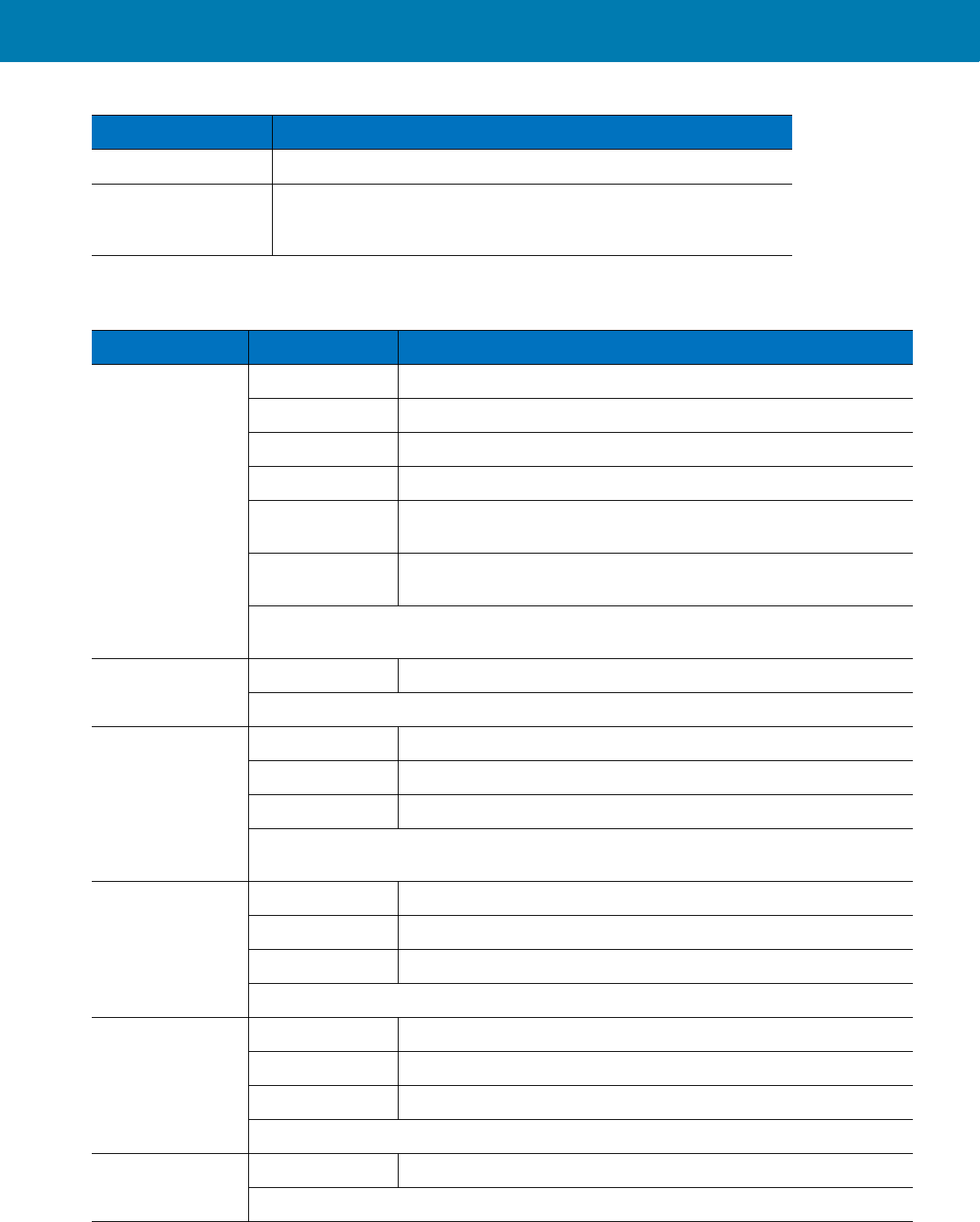
Programming Reference
238
The modifier character is the sum of the applicable option values based on Table 20.
z Aztec, Aztec Rune
X Bookland EAN, Trioptic Code 39, US Postnet, US Planet,
UK Postal, Japan Postal, Australian Postal, Netherlands KIX Code,
USPS 4CB/One Code/Intelligent Mail, UPU FICS Postal
Table 20 Modifier Characters
Code Type Option Value Option
Code 39 0 No check character or Full ASCII processing.
1 Reader has checked one check character.
3 Reader has checked and stripped check character.
4 Reader has performed Full ASCII character conversion.
5 Reader has performed Full ASCII character conversion and
checked one check character.
7 Reader has performed Full ASCII character conversion and
checked and stripped check character.
Example: A Full ASCII bar code with check character W, A+I+MI+DW, is transmitted as
]A7AIMID where 7 = (3+4).
Trioptic Code 39 0 No option specified at this time. Always transmit 0.
Example: A Trioptic bar code 412356 is transmitted as ]X0412356
Code 128 0 Standard data packet, no Function code 1 in first symbol position.
1 Function code 1 in first symbol character position.
2 Function code 1 in second symbol character position.
Example: A Code (EAN) 128 bar code with Function 1 character FNC1 in the first
position, AIMID is transmitted as ]C1AIMID
I 2 of 5 0 No check digit processing.
1 Reader has validated check digit.
3 Reader has validated and stripped check digit.
Example: An I 2 of 5 bar code without check digit, 4123, is transmitted as ]I04123
Codabar 0 No check digit processing.
1 Reader has checked check digit.
3 Reader has stripped check digit before transmission.
Example: A Codabar bar code without check digit, 4123, is transmitted as ]F04123
Code 93 0 No options specified at this time. Always transmit 0.
Example: A Code 93 bar code 012345678905 is transmitted as ]G0012345678905
Table 19 Aim Code Characters (Continued)
Code Character Code Type
11 / 16 / 2017 REVIEW ONLY
REVIEW ONLY - REVIEW ONLY - REVIEW ONLY
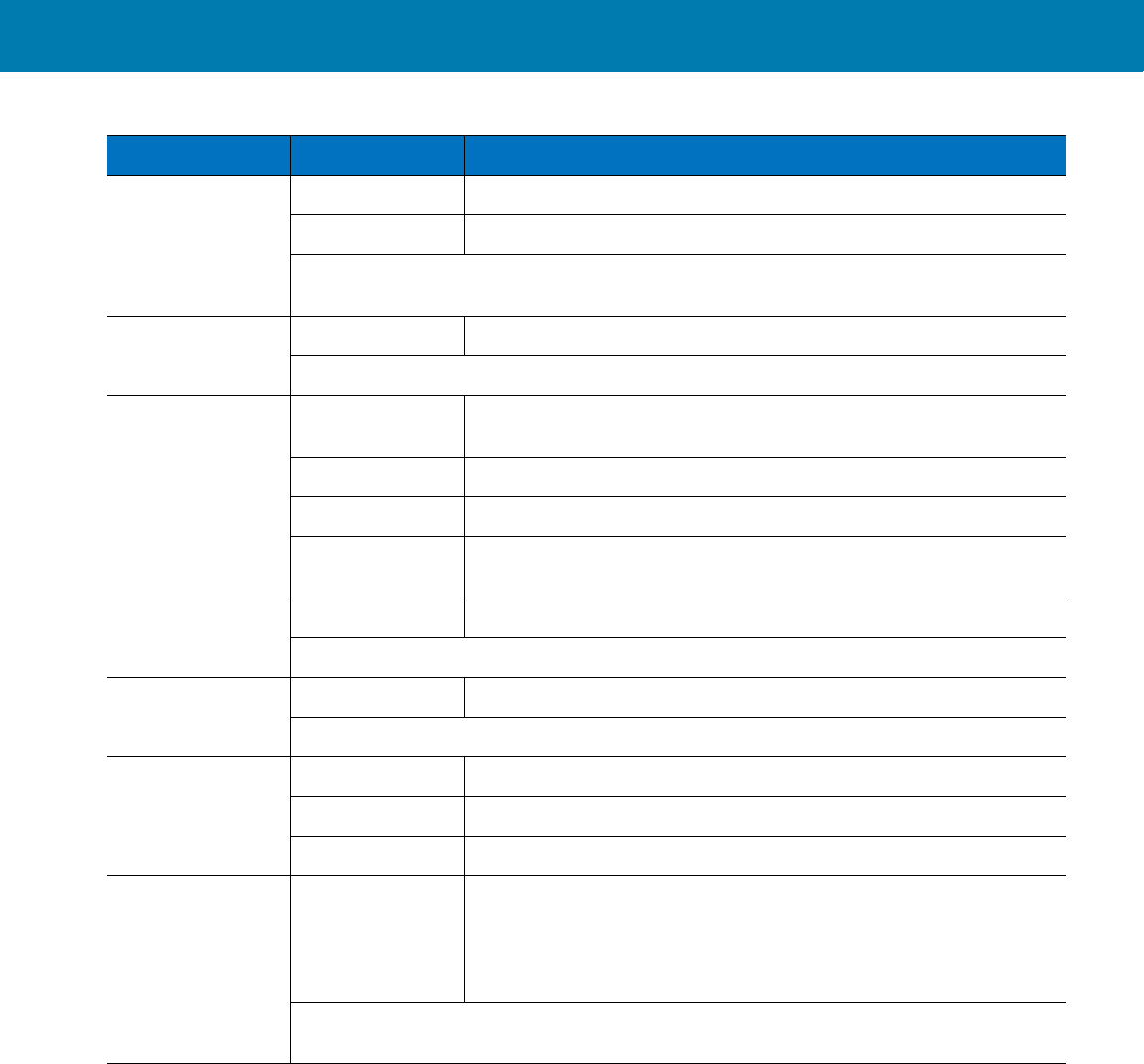
Programming Reference
239
MSI 0 Check digits are sent.
1 No check digit is sent.
Example: An MSI bar code 4123, with a single check digit checked, is transmitted as
]M14123
D 2 of 5 0 No options specified at this time. Always transmit 0.
Example: A D 2 of 5 bar code 4123, is transmitted as ]S04123
UPC/EAN 0 Standard data packet in full EAN format, i.e. 13 digits for UPC-A,
UPC-E, and EAN-13 (not including supplemental data).
1 Two digit supplemental data only.
2 Five digit supplemental data only.
3 Combined data packet comprising 13 digits from EAN-13, UPC-A
or UPC-E symbol and 2 or 5 digits from supplemental symbol.
4 EAN-8 data packet.
Example: A UPC-A bar code 012345678905 is transmitted as ]E00012345678905
Bookland EAN 0 No options specified at this time. Always transmit 0.
Example: A Bookland EAN bar code 123456789X is transmitted as ]X0123456789X
Code 11 0 Single check digit
1 Two check digits
3 Check characters validated but not transmitted.
GS1 DataBar
Family No option specified at this time. Always transmit 0. GS1 DataBar-14
and GS1 DataBar Limited transmit with an Application Identifier
“01”.
Note: In GS1-128 emulation mode, GS1 DataBar is transmitted
using Code 128 rules (i.e., ]C1).
Example: A GS1 DataBar-14 bar code 100123456788902 is transmitted as
]e001100123456788902.
Table 20 Modifier Characters (Continued)
Code Type Option Value Option
11 / 16 / 2017 REVIEW ONLY
REVIEW ONLY - REVIEW ONLY - REVIEW ONLY
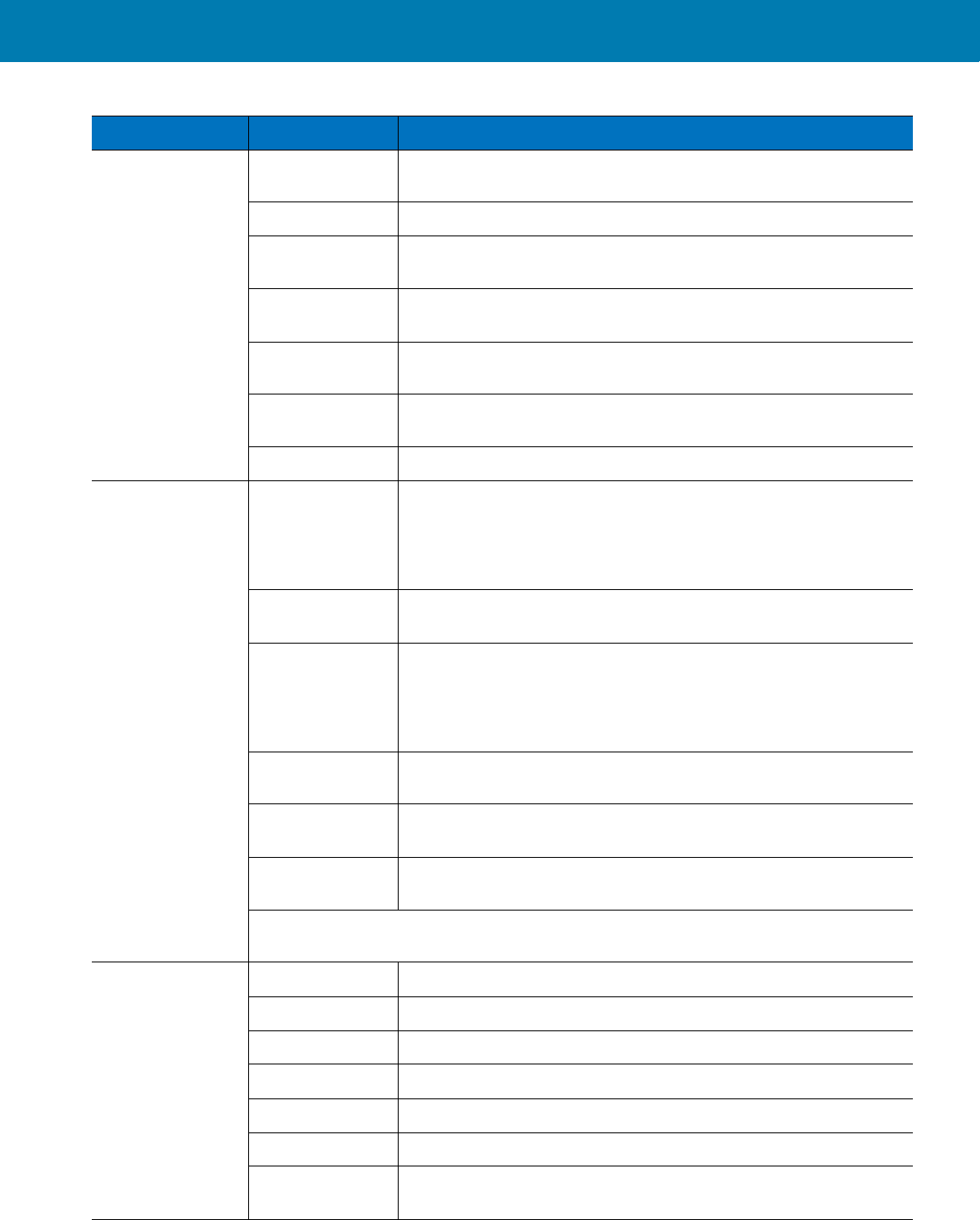
Programming Reference
240
EAN.UCC
Composites
(GS1 DataBar,
GS1-128,
2D portion of
UPC composite)
Native mode transmission.
Note: UPC portion of composite is transmitted using UPC rules.
0 Standard data packet.
1 Data packet containing the data following an encoded symbol
separator character.
2 Data packet containing the data following an escape mechanism
character. The data packet does not support the ECI protocol.
3 Data packet containing the data following an escape mechanism
character. The data packet supports the ECI protocol.
GS1-128 emulation
Note: UPC portion of composite is transmitted using UPC rules.
1 Data packet is a GS1-128 symbol (i.e., data is preceded with ]JC1).
PDF417,
Micro PDF417 0 Reader set to conform to protocol defined in 1994 PDF417
symbology specifications. Note: When this option is transmitted,
the receiver cannot reliably determine whether ECIs have been
invoked or whether data byte 92DEC has been doubled in
transmission.
1 Reader set to follow the ECI protocol (Extended Channel
Interpretation). All data characters 92DEC are doubled.
2 Reader set for Basic Channel operation (no escape character
transmission protocol). Data characters 92DEC are not doubled.
Note: When decoders are set to this mode, unbuffered Macro
symbols and symbols requiring the decoder to convey ECI escape
sequences cannot be transmitted.
3 The bar code contains a GS1-128 symbol, and the first codeword
is 903-907, 912, 914, 915.
4 The bar code contains a GS1-128 symbol, and the first codeword
is in the range 908-909.
5 The bar code contains a GS1-128 symbol, and the first codeword
is in the range 910-911.
Example: A PDF417 bar code ABCD, with no transmission protocol enabled, is
transmitted as ]L2ABCD.
Data Matrix 0 ECC 000-140, not supported.
1 ECC 200.
2 ECC 200, FNC1 in first or fifth position.
3 ECC 200, FNC1 in second or sixth position.
4 ECC 200, ECI protocol implemented.
5 ECC 200, FNC1 in first or fifth position, ECI protocol implemented.
6 ECC 200, FNC1 in second or sixth position, ECI protocol
implemented.
Table 20 Modifier Characters (Continued)
Code Type Option Value Option
11 / 16 / 2017 REVIEW ONLY
REVIEW ONLY - REVIEW ONLY - REVIEW ONLY
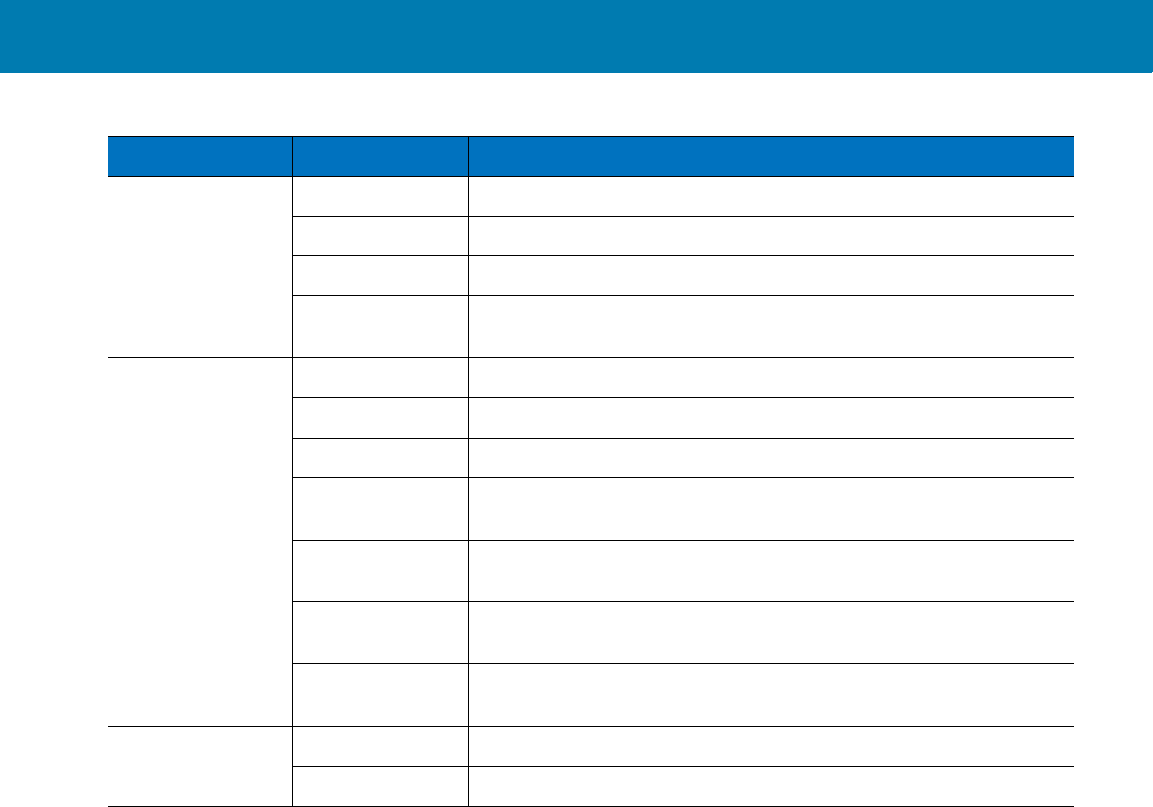
Programming Reference
241
MaxiCode 0 Symbol in Mode 4 or 5.
1 Symbol in Mode 2 or 3.
2 Symbol in Mode 4 or 5, ECI protocol implemented.
3 Symbol in Mode 2 or 3, ECI protocol implemented in secondary
message.
QR Code 0 Model 1 symbol.
1
Model 2 / MicroQR symbol
, ECI protocol not implemented.
2 Model 2 symbol, ECI protocol implemented.
3 Model 2 symbol, ECI protocol not implemented, FNC1 implied in
first position.
4 Model 2 symbol, ECI protocol implemented, FNC1 implied in first
position.
5 Model 2 symbol, ECI protocol not implemented, FNC1 implied in
second position.
6 Model 2 symbol, ECI protocol implemented, FNC1 implied in
second position.
Aztec 0Aztec symbol.
C Aztec Rune symbol.
Table 20 Modifier Characters (Continued)
Code Type Option Value Option
11 / 16 / 2017 REVIEW ONLY
REVIEW ONLY - REVIEW ONLY - REVIEW ONLY
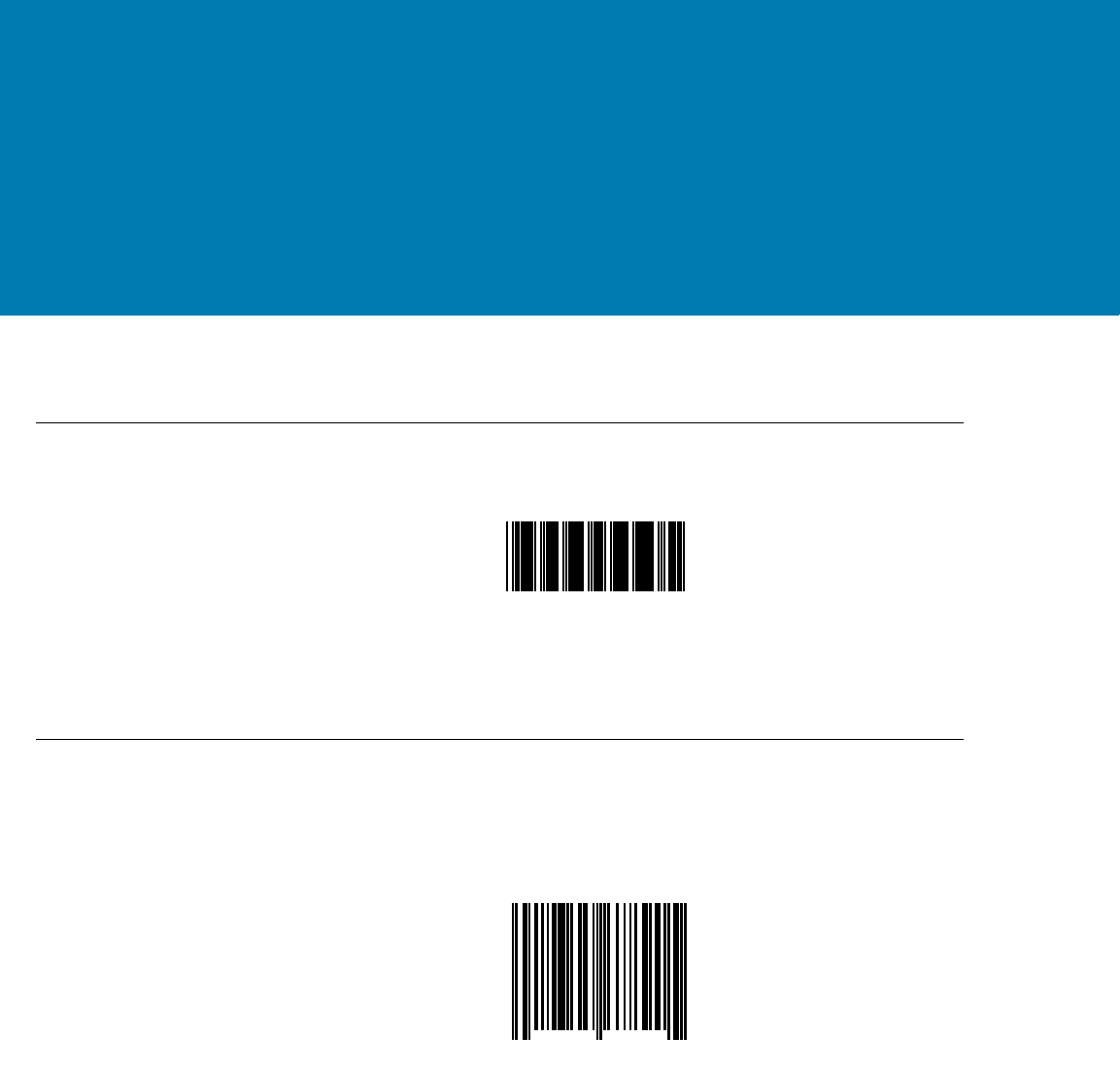
242
Sample Bar Codes
Code 39
UPC/EAN
UPC-A, 100%
123ABC
0
12
3
4
5
6
7
8
9
0
5
11 / 16 / 2017 REVIEW ONLY
REVIEW ONLY - REVIEW ONLY - REVIEW ONLY
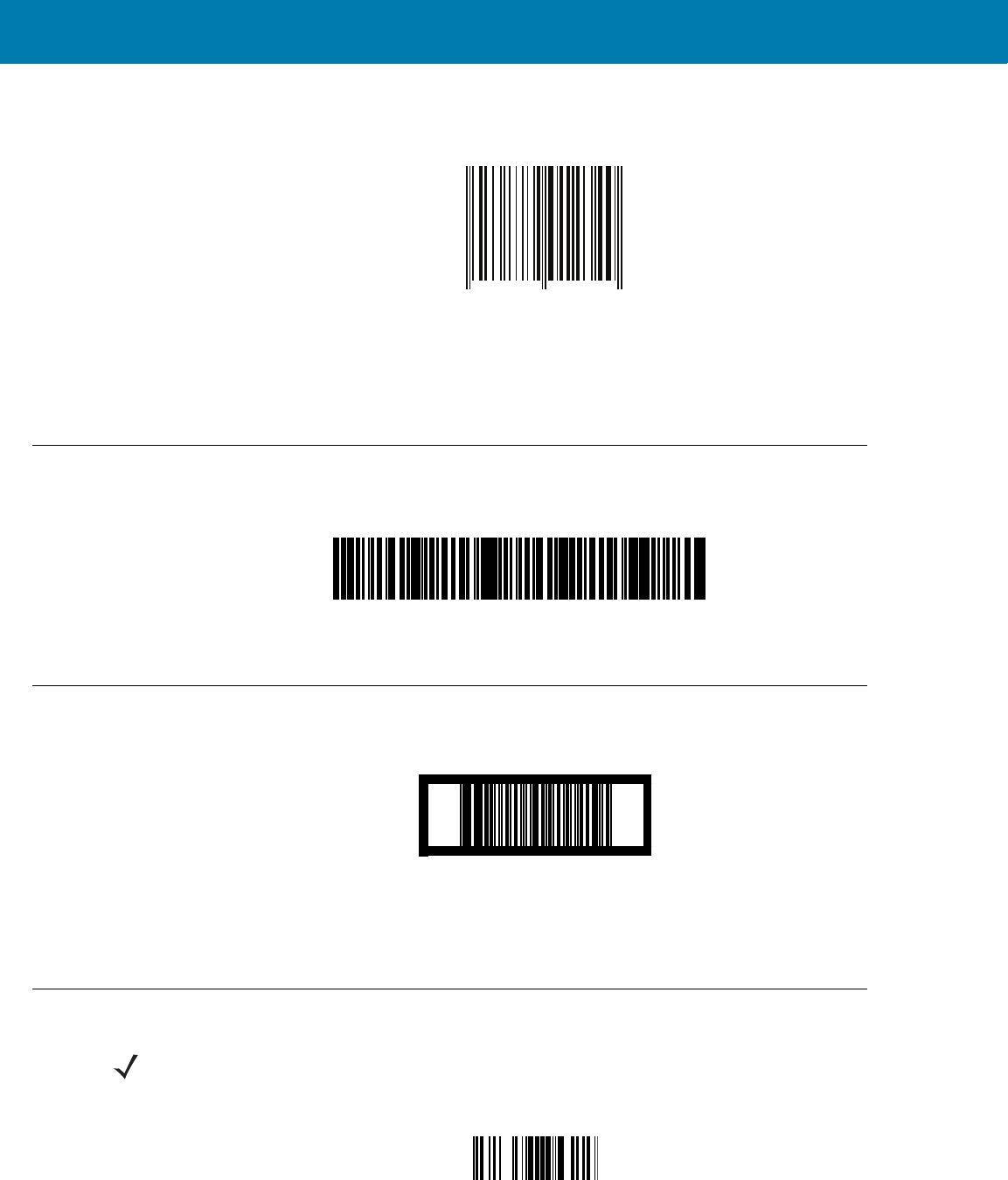
Sample Bar Codes
243
EAN-13, 100%
Code 128
Interleaved 2 of 5
GS1 DataBar-14
7612341562341
3 4 5 6 7 8 9 0 1 2 3 4 0
12345678901234567890123456789012345678901234
12345678901231
NOTE:DataBar-14 must be enabled to read the bar code below.
11 / 16 / 2017 REVIEW ONLY
REVIEW ONLY - REVIEW ONLY - REVIEW ONLY
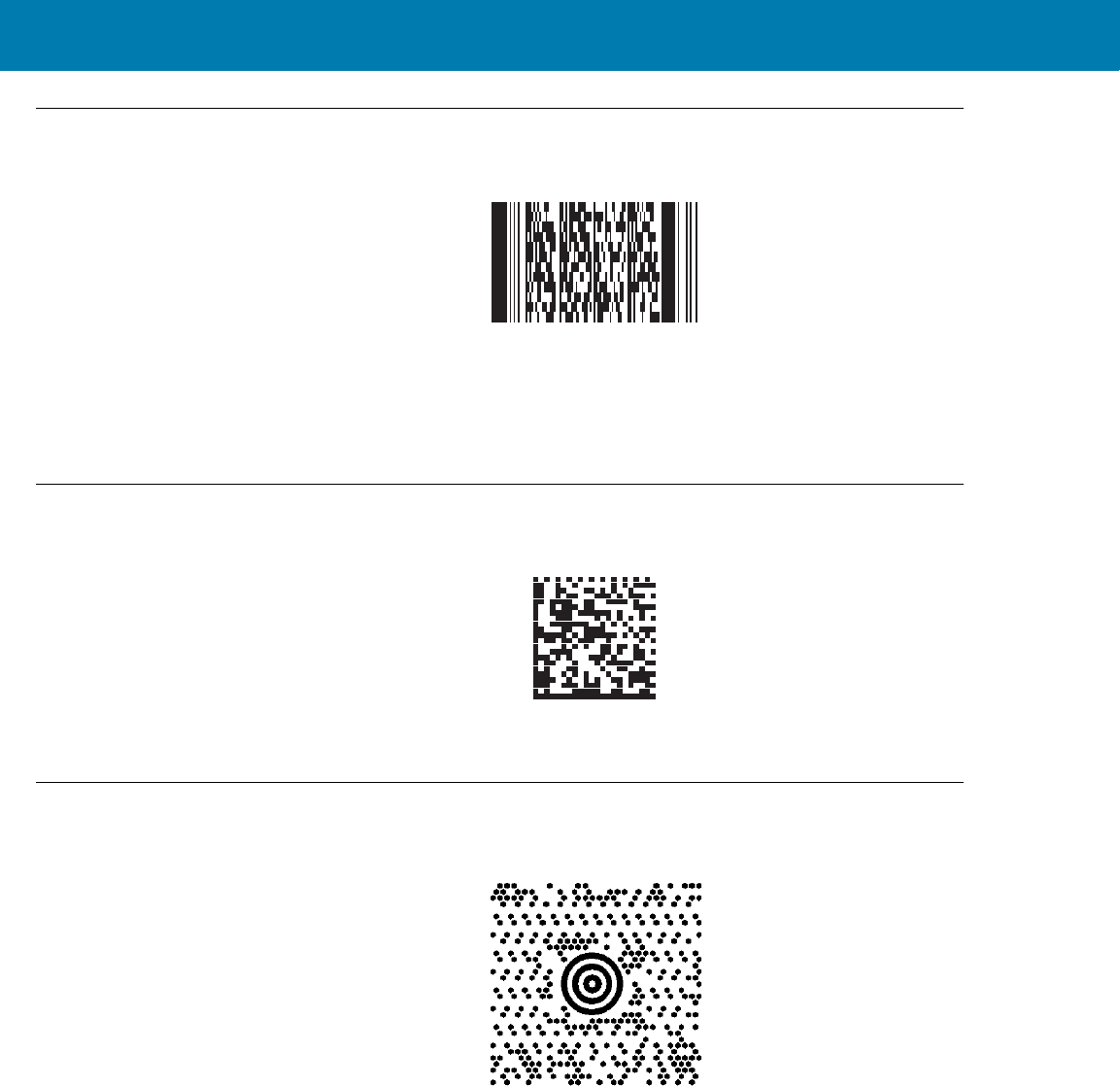
Sample Bar Codes
244
PDF417
Data Matrix
Maxicode
11 / 16 / 2017 REVIEW ONLY
REVIEW ONLY - REVIEW ONLY - REVIEW ONLY
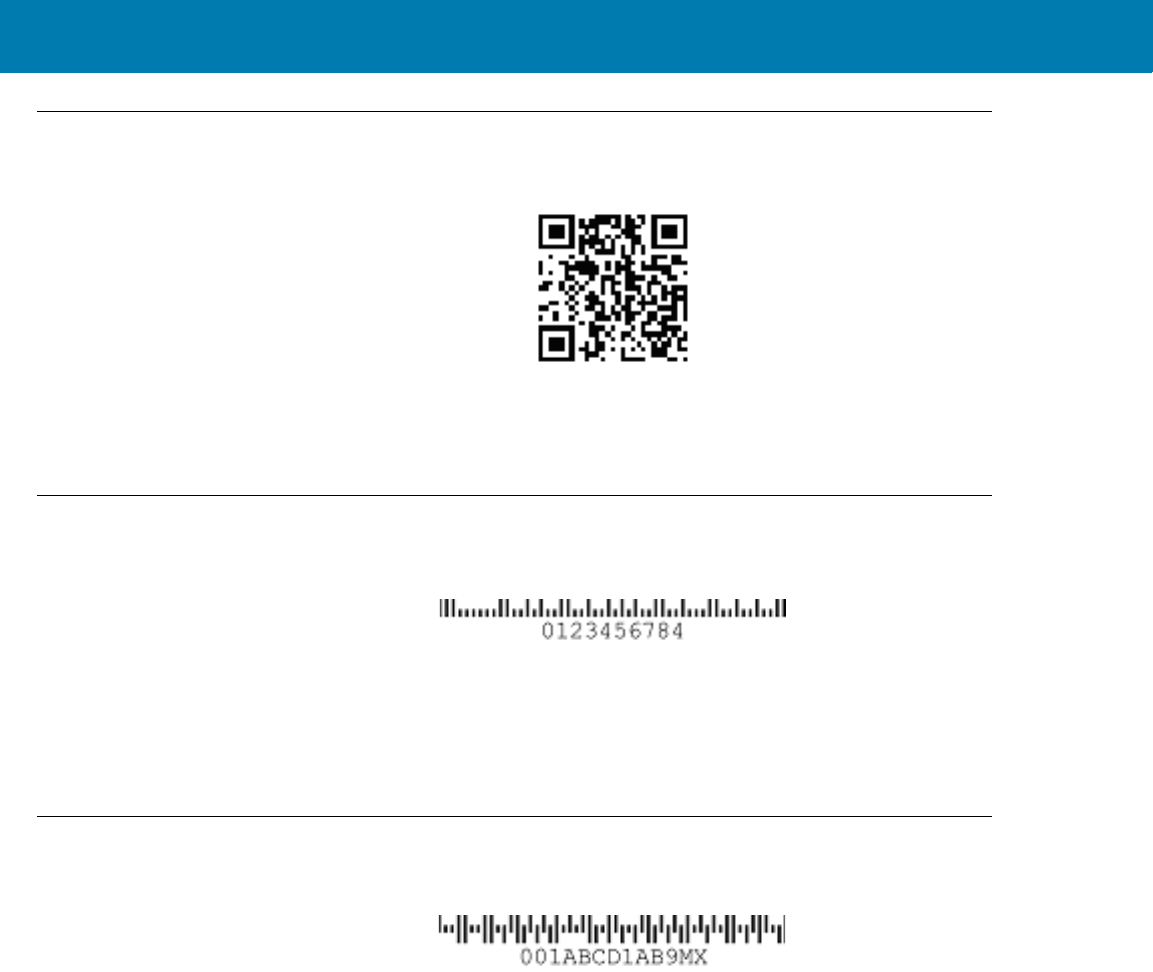
Sample Bar Codes
245
QR Code
US Postnet
UK Postal
11 / 16 / 2017 REVIEW ONLY
REVIEW ONLY - REVIEW ONLY - REVIEW ONLY
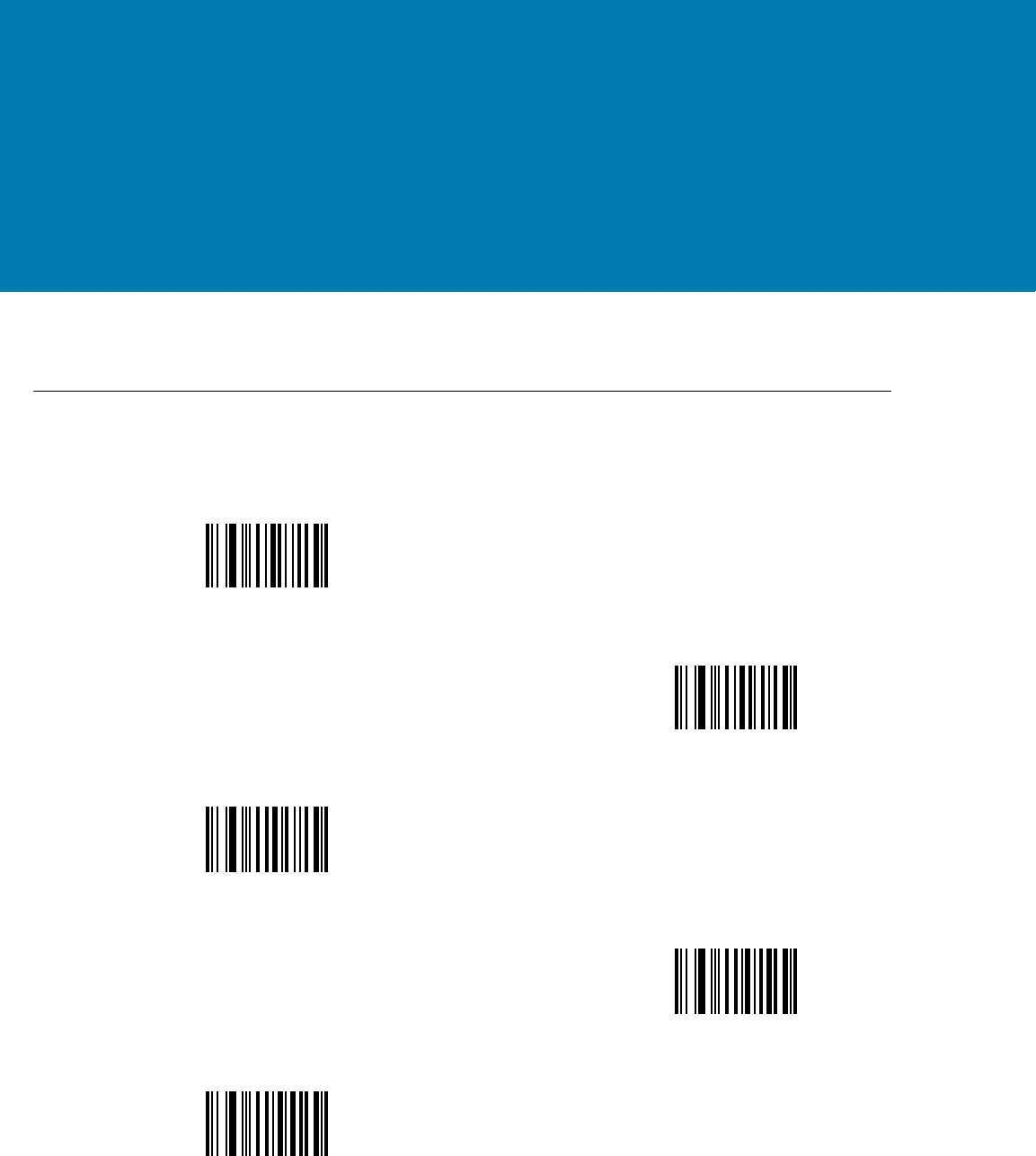
246
Numeric Bar Codes
Numeric Bar Codes
For parameters requiring specific numeric values, scan the appropriately numbered bar code(s).
0
1
2
3
4
11 / 16 / 2017 REVIEW ONLY
REVIEW ONLY - REVIEW ONLY - REVIEW ONLY
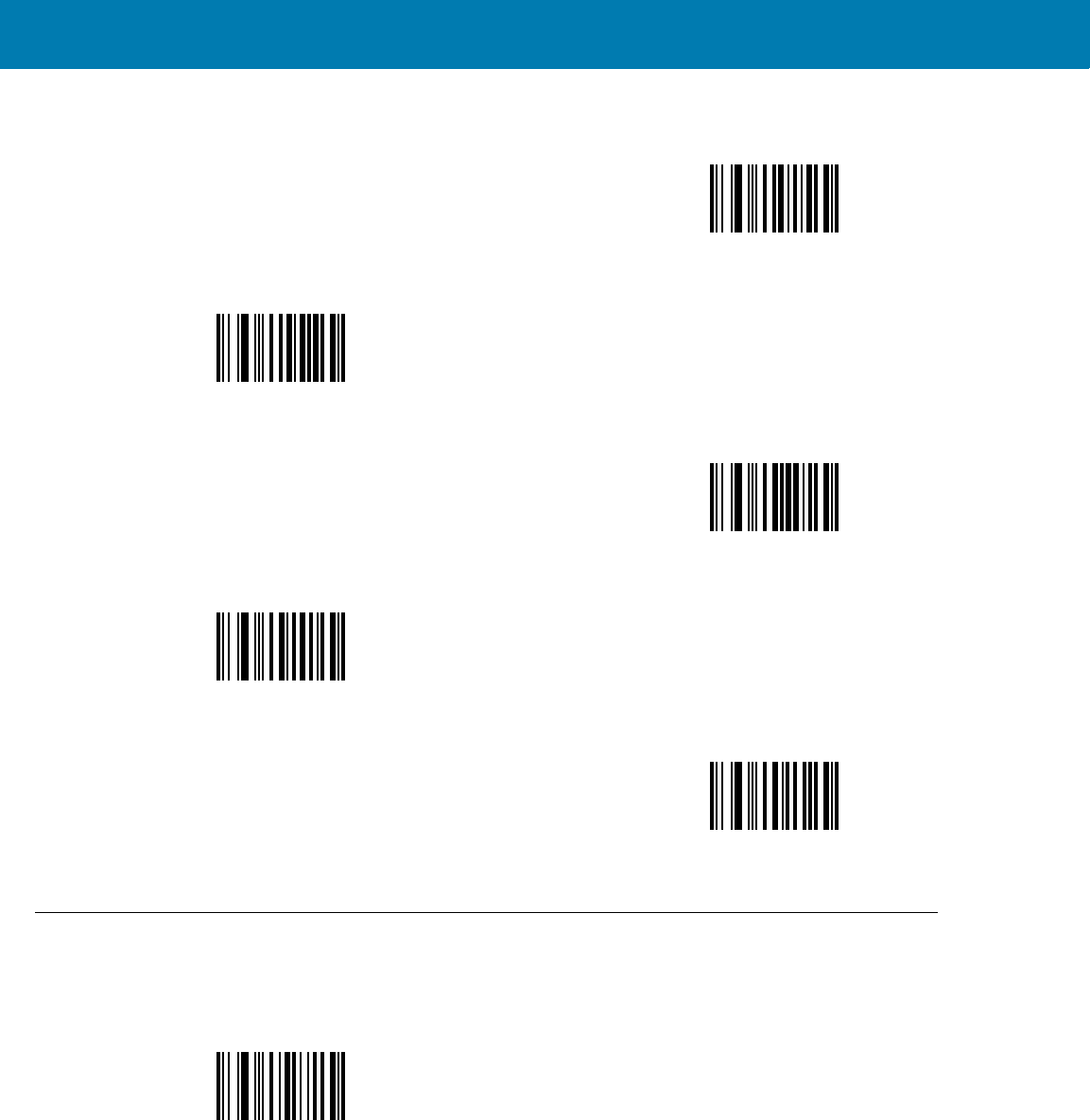
Numeric Bar Codes
247
Cancel
To correct an error or change a selection, scan the bar code below.
Numeric Bar Codes (continued)
5
6
7
8
9
Cancel
11 / 16 / 2017 REVIEW ONLY
REVIEW ONLY - REVIEW ONLY - REVIEW ONLY
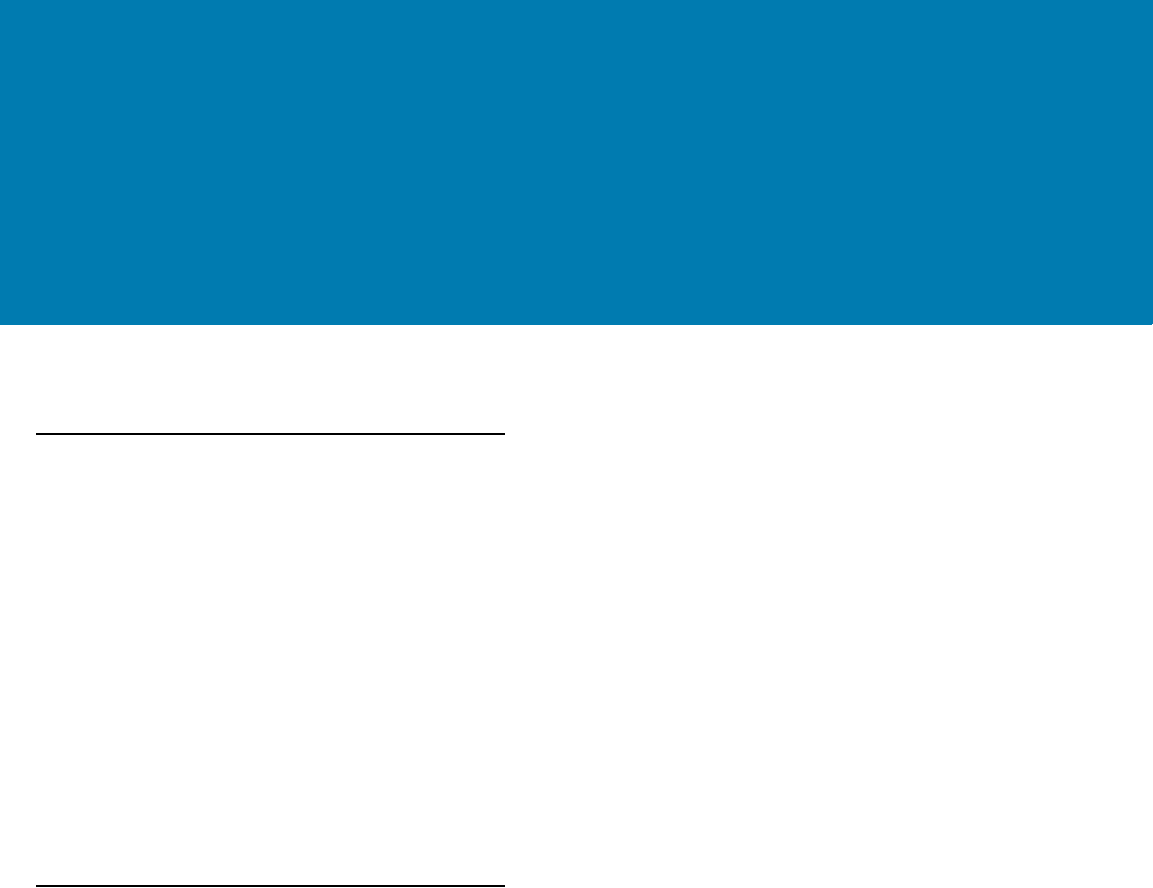
248
Glossary
A
Aperture. The opening in an optical system defined by a lens or baffle that establishes the field of view.
API. An interface by means of which one software component communicates with or controls another. Usually used
to refer to services provided by one software component to another, usually via software interrupts or function
calls
Application Programming Interface. See API.
ASCII. American Standard Code for Information Interchange. A 7 bit-plus-parity code representing 128 letters,
numerals, punctuation marks and control characters. It is a standard data transmission code in the U.S.
Autodiscrimination. The ability of an interface controller to determine the code type of a scanned bar code. After
this determination is made, the information content is decoded.
B
Bar. The dark element in a printed bar code symbol.
Bar Code. A pattern of variable-width bars and spaces which represents numeric or alphanumeric data in
machine-readable form. The general format of a bar code symbol consists of a leading margin, start character,
data or message character, check character (if any), stop character, and trailing margin. Within this framework,
each recognizable symbology uses its own unique format. See Symbology.
Bar Code Density. The number of characters represented per unit of measurement (e.g., characters per inch).
Bar Height. The dimension of a bar measured perpendicular to the bar width.
Bar Width. Thickness of a bar measured from the edge closest to the symbol start character to the trailing edge of
the same bar.
BIOS. Basic Input Output System. A collection of ROM-based code with a standard API used to interface with
standard PC hardware.
Bit. Binary digit. One bit is the basic unit of binary information. Generally, eight consecutive bits compose one byte
of data. The pattern of 0 and 1 values within the byte determines its meaning.
11 / 16 / 2017 REVIEW ONLY
REVIEW ONLY - REVIEW ONLY - REVIEW ONLY
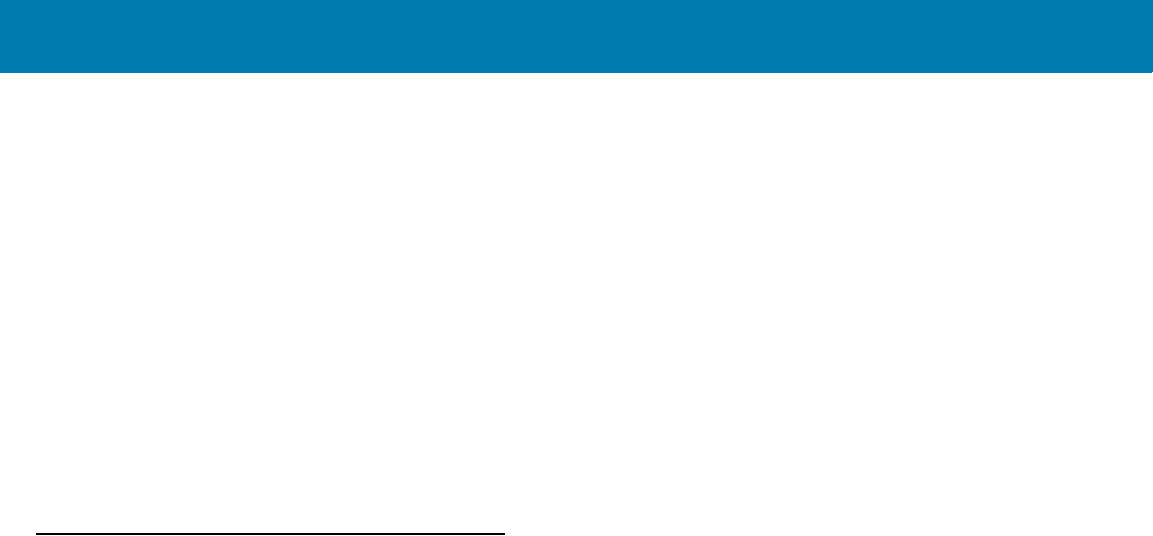
Glossary
249
Bits per Second (bps). Bits transmitted or received.
Boot or Boot-up. The process a computer goes through when it starts. During boot-up, the computer can run
self-diagnostic tests and configure hardware and software.
BOOTP. A protocol for remote booting of diskless devices. Assigns an IP address to a machine and may specify a
boot file. The client sends a bootp request as a broadcast to the bootp server port (67) and the bootp server
responds using the bootp client port (68). The bootp server must have a table of all devices, associated MAC
addresses and IP addresses.
bps. See Bits Per Second.
Byte. On an addressable boundary, eight adjacent binary digits (0 and 1) combined in a pattern to represent a
specific character or numeric value. Bits are numbered from the right, 0 through 7, with bit 0 the low-order bit.
One byte in memory is used to store one ASCII character.
C
CDRH. Center for Devices and Radiological Health. A federal agency responsible for regulating laser product
safety. This agency specifies various laser operation classes based on power output during operation.
CDRH Class 1. This is the lowest power CDRH laser classification. This class is considered intrinsically safe, even
if all laser output were directed into the eye's pupil. There are no special operating procedures for this class.
CDRH Class 2. No additional software mechanisms are needed to conform to this limit. Laser operation in this class
poses no danger for unintentional direct human exposure.
Character. A pattern of bars and spaces which either directly represents data or indicates a control function, such
as a number, letter, punctuation mark, or communications control contained in a message.
Character Set. Those characters available for encoding in a particular bar code symbology.
Check Digit. A digit used to verify a correct symbol decode. The scanner inserts the decoded data into an arithmetic
formula and checks that the resulting number matches the encoded check digit. Check digits are required for
UPC but are optional for other symbologies. Using check digits decreases the chance of substitution errors
when a symbol is decoded.
Codabar. A discrete self-checking code with a character set consisting of digits 0 to 9 and six additional characters:
( - $ : / , +).
Code 128. A high density symbology which allows the controller to encode all 128 ASCII characters without adding
extra symbol elements.
Code 3 of 9 (Code 39). A versatile and widely used alphanumeric bar code symbology with a set of 43 character
types, including all uppercase letters, numerals from 0 to 9 and 7 special characters (- . / + % $ and space). The
code name is derived from the fact that 3 of 9 elements representing a character are wide, while the remaining
6 are narrow.
Code 93. An industrial symbology compatible with Code 39 but offering a full character ASCII set and a higher
coding density than Code 39.
11 / 16 / 2017 REVIEW ONLY
REVIEW ONLY - REVIEW ONLY - REVIEW ONLY
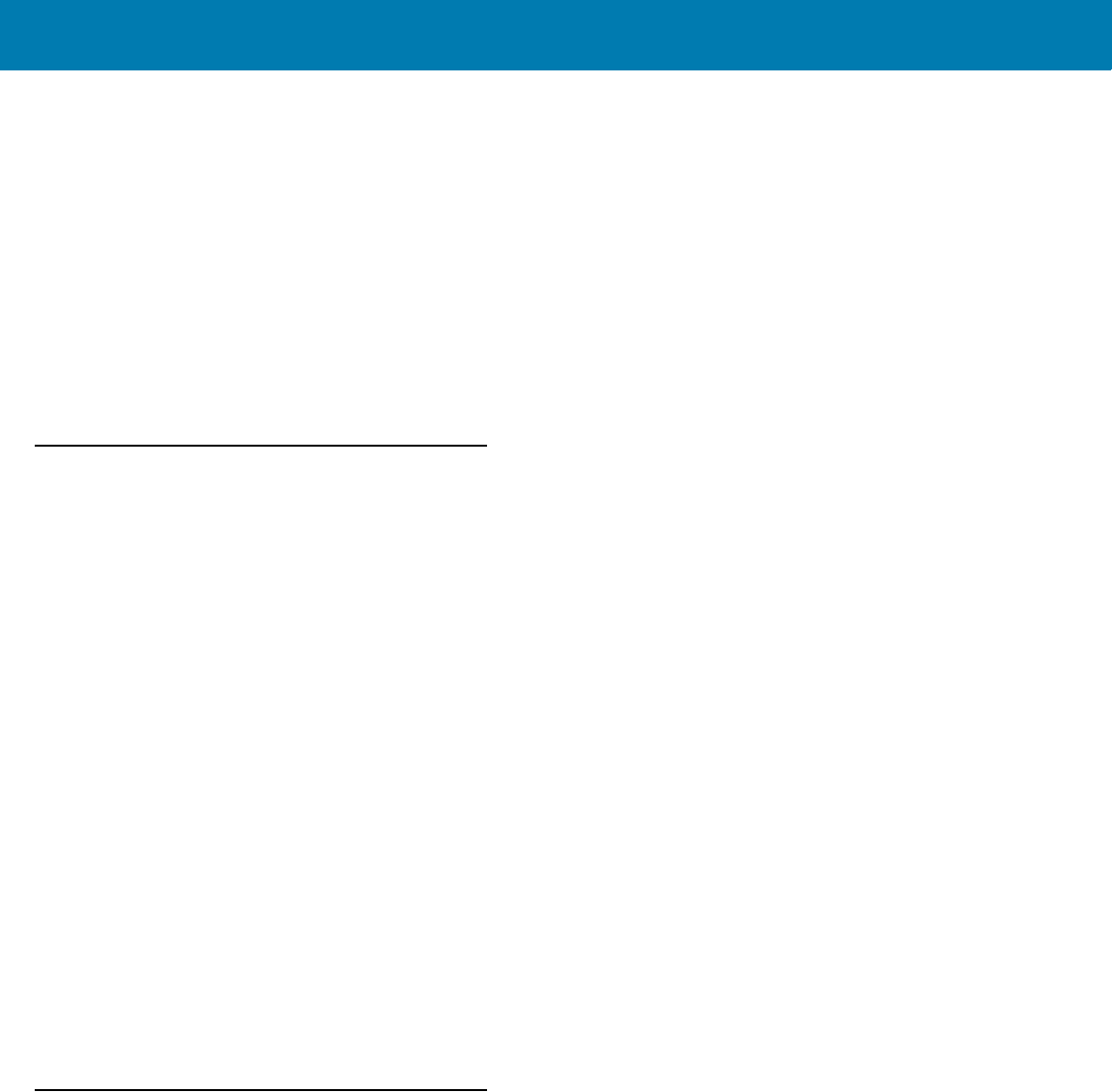
Glossary
250
Code Length. Number of data characters in a bar code between the start and stop characters, not including those
characters.
Cold Boot. A cold boot restarts the mobile computer and erases all user stored records and entries.
COM port. Communication port; ports are identified by number, e.g., COM1, COM2.
Continuous Code. A bar code or symbol in which all spaces within the symbol are parts of characters. There are
no intercharacter gaps in a continuous code. The absence of gaps allows for greater information density.
Cradle. A cradle is used for charging the terminal battery and for communicating with a host computer, and provides
a storage place for the terminal when not in use.
D
Dead Zone. An area within a scanner's field of view, in which specular reflection may prevent a successful decode.
Decode. To recognize a bar code symbology (e.g., UPC/EAN) and then analyze the content of the specific bar code
scanned.
Decode Algorithm. A decoding scheme that converts pulse widths into data representation of the letters or
numbers encoded within a bar code symbol.
Decryption. Decryption is the decoding and unscrambling of received encrypted data. Also see, Encryption and
Key.
Depth of Field. The range between minimum and maximum distances at which a scanner can read a symbol with
a certain minimum element width.
Discrete 2 of 5. A binary bar code symbology representing each character by a group of five bars, two of which are
wide. The location of wide bars in the group determines which character is encoded; spaces are insignificant.
Only numeric characters (0 to 9) and START/STOP characters may be encoded.
Discrete Code. A bar code or symbol in which the spaces between characters (intercharacter gaps) are not part of
the code.
DRAM. Dynamic random access memory.
E
EAN. European Article Number. This European/International version of the UPC provides its own coding format and
symbology standards. Element dimensions are specified metrically. EAN is used primarily in retail.
Element. Generic term for a bar or space.
Encoded Area. Total linear dimension occupied by all characters of a code pattern, including start/stop characters
and data.
ENQ (RS-232). ENQ software handshaking is also supported for the data sent to the host.
11 / 16 / 2017 REVIEW ONLY
REVIEW ONLY - REVIEW ONLY - REVIEW ONLY
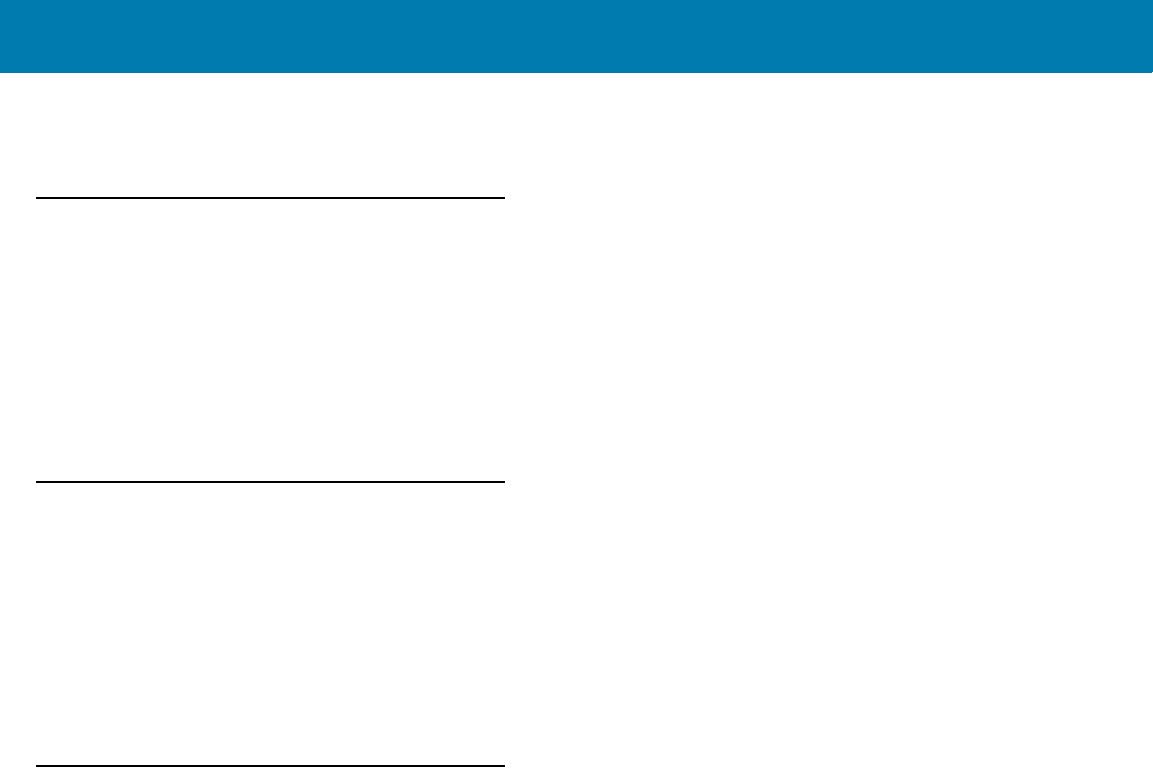
Glossary
251
ESD. Electro-Static Discharge
F
Flash Disk. An additional megabyte of non-volatile memory for storing application and configuration files.
Flash Memory. Flash memory is responsible for storing the system firmware and is non-volatile. If the system
power is interrupted the data is not be lost.
FTP. See File Transfer Protocol.
H
Hard Reset. See Cold Boot.
Host Computer. A computer that serves other terminals in a network, providing such services as computation,
database access, supervisory programs and network control.
Hz. Hertz; A unit of frequency equal to one cycle per second.
I
IDE. Intelligent drive electronics. Refers to the solid-state hard drive type.
IEC. International Electrotechnical Commission. This international agency regulates laser safety by specifying
various laser operation classes based on power output during operation.
IEC (825) Class 1. This is the lowest power IEC laser classification. Conformity is ensured through a software
restriction of 120 seconds of laser operation within any 1000 second window and an automatic laser shutdown
if the scanner's oscillating mirror fails.
IEEE Address. See MAC Address.
Input/Output Ports. I/O ports are primarily dedicated to passing information into or out of the terminal’s memory.
Series 9000 mobile computers include Serial and USB ports.
Intercharacter Gap. The space between two adjacent bar code characters in a discrete code.
Interleaved 2 of 5. A binary bar code symbology representing character pairs in groups of five bars and five
interleaved spaces. Interleaving provides for greater information density. The location of wide elements
(bar/spaces) within each group determines which characters are encoded. This continuous code type uses
no intercharacter spaces. Only numeric (0 to 9) and START/STOP characters may be encoded.
Interleaved Bar Code. A bar code in which characters are paired together, using bars to represent the first
character and the intervening spaces to represent the second.
11 / 16 / 2017 REVIEW ONLY
REVIEW ONLY - REVIEW ONLY - REVIEW ONLY
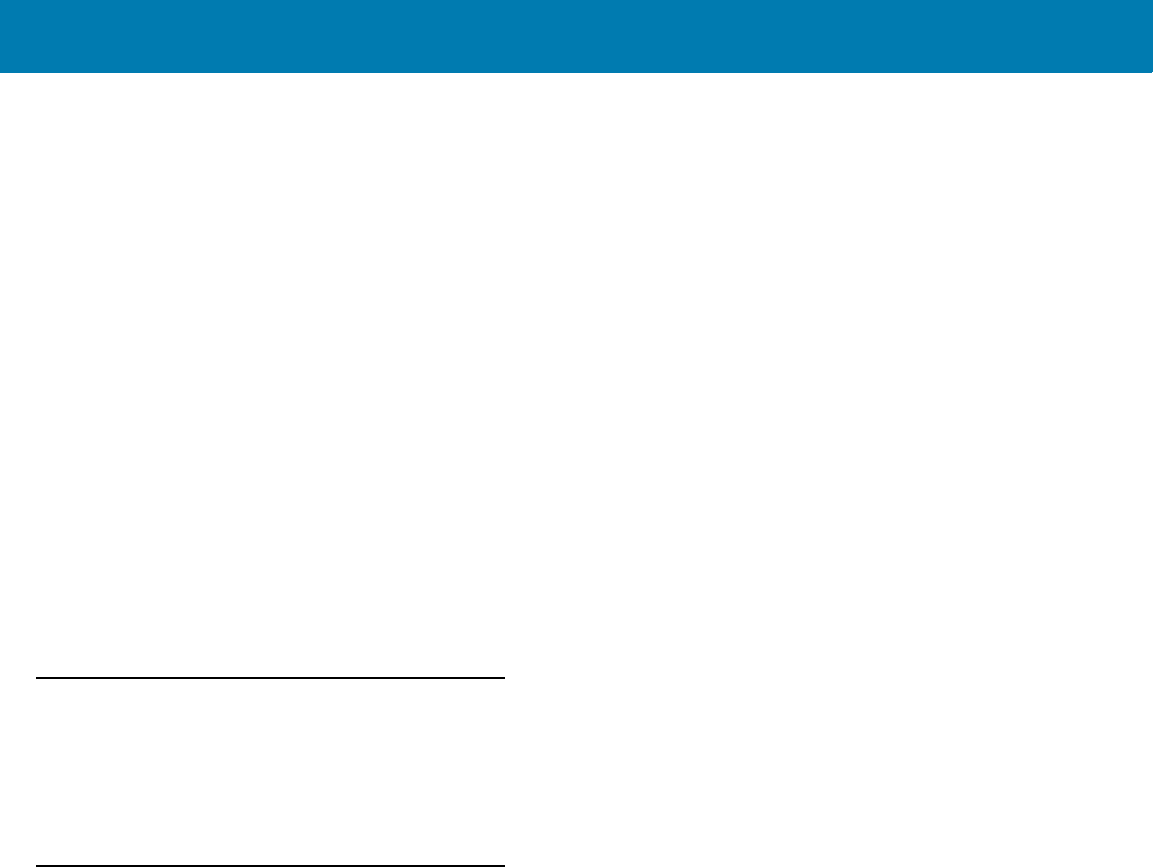
Glossary
252
Interleaved 2 of 5. A binary bar code symbology representing character pairs in groups of five bars and five
interleaved spaces. Interleaving provides for greater information density. The location of wide elements
(bar/spaces) within each group determines which characters are encoded. This continuous code type uses no
intercharacter spaces. Only numeric (0 to 9) and START/STOP characters may be encoded.
I/O Ports. interface The connection between two devices, defined by common physical characteristics, signal
characteristics, and signal meanings. Types of interfaces include RS-232 and PCMCIA.
IOCTL. Input/Output Control.
IP Address. (Internet Protocol address) The address of a computer attached to an IP network. Every client and
server station must have a unique IP address. A 32-bit address used by a computer on a IP network. Client
workstations have either a permanent address or one that is dynamically assigned to them each session. IP
addresses are written as four sets of numbers separated by periods; for example, 204.171.64.2.
IPX/SPX. Internet Package Exchange/Sequential Packet Exchange. A communications protocol for Novell. IPX is
Novell’s Layer 3 protocol, similar to XNS and IP, and used in NetWare networks. SPX is Novell's version of the
Xerox SPP protocol.
IS-95. Interim Standard 95. The EIA/TIA standard that governs the operation of CDMA cellular service. Versions
include IS-95A and IS-95B. See CDMA.
K
Key. A key is the specific code used by the algorithm to encrypt or decrypt the data. Also see, Encryption and
Decrypting.
L
LASER. Light Amplification by Stimulated Emission of Radiation.The laser is an intense light source. Light from a
laser is all the same frequency, unlike the output of an incandescent bulb. Laser light is typically coherent and
has a high energy density.
Laser Diode. A gallium-arsenide semiconductor type of laser connected to a power source to generate a laser
beam. This laser type is a compact source of coherent light.
Laser Scanner. A type of bar code reader that uses a beam of laser light.
LCD. See Liquid Crystal Display.
LED Indicator. A semiconductor diode (LED - Light Emitting Diode) used as an indicator, often in digital displays.
The semiconductor uses applied voltage to produce light of a certain frequency determined by the
semiconductor's particular chemical composition.
Light Emitting Diode. See LED.
Liquid Crystal Display (LCD). A display that uses liquid crystal sealed between two glass plates. The crystals are
excited by precise electrical charges, causing them to reflect light outside according to their bias. They use little
electricity and react relatively quickly. They require external light to reflect their information to the user.
11 / 16 / 2017 REVIEW ONLY
REVIEW ONLY - REVIEW ONLY - REVIEW ONLY
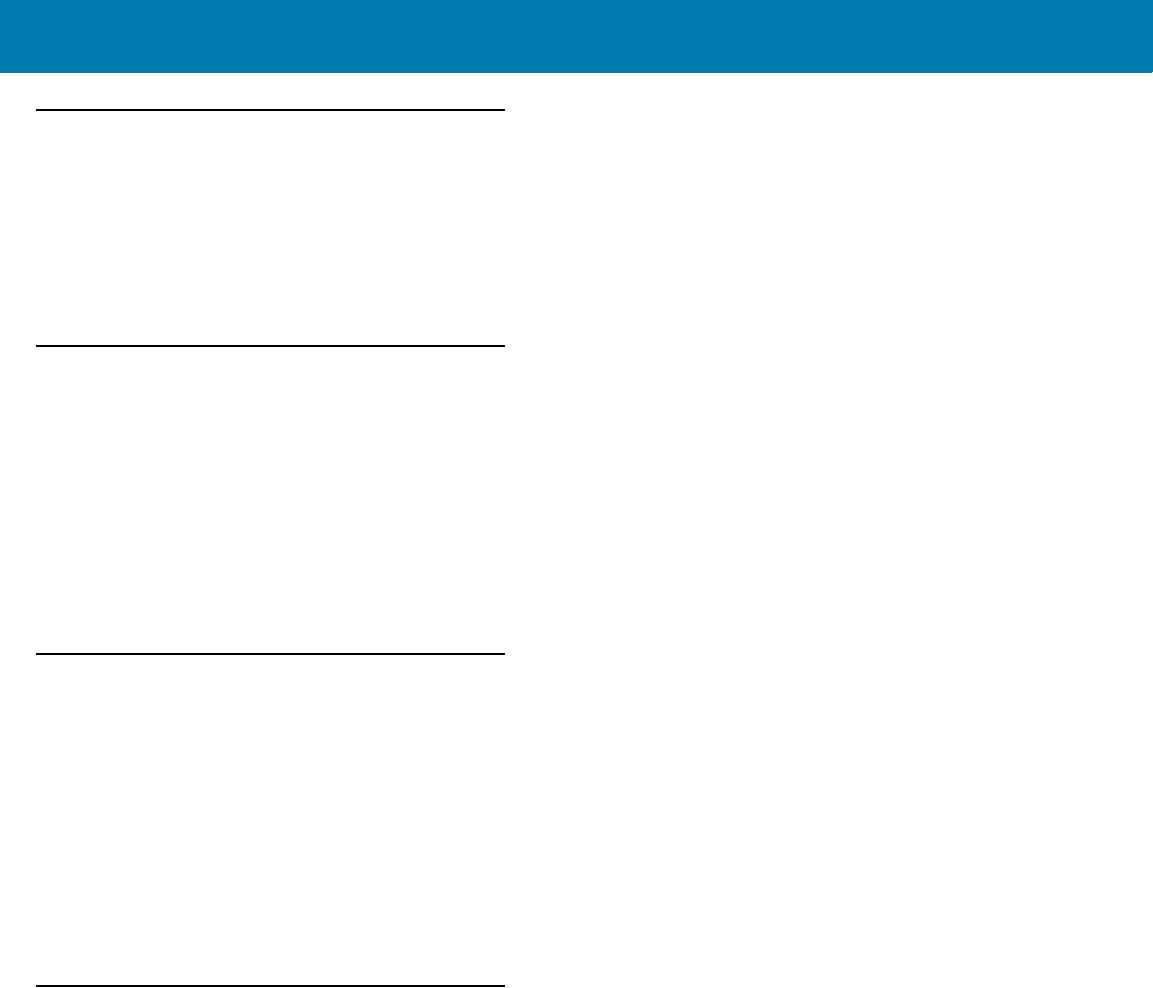
Glossary
253
M
MIL. 1 mil = 1 thousandth of an inch.
Misread (Misdecode). A condition which occurs when the data output of a reader or interface controller does not
agree with the data encoded within a bar code symbol.
N
Nominal. The exact (or ideal) intended value for a specified parameter. Tolerances are specified as positive and
negative deviations from this value.
Nominal Size. Standard size for a bar code symbol. Most UPC/EAN codes are used over a range of magnifications
(e.g., from 0.80 to 2.00 of nominal).
NVM. Non-Volatile Memory.
O
ODI. See Open Data-Link Interface.
Open Data-Link Interface (ODI). Novell’s driver specification for an interface between network hardware and
higher-level protocols. It supports multiple protocols on a single NIC (Network Interface Controller). It is capable
of understanding and translating any network information or request sent by any other ODI-compatible protocol
into something a NetWare client can understand and process.
Open System Authentication. Open System authentication is a null authentication algorithm.
P
PAN . Personal area network. Using Bluetooth wireless technology, PANs enable devices to communicate
wirelessly. Generally, a wireless PAN consists of a dynamic group of less than 255 devices that communicate
within about a 33-foot range. Only devices within this limited area typically participate in the network.
Parameter. A variable that can have different values assigned to it.
PC Card. A plug-in expansion card for laptop computers and other devices, also called a PCMCIA card. PC Cards
are 85.6mm long x 54 mm wide, and have a 68 pin connector. There are several different kinds:
•Type I; 3.3 mm high; use - RAM or Flash RAM
•Type II; 5 mm high; use - modems, LAN adaptors
•Type III; 10.5 high; use - Hard Disks
PCMCIA. Personal Computer Memory Card Interface Association. See PC Card.
11 / 16 / 2017 REVIEW ONLY
REVIEW ONLY - REVIEW ONLY - REVIEW ONLY
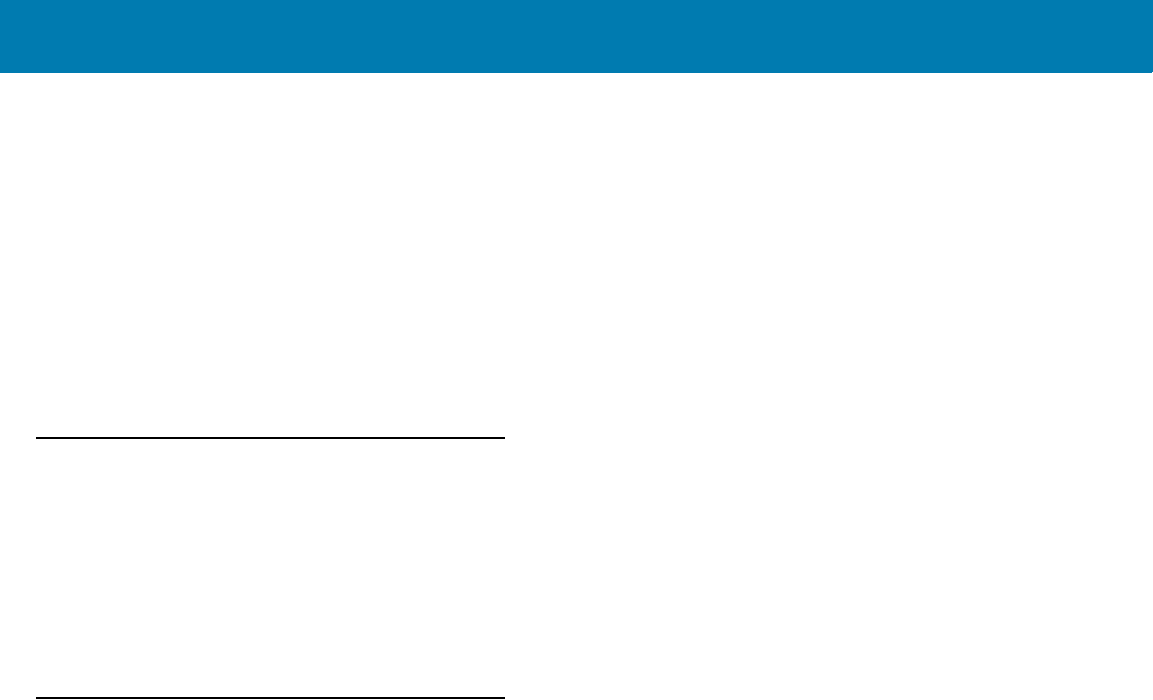
Glossary
254
Percent Decode. The average probability that a single scan of a bar code would result in a successful decode. In
a well-designed bar code scanning system, that probability should approach near 100%.
PING. (Packet Internet Groper) An Internet utility used to determine whether a particular IP address is online. It is
used to test and debug a network by sending out a packet and waiting for a response.
Print Contrast Signal (PCS). Measurement of the contrast (brightness difference) between the bars and spaces of
a symbol. A minimum PCS value is needed for a bar code symbol to be scannable. PCS = (RL - RD) / RL, where
RL is the reflectance factor of the background and RD the reflectance factor of the dark bars.
Programming Mode. The state in which a scanner is configured for parameter values. See Scanning Mode.
Q
Quiet Zone. A clear space, containing no dark marks, which precedes the start character of a bar code symbol and
follows the stop character.
QWERTY. A standard keyboard commonly used on North American and some European PC keyboards.
“QWERTY” refers to the arrangement of keys on the left side of the third row of keys.
R
RAM. Random Access Memory. Data in RAM can be accessed in random order, and quickly written and read.
Reflectance. Amount of light returned from an illuminated surface.
Resolution. The narrowest element dimension which is distinguished by a particular reading device or printed with
a particular device or method.
RF. Radio Frequency.
ROM. Read-Only Memory. Data stored in ROM cannot be changed or removed.
Router. A device that connects networks and supports the required protocols for packet filtering. Routers are
typically used to extend the range of cabling and to organize the topology of a network into subnets. See
Subnet.
RS-232. An Electronic Industries Association (EIA) standard that defines the connector, connector pins, and signals
used to transfer data serially from one device to another.
11 / 16 / 2017 REVIEW ONLY
REVIEW ONLY - REVIEW ONLY - REVIEW ONLY

Glossary
255
S
Scan Area. Area intended to contain a symbol.
Scanner. An electronic device used to scan bar code symbols and produce a digitized pattern that corresponds to
the bars and spaces of the symbol. Its three main components are: 1) Light source (laser or photoelectric cell)
- illuminates a bar code,; 2) Photodetector - registers the difference in reflected light (more light reflected from
spaces); 3) Signal conditioning circuit - transforms optical detector output into a digitized bar pattern.
Scanning Mode. The scanner is energized, programmed and ready to read a bar code.
Scanning Sequence. A method of programming or configuring parameters for a bar code reading system by
scanning bar code menus.
SDK. Software Development Kit
Self-Checking Code. A symbology that uses a checking algorithm to detect encoding errors within the characters
of a bar code symbol.
Shared Key. Shared Key authentication is an algorithm where both the AP and the MU share an authentication key.
SHIP. Symbol Host Interface Program.
SID. System Identification code. An identifier issued by the FCC for each market. It is also broadcast by the cellular
carriers to allow cellular devices to distinguish between the home and roaming service.
Soft Reset. See Warm Boot.
Space. The lighter element of a bar code formed by the background between bars.
Specular Reflection. The mirror-like direct reflection of light from a surface, which can cause difficulty decoding a
bar code.
Standard Trigger Mode. The Imager uses this mode when lifted off the counter or removed from the wall mount.
In this mode, aim the Imager at a bar code and pull the trigger to decode.
Start/Stop Character. A pattern of bars and spaces that provides the scanner with start and stop reading
instructions and scanning direction. The start and stop characters are normally to the left and right margins of a
horizontal code.
STEP. Symbol Terminal Enabler Program.
Subnet. A subset of nodes on a network that are serviced by the same router. See Router.
Subnet Mask. A 32-bit number used to separate the network and host sections of an IP address. A custom subnet
mask subdivides an IP network into smaller subsections. The mask is a binary pattern that is matched up with
the IP address to turn part of the host ID address field into a field for subnets. Default is often 255.255.255.0.
Substrate. A foundation material on which a substance or image is placed.
SVTP. Symbol Virtual Terminal Program.
Symbol. A scannable unit that encodes data within the conventions of a certain symbology, usually including
start/stop characters, quiet zones, data characters and check characters.
11 / 16 / 2017 REVIEW ONLY
REVIEW ONLY - REVIEW ONLY - REVIEW ONLY
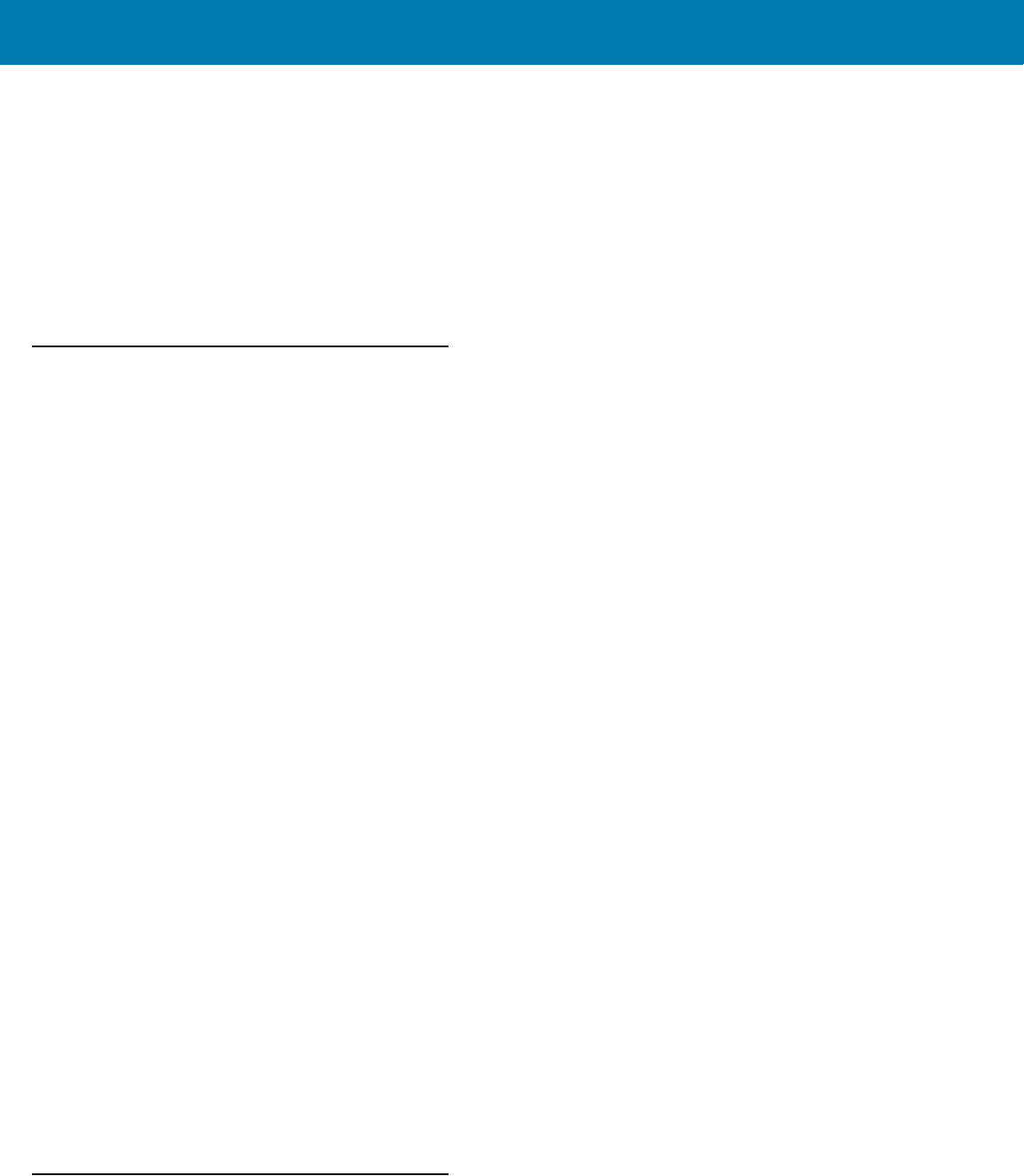
Glossary
256
Symbol Aspect Ratio. The ratio of symbol height to symbol width.
Symbol Height. The distance between the outside edges of the quiet zones of the first row and the last row.
Symbol Length. Length of symbol measured from the beginning of the quiet zone (margin) adjacent to the start
character to the end of the quiet zone (margin) adjacent to a stop character.
Symbology. The structural rules and conventions for representing data within a particular bar code type (e.g.
UPC/EAN, Code 39, PDF417, etc.).
T
TCP/IP. (Transmission Control Protocol/Internet Protocol) A communications protocol used to internetwork
dissimilar systems. This standard is the protocol of the Internet and has become the global standard for
communications. TCP provides transport functions, which ensures that the total amount of bytes sent is
received correctly at the other end. UDP is an alternate transport that does not guarantee delivery. It is widely
used for real-time voice and video transmissions where erroneous packets are not retransmitted. IP provides
the routing mechanism. TCP/IP is a routable protocol, which means that all messages contain not only the
address of the destination station, but the address of a destination network. This allows TCP/IP messages to be
sent to multiple networks within an organization or around the world, hence its use in the worldwide Internet.
Every client and server in a TCP/IP network requires an IP address, which is either permanently assigned or
dynamically assigned at startup.
Telnet. A terminal emulation protocol commonly used on the Internet and TCP/IP-based networks. It allows a user
at a terminal or computer to log onto a remote device and run a program.
Terminal Emulation. A “terminal emulation” emulates a character-based mainframe session on a remote
non-mainframe terminal, including all display features, commands and function keys. The VC5000 Series
supports Terminal Emulations in 3270, 5250 and VT220.
Terminate and Stay Resident (TSR). A program under DOS that ends its foreground execution to remain resident
in memory to service hardware/software interrupts, providing background operation. It remains in memory and
may provide services on behalf of other DOS programs.
TFTP. (Trivial File Transfer Protocol) A version of the TCP/IP FTP (File Transfer Protocol) protocol that has no
directory or password capability. It is the protocol used for upgrading firmware, downloading software and
remote booting of diskless devices.
Tolerance. Allowable deviation from the nominal bar or space width.
Transmission Control Protocol/Internet Protocol. See TCP/IP.
Trivial File Transfer Protocol. See TFTP.
TSR. See Terminate and Stay Resident.
U
UDP. User Datagram Protocol. A protocol within the IP protocol suite that is used in place of TCP when a reliable
delivery is not required. For example, UDP is used for real-time audio and video traffic where lost packets are
11 / 16 / 2017 REVIEW ONLY
REVIEW ONLY - REVIEW ONLY - REVIEW ONLY
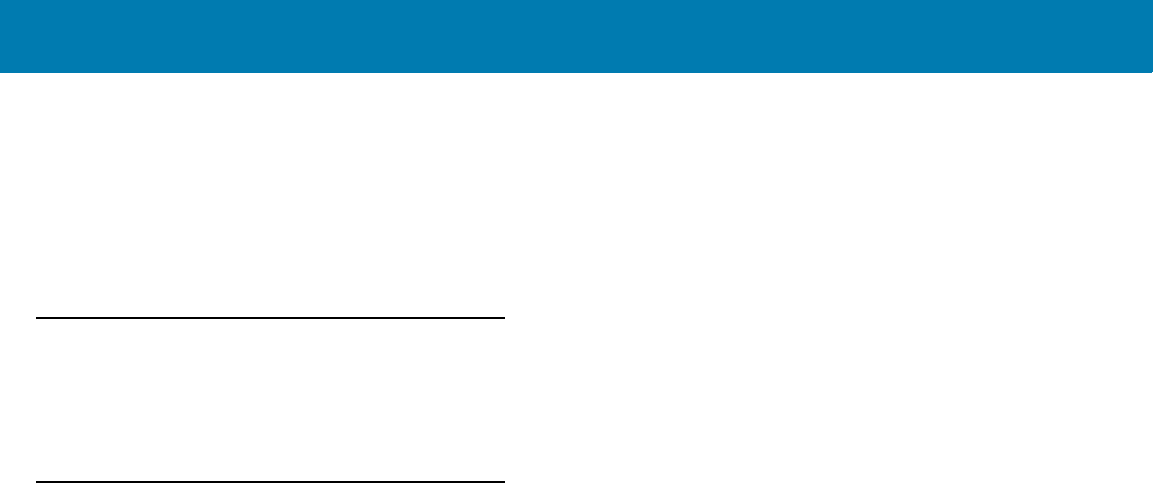
Glossary
257
simply ignored, because there is no time to retransmit. If UDP is used and a reliable delivery is required, packet
sequence checking and error notification must be written into the applications.
UPC. Universal Product Code. A relatively complex numeric symbology. Each character consists of two bars and
two spaces, each of which is any of four widths. The standard symbology for retail food packages in the United
States.
V
Visible Laser Diode (VLD). A solid state device which produces visible laser light.
W
Warm Boot. A warm boot restarts the mobile computer by closing all running programs. All data that is not saved
to flash memory is lost.
11 / 16 / 2017 REVIEW ONLY
REVIEW ONLY - REVIEW ONLY - REVIEW ONLY
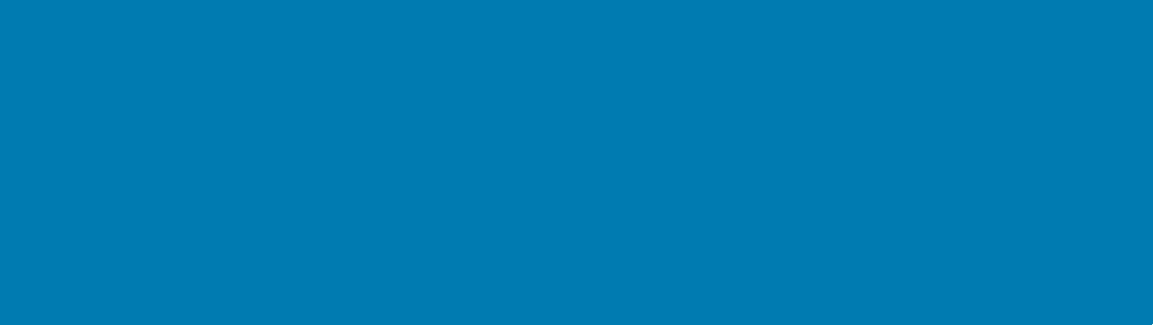
258
Index
Numerics
2D bar codes
aztec . . . . . . . . . . . . . . . . . . . . . . . . . . . . . . . . . . 166
aztec inverse . . . . . . . . . . . . . . . . . . . . . . . . . . . . 166
code 128 emulation . . . . . . . . . . . . . . . . . . . . . . .161
data matrix . . . . . . . . . . . . . . . . . . . . . . . . . . . . . 163
data matrix inverse . . . . . . . . . . . . . . . . . . . . . . . 163
maxicode . . . . . . . . . . . . . . . . . . . . . . . . . . . . . . . 164
microPDF417 . . . . . . . . . . . . . . . . . . . . . . . . . . . 161
microQR . . . . . . . . . . . . . . . . . . . . . . . . . . . . . . . 165
PDF417 . . . . . . . . . . . . . . . . . . . . . . . . . . . . . . . . 161
QR code . . . . . . . . . . . . . . . . . . . . . . . . . . . . . . . 164
QR inverse . . . . . . . . . . . . . . . . . . . . . . . . . . . . . 165
A
Acceptable Aiming Options . . . . . . . . . . . . . . . . . . . . . 29
auto-triggering mode . . . . . . . . . . . . . . . . . . . . . . . . . . 27
B
bar codes
Australian postal . . . . . . . . . . . . . . . . . . . . . . . . . 154
aztec . . . . . . . . . . . . . . . . . . . . . . . . . . . . . . . . . . 166
aztec inverse . . . . . . . . . . . . . . . . . . . . . . . . . . . . 166
beep after good decode . . . . . . . . . . . . . . . . . . . . 74
beeper tone . . . . . . . . . . . . . . . . . . . . . . . . . . . . . . 75
beeper volume . . . . . . . . . . . . . . . . . . . . . . . . . . . 76
bookland EAN . . . . . . . . . . . . . . . . . . . . . . . . . . . 101
bookland ISBN . . . . . . . . . . . . . . . . . . . . . . . . . . 113
buffering . . . . . . . . . . . . . . . . . . . . . . . . . . . 124, 125
cancel . . . . . . . . . . . . . . . . . . . . . . . . . . . . . . . . . 247
Chinese 2 of 5 . . . . . . . . . . . . . . . . . . . . . . . . . . . 145
codabar . . . . . . . . . . . . . . . . . . . . . . . . . . . . . . . . 139
codabar CLSI editing . . . . . . . . . . . . . . . . . . . . . 140
codabar lengths . . . . . . . . . . . . . . . . . . . . . . . . . 139
codabar NOTIS editing . . . . . . . . . . . . . . . . . . . . 141
code 11 . . . . . . . . . . . . . . . . . . . . . . . . . . . . . . . . 129
code 11 lengths . . . . . . . . . . . . . . . . . . . . . . . . . . 129
code 128 . . . . . . . . . . . . . . . . . . . . . . . . . . . . . . . 115
code 128 emulation . . . . . . . . . . . . . . . . . . . . . . .161
code 128 lengths . . . . . . . . . . . . . . . . . . . . . . . . 115
code 39 . . . . . . . . . . . . . . . . . . . . . . . . . . . . . . . . 120
transmit buffer . . . . . . . . . . . . . . . . . . . . . . . 126
code 39 check digit verification . . . . . . . . . . . . . . 123
code 39 full ASCII . . . . . . . . . . . . . . . . . . . . . . . . 124
code 39 lengths . . . . . . . . . . . . . . . . . . . . . . . . . 122
code 39 transmit check digit . . . . . . . . . . . . . . . . 123
code 93 . . . . . . . . . . . . . . . . . . . . . . . . . . . . . . . . 127
code 93 lengths . . . . . . . . . . . . . . . . . . . . . . . . . 127
composite CC-A/B . . . . . . . . . . . . . . . . . . . . . . . 158
composite CC-C . . . . . . . . . . . . . . . . . . . . . . . . . 158
composite TLC-39 . . . . . . . . . . . . . . . . . . . . . . . 159
convert GS1 databar to UPC/EAN . . . . . . . . . . . 157
convert UPC-E to UPC-A . . . . . . . . . . . . . . . . . . 110
convert UPC-E1 to UPC-A . . . . . . . . . . . . . . . . . 111
data matrix . . . . . . . . . . . . . . . . . . . . . . . . . . . . . 163
data matrix inverse . . . . . . . . . . . . . . . . . . . . . . . 163
discrete 2 of 5 . . . . . . . . . . . . . . . . . . . . . . . . . . . 136
lengths . . . . . . . . . . . . . . . . . . . . . . . . . . . . . 138
EAN zero extend . . . . . . . . . . . . . . . . . . . . . . . . 112
EAN-13/JAN-13 . . . . . . . . . . . . . . . . . . . . . . . . . 101
EAN-8/JAN-8 . . . . . . . . . . . . . . . . . . . . . . . . . . . 100
flush macro buffer/abort macro PDF entry . . . . . 171
FN1 substitution values . . . . . . . . . . . . . . . . . . . . 87
fuzzy 1D processing . . . . . . . . . . . . . . . . . . . . . . . 79
GS1 catabar limited . . . . . . . . . . . . . . . . . . . . . . 156
GS1 DataBar . . . . . . . . . . . . . . . . . . . . . . . . . . . 155
GS1 databar expanded . . . . . . . . . . . . . . . . . . . 157
GS1 databar-14 . . . . . . . . . . . . . . . . . . . . . . . . . 156
GS1-128 . . . . . . . . . . . . . . . . . . . . . . . . . . . . . . . 116
host triggering . . . . . . . . . . . . . . . . . . . . . . . . . . . . 78
I 2 of 5 check digit verification . . . . . . . . . . . . . . 135
I 2 of 5 convert to EAN-13 . . . . . . . . . . . . . . . . . 136
I 2 of 5 transmit check digit . . . . . . . . . . . . . . . . . 135
illumination . . . . . . . . . . . . . . . . . . . . . . . . . . . . . . 80
interleaved 2 of 5 . . . . . . . . . . . . . . . . . . . . . . . . 132
convert to EAN-13 . . . . . . . . . . . . . . . . . . . . 136
lengths . . . . . . . . . . . . . . . . . . . . . . . . . . . . . 133
inverse 1D . . . . . . . . . . . . . . . . . . . . . . . . . . . . . 149
ISBT 128 . . . . . . . . . . . . . . . . . . . . . . . . . . . . . . . 117
ISBT concatenation . . . . . . . . . . . . . . . . . . 118, 119
ISBT concatenation redundancy . . . . . . . . . . . . 119
11 / 16 / 2017 REVIEW ONLY
REVIEW ONLY - REVIEW ONLY - REVIEW ONLY

Index
259
ISSN EAN . . . . . . . . . . . . . . . . . . . . . . . . . . . . . . 114
Japan postal . . . . . . . . . . . . . . . . . . . . . . . . . . . . 153
matrix 2 of 5 . . . . . . . . . . . . . . . . . . . . . . . . . . . . 146
matrix 2 of 5 check digit . . . . . . . . . . . . . . . . . . .149
matrix 2 of 5 lengths . . . . . . . . . . . . . . . . . . . . . . 147
matrix 2 of 5 redundancy . . . . . . . . . . . . . . . . . . 148
maxicode . . . . . . . . . . . . . . . . . . . . . . . . . . . . . . . 164
microPDF417 . . . . . . . . . . . . . . . . . . . . . . . . . . . 161
microQR . . . . . . . . . . . . . . . . . . . . . . . . . . . . . . . 165
MSI . . . . . . . . . . . . . . . . . . . . . . . . . . . . . . . . . . . 142
MSI check digit algorithm . . . . . . . . . . . . . . . . . . 145
MSI check digits . . . . . . . . . . . . . . . . . . . . . . . . . 143
MSI lengths . . . . . . . . . . . . . . . . . . . . . . . . . . . . . 142
MSI transmit check digit . . . . . . . . . . . . . . . . . . . 144
Netherlands KIX code . . . . . . . . . . . . . . . . . . . . . 154
numeric bar codes . . . . . . . . . . . . . . . . . . . . . . .247
parameter scanning . . . . . . . . . . . . . . . . . . . . . . . 73
PDF417 . . . . . . . . . . . . . . . . . . . . . . . . . . . . . . . . 161
picklist modes . . . . . . . . . . . . . . . . . . . . . . . . . . . . 78
postal . . . . . . . . . . . . . . . . . . . . . . . . . . . . . . . . . 150
prefix/suffix values . . . . . . . . . . . . . . . . . . . . . . . . 84
QR code . . . . . . . . . . . . . . . . . . . . . . . . . . . . . . . 164
QR inverse . . . . . . . . . . . . . . . . . . . . . . . . . . . . . 165
samples . . . . . . . . . . . . . . . . . . . . . . . . . . . . . . . . 242
scan data options . . . . . . . . . . . . . . . . . . . . . . . . . 85
set defaults . . . . . . . . . . . . . . . . . . . . . . . . . . . . . . 72
supplementals . . . . . . . . . . . . . . . . . . . . . . . . . . . 102
symbologies
default table . . . . . . . . . . . . . . . . . . . . . . . . . . 90
transmit code ID character . . . . . . . . . . . . . . . . . . 83
transmit matrix 2 of 5 check digit . . . . . . . . . . . . 149
transmit no read message . . . . . . . . . . . . . . . . . . 88
transmit UK postal check digit . . . . . . . . . . . . . . . 152
transmit US postal check digit . . . . . . . . . . . . . . . 151
UCC coupon extended code . . . . . . . . . . . . . . . . 114
UK postal . . . . . . . . . . . . . . . . . . . . . . . . . . . . . . 152
UPC composite mode . . . . . . . . . . . . . . . . . . . . . 159
UPC/EAN
coupon code . . . . . . . . . . . . . . . . . . . . . . . . . 114
supp redundancy . . . . . . . . . . . . . . . . . 105, 106
UPC/EAN/JAN
supplemental AIM ID format . . . . . . . . . . . . . 106
supplemental redundancy . . . . . . . . . . . . . . 105
UPC-A . . . . . . . . . . . . . . . . . . . . . . . . . . . . . . . . . . 99
UPC-A preamble . . . . . . . . . . . . . . . . . . . . . . . . .107
UPC-A/E/E1 check digit . . . . . . . . . . . . . . . 106, 107
UPC-E . . . . . . . . . . . . . . . . . . . . . . . . . . . . . . . . . . 99
UPC-E preamble . . . . . . . . . . . . . . . . . . . . . . . . .108
UPC-E1 . . . . . . . . . . . . . . . . . . . . . . . . . . . . . . . . . 99
UPU FICS postal . . . . . . . . . . . . . . . . . . . . . . . . . 155
US planet . . . . . . . . . . . . . . . . . . . . . . . . . . . . . . 151
US postnet . . . . . . . . . . . . . . . . . . . . . . . . . . . . . 150
USPS 4CB/One Code/Intelligent Mail . . . . . . . . . 155
battery
charging . . . . . . . . . . . . . . . . . . . . . . . . . . . . . 20, 35
Battery Age Test . . . . . . . . . . . . . . . . . . . . . . . . . . . . .35
Battery Release . . . . . . . . . . . . . . . . . . . . . . . . . . . . . .20
beep sequences . . . . . . . . . . . . . . . . . . . . . . . . . . . . .23
bright center dot . . . . . . . . . . . . . . . . . . . . . . . . . . . . . .28
bullets . . . . . . . . . . . . . . . . . . . . . . . . . . . . . . . . . . . . .13
C
change trigger configuration . . . . . . . . . . . . . . . . . . . .29
Charge Status LED . . . . . . . . . . . . . . . . . . . . . . . . . . .36
Charger . . . . . . . . . . . . . . . . . . . . . . . . . . . . . . . . . . . .31
charging batteries . . . . . . . . . . . . . . . . . . . . . . . . .20, 35
Charging Imager battery . . . . . . . . . . . . . . . . . . . . . . .34
Clean Boot . . . . . . . . . . . . . . . . . . . . . . . . . . . . . . . . . .30
codabar bar codes
CLSI editing . . . . . . . . . . . . . . . . . . . . . . . . . . . . .140
codabar . . . . . . . . . . . . . . . . . . . . . . . . . . . . . . . .139
lengths . . . . . . . . . . . . . . . . . . . . . . . . . . . . . . . . .139
NOTIS editing . . . . . . . . . . . . . . . . . . . . . . . . . . .141
code 11 bar codes
code 11 . . . . . . . . . . . . . . . . . . . . . . . . . . . . . . . .129
lengths . . . . . . . . . . . . . . . . . . . . . . . . . . . . . . . . .129
code 128 bar codes
code 128 . . . . . . . . . . . . . . . . . . . . . . . . . . . . . . .115
GS1-128 . . . . . . . . . . . . . . . . . . . . . . . . . . . . . . .116
ISBT 128 . . . . . . . . . . . . . . . . . . . . . . . . . . . . . . .117
ISBT concatenation . . . . . . . . . . . . . . . . . . .118, 119
ISBT concatenation redundancy . . . . . . . . . . . . .119
lengths . . . . . . . . . . . . . . . . . . . . . . . . . . . . . . . . .115
code 128 emulation bar codes . . . . . . . . . . . . . . . . . .161
code 39 bar codes
buffering . . . . . . . . . . . . . . . . . . . . . . . . . . .124, 125
check digit verification . . . . . . . . . . . . . . . . . . . . .123
code 39 . . . . . . . . . . . . . . . . . . . . . . . . . . . . . . . .120
full ASCII . . . . . . . . . . . . . . . . . . . . . . . . . . . . . . .124
lengths . . . . . . . . . . . . . . . . . . . . . . . . . . . . . . . . .122
transmit check digit . . . . . . . . . . . . . . . . . . . . . . .123
code 93 bar codes
code 93 . . . . . . . . . . . . . . . . . . . . . . . . . . . . . . . .127
lengths . . . . . . . . . . . . . . . . . . . . . . . . . . . . . . . . .127
code ID character . . . . . . . . . . . . . . . . . . . . . . . . . . . . .83
code identifiers
AIM code IDs . . . . . . . . . . . . . . . . . . . . . . . . . . . .237
modifier characters . . . . . . . . . . . . . . . . . . . . . . .238
Symbol . . . . . . . . . . . . . . . . . . . . . . . . . . . . . . . .236
Cold Boot . . . . . . . . . . . . . . . . . . . . . . . . . . . . . . . . . . .30
composite bar codes
composite CC-A/B . . . . . . . . . . . . . . . . . . . . . . . .158
composite CC-C . . . . . . . . . . . . . . . . . . . . . . . . .158
composite TLC-39 . . . . . . . . . . . . . . . . . . . . . . . .159
UPC composite mode . . . . . . . . . . . . . . . . . . . . .159
conventions
notational . . . . . . . . . . . . . . . . . . . . . . . . . . . . . . . .13
Corded Adapter . . . . . . . . . . . . . . . . . . . . . . . . . . . . . .21
Cradle charger . . . . . . . . . . . . . . . . . . . . . . . . . . . . . . .33
11 / 16 / 2017 REVIEW ONLY
REVIEW ONLY - REVIEW ONLY - REVIEW ONLY

Index
260
Cradle Installation . . . . . . . . . . . . . . . . . . . . . . . . . . . . 33
Cradle wall mount . . . . . . . . . . . . . . . . . . . . . . . . . . . . 33
Cross Hair Lines . . . . . . . . . . . . . . . . . . . . . . . . . . . . . 28
D
data matrix bar codes . . . . . . . . . . . . . . . . . . . . . . . . 163
default parameters
standard default table . . . . . . . . . . . . . . . . . . . . .229
symbologies . . . . . . . . . . . . . . . . . . . . . . . . . . . . . 90
user preferences . . . . . . . . . . . . . . . . . . . . . . . . . . 71
discrete 2 of 5 bar codes
discrete 2 of 5 . . . . . . . . . . . . . . . . . . . . . . . . . . . 136
E
exposure options
illumination . . . . . . . . . . . . . . . . . . . . . . . . . . . . . . 80
F
Finger Strap . . . . . . . . . . . . . . . . . . . . . . . . . . . . . . . . . 23
G
getting started . . . . . . . . . . . . . . . . . . . . . . . . . . . . 20, 35
GS1 DataBar . . . . . . . . . . . . . . . . . . . . . . . . . . . . . . . 155
GS1 databar
convert GS1 databar to UPC/EAN . . . . . . . . . . . 157
I
illumination . . . . . . . . . . . . . . . . . . . . . . . . . . . . . . . . . . 80
index and middle fingers . . . . . . . . . . . . . . . . . . . . . . . 22
information, service . . . . . . . . . . . . . . . . . . . . . . . . . . . 14
interleaved 2 of 5 bar codes
check digit verification . . . . . . . . . . . . . . . . . . . . . 135
convert to EAN-13 . . . . . . . . . . . . . . . . . . . . . . . . 136
transmit check digit . . . . . . . . . . . . . . . . . . . . . . . 135
M
macro PDF . . . . . . . . . . . . . . . . . . . . . . . . . . . . . . . . 171
flush buffer/abort PDF entry . . . . . . . . . . . . . . . . 171
Manual Triggering . . . . . . . . . . . . . . . . . . . . . . . . . . . . 27
matrix 2 of 5 bar codes . . . . . . . . . . . . . . . . . . . . . . . 146
check digit . . . . . . . . . . . . . . . . . . . . . . . . . . . . . . 149
lengths . . . . . . . . . . . . . . . . . . . . . . . . . . . . . . . . 147
redundancy . . . . . . . . . . . . . . . . . . . . . . . . . . . . . 148
transmit check digit . . . . . . . . . . . . . . . . . . . . . . . 149
maxicode bar codes . . . . . . . . . . . . . . . . . . . . . . . . . 164
microPDF417 bar codes . . . . . . . . . . . . . . . . . . . . . . 161
MSI bar codes
check digit algorithm . . . . . . . . . . . . . . . . . . . . . . 145
check digits . . . . . . . . . . . . . . . . . . . . . . . . . . . . . 143
lengths . . . . . . . . . . . . . . . . . . . . . . . . . . . . . . . . .142
MSI . . . . . . . . . . . . . . . . . . . . . . . . . . . . . . . . . . .142
transmit check digit . . . . . . . . . . . . . . . . . . . . . . .144
N
notational conventions . . . . . . . . . . . . . . . . . . . . . . . . .13
P
parts of the mobile computer . . . . . . . . . . . . . . . . . . . .15
PDF417 bar codes . . . . . . . . . . . . . . . . . . . . . . . . . . .161
postal codes . . . . . . . . . . . . . . . . . . . . . . . . . . . . . . . .150
Australian postal . . . . . . . . . . . . . . . . . . . . . . . . .154
Japan postal . . . . . . . . . . . . . . . . . . . . . . . . . . . .153
Netherlands KIX code . . . . . . . . . . . . . . . . . . . . .154
transmit UK postal check digit . . . . . . . . . . . . . . .152
transmit US postal check digit . . . . . . . . . . . . . . .151
UK postal . . . . . . . . . . . . . . . . . . . . . . . . . . . . . . .152
UPU FICS postal . . . . . . . . . . . . . . . . . . . . . . . . .155
US planet . . . . . . . . . . . . . . . . . . . . . . . . . . . . . . .151
US postnet . . . . . . . . . . . . . . . . . . . . . . . . . . . . . .150
USPS 4CB/One Code/Intelligent Mail . . . . . . . . .155
Q
QR code bar codes . . . . . . . . . . . . . . . . . . . . . . . . . .164
R
reestablish Bluetooth connection . . . . . . . . . . . . . . . . .26
Remove Bluetooth connection . . . . . . . . . . . . . . . . . . .26
Replaceable Parts . . . . . . . . . . . . . . . . . . . . . . . . . . . .45
Resetting . . . . . . . . . . . . . . . . . . . . . . . . . . . . . . . . . . .30
S
sample bar codes . . . . . . . . . . . . . . . . . . . . . . . . . . . .242
scanning
errors . . . . . . . . . . . . . . . . . . . . . . . . . . . . . . . .71, 90
sequence example . . . . . . . . . . . . . . . . . . . . .70, 89
service information . . . . . . . . . . . . . . . . . . . . . . . . . . . .14
SMDK for C . . . . . . . . . . . . . . . . . . . . . . . . . . . . . . . . .14
SSI Simple Serial Interface . . . . . . . . . . . . . . . . . . . .172
standard default parameters . . . . . . . . . . . . . . . . . . .229
Standby . . . . . . . . . . . . . . . . . . . . . . . . . . . . . . . . . . . .24
Strap Buckle . . . . . . . . . . . . . . . . . . . . . . . . . . . . . . . .19
Symbol Mobility Developer Kit for C . . . . . . . . . . . . . .14
Symbol Scan Orientation . . . . . . . . . . . . . . . . . . . . . . .28
symbology default parameters . . . . . . . . . . . . . . . . . . .90
T
trigger
programming via host . . . . . . . . . . . . . . . . . . . . . .78
11 / 16 / 2017 REVIEW ONLY
REVIEW ONLY - REVIEW ONLY - REVIEW ONLY

Index
261
Trigger Position . . . . . . . . . . . . . . . . . . . . . . . . . . . . . . 19
Trigger Swivel Assembly . . . . . . . . . . . . . . . . . . . . . . . 19
U
unpacking . . . . . . . . . . . . . . . . . . . . . . . . . . . . . . . . . . 15
unpairing barcode . . . . . . . . . . . . . . . . . . . . . . . . . . . . 26
UPC/EAN bar codes
bookland EAN . . . . . . . . . . . . . . . . . . . . . . . . . . . 101
bookland ISBN . . . . . . . . . . . . . . . . . . . . . . . . . . 113
check digit . . . . . . . . . . . . . . . . . . . . . . . . . . 106, 107
convert UPC-E to UPC-A . . . . . . . . . . . . . . . . . . 110
convert UPC-E1 to UPC-A . . . . . . . . . . . . . . . . . 111
EAN zero extend . . . . . . . . . . . . . . . . . . . . . . . . . 112
EAN-13/JAN-13 . . . . . . . . . . . . . . . . . . . . . . . . .101
EAN-8/JAN-8 . . . . . . . . . . . . . . . . . . . . . . . . . . . 100
ISSN EAN . . . . . . . . . . . . . . . . . . . . . . . . . . . . . . 114
supplementals . . . . . . . . . . . . . . . . . . . . . . . . . . . 102
UCC coupon extended code . . . . . . . . . . . . . . . . 114
UPC-A . . . . . . . . . . . . . . . . . . . . . . . . . . . . . . . . . . 99
UPC-A preamble . . . . . . . . . . . . . . . . . . . . . . . . .107
UPC-E . . . . . . . . . . . . . . . . . . . . . . . . . . . . . . . . . . 99
UPC-E preamble . . . . . . . . . . . . . . . . . . . . . . . . .108
UPC-E1 . . . . . . . . . . . . . . . . . . . . . . . . . . . . . . . . . 99
user preferences parameters . . . . . . . . . . . . . . . . . . . 71
W
Warm Boot . . . . . . . . . . . . . . . . . . . . . . . . . . . . . . . . . . 30
11 / 16 / 2017 REVIEW ONLY
REVIEW ONLY - REVIEW ONLY - REVIEW ONLY

www.zebra.com
11 / 16 / 2017 REVIEW ONLY
REVIEW ONLY - REVIEW ONLY - REVIEW ONLY