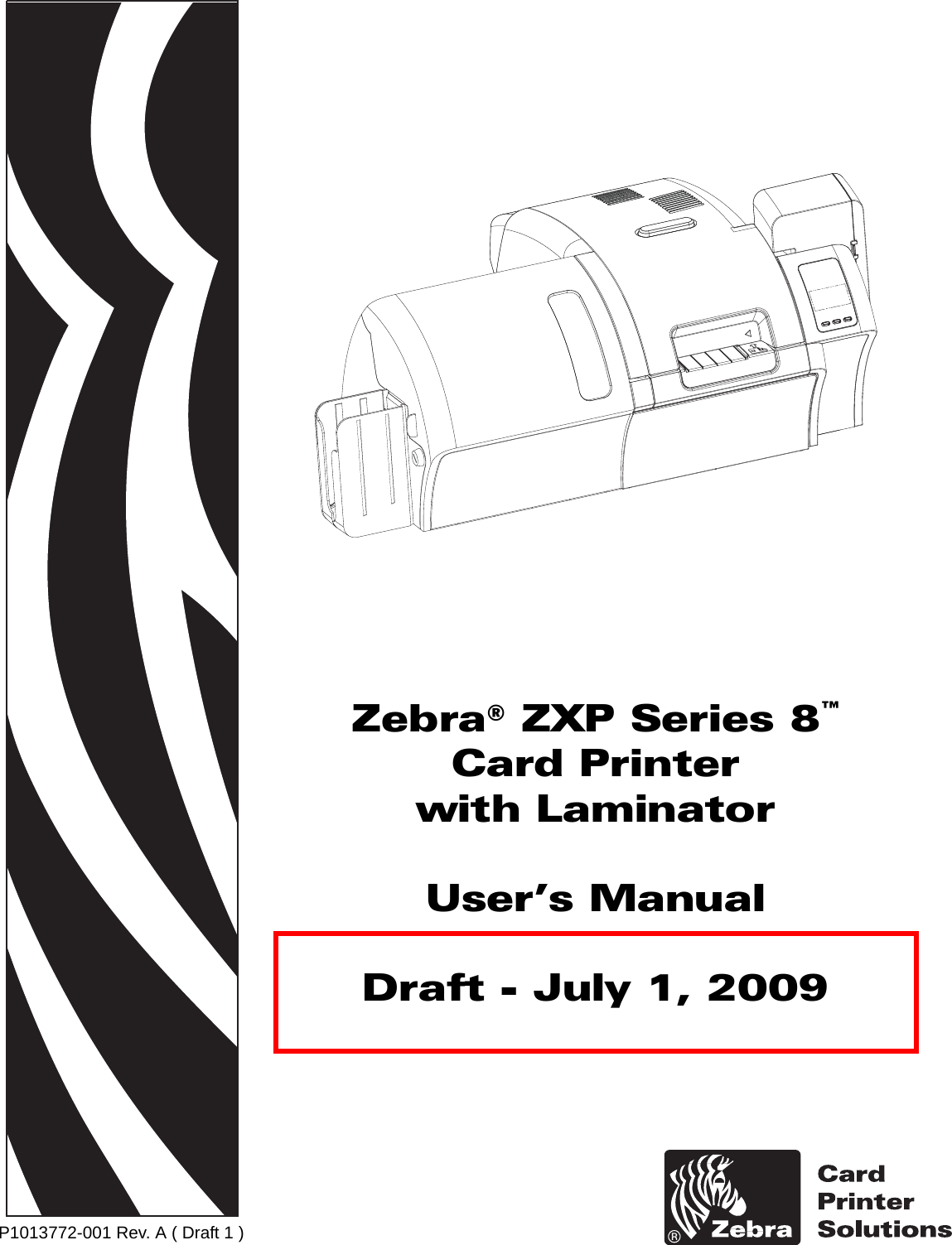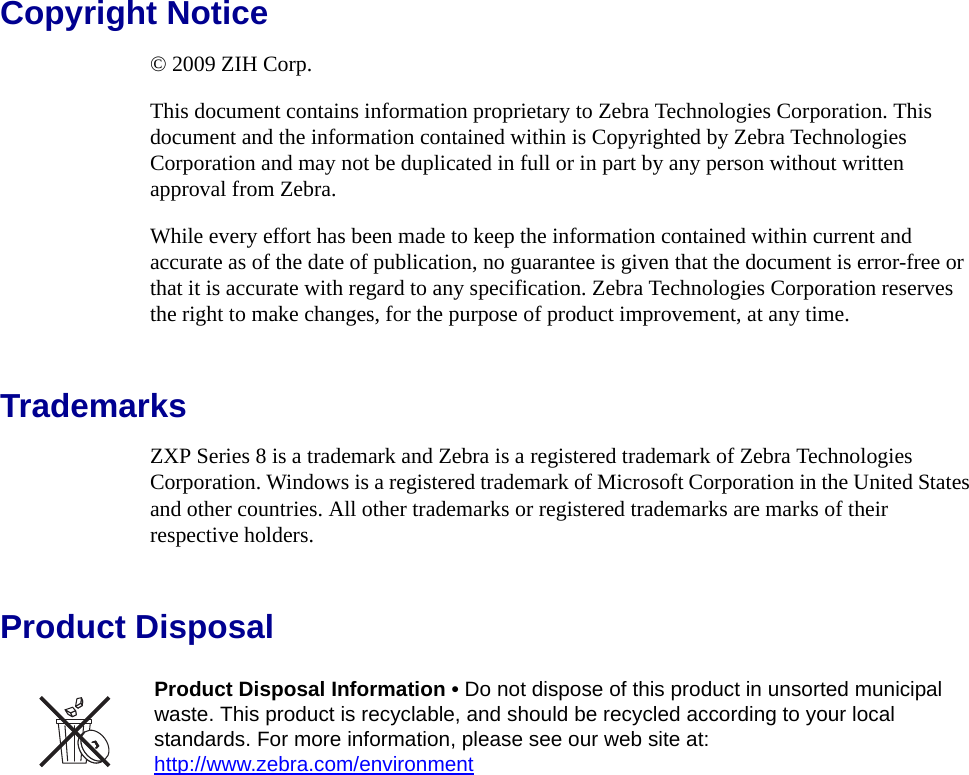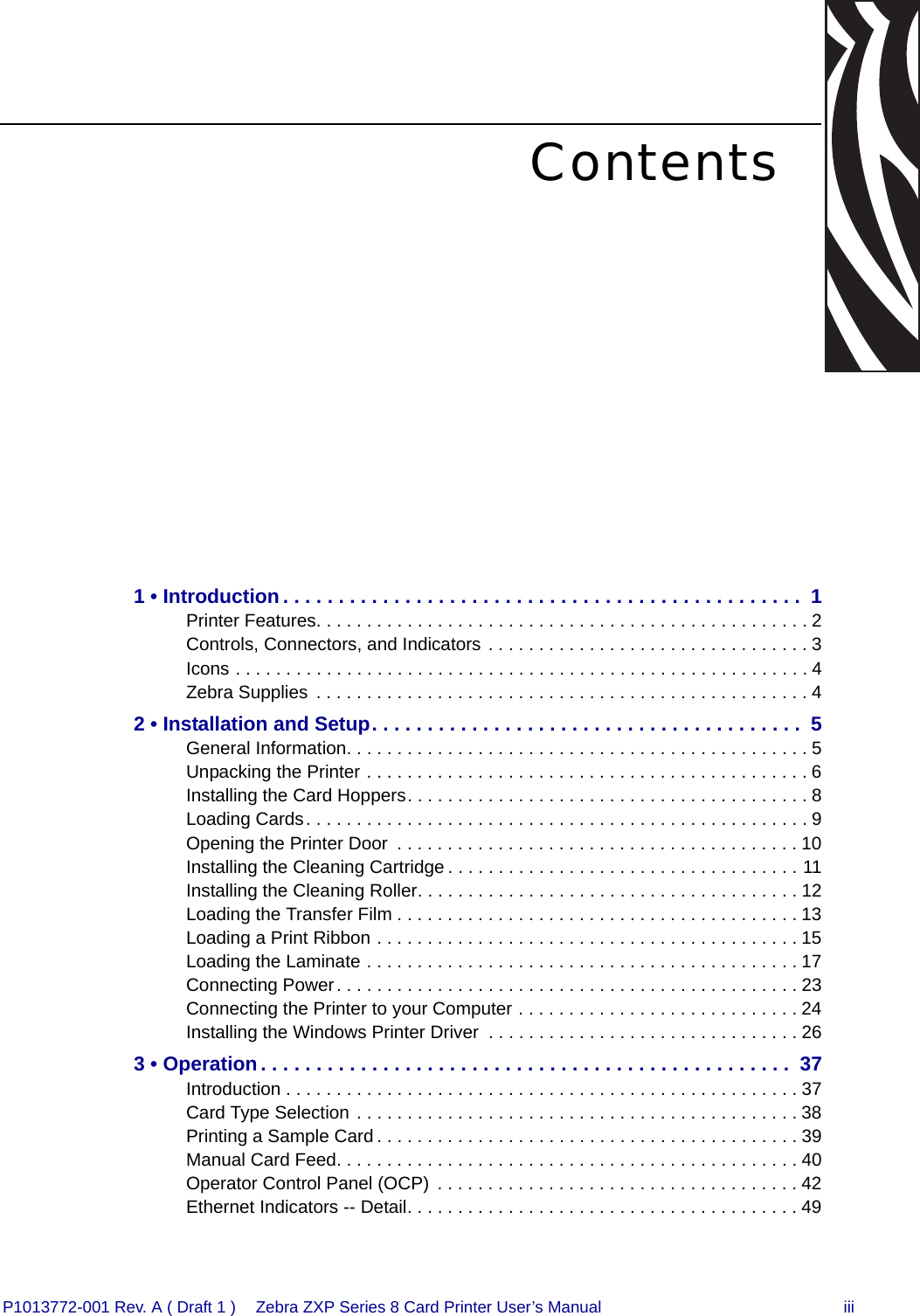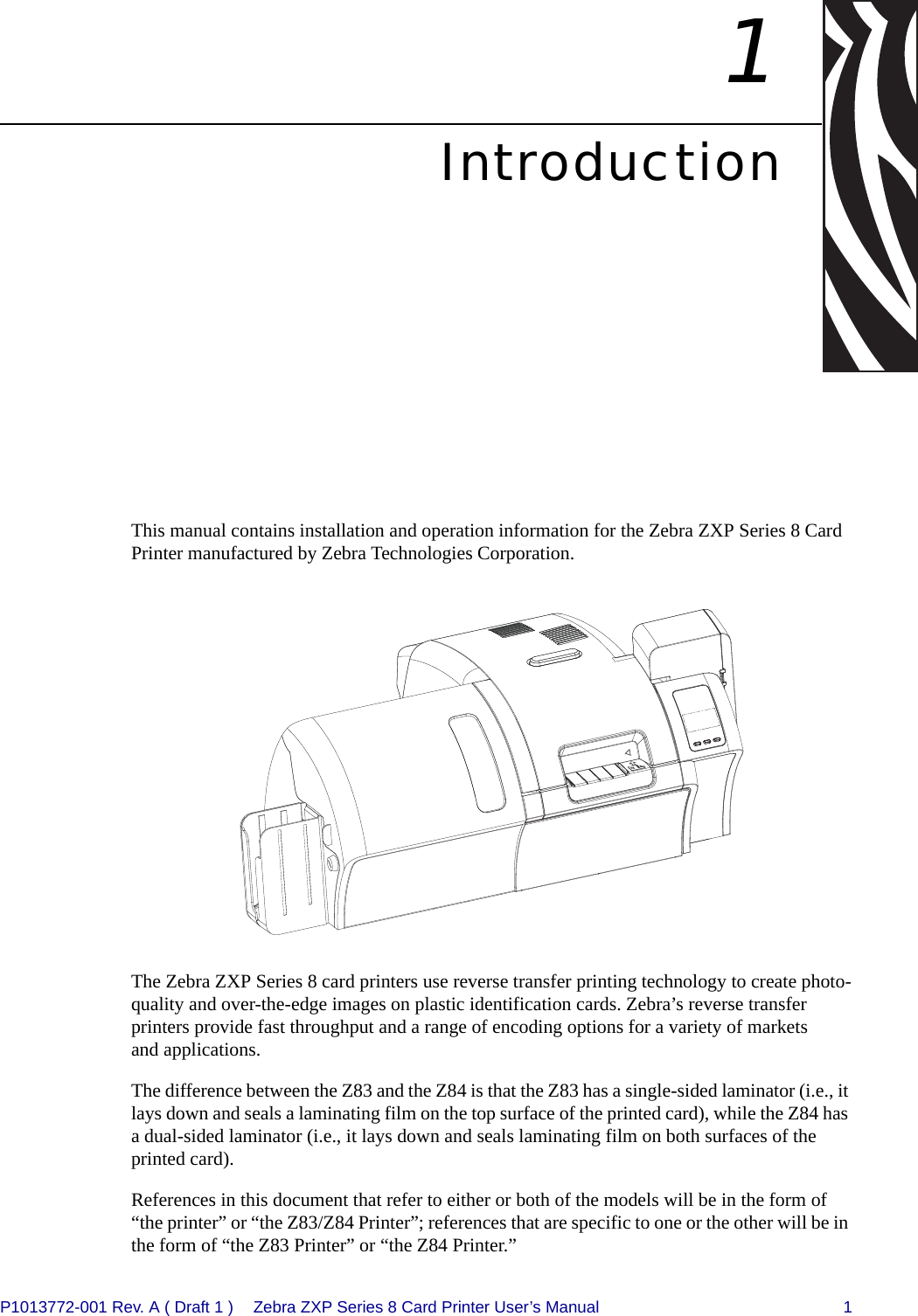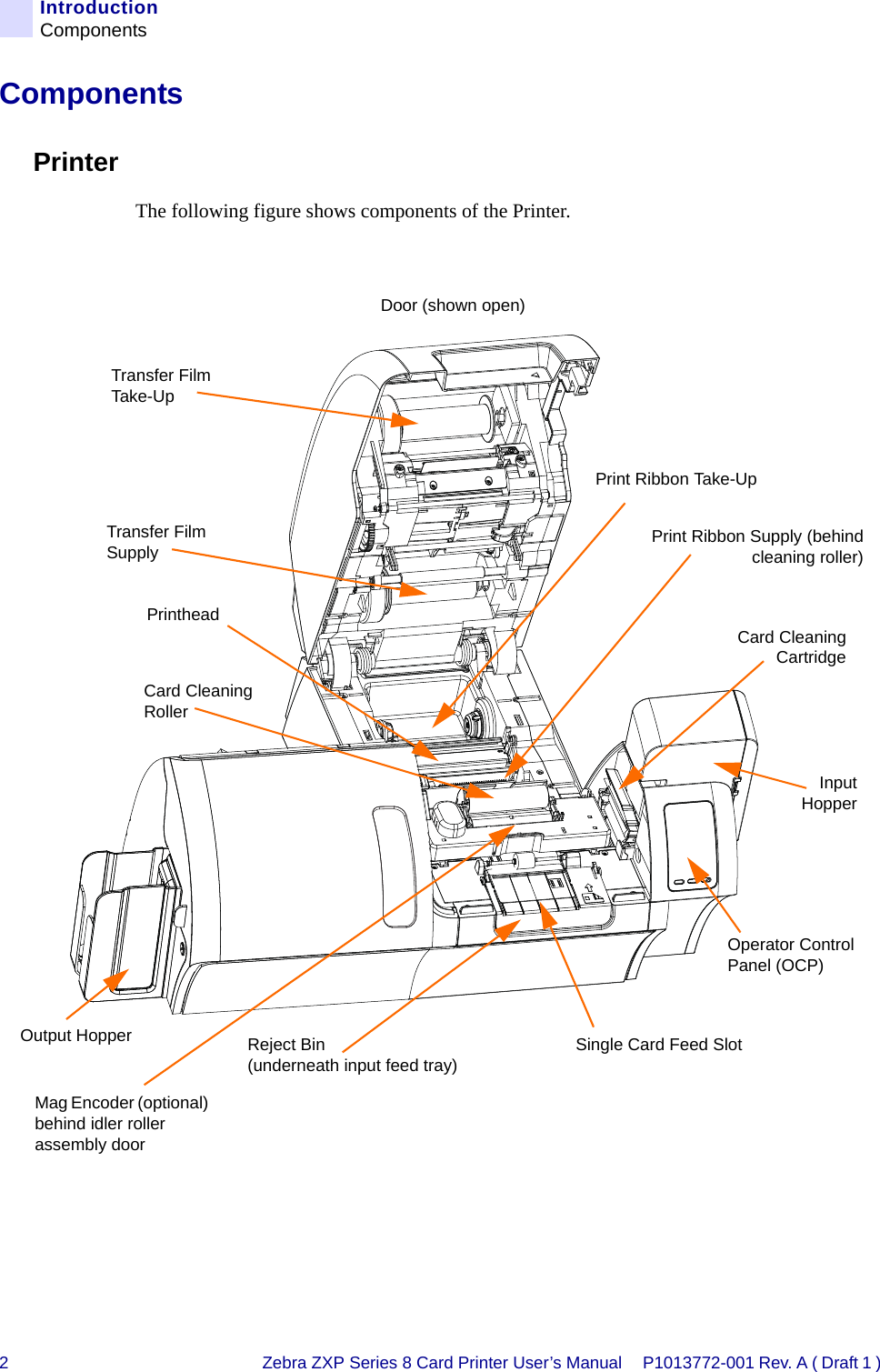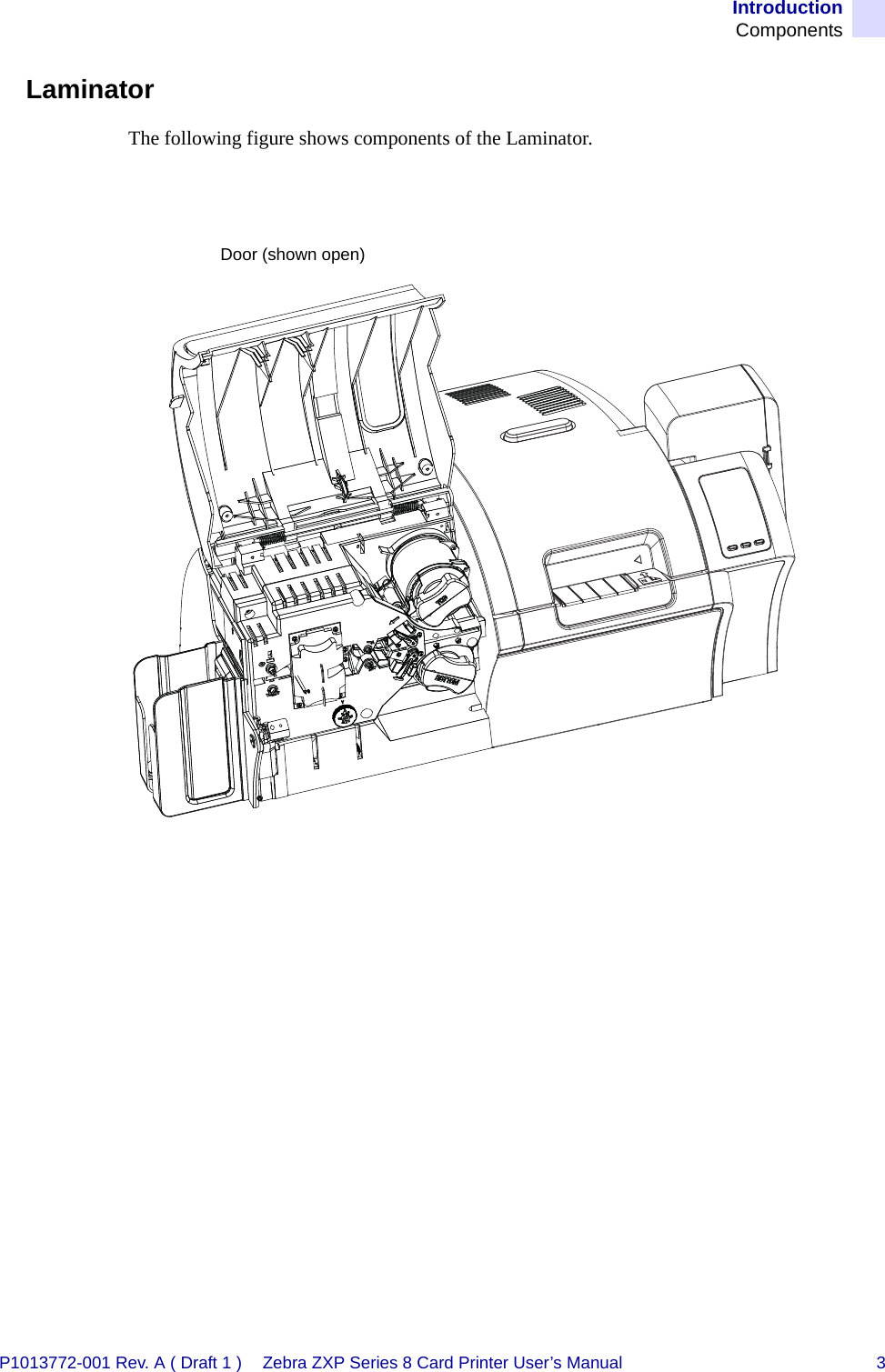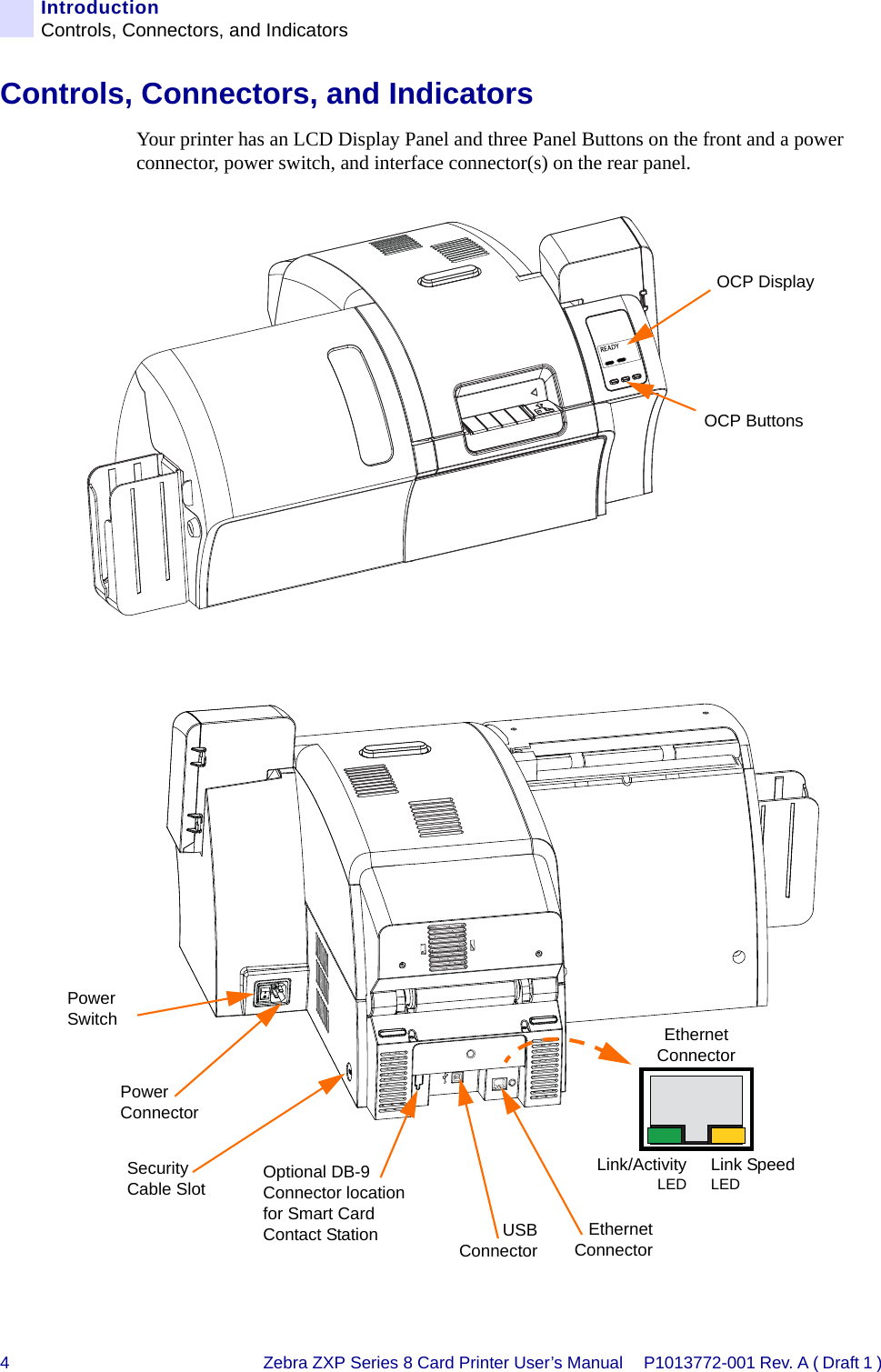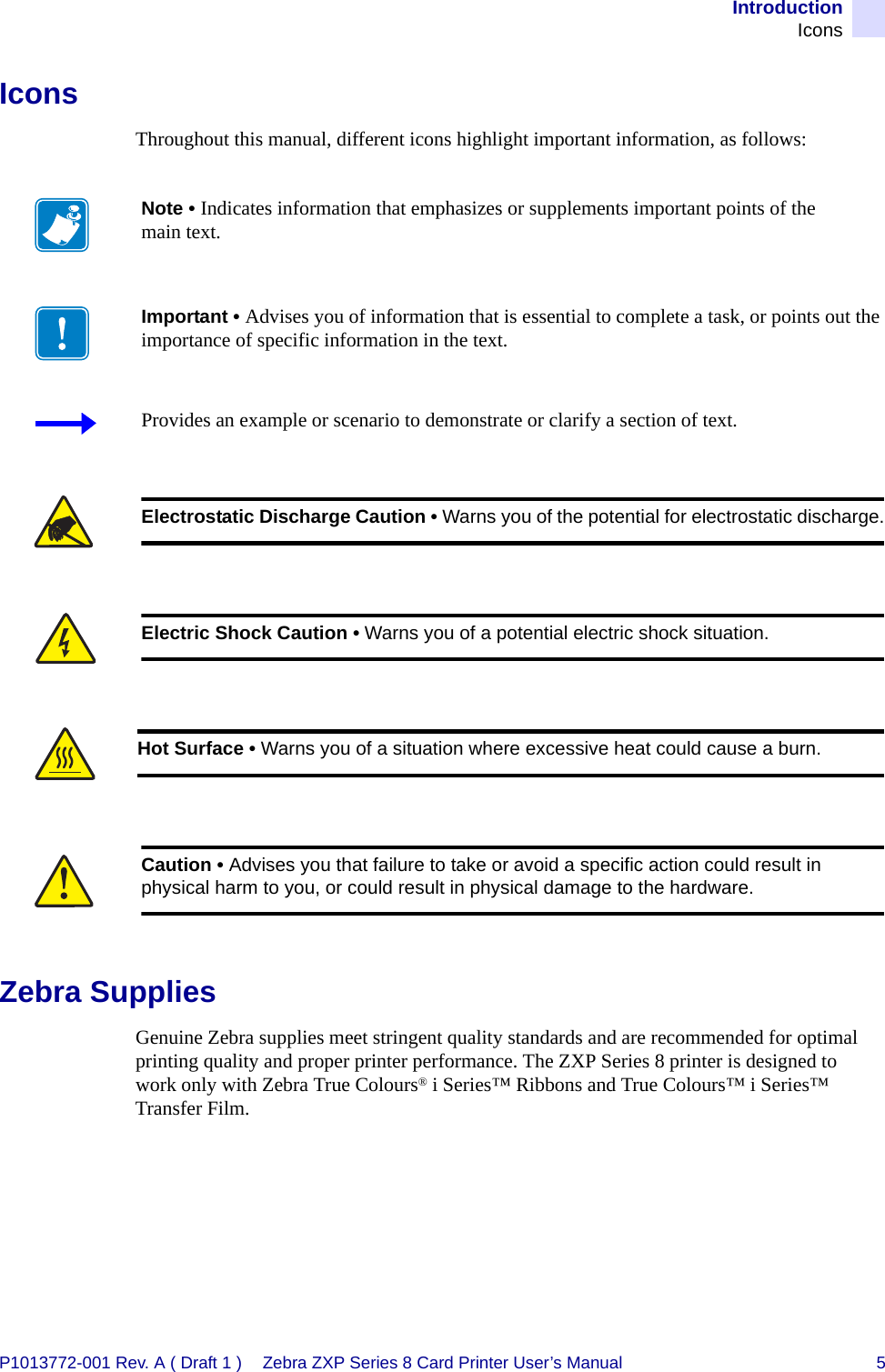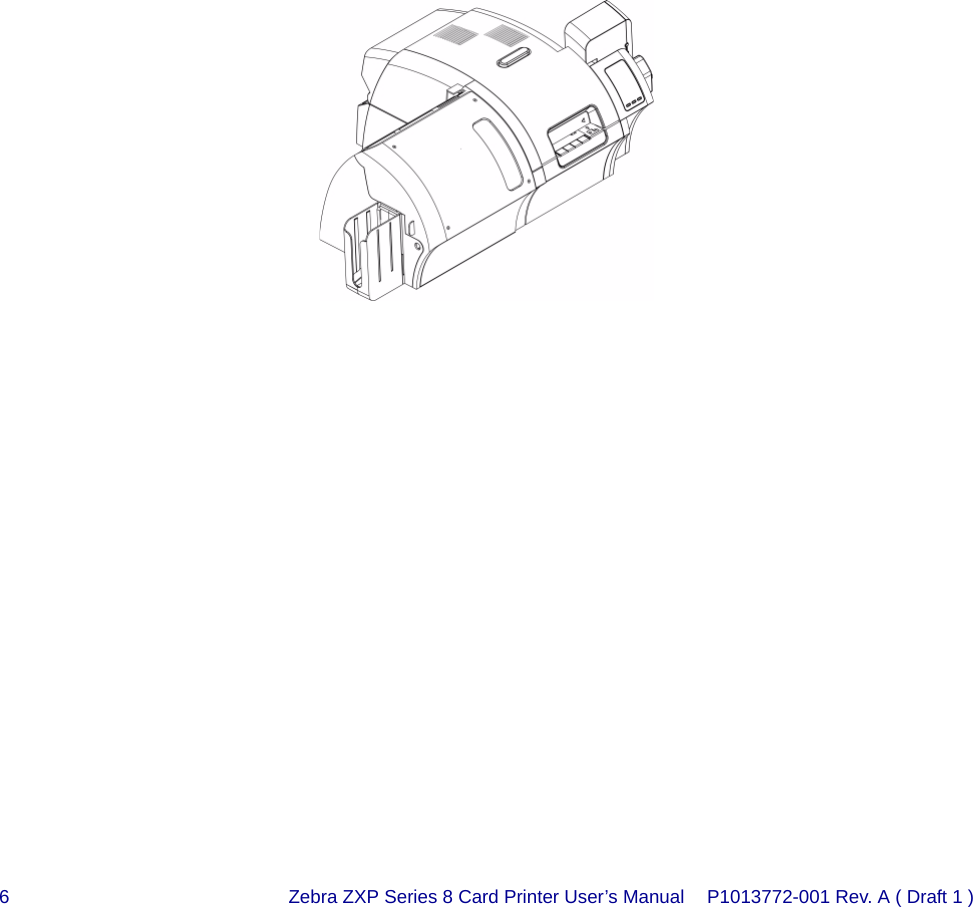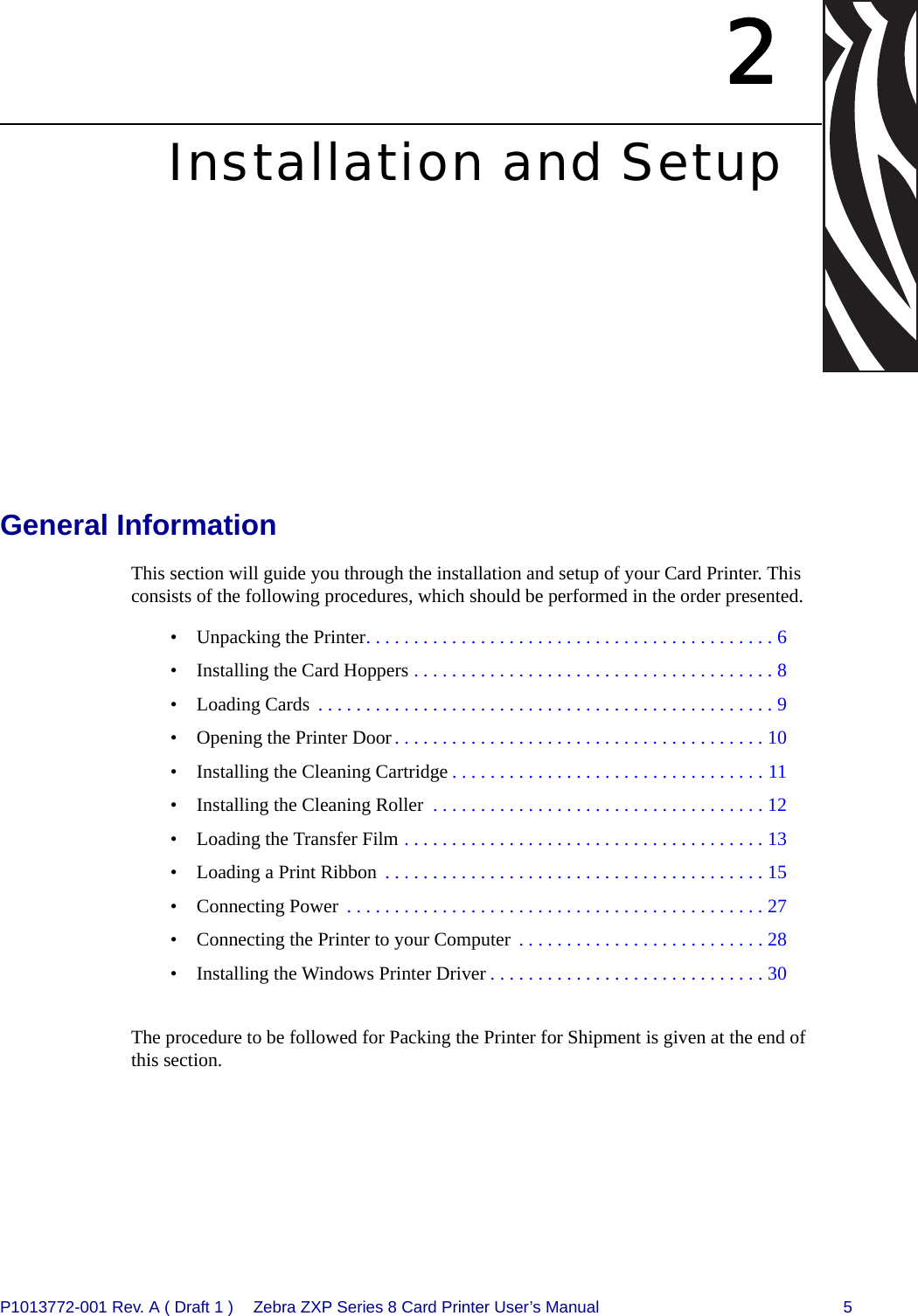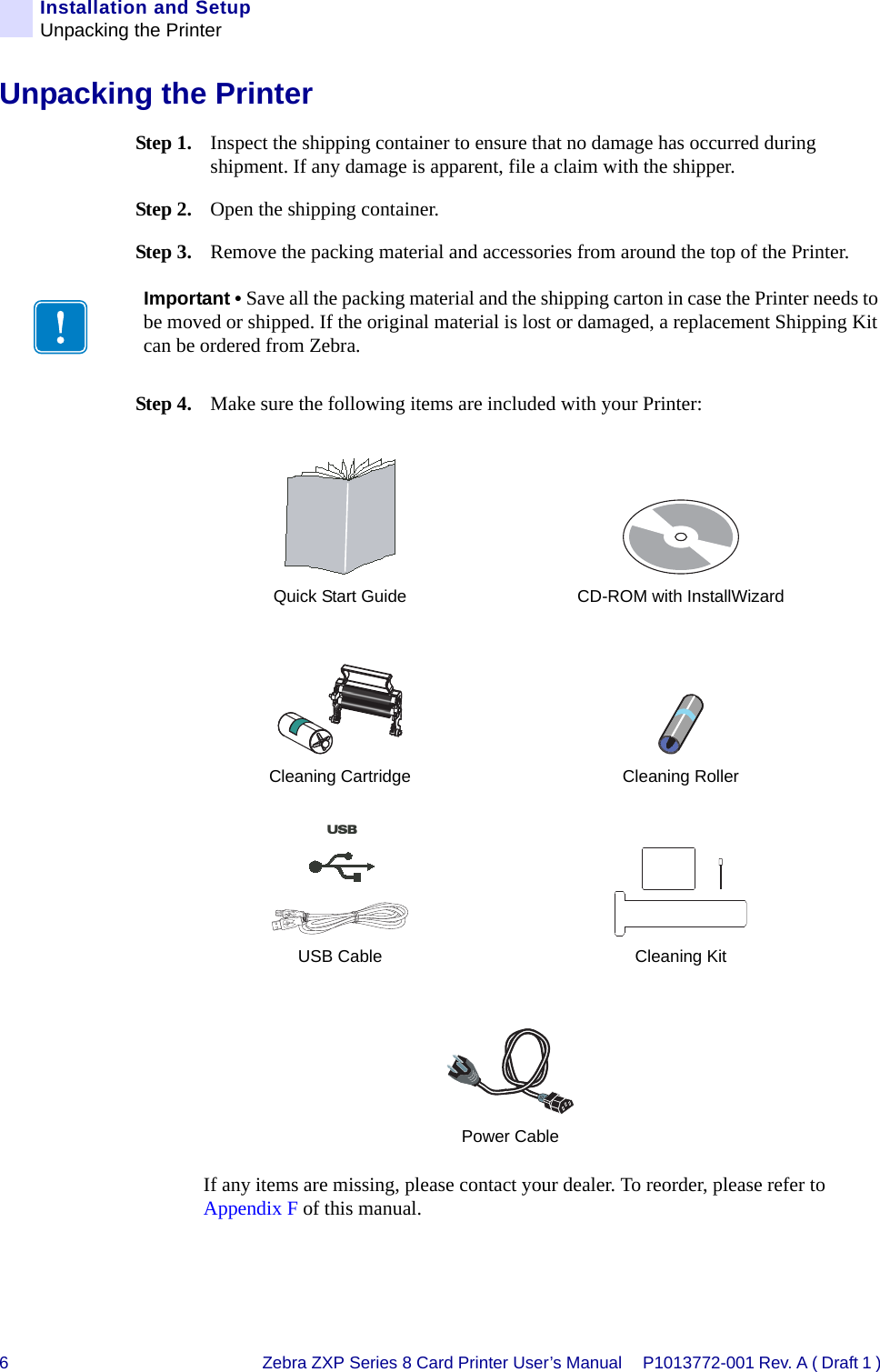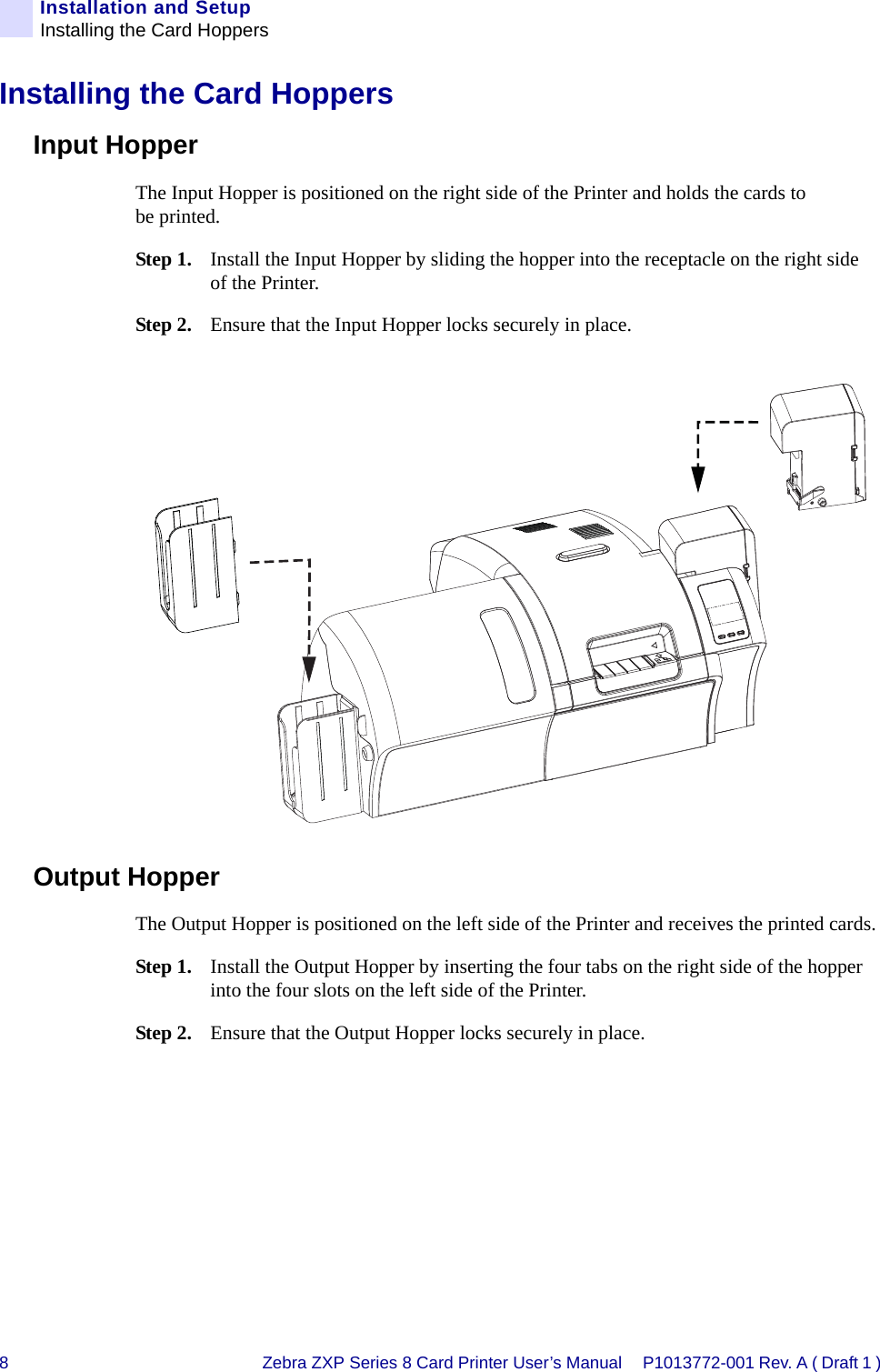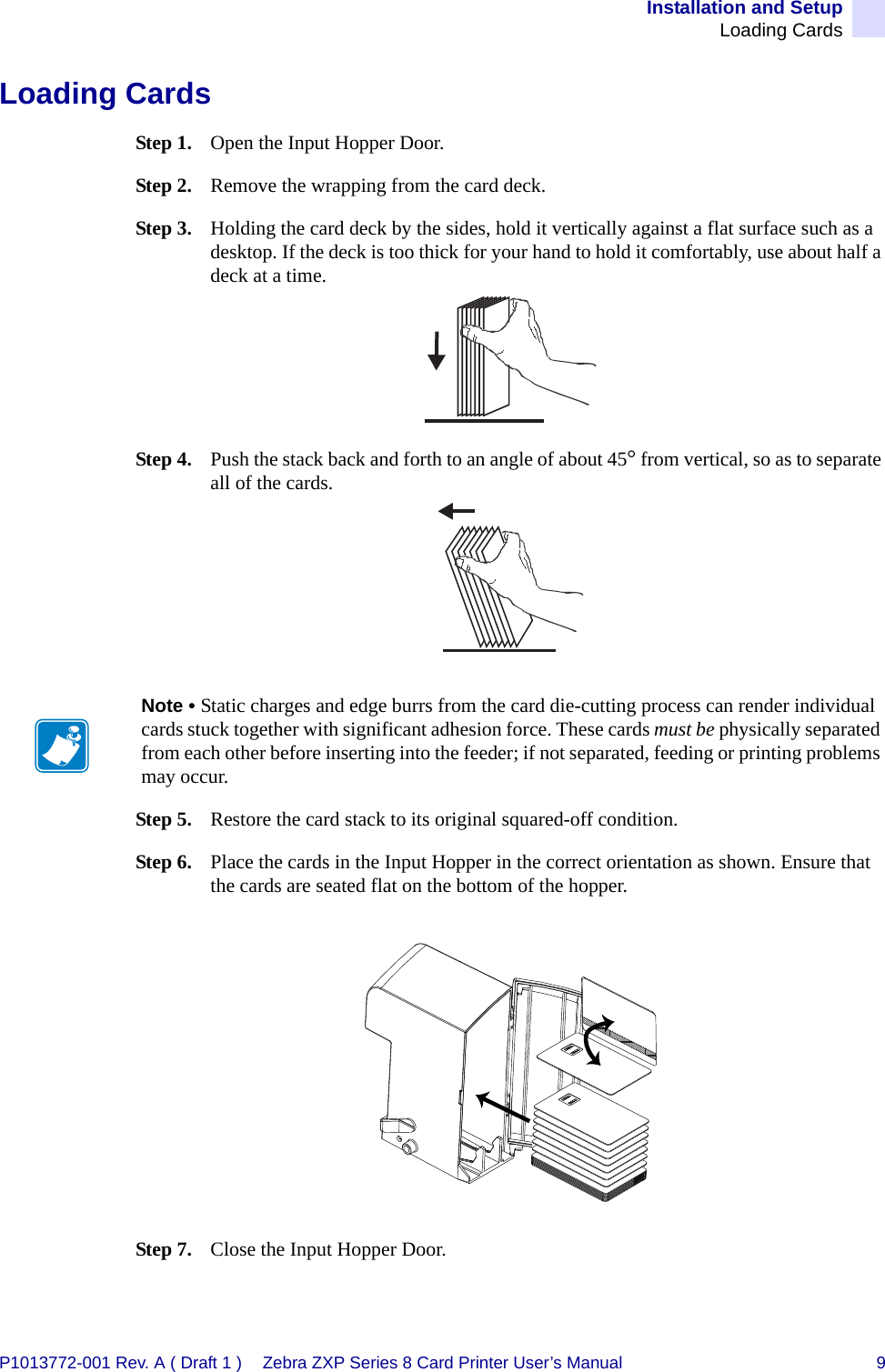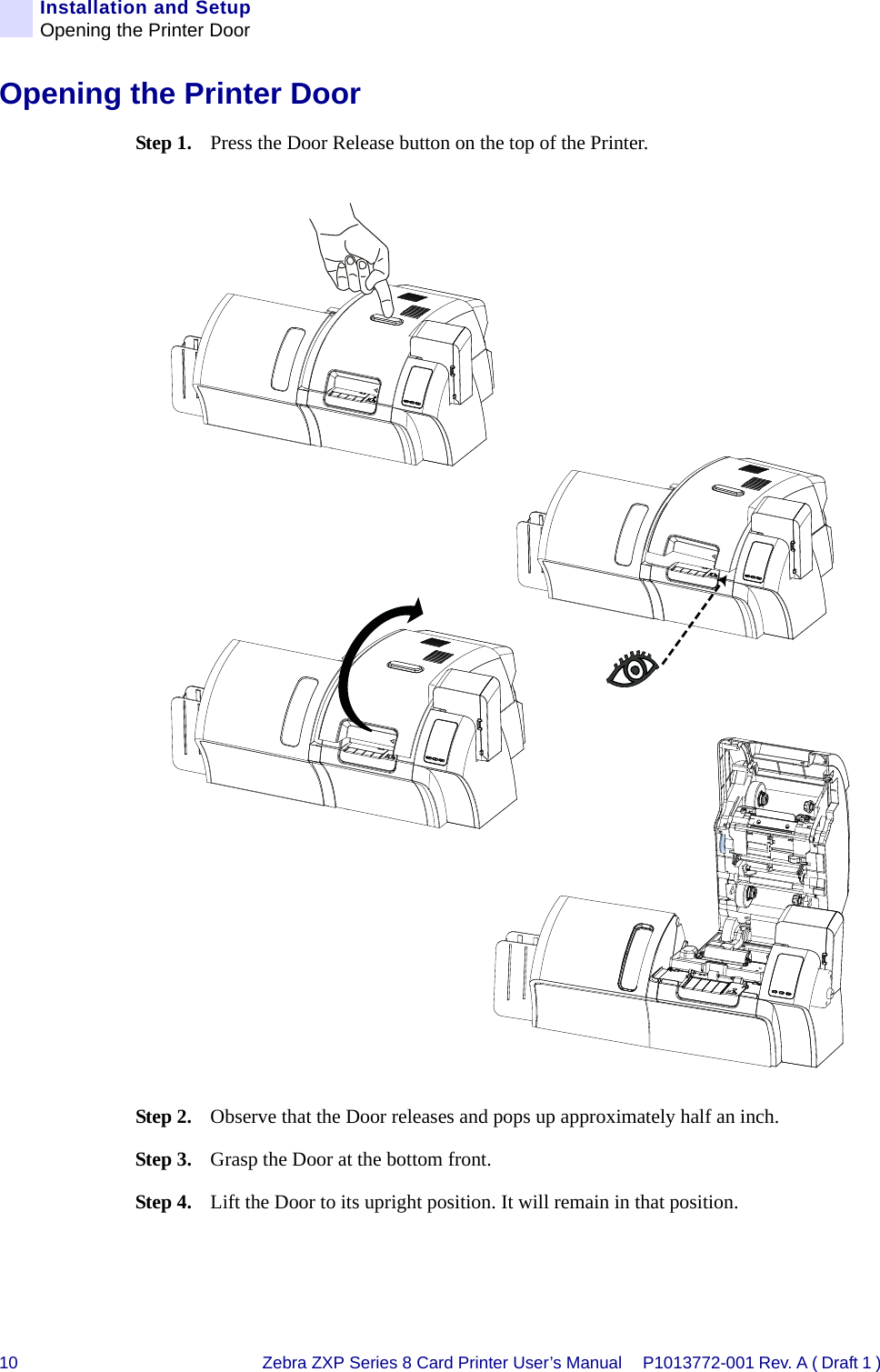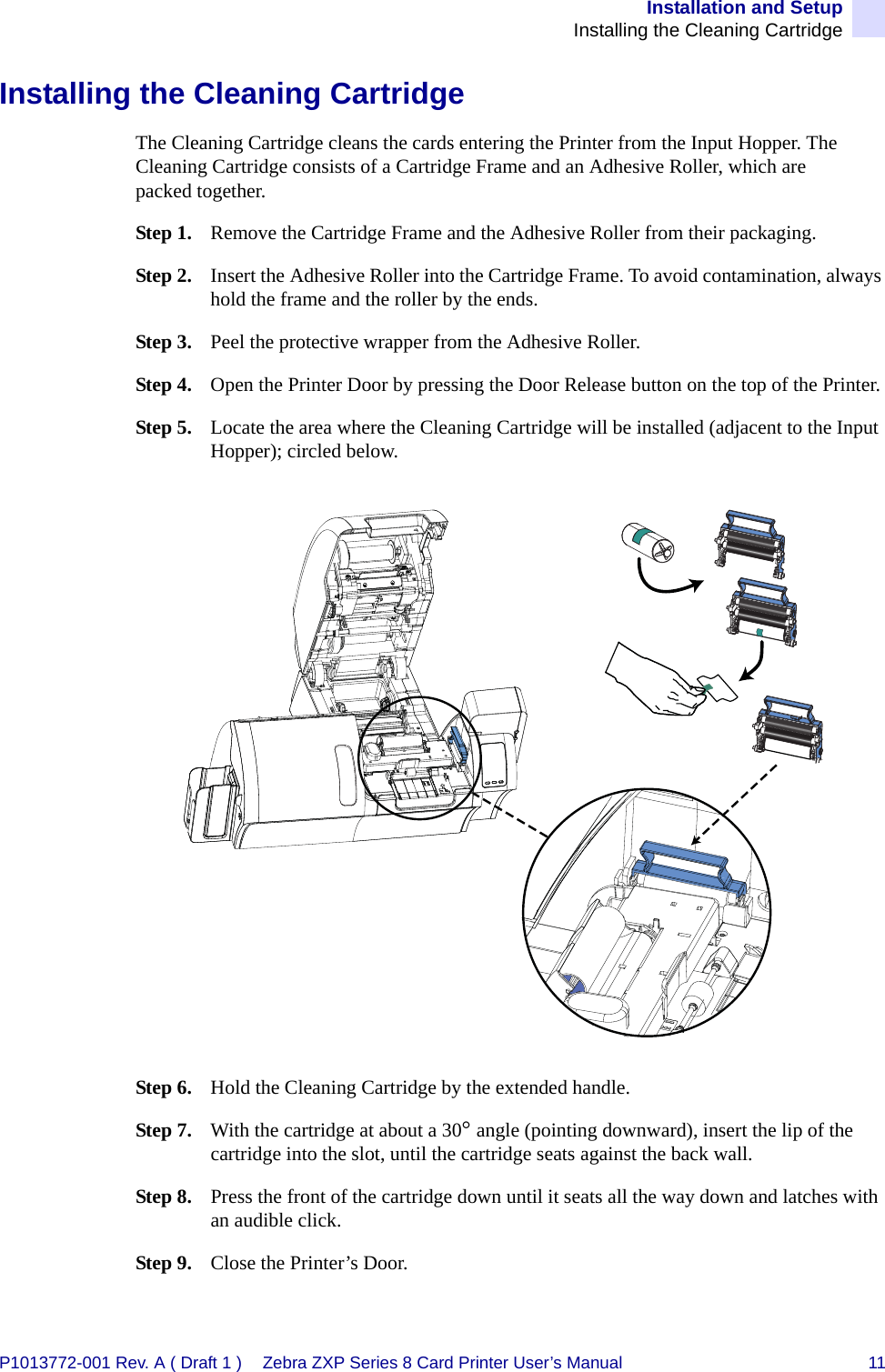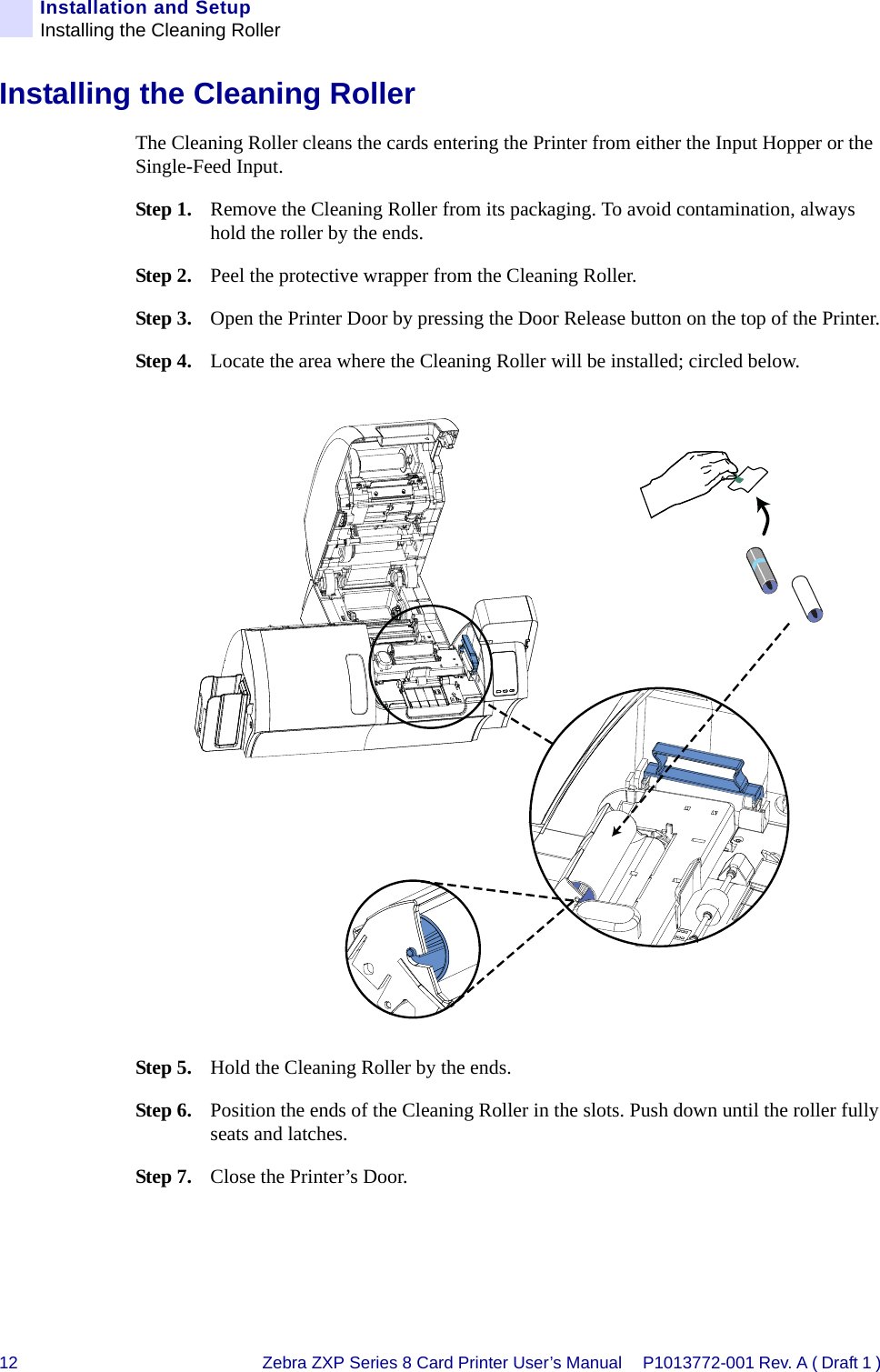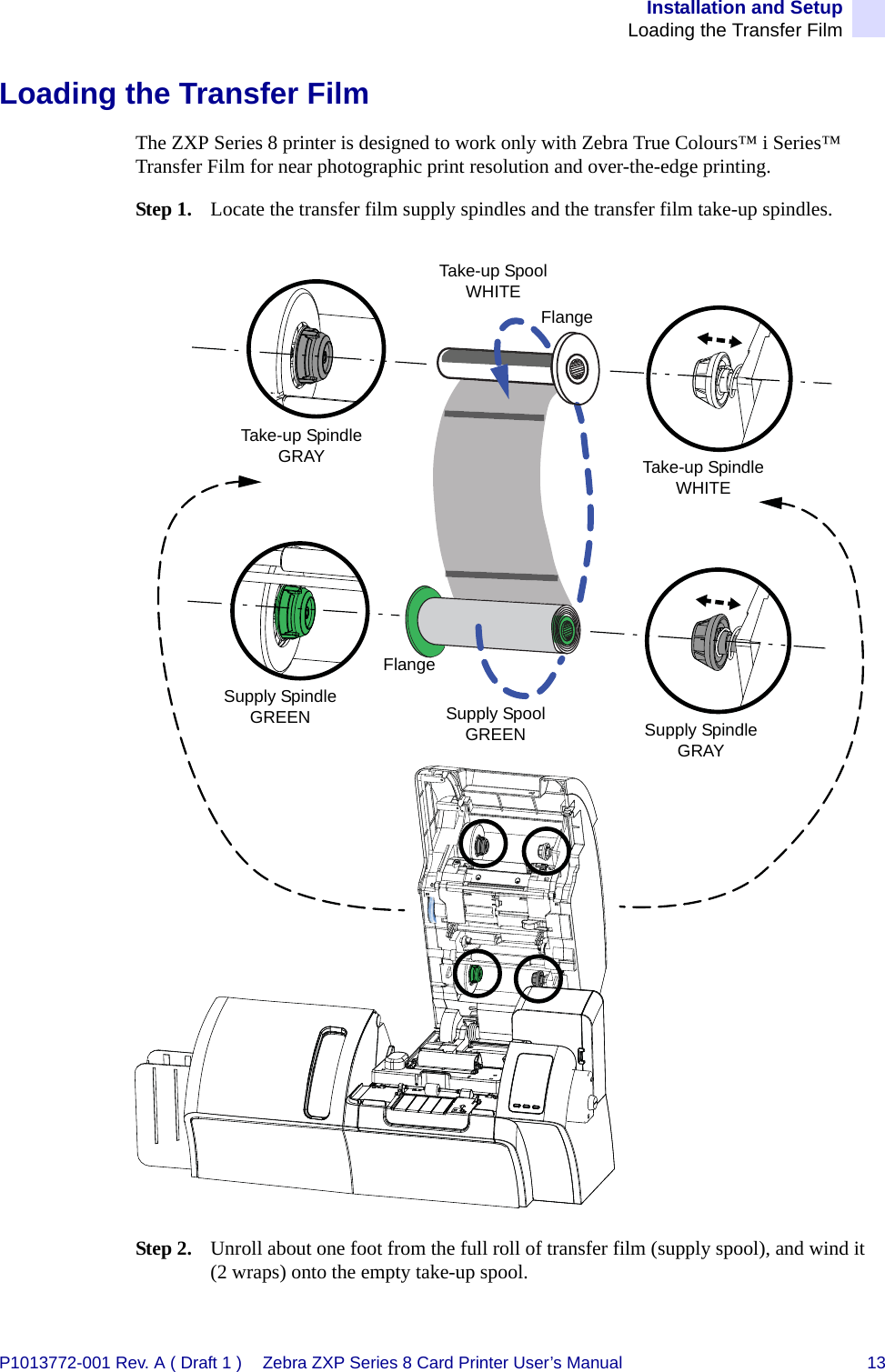Zebra Technologies ZXP-LM 13.56MHz RFID Laminator User Manual Osprey Lam UM RevA
Zebra Technologies Corporation 13.56MHz RFID Laminator Osprey Lam UM RevA
Contents
- 1. Users Manual Part 1 of 4
- 2. Users Manual Part 2 of 4
- 3. Users Manual Part 3 of 4
- 4. Users Manual Part 4 of 4
Users Manual Part 1 of 4