Zultys Technologies ZIP4X5 Bluetooth FHSS transceiver in VOIP Phone User Manual ZIP 4x4 User s Manual 1 0 2 20 April 2003
Zultys Technologies Bluetooth FHSS transceiver in VOIP Phone ZIP 4x4 User s Manual 1 0 2 20 April 2003
Contents
- 1. Manual 1
- 2. Manual 2
- 3. Manual 3
- 4. Manual 4
Manual 4
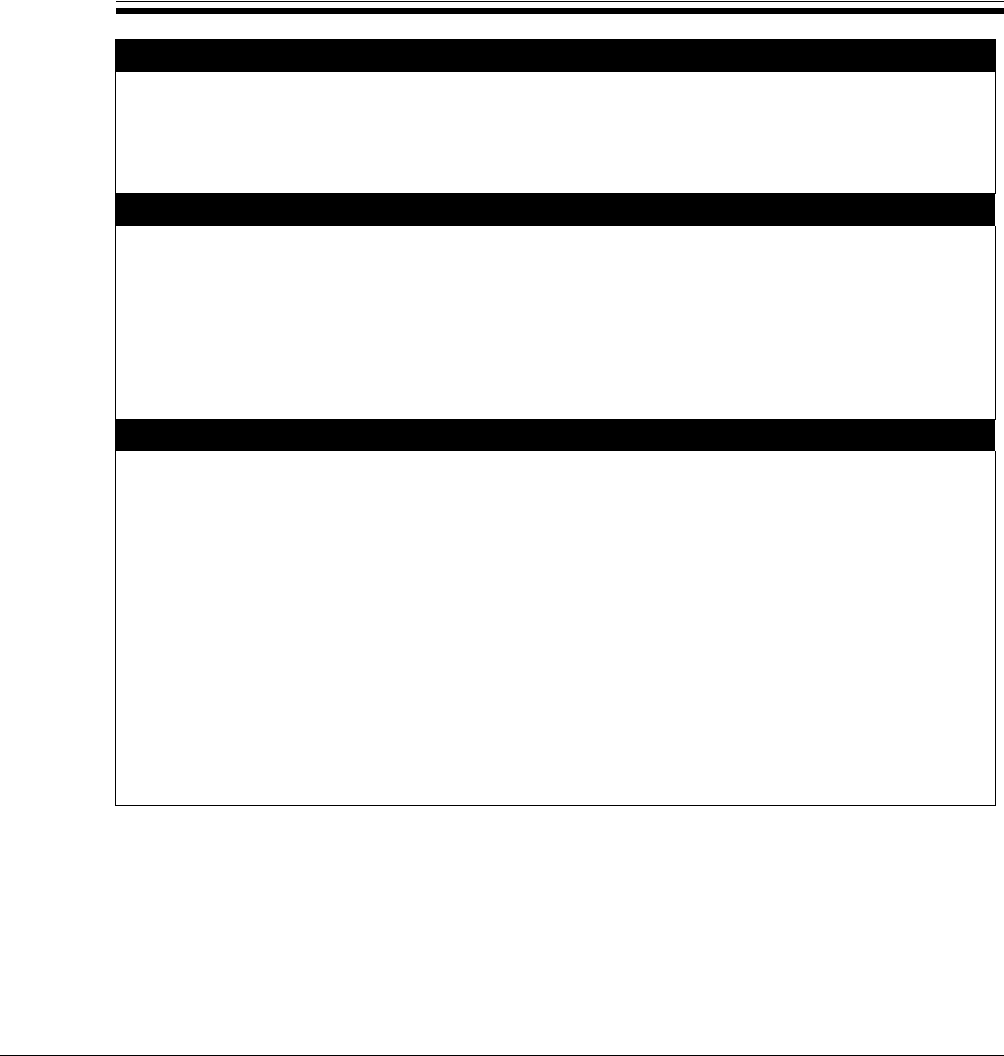
189
Appendix A
Menu Structure
Phone Book (section 10.2)
Search
Add new contact
Edit
Delete
Instant Messages (section 10.3)
Compose
Inbox
Outbox
Erase all
Configure
•Receive and display⇒•Reject
Information (section 10.4)
Times
•Difference from GMT ⇒
•Phone registered ⇒
•Phone power on ⇒
•Total talk time
•Phone connected ⇒
Records
•Call log ⇒•SIP log
Communications
•Ethernet circuits ⇒
•Configuration file
•Power ⇒•TFTP Address ⇒
Manufacture
•MAC address ⇒
•Hardware version ⇒
•Software version ⇒
•Date of Manufacture
•Boot code version ⇒
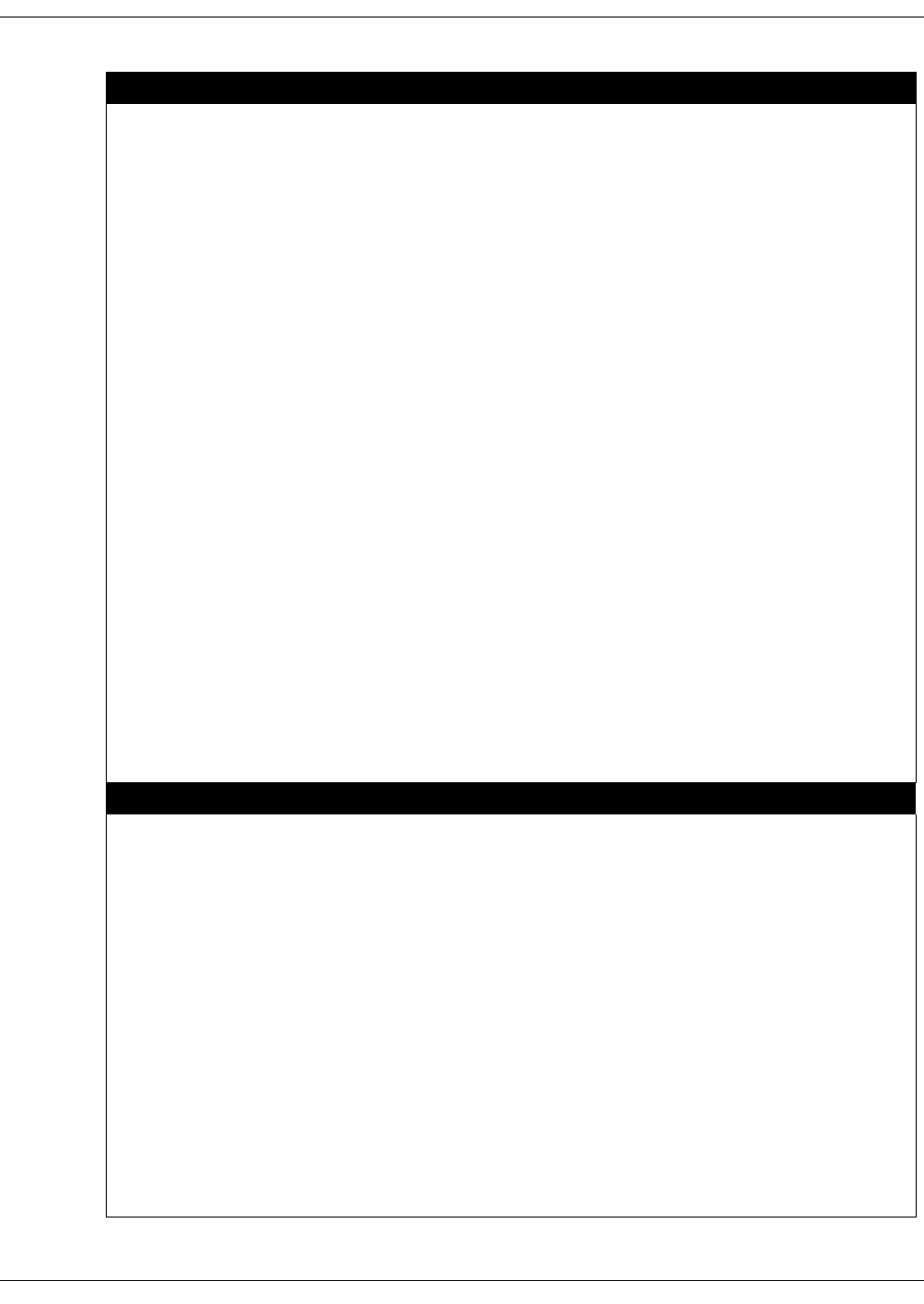
190
ZIP4x5 User’s Manual
User Settings (section 10.5)
LCD Contrast
Greeting message
Clear user settings
•Never ⇒•on next power on ⇒•on each power on
Date and Time
Audio
•external ring tone ⇒
•call disconnect ⇒
•key click
•internal ring tone ⇒
•second call tone ⇒
•internal Call Answer ⇒
•hold reminder tone ⇒
Event Timer
Bluetooth
•Discover ⇒
•Disable ⇒
•Headsets ⇒•Microphone ⇒
Voice Commands
•Phone Book ⇒
•Erase all ⇒
•Hot words ⇒
•Disable
•Calibrate ⇒
Analog
•Block outgoing call ⇒•Analog is default ⇒•Digital is default
Regional Options
•country ⇒
•date and time ⇒
•language ⇒
•time format ⇒
•number format ⇒
•date format
Emergency numbers
Factory defaults
Protected Settings (section 10.6)
Password
•Enter ⇒•Log out ⇒•Change
IP Communications
•DHCP ⇒
•Default gateway ⇒
•NTP server ⇒
•DSCP ⇒
•Phone address ⇒
•DNS server ⇒
•TFTP server ⇒
•Stun
•Subnet mask ⇒
•Secondary DNS ⇒
•TFTP address ⇒
SIP Communications
•Outbound proxy ⇒
•RTP start port ⇒
•Registrar port ⇒
•Transport protocol ⇒
•Backup proxy reg ⇒
•Outgoing RTP
•Backup proxy ⇒
•Receive port ⇒
•Backup proxy port ⇒
•Invite retrans ⇒
•Proxy password ⇒
•Registrar server ⇒
•Proxy port ⇒
•Page server ⇒
•Non invite retrans ⇒
•Outgoing SIP Calls ⇒
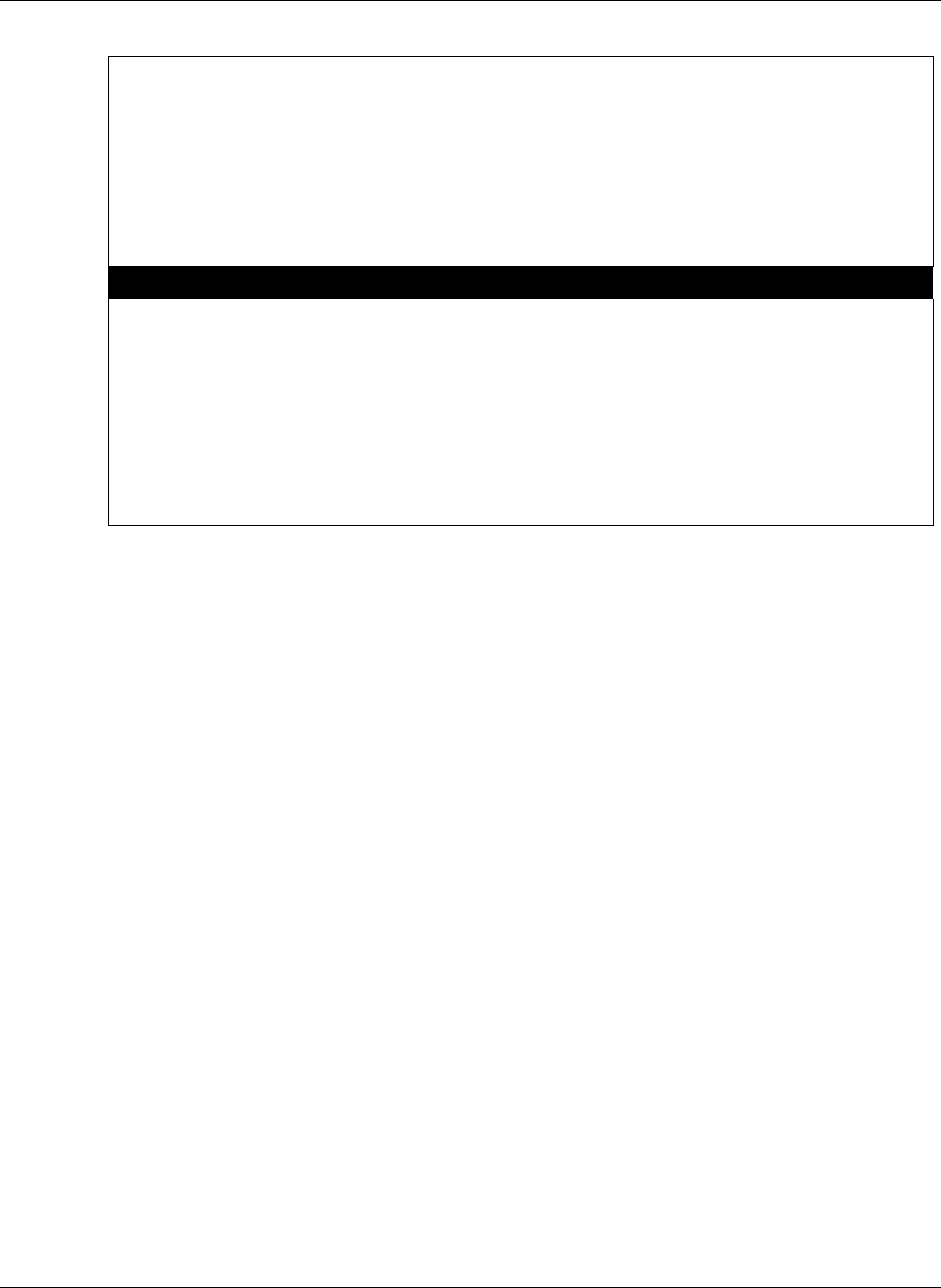
A. Menu Structure
191
VLAN
Names and Numbers
•Device ID ⇒
•Park extension ⇒
•Domain ⇒
•Page Extension
•Voice mail ⇒
Audio
•Codec ⇒
•Accept URL ⇒
•Encryption ⇒
•Sound URL
•Distinctive ring ⇒
Self Test (section 10.7)
Ping
Loop Ethernet ports
Buttons and keys
LEDs
LCD
Audio
Audio Return
Bluetooth
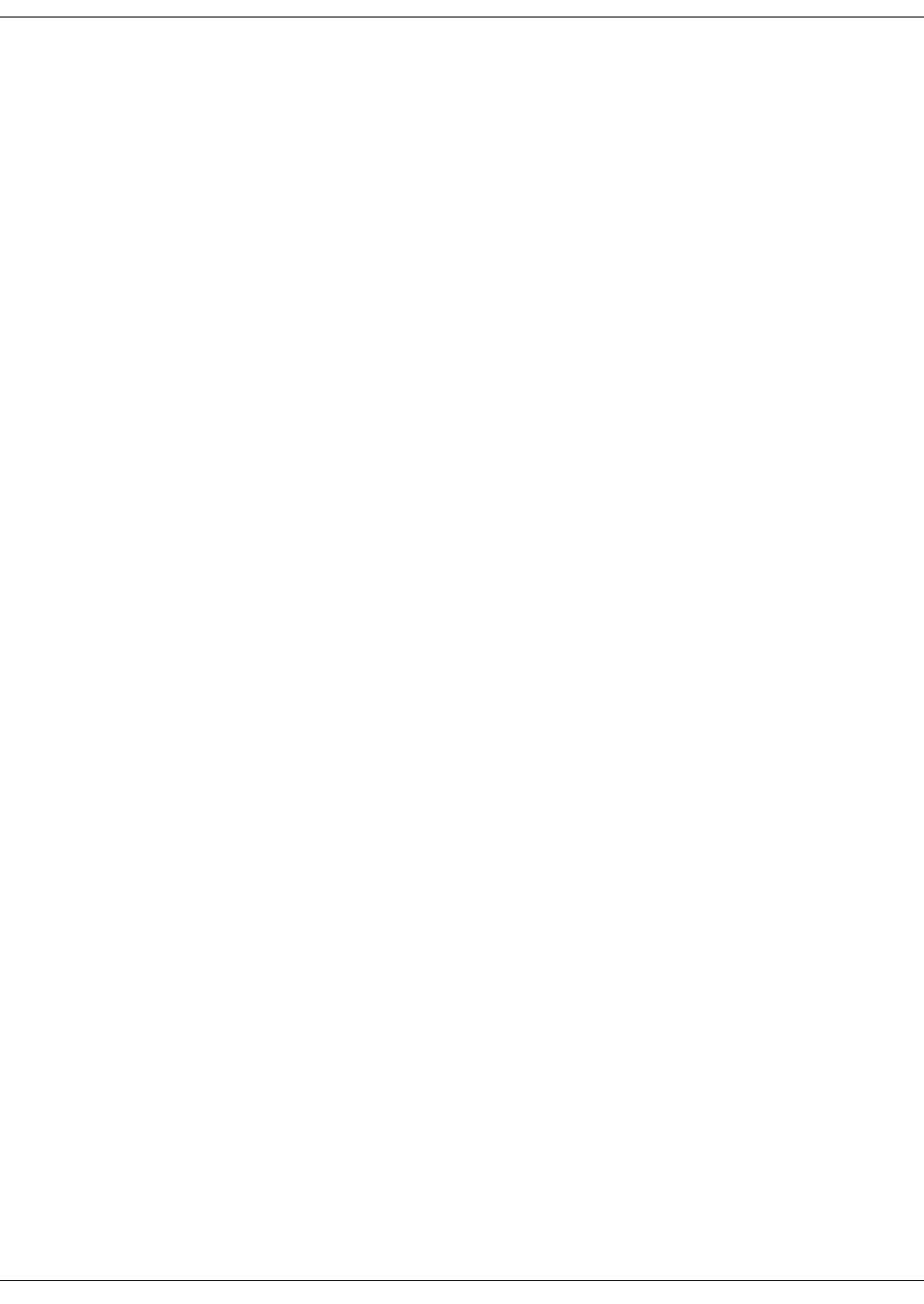
192
ZIP4x5 User’s Manual
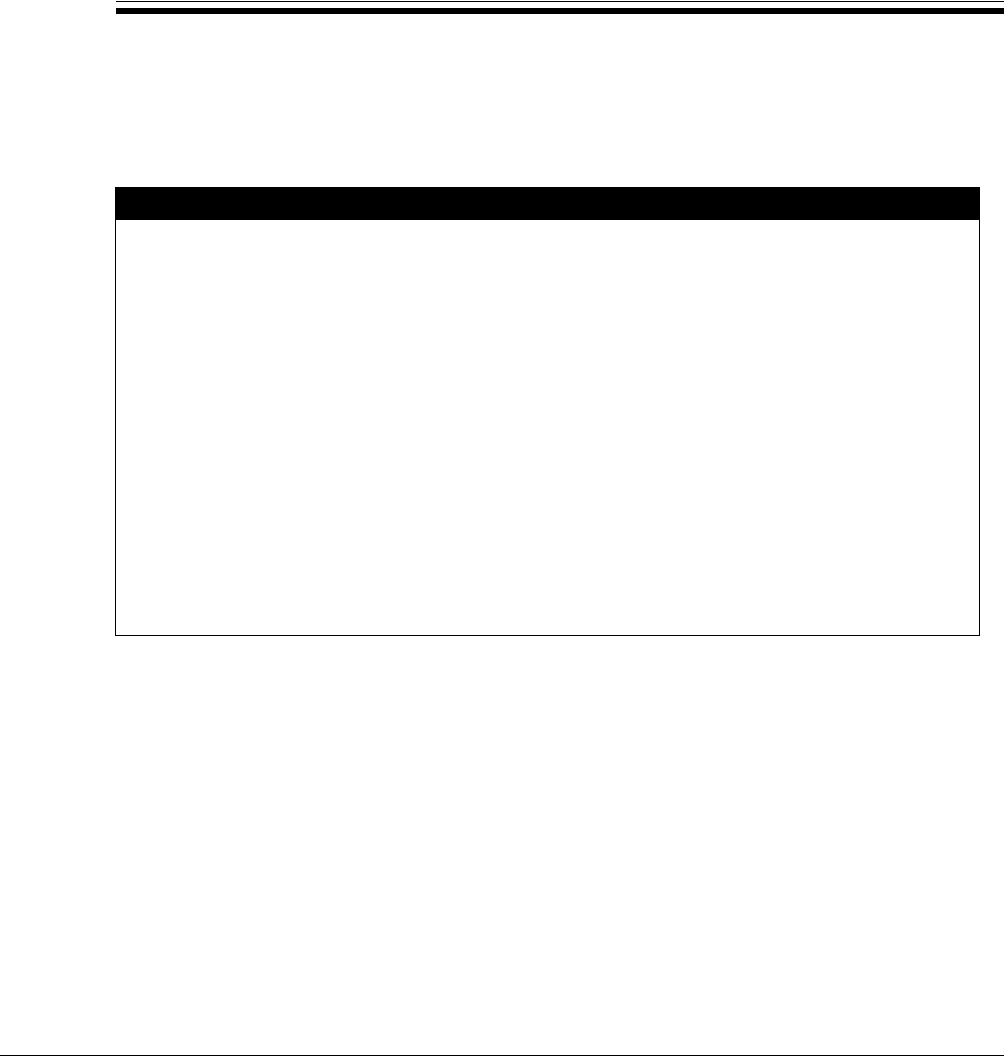
193
Appendix B
LED Summary
B.1 Call Appearance Buttons
The LEDs on the call appearance buttons can be off or can show red, green, or orange. Figure B-1
shows what the LEDs show for various phases of a call. The figure shows where you can find
more details about that state.
In the figure, there are four columns for the LED color. Each column represents the color that the
LED will show for a quarter of a second. The pattern repeats after a second. In the figure:
•‘—’ indicates the LED is off for a quarter second
•‘R’ indicates the LED is red for a quarter second
•‘G’ indicates the LED is green for a quarter second
•‘O’ indicates the LED is orange for a quarter second
For example, when the call is connected, the LED is continuously lit green (green for each quarter
second). When the call is on hold, the LED is green for half a second then off for half a second.
Function LED Color Details
Idle ————Section 6.3.1 on page 50
Call appearance reserved G ———Section 9.2.1 on page 99
Call appearance for dialling G—G—Section 9.2.1 on page 99
Call proceeding GGG—Section 9.3.1 on page 106
Far end busy GGGRSection 9.3.3 on page 108
Network busy GRGRSection 9.3.4 on page 108
Encryption rejected G R G R section 7.2.2.1 on page 56
Call connected GGGGSection 9.3.5 on page 109
Call on hold G G — — Section 9.5.2 on page 116
Far end disconnected RRRRSection 9.6.2 on page 121
Incoming call R — R — Section 9.4 on page 111
Conference OOOOSection 9.8.1 on page 126
Conference on hold O O — — Section 9.8.2 on page 127
Figure B-1 Summary of LEDs on Call Appearance Buttons
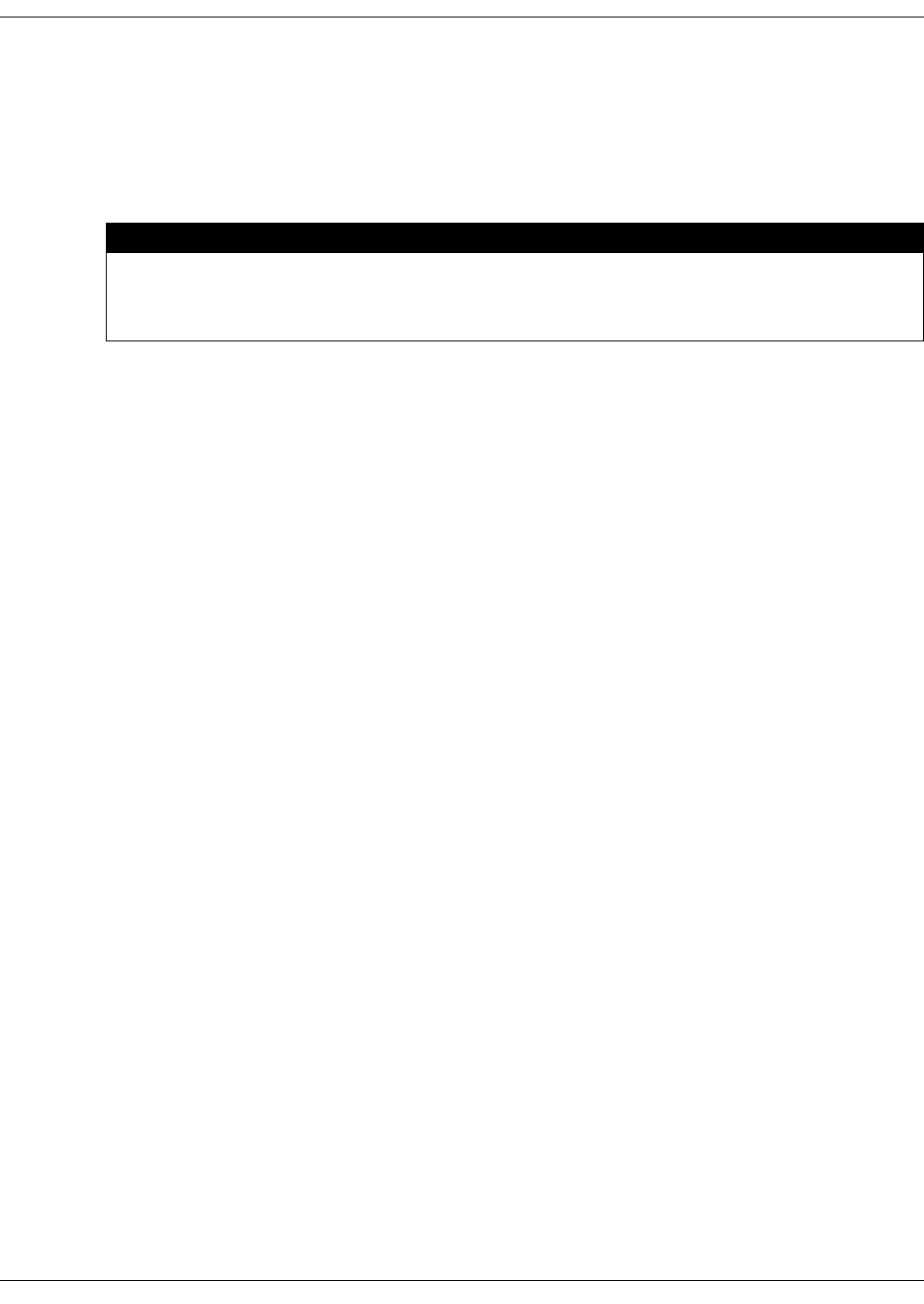
194
ZIP4x5 User’s Manual
The time reference for all LEDs is the same, so that the first quarter second for each LED starts
simultaneously. This provides a more uniform display. For example, if the phone receives a call
on call appearance 1 it will flash its LED. If another call comes in 250 ms later, the LED on the
second call appearance button will flash synchronously with the first LED.
When the phone is starting, or if there is a problem with the data connection, the phone “walks”
a pattern on the four call appearances. The patterns are shown in figure B-2.
B.1.1 Message and Encrypt Button
The LED flashes red for 500 ms and is off for 500 ms when you have voice mail. See section 7.1 on
page 55 for details.
The LED is permanently on when the phone is encrypting the speech. See section 7.2.2 on page
56 for details.
The LED flashes green for 250 ms and red for 250 ms when encryption is rejected.
B.1.2 Hook and User Button
The LED is lit continuously red when the phone sends the audio to the headset. See section 9.1.1
on page 97 for details.
The LED is lit continuously green when another user has logged into your phone or when you or
another person has logged into an ACD group, and the headset is not in use. See section 7.3 on
page 60 for details.
B.1.3 DND and Forward Button
The LED is lit continuously red when the phone will reject all calls. See section 7.4 on page 64 for
details.
The LED is lit continuously green when the phone will forward some or all calls. See section 7.5
on page 65 for details.
B.1.4 Memory and Calculator Button
The LED is lit continuously red after you press the Memory button. Enter a two digit number. The
phone turns off the LED. See section 9.7.3 on page 122 for details.
The LED is lit continuously green when the phone is in calculator mode. See section 9.9.2 on page
130 for details.
Function Pattern Details
Power on; loading Linux operating system Walking red left to right Section 4.3.2 on page 27
Power on; you have pressed a key for one second Walking red right to left Section 4.3.4 on page 28
Unable to establish proper connection to network Walking orange left to right Section 4.3.5.9 on page 34
Figure B-2 Special Patterns for LEDs on Call Appearance Buttons
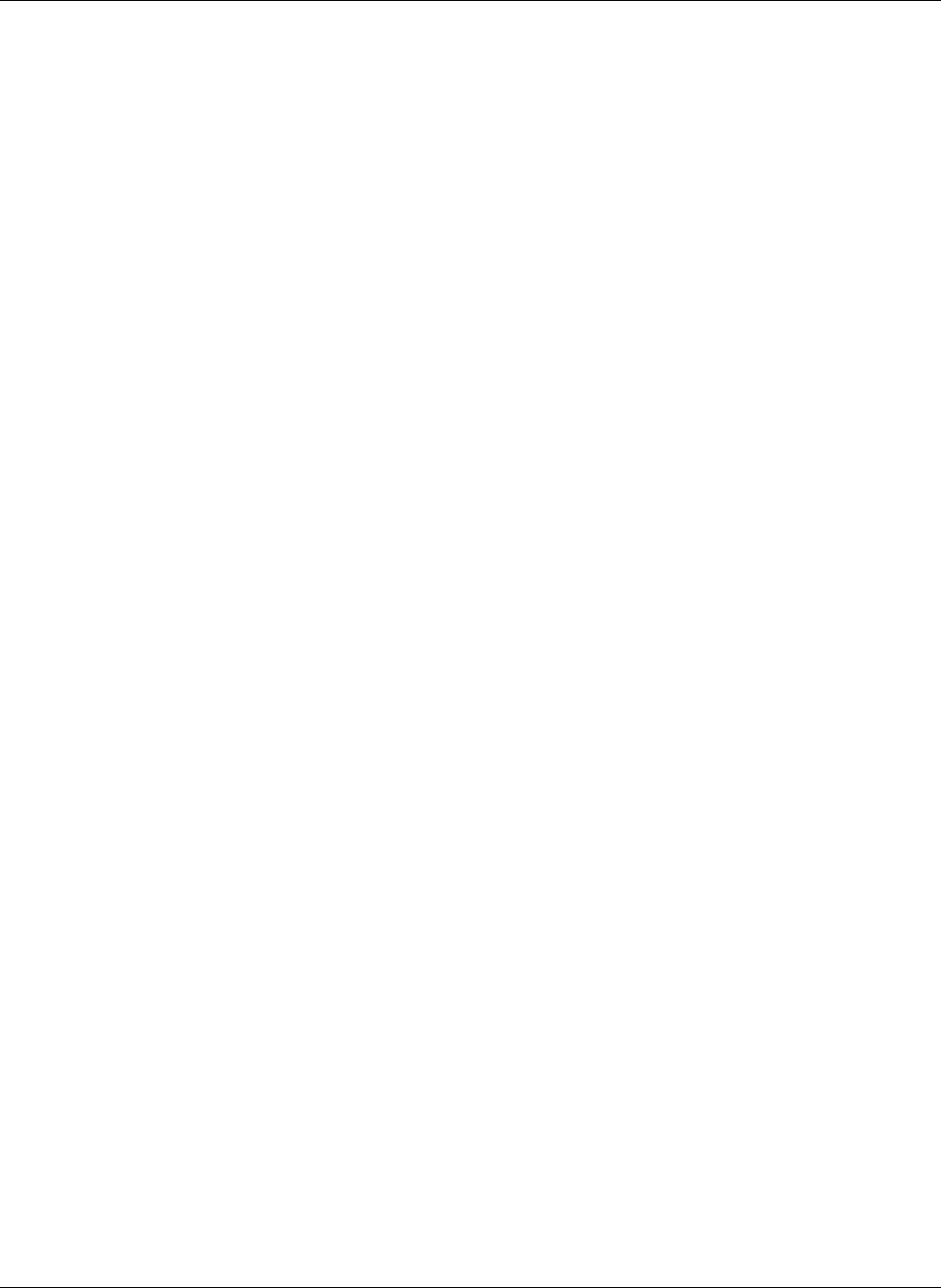
B. LED Summary
195
B.1.5 Park and Pickup Button
The LED is lit continuously red after you press the Park or Pickup button. Enter a two digit
number. The phone turns off the LED. See section 7.6 on page 66 and section 7.7 on page 68 for
details.
B.1.6 Mute and Page Button
The LED on the Mute button flashes red for 500 ms and is off for 500 ms when you are engaged
in a call and your speech is suppressed. See section 9.5.1 on page 115 for details.
The LED is lit continuously after you press the Page button and before you select a paging
address. The LED flashes red for 250 ms and is off for 250 ms when you are making a paging
announcement. See section 7.8 on page 70 for details.
The LED flashes synchronously with the LED on the Speaker key when the menu is active. See
section 6.3.3 on page 51 for details.
B.1.7 Speaker Key
The LED on the Speaker key is lit continuously red when the phone is in speaker mode. See
section 9.1.1 on page 97 for details.
The LED flashes on for 250 ms and off for 750 ms when the menu is active. See section 6.3.3 on
page 51 for details.
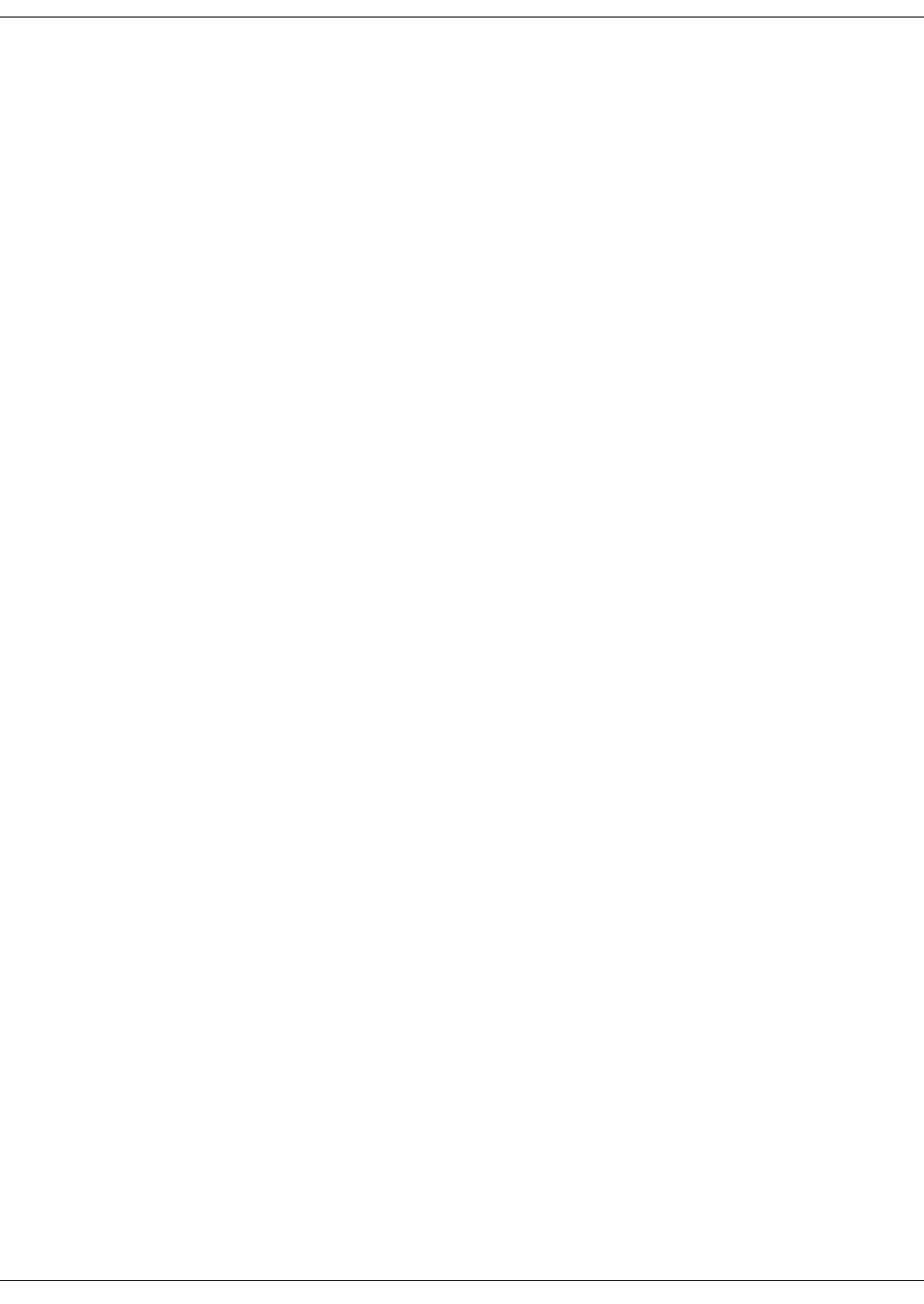
196
ZIP4x5 User’s Manual
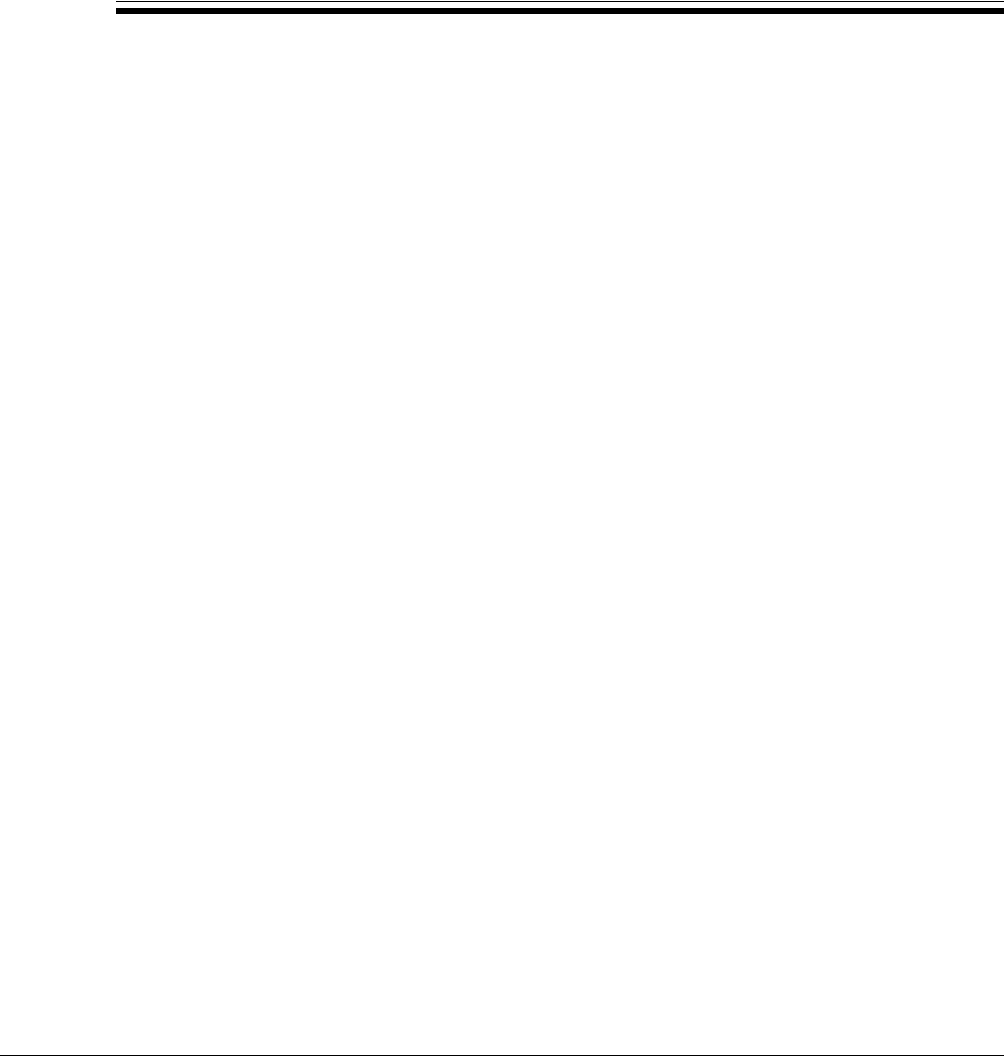
197
Appendix C
Configuration Files
C.1 Introduction
The ZIP4x5 phone obtains its configuration from three possible sources:
•what is saved in the phone’s memory
•what is saved in a common configuration file
•what is saved in a specific configuration file
If the Clear User Settings menu command (as described in section 10.5.3) is set to on each power
on, the phone reads the configuration files each time it resets, either by command or by power
on, and saves the contents to memory. This overwrites all user settings with the parameter values
defined by the configuration files.
This appendix describes the function, composition, and implementation of ZIP4x5 configuration
files.
C.2 Configuration File Types
The ZIP4x5 phone obtains its configuration from two separate files: the common configuration
file and the specific configuration file.
C.2.1 Common Configuration File
The common configuration file sets parameters on all phones within an enterprise that are to
have the same values. Parameters that are normally set within a common configuration file define
the network configuration, SIP server interface characteristics, and other settings that are
common among all phones in an enterprise.
The common configuration file is called:
ZIP4x5_common.cfg
This file must be stored in the root directory of the TFTP server.

198
ZIP4x5 User’s Manual
C.2.2 Specific Configuration File
The specific configuration file sets parameters for an individual phone within an enterprise.
Parameters normally set within a specific configuration file customize ZIP4x5 features for the
person using the phone, such as the greeting message, audio characteristics, and LCD options.
The common configuration file identifies the location of the specific configuration files. A phone
extracts configuration information from the common file first, then from its specific file. Specific
file parameter settings take precedence over settings of the same parameters in the common file.
The name of the specific configuration file is:
<MAC address>.cfg
For example,
0050C2180FD8.cfg
is the specific configuration file for a ZIP4x5 phone that has the MAC address 00:50:C2:18:0F:D8.
C.3 Configuration File Format
Common and specific configuration files are similar in format and composition. Most
configuration parameters can be set in either file. Configuration files are stored in ASCII format.
C.3.1 File Sections
Each file is separated into sections, with each section containing settings for a functional
parameter group. The order of the functional sections within each configuration file has no affect
upon the configuration of the phone. The first line in each section contains the name of the
functional group, denoted by square brackets. Figure C-1 displays the name of each function
heading and the proper format of the headings.
[HW_CONFIG]
[VLAN_CONFIG]
[NET_CONFIG]
[SIP_CONFIG]
[AUDIO_INFO]
[GENERAL_INFO]
[BT]
[FW]
[DHCP_SRV]
Figure C-1 Configuration File Section Headings
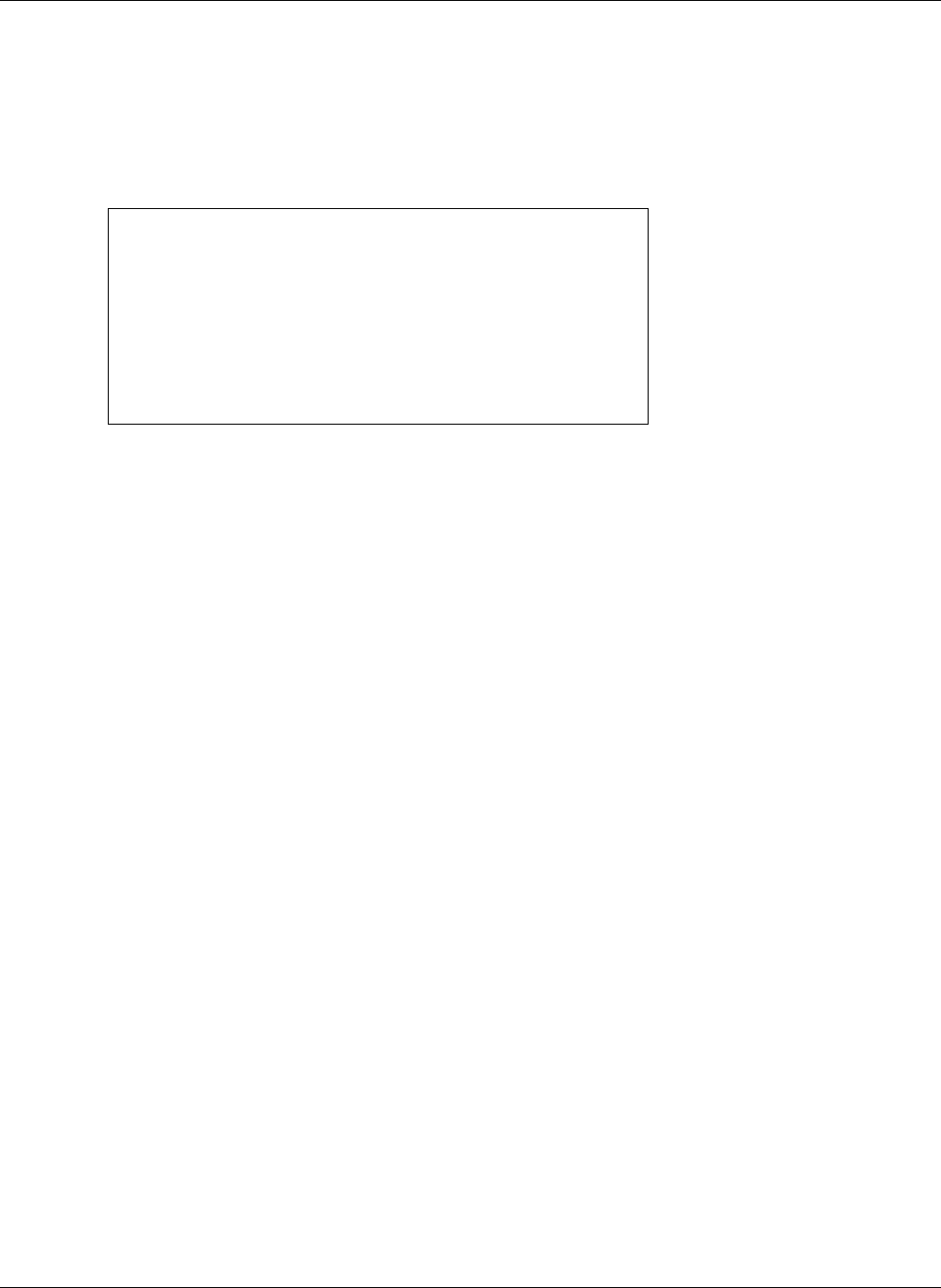
C. Configuration Files
199
C.3.2 Parameter Entries
All available parameter settings are classified by function, as described in section C.4. Each
parameter within a configuration file must be contained within its defined functional section. The
order of parameters within each function section does not effect the configuration of the phone.
If a parameter is defined in the common file and the specific file, the specific file setting takes
precedence. Figure C-2 displays an example of parameter settings in a configuration file.
The name of the parameter and the parameter value must be on the same line. The name of the
parameter is not case sensitive; it can be entered in either upper or lower case. However,
parameter values are case sensitive. Refer to the parameter tables in section C.4 for more details.
Comment lines are denoted with a leading semi-colon (;) and have no effect on the configuration
of the phone.
C.4 Configuration Parameters
This section provides tables that list all of the configuration parameters in each functional group.
Parameters in each table are listed in alphabetic order. Many parameters correspond to an
equivalent menu command; the tables refer to the section describing the menu command for each
of these parameters.
C.4.1 Network Configuration
Network configuration parameters define settings required by the phone to communicate with
the network. Figure C-3 lists the network configuration parameters.
C.4.1.1 Server Parameter Settings
It is highly recommended that the configuration files explicitly define the settings for these server
variables.
use_dhcp: When DHCP is enabled, the DHCP server should dynamically provide an IP address
and subnet mask for the phone, IP addresses for the DNS servers, default gateway, NTP server,
and TFTP server.
If dhcp is not enabled, or if the DHCP is unable to return addresses for any of these servers, you
must specify valid IP addresses for each server or the phone will not properly configure on
startup.
[HW_CONFIG]
lcd_contrast=8
ring_volume=5
speaker_volume=5
headset_volume=5
handset_volume=5
[NET_CONFIG]
use_dhcp=yes
tftp_cfg_dir=./ZIP4x5
Figure C-2 Configuration File Example
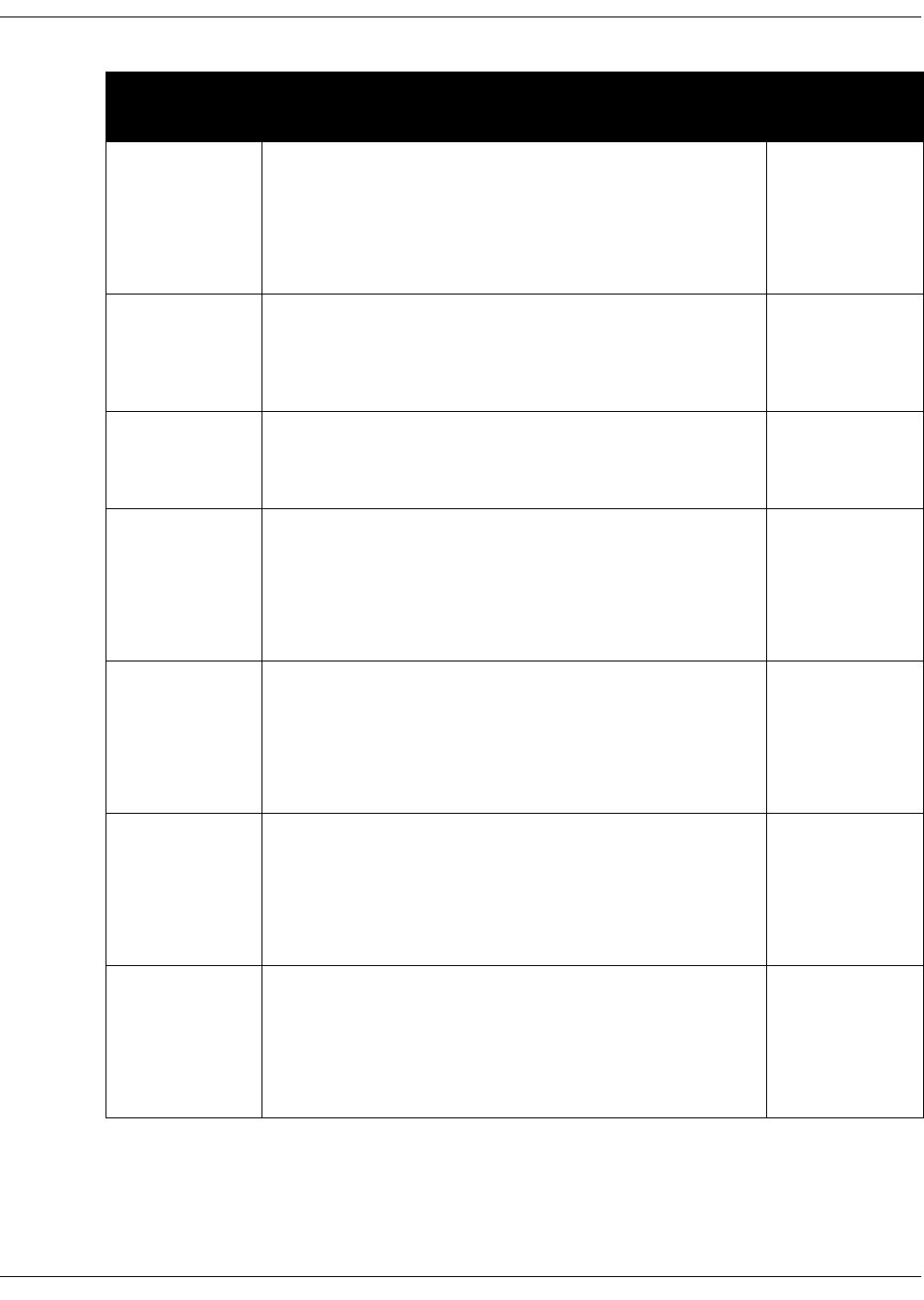
200
ZIP4x5 User’s Manual
Parameter Description
Description of
equivalent menu
command
default_gateway Parameter is IP address of default gateway. Used when
use_dhcp = ‘no’
DHCP does not provide the default gateway (DHCP option 3)
Firewall mode=1 to set ISP gateway in fixed IP addr mode
Valid setting is 32 bit IP address in dotted decimal notation.
Default value is NULL string.
section 10.6.2 on
page 166
domain Parameter is name of the domain in which the phone resides; used
for manual configuration when use_dhcp is set to ‘no’ or DHCP
does not return the domain (DHCP option 15). Valid settings are
FQDN or IP address in dotted decimal notation.
No default value.
none
dscp_setting Configures DiffServ (layer 3 QoS) setting. All voice packets (RTP)
leaving the phone will have the ToS byte in the IP header set to
this value. Valid settings range from 0 to 63.
Default value is 0.
section 10.6.4 on
page 173
ip_addr Parameter is static address assigned to the ZIP4x5. Used when
use_dhcp = ‘no’
DHCP does not return an address (DHCP option 50)
Firewall mode=1 to set LAN address in Fixed IP addr mode.
Valid setting is 32 bit IP address in dotted decimal notation.
Default value is NULL string.
section 10.6.2 on
page 166
ntp_server_addr Parameter is IP address of NTP server. Used when
use_dhcp = ‘no’
DHCP does not return an address (DHCP option 42)
Firewall mode=1 to set LAN address in Fixed IP addr mode.
Valid setting is 32 bit IP address in dotted decimal notation.
Default value is NULL string.
section 10.6.2 on
page 166
primary_dns Parameter is IP address of primary DNS Server. Used when
use_dhcp = ‘no’
DHCP does not return DNS Server (DHCP option 6)
Firewall mode=1 to set ISP dns address in Fixed IP addr mode
Valid setting is 32 bit IP address in dotted decimal notation.
Default value is NULL string.
section 10.6.2 on
page 166
secondary_dns Parameter is IP address of secondary DNS Server. Used when
use_dhcp = ‘no’
DHCP does not return DNS Server
Firewall mode=1 to set ISP dns address in Fixed IP addr mode
Valid setting is 32 bit IP address in dotted decimal notation.
Default value is NULL string.
section 10.6.2 on
page 166
Figure C-3 Network Configuration Parameters
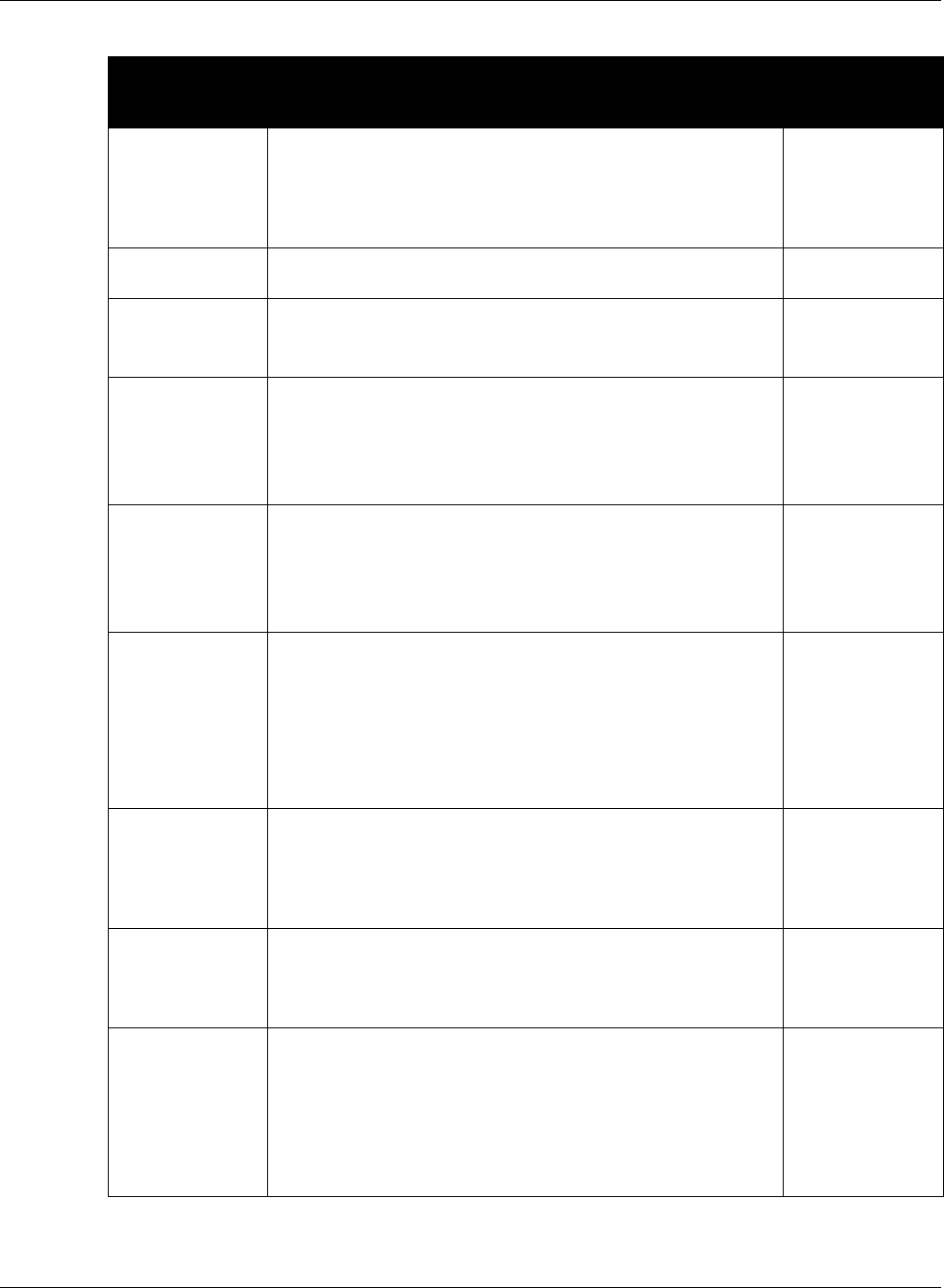
C. Configuration Files
201
subnet_mask Parameter is Subnet mask that is used for manual configuration
for phone when if use_dhcp is set to ‘no’ or DHCP does not return
mask (DHCP option 1). Valid setting is 32 bit mask in dotted
decimal notation.
Default value is NULL string.
section 10.6.2 on
page 166
stun_server Parameter is IP address of stun server. Valid setting is 32 bit IP
address in dotted decimal notation.
stun_server_port Parameter is the port number of the stun server. Valid settings
range from 1025 to 65535.
Default value is 3478.
stun_sip_binding Parameter determines contents of source address field in IP
header for SIP packets. Valid settings are 0 and 1:
0 - source address field set to LAN address
1 - source address field set to WAN address
Default address is 0.
stun_rtp_binding Parameter determines contents of source address field in IP
header for RTP packets. Valid settings are 0 and 1:
0 - source address field set to LAN address
1 - source address field set to WAN address
Default address is 0
tftp_addr_fixed Specifies source of TFTP IP address. Valid settings are ‘yes’ and
‘no’:
‘yes’ - TFTP server address is fixed to value of tftp_server_addr
‘no’ - TFTP server address is not fixed.
If tftp_addr_fixed=’yes’, DHCP cannot be used to configure TFTP
server address.
Default value is ‘no’.
tftp_cfg_dir TFTP directory location of the specific configuration file.
Parameter value is directory name that is referenced from TFTP
root directory. This parameter must be set in the common
configuration file.
Default value is ZIP4x5.
section 5.2 on
page 38
tftp_server_addr IP address of TFTP server. Parameter used only if use_dhcp is set
to ‘no’ or DHCP does not return a TFTP server (DHCP option 66).
Parameter value is 32 bit IP address in dotted decimal notation.
Default value is NULL string.
section 10.6.2 on
page 166
use_dhcp When enabled, phone uses DHCP to configure network settings:
IP address, subnet mask, domain name, default gateway, DNS
servers, NTP server address, and TFTP server address. Valid
settings are ‘yes’ and ‘no’:
‘yes’ - enables DHCP
‘no’ - disables DHCP
Default value is ‘yes’.
section 10.6.2 on
page 166
Parameter Description
Description of
equivalent menu
command
Figure C-3 Network Configuration Parameters (Continued)
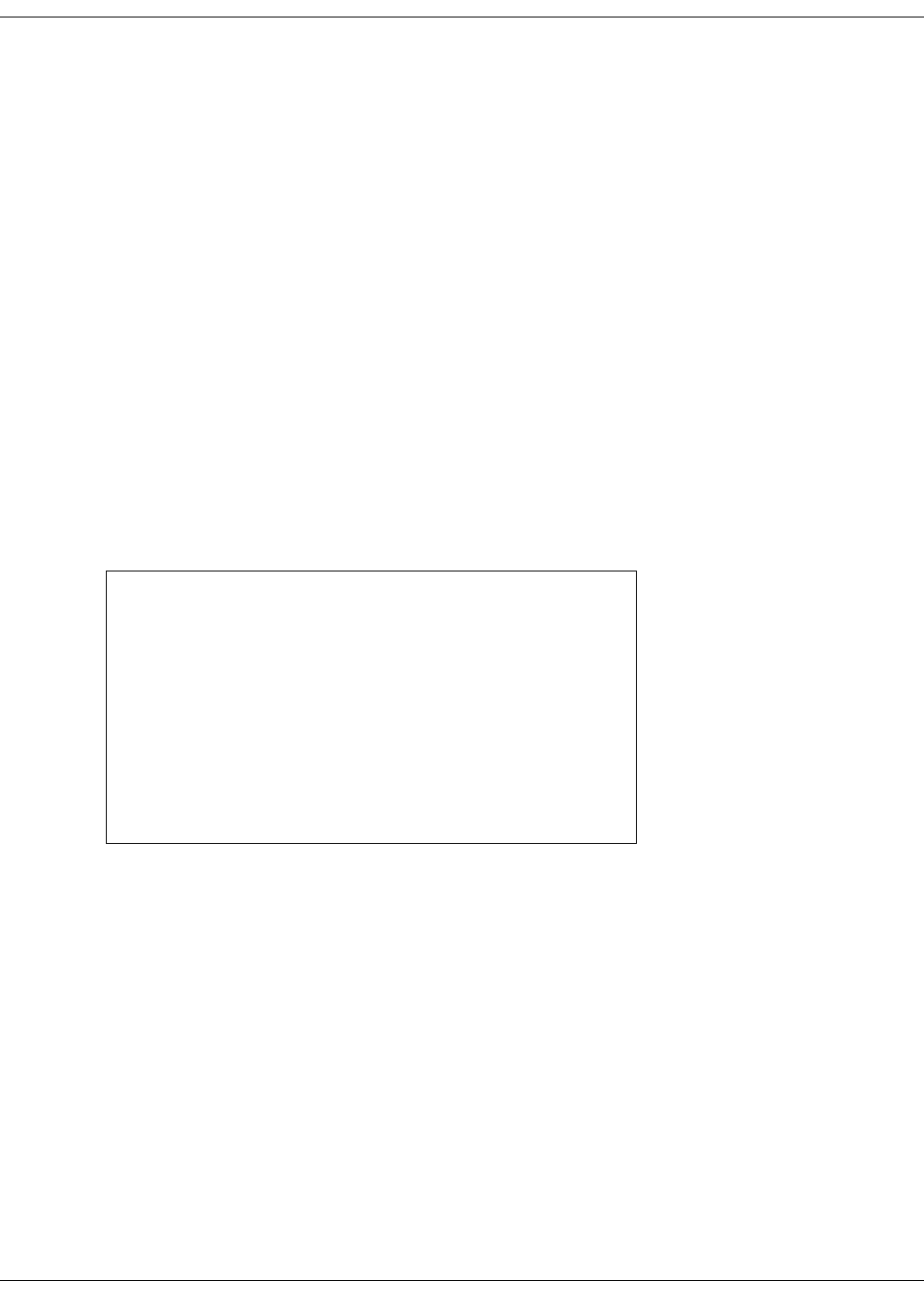
202
ZIP4x5 User’s Manual
tftp_cfg_dir: This parameter points to the TFTP server directory that stores the specific
configuration file for your phone. This parameter must be set in the common configuration file in
order for the phone to read and process its specific configuration file. The default value of ./ZIP4x5
is valid only if your TFTP server contains a directory by that name and if the specific configuration
file resides in that directory.
stun_server: The STUN protocol specifies a scheme to determine the public IP address of an IP
device. The ZIP4x5 implements STUN as specified in RFC 3489, first to discover if it's behind a
NAT/Firewall, then to obtain the public IP address and port number for that NAT/Firewall. If this
discovery is successful, the ZIP4x5 then rewrites all outgoing SIP messages (including RTP port
number and source IP address) to masquerade as originating from that Public IP address and
port. This is required for SIP and RTP to traverse NATs since, without STUN, SIP would send
explicit references to the phone's private IP address and port which is not accessible from outside
the NAT/Firewall.
STUN requires a STUN server external to the NAT. This would typically be maintained by the
local ISP or ITSP. STUN works across most Firewalls and NATs with the exception of a "full cone"
NAT, defined as a NAT that rewrites both the IP address and port number of the phone each time
it makes a connection to the outside world.
C.4.1.2 Sample Configuration File
Figure C-4 displays the network settings section from a sample configuration file.
[NET_CONFIG]
use_dhcp=yes
ip_addr=
subnet_mask=
default_gateway=
primary_dns=
secondary_dns=
domain=zultys.com
ntp_server_addr=
tftp_server_addr=
tftp_cfg_dir=./ZIP4x5
dscp_setting=0
Figure C-4 Sample Configuration File – Network Settings
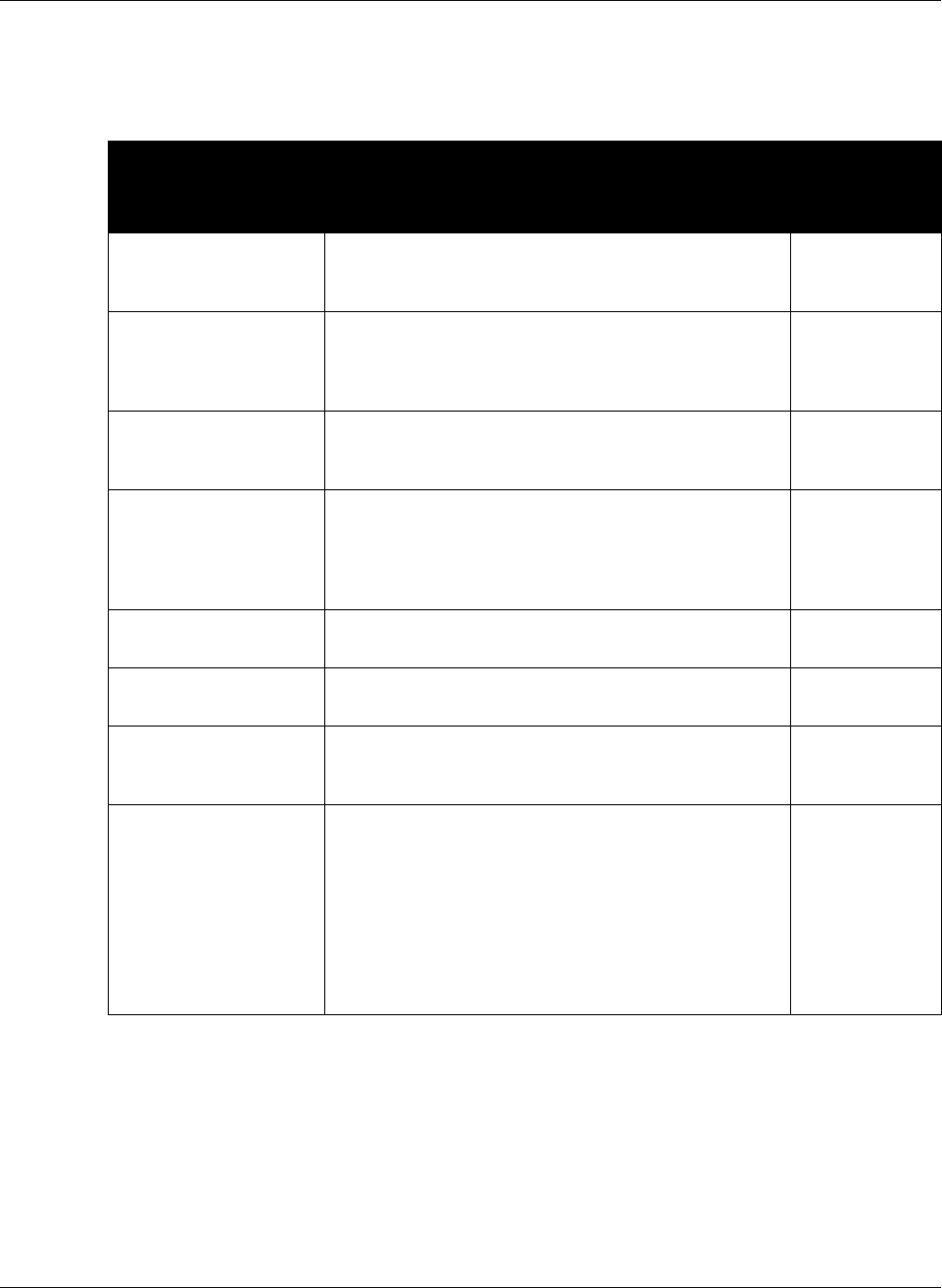
C. Configuration Files
203
C.4.2 SIP Configuration
SIP parameters allow the ZIP4x5 phone to operate properly in a SIP environment. Figure C-5 lists
the SIP configuration parameters.
Parameter Description
Description of
equivalent
menu
command
auth_password The proxy password authenticates the ZIP4x5 to proxy
servers that require authentication.
Default value is 985897.
section 10.6.3 on
page 169
backup_proxy_addr Backup SIP server proxy address value. If primary proxy
server fails to operate, ZIP4x5 attempts to switch to backup
proxy.
Default is null string.
backup_proxy_port Backup SIP server proxy port value. Valid settings range
from 1025 to 65535.
Default value is 5060.
backup_reg_expires Specifies time period, in seconds, after which a
REGISTRATION expires for the Backup proxy. This value is
inserted into the Expires header field. Valid settings are any
positive number. Recommended value is 3600.
Default value is 3600.
call_park_extension Specifies the name or extension of the call park server.
Default value is *7.
section 10.6.5 on
page 176
device_id Specifies the user portion of the SIP URI
Default value is MAC address of the phone (upper case).
section 10.6.5 on
page 176
display_name Specifies the string that is sent in the display name part of
the SIP From: header.
Default is NULL string.
section 10.6.2 on
page 166
encryption Specifies the encryption mode. Valid settings range from 0
to 3, as follows:
0 - encryption is on by default when call is placed, but can
be turned off
1 - encryption is off by default when call is placed, but can
be turned on
2 - encryption is always on and cannot be turned off
3 - encryption is always off and cannot be turned on
Default value is 1.
section 10.6.6 on
page 178
Figure C-5 SIP Configuration Parameters
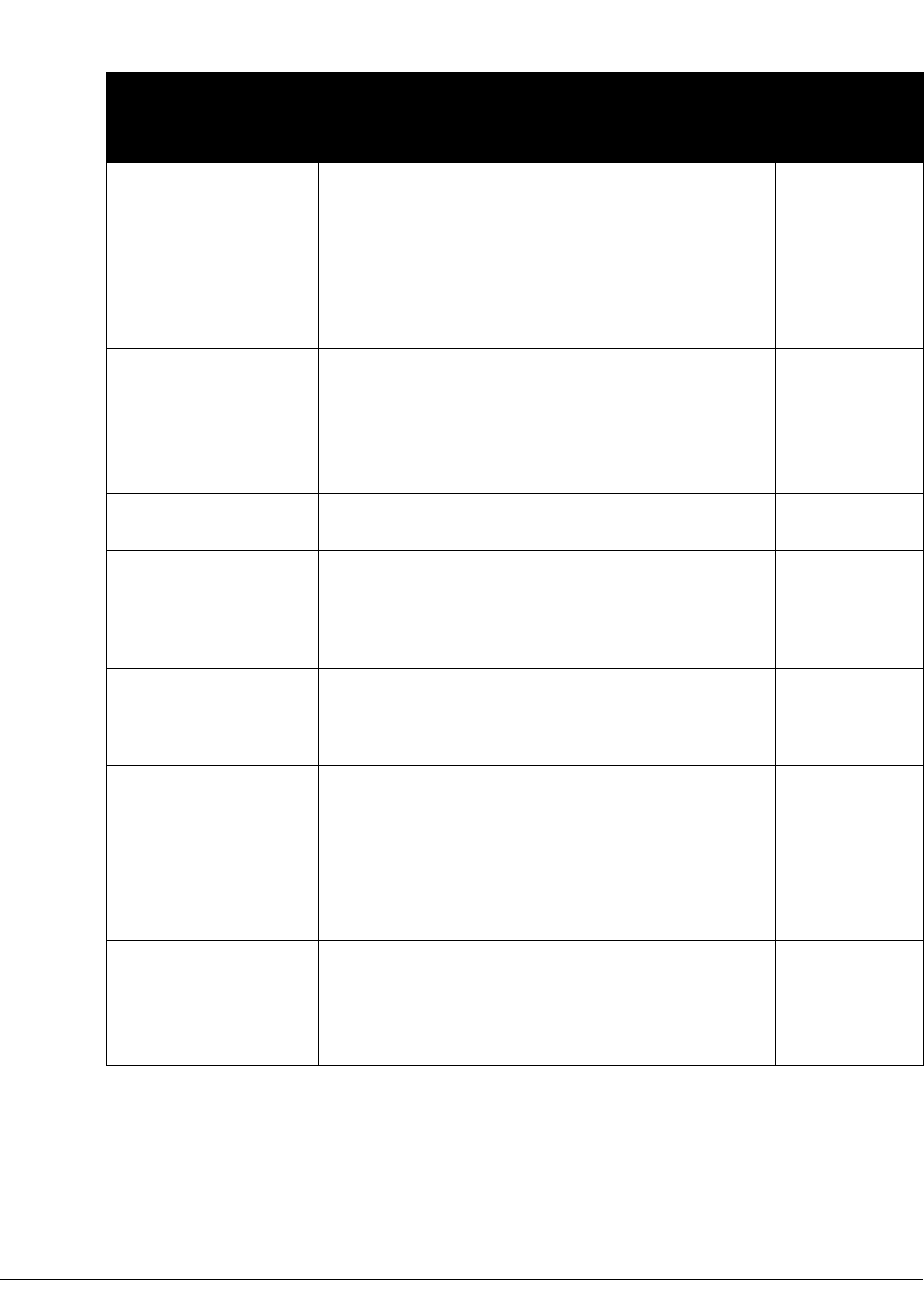
204
ZIP4x5 User’s Manual
fxo_mode Specifies the functional mode of the analog phone line.
Valid settings are 0, 1, and 2:
0 - outbound calls via analog lines are blocked
1 - FXO is default; call appearance 4 is in analog mode and
is selected first for outgoing calls.
2 - SIP is default; call appearance 4 is in analog mode and is
selected last for outgoing calls.
Default value is 0.
inb_im_enabled Enables instant messaging on the phone. Valid settings are
yes and no, as follows:
yes - enables the phone to send instant messages.
no - rejects all incoming instant messages; phone cannot
send IM.
Default value is yes.
section 10.3.5 on
page 142
page_extension Specifies name or number of the paging server.
Default value is *4.
page_server_addr Parameter is IP address of the server that sends RTP
streams to the phone. Phone ignores RTP streams from
other addresses. Failure to specify an address disables
paging on the phone.
Default value is NULL string.
phone_sip_port Specifies the UDP port number that the phone uses to send
and receive SIP messages. Valid settings range from 1025 to
65535.
Default value is 5060.
section 10.6.2 on
page 166 (SIP
Receive Port)
proxy_addr Specifies the IP address of the SIP proxy server that will be
used by the phone. Parameter value is 32 bit IP address in
dotted decimal notation.
Default value is NULL string.
section 10.6.2 on
page 166 (SIP
Outbound Proxy
Server)
proxy_port Port of the SIP proxy that is used by the phone. Valid
settings range from 1025 to 65535.
Default value is 5060.
section 10.6.2 on
page 166 (SIP
Tra n s m i t Po rt )
register_w_backup_proxy When enabled, phone registers with backup proxy at
startup. Valid settings are ‘yes’ and ‘no’:
‘yes’ - enables option
‘no’ - disables option
Default value is ‘no’.
Parameter Description
Description of
equivalent
menu
command
Figure C-5 SIP Configuration Parameters (Continued)
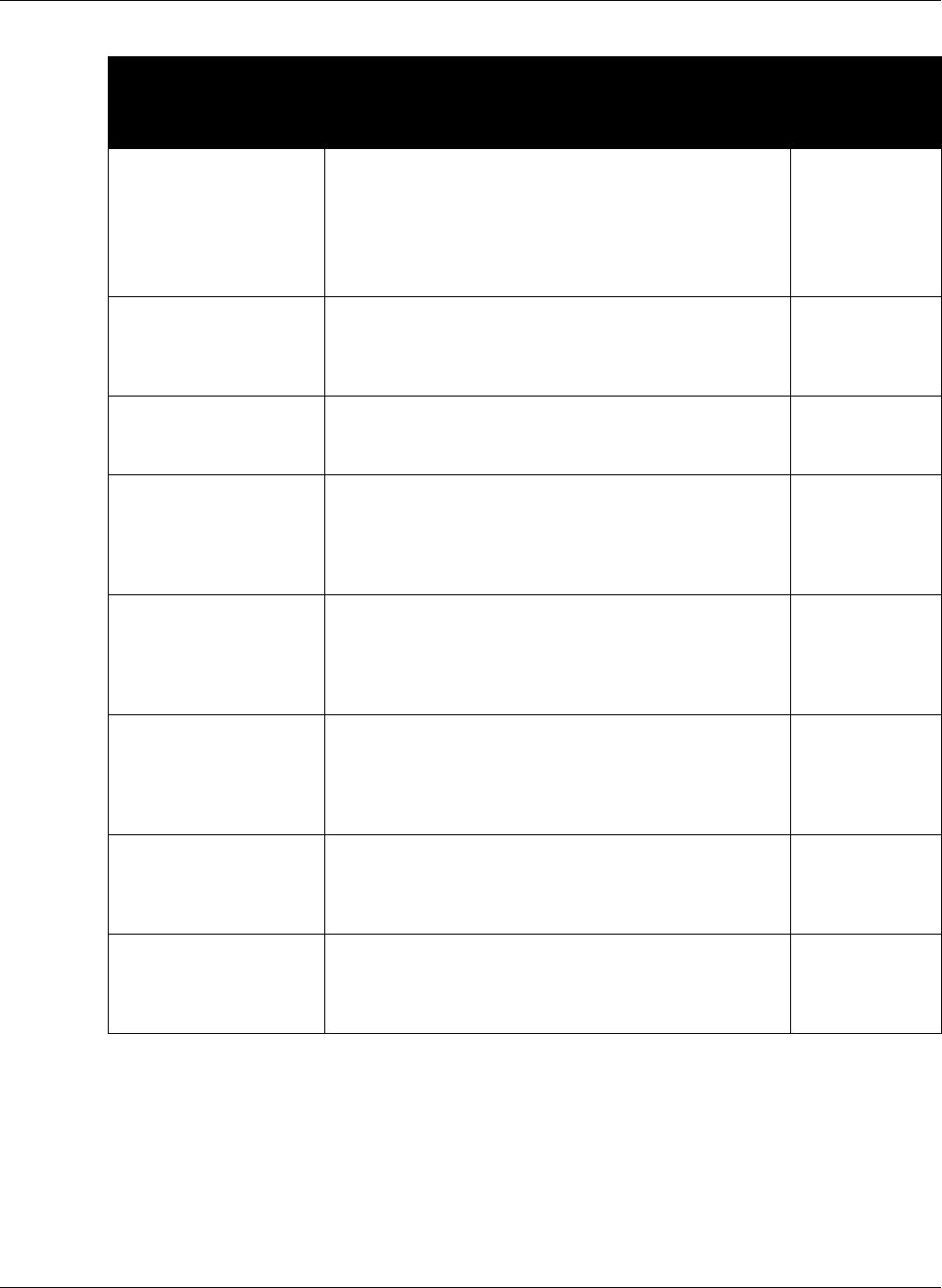
C. Configuration Files
205
register_w_proxy Enables the phone to register with the registrar server if
specified; otherwise phone registers with proxy server.
Valid settings are ‘yes’ and ‘no’:
‘yes’ - enables option
‘no’ - disables option
Default value is ‘yes’.
none
registrar_addr SIP registrar server address. When this value is set, phone
attempts to register with this server instead of proxy. Valid
settings are IP address of Domain name.
Default value is proxy address value.
registrar_port SIP Registrar server port. Valid settings range from 1025 to
65535.
Default value is 5060.
registration_expires Specifies time period, in seconds, after which a
REGISTRATION expires. This value is inserted into the
Expires header field. Valid settings are any positive
number. Recommended value is 3600.
Default value is 3600.
none
rtp_start_port Specifies the starting port number for RTP/RTCP
transmissions. Valid settings range from 1026 to 64528. The
starting port must always be an even number. Should not
be set to same value as phone_sip_port or proxy_port.
Default value is 33000.
section 10.6.2 on
page 166
session_expires Specifies the timeout period that the phone transmits or
receives a RE-INVITE that refreshes a session that is still in
progress. Valid settings are any positive number.
Recommended value is 3600.
Default value is 3600.
sip_invite_retrans Specifies number of unsuccessful INVITE retransmissions
before phone switches to backup proxy. Valid settings
range from 1 to 6.
Default value is 6.
sip_non_invite_retrans Specifies number of unsuccessful retransmissions (other
than INVITE) before phone switches to backup proxy. Valid
settings range from 1 to 10.
Default value is 10.
Parameter Description
Description of
equivalent
menu
command
Figure C-5 SIP Configuration Parameters (Continued)
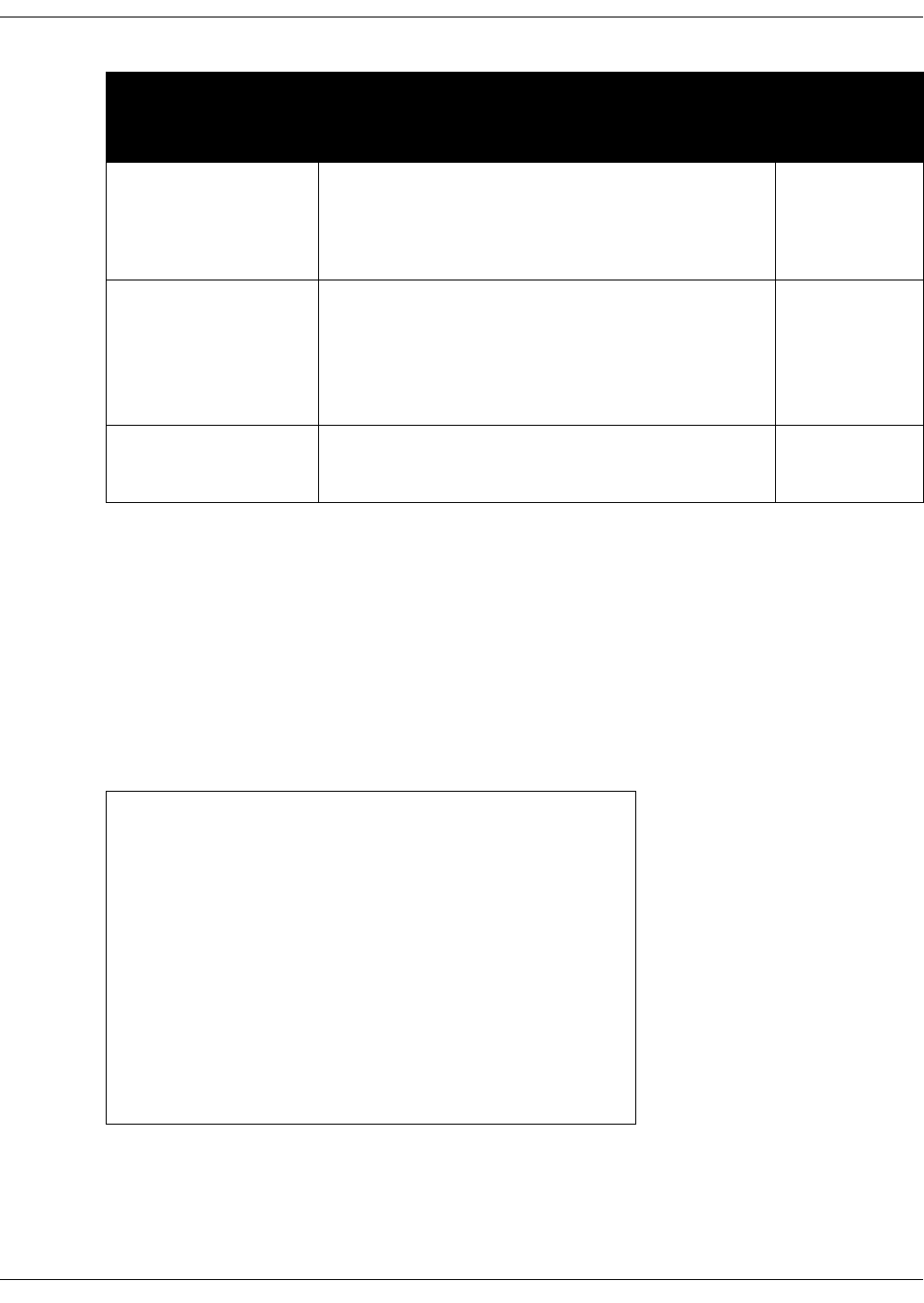
206
ZIP4x5 User’s Manual
C.4.2.1 Mandatory Fields
The proxy_addr parameter must be set in order for the ZIP4x5 phone to send SIP address through
the proxy server. The proxy server receives SIP requests from the phone and forwards them to
the next intermediate device in the network. This parameter sets the address of the proxy server
for the phone and provides no meaningful default if it is omitted from the configuration files.
C.4.2.2 Sample Configuration File
Figure C-6 displays the SIP settings section from a sample configuration file.
subscription_expires Specifies time period, in seconds, after which a SUBSCRIBE
expires. This value is inserted into the Expires header field.
Valid settings are any positive number. Recommended
value is 3600.
Default value is 3600.
use_proxy Enables the sending of SIP requests through the proxy
server, which is necessary for normal phone operation.
Valid settings are ‘yes’ and ‘no’:
‘yes’ - enables option
‘no’ - disables option
Default value is ‘yes’.
voice_mail_uri Specifies the name or extension of the voice mail server
Default value is voice.mail
(default uri is *86).
section 10.6.5 on
page 176
[SIP_CONFIG]
phone_sip_port=5060
rtp_start_port=33000
;The Device ID is the user portion of the SIP URI
device_id=West
;The Display Name is sent in SIP messages
display_name=Zultys ZIP4x5
;This must always be set to “yes”
use_proxy=yes
register_w_proxy=yes
proxy_addr=10.1.32.224
proxy_port=5060
voice_mail_uri=258
call_park_extension=259
registration_expires=3600
Figure C-6 Sample Configuration File – SIP Settings
Parameter Description
Description of
equivalent
menu
command
Figure C-5 SIP Configuration Parameters (Continued)
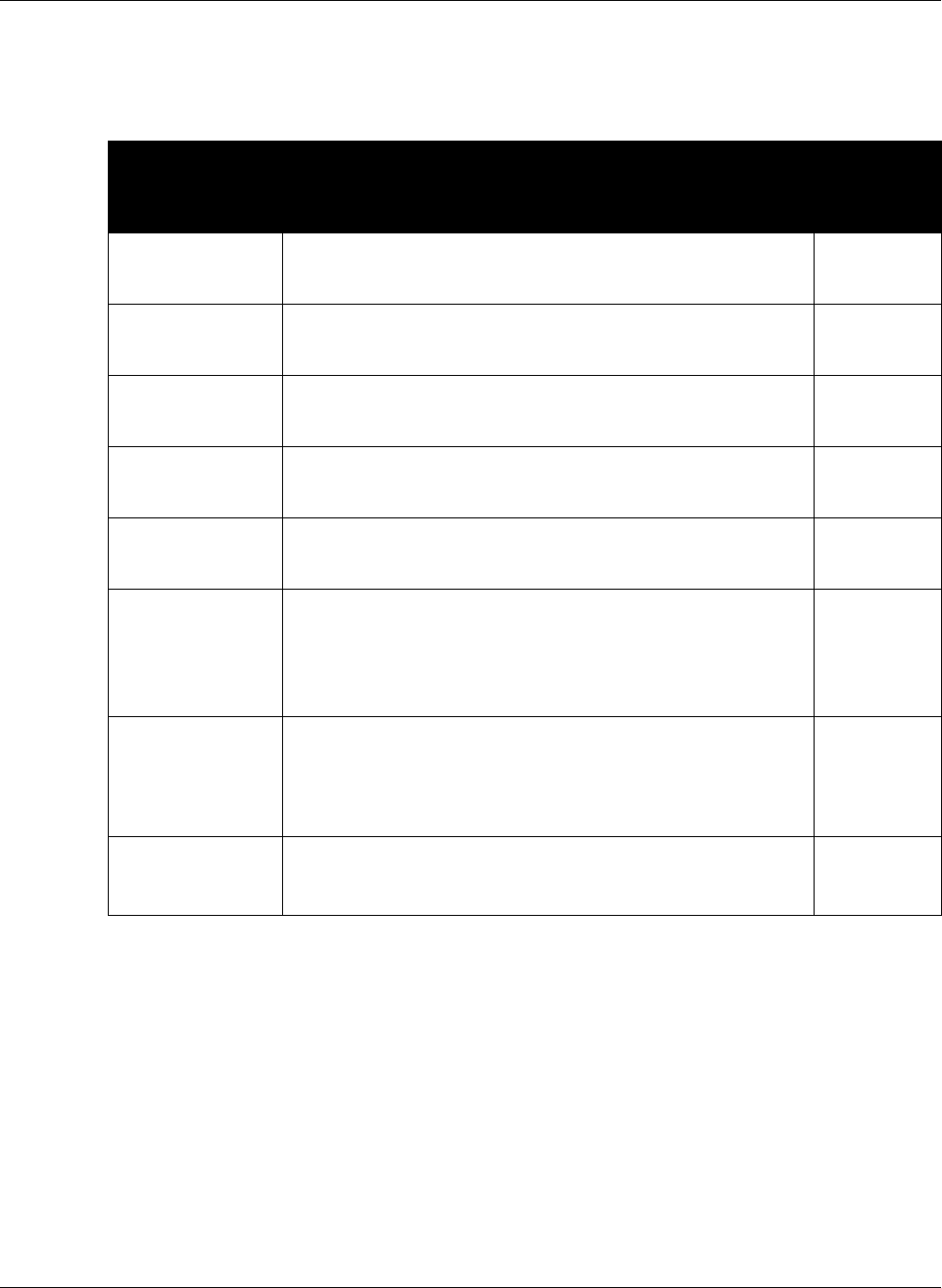
C. Configuration Files
207
C.4.3 Firewall Configuration
Firewall configuration parameters define settings required by the ZIP 4x5 to act as a firewall, VPN,
and NAT filter.
Parameter Description
Description
of equivalent
menu
command
auth_algo Specifies authentication algorithm for data transfer (manual keys) or
phase 2 negotiations (AutoKey). Valid settings include hmac_md5,
hmac_sha1, des, and 3des
authkey Specifies the authorization key. Valid only if ipsec_mode=2. Valid
setting must be double-quoted character string or a series of
hexadecimal digits preceded by ‘0x’.
encrypt_algo Specifies encryption algorithm for data transfer (manual keys) or
phase 2 negotiations (AutoKey). Valid settings include rijndael(AES),
des, 3des, blowfish, and twofish.
encrypt_key Specifies encryption key. Valid only if ipsec_mode=2. Valid setting
must be double-quoted character string or a series of hexadecimal
digits preceded by ‘0x’.
inbound_spi Inbound Security Parameter Index. Valid only if ipsec_mode=2.
Valid setting is either a decimal number or a hexadecimal number
preceded by ‘0x’
ipsec_log This parameter enables the VPN log. Access the VPN log from the
web interface. Valid settings are 0 and 1.
0 - VPN log is disabled
1 - VPN log is enabled
Default value is 0.
ipsec_mode Specifies the key management method. Valid settings are 0, 1, and 2
as follows:
0 - VPN mode is off
1 - VPN mode is on; uses AutoKey IKE
2 - VPN mode is on; uses manual keys
key_lifetime Specifies period that key is valid. After the lifetime expires, the key
must be renegotiated. Valid settings include X sec, X min, and X hour
Default value is 3600 sec.
Figure C-7 Firewall Configuration Parameters
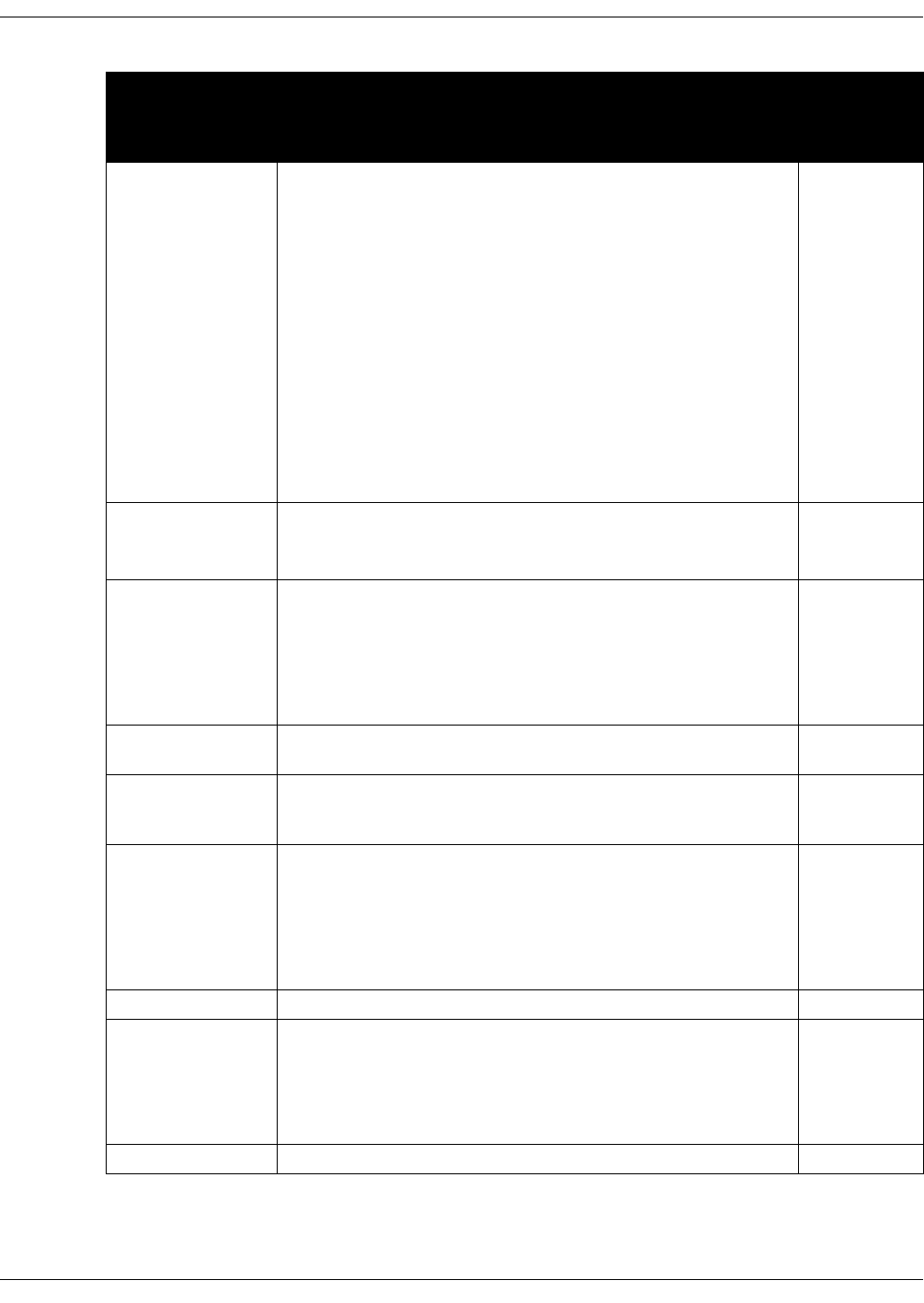
208
ZIP4x5 User’s Manual
lan_filters Specifies characteristics of data packets that the firewall prohibits
from being sent from the LAN to the WAN.
Format is filter list of form l_filter1 | l_filter2 | ... | l_filtern, where
each l_filterx is an individual filter. Syntax of each filter is as follows:
l_filterx = l_namex#l_protx#l_addrx#l_portx#l_activex
l_namex is the name of filter x
l_protx is the protocol of the data packet targeted by the filter
valid entries are tcp, udp, icmp, all
l_addrx is the origin IP address of the targeted data packets
address range is specified by address/prefix notation
example syntax is 10.10.10.0/24
l_portx is the origin port of targeted data packets
valid for only udp and tcp protocols
multiple ports specified by colon – 10:12 for 10 - 12
l_activex indicates the activity status of the filter
0 is not used; 1 is used
lan_vid Establishes the VLAN ID for the local area network. Values range
from 1 to 4095.
Default value is 1
mode Establishes remote networking support including firewall filtering,
vpn support, and DHCP server capabilities within the ZIP4x5. Valid
settings are 0 and 1, as follows:
0 - all remote networking support features are off
1 - all remote networking support features are on
Default value is 0.
my_ident Specifies the user IP address. Valid only if p1_mode=aggressive.
Valid setting is fully qualified domain name.
outbound_spi Outbound Security Parameter Index. Valid only if ipsec_mode=2.
Valid setting is either a decimal number or a hexadecimal number
preceded by ‘0x’.
pf_secrecy Specifies the method for deriving phase 2 keys. Valid settings are 0
and 1, as follows:
0 - off
1 - perfect forward secrecy
When pf_secrecy is set to 1, the ZIP4x5 uses DH Group 2 for all
phase 2 negotiations.
pppoe_idle_timeout Not support in version 2.0
pppoe_mode Establishes PPPoE support within the ZIP4x5. Valid settings are 0
and 1, as follows:
0 - PPPoE support is off
1 - PPPoE support is on
Default value is 0
pppoe_pwd The user password on the account as specified by the ISP
Parameter Description
Description
of equivalent
menu
command
Figure C-7 Firewall Configuration Parameters (Continued)
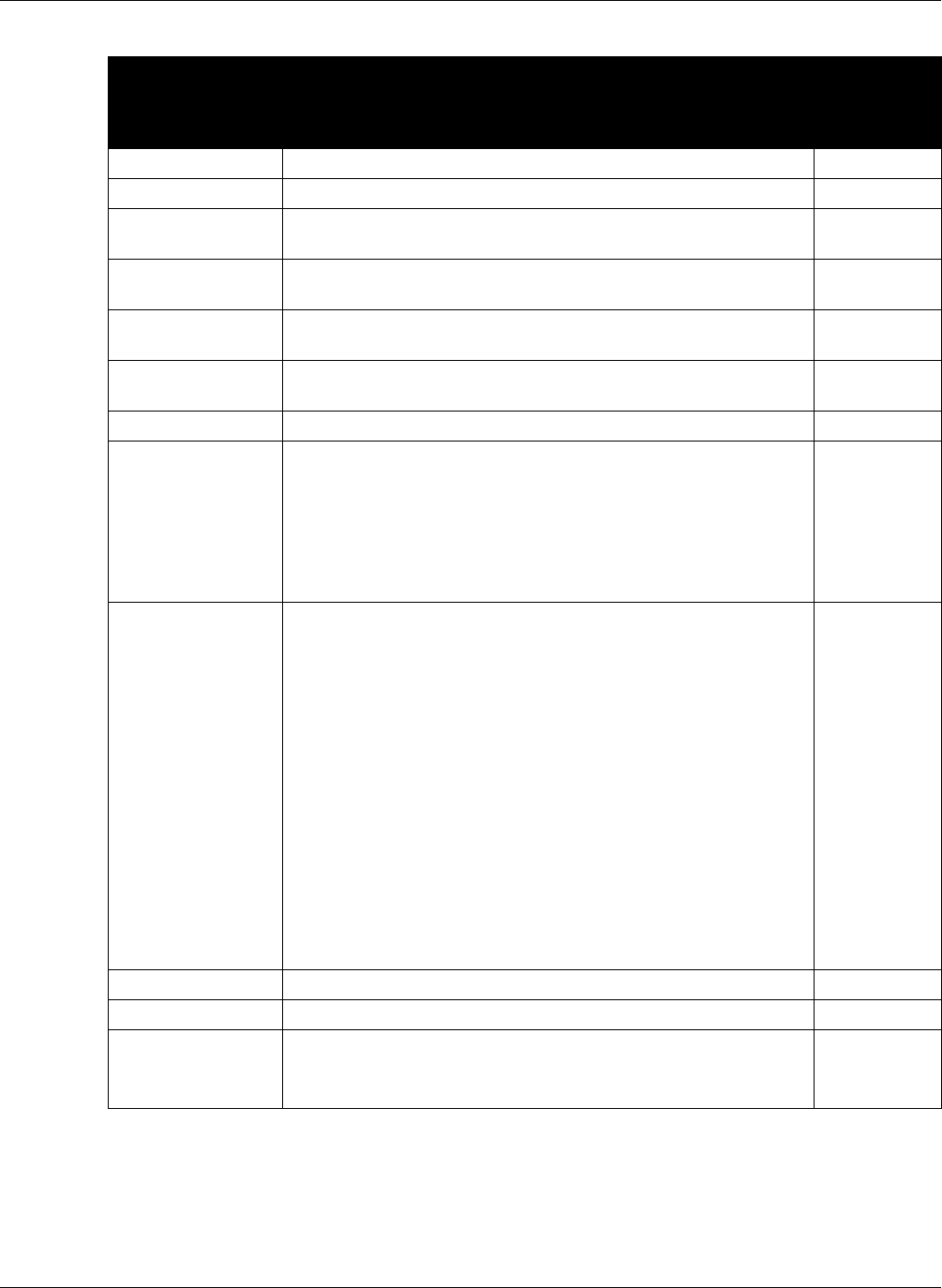
C. Configuration Files
209
All audio information parameters are optional. Figure C-8 displays the Firewall settings section
from a sample configuration file.
pppoe_user The user name on the account as specified by the ISP.
psk Specifies the preshared key.
p1_encrypt_algo Specifies the phase 1 negotiation authentication algorithm. Valid
settings include 3des, des, and blowfish.
p1_hash_algo Specifies the phase 1 negotiation hash algorithm. Valid settings
include sha1 and md5.
p1_mode Specifies the phase 1 mode. Valid settings include main, aggressive,
and base.
remote_lan_net Specifies the IP address of the remote LAN. Format of address is
net/prefix.
remote_wan_ip Specifies IP address of remote VPN gateway.
static_routes Specifies delimited list of valid routes.
Format of route list is route1 | route2 | ... | routen, where each routex
is an individual route. Syntax of each route is as follows:
routex = addressx#subnetx#gatewayx
addressx is the IP address of the remote network
subnetx is the subnet mask of the remote network
gatewayx is the address that must be used to reach the target
wan_filters Specifies characteristics of data packets that the firewall allows to be
sent from the WAN to the LAN.
Format is filter list of form w_filter1 | w_filter2 | ... | w_filtern, where
each w_filterx is an individual filter. Syntax of each filter is as
follows:
w_filterx = w_namex#w_protx#w_addrx#w_portx#w_activex
w_namex is the name of filter x
w_protx is the protocol of the targeted data packets
valid entries are tcp, udp, icmp, all
w_addrx is the origin IP of targeted data packets
parameter can only specify a single address)
format is ip address (10.10.0.0)
w_portx is the origin port of targeted data packets
valid for only udp and tcp protocols
parameter can only specify a single port
w_activex indicates the activity status of the filter
0 is not used; 1 is used
wan_ip Specifies the WAN interface IP address.
wan_mask Specifies the WAN interface subnet mask.
wan_vid Establishes the VLAN ID for the wide area network. Values range
from 1 to 4095.
Default value is 2.
Parameter Description
Description
of equivalent
menu
command
Figure C-7 Firewall Configuration Parameters (Continued)
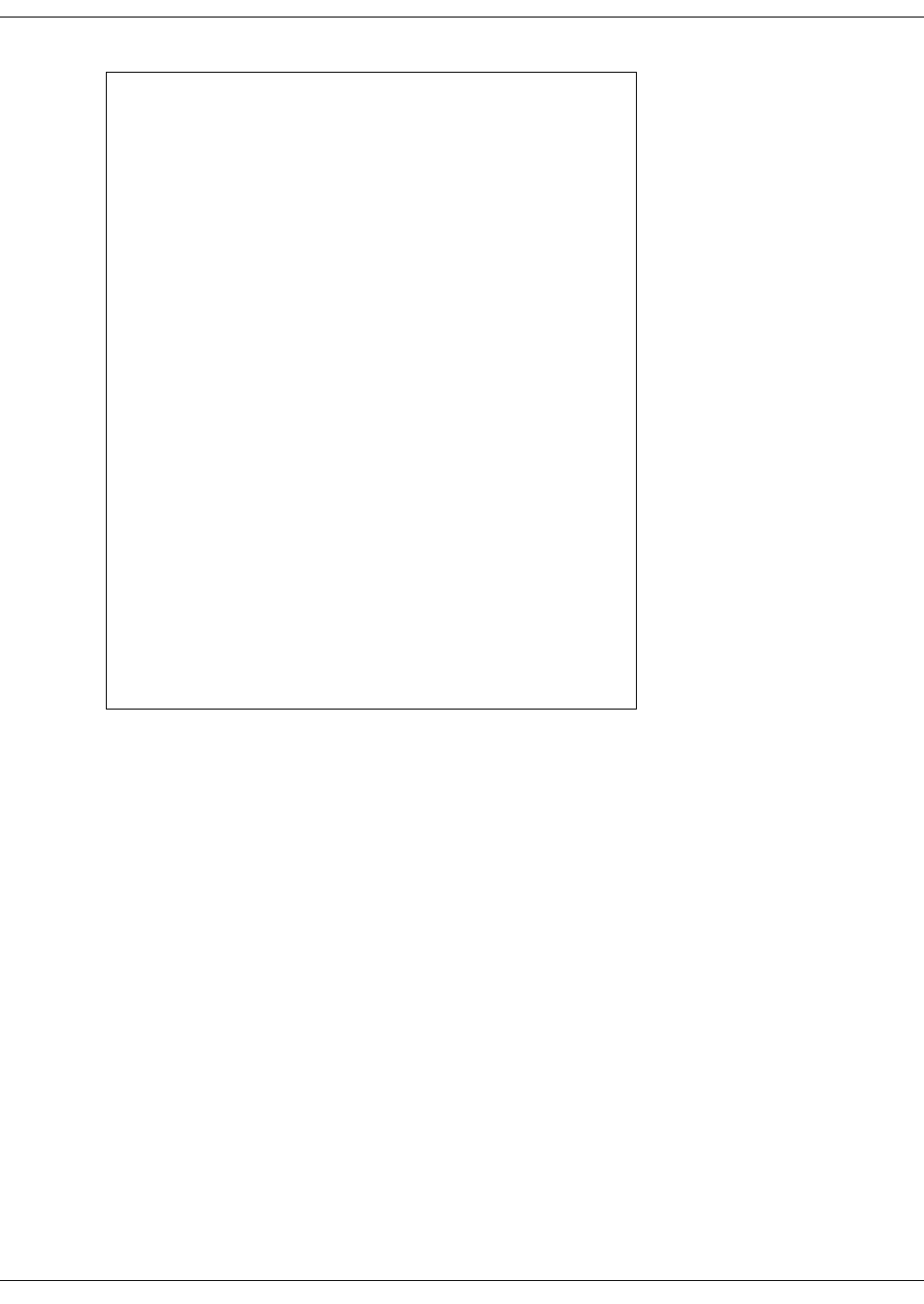
210
ZIP4x5 User’s Manual
[FW]
mode=1
wan_vid=1
lan_vid=2
wan_ip=172.32.10.66
wan_mask=255.255.240.0
;PPPoE
pppoe_mode=1
pppoe_user=PPPoE
pppoe_pwd_1234
;FW/NAT
wan_filters=wanFilter##0.0.0.0/0##1
;VPN
ipsec_mode=1
remote_lan_net=172.16.0.0/16
remote_wan_ip=180.1.0.50
p1_encrypt_algo=3des
p1_hash_algo=sha1
p1_mode=aggressive
psk=JADE
pf_secrecy=0
key_lifetime=1 hour
encrypt_algo=hmac_md5
encrypt_key=0x00
authkey=0x00
inbound_spi=0x00
outbound_spi=0x00
my_ident=user_fqdn “my_addy@SQLab.com
Figure C-8 Sample Configuration File – Firewall Settings
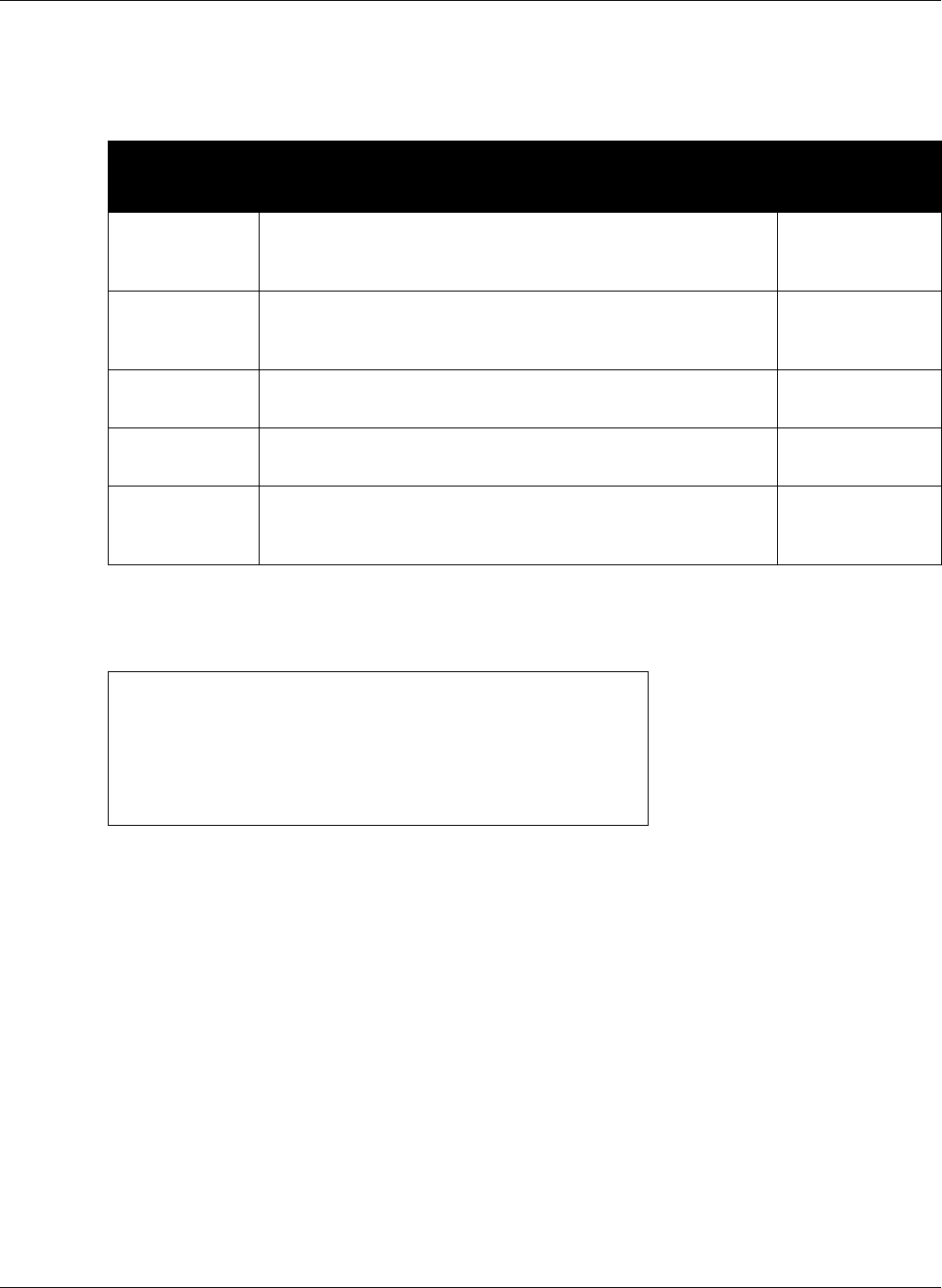
C. Configuration Files
211
C.4.4 Hardware Configuration
Hardware configuration parameters adjust LCD and volume characteristics. Figure C-9 lists the
hardware configuration parameters.
All hardware configuration parameters are optional. Figure C-10 displays the Hardware settings
section from a sample configuration file.
Parameter Description
Description of
equivalent menu
command
handset_volume Adjusts the handset volume. Values range from 0 (silent) to 20
(loud).
Default value is 10.
none
headset_volume Adjusts the headset volume. Values range from 0 (silent) to 20
(loud).
Default value is 10.
none
lcd_contrast Adjusts the LCD contrast. Values range from 1 (light) to 20 (dark).
Default value is 7.
section 10.5.1 on
page 147
ring_volume Adjusts the ringer volume. Values range from 0 (silent) to 20 (loud).
Default value is 10.
none
speaker_volume Adjusts the speaker volume. Values range from 0 (silent) to 20
(loud).
Default value is 10.
none
Figure C-9 Hardware Configuration Parameters
[HW_CONFIG]
lcd_contrast=8
ring_volume=5
speaker_volume=5
headset_volume=5
handset_volume=5
Figure C-10 Sample Configuration File – Hardware Configuration Settings
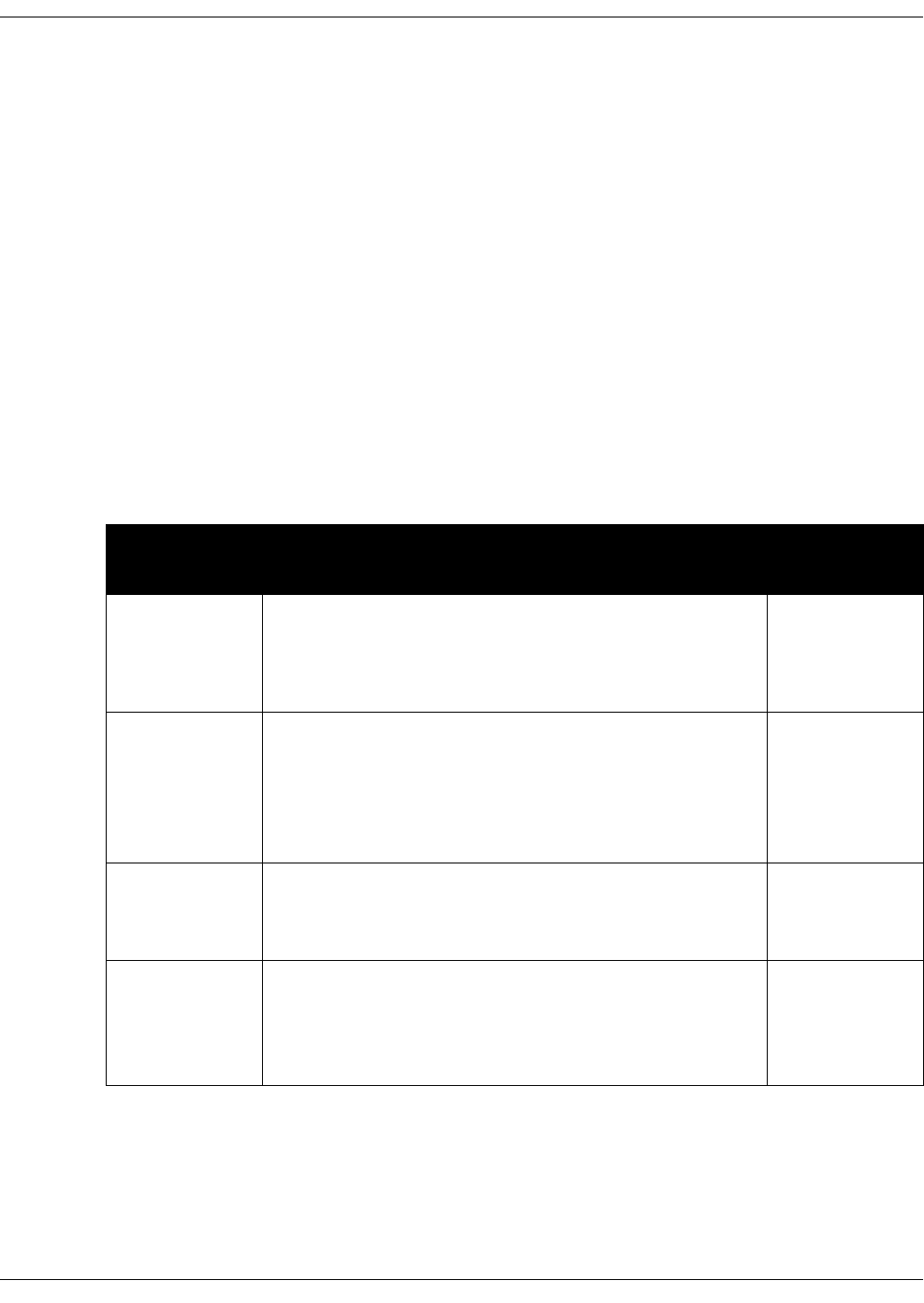
212
ZIP4x5 User’s Manual
C.4.5 VLAN Configuration
The configuration of the ZIP4x5 VLAN depends on the network mode setting, as configured by
the mode instruction in the Firewall configuration file section. VLAN parameters configure the
ZIP4x5 switch to match your network settings.
C.4.5.1 Programming VLANs – Normal Network Mode
When the Firewall mode is set to 0, the ZIP4x5 is in normal network mode and is used as a client
device within a LAN. In this mode, you can configure the ZIP4x5 with up to eight VLANs,
referred to as A, B, C, D, E, F, G, and H. Each Ethernet circuit can be on a different VLAN. The
following restrictions must be considered when configuring the VLANs
•Each VLAN must have a different ID number.
•The Phone circuit must always be excluded from all VLANs except VLAN A.
•Each circuit can be an untagged member (U) of no more than one VLAN.
•If you configure one or more ports as a tagged member of a VLAN, you must configure the
CoS setting (cos_setting). This setting is only used by the phone circuit.
Figure C-11 lists the VLAN configuration parameters in Normal Network mode.
Parameter Description
Description of
equivalent menu
command
circuits_a Defines the VLAN inclusion status of the five ZIP4x5 circuits for
VLAN A: Phone, P1, P2, P3, and LAN, respectively. Valid settings
for each circuit include T (tagged), U (untagged), and E
(excluded). Values are case sensitive.
Default value is UUUUU.
section 10.6.4 on
page 173
circuits_b
circuits_c
circuits_d
circuits_e
circuits_f
circuits_g
circuits_h
Defines inclusion status of the five ZIP4x5 circuits for VLAN B
through VLAN H: Phone, P1, P2, P3, and LAN respectively. Valid
settings for each digit include T (tagged), U (untagged), and E
(excluded); values are case sensitive.
Default value is EEEEE for each VLAN setting.
section 10.6.4 on
page 173
cos_setting Configures the Class of Service (CoS) at layer 2 for the phone port.
Valid if Phone port is defined as a tagged member of VLAN A.
Values range from 0 to 7.
Default value is 5.
section 10.6.4 on
page 173
mode Enables VLAN support within the ZIP4x5. Valid settings are 0 and
1, as follows:
0 - VLAN support is off
1 - VLAN support is on
Default value is 0.
section 10.6.4 on
page 173
Figure C-11 VLAN Configuration Parameters – Normal Network Mode
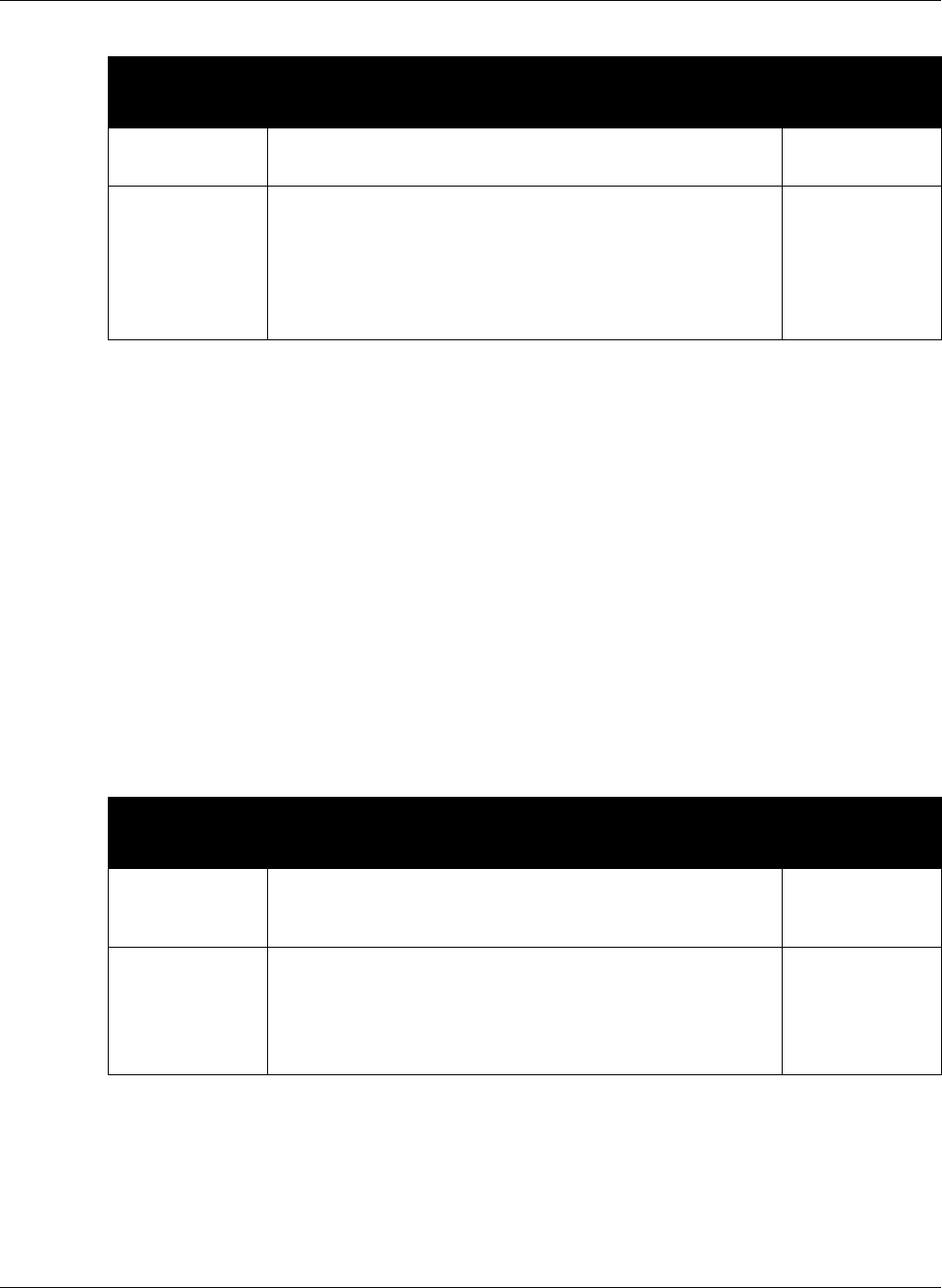
C. Configuration Files
213
C.4.5.2 Programming VLANs – Remote Network Mode
When the Firewall mode is set to 1, the ZIP4x5 is in remote network mode and is used as a router
device between a LAN and a WAN. In this mode, you can configure the ZIP4x5 with two VLANs,
referred to as A (connects to the LAN) and B (connects to the WAN). The following restrictions
must be considered when configuring the VLANs
•Each VLANA and VLAN B must have a different ID number.
•The ID number for VLAN C through VLAN H is -1.
•The tag settings for VLAN A (Phone, P1, P2, P3, LAN) are TUUUE.
•The tag settings for VLAN B (Phone, P1, P2, P3, LAN) are TEEEU.
•The tag settings for VLAN C through VLAN H are (Phone, P1, P2, P3, LAN) are TEEEE.
•If you configure one or more ports as a tagged member of a VLAN, you must configure the
CoS setting (cos_setting). This setting is only used by the phone circuit.
Figure C-12 lists the VLAN configuration parameters in Normal Network mode.
vlan_id_a Specifies the VLAN ID for VLAN A. Values range from 1 to 4094.
Default value is 1.
section 10.6.4 on
page 173
vlan_id_b
vlan_id_c
vlan_id_d
vlan_id_e
vlan_id_f
vlan_id_g
valn_id_h
Each variable specifies the VLAN ID for the respective VLAN.
Valid settings are -1 and the range from 2 to 4094.
–1 The specified VLAN is not used.
2 to 4094VLAN ID for the specified VLAN.
Default value is –1 for each VLAN setting.
section 10.6.4 on
page 173
Parameter Description
Description of
equivalent menu
command
cos_setting Configures the Class of Service (CoS) at layer 2 for the phone port.
Values range from 0 to 7.
Default value is 5.
section 10.6.4 on
page 173
mode Enables VLAN support within the ZIP4x5. Valid settings are 0 and
1, as follows:
0 - VLAN support is off
1 - VLAN support is on
Default value is 0.
section 10.6.4 on
page 173
Figure C-12 VLAN Configuration Parameters – Remote Network Mode
Parameter Description
Description of
equivalent menu
command
Figure C-11 VLAN Configuration Parameters – Normal Network Mode (Continued)
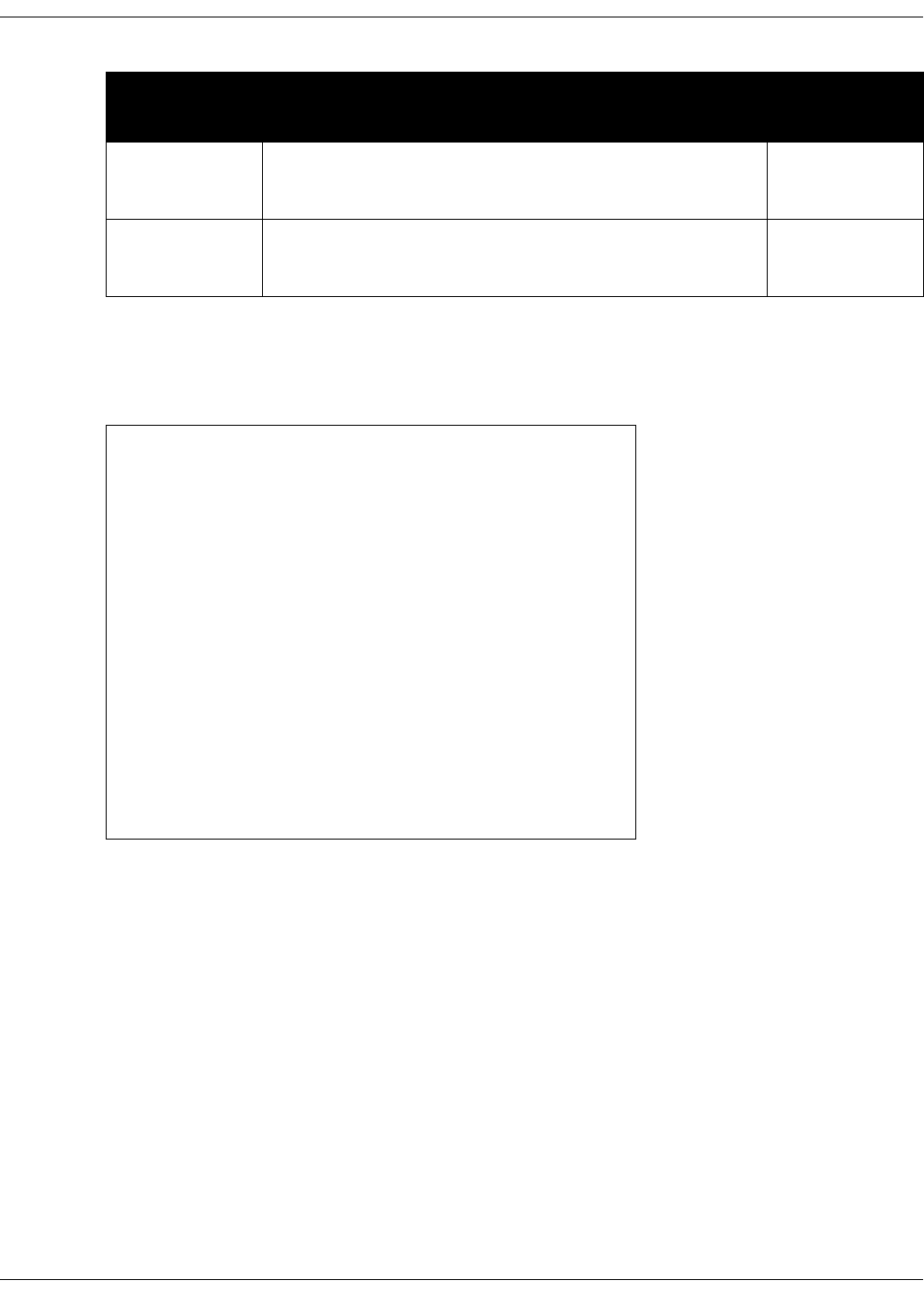
214
ZIP4x5 User’s Manual
C.4.5.3 Sample Configuration File
Figure C-13 displays the VLAN settings section from a sample configuration file.
vlan_id_a Specifies the VLAN ID for VLAN A, which connects the LAN to
the ZIP4x5. Values range from 1 to 4095.
Default value is 1.
section 10.6.4 on
page 173
vlan_id_b Specifies the VLAN ID for VLAN B, which connect the WAN to
the ZIP4x5. Values range from 1 to 4095.
Default value is 2.
section 10.6.4 on
page 173
[VLAN_CONFIG]
mode=1
vlan_id_a=1
circuits_a=UUUUU
vlan_id_b=-1
circuits_b=EEEEE
vlan_id_c=-1
circuits_c=EEEEE
vlan_id_d=-1
circuits_d=EEEEE
vlan_id_e=-1
circuits_e=EEEEE
vlan_id_f=-1
circuits_f=EEEEE
vlan_id_g=-1
circuits_g=EEEEE
vlan_id_h=-1
circuits_h=EEEEE
cos_setting=5
Figure C-13 Sample Configuration File – VLAN Configuration Settings
Parameter Description
Description of
equivalent menu
command
Figure C-12 VLAN Configuration Parameters – Remote Network Mode (Continued)
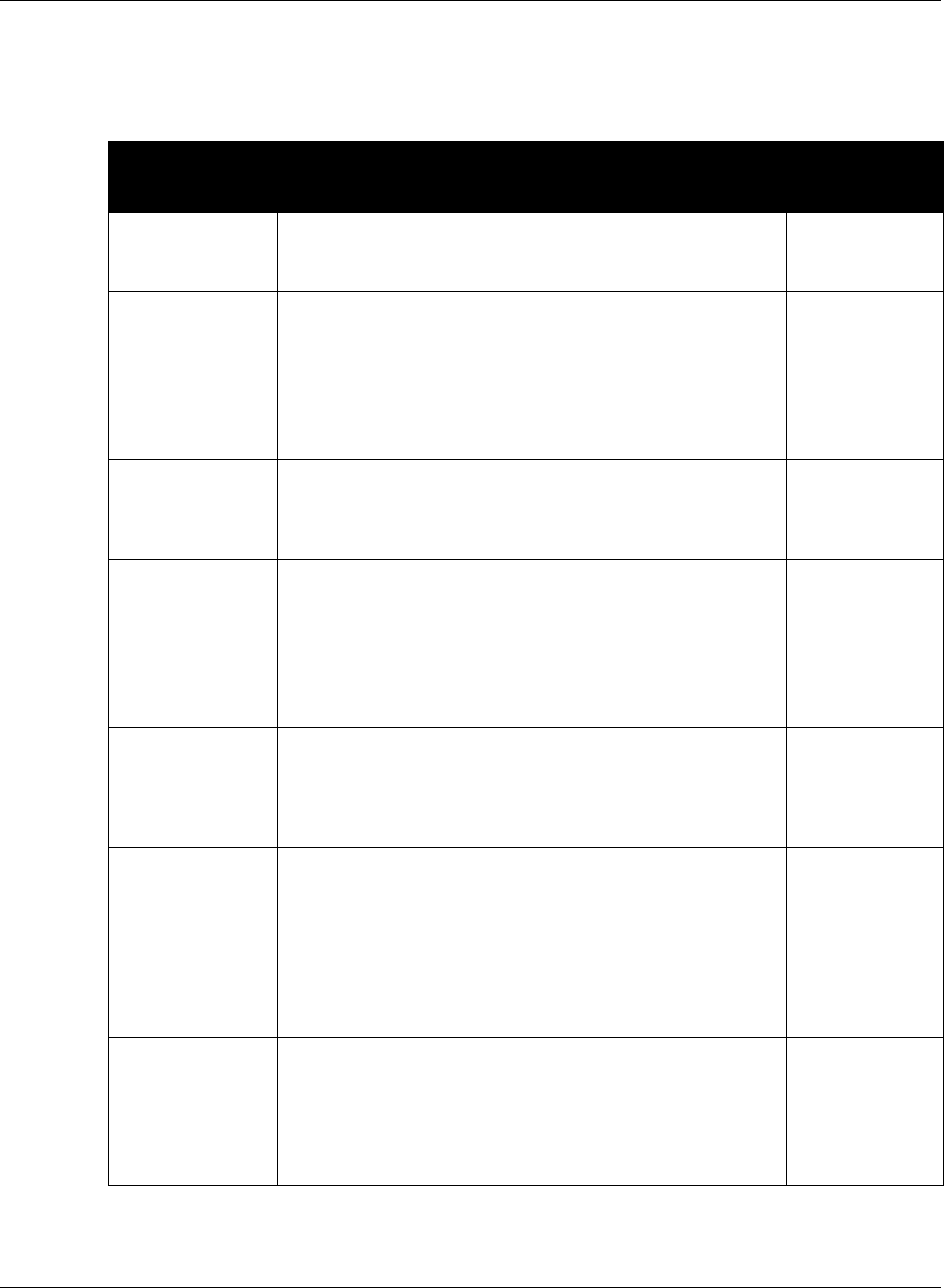
C. Configuration Files
215
C.4.6 Audio Information
Audio information parameters configure ring tone styles. Figure C-14 lists the Audio Information
configuration parameters.
Parameter Description
Description of
equivalent menu
command
accept_url Allows the phone to access a WAV file at which the INVITE
message points. Valid settings are ‘yes’ and ‘no’.
Default value is ‘no’.
section 10.6.6 on
page 178
codec Specifies speech encoding method. Valid settings are 0, 1, 2, and
3:
0 specifies G.711 µ-law
1 specifies G.711 A-law
2 specifies G.729A
3 specifies G.729AB
Default value is 0.
section 10.6.6 on
page 178
cust_ring2 Specifies the file that provides the call waiting tone when
ring_tone2 is set to 4 (custom). File directory is specified by
sound_url. Valid setting is string that represents the file name.
Default value is NULL string.
section 10.5.5.1 on
page 152
distinctive_ring Specifies the use of different ring tones for internal and external
calls. Valid parameter settings are ‘yes’ and ‘no’ as follows:
yes - internal and external calls use different ring tones as
specified by int_ring_tone and ext_ring_tone, respectively.
no - all calls use internal ring tone setting as specified by
int_ring_tone.
Default value is yes.
section 10.6.6 on
page 178
ext_cust_ring Specifies the file that provides external ring tone when
ext_ring_tone is set to 4 (custom). File directory is specified by
sound_url. Valid setting is string that represents the name of the
file.
Default value is NULL string.
section 10.5.5.1 on
page 152
ext_ring_tone Specifies the ring tone for calls received from phones outside of
the enterprise. Valid settings range from 0 to 4 as follows:
0 - ring pause
1 - ring ring
2 - short ring
3 - bell bell
4 - sound defined by custom file (see ext_cust_ring)
Default value is 0.
section 10.5.5 on
page 149
hold_tone This tone is played once every 30 seconds when you have a call
that is on hold. Valid settings range from 0 to 2 as follows:
0 - off
1 - beep
2 - bleep
Default value is 0.
section 10.5.5 on
page 149
Figure C-14 Audio Information Configuration Parameters
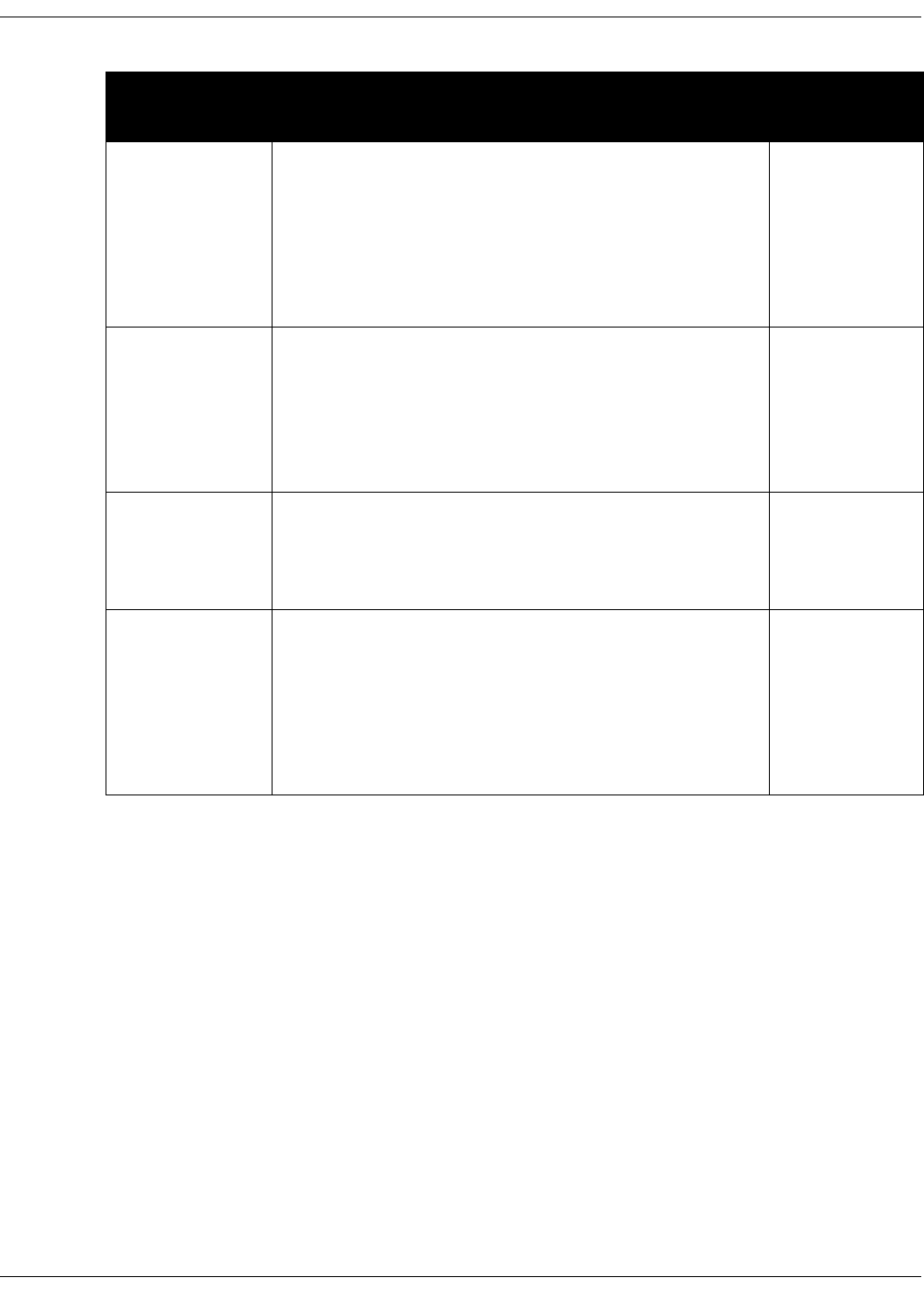
216
ZIP4x5 User’s Manual
int_call_answer Controls the ZIP4x5 auto answer feature for internal calls. Valid
settings are 0, 1, and 2:
0 - phone rings normally
1 - phone automatically answers after one ring and routes the
caller’s voice through the external speaker
2 - phone automatically answers after on ring and routes the
caller’s voice through the headset
Default value is 0.
section 10.5.5 on
page 149
int_call_disconnect Controls the ZIP4x5 behavior after the other party disconnects a
phone call. Valid settings are 0, 1, and 2:
0 - phone plays the busy tone until you hang up
1 - phone plays a busy tone twice (five seconds) before
disconnecting
2 - phone disconnects without playing any tone
Default value is 0.
section 10.5.5 on
page 149
int_cust_ring Specifies the file that provides internal ring tone when
int_ring_tone is set to 4 (custom). File directory is specified by
sound_url. Valid setting is string that represents the name of the
file.
Default value is NULL string.
section 10.5.5.1 on
page 152
int_ring_tone Specifies the ring tone for calls received from phones inside the
enterprise. Valid settings range from 0 to 4 as follows:
0 - ring pause
1 - ring ring
2 - short ring
3 - bell bell
4 - sound defined by custom file (see int_cust_ring)
Default value is 0.
section 10.5.5 on
page 149
Parameter Description
Description of
equivalent menu
command
Figure C-14 Audio Information Configuration Parameters (Continued)

C. Configuration Files
217
All audio information parameters are optional. Figure C-15 displays the Audio Information
settings section from a sample configuration file.
key_click Specifies the tone that the phone emits when you press a button
or a non numeric key. Valid settings range from 0 to 3 as follows:
0 - off
1 - click
2 - beep
3 - bleep
Default value is 0.
section 10.5.5 on
page 149
ring_tone2 Specifies the call waiting tone that is played when you are talking
on the phone and the phone receives another call. Valid settings
range from 0 to 5 as follows:
0 - short high beep
1 - long high beep
2 - short low beep
3 - long low beep
4 - sound defined by custom file (see cust_ring2)
5 - silent
Default value is 0.
section 10.5.5 on
page 149
sound_url Specifies the http directory location for files that define custom
ring tones. Valid setting is http://<name of directory>
Default value is http://www.zultys.com/phone_sounds/
section 10.6.6 on
page 178
[AUDIO_INFO]
ext_ring_tone=0
ext_cust_ring=
int_ring_tone=0
int_cust_ring=
ring_tone2=0
cust_ring2=
key_click=0
codec=0
distinctive_ring=yes
sound_url=
Figure C-15 Sample Configuration File – Audio Information Settings
Parameter Description
Description of
equivalent menu
command
Figure C-14 Audio Information Configuration Parameters (Continued)
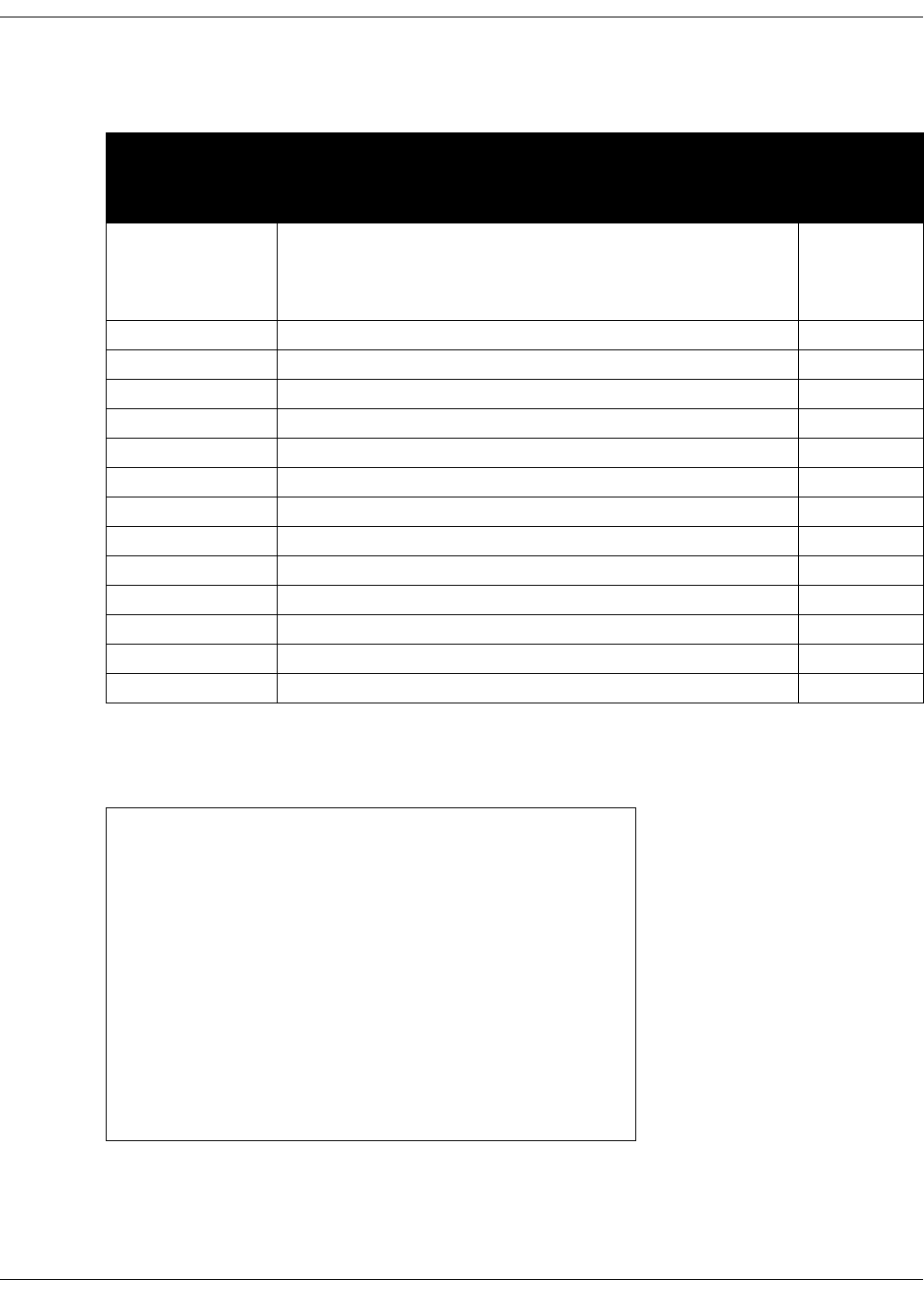
218
ZIP4x5 User’s Manual
C.4.7 DHCP Server Configuration
Firewall configuration parameters define settings required by the ZIP4x5 to act as a DHCP server.
All audio information parameters are optional. Figure C-17 displays the DHCP Server settings
section from a sample configuration file.
Parameter Description
Description
of equivalent
menu
command
mode Enables the ZIP4x5 to act as a DHCP server. Valid settings are 0 and
1 as follows:
0 - server functions are off.
1 - server functions are on.
start_ip Specifies the starting IP address for DHCP scope.
end_ip Specifies the ending IP address for DHCP scope.
o_mask Specifies the subnet mask for the DHCP scope.
lease_secs Specifies the lease duration, in seconds.
o_router Specifies the IP address of the default gateway.
o_dns1 Specifies the IP address of the primary DNS server.
o_dns2 Specifies the IP address of the secondary DNS server.
o_dns3 Specifies the IP address of the tertiary DNS server.
o_domain Specifies the default domain name
o_ntp1 Specifies the IP address of the primary NTP server.
o_ntp2 Specifies the IP address of the secondary NTP server.
o_ntp3 Specifies the IP address of the tertiary NTP server.
o_tftp Specifies the IP address of the TFTP server.
Figure C-16 Firewall Configuration Parameters
[DHCP_SRV]
mode=1
start_ip=172.16.17.0
end_ip=172.16.31.254
o_mask=255.255.240.0
lease_secs=300
o_router=172.16.16.66
o_dns1=
o_dns2=
o_dns3=
o_domain=
o_ntp1=172.16.16.66
o_ntp1=
o_ntp2=
o_ntp3=
Figure C-17 Sample Configuration File – DHCP Server

C. Configuration Files
219
C.4.8 Bluetooth Configuration
Firewall configuration parameters define settings required by the ZIP4x5 to use Bluetooth
accessories.
Bluetooth parameters are optional. Figure C-19 displays the Bluetooth settings section from a
sample configuration file.
Parameter Description
Description
of equivalent
menu
command
mode Enables the ZIP4x5 to use Bluetooth. Valid settings are 0 and 1, as
follows:
0 - Bluetooth is disabled
1 - Bluetooth is enabled
Default value is 0.
Figure C-18 Firewall Configuration Parameters
[BT]
mode=1
Figure C-19 Sample Configuration File – Bluetooth
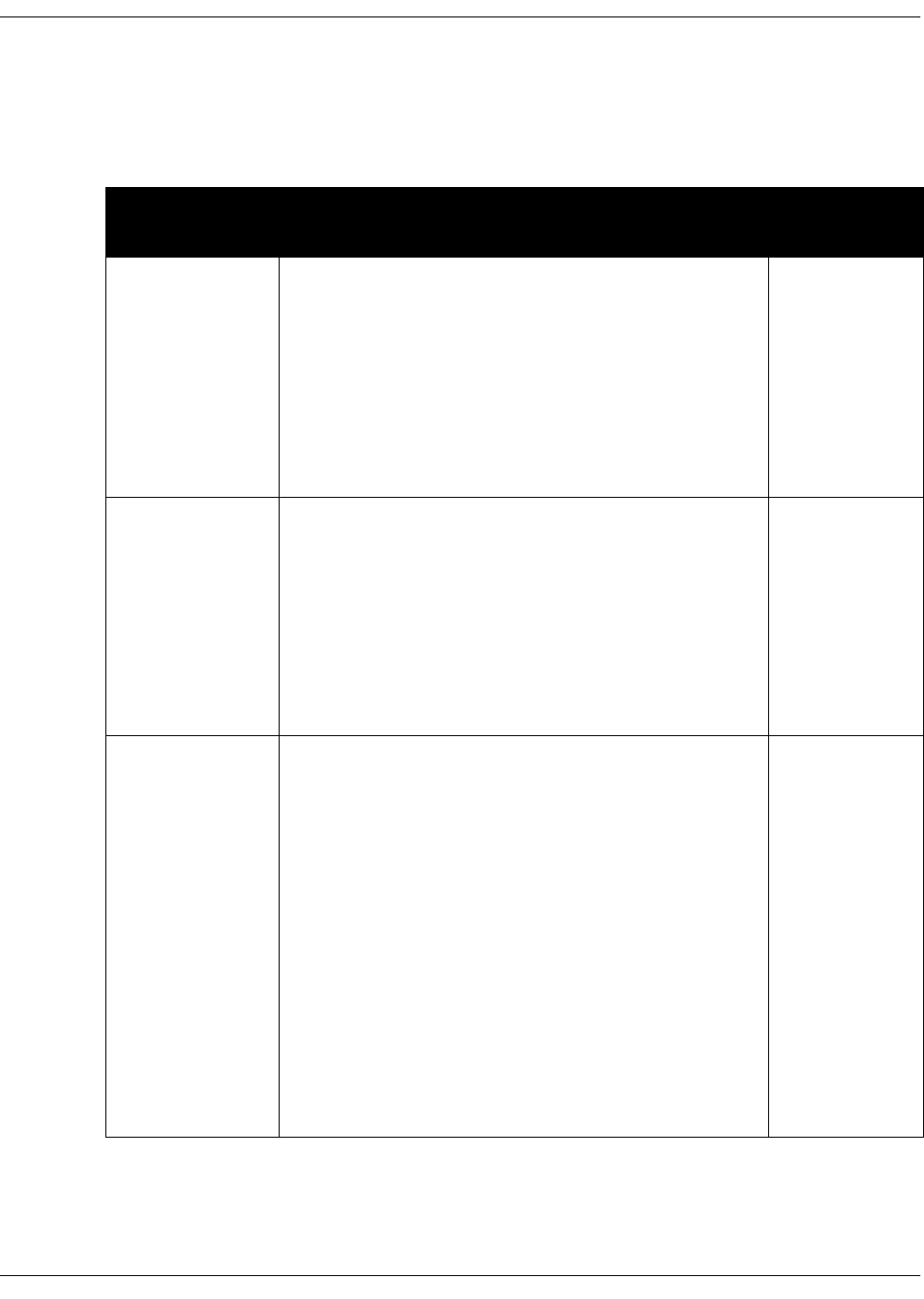
220
ZIP4x5 User’s Manual
C.4.9 General Information
General information parameters configure miscellaneous phone settings. All general information
parameters are optional.
Figure C-20 lists the General Information configuration parameters.
Parameter Description
Description of
equivalent menu
command
clear_settings Determines the frequency that settings are cleared when the
phone is powered on. Valid settings are 0, 1, and 2:
0 - phone never clears the user settings. Each time the phone
powers on, it retains the user settings previously entered.
1 - phone clears the user settings on the next power on.
Configuration file provides user settings the next time the
phone is powered on, then sets this parameter to 0.
2- phone clears the user settings each time it powers on.
Configuration file provides user settings after each clearing.
Default value is 2.
section 10.5.3 on
page 148
country Specifies the call progress tones used by the phone, as defined
by country variation. Valid settings include Afghanistan,
Argentina, Australia, Austria, Bahrain, Belgium, Brazil, Canada,
Chile, China, Czech Republic, Denmark, Egypt, Finland, France,
Germany, Greece, Hong Kong, India, Indonesia, Iran, Iraq,
Ireland, Israel, Italy, Japan, Jordan, Korea, Kuwait, Lebanon,
Luxembourg, Mexico, Netherlands, New Zealand, Norway,
Oman, Philippines, Qatar, Romania, Russia, Saudi Arabia,
Singapore, Spain, Sweden, Switzerland, Syria, Thailand, UAE,
UK, USA, and Yemen.
Default value is USA.
section 5.4.2 on
page 41
date_fmt Specifies the format for the LCD date display. Valid entry is a
text string that uses the date format tags listed below; section
C.4.9.2 andsection C.4.9.3 lists the valid format tag combinations.
Format tags include:
%a - abbreviated weekday name
%b - abbreviated month name
%c - data and time format defined for country parameter setting
%d - day of month as decimal number (01-31), always expressed
with two digits
%-d - day of month as decimal number (01-31), expressed with
one digit when d=0 through 9
%m - month as decimal number (01-12)
%y - year without century, as decimal number (00-99)
%Y - year with century, as decimal number
Example: %a %d %b %Y yields the following:
Mon 05 May 2003
Default is %a %d %b %y
(sample default: Sun 04 May 03).
Figure C-20 General Information Parameters
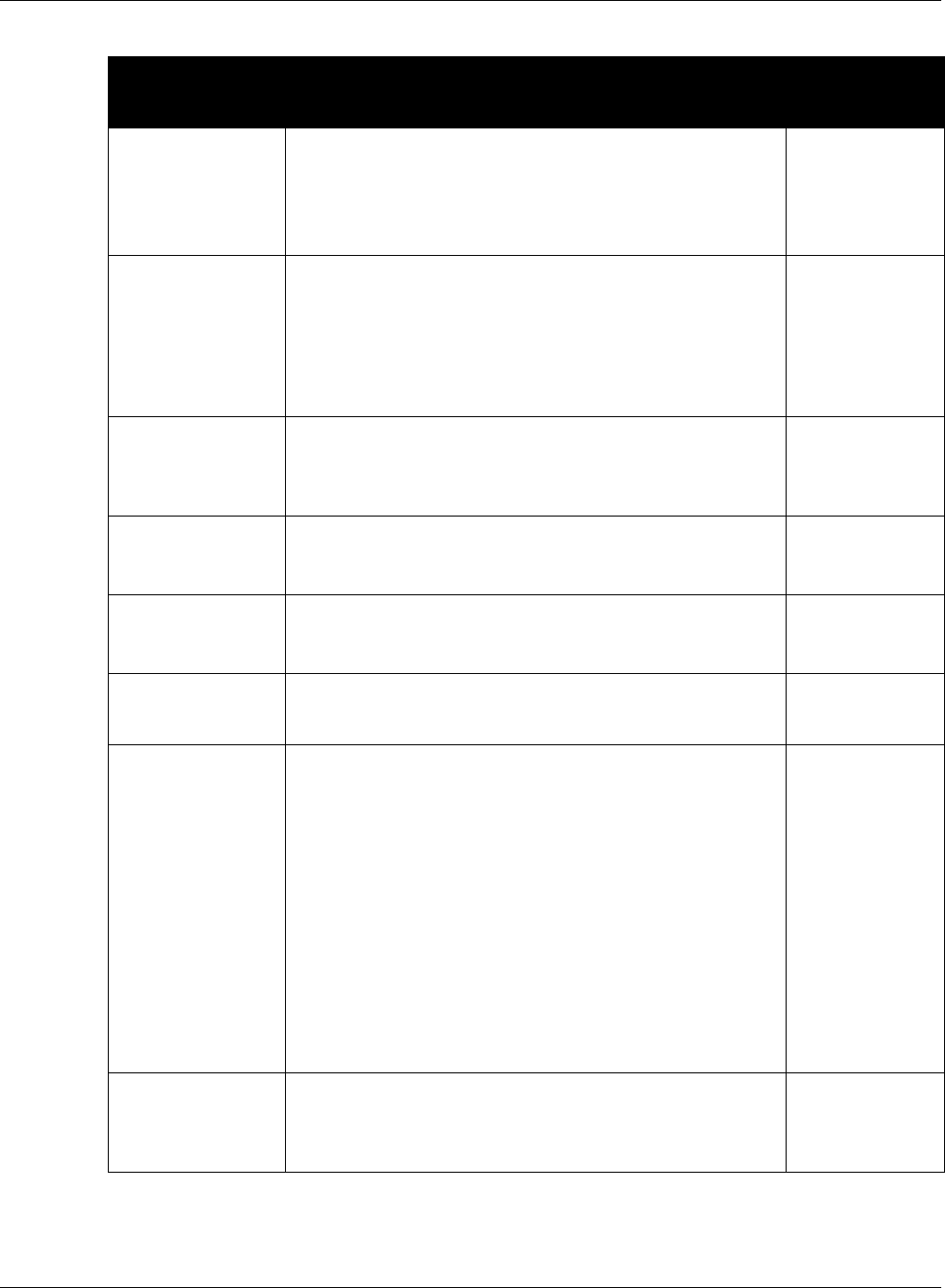
C. Configuration Files
221
date_time_order Specifies the display order of the date and time on the LCD.
Valid settings are 0 and 1:
0 - time is displayed first
1 - date is displayed first
Default value is 1.
section 10.5.10 on
page 160
delmtr Specifies the calculator settings for the decimal point and
thousands delimiter. Valid settings is a two character string: the
first character specifies the decimal point (period or comma) and
the second character specifies the thousand delimiter (period,
comma, space, or no separation). Section C.4.9.3 lists the valid
format tag combinations.
Default value is ._ (period, underscore); Example: 2241.57
section 10.5.10 on
page 160
display_events Specifies time in seconds that some error messages and
information screens are displayed on the LCD. Valid settings
range from 2 to 10.
Default value is 2.
greeting_message Specifies the message displayed on the top row of the LCD.
Message contains up to twenty alphanumeric characters.
Default message is ZIP4x5 SIP Phone.
section 10.5.2 on
page 147
password Specifies password required to change the protected settings.
Valid passwords contain four to fifteen numeric (0-9) digits.
Default password is 985897.
section 10.6.2 on
page 166
software_version Specifies the software version that the phone must use. If the
phone is running a different version, it will attempt to load the
correct version from the TFTP server.
section 5.4.2 on
page 41
time_fmt Specifies the format for the LCD time display. Valid entry is a
text string that uses the time format tags listed below; section
C.4.9.1 lists the valid format tag combinations.
Format tags include:
%H - hour in 24-hour format (00-23)
%l - hour in 12-hour format (01-12)
%M - minute as decimal number (00-59)
%S - second as decimal number (00-59)
%f - am/pm indicator for 12-hour clock
Enter other characters (such as: )
Example: %I:%M%f yields the following:
5:45p
Default: %H:%M
(sample default: 15:45).
timezone Specifies the timezone location of the phone. Parameter value is
the offset from GMT in minutes; valid settings range from -720
to +720.
Default value is -480.
Parameter Description
Description of
equivalent menu
command
Figure C-20 General Information Parameters (Continued)
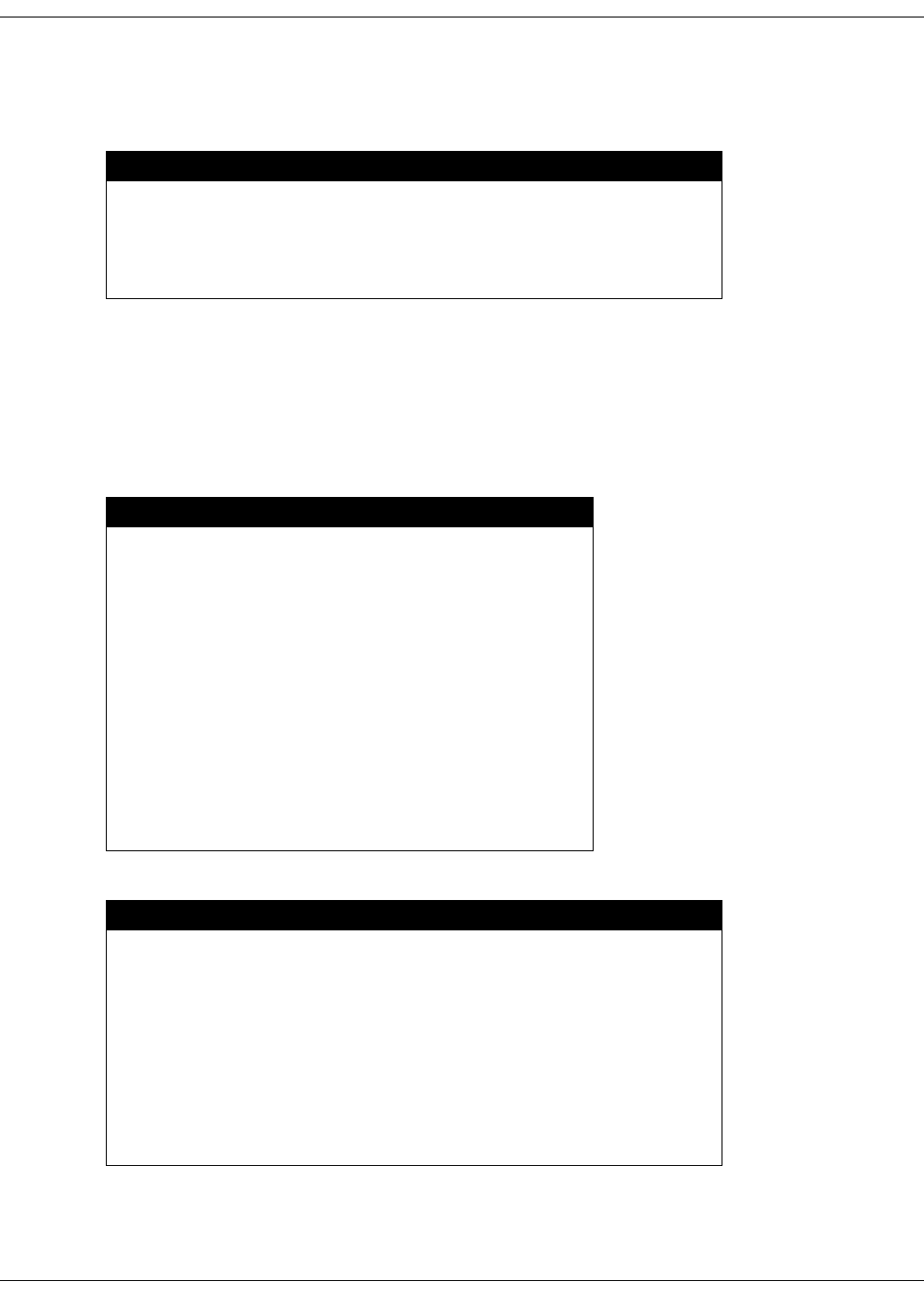
222
ZIP4x5 User’s Manual
C.4.9.1 Programming Restrictions: Time Format
Figure C-21 lists the four time format (time_fmt) tag combinations supported by the ZIP4x5. The
phone will not properly update the time and date if an unsupported combination is used:
C.4.9.2 Programming Restrictions: Date Format
The choice of valid date format (date_fmt) tag combinations depend upon the selected time
format string, as described in section C.4.9.1. Figure C-22 lists the valid date formats when you
select a time format that does not display seconds. Figure C-23 displays the valid date formats
when you select a time format that displays seconds.
Desired Time Format Format String
24 hour format: display hours and minutes %H:%M
24 hour format: display hours, minutes, and seconds %H:%M:%S
12 hour format: display hours and minutes %l:%M%f
12 hour format: display hours, minutes, and seconds %l:%M:%S%f
Figure C-21 Time Format Strings Supported by the ZIP4x5
Desired Date Format Format String
Sun 06 Oct 03 %a %d %b %y
10/6/2003 %m/%-d/%Y
10-6-2003 %m-%-d-%Y
10/6/03 Sun %m/%-d/%Y %a
10-6-03 Sun %m-%-d-%Y %a
Sun Oct 06 03 %a %b %d %y
03 Oct 06 Sun %y %d %b %a
03/10/06 Sun %y/%m/%d %a
03-10-06 Sun %y-%m-%d %a
2003/10/06 %Y/%m/%d
2003-10-06 %Y-%m-%d
Figure C-22 Date Format Strings Supported when Time Format Does Not Display Seconds
Desired Date Format Format String
10/6 Sun %m/%-d %a
10-6 Sun %m-%-d %a
10/6/03 %m/%-d/%y
10-6-03 %m-%-d-%y
10/06 Sun %m/%d %a
10-06 Sun %m-%d %a
02/10/06 %y/%m/%d
02-10-06 %y-%m-%d
Figure C-23 Date Format Strings Supported when Time Format Displays Seconds
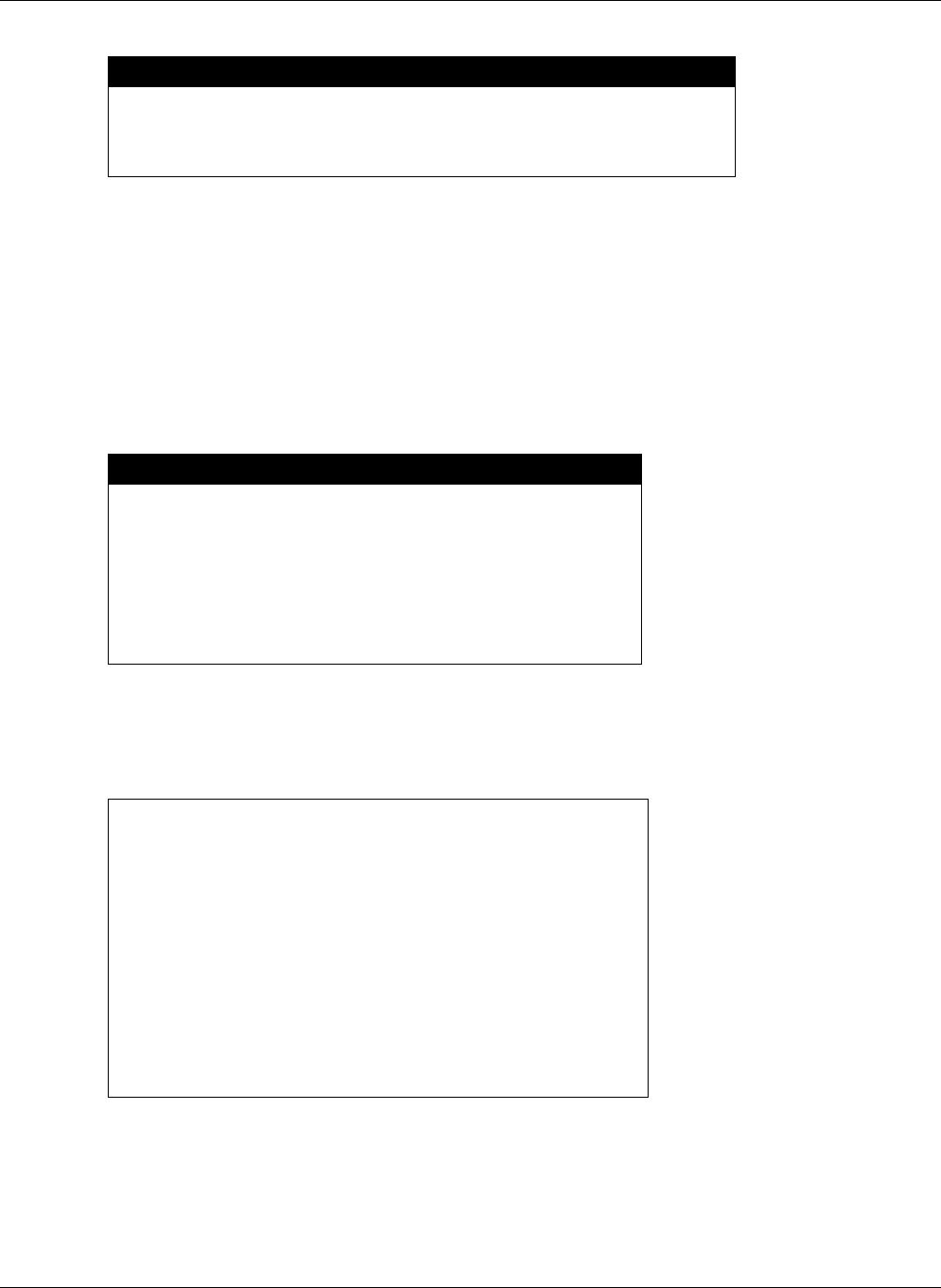
C. Configuration Files
223
C.4.9.3 Programming Restrictions: Delimiter Format
The delimiters format configure the appearance of numbers as used in the calculator. Each
delimiter string comprises two characters. The first character specifies the decimal point – either
a period (.) or a comma (,). The second character specifies the thousands delimiter; selection
option include a comma (,), period (.), a space ( ), or no separation between the characters, which
is denoted by an underscore (_).
Figure C-24 lists the six delimeter format (delmtr) tag combinations supported by the ZIP4x5. The
calculator may not function properly if an unsupported combination is used:
C.4.9.4 Sample Configuration File
Figure C-25 displays the Audio Information settings section from a sample configuration file.
Sun 06 Oct (supported only for 24 hour time format) %a %d %b
Sun Oct 06 (supported only for 24 hour time format) %a %b %d
Oct 06 Sun (supported only for 24 hour time format) %b %d %a
Desired Number Format Delimiter String
1,234.99 “.,” (period, comma)
1.234,99 “,.” (comma, period)
1 234.99 “. “ (period, space)
1 234,99 “, “ (comma, space)
1234.99 “._“ (period, underscore)
1234,99 “,_“ (comma, underscore)
Figure C-24 Time Format Strings Supported by the ZIP4x5
[GENERAL_INFO]
software_version=1.0.0
;The message displayed on the LCD in idle mode
greeting_message=ZIP 4x5 SIP Phone
password=985897
time_fmt=%H:%M
date_fmt=%a %d %b %y
date_time_order=0
;This is the offset from GMT, in minutes
timezone=-480
country=USA
language=ENGLISH
delmtr=._
clear_settings=2
Figure C-25 Sample Configuration File – General Information Settings
Desired Date Format Format String
Figure C-23 Date Format Strings Supported when Time Format Displays Seconds
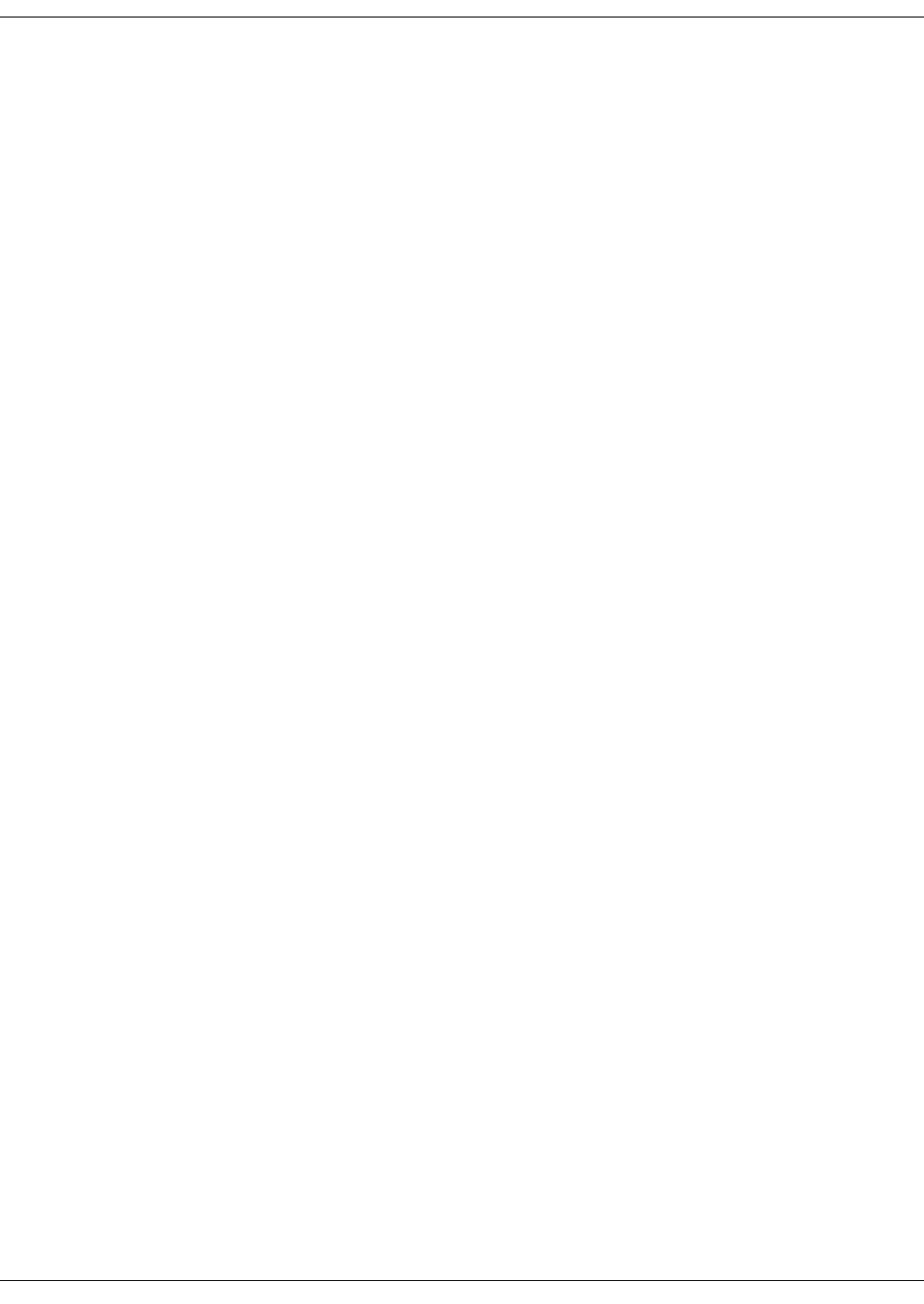
224
ZIP4x5 User’s Manual
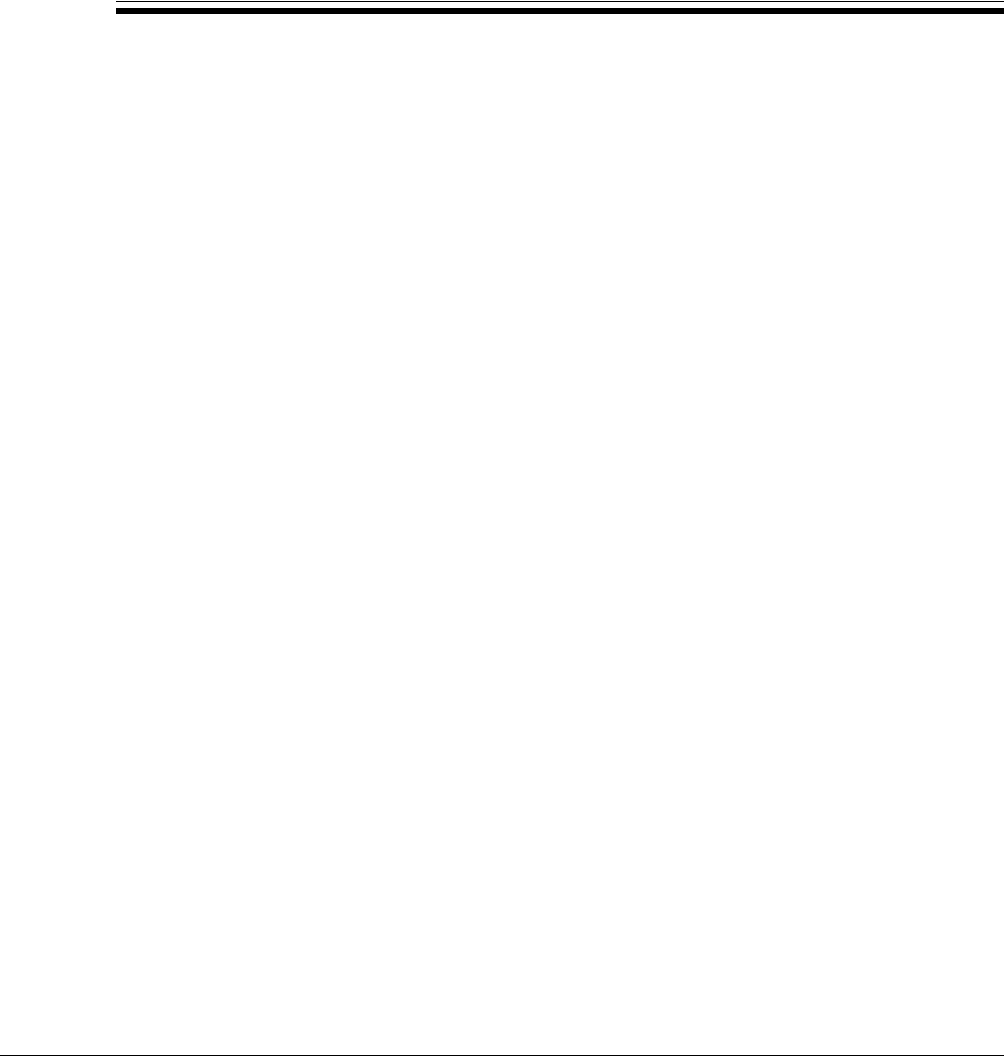
225
Appendix D
Web Interface Configuration Utility
D.1 Introduction
The Web Interface Configuration Utility provides a method to configure your ZIP4x5 phone by
accessing your web browser. This configuration method is convenient for ZIP4x5 users that do
not have access to configuration files through a TFTP server. All web interface parameters have
equivalent commands that are accessible either through the ZIP4x5 menu (see Chapter 10,
starting on page 133) or through configuration file commands (see appendix C, starting on page
197). This appendix describes each Web Interface Configuration Utility panel.
D.1.1 Accessing the Download and Configuration Utility
The utility is accessible through a web browser that accesses the network where your ZIP4x5
resides. Enter the IP address of the ZIP4x5 in the address entry box of your web browser and press
the enter key The Home panel, shown in figure D-1, will appear in your browser.
D.1.2 Interface Structure
Each panel is accessed by through a menu structure that begins on the Home panel. Each first
level menu is listed on the left side of the Home menu; click on a menu to display the desired
panel. Successive panels are accessed by selecting options on each configuration panel.
Each web interface panel has three functional regions. The Menu, located on the left side of the
panel, is light green and lists the web interface panels that are accessible from the current panel.
The Address bar, located below the Zultys banner, lists the name of the current panel and the web
interface path required to display this panel. The data entry section provides information about
your ZIP4x5 and data entry boxes for setting parameter values.
All panels with editable parameters provide an update button which must be pressed to
download changes to the phone. After changes are saved to the phone’s memory, they take effect
only after power cycling the phone or performing a reset operation.
D.2 Home panel
The Home panel, shown in figure D-1, provides access to all web interface panels. You can return
to the home panel from any other web interface panel by clicking on Home in the address bar.
To access this panel, enter the IP address of your ZIP4x5 in the address entry box of your web
browser. To return to the Home panel, select Home in the main menu.
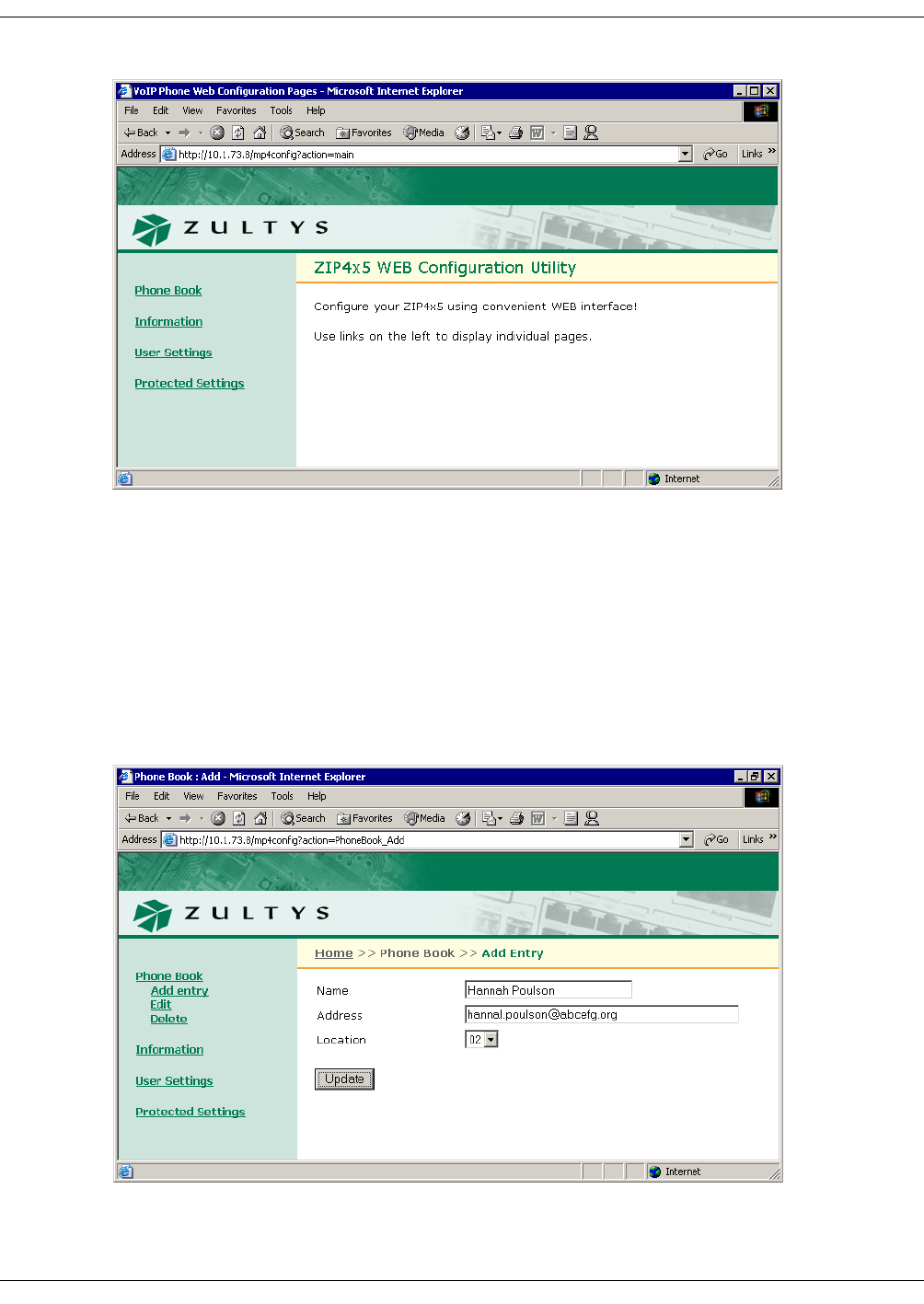
226
ZIP4x5 User’s Manual
D.3 Phone Book Menu
You can store up to 100 contacts in the ZIP4x5 phone book.
D.3.1 Add Entry panel
The Add Entry panel, shown in figure D-2, allows you to add a contact into an empty phone book
memory location. To access the Add Entry panel, select Phone Book | Add Entry from the menu.
Figure D-1 Home panel
Figure D-2 Phone Book – Add Entry Panel
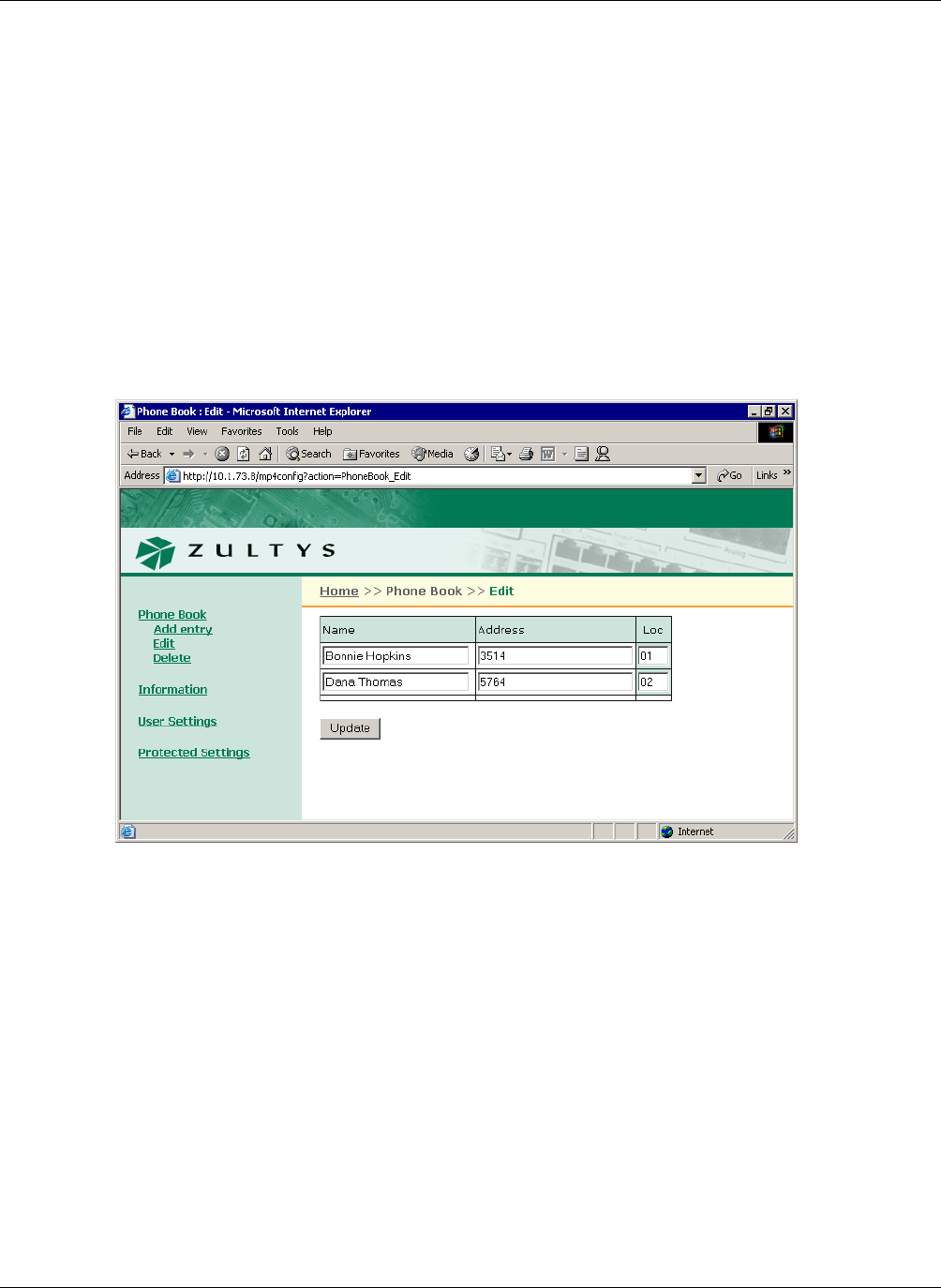
D. Web Interface Configuration Utility
227
To add an contact into your phone book,
1. Enter the contact’s name in the Name data entry box.
2. Enter the contact’s SIP address or phone number in the address data entry box. The ZIP4x5
ignores punctuation characters when dialling phone numbers.
3. Press the Update button.
D.3.2 Edit panel
The Edit panel, shown in figure D-3, displays the content of your phone book and allows you to
edit any filled memory location. To access the Edit panel, select Phone Book | Edit from the menu.
After editing the contents of the desired phone book locations, press the Update button to save
your changes.
D.3.3 Delete panel
The Delete panel, as shown in figure D-4, displays the content of your phone book. Place a check
mark to the left of any phone book entry that you wish to delete, then press the Update button.
To access the Delete panel, select Phone Book | Delete from the interface menu.
D.4 Information Menu
The Information Menu allows you to view information about the phone. You cannot change any
Information parameter settings.
Figure D-3 Phone Book – Edit panel
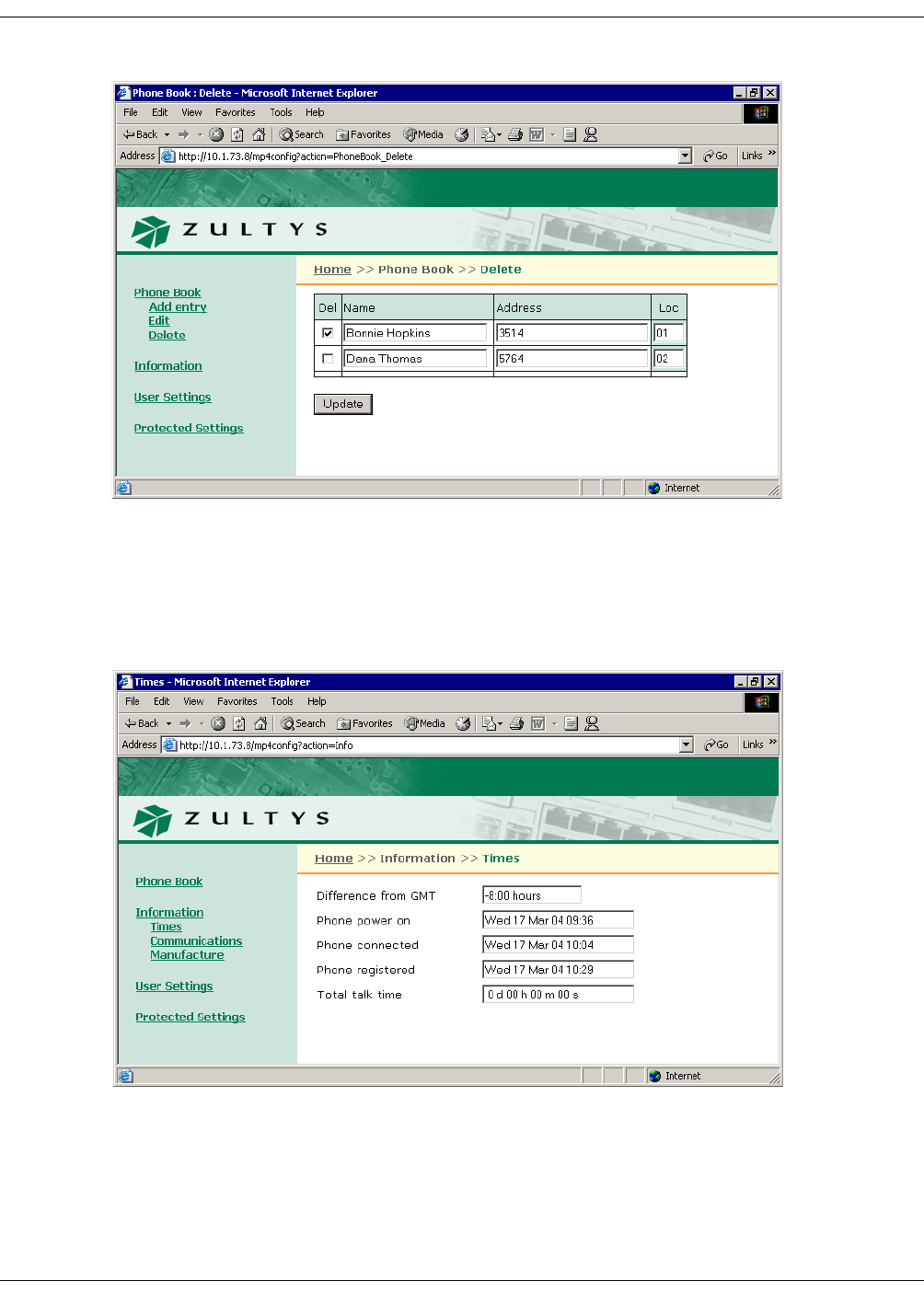
228
ZIP4x5 User’s Manual
D.4.1 Times Panel
This panel, as shown in figure D-5, indicates when the phone was initially powered on and the
total activity time.
Difference from GMT. This is the value that was either set through the menu (section 10.4.1 on
page 142) or was obtained from the configuration file.
Figure D-4 Phone Book – Delete panel
Figure D-5 Information – Times panel
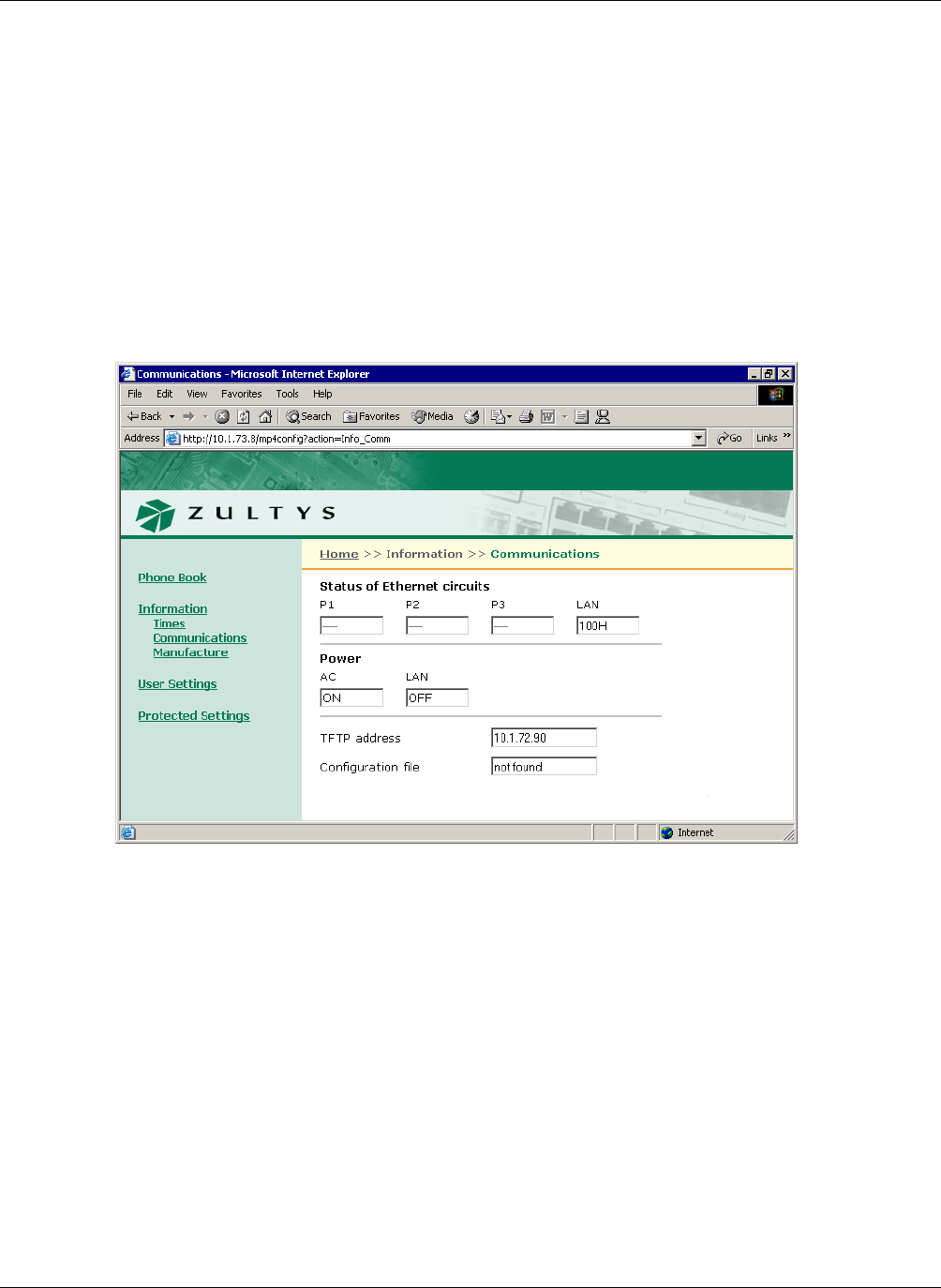
D. Web Interface Configuration Utility
229
Phone Power On. This is when the phone was turned on.
Phone Connected. This is when the phone was connected to the network.
Phone Registered. This is when the phone last registered with the SIP server. The phone registers
periodically, typically each hour.
Total Talk Time. This is the summation of time spent on calls that you originated and calls that
you received. The time is reset each time the you power cycle the phone.
D.4.2 Communications Panel
The Communications panel, shown in figure D-6, displays circuit, power, and configuration file
status, and the TFTP address.
Status of Ethernet Circuits. This data is updated in real time; the display may change as the phone
receives data packets.
Power. The phone updates its power status in real time, as received from the ac adapter and the
LAN. If available, you should use the ac adapter regardless of whether your LAN can provide
power to the phone.
TFTP Address. This parameter displays the TFTP address., as obtained from the DHCP server
configured manually.
Configuration File. This parameter displays the status of the configuration file on the TFTP server.
Figure D-6 Information – Communications panel
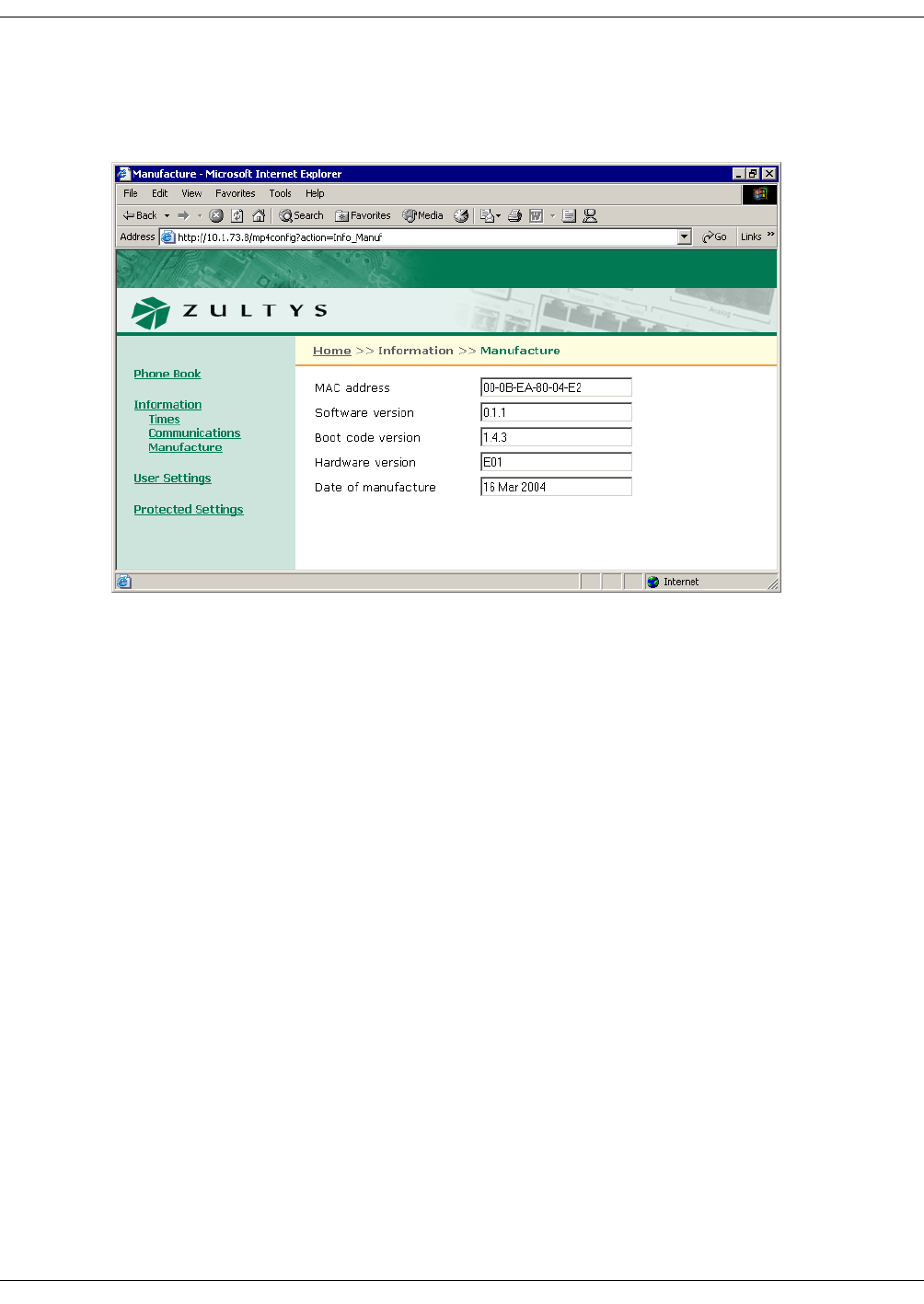
230
ZIP4x5 User’s Manual
D.4.3 Manufacture Panel
The manufacture panel, as shown in figure D-7, displays information concerning the
manufacture of your ZIP4x5 phone.
MAC Address. This is hard coded into the phone during manufacture and cannot be modified.
Software version. The software version installed on the phone. Later versions may include more
features or better support for existing features.
Boot code version. The boot code version installed on the phone. The boot code resides
permanently on the phone.
Hardware version. The hardware version of the phone.
Date of manufacture. The date the phone was manufactured.
D.4.4 Logs Panel
The Logs Panel provides access to three Log screens: Current RTP Status, RTP History, and VPN
Log.
D.4.4.1 Current RTP Status
The Current RTP Status Log, as shown in figure D-7, displays the RTP settings for the sessions
currently routed through the ZIP4x5.
D.4.4.2 RTP History Log
The RTP History Log, as shown in figure D-8, displays the RTP settings of the most recent 32
sessions that were routed through the ZIP4x5.
Figure D-7 Information – Manufacture panel
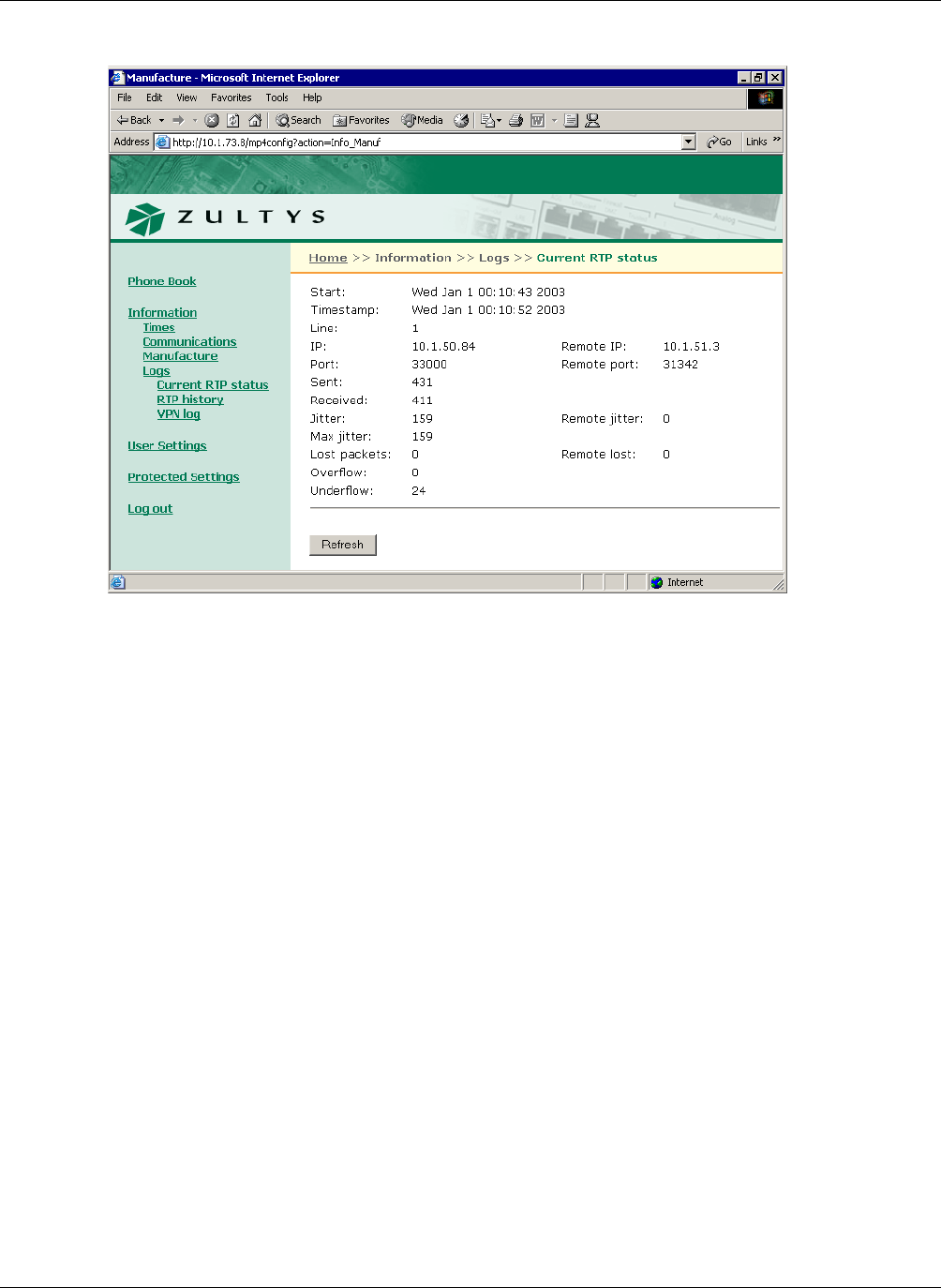
D. Web Interface Configuration Utility
231
D.4.4.3 VPN Log
The VPN Log, as shown in figure D-9, displays the instructions that were executed to establish
and maintain your VPN connection.
D.5 User Settings Menu
The Users Settings Menu allows you to tailor the phone to suit your personal preferences.
D.5.1 General panel
The general panel, as shown in figure D-11, provides access to several User Setting parameters.
After you adjust the settings, press the Update button to enable your changes.
LCD Contrast panel. The LCD Contrast parameter alters the contrast of the LCD to improve
readability. The combo box contains the current LCD contrast value. To change the LCD contrast,
select the desired value in the combo box.
Greeting Message. The Greeting Message parameter determines the message on the top row of
the LCD when the phone is idle. The combo box contains the current greeting message. To change
the greeting message, type the desired message in the text box.
Display Events. The Display Events parameter determines the period that the phone displays
status messages. The combo box contains the current value.
Figure D-8 Current RTP Status Log
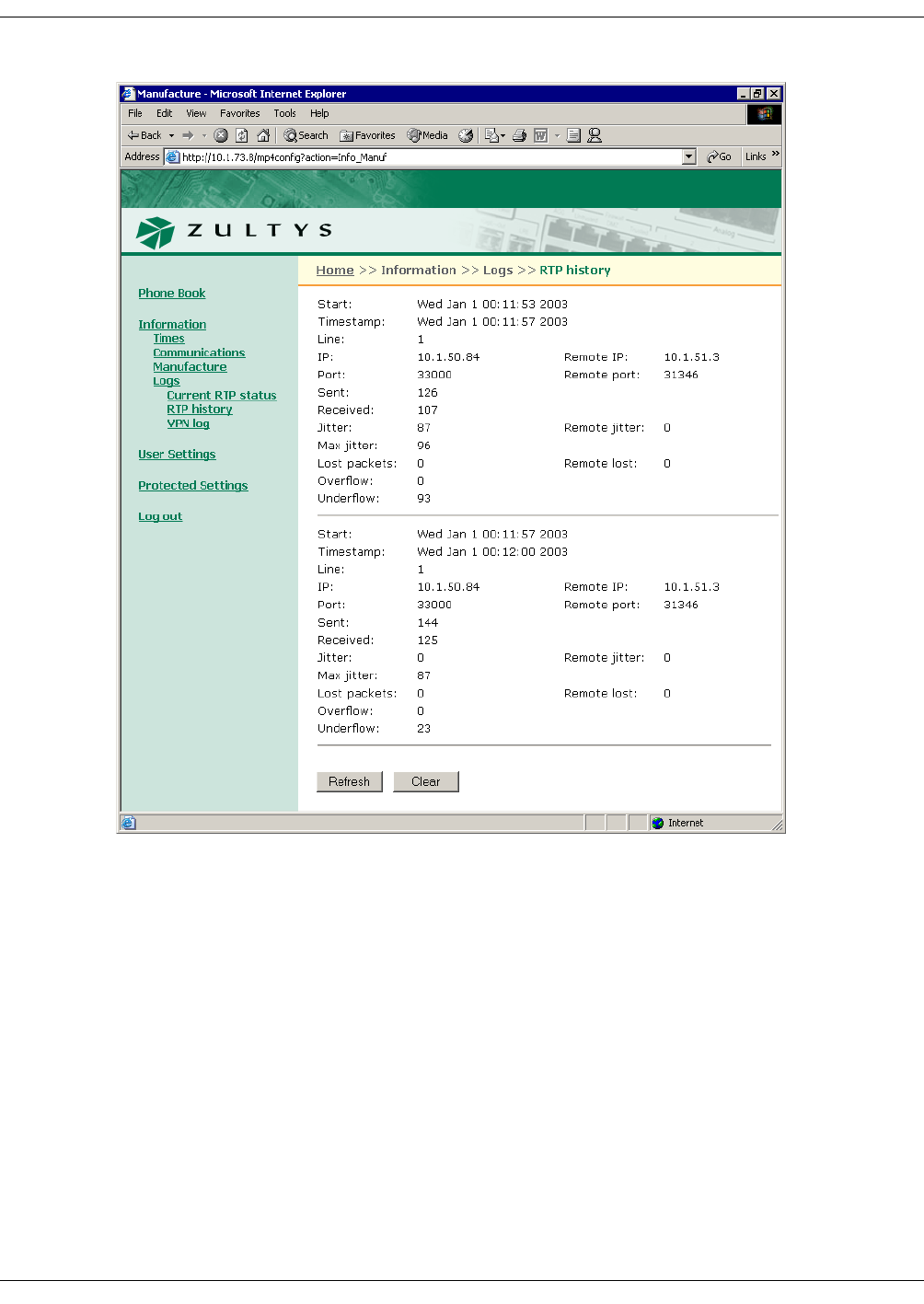
232
ZIP4x5 User’s Manual
Clear User Settings. The Clear User Settings panel determines the settings that the phone uses
each time it powers up. The combo box contains the current value.
You should normally set this parameter to never; each time the phone powers on, it retains its
user settings. If you select on next power on, the phone takes its user settings from the
configuration file saved on the TFTP site; once the phone obtains these settings, it sets this
parameter to never and will not take the settings from the configuration file again. If you select
on each power on, the phone takes its user settings from the configuration file saved on the TFTP
site every time that the phone powers up.
Enable Outgoing Calls on analog line. This parameter sets call appearance 4 to analog mode for
making voice calls. To make this call appearance the default when you make a call, set the Hook
Control to Analog is Default. To make the lowest available digital call appearance the default
when you make a call, set the Hook Control to Digital is Default.
Figure D-9 RTP History Log
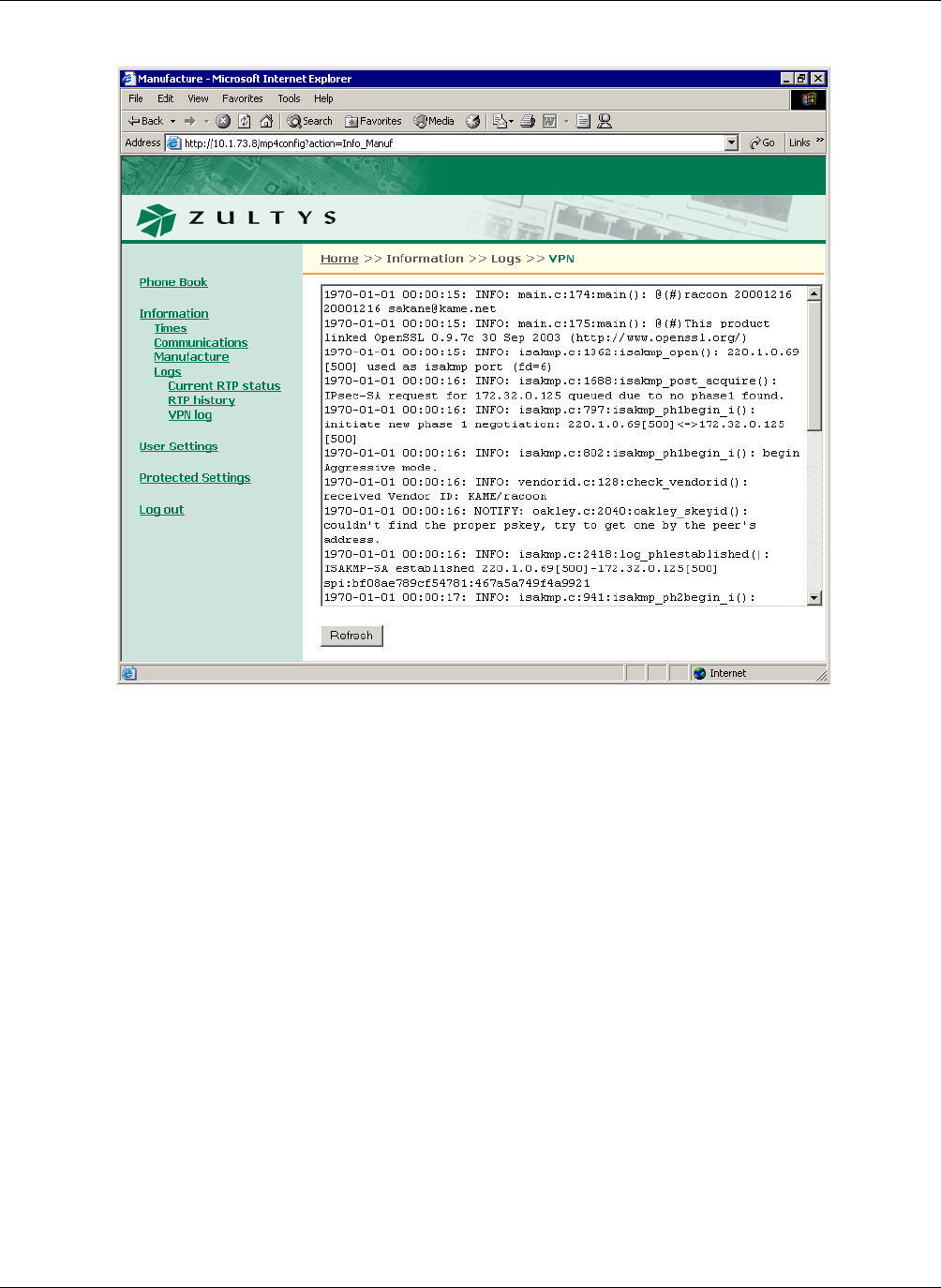
D. Web Interface Configuration Utility
233
Enable Bluetooth. Set this parameter to enable your phone to use Bluetooth compatible wireless
headsets.
D.5.2 Date and Time
The Date and Time panel, as shown in figure D-12, allows you to adjust the current date and time
on the ZIP 4x5 and select the offset from GMT. When you access this page, the combo box contains
the value of the GMT offset parameter setting. To reset the phone to the GMT offset, select “Yes”
and press the Update button.
D.5.3 Audio
This panel, as shown in figure D-13, allows you to configure the ring tones and the sound, if any,
that is played when you press a button or key. The Audio panel displays the configuration
options for the following parameters:
External ring tone. This parameter determines the tone that the phone plays when you receive a
call from outside of your enterprise. When you select custom, you must select the WAV file that
provides the custom sound in the adjacent data entry box.
Figure D-10 VPN Log
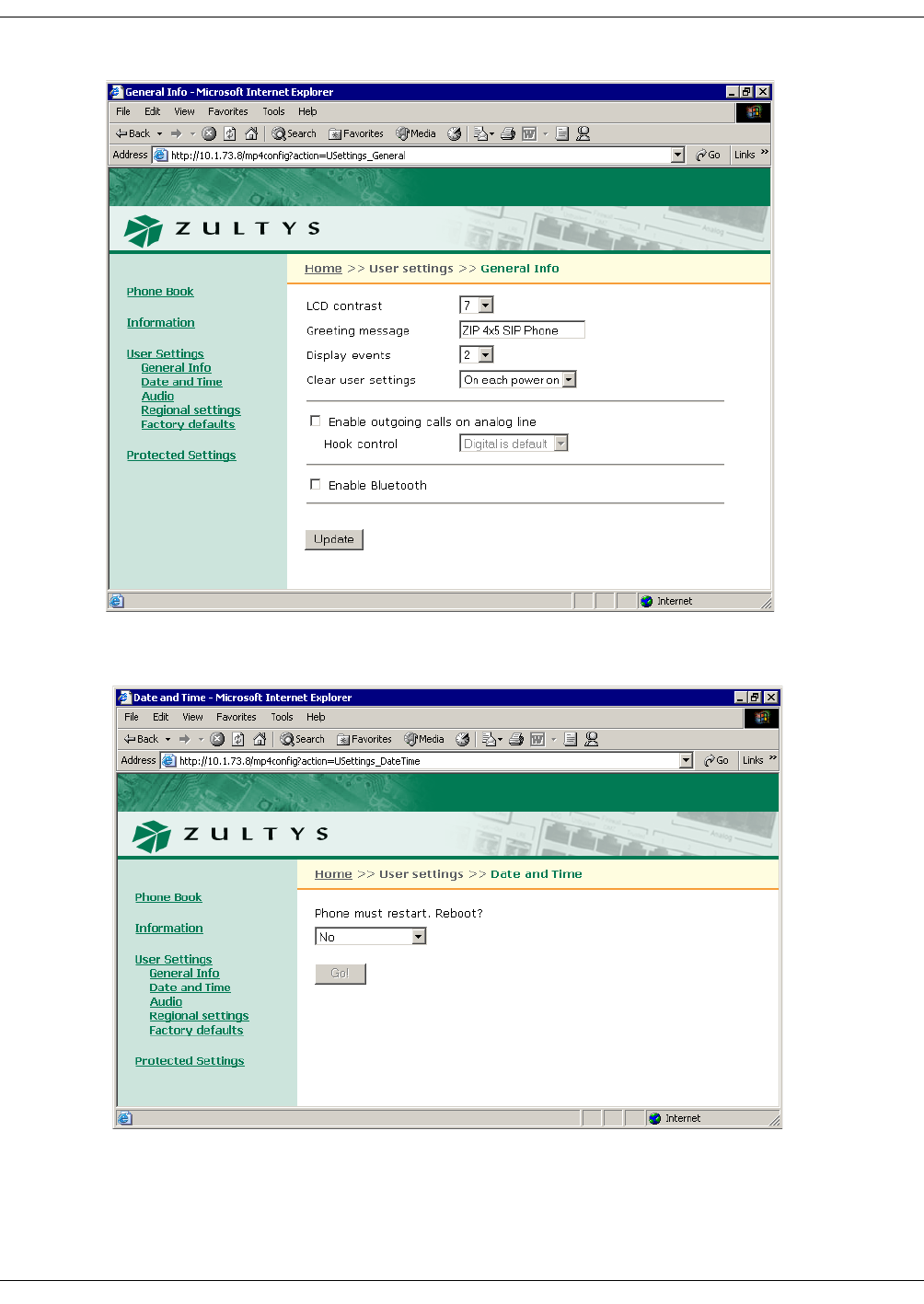
234
ZIP4x5 User’s Manual
Figure D-11 User Settings – General Info panel
Figure D-12 User Settings – Date and Time panel
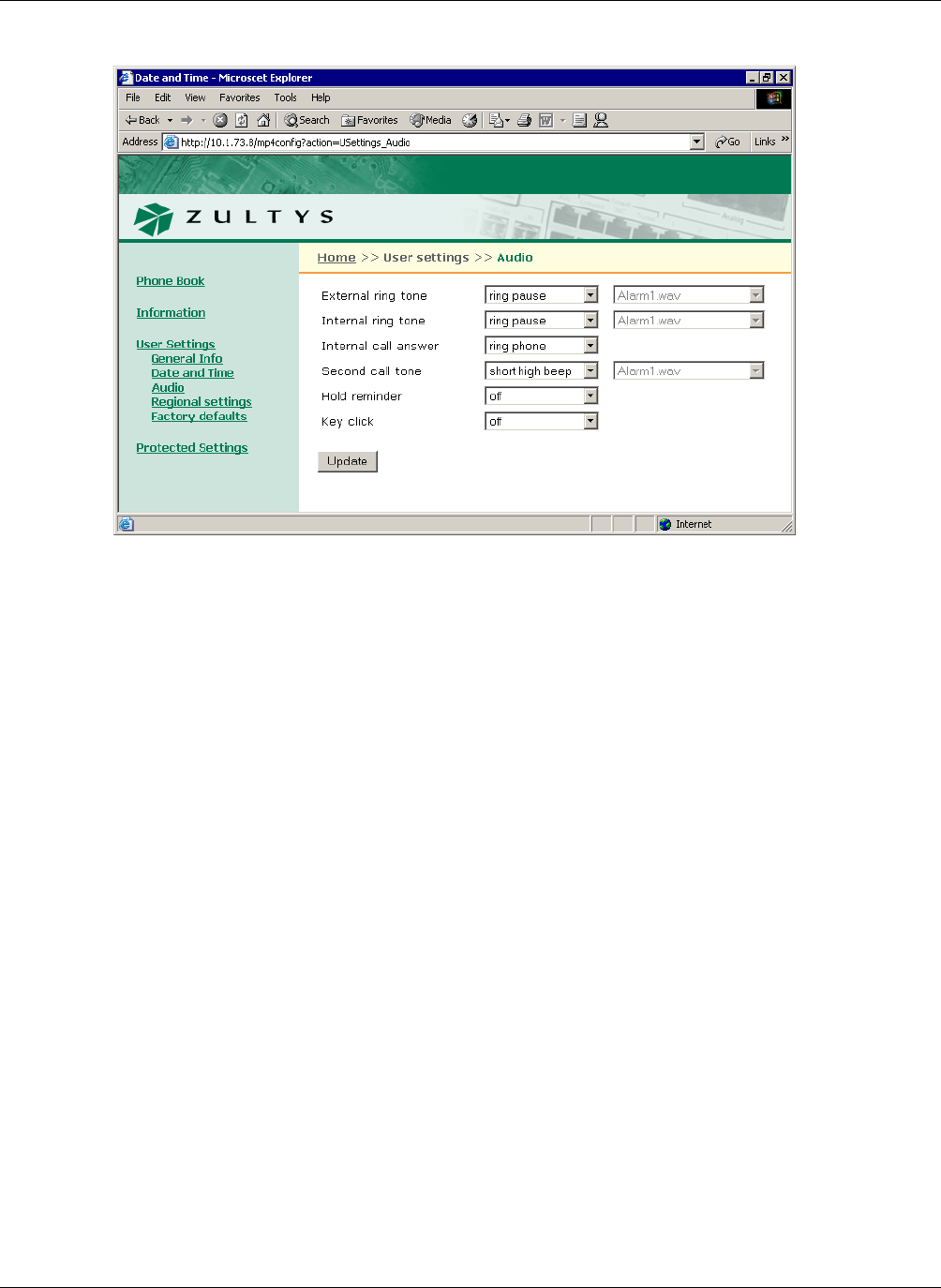
D. Web Interface Configuration Utility
235
Internal ring tone. This parameter determines the tone that the phone plays when you receive a
call from a source internal to your enterprise. When you select custom, you must select the WAV
file that provides the custom sound in the adjacent data entry box.
Internal call answer. This parameter determines the phone’s behavior when you receive a call
from a source internal to your enterprise. You can program the phone to ring normally,
automatically answer through the external speaker after one ring, or automatically answer
through the headset after one ring.
Second call tone. This parameter determines the sound that the phone plays when you receive a
call while you are talking on the phone. When you select custom, you must select the WAV file
that provides the custom sound in the adjacent data entry box.
Hold reminder tone. This parameter determines the sound that your phone plays periodically
when you have a call on hold.
Key click. This parameter determines the sound that your phone plays when you press a button
when the phone is off hook.
D.5.4 Regional Settings
The Regional Settings panel, as shown in figure D-14, sets language, time format, and numerical
format parameters for the phone. The Regional Settings panel displays the configuration options
for the following parameters:
Country. This selection determines the tones that the phone generates for call progress tones (dial
tone, ringback tone, busy tone, and network busy tone (congestion). Select the desired country in
the combo box.
Figure D-13 User Settings – Audio panel
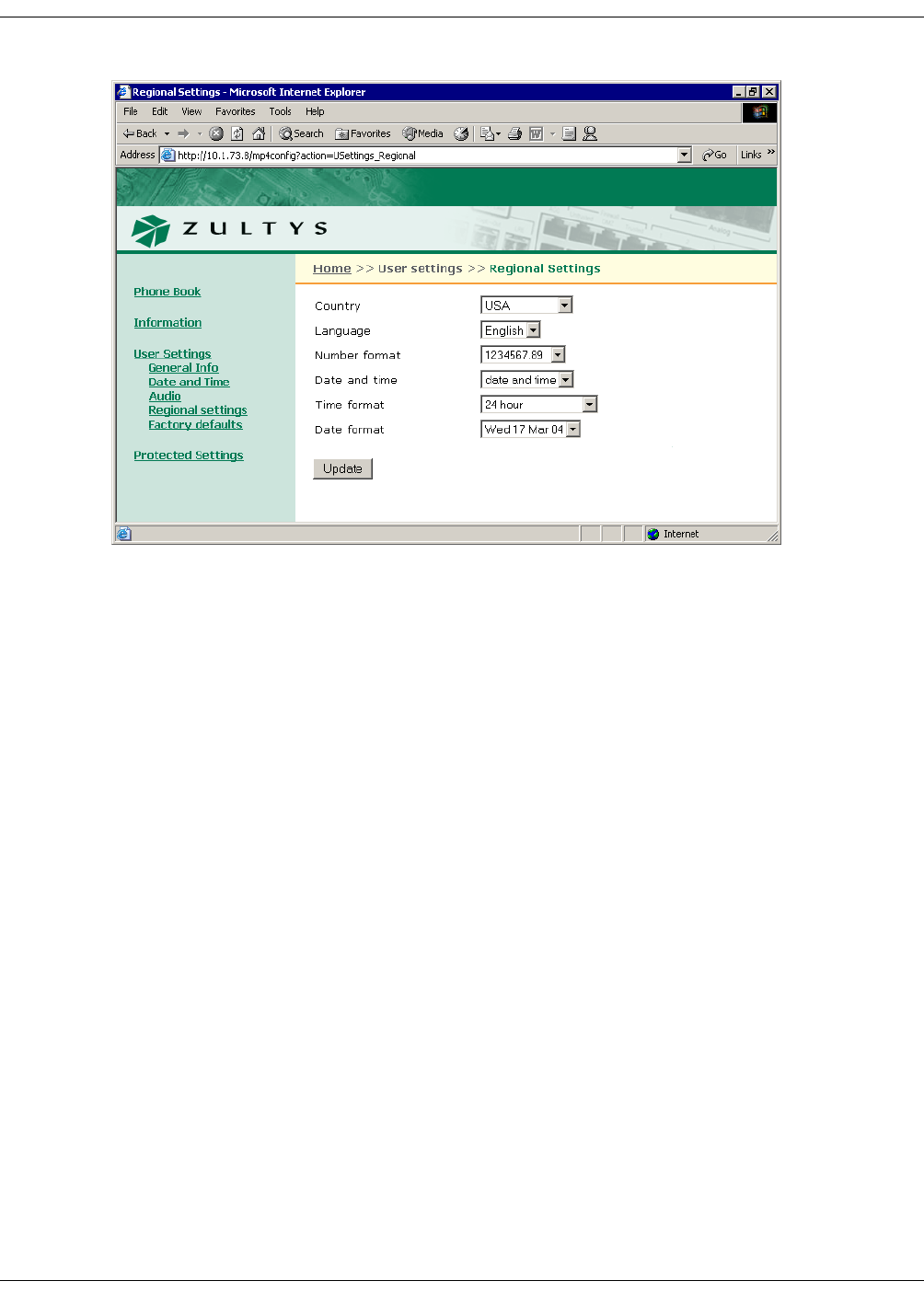
236
ZIP4x5 User’s Manual
Language. This selection determines the language that the phone uses to display information on
the LCD. Select the desired language in the combo box.
Number format. This selection determines the format that the ZIP4x5 uses to display numbers in
calculator mode.
Date and time. This selection determines the order that the ZIP4x5 displays the time and the date.
Select the desired format in the combo box.
Time format. This selection determines the format that the ZIP4x5 displays the time of day. Select
the desired format in the combo box from one of the following options:
Date format. This selection determines the format that the ZIP4x5 displays the current date. The
format options depend upon the Date and time format and the Time for mat selections.
D.5.5 Factory Default
The Factory Default panel, as shown in figure D-15, allows you to restore the factory defaults for
all configuration settings.
D.6 Protected Settings
Protected Settings panels allow you to alter the communication parameters of the phone. You
may need to configure these parameters if your system does not support automatic provisioning.
Each Protected Settings parameter is protected by a password. If you do not login with the correct
password, all Protected Settings pages will be read only and the Update button will be disabled.
Figure D-14 User Settings – Regional Settings panel
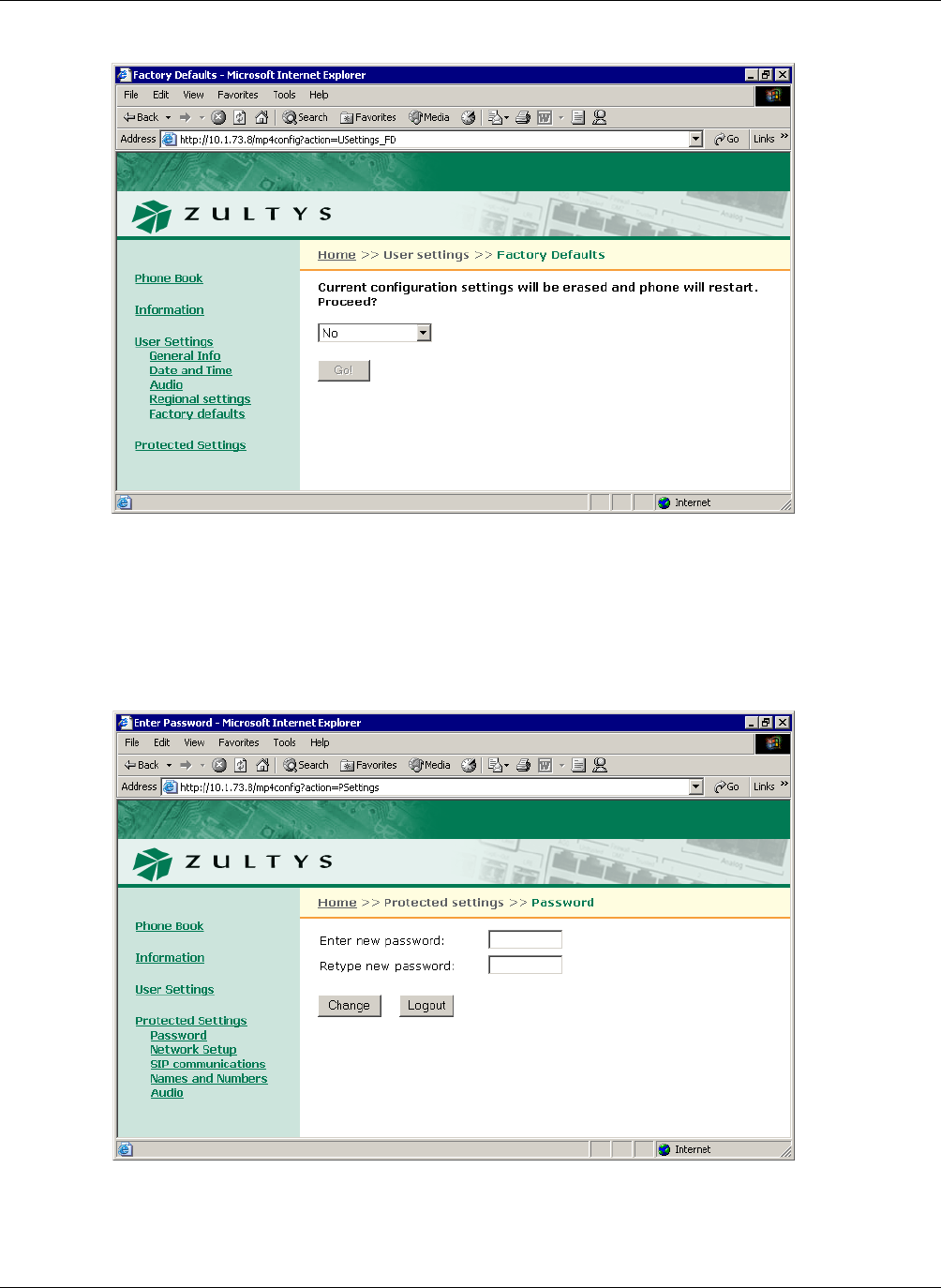
D. Web Interface Configuration Utility
237
D.6.1 Password
The Password panel, as shown in figure D-16, accepts the password that allows you to edit the
protected settings panel. When the phone is shipped from the factory, its default password is
985897.
Figure D-15 Protected Settings – Factory Default panel
Figure D-16 Protected Settings – Password panel
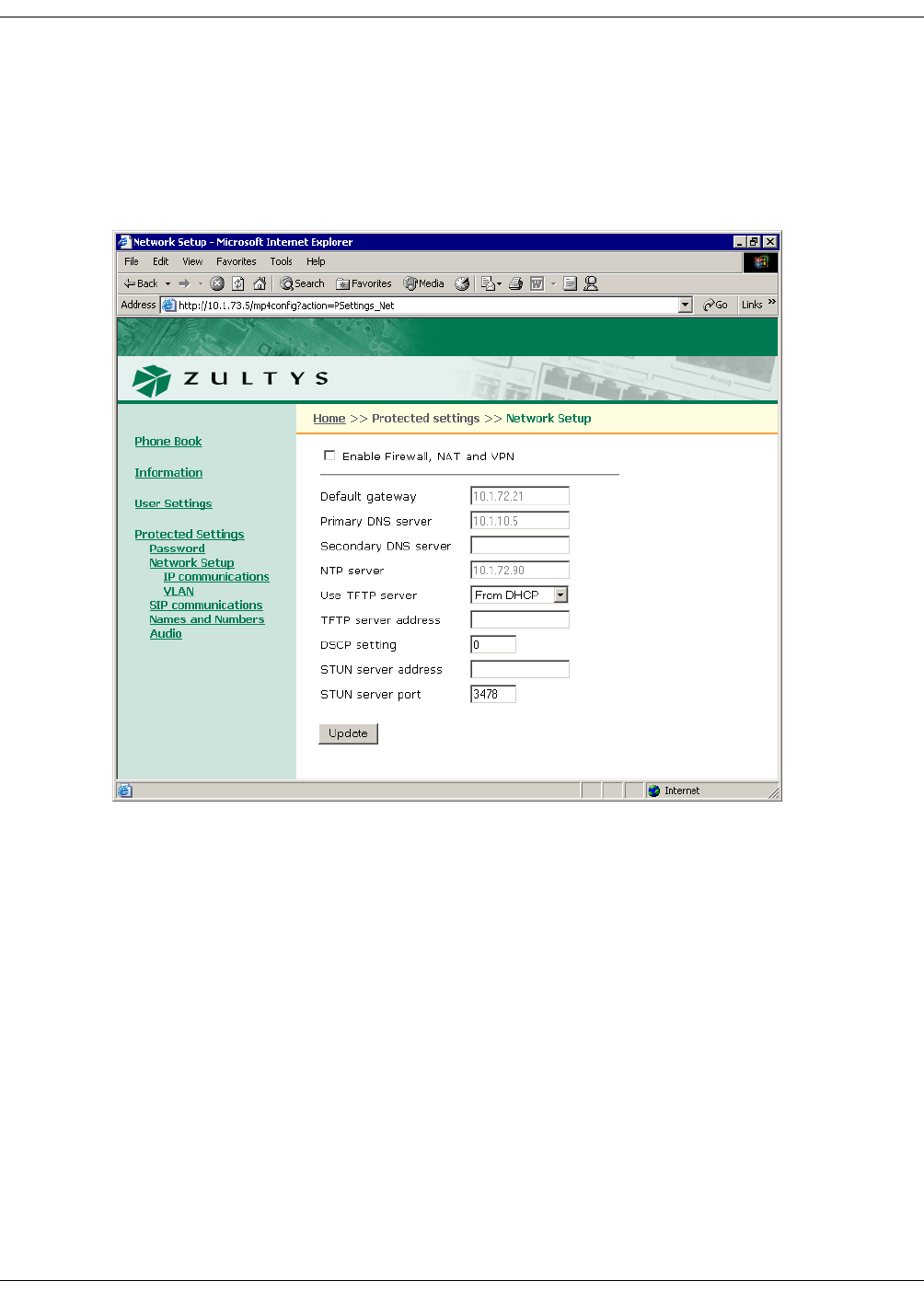
238
ZIP4x5 User’s Manual
D.6.2 Network Setup – Normal Network Mode
The Network Setup panel determines the network mode of the phone and provides parameter
settings that incorporate the ZIP4x5 into your network. If Enable Firewall, NAT, and VPN is not
selected, as shown in figure D-17, the ZIP4x5 is in Normal Network mode (as described in section
8.2.1.1 on page 75) and the following Network Setup panels require configuring: IP
Communications and VLAN.
Default Gateway. This parameter is the IP address of the default gateway. The ZIP4x5 uses the
address entered in this box if DHCP mode is not enabled (IP communications panel) or DHCP
does not return a value for the default gateway.
Primary DNS Server. This parameter is IP address of primary DNS Server. The ZIP4x5 uses the
address entered in this box if DHCP mode is not enabled (IP communications panel) or DHCP
does not return a value for the primary DNS server.
Secondary DNS Server. This parameter is IP address of secondary DNS Server. The ZIP4x5 uses
the address entered in this box if DHCP mode is not enabled (IP communications panel) or DHCP
does not return a value for the secondary DNS server.
NTP Server. This parameter is IP address of secondary DNS Server. The ZIP4x5 uses the address
entered in this box if DHCP mode is not enabled (IP communications panel) or DHCP does not
return a value for the secondary DNS server.
Figure D-17 Network Setup panel – Normal Network Mode
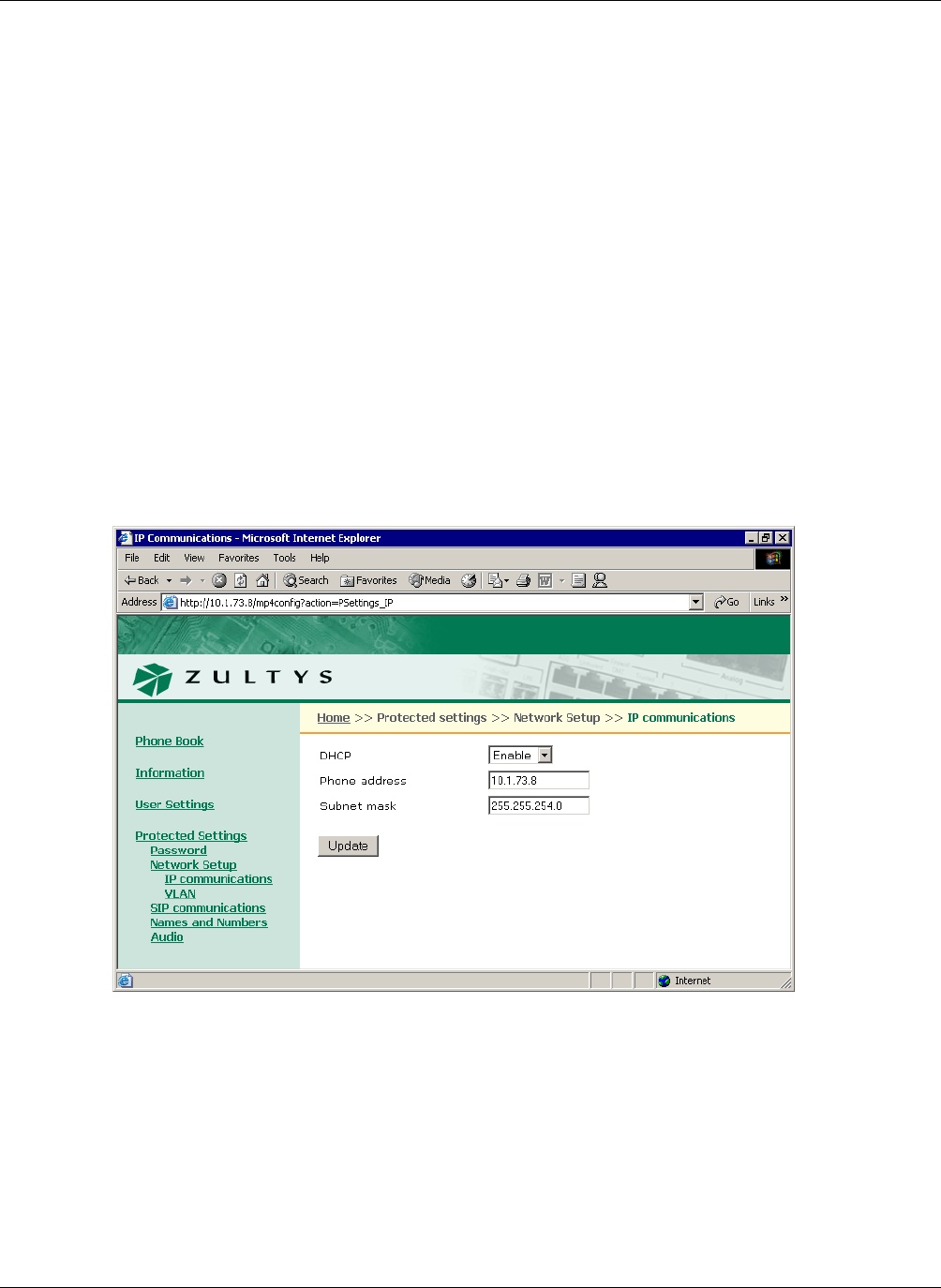
D. Web Interface Configuration Utility
239
Use TFTP Server. This parameter determines the source of the TFTP server address. When set to
From DHCP, the phone obtains the TFTP server address from the DHCP server. When set to
Fixed address, the phone uses the TFTP address that you enter in this panel.
TFTP Server Address. When Use TFTP Server is set to Fixed Address, this parameter provides the
TFTP Server address to the ZIP4x5.
DSCP Setting. This parameter configures DiffServ (layer 3 QoS) setting. All voice packets (RTP)
leaving the phone will have the ToS byte in the IP header set to this value. Valid settings range
from 0 to 63.
STUN Server Setting. This parameter is IP address of the STUN server. Valid setting is 32 bit IP
address in dotted decimal notation. Section C.4.1.1 on page 199 describes the STUN protocol.
STUN Server Port. This parameter is the port number of the STUN server. Valid settings range
from 1025 to 65535.
D.6.2.1 IP Communications
The IP Communications panel, as shown in figure D-18, displays the parameters needed by the
phone to communicate with the network. The IP Communications panel displays the
configuration options for the following parameters:
DHCP. This option allows you to enable or disable DHCP. When DHCP is enabled, the DHCP
server should provide the following information:
—IP address for the phone
—domain name
—subnet mask
Figure D-18 Protected Settings – IP Communications panel
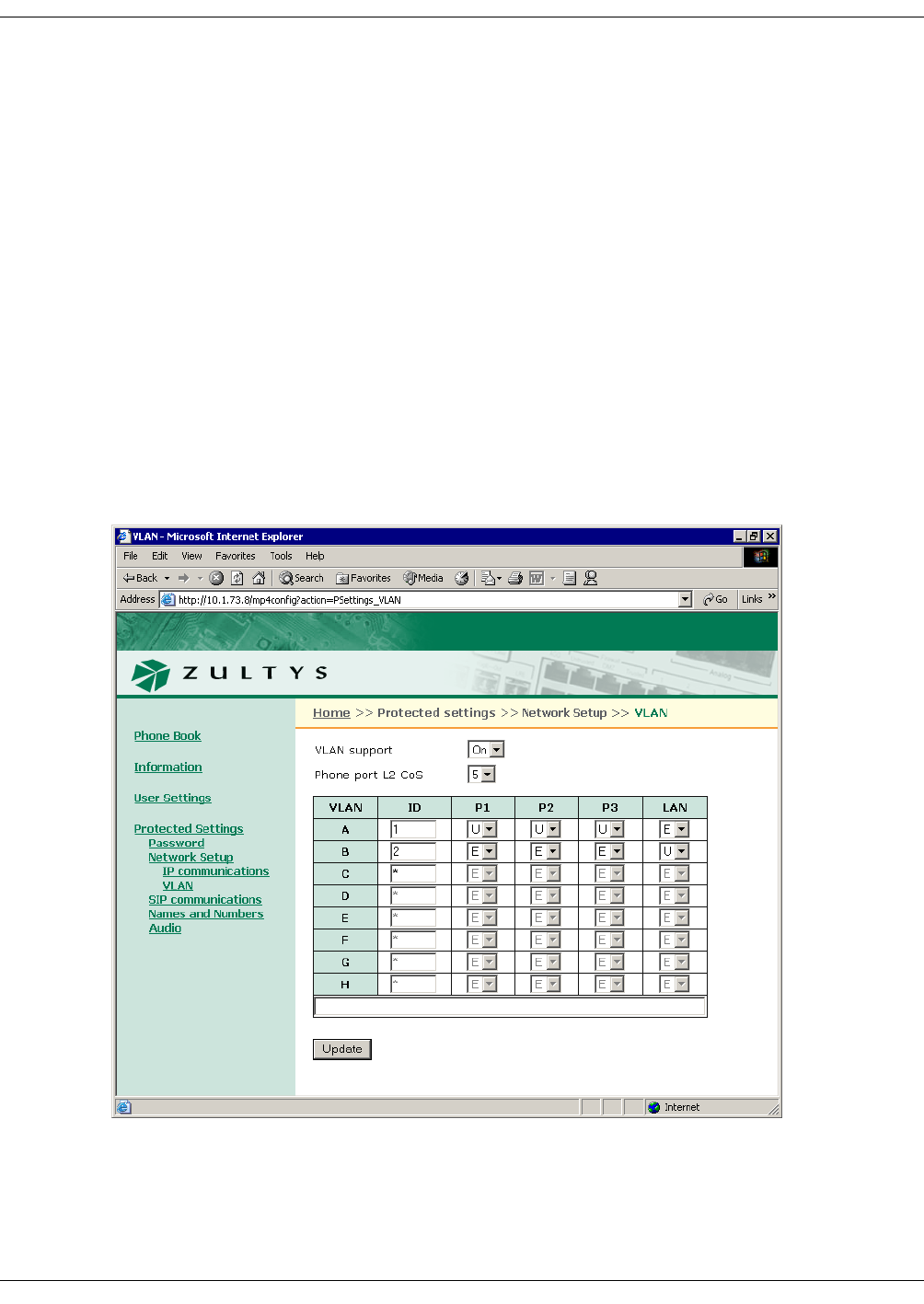
240
ZIP4x5 User’s Manual
—address of the default gateway
—IP address of the DNS server
—IP address of the secondary DNS server
—address of the NTP server
—address of the TFTP server
When you disable DHCP, you must enter these parameters manually.
Phone Address. This is the IP address that the phone has obtained dynamically from the DHCP
server or a static address that you manually configure.
Subnet Mask. This parameter identifies the subnet mask for the phone. If DHCP is enabled, the
phone obtains this parameter from the DHCP server.
D.6.2.2 VLAN
You configure VLANs on the switch that is built into the phone to match your network, optimize
performance, and obtain the best speech quality. You must enter the password prior to modifying
the VLAN configuration.
Figure D-19 Protected Settings – VLAN panel
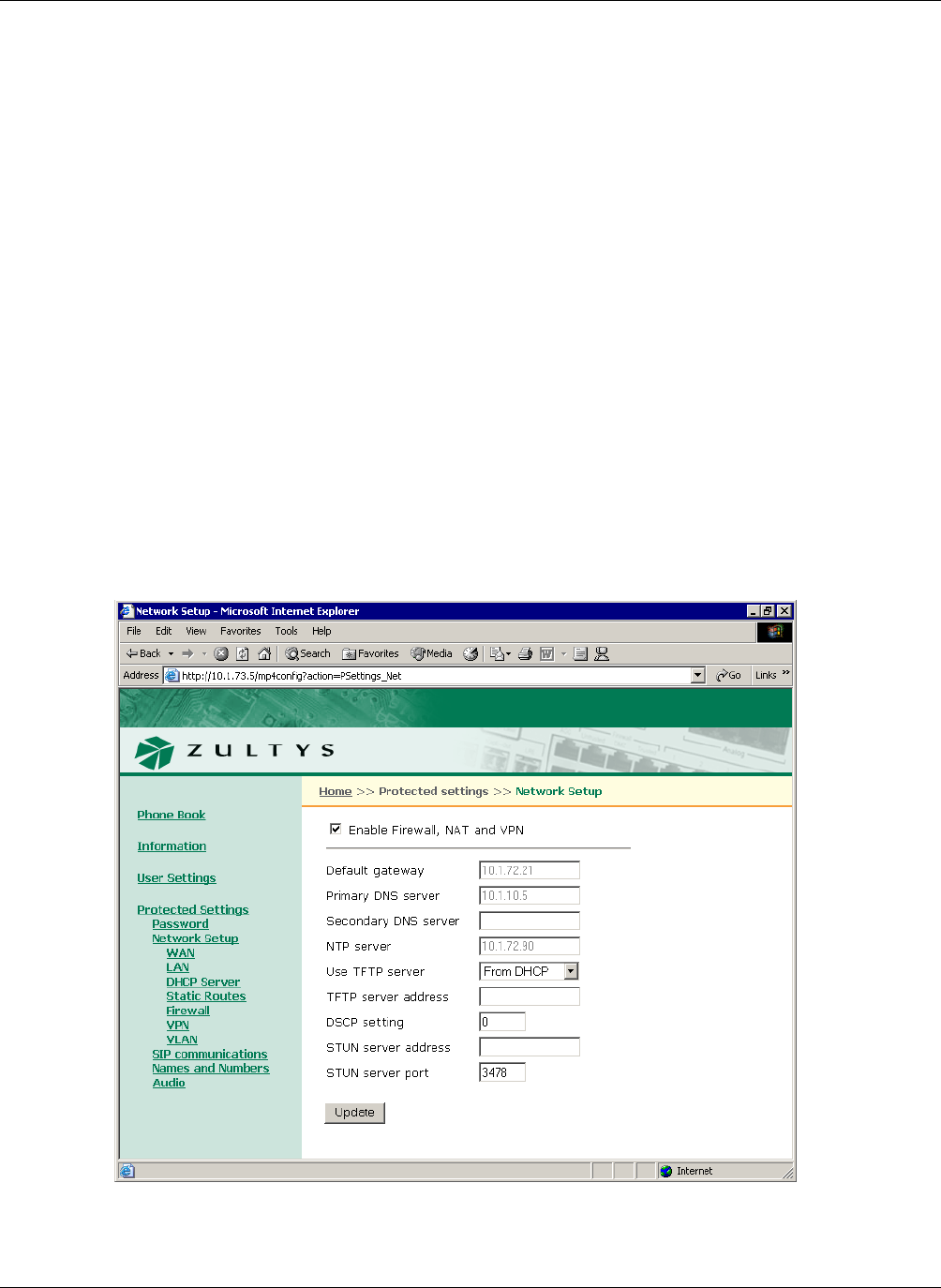
D. Web Interface Configuration Utility
241
In Normal Network mode, you can configure the ZIP4x5 with up to eight VLANs, referred to as
A, B, C, D, E, F, G, and H. Each Ethernet circuit can be on a different VLAN. The following
restrictions must be considered when configuring the VLANs through the Web Interface:
•The Phone Circuit is always Tagged (T) on VLAN A.
•Each VLAN must have a different ID number.
•The Phone circuit is always Tagged (T) on VLAN A and is always be excluded (E) from all other
VLANs.
•Each circuit can be an untagged member (U) of no more than one VLAN.
•If you configure one or more ports as a tagged (T) member of a VLAN, you must configure the
CoS setting (cos_setting). This setting is only used by the phone circuit.
The Phone Port L2 CoS parameter configures the Class of Service (CoS) at layer 2 for the phone
port. Values range from 0 to 7.
D.6.3 Network Setup – Remote Network Mode
The Network Setup panel determines the network mode of the phone and provides parameter
settings that incorporate the ZIP4x5 into your network. If Enable Firewall, NAT, and VPN is
selected, as shown in figure D-20, the ZIP4x5 is in Remote Network mode (as described in section
8.2.1.2 on page 75) and the following Network Setup panels require configuring: WAN, LAN,
DHCP Server, Static Routes, Firewall, VPN, and VLAN.
Figure D-20 Network Setup panel - Remote Network Mode
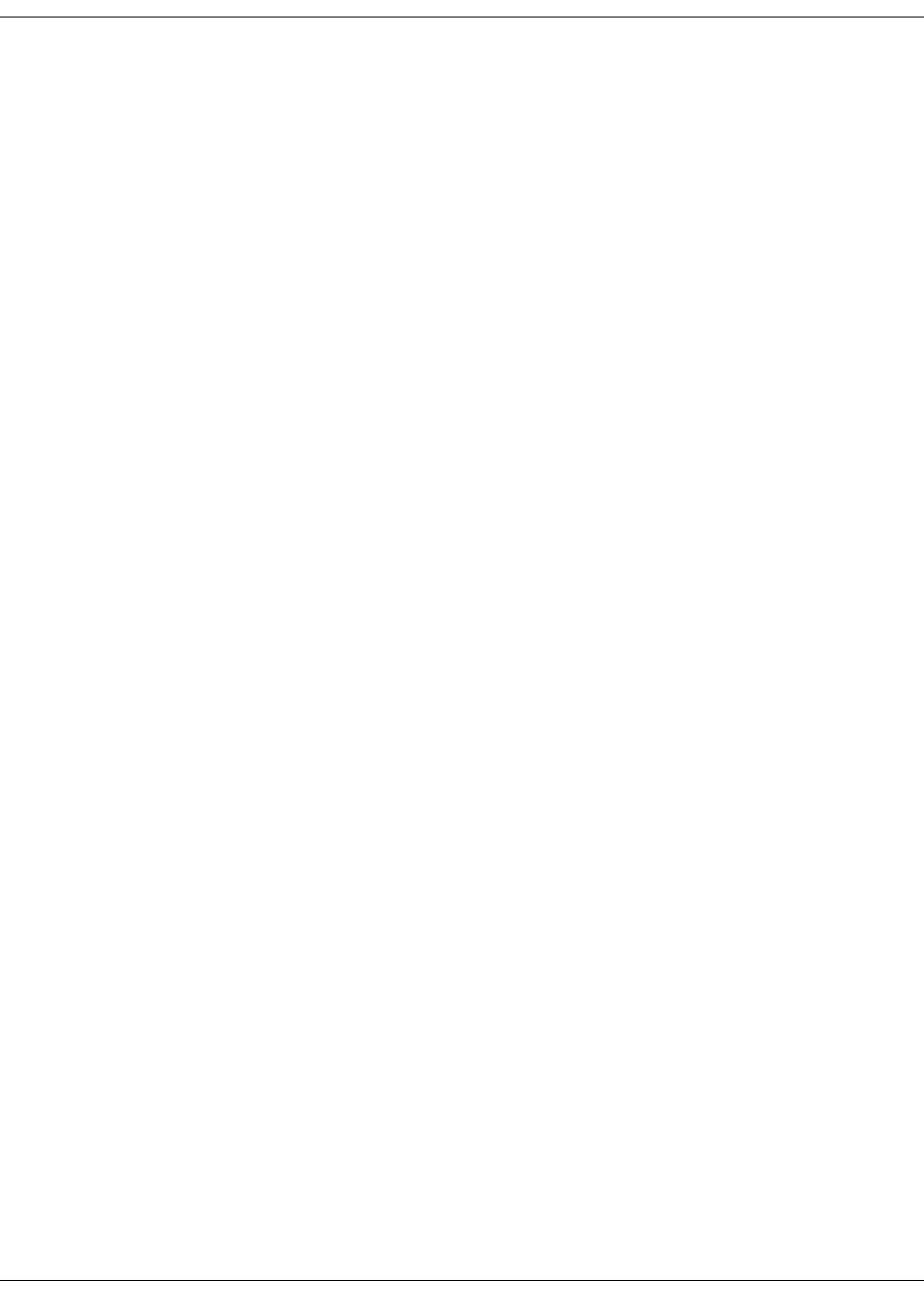
242
ZIP4x5 User’s Manual
Default Gateway. This parameter is the default gateway IP address. Enter the address provided
by the ISP when the phone is in Fixed Address mode, as described in section 8.3.3 on page 80.
Primary DNS Server. This parameter is the primary DNS Server IP address. Enter the address
provided by the ISP when the phone is in Fixed Address mode, as described in section 8.3.3 on
page 80.
Secondary DNS Server. This parameter is then secondary DNS Server IP address. Enter the
address provided by the ISP when the phone is in Fixed Address mode, as described in section
8.3.3 on page 80.
NTP Server. This parameter is the NTP Server IP address. Enter the address provided by the ISP
when the phone is in Fixed Address mode, as described in section 8.3.3 on page 80.
Use TFTP Server. This parameter determines the source of the TFTP server address. When set to
From DHCP, the phone obtains the TFTP server address from the DHCP server. When set to
Fixed address, the phone uses the TFTP address that you enter in this panel.
TFTP Server Address. When Use TFTP Server is set to Fixed Address, this parameter provides the
TFTP Server address to the ZIP4x5.
DSCP Setting. This parameter configures DiffServ (layer 3 QoS) setting. All voice packets (RTP)
leaving the phone will have the ToS byte in the IP header set to this value. Valid settings range
from 0 to 63.
STUN Server Setting. This parameter is IP address of the STUN server. Valid setting is 32 bit IP
address in dotted decimal notation. Section C.4.1.1 on page 199 describes the STUN protocol.
STUN Server Port. This parameter is the port number of the STUN server. Valid settings range
from 1025 to 65535.
D.6.3.1 WAN
The WAN panel, as shown in figure D-21, configures the ZIP4x5 to connect with the WAN, such
as the internet. To access this panel, verify that Firewall, NATs, and VPN is enabled on the
Network Setup panel.
Connection Type. This parameter defines the type of connection between the ZIP4x5 and the
WAN. If you have enabled your phone to act as a DHCP server, you cannot set the connection
type to DHCP.
WAN IP address. Enter the IP Address of the WAN, as provided by your ISP, in this data entry
box when the Connection Type is set to Fixed IP.
Subnet Mask. Enter the subnet mask of the WAN, as provided by your ISP, in this data entry box
when the Connection Type is set to Fixed IP.
Idle Timeout. This parameter is not currently used.
User Name. When the Connection Type is set to PPPoE, enter the user name of your ISP account
in this data entry box.
User password. When the Connection Type is set to PPPoE, enter the password to your ISP
account in this data entry box.
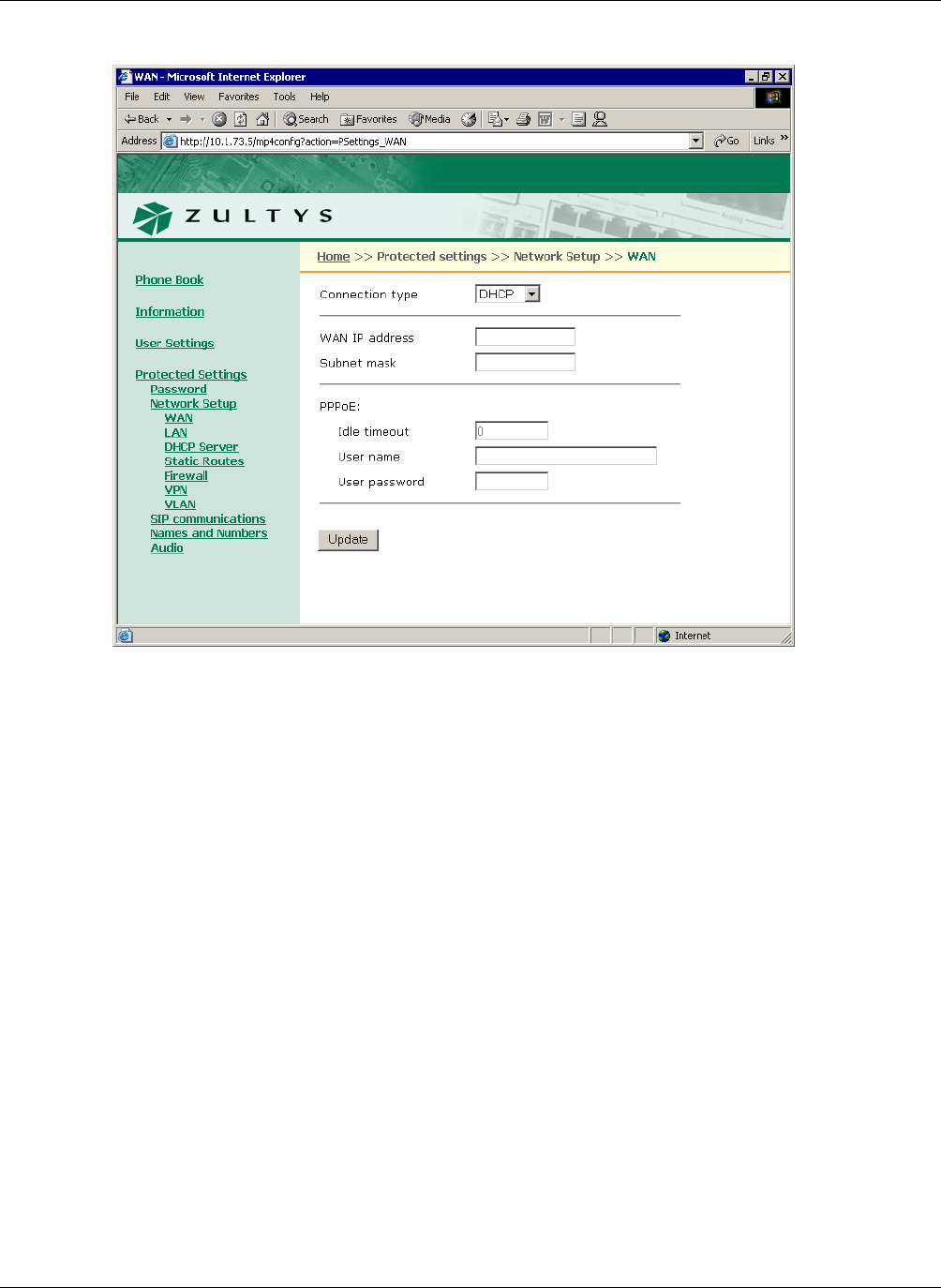
D. Web Interface Configuration Utility
243
D.6.3.2 LAN
The LAN panel, as shown in figure D-22, configures the ZIP4x5 to establish itself as a server for
your LAN. To access this panel, verify that Firewall, NATs, and VPN is enabled on the Network
Setup panel
IP address. Enter the IP address of the remote LAN that you are connecting to the ZIP4x5 in this
data entry box.
Subnet Mask. Enter the subnet mask of the remote LAN that you are connecting to the ZIP4x5 in
this data entry box.
D.6.3.3 DHCP Server
The DHCP Server panel, as shown in figure D-23, configures the ZIP4x5 to act as the DHCP server
for your LAN. To access this panel, verify that Firewall, NATs, and VPN is enabled on the
Network Setup panel
DHCP Server Mode. set this parameter to Enabled to configure the ZIP4x5 as a DHCP server.
Setting up the ZIP4x5 as a DHCP server requires that the phone is not configured as a DHCP
client in the WAN panel
Figure D-21 Protected Settings – WAN panel
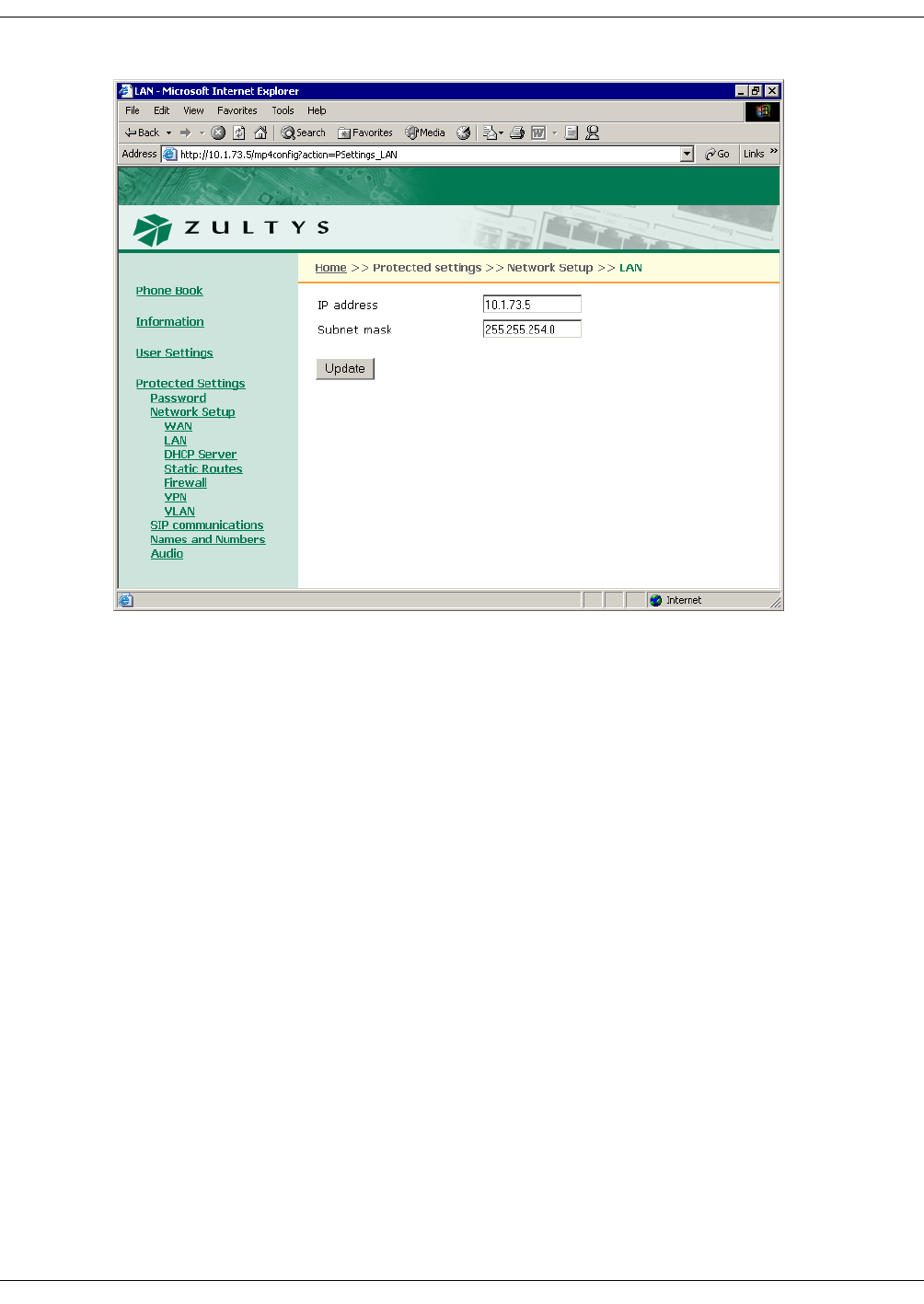
244
ZIP4x5 User’s Manual
Scope. The Starting IP address, Ending IP address, and Subnet mask specifies the list of IP address that
the ZIp4x5 assigns to devices that query it as a DHCP server. The IP address range must be within
the private address ranges specified by RFC 1918 and listed in section 8.4.2 on page 81.
Lease duration. This specifies the period that client PCs can maintain their dynamic IP address
without renewing their lease.
DHCP Options. These data entry boxes configure the IP addresses that the ZIP4x5 returns to its
client devices.
D.6.3.4 Static Routes
The Static Routes panel, as shown in figure D-24, configures the static routes that your ZIP4x5
requires to provide access for the LAN to the various servers that are available. To access this
panel, verify that Firewall, NATs, and VPN is enabled on the Network Setup panel
Each row specifies one static route:
•Destination Network: This parameter is the IP address of the device(s) at the route’s end.
•Subnet Mask: This parameter is the subnet mask of the device(s) at the route’s end.
•Gateway: This parameter specifies the IP address of the device that must be accessed to reach
the target device.
Figure D-22 Protected Settings – LAN panel
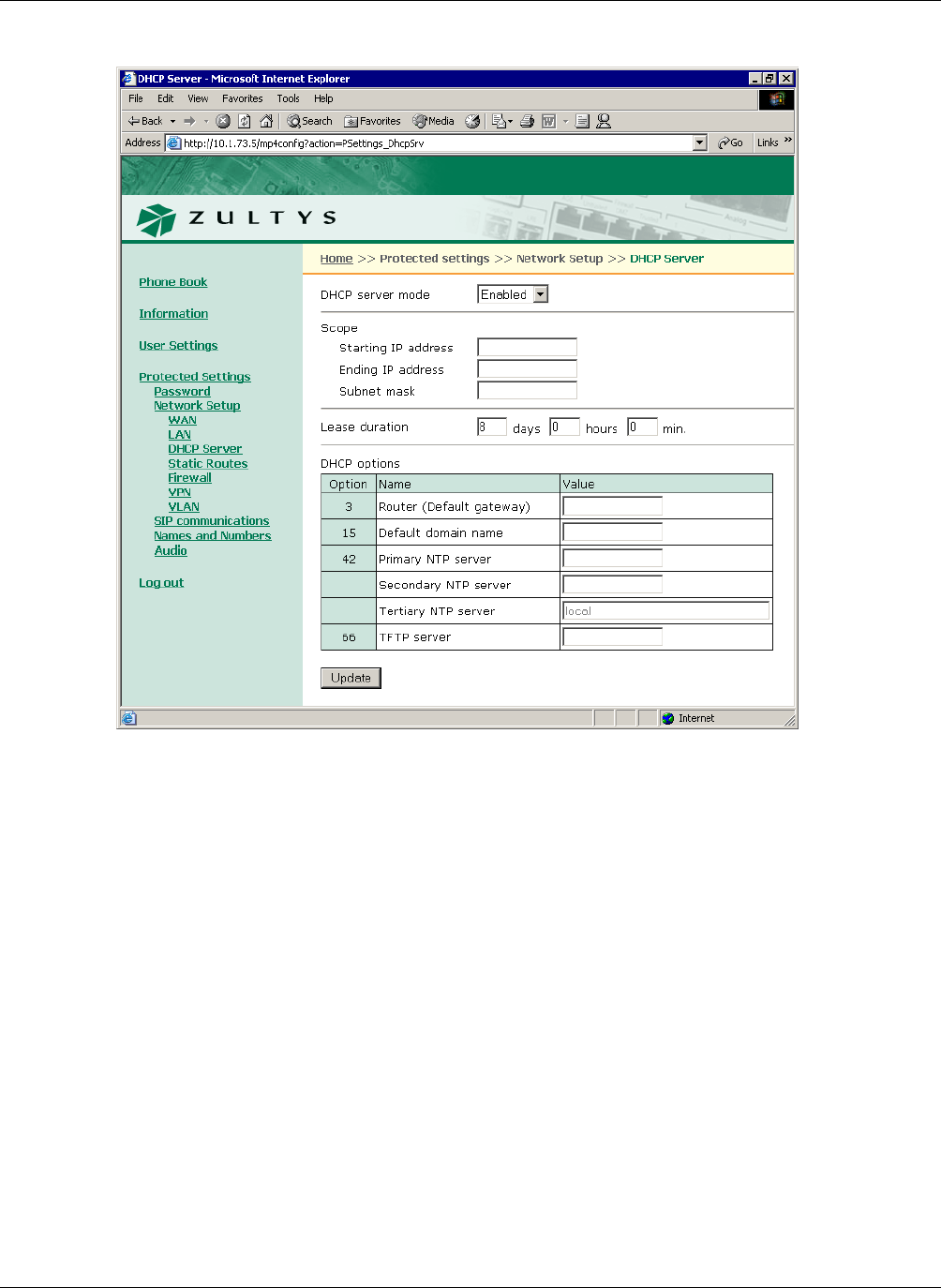
D. Web Interface Configuration Utility
245
D.6.3.5 Firewall
The Firewall panel, as shown in figure D-25, configures filters that ZIP4x5 will use to restrict
packets that are sent between the WAN and the LAN devices. To access this panel, verify that
Firewall, NATs, and VPN is enabled on the Network Setup panel.
The ZIP4x5 firewall comprises the following two components:
LAN to WAN filters determine the packets that the firewall prohibits from being sent from the
LAN to the WAN. By default, the ZIP4x5 grants full access to the WAN (internet) for packets
originating from LAN devices. LAN filters are prioritized such packets are evaluated against them
in sequential order. You can also enable or disable individual filters. Each filter statement
comprises a set of filters. Each filter is made up of the following components:
•name: This parameter is the firewall label.
•protocol: This parameter specifies the protocol of the packets that are prohibited from passing
through the firewall.
•address: This parameter specifies the source IP address of the packets that are prohibited from
passing through the firewall.
Figure D-23 Protected Settings – DHCP Server
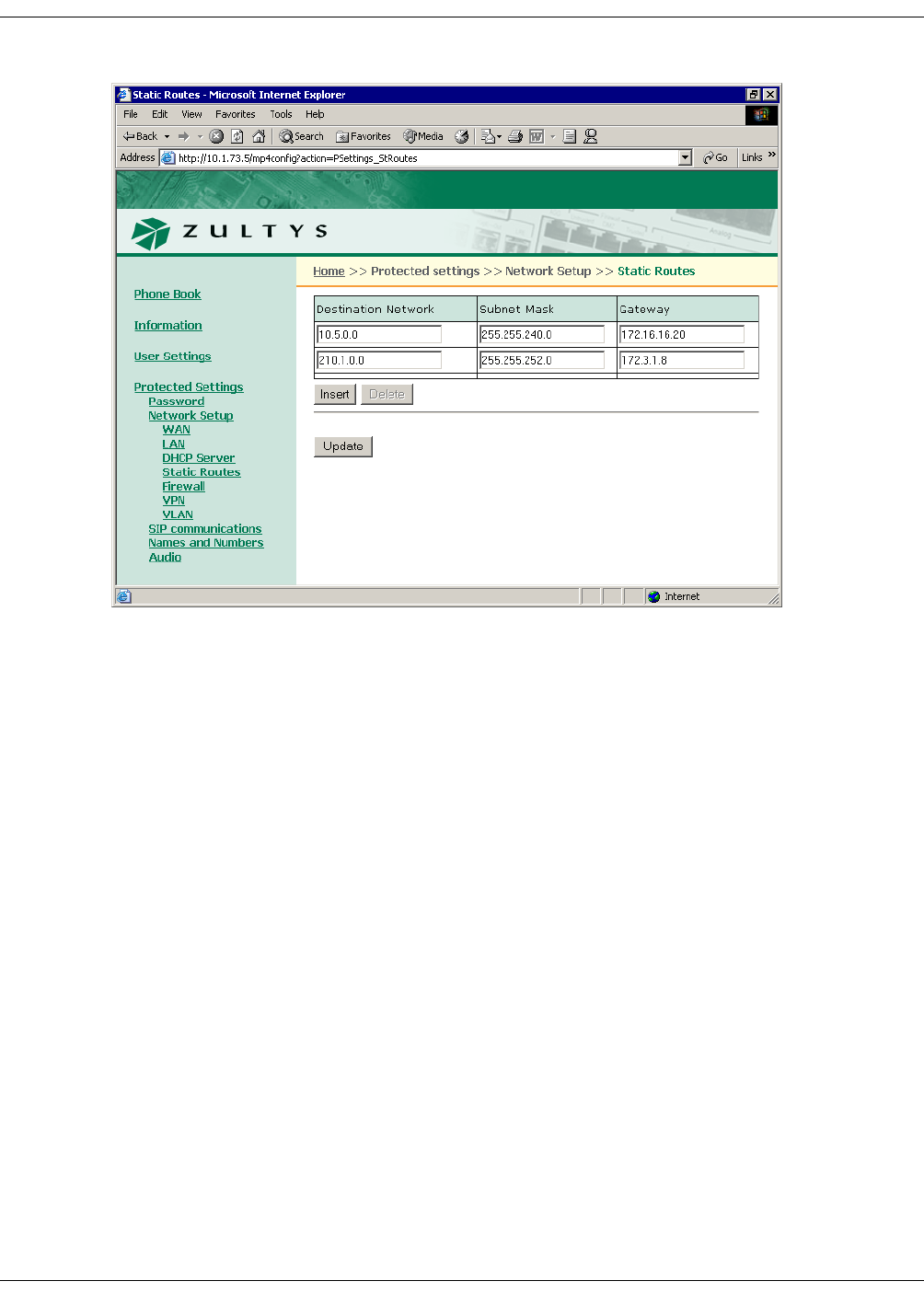
246
ZIP4x5 User’s Manual
•port: This parameter specifies the port number of the packets that are prohibited from (LAN
firewall) passing through the firewall.
WAN to LAN filters determine the packets that the firewall allows to pass from the WAN to the
LAN. The firewall also allows packets into the LAN that are direct responses to data originally
sent from the LAN. By default, the ZIP4x5 denies access to the LAN for all packets originating
from the WAN (internet). Each firewall comprises a set of filters. Firewall filters are prioritized
such packets are evaluated against them in sequential order. You can also enable or disable
individual filters.Each filter is made up of the following components:
•name: This parameter is the firewall label.
•protocol: This parameter specifies the protocol of the packets that are allowed to pass through
the firewall.
•address: This parameter specifies the IP address of the LAN device that will receive the
packets that match the protocol and port listed by this filter.
•port: This parameter specifies the port number of the packets that are allowed to pass through
the firewall.
D.6.3.6 VPN
The VPN panel, as shown in figure D-26, configures the VPN tunnels that the ZIP4x5 will use
communicate with a remote site. To access this panel, verify that Firewall, NATs, and VPN is
enabled on the Network Setup panel.
Figure D-24 Protected Settings – Static Routes panel
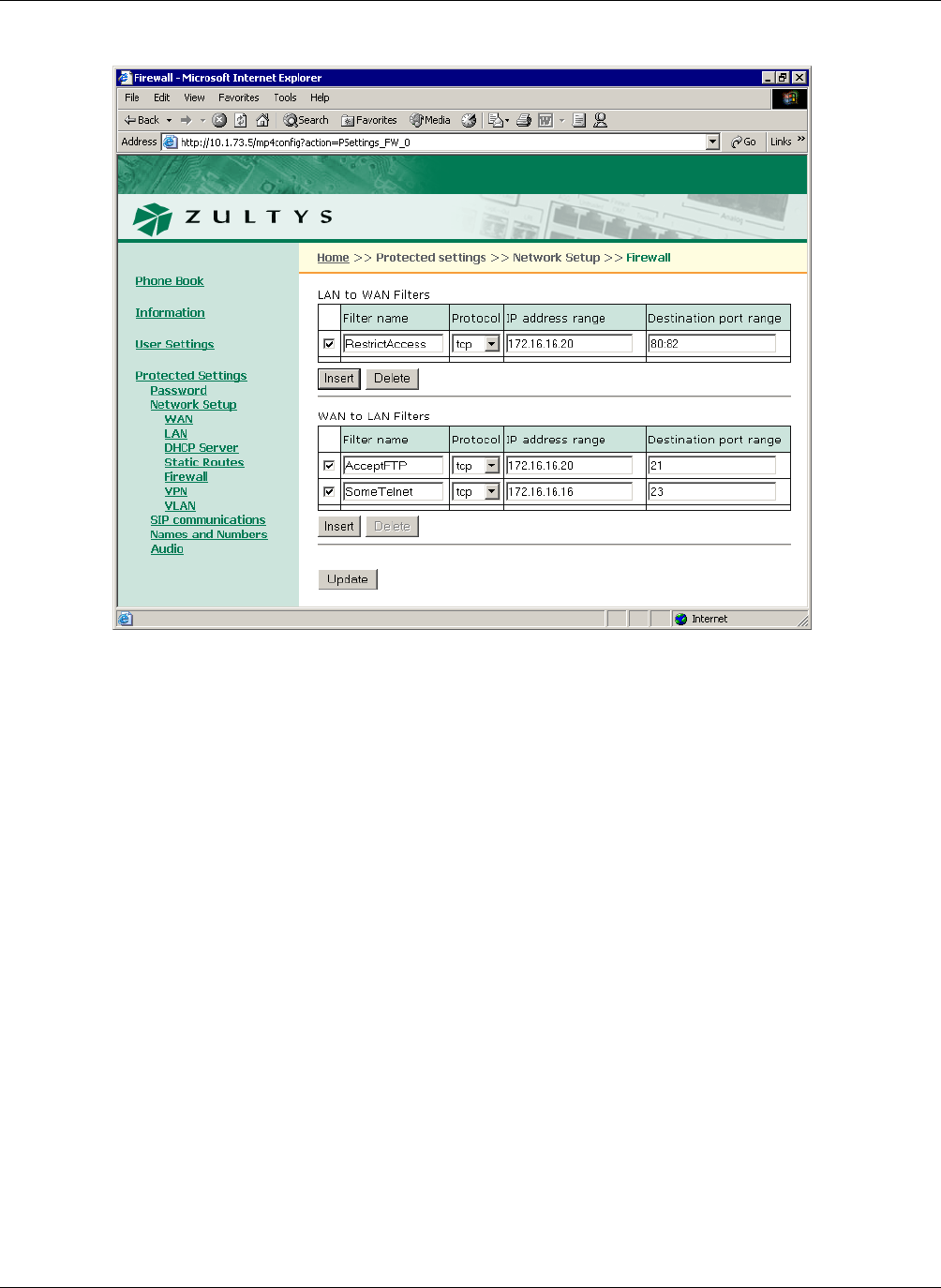
D. Web Interface Configuration Utility
247
Enabled / Disabled: Select Enabled to establish a VPN from your ZIP4x5.
Remote IP network. This command specifies the IP address of the remote LAN. Address format is
net/prefix.
Remote IP network gateway. This command specifies the IP address of the remote VPN gateway.
Encryption Algorithm. This command specifies the phase 1 negotiation encryption algorithm.
Valid settings include 3des, des, and blowfish.
Hash Algorithm. This command specifies the phase 1 negotiation hash algorithm. Valid settings
include sha1 and mds.
Mode. This command specifies the phase 1 mode. Valid settings include main, aggressive, and
base.
My Identifier. This parameter specifies the user IP address and is valid only if p1=aggressive.
Valid setting is a fully qualified domain name.
Pre-shared key. This parameter specifies the preshared key.
Key Management. This parameter specifies the key management method. Valid settings are
Automatic IKE and Manual.
Encryption key. This parameter specifies the encryption key used in manual key mode. Valid
setting is either a double-quoted character string or a series of hexadecimal digits preceded by ‘0x’.
Figure D-25 Protected Settings – Firewall panel
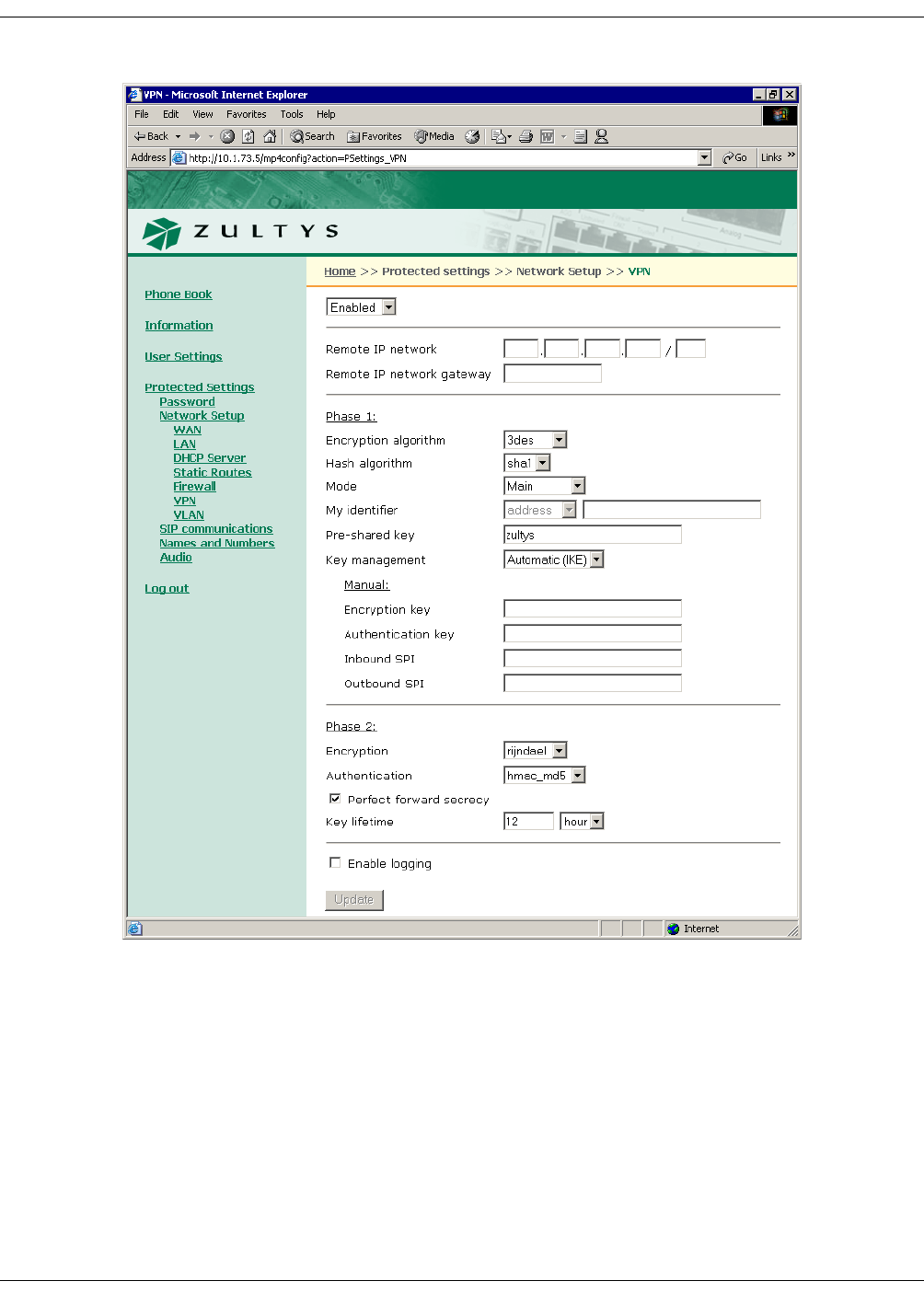
248
ZIP4x5 User’s Manual
Authentication key. This parameter specifies the authorization key when in manual key mode.
Valid setting is either a double-quoted character string or a series of hexadecimal digits preceded
by ‘0x’.
Inbound SPI. This specifies the Security Parameter Index, which is a field that identifies the
Security Association. It must be exactly 8 hex digits. The inbound SPI at the local end must match
the outgoing SPI at the remote end.
Figure D-26 Protected Settings – VPN panel
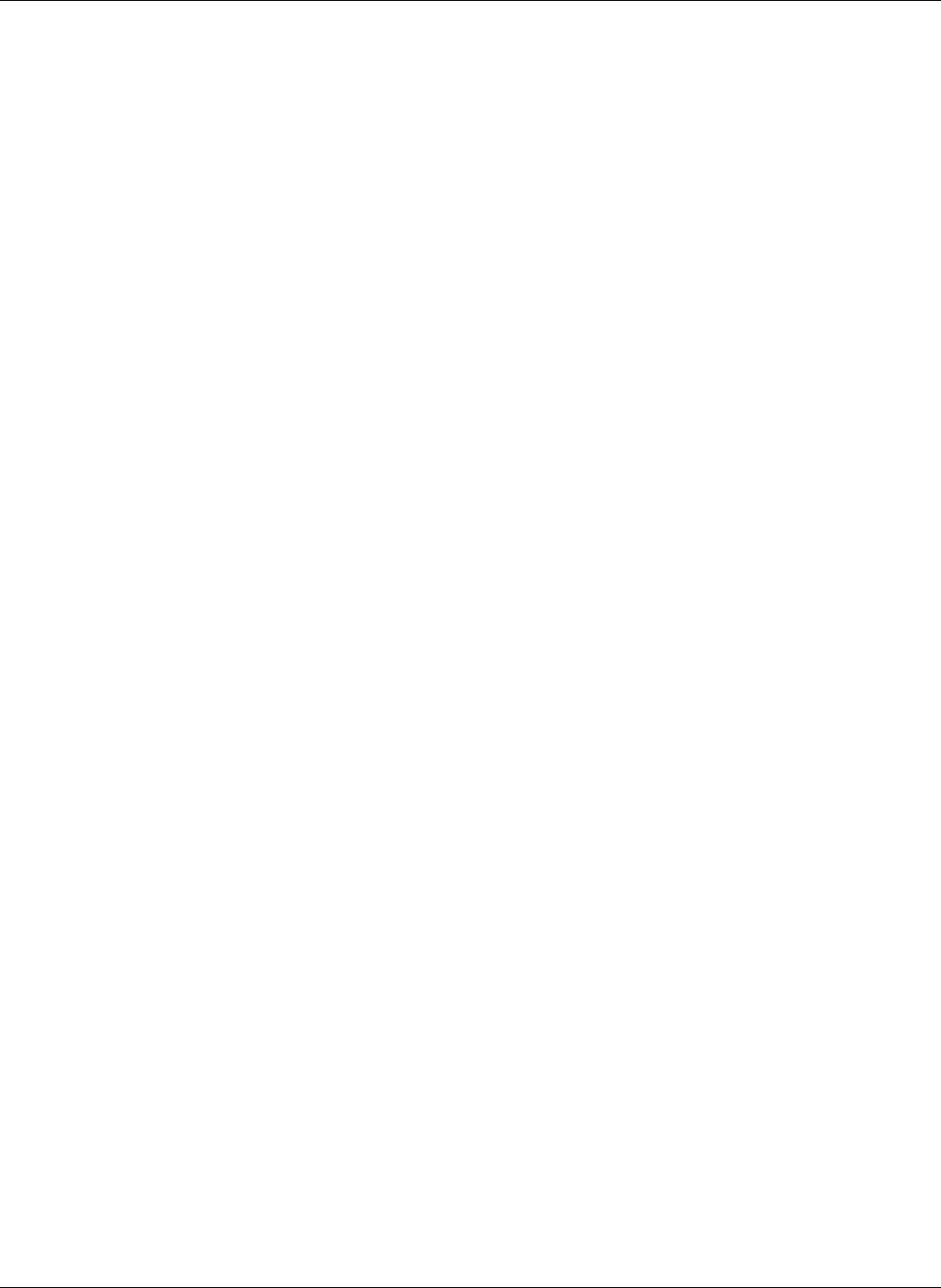
D. Web Interface Configuration Utility
249
Outbound SPI. This specifies the Security Parameter Index, which is a field that identifies the
Security Association. It must be exactly 8 hex digits. The inbound SPI at the remote end must
match the outbound SPI at the local end.
Encryption. This parameter specifies the encryption algorithm for phase 2 negotiations
(AutoKey). Valid settings include aes and 3des.
Authentication. This parameter specifies the authentication algorithm for phase 2 negotiations
(AutoKey). Valid settings include md5 and sha1.
Perfect Forward Secrecy. This command specifies the method for deriving phase 2 keys:
—pf_secrecy=0 off
—pf_secrecy=1 perfect forward secrecy is used to derive phase 2 keys.
When pfs is enabled, the ZIP4x5 uses DH Group 2 for all phase 2 negotiations.
Key Lifetime. This command specifies the period that a key remains valid. After the lifetime
expires, the key must be renegotiated. Valid settings includes 12 hours, 3600 seconds, and 30
minutes.
Enable Logging. Select this option to activate the VPN logging feature. To view the log, select
Information | Logs | VPN Log.
D.6.3.7 VLAN
The VLAN panel, as shown in figure D-27, configures the VLAN ID numbers for the LAN and
WAN that are connected to the ZIP4x5. To access this panel, verify that Firewall, NATs, and VPN
is enabled on the Network Setup panel.
When the ZIP4x5 is in remote network mode and is used as a router device between a LAN and
a WAN, you configure the ZIP4x5 with two VLANs, one of which connects to the LAN and the
other connects to the WAN. The following restrictions must be considered when configuring the
VLANs
•VLAN support must be enabled when the phone is in Remote Network mode.
•The WAN and LAN VLANs must have different ID numbers.
•The tag settings for VLAN A (Phone, P1, P2, P3, LAN) are TUUUE; this is not configurable.
•The tag settings for VLAN B (Phone, P1, P2, P3, LAN) are TEEEU; this is not configurable.
•The CoS setting (cos_setting) is only used by the phone circuit.
D.6.4 SIP Communications
The SIP Communications panel, as shown in figure D-28, displays the parameters required by the
phone to communicate with the SIP proxy and registrar servers. The SIP Communications panel
displays the configuration options for the following parameters:
Outbound Proxy. This is the IP address and port number of the server that handles call control for
the ZIP4x5.
Backup Proxy. This is the IP address and port number of the backup proxy server. The zip4x5 will
attempt to switch to the backup proxy if the primary proxy server fails to operate.
Registrar Server. This is the IP address and port number of the registrar server. When this value is
set, the ZIP4x5 attempts to register with this server instead of the proxy.
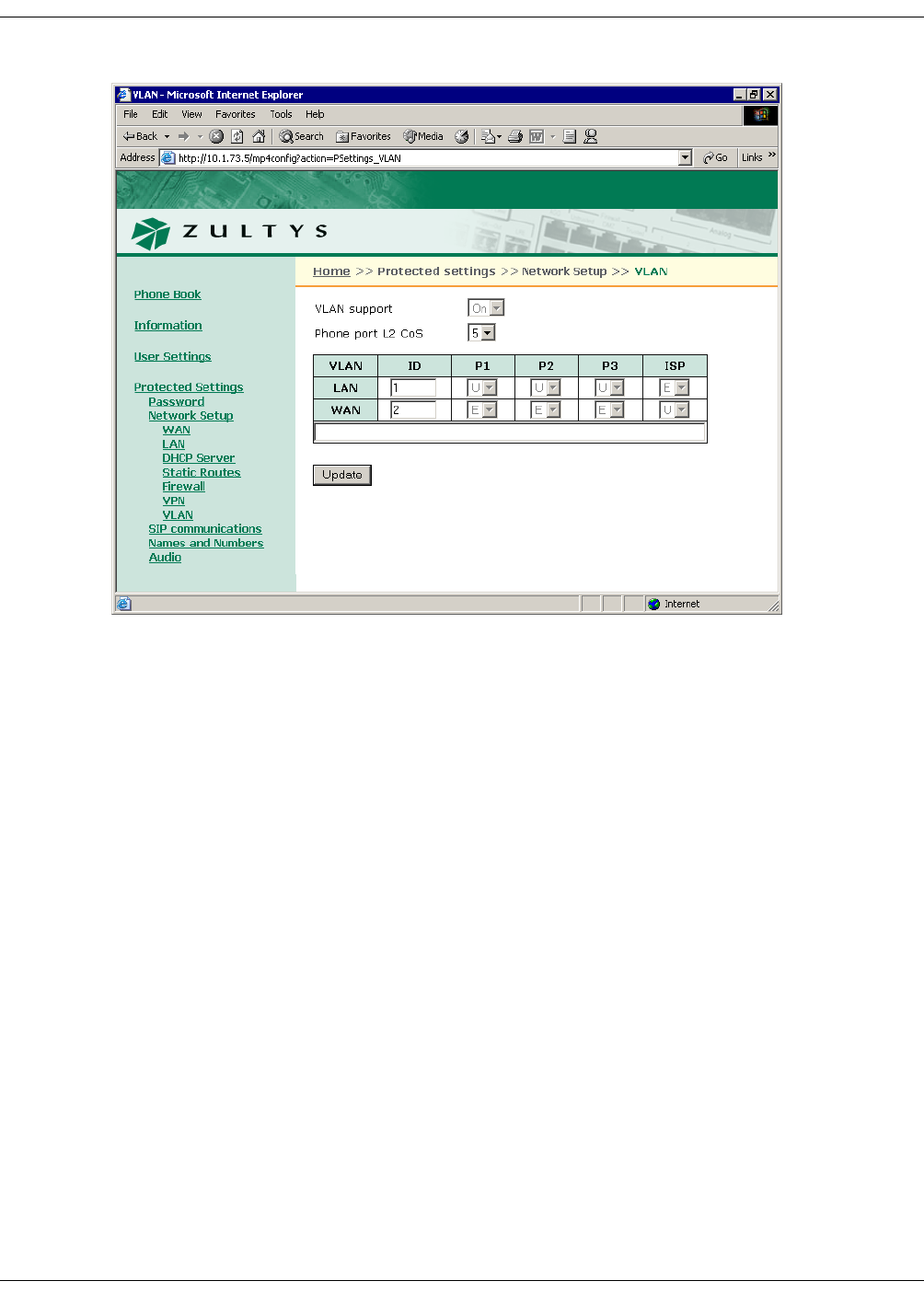
250
ZIP4x5 User’s Manual
Phone SIP Port. This is the TCP or UDP port number the phone uses to send and receive SIP
messages. The default value is 5060 and that is used if you leave this field blank.
RTP Start Port. The ZIP4x5 uses consecutively numbered RTP and RTCP port numbers (actually
UDP port numbers) for communication. RTP carries media and RTCP carries control information.
The default RTP start port is 1760. In this case, the first call appearance uses port 1760 to receive
media and port 1761 to receive RTCP control information. The second call appearance uses ports
1762 and 1763. The highest port in use is 1767. The RTP start port must always be an even number
and should not be set to the same value as the Receive Port or the Proxy port.
Page Server. This parameter specifies the IP address of the page server.
Transport Protocol. This determines if the phone uses UDP or TCP to transport the SIP messages.
The default is UDP. In the current version of software TCP is not supported.
Invite Retransmissions. This parameter specifies the number of unsuccessful INVITE
transmissions before the phone switches to the backup proxy. Valid settings range from 1 to 6.
Non Invite Retransmissions. This parameter specifies the number of unsuccessful retransmissions
(other than INVITE) before the phone switches to the backup proxy. Valid settings range from 1
to 10.
Backup Proxy Registration. This parameter determines if the phone registers with the backup
proxy at start up. Default value is “No”.
Proxy Password. The proxy password authenticates the ZIP 4x5 to proxy servers that require
authentication. Default value is blank.
Figure D-27 Protected Settings – VLAN panel for Remote Network mode
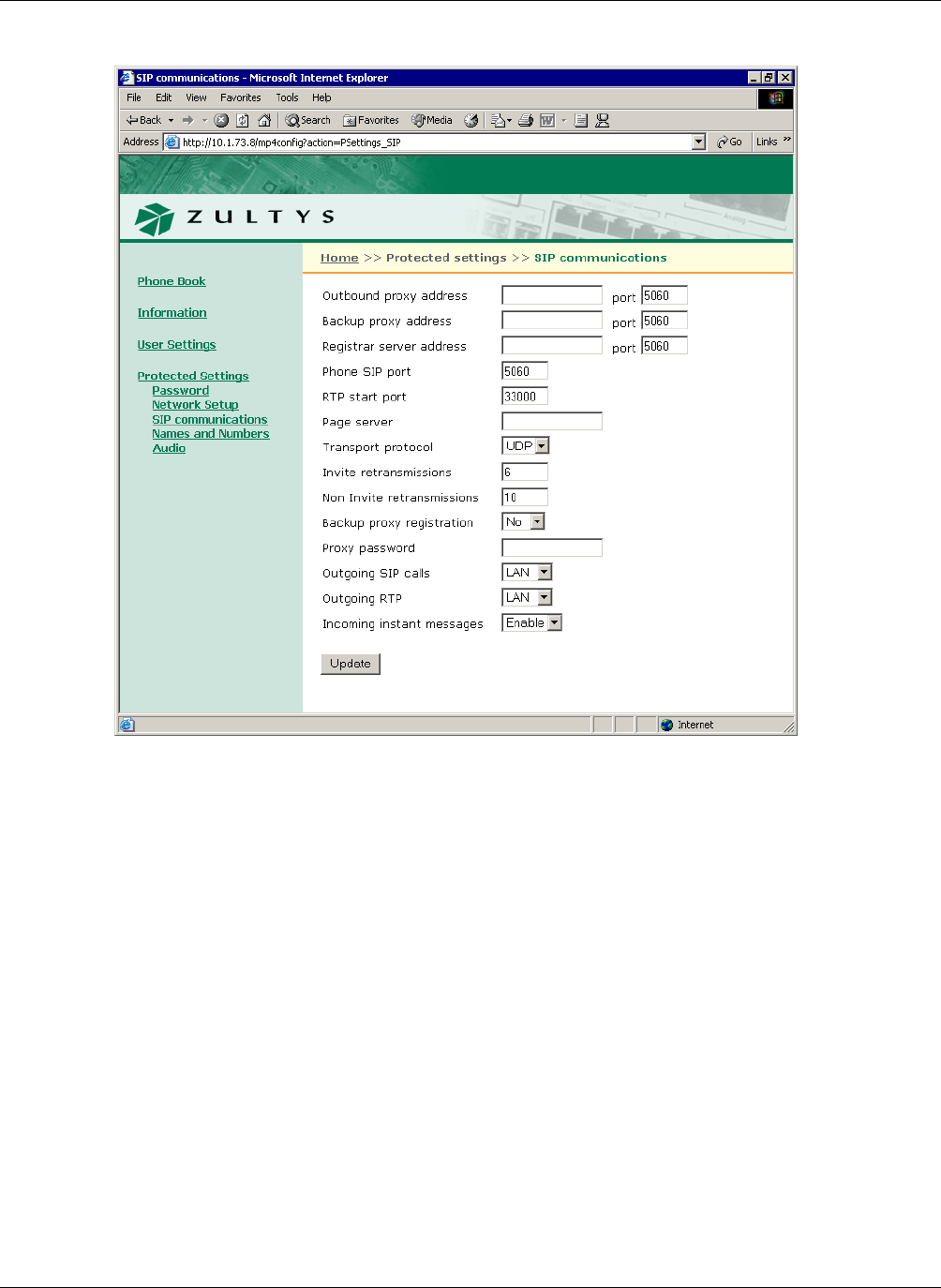
D. Web Interface Configuration Utility
251
Outgoing SIP Calls. When the ZIP4x5 is in Remote Network mode, this parameter determines the
IP address that is listed as the source within all SIP packets that are sent through the phone into
the WAN.
Outgoing RTP. When the ZIP4x5 is in Remote Network mode, this parameter determines the IP
address that is listed as the source within all RTP packets that are sent through the phone into the
WAN.
Incoming instant messages. This command configures the ZIP4x5 to accept instant messages.
D.6.5 Names and Numbers
The Names and Numbers panel, as shown in figure D-29, displays the parameters required by the
phone to identify itself and other services. The Names and Numbers panel displays the
configuration options for the following parameters:
Device ID. This parameter specifies the name which this phone uses to register with the SIP
registrar and to subsequently make calls. This parameter is the user portion of the address “user
@ domain”.
Figure D-28 Protected Settings – SIP Communications panel
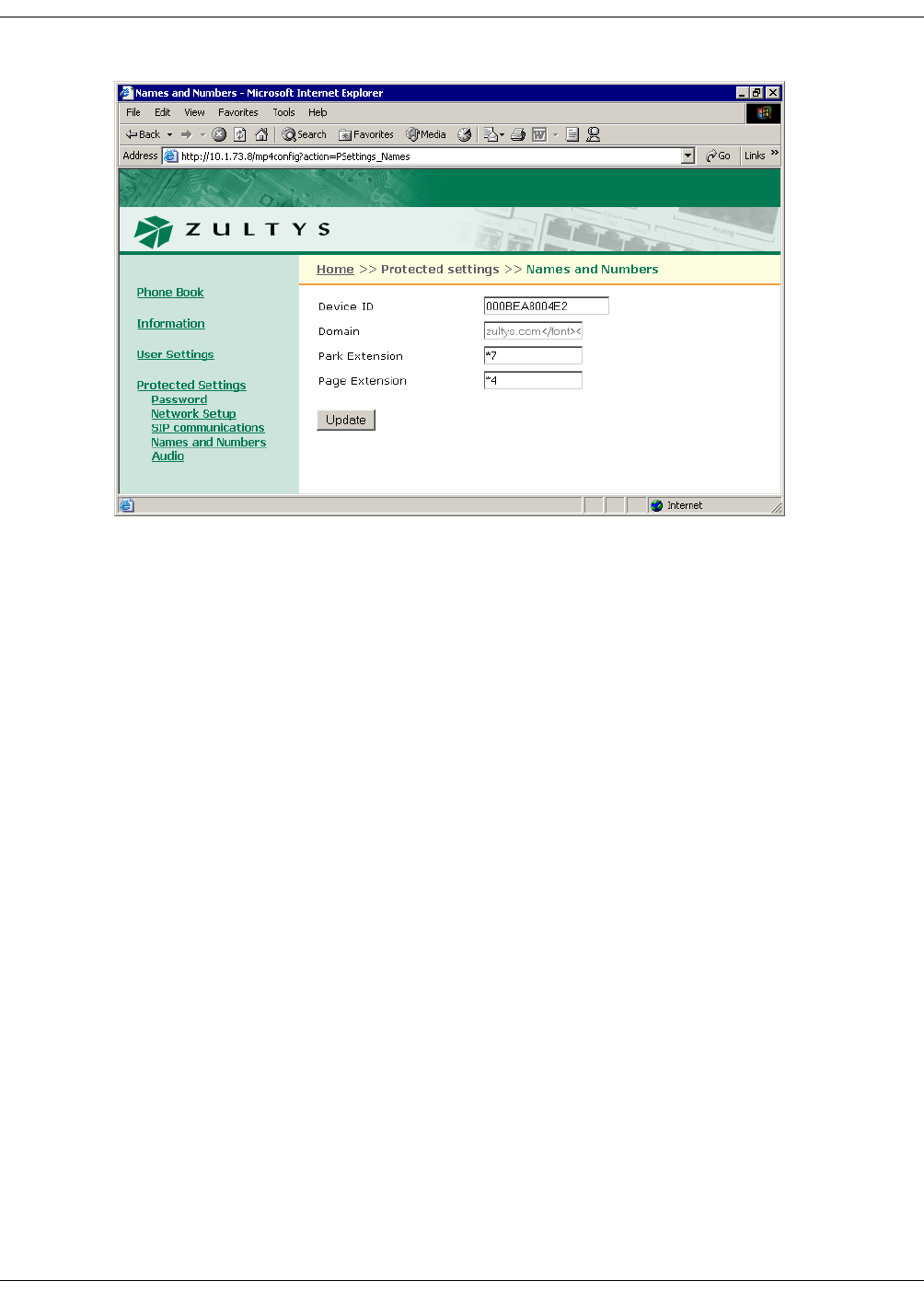
252
ZIP4x5 User’s Manual
Domain. This parameter specifies the domain name for the enterprise.
Voice Mail. This parameter specifies the name or number for the server that stores voice mail.
Park Extension. This parameter specifies the name or number for the server that handles call park
and call pickup.
Page Extension. This parameter specifies the number for the server that handles paging
transmissions
D.6.6 Audio
The Audio panel, as shown in figure D-30, controls the way that the ZIP4x5 handles speech and
ringing tones. The Names and Numbers panel displays the configuration options for the
following parameters:
Codec. This parameter defines this is the way that the phone encodes speech. Normally, you
should select G.711-µ law for North America and Japan, and G.711-A law everywhere else. The
phone also provides G.729A and G.729AB for networks where bandwidth may be restricted.
Encryption. This parameter determines if encryption must be used by the ZIP4x5. Section 7.2 on
page 55 describes encryption and the encryption options provided by this panel.
Distinctive Ring. This parameter allows the user to select a single ring for all incoming calls or
different ring tones for internal and external calls.
Accept URL. The SIP message that is used to set up a call (the INVITE message) may contain a
pointer to a WAV file. The phone can access this WAV file and play it to announce the incoming
call. However, this will increase traffic on your network, delay the announcement of the call, and
may contain an undesirable sound or message.
Figure D-29 Protected Settings – Names and Numbers panel
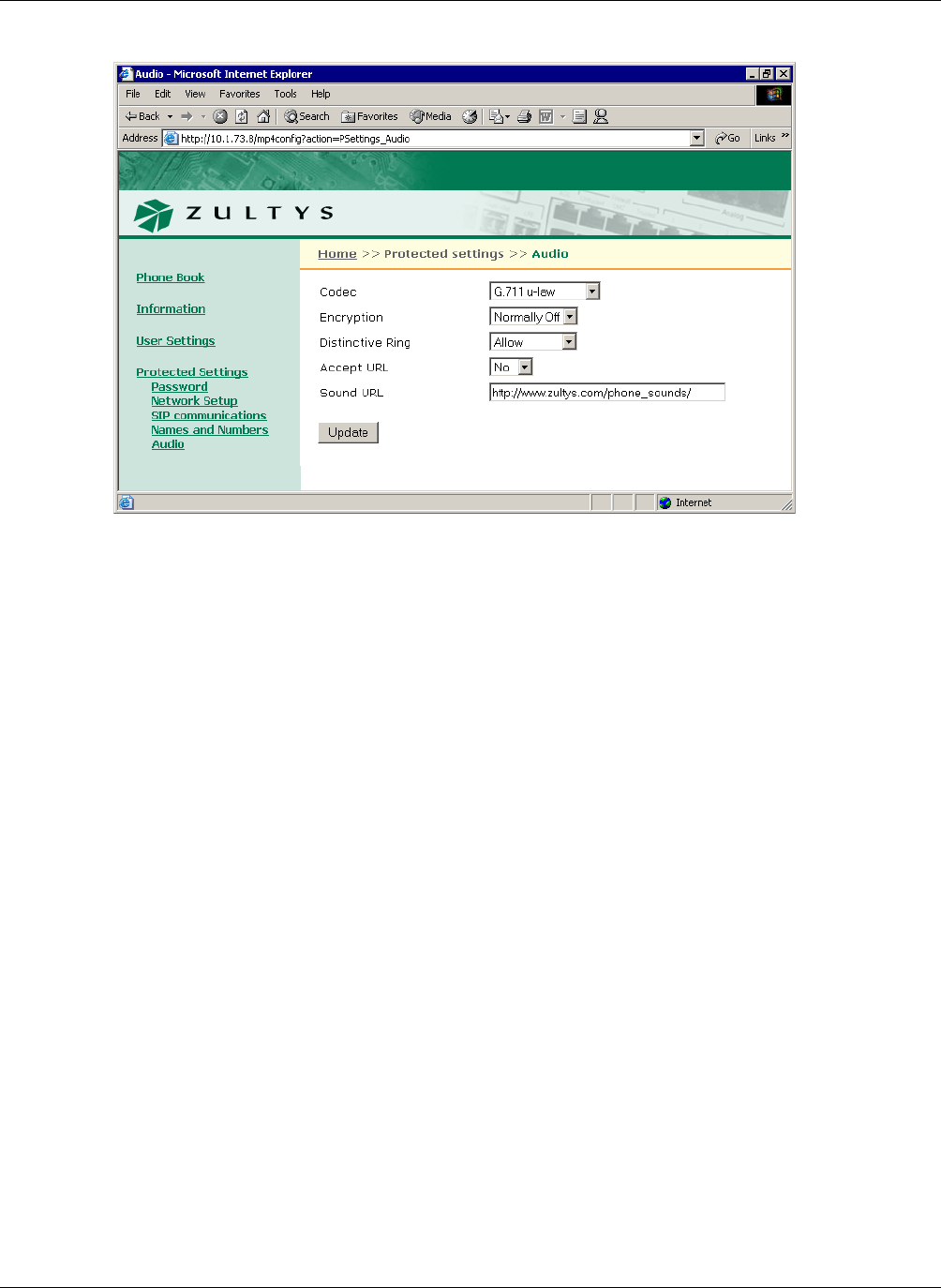
D. Web Interface Configuration Utility
253
If you enable this feature, then when the phone receives a URL to play sound, it repeats the WAV
file if it is short and keeps playing it regardless of size if it is long, until the call is answered or
terminated.
Sound URL. With this setting you can allow users to play WAV files that are not built into the
phone to announce an incoming call. You specify in this menu setting the location of the WAV files
and you can have control over the WAV files that are stored in that location. You can therefore
ensure that only appropriate files are played to announce the incoming call.
Figure D-30 Protected Settings – Audio panel
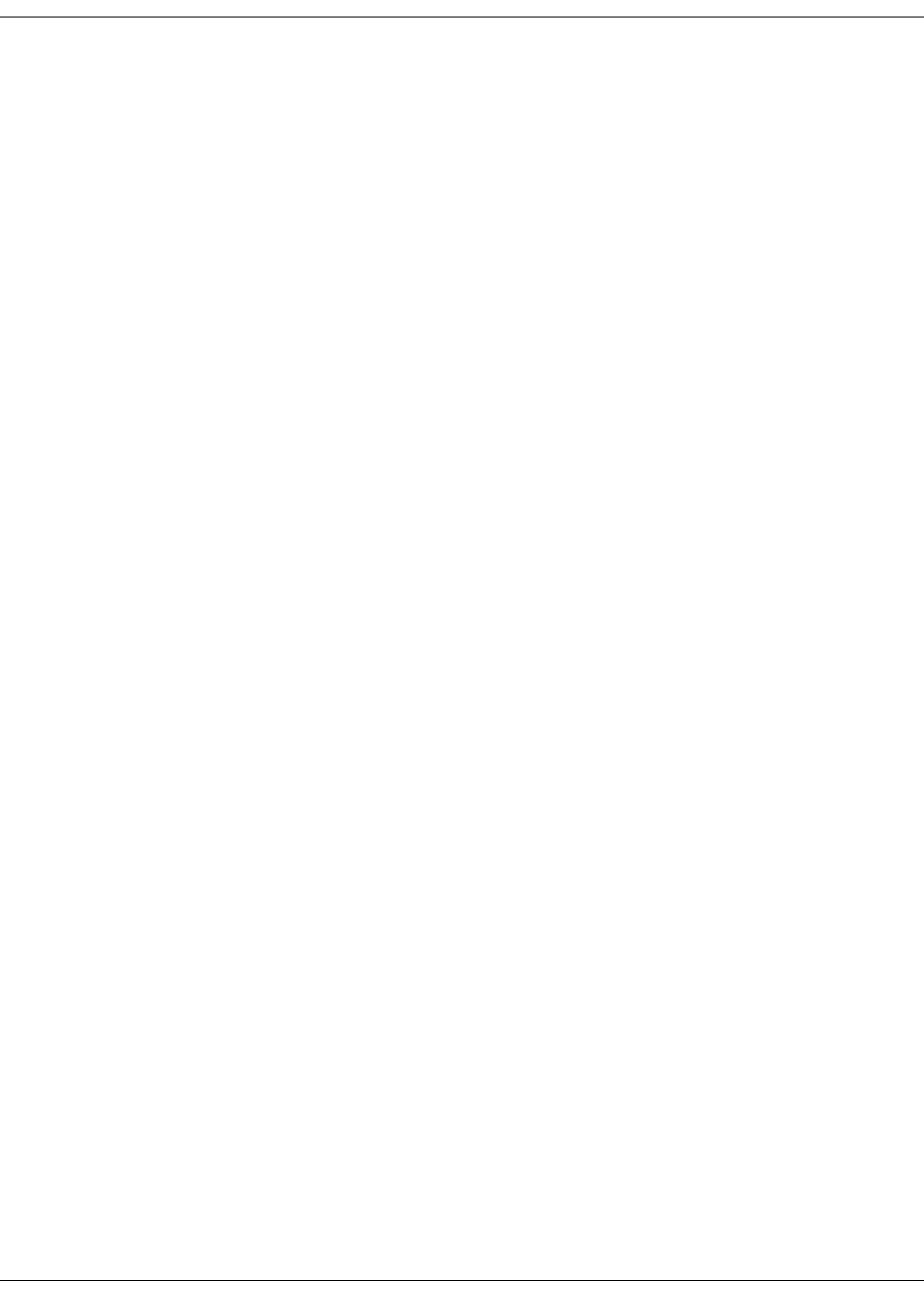
254
ZIP4x5 User’s Manual
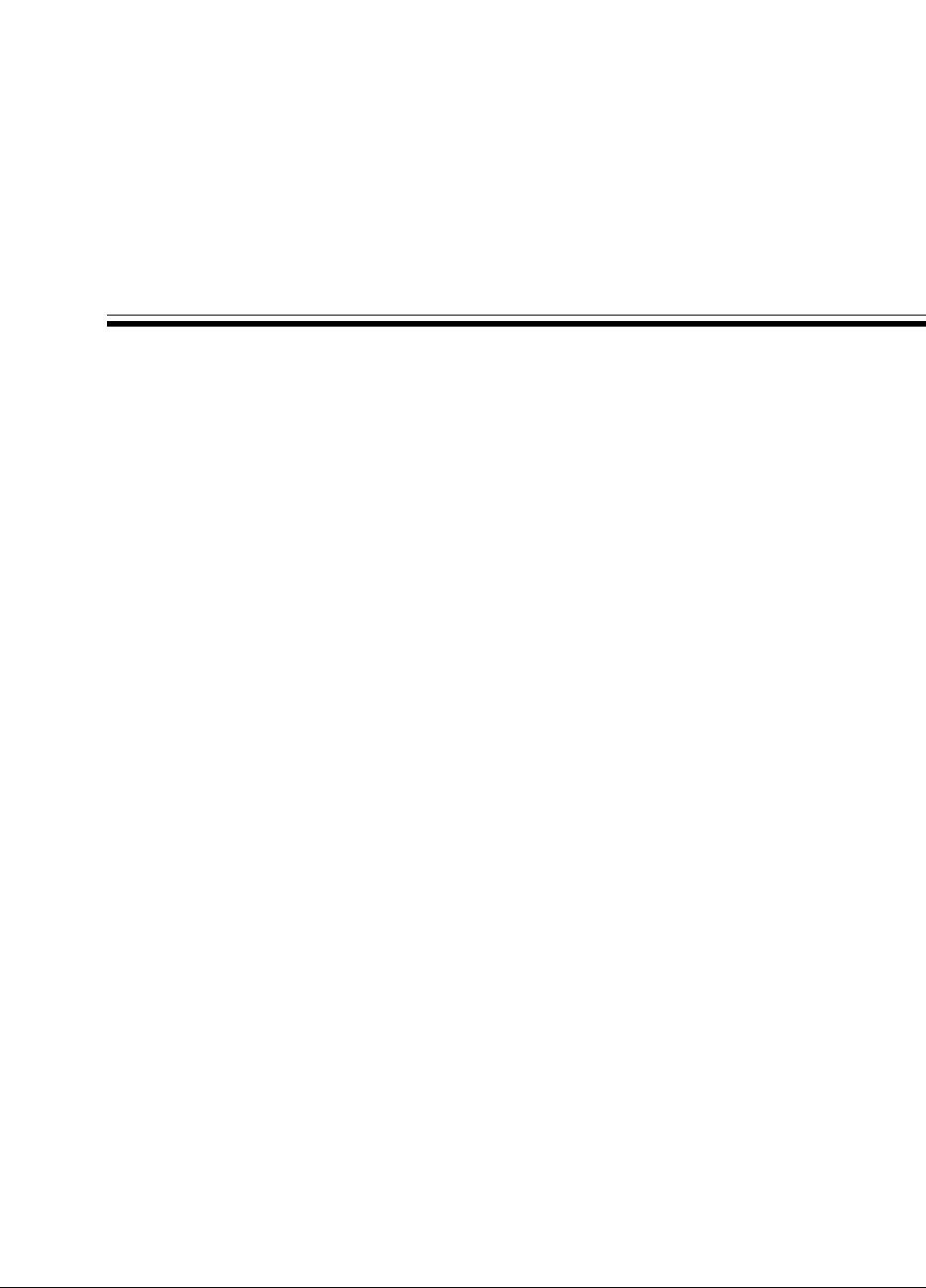
255
Appendix D
Acronyms
ACD automatic call distributor
CAS channel associated signalling
CoS class of service
DHCP dynamic host configuration protocol
DND do not disturb
DNS domain name service
DTMF dual tone multi-frequency
FQDN fully qualified domain name
GMT Greenwich Mean Time
ICMP Internet control message protocol
IEEE Institute of Electrical and Electronic Engineers
IP Internet protocol
LAN local area network
MAC media access control
MDI media dependent interface
NTP network time protocol
PBX private branch exchange
PCM pulse code modulation
PHB per hop behavior
PIN personal information number
PSTN public switched telephone network
QoS quality of service
RTCP real time transport protocol control protocol
RTP real time transport protocol
SIP session initiation protocol
SNTP simple network time protocol
TCP transmission control protocol
TFTP thin file transfer protocol
UDP user datagram protocol
URI uniform resource identifier
URL universal reference locator
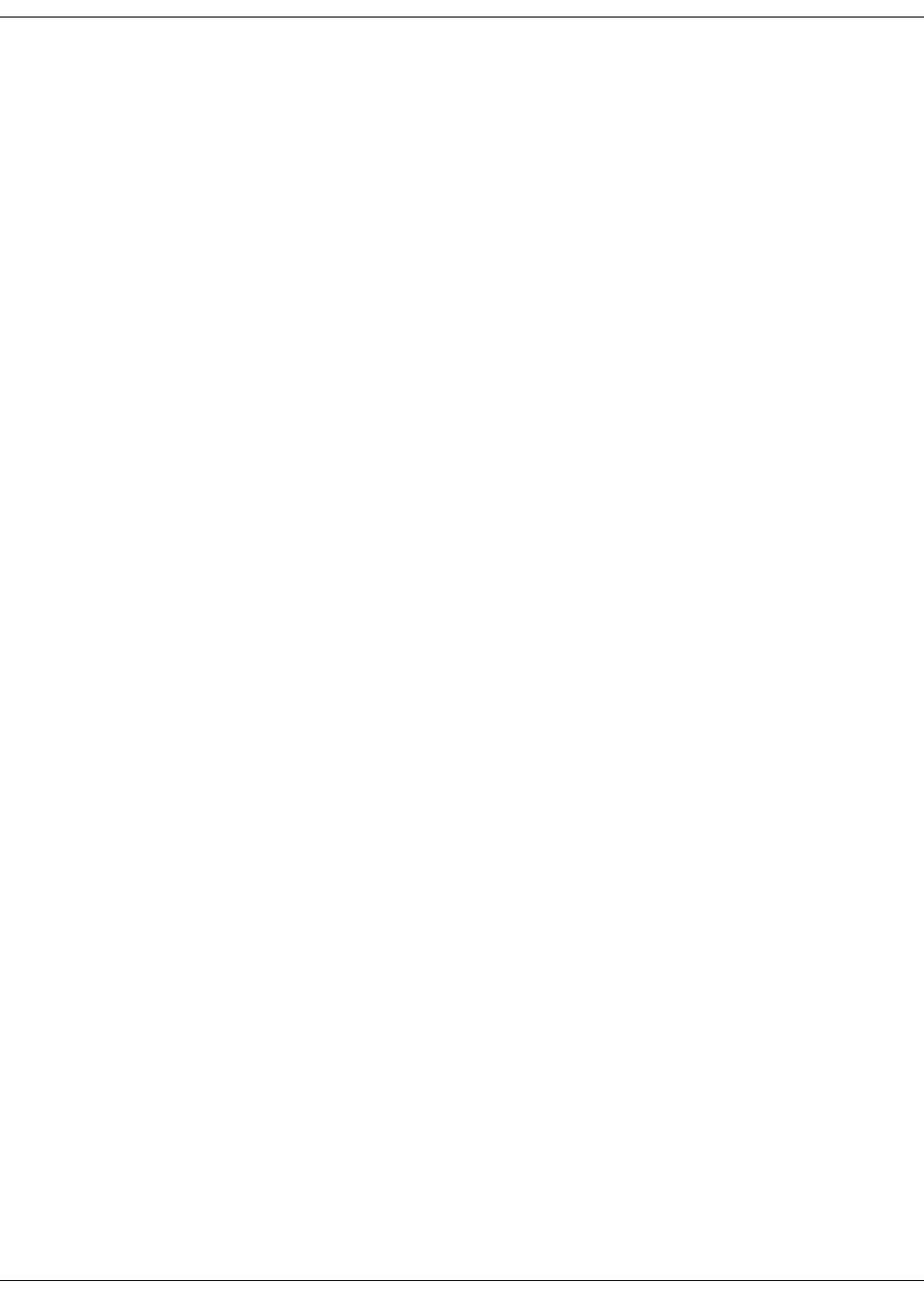
256
ZIP4x5 User’s Manual
VLAN virtual local area network
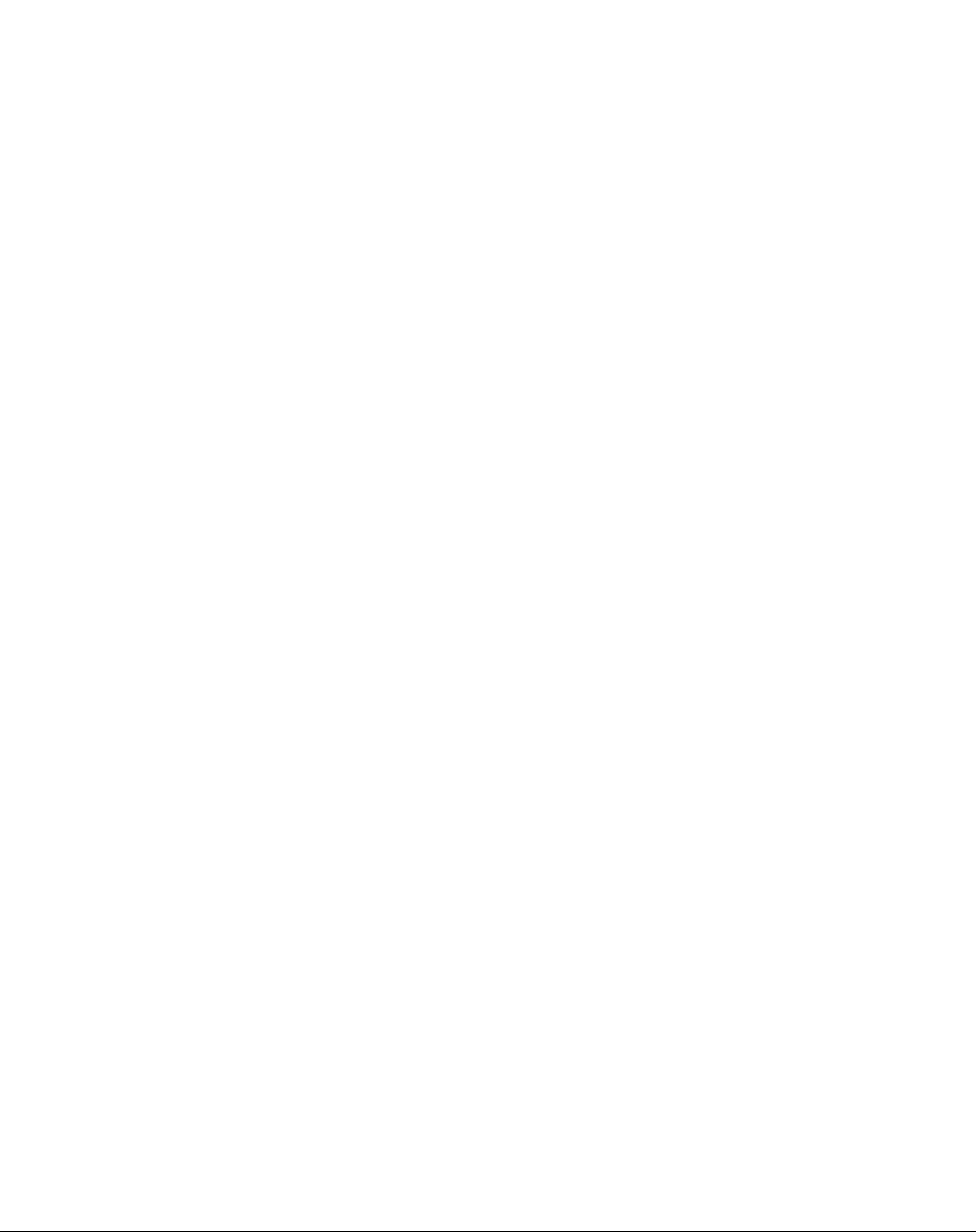
257
Symbols
#, sending . . . . . . . . . . . . . . . . . . . . . . 101
* key . . . . . . . . . . . . . . . . . . . . . . . . . . . 103
µ-law . . . . . . . . . . . . . . . . . . . . . . . . . . 178
Numerics
1.1 . . . . . . . . . . . . . . . . . . . . . . . . . . . . . 181
2.5 mm socket . . . . . . . . . . . . . . . . . . . . 25
A
AC adapter . . . . . . . . . . . . . . . . . . . . . . 22
ACD log in . . . . . . . . . . . . . . . . . . . . . . . 62
ACD log out . . . . . . . . . . . . . . . . . . . . . 63
acronyms . . . . . . . . . . . . . . . . . . . 255–256
add entry panel . . . . . . . . . . . . . . . . . 226
aggressive mode, VPN negotiation . 91
A-law . . . . . . . . . . . . . . . . . . . . . . . . . . 178
always on, encryption . . . . . . . . . 56, 178
analog line
configuration file parameter . . 204
menu setting . . . . . . . . . . . . . . . 159
using . . . . . . . . . . . . . . . . . . . . . . . 47
answering a call . . . . . . . . . . . . . . . . . 114
attended transfer . . . . . . . . . . . . . . . . 118
audio configuration parameters . . . 215
audio panel . . . . . . . . . . . . . . . . . 233, 252
audio settings . . . . . . . . . . . . . . . . . . . 149
authentication algorithms . . . . . . 90, 91
authorization key . . . . . . . . . . . . . . . . . 91
autokey IKE . . . . . . . . . . . . . . . . . . . . . 90
B
backup of data . . . . . . . . . . . . . . . . . . . 53
backup proxy server . . . . . . . . . . . . . 170
base mode, VPN negotiation . . . . . . . 91
binary file . . . . . . . . . . . . . . . . . . . . . . . 42
blind transfer . . . . . . . . . . . . . . . . . . . 118
Bluetooth
configuration file parameters . 219
menu commands . . . . . . . 155–157
boot process . . . . . . . . . . . . . . . . . . . . . 37
busy tone . . . . . . . . . . . . . . . . . . . . . . . 121
buttons, see keypad
C
calculator . . . . . . . . . . . . . . . 120, 130–132
call answered . . . . . . . . . . . . . . . . . . . 109
call appearances . . . . . . . . . . . . . . . . . . 47
call duration . . . . . . . . . . . . . . . . 109, 110
call forward
description . . . . . . . . . . . . . . . 65–66
encrypted call . . . . . . . . . . . . . . . 59
call hold
conference call . . . . . . . . . . . . . . 127
description . . . . . . . . . . . . . . . . . 116
encrypted call . . . . . . . . . . . . . . . 59
see also call park
call park
description . . . . . . . . . . . . . . . . . . 66
encrypted call . . . . . . . . . . . . . . . 59
extension . . . . . . . . . . . . . . . . . . 177
see also call pickup
call pickup
conference call . . . . . . . . . . . . . . . 69
description . . . . . . . . . . . . . . . . . . 68
call summary . . . . . . . . . . . . . . . . . . . 109
call transfer
description . . . . . . . . . . . . . . . . . 118
encrypted call . . . . . . . . . . . . . . . 59
call waiting . . . . . . . . . . . . . . . . . . . . . 112
call when using menu . . . . . . . . . . . . . 53
caller ID . . . . . . . . . . . . . . . . . . . . . . . . 111
calling . . . . . . . . . . . . . . . . . . . . . . . . . . 106
from menu mode . . . . . . . . . . . 102
in calculator mode . . . . . . 101, 132
see also dialling
calling party, display on LCD . . . . . 111
cascading network . . . . . . . . . . . . . . . . 23
caution, definition . . . . . . . . . . . . . . . . . 7
clear user settings . . . . . . . . . . . . . . . 148
codec . . . . . . . . . . . . . . . . . . . . . . . . . . 178
common configuration file . . . . . . . . 197
communications panel . . . . . . . . . . . 229
compressed display . . . . . . . . . . . . . . 109
conference calls
description . . . . . . . . . . . . . 126–130
encrypted . . . . . . . . . . . . . . . . . . . 59
park . . . . . . . . . . . . . . . . . . . . . . . . 68
pickup . . . . . . . . . . . . . . . . . . . . . . 69
configuration file
comments . . . . . . . . . . . . . . . . . . 199
common . . . . . . . . . . . . . . . . . . . 197
description . . . . . . . 38–41, 197–223
function sections . . . . . . . . . . . . 198
parameter entries . . . . . . . . . . . 199
specific . . . . . . . . . . . . . . . . . . . . 198
configuration file parameters
audio . . . . . . . . . . . . . . . . . . . . . . 215
Bluetooth . . . . . . . . . . . . . . . . . . 219
DHCP server . . . . . . . . . . . . . . . 218
firewall . . . . . . . . . . . . . . . . . . . . 207
general . . . . . . . . . . . . . . . . . . . . 220
hardware . . . . . . . . . . . . . . . . . . 211
network . . . . . . . . . . . . . . . . . . . 199
SIP . . . . . . . . . . . . . . . . . . . . . . . . 203
VLAN . . . . . . . . . . . . . . . . . . . . . 212
congestion tone . . . . . . . . . . . . . . . . . 108
connected call . . . . . . . . . . . . . . . . . . . 109
connection time . . . . . . . . . . . . . . . . . 143
custom tones . . . . . . . . . . . . . . . . . . . . 152
D
danger, definition . . . . . . . . . . . . . . . . . 7
data backup . . . . . . . . . . . . . . . . . . . . . 53
date and time
adjusting . . . . . . . . . . . . . . . . . . 148
format . . . . . . . . . . . . . . . . . . . . . 161
setup . . . . . . . . . . . . . . . . . . . . . . . 34
date and time panel . . . . . . . . . . . . . . 233
date of manufacture . . . . . . . . . . . . . 145
delete panel . . . . . . . . . . . . . . . . . . . . 227
desk mounting . . . . . . . . . . . . . . . . . . . 23
device ID . . . . . . . . . . . . . . . . . . . . . . . 176
DHCP . . . . . . . . . . . . . . . . . . . . . . 31, 199
DHCP client, remote network mode 77
DHCP server, ZIP4x5 as a
configuration parameters . . . . 218
description . . . . . . . . . . . . . . . . . . 81
panel . . . . . . . . . . . . . . . . . . . . . . 243
dial by name . . . . . . . . . . . . . . . . . . . . 123
dial tone . . . . . . . . . . . . . . . . . . . . . . . . . 99
dialling
from memory . . . . . . . . . . . . . . 122
recent callers . . . . . . . . . . . . . . . 124
redial . . . . . . . . . . . . . . . . . . . . . . 121
using SIP address . . . . . . . . . . . 102
with dial tone . . . . . . . . . . . . . . . 99
without dial tone . . . . . . . . . . . 101
see also calling
Diffie-Hellman group . . . . . . . . . . 90, 91
disconnect indicator . . . . . . . . . . . . . 121
display name . . . . . . . . . . . . . . . . . . . 111
display, LCD . . . . . . . . . . . . . . . . . . . . . . 5
distinctive ringing . . . . . . . 149, 152, 179
DND . . . . . . . . . . . . . . . . . . . . . . . . 64, 114
DNS . . . . . . . . . . . . . . . . . . . . . . . . . . . 168
do not disturb . . . . . . . . . . . . . . . . . . . . 64
domain name . . . . . . . . . . . . . . . . . . . 176
duration of a call . . . . . . . . . . . . 109, 110
E
edit panel . . . . . . . . . . . . . . . . . . . . . . 227
editing a number . . . . . . . . . . . . . . . . 104
encryption
always on . . . . . . . . . . . . . . . 56, 178
call forward . . . . . . . . . . . . . . . . . 59
call hold . . . . . . . . . . . . . . . . . . . . 59
call park . . . . . . . . . . . . . . . . . . . . 59
call transfer . . . . . . . . . . . . . . . . . 59
conference calls . . . . . . . . . . . . . . 59
description . . . . . . . . . . . . . . . 55–60
individual call . . . . . . . . . . . . . . . 56
never on . . . . . . . . . . . . . . . . 56, 178
normally on or off . . . . . . . 56, 178
encryption algorithms . . . . . . . . . 90, 91
encryption key . . . . . . . . . . . . . . . . . . . 91
ending a call . . . . . . . . . . . . . . . . . . . . 120
entering letters and symbols . . . . . . 102
Ethernet
circuit status . . . . . . . . . . . . . . . . 144
ping . . . . . . . . . . . . . . . . . . . . . . . 180
power over . . . . . . . . . . . . . . . . . . 22
self test . . . . . . . . . . . . . . . . . 28, 182
Index
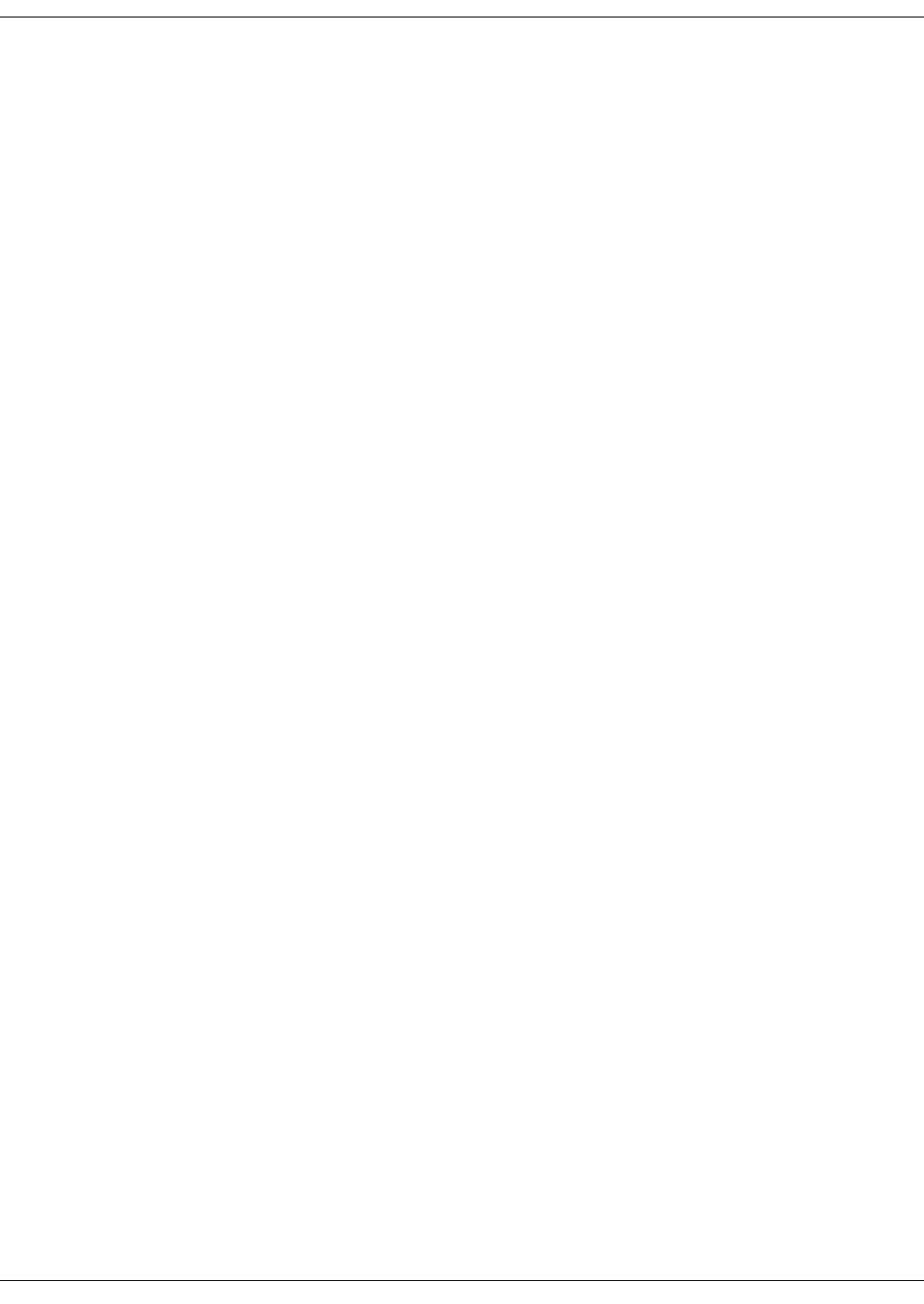
258
ZIP4x5 User’s Manual
Ethernet quick test . . . . . . . . . . . . . . . . 28
event timer . . . . . . . . . . . . . . . . . . . . . 155
expanded display . . . . . . . . . . . . . . . . 109
external ring tones . . . . . . . . . . . . . . . 149
F
factory default panel . . . . . . . . . . . . . 236
far end busy . . . . . . . . . . . . . . . . . . . . 108
fast busy tone . . . . . . . . . . . . . . . . . . . 108
files, binary . . . . . . . . . . . . . . . . . . . . . . 42
firewall
configuration file parameters . 207
description . . . . . . . . . . . . . . . 84–87
LAN filters . . . . . . . . . . . . . . . . . . 85
panel . . . . . . . . . . . . . . . . . . . . . . 245
WAN filters . . . . . . . . . . . . . . . . . 85
fixed addressing, remote network . . 80
fixed IP address . . . . . . . . . . . . . . . . . . 33
forward
description . . . . . . . . . . . . . . . 65–66
encrypted call . . . . . . . . . . . . . . . 59
FTP, see TFTP
Func key . . . . . . . . . . . . . . . . . . . . 48, 102
G
gateway . . . . . . . . . . . . . . . . . . . . . . . . 167
general configuration parameters . . 220
general panel . . . . . . . . . . . . . . . . . . . 231
GMT . . . . . . . . . . . . . . . . . . . . . . . . 34, 143
greeting message . . . . . . . . . . . . . . . . 147
H
handset
description . . . . . . . . . . . . . . . . . . 97
installing . . . . . . . . . . . . . . . . . . . . 22
hardware configuration parameters 211
hardware version . . . . . . . . . . . . . . . . 145
headset
installing . . . . . . . . . . . . . . . . . . . . 25
selecting . . . . . . . . . . . . . . . . . 97, 98
here I am . . . . . . . . . . . . . . . . . . . . . 60–64
hold, see call hold
home panel . . . . . . . . . . . . . . . . . . . . . 225
hook button . . . . . . . . . . . . . . . . . . . . . 98
see also off hook
see also on hook
hot key dialling . . . . . . . . . . . . . . . . . 101
I
idle state . . . . . . . . . . . . . . . . . . . . . . . . 50
important, definition . . . . . . . . . . . . . . . 7
incoming call . . . . . . . . . . . . . 51, 111–115
information menu . . . . . . . . . . . 142–146
installation
power . . . . . . . . . . . . . . . . . . . . . . 22
wall or desk mounting . . . . . . . . 23
instant messages
accessing . . . . . . . . . . . . . . . . . . . . 55
indication . . . . . . . . . . . . . . . . . . . 55
instant messages menu . . . . . . . 139–142
instruction card . . . . . . . . . . . . . . . . . . . 5
internal ring tones . . . . . . . . . . . . . . . 149
invalid address . . . . . . . . . . . . . . . . . . 105
invalid number . . . . . . . . . . . . . . . . . . 108
IP address . . . . . . . . . . . . . . . . . . . 33, 167
IP communications panel . . . . . . . . . 239
IP settings . . . . . . . . . . . . . . . . . . 166–169
IPsec . . . . . . . . . . . . . . . . . . . . . . . . . . . . 90
K
key click . . . . . . . . . . . . . . . . . . . . . . . . 149
key lifetime . . . . . . . . . . . . . . . . . . . . . . 91
keypad
buttons . . . . . . . . . . . . . . . . . . . . . 50
definition . . . . . . . . . . . . . . . . . . . 47
keys . . . . . . . . . . . . . . . . . . . . . . . . 47
quick test . . . . . . . . . . . . . . . . . . . 28
self test . . . . . . . . . . . . . . . . . . . . 183
L
ladder diagram . . . . . . . . . . . . . . . . . . . 42
LAN
connecting . . . . . . . . . . . . . . . . . . 23
power over . . . . . . . . . . . . . . . . . . 22
LAN configuration, remote . . . . . . . . 81
LAN filters . . . . . . . . . . . . . . . . . . . . . . . 85
LAN panel . . . . . . . . . . . . . . . . . . . . . . 243
LCD
contrast . . . . . . . . . . . . . . . . . . . . 147
data structure . . . . . . . . . . . . . . . 50
description . . . . . . . . . . . . . . . . . . . 5
quick test . . . . . . . . . . . . . . . . . . . 28
self test . . . . . . . . . . . . . . . . . . . . 185
LEDs
description . . . . . . . . . . . . . . . . . . . 5
quick test . . . . . . . . . . . . . . . . . . . 28
self test . . . . . . . . . . . . . . . . . . . . 184
summary . . . . . . . . . . . . . . 193–195
walking . . . . . . . . . . . . . . . . . . . . . 28
license agreement, software . . . . . . . . 12
lines, phone . . . . . . . . . . . . . . . . . . . . . 47
log in . . . . . . . . . . . . . . . . . . . . . . . . 60–64
log out . . . . . . . . . . . . . . . . . . . . . . . . . . 62
M
MAC address . . . . . . . . . . . . . . . . . . . 145
main mode, VPN negotiation . . . . . . 91
making a call . . . . . . . . . . . . . . . . . 99–106
manual
acronyms . . . . . . . . . . . . . . 255–256
feedback . . . . . . . . . . . . . . . . . . . . . 8
special paragraph styles . . . . . . . 7
see also instruction card
see also user’s guide
manual keys . . . . . . . . . . . . . . . . . . . . . 91
manufacture details . . . . . . . . . . . . . . 145
manufacture panel . . . . . . . . . . . . . . 230
MDI/MDI-X . . . . . . . . . . . . . . . . . . . . . . 23
memory . . . . . . . . . . . . . . . . . . . . . . . . . 53
see also phone book
menu
how to use . . . . . . . . . . . . . . . 51–53
incoming call . . . . . . . . . . . . . . . . 53
saving data . . . . . . . . . . . . . . . . . . 53
using . . . . . . . . . . . . . . . . . . 133–187
message LED . . . . . . . . . . . . . . . . . . . . 55
messages, shown briefly . . . . . . . . . . 155
microphone, quick test . . . . . . . . . . . . 30
missed calls . . . . . . . . . . . . . . . . . 114, 124
mounting
desk . . . . . . . . . . . . . . . . . . . . . . . . 23
wall . . . . . . . . . . . . . . . . . . . . . . . . 23
mute . . . . . . . . . . . . . . . . . . . . . . . 115, 128
MWI . . . . . . . . . . . . . . . . . . . . . . . . . . . . 55
MX1200 . . . . . . . . . . . . . . . . . . . . . . . . . . 1
N
names and numbers panel . . . . . . . . 251
negotiation modes . . . . . . . . . . . . . . . . 91
network busy tone . . . . . . . . . . . . . . . 108
network configuration parameters . 199
network setup panel . . . . . . . . . 238, 241
never on, encryption . . . . . . . . . . 56, 178
no ring tone . . . . . . . . . . . . . . . . . . . . 111
normal network mode . . . . . . . . . . . . 75
normally off, encryption . . . . . . . 56, 178
normally on, encryption . . . . . . . 56, 178
not connected . . . . . . . . . . . . . . . . . . . . 31
NTP . . . . . . . . . . . . . . . . . . . . . . . . . . . . 34
number format . . . . . . . . . . . . . . . . . . 161
O
off hook . . . . . . . . . . . . . . . . . . . . . . . . . 97
on hook . . . . . . . . . . . . . . . . . . . . . . . . . 97
operator log in . . . . . . . . . . . . . . . . . . . 62
operator log out . . . . . . . . . . . . . . . . . . 63
P
page . . . . . . . . . . . . . . . . . . . . . . . . . . . . 70
page extension . . . . . . . . . . . . . . . . . . 177
park extension . . . . . . . . . . . . . . . . . . 177
park, see call park
password . . . . . . . . . . . . . . . . . . . . . . . 165
password panel . . . . . . . . . . . . . . . . . 237
perfect forward secrecy . . . . . . . . . . . 91
phone book
description . . . . . . . . . . . . . 133–138
dialling from . . . . . . . . . . . . . . . 123
empty . . . . . . . . . . . . . . . . . . . . . 123
phone identification . . . . . . . . . . . . . 147
phone lines . . . . . . . . . . . . . . . . . . . . . . 47
pickup, see call pickup
ping . . . . . . . . . . . . . . . . . . . . . . . . . . . 180
point to point protocol . . . . . . . . . . . . 79
power on
process . . . . . . . . . . . . . . . . . . . . . 26
time of . . . . . . . . . . . . . . . . . . . . . 143
power status . . . . . . . . . . . . . . . . . . . . 144
PPPoE . . . . . . . . . . . . . . . . . . . . . . . . . . . 79
pre-release software . . . . . . . . . . . . . . 13
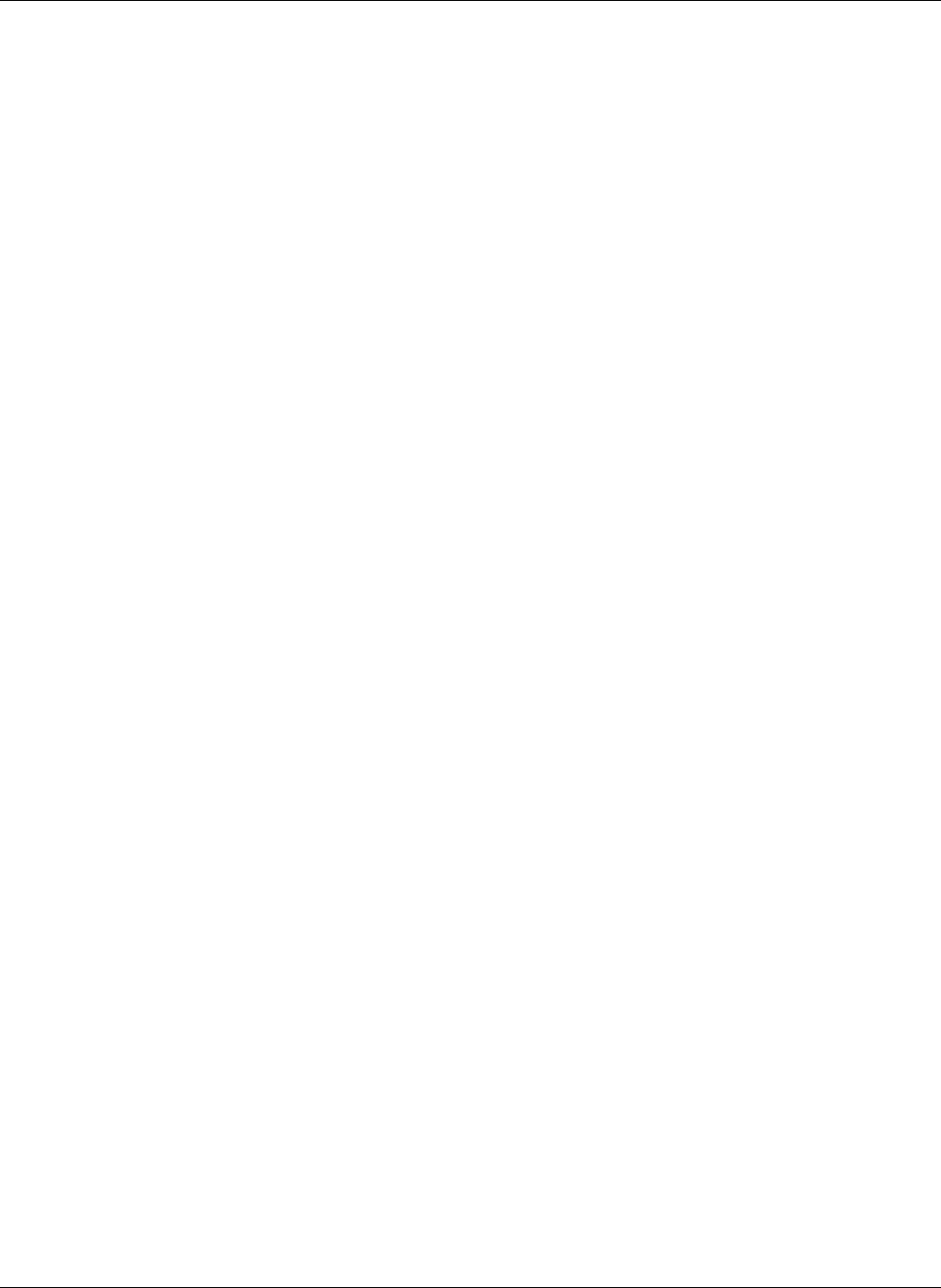
Index
259
preshared key . . . . . . . . . . . . . . . . . . . . 90
protected settings . . . . . . . . . . . . 164–180
provisioning . . . . . . . . . . . . . . . . . 37, 225
proxy ports . . . . . . . . . . . . . . . . . . . . . 171
Q
quick dial . . . . . . . . . . . . . . . . . . . 121–125
quick test . . . . . . . . . . . . . . . . . . . . . 28–31
R
receive ports . . . . . . . . . . . . . . . . . . . . 171
receiving a call . . . . . . . . . . . . . . 111–115
receiving equipment
in case of damage . . . . . . . . . . . . 18
inspection . . . . . . . . . . . . . . . . . . . 17
procedures . . . . . . . . . . . . . . . 17–20
redial . . . . . . . . . . . . . . . . . . . . . . . . . . 121
see also dialling
regional options . . . . . . . . . . . . . 160–163
regional settings panel . . . . . . . . . . . 235
registrar server . . . . . . . . . . . . . . . . . . 171
registration time . . . . . . . . . . . . . . . . . 143
rejecting an incoming call . . . . . . . . . 114
release numbers . . . . . . . . . . . . . . . . . . 13
remote LAN configuration . . . . . . . . . 81
remote network mode . . . . . . . . . . . . 75
ring tone . . . . . . . . . . . . . . . . . . . 111, 179
ring tones . . . . . . . . . . . . . . . . . . 149, 152
ringback . . . . . . . . . . . . . . . . . . . . . . . . 107
RMA, obtaining . . . . . . . . . . . . . . . . . . 18
RTP ports . . . . . . . . . . . . . . . . . . . . . . . 171
S
saving menu data . . . . . . . . . . . . . . . . 53
second call tone . . . . . . . . . . . . . . . . . 149
security parameter index . . . . . . . . . . 92
self test . . . . . . . . . . . . . . . 28–31, 180–187
sending # . . . . . . . . . . . . . . . . . . . . . . 101
serial number . . . . . . . . . . . . . . . . . . . 145
service, description . . . . . . . . . . . . . 9–16
shift functionality . . . . . . . . . . . . . . . . . 50
shipments
damaged . . . . . . . . . . . . . . . . . . . . 18
inspection . . . . . . . . . . . . . . . . . . . 17
returning to Zultys . . . . . . . . . . . 18
SIP address, entering . . . . . . . . . . . . . 102
SIP communications panel . . . . . . . . 249
SIP configuration parameters . . . . . 203
SIP display name . . . . . . . . . . . . . . . . 111
SIP failure . . . . . . . . . . . . . . . . . . . . . . 111
SIP proxy . . . . . . . . . . . . . . . . . . . . . . . 170
SIP registration . . . . . . . . . . . . . . . . . . . 33
SIP settings . . . . . . . . . . . . . . . . . 169–173
SIP URI, user portion . . . . . . . . . . . . 111
SNTP, see NTP
socket, 2.5 mm . . . . . . . . . . . . . . . . . . . 25
software
license agreement . . . . . . . . . . . . 12
loading . . . . . . . . . . . . . . . . . . . . . 27
pre-released . . . . . . . . . . . . . . . . . 13
released . . . . . . . . . . . . . . . . . . . . 13
subscription . . . . . . . . . . . . . . . . . 13
update . . . . . . . . . . . . . . . . . . . . . . 41
update subscription . . . . . . . . . . 13
version . . . . . . . . . . . . . . . . . . . . 145
version numbers . . . . . . . . . . . . . 13
software, updating . . . . . . . . . . . . . . . 41
speaker
quick test . . . . . . . . . . . . . . . . . . . 30
using . . . . . . . . . . . . . . . . . . . . . . . 97
specific configuration file . . . . . . . . . 198
SPI . . . . . . . . . . . . . . . . . . . . . . . . . . . . . 92
start up process . . . . . . . . . . . . . . . . . . 37
static routes . . . . . . . . . . . . . . . . . . . . . . 87
static routes panel . . . . . . . . . . . . . . . 244
STUN
menu setting . . . . . . . . . . . . . . . 169
STUN server . . . . . . . . . . . . . . . . . 32, 202
subnet mask . . . . . . . . . . . . . . . . . . . . 167
subscription, software . . . . . . . . . . . . . 13
support
description . . . . . . . . . . . . . . . 14–16
see also software subscription
see also training
switch . . . . . . . . . . . . . . . . . . . . . . . . . 4, 23
T
talk time . . . . . . . . . . . . . . . . . . . . . . . . 143
technical support . . . . . . . . . . . . . . . . . 15
terminating a call . . . . . . . . . . . . . . . . 120
TFTP
configuration file . . . . . . . . . . . . 32
menu setting . . . . . . . . . . . . . . . 168
TFTP address, menu setting . . . . . . 168
time difference from GMT . . . . . 34, 143
time offset . . . . . . . . . . . . . . . . . . . . . . 143
times panel . . . . . . . . . . . . . . . . . . . . . 228
training . . . . . . . . . . . . . . . . . . . . . . . . . 12
transfer, see call transfer
tunnel negotiation
phase 1 . . . . . . . . . . . . . . . . . . . . . 90
Phase 2 . . . . . . . . . . . . . . . . . . . . . 91
tunnel negotiation modes . . . . . . . . . 91
U
unattended transfer . . . . . . . . . . . . . . 118
updating software . . . . . . . . . . . . . . . . 41
user button . . . . . . . . . . . . . . . . . . . 60–64
user log in . . . . . . . . . . . . . . . . . . . . . . . 61
user log out . . . . . . . . . . . . . . . . . . . . . . 62
user portion of SIP URI . . . . . . . . . . . 111
user settings . . . . . . . . . . . . . . . . 146–163
user’s guide . . . . . . . . . . . . . . . . . . . . . . 1
V
version numbers . . . . . . . . . . . . . . . . . 13
virtual private networks
see VPN
VLAN . . . . . . . . . . . . . . . . . . . . . . 173–175
VLAN configuration parameters . . 212
VLAN panel . . . . . . . . . . . . . . . . 240, 249
voice activated dialling
description . . . . . . . . . . . . . . . . . 125
menu settings . . . . . . . . . . . . . . 157
voice mail
accessing . . . . . . . . . . . . . . . . . . . 55
address . . . . . . . . . . . . . . . . . . . . 176
indication . . . . . . . . . . . . . . . . . . . 55
volume . . . . . . . . . . . . . . . . . . . . . . . . . . 49
VPN
description . . . . . . . . . . . . . . . 89–95
web interface panel . . . . . . . . . 246
W
walking LEDs . . . . . . . . . . . . . . . . . . . . 28
wall mounting . . . . . . . . . . . . . . . . . . . 23
WAN configuration . . . . . . . . . . . . . . . 77
WAN filters . . . . . . . . . . . . . . . . . . . . . . 85
WAN panel . . . . . . . . . . . . . . . . . . . . . 242
warning definition . . . . . . . . . . . . . . . . 7
warranty . . . . . . . . . . . . . . . . . . . . . . 9–12
web interface utility
accessing . . . . . . . . . . . . . . . . . . 225
add entry panel . . . . . . . . . . . . . 226
audio panel . . . . . . . . . . . . 233, 252
communications panel . . . . . . 229
date and time panel . . . . . . . . . 233
delete panel . . . . . . . . . . . . . . . . 227
description . . . . . . . . . . 41, 225–236
DHCP server panel . . . . . . . . . 243
edit panel . . . . . . . . . . . . . . . . . . 227
factory default panel . . . . . . . . 236
firewall panel . . . . . . . . . . . . . . . 245
general panel . . . . . . . . . . . . . . . 231
home panel . . . . . . . . . . . . . . . . 225
information menu . . . . . . 227–230
IP communications panel . . . . 239
LAN panel . . . . . . . . . . . . . . . . . 243
manufacture panel . . . . . . . . . . 230
names and numbers panel . . . 251
network setup panel . . . . 238, 241
password panel . . . . . . . . . . . . . 237
phone book menu . . . . . . 226–227
protected settings menu . 236–253
regional settings panel . . . . . . . 235
SIP communications panel . . . 249
static routes panel . . . . . . . . . . . 244
times panel . . . . . . . . . . . . . . . . 228
user settings menu . . . . . . 231–236
VLAN panel . . . . . . . . . . . . 240, 249
VPN panel . . . . . . . . . . . . . . . . . 246
WAN panel . . . . . . . . . . . . . . . . 242
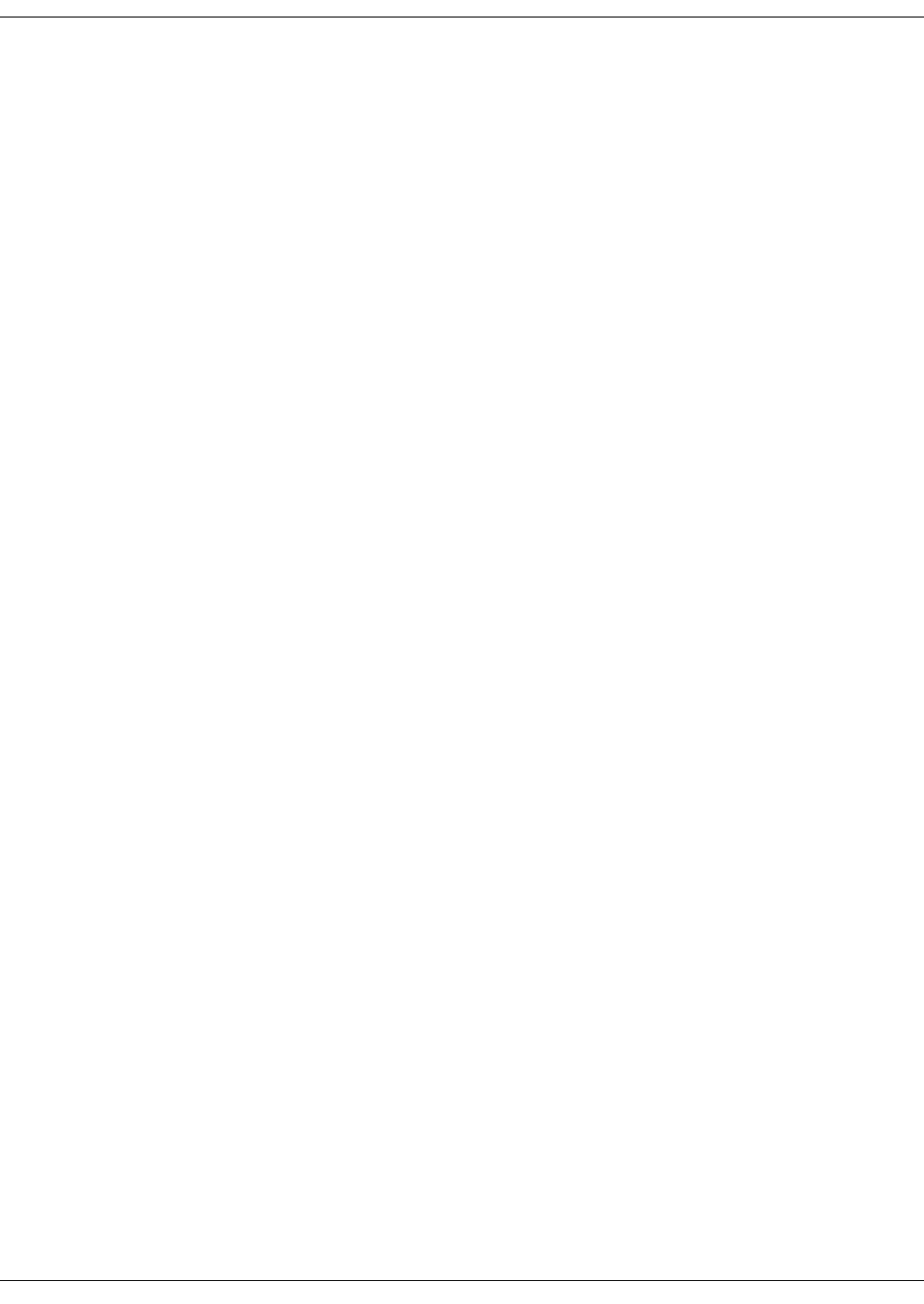
260
ZIP4x5 User’s Manual
Z
ZIP4x5
features . . . . . . . . . . . . . . . . . . . . . . 2
user’s guide . . . . . . . . . . . . . . . . . . 1
web site . . . . . . . . . . . . . . . . . . . . . . 1