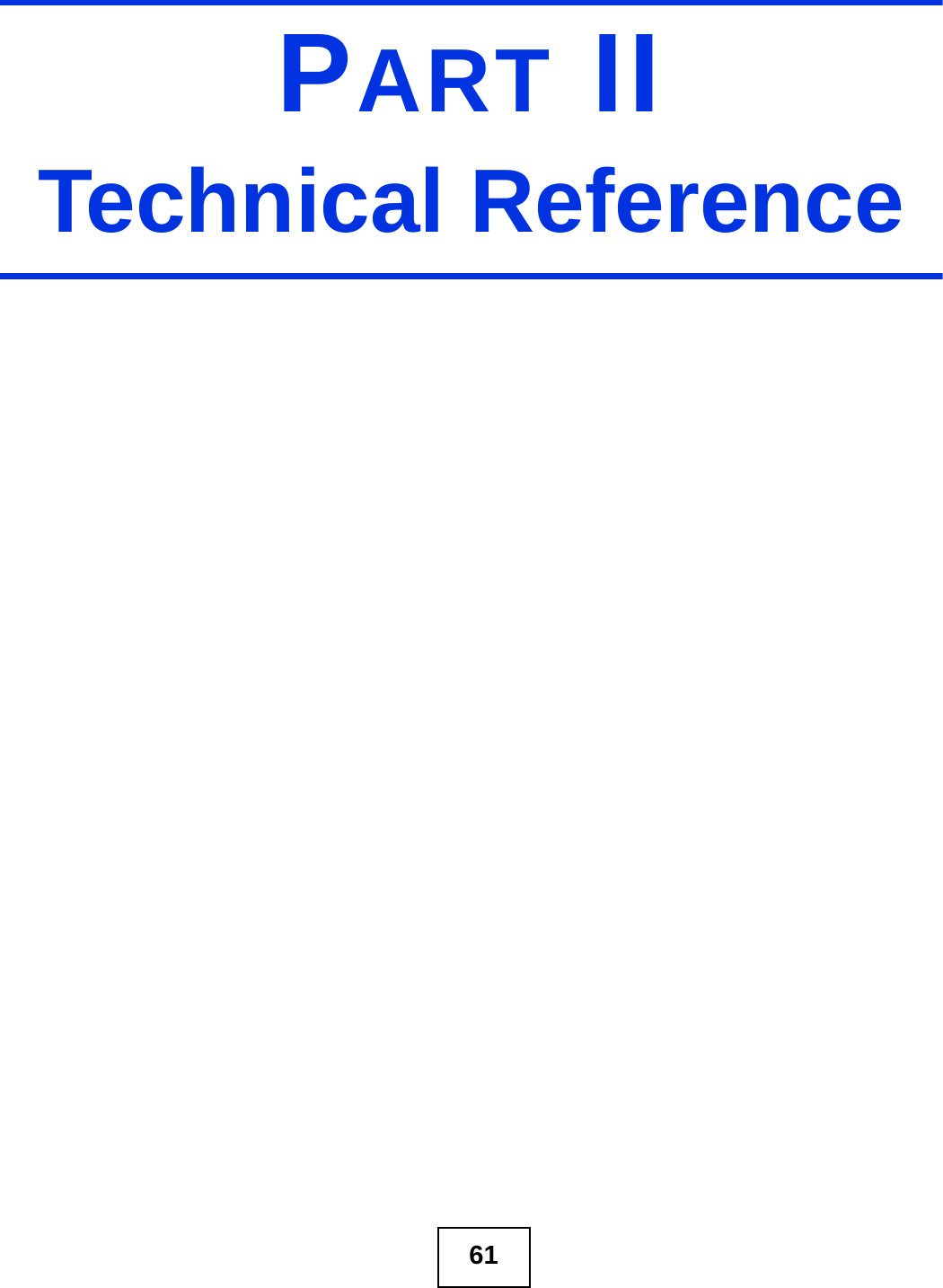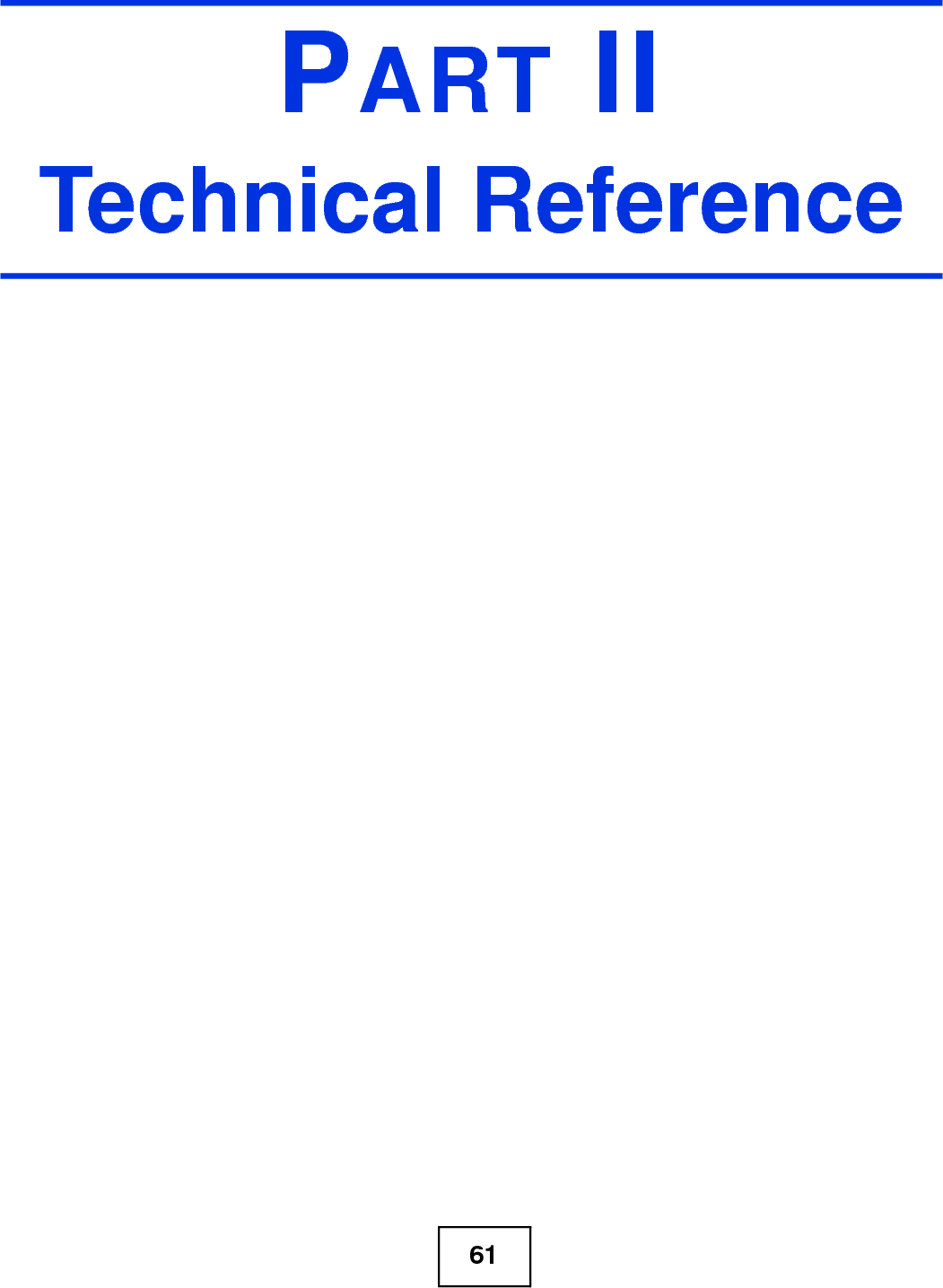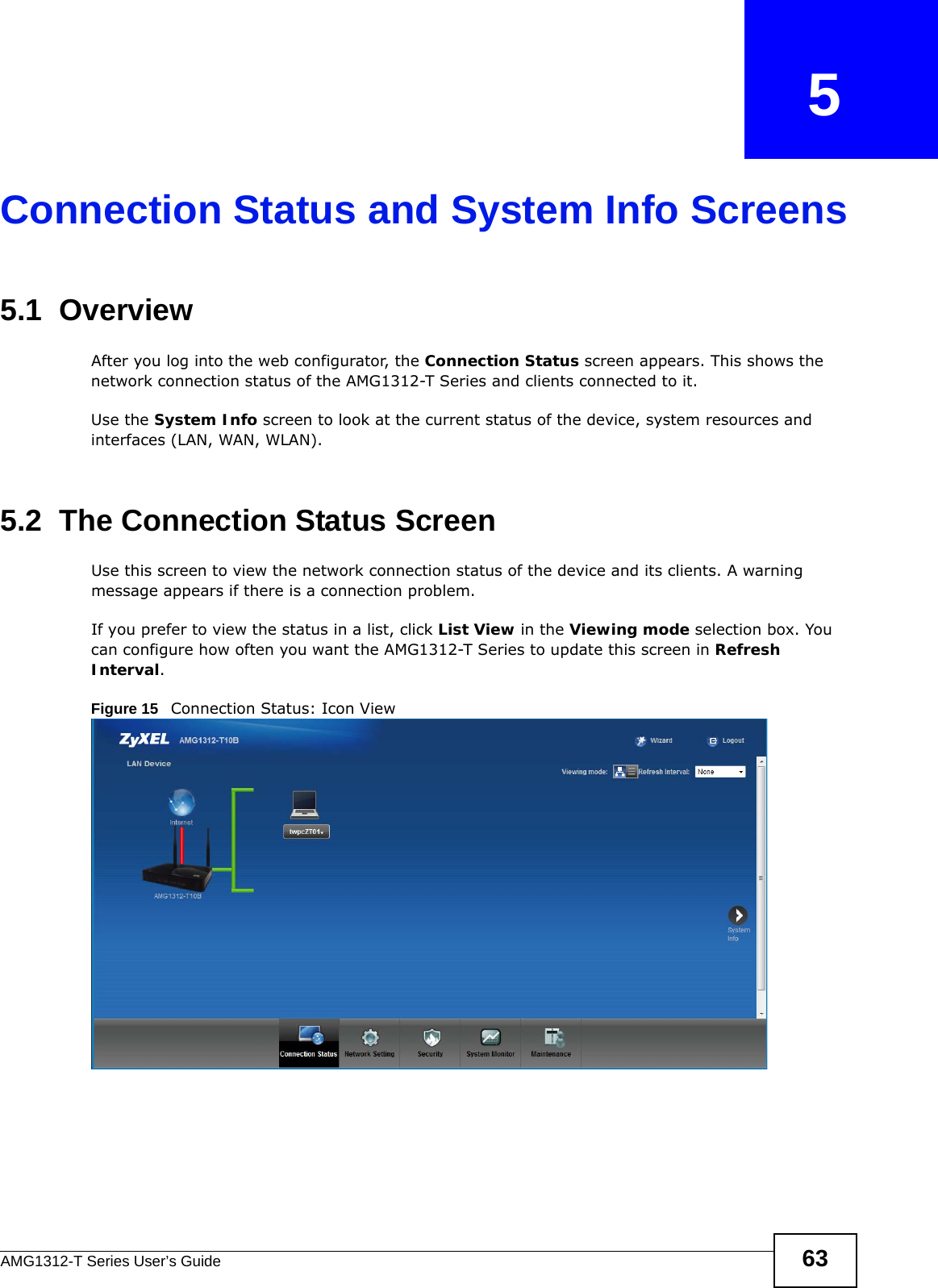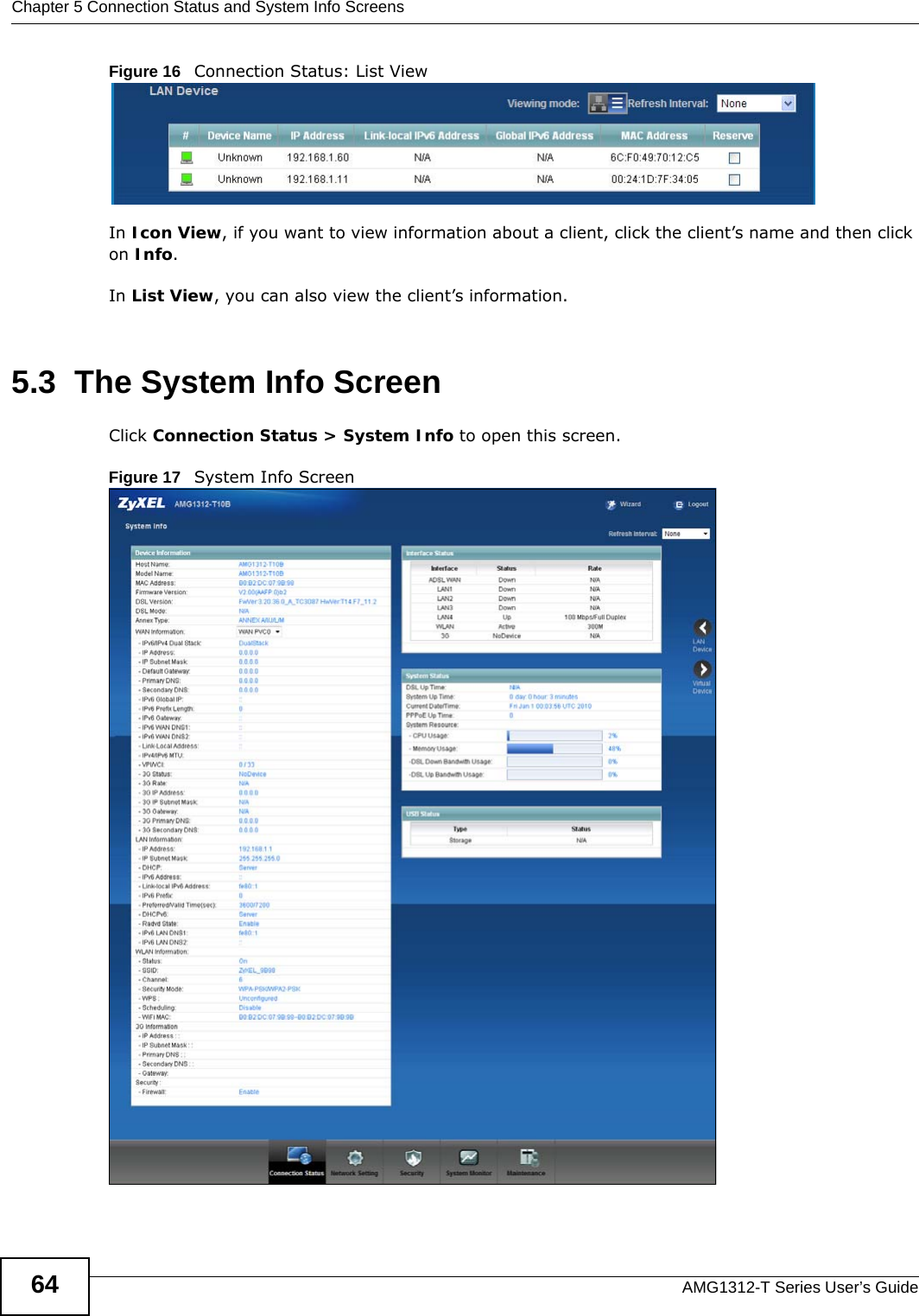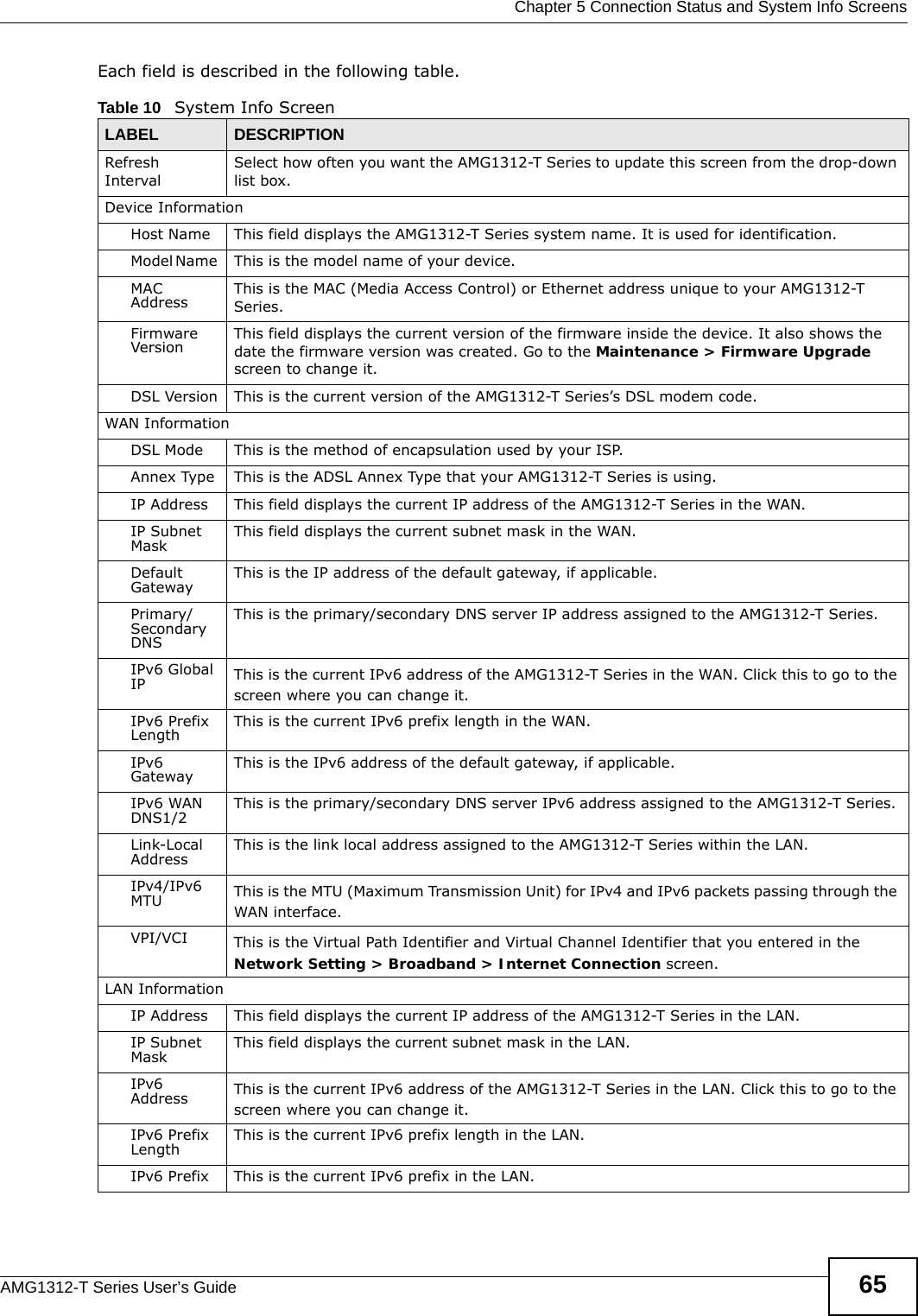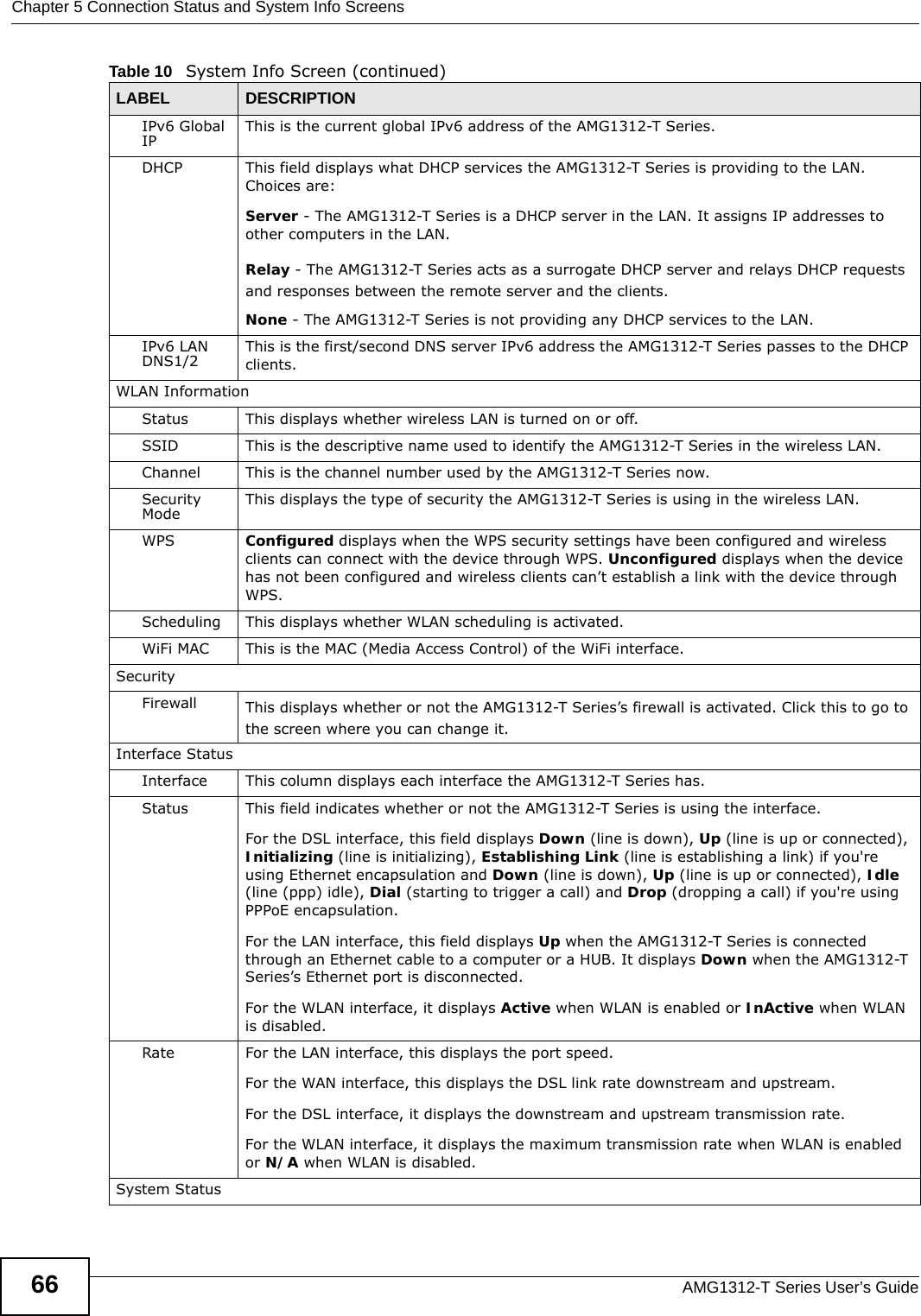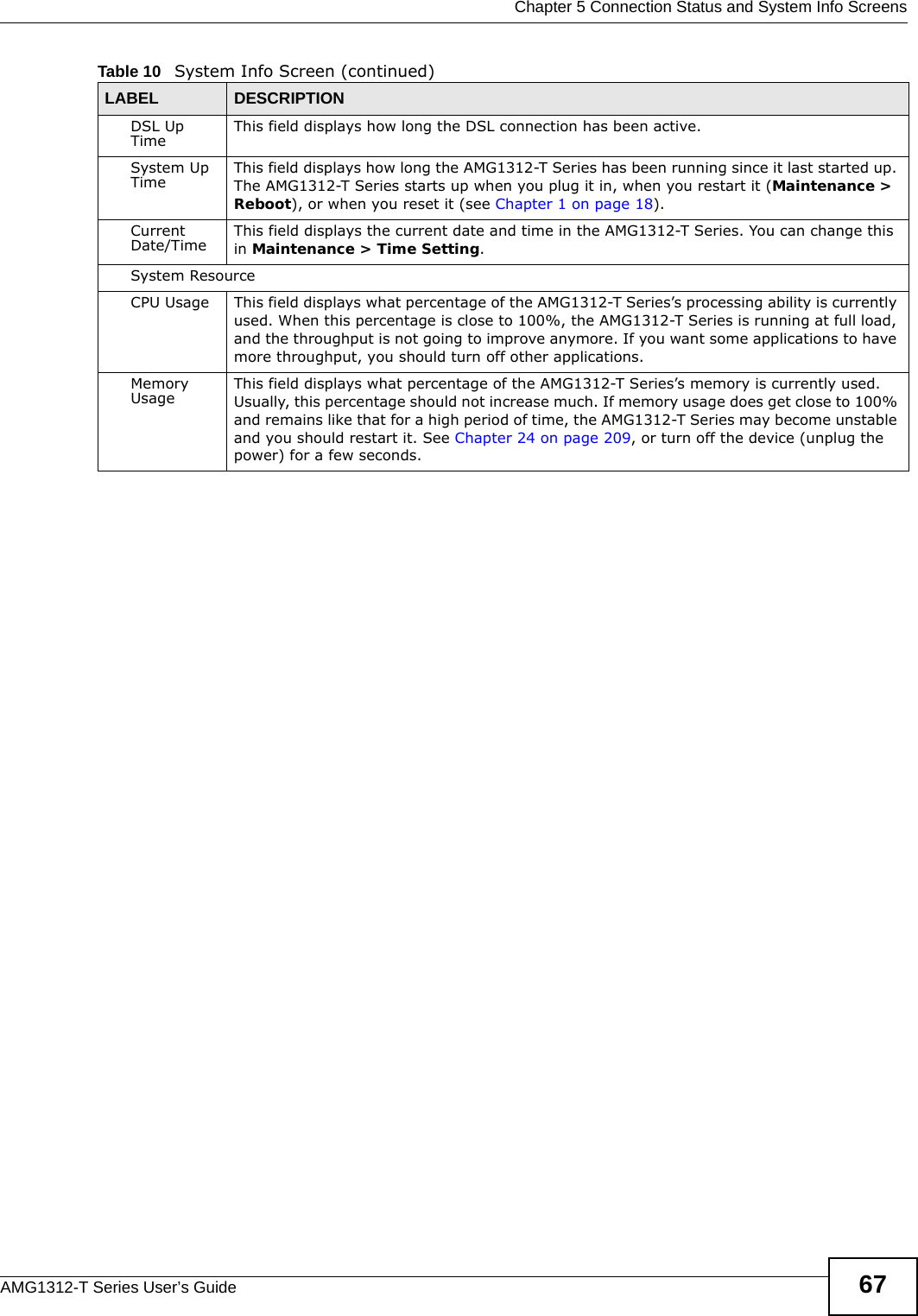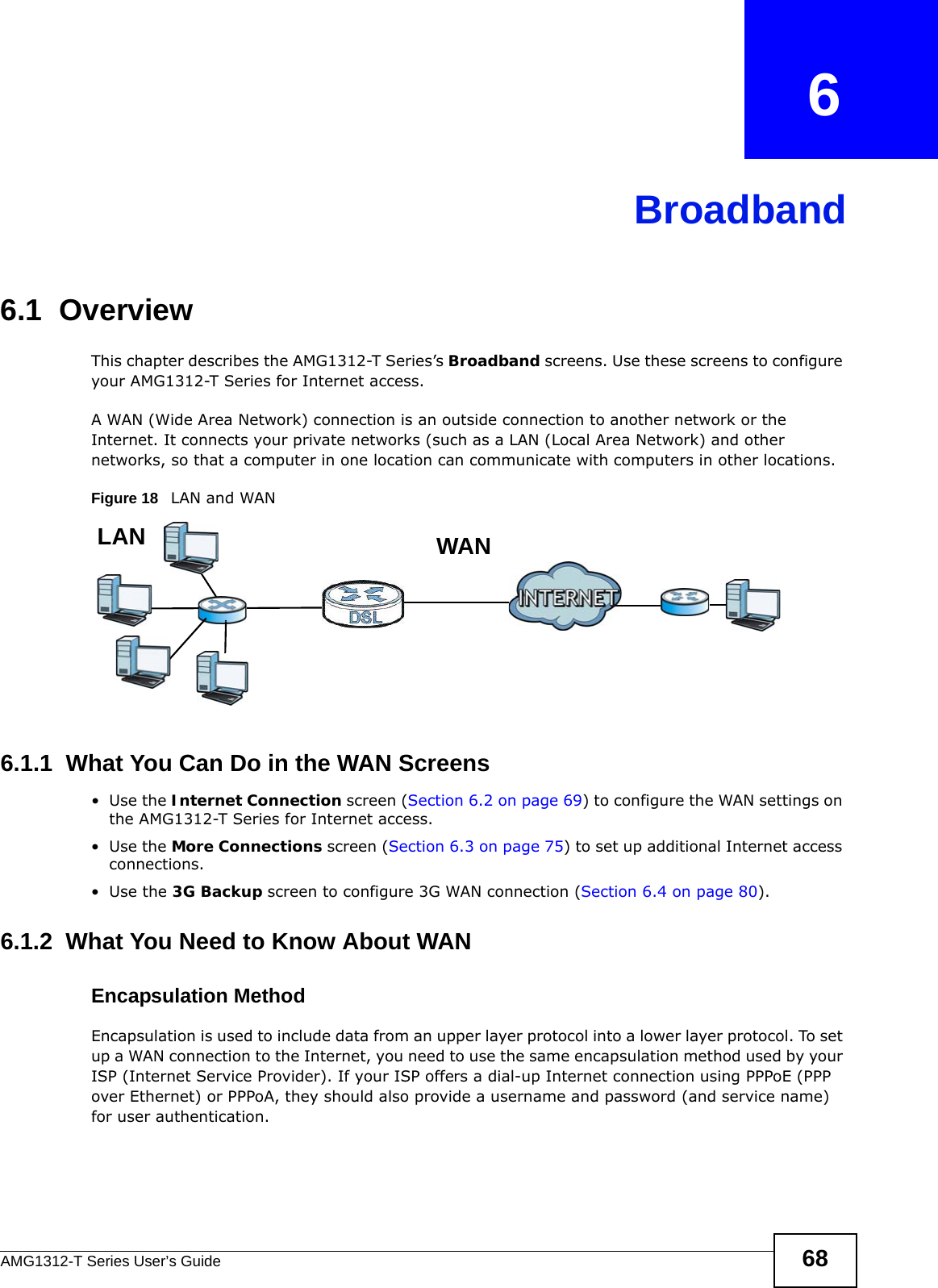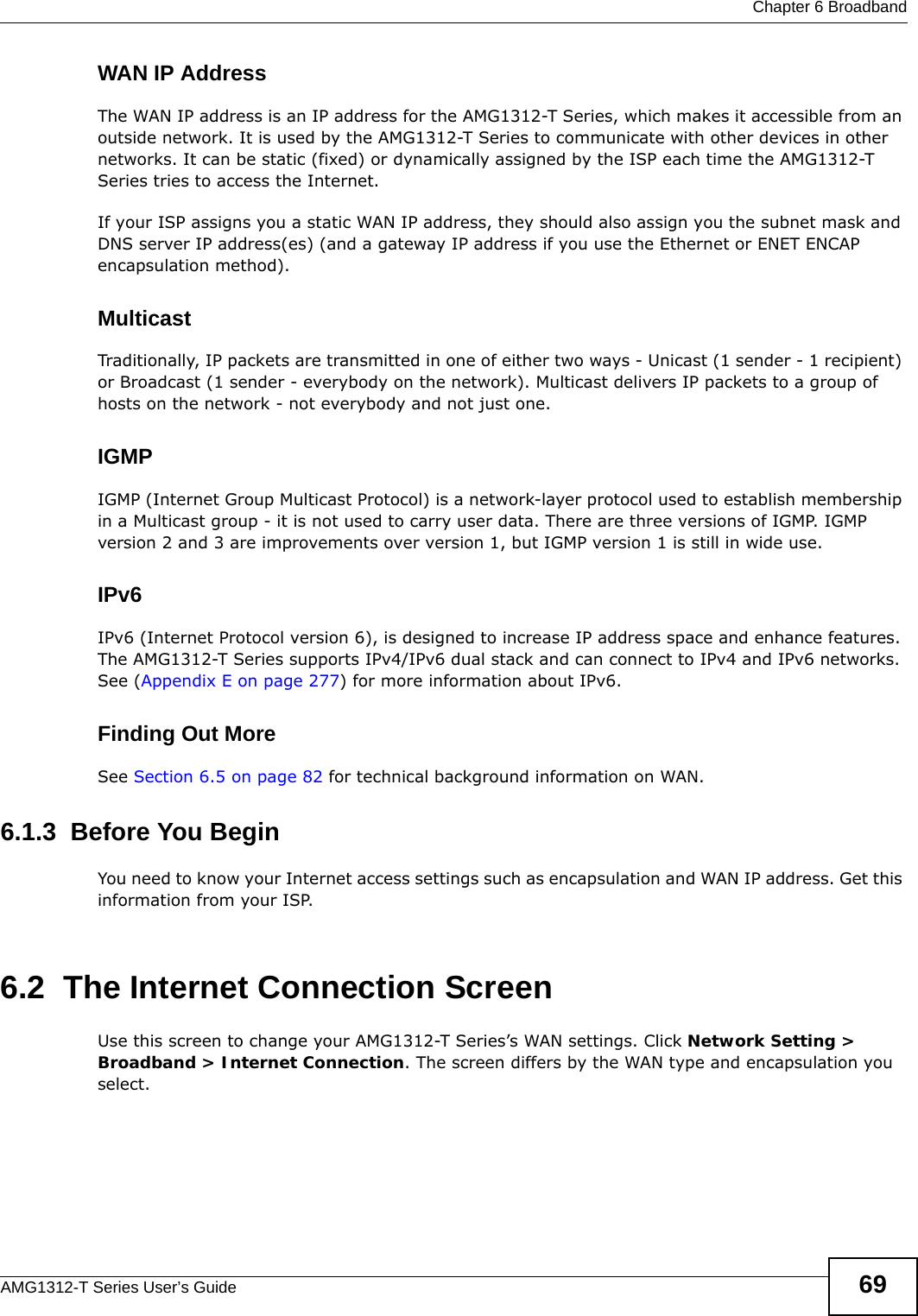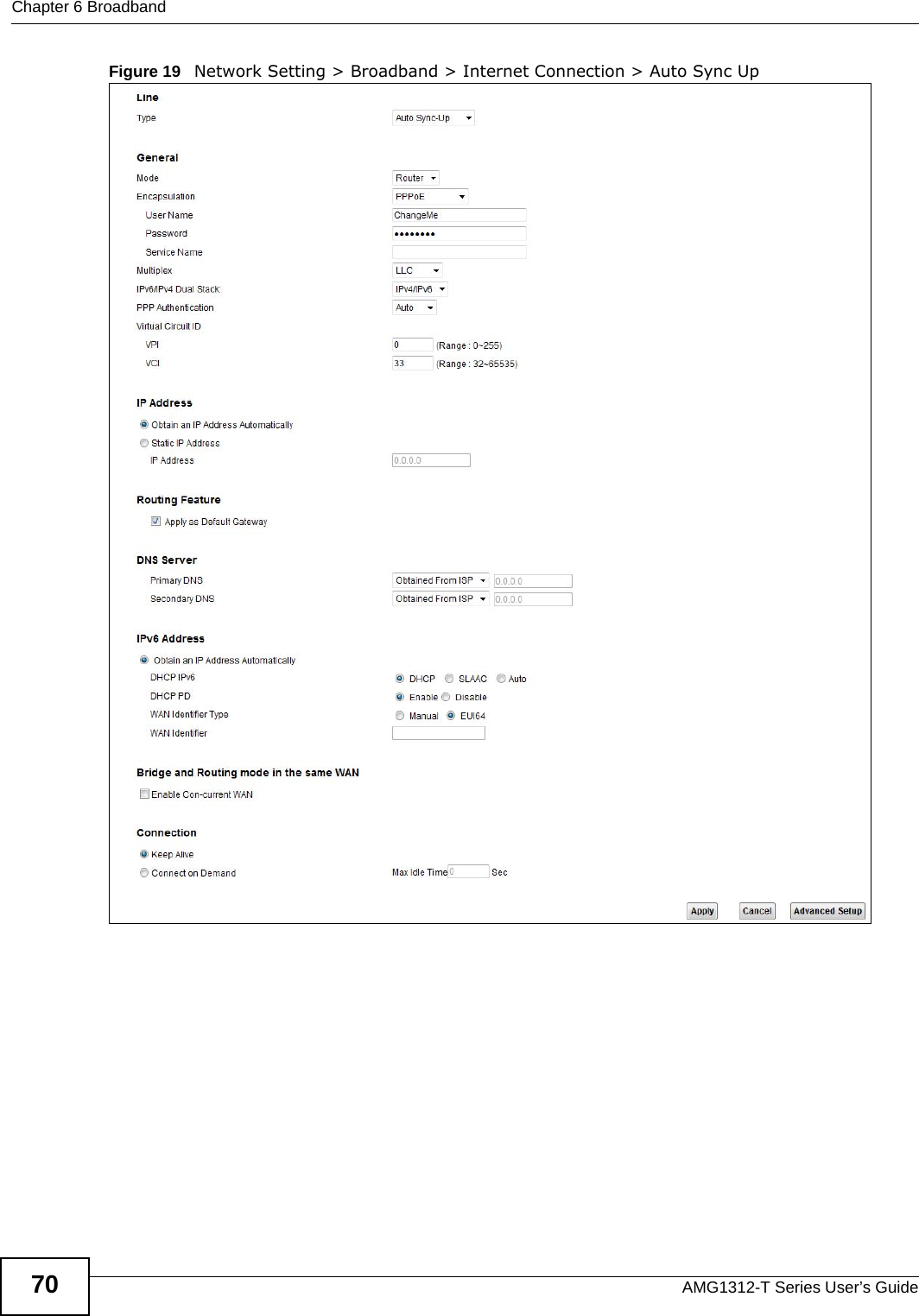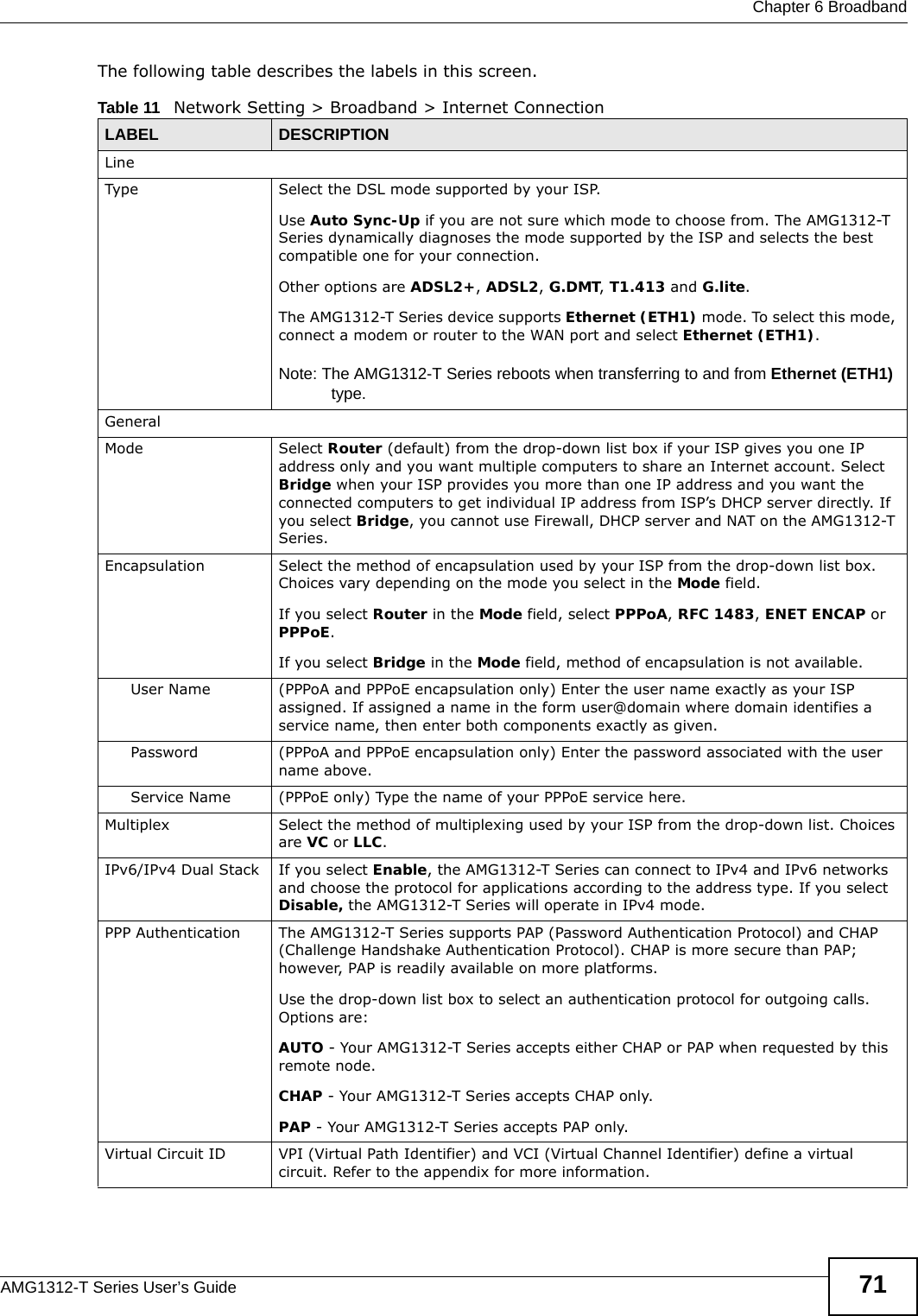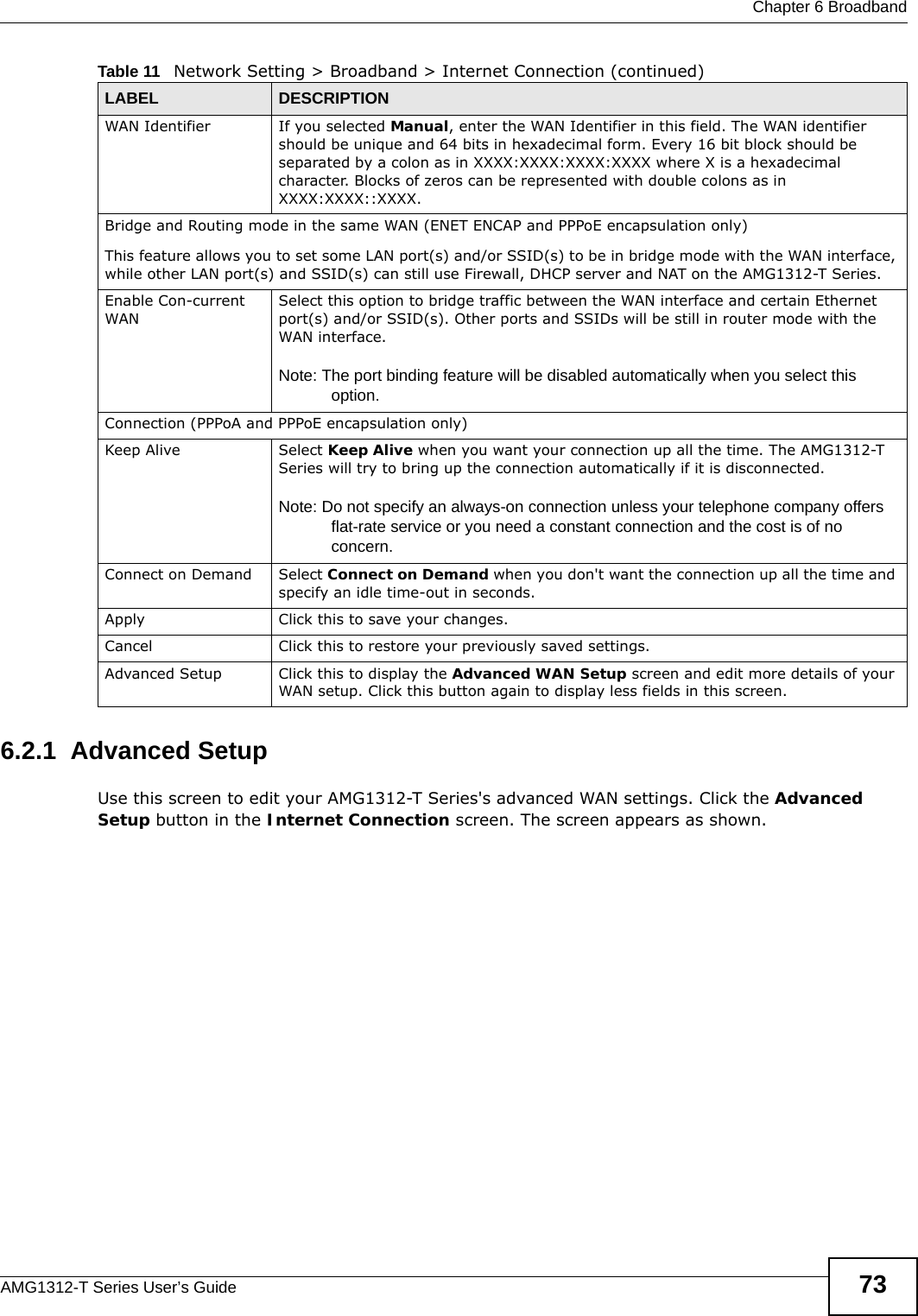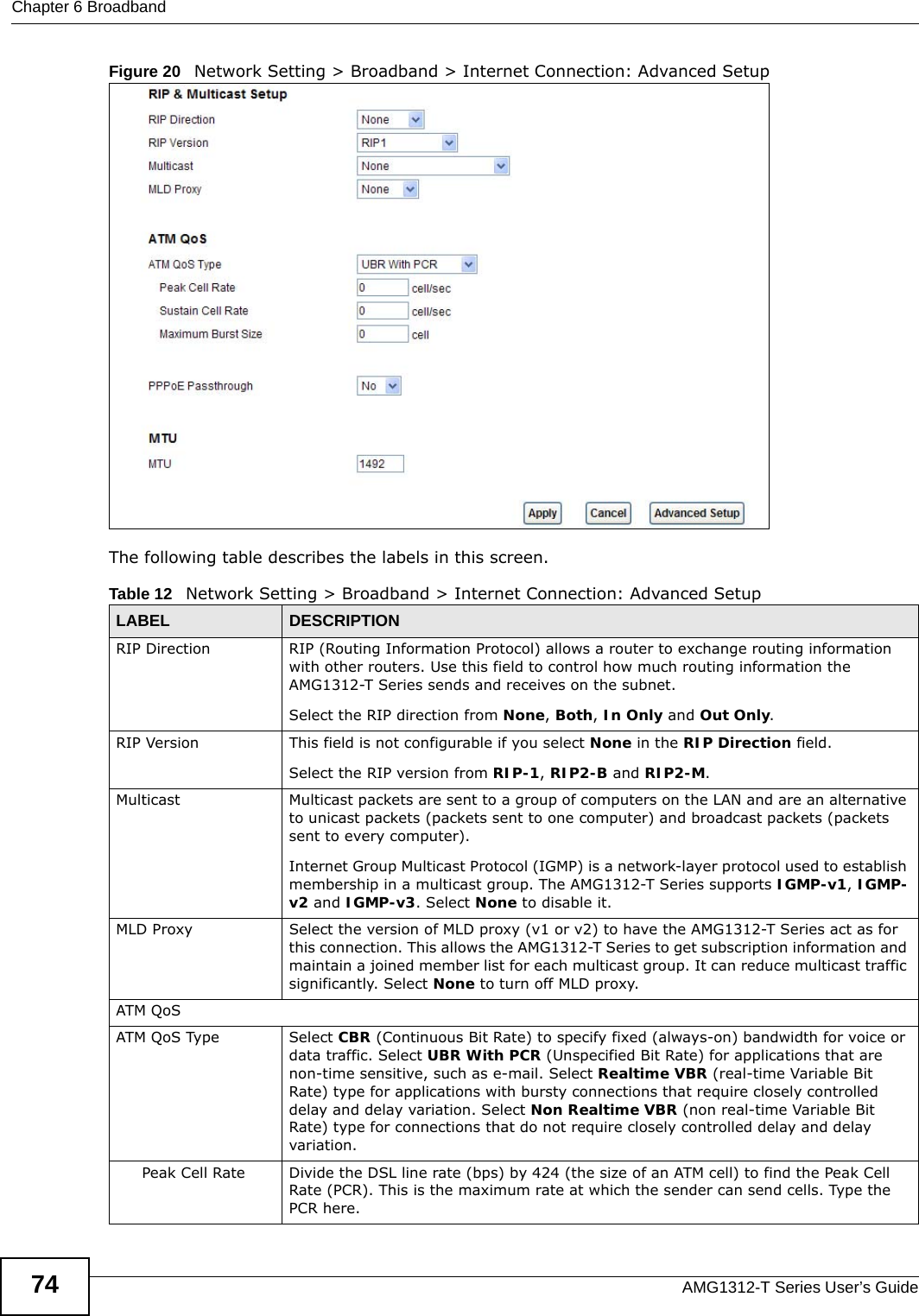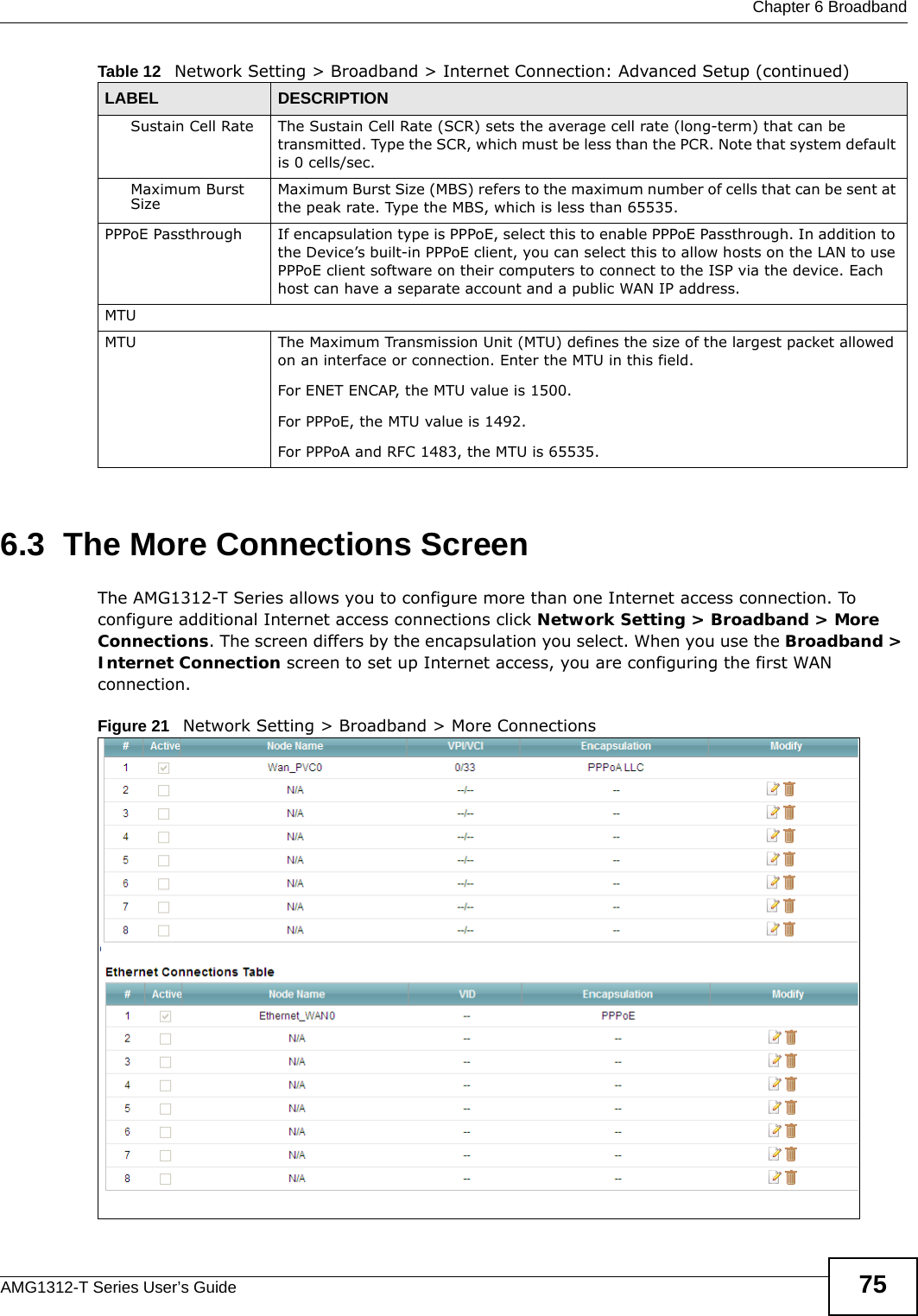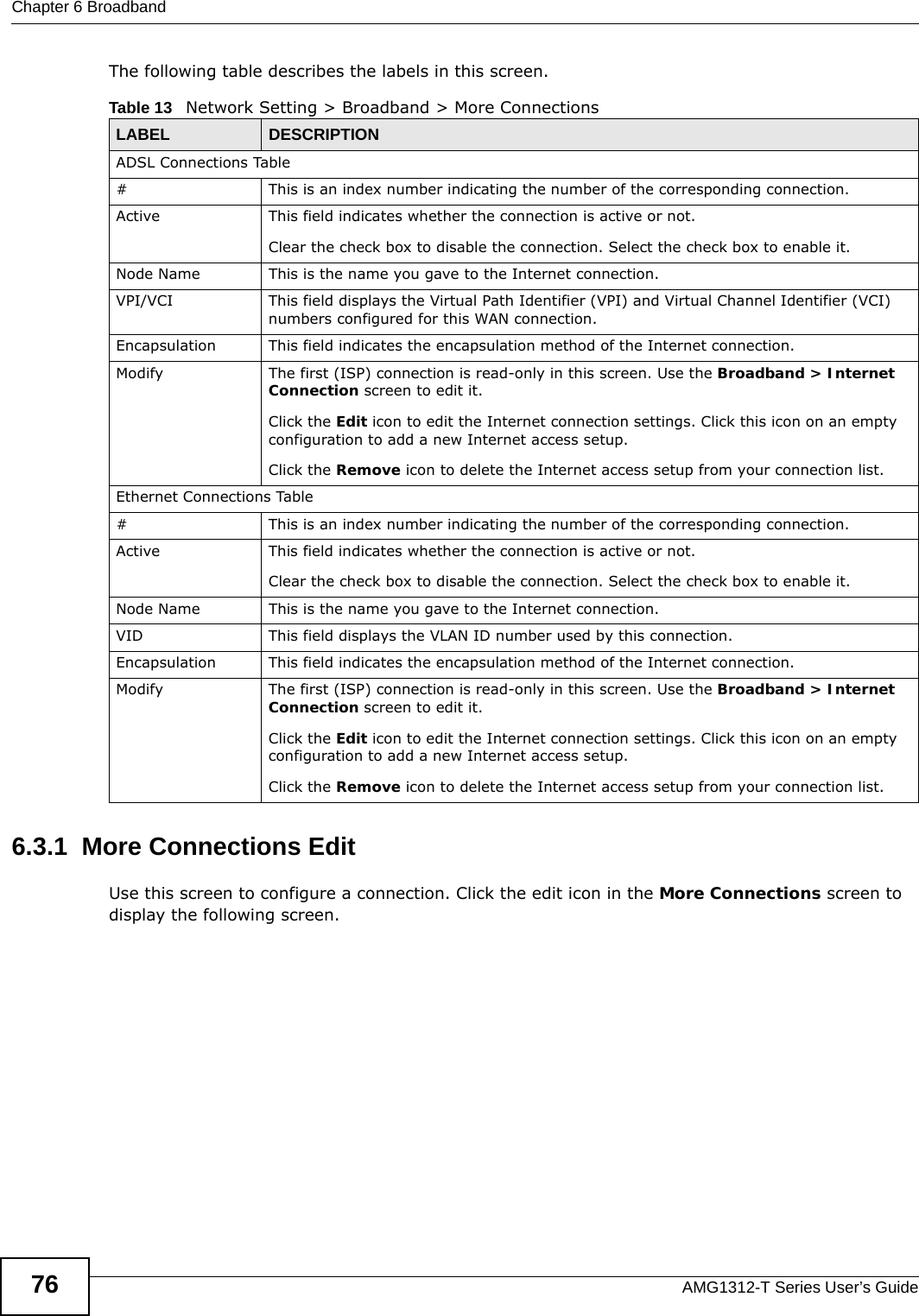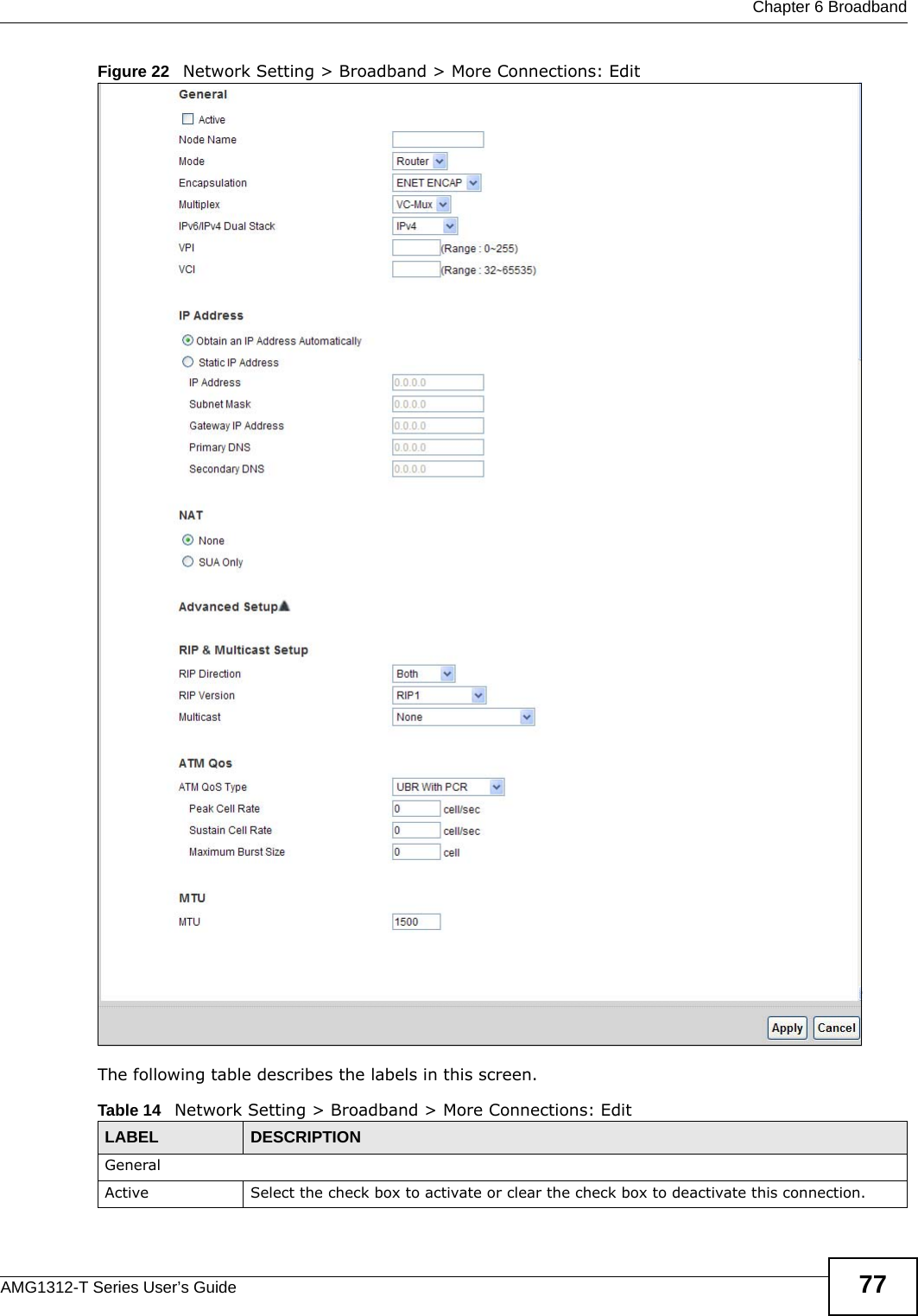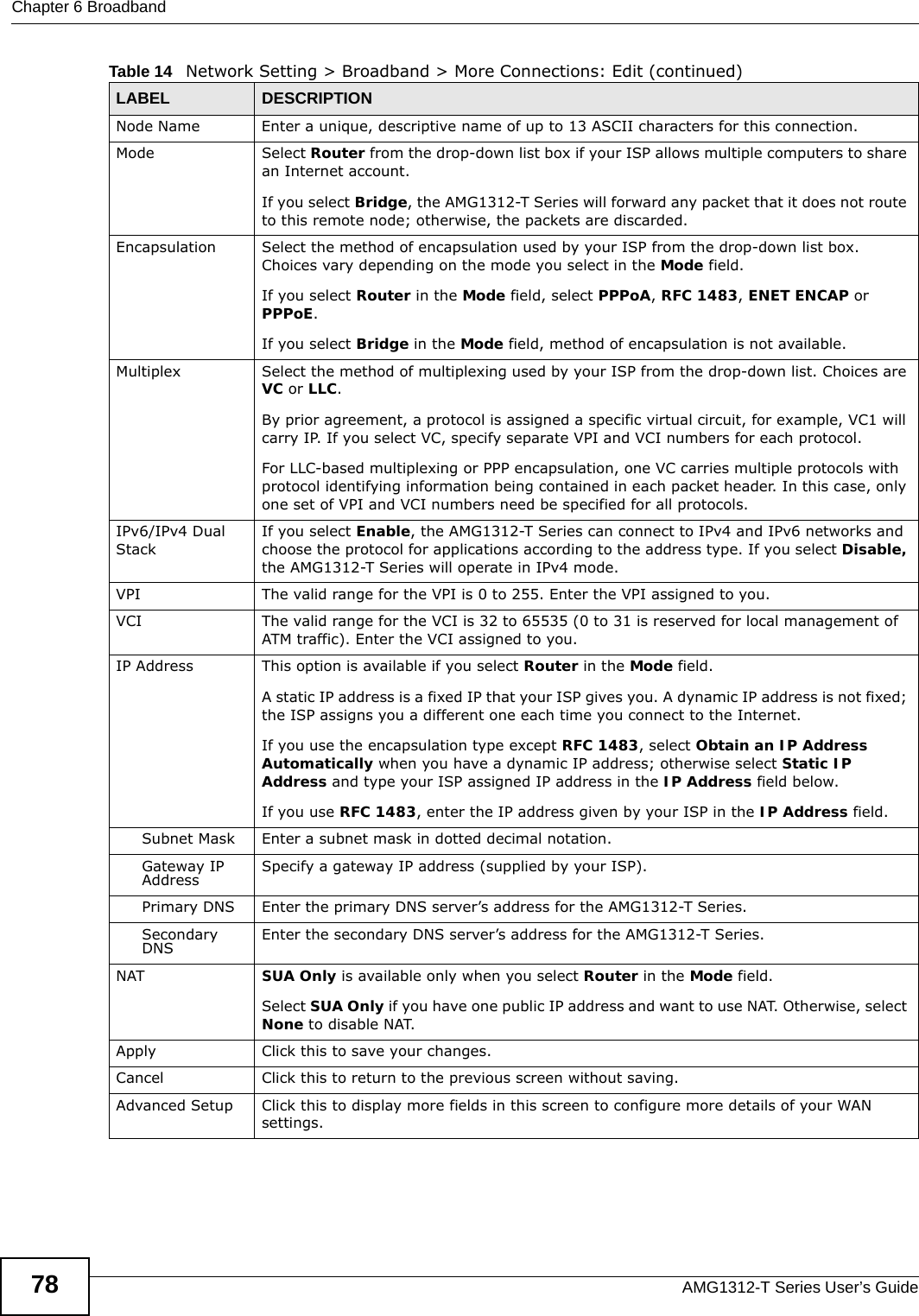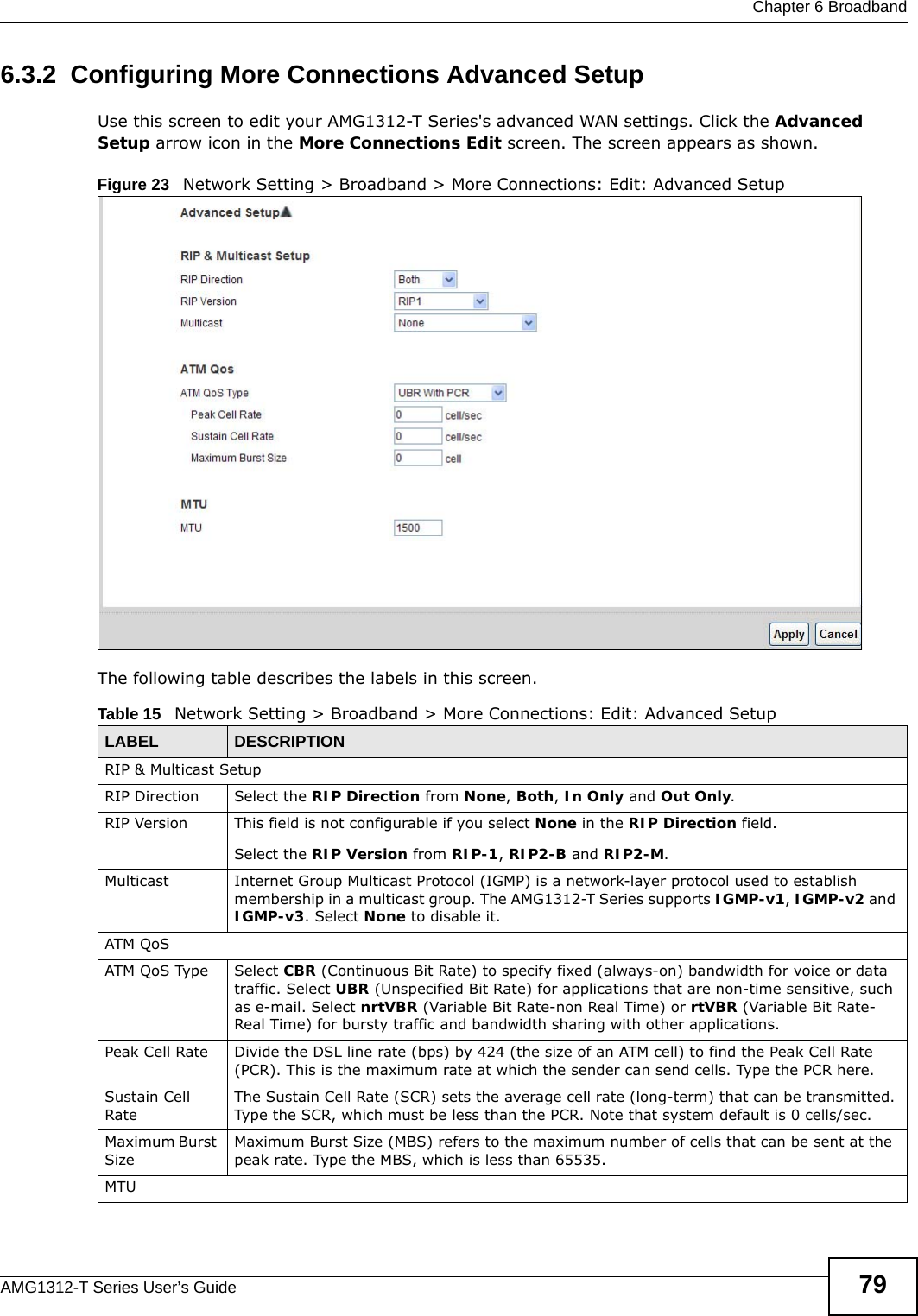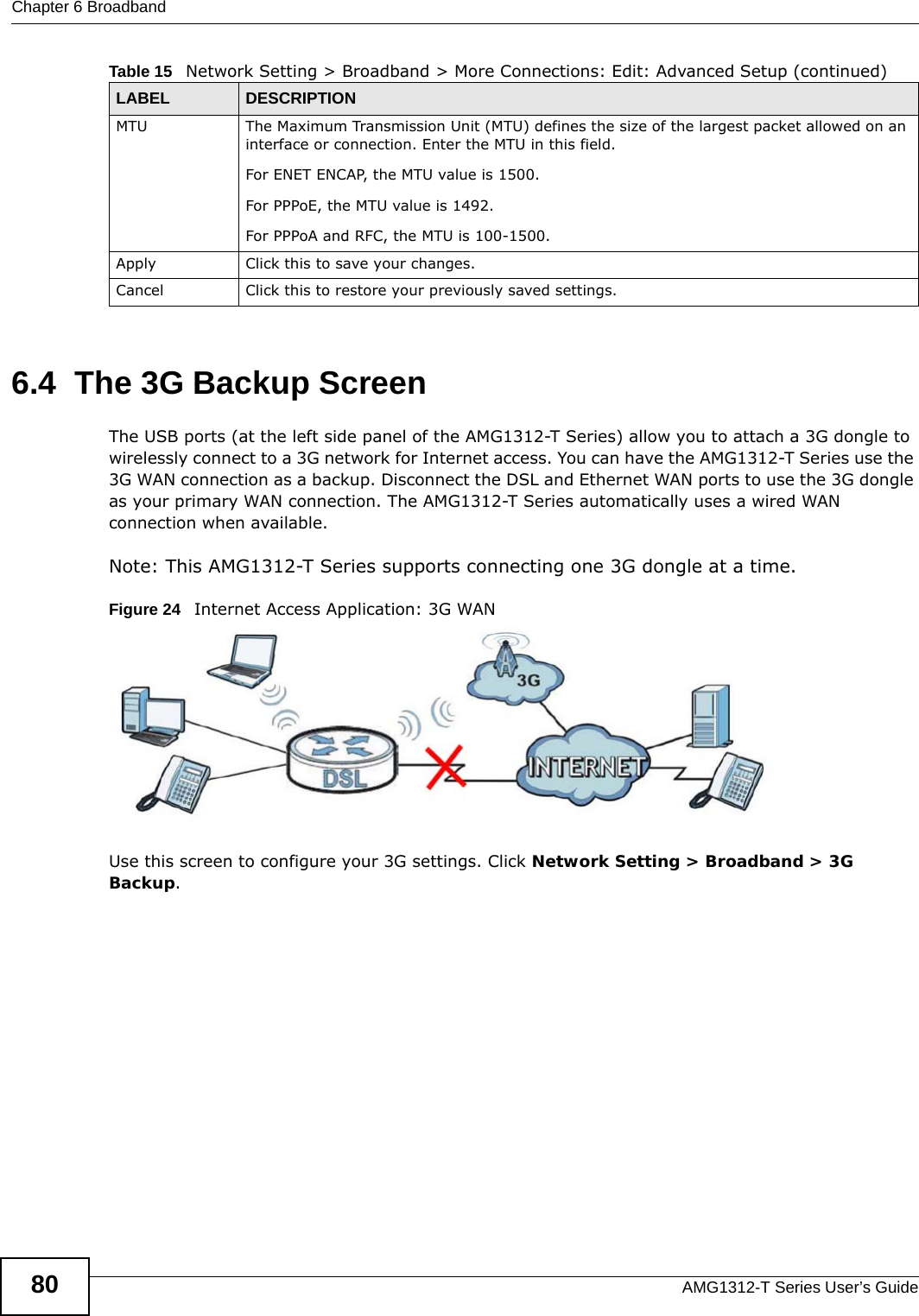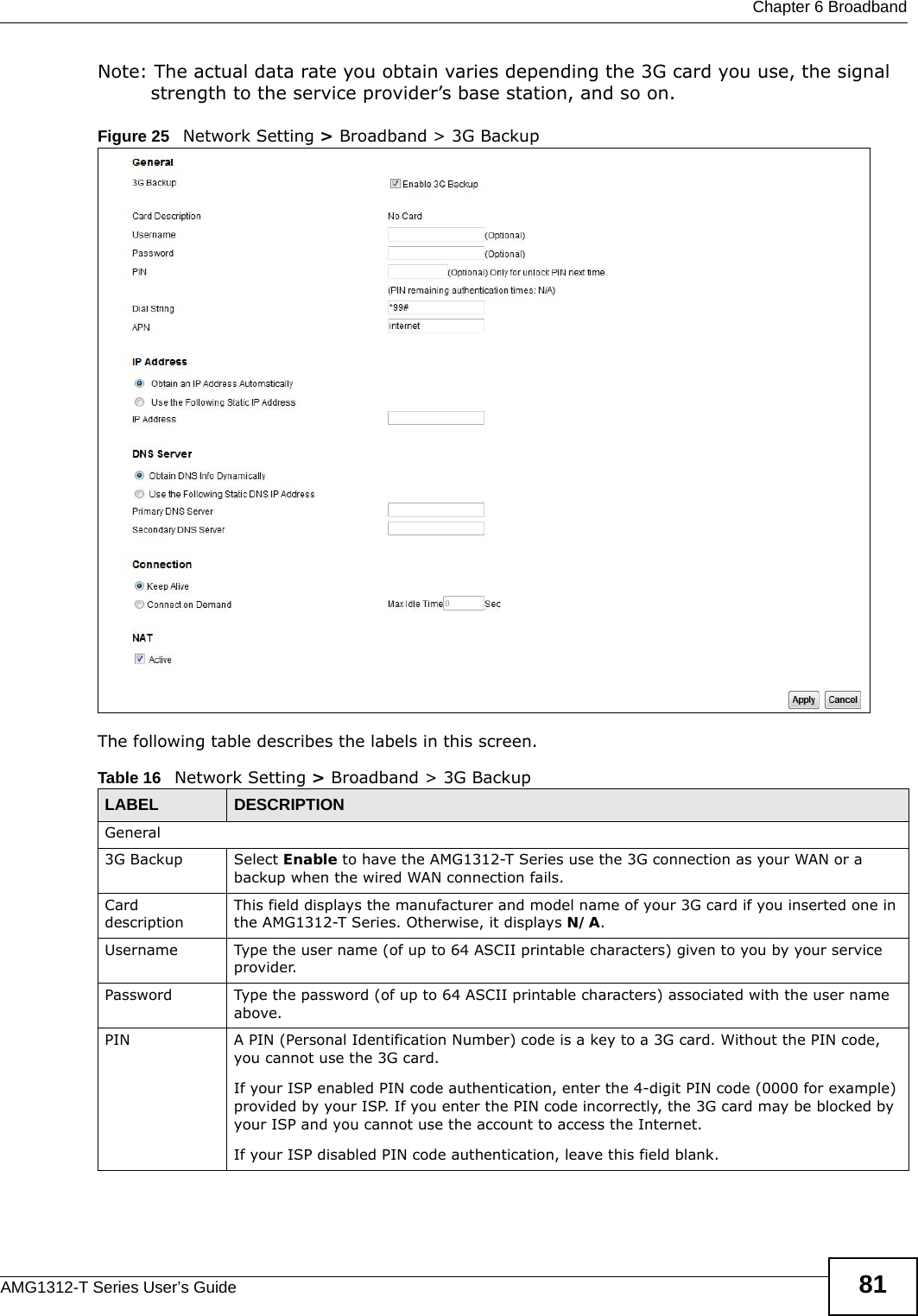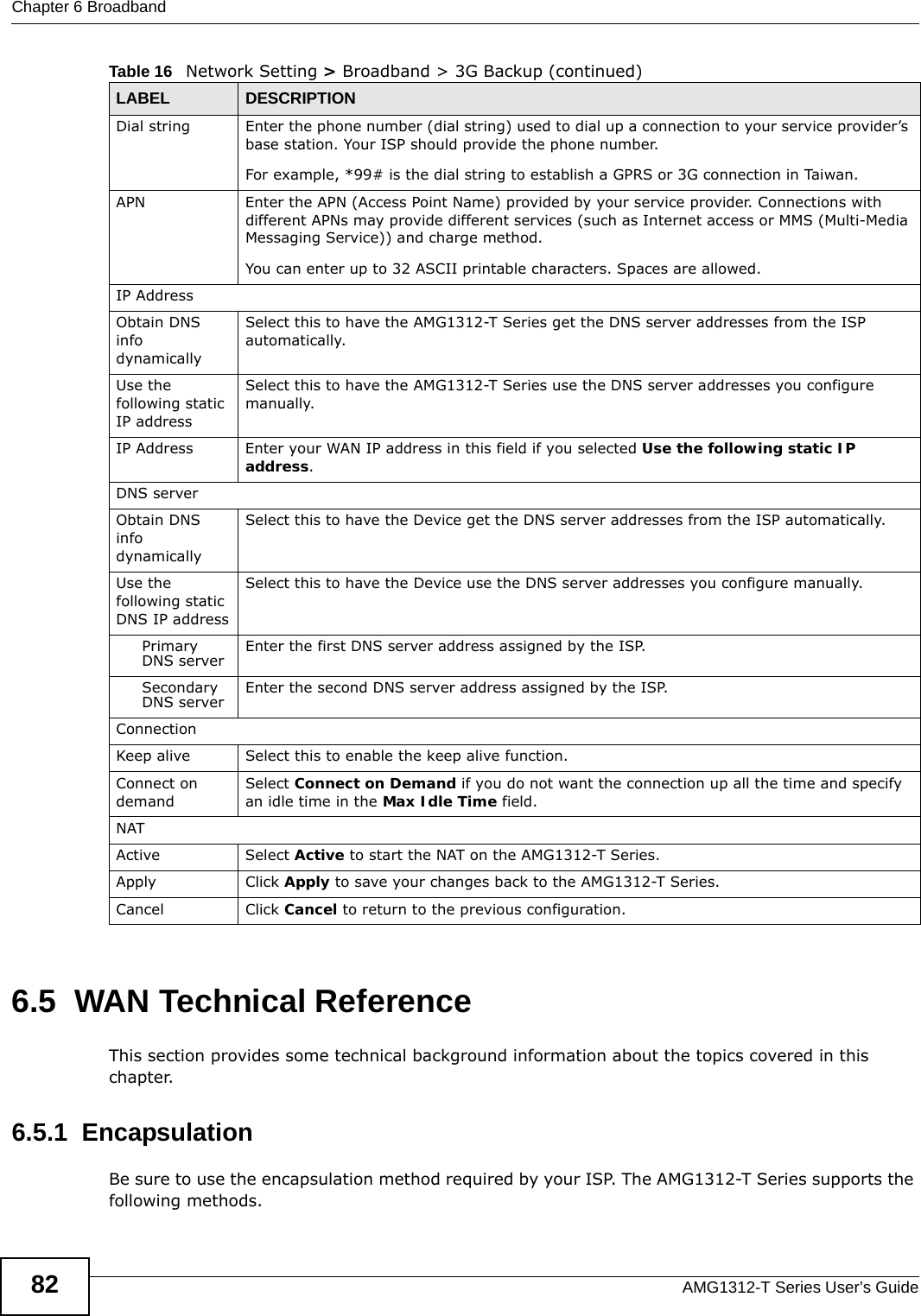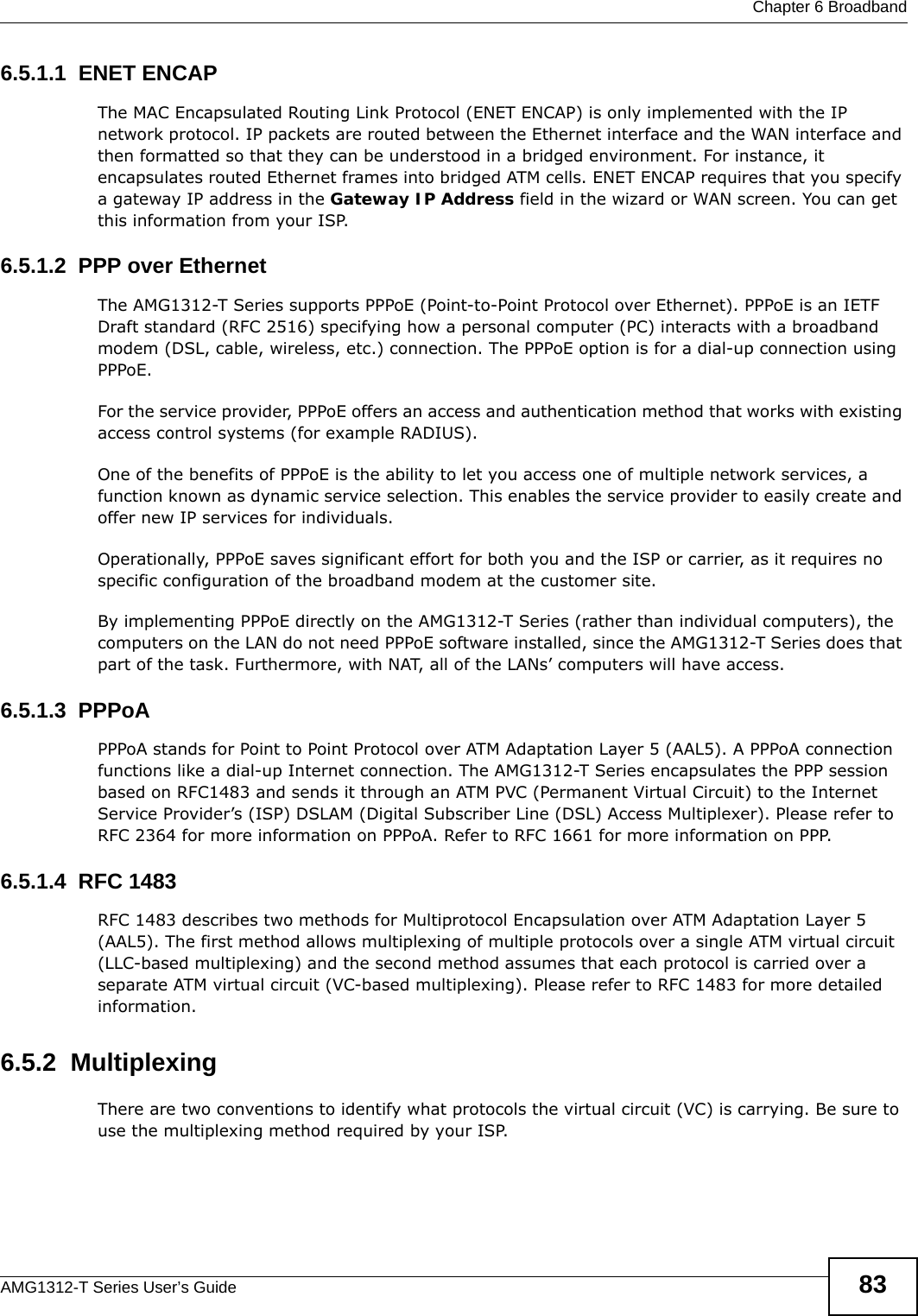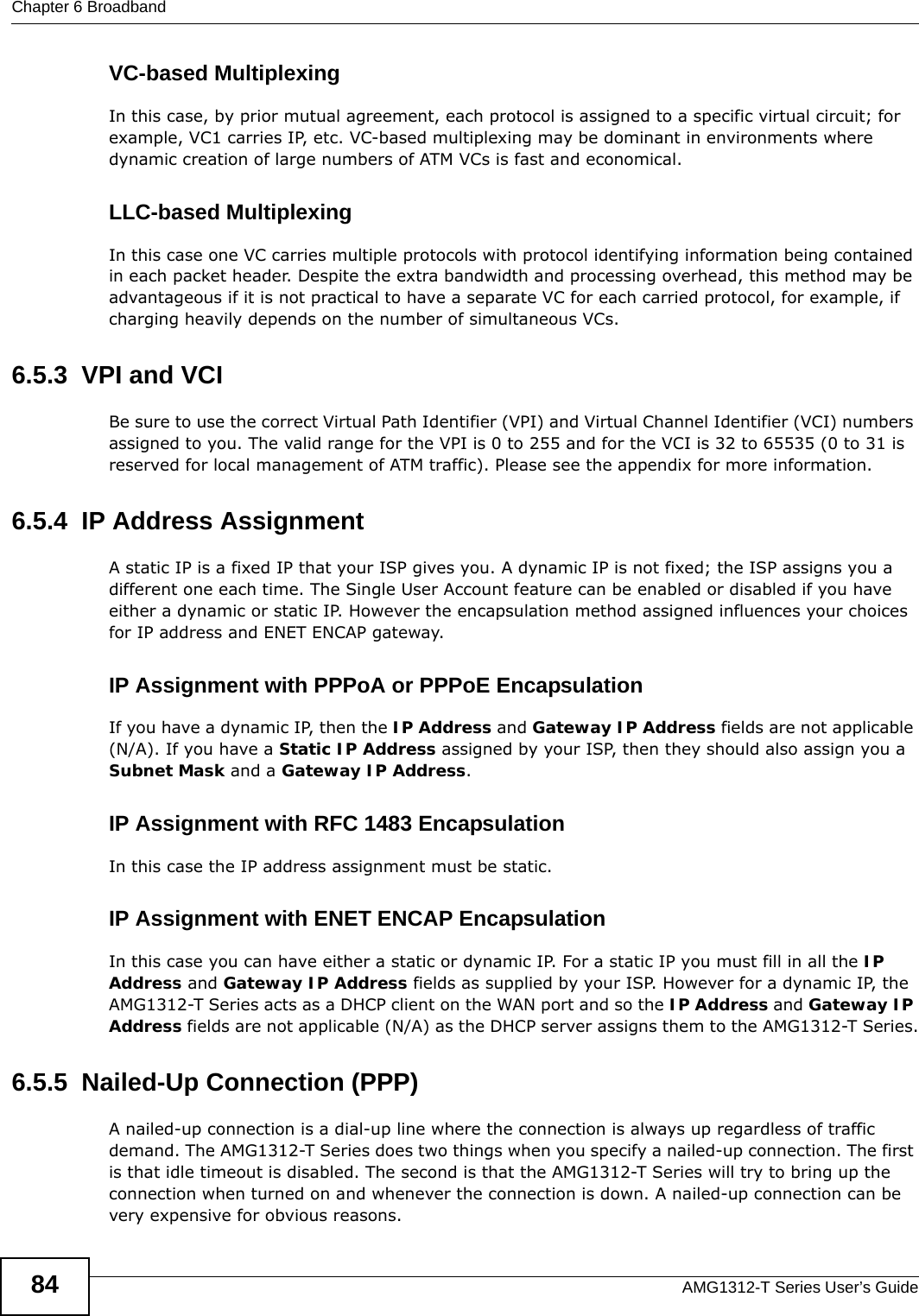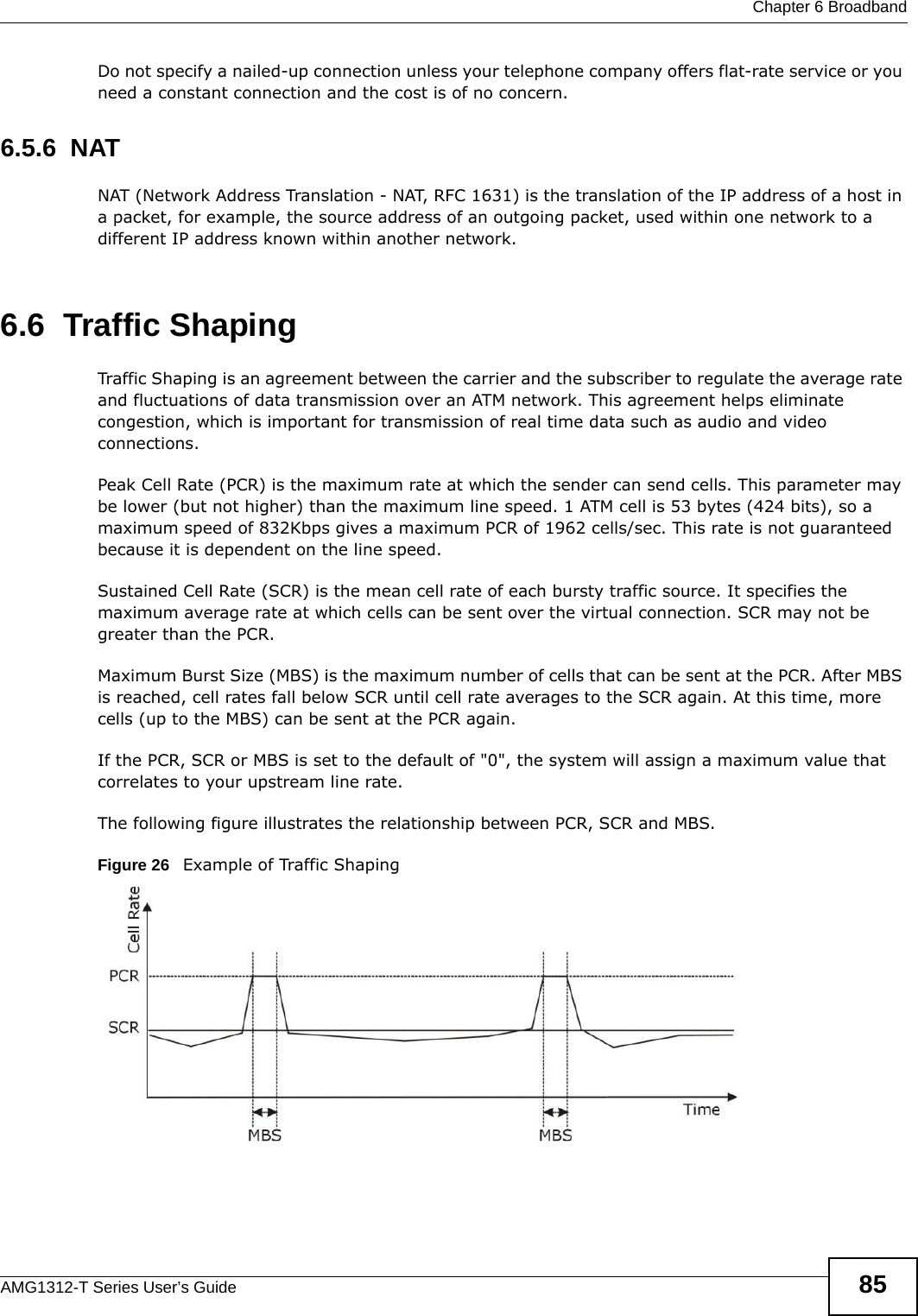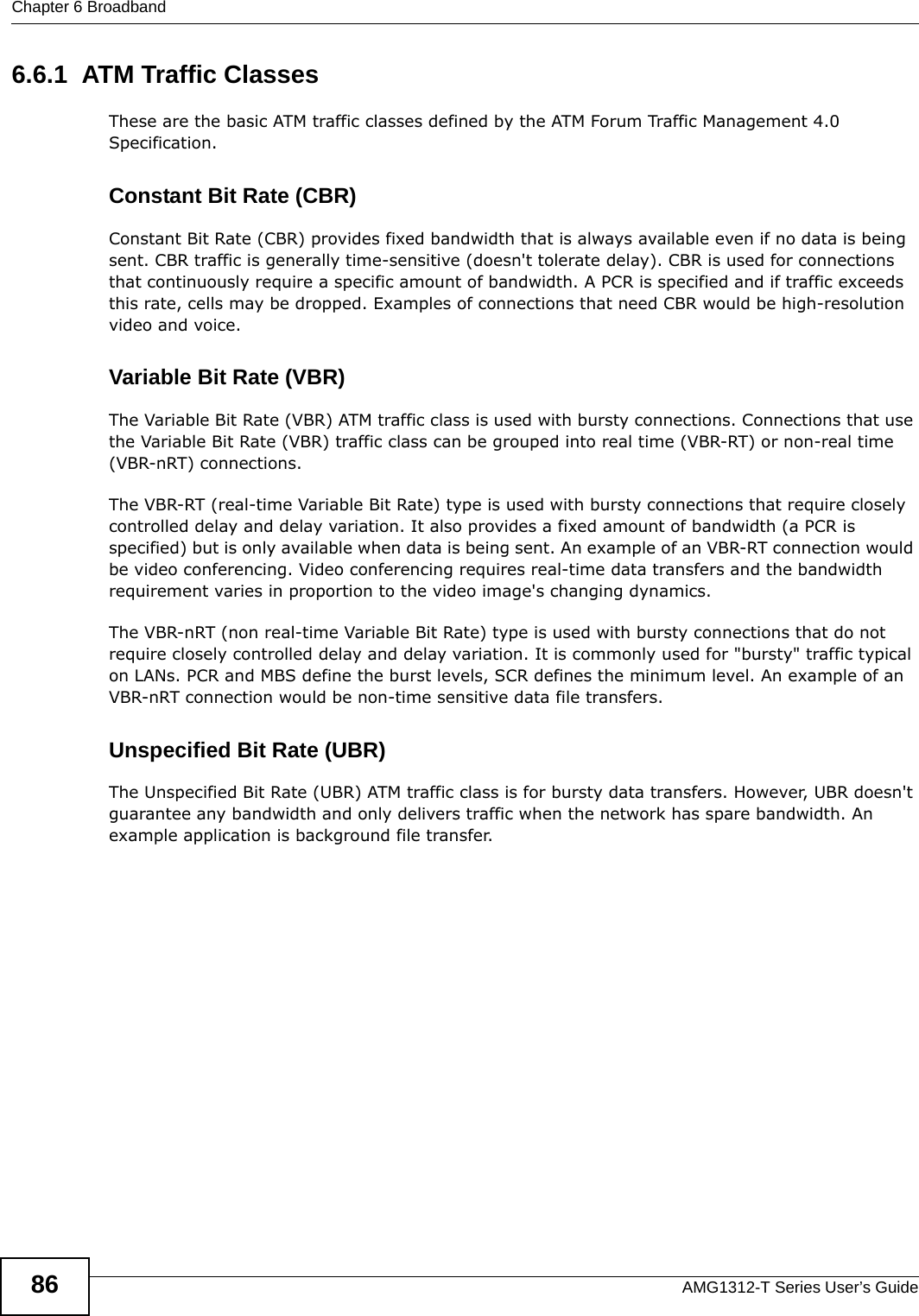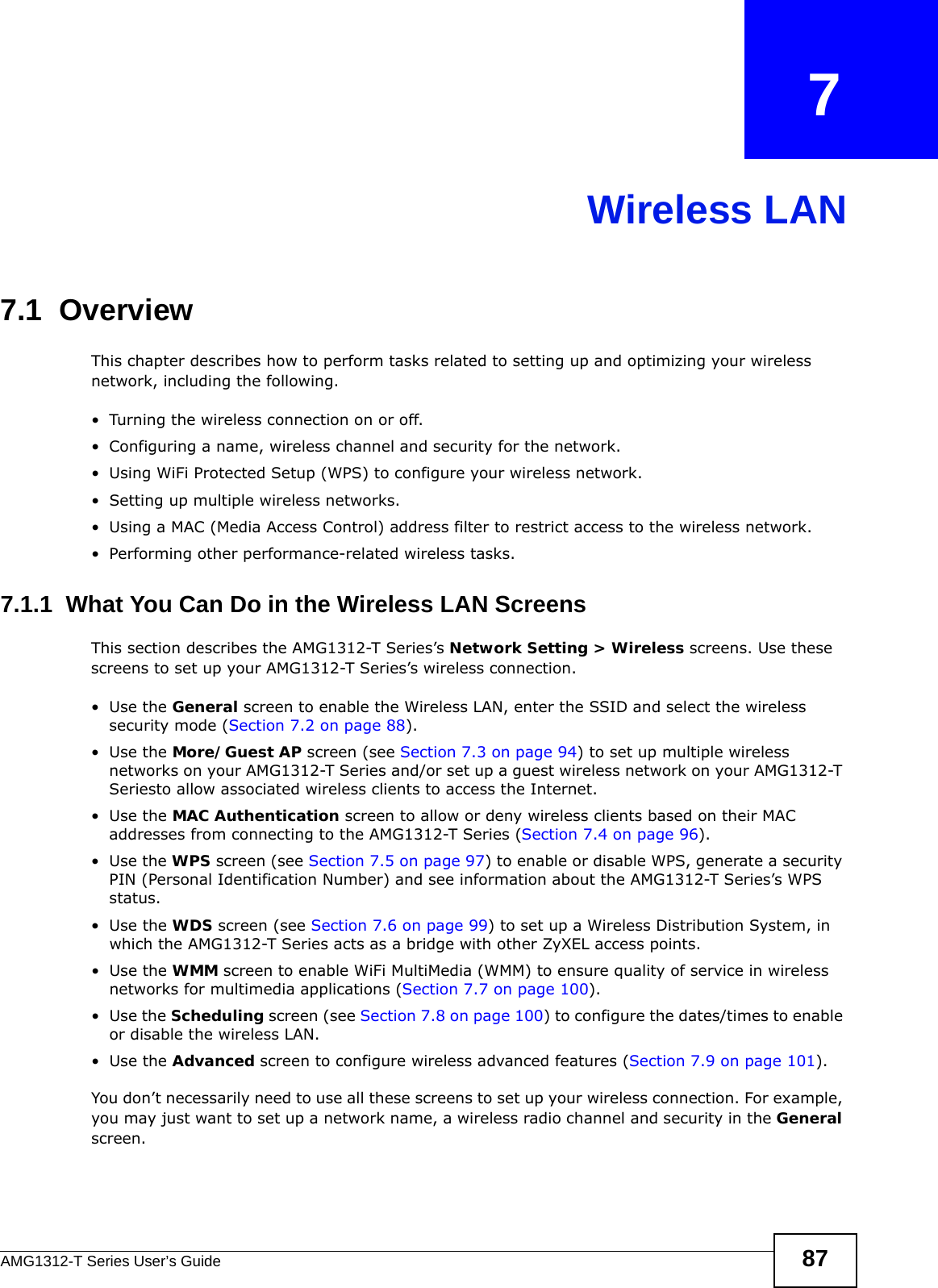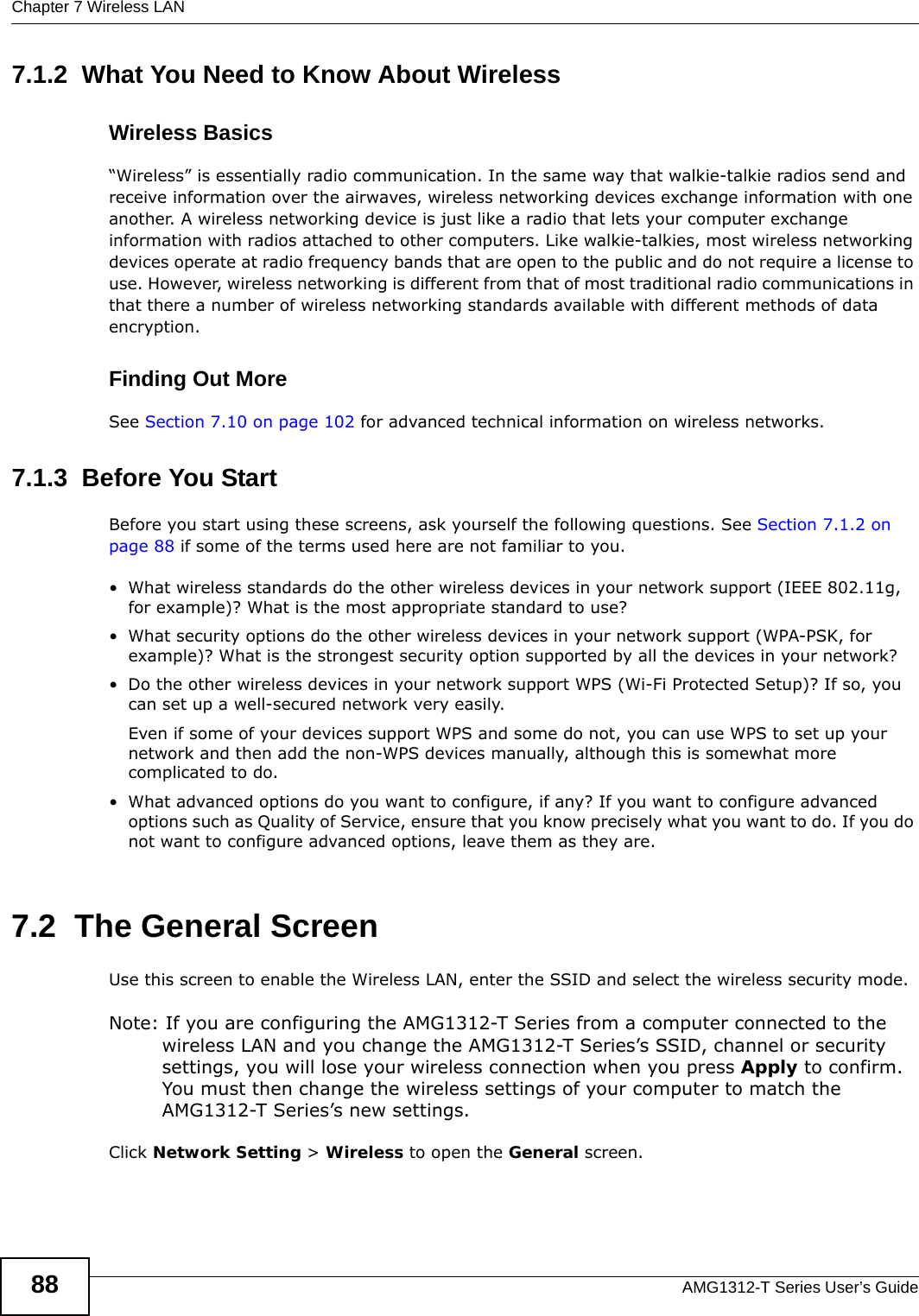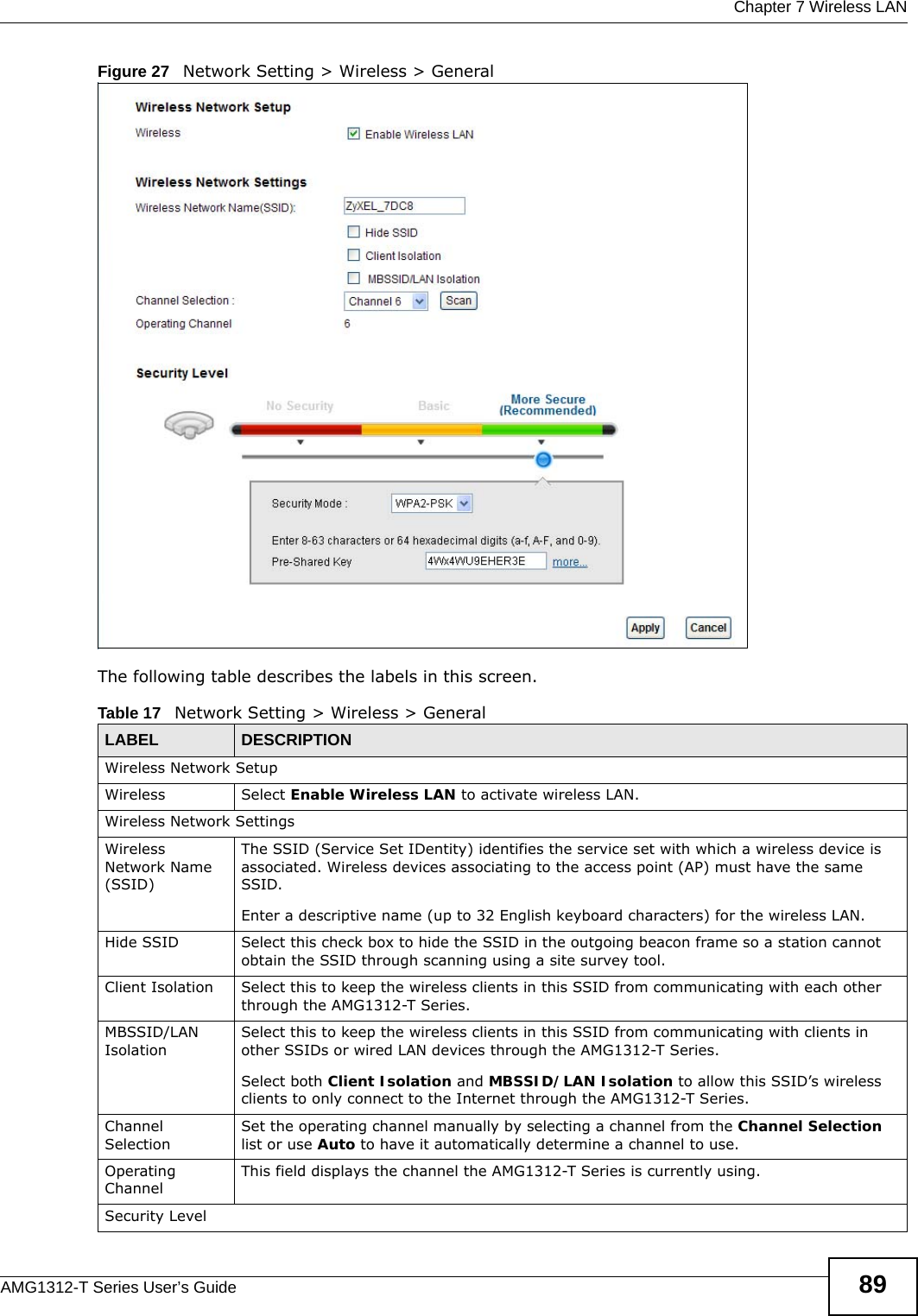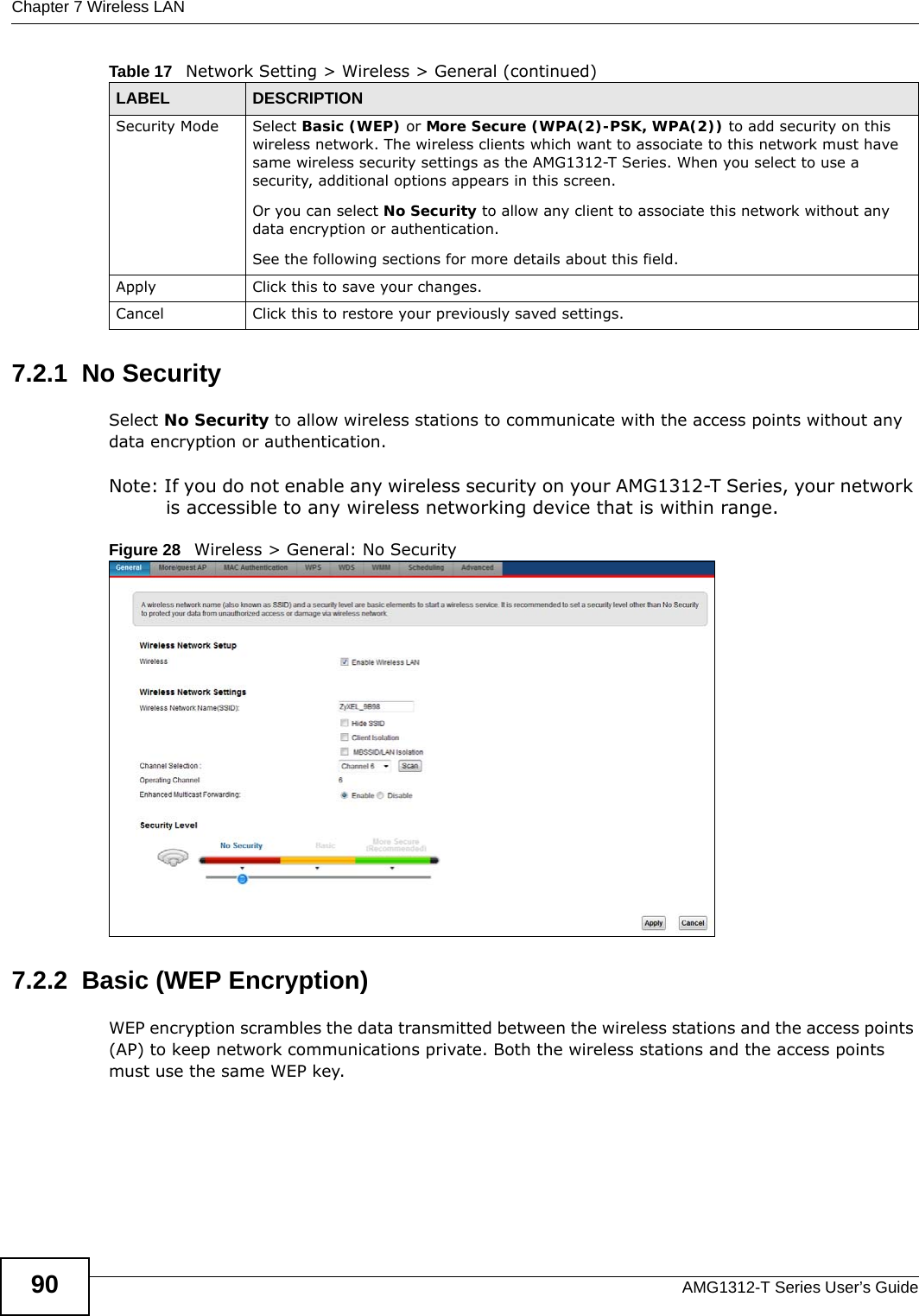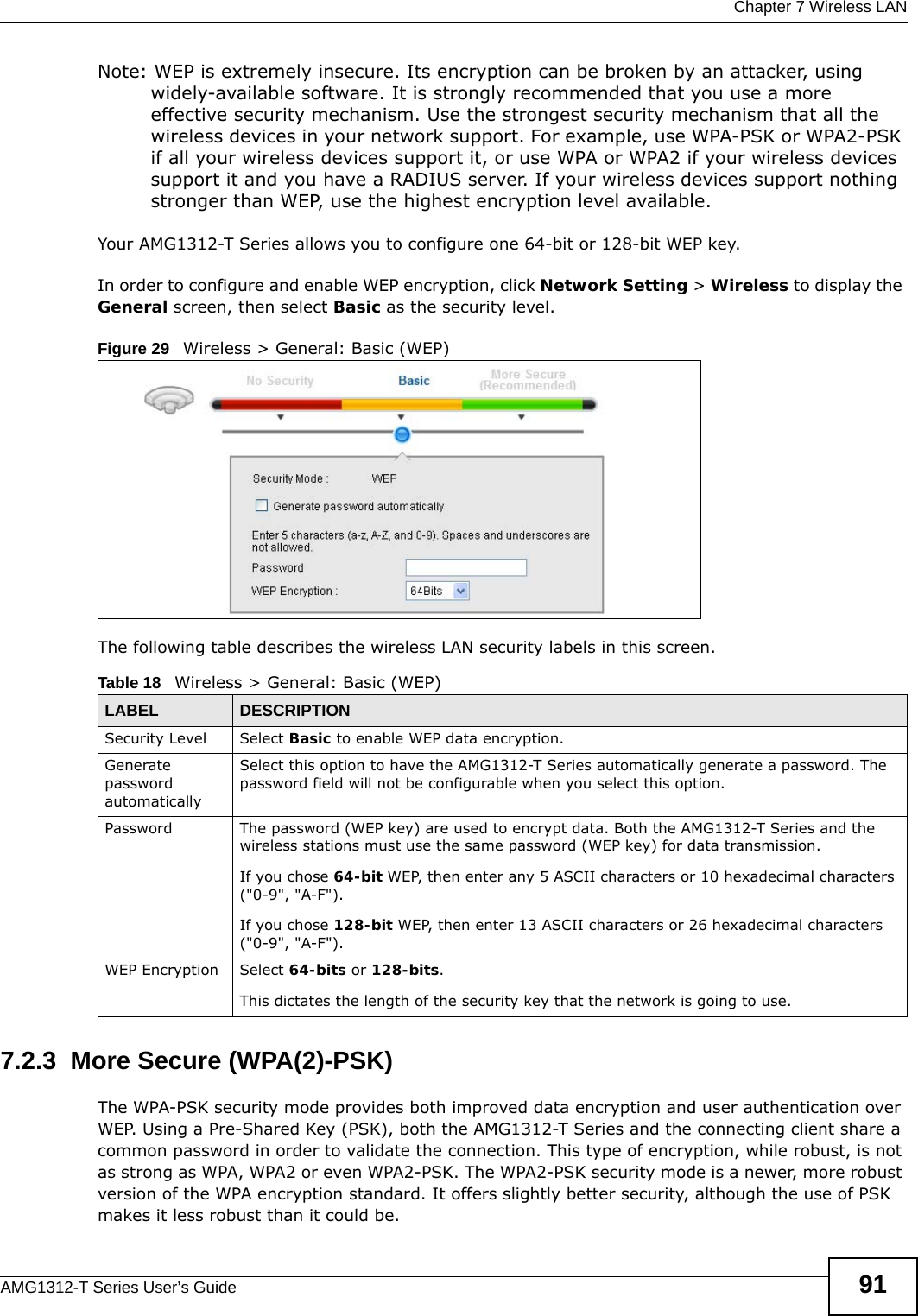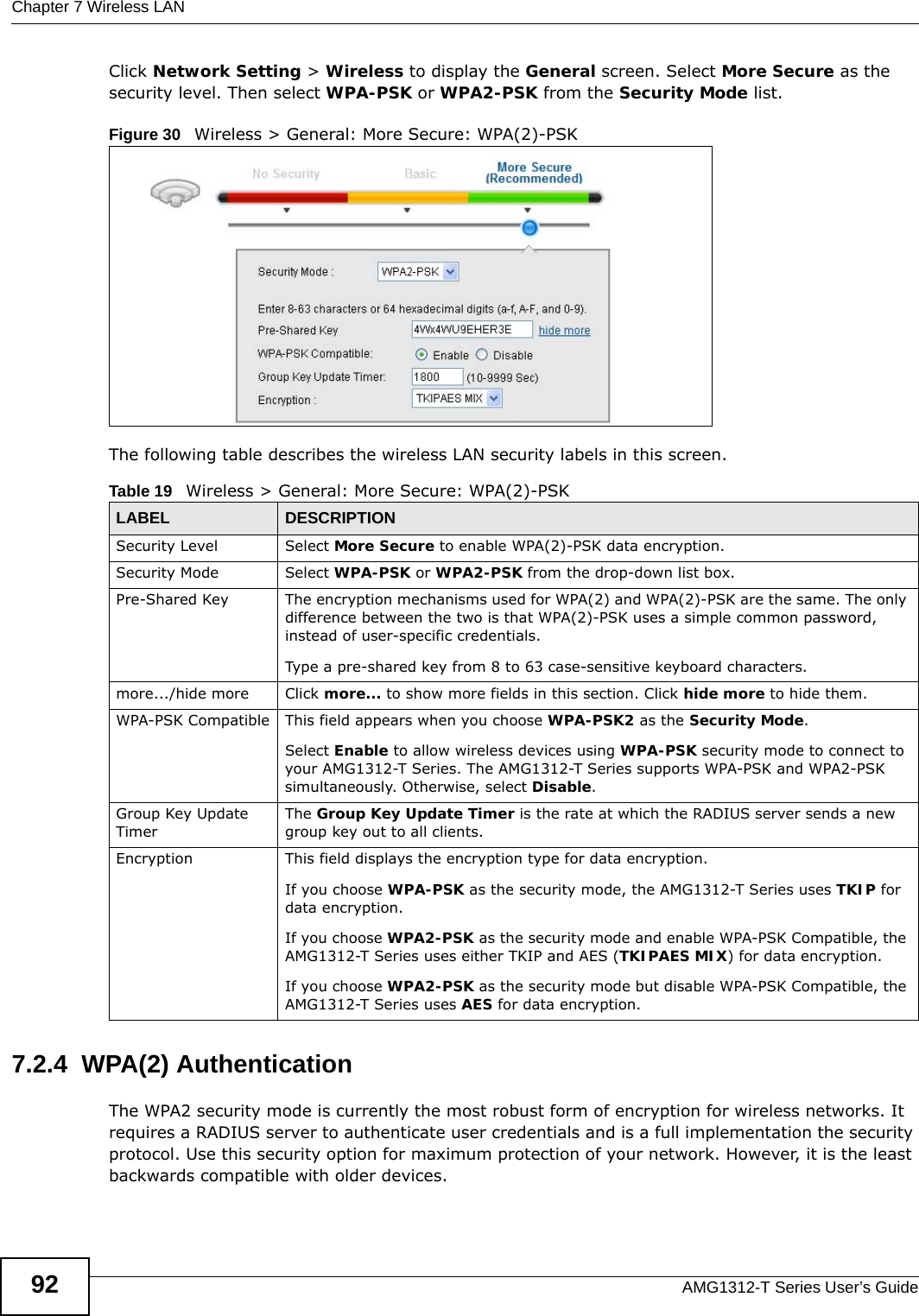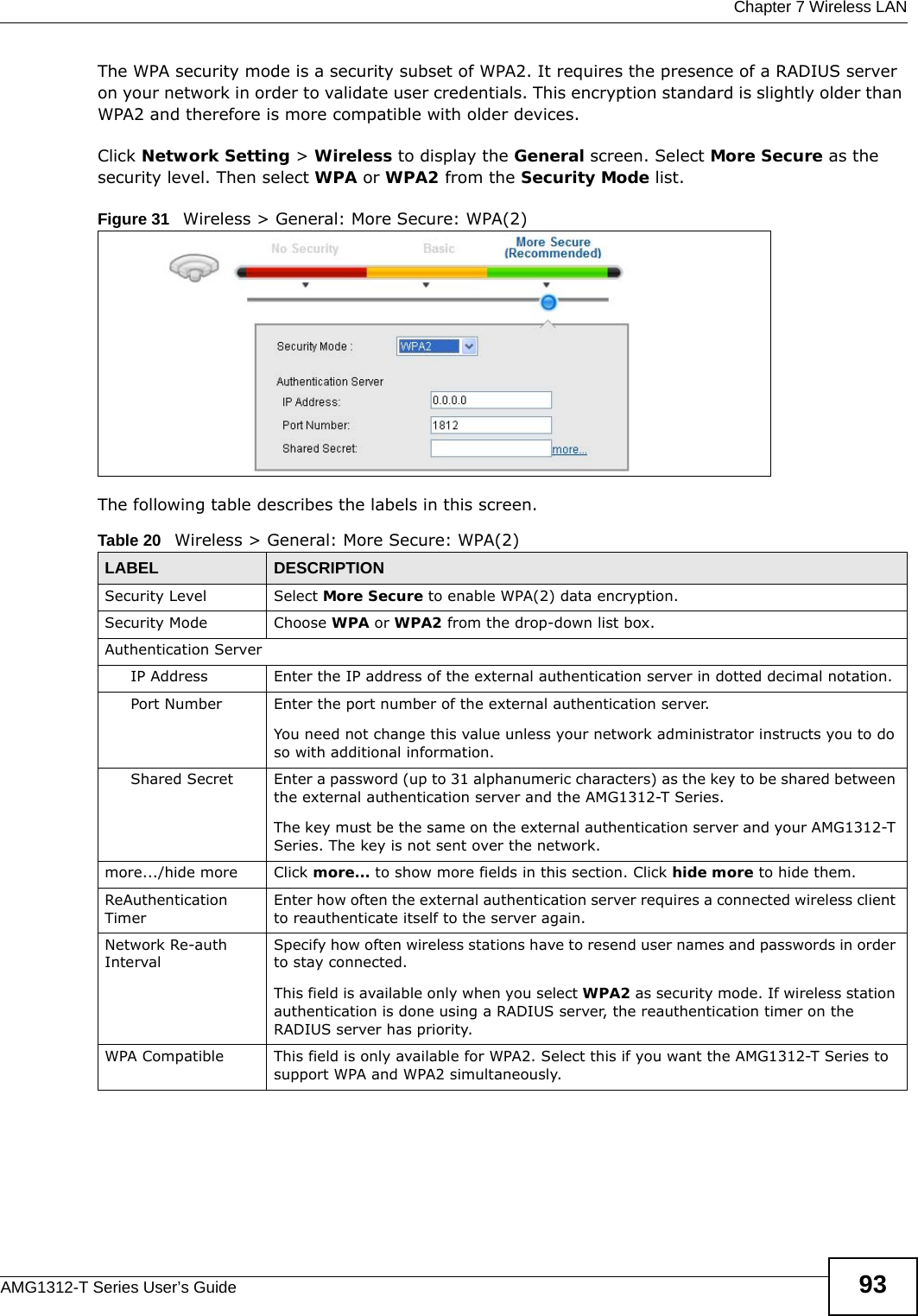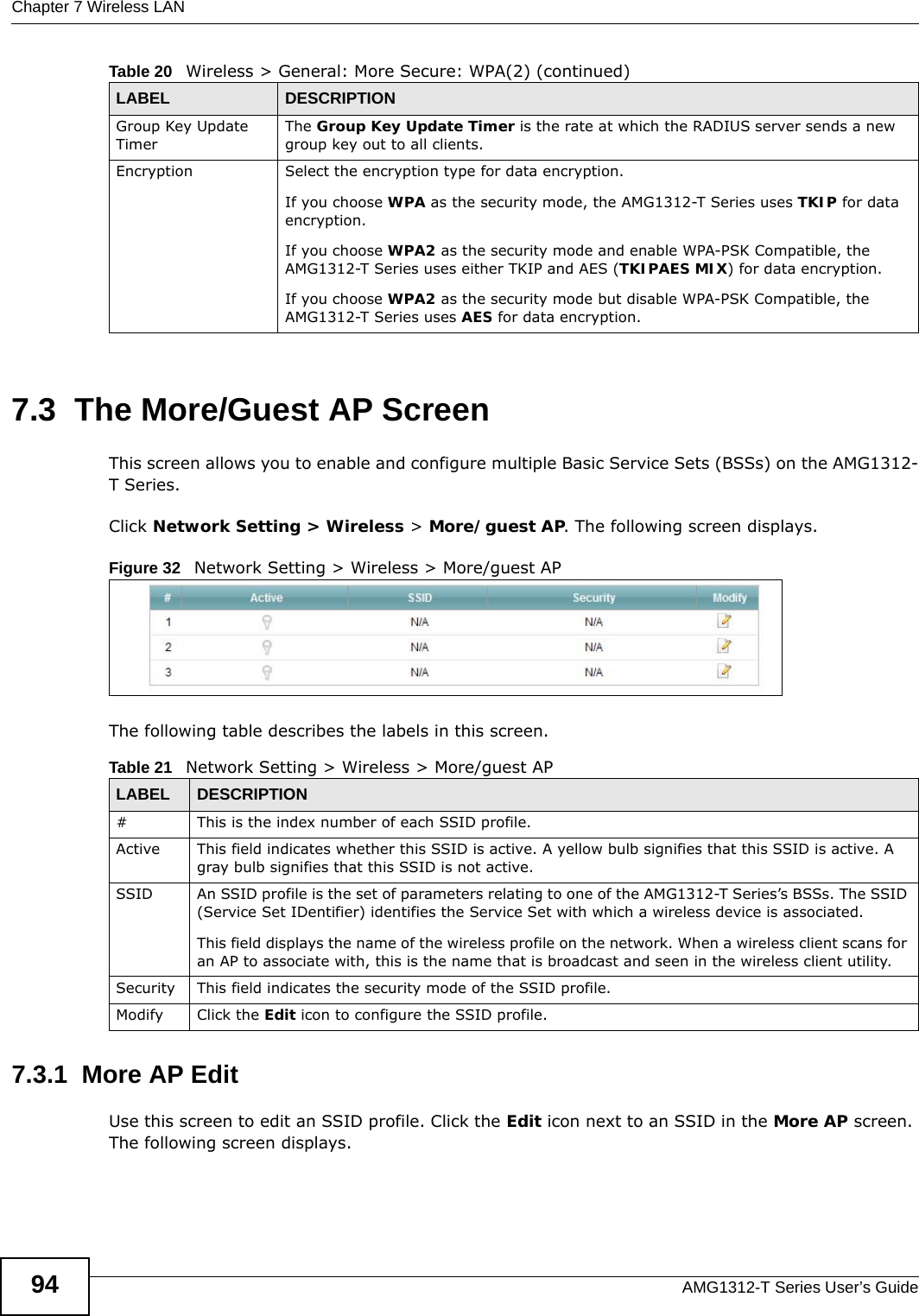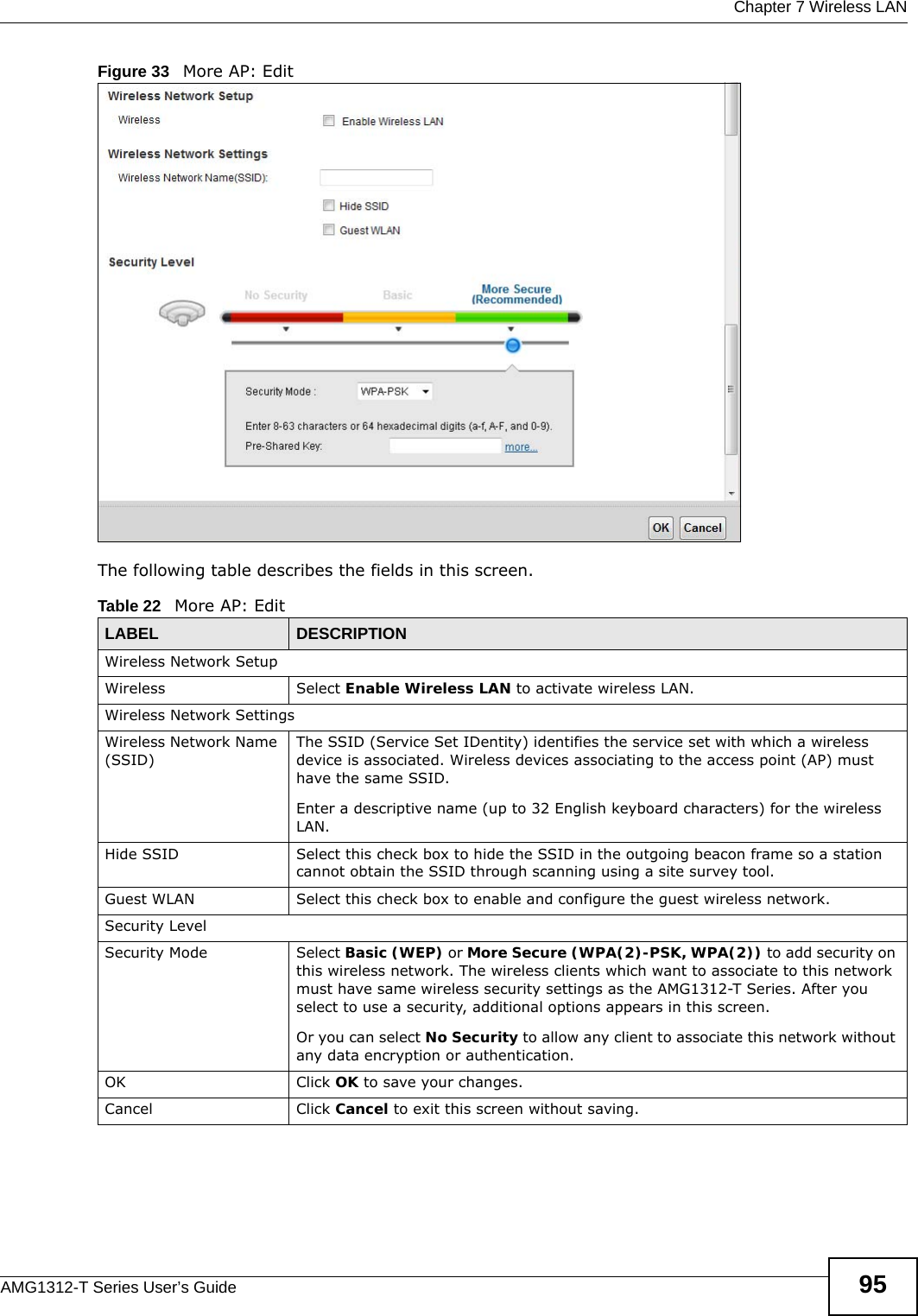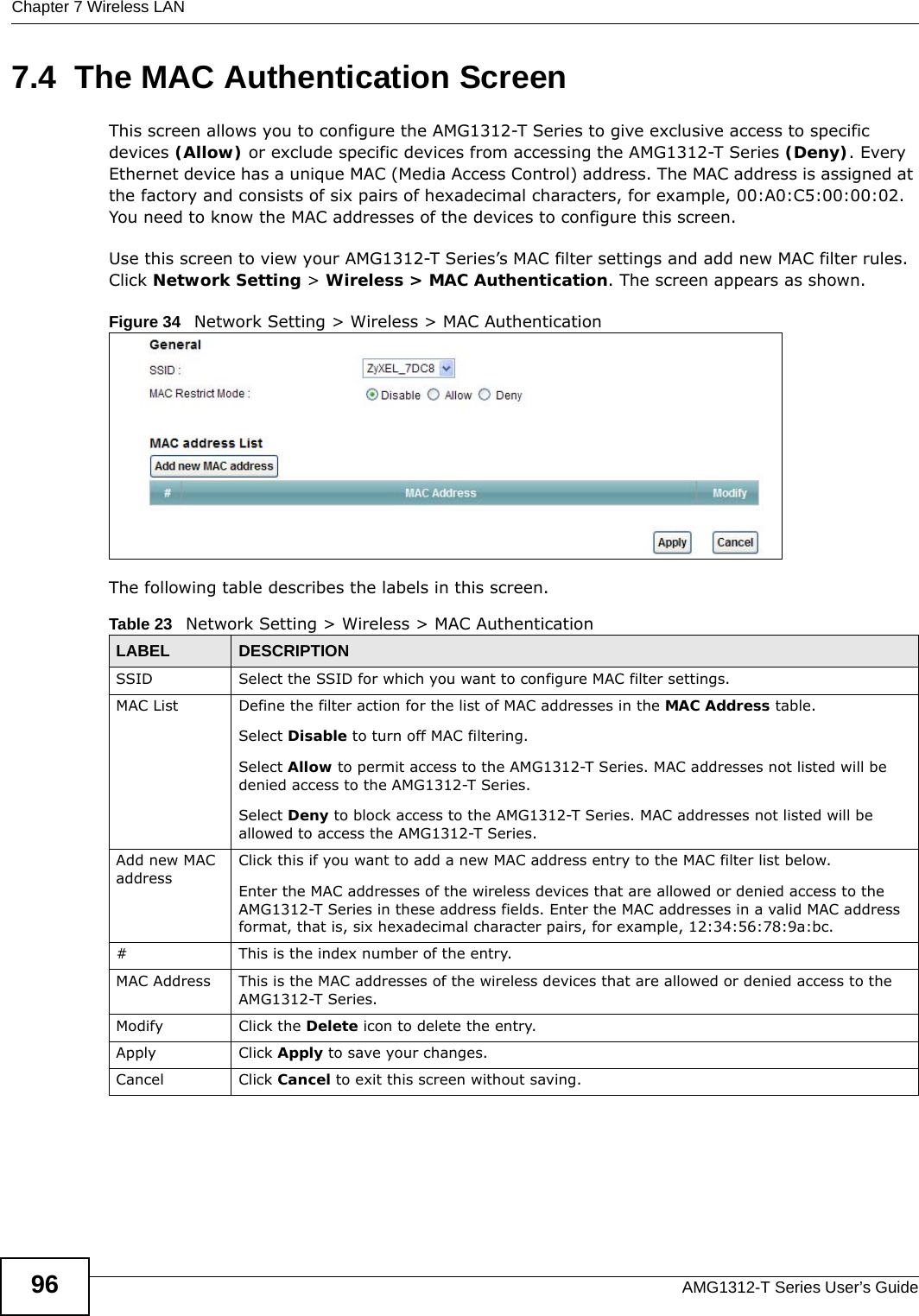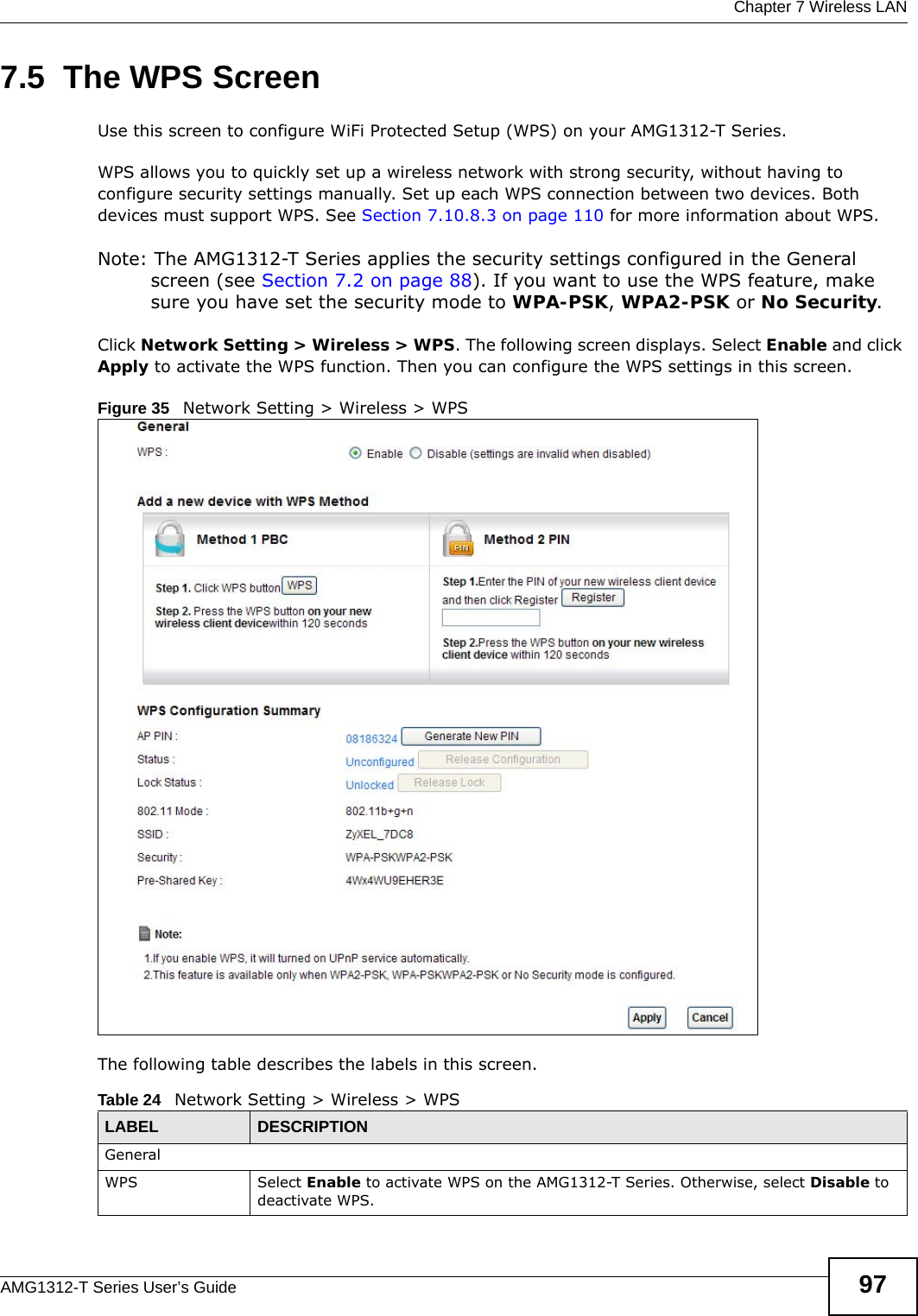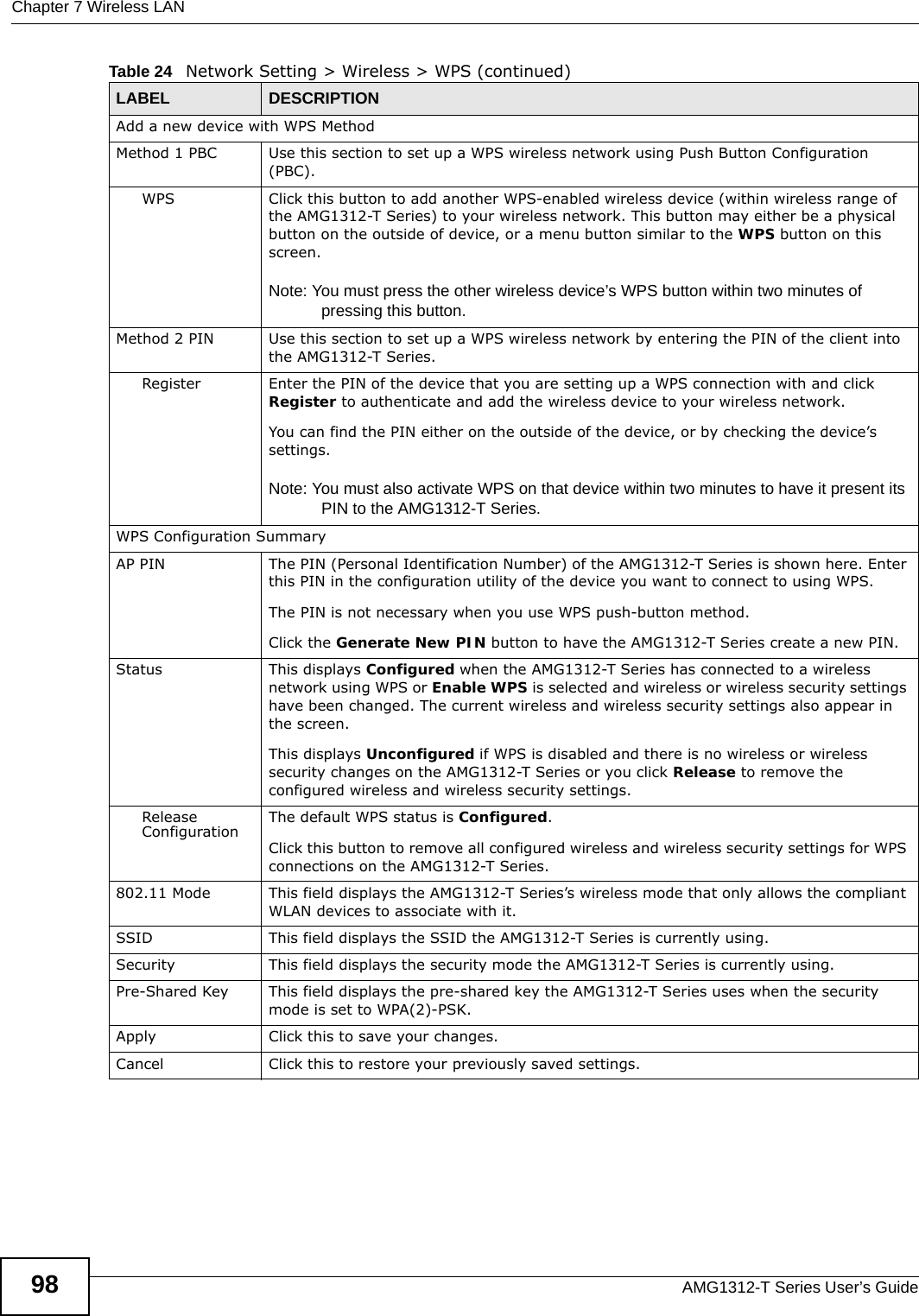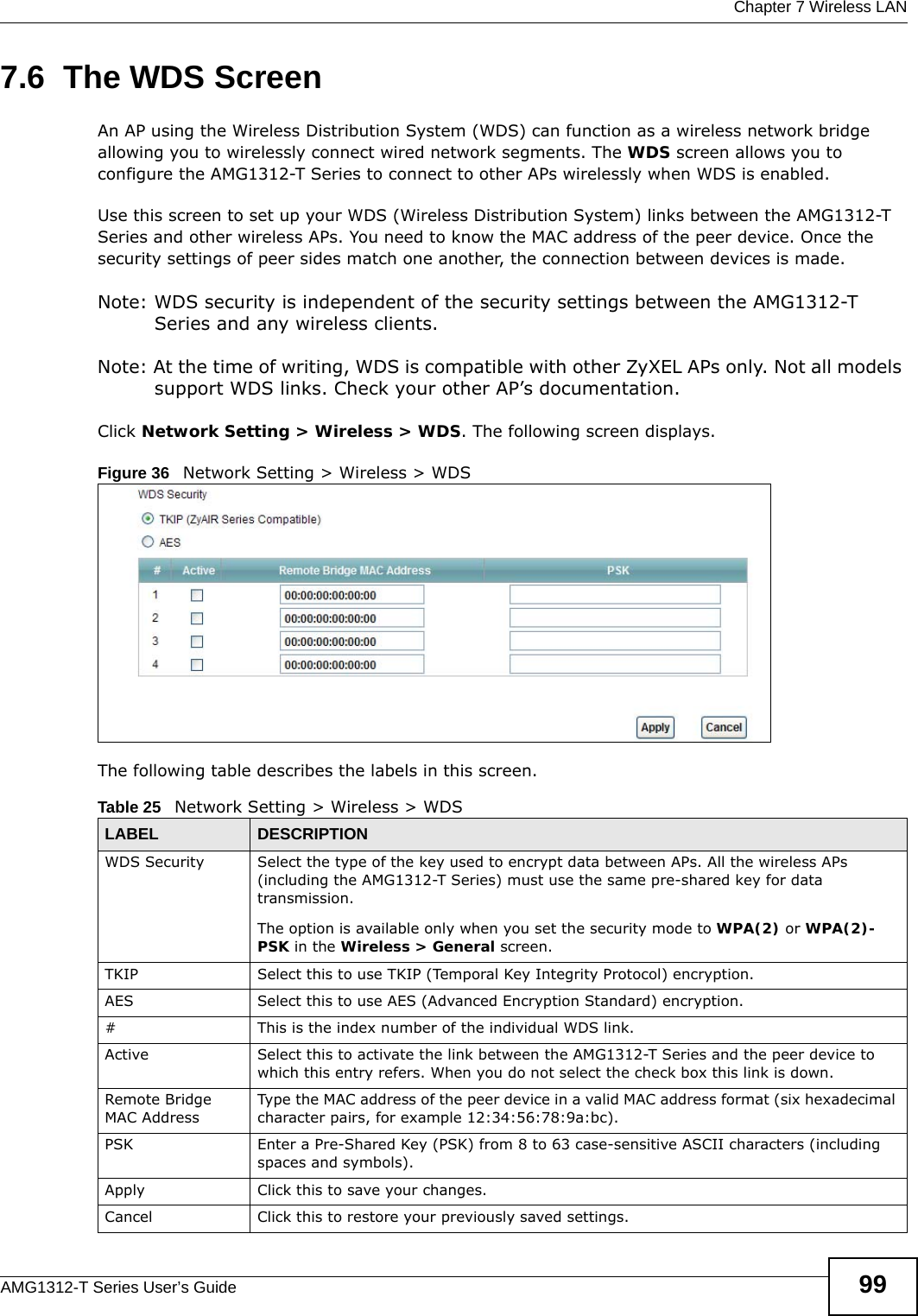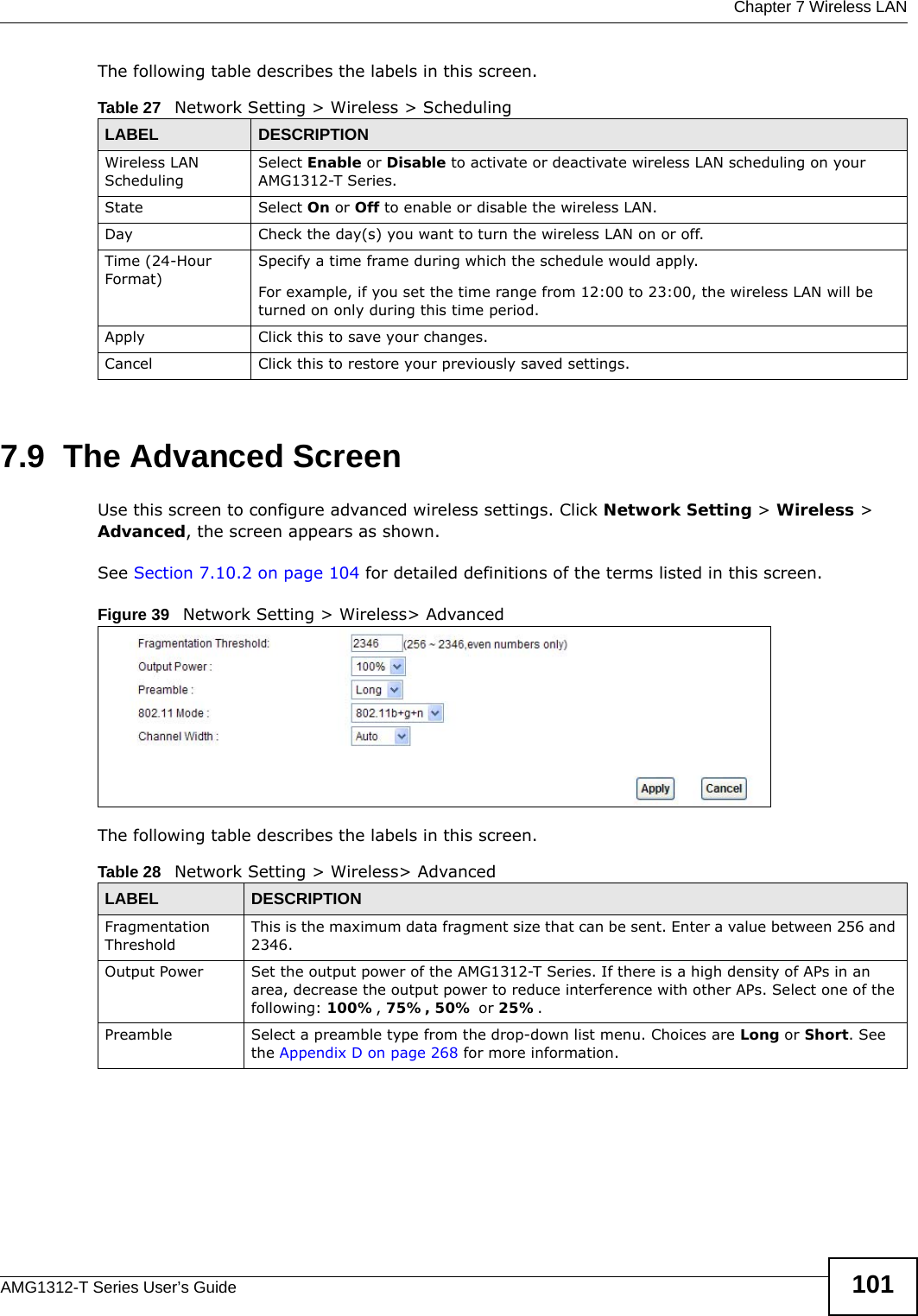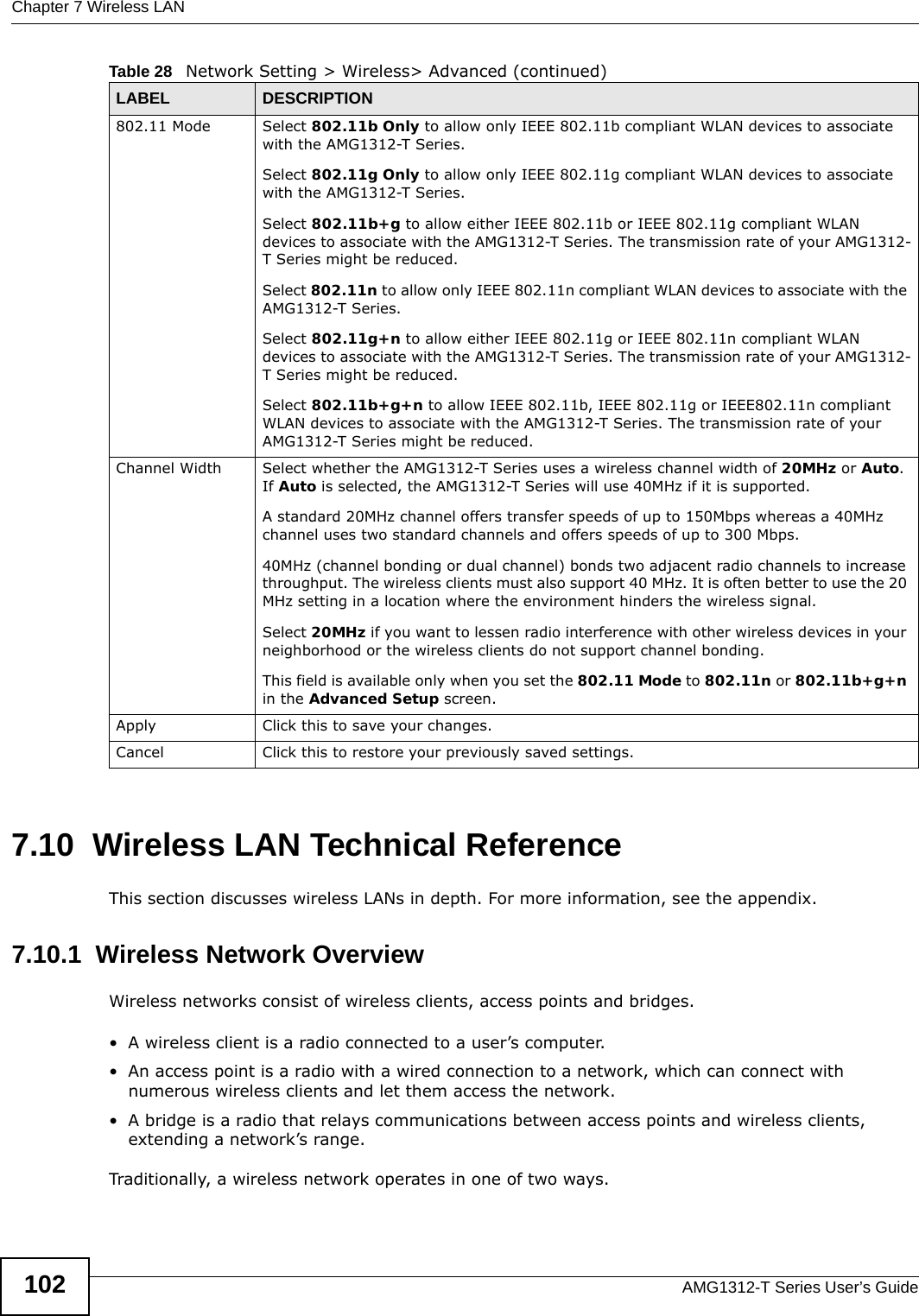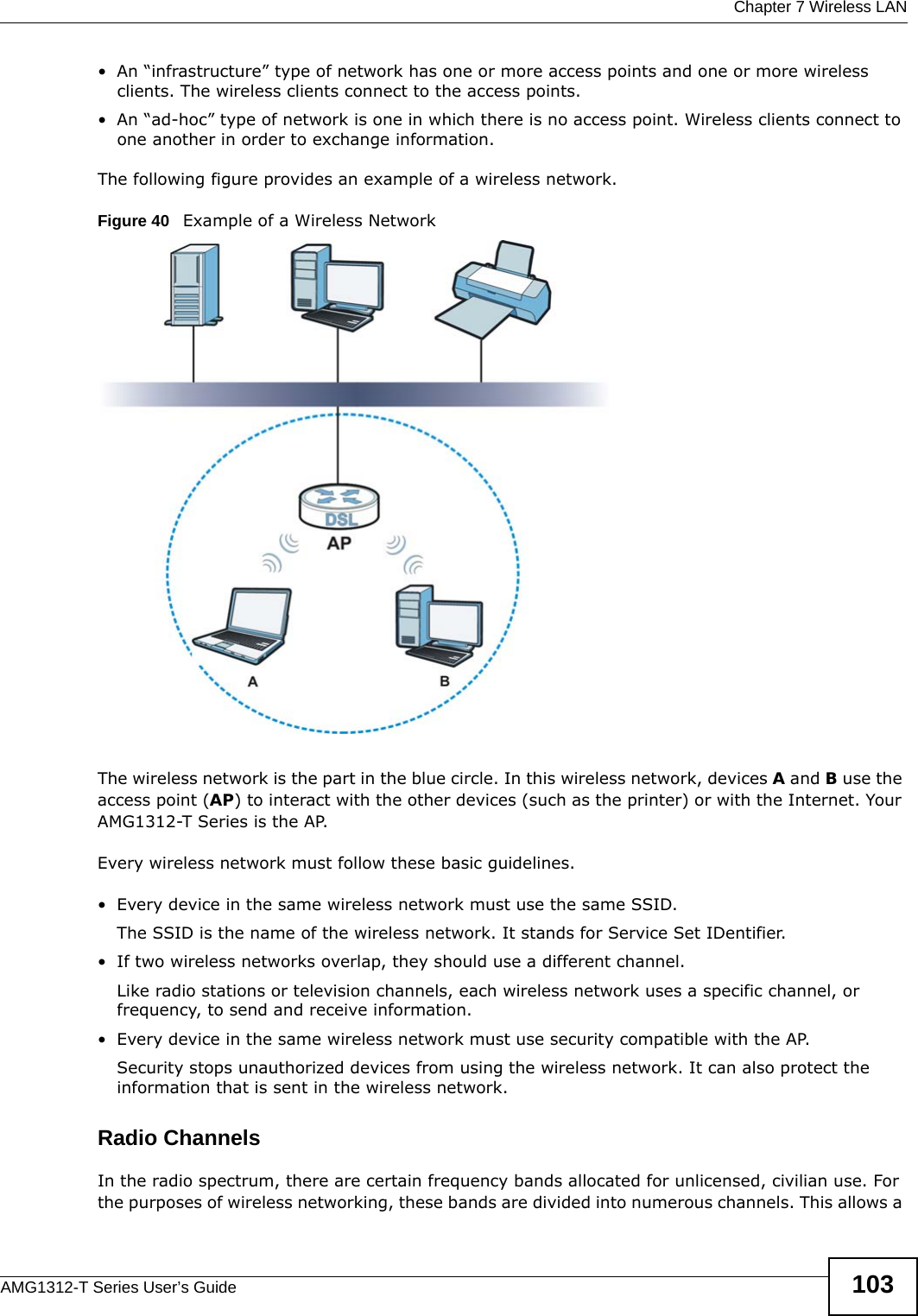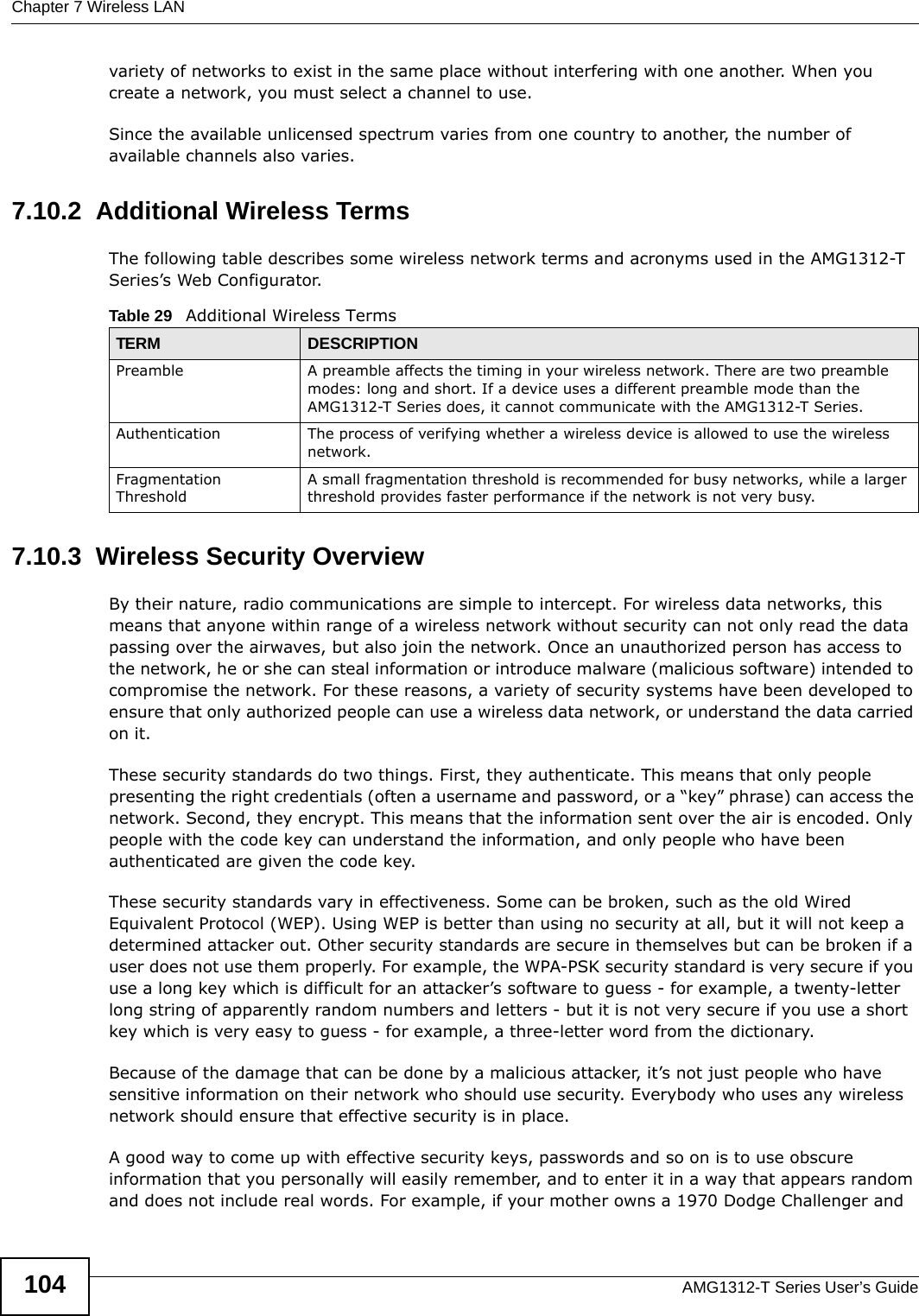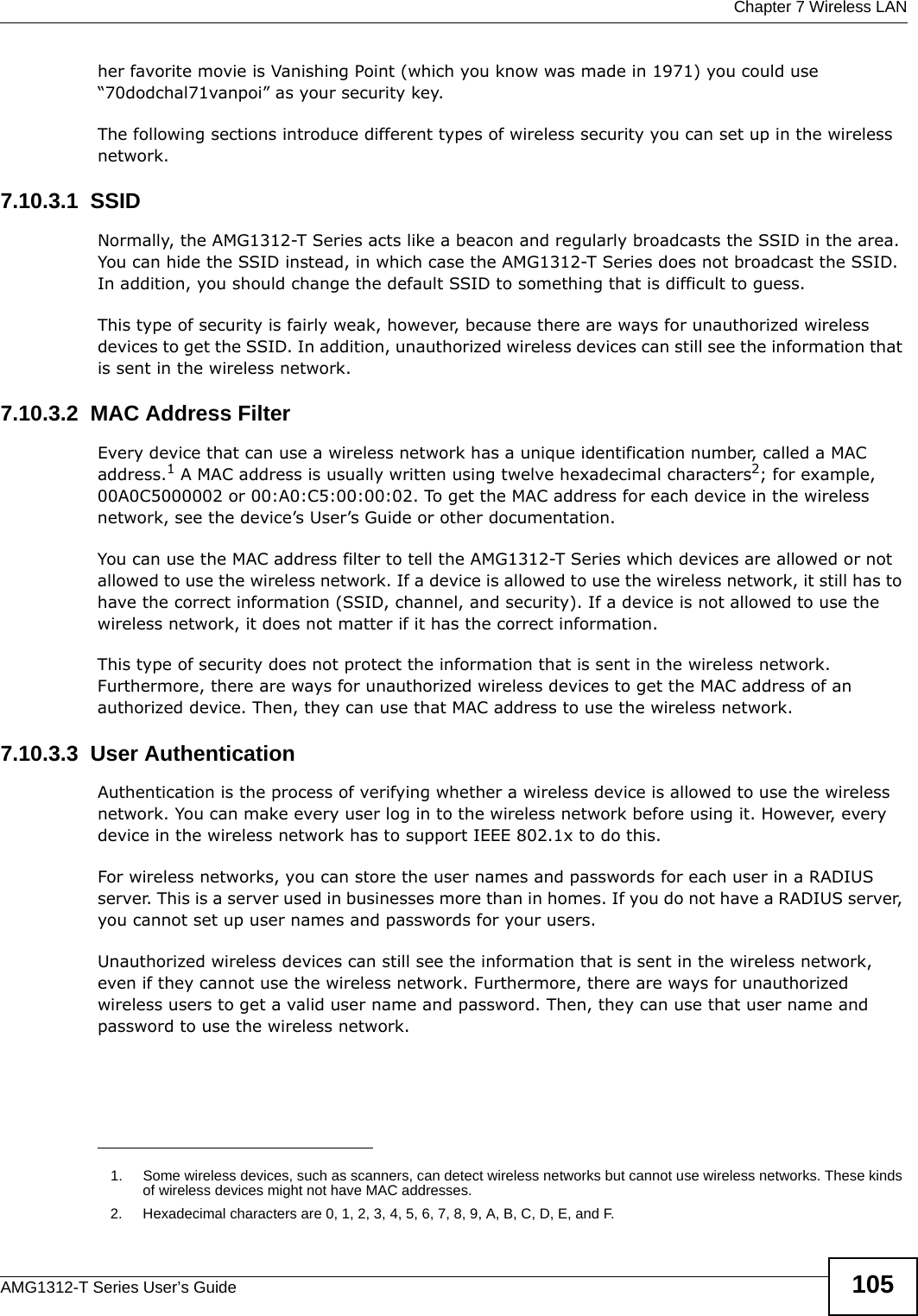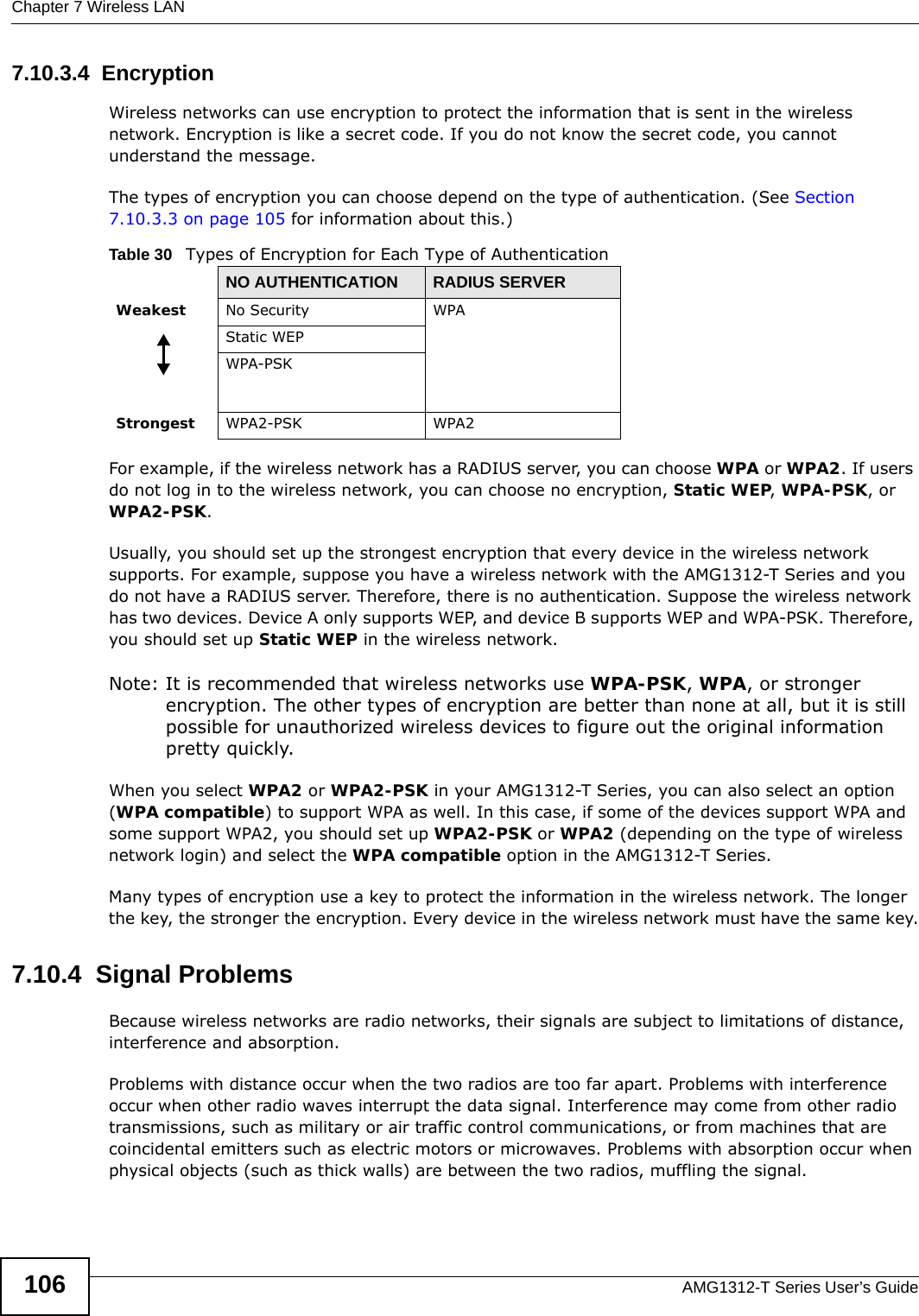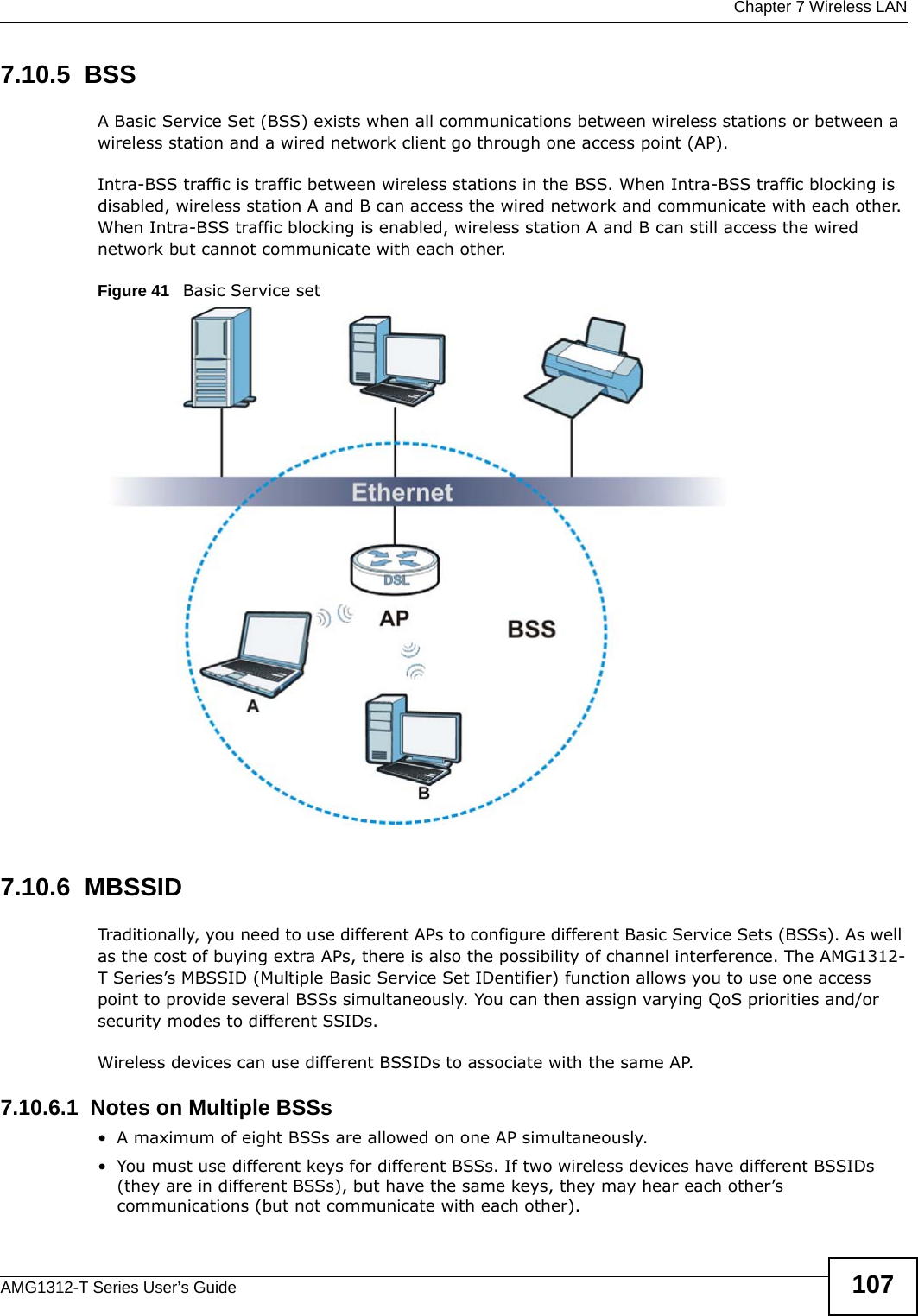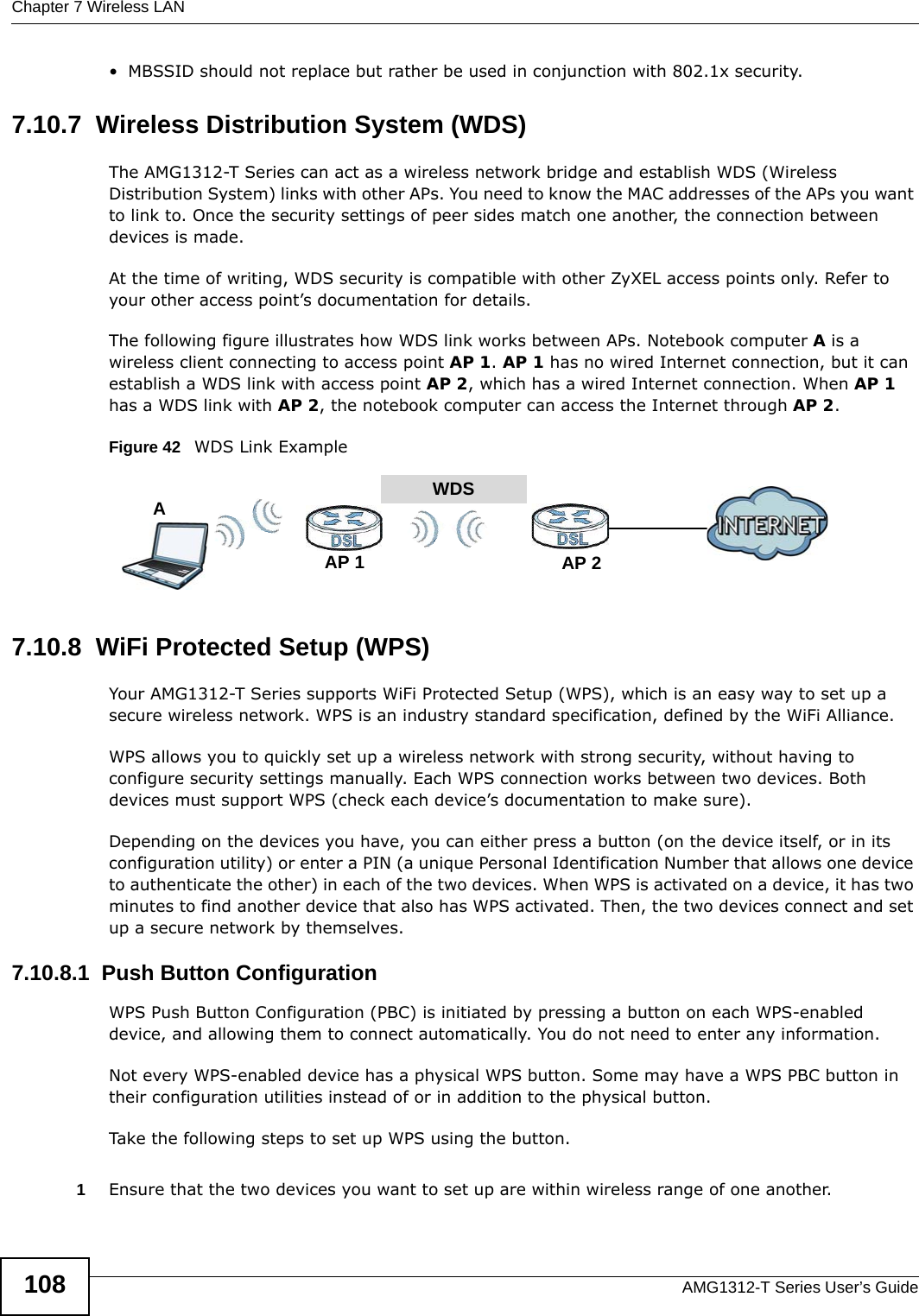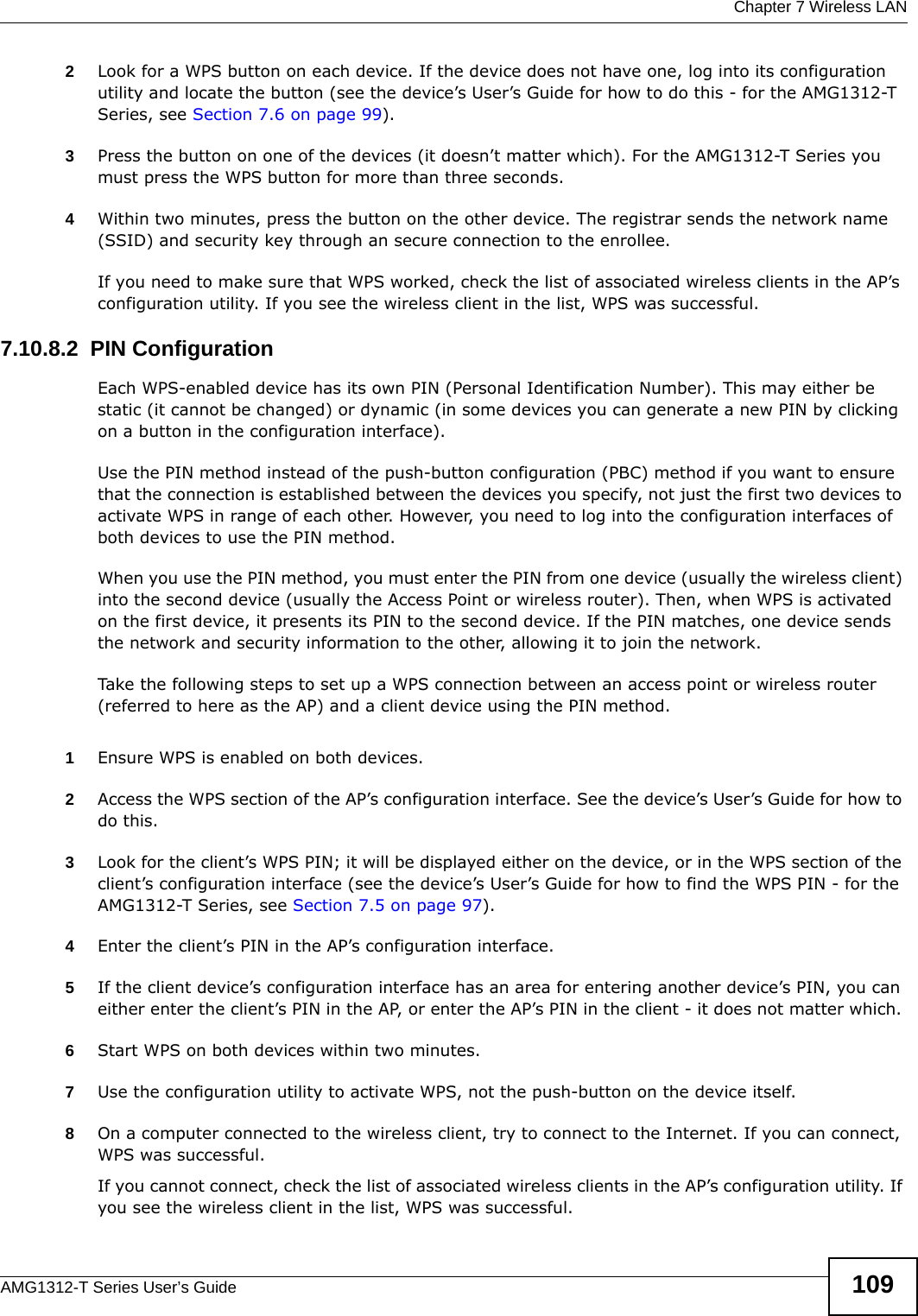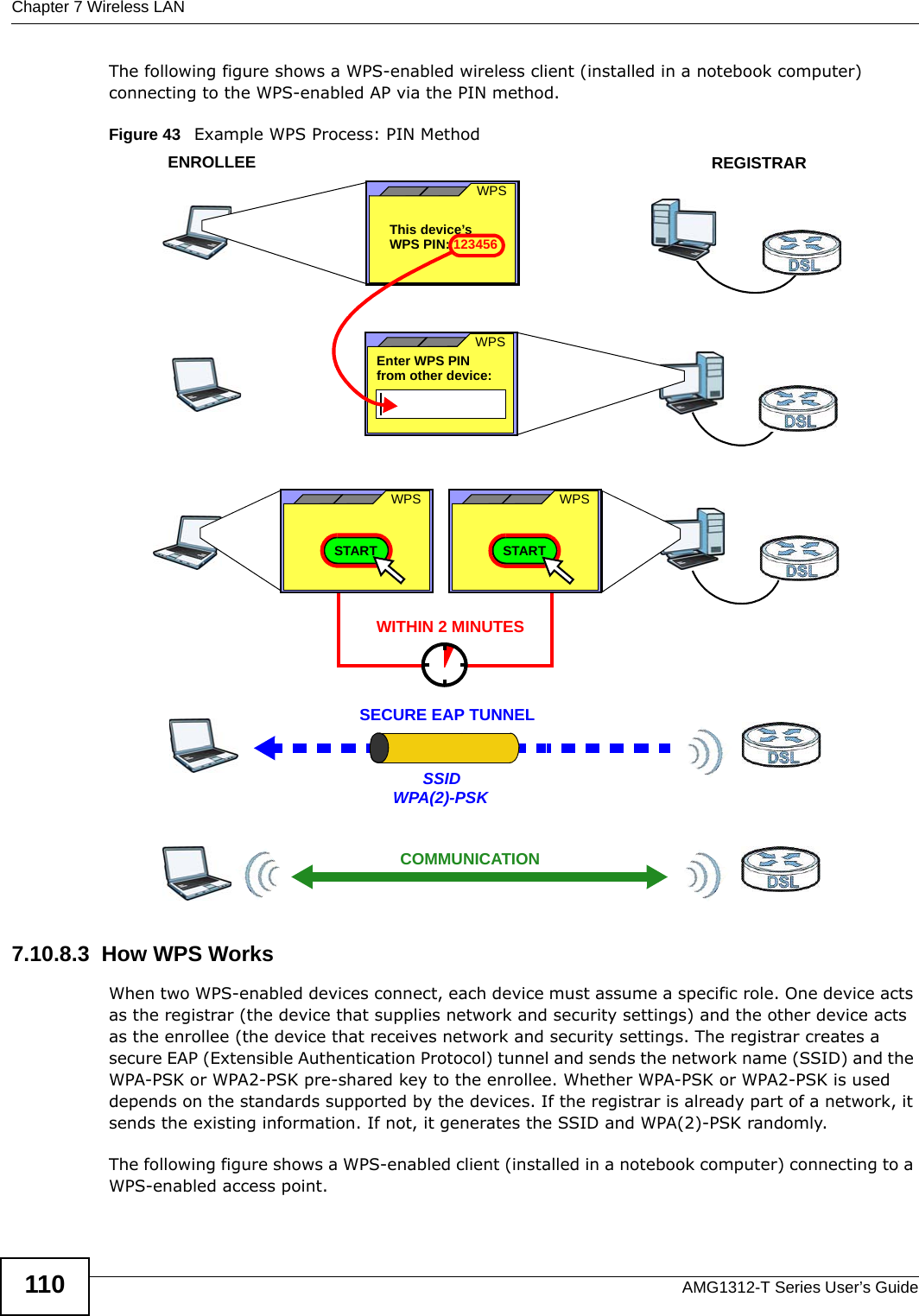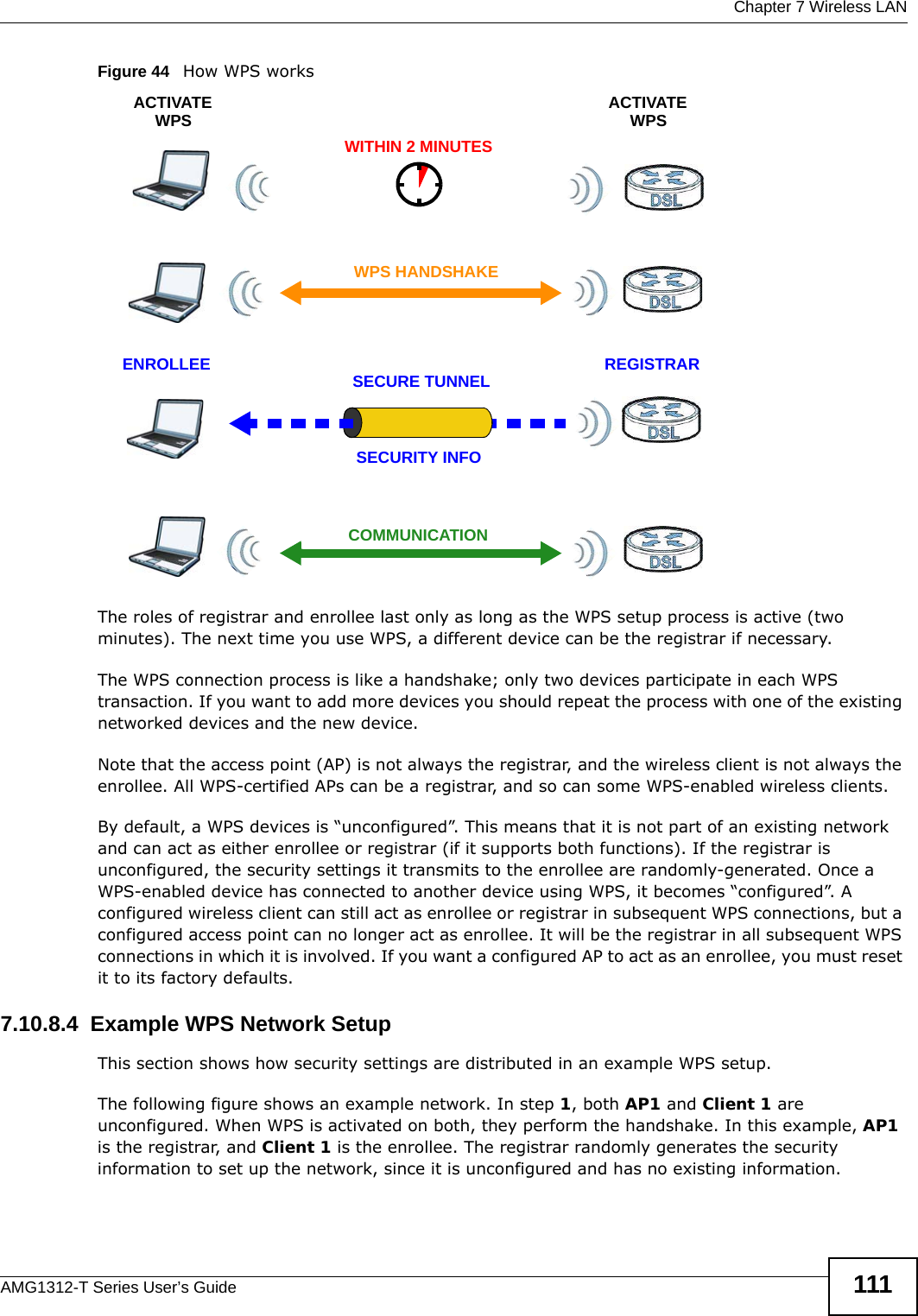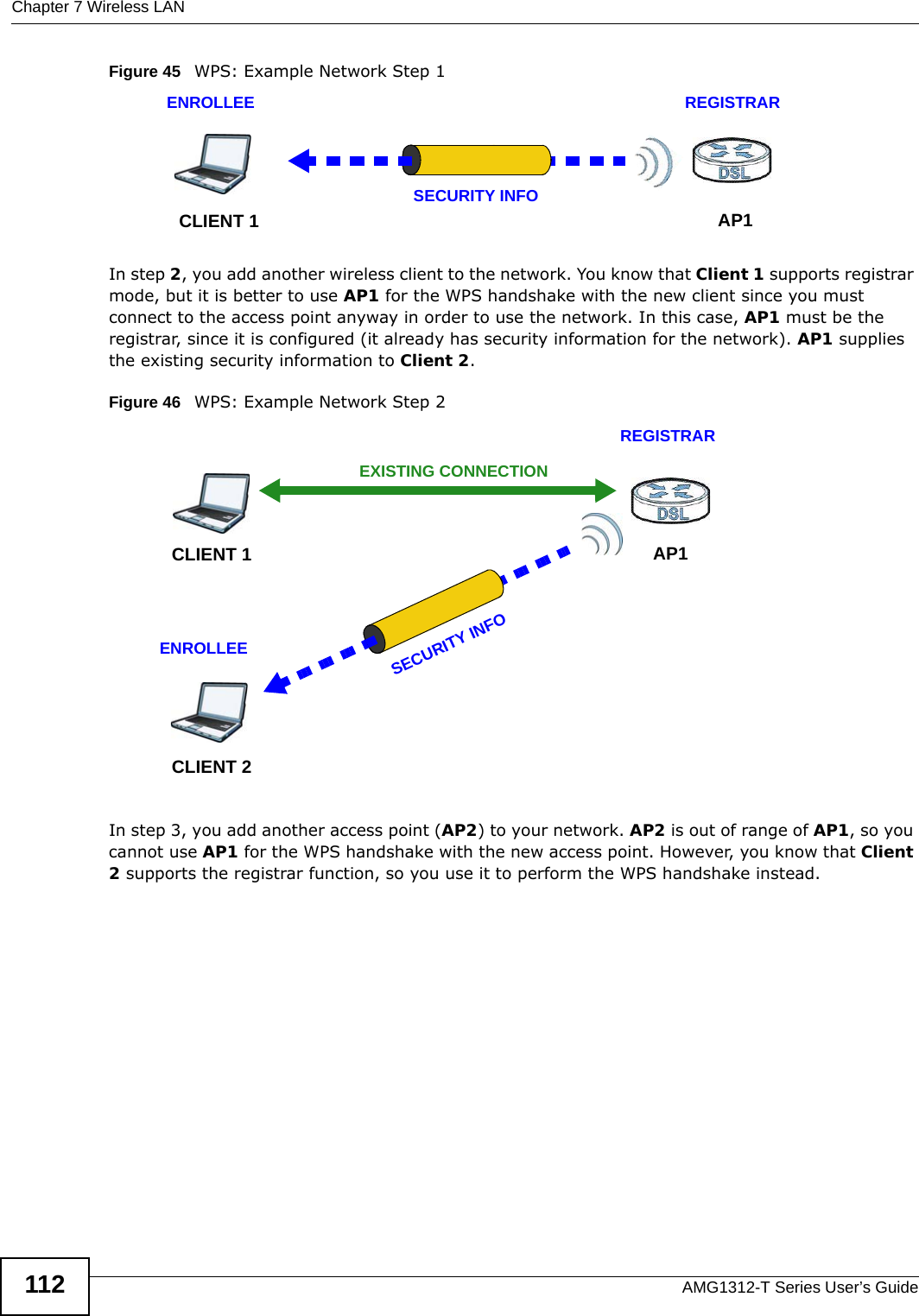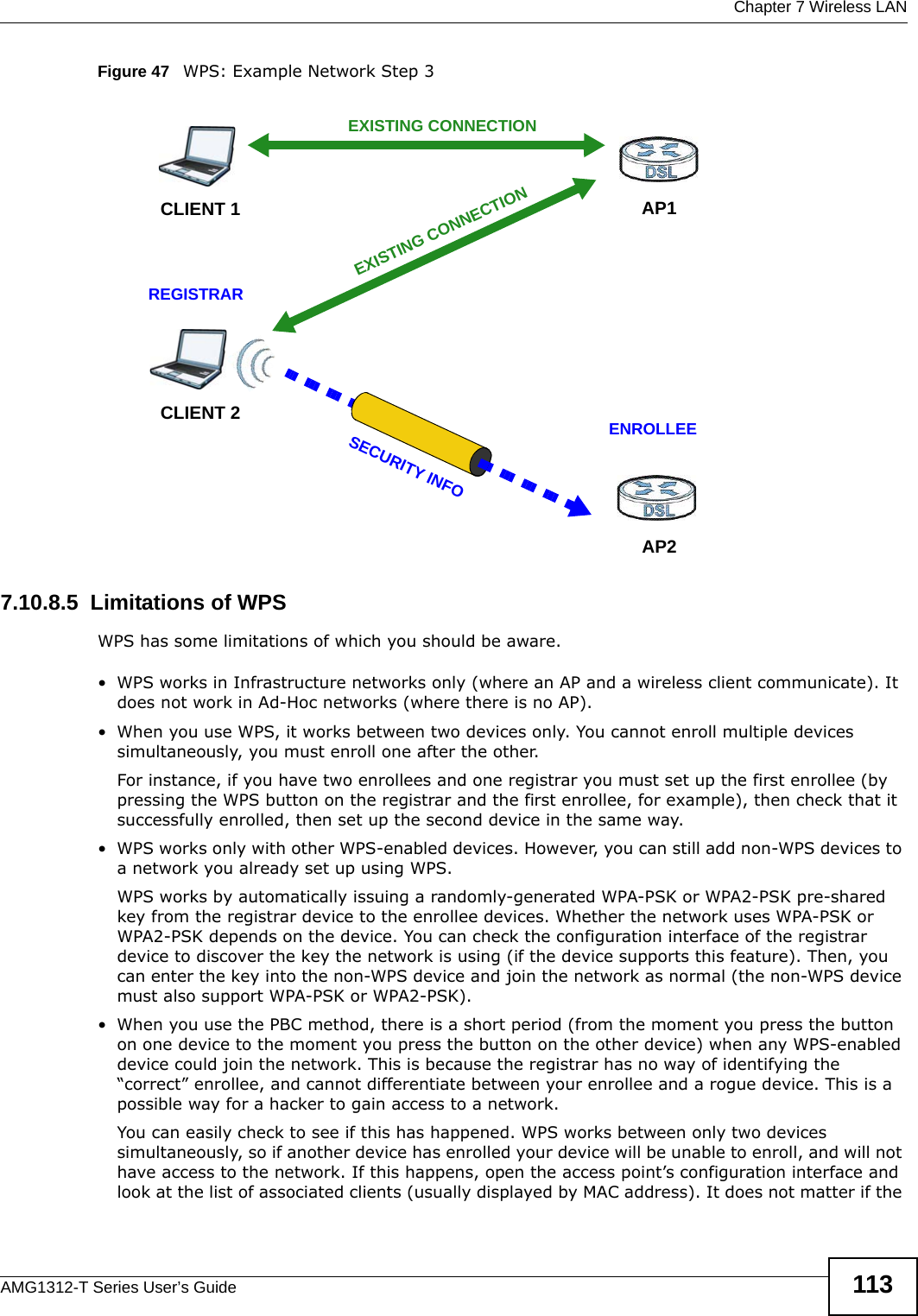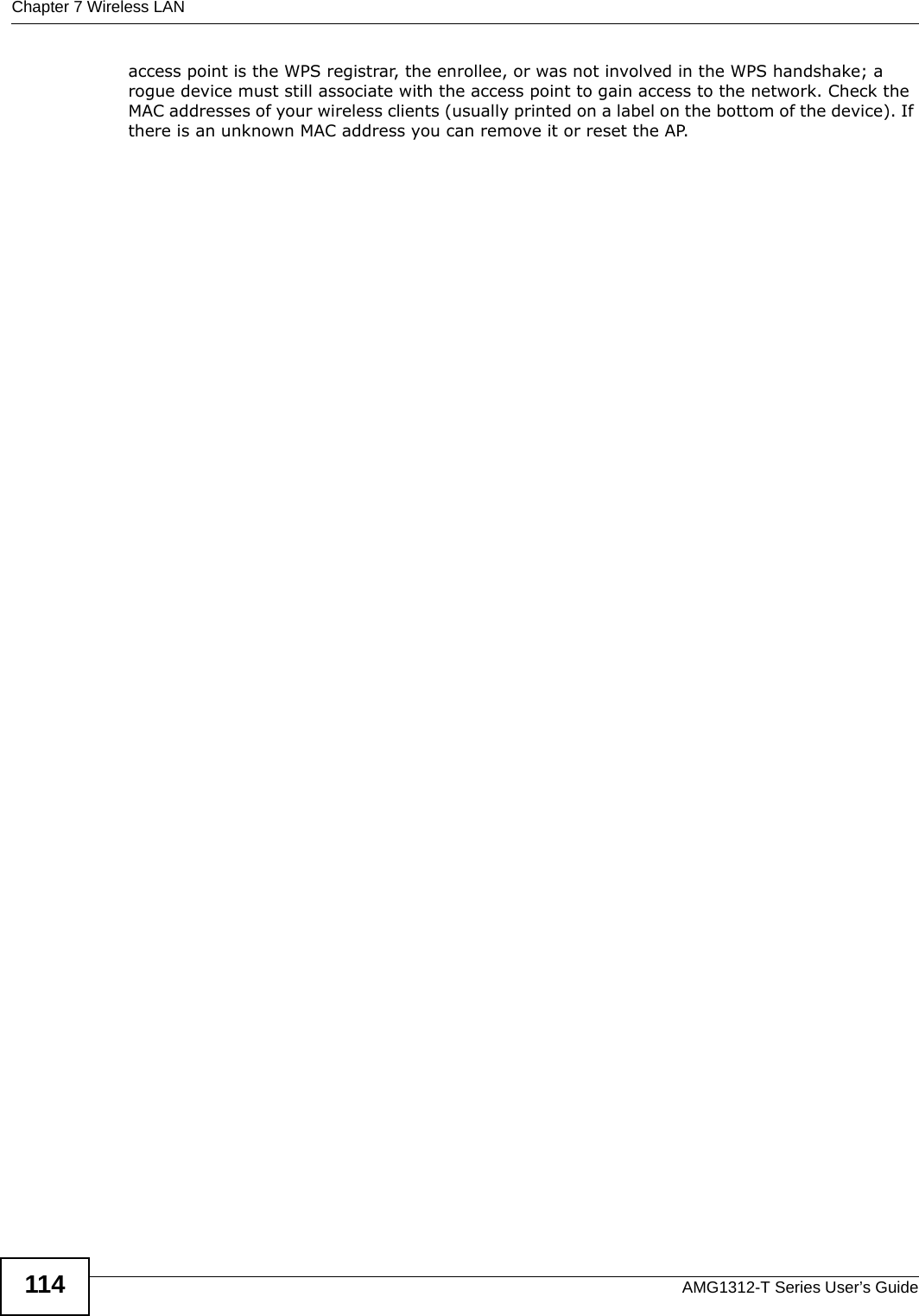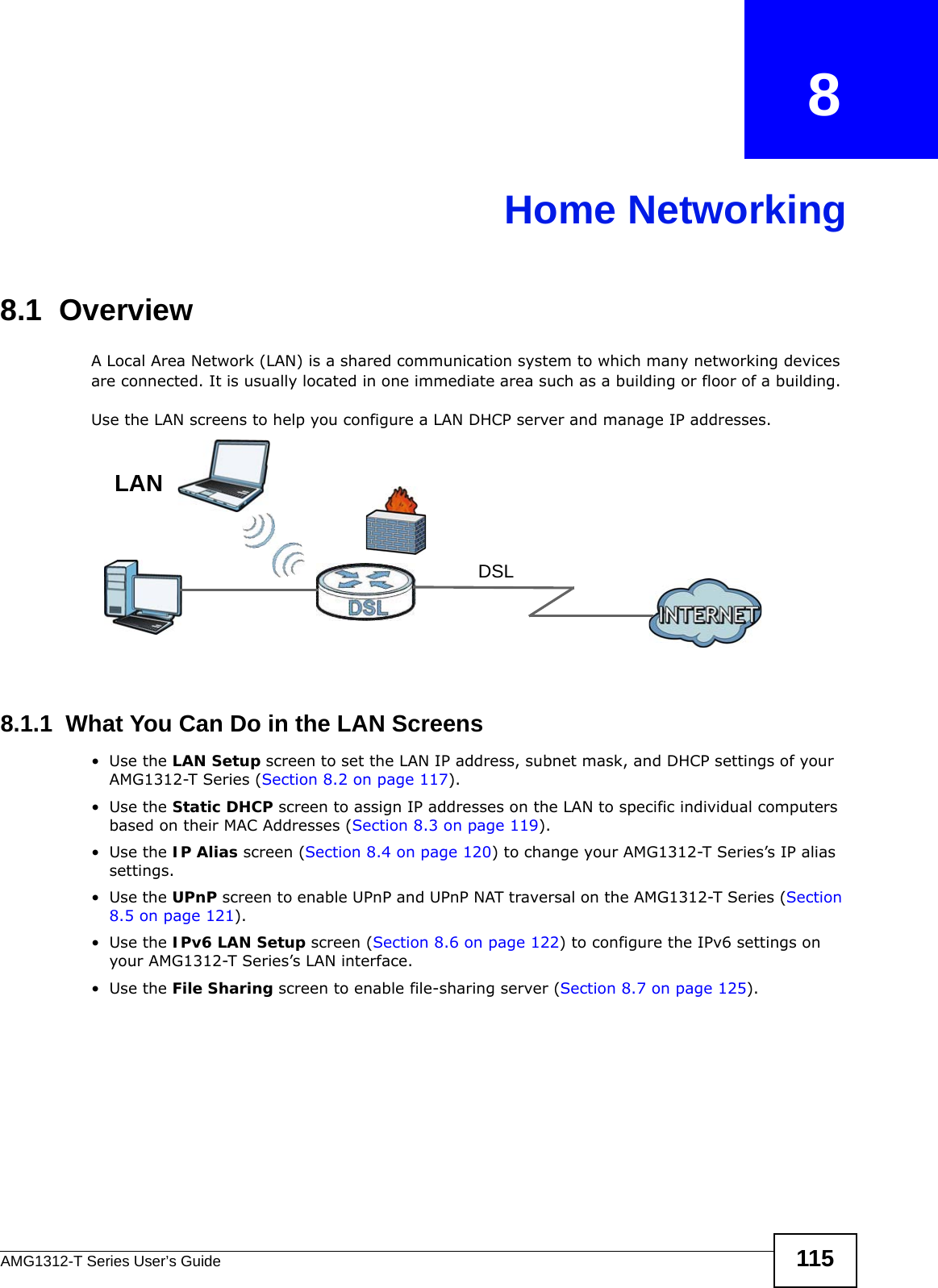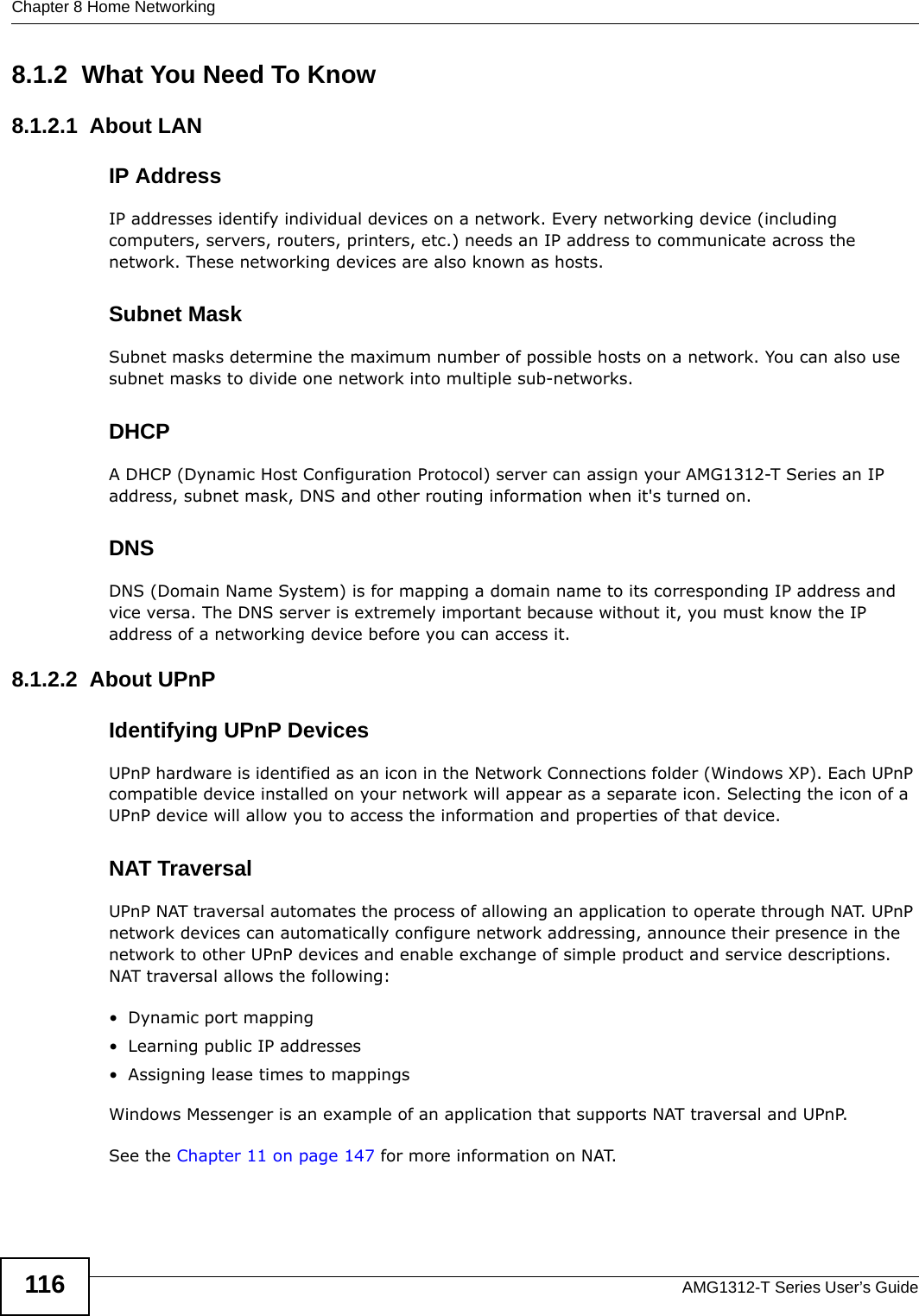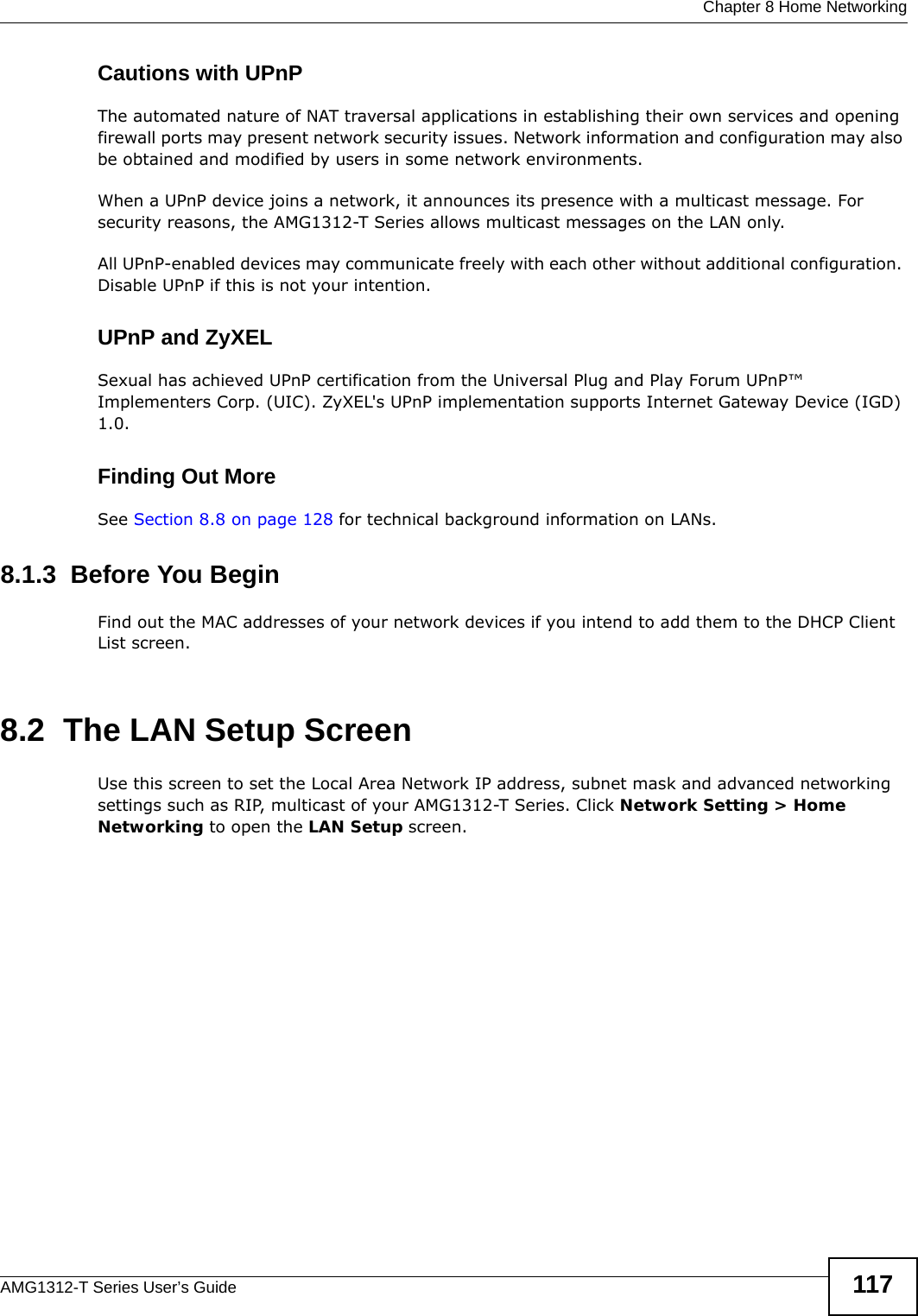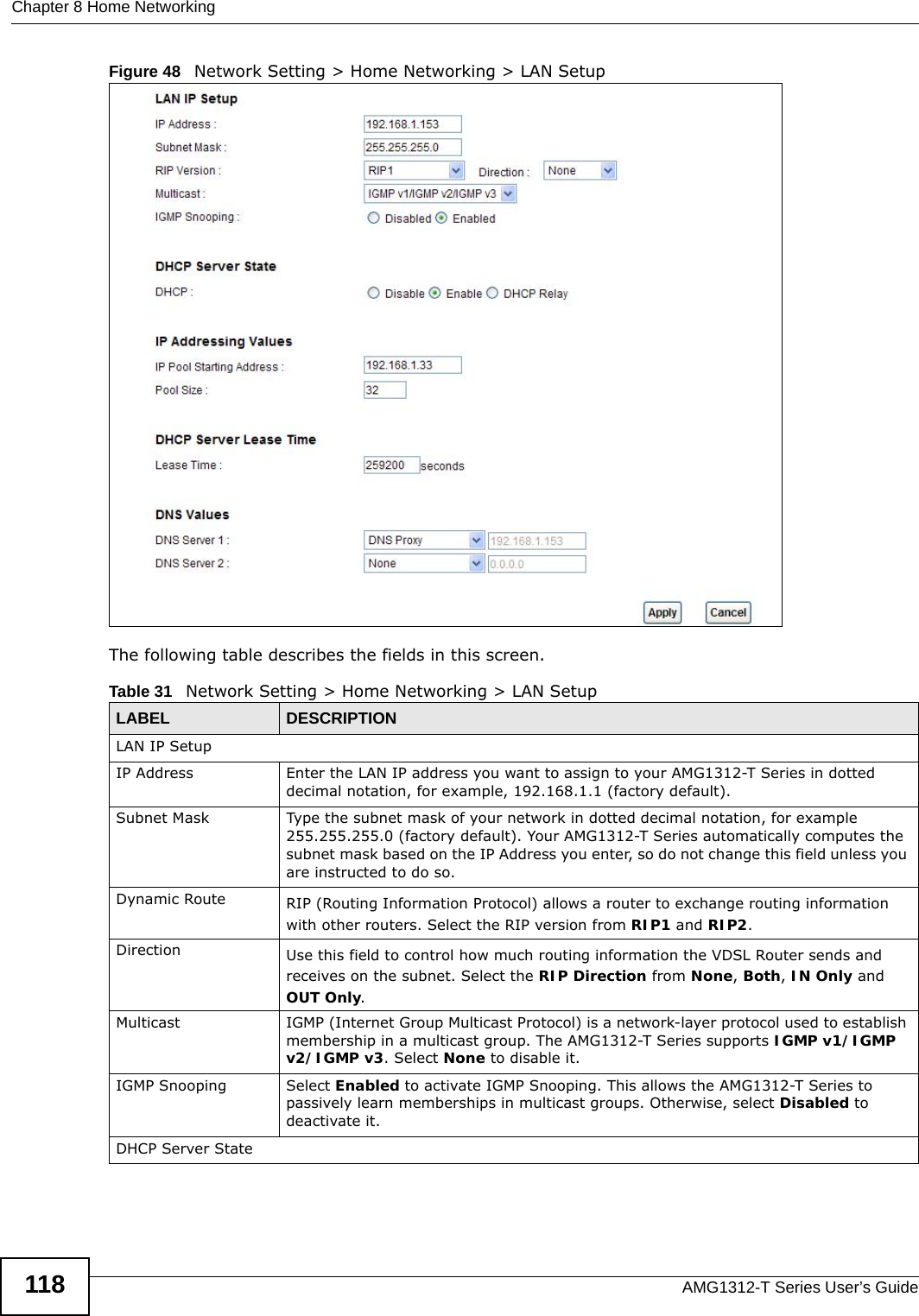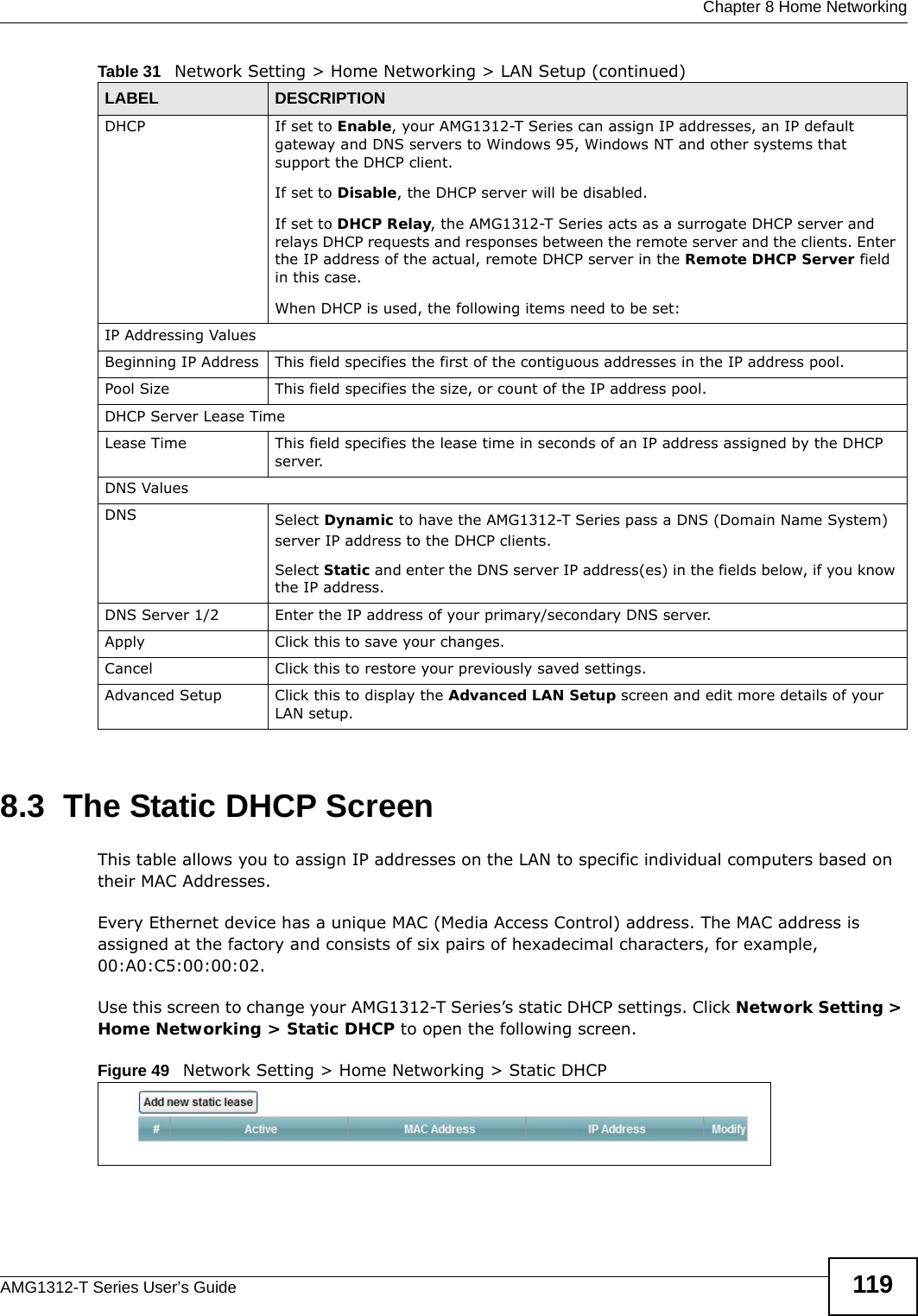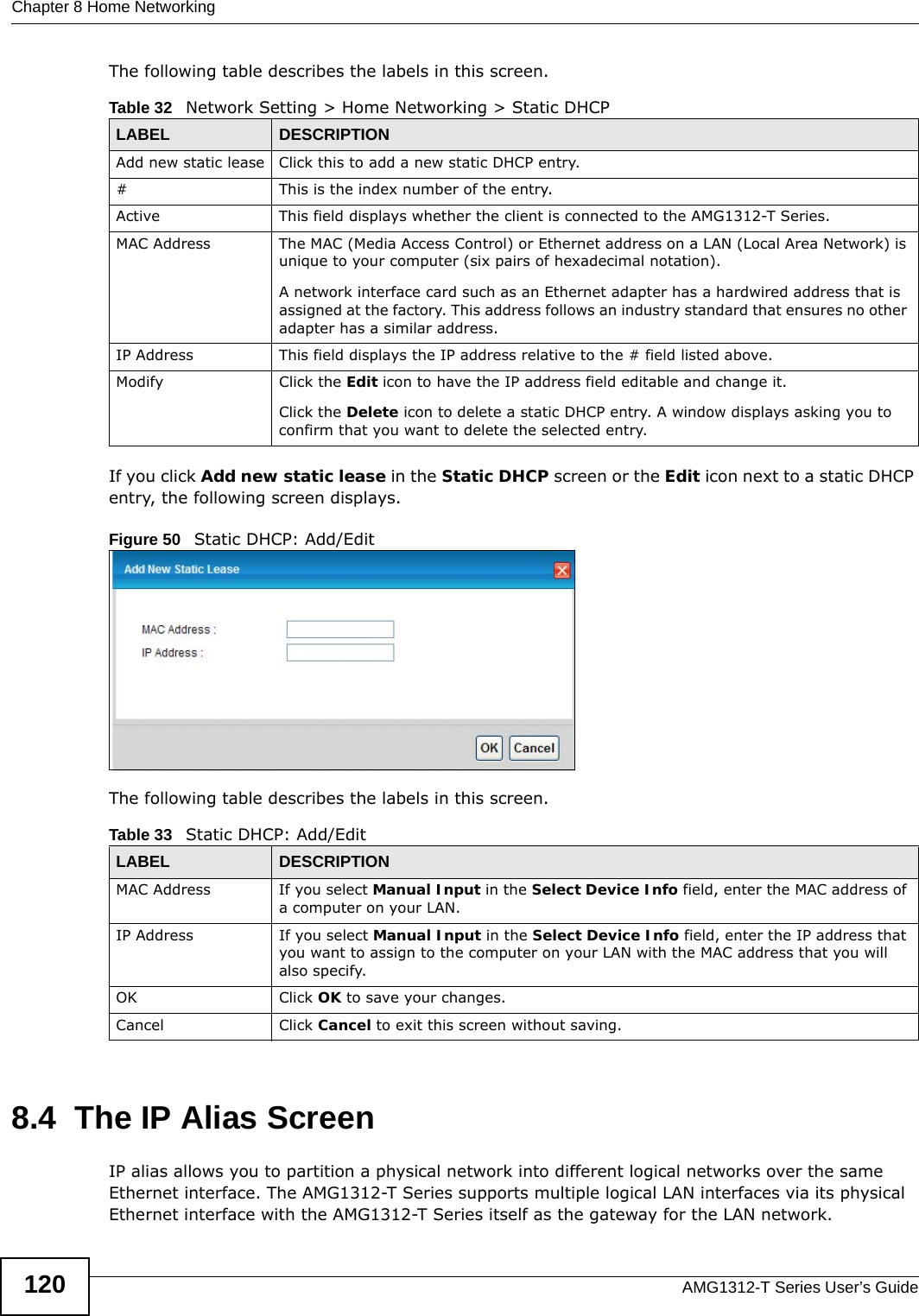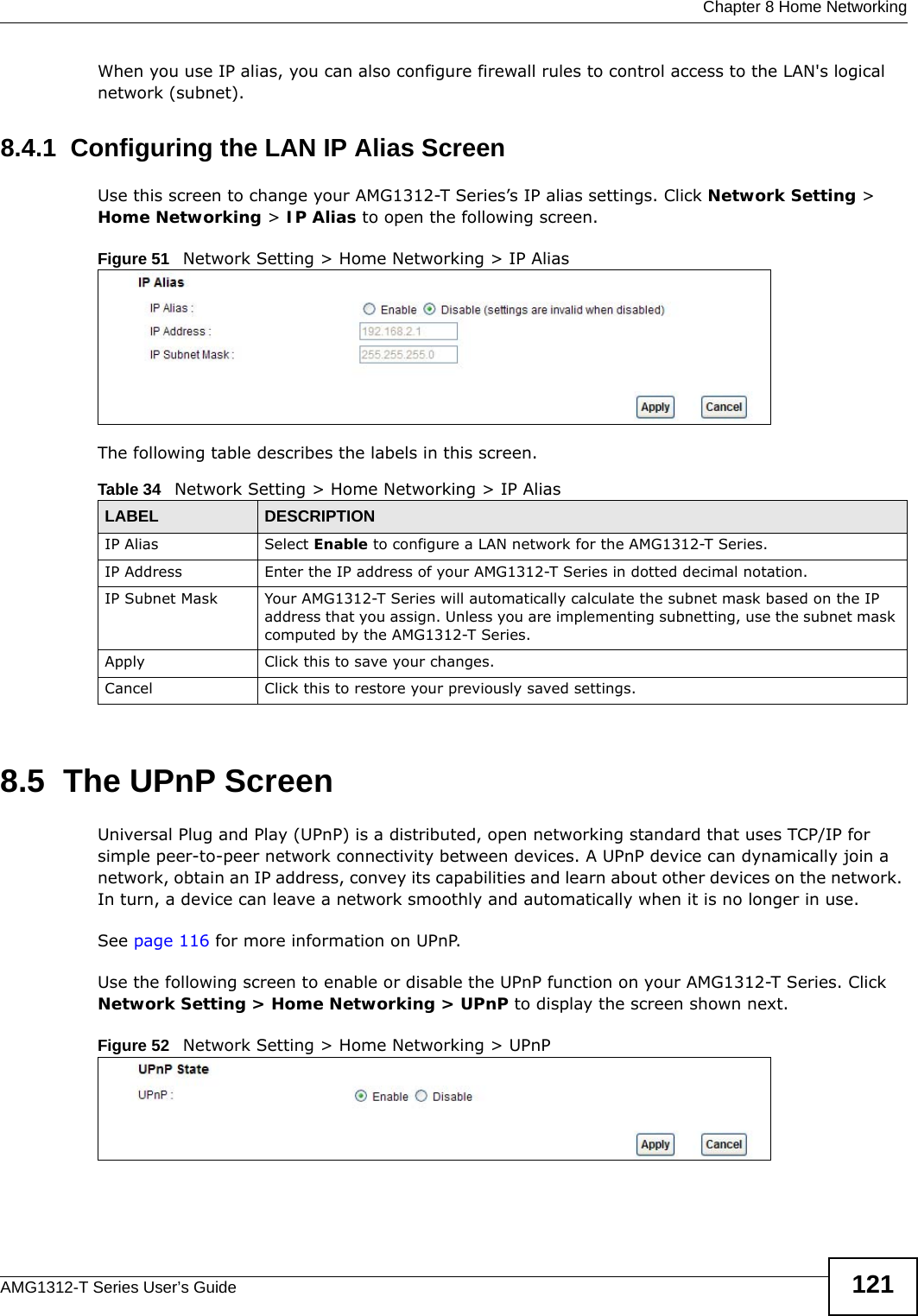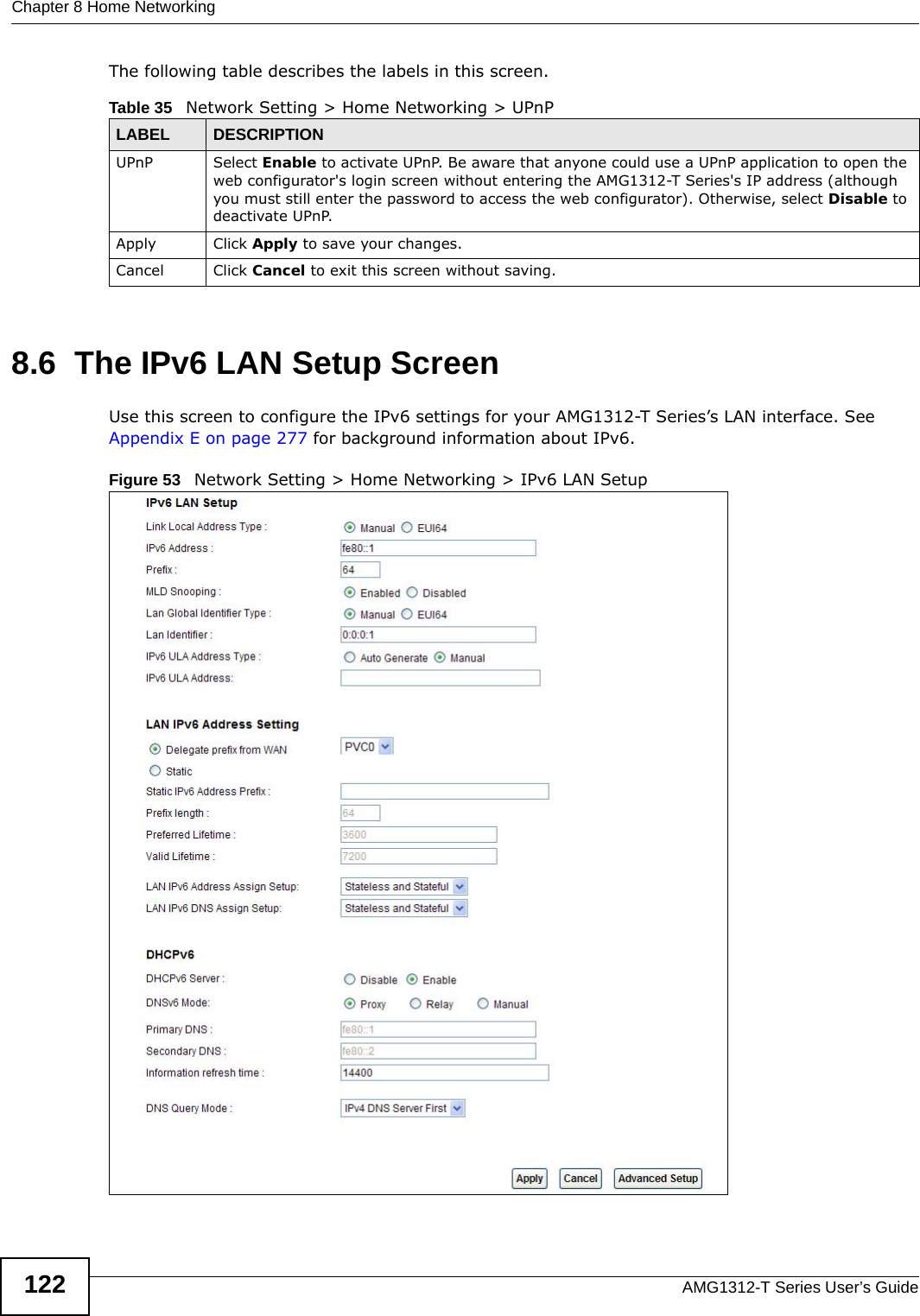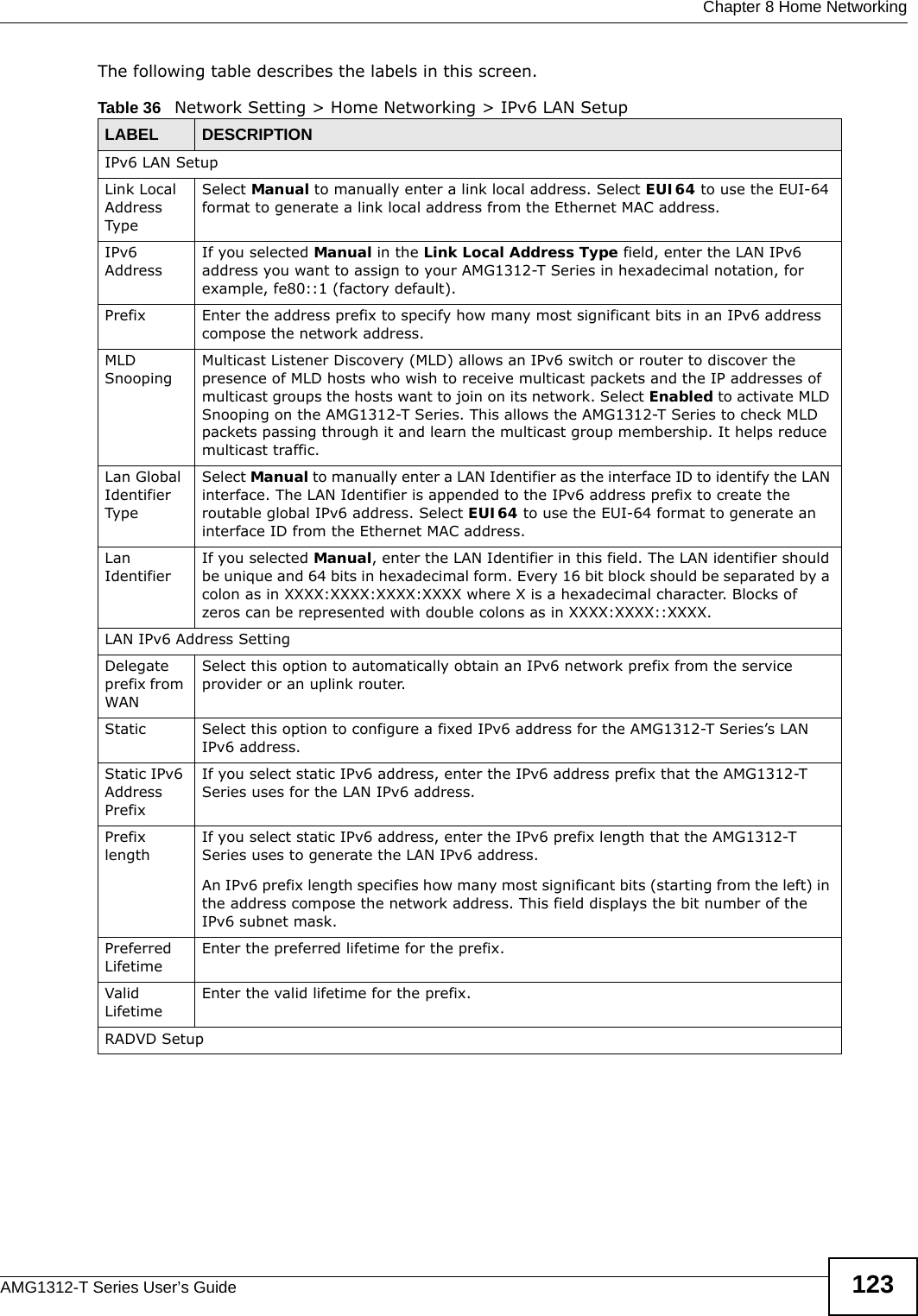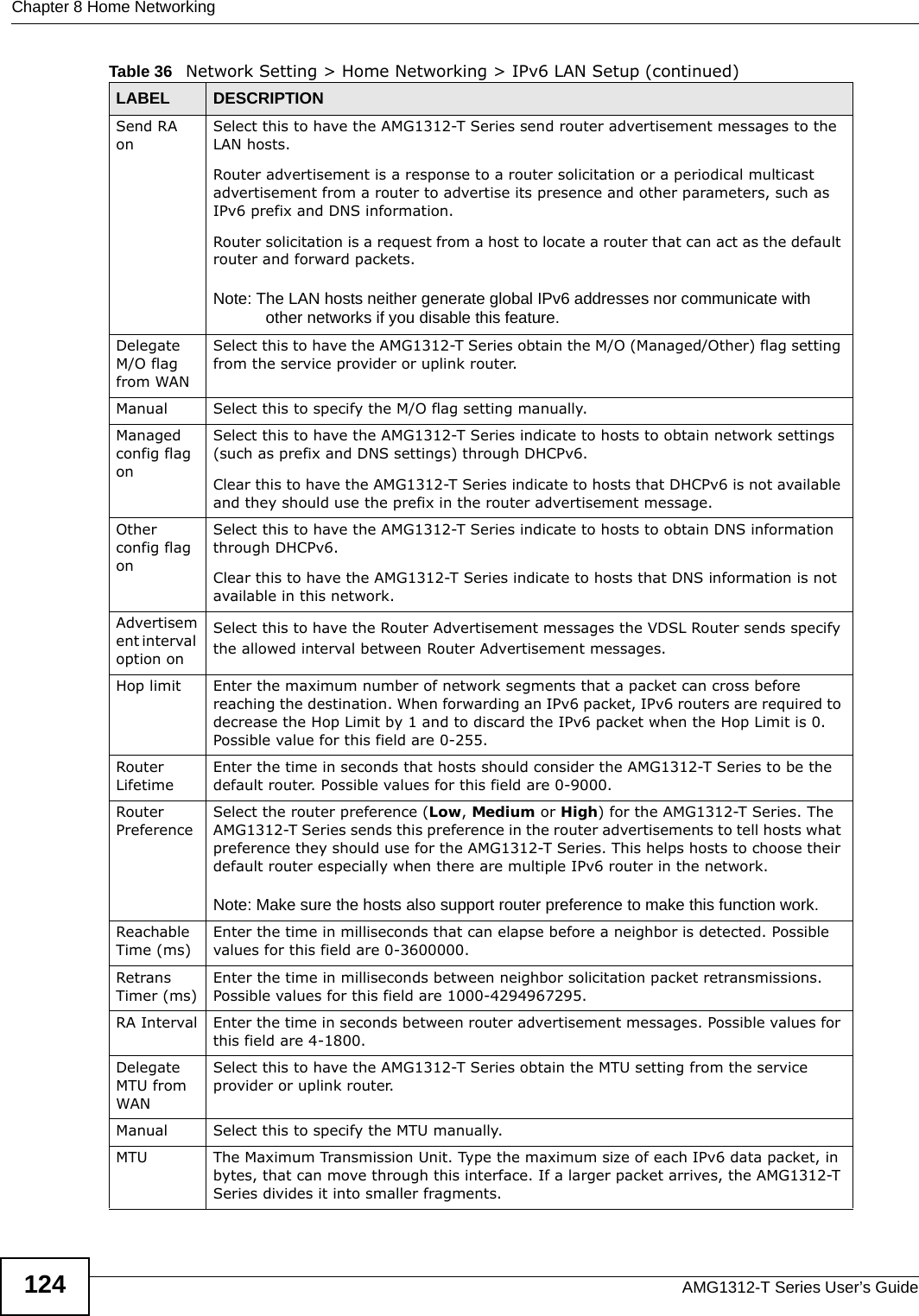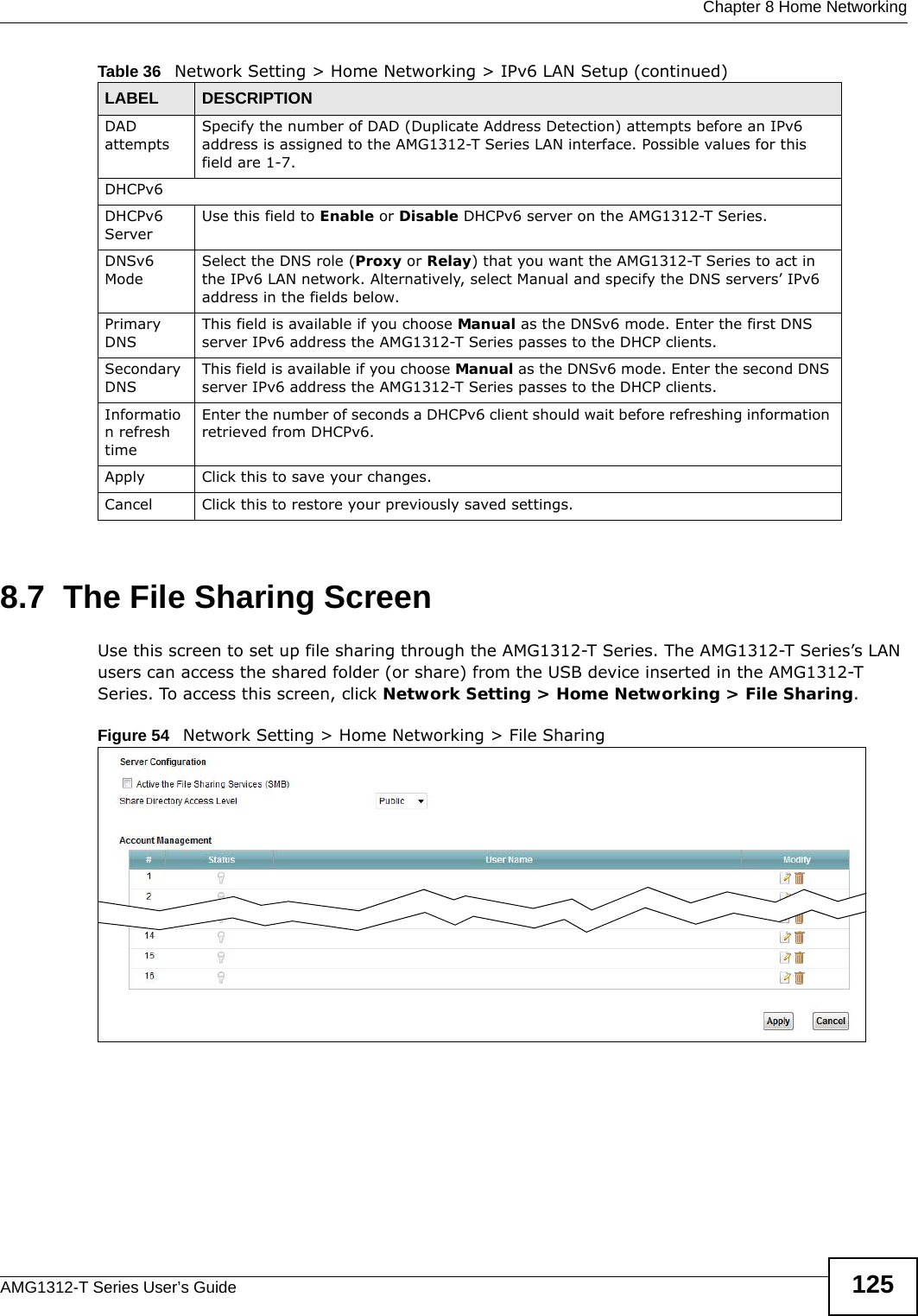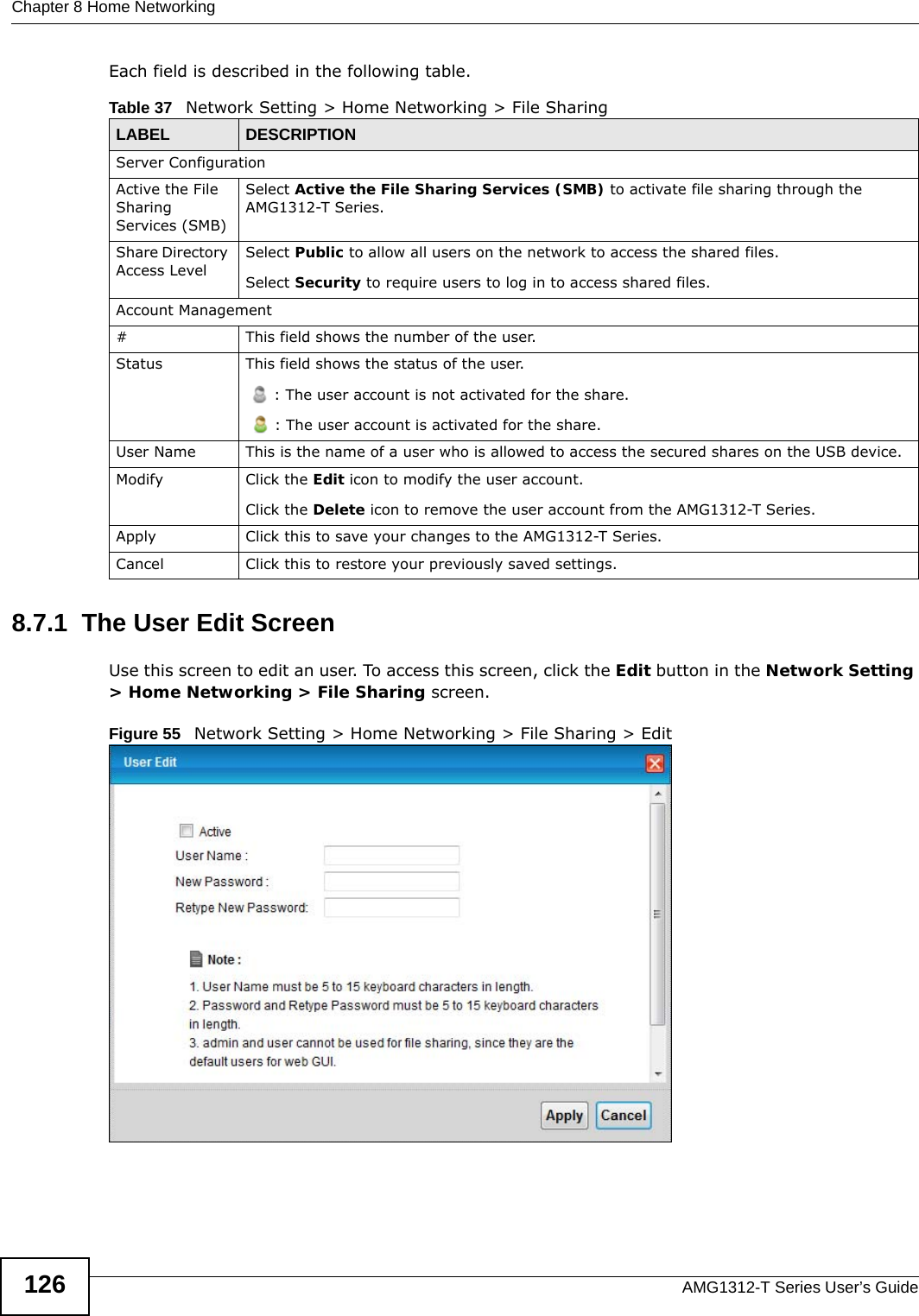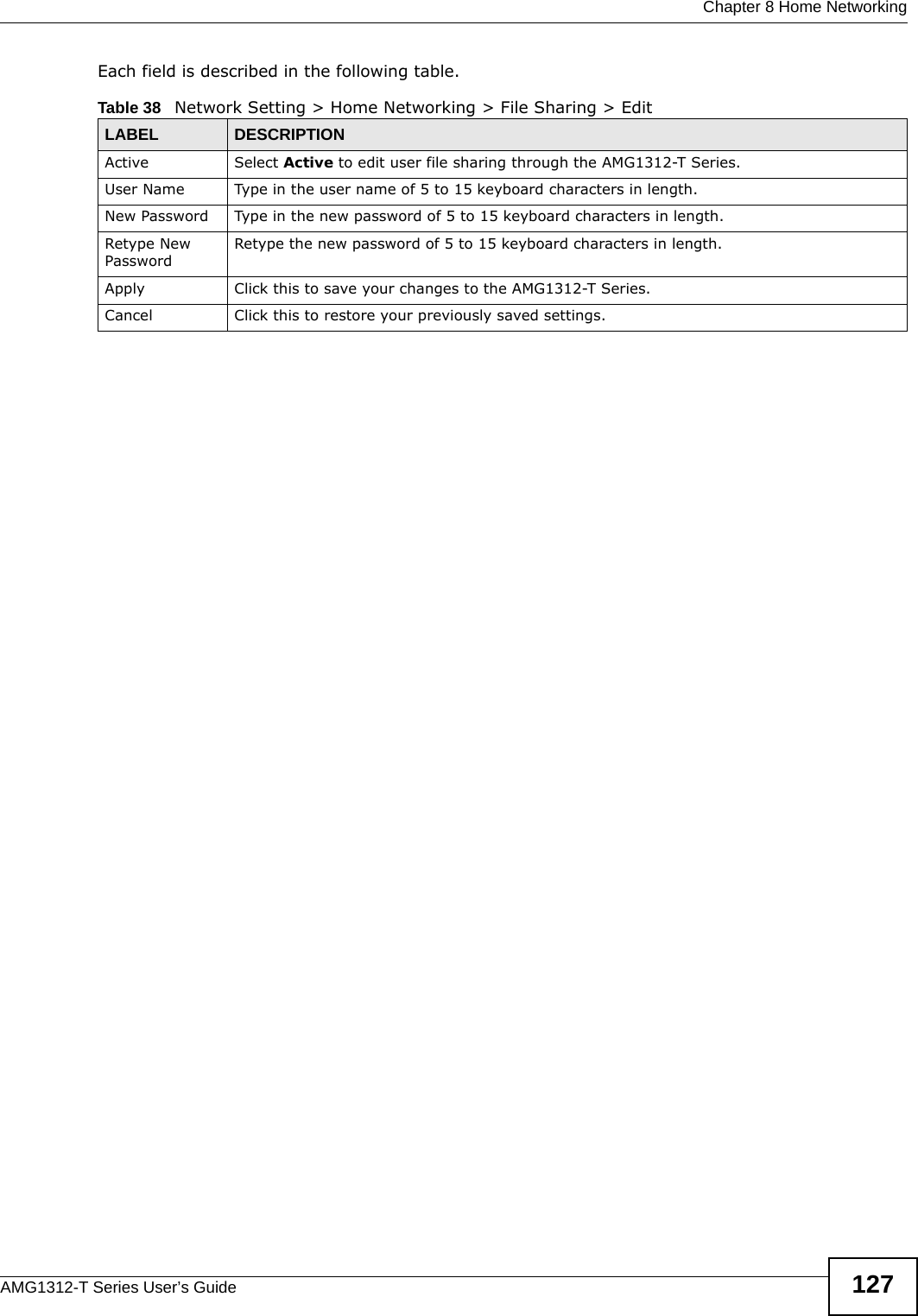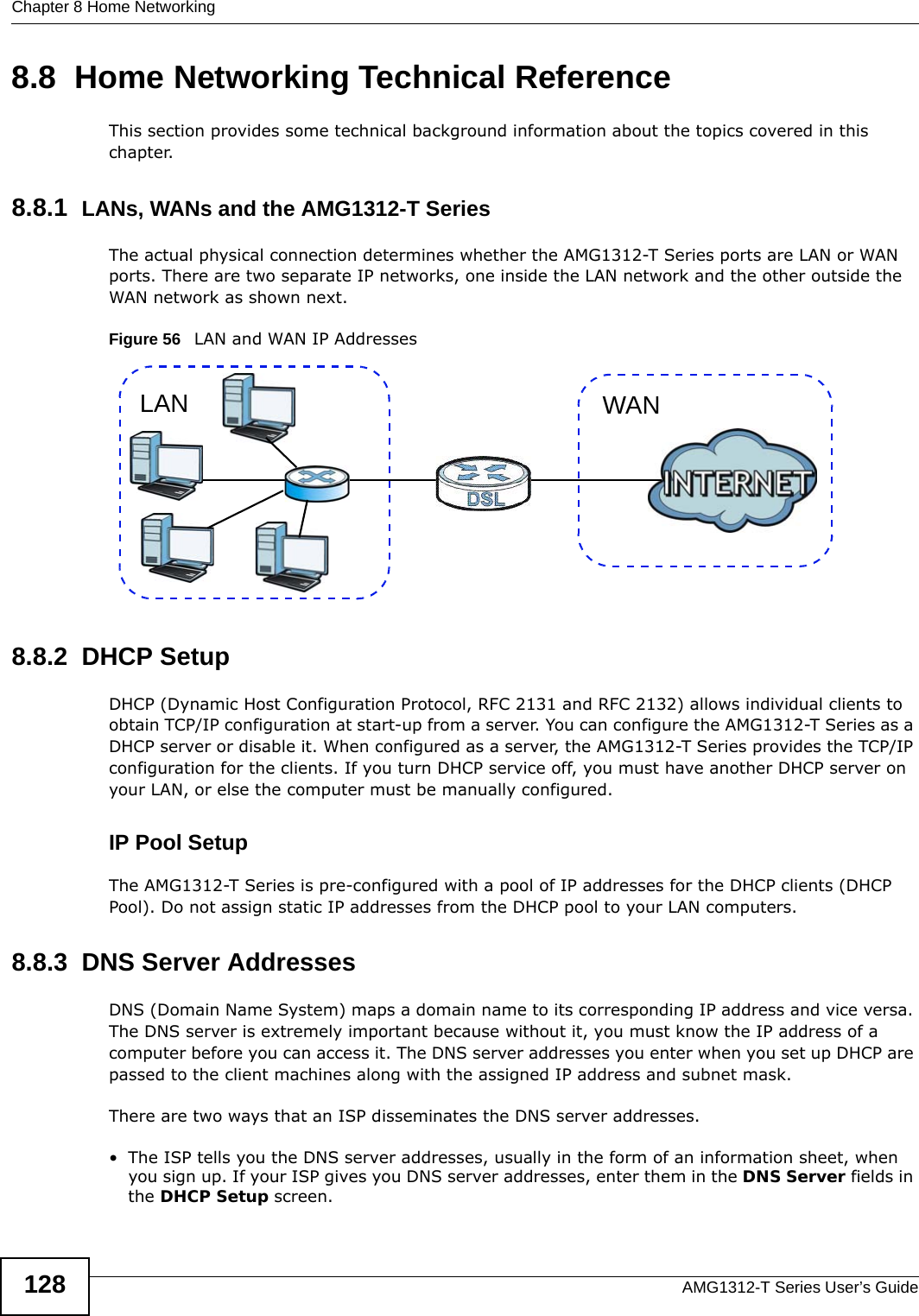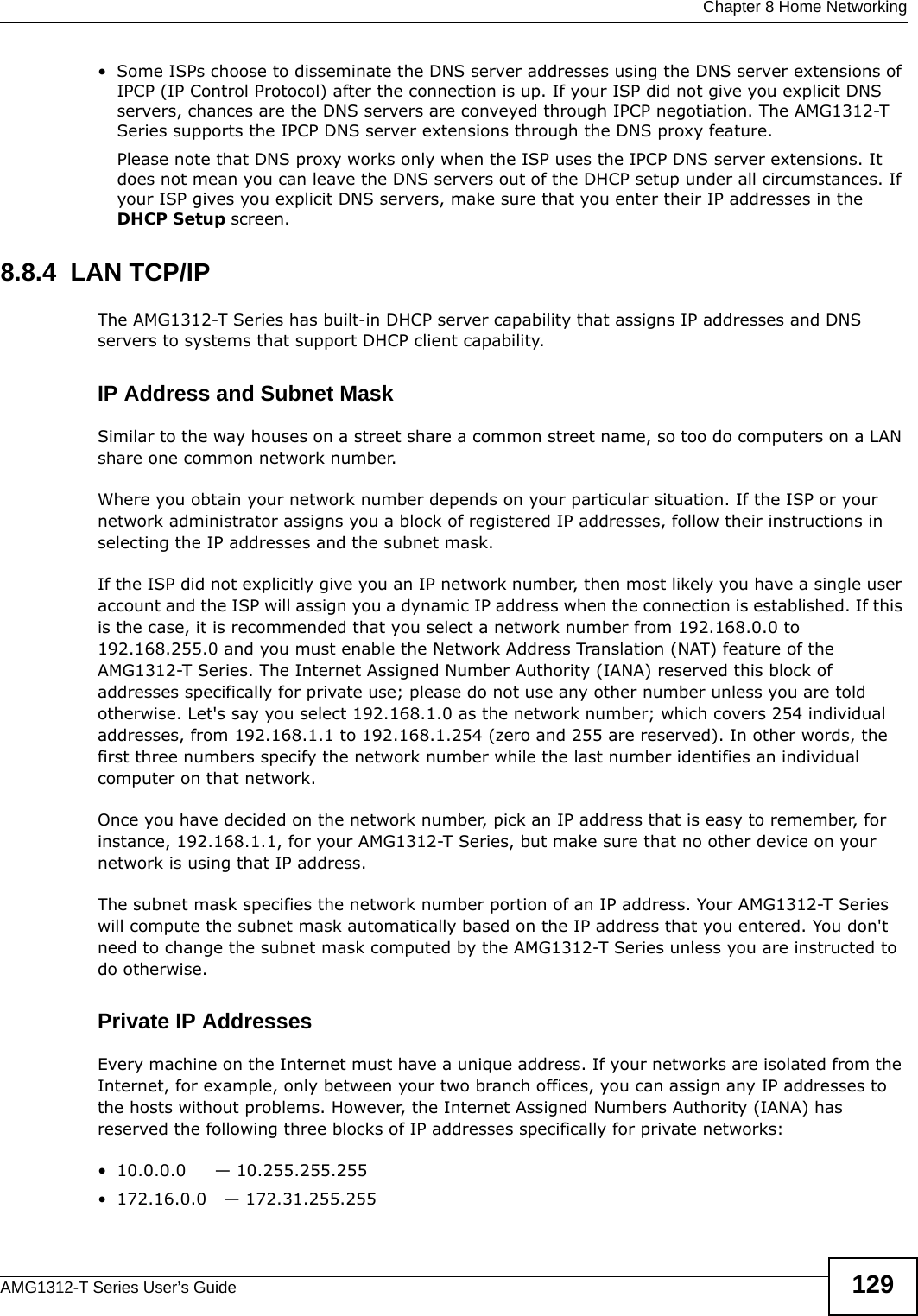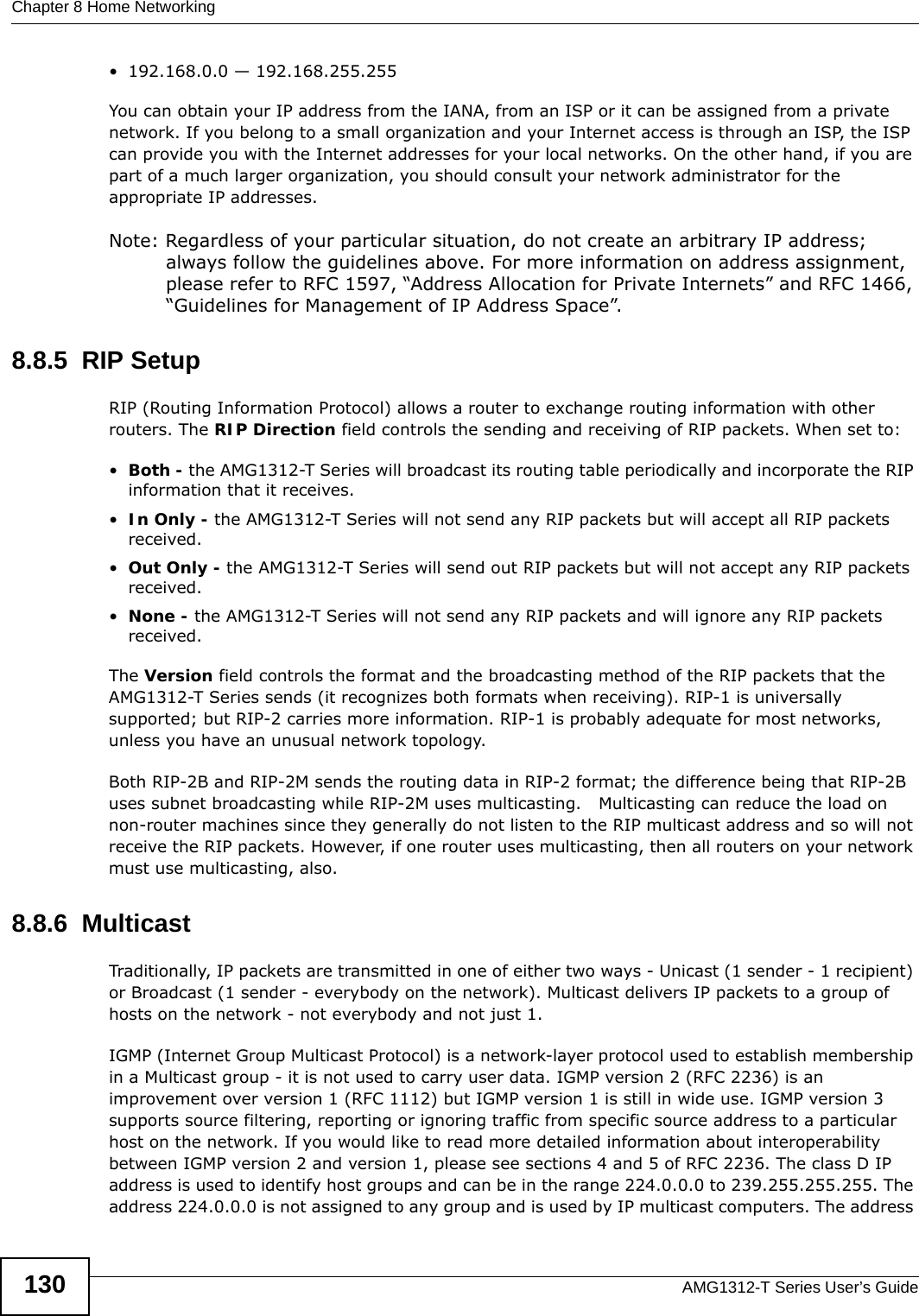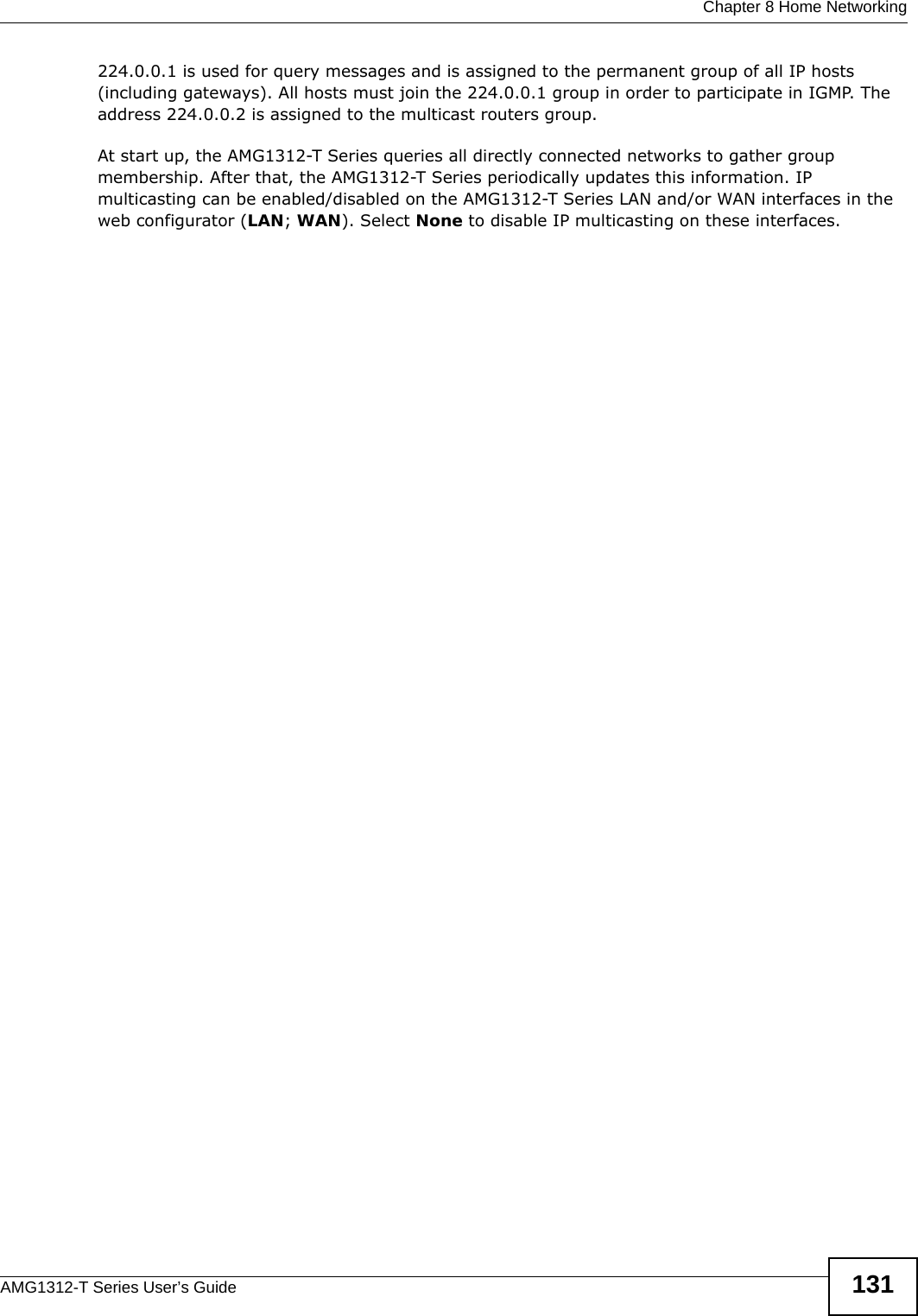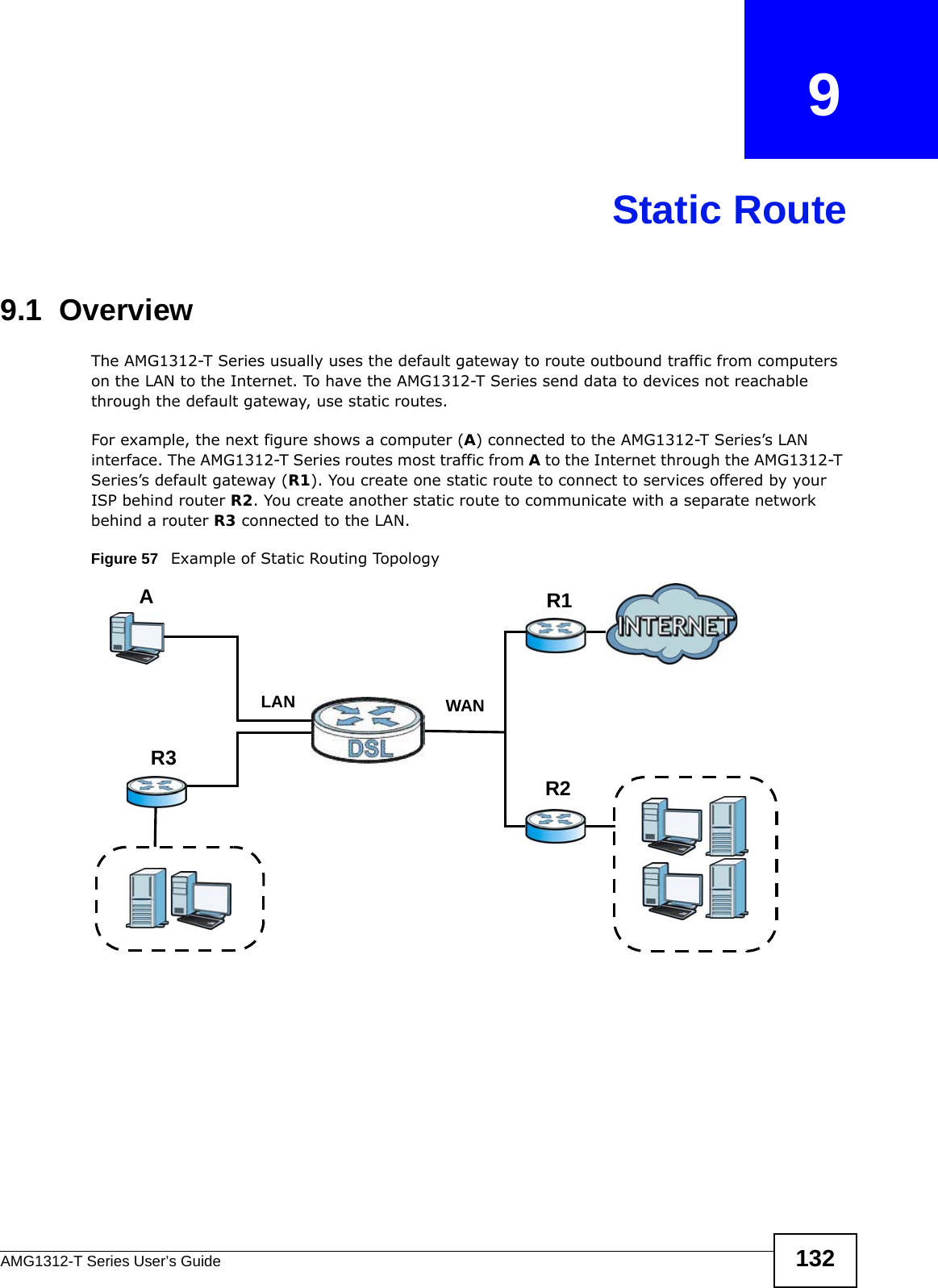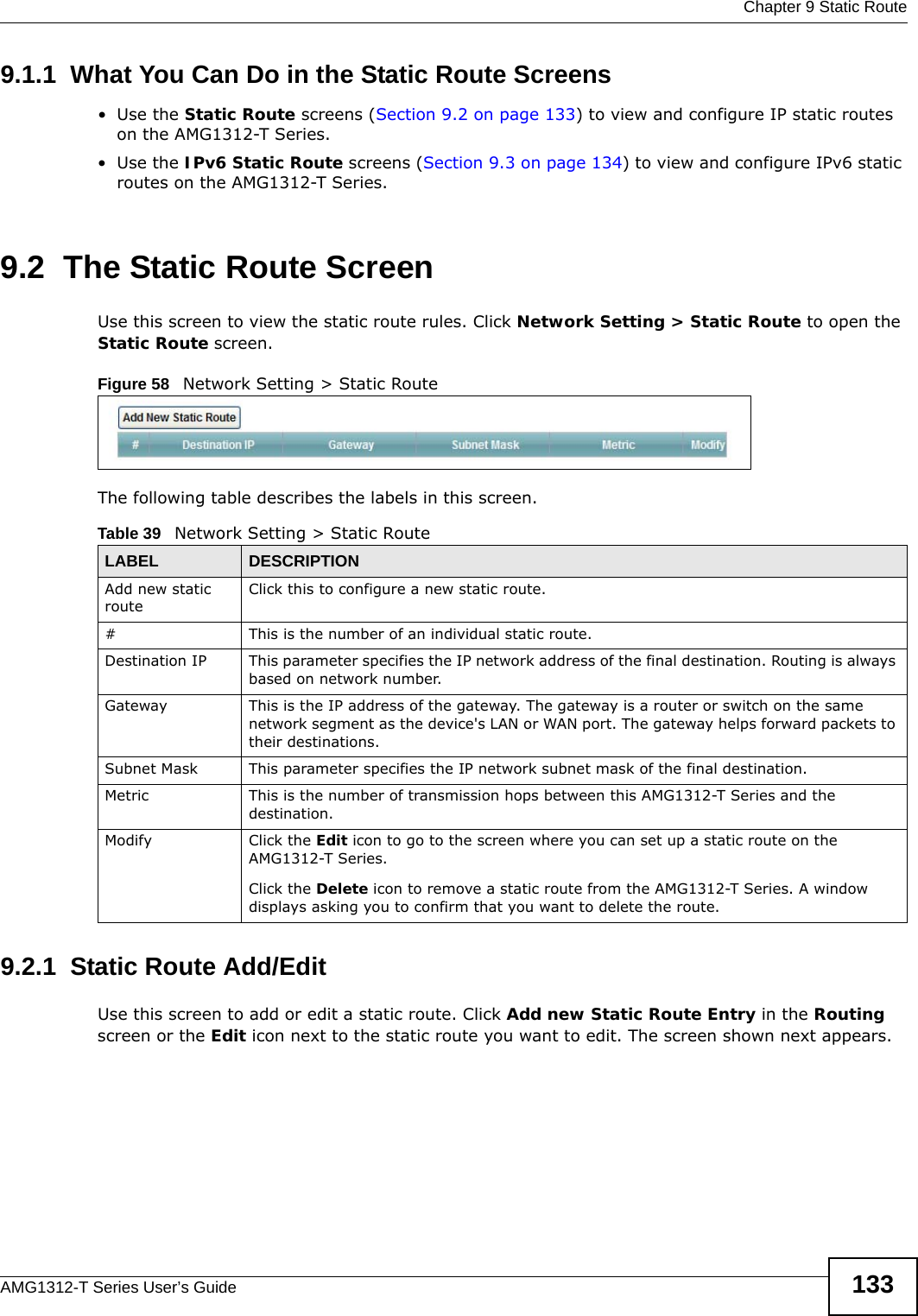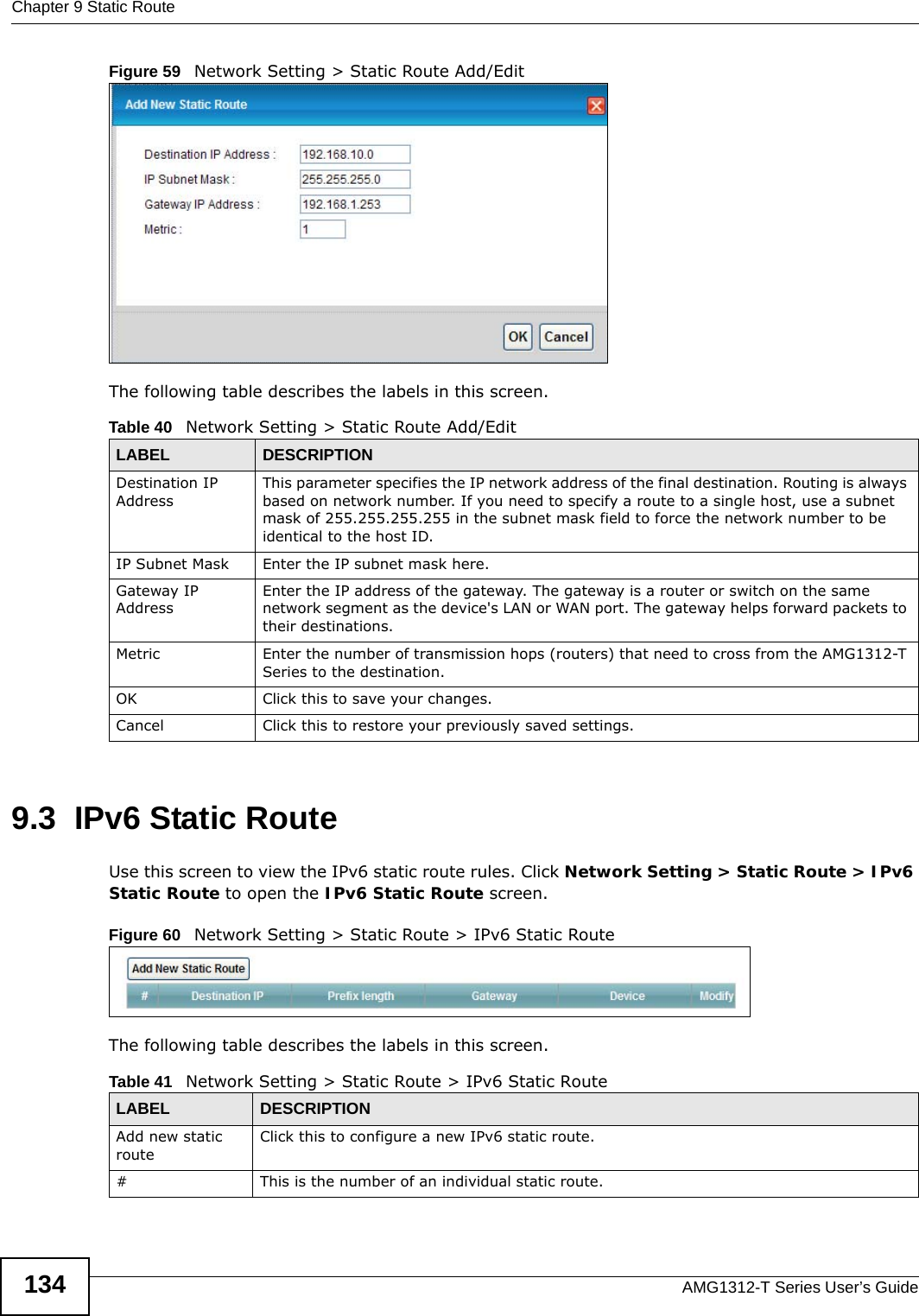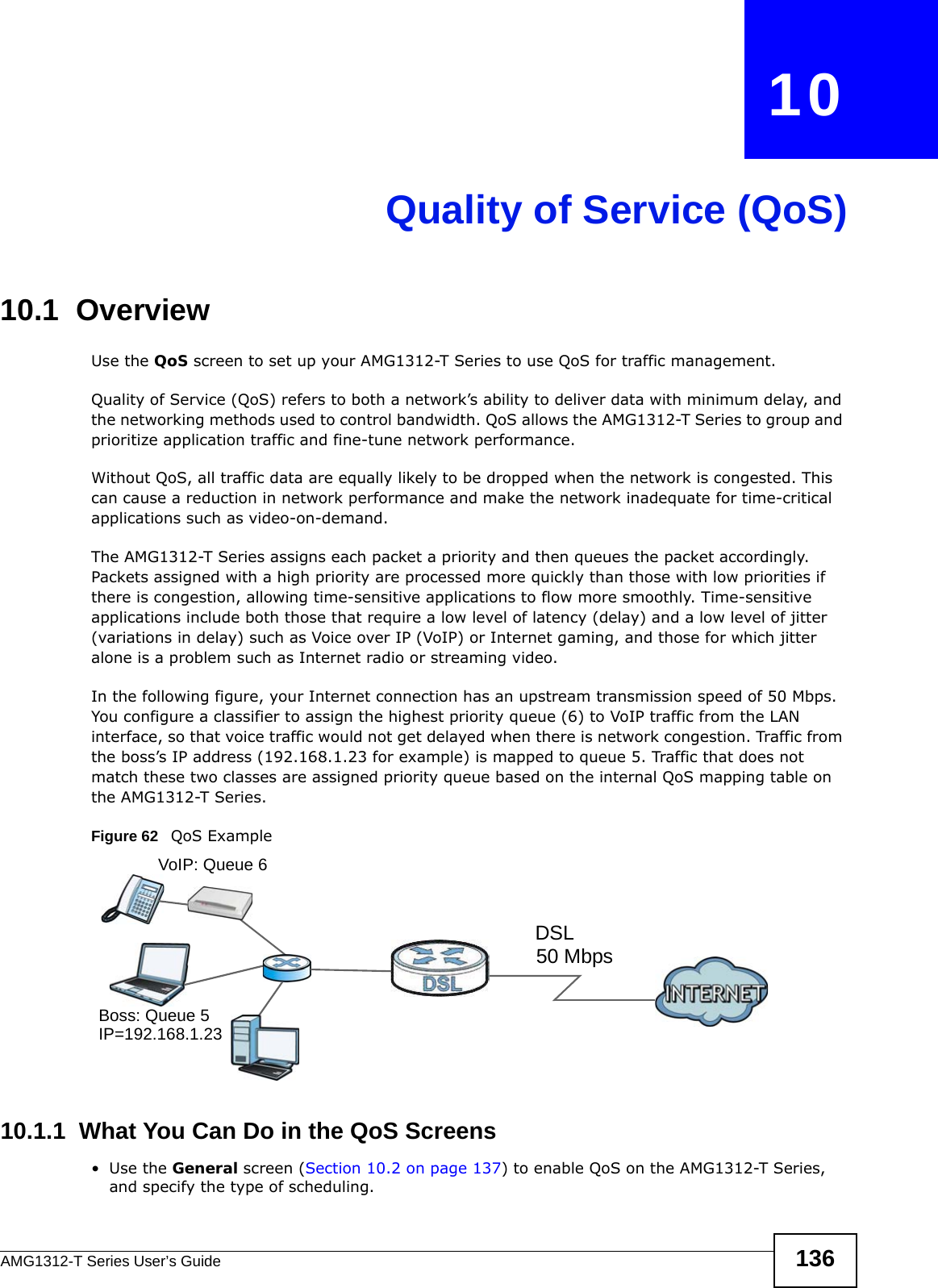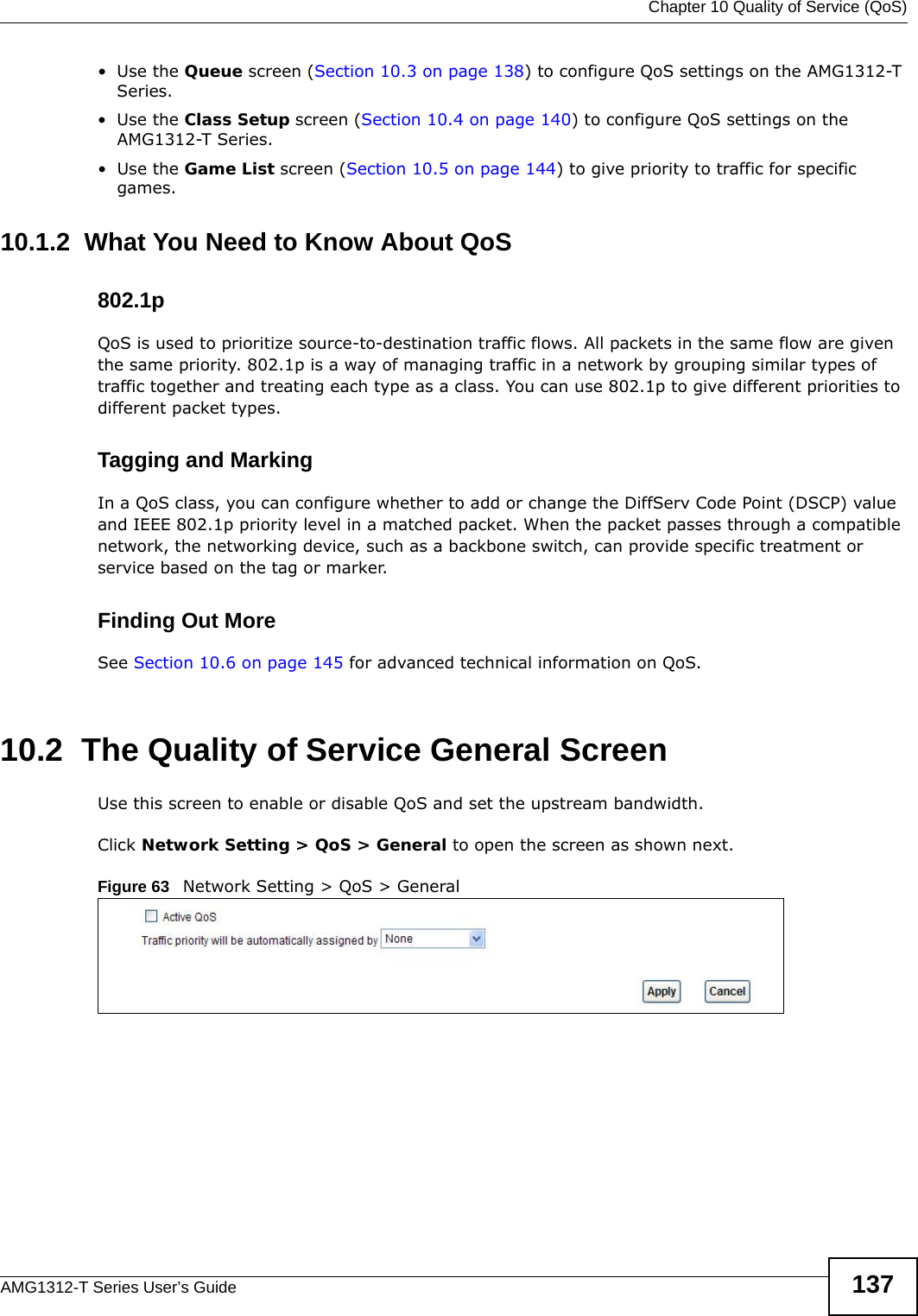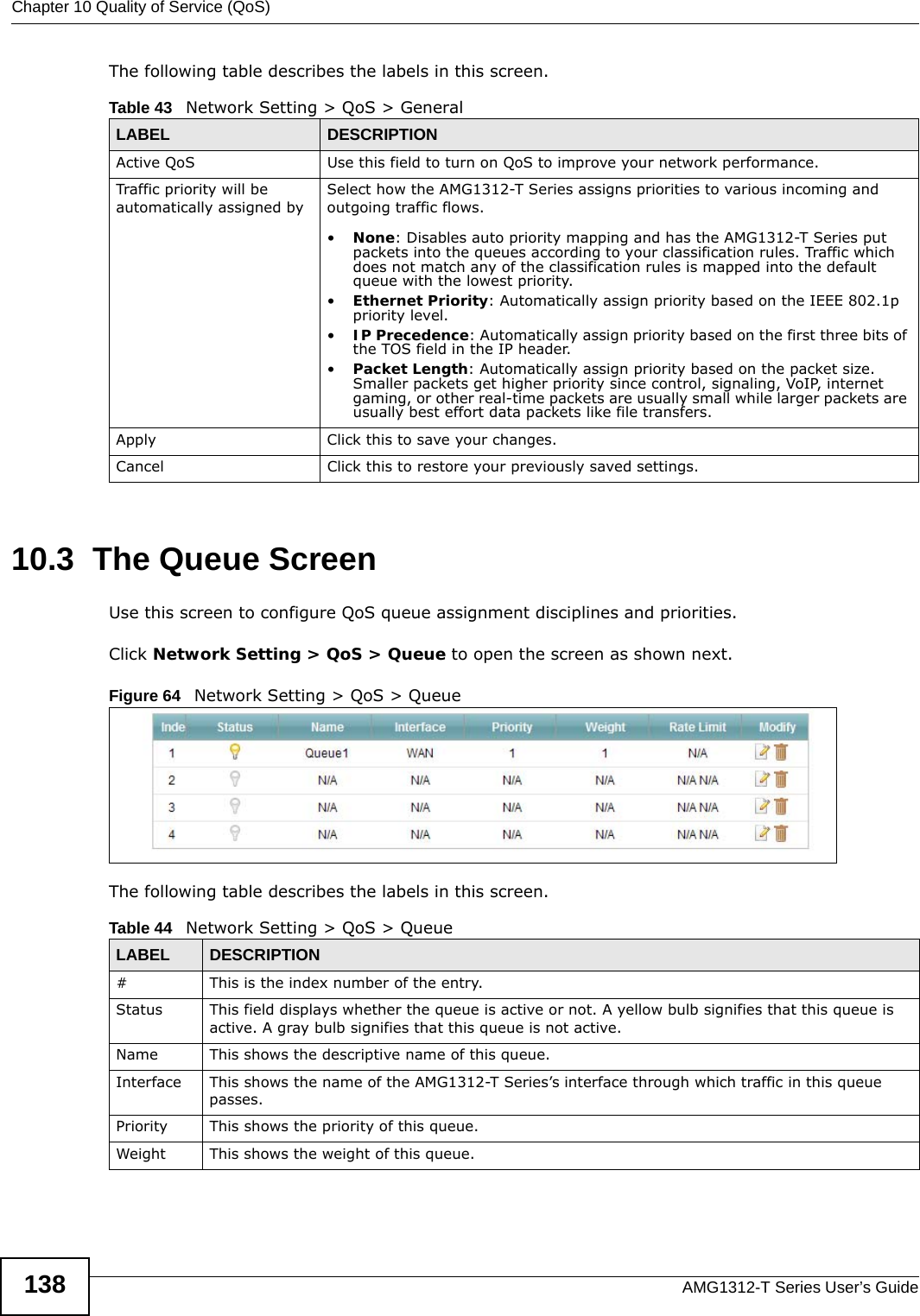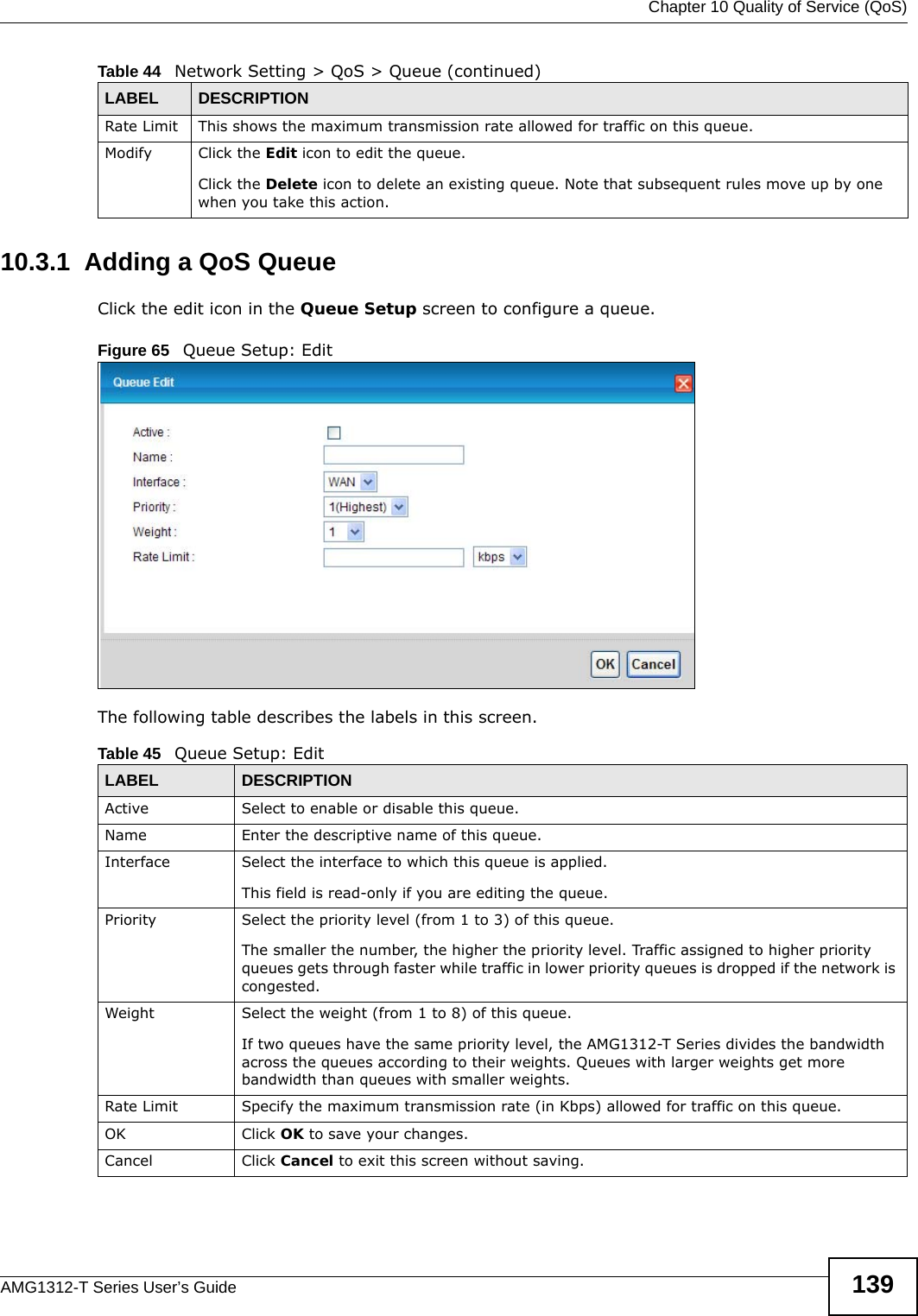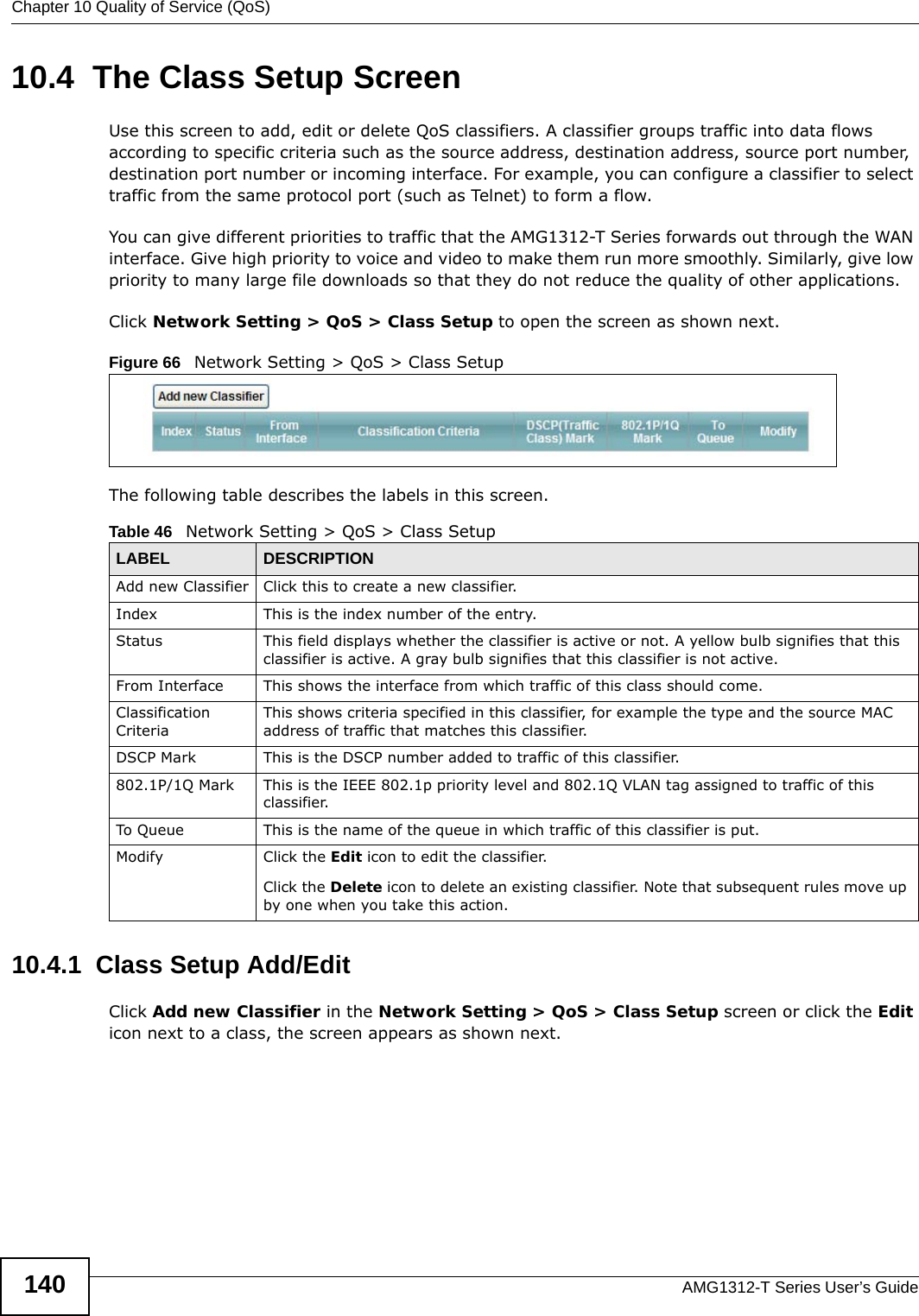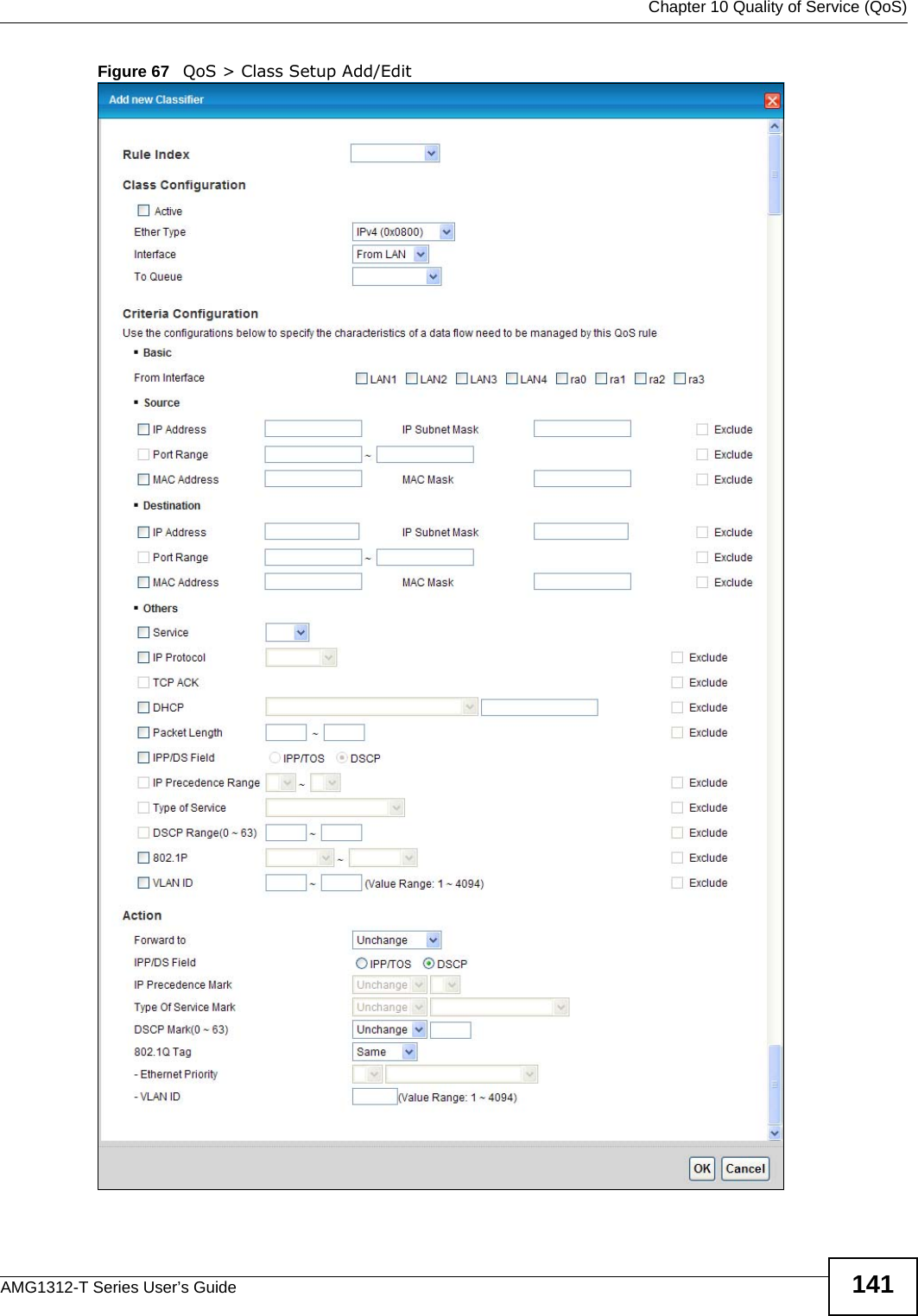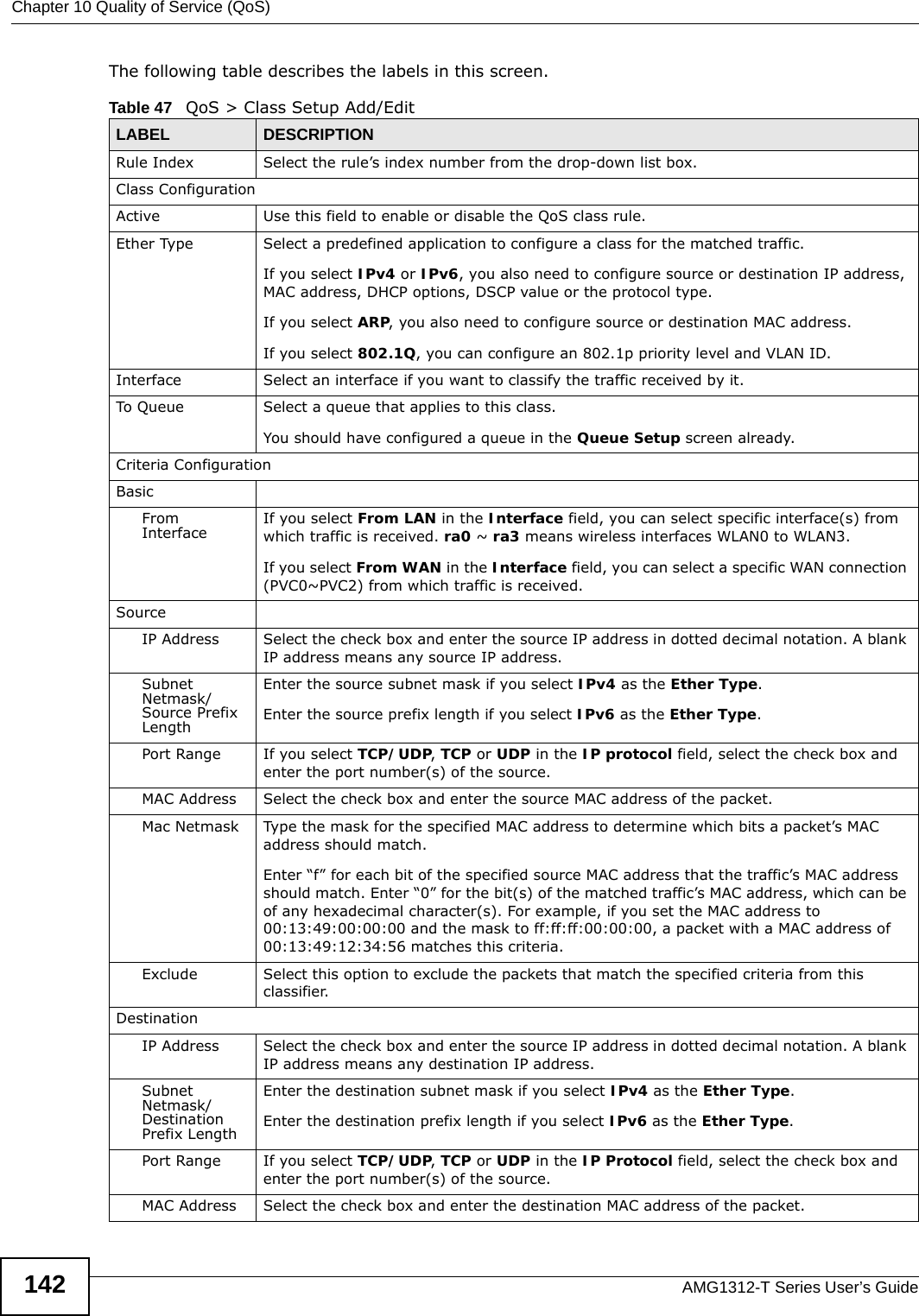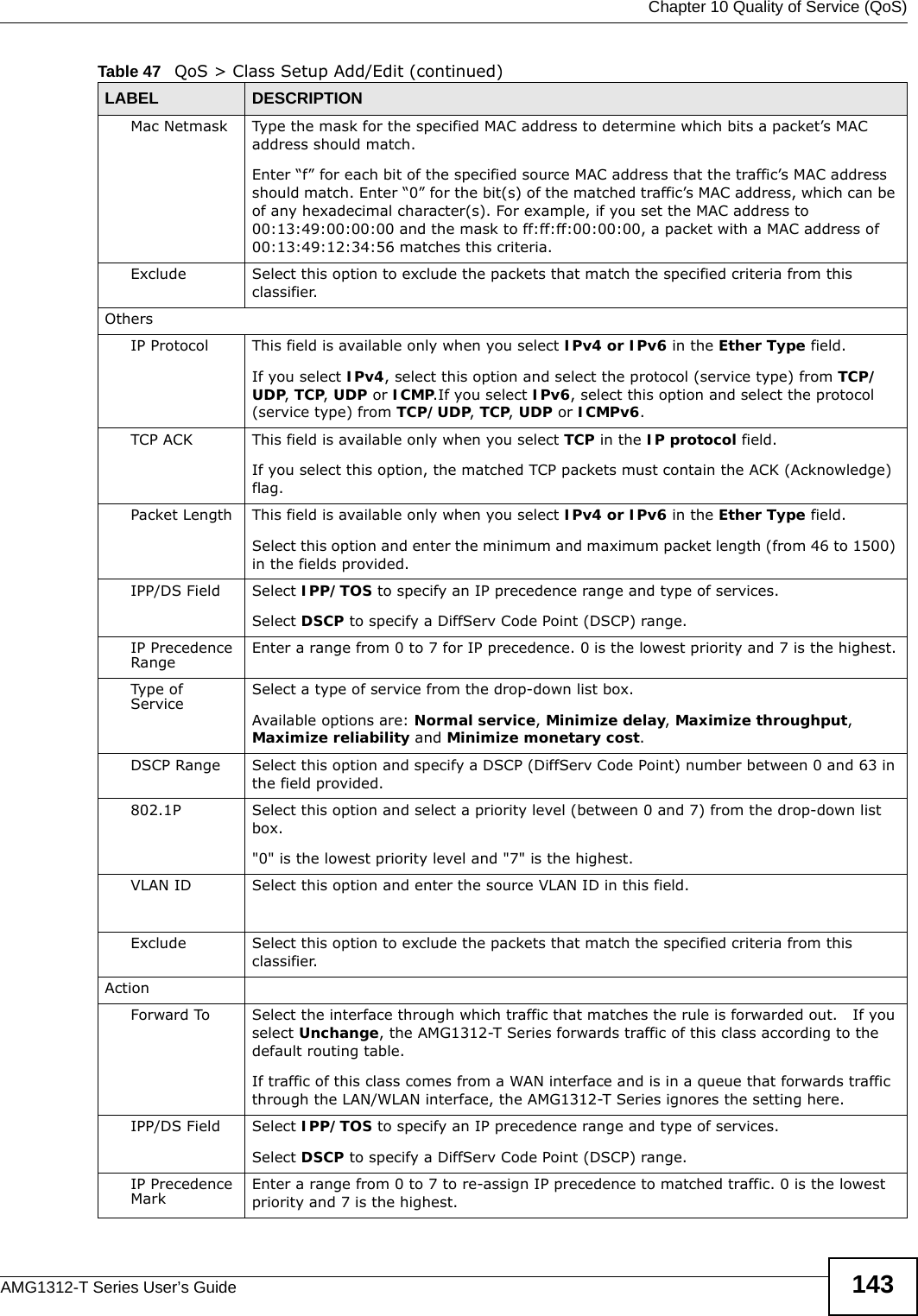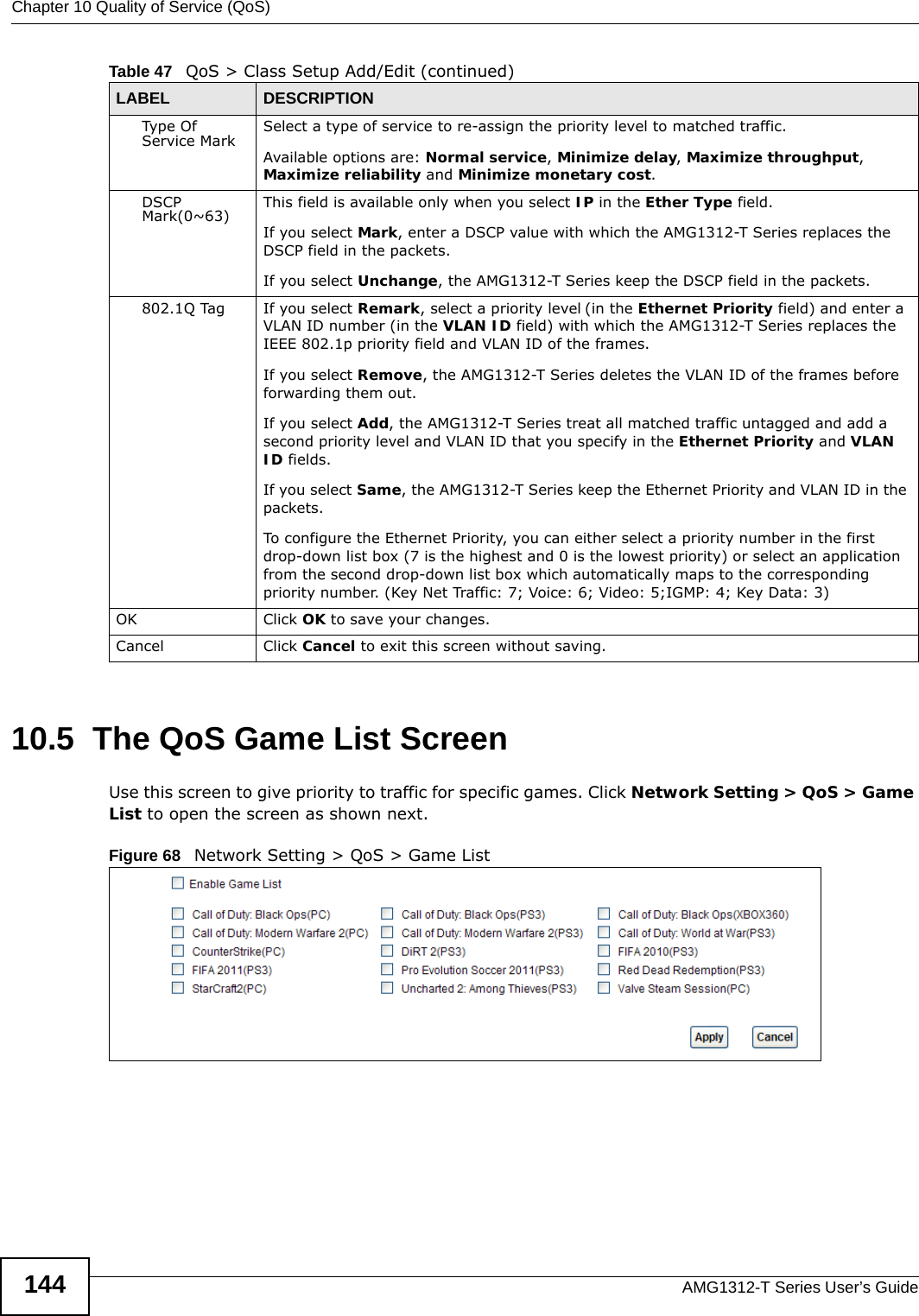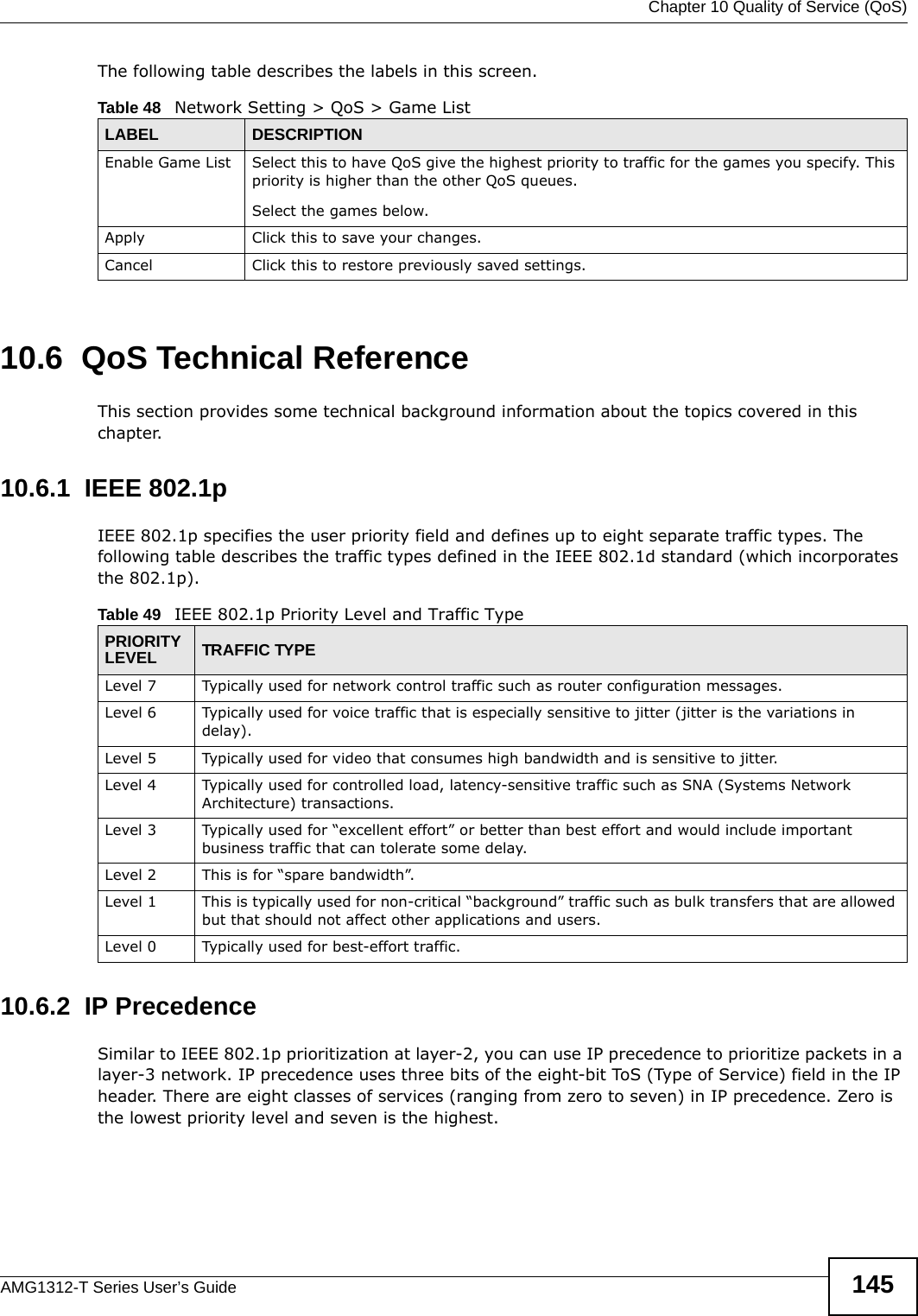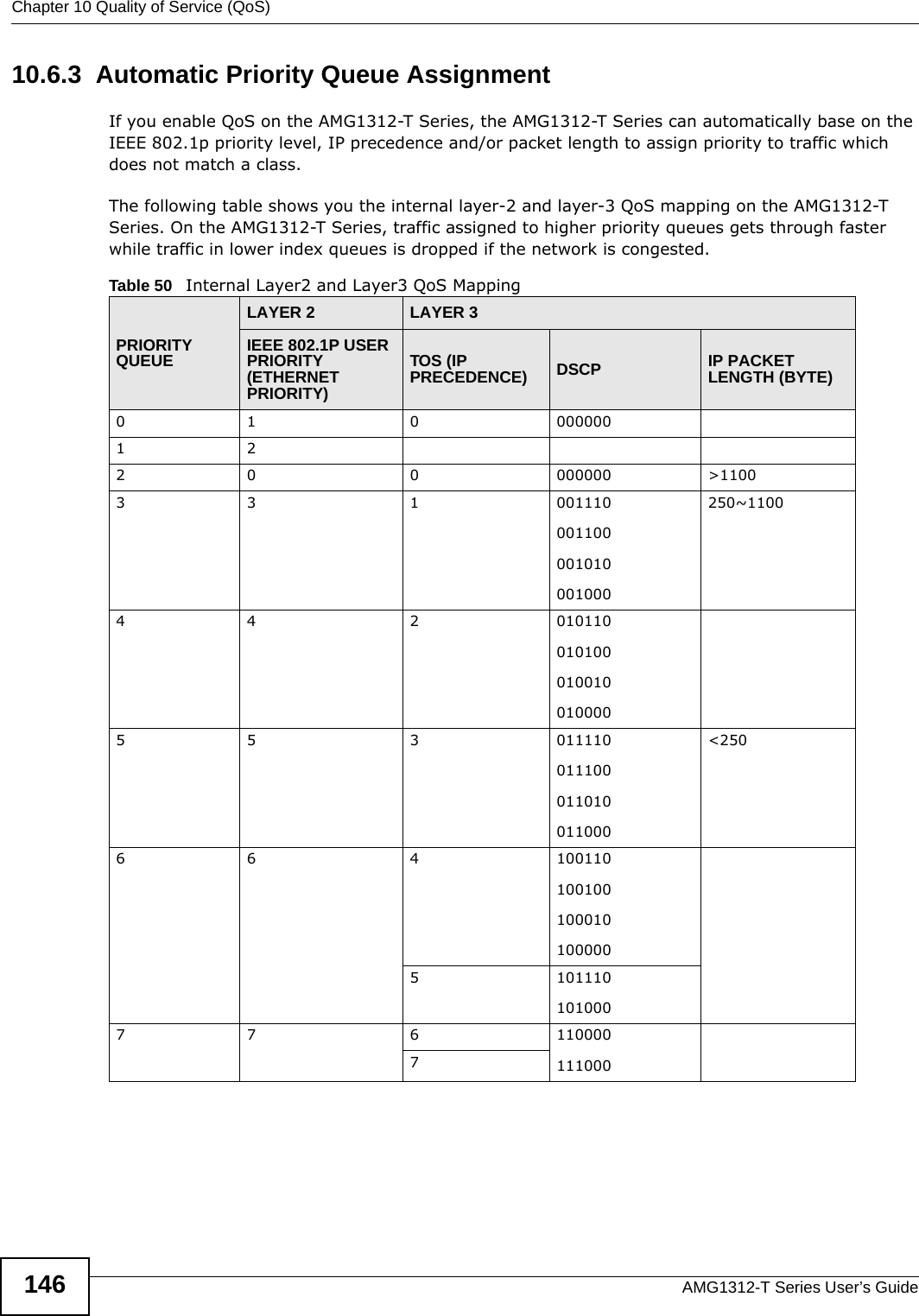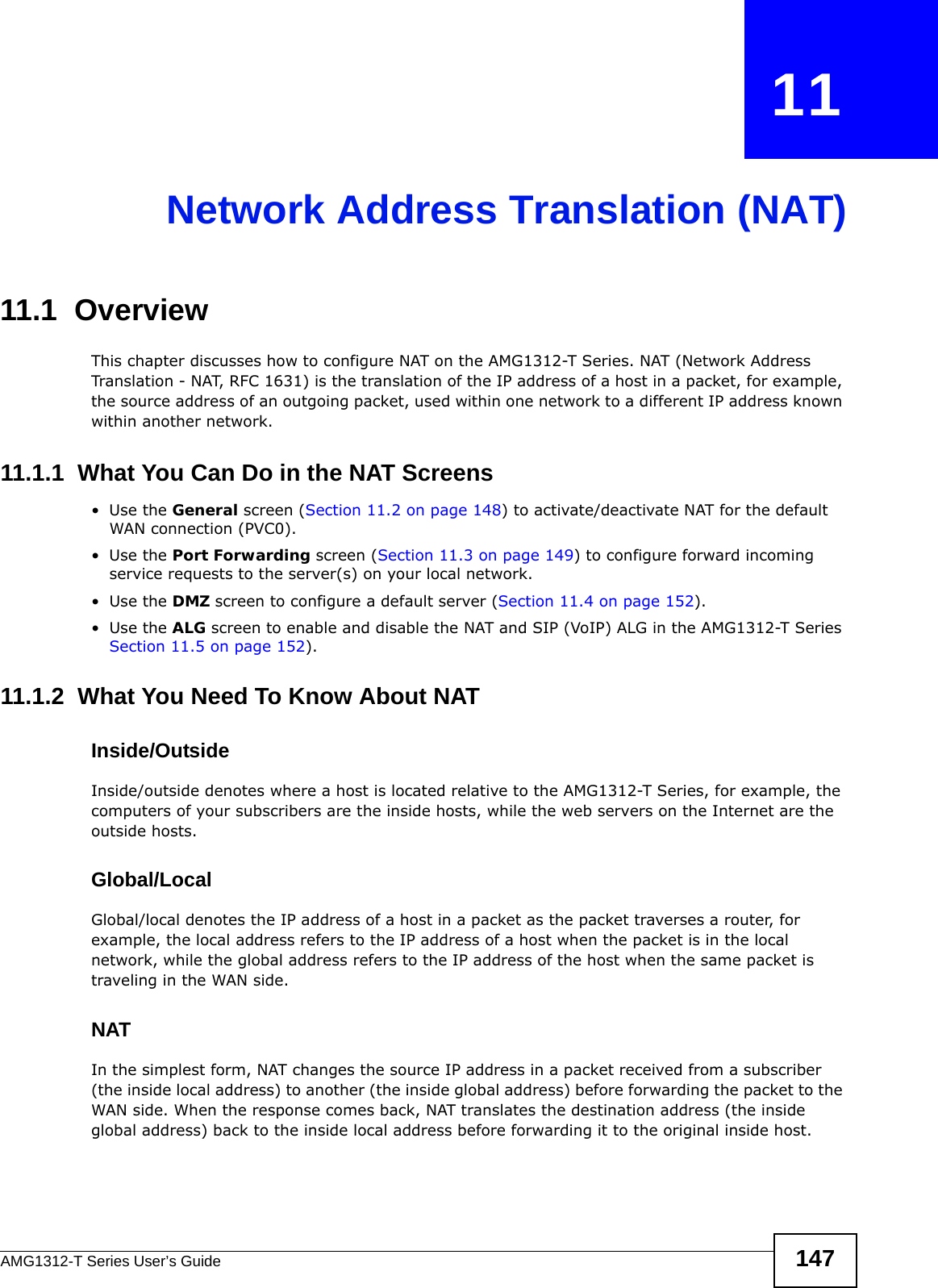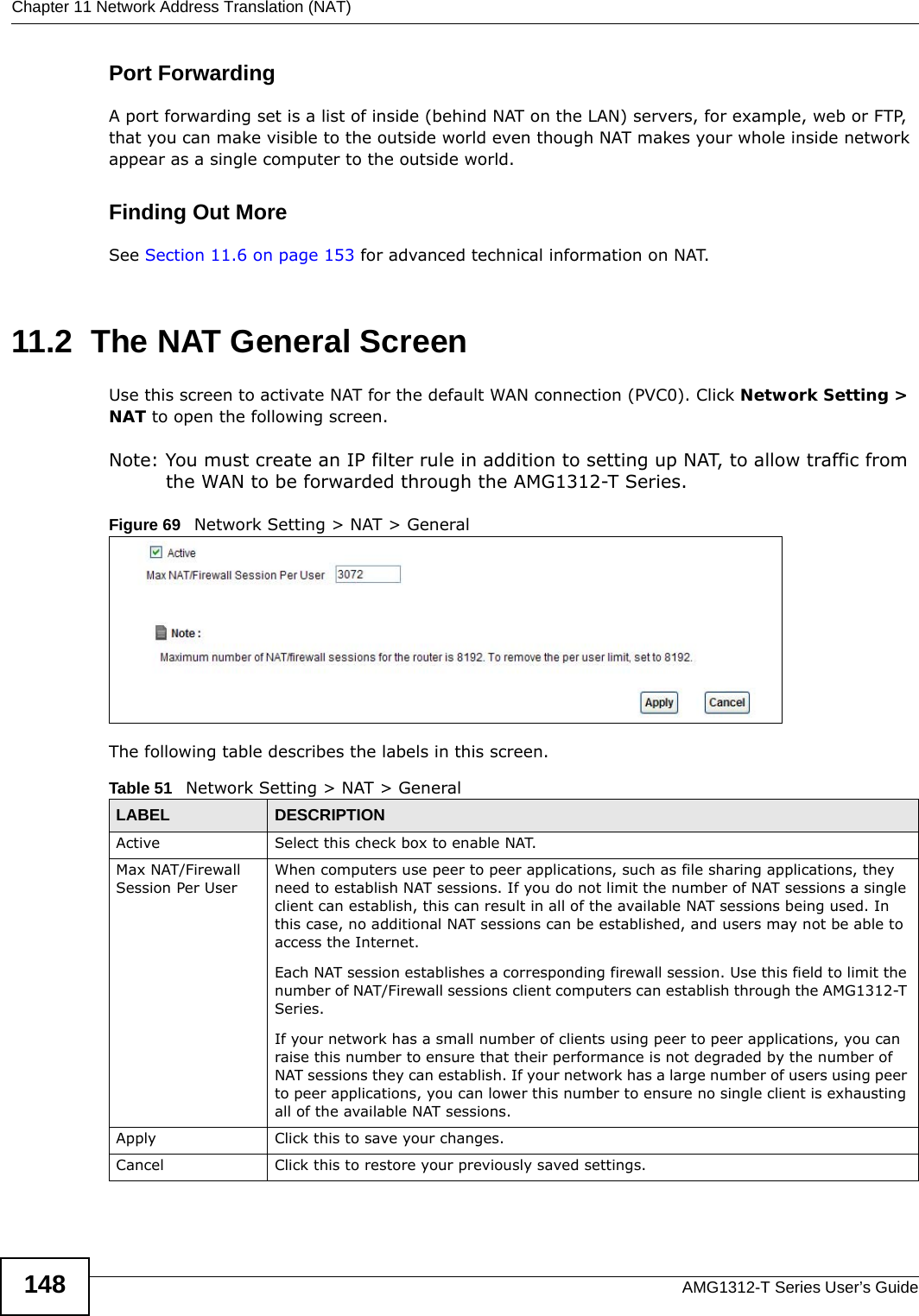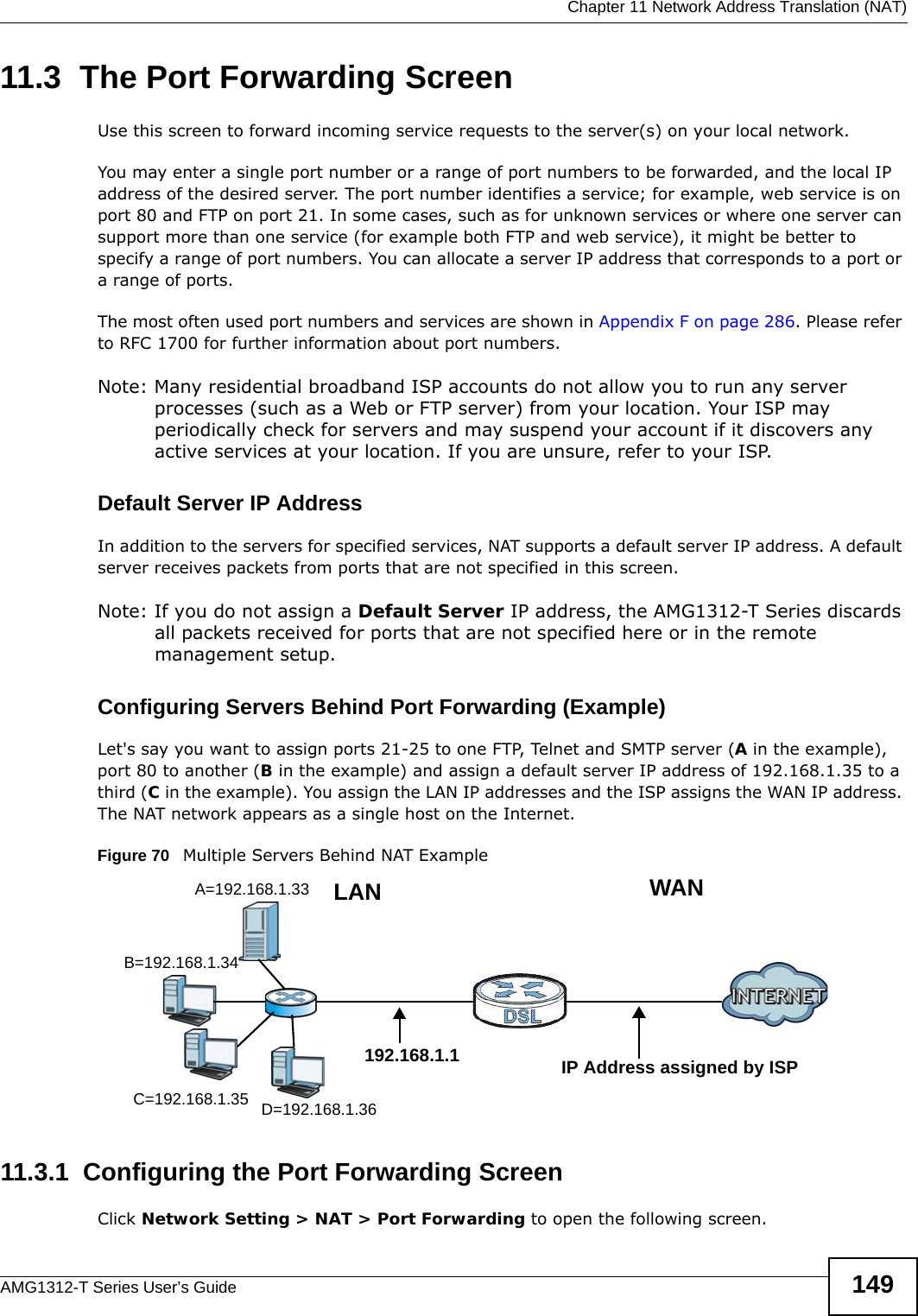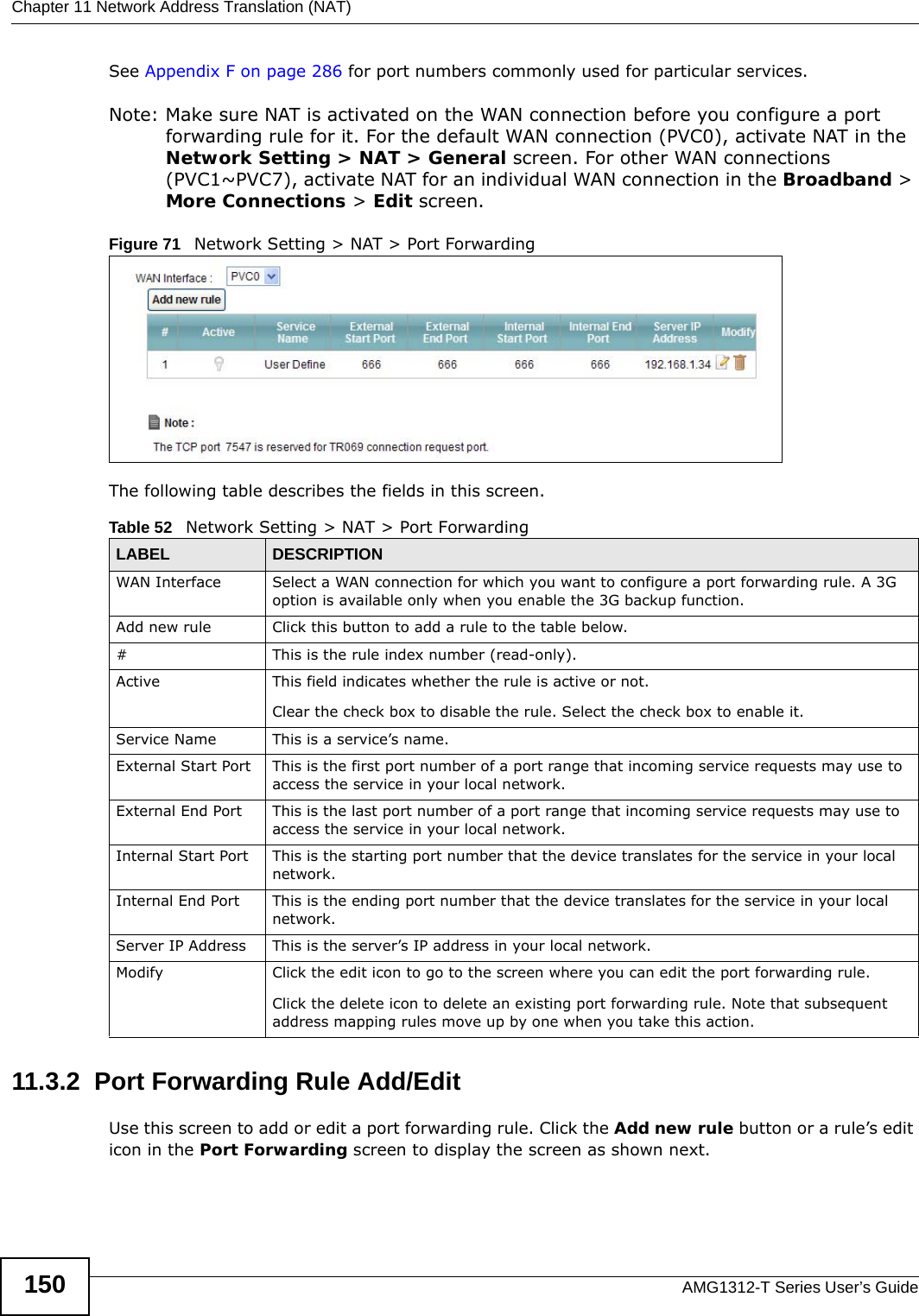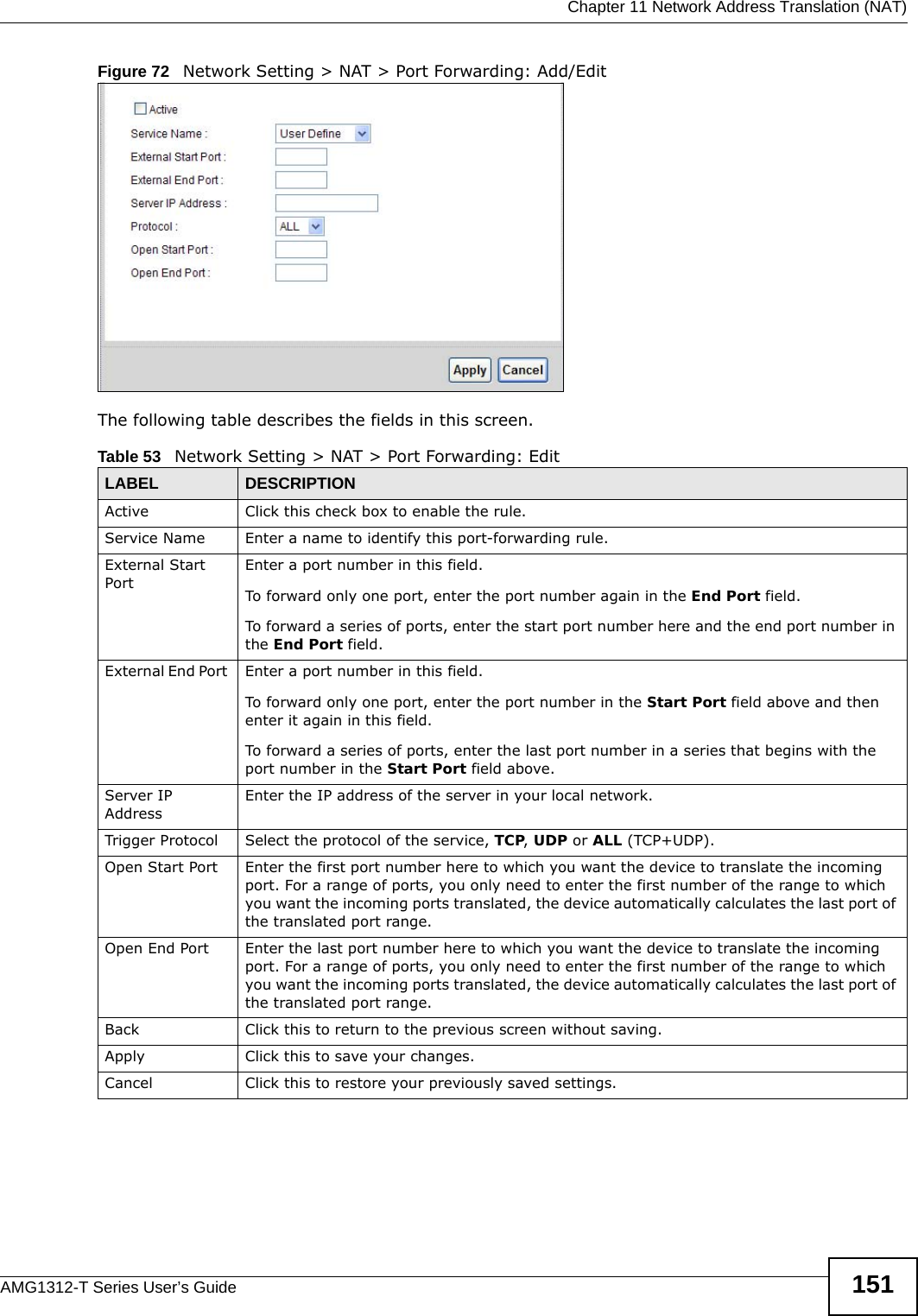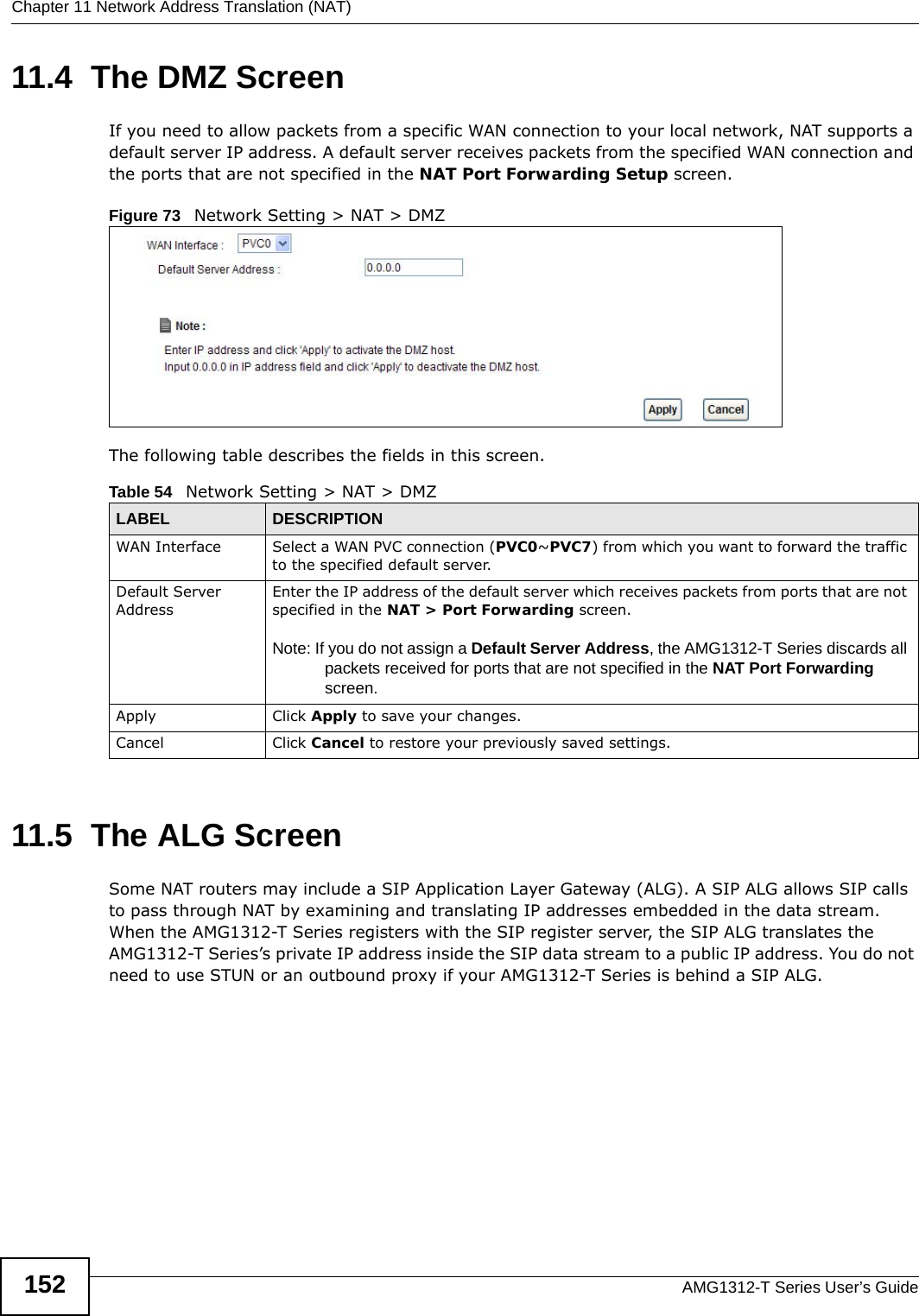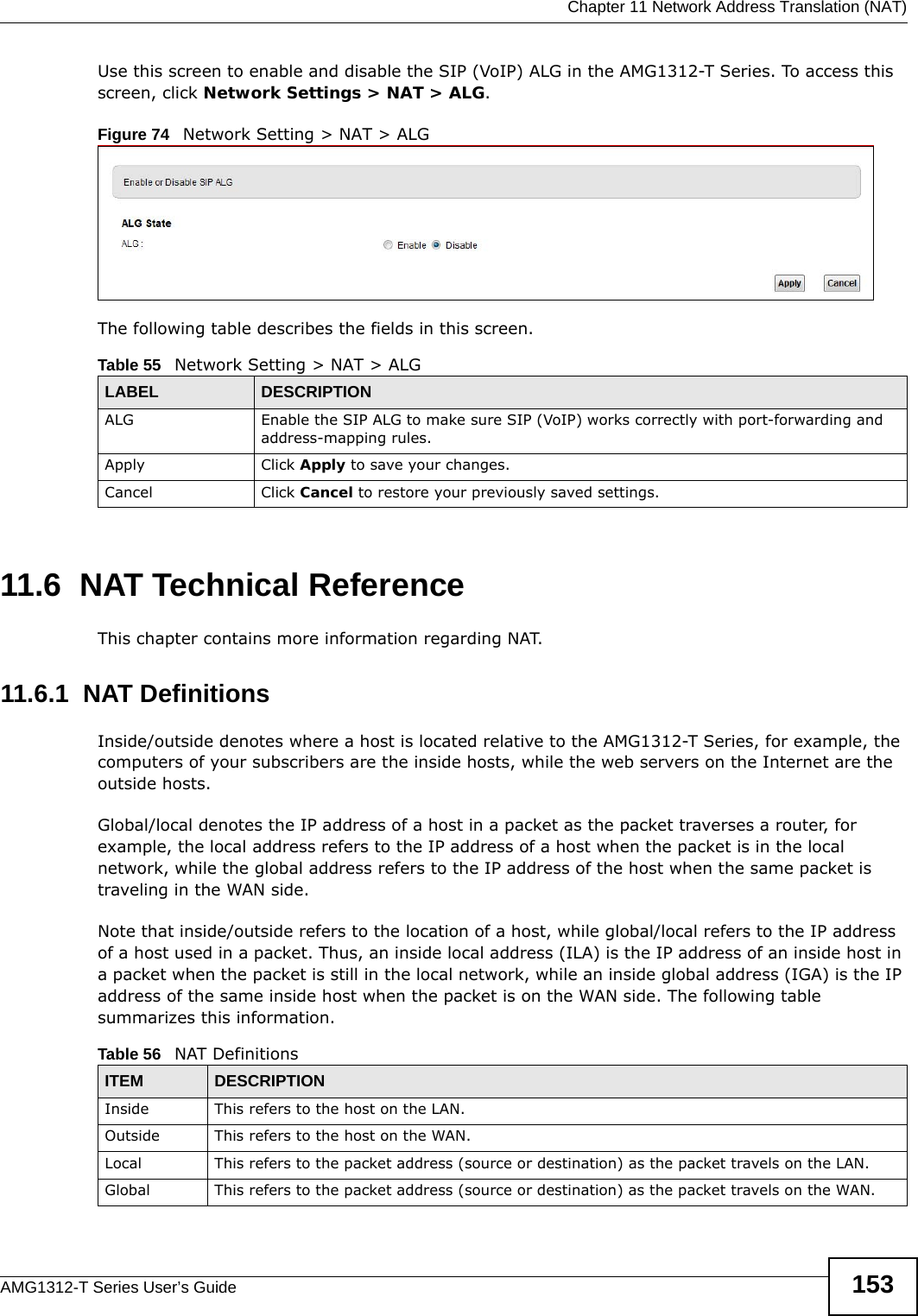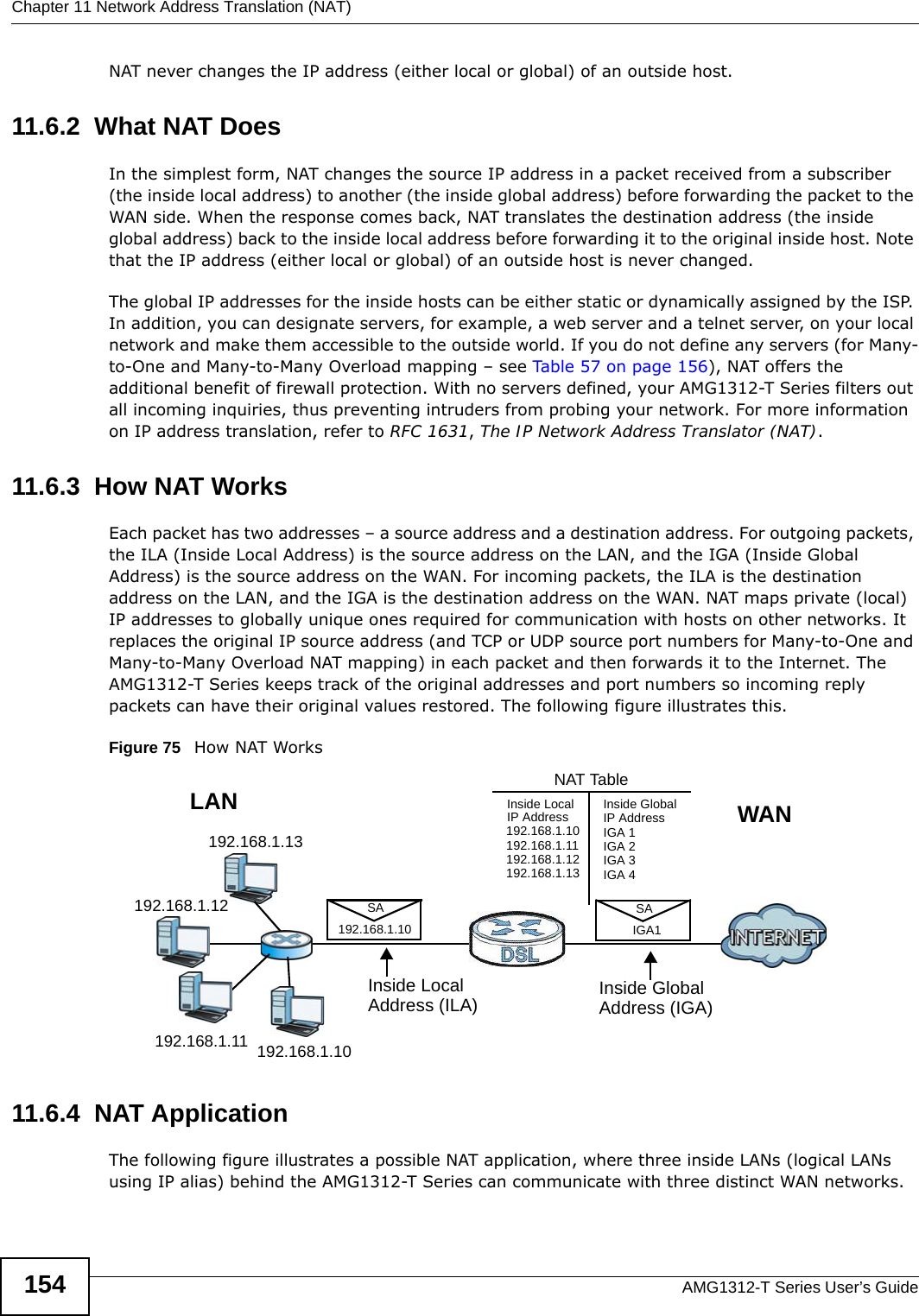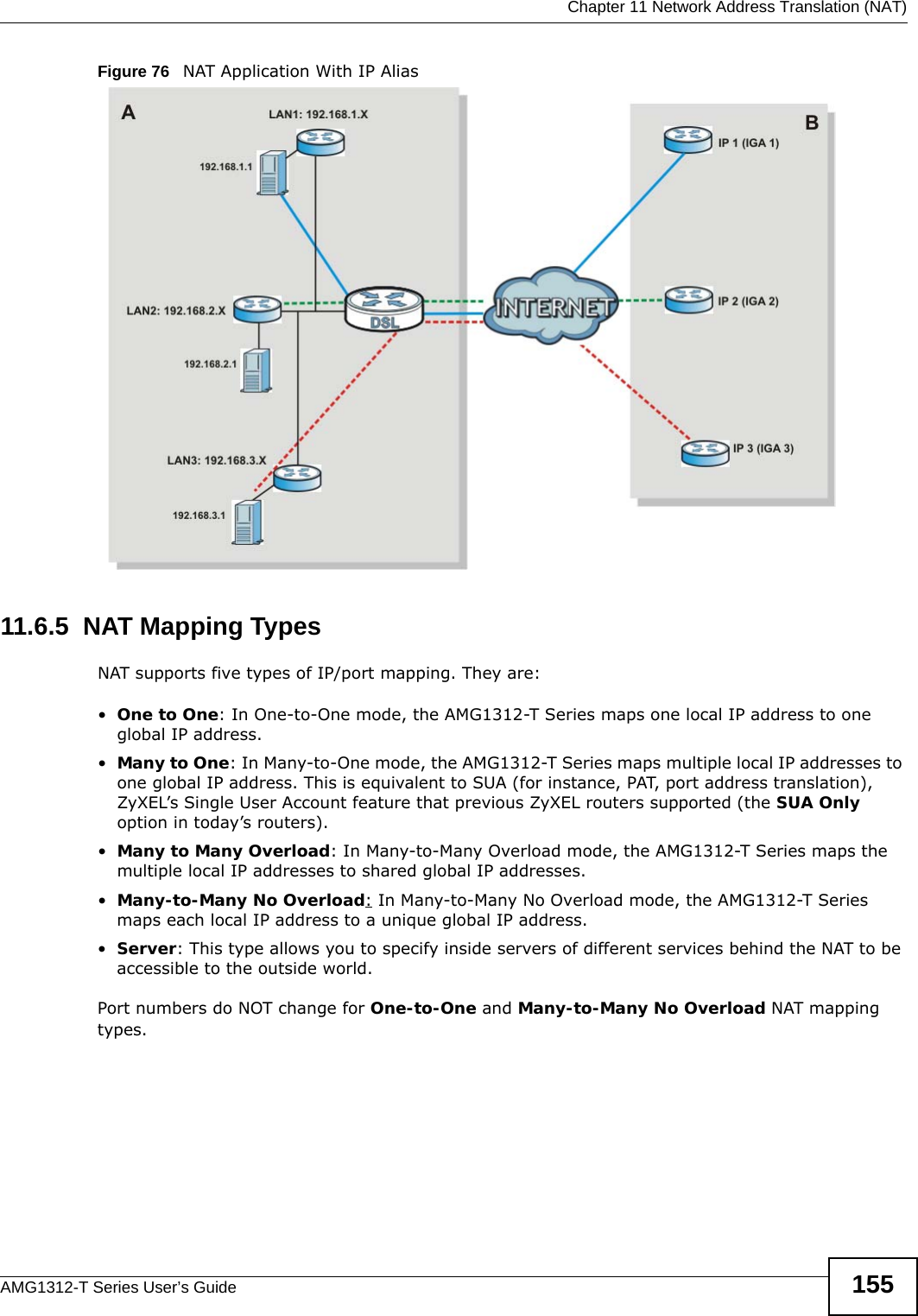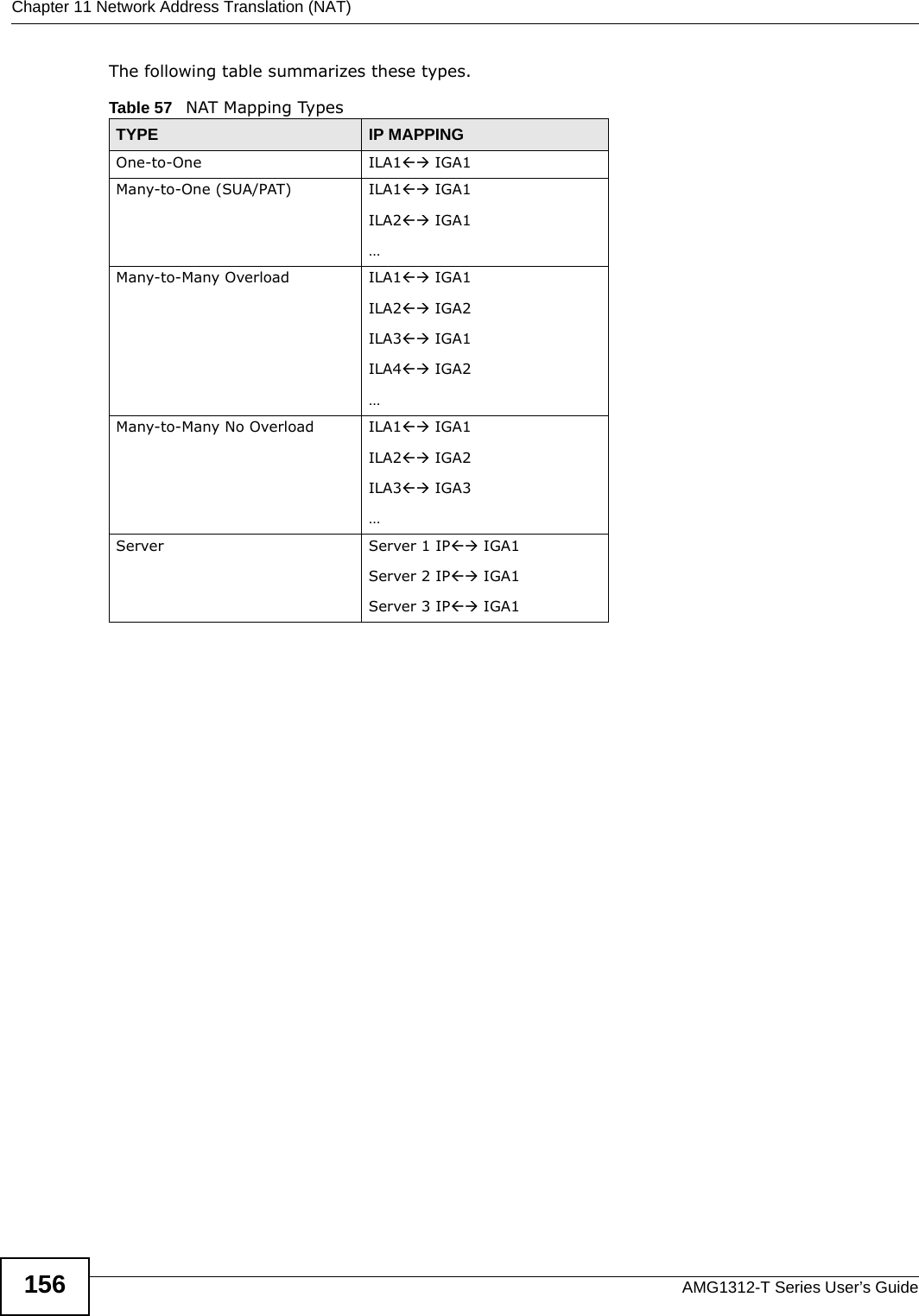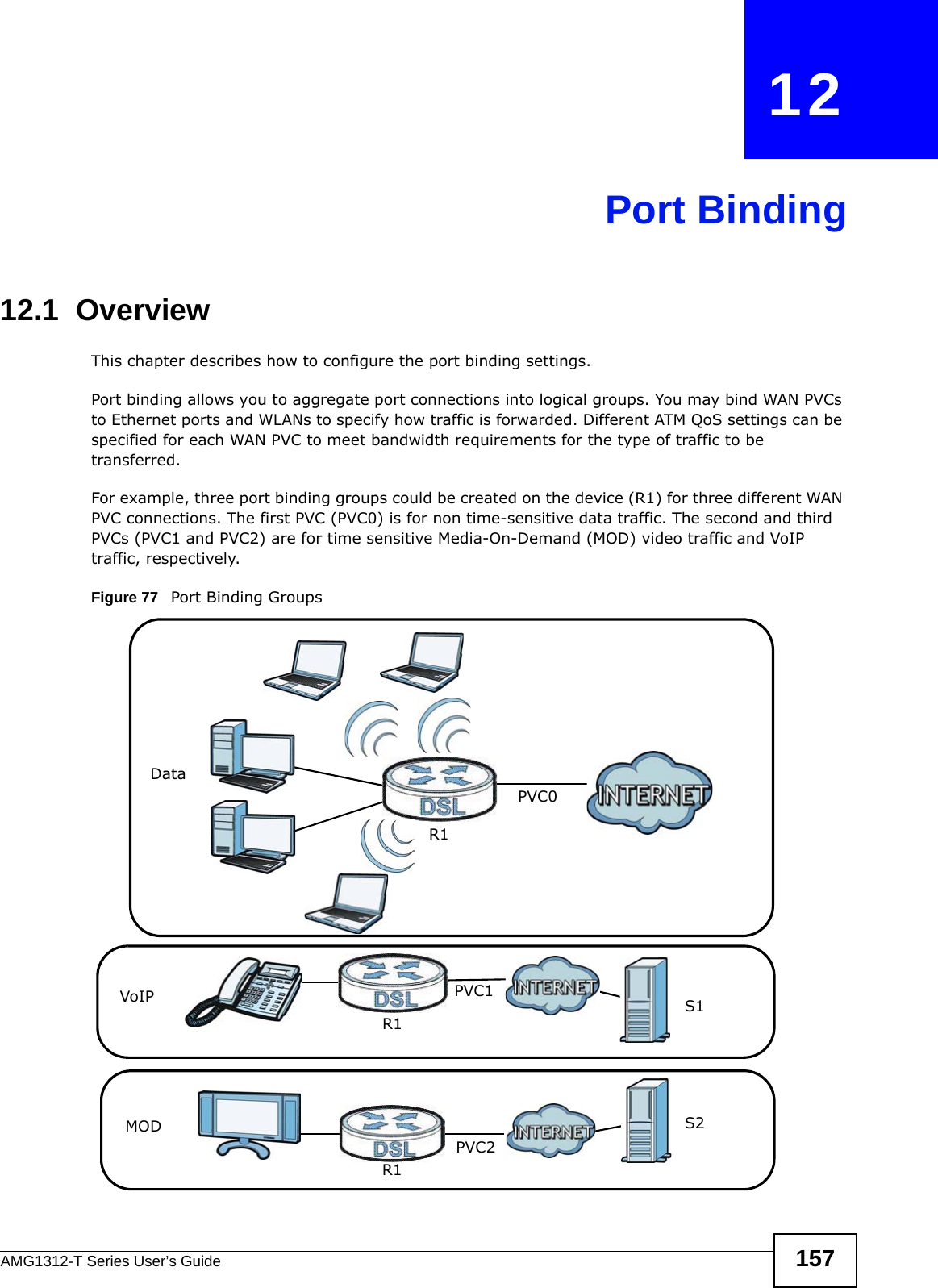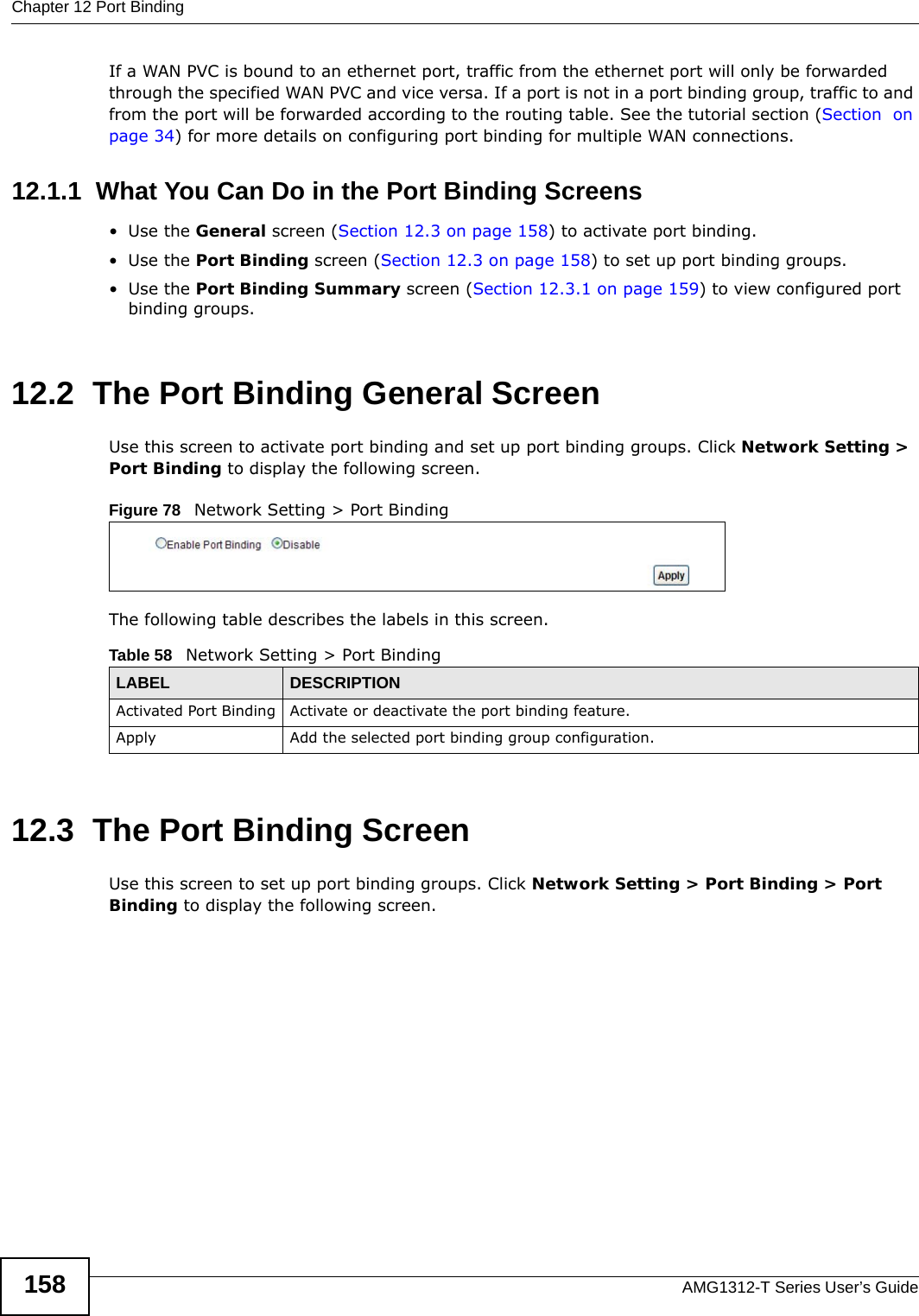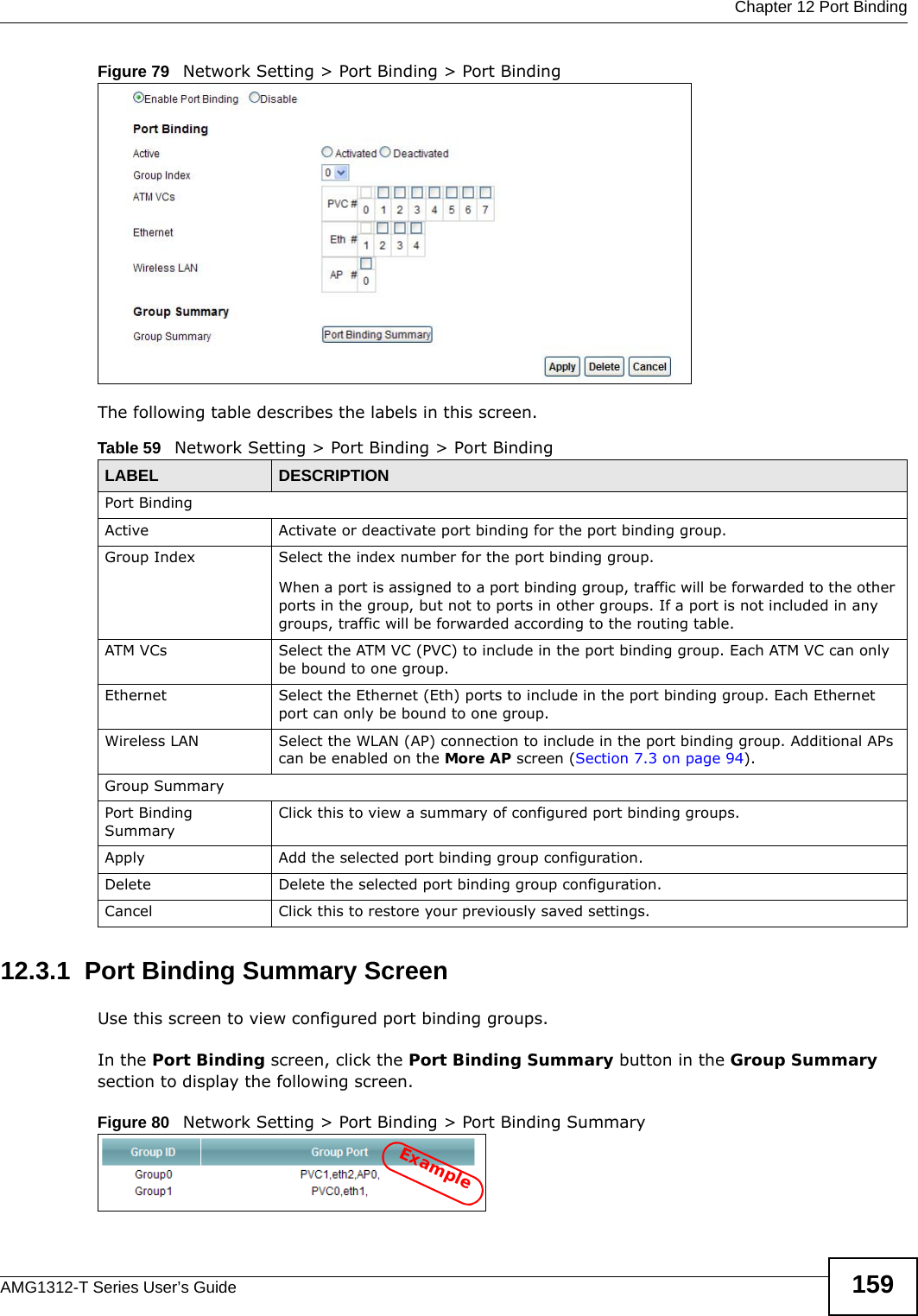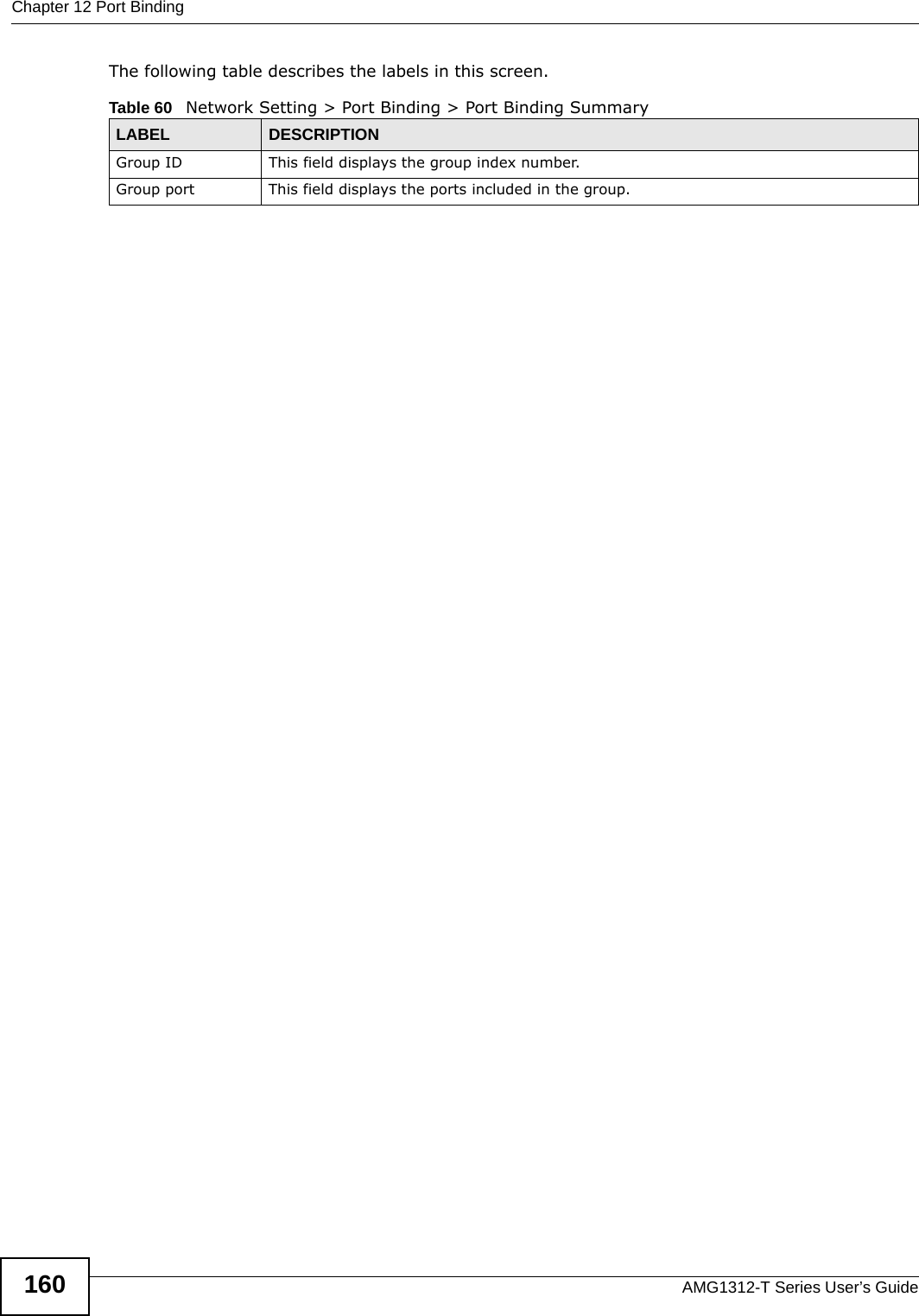ZyXEL Communications AMG1312T10B Wireless N ADSL2+ 4-port Gateway with USB User Manual AMG1312 T10B UG part1 REV1
ZyXEL Communications Corporation Wireless N ADSL2+ 4-port Gateway with USB AMG1312 T10B UG part1 REV1
Contents
- 1. AMG1312-T10B UG part1_REV1
- 2. AMG1312-T10B UG part2_REV1
AMG1312-T10B UG part1_REV1
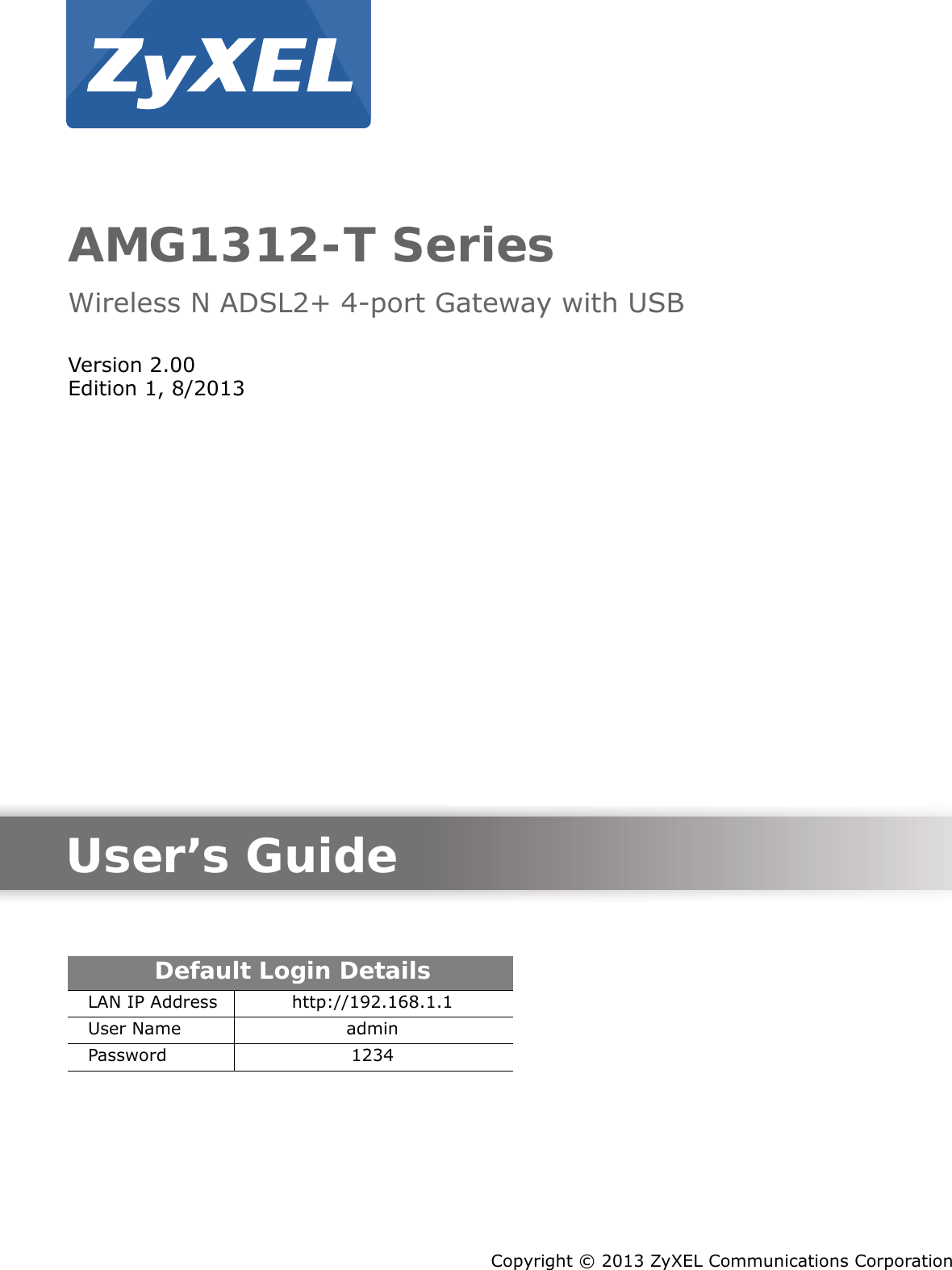
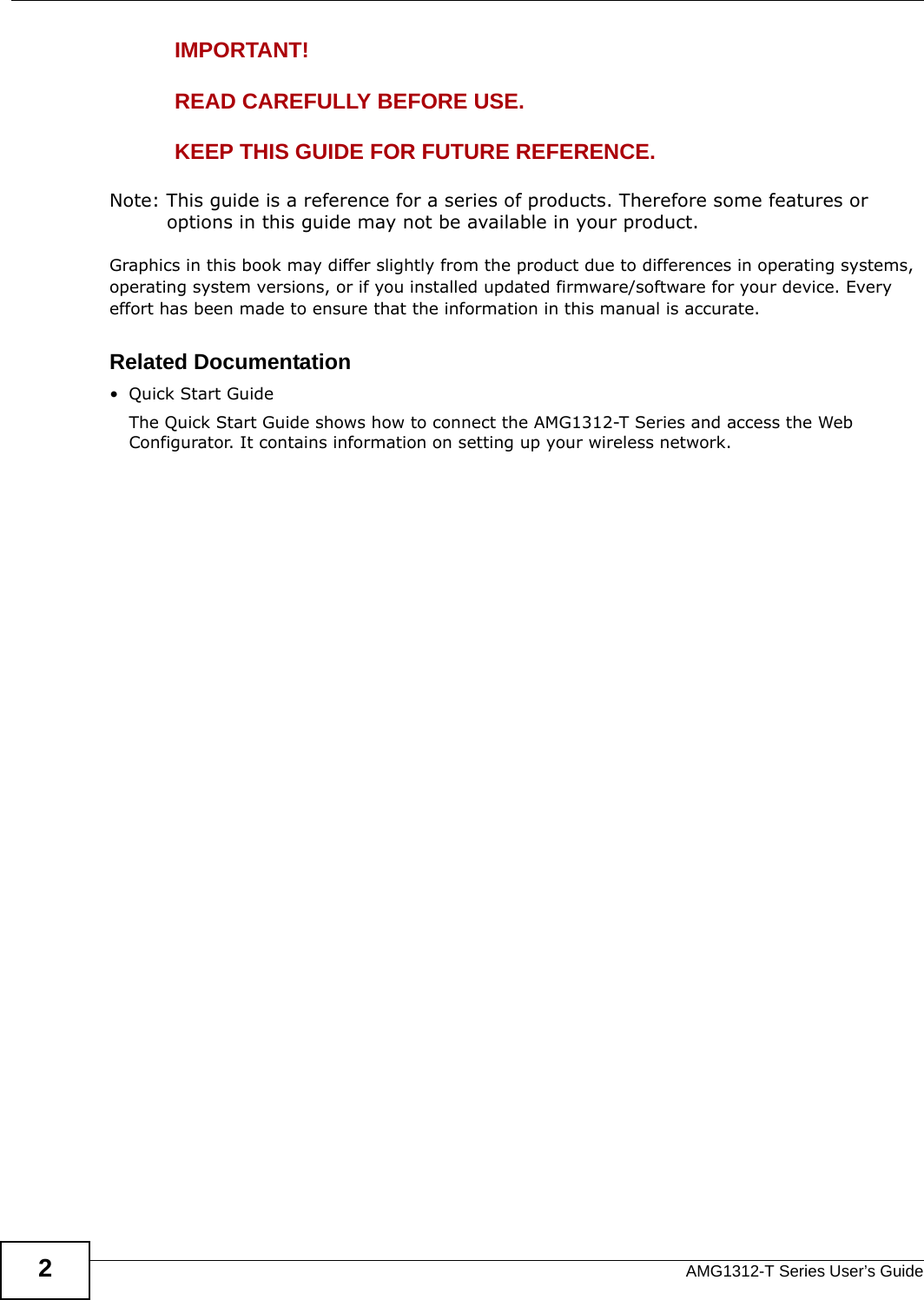
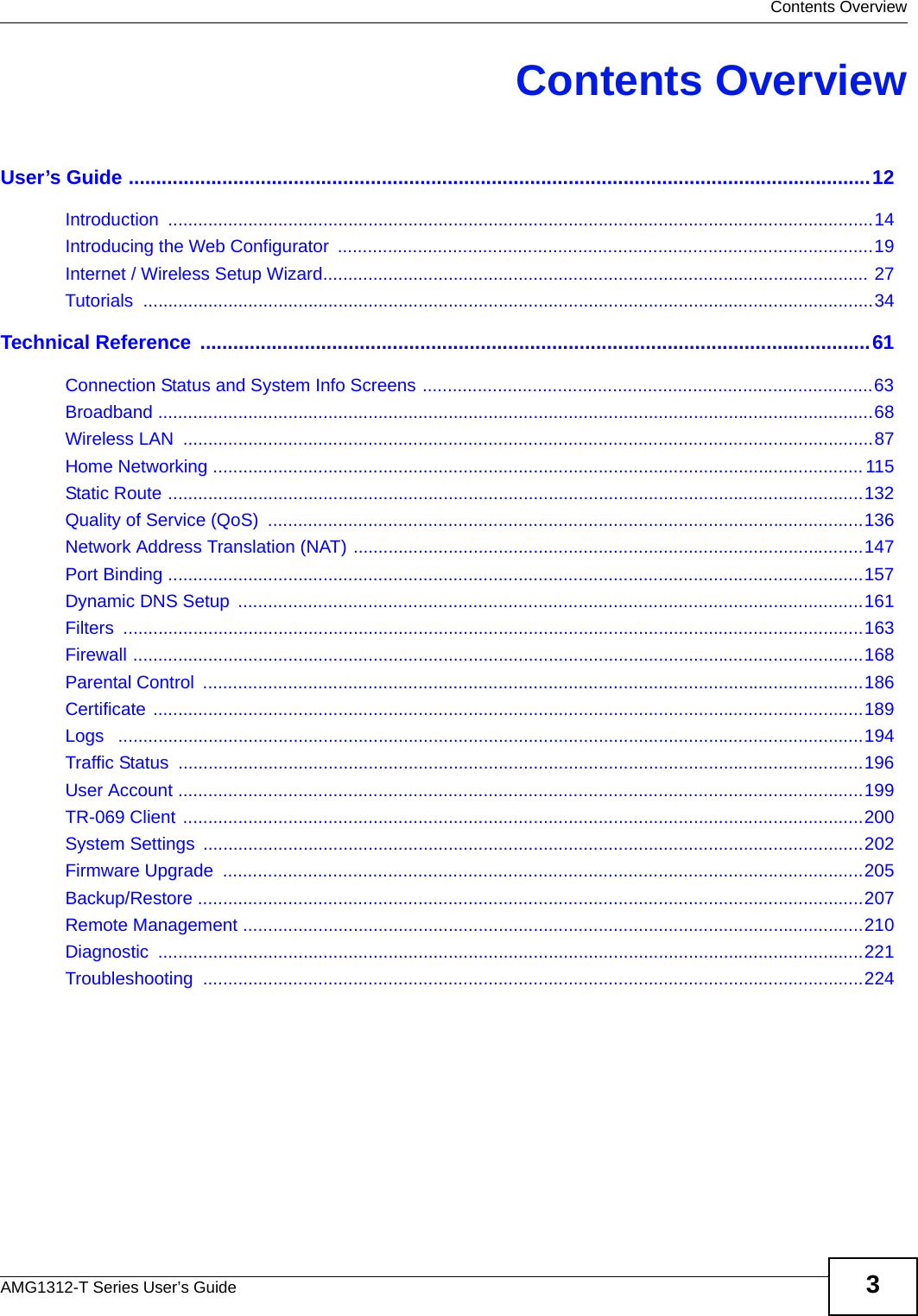
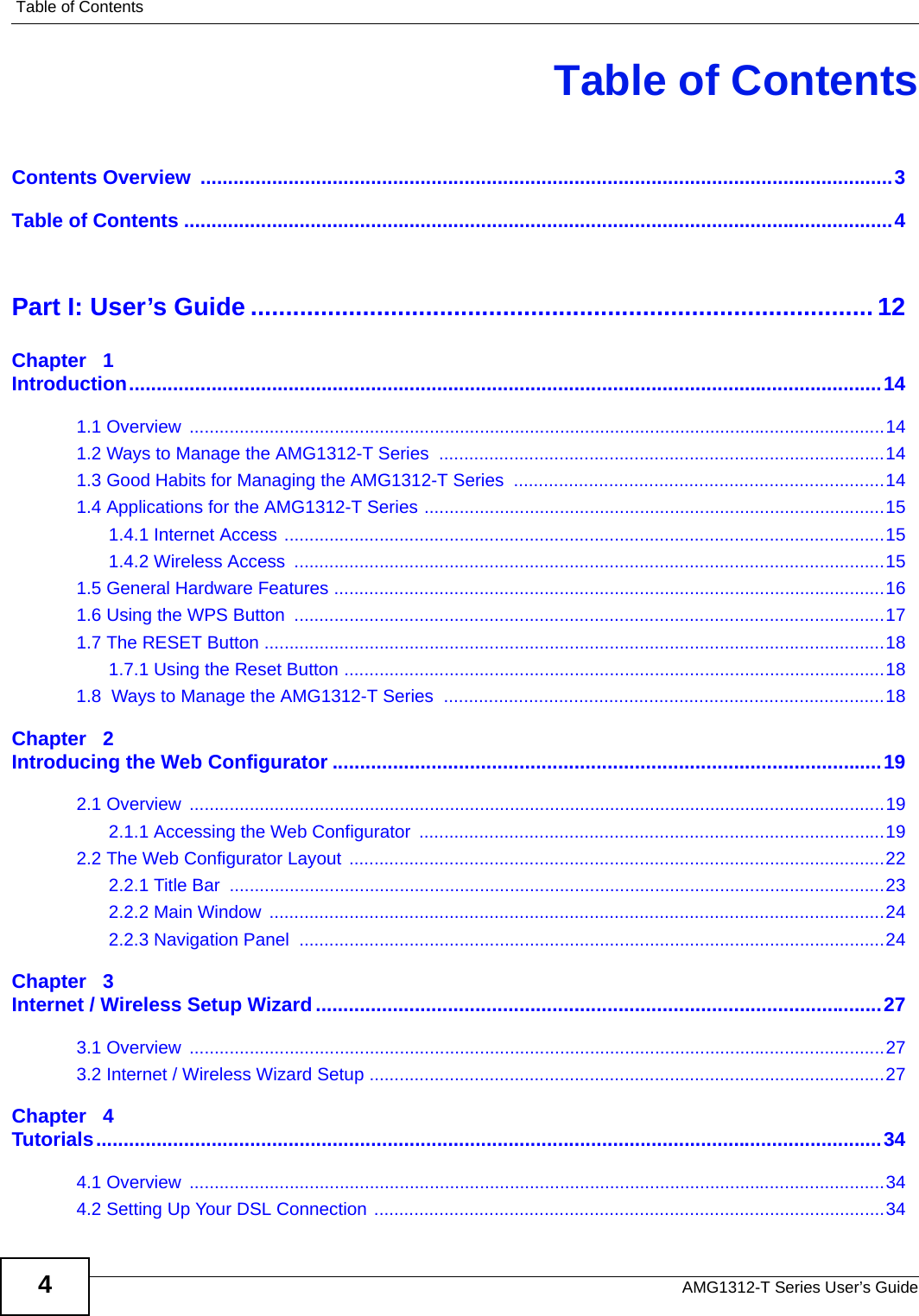
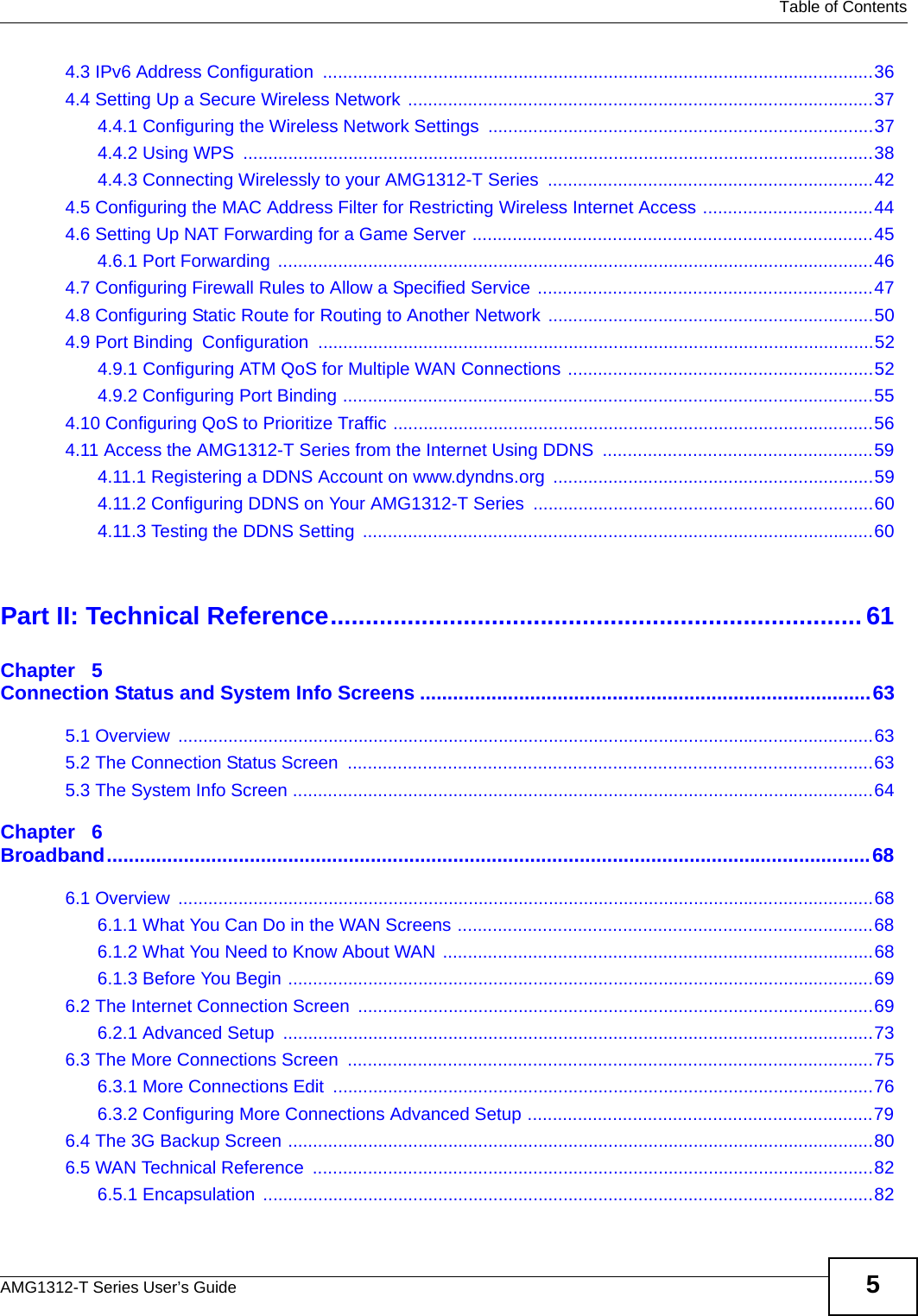
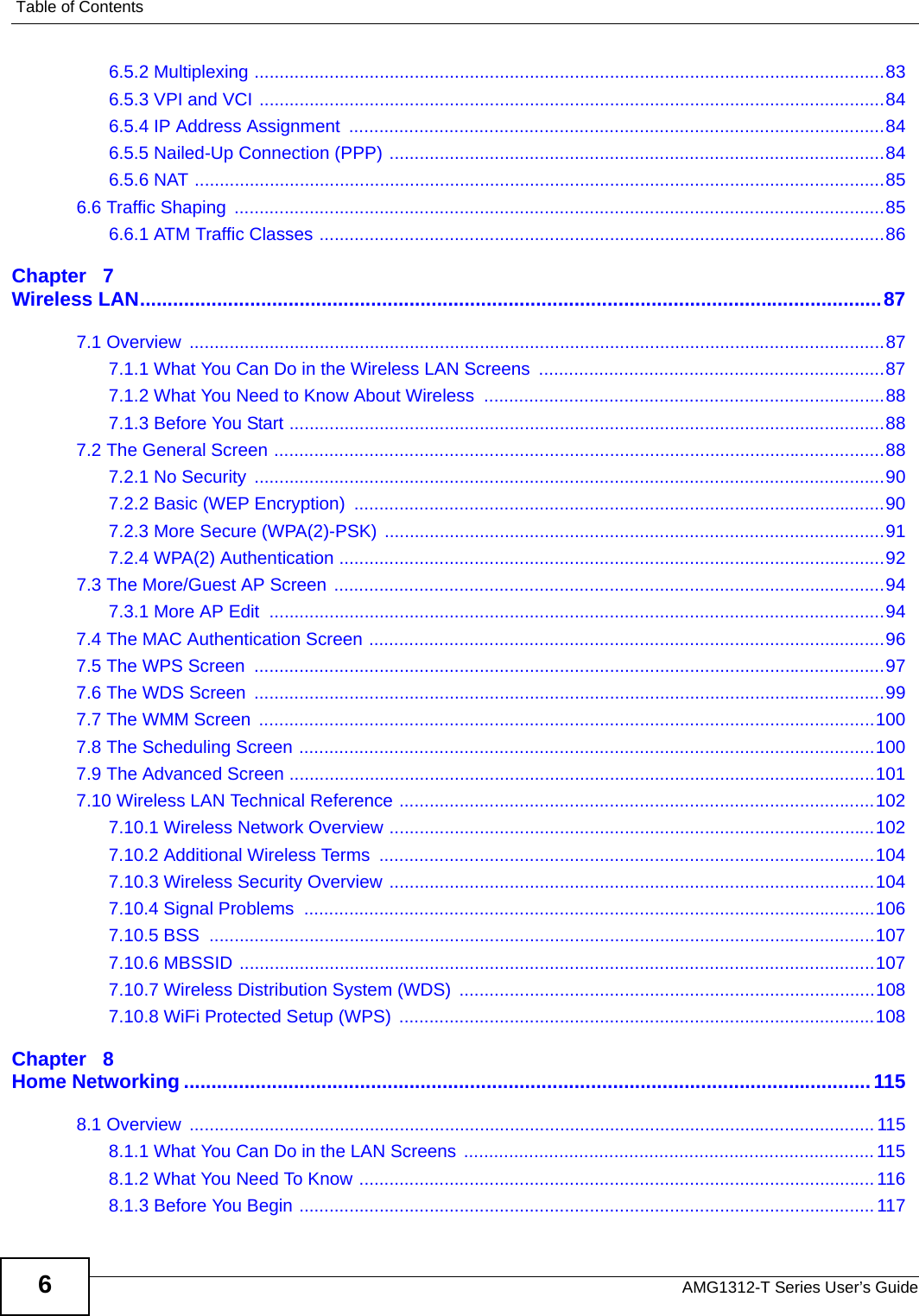
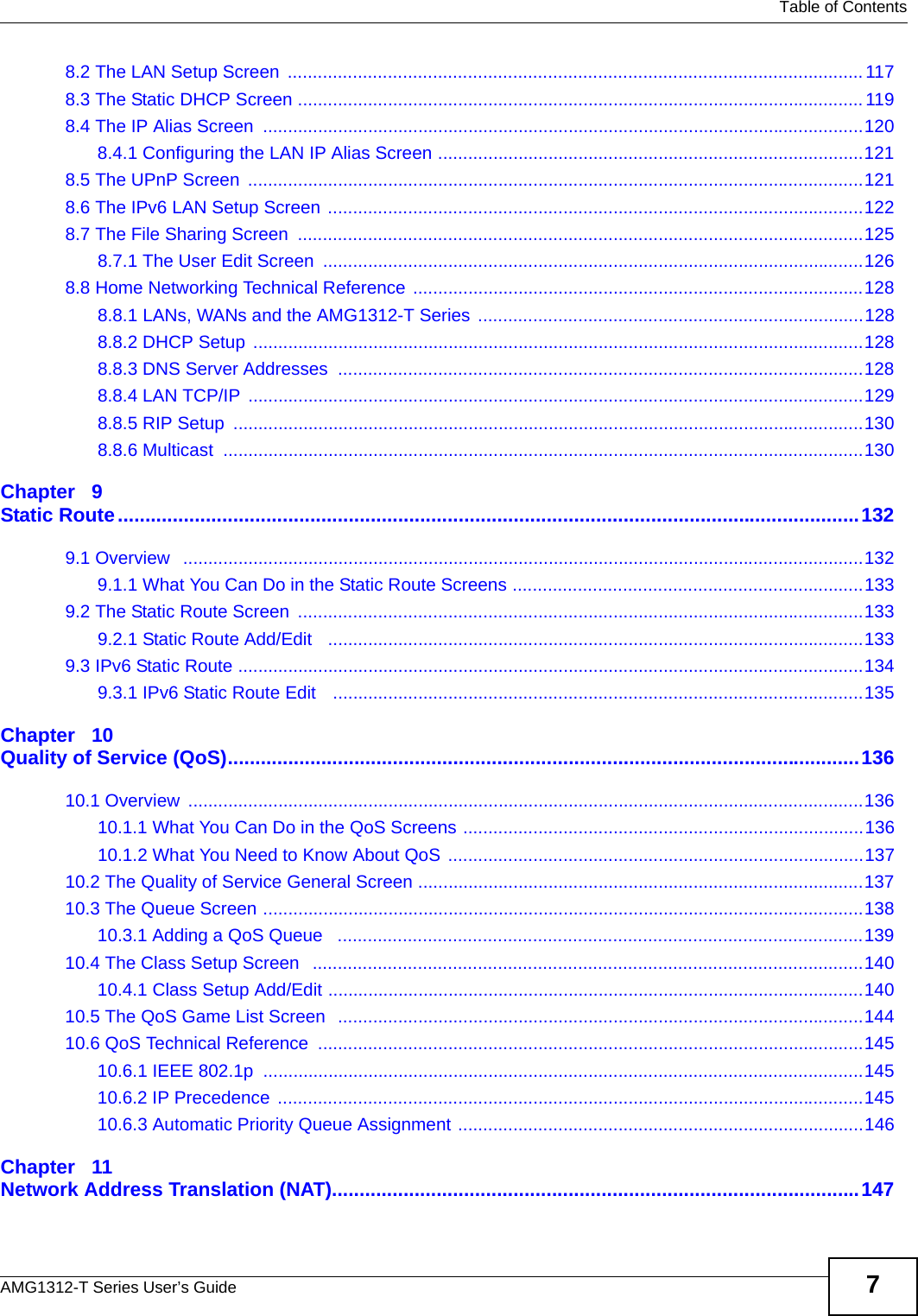
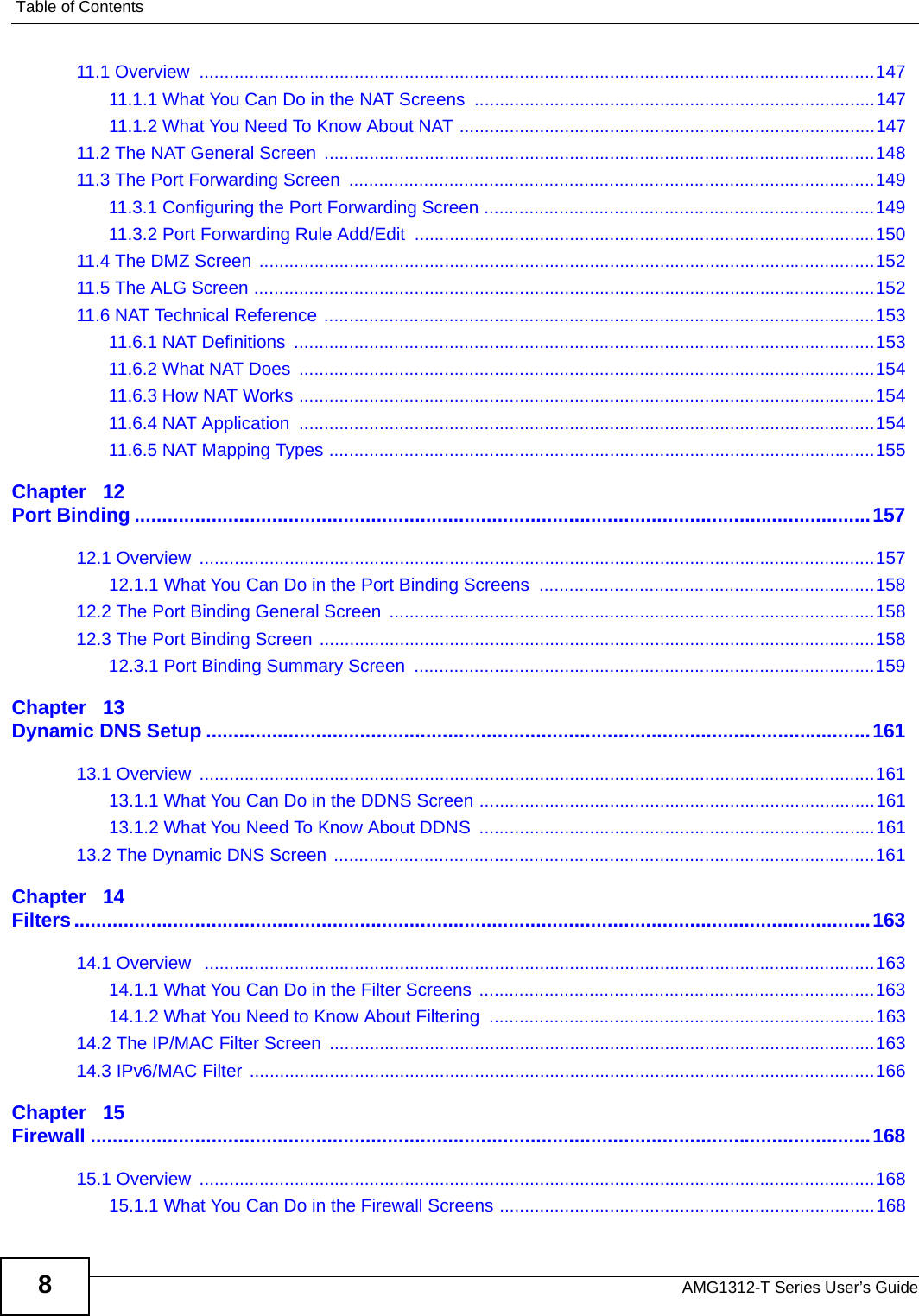
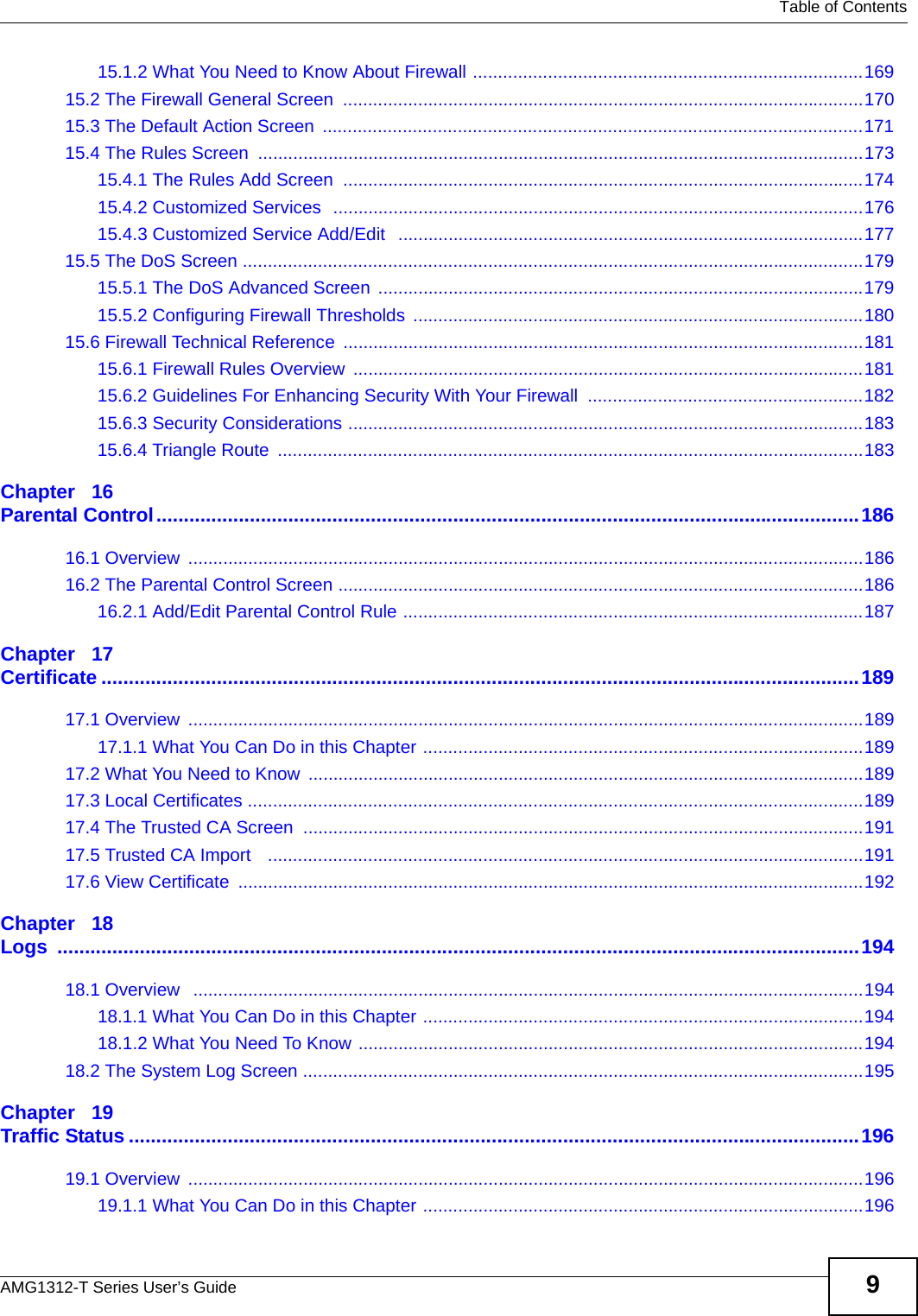
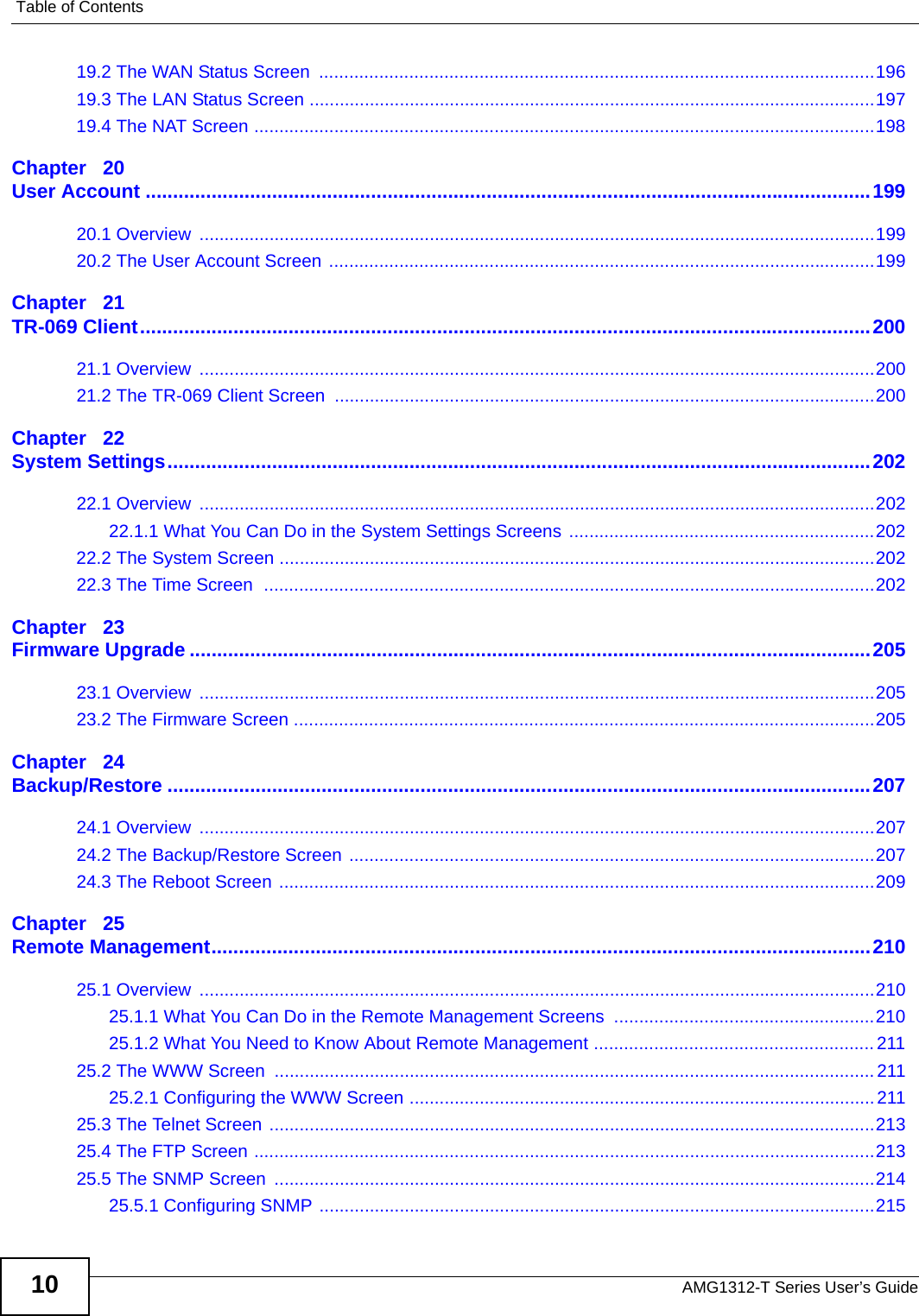
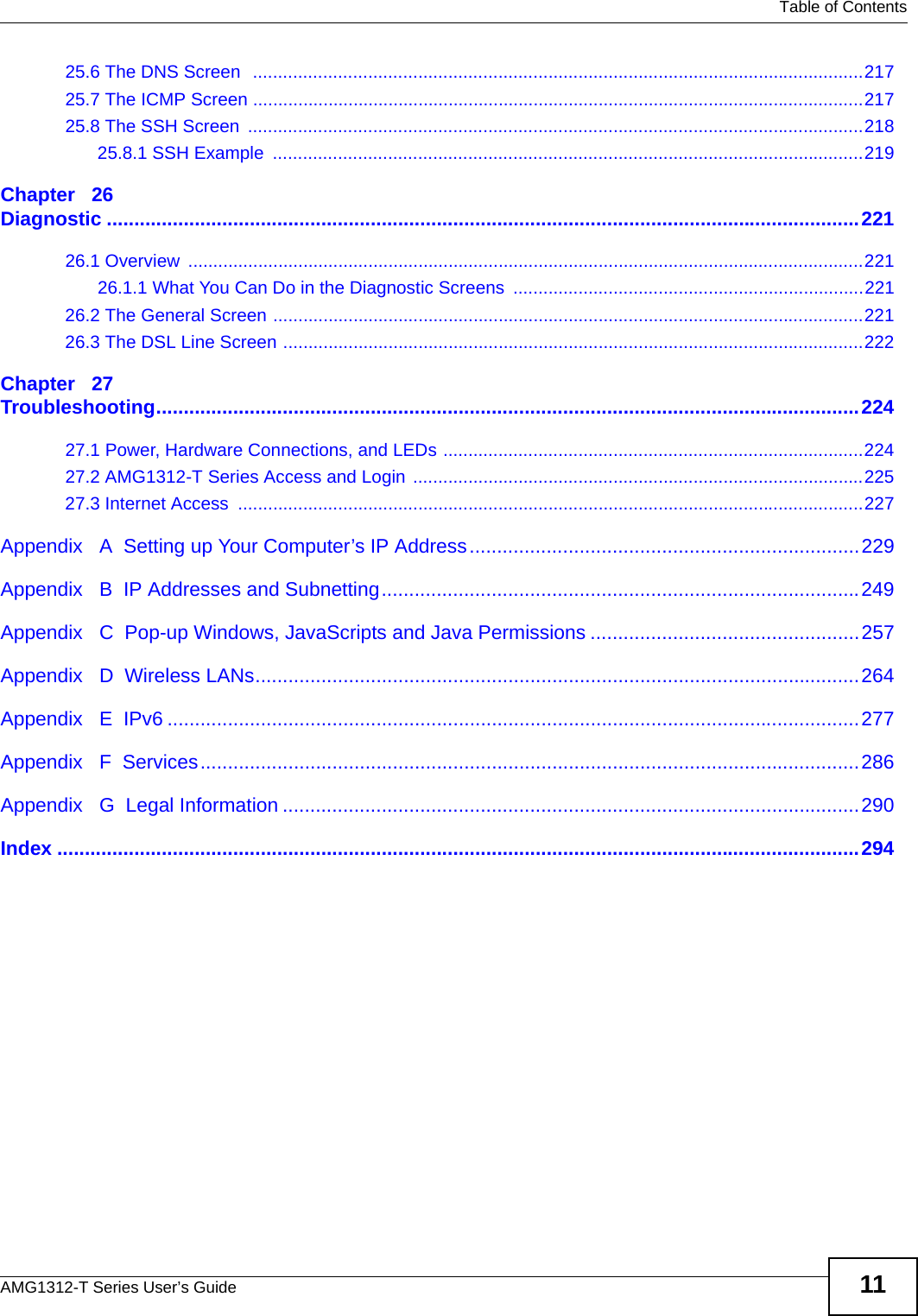
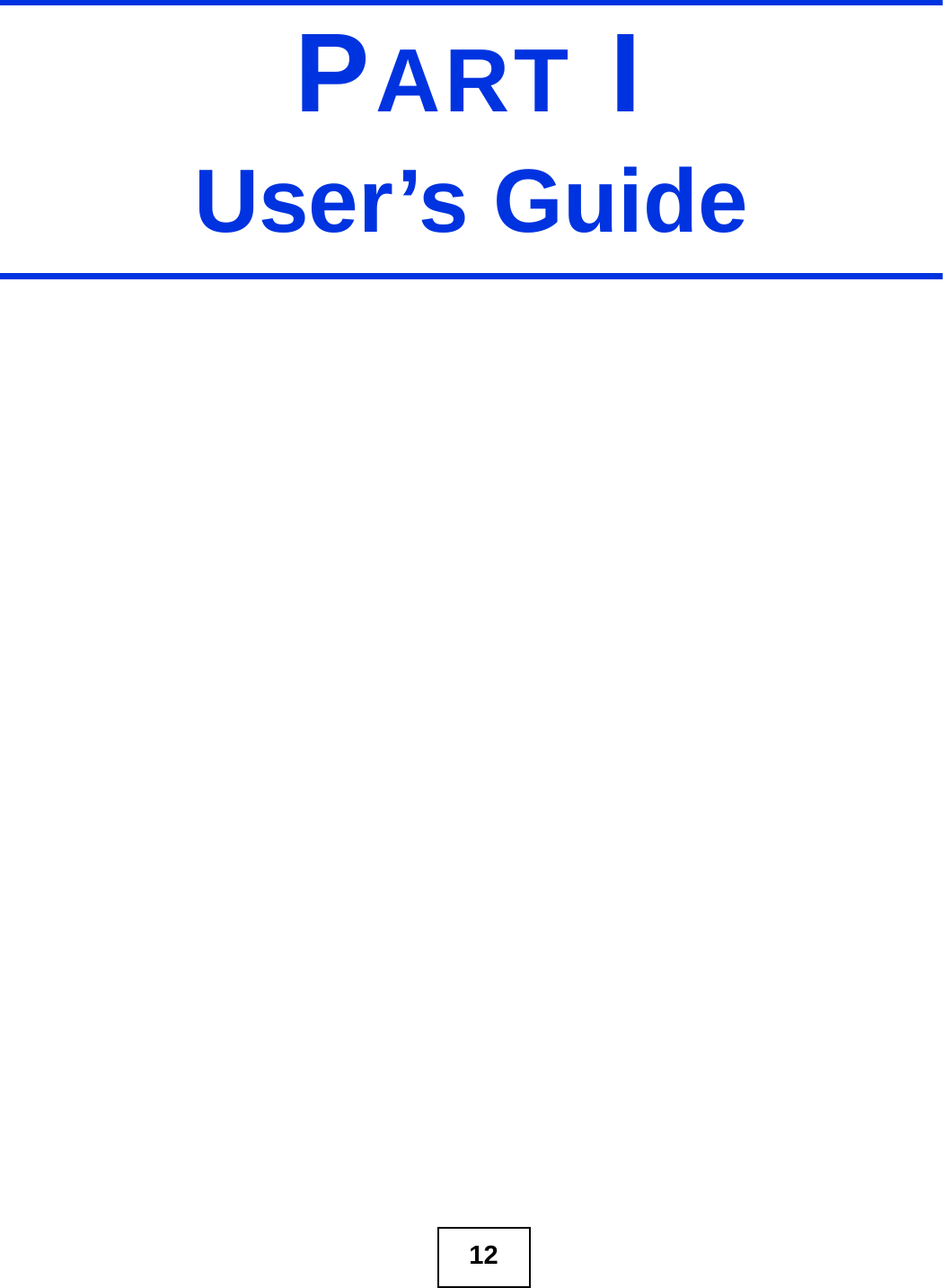
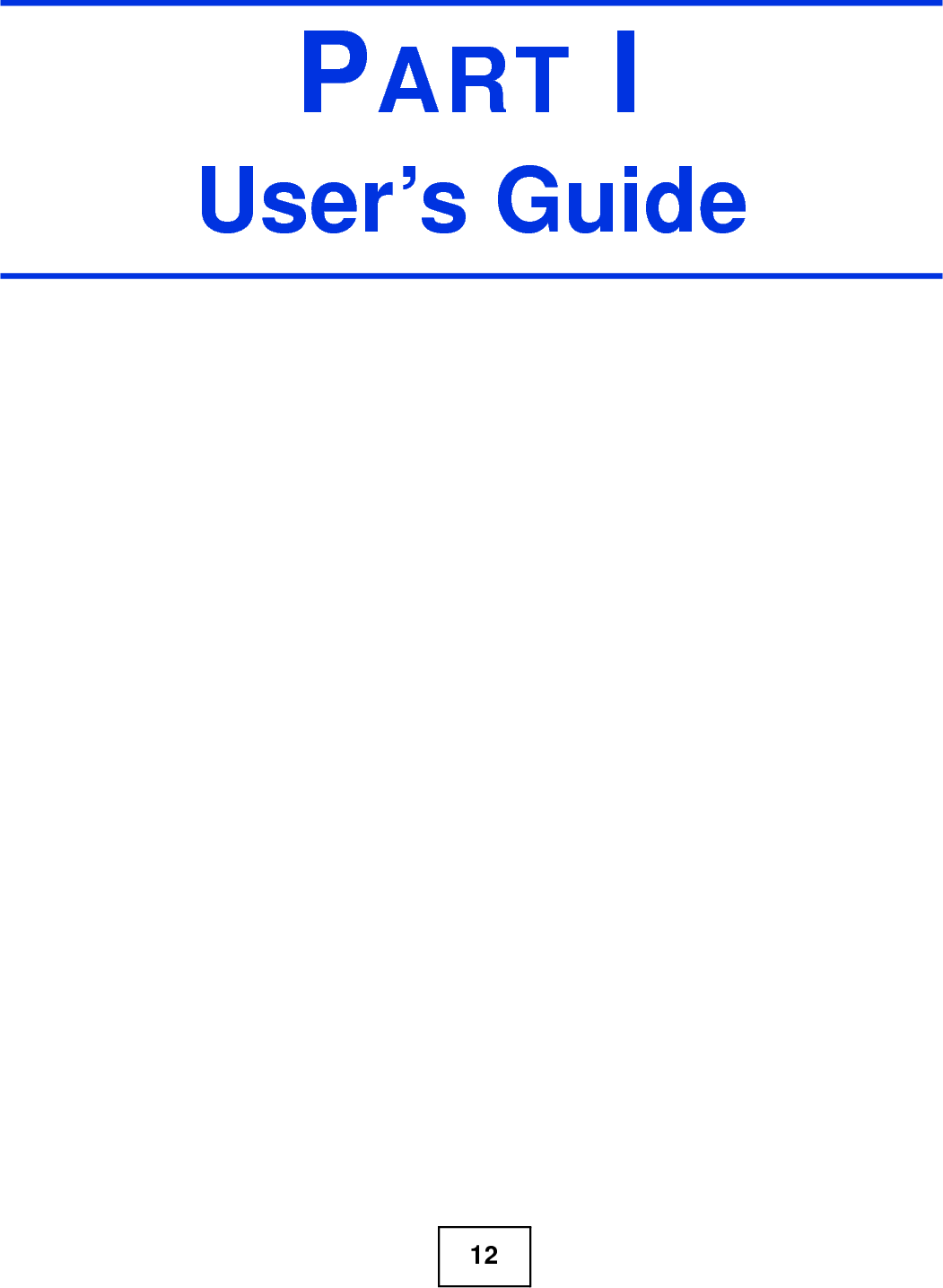
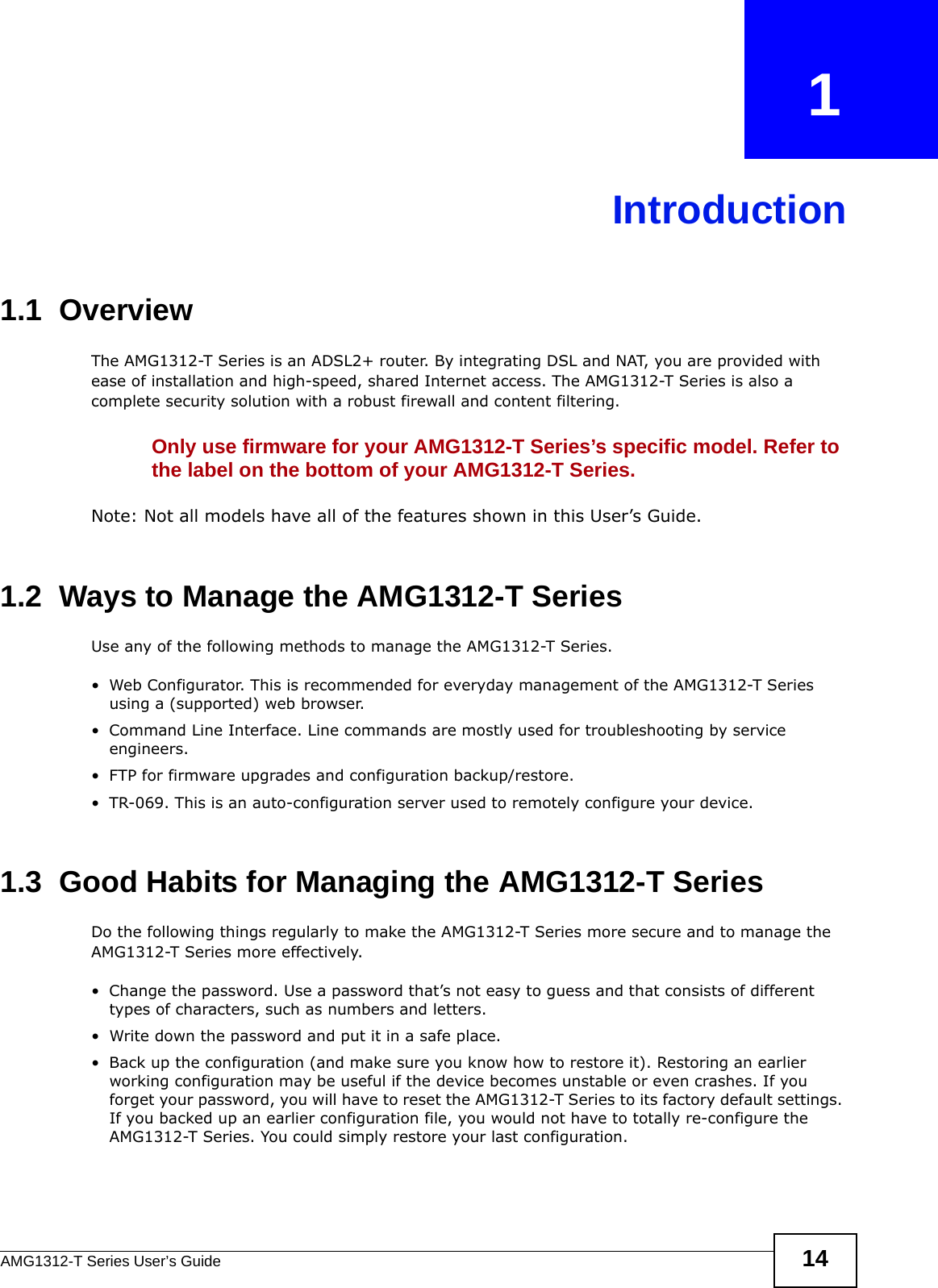
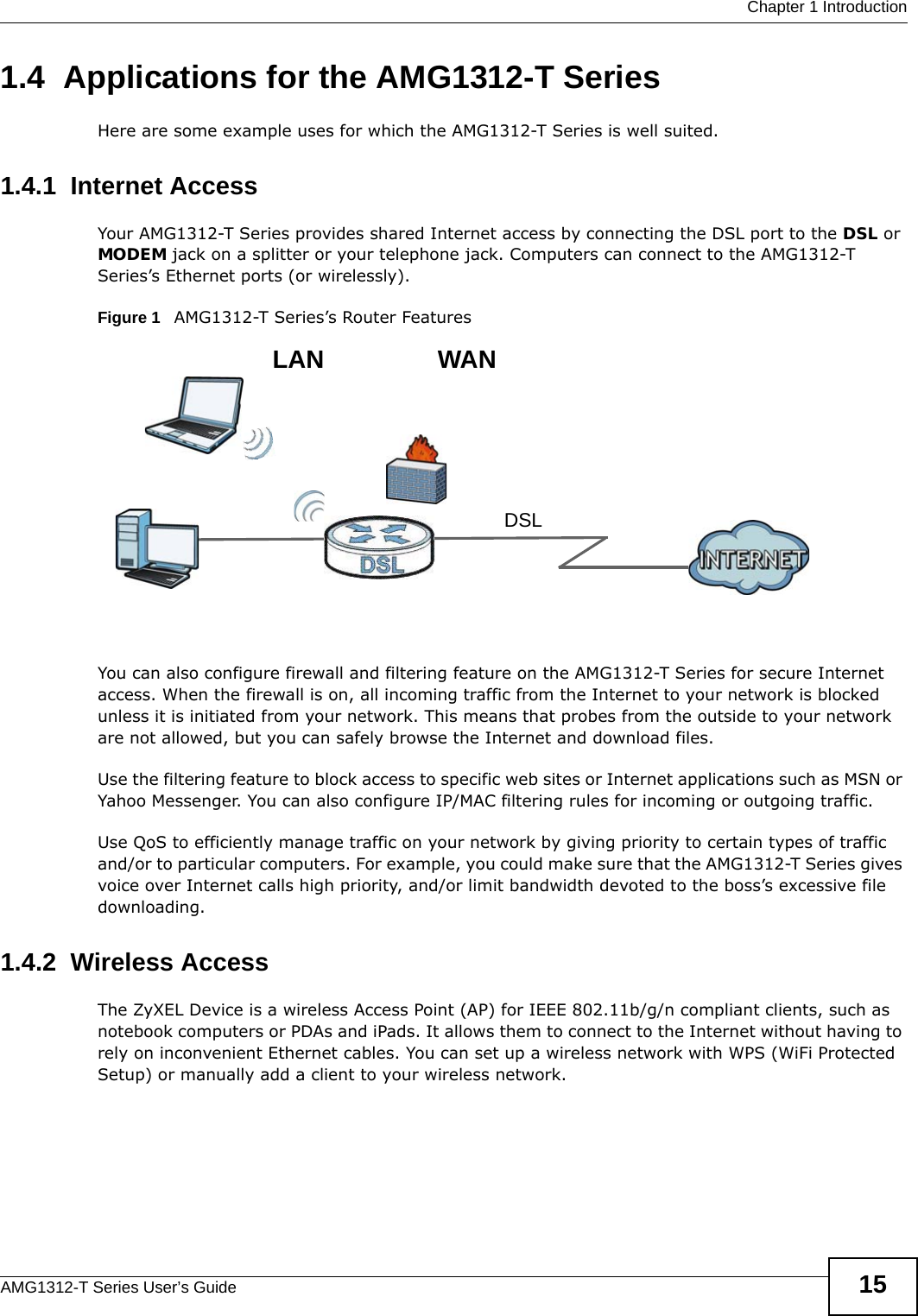
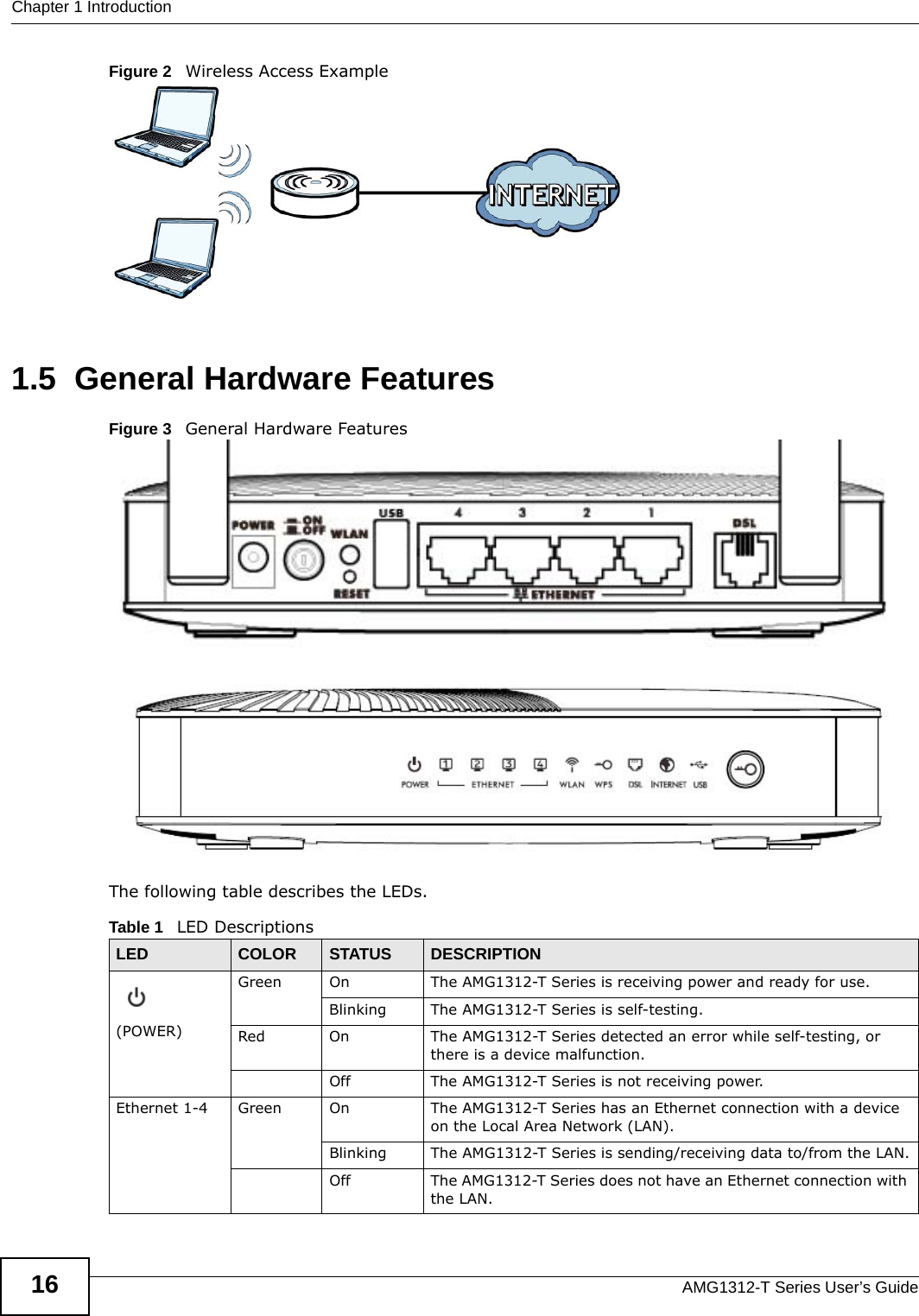
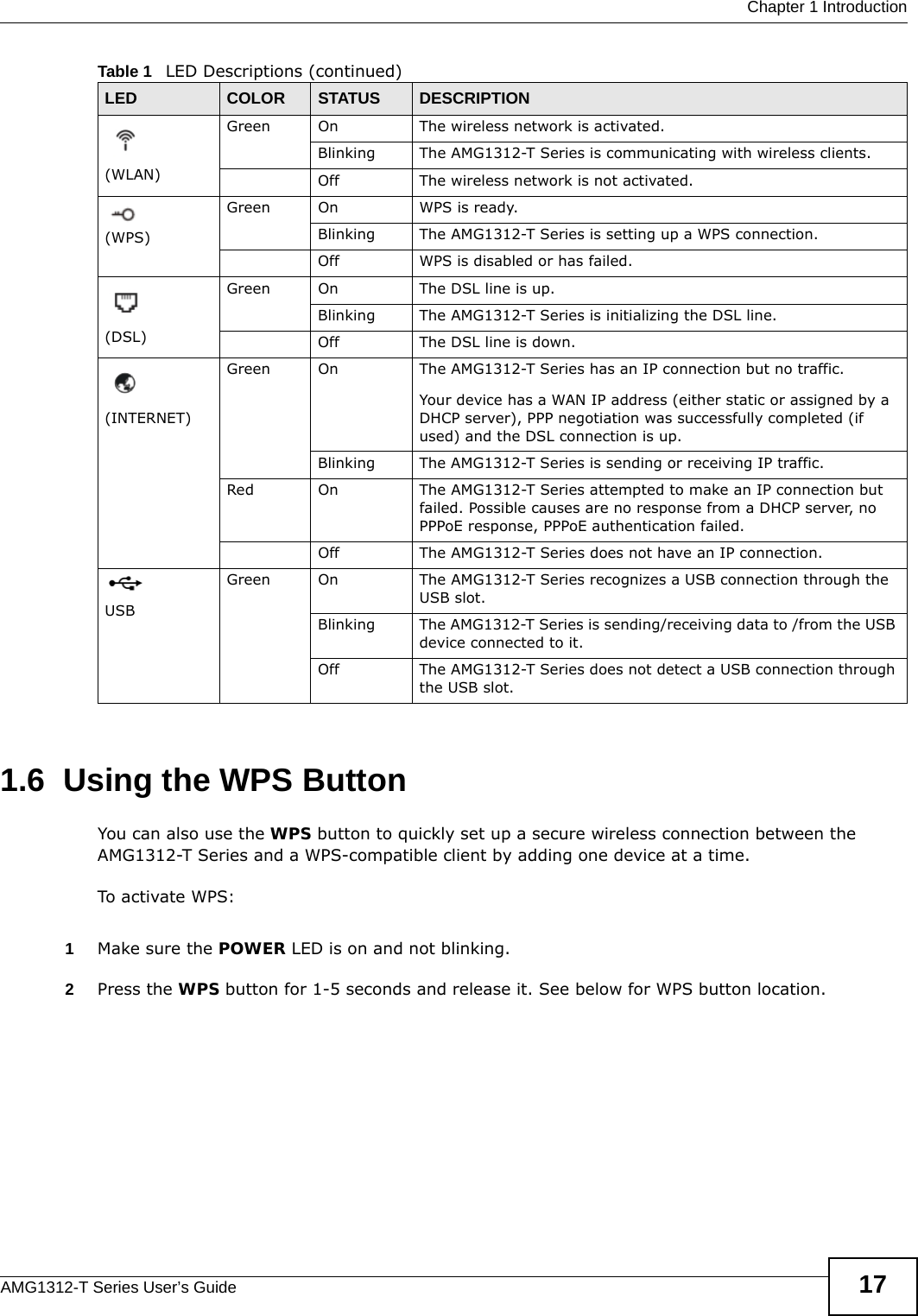

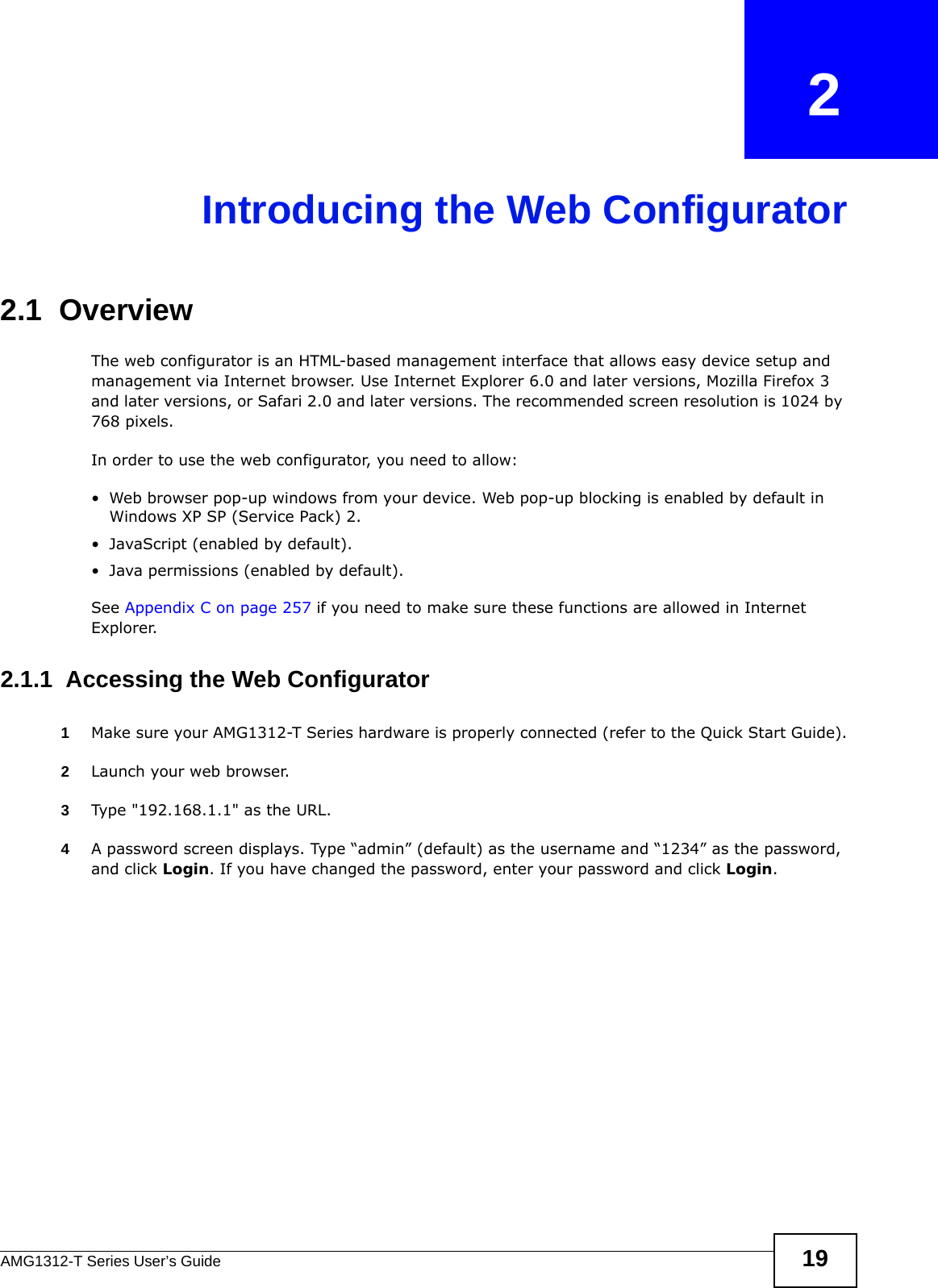
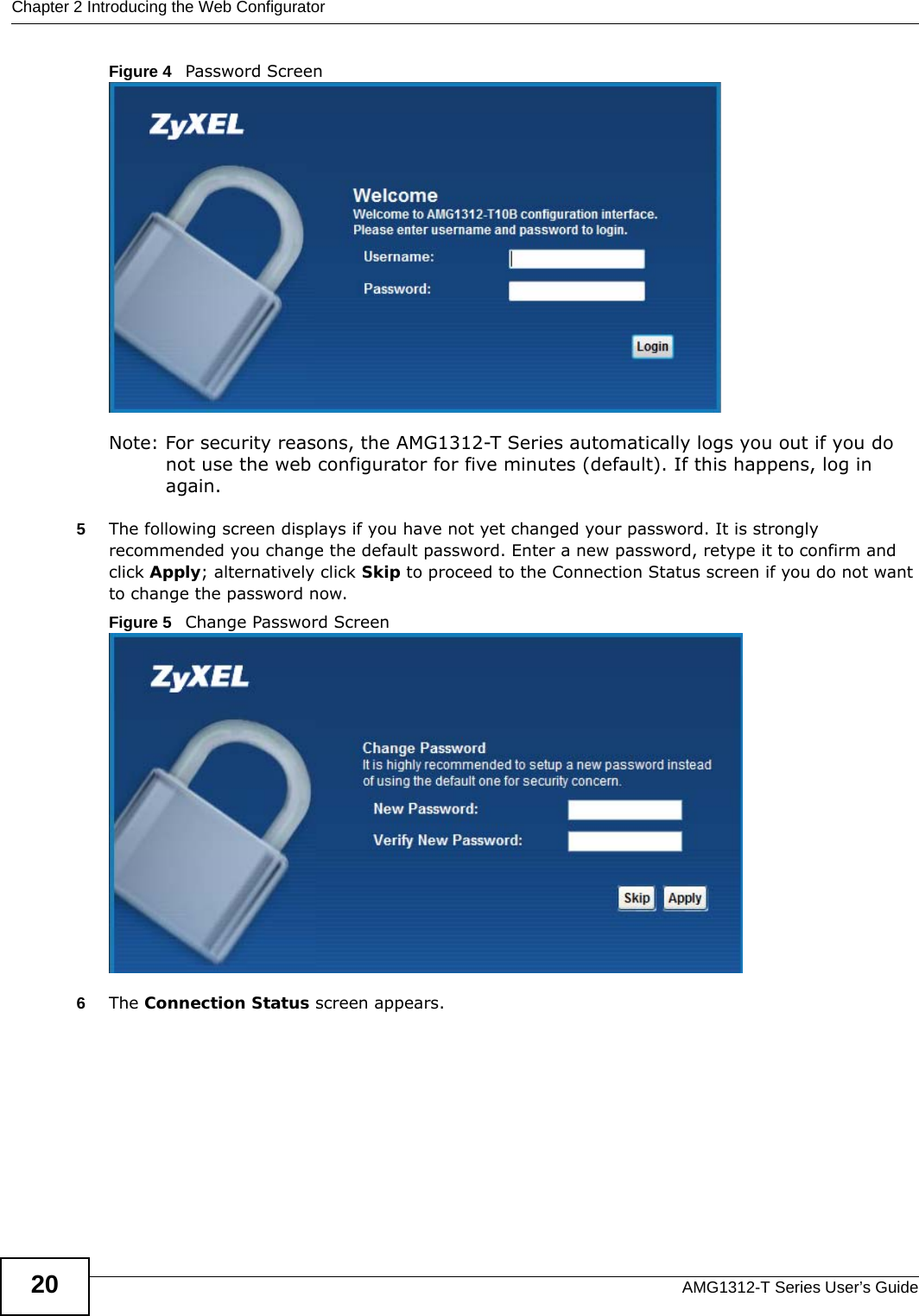
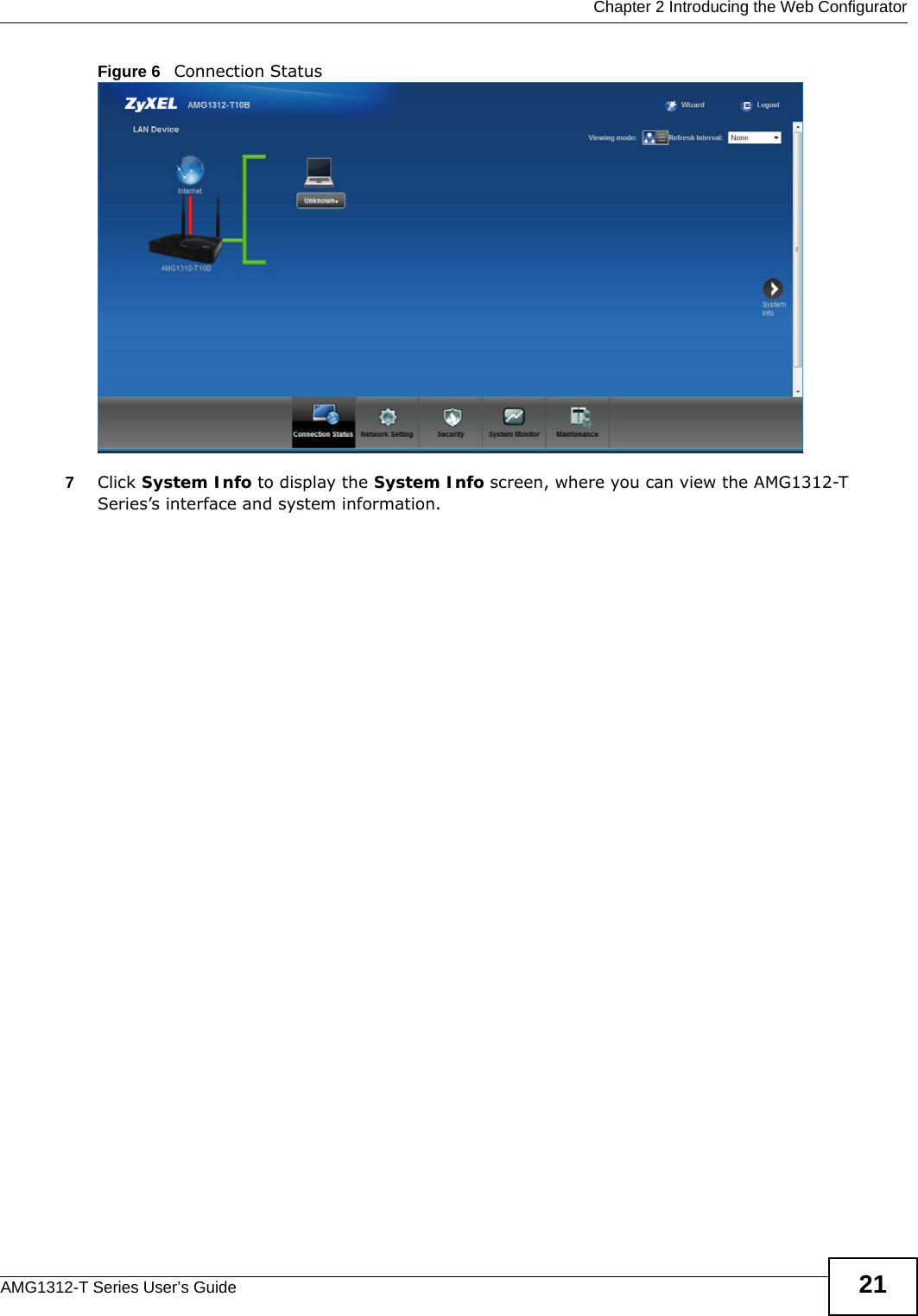
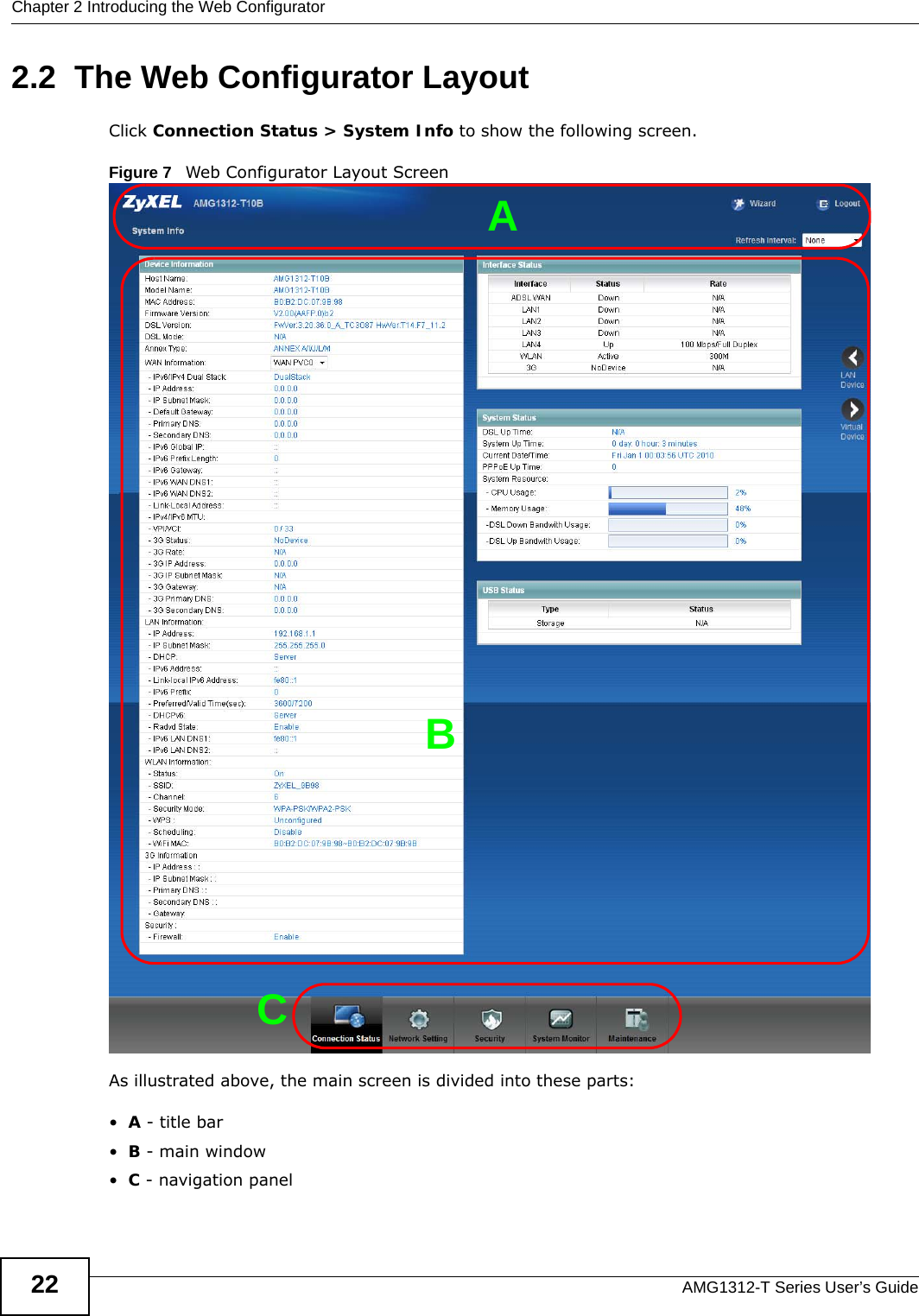
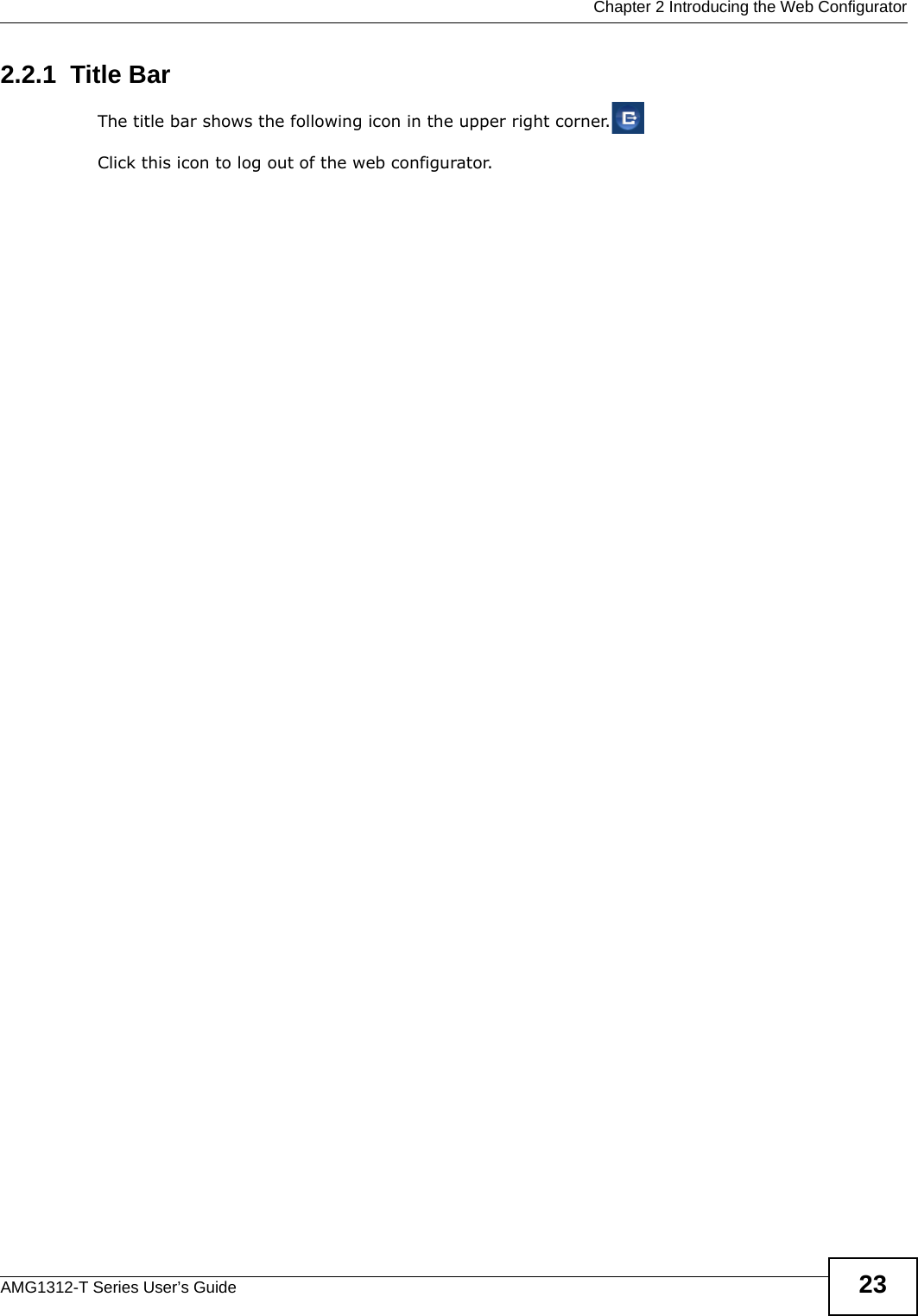
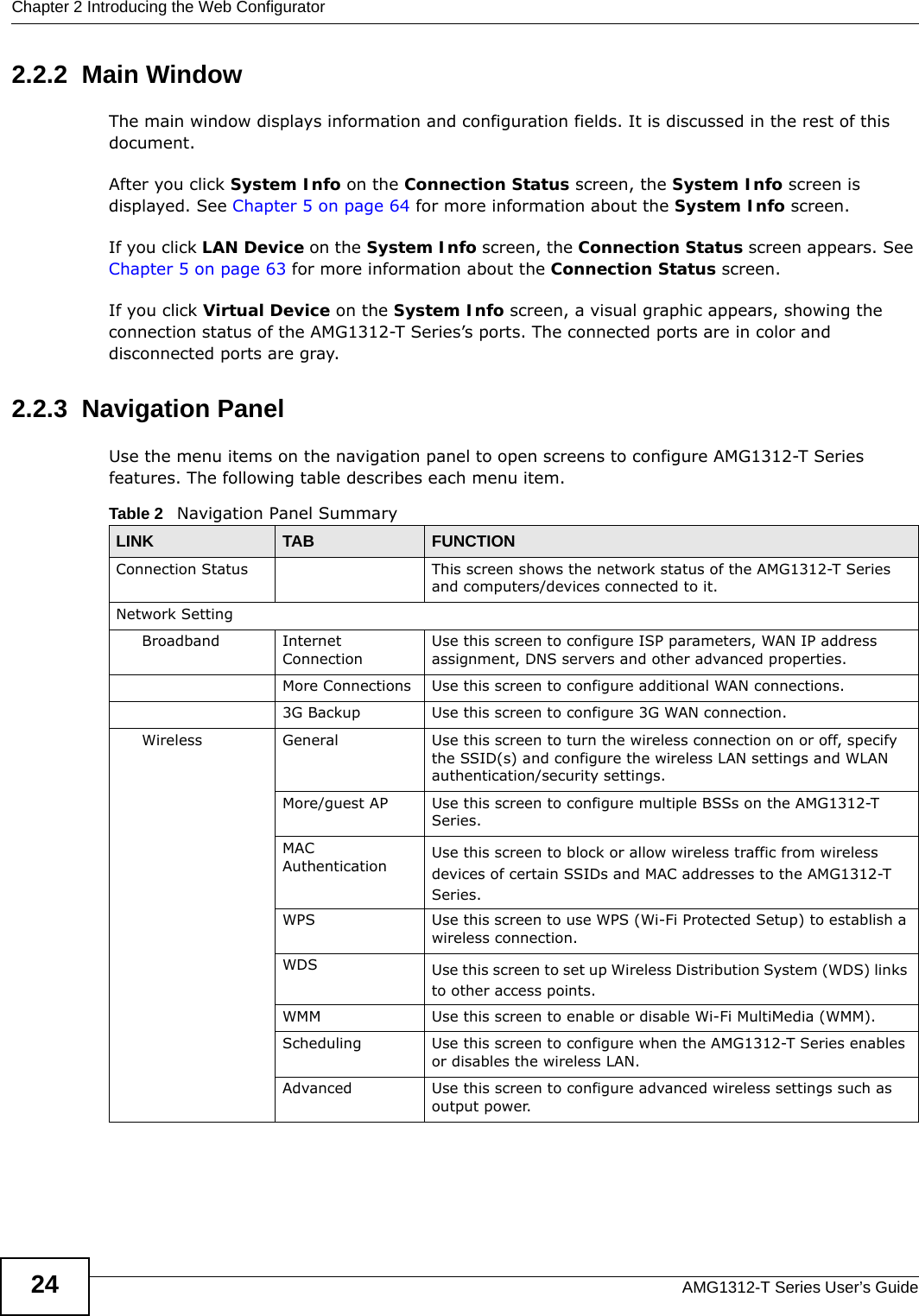
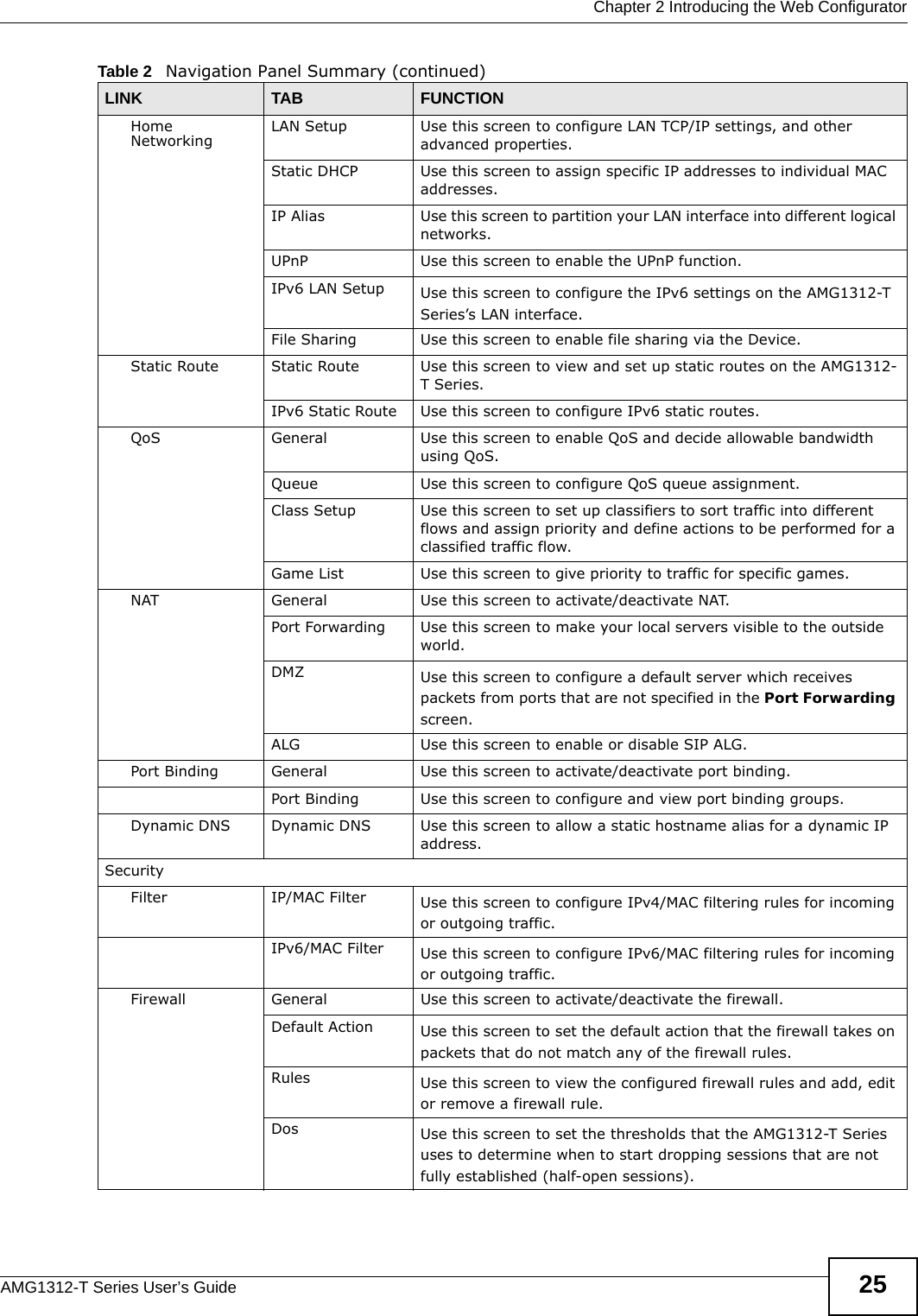
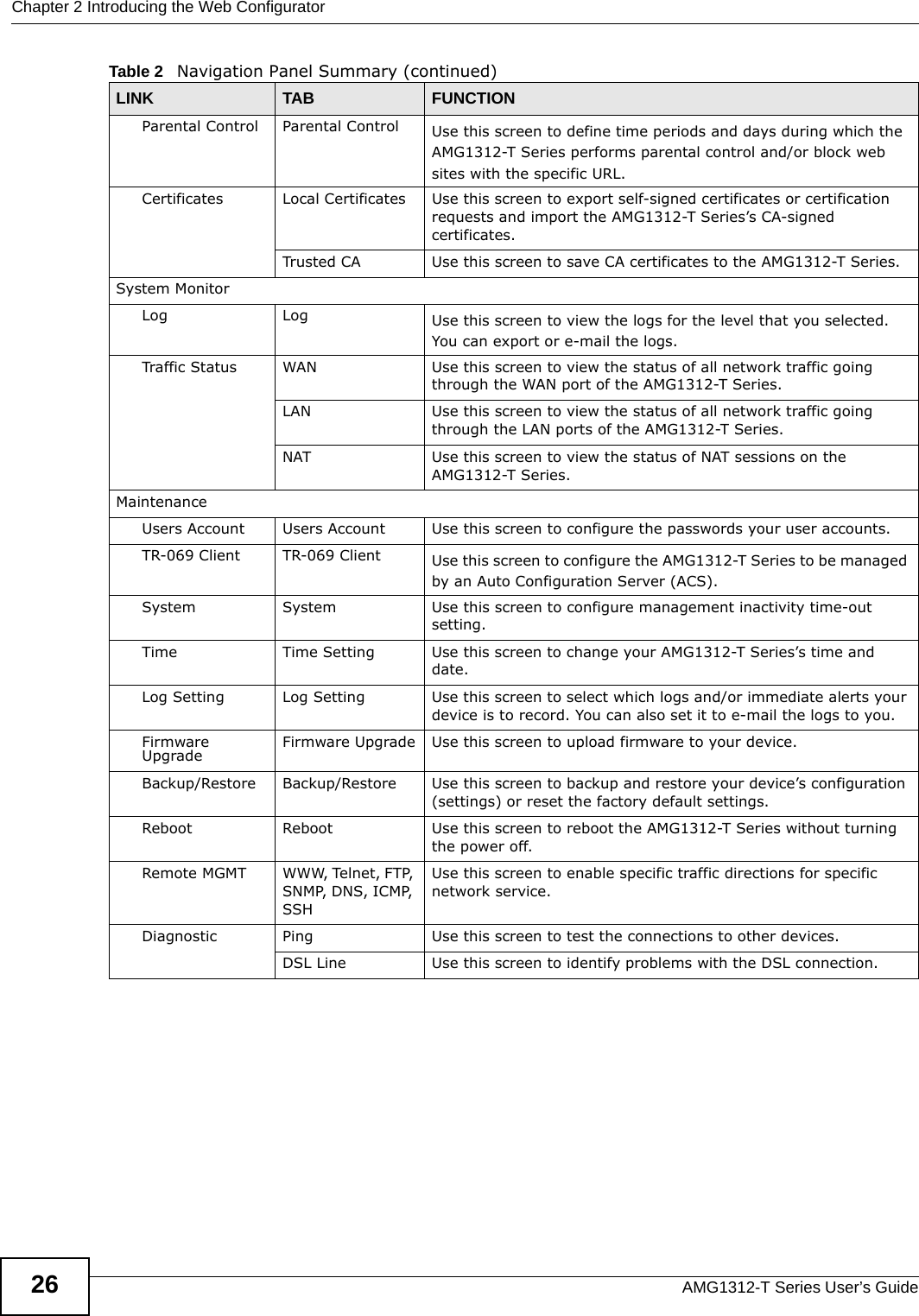
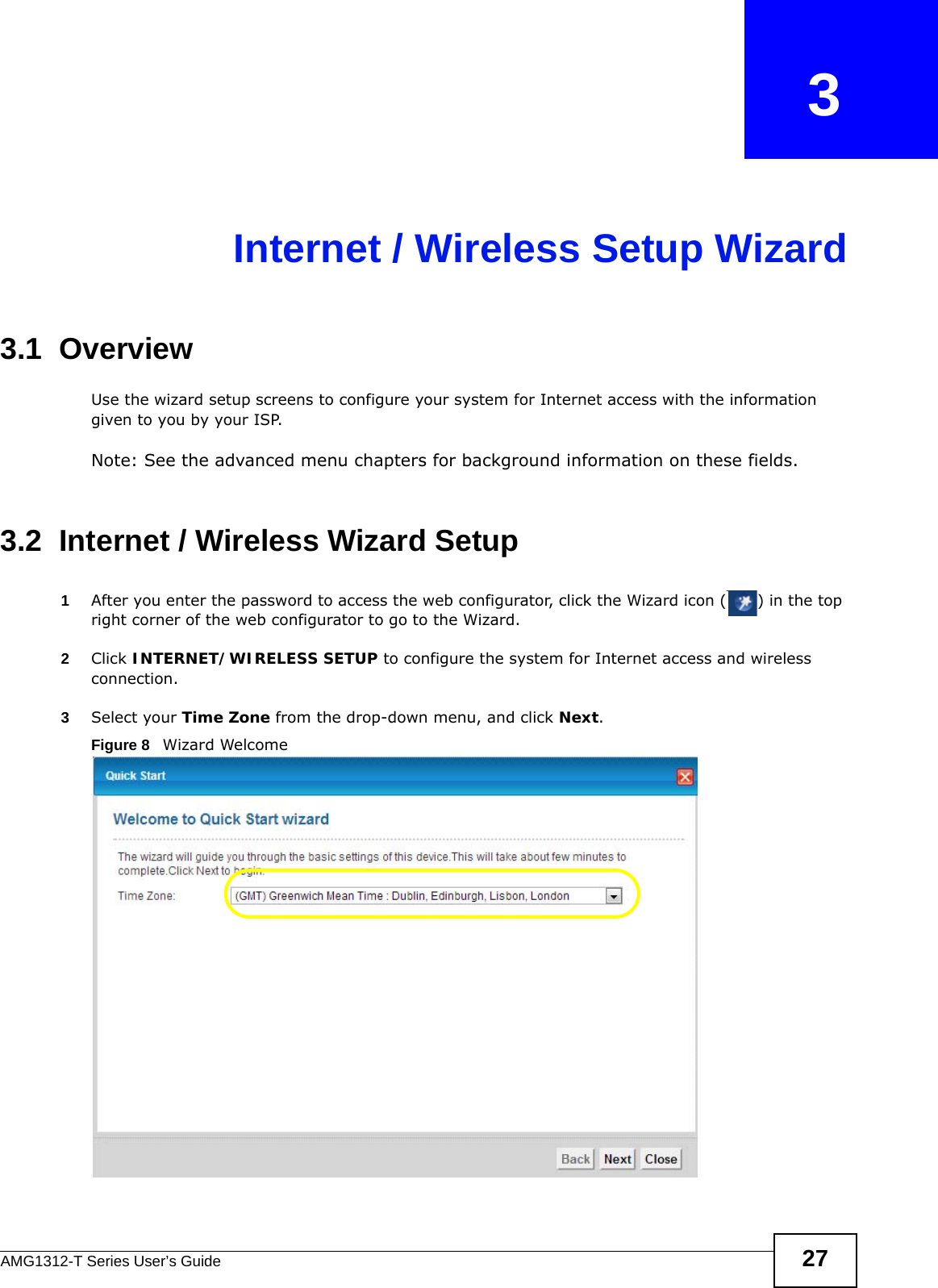
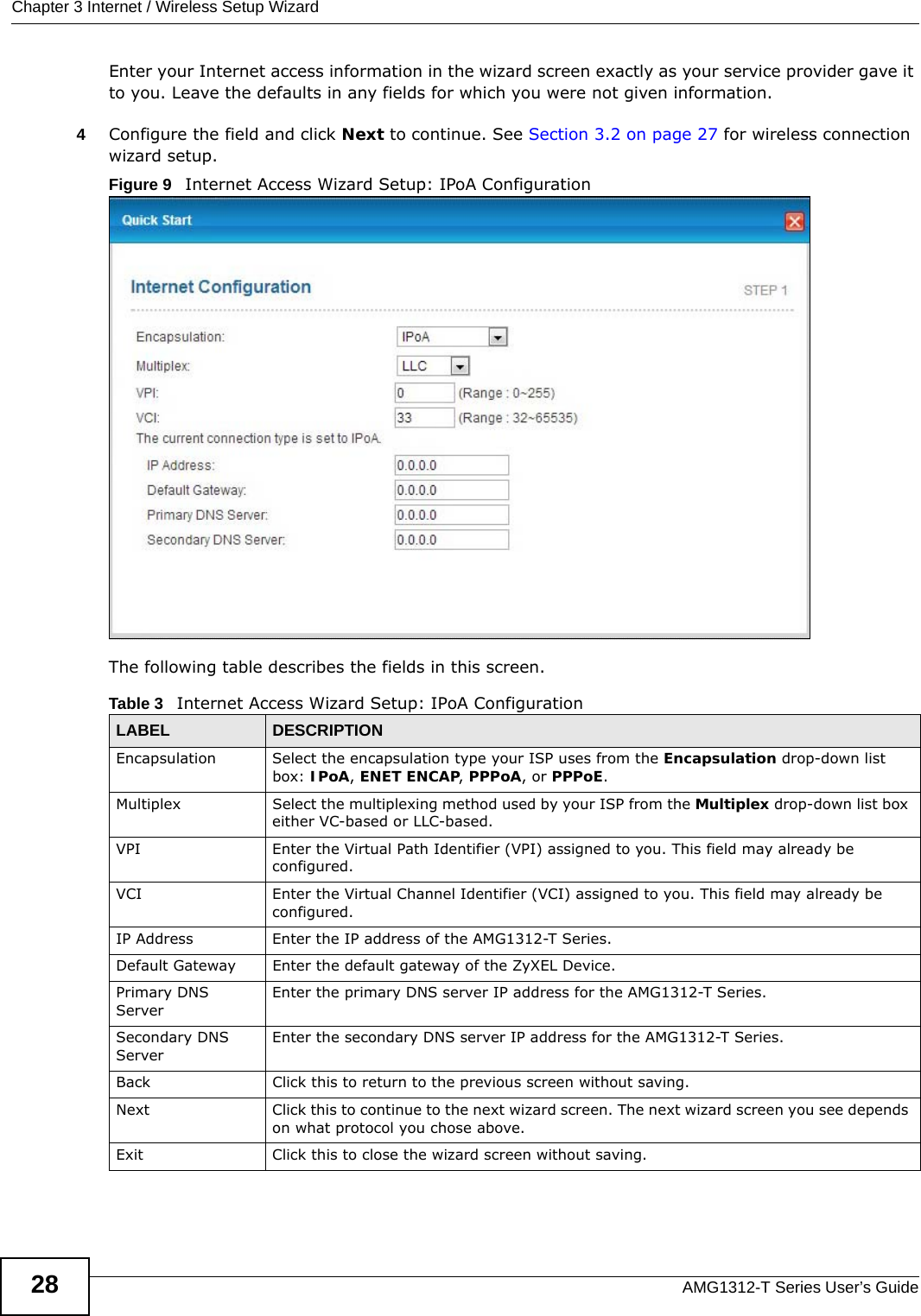
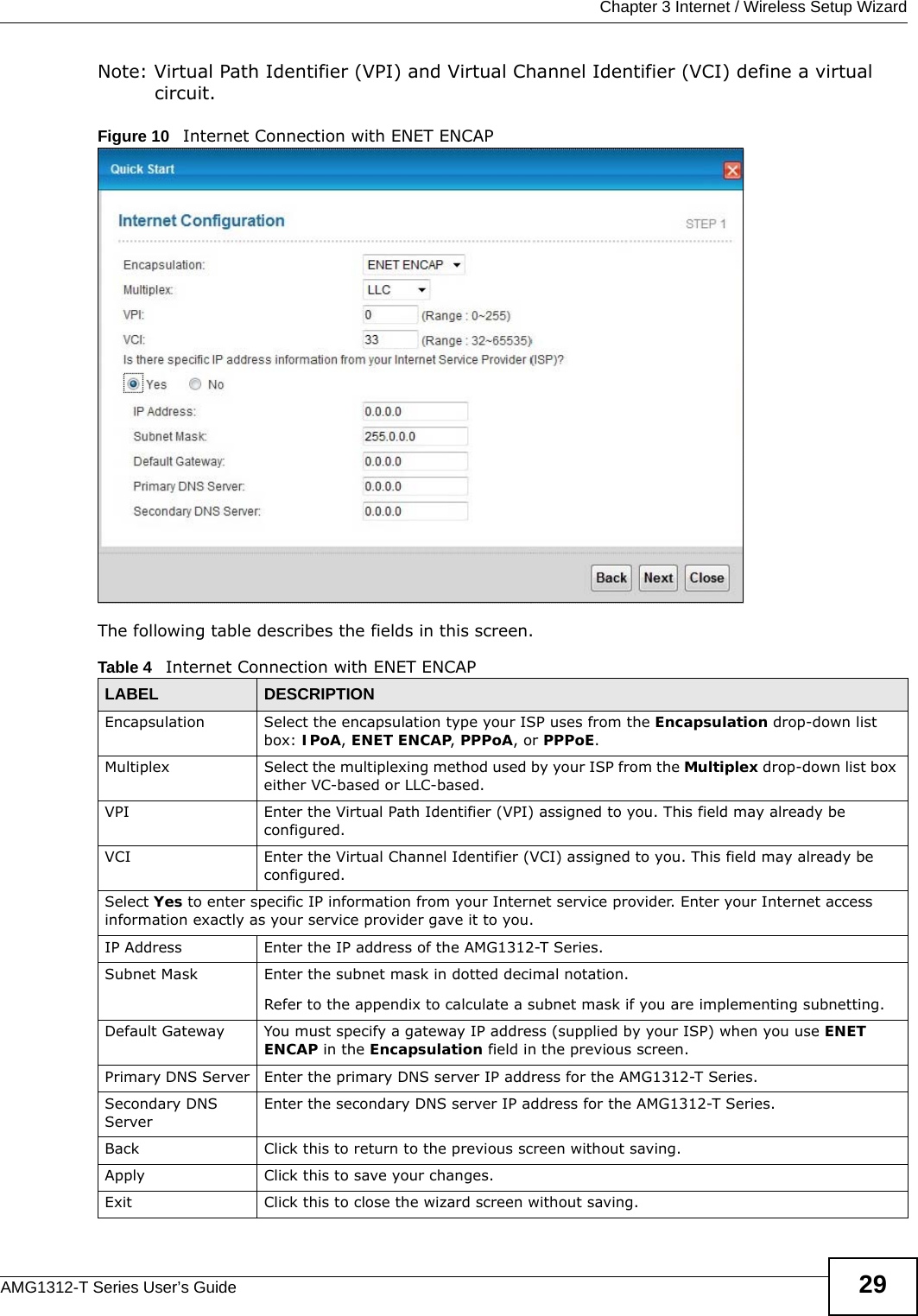
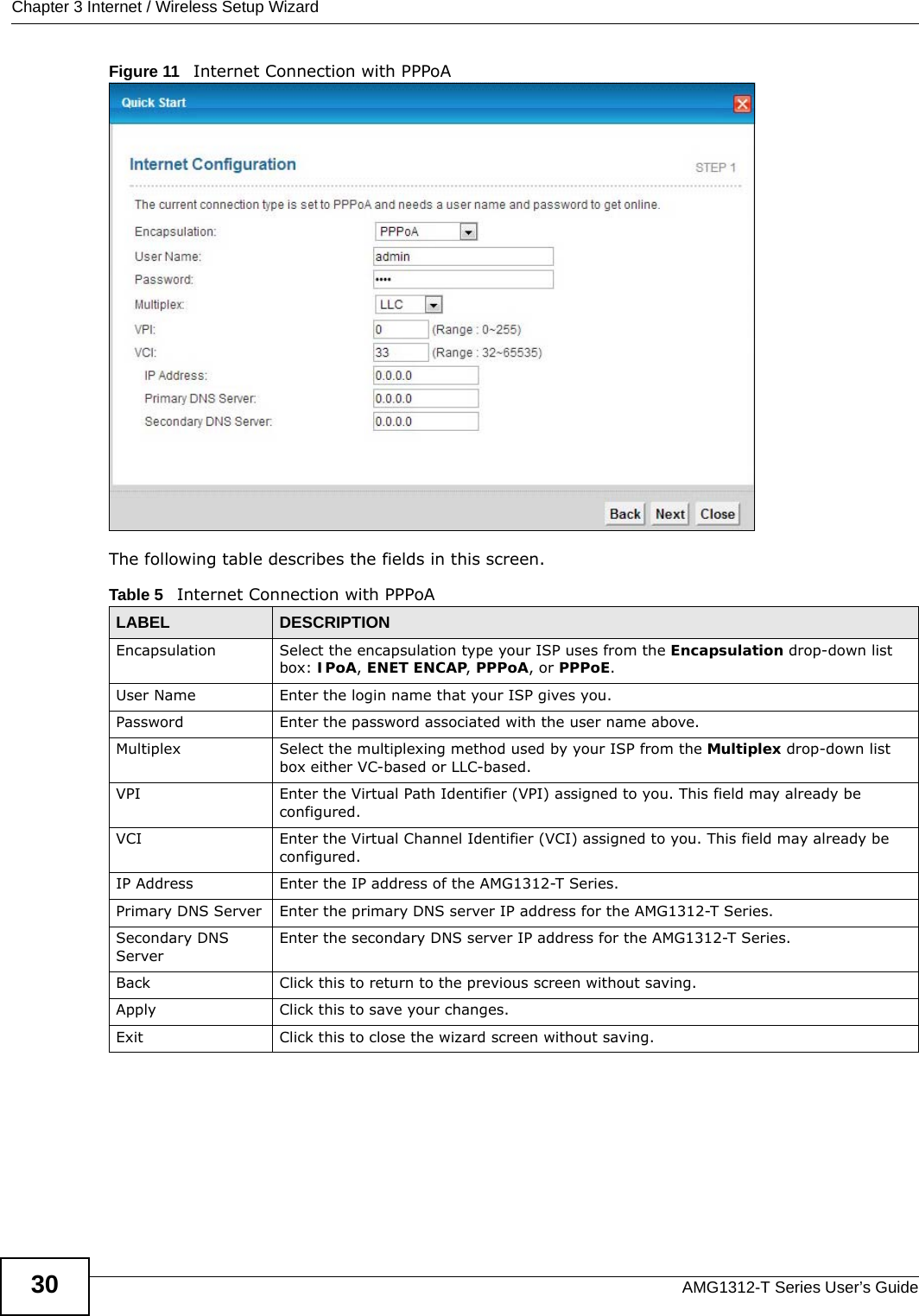
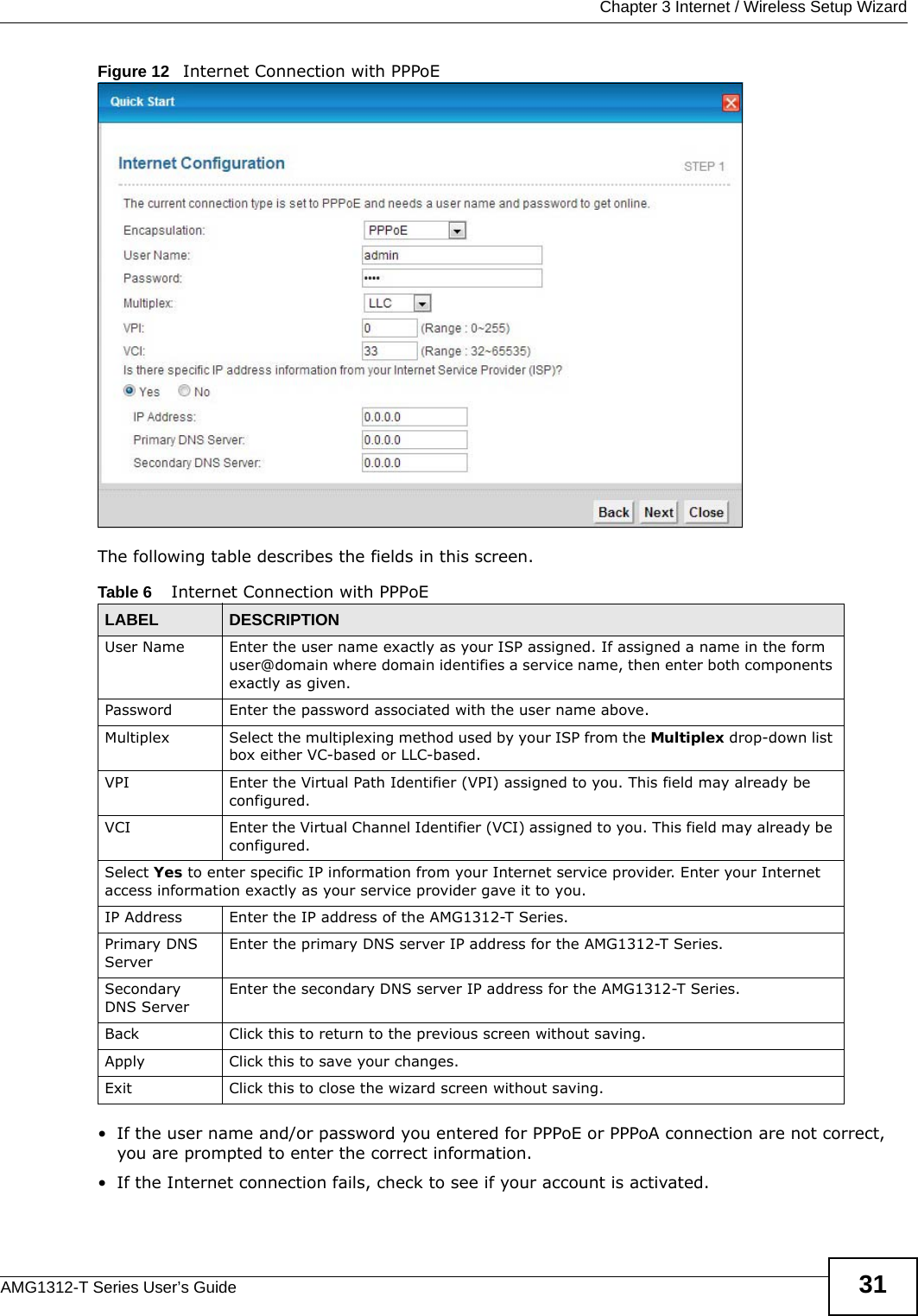
![Chapter 3 Internet / Wireless Setup WizardAMG1312-T Series User’s Guide32After you configure the Internet access information, use the following screen to set up your wireless LAN. 5Check the Wireless Service box to enable wireless connection on the ZyXEL device. 6Configure your wireless settings in this screen. Click Next.Figure 13 Wireless SetupThe following table describes the labels in this screen.Note: The wireless stations and AMG1312-T Series must use the same SSID and channel ID for wireless communication.7The configuration settings are saved and applied. Click Close to complete the Internet / Wireless setup. Table 7 Wireless SetupLABEL DESCRIPTIONWireless ServiceClick this to enable or disable wireless service on the ZyXEL device.Wireless Network Name(SSID)Enter a descriptive name (up to 32 printable 7-bit ASCII characters) for the wireless LAN. If you change this field on the AMG1312-T Series, make sure all wireless stations use the same SSID in order to access the network. Channel SelectionThe range of radio frequencies used by IEEE 802.11b/g wireless devices is called a channel. Select a channel ID that is not already in use by a neighboring device.Security Displays the security setting. To mofidy, see Section 7.2 on page 88.Pre-Shared KeyEnter a set of characters (8 to 63 characters or 64 hexadecimal digits [a-f, A-F, and 0-9]) for the shared security key.Back Click this to return to the previous screen without saving.Next Click this to continue to the next wizard screen.Exit Click this to close the wizard screen without saving.](https://usermanual.wiki/ZyXEL-Communications/AMG1312T10B.AMG1312-T10B-UG-part1-REV1/User-Guide-2175269-Page-32.png)
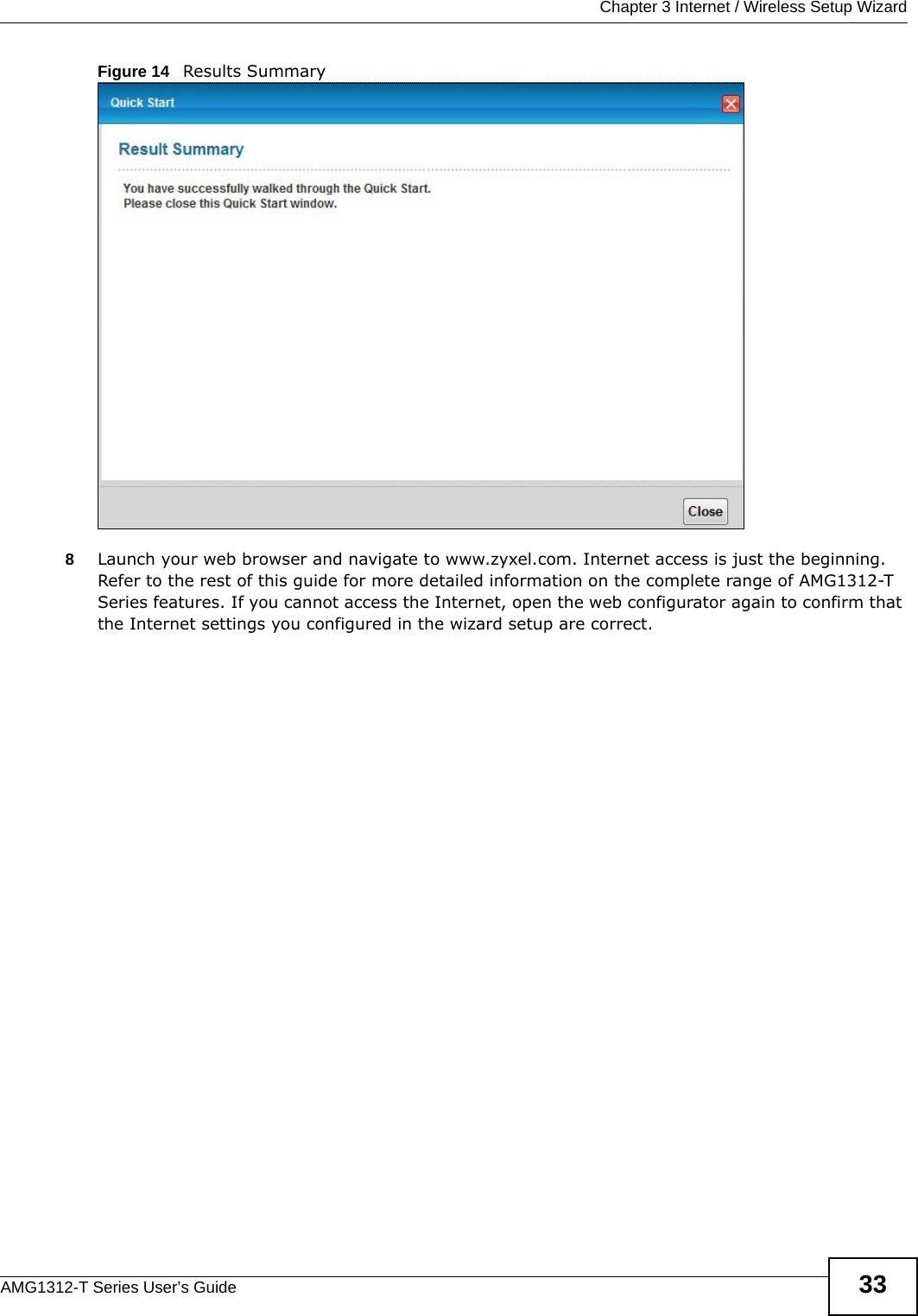
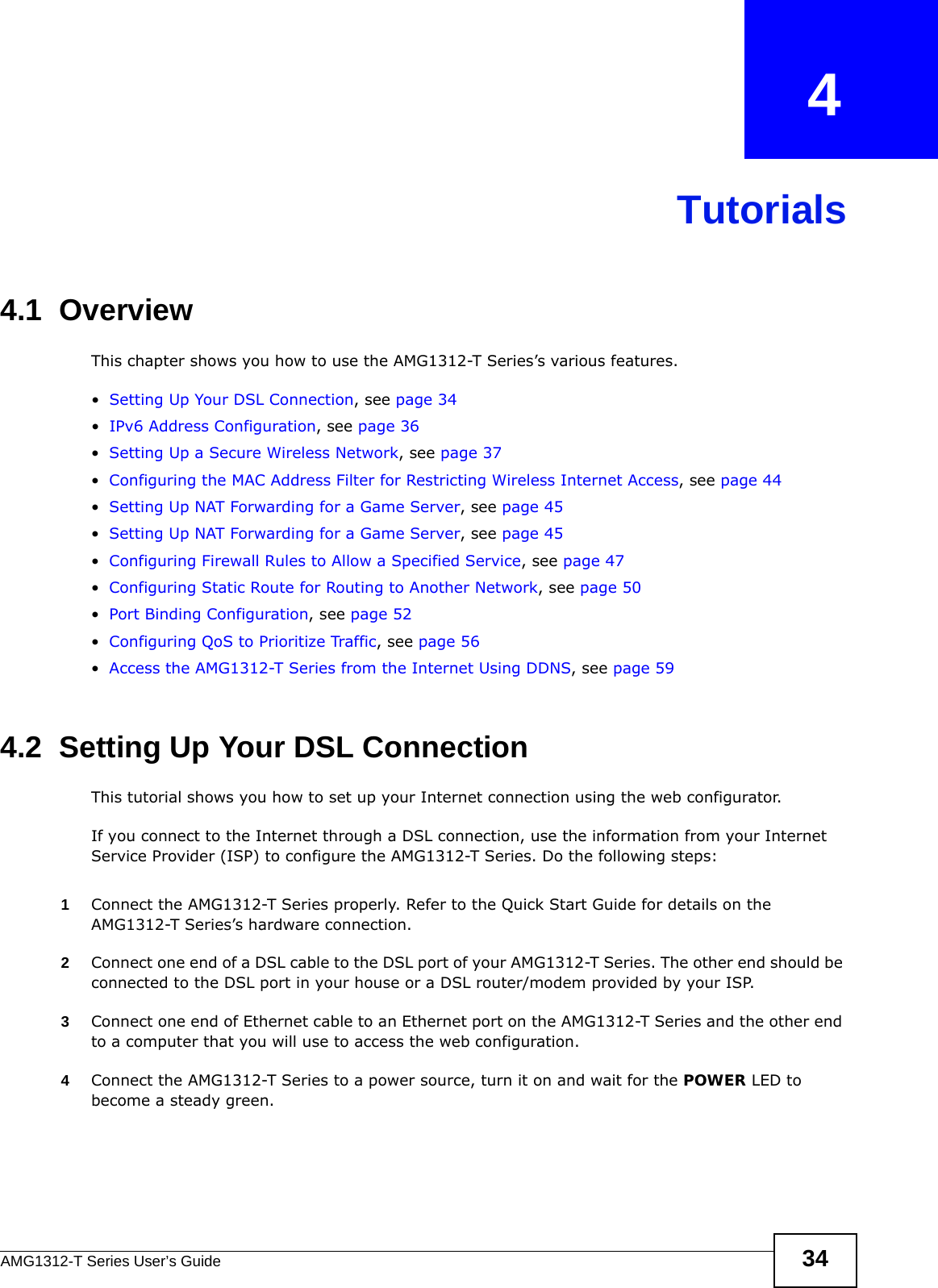
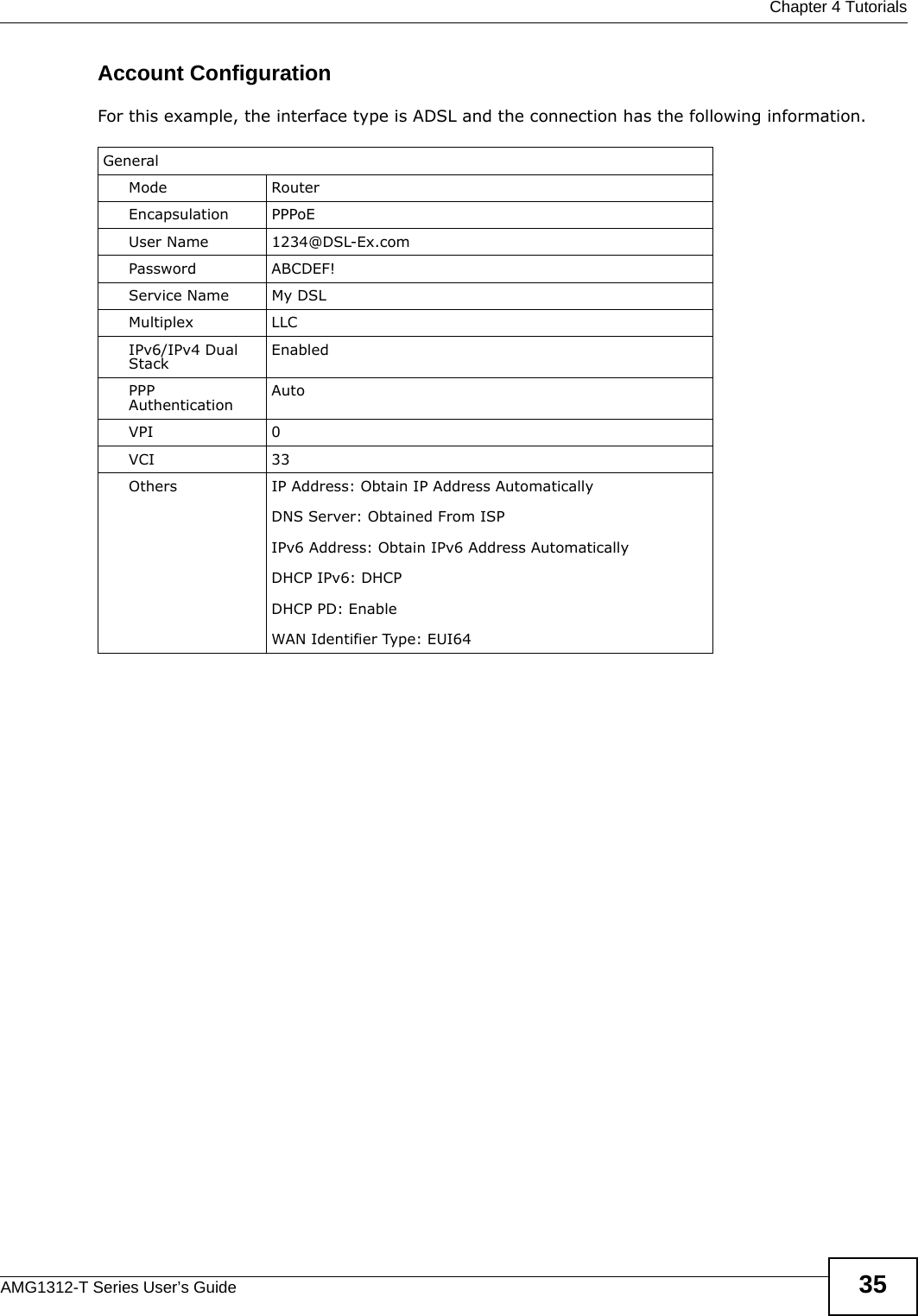
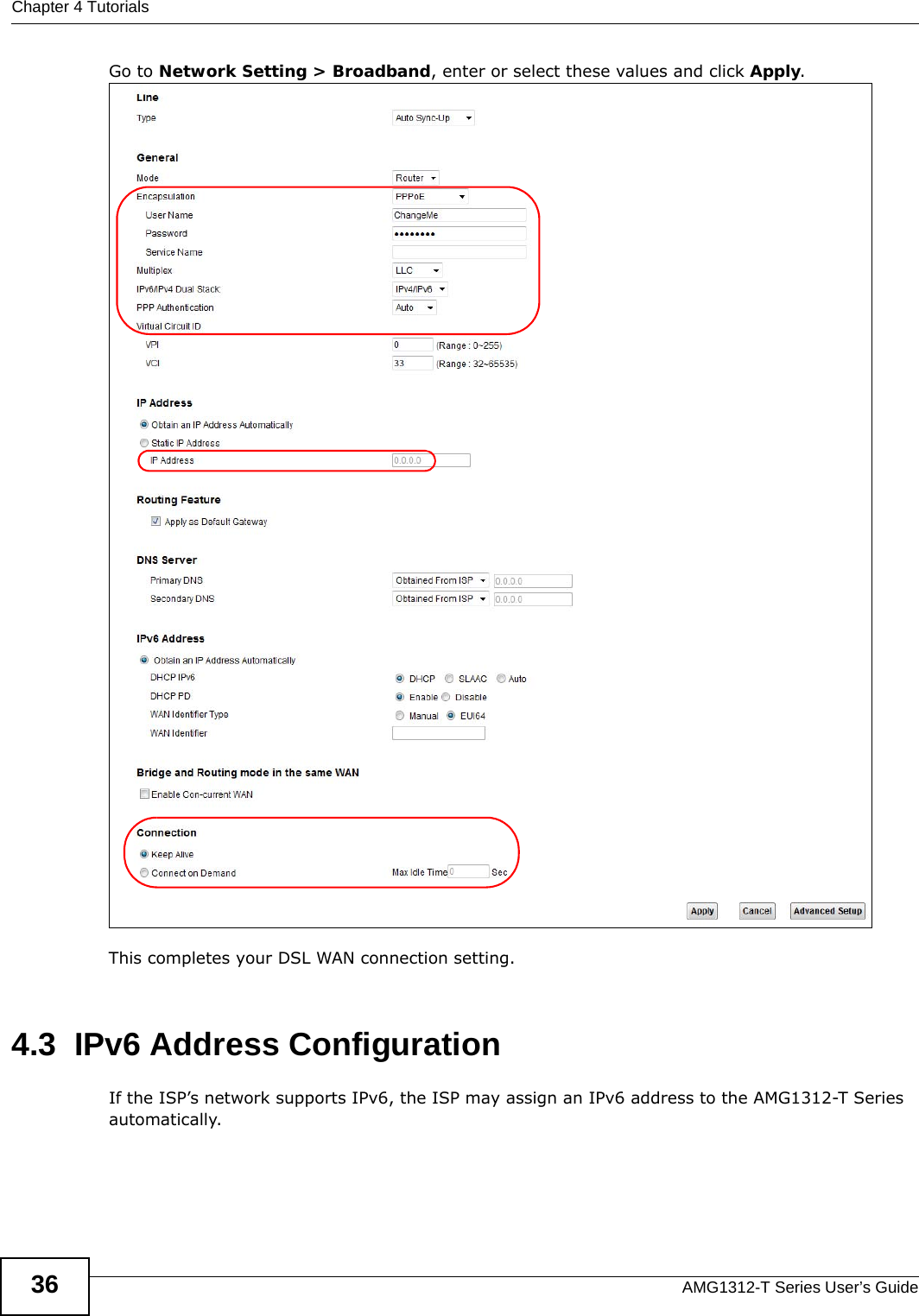
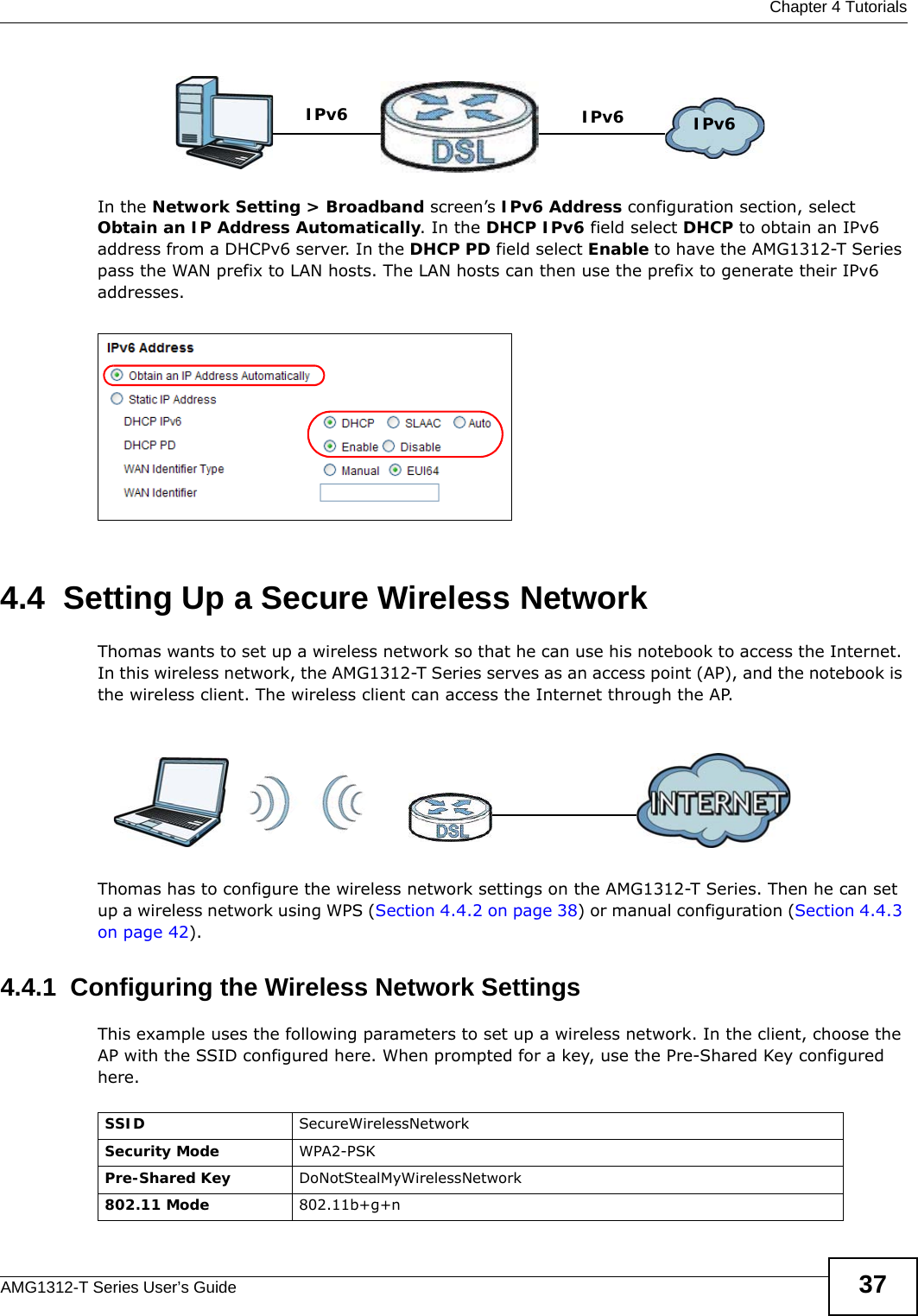
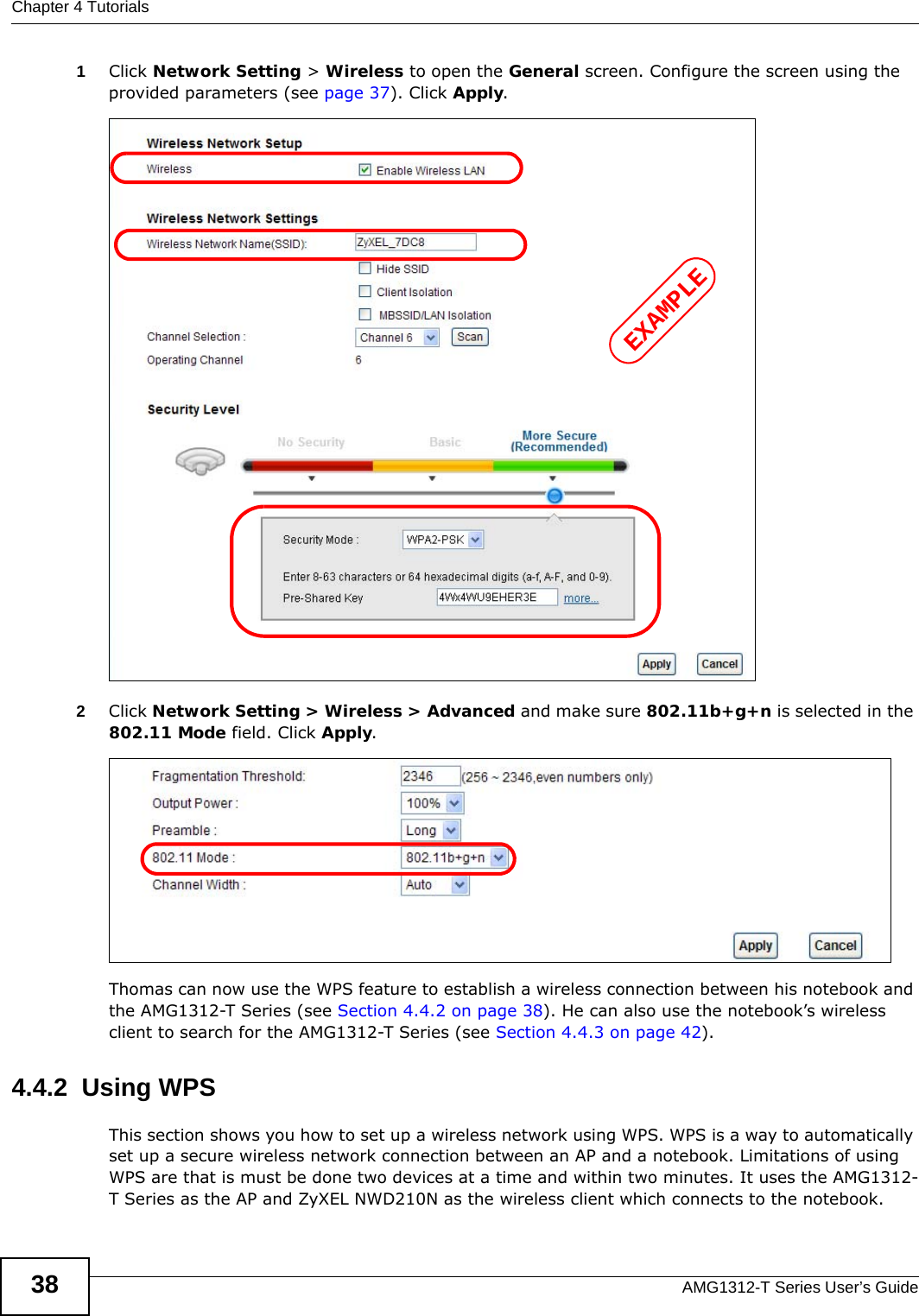
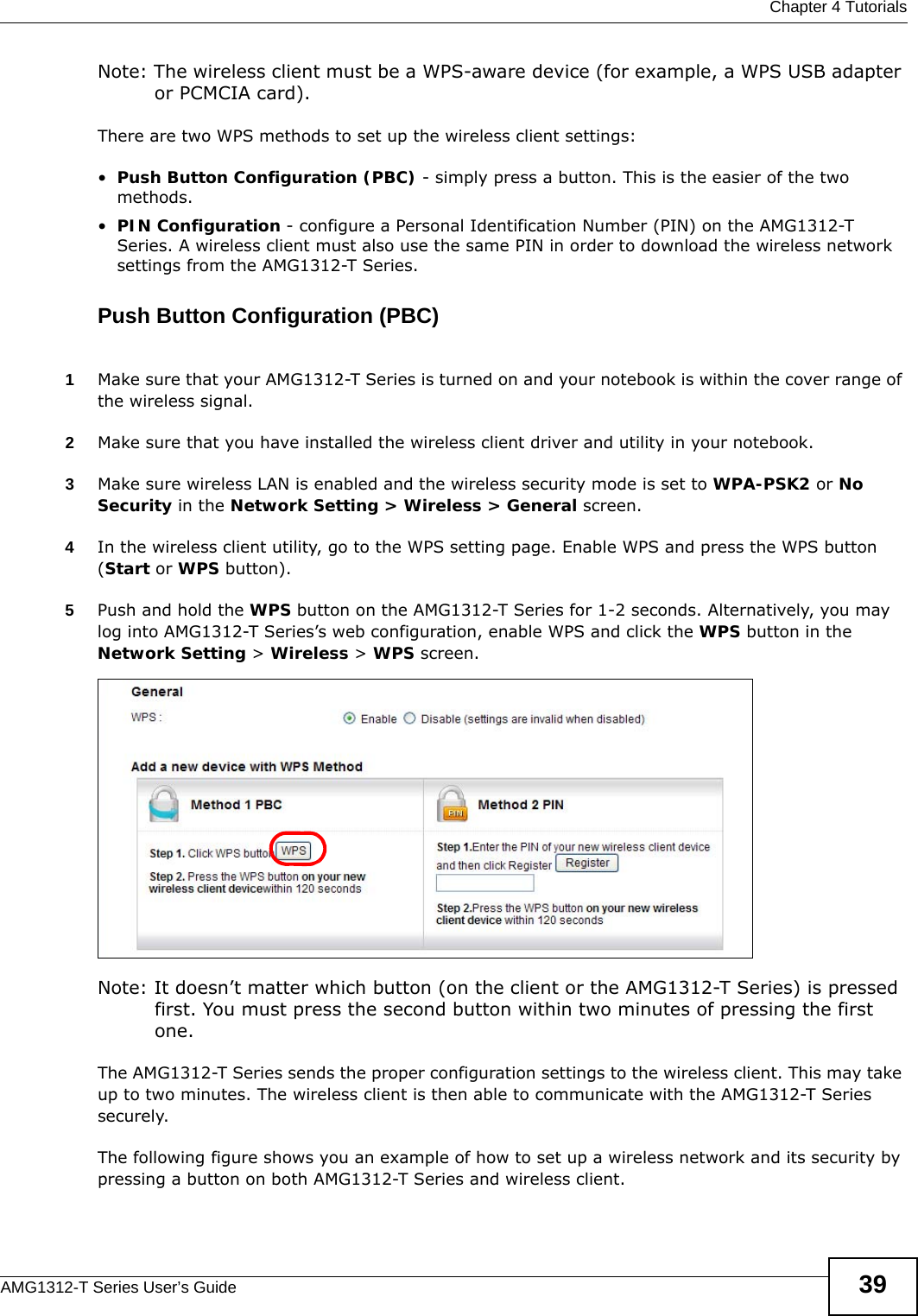
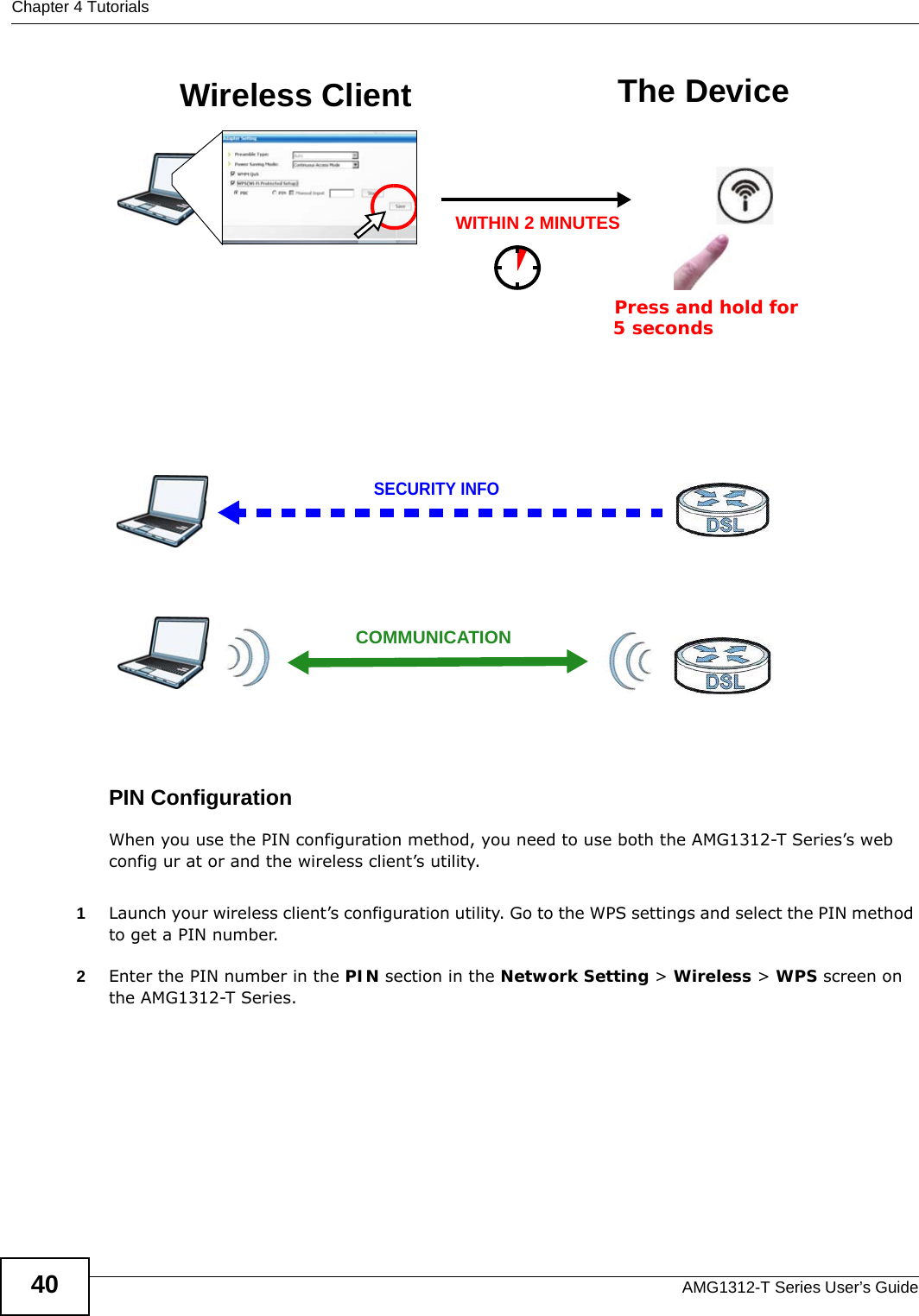
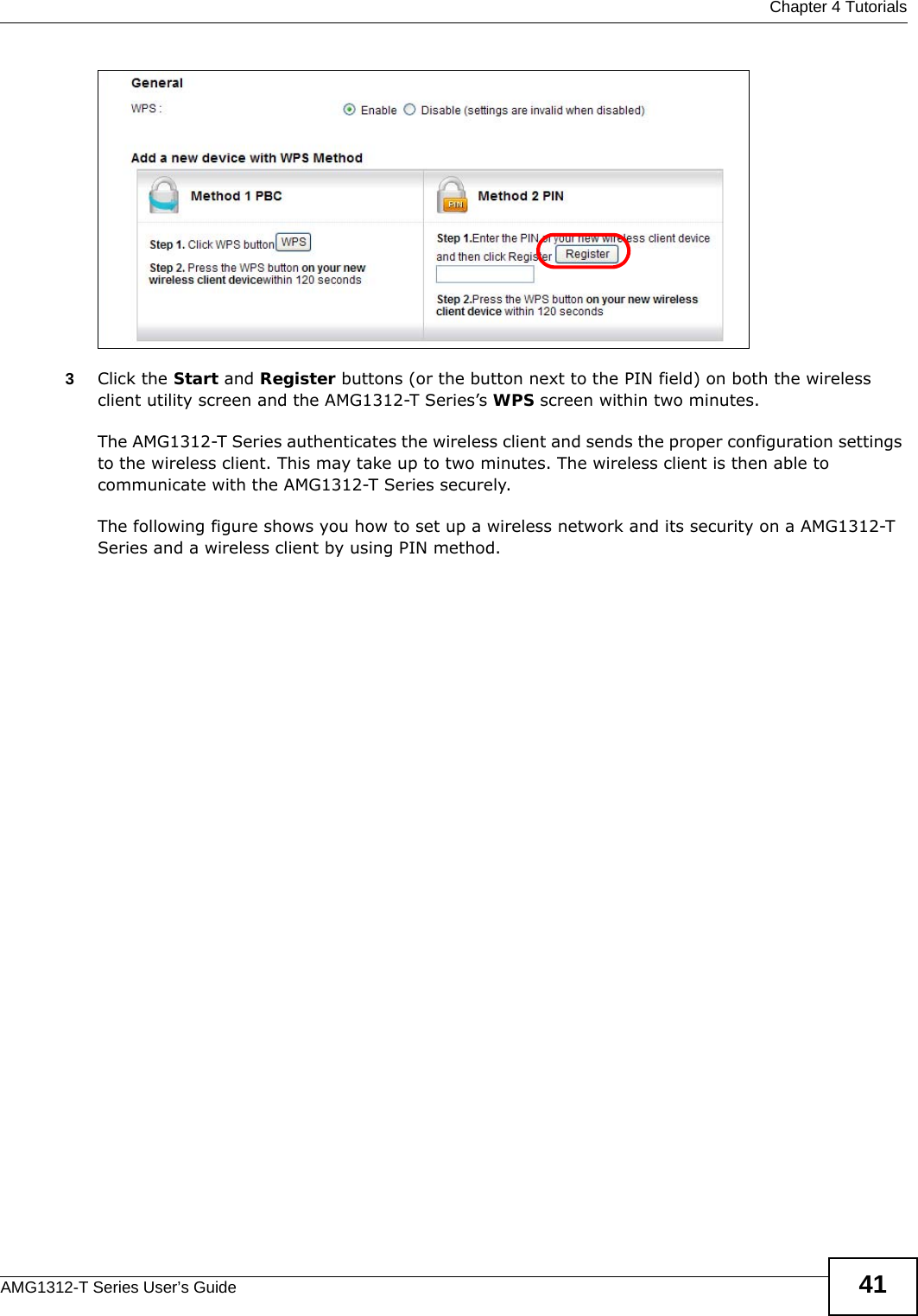
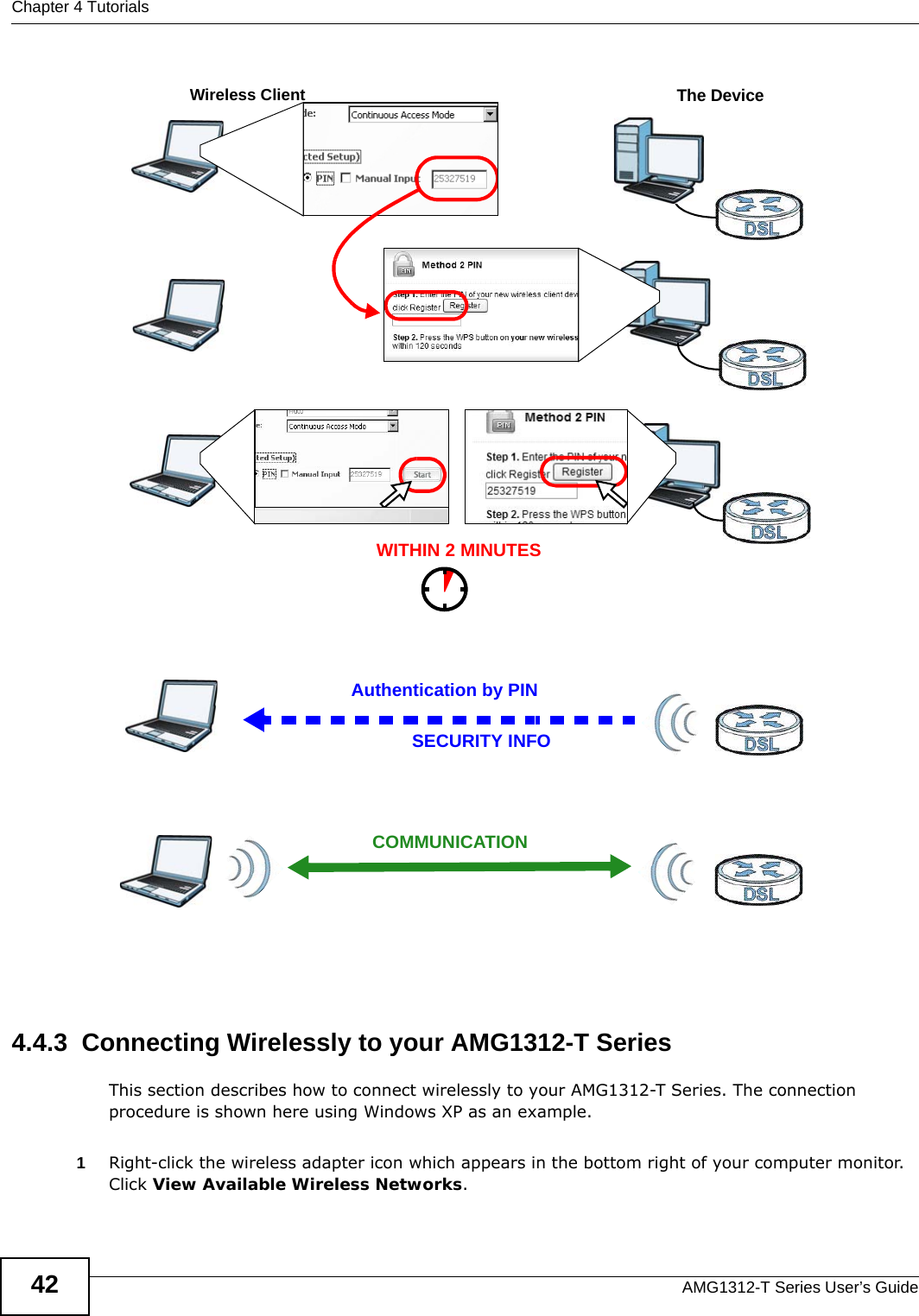
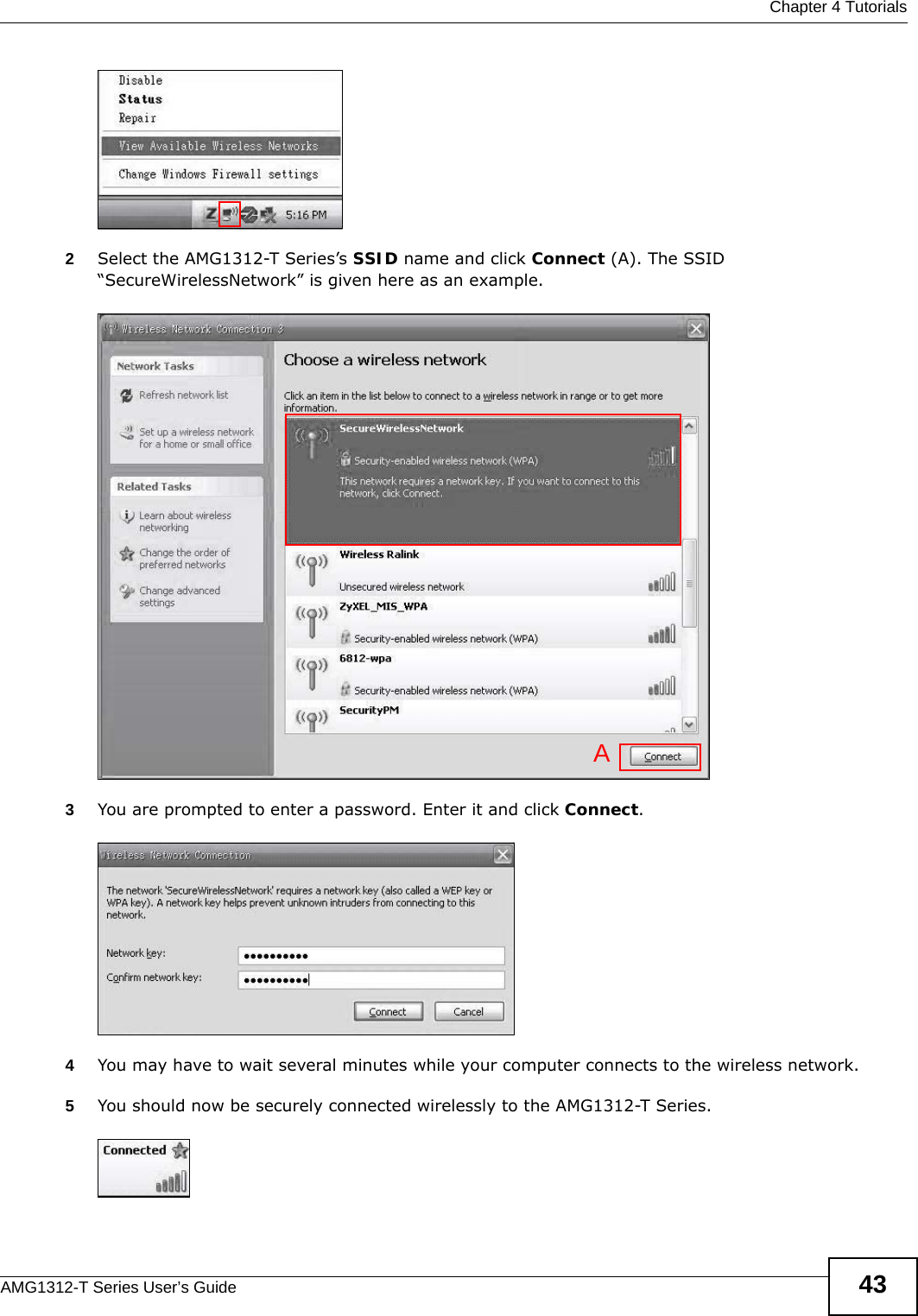
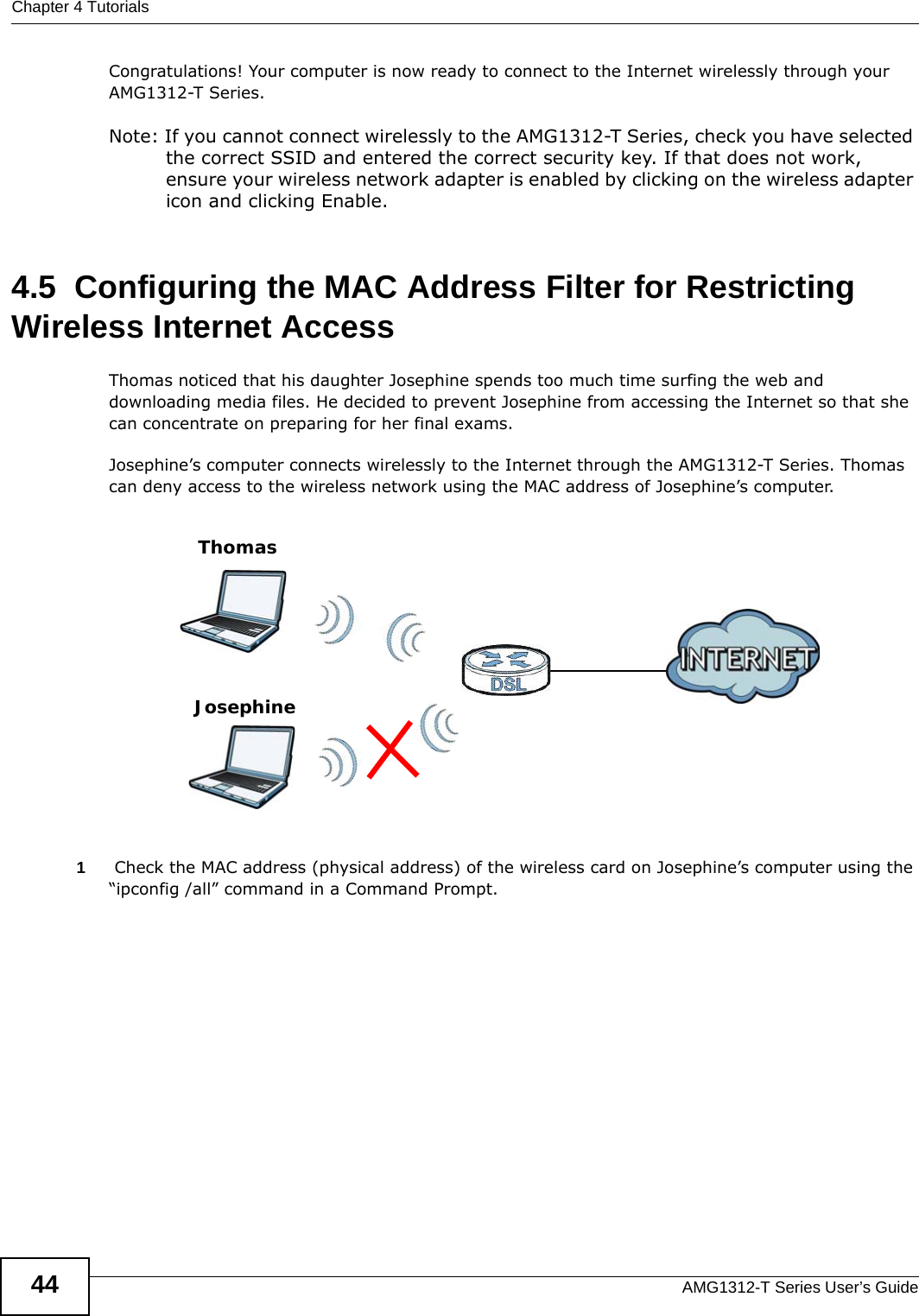
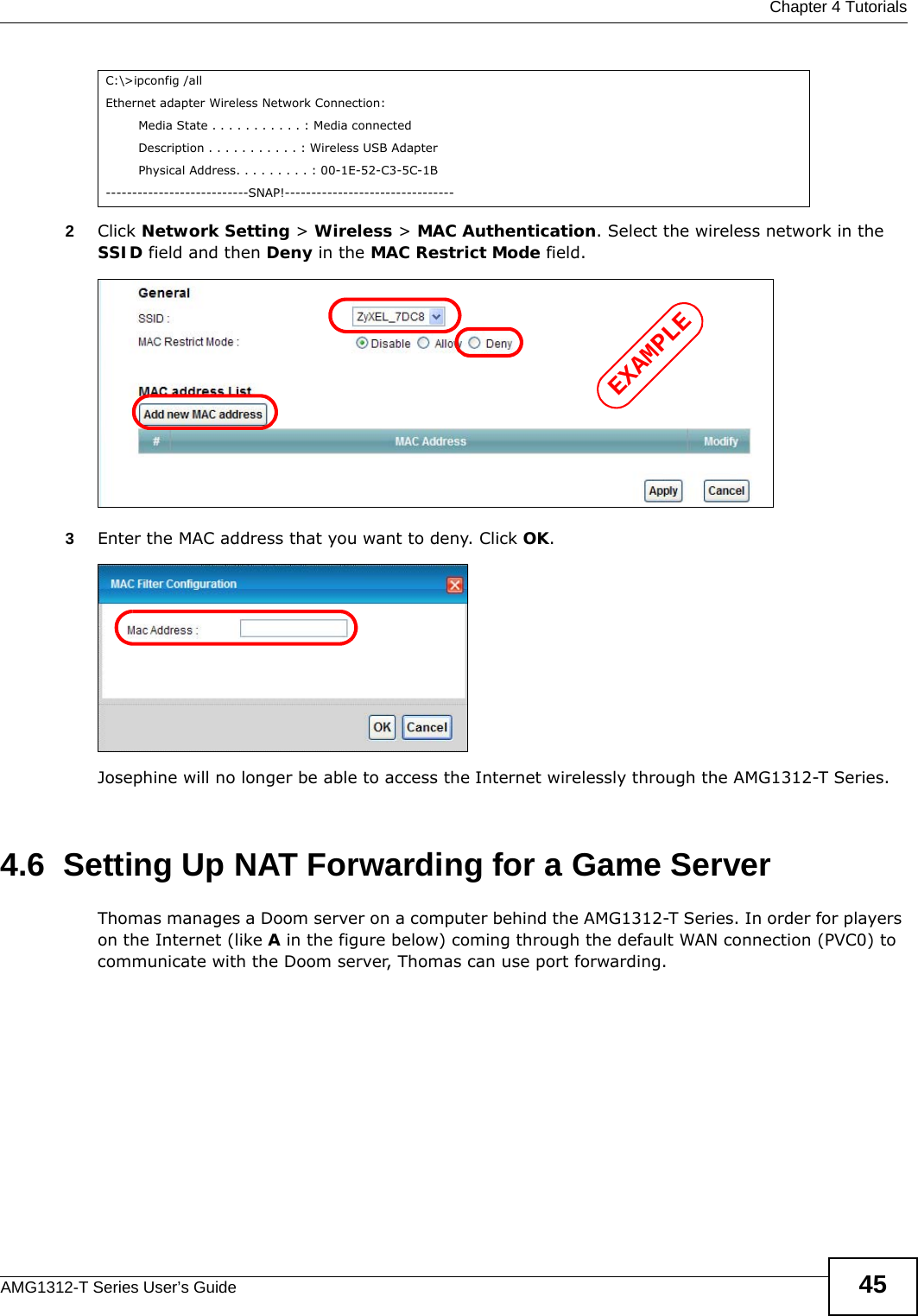
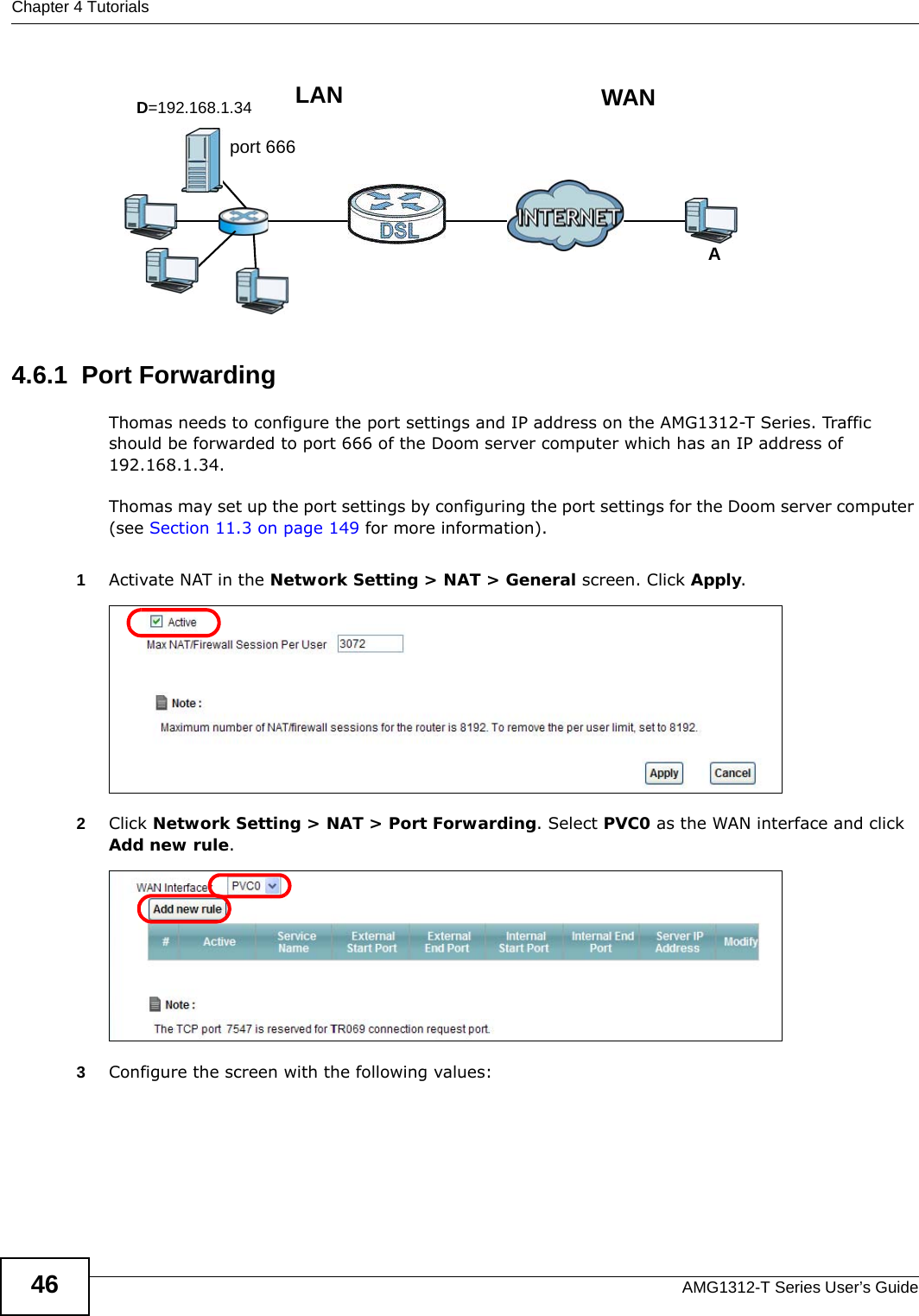
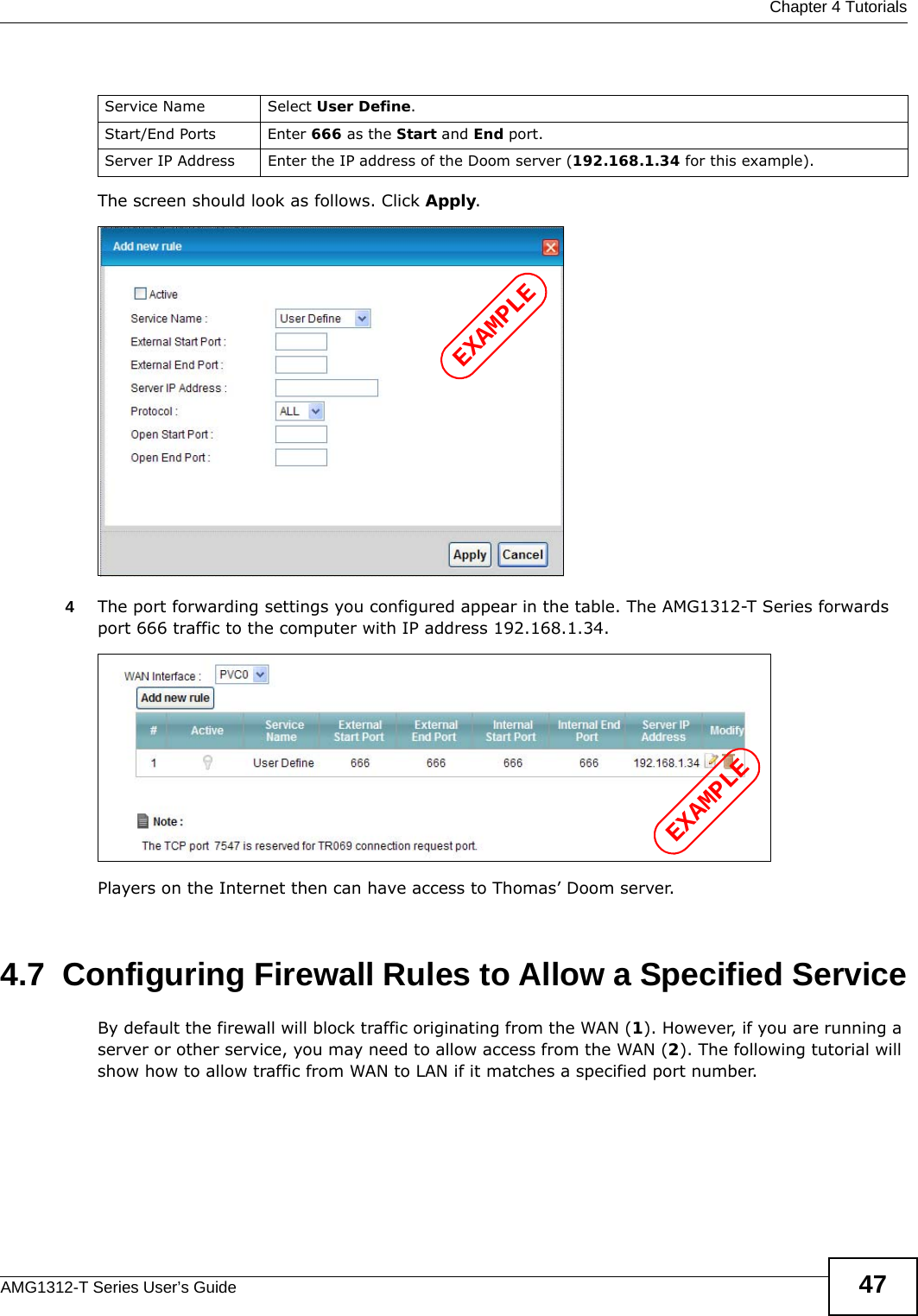
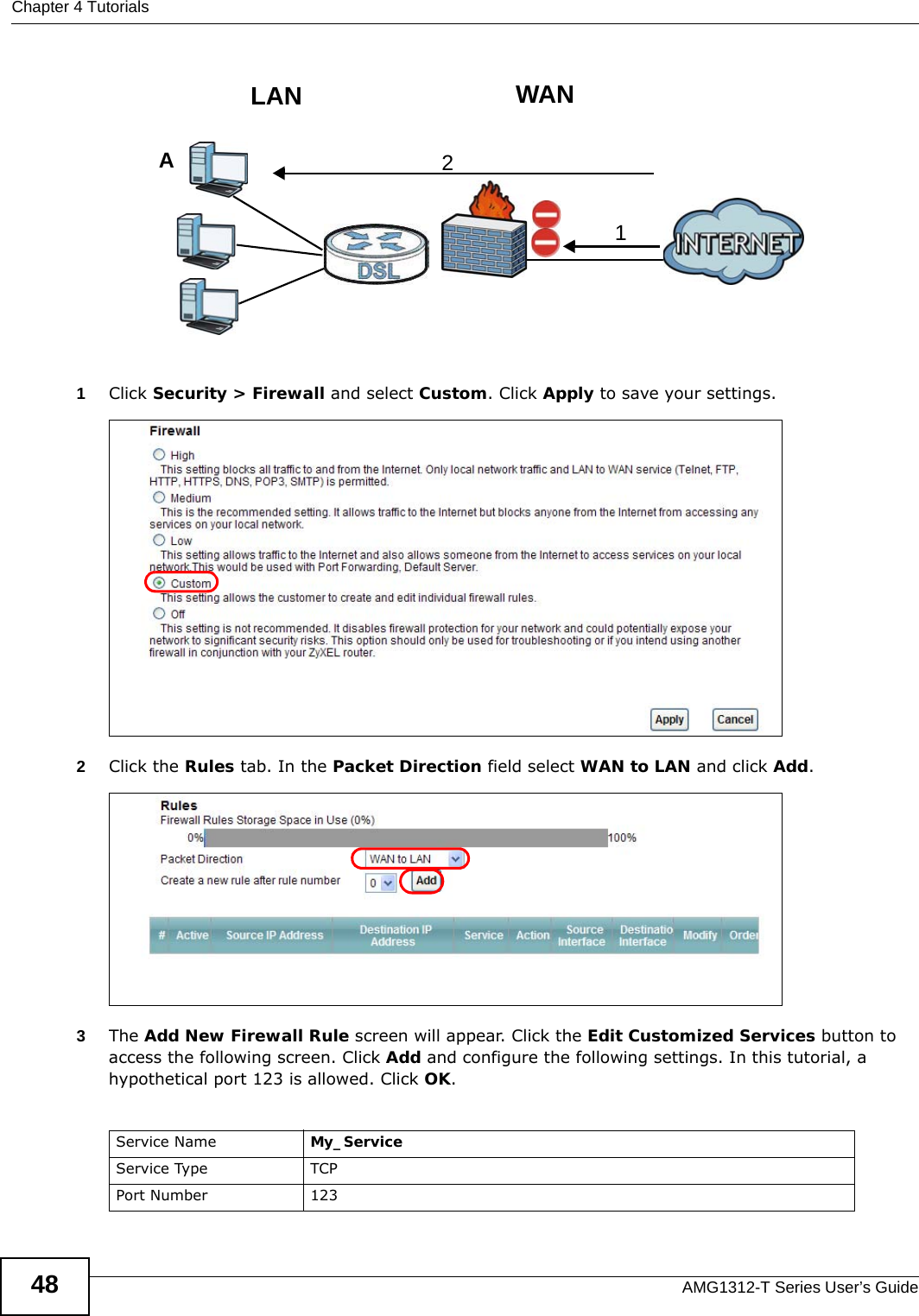
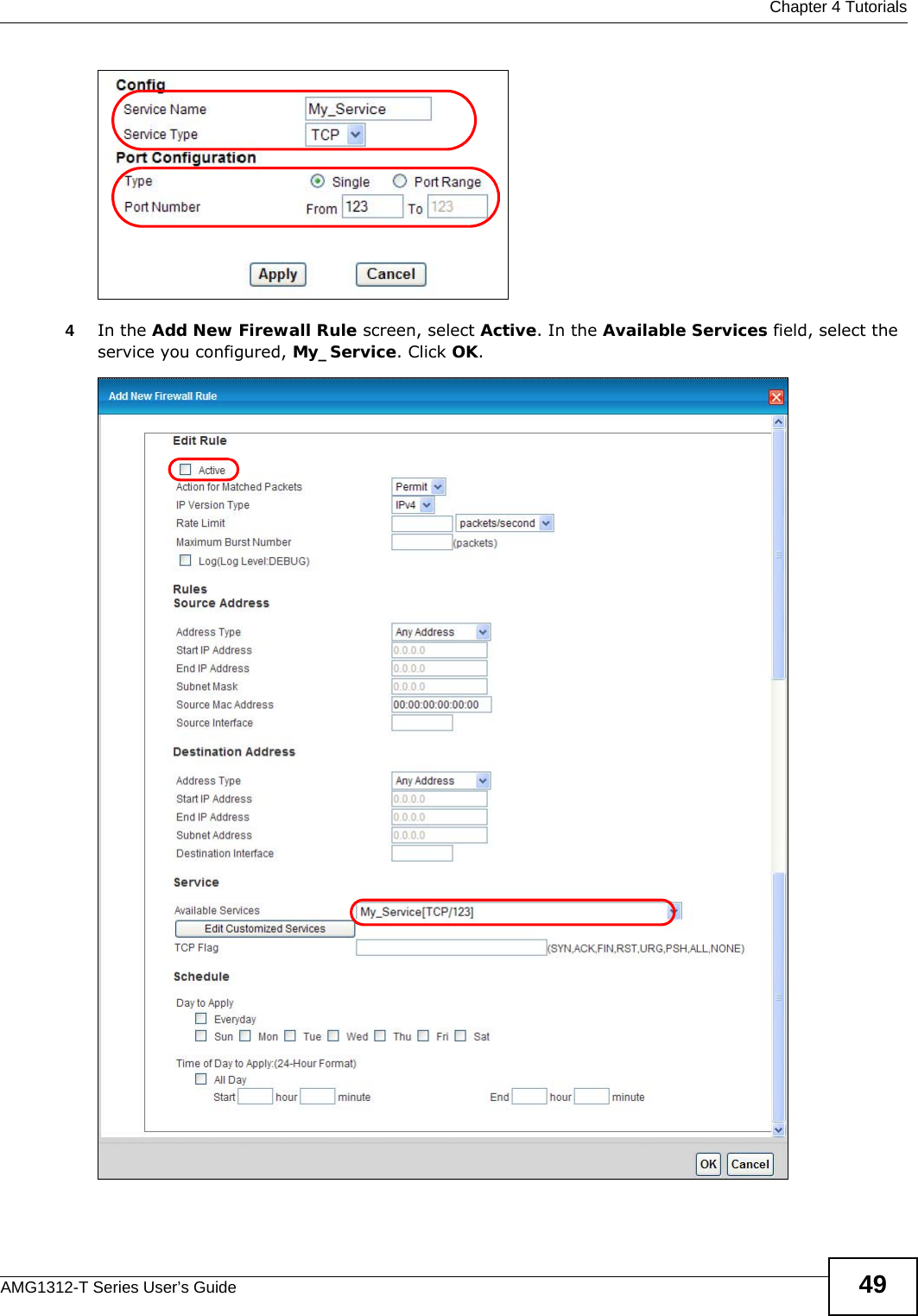
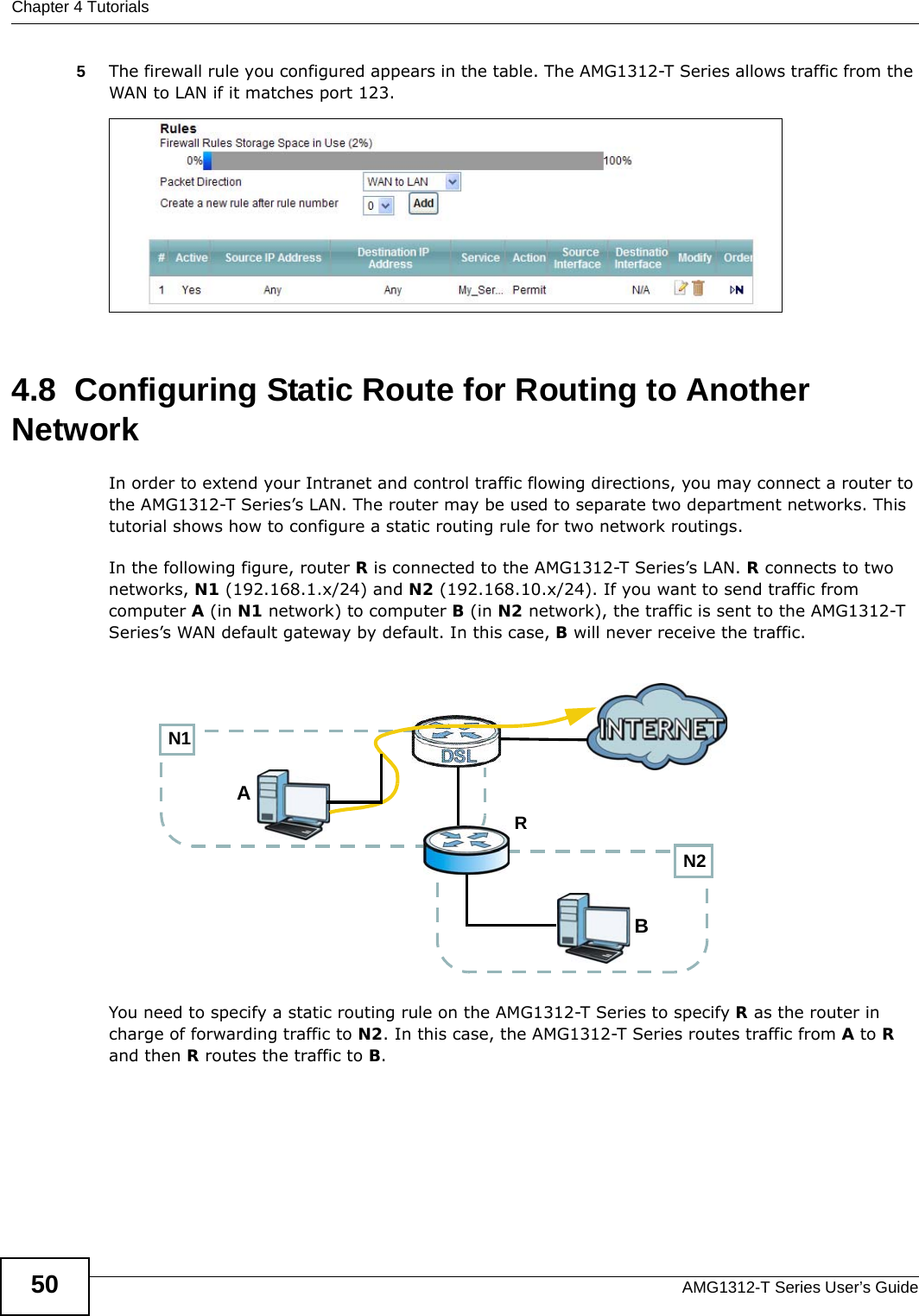
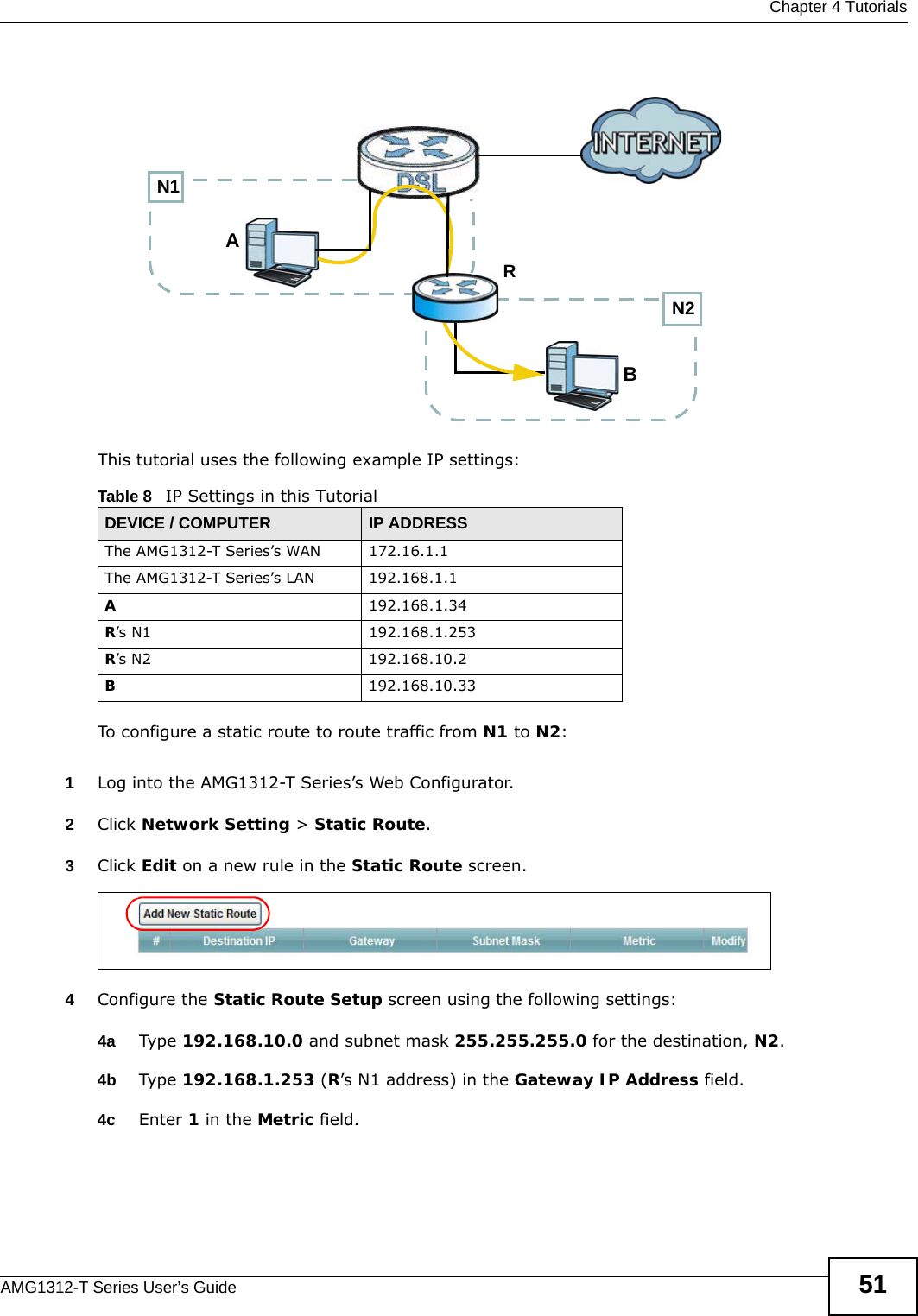
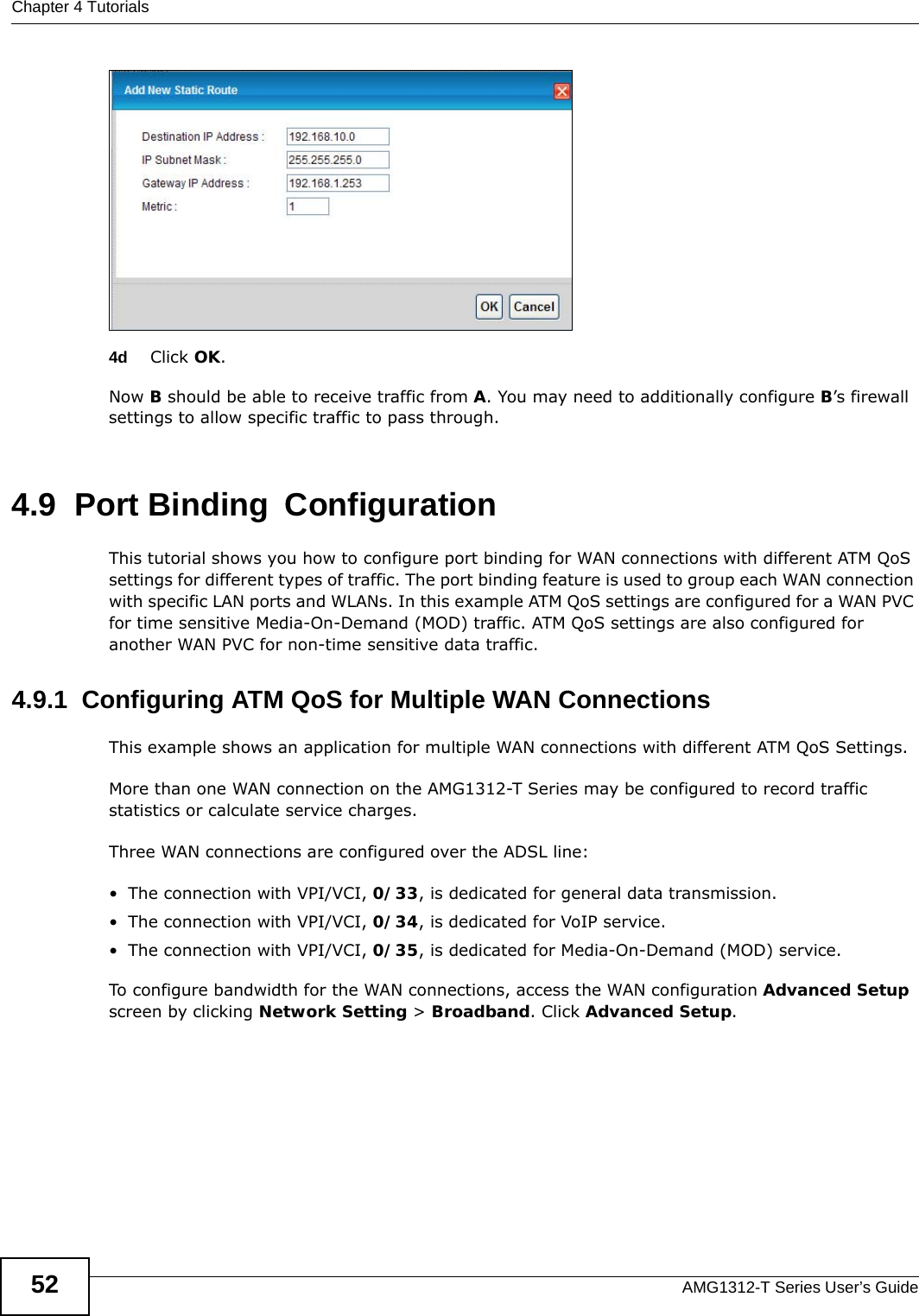
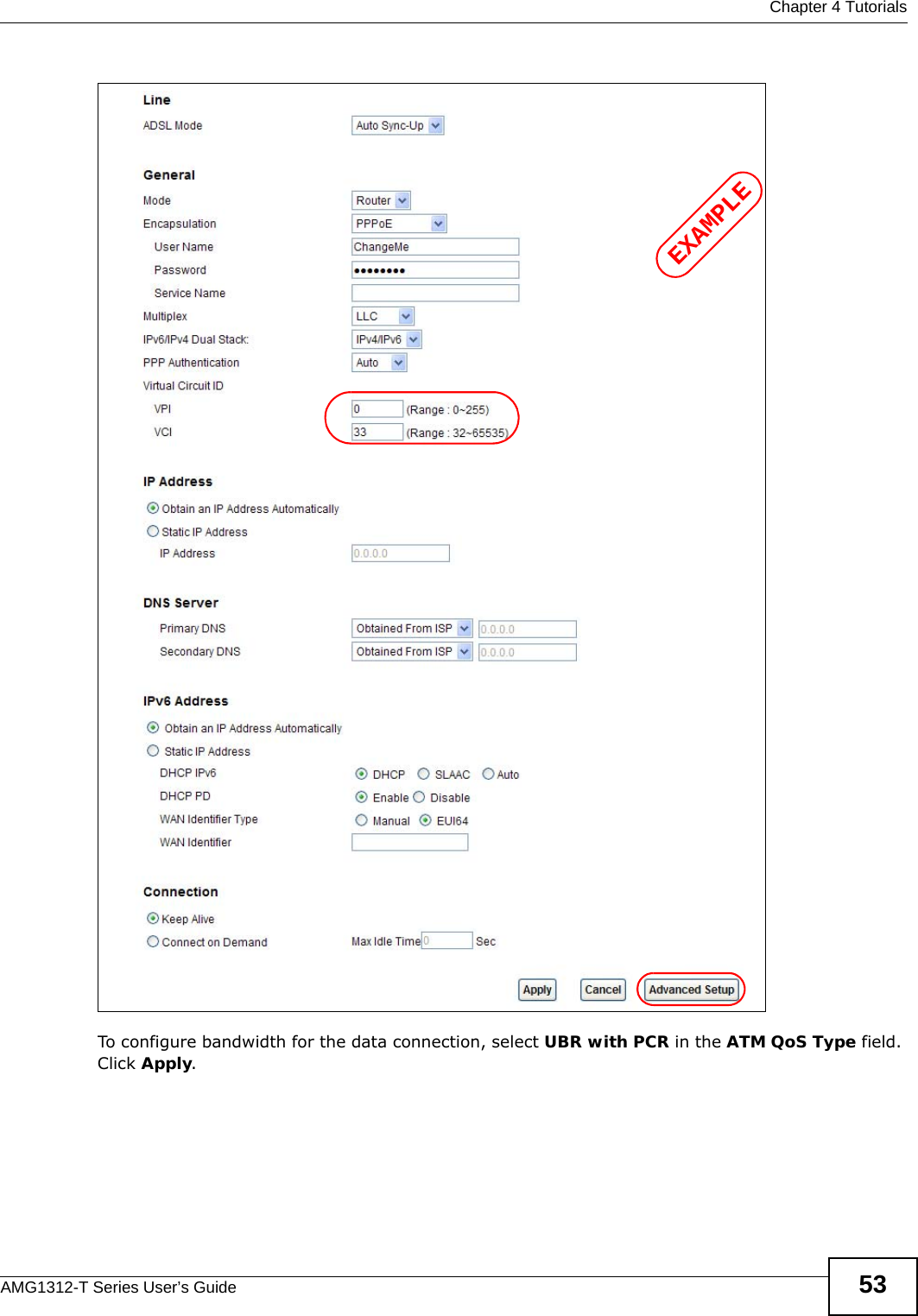
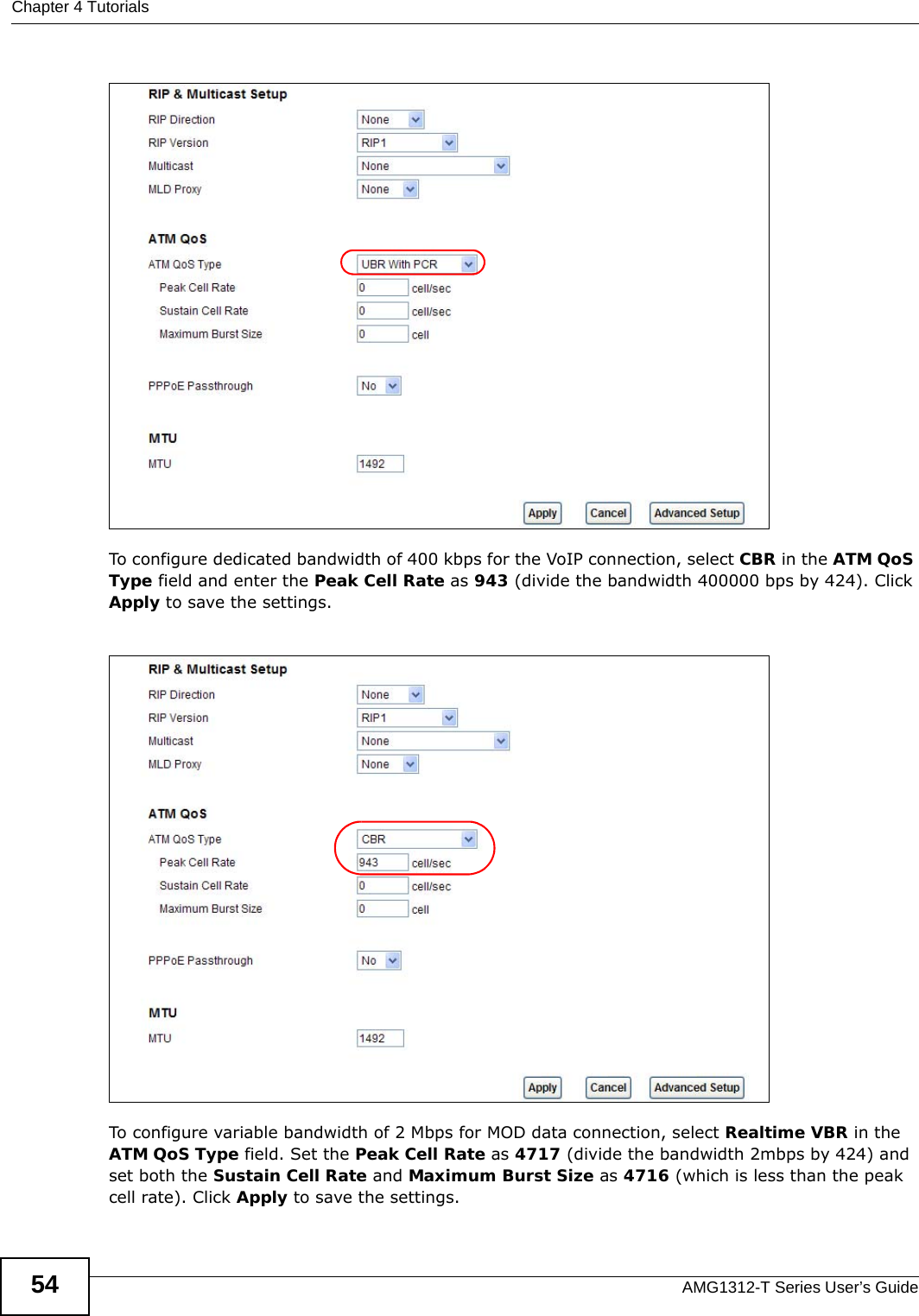
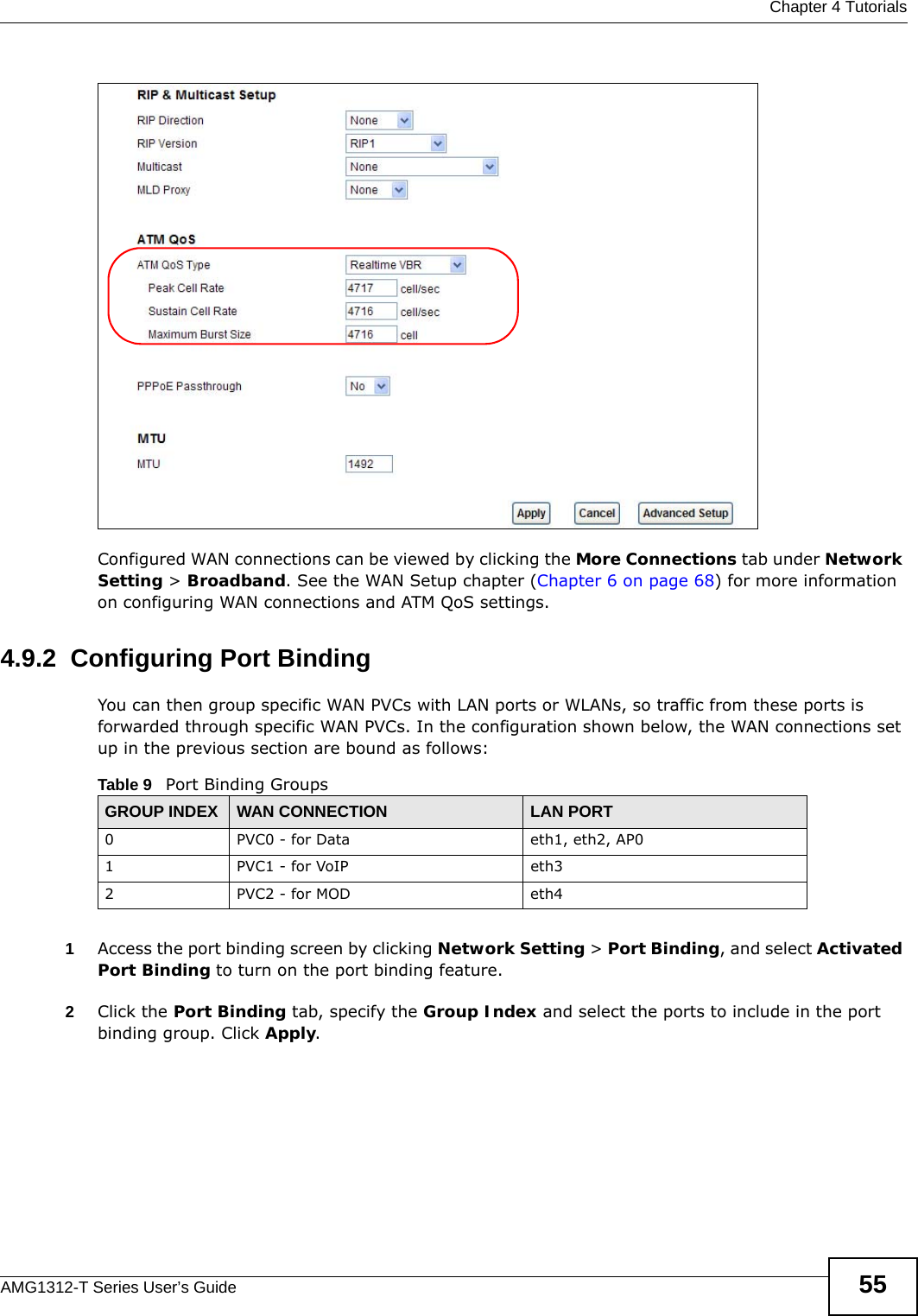
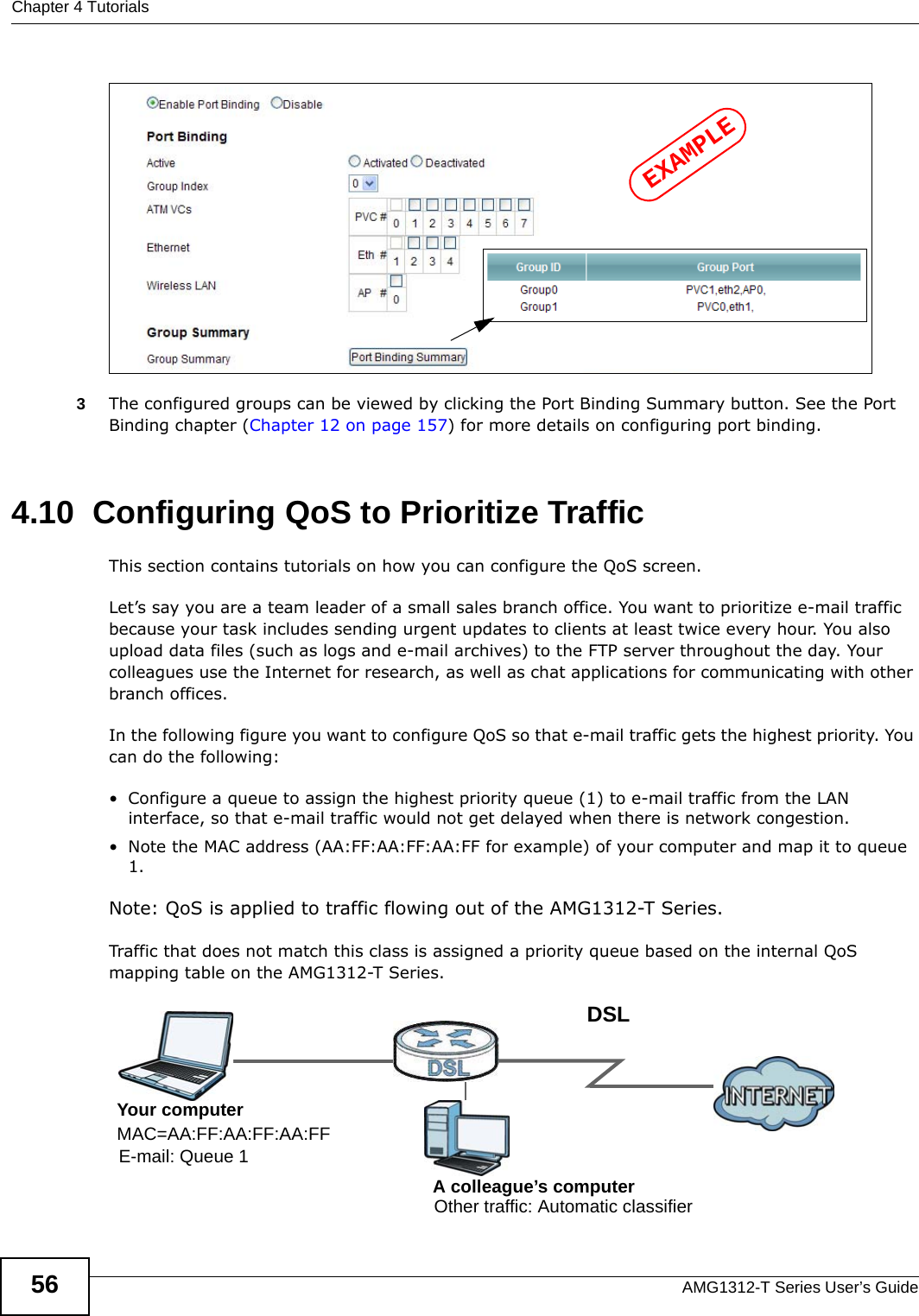
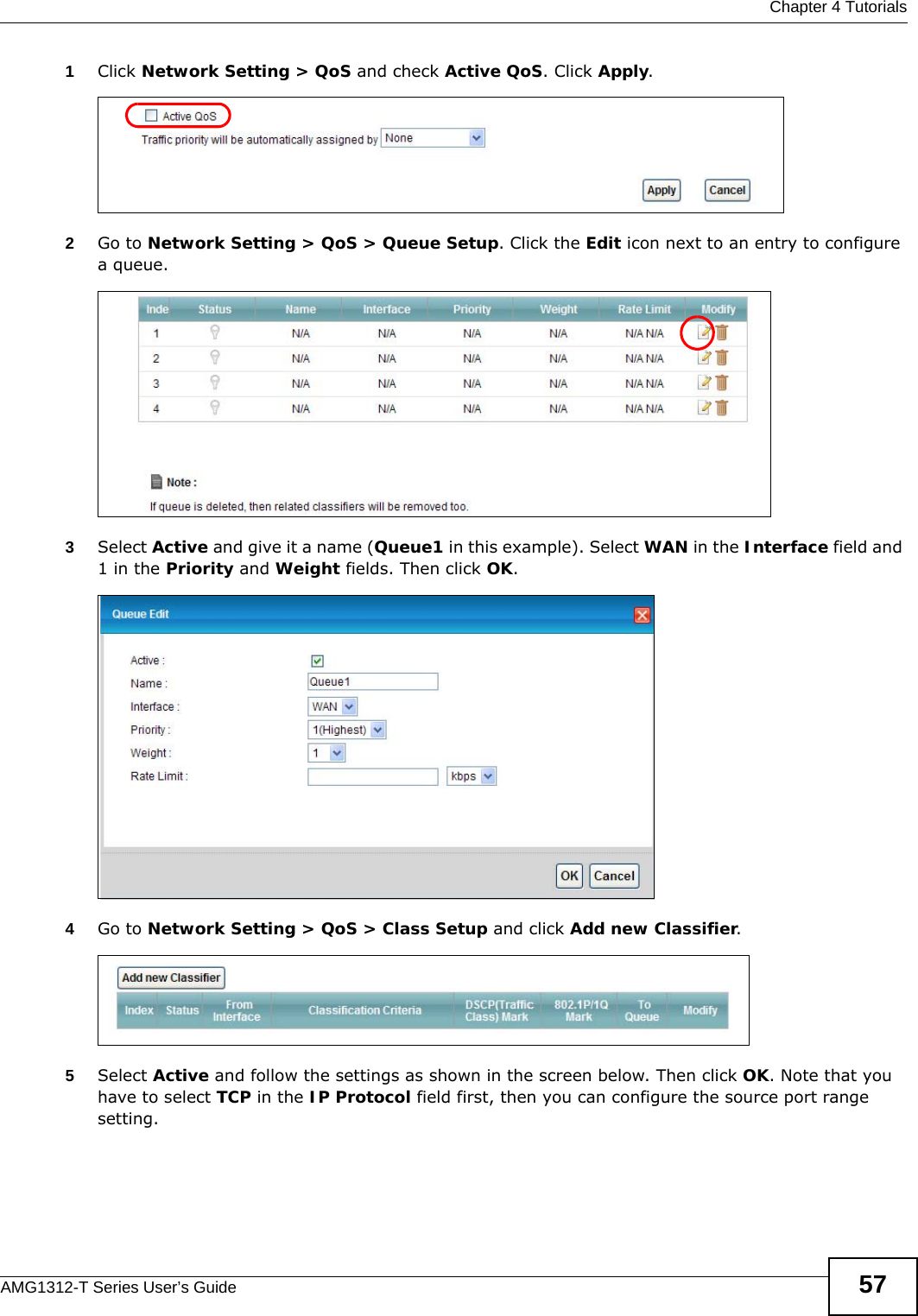
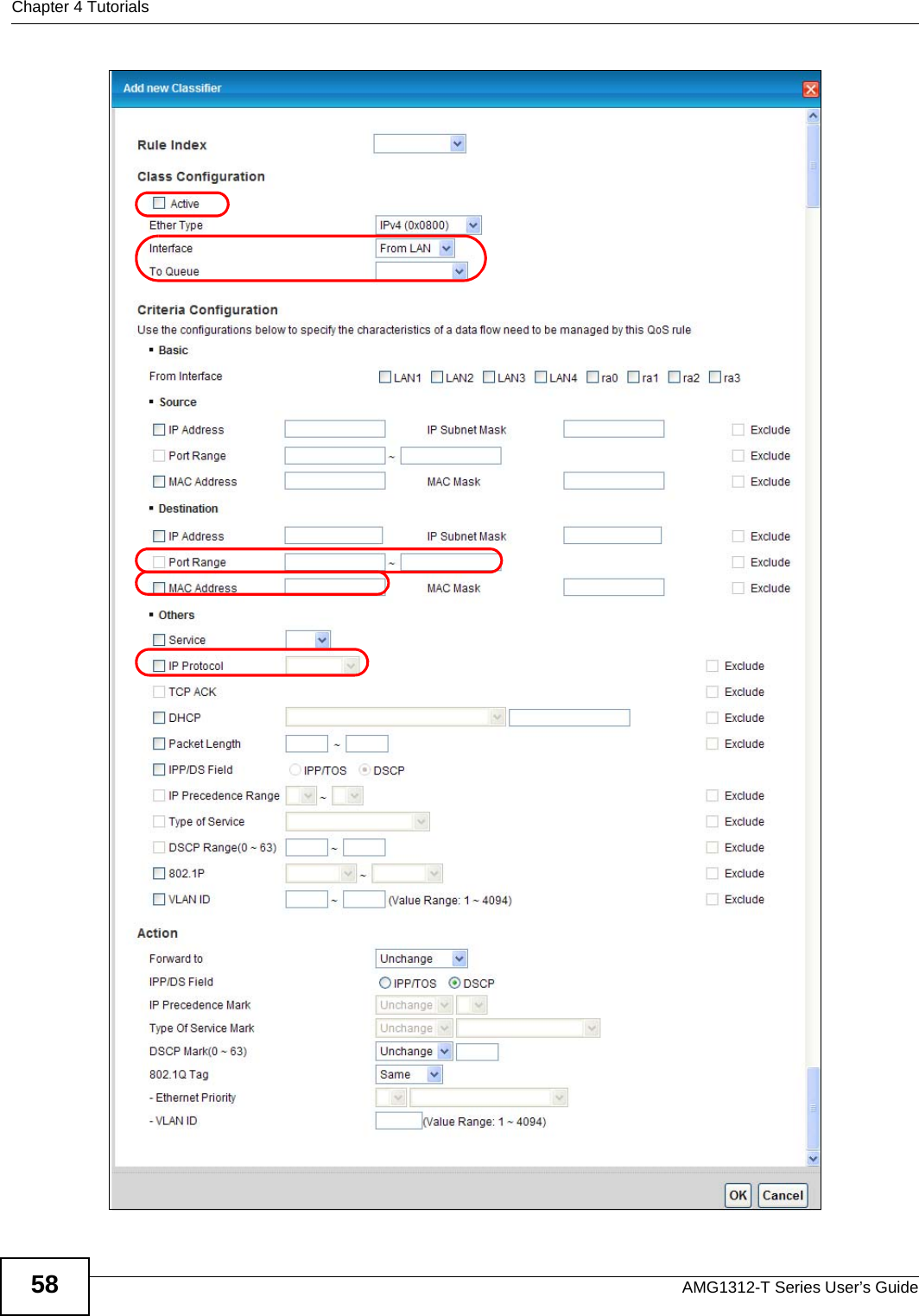
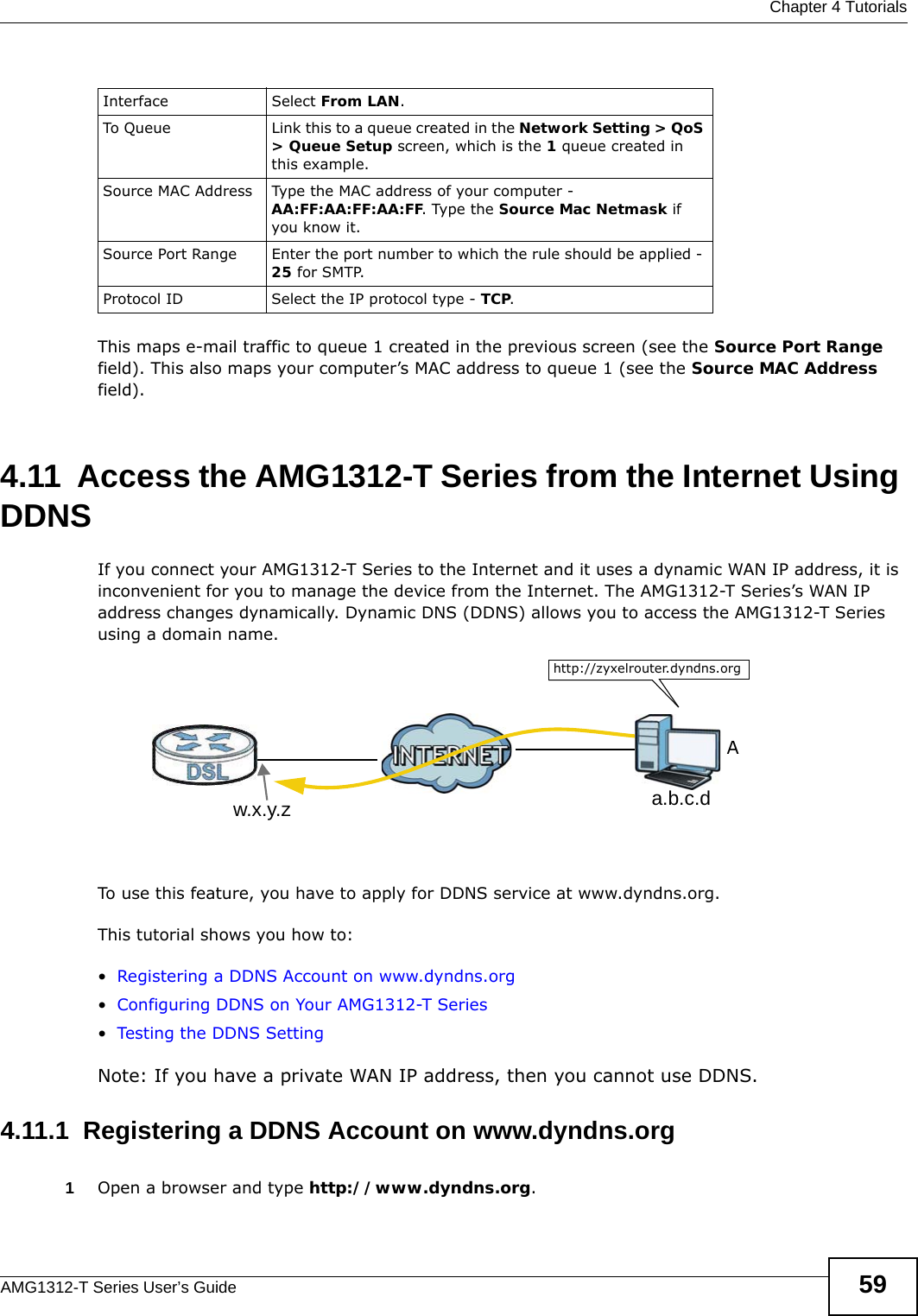
![Chapter 4 TutorialsAMG1312-T Series User’s Guide602Apply for a user account. This tutorial uses UserName1 and 12345 as the username and password.3Log into www.dyndns.org using your account.4Add a new DDNS host name. This tutorial uses the following settings as an example.•Hostname: zyxelrouter.dyndns.org•Service Type: Host with IP address• IP Address: Enter the WAN IP address that your AMG1312-T Series is currently using. You can find the IP address on the AMG1312-T Series’s Web Configurator Status page.Then you will need to configure the same account and host name on the AMG1312-T Series later.4.11.2 Configuring DDNS on Your AMG1312-T SeriesConfigure the following settings in the Network Setting > Dynamic DNS screen.•Select Active Dynamic DNS.•Select www.dyndns.org in the Service Provider field.•Type zyxelrouter.dyndns.org in the Host Name field.• Enter the user name (UserName1) and password (12345).Click Apply.4.11.3 Testing the DDNS SettingNow you should be able to access the AMG1312-T Series from the Internet. To test this:1Open a web browser on the computer (using the IP address a.b.c.d) that is connected to the Internet.2Type http://zyxelrouter.dyndns.org and press [Enter].3The AMG1312-T Series’s login page should appear. You can then log into the AMG1312-T Series and manage it.](https://usermanual.wiki/ZyXEL-Communications/AMG1312T10B.AMG1312-T10B-UG-part1-REV1/User-Guide-2175269-Page-60.png)