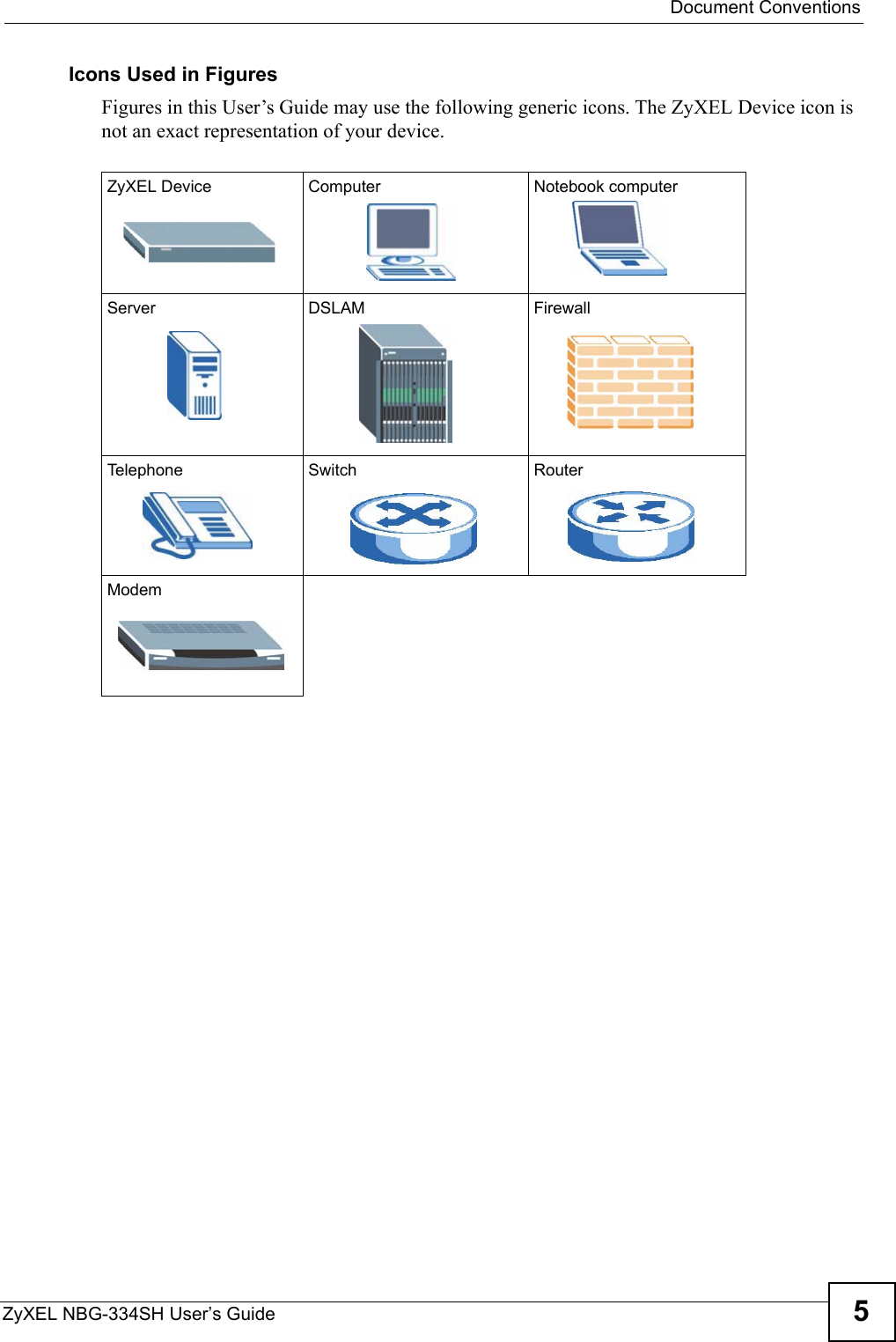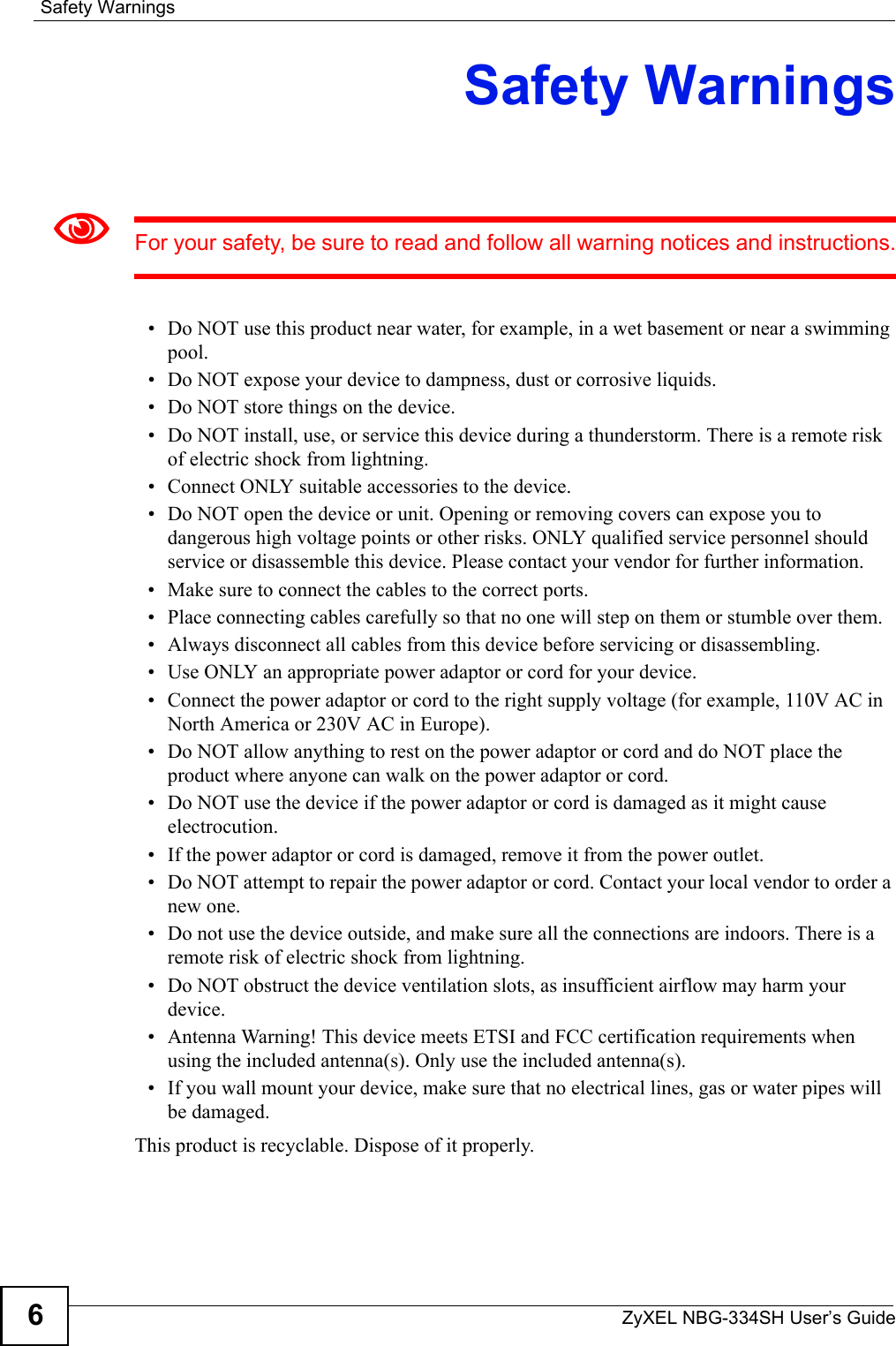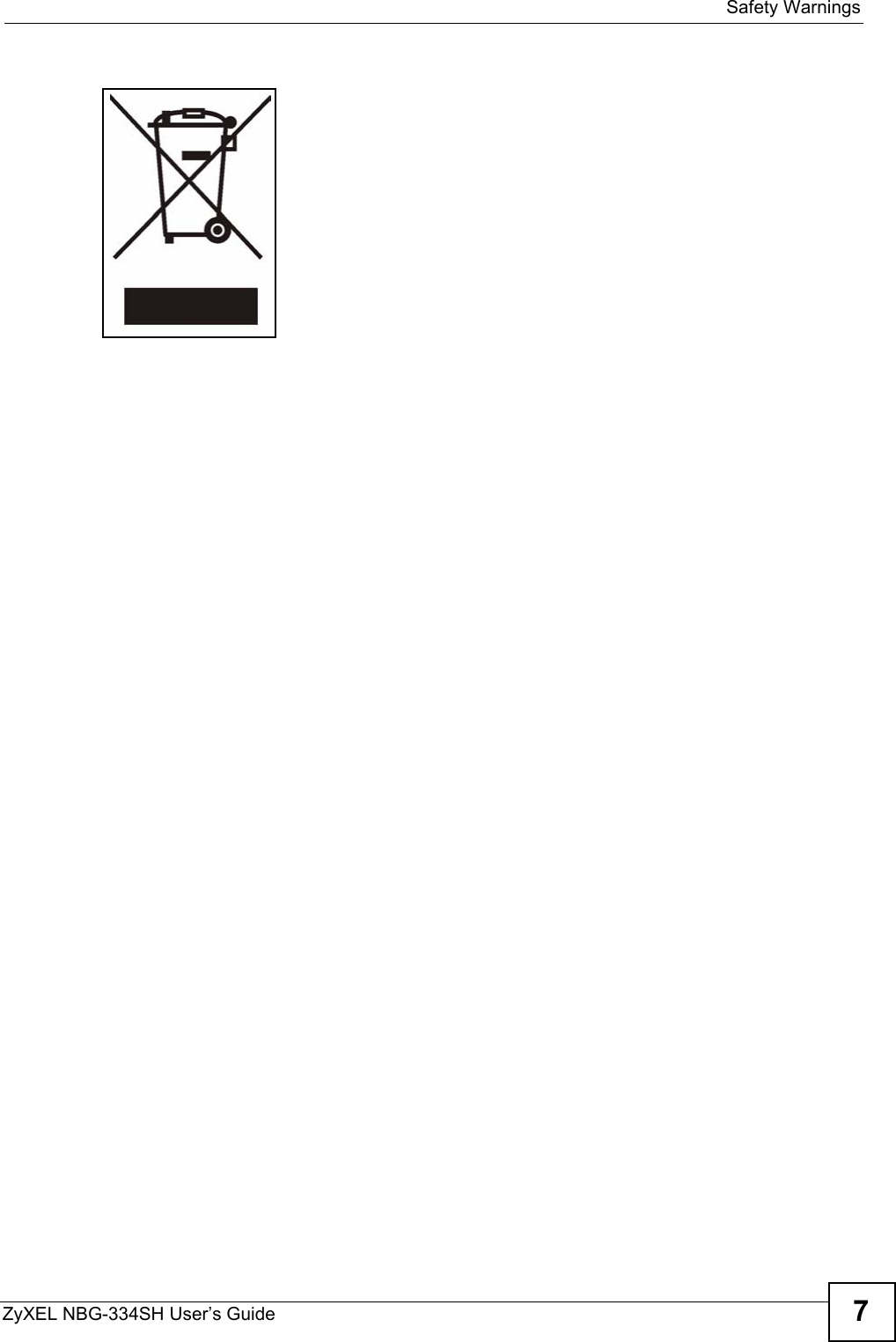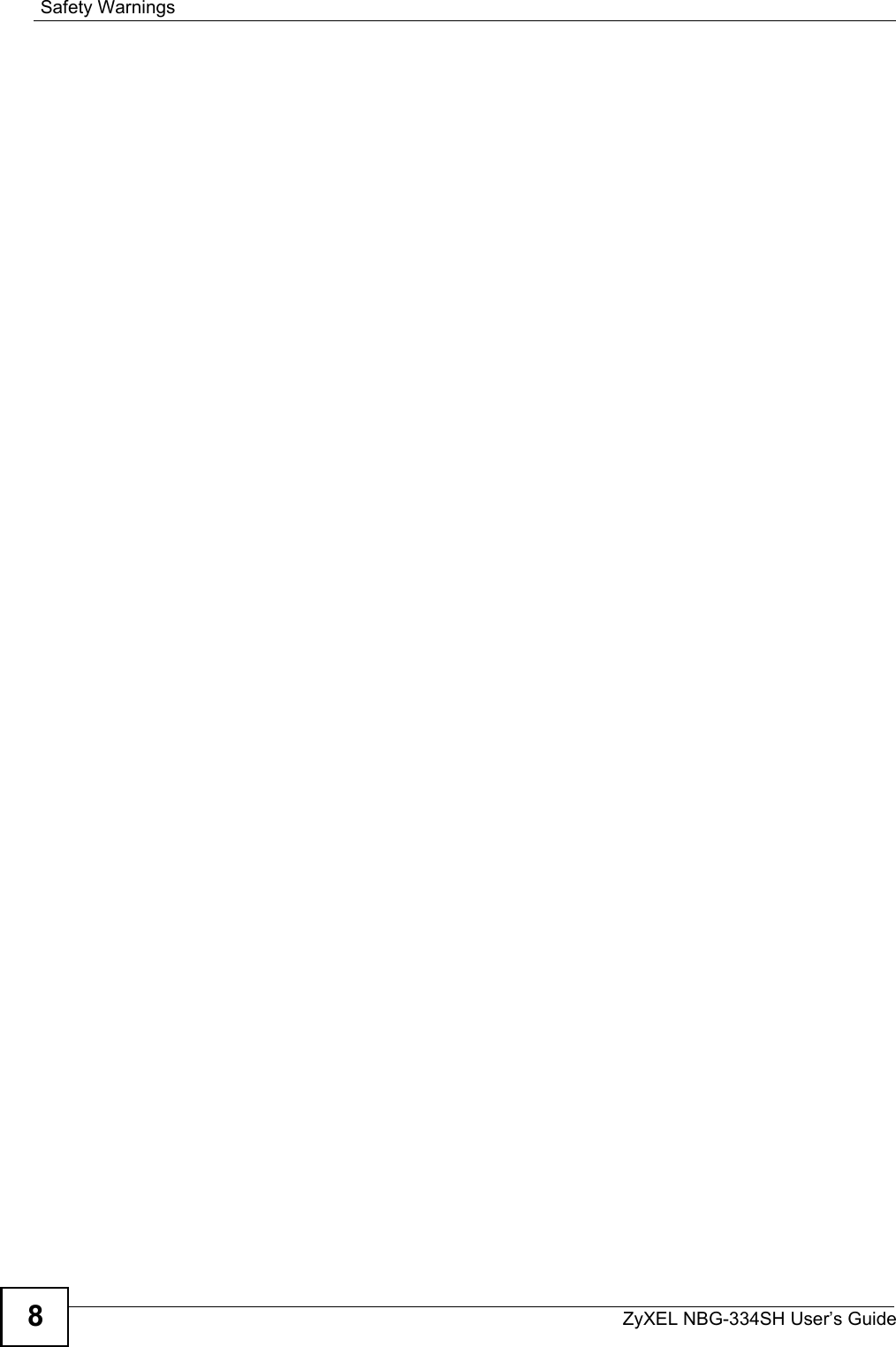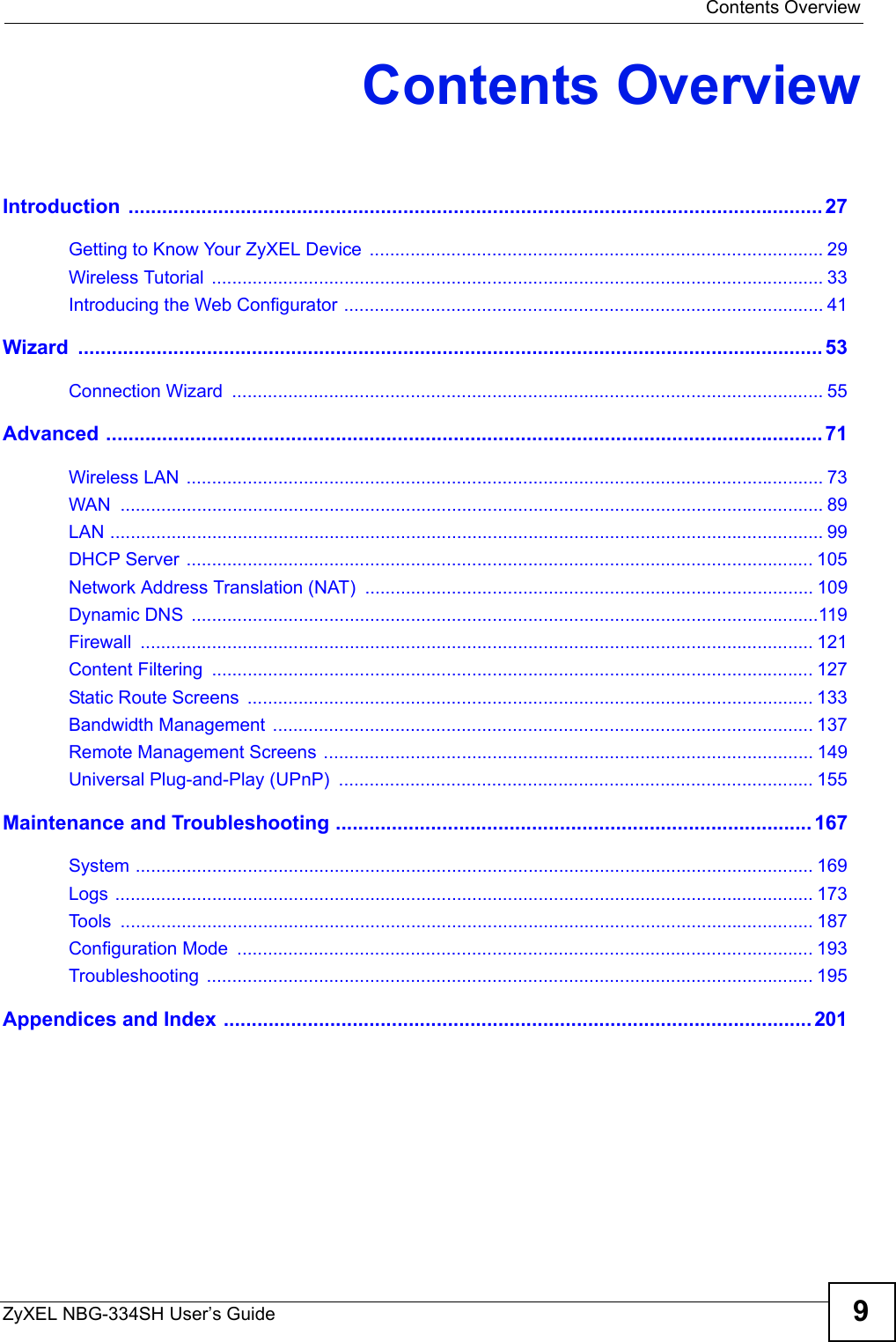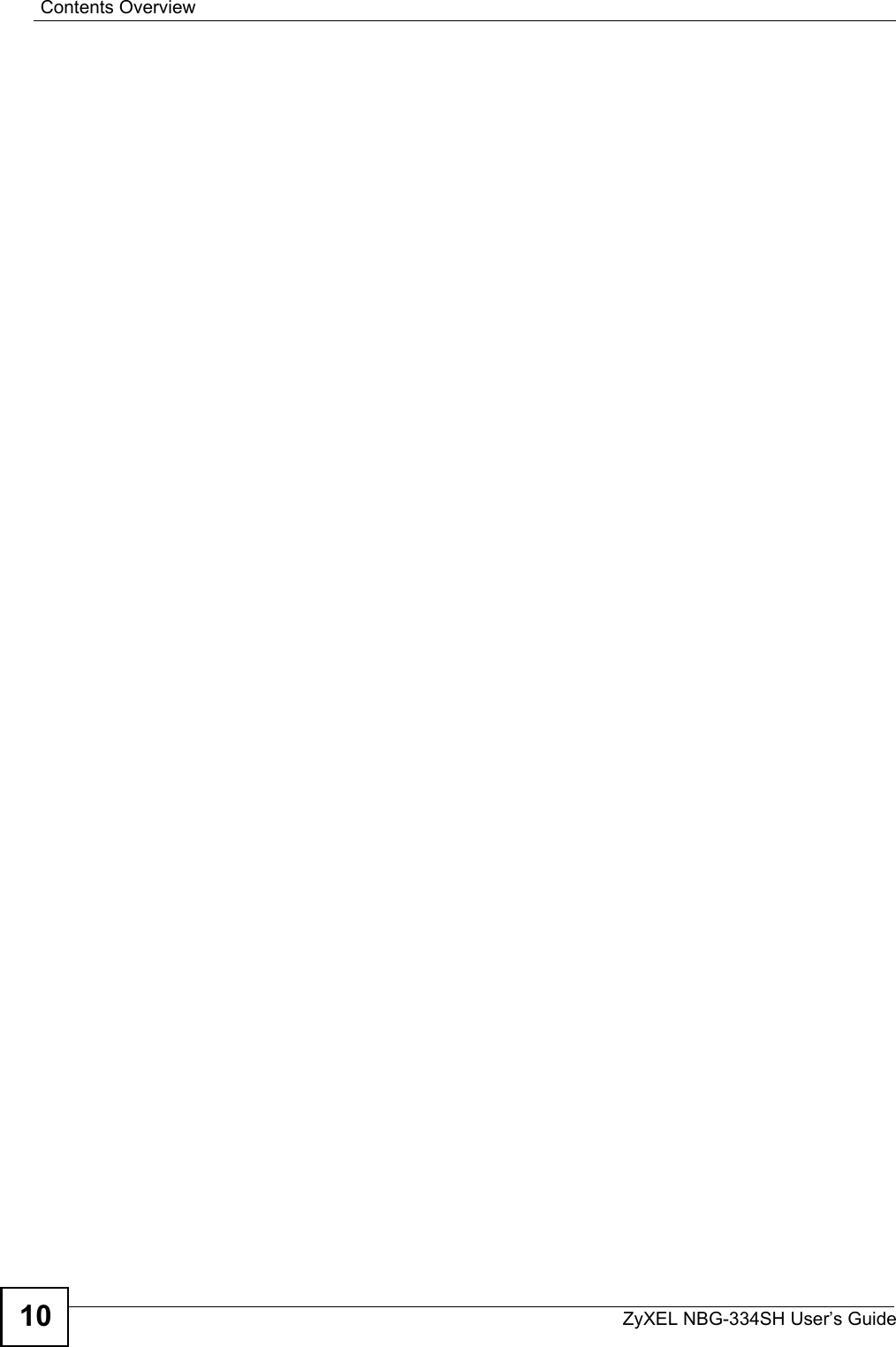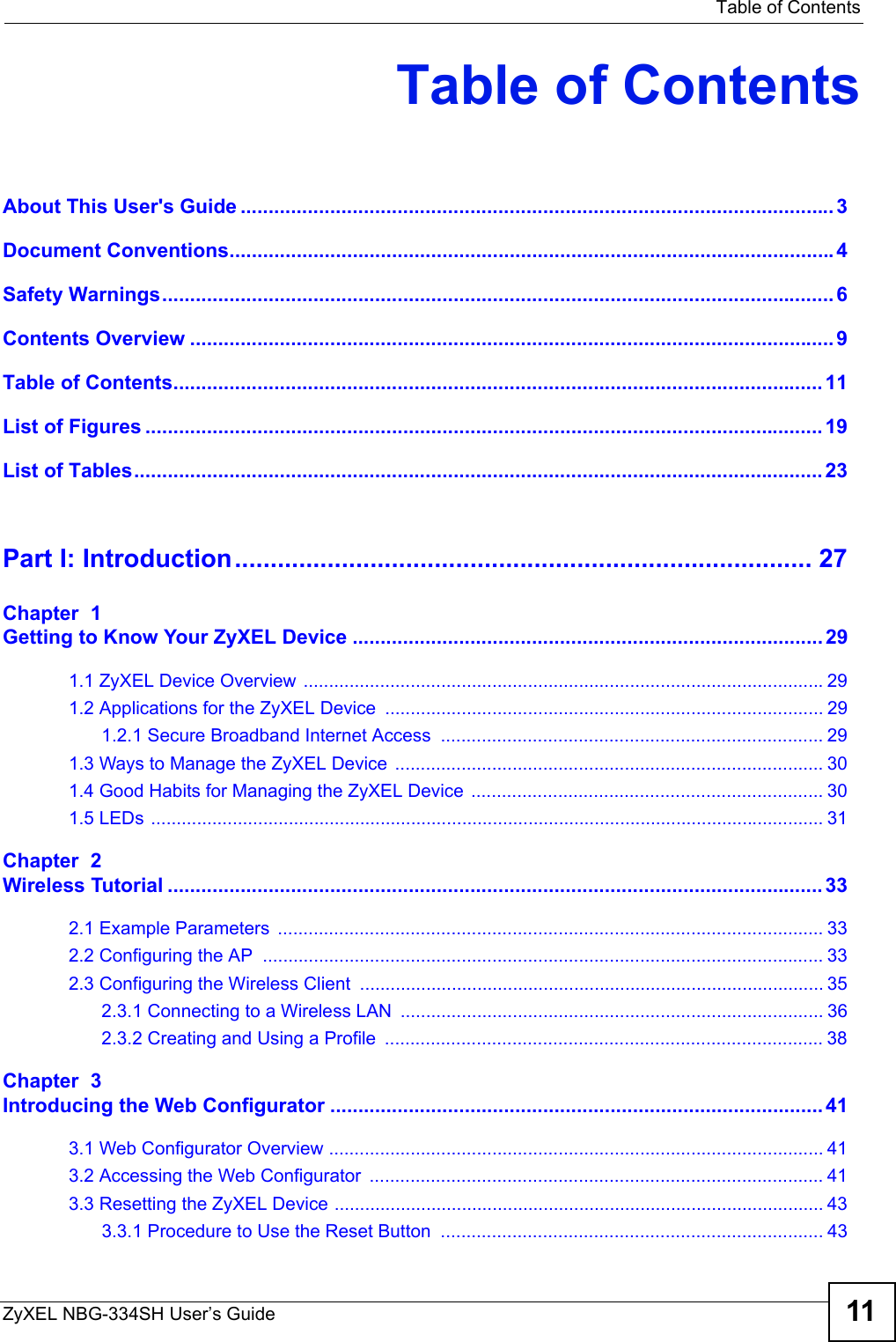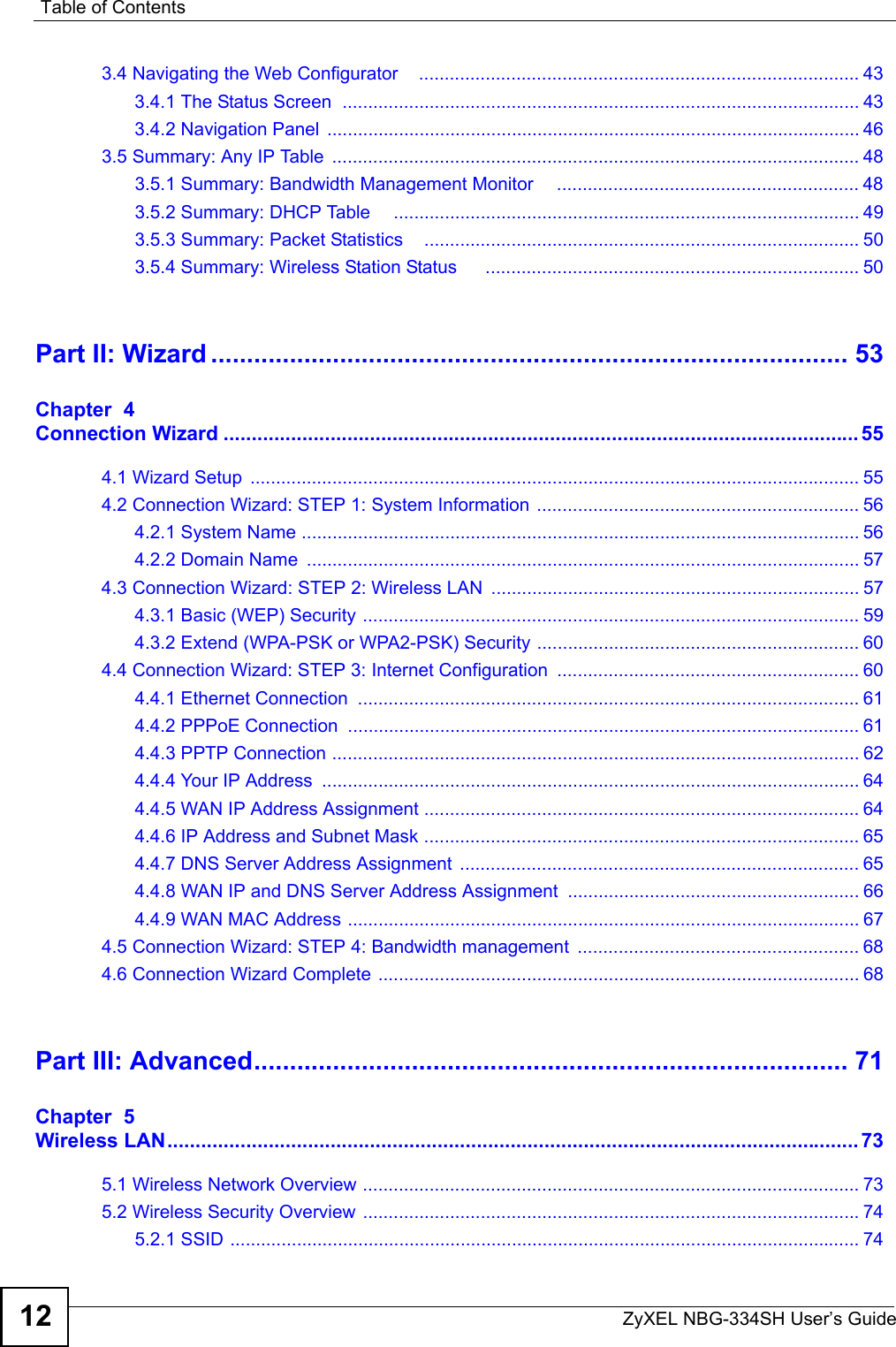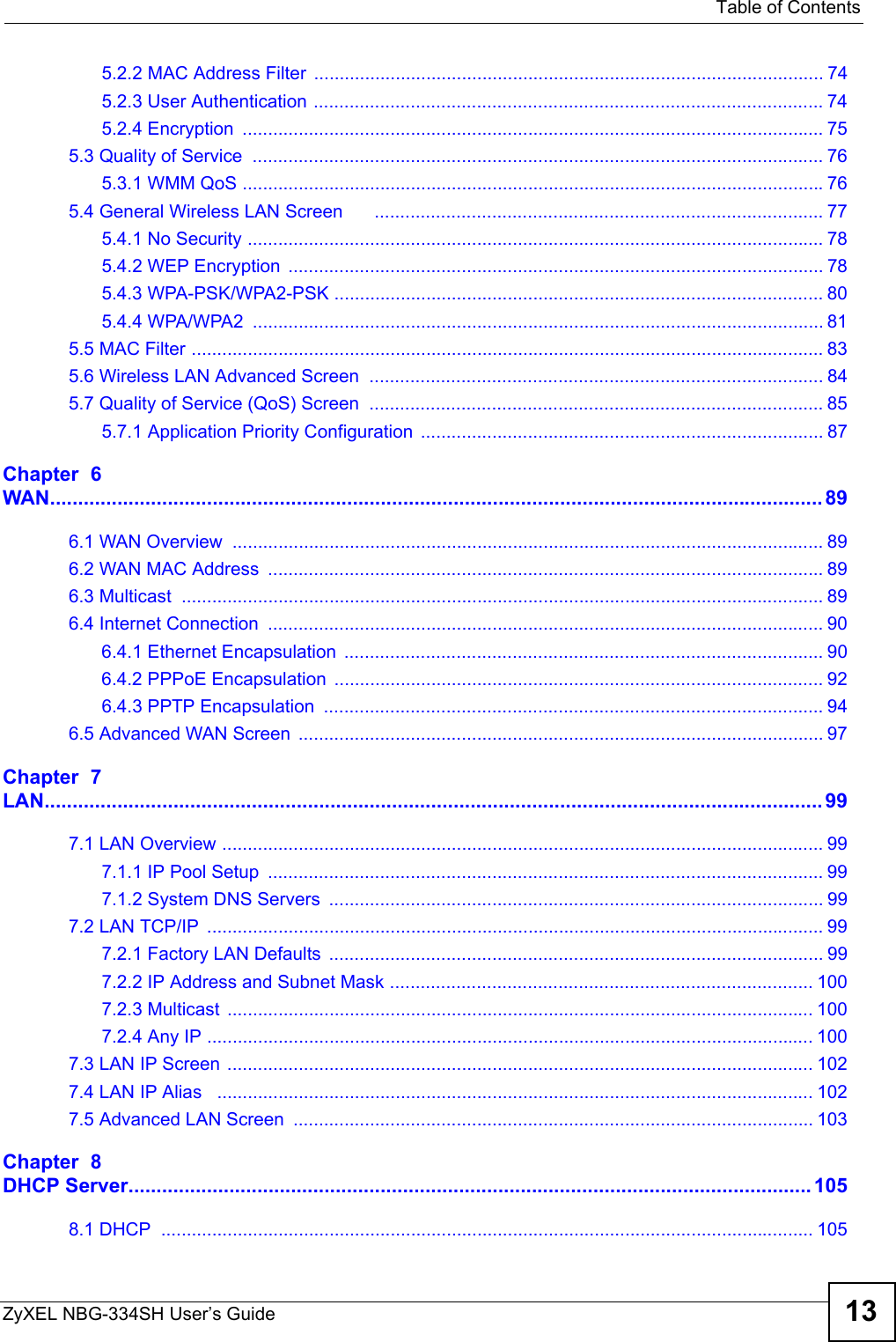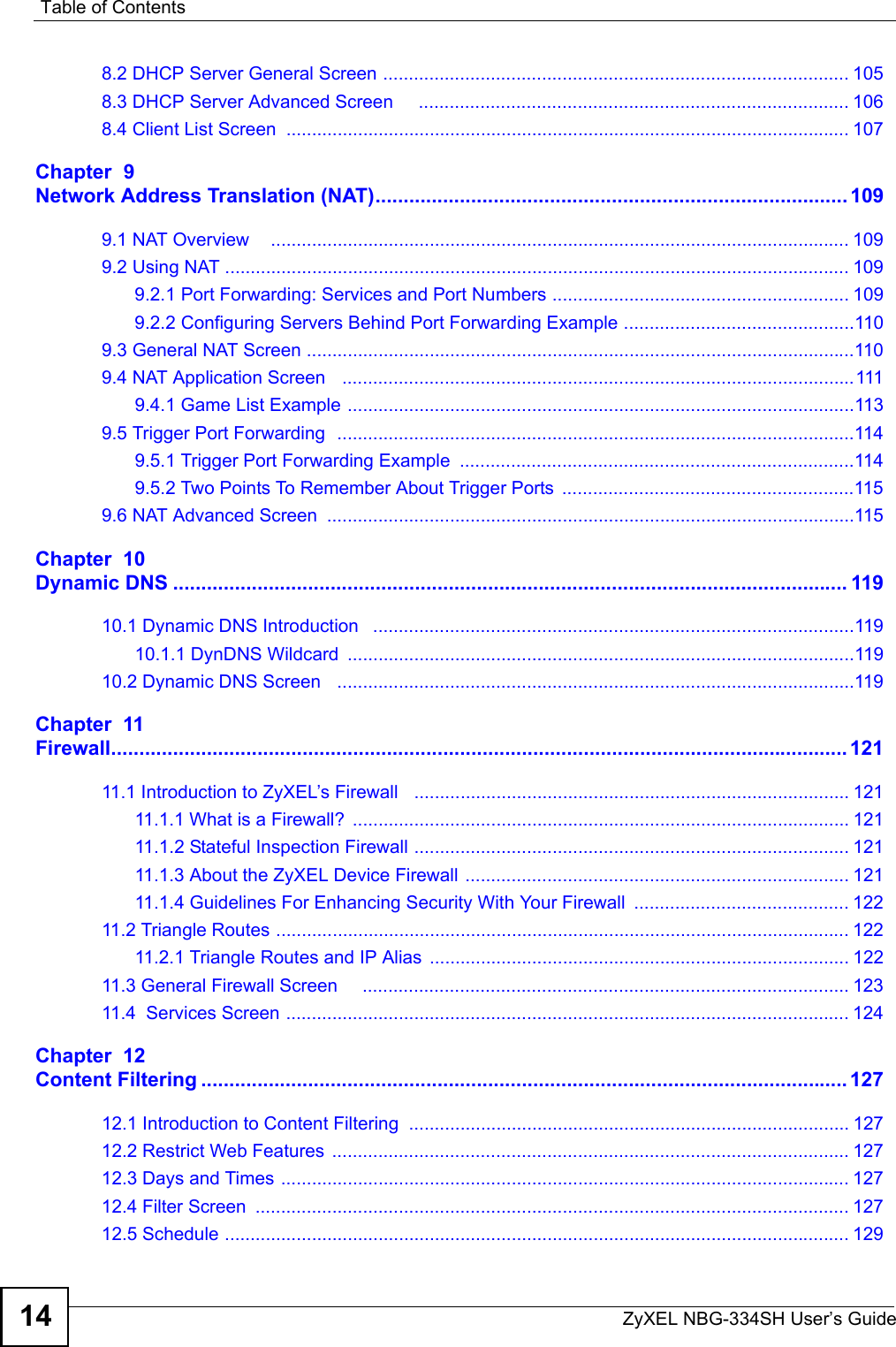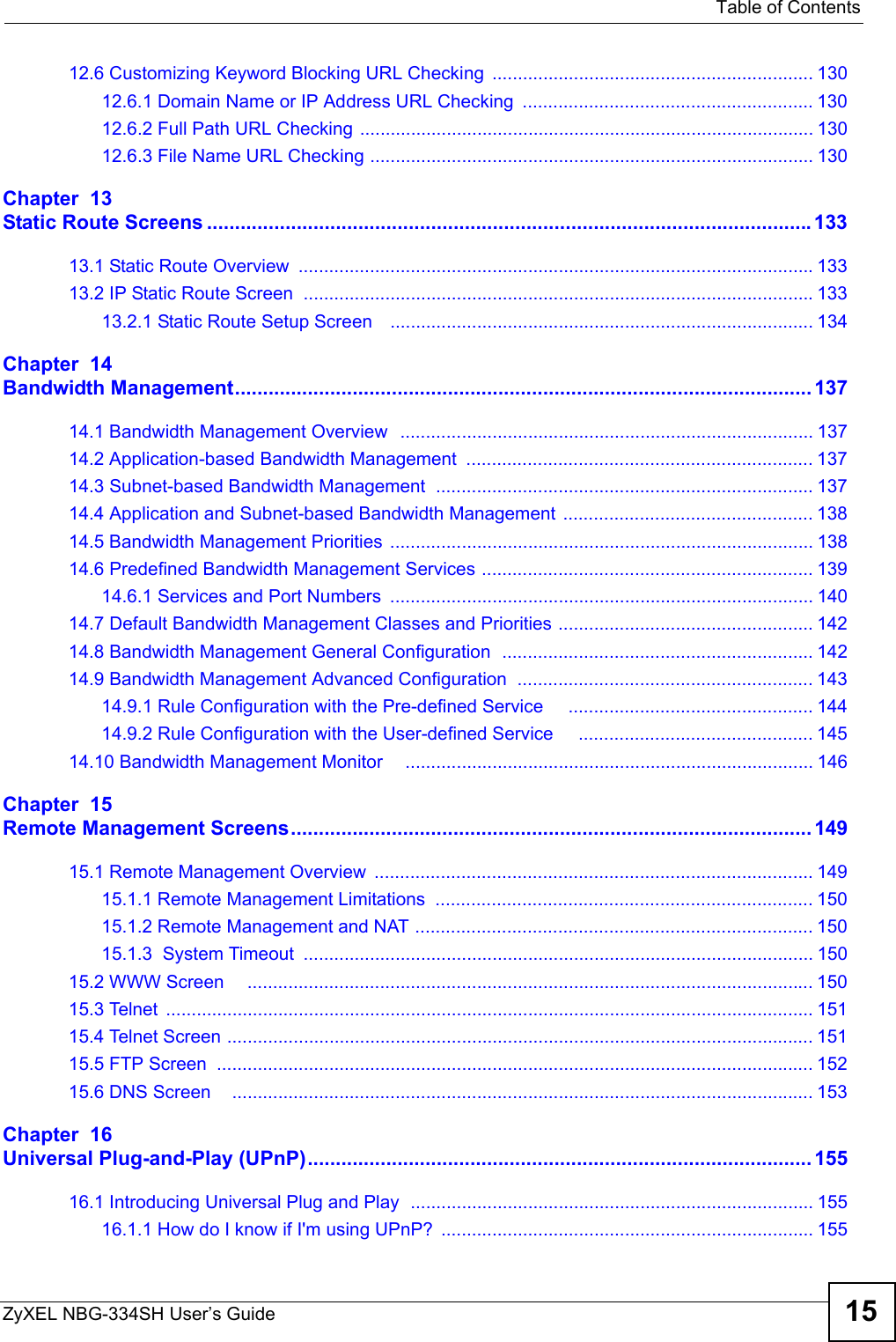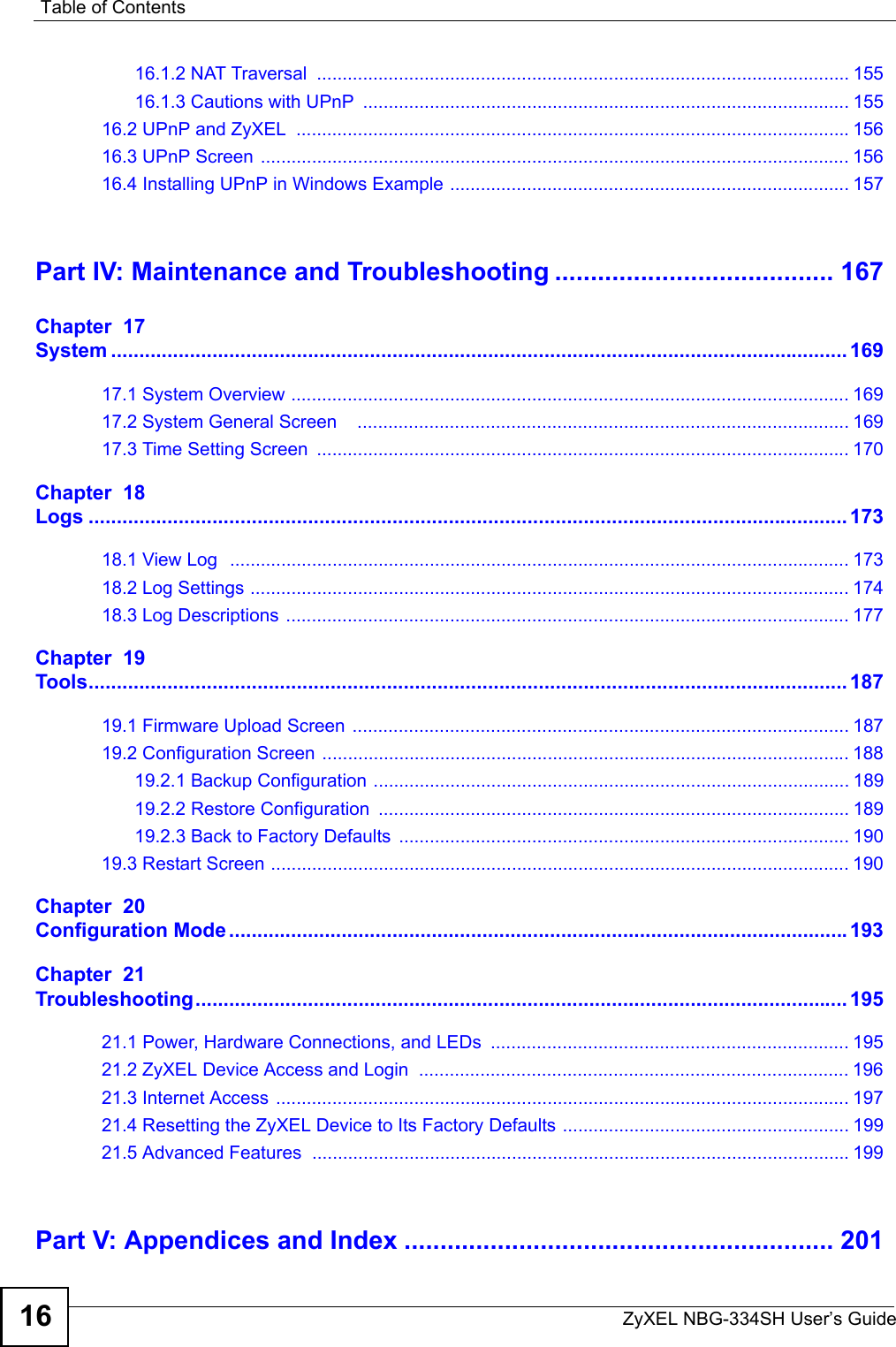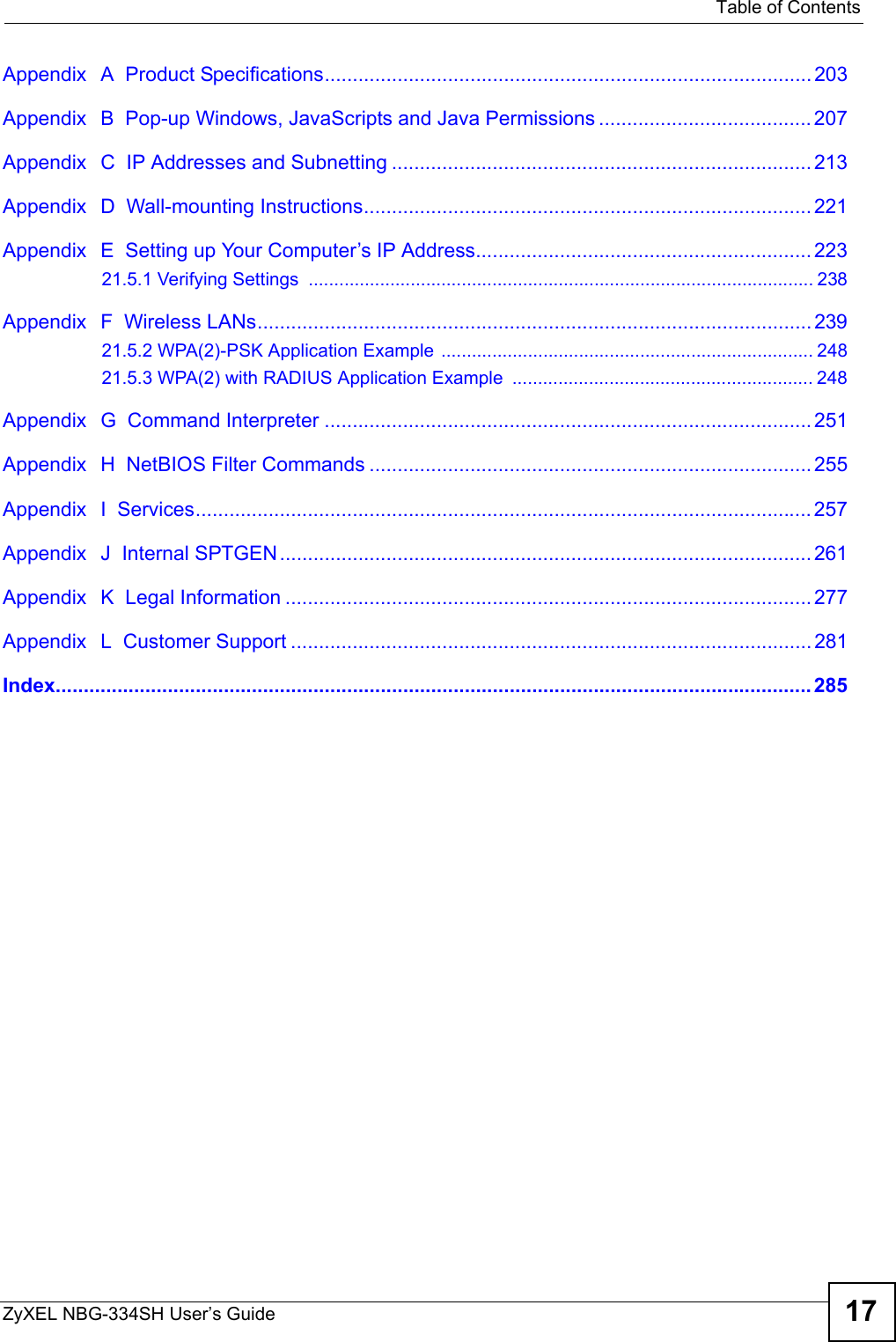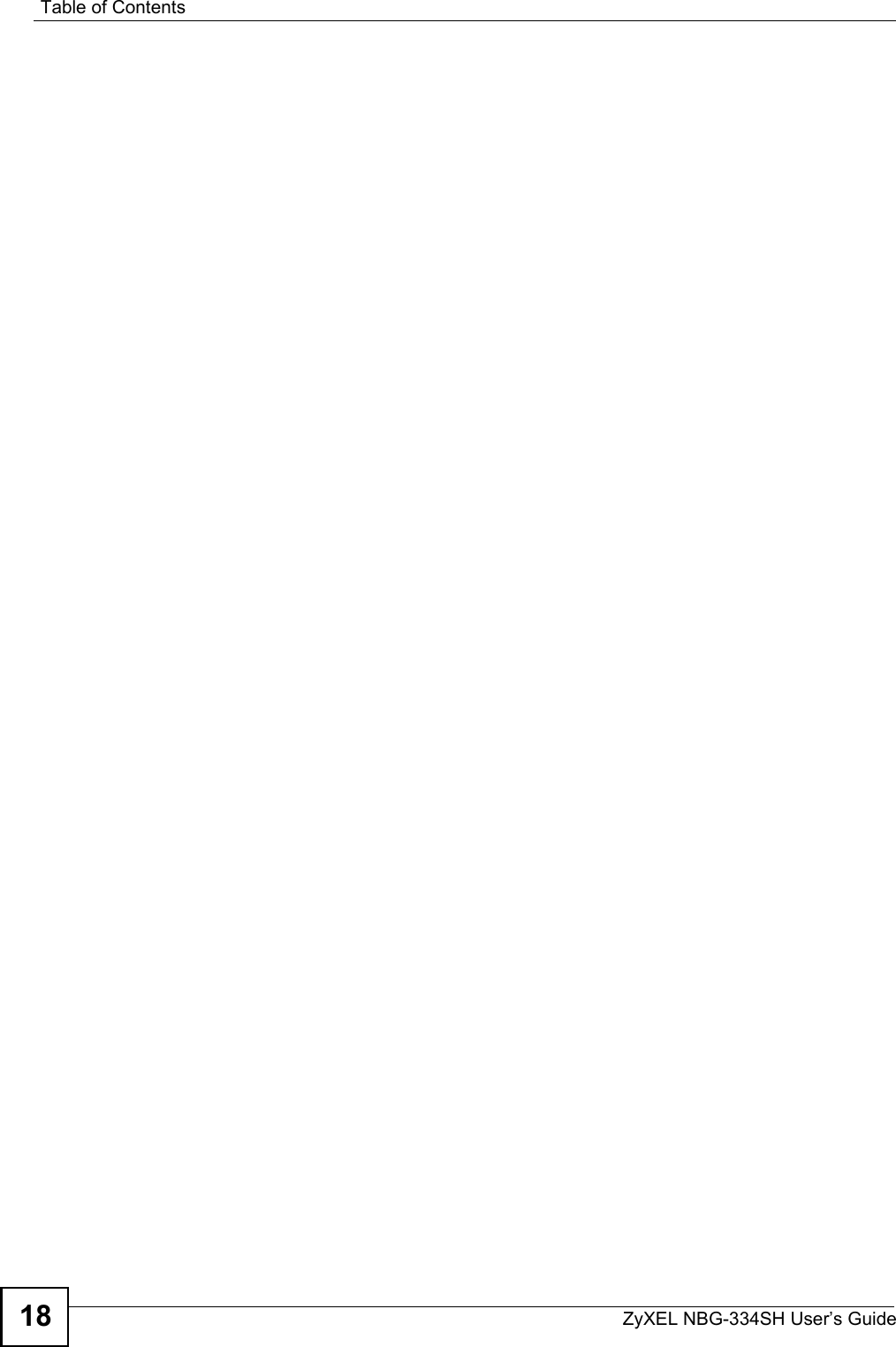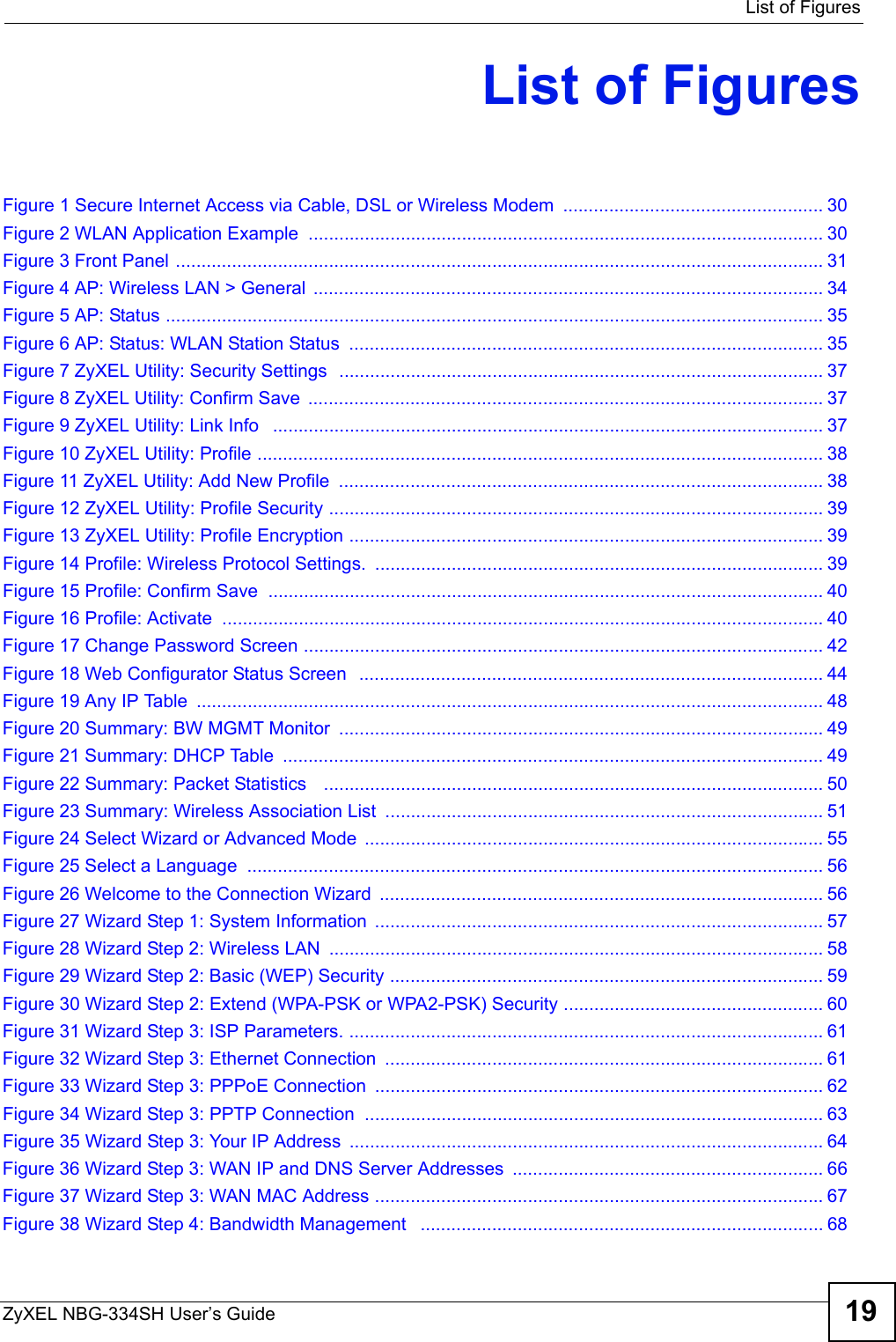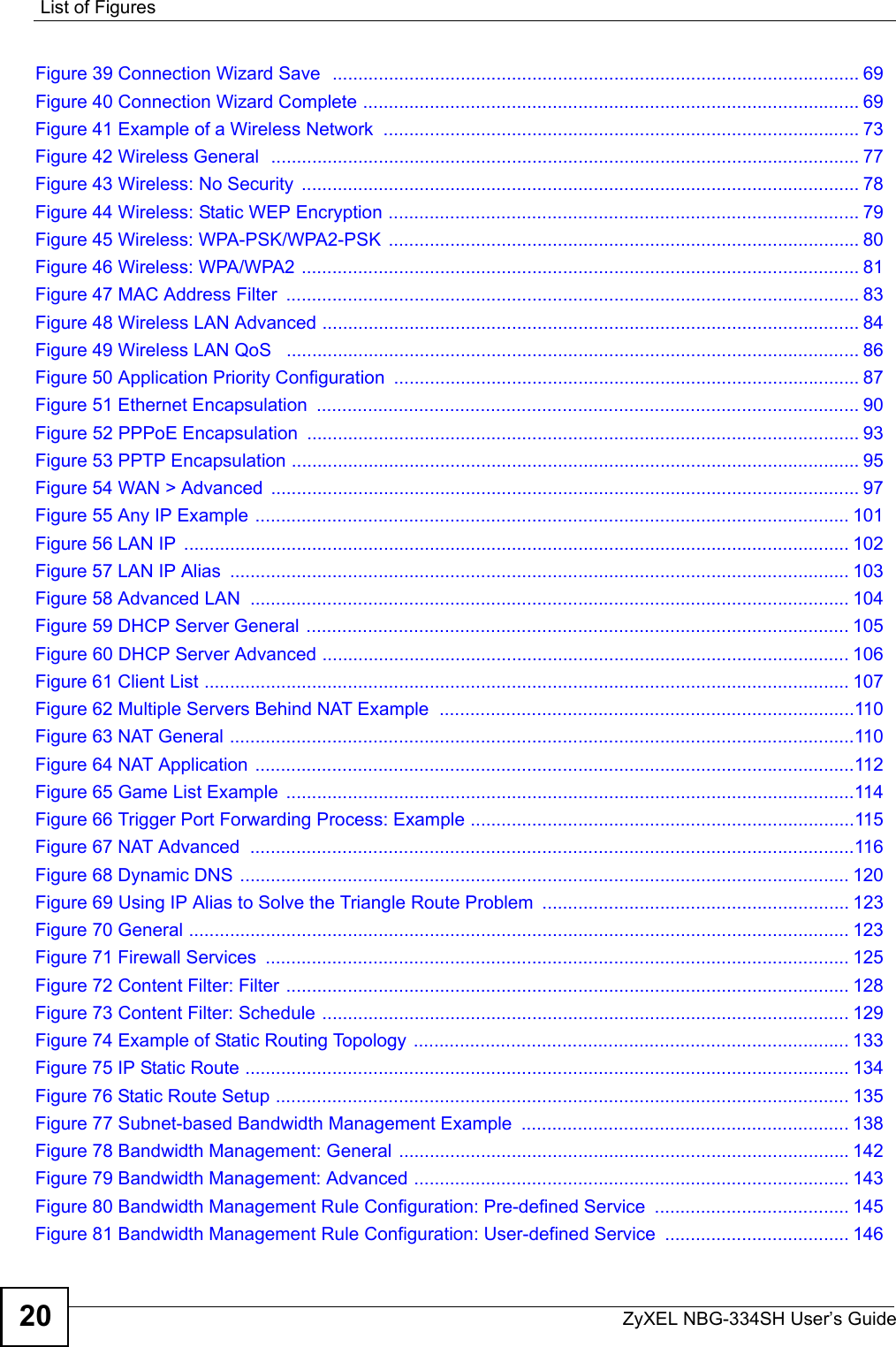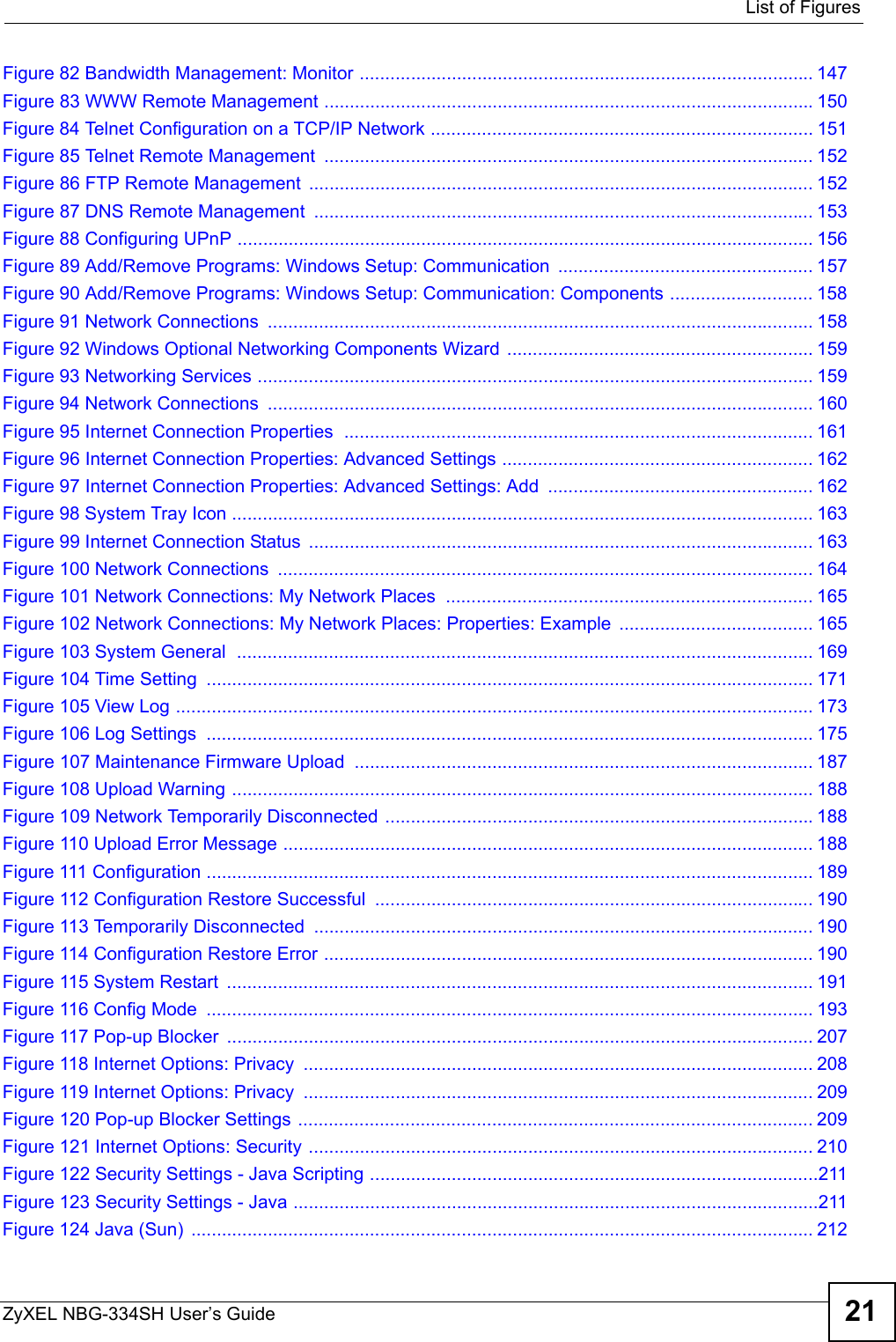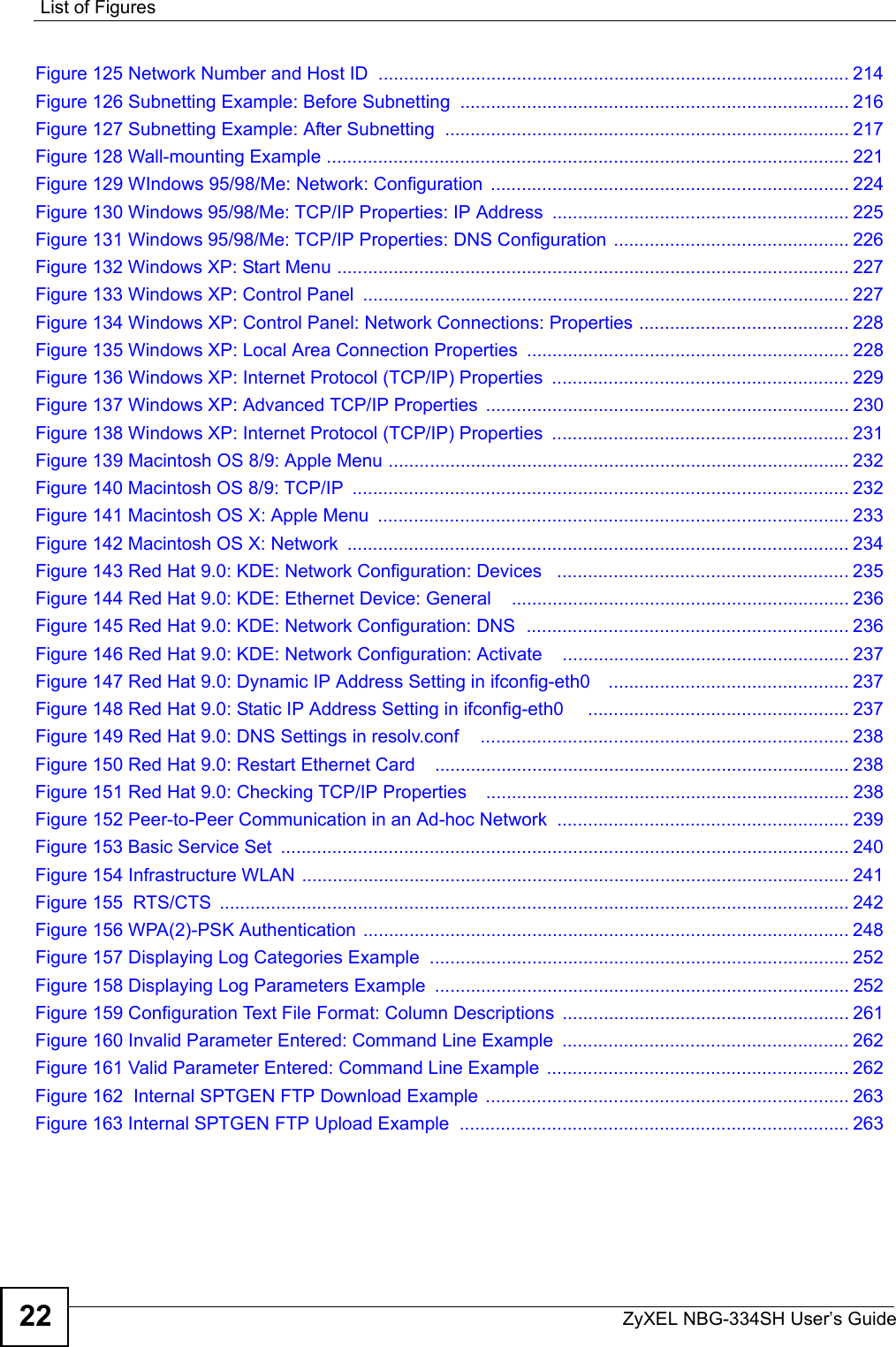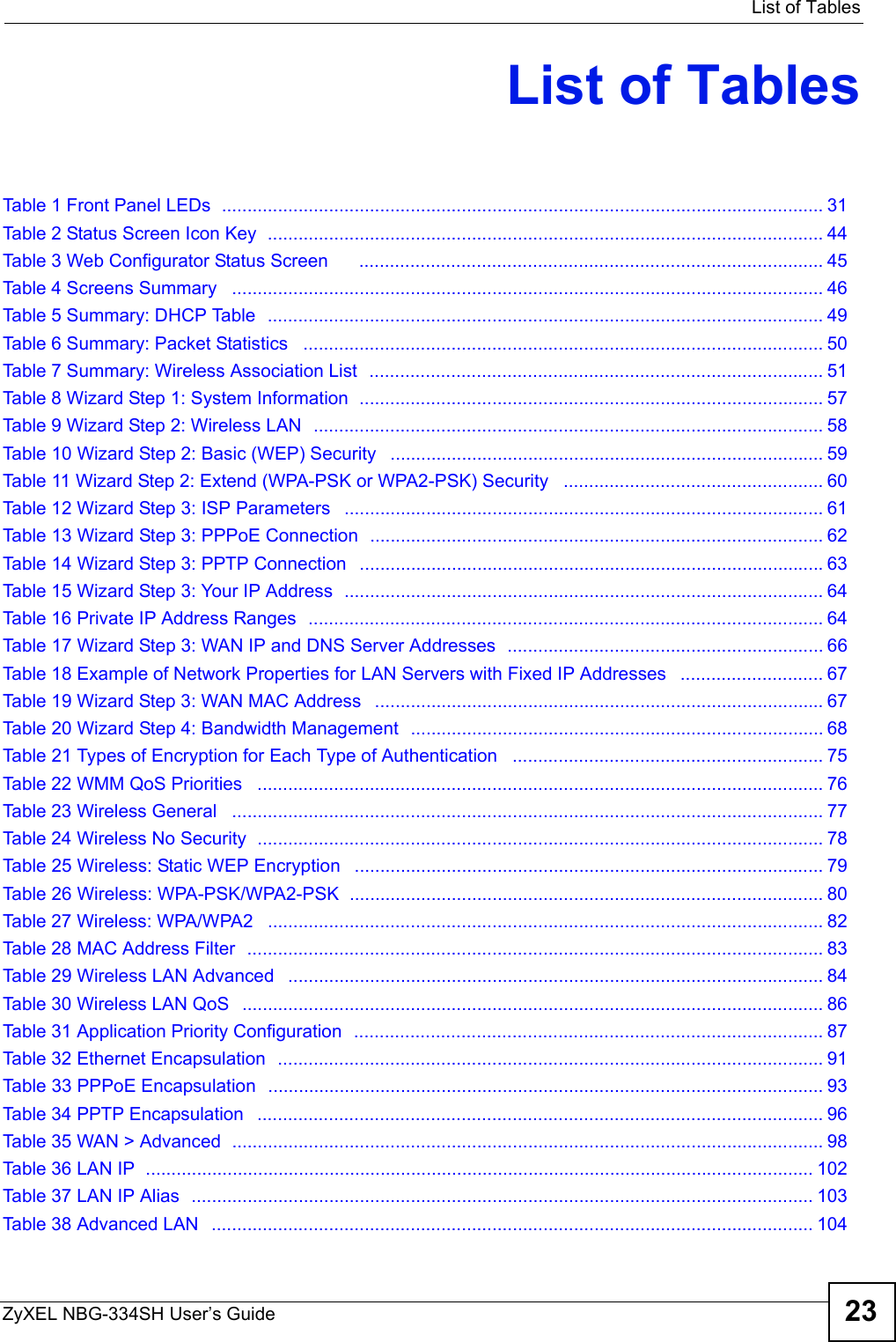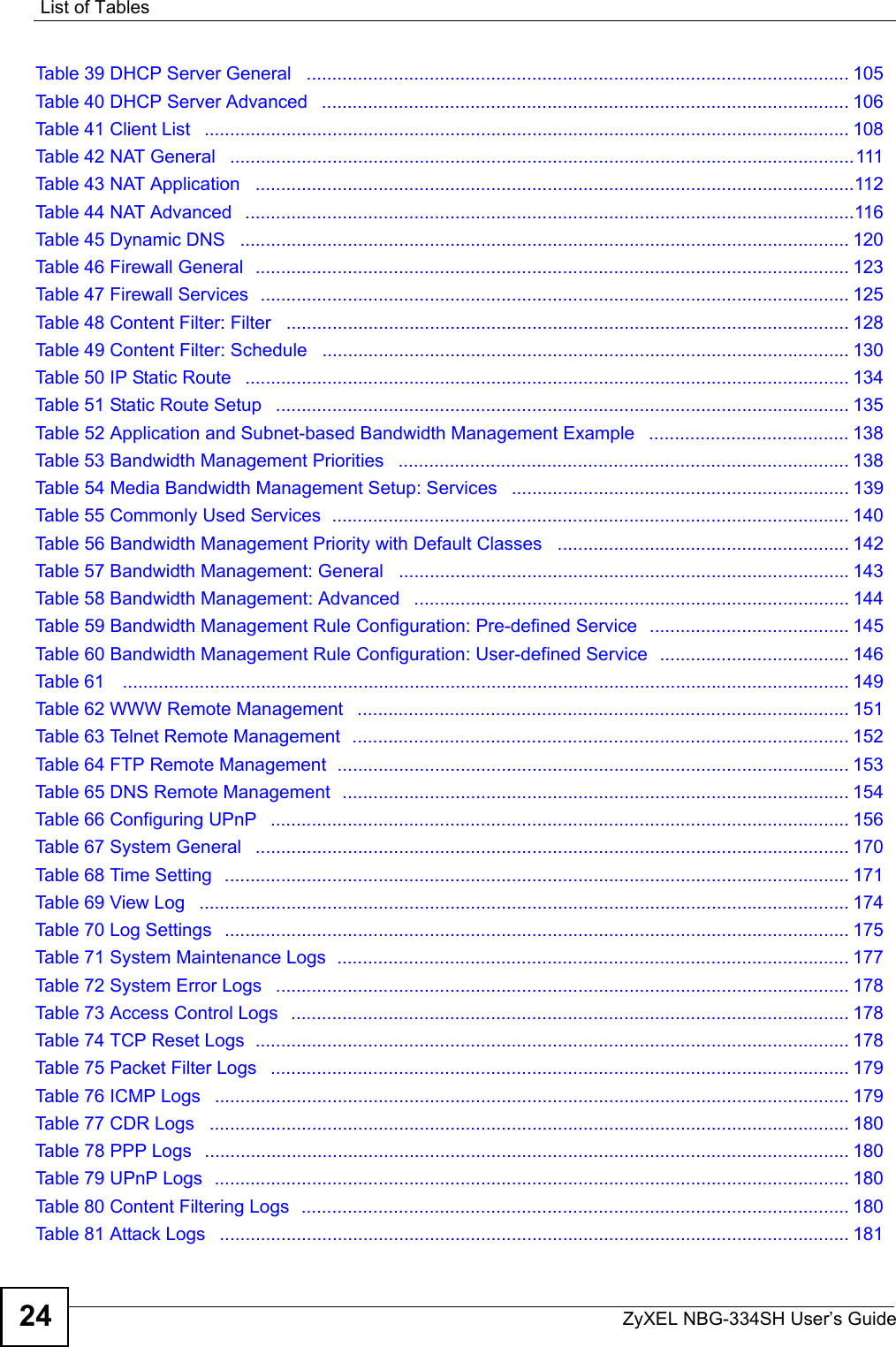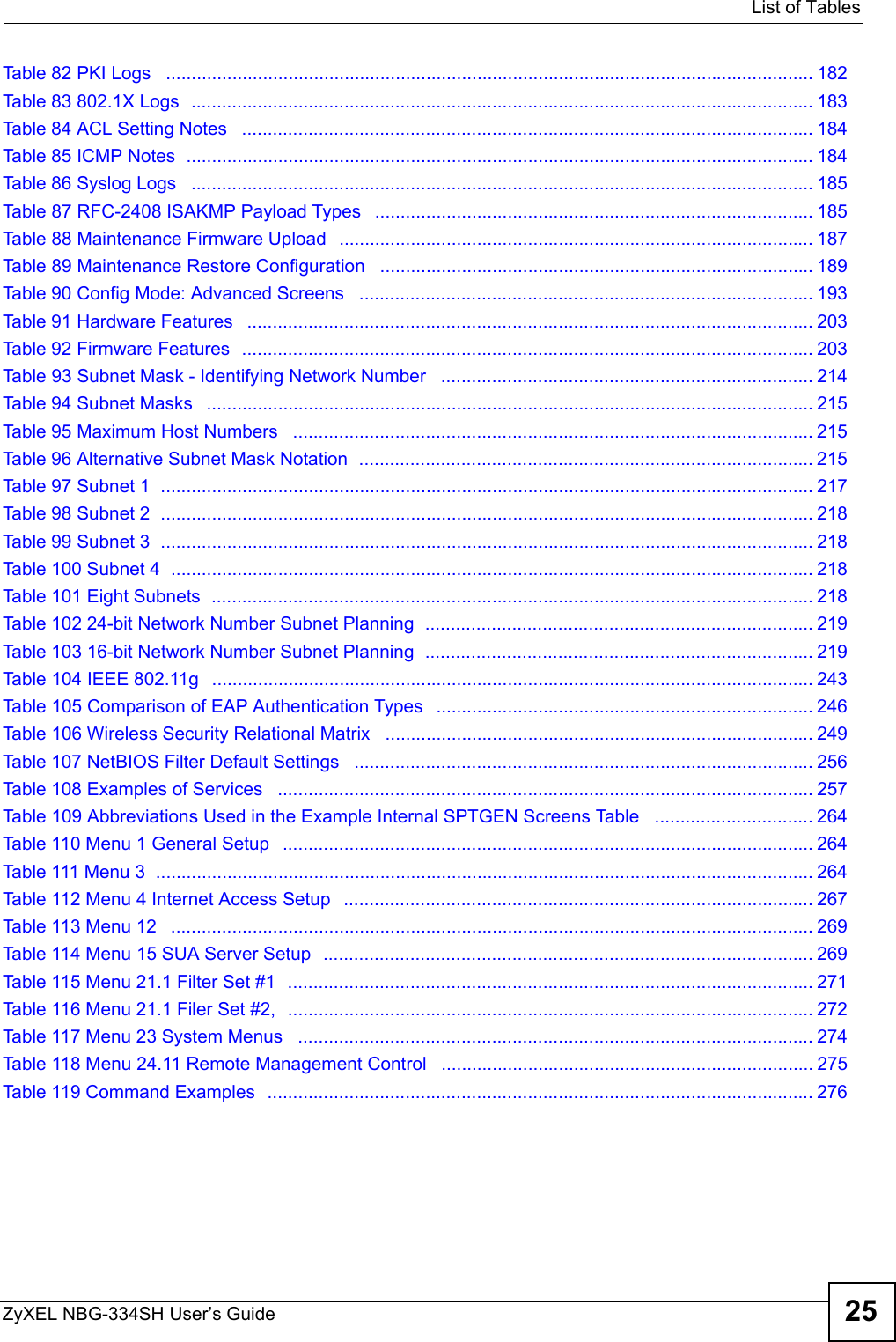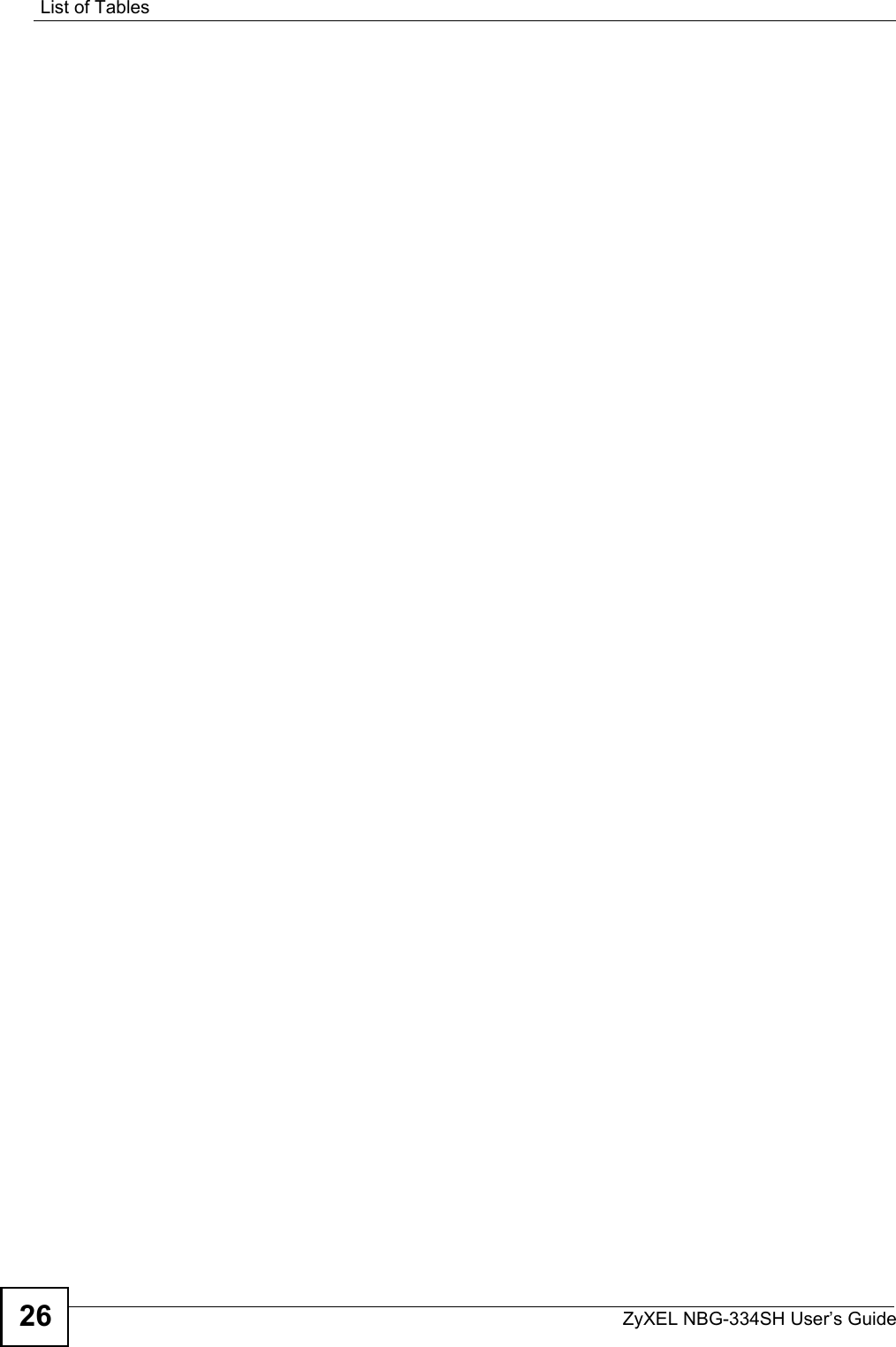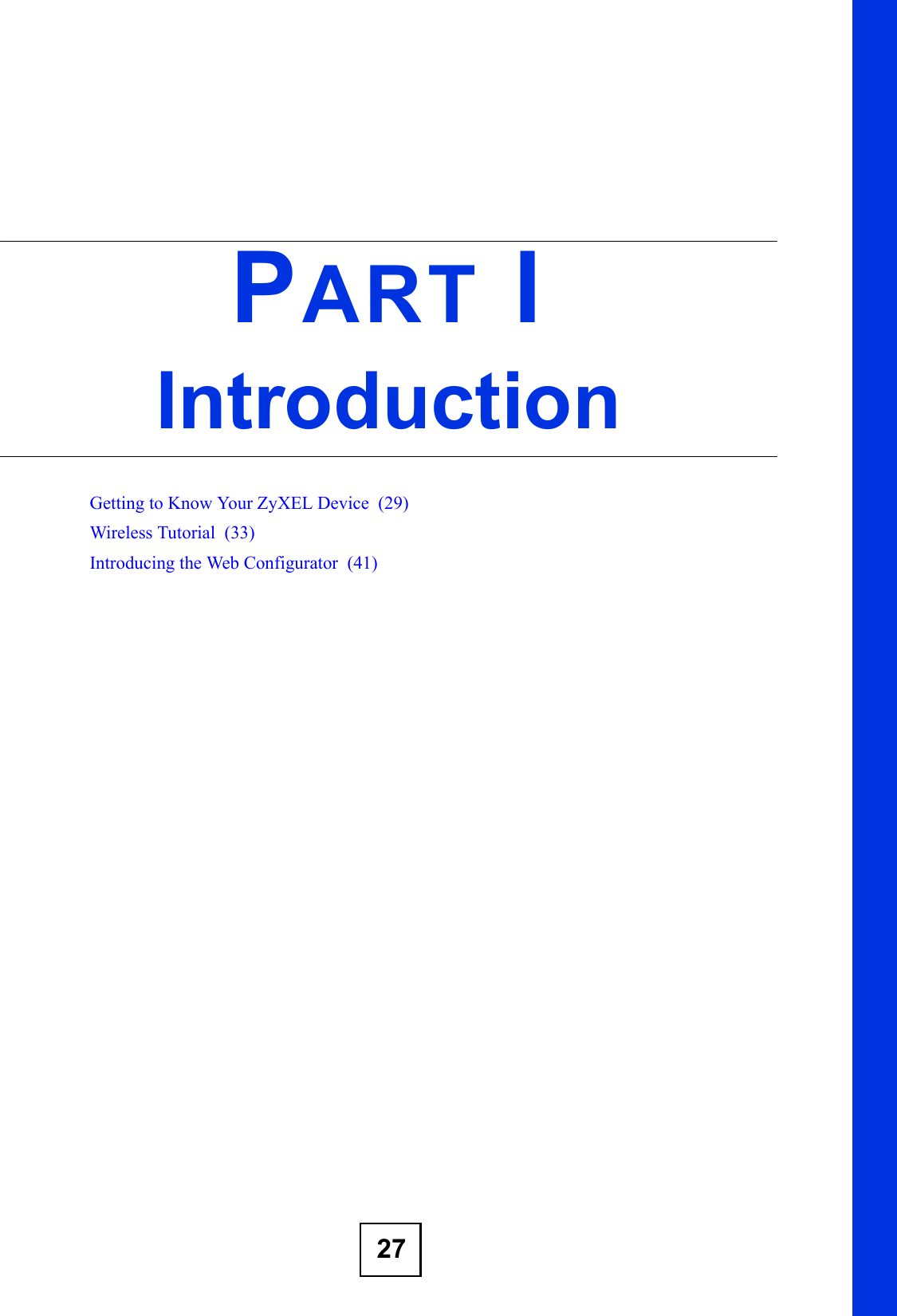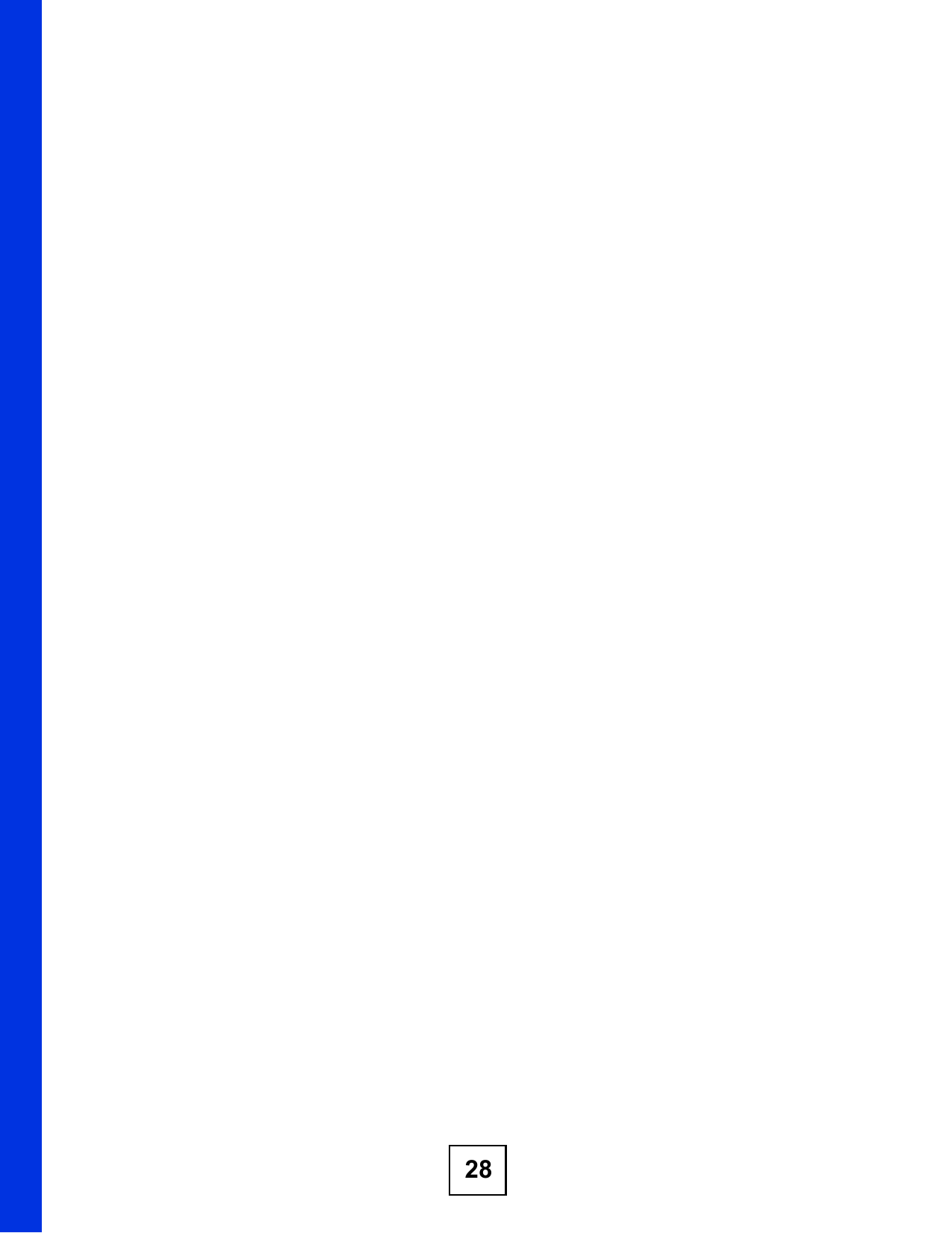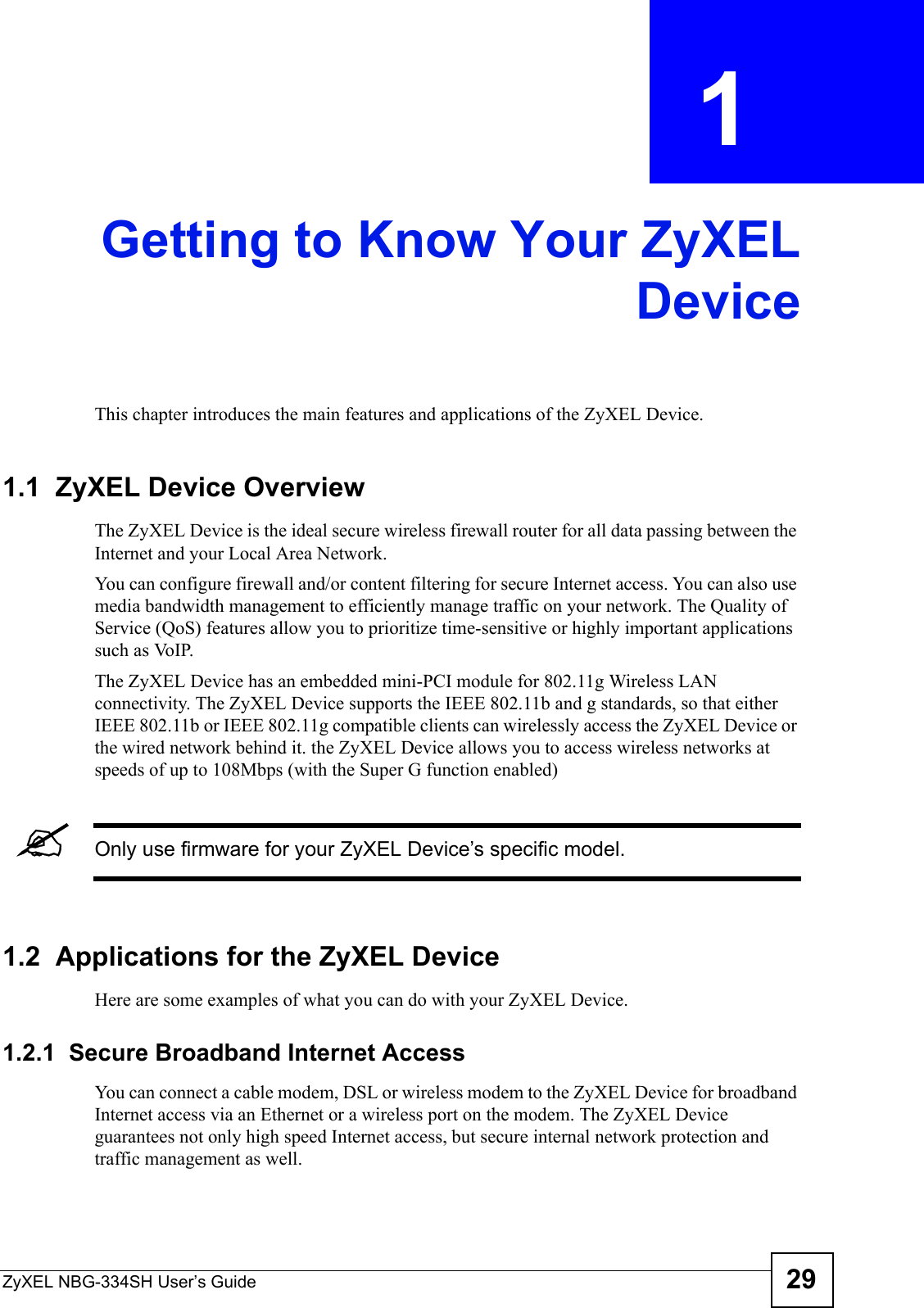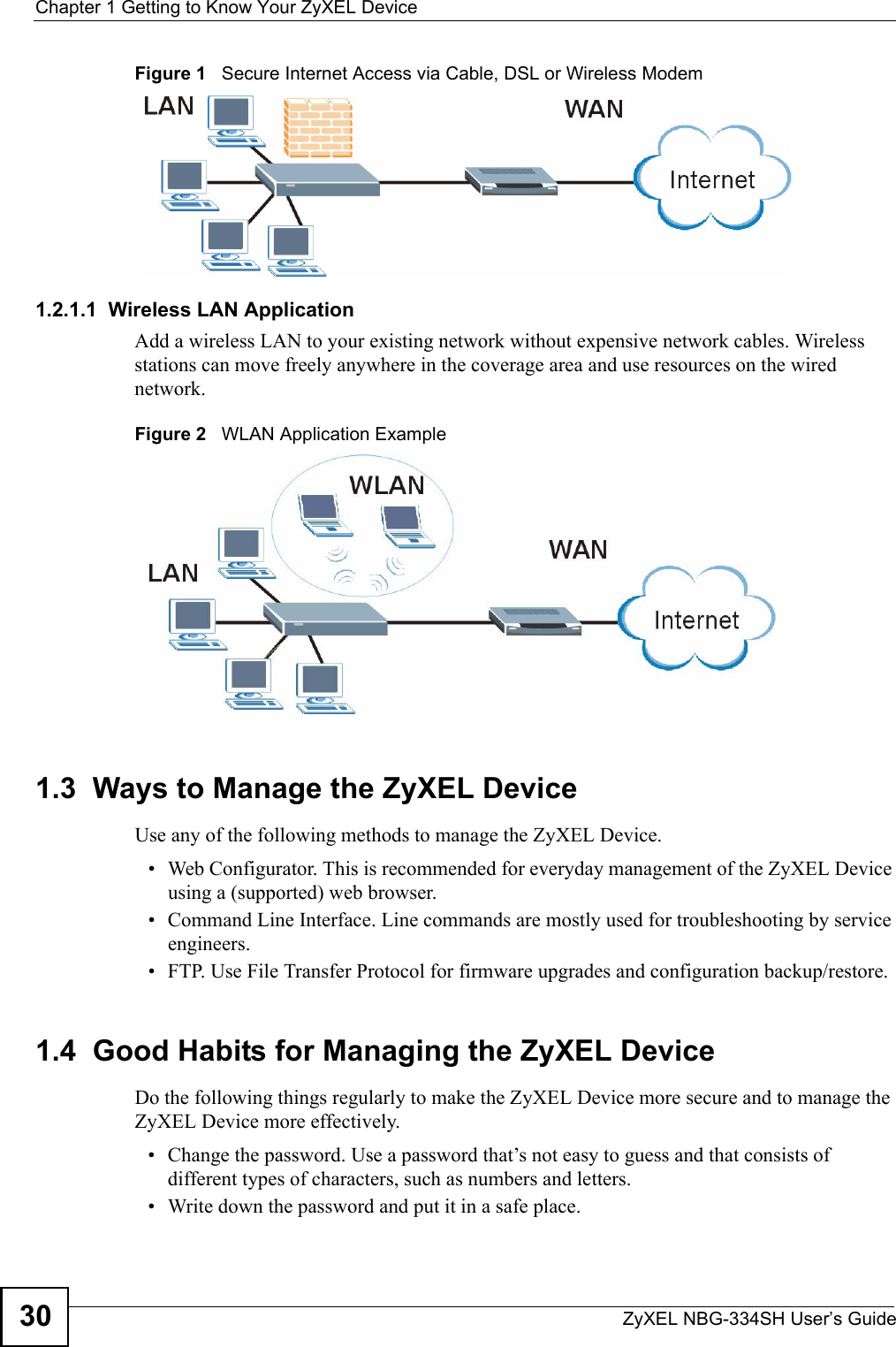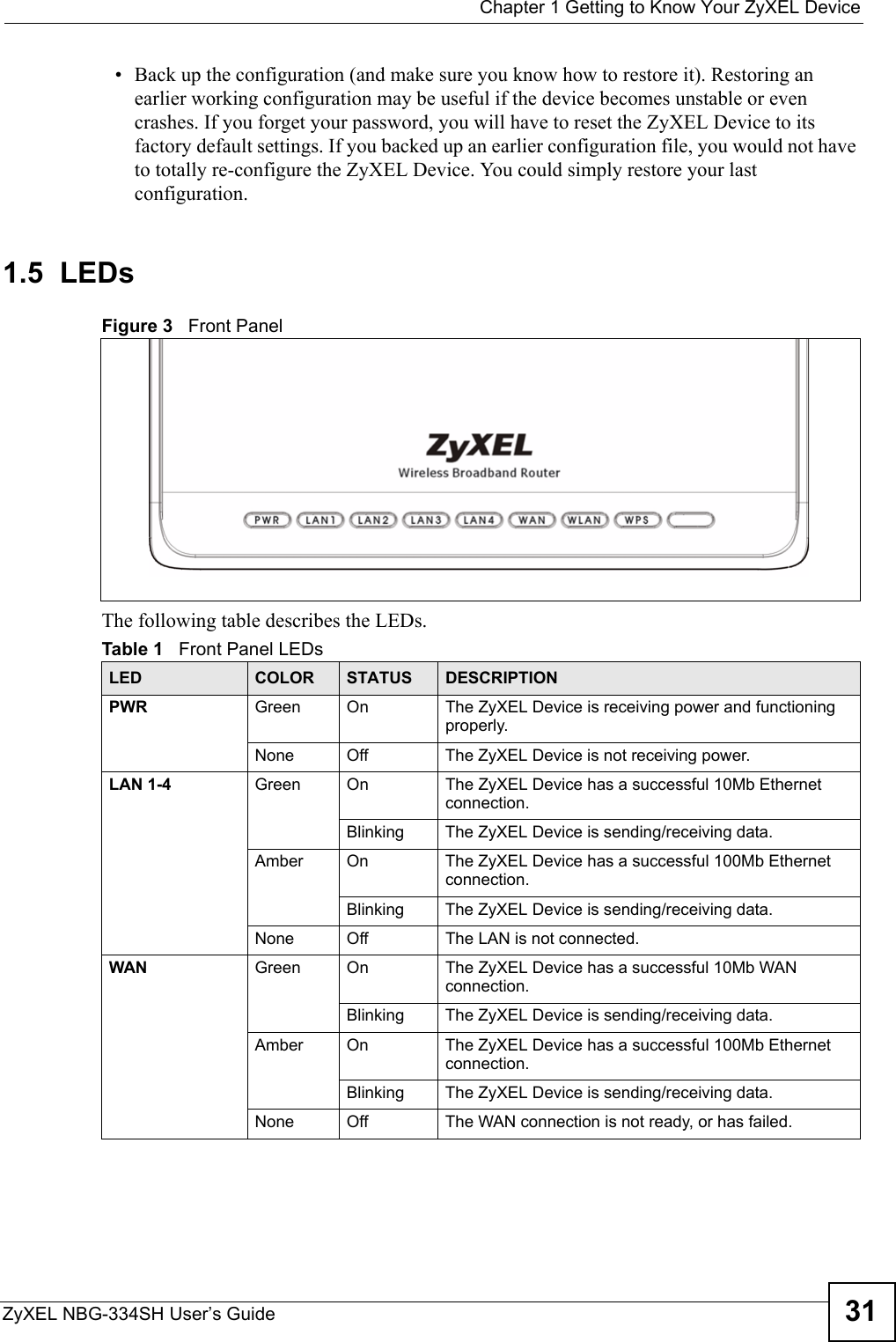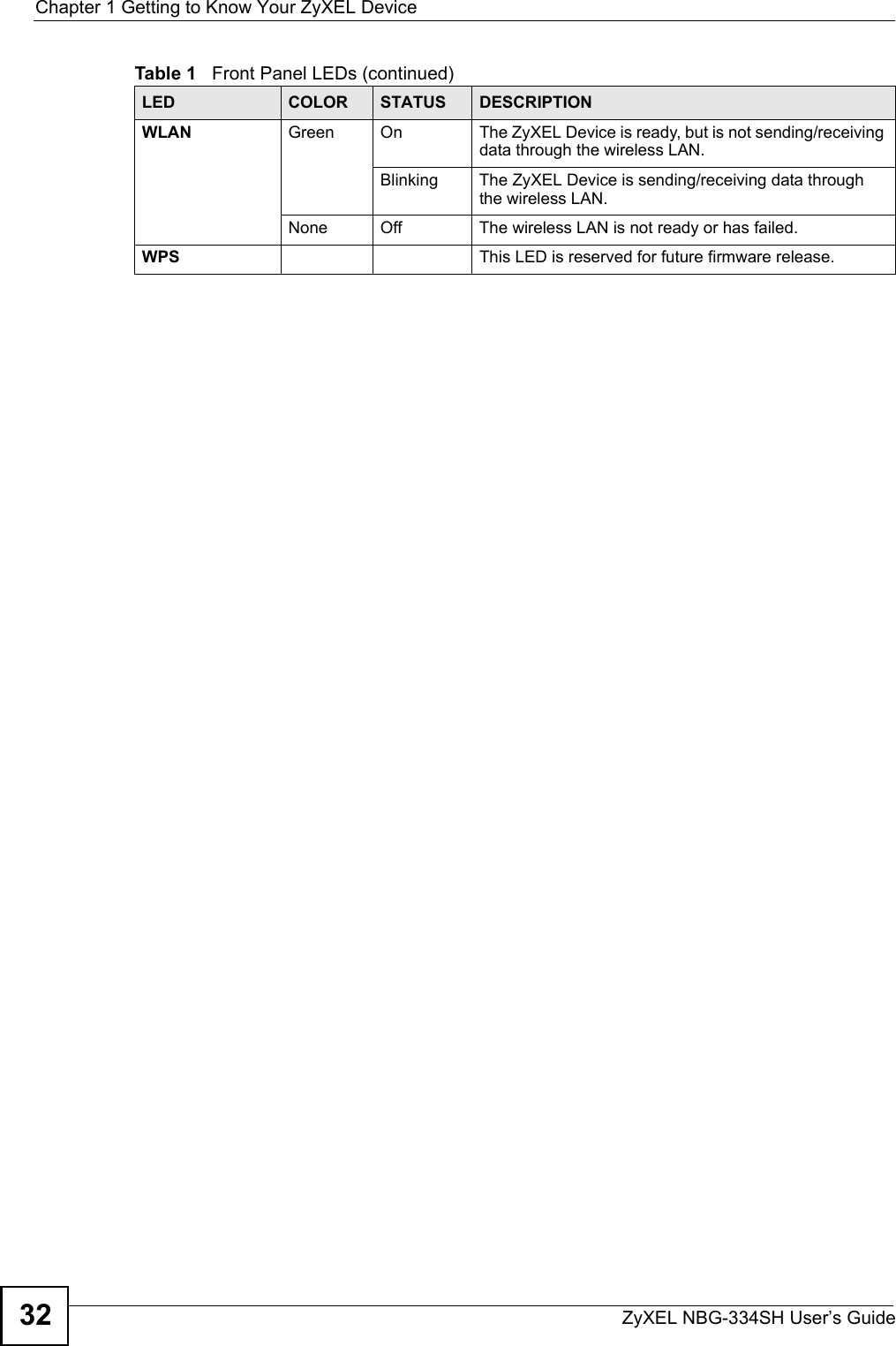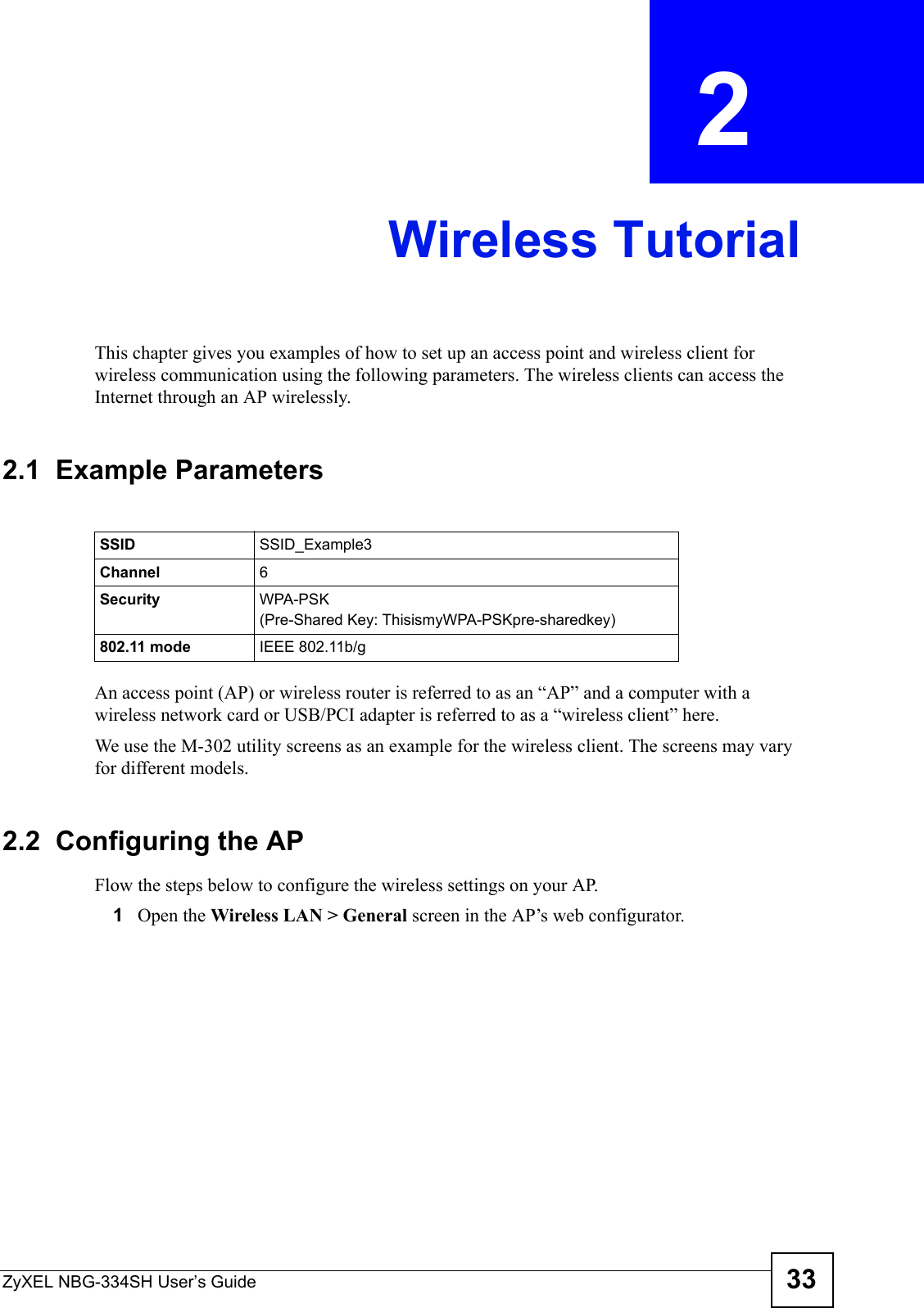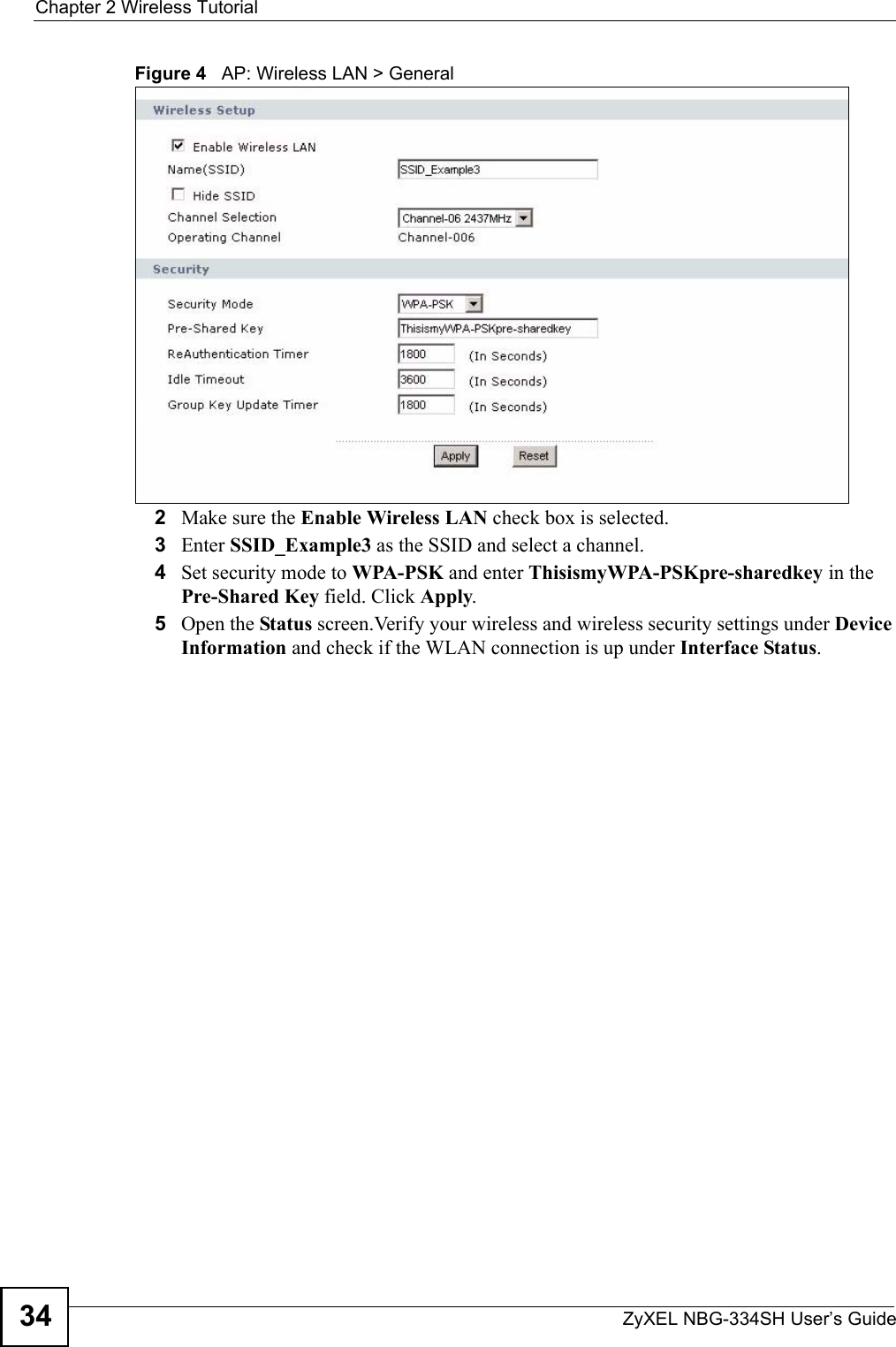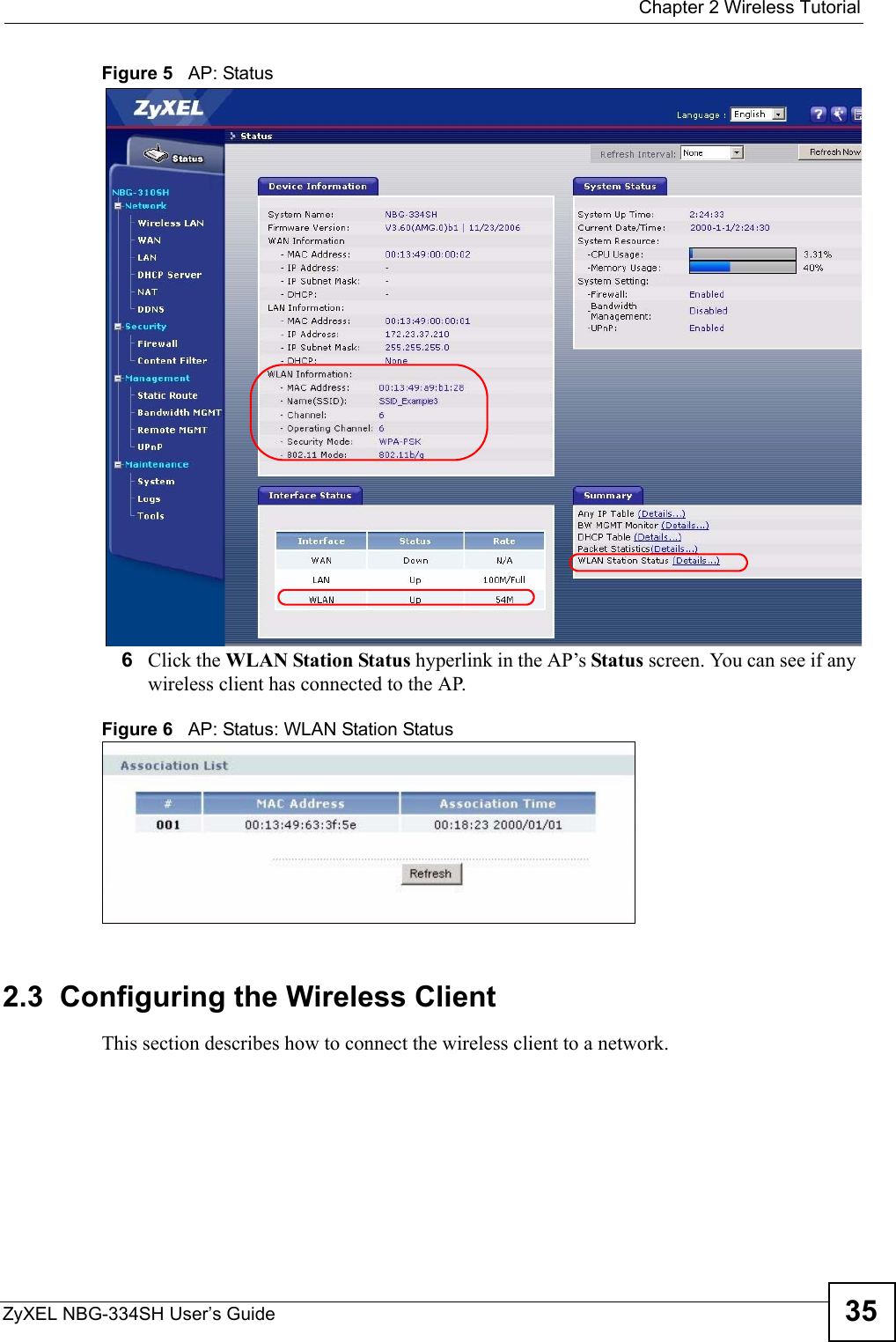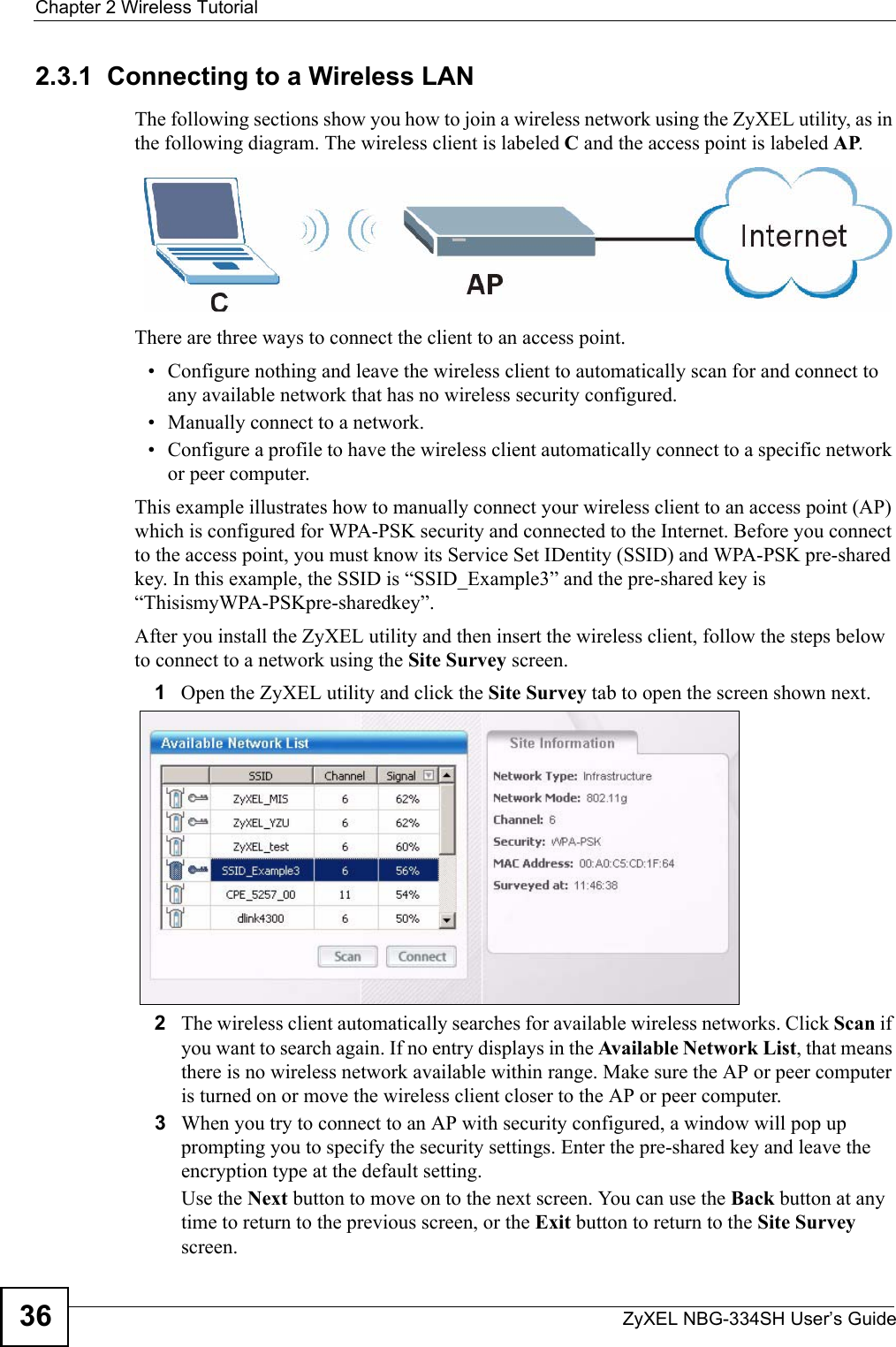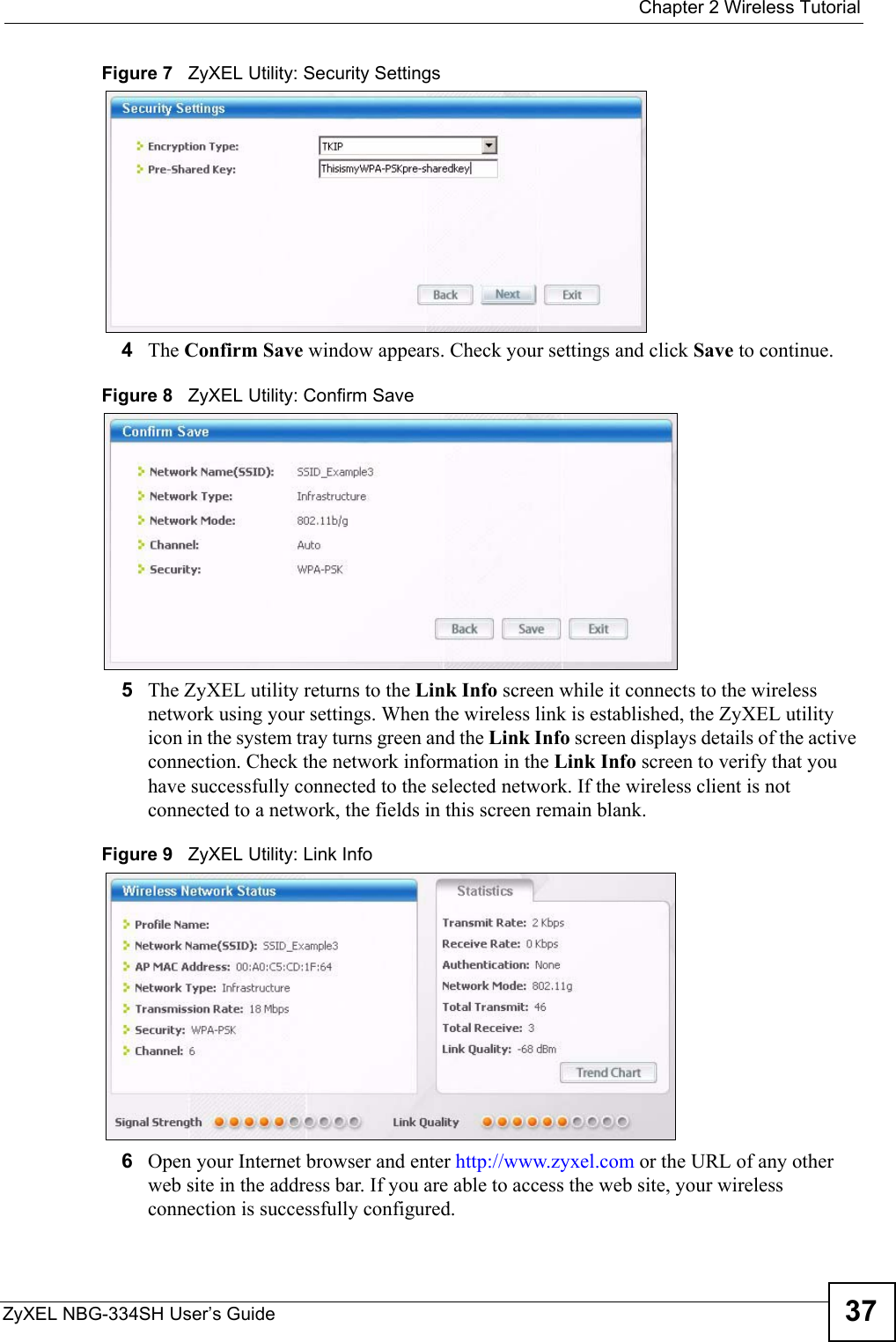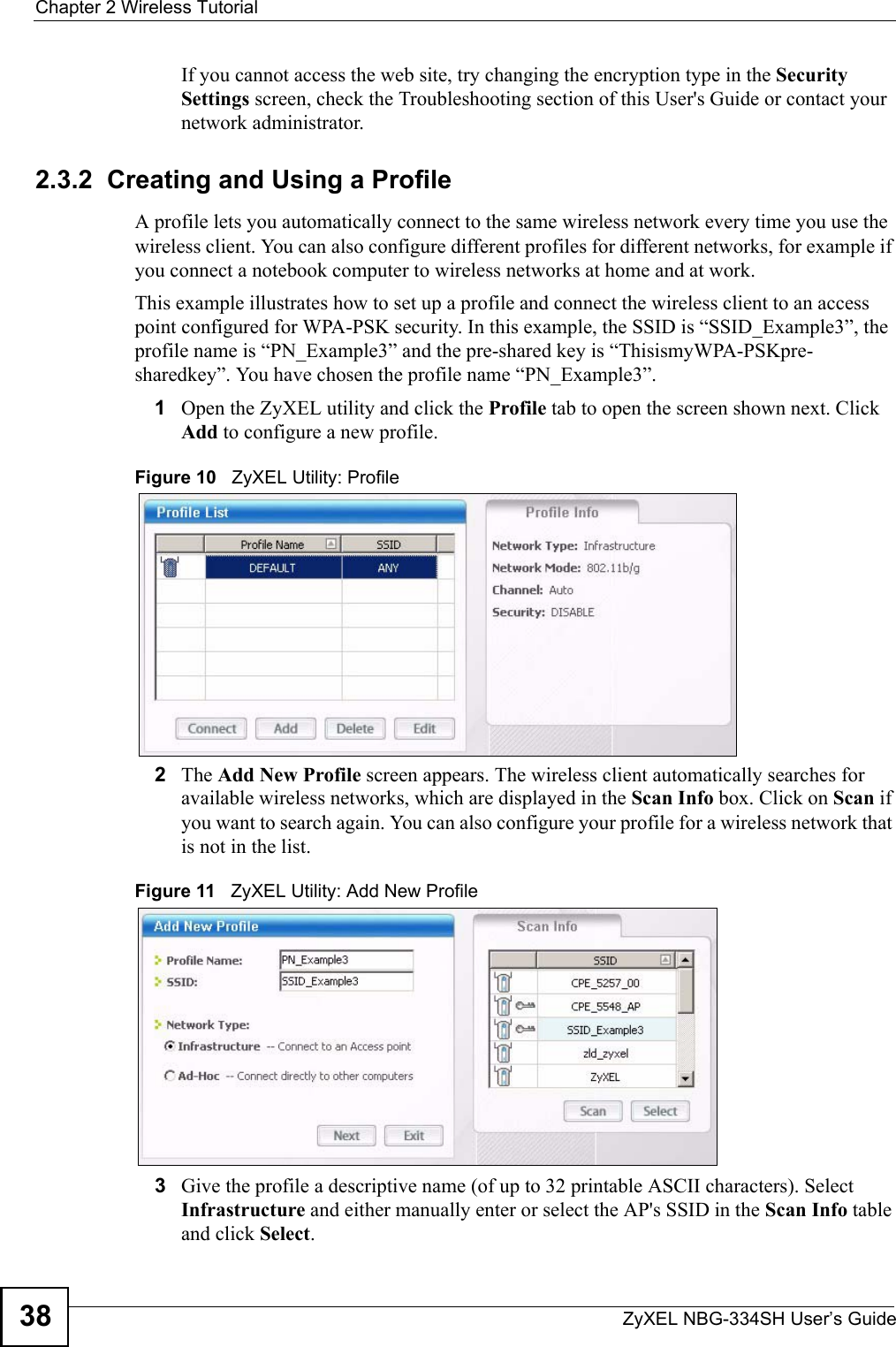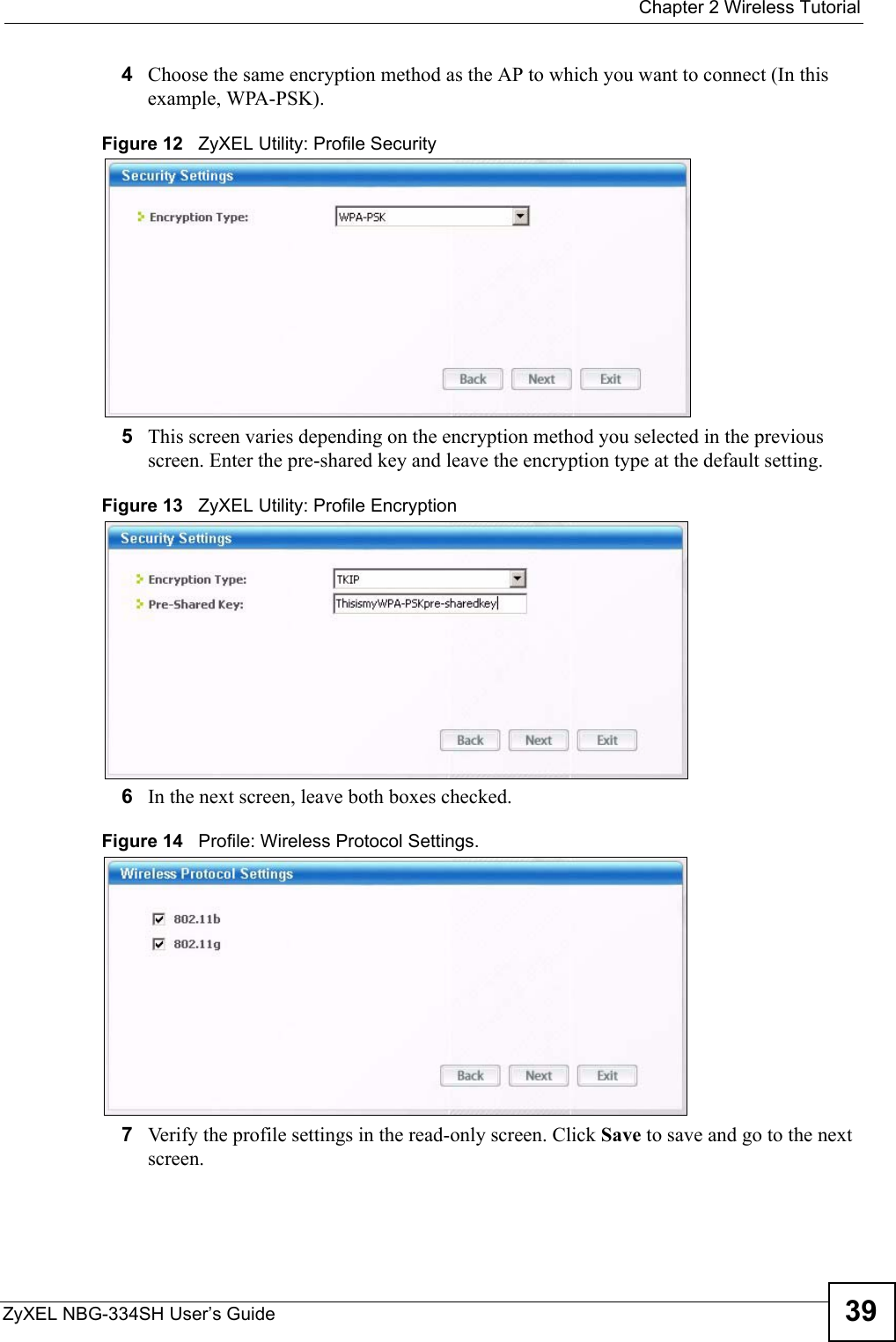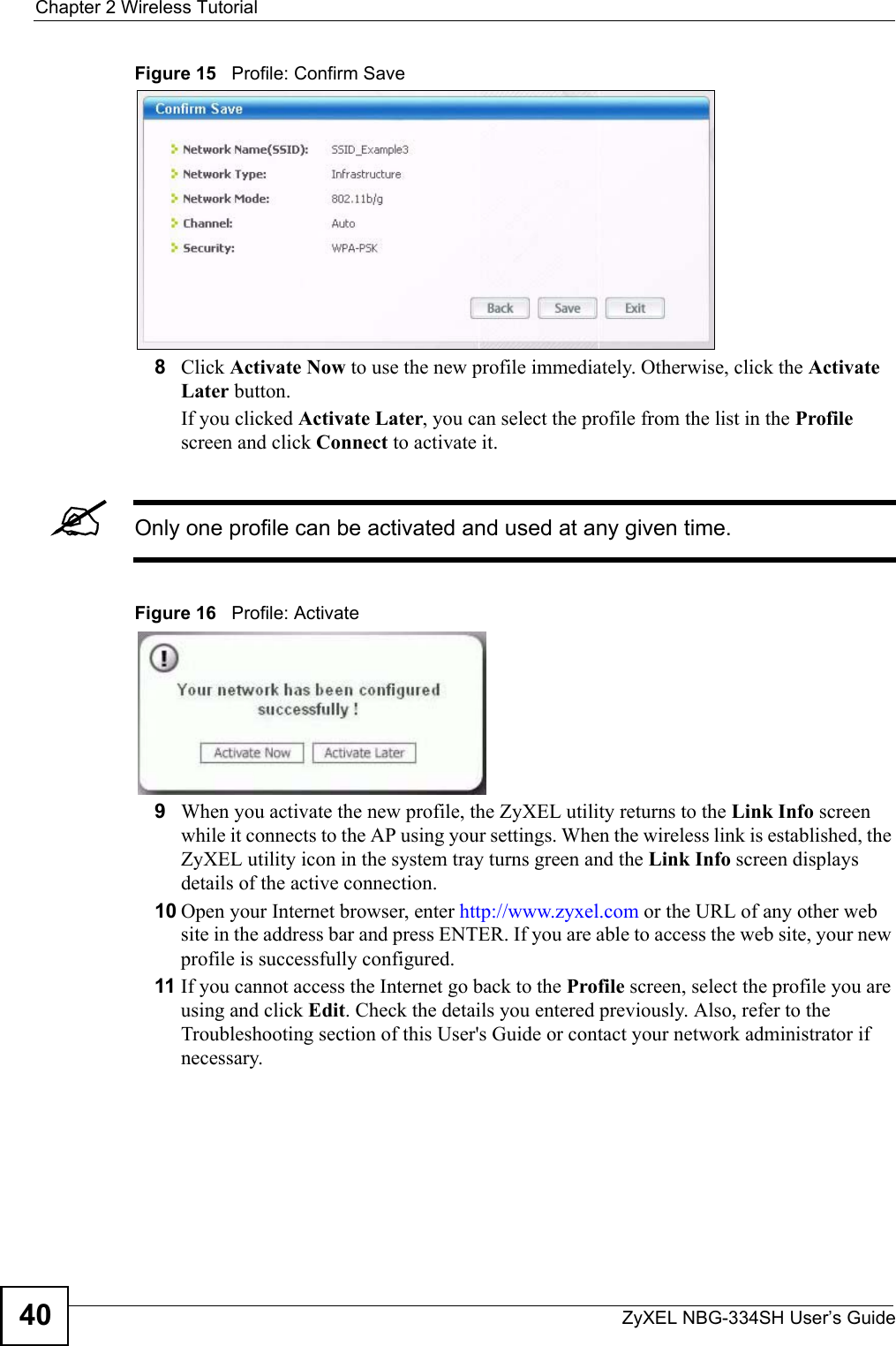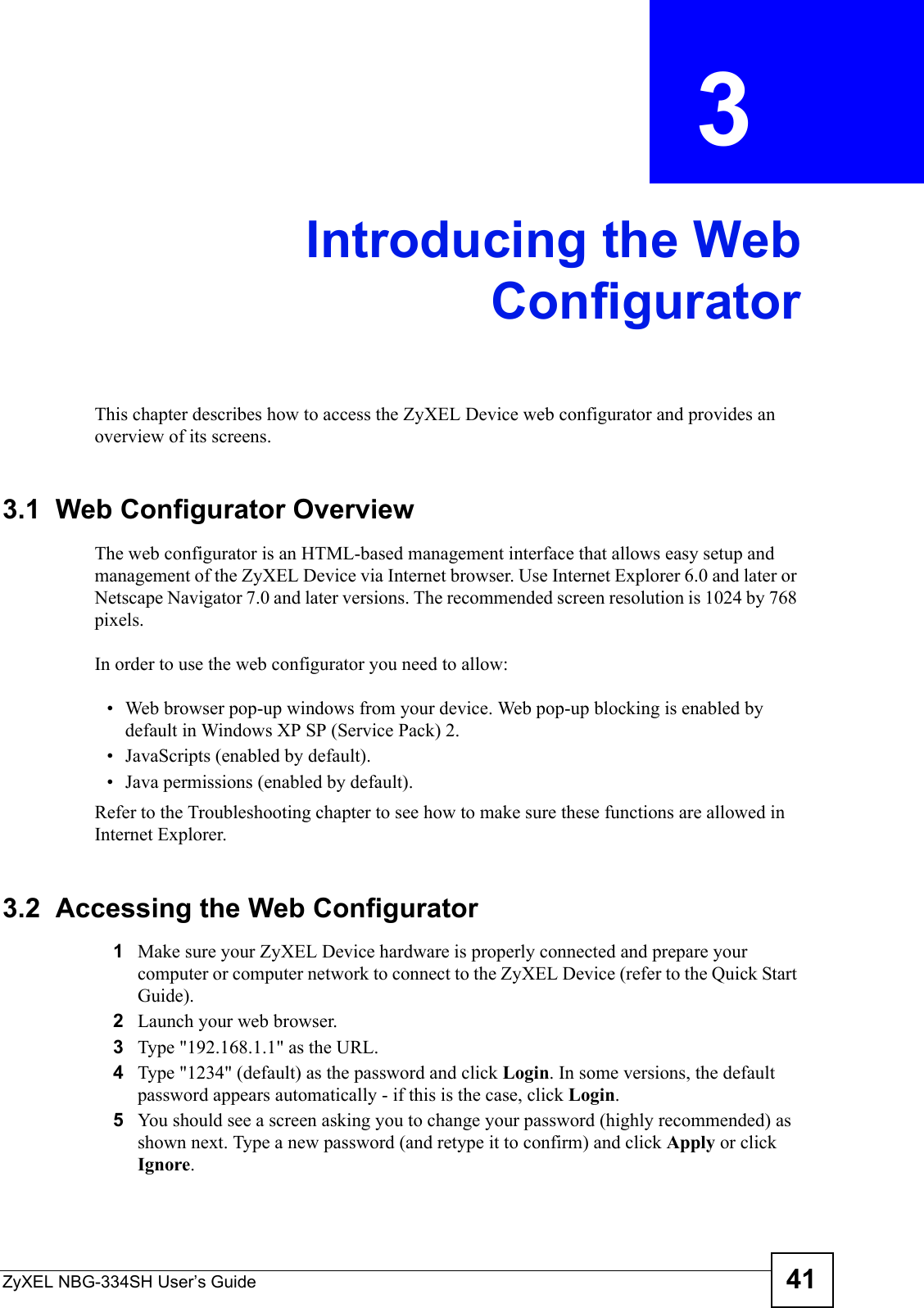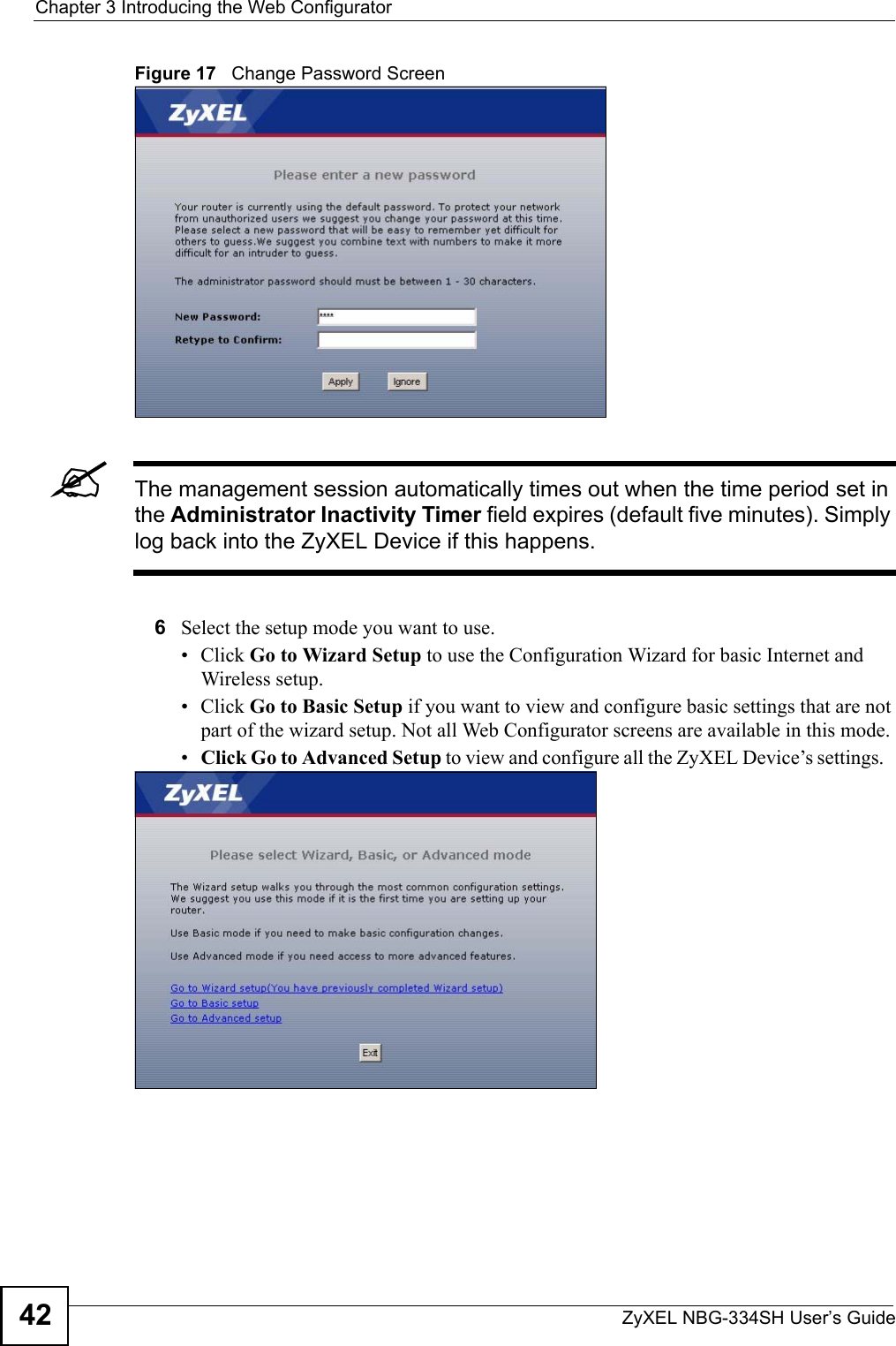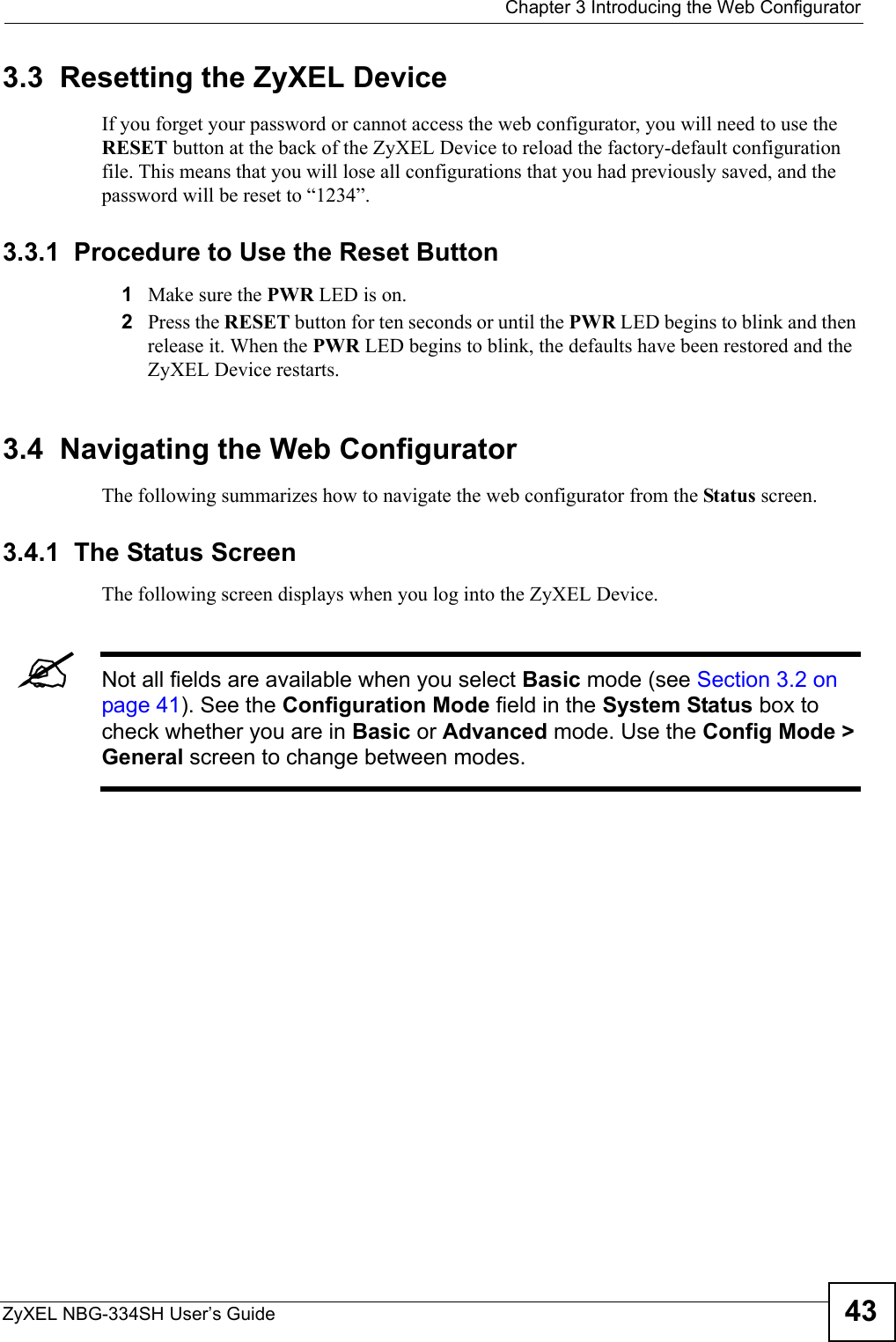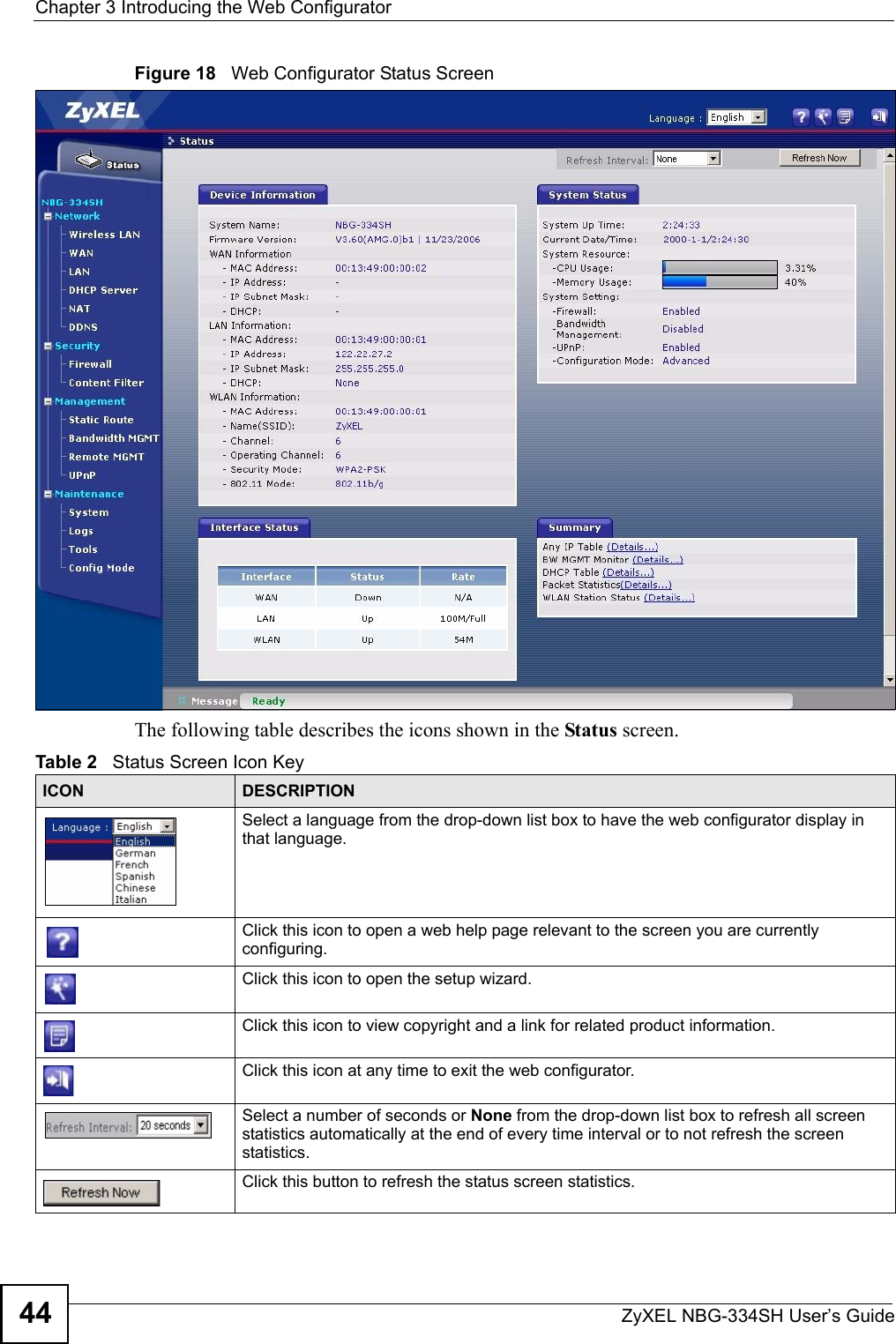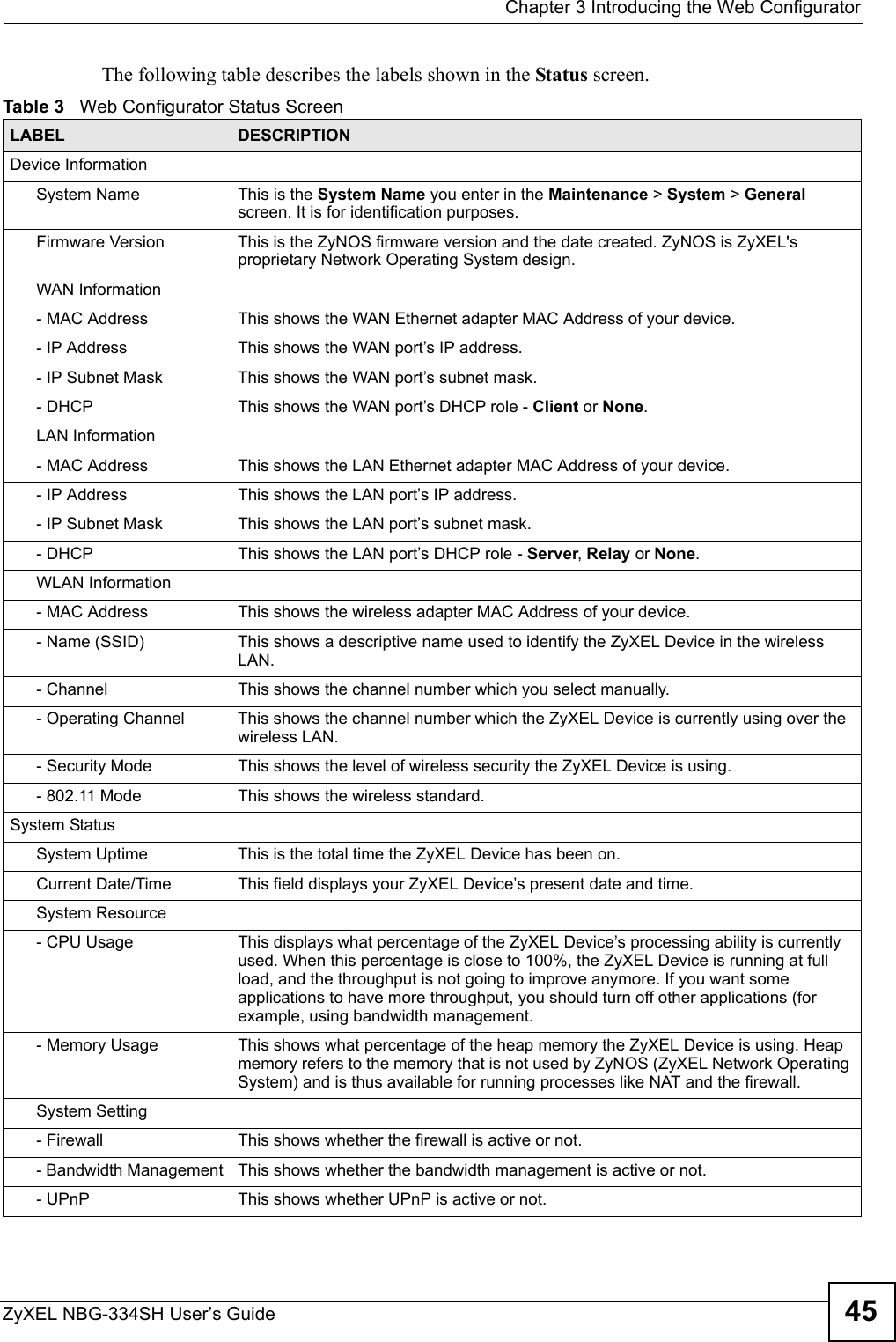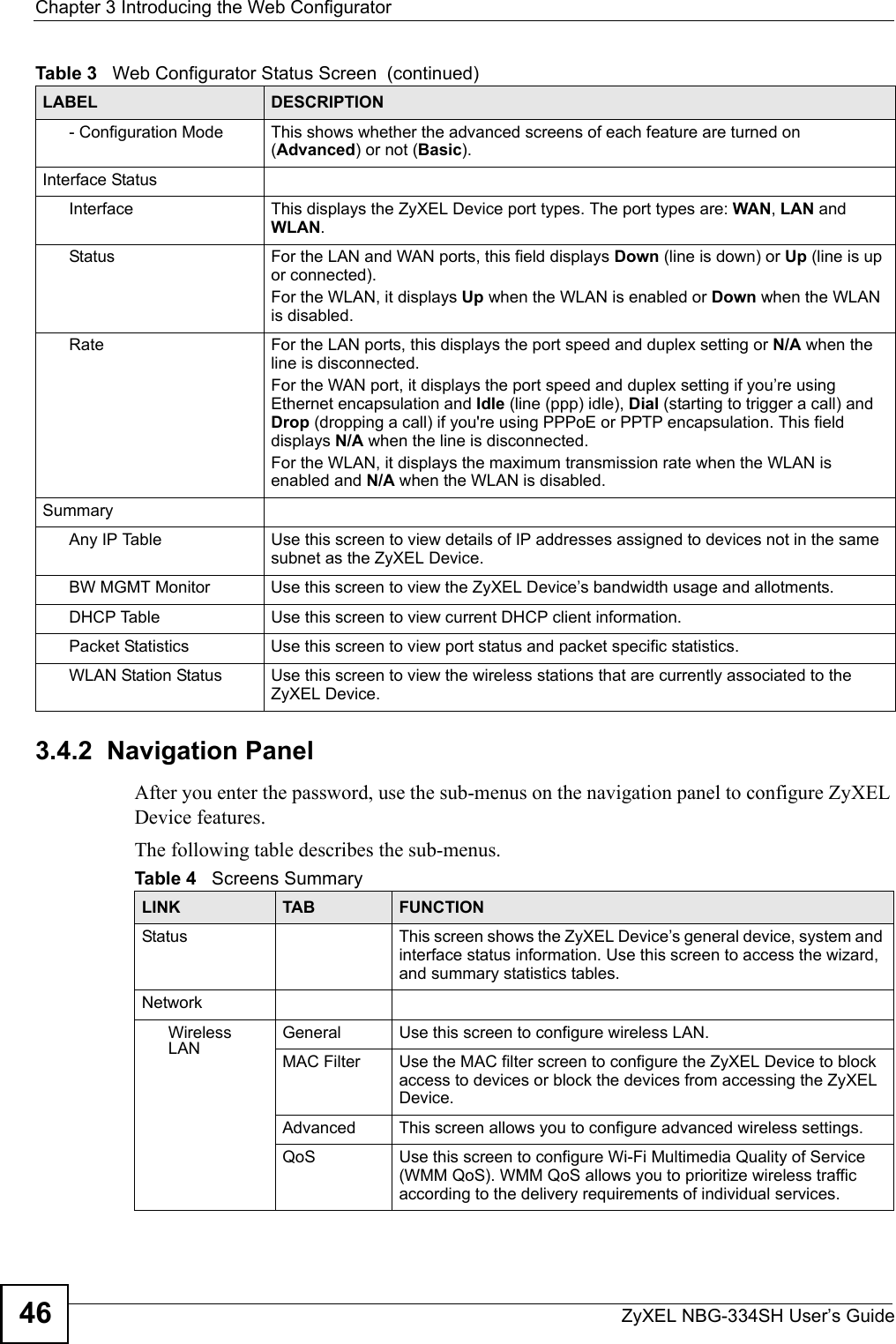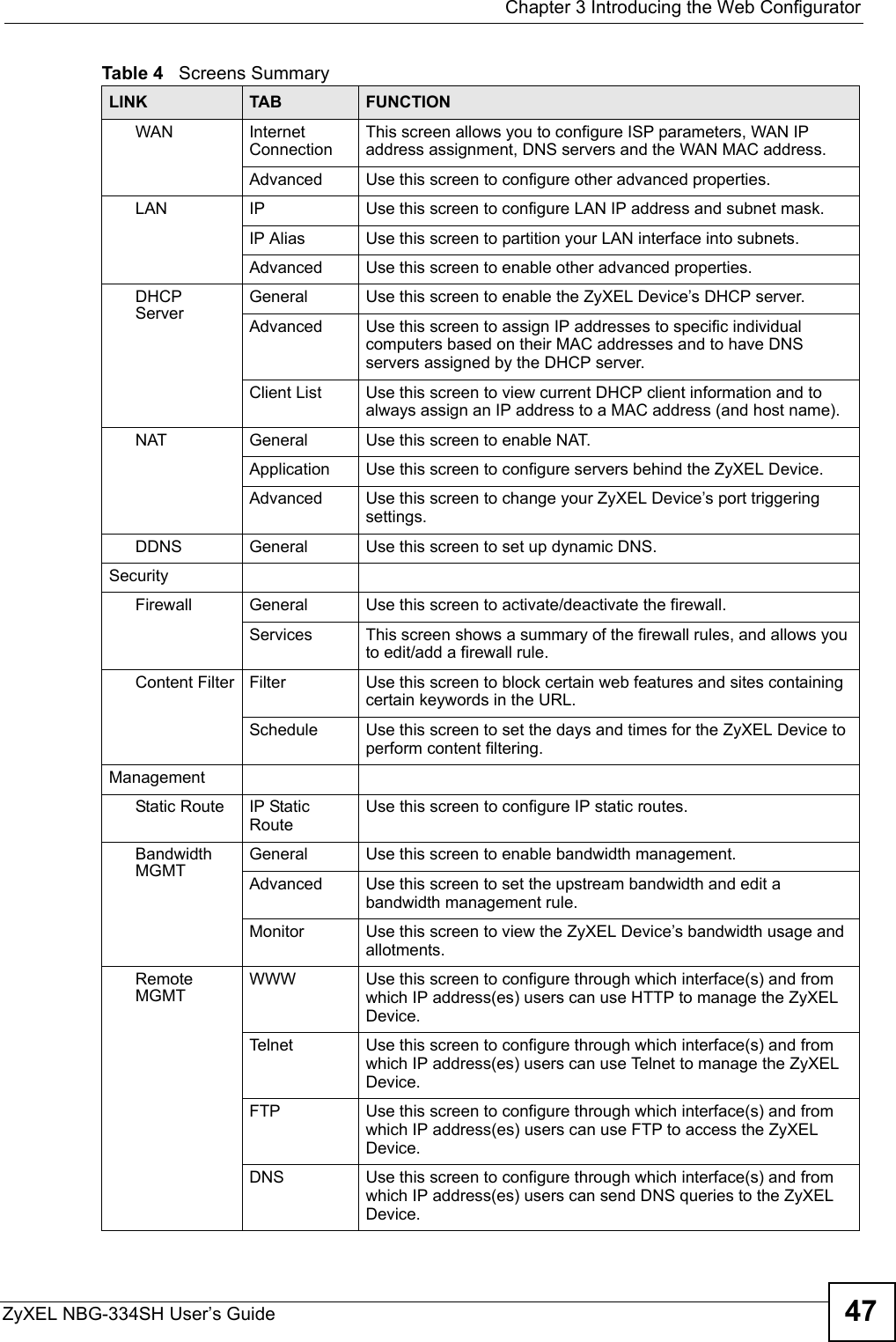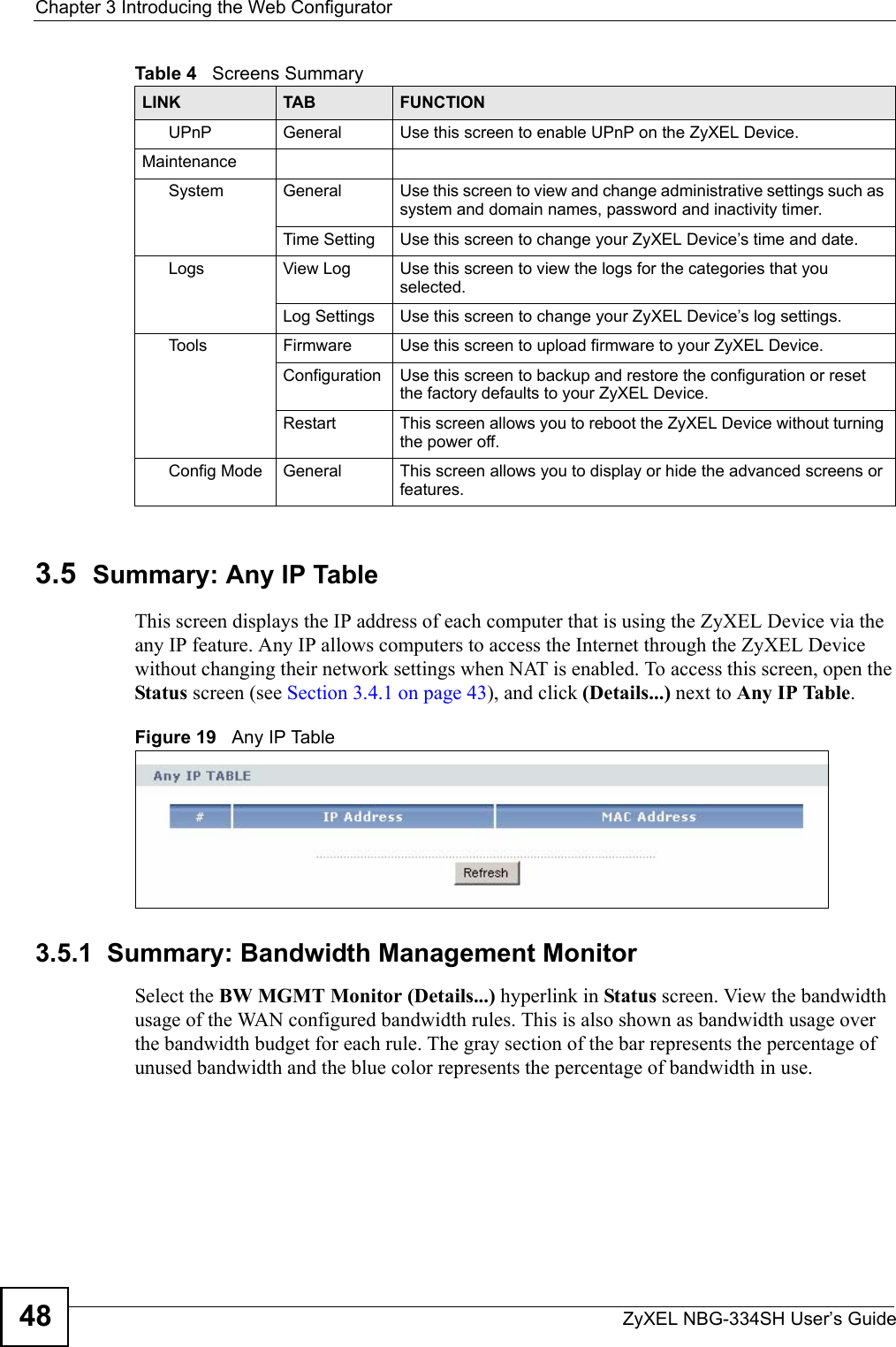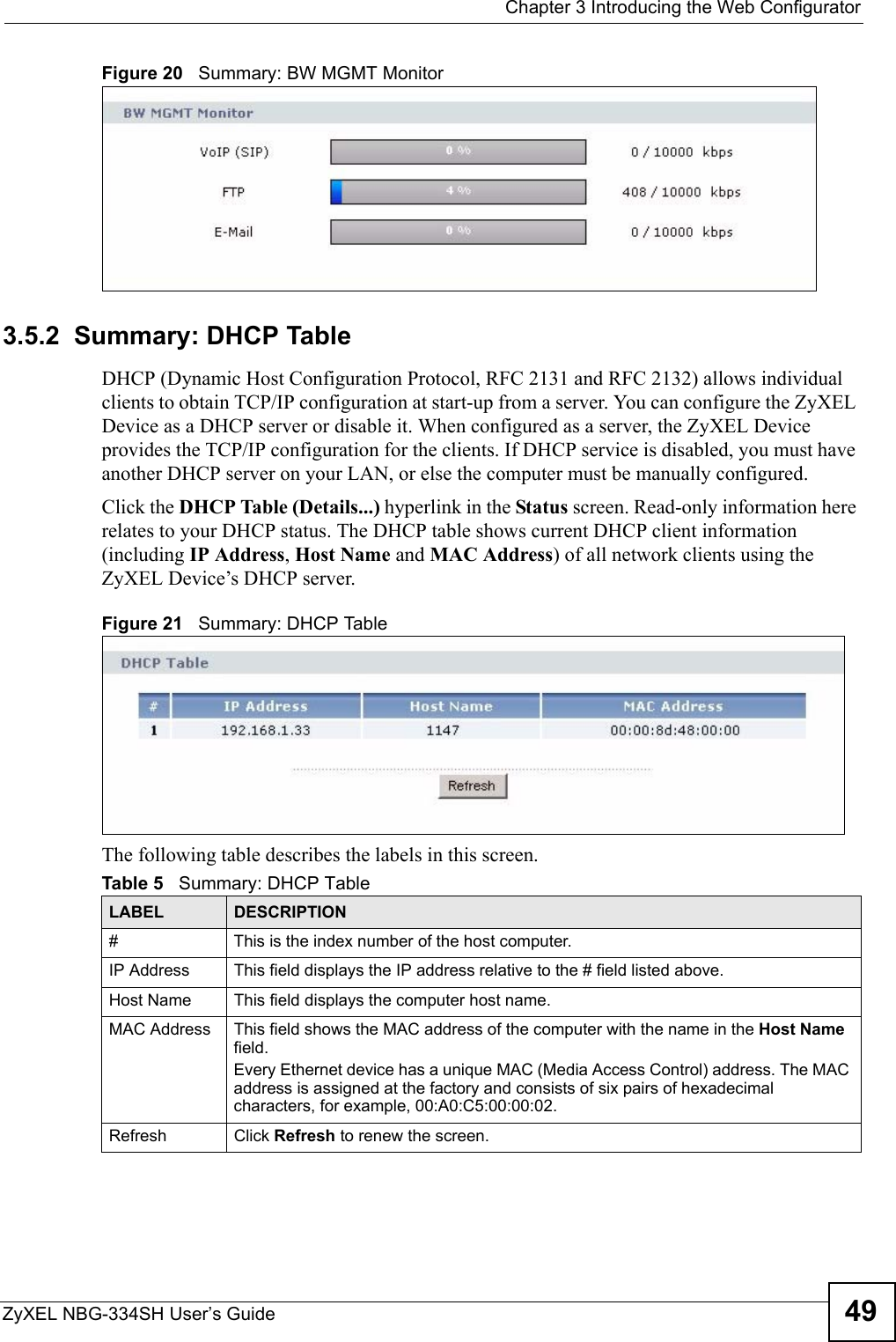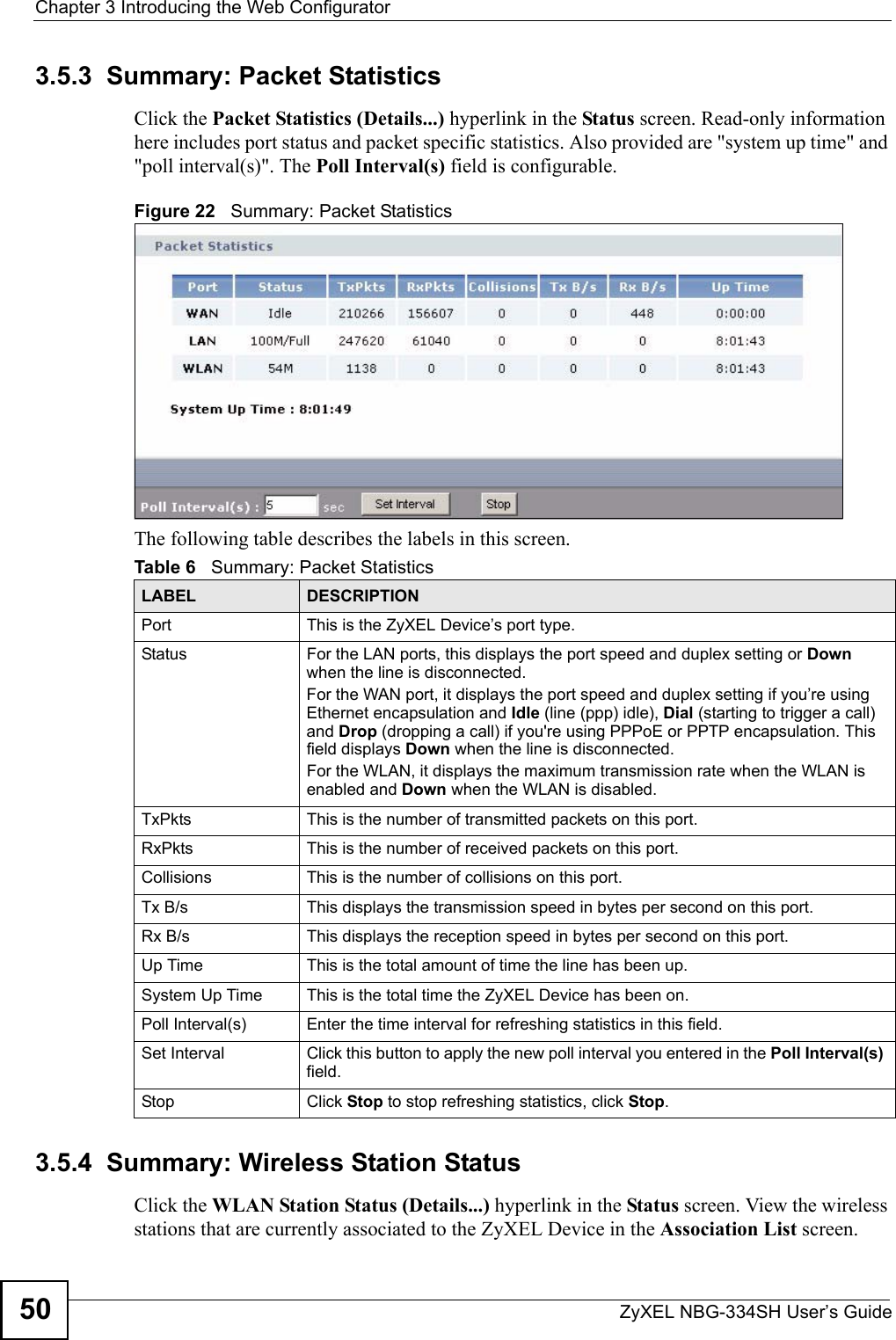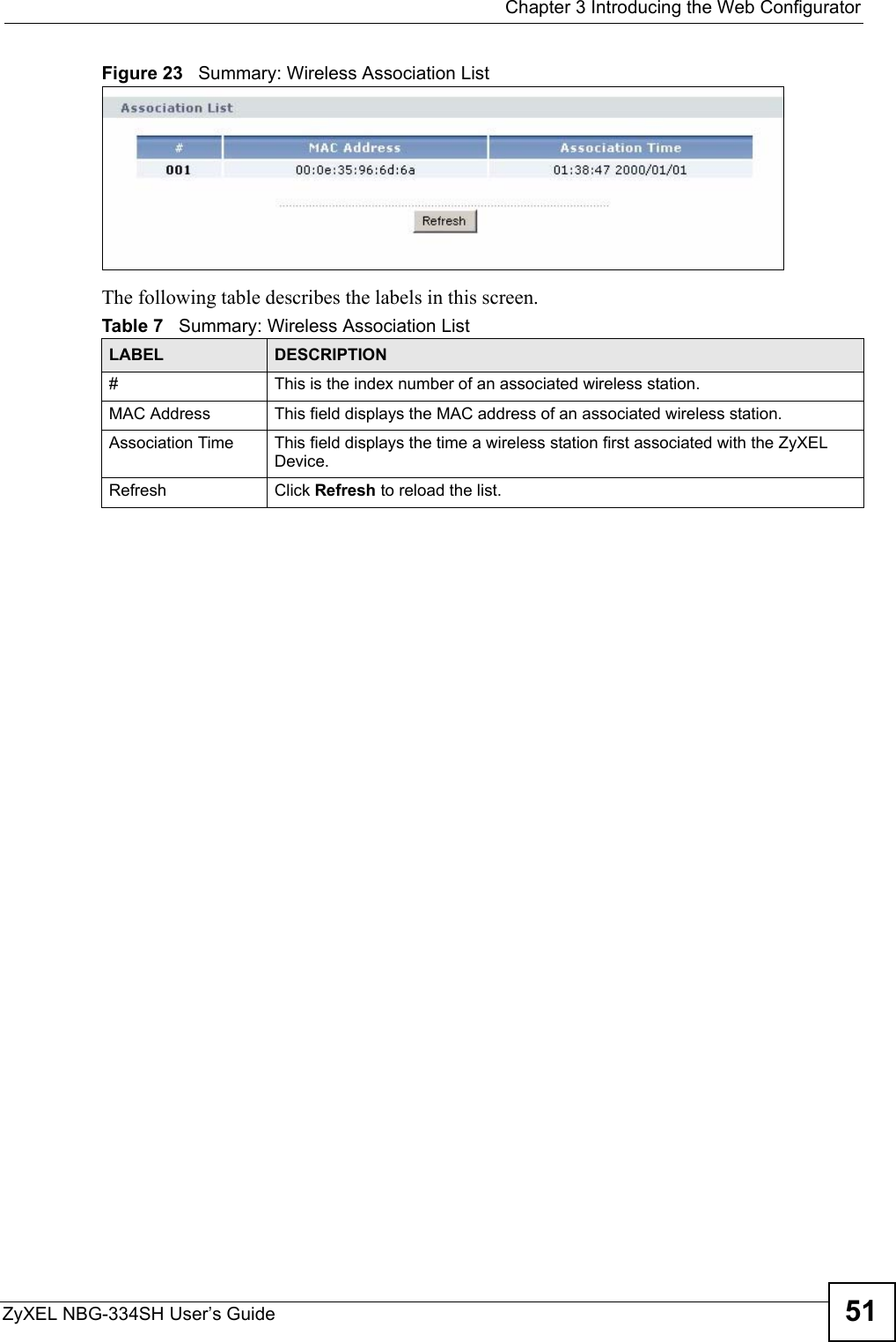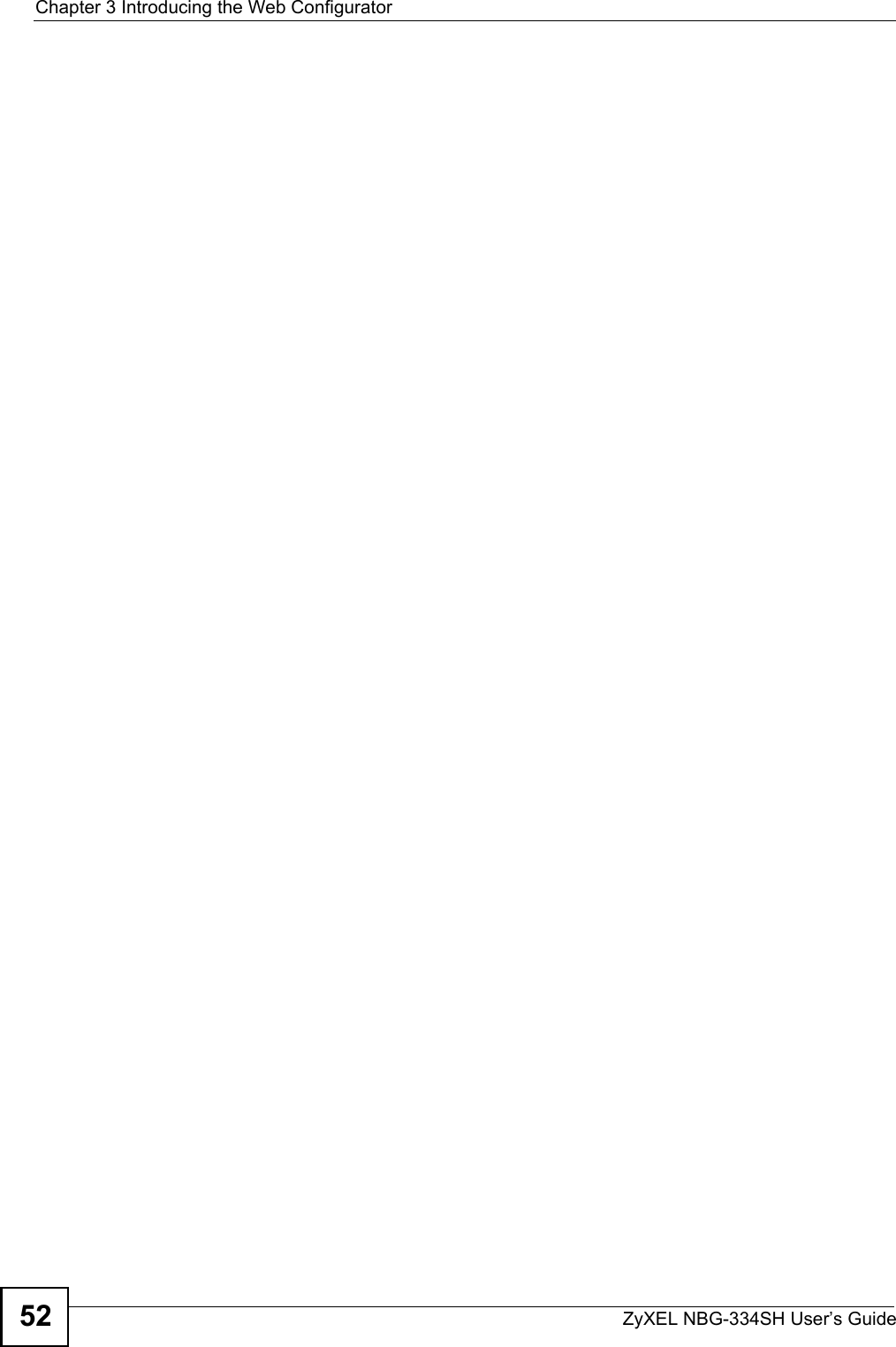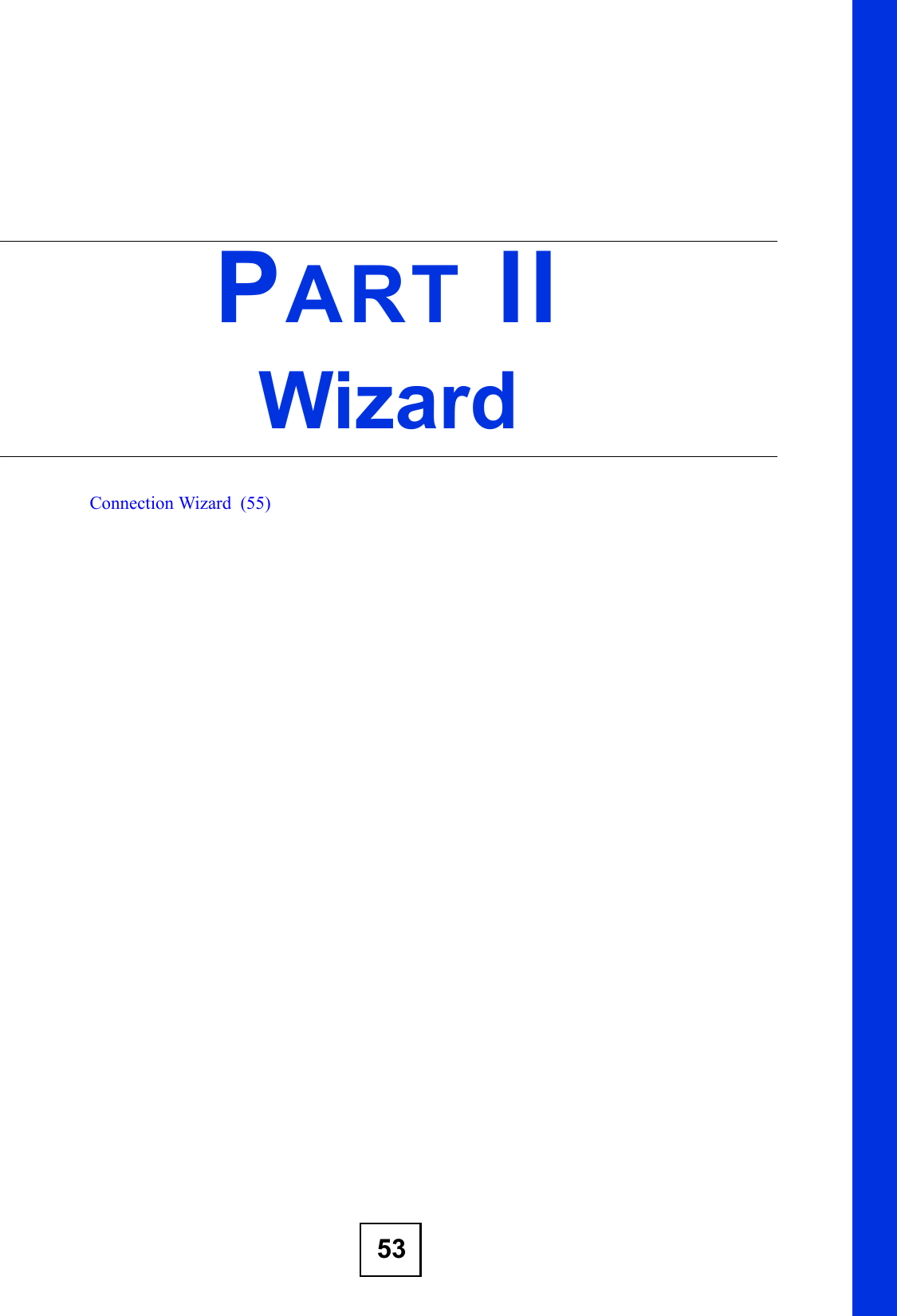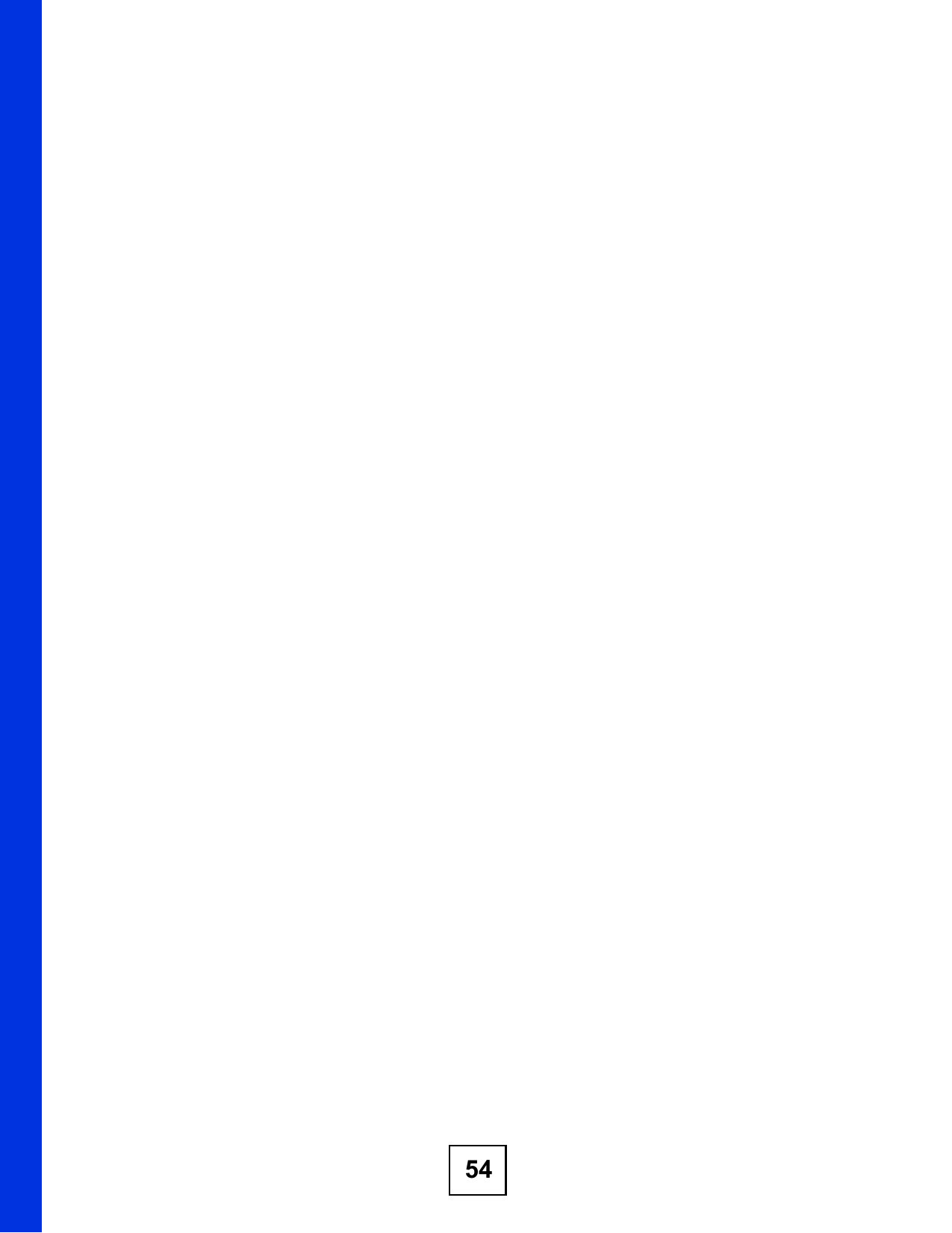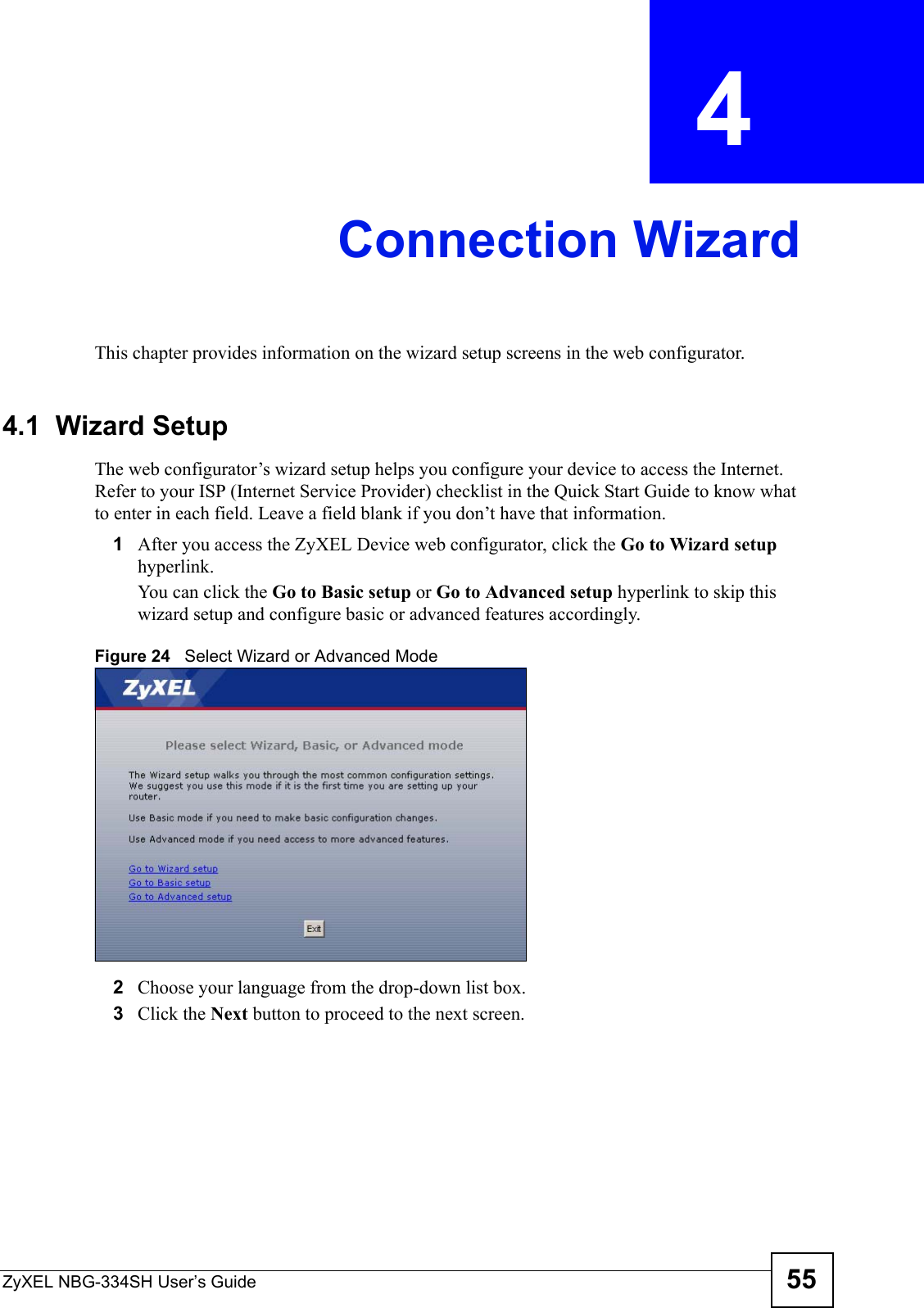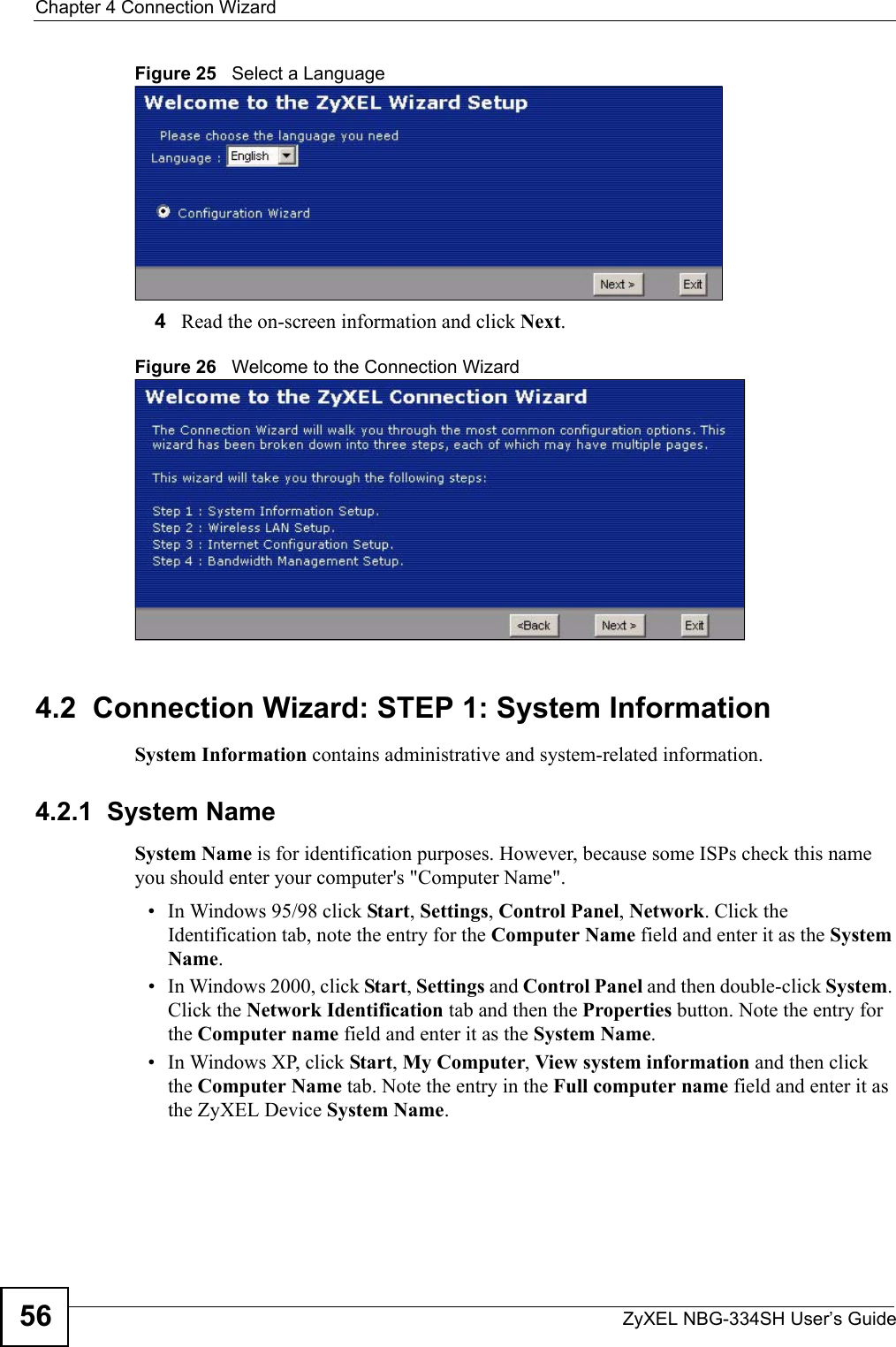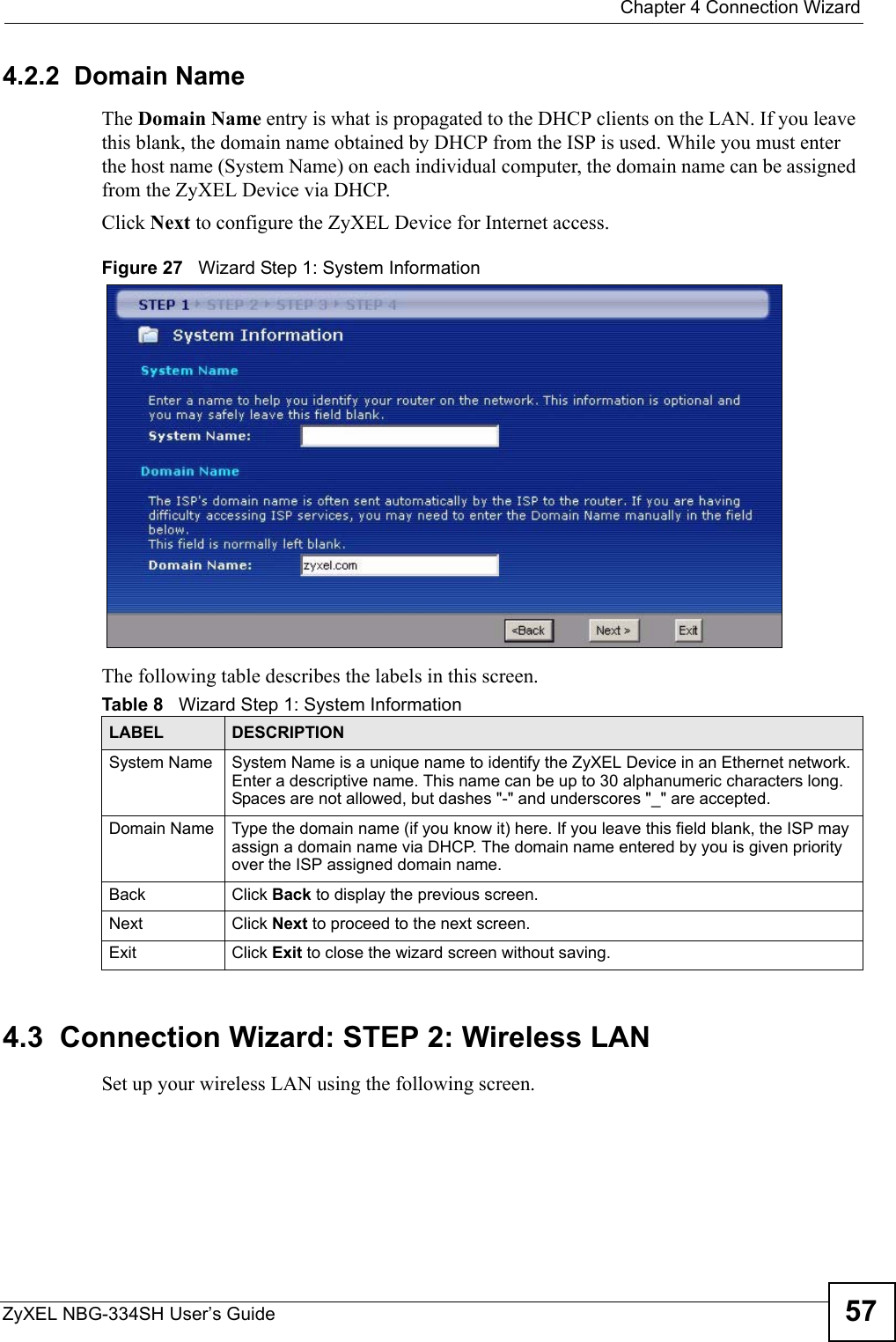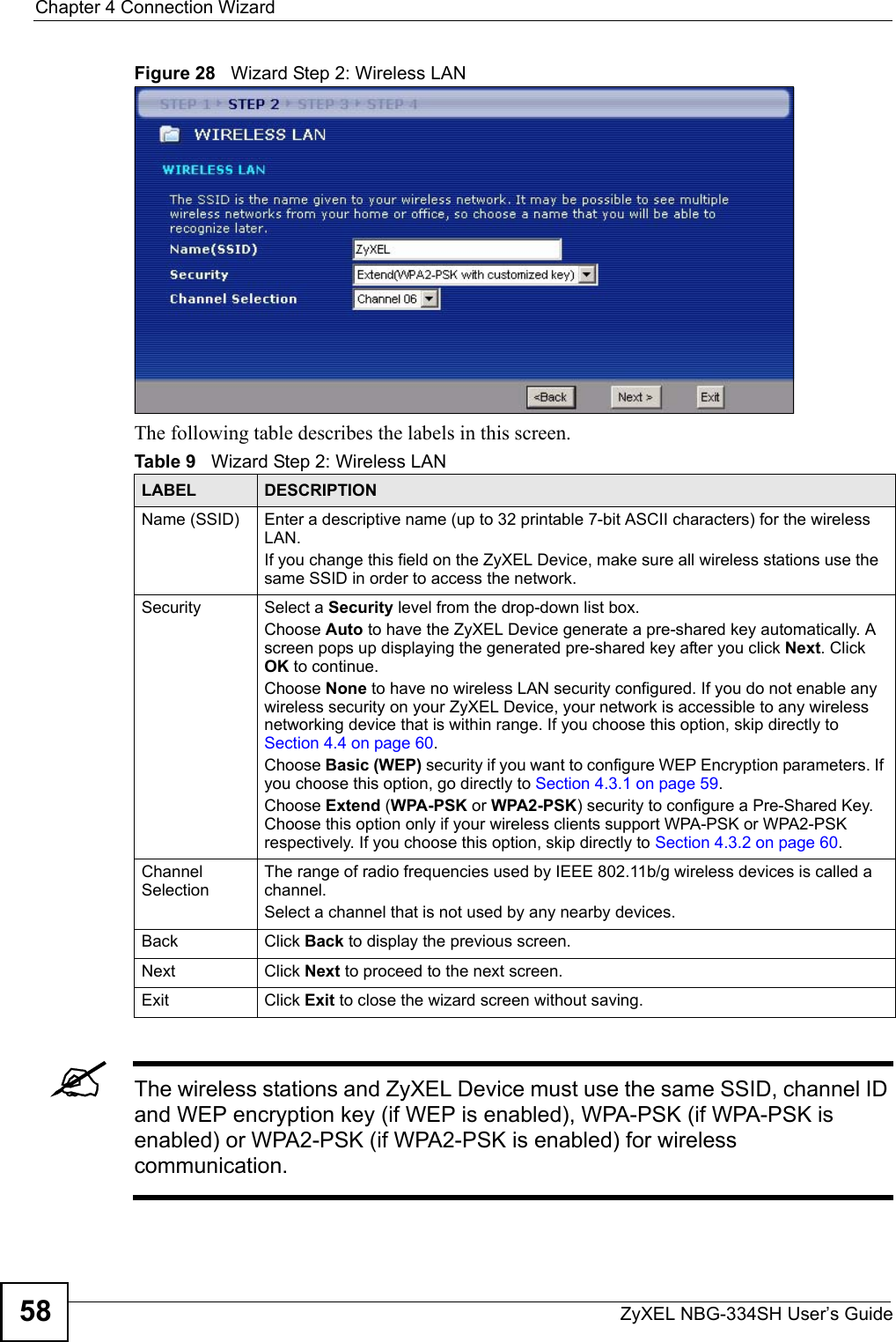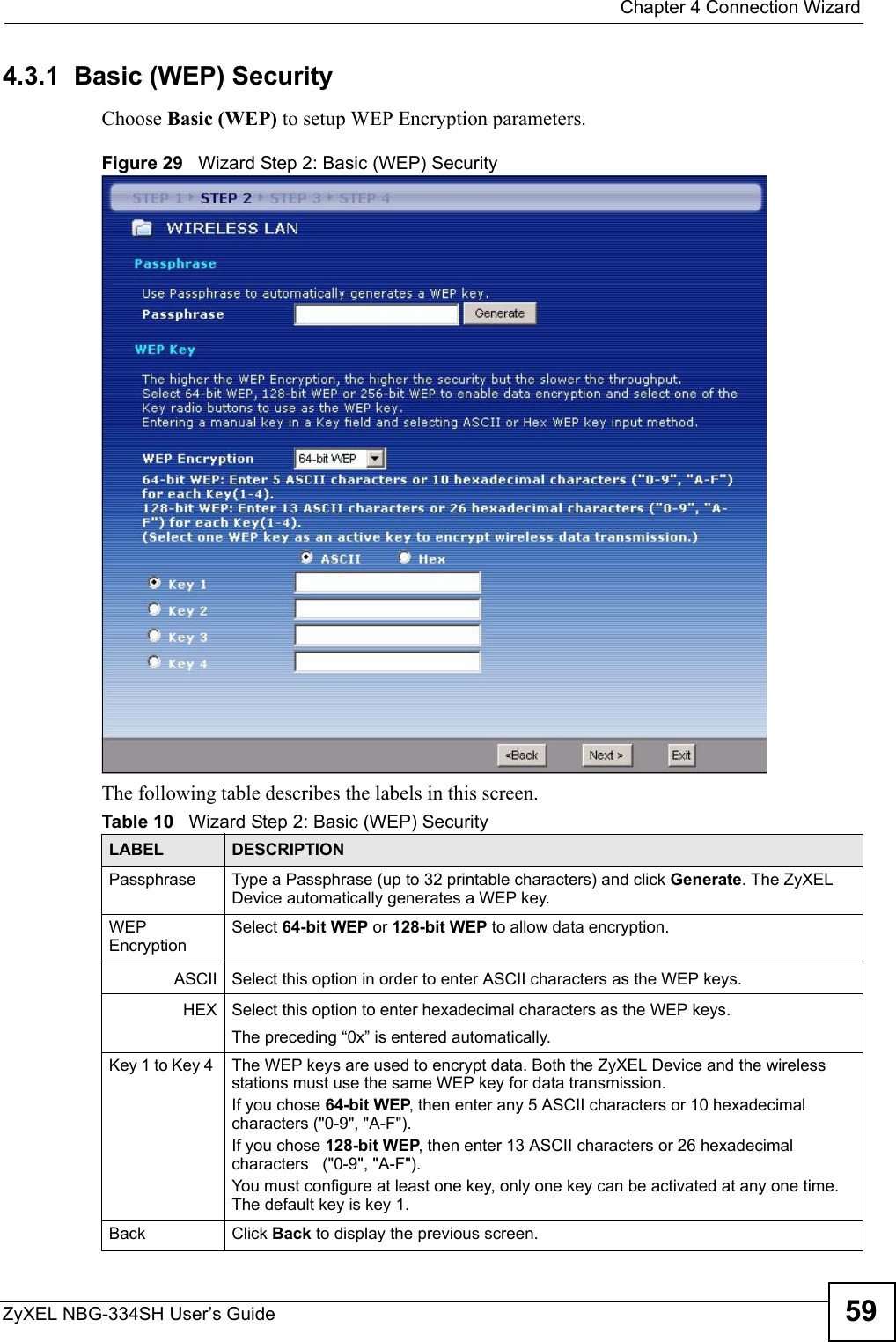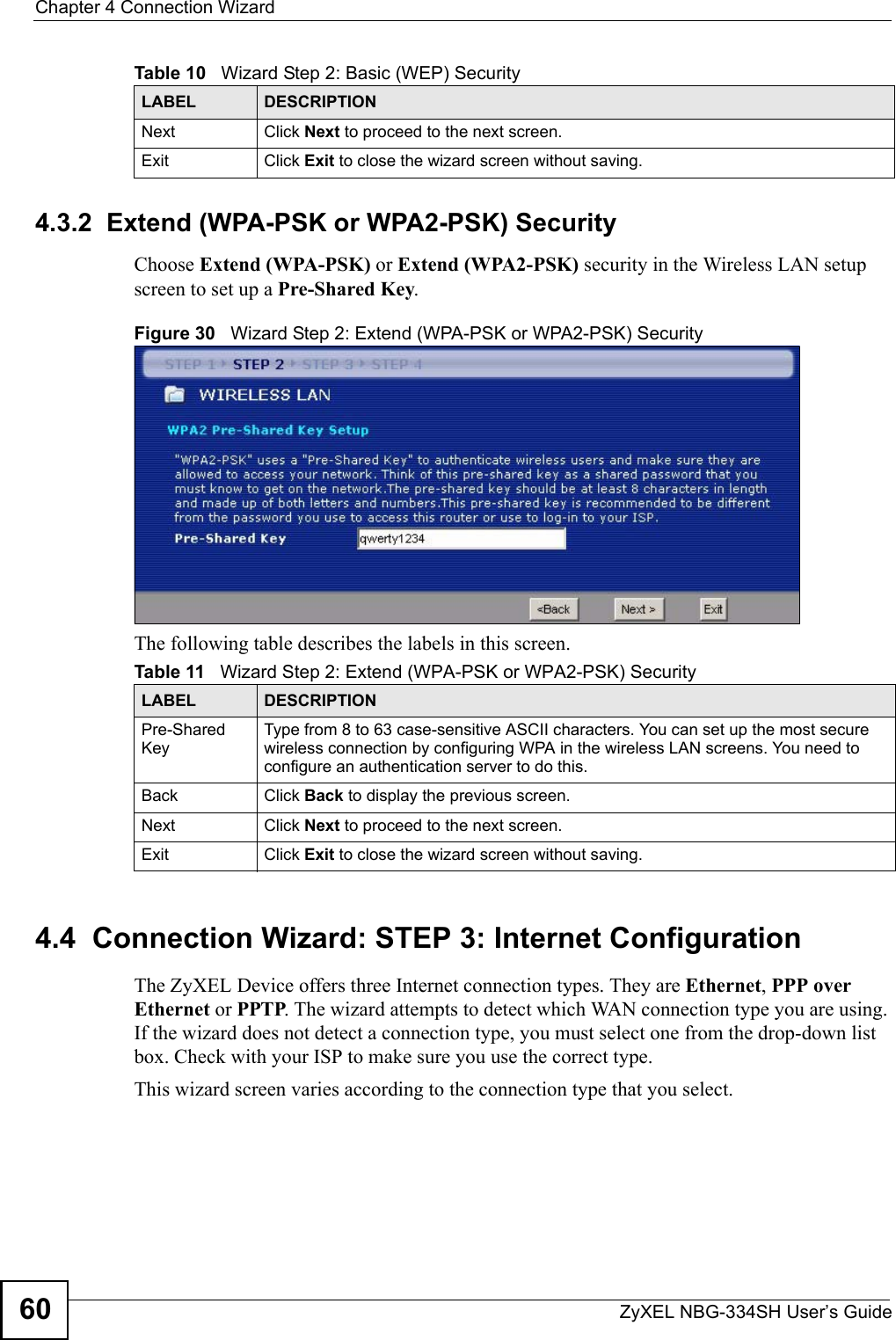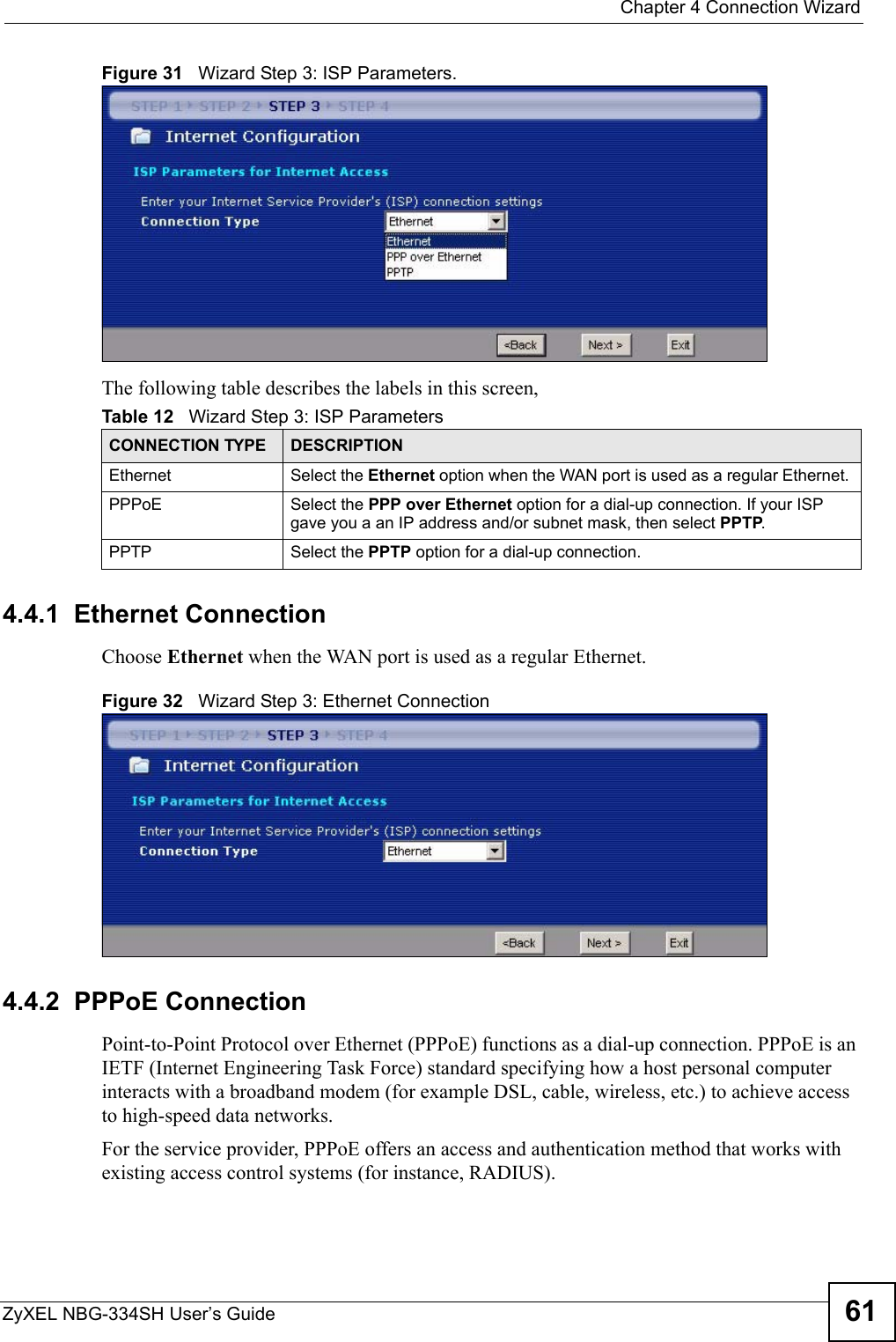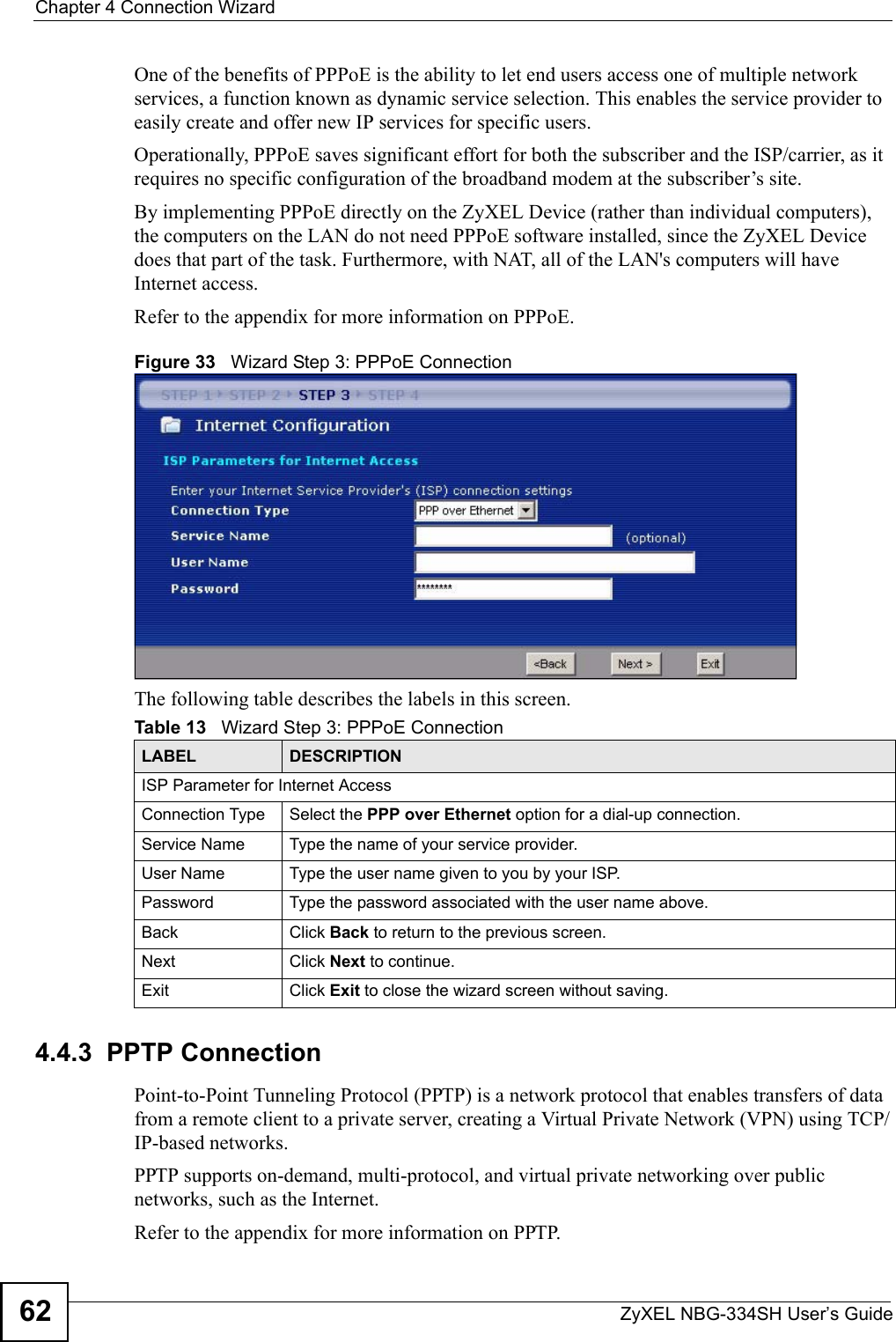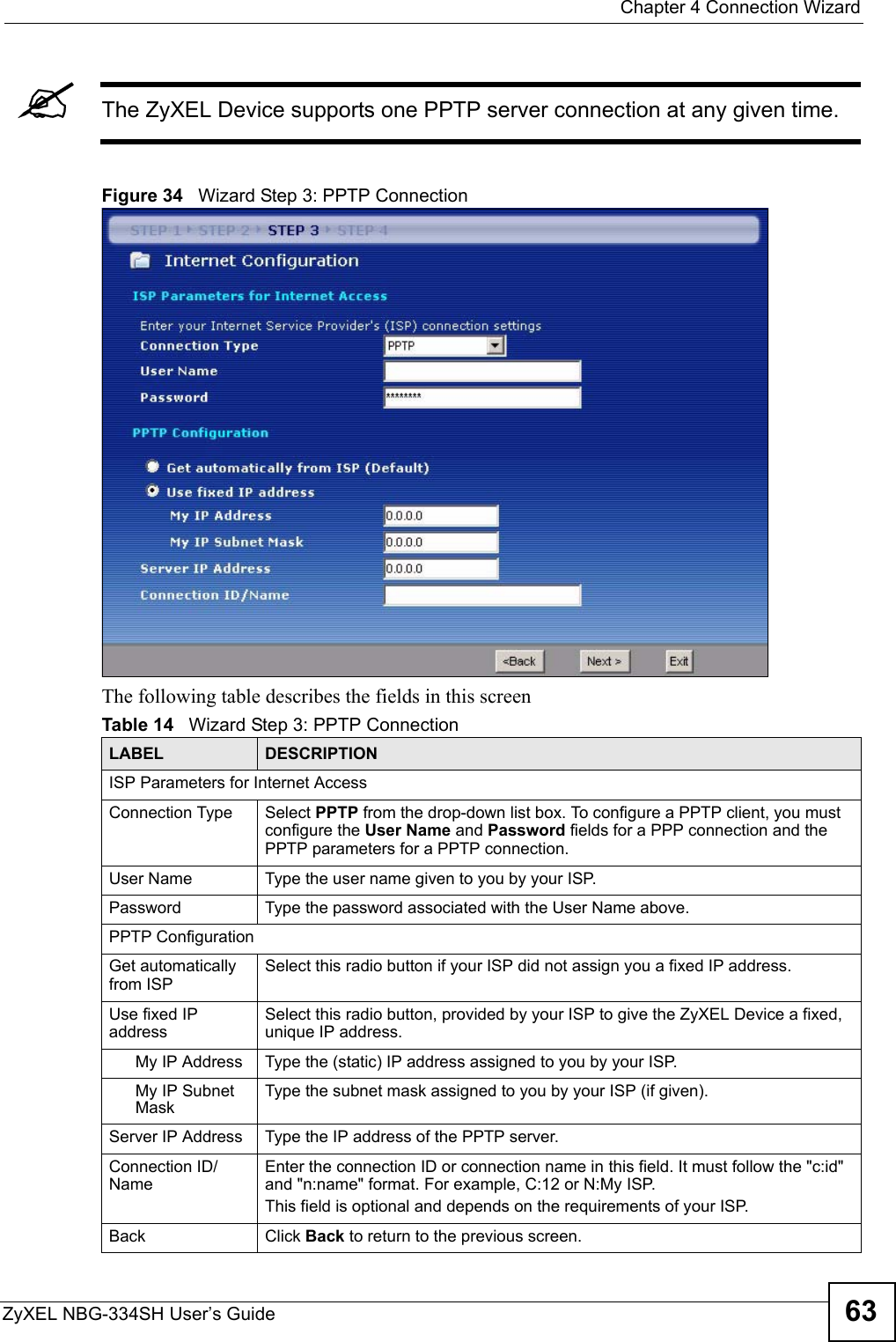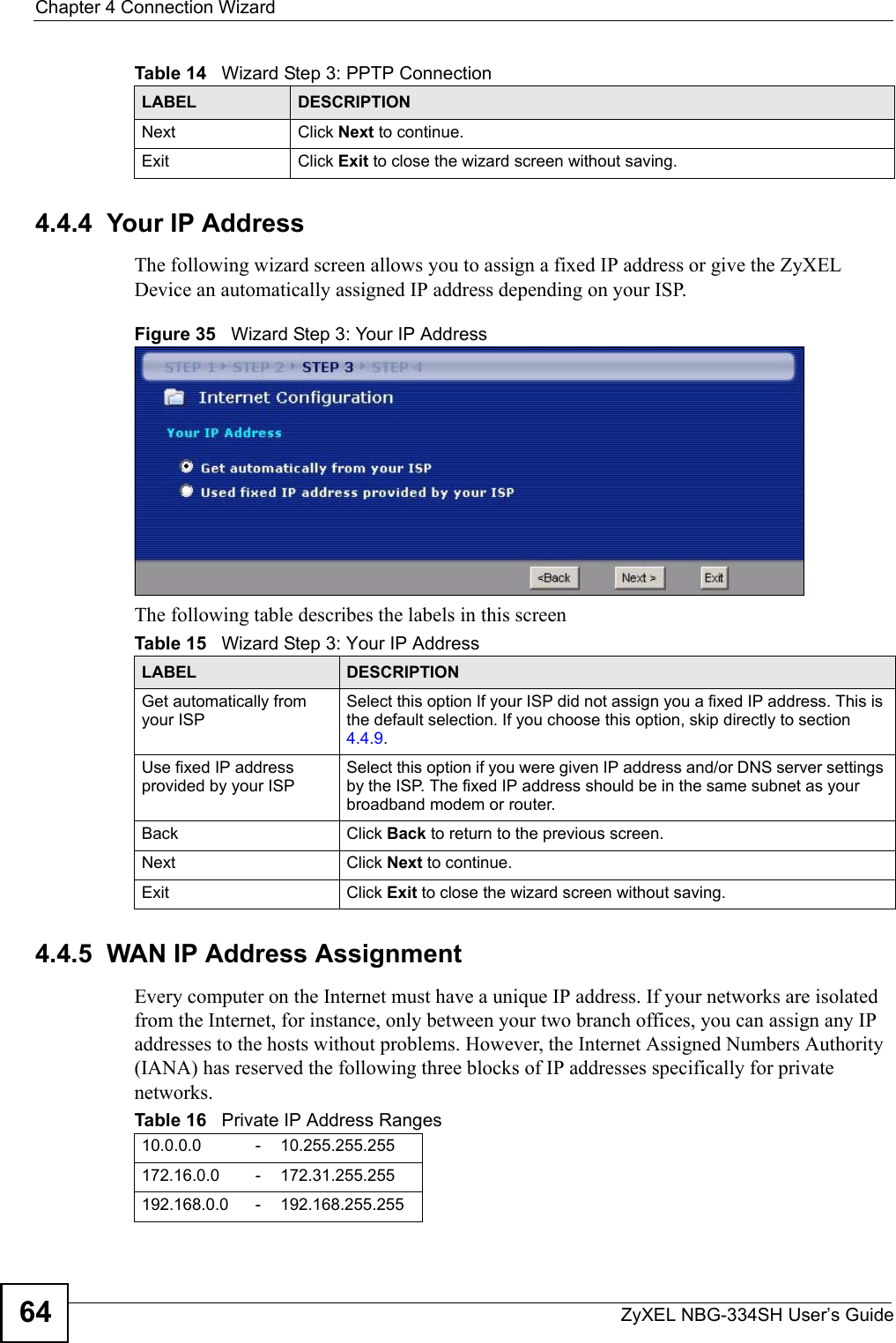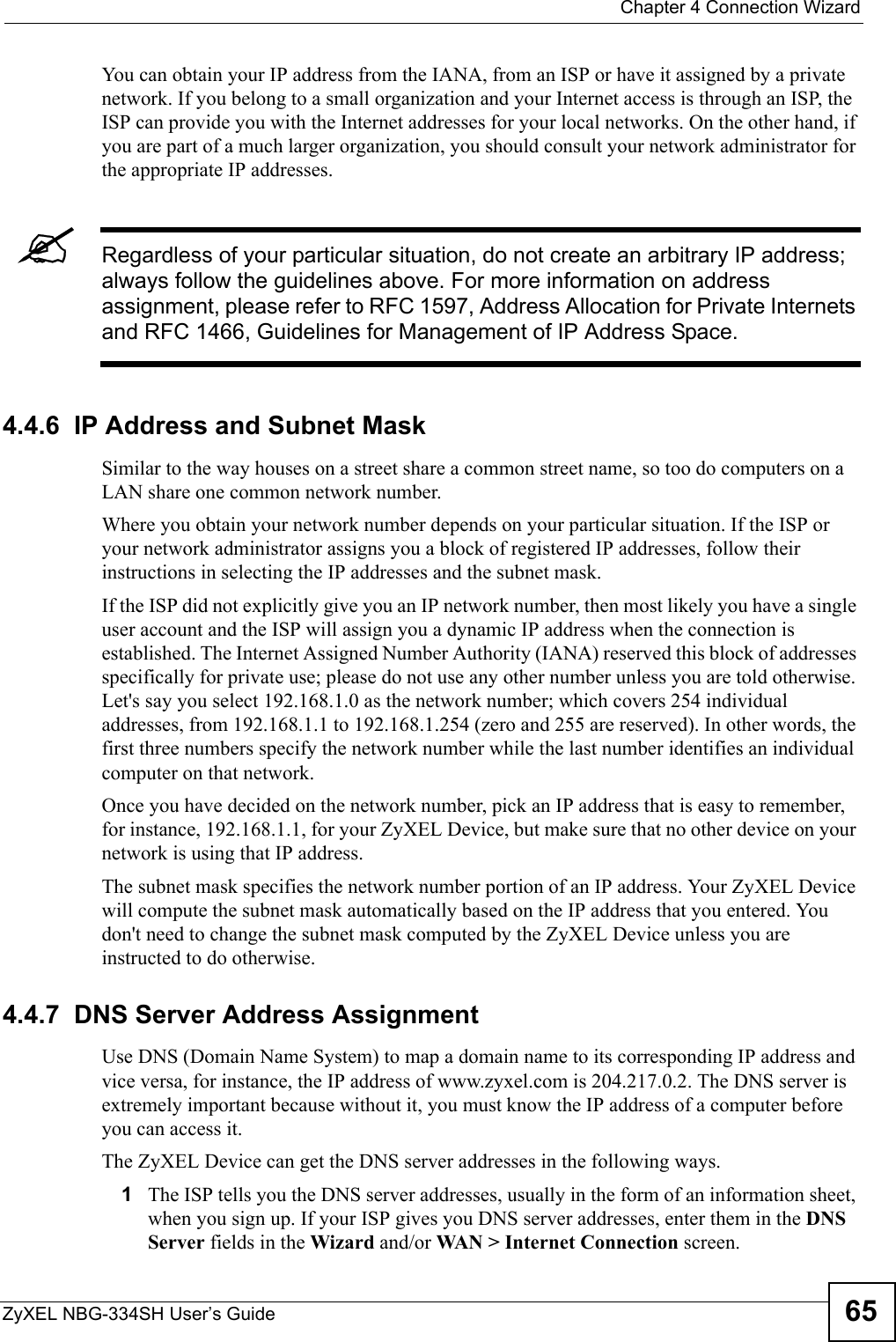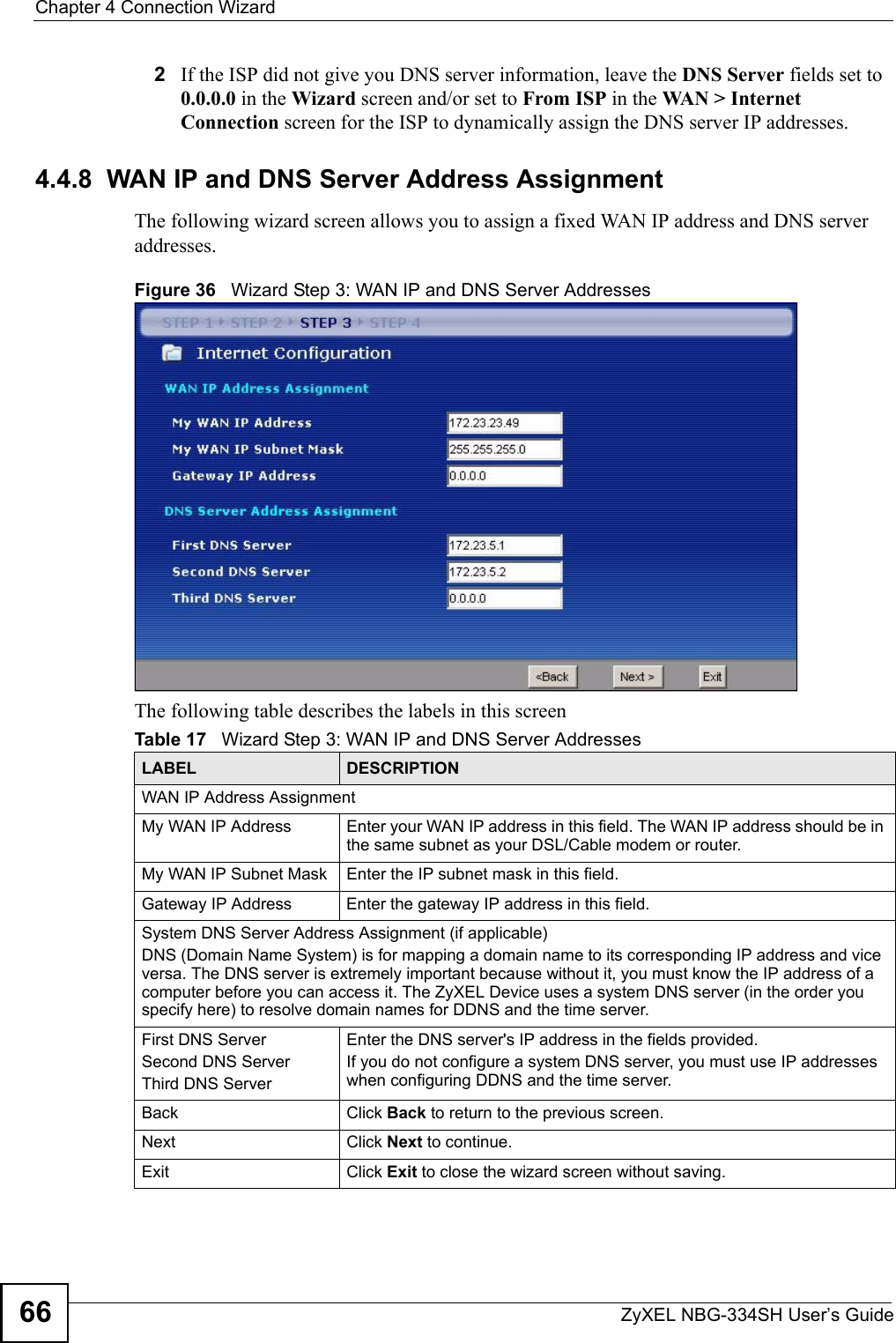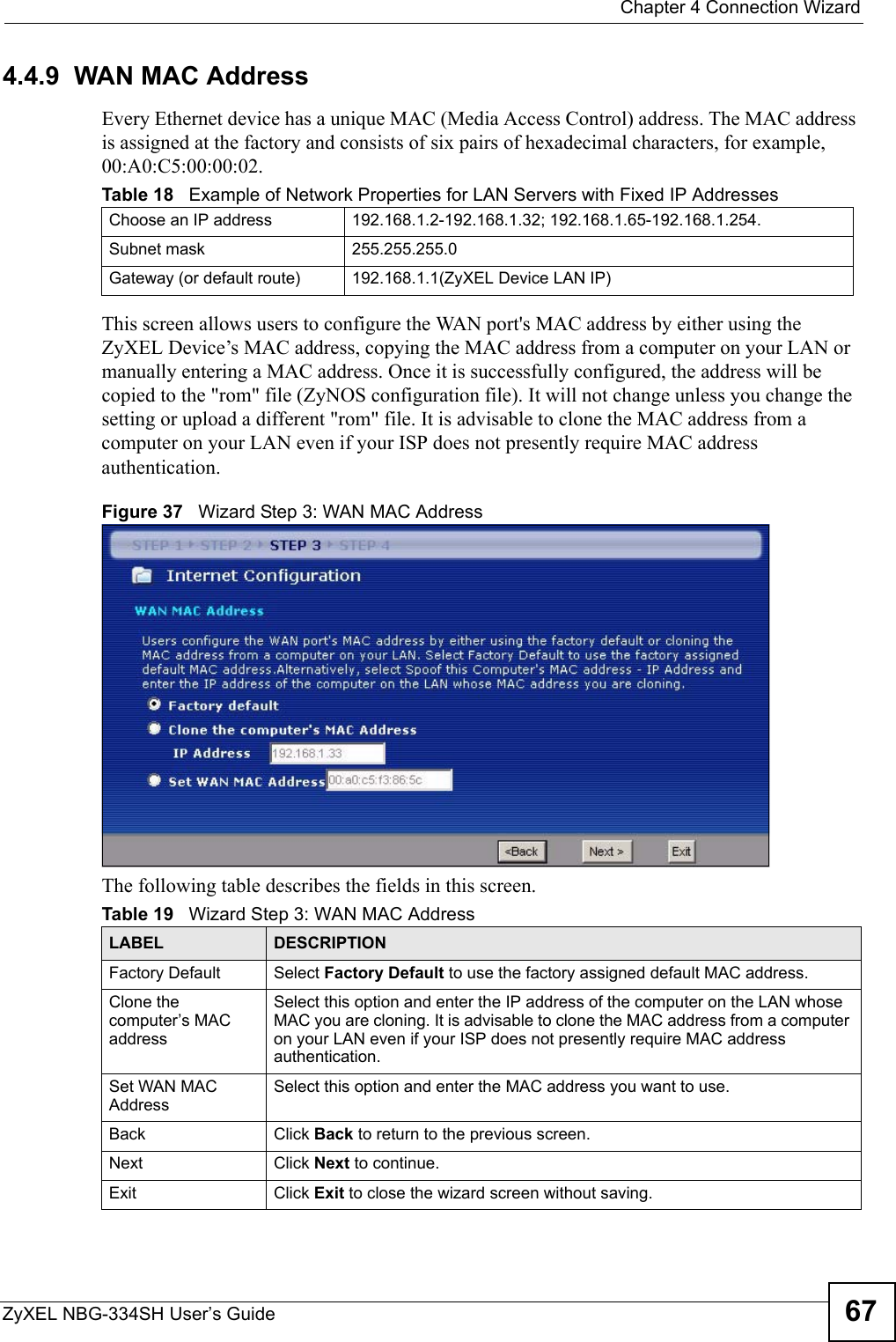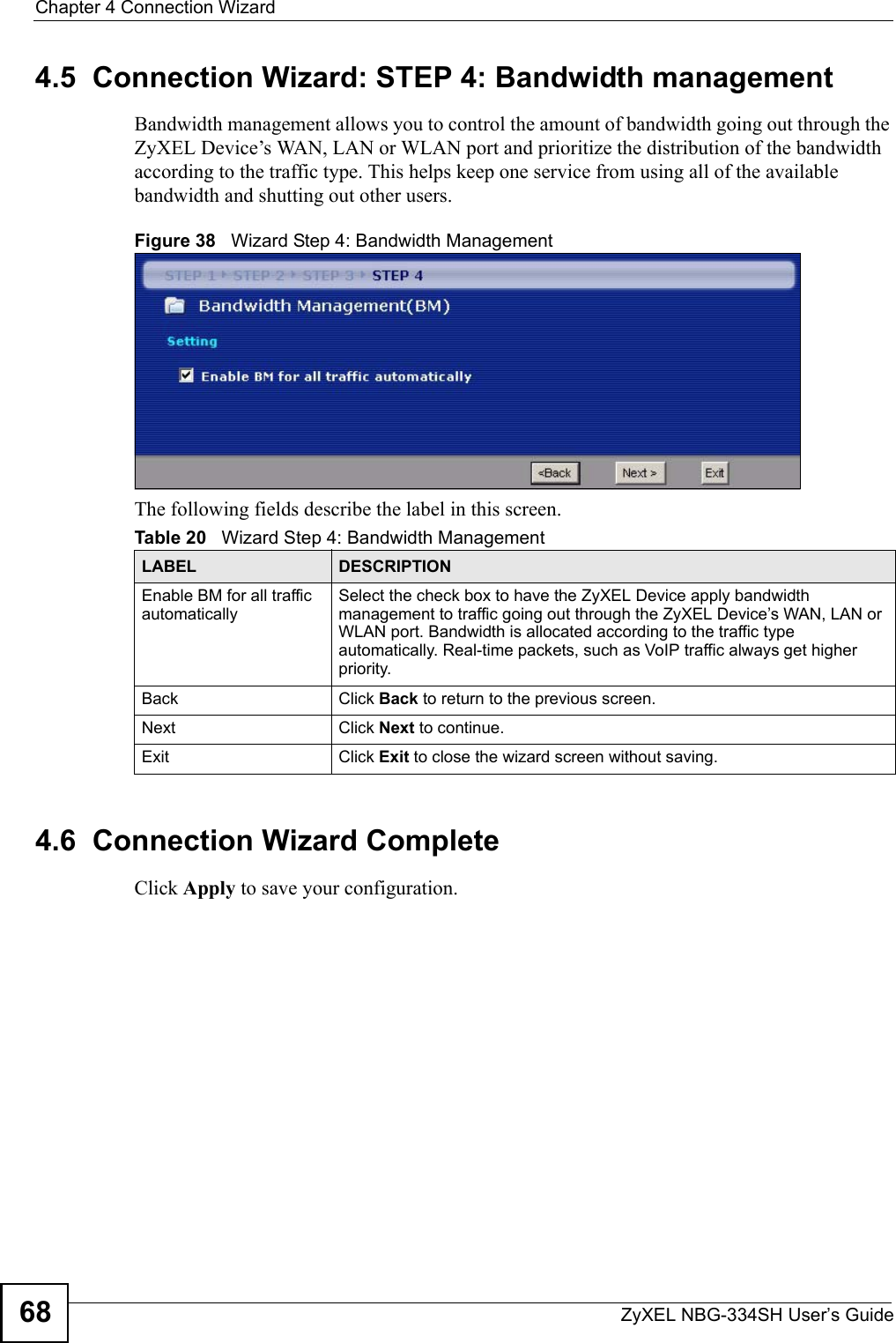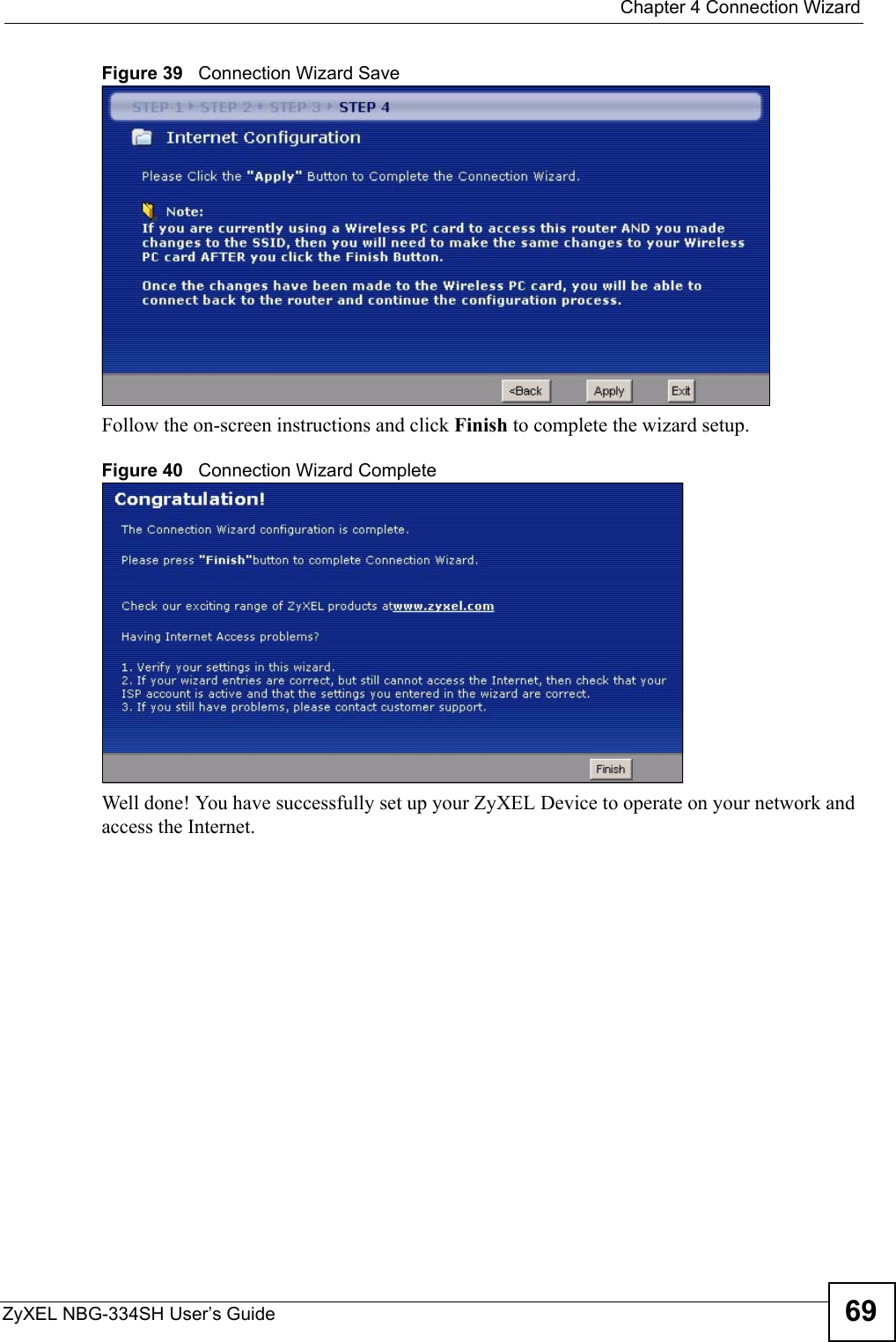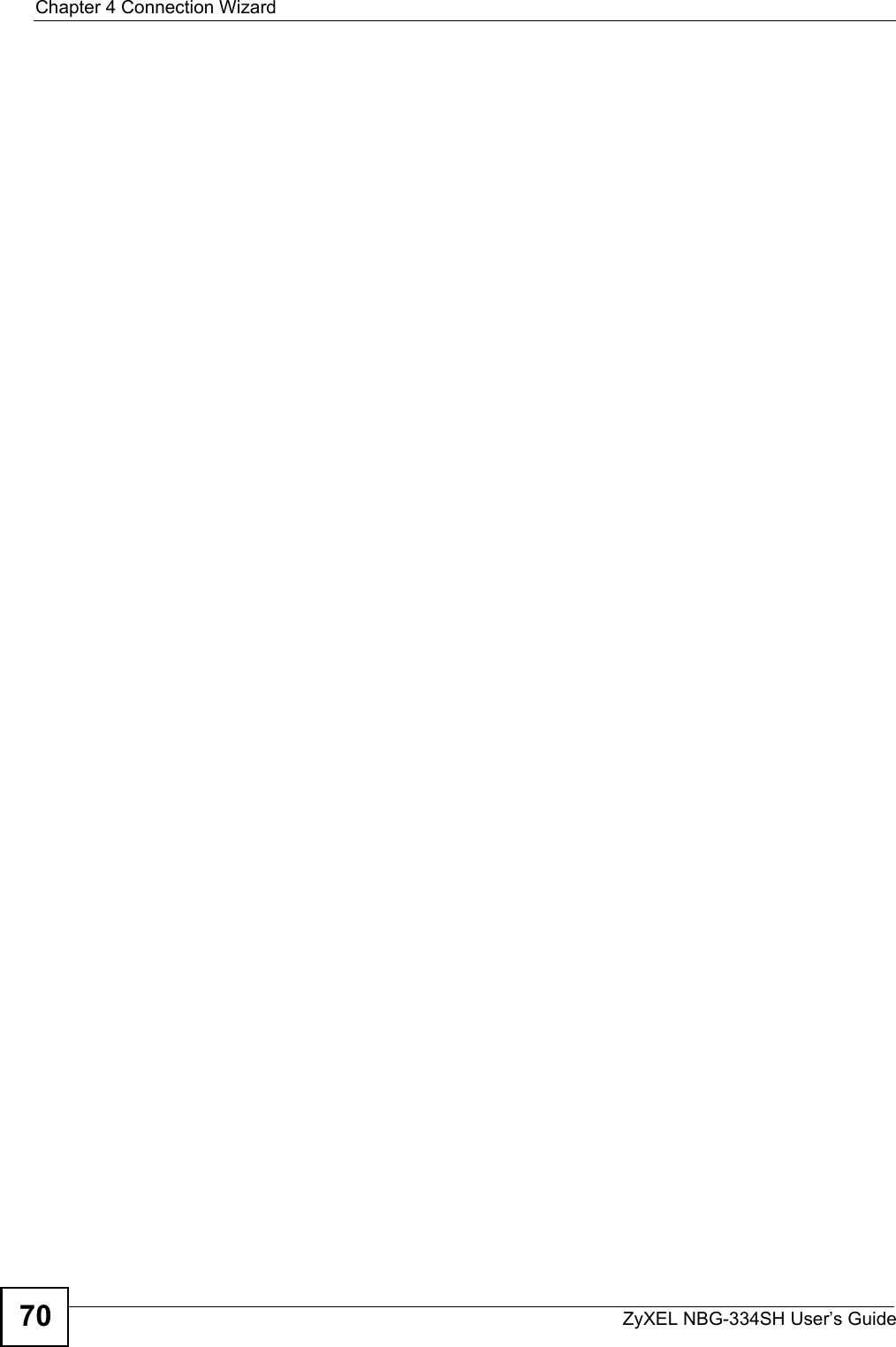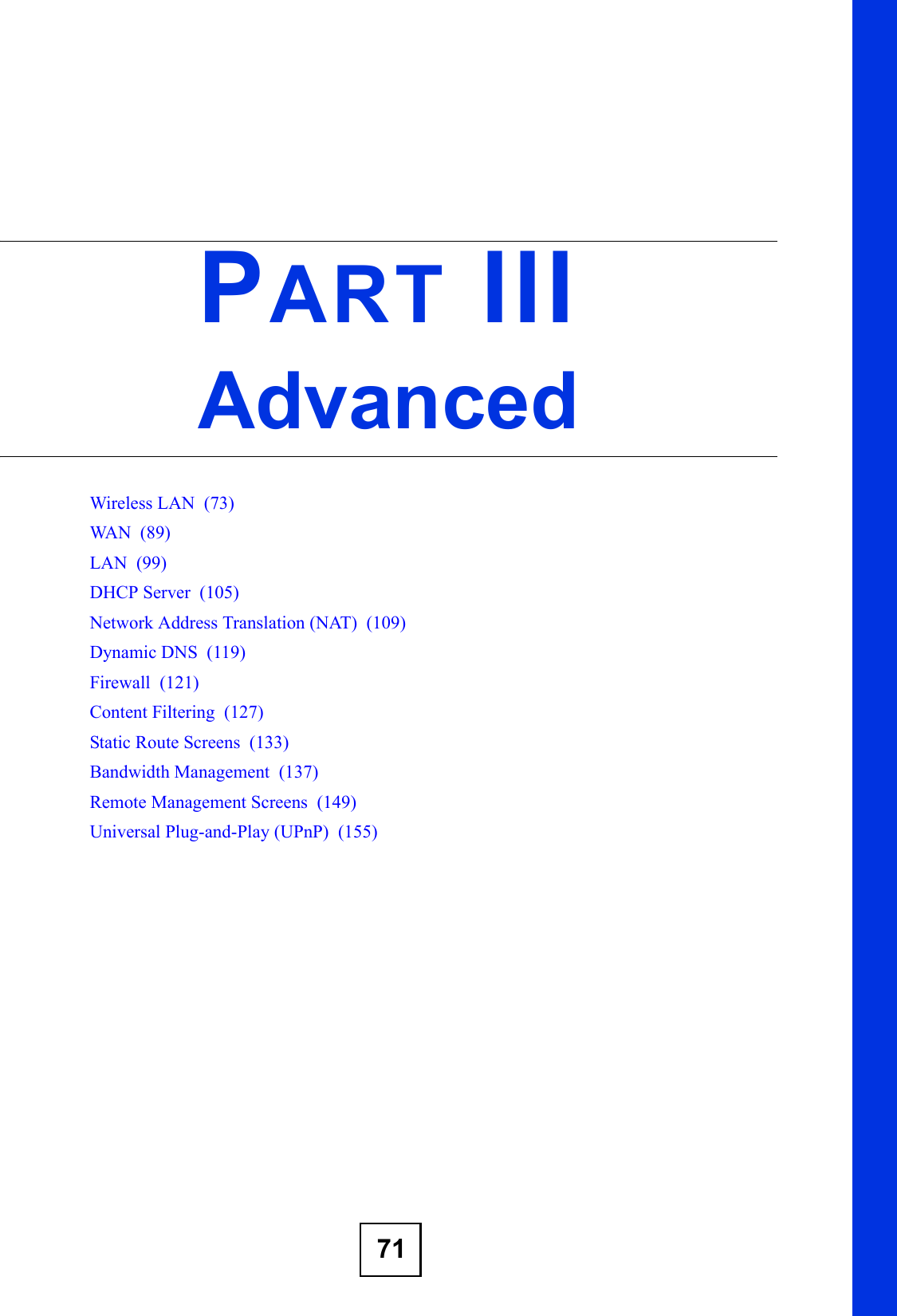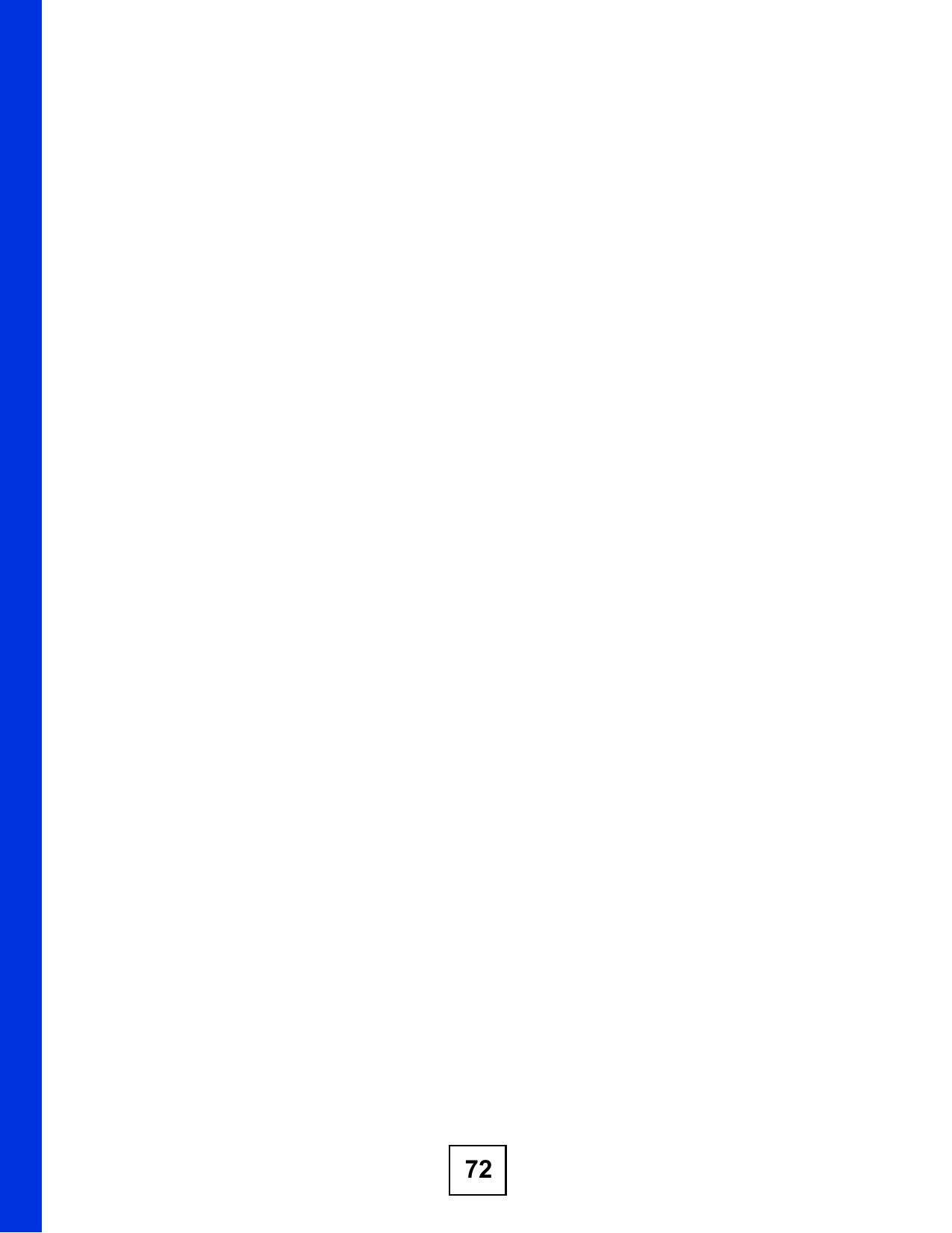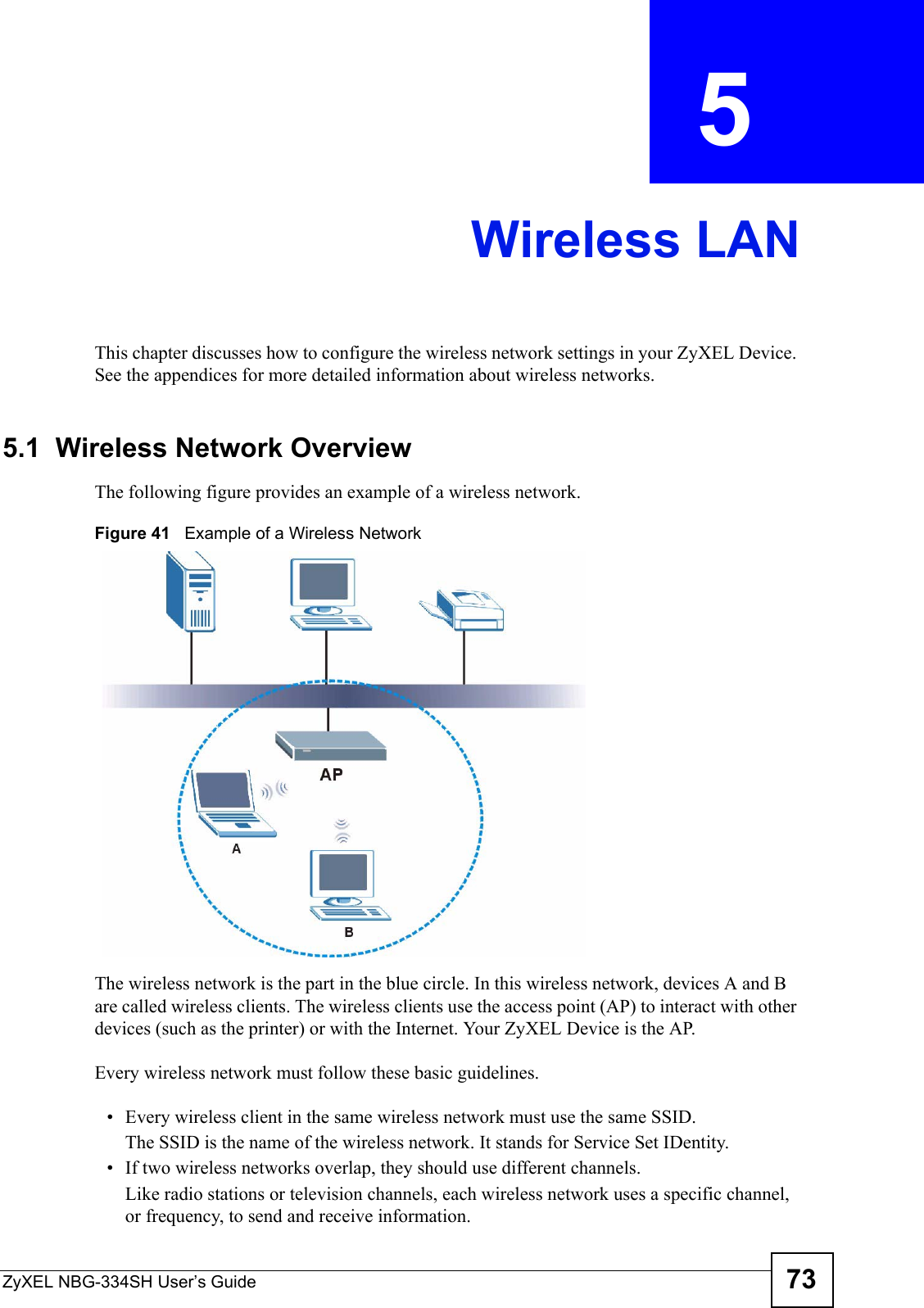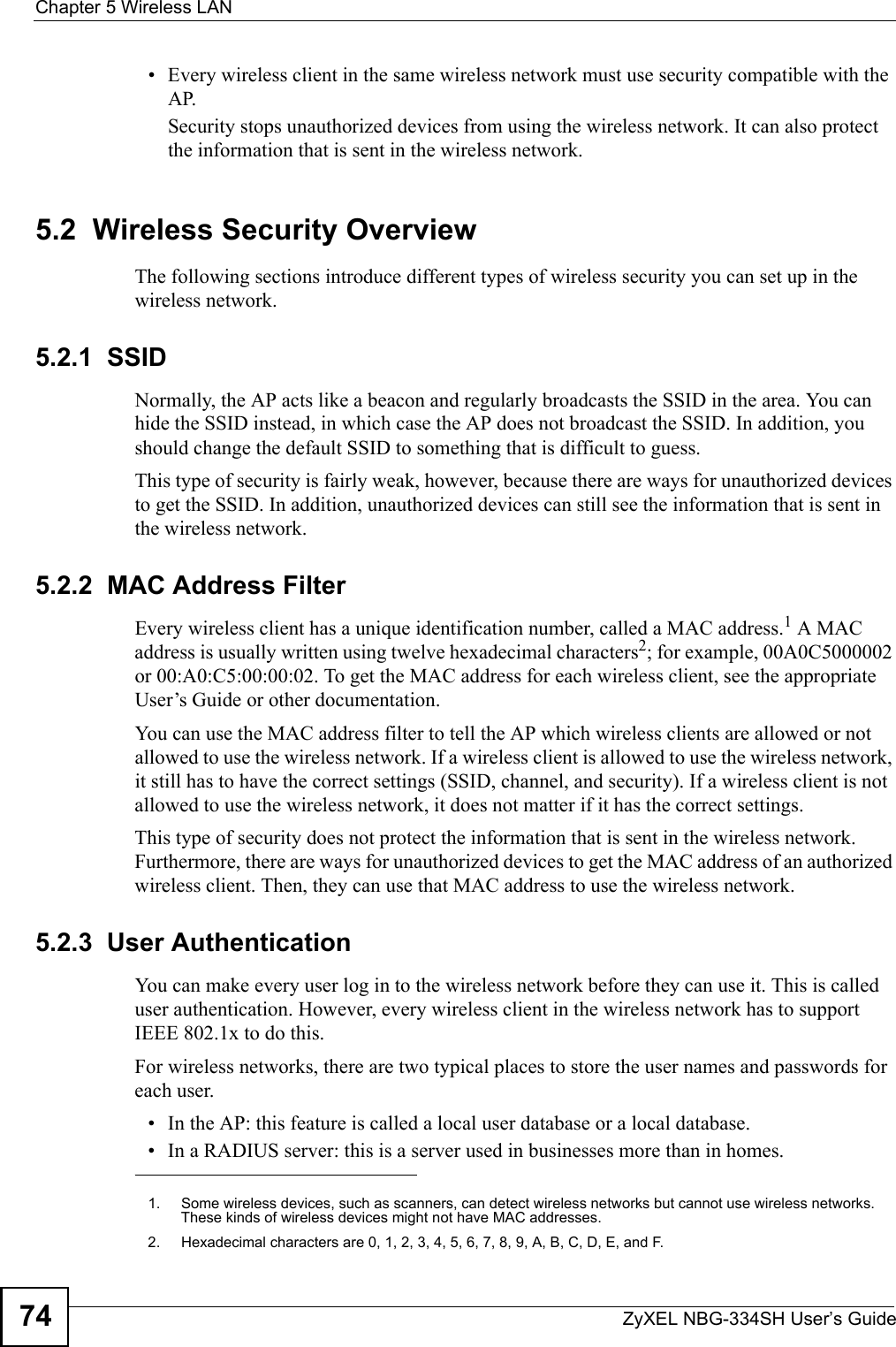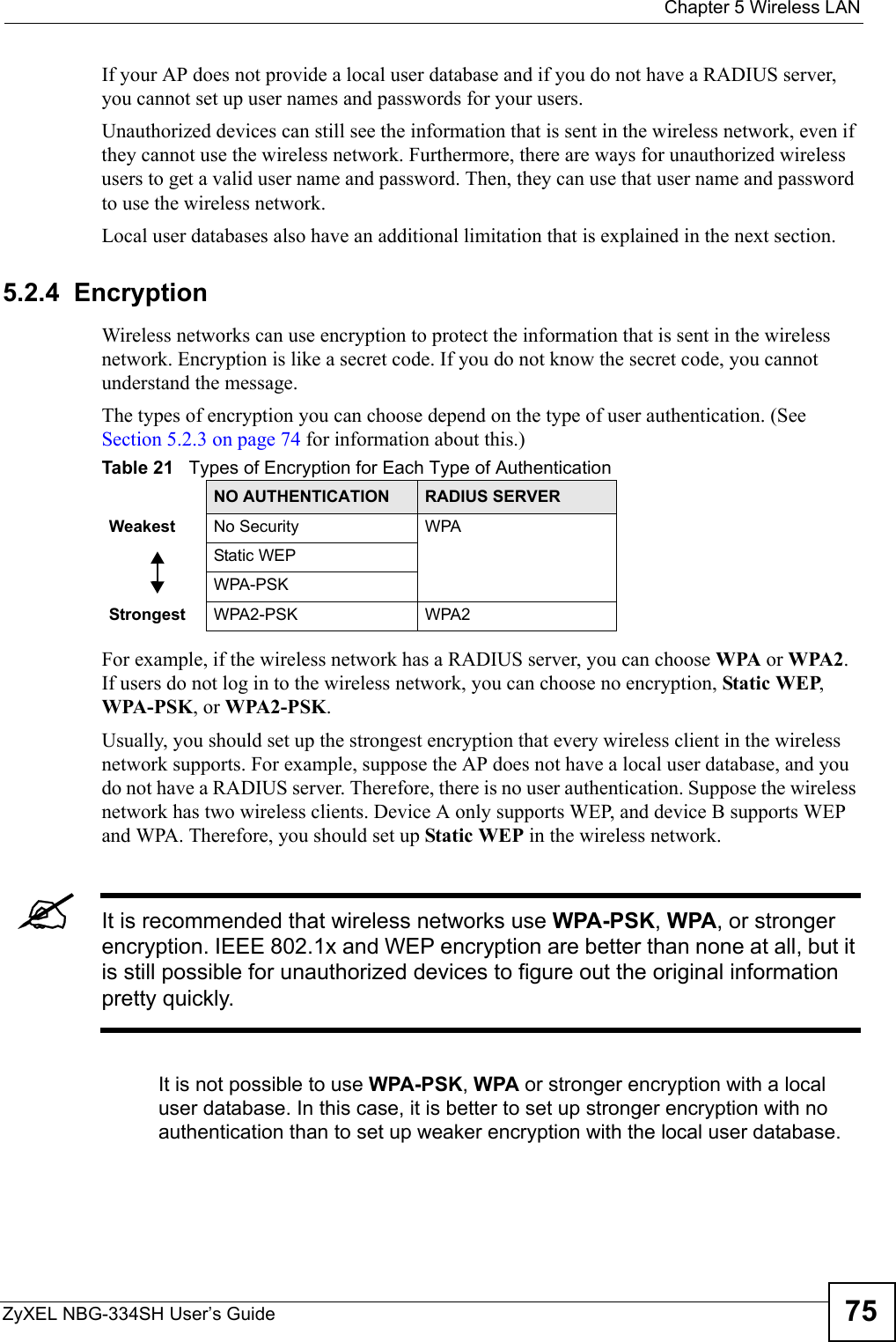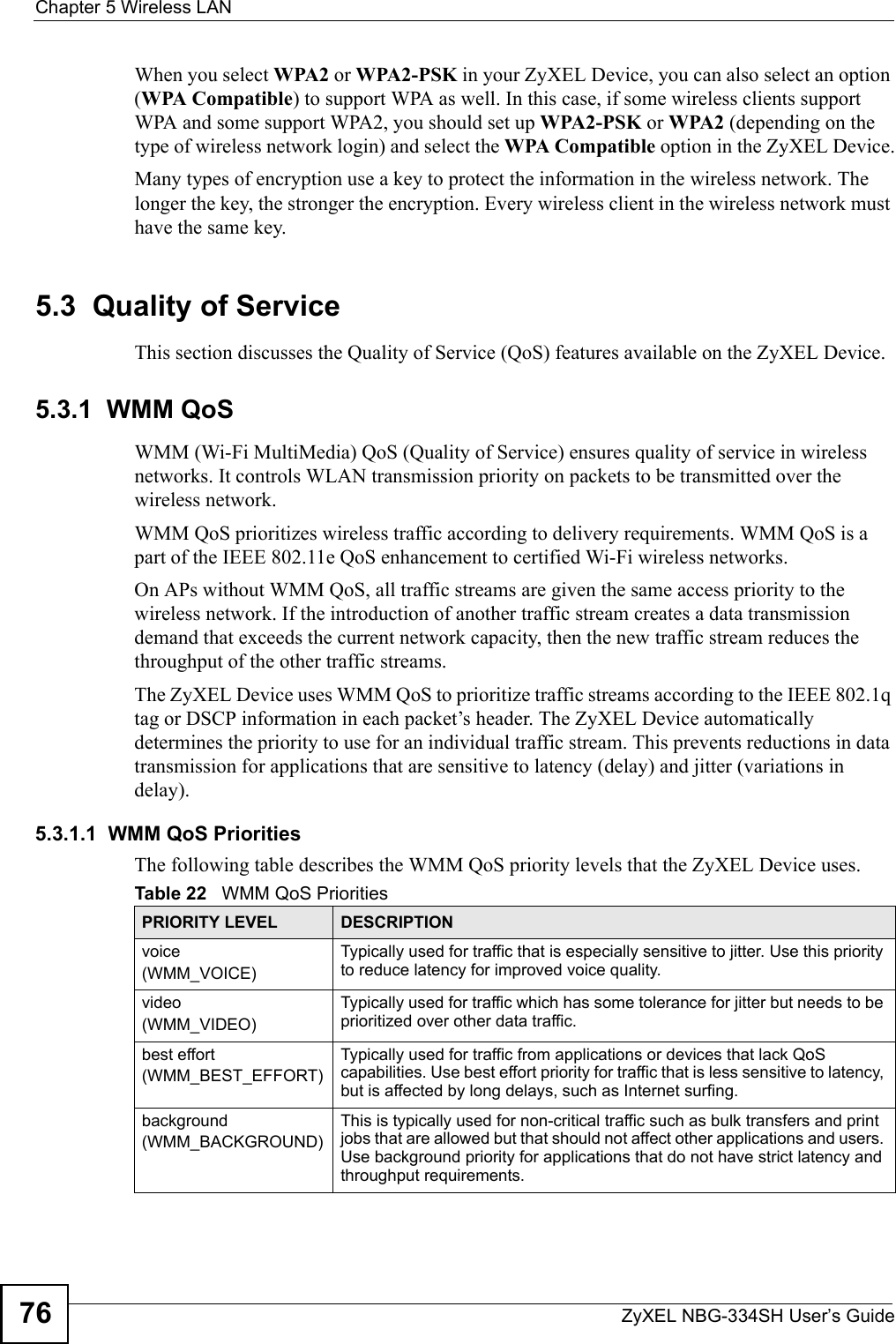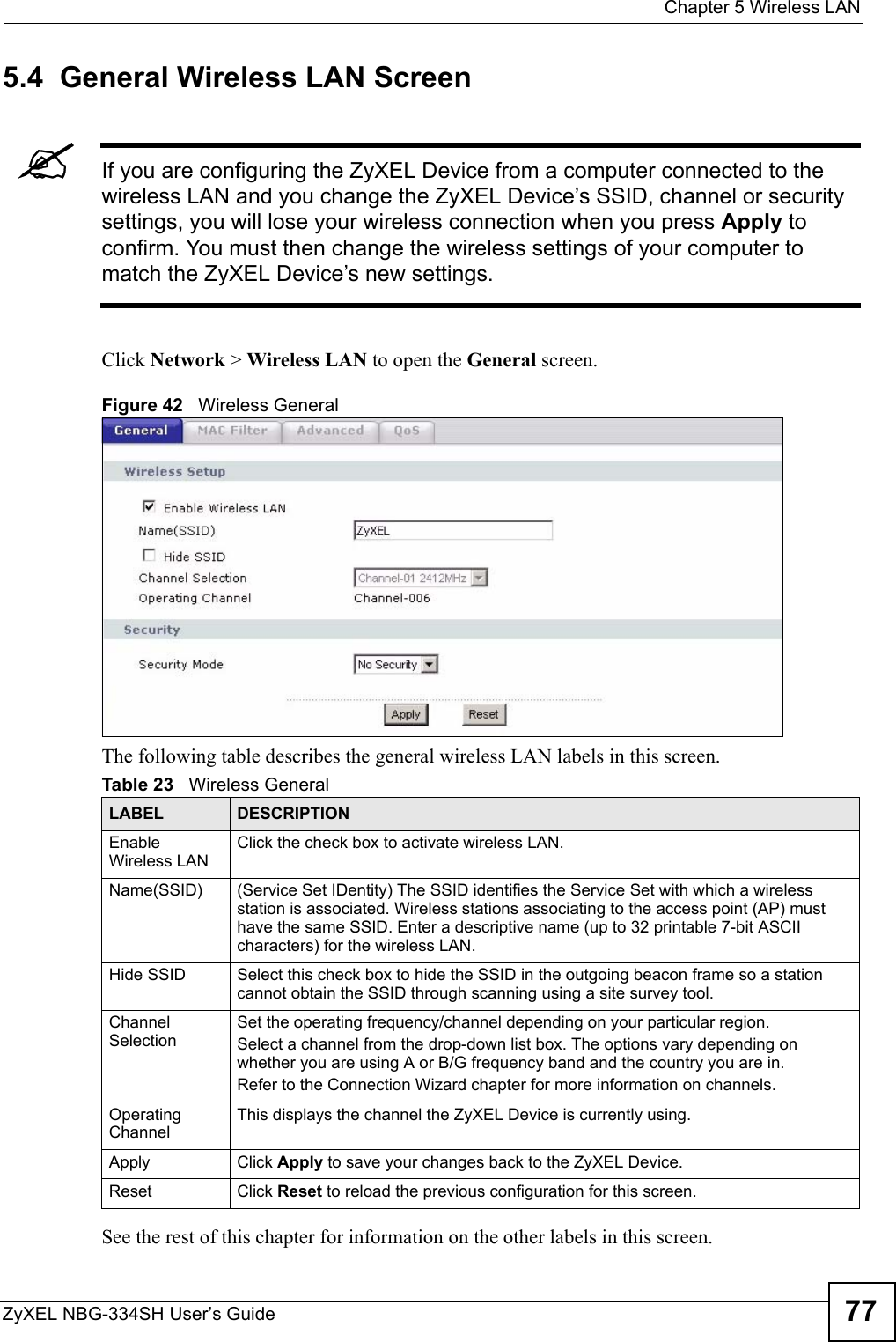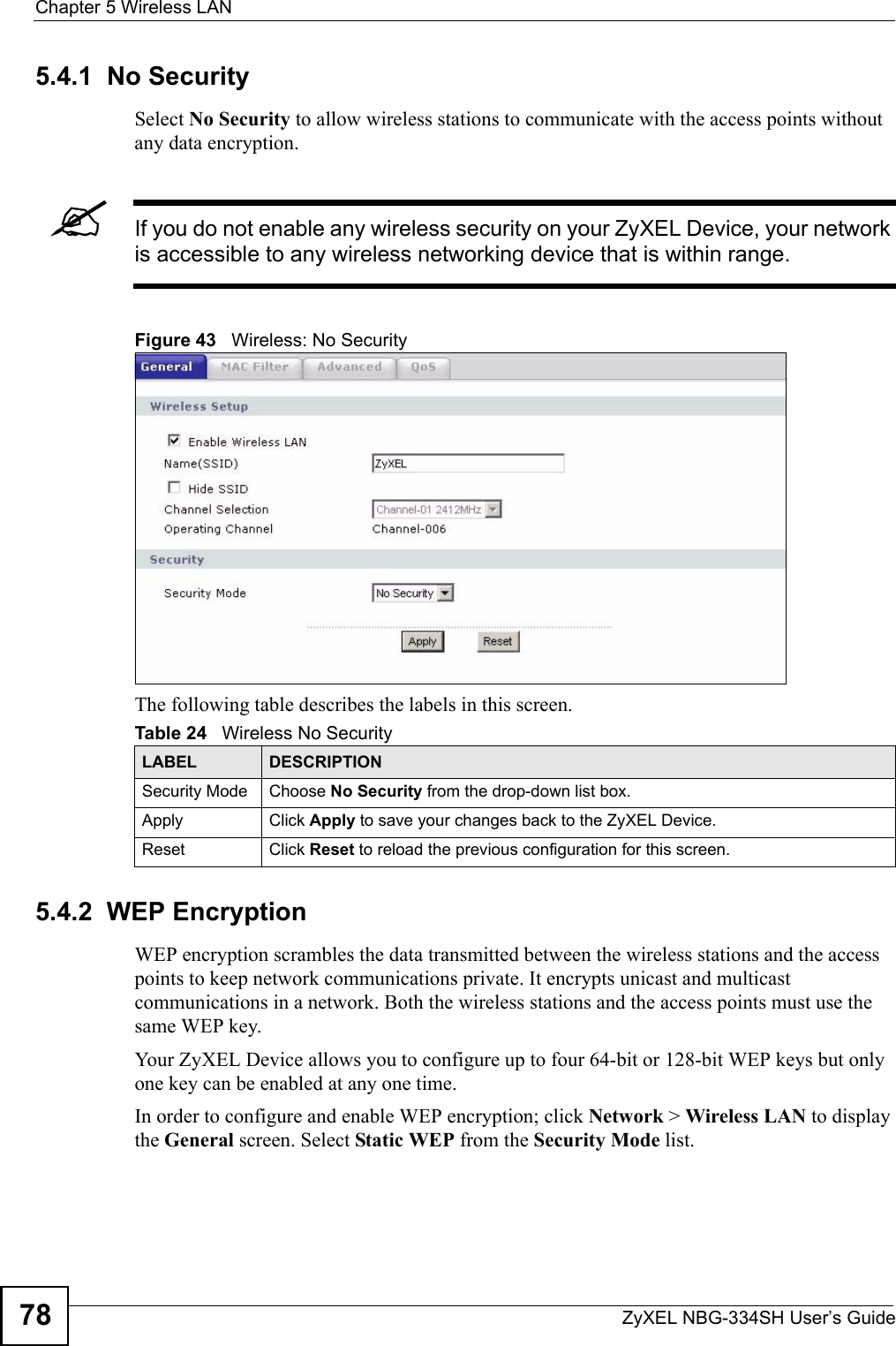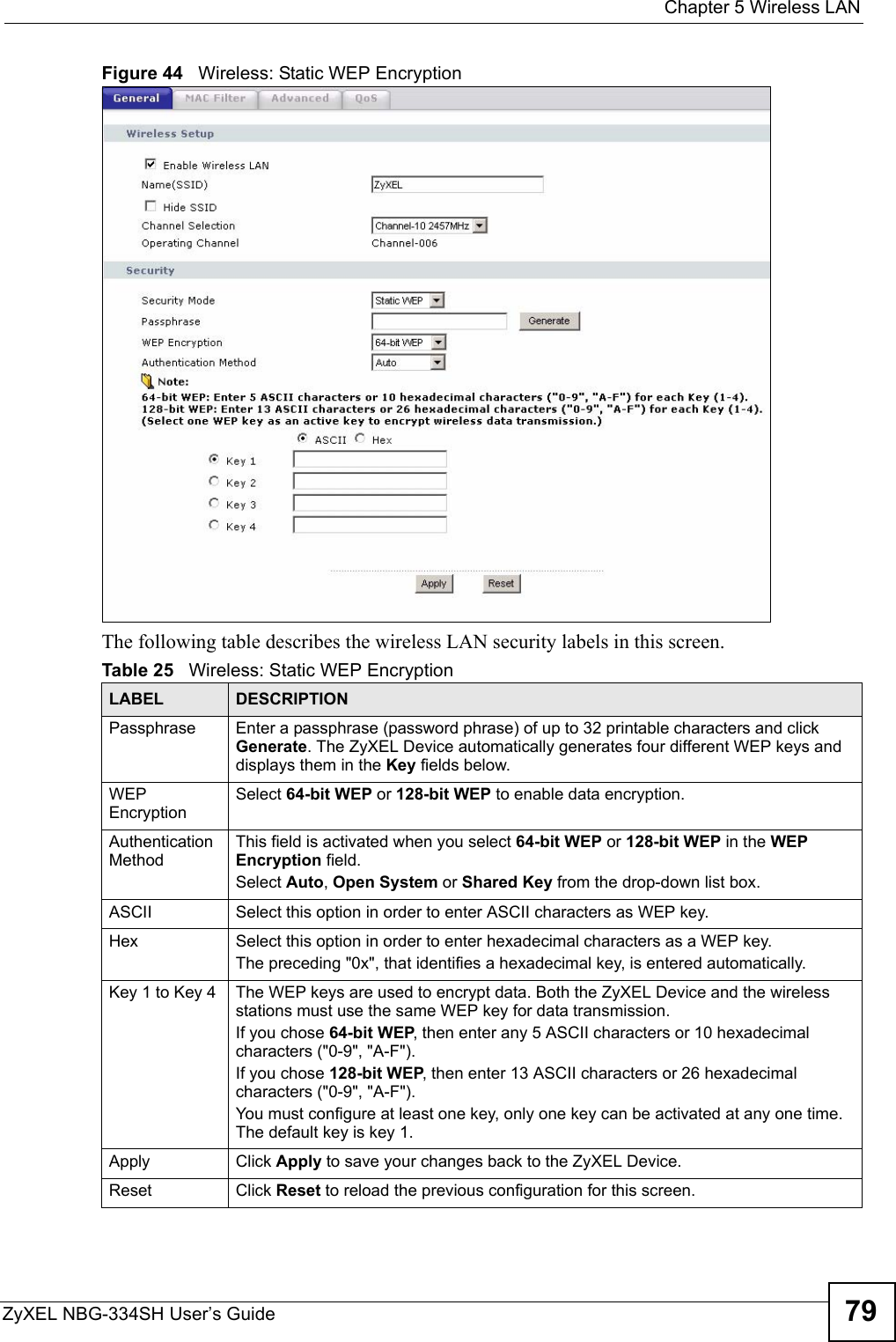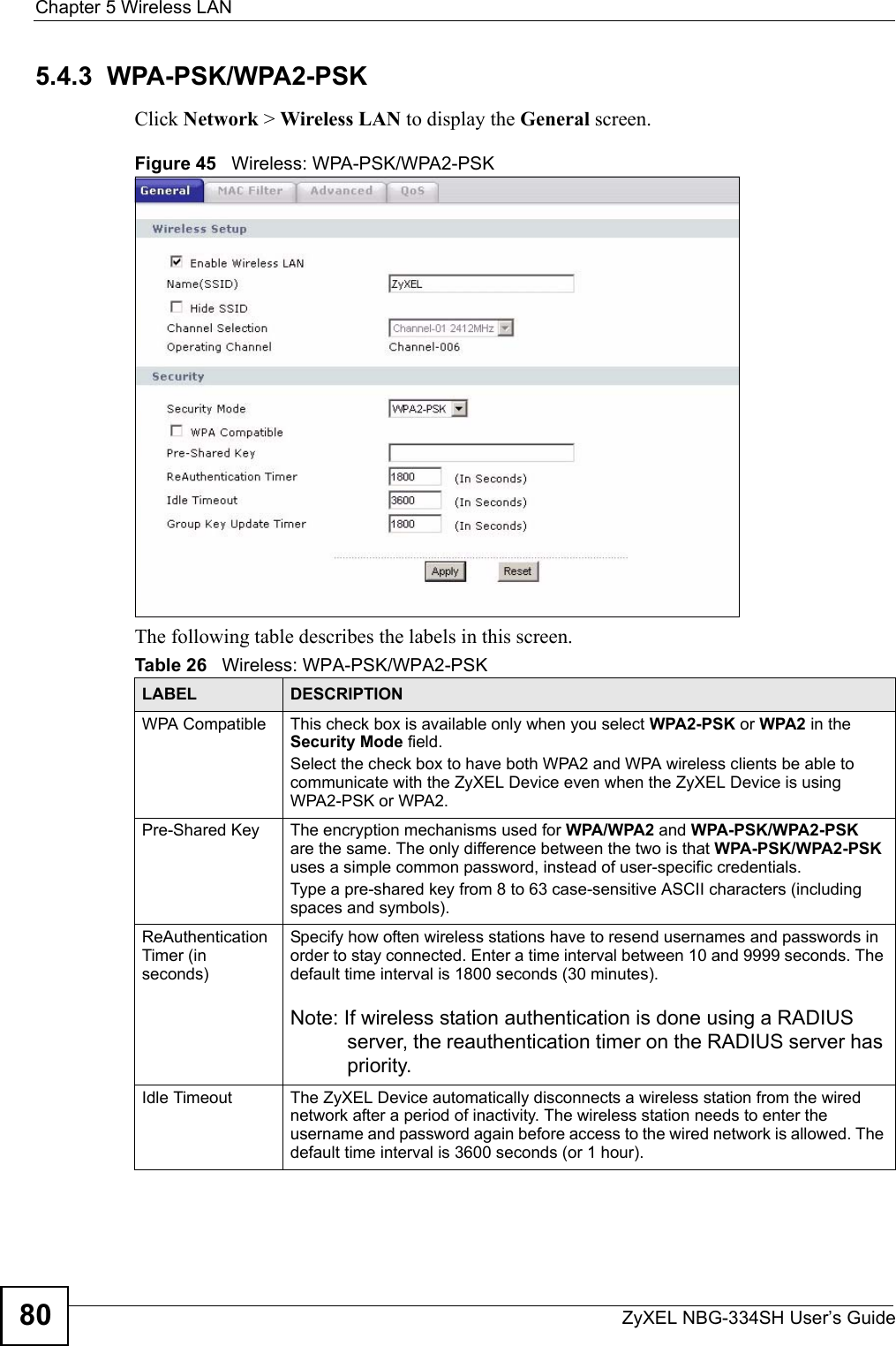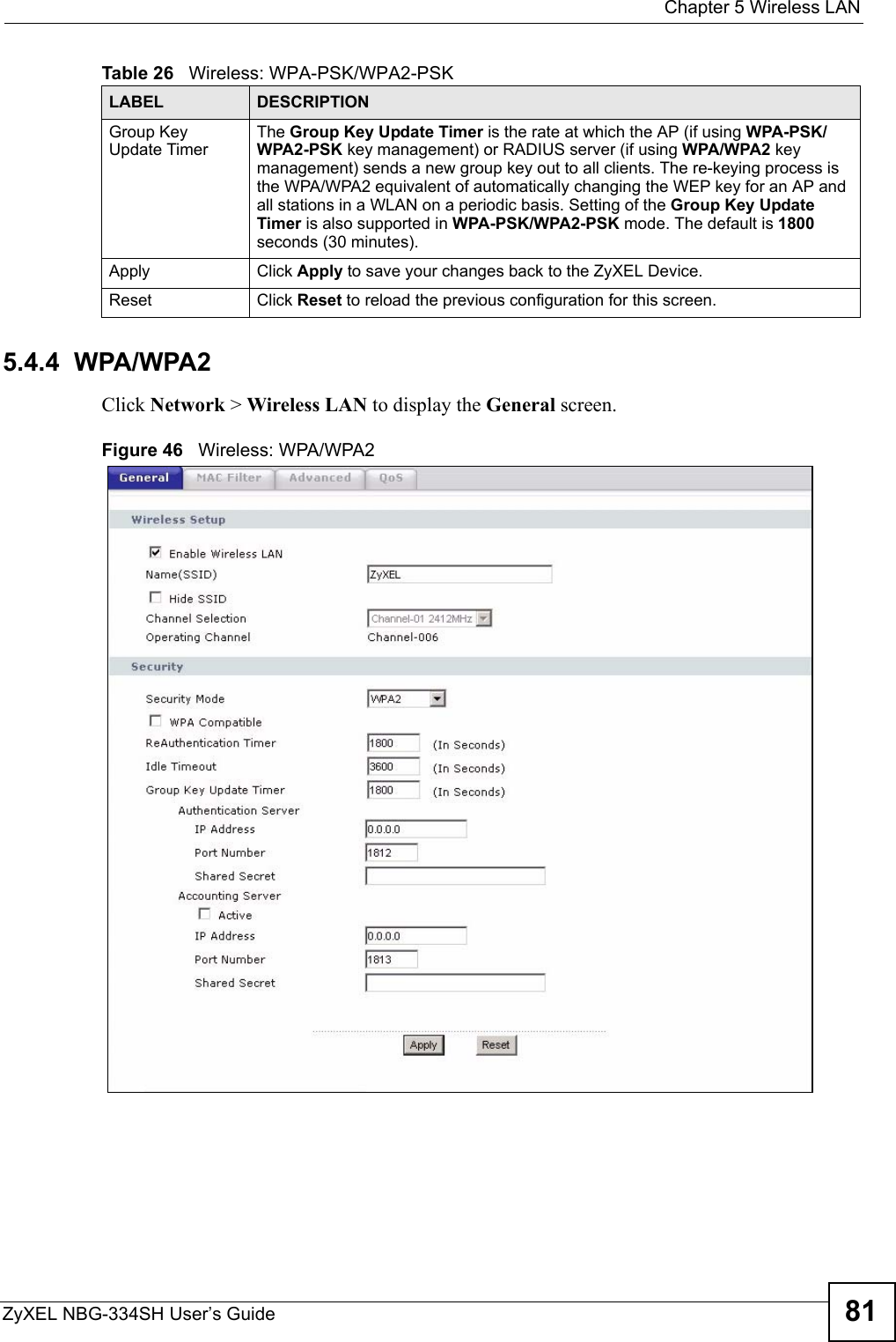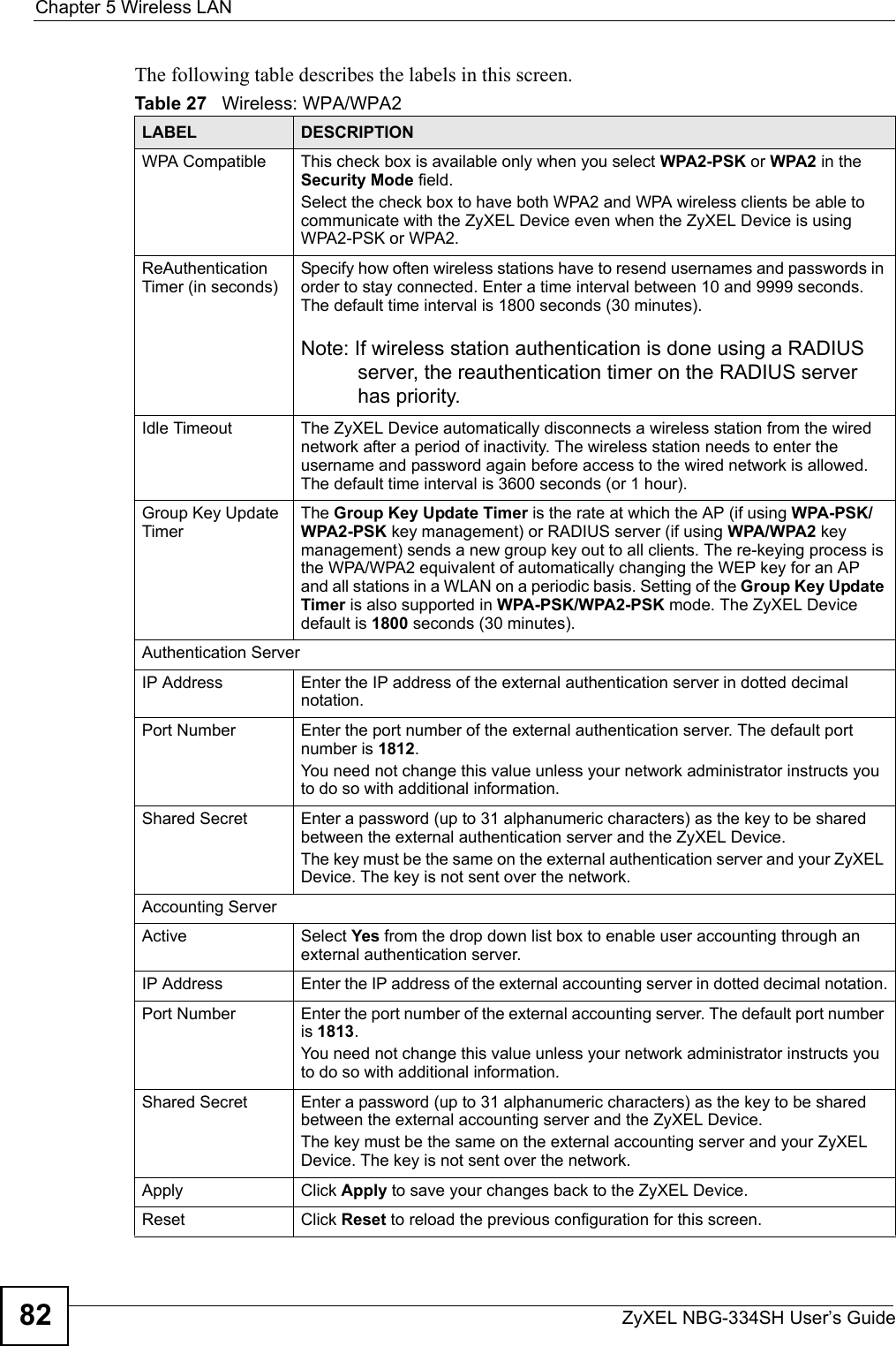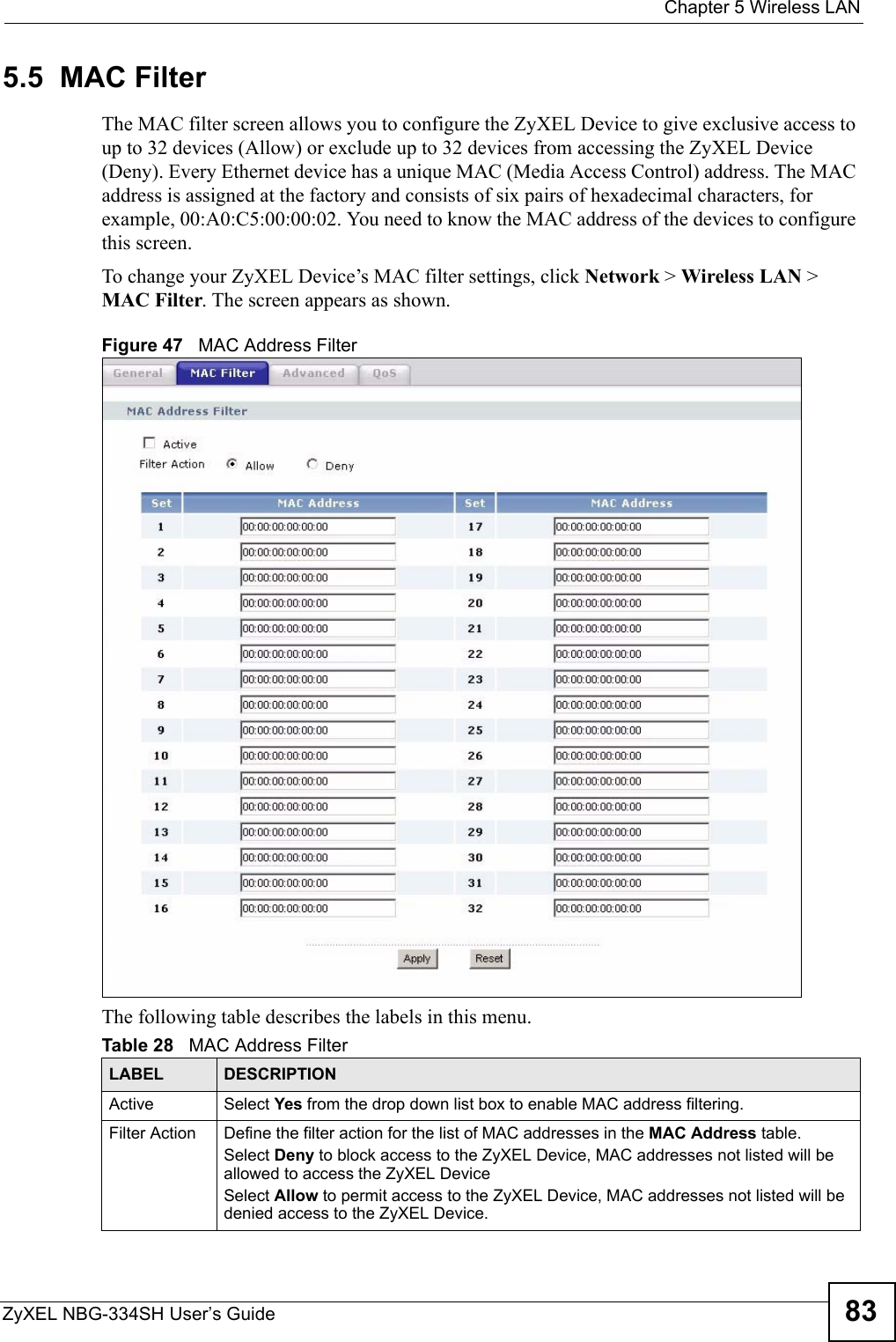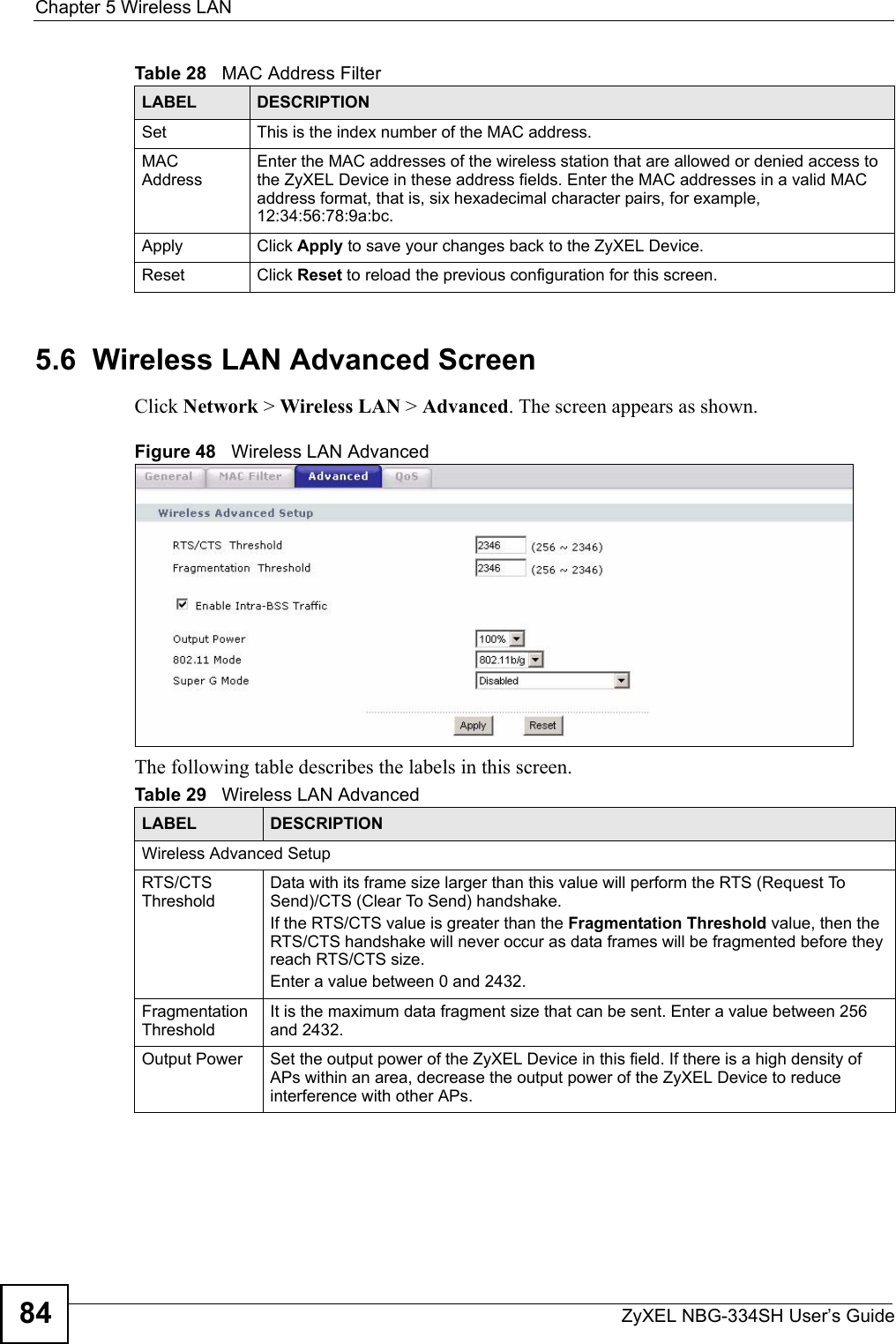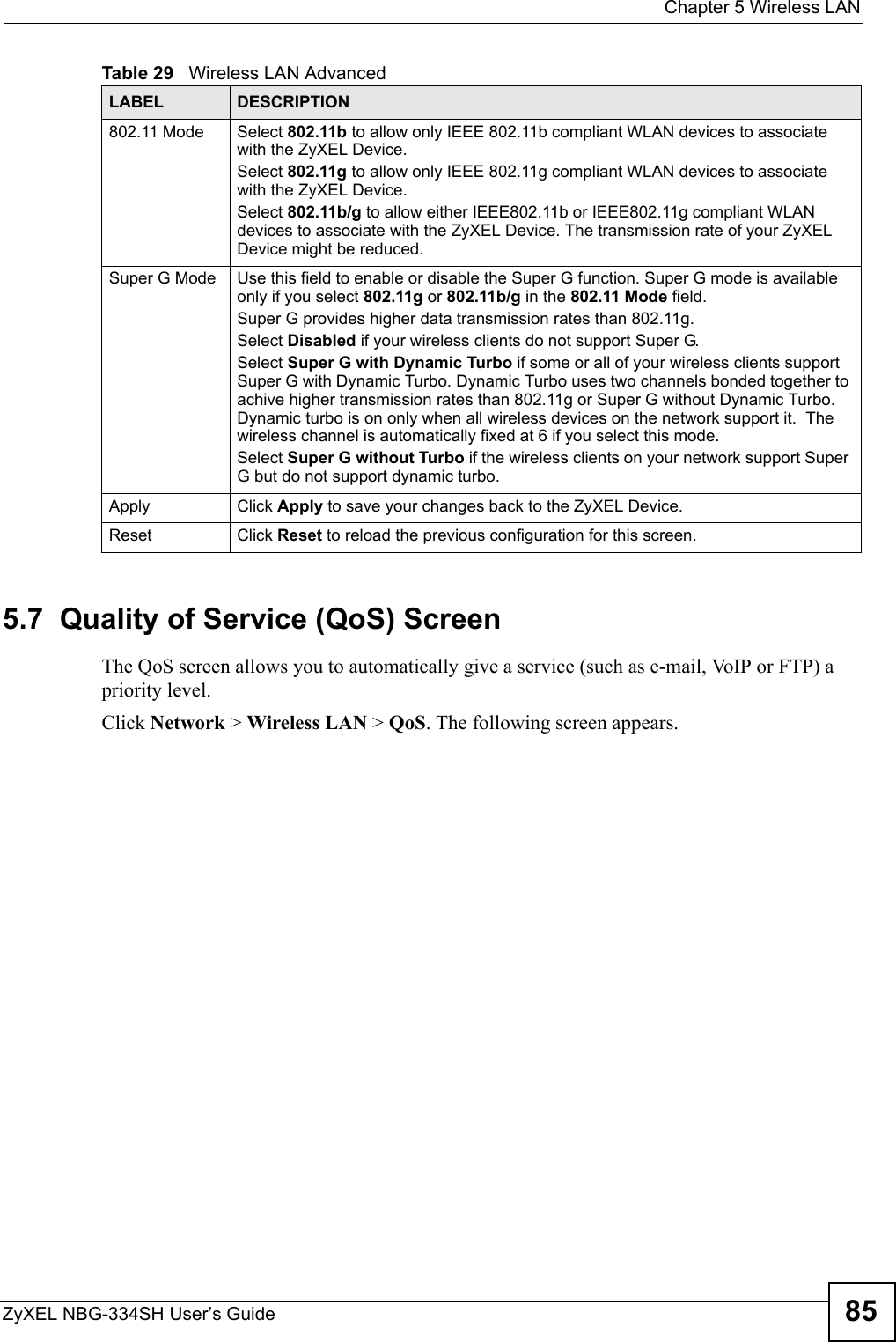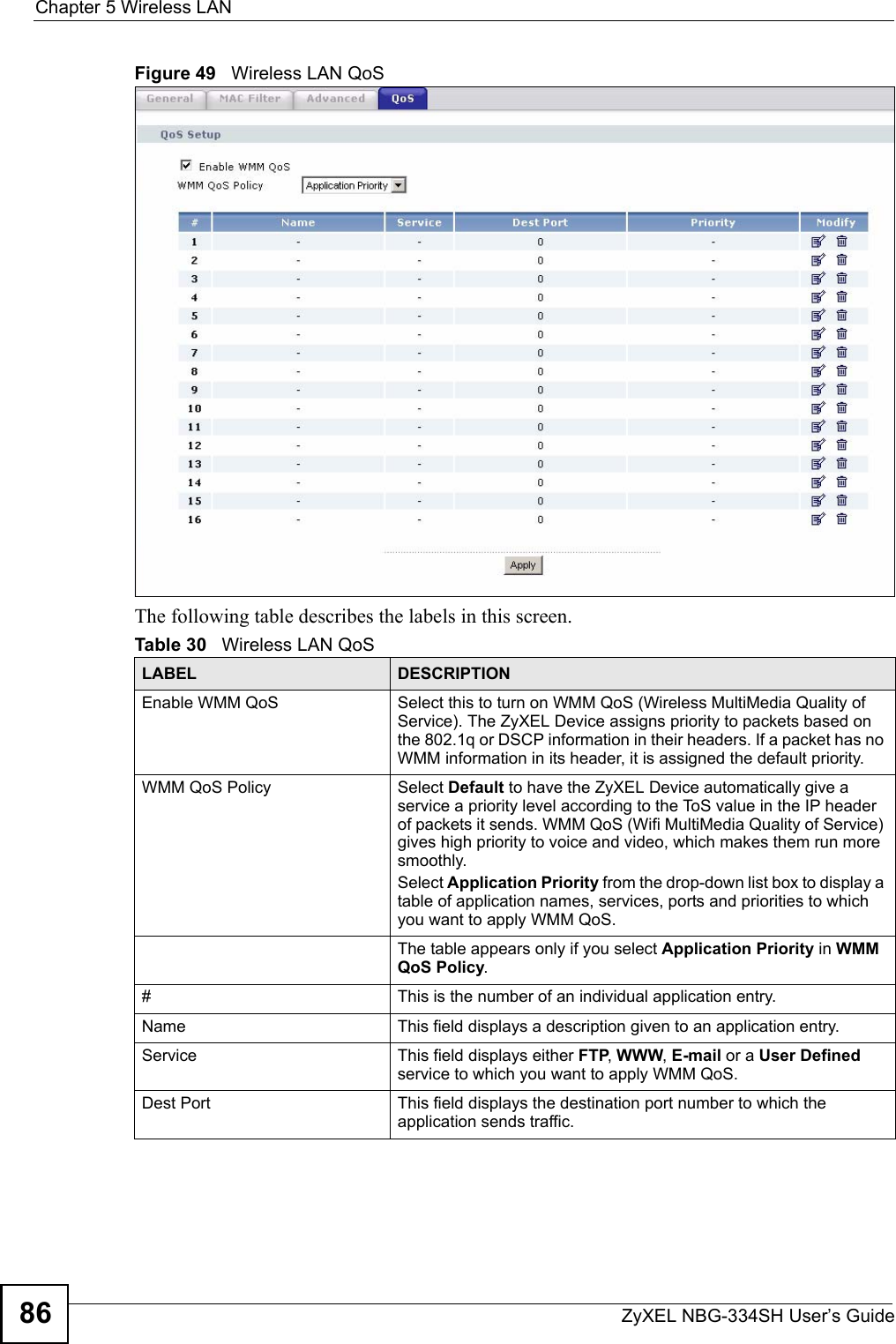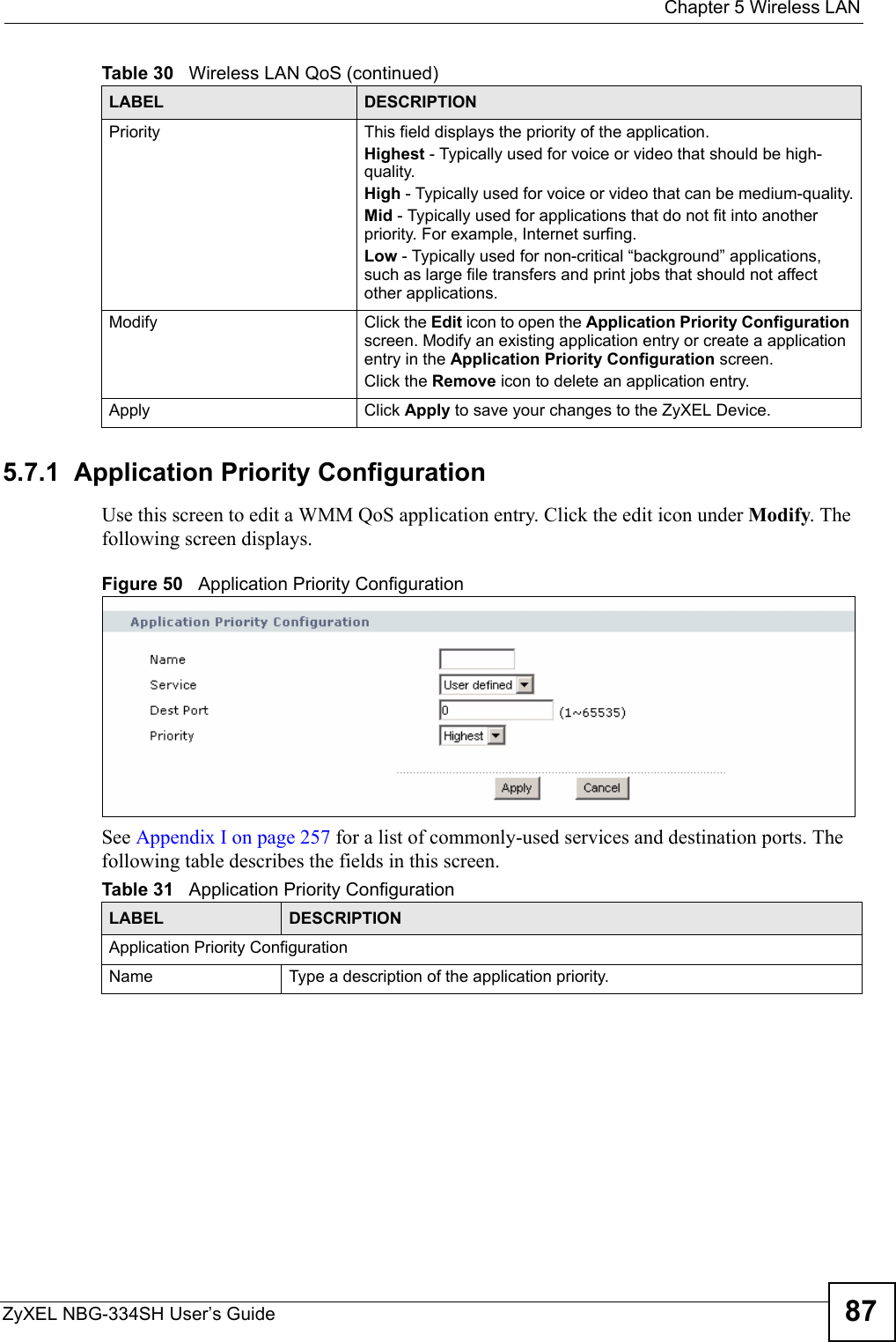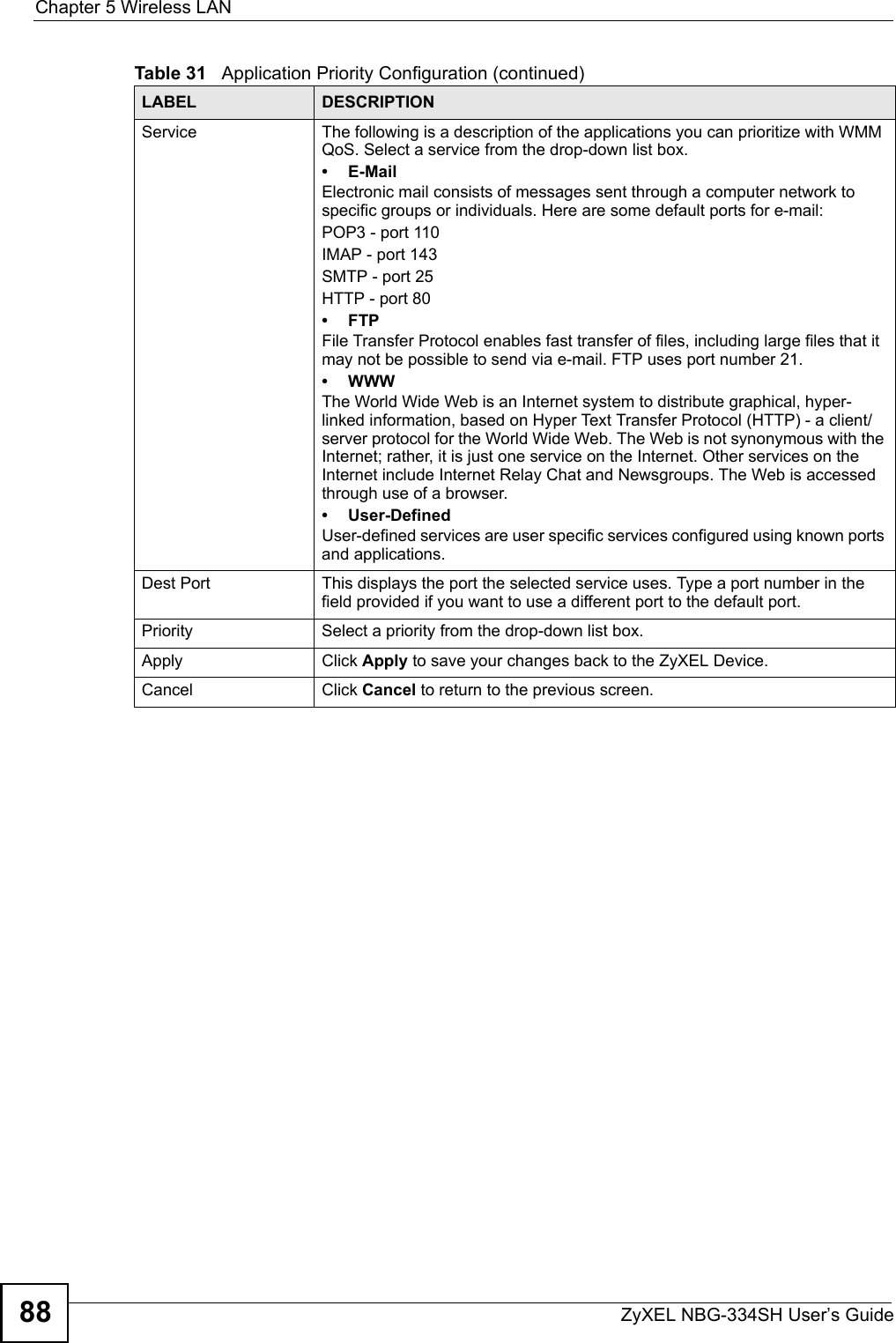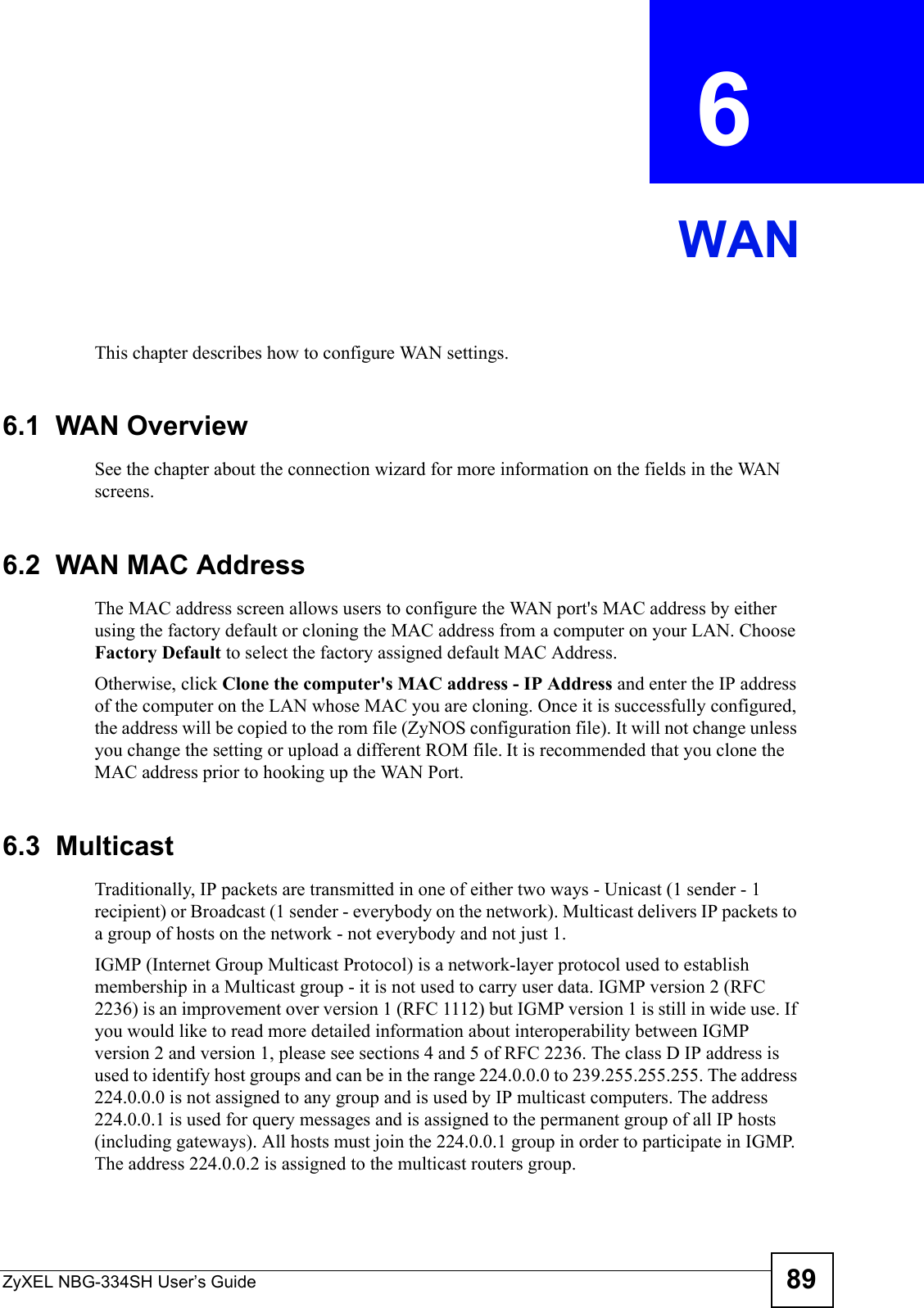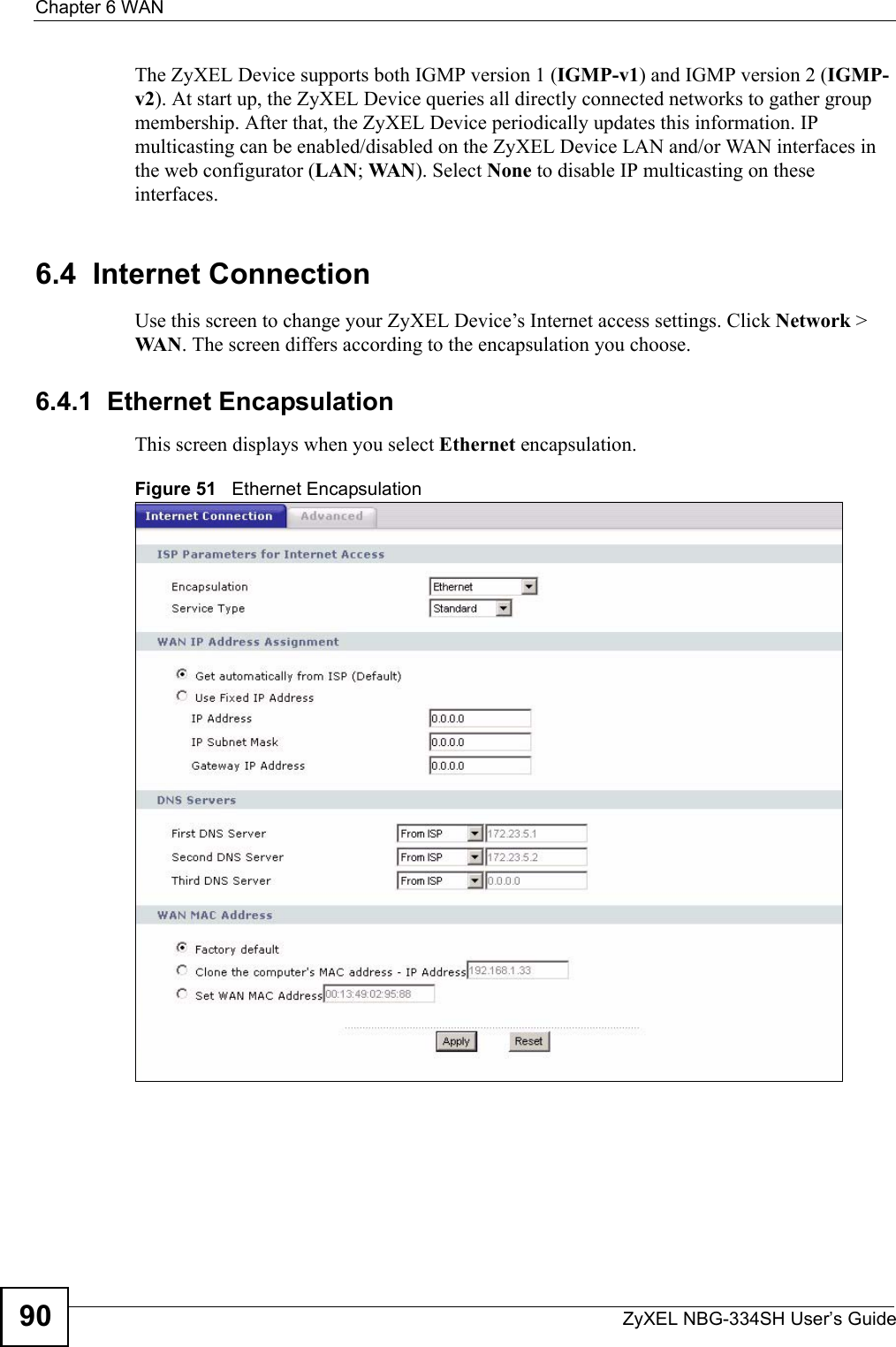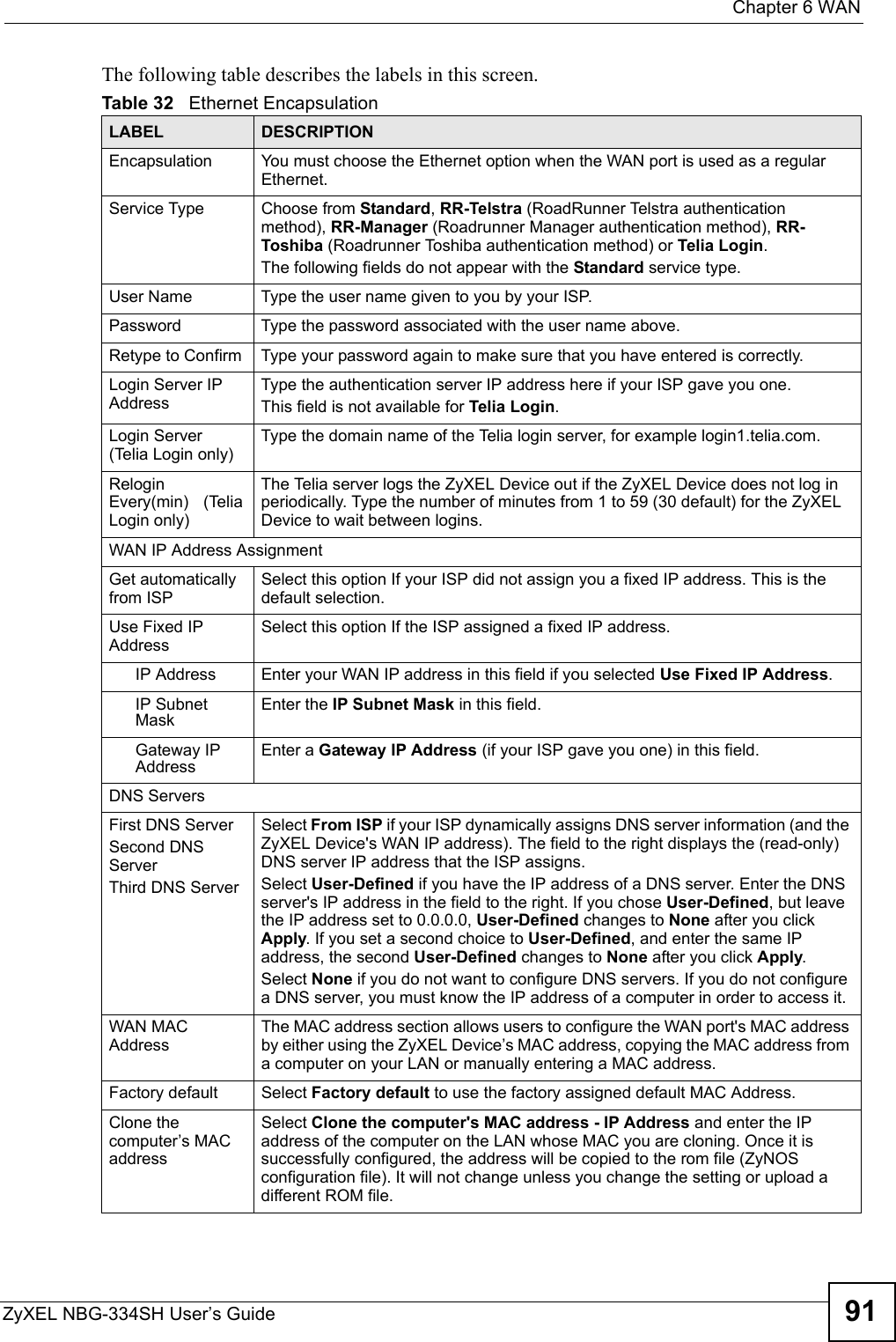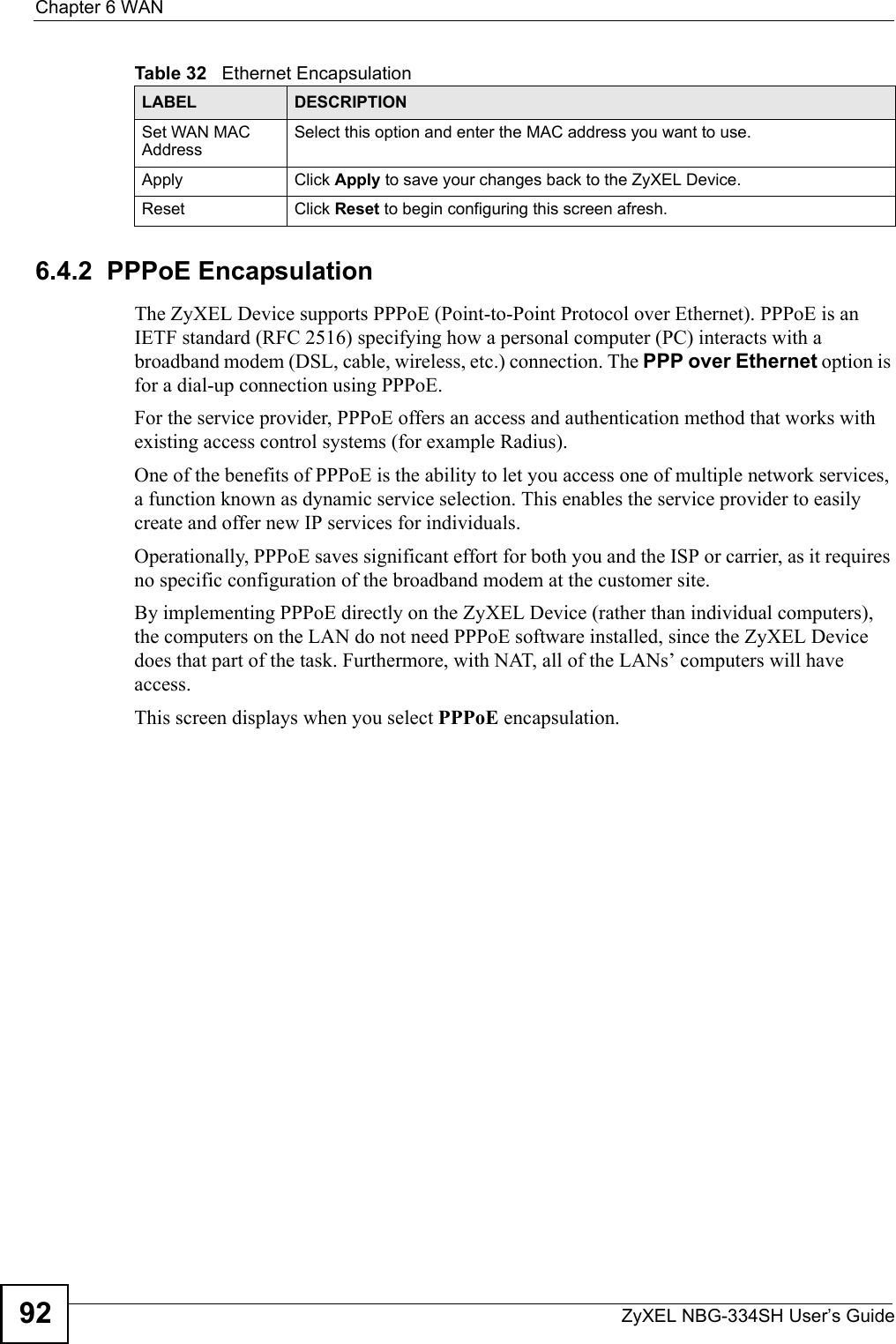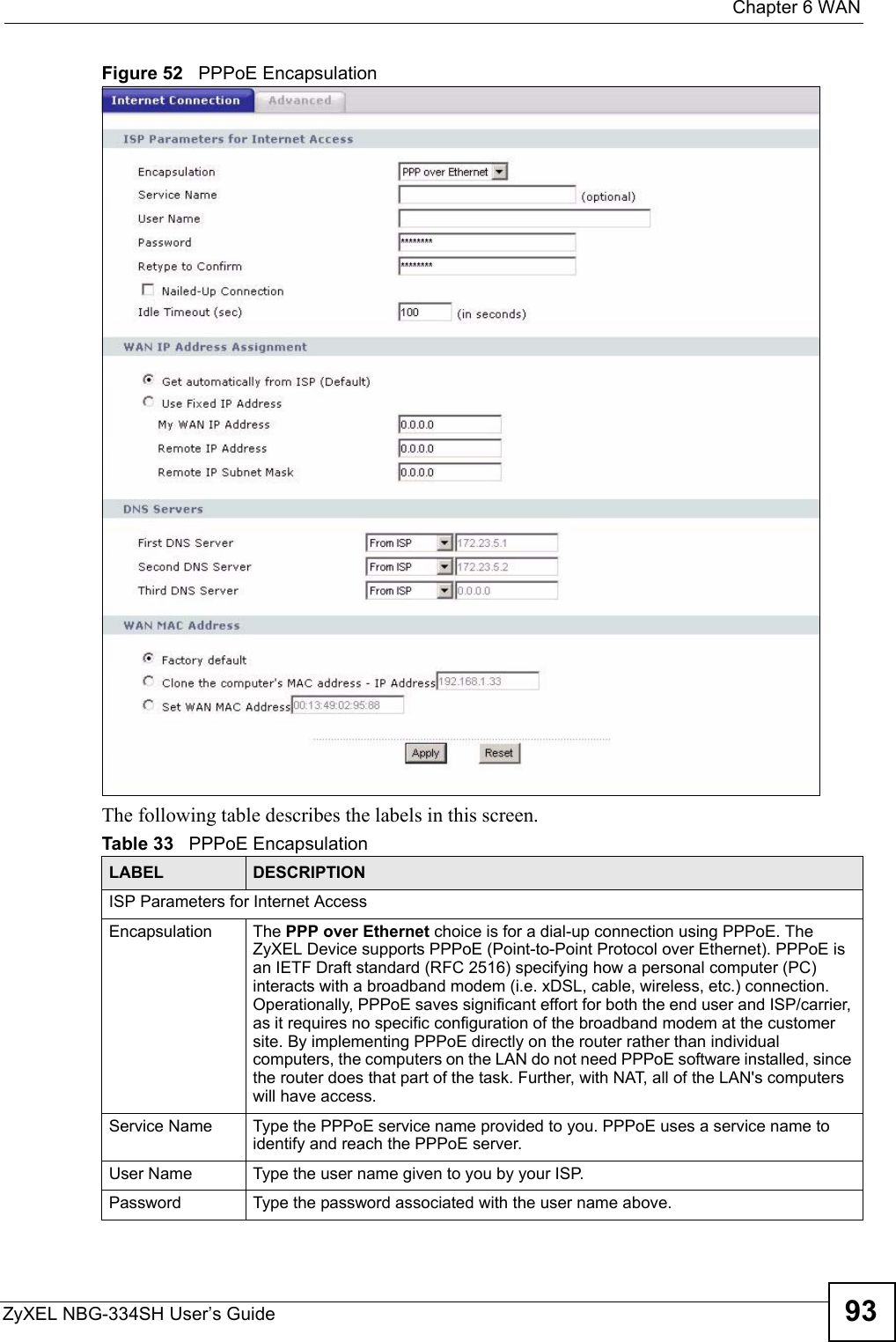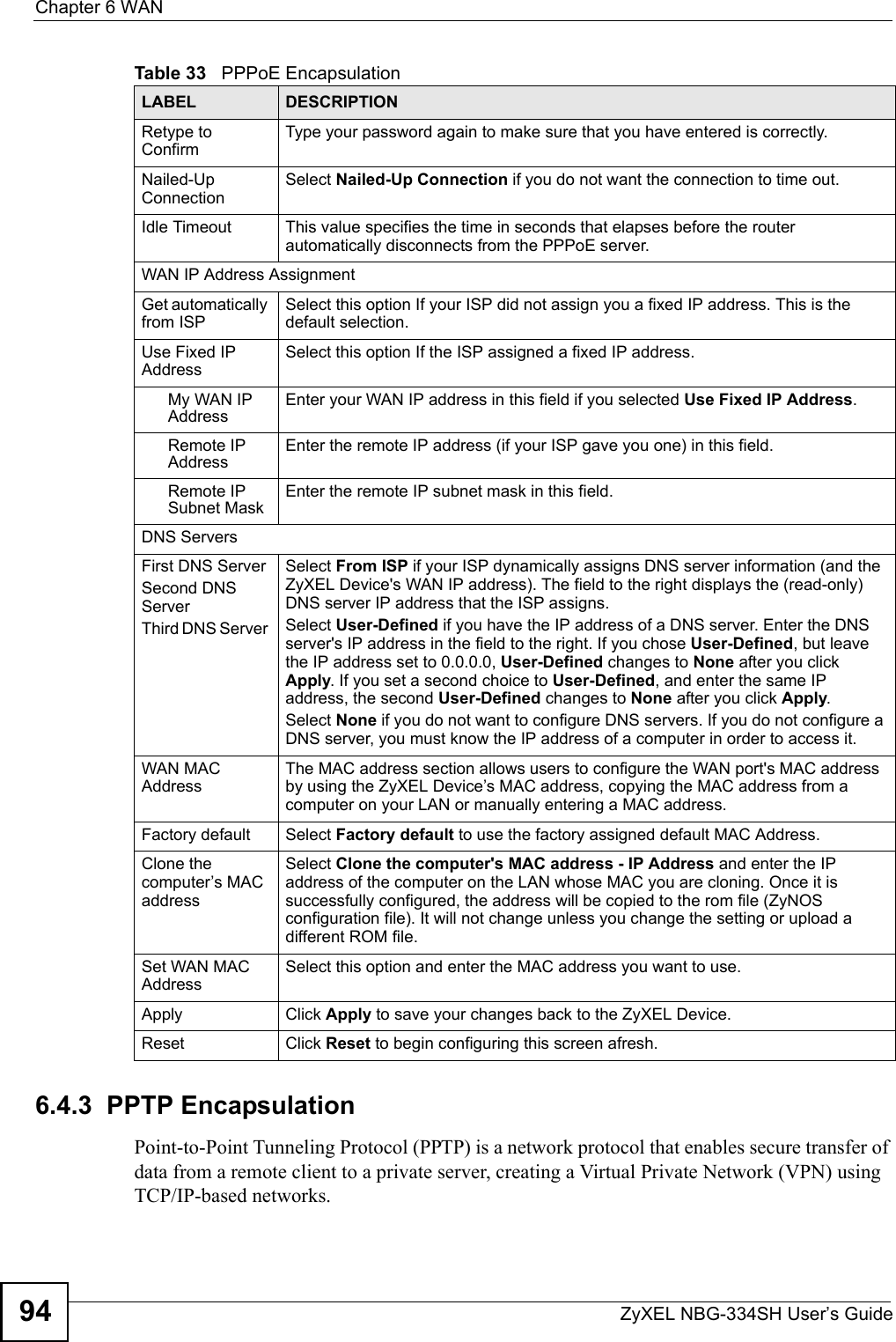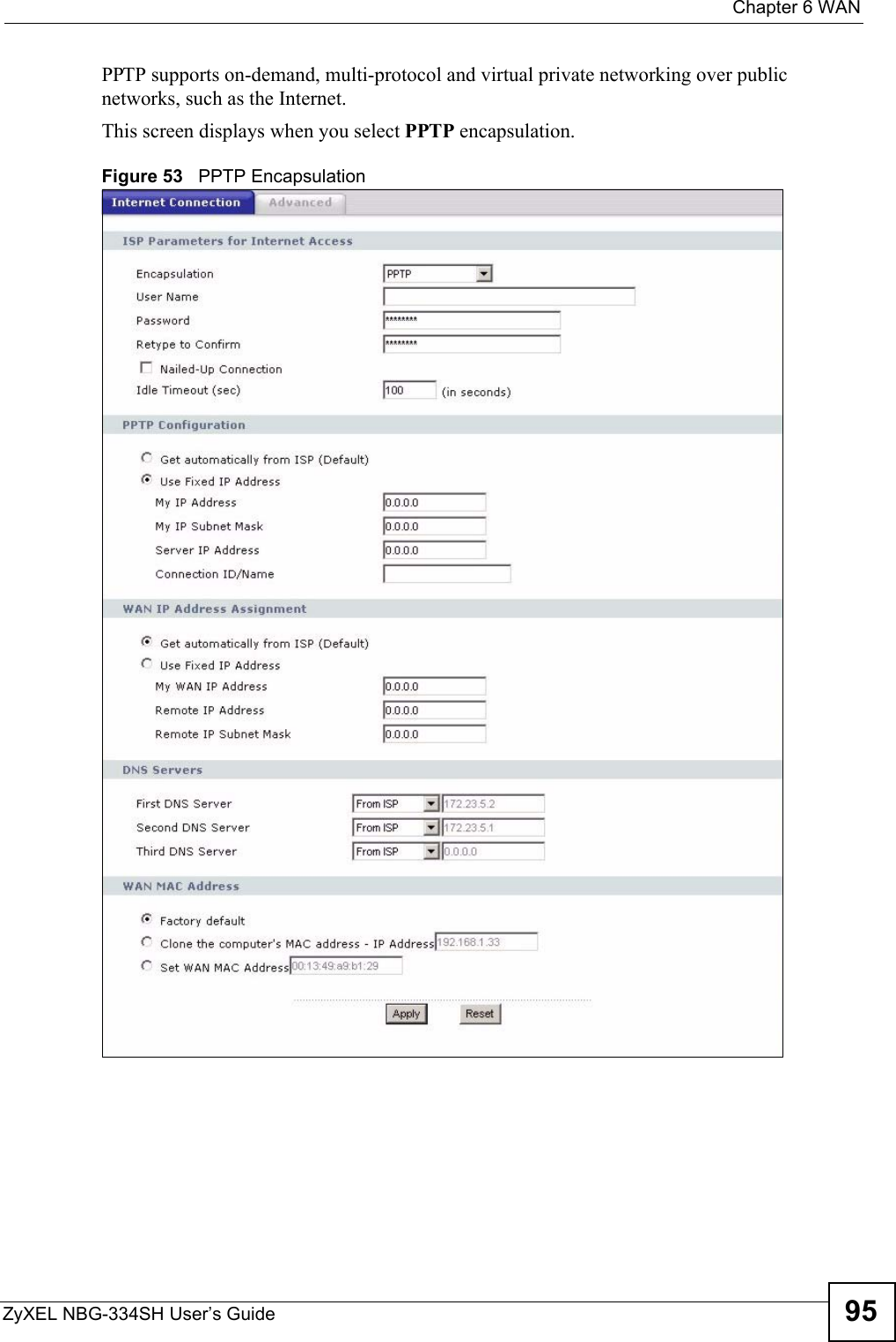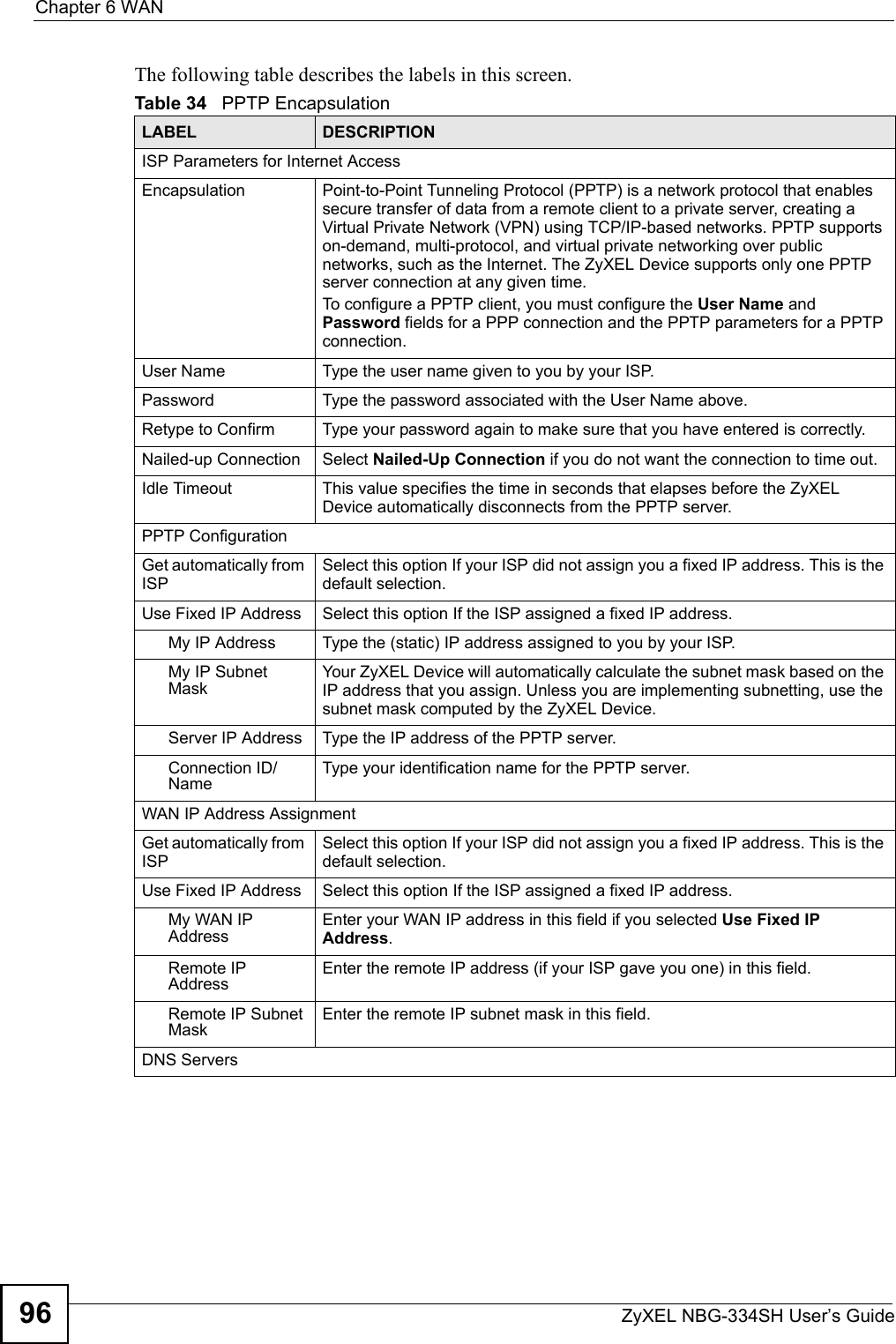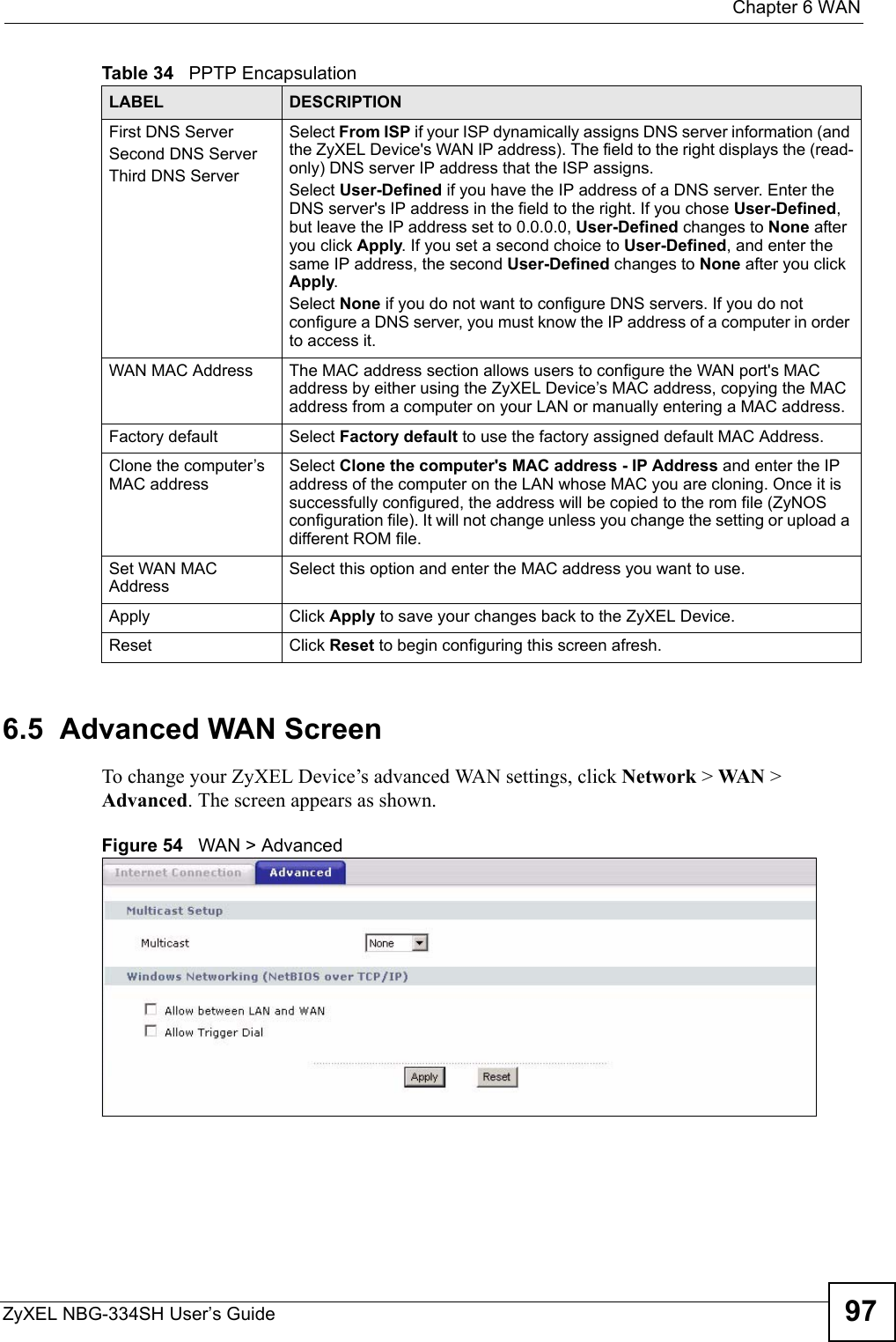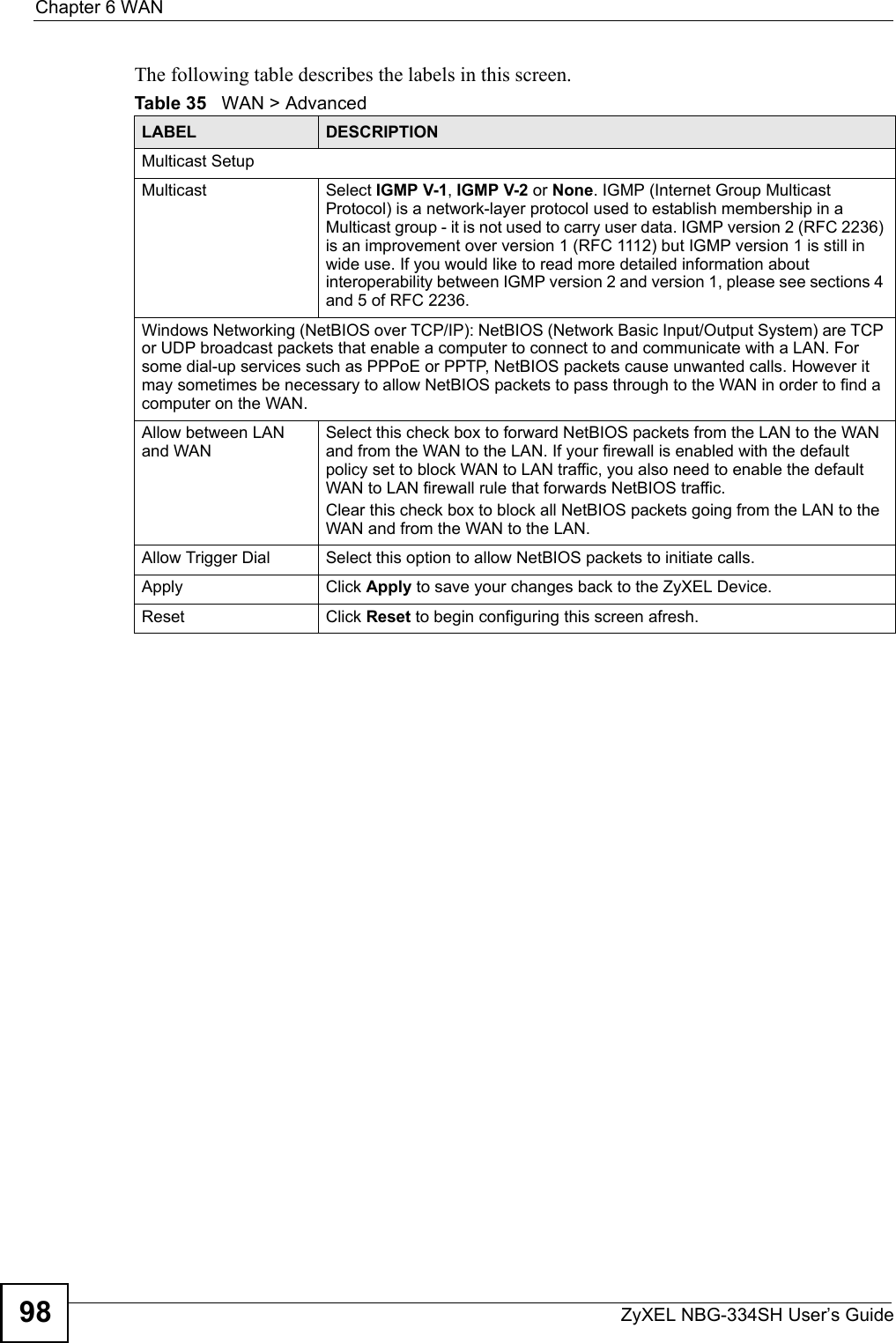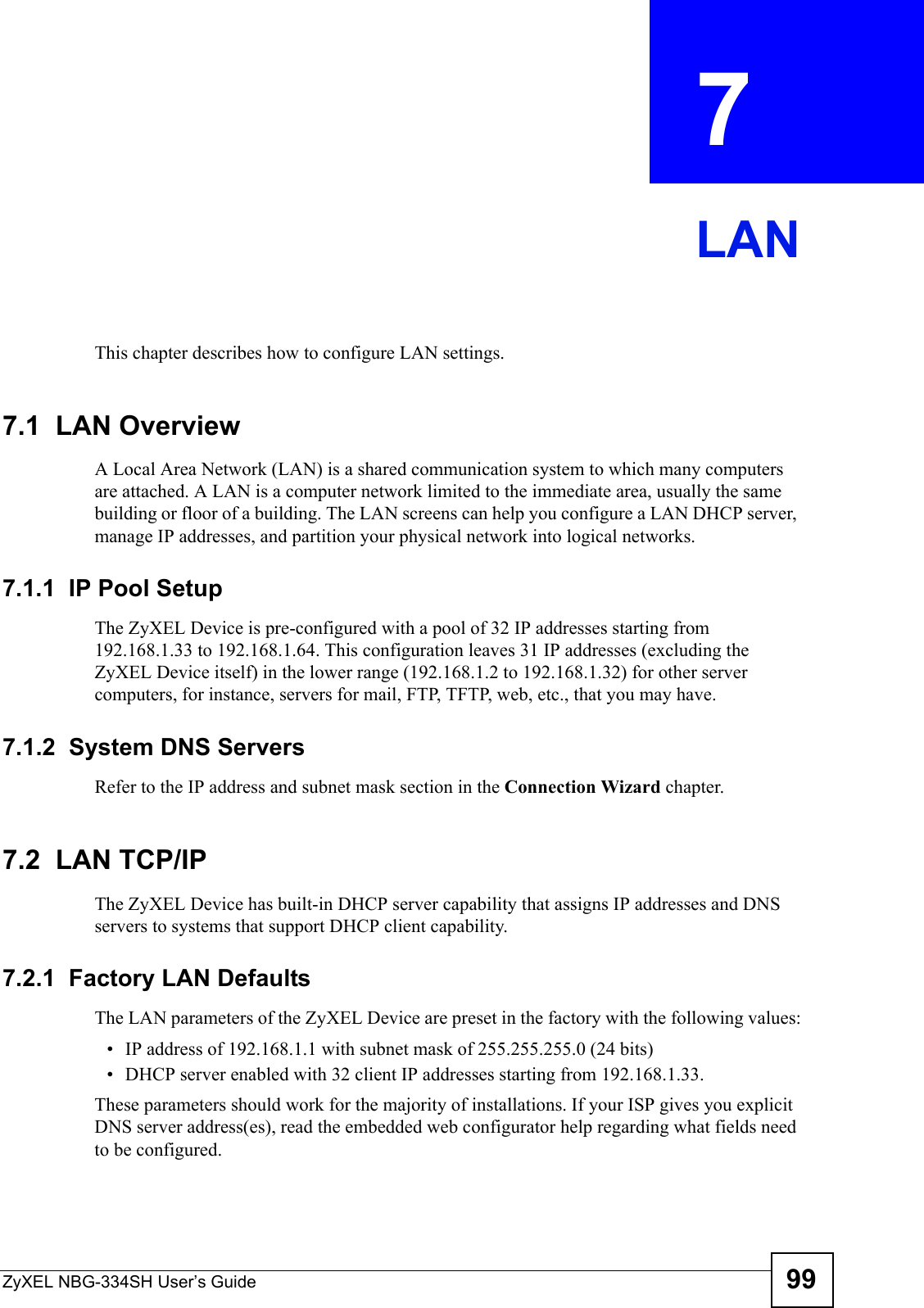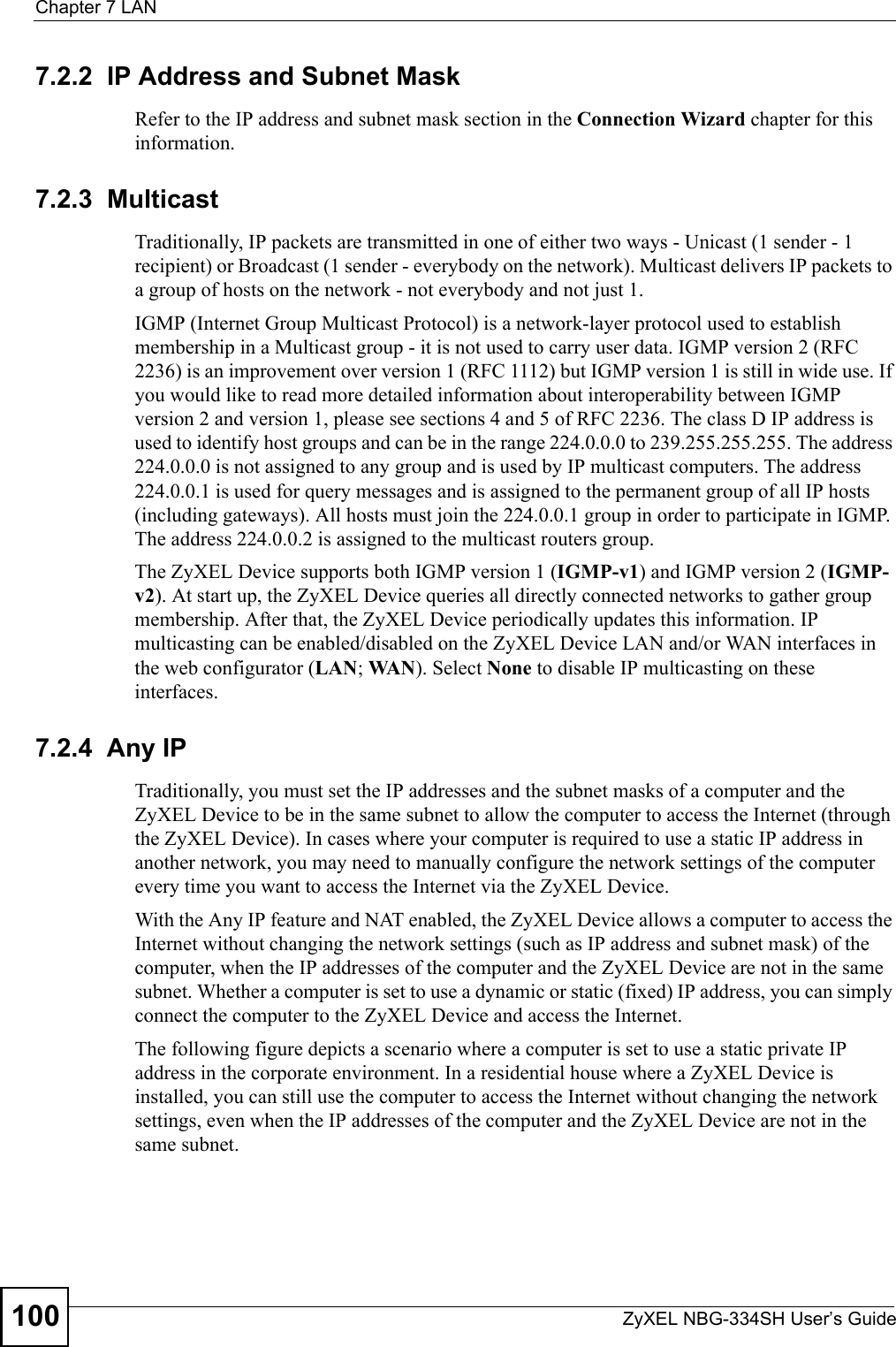ZyXEL Communications NBG334SH1 Wireless Router User Manual SMG 700 User s Guide V1 00 Nov 2004
ZyXEL Communications Corporation Wireless Router SMG 700 User s Guide V1 00 Nov 2004
Contents
- 1. users manual pt1
- 2. users manual pt2
- 3. users manual pt3
- 4. users manual pt4
users manual pt1
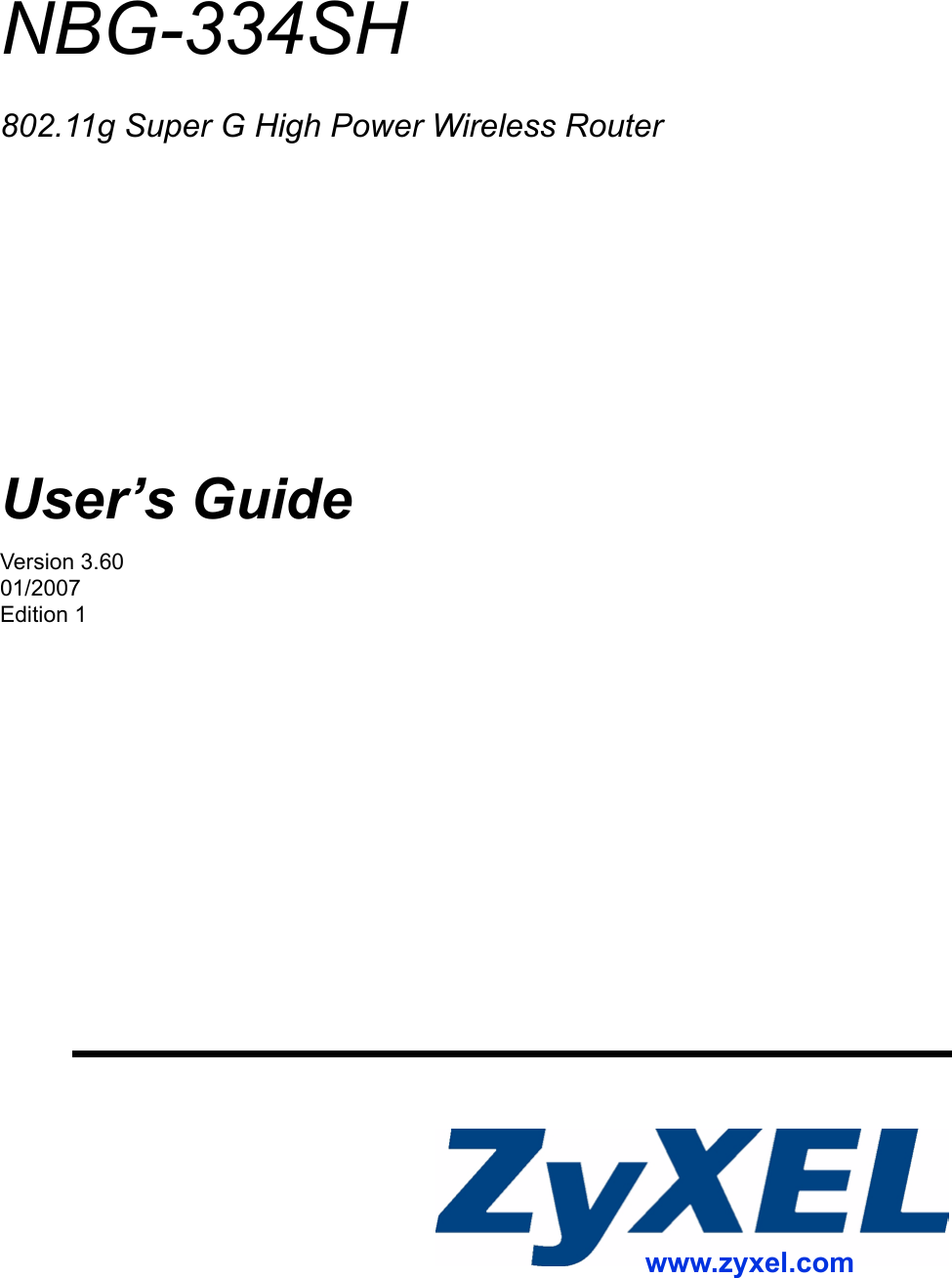
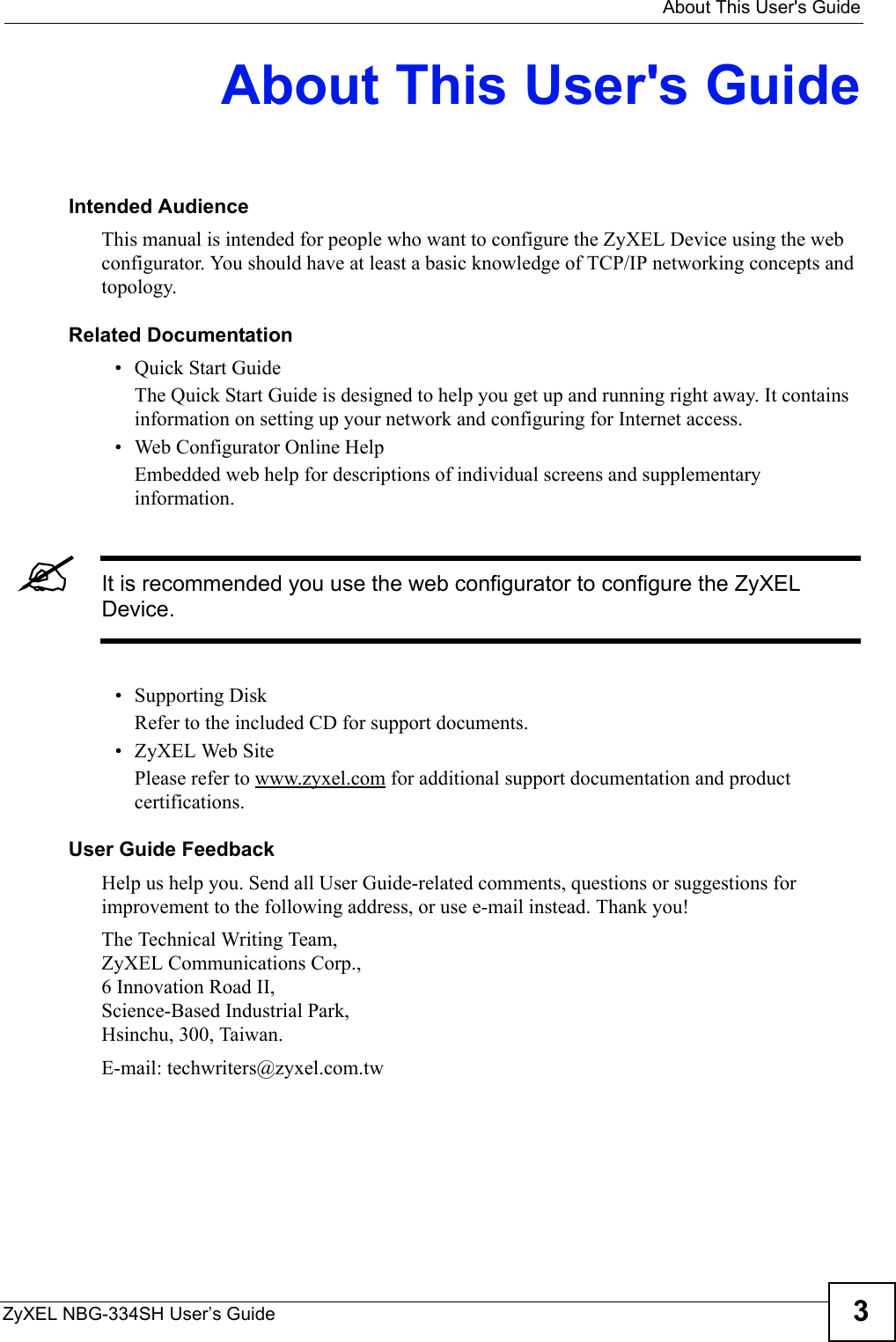
![Document ConventionsZyXEL NBG-334SH User’s Guide4Document ConventionsWarnings and NotesThese are how warnings and notes are shown in this User’s Guide. 1Warnings tell you about things that could harm you or your device."Notes tell you other important information (for example, other things you may need to configure or helpful tips) or recommendations.Syntax Conventions• The NBG-334SH may be referred to as the “ZyXEL Device”, the “device”, the “product” or the “system” in this User’s Guide.• Product labels, screen names, field labels and field choices are all in bold font.• A key stroke is denoted by square brackets and uppercase text, for example, [ENTER] means the “enter” or “return” key on your keyboard.• “Enter” means for you to type one or more characters and then press the [ENTER] key. “Select” or “choose” means for you to use one of the predefined choices.• A right angle bracket ( > ) within a screen name denotes a mouse click. For example, Maintenance > Log > Log Setting means you first click Maintenance in the navigation panel, then the Log sub menu and finally the Log Setting tab to get to that screen.• Units of measurement may denote the “metric” value or the “scientific” value. For example, “k” for kilo may denote “1000” or “1024”, “M” for mega may denote “1000000” or “1048576” and so on.• “e.g.,” is a shorthand for “for instance”, and “i.e.,” means “that is” or “in other words”.](https://usermanual.wiki/ZyXEL-Communications/NBG334SH1.users-manual-pt1/User-Guide-811556-Page-4.png)