ZyXEL Communications NBG334W Wireless Firewall Router User Manual NBG334W User s Guide
ZyXEL Communications Corporation Wireless Firewall Router NBG334W User s Guide
Contents
- 1. Users Manual Part 1
- 2. Users Manual Part 2
- 3. Users Manual Part 3
- 4. Users Manual Part 4
Users Manual Part 1
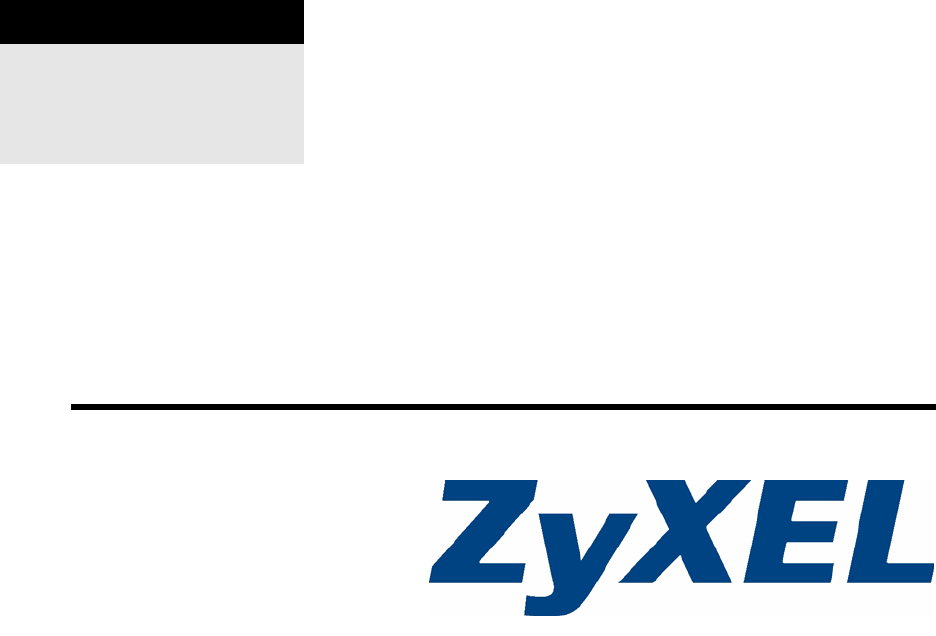
www.zyxel.com
NBG334W
802.11g Wireless Firewall Router
User’s Guide
Version 3.60
7/2007
Edition 1
DEFAULT LOGIN
IP Address http://192.168.1.1
User Name admin
Password 1234
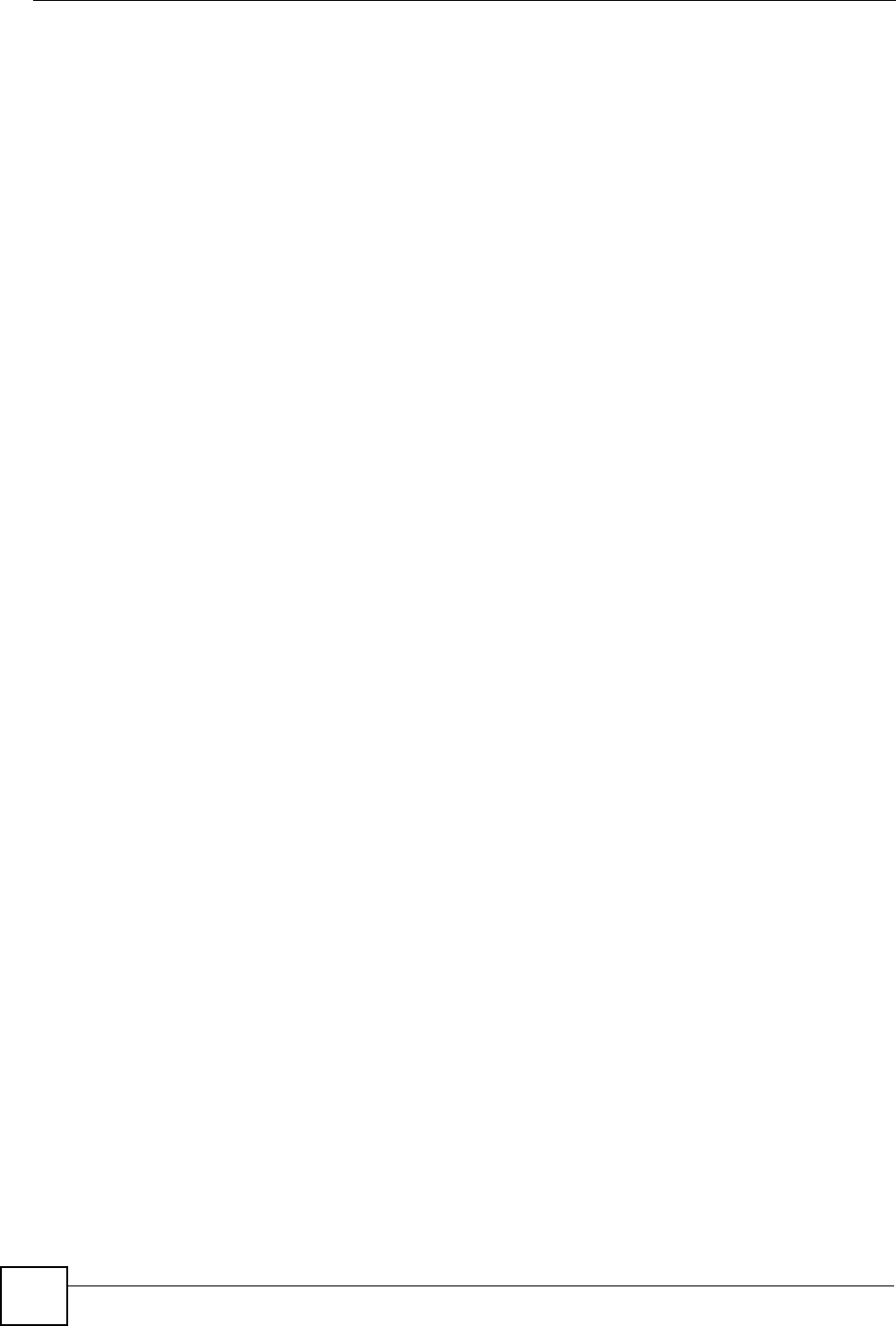
NBG334W User’s Guide
2
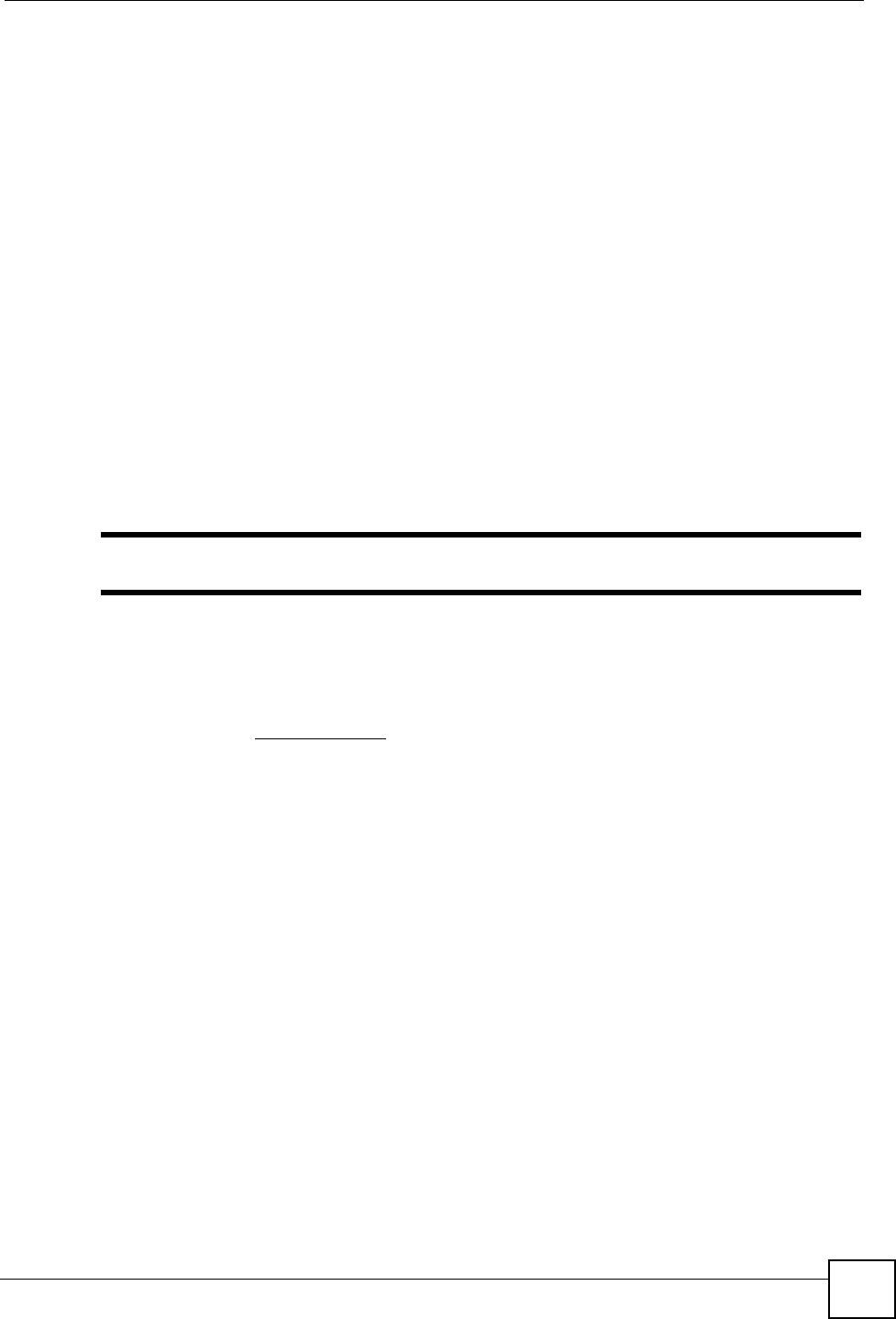
About This User's Guide
NBG334W User’s Guide 3
About This User's Guide
Intended Audience
This manual is intended for people who want to configure the NBG334W using the web
configurator. You should have at least a basic knowledge of TCP/IP networking concepts and
topology.
Related Documentation
• Quick Start Guide
The Quick Start Guide is designed to help you get up and running right away. It contains
information on setting up your network and configuring for Internet access.
• Web Configurator Online Help
Embedded web help for descriptions of individual screens and supplementary
information.
"It is recommended you use the web configurator to configure the NBG334W.
• Supporting Disk
Refer to the included CD for support documents.
• ZyXEL Web Site
Please refer to www.zyxel.com for additional support documentation and product
certifications.
User Guide Feedback
Help us help you. Send all User Guide-related comments, questions or suggestions for
improvement to the following address, or use e-mail instead. Thank you!
The Technical Writing Team,
ZyXEL Communications Corp.,
6 Innovation Road II,
Science-Based Industrial Park,
Hsinchu, 300, Taiwan.
E-mail: techwriters@zyxel.com.tw
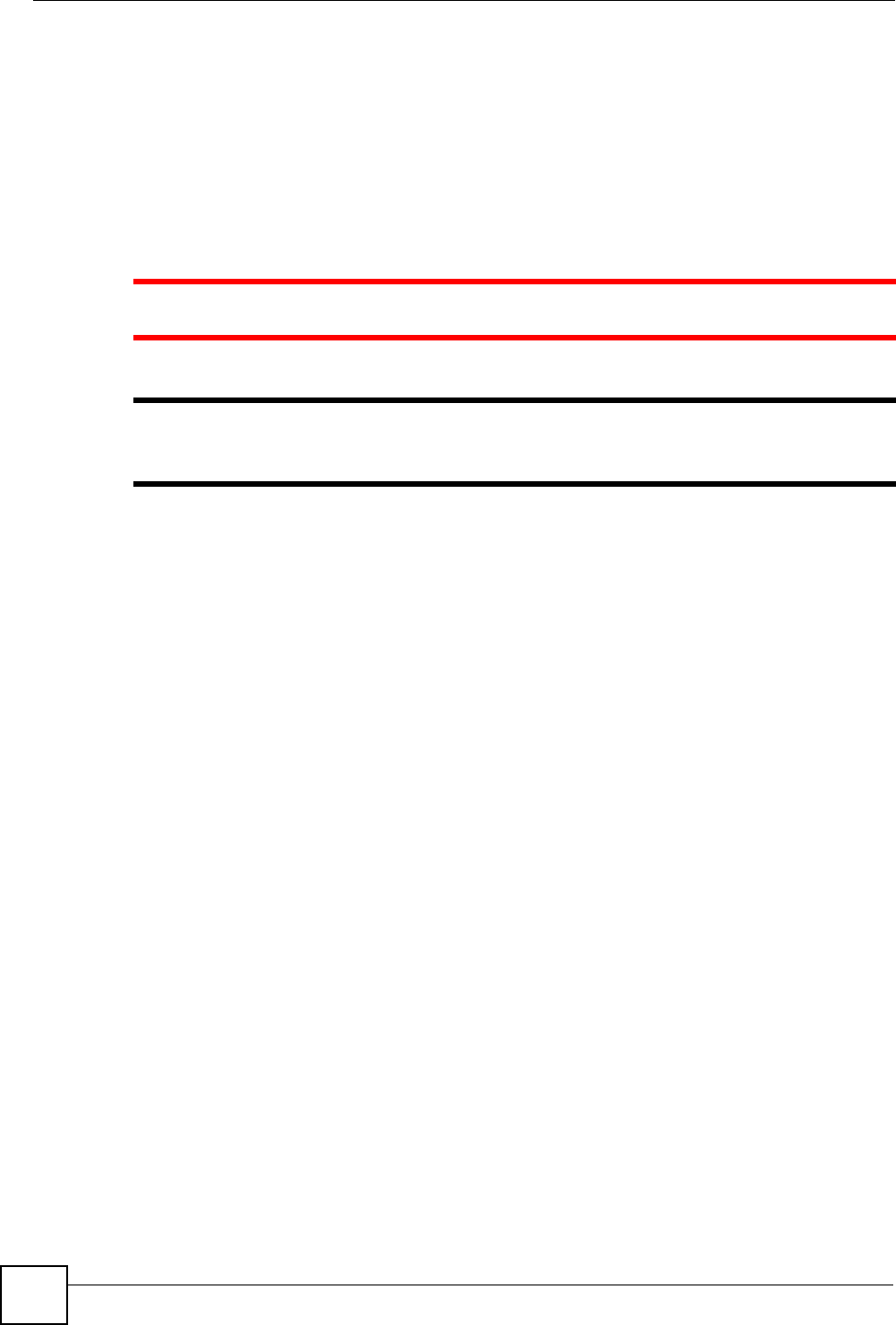
Document Conventions
NBG334W User’s Guide
4
Document Conventions
Warnings and Notes
These are how warnings and notes are shown in this User’s Guide.
1Warnings tell you about things that could harm you or your device.
"Notes tell you other important information (for example, other things you may
need to configure or helpful tips) or recommendations.
Syntax Conventions
• The NBG334W may be referred to as the “NBG334W”, the “device”, the “product” or the
“system” in this User’s Guide.
• Product labels, screen names, field labels and field choices are all in bold font.
• A key stroke is denoted by square brackets and uppercase text, for example, [ENTER]
means the “enter” or “return” key on your keyboard.
• “Enter” means for you to type one or more characters and then press the [ENTER] key.
“Select” or “choose” means for you to use one of the predefined choices.
• A right angle bracket ( > ) within a screen name denotes a mouse click. For example,
Maintenance > Log > Log Setting means you first click Maintenance in the navigation
panel, then the Log sub menu and finally the Log Setting tab to get to that screen.
• Units of measurement may denote the “metric” value or the “scientific” value. For
example, “k” for kilo may denote “1000” or “1024”, “M” for mega may denote “1000000”
or “1048576” and so on.
• “e.g.,” is a shorthand for “for instance”, and “i.e.,” means “that is” or “in other words”.
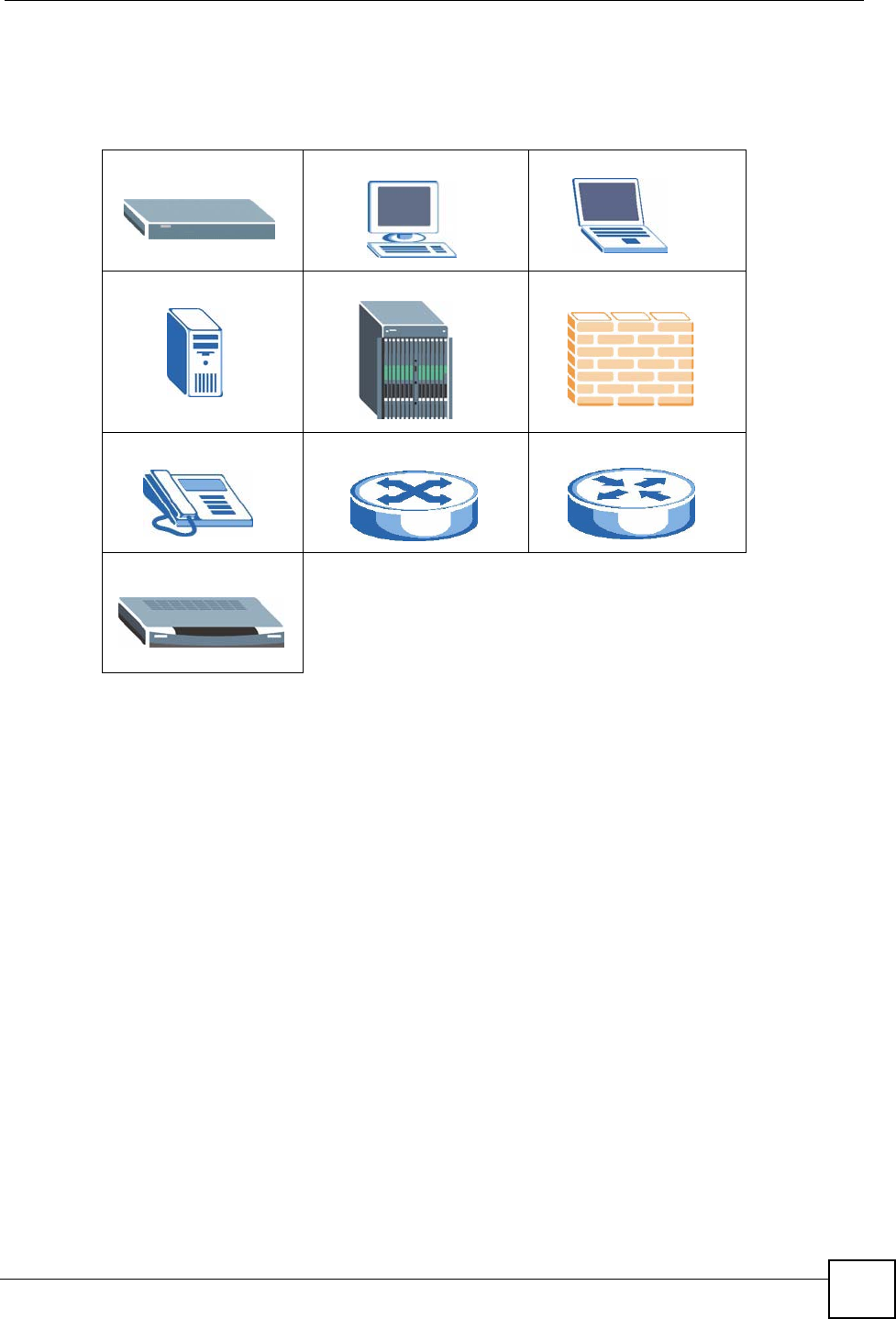
Document Conventions
NBG334W User’s Guide 5
Icons Used in Figures
Figures in this User’s Guide may use the following generic icons. The NBG334W icon is not
an exact representation of your device.
NBG334W Computer Notebook computer
Server DSLAM Firewall
Telephone Switch Router
Modem
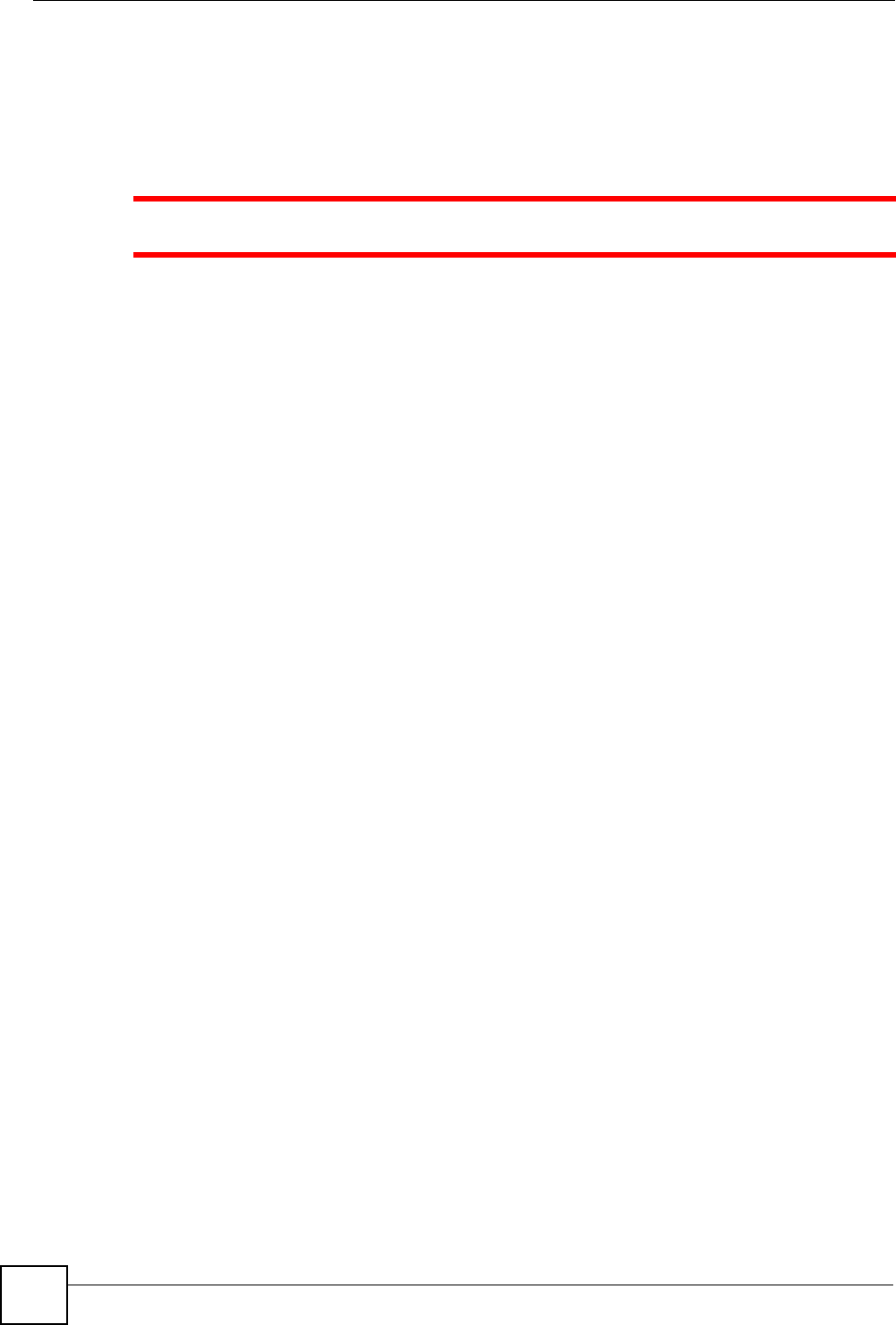
Safety Warnings
NBG334W User’s Guide
6
Safety Warnings
1For your safety, be sure to read and follow all warning notices and instructions.
• Do NOT use this product near water, for example, in a wet basement or near a swimming
pool.
• Do NOT expose your device to dampness, dust or corrosive liquids.
• Do NOT store things on the device.
• Do NOT install, use, or service this device during a thunderstorm. There is a remote risk
of electric shock from lightning.
• Connect ONLY suitable accessories to the device.
• Do NOT open the device or unit. Opening or removing covers can expose you to
dangerous high voltage points or other risks. ONLY qualified service personnel should
service or disassemble this device. Please contact your vendor for further information.
• Make sure to connect the cables to the correct ports.
• Place connecting cables carefully so that no one will step on them or stumble over them.
• Always disconnect all cables from this device before servicing or disassembling.
• Use ONLY an appropriate power adaptor or cord for your device.
• Connect the power adaptor or cord to the right supply voltage (for example, 110V AC in
North America or 230V AC in Europe).
• Do NOT allow anything to rest on the power adaptor or cord and do NOT place the
product where anyone can walk on the power adaptor or cord.
• Do NOT use the device if the power adaptor or cord is damaged as it might cause
electrocution.
• If the power adaptor or cord is damaged, remove it from the power outlet.
• Do NOT attempt to repair the power adaptor or cord. Contact your local vendor to order a
new one.
• Do not use the device outside, and make sure all the connections are indoors. There is a
remote risk of electric shock from lightning.
• Do NOT obstruct the device ventilation slots, as insufficient airflow may harm your
device.
• Antenna Warning! This device meets ETSI and FCC certification requirements when
using the included antenna(s). Only use the included antenna(s).
• If you wall mount your device, make sure that no electrical lines, gas or water pipes will
be damaged.
This product is recyclable. Dispose of it properly.
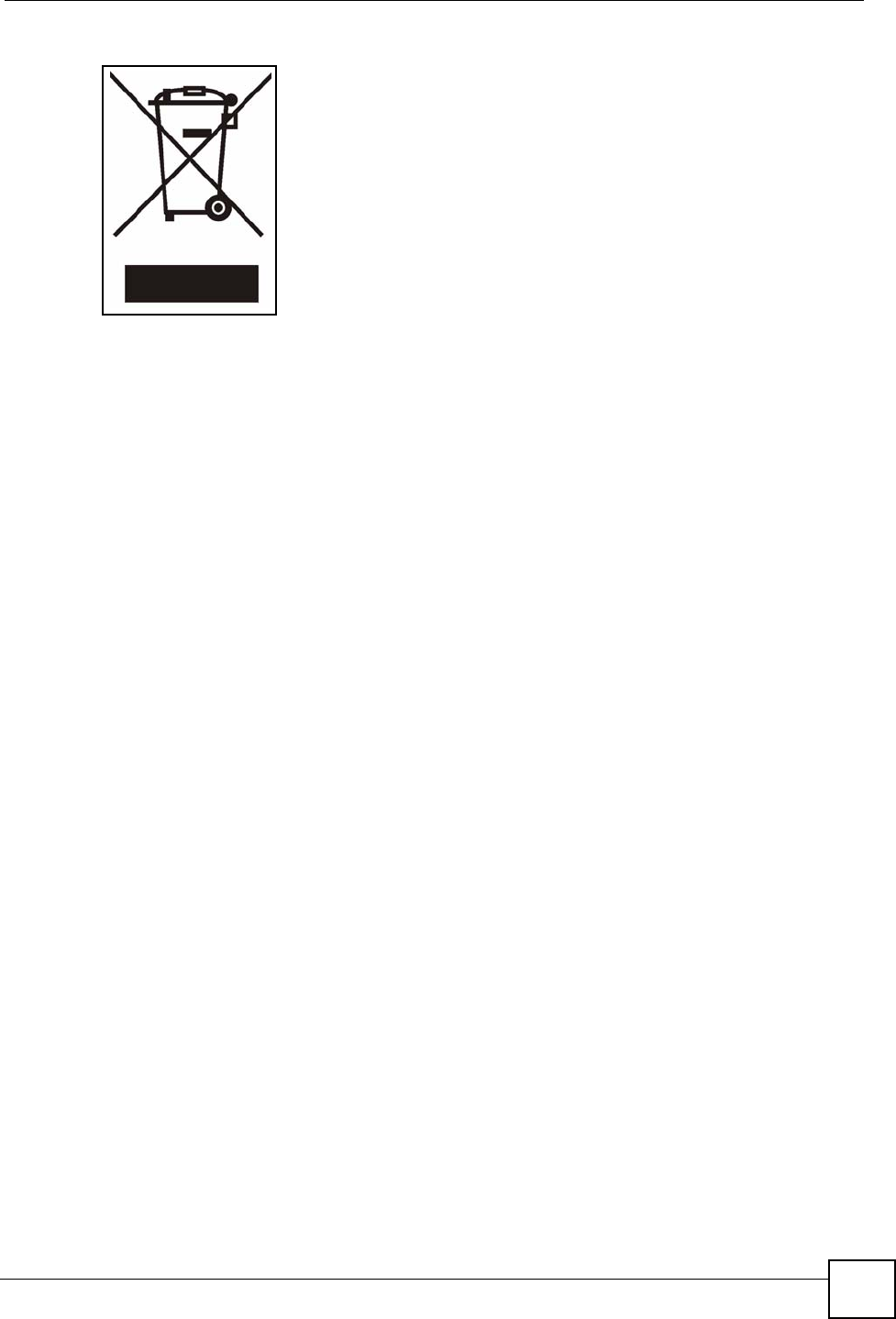
Safety Warnings
NBG334W User’s Guide 7
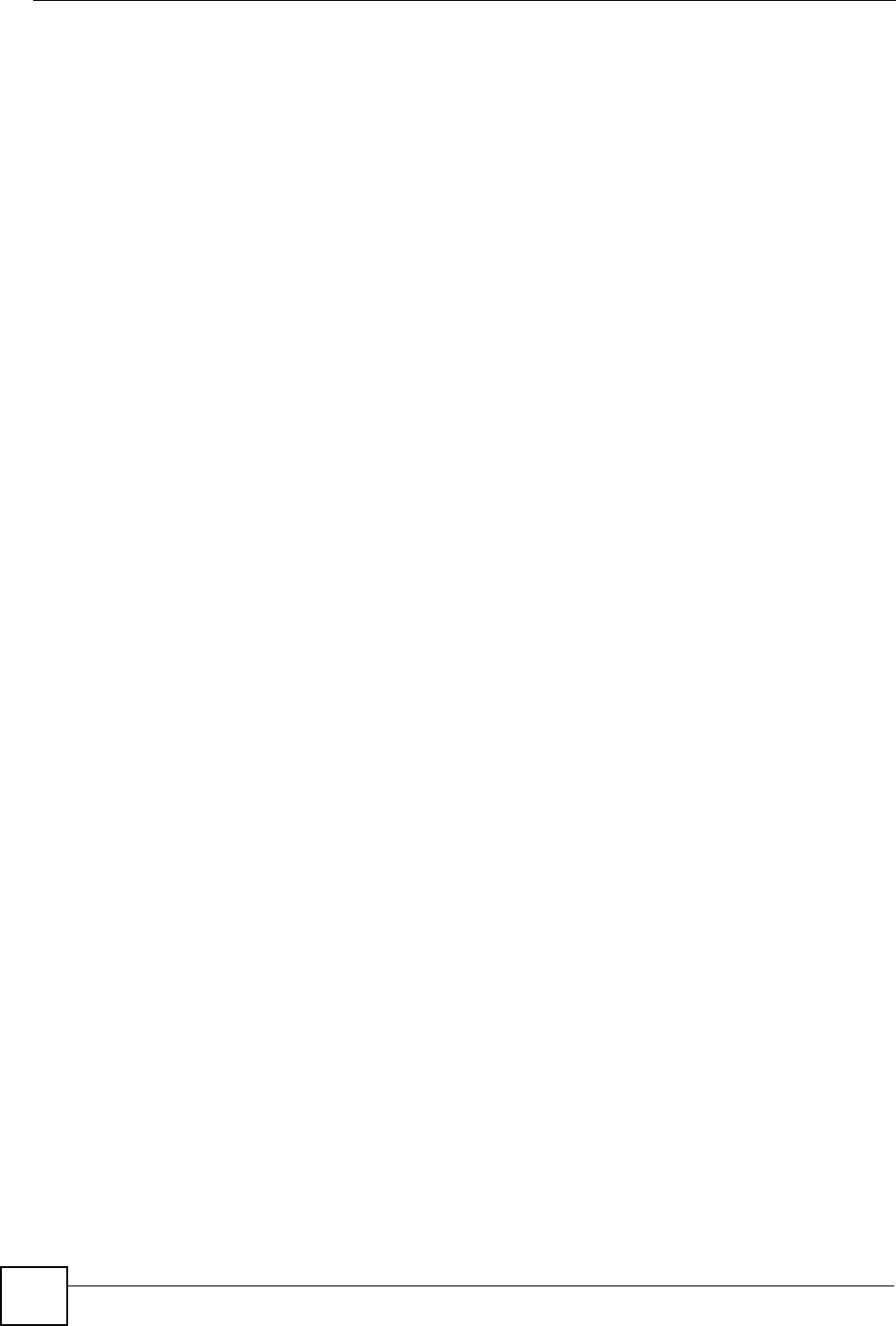
Safety Warnings
NBG334W User’s Guide
8
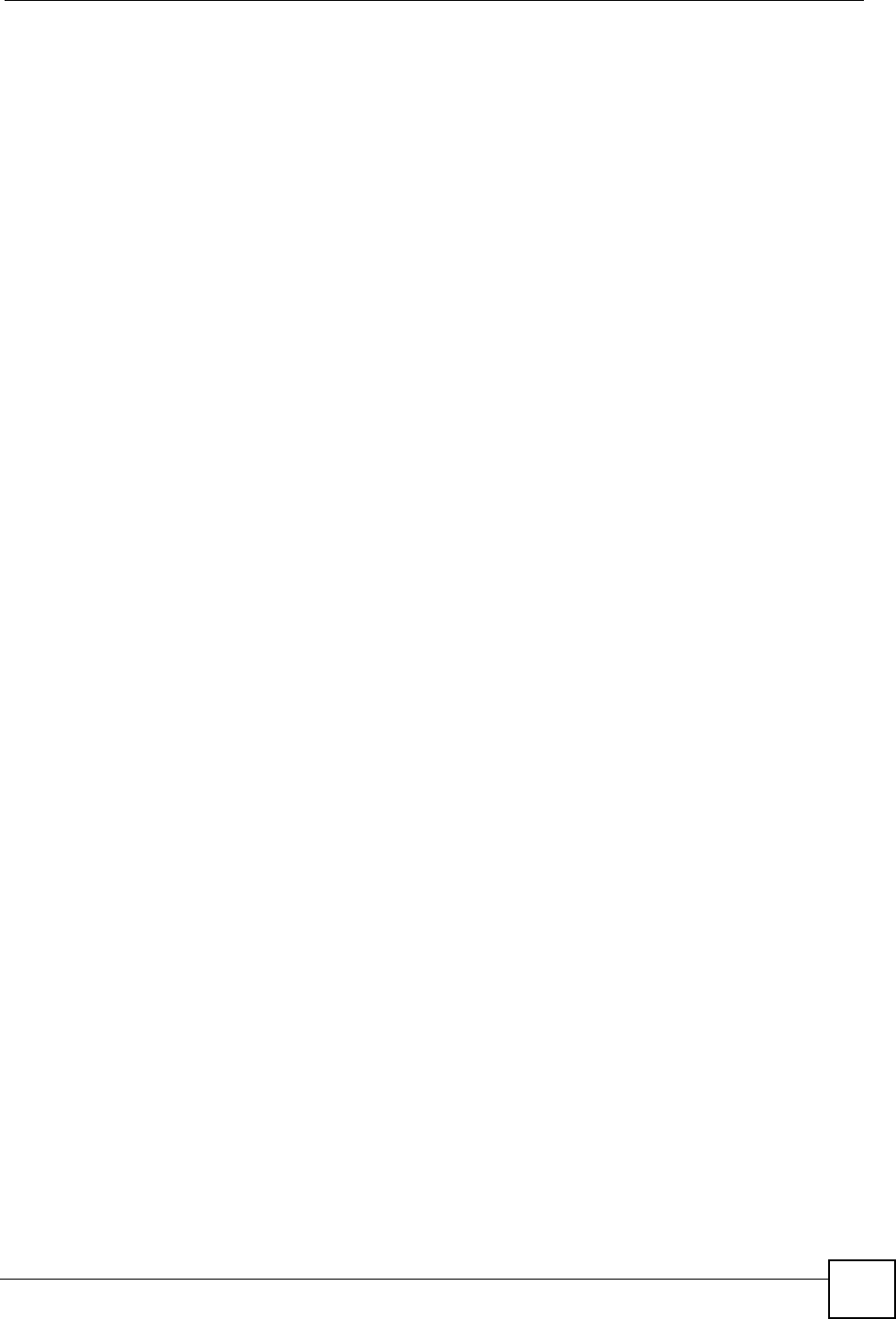
Contents Overview
NBG334W User’s Guide 9
Contents Overview
Introduction ............................................................................................................................ 27
Getting to Know Your NBG334W ............................................................................................... 29
Introducing the Web Configurator .............................................................................................. 33
Connection Wizard .................................................................................................................... 45
AP Mode .................................................................................................................................... 61
Network ................................................................................................................................... 67
Wireless LAN ............................................................................................................................. 69
Wireless Tutorial ........................................................................................................................ 89
WAN .......................................................................................................................................... 93
LAN .......................................................................................................................................... 103
DHCP ...................................................................................................................................... 109
Network Address Translation (NAT) .........................................................................................113
Dynamic DNS .......................................................................................................................... 123
Security ................................................................................................................................. 125
Firewall .................................................................................................................................... 127
Content Filtering ...................................................................................................................... 133
Management ......................................................................................................................... 137
Static Route Screens ............................................................................................................... 139
Bandwidth Management .......................................................................................................... 143
Remote Management ..............................................................................................................153
Universal Plug-and-Play (UPnP) ............................................................................................. 159
Maintenance and Troubleshooting ..................................................................................... 171
System ..................................................................................................................................... 173
Logs ......................................................................................................................................... 177
Tools ........................................................................................................................................ 191
Configuration Mode ................................................................................................................. 197
Sys Op Mode ........................................................................................................................... 199
Troubleshooting ....................................................................................................................... 203
Appendices and Index .........................................................................................................209
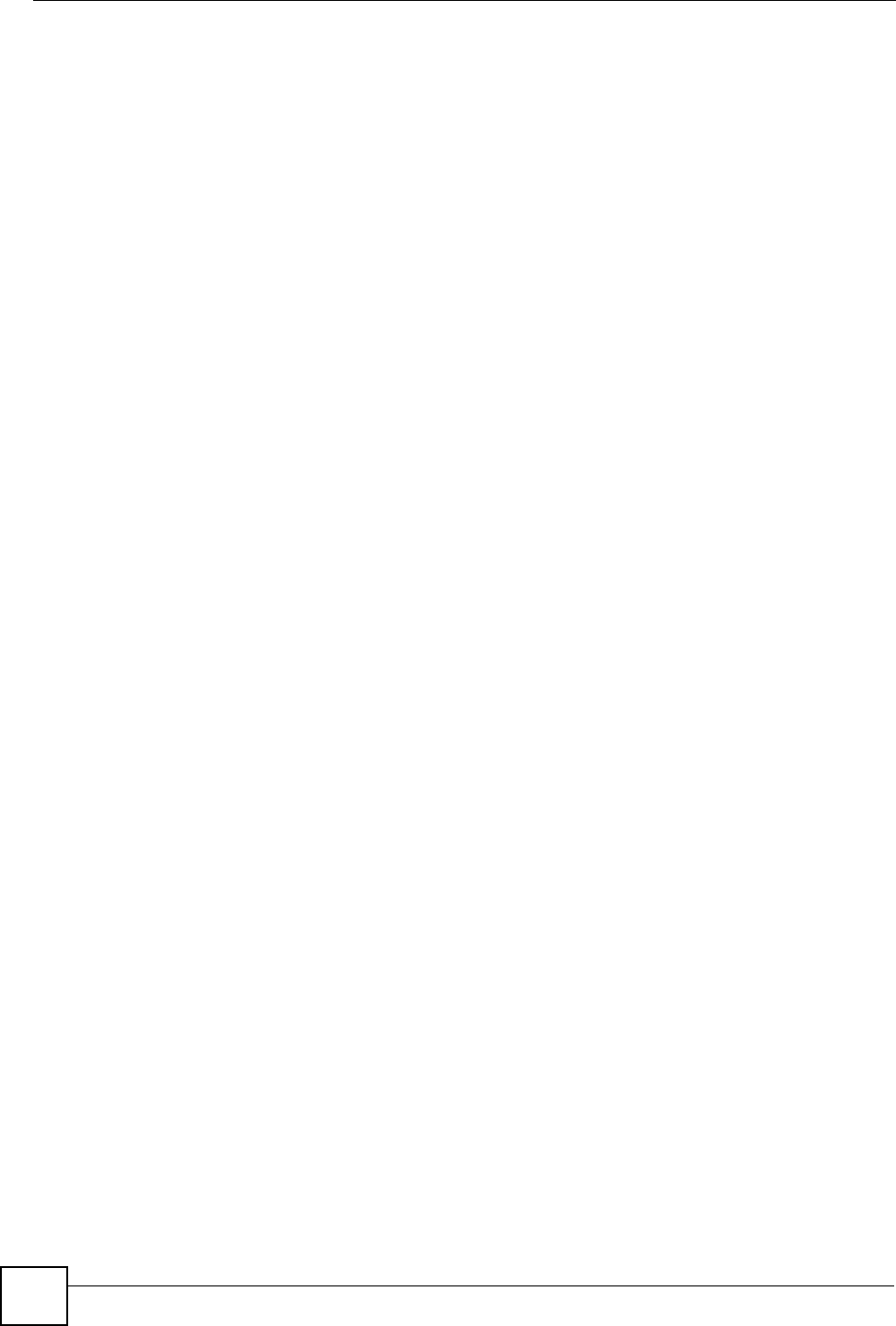
Contents Overview
NBG334W User’s Guide
10
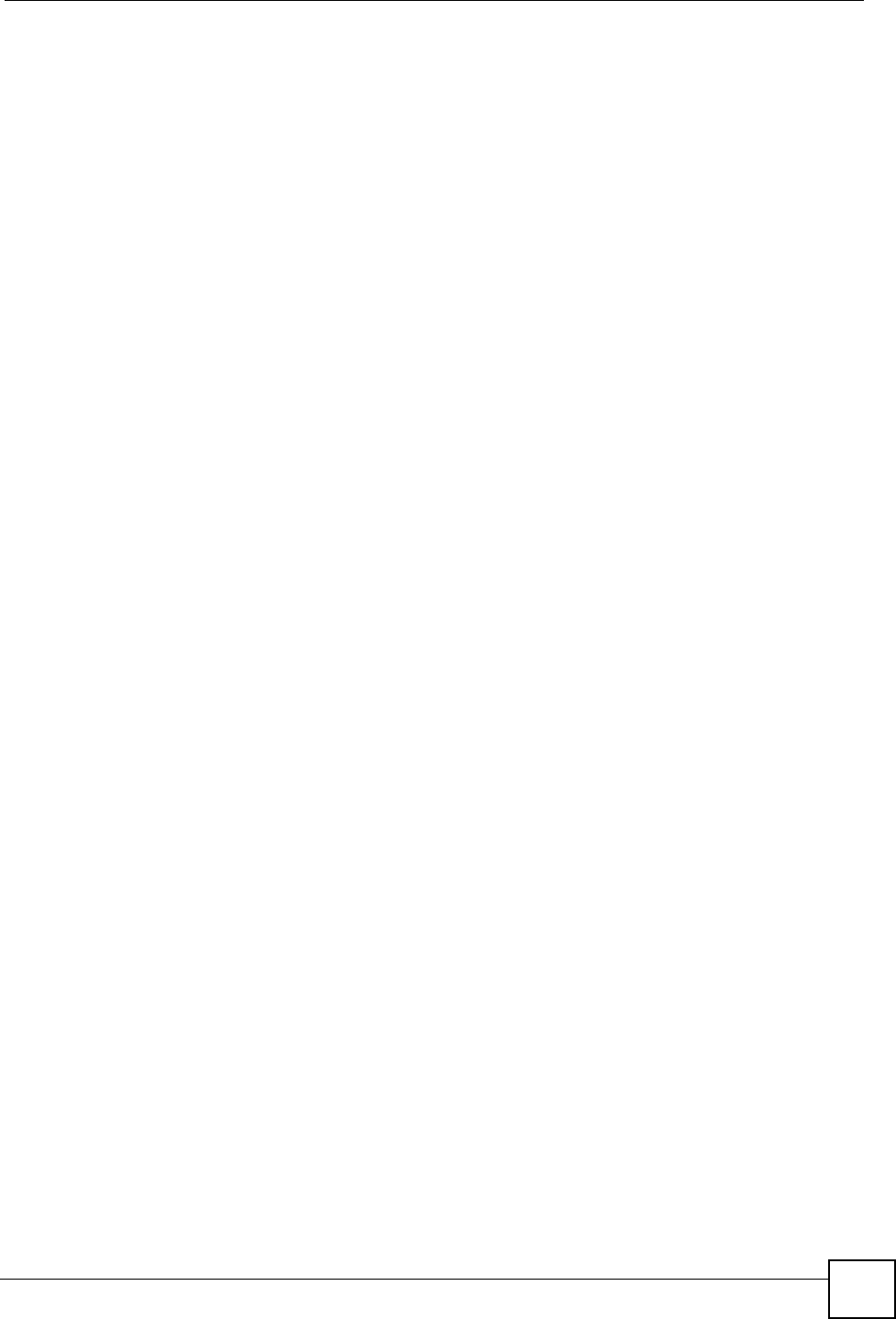
Table of Contents
NBG334W User’s Guide 11
Table of Contents
About This User's Guide ..........................................................................................................3
Document Conventions............................................................................................................4
Safety Warnings........................................................................................................................ 6
Contents Overview ...................................................................................................................9
Table of Contents.................................................................................................................... 11
List of Figures ......................................................................................................................... 19
List of Tables........................................................................................................................... 23
Part I: Introduction................................................................................. 27
Chapter 1
Getting to Know Your NBG334W........................................................................................... 29
1.1 Overview .............................................................................................................................. 29
1.2 AP Mode .............................................................................................................................. 29
1.3 Router Mode ........................................................................................................................ 30
1.4 Router Features vs. AP Features ........................................................................................ 30
1.5 Ways to Manage the NBG334W .......................................................................................... 31
1.6 Good Habits for Managing the NBG334W ........................................................................... 31
1.7 LEDs .................................................................................................................................... 31
Chapter 2
Introducing the Web Configurator ........................................................................................ 33
2.1 Web Configurator Overview ................................................................................................. 33
2.2 Accessing the Web Configurator ......................................................................................... 33
2.3 Resetting the NBG334W ..................................................................................................... 35
2.3.1 Procedure to Use the Reset Button ........................................................................... 35
2.4 Navigating the Web Configurator ...................................................................................... 35
2.5 The Status Screen in Router Mode ..................................................................................... 35
2.5.1 Navigation Panel ........................................................................................................ 38
2.5.2 Summary: Any IP Table .............................................................................................. 40
2.5.3 Summary: Bandwidth Management Monitor ........................................................... 40
2.5.4 Summary: DHCP Table ........................................................................................... 41
2.5.5 Summary: Packet Statistics ..................................................................................... 41
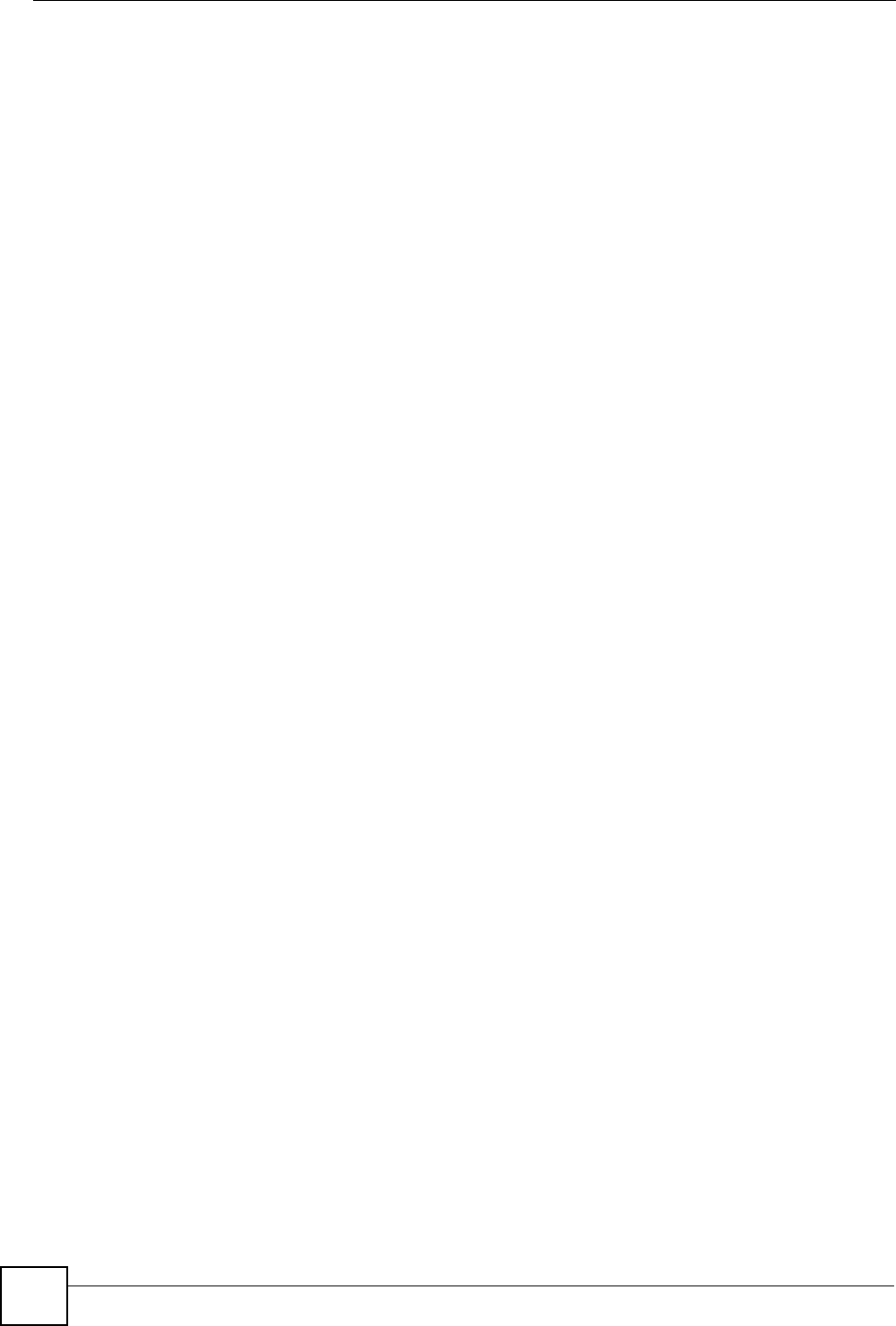
Table of Contents
NBG334W User’s Guide
12
2.5.6 Summary: Wireless Station Status ......................................................................... 42
Chapter 3
Connection Wizard ................................................................................................................. 45
3.1 Wizard Setup ....................................................................................................................... 45
3.2 Connection Wizard: STEP 1: System Information ............................................................... 46
3.2.1 System Name ............................................................................................................. 46
3.2.2 Domain Name ............................................................................................................ 47
3.3 Connection Wizard: STEP 2: Wireless LAN ........................................................................ 47
3.3.1 Basic (WEP) Security ................................................................................................. 49
3.3.2 Extend (WPA-PSK or WPA2-PSK) Security ............................................................... 50
3.4 Connection Wizard: STEP 3: Internet Configuration ........................................................... 50
3.4.1 Ethernet Connection .................................................................................................. 51
3.4.2 PPPoE Connection .................................................................................................... 51
3.4.3 PPTP Connection ....................................................................................................... 52
3.4.4 Your IP Address ......................................................................................................... 54
3.4.5 WAN IP Address Assignment ..................................................................................... 54
3.4.6 IP Address and Subnet Mask ..................................................................................... 55
3.4.7 DNS Server Address Assignment .............................................................................. 55
3.4.8 WAN IP and DNS Server Address Assignment ......................................................... 56
3.4.9 WAN MAC Address .................................................................................................... 57
3.5 Connection Wizard: STEP 4: Bandwidth management ....................................................... 58
3.6 Connection Wizard Complete .............................................................................................. 58
Chapter 4
AP Mode................................................................................................................................... 61
4.1 AP Mode Overview .............................................................................................................. 61
4.2 Setting your NBG334W to AP Mode ................................................................................... 61
4.3 The Status Screen in AP Mode ........................................................................................... 62
4.3.1 Navigation Panel ........................................................................................................ 64
4.4 Configuring Your Settings .................................................................................................... 65
4.4.1 LAN Settings .............................................................................................................. 65
4.4.2 WLAN and Maintenance Settings .............................................................................. 66
4.5 Logging in to the Web Configurator in AP Mode ................................................................. 66
Part II: Network....................................................................................... 67
Chapter 5
Wireless LAN........................................................................................................................... 69
5.1 Wireless Network Overview ................................................................................................. 69
5.2 Wireless Security Overview .................................................................................................71
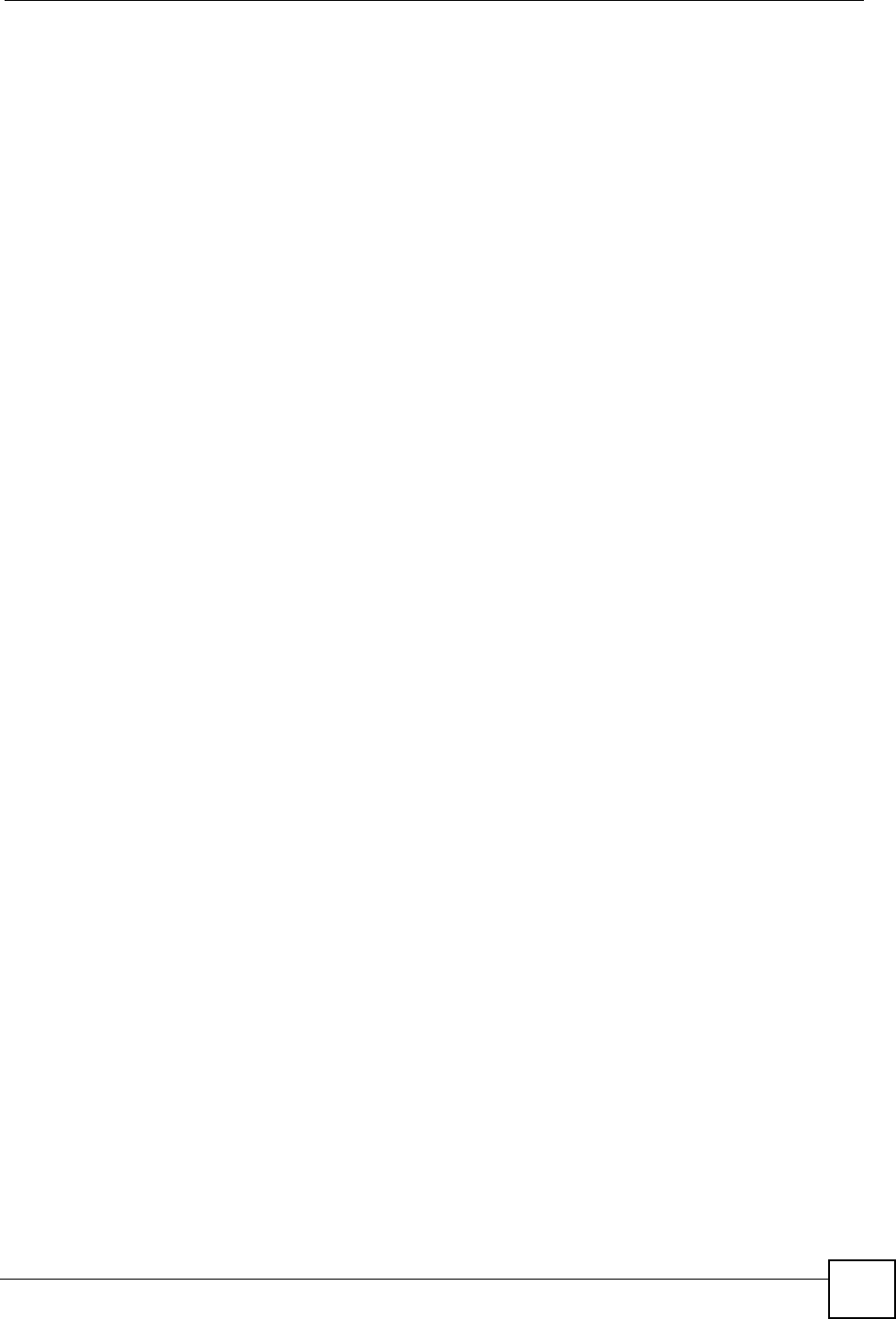
Table of Contents
NBG334W User’s Guide 13
5.2.1 SSID ........................................................................................................................... 71
5.2.2 MAC Address Filter .................................................................................................... 71
5.2.3 User Authentication .................................................................................................... 72
5.2.4 Encryption .................................................................................................................. 72
5.3 Roaming .............................................................................................................................. 73
5.3.1 Requirements for Roaming ........................................................................................ 74
5.4 Quality of Service ................................................................................................................ 74
5.4.1 WMM QoS ..................................................................................................................75
5.5 General Wireless LAN Screen ............................................................................................ 75
5.5.1 No Security ................................................................................................................. 76
5.5.2 WEP Encryption ......................................................................................................... 77
5.5.3 WPA-PSK/WPA2-PSK ................................................................................................ 79
5.5.4 WPA/WPA2 ................................................................................................................ 80
5.6 MAC Filter ............................................................................................................................ 82
5.7 Wireless LAN Advanced Screen ......................................................................................... 83
5.8 Quality of Service (QoS) Screen ......................................................................................... 84
5.8.1 Application Priority Configuration ............................................................................... 86
Chapter 6
Wireless Tutorial ..................................................................................................................... 89
6.1 How to Connect to the Internet from a Notebook ................................................................ 89
6.1.1 Example Parameters .................................................................................................. 89
6.2 Enable and Configure Wireless Security on your NBG334W .............................................. 89
6.3 Configure Your Notebook ....................................................................................................91
Chapter 7
WAN.......................................................................................................................................... 93
7.1 WAN Overview .................................................................................................................... 93
7.2 WAN MAC Address ............................................................................................................. 93
7.3 Multicast .............................................................................................................................. 93
7.4 Internet Connection ............................................................................................................. 94
7.4.1 Ethernet Encapsulation .............................................................................................. 94
7.4.2 PPPoE Encapsulation ................................................................................................ 95
7.4.3 PPTP Encapsulation .................................................................................................. 98
7.5 Advanced WAN Screen ..................................................................................................... 101
Chapter 8
LAN......................................................................................................................................... 103
8.1 LAN Overview .................................................................................................................... 103
8.1.1 IP Pool Setup ........................................................................................................... 103
8.1.2 System DNS Servers ............................................................................................... 103
8.2 LAN TCP/IP ....................................................................................................................... 103
8.2.1 Factory LAN Defaults ............................................................................................... 103
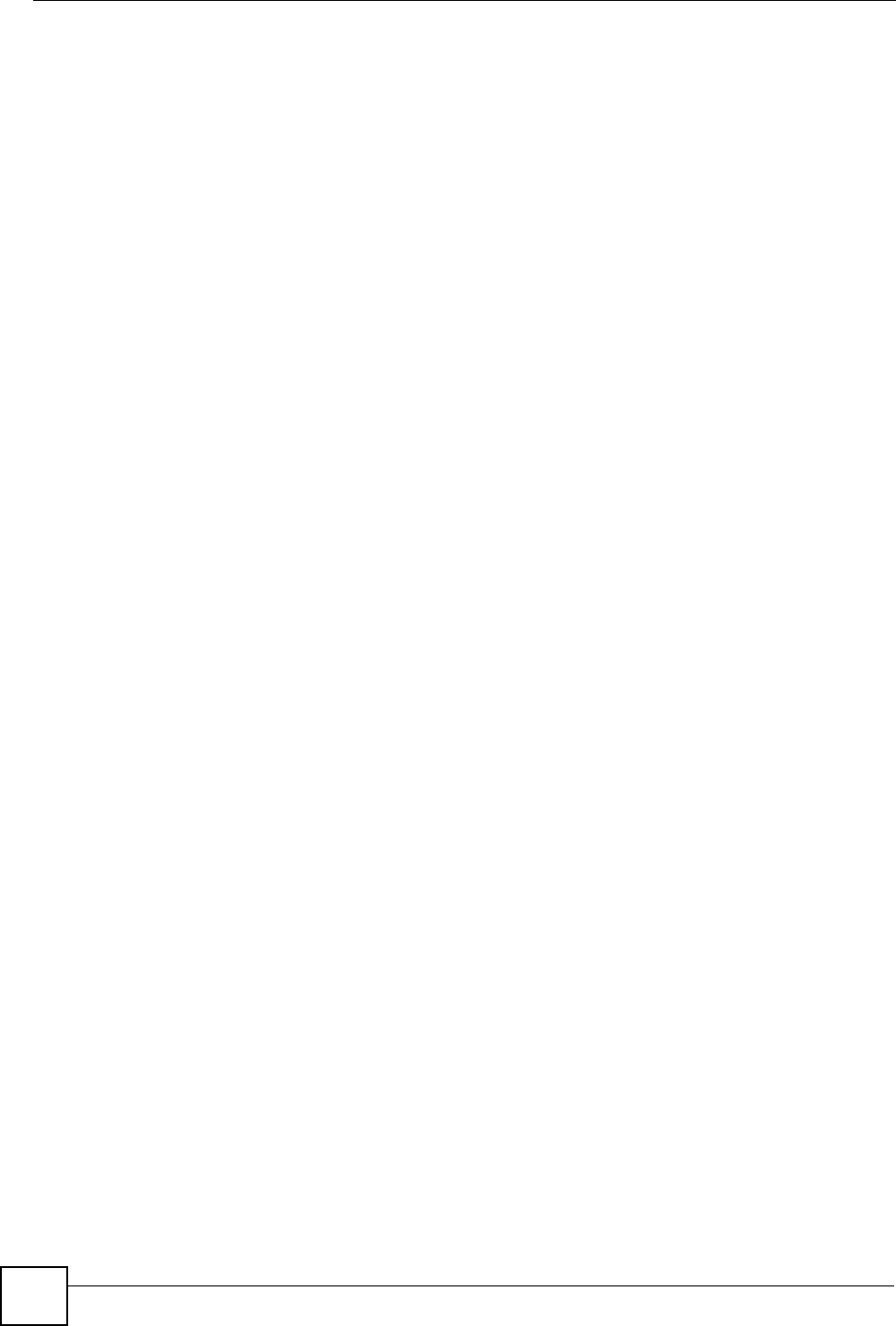
Table of Contents
NBG334W User’s Guide
14
8.2.2 IP Address and Subnet Mask ................................................................................... 104
8.2.3 Multicast ................................................................................................................... 104
8.2.4 Any IP ....................................................................................................................... 104
8.3 LAN IP Screen ................................................................................................................... 106
8.4 LAN IP Alias ..................................................................................................................... 106
8.5 Advanced LAN Screen ...................................................................................................... 107
Chapter 9
DHCP...................................................................................................................................... 109
9.1 DHCP ................................................................................................................................ 109
9.2 DHCP Server General Screen ........................................................................................... 109
9.3 DHCP Server Advanced Screen .....................................................................................110
9.4 Client List Screen ...............................................................................................................111
Chapter 10
Network Address Translation (NAT).................................................................................... 113
10.1 NAT Overview ................................................................................................................113
10.2 Using NAT .........................................................................................................................113
10.2.1 Port Forwarding: Services and Port Numbers .........................................................113
10.2.2 Configuring Servers Behind Port Forwarding Example ...........................................114
10.3 General NAT Screen .........................................................................................................114
10.4 NAT Application Screen ..................................................................................................115
10.4.1 Game List Example .................................................................................................117
10.5 Trigger Port Forwarding ....................................................................................................118
10.5.1 Trigger Port Forwarding Example ...........................................................................118
10.5.2 Two Points To Remember About Trigger Ports .......................................................119
10.6 NAT Advanced Screen .....................................................................................................119
Chapter 11
Dynamic DNS ........................................................................................................................ 123
11.1 Dynamic DNS Introduction .............................................................................................. 123
11.1.1 DynDNS Wildcard .................................................................................................. 123
11.2 Dynamic DNS Screen .................................................................................................... 123
Part III: Security.................................................................................... 125
Chapter 12
Firewall................................................................................................................................... 127
12.1 Introduction to ZyXEL’s Firewall .................................................................................... 127
12.1.1 What is a Firewall? ................................................................................................. 127
12.1.2 Stateful Inspection Firewall .................................................................................... 127
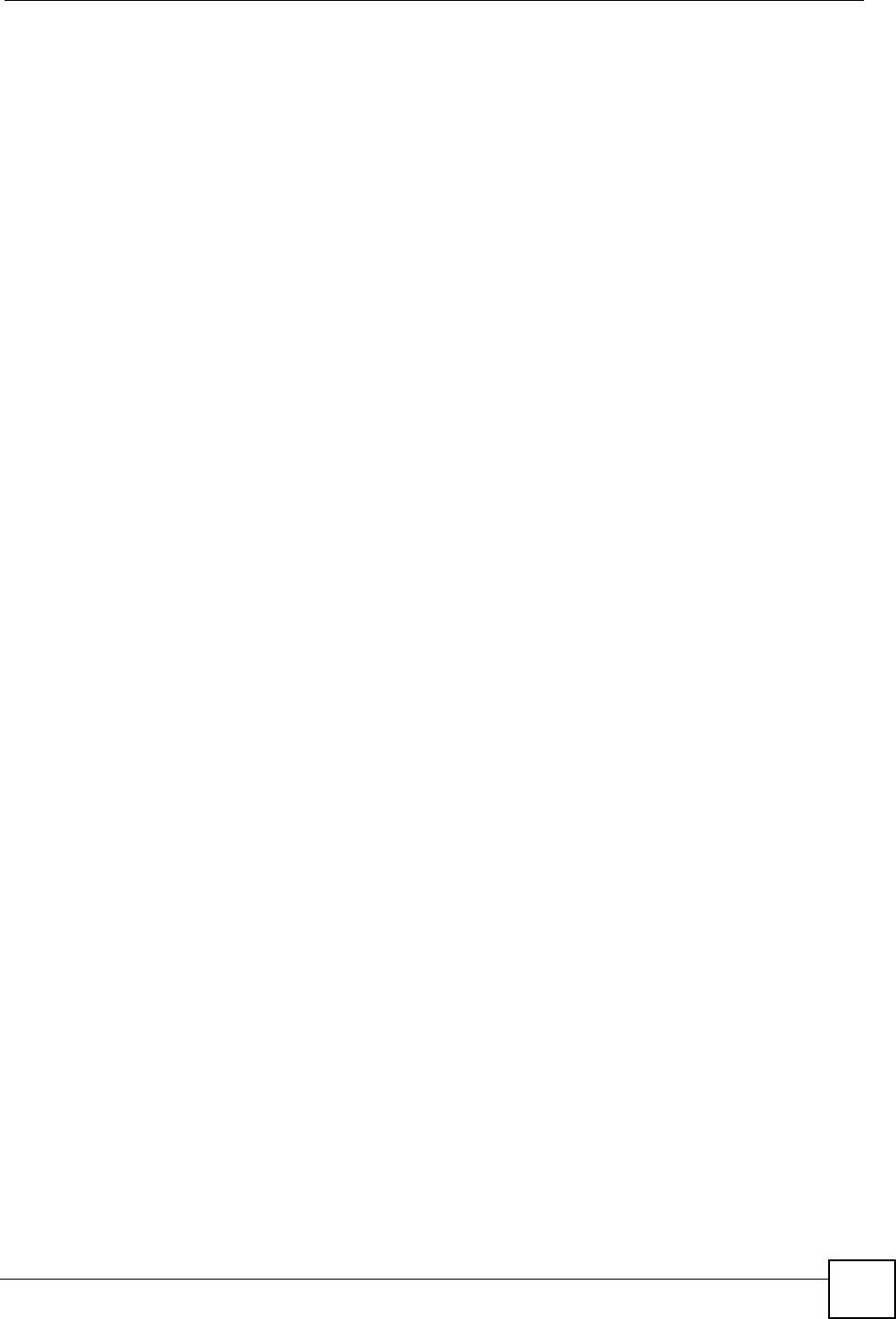
Table of Contents
NBG334W User’s Guide 15
12.1.3 About the NBG334W Firewall ................................................................................ 127
12.1.4 Guidelines For Enhancing Security With Your Firewall .......................................... 128
12.2 Triangle Routes ............................................................................................................... 128
12.2.1 Triangle Routes and IP Alias .................................................................................. 128
12.3 General Firewall Screen ............................................................................................... 129
12.4 Services Screen ............................................................................................................. 130
Chapter 13
Content Filtering ................................................................................................................... 133
13.1 Introduction to Content Filtering ...................................................................................... 133
13.2 Restrict Web Features .....................................................................................................133
13.3 Days and Times ............................................................................................................... 133
13.4 Filter Screen .................................................................................................................... 133
13.5 Schedule .......................................................................................................................... 135
13.6 Customizing Keyword Blocking URL Checking ............................................................... 136
13.6.1 Domain Name or IP Address URL Checking ......................................................... 136
13.6.2 Full Path URL Checking ......................................................................................... 136
13.6.3 File Name URL Checking ....................................................................................... 136
Part IV: Management............................................................................ 137
Chapter 14
Static Route Screens ............................................................................................................139
14.1 Static Route Overview .....................................................................................................139
14.2 IP Static Route Screen ....................................................................................................139
14.2.1 Static Route Setup Screen ................................................................................... 140
Chapter 15
Bandwidth Management.......................................................................................................143
15.1 Bandwidth Management Overview ................................................................................. 143
15.2 Application-based Bandwidth Management .................................................................... 143
15.3 Subnet-based Bandwidth Management .......................................................................... 143
15.4 Application and Subnet-based Bandwidth Management ................................................. 144
15.5 Bandwidth Management Priorities ................................................................................... 144
15.6 Predefined Bandwidth Management Services ................................................................. 145
15.6.1 Services and Port Numbers ................................................................................... 146
15.7 Default Bandwidth Management Classes and Priorities .................................................. 148
15.8 Bandwidth Management General Configuration ............................................................. 149
15.9 Bandwidth Management Advanced Configuration .......................................................... 149
15.9.1 Rule Configuration .............................................................................................. 151
15.10 Bandwidth Management Monitor ................................................................................ 152
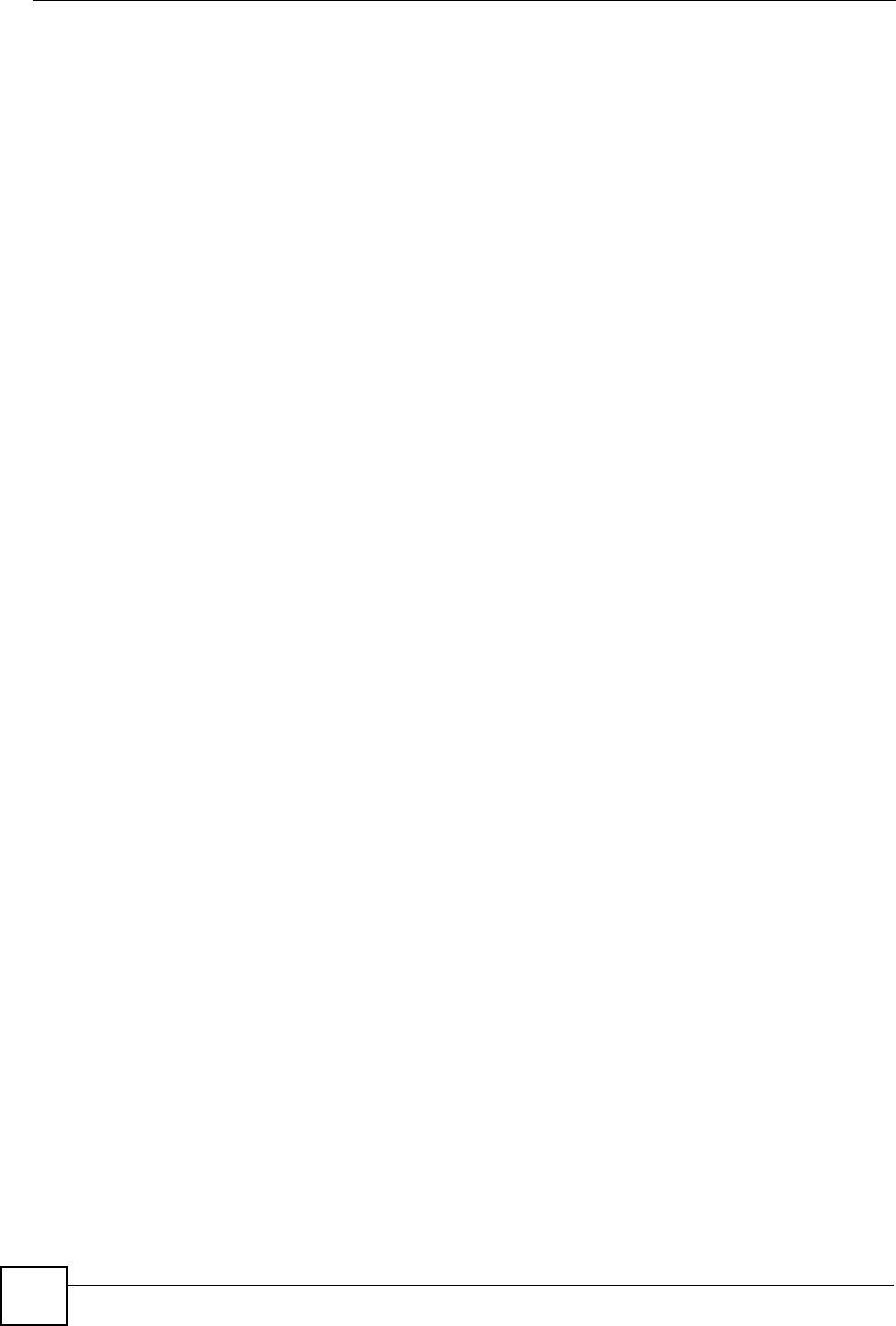
Table of Contents
NBG334W User’s Guide
16
Chapter 16
Remote Management............................................................................................................153
16.1 Remote Management Overview ...................................................................................... 153
16.1.1 Remote Management Limitations .......................................................................... 153
16.1.2 Remote Management and NAT .............................................................................. 154
16.1.3 System Timeout .................................................................................................... 154
16.2 WWW Screen ............................................................................................................... 154
16.3 Telnet ............................................................................................................................... 155
16.4 Telnet Screen ................................................................................................................... 155
16.5 FTP Screen ..................................................................................................................... 156
16.6 DNS Screen .................................................................................................................. 157
Chapter 17
Universal Plug-and-Play (UPnP).......................................................................................... 159
17.1 Introducing Universal Plug and Play ............................................................................... 159
17.1.1 How do I know if I'm using UPnP? ......................................................................... 159
17.1.2 NAT Traversal ........................................................................................................ 159
17.1.3 Cautions with UPnP ............................................................................................... 159
17.2 UPnP and ZyXEL ............................................................................................................160
17.3 UPnP Screen ................................................................................................................... 160
17.4 Installing UPnP in Windows Example .............................................................................. 161
Part V: Maintenance and Troubleshooting ........................................ 171
Chapter 18
System ................................................................................................................................... 173
18.1 System Overview ............................................................................................................. 173
18.2 System General Screen ................................................................................................. 173
18.3 Time Setting Screen ........................................................................................................ 174
Chapter 19
Logs ....................................................................................................................................... 177
19.1 View Log ......................................................................................................................... 177
19.2 Log Settings ..................................................................................................................... 178
19.3 Log Descriptions .............................................................................................................. 181
Chapter 20
Tools....................................................................................................................................... 191
20.1 Firmware Upload Screen ................................................................................................. 191
20.2 Configuration Screen ....................................................................................................... 192
20.2.1 Backup Configuration ............................................................................................. 193
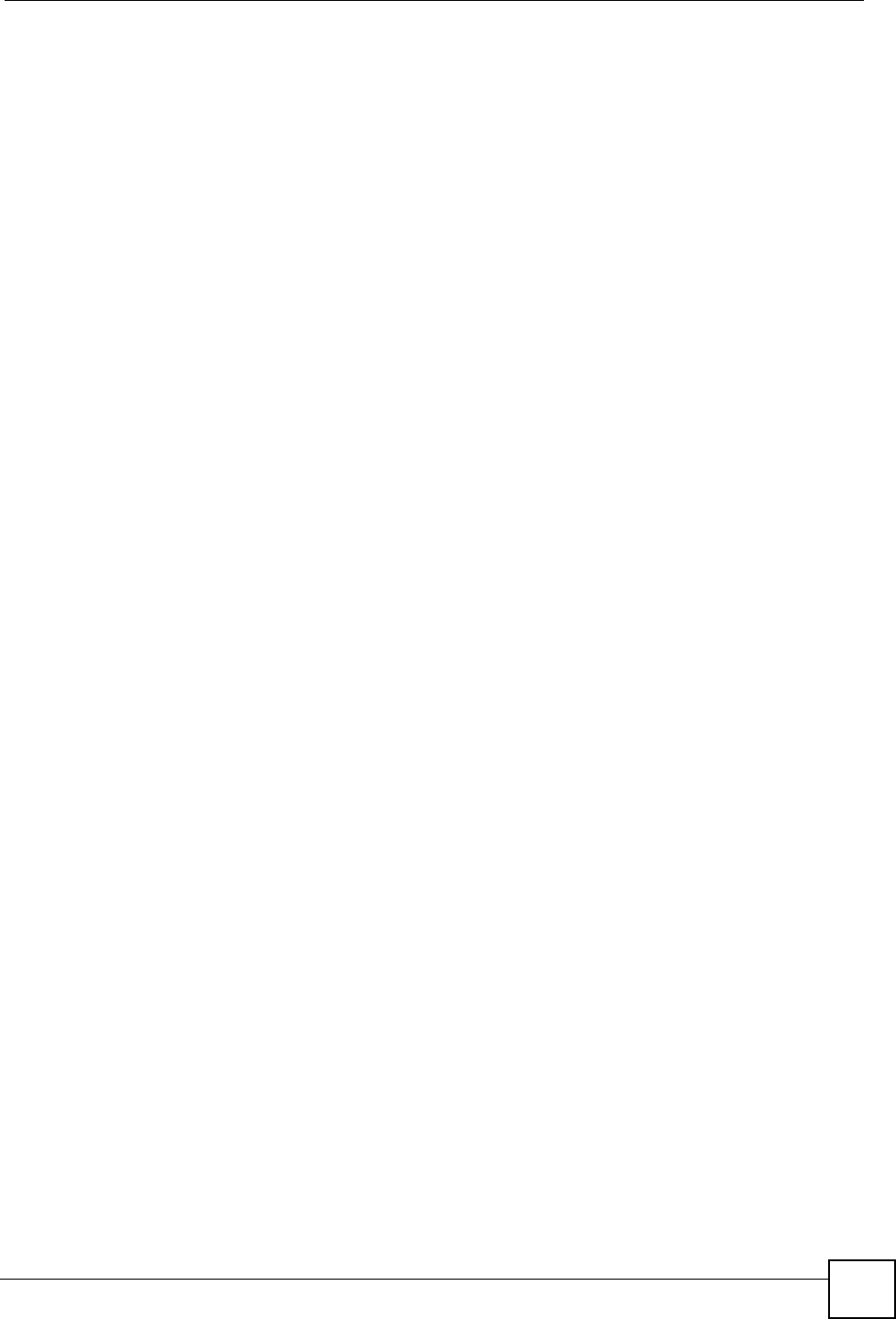
Table of Contents
NBG334W User’s Guide 17
20.2.2 Restore Configuration ............................................................................................ 193
20.2.3 Back to Factory Defaults ........................................................................................ 194
20.3 Restart Screen ................................................................................................................. 194
Chapter 21
Configuration Mode..............................................................................................................197
Chapter 22
Sys Op Mode ......................................................................................................................... 199
22.1 Overview .......................................................................................................................... 199
22.1.1 Router .................................................................................................................... 199
22.1.2 AP .......................................................................................................................... 199
22.2 Selecting System Operation Mode .................................................................................. 200
Chapter 23
Troubleshooting.................................................................................................................... 203
23.1 Power, Hardware Connections, and LEDs ...................................................................... 203
23.2 NBG334W Access and Login .......................................................................................... 204
23.3 Internet Access ................................................................................................................ 206
23.4 Resetting the NBG334W to Its Factory Defaults ............................................................. 207
23.5 Wireless Router/AP Troubleshooting ............................................................................... 207
23.6 Advanced Features .........................................................................................................208
Part VI: Appendices and Index ........................................................... 209
Appendix A Product Specifications and Wall-Mounting Instructions .................................... 211
Appendix B Pop-up Windows, JavaScripts and Java Permissions ...................................... 217
Appendix C IP Addresses and Subnetting ........................................................................... 223
Appendix D Setting up Your Computer’s IP Address ...........................................................231
23.6.1 Verifying Settings ................................................................................................... 246
Appendix E Wireless LANs .................................................................................................. 247
23.6.2 WPA(2)-PSK Application Example ......................................................................... 256
23.6.3 WPA(2) with RADIUS Application Example ........................................................... 256
Appendix F Services ............................................................................................................259
Appendix G Legal Information.............................................................................................. 263
Appendix H Customer Support............................................................................................. 267
Index....................................................................................................................................... 271
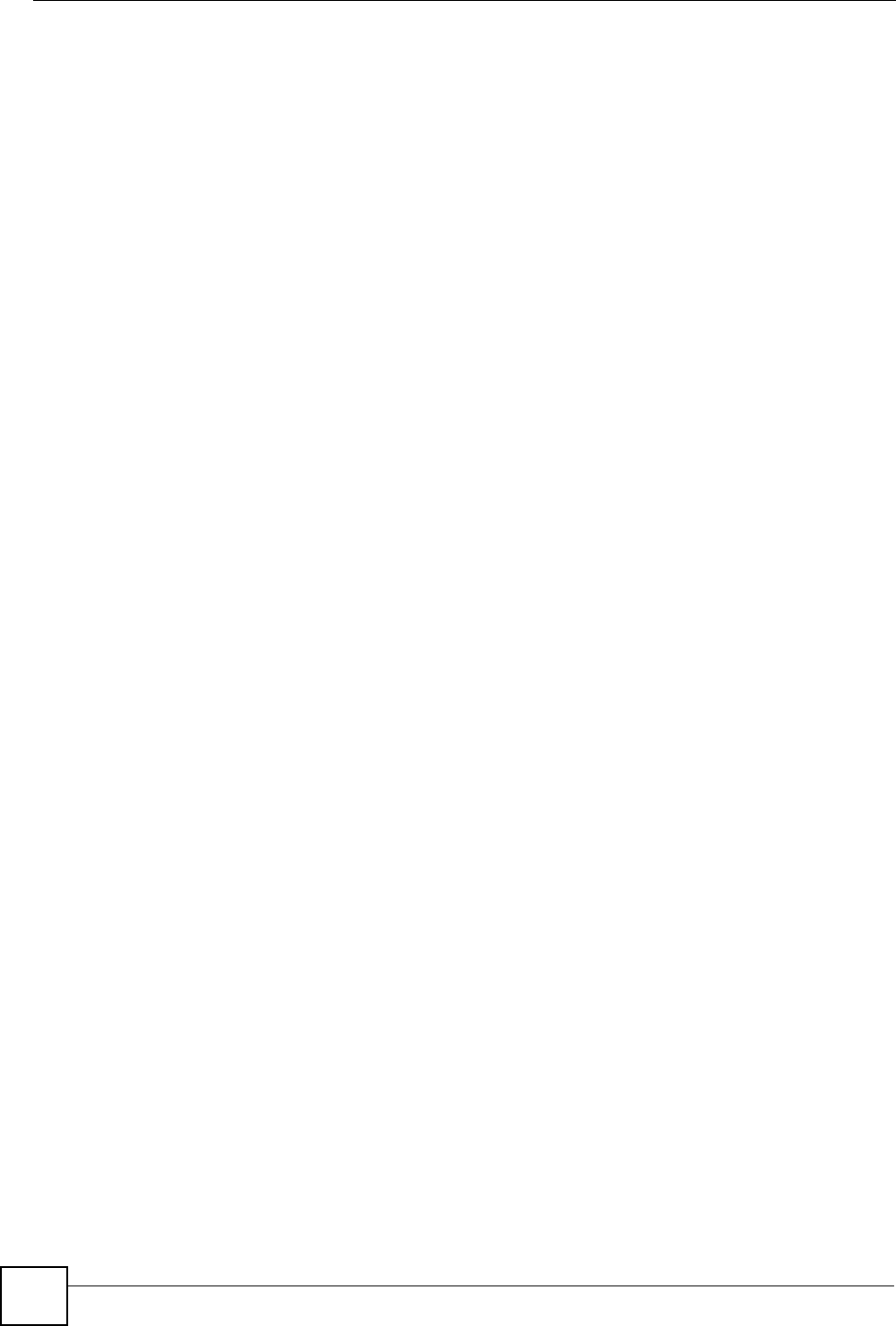
Table of Contents
NBG334W User’s Guide
18
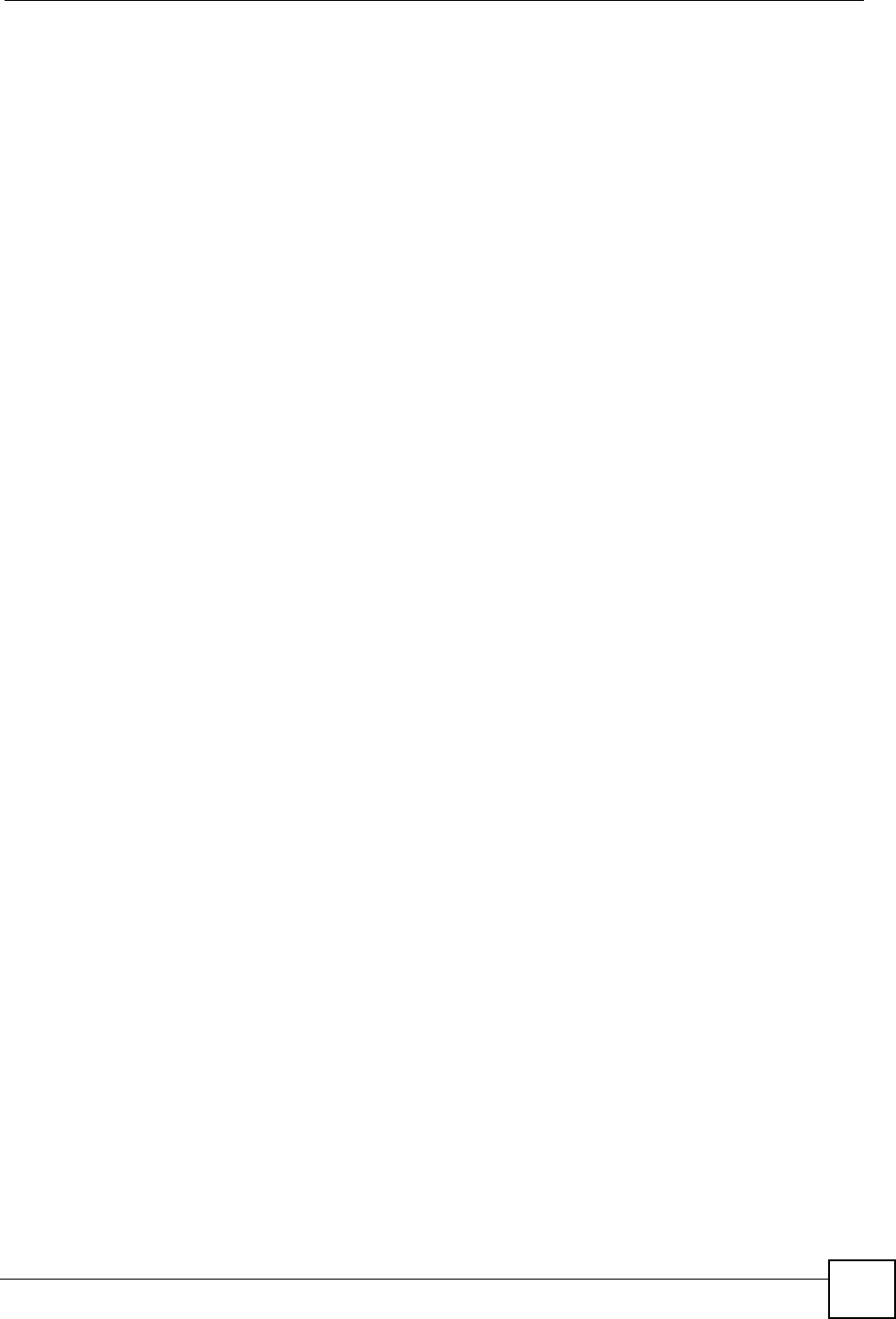
List of Figures
NBG334W User’s Guide 19
List of Figures
Figure 1 Wireless Internet Access in AP Mode ..................................................................................... 29
Figure 2 Secure Wireless Internet Access in Router Mode ................................................................... 30
Figure 3 Front Panel ............................................................................................................................... 31
Figure 4 Change Password Screen ........................................................................................................ 34
Figure 5 Web Configurator Status Screen ............................................................................................. 36
Figure 6 Any IP Table ............................................................................................................................ 40
Figure 7 Summary: BW MGMT Monitor ................................................................................................. 40
Figure 8 Summary: DHCP Table ............................................................................................................ 41
Figure 9 Summary: Packet Statistics ..................................................................................................... 42
Figure 10 Summary: Wireless Association List ...................................................................................... 43
Figure 11 Select Wizard or Advanced Mode .......................................................................................... 45
Figure 12 Select a Language ................................................................................................................. 46
Figure 13 Welcome to the Connection Wizard ....................................................................................... 46
Figure 14 Wizard Step 1: System Information ........................................................................................ 47
Figure 15 Wizard Step 2: Wireless LAN ................................................................................................. 48
Figure 16 Wizard Step 2: Basic (WEP) Security ..................................................................................... 49
Figure 17 Wizard Step 2: Extend (WPA-PSK or WPA2-PSK) Security ................................................... 50
Figure 18 Wizard Step 3: ISP Parameters. ............................................................................................. 51
Figure 19 Wizard Step 3: Ethernet Connection ...................................................................................... 51
Figure 20 Wizard Step 3: PPPoE Connection ........................................................................................ 52
Figure 21 Wizard Step 3: PPTP Connection .......................................................................................... 53
Figure 22 Wizard Step 3: Your IP Address ............................................................................................. 54
Figure 23 Wizard Step 3: WAN IP and DNS Server Addresses ............................................................. 56
Figure 24 Wizard Step 3: WAN MAC Address ........................................................................................ 57
Figure 25 Wizard Step 4: Bandwidth Management ............................................................................... 58
Figure 26 Connection Wizard Save ....................................................................................................... 59
Figure 27 Connection Wizard Complete ................................................................................................. 59
Figure 28 Wireless Internet Access in AP Mode ................................................................................... 61
Figure 29 Maintenance > Sys OP Mode > General ................................................................................ 62
Figure 30 Status: AP Mode .................................................................................................................... 62
Figure 31 Menu: AP Mode ...................................................................................................................... 64
Figure 32 Network > LAN > IP ............................................................................................................. 65
Figure 33 Example of a Wireless Network ............................................................................................. 69
Figure 34 Roaming Example .................................................................................................................. 74
Figure 35 Network > Wireless LAN > General ...................................................................................... 76
Figure 36 Network > Wireless LAN > General: No Security ................................................................... 77
Figure 37 Network > Wireless LAN > General: Static WEP ................................................................... 78
Figure 38 Network > Wireless LAN > General: WPA-PSK/WPA2-PSK .................................................. 79
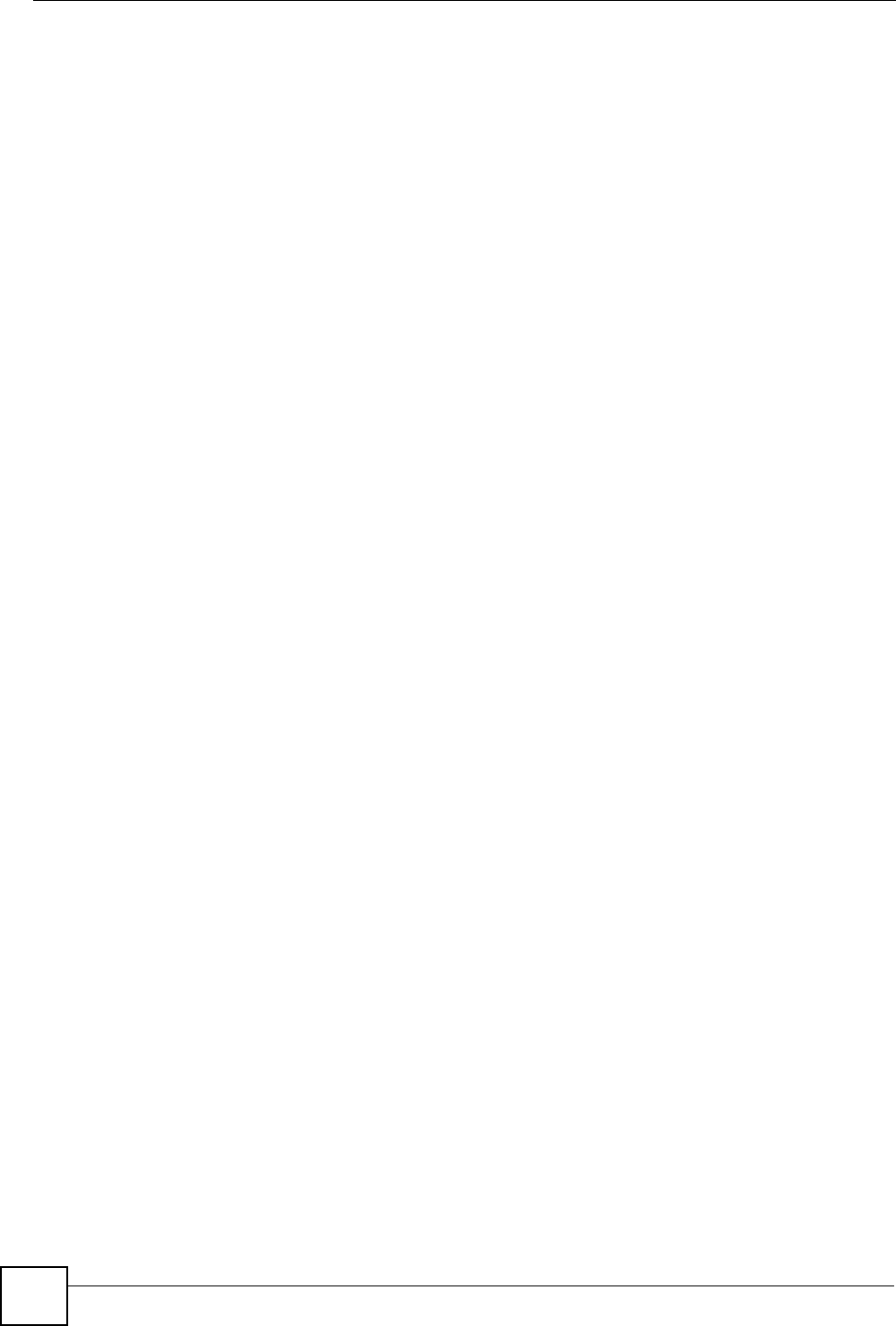
List of Figures
NBG334W User’s Guide
20
Figure 39 Network > Wireless LAN > General: WPA/WPA2 ................................................................... 80
Figure 40 Network > Wireless LAN > MAC Filter ................................................................................... 82
Figure 41 Network > Wireless LAN > Advanced ....................................................................................83
Figure 42 Network > Wireless LAN > QoS ............................................................................................ 85
Figure 43 Network > Wireless LAN > QoS: Application Priority Configuration ....................................... 86
Figure 44 Wireless AP Connection to the Internet ................................................................................. 89
Figure 45 Network > Wireless LAN > General ....................................................................................... 90
Figure 46 Status: AP Mode ..................................................................................................................... 90
Figure 47 Connecting a Wireless Client to a Wireless Network t ........................................................... 91
Figure 48 Security Settings ................................................................................................................... 91
Figure 49 Confirm Save .......................................................................................................................... 92
Figure 50 Link Status ............................................................................................................................. 92
Figure 51 Network > WAN > Internet Connection: Ethernet Encapsulation ........................................... 94
Figure 52 Network > WAN > Internet Connection: PPPoE Encapsulation ............................................. 96
Figure 53 Network > WAN > Internet Connection: PPTP Encapsulation ............................................... 99
Figure 54 Network > WAN > Advanced ............................................................................................... 101
Figure 55 Any IP Example .................................................................................................................... 105
Figure 56 Network > LAN > IP ............................................................................................................. 106
Figure 57 Network > LAN > IP Alias .................................................................................................... 107
Figure 58 Network > LAN > Advanced .............................................................................................. 107
Figure 59 Network > DHCP Server > General .................................................................................. 109
Figure 60 Network > DHCP Server > Advanced ..................................................................................110
Figure 61 Network > DHCP Server > Client List ................................................................................ 111
Figure 62 Multiple Servers Behind NAT Example .................................................................................114
Figure 63 Network > NAT > General ....................................................................................................114
Figure 64 Network > NAT > Application ...............................................................................................116
Figure 65 Game List Example ...............................................................................................................118
Figure 66 Trigger Port Forwarding Process: Example ...........................................................................119
Figure 67 Network > NAT > Advanced ................................................................................................ 120
Figure 68 Dynamic DNS ....................................................................................................................... 124
Figure 69 Using IP Alias to Solve the Triangle Route Problem ............................................................ 129
Figure 70 Security > Firewall > General l ............................................................................................. 129
Figure 71 Security > Firewall > Services ............................................................................................. 131
Figure 72 Security > Content Filter > Filter .......................................................................................... 134
Figure 73 Security > Content Filter > Schedule .................................................................................... 135
Figure 74 Example of Static Routing Topology ..................................................................................... 139
Figure 75 Management > Static Route > IP Static Route ..................................................................... 140
Figure 76 Management > Static Route > IP Static Route: Static Route Setup ..................................... 141
Figure 77 Subnet-based Bandwidth Management Example ................................................................ 144
Figure 78 Management > Bandwidth MGMT > General .................................................................... 149
Figure 79 Management > Bandwidth MGMT > Advanced .................................................................. 150
Figure 80 Management > Bandwidth MGMT > Advanced: User-defined Service Rule Configuration 151
Figure 81 Management > Bandwidth MGMT > Monitor ...................................................................... 152
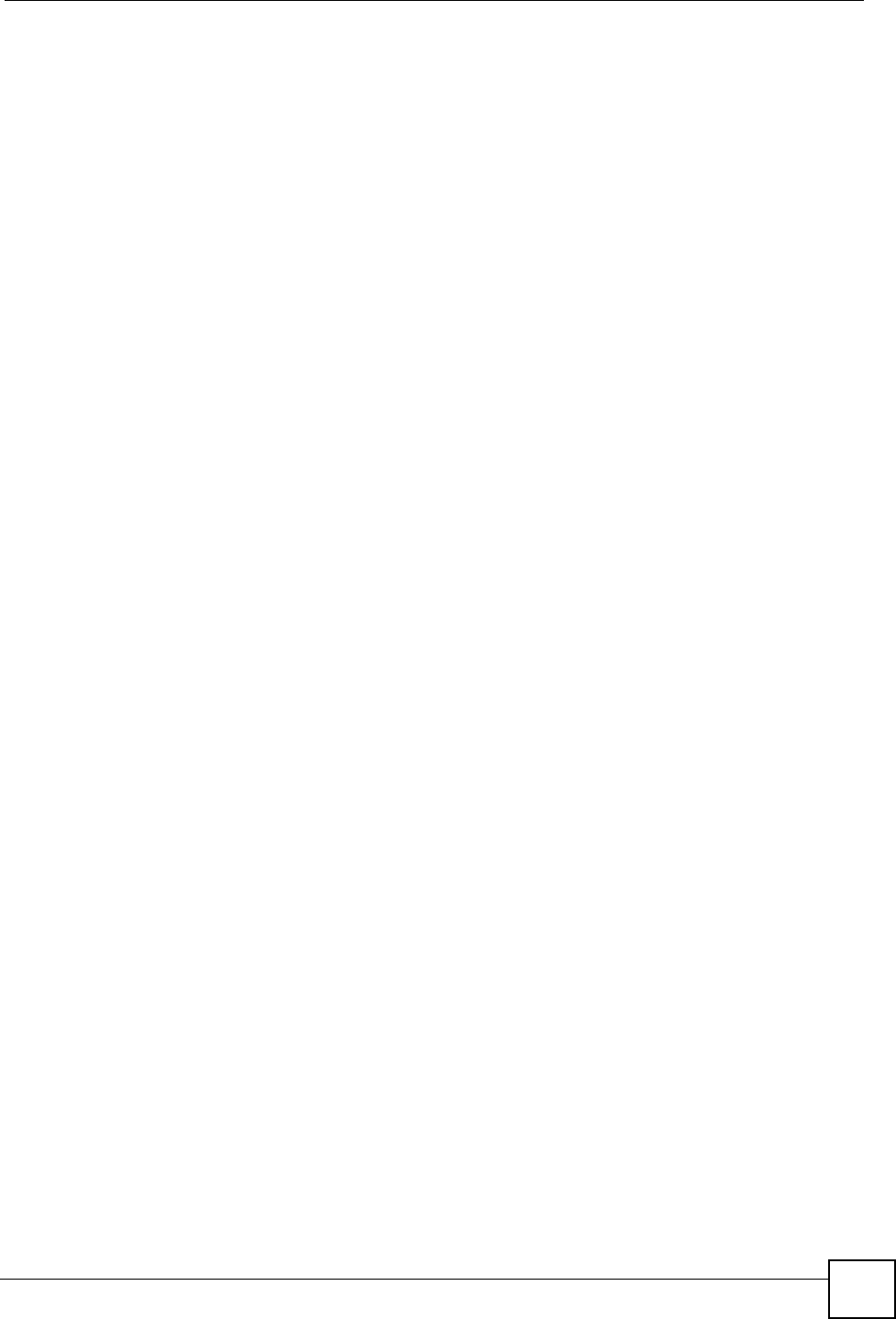
List of Figures
NBG334W User’s Guide 21
Figure 82 Management > Remote MGMT > WWW ............................................................................ 154
Figure 83 Telnet Configuration on a TCP/IP Network ........................................................................... 155
Figure 84 Management > Remote MGMT > Telnet ............................................................................. 155
Figure 85 Management > Remote MGMT > FTP ................................................................................ 156
Figure 86 Management > Remote MGMT > DNS ............................................................................... 157
Figure 87 Management > UPnP > General .........................................................................................160
Figure 88 Add/Remove Programs: Windows Setup: Communication .................................................. 161
Figure 89 Add/Remove Programs: Windows Setup: Communication: Components ............................ 162
Figure 90 Network Connections ........................................................................................................... 162
Figure 91 Windows Optional Networking Components Wizard ............................................................ 163
Figure 92 Networking Services ............................................................................................................. 163
Figure 93 Network Connections ........................................................................................................... 164
Figure 94 Internet Connection Properties ............................................................................................ 165
Figure 95 Internet Connection Properties: Advanced Settings ............................................................. 166
Figure 96 Internet Connection Properties: Advanced Settings: Add .................................................... 166
Figure 97 System Tray Icon .................................................................................................................. 167
Figure 98 Internet Connection Status ................................................................................................... 167
Figure 99 Network Connections ........................................................................................................... 168
Figure 100 Network Connections: My Network Places ........................................................................ 169
Figure 101 Network Connections: My Network Places: Properties: Example ...................................... 169
Figure 102 Maintenance > System > General .....................................................................................173
Figure 103 Maintenance > System > Time Setting .............................................................................. 174
Figure 104 Maintenance > Logs > View Log ....................................................................................... 177
Figure 105 Maintenance > Logs > Log Settings ..................................................................................179
Figure 106 Maintenance > Tools > Firmware ...................................................................................... 191
Figure 107 Upload Warning .................................................................................................................. 192
Figure 108 Network Temporarily Disconnected ....................................................................................192
Figure 109 Upload Error Message ....................................................................................................... 192
Figure 110 Maintenance > Tools > Configuration ................................................................................193
Figure 111 Configuration Restore Successful ....................................................................................... 194
Figure 112 Temporarily Disconnected .................................................................................................. 194
Figure 113 Configuration Restore Error ................................................................................................ 194
Figure 114 Maintenance > Tools > Restart .......................................................................................... 195
Figure 115 Maintenance > Config Mode > General ............................................................................. 197
Figure 116 LAN and WAN IP Addresses in Router Mode .................................................................... 199
Figure 117 IP Address in AP Mode ...................................................................................................... 200
Figure 118 Maintenance > Sys OP Mode > General ........................................................................... 200
Figure 119 Maintenance > Sys Op Mode > General: Router ............................................................... 200
Figure 120 Maintenance > Sys Op Mode > General: AP ..................................................................... 201
Figure 121 Wall-mounting Example ...................................................................................................... 215
Figure 122 Masonry Plug and M4 Tap Screw .......................................................................................215
Figure 123 Pop-up Blocker ................................................................................................................... 217
Figure 124 Internet Options: Privacy .................................................................................................... 218
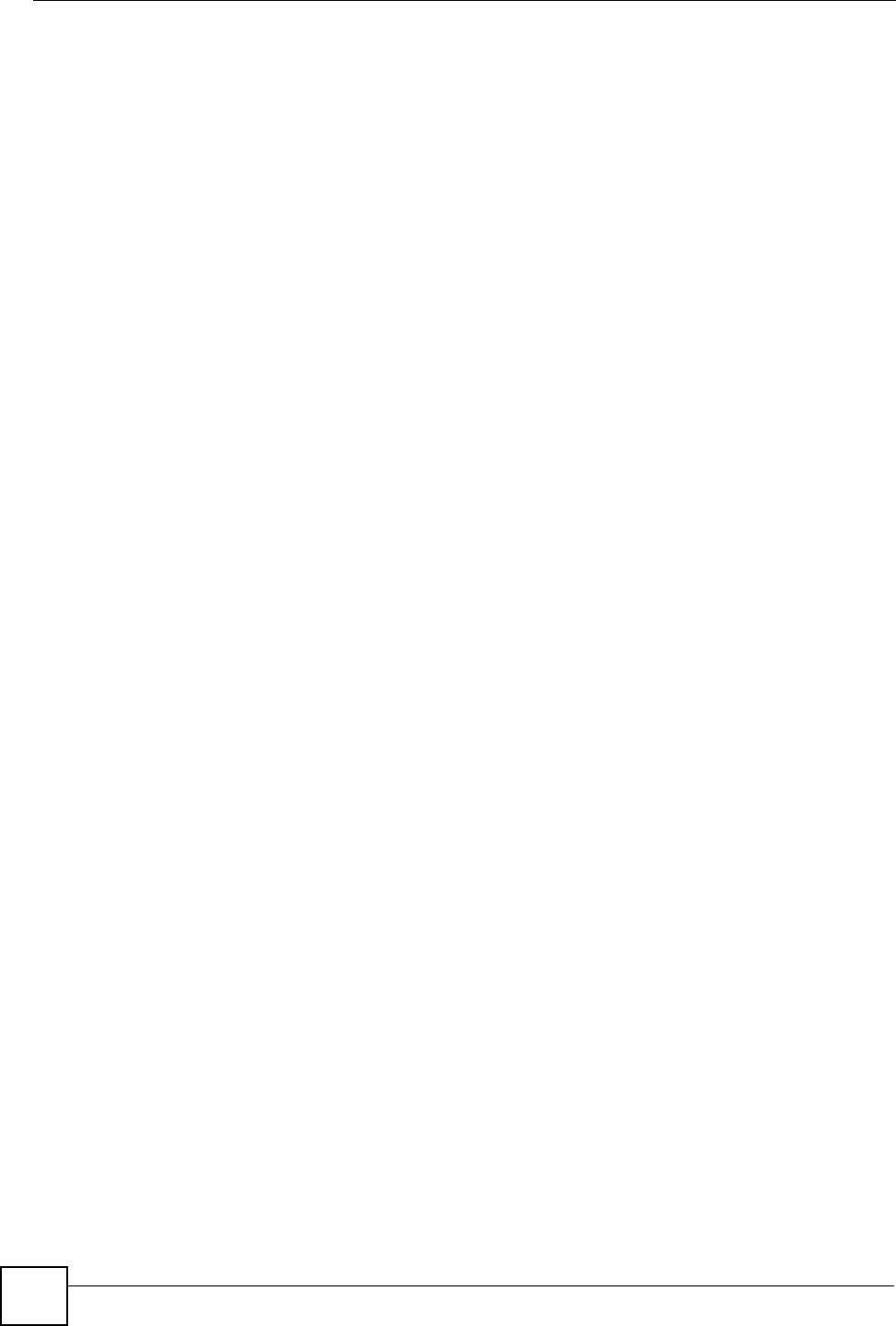
List of Figures
NBG334W User’s Guide
22
Figure 125 Internet Options: Privacy .................................................................................................... 219
Figure 126 Pop-up Blocker Settings ..................................................................................................... 219
Figure 127 Internet Options: Security ................................................................................................... 220
Figure 128 Security Settings - Java Scripting ....................................................................................... 221
Figure 129 Security Settings - Java ...................................................................................................... 221
Figure 130 Java (Sun) .......................................................................................................................... 222
Figure 131 Network Number and Host ID ............................................................................................ 224
Figure 132 Subnetting Example: Before Subnetting ............................................................................ 226
Figure 133 Subnetting Example: After Subnetting ............................................................................... 227
Figure 134 WIndows 95/98/Me: Network: Configuration ...................................................................... 232
Figure 135 Windows 95/98/Me: TCP/IP Properties: IP Address .......................................................... 233
Figure 136 Windows 95/98/Me: TCP/IP Properties: DNS Configuration .............................................. 234
Figure 137 Windows XP: Start Menu .................................................................................................... 235
Figure 138 Windows XP: Control Panel ............................................................................................... 235
Figure 139 Windows XP: Control Panel: Network Connections: Properties ......................................... 236
Figure 140 Windows XP: Local Area Connection Properties ............................................................... 236
Figure 141 Windows XP: Internet Protocol (TCP/IP) Properties .......................................................... 237
Figure 142 Windows XP: Advanced TCP/IP Properties ....................................................................... 238
Figure 143 Windows XP: Internet Protocol (TCP/IP) Properties .......................................................... 239
Figure 144 Macintosh OS 8/9: Apple Menu .......................................................................................... 240
Figure 145 Macintosh OS 8/9: TCP/IP ................................................................................................. 240
Figure 146 Macintosh OS X: Apple Menu ............................................................................................ 241
Figure 147 Macintosh OS X: Network .................................................................................................. 242
Figure 148 Red Hat 9.0: KDE: Network Configuration: Devices ......................................................... 243
Figure 149 Red Hat 9.0: KDE: Ethernet Device: General ................................................................... 244
Figure 150 Red Hat 9.0: KDE: Network Configuration: DNS ............................................................... 244
Figure 151 Red Hat 9.0: KDE: Network Configuration: Activate ......................................................... 245
Figure 152 Red Hat 9.0: Dynamic IP Address Setting in ifconfig-eth0 ................................................ 245
Figure 153 Red Hat 9.0: Static IP Address Setting in ifconfig-eth0 ................................................... 245
Figure 154 Red Hat 9.0: DNS Settings in resolv.conf ........................................................................ 246
Figure 155 Red Hat 9.0: Restart Ethernet Card .................................................................................. 246
Figure 156 Red Hat 9.0: Checking TCP/IP Properties ........................................................................ 246
Figure 157 Peer-to-Peer Communication in an Ad-hoc Network ......................................................... 247
Figure 158 Basic Service Set ............................................................................................................... 248
Figure 159 Infrastructure WLAN ........................................................................................................... 249
Figure 160 RTS/CTS ........................................................................................................................... 250
Figure 161 WPA(2)-PSK Authentication ............................................................................................... 256
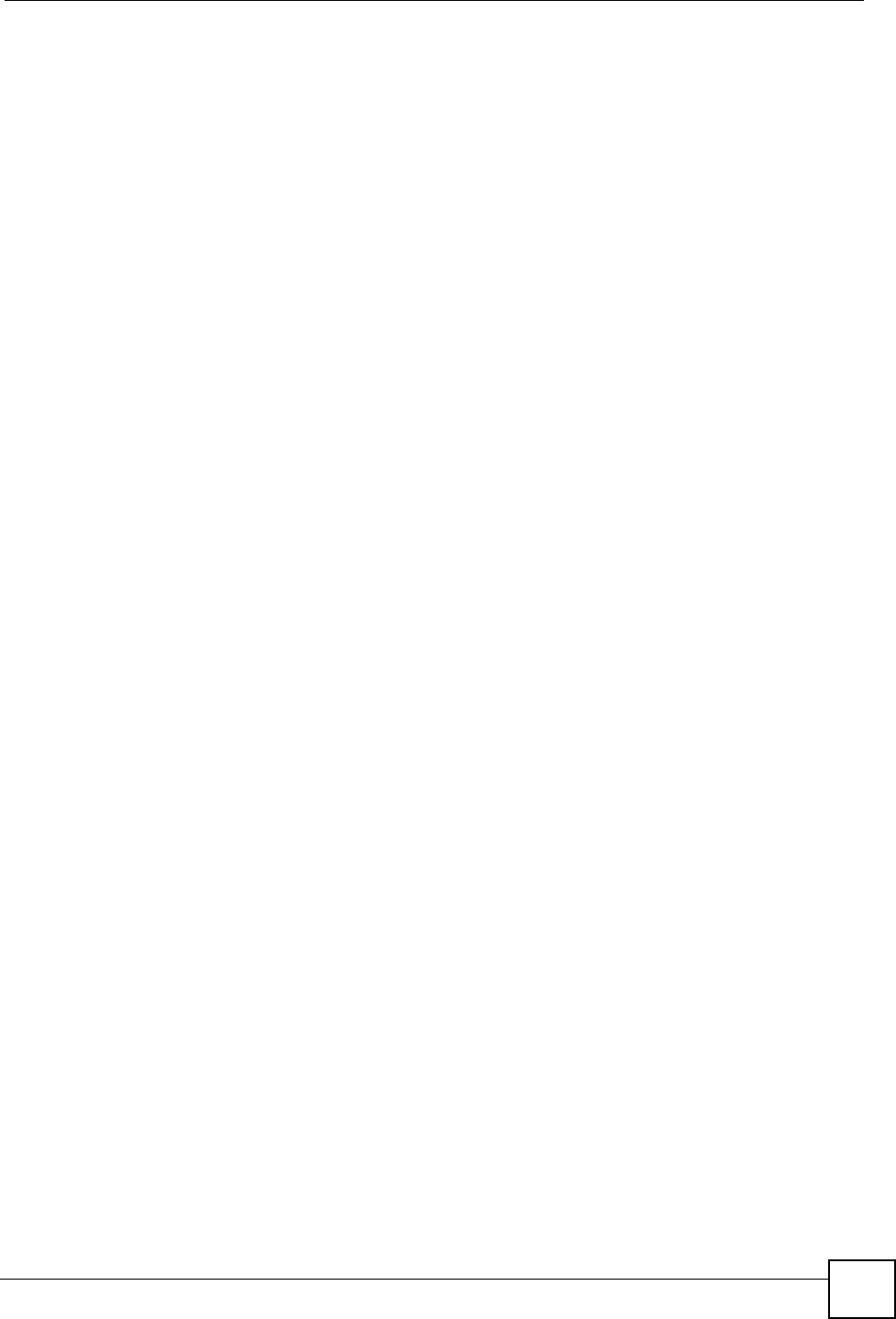
List of Tables
NBG334W User’s Guide 23
List of Tables
Table 1 Features Available in Router Mode vs. AP Mode ..................................................................... 30
Table 2 Front Panel LEDs ...................................................................................................................... 31
Table 3 Status Screen Icon Key ............................................................................................................. 36
Table 4 Web Configurator Status Screen ........................................................................................... 37
Table 5 Screens Summary .................................................................................................................... 38
Table 6 Summary: DHCP Table ............................................................................................................. 41
Table 7 Summary: Packet Statistics ...................................................................................................... 42
Table 8 Summary: Wireless Association List ......................................................................................... 43
Table 9 Wizard Step 1: System Information ........................................................................................... 47
Table 10 Wizard Step 2: Wireless LAN .................................................................................................. 48
Table 11 Wizard Step 2: Basic (WEP) Security ..................................................................................... 49
Table 12 Wizard Step 2: Extend (WPA-PSK or WPA2-PSK) Security ................................................... 50
Table 13 Wizard Step 3: ISP Parameters .............................................................................................. 51
Table 14 Wizard Step 3: PPPoE Connection ......................................................................................... 52
Table 15 Wizard Step 3: PPTP Connection ........................................................................................... 53
Table 16 Wizard Step 3: Your IP Address .............................................................................................. 54
Table 17 Private IP Address Ranges ..................................................................................................... 54
Table 18 Wizard Step 3: WAN IP and DNS Server Addresses .............................................................. 56
Table 19 Example of Network Properties for LAN Servers with Fixed IP Addresses ............................ 57
Table 20 Wizard Step 3: WAN MAC Address ........................................................................................ 57
Table 21 Wizard Step 4: Bandwidth Management ................................................................................. 58
Table 22 Web Configurator Status Screen ........................................................................................... 63
Table 23 Screens Summary .................................................................................................................. 64
Table 24 Network > LAN > IP ............................................................................................................... 66
Table 25 Types of Encryption for Each Type of Authentication ............................................................. 72
Table 26 WMM QoS Priorities ............................................................................................................... 75
Table 27 Network > Wireless LAN > General ........................................................................................ 76
Table 28 Wireless No Security ............................................................................................................... 77
Table 29 Network > Wireless LAN > General: Static WEP .................................................................... 78
Table 30 Network > Wireless LAN > General: WPA-PSK/WPA2-PSK .................................................. 79
Table 31 Network > Wireless LAN > General: WPA/WPA2 ................................................................... 81
Table 32 Network > Wireless LAN > MAC Filter .................................................................................... 82
Table 33 Network > Wireless LAN > Advanced ..................................................................................... 83
Table 34 Network > Wireless LAN > QoS .............................................................................................. 85
Table 35 Network > Wireless LAN > QoS: Application Priority Configuration ....................................... 86
Table 36 Network > WAN > Internet Connection: Ethernet Encapsulation ............................................ 95
Table 37 Network > WAN > Internet Connection: PPPoE Encapsulation .............................................. 97
Table 38 Network > WAN > Internet Connection: PPTP Encapsulation .............................................. 100
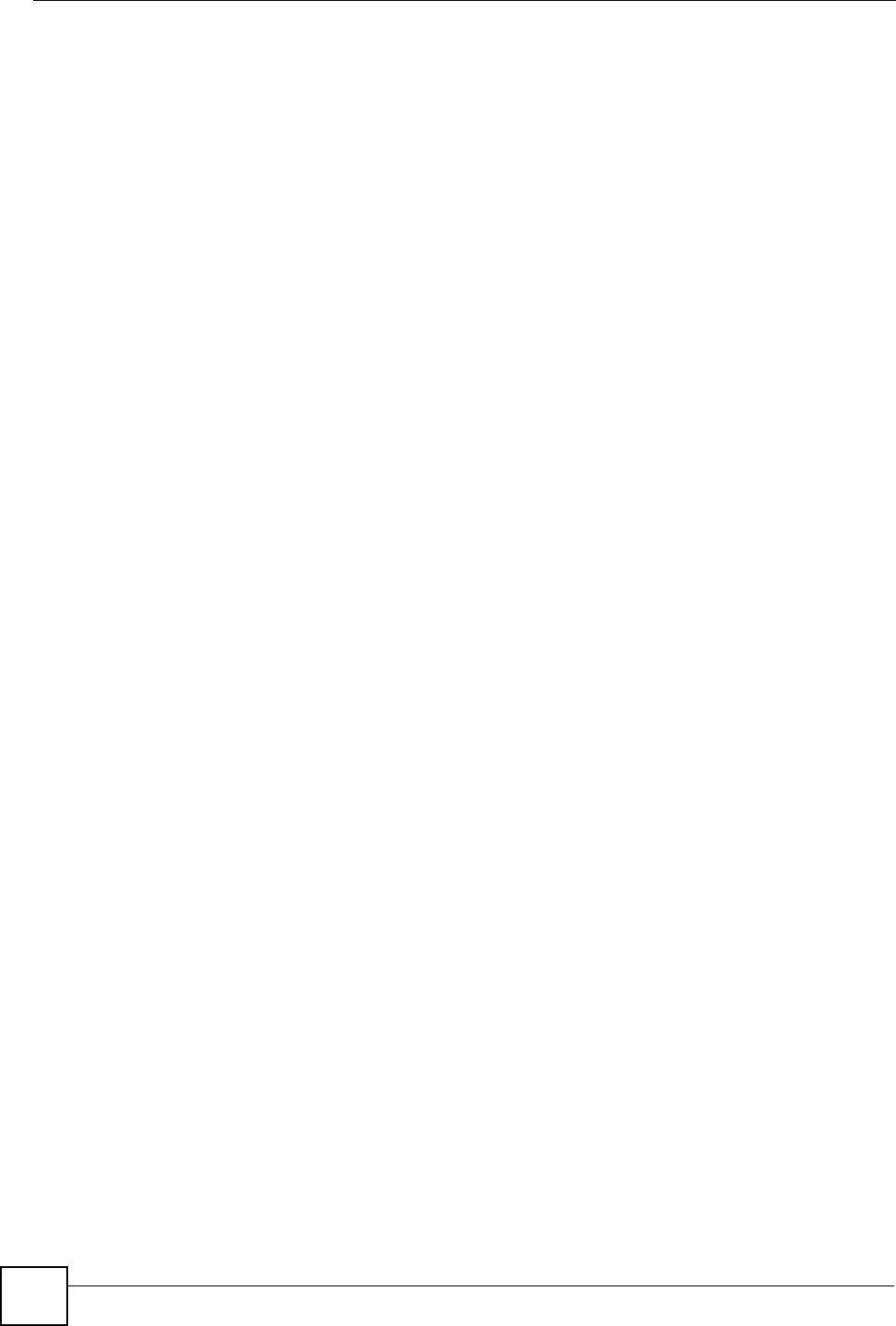
List of Tables
NBG334W User’s Guide
24
Table 39 WAN > Advanced .................................................................................................................. 102
Table 40 Network > LAN > IP .............................................................................................................. 106
Table 41 Network > LAN > IP Alias ..................................................................................................... 107
Table 42 Network > LAN > Advanced .................................................................................................. 108
Table 43 Network > DHCP Server > General ......................................................................................109
Table 44 Network > DHCP Server > Advanced ....................................................................................110
Table 45 Network > DHCP Server > Client List ....................................................................................112
Table 46 Network > NAT > General ......................................................................................................115
Table 47 NAT Application .....................................................................................................................116
Table 48 Network > NAT > Advanced .................................................................................................. 120
Table 49 Dynamic DNS ....................................................................................................................... 124
Table 50 Security > Firewall > General ................................................................................................ 129
Table 51 Security > Firewall > Services ............................................................................................... 131
Table 52 Security > Content Filter > Filter ........................................................................................... 134
Table 53 Security > Content Filter > Schedule .................................................................................... 135
Table 54 Management > Static Route > IP Static Route ...................................................................... 140
Table 55 Management > Static Route > IP Static Route: Static Route Setup ...................................... 141
Table 56 Application and Subnet-based Bandwidth Management Example ....................................... 144
Table 57 Bandwidth Management Priorities ........................................................................................ 144
Table 58 Media Bandwidth Management Setup: Services .................................................................. 145
Table 59 Commonly Used Services ..................................................................................................... 147
Table 60 Bandwidth Management Priority with Default Classes ......................................................... 148
Table 61 Management > Bandwidth MGMT > General ....................................................................... 149
Table 62 Management > Bandwidth MGMT > Advanced .................................................................... 150
Table 63 Management > Bandwidth MGMT > Advanced: User-defined Service Rule Configuration . 151
Table 64 Management > Remote MGMT > WWW .............................................................................. 154
Table 65 Management > Remote MGMT > Telnet ............................................................................... 156
Table 66 Management > Remote MGMT > FTP ................................................................................. 156
Table 67 Management > Remote MGMT > DNS ................................................................................. 157
Table 68 Management > UPnP > General ........................................................................................... 160
Table 69 Maintenance > System > General ........................................................................................ 173
Table 70 Maintenance > System > Time Setting ................................................................................. 175
Table 71 Maintenance > Logs > View Log ........................................................................................... 178
Table 72 Maintenance > Logs > Log Settings ..................................................................................... 179
Table 73 System Maintenance Logs .................................................................................................... 181
Table 74 System Error Logs ................................................................................................................ 182
Table 75 Access Control Logs ............................................................................................................. 182
Table 76 TCP Reset Logs .................................................................................................................... 182
Table 77 Packet Filter Logs ................................................................................................................. 183
Table 78 ICMP Logs ............................................................................................................................ 183
Table 79 CDR Logs ............................................................................................................................. 184
Table 80 PPP Logs .............................................................................................................................. 184
Table 81 UPnP Logs ............................................................................................................................ 184
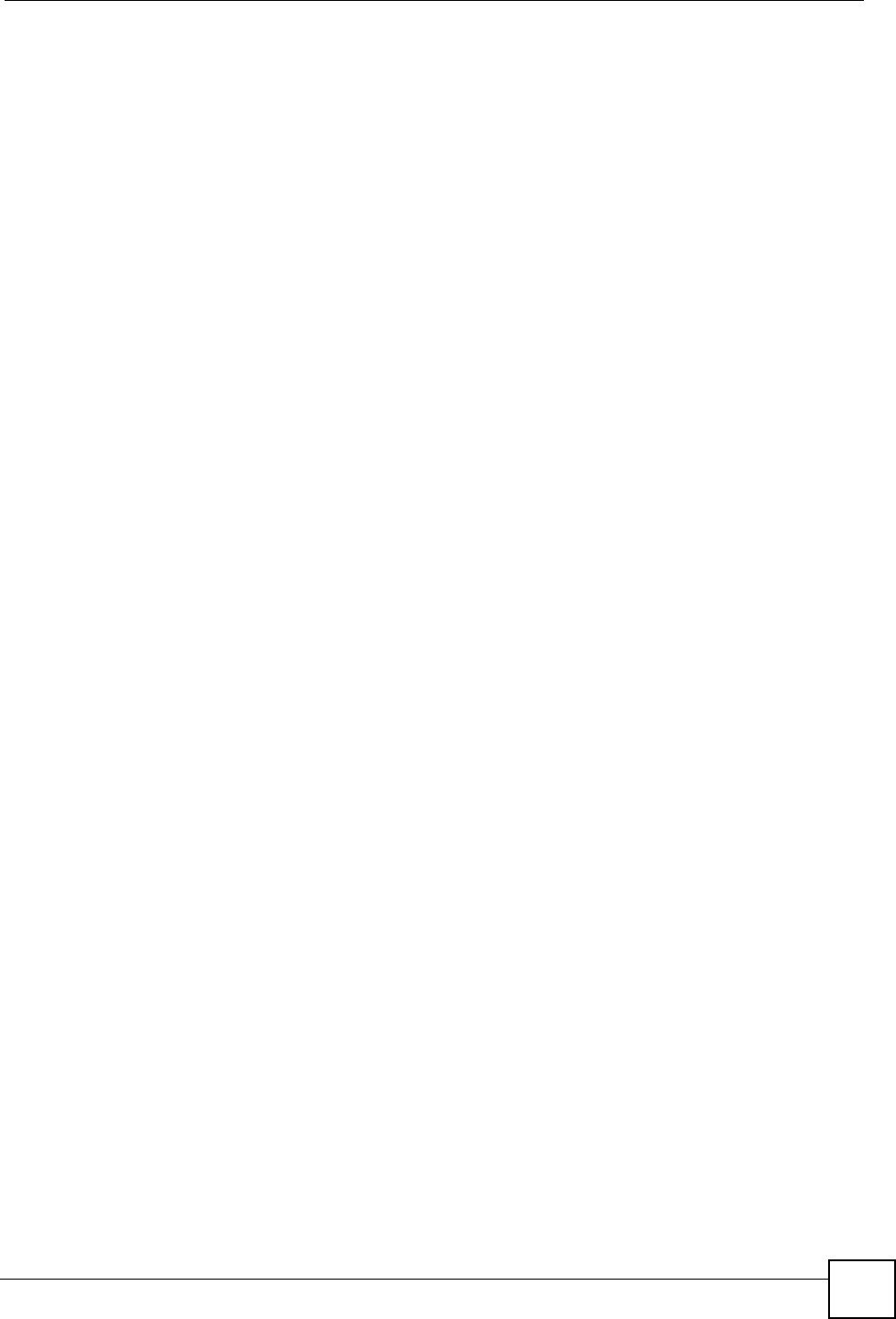
List of Tables
NBG334W User’s Guide 25
Table 82 Content Filtering Logs ........................................................................................................... 184
Table 83 Attack Logs ........................................................................................................................... 185
Table 84 PKI Logs ............................................................................................................................... 186
Table 85 802.1X Logs .......................................................................................................................... 187
Table 86 ACL Setting Notes ................................................................................................................ 188
Table 87 ICMP Notes ........................................................................................................................... 188
Table 88 Syslog Logs .......................................................................................................................... 189
Table 89 RFC-2408 ISAKMP Payload Types ...................................................................................... 189
Table 90 Maintenance > Tools > Firmware .......................................................................................... 191
Table 91 Maintenance Restore Configuration ..................................................................................... 193
Table 92 Maintenance > Config Mode > General ............................................................................... 197
Table 93 Advanced Configuration Options ......................................................................................... 198
Table 94 Maintenance > Sys OP Mode > General ............................................................................. 201
Table 95 Hardware Features ................................................................................................................211
Table 96 Firmware Features .................................................................................................................211
Table 97 Feature Specifications ........................................................................................................... 213
Table 98 Standards Supported ............................................................................................................ 213
Table 99 Subnet Mask - Identifying Network Number ......................................................................... 224
Table 100 Subnet Masks ..................................................................................................................... 225
Table 101 Maximum Host Numbers .................................................................................................... 225
Table 102 Alternative Subnet Mask Notation ....................................................................................... 225
Table 103 Subnet 1 .............................................................................................................................. 227
Table 104 Subnet 2 .............................................................................................................................. 228
Table 105 Subnet 3 .............................................................................................................................. 228
Table 106 Subnet 4 .............................................................................................................................. 228
Table 107 Eight Subnets ...................................................................................................................... 228
Table 108 24-bit Network Number Subnet Planning ............................................................................ 229
Table 109 16-bit Network Number Subnet Planning ............................................................................ 229
Table 110 IEEE 802.11g ...................................................................................................................... 251
Table 111 Comparison of EAP Authentication Types ........................................................................... 254
Table 112 Wireless Security Relational Matrix ..................................................................................... 257
Table 113 Examples of Services .......................................................................................................... 259
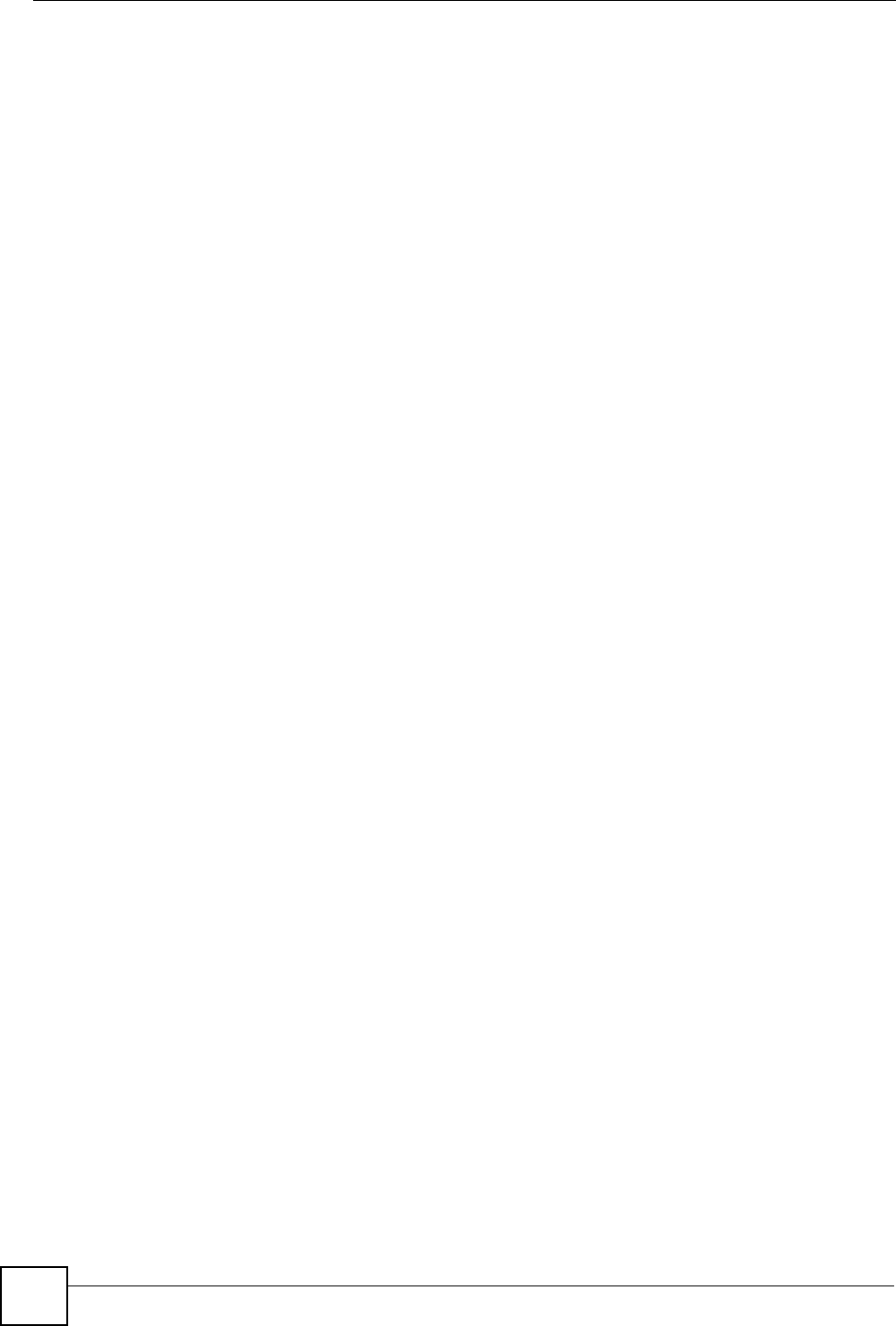
List of Tables
NBG334W User’s Guide
26
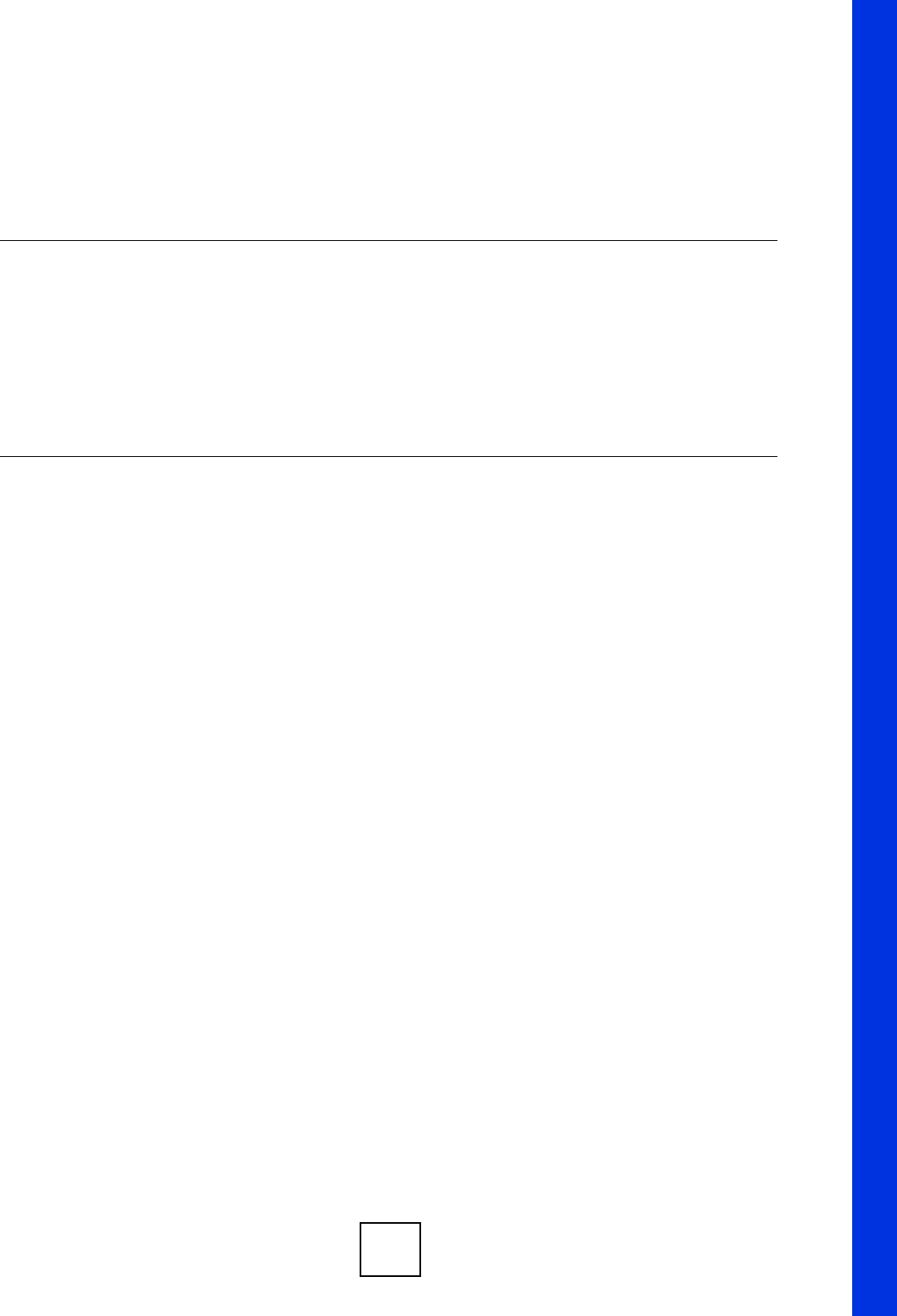
27
PART I
Introduction
Getting to Know Your NBG334W (29)
Introducing the Web Configurator (33)
Connection Wizard (45)
AP Mode (61)
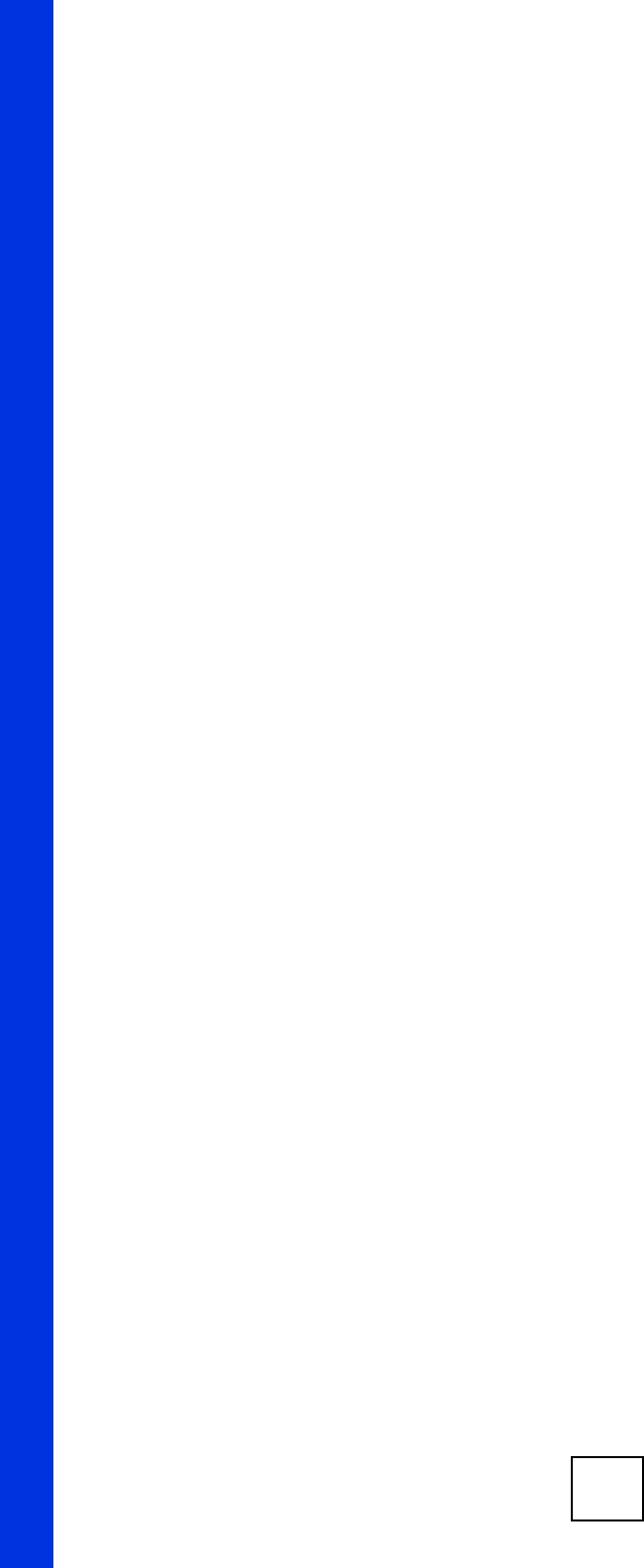
28
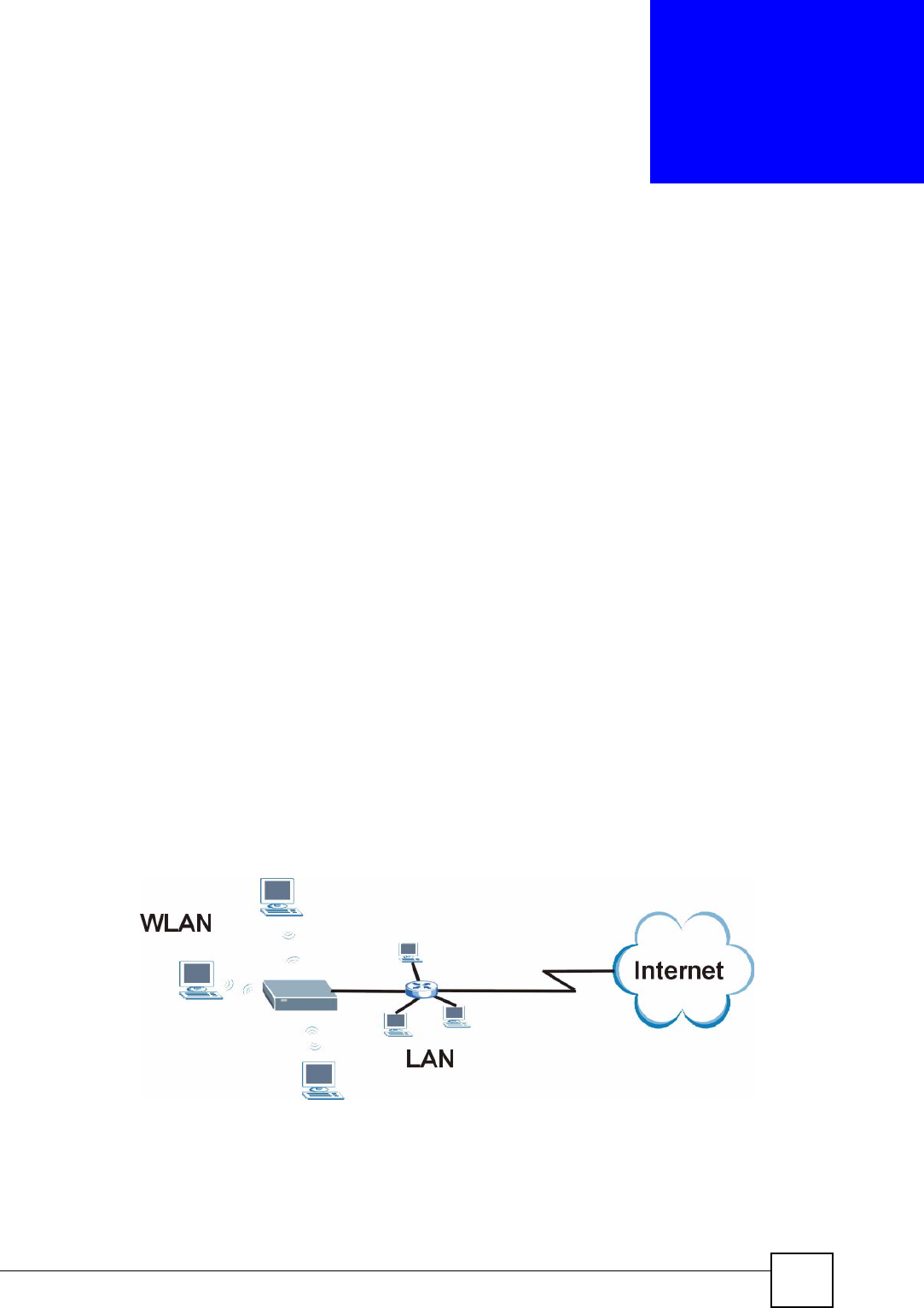
NBG334W User’s Guide 29
CHAPTER 1
Getting to Know Your NBG334W
This chapter introduces the main features and applications of the NBG334W.
1.1 Overview
The NBG334W acts as either an access point (AP) or a secure broadband router for all data
passing between the Internet and your local network. In both AP and Router Mode you can
set up a wireless network with other IEEE 802.11b/g compatible devices. In Router Mode a
number of services such as a firewall and content filtering are also available. You can use
media bandwidth management to efficiently manage traffic on your network. Bandwidth
management features allow you to prioritize time-sensitive or highly important applications
such as Voice over the Internet (VoIP).
1.2 AP Mode
Select AP Mode if you already have a router or gateway on your network which provides
network services such as a firewall or bandwidth management.
The following figure shows computers in a WLAN connecting to the NBG334W, which acts
as an access point (A). The NBG334W allows the wireless computers to share the same
Internet access as the other computers connected to the router (B) on the same network.
Figure 1 Wireless Internet Access in AP Mode
AB
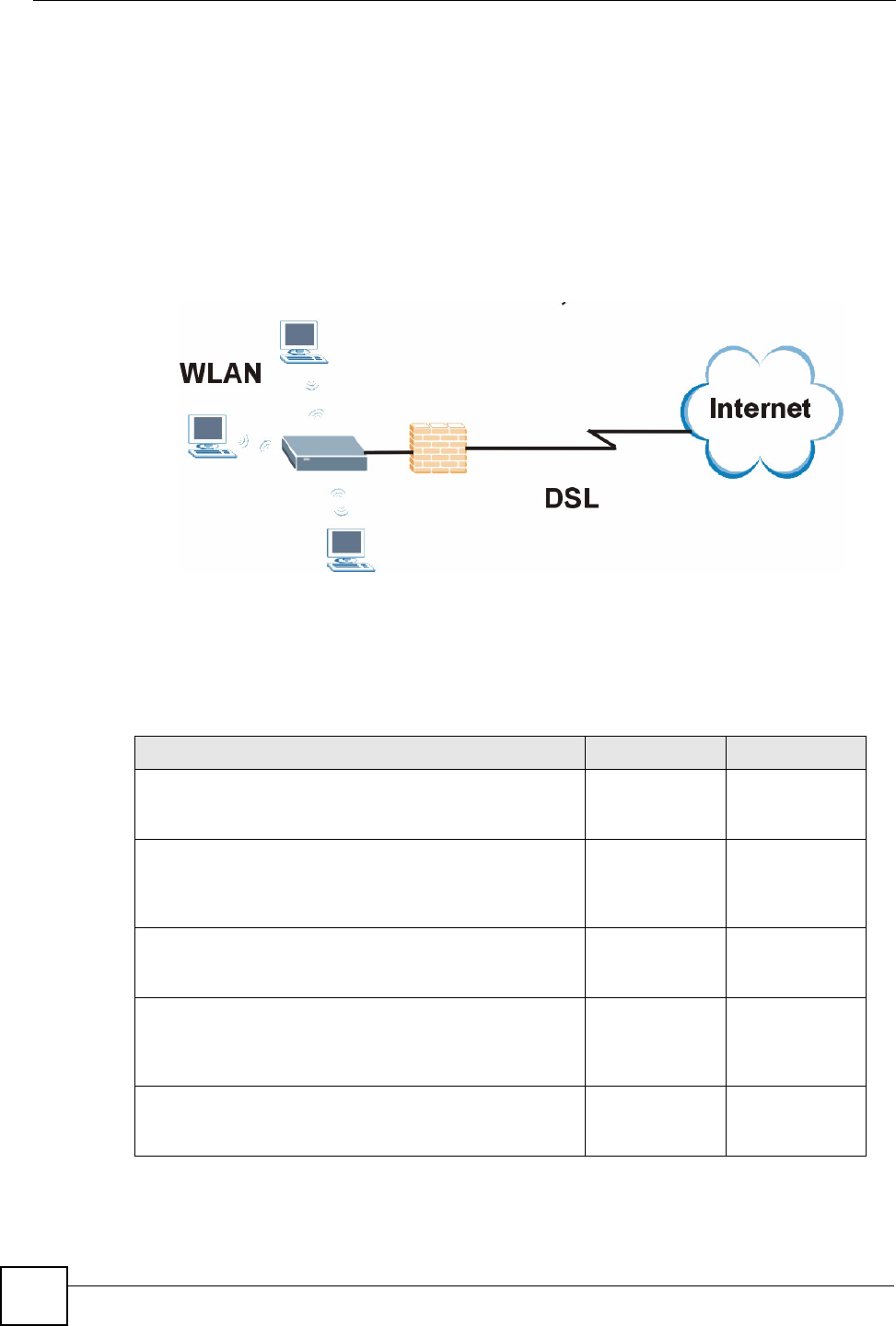
Chapter 1 Getting to Know Your NBG334W
NBG334W User’s Guide
30
1.3 Router Mode
Select Router Mode if you need to route traffic between your network and another network
such as the Internet, and require important network services such as a firewall or bandwidth
management.
The following figure shows computers in a WLAN connecting to the NBG334W (A), which
has a DSL connection to the Internet. The NBG334W is set to Router Mode and has router
features such as a built-in firewall (B).
Figure 2 Secure Wireless Internet Access in Router Mode
1.4 Router Features vs. AP Features
The following table shows which features are available in Router or AP Mode.
AB
Table 1 Features Available in Router Mode vs. AP Mode
FEATURE ROUTER MODE AP MODE
DHCP
This allows individual clients to obtain IP addresses at start-
up from a DHCP server.
YES NO
Firewall
This establishes a network security barrier, protecting your
network from attacks and controlling access between your
network and the Internet.
YES NO
Bandwidth Management
This allows you to allocate network bandwidth to specific
applications and or subnets.
YES NO
Any IP
This allows a computer to access the NBG334W when the
IP addresses of the computer and the NBG334W are not in
the same subnet.)
YES NO
Wireless
This allows two or more devices to communicate without
wires, based on IEEE 802.11 wireless standards.
YES YES
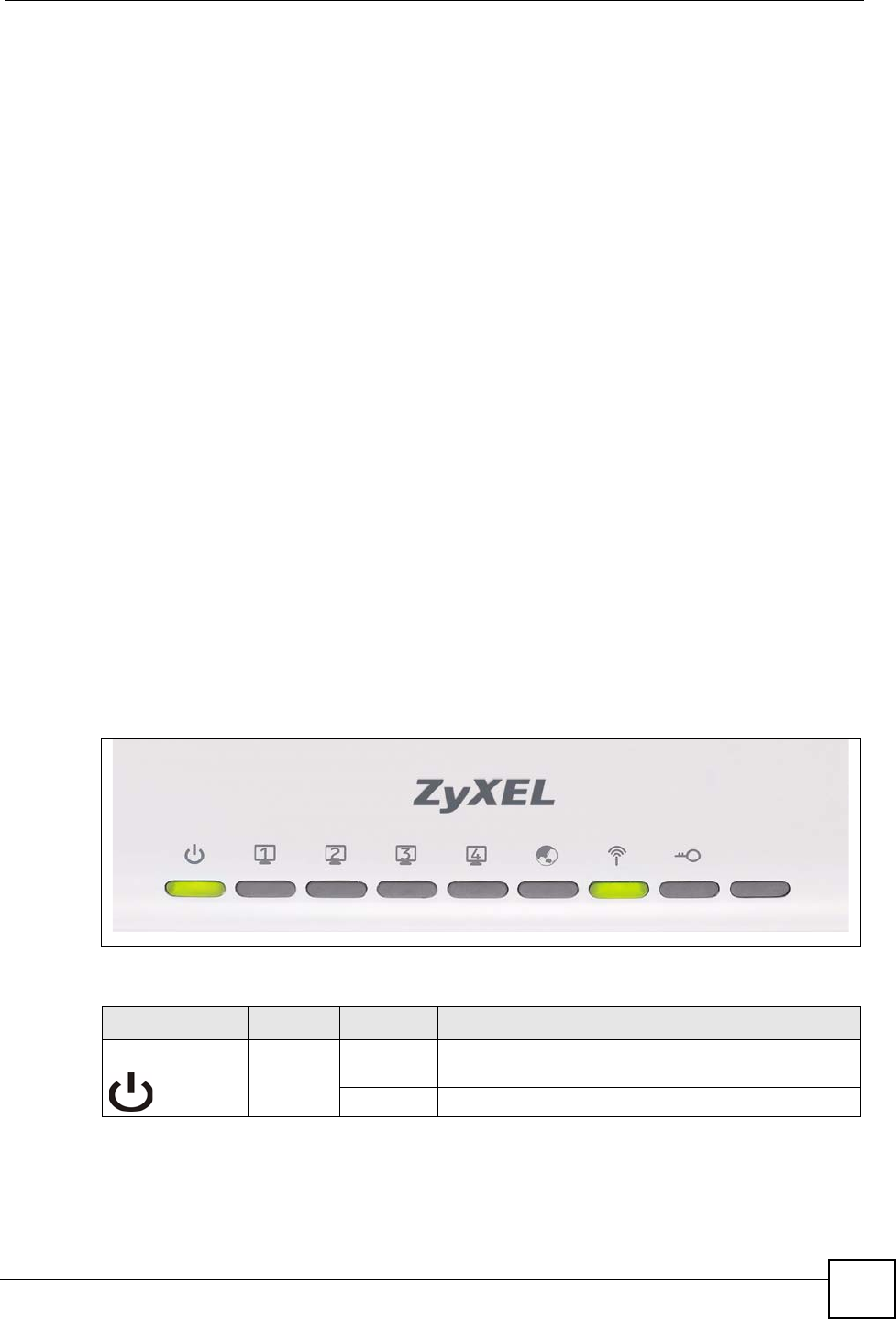
Chapter 1 Getting to Know Your NBG334W
NBG334W User’s Guide 31
1.5 Ways to Manage the NBG334W
Use any of the following methods to manage the NBG334W.
• Web Configurator. This is recommended for everyday management of the NBG334W
using a (supported) web browser.
• Command Line Interface. Line commands are mostly used for troubleshooting by service
engineers.
• FTP. Use File Transfer Protocol for firmware upgrades and configuration backup/restore.
1.6 Good Habits for Managing the NBG334W
Do the following things regularly to make the NBG334W more secure and to manage the
NBG334W more effectively.
• Change the password. Use a password that’s not easy to guess and that consists of
different types of characters, such as numbers and letters.
• Write down the password and put it in a safe place.
• Back up the configuration (and make sure you know how to restore it). Restoring an
earlier working configuration may be useful if the device becomes unstable or even
crashes. If you forget your password, you will have to reset the NBG334W to its factory
default settings. If you backed up an earlier configuration file, you would not have to
totally re-configure the NBG334W. You could simply restore your last configuration.
1.7 LEDs
Figure 3 Front Panel
The following table describes the LEDs.
Table 2 Front Panel LEDs
LED COLOR STATUS DESCRIPTION
POWER Green On The NBG334W is receiving power and functioning
properly.
Off The NBG334W is not receiving power.
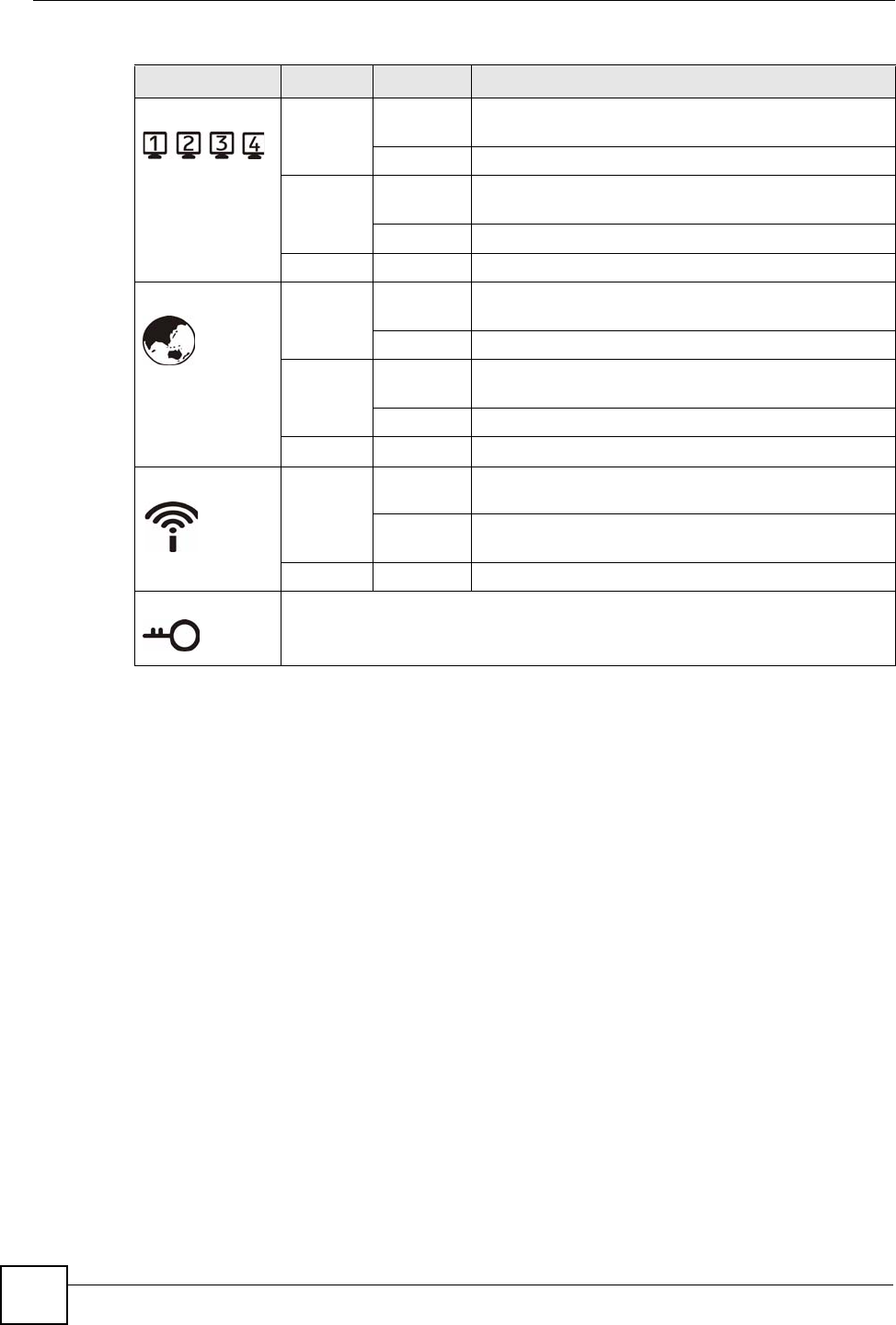
Chapter 1 Getting to Know Your NBG334W
NBG334W User’s Guide
32
LAN 1-4 Green On The NBG334W has a successful 10MB Ethernet
connection.
Blinking The NBG334W is sending/receiving data.
Amber On The NBG334W has a successful 100MB Ethernet
connection.
Blinking The NBG334W is sending/receiving data.
Off The LAN is not connected.
WAN Green On The NBG334W has a successful 10MB WAN
connection.
Blinking The NBG334W is sending/receiving data.
Amber On The NBG334W has a successful 100MB Ethernet
connection.
Blinking The NBG334W is sending/receiving data.
Off The WAN connection is not ready, or has failed.
WLAN Green On The NBG334W is ready, but is not sending/receiving
data through the wireless LAN.
Blinking The NBG334W is sending/receiving data through the
wireless LAN.
Off The wireless LAN is not ready or has failed.
WPS WPS (WiFi Protected Setup) automatically sets up security on your wireless
network. This function is currently unavailable.
Table 2 Front Panel LEDs (continued)
LED COLOR STATUS DESCRIPTION
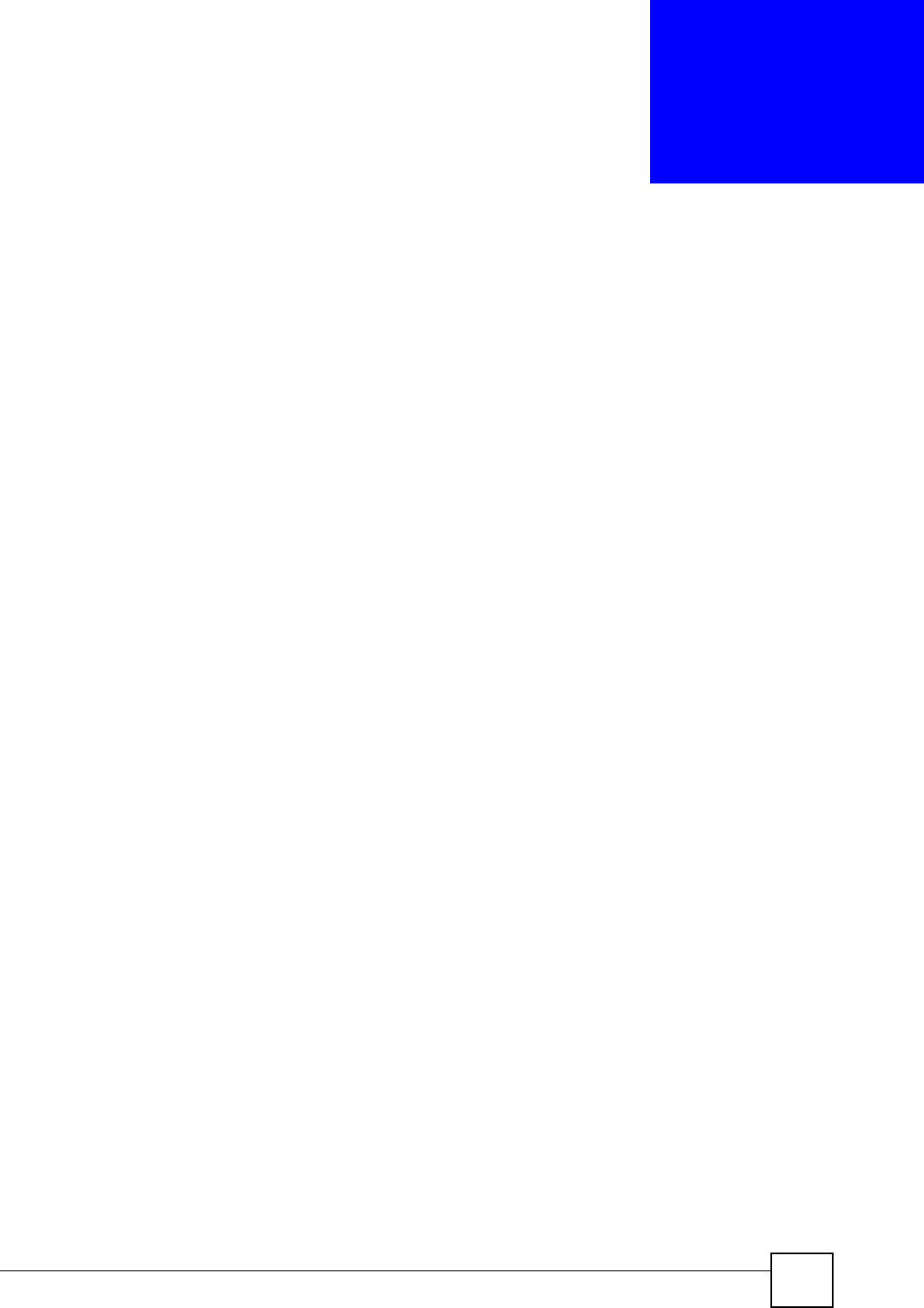
NBG334W User’s Guide 33
CHAPTER 2
Introducing the Web
Configurator
This chapter describes how to access the NBG334W web configurator and provides an
overview of its screens.
2.1 Web Configurator Overview
The web configurator is an HTML-based management interface that allows easy setup and
management of the NBG334W via Internet browser. Use Internet Explorer 6.0 and later or
Netscape Navigator 7.0 and later versions or Safari 2.0 or later versions. The recommended
screen resolution is 1024 by 768 pixels.
In order to use the web configurator you need to allow:
• Web browser pop-up windows from your device. Web pop-up blocking is enabled by
default in Windows XP SP (Service Pack) 2.
• JavaScripts (enabled by default).
• Java permissions (enabled by default).
Refer to the Troubleshooting chapter to see how to make sure these functions are allowed in
Internet Explorer.
2.2 Accessing the Web Configurator
1Make sure your NBG334W hardware is properly connected and prepare your computer
or computer network to connect to the NBG334W (refer to the Quick Start Guide).
2Launch your web browser.
3Type "http://192.168.1.1" as the website address.
Your computer must be in the same subnet in order to access this website address.
•In Router Mode enable the DHCP Server. The NBG334W assigns your computer an IP
address on the same subnet.
•In AP Mode the NBG334W does not assign an IP address to your computer, so you
should check it’s in the same subnet. See Section 4.5 on page 66 for more information.

Chapter 2 Introducing the Web Configurator
NBG334W User’s Guide
34
4Type "1234" (default) as the password and click Login. In some versions, the default
password appears automatically - if this is the case, click Login.
5You should see a screen asking you to change your password (highly recommended) as
shown next. Type a new password (and retype it to confirm) and click Apply or click
Ignore.
Figure 4 Change Password Screen
"The management session automatically times out when the time period set in
the Administrator Inactivity Timer field expires (default five minutes). Simply
log back into the NBG334W if this happens.
6Select the setup mode you want to use.
• Click Go to Wizard Setup to use the Configuration Wizard for basic Internet and
Wireless setup.
• Click Go to Basic Setup if you want to view and configure basic settings that are not part
of the wizard setup. Not all Web Configurator screens are available in this mode. See
Chapter 21 on page 197 for more information.
7Click Go to Advanced Setup to view and configure all the NBG334W’s settings.
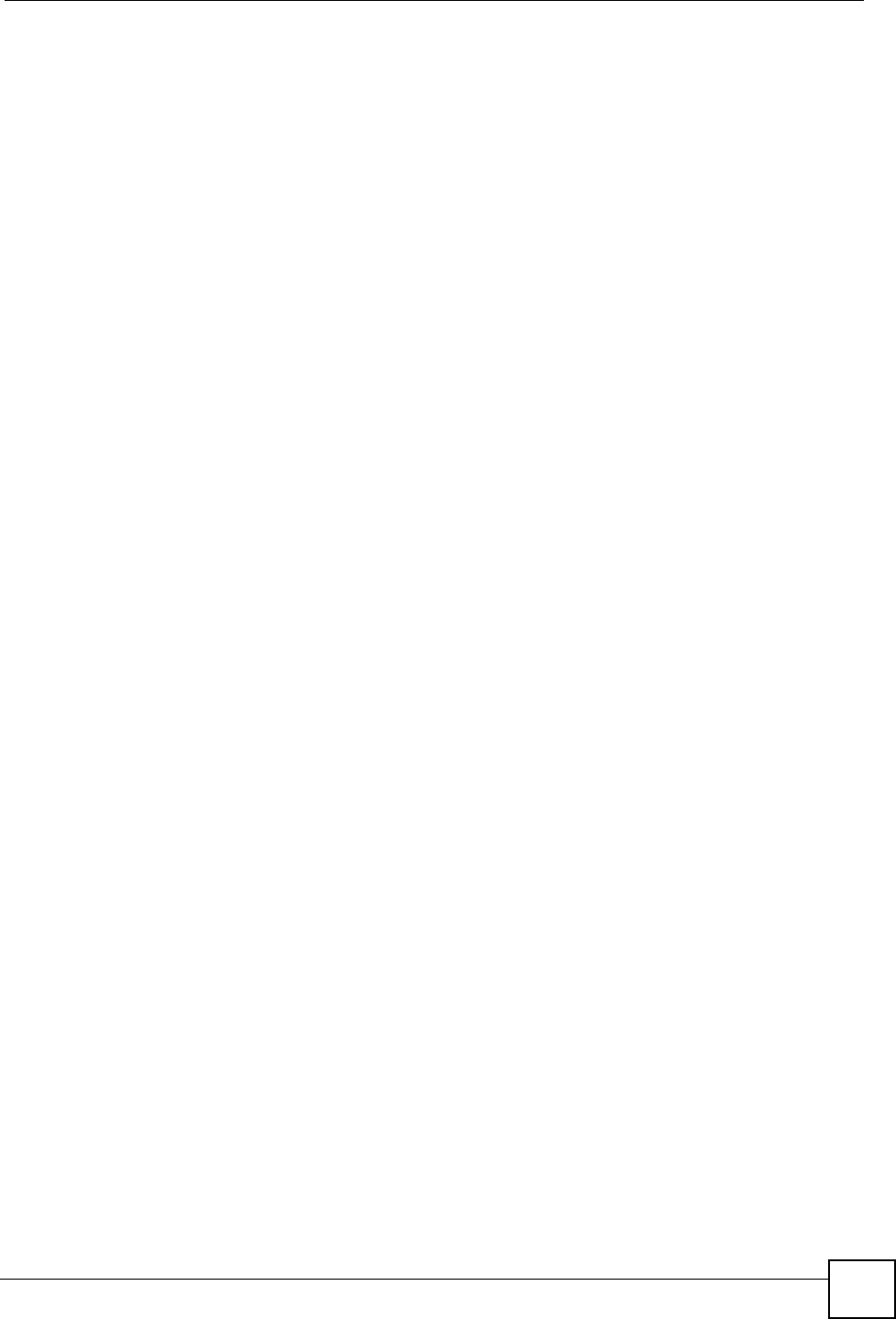
Chapter 2 Introducing the Web Configurator
NBG334W User’s Guide 35
2.3 Resetting the NBG334W
If you forget your password or IP address, or you cannot access the web configurator, you will
need to use the RESET button at the back of the NBG334W to reload the factory-default
configuration file. This means that you will lose all configurations that you had previously
saved, the password will be reset to “1234” and the IP address will be reset to “192.168.1.1”.
2.3.1 Procedure to Use the Reset Button
1Make sure the power LED is on.
2Press the RESET button for five seconds or until the power LED begins to blink and
then release it. When the power LED begins to blink, the defaults have been restored and
the NBG334W restarts.
2.4 Navigating the Web Configurator
The following summarizes how to navigate the web configurator from the Status screen in
Router Mode and AP Mode.
2.5 The Status Screen in Router Mode
Click on Status. The screen below shows the status screen in Router Mode.
(For information on the status screen in AP Mode see Chapter 4 on page 62.)
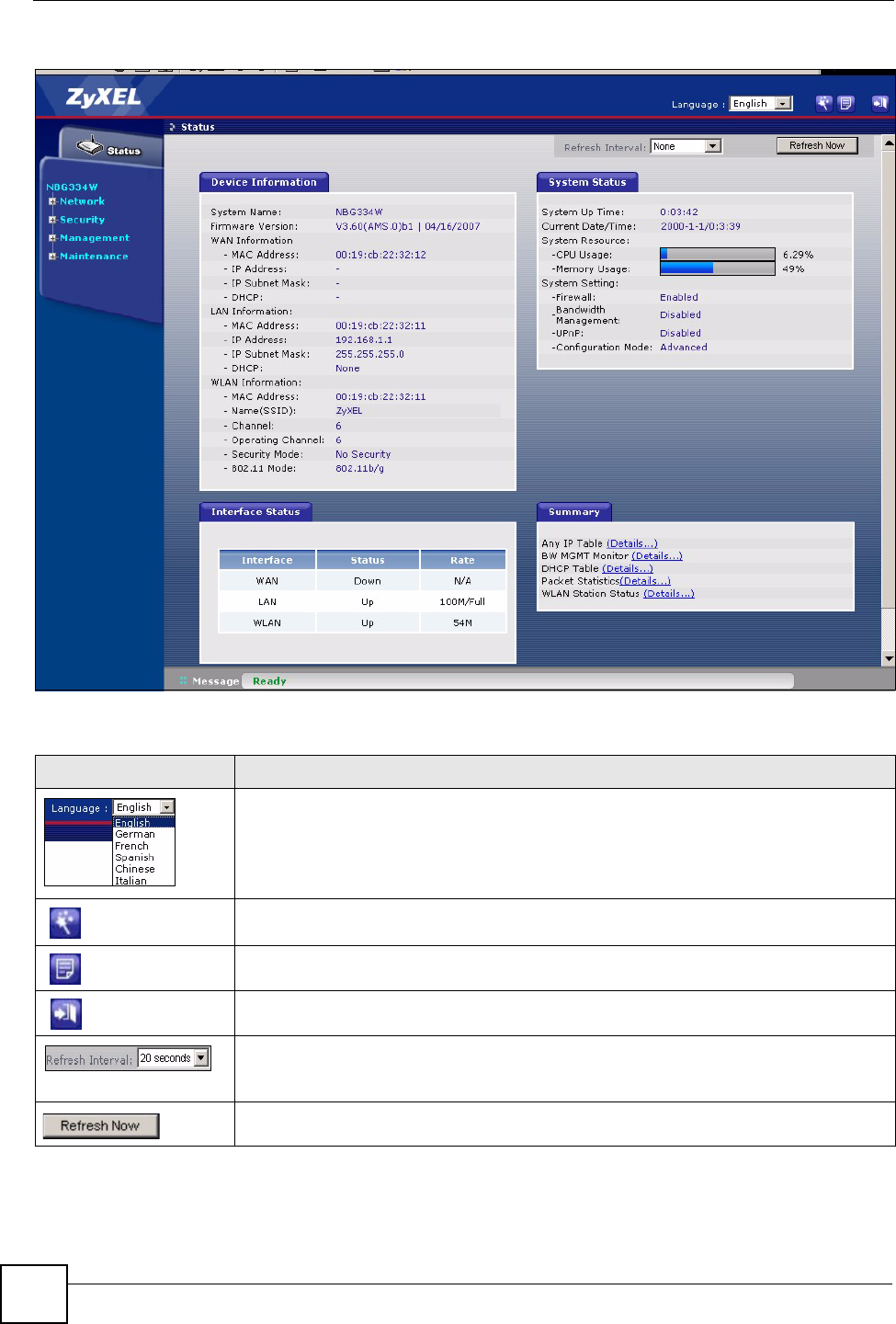
Chapter 2 Introducing the Web Configurator
NBG334W User’s Guide
36
Figure 5 Web Configurator Status Screen
The following table describes the icons shown in the Status screen.
Table 3 Status Screen Icon Key
ICON DESCRIPTION
Select a language from the drop-down list box to have the web configurator display in
that language.
Click this icon to open the setup wizard.
Click this icon to view copyright and a link for related product information.
Click this icon at any time to exit the web configurator.
Select a number of seconds or None from the drop-down list box to refresh all screen
statistics automatically at the end of every time interval or to not refresh the screen
statistics.
Click this button to refresh the status screen statistics.
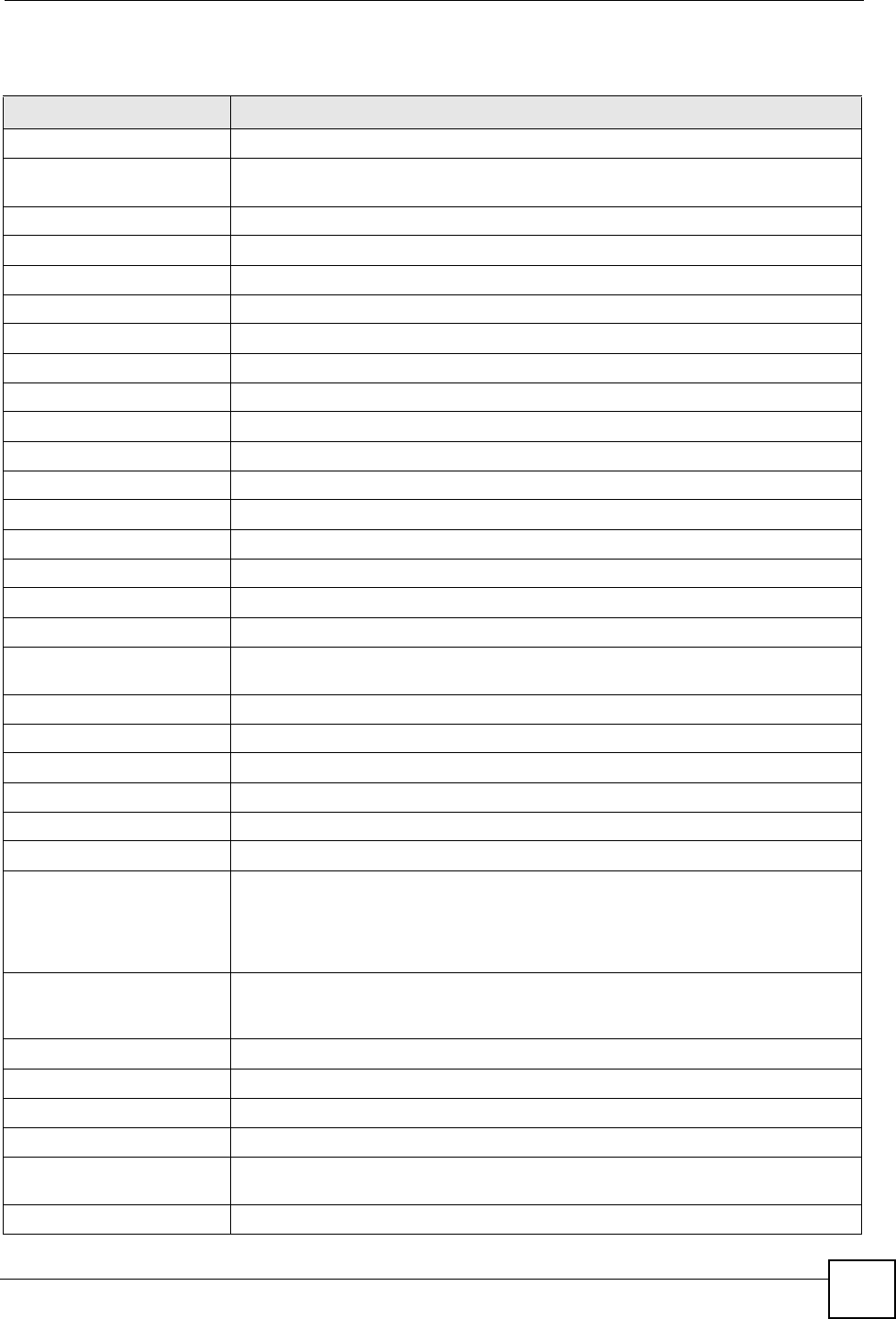
Chapter 2 Introducing the Web Configurator
NBG334W User’s Guide 37
The following table describes the labels shown in the Status screen.
Table 4 Web Configurator Status Screen
LABEL DESCRIPTION
Device Information
System Name This is the System Name you enter in the Maintenance > System > General
screen. It is for identification purposes.
Firmware Version This is the firmware version and the date created.
WAN Information
- MAC Address This shows the WAN Ethernet adapter MAC Address of your device.
- IP Address This shows the WAN port’s IP address.
- IP Subnet Mask This shows the WAN port’s subnet mask.
- DHCP This shows the WAN port’s DHCP role - Client or None.
LAN Information
- MAC Address This shows the LAN Ethernet adapter MAC Address of your device.
- IP Address This shows the LAN port’s IP address.
- IP Subnet Mask This shows the LAN port’s subnet mask.
- DHCP This shows the LAN port’s DHCP role - Server or None.
WLAN Information
- MAC Address This shows the wireless adapter MAC Address of your device.
- Name (SSID) This shows a descriptive name used to identify the NBG334W in the wireless LAN.
- Channel This shows the channel number which you select manually.
- Operating Channel This shows the channel number which the NBG334W is currently using over the
wireless LAN.
- Security Mode This shows the level of wireless security the NBG334W is using.
- 802.11 Mode This shows the wireless standard.
System Status
System Up Time This is the total time the NBG334W has been on.
Current Date/Time This field displays your NBG334W’s present date and time.
System Resource
- CPU Usage This displays what percentage of the NBG334W’s processing ability is currently
used. When this percentage is close to 100%, the NBG334W is running at full load,
and the throughput is not going to improve anymore. If you want some applications to
have more throughput, you should turn off other applications (for example, using
bandwidth management.
- Memory Usage This shows what percentage of the heap memory the NBG334W is using. Heap
memory refers to the memory that is not used by ZyNOS (ZyXEL Network Operating
System) and is thus available for running processes like NAT and the firewall.
System Setting
- Firewall This shows whether the firewall is active or not.
- Bandwidth Management This shows whether the bandwidth management is active or not.
- UPnP This shows whether UPnP is active or not.
- Configuration Mode This shows whether the advanced screens of each feature are turned on
(Advanced) or not (Basic).
Interface Status
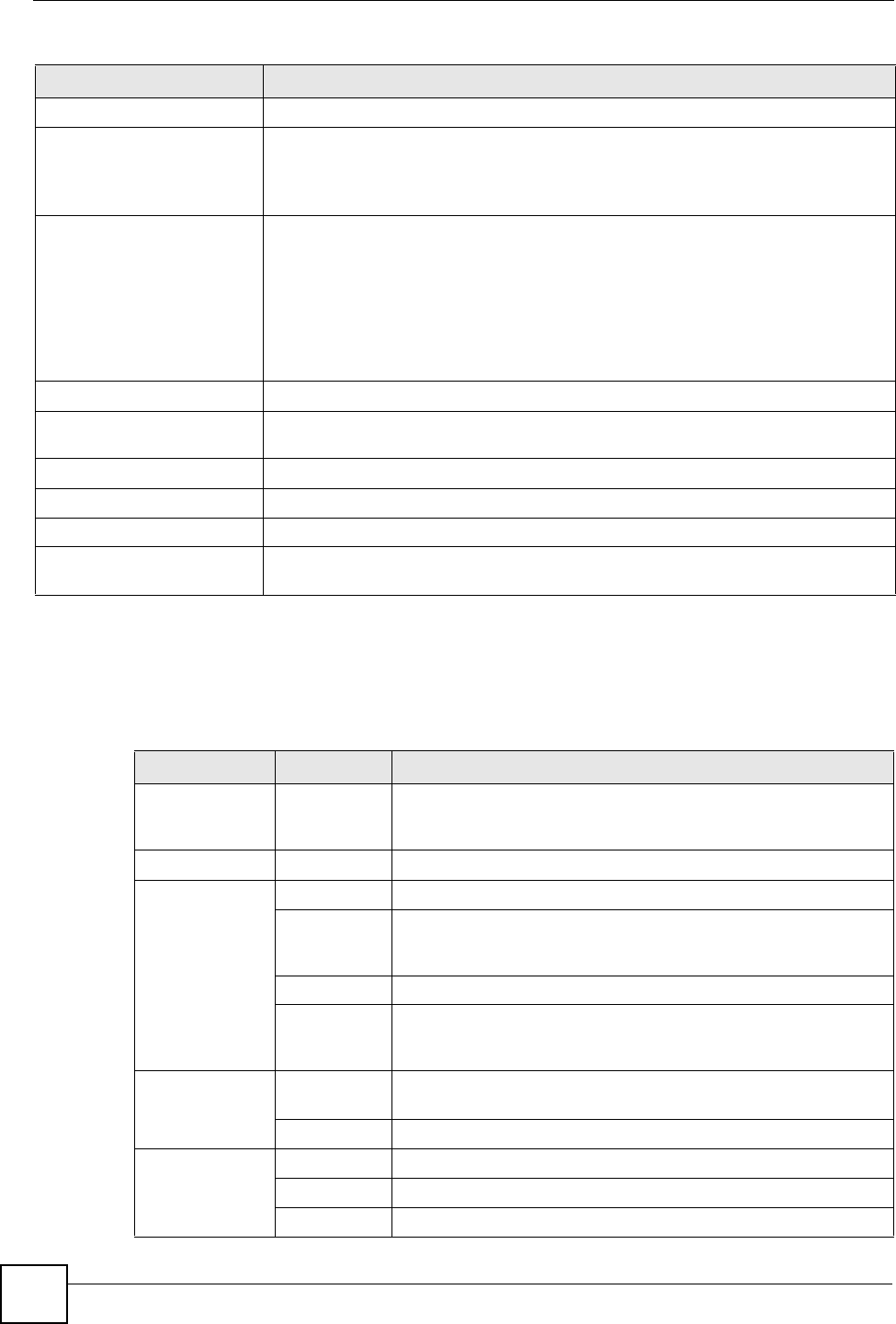
Chapter 2 Introducing the Web Configurator
NBG334W User’s Guide
38
2.5.1 Navigation Panel
Use the sub-menus on the navigation panel to configure NBG334W features.
The following table describes the sub-menus.
Interface This displays the NBG334W port types. The port types are: WAN, LAN and WLAN.
Status For the LAN and WAN ports, this field displays Down (line is down) or Up (line is up
or connected).
For the WLAN, it displays Up when the WLAN is enabled or Down when the WLAN
is disabled.
Rate For the LAN ports, this displays the port speed and duplex setting or N/A when the
line is disconnected.
For the WAN port, it displays the port speed and duplex setting if you’re using
Ethernet encapsulation and Idle (line (ppp) idle), Dial (starting to trigger a call) and
Drop (dropping a call) if you're using PPPoE or PPTP encapsulation. This field
displays N/A when the line is disconnected.
For the WLAN, it displays the maximum transmission rate when the WLAN is
enabled and N/A when the WLAN is disabled.
Summary
Any IP Table Use this screen to view details of IP addresses assigned to devices not in the same
subnet as the NBG334W.
BW MGMT Monitor Use this screen to view the NBG334W’s bandwidth usage and allotments.
DHCP Table Use this screen to view current DHCP client information.
Packet Statistics Use this screen to view port status and packet specific statistics.
WLAN Station Status Use this screen to view the wireless stations that are currently associated to the
NBG334W.
Table 4 Web Configurator Status Screen (continued)
LABEL DESCRIPTION
Table 5 Screens Summary
LINK TAB FUNCTION
Status This screen shows the NBG334W’s general device, system and
interface status information. Use this screen to access the wizard,
and summary statistics tables.
Network
Wireless
LAN
General Use this screen to configure wireless LAN.
MAC Filter Use the MAC filter screen to configure the NBG334W to block
access to devices or block the devices from accessing the
NBG334W.
Advanced This screen allows you to configure advanced wireless settings.
QoS Use this screen to configure Wi-Fi Multimedia Quality of Service
(WMM QoS). WMM QoS allows you to prioritize wireless traffic
according to the delivery requirements of individual services.
WAN Internet
Connection
This screen allows you to configure ISP parameters, WAN IP
address assignment, DNS servers and the WAN MAC address.
Advanced Use this screen to configure other advanced properties.
LAN IP Use this screen to configure LAN IP address and subnet mask.
IP Alias Use this screen to partition your LAN interface into subnets.
Advanced Use this screen to enable other advanced properties.
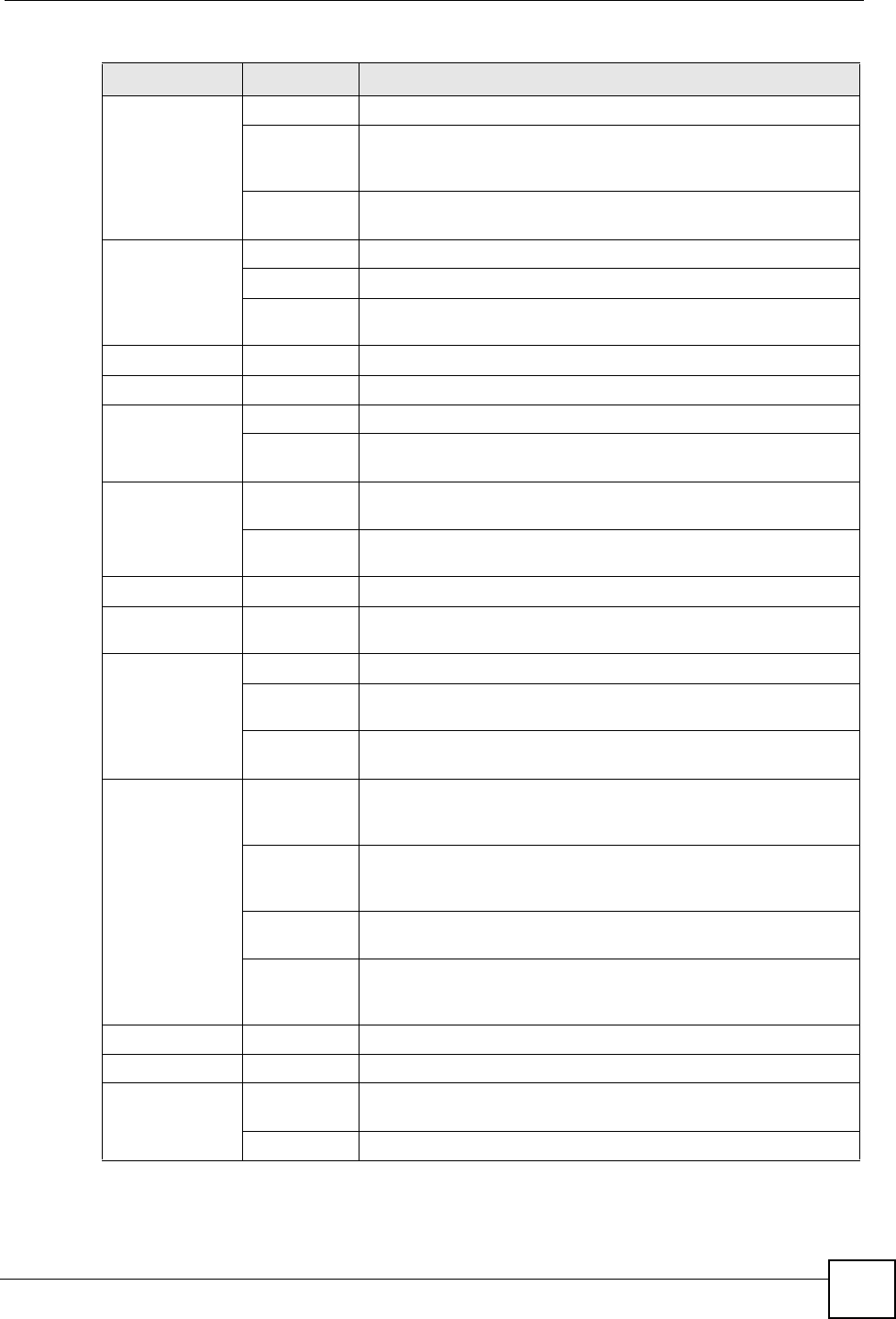
Chapter 2 Introducing the Web Configurator
NBG334W User’s Guide 39
DHCP
Server
General Use this screen to enable the NBG334W’s DHCP server.
Advanced Use this screen to assign IP addresses to specific individual
computers based on their MAC addresses and to have DNS
servers assigned by the DHCP server.
Client List Use this screen to view current DHCP client information and to
always assign an IP address to a MAC address (and host name).
NAT General Use this screen to enable NAT.
Application Use this screen to configure servers behind the NBG334W.
Advanced Use this screen to change your NBG334W’s port triggering
settings.
DDNS General Use this screen to set up dynamic DNS.
Security
Firewall General Use this screen to activate/deactivate the firewall.
Services This screen shows a summary of the firewall rules, and allows you
to edit/add a firewall rule.
Content Filter Filter Use this screen to block certain web features and sites containing
certain keywords in the URL.
Schedule Use this screen to set the days and times for the NBG334W to
perform content filtering.
Management
Static Route IP Static
Route
Use this screen to configure IP static routes.
Bandwidth
MGMT
General Use this screen to enable bandwidth management.
Advanced Use this screen to set the upstream bandwidth and edit a
bandwidth management rule.
Monitor Use this screen to view the NBG334W’s bandwidth usage and
allotments.
Remote
MGMT
WWW Use this screen to configure through which interface(s) and from
which IP address(es) users can use HTTP to manage the
NBG334W.
Telnet Use this screen to configure through which interface(s) and from
which IP address(es) users can use Telnet to manage the
NBG334W.
FTP Use this screen to configure through which interface(s) and from
which IP address(es) users can use FTP to access the NBG334W.
DNS Use this screen to configure through which interface(s) and from
which IP address(es) users can send DNS queries to the
NBG334W.
UPnP General Use this screen to enable UPnP on the NBG334W.
Maintenance
System General Use this screen to view and change administrative settings such as
system and domain names, password and inactivity timer.
Time Setting Use this screen to change your NBG334W’s time and date.
Table 5 Screens Summary
LINK TAB FUNCTION
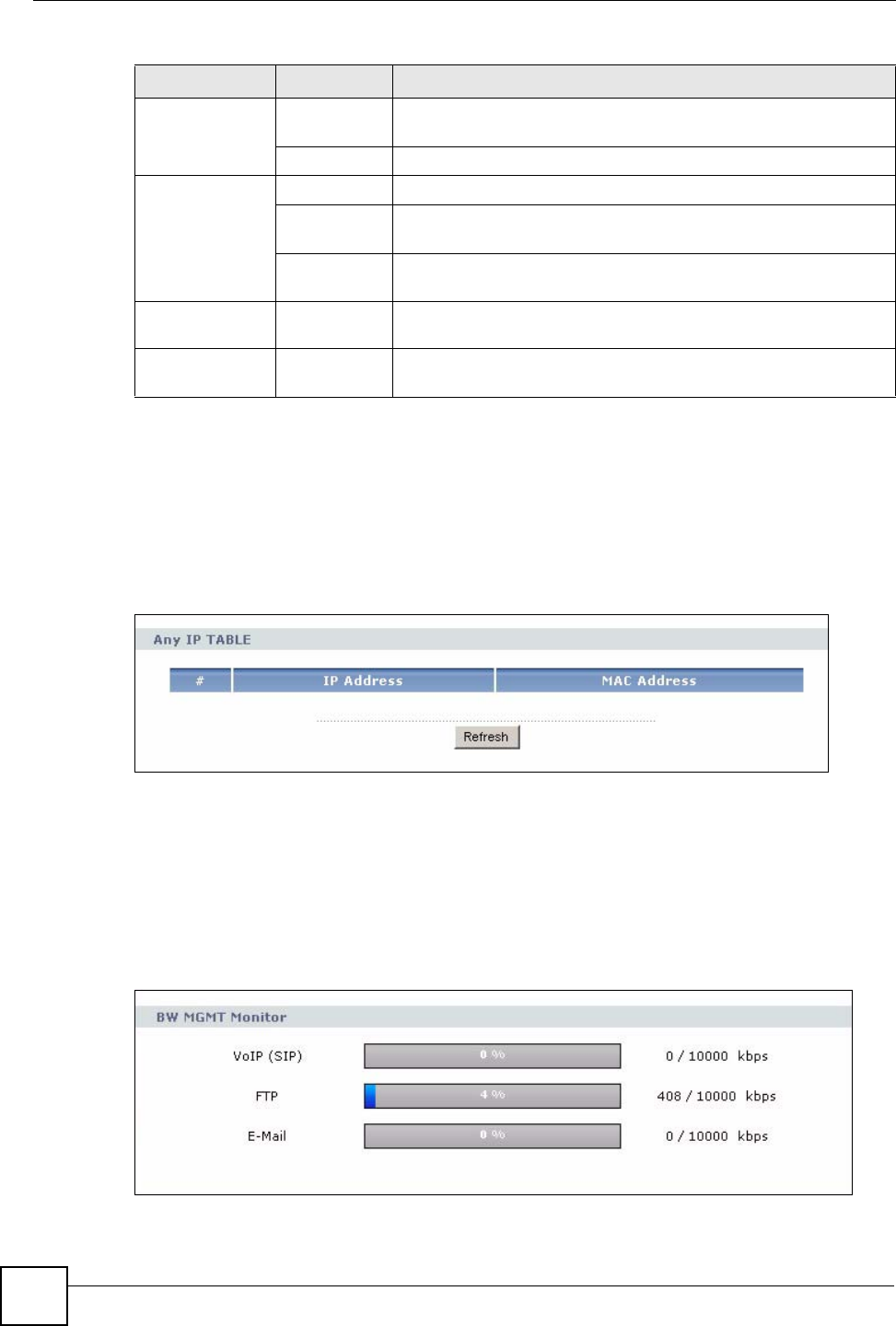
Chapter 2 Introducing the Web Configurator
NBG334W User’s Guide
40
2.5.2 Summary: Any IP Table
This screen displays the IP address of each computer that is using the NBG334W via the any
IP feature. Any IP allows computers to access the Internet through the NBG334W without
changing their network settings when NAT is enabled. To access this screen, open the Status
screen (see Section 2.5 on page 35), and click (Details...) next to Any IP Table.
Figure 6 Any IP Table
2.5.3 Summary: Bandwidth Management Monitor
Select the BW MGMT Monitor (Details...) hyperlink in Status screen. View the bandwidth
usage of the WAN configured bandwidth rules. This is also shown as bandwidth usage over
the bandwidth budget for each rule. The gray section of the bar represents the percentage of
unused bandwidth and the blue color represents the percentage of bandwidth in use.
Figure 7 Summary: BW MGMT Monitor
Logs View Log Use this screen to view the logs for the categories that you
selected.
Log Settings Use this screen to change your NBG334W’s log settings.
To o l s Firmware Use this screen to upload firmware to your NBG334W.
Configuration Use this screen to backup and restore the configuration or reset
the factory defaults to your NBG334W.
Restart This screen allows you to reboot the NBG334W without turning the
power off.
Config Mode General This screen allows you to display or hide the advanced screens or
features.
Sys OP
Mode
General This screen allows you to select whether your device acts as a
Router or a Access Point.
Table 5 Screens Summary
LINK TAB FUNCTION
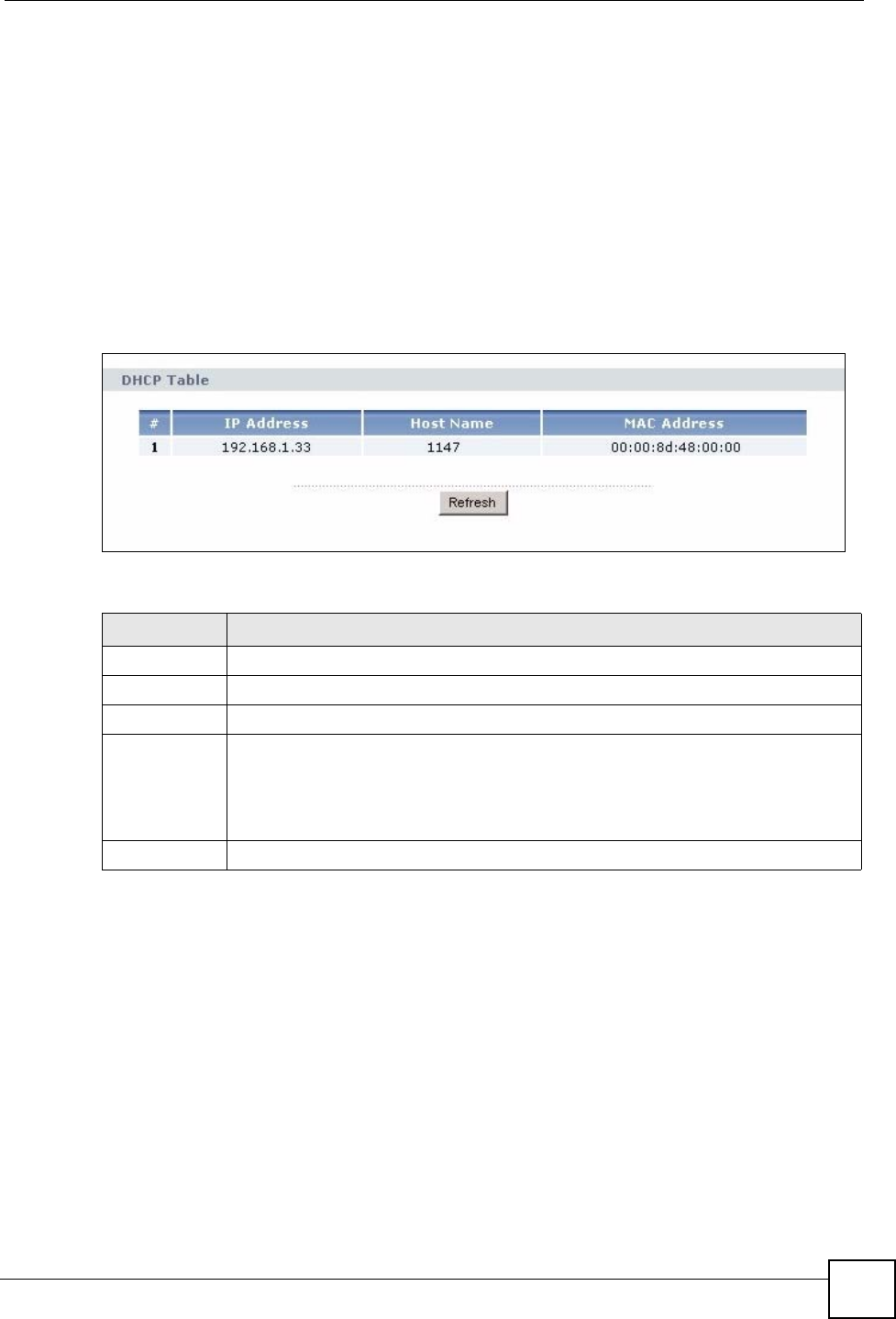
Chapter 2 Introducing the Web Configurator
NBG334W User’s Guide 41
2.5.4 Summary: DHCP Table
DHCP (Dynamic Host Configuration Protocol, RFC 2131 and RFC 2132) allows individual
clients to obtain TCP/IP configuration at start-up from a server. You can configure the
NBG334W as a DHCP server or disable it. When configured as a server, the NBG334W
provides the TCP/IP configuration for the clients. If DHCP service is disabled, you must have
another DHCP server on your LAN, or else the computer must be manually configured.
Click the DHCP Table (Details...) hyperlink in the Status screen. Read-only information here
relates to your DHCP status. The DHCP table shows current DHCP client information
(including IP Address, Host Name and MAC Address) of all network clients using the
NBG334W’s DHCP server.
Figure 8 Summary: DHCP Table
The following table describes the labels in this screen.
2.5.5 Summary: Packet Statistics
Click the Packet Statistics (Details...) hyperlink in the Status screen. Read-only information
here includes port status, packet specific statistics and the "system up time". The Poll
Interval(s) field is configurable and is used for refreshing the screen.
Table 6 Summary: DHCP Table
LABEL DESCRIPTION
# This is the index number of the host computer.
IP Address This field displays the IP address relative to the # field listed above.
Host Name This field displays the computer host name.
MAC Address This field shows the MAC address of the computer with the name in the Host Name
field.
Every Ethernet device has a unique MAC (Media Access Control) address which
uniquely identifies a device. The MAC address is assigned at the factory and consists
of six pairs of hexadecimal characters, for example, 00:A0:C5:00:00:02.
Refresh Click Refresh to renew the screen.
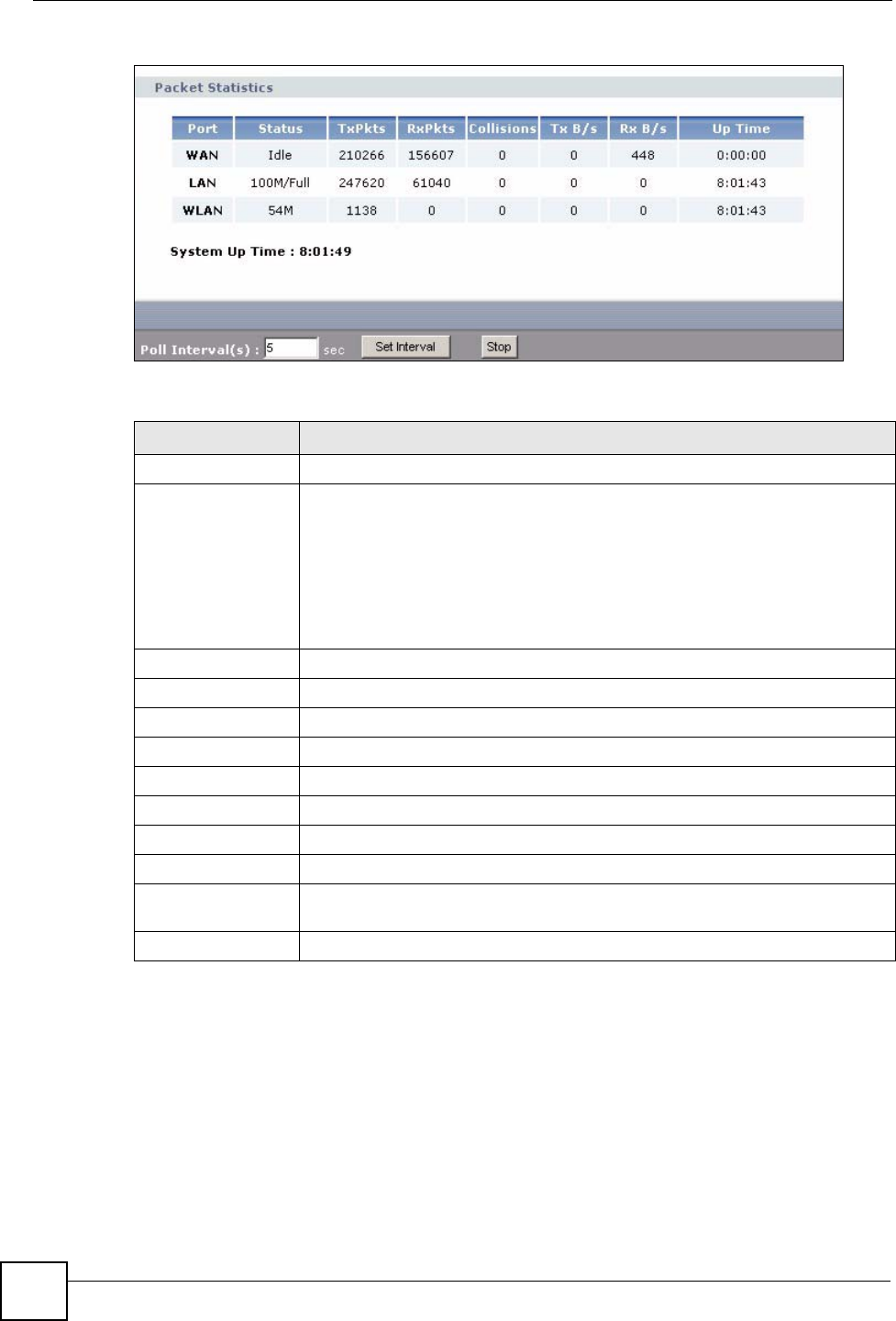
Chapter 2 Introducing the Web Configurator
NBG334W User’s Guide
42
Figure 9 Summary: Packet Statistics
The following table describes the labels in this screen.
2.5.6 Summary: Wireless Station Status
Click the WLAN Station Status (Details...) hyperlink in the Status screen. View the wireless
stations that are currently associated to the NBG334W in the Association List screen.
Association means that a wireless client (for example, your network or computer with a
wireless network card) has connected successfully to the AP (or wireless router) using the
same SSID, channel and security settings.
Table 7 Summary: Packet Statistics
LABEL DESCRIPTION
Port This is the NBG334W’s port type.
Status For the LAN ports, this displays the port speed and duplex setting or Down
when the line is disconnected.
For the WAN port, it displays the port speed and duplex setting if you’re using
Ethernet encapsulation and Idle (line (ppp) idle), Dial (starting to trigger a call)
and Drop (dropping a call) if you're using PPPoE or PPTP encapsulation. This
field displays Down when the line is disconnected.
For the WLAN, it displays the maximum transmission rate when the WLAN is
enabled and Down when the WLAN is disabled.
TxPkts This is the number of transmitted packets on this port.
RxPkts This is the number of received packets on this port.
Collisions This is the number of collisions on this port.
Tx B/s This displays the transmission speed in bytes per second on this port.
Rx B/s This displays the reception speed in bytes per second on this port.
Up Time This is the total amount of time the line has been up.
System Up Time This is the total time the NBG334W has been on.
Poll Interval(s) Enter the time interval for refreshing statistics in this field.
Set Interval Click this button to apply the new poll interval you entered in the Poll Interval(s)
field.
Stop Click Stop to stop refreshing statistics.
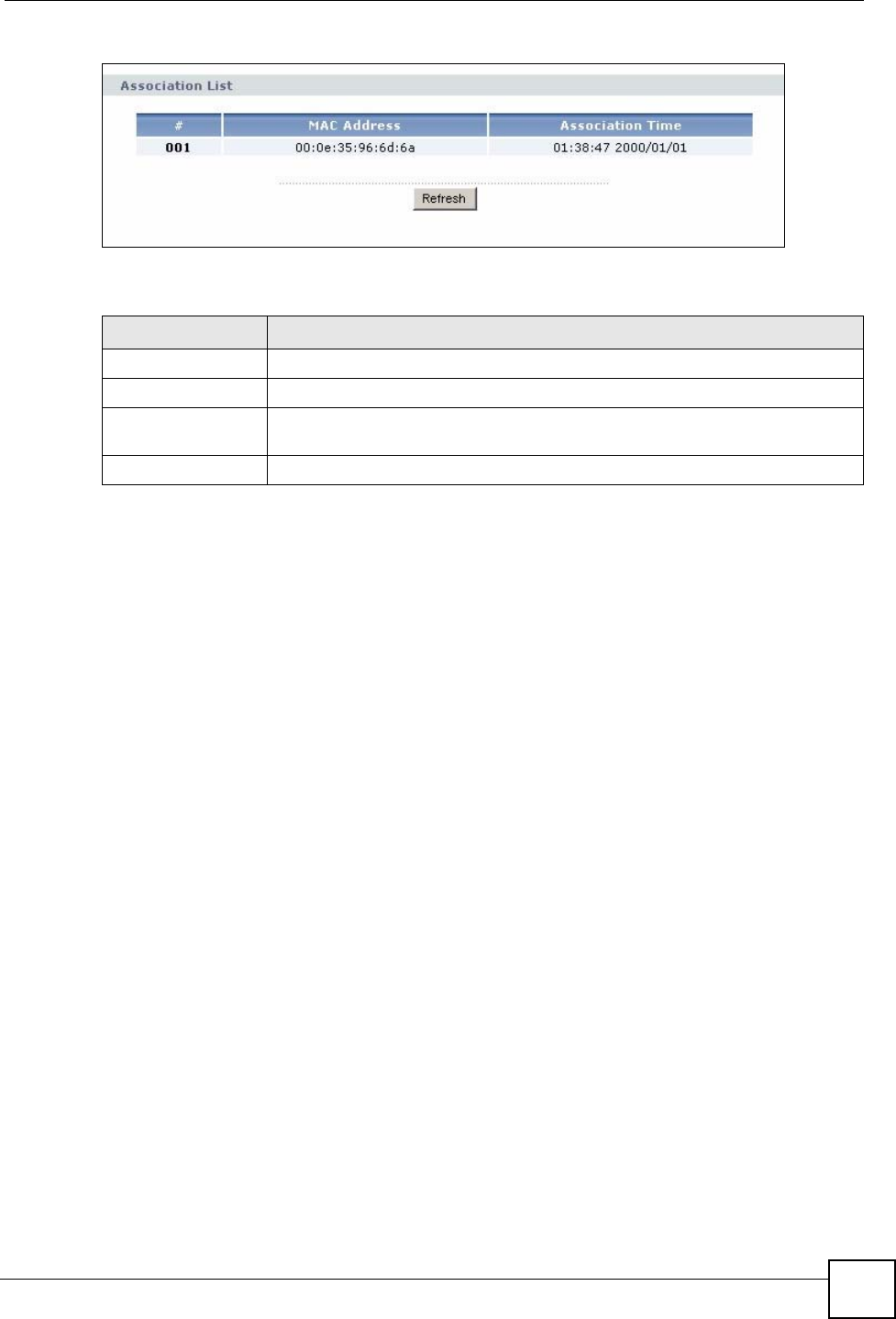
Chapter 2 Introducing the Web Configurator
NBG334W User’s Guide 43
Figure 10 Summary: Wireless Association List
The following table describes the labels in this screen.
Table 8 Summary: Wireless Association List
LABEL DESCRIPTION
# This is the index number of an associated wireless station.
MAC Address This field displays the MAC address of an associated wireless station.
Association Time This field displays the time a wireless station first associated with the
NBG334W.
Refresh Click Refresh to reload the list.
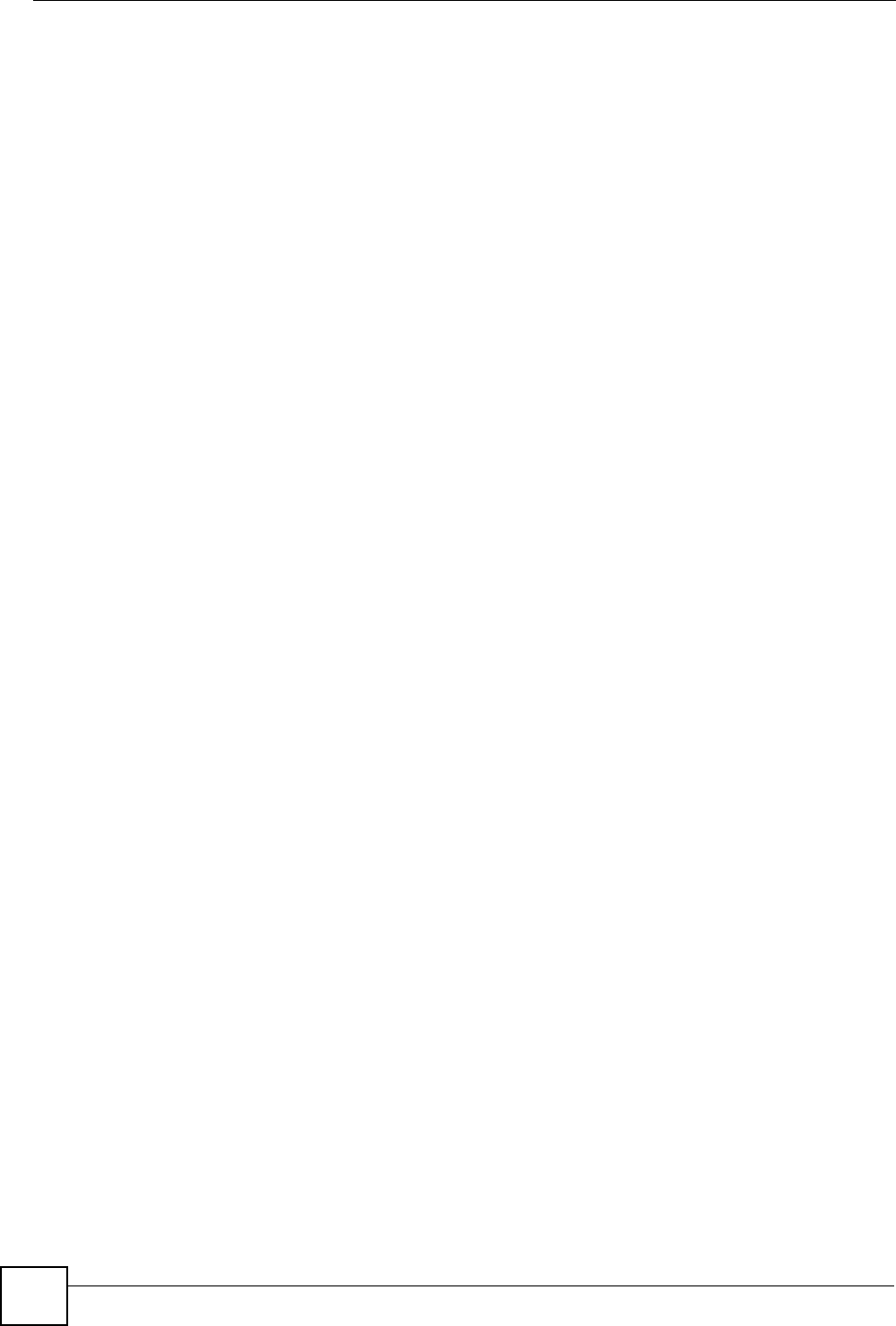
Chapter 2 Introducing the Web Configurator
NBG334W User’s Guide
44
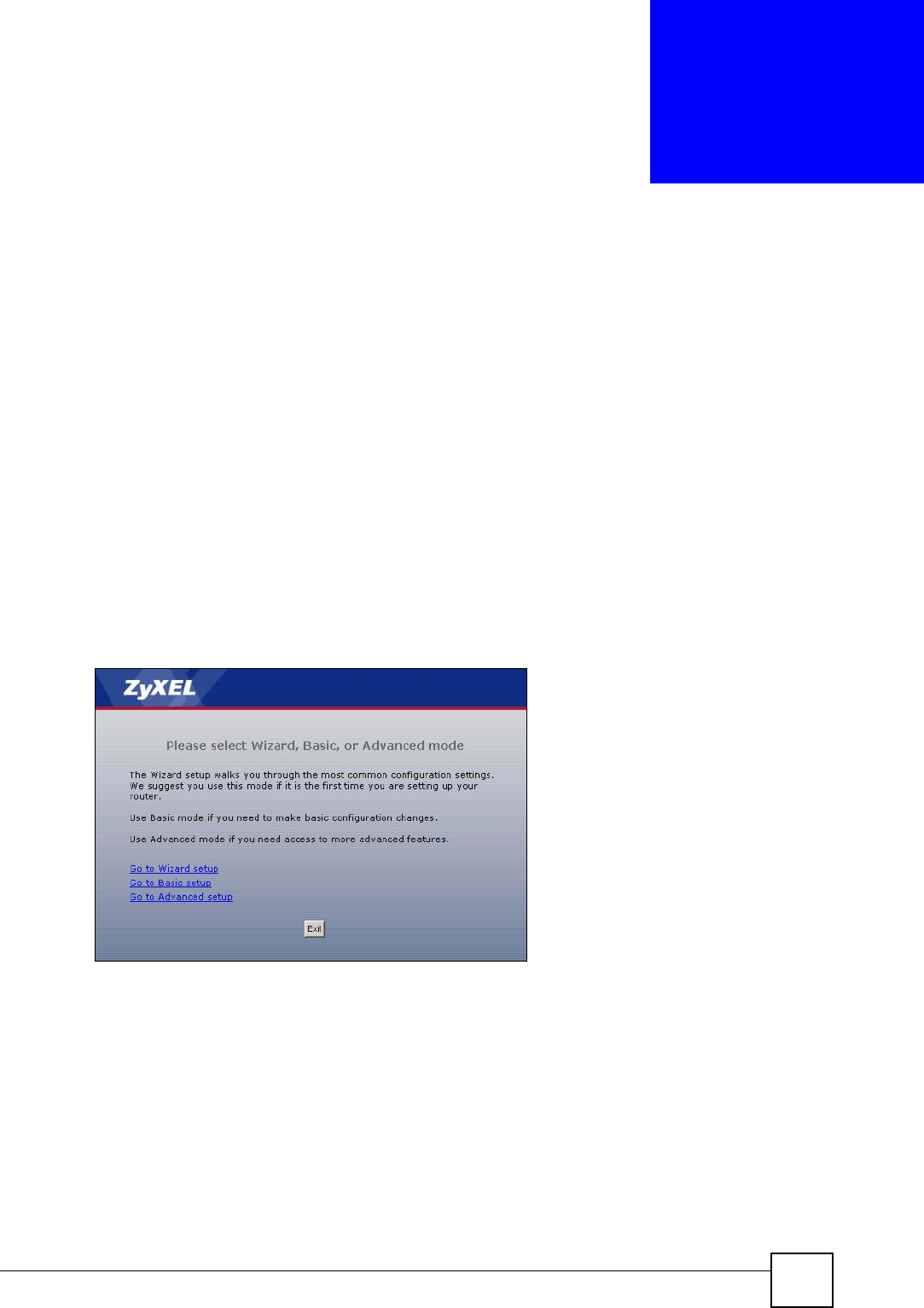
NBG334W User’s Guide 45
CHAPTER 3
Connection Wizard
This chapter provides information on the wizard setup screens in the web configurator.
3.1 Wizard Setup
The web configurator’s wizard setup helps you configure your device to access the Internet.
Refer to your ISP (Internet Service Provider) checklist in the Quick Start Guide to know what
to enter in each field. Leave a field blank if you don’t have that information.
1After you access the NBG334W web configurator, click the Go to Wizard setup
hyperlink.
You can click the Go to Basic setup or Go to Advanced setup hyperlink to skip this
wizard setup and configure basic or advanced features accordingly.
Figure 11 Select Wizard or Advanced Mode
2Choose your language from the drop-down list box.
3Click the Next button to proceed to the next screen.
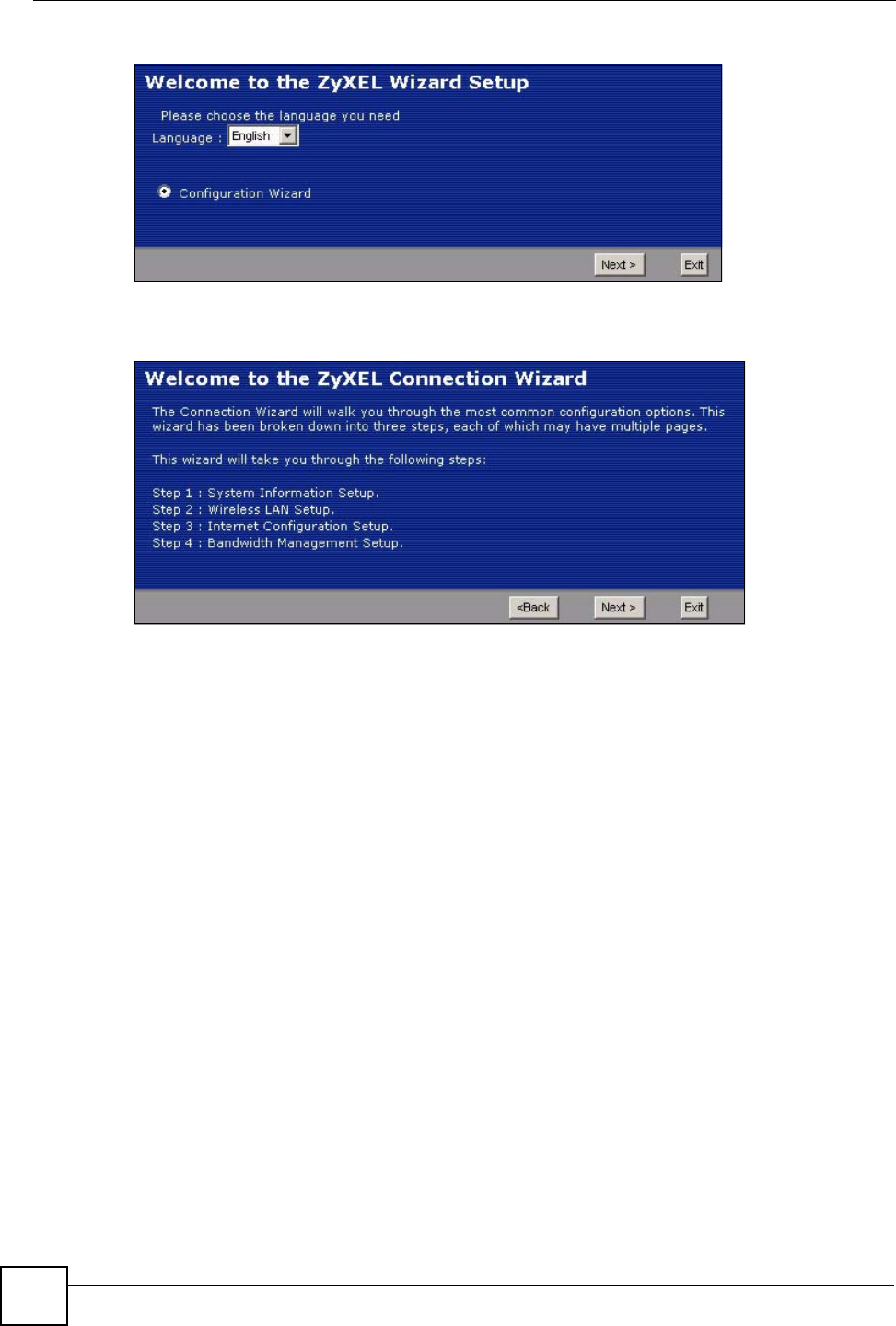
Chapter 3 Connection Wizard
NBG334W User’s Guide
46
Figure 12 Select a Language
4Read the on-screen information and click Next.
Figure 13 Welcome to the Connection Wizard
3.2 Connection Wizard: STEP 1: System Information
System Information contains administrative and system-related information.
3.2.1 System Name
System Name is for identification purposes. However, because some ISPs check this name
you should enter your computer's "Computer Name".
• In Windows 95/98 click Start, Settings, Control Panel, Network. Click the
Identification tab, note the entry for the Computer Name field and enter it as the System
Name.
• In Windows 2000, click Start, Settings and Control Panel and then double-click System.
Click the Network Identification tab and then the Properties button. Note the entry for
the Computer name field and enter it as the System Name.
• In Windows XP, click Start, My Computer, View system information and then click
the Computer Name tab. Note the entry in the Full computer name field and enter it as
the NBG334W System Name.
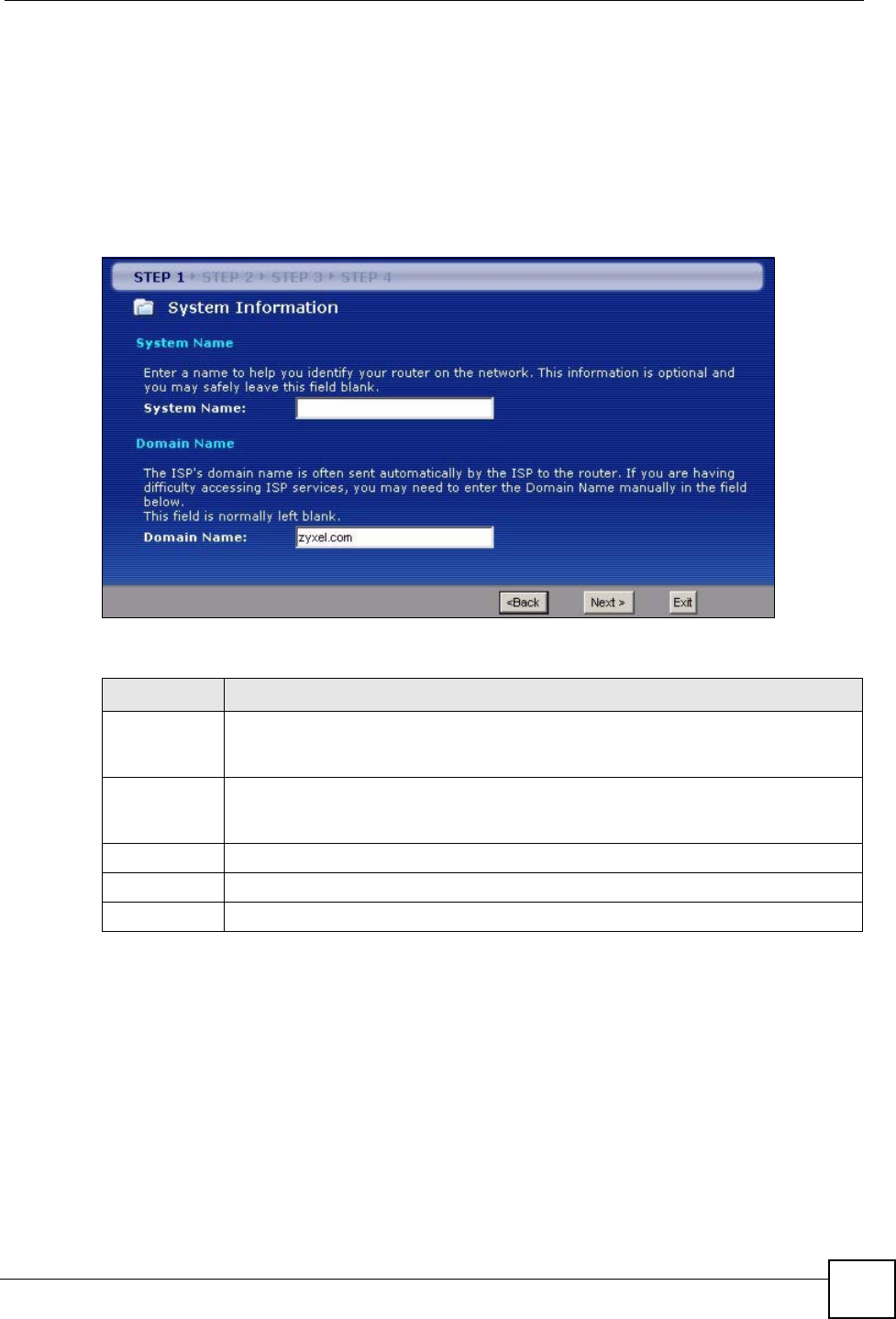
Chapter 3 Connection Wizard
NBG334W User’s Guide 47
3.2.2 Domain Name
The Domain Name entry is what is propagated to the DHCP clients on the LAN. If you leave
this blank, the domain name obtained by DHCP from the ISP is used. While you must enter
the host name (System Name) on each individual computer, the domain name can be assigned
from the NBG334W via DHCP.
Click Next to configure the NBG334W for Internet access.
Figure 14 Wizard Step 1: System Information
The following table describes the labels in this screen.
3.3 Connection Wizard: STEP 2: Wireless LAN
Set up your wireless LAN using the following screen.
Table 9 Wizard Step 1: System Information
LABEL DESCRIPTION
System Name System Name is a unique name to identify the NBG334W in an Ethernet network.
Enter a descriptive name. This name can be up to 30 alphanumeric characters long.
Spaces are not allowed, but dashes "-" and underscores "_" are accepted.
Domain Name Type the domain name (if you know it) here. If you leave this field blank, the ISP may
assign a domain name via DHCP. The domain name entered by you is given priority
over the ISP assigned domain name.
Back Click Back to display the previous screen.
Next Click Next to proceed to the next screen.
Exit Click Exit to close the wizard screen without saving.
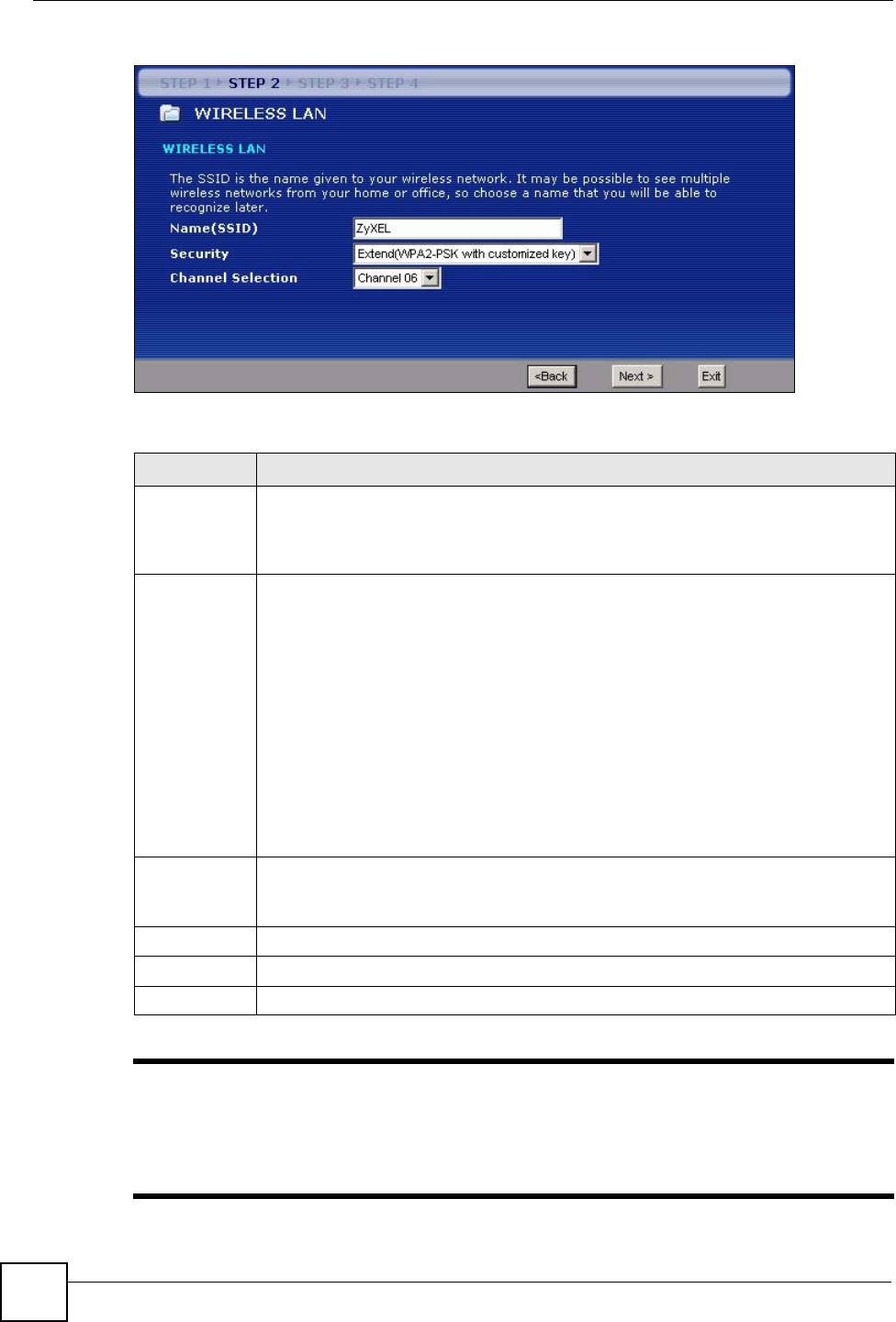
Chapter 3 Connection Wizard
NBG334W User’s Guide
48
Figure 15 Wizard Step 2: Wireless LAN
The following table describes the labels in this screen.
"The wireless stations and NBG334W must use the same SSID, channel ID
and WEP encryption key (if WEP is enabled), WPA-PSK (if WPA-PSK is
enabled) or WPA2-PSK (if WPA2-PSK is enabled) for wireless
communication.
Table 10 Wizard Step 2: Wireless LAN
LABEL DESCRIPTION
Name (SSID) Enter a descriptive name (up to 32 printable 7-bit ASCII characters) for the wireless
LAN.
If you change this field on the NBG334W, make sure all wireless stations use the
same SSID in order to access the network.
Security Select a Security level from the drop-down list box.
Choose Auto to have the NBG334W generate a pre-shared key automatically. A
screen pops up displaying the generated pre-shared key after you click Next. Write
down the key for use later when connecting other wireless devices to your network.
Click OK to continue.
Choose None to have no wireless LAN security configured. If you do not enable any
wireless security on your NBG334W, your network is accessible to any wireless
networking device that is within range. If you choose this option, skip directly to
Section 3.4 on page 50.
Choose Basic (WEP) security if you want to configure WEP Encryption parameters. If
you choose this option, go directly to Section 3.3.1 on page 49.
Choose Extend (WPA-PSK or WPA2-PSK) security to configure a Pre-Shared Key.
Choose this option only if your wireless clients support WPA-PSK or WPA2-PSK
respectively. If you choose this option, skip directly to Section 3.3.2 on page 50.
Channel
Selection
The range of radio frequencies used by IEEE 802.11b/g wireless devices is called a
channel.
Select a channel that is not used by any nearby devices.
Back Click Back to display the previous screen.
Next Click Next to proceed to the next screen.
Exit Click Exit to close the wizard screen without saving.
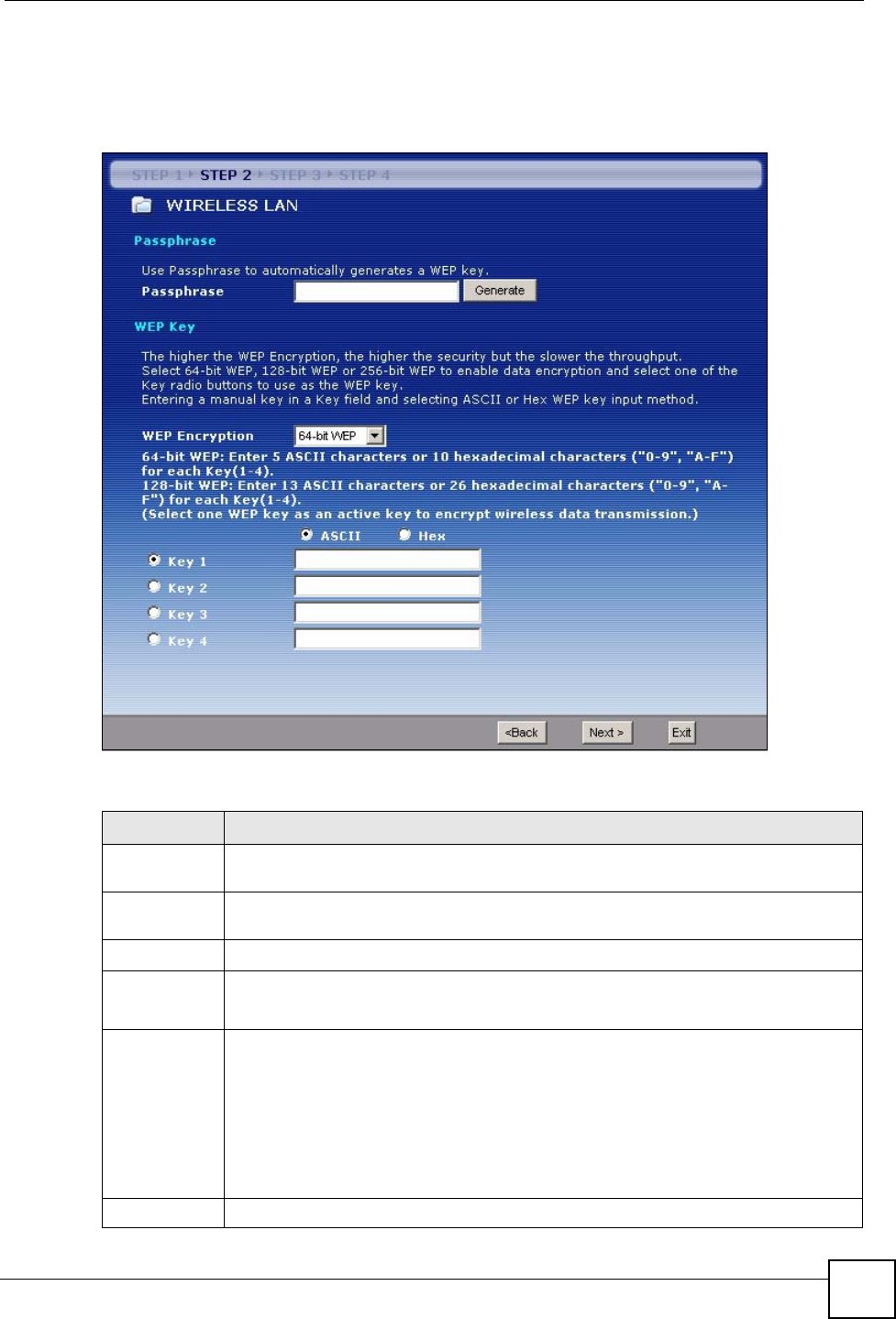
Chapter 3 Connection Wizard
NBG334W User’s Guide 49
3.3.1 Basic (WEP) Security
Choose Basic (WEP) to setup WEP Encryption parameters.
Figure 16 Wizard Step 2: Basic (WEP) Security
The following table describes the labels in this screen.
Table 11 Wizard Step 2: Basic (WEP) Security
LABEL DESCRIPTION
Passphrase Type a Passphrase (up to 32 printable characters) and click Generate. The
NBG334W automatically generates a WEP key.
WEP
Encryption
Select 64-bit WEP or 128-bit WEP to allow data encryption.
ASCII Select this option in order to enter ASCII characters as the WEP keys.
HEX Select this option to enter hexadecimal characters as the WEP keys.
The preceding “0x” is entered automatically.
Key 1 to Key 4 The WEP keys are used to encrypt data. Both the NBG334W and the wireless
stations must use the same WEP key for data transmission.
If you chose 64-bit WEP, then enter any 5 ASCII characters or 10 hexadecimal
characters ("0-9", "A-F").
If you chose 128-bit WEP, then enter 13 ASCII characters or 26 hexadecimal
characters ("0-9", "A-F").
You must configure at least one key, only one key can be activated at any one time.
The default key is key 1.
Back Click Back to display the previous screen.