ZyXEL Communications NBG410W3G 3G Wireless Router User Manual NBG41xW3G UG V4 03 Ed1 2008 08 15 DRAFT
ZyXEL Communications Corporation 3G Wireless Router NBG41xW3G UG V4 03 Ed1 2008 08 15 DRAFT
Contents
- 1. User manual 1 rev2
- 2. User manual 2 rev2
User manual 2 rev2
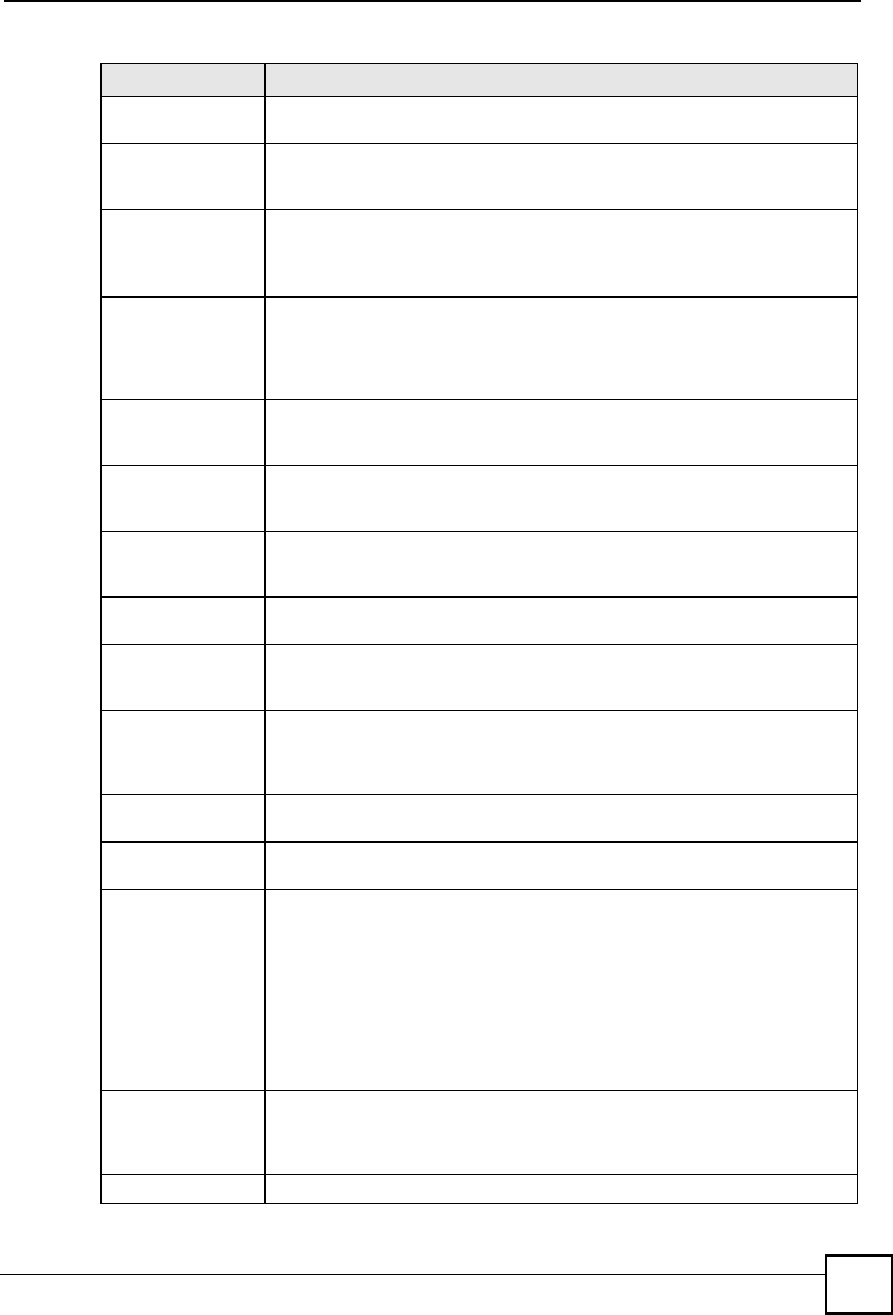
Chapter 11Certificates
NBG410W3G Series User s Guide 201
Serial NumberThis field displays the certificate s identification number given by the certification
authority or generated by the ZyXEL Device.
SubjectThis field displays information that identifies the owner of the certificate, such as
Common Name (CN), Organizational Unit (OU), Organization (O) and Country
(C).
IssuerThis field displays identifying information about the certificate s issuing
certification authority, such as Common Name, Organizational Unit,
Organization and Country.
With self-signed certificates, this is the same as the Subject Name field.
Signature AlgorithmThis field displays the type of algorithm that was used to sign the certificate. The
ZyXEL Device uses rsa-pkcs1-sha1 (RSA public-private key encryption
algorithm and the SHA1 hash algorithm). Some certification authorities may use
rsa-pkcs1-md5 (RSA public-private key encryption algorithm and the MD5 hash
algorithm).
Valid FromThis field displays the date that the certificate becomes applicable. The text
displays in red and includes a Not Yet Valid! message if the certificate has not
yet become applicable.
Valid ToThis field displays the date that the certificate expires. The text displays in red
and includes an Expiring! or Expired! message if the certificate is about to expire
or has already expired.
Key AlgorithmThis field displays the type of algorithm that was used to generate the
certificate s key pair (the ZyXEL Device uses RSA encryption) and the length of
the key set in bits (1024 bits for example).
Subject Alternative
Name
This field displays the certificate owner%s IP address (IP), domain name (DNS)
or e-mail address (EMAIL).
Key UsageThis field displays for what functions the certificate s key can be used. For
example, "DigitalSignature# means that the key can be used to sign certificates
and "KeyEncipherment# means that the key can be used to encrypt text.
Basic ConstraintThis field displays general information about the certificate. For example,
Subject Type=CA means that this is a certification authority s certificate and
"Path Length Constraint=1# means that there can only be one certification
authority in the certificate s path.
MD5 FingerprintThis is the certificate s message digest that the ZyXEL Device calculated using
the MD5 algorithm.
SHA1 FingerprintThis is the certificate s message digest that the ZyXEL Device calculated using
the SHA1 algorithm.
Certificate in PEM
(Base-64) Encoded
Format
This read-only text box displays the certificate or certification request in Privacy
Enhanced Mail (PEM) format. PEM uses 64 ASCII characters to convert the
binary certificate into a printable form.
You can copy and paste a certification request into a certification authority s web
page, an e-mail that you send to the certification authority or a text editor and
save the file on a management computer for later manual enrollment.
You can copy and paste a certificate into an e-mail to send to friends or
colleagues or you can copy and paste a certificate into a text editor and save the
file on a management computer for later distribution (via floppy disk for
example).
ApplyClick Apply to save your changes back to the ZyXEL Device. You can only
change the name, except in the case of a self-signed certificate, which you can
also set to be the default self-signed certificate that signs the imported trusted
remote host certificates.
CancelClick Cancel to quit and return to the My Certificates screen.
Table 52 SECURITY > CERTIFICATES > My Certificates > Details (continued)
LABEL DESCRIPTION
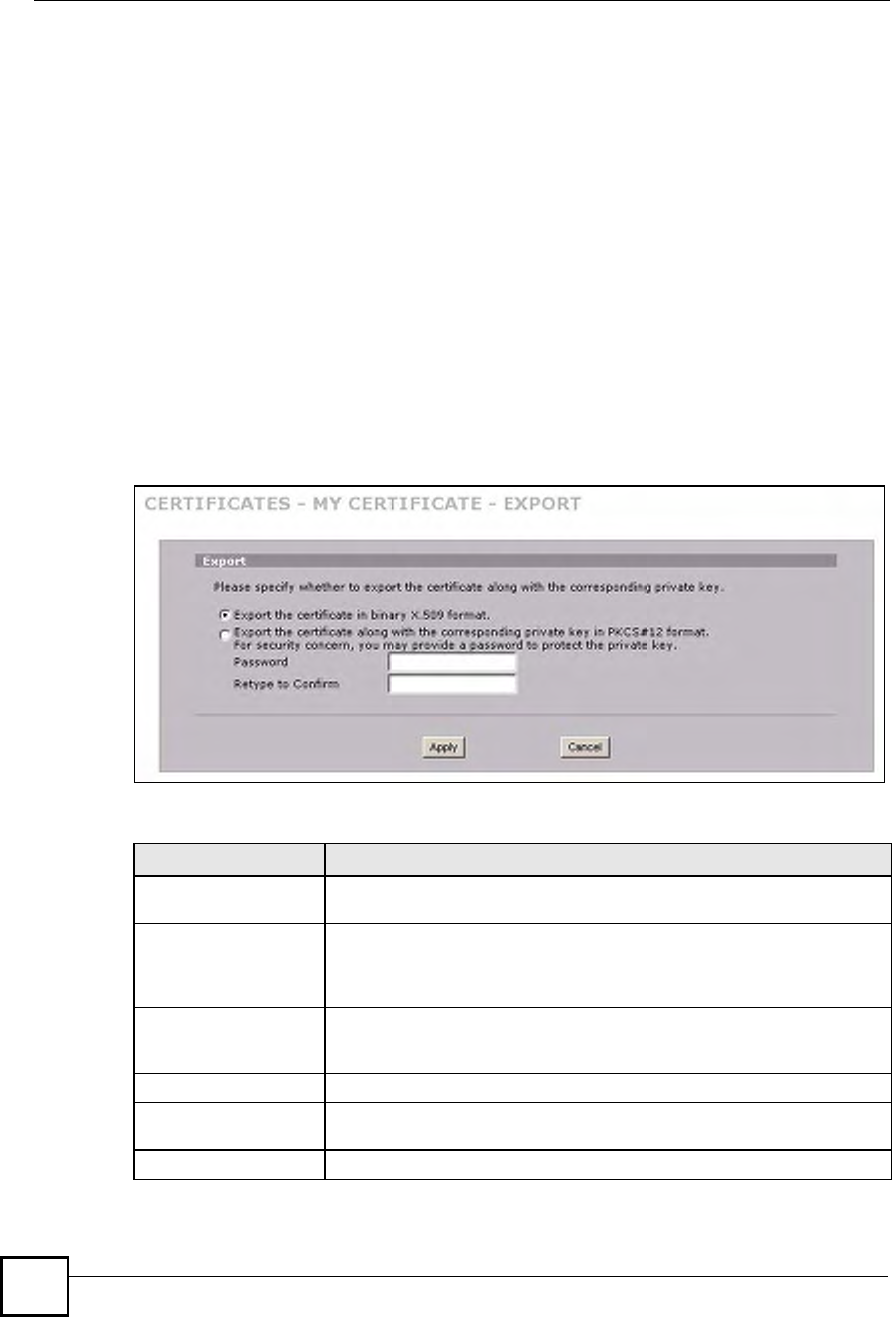
Chapter 11Certificates
NBG410W3G Series User s Guide
202
11.7 My Certificate Export
Click SECURITY > CERTIFICATES > My Certificates and then a certificate!s export icon
to open the My Certificate Export screen. Follow the instructions in this screen to choose the
file format to use for saving the certificate from the ZyXEL Device to a computer.
11.7.1 Certificate File Export Formats
You can export a certificate in one of these file formats:
Binary X.509: This is an ITU-T recommendation that defines the formats for X.509
certificates.
Binary PKCS#12: This is a format for transferring public key and private key certificates.
The private key in a PKCS #12 file is within a password-encrypted envelope. The file!s
password is not connected to your certificate!s public or private passwords. Exporting a
PKCS #12 file creates this and you must provide it to decrypt the contents when you
import the file into the ZyXEL Device.
Figure 123 SECURITY > CERTIFICATES > My Certificates > Export
The following table describes the labels in this screen.
Table 53 SECURITY > CERTIFICATES > My Certificates > Export
LABEL DESCRIPTION
Export the certificate in
binary X.509 format.
Binary X.509 is an ITU-T recommendation that defines the formats for X.509
certificates.
Export the certificate
along with the
corresponding private
key in PKCS#12 format.
PKCS#12 is a format for transferring public key and private key certificates.
You can also password-encrypt the private key in the PKCS #12 file. The
file s password is not connected to your certificate s public or private
passwords.
PasswordType the file s password to use for encrypting the private key. The password
is optional, although you must specify one if you want to be able to import
the PKCS#12 format certificate into Netscape version 7.2.
Retype to confirmType the password to make sure that you have entered it correctly.
ApplyClick Apply and then Save in the File Download screen. The Save As
screen opens, browse to the location that you want to use and click Save.
CancelClick Cancel to quit and return to the My Certificates screen.
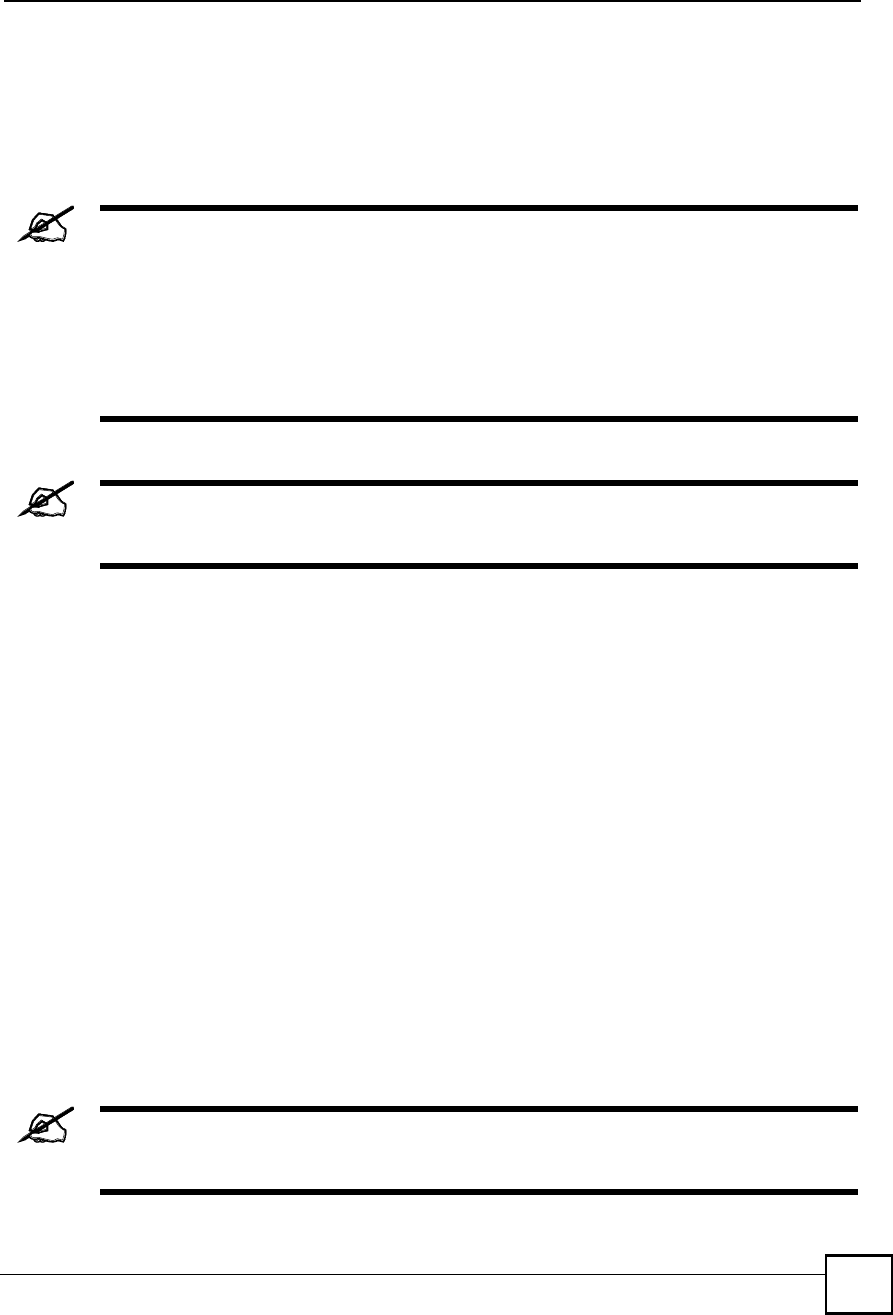
Chapter 11Certificates
NBG410W3G Series User s Guide 203
11.8 My Certificate Import
Click SECURITY > CERTIFICATES > My Certificates and then Import to open the My
Certificate Import screen. Follow the instructions in this screen to save an existing certificate
from a computer to the ZyXEL Device.
You can only import a certificate that matches a corresponding certification
request that was generated by the ZyXEL Device (the certification request
contains the private key). The certificate you import replaces the
corresponding request in the My Certificates screen.
One exception is that you can import a PKCS#12 format certificate without a
corresponding certification request since the certificate includes the private
key.
You must remove any spaces from the certificate s filename before you can
import it.
11.8.1 Certificate File Formats
The certification authority certificate that you want to import has to be in one of these file
formats:
Binary X.509: This is an ITU-T recommendation that defines the formats for X.509
certificates.
PEM (Base-64) encoded X.509: This Privacy Enhanced Mail format uses 64 ASCII
characters to convert a binary X.509 certificate into a printable form.
Binary PKCS#7: This is a standard that defines the general syntax for data (including
digital signatures) that may be encrypted. The ZyXEL Device currently allows the
importation of a PKS#7 file that contains a single certificate.
PEM (Base-64) encoded PKCS#7: This Privacy Enhanced Mail (PEM) format uses 64
ASCII characters to convert a binary PKCS#7 certificate into a printable form.
Binary PKCS#12: This is a format for transferring public key and private key certificates.
The private key in a PKCS #12 file is within a password-encrypted envelope. The file!s
password is not connected to your certificate!s public or private passwords. Exporting a
PKCS #12 file creates this and you must provide it to decrypt the contents when you
import the file into the ZyXEL Device.
Be careful to not convert a binary file to text during the transfer process. It is
easy for this to occur since many programs use text files by default.
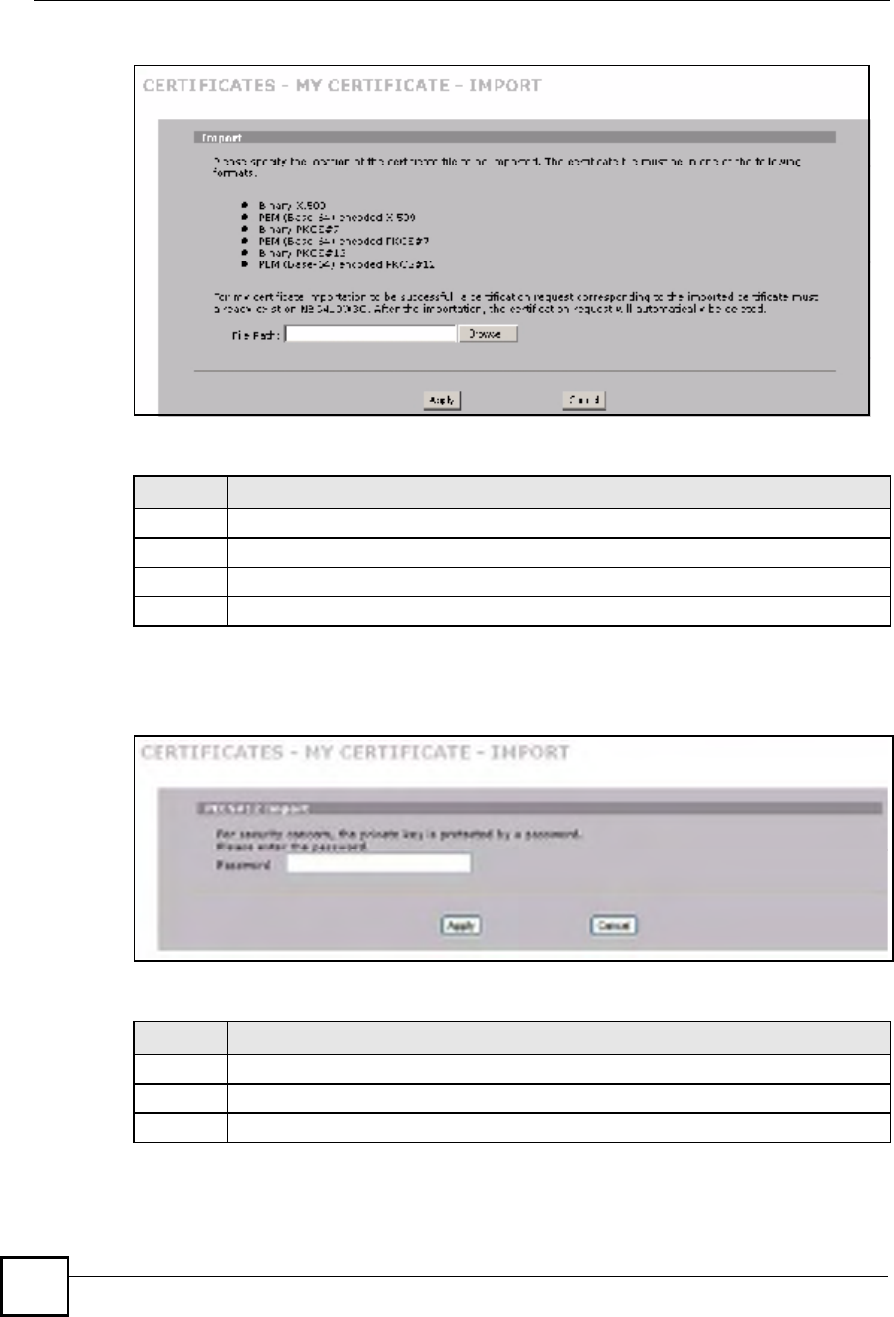
Chapter 11Certificates
NBG410W3G Series User s Guide
204
Figure 124 SECURITY > CERTIFICATES > My Certificates > Import
The following table describes the labels in this screen.
When you import a binary PKCS#12 format certificate, another screen displays for you to
enter the password.
Figure 125 SECURITY > CERTIFICATES > My Certificates > Import: PKCS#12
The following table describes the labels in this screen.
Table 54 SECURITY > CERTIFICATES > My Certificates > Import
LABEL DESCRIPTION
File Path Type in the location of the file you want to upload in this field or click Browse to find it.
Browse Click Browse to find the certificate file you want to upload.
ApplyClick Apply to save the certificate on the ZyXEL Device.
CancelClick Cancel to quit and return to the My Certificates screen.
Table 55 SECURITY > CERTIFICATES > My Certificates > Import: PKCS#12
LABEL DESCRIPTION
PasswordType the file s password that was created when the PKCS #12 file was exported.
ApplyClick Apply to save the certificate on the ZyXEL Device.
CancelClick Cancel to quit and return to the My Certificates screen.
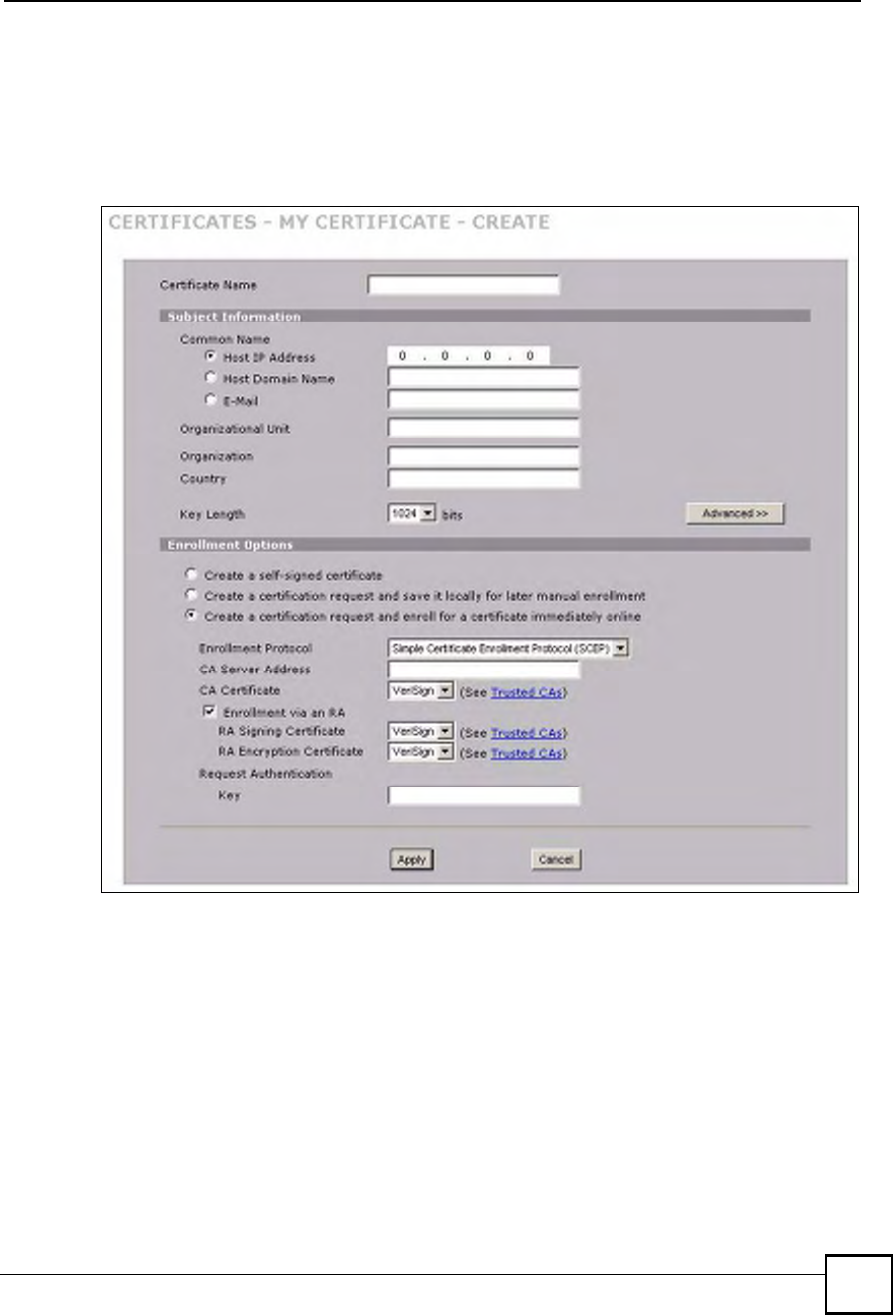
Chapter 11Certificates
NBG410W3G Series User s Guide 205
11.9 My Certificate Create
Click SECURITY > CERTIFICATES > My Certificates > Create to open the My
Certificate Create screen. Use this screen to have the ZyXEL Device create a self-signed
certificate, enroll a certificate with a certification authority or generate a certification request.
Figure 126 SECURITY > CERTIFICATES > My Certificates > Create (Basic)
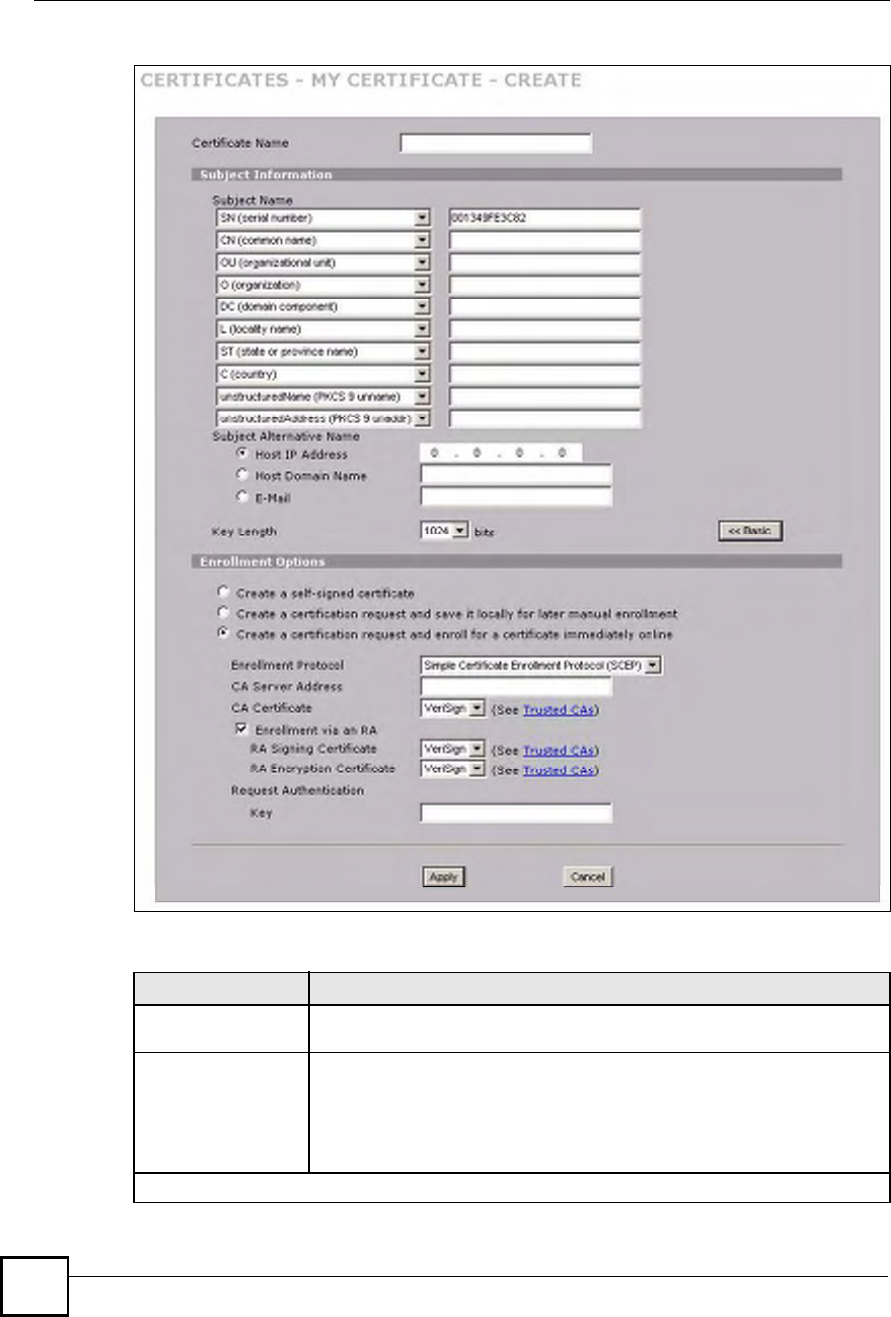
Chapter 11Certificates
NBG410W3G Series User s Guide
206
Figure 127 SECURITY > CERTIFICATES > My Certificates > Create (Advanced)
The following table describes the labels in this screen.
Table 56 SECURITY > CERTIFICATES > My Certificates > Create
LABEL DESCRIPTION
Certificate NameType up to 31 ASCII characters (not including spaces) to identify this
certificate.
Subject InformationUse these fields to record information that identifies the owner of the
certificate. You do not have to fill in every field, but the Common Name is
mandatory if you click << Basic. The certification authority may add fields
(such as a serial number) to the subject information when it issues a
certificate. It is recommended that each certificate have unique subject
information.
The fields below display when you click << Basic.
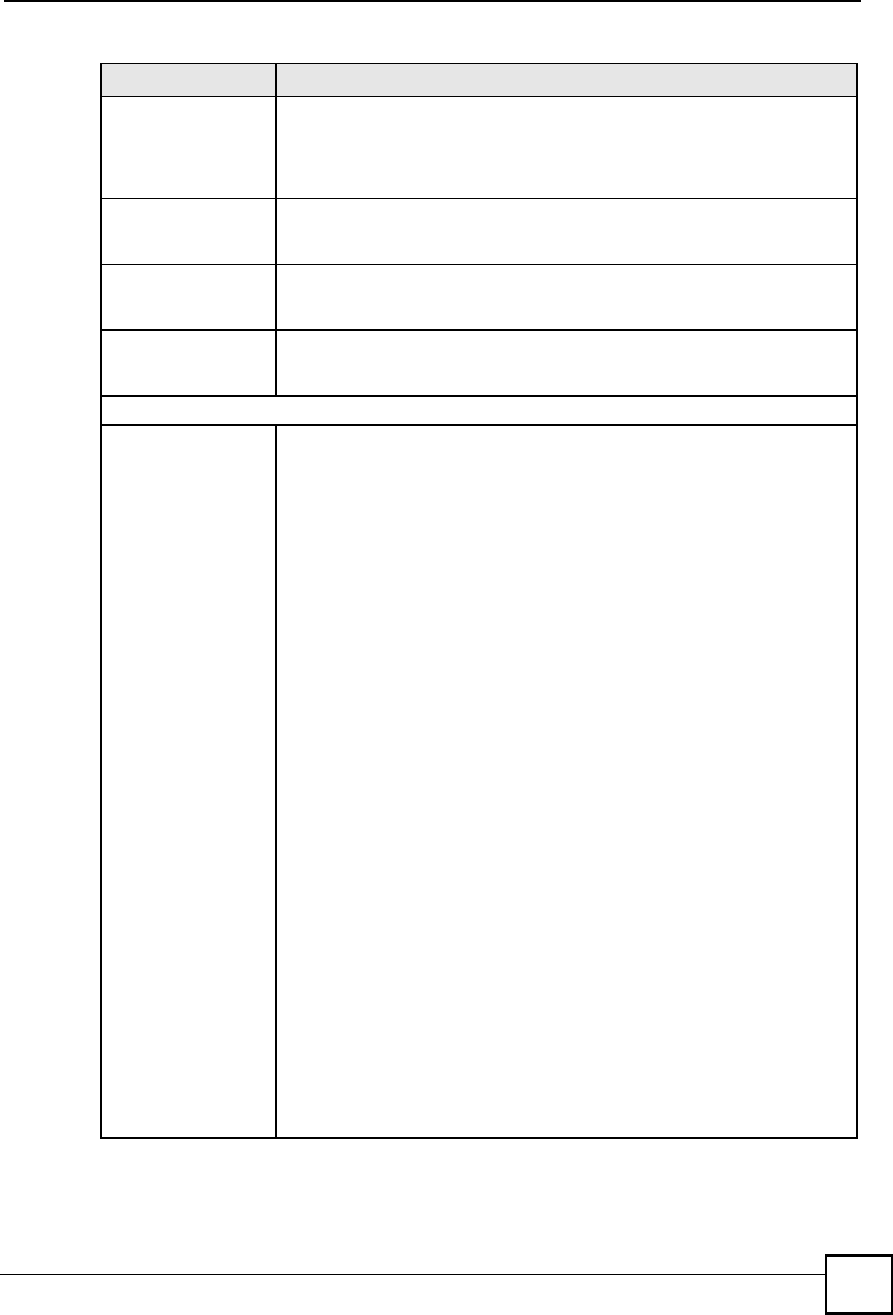
Chapter 11Certificates
NBG410W3G Series User s Guide 207
Common Name Select a radio button to identify the certificate s owner by IP address, domain
name or e-mail address. Type the IP address (in dotted decimal notation),
domain name or e-mail address in the field provided. The domain name or e-
mail address can be up to 31 ASCII characters. The domain name or e-mail
address is for identification purposes only and can be any string.
Organizational UnitType up to 63 characters to identify the organizational unit or department to
which the certificate owner belongs. You may use any character, including
spaces, but the ZyXEL Device drops trailing spaces.
OrganizationType up to 63 characters to identify the company or group to which the
certificate owner belongs. You may use any character, including spaces, but
the ZyXEL Device drops trailing spaces.
CountryType up to 63 characters to identify the nation where the certificate owner is
located. You may use any character, including spaces, but the ZyXEL Device
drops trailing spaces.
The fields below display when you click Advanced >>.
Subject NameYou must configure at least one of these fields.
Select an item from the drop-down list box and enter the corresponding
information in the field to the right.
SN (serial number) - select this and enter the certificate s identification
number, such as the ZyXEL Device s MAC address. You can use up to 63
characters.
CN (common name) - select this and enter a name to identify the owner of the
certificate. You can use up to 63 characters.
OU (organizational unit) - select this and enter a unit within the organization
to identify the owner of the certificate. You can use up to 63 characters.
O (organization) - select this and enter an organization to identify the owner
of the certificate. You can use up to 63 characters.
DC (domain component) - select this and enter the domain component of a
domain to identify the owner of the certificate. For example, if the domain is
zyxel.com, the domain component is "zyxel# or "com#. You can use up to 63
characters.
L (locality name) - select this and enter the place where the owner of the
certificate resides, such as a city or county. You can use up to 63 characters.
ST (state or province name) - select this and enter the state or province in
which the owner of the certificate resides. You can use up to 63 characters.
C (country) - select this and enter the name of the country at which the owner
of the certificate resides. You can use up to 63 characters.
unstructuredName (PKCS 9 unname) - select this and enter the name of the
owner of the certificate as an unstructured ASCII string. You can use up to 63
characters. Check with the certificate s issuing certification authority for their
interpretation in this field if you select to apply to a certification authority for a
certificate.
unstructuredAddress (PKCS 9 unaddr) - select this and enter the address
of the owner of the certificate as an unstructured ASCII string. You can use up
to 63 characters. Check with the certificate s issuing certification authority for
their interpretation in this field if you select to apply to a certification authority
for a certificate.
MAILTO (PKCS 9 email address) - select this and enter the email address of
the owner of the certificate. You can use up to 63 characters. Check with the
certificate s issuing certification authority for their interpretation in this field if
you select to apply to a certification authority for a certificate.
Table 56 SECURITY > CERTIFICATES > My Certificates > Create (continued)
LABEL DESCRIPTION
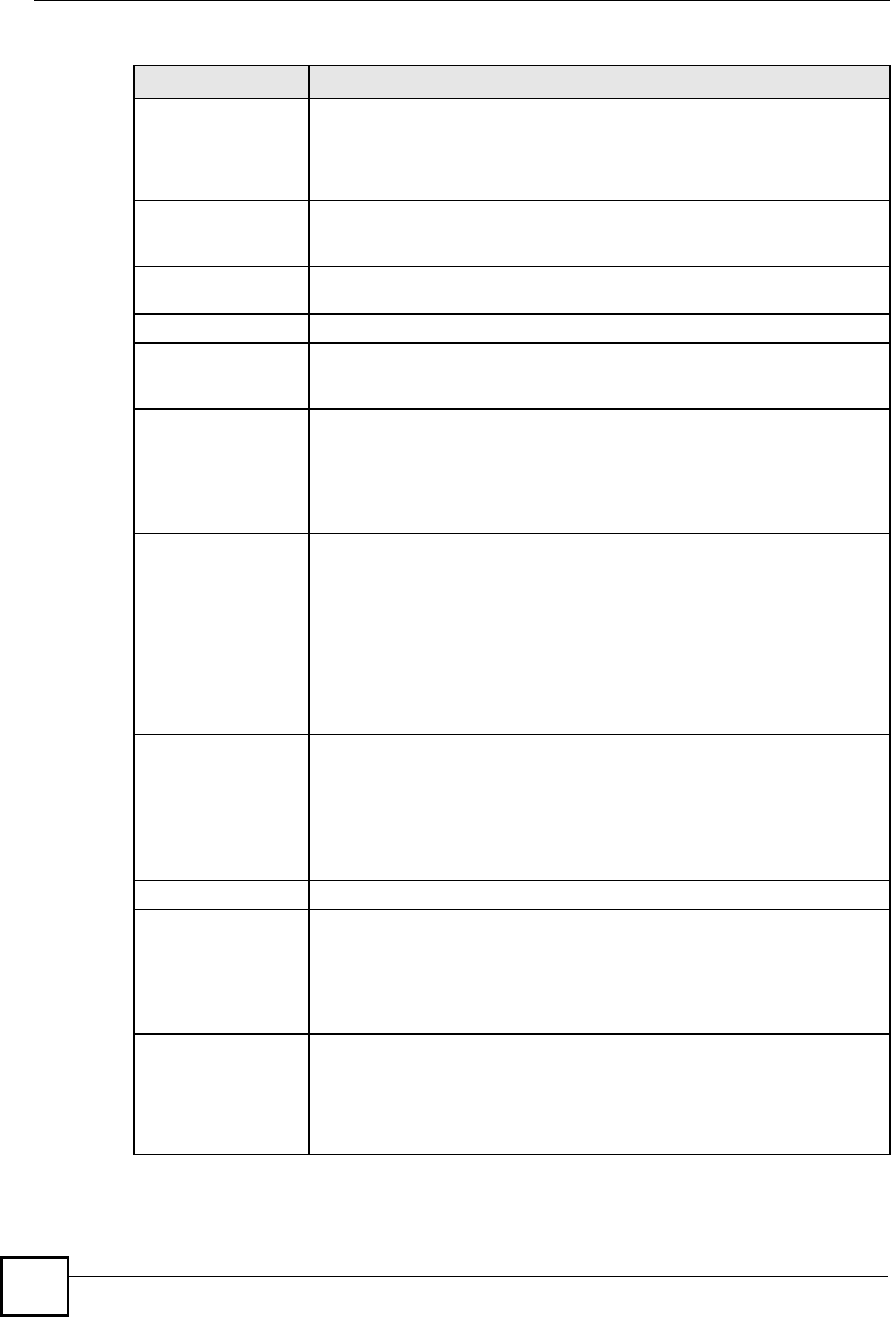
Chapter 11Certificates
NBG410W3G Series User s Guide
208
Subject Alternative
Name
Select a radio button to identify the certificate s owner by IP address, domain
name or e-mail address. Type the IP address (in dotted decimal notation),
domain name or e-mail address in the field provided. The domain name or e-
mail address can be up to 31 ASCII characters. The domain name or e-mail
address is for identification purposes only and can be any string.
Key LengthSelect a number from the drop-down list box to determine how many bits the
key should use (512 to 2048). The longer the key, the more secure it is. A
longer key also uses more PKI storage space.
<< Basic/Advanced
>>
Click << Basic to configure basic subject information. Click Advanced >> to
configure more subject information for a certificate.
Enrollment OptionsThese radio buttons deal with how and when the certificate is to be generated.
Create a self-signed
certificate
Select Create a self-signed certificate to have the ZyXEL Device generate
the certificate and act as the Certification Authority (CA) itself. This way you do
not need to apply to a certification authority for certificates.
Create a certification
request and save it
locally for later
manual enrollment
Select Create a certification request and save it locally for later manual
enrollment to have the ZyXEL Device generate and store a request for a
certificate. Use the My Certificate Details screen to view the certification
request and copy it to send to the certification authority.
Copy the certification request from the My Certificate Details screen (see
Section 11.6 on page 200) and then send it to the certification authority.
Create a certification
request and enroll for
a certificate
immediately online
Select Create a certification request and enroll for a certificate
immediately online to have the ZyXEL Device generate a request for a
certificate and apply to a certification authority for a certificate.
You must have the certification authority s certificate already imported in the
Trusted CAs screen.
When you select this option, you must select the certification authority s
enrollment protocol and the certification authority s certificate from the drop-
down list boxes and enter the certification authority s server address. You also
need to fill in the Reference Number and Key if the certification authority
requires them.
Enrollment ProtocolSelect the certification authority s enrollment protocol from the drop-down list
box.
Simple Certificate Enrollment Protocol (SCEP) is a TCP-based enrollment
protocol that was developed by VeriSign and Cisco.
Certificate Management Protocol (CMP) is a TCP-based enrollment protocol
that was developed by the Public Key Infrastructure X.509 working group of
the Internet Engineering Task Force (IETF) and is specified in RFC 2510.
CA Server Address Enter the IP address (or URL) of the certification authority server.
CA CertificateSelect the certification authority s certificate from the CA Certificate drop-
down list box.
You must have the certification authority s certificate already imported in the
Trusted CAs screen. Click Trusted CAs to go to the Trusted CAs screen
where you can view (and manage) the ZyXEL Device's list of certificates of
trusted certification authorities.
Enrollment via an RA If you select Create a certification request and enroll for a certificate
immediately online, you can select this option to apply for a certificate
through a RA (Registration Authority). The RA is an intermediary authorized by
a CA to verify each subscriber s identity and forward the requests to the CA.
After the CA signs and issues the certificates, the RA distributes the
certificates to the subscribers.
Table 56 SECURITY > CERTIFICATES > My Certificates > Create (continued)
LABEL DESCRIPTION
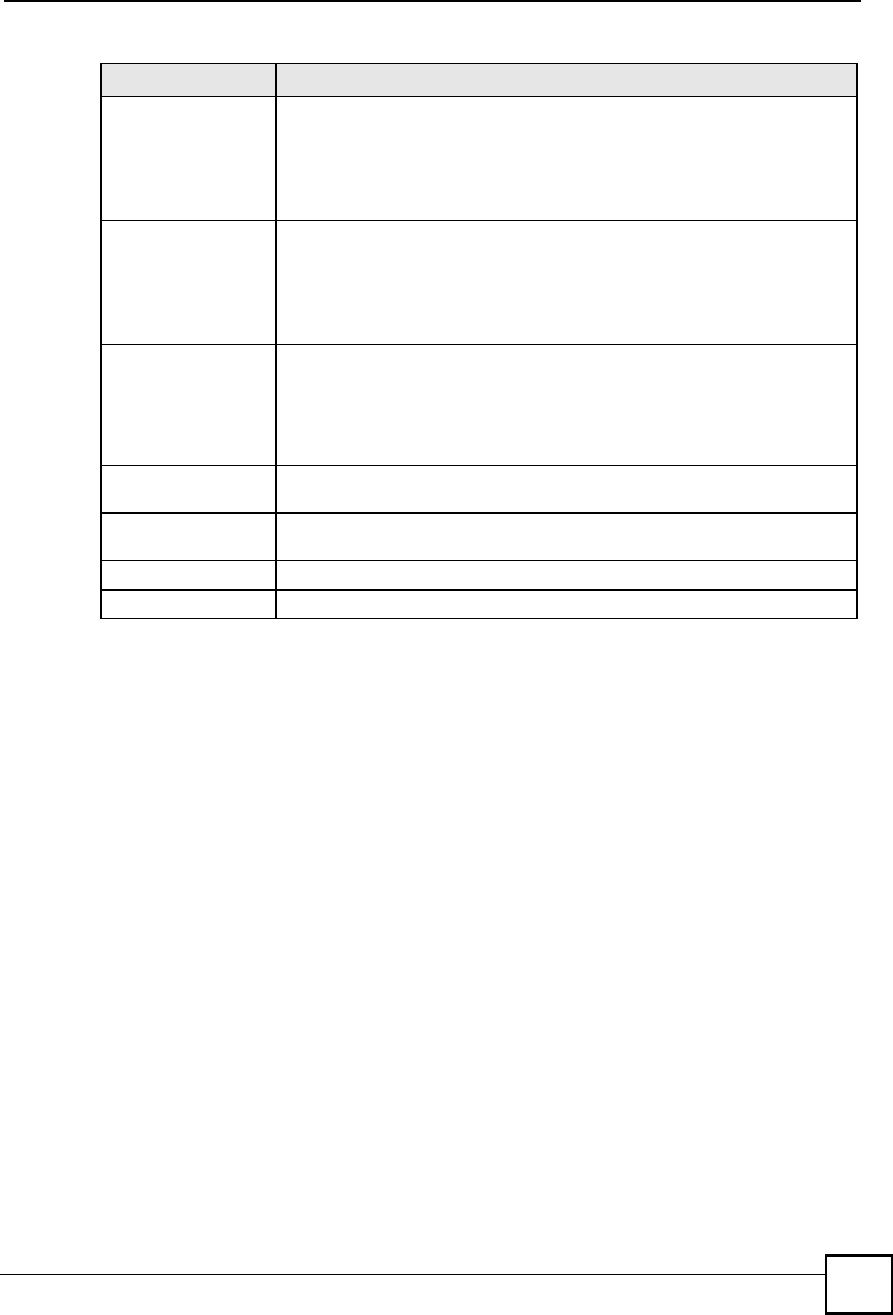
Chapter 11Certificates
NBG410W3G Series User s Guide 209
After you click Apply in the My Certificate Create screen, you see a screen that tells you the
ZyXEL Device is generating the self-signed certificate or certification request.
After the ZyXEL Device successfully enrolls a certificate or generates a certification request
or a self-signed certificate, you see a screen with a Return button that takes you back to the
My Certificates screen.
If you configured the My Certificate Create screen to have the ZyXEL Device enroll a
certificate and the certificate enrollment is not successful, you see a screen with a Return
button that takes you back to the My Certificate Create screen. Click Return and check your
information in the My Certificate Create screen. Make sure that the certification authority
information is correct and that your Internet connection is working properly if you want the
ZyXEL Device to enroll a certificate online.
11.10 Trusted CAs
Click SECURITY > CERTIFICATES > Trusted CAs to open the Trusted CAs screen. This
screen displays a summary list of certificates of the certification authorities that you have set
the ZyXEL Device to accept as trusted. The ZyXEL Device accepts any valid certificate
signed by a certification authority on this list as being trustworthy; thus you do not need to
import any certificate that is signed by one of these certification authorities.
RA Signing CertificateIf you select Enrollment via an RA, select the CA s RA signing certificate from
the drop-down list box. You must have the certificate already imported in the
Trusted CAs screen.
Click Trusted CAs to go to the Trusted CAs screen where you can view (and
manage) the ZyXEL Device's list of certificates of trusted certification
authorities.
RA Encryption
Certificate
If you select Enrollment via an RA, select the CA s RA encryption certificate
from the drop-down list box. You must have the certificate already imported in
the Trusted CAs screen.
Click Trusted CAs to go to the Trusted CAs screen where you can view (and
manage) the ZyXEL Device's list of certificates of trusted certification
authorities.
Request
Authentication
When you select Create a certification request and enroll for a certificate
immediately online, the certification authority may want you to include a
reference number and key to identify you when you send a certification
request. Fill in both the Reference Number and the Key fields if your
certification authority uses CMP enrollment protocol. Just fill in the Key field if
your certification authority uses the SCEP enrollment protocol.
Reference NumberEnter the reference number that the certification authority gave you. You can
use up to 31 ASCII printable characters. Spaces are allowed.
KeyType the key that the certification authority gave you. You can use up to 31
ASCII printable characters. Spaces are allowed.
ApplyClick Apply to begin certificate or certification request generation.
CancelClick Cancel to quit and return to the My Certificates screen.
Table 56 SECURITY > CERTIFICATES > My Certificates > Create (continued)
LABEL DESCRIPTION
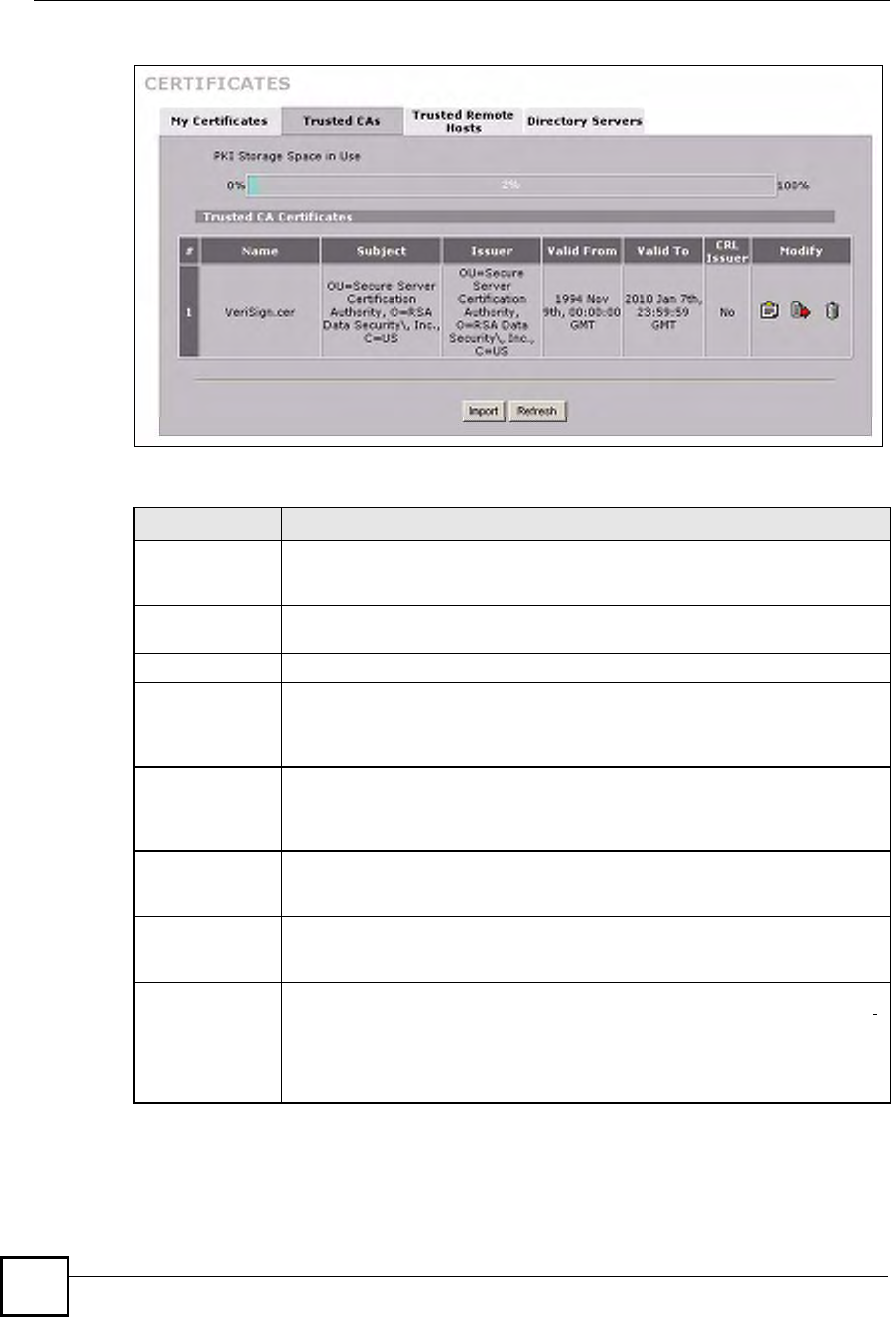
Chapter 11Certificates
NBG410W3G Series User s Guide
210
Figure 128 SECURITY > CERTIFICATES > Trusted CAs
The following table describes the labels in this screen.
Table 57 SECURITY > CERTIFICATES > Trusted CAs
LABEL DESCRIPTION
PKI Storage
Space in Use
This bar displays the percentage of the ZyXEL Device s PKI storage space that is
currently in use. When the storage space is almost full, you should consider
deleting expired or unnecessary certificates before adding more certificates.
#This field displays the certificate index number. The certificates are listed in
alphabetical order.
NameThis field displays the name used to identify this certificate.
SubjectThis field displays identifying information about the certificate s owner, such as CN
(Common Name), OU (Organizational Unit or department), O (Organization or
company) and C (Country). It is recommended that each certificate have unique
subject information.
IssuerThis field displays identifying information about the certificate s issuing certification
authority, such as a common name, organizational unit or department,
organization or company and country. With self-signed certificates, this is the
same information as in the Subject field.
Valid FromThis field displays the date that the certificate becomes applicable. The text
displays in red and includes a Not Yet Valid! message if the certificate has not yet
become applicable.
Valid ToThis field displays the date that the certificate expires. The text displays in red and
includes an Expiring! or Expired! message if the certificate is about to expire or
has already expired.
CRL IssuerThis field displays Yes if the certification authority issues CRL (Certificate
Revocation Lists) for the certificates that it has issued and you have selected the
Check incoming certificates issued by this CA against a CRL check box in the
certificate s details screen to have the ZyXEL Device check the CRL before
trusting any certificates issued by the certification authority. Otherwise the field
displays No.
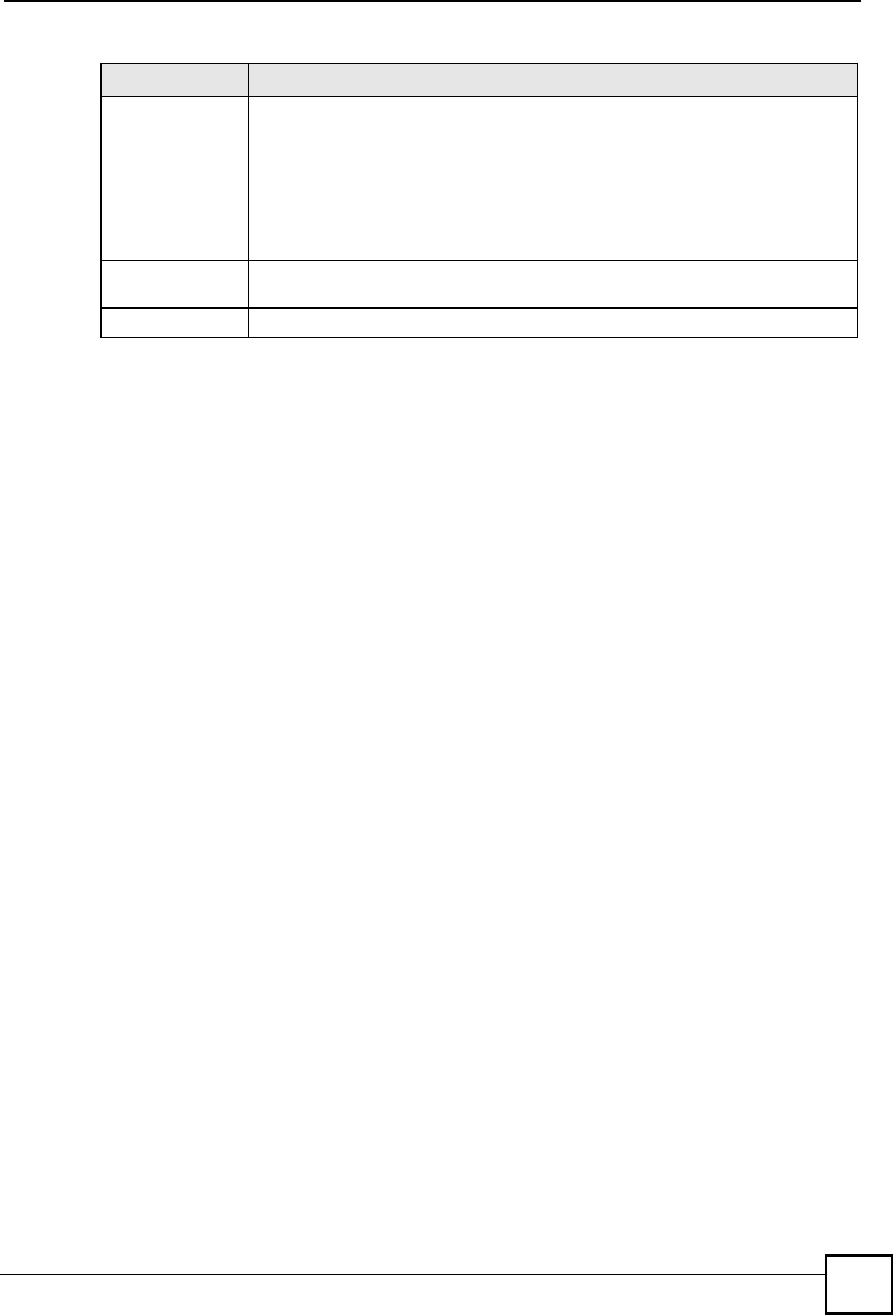
Chapter 11Certificates
NBG410W3G Series User s Guide 211
11.11 Trusted CA Details
Click SECURITY > CERTIFICATES > Trusted CAs to open the Trusted CAs screen.
Click the details icon to open the Trusted CA Details screen. Use this screen to view in-depth
information about the certification authority!s certificate, change the certificate!s name and set
whether or not you want the ZyXEL Device to check a certification authority!s list of revoked
certificates before trusting a certificate issued by the certification authority.
ModifyClick the details icon to open a screen with an in-depth list of information about the
certificate.
Use the export icon to save the certificate to a computer. Click the icon and then
Save in the File Download screen. The Save As screen opens, browse to the
location that you want to use and click Save.
Click the delete icon to remove the certificate. A window displays asking you to
confirm that you want to delete the certificates. Note that subsequent certificates
move up by one when you take this action.
ImportClick Import to open a screen where you can save the certificate of a certification
authority that you trust, from your computer to the ZyXEL Device.
RefreshClick this button to display the current validity status of the certificates.
Table 57 SECURITY > CERTIFICATES > Trusted CAs (continued)
LABEL DESCRIPTION
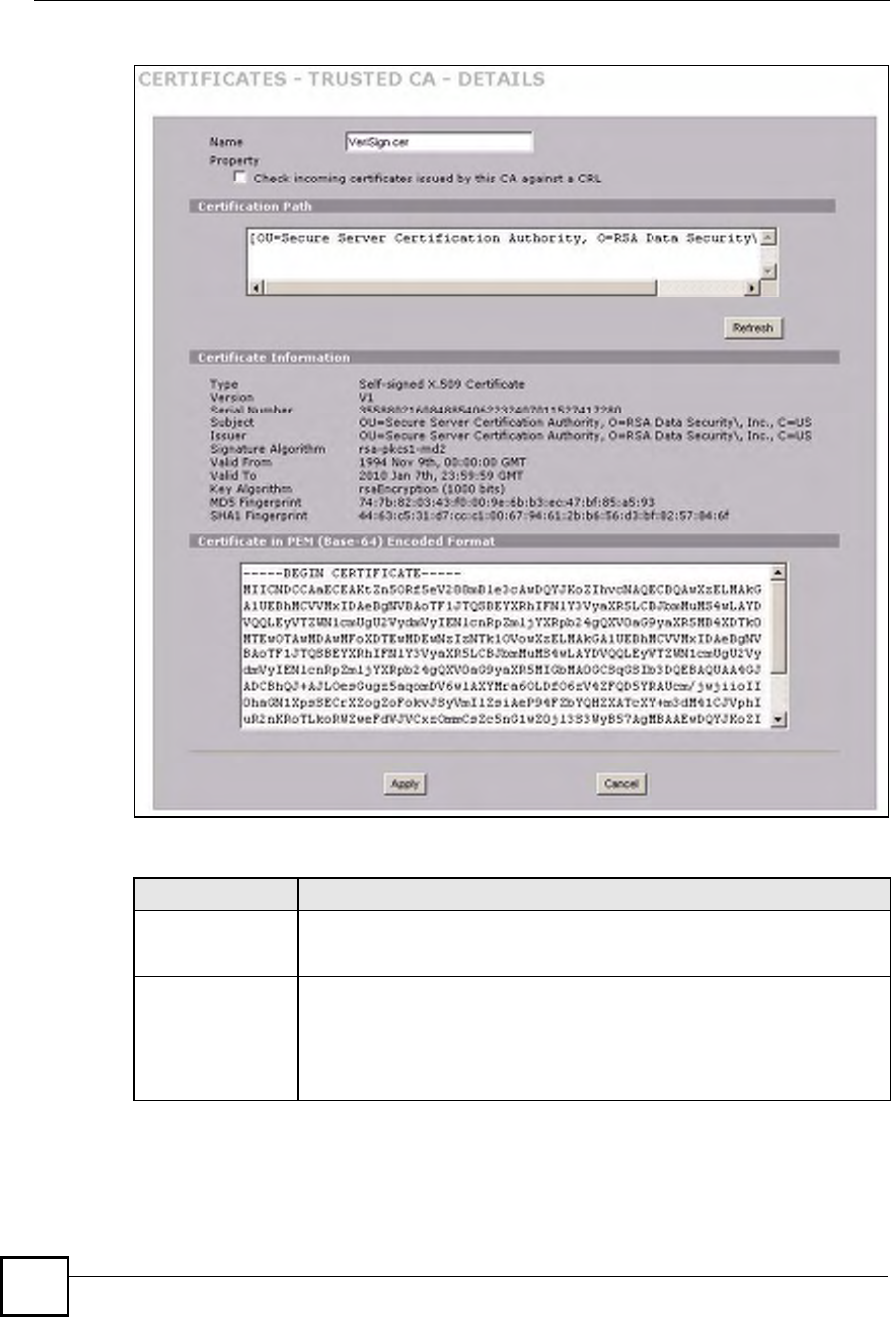
Chapter 11Certificates
NBG410W3G Series User s Guide
212
Figure 129 SECURITY > CERTIFICATES > Trusted CAs > Details
The following table describes the labels in this screen.
Table 58 SECURITY > CERTIFICATES > Trusted CAs > Details
LABEL DESCRIPTION
NameThis field displays the identifying name of this certificate. If you want to change
the name, type up to 31 characters to identify this key certificate. You may use
any character (not including spaces).
Property
Check incoming
certificates issued
by this CA against a
CRL
Select this check box to have the ZyXEL Device check incoming certificates that
are issued by this certification authority against a Certificate Revocation List
(CRL).
Clear this check box to have the ZyXEL Device not check incoming certificates
that are issued by this certification authority against a Certificate Revocation List
(CRL).
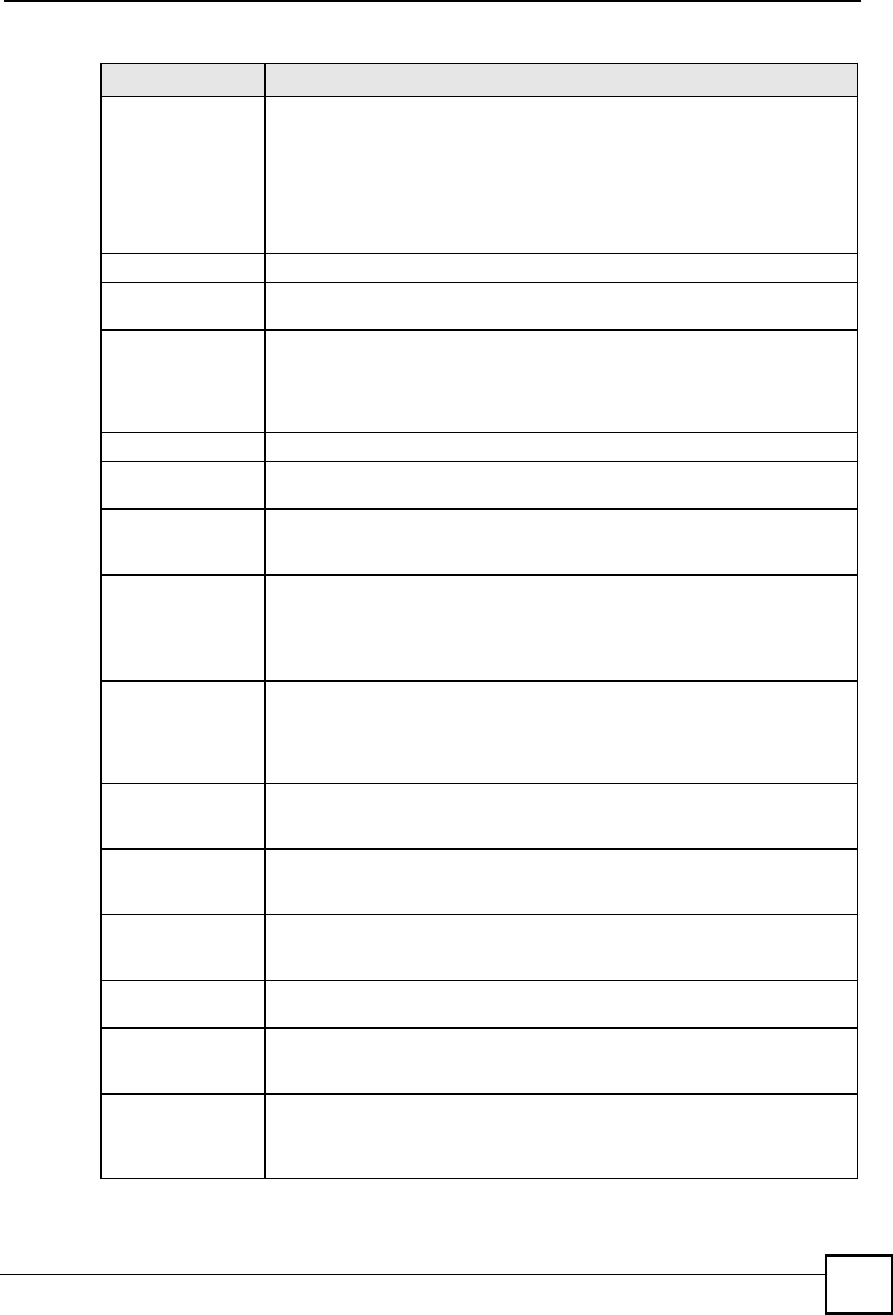
Chapter 11Certificates
NBG410W3G Series User s Guide 213
Certification PathClick the Refresh button to have this read-only text box display the end entity s
certificate and a list of certification authority certificates that shows the hierarchy
of certification authorities that validate the end entity s certificate. If the issuing
certification authority is one that you have imported as a trusted certification
authority, it may be the only certification authority in the list (along with the end
entity s own certificate). The ZyXEL Device does not trust the end entity s
certificate and displays "Not trusted# in this field if any certificate on the path has
expired or been revoked.
RefreshClick Refresh to display the certification path.
Certificate
Information
These read-only fields display detailed information about the certificate.
TypeThis field displays general information about the certificate. CA-signed means
that a Certification Authority signed the certificate. Self-signed means that the
certificate s owner signed the certificate (not a certification authority). X.509
means that this certificate was created and signed according to the ITU-T X.509
recommendation that defines the formats for public-key certificates.
VersionThis field displays the X.509 version number.
Serial NumberThis field displays the certificate s identification number given by the certification
authority.
SubjectThis field displays information that identifies the owner of the certificate, such as
Common Name (CN), Organizational Unit (OU), Organization (O) and Country
(C).
IssuerThis field displays identifying information about the certificate s issuing
certification authority, such as Common Name, Organizational Unit,
Organization and Country.
With self-signed certificates, this is the same information as in the Subject
Name field.
Signature AlgorithmThis field displays the type of algorithm that was used to sign the certificate.
Some certification authorities use rsa-pkcs1-sha1 (RSA public-private key
encryption algorithm and the SHA1 hash algorithm). Other certification
authorities may use rsa-pkcs1-md5 (RSA public-private key encryption
algorithm and the MD5 hash algorithm).
Valid FromThis field displays the date that the certificate becomes applicable. The text
displays in red and includes a Not Yet Valid! message if the certificate has not
yet become applicable.
Valid ToThis field displays the date that the certificate expires. The text displays in red
and includes an Expiring! or Expired! message if the certificate is about to expire
or has already expired.
Key AlgorithmThis field displays the type of algorithm that was used to generate the
certificate s key pair (the ZyXEL Device uses RSA encryption) and the length of
the key set in bits (1024 bits for example).
Subject Alternative
Name
This field displays the certificate s owner%s IP address (IP), domain name (DNS)
or e-mail address (EMAIL).
Key UsageThis field displays for what functions the certificate s key can be used. For
example, "DigitalSignature# means that the key can be used to sign certificates
and "KeyEncipherment# means that the key can be used to encrypt text.
Basic ConstraintThis field displays general information about the certificate. For example,
Subject Type=CA means that this is a certification authority s certificate and
"Path Length Constraint=1# means that there can only be one certification
authority in the certificate s path.
Table 58 SECURITY > CERTIFICATES > Trusted CAs > Details (continued)
LABEL DESCRIPTION
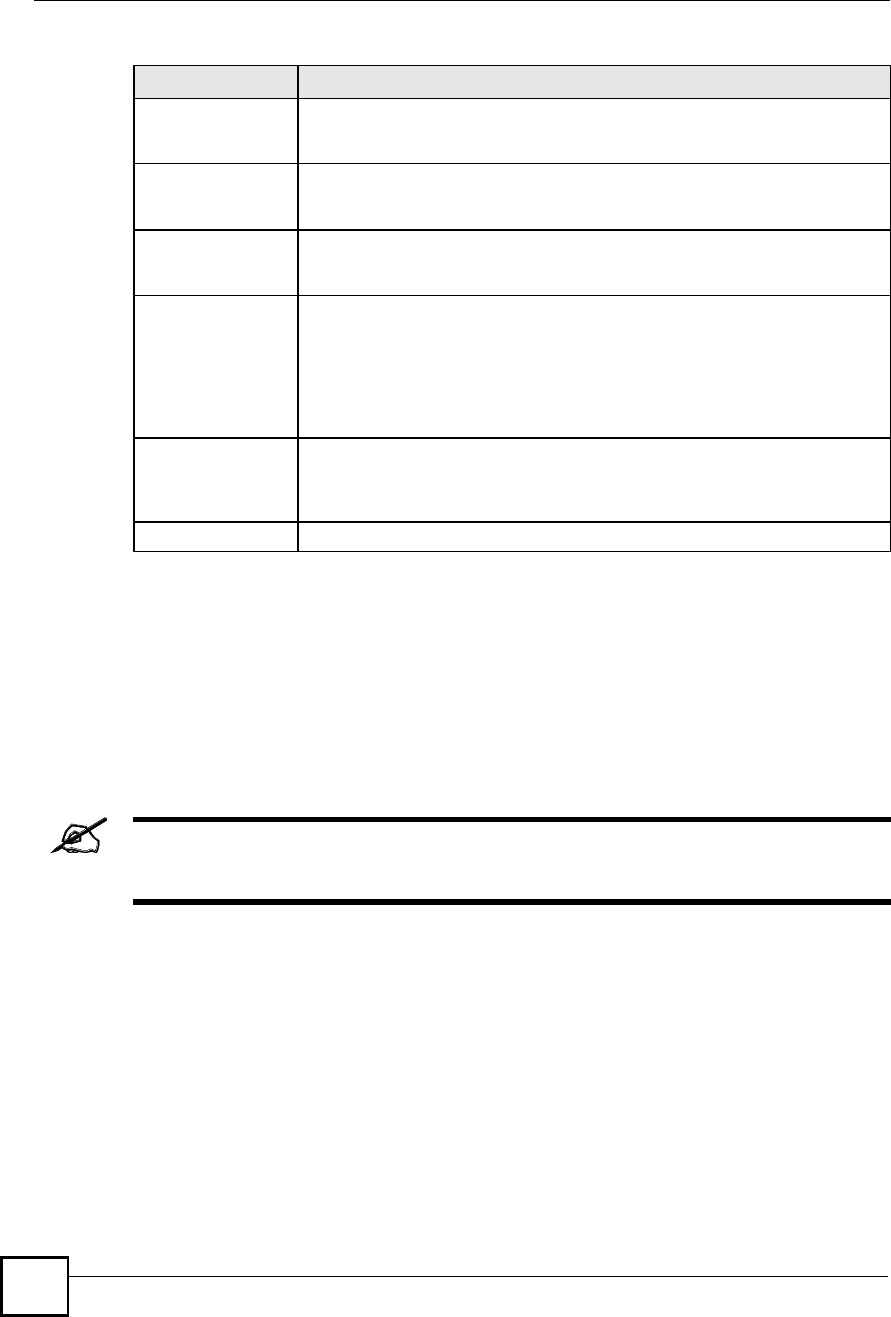
Chapter 11Certificates
NBG410W3G Series User s Guide
214
11.12 Trusted CA Import
Click SECURITY > CERTIFICATES > Trusted CAs to open the Trusted CAs screen and
then click Import to open the Trusted CA Import screen. Follow the instructions in this
screen to save a trusted certification authority!s certificate from a computer to the ZyXEL
Device. The ZyXEL Device trusts any valid certificate signed by any of the imported trusted
CA certificates.
You must remove any spaces from the certificate s filename before you can
import the certificate.
CRL Distribution
Points
This field displays how many directory servers with Lists of revoked certificates
the issuing certification authority of this certificate makes available. This field
also displays the domain names or IP addresses of the servers.
MD5 FingerprintThis is the certificate s message digest that the ZyXEL Device calculated using
the MD5 algorithm. You can use this value to verify with the certification
authority (over the phone for example) that this is actually their certificate.
SHA1 FingerprintThis is the certificate s message digest that the ZyXEL Device calculated using
the SHA1 algorithm. You can use this value to verify with the certification
authority (over the phone for example) that this is actually their certificate.
Certificate in PEM
(Base-64) Encoded
Format
This read-only text box displays the certificate or certification request in Privacy
Enhanced Mail (PEM) format. PEM uses 64 ASCII characters to convert the
binary certificate into a printable form.
You can copy and paste the certificate into an e-mail to send to friends or
colleagues or you can copy and paste the certificate into a text editor and save
the file on a management computer for later distribution (via floppy disk for
example).
ApplyClick Apply to save your changes back to the ZyXEL Device. You can only
change the name and/or set whether or not you want the ZyXEL Device to
check the CRL that the certification authority issues before trusting a certificate
issued by the certification authority.
CancelClick Cancel to quit and return to the Trusted CAs screen.
Table 58 SECURITY > CERTIFICATES > Trusted CAs > Details (continued)
LABEL DESCRIPTION
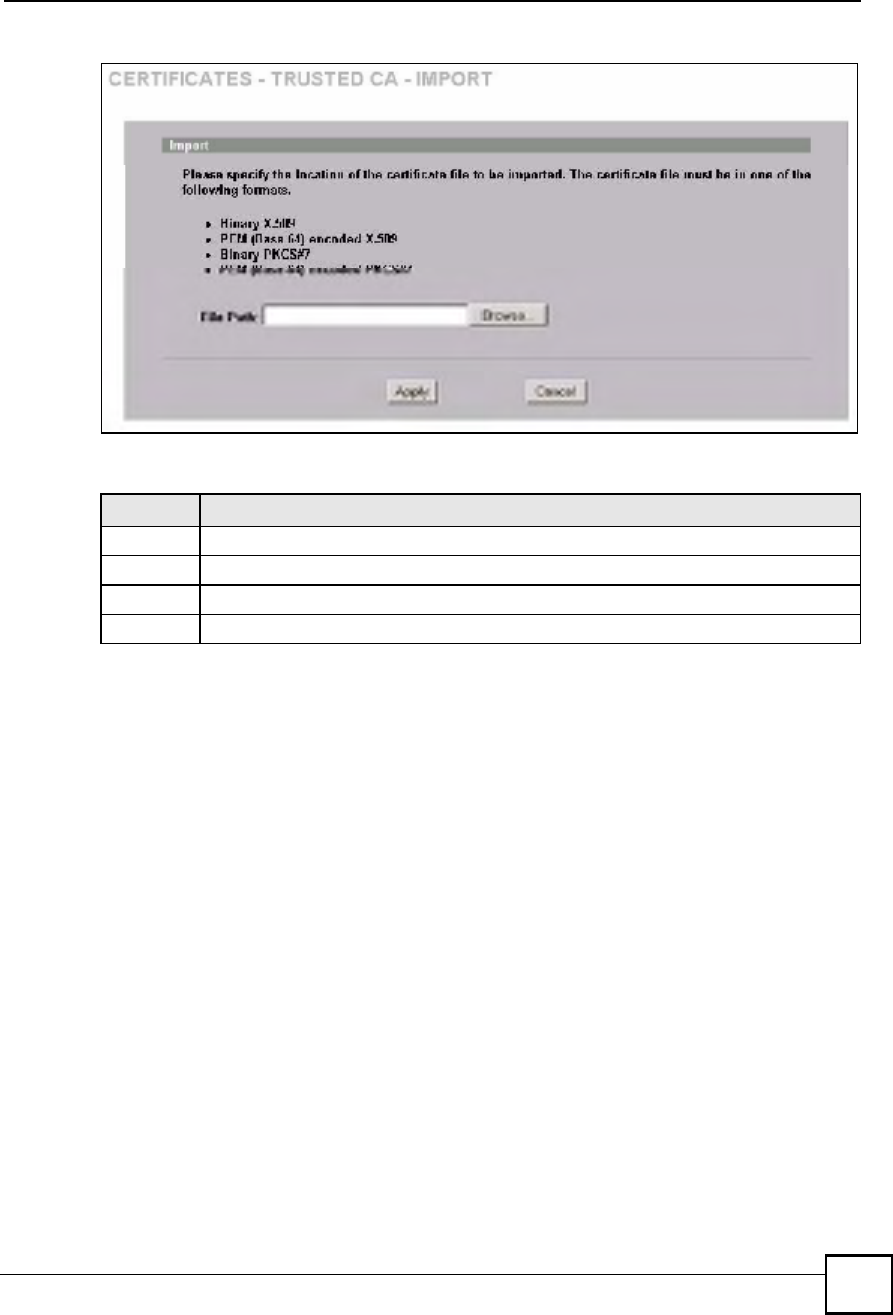
Chapter 11Certificates
NBG410W3G Series User s Guide 215
Figure 130 SECURITY > CERTIFICATES > Trusted CAs > Import
The following table describes the labels in this screen.
11.13 Trusted Remote Hosts
Click SECURITY > CERTIFICATES > Trusted Remote Hosts to open the Trusted
Remote Hosts screen. This screen displays a list of the certificates of peers that you trust but
which are not signed by one of the certification authorities on the Trusted CAs screen.
You do not need to add any certificate that is signed by one of the certification authorities on
the Trusted CAs screen since the ZyXEL Device automatically accepts any valid certificate
signed by a trusted certification authority as being trustworthy.
Table 59 SECURITY > CERTIFICATES > Trusted CAs Import
LABEL DESCRIPTION
File Path Type in the location of the file you want to upload in this field or click Browse to find it.
Browse Click Browse to find the certificate file you want to upload.
ApplyClick Apply to save the certificate on the ZyXEL Device.
CancelClick Cancel to quit and return to the Trusted CAs screen.
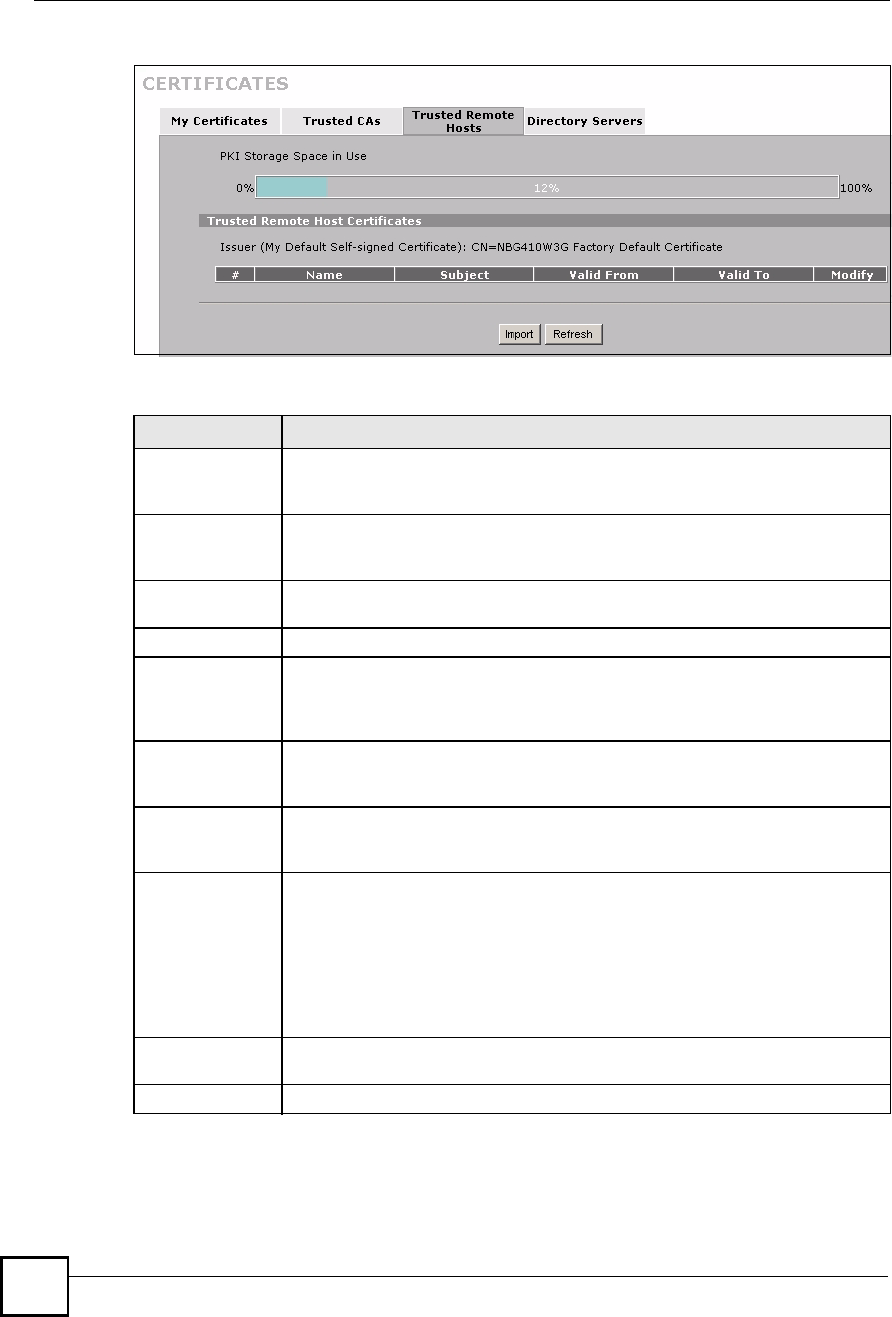
Chapter 11Certificates
NBG410W3G Series User s Guide
216
Figure 131 SECURITY > CERTIFICATES > Trusted Remote Hosts
The following table describes the labels in this screen.
Table 60 SECURITY > CERTIFICATES > Trusted Remote Hosts
LABEL DESCRIPTION
PKI Storage
Space in Use
This bar displays the percentage of the ZyXEL Device s PKI storage space that is
currently in use. When the storage space is almost full, you should consider
deleting expired or unnecessary certificates before adding more certificates.
Issuer (My Default
Self-signed
Certificate)
This field displays identifying information about the default self-signed certificate
on the ZyXEL Device that the ZyXEL Device uses to sign the trusted remote host
certificates.
#This field displays the certificate index number. The certificates are listed in
alphabetical order.
NameThis field displays the name used to identify this certificate.
SubjectThis field displays identifying information about the certificate s owner, such as CN
(Common Name), OU (Organizational Unit or department), O (Organization or
company) and C (Country). It is recommended that each certificate have unique
subject information.
Valid FromThis field displays the date that the certificate becomes applicable. The text
displays in red and includes a Not Yet Valid! message if the certificate has not yet
become applicable.
Valid ToThis field displays the date that the certificate expires. The text displays in red and
includes an Expiring! or Expired! message if the certificate is about to expire or
has already expired.
ModifyClick the details icon to open a screen with an in-depth list of information about the
certificate.
Use the export icon to save the certificate to a computer. Click the icon and then
Save in the File Download screen. The Save As screen opens, browse to the
location that you want to use and click Save.
Click the delete icon to remove the certificate. A window displays asking you to
confirm that you want to delete the certificate. Note that subsequent certificates
move up by one when you take this action.
ImportClick Import to open a screen where you can save the certificate of a remote host
(which you trust) from your computer to the ZyXEL Device.
RefreshClick this button to display the current validity status of the certificates.
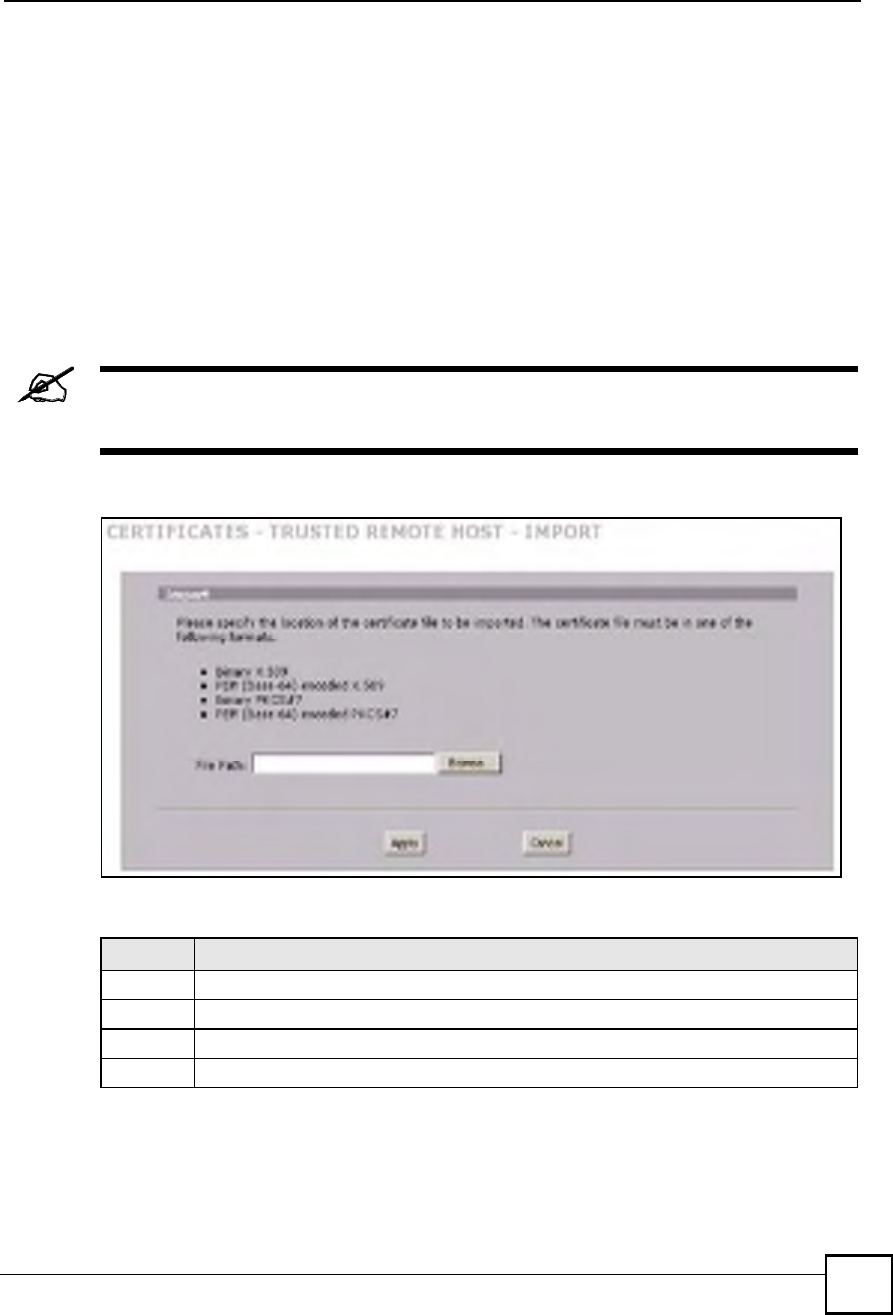
Chapter 11Certificates
NBG410W3G Series User s Guide 217
11.14 Trusted Remote Hosts Import
Click SECURITY > CERTIFICATES > Trusted Remote Hosts to open the Trusted
Remote Hosts screen and then click Import to open the Trusted Remote Host Import
screen.
You may have peers with certificates that you want to trust, but the certificates were not signed
by one of the certification authorities on the Trusted CAs screen. Follow the instructions in
this screen to save a peer!s certificates from a computer to the ZyXEL Device.
You do not need to add any certificate that is signed by one of the certification authorities on
the Trusted CAs screen since the ZyXEL Device automatically accepts any valid certificate
signed by a trusted certification authority as being trustworthy.
The trusted remote host certificate must be a self-signed certificate; and you
must remove any spaces from its filename before you can import it.
Figure 132 SECURITY > CERTIFICATES > Trusted Remote Hosts > Import
The following table describes the labels in this screen.
Table 61 SECURITY > CERTIFICATES > Trusted Remote Hosts > Import
LABEL DESCRIPTION
File Path Type in the location of the file you want to upload in this field or click Browse to find it.
Browse Click Browse to find the certificate file you want to upload.
ApplyClick Apply to save the certificate on the ZyXEL Device.
CancelClick Cancel to quit and return to the Trusted Remote Hosts screen.
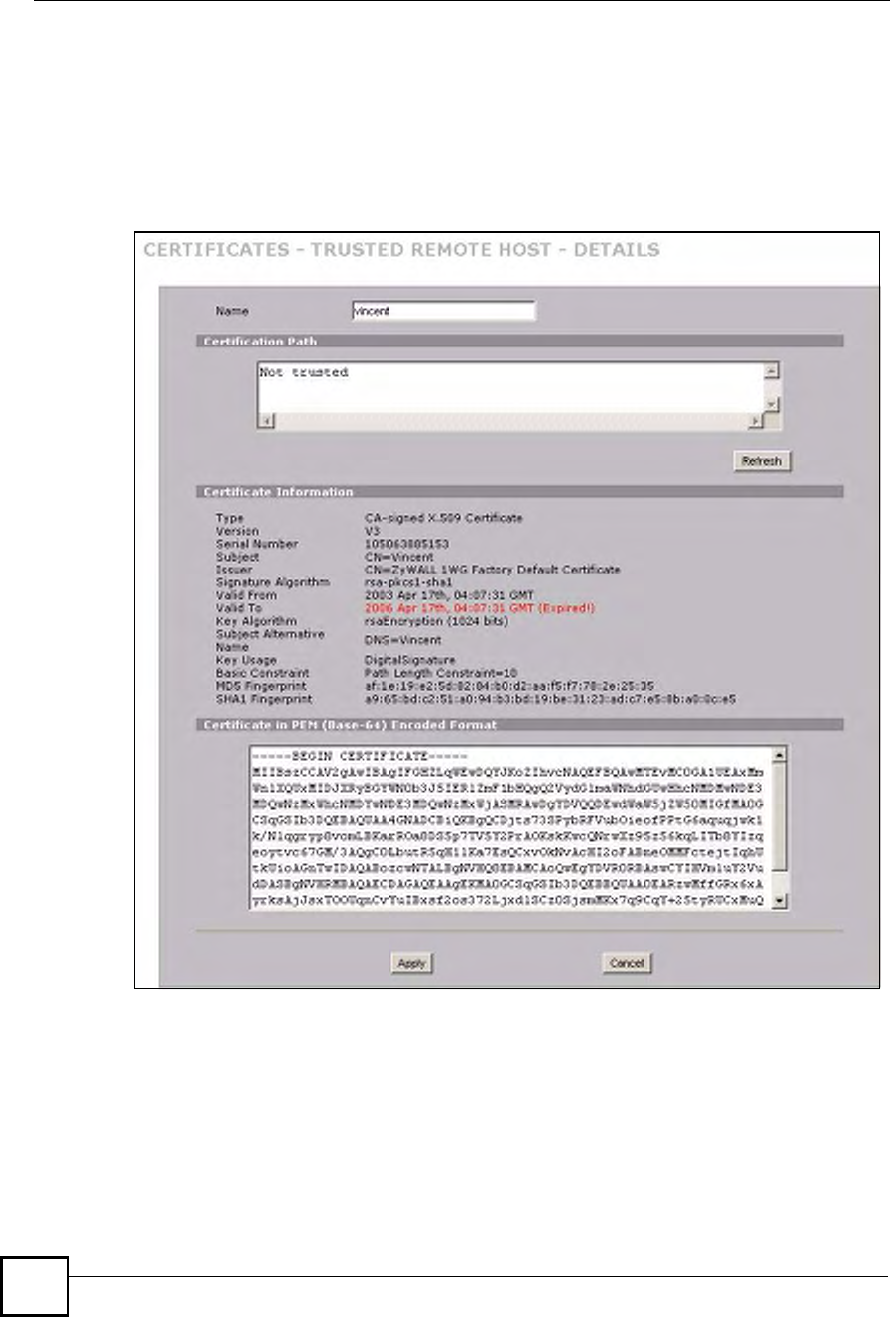
Chapter 11Certificates
NBG410W3G Series User s Guide
218
11.15 Trusted Remote Host Certificate Details
Click SECURITY > CERTIFICATES > Trusted Remote Hosts to open the Trusted
Remote Hosts screen. Click the details icon to open the Trusted Remote Host Details screen.
You can use this screen to view in-depth information about the trusted remote host!s certificate
and/or change the certificate!s name.
Figure 133 SECURITY > CERTIFICATES > Trusted Remote Hosts > Details
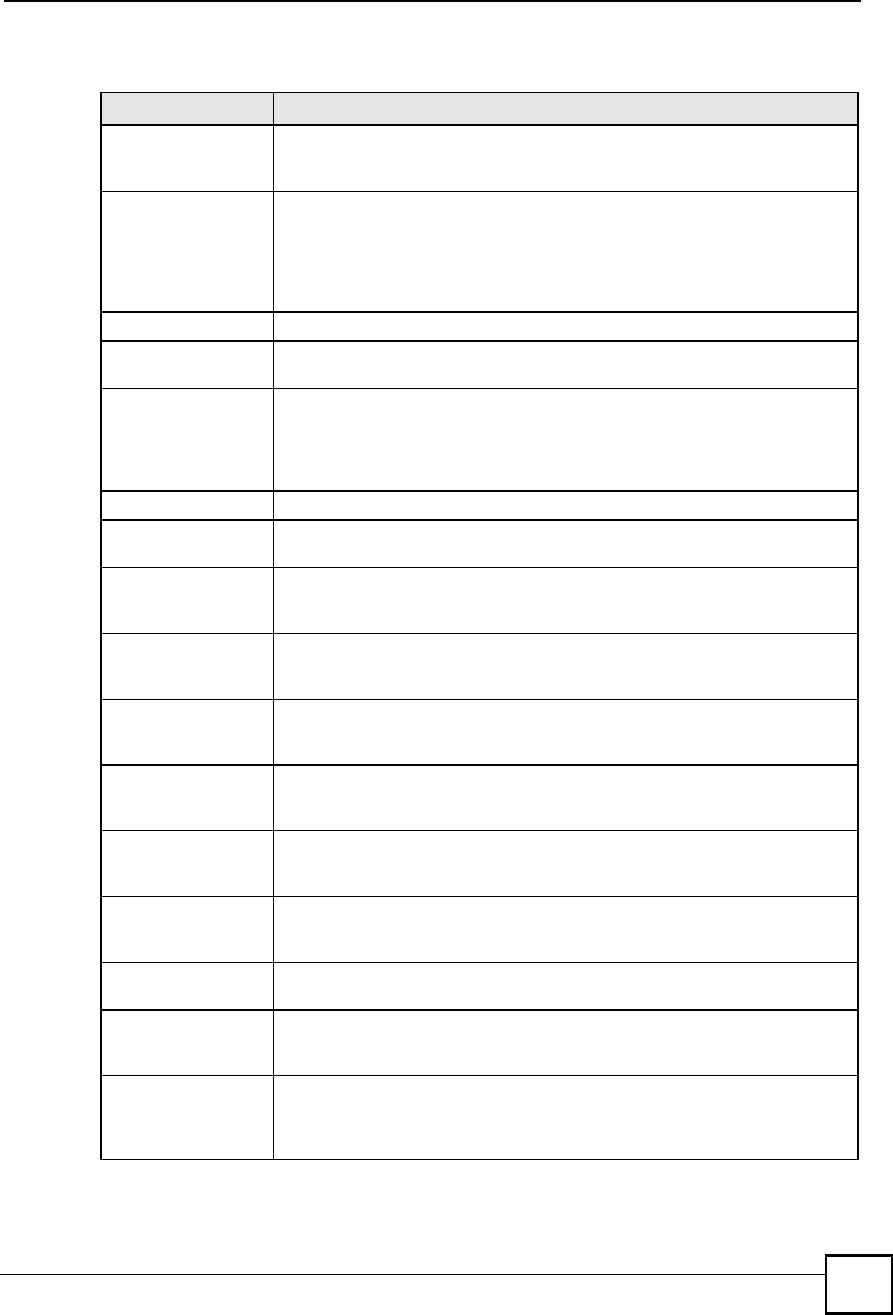
Chapter 11Certificates
NBG410W3G Series User s Guide 219
The following table describes the labels in this screen.
Table 62 SECURITY > CERTIFICATES > Trusted Remote Hosts > Details
LABEL DESCRIPTION
NameThis field displays the identifying name of this certificate. If you want to change
the name, type up to 31 characters to identify this key certificate. You may use
any character (not including spaces).
Certification PathClick the Refresh button to have this read-only text box display the end entity s
own certificate and a list of certification authority certificates in the hierarchy of
certification authorities that validate a certificate s issuing certification authority.
For a trusted host, the list consists of the end entity s own certificate and the
default self-signed certificate that the ZyXEL Device uses to sign remote host
certificates.
RefreshClick Refresh to display the certification path.
Certificate
Information
These read-only fields display detailed information about the certificate.
TypeThis field displays general information about the certificate. With trusted
remote host certificates, this field always displays CA-signed. The ZyXEL
Device is the Certification Authority that signed the certificate. X.509 means
that this certificate was created and signed according to the ITU-T X.509
recommendation that defines the formats for public-key certificates.
VersionThis field displays the X.509 version number.
Serial NumberThis field displays the certificate s identification number given by the device
that created the certificate.
SubjectThis field displays information that identifies the owner of the certificate, such
as Common Name (CN), Organizational Unit (OU), Organization (O) and
Country (C).
IssuerThis field displays identifying information about the default self-signed
certificate on the ZyXEL Device that the ZyXEL Device uses to sign the trusted
remote host certificates.
Signature AlgorithmThis field displays the type of algorithm that the ZyXEL Device used to sign the
certificate, which is rsa-pkcs1-sha1 (RSA public-private key encryption
algorithm and the SHA1 hash algorithm).
Valid FromThis field displays the date that the certificate becomes applicable. The text
displays in red and includes a Not Yet Valid! message if the certificate has not
yet become applicable.
Valid ToThis field displays the date that the certificate expires. The text displays in red
and includes an Expiring! or Expired! message if the certificate is about to
expire or has already expired.
Key AlgorithmThis field displays the type of algorithm that was used to generate the
certificate s key pair (the ZyXEL Device uses RSA encryption) and the length
of the key set in bits (1024 bits for example).
Subject Alternative
Name
This field displays the certificate s owner%s IP address (IP), domain name
(DNS) or e-mail address (EMAIL).
Key UsageThis field displays for what functions the certificate s key can be used. For
example, "DigitalSignature# means that the key can be used to sign certificates
and "KeyEncipherment# means that the key can be used to encrypt text.
Basic ConstraintThis field displays general information about the certificate. For example,
Subject Type=CA means that this is a certification authority s certificate and
"Path Length Constraint=1# means that there can only be one certification
authority in the certificate s path.
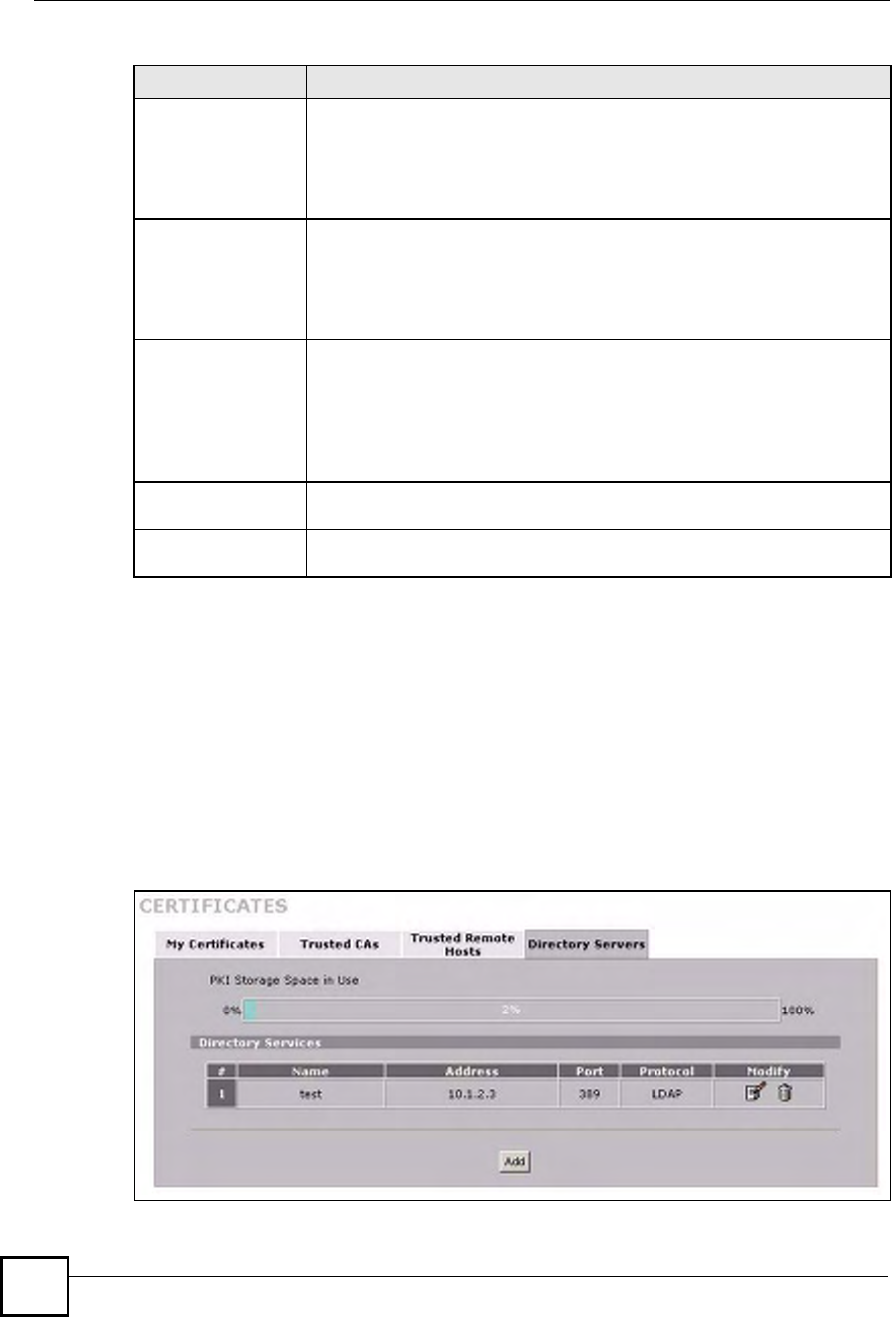
Chapter 11Certificates
NBG410W3G Series User s Guide
220
11.16 Directory Servers
Click SECURITY > CERTIFICATES > Directory Servers to open the Directory Servers
screen. This screen displays a summary list of directory servers (that contain lists of valid and
revoked certificates) that have been saved into the ZyXEL Device. If you decide to have the
ZyXEL Device check incoming certificates against the issuing certification authority!s list of
revoked certificates, the ZyXEL Device first checks the server(s) listed in the CRL
Distribution Points field of the incoming certificate. If the certificate does not list a server or
the listed server is not available, the ZyXEL Device checks the servers listed here.
Figure 134 SECURITY > CERTIFICATES > Directory Servers
MD5 FingerprintThis is the certificate s message digest that the ZyXEL Device calculated using
the MD5 algorithm. The ZyXEL Device uses one of its own self-signed
certificates to sign the imported trusted remote host certificates. This changes
the fingerprint value displayed here (so it does not match the original). See
Section 11.3 on page 196 for how to verify a remote host s certificate before
you import it into the ZyXEL Device.
SHA1 FingerprintThis is the certificate s message digest that the ZyXEL Device calculated using
the SHA1 algorithm. The ZyXEL Device uses one of its own self-signed
certificates to sign the imported trusted remote host certificates. This changes
the fingerprint value displayed here (so it does not match the original). See
Section 11.3 on page 196 for how to verify a remote host s certificate before
you import it into the ZyXEL Device.
Certificate in PEM
(Base-64) Encoded
Format
This read-only text box displays the certificate or certification request in Privacy
Enhanced Mail (PEM) format. PEM uses 64 ASCII characters to convert the
binary certificate into a printable form.
You can copy and paste the certificate into an e-mail to send to friends or
colleagues or you can copy and paste the certificate into a text editor and save
the file on a management computer for later distribution (via floppy disk for
example).
ApplyClick Apply to save your changes back to the ZyXEL Device. You can only
change the name of the certificate.
CancelClick Cancel to quit configuring this screen and return to the Trusted Remote
Hosts screen.
Table 62 SECURITY > CERTIFICATES > Trusted Remote Hosts > Details (continued)
LABEL DESCRIPTION
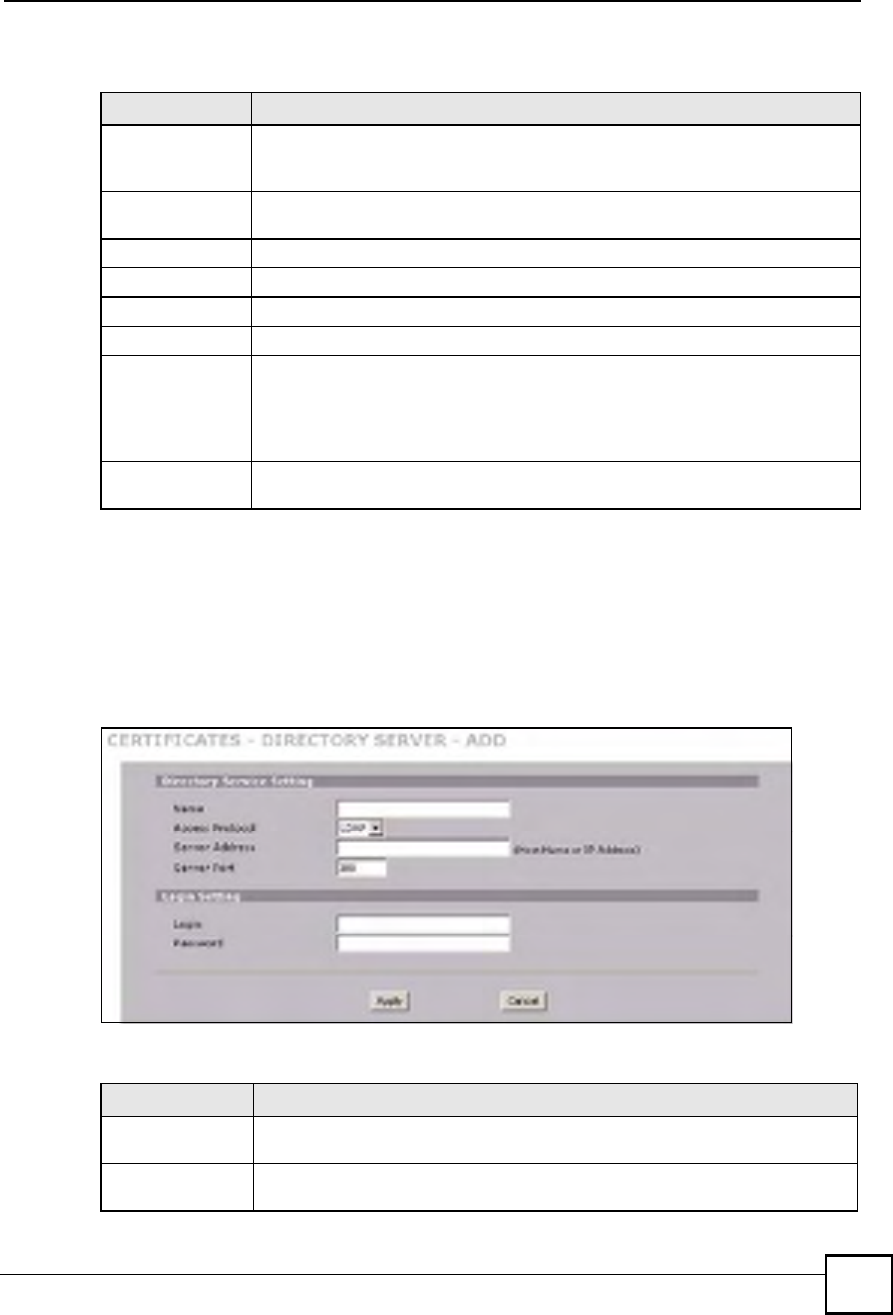
Chapter 11Certificates
NBG410W3G Series User s Guide 221
The following table describes the labels in this screen.
11.17 Directory Server Add or Edit
Click SECURITY > CERTIFICATES > Directory Servers to open the Directory Servers
screen. Click Add (or the details icon) to open the Directory Server Add screen. Use this
screen to configure information about a directory server that the ZyXEL Device can access.
Figure 135 SECURITY > CERTIFICATES > Directory Server > Add
The following table describes the labels in this screen.
Table 63 SECURITY > CERTIFICATES > Directory Servers
LABEL DESCRIPTION
PKI Storage
Space in Use
This bar displays the percentage of the ZyXEL Device s PKI storage space that is
currently in use. When the storage space is almost full, you should consider
deleting expired or unnecessary certificates before adding more certificates.
#The index number of the directory server. The servers are listed in alphabetical
order.
NameThis field displays the name used to identify this directory server.
AddressThis field displays the IP address or domain name of the directory server.
PortThis field displays the port number that the directory server uses.
ProtocolThis field displays the protocol that the directory server uses.
ModifyClick the details icon to open a screen where you can change the information
about the directory server.
Click the delete icon to remove the directory server entry. A window displays
asking you to confirm that you want to delete the directory server. Note that
subsequent certificates move up by one when you take this action.
AddClick Add to open a screen where you can configure information about a directory
server so that the ZyXEL Device can access it.
Table 64 SECURITY > CERTIFICATES > Directory Server > Add
LABEL DESCRIPTION
Directory Service
Setting
NameType up to 31 ASCII characters (spaces are not permitted) to identify this
directory server.
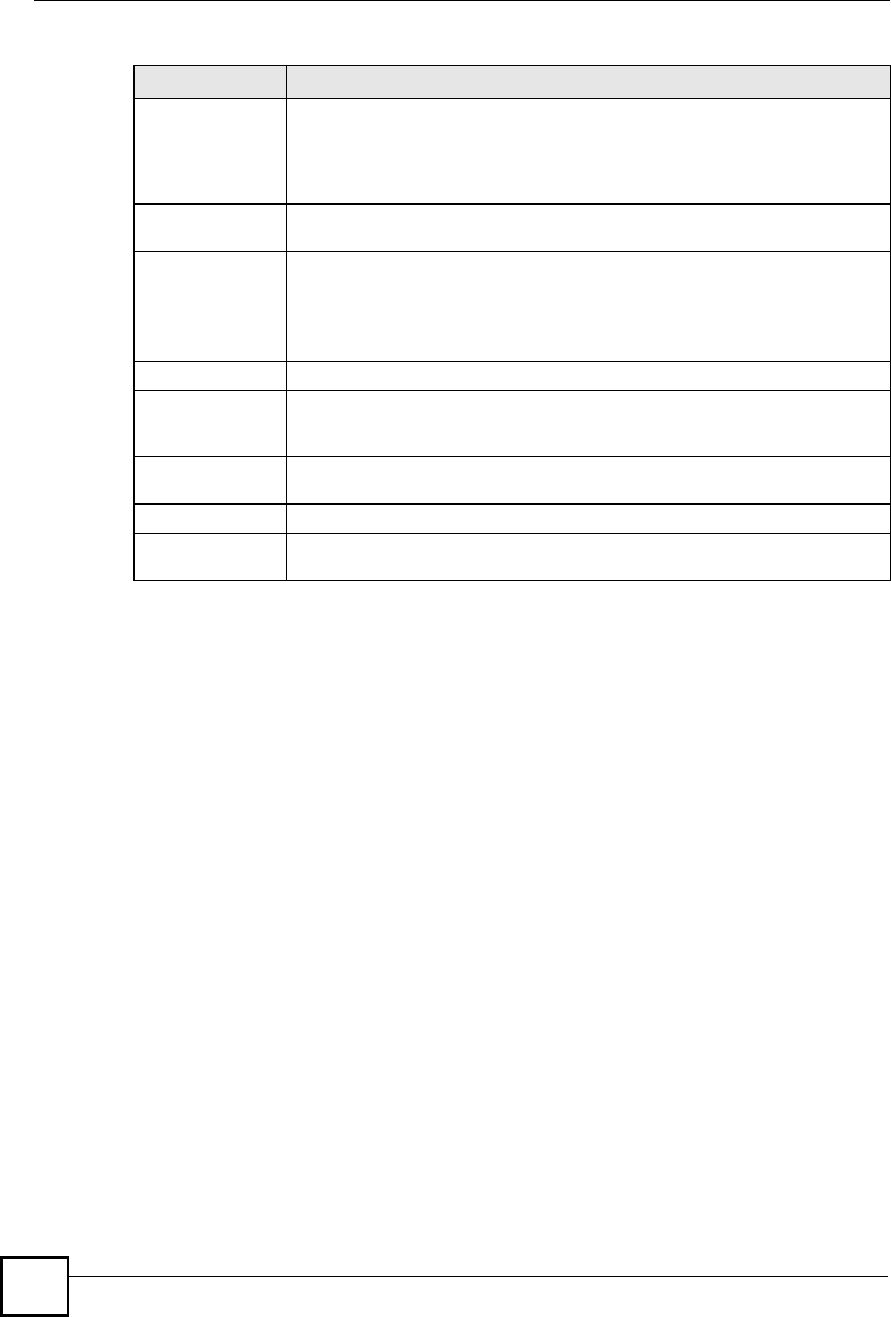
Chapter 11Certificates
NBG410W3G Series User s Guide
222
Access ProtocolUse the drop-down list box to select the access protocol used by the directory
server.
LDAP (Lightweight Directory Access Protocol) is a protocol over TCP that
specifies how clients access directories of certificates and lists of revoked
certificates.A
Server AddressType the IP address (in dotted decimal notation) or the domain name of the
directory server.
Server PortThis field displays the default server port number of the protocol that you select in
the Access Protocol field.
You may change the server port number if needed, however you must use the
same server port number that the directory server uses.
389 is the default server port number for LDAP.
Login Setting
Login The ZyXEL Device may need to authenticate itself in order to assess the directory
server. Type the login name (up to 31 ASCII characters) from the entity
maintaining the directory server (usually a certification authority).
PasswordType the password (up to 31 ASCII characters) from the entity maintaining the
directory server (usually a certification authority).
ApplyClick Apply to save your changes back to the ZyXEL Device.
CancelClick Cancel to quit configuring this screen and return to the Directory Servers
screen.
A.At the time of writing, LDAP is the only choice of directory server access protocol.
Table 64 SECURITY > CERTIFICATES > Directory Server > Add
LABEL DESCRIPTION
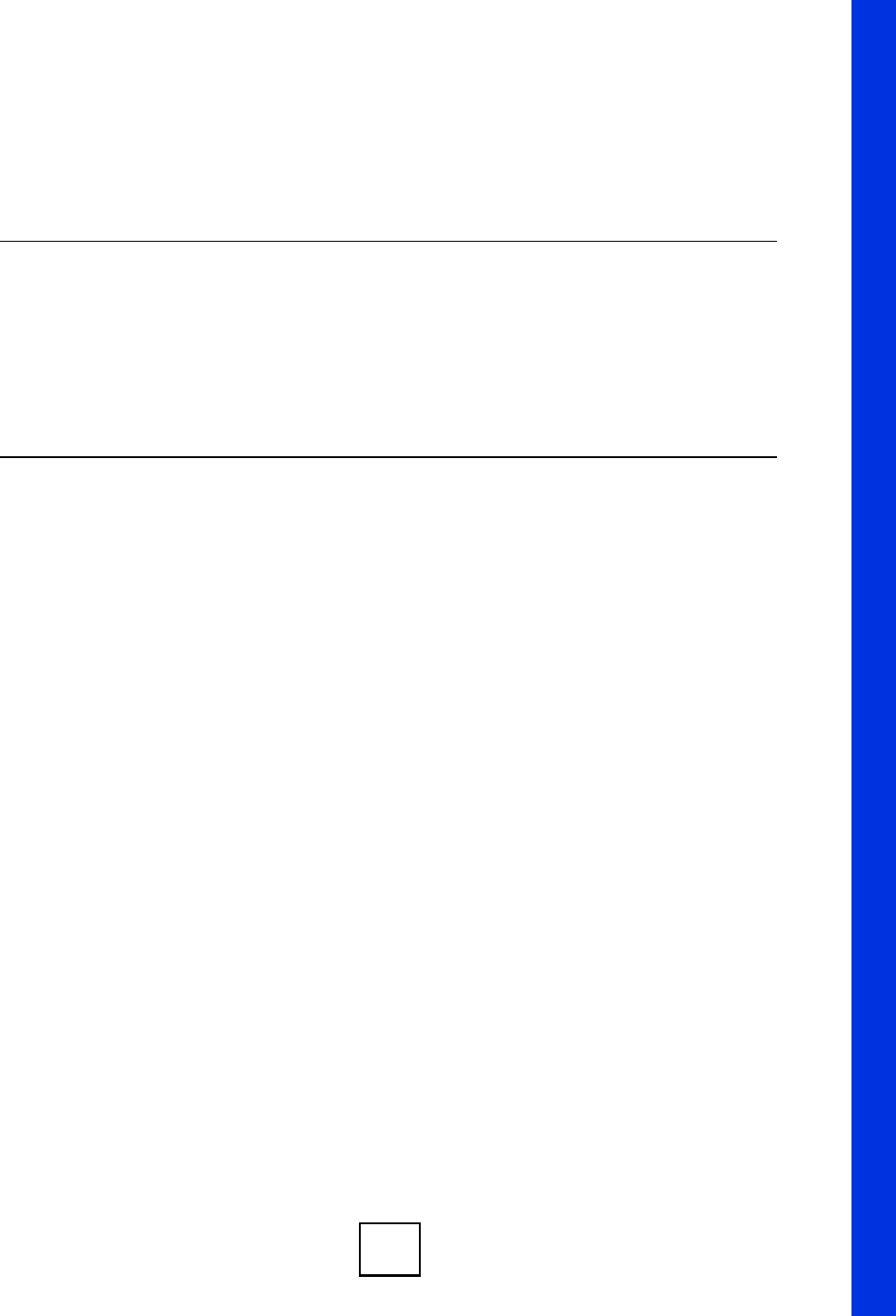
223
PART V
Advanced
Network Address Translation (NAT) (225)
Static Route (243)
DNS (247)
Remote Management (259)
UPnP (281)
Custom Application (291)
ALG Screen (293)
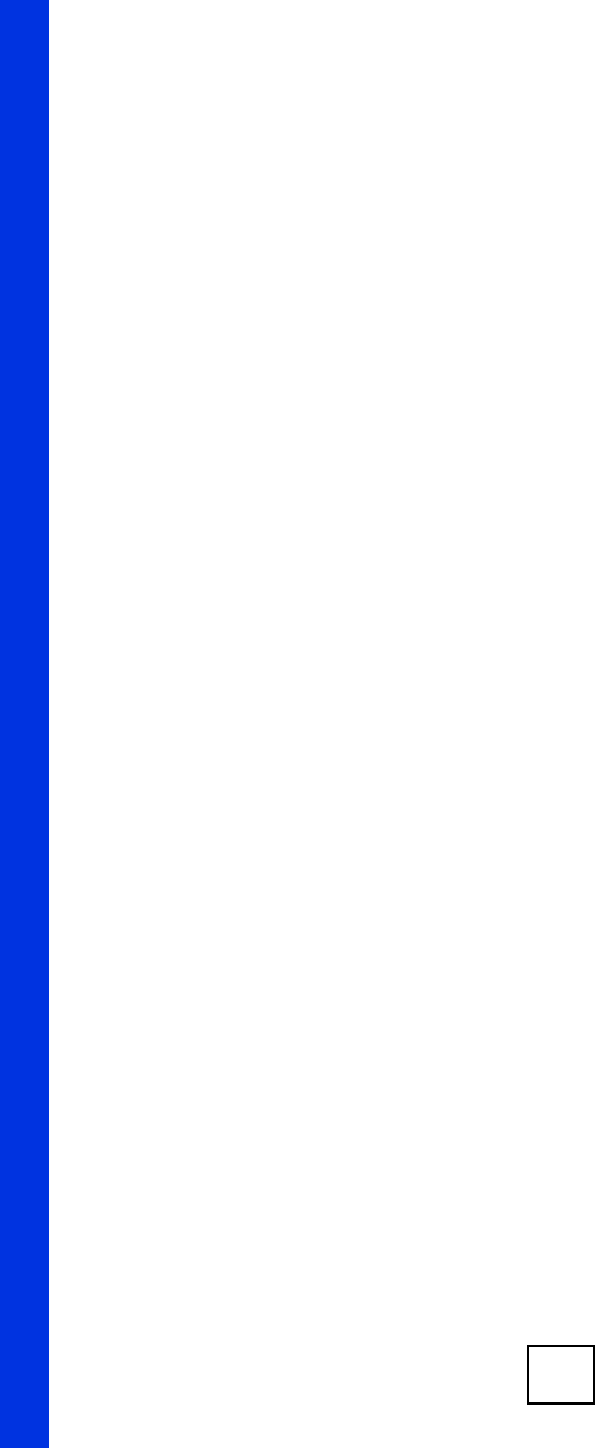
224
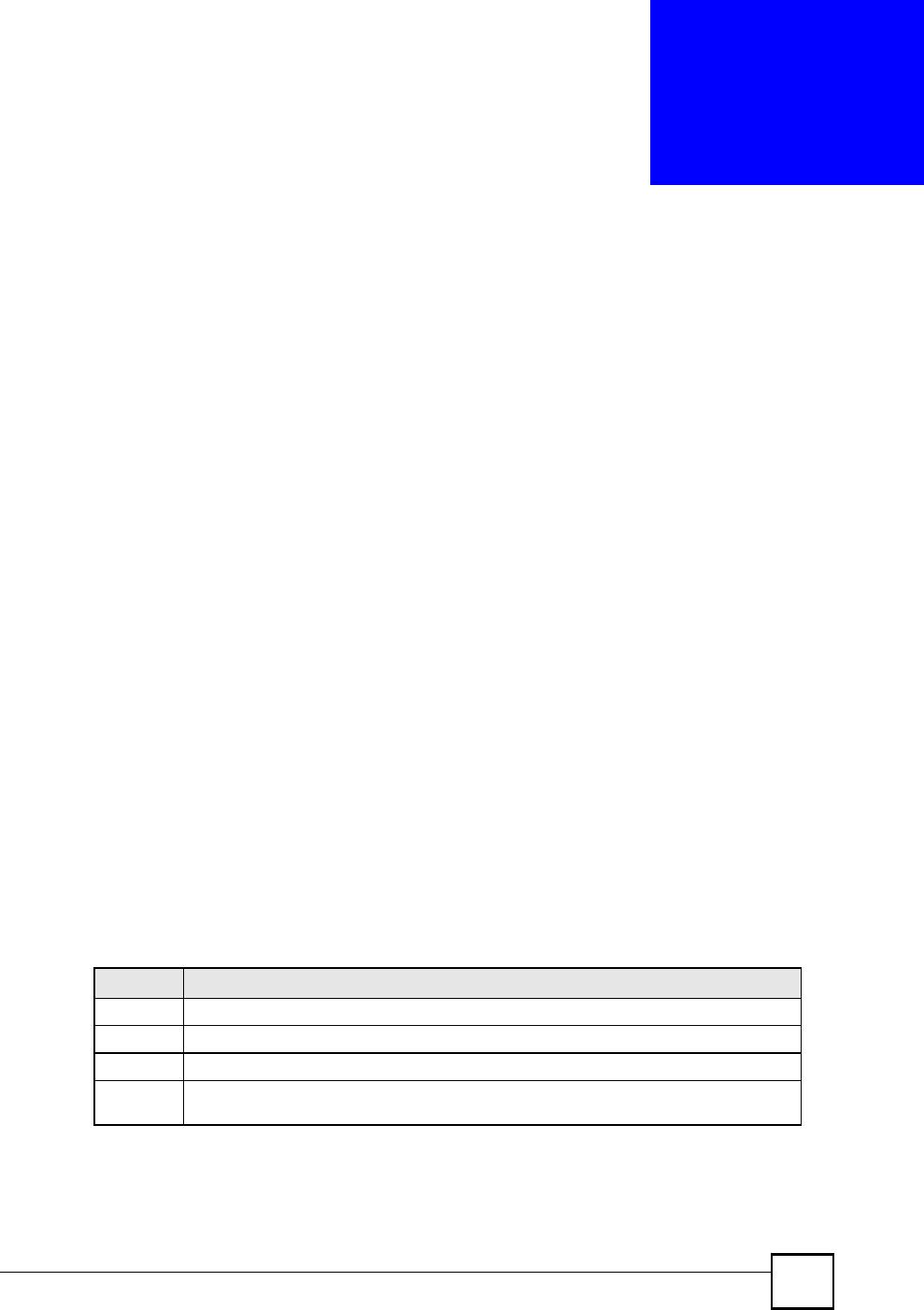
NBG410W3G Series User s Guide 225
CHAPTER 12
Network Address Translation
(NAT)
This chapter discusses how to configure NAT on the ZyXEL Device.
12.1 NAT Overview
NAT (Network Address Translation - NAT, RFC 1631) is the translation of the IP address of a
host in a packet. For example, the source address of an outgoing packet, used within one
network is changed to a different IP address known within another network.
12.1.1 NAT Definitions
Inside/outside denotes where a host is located relative to the ZyXEL Device. For example, the
computers of your subscribers are the inside hosts, while the web servers on the Internet are
the outside hosts.
Global/local denotes the IP address of a host in a packet as the packet traverses a router. For
example, the local address refers to the IP address of a host when the packet is in the local
network, while the global address refers to the IP address of the host when the same packet is
traveling in the WAN side.
Note that inside/outside refers to the location of a host, while global/local refers to the IP
address of a host used in a packet. Thus, an inside local address (ILA) is the IP address of an
inside host in a packet when the packet is still in the local network, while an inside global
address (IGA) is the IP address of the same inside host when the packet is on the WAN side.
The following table summarizes this information.
Table 65 NAT Definitions
TERM DESCRIPTION
Inside This refers to the host on the LAN.
Outside This refers to the host on the WAN.
Local This refers to the packet address (source or destination) as the packet travels on the LAN.
Global This refers to the packet address (source or destination) as the packet travels on the
WAN.
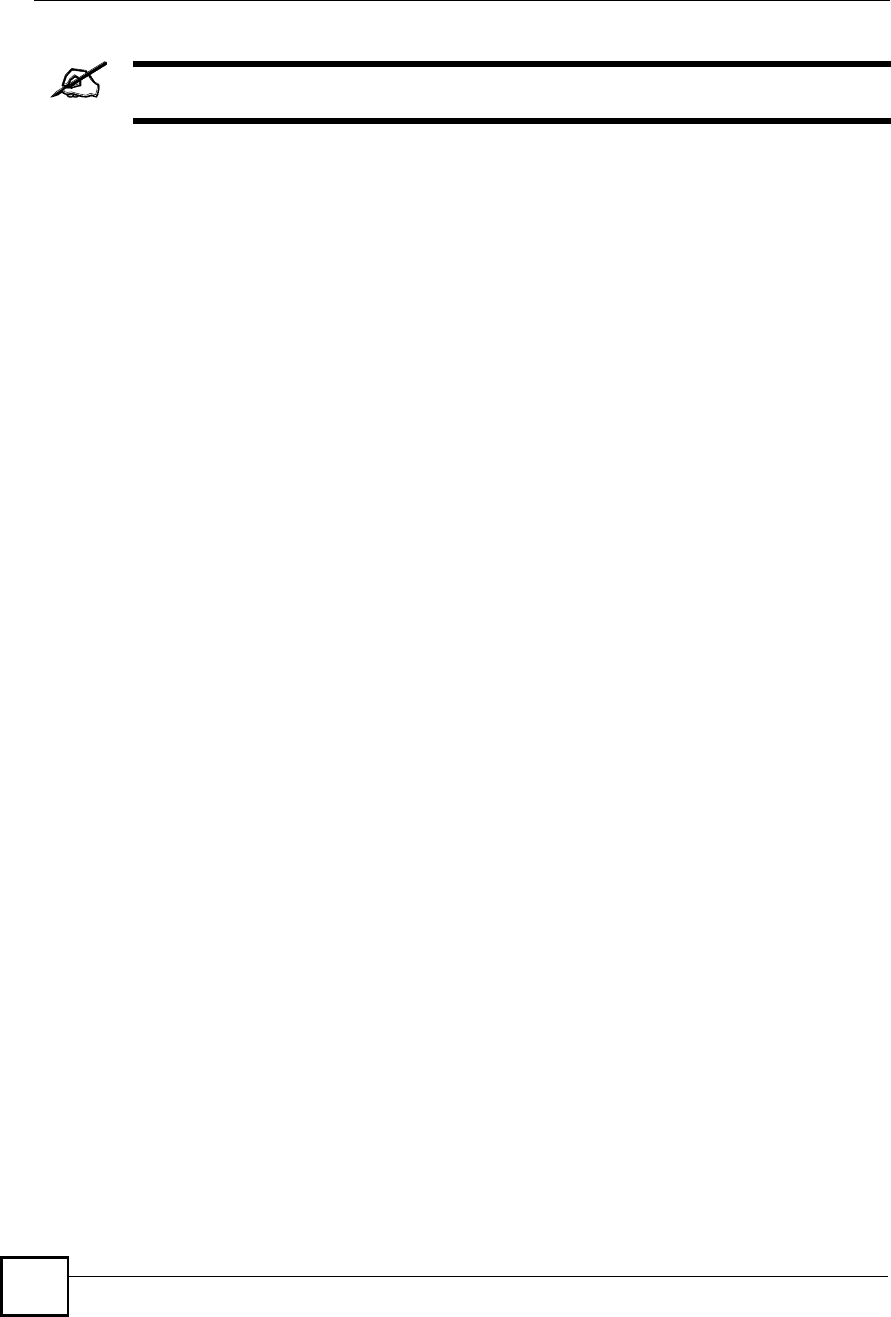
Chapter 12Network Address Translation (NAT)
NBG410W3G Series User s Guide
226
NAT never changes the IP address (either local or global) of an outside host.
12.1.2 What NAT Does
In the simplest form, NAT changes the source IP address in a packet received from a
subscriber (the inside local address) to another (the inside global address) before forwarding
the packet to the WAN side. When the response comes back, NAT translates the destination
address (the inside global address) back to the inside local address before forwarding it to the
original inside host. Note that the IP address (either local or global) of an outside host is never
changed.
The global IP addresses for the inside hosts can be either static or dynamically assigned by the
ISP. In addition, you can designate servers (for example a web server and a telnet server) on
your local network and make them accessible to the outside world. Although you can make
designated servers on the LAN accessible to the outside world, it is strongly recommended
that you attach those servers to the DMZ port instead. If you do not define any servers (for
Many-to-One and Many-to-Many Overload mapping), NAT offers the additional benefit of
firewall protection. With no servers defined, your ZyXEL Device filters out all incoming
inquiries, thus preventing intruders from probing your network. For more information on IP
address translation, refer to RFC 1631, The IP Network Address Translator (NAT).
12.1.3 How NAT Works
Each packet has two addresses % a source address and a destination address. For outgoing
packets, the ILA (Inside Local Address) is the source address on the LAN, and the IGA (Inside
Global Address) is the source address on the WAN. For incoming packets, the ILA is the
destination address on the LAN, and the IGA is the destination address on the WAN. NAT
maps private (local) IP addresses to globally unique ones required for communication with
hosts on other networks. It replaces the original IP source address (and TCP or UDP source
port numbers for Many-to-One and Many-to-Many Overload NAT mapping) in each packet
and then forwards it to the Internet. The ZyXEL Device keeps track of the original addresses
and port numbers so incoming reply packets can have their original values restored. The
following figure illustrates this.
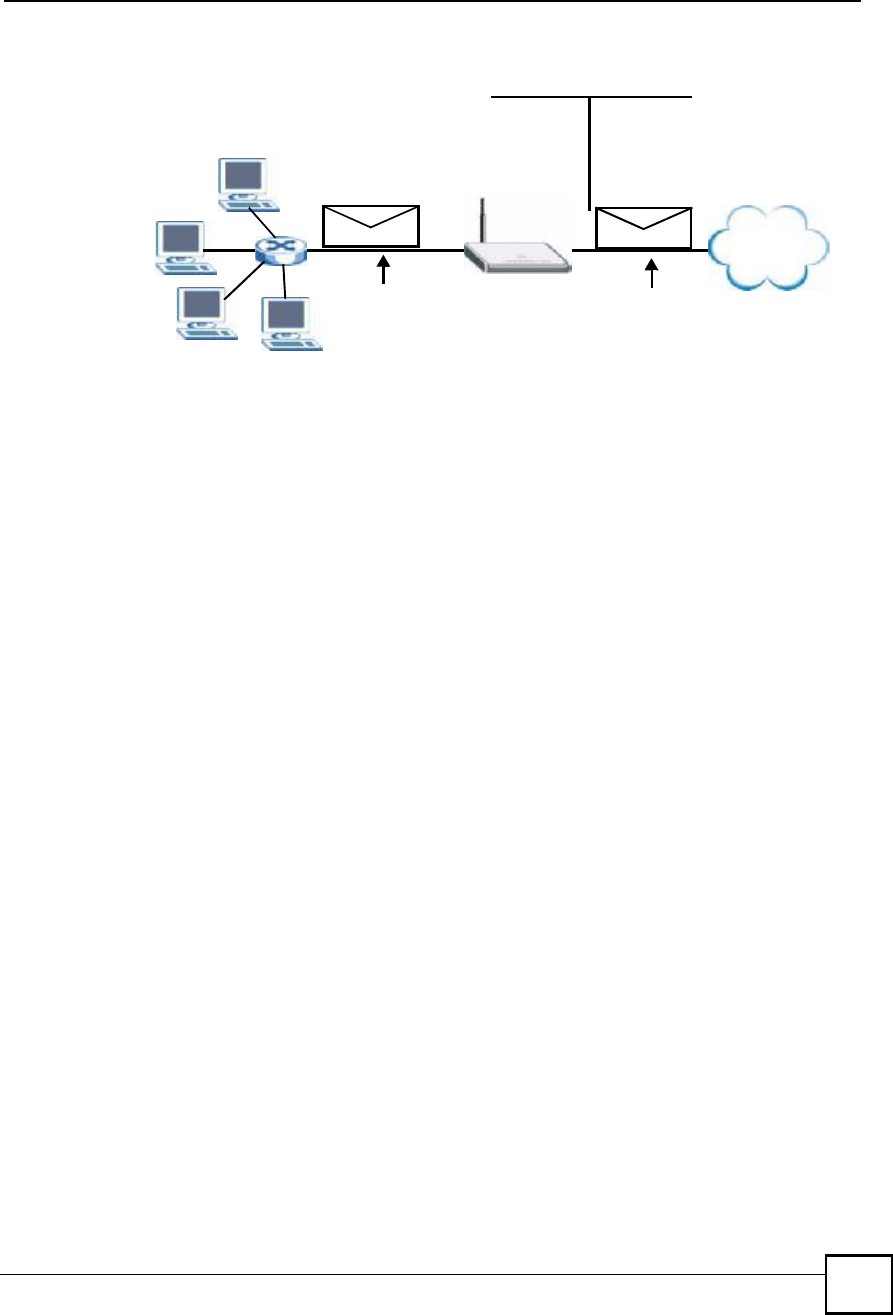
Chapter 12Network Address Translation (NAT)
NBG410W3G Series User s Guide 227
Figure 136 How NAT Works
12.1.4 NAT Application
The following figure illustrates a possible NAT application, where three inside LANs (logical
LANs using IP Alias) behind the ZyXEL Device can communicate with three distinct WAN
networks. More examples follow at the end of this chapter.
192.168.1.13
192.168.1.10
192.168.1.11
192.168.1.12 SA
192.168.1.10
SA
IGA1
Inside Local
IP Address
192.168.1.10
192.168.1.11
192.168.1.12
192.168.1.13
Inside Global
IP Address
IGA 1
IGA 2
IGA 3
IGA 4
NAT Table
Internet
WAN
LAN
Inside Local
Address (ILA)
Inside Global
Address (IGA)
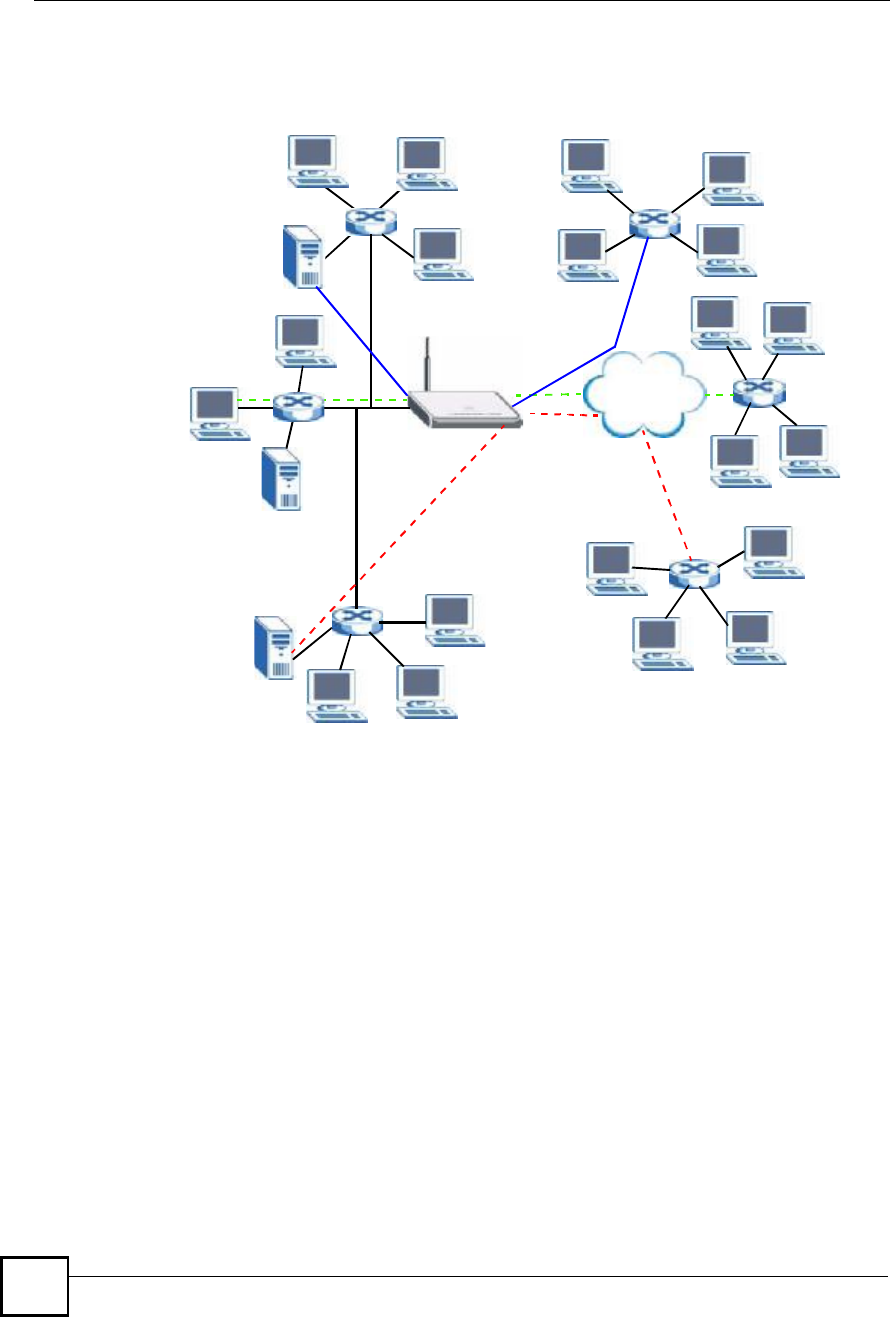
Chapter 12Network Address Translation (NAT)
NBG410W3G Series User s Guide
228
Figure 137 NAT Application With IP Alias
12.1.5 Port Restricted Cone NAT
ZyXEL Device ZyNOS version 4.00 and later uses port restricted cone NAT. Port restricted
cone NAT maps all outgoing packets from an internal IP address and port to a single IP
address and port on the external network. In the following example, the ZyXEL Device maps
the source address of all packets sent from internal IP address 1 and port A to IP address 2 and
port B on the external network. A host on the external network (IP address 3 and Port C for
example) can only send packets to the internal host if the internal host has already sent a
packet to the external host!s IP address and port.
A server with IP address 1 and port A sends packets to IP address 3, port C and IP address 4,
port D. The ZyXEL Device changes the server!s IP address to 2 and port to B.
Since 1, A has already sent packets to 3, C and 4, D, they can send packets back to 2, B and the
ZyXEL Device will perform NAT on them and send them to the server at IP address 1, port A.
Packets have not been sent from 1, A to 4, E or 5, so they cannot send packets to 1, A.
Internet
Corporation B
NAT Server
192.168.3.1
LAN3: 192.168.3.X
Network Server
"R&D#=192.168.3.1
WAN Addresses: LAN Addresses: (Default IPs)
IGA 1 ---------------> 192.168.1.1
IGA 2 ---------------> 192.168.2.1
IGA 3 ---------------> 192.168.3.1
NAT Server
192.168.2.1
LAN2: 192.168.2.X
Network Server
"Sales#=192.168.2.1
Server in
R&D Network
=IP3 (IGA 3)
NAT Server
192.168.1.1
LAN2: 192.168.1.X
Network Server
"Admin=192.168.1.1
Corporation A
Server in
Sales Network
=IP2 (IGA 2)
Server in
Admin Network
=IP1 (IGA 1)
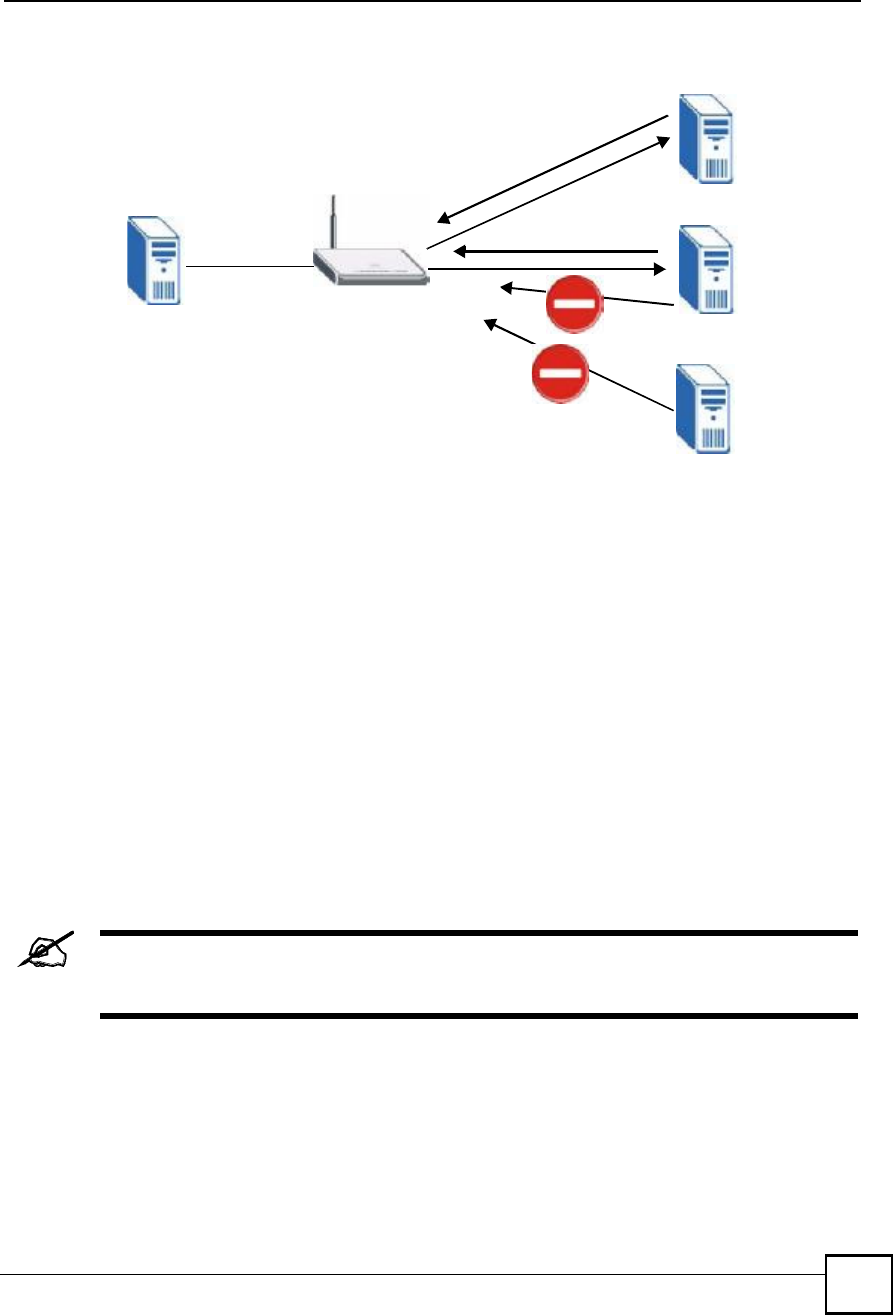
Chapter 12Network Address Translation (NAT)
NBG410W3G Series User s Guide 229
Figure 138 Port Restricted Cone NAT Example
12.1.6 NAT Mapping Types
NAT supports five types of IP/port mapping. They are:
One to One: In One-to-One mode, the ZyXEL Device maps one local IP address to one
global IP address.
Many to One: In Many-to-One mode, the ZyXEL Device maps multiple local IP
addresses to one global IP address. This is equivalent to SUA (i.e., PAT, port address
translation), ZyXEL's Single User Account feature (the SUA option).
Many to Many Overload: In Many-to-Many Overload mode, the ZyXEL Device maps
the multiple local IP addresses to shared global IP addresses.
Many One to One: In Many-One-to-One mode, the ZyXEL Device maps each local IP
address to a unique global IP address.
Server: This type allows you to specify inside servers of different services behind the
NAT to be accessible to the outside world although, it is highly recommended that you use
the DMZ port for these servers instead.
Port numbers do not change for One-to-One and Many-One-to-One NAT
mapping types.
NAT
1, A 2, B
3, C
4, D
4, E
5
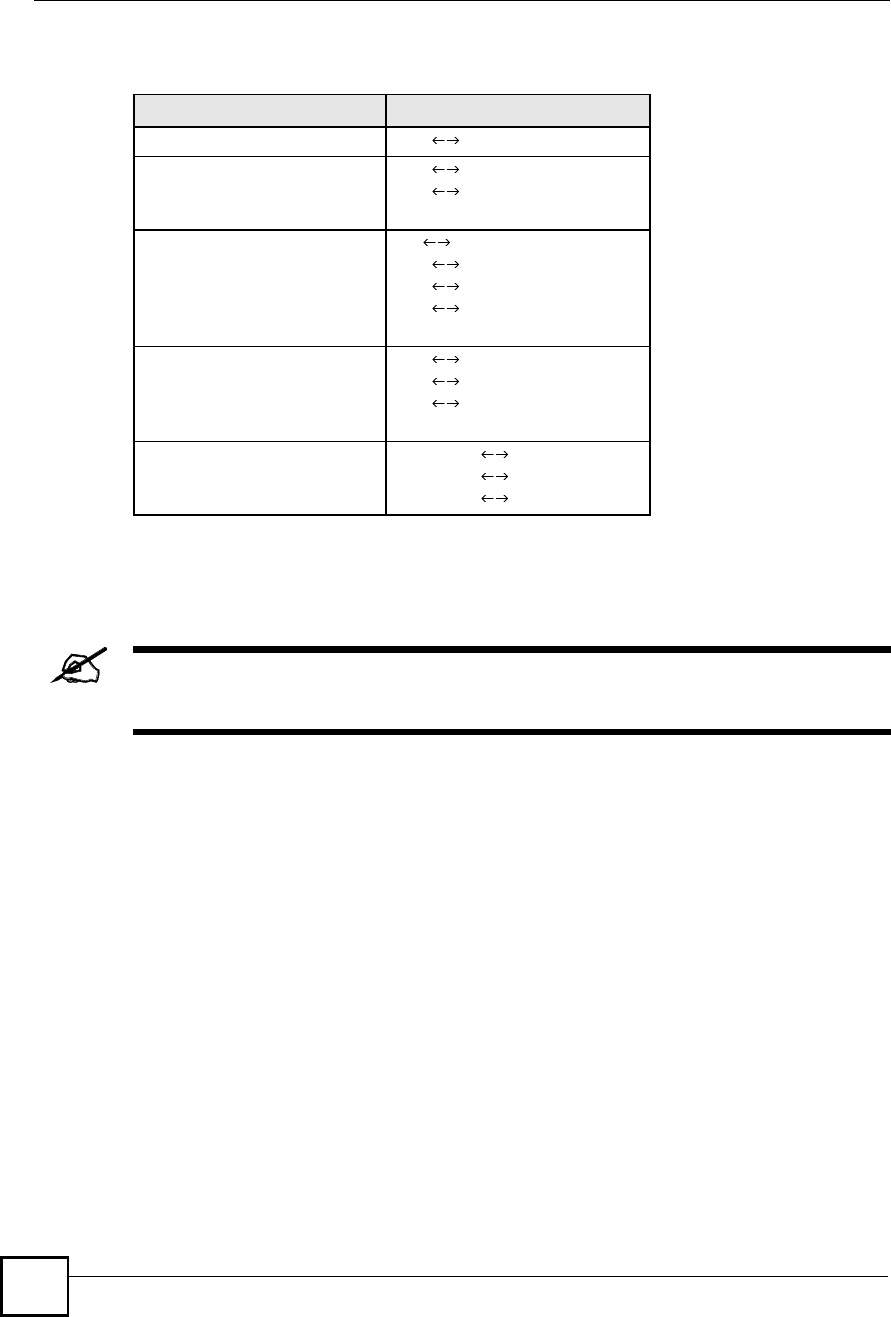
Chapter 12Network Address Translation (NAT)
NBG410W3G Series User s Guide
230
The following table summarizes the NAT mapping types.
12.2 Using NAT
You must create a firewall rule in addition to setting up SUA/NAT, to allow
traffic from the WAN to be forwarded through the ZyXEL Device.
12.2.1 SUA (Single User Account) Versus NAT
SUA (Single User Account) is a ZyNOS implementation of a subset of NAT that supports two
types of mapping, Many-to-One and Server. The ZyXEL Device also supports Full Feature
NAT to map multiple global IP addresses to multiple private LAN IP addresses of clients or
servers using mapping types. Select either SUA or Full Feature in NAT Overview.
Selecting SUA means (latent) multiple WAN-to-LAN and WAN-to-DMZ address translation.
That means that computers on your DMZ with public IP addresses will still have to undergo
NAT mapping if you!re using SUA NAT mapping. If this is not your intention, then select
Full Feature NAT and don!t configure NAT mapping rules to those computers with public IP
addresses on the DMZ.
12.3 NAT Overview Screen
Click ADVANCED > NAT to open the NAT Overview screen.
Table 66 NAT Mapping Types
TYPE IP MAPPING
One-to-One ILA1 IGA1
Many-to-One (SUA/PAT) ILA1 IGA1
ILA2 IGA1
&
Many-to-Many Overload ILA IGA1
ILA2 IGA2
ILA3 IGA1
ILA4 IGA2
&
Many-One-to-One ILA1 IGA1
ILA2 IGA2
ILA3 IGA3
&
Server Server 1 IP IGA1
Server 2 IP IGA1
Server 3 IP IGA1
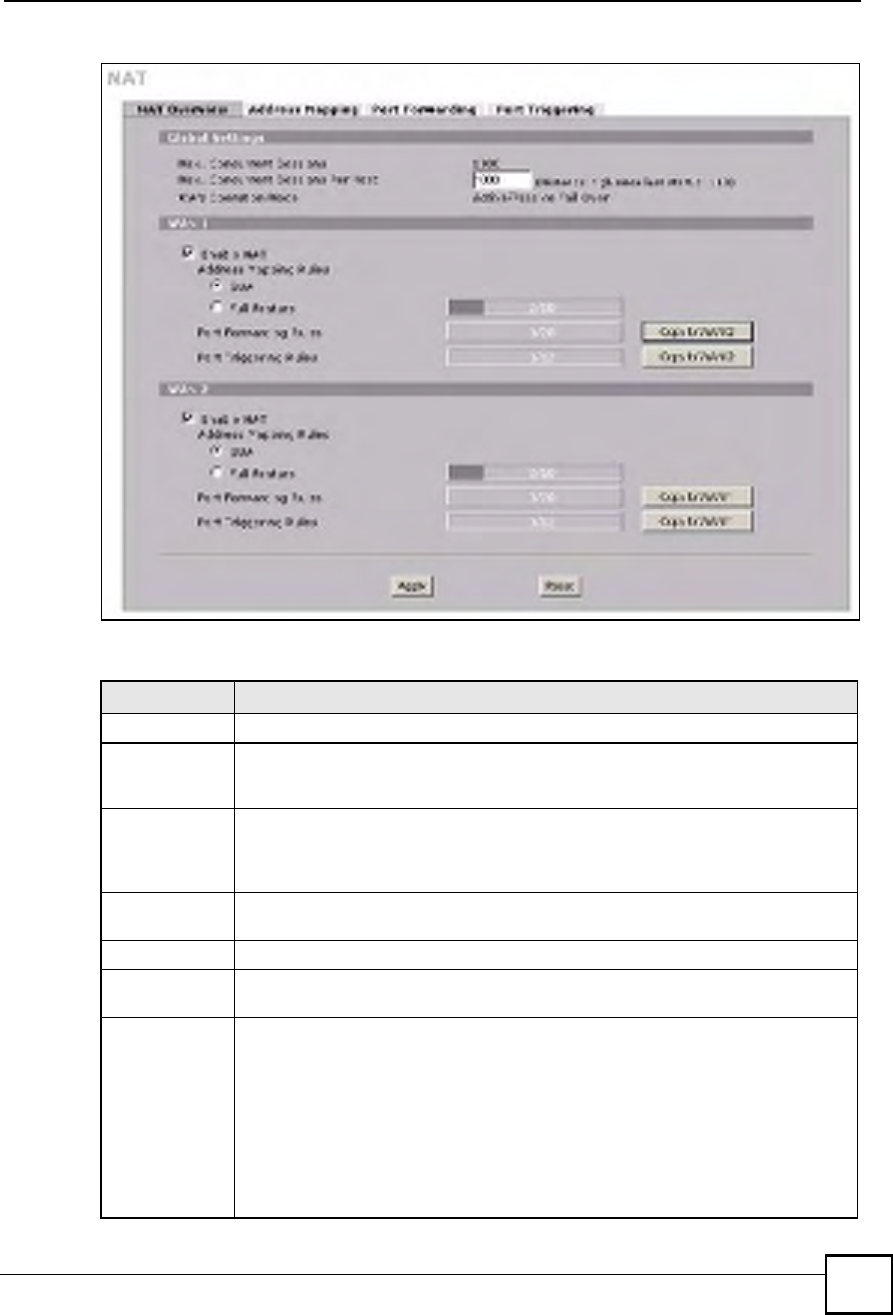
Chapter 12Network Address Translation (NAT)
NBG410W3G Series User s Guide 231
Figure 139 ADVANCED > NAT > NAT Overview
The following table describes the labels in this screen.
Table 67 ADVANCED > NAT > NAT Overview
LABEL DESCRIPTION
Global Settings
Max.
Concurrent
Sessions
This read-only field displays the highest number of NAT sessions that the ZyXEL
Device will permit at one time.
Max.
Concurrent
Sessions Per
Host
Use this field to set the highest number of NAT sessions that the ZyXEL Device will
permit a host to have at one time.
WAN Operation
Mode
This read-only field displays the operation mode of the ZyXEL Device's WAN
interfaces.
WAN 1, 2
Enable NAT Select this check box to turn on the NAT feature for the WAN interface. Clear this
check box to turn off the NAT feature for the WAN interface.
Address
Mapping Rules
Select SUA if you have just one public WAN IP address for your ZyXEL Device. This
lets the ZyXEL Device use its permanent, pre-defined NAT address mapping rules.
Select Full Feature if you have multiple public WAN IP addresses for your ZyXEL
Device. This lets the ZyXEL Device use the address mapping rules that you
configure. This is the equivalent of what used to be called full feature NAT or multi-
NAT.
The bar displays how many of the ZyXEL Device's possible address mapping rules
are configured. The first number shows how many address mapping rules are
configured on the ZyXEL Device. The second number shows the maximum number
of address mapping rules that can be configured on the ZyXEL Device.
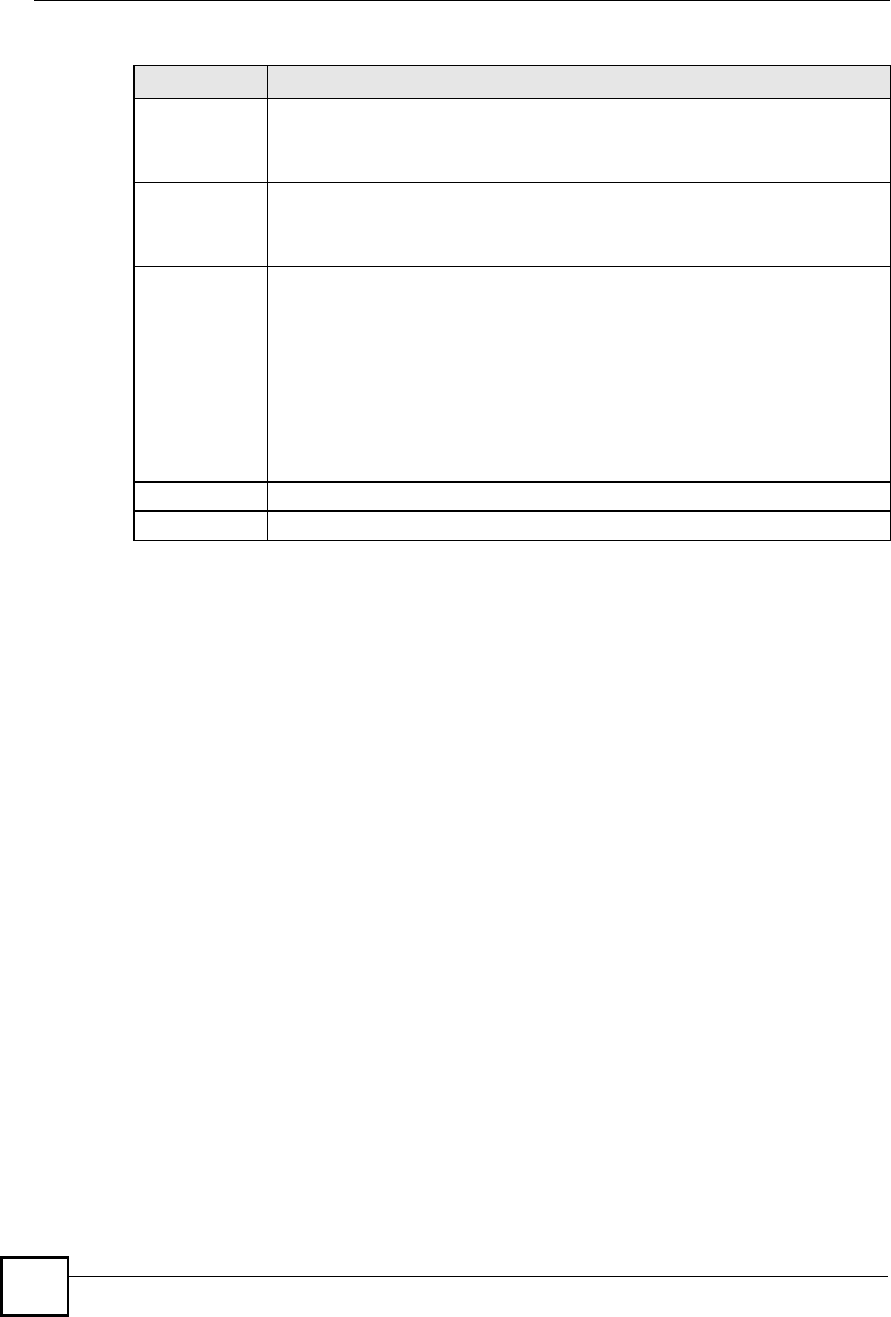
Chapter 12Network Address Translation (NAT)
NBG410W3G Series User s Guide
232
12.4 NAT Address Mapping
Click ADVANCED > NAT > Address Mapping to open the following screen.
12.4.1 What NAT Does
In the simplest form, NAT changes the source IP address in a packet received from a
subscriber (the inside local address) to another (the inside global address) before forwarding
the packet to the WAN side. When the response comes back, NAT translates the destination
address (the inside global address) back to the inside local address before forwarding it to the
original inside host. Note that the IP address (either local or global) of an outside host is never
changed.
See Section 12.1 on page 225 for more on NAT.
Use this screen to change your ZyXEL Device!s address mapping settings.
Ordering your rules is important because the ZyXEL Device applies the rules in the order that
you specify. When a rule matches the current packet, the ZyXEL Device takes the
corresponding action and the remaining rules are ignored. If there are any empty rules before
your new configured rule, your configured rule will be pushed up by that number of empty
rules. For example, if you have already configured rules 1 to 6 in your current set and now you
configure rule number 9. In the set summary screen, the new rule will be rule 7, not 9. Now if
you delete rule 4, rules 5 to 7 will be pushed up by 1 rule, so old rules 5, 6 and 7 become new
rules 4, 5 and 6.
Port Forwarding
Rules
The bar displays how many of the ZyXEL Device's possible port forwarding rules are
configured. The first number shows how many port forwarding rules are configured
on the ZyXEL Device. The second number shows the maximum number of port
forwarding rules that can be configured on the ZyXEL Device.
Port Triggering
Rules
The bar displays how many of the ZyXEL Device's possible trigger port rules are
configured. The first number shows how many trigger port rules are configured on
the ZyXEL Device. The second number shows the maximum number of trigger port
rules that can be configured on the ZyXEL Device.
Copy to WAN 2
(and Copy to
WAN 1)
Click Copy to WAN 2 (or Copy to WAN 1) to duplicate this WAN interface's NAT
port forwarding or trigger port rules on the other WAN interface.
Note: Using the copy button overwrites the other WAN interface's
existing rules.
The copy button is best suited for initial NAT configuration where you have
configured NAT port forwarding or trigger port rules for one interface and want to use
similar rules for the other WAN interface. You can use the other NAT screens to edit
the NAT rules after you copy them from one WAN interface to the other.
Apply Click Apply to save your changes.
Reset Click Reset to begin configuring this screen afresh.
Table 67 ADVANCED > NAT > NAT Overview (continued)
LABEL DESCRIPTION
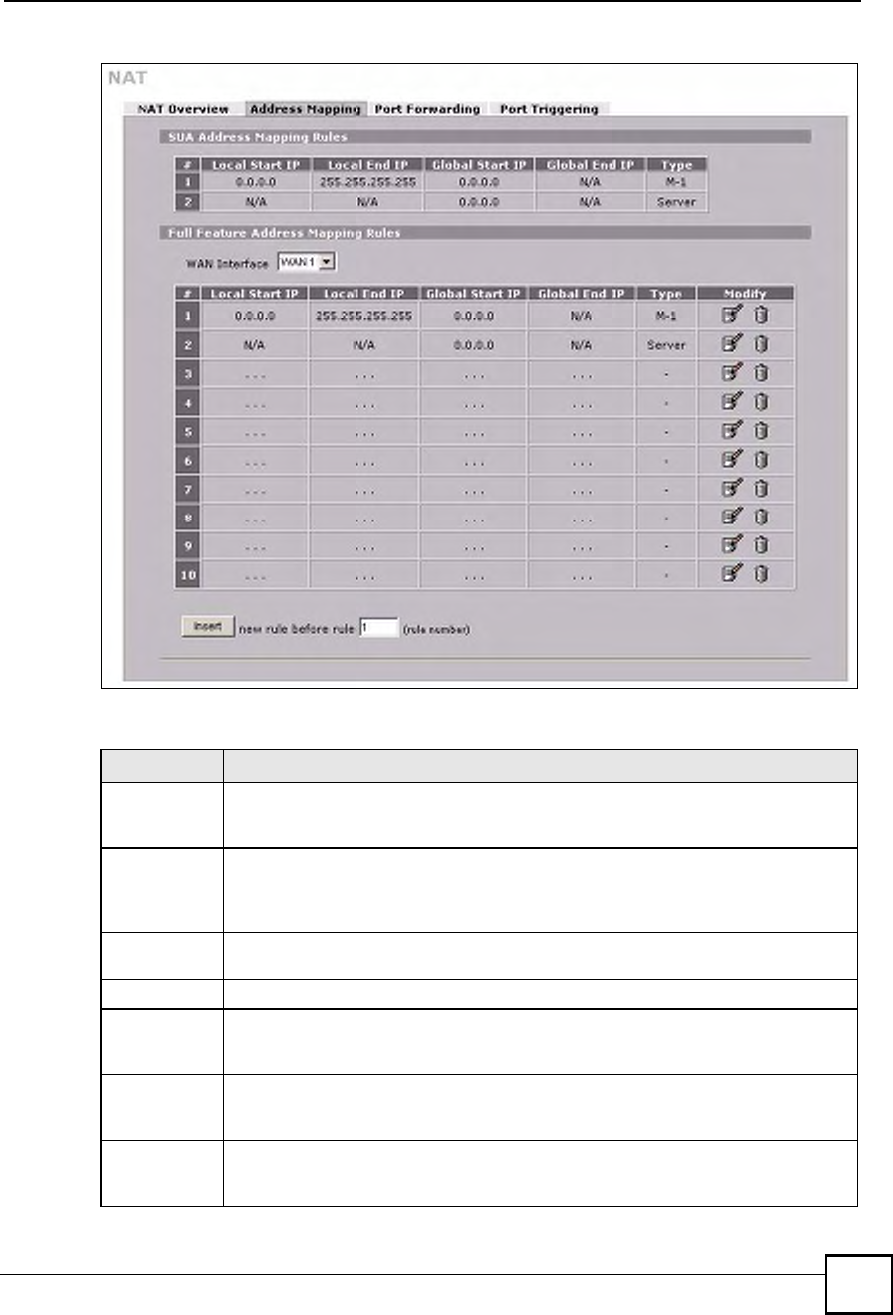
Chapter 12Network Address Translation (NAT)
NBG410W3G Series User s Guide 233
Figure 140 ADVANCED > NAT > Address Mapping
The following table describes the labels in this screen.
Table 68 ADVANCED > NAT > Address Mapping
LABEL DESCRIPTION
SUA Address
Mapping
Rules
This read-only table displays the default address mapping rules.
Full Feature
Address
Mapping
Rules
WAN Interface Select the WAN interface for which you want to view or configure address mapping
rules.
#This is the rule index number.
Local Start IP This refers to the Inside Local Address (ILA), which is the starting local IP address. If
the rule is for all local IP addresses, then this field displays 0.0.0.0 as the Local Start
IP address. Local IP addresses are N/A for Server port mapping.
Local End IP This is the end Inside Local Address (ILA). If the rule is for all local IP addresses, then
this field displays 255.255.255.255 as the Local End IP address. This field is N/A for
One-to-One and Server mapping types.
Global Start IP This refers to the Inside Global IP Address (IGA), that is the starting global IP
address. 0.0.0.0 is for a dynamic IP address from your ISP with Many-to-One and
Server mapping types.
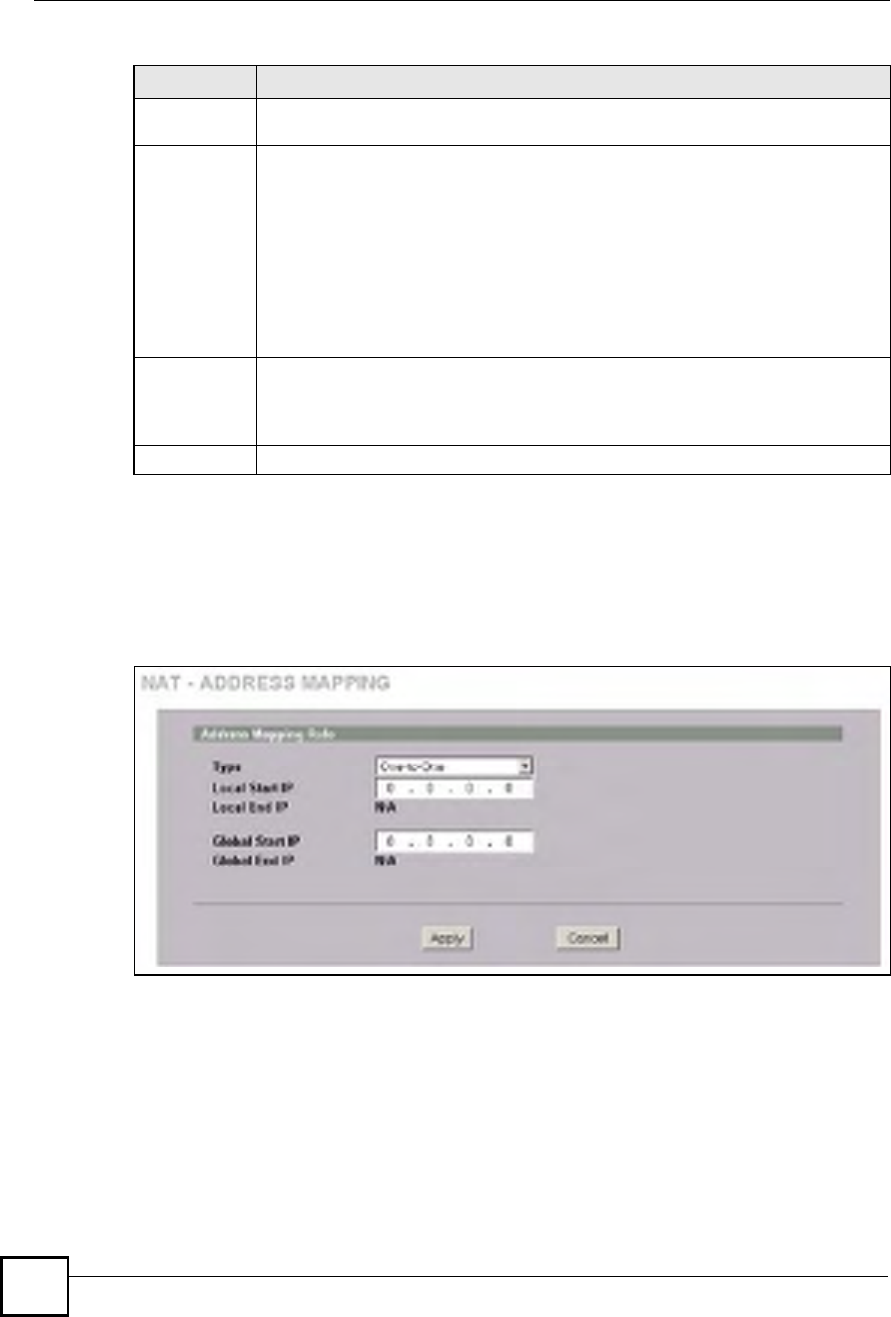
Chapter 12Network Address Translation (NAT)
NBG410W3G Series User s Guide
234
12.4.2 NAT Address Mapping Edit
Click the edit icon to display the NAT Address Mapping Edit screen. Use this screen to edit
an address mapping rule. See Section 12.1 on page 225 for information on NAT and address
mapping.
Figure 141 ADVANCED > NAT > Address Mapping > Edit
Global End IP This is the ending Inside Global Address (IGA). This field is N/A for One-to-One,
Many-to-One and Server mapping types.
Type 1. One-to-One mode maps one local IP address to one global IP address. Note that
port numbers do not change for the One-to-One NAT mapping type.
2. Many-to-One mode maps multiple local IP addresses to one global IP address.
This is equivalent to SUA (i.e., PAT, port address translation), ZyXEL's Single User
Account feature that previous ZyXEL routers supported only.
3. Many-to-Many Overload mode maps multiple local IP addresses to shared global
IP addresses.
4. Many One-to-One mode maps each local IP address to unique global IP
addresses.
5. Server allows you to specify inside servers of different services behind the NAT to
be accessible to the outside world.
Modify Click the edit icon to go to the screen where you can edit the address mapping rule.
Click the delete icon to delete an existing address mapping rule. A window display
asking you to confirm that you want to delete the address mapping rule. Note that
subsequent address mapping rules move up by one when you take this action.
Insert Click Insert to insert a new mapping rule before an existing one.
Table 68 ADVANCED > NAT > Address Mapping (continued)
LABEL DESCRIPTION
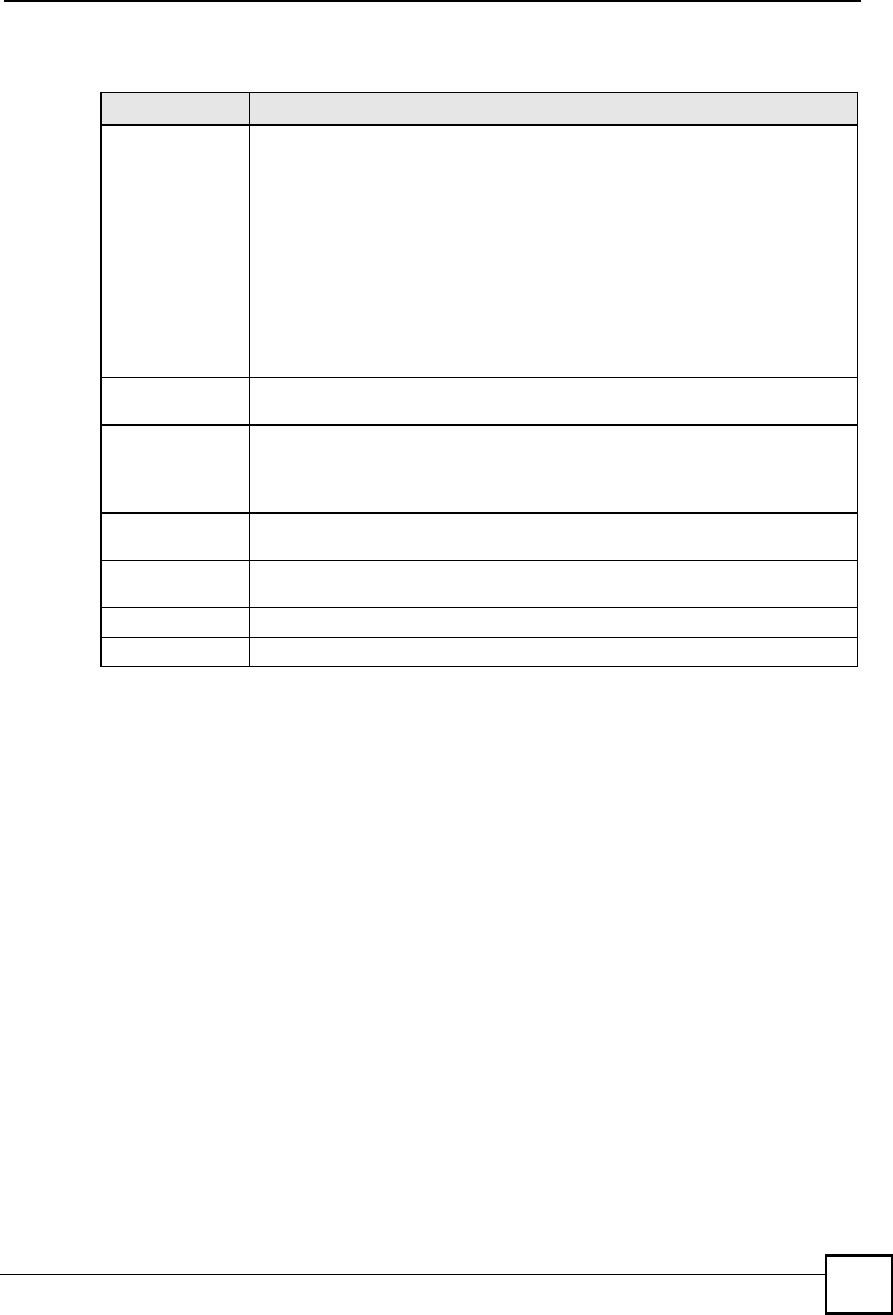
Chapter 12Network Address Translation (NAT)
NBG410W3G Series User s Guide 235
The following table describes the labels in this screen.
12.5 Port Forwarding
A port forwarding set is a list of inside (behind NAT on the LAN) servers, for example, web or
FTP, that you can make visible to the outside world even though NAT makes your whole
inside network appear as a single computer to the outside world.
You may enter a single port number or a range of port numbers to be forwarded, and the local
IP address of the desired server. The port number identifies a service; for example, web service
is on port 80 and FTP on port 21. In some cases, such as for unknown services or where one
server can support more than one service (for example both FTP and web service), it might be
better to specify a range of port numbers. You can allocate a server IP address that corresponds
to a port or a range of ports.
Many residential broadband ISP accounts do not allow you to run any server processes (such
as a Web or FTP server) from your location. Your ISP may periodically check for servers and
may suspend your account if it discovers any active services at your location. If you are
unsure, refer to your ISP.
12.5.1 Default Server IP Address
In addition to the servers for specified services, NAT supports a default server IP address. A
default server receives packets from ports that are not specified in this screen.
Table 69 ADVANCED > NAT > Address Mapping > Edit
LABEL DESCRIPTION
Type Choose the port mapping type from one of the following.
1. One-to-One: One-to-One mode maps one local IP address to one global IP
address. Note that port numbers do not change for One-to-One NAT mapping
type.
2. Many-to-One: Many-to-One mode maps multiple local IP addresses to one
global IP address. This is equivalent to SUA (i.e., PAT, port address translation),
ZyXEL's Single User Account feature.
3. Many-to-Many Overload: Many-to-Many Overload mode maps multiple local
IP addresses to shared global IP addresses.
4. Many One-to-One: Many One-to-One mode maps each local IP address to
unique global IP addresses.
5. Server: This type allows you to specify inside servers of different services
behind the NAT to be accessible to the outside world.
Local Start IP This is the starting Inside Local IP Address (ILA). Local IP addresses are N/A for
Server port mapping.
Local End IP This is the end Inside Local IP Address (ILA). If your rule is for all local IP
addresses, then enter 0.0.0.0 as the Local Start IP address and 255.255.255.255
as the Local End IP address.
This field is N/A for One-to-One and Server mapping types.
Global Start IP This is the starting Inside Global IP Address (IGA). Enter 0.0.0.0 here if you have a
dynamic IP address from your ISP.
Global End IP This is the ending Inside Global IP Address (IGA). This field is N/A for One-to-
One, Many-to-One and Server mapping types.
Apply Click Apply to save your changes.
Cancel Click Cancel to exit this screen without saving.
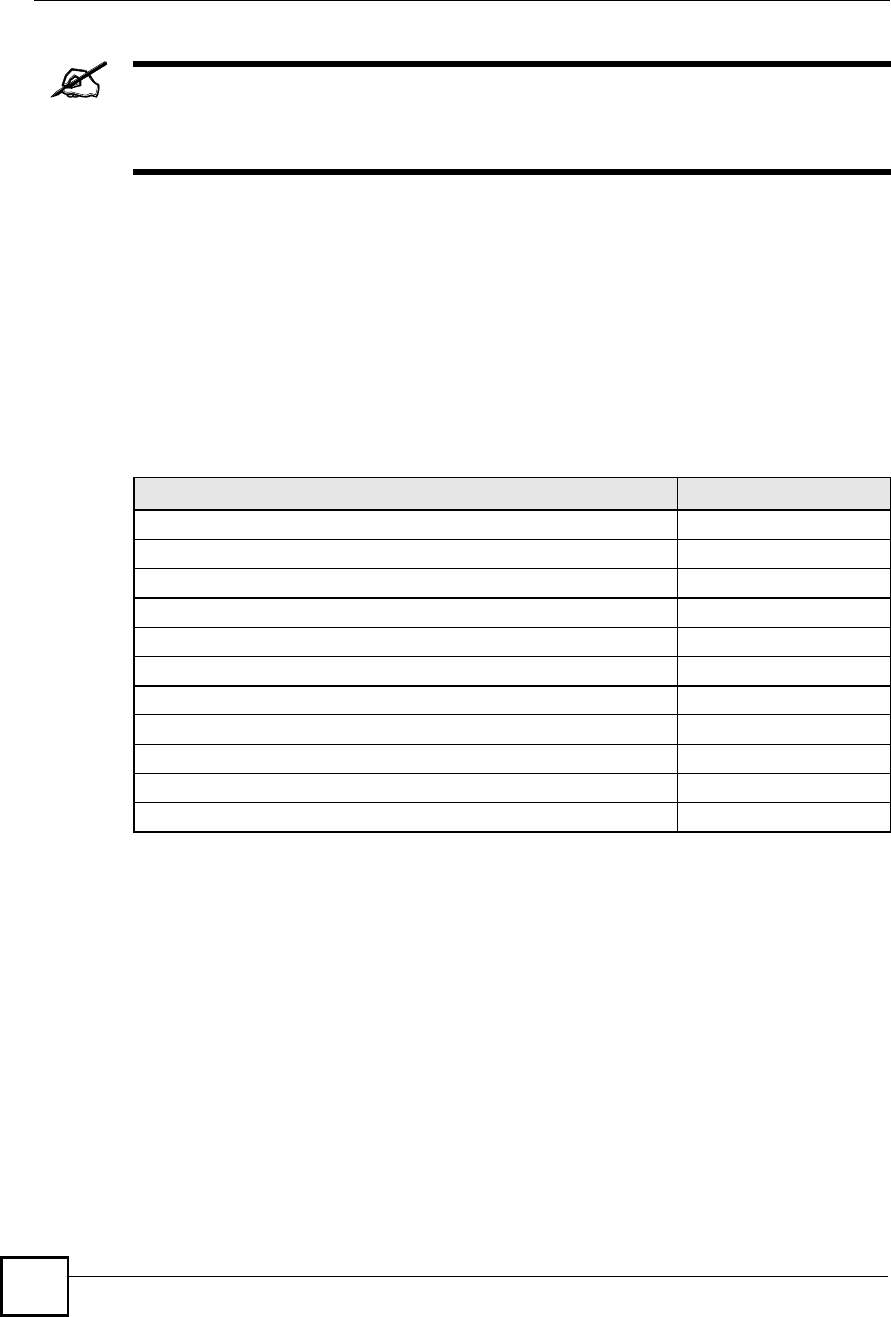
Chapter 12Network Address Translation (NAT)
NBG410W3G Series User s Guide
236
If you do not assign a Default Server IP address, the ZyXEL Device discards
all packets received for ports that are not specified here or in the remote
management setup.
12.5.2 Port Forwarding: Services and Port Numbers
The ZyXEL Device provides the additional safety of the DMZ ports for connecting your
publicly accessible servers. This makes the LAN more secure by physically separating it from
your public servers.
Use the Port Forwarding screen to forward incoming service requests to the server(s) on your
local network.
The most often used port numbers are shown in the following table. Please refer to RFC 1700
for further information about port numbers.
12.5.3 Configuring Servers Behind Port Forwarding (Example)
Let's say you want to assign ports 21-25 to one FTP, Telnet and SMTP server (A in the
example), port 80 to another (B in the example) and assign a default server IP address of
192.168.1.35 to a third (C in the example). You assign the LAN IP addresses and the ISP
assigns the WAN IP address. The NAT network appears as a single host on the Internet.
Table 70 Services and Port Numbers
SERVICES PORT NUMBER
ECHO 7
FTP (File Transfer Protocol) 21
SMTP (Simple Mail Transfer Protocol) 25
DNS (Domain Name System) 53
Finger 79
HTTP (Hyper Text Transfer protocol or WWW, Web) 80
POP3 (Post Office Protocol) 110
NNTP (Network News Transport Protocol) 119
SNMP (Simple Network Management Protocol) 161
SNMP trap 162
PPTP (Point-to-Point Tunneling Protocol) 1723
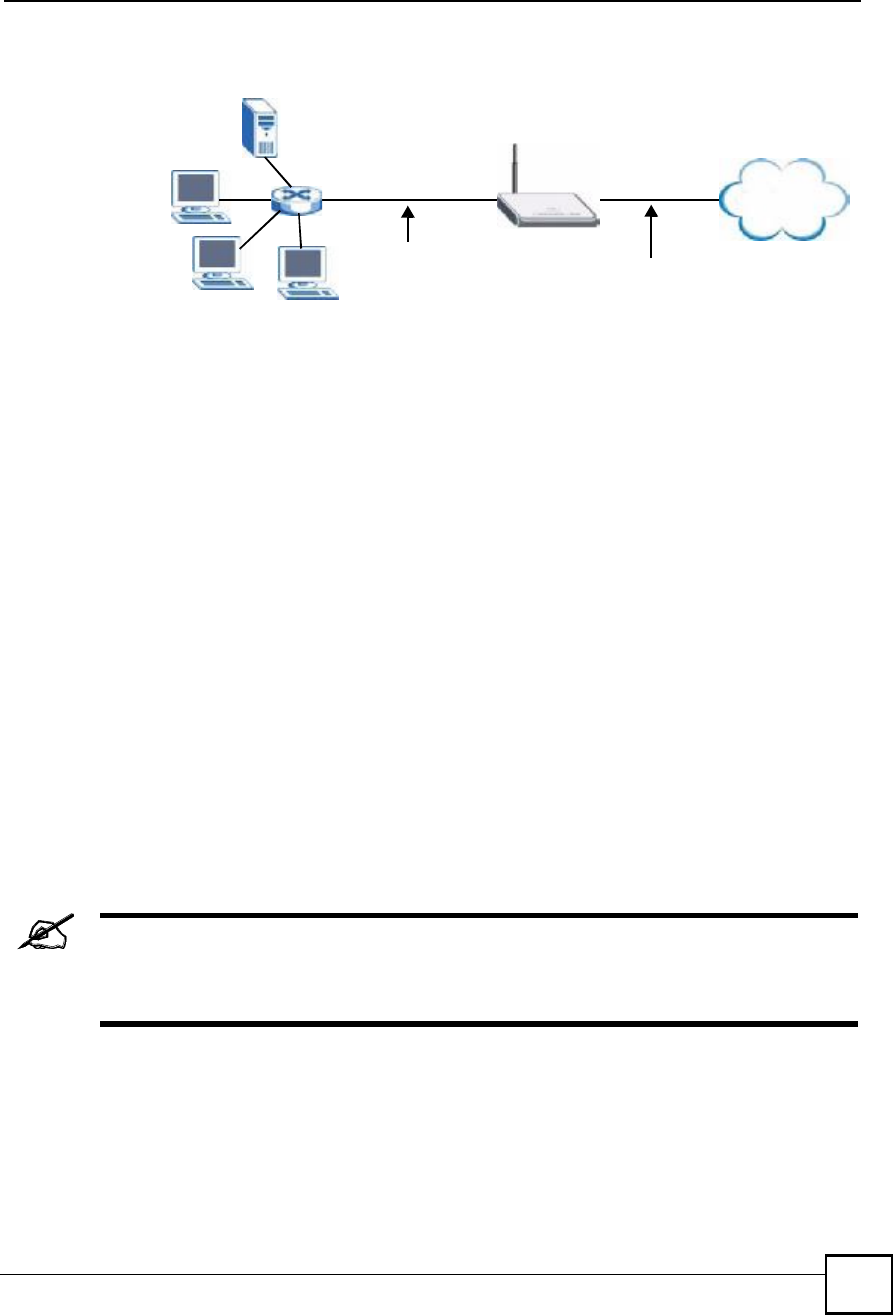
Chapter 12Network Address Translation (NAT)
NBG410W3G Series User s Guide 237
Figure 142 Multiple Servers Behind NAT Example
12.5.4 NAT and Multiple WAN
The ZyXEL Device has two WAN interfaces. You can configure port forwarding and trigger
port rule sets for the first WAN interface and separate sets of rules for the second WAN
interface.
12.5.5 Port Translation
The ZyXEL Device can translate the destination port number or a range of port numbers of
packets coming from the WAN to another destination port number or range of port numbers on
the local network. When you use port forwarding without port translation, a single server on
the local network can use a specific port number and be accessible to the outside world
through a single WAN IP address. When you use port translation with port forwarding,
multiple servers on the local network can use the same port number and still be accessible to
the outside world through a single WAN IP address.
The following example has two web servers on a LAN. Server A uses IP address 192.168.1.33
and server B uses 192.168.1.34. Both servers use port 80. The letters a.b.c.d represent the
WAN port!s IP address. The ZyXEL Device translates port 8080 of traffic received on the
WAN port (IP address a.b.c.d) to port 80 and sends it to server A (IP address 192.168.1.33).
The ZyXEL Device also translates port 8100 of traffic received on the WAN port (also IP
address a.b.c.d) to port 80, but sends it to server B (IP address 192.168.1.34).
In this example, anyone wanting to access server A from the Internet must use
port 8080. Anyone wanting to access server B from the Internet must use port
8100.
A=192.168.1.33
D=192.168.1.36
C=192.168.1.35
B=192.168.1.34
Internet
WAN
LAN
192.168.1.1 IP Address assigned by ISP
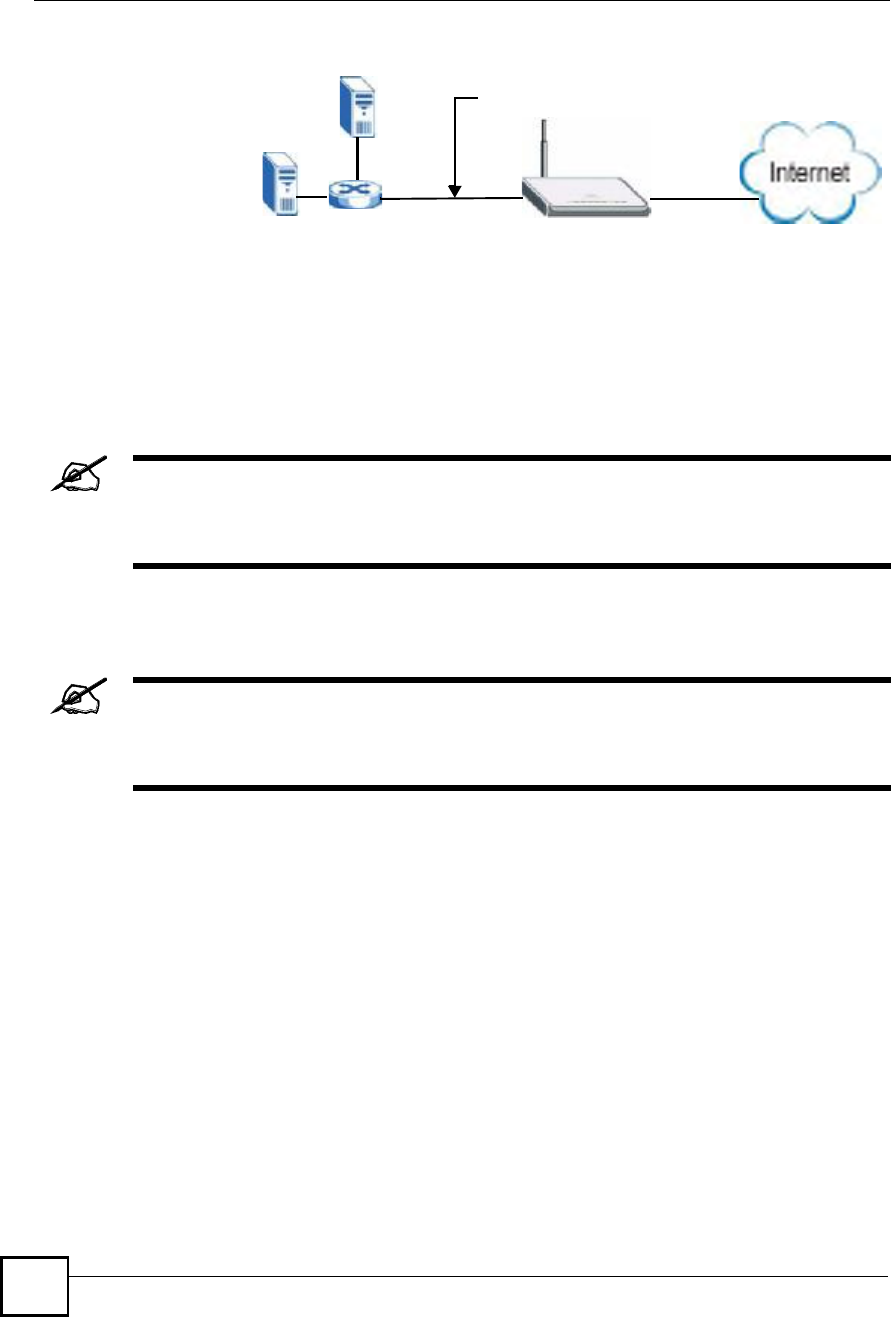
Chapter 12Network Address Translation (NAT)
NBG410W3G Series User s Guide
238
Figure 143 Port Translation Example
12.6 Port Forwarding Screen
Click ADVANCED > NAT > Port Forwarding to open the Port Forwarding screen.
If you do not assign a Default Server IP address, the ZyXEL Device discards
all packets received for ports that are not specified here or in the remote
management setup.
Refer to Figure 70 on page 236 for port numbers commonly used for particular services.
The last port forwarding rule is reserved for Roadrunner services. The rule is
activated only when you set the WAN Encapsulation to Ethernet and the
Service Type to something other than Standard.
A = 192.168.1.33
HTTP: 80
B = 192.168.1.34
HTTP: 80
LAN WAN
192.168.1.1
Port Translation
192.168.1.33: 80 <----> a.b.c.d: 8080
192.168.1.34: 80 <----> a.b.c.d: 8100
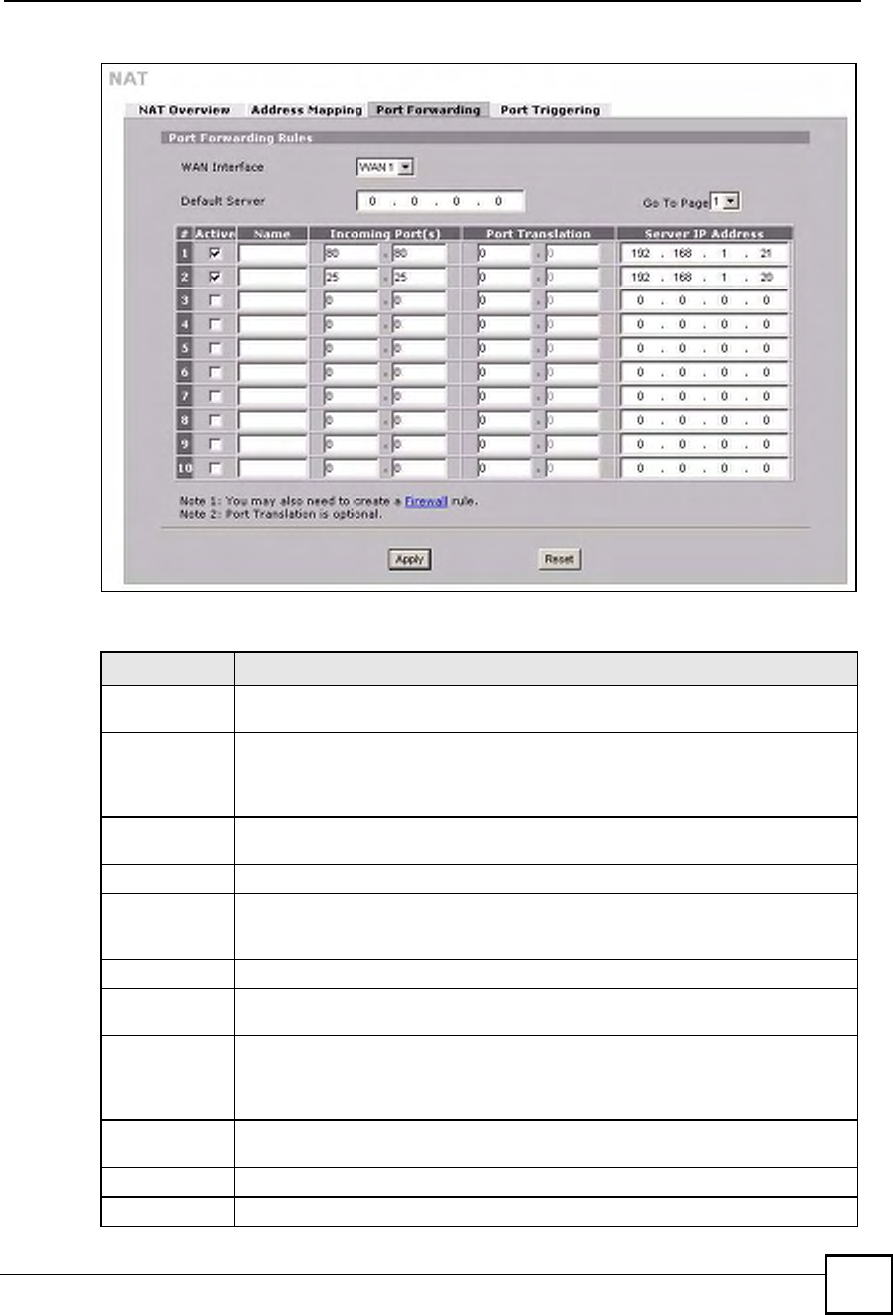
Chapter 12Network Address Translation (NAT)
NBG410W3G Series User s Guide 239
Figure 144 ADVANCED > NAT > Port Forwarding
The following table describes the labels in this screen.
Table 71 ADVANCED > NAT > Port Forwarding
LABEL DESCRIPTION
WAN Interface Select the WAN interface for which you want to view or configure address mapping
rules.
Default Server In addition to the servers for specified services, NAT supports a default server. A
default server receives packets from ports that are not specified in this screen. If you
do not assign a Default Server IP address, the ZyXEL Device discards all packets
received for ports that are not specified here or in the remote management setup.
Go To Page Choose a page from the drop-down list box to display the corresponding summary
page of the port forwarding servers.
#This is the number of an individual port forwarding server entry.
Active Select this check box to enable the port forwarding server entry. Clear this check box
to disallow forwarding of these ports to an inside server without having to delete the
entry.
Name Enter a name to identify this port-forwarding rule.
Incoming
Port(s)
Enter a port number here. To forward only one port, enter it again in the second field.
To specify a range of ports, enter the last port to be forwarded in the second field.
Port Translation Enter the port number here to which you want the ZyXEL Device to translate the
incoming port. For a range of ports, you only need to enter the first number of the
range to which you want the incoming ports translated, the ZyXEL Device
automatically calculates the last port of the translated port range.
Server IP
Address
Enter the inside IP address of the server here.
Apply Click Apply to save your changes.
Reset Click Reset to begin configuring this screen afresh.
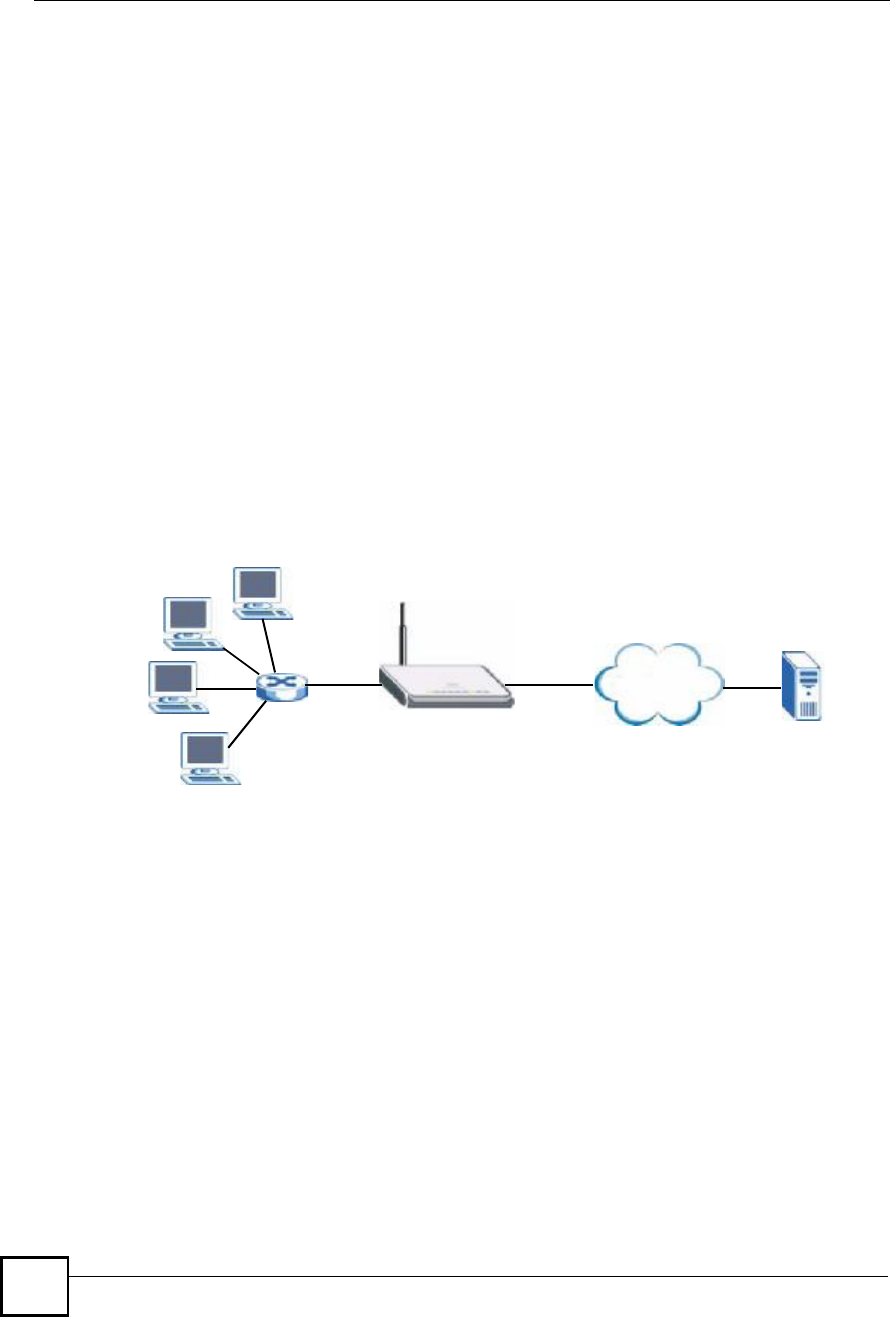
Chapter 12Network Address Translation (NAT)
NBG410W3G Series User s Guide
240
12.7 Port Triggering
Some services use a dedicated range of ports on the client side and a dedicated range of ports
on the server side. With regular port forwarding you set a forwarding port in NAT to forward a
service (coming in from the server on the WAN) to the IP address of a computer on the client
side (LAN). The problem is that port forwarding only forwards a service to a single LAN IP
address. In order to use the same service on a different LAN computer, you have to manually
replace the LAN computer's IP address in the forwarding port with another LAN computer's IP
address.
Trigger port forwarding solves this problem by allowing computers on the LAN to
dynamically take turns using the service. The ZyXEL Device records the IP address of a LAN
computer that sends traffic to the WAN to request a service with a specific port number and
protocol (a "trigger" port). When the ZyXEL Device's WAN port receives a response with a
specific port number and protocol ("incoming" port), the ZyXEL Device forwards the traffic
to the LAN IP address of the computer that sent the request. After that computer!s connection
for that service closes, another computer on the LAN can use the service in the same manner.
This way you do not need to configure a new IP address each time you want a different LAN
computer to use the application.
For example:
Figure 145 Trigger Port Forwarding Process: Example
1Jane (A) requests a file from the Real Audio server (port 7070).
2Port 7070 is a "trigger# port and causes the ZyXEL Device to record Jane!s computer IP
address. The ZyXEL Device associates Jane's computer IP address with the "incoming"
port range of 6970-7170.
3The Real Audio server responds using a port number ranging between 6970-7170.
4The ZyXEL Device forwards the traffic to Jane!s computer IP address.
5Only Jane can connect to the Real Audio server until the connection is closed or times
out. The ZyXEL Device times out in three minutes with UDP (User Datagram Protocol)
or two hours with TCP/IP (Transfer Control Protocol/Internet Protocol).
Click ADVANCED > NAT > Port Triggering to open the following screen. Use this screen
to change your ZyXEL Device!s trigger port settings.
Internet
A
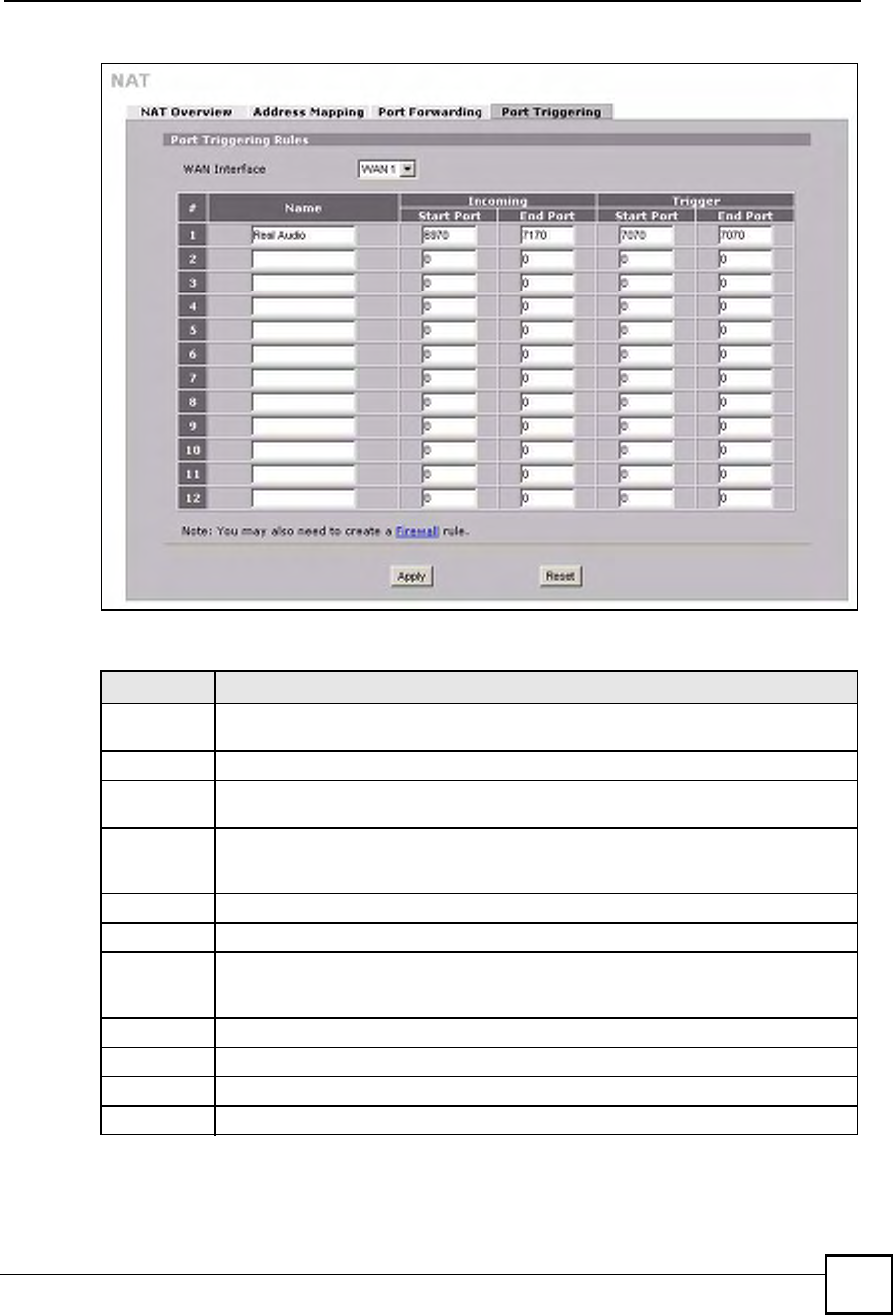
Chapter 12Network Address Translation (NAT)
NBG410W3G Series User s Guide 241
Figure 146 ADVANCED > NAT > Port Triggering
The following table describes the labels in this screen.
Table 72 ADVANCED > NAT > Port Triggering
LABEL DESCRIPTION
WAN
Interface
Select the WAN interface for which you want to view or configure address mapping
rules.
#This is the rule index number (read-only).
Name Type a unique name (up to 15 characters) for identification purposes. All characters are
permitted - including spaces.
Incoming Incoming is a port (or a range of ports) that a server on the WAN uses when it sends
out a particular service. The ZyXEL Device forwards the traffic with this port (or range
of ports) to the client computer on the LAN that requested the service.
Start Port Type a port number or the starting port number in a range of port numbers.
End Port Type a port number or the ending port number in a range of port numbers.
Trigger The trigger port is a port (or a range of ports) that causes (or triggers) the ZyXEL
Device to record the IP address of the LAN computer that sent the traffic to a server on
the WAN.
Start Port Type a port number or the starting port number in a range of port numbers.
End Port Type a port number or the ending port number in a range of port numbers.
Apply Click Apply to save your changes.
Reset Click Reset to begin configuring this screen afresh.
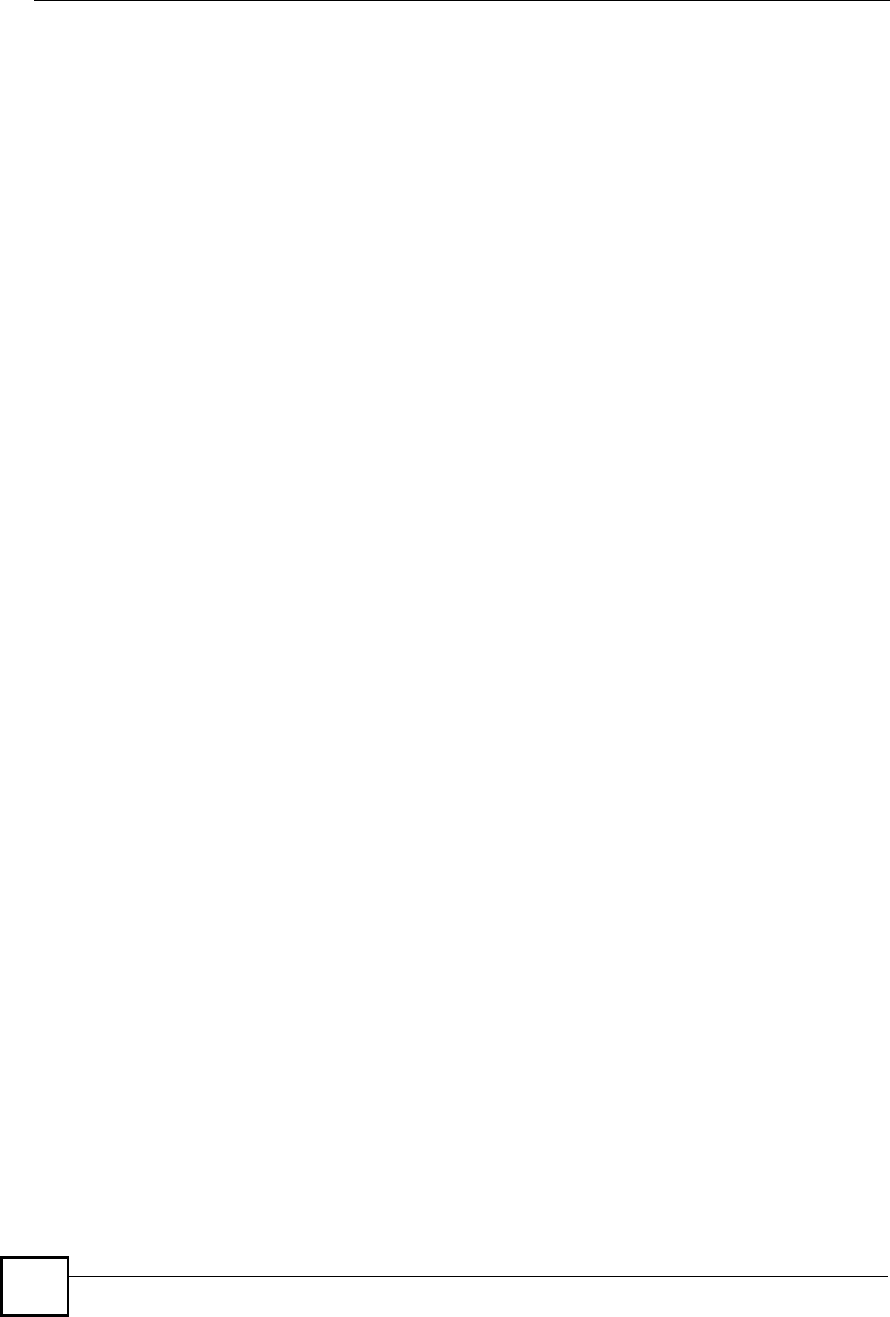
Chapter 12Network Address Translation (NAT)
NBG410W3G Series User s Guide
242
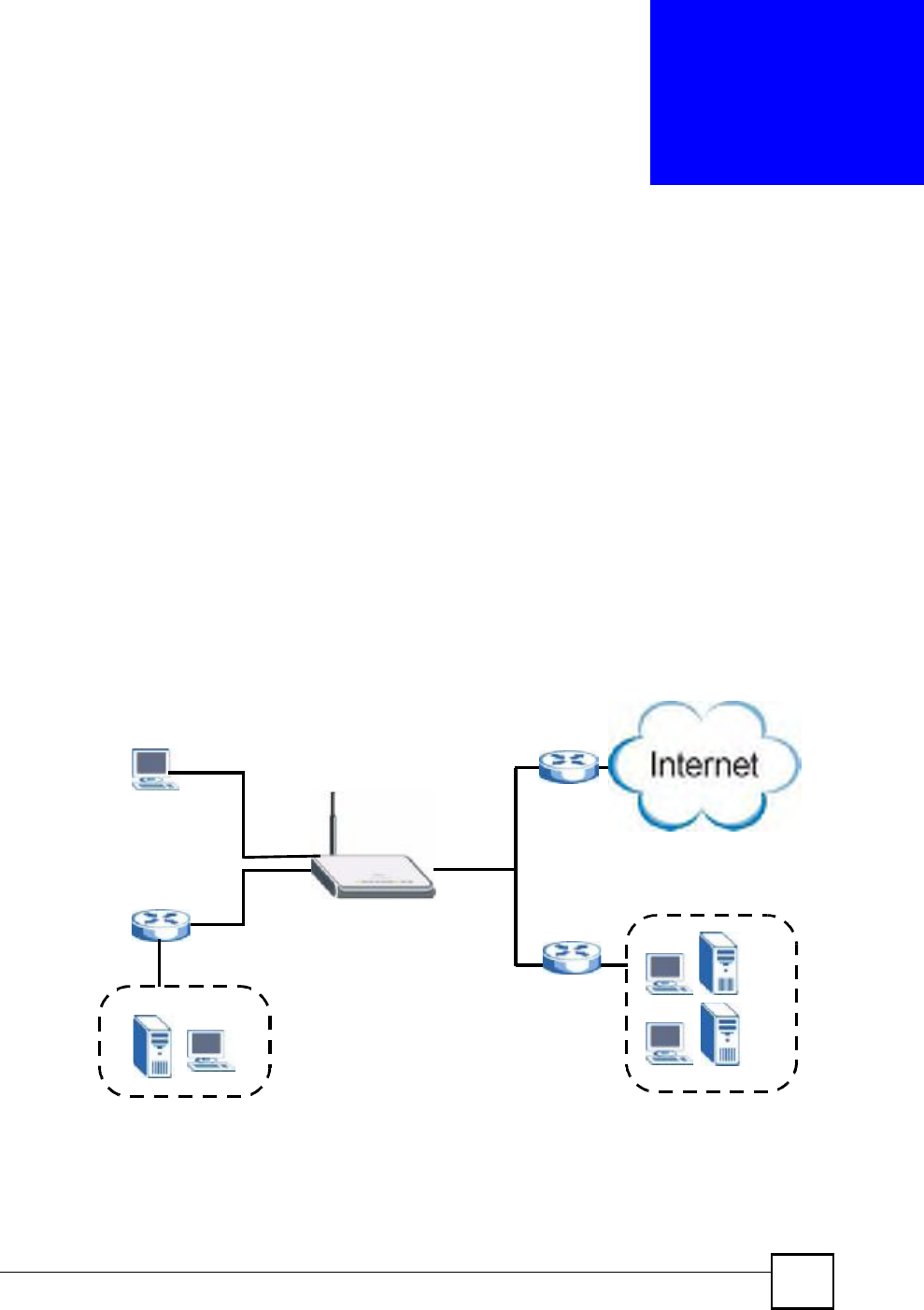
NBG410W3G Series User s Guide 243
CHAPTER 13
Static Route
This chapter shows you how to configure static routes for your ZyXEL Device.
13.1 IP Static Route
The ZyXEL Device usually uses the default gateway to route outbound traffic from local
computers to the Internet. To have the ZyXEL Device send data to devices not reachable
through the default gateway, use static routes.
For example, the next figure shows a computer (A) connected to the ZyXEL Device!s LAN
interface. The ZyXEL Device routes most traffic from A to the Internet through the default
gateway (R1). You create one static route to connect to services offered by your ISP behind
router R2. You create another static route to communicate with a separate network behind a
router (R3) connected to the LAN.
Figure 147 Example of Static Routing Topology
WAN
R1
R2
A
R3
LAN
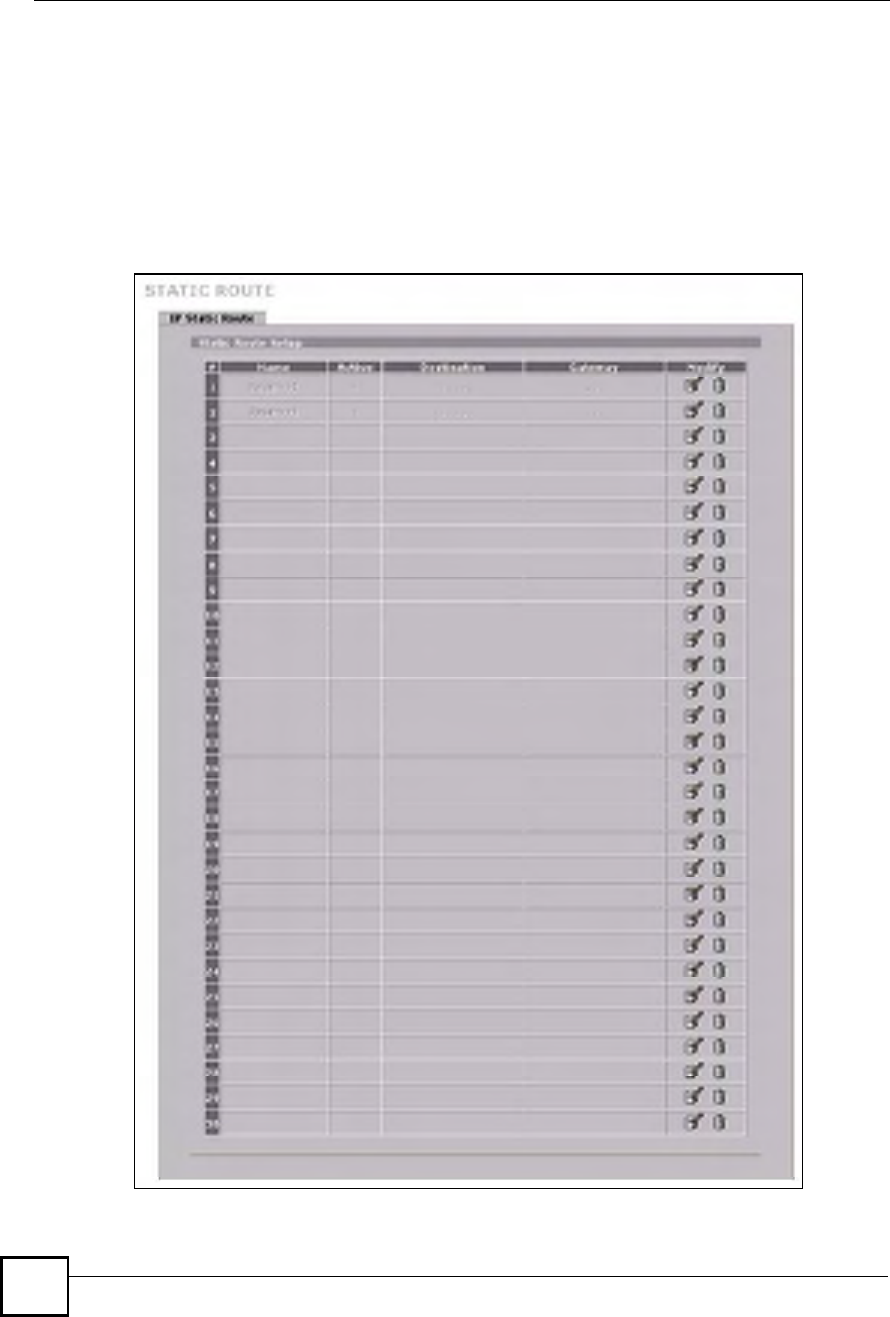
Chapter 13Static Route
NBG410W3G Series User s Guide
244
13.2 IP Static Route
Click ADVANCED > STATIC ROUTE to open the IP Static Route screen.
The first two static route entries are for default WAN 1 and WAN 2 routes on a ZyXEL Device
with multiple WAN interfaces. You cannot modify or delete a static default route.
The default route is disabled after you change the static WAN IP address to a dynamic WAN
IP address.
Figure 148 ADVANCED > STATIC ROUTE > IP Static Route
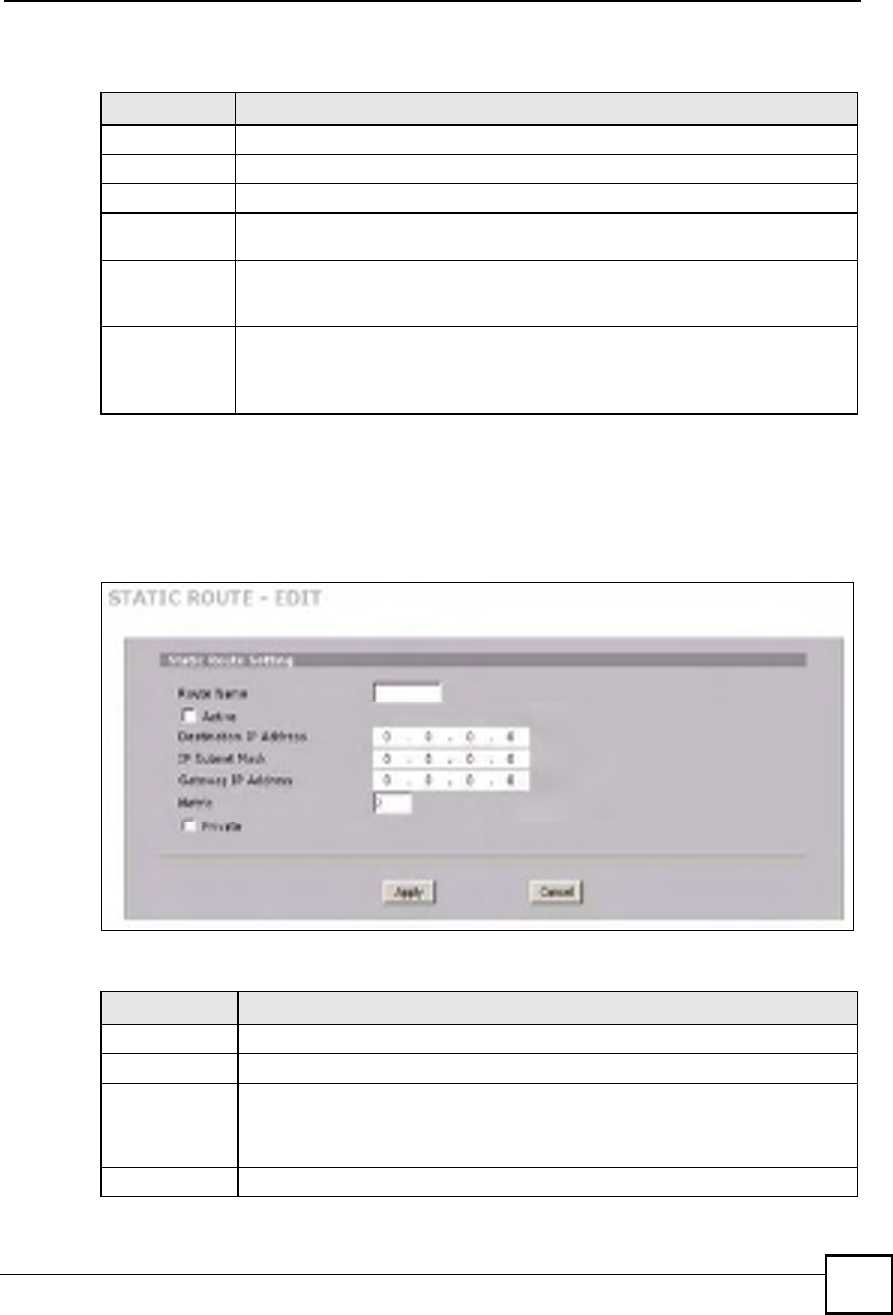
Chapter 13Static Route
NBG410W3G Series User s Guide 245
The following table describes the labels in this screen.
13.2.1 IP Static Route Edit
Click the edit icon in the IP Static Route screen. The screen shown next appears. Use this
screen to configure the required information for a static route.
Figure 149 ADVANCED > STATIC ROUTE > IP Static Route > Edit
The following table describes the labels in this screen.
Table 73 ADVANCED > STATIC ROUTE > IP Static Route
LABEL DESCRIPTION
#This is the number of an individual static route.
Name This is the name that describes or identifies this route.
Active This field shows whether this static route is active (Yes) or not (No).
Destination This parameter specifies the IP network address of the final destination. Routing is
always based on network number.
Gateway This is the IP address of the gateway. The gateway is a router or switch on the same
network segment as the ZyXEL Device s interface. The gateway helps forward
packets to their destinations.
Modify Click the edit icon to go to the screen where you can set up a static route on the
ZyXEL Device.
Click the delete icon to remove a static route from the ZyXEL Device. A window
displays asking you to confirm that you want to delete the route.
Table 74 ADVANCED > STATIC ROUTE > IP Static Route > Edit
LABEL DESCRIPTION
Route Name Enter the name of the IP static route. Leave this field blank to delete this static route.
Active This field allows you to activate/deactivate this static route.
Destination IP
Address
This parameter specifies the IP network address of the final destination. Routing is
always based on network number. If you need to specify a route to a single host,
use a subnet mask of 255.255.255.255 in the subnet mask field to force the network
number to be identical to the host ID.
IP Subnet Mask Enter the IP subnet mask here.
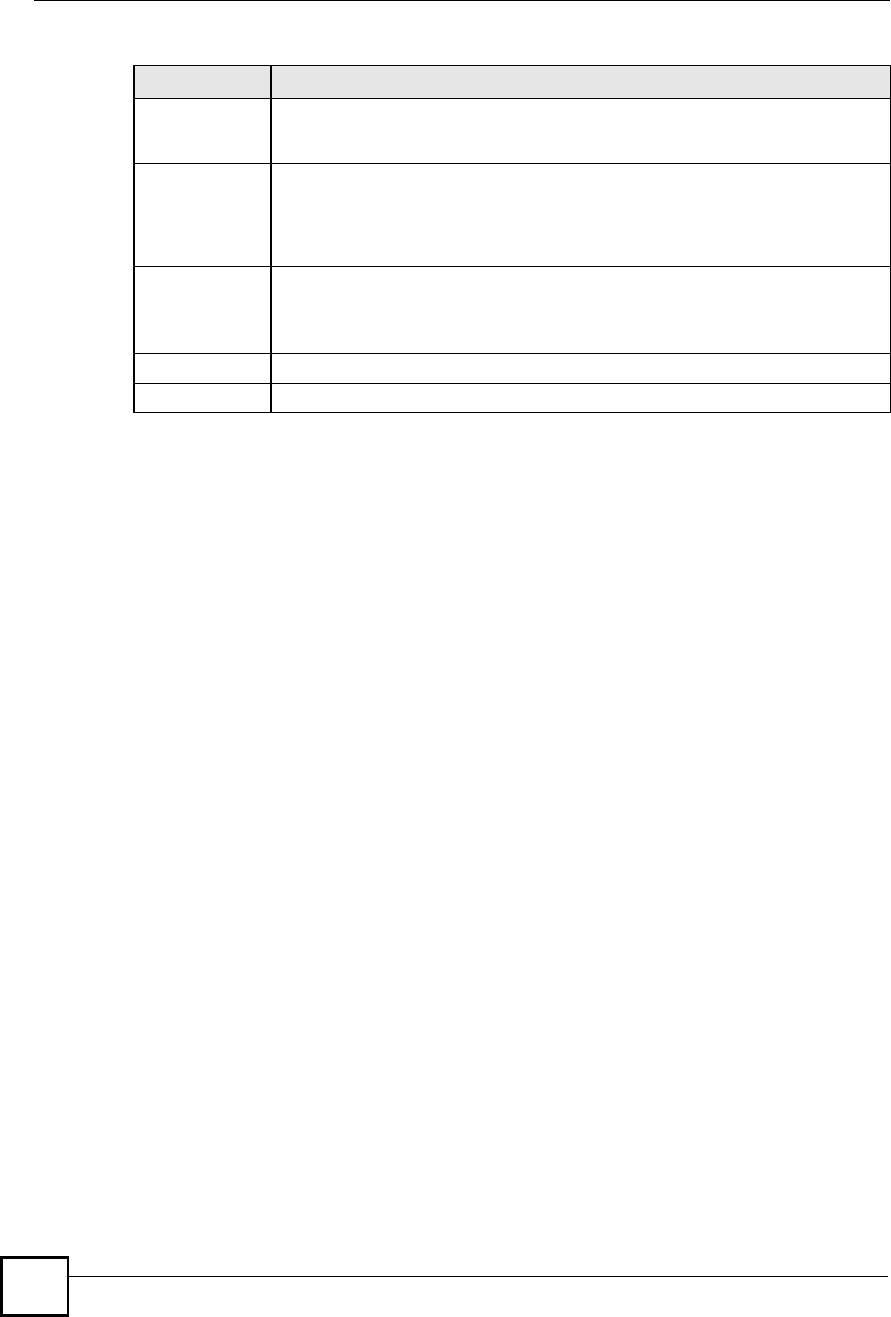
Chapter 13Static Route
NBG410W3G Series User s Guide
246
Gateway IP
Address
Enter the IP address of the gateway. The gateway is a router or switch on the same
network segment as the device's LAN or WAN port. The gateway helps forward
packets to their destinations.
Metric Metric represents the "cost# of transmission for routing purposes. IP routing uses
hop count as the measurement of cost, with a minimum of 1 for directly connected
networks. Enter a number that approximates the cost for this link. The number need
not be precise, but it must be between 1 and 15. In practice, 2 or 3 is usually a good
number.
Private This parameter determines if the ZyXEL Device will include this route to a remote
node in its RIP broadcasts.
Select this check box to keep this route private and not included in RIP broadcasts.
Clear this check box to propagate this route to other hosts through RIP broadcasts.
Apply Click Apply to save your changes.
Cancel Click Cancel to exit this screen without saving.
Table 74 ADVANCED > STATIC ROUTE > IP Static Route > Edit
LABEL DESCRIPTION
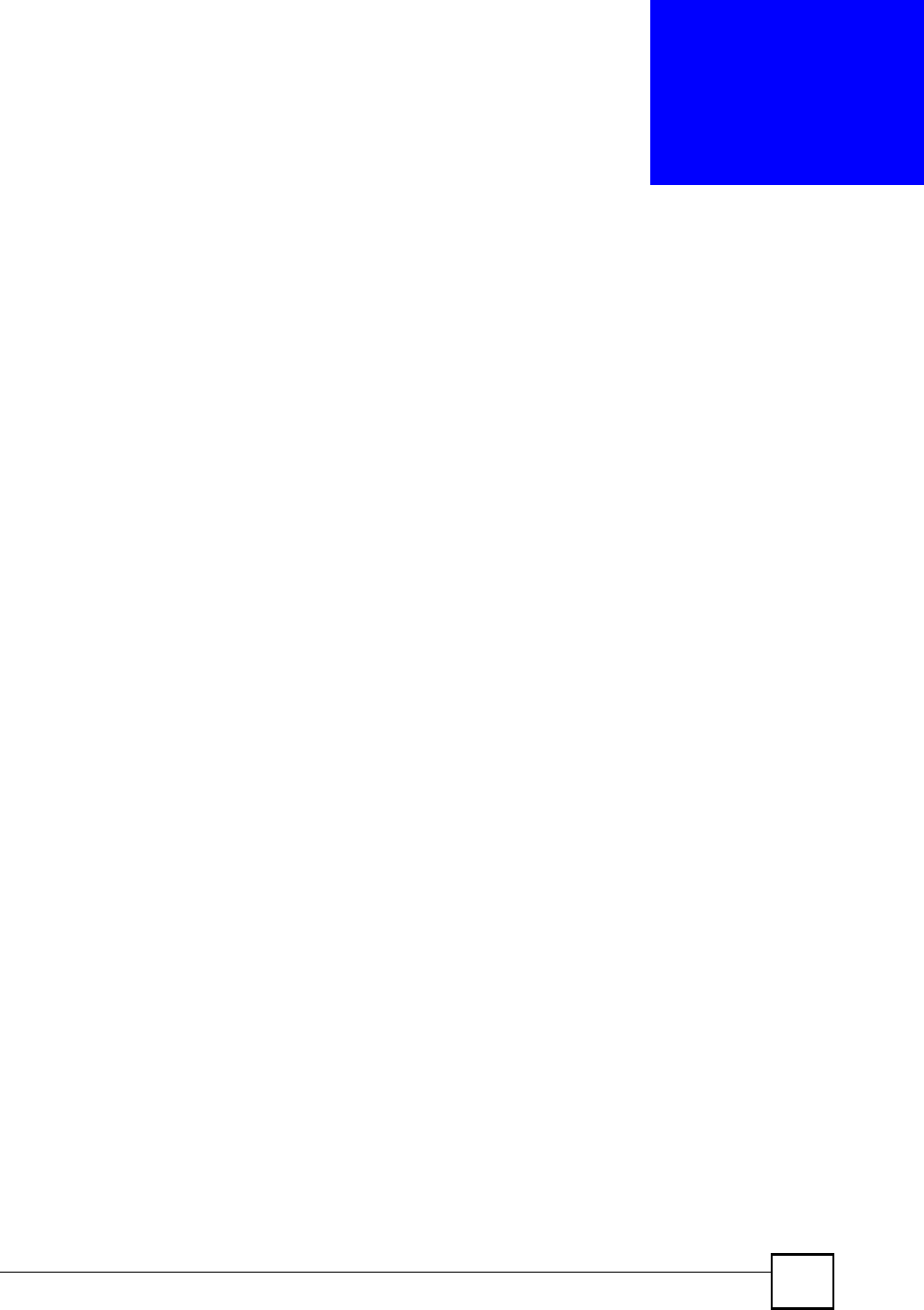
NBG410W3G Series User s Guide 247
CHAPTER 14
DNS
This chapter shows you how to configure the DNS screens.
14.1 DNS Overview
DNS (Domain Name System) is for mapping a domain name to its corresponding IP address
and vice versa. The DNS server is extremely important because without it, you must know the
IP address of a machine before you can access it. The ZyXEL Device uses a system DNS
server (in the order you specify in the DNS System screen) to resolve domain names, for
example, DDNS and the time server.
14.2 DNS Server Address Assignment
The ZyXEL Device can get the DNS server addresses in the following ways.
1The ISP tells you the DNS server addresses, usually in the form of an information sheet,
when you sign up. If your ISP gives you DNS server addresses, manually enter them in
the DNS server fields.
2If your ISP dynamically assigns the DNS server IP addresses (along with the ZyXEL
Device!s WAN IP address), set the DNS server fields to get the DNS server address from
the ISP.
3You can manually enter the IP addresses of other DNS servers. These servers can be
public or private. A DNS server could even be behind a remote IPSec router (see Section
14.5.1 on page 248).
14.3 DNS Servers
There are three places where you can configure DNS setup on the ZyXEL Device.
1Use the DNS System screen to configure the ZyXEL Device to use a DNS server to
resolve domain names for ZyXEL Device system features such as DDNS and the time
server.
2Use the DNS DHCP screen to configure the DNS server information that the ZyXEL
Device sends to the DHCP client devices on the LAN or DMZ.
3Use the REMOTE MGMT DNS screen to configure the ZyXEL Device to accept or
discard DNS queries.
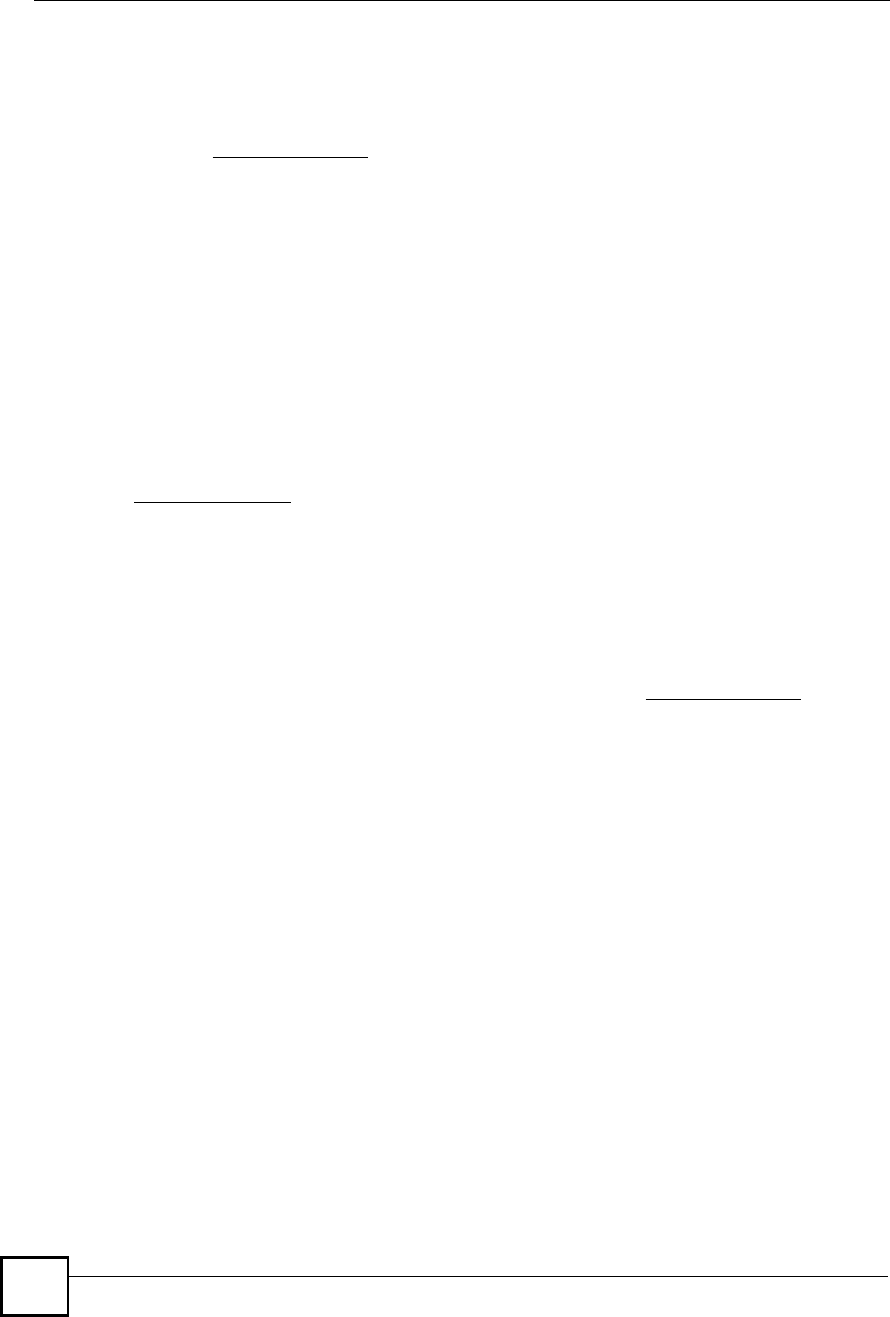
Chapter 14DNS
NBG410W3G Series User s Guide
248
14.4 Address Record
An address record contains the mapping of a fully qualified domain name (FQDN) to an IP
address. An FQDN consists of a host and domain name and includes the top-level domain. For
example, www.zyxel.com.tw is a fully qualified domain name, where "www# is the host,
"zyxel# is the second-level domain, and "com.tw# is the top level domain.
mail.myZyXEL.com.tw is also a FQDN, where "mail" is the host, "myZyXEL" is the second-
level domain, and "com.tw" is the top level domain.
The ZyXEL Device allows you to configure address records about the ZyXEL Device itself or
another device. This way you can keep a record of DNS names and addresses that people on
your network may use frequently. If the ZyXEL Device receives a DNS query for an FQDN
for which the ZyXEL Device has an address record, the ZyXEL Device can send the IP
address in a DNS response without having to query a DNS name server.
14.4.1 DNS Wildcard
Enabling the wildcard feature for your host causes *.yourhost.com to be aliased to the same IP
address as yourhost.com. This feature is useful if you want to be able to use, for example,
www.yourhost.com and still reach your hostname.
14.5 Name Server Record
A name server record contains a DNS server!s IP address. The ZyXEL Device can query the
DNS server to resolve domain names for features such as DDNS and the time server. A
domain zone may also be included. A domain zone is a fully qualified domain name without
the host. For example, zyxel.com.tw is the domain zone for the www.zyxel.com.tw fully
qualified domain name.
14.5.1 Private DNS Server
In cases where you want to use domain names to access Intranet servers on a remote private
network that has a DNS server, you must identify that DNS server. You cannot use DNS
servers on the LAN or from the ISP since these DNS servers cannot resolve domain names to
private IP addresses on the remote private network.
14.6 System Screen
Click ADVANCED > DNS to display the following screen. Use this screen to configure your
ZyXEL Device!s DNS address and name server records.
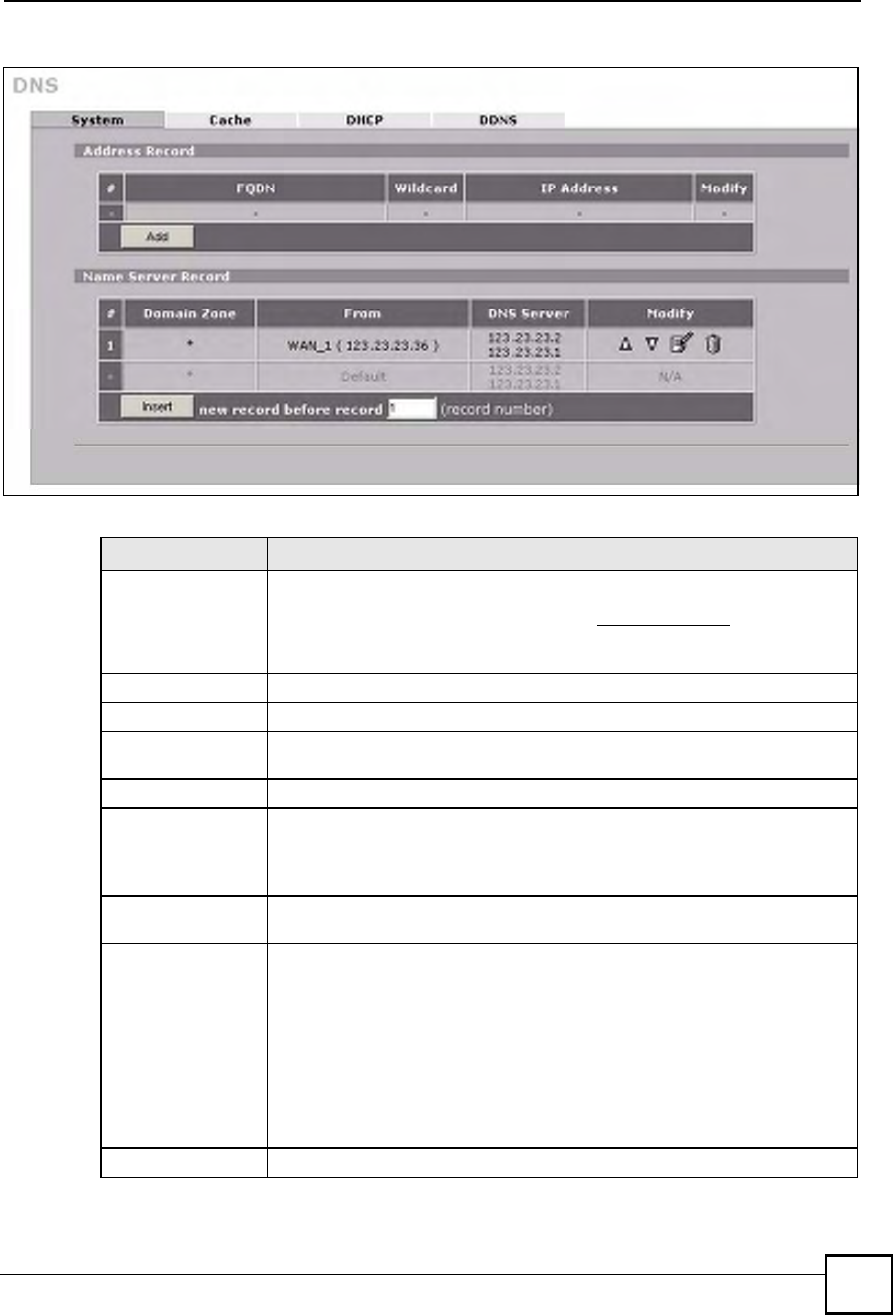
Chapter 14DNS
NBG410W3G Series User s Guide 249
Figure 150 ADVANCED > DNS > System DNS
The following table describes the labels in this screen.
LABEL DESCRIPTION
Address RecordAn address record specifies the mapping of a fully qualified domain name
(FQDN) to an IP address. An FQDN consists of a host and domain name and
includes the top-level domain. For example, www.zyxel.com.tw is a fully
qualified domain name, where "www# is the host, "zyxel# is the second-level
domain, and "com.tw# is the top level domain.
#This is the index number of the address record.
FQDNThis is a host s fully qualified domain name.
WildcardThis column displays whether or not the DNS wildcard feature is enabled for
this domain name.
IP AddressThis is the IP address of a host.
ModifyClick the edit icon to go to the screen where you can edit the record.
Click the delete icon to remove an existing record. A window display asking you
to confirm that you want to delete the record. Note that subsequent records
move up by one when you take this action.
AddClick Add to open a screen where you can add a new address record. Refer to
Table 75 on page 251 for information on the fields.
Name Server
Record
A name server record contains a DNS server s IP address. The ZyXEL Device
can query the DNS server to resolve domain names for features such as DDNS
and the time server.
When the ZyXEL Device needs to resolve a domain name, it checks it against
the name server record entries in the order that they appear in this list.
A "*# indicates a name server record without a domain zone. The default record
is grayed out. The ZyXEL Device uses this default record if the domain name
that needs to be resolved does not match any of the other name server records.
A name server record with a domain zone is always put before a record without
a domain zone.
#This is the index number of the name server record.
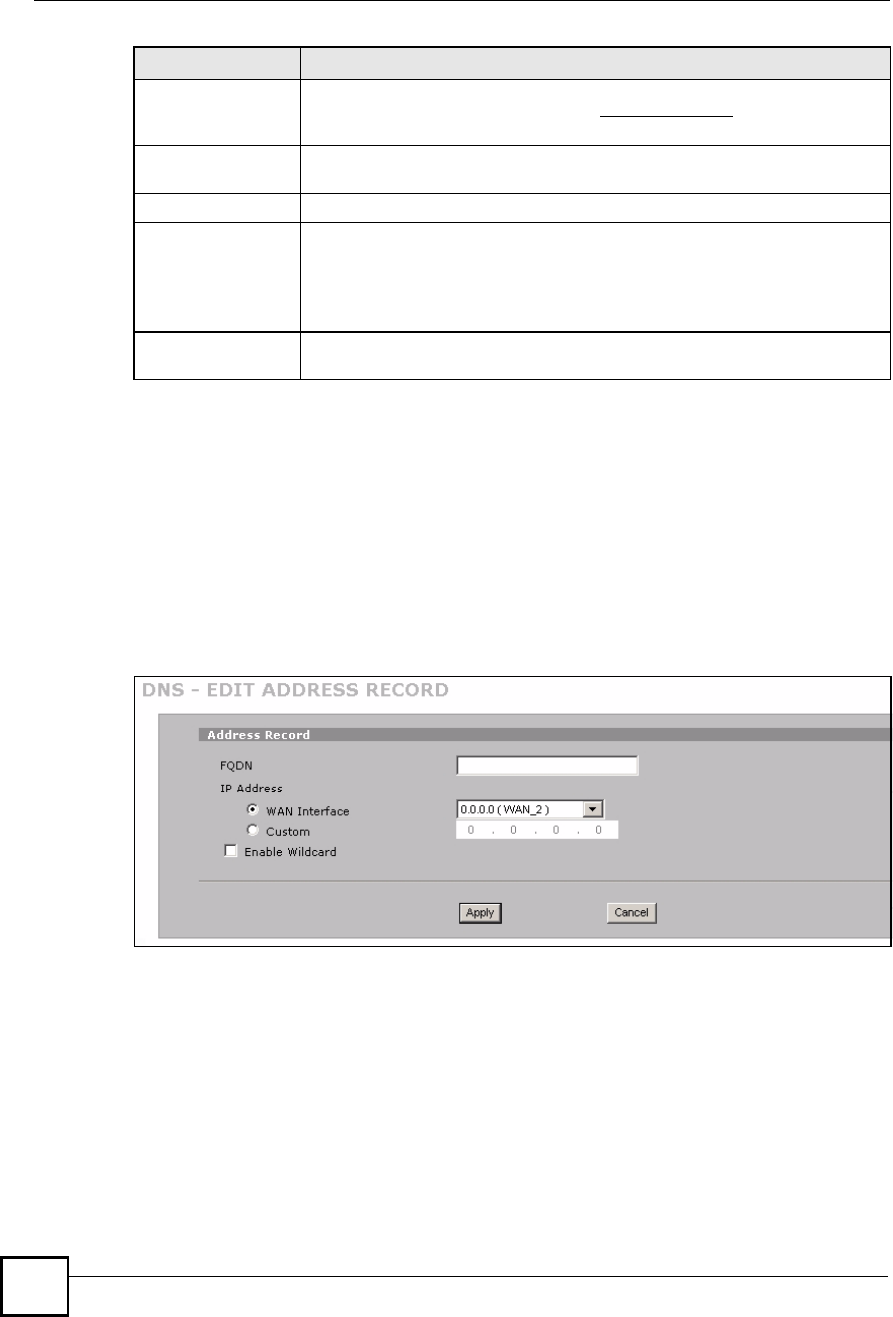
Chapter 14DNS
NBG410W3G Series User s Guide
250
14.6.1 Adding an Address Record
Click Add in the System screen to open this screen. Use this screen to add an address record.
An address record contains the mapping of a fully qualified domain name (FQDN) to an IP
address. Configure address records about the ZyXEL Device itself or another device to keep a
record of DNS names and addresses that people on your network may use frequently. If the
ZyXEL Device receives a DNS query for an FQDN for which the ZyXEL Device has an
address record, the ZyXEL Device can send the IP address in a DNS response without having
to query a DNS name server. See Section 14.4 on page 248 for more on address records.
Figure 151 ADVANCED > DNS > Add (Address Record)
Domain ZoneA domain zone is a fully qualified domain name without the host. For example,
zyxel.com.tw is the domain zone for the www.zyxel.com.tw fully qualified
domain name.
FromThis field displays whether the IP address of a DNS server is from a WAN
interface (and which it is) or specified by the user.
DNS ServerThis is the IP address of a DNS server.
ModifyClick a triangle icon to move the record up or down in the list.
Click the edit icon to go to the screen where you can edit the record.
Click the delete icon to remove an existing record. A window display asking you
to confirm that you want to delete the record. Note that subsequent records
move up by one when you take this action.
InsertClick Insert to open a screen where you can insert a new name server record.
Refer to Table 76 on page 252 for information on the fields.
LABEL DESCRIPTION
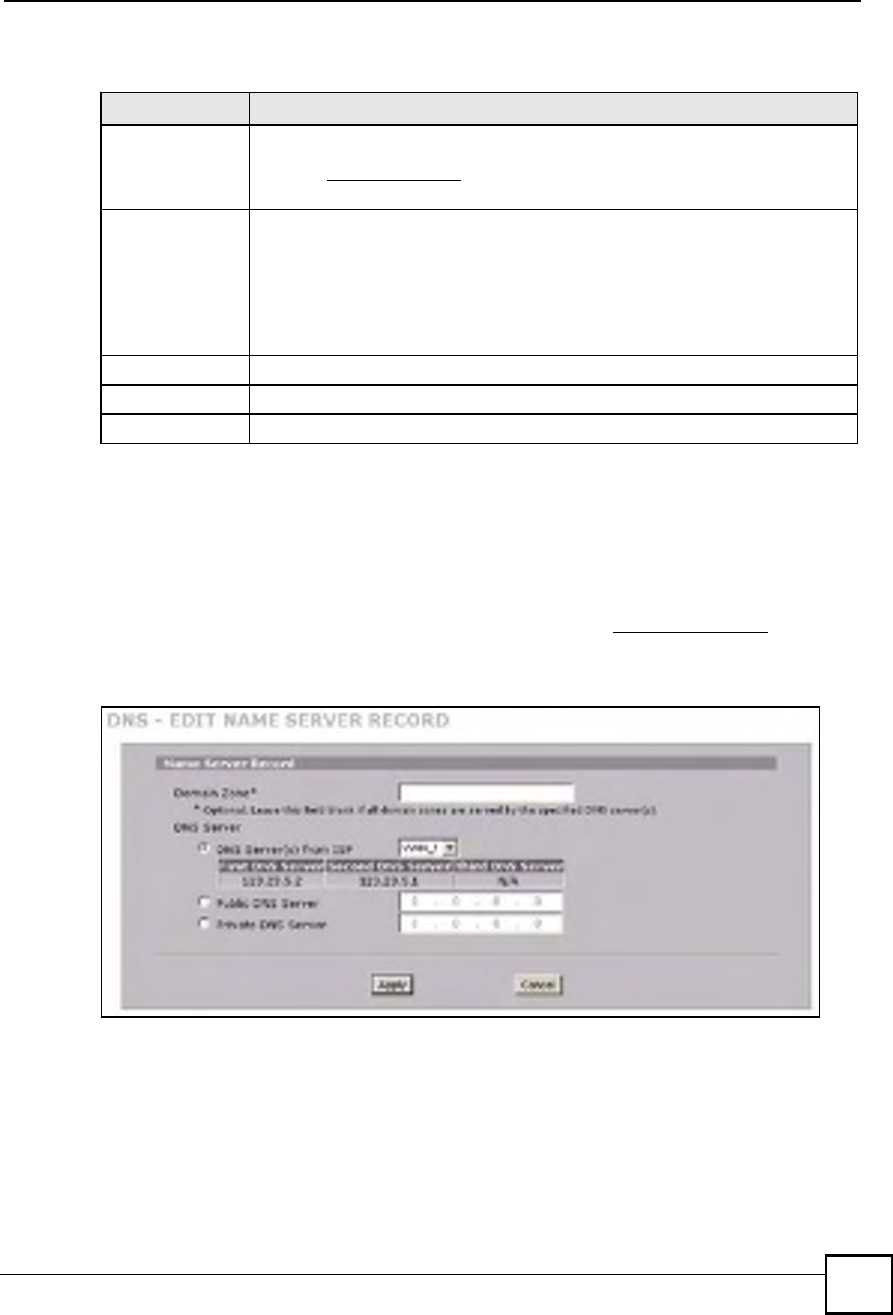
Chapter 14DNS
NBG410W3G Series User s Guide 251
The following table describes the labels in this screen.
14.6.2 Inserting a Name Server Record
Click Insert in the System screen to open this screen. Use this screen to insert a name server
record. A name server record contains a DNS server!s IP address. The ZyXEL Device can
query the DNS server to resolve domain names for features such as DDNS and the time server.
A domain zone may also be included. A domain zone is a fully qualified domain name without
the host. For example, zyxel.com.tw is the domain zone for the www.zyxel.com.tw fully
qualified domain name.
Figure 152 ADVANCED > DNS > Insert (Name Server Record)
Table 75 ADVANCED > DNS > Add (Address Record)
LABEL DESCRIPTION
FQDNType a fully qualified domain name (FQDN) of a server. An FQDN starts with a
host name and continues all the way up to the top-level domain name. For
example, www.zyxel.com.tw is a fully qualified domain name, where "www# is the
host, "zyxel# is the second-level domain, and "com.tw# is the top level domain.
IP AddressIf this entry is for one of the WAN ports on a ZyXEL Device with multiple WAN
ports, select WAN Interface and select WAN 1 or WAN 2 from the drop-down list
box.
If this entry is for the WAN port on a ZyXEL Device with a single WAN port, select
WAN Interface.
For entries that are not for the WAN port(s), select Custom and enter the IP
address of the host in dotted decimal notation.
Enable WildcardSelect the check box to enable DNS wildcard.
ApplyClick Apply to save your changes.
CancelClick Cancel to exit this screen without saving.
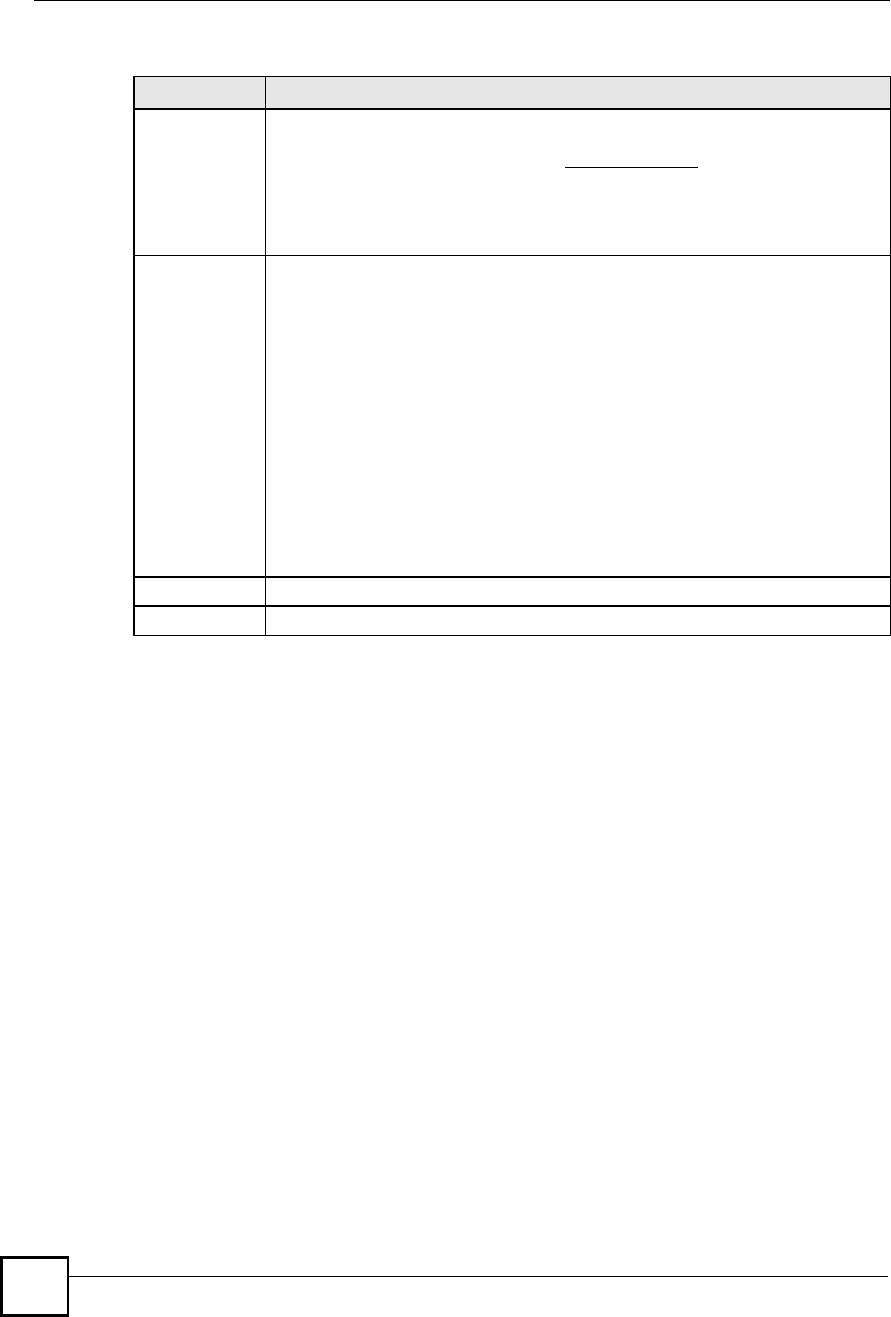
Chapter 14DNS
NBG410W3G Series User s Guide
252
The following table describes the labels in this screen.
14.7 DNS Cache
DNS cache is the temporary storage area where a router stores responses from DNS servers.
When the ZyXEL Device receives a positive or negative response for a DNS query, it records
the response in the DNS cache. A positive response means that the ZyXEL Device received
the IP address for a domain name that it checked with a DNS server within the five second
DNS timeout period. A negative response means that the ZyXEL Device did not receive a
response for a query it sent to a DNS server within the five second DNS timeout period.
When the ZyXEL Device receives DNS queries, it compares them against the DNS cache
before querying a DNS server. If the DNS query matches a positive entry, the ZyXEL Device
responses with the IP address from the entry. If the DNS query matches a negative entry, the
ZyXEL Device replies that the DNS query failed.
14.8 Configure DNS Cache
To configure your ZyXEL Device!s DNS caching, click ADVANCED > DNS > Cache. The
screen appears as shown.
LABEL DESCRIPTION
Domain ZoneThis field is optional.
A domain zone is a fully qualified domain name without the host. For example,
zyxel.com.tw is the domain zone for the www.zyxel.com.tw fully qualified domain
name. For example, whenever the ZyXEL Device receives needs to resolve a
zyxel.com.tw domain name, it can send a query to the recorded name server IP
address.
Leave this field blank if all domain zones are served by the specified DNS server(s).
DNS ServerSelect the DNS Server(s) from ISP radio button if your ISP dynamically assigns
DNS server information. You also need to select an interface through which the ISP
provides the DNS server IP address(es). The interface should be activated and set
as a DHCP client.The fields below display the (read-only) DNS server IP
address(es) that the ISP assigns. N/A displays for any DNS server IP address fields
for which the ISP does not assign an IP address. N/A displays for all of the DNS
server IP address fields if the ZyXEL Device has a fixed WAN IP address.
Select Public DNS Server if you have the IP address of a DNS server. The IP
address must be public or a private address on your local LAN. Enter the DNS
server's IP address in the field to the right.
Public DNS Server entries with the IP address set to 0.0.0.0 are not allowed.
Select Private DNS Server if the DNS server has a private IP address and is located
in a local network. Enter the DNS server's IP address in the field to the right.
With a private DNS server, you must also configure the first DNS server entry for the
LAN or DMZ in the DNS DHCP screen to use DNS Relay.
Private DNS Server entries with the IP address set to 0.0.0.0 are not allowed.
ApplyClick Apply to save your changes.
CancelClick Cancel to exit this screen without saving.
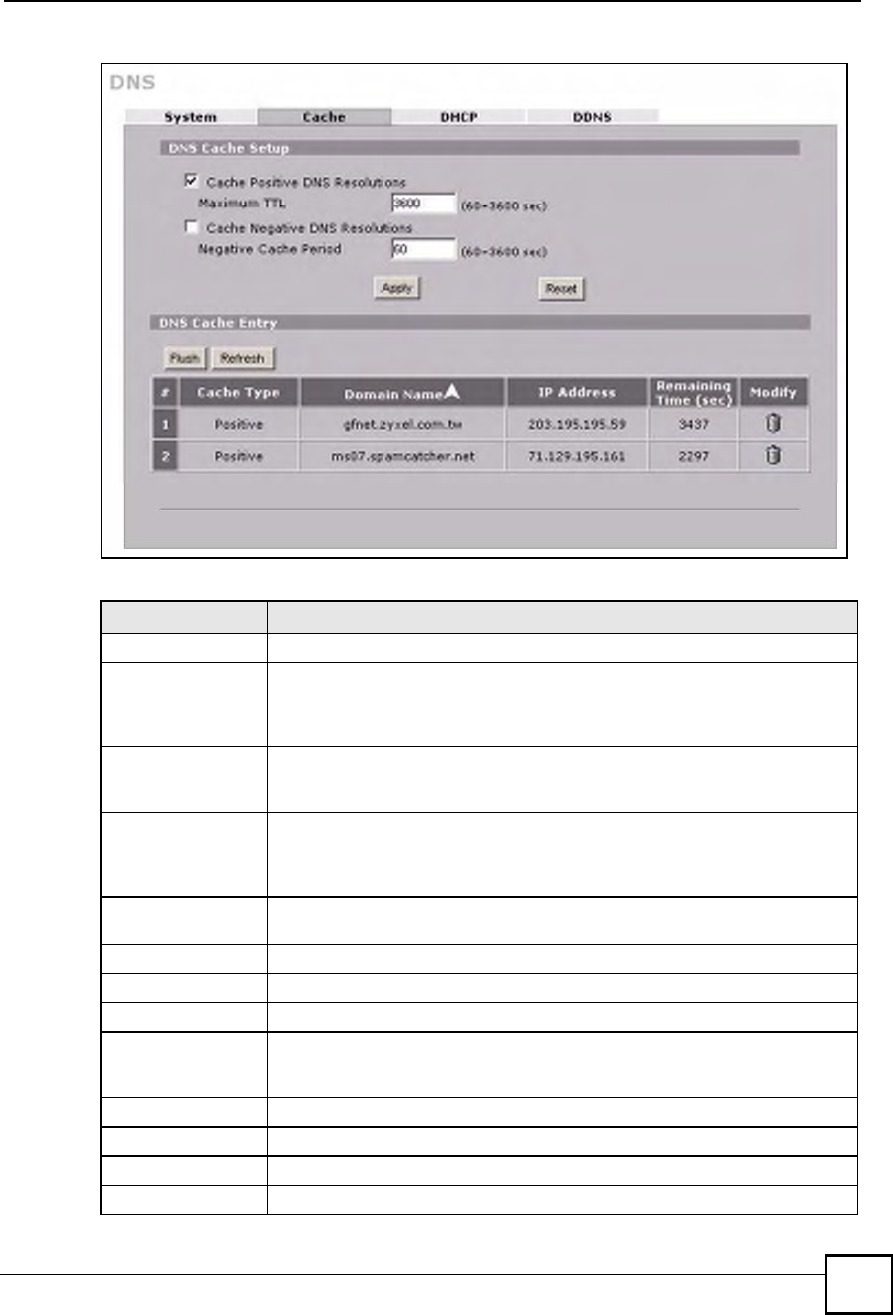
Chapter 14DNS
NBG410W3G Series User s Guide 253
Figure 153 ADVANCED > DNS > Cache
The following table describes the labels in this screen.
LABEL DESCRIPTION
DNS Cache Setup
Cache Positive DNS
Resolutions
Select the check box to record the positive DNS resolutions in the cache.
Caching positive DNS resolutions helps speed up the ZyXEL Device s
processing of commonly queried domain names and reduces the amount of
traffic that the ZyXEL Device sends out to the WAN.
Maximum TTLType the maximum time to live (TTL) (60 to 3600 seconds). This sets how long
the ZyXEL Device is to allow a positive resolution entry to remain in the DNS
cache before discarding it.
Cache Negative
DNS Resolutions
Caching negative DNS resolutions helps speed up the ZyXEL Device s
processing of commonly queried domain names (for which DNS resolution has
failed) and reduces the amount of traffic that the ZyXEL Device sends out to the
WAN.
Negative Cache
Period
Type the time (60 to 3600 seconds) that the ZyXEL Device is to allow a negative
resolution entry to remain in the DNS cache before discarding it.
ApplyClick Apply to save your changes back to the ZyXEL Device.
ResetClick Reset to begin configuring this screen afresh.
DNS Cache Entry
FlushClick this button to clear the cache manually. After you flush the cache, the
ZyXEL Device must query the DNS servers again for any domain names that
had been previously resolved.
RefreshClick this button to reload the cache.
#This is the index number of a record.
Cache TypeThis displays whether the response for the DNS request is positive or negative.
Domain NameThis is the domain name of a host.
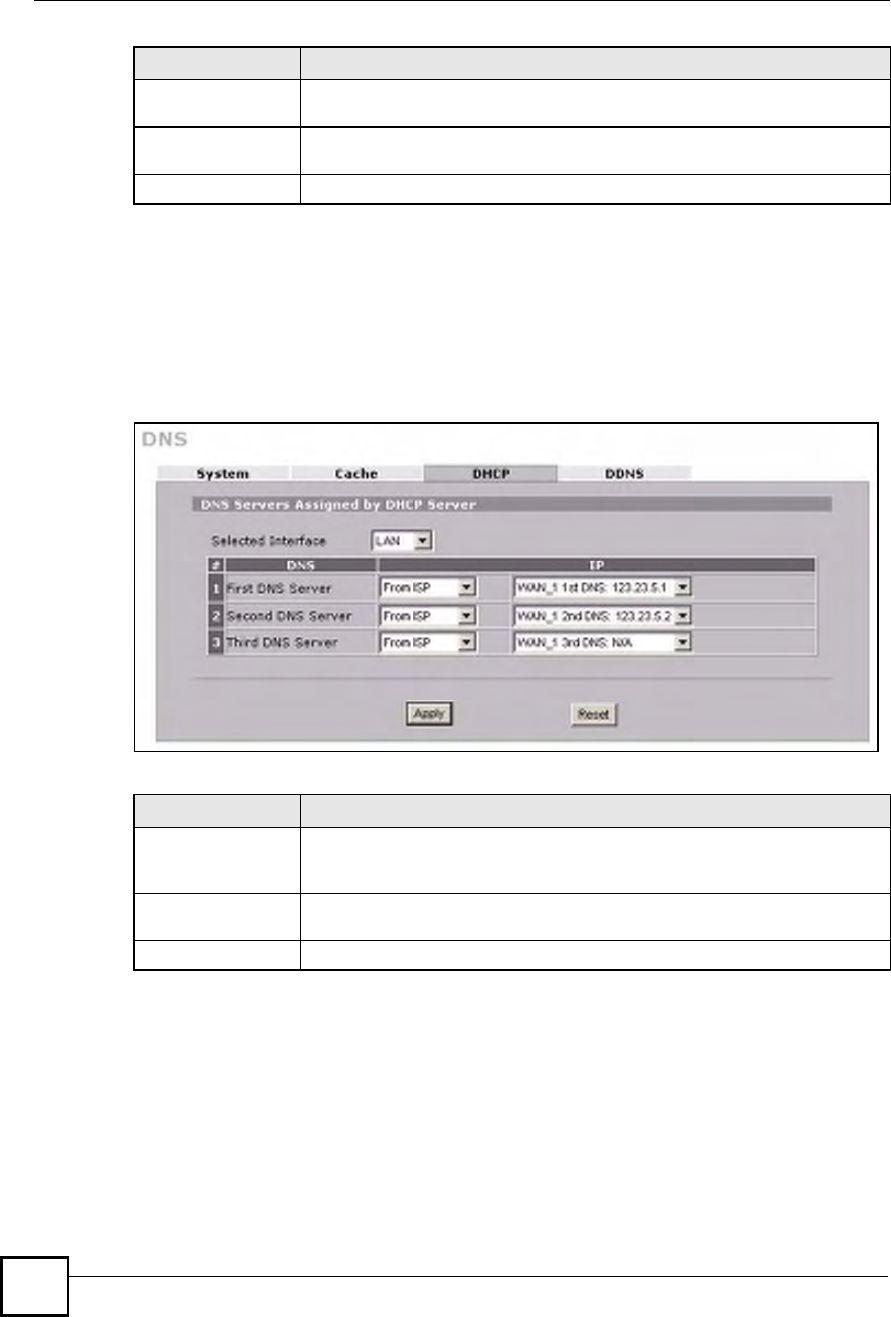
Chapter 14DNS
NBG410W3G Series User s Guide
254
14.9 Configuring DNS DHCP
Click ADVANCED > DNS > DHCP to open the DNS DHCP screen shown next. Use this
screen to configure the DNS server information that the ZyXEL Device sends to its LAN or
DMZ DHCP clients.
Figure 154 ADVANCED > DNS > DHCP
The following table describes the labels in this screen.
IP AddressThis is the (resolved) IP address of a host. This field displays 0.0.0.0 for
negative DNS resolution entries.
Remaining Time
(sec)
This is the number of seconds left before the DNS resolution entry is discarded
from the cache.
ModifyClick the delete icon to remove the DNS resolution entry from the cache.
LABEL DESCRIPTION
LABEL DESCRIPTION
DNS Servers
Assigned by DHCP
Server
The ZyXEL Device passes a DNS (Domain Name System) server IP address to
the DHCP clients.
Selected InterfaceSelect an interface from the drop-down list box to configure the DNS servers for
the specified interface.
DNSThese read-only labels represent the DNS servers.
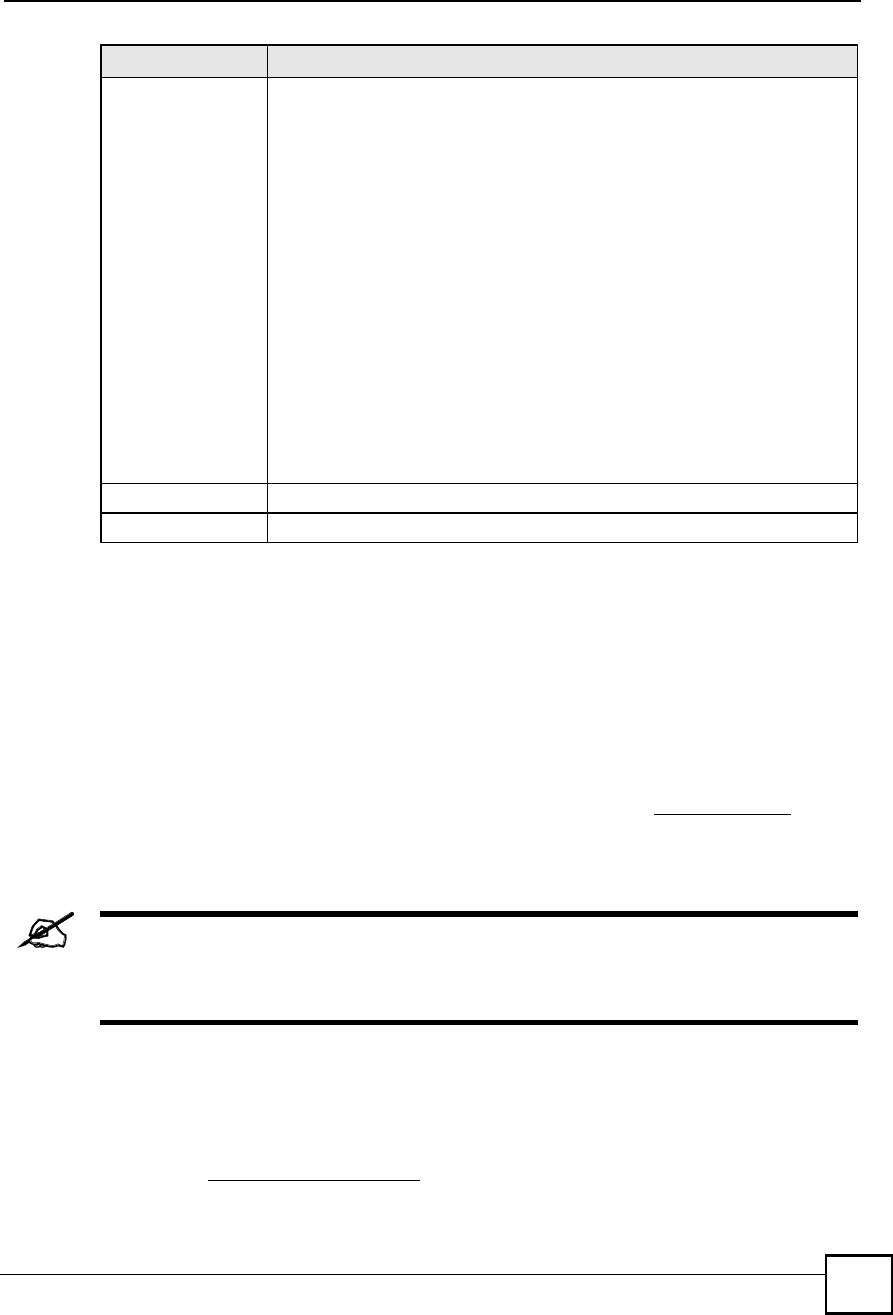
Chapter 14DNS
NBG410W3G Series User s Guide 255
14.10 Dynamic DNS
Dynamic DNS allows you to update your current dynamic IP address with one or many
dynamic DNS services so that anyone can contact you (in NetMeeting, CU-SeeMe, etc.). You
can also access your FTP server or Web site on your own computer using a domain name (for
instance myhost.dhs.org, where myhost is a name of your choice) that will never change
instead of using an IP address that changes each time you reconnect. Your friends or relatives
will always be able to call you even if they don't know your IP address.
First of all, you need to have registered a dynamic DNS account with www.dyndns.org. This is
for people with a dynamic IP from their ISP or DHCP server that would still like to have a
domain name. The Dynamic DNS service provider will give you a password or key.
You must go to the Dynamic DNS service provider s website and register a
user account and a domain name before you can use the Dynamic DNS
service with your ZyXEL Device.
14.10.1 DYNDNS Wildcard
Enabling the wildcard feature for your host causes *.yourhost.dyndns.org to be aliased to the
same IP address as yourhost.dyndns.org. This feature is useful if you want to be able to use,
for example, www.yourhost.dyndns.org and still reach your hostname.
IPSelect From ISP if your ISP dynamically assigns DNS server information (and
the ZyXEL Device's WAN IP address). Use the drop-down list box to select a
DNS server IP address that the ISP assigns in the field to the right.
Select User-Defined if you have the IP address of a DNS server. Enter the
DNS server's IP address in the field to the right. If you chose User-Defined, but
leave the IP address set to 0.0.0.0, User-Defined changes to None after you
click Apply. If you set a second choice to User-Defined, and enter the same IP
address, the second User-Defined changes to None after you click Apply.
Select DNS Relay to have the ZyXEL Device act as a DNS proxy. The ZyXEL
Device's LAN or DMZ IP address displays in the field to the right (read-only).
The ZyXEL Device tells the DHCP clients on the LAN or DMZ that the ZyXEL
Device itself is the DNS server. When a computer on the LAN or DMZ sends a
DNS query to the ZyXEL Device, the ZyXEL Device forwards the query to the
ZyXEL Device's system DNS server (configured in the DNS System screen)
and relays the response back to the computer. You can only select DNS Relay
for one of the three servers; if you select DNS Relay for a second or third DNS
server, that choice changes to None after you click Apply.
Select None if you do not want to configure DNS servers. You must have
another DHCP sever on your LAN, or else the computers must have their DNS
server addresses manually configured. If you do not configure a DNS server,
you must know the IP address of a computer in order to access it.
ApplyClick Apply to save your changes.
ResetClick Reset to begin configuring this screen afresh.
LABEL DESCRIPTION
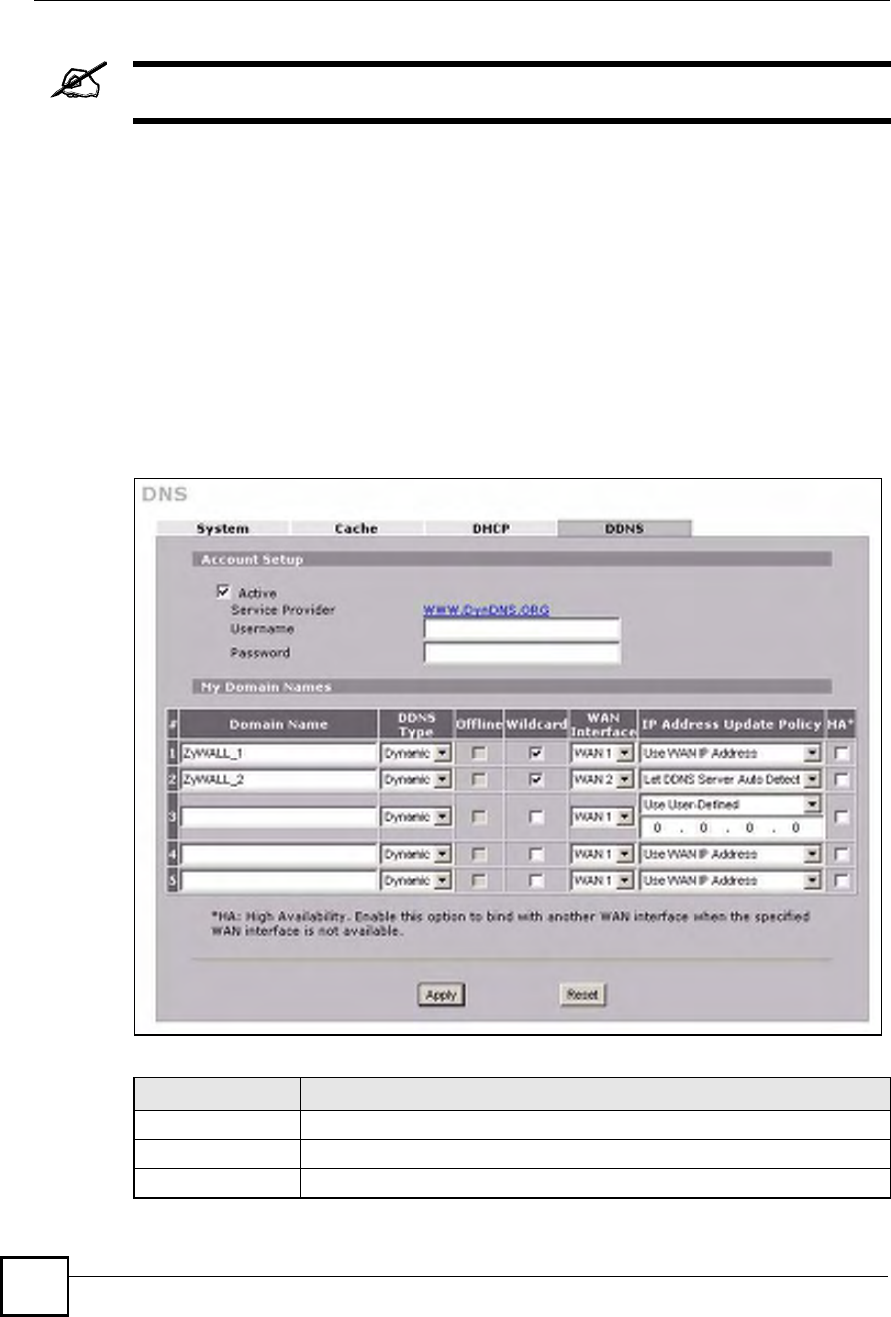
Chapter 14DNS
NBG410W3G Series User s Guide
256
If you have a private WAN IP address, then you cannot use Dynamic DNS.
14.10.2 High Availability
A DNS server maps a domain name to a port's IP address. If that WAN port loses its
connection, high availability allows the router to substitute another port's IP address for the
domain name mapping.
14.11 Configuring Dynamic DNS
To change your ZyXEL Device!s DDNS, click ADVANCED > DNS > DDNS. The screen
appears as shown.
Figure 155 ADVANCED > DNS > DDNS
The following table describes the labels in this screen.
LABEL DESCRIPTION
Account Setup
ActiveSelect this check box to use dynamic DNS.
Service ProviderThis is the name of your Dynamic DNS service provider.
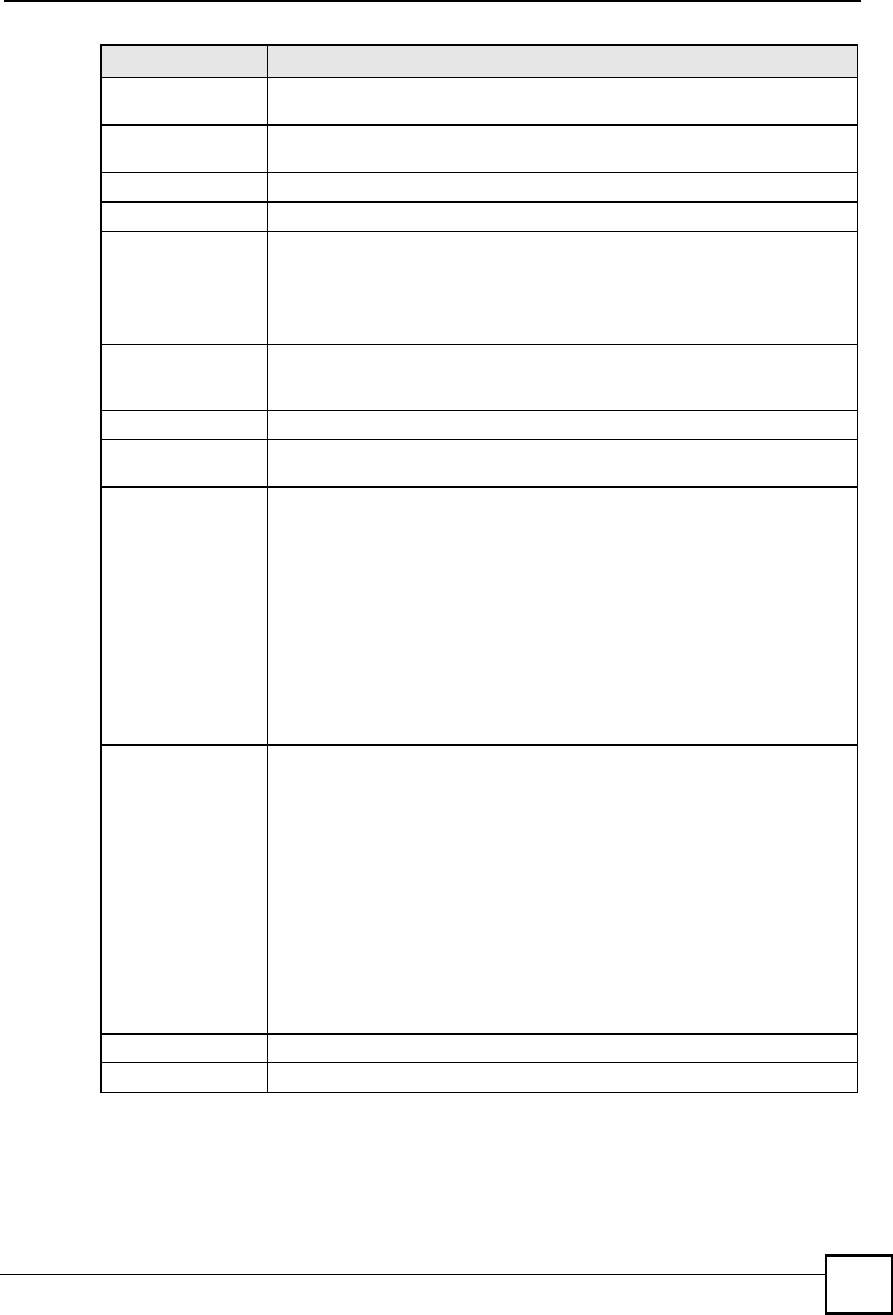
Chapter 14DNS
NBG410W3G Series User s Guide 257
UsernameEnter your user name. You can use up to 31 alphanumeric characters (and the
underscore). Spaces are not allowed.
PasswordEnter the password associated with the user name above. You can use up to 31
alphanumeric characters (and the underscore). Spaces are not allowed.
My Domain Names
Domain Name 1~5Enter the host names in these fields.
DDNS TypeSelect the type of service that you are registered for from your Dynamic DNS
service provider.
Select Dynamic if you have the Dynamic DNS service.
Select Static if you have the Static DNS service.
Select Custom if you have the Custom DNS service.
OfflineThis option is available when Custom is selected in the DDNS Type field.
Check with your Dynamic DNS service provider to have traffic redirected to a
URL (that you can specify) while you are off line.
WildcardSelect the check box to enable DYNDNS Wildcard.
WAN InterfaceSelect the WAN interface to use for updating the IP address of the domain
name.
IP Address Update
Policy
Select Use WAN IP Address to have the ZyXEL Device update the domain
name with the WAN interface's IP address.
Select Use User-Defined and enter the IP address if you have a static IP
address.
Select Let DDNS Server Auto Detect only when there are one or more NAT
routers between the ZyXEL Device and the DDNS server. This feature has the
DDNS server automatically detect and use the IP address of the NAT router that
has a public IP address.
Note: The DDNS server may not be able to detect the proper IP
address if there is an HTTP proxy server between the
ZyXEL Device and the DDNS server.
HASelect this check box to enable the high availability (HA) feature. High
availability has the ZyXEL Device update a domain name with another
interface s IP address when the normal WAN interface does not have a
connection.
The ZyXEL Device will update the domain name with the IP address of
whichever WAN interface has a connection, regardless of the setting in the
WAN Interface field.
Disable this feature and the ZyXEL Device will only update the domain name
with an IP address of the WAN interface specified in the WAN Interface field. If
that WAN interface does not have a connection, the ZyXEL Device will not
update the domain name with another port s IP address.
Note: DDNS does not function when the ZyXEL Device uses
traffic redirect.
ApplyClick Apply to save your changes.
ResetClick Reset to begin configuring this screen afresh.
LABEL DESCRIPTION
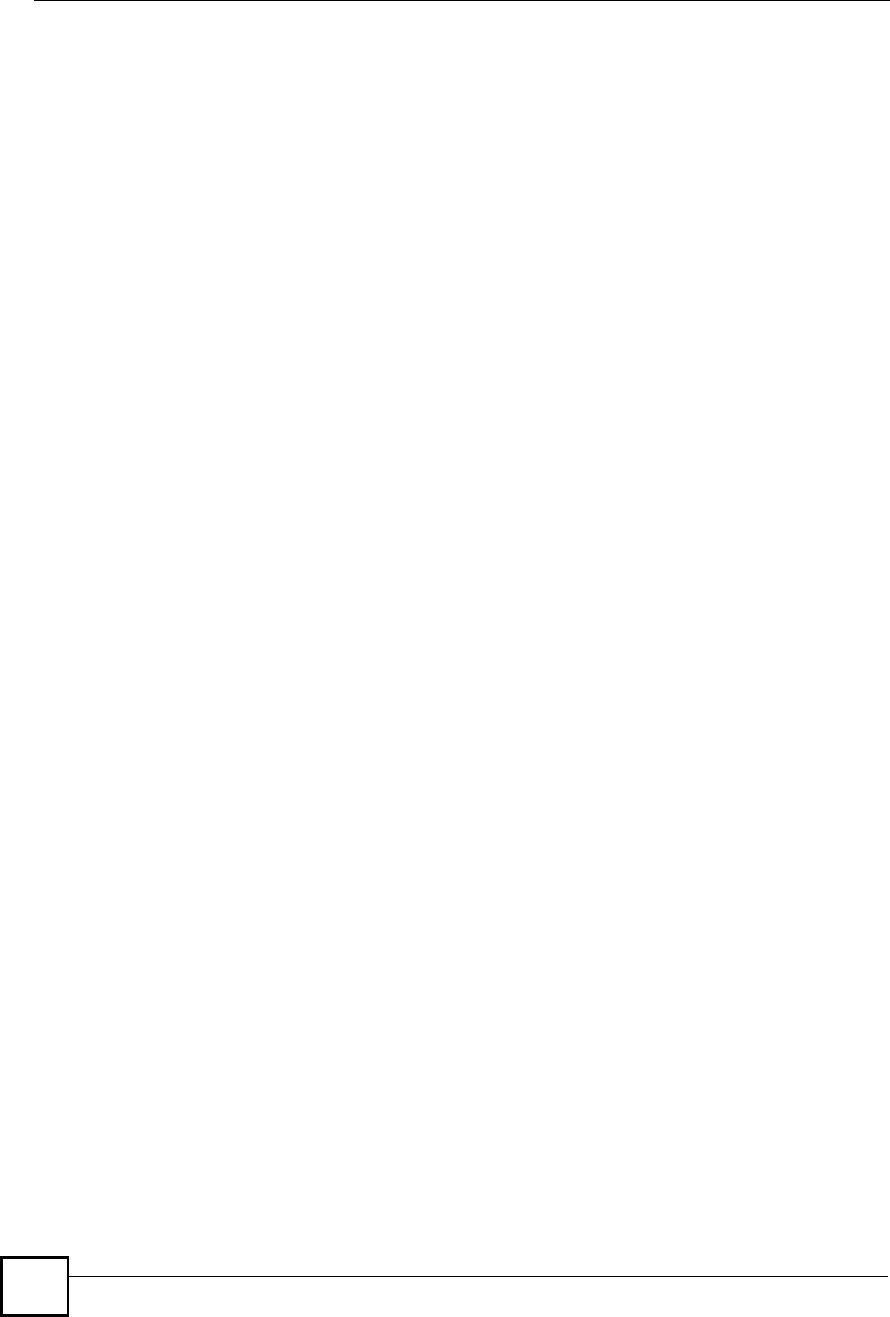
Chapter 14DNS
NBG410W3G Series User s Guide
258
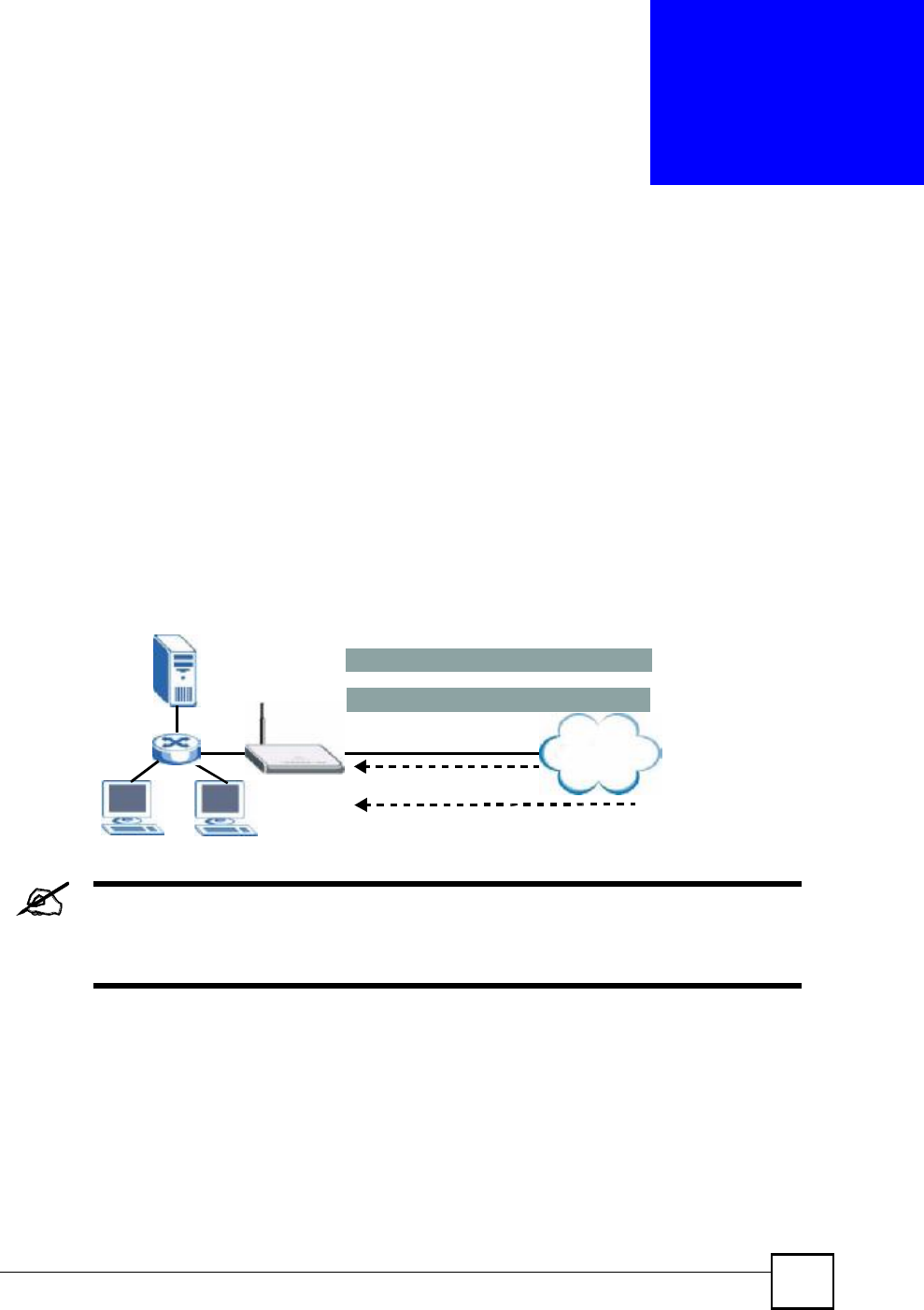
NBG410W3G Series User s Guide 259
CHAPTER 15
Remote Management
This chapter provides information on the Remote Management screens.
15.1 Remote Management Overview
Remote management allows you to determine which services/protocols can access which
ZyXEL Device interface (if any) from which computers.
The following figure shows secure and insecure management of the ZyXEL Device coming in
from the WAN. HTTPS and SSH access are secure. HTTP and Telnet access are not secure.
Figure 156 Secure and Insecure Remote Management From the WAN
When you configure remote management to allow management from any
network except the LAN, you still need to configure a firewall rule to allow
access. See Chapter 9 on page 167 for details on configuring firewall rules.
You can also disable a service on the ZyXEL Device by not allowing access for the service/
protocol through any of the ZyXEL Device interfaces.
You may only have one remote management session running at a time. The ZyXEL Device
automatically disconnects a remote management session of lower priority when another
remote management session of higher priority starts. The priorities for the different types of
remote management sessions are as follows.
1Console port
2SSH
LAN WAN
HTTP
Telnet
Internet
HTTPS
SSH
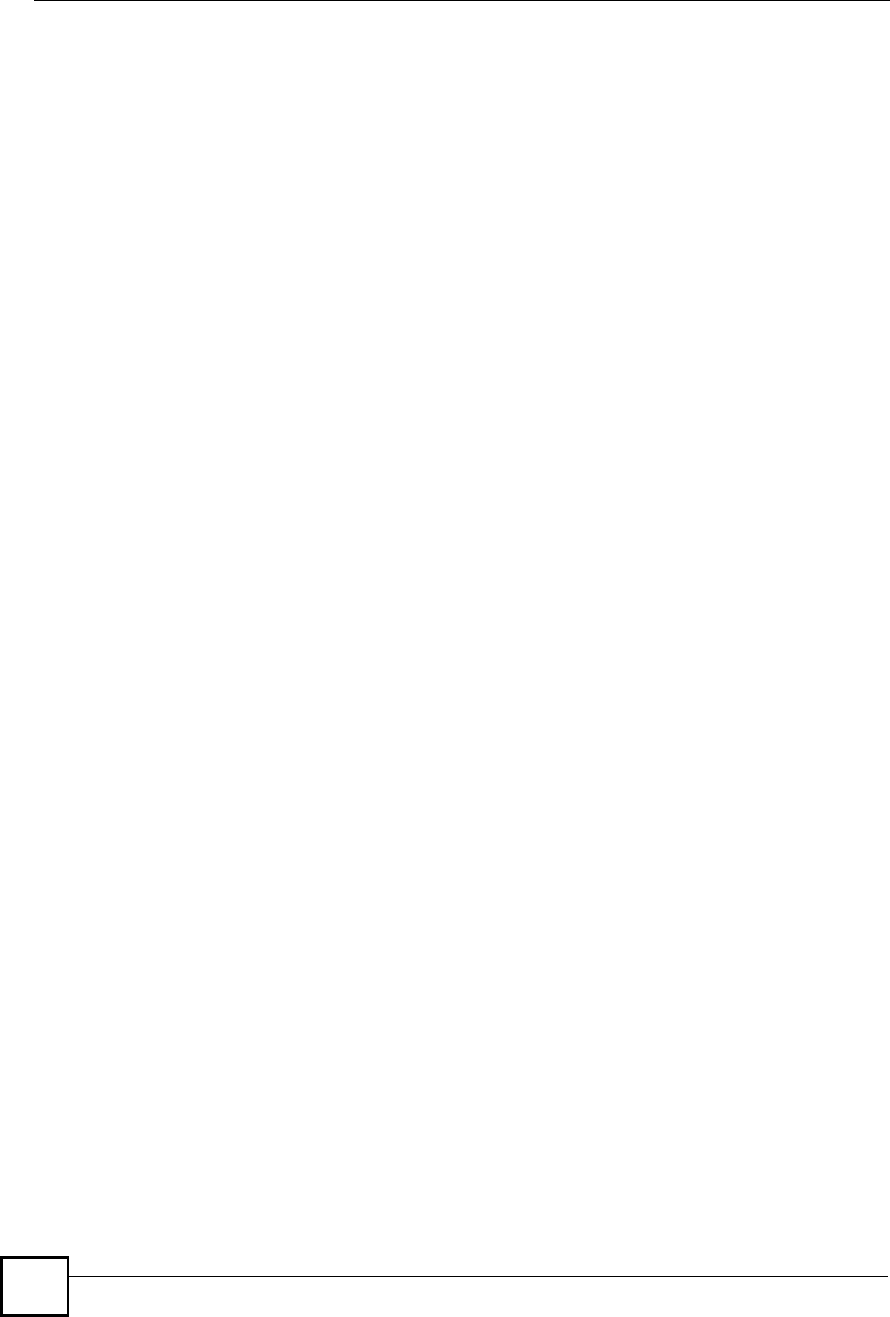
Chapter 15Remote Management
NBG410W3G Series User s Guide
260
3Telnet
4HTTPS and HTTP
15.1.1 Remote Management Limitations
Remote management does not work when:
1You have not enabled that service on the interface in the corresponding remote
management screen.
2You have disabled that service in one of the remote management screens.
3The IP address in the Secure Client IP Address field does not match the client IP
address. If it does not match, the ZyXEL Device will disconnect the session
immediately.
4There is already another remote management session with an equal or higher priority
running. You may only have one remote management session running at one time.
5There is a firewall rule that blocks it.
6A filter is applied (through the commands) to block a Telnet, FTP or Web service.
15.1.2 System Timeout
There is a default system management idle timeout of five minutes (three hundred seconds).
The ZyXEL Device automatically logs you out if the management session remains idle for
longer than this timeout period. The management session does not time out when a statistics
screen is polling. You can change the timeout period in the MAINTENANCE > General
screen.
15.2 WWW (HTTP and HTTPS)
HTTPS (HyperText Transfer Protocol over Secure Socket Layer, or HTTP over SSL) is a web
protocol that encrypts and decrypts web pages. Secure Socket Layer (SSL) is an application-
level protocol that enables secure transactions of data by ensuring confidentiality (an
unauthorized party cannot read the transferred data), authentication (one party can identify the
other party) and data integrity (you know if data has been changed).
It relies upon certificates, public keys, and private keys (see Chapter 11 on page 195 for more
information).
HTTPS on the ZyXEL Device is used so that you may securely access the ZyXEL Device
using the web configurator. The SSL protocol specifies that the SSL server (the ZyXEL
Device) must always authenticate itself to the SSL client (the computer which requests the
HTTPS connection with the ZyXEL Device), whereas the SSL client only should authenticate
itself when the SSL server requires it to do so (select Authenticate Client Certificates in the
REMOTE MGMT > WWW screen). Authenticate Client Certificates is optional and if
selected means the SSL-client must send the ZyXEL Device a certificate. You must apply for a
certificate for the browser from a CA that is a trusted CA on the ZyXEL Device.
Please refer to the following figure.
1HTTPS connection requests from an SSL-aware web browser go to port 443 (by default)
on the ZyXEL Device!s WS (web server).
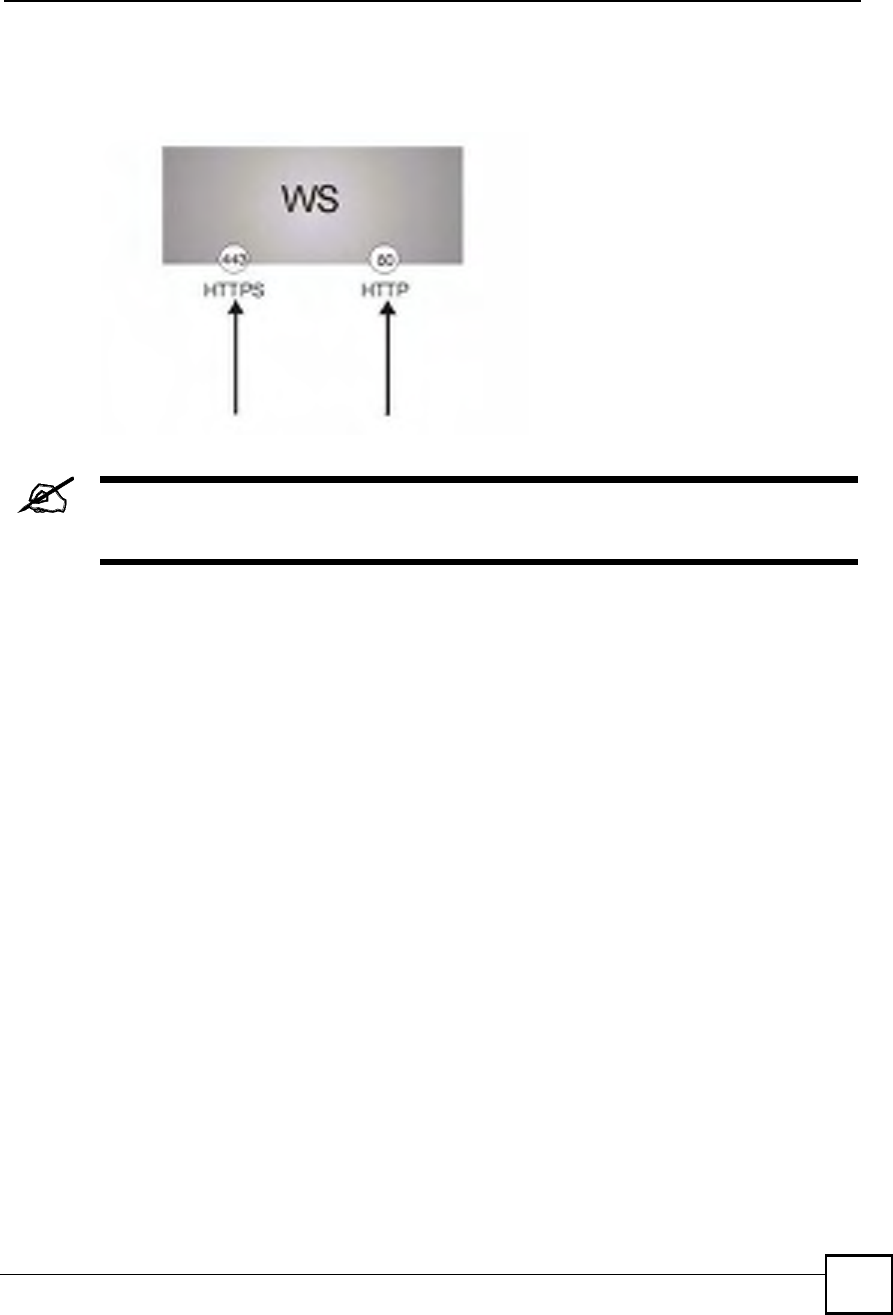
Chapter 15Remote Management
NBG410W3G Series User s Guide 261
2HTTP connection requests from a web browser go to port 80 (by default) on the ZyXEL
Device!s WS (web server).
Figure 157 HTTPS Implementation
If you disable the HTTP service in the REMOTE MGMT > WWW screen, then
the ZyXEL Device blocks all HTTP connection attempts.
15.3 WWW
Click ADVANCED > REMOTE MGMT to open the WWW screen. Use this screen to
configure the ZyXEL Device!s HTTP and HTTPS management settings.
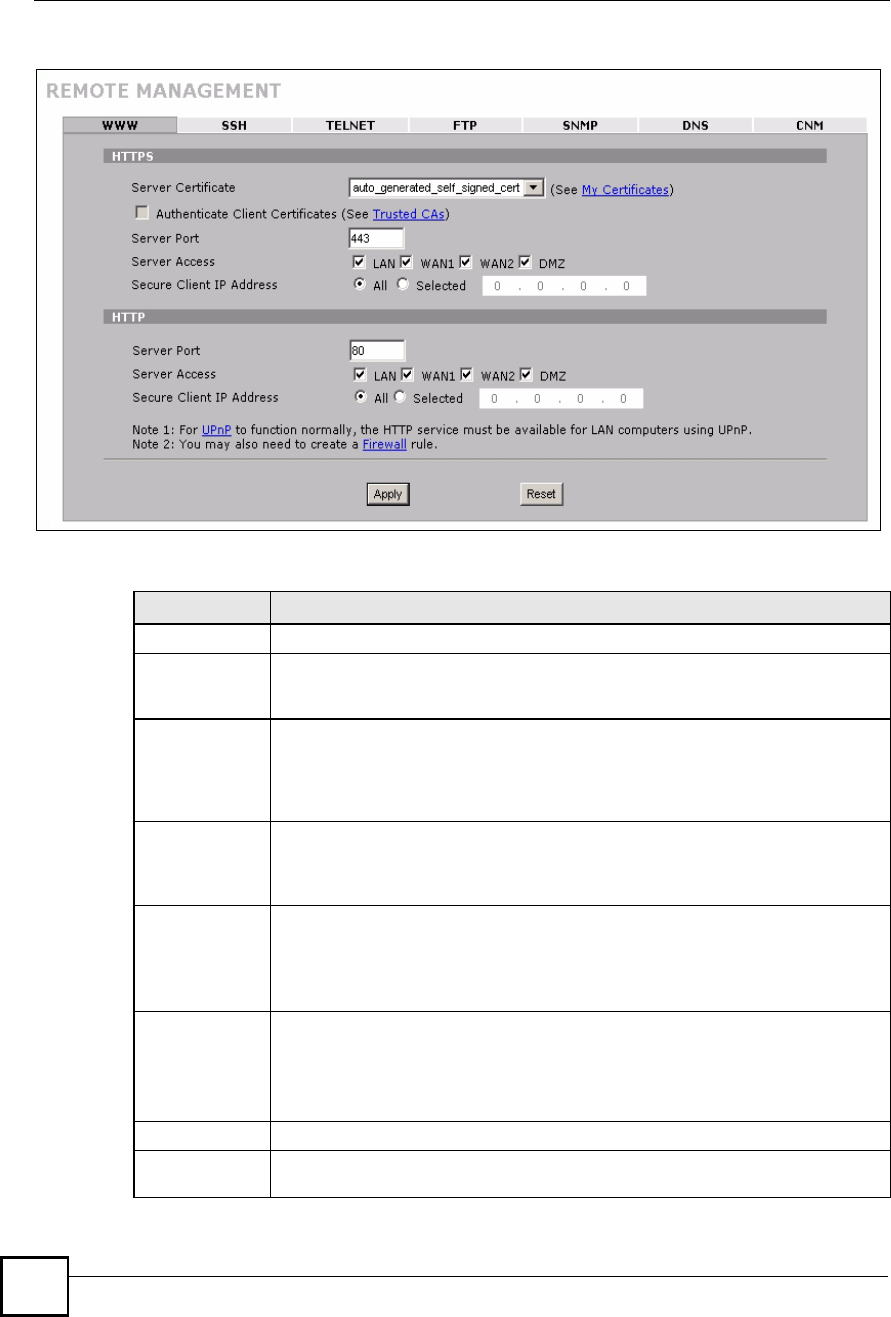
Chapter 15Remote Management
NBG410W3G Series User s Guide
262
Figure 158 ADVANCED > REMOTE MGMT > WWW
The following table describes the labels in this screen.
Table 76 ADVANCED > REMOTE MGMT > WWW
LABEL DESCRIPTION
HTTPS
Server
Certificate
Select the Server Certificate that the ZyXEL Device will use to identify itself. The
ZyXEL Device is the SSL server and must always authenticate itself to the SSL
client (the computer which requests the HTTPS connection with the ZyXEL Device).
Authenticate
Client
Certificates
Select Authenticate Client Certificates (optional) to require the SSL client to
authenticate itself to the ZyXEL Device by sending the ZyXEL Device a certificate.
To do that the SSL client must have a CA-signed certificate from a CA that has been
imported as a trusted CA on the ZyXEL Device (see Appendix F on page 403 on
importing certificates for details).
Server Port The HTTPS proxy server listens on port 443 by default. If you change the HTTPS
proxy server port to a different number on the ZyXEL Device, for example 8443,
then you must notify people who need to access the ZyXEL Device web
configurator to use "https://ZyXEL Device IP Address:8443# as the URL.
Server Access Select the interface(s) through which a computer may access the ZyXEL Device
using this service.
You can allow only secure web configurator access by clearing all of the interface
check boxes in the HTTP Server Access field and setting the HTTPS Server
Access field to an interface(s).
Secure Client IP
Address
A secure client is a "trusted# computer that is allowed to communicate with the
ZyXEL Device using this service.
Select All to allow any computer to access the ZyXEL Device using this service.
Choose Selected to just allow the computer with the IP address that you specify to
access the ZyXEL Device using this service.
HTTP
Server Port You may change the server port number for a service if needed, however you must
use the same port number in order to use that service for remote management.
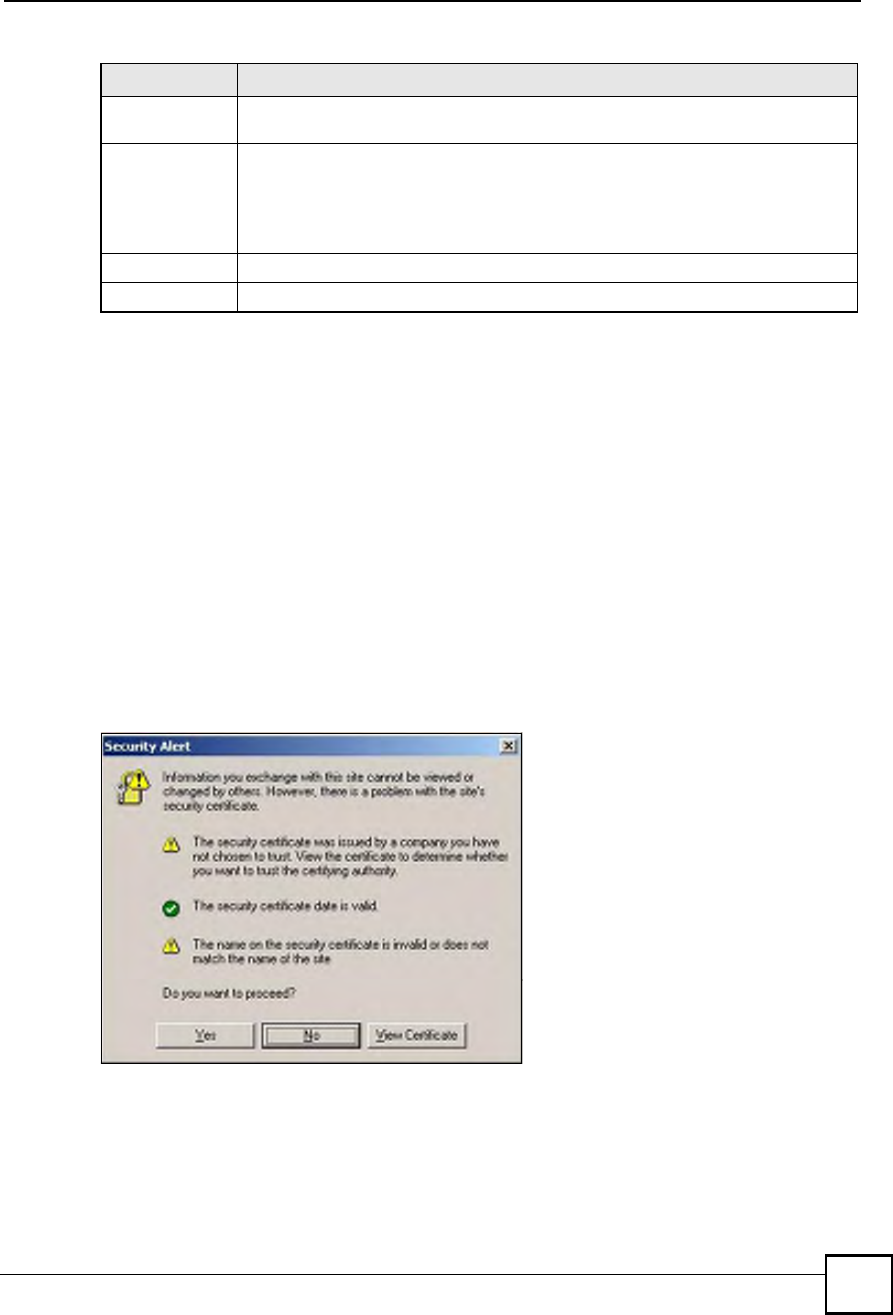
Chapter 15Remote Management
NBG410W3G Series User s Guide 263
15.4 HTTPS Example
If you haven!t changed the default HTTPS port on the ZyXEL Device, then in your browser
enter "https://ZyXEL Device IP Address/# as the web site address where "ZyXEL Device IP
Address# is the IP address or domain name of the ZyXEL Device you wish to access.
15.4.1 Internet Explorer Warning Messages
When you attempt to access the ZyXEL Device HTTPS server, a Windows dialog box pops up
asking if you trust the server certificate. Click View Certificate if you want to verify that the
certificate is from the ZyXEL Device.
You see the following Security Alert screen in Internet Explorer. Select Yes to proceed to the
web configurator login screen; if you select No, then web configurator access is blocked.
Figure 159 Security Alert Dialog Box (Internet Explorer)
15.4.2 Netscape Navigator Warning Messages
When you attempt to access the ZyXEL Device HTTPS server, a Website Certified by an
Unknown Authority screen pops up asking if you trust the server certificate. Click Examine
Certificate if you want to verify that the certificate is from the ZyXEL Device.
Server Access Select the interface(s) through which a computer may access the ZyXEL Device
using this service.
Secure Client IP
Address
A secure client is a "trusted# computer that is allowed to communicate with the
ZyXEL Device using this service.
Select All to allow any computer to access the ZyXEL Device using this service.
Choose Selected to just allow the computer with the IP address that you specify to
access the ZyXEL Device using this service.
Apply Click Apply to save your customized settings and exit this screen.
Reset Click Reset to begin configuring this screen afresh.
Table 76 ADVANCED > REMOTE MGMT > WWW (continued)
LABEL DESCRIPTION
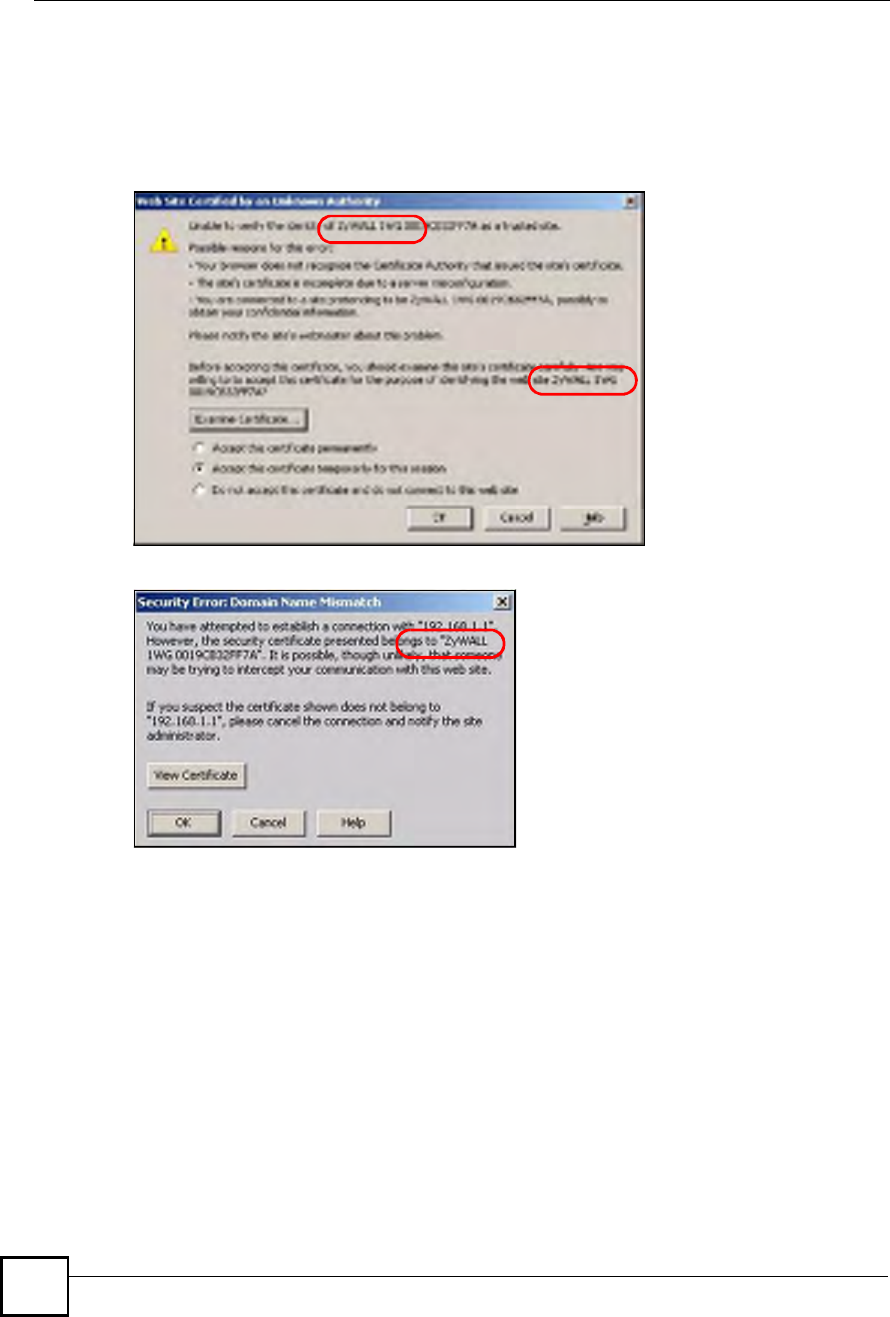
Chapter 15Remote Management
NBG410W3G Series User s Guide
264
If Accept this certificate temporarily for this session is selected, then click OK to continue
in Netscape.
Select Accept this certificate permanently to import the ZyXEL Device!s certificate into the
SSL client.
Figure 160 Security Certificate 1 (Netscape)
Figure 161 Security Certificate 2 (Netscape)
15.4.3 Avoiding the Browser Warning Messages
The following describes the main reasons that your browser displays warnings about the
ZyXEL Device!s HTTPS server certificate and what you can do to avoid seeing the warnings.
The issuing certificate authority of the ZyXEL Device!s HTTPS server certificate is not
one of the browser!s trusted certificate authorities. The issuing certificate authority of the
ZyXEL Device's factory default certificate is the ZyXEL Device itself since the certificate
is a self-signed certificate.
For the browser to trust a self-signed certificate, import the self-signed certificate into
your operating system as a trusted certificate.
To have the browser trust the certificates issued by a certificate authority, import the
certificate authority!s certificate into your operating system as a trusted certificate.
Refer to Appendix F on page 403 for details.
EXAMPLE
EXAMPLE
EXAMPLE
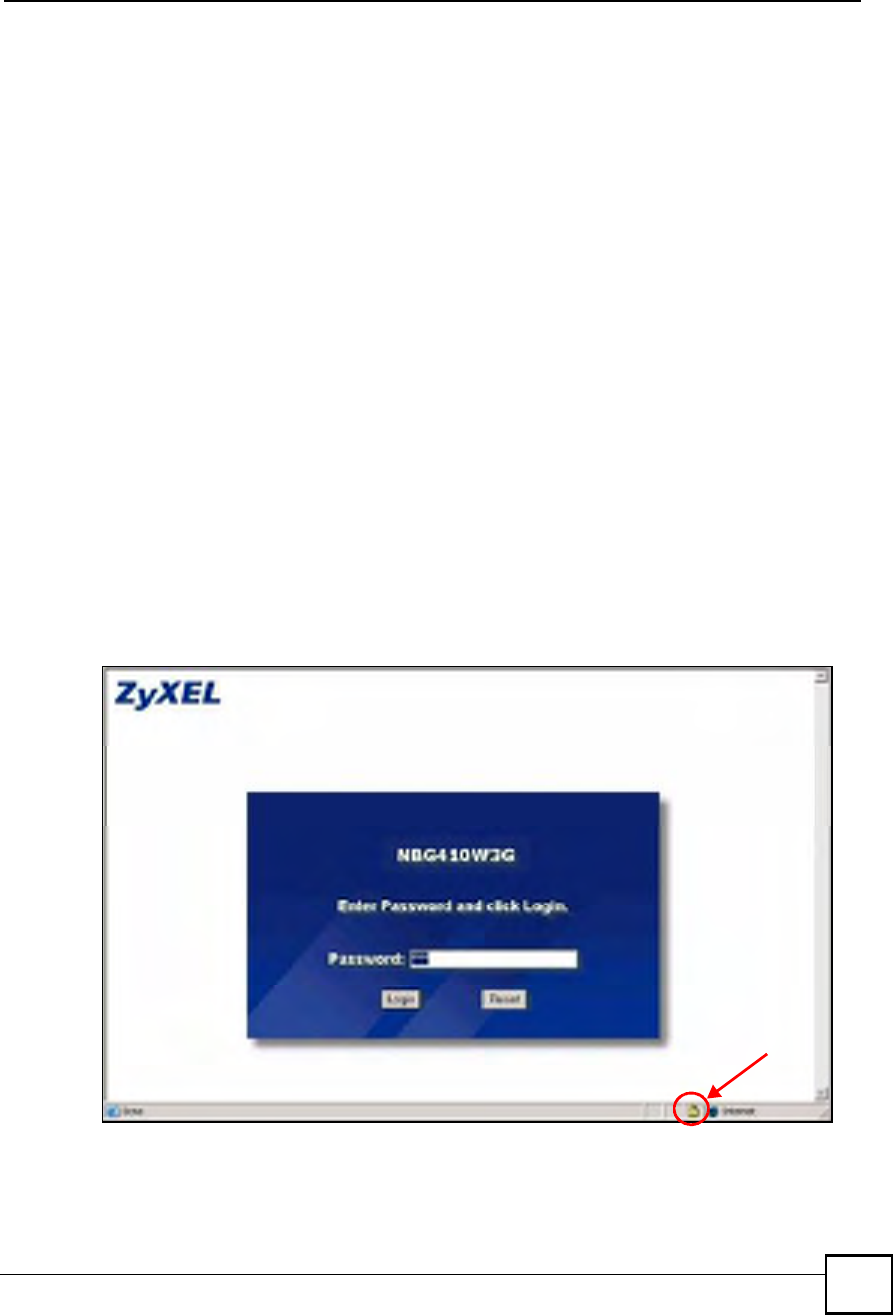
Chapter 15Remote Management
NBG410W3G Series User s Guide 265
The actual IP address of the HTTPS server (the IP address of the ZyXEL Device!s port
that you are trying to access) does not match the common name specified in the ZyXEL
Device!s HTTPS server certificate that your browser received. Do the following to check
the common name specified in the certificate that your ZyXEL Device sends to HTTPS
clients.
2a Click REMOTE MGMT. Write down the name of the certificate displayed in the
Server Certificate field.
2b Click CERTIFICATES. Find the certificate and check its Subject column. CN
stands for certificate!s common name (see Figure 164 on page 266 for an example).
Use this procedure to have the ZyXEL Device use a certificate with a common name that
matches the ZyXEL Device!s actual IP address. You cannot use this procedure if you need to
access the WAN port and it uses a dynamically assigned IP address.
2a Create a new certificate for the ZyXEL Device that uses the IP address (of the
ZyXEL Device!s port that you are trying to access) as the certificate!s common
name. For example, to use HTTPS to access a LAN port with IP address
192.168.1.1, create a certificate that uses 192.168.1.1 as the common name.
2b Go to the remote management WWW screen and select the newly created certificate
in the Server Certificate field. Click Apply.
15.4.4 Login Screen
After you accept the certificate, the ZyXEL Device login screen appears. The lock displayed
in the bottom right of the browser status bar denotes a secure connection.
Figure 162 Example: Lock Denoting a Secure Connection
Click Login and you then see the next screen.
The factory default certificate is a common default certificate for all ZyXEL Device models.
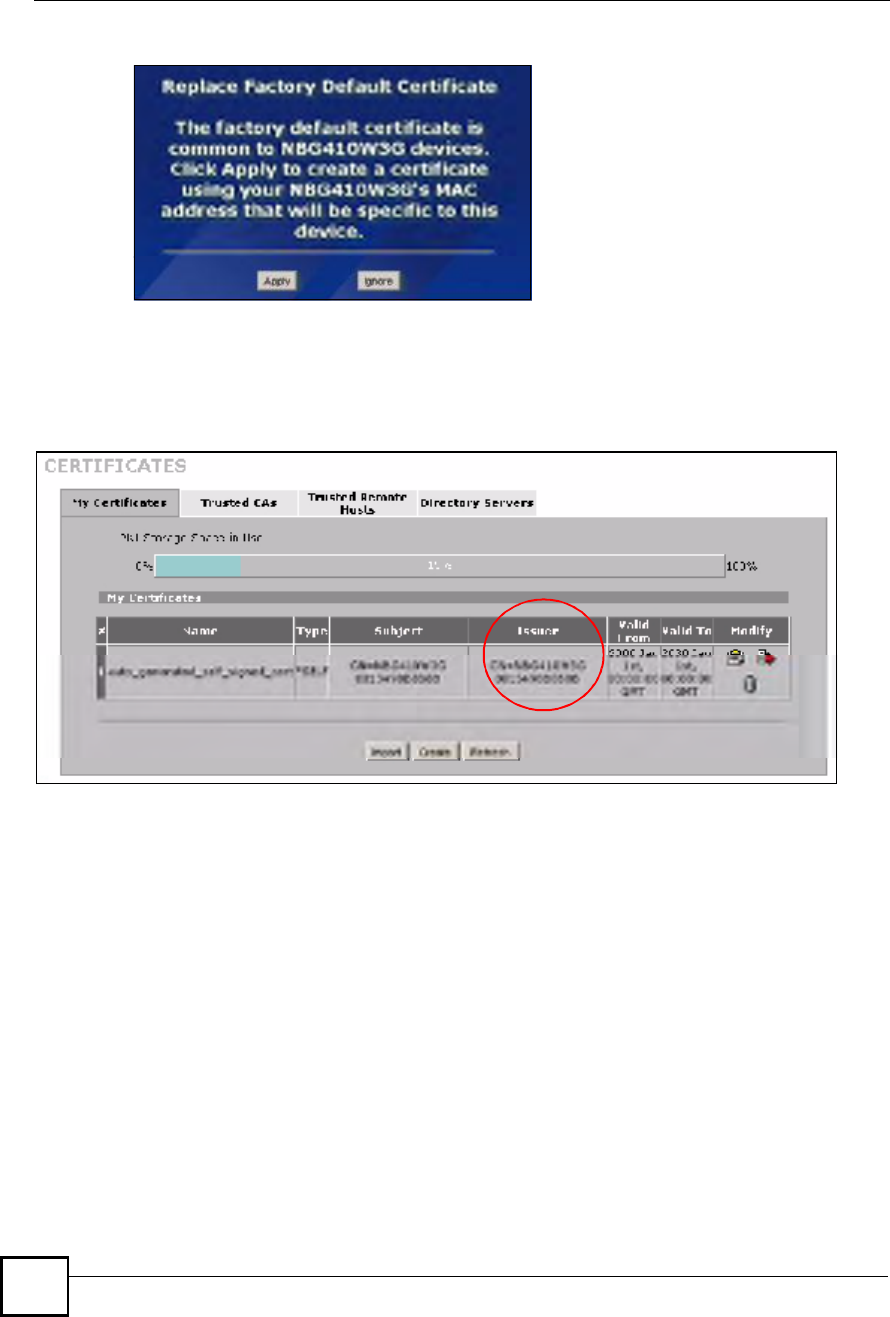
Chapter 15Remote Management
NBG410W3G Series User s Guide
266
Figure 163 Replace Certificate
Click Apply in the Replace Certificate screen to create a certificate using your ZyXEL
Device!s MAC address that will be specific to this device. Click CERTIFICATES to open the
My Certificates screen. You will see information similar to that shown in the following
figure.
Figure 164 Device-specific Certificate
Click Ignore in the Replace Certificate screen to use the common ZyXEL Device certificate.
You will then see this information in the My Certificates screen.
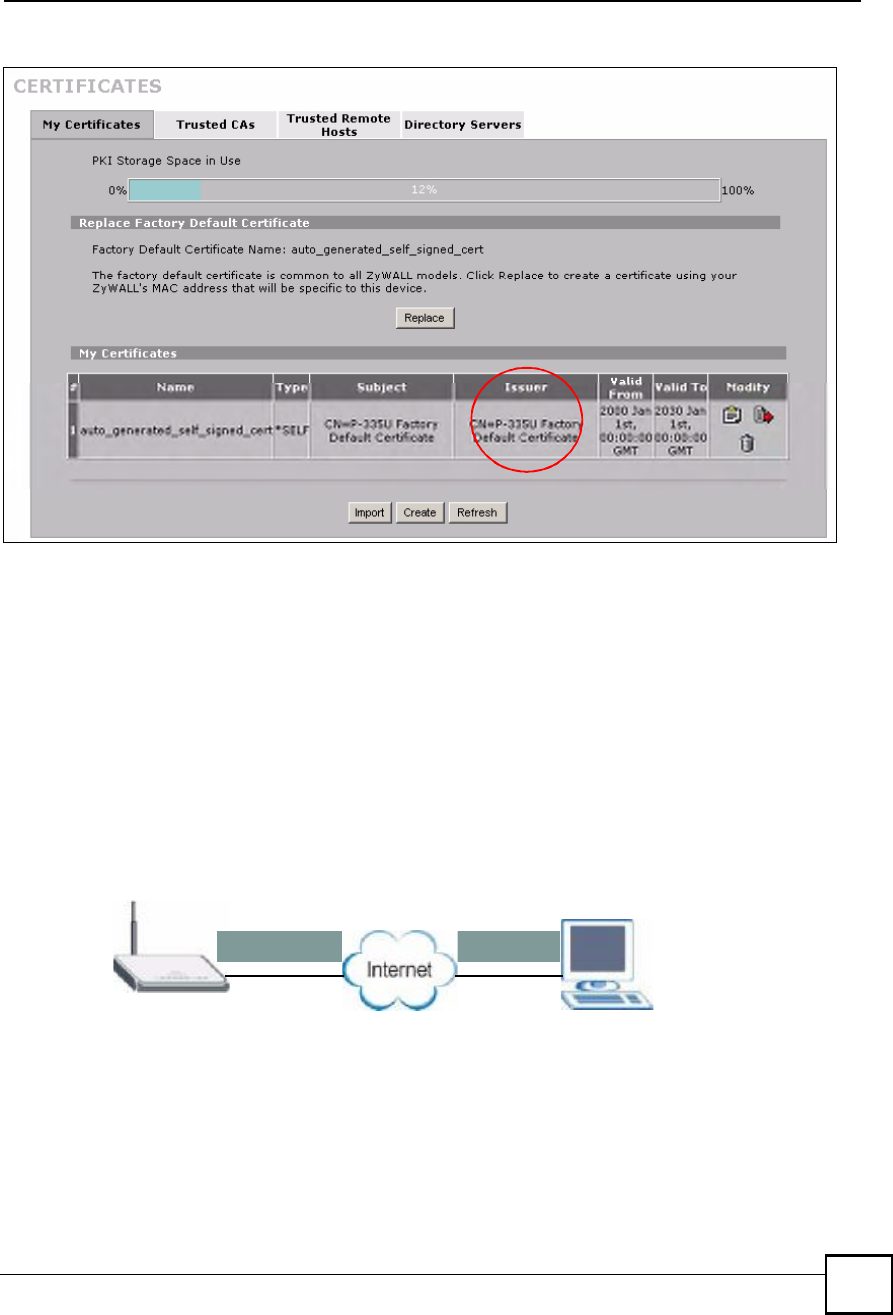
Chapter 15Remote Management
NBG410W3G Series User s Guide 267
Figure 165 Common ZyXEL Device Certificate
15.5 SSH
You can use SSH (Secure SHell) to securely access the ZyXEL Device!s command line
interface. Specify which interfaces allow SSH access and from which IP address the access
can come.
Unlike Telnet or FTP, which transmit data in plaintext (clear or unencrypted text), SSH is a
secure communication protocol that combines authentication and data encryption to provide
secure encrypted communication between two hosts over an unsecured network. In the
following figure, computer A on the Internet uses SSH to securely connect to the WAN port of
the ZyXEL Device for a management session.
Figure 166 SSH Communication Over the WAN Example
15.6 How SSH Works
The following table summarizes how a secure connection is established between two remote
hosts.
SSH
A
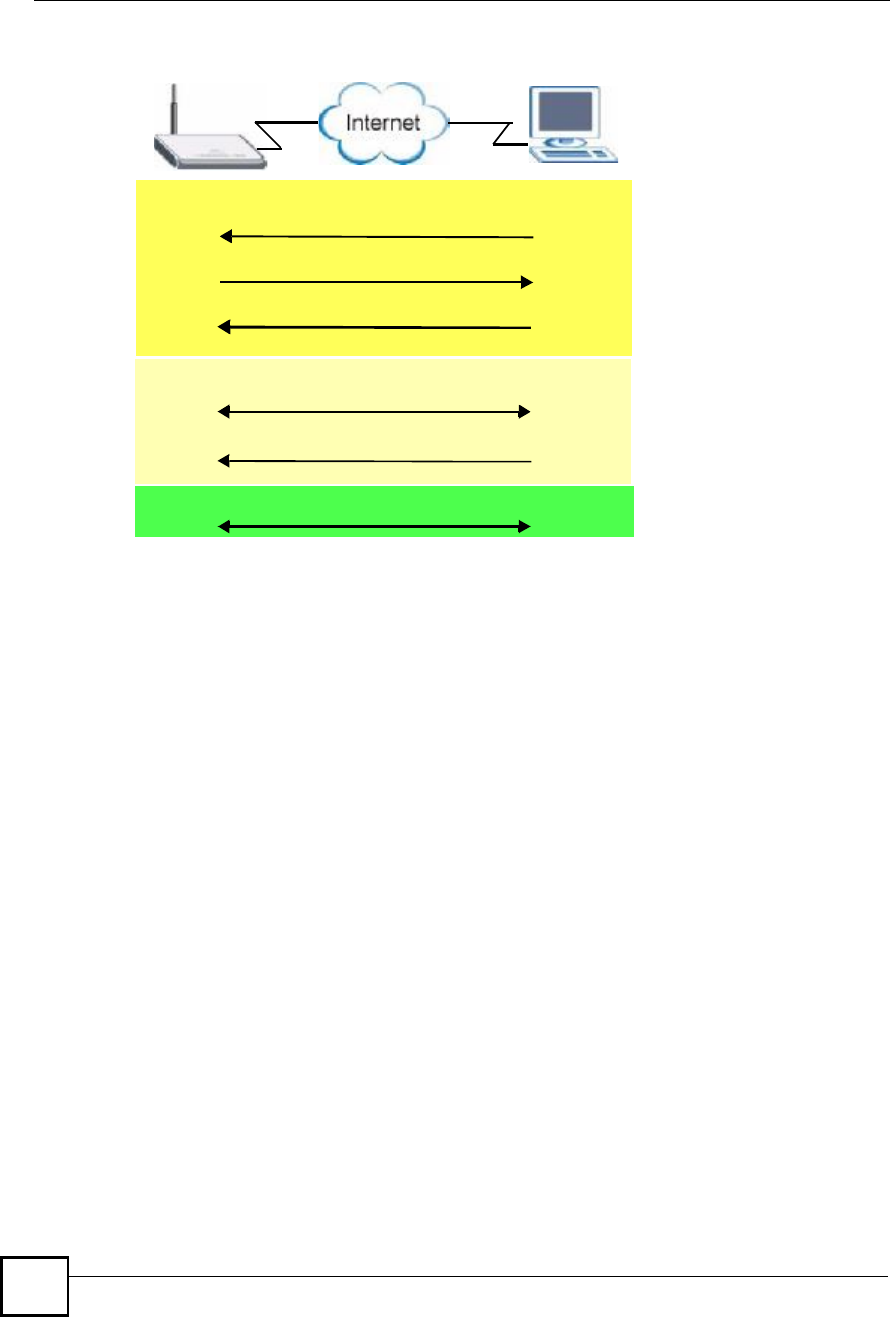
Chapter 15Remote Management
NBG410W3G Series User s Guide
268
Figure 167 How SSH Works
1Host Identification
The SSH client sends a connection request to the SSH server. The server identifies itself
with a host key. The client encrypts a randomly generated session key with the host key
and server key and sends the result back to the server.
The client automatically saves any new server public keys. In subsequent connections, the
server public key is checked against the saved version on the client computer.
2Encryption Method
Once the identification is verified, both the client and server must agree on the type of
encryption method to use.
3Authentication and Data Transmission
After the identification is verified and data encryption activated, a secure tunnel is
established between the client and the server. The client then sends its authentication
information (user name and password) to the server to log in to the server.
15.7 SSH Implementation on the ZyXEL Device
Your ZyXEL Device supports SSH version 1.5 using RSA authentication and three encryption
methods (DES, 3DES and Blowfish). The SSH server is implemented on the ZyXEL Device
for remote management and file transfer on port 22. Only one SSH connection is allowed at a
time.
15.7.1 Requirements for Using SSH
You must install an SSH client program on a client computer (Windows or Linux operating
system) that is used to connect to the ZyXEL Device over SSH.
Data Transmission
Authentication Pass / Fail
Password / User name
Encryption method to use
Session Key
Host Identification Pass / Fail
Host Key, Server Key
Connection request
SSH Server SSH Client
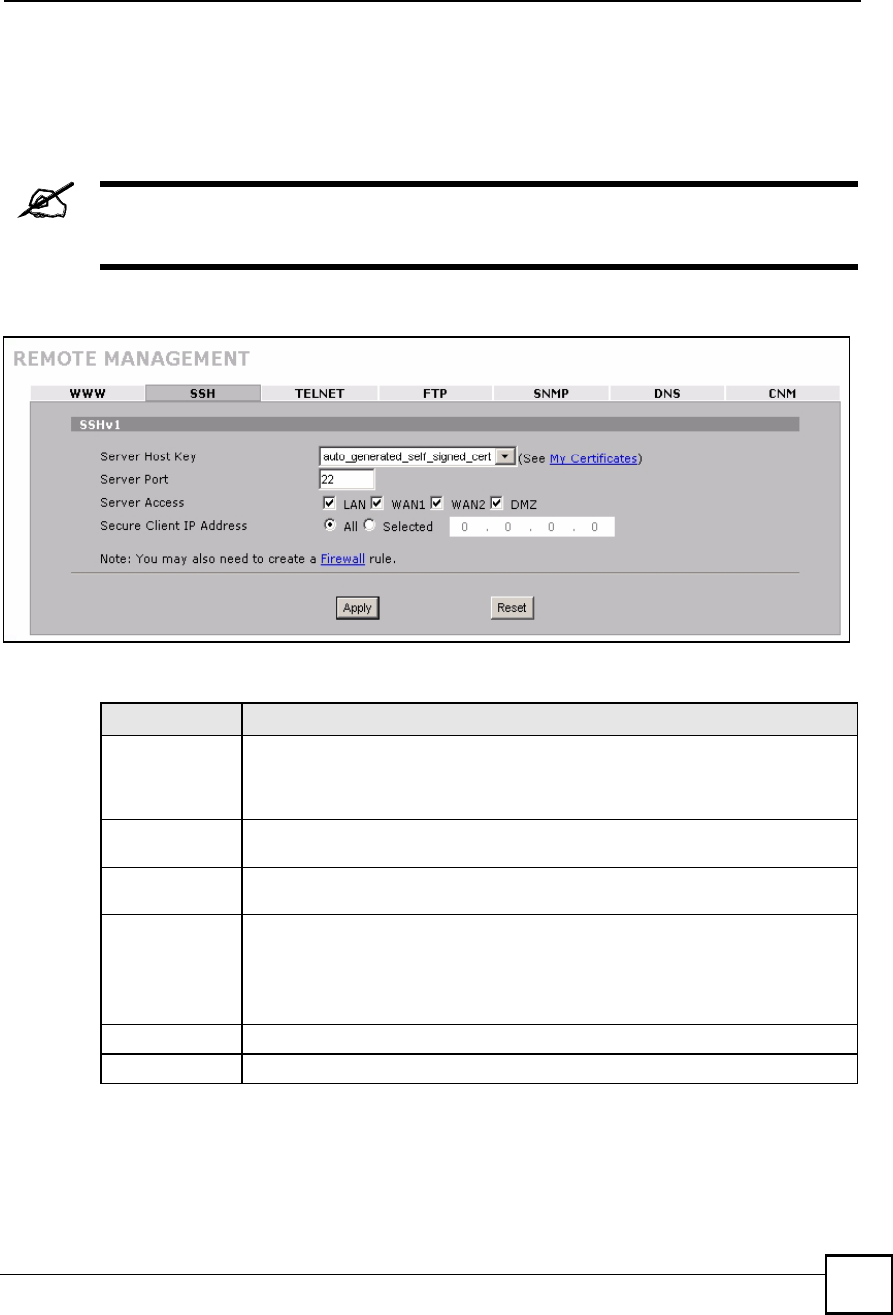
Chapter 15Remote Management
NBG410W3G Series User s Guide 269
15.8 Configuring SSH
Click ADVANCED > REMOTE MGMT > SSH to change your ZyXEL Device!s Secure
Shell settings.
It is recommended that you disable Telnet and FTP when you configure SSH
for secure connections.
Figure 168 ADVANCED > REMOTE MGMT > SSH
The following table describes the labels in this screen.
Table 77 ADVANCED > REMOTE MGMT > SSH
LABEL DESCRIPTION
Server Host Key Select the certificate whose corresponding private key is to be used to identify the
ZyXEL Device for SSH connections. You must have certificates already configured
in the My Certificates screen (Click My Certificates and see Chapter 11 on page
195 for details).
Server Port You may change the server port number for a service if needed, however you must
use the same port number in order to use that service for remote management.
Server Access Select the interface(s) through which a computer may access the ZyXEL Device
using this service.
Secure Client IP
Address
A secure client is a "trusted# computer that is allowed to communicate with the
ZyXEL Device using this service.
Select All to allow any computer to access the ZyXEL Device using this service.
Choose Selected to just allow the computer with the IP address that you specify to
access the ZyXEL Device using this service.
Apply Click Apply to save your customized settings and exit this screen.
Reset Click Reset to begin configuring this screen afresh.
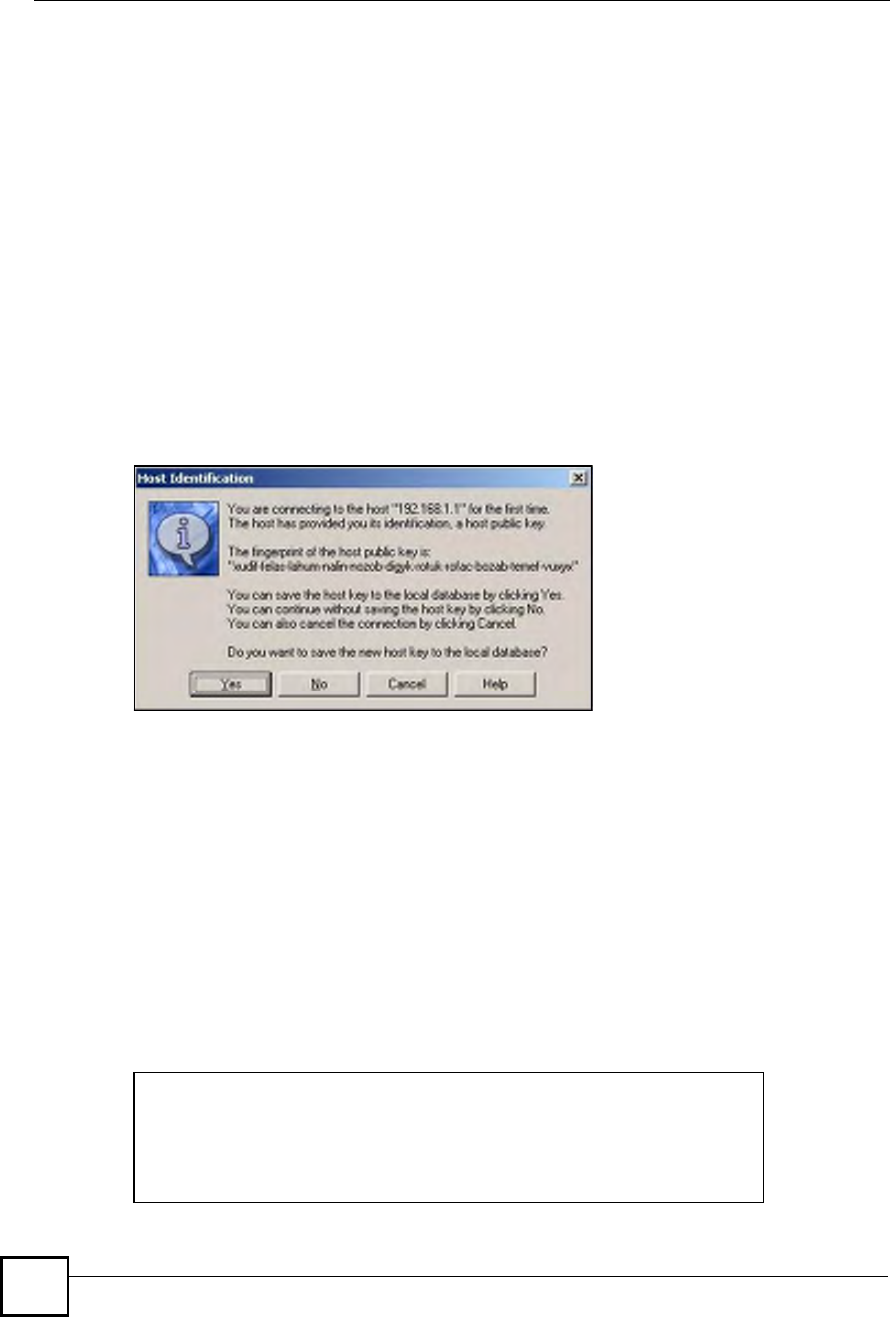
Chapter 15Remote Management
NBG410W3G Series User s Guide
270
15.9 Secure Telnet Using SSH Examples
This section shows two examples using a command interface and a graphical interface SSH
client program to remotely access the ZyXEL Device. The configuration and connection steps
are similar for most SSH client programs. Refer to your SSH client program user!s guide.
15.9.1 Example 1: Microsoft Windows
This section describes how to access the ZyXEL Device using the Secure Shell Client
program.
1Launch the SSH client and specify the connection information (IP address, port number
or device name) for the ZyXEL Device.
2Configure the SSH client to accept connection using SSH version 1.
3A window displays prompting you to store the host key in you computer. Click Yes to
continue.
Figure 169 SSH Example 1: Store Host Key
Enter the password to log in to the ZyXEL Device. The CLI main menu displays next.
15.9.2 Example 2: Linux
This section describes how to access the ZyXEL Device using the OpenSSH client program
that comes with most Linux distributions.
1Test whether the SSH service is available on the ZyXEL Device.
Enter "telnet 192.168.1.1 22# at a terminal prompt and press [ENTER]. The
computer attempts to connect to port 22 on the ZyXEL Device (using the default IP
address of 192.168.1.1).
A message displays indicating the SSH protocol version supported by the ZyXEL Device.
Figure 170 SSH Example 2: Test
$ telnet 192.168.1.1 22
Trying 192.168.1.1...
Connected to 192.168.1.1.
Escape character is '^]'.
SSH-1.5-1.0.0
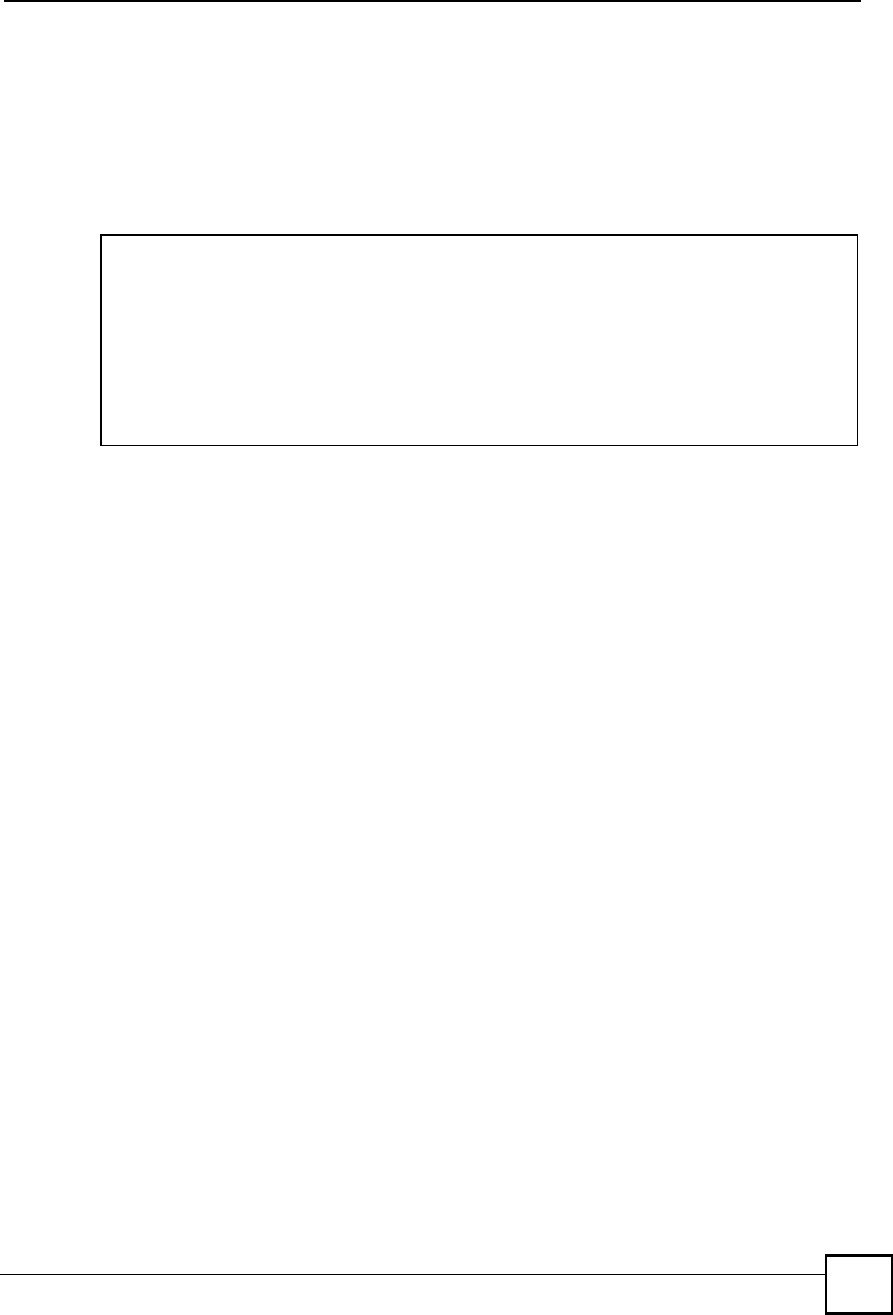
Chapter 15Remote Management
NBG410W3G Series User s Guide 271
2Enter "ssh 1 192.168.1.1#. This command forces your computer to connect to
the ZyXEL Device using SSH version 1. If this is the first time you are connecting to the
ZyXEL Device using SSH, a message displays prompting you to save the host
information of the ZyXEL Device. Type "yes# and press [ENTER].
Then enter the password to log in to the ZyXEL Device.
Figure 171 SSH Example 2: Log in
3The CLI main menu displays next.
15.10 Secure FTP Using SSH Example
This section shows an example on file transfer using the OpenSSH client program. The
configuration and connection steps are similar for other SSH client programs. Refer to your
SSH client program user!s guide.
1Enter "sftp 1 192.168.1.1#. This command forces your computer to connect to
the ZyXEL Device for secure file transfer using SSH version 1. If this is the first time
you are connecting to the ZyXEL Device using SSH, a message displays prompting you
to save the host information of the ZyXEL Device. Type "yes# and press [ENTER].
2Enter the password to login to the ZyXEL Device.
3Use the "put# command to upload a new firmware to the ZyXEL Device.
$ ssh 1 192.168.1.1
The authenticity of host '192.168.1.1 (192.168.1.1)' can't be
established.
RSA1 key fingerprint is
21:6c:07:25:7e:f4:75:80:ec:af:bd:d4:3d:80:53:d1.
Are you sure you want to continue connecting (yes/no)? yes
Warning: Permanently added '192.168.1.1' (RSA1) to the list of
known hosts.
Administrator@192.168.1.1's password:
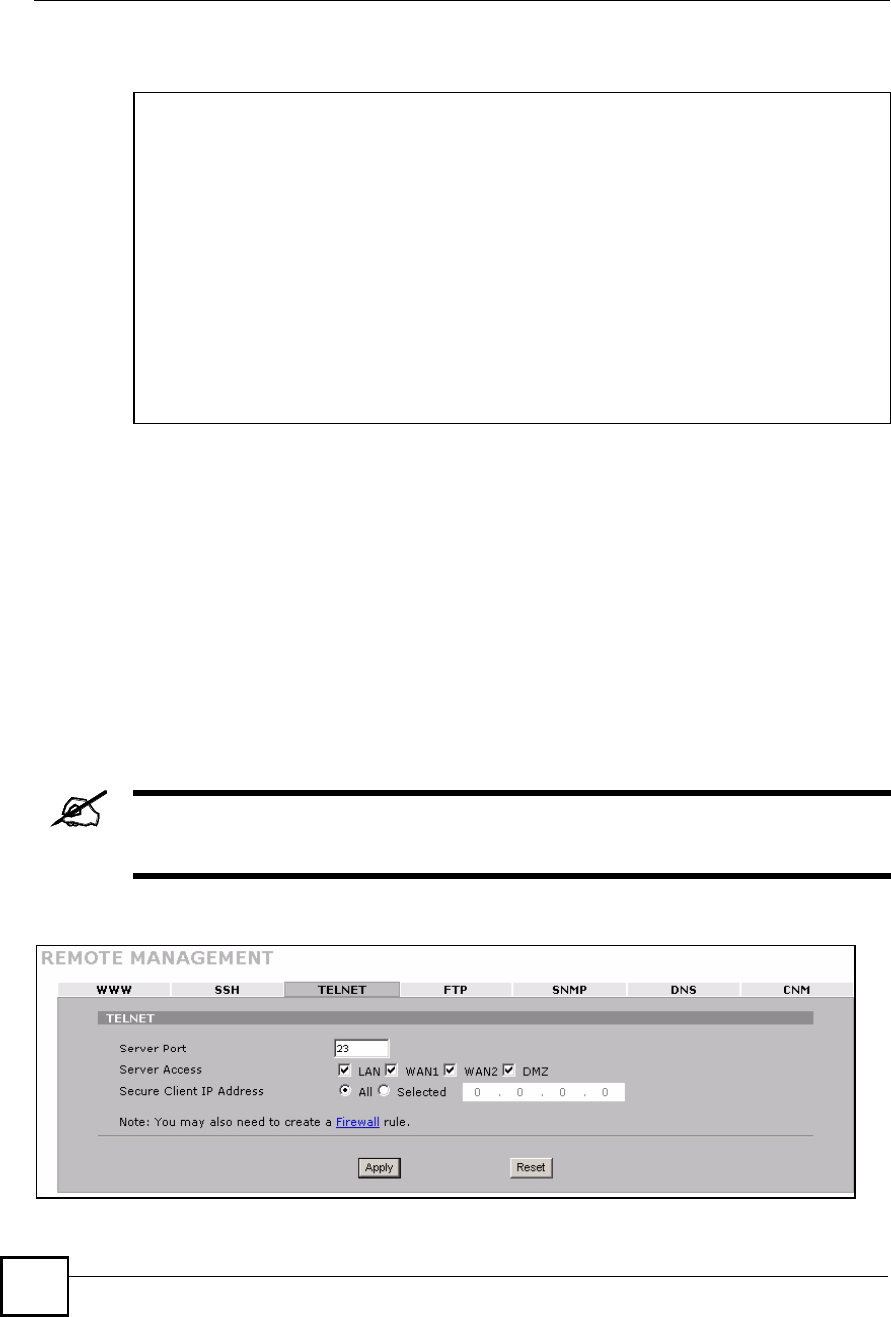
Chapter 15Remote Management
NBG410W3G Series User s Guide
272
Figure 172 Secure FTP: Firmware Upload Example
15.11 Telnet
You can use Telnet to access the ZyXEL Device!s command line interface. Specify which
interfaces allow Telnet access and from which IP address the access can come.
15.12 Configuring TELNET
Click ADVANCED > REMOTE MGMT > TELNET to open the following screen. Use this
screen to specify which interfaces allow Telnet access and from which IP address the access
can come.
It is recommended that you disable Telnet and FTP when you configure SSH
for secure connections.
Figure 173 ADVANCED > REMOTE MGMT > Telnet
$ sftp -1 192.168.1.1
Connecting to 192.168.1.1...
The authenticity of host '192.168.1.1 (192.168.1.1)' can't be
established.
RSA1 key fingerprint is
21:6c:07:25:7e:f4:75:80:ec:af:bd:d4:3d:80:53:d1.
Are you sure you want to continue connecting (yes/no)? yes
Warning: Permanently added '192.168.1.1' (RSA1) to the list of
known hosts.
Administrator@192.168.1.1's password:
sftp> put firmware.bin ras
Uploading firmware.bin to /ras
Read from remote host 192.168.1.1: Connection reset by peer
Connection closed
$
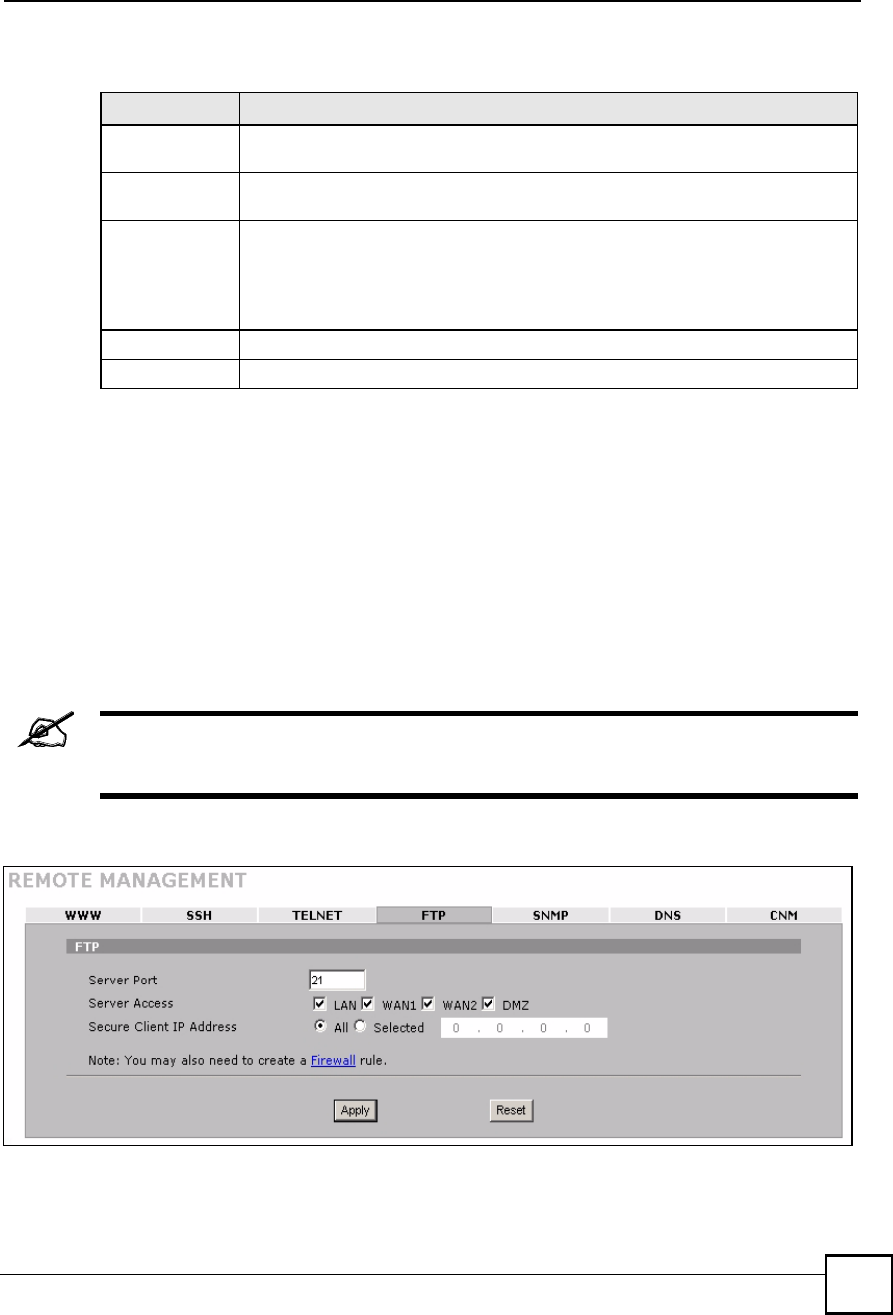
Chapter 15Remote Management
NBG410W3G Series User s Guide 273
The following table describes the labels in this screen.
15.13 FTP
You can use FTP (File Transfer Protocol) to upload and download the ZyXEL Device!s
firmware and configuration files, please see the User!s Guide chapter on firmware and
configuration file maintenance for details. To use this feature, your computer must have an
FTP client.
To change your ZyXEL Device!s FTP settings, click ADVANCED > REMOTE MGMT >
FTP. The screen appears as shown. Use this screen to specify which interfaces allow FTP
access and from which IP address the access can come.
It is recommended that you disable Telnet and FTP when you configure SSH
for secure connections.
Figure 174 ADVANCED > REMOTE MGMT > FTP
Table 78 ADVANCED > REMOTE MGMT > Telnet
LABEL DESCRIPTION
Server Port You may change the server port number for a service if needed, however you must
use the same port number in order to use that service for remote management.
Server Access Select the interface(s) through which a computer may access the ZyXEL Device
using this service.
Secure Client IP
Address
A secure client is a "trusted# computer that is allowed to communicate with the
ZyXEL Device using this service.
Select All to allow any computer to access the ZyXEL Device using this service.
Choose Selected to just allow the computer with the IP address that you specify to
access the ZyXEL Device using this service.
Apply Click Apply to save your customized settings and exit this screen.
Reset Click Reset to begin configuring this screen afresh.
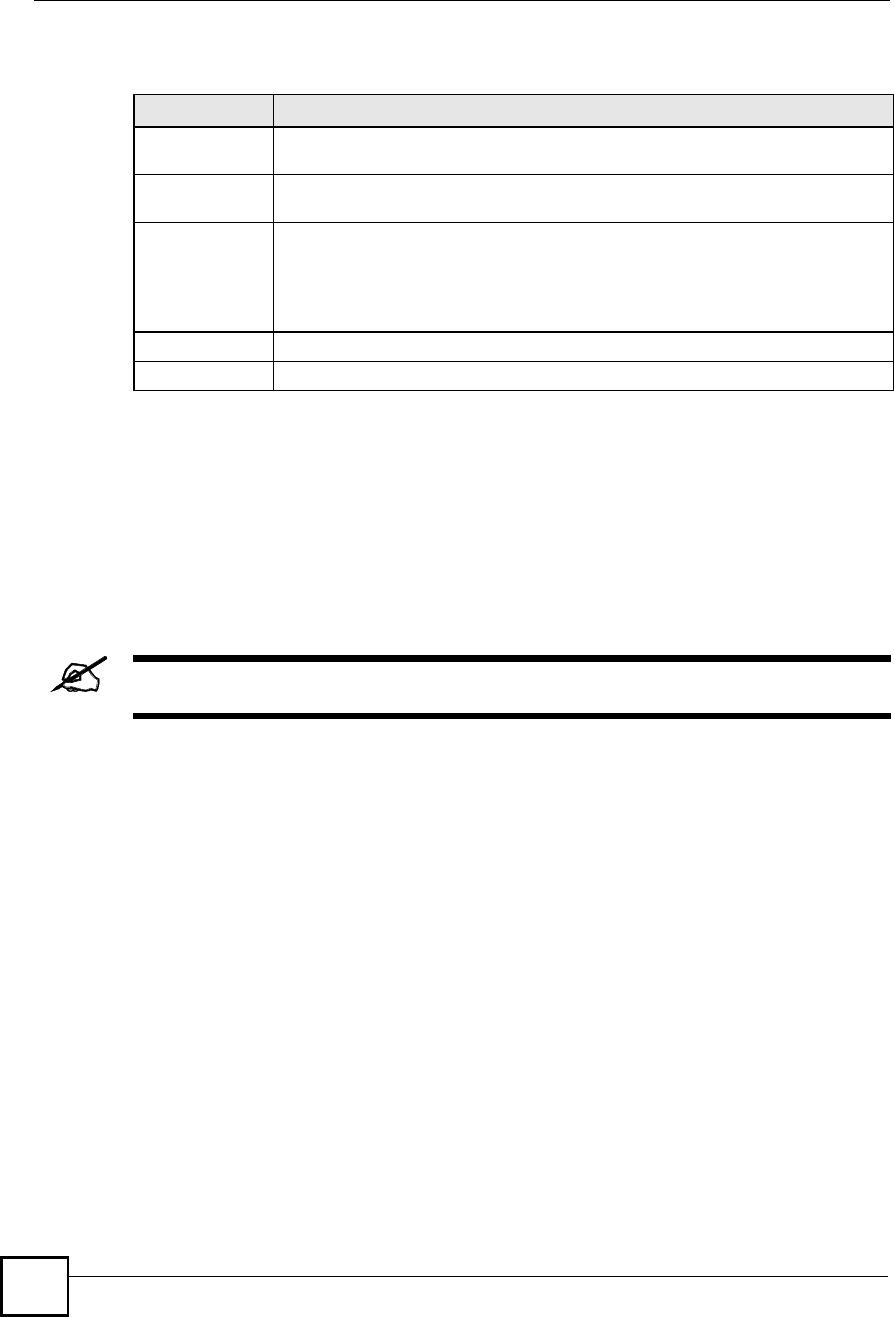
Chapter 15Remote Management
NBG410W3G Series User s Guide
274
The following table describes the labels in this screen.
15.14 SNMP
Simple Network Management Protocol is a protocol used for exchanging management
information between network devices. SNMP is a member of the TCP/IP protocol suite. Your
ZyXEL Device supports SNMP agent functionality, which allows a manager station to manage
and monitor the ZyXEL Device through the network. The ZyXEL Device supports SNMP
version one (SNMPv1). The next figure illustrates an SNMP management operation.
SNMP is only available if TCP/IP is configured.
Table 79 ADVANCED > REMOTE MGMT > FTP
LABEL DESCRIPTION
Server Port You may change the server port number for a service if needed, however you must
use the same port number in order to use that service for remote management.
Server Access Select the interface(s) through which a computer may access the ZyXEL Device
using this service.
Secure Client IP
Address
A secure client is a "trusted# computer that is allowed to communicate with the
ZyXEL Device using this service.
Select All to allow any computer to access the ZyXEL Device using this service.
Choose Selected to just allow the computer with the IP address that you specify to
access the ZyXEL Device using this service.
Apply Click Apply to save your customized settings.
Reset Click Reset to begin configuring this screen afresh.
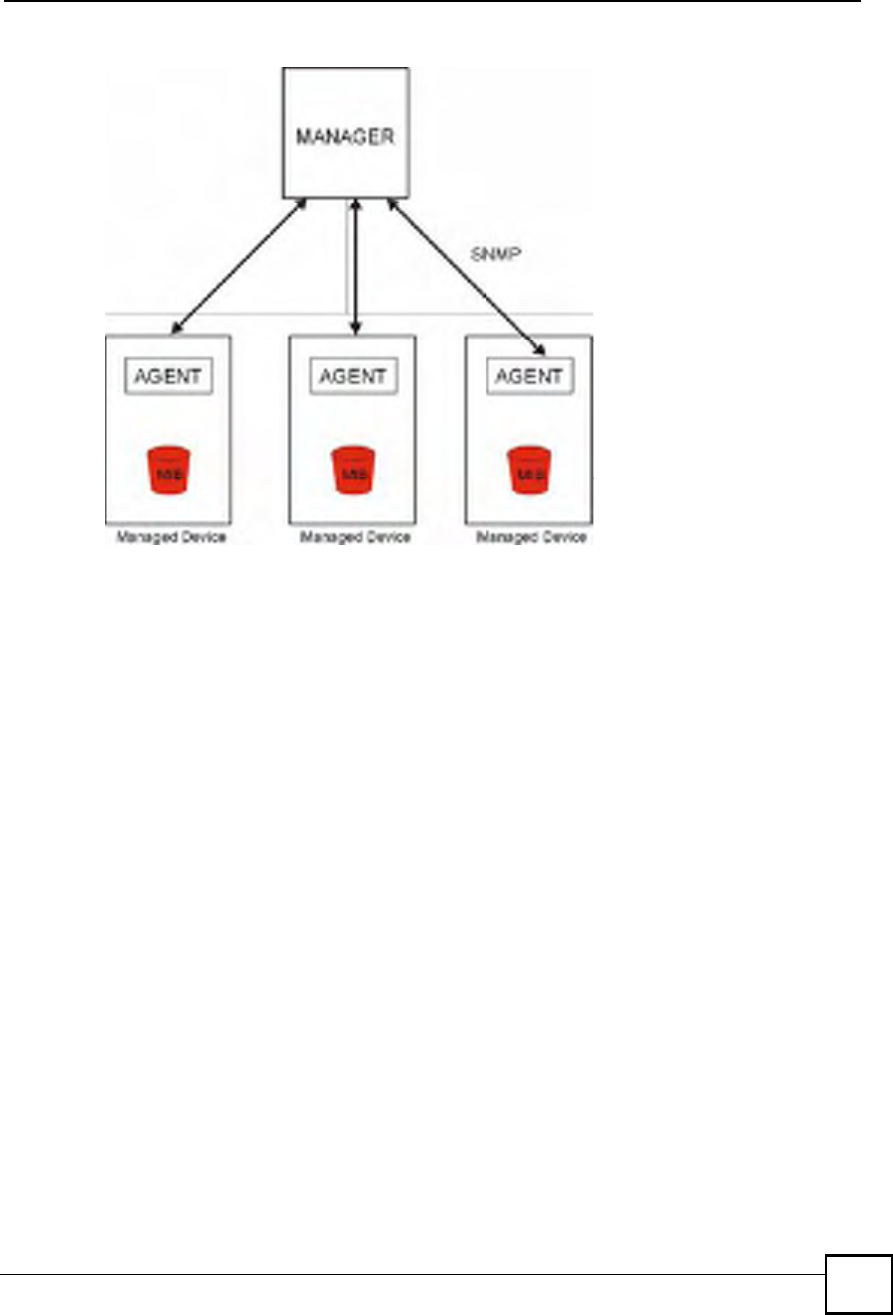
Chapter 15Remote Management
NBG410W3G Series User s Guide 275
Figure 175 SNMP Management Model
An SNMP managed network consists of two main types of component: agents and a manager.
An agent is a management software module that resides in a managed device (the ZyXEL
Device). An agent translates the local management information from the managed device into
a form compatible with SNMP. The manager is the console through which network
administrators perform network management functions. It executes applications that control
and monitor managed devices.
The managed devices contain object variables/managed objects that define each piece of
information to be collected about a device. Examples of variables include such as number of
packets received, node port status etc. A Management Information Base (MIB) is a collection
of managed objects. SNMP allows a manager and agents to communicate for the purpose of
accessing these objects.
SNMP itself is a simple request/response protocol based on the manager/agent model. The
manager issues a request and the agent returns responses using the following protocol
operations:
Get - Allows the manager to retrieve an object variable from the agent.
GetNext - Allows the manager to retrieve the next object variable from a table or list
within an agent. In SNMPv1, when a manager wants to retrieve all elements of a table
from an agent, it initiates a Get operation, followed by a series of GetNext operations.
Set - Allows the manager to set values for object variables within an agent.
Trap - Used by the agent to inform the manager of some events.
15.14.1 Supported MIBs
The ZyXEL Device supports MIB II that is defined in RFC-1213 and RFC-1215. The focus of
the MIBs is to let administrators collect statistical data and monitor status and performance.
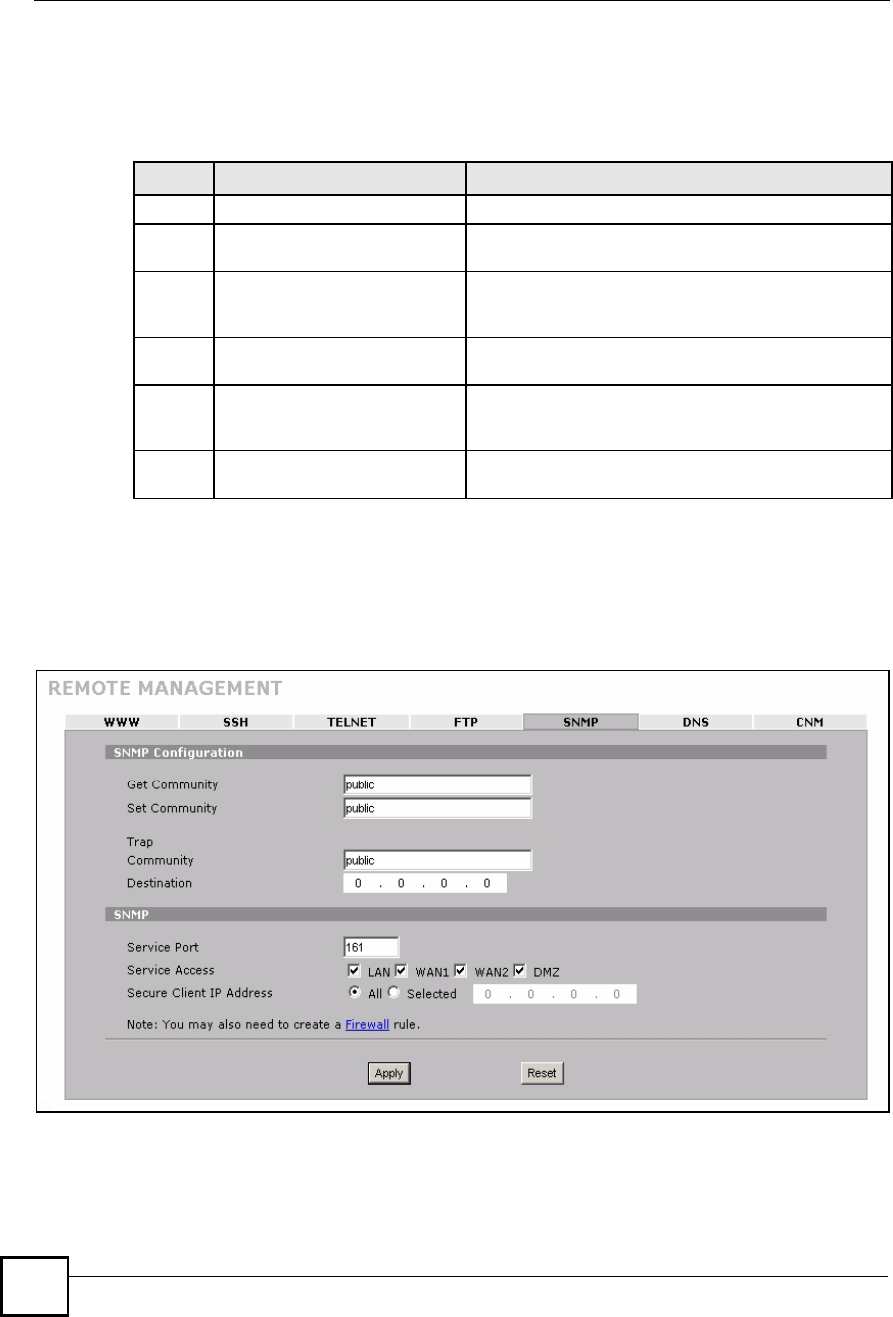
Chapter 15Remote Management
NBG410W3G Series User s Guide
276
15.14.2 SNMP Traps
The ZyXEL Device will send traps to the SNMP manager when any one of the following
events occurs:
15.14.3 REMOTE MANAGEMENT: SNMP
To change your ZyXEL Device!s SNMP settings, click ADVANCED > REMOTE MGMT >
SNMP. The screen appears as shown.
Figure 176 ADVANCED > REMOTE MGMT > SNMP
Table 80 SNMP Traps
TRAP # TRAP NAME DESCRIPTION
0coldStart (defined in RFC-1215)A trap is sent after booting (power on).
1warmStart (defined in RFC-
1215)
A trap is sent after booting (software reboot).
4authenticationFailure (defined in
RFC-1215)
A trap is sent to the manager when receiving any SNMP
get or set requirements with the wrong community
(password).
6whyReboot (defined in ZYXEL-
MIB)
A trap is sent with the reason of restart before rebooting
when the system is going to restart (warm start).
6a For intentional reboot : A trap is sent with the message "System reboot by user!"
if reboot is done intentionally, (for example, download
new files, CI command "sys reboot", etc.).
6b For fatal error : A trap is sent with the message of the fatal code if the
system reboots because of fatal errors.
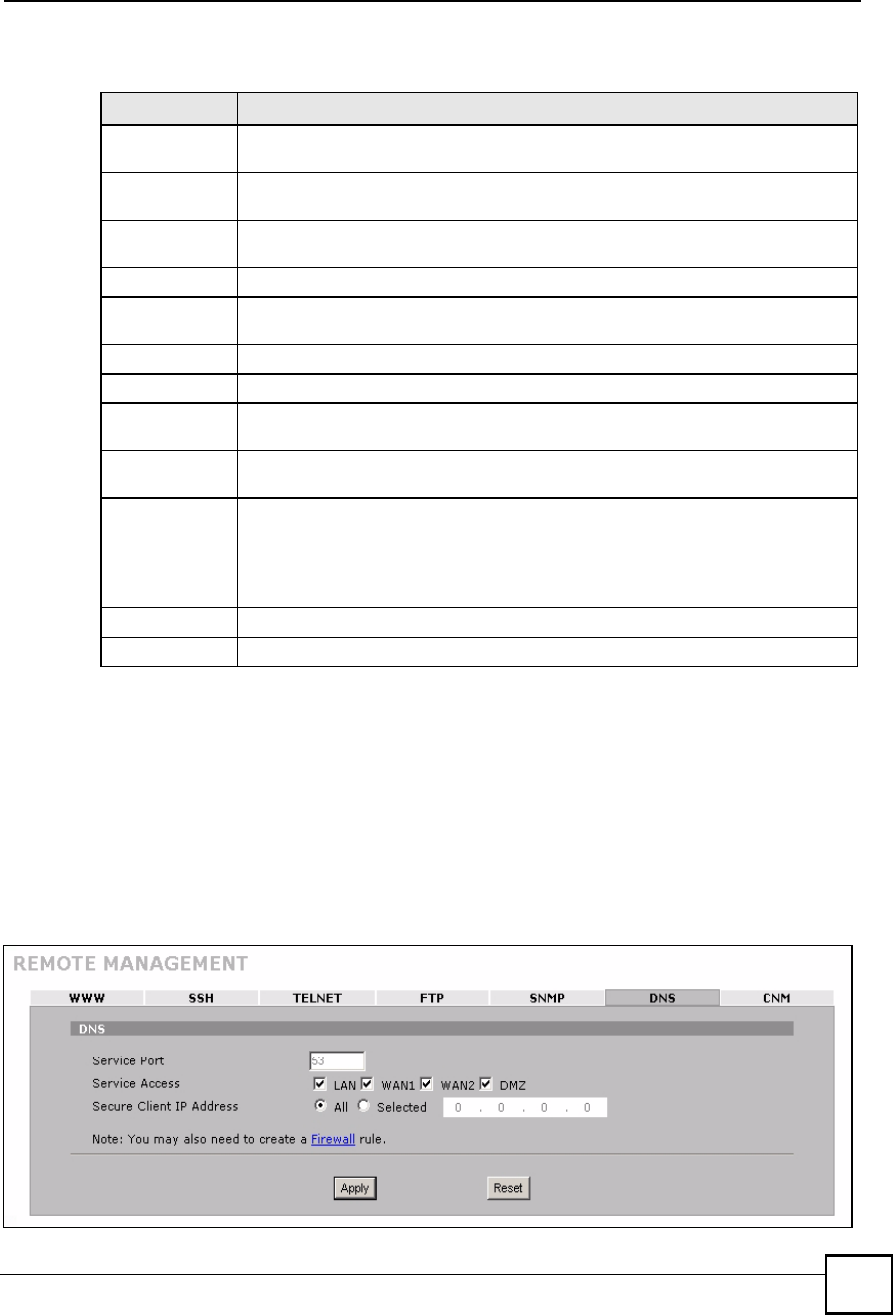
Chapter 15Remote Management
NBG410W3G Series User s Guide 277
The following table describes the labels in this screen.
15.15 DNS
Use DNS (Domain Name System) to map a domain name to its corresponding IP address and
vice versa. Refer to Chapter 6 on page 111 for more information.
Click ADVANCED > REMOTE MGMT > DNS to change your ZyXEL Device!s DNS
settings. Use this screen to set from which IP address the ZyXEL Device will accept DNS
queries and on which interface it can send them your ZyXEL Device!s DNS settings.
Figure 177 ADVANCED > REMOTE MGMT > DNS
Table 81 ADVANCED > REMOTE MGMT > SNMP
LABEL DESCRIPTION
SNMP
Configuration
Get Community Enter the Get Community, which is the password for the incoming Get and GetNext
requests from the management station. The default is public and allows all requests.
Set Community Enter the Set community, which is the password for incoming Set requests from
the management station. The default is public and allows all requests.
Trap
Community Type the trap community, which is the password sent with each trap to the SNMP
manager. The default is public and allows all requests.
Destination Type the IP address of the station to send your SNMP traps to.
SNMP
Service Port You may change the server port number for a service if needed, however you must
use the same port number in order to use that service for remote management.
Service Access Select the interface(s) through which a computer may access the ZyXEL Device
using this service.
Secure Client IP
Address
A secure client is a "trusted# computer that is allowed to communicate with the
ZyXEL Device using this service.
Select All to allow any computer to access the ZyXEL Device using this service.
Choose Selected to just allow the computer with the IP address that you specify to
access the ZyXEL Device using this service.
Apply Click Apply to save your customized settings.
Reset Click Reset to begin configuring this screen afresh.
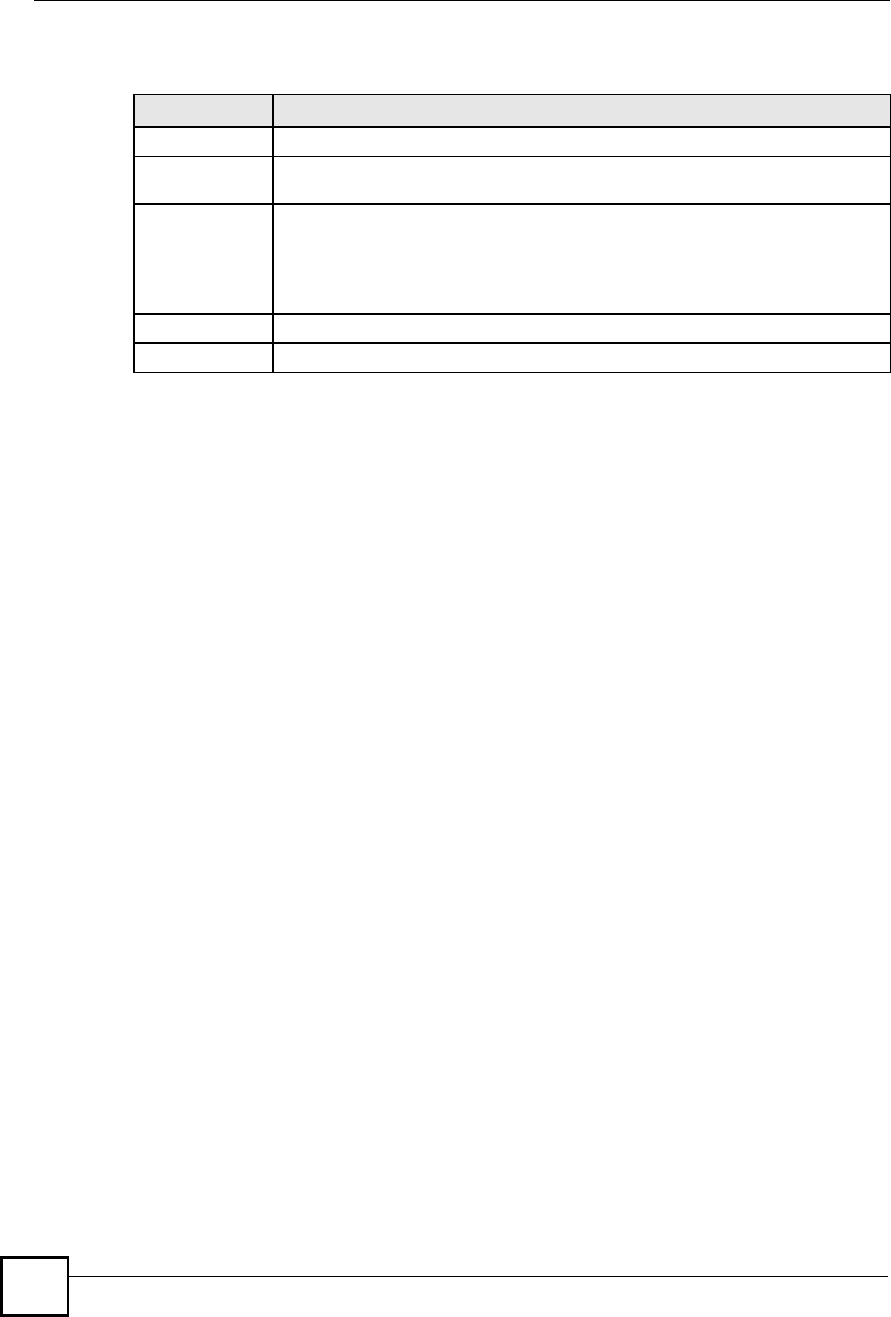
Chapter 15Remote Management
NBG410W3G Series User s Guide
278
The following table describes the labels in this screen.
15.16 Introducing Vantage CNM
Vantage CNM (Centralized Network Management) is a browser-based global management
solution that allows an administrator from any location to easily configure, manage, monitor
and troubleshoot ZyXEL devices located worldwide. See the Vantage CNM User's Guide for
details.
If you allow your ZyXEL Device to be managed by the Vantage CNM server, then you should
not do any configurations directly to the ZyXEL Device (using either the web configurator or
commands) without notifying the Vantage CNM administrator.
15.17 Configuring CNM
Vantage CNM is disabled on the device by default. Click ADVANCED > REMOTE MGMT
> CNM to configure your device!s Vantage CNM settings.
Table 82 ADVANCED > REMOTE MGMT > DNS
LABEL DESCRIPTION
Server Port The DNS service port number is 53 and cannot be changed here.
Service Access Select the interface(s) through which a computer may send DNS queries to the
ZyXEL Device.
Secure Client IP
Address
A secure client is a "trusted# computer that is allowed to send DNS queries to the
ZyXEL Device.
Select All to allow any computer to send DNS queries to the ZyXEL Device.
Choose Selected to just allow the computer with the IP address that you specify to
send DNS queries to the ZyXEL Device.
Apply Click Apply to save your customized settings.
Reset Click Reset to begin configuring this screen afresh.
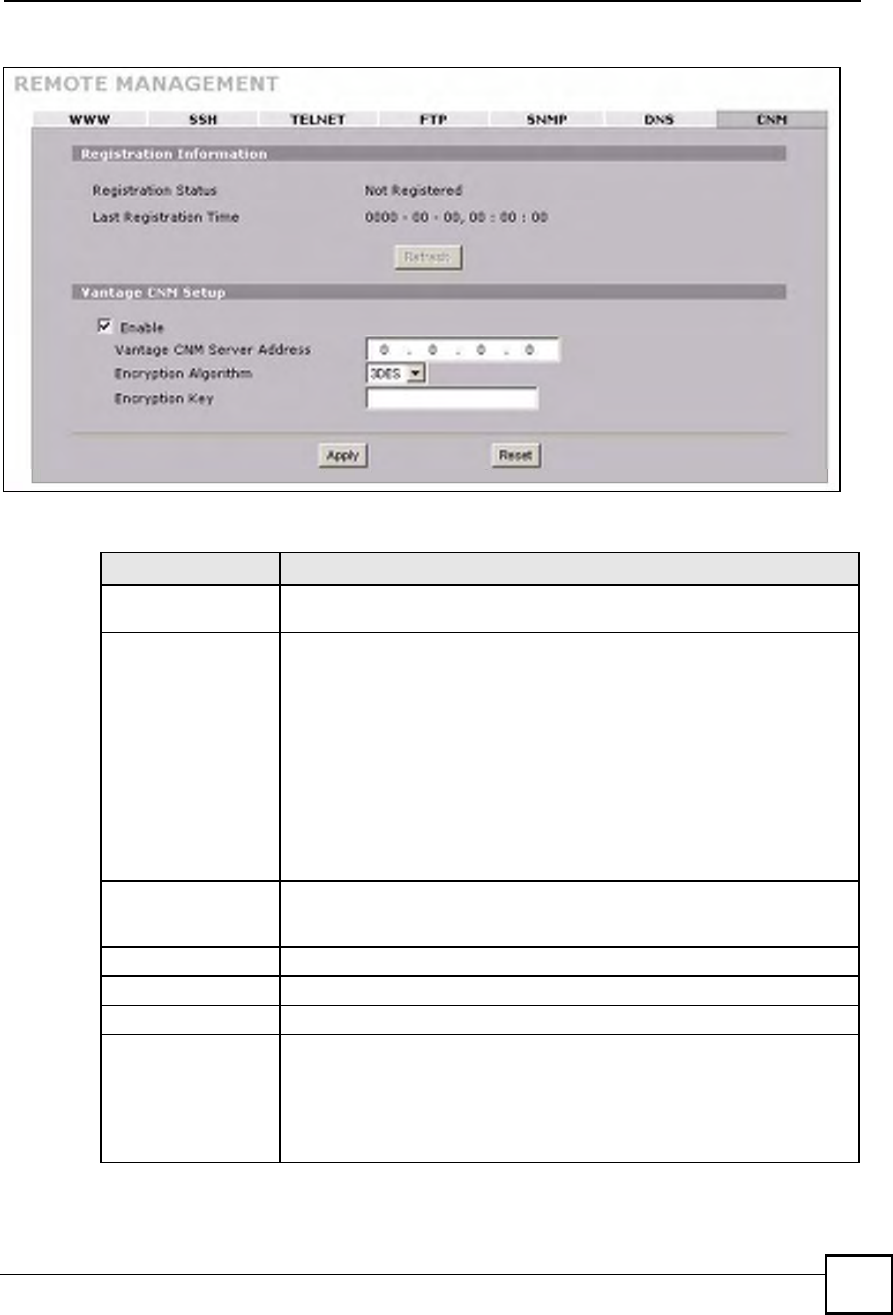
Chapter 15Remote Management
NBG410W3G Series User s Guide 279
Figure 178 ADVANCED > REMOTE MGMT > CNM
The following table describes the labels in this screen.
Table 83 ADVANCED > REMOTE MGMT > CNM
LABEL DESCRIPTION
Registration
Information
Registration StatusThis read only field displays Not Registered when Enable is not selected.
It displays Registering when the ZyXEL Device first connects with the
Vantage CNM server and then Registered after it has been successfully
registered with the Vantage CNM server. It will continue to display
Registering until it successfully registers with the Vantage CNM server. It will
not be able to register with the Vantage CNM server if:
The Vantage CNM server is down.
The Vantage CNM server IP address is incorrect.
The Vantage CNM server is behind a NAT router or firewall that does not
forward packets through to the Vantage CNM server.
The encryption algorithms and/or encryption keys do not match between the
ZyXEL Device and the Vantage CNM server.
Last Registration TimeThis field displays the last date (year-month-date) and time (hours-minutes-
seconds) that the ZyXEL Device registered with the Vantage CNM server. It
displays all zeroes if it has not yet registered with the Vantage CNM server.
RefreshClick Refresh to update the registration status and last registration time.
Vantage CNM Setup
EnableSelect this check box to allow Vantage CNM to manage your ZyXEL Device.
Vantage CNM Server
Address
If the Vantage server is on the same subnet as the ZyXEL Device, enter the
private or public IP address of the Vantage server.
If the Vantage CNM server is on a different subnet to the ZyXEL Device, enter
the public IP address of the Vantage server.
If the Vantage CNM server is on a different subnet to the ZyXEL Device and is
behind a NAT router, enter the WAN IP address of the NAT router here.
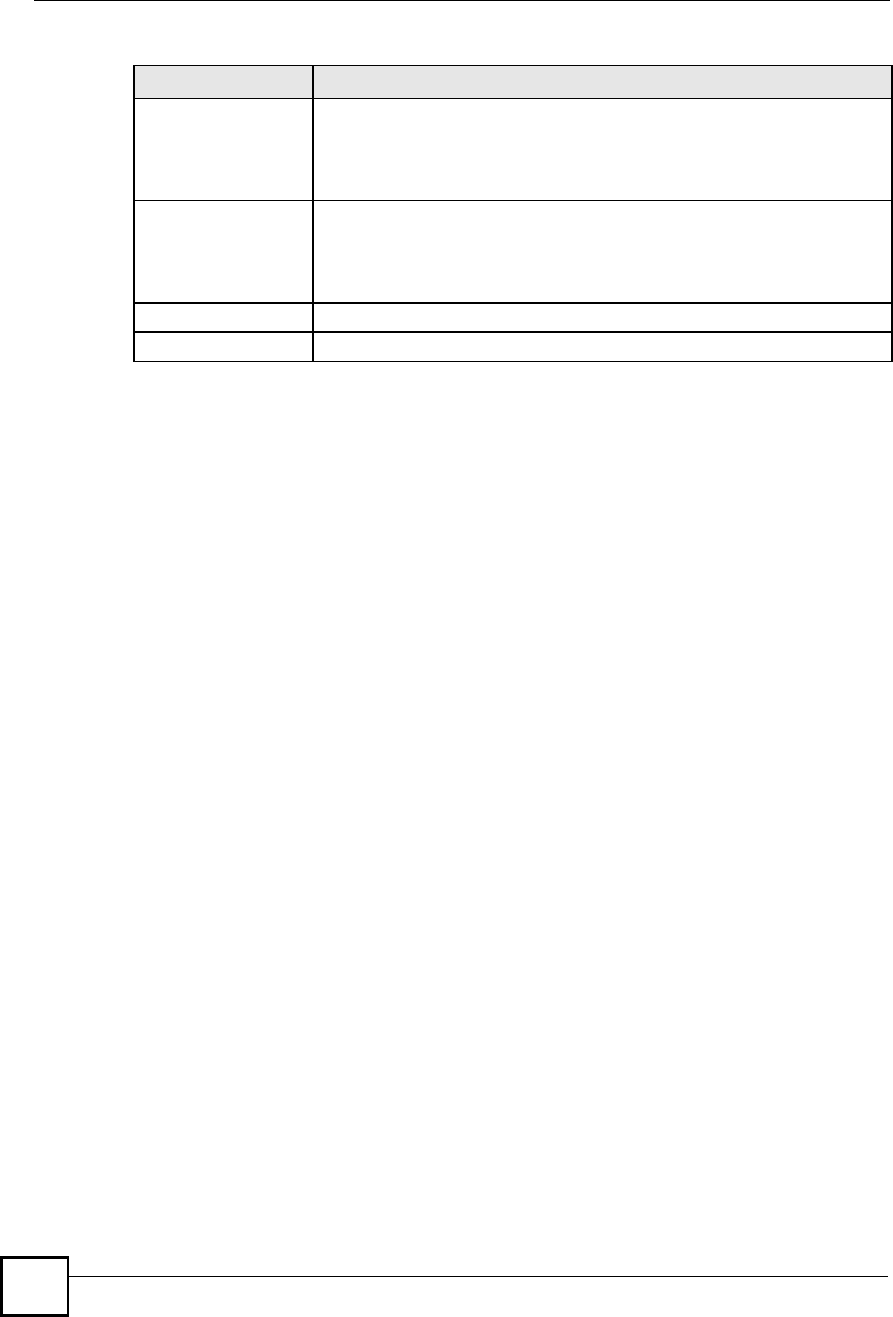
Chapter 15Remote Management
NBG410W3G Series User s Guide
280
15.17.1 Additional Configuration for Vantage CNM
If you have NAT routers or firewalls between the ZyXEL Device and the Vantage CNM
server, you must configure them to forward TCP ports 8080 (HTTP), 443 (HTTPS) and 20 and
21 (FTP). They must also forward UDP ports 1864 and 1865.
Encryption AlgorithmThe Encryption Algorithm field is used to encrypt communications between
the ZyXEL Device and the Vantage CNM server. Choose from None (no
encryption), DES or 3DES. The Encryption Key field appears when you
select DES or 3DES. The ZyXEL Device must use the same encryption
algorithm as the Vantage CNM server.
Encryption KeyType eight alphanumeric characters ("0" to "9", "a" to "z" or "A" to "Z") when
you choose the DES encryption algorithm and 24 alphanumeric characters
("0" to "9", "a" to "z" or "A" to "Z") when you choose the 3DES encryption
algorithm. The ZyXEL Device must use the same encryption key as the
Vantage CNM server.
Apply Click Apply to save your changes.
Reset Click Reset to begin configuring this screen afresh.
Table 83 ADVANCED > REMOTE MGMT > CNM (continued)
LABEL DESCRIPTION
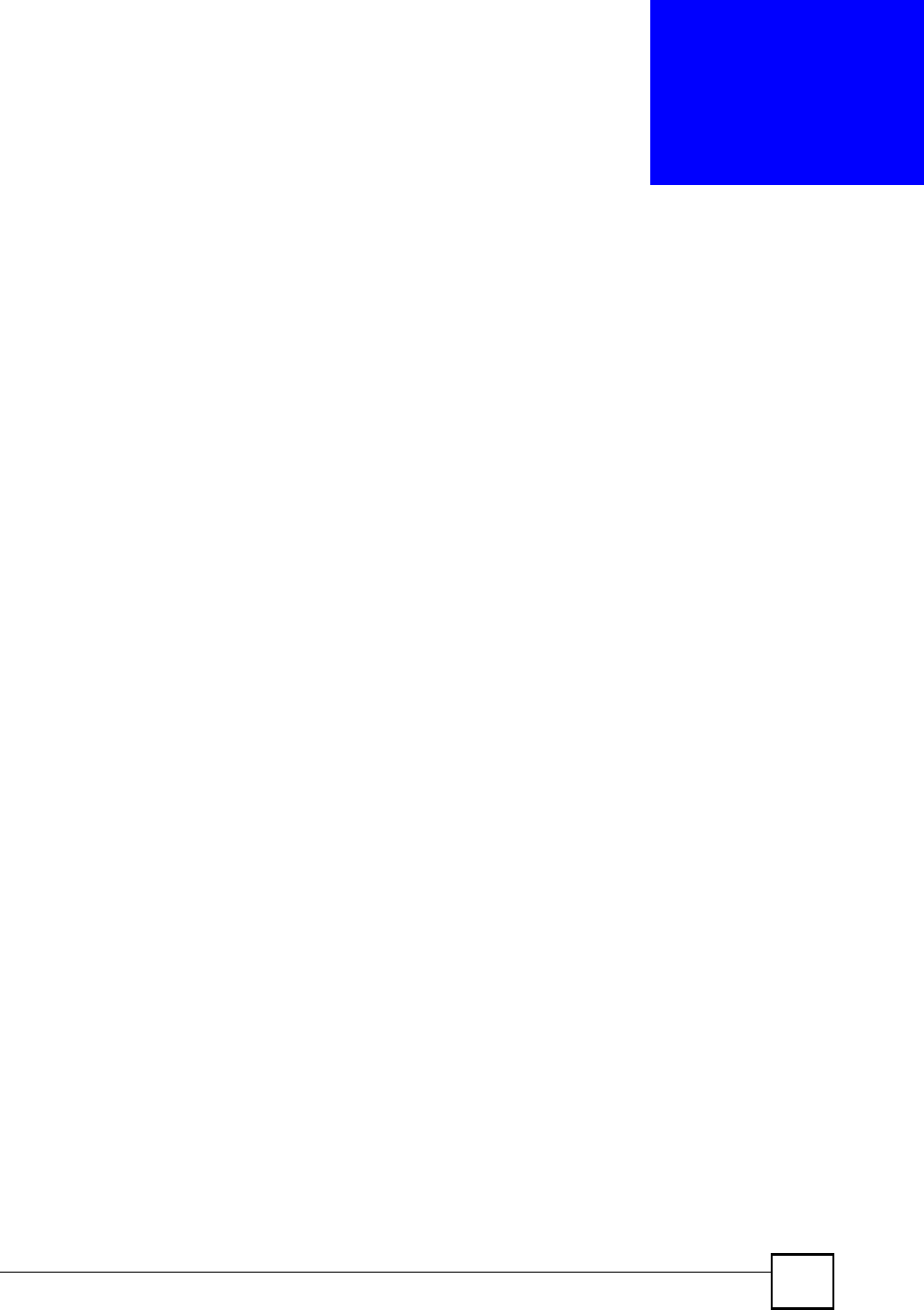
NBG410W3G Series User s Guide 281
CHAPTER 16
UPnP
This chapter introduces the Universal Plug and Play feature.
16.1 Universal Plug and Play Overview
Universal Plug and Play (UPnP) is a distributed, open networking standard that uses TCP/IP
for simple peer-to-peer network connectivity between devices. A UPnP device can
dynamically join a network, obtain an IP address, convey its capabilities and learn about other
devices on the network. In turn, a device can leave a network smoothly and automatically
when it is no longer in use.
16.1.1 How Do I Know If I'm Using UPnP?
UPnP hardware is identified as an icon in the Network Connections folder (Windows XP).
Each UPnP compatible device installed on your network will appear as a separate icon.
Selecting the icon of a UPnP device will allow you to access the information and properties of
that device.
16.1.2 NAT Traversal
UPnP NAT traversal automates the process of allowing an application to operate through NAT.
UPnP network devices can automatically configure network addressing, announce their
presence in the network to other UPnP devices and enable exchange of simple product and
service descriptions. NAT traversal allows the following:
Dynamic port mapping
Learning public IP addresses
Assigning lease times to mappings
Windows Messenger is an example of an application that supports NAT traversal and UPnP.
See Chapter 12 on page 225 for further information about NAT.
16.1.3 Cautions with UPnP
The automated nature of NAT traversal applications in establishing their own services and
opening firewall ports may present network security issues. Network information and
configuration may also be obtained and modified by users in some network environments.
When a UPnP device joins a network, it announces its presence with a multicast message. For
security reasons, the ZyXEL Device allows multicast messages on the LAN only.
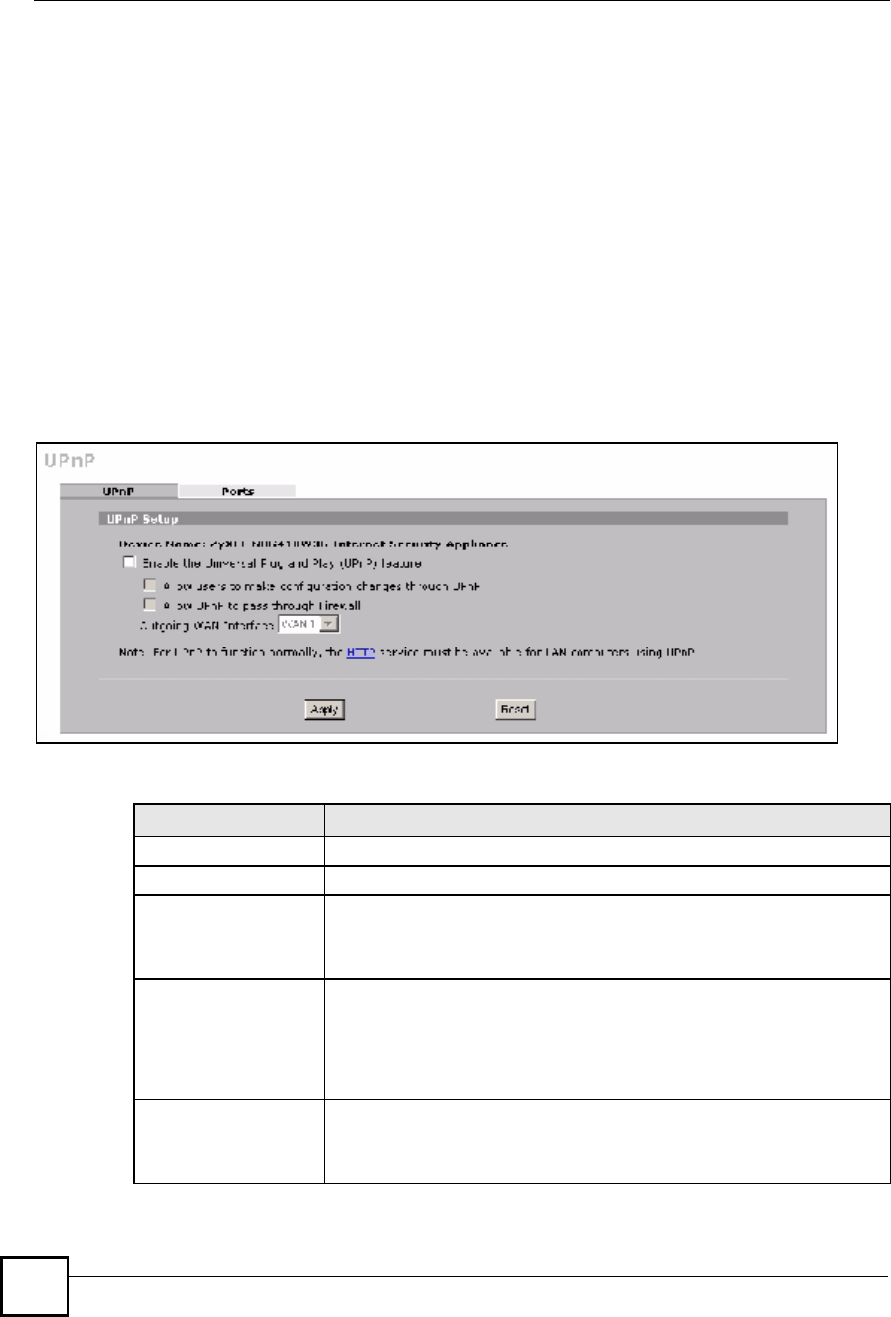
Chapter 16UPnP
NBG410W3G Series User s Guide
282
All UPnP-enabled devices may communicate freely with each other without additional
configuration. Disable UPnP if this is not your intention.
16.1.4 UPnP and ZyXEL
ZyXEL has achieved UPnP certification from the Universal Plug and Play Forum UPnP&
Implementers Corp. (UIC). ZyXEL's UPnP implementation supports IGD 1.0 (Internet
Gateway Device).
See the following sections for examples of installing and using UPnP.
16.2 Configuring UPnP
Click ADVANCED > UPnP to display the UPnP screen.
Figure 179 ADVANCED > UPnP
The following table describes the fields in this screen.
Table 84 ADVANCED > UPnP
LABEL DESCRIPTION
UPnP Setup
Device Name This identifies the ZyXEL device in UPnP applications.
Enable the Universal
Plug and Play (UPnP)
feature
Select this check box to activate UPnP. Be aware that anyone could use a
UPnP application to open the web configurator's login screen without
entering the ZyXEL Device's IP address (although you must still enter the
password to access the web configurator).
Allow users to make
configuration
changes through
UPnP
Select this check box to allow UPnP-enabled applications to automatically
configure the ZyXEL Device so that they can communicate through the
ZyXEL Device, for example by using NAT traversal, UPnP applications
automatically reserve a NAT forwarding port in order to communicate with
another UPnP enabled device; this eliminates the need to manually
configure port forwarding for the UPnP enabled application.
Allow UPnP to pass
through Firewall
Select this check box to allow traffic from UPnP-enabled applications to
bypass the firewall.
Clear this check box to have the firewall block all UPnP application packets
(for example, MSN packets).
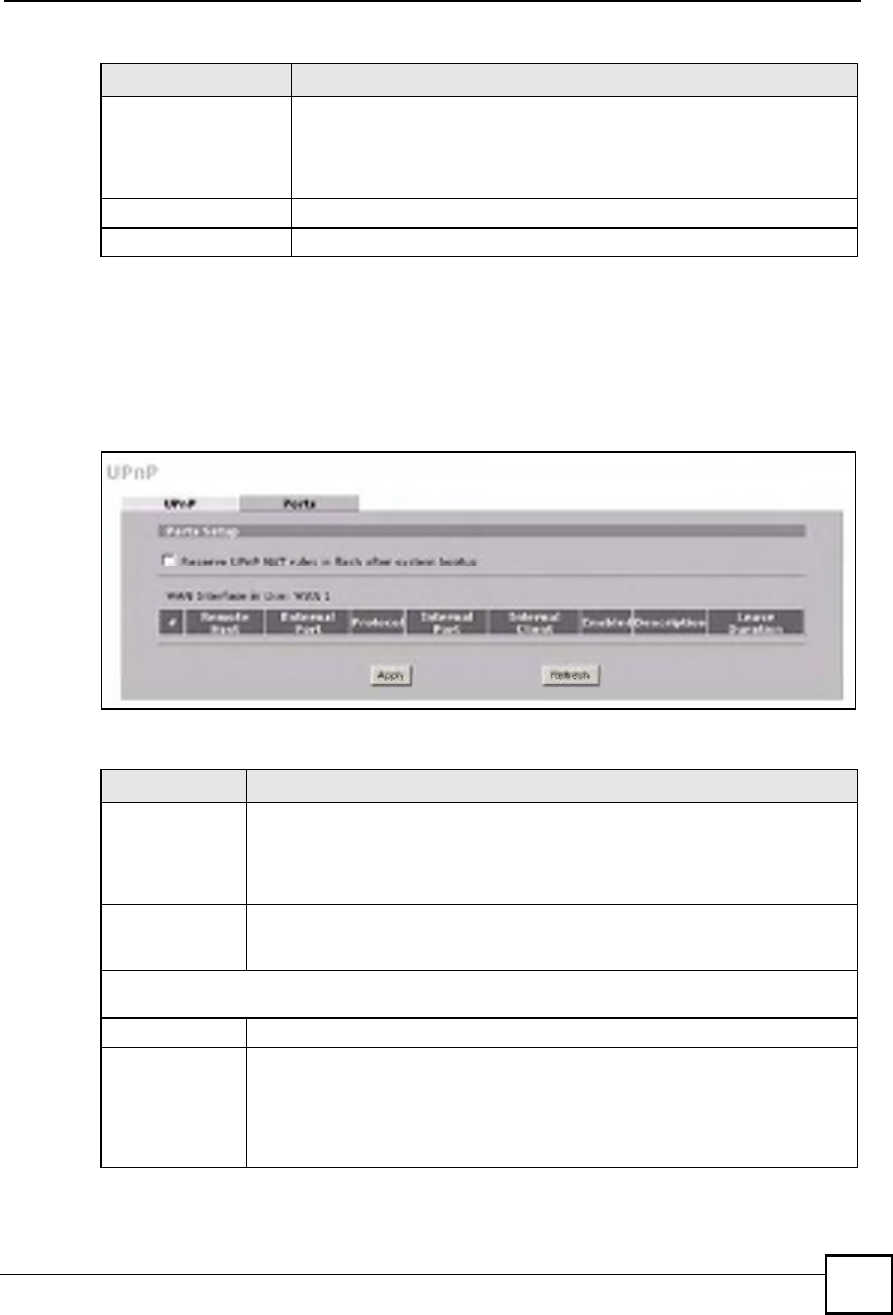
Chapter 16UPnP
NBG410W3G Series User s Guide 283
16.3 Displaying UPnP Port Mapping
Click ADVANCED > UPnP > Ports to display the UPnP Ports screen. Use this screen to
view the NAT port mapping rules that UPnP creates on the ZyXEL Device.
Figure 180 ADVANCED > UPnP > Ports
The following table describes the labels in this screen.
Outgoing WAN
Interface
Select through which WAN port you want to send out traffic from UPnP-
enabled applications. If the WAN port you select loses its connection, the
ZyXEL Device attempts to use the other WAN port. If the other WAN port
also does not work, the ZyXEL Device drops outgoing packets from UPnP-
enabled applications.
Apply Click Apply to save your changes.
Reset Click Reset to begin configuring this screen afresh.
Table 84 ADVANCED > UPnP
LABEL DESCRIPTION
Table 85 ADVANCED > UPnP > Ports
LABEL DESCRIPTION
Reserve UPnP
NAT rules in flash
after system
bootup
Select this check box to have the ZyXEL Device retain UPnP created NAT rules
even after restarting. If you use UPnP and you set a port on your computer to be
fixed for a specific service (for example FTP for file transfers), this option allows
the ZyXEL Device to keep a record when your computer uses UPnP to create a
NAT forwarding rule for that service.
WAN Interface in
Use
This field displays through which WAN interface the ZyXEL Device is currently
sending out traffic from UPnP-enabled applications. This field displays None when
UPnP is disabled or neither of the WAN ports has a connection.
The following read-only table displays information about the UPnP-created NAT mapping rule entries in
the ZyXEL Device s NAT routing table.
#This is the index number of the UPnP-created NAT mapping rule entry.
Remote Host This field displays the source IP address (on the WAN) of inbound IP packets.
Since this is often a wildcard, the field may be blank. When the field is blank, the
ZyXEL Device forwards all traffic sent to the External Port on the WAN interface
to the Internal Client on the Internal Port. When this field displays an external IP
address, the NAT rule has the ZyXEL Device forward inbound packets to the
Internal Client from that IP address only.
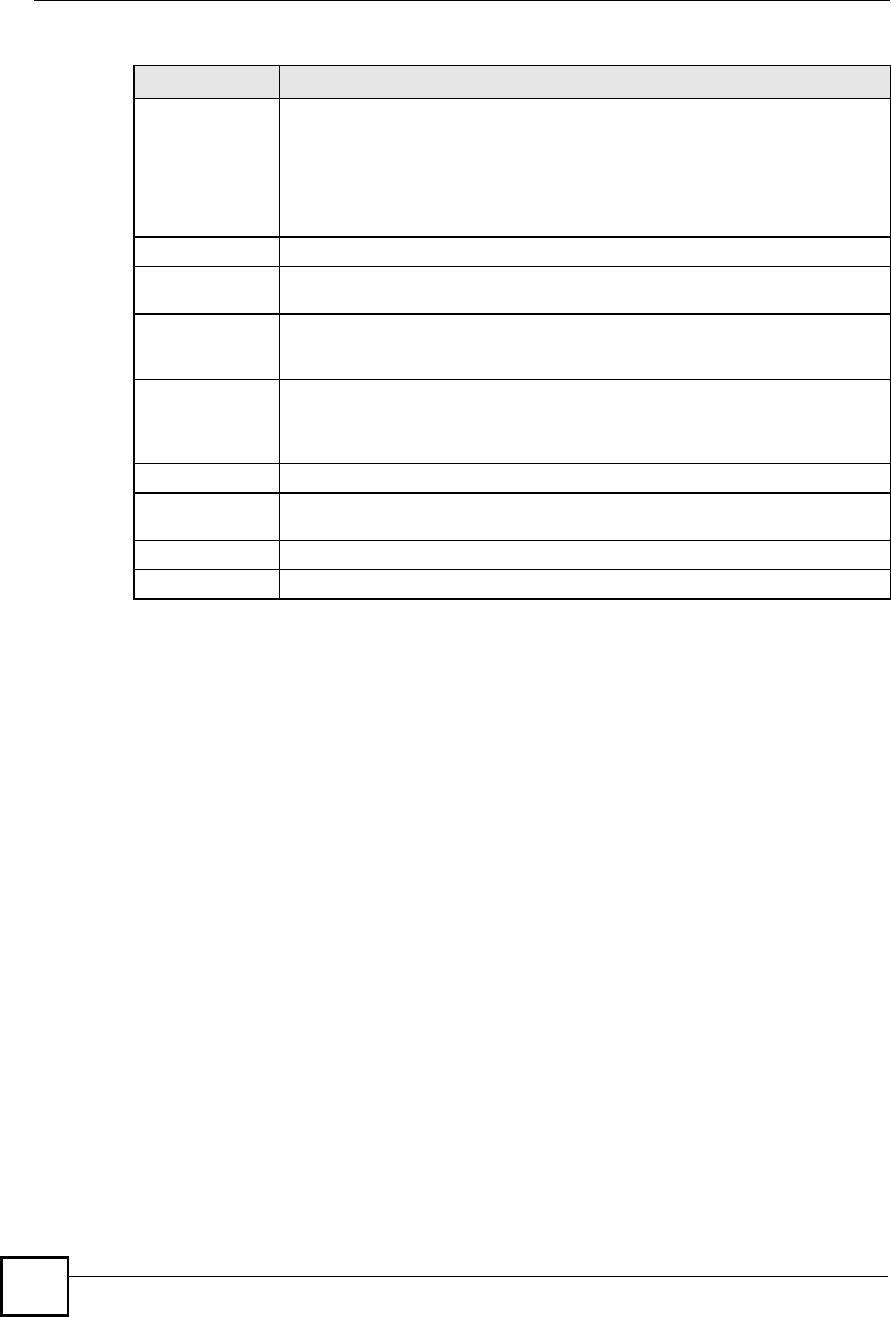
Chapter 16UPnP
NBG410W3G Series User s Guide
284
16.4 Installing UPnP in Windows Example
This section shows how to install UPnP in Windows Me and Windows XP.
External Port This field displays the port number that the ZyXEL Device "listens# on (on the WAN
port) for connection requests destined for the NAT rule s Internal Port and
Internal Client. The ZyXEL Device forwards incoming packets (from the WAN)
with this port number to the Internal Client on the Internal Port (on the LAN). If
the field displays "0#, the ZyXEL Device ignores the Internal Port value and
forwards requests on all external port numbers (that are otherwise unmapped) to
the Internal Client.
Protocol This field displays the protocol of the NAT mapping rule (TCP or UDP).
Internal Port This field displays the port number on the Internal Client to which the ZyXEL
Device should forward incoming connection requests.
Internal Client This field displays the DNS host name or IP address of a client on the LAN.
Multiple NAT clients can use a single port simultaneously if the internal client field
is set to 255.255.255.255 for UDP mappings.
Enabled This field displays whether or not this UPnP-created NAT mapping rule is turned
on. The UPnP-enabled device that connected to the ZyXEL Device and configured
the UPnP-created NAT mapping rule on the ZyXEL Device determines whether or
not the rule is enabled.
Description This field displays a text explanation of the NAT mapping rule.
Lease Duration This field displays a dynamic port-mapping rule s time to live (in seconds). It
displays "0# if the port mapping is static.
Apply Click Apply to save your changes.
Refresh Click Refresh update the screen s table.
Table 85 ADVANCED > UPnP > Ports (continued)
LABEL DESCRIPTION
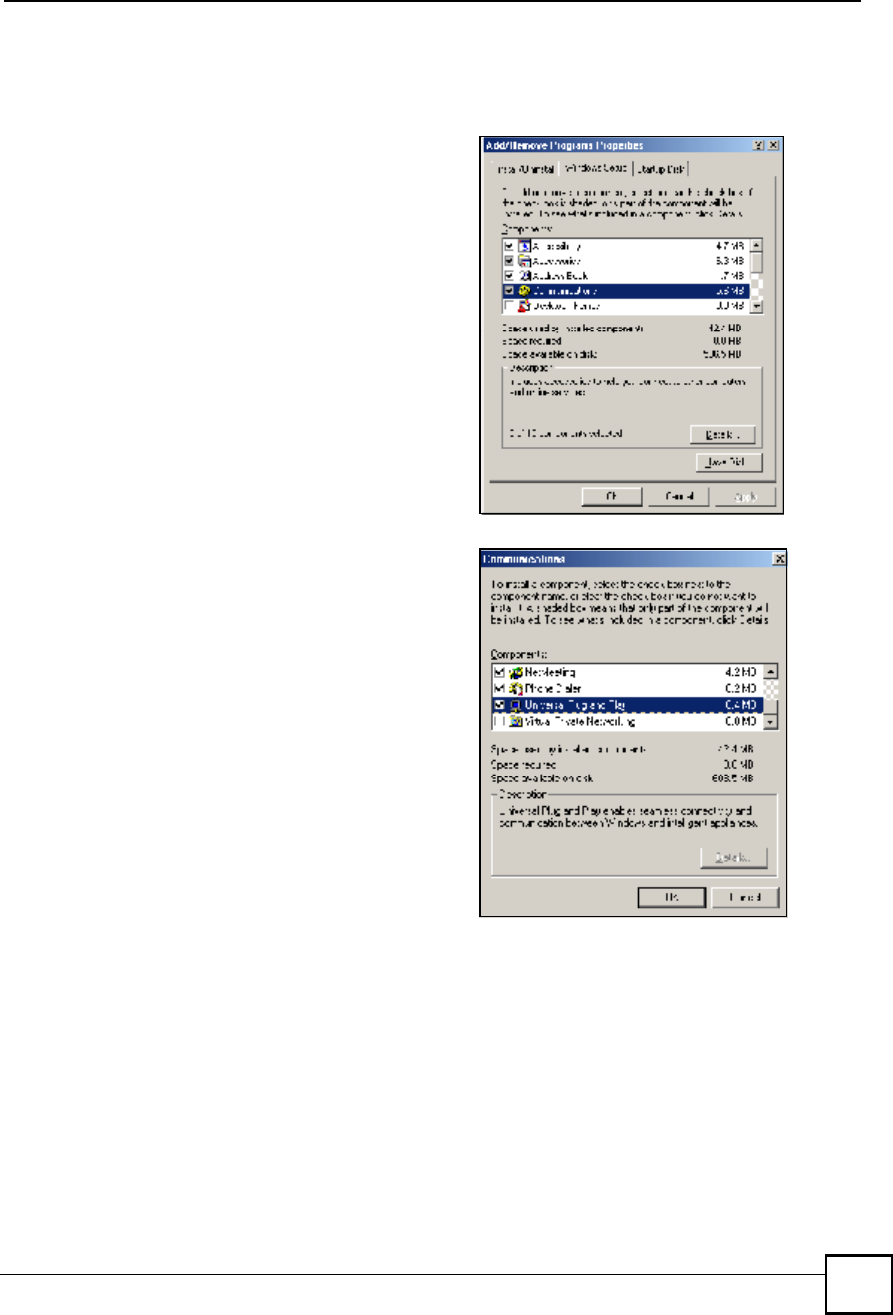
Chapter 16UPnP
NBG410W3G Series User s Guide 285
16.4.1 Installing UPnP in Windows Me
Follow the steps below to install UPnP in Windows Me.
1Click Start, Settings and Control
Panel. Double-click Add/Remove
Programs.
2Click on the Windows Setup tab and
select Communication in the
Components selection box. Click
Details.
3In the Communications window, select
the Universal Plug and Play check box
in the Components selection box.
4Click OK to go back to the Add/
Remove Programs Properties window
and click Next.
5Restart the computer when prompted.
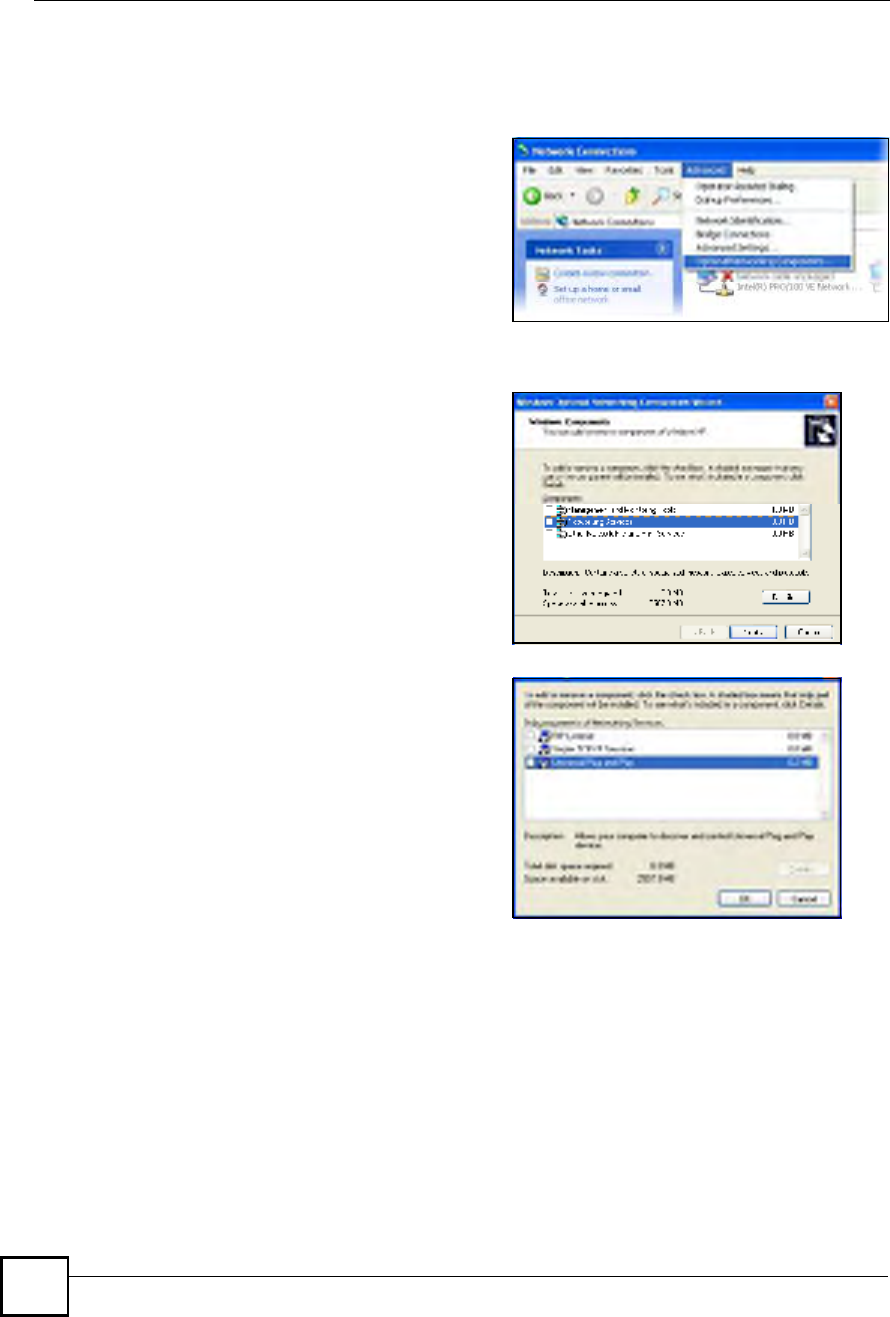
Chapter 16UPnP
NBG410W3G Series User s Guide
286
16.4.2 Installing UPnP in Windows XP
Follow the steps below to install UPnP in Windows XP.
16.5 Using UPnP in Windows XP Example
This section shows you how to use the UPnP feature in Windows XP. You must already have
UPnP installed in Windows XP and UPnP activated on the ZyXEL device.
Make sure the computer is connected to a LAN port of the ZyXEL device. Turn on your
computer and the ZyXEL device.
1Click Start, Settings and Control
Panel.
2Double-click Network Connections.
3In the Network Connections window,
click Advanced in the main menu and
select Optional Networking
Components !.
The Windows Optional Networking
Components Wizard window
displays.
4Select Networking Service in the
Components selection box and click
Details.
5In the Networking Services window,
select the Universal Plug and Play
check box.
6Click OK to go back to the Windows
Optional Networking Component
Wizard window and click Next.
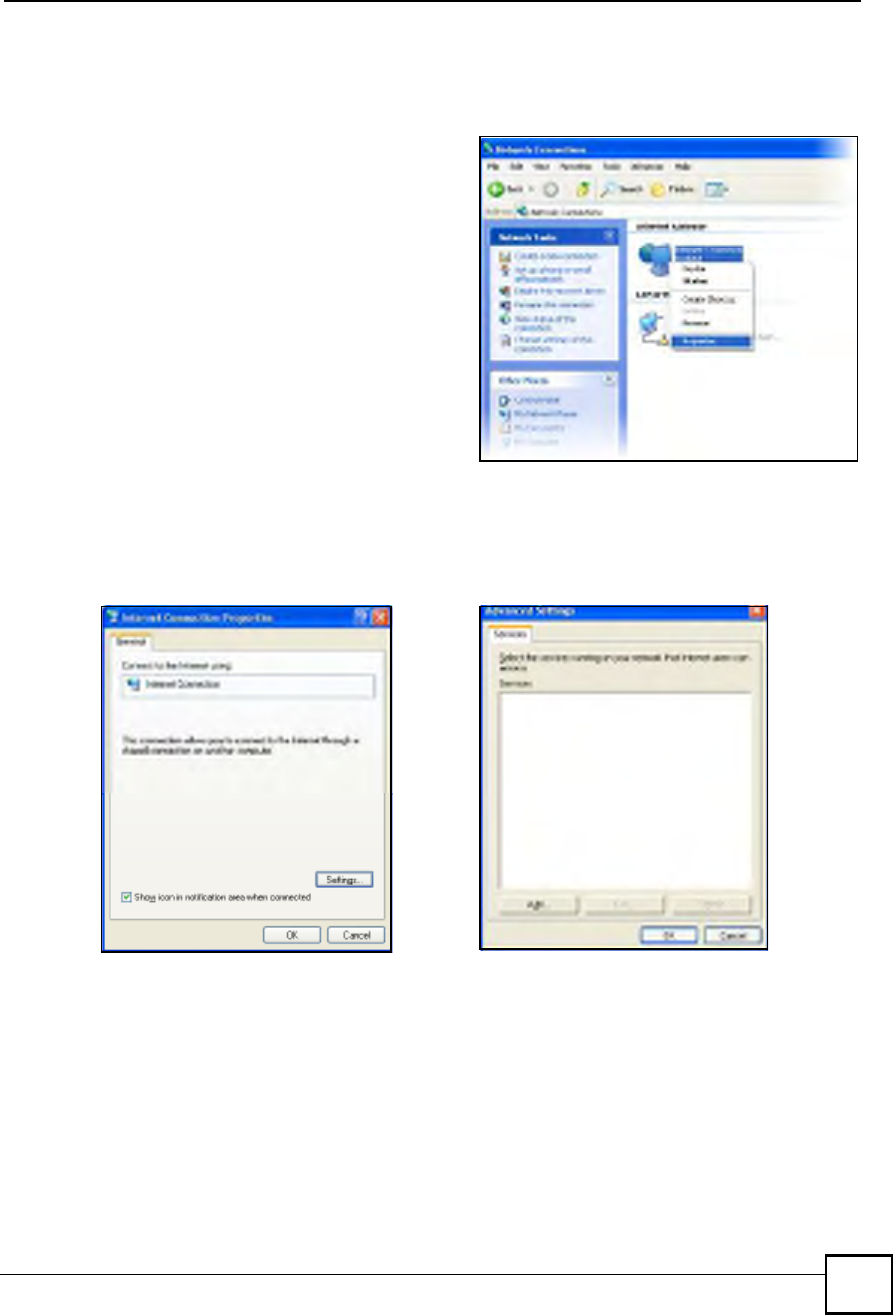
Chapter 16UPnP
NBG410W3G Series User s Guide 287
16.5.1 Auto-discover Your UPnP-enabled Network Device
1Click Start and Control Panel.
Double-click Network Connections.
An icon displays under Internet
Gateway.
2Right-click the icon and select
Properties.
3In the Internet Connection Properties
window, click Settings to see the port
mappings that were automatically
created.
You may edit or delete the port mappings or
click Add to manually add port mappings.
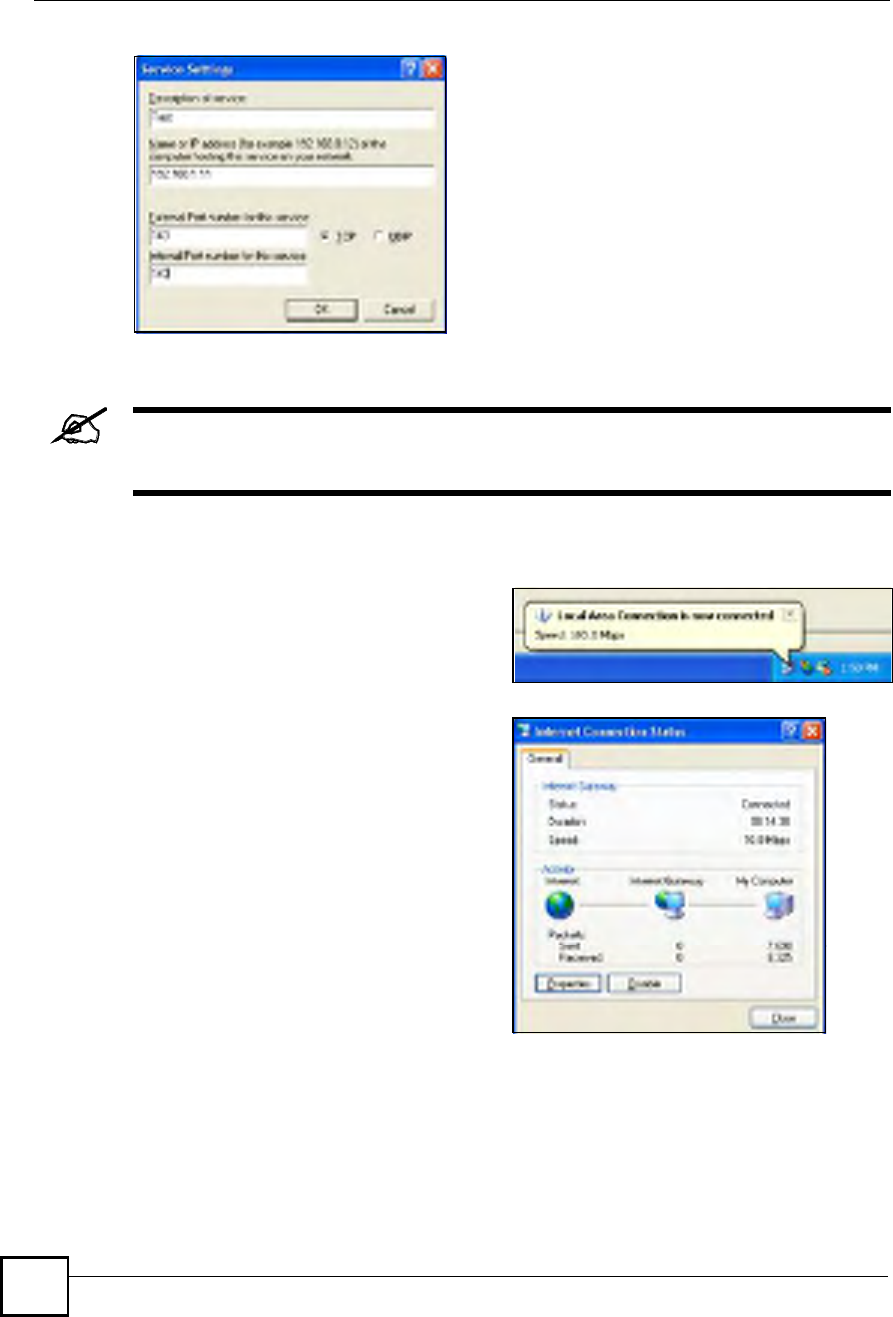
Chapter 16UPnP
NBG410W3G Series User s Guide
288
When the UPnP-enabled device is disconnected from your computer, all port
mappings will be deleted automatically.
16.5.2 Web Configurator Easy Access
With UPnP, you can access the web-based configurator on the ZyXEL device without finding
out the IP address of the ZyXEL device first. This is helpful if you do not know the IP address
of the ZyXEL device.
4Select the Show icon in notification
area when connected check box and
click OK. An icon displays in the
system tray.
5Double-click the icon to display your
current Internet connection status.
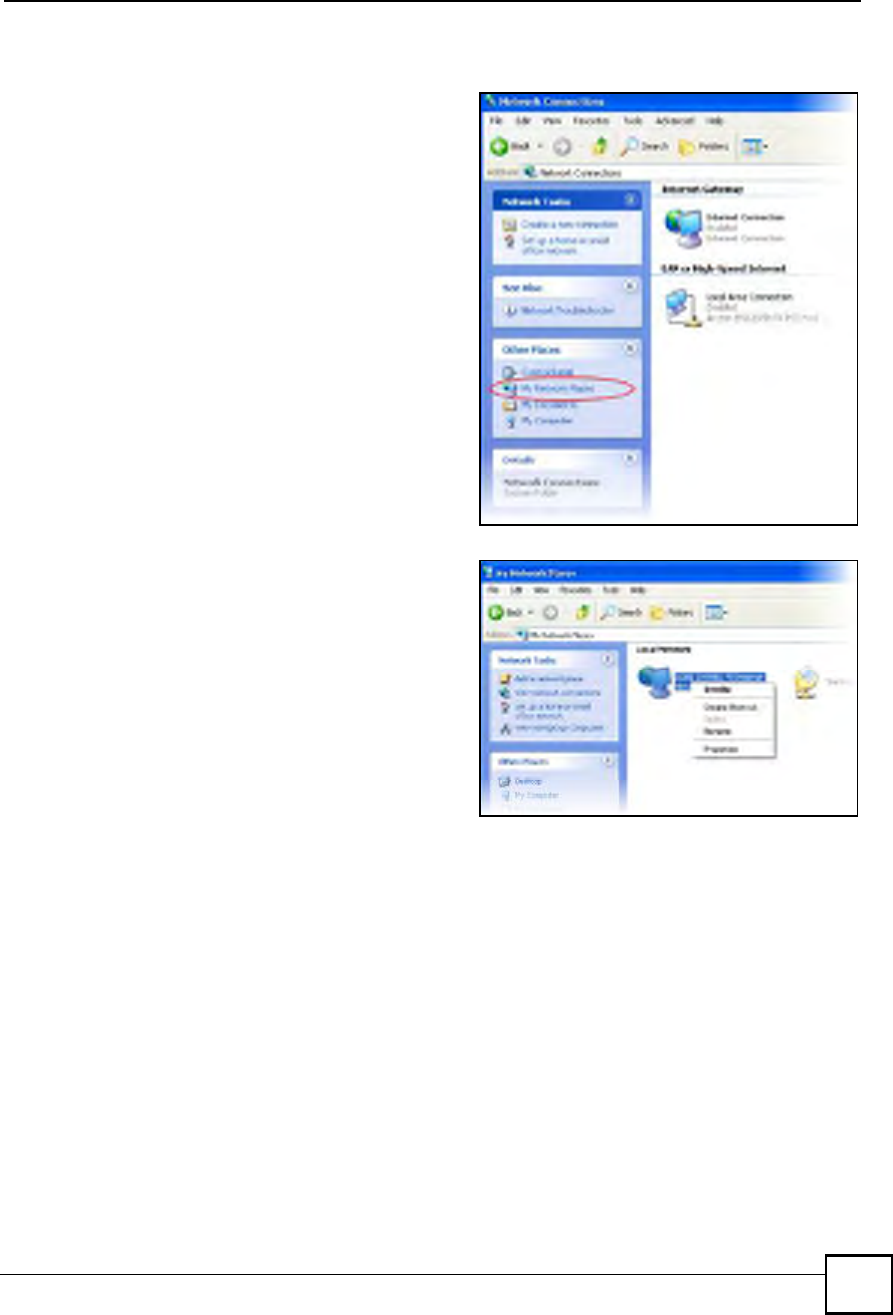
Chapter 16UPnP
NBG410W3G Series User s Guide 289
Follow the steps below to access the web configurator.
1Click Start and then Control Panel.
2Double-click Network Connections.
3Select My Network Places under
Other Places.
4An icon with the description for each
UPnP-enabled device displays under
Local Network.
5Right-click the icon for your ZyXEL
device and select Invoke. The web
configurator login screen displays.
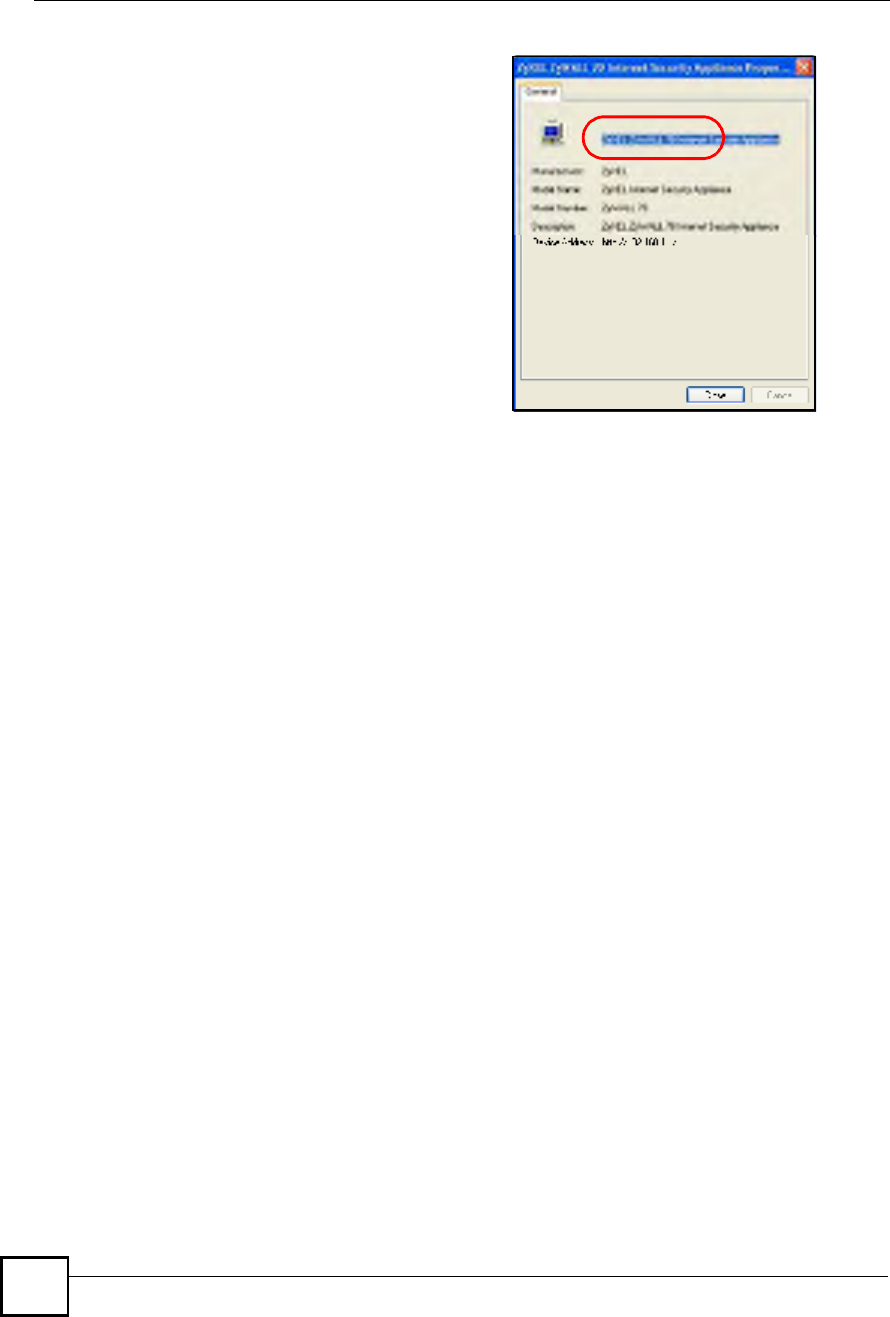
Chapter 16UPnP
NBG410W3G Series User s Guide
290
6Right-click the icon for your ZyXEL
device and select Properties. A
properties window displays with basic
information about the ZyXEL device.
EXAMPLE
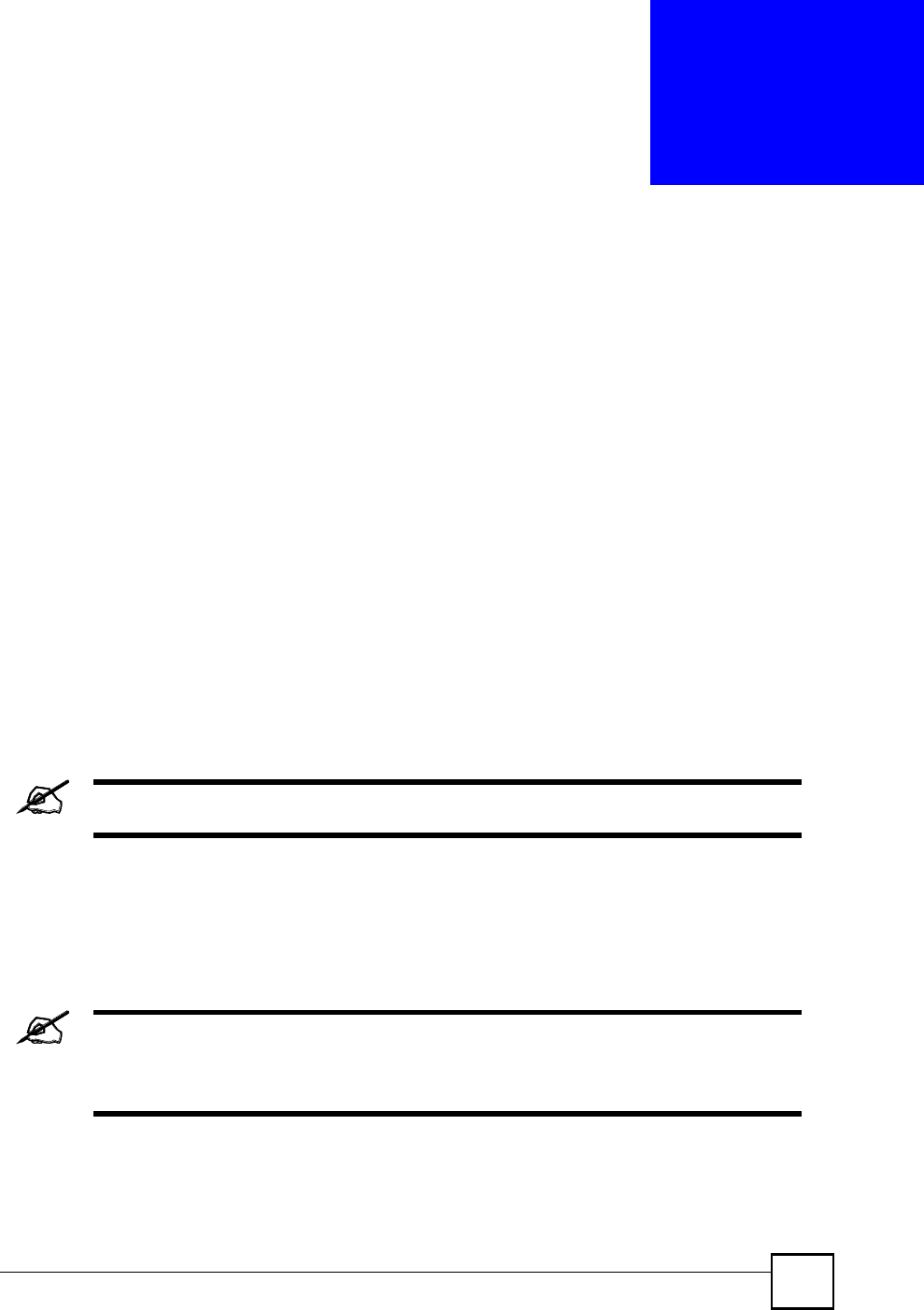
NBG410W3G Series User s Guide 291
CHAPTER 17
Custom Application
This chapter covers how to set the ZyXEL Device!s to monitor custom port numbers for
specific applications.
17.1 Custom Application
Use custom application to have the ZyXEL Device!s ALG feature monitor traffic on custom
ports, in addition to the default ports.
By default, these ZyXEL Device features monitor traffic for the following protocols on these
port numbers.
FTP: 21
SIP: 5060
H.323: 1720
SMTP: 25
POP3: 110
HTTP: 80
Changes in the Custom APP screen do not apply to the firewall.
17.2 Custom Application Configuration
Click ADVANCED > Custom APP to open the Custom Application screen.
This screen only specifies what port numbers the ZyXEL Device checks for
specific protocol traffic. Use other screens to enable or disable the monitoring
of the protocol traffic.
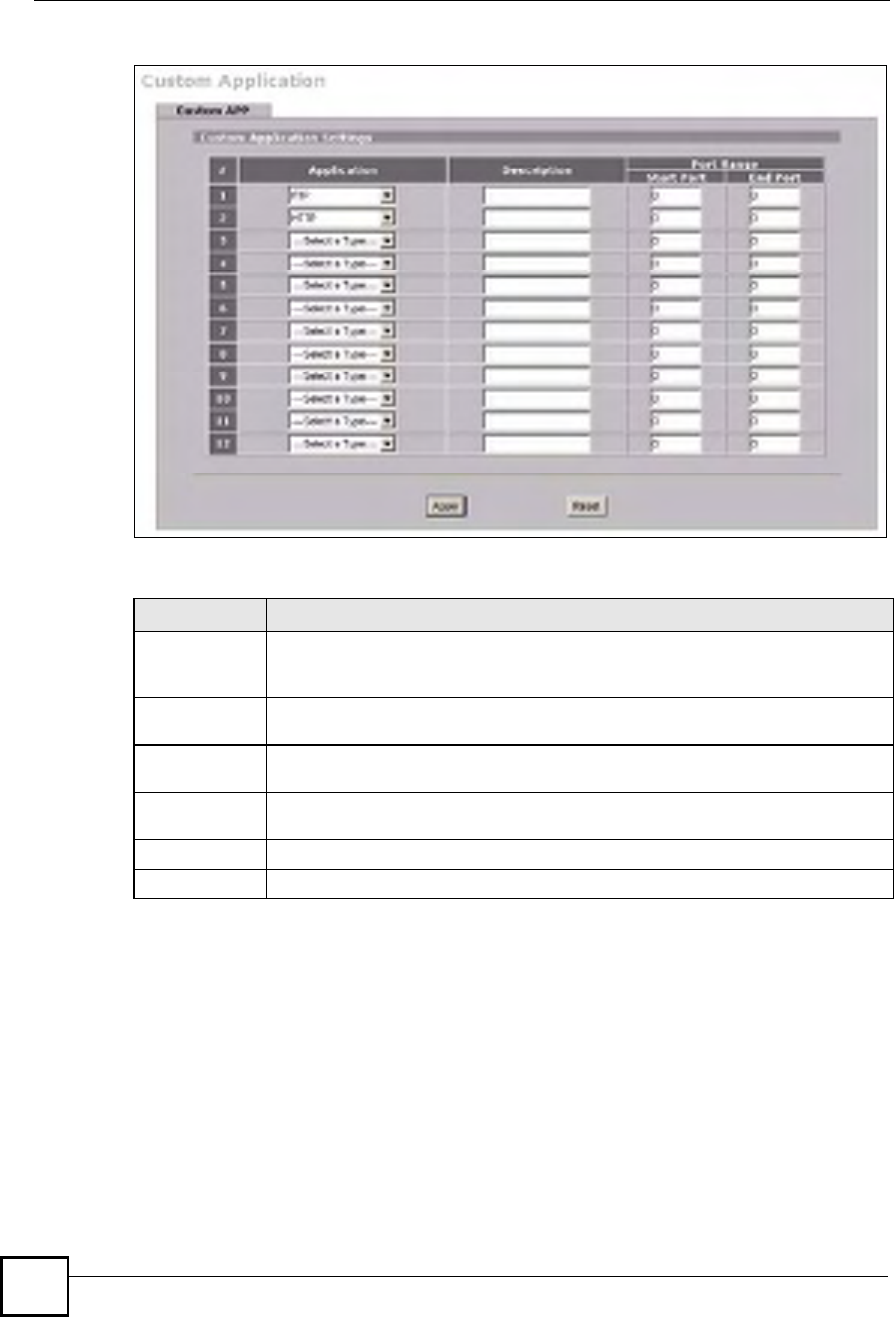
Chapter 17Custom Application
NBG410W3G Series User s Guide
292
Figure 181 ADVANCED > Custom APP
The following table describes the labels in this screen.
Table 86 ADVANCED > Custom APP
LABEL DESCRIPTION
Application Select the application for which you want the ZyXEL Device to monitor specific ports.
You can use the same application in more than one entry. To remove an entry, select
Select a Type.
Description Enter information about the reason for monitoring custom port numbers for this
protocol.
Start Port Enter the starting port for the range that the ZyXEL Device is to monitor for this
application. If you are only entering a single port number, enter it here.
End Port Enter the ending port for the range that the ZyXEL Device is to monitor for this
application.
Apply Click Apply to save your changes.
Reset Click Reset to begin configuring this screen afresh.
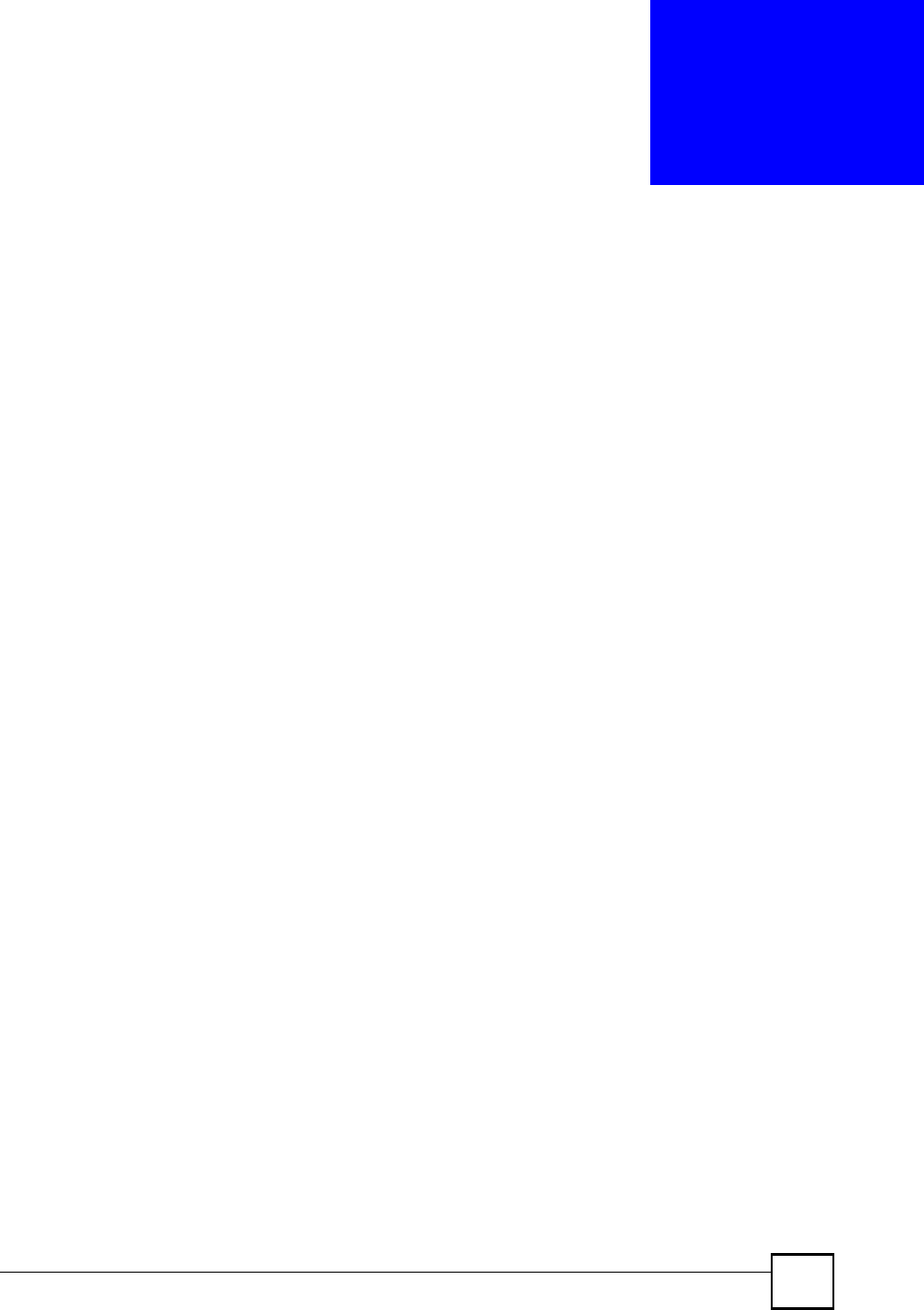
NBG410W3G Series User s Guide 293
CHAPTER 18
ALG Screen
This chapter covers how to use the ZyXEL Device!s ALG feature to allow certain applications
to pass through the ZyXEL Device.
18.1 ALG Introduction
An Application Layer Gateway (ALG) manages a specific protocol (such as SIP, H.323 or
FTP) at the application layer. The ZyXEL Device can function as an ALG to allow certain
NAT un-friendly applications (such as SIP) to operate properly through the ZyXEL Device.
Some applications cannot operate through NAT (are NAT un-friendly) because they embed IP
addresses and port numbers in their packets! data payload. The ZyXEL Device examines and
uses IP address and port number information embedded in the data stream. When a device
behind the ZyXEL Device uses an application for which the ZyXEL Device has ALG service
enabled, the ZyXEL Device translates the device!s private IP address inside the data stream to
a public IP address. It also records session port numbers and dynamically creates implicit NAT
port forwarding and firewall rules for the application!s traffic to come in from the WAN to the
LAN.
18.1.1 ALG and NAT
The ZyXEL Device dynamically creates an implicit NAT session for the application!s traffic
from the WAN to the LAN.
The ALG on the ZyXEL Device supports all NAT mapping types, including One to One,
Many to One, Many to Many Overload and Many One to One.
18.1.2 ALG and the Firewall
The ZyXEL Device uses the dynamic port that the session uses for data transfer in creating an
implicit temporary firewall rule for the session!s traffic. The firewall rule only allows the
session!s traffic to go through in the direction that the ZyXEL Device determines from its
inspection of the data payload of the application!s packets. The firewall rule is automatically
deleted after the application!s traffic has gone through.
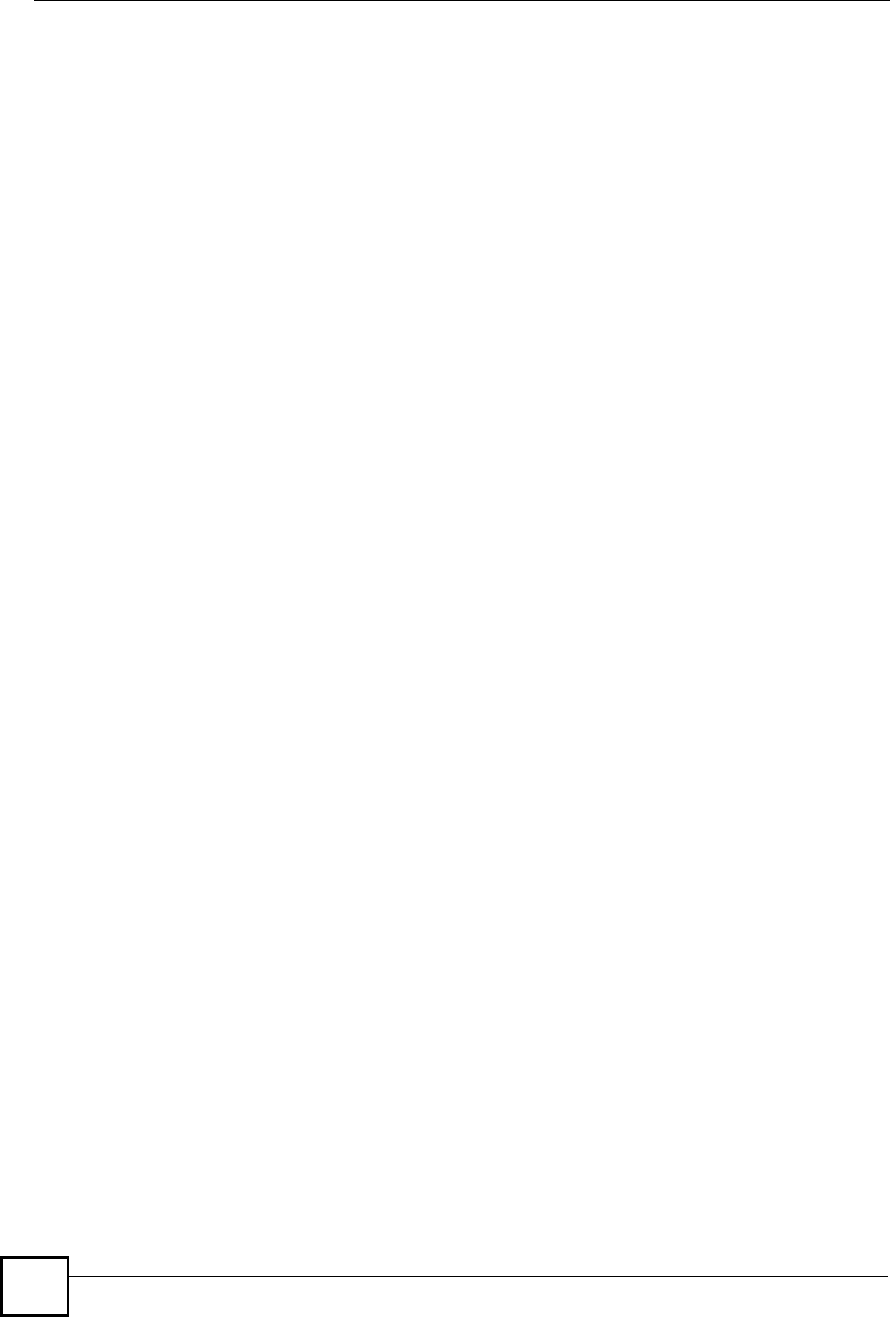
Chapter 18ALG Screen
NBG410W3G Series User s Guide
294
18.1.3 ALG and Multiple WAN
When the ZyXEL Device has two WAN interfaces and uses the second highest priority WAN
interfaces as a back up, traffic cannot pass through when the primary WAN connection fails.
The ZyXEL Device does not automatically change the connection to the secondary WAN
interfaces.
If the primary WAN connection fails, the client needs to re-initialize the connection through
the secondary WAN interfaces to have the connection go through the secondary WAN
interfaces.
18.2 FTP
File Transfer Protocol (FTP) is an Internet file transfer service that operates on the Internet and
over TCP/IP networks. A system running the FTP server accepts commands from a system
running an FTP client. The service allows users to send commands to the server for uploading
and downloading files. The FTP ALG allows TCP packets with a port 21 destination to pass
through. If the FTP server is located on the LAN, you must also configure NAT port
forwarding and firewall rules if you want to allow access to the server from the WAN.
18.3 H.323
H.323 is a standard teleconferencing protocol suite that provides audio, data and video
conferencing. It allows for real-time point-to-point and multipoint communication between
client computers over a packet-based network that does not provide a guaranteed quality of
service. NetMeeting uses H.323.
18.4 RTP
When you make a VoIP call using H.323 or SIP, the RTP (Real time Transport Protocol) is
used to handle voice data transfer. See RFC 1889 for details on RTP.
18.4.1 H.323 ALG Details
The H.323 ALG supports peer-to-peer H.323 calls.
The H.323 ALG handles H.323 calls that go through NAT or that the ZyXEL Device
routes. You can also make other H.323 calls that do not go through NAT or routing.
Examples would be calls between LAN IP addresses that are on the same subnet.
The H.323 ALG allows calls to go out through NAT. For example, you could make a call
from a private IP address on the LAN to a peer device on the WAN.
You must configure the firewall and port forwarding to allow incoming (peer-to-peer)
calls from the WAN to a private IP address on the LAN or DMZ. The following example
shows H.323 signaling (1) and audio (2) sessions between H.323 devices A and B.
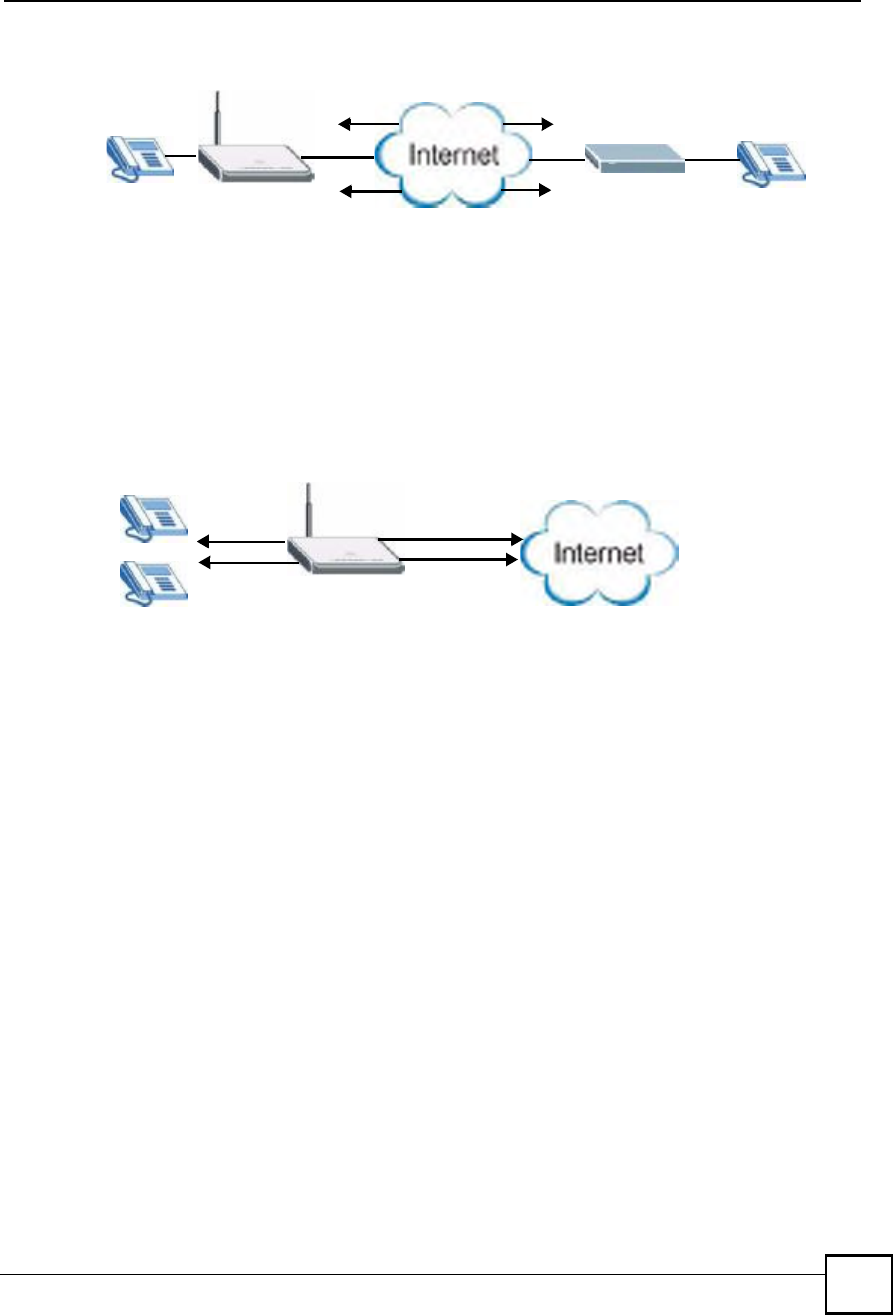
Chapter 18ALG Screen
NBG410W3G Series User s Guide 295
Figure 182 H.323 ALG Example
With multiple WAN IP addresses on the ZyXEL Device, you can configure different
firewall and port forwarding rules to allow incoming calls from each WAN IP address to
go to a specific IP address on the LAN or DMZ.
For example, you configure firewall and port forwarding rules to allow LAN IP address A
to receive calls through public WAN IP address 1. You configure different firewall and
port forwarding rules to allow LAN IP address B to receive calls through public WAN IP
address 2.
Figure 183 H.323 with Multiple WAN IP Addresses
The H.323 ALG operates on TCP packets with a port 1720 destination.
The ZyXEL Device allows H.323 audio connections.
18.5 SIP
The Session Initiation Protocol (SIP) is an application-layer control (signaling) protocol that
handles the setting up, altering and tearing down of voice and multimedia sessions over the
Internet. SIP is used in VoIP (Voice over IP), the sending of voice signals over the Internet
Protocol.
SIP signaling is separate from the media for which it handles sessions. The media that is
exchanged during the session can use a different path from that of the signaling. SIP handles
telephone calls and can interface with traditional circuit-switched telephone networks.
18.5.1 STUN
STUN (Simple Traversal of User Datagram Protocol (UDP) through Network Address
Translators) allows the VoIP device to find the presence and types of NAT routers and/or
firewalls between it and the public Internet. STUN also allows the VoIP device to find the
public IP address that NAT assigned, so the VoIP device can embed it in the SIP data stream.
See RFC 3489 for details on STUN. You do not need to use STUN for devices behind the
ZyXEL Device if you enable the SIP ALG.
AB
1
2
1
2
A
B
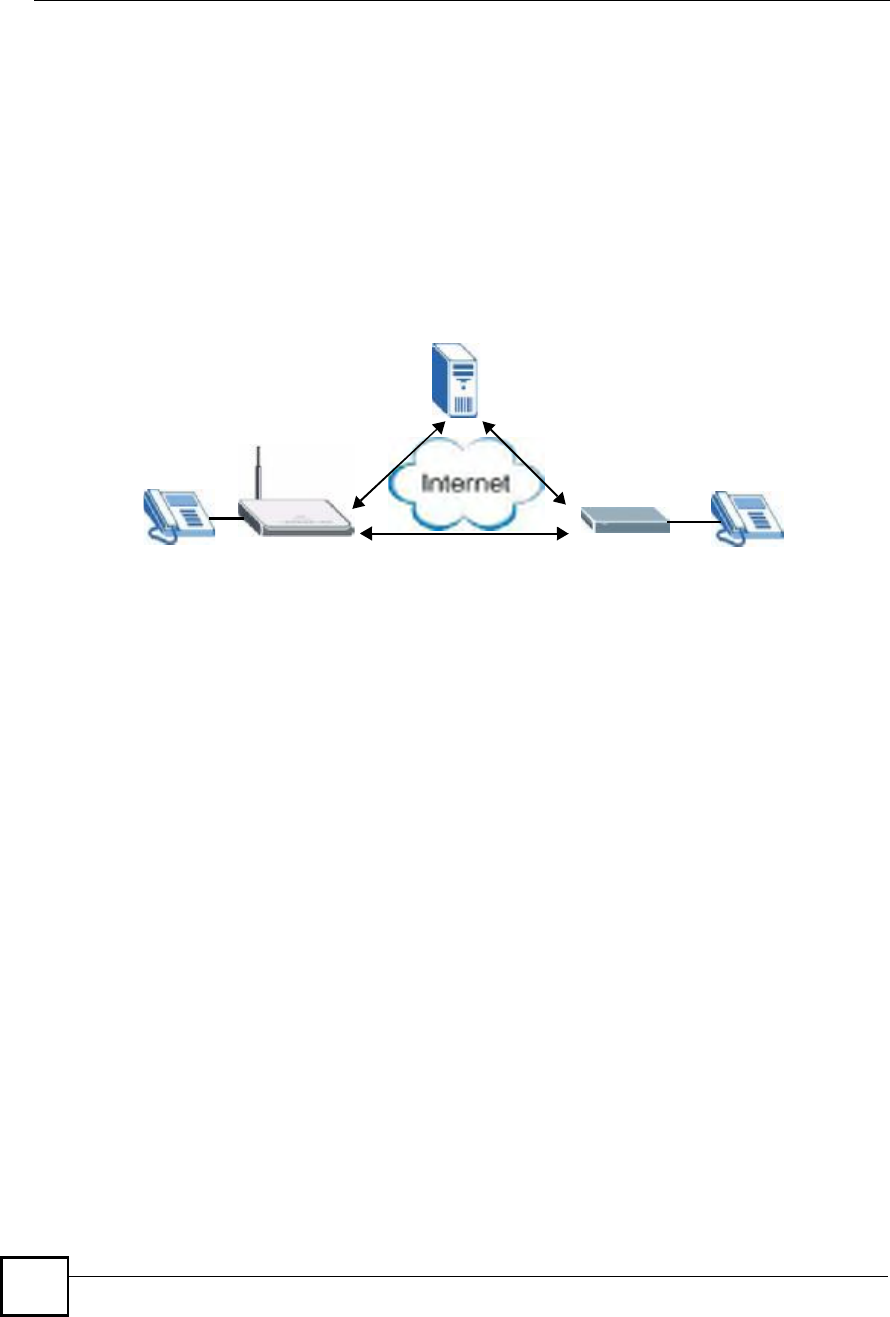
Chapter 18ALG Screen
NBG410W3G Series User s Guide
296
18.5.2 SIP ALG Details
SIP clients can be connected to the LAN or DMZ. A SIP server must be on the WAN.
You can make and receive calls between the LAN and the WAN, between the DMZ and
the WAN. You cannot make a call between the LAN and the LAN, between the LAN and
the DMZ, between the DMZ and the DMZ, and so on.
The SIP ALG allows UDP packets with a port 5060 destination to pass through.
The ZyXEL Device allows SIP audio connections.
The following example shows SIP signaling (1) and audio (2) sessions between SIP clients A
and B and the SIP server.
Figure 184 SIP ALG Example
18.5.3 SIP Signaling Session Timeout
Most SIP clients have an "expire# mechanism indicating the lifetime of signaling sessions.
The SIP user agent sends registration packets to the SIP server periodically and keeps the
session alive in the ZyXEL Device.
If the SIP client does not have this mechanism and makes no calls during the ZyXEL Device
SIP timeout default (60 minutes), the ZyXEL Device SIP ALG drops any incoming calls after
the timeout period.
18.5.4 SIP Audio Session Timeout
If no voice packets go through the SIP ALG before the timeout period (default 5 minutes)
expires, the SIP ALG does not drop the call but blocks all voice traffic and deletes the audio
session. You cannot hear anything and you will need to make a new call to continue your
conversation.
18.6 ALG Screen
Click ADVANCED > ALG to open the ALG screen. Use the ALG screen to turn individual
ALGs off or on and set the SIP timeout.
A
1
2B
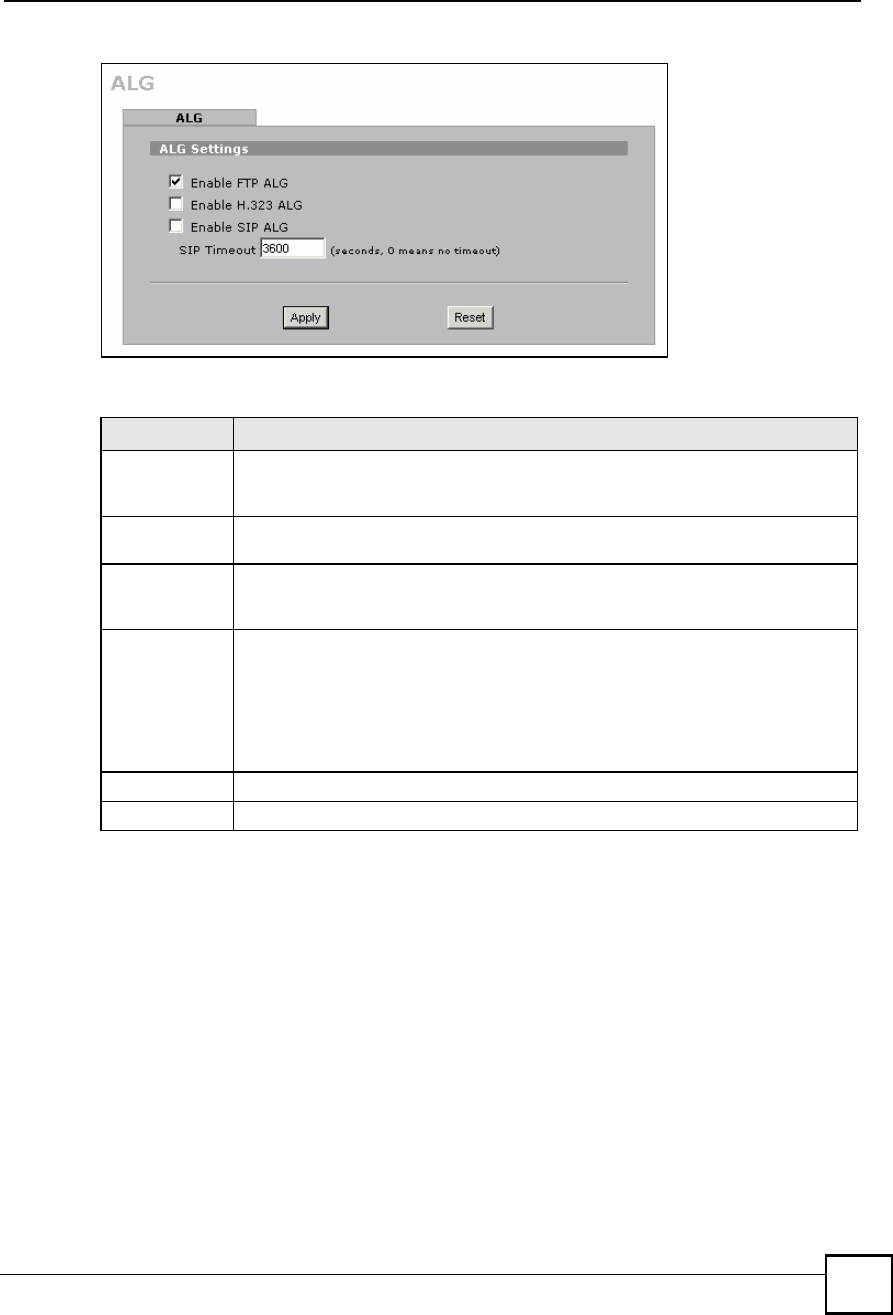
Chapter 18ALG Screen
NBG410W3G Series User s Guide 297
Figure 185 ADVANCED > ALG
The following table describes the labels in this screen.
Table 87 ADVANCED > ALG
LABEL DESCRIPTION
Enable FTP
ALG
Select this check box to allow FTP sessions to pass through the ZyXEL Device. FTP
(File Transfer Program) is a program that enables fast transfer of files, including
large files that may not be possible by e-mail.
Enable H.323
ALG
Select this check box to allow H.323 sessions to pass through the ZyXEL Device.
H.323 is a protocol used for audio communications over networks.
Enable SIP
ALG
Select this check box to allow SIP sessions to pass through the ZyXEL Device. SIP
is a signaling protocol used in VoIP (Voice over IP), the sending of voice signals over
Internet Protocol.
SIP Timeout Most SIP clients have an "expire# mechanism indicating the lifetime of signaling
sessions. The SIP user agent sends registration packets to the SIP server
periodically and keeps the session alive in the ZyXEL Device.
If the SIP client does not have this mechanism and makes no calls during the ZyXEL
Device SIP timeout (default 60 minutes), the ZyXEL Device SIP ALG drops any
incoming calls after the timeout period. Enter the SIP signaling session timeout
value.
Apply Click Apply to save your changes.
Reset Click Reset to begin configuring this screen afresh.
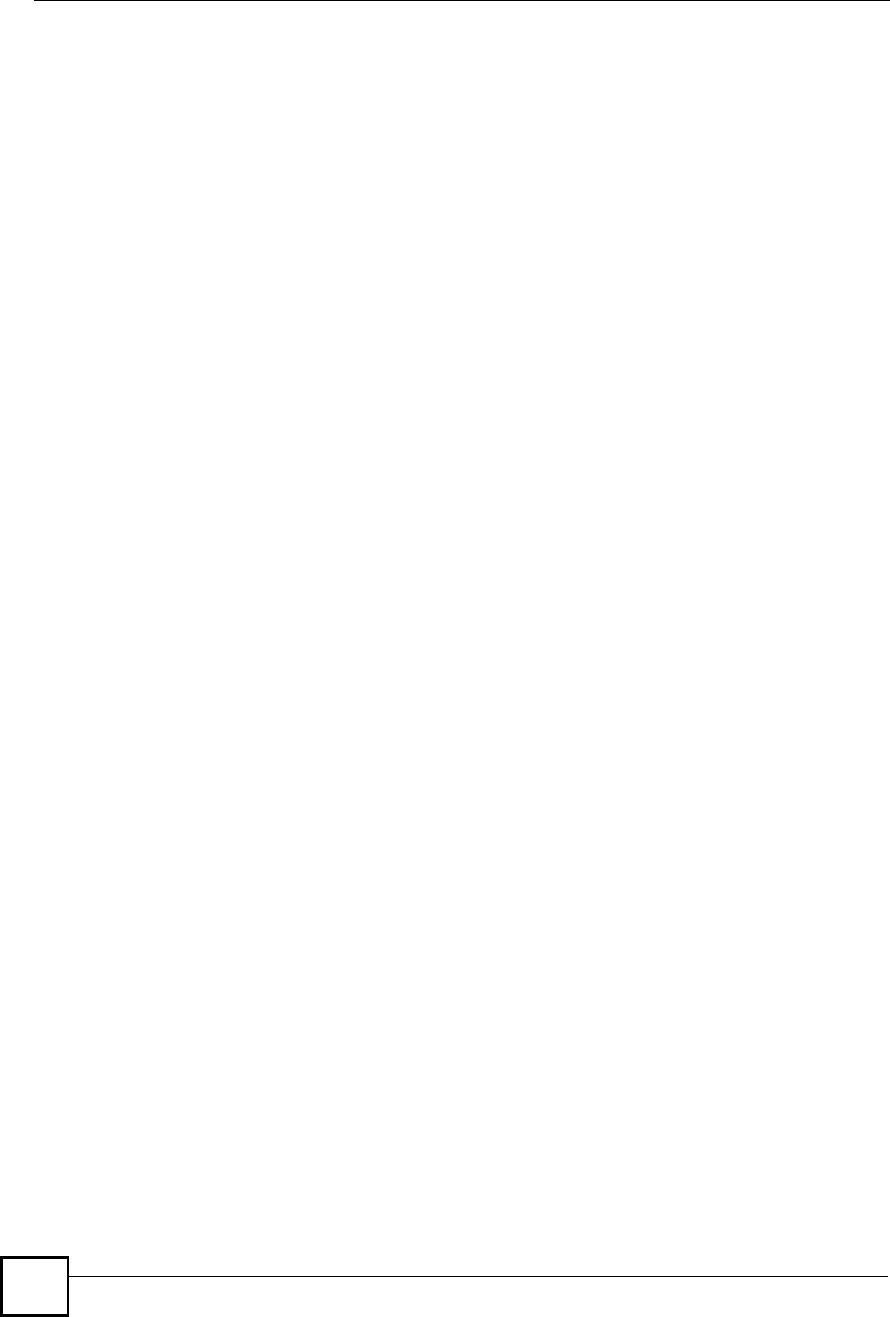
Chapter 18ALG Screen
NBG410W3G Series User s Guide
298
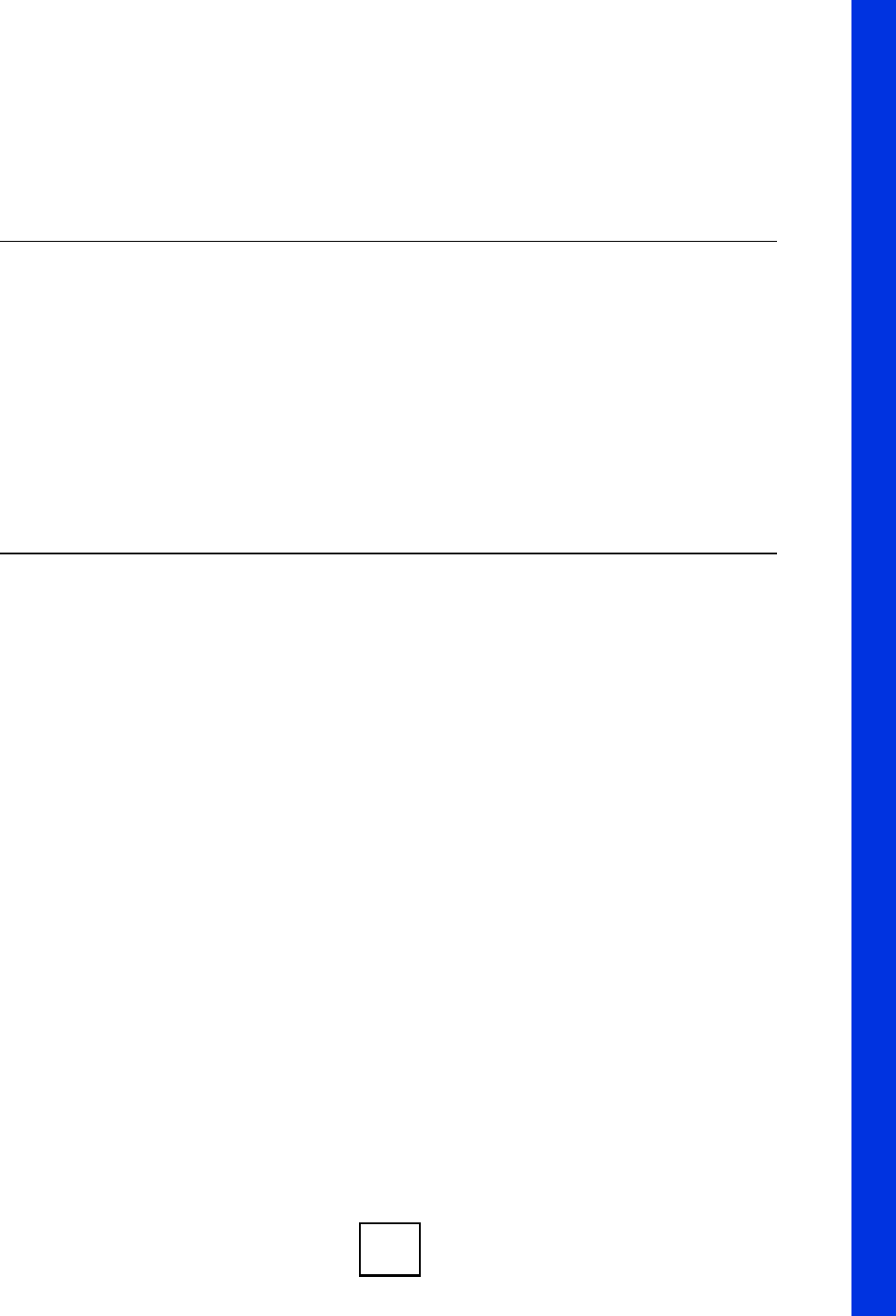
299
PART VI
Logs and
Maintenance
Logs Screens (301)
Maintenance (325)
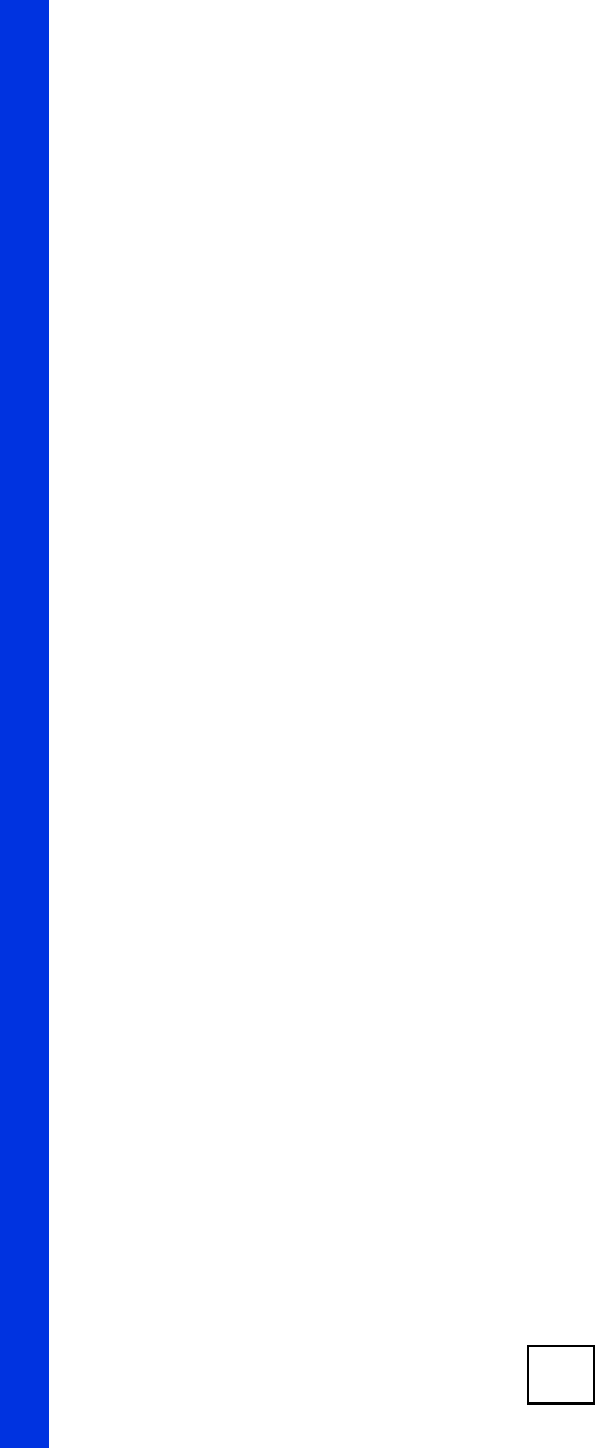
300
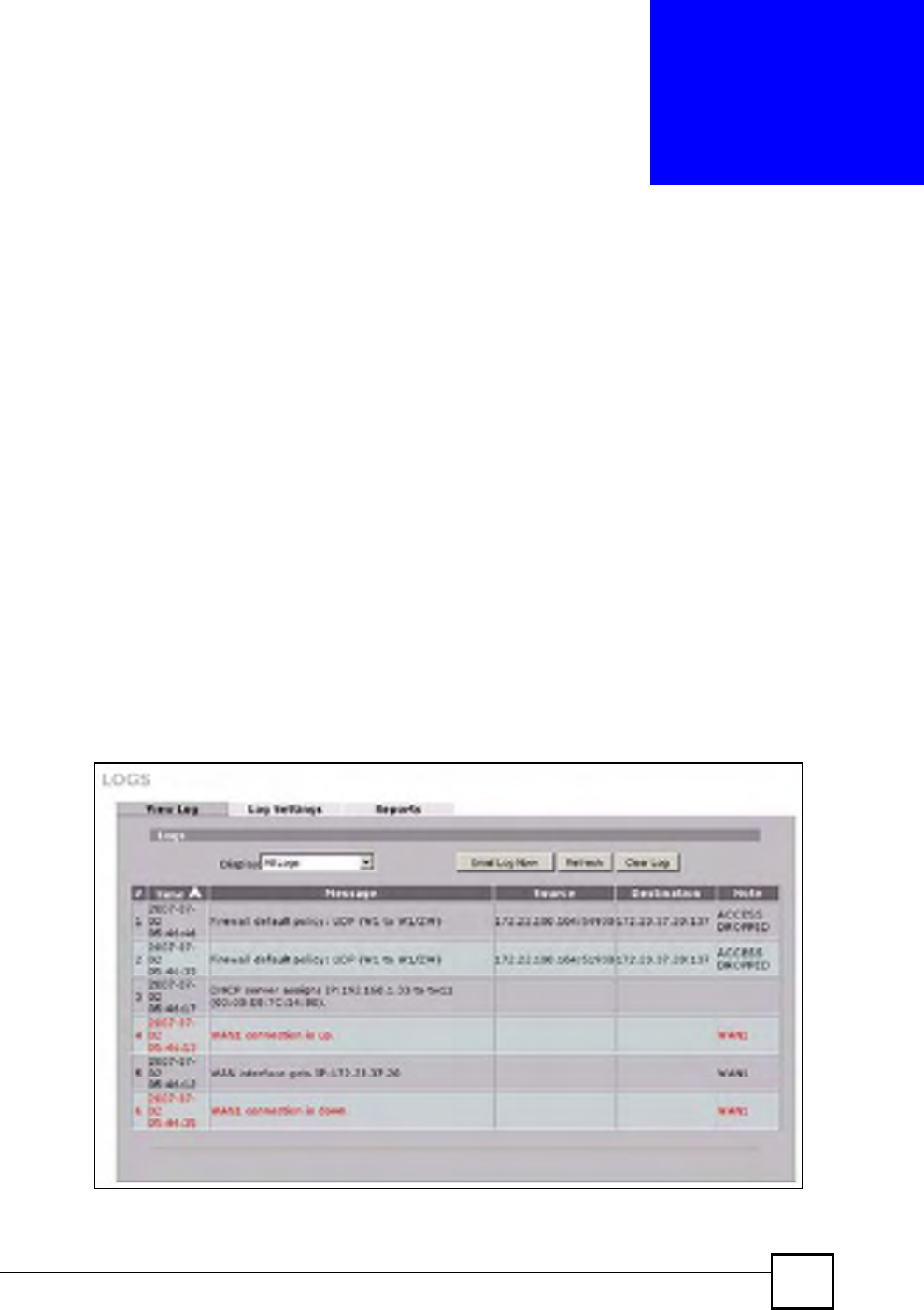
NBG410W3G Series User s Guide 301
CHAPTER 19
Logs Screens
This chapter contains information about configuring general log settings and viewing the
ZyXEL Device!s logs. Refer to Section 19.5 on page 312 for example log message
explanations.
19.1 Configuring View Log
The web configurator allows you to look at all of the ZyXEL Device!s logs in one location.
Click LOGS to open the View Log screen. Use the View Log screen to see the logs for the
categories that you selected in the Log Settings screen (see Section 19.3 on page 304).
Options include logs about system maintenance, system errors, access control, allowed or
blocked web sites, blocked web features (such as ActiveX controls, java and cookies), attacks
(such as DoS) and IPSec.
Log entries in red indicate system error logs. The log wraps around and deletes the old entries
after it fills. Click a column heading to sort the entries. A triangle indicates ascending or
descending sort order.
Figure 186 LOGS > View Log
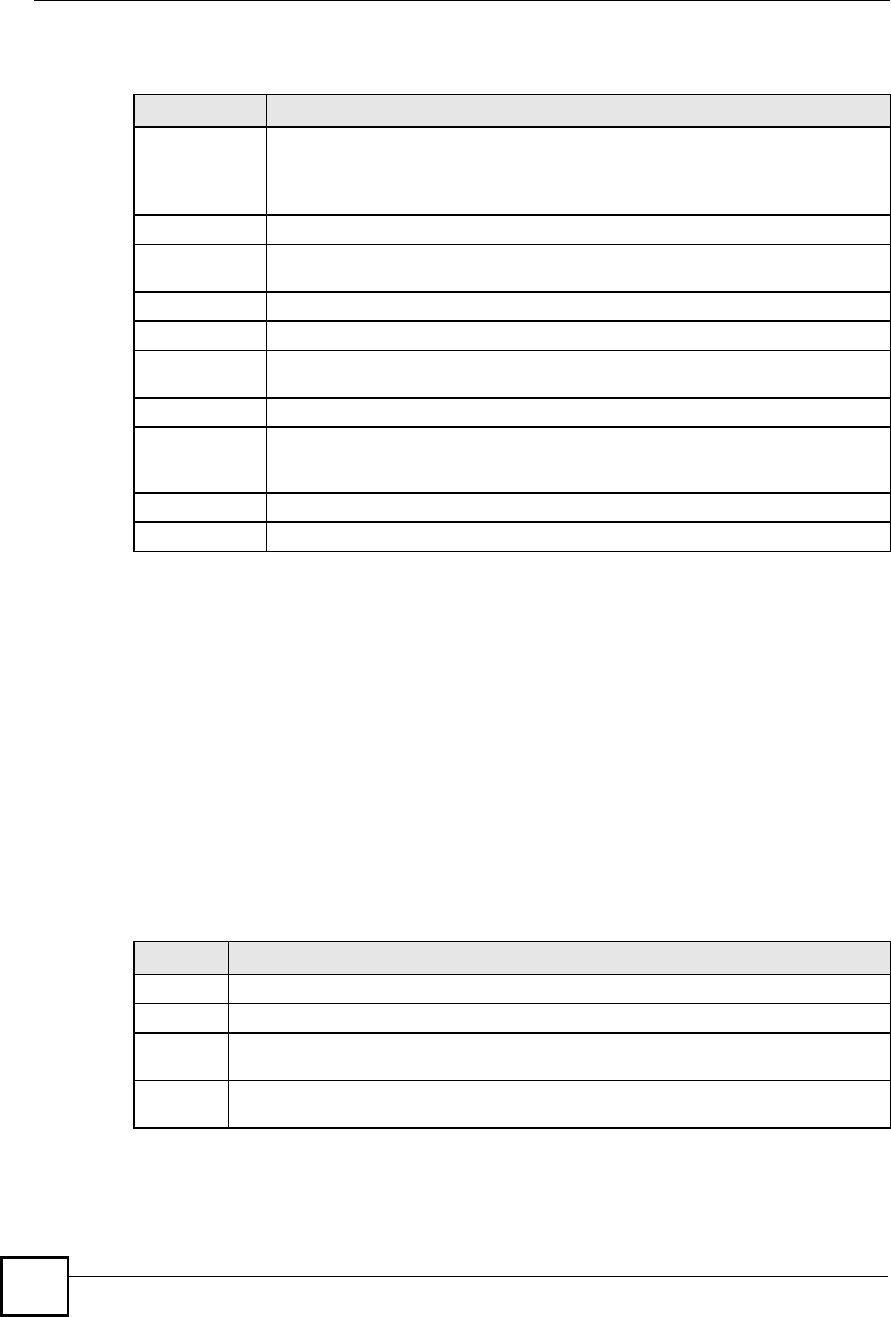
Chapter 19Logs Screens
NBG410W3G Series User s Guide
302
The following table describes the labels in this screen.
19.2 Log Description Example
The following is an example of how a log displays in the command line interpreter and a
description of the sample log. Refer to the Section 19.5 on page 312 for more log message
descriptions and the appendix for details on using the command line interpreter to display logs.
# .time source destination
notes
message
5|06/08/2004 05:58:20 |172.21.4.187:137 |172.21.255.255:137
|ACCESS BLOCK
Firewall default policy: UDP (W to W/ZW)
Table 88 LOGS > View Log
LABEL DESCRIPTION
Display The categories that you select in the Log Settings page (see Section 19.3 on page
304) display in the drop-down list box.
Select a category of logs to view; select All Logs to view logs from all of the log
categories that you selected in the Log Settings page.
#This field displays the log number.
Time This field displays the time the log was recorded. See Section 20.4 on page 327 to
configure the ZyXEL Device s time and date.
Message This field states the reason for the log.
Source This field lists the source IP address and the port number of the incoming packet.
Destination This field lists the destination IP address and the port number of the incoming
packet.
Note This field displays additional information about the log entry.
Email Log Now Click Email Log Now to send the log screen to the e-mail address specified in the
Log Settings page (make sure that you have first filled in the E-mail Log Settings
fields in Log Settings, see Section 19.3 on page 304).
Refresh Click Refresh to renew the log screen.
Clear Log Click Clear Log to delete all the logs.
Table 89 Log Description Example
LABEL DESCRIPTION
#This is log number five.
time The log was generated on June 8, 2004 at 5:58 and 20 seconds AM.
source The log was generated due to a NetBIOS packet sent from IP address 172.21.4.187 port
137.
destination The NetBIOS packet was sent to the 172.21.255.255 subnet port 137. This was a
NetBIOS UDP broadcast packet meant to discover devices on the network.
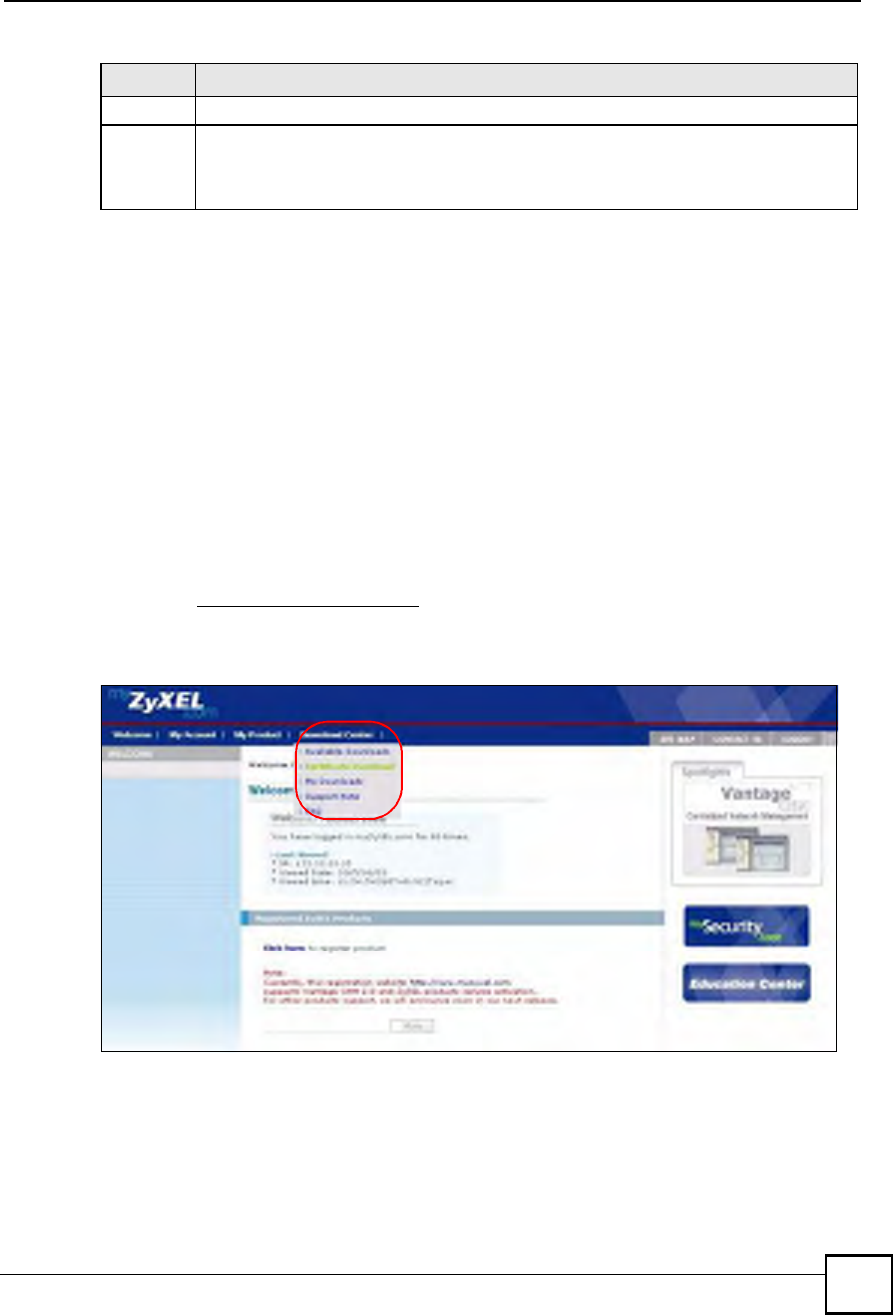
Chapter 19Logs Screens
NBG410W3G Series User s Guide 303
19.2.1 About the Certificate Not Trusted Log
myZyXEL.com and the update server use certificates signed by VeriSign to identify
themselves. If the ZyXEL Device does not have a CA certificate signed by VeriSign as a
trusted CA, the ZyXEL Device will not trust the certificate from myZyXEL.com and the
update server. The ZyXEL Device will generate a log like "Due to error code(11), cert not
trusted: SSL/TLS peer certif..." for every time it attempt to establish a (HTTPS) connection
with myZyXEL.com and the update server. The V4.00 default configuration file includes a
trusted CA certificate signed by VeriSign. If you upgraded to ZyNOS V4.00 firmware without
uploading the V4.00 default configuration file, you can download a CA certificate signed by
VeriSign from myZyXEL.com and import it into the ZyXEL Device as a trusted CA. This will
stop the ZyXEL Device from generating this log every time it attempts to connect with
myzyxel.com and the update server.
Follow the steps below to download the certificate from myZyXEL.com.
1Go to http://www.myZyXEL.com and log in with your account.
2Click Download Center and then Certificate Download.
Figure 187 myZyXEL.com: Download Center
3Click the link in the Certificate Download screen.
notes The ZyXEL Device blocked the packet.
message The ZyXEL Device blocked the packet in accordance with the firewall s default policy of
blocking sessions that are initiated from the WAN. "UDP# means that this was a User
Datagram Protocol packet. "W to W/ZW# indicates that the packet was traveling from the
WAN to the WAN or the ZyXEL Device.
Table 89 Log Description Example
LABEL DESCRIPTION
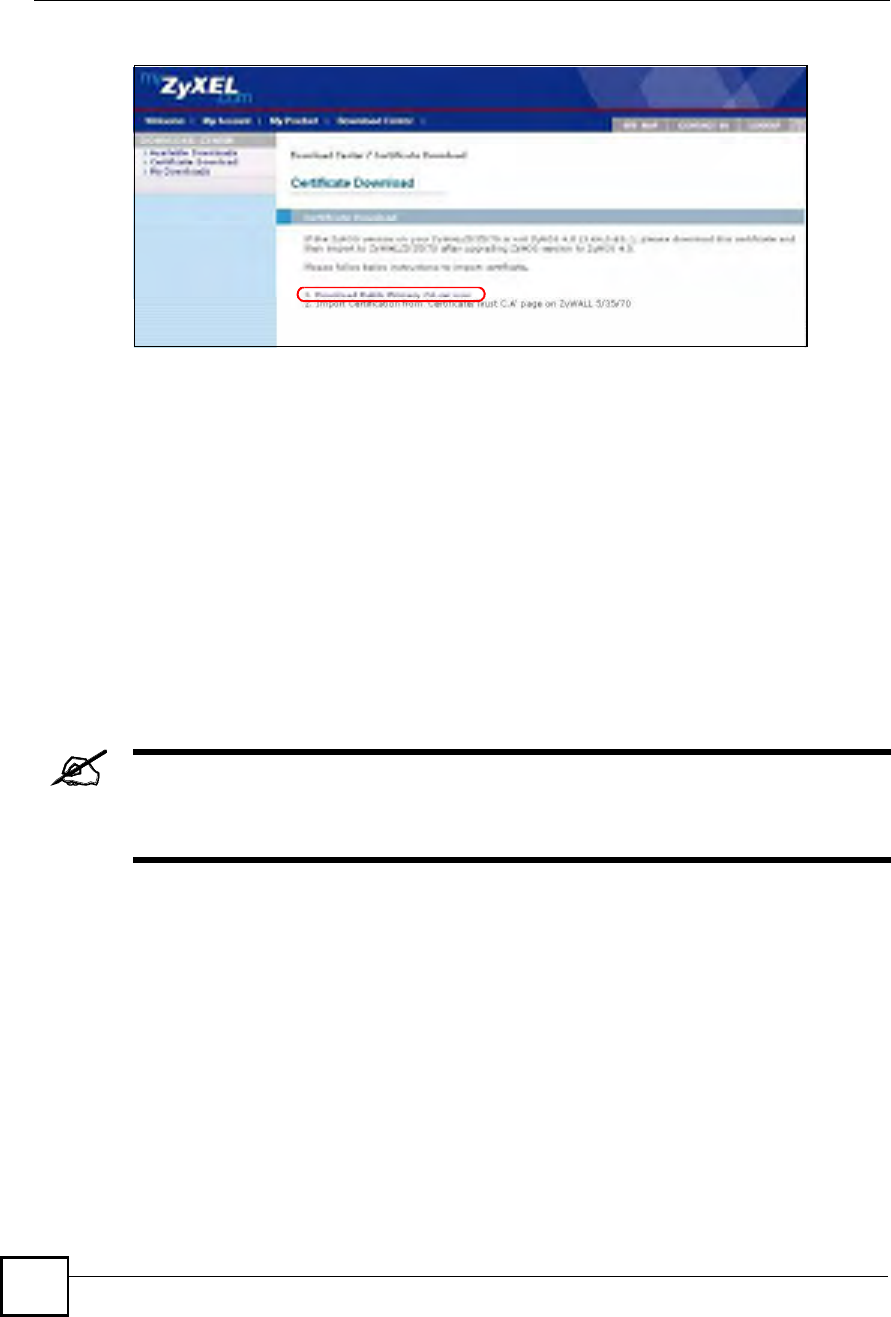
Chapter 19Logs Screens
NBG410W3G Series User s Guide
304
Figure 188 myZyXEL.com: Certificate Download
19.3 Configuring Log Settings
To change your ZyXEL Device!s log settings, click LOGS > Log Settings. The screen
appears as shown.
Use the Log Settings screen to configure to where the ZyXEL Device is to send logs; the
schedule for when the ZyXEL Device is to send the logs and which logs and/or immediate
alerts the ZyXEL Device is to send.
An alert is a type of log that warrants more serious attention. They include system errors,
attacks (access control) and attempted access to blocked web sites or web sites with restricted
web features such as cookies, active X and so on. Some categories such as System Errors
consist of both logs and alerts. You may differentiate them by their color in the View Log
screen. Alerts display in red and logs display in black.
Alerts are e-mailed as soon as they happen. Logs may be e-mailed as soon as
the log is full (see Log Schedule). Selecting many alert and/or log categories
(especially Access Control) may result in many e-mails being sent.
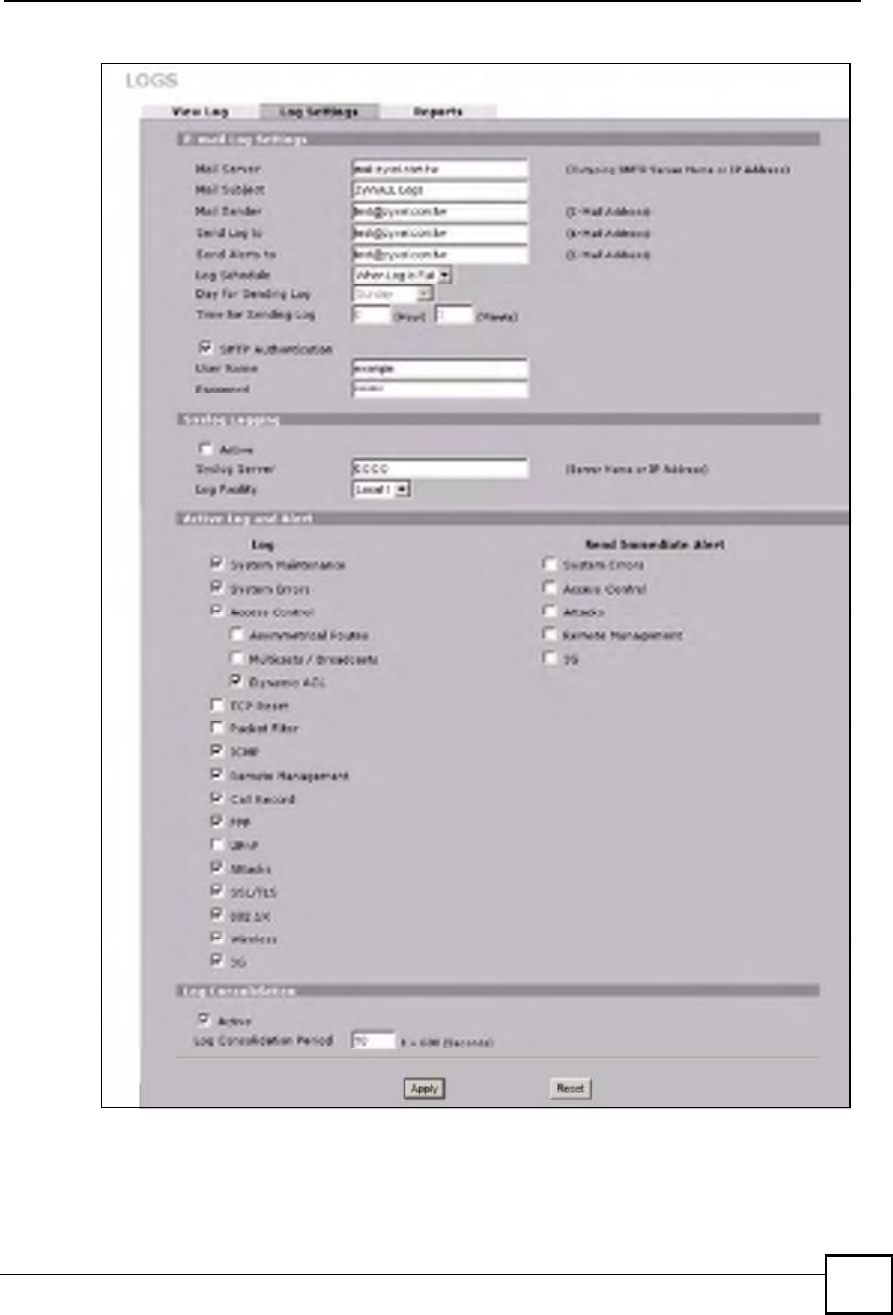
Chapter 19Logs Screens
NBG410W3G Series User s Guide 305
Figure 189 LOGS > Log Settings
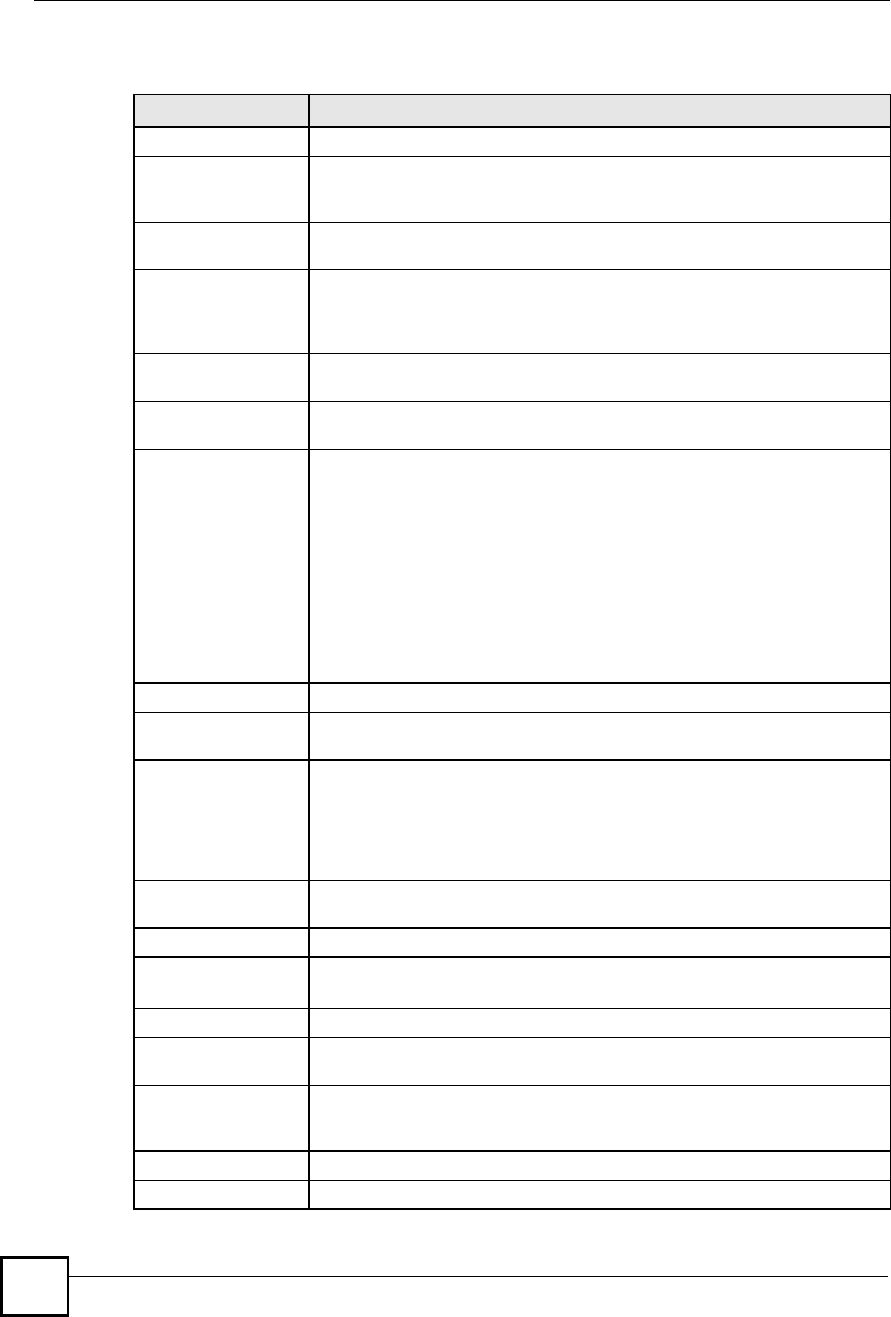
Chapter 19Logs Screens
NBG410W3G Series User s Guide
306
The following table describes the labels in this screen.
Table 90 LOGS > Log Settings
LABEL DESCRIPTION
E-mail Log Settings
Mail Server Enter the server name or the IP address of the mail server for the e-mail
addresses specified below. If this field is left blank, logs and alert messages
will not be sent via e-mail.
Mail Subject Type a title that you want to be in the subject line of the log e-mail message
that the ZyXEL Device sends.
Mail Sender Enter the e-mail address that you want to be in the from/sender line of the log
e-mail message that the ZyXEL Device sends. If you activate SMTP
authentication, the e-mail address must be able to be authenticated by the
mail server as well.
Send Log To Logs are sent to the e-mail address specified in this field. If this field is left
blank, logs will not be sent via e-mail.
Send Alerts To Alerts are sent to the e-mail address specified in this field. If this field is left
blank, alerts will not be sent via e-mail.
Log Schedule This drop-down menu is used to configure the frequency of log messages
being sent as E-mail:
Daily
Weekly
Hourly
When Log is Full
None.
If you select Weekly or Daily, specify a time of day when the E-mail should be
sent. If you select Weekly, then also specify which day of the week the E-mail
should be sent. If you select When Log is Full, an alert is sent when the log
fills up. If you select None, no log messages are sent.
Day for Sending Log Use the drop down list box to select which day of the week to send the logs.
Time for Sending Log Enter the time of the day in 24-hour format (for example 23:00 equals 11:00
pm) to send the logs.
SMTP Authentication SMTP (Simple Mail Transfer Protocol) is the message-exchange standard for
the Internet. SMTP enables you to move messages from one e-mail server to
another.
Select the check box to activate SMTP authentication. If mail server
authentication is needed but this feature is disabled, you will not receive the e-
mail logs.
User Name Enter the user name (up to 31 characters) (usually the user name of a mail
account).
Password Enter the password associated with the user name above.
Syslog Logging Syslog allows you to send system logs to a server.
Syslog logging sends a log to an external syslog server.
Active Click Active to enable syslog logging.
Syslog Server Enter the server name or IP address of the syslog server that will log the
selected categories of logs.
Log Facility Select a location from the drop down list box. The log facility allows you to log
the messages to different files in the syslog server. Refer to the documentation
of your syslog program for more details.
Active Log and Alert
Log Select the categories of logs that you want to record. Logs include alerts.
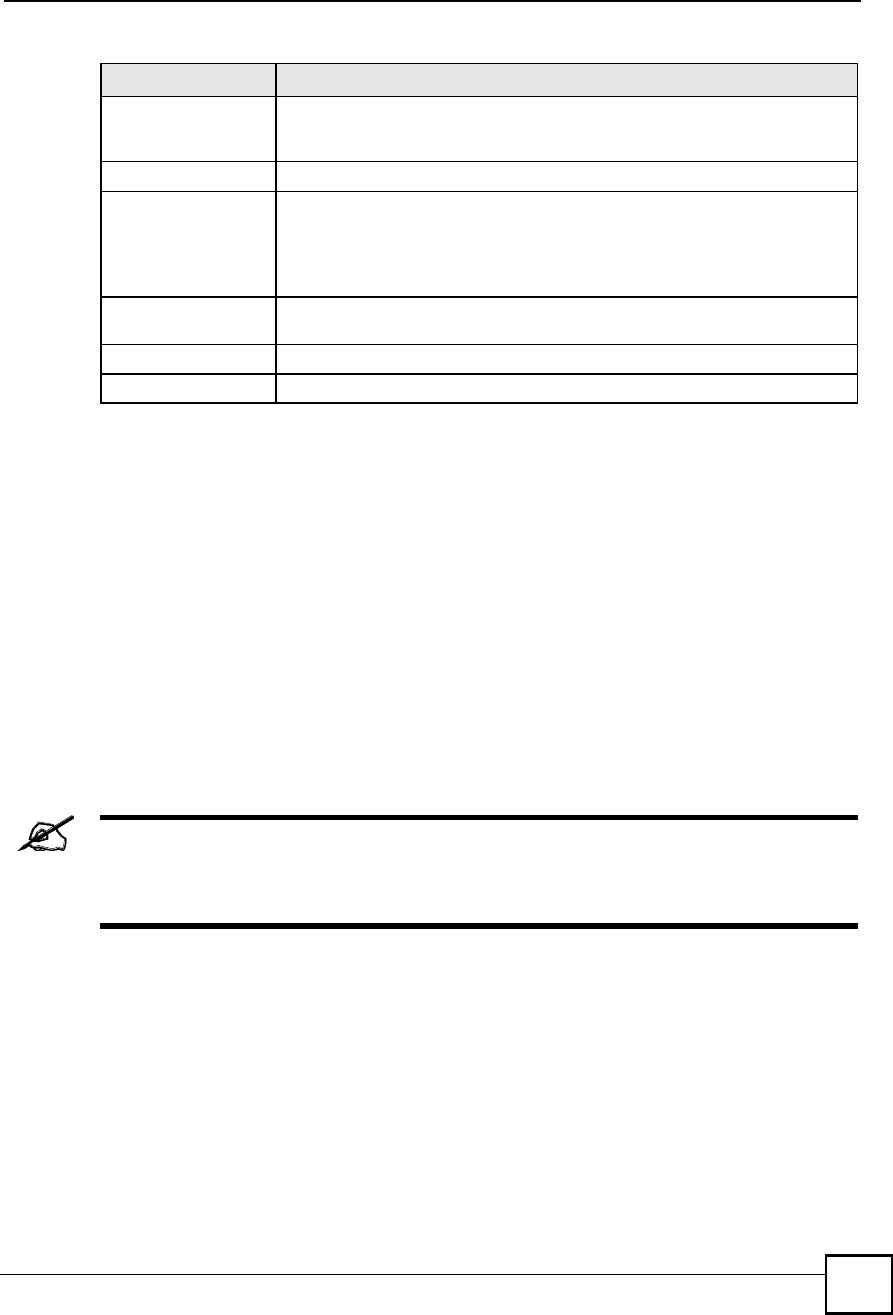
Chapter 19Logs Screens
NBG410W3G Series User s Guide 307
19.4 Configuring Reports
The Reports screen displays which computers on the LAN or DMZ send and receive the most
traffic, what kinds of traffic are used the most and which web sites are visited the most often.
The ZyXEL Device can record and display the following network usage details:
Web sites visited the most often
Number of times the most visited web sites were visited
The most-used protocols or service ports
The amount of traffic for the most used protocols or service ports
The LAN or DMZ IP addresses to and/or from which the most traffic has been sent
How much traffic has been sent to and from the LAN or DMZ IP addresses to and/or from
which the most traffic has been sent
The web site hit count may not be 100% accurate because sometimes when
an individual web page loads, it may contain references to other web sites that
also get counted as hits.
The ZyXEL Device records web site hits by counting the HTTP GET packets. Many web sites
include HTTP GET references to other web sites and the ZyXEL Device may count these as
hits, thus the web hit count is not (yet) 100% accurate.
Click LOGS > Reports to display the following screen.
Send Immediate Alert Select the categories of alerts for which you want the ZyXEL Device to
instantly e-mail alerts to the e-mail address specified in the Send Alerts To
field.
Log Consolidation
Active Some logs (such as the Attacks logs) may be so numerous that it becomes
easy to ignore other important log messages. Select this check box to merge
logs with identical messages into one log.
You can use the sys log consolidate msglist command to see what
log messages will be consolidated.
Log Consolidation
Period
Specify the time interval during which the ZyXEL Device merges logs with
identical messages into one log.
Apply Click Apply to save your changes.
Reset Click Reset to begin configuring this screen afresh.
Table 90 LOGS > Log Settings (continued)
LABEL DESCRIPTION
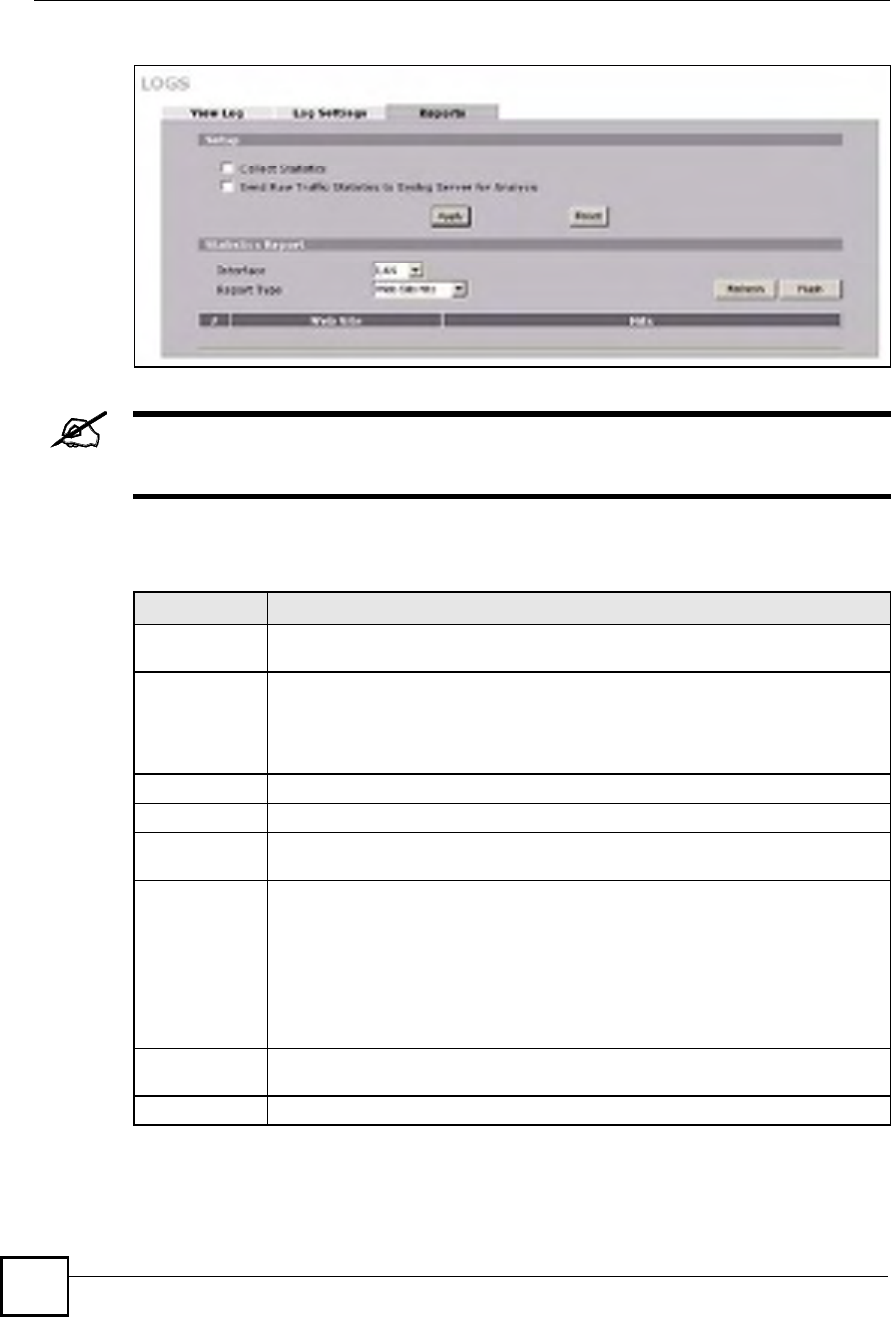
Chapter 19Logs Screens
NBG410W3G Series User s Guide
308
Figure 190 LOGS > Reports
Enabling the ZyXEL Device s reporting function decreases the overall
throughput by about 1 Mbps.
The following table describes the labels in this screen.
Table 91 LOGS > Reports
LABEL DESCRIPTION
Collect
Statistics
Select the check box and click Apply to have the ZyXEL Device record report data.
Send Raw
Traffic Statistics
to Syslog
Server for
Analysis
Select the check box and click Apply to have the ZyXEL Device send unprocessed
traffic statistics to a syslog server for analysis.
You must have the syslog server already configured in the Log Settings screen.
Apply Click Apply to save your changes to the ZyXEL Device.
Reset Click Reset to begin configuring this screen afresh.
Interface Select on which interface (LAN or DMZ) the logs will be collected. The logs on the
DMZ or LAN IP alias 1 and 2 are also recorded.
Report Type Use the drop-down list box to select the type of reports to display.
Web Site Hits displays the web sites that have been visited the most often from the
LAN and how many times they have been visited.
Protocol/Port displays the protocols or service ports that have been used the most
and the amount of traffic for the most used protocols or service ports.
Host IP Address displays the LAN or DMZ IP addresses to and /or from which the
most traffic has been sent and how much traffic has been sent to and from those IP
addresses.
Refresh Click Refresh to update the report display. The report also refreshes automatically
when you close and reopen the screen.
Flush Click Flush to discard the old report data and update the report display.
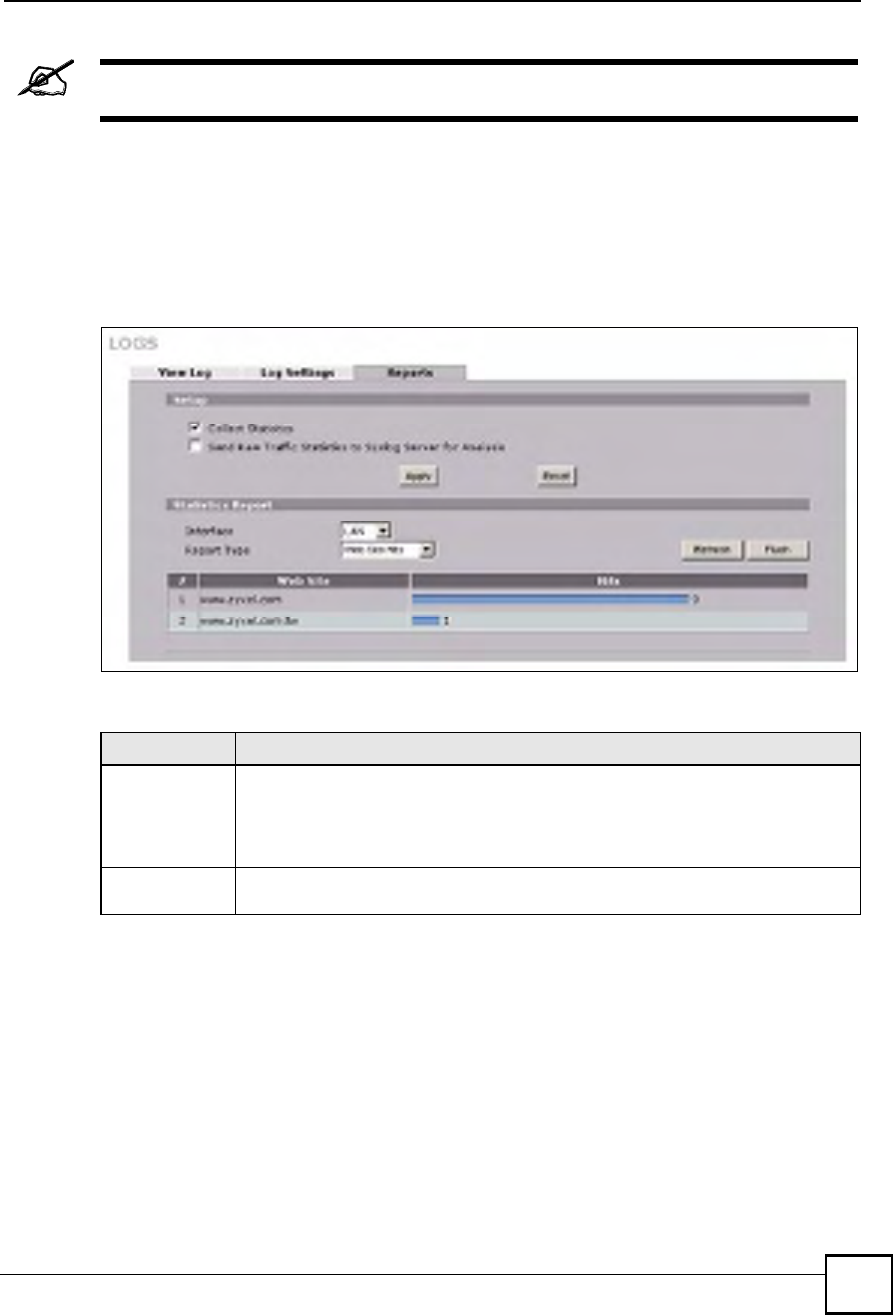
Chapter 19Logs Screens
NBG410W3G Series User s Guide 309
All of the recorded reports data is erased when you turn off the ZyXEL Device.
19.4.1 Viewing Web Site Hits
In the Reports screen, select Web Site Hits from the Report Type drop-down list box to have
the ZyXEL Device record and display which web sites have been visited the most often and
how many times they have been visited.
Figure 191 LOGS > Reports: Web Site Hits Example
The following table describes the label in this screen.
19.4.2 Viewing Host IP Address
In the Reports screen, select Host IP Address from the Report Type drop-down list box to
have the ZyXEL Device record and display the LAN or DMZ IP addresses that the most traffic
has been sent to and/or from and how much traffic has been sent to and/or from those IP
addresses.
Table 92 LOGS > Reports: Web Site Hits Report
LABEL DESCRIPTION
Web Site This column lists the domain names of the web sites visited most often from
computers on the LAN or DMZ. The names are ranked by the number of visits to
each web site and listed in descending order with the most visited web site listed
first. The ZyXEL Device counts each page viewed in a web site as another hit on the
web site.
Hits This column lists how many times each web site has been visited. The count starts
over at 0 if a web site passes the hit count limit (see Table 95 on page 312).
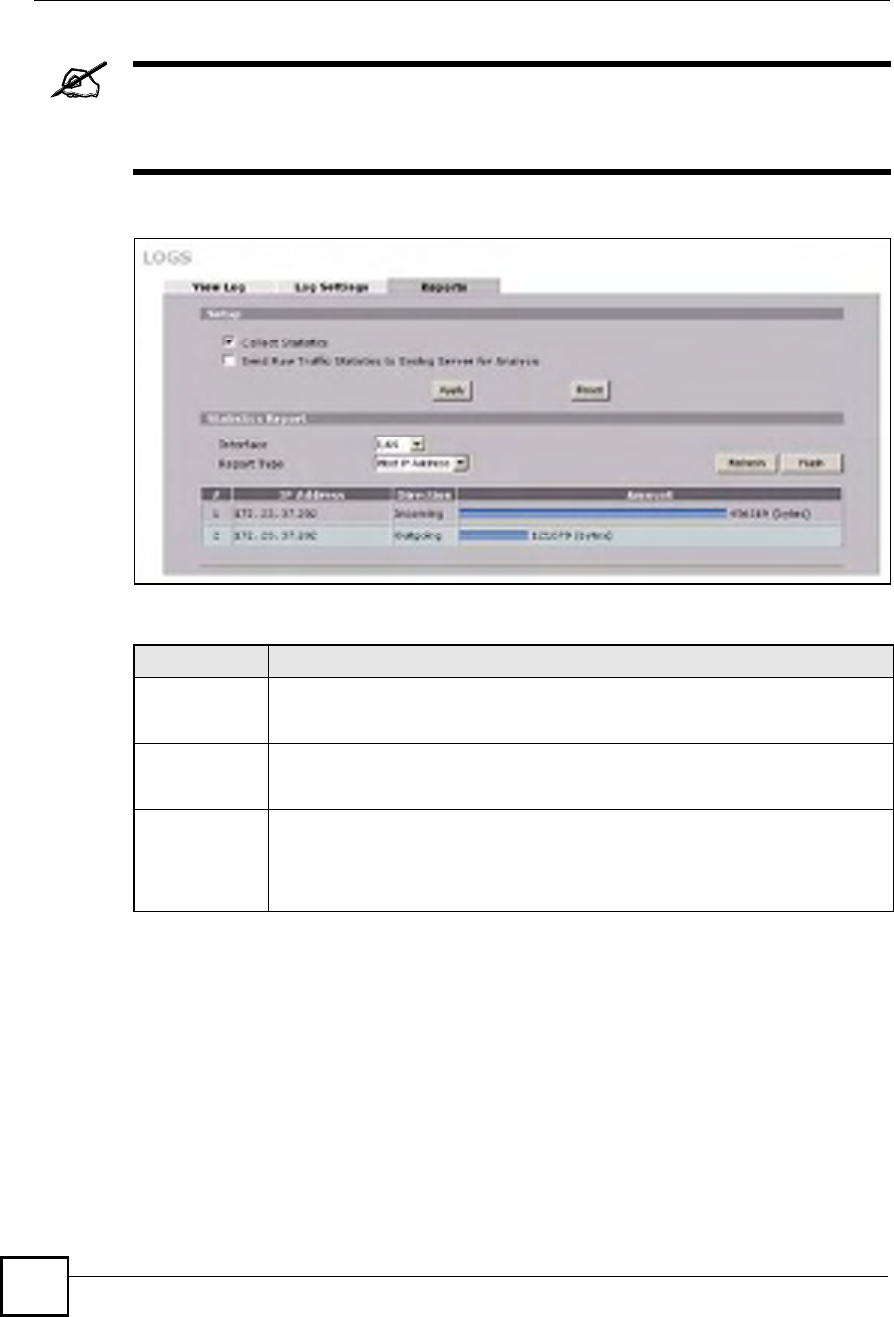
Chapter 19Logs Screens
NBG410W3G Series User s Guide
310
Computers take turns using dynamically assigned LAN or DMZ IP addresses.
The ZyXEL Device continues recording the bytes sent to or from a LAN or
DMZ IP address when it is assigned to a different computer.
Figure 192 LOGS > Reports: Host IP Address Example
The following table describes the labels in this screen.
19.4.3 Viewing Protocol/Port
In the Reports screen, select Protocol/Port from the Report Type drop-down list box to have
the ZyXEL Device record and display which protocols or service ports have been used the
most and the amount of traffic for the most used protocols or service ports.
Table 93 LOGS > Reports: Host IP Address
LABEL DESCRIPTION
IP Address This column lists the LAN or DMZ IP addresses to and/or from which the most traffic
has been sent. The LAN or DMZ IP addresses are listed in descending order with
the LAN or DMZ IP address to and/or from which the most traffic was sent listed first.
Direction This field displays Incoming to denote traffic that is coming in from the WAN to the
LAN or DMZ. This field displays Outgoing to denote traffic that is going out from the
LAN or DMZ to the WAN.
Amount This column displays how much traffic has gone to and from the listed LAN or DMZ
IP addresses. The measurement unit shown (bytes, Kbytes, Mbytes or Gbytes)
varies with the amount of traffic sent to and from the LAN or DMZ IP address. The
count starts over at 0 if the total traffic sent to and from a LAN or DMZ IP passes the
bytes count limit (see Table 95 on page 312).
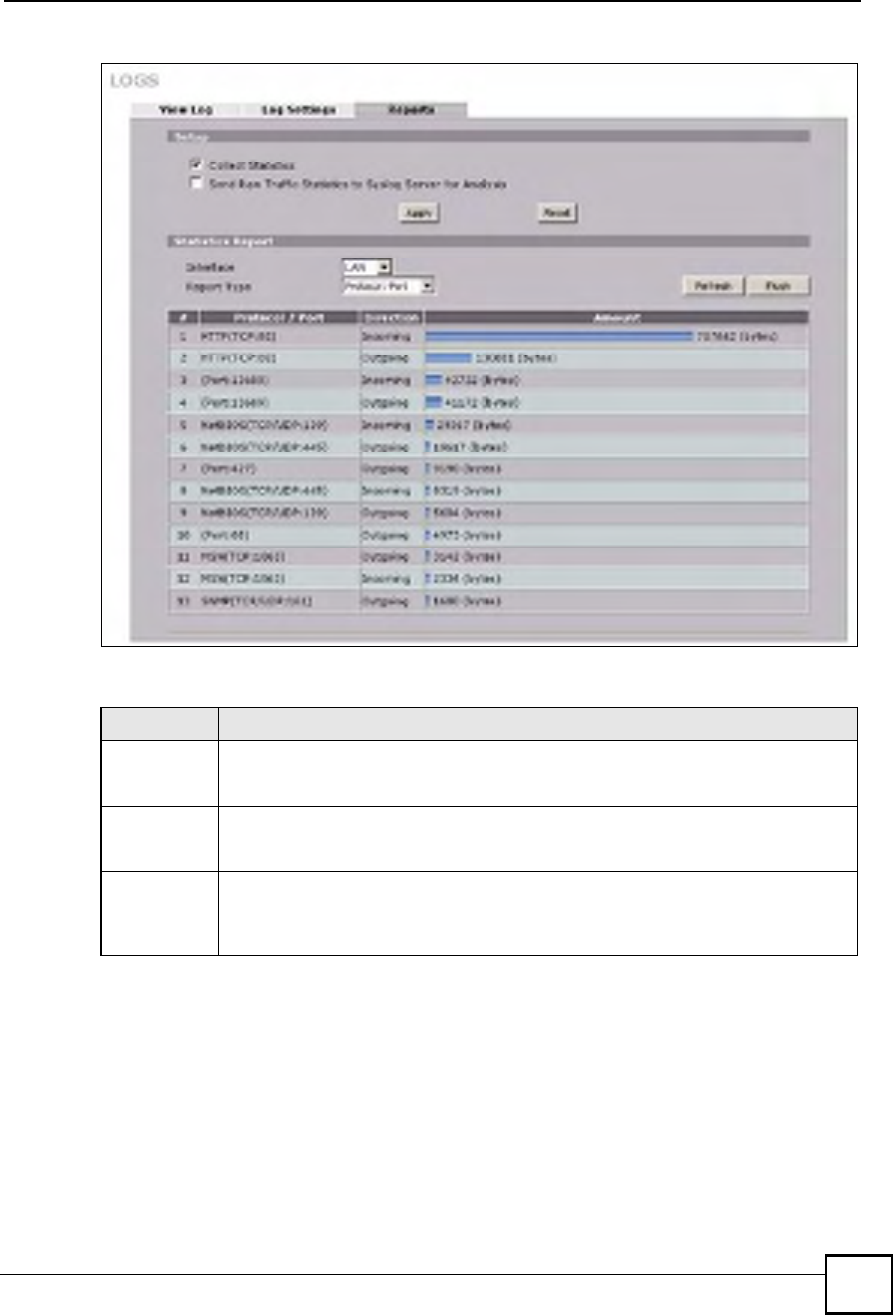
Chapter 19Logs Screens
NBG410W3G Series User s Guide 311
Figure 193 LOGS > Reports: Protocol/Port Example
The following table describes the labels in this screen.
Table 94 LOGS > Reports: Protocol/ Port
LABEL DESCRIPTION
Protocol/Port This column lists the protocols or service ports for which the most traffic has gone
through the ZyXEL Device. The protocols or service ports are listed in descending
order with the most used protocol or service port listed first.
Direction This field displays Incoming to denote traffic that is coming in from the WAN to the
LAN or DMZ. This field displays Outgoing to denote traffic that is going out from the
LAN or DMZ to the WAN.
Amount This column lists how much traffic has been sent and/or received for each protocol or
service port. The measurement unit shown (bytes, Kbytes, Mbytes or Gbytes) varies
with the amount of traffic for the particular protocol or service port. The count starts
over at 0 if a protocol or port passes the bytes count limit (see Table 95 on page 312).
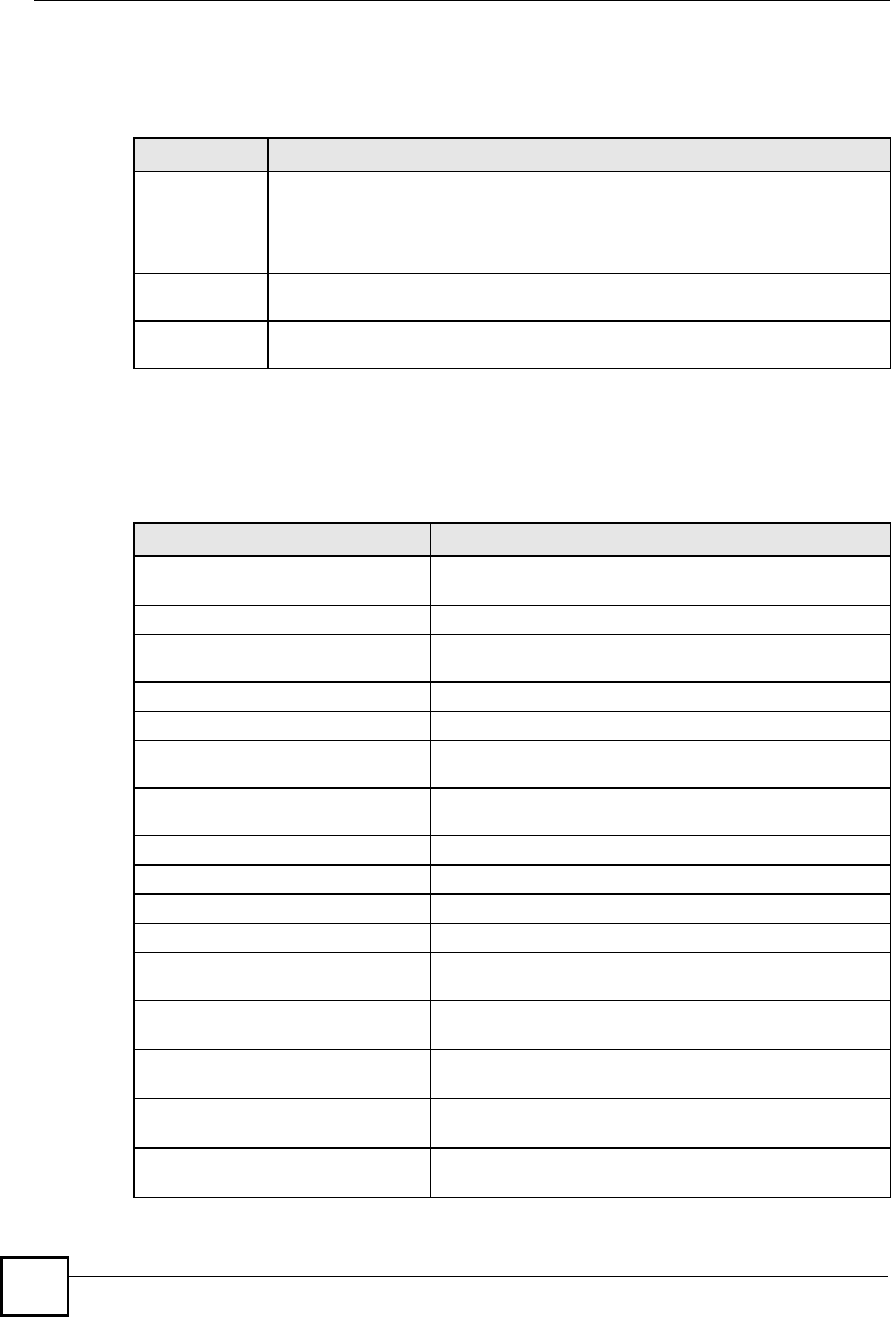
Chapter 19Logs Screens
NBG410W3G Series User s Guide
312
19.4.4 System Reports Specifications
The following table lists detailed specifications on the reports feature.
19.5 Log Descriptions
This section provides descriptions of example log messages.
Table 95 Report Specifications
LABEL DESCRIPTION
Number of web
sites/protocols
or ports/IP
addresses
listed:
20
Hit count limit: Up to 232 hits can be counted per web site. The count starts over at 0 if it passes
four billion.
Bytes count
limit:
Up to 264 bytes can be counted per protocol/port or LAN IP address. The count
starts over at 0 if it passes 264 bytes.
Table 96 System Maintenance Logs
LOG MESSAGE DESCRIPTION
Time calibration is
successful
The router has adjusted its time based on information from
the time server.
Time calibration failed The router failed to get information from the time server.
WAN interface gets IP: %s A WAN interface got a new IP address from the DHCP,
PPPoE, PPTP or dial-up server.
DHCP client IP expired A DHCP client's IP address has expired.
DHCP server assigns %s The DHCP server assigned an IP address to a client.
Successful WEB login Someone has logged on to the router's web configurator
interface.
WEB login failed Someone has failed to log on to the router's web configurator
interface.
Successful TELNET login Someone has logged on to the router via telnet.
TELNET login failed Someone has failed to log on to the router via telnet.
Successful FTP login Someone has logged on to the router via FTP.
FTP login failed Someone has failed to log on to the router via FTP.
NAT Session Table is Full! The maximum number of NAT session table entries has been
exceeded and the table is full.
Starting Connectivity
Monitor
Starting Connectivity Monitor.
Time initialized by Daytime
Server
The router got the time and date from the Daytime server.
Time initialized by Time
server
The router got the time and date from the time server.
Time initialized by NTP
server
The router got the time and date from the NTP server.
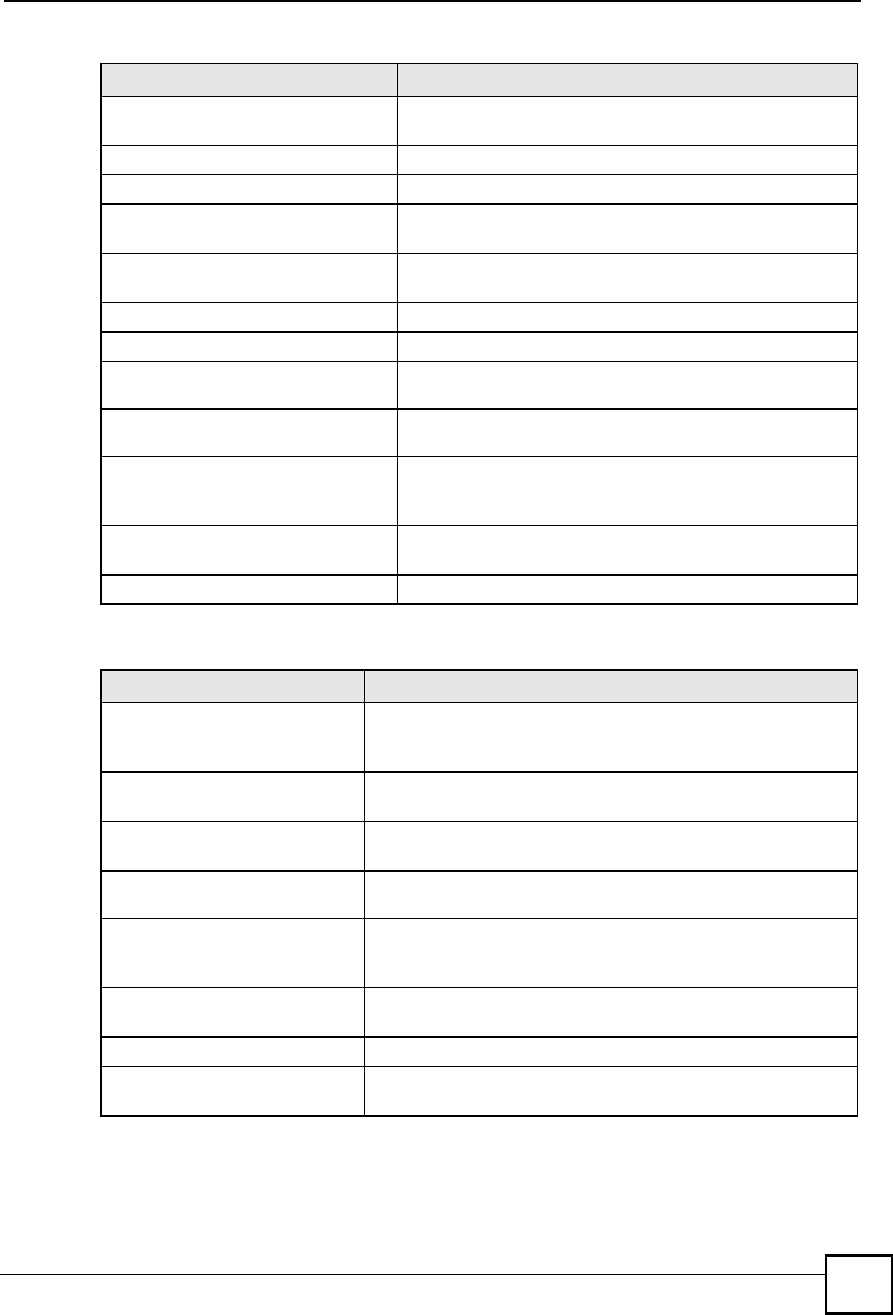
Chapter 19Logs Screens
NBG410W3G Series User s Guide 313
Connect to Daytime server
fail
The router was not able to connect to the Daytime server.
Connect to Time server fail The router was not able to connect to the Time server.
Connect to NTP server fail The router was not able to connect to the NTP server.
Too large ICMP packet has
been dropped
The router dropped an ICMP packet that was too large.
Configuration Change: PC =
0x%x, Task ID = 0x%x
The router is saving configuration changes.
Successful SSH login Someone has logged on to the router s SSH server.
SSH login failed Someone has failed to log on to the router s SSH server.
Successful HTTPS login Someone has logged on to the router's web configurator
interface using HTTPS protocol.
HTTPS login failed Someone has failed to log on to the router's web configurator
interface using HTTPS protocol.
DNS server %s was not
responding to last 32
consecutive queries!
The specified DNS server did not respond to the last 32
consecutive queries.
DDNS update IP:%s (host %d)
successfully
The device updated the IP address of the specified DDNS
host name.
SMTP successfully The device sent an e-mail.
Table 97 System Error Logs
LOG MESSAGE DESCRIPTION
%s exceeds the max.
number of session per
host!
This attempt to create a NAT session exceeds the maximum
number of NAT session table entries allowed to be created per
host.
setNetBIOSFilter: calloc
error
The router failed to allocate memory for the NetBIOS filter
settings.
readNetBIOSFilter: calloc
error
The router failed to allocate memory for the NetBIOS filter
settings.
WAN connection is down. A WAN connection is down. You cannot access the network
through this interface.
DHCP Server cannot assign
the static IP %S (out of
range).
The LAN subnet, LAN alias 1, or LAN alias 2 was changed and
the specified static DHCP IP addresses are no longer valid.
The DHCP static IP %s is
conflict.
The static DHCP IP address conflicts with another host.
SMTP fail (%s) The device failed to send an e-mail (error message included).
SMTP authentication fail
(%s)
The device failed to authenticate with the SMTP server (error
message included).
Table 96 System Maintenance Logs (continued)
LOG MESSAGE DESCRIPTION
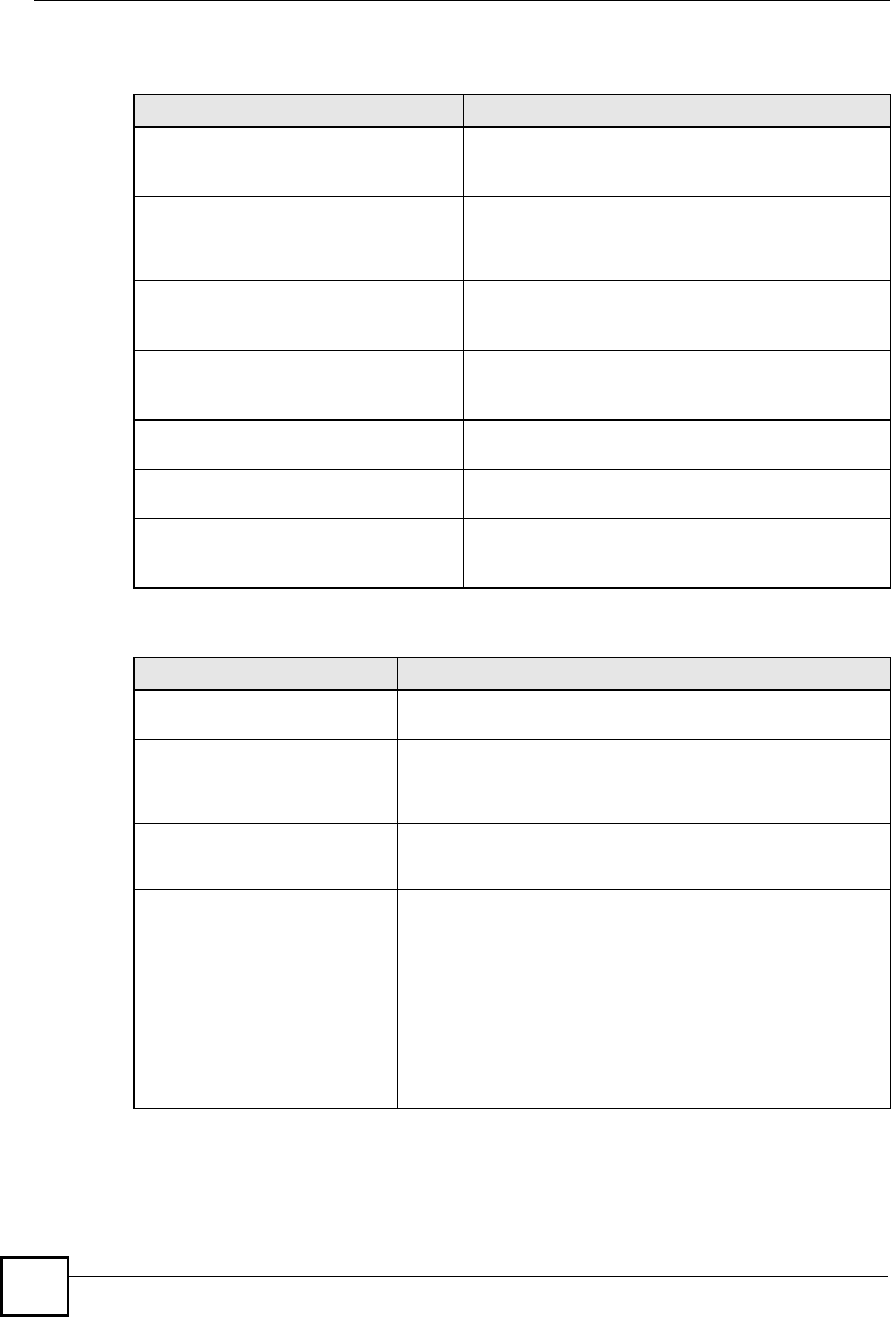
Chapter 19Logs Screens
NBG410W3G Series User s Guide
314
Table 98 Access Control Logs
LOG MESSAGE DESCRIPTION
Firewall default policy: [ TCP |
UDP | IGMP | ESP | GRE | OSPF ]
<Packet Direction>
Attempted TCP/UDP/IGMP/ESP/GRE/OSPF access
matched the default policy and was blocked or forwarded
according to the default policy s setting.
Firewall rule [NOT] match:[ TCP
| UDP | IGMP | ESP | GRE | OSPF
] <Packet Direction>, <rule:%d>
Attempted TCP/UDP/IGMP/ESP/GRE/OSPF access
matched (or did not match) a configured firewall rule
(denoted by its number) and was blocked or forwarded
according to the rule.
Triangle route packet forwarded:
[ TCP | UDP | IGMP | ESP | GRE |
OSPF ]
The firewall allowed a triangle route session to pass
through.
Packet without a NAT table entry
blocked: [ TCP | UDP | IGMP |
ESP | GRE | OSPF ]
The router blocked a packet that didn't have a
corresponding NAT table entry.
Router sent blocked web site
message: TCP
The router sent a message to notify a user that the router
blocked access to a web site that the user requested.
Exceed maximum sessions per host
(%d).
The device blocked a session because the host's
connections exceeded the maximum sessions per host.
Firewall allowed a packet that
matched a NAT session: [ TCP |
UDP ]
A packet from the WAN (TCP or UDP) matched a cone
NAT session and the device forwarded it to the LAN.
Table 99 TCP Reset Logs
LOG MESSAGE DESCRIPTION
Under SYN flood attack,
sent TCP RST
The router sent a TCP reset packet when a host was under a SYN
flood attack (the TCP incomplete count is per destination host.)
Exceed TCP MAX
incomplete, sent TCP RST
The router sent a TCP reset packet when the number of TCP
incomplete connections exceeded the user configured threshold.
(the TCP incomplete count is per destination host.) Note: Refer to
TCP Maximum Incomplete in the Firewall Attack Alerts screen.
Peer TCP state out of
order, sent TCP RST
The router sent a TCP reset packet when a TCP connection state
was out of order.Note: The firewall refers to RFC793 Figure 6 to
check the TCP state.
Firewall session time
out, sent TCP RST
The router sent a TCP reset packet when a dynamic firewall
session timed out.
The default timeout values are as follows:
ICMP idle timeout: 3 minutes
UDP idle timeout: 3 minutes
TCP connection (three way handshaking) timeout: 270 seconds
TCP FIN-wait timeout: 2 MSL (Maximum Segment Lifetime set in
the TCP header).
TCP idle (established) timeout (s): 150 minutes
TCP reset timeout: 10 seconds
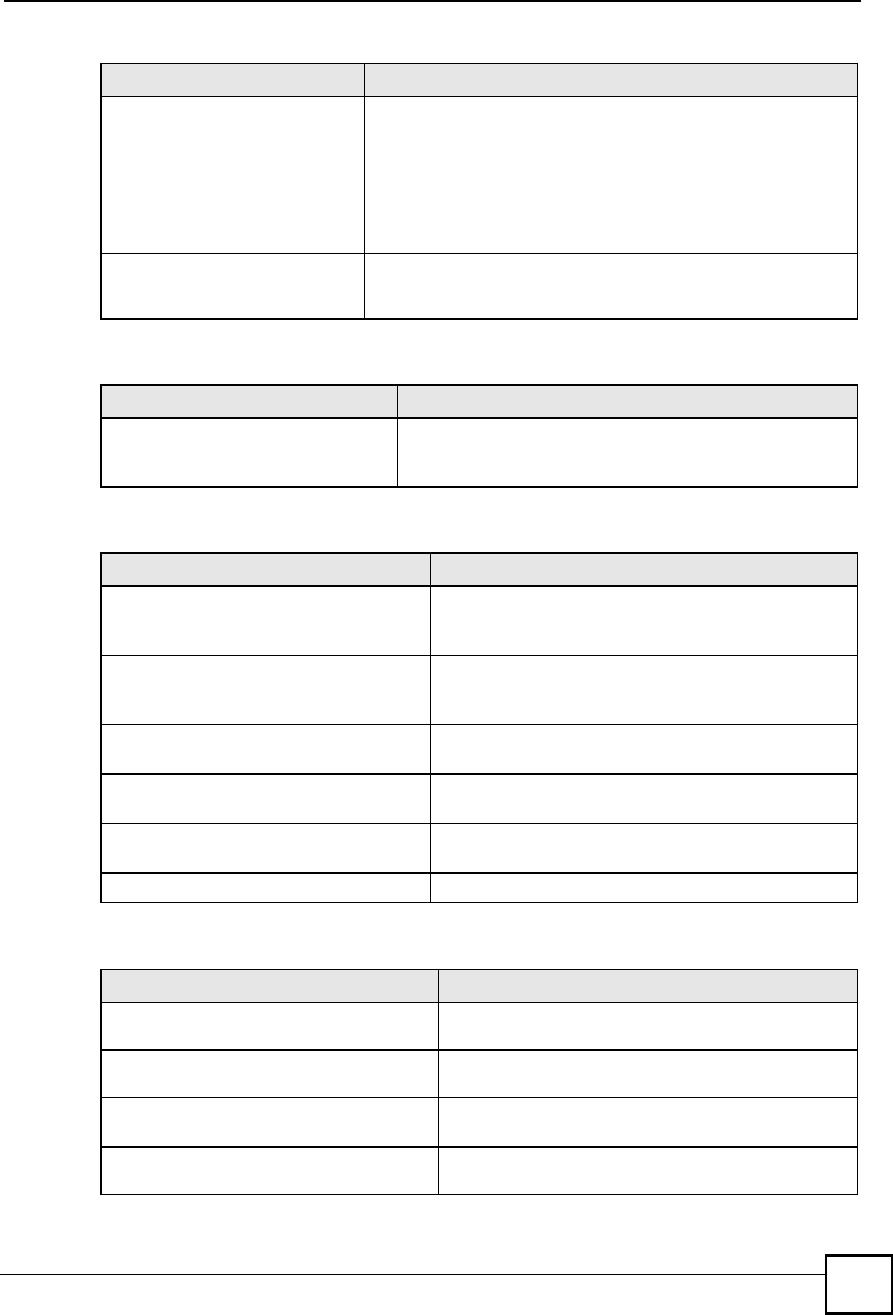
Chapter 19Logs Screens
NBG410W3G Series User s Guide 315
For type and code details, see Table 110 on page 321.
Exceed MAX incomplete,
sent TCP RST
The router sent a TCP reset packet when the number of
incomplete connections (TCP and UDP) exceeded the user-
configured threshold. (Incomplete count is for all TCP and UDP
connections through the firewall.)Note: When the number of
incomplete connections (TCP + UDP) > "Maximum Incomplete
High#, the router sends TCP RST packets for TCP connections
and destroys TOS (firewall dynamic sessions) until incomplete
connections < "Maximum Incomplete Low#.
Access block, sent TCP
RST
The router sends a TCP RST packet and generates this log if you
turn on the firewall TCP reset mechanism (via CI command: "sys
firewall tcprst").
Table 100 Packet Filter Logs
LOG MESSAGE DESCRIPTION
[ TCP | UDP | ICMP | IGMP |
Generic ] packet filter
matched (set: %d, rule: %d)
Attempted access matched a configured filter rule (denoted
by its set and rule number) and was blocked or forwarded
according to the rule.
Table 101 ICMP Logs
LOG MESSAGE DESCRIPTION
Firewall default policy: ICMP
<Packet Direction>, <type:%d>,
<code:%d>
ICMP access matched the default policy and was
blocked or forwarded according to the user's setting.
Firewall rule [NOT] match: ICMP
<Packet Direction>, <rule:%d>,
<type:%d>, <code:%d>
ICMP access matched (or didn t match) a firewall rule
(denoted by its number) and was blocked or forwarded
according to the rule.
Triangle route packet forwarded:
ICMP
The firewall allowed a triangle route session to pass
through.
Packet without a NAT table entry
blocked: ICMP
The router blocked a packet that didn t have a
corresponding NAT table entry.
Unsupported/out-of-order ICMP:
ICMP
The firewall does not support this kind of ICMP packets
or the ICMP packets are out of order.
Router reply ICMP packet: ICMP The router sent an ICMP reply packet to the sender.
Table 102 Remote Management Logs
LOG MESSAGE DESCRIPTION
Remote Management: FTP denied Attempted use of FTP service was blocked according to
remote management settings.
Remote Management: TELNET denied Attempted use of TELNET service was blocked
according to remote management settings.
Remote Management: HTTP or UPnP
denied
Attempted use of HTTP or UPnP service was blocked
according to remote management settings.
Remote Management: WWW denied Attempted use of WWW service was blocked according
to remote management settings.
Table 99 TCP Reset Logs (continued)
LOG MESSAGE DESCRIPTION
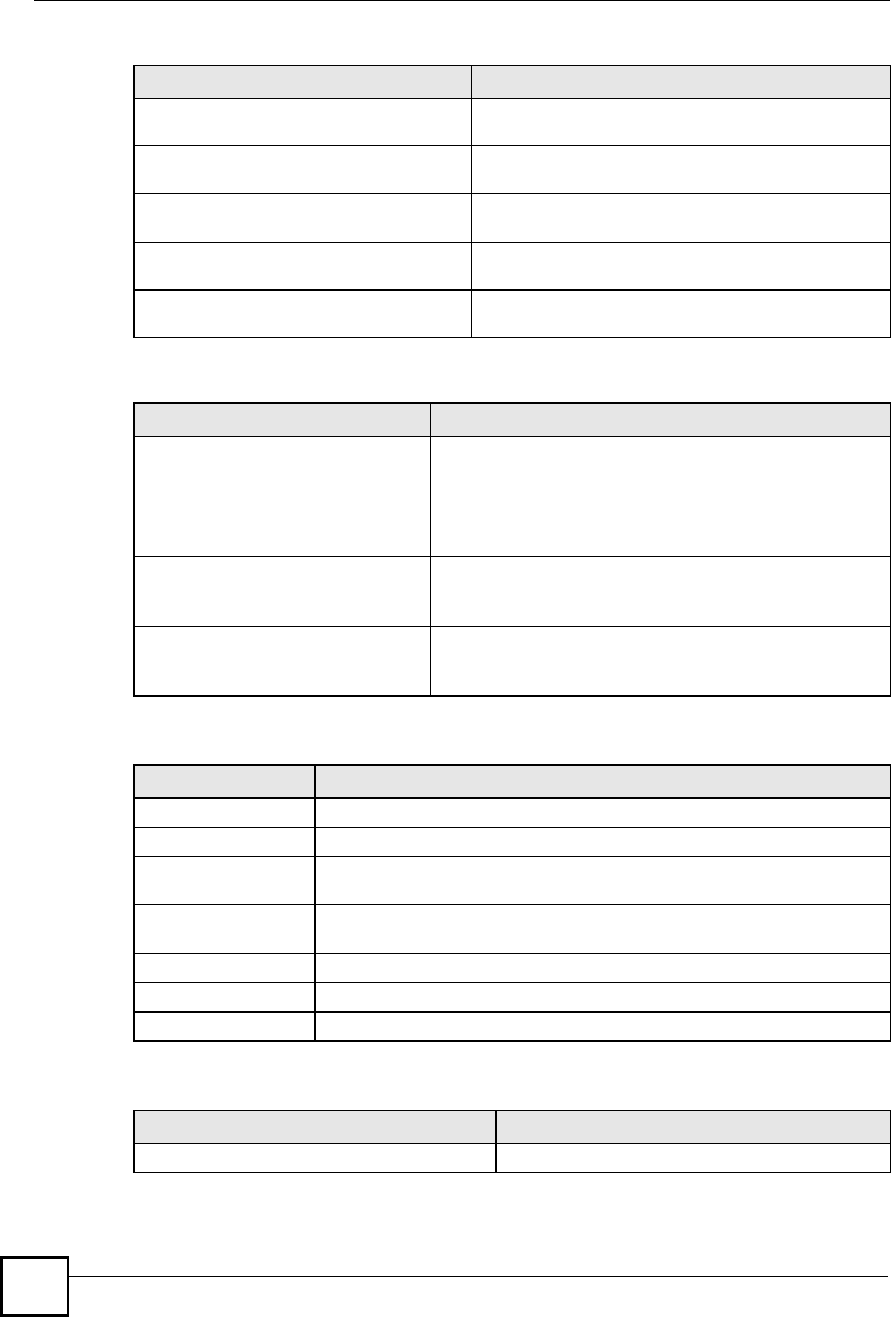
Chapter 19Logs Screens
NBG410W3G Series User s Guide
316
Remote Management: HTTPS denied Attempted use of HTTPS service was blocked
according to remote management settings.
Remote Management: SSH denied Attempted use of SSH service was blocked according to
remote management settings.
Remote Management: ICMP Ping
response denied
Attempted use of ICMP service was blocked according
to remote management settings.
Remote Management: SNMP denied Attempted use of SNMP service was blocked according
to remote management settings.
Remote Management: DNS denied Attempted use of DNS service was blocked according
to remote management settings.
Table 103 CDR Logs
LOG MESSAGE DESCRIPTION
board %d line %d channel %d,
call %d, %s C01 Outgoing Call
dev=%x ch=%x %s
The router received the setup requirements for a call. "call# is
the reference (count) number of the call. "dev# is the device
type (3 is for dial-up, 6 is for PPPoE, 10 is for PPTP).
"channel" or "ch# is the call channel ID. For example, "board 0
line 0 channel 0, call 3, C01 Outgoing Call dev=6 ch=0
"Means the router has dialed to the PPPoE server 3 times.
board %d line %d channel %d,
call %d, %s C02 OutCall
Connected %d %s
The PPPoE, PPTP or dial-up call is connected.
board %d line %d channel %d,
call %d, %s C02 Call
Terminated
The PPPoE, PPTP or dial-up call was disconnected.
Table 104 PPP Logs
LOG MESSAGE DESCRIPTION
ppp:LCP Starting The PPP connection s Link Control Protocol stage has started.
ppp:LCP Opening The PPP connection s Link Control Protocol stage is opening.
ppp:CHAP Opening The PPP connection s Challenge Handshake Authentication Protocol stage is
opening.
ppp:IPCP
Starting
The PPP connection s Internet Protocol Control Protocol stage is starting.
ppp:IPCP Opening The PPP connection s Internet Protocol Control Protocol stage is opening.
ppp:LCP Closing The PPP connection s Link Control Protocol stage is closing.
ppp:IPCP Closing The PPP connection s Internet Protocol Control Protocol stage is closing.
Table 105 UPnP Logs
LOG MESSAGE DESCRIPTION
UPnP pass through Firewall UPnP packets can pass through the firewall.
Table 102 Remote Management Logs
LOG MESSAGE DESCRIPTION
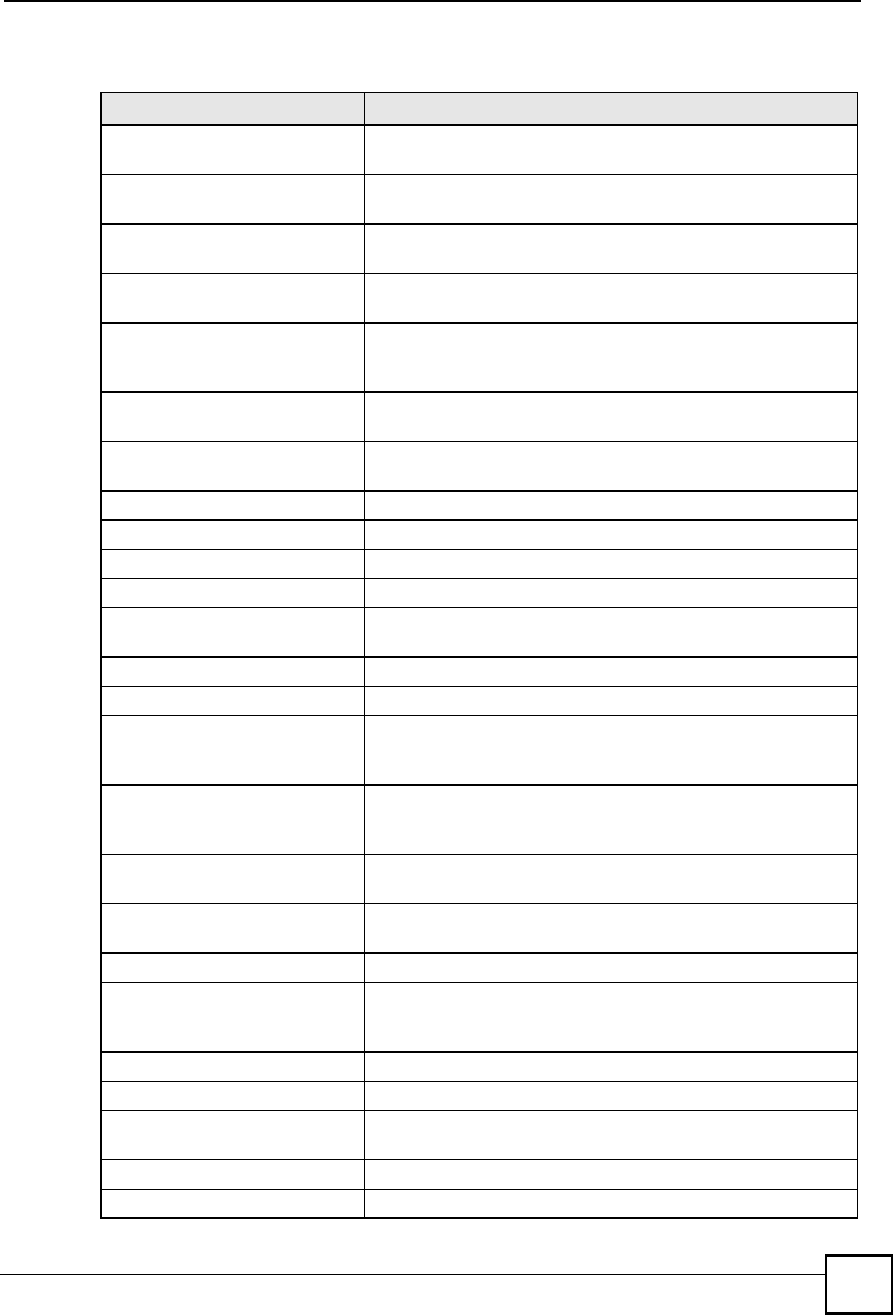
Chapter 19Logs Screens
NBG410W3G Series User s Guide 317
For type and code details, see Table 110 on page 321.
Table 106 Attack Logs
LOG MESSAGE DESCRIPTION
attack [ TCP | UDP | IGMP
| ESP | GRE | OSPF ]
The firewall detected a TCP/UDP/IGMP/ESP/GRE/OSPF attack.
attack ICMP (type:%d,
code:%d)
The firewall detected an ICMP attack.
land [ TCP | UDP | IGMP |
ESP | GRE | OSPF ]
The firewall detected a TCP/UDP/IGMP/ESP/GRE/OSPF land
attack.
land ICMP (type:%d,
code:%d)
The firewall detected an ICMP land attack.
ip spoofing - WAN [ TCP |
UDP | IGMP | ESP | GRE |
OSPF ]
The firewall detected an IP spoofing attack on the WAN port.
ip spoofing - WAN ICMP
(type:%d, code:%d)
The firewall detected an ICMP IP spoofing attack on the WAN
port.
icmp echo : ICMP
(type:%d, code:%d)
The firewall detected an ICMP echo attack.
syn flood TCP The firewall detected a TCP syn flood attack.
ports scan TCP The firewall detected a TCP port scan attack.
teardrop TCP The firewall detected a TCP teardrop attack.
teardrop UDP The firewall detected an UDP teardrop attack.
teardrop ICMP (type:%d,
code:%d)
The firewall detected an ICMP teardrop attack.
illegal command TCP The firewall detected a TCP illegal command attack.
NetBIOS TCP The firewall detected a TCP NetBIOS attack.
ip spoofing - no routing
entry [ TCP | UDP | IGMP
| ESP | GRE | OSPF ]
The firewall classified a packet with no source routing entry as an
IP spoofing attack.
ip spoofing - no routing
entry ICMP (type:%d,
code:%d)
The firewall classified an ICMP packet with no source routing
entry as an IP spoofing attack.
vulnerability ICMP
(type:%d, code:%d)
The firewall detected an ICMP vulnerability attack.
traceroute ICMP (type:%d,
code:%d)
The firewall detected an ICMP traceroute attack.
ports scan UDP The firewall detected a UDP port scan attack.
Firewall sent TCP packet
in response to DoS attack
TCP
The firewall sent TCP packet in response to a DoS attack
ICMP Source Quench ICMP The firewall detected an ICMP Source Quench attack.
ICMP Time Exceed ICMP The firewall detected an ICMP Time Exceed attack.
ICMP Destination
Unreachable ICMP
The firewall detected an ICMP Destination Unreachable attack.
ping of death. ICMP The firewall detected an ICMP ping of death attack.
smurf ICMP The firewall detected an ICMP smurf attack.
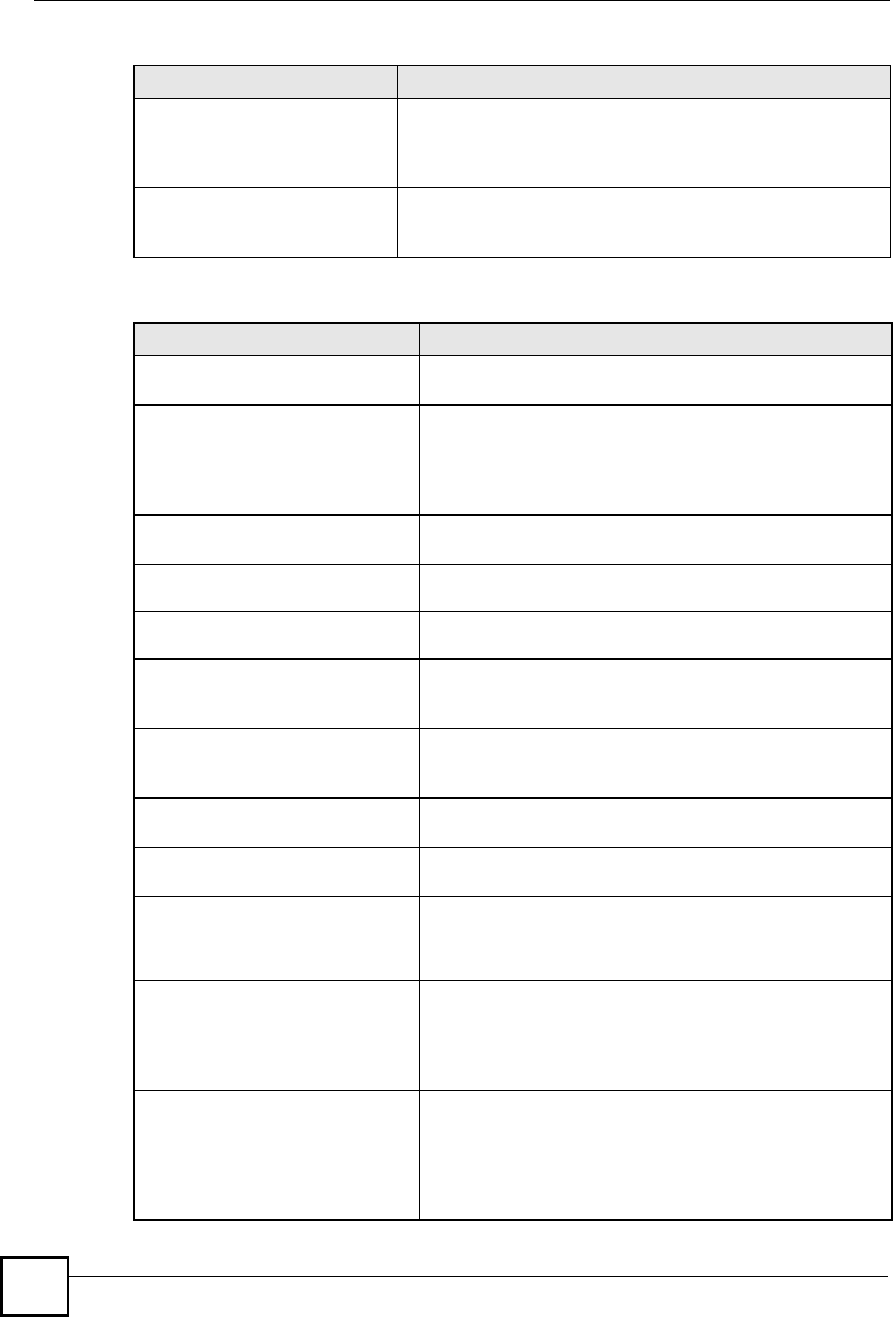
Chapter 19Logs Screens
NBG410W3G Series User s Guide
318
IP address in FTP port
command is different from
the client IP address. It
maybe a bounce attack.
The IP address in an FTP port command is different from the
client IP address. It may be a bounce attack.
Fragment packet size is
smaller than the MTU size
of output interface.
The fragment packet size is smaller than the MTU size of output
interface.
Table 107 3G Logs
LOG MESSAGE DESCRIPTION
SIM/3G interface mismatch:
%s.
The ID number of the currently selected interface or SIM card is
different from the previous one configured for budget control.
Preconfigured SIM card/3G
interface doesn"t match
inserted card. Might need
to reconfigure budget
control settings.
The 3G interface is different from the previous one configured
for budget control. You may need to reconfigure budget control
settings specific to the current user account.
Budget counters are reset,
budget control is resumed.
The ZyXEL Device restarted budget calculation from 0 after
resetting the existing statistics.
Budget control is resumed. The ZyXEL Device kept the existing budget control statistics
and continue a counting.
Budget control is disabled. Budget control is deactivated for the user account of the 3G
interface on the ZyXEL Device.
Skip 3G SIM authentication
because 3G configuration is
not set.
The ZyXEL Device skipped SIM card authentication because
the PIN code is not specified or SIM card authentication is
disabled.
3G SIM authentication
failed because of no
response from SIM card.
SIM card authentication failed because the ZyXEL Device
received a SIM busy message three times when querying for
the card status.
3G SIM card PIN code is
incorrect.
The specified PIN code does not match the 3G interface.
SIM card not inserted or
damaged.
There is no SIM card inserted or the SIM card is damaged.
3G connection has been
dropped - %s.
The 3G connection has been dropped due to the specific
reason, such as idle timeout, manual disconnection, failure to
get an IP address, switching to WAN 1, ping check failure,
connection reset, and so on.
Warning: (%IMSI% or %ESN%)
Over time budget! (budget =
%CONFIGURED_BUDGET% hours,
used = %USED_VOLUME%(2
decimals) hours).
This shows that the preconfigured time budget was exceeded.
This also displays the ID number of the selected 3G interface or
SIM card and the 3G connection s usage time in hours.
Warning: (%IMSI% or %ESN%)
Over %THRESHOLD%% of time
budget (%REMAIN_BUDGET%(2
decimals) hours remain in
%CONFIGURED_BUDGET% hours
budget).
This shows that the specified percentage of the time budget
was exceeded. This also displays the ID number of the
selected 3G interface or SIM card and the amount of time (in
hours) the 3G connection can still be used.
Table 106 Attack Logs (continued)
LOG MESSAGE DESCRIPTION
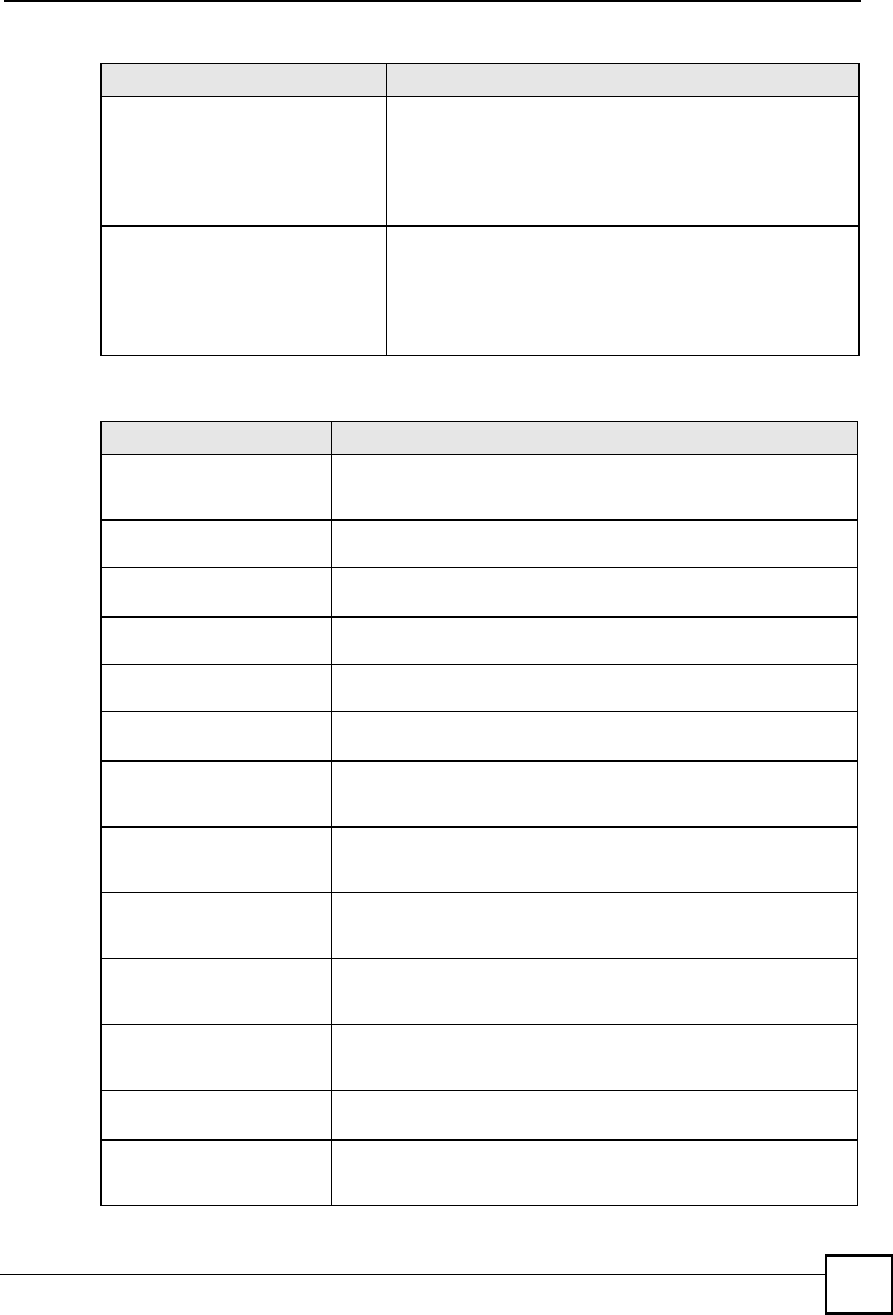
Chapter 19Logs Screens
NBG410W3G Series User s Guide 319
Warning: (%ESN% or %IMSI%)
Over data budget! (budget
=%CONFIGURED_BUDGET%(2
decimals Mbytes, used =
%USED_VOLUME%(2 decimals)
Mbytes).
This shows that the preconfigured data limit was exceeded.
The ID number of the selected 3G interface or SIM card is
displayed. The amount of data (in Mbytes) sent and/or received
(depending on your configuration) through the 3G connection is
also displayed.
Warning: (%ESN% or %IMSI%)
Over %THRESHOLD%% of data
budget (%REMAIN_BUDGET%(2
decimals) Mbytes remain in
%CONFIGURED_BUDGET% Mbytes
budget).
This shows that the specified percentage of data limit was
exceeded. This also displays the ID number of the selected 3G
interface or SIM card and how much data (in Mbytes) can still
be transmitted through the 3G connection.
Table 108 PKI Logs
LOG MESSAGE DESCRIPTION
Enrollment successful The SCEP online certificate enrollment was successful. The
Destination field records the certification authority server IP address
and port.
Enrollment failed The SCEP online certificate enrollment failed. The Destination field
records the certification authority server s IP address and port.
Failed to resolve
<SCEP CA server url>
The SCEP online certificate enrollment failed because the certification
authority server s address cannot be resolved.
Enrollment successful The CMP online certificate enrollment was successful. The Destination
field records the certification authority server s IP address and port.
Enrollment failed The CMP online certificate enrollment failed. The Destination field
records the certification authority server s IP address and port.
Failed to resolve <CMP
CA server url>
The CMP online certificate enrollment failed because the certification
authority server s IP address cannot be resolved.
Rcvd ca cert: <subject
name>
The router received a certification authority certificate, with subject
name as recorded, from the LDAP server whose IP address and port
are recorded in the Source field.
Rcvd user cert:
<subject name>
The router received a user certificate, with subject name as recorded,
from the LDAP server whose IP address and port are recorded in the
Source field.
Rcvd CRL <size>:
<issuer name>
The router received a CRL (Certificate Revocation List), with size and
issuer name as recorded, from the LDAP server whose IP address and
port are recorded in the Source field.
Rcvd ARL <size>:
<issuer name>
The router received an ARL (Authority Revocation List), with size and
issuer name as recorded, from the LDAP server whose address and
port are recorded in the Source field.
Failed to decode the
received ca cert
The router received a corrupted certification authority certificate from
the LDAP server whose address and port are recorded in the Source
field.
Failed to decode the
received user cert
The router received a corrupted user certificate from the LDAP server
whose address and port are recorded in the Source field.
Failed to decode the
received CRL
The router received a corrupted CRL (Certificate Revocation List) from
the LDAP server whose address and port are recorded in the Source
field.
Table 107 3G Logs (continued)
LOG MESSAGE DESCRIPTION
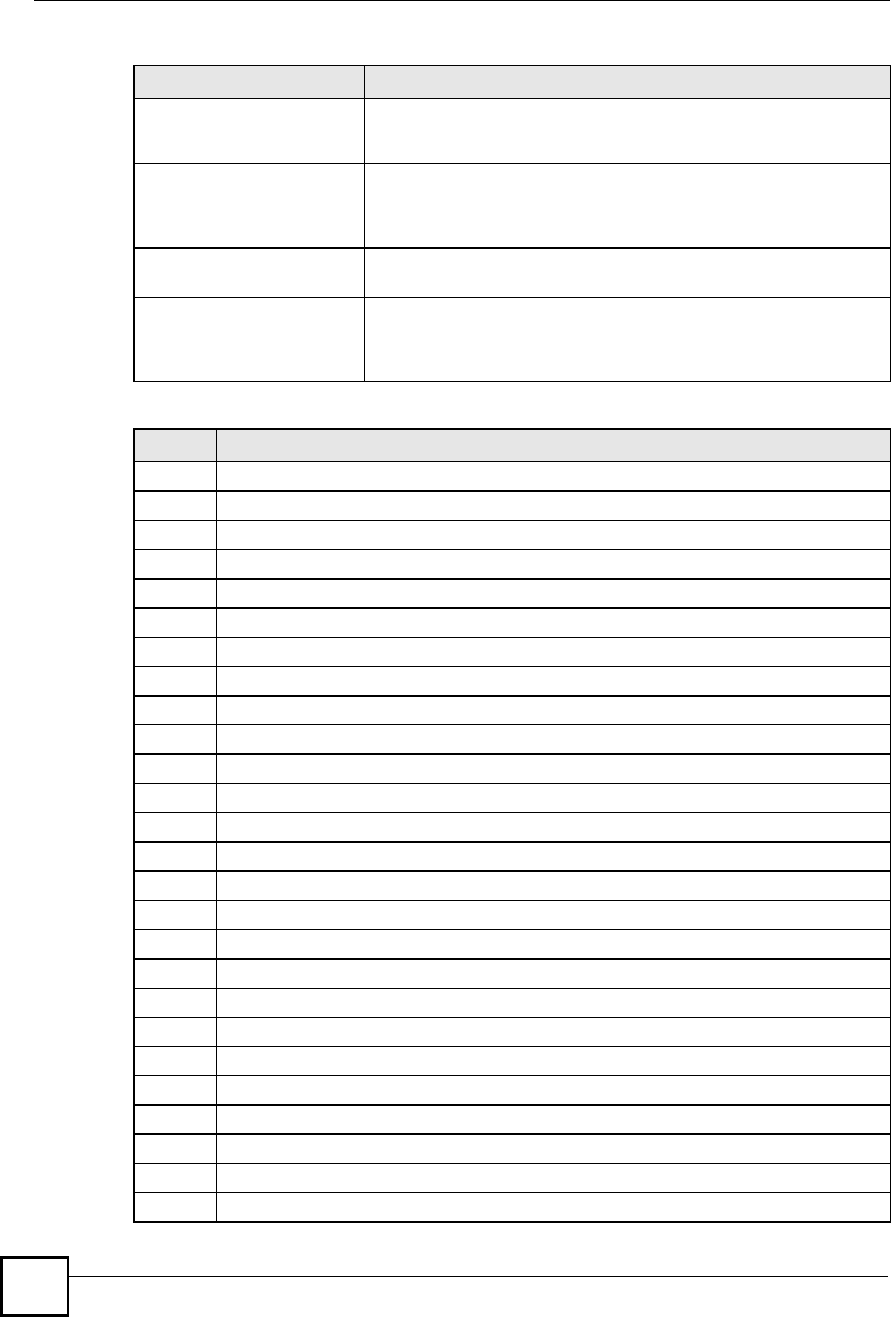
Chapter 19Logs Screens
NBG410W3G Series User s Guide
320
Failed to decode the
received ARL
The router received a corrupted ARL (Authority Revocation List) from
the LDAP server whose address and port are recorded in the Source
field.
Rcvd data <size> too
large! Max size
allowed: <max size>
The router received directory data that was too large (the size is listed)
from the LDAP server whose address and port are recorded in the
Source field. The maximum size of directory data that the router allows
is also recorded.
Cert trusted: <subject
name>
The router has verified the path of the certificate with the listed subject
name.
Due to <reason codes>,
cert not trusted:
<subject name>
Due to the reasons listed, the certificate with the listed subject name
has not passed the path verification. The recorded reason codes are
only approximate reasons for not trusting the certificate. Please see
Table 113 on page 320 for the corresponding descriptions of the codes.
CODE DESCRIPTION
1Algorithm mismatch between the certificate and the search constraints.
2Key usage mismatch between the certificate and the search constraints.
3Certificate was not valid in the time interval.
4(Not used)
5Certificate is not valid.
6Certificate signature was not verified correctly.
7Certificate was revoked by a CRL.
8Certificate was not added to the cache.
9Certificate decoding failed.
10 Certificate was not found (anywhere).
11 Certificate chain looped (did not find trusted root).
12 Certificate contains critical extension that was not handled.
13 Certificate issuer was not valid (CA specific information missing).
14 (Not used)
15 CRL is too old.
16 CRL is not valid.
17 CRL signature was not verified correctly.
18 CRL was not found (anywhere).
19 CRL was not added to the cache.
20 CRL decoding failed.
21 CRL is not currently valid, but in the future.
22 CRL contains duplicate serial numbers.
23 Time interval is not continuous.
24 Time information not available.
25 Database method failed due to timeout.
26 Database method failed.
Table 108 PKI Logs (continued)
LOG MESSAGE DESCRIPTION
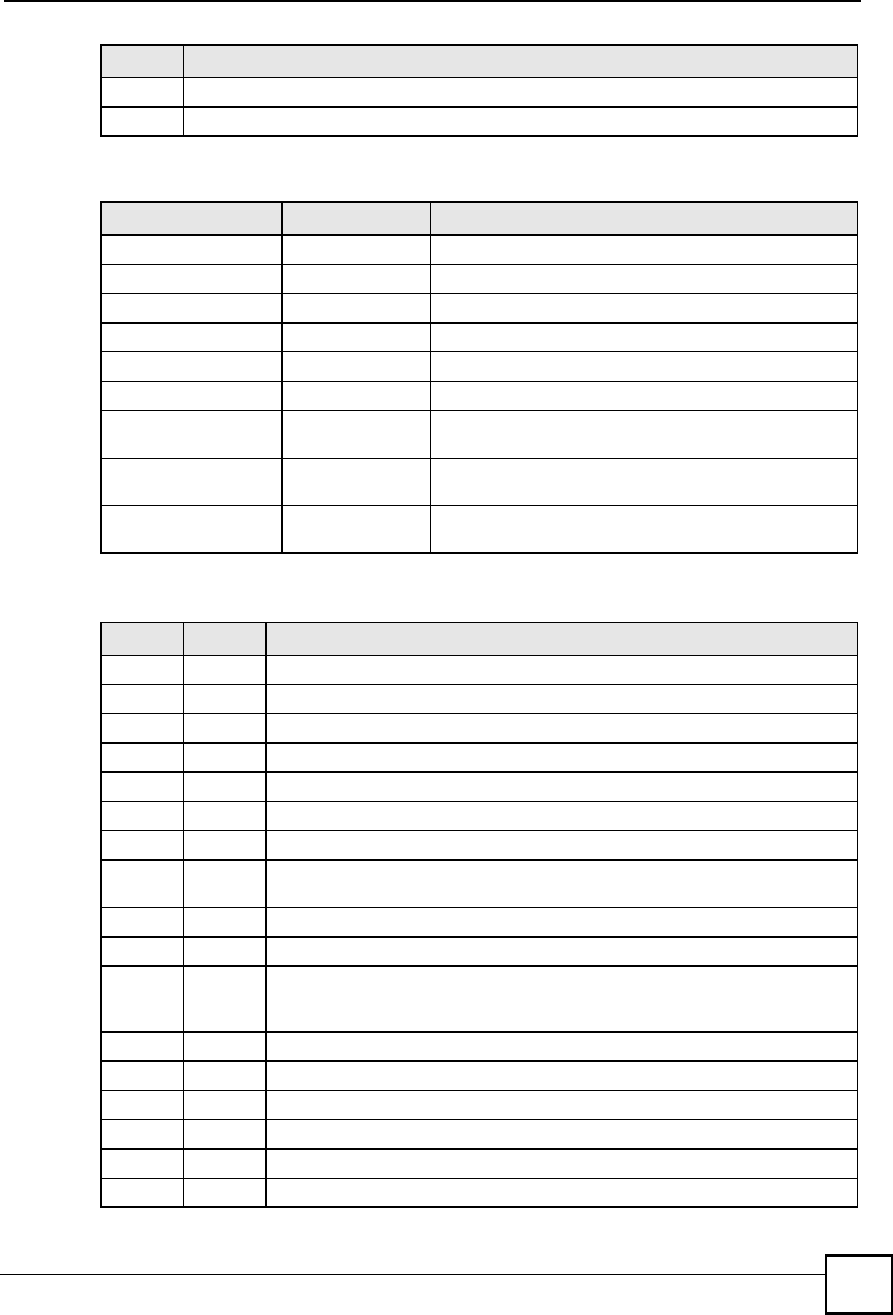
Chapter 19Logs Screens
NBG410W3G Series User s Guide 321
27 Path was not verified.
28 Maximum path length reached.
Table 109 ACL Setting Notes
PACKET DIRECTION DIRECTION DESCRIPTION
(L to W)LAN to WANACL set for packets traveling from the LAN to the WAN.
(W to L)WAN to LANACL set for packets traveling from the WAN to the LAN.
(D to L)DMZ to LANACL set for packets traveling from the DMZ to the LAN.
(D to W)DMZ to WANACL set for packets traveling from the DMZ to the WAN.
(W to D)WAN to DMZACL set for packets traveling from the WAN to the DMZ.
(L to D)LAN to DMZACL set for packets traveling from the LAN to the DMZ.
(L to L/ZW)LAN to LAN/
ZyXEL Device
ACL set for packets traveling from the LAN to the LAN or
the ZyXEL Device.
(W to W/ZW)WAN to WAN/
ZyXEL Device
ACL set for packets traveling from the WAN to the WAN
or the ZyXEL Device.
(D to D/ZW)DMZ to DMZ/
ZyXEL Device
ACL set for packets traveling from the DMZ to the DM or
the ZyXEL Device.
Table 110 ICMP Notes
TYPE CODE DESCRIPTION
0Echo Reply
0Echo reply message
3Destination Unreachable
0Net unreachable
1Host unreachable
2Protocol unreachable
3Port unreachable
4A packet that needed fragmentation was dropped because it was set to Don't
Fragment (DF)
5Source route failed
4Source Quench
0A gateway may discard internet datagrams if it does not have the buffer space
needed to queue the datagrams for output to the next network on the route to
the destination network.
5Redirect
0Redirect datagrams for the Network
1Redirect datagrams for the Host
2Redirect datagrams for the Type of Service and Network
3Redirect datagrams for the Type of Service and Host
8Echo
CODE DESCRIPTION
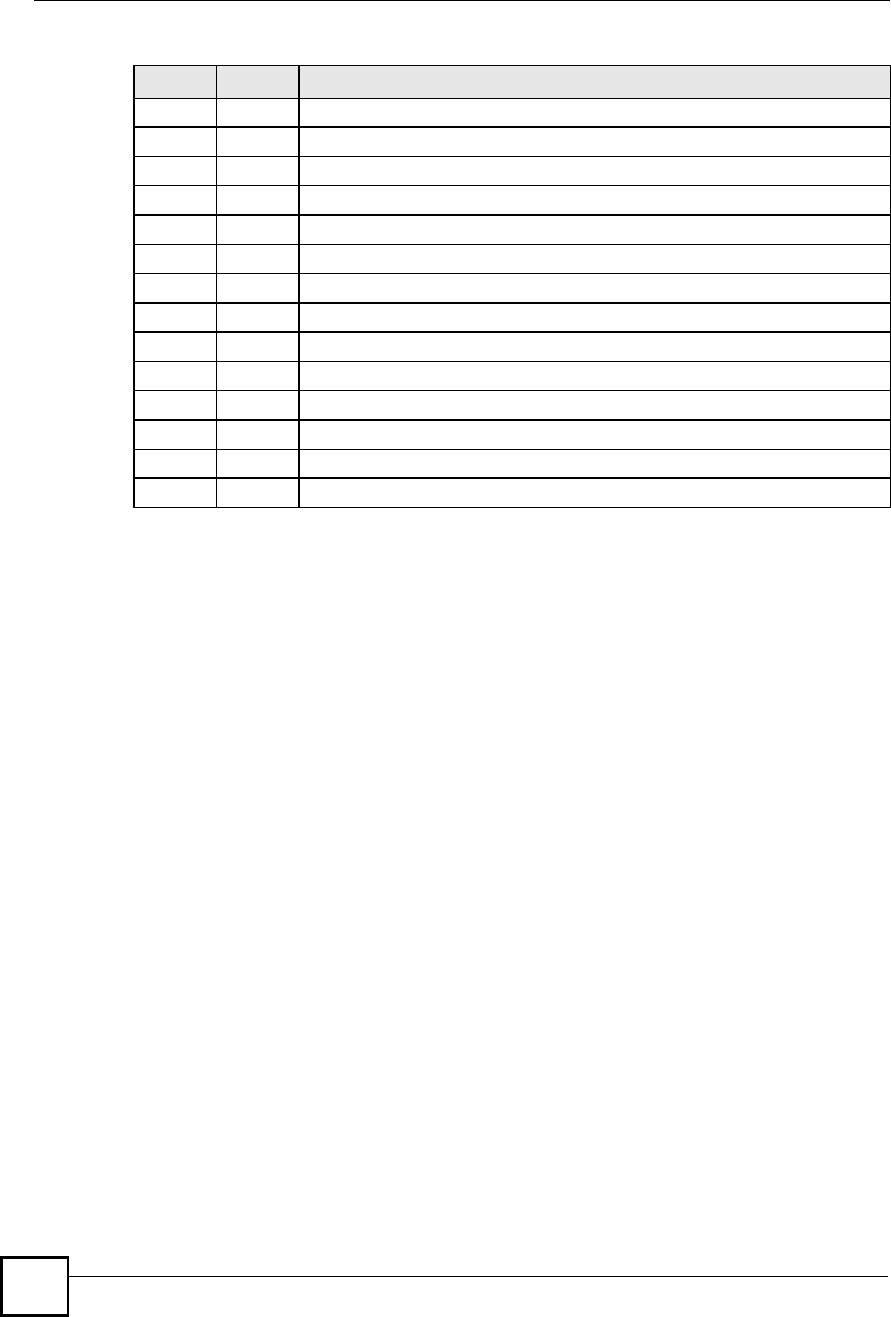
Chapter 19Logs Screens
NBG410W3G Series User s Guide
322
0Echo message
11 Time Exceeded
0Time to live exceeded in transit
1Fragment reassembly time exceeded
12 Parameter Problem
0Pointer indicates the error
13 Timestamp
0Timestamp request message
14 Timestamp Reply
0Timestamp reply message
15 Information Request
0Information request message
16 Information Reply
0Information reply message
Table 110 ICMP Notes (continued)
TYPE CODE DESCRIPTION
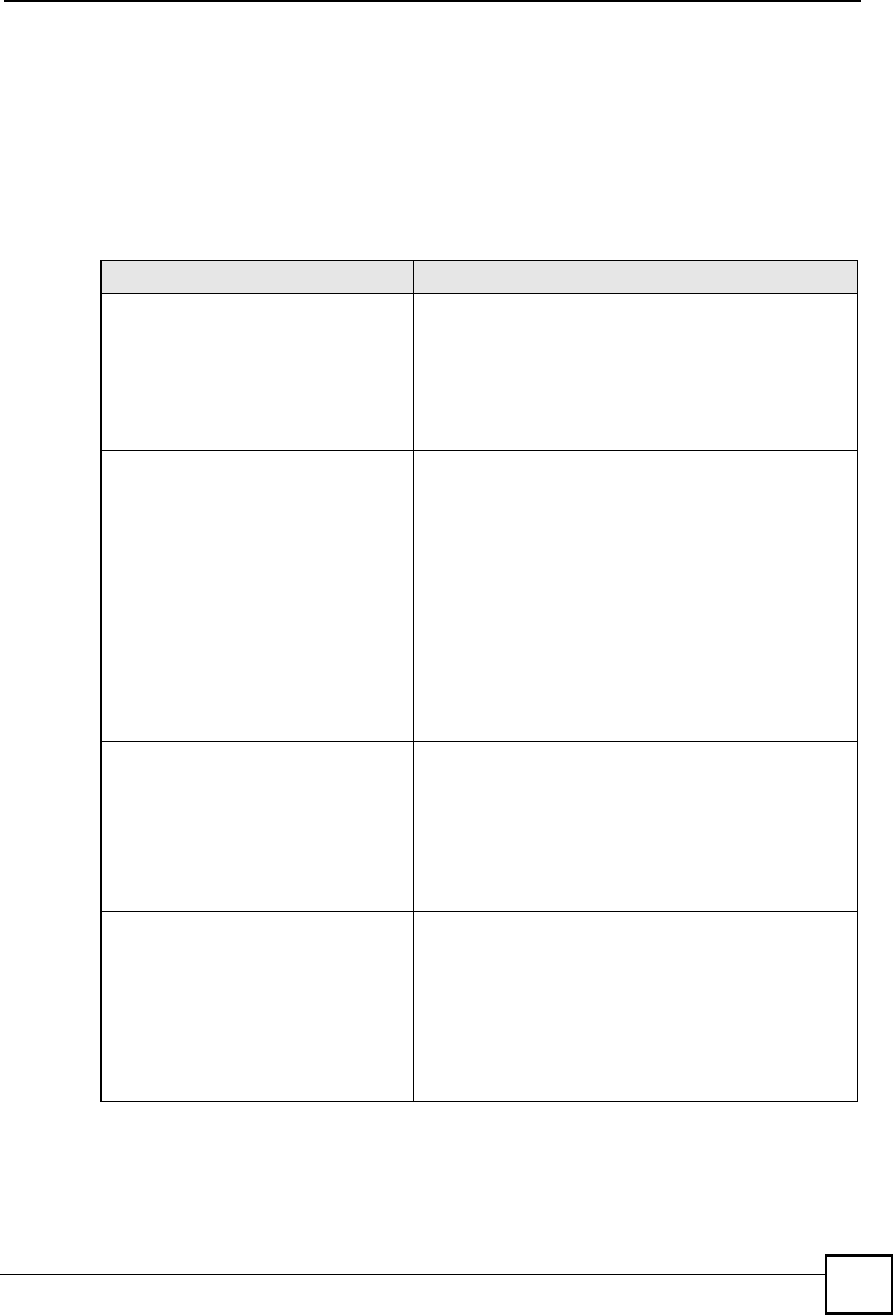
Chapter 19Logs Screens
NBG410W3G Series User s Guide 323
19.6 Syslog Logs
There are two types of syslog: event logs and traffic logs. The device generates an event log
when a system event occurs, for example, when a user logs in or the device is under attack.
The device generates a traffic log when a "session" is terminated. A traffic log summarizes the
session's type, when it started and stopped the amount of traffic that was sent and received and
so on. An external log analyzer can reconstruct and analyze the traffic flowing through the
device after collecting the traffic logs.
Table 111 Syslog Logs
LOG MESSAGE DESCRIPTION
Event Log: <Facility*8 +
Severity>Mon dd hr:mm:ss
hostname src="<srcIP:srcPort>"
dst="<dstIP:dstPort>"
msg="<msg>" note="<note>"
devID="<mac address>"
cat="<category>"
This message is sent by the system ("RAS" displays as the
system name if you haven t configured one) when the
router generates a syslog. The facility is defined in the web
MAIN MENU > LOGS > Log Settings page. The severity
is the log s syslog class. The definition of messages and
notes are defined in the other log tables. The "devID# is the
MAC address of the router s LAN port. The "cat# is the
same as the category in the router s logs.
Traffic Log: <Facility*8 +
Severity>Mon dd hr:mm:ss
hostname src="<srcIP:srcPort>"
dst="<dstIP:dstPort>"
msg="Traffic Log"
note="Traffic Log" devID="<mac
address>" cat="Traffic Log"
duration=seconds
sent=sentBytes
rcvd=receiveBytes
dir="<from:to>"
protoID=IPProtocolID
proto="serviceName"
trans="IPSec/Normal"
This message is sent by the device when the connection
(session) is closed. The facility is defined in the Log
Settings screen. The severity is the traffic log type. The
message and note always display "Traffic Log". The "proto"
field lists the service name. The "dir" field lists the incoming
and outgoing interfaces ("LAN:LAN", "LAN:WAN",
"LAN:DMZ", "LAN:DEV" for example).
Event Log: <Facility*8 +
Severity>Mon dd hr:mm:ss
hostname src="<srcIP:srcPort>"
dst="<dstIP:dstPort>"
ob="<0|1>" ob_mac="<mac
address>" msg="<msg>"
note="<note>" devID="<mac
address>" cat="<category>"
This message is sent by the device ("RAS" displays as the
system name if you haven t configured one) at the time
when this syslog is generated. The facility is defined in the
web MAIN MENU > LOGS > Log Settings page. The
severity is the log s syslog class. The definition of
messages and notes are defined in the other log tables. OB
is the Out Break flag and the mac address of the Out Break
PC.
Event Log: <Facility*8 +
Severity>Mon dd hr:mm:ss
hostname src="<srcIP:srcPort>"
dst="<dstIP:dstPort>"
ob="0|1" ob_mac="<mac
address>" msg="<msg>"
note="<note>" devID="<mac
address>" cat="Anti Virus"
encode="< uu | b64 >"
This message is sent by the device ("RAS" displays as the
system name if you haven t configured one) at the time
when this syslog is generated. The facility is defined in the
web MAIN MENU > LOGS > Log Settings page. The
severity is the log s syslog class. The "encode" message
indicates the mail attachments encoding method. The
definition of messages and notes are defined in the Anti-
Virus log descriptions.
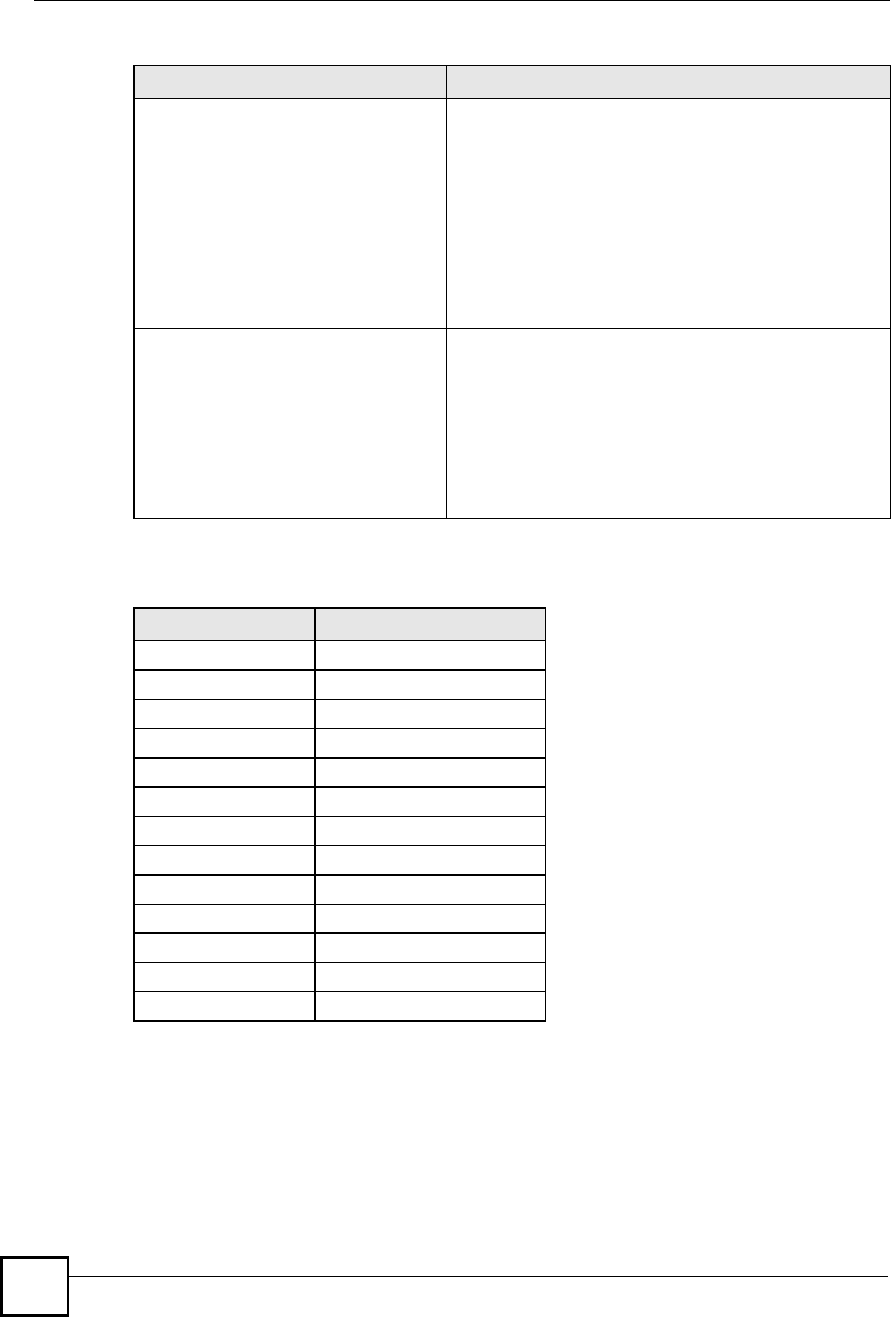
Chapter 19Logs Screens
NBG410W3G Series User s Guide
324
The following table shows RFC-2408 ISAKMP payload types that the log displays. Please
refer to the RFC for detailed information on each type.
Event Log: <Facility*8 +
Severity>Mon dd hr:mm:ss
hostname src="<srcIP:srcPort>"
dst="<dstIP:dstPort>"
ob="<0|1>" ob_mac="<mac
address>" msg="<msg>"
note="<note>" devID="<mac
address>" cat="IDP"
class="<idp class>" sid="<idp
sid> act="<idp action>"
count="1"
This message is sent by the device ("RAS" displays as the
system name if you haven t configured one) at the time
when this syslog is generated. The facility is defined in the
web MAIN MENU > LOGS > Log Settings page. The
severity is the log s syslog class. The definition of
messages and notes are defined in the IDP log
descriptions.
Event Log: <Facility*8 +
Severity>Mon dd hr:mm:ss
hostname src="<srcIP:srcPort>"
dst="<dstIP:dstPort>"
ob="<0|1>" ob_mac="<mac
address>" msg="<msg>"
note="<note>" devID="<mac
address>" cat="Anti Spam"
1stReIP="<IP>"
This message is sent by the device ("RAS" displays as the
system name if you haven t configured one) at the time
when this syslog is generated. The facility is defined in the
web MAIN MENU > LOGS > Log Settings page. The
severity is the log s syslog class. 1stReIP is the IP address
of the first mail relay server. The definition of messages and
notes are defined in the Anti-Spam log descriptions.
Table 112 RFC-2408 ISAKMP Payload Types
LOG DISPLAY PAYLOAD TYPE
SA Security Association
PROP Proposal
TRANS Transform
KE Key Exchange
ID Identification
CER Certificate
CER_REQ Certificate Request
HASH Hash
SIG Signature
NONCE Nonce
NOTFY Notification
DEL Delete
VID Vendor ID
Table 111 Syslog Logs (continued)
LOG MESSAGE DESCRIPTION
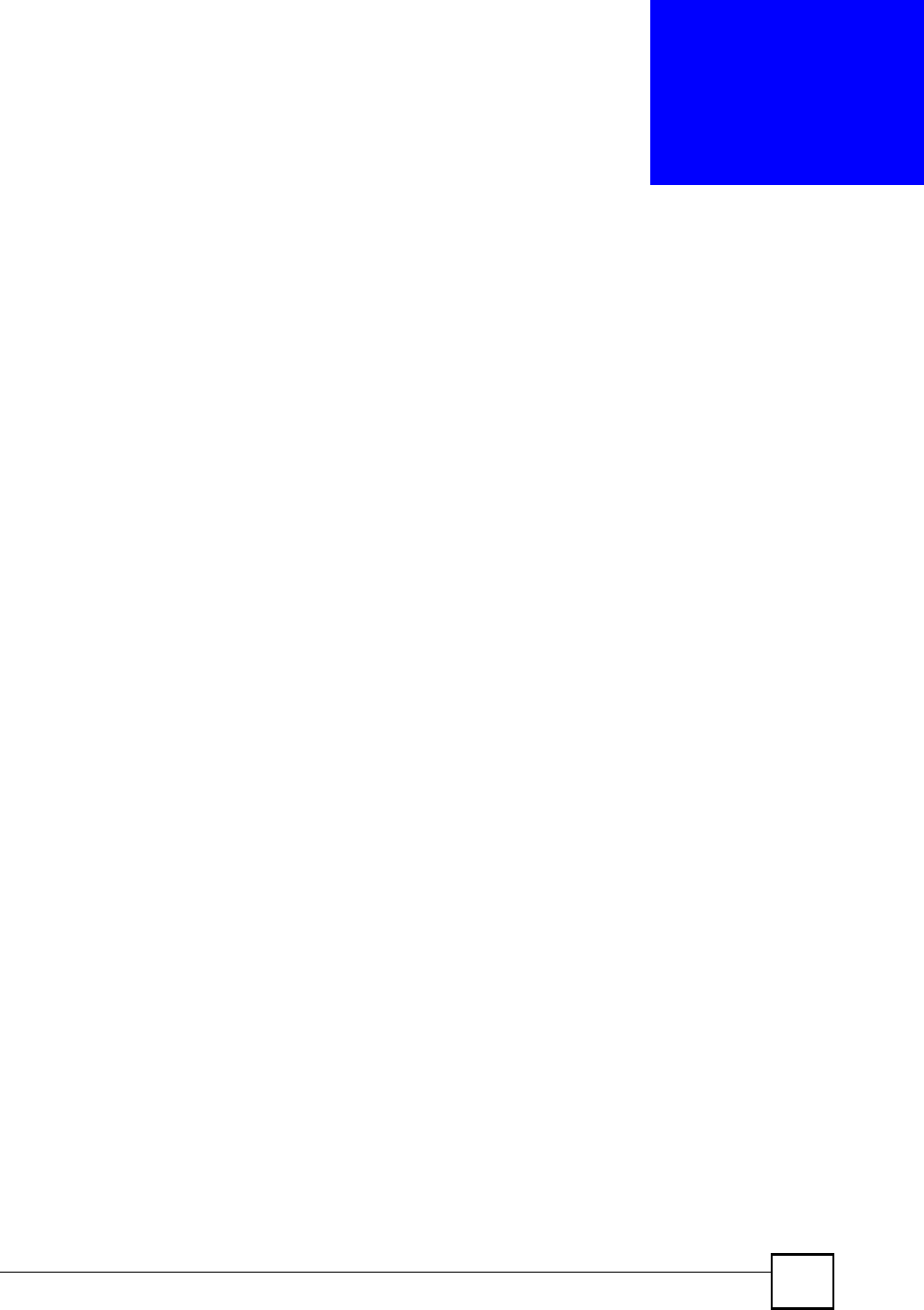
NBG410W3G Series User s Guide 325
CHAPTER 20
Maintenance
This chapter displays information on the maintenance screens.
20.1 Maintenance Overview
The maintenance screens can help you view system information, upload new firmware,
manage configuration and restart your ZyXEL Device.
20.2 General Setup and System Name
General Setup contains administrative and system-related information. System Name is for
identification purposes. However, because some ISPs check this name you should enter your
computer's "Computer Name".
In Windows 95/98 click Start, Settings, Control Panel, Network. Click the Identification
tab, note the entry for the Computer Name field and enter it as the System Name.
In Windows 2000, click Start, Settings, Control Panel and then double-click System.
Click the Network Identification tab and then the Properties button. Note the entry for
the Computer name field and enter it as the System Name.
In Windows XP, click Start, My Computer, View system information and then click the
Computer Name tab. Note the entry in the Full computer name field and enter it as the
ZyXEL Device System Name.
20.2.1 General Setup
Click MAINTENANCE to open the General screen. Use this screen to configure
administrative and system-related information.
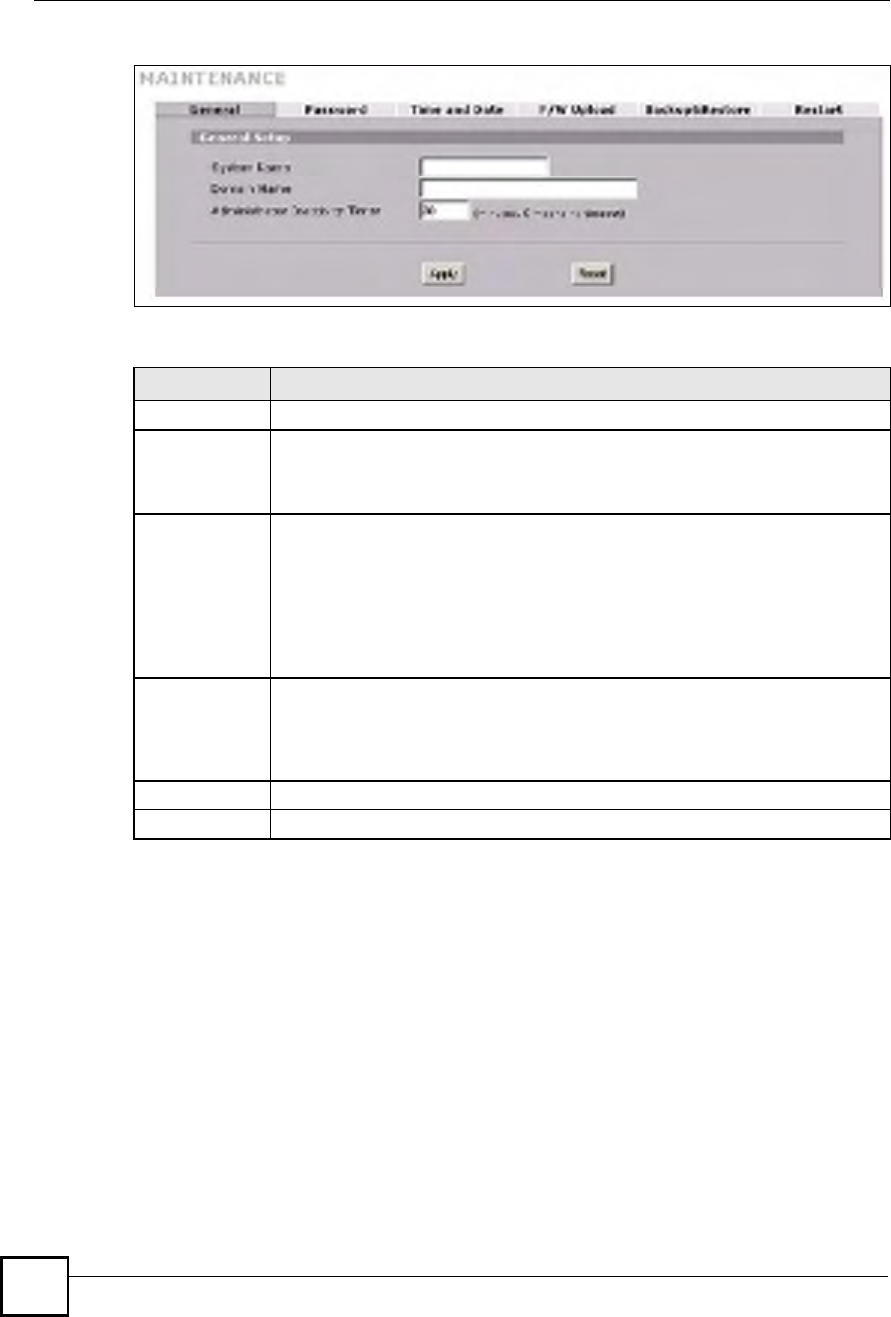
Chapter 20Maintenance
NBG410W3G Series User s Guide
326
Figure 194 MAINTENANCE > General Setup
The following table describes the labels in this screen.
20.3 Configuring Password
Click MAINTENANCE > Password to open the following screen. Use this screen to change
the ZyXEL Device!s management password.
Table 113 MAINTENANCE > General Setup
LABEL DESCRIPTION
General Setup
System Name Choose a descriptive name for identification purposes. It is recommended you enter
your computer s "Computer name# in this field. This name can be up to 30
alphanumeric characters long. Spaces are not allowed, but dashes "-# and
underscores "_" are accepted.
Domain Name The Domain Name entry is what is propagated to the DHCP clients on the LAN. If
you leave this blank, the domain name obtained by DHCP from the ISP is used.
While you must enter the host name (System Name), the domain name can be
assigned from the ZyXEL Device via DHCP.
Enter the domain name (if you know it) here. If you leave this field blank, the ISP
may assign a domain name via DHCP.
The domain name entered by you is given priority over the ISP assigned domain
name.
Administrator
Inactivity Timer
Type how many minutes a management session (via the web configurator) can be
left idle before the session times out. The default is 5 minutes. After it times out you
have to log in with your password again. Very long idle timeouts may have security
risks. A value of "0" means a management session never times out, no matter how
long it has been left idle (not recommended).
Apply Click Apply to save your changes.
Reset Click Reset to begin configuring this screen afresh.
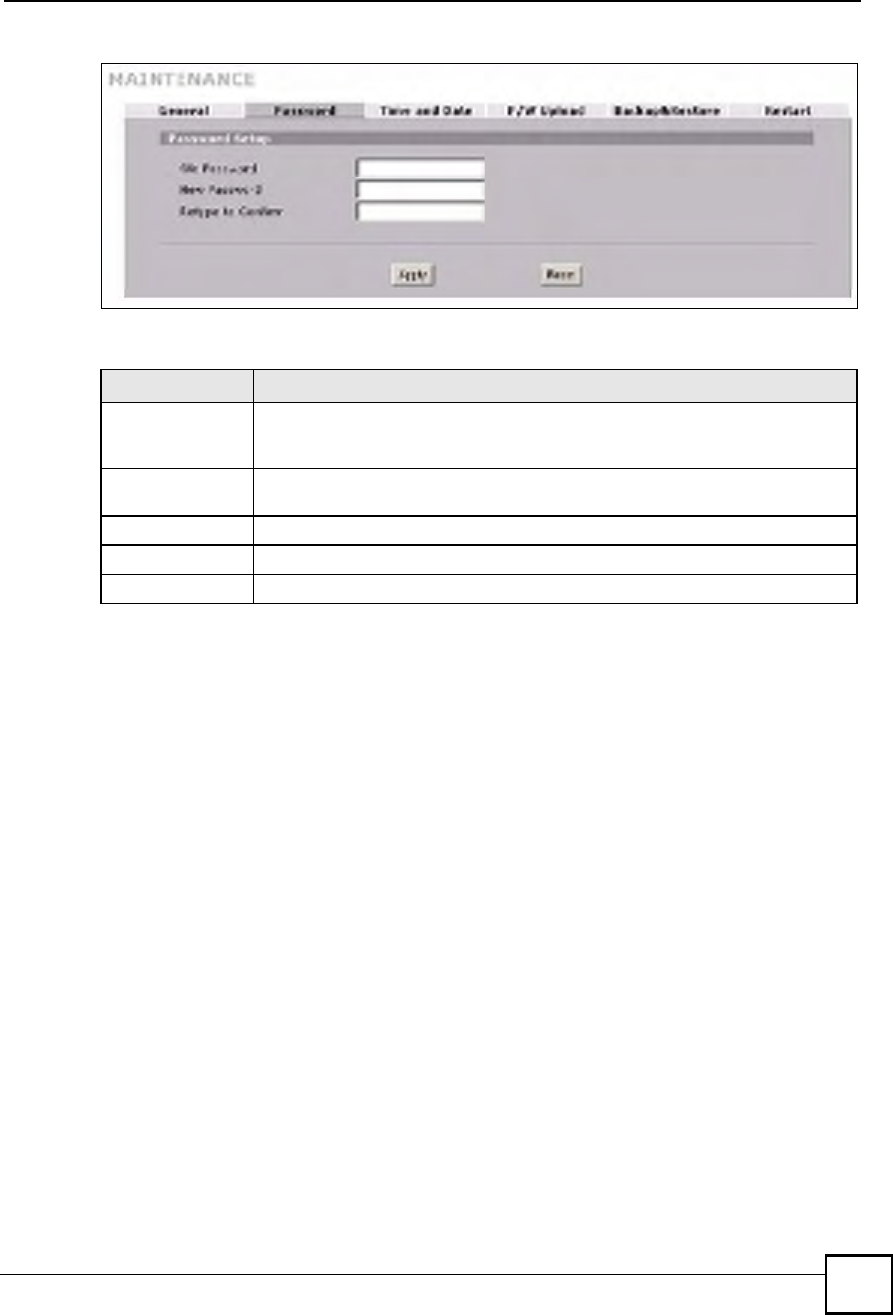
Chapter 20Maintenance
NBG410W3G Series User s Guide 327
Figure 195 MAINTENANCE > Password
The following table describes the labels in this screen.
20.4 Time and Date
The ZyXEL Device!s Real Time Chip (RTC) keeps track of the time and date. There is also a
software mechanism to set the time manually or get the current time and date from an external
server when you turn on your ZyXEL Device.
To change your ZyXEL Device!s time and date, click MAINTENANCE > Time and Date.
The screen appears as shown. Use this screen to configure the ZyXEL Device!s time based on
your local time zone.
Table 114 MAINTENANCE > Password
LABEL DESCRIPTION
Old Password Type the default password or the existing password you use to access the system
in this field. If you forget the password, you may have to use the hardware RESET
button. This restores the default password of 1234.
New Password Type your new system password (up to 30 characters). Note that as you type a
password, the screen displays a (*) for each character you type.
Retype to Confirm Type the new password again for confirmation.
Apply Click Apply to save your changes.
Reset Click Reset to begin configuring this screen afresh.
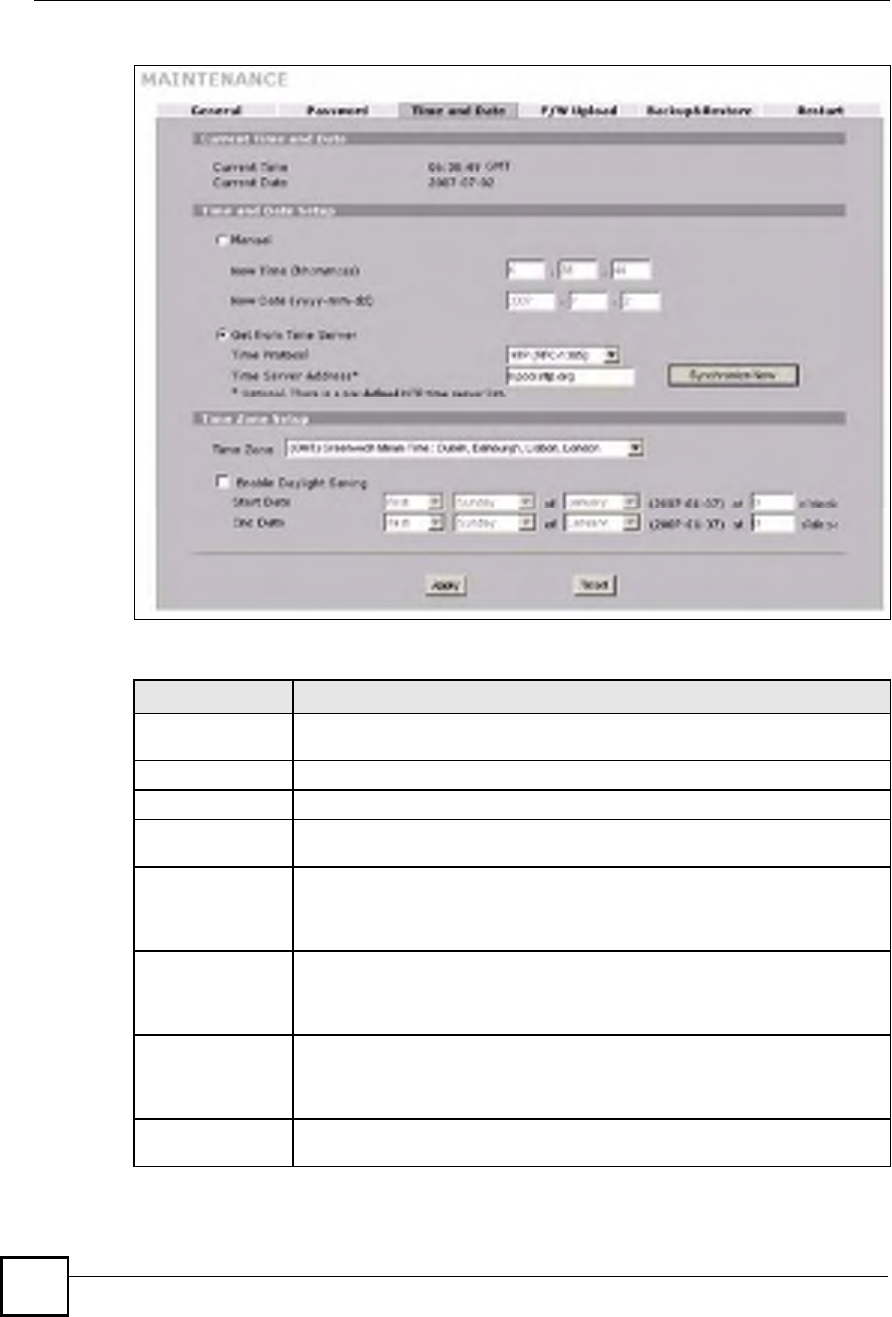
Chapter 20Maintenance
NBG410W3G Series User s Guide
328
Figure 196 MAINTENANCE > Time and Date
The following table describes the labels in this screen.
Table 115 MAINTENANCE > Time and Date
LABEL DESCRIPTION
Current Time and
Date
Current Time This field displays the ZyXEL Device s present time.
Current Date This field displays the ZyXEL Device s present date.
Time and Date
Setup
Manual Select this radio button to enter the time and date manually. If you configure a
new time and date, Time Zone and Daylight Saving at the same time, the new
time and date you entered has priority and the Time Zone and Daylight Saving
settings do not affect it.
New Time
(hh:mm:ss)
This field displays the last updated time from the time server or the last time
configured manually.
When you set Time and Date Setup to Manual, enter the new time in this field
and then click Apply.
New Date
(yyyy-mm-dd)
This field displays the last updated date from the time server or the last date
configured manually.
When you set Time and Date Setup to Manual, enter the new date in this field
and then click Apply.
Get from Time
Server
Select this radio button to have the ZyXEL Device get the time and date from the
time server you specified below.
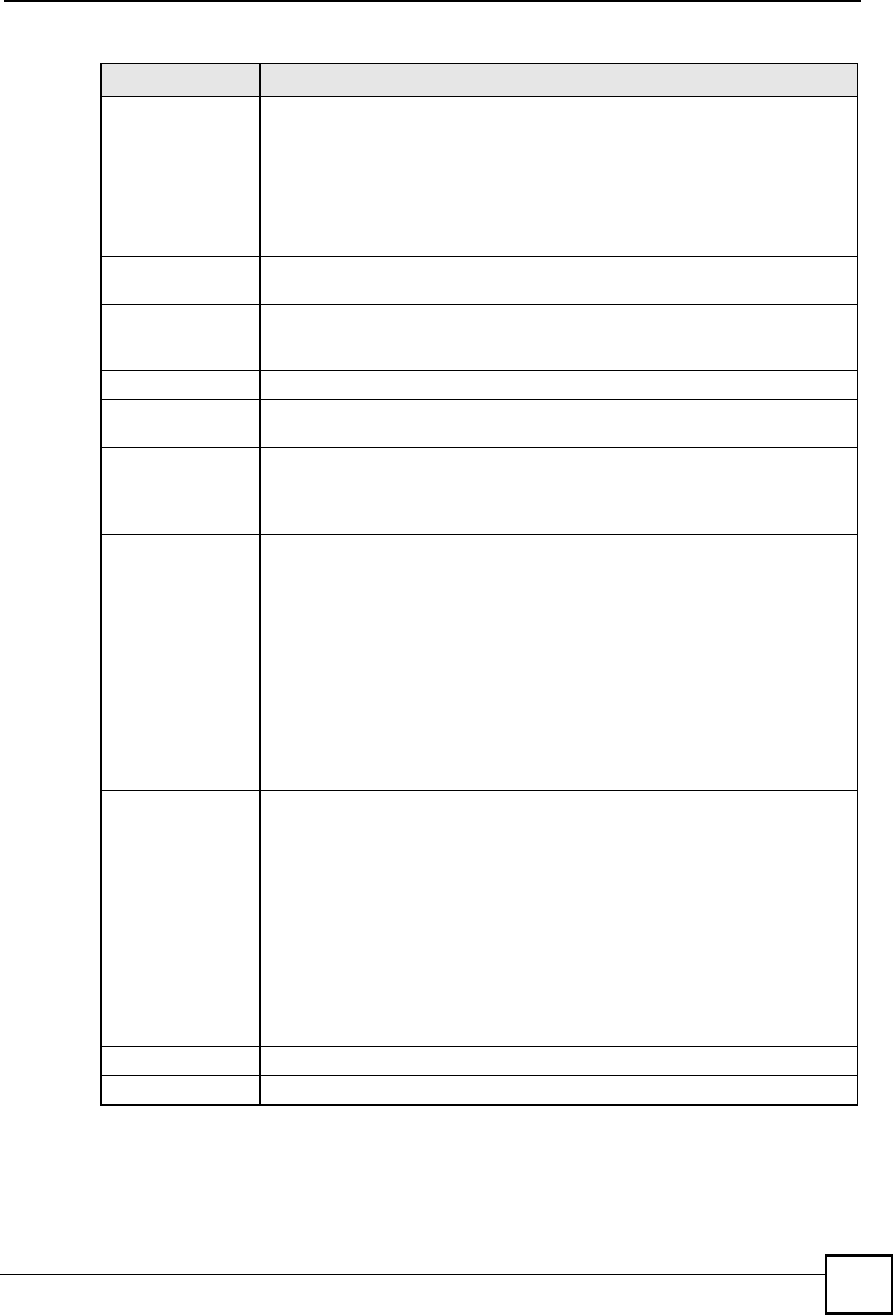
Chapter 20Maintenance
NBG410W3G Series User s Guide 329
Time Protocol Select the time service protocol that your time server uses. Not all time servers
support all protocols, so you may have to check with your ISP/network
administrator or use trial and error to find a protocol that works.
The main difference between them is the format.
Daytime (RFC 867) format is day/month/year/time zone of the server.
Time (RFC 868) format displays a 4-byte integer giving the total number of
seconds since 1970/1/1 at 0:0:0.
The default, NTP (RFC 1305), is similar to Time (RFC 868).
Time Server
Address
Enter the IP address or URL of your time server. Check with your ISP/network
administrator if you are unsure of this information.
Synchronize Now Click this button to have the ZyXEL Device get the time and date from a time
server (see the Time Server Address field). This also saves your changes
(including the time server address).
Time Zone Setup
Time Zone Choose the time zone of your location. This will set the time difference between
your time zone and Greenwich Mean Time (GMT).
Enable Daylight
Saving
Daylight saving is a period from late spring to early fall when many countries set
their clocks ahead of normal local time by one hour to give more daytime light in
the evening.
Select this option if you use Daylight Saving Time.
Start Date Configure the day and time when Daylight Saving Time starts if you selected
Enable Daylight Saving. The o'clock field uses the 24 hour format. Here are a
couple of examples:
Daylight Saving Time starts in most parts of the United States on the second
Sunday of March. Each time zone in the United States starts using Daylight
Saving Time at 2 A.M. local time. So in the United States you would select
Second, Sunday, March and type 2 in the o'clock field.
Daylight Saving Time starts in the European Union on the last Sunday of March.
All of the time zones in the European Union start using Daylight Saving Time at
the same moment (1 A.M. GMT or UTC). So in the European Union you would
select Last, Sunday, March. The time you type in the o'clock field depends on
your time zone. In Germany for instance, you would type 2 because Germany's
time zone is one hour ahead of GMT or UTC (GMT+1).
End Date Configure the day and time when Daylight Saving Time ends if you selected
Enable Daylight Saving. The o'clock field uses the 24 hour format. Here are a
couple of examples:
Daylight Saving Time ends in the United States on the first Sunday of November.
Each time zone in the United States stops using Daylight Saving Time at 2 A.M.
local time. So in the United States you would select First, Sunday, November
and type 2 in the o'clock field.
Daylight Saving Time ends in the European Union on the last Sunday of October.
All of the time zones in the European Union stop using Daylight Saving Time at
the same moment (1 A.M. GMT or UTC). So in the European Union you would
select Last, Sunday, October. The time you type in the o'clock field depends
on your time zone. In Germany for instance, you would type 2 because
Germany's time zone is one hour ahead of GMT or UTC (GMT+1).
Apply Click Apply to save your changes.
Reset Click Reset to begin configuring this screen afresh.
Table 115 MAINTENANCE > Time and Date (continued)
LABEL DESCRIPTION
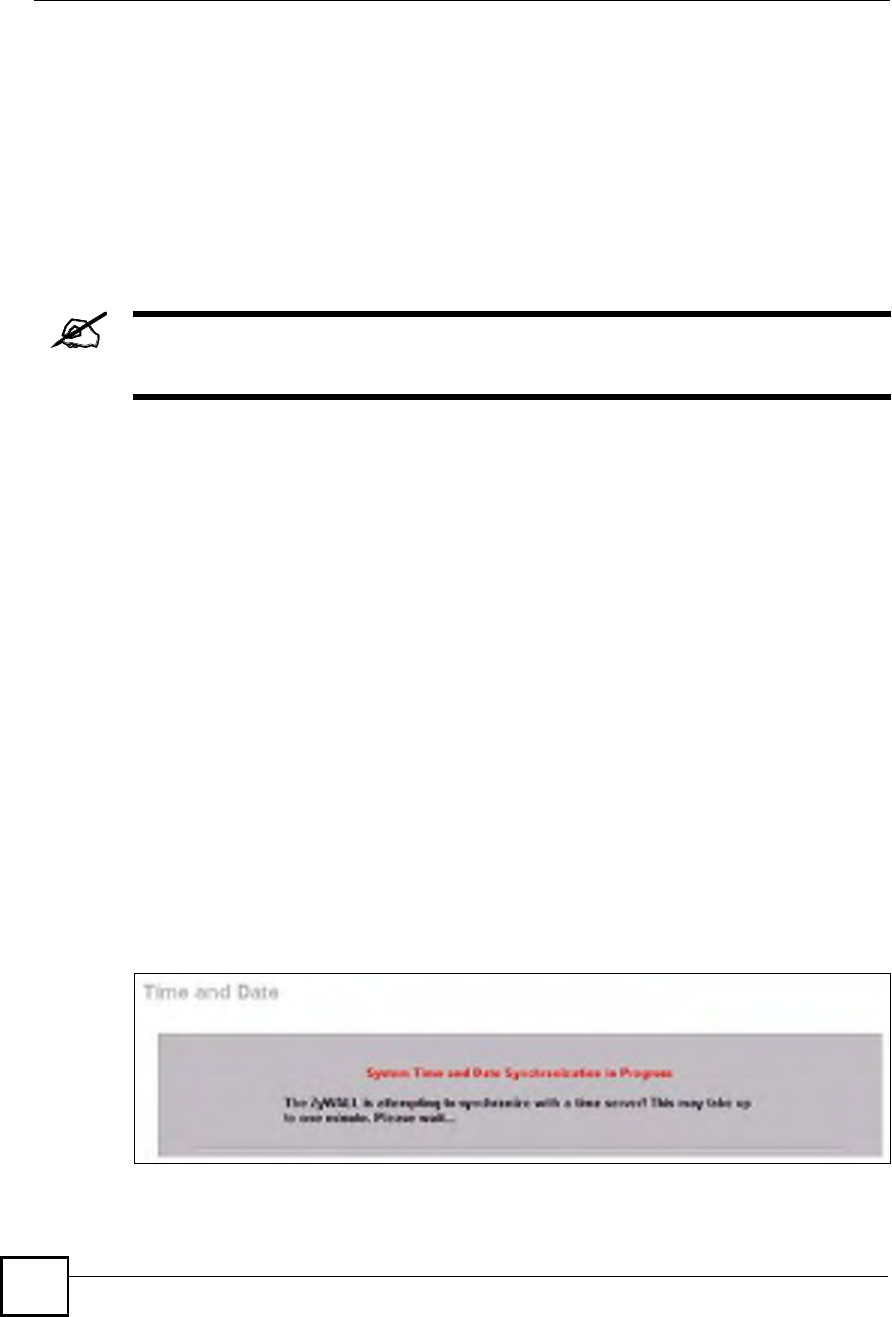
Chapter 20Maintenance
NBG410W3G Series User s Guide
330
20.5 Pre-defined NTP Time Server Pools
When you turn on the ZyXEL Device for the first time, the date and time start at 2000-01-01
00:00:00. The ZyXEL Device then attempts to synchronize with an NTP time server from one
of the 0.pool.ntp.org, 1.pool.ntp.org or 2.pool.ntp.org NTP time server pools. These are virtual
clusters of time servers that use a round robin method to provide different NTP servers to
clients.
The ZyXEL Device continues to use the NTP time server pools if you do not specify a time
server or it cannot synchronize with the time server you specified.
The ZyXEL Device can use the NTP time server pools regardless of the time
protocol you select.
When the ZyXEL Device uses the NTP time server pools, it randomly selects one pool and
tries to synchronize with a server in it. If the synchronization fails, then the ZyXEL Device
goes through the rest of the list in order from the first one tried until either it is successful or all
the pre-defined NTP time server pools have been tried.
20.5.1 Resetting the Time
The ZyXEL Device resets the time in the following instances:
When you click Synchronize Now.
On saving your changes.
When the ZyXEL Device starts up.
24-hour intervals after starting.
20.5.2 Time Server Synchronization
Click the Synchronize Now button to get the time and date from the predefined time server or
the time server you specified in the Time Server Address field.
When the System Time and Date Synchronization in Process screen appears, wait up to one
minute.
Figure 197 Synchronization in Process
Click the Return button to go back to the Time and Date screen after the time and date is
updated successfully.
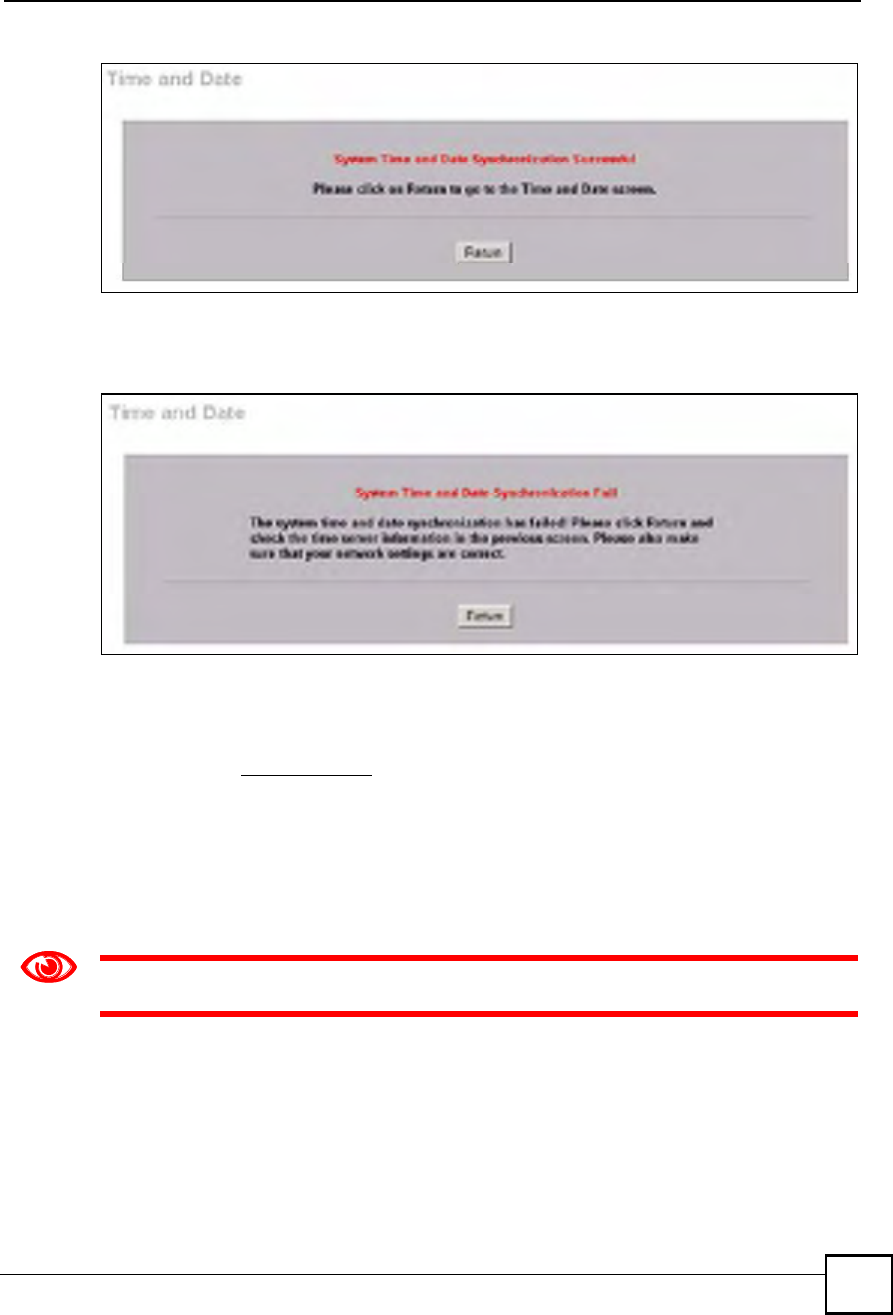
Chapter 20Maintenance
NBG410W3G Series User s Guide 331
Figure 198 Synchronization is Successful
If the update was not successful, the following screen appears. Click Return to go back to the
Time and Date screen.
Figure 199 Synchronization Fail
20.6 F/W Upload Screen
Find firmware at www.zyxel.com in a file that (usually) uses the system model name with a
.bin extension, for example, "NBG410W3G.bin". The upload process uses HTTP (Hypertext
Transfer Protocol) and may take up to two minutes. After a successful upload, the system will
reboot.
Click MAINTENANCE > F/W UPLOAD. Follow the instructions in this screen to upload
firmware to your ZyXEL Device.
Only upload firmware for your specific model!
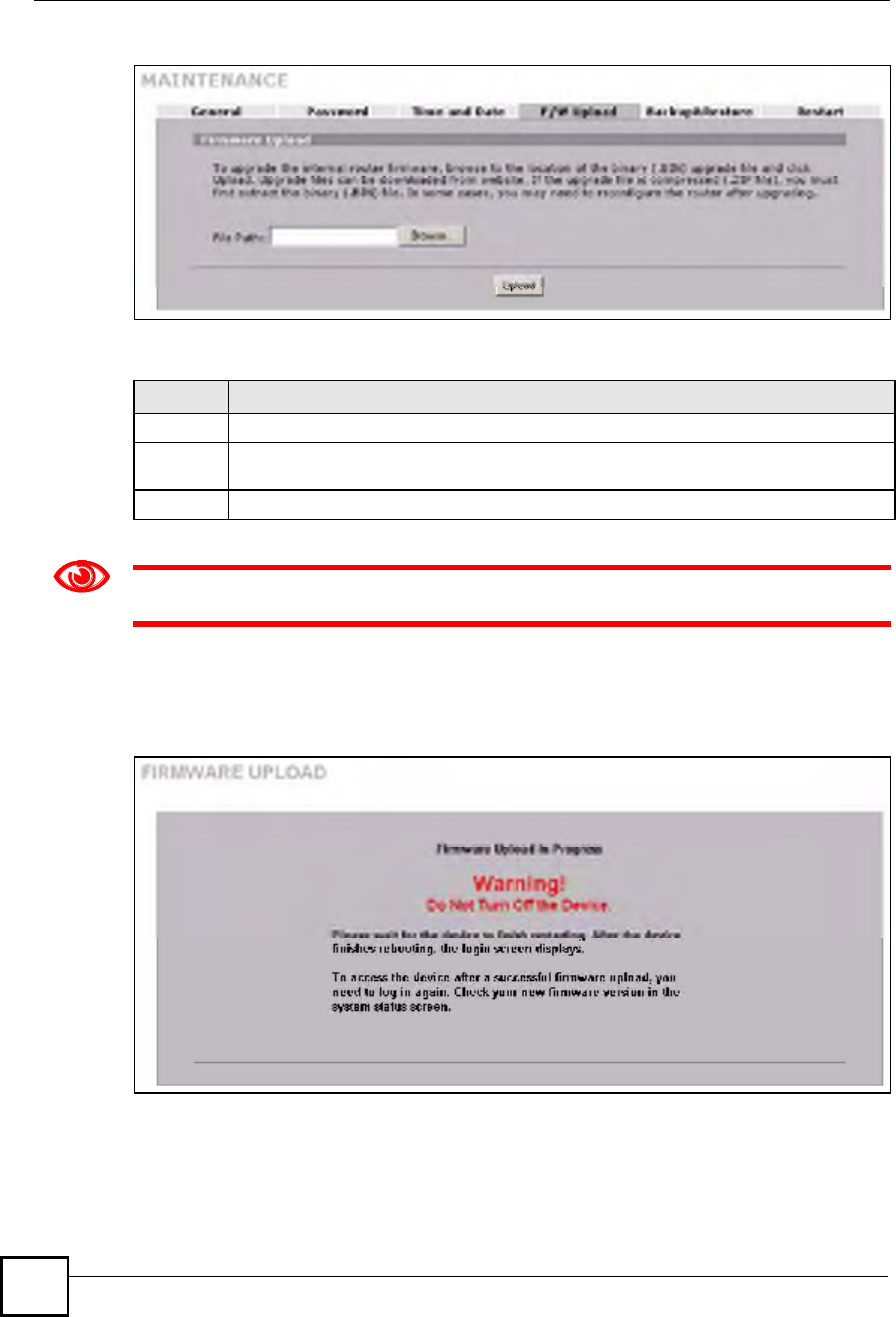
Chapter 20Maintenance
NBG410W3G Series User s Guide
332
Figure 200 MAINTENANCE > Firmware Upload
The following table describes the labels in this screen.
Do not turn off the ZyXEL Device while firmware upload is in progress!
After you see the Firmware Upload in Process screen, wait two minutes before logging into
the ZyXEL Device again.
Figure 201 Firmware Upload In Process
The ZyXEL Device automatically restarts in this time causing a temporary network
disconnect. In some operating systems, you may see the following icon on your desktop.
Table 116 MAINTENANCE > Firmware Upload
LABEL DESCRIPTION
File Path Type in the location of the file you want to upload in this field or click Browse ... to find it.
Browse... Click Browse... to find the .bin file you want to upload. Remember that you must
decompress compressed (.zip) files before you can upload them.
Upload Click Upload to begin the upload process. This process may take up to two minutes.
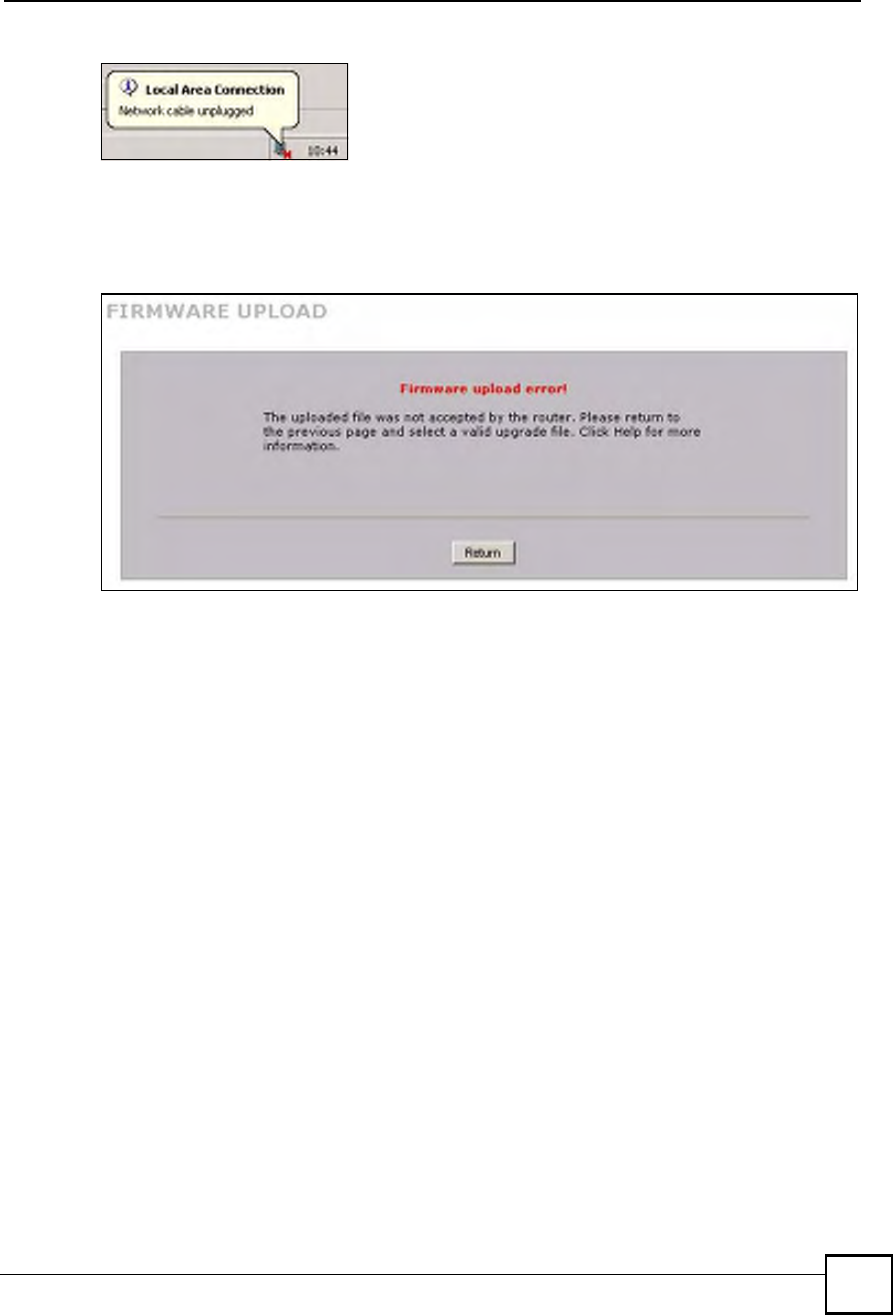
Chapter 20Maintenance
NBG410W3G Series User s Guide 333
Figure 202 Network Temporarily Disconnected
After two minutes, log in again and check your new firmware version in the HOME screen.
If the upload was not successful, the following screen will appear. Click Return to go back to
the F/W Upload screen.
Figure 203 Firmware Upload Error
20.7 Backup and Restore
Click MAINTENANCE > Backup & Restore. Information related to factory defaults,
backup configuration, and restoring configuration appears as shown next.
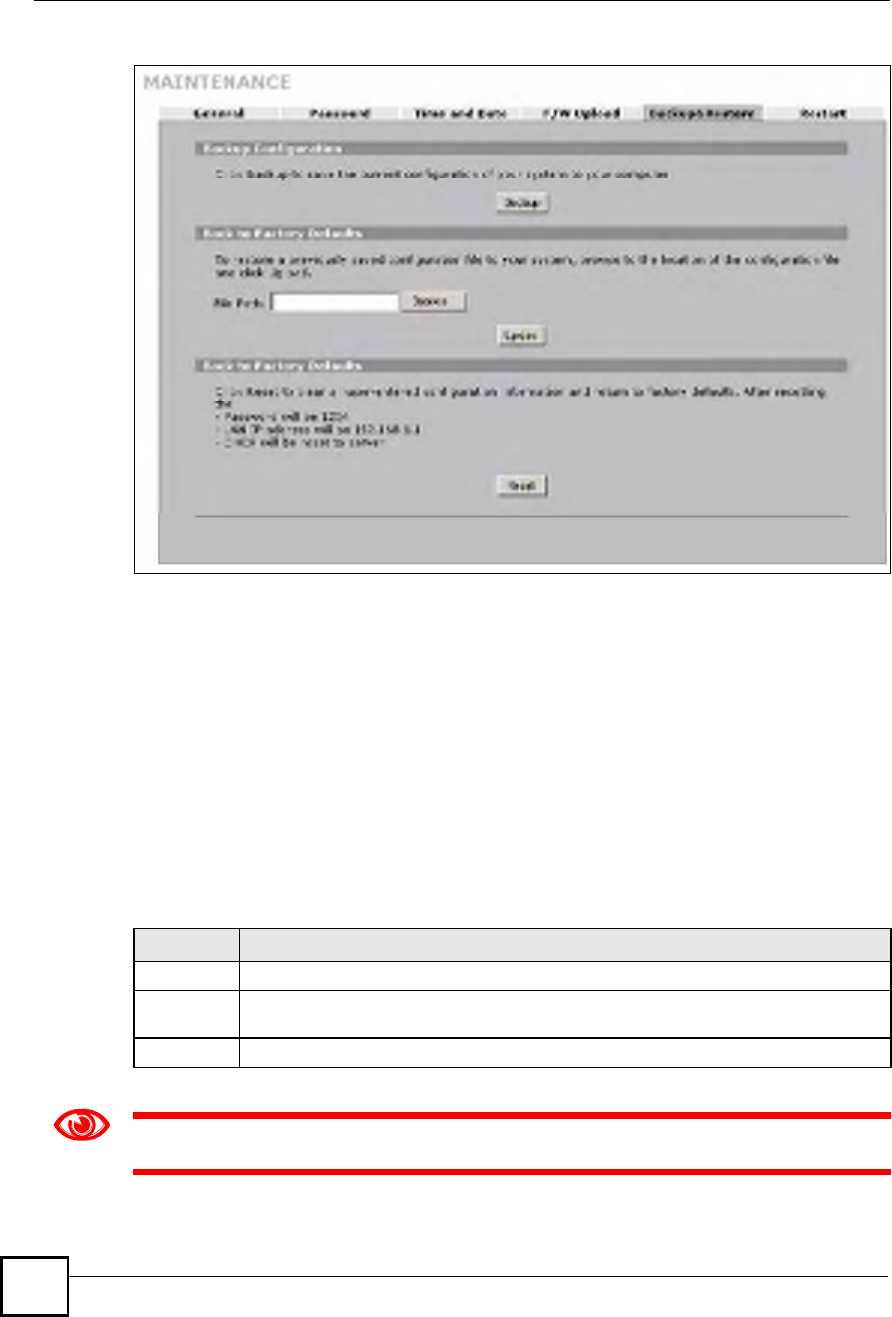
Chapter 20Maintenance
NBG410W3G Series User s Guide
334
Figure 204 MAINTENANCE > Backup and Restore
20.7.1 Backup Configuration
Backup configuration allows you to back up (save) the ZyXEL Device!s current configuration
to a file on your computer. Once your ZyXEL Device is configured and functioning properly,
it is highly recommended that you back up your configuration file before making
configuration changes. The backup configuration file will be useful in case you need to return
to your previous settings.
Click Backup to save the ZyXEL Device!s current configuration to your computer.
20.7.2 Restore Configuration
Load a configuration file from your computer to your ZyXEL Device.
Do not turn off the ZyXEL Device while configuration file upload is in progress.
Table 117 Restore Configuration
LABEL DESCRIPTION
File Path Type in the location of the file you want to upload in this field or click Browse ... to find it.
Browse... Click Browse... to find the file you want to upload. Remember that you must
decompress compressed (.ZIP) files before you can upload them.
Upload Click Upload to begin the upload process.
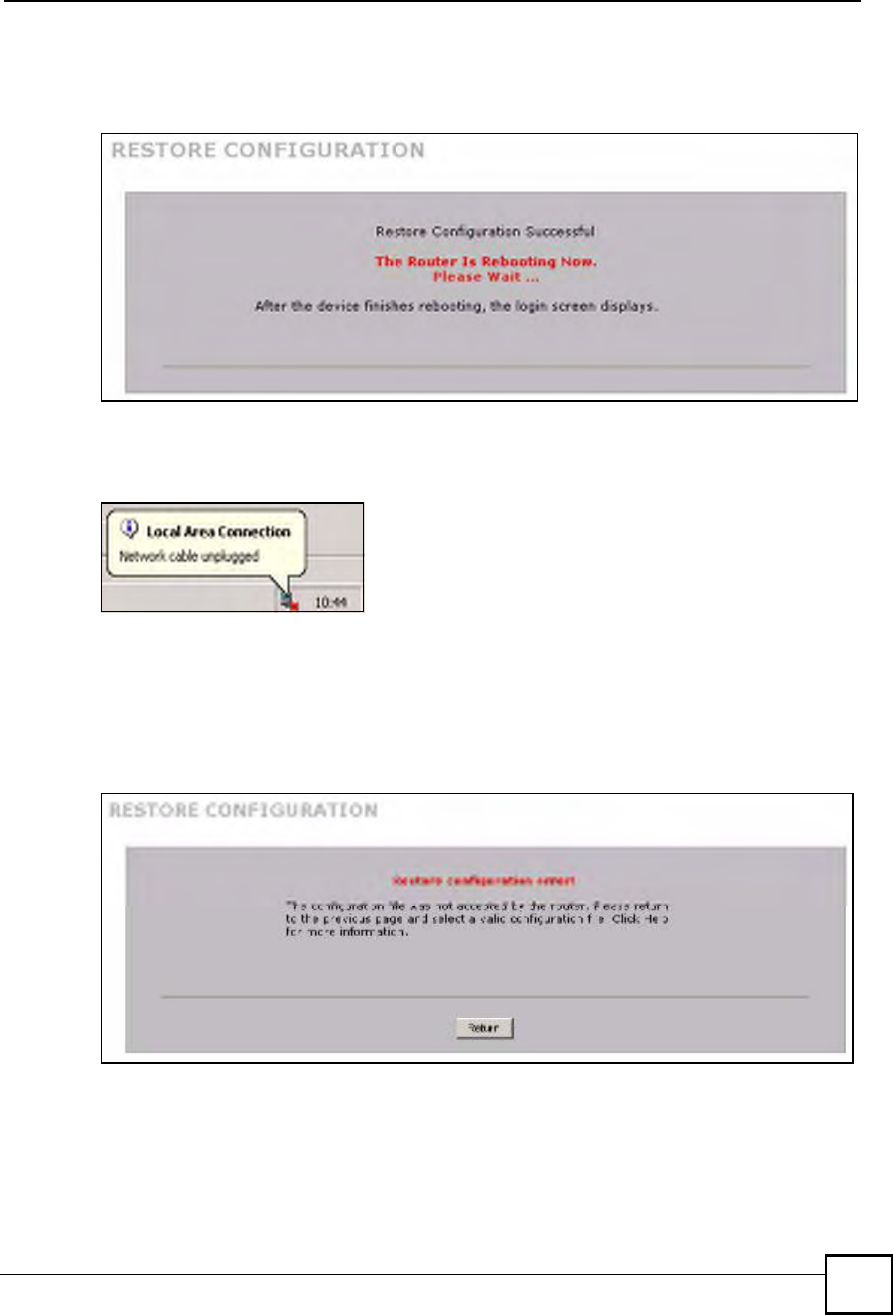
Chapter 20Maintenance
NBG410W3G Series User s Guide 335
After you see a "restore configuration successful# screen, you must then wait one minute
before logging into the ZyXEL Device again.
Figure 205 Configuration Upload Successful
The ZyXEL Device automatically restarts in this time causing a temporary network
disconnect. In some operating systems, you may see the following icon on your desktop.
Figure 206 Network Temporarily Disconnected
If you uploaded the default configuration file you may need to change the IP address of your
computer to be in the same subnet as that of the default device IP address (192.168.1.1). See
your Quick Start Guide for details on how to set up your computer!s IP address.
If the upload was not successful, the following screen will appear. Click Return to go back to
the Configuration screen.
Figure 207 Configuration Upload Error
20.7.3 Back to Factory Defaults
Click the Reset button to clear all user-entered configuration information and return the
ZyXEL Device to its factory defaults as shown on the screen. The following warning screen
appears.

Chapter 20Maintenance
NBG410W3G Series User s Guide
336
Figure 208 Reset Warning Message
You can also press the hardware RESET button to reset the factory defaults of your ZyXEL
Device. Refer to Section 2.3 on page 45 for more information on the RESET button.
20.8 Restart Screen
System restart allows you to reboot the ZyXEL Device without turning the power off.
Click MAINTENANCE > Restart. Click Restart to have the ZyXEL Device reboot. Restart
is different to reset; (see Section 20.7.3 on page 335) reset returns the device to its default
configuration.
Figure 209 MAINTENANCE > Restart
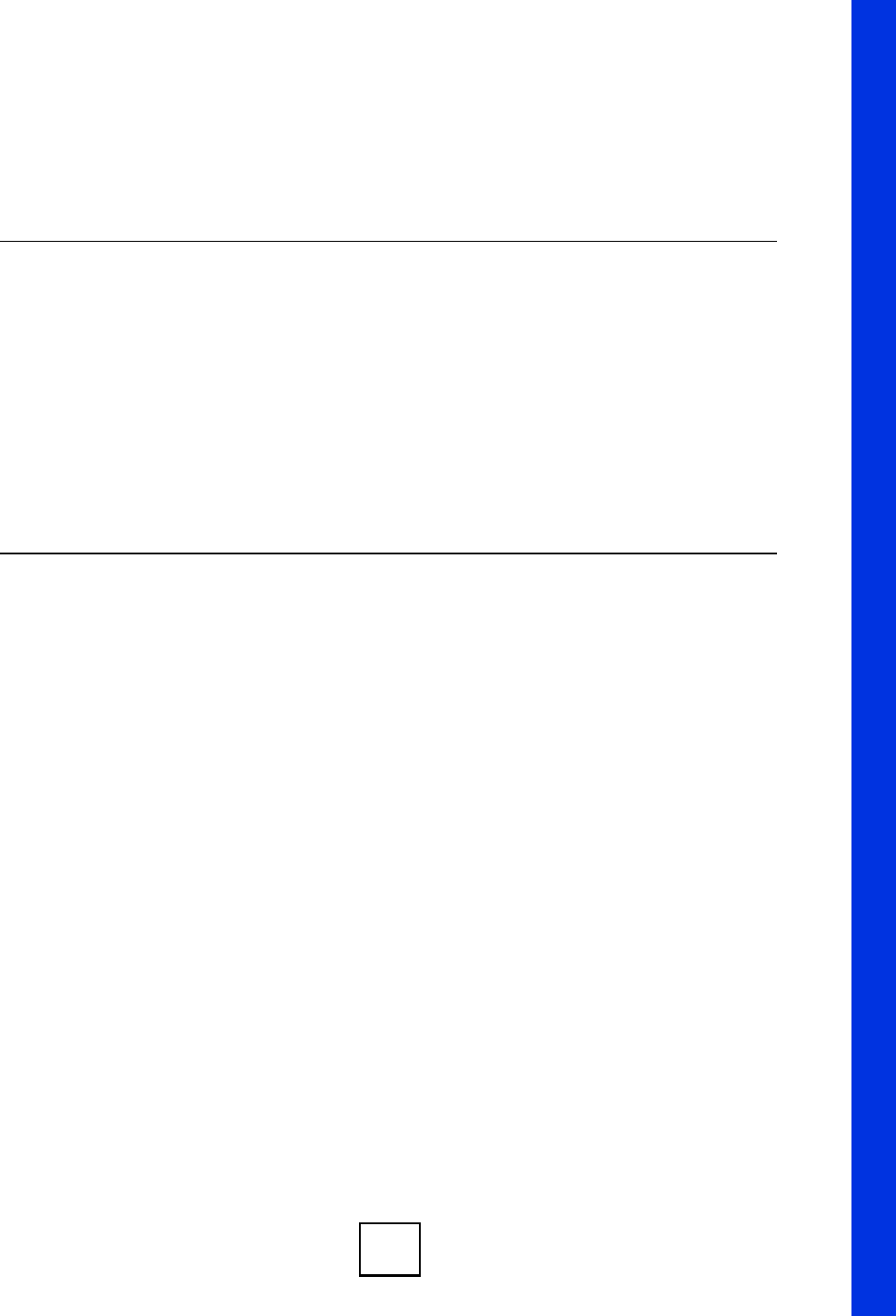
337
PART VII
Troubleshooting
and Specifications
Troubleshooting (339)
Product Specifications (345)
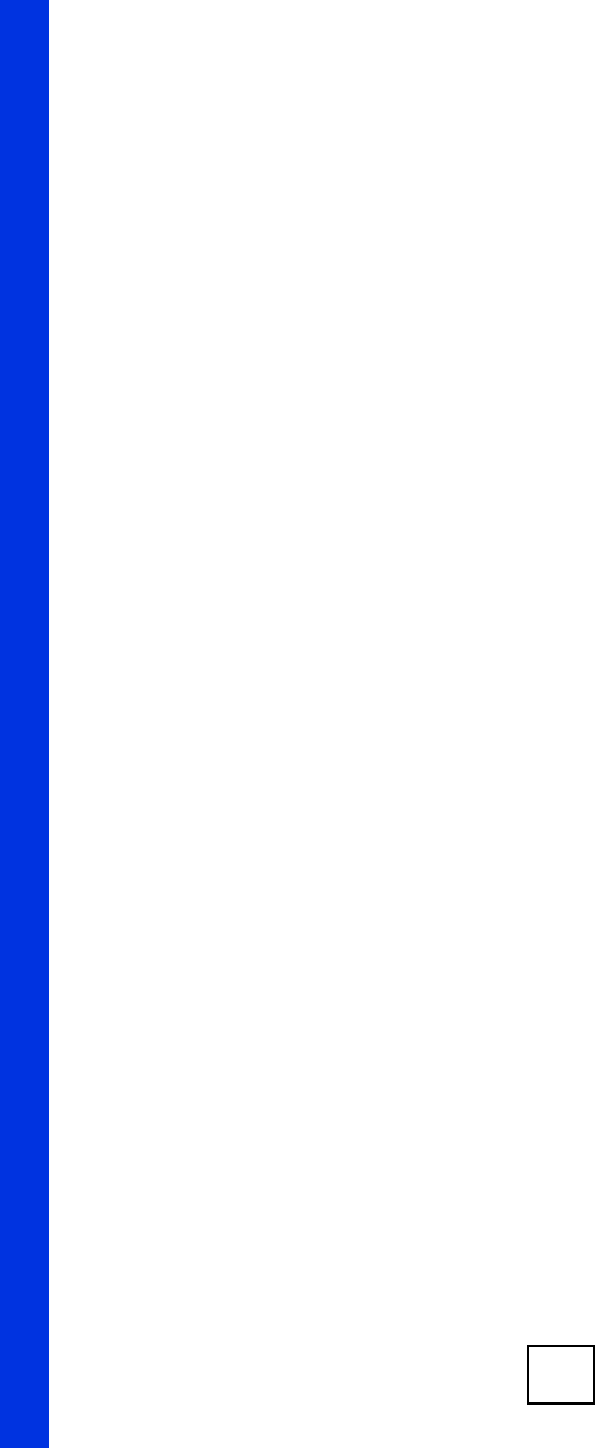
338
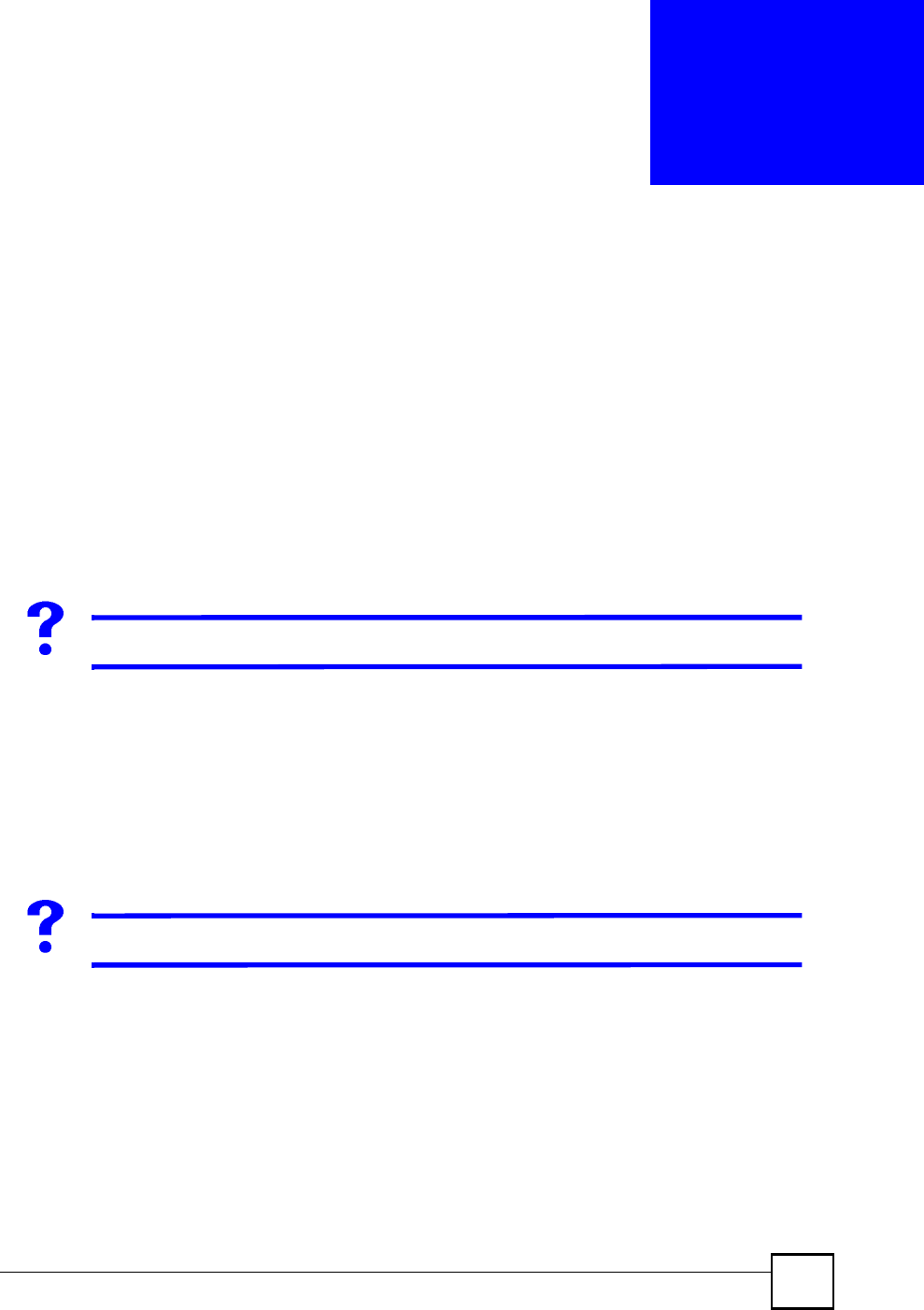
NBG410W3G Series User s Guide 339
CHAPTER 21
Troubleshooting
This chapter offers some suggestions to solve problems you might encounter. The potential
problems are divided into the following categories.
Power, Hardware Connections, and LEDs
ZyXEL Device Access and Login
Internet Access
3G Connection
21.1 Power, Hardware Connections, and LEDs
The ZyXEL Device does not turn on. None of the LEDs turn on.
1Make sure the ZyXEL Device is turned on.
2Make sure you are using the power adaptor or cord included with the ZyXEL Device.
3Make sure the power adaptor is connected to the ZyXEL Device and plugged in to an
appropriate power source. Make sure the power source is turned on.
4Turn the ZyXEL Device off and on or disconnect and re-connect the power adaptor to
the ZyXEL Device.
5If the problem continues, contact the vendor.
One of the LEDs does not behave as expected.
1Make sure you understand the normal behavior of the LED. See Section 1.5.1 on page
39.
2Check the hardware connections. See the Quick Start Guide.
3Inspect your cables for damage. Contact the vendor to replace any damaged cables.
4Turn the ZyXEL Device off and on or disconnect and re-connect the power adaptor to
the ZyXEL Device.
5If the problem continues, contact the vendor.
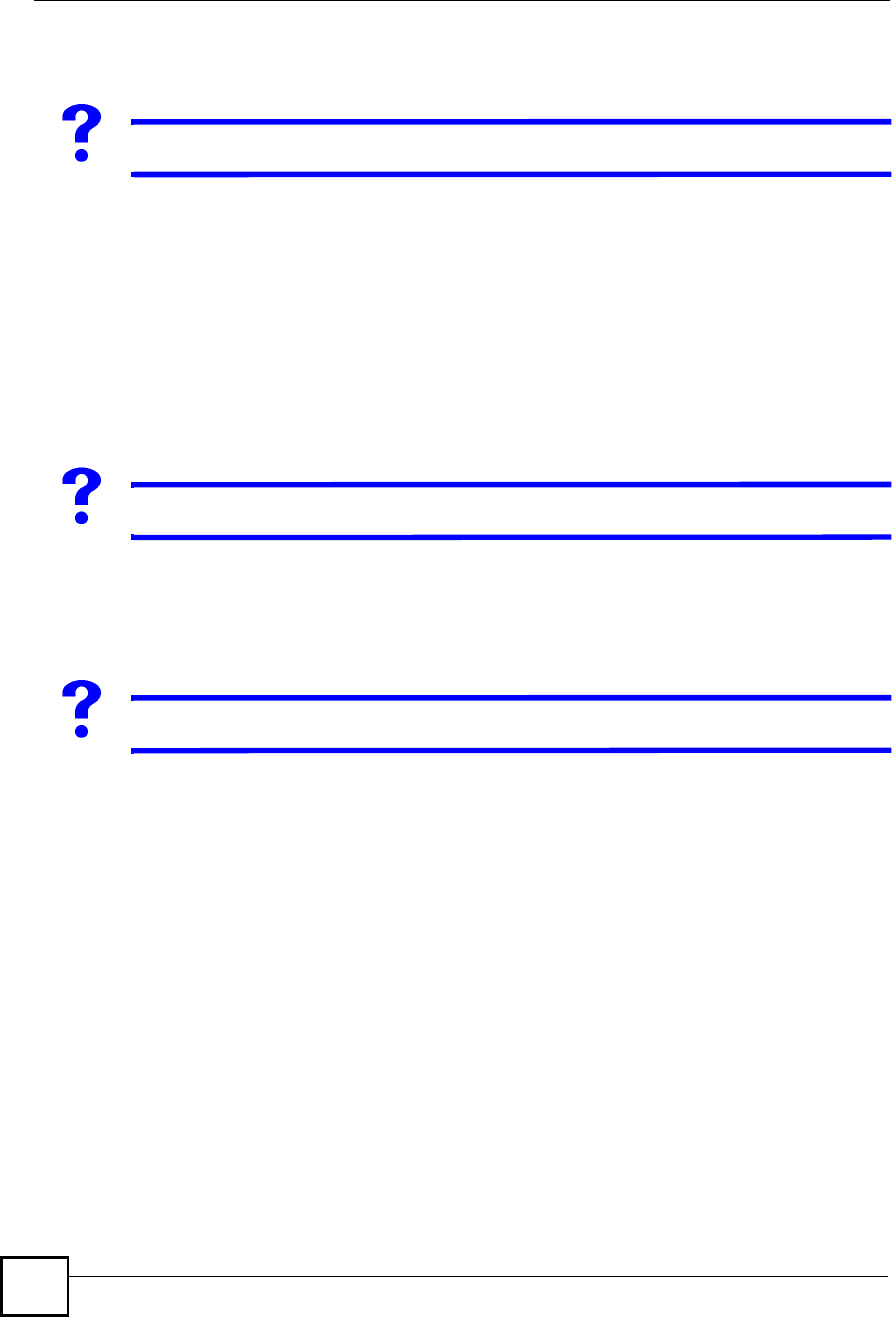
Chapter 21Troubleshooting
NBG410W3G Series User s Guide
340
21.2 ZyXEL Device Access and Login
I forgot the LAN IP address for the ZyXEL Device.
1The default LAN IP address is 192.168.1.1.
2Use the console port to log in to the ZyXEL Device.
3If you changed the IP address and have forgotten it, you might get the IP address of the
ZyXEL Device by looking up the IP address of the default gateway for your computer.
To do this in most Windows computers, click Start > Run, enter cmd, and then enter
ipconfig. The IP address of the Default Gateway might be the IP address of the ZyXEL
Device (it depends on the network), so enter this IP address in your Internet browser.
4If this does not work, you have to reset the device to its factory defaults. See Section 2.3
on page 45.
I forgot the password.
1The default password is 1234.
2If this does not work, you have to reset the device to its factory defaults. See Section 2.3
on page 45.
I cannot see or access the Login screen in the web configurator.
1Make sure you are using the correct IP address.
The default LAN IP address is 192.168.1.1.
Use the ZyXEL Device!s LAN IP address when configuring from the LAN.
Use the ZyXEL Device!s WAN IP address when configuring from the WAN.
If you changed the LAN IP address (Section 5.7 on page 104), use the new IP address.
If you changed the LAN IP address and have forgotten it, see the troubleshooting
suggestions for I forgot the LAN IP address for the ZyXEL Device.
2Check the hardware connections, and make sure the LEDs are behaving as expected. See
the Quick Start Guide and Section 1.5.1 on page 39.
3Make sure your Internet browser does not block pop-up windows and has JavaScripts
and Java enabled. See Appendix A on page 353.
4Make sure your computer's Ethernet adapter is installed and functioning properly.
5Make sure your computer is in the same subnet as the ZyXEL Device. (If you know that
there are routers between your computer and the ZyXEL Device, skip this step.)
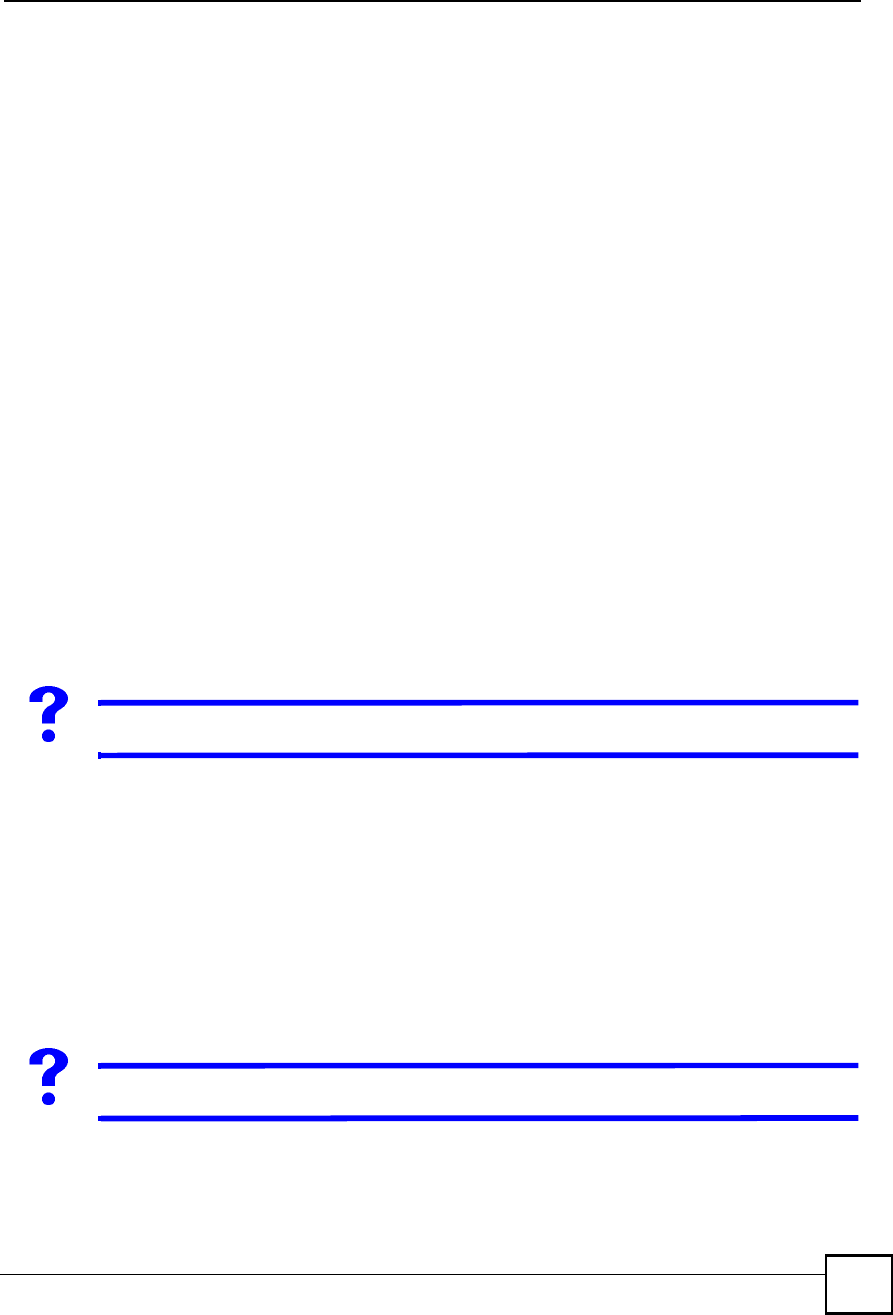
Chapter 21Troubleshooting
NBG410W3G Series User s Guide 341
If there is a DHCP server on your network, make sure your computer is using a
dynamic IP address. See Appendix B on page 361. Your ZyXEL Device is a DHCP
server by default.
6Reset the device to its factory defaults, and try to access the ZyXEL Device with the
default IP address. See Section 2.3 on page 45.
7If the problem continues, contact the network administrator or vendor, or try one of the
advanced suggestions.
Advanced Suggestions
Try to access the ZyXEL Device using another service, such as Telnet. If you can access
the ZyXEL Device, check the remote management settings, and firewall rules to find out
why the ZyXEL Device does not respond to HTTP.
If your computer is connected to the WAN port or is connected wirelessly, use a computer
that is connected to a LAN port.
You may also need to clear your Internet browser!s cache.
In Internet Explorer, click Tools and then Internet Options to open the Internet Options
screen.
In the General tab, click Delete Files. In the pop-up window, select the Delete all offline
content check box and click OK. Click OK in the Internet Options screen to close it.
If you disconnect your computer from one device and connect it to another device that has
the same IP address, your computer!s ARP (Address Resolution Protocol) table may
contain an entry that maps the management IP address to the previous device!s MAC
address).
In Windows, use arp -d at the command prompt to delete all entries in your computer!s
ARP table.
I can see the Login screen, but I cannot log in to the ZyXEL Device.
1Make sure you have entered the password correctly. The default password is 1234. These
fields are case-sensitive, so make sure [Caps Lock] is not on.
2You cannot log in to the web configurator while someone is using Telnet, or the console
port to access the ZyXEL Device. Log out of the ZyXEL Device in the other session, or
ask the person who is logged in to log out.
3Turn the ZyXEL Device off and on or disconnect and re-connect the power adaptor or
cord to the ZyXEL Device.
4If this does not work, you have to reset the device to its factory defaults. See Section 2.3
on page 45.
I cannot Telnet to the ZyXEL Device.
See the troubleshooting suggestions for I cannot see or access the Login screen in the web
configurator. Ignore the suggestions about your browser.
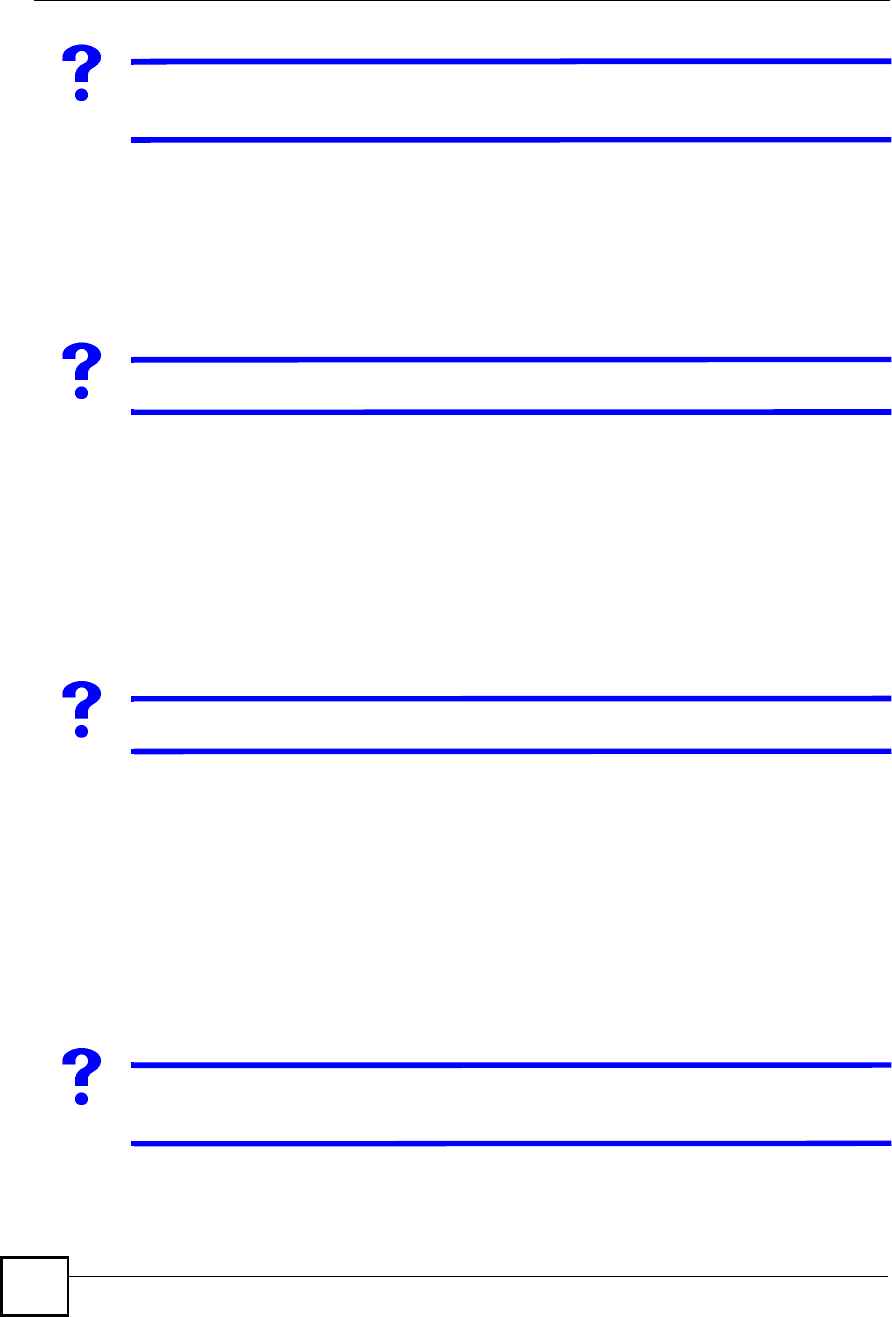
Chapter 21Troubleshooting
NBG410W3G Series User s Guide
342
I cannot use FTP to upload / download the configuration file. / I cannot use
FTP to upload new firmware.
See the troubleshooting suggestions for I cannot see or access the Login screen in the web
configurator. Ignore the suggestions about your browser.
21.3 Internet Access
I cannot get a WAN IP address from the ISP.
1The ISP provides the WAN IP address after authenticating you. Authentication may be
through the user name and password, the MAC address or the host name.
The username and password apply to PPPoE and PPPoA encapsulation only. Make sure
that you have entered the correct Service Type, User Name and Password (be sure to
use the correct casing). Refer to the WAN setup chapter (web configurator).
2Disconnect all the cables from your device, and follow the directions in the Quick Start
Guide again.
3If the problem continues, contact your ISP.
I cannot access the Internet.
1Check the hardware connections, and make sure the LEDs are behaving as expected. See
the Quick Start Guide and Section 1.5.1 on page 39.
2Make sure you entered your ISP account information correctly in the wizard, or WAN
screen. These fields are case-sensitive, so make sure [Caps Lock] is not on.
3If you are trying to access the Internet wirelessly, make sure the wireless settings in the
wireless client are the same as the settings in the AP.
4Disconnect all the cables from your device, and follow the directions in the Quick Start
Guide again.
5If the problem continues, contact your ISP.
I cannot access the Internet anymore. I had access to the Internet (with the
ZyXEL Device), but my Internet connection is not available anymore.
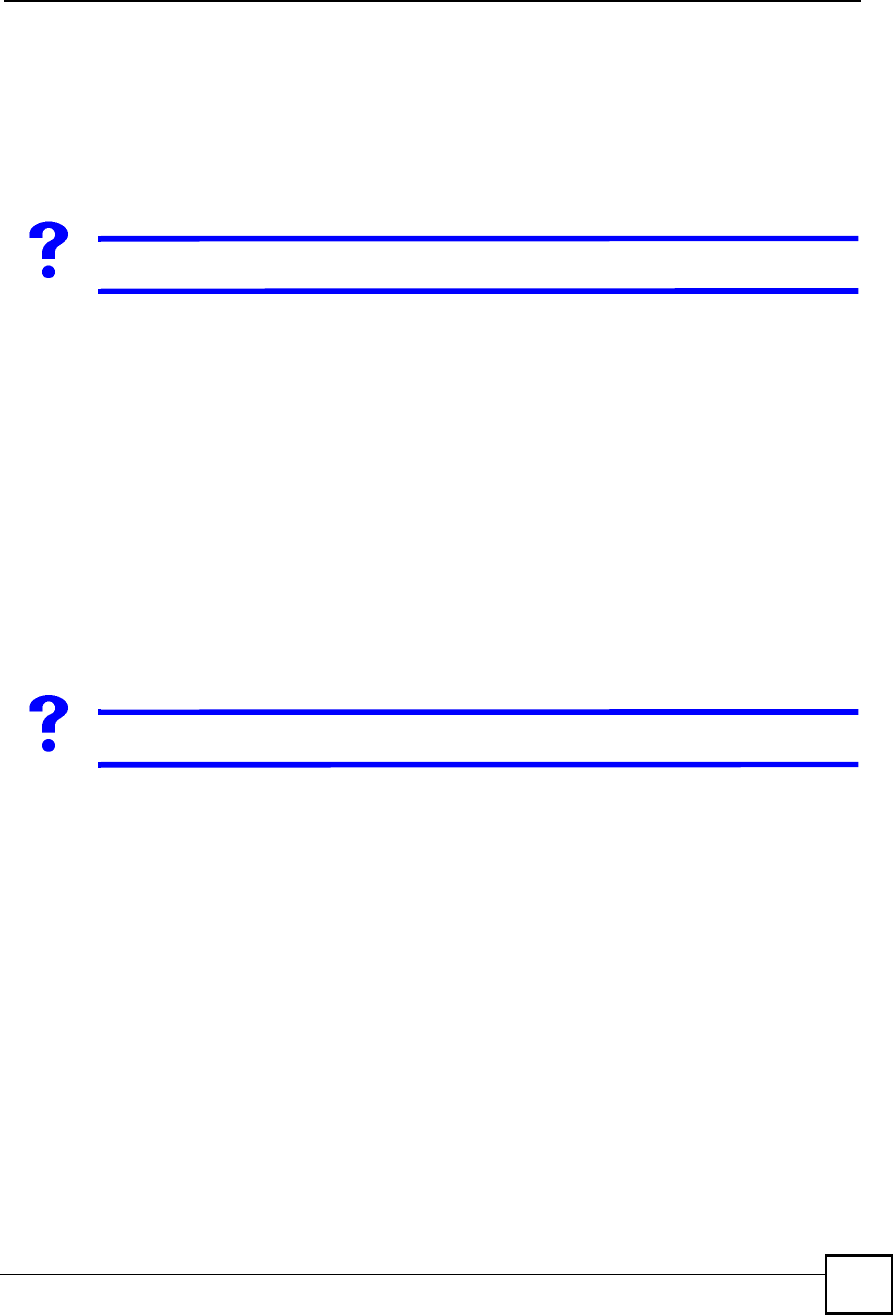
Chapter 21Troubleshooting
NBG410W3G Series User s Guide 343
1Check the hardware connections, and make sure the LEDs are behaving as expected. See
the Quick Start Guide and Section 1.5.1 on page 39.
2If you use PPPoA or PPPoE encapsulation, check the idle time-out setting. Refer to the
Chapter 6 on page 111.
3Reboot the ZyXEL Device.
4If the problem continues, contact your ISP.
The Internet connection is slow or intermittent.
1There might be a lot of traffic on the network. Look at the LEDs, and check Section 1.5.1
on page 39. If the ZyXEL Device is sending or receiving a lot of information, try closing
some programs that use the Internet, especially peer-to-peer applications.
2Check the signal strength. If the signal strength is low, try moving the ZyXEL Device
closer to the AP if possible, and look around to see if there are any devices that might be
interfering with the wireless network (for example, microwaves, other wireless
networks, and so on).
3Reboot the ZyXEL Device.
4If the problem continues, contact the network administrator or vendor, or try one of the
advanced suggestions.
21.4 3G Connection
The 3G OPERATION LED is off.
Check the 3G SIM card is correctly inserted. See the Quick Start Guide for instructions.
Check your 3G settings are correctly configured in the 3G screen, including your PIN,
user name and password (if required) and telephone number (required). Use the
information provided by your 3G ISP for your 3G user account.
If you have used a different 3G SIM card with this device previously, the 3G card may
have stored the settings for your previous SIM card. Ensure you have entered the correct
settings for your current SIM card and click Apply.
Check that you have selected the correct 3G interface in the 3G (WAN2) screen.
Check the HOME screen. An error message displays in the HOME screen if you have
entered the incorrect PIN in the 3G (WAN2) screen.
Check your 3G connection status in the HOME screen. If WAN2 has no IP address, click
Dial to request your 3G ISP for an IP address.
Check your 3G account status with your 3G service provider.
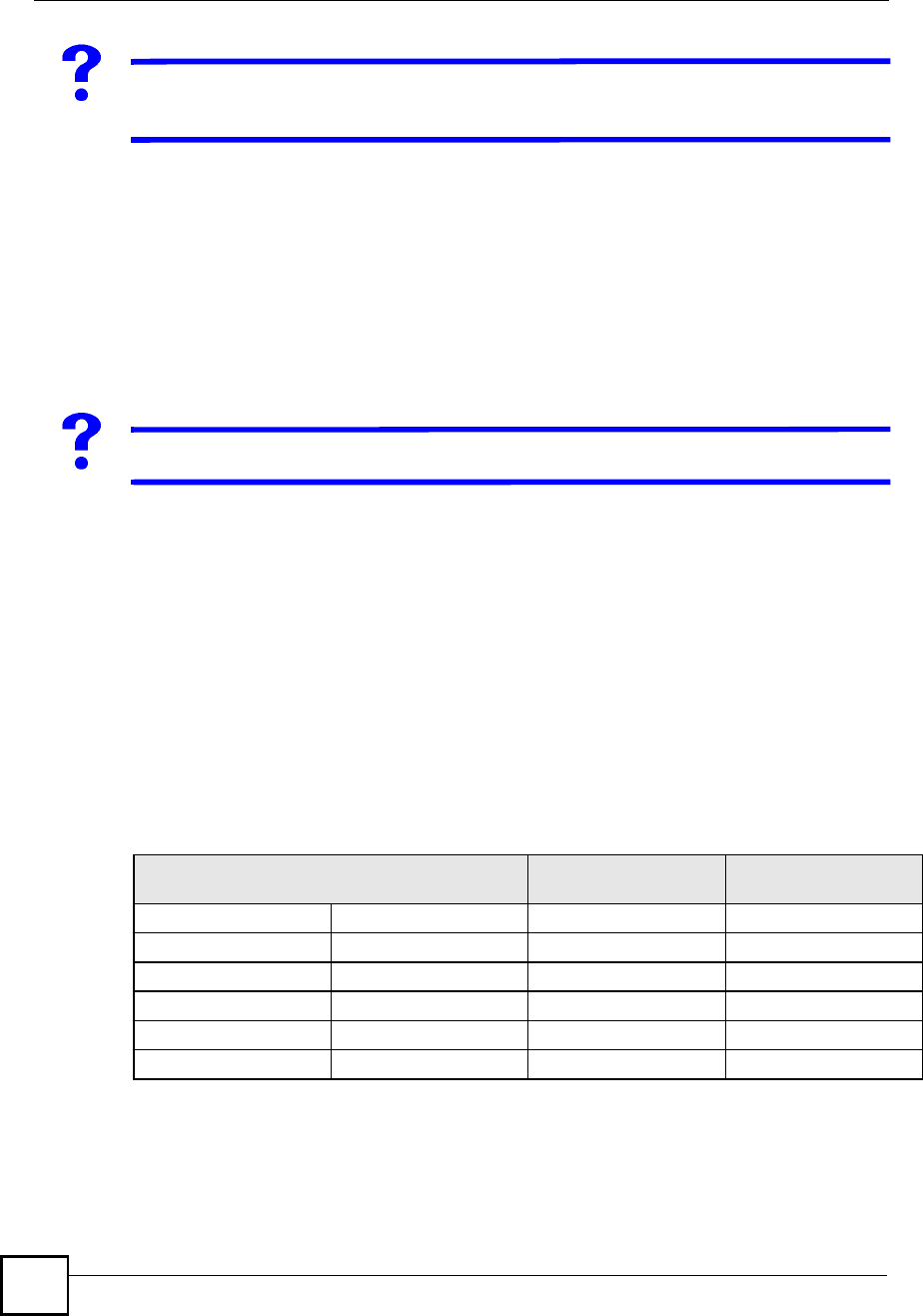
Chapter 21Troubleshooting
NBG410W3G Series User s Guide
344
The 3G SIGNAL STRENGTH LED shows the 3G signal is weak or not
available.
Check that your 3G service provider has coverage in your area.
Check that in the 3G (WAN2) screen you have selected the correct 3G service for your
area. In some areas certain kinds of 3G may not be available.
Move the ZyXEL Device away from any structures such as large buildings or tunnels that
may be blocking the 3G signal.
Move the ZyXEL Device away from devices that cause radio signal interference, such as
microwave ovens and high voltage power lines.
Check that the ZyXEL Device!s antenna is fully extended and is pointing upwards.
The 3G OPERATION LED is on but my 3G connection is slow or non-existent.
Check that WAN2 has an IP address in the HOME page. Click Dial (several times if
necessary) to obtain a WAN2 IP address.
Try moving to an area with better reception. If the signal quality is poor, the 3G modem
will time out before obtaining an IP address.
Check that you have enabled NAT in the 3G (WAN2) screen.
Actual download speeds usually differ from maximum advertised speeds. Typical data
rates are as follows. If your average download speeds are much lower then the typical data
rates given below, check the 3G SIGNAL STRENGTH LED.
If the 3G SIGNAL STRENGTH LED shows a weak signal, follows\ the suggestions
given in The 3G SIGNAL STRENGTH LED shows the 3G signal is weak or not
available.
If it shows a strong signal, contact your 3G service provider for more help.
Table 118 Typical 3G transmission speeds
PACKET DATA SERVICE THEORETICAL
MAXIMUM DATA RATE TYPICAL DATA RATE
EDGEUpload236 kbps100~130 kbps
Download236 kbps100~130 kbps
UMTSUpload384 kbps100~300 kbps
Download384 kbps100~300 kbps
HSDPAUpload384 kbps100~300 kbps
Download3.6 MbpsUp to 2 Mbps
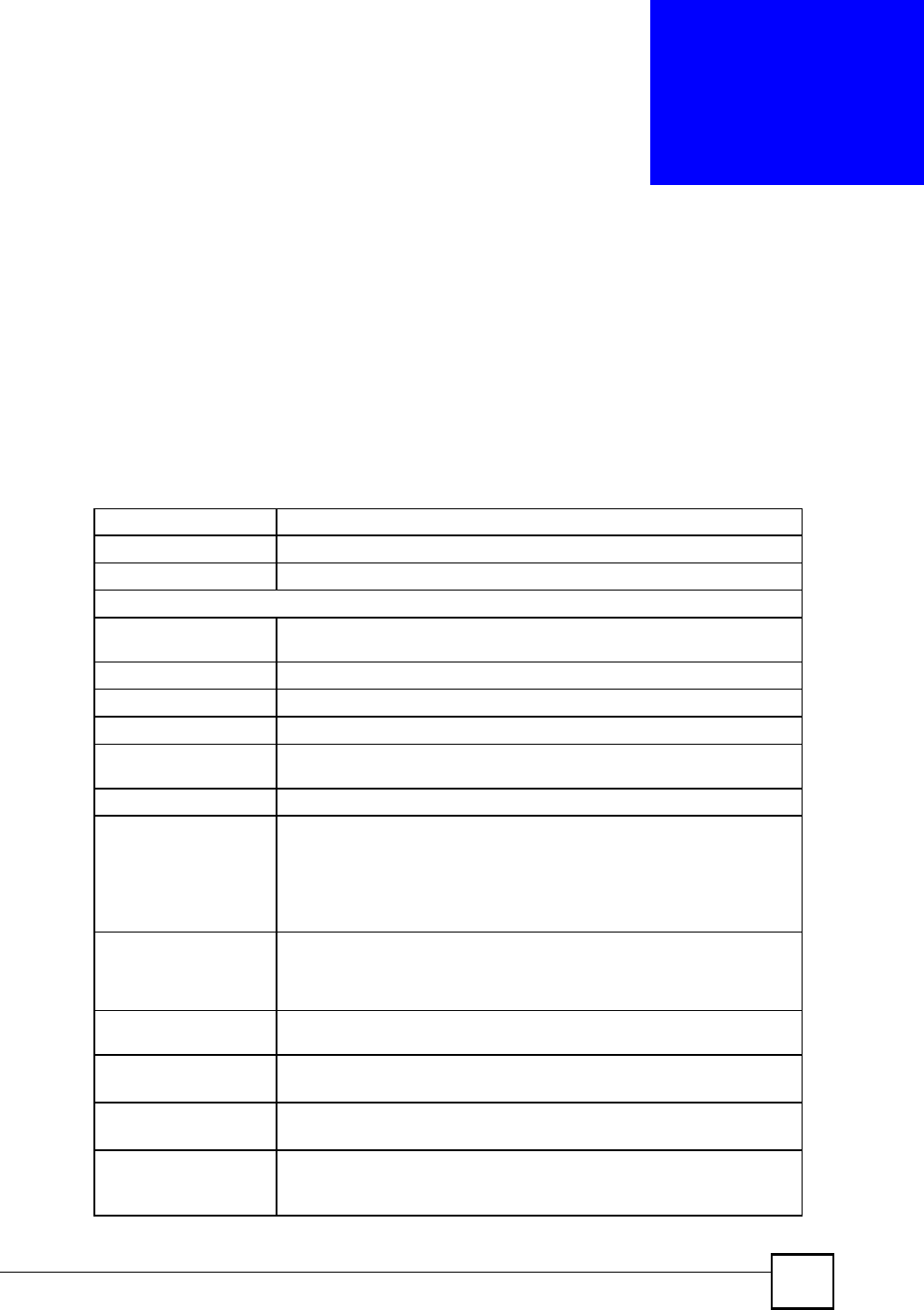
NBG410W3G Series User s Guide 345
CHAPTER 22
Product Specifications
This chapter gives details about your ZyXEL Device!s hardware and firmware features.
22.1 General ZyXEL Device Specifications
The following tables summarize the ZyXEL Device!s hardware and firmware features.
Table 119 Hardware Specifications
Dimensions 190 (W) x 150 (D) x 33 (H) mm
Weight 380 g
Power Specification 12V DC 1.5 A
Ethernet Interface
LAN/DMZ Four LAN/DMZ auto-negotiating, auto MDI/MDI-X 10/100 Mbps RJ-45
Ethernet ports.
WAN One auto-negotiating, auto MDI/MDI-X 10/100 Mbps RJ-45 Ethernet port.
Reset Button Restores factory default settings.
Internal 3G module SierraWireless MC8775 (NBG410W3G only)
USB slot The USB port is reserved for future usage. It cannot transmit signals
simultaneously with the internal 3G module.
SIM Card Slot For installing a 3G SIM card (NBG410W3G only).
AntennaNBG410W3G:
One internal 3.6 dBi antenna
One external 850/900/1800/1900/2100 MHz 3G antenna
NBG412W3G:
One external 3.6 dBi antenna
Distance between the
centers of the holes (for
wall mounting) on the
device s back.
165.75 mm
Screw size for wall-
mounting
M 4*10 Tap Screw, see Figure 210 on page 348.
Operation Environment Temperature: 0º C ~ 40º C
Humidity: 20% ~ 95% (non-condensing)
Storage Environment Temperature: -30º ~ 60º C
Humidity: 20% ~ 95% RH (non-condensing)
Certifications EMC: FCC Part 15 Class B, CE-EMC Class B, C-Tick Class B
Safety: CSA International, (UL60950-1, CSA60950-1, EN60950-1,
IEC60950-1)
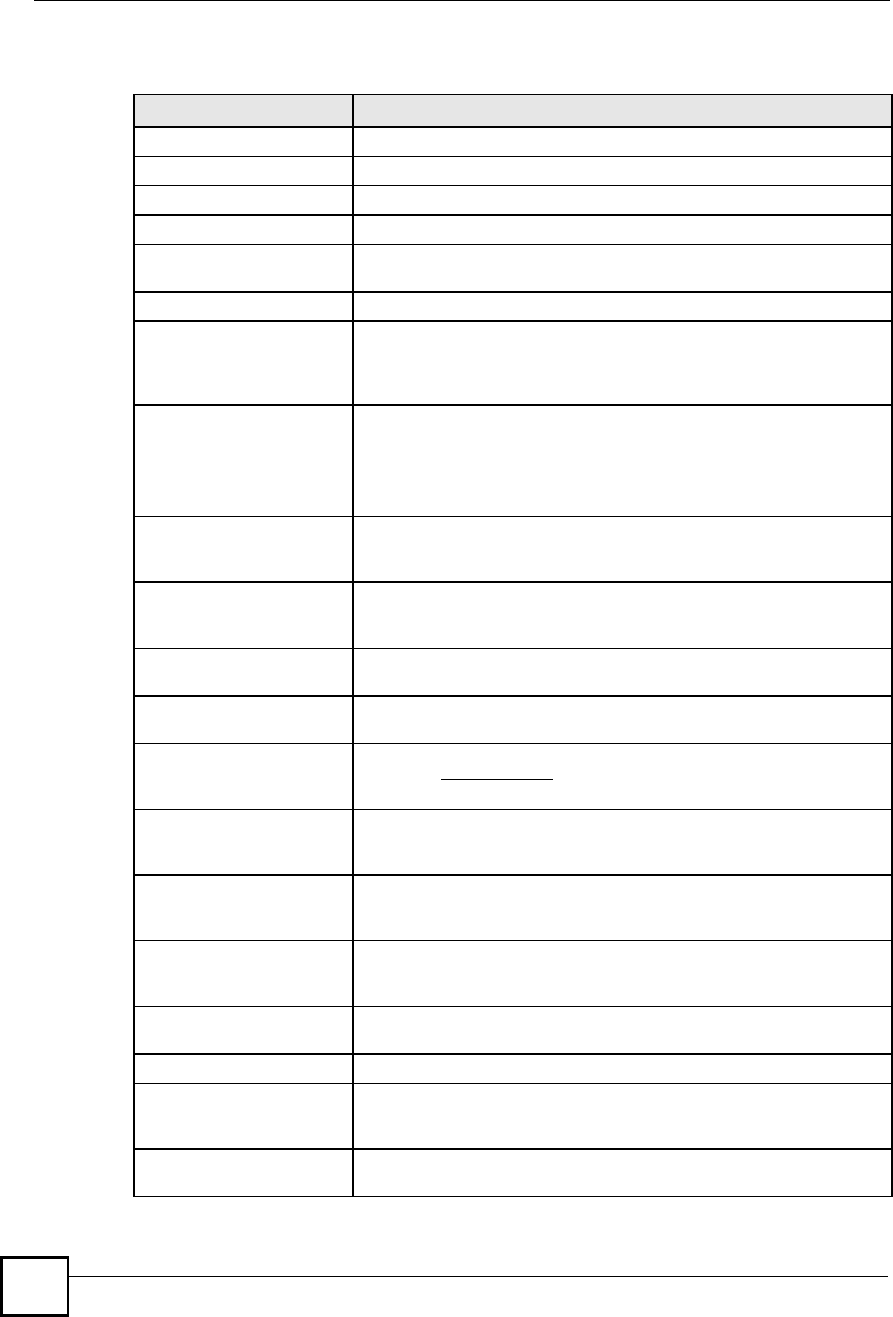
Chapter 22Product Specifications
NBG410W3G Series User s Guide
346
Table 120 Firmware Specifications
FEATURE DESCRIPTION
Default IP Address 192.168.1.1
Default Subnet Mask 255.255.255.0 (24 bits)
Default Password 1234
Default DHCP Pool 192.168.1.33 to 192.168.1.160
Device ManagementUse the web configurator to easily configure the rich range of features on
the ZyXEL Device.
3G (2.5G) FunctionalitySupports UMTS, HSDPA, UMTS, EDGE 3G and GPRS 2.5G standards.
Wi-Fi FunctionalityAllows the IEEE 802.11b and/or IEEE 802.11g wireless clients to
connect to the ZyXEL Device wirelessly. Enable wireless security (WEP,
WPA(2), WPA(2)-PSK) and/or MAC filtering to protect your wireless
network.
Firmware UpgradeDownload new firmware (when available) from the ZyXEL web site and
use the web configurator, an FTP or a TFTP tool to put it on the ZyXEL
Device.
Note: Only upload firmware for your specific model!
Configuration Backup &
Restoration
Make a copy of the ZyXEL Device s configuration. You can put it back on
the ZyXEL Device later if you decide to revert back to an earlier
configuration.
Network Address
Translation (NAT)
Each computer on your network must have its own unique IP address.
Use NAT to convert your public IP address(es) to multiple private IP
addresses for the computers on your network.
Port ForwardingIf you have a server (mail or web server for example) on your network,
you can use this feature to let people access it from the Internet.
DHCP (Dynamic Host
Configuration Protocol)
Use this feature to have the ZyXEL Device assign IP addresses, an IP
default gateway and DNS servers to computers on your network.
Dynamic DNS SupportWith Dynamic DNS (Domain Name System) support, you can use a
fixed URL, www.zyxel.com for example, with a dynamic IP address. You
must register for this service with a Dynamic DNS service provider.
IP MulticastIP multicast is used to send traffic to a specific group of computers. The
ZyXEL Device supports versions 1 and 2 of IGMP (Internet Group
Management Protocol) used to join multicast groups (see RFC 2236).
IP AliasIP alias allows you to subdivide a physical network into logical networks
over the same Ethernet interface with the ZyXEL Device itself as the
gateway for each subnet.
Time and DateGet the current time and date from an external server when you turn on
your ZyXEL Device. You can also set the time manually. These dates
and times are then used in logs.
Logging and TracingUse packet tracing and logs for troubleshooting. You can send logs from
the ZyXEL Device to an external syslog server.
PPPoEPPPoE mimics a dial-up Internet access connection.
PPTP EncapsulationPoint-to-Point Tunneling Protocol (PPTP) enables secure transfer of
data through a Virtual Private Network (VPN). The ZyXEL Device
supports one PPTP connection at a time.
Universal Plug and Play
(UPnP)
A UPnP-enabled device can dynamically join a network, obtain an IP
address and convey its capabilities to other devices on the network.
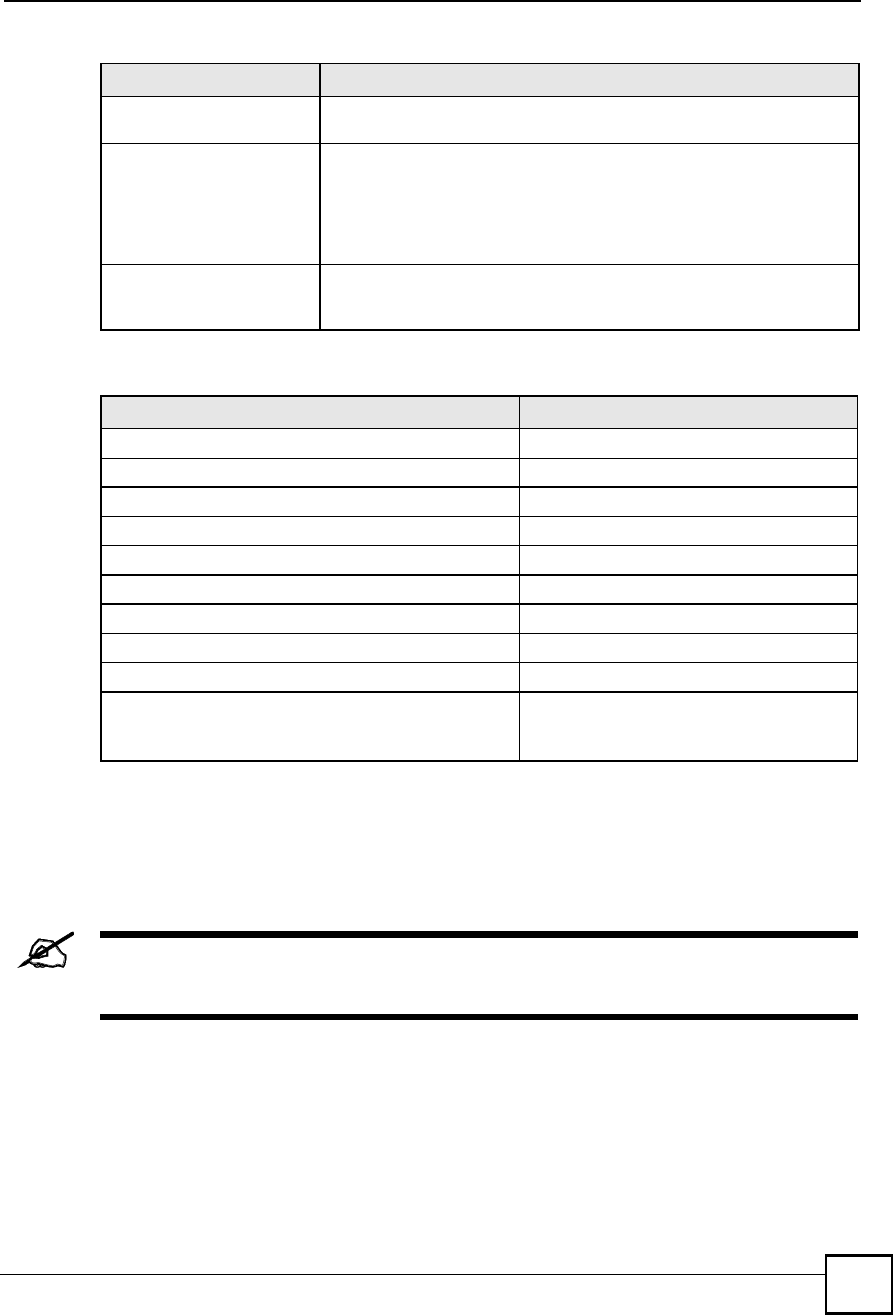
Chapter 22Product Specifications
NBG410W3G Series User s Guide 347
22.2 Wall-mounting Instructions
Complete the following steps to hang your ZyXEL Device on a wall.
See Table 119 on page 345 for the size of screws to use and how far apart to
place them.
1Select a position free of obstructions on a sturdy wall.
2Drill two holes for the screws.
RoadRunner SupportThe ZyXEL Device supports Time Warner s RoadRunner Service in
addition to standard cable modem services.
FirewallYou can configure firewall on the ZyXEL Device for secure Internet
access. When the firewall is on, by default, all incoming traffic from the
Internet to your network is blocked unless it is initiated from your
network. This means that probes from the outside to your network are
not allowed, but you can safely browse the Internet and download files
for example.
Remote ManagementThis allows you to decide whether a service (HTTP or FTP traffic for
example) from a computer on a network (LAN or WAN for example) can
access the ZyXEL Device.
Table 121 Feature Specifications
FEATURE SPECIFICATION
Local User Database Entries32
Static DHCP Table Entries32
Static Routes30
Concurrent Sessions (NAT sessions)3,000
Address Mapping Rules10
Port Forwarding Rules20
DNS Address Record Entries30
DNS Name Server Record Entries16
Firewall Throughput (with NAT) 12 Mbps
Output Power (Maximum)IEEE 802.11b: 16 dBm at 11 Mbps CCK,
QPSK, BPSK
IEEE 802.11g: 13 dBm at 54 Mbps OFDM
Table 120 Firmware Specifications
FEATURE DESCRIPTION
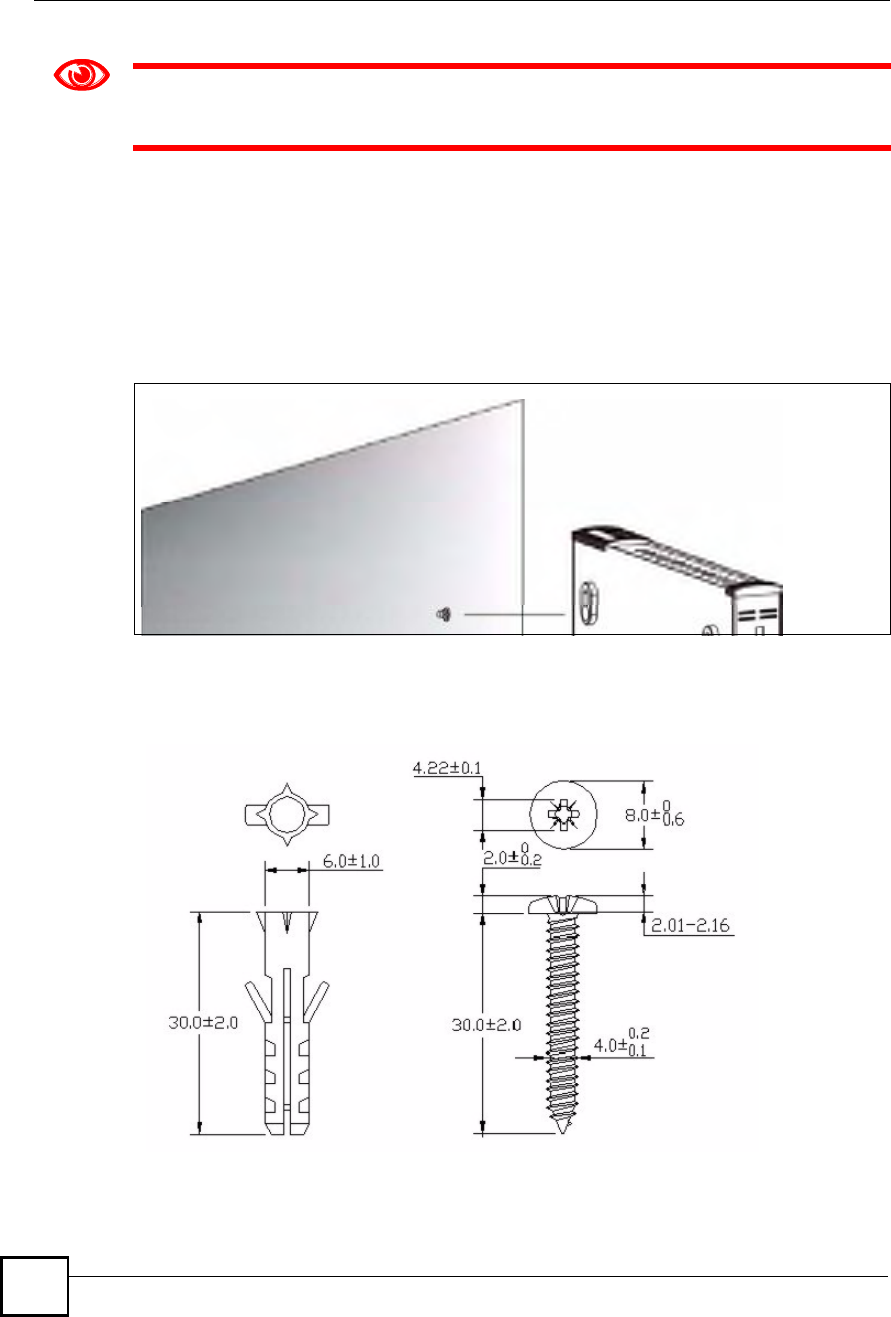
Chapter 22Product Specifications
NBG410W3G Series User s Guide
348
Be careful to avoid damaging pipes or cables located inside the wall when
drilling holes for the screws.
3Do not insert the screws all the way into the wall. Leave a small gap of about 0.5 cm
between the heads of the screws and the wall.
4Make sure the screws are snugly fastened to the wall. They need to hold the weight of
the ZyXEL Device with the connection cables.
5Align the holes on the back of the ZyXEL Device with the screws on the wall. Hang the
ZyXEL Device on the screws.
Figure 210 Wall-mounting Example
The following are dimensions of an M4 tap screw and masonry plug used for wall mounting.
All measurements are in millimeters (mm).
Figure 211 Masonry Plug and M4 Tap Screw
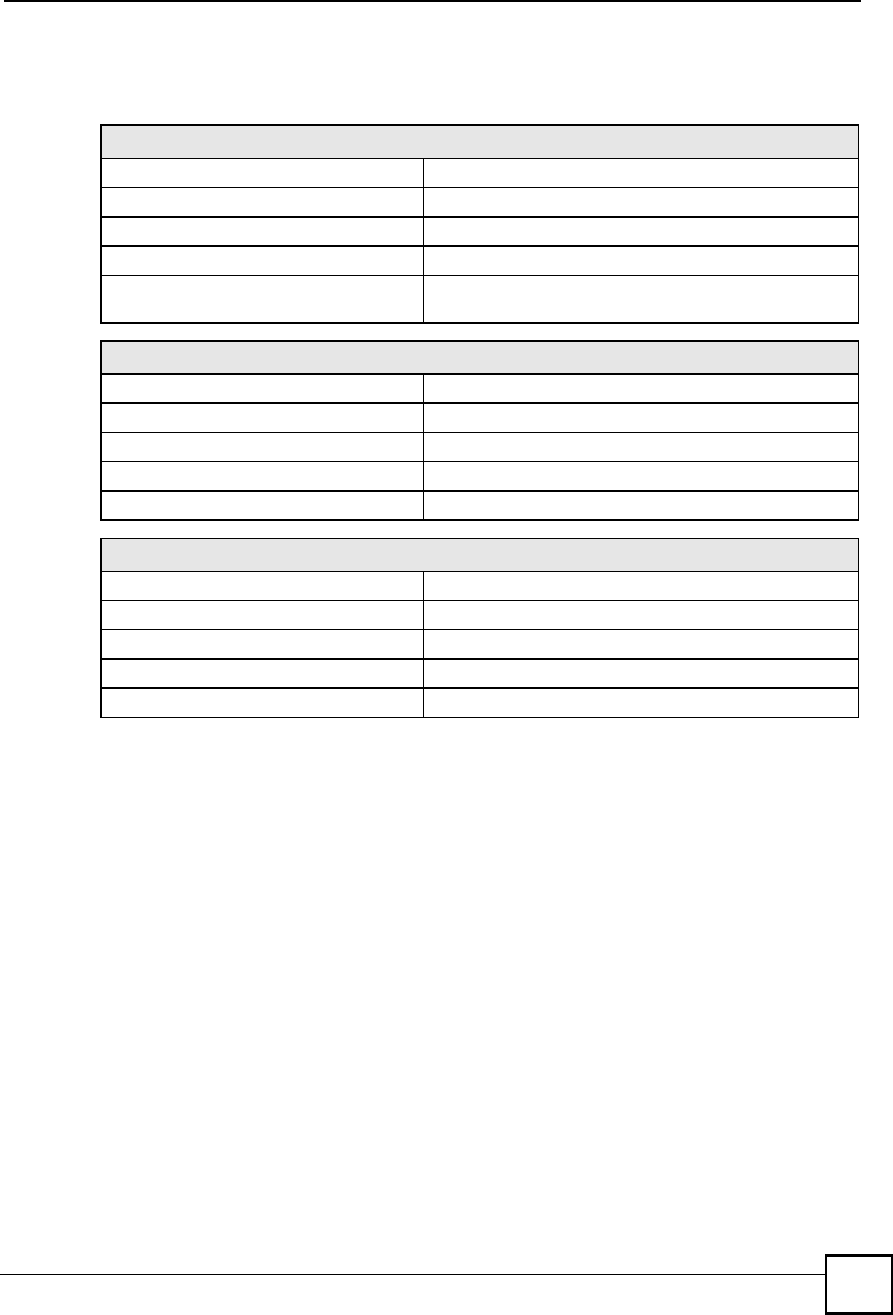
Chapter 22Product Specifications
NBG410W3G Series User s Guide 349
22.3 Power Adaptor Specifications
NORTH AMERICAN PLUG STANDARDS
AC POWER ADAPTOR MODELPSA18R-120P (ZA)-R
INPUT POWER100-240VAC, 50/60HZ, 0.5A
OUTPUT POWER12VDC, 1.5A
POWER CONSUMPTION18 W MAX.
SAFETY STANDARDSUL, CUL (UL 60950-1 FIRST EDITIONCSA C22.2 NO.
60950-1-03 1ST.)
EUROPEAN PLUG STANDARDS
AC POWER ADAPTOR MODELPSA18R-120P (ZE)-R
INPUT POWER100-240VAC, 50/60HZ, 0.5A
OUTPUT POWER12VDC, 1.5A
POWER CONSUMPTION18 W MAX.
SAFETY STANDARDSTUV, CE (EN 60950-1)
UNITED KINGDOM PLUG STANDARDS
AC POWER ADAPTOR MODELPSA18R-120P (ZK)-R
INPUT POWER100-240VAC, 50/60HZ, 0.5A
OUTPUT POWER12VDC, 1.5A
POWER CONSUMPTION18 W MAX.
SAFETY STANDARDSTUV (BS EN 60950-1)
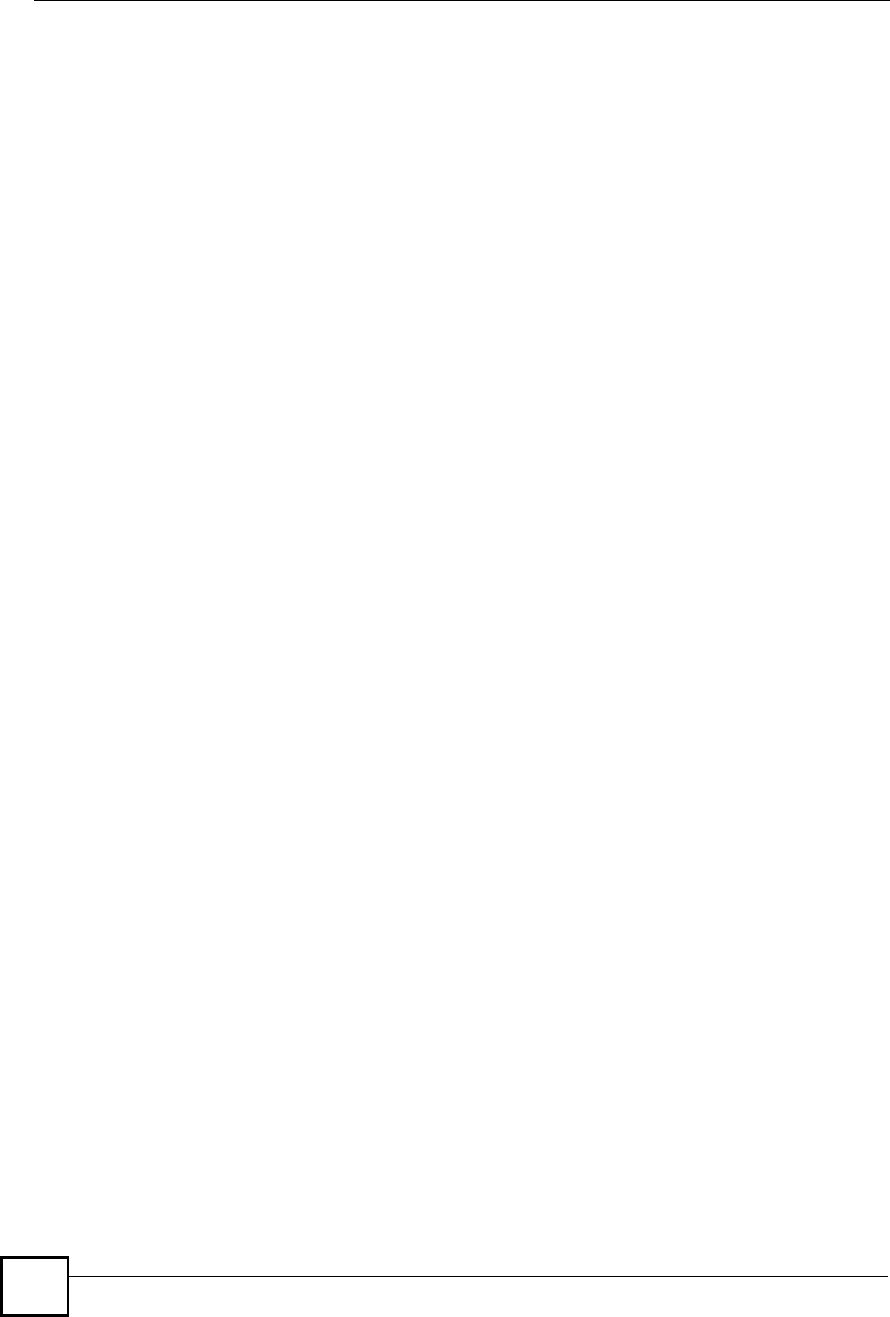
Chapter 22Product Specifications
NBG410W3G Series User s Guide
350
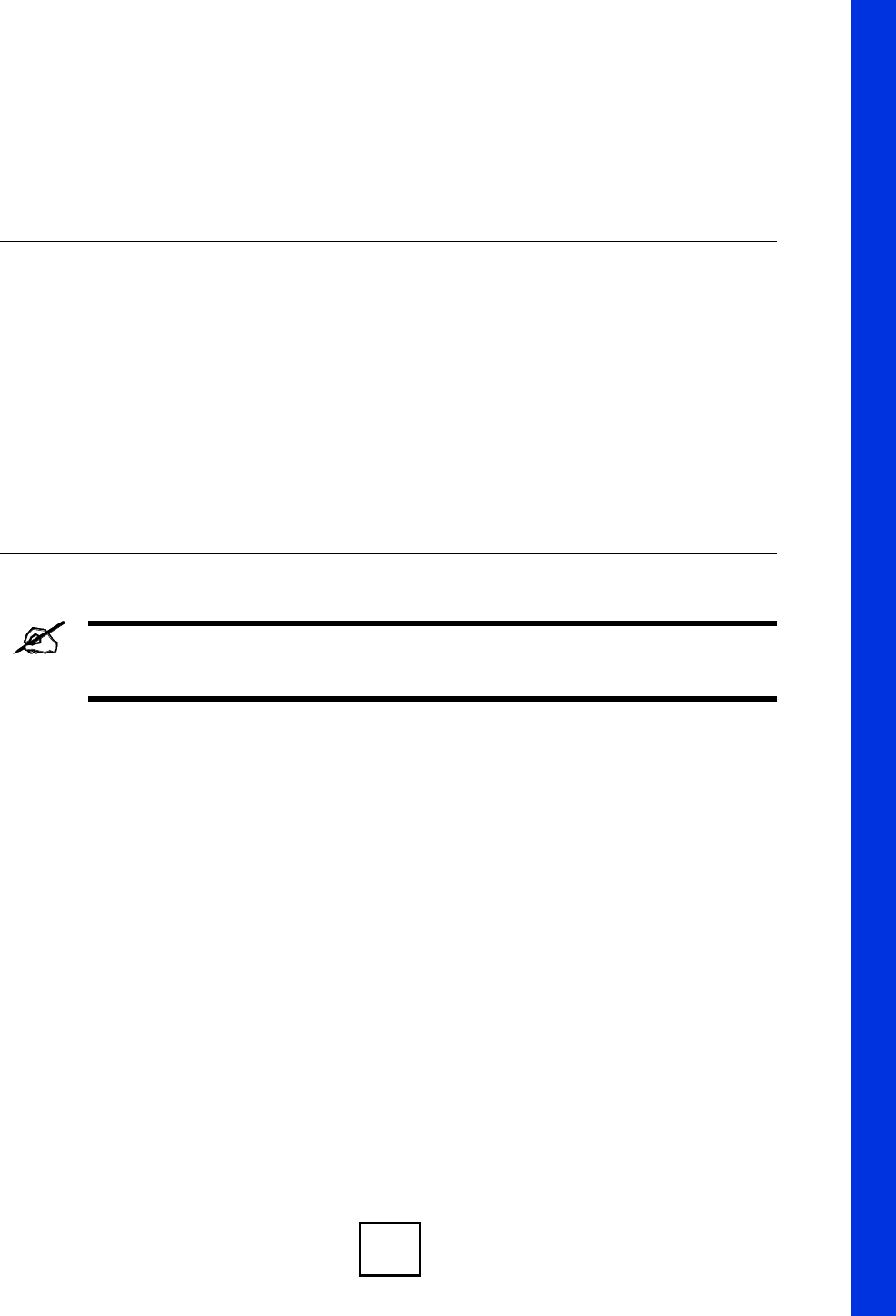
351
PART VIII
Appendices and
Index
The appendices provide general information. Some details may not apply to
your ZyXEL Device.
Pop-up Windows, JavaScripts and Java Permissions (353)
Setting up Your Computer!s IP Address (361)
IP Addresses and Subnetting (377)
Common Services (385)
Wireless LANs (389)
Importing Certificates (403)
Legal Information (415)
Customer Support (419)
Index (425)
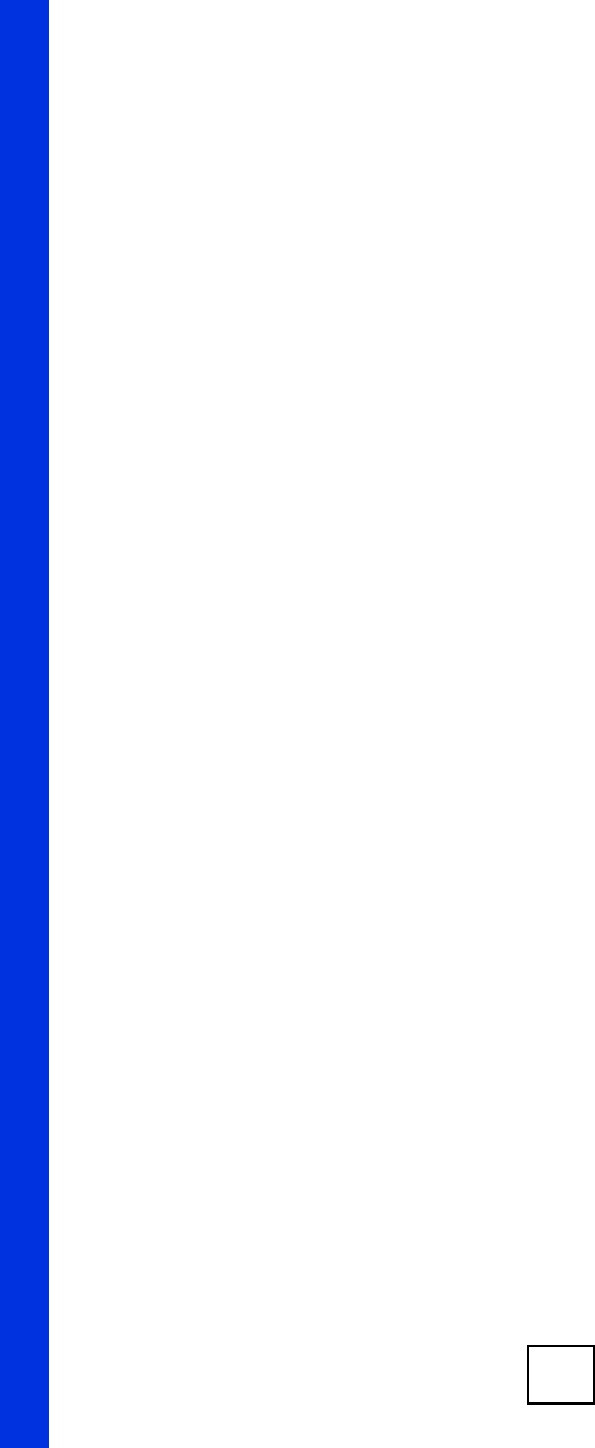
352
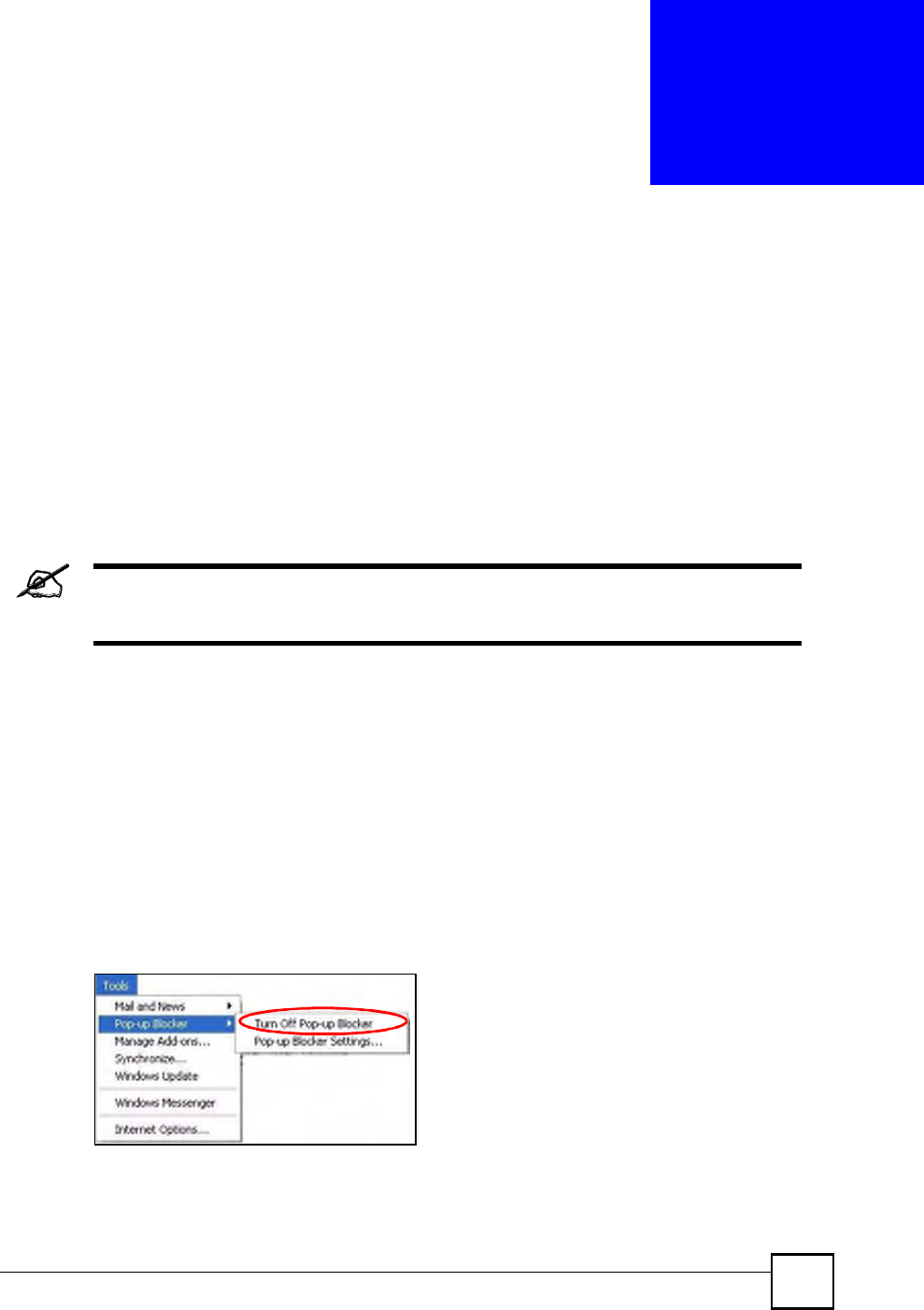
NBG410W3G Series User s Guide 353
APPENDIX A
Pop-up Windows, JavaScripts
and Java Permissions
In order to use the web configurator you need to allow:
Web browser pop-up windows from your device.
JavaScripts (enabled by default).
Java permissions (enabled by default).
Internet Explorer 6 screens are used here. Screens for other Internet Explorer
versions may vary.
Internet Explorer Pop-up Blockers
You may have to disable pop-up blocking to log into your device.
Either disable pop-up blocking (enabled by default in Windows XP SP (Service Pack) 2) or
allow pop-up blocking and create an exception for your device!s IP address.
Disable Pop-up Blockers
1In Internet Explorer, select Tools, Pop-up Blocker and then select Turn Off Pop-up
Blocker.
Figure 212 Pop-up Blocker
You can also check if pop-up blocking is disabled in the Pop-up Blocker section in the
Privacy tab.
1In Internet Explorer, select Tools, Internet Options, Privacy.
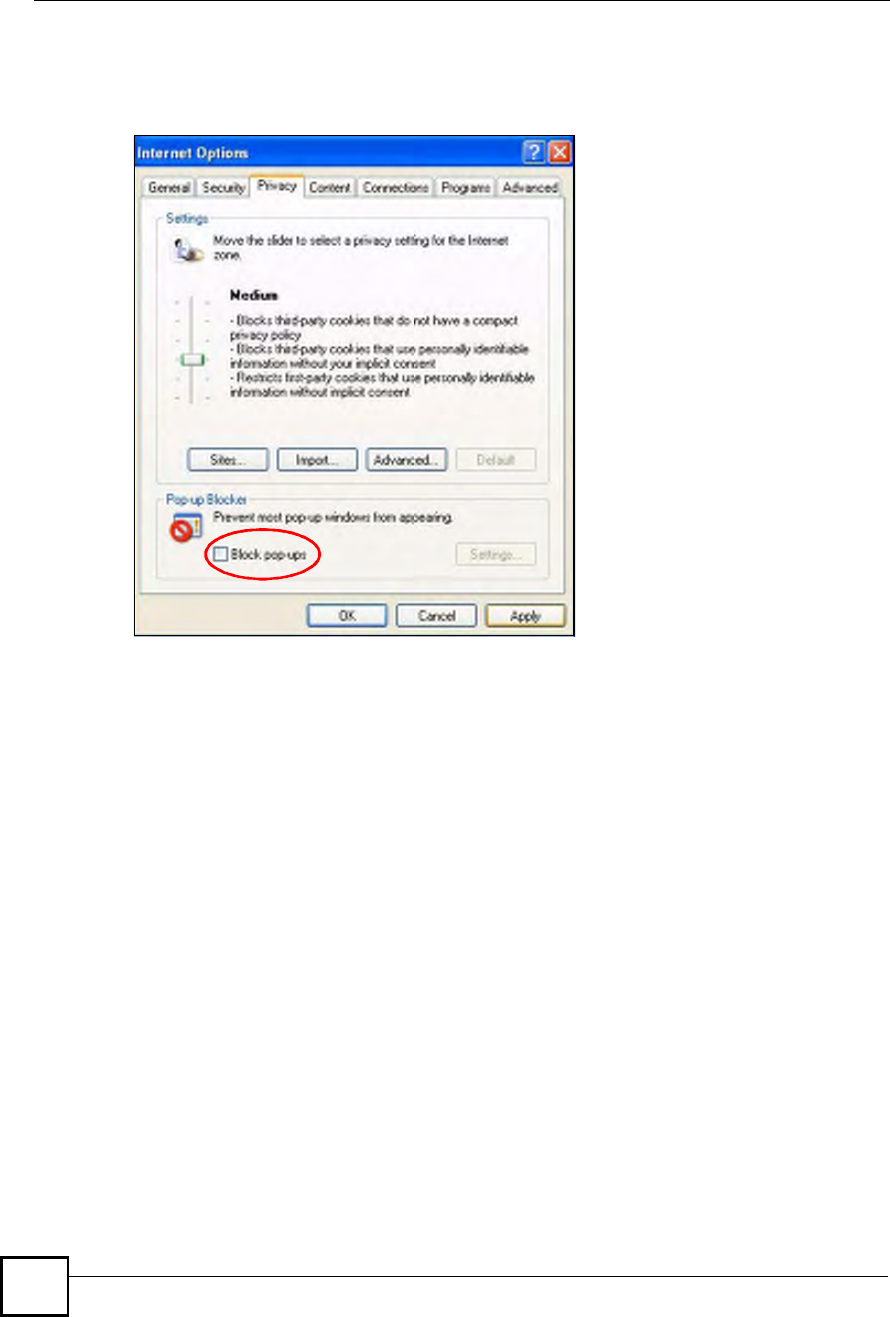
Appendix APop-up Windows, JavaScripts and Java Permissions
NBG410W3G Series User s Guide
354
2Clear the Block pop-ups check box in the Pop-up Blocker section of the screen. This
disables any web pop-up blockers you may have enabled.
Figure 213 Internet Options: Privacy
3Click Apply to save this setting.
Enable Pop-up Blockers with Exceptions
Alternatively, if you only want to allow pop-up windows from your device, see the following
steps.
1In Internet Explorer, select Tools, Internet Options and then the Privacy tab.
2Select Settings!to open the Pop-up Blocker Settings screen.
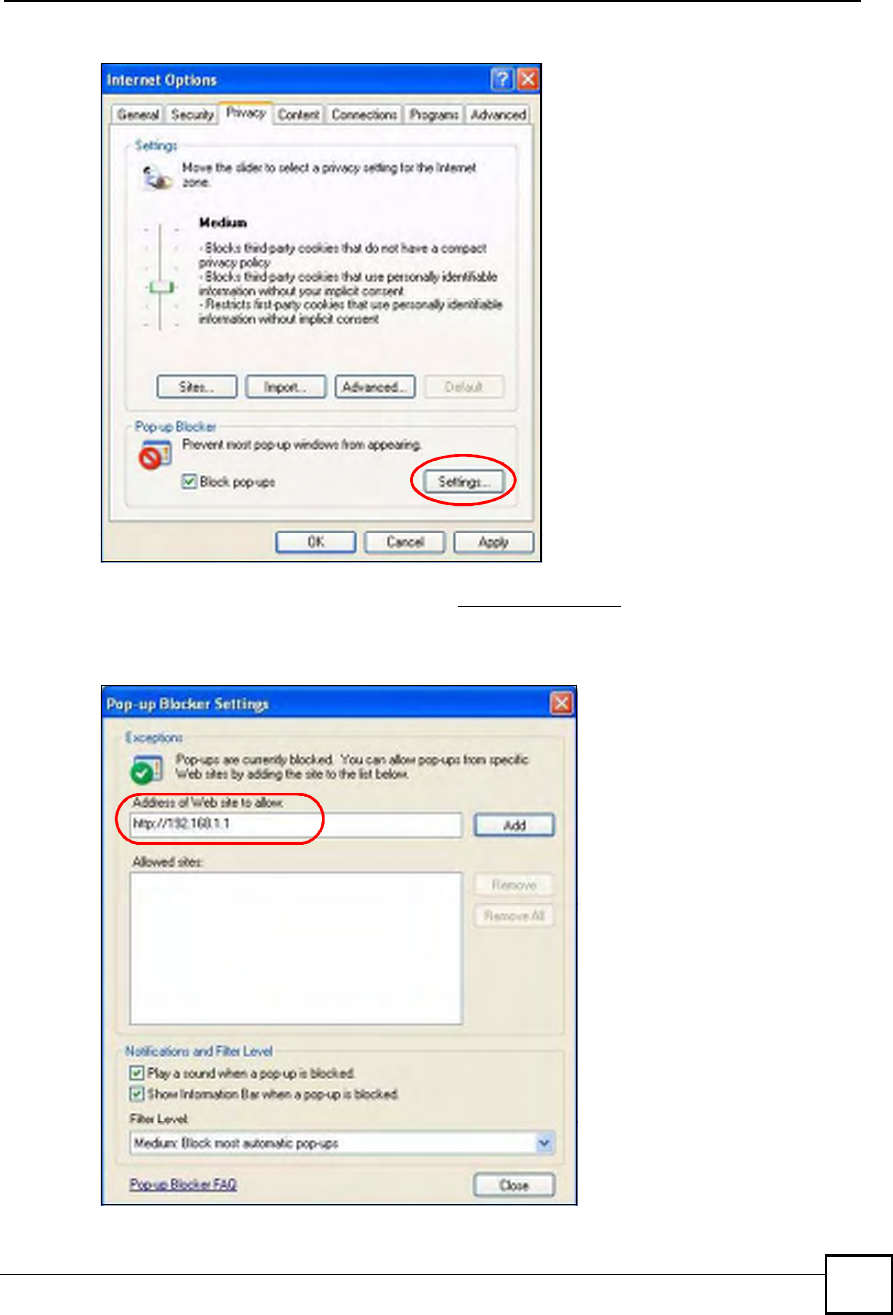
Appendix APop-up Windows, JavaScripts and Java Permissions
NBG410W3G Series User s Guide 355
Figure 214 Internet Options: Privacy
3Type the IP address of your device (the web page that you do not want to have blocked)
with the prefix "http://#. For example, http://192.168.167.1.
4Click Add to move the IP address to the list of Allowed sites.
Figure 215 Pop-up Blocker Settings
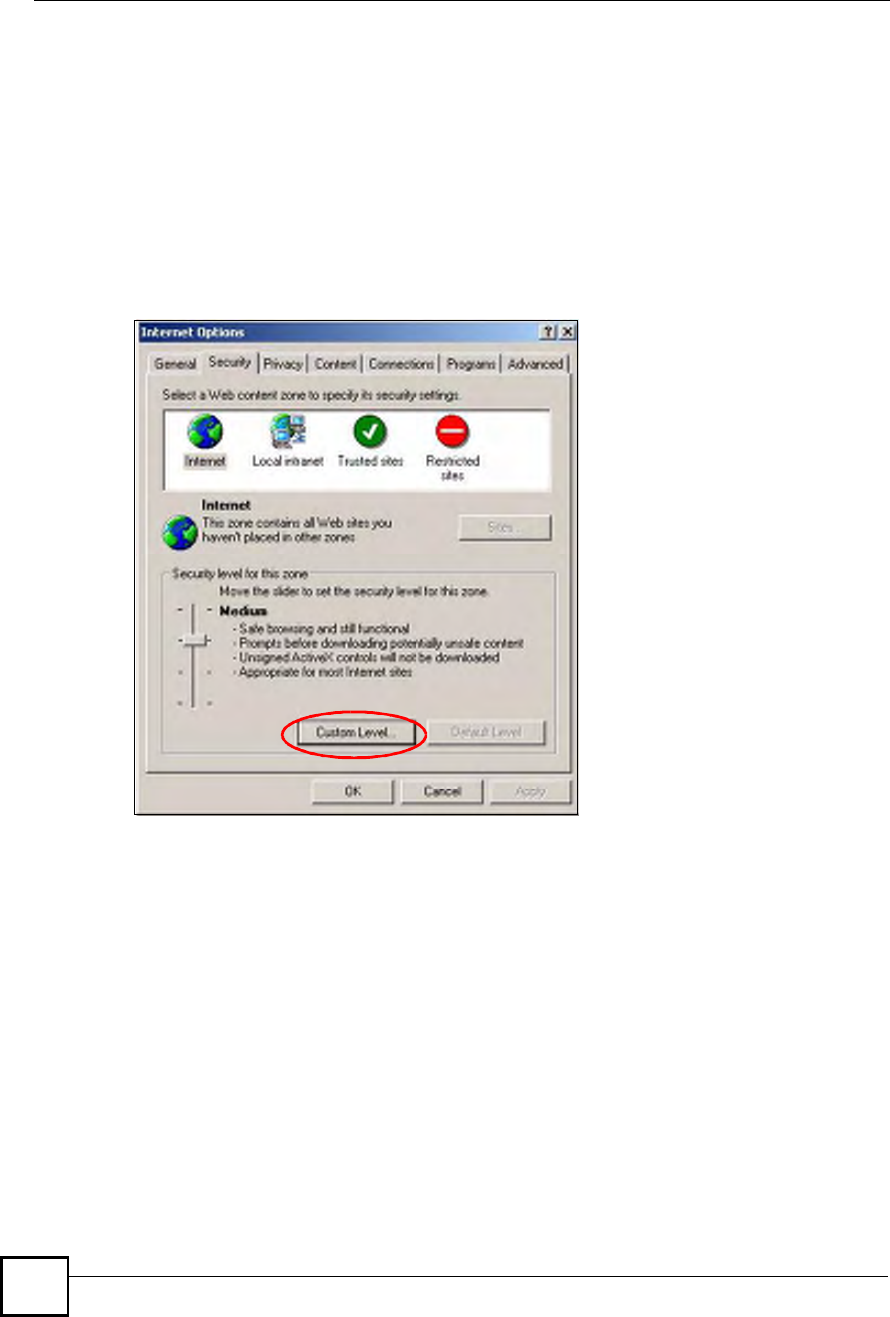
Appendix APop-up Windows, JavaScripts and Java Permissions
NBG410W3G Series User s Guide
356
5Click Close to return to the Privacy screen.
6Click Apply to save this setting.
JavaScripts
If pages of the web configurator do not display properly in Internet Explorer, check that
JavaScripts are allowed.
1In Internet Explorer, click Tools, Internet Options and then the Security tab.
Figure 216 Internet Options: Security
2Click the Custom Level... button.
3Scroll down to Scripting.
4Under Active scripting make sure that Enable is selected (the default).
5Under Scripting of Java applets make sure that Enable is selected (the default).
6Click OK to close the window.
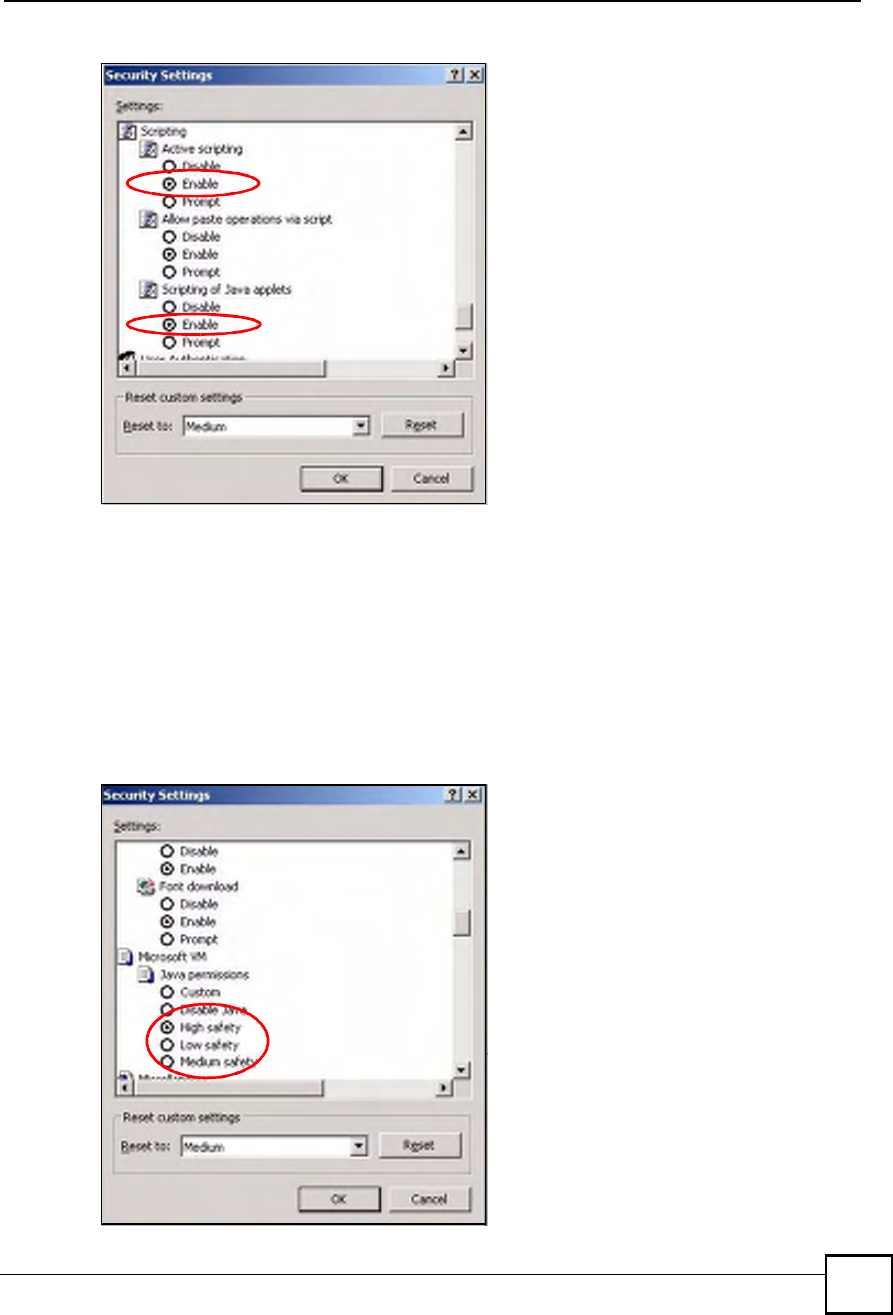
Appendix APop-up Windows, JavaScripts and Java Permissions
NBG410W3G Series User s Guide 357
Figure 217 Security Settings - Java Scripting
Java Permissions
1From Internet Explorer, click Tools, Internet Options and then the Security tab.
2Click the Custom Level... button.
3Scroll down to Microsoft VM.
4Under Java permissions make sure that a safety level is selected.
5Click OK to close the window.
Figure 218 Security Settings - Java
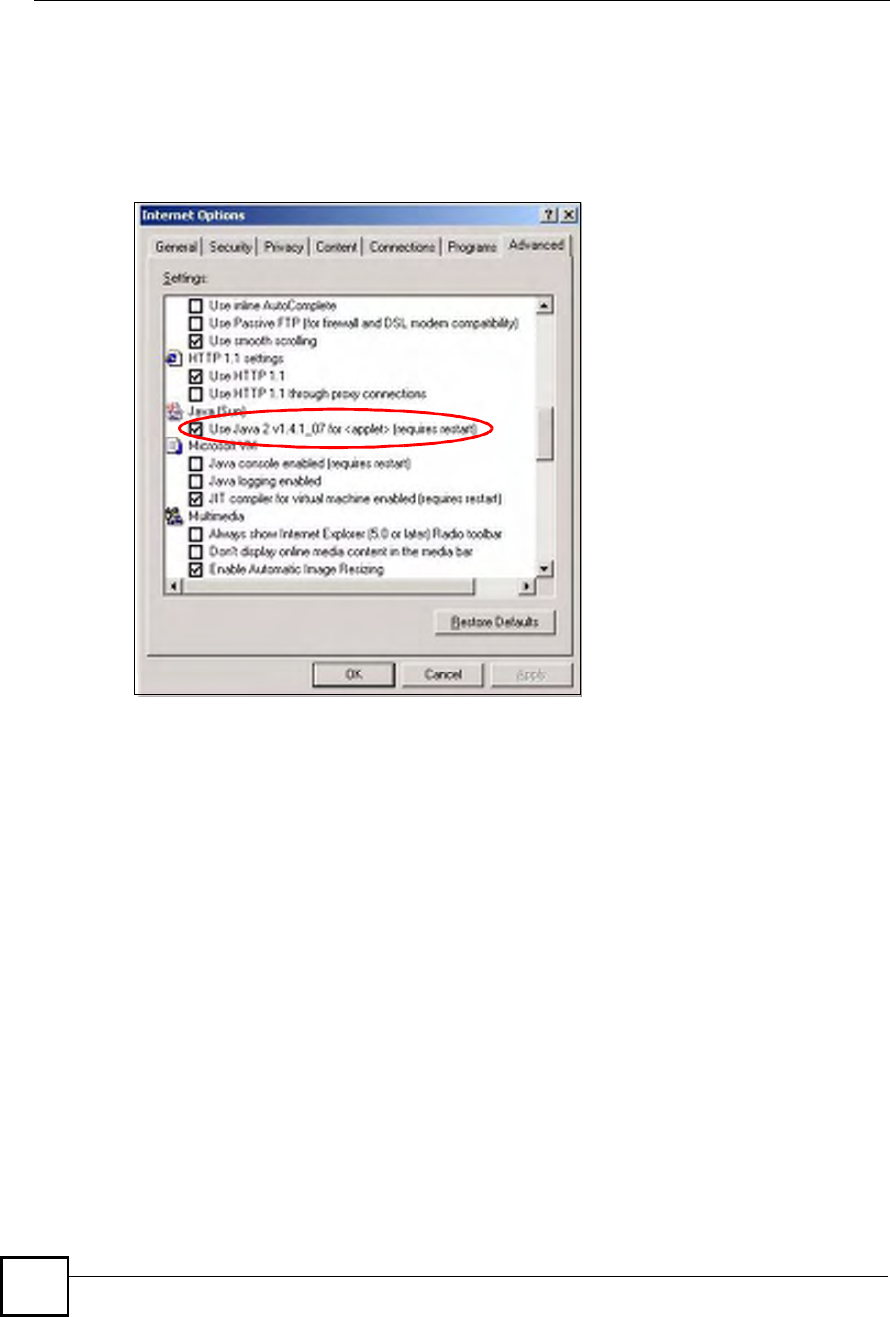
Appendix APop-up Windows, JavaScripts and Java Permissions
NBG410W3G Series User s Guide
358
JAVA (Sun)
1From Internet Explorer, click Tools, Internet Options and then the Advanced tab.
2Make sure that Use Java 2 for <applet> under Java (Sun) is selected.
3Click OK to close the window.
Figure 219 Java (Sun)
Mozilla Firefox
Mozilla Firefox 2.0 screens are used here. Screens for other versions may vary.
You can enable Java, Javascripts and pop-ups in one screen. Click Tools, then click Options in
the screen that appears.
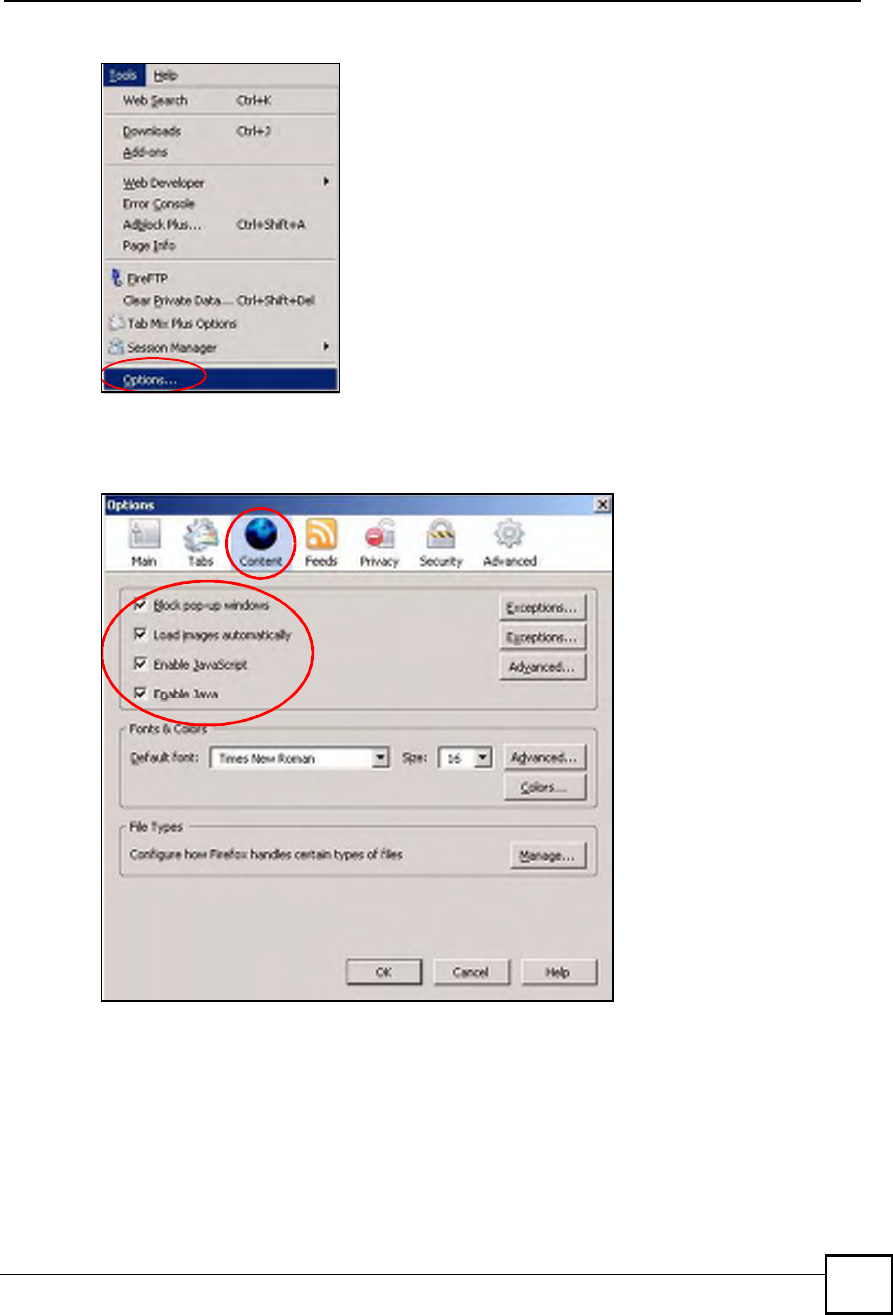
Appendix APop-up Windows, JavaScripts and Java Permissions
NBG410W3G Series User s Guide 359
Figure 220 Mozilla Firefox: Tools > Options
Click Content.to show the screen below. Select the check boxes as shown in the following
screen.
Figure 221 Mozilla Firefox Content Security
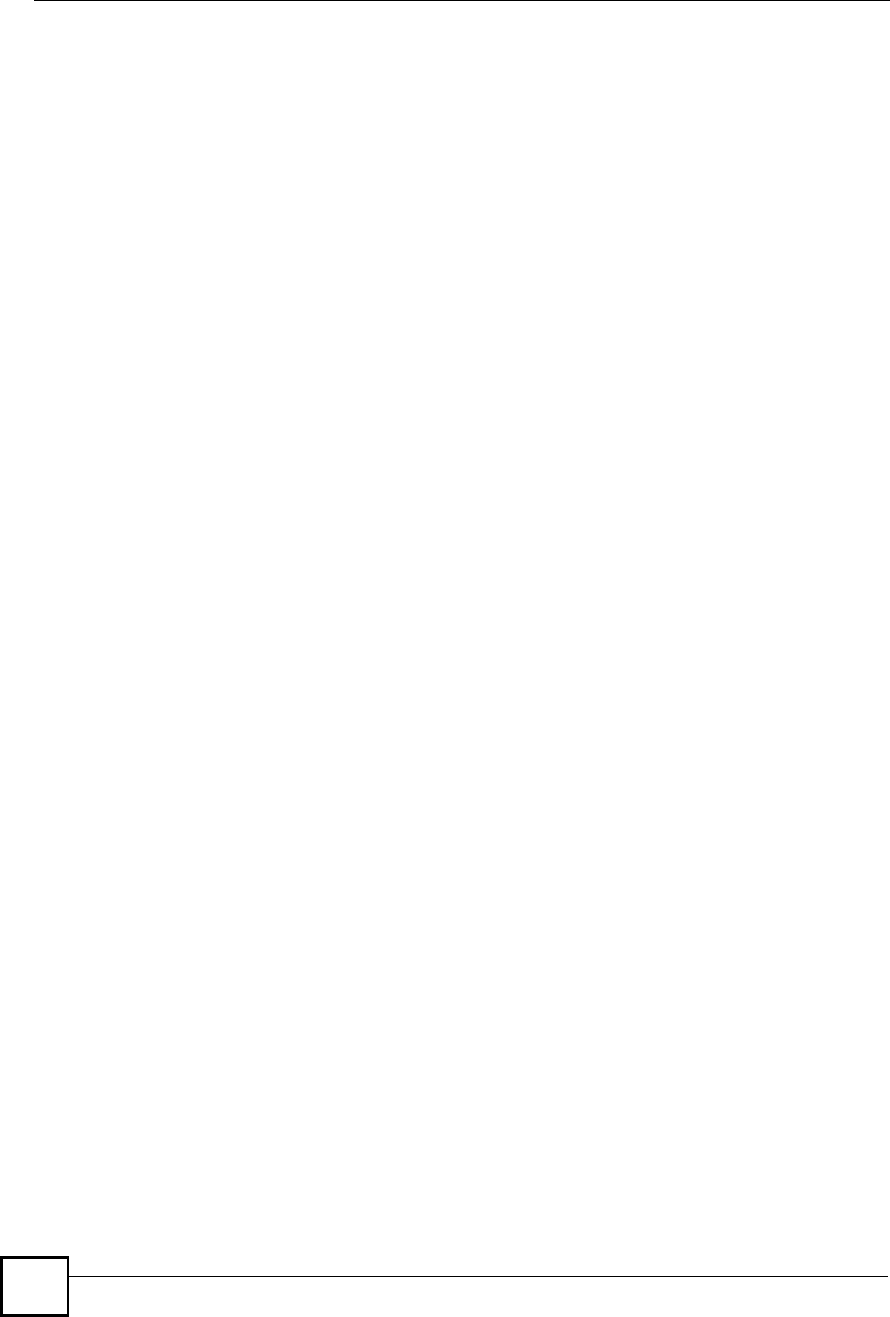
Appendix APop-up Windows, JavaScripts and Java Permissions
NBG410W3G Series User s Guide
360
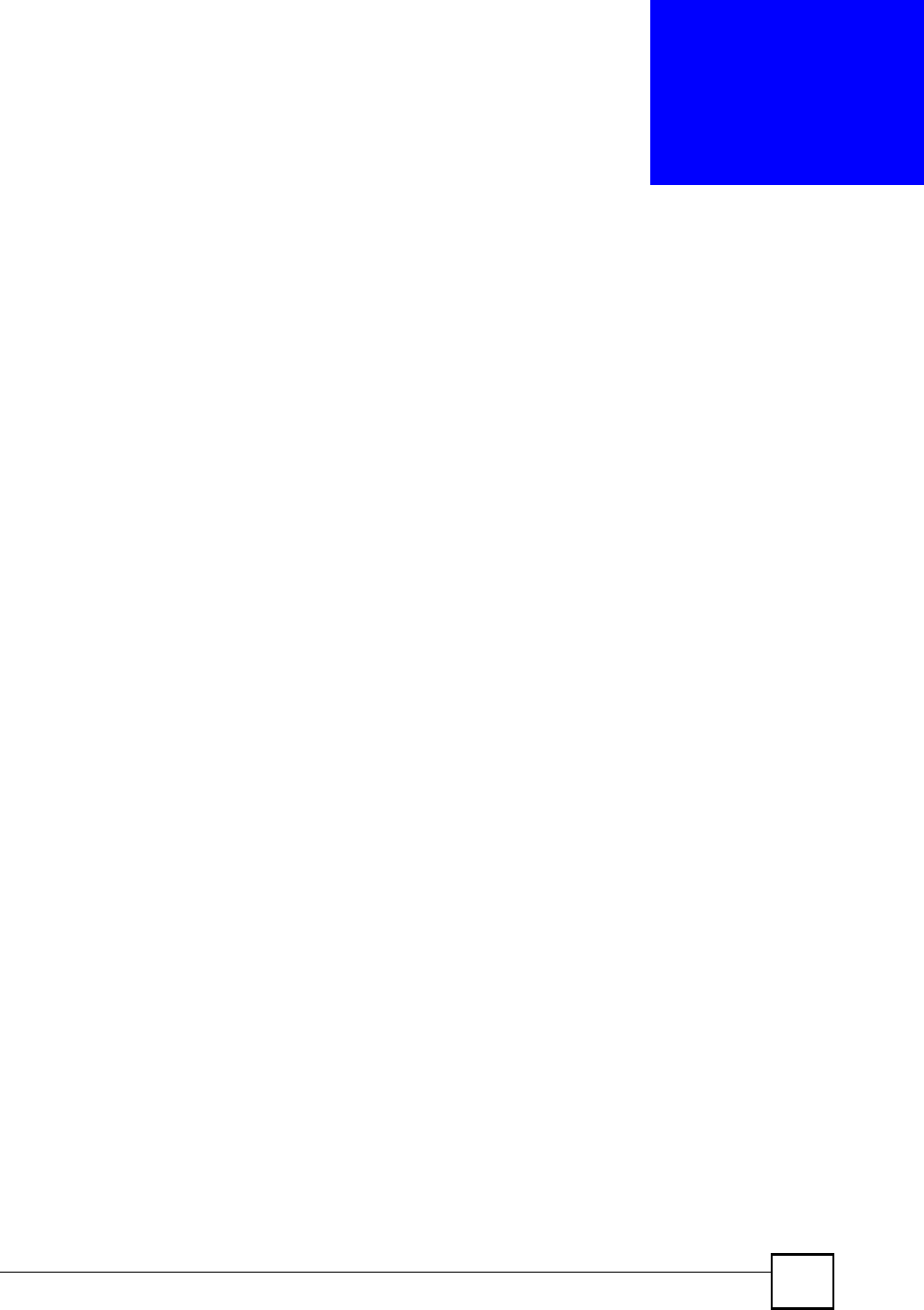
NBG410W3G Series User s Guide 361
APPENDIX B
Setting up Your Computer s IP
Address
All computers must have a 10M or 100M Ethernet adapter card and TCP/IP installed.
Windows 95/98/Me/NT/2000/XP, Macintosh OS 7 and later operating systems and all versions
of UNIX/LINUX include the software components you need to install and use TCP/IP on your
computer. Windows 3.1 requires the purchase of a third-party TCP/IP application package.
TCP/IP should already be installed on computers using Windows NT/2000/XP, Macintosh OS
7 and later operating systems.
After the appropriate TCP/IP components are installed, configure the TCP/IP settings in order
to "communicate" with your network.
If you manually assign IP information instead of using dynamic assignment, make sure that
your computers have IP addresses that place them in the same subnet as the ZyXEL Device!s
LAN port.
Windows 95/98/Me
Click Start, Settings, Control Panel and double-click the Network icon to open the Network
window.
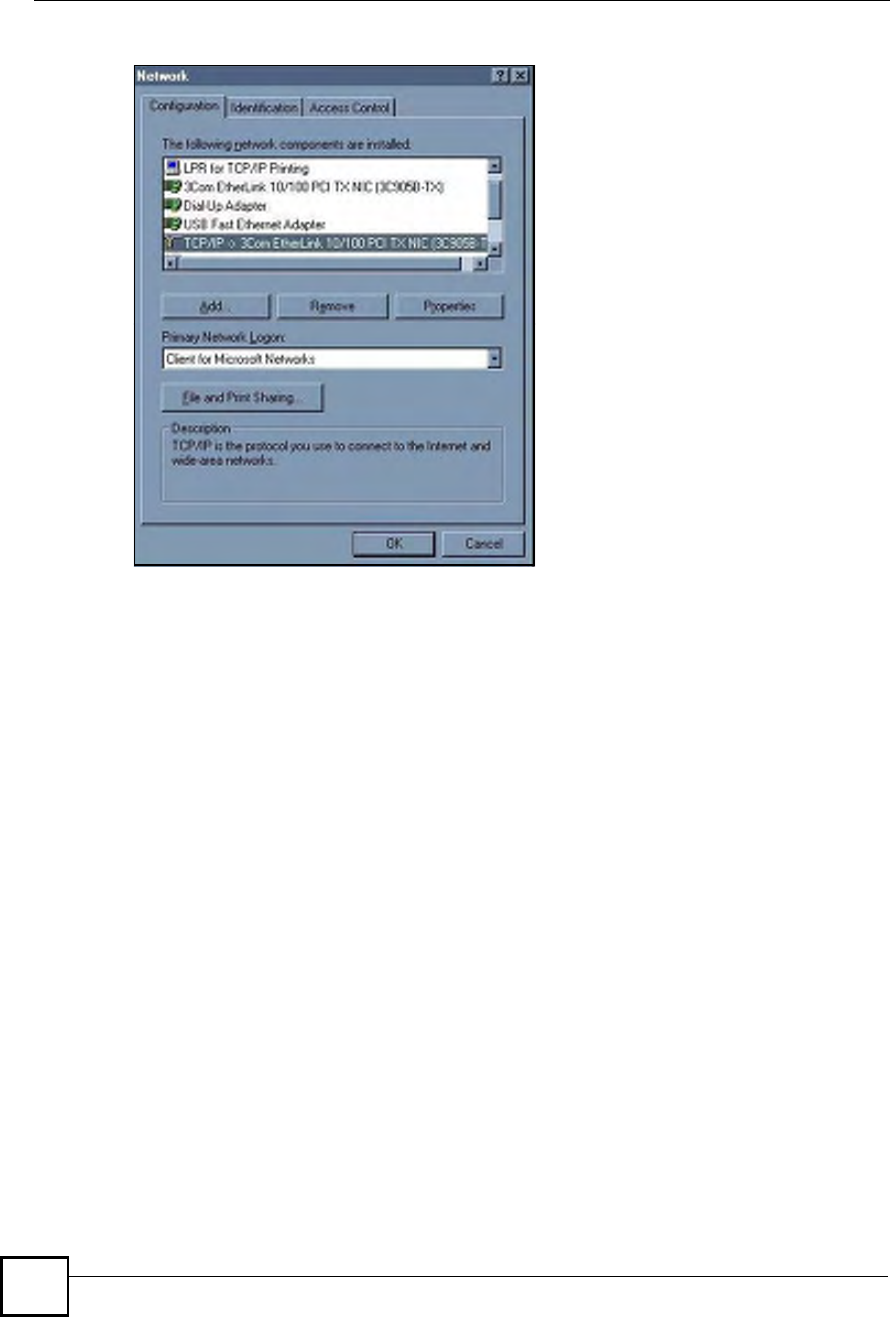
Appendix BSetting up Your Computer s IP Address
NBG410W3G Series User s Guide
362
Figure 222 WIndows 95/98/Me: Network: Configuration
Installing Components
The Network window Configuration tab displays a list of installed components. You need a
network adapter, the TCP/IP protocol and Client for Microsoft Networks.
If you need the adapter:
1In the Network window, click Add.
2Select Adapter and then click Add.
3Select the manufacturer and model of your network adapter and then click OK.
If you need TCP/IP:
1In the Network window, click Add.
2Select Protocol and then click Add.
3Select Microsoft from the list of manufacturers.
4Select TCP/IP from the list of network protocols and then click OK.
If you need Client for Microsoft Networks:
1Click Add.
2Select Client and then click Add.
3Select Microsoft from the list of manufacturers.
4Select Client for Microsoft Networks from the list of network clients and then click
OK.
5Restart your computer so the changes you made take effect.
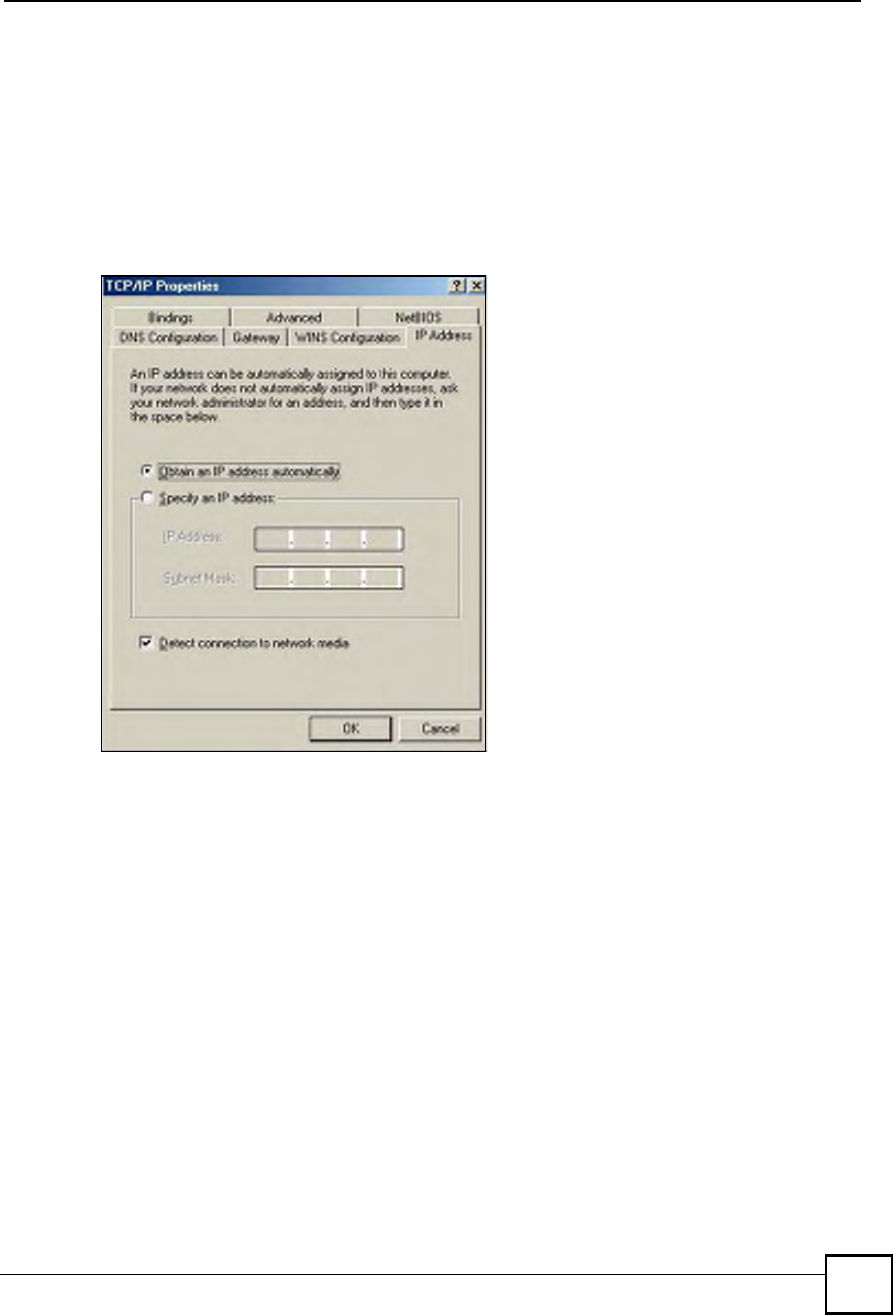
Appendix BSetting up Your Computer s IP Address
NBG410W3G Series User s Guide 363
Configuring
1In the Network window Configuration tab, select your network adapter's TCP/IP entry
and click Properties
2Click the IP Address tab.
If your IP address is dynamic, select Obtain an IP address automatically.
If you have a static IP address, select Specify an IP address and type your
information into the IP Address and Subnet Mask fields.
Figure 223 Windows 95/98/Me: TCP/IP Properties: IP Address
3Click the DNS Configuration tab.
If you do not know your DNS information, select Disable DNS.
If you know your DNS information, select Enable DNS and type the information in
the fields below (you may not need to fill them all in).
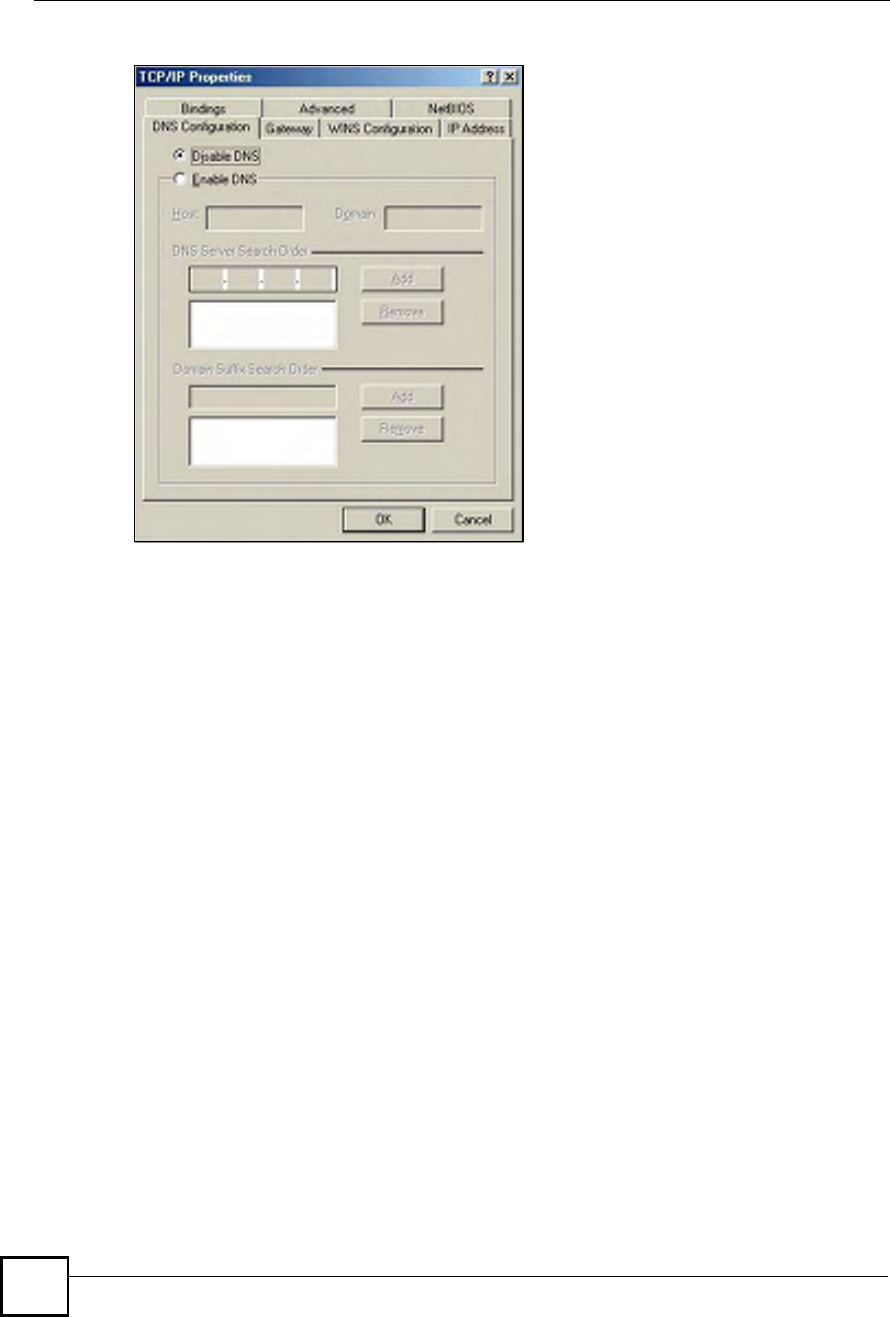
Appendix BSetting up Your Computer s IP Address
NBG410W3G Series User s Guide
364
Figure 224 Windows 95/98/Me: TCP/IP Properties: DNS Configuration
4Click the Gateway tab.
If you do not know your gateway!s IP address, remove previously installed gateways.
If you have a gateway IP address, type it in the New gateway field and click Add.
5Click OK to save and close the TCP/IP Properties window.
6Click OK to close the Network window. Insert the Windows CD if prompted.
7Turn on your ZyXEL Device and restart your computer when prompted.
Verifying Settings
1Click Start and then Run.
2In the Run window, type "winipcfg" and then click OK to open the IP Configuration
window.
3Select your network adapter. You should see your computer's IP address, subnet mask
and default gateway.
Windows 2000/NT/XP
The following example figures use the default Windows XP GUI theme.
1Click start (Start in Windows 2000/NT), Settings, Control Panel.
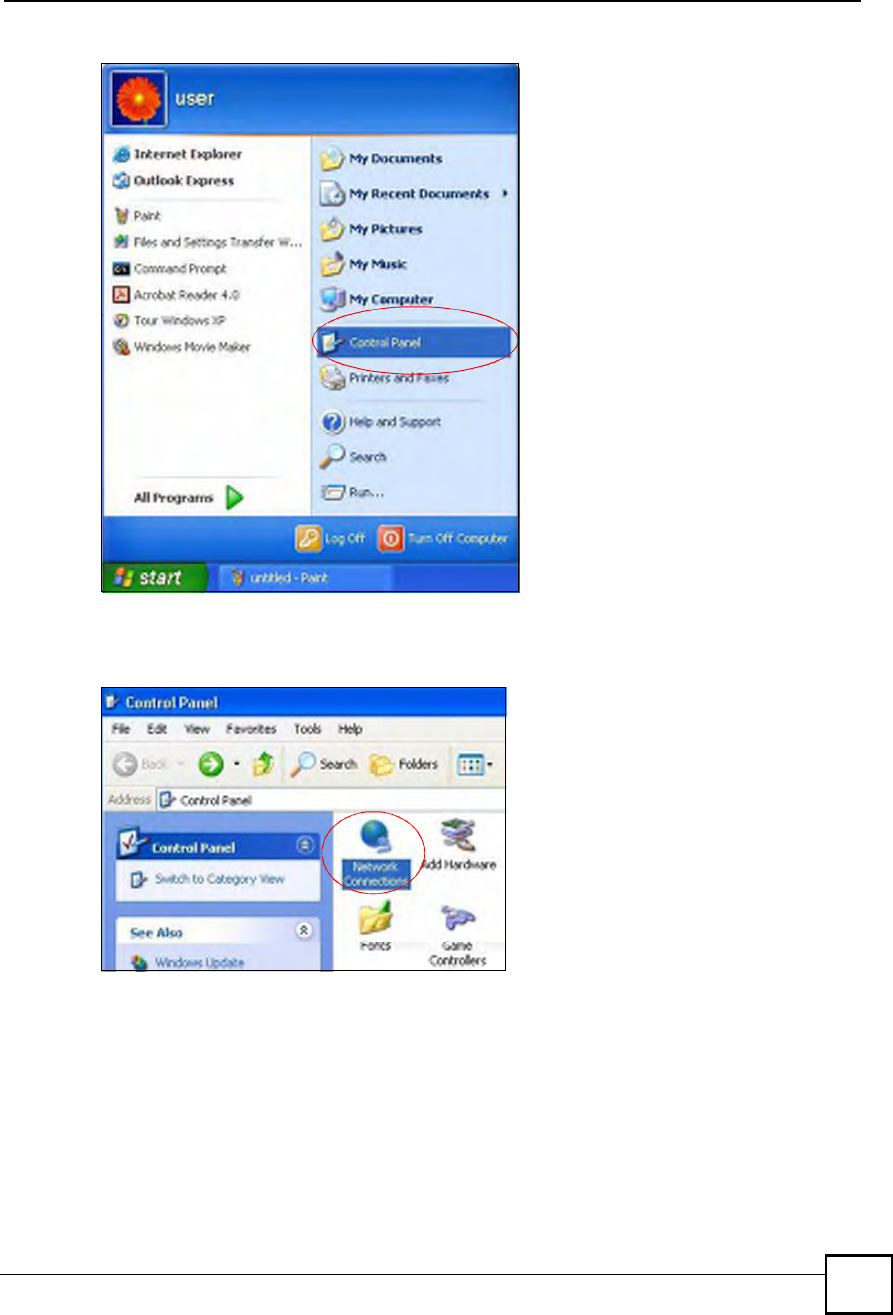
Appendix BSetting up Your Computer s IP Address
NBG410W3G Series User s Guide 365
Figure 225 Windows XP: Start Menu
2In the Control Panel, double-click Network Connections (Network and Dial-up
Connections in Windows 2000/NT).
Figure 226 Windows XP: Control Panel
3Right-click Local Area Connection and then click Properties.
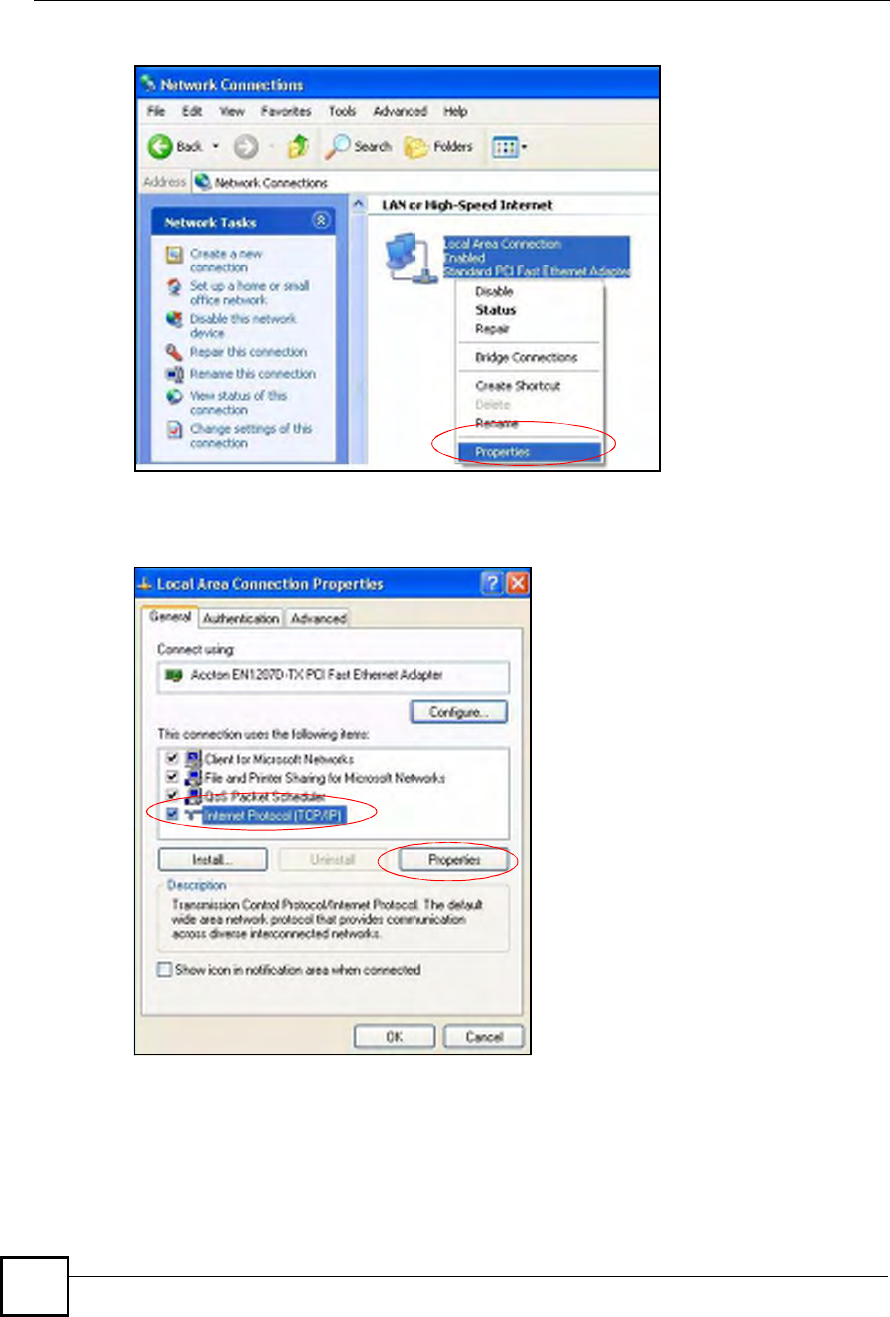
Appendix BSetting up Your Computer s IP Address
NBG410W3G Series User s Guide
366
Figure 227 Windows XP: Control Panel: Network Connections: Properties
4Select Internet Protocol (TCP/IP) (under the General tab in Win XP) and then click
Properties.
Figure 228 Windows XP: Local Area Connection Properties
5The Internet Protocol TCP/IP Properties window opens (the General tab in Windows
XP).
If you have a dynamic IP address click Obtain an IP address automatically.
If you have a static IP address click Use the following IP Address and fill in the IP
address, Subnet mask, and Default gateway fields.
Click Advanced.
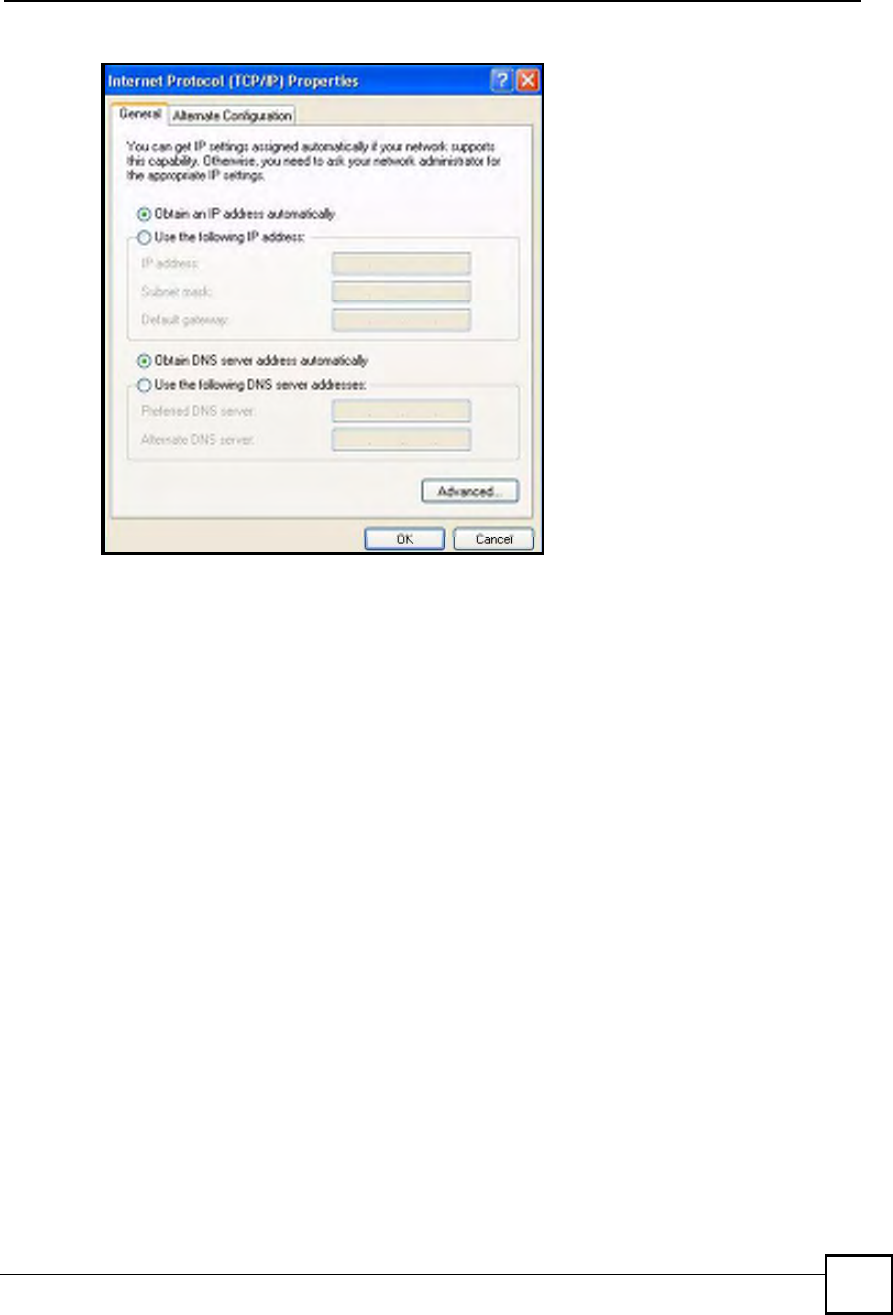
Appendix BSetting up Your Computer s IP Address
NBG410W3G Series User s Guide 367
Figure 229 Windows XP: Internet Protocol (TCP/IP) Properties
6 If you do not know your gateway's IP address, remove any previously installed
gateways in the IP Settings tab and click OK.
Do one or more of the following if you want to configure additional IP addresses:
In the IP Settings tab, in IP addresses, click Add.
In TCP/IP Address, type an IP address in IP address and a subnet mask in Subnet
mask, and then click Add.
Repeat the above two steps for each IP address you want to add.
Configure additional default gateways in the IP Settings tab by clicking Add in
Default gateways.
In TCP/IP Gateway Address, type the IP address of the default gateway in Gateway.
To manually configure a default metric (the number of transmission hops), clear the
Automatic metric check box and type a metric in Metric.
Click Add.
Repeat the previous three steps for each default gateway you want to add.
Click OK when finished.
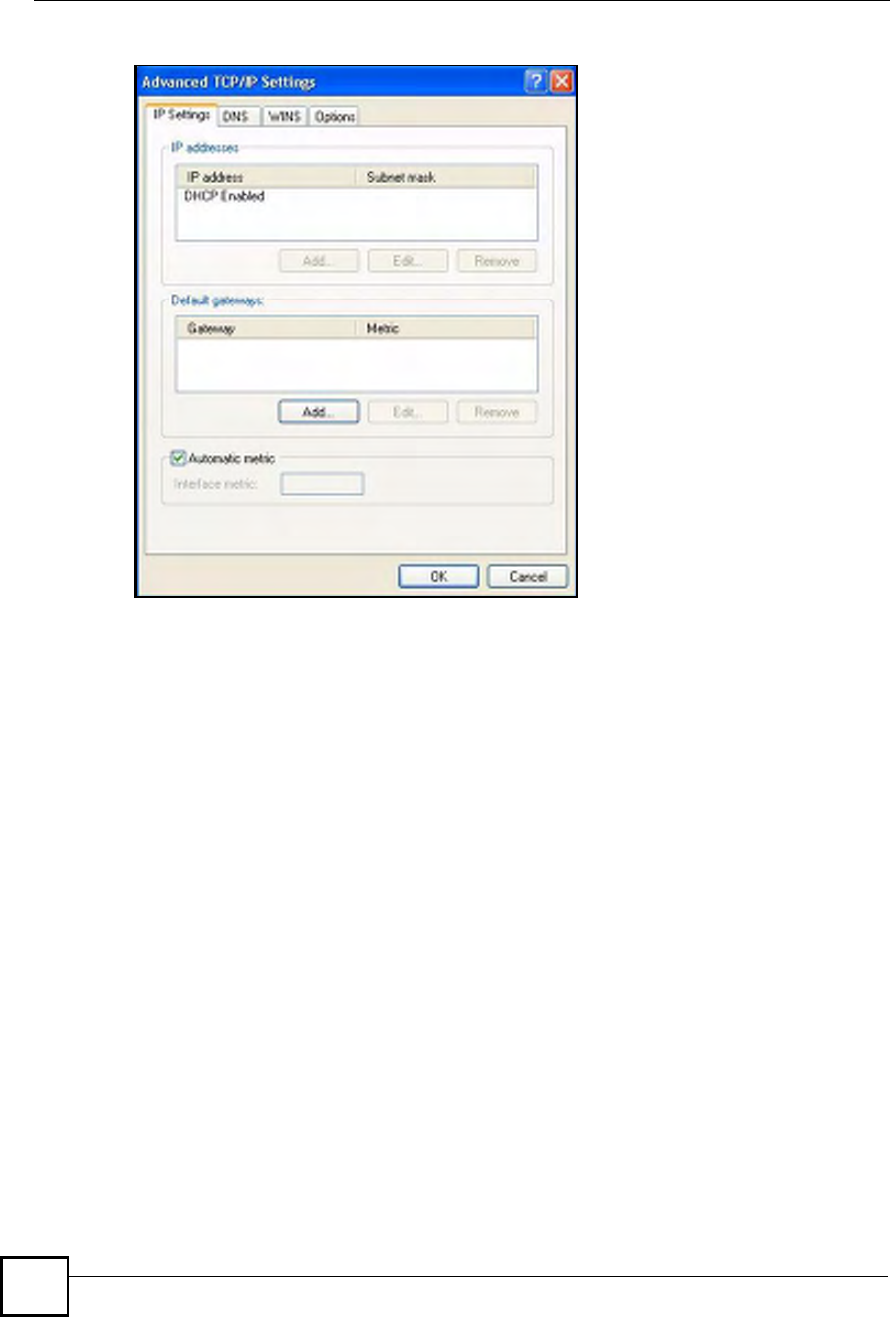
Appendix BSetting up Your Computer s IP Address
NBG410W3G Series User s Guide
368
Figure 230 Windows XP: Advanced TCP/IP Properties
7In the Internet Protocol TCP/IP Properties window (the General tab in Windows
XP):
Click Obtain DNS server address automatically if you do not know your DNS
server IP address(es).
If you know your DNS server IP address(es), click Use the following DNS server
addresses, and type them in the Preferred DNS server and Alternate DNS server
fields.
If you have previously configured DNS servers, click Advanced and then the DNS
tab to order them.
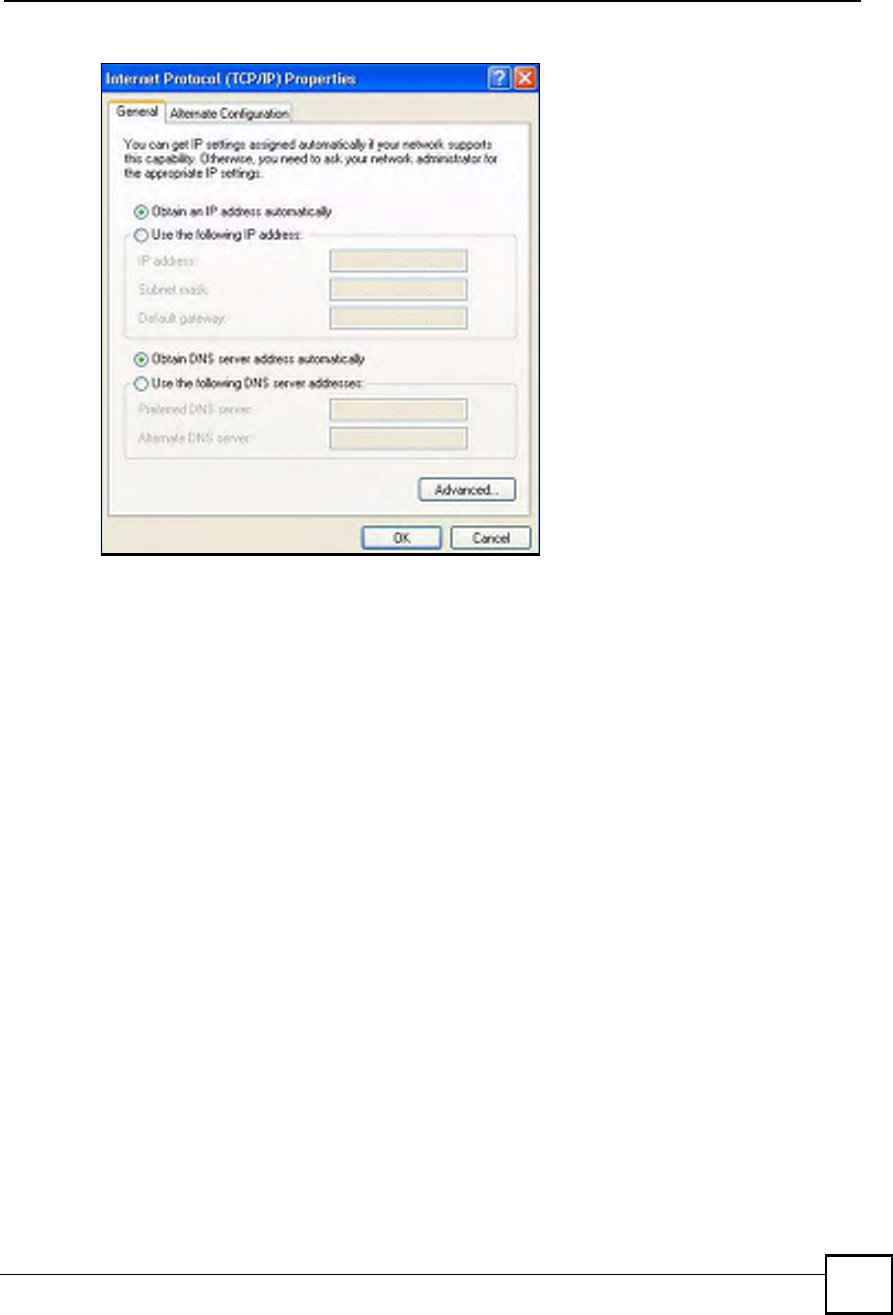
Appendix BSetting up Your Computer s IP Address
NBG410W3G Series User s Guide 369
Figure 231 Windows XP: Internet Protocol (TCP/IP) Properties
8Click OK to close the Internet Protocol (TCP/IP) Properties window.
9Click Close (OK in Windows 2000/NT) to close the Local Area Connection
Properties window.
10 Close the Network Connections window (Network and Dial-up Connections in
Windows 2000/NT).
11 Turn on your ZyXEL Device and restart your computer (if prompted).
Verifying Settings
1Click Start, All Programs, Accessories and then Command Prompt.
2In the Command Prompt window, type "ipconfig" and then press [ENTER]. You can
also open Network Connections, right-click a network connection, click Status and
then click the Support tab.
Macintosh OS 8/9
1Click the Apple menu, Control Panel and double-click TCP/IP to open the TCP/IP
Control Panel.
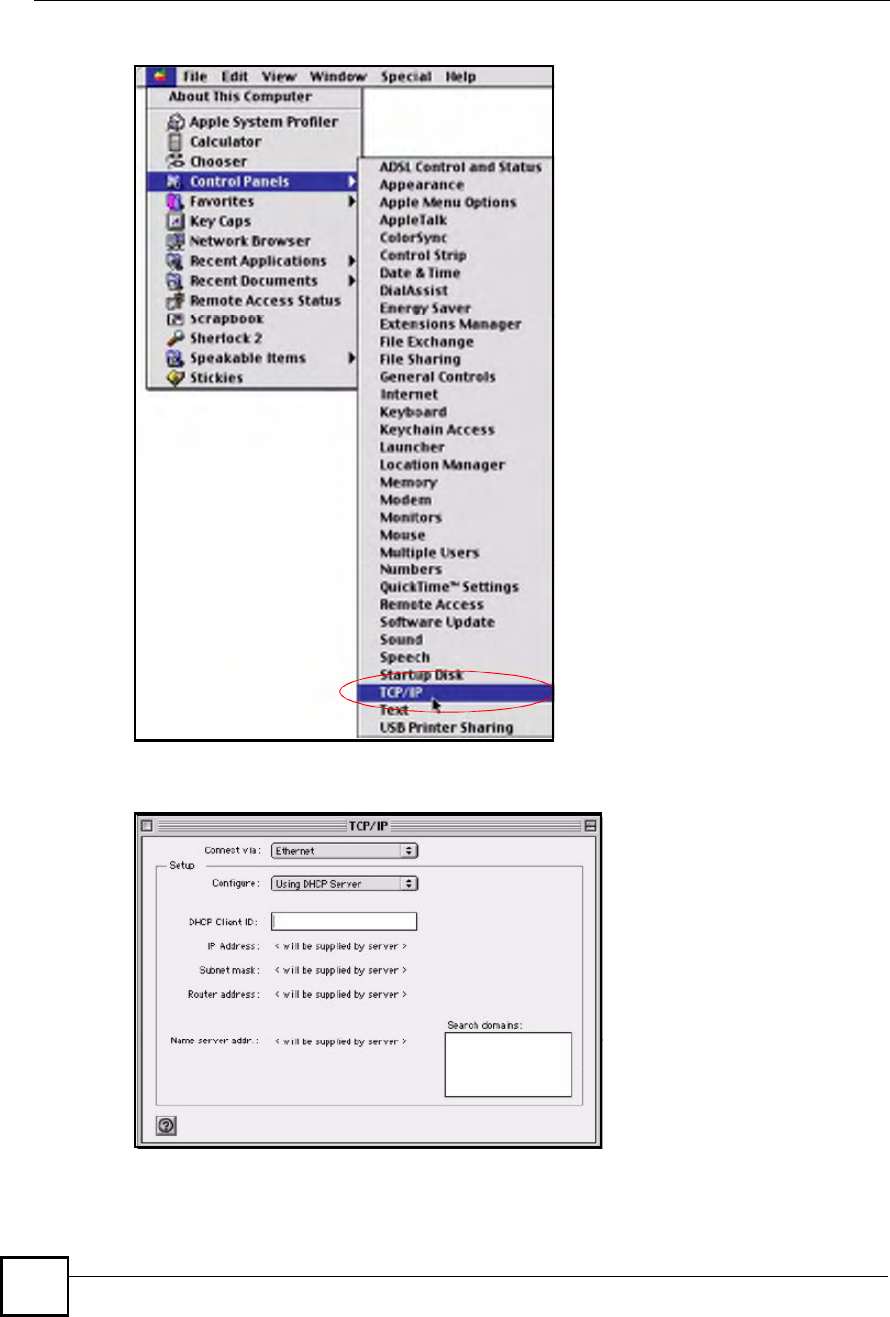
Appendix BSetting up Your Computer s IP Address
NBG410W3G Series User s Guide
370
Figure 232 Macintosh OS 8/9: Apple Menu
2Select Ethernet built-in from the Connect via list.
Figure 233 Macintosh OS 8/9: TCP/IP
3For dynamically assigned settings, select Using DHCP Server from the Configure: list.
4For statically assigned settings, do the following:
From the Configure box, select Manually.
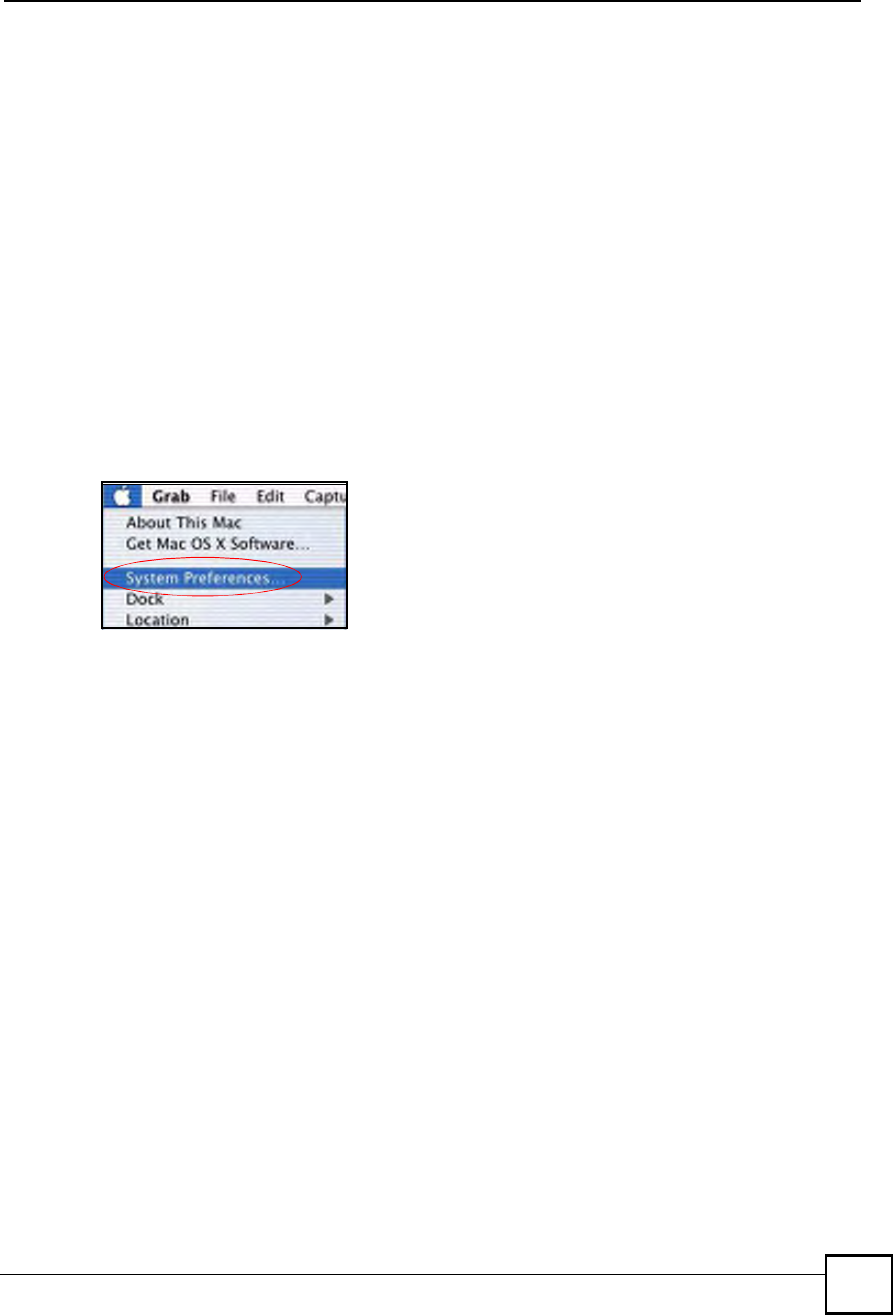
Appendix BSetting up Your Computer s IP Address
NBG410W3G Series User s Guide 371
Type your IP address in the IP Address box.
Type your subnet mask in the Subnet mask box.
Type the IP address of your ZyXEL Device in the Router address box.
5Close the TCP/IP Control Panel.
6Click Save if prompted, to save changes to your configuration.
7Turn on your ZyXEL Device and restart your computer (if prompted).
Verifying Settings
Check your TCP/IP properties in the TCP/IP Control Panel window.
Macintosh OS X
1Click the Apple menu, and click System Preferences to open the System Preferences
window.
Figure 234 Macintosh OS X: Apple Menu
2Click Network in the icon bar.
Select Automatic from the Location list.
Select Built-in Ethernet from the Show list.
Click the TCP/IP tab.
3For dynamically assigned settings, select Using DHCP from the Configure list.
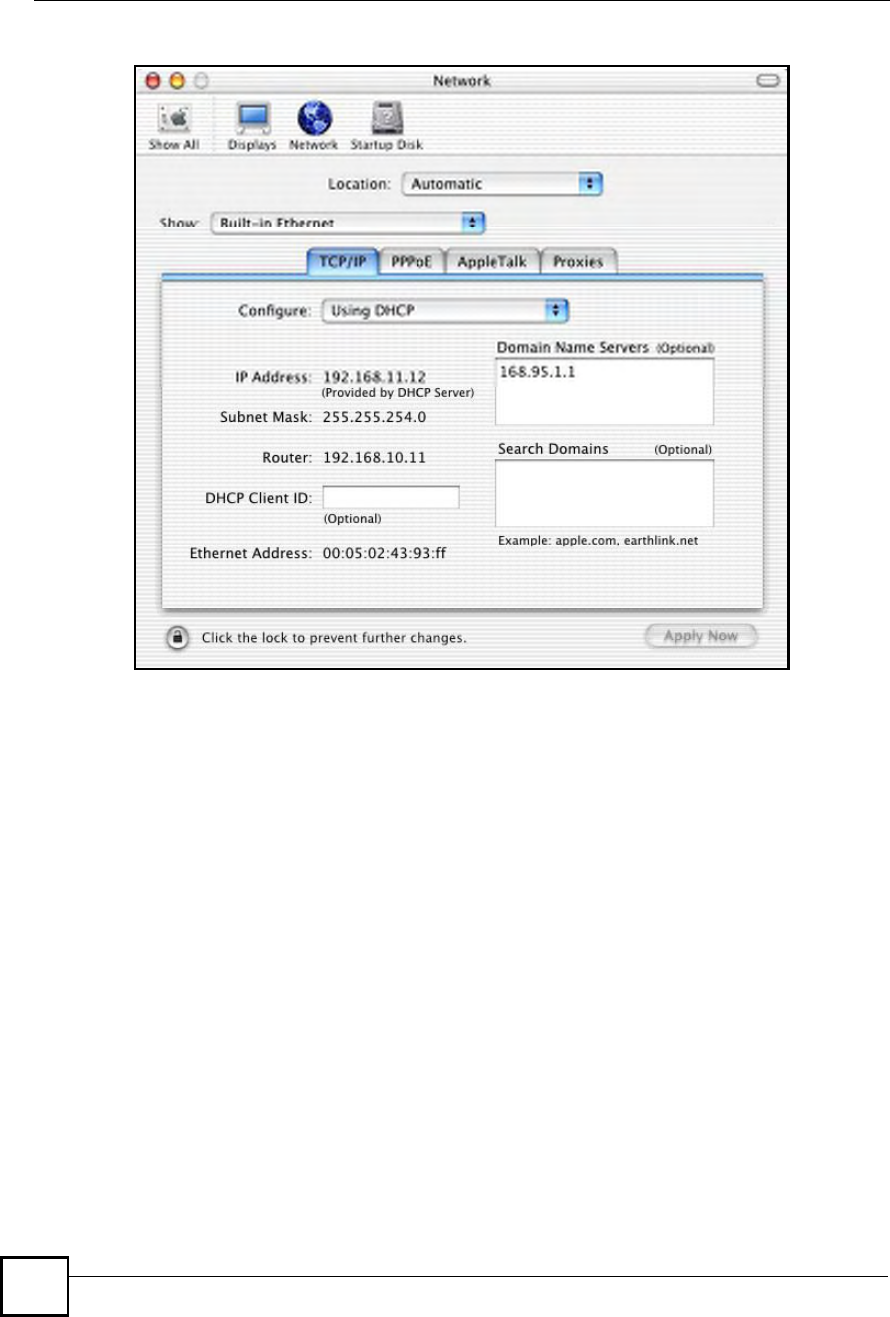
Appendix BSetting up Your Computer s IP Address
NBG410W3G Series User s Guide
372
Figure 235 Macintosh OS X: Network
4For statically assigned settings, do the following:
From the Configure box, select Manually.
Type your IP address in the IP Address box.
Type your subnet mask in the Subnet mask box.
Type the IP address of your ZyXEL Device in the Router address box.
5Click Apply Now and close the window.
6Turn on your ZyXEL Device and restart your computer (if prompted).
Verifying Settings
Check your TCP/IP properties in the Network window.
Linux
This section shows you how to configure your computer!s TCP/IP settings in Red Hat Linux
9.0. Procedure, screens and file location may vary depending on your Linux distribution and
release version.
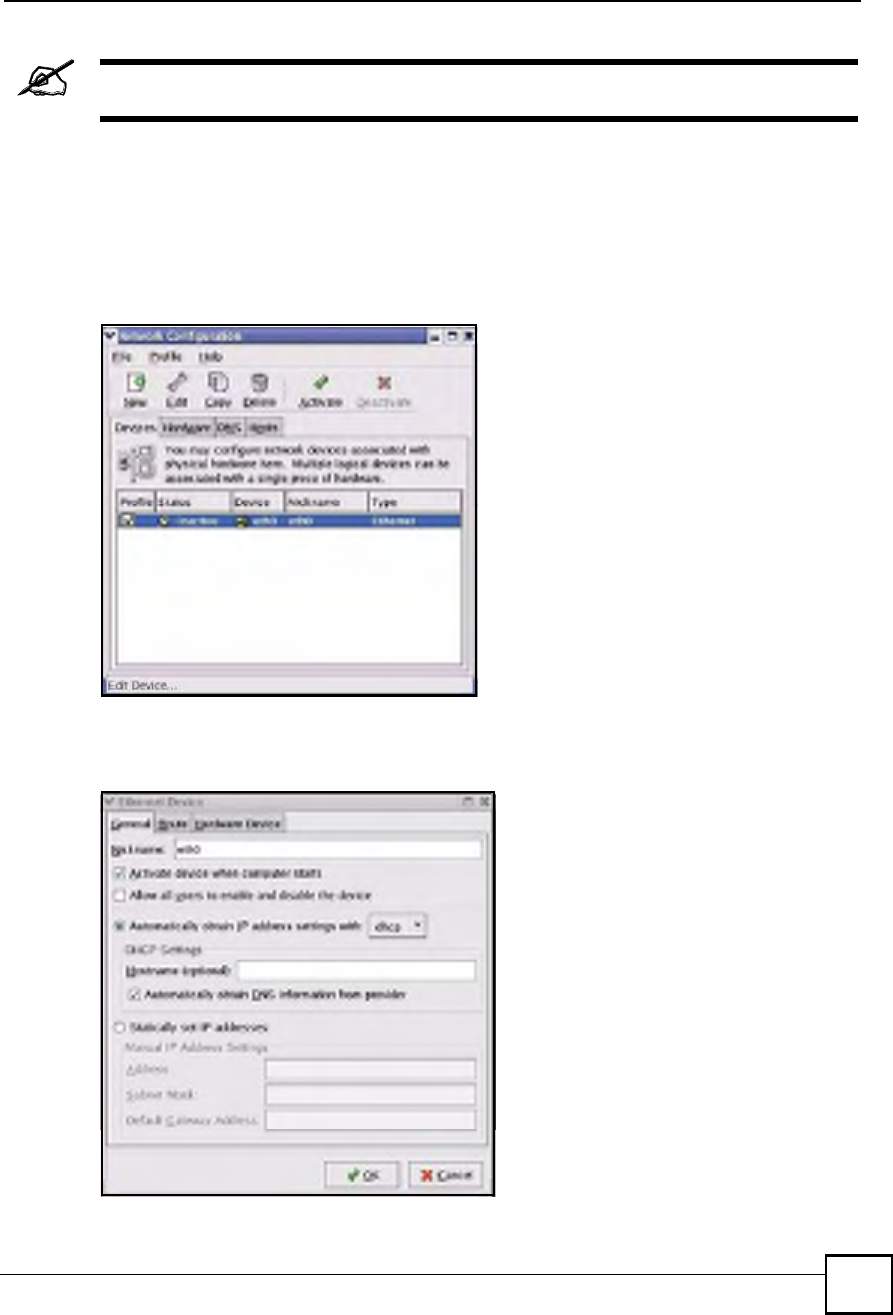
Appendix BSetting up Your Computer s IP Address
NBG410W3G Series User s Guide 373
Make sure you are logged in as the root administrator.
Using the K Desktop Environment (KDE)
Follow the steps below to configure your computer IP address using the KDE.
1Click the Red Hat button (located on the bottom left corner), select System Setting and
click Network.
Figure 236 Red Hat 9.0: KDE: Network Configuration: Devices
2Double-click on the profile of the network card you wish to configure. The Ethernet
Device General screen displays as shown.
Figure 237 Red Hat 9.0: KDE: Ethernet Device: General
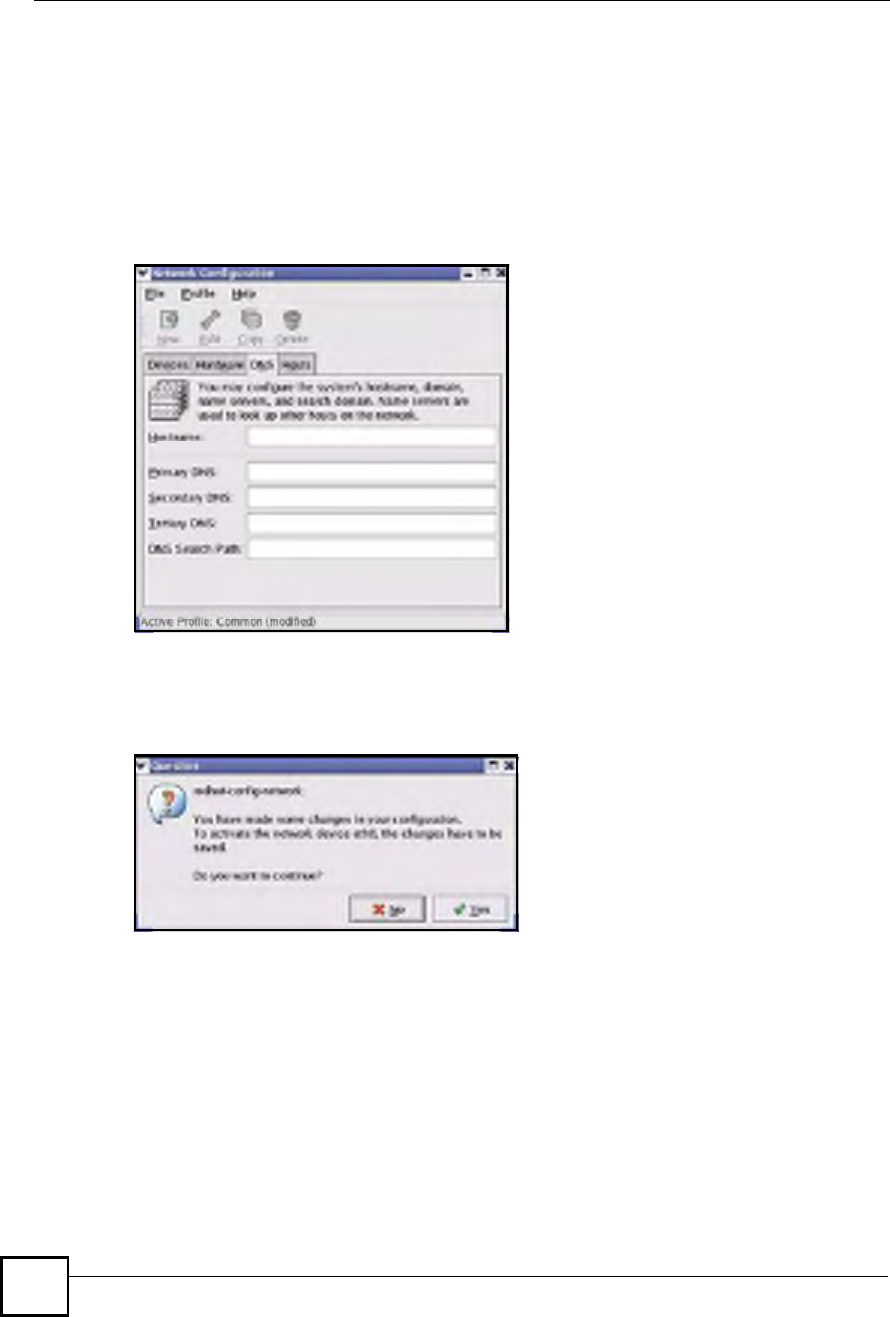
Appendix BSetting up Your Computer s IP Address
NBG410W3G Series User s Guide
374
If you have a dynamic IP address, click Automatically obtain IP address settings
with and select dhcp from the drop down list.
If you have a static IP address, click Statically set IP Addresses and fill in the
Address, Subnet mask, and Default Gateway Address fields.
3Click OK to save the changes and close the Ethernet Device General screen.
4If you know your DNS server IP address(es), click the DNS tab in the Network
Configuration screen. Enter the DNS server information in the fields provided.
Figure 238 Red Hat 9.0: KDE: Network Configuration: DNS
5Click the Devices tab.
6Click the Activate button to apply the changes. The following screen displays. Click Yes
to save the changes in all screens.
Figure 239 Red Hat 9.0: KDE: Network Configuration: Activate
7After the network card restart process is complete, make sure the Status is Active in the
Network Configuration screen.
Using Configuration Files
Follow the steps below to edit the network configuration files and set your computer IP
address.
1Assuming that you have only one network card on the computer, locate the ifconfig-
eth0 configuration file (where eth0 is the name of the Ethernet card). Open the
configuration file with any plain text editor.
If you have a dynamic IP address, enter dhcp in the BOOTPROTO= field. The
following figure shows an example.
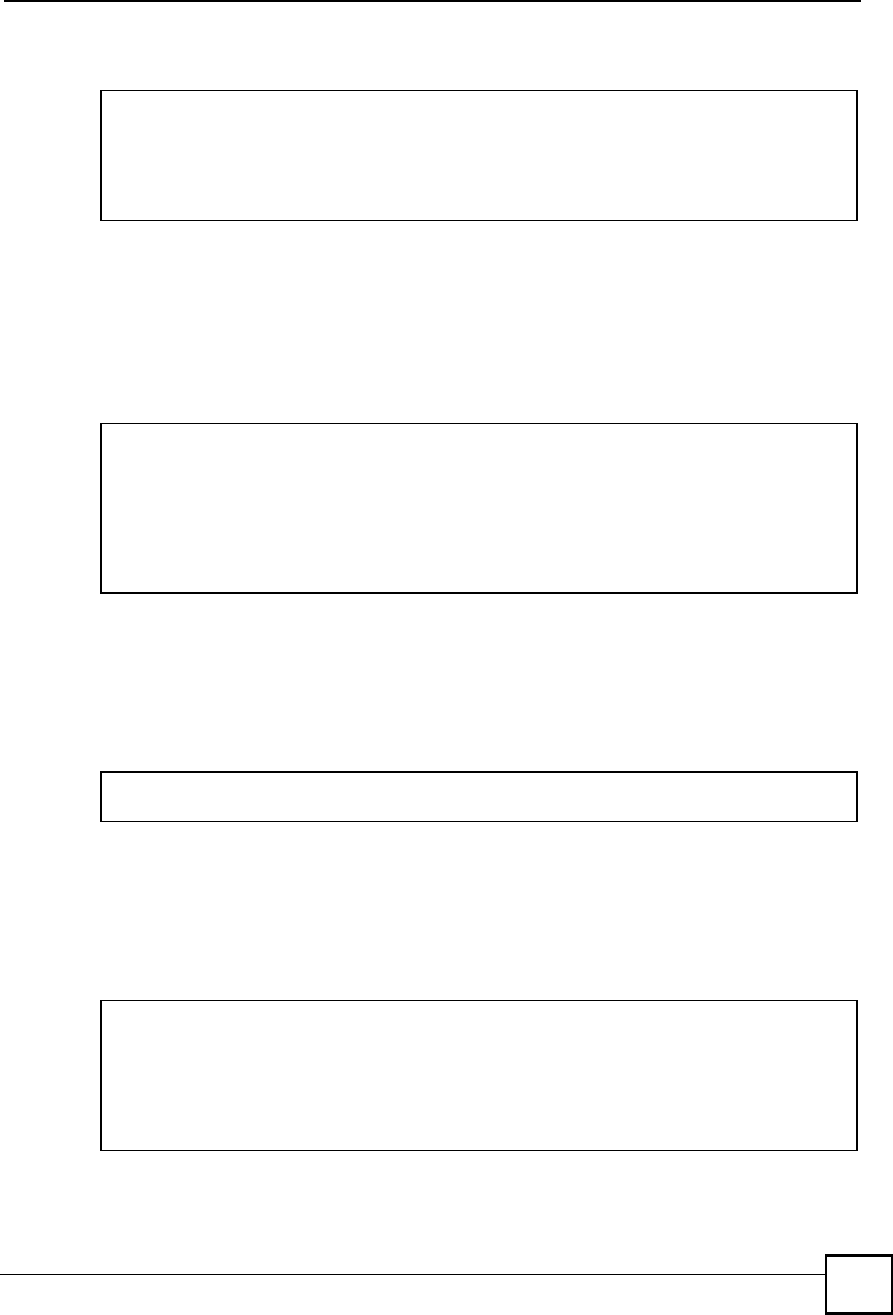
Appendix BSetting up Your Computer s IP Address
NBG410W3G Series User s Guide 375
Figure 240 Red Hat 9.0: Dynamic IP Address Setting in ifconfig-eth0
If you have a static IP address, enter static in the BOOTPROTO= field. Type
IPADDR= followed by the IP address (in dotted decimal notation) and type NETMASK=
followed by the subnet mask. The following example shows an example where the
static IP address is 192.168.1.10 and the subnet mask is 255.255.255.0.
Figure 241 Red Hat 9.0: Static IP Address Setting in ifconfig-eth0
2If you know your DNS server IP address(es), enter the DNS server information in the
resolv.conf file in the /etc directory. The following figure shows an example where
two DNS server IP addresses are specified.
Figure 242 Red Hat 9.0: DNS Settings in resolv.conf
3After you edit and save the configuration files, you must restart the network card. Enter
./network restart in the /etc/rc.d/init.d directory. The following figure
shows an example.
Figure 243 Red Hat 9.0: Restart Ethernet Card
DEVICE=eth0
ONBOOT=yes
BOOTPROTO=dhcp
USERCTL=no
PEERDNS=yes
TYPE=Ethernet
DEVICE=eth0
ONBOOT=yes
BOOTPROTO=static
IPADDR=192.168.1.10
NETMASK=255.255.255.0
USERCTL=no
PEERDNS=yes
TYPE=Ethernet
nameserver 172.23.5.1
nameserver 172.23.5.2
[root@localhost init.d]# network restart
Shutting down interface eth0: [OK]
Shutting down loopback interface: [OK]
Setting network parameters: [OK]
Bringing up loopback interface: [OK]
Bringing up interface eth0: [OK]
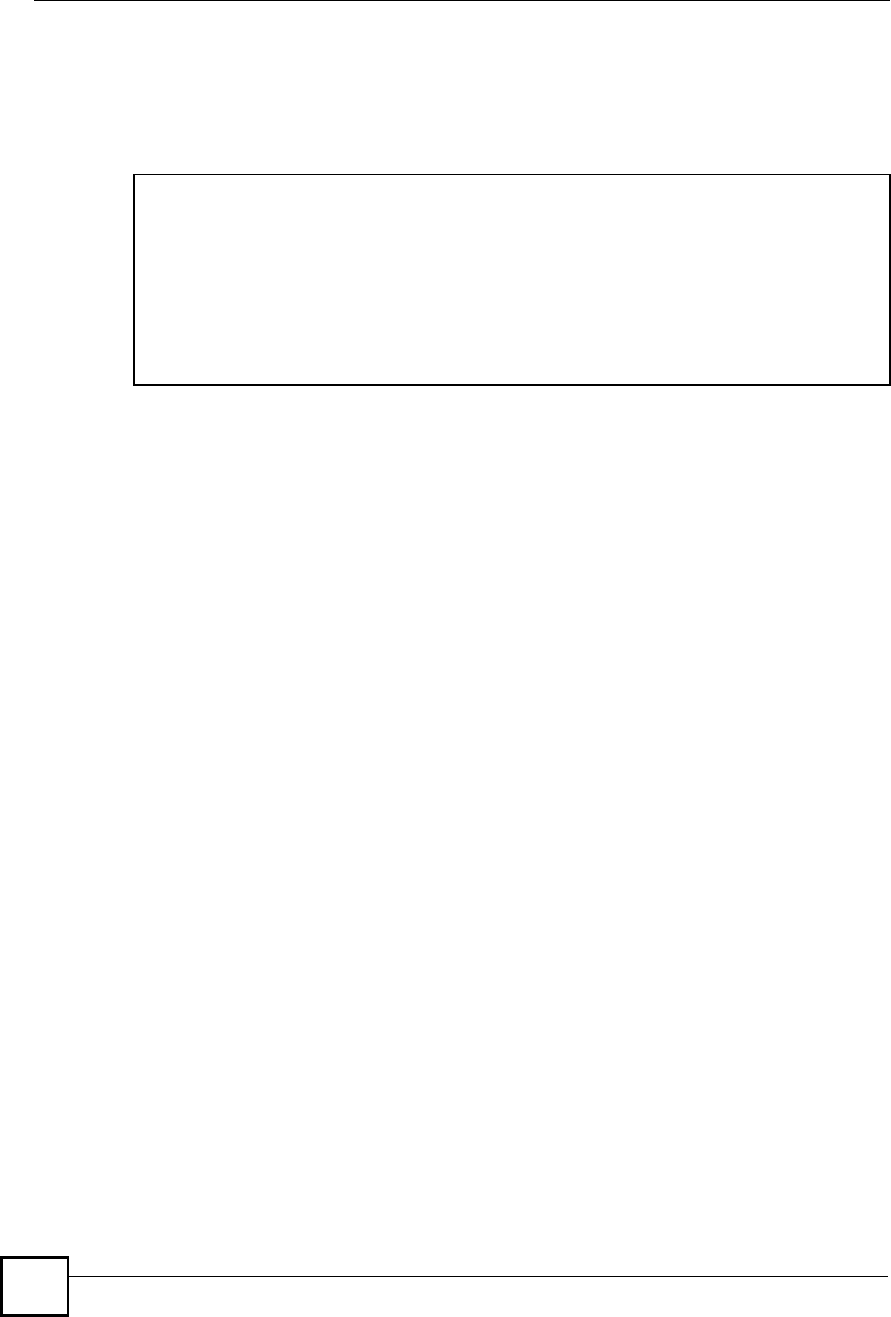
Appendix BSetting up Your Computer s IP Address
NBG410W3G Series User s Guide
376
Verifying Settings
Enter ifconfig in a terminal screen to check your TCP/IP properties.
Figure 244 Red Hat 9.0: Checking TCP/IP Properties
[root@localhost]# ifconfig
eth0 Link encap:Ethernet HWaddr 00:50:BA:72:5B:44
inet addr:172.23.19.129 Bcast:172.23.19.255 Mask:255.255.255.0
UP BROADCAST RUNNING MULTICAST MTU:1500 Metric:1
RX packets:717 errors:0 dropped:0 overruns:0 frame:0
TX packets:13 errors:0 dropped:0 overruns:0 carrier:0
collisions:0 txqueuelen:100
RX bytes:730412 (713.2 Kb) TX bytes:1570 (1.5 Kb)
Interrupt:10 Base address:0x1000
[root@localhost]#
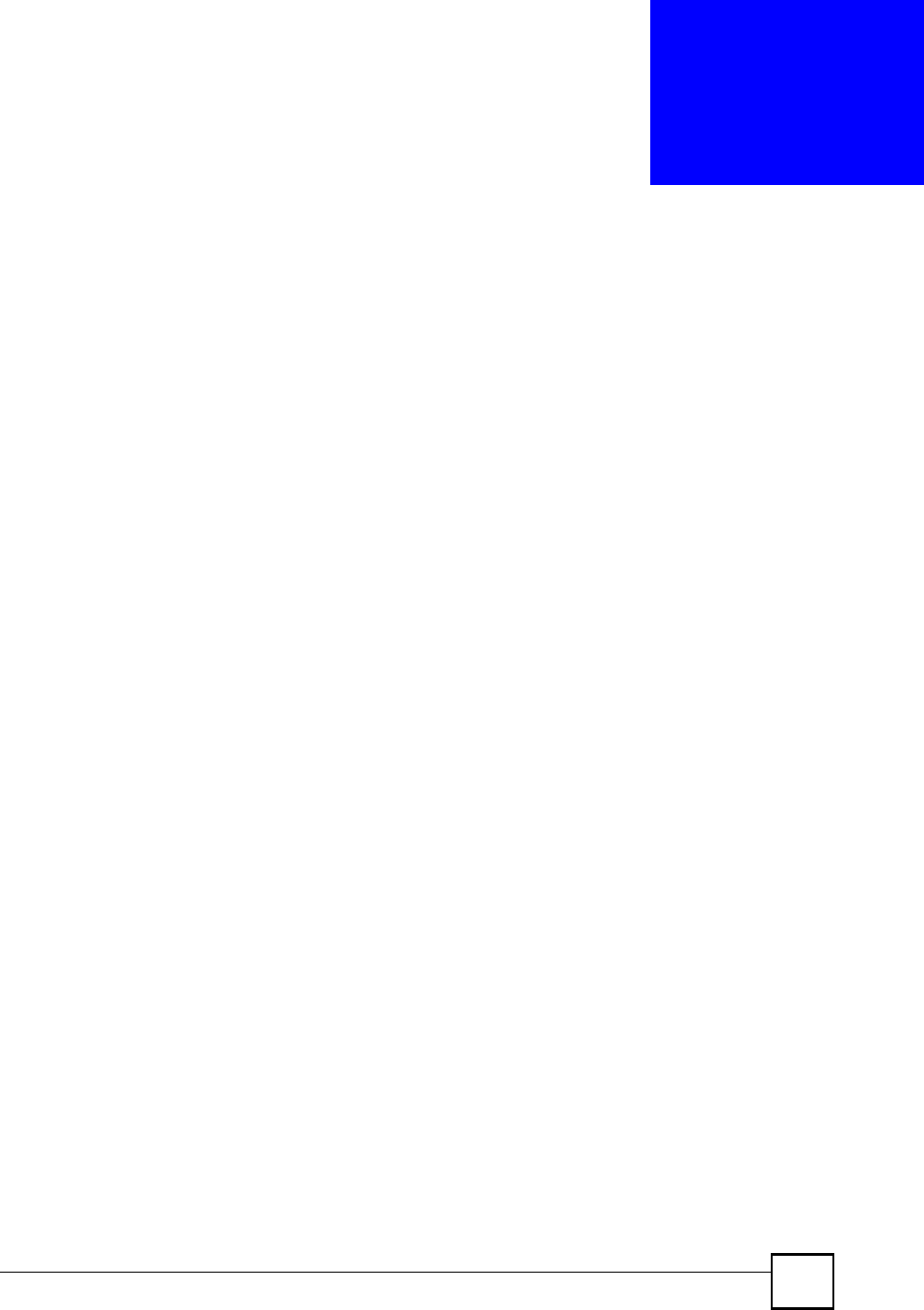
NBG410W3G Series User s Guide 377
APPENDIX C
IP Addresses and Subnetting
This appendix introduces IP addresses and subnet masks.
IP addresses identify individual devices on a network. Every networking device (including
computers, servers, routers, printers, etc.) needs an IP address to communicate across the
network. These networking devices are also known as hosts.
Subnet masks determine the maximum number of possible hosts on a network. You can also
use subnet masks to divide one network into multiple sub-networks.
Introduction to IP Addresses
One part of the IP address is the network number, and the other part is the host ID. In the same
way that houses on a street share a common street name, the hosts on a network share a
common network number. Similarly, as each house has its own house number, each host on the
network has its own unique identifying number - the host ID. Routers use the network number
to send packets to the correct network, while the host ID determines to which host on the
network the packets are delivered.
Structure
An IP address is made up of four parts, written in dotted decimal notation (for example,
192.168.1.1). Each of these four parts is known as an octet. An octet is an eight-digit binary
number (for example 11000000, which is 192 in decimal notation).
Therefore, each octet has a possible range of 00000000 to 11111111 in binary, or 0 to 255 in
decimal.
The following figure shows an example IP address in which the first three octets (192.168.1)
are the network number, and the fourth octet (16) is the host ID.
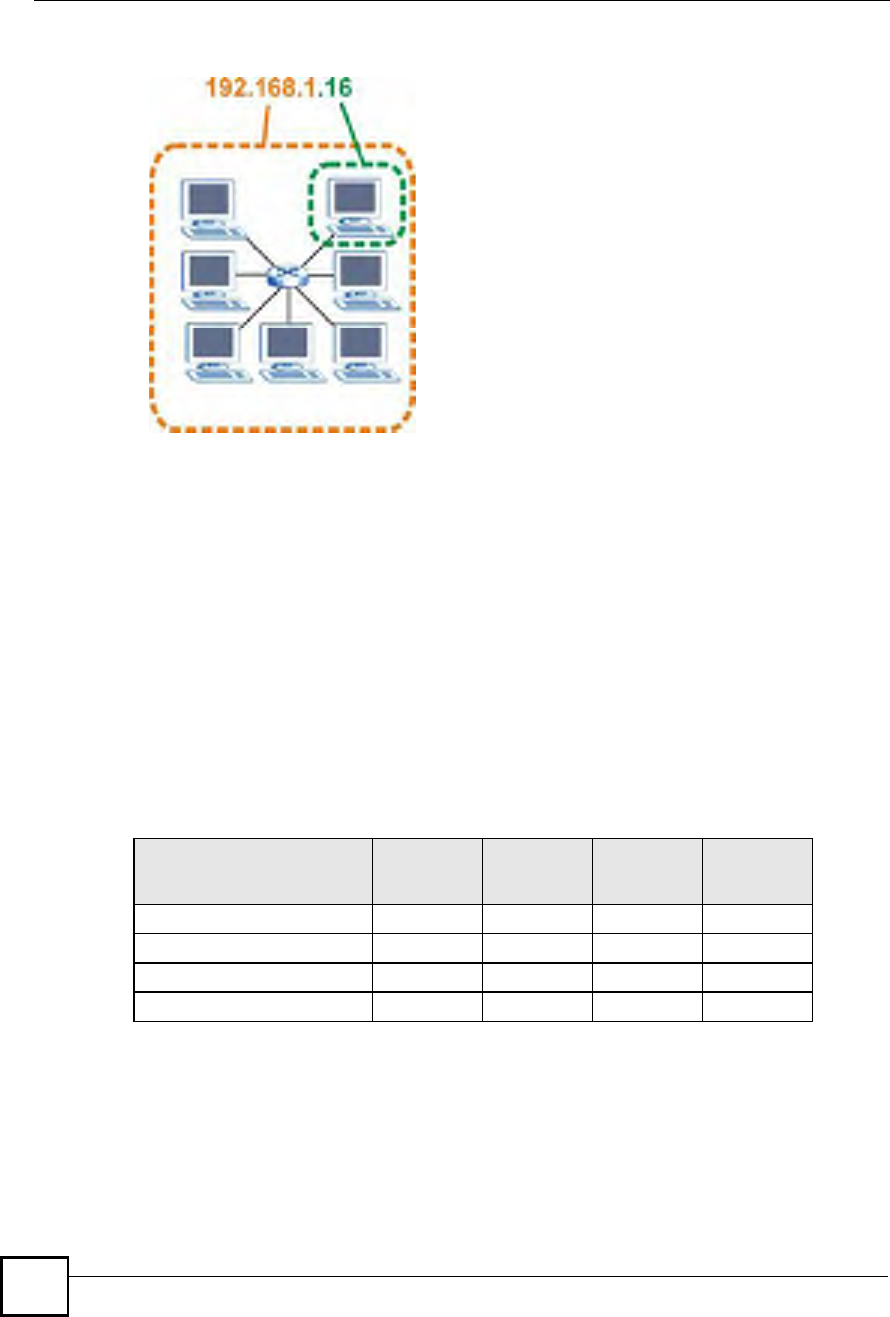
Appendix CIP Addresses and Subnetting
NBG410W3G Series User s Guide
378
Figure 245 Network Number and Host ID
How much of the IP address is the network number and how much is the host ID varies
according to the subnet mask.
Subnet Masks
A subnet mask is used to determine which bits are part of the network number, and which bits
are part of the host ID (using a logical AND operation). The term "subnet# is short for "sub-
network#.
A subnet mask has 32 bits. If a bit in the subnet mask is a "1# then the corresponding bit in the
IP address is part of the network number. If a bit in the subnet mask is "0# then the
corresponding bit in the IP address is part of the host ID.
The following example shows a subnet mask identifying the network number (in bold text)
and host ID of an IP address (192.168.1.2 in decimal).
By convention, subnet masks always consist of a continuous sequence of ones beginning from
the leftmost bit of the mask, followed by a continuous sequence of zeros, for a total number of
32 bits.
Subnet masks can be referred to by the size of the network number part (the bits with a "1#
value). For example, an "8-bit mask# means that the first 8 bits of the mask are ones and the
remaining 24 bits are zeroes.
Table 122 IP Address Network Number and Host ID Example
1ST OCTET:
(192)
2ND
OCTET:
(168)
3RD
OCTET:
(1)
4TH OCTET
(2)
IP Address (Binary)11000000101010000000000100000010
Subnet Mask (Binary) 111111111111111111111111 00000000
Network Number 110000001010100000000001
Host ID00000010
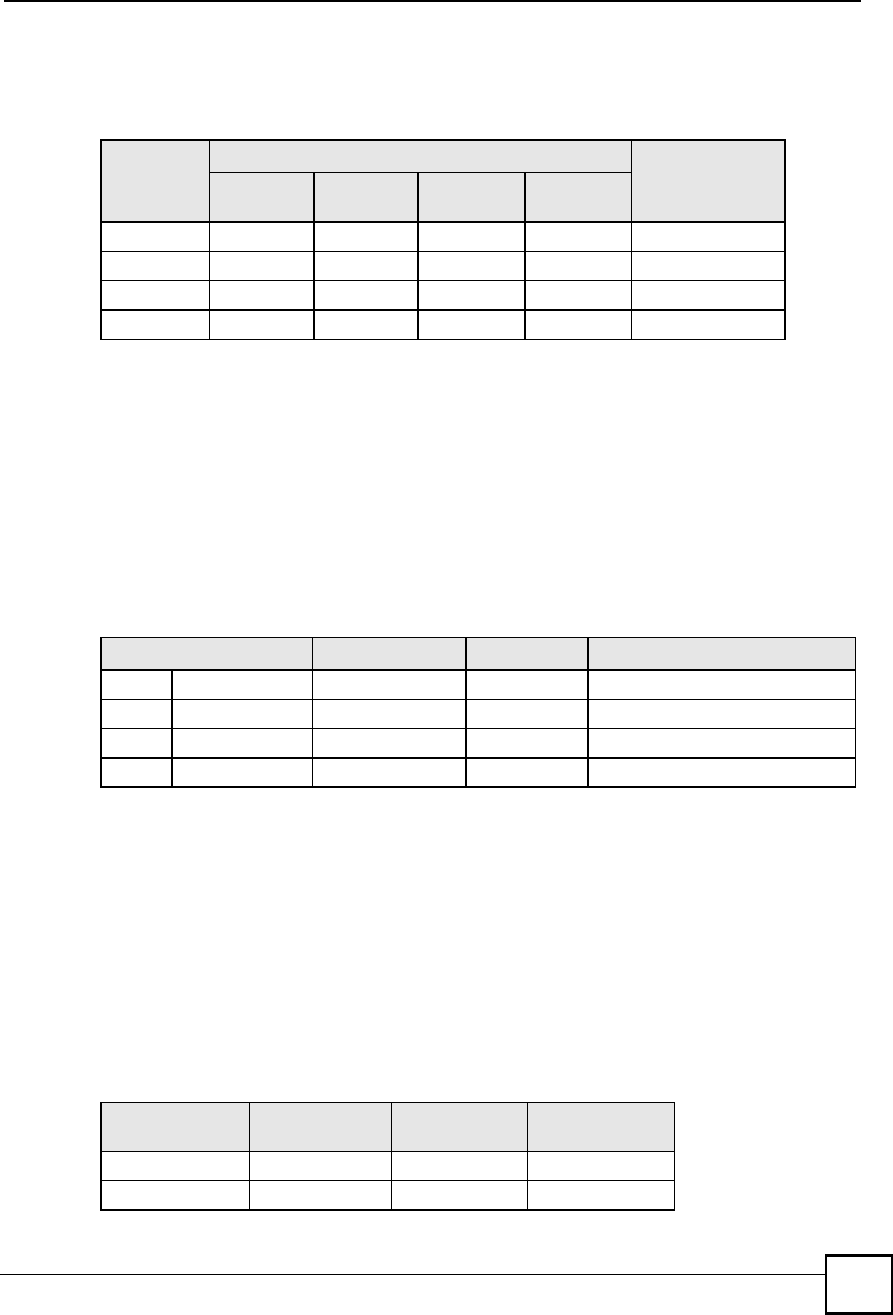
Appendix CIP Addresses and Subnetting
NBG410W3G Series User s Guide 379
Subnet masks are expressed in dotted decimal notation just like IP addresses. The following
examples show the binary and decimal notation for 8-bit, 16-bit, 24-bit and 29-bit subnet
masks.
Network Size
The size of the network number determines the maximum number of possible hosts you can
have on your network. The larger the number of network number bits, the smaller the number
of remaining host ID bits.
An IP address with host IDs of all zeros is the IP address of the network (192.168.1.0 with a
24-bit subnet mask, for example). An IP address with host IDs of all ones is the broadcast
address for that network (192.168.1.255 with a 24-bit subnet mask, for example).
As these two IP addresses cannot be used for individual hosts, calculate the maximum number
of possible hosts in a network as follows:
Notation
Since the mask is always a continuous number of ones beginning from the left, followed by a
continuous number of zeros for the remainder of the 32 bit mask, you can simply specify the
number of ones instead of writing the value of each octet. This is usually specified by writing
a "/# followed by the number of bits in the mask after the address.
For example, 192.1.1.0 /25 is equivalent to saying 192.1.1.0 with subnet mask
255.255.255.128.
The following table shows some possible subnet masks using both notations.
Table 123 Subnet Masks
BINARY
DECIMAL
1ST
OCTET
2ND
OCTET
3RD
OCTET 4TH OCTET
8-bit mask 11111111 00000000 00000000 00000000 255.0.0.0
16-bit mask 11111111 11111111 00000000 00000000 255.255.0.0
24-bit mask 11111111 11111111 11111111 00000000 255.255.255.0
29-bit mask 11111111 11111111 11111111 11111000 255.255.255.248
Table 124 Maximum Host Numbers
SUBNET MASK HOST ID SIZE MAXIMUM NUMBER OF HOSTS
8 bits255.0.0.024 bits2
24 $ 216777214
16 bits255.255.0.016 bits2
16 $ 265534
24 bits255.255.255.08 bits2
8
$ 2254
29 bits255.255.255.2483 bits2
3
$ 26
Table 125 Alternative Subnet Mask Notation
SUBNET MASK ALTERNATIVE
NOTATION
LAST OCTET
(BINARY)
LAST OCTET
(DECIMAL)
255.255.255.0 /24 0000 0000 0
255.255.255.128 /25 1000 0000 128
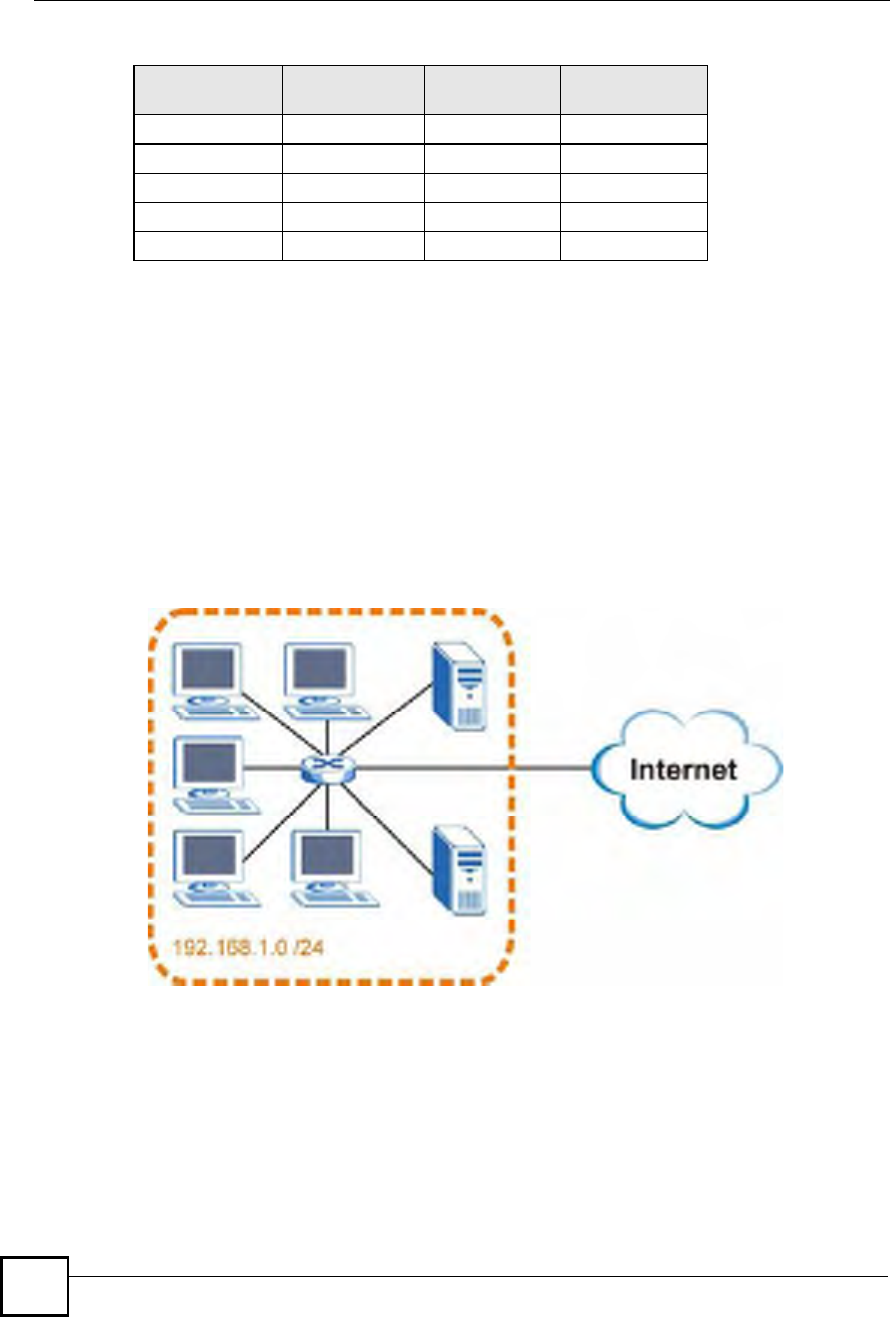
Appendix CIP Addresses and Subnetting
NBG410W3G Series User s Guide
380
Subnetting
You can use subnetting to divide one network into multiple sub-networks. In the following
example a network administrator creates two sub-networks to isolate a group of servers from
the rest of the company network for security reasons.
In this example, the company network address is 192.168.1.0. The first three octets of the
address (192.168.1) are the network number, and the remaining octet is the host ID, allowing a
maximum of 28 % 2 or 254 possible hosts.
The following figure shows the company network before subnetting.
Figure 246 Subnetting Example: Before Subnetting
You can "borrow# one of the host ID bits to divide the network 192.168.1.0 into two separate
sub-networks. The subnet mask is now 25 bits (255.255.255.128 or /25).
The "borrowed# host ID bit can have a value of either 0 or 1, allowing two subnets;
192.168.1.0 /25 and 192.168.1.128 /25.
The following figure shows the company network after subnetting. There are now two sub-
networks, A and B.
255.255.255.192 /26 1100 0000 192
255.255.255.224 /27 1110 0000 224
255.255.255.240 /28 1111 0000 240
255.255.255.248 /29 1111 1000 248
255.255.255.252 /30 1111 1100 252
Table 125 Alternative Subnet Mask Notation (continued)
SUBNET MASK ALTERNATIVE
NOTATION
LAST OCTET
(BINARY)
LAST OCTET
(DECIMAL)
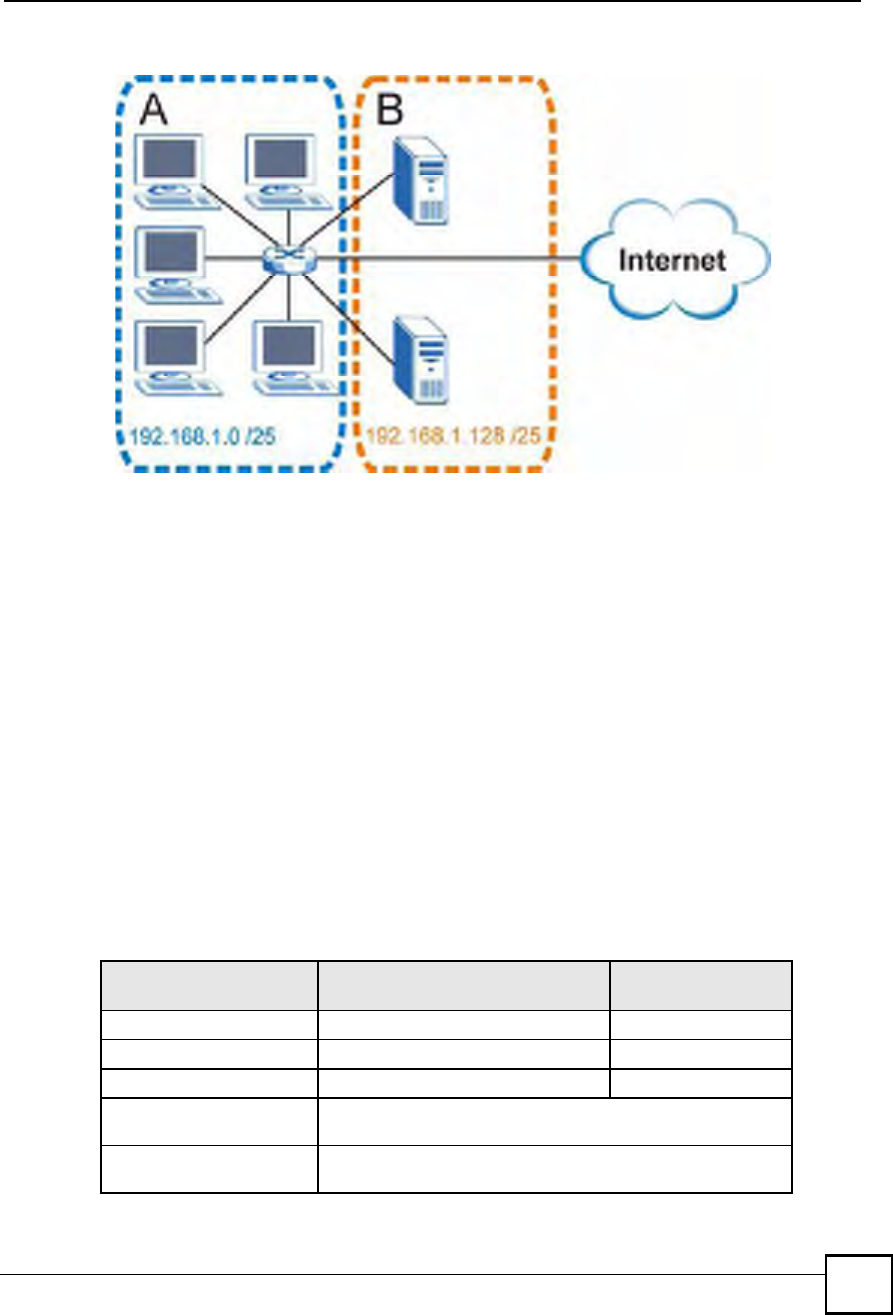
Appendix CIP Addresses and Subnetting
NBG410W3G Series User s Guide 381
Figure 247 Subnetting Example: After Subnetting
In a 25-bit subnet the host ID has 7 bits, so each sub-network has a maximum of 27 % 2 or 126
possible hosts (a host ID of all zeroes is the subnet!s address itself, all ones is the subnet!s
broadcast address).
192.168.1.0 with mask 255.255.255.128 is subnet A itself, and 192.168.1.127 with mask
255.255.255.128 is its broadcast address. Therefore, the lowest IP address that can be assigned
to an actual host for subnet A is 192.168.1.1 and the highest is 192.168.1.126.
Similarly, the host ID range for subnet B is 192.168.1.129 to 192.168.1.254.
Example: Four Subnets
The previous example illustrated using a 25-bit subnet mask to divide a 24-bit address into two
subnets. Similarly, to divide a 24-bit address into four subnets, you need to "borrow# two host
ID bits to give four possible combinations (00, 01, 10 and 11). The subnet mask is 26 bits
(11111111.11111111.11111111.11000000) or 255.255.255.192.
Each subnet contains 6 host ID bits, giving 26 - 2 or 62 hosts for each subnet (a host ID of all
zeroes is the subnet itself, all ones is the subnet!s broadcast address).
Table 126 Subnet 1
IP/SUBNET MASK NETWORK NUMBER LAST OCTET BIT
VALUE
IP Address (Decimal) 192.168.1. 0
IP Address (Binary) 11000000.10101000.00000001. 00000000
Subnet Mask (Binary) 11111111.11111111.11111111. 11000000
Subnet Address:
192.168.1.0
Lowest Host ID: 192.168.1.1
Broadcast Address:
192.168.1.63
Highest Host ID: 192.168.1.62
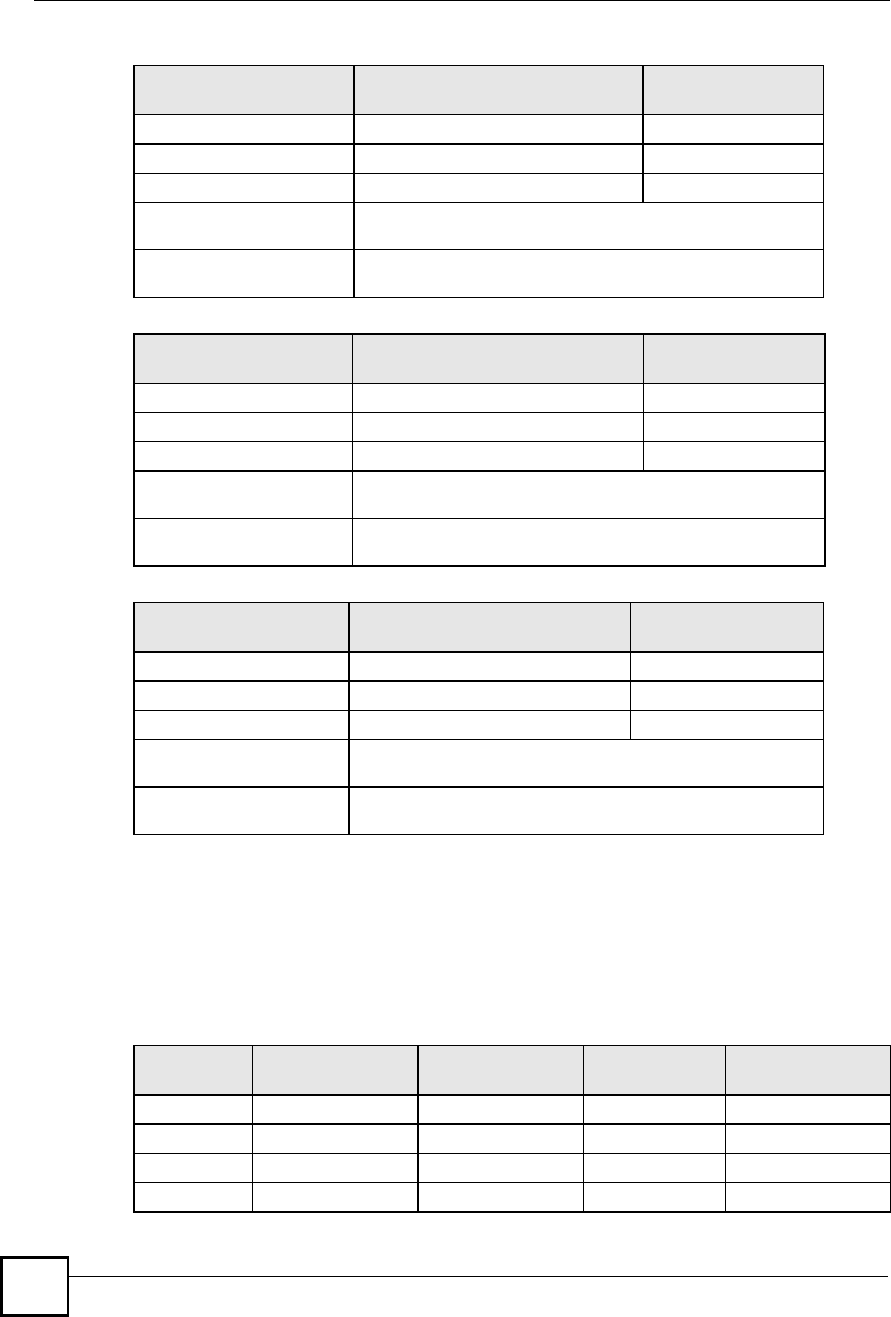
Appendix CIP Addresses and Subnetting
NBG410W3G Series User s Guide
382
Example: Eight Subnets
Similarly, use a 27-bit mask to create eight subnets (000, 001, 010, 011, 100, 101, 110 and
111).
The following table shows IP address last octet values for each subnet.
Table 127 Subnet 2
IP/SUBNET MASK NETWORK NUMBER LAST OCTET BIT
VALUE
IP Address 192.168.1. 64
IP Address (Binary) 11000000.10101000.00000001. 01000000
Subnet Mask (Binary) 11111111.11111111.11111111. 11000000
Subnet Address:
192.168.1.64
Lowest Host ID: 192.168.1.65
Broadcast Address:
192.168.1.127
Highest Host ID: 192.168.1.126
Table 128 Subnet 3
IP/SUBNET MASK NETWORK NUMBER LAST OCTET BIT
VALUE
IP Address 192.168.1. 128
IP Address (Binary) 11000000.10101000.00000001. 10000000
Subnet Mask (Binary) 11111111.11111111.11111111. 11000000
Subnet Address:
192.168.1.128
Lowest Host ID: 192.168.1.129
Broadcast Address:
192.168.1.191
Highest Host ID: 192.168.1.190
Table 129 Subnet 4
IP/SUBNET MASK NETWORK NUMBER LAST OCTET BIT
VALUE
IP Address 192.168.1. 192
IP Address (Binary) 11000000.10101000.00000001. 11000000
Subnet Mask (Binary) 11111111.11111111.11111111. 11000000
Subnet Address:
192.168.1.192
Lowest Host ID: 192.168.1.193
Broadcast Address:
192.168.1.255
Highest Host ID: 192.168.1.254
Table 130 Eight Subnets
SUBNET SUBNET
ADDRESS FIRST ADDRESS LAST
ADDRESS
BROADCAST
ADDRESS
10130 31
2 32 33 62 63
3 64 65 94 95
4 96 97 126 127
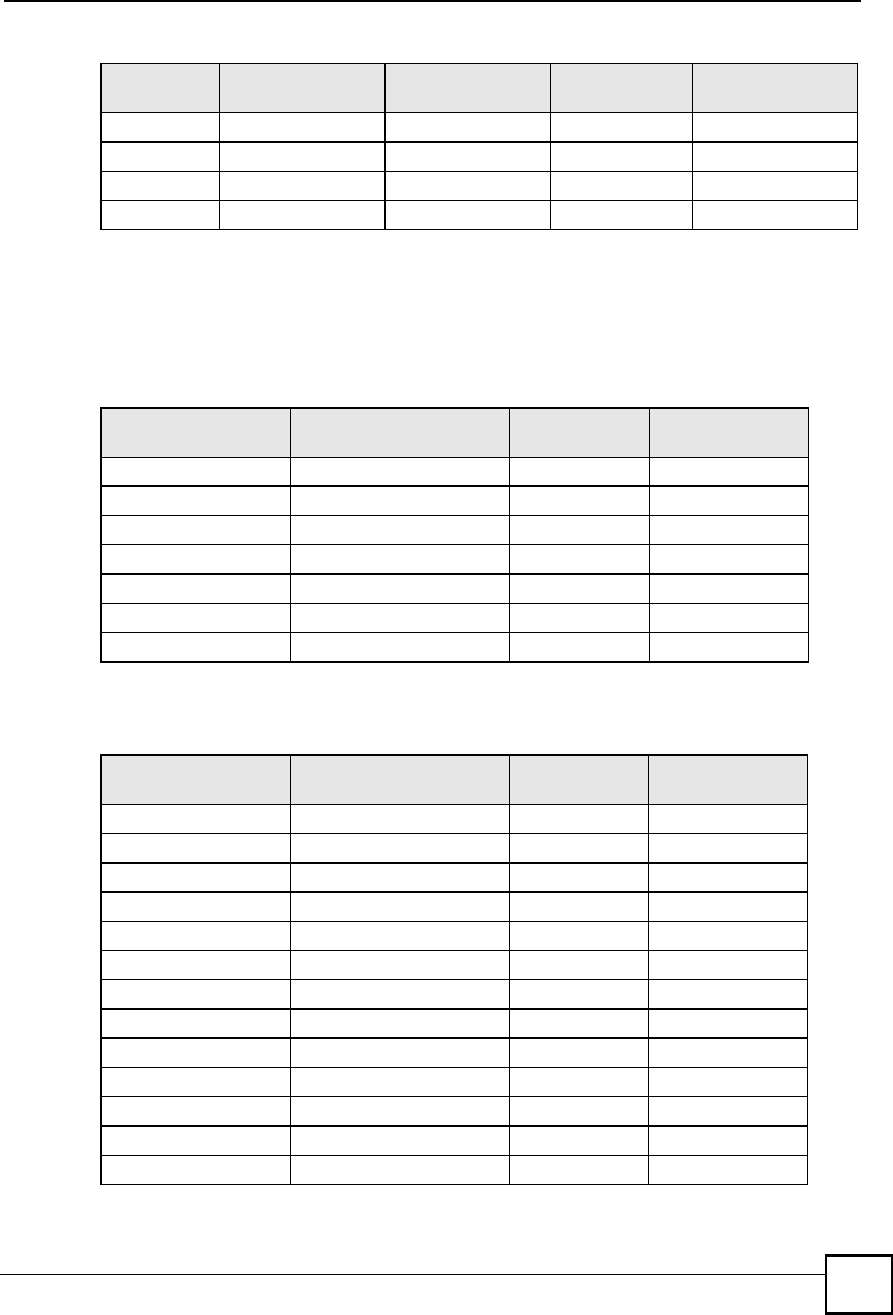
Appendix CIP Addresses and Subnetting
NBG410W3G Series User s Guide 383
Subnet Planning
The following table is a summary for subnet planning on a network with a 24-bit network
number.
The following table is a summary for subnet planning on a network with a 16-bit network
number.
5128 129 158 159
6 160 161 190 191
7 192 193 222 223
8 224 225 254 255
Table 130 Eight Subnets (continued)
SUBNET SUBNET
ADDRESS FIRST ADDRESS LAST
ADDRESS
BROADCAST
ADDRESS
Table 131 24-bit Network Number Subnet Planning
NO. "BORROWED#
HOST BITS SUBNET MASK NO. SUBNETS NO. HOSTS PER
SUBNET
1255.255.255.128 (/25) 2 126
2 255.255.255.192 (/26) 4 62
3 255.255.255.224 (/27) 8 30
4 255.255.255.240 (/28) 16 14
5 255.255.255.248 (/29) 32 6
6 255.255.255.252 (/30) 64 2
7 255.255.255.254 (/31) 128 1
Table 132 16-bit Network Number Subnet Planning
NO. "BORROWED#
HOST BITS SUBNET MASK NO. SUBNETS NO. HOSTS PER
SUBNET
1255.255.128.0 (/17) 2 32766
2 255.255.192.0 (/18) 4 16382
3 255.255.224.0 (/19) 8 8190
4 255.255.240.0 (/20) 16 4094
5 255.255.248.0 (/21) 32 2046
6 255.255.252.0 (/22) 64 1022
7 255.255.254.0 (/23) 128 510
8 255.255.255.0 (/24) 256 254
9 255.255.255.128 (/25) 512 126
10 255.255.255.192 (/26) 1024 62
11 255.255.255.224 (/27) 2048 30
12 255.255.255.240 (/28) 4096 14
13 255.255.255.248 (/29) 8192 6
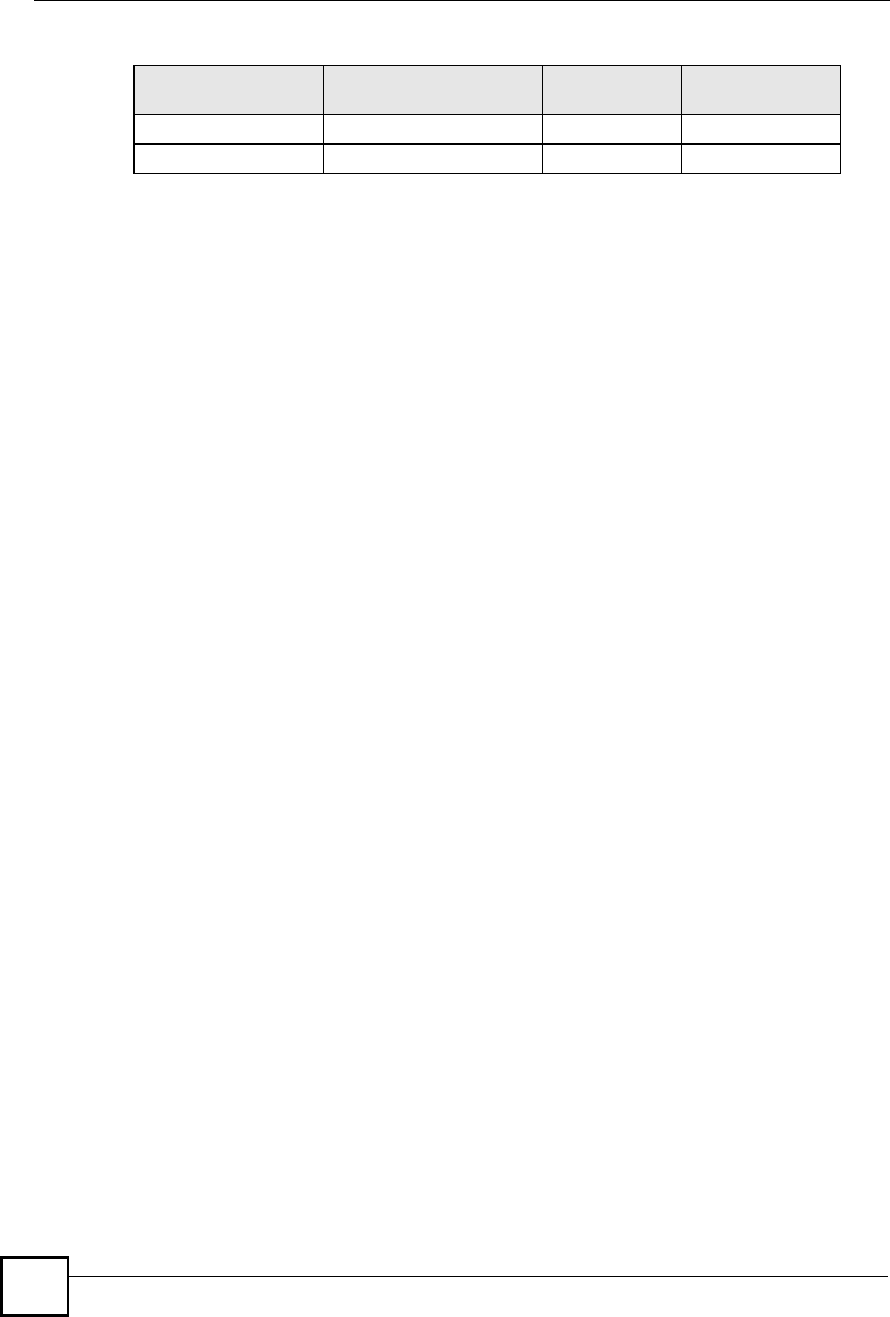
Appendix CIP Addresses and Subnetting
NBG410W3G Series User s Guide
384
Configuring IP Addresses
Where you obtain your network number depends on your particular situation. If the ISP or
your network administrator assigns you a block of registered IP addresses, follow their
instructions in selecting the IP addresses and the subnet mask.
If the ISP did not explicitly give you an IP network number, then most likely you have a single
user account and the ISP will assign you a dynamic IP address when the connection is
established. If this is the case, it is recommended that you select a network number from
192.168.0.0 to 192.168.255.0. The Internet Assigned Number Authority (IANA) reserved this
block of addresses specifically for private use; please do not use any other number unless you
are told otherwise. You must also enable Network Address Translation (NAT) on the ZyXEL
Device.
Once you have decided on the network number, pick an IP address for your ZyXEL Device
that is easy to remember (for instance, 192.168.1.1) but make sure that no other device on your
network is using that IP address.
The subnet mask specifies the network number portion of an IP address. Your ZyXEL Device
will compute the subnet mask automatically based on the IP address that you entered. You
don't need to change the subnet mask computed by the ZyXEL Device unless you are
instructed to do otherwise.
Private IP Addresses
Every machine on the Internet must have a unique address. If your networks are isolated from
the Internet (running only between two branch offices, for example) you can assign any IP
addresses to the hosts without problems. However, the Internet Assigned Numbers Authority
(IANA) has reserved the following three blocks of IP addresses specifically for private
networks:
10.0.0.0 $ 10.255.255.255
172.16.0.0 $ 172.31.255.255
192.168.0.0 $ 192.168.255.255
You can obtain your IP address from the IANA, from an ISP, or it can be assigned from a
private network. If you belong to a small organization and your Internet access is through an
ISP, the ISP can provide you with the Internet addresses for your local networks. On the other
hand, if you are part of a much larger organization, you should consult your network
administrator for the appropriate IP addresses.
Regardless of your particular situation, do not create an arbitrary IP address; always follow the
guidelines above. For more information on address assignment, please refer to RFC 1597,
Address Allocation for Private Internets and RFC 1466, Guidelines for Management of IP
Address Space.
14 255.255.255.252 (/30) 16384 2
15 255.255.255.254 (/31) 32768 1
Table 132 16-bit Network Number Subnet Planning (continued)
NO. "BORROWED#
HOST BITS SUBNET MASK NO. SUBNETS NO. HOSTS PER
SUBNET

NBG410W3G Series User s Guide 385
APPENDIX D
Common Services
The following table lists some commonly-used services and their associated protocols and port
numbers. For a comprehensive list of port numbers, ICMP type/code numbers and services,
visit the IANA (Internet Assigned Number Authority) web site.
Name: This is a short, descriptive name for the service. You can use this one or create a
different one, if you like.
Protocol: This is the type of IP protocol used by the service. If this is TCP/UDP, then the
service uses the same port number with TCP and UDP. If this is USER-DEFINED, the
Port(s) is the IP protocol number, not the port number.
Port(s): This value depends on the Protocol. Please refer to RFC 1700 for further
information about port numbers.
If the Protocol is TCP, UDP, or TCP/UDP, this is the IP port number.
If the Protocol is USER, this is the IP protocol number.
Description: This is a brief explanation of the applications that use this service or the
situations in which this service is used.
Table 133 Commonly Used Services
NAME PROTOCOL PORT(S) DESCRIPTION
AH
(IPSEC_TUNNEL)
User-Defined 51 The IPSEC AH (Authentication Header)
tunneling protocol uses this service.
AIM/New-ICQ TCP 5190 AOL s Internet Messenger service. It is also
used as a listening port by ICQ.
AUTH TCP 113 Authentication protocol used by some
servers.
BGP TCP 179 Border Gateway Protocol.
BOOTP_CLIENT UDP 68 DHCP Client.
BOOTP_SERVER UDP 67 DHCP Server.
CU-SEEME TCP
UDP
7648
24032
A popular videoconferencing solution from
White Pines Software.
DNS TCP/UDP 53 Domain Name Server, a service that
matches web names (e.g. www.zyxel.com)
to IP numbers.
ESP
(IPSEC_TUNNEL)
User-Defined 50 The IPSEC ESP (Encapsulation Security
Protocol) tunneling protocol uses this
service.
FINGER TCP 79 Finger is a UNIX or Internet related
command that can be used to find out if a
user is logged on.
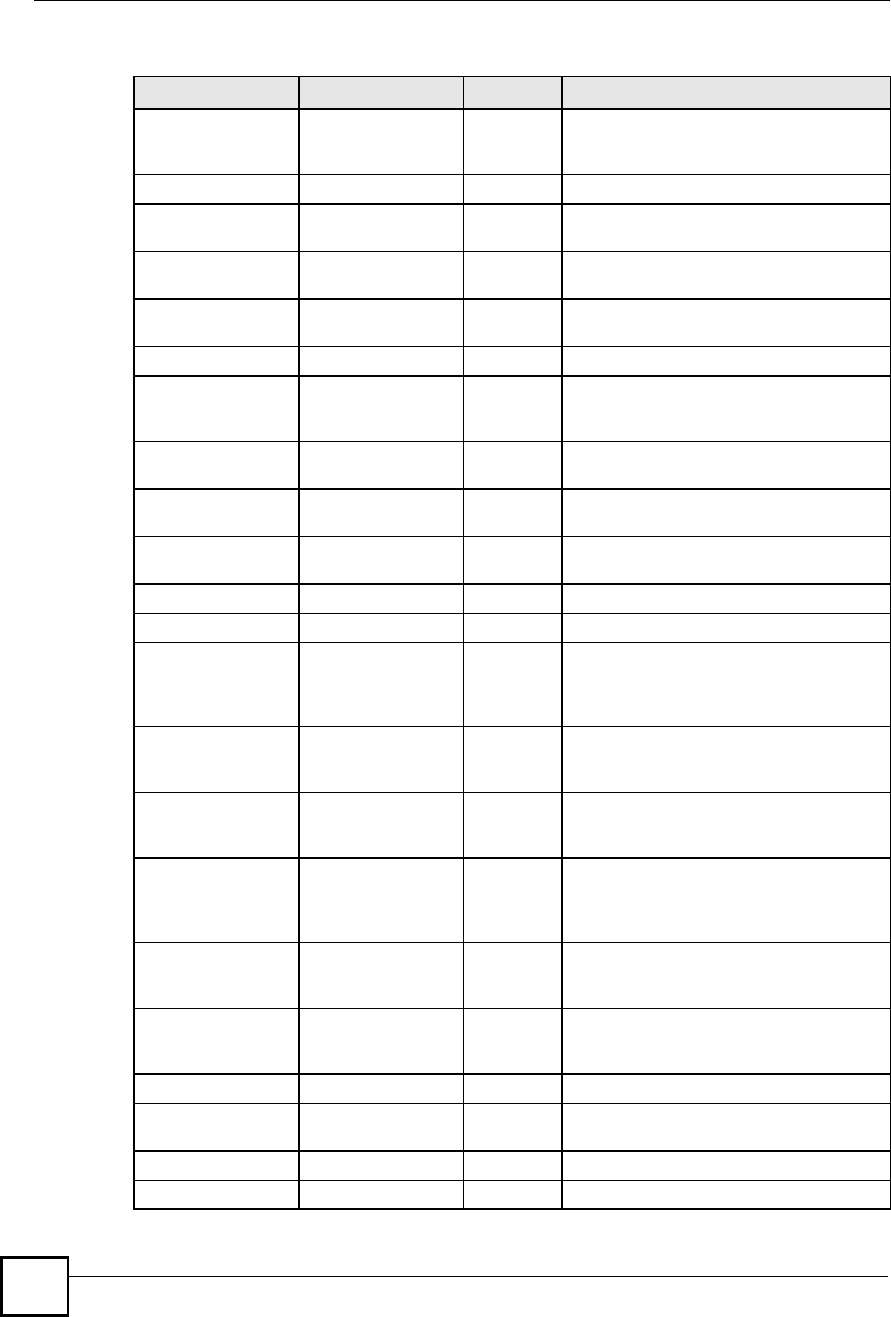
Appendix DCommon Services
NBG410W3G Series User s Guide
386
FTP TCP
TCP
20
21
File Transfer Program, a program to enable
fast transfer of files, including large files that
may not be possible by e-mail.
H.323 TCP 1720 NetMeeting uses this protocol.
HTTP TCP 80 Hyper Text Transfer Protocol - a client/
server protocol for the world wide web.
HTTPS TCP 443 HTTPS is a secured http session often used
in e-commerce.
ICMP User-Defined 1 Internet Control Message Protocol is often
used for diagnostic or routing purposes.
ICQ UDP 4000 This is a popular Internet chat program.
IGMP (MULTICAST) User-Defined 2 Internet Group Management Protocol is
used when sending packets to a specific
group of hosts.
IKE UDP 500 The Internet Key Exchange algorithm is
used for key distribution and management.
IRC TCP/UDP 6667 This is another popular Internet chat
program.
MSN Messenger TCP 1863 Microsoft Networks messenger service
uses this protocol.
NEW-ICQ TCP 5190 An Internet chat program.
NEWS TCP 144 A protocol for news groups.
NFS UDP 2049 Network File System - NFS is a client/
server distributed file service that provides
transparent file sharing for network
environments.
NNTP TCP 119 Network News Transport Protocol is the
delivery mechanism for the USENET
newsgroup service.
PING User-Defined 1 Packet INternet Groper is a protocol that
sends out ICMP echo requests to test
whether or not a remote host is reachable.
POP3 TCP 110 Post Office Protocol version 3 lets a client
computer get e-mail from a POP3 server
through a temporary connection (TCP/IP or
other).
PPTP TCP 1723 Point-to-Point Tunneling Protocol enables
secure transfer of data over public
networks. This is the control channel.
PPTP_TUNNEL
(GRE)
User-Defined 47 PPTP (Point-to-Point Tunneling Protocol)
enables secure transfer of data over public
networks. This is the data channel.
RCMD TCP 512 Remote Command Service.
REAL_AUDIO TCP 7070 A streaming audio service that enables real
time sound over the web.
REXEC TCP 514 Remote Execution Daemon.
RLOGIN TCP 513 Remote Login.
Table 133 Commonly Used Services (continued)
NAME PROTOCOL PORT(S) DESCRIPTION
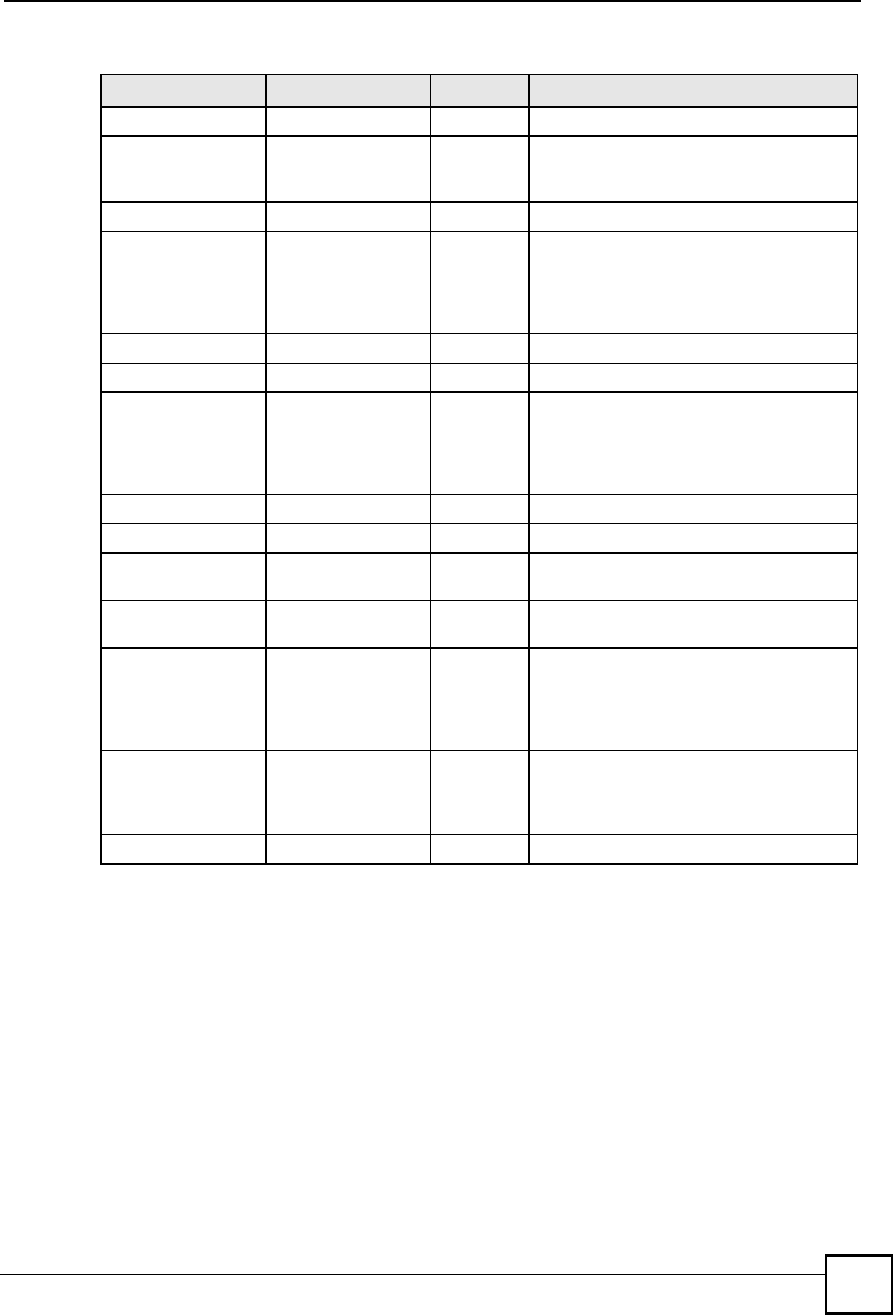
Appendix DCommon Services
NBG410W3G Series User s Guide 387
RTELNET TCP 107 Remote Telnet.
RTSP TCP/UDP 554 The Real Time Streaming (media control)
Protocol (RTSP) is a remote control for
multimedia on the Internet.
SFTP TCP 115 Simple File Transfer Protocol.
SMTP TCP 25 Simple Mail Transfer Protocol is the
message-exchange standard for the
Internet. SMTP enables you to move
messages from one e-mail server to
another.
SNMP TCP/UDP 161 Simple Network Management Program.
SNMP-TRAPS TCP/UDP 162 Traps for use with the SNMP (RFC:1215).
SQL-NET TCP 1521 Structured Query Language is an interface
to access data on many different types of
database systems, including mainframes,
midrange systems, UNIX systems and
network servers.
SSH TCP/UDP 22 Secure Shell Remote Login Program.
STRM WORKS UDP 1558 Stream Works Protocol.
SYSLOG UDP 514 Syslog allows you to send system logs to a
UNIX server.
TACACS UDP 49 Login Host Protocol used for (Terminal
Access Controller Access Control System).
TELNET TCP 23 Telnet is the login and terminal emulation
protocol common on the Internet and in
UNIX environments. It operates over TCP/
IP networks. Its primary function is to allow
users to log into remote host systems.
TFTP UDP 69 Trivial File Transfer Protocol is an Internet
file transfer protocol similar to FTP, but uses
the UDP (User Datagram Protocol) rather
than TCP (Transmission Control Protocol).
VDOLIVE TCP 7000 Another videoconferencing solution.
Table 133 Commonly Used Services (continued)
NAME PROTOCOL PORT(S) DESCRIPTION
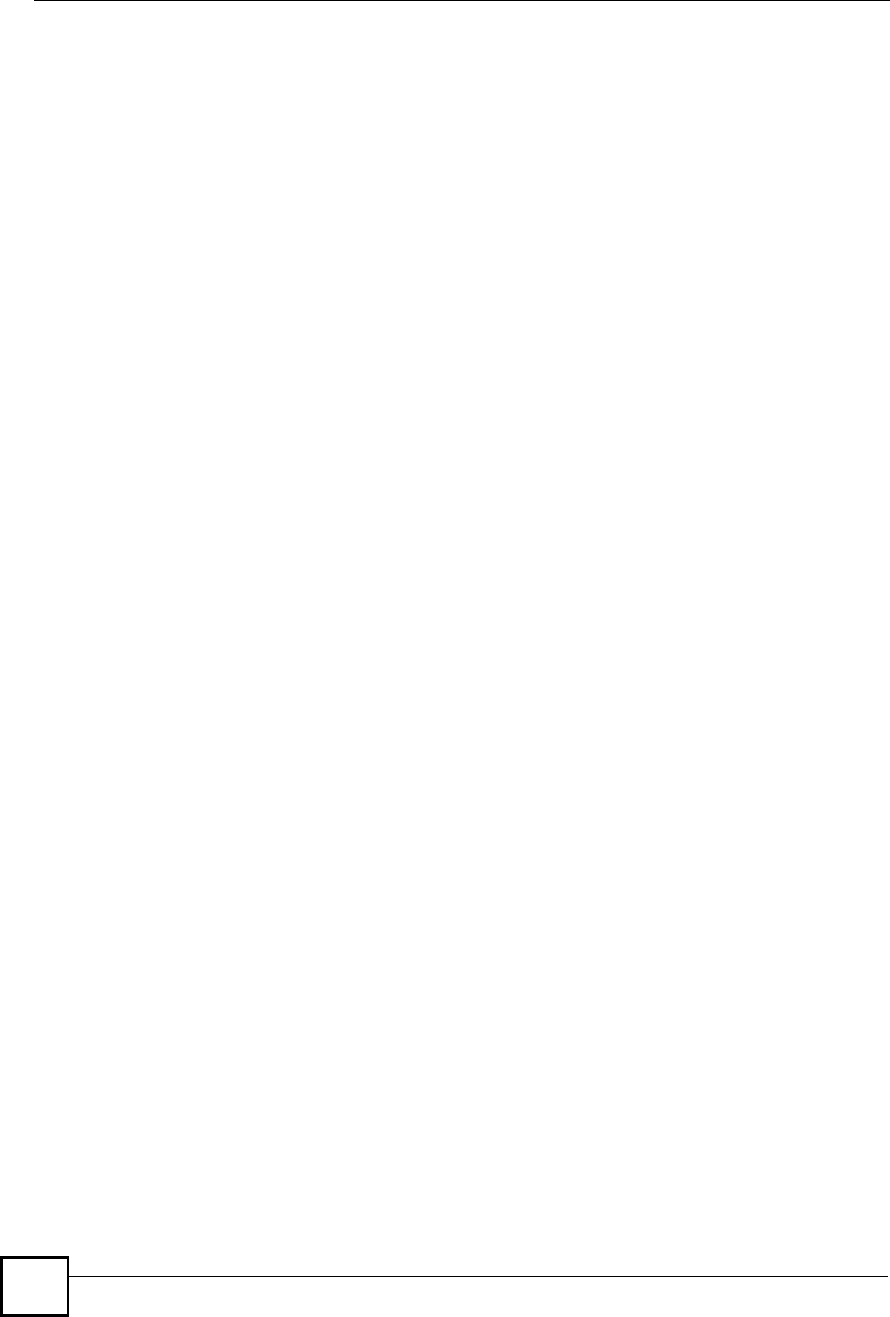
Appendix DCommon Services
NBG410W3G Series User s Guide
388
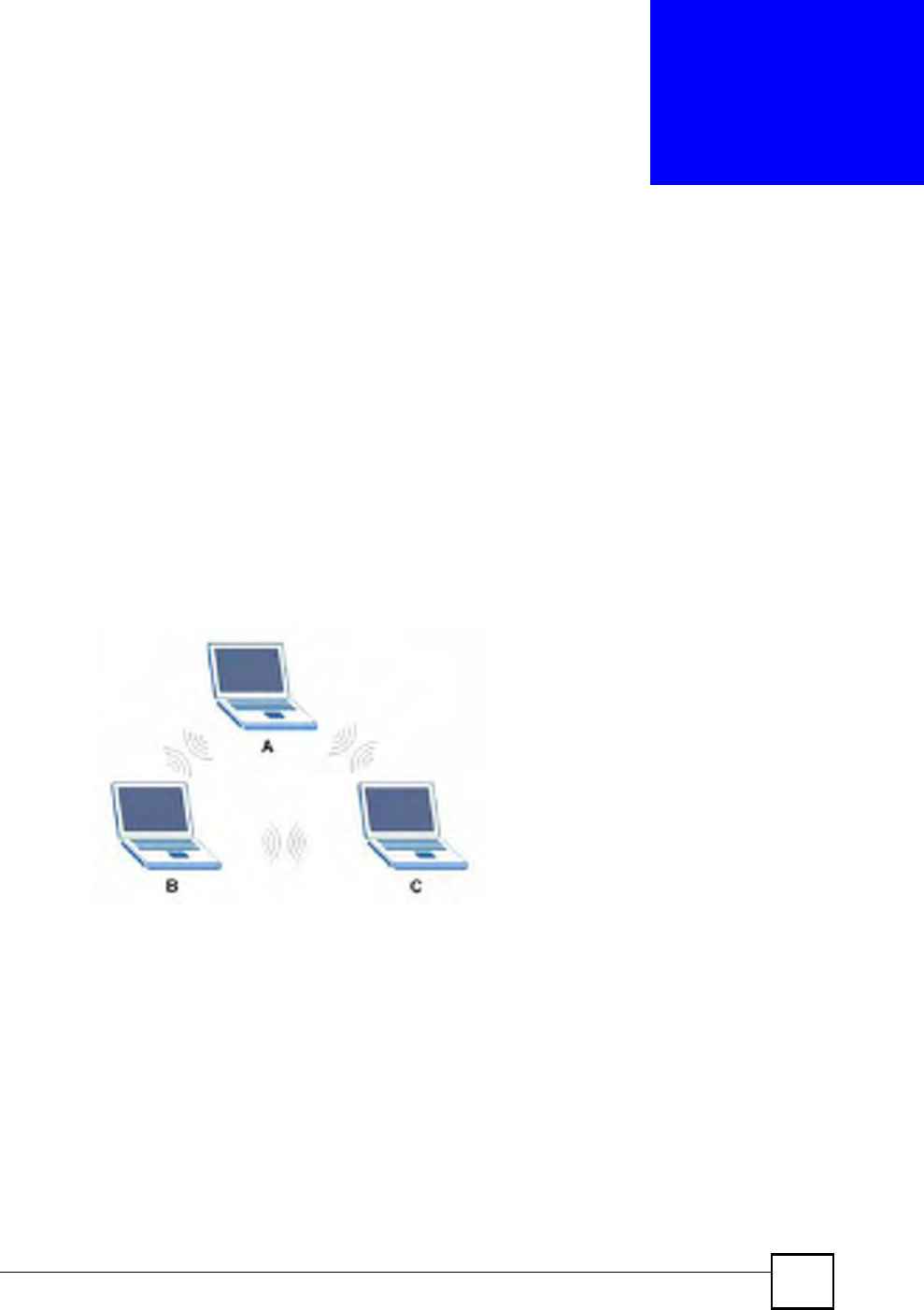
NBG410W3G Series User s Guide 389
APPENDIX E
Wireless LANs
Wireless LAN Topologies
This section discusses ad-hoc and infrastructure wireless LAN topologies.
Ad-hoc Wireless LAN Configuration
The simplest WLAN configuration is an independent (Ad-hoc) WLAN that connects a set of
computers with wireless adapters (A, B, C). Any time two or more wireless adapters are within
range of each other, they can set up an independent network, which is commonly referred to as
an ad-hoc network or Independent Basic Service Set (IBSS). The following diagram shows an
example of notebook computers using wireless adapters to form an ad-hoc wireless LAN.
Figure 248 Peer-to-Peer Communication in an Ad-hoc Network
BSS
A Basic Service Set (BSS) exists when all communications between wireless clients or
between a wireless client and a wired network client go through one access point (AP).
Intra-BSS traffic is traffic between wireless clients in the BSS. When Intra-BSS is enabled,
wireless client A and B can access the wired network and communicate with each other. When
Intra-BSS is disabled, wireless client A and B can still access the wired network but cannot
communicate with each other.
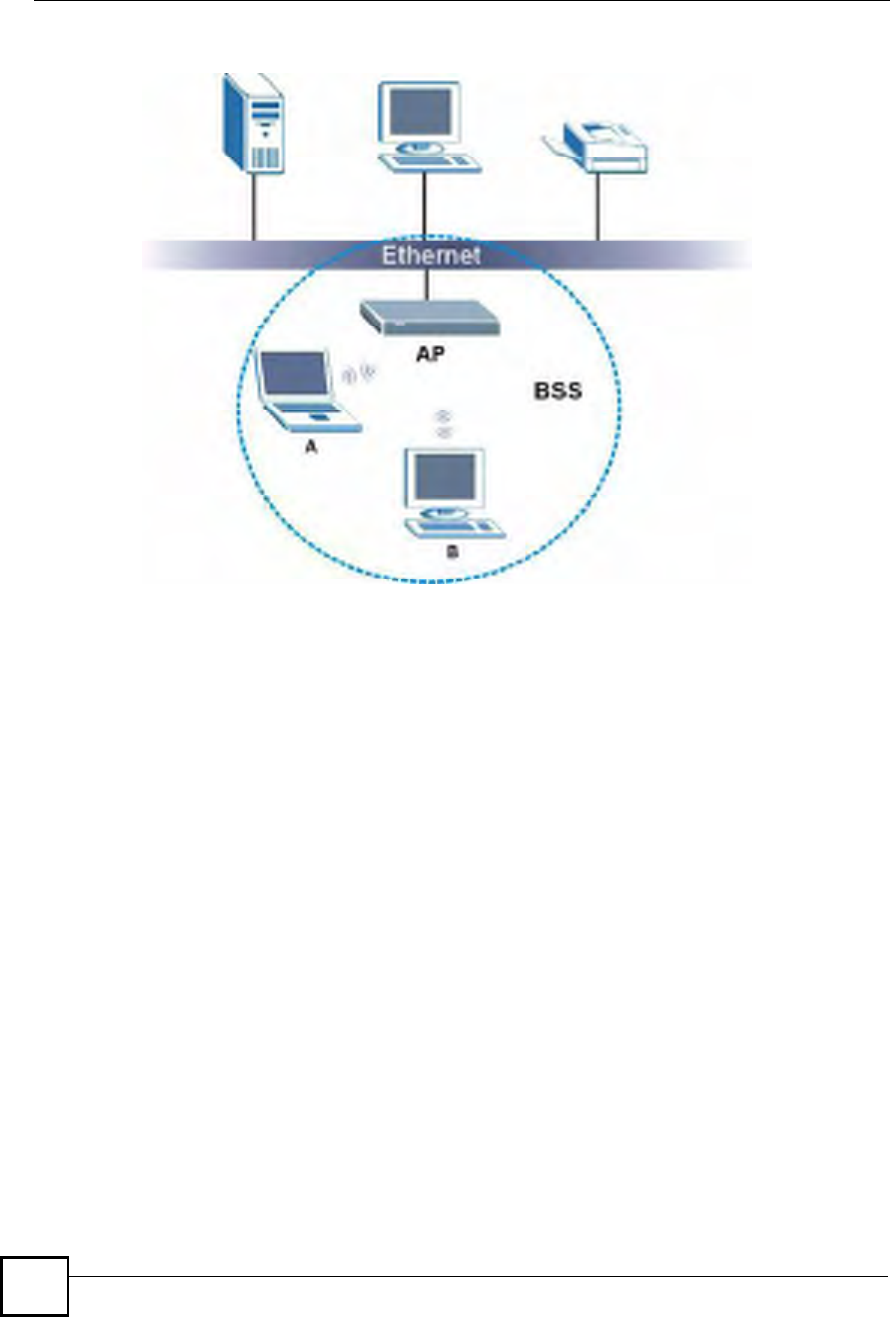
Appendix EWireless LANs
NBG410W3G Series User s Guide
390
Figure 249 Basic Service Set
ESS
An Extended Service Set (ESS) consists of a series of overlapping BSSs, each containing an
access point, with each access point connected together by a wired network. This wired
connection between APs is called a Distribution System (DS).
This type of wireless LAN topology is called an Infrastructure WLAN. The Access Points not
only provide communication with the wired network but also mediate wireless network traffic
in the immediate neighborhood.
An ESSID (ESS IDentification) uniquely identifies each ESS. All access points and their
associated wireless clients within the same ESS must have the same ESSID in order to
communicate.
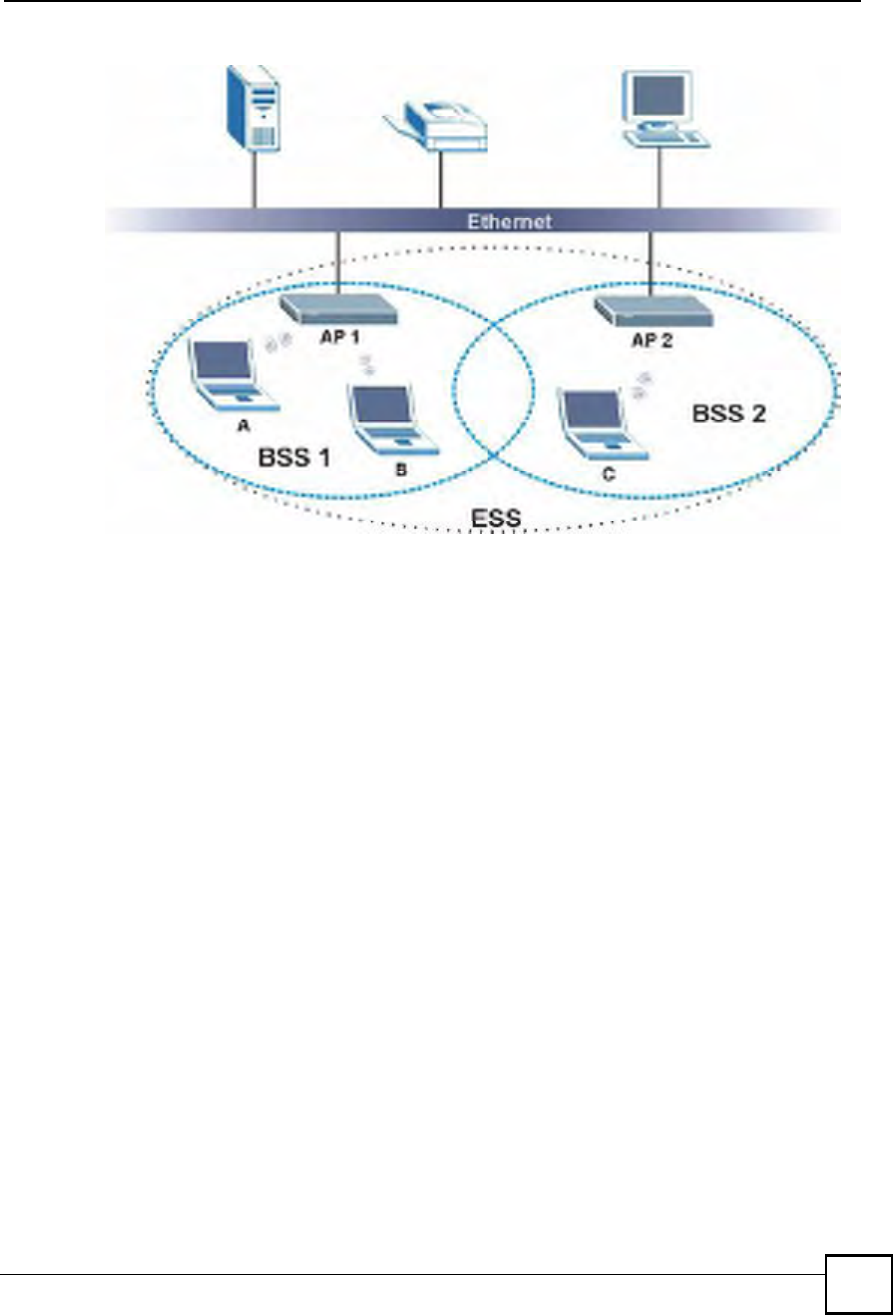
Appendix EWireless LANs
NBG410W3G Series User s Guide 391
Figure 250 Infrastructure WLAN
Channel
A channel is the radio frequency(ies) used by wireless devices to transmit and receive data.
Channels available depend on your geographical area. You may have a choice of channels (for
your region) so you should use a channel different from an adjacent AP (access point) to
reduce interference. Interference occurs when radio signals from different access points
overlap causing interference and degrading performance.
Adjacent channels partially overlap however. To avoid interference due to overlap, your AP
should be on a channel at least five channels away from a channel that an adjacent AP is using.
For example, if your region has 11 channels and an adjacent AP is using channel 1, then you
need to select a channel between 6 or 11.
RTS/CTS
A hidden node occurs when two stations are within range of the same access point, but are not
within range of each other. The following figure illustrates a hidden node. Both stations (STA)
are within range of the access point (AP) or wireless gateway, but out-of-range of each other,
so they cannot "hear" each other, that is they do not know if the channel is currently being
used. Therefore, they are considered hidden from each other.
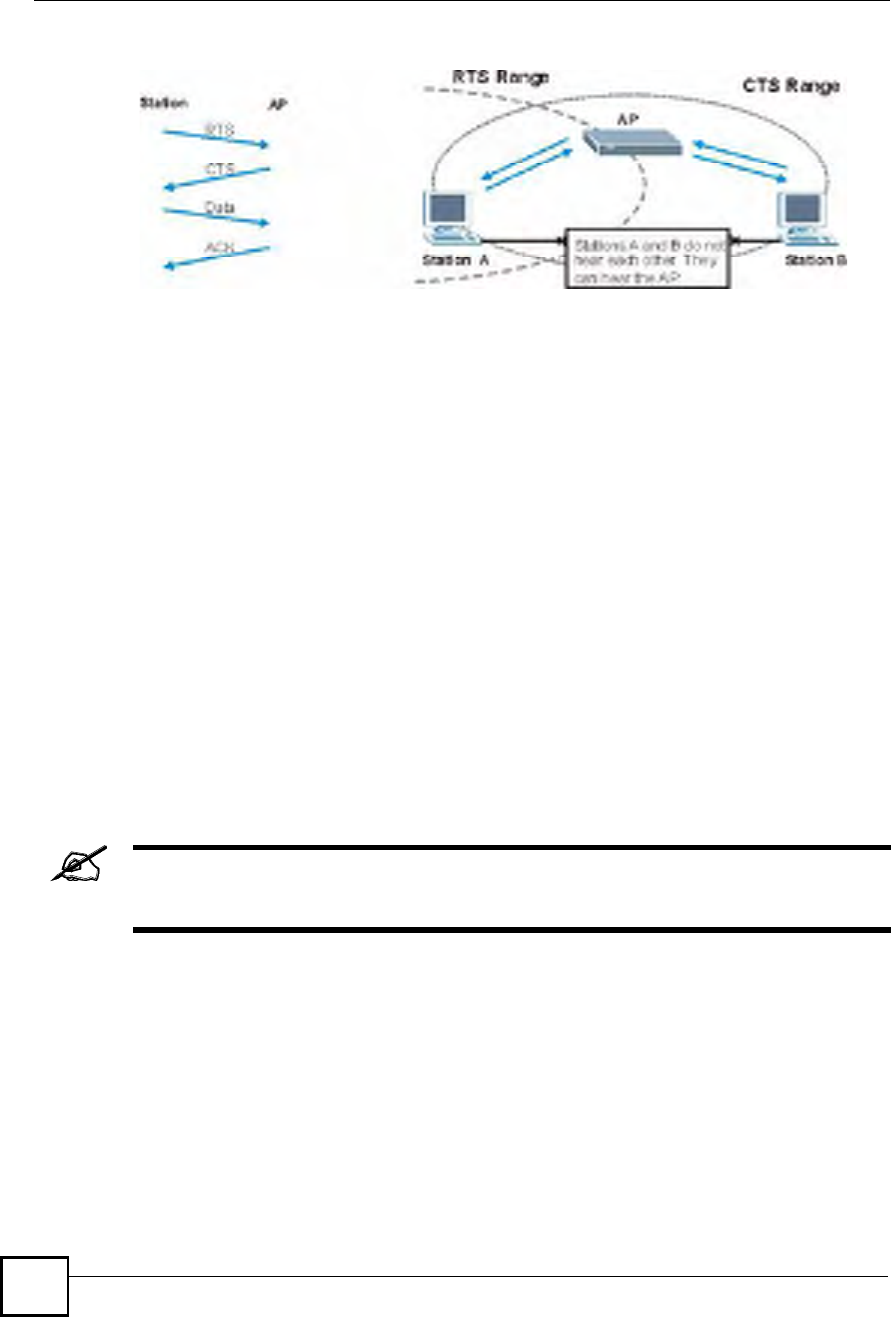
Appendix EWireless LANs
NBG410W3G Series User s Guide
392
Figure 251 RTS/CTS
When station A sends data to the AP, it might not know that the station B is already using the
channel. If these two stations send data at the same time, collisions may occur when both sets
of data arrive at the AP at the same time, resulting in a loss of messages for both stations.
RTS/CTS is designed to prevent collisions due to hidden nodes. An RTS/CTS defines the
biggest size data frame you can send before an RTS (Request To Send)/CTS (Clear to Send)
handshake is invoked.
When a data frame exceeds the RTS/CTS value you set (between 0 to 2432 bytes), the station
that wants to transmit this frame must first send an RTS (Request To Send) message to the AP
for permission to send it. The AP then responds with a CTS (Clear to Send) message to all
other stations within its range to notify them to defer their transmission. It also reserves and
confirms with the requesting station the time frame for the requested transmission.
Stations can send frames smaller than the specified RTS/CTS directly to the AP without the
RTS (Request To Send)/CTS (Clear to Send) handshake.
You should only configure RTS/CTS if the possibility of hidden nodes exists on your network
and the "cost" of resending large frames is more than the extra network overhead involved in
the RTS (Request To Send)/CTS (Clear to Send) handshake.
If the RTS/CTS value is greater than the Fragmentation Threshold value (see next), then the
RTS (Request To Send)/CTS (Clear to Send) handshake will never occur as data frames will
be fragmented before they reach RTS/CTS size.
Enabling the RTS Threshold causes redundant network overhead that could
negatively affect the throughput performance instead of providing a remedy.
Fragmentation Threshold
A Fragmentation Threshold is the maximum data fragment size (between 256 and 2432
bytes) that can be sent in the wireless network before the AP will fragment the packet into
smaller data frames.
A large Fragmentation Threshold is recommended for networks not prone to interference
while you should set a smaller threshold for busy networks or networks that are prone to
interference.
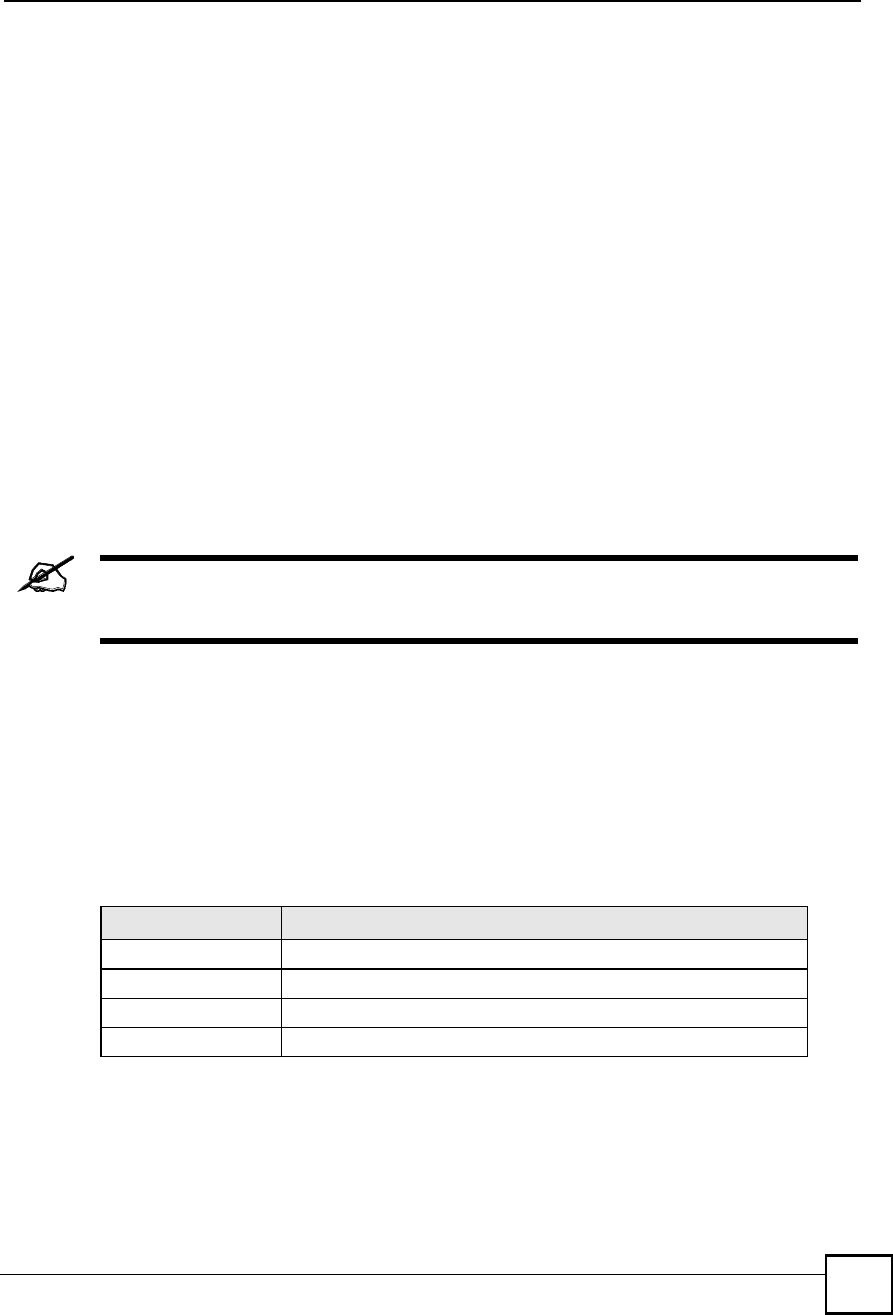
Appendix EWireless LANs
NBG410W3G Series User s Guide 393
If the Fragmentation Threshold value is smaller than the RTS/CTS value (see previously)
you set then the RTS (Request To Send)/CTS (Clear to Send) handshake will never occur as
data frames will be fragmented before they reach RTS/CTS size.
Preamble Type
Preamble is used to signal that data is coming to the receiver. Short and long refer to the length
of the synchronization field in a packet.
Short preamble increases performance as less time sending preamble means more time for
sending data. All IEEE 802.11 compliant wireless adapters support long preamble, but not all
support short preamble.
Use long preamble if you are unsure what preamble mode other wireless devices on the
network support, and to provide more reliable communications in busy wireless networks.
Use short preamble if you are sure all wireless devices on the network support it, and to
provide more efficient communications.
Use the dynamic setting to automatically use short preamble when all wireless devices on the
network support it, otherwise the ZyXEL Device uses long preamble.
The wireless devices MUST use the same preamble mode in order to
communicate.
IEEE 802.11g Wireless LAN
IEEE 802.11g is fully compatible with the IEEE 802.11b standard. This means an IEEE
802.11b adapter can interface directly with an IEEE 802.11g access point (and vice versa) at
11 Mbps or lower depending on range. IEEE 802.11g has several intermediate rate steps
between the maximum and minimum data rates. The IEEE 802.11g data rate and modulation
are as follows:
Wireless Security Overview
Wireless security is vital to your network to protect wireless communication between wireless
clients, access points and the wired network.
Table 134 IEEE 802.11g
DATA RATE (MBPS) MODULATION
1DBPSK (Differential Binary Phase Shift Keyed)
2DQPSK (Differential Quadrature Phase Shift Keying)
5.5 / 11CCK (Complementary Code Keying)
6/9/12/18/24/36/48/54OFDM (Orthogonal Frequency Division Multiplexing)
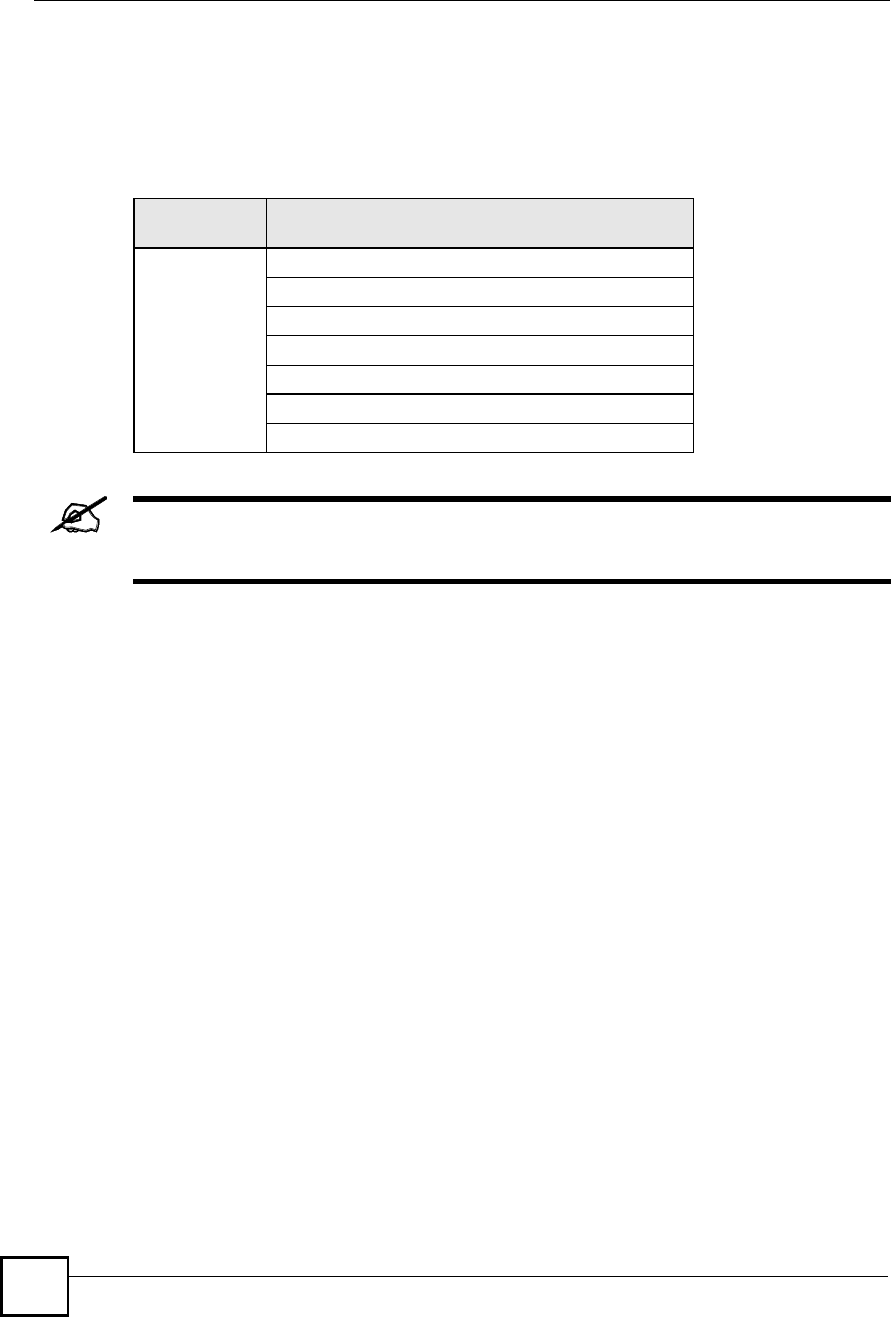
Appendix EWireless LANs
NBG410W3G Series User s Guide
394
Wireless security methods available on the ZyXEL Device are data encryption, wireless client
authentication, restricting access by device MAC address and hiding the ZyXEL Device
identity.
The following figure shows the relative effectiveness of these wireless security methods
available on your ZyXEL Device.
You must enable the same wireless security settings on the ZyXEL Device and
on all wireless clients that you want to associate with it.
IEEE 802.1x
In June 2001, the IEEE 802.1x standard was designed to extend the features of IEEE 802.11 to
support extended authentication as well as providing additional accounting and control
features. It is supported by Windows XP and a number of network devices. Some advantages
of IEEE 802.1x are:
User based identification that allows for roaming.
Support for RADIUS (Remote Authentication Dial In User Service, RFC 2138, 2139) for
centralized user profile and accounting management on a network RADIUS server.
Support for EAP (Extensible Authentication Protocol, RFC 2486) that allows additional
authentication methods to be deployed with no changes to the access point or the wireless
clients.
RADIUS
RADIUS is based on a client-server model that supports authentication, authorization and
accounting. The access point is the client and the server is the RADIUS server. The RADIUS
server handles the following tasks:
Authentication
Determines the identity of the users.
Authorization
Table 135 Wireless Security Levels
SECURITY
LEVEL SECURITY TYPE
Least
Secure
Most Secure
Unique SSID (Default)
Unique SSID with Hide SSID Enabled
MAC Address Filtering
WEP Encryption
IEEE802.1x EAP with RADIUS Server Authentication
Wi-Fi Protected Access (WPA)
WPA2
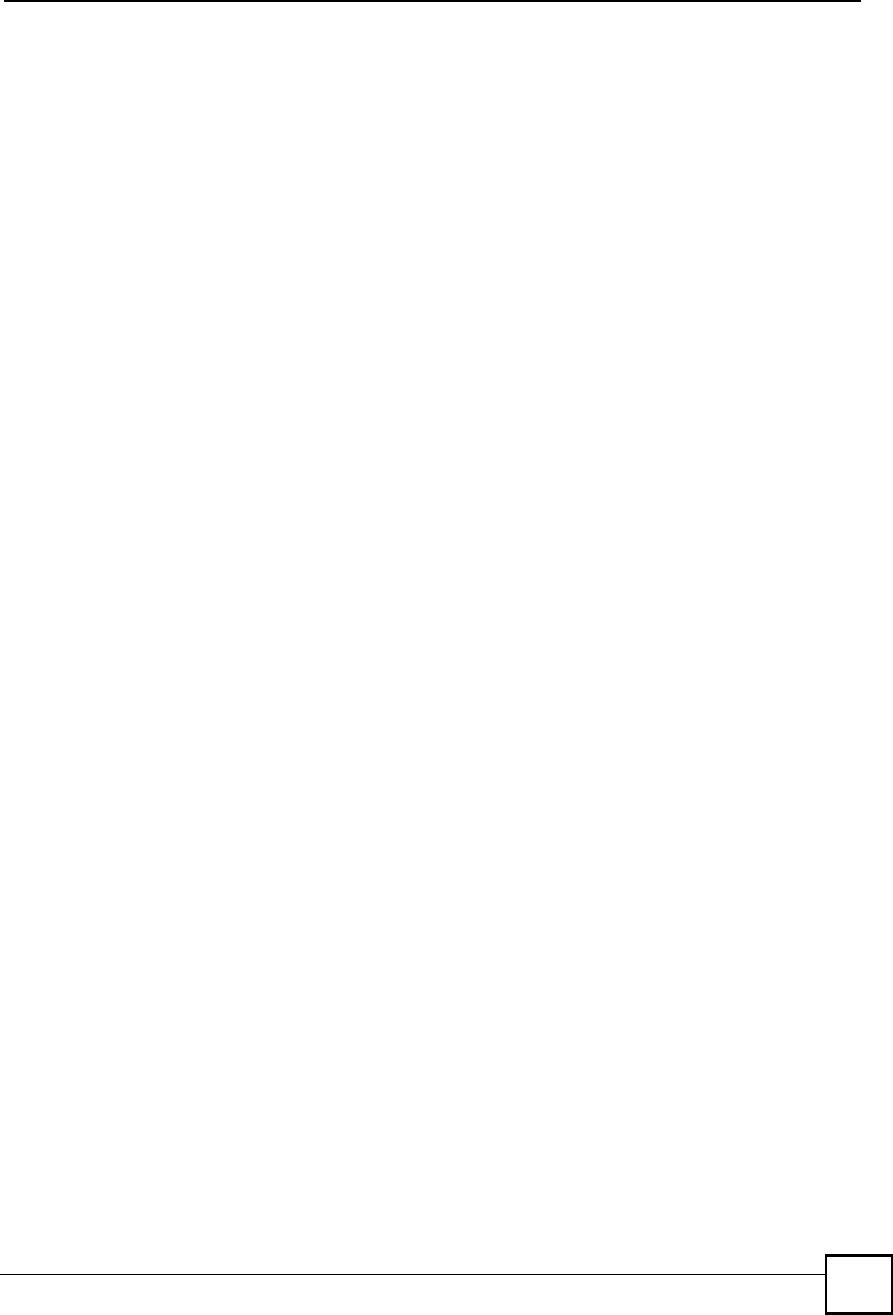
Appendix EWireless LANs
NBG410W3G Series User s Guide 395
Determines the network services available to authenticated users once they are connected
to the network.
Accounting
Keeps track of the client!s network activity.
RADIUS is a simple package exchange in which your AP acts as a message relay between the
wireless client and the network RADIUS server.
Types of RADIUS Messages
The following types of RADIUS messages are exchanged between the access point and the
RADIUS server for user authentication:
Access-Request
Sent by an access point requesting authentication.
Access-Reject
Sent by a RADIUS server rejecting access.
Access-Accept
Sent by a RADIUS server allowing access.
Access-Challenge
Sent by a RADIUS server requesting more information in order to allow access. The
access point sends a proper response from the user and then sends another Access-Request
message.
The following types of RADIUS messages are exchanged between the access point and the
RADIUS server for user accounting:
Accounting-Request
Sent by the access point requesting accounting.
Accounting-Response
Sent by the RADIUS server to indicate that it has started or stopped accounting.
In order to ensure network security, the access point and the RADIUS server use a shared
secret key, which is a password, they both know. The key is not sent over the network. In
addition to the shared key, password information exchanged is also encrypted to protect the
network from unauthorized access.
Types of EAP Authentication
This section discusses some popular authentication types: EAP-MD5, EAP-TLS, EAP-TTLS,
PEAP and LEAP. Your wireless LAN device may not support all authentication types.
EAP (Extensible Authentication Protocol) is an authentication protocol that runs on top of the
IEEE 802.1x transport mechanism in order to support multiple types of user authentication. By
using EAP to interact with an EAP-compatible RADIUS server, an access point helps a
wireless station and a RADIUS server perform authentication.
The type of authentication you use depends on the RADIUS server and an intermediary AP(s)
that supports IEEE 802.1x. .
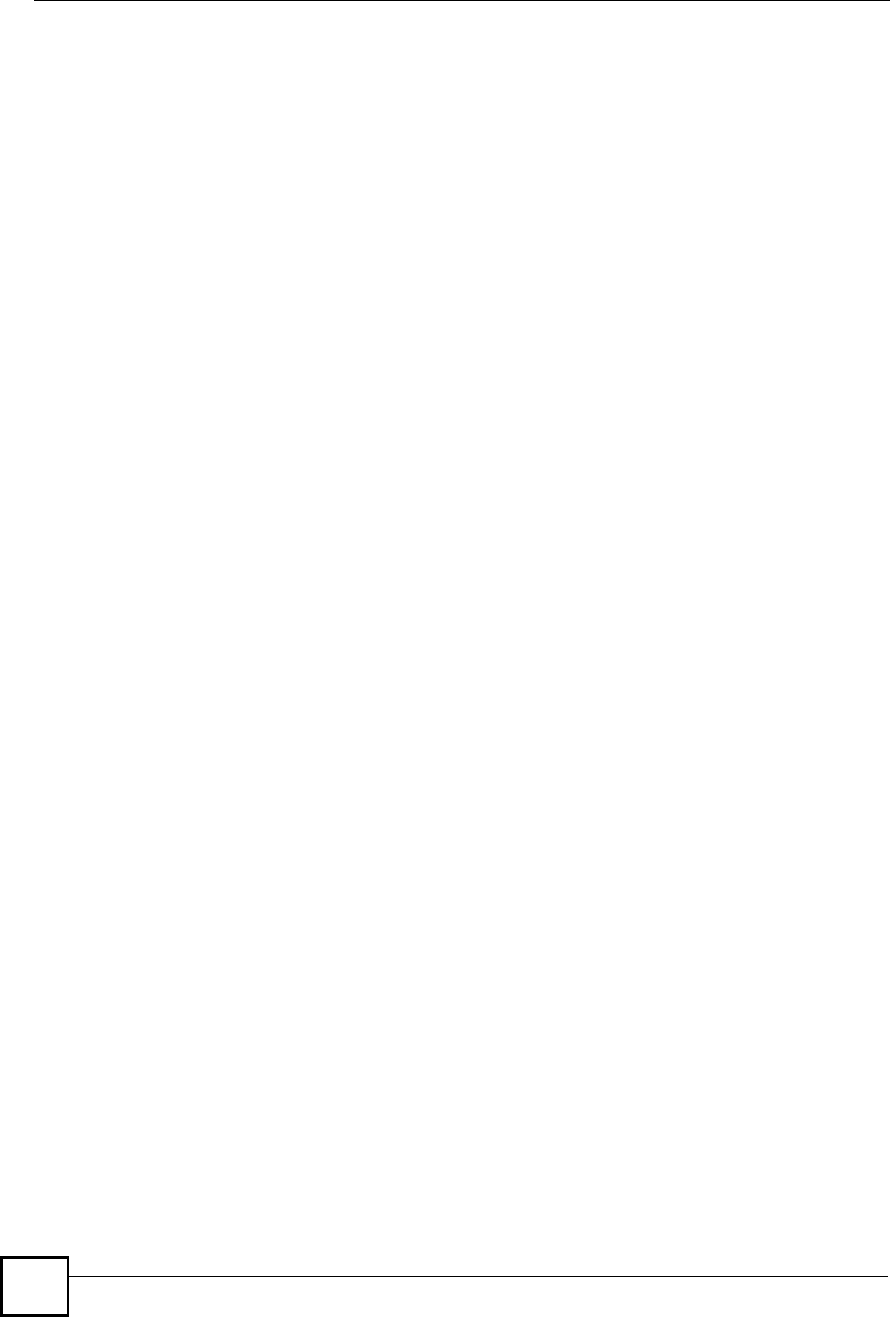
Appendix EWireless LANs
NBG410W3G Series User s Guide
396
For EAP-TLS authentication type, you must first have a wired connection to the network and
obtain the certificate(s) from a certificate authority (CA). A certificate (also called digital IDs)
can be used to authenticate users and a CA issues certificates and guarantees the identity of
each certificate owner.
EAP-MD5 (Message-Digest Algorithm 5)
MD5 authentication is the simplest one-way authentication method. The authentication server
sends a challenge to the wireless client. The wireless client 'proves! that it knows the password
by encrypting the password with the challenge and sends back the information. Password is
not sent in plain text.
However, MD5 authentication has some weaknesses. Since the authentication server needs to
get the plaintext passwords, the passwords must be stored. Thus someone other than the
authentication server may access the password file. In addition, it is possible to impersonate an
authentication server as MD5 authentication method does not perform mutual authentication.
Finally, MD5 authentication method does not support data encryption with dynamic session
key. You must configure WEP encryption keys for data encryption.
EAP-TLS (Transport Layer Security)
With EAP-TLS, digital certifications are needed by both the server and the wireless clients for
mutual authentication. The server presents a certificate to the client. After validating the
identity of the server, the client sends a different certificate to the server. The exchange of
certificates is done in the open before a secured tunnel is created. This makes user identity
vulnerable to passive attacks. A digital certificate is an electronic ID card that authenticates the
sender!s identity. However, to implement EAP-TLS, you need a Certificate Authority (CA) to
handle certificates, which imposes a management overhead.
EAP-TTLS (Tunneled Transport Layer Service)
EAP-TTLS is an extension of the EAP-TLS authentication that uses certificates for only the
server-side authentications to establish a secure connection. Client authentication is then done
by sending username and password through the secure connection, thus client identity is
protected. For client authentication, EAP-TTLS supports EAP methods and legacy
authentication methods such as PAP, CHAP, MS-CHAP and MS-CHAP v2.
PEAP (Protected EAP)
Like EAP-TTLS, server-side certificate authentication is used to establish a secure connection,
then use simple username and password methods through the secured connection to
authenticate the clients, thus hiding client identity. However, PEAP only supports EAP
methods, such as EAP-MD5, EAP-MSCHAPv2 and EAP-GTC (EAP-Generic Token Card),
for client authentication. EAP-GTC is implemented only by Cisco.
LEAP
LEAP (Lightweight Extensible Authentication Protocol) is a Cisco implementation of IEEE
802.1x.
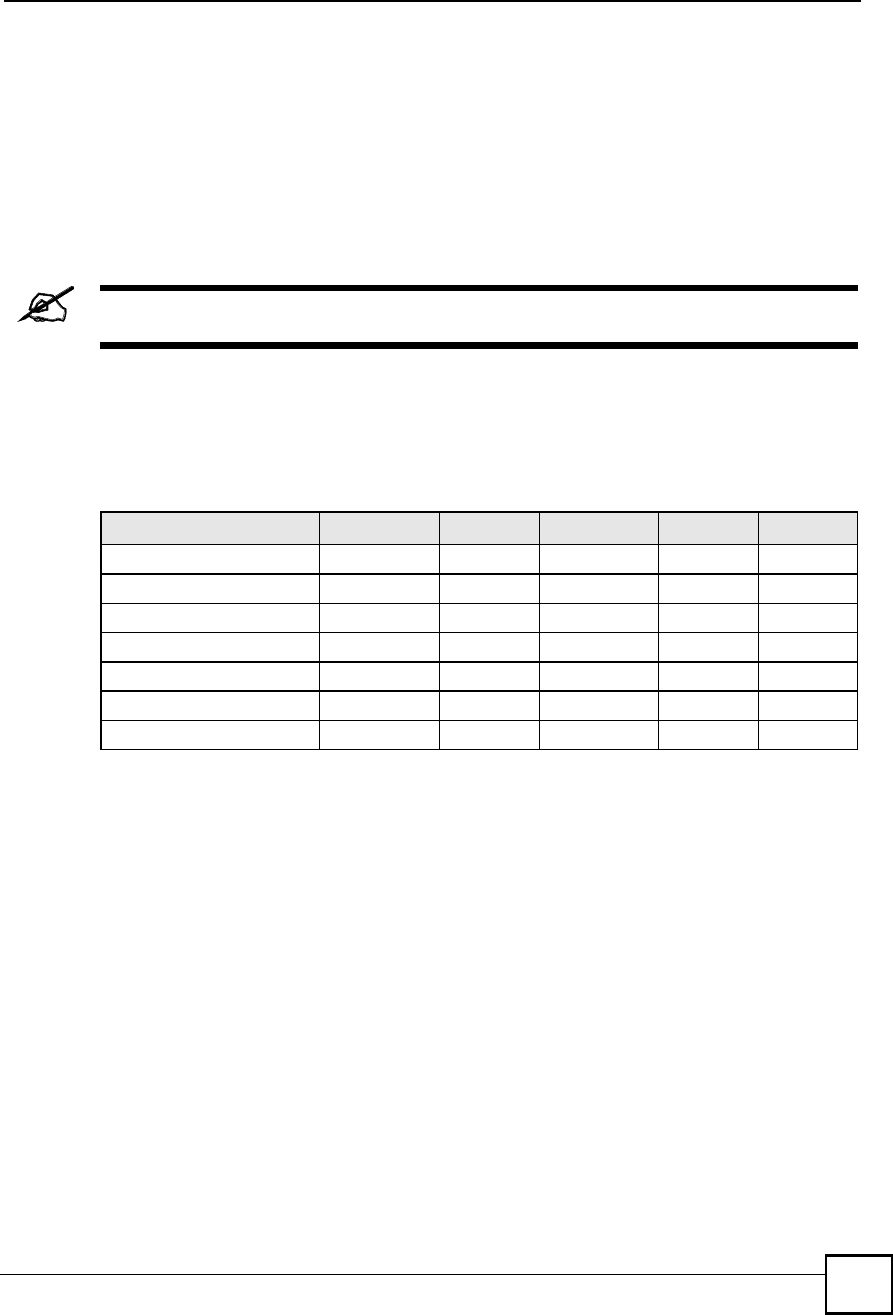
Appendix EWireless LANs
NBG410W3G Series User s Guide 397
Dynamic WEP Key Exchange
The AP maps a unique key that is generated with the RADIUS server. This key expires when
the wireless connection times out, disconnects or reauthentication times out. A new WEP key
is generated each time reauthentication is performed.
If this feature is enabled, it is not necessary to configure a default encryption key in the
wireless security configuration screen. You may still configure and store keys, but they will
not be used while dynamic WEP is enabled.
EAP-MD5 cannot be used with Dynamic WEP Key Exchange
For added security, certificate-based authentications (EAP-TLS, EAP-TTLS and PEAP) use
dynamic keys for data encryption. They are often deployed in corporate environments, but for
public deployment, a simple user name and password pair is more practical. The following
table is a comparison of the features of authentication types.
WPA and WPA2
Wi-Fi Protected Access (WPA) is a subset of the IEEE 802.11i standard. WPA2 (IEEE
802.11i) is a wireless security standard that defines stronger encryption, authentication and
key management than WPA.
Key differences between WPA or WPA2 and WEP are improved data encryption and user
authentication.
If both an AP and the wireless clients support WPA2 and you have an external RADIUS
server, use WPA2 for stronger data encryption. If you don't have an external RADIUS server,
you should use WPA2-PSK (WPA2-Pre-Shared Key) that only requires a single (identical)
password entered into each access point, wireless gateway and wireless client. As long as the
passwords match, a wireless client will be granted access to a WLAN.
If the AP or the wireless clients do not support WPA2, just use WPA or WPA-PSK depending
on whether you have an external RADIUS server or not.
Select WEP only when the AP and/or wireless clients do not support WPA or WPA2. WEP is
less secure than WPA or WPA2.
Table 136 Comparison of EAP Authentication Types
EAP-MD5 EAP-TLS EAP-TTLS PEAP LEAP
Mutual Authentication No Yes Yes Yes Yes
Certificate $ Client No Yes Optional Optional No
Certificate $ Server No Yes Yes Yes No
Dynamic Key Exchange No Yes Yes Yes Yes
Credential Integrity None Strong Strong Strong Moderate
Deployment Difficulty Easy Hard Moderate Moderate Moderate
Client Identity Protection No No Yes Yes No
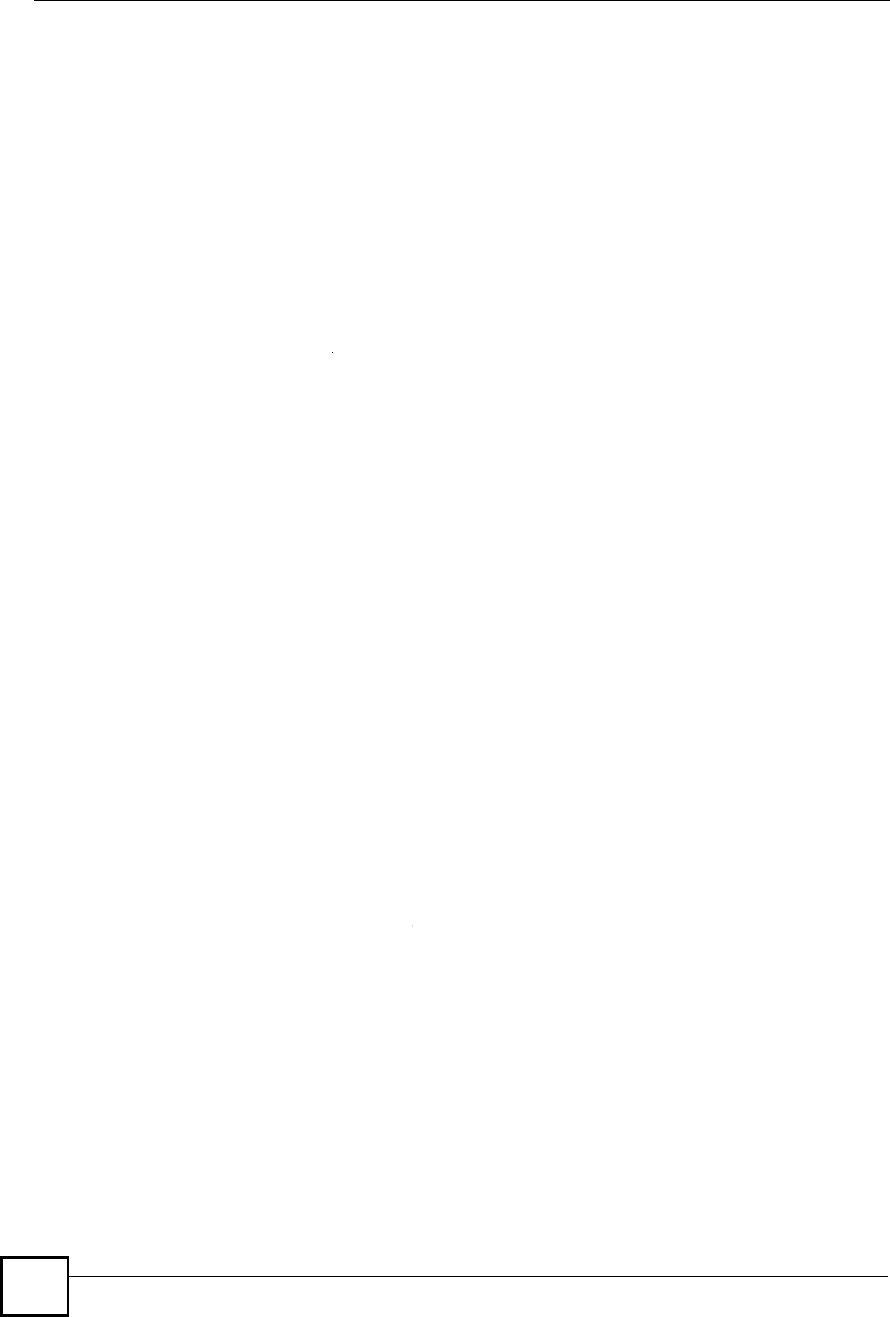
Appendix EWireless LANs
NBG410W3G Series User s Guide
398
Encryption
Both WPA and WPA2 improve data encryption by using Temporal Key Integrity Protocol
(TKIP), Message Integrity Check (MIC) and IEEE 802.1x. WPA and WPA2 use Advanced
Encryption Standard (AES) in the Counter mode with Cipher block chaining Message
authentication code Protocol (CCMP) to offer stronger encryption than TKIP.
TKIP uses 128-bit keys that are dynamically generated and distributed by the authentication
server. AES (Advanced Encryption Standard) is a block cipher that uses a 256-bit
mathematical algorithm called Rijndael. They both include a per-packet key mixing function,
a Message Integrity Check (MIC) named Michael, an extended initialization vector (IV) with
sequencing rules, and a re-keying mechanism.
WPA and WPA2 regularly change and rotate the encryption keys so that the same encryption
key is never used twice.
The RADIUS server distributes a Pairwise Master Key (PMK) key to the AP that then sets up
a key hierarchy and management system, using the PMK to dynamically generate unique data
encryption keys to encrypt every data packet that is wirelessly communicated between the AP
and the wireless clients. This all happens in the background automatically.
The Message Integrity Check (MIC) is designed to prevent an attacker from capturing data
packets, altering them and resending them. The MIC provides a strong mathematical function
in which the receiver and the transmitter each compute and then compare the MIC. If they do
not match, it is assumed that the data has been tampered with and the packet is dropped.
By generating unique data encryption keys for every data packet and by creating an integrity
checking mechanism (MIC), with TKIP and AES it is more difficult to decrypt data on a Wi-Fi
network than WEP and difficult for an intruder to break into the network.
The encryption mechanisms used for WPA(2) and WPA(2)-PSK are the same. The only
difference between the two is that WPA(2)-PSK uses a simple common password, instead of
user-specific credentials. The common-password approach makes WPA(2)-PSK susceptible to
brute-force password-guessing attacks but it!s still an improvement over WEP as it employs a
consistent, single, alphanumeric password to derive a PMK which is used to generate unique
temporal encryption keys. This prevent all wireless devices sharing the same encryption keys.
(a weakness of WEP)
User Authentication
WPA and WPA2 apply IEEE 802.1x and Extensible Authentication Protocol (EAP) to
authenticate wireless clients using an external RADIUS database. WPA2 reduces the number
of key exchange messages from six to four (CCMP 4-way handshake) and shortens the time
required to connect to a network. Other WPA2 authentication features that are different from
WPA include key caching and pre-authentication. These two features are optional and may not
be supported in all wireless devices.
Key caching allows a wireless client to store the PMK it derived through a successful
authentication with an AP. The wireless client uses the PMK when it tries to connect to the
same AP and does not need to go with the authentication process again.
Pre-authentication enables fast roaming by allowing the wireless client (already connecting to
an AP) to perform IEEE 802.1x authentication with another AP before connecting to it.
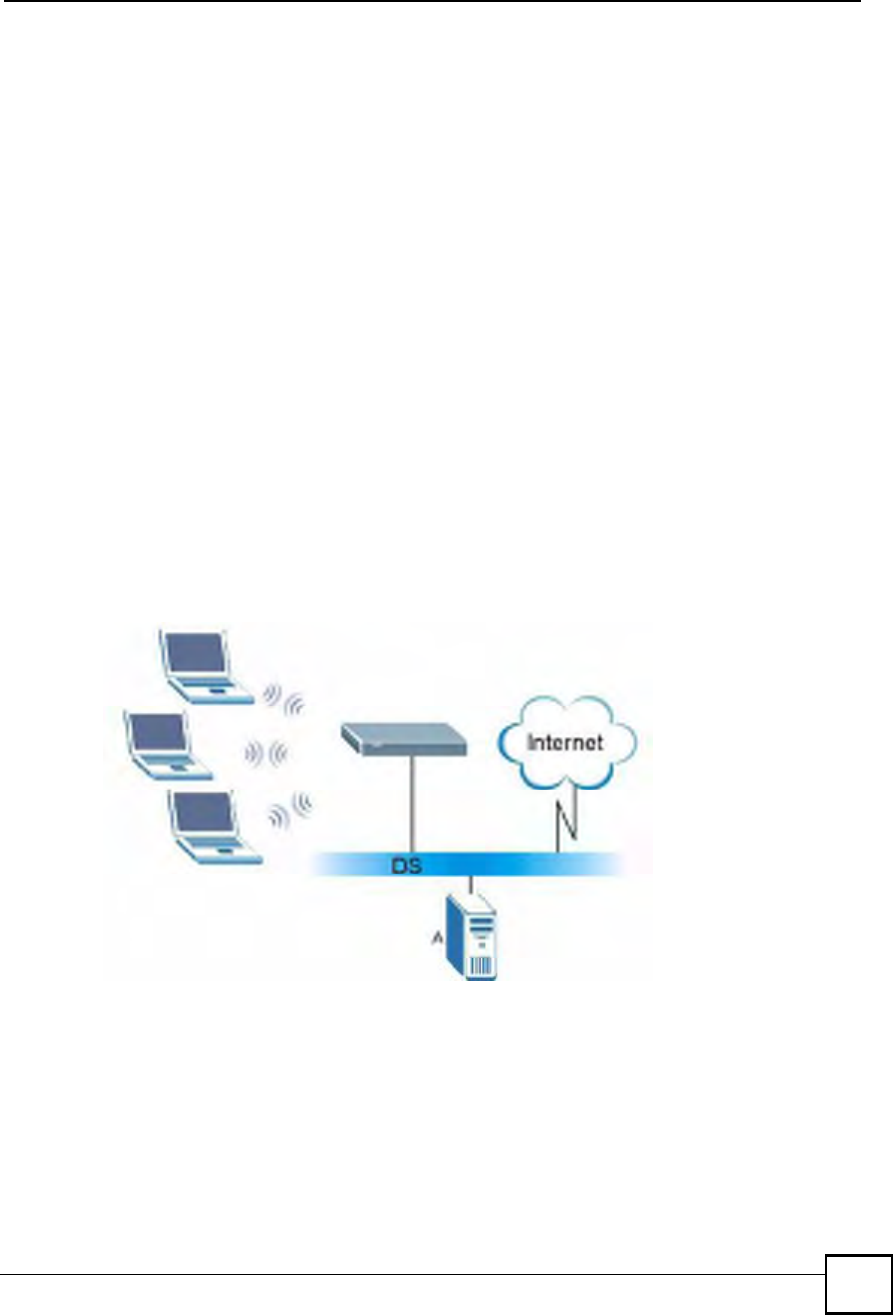
Appendix EWireless LANs
NBG410W3G Series User s Guide 399
Wireless Client WPA Supplicants
A wireless client supplicant is the software that runs on an operating system instructing the
wireless client how to use WPA. At the time of writing, the most widely available supplicant is
the WPA patch for Windows XP, Funk Software's Odyssey client.
The Windows XP patch is a free download that adds WPA capability to Windows XP's built-in
"Zero Configuration" wireless client. However, you must run Windows XP to use it.
WPA(2) with RADIUS Application Example
To set up WPA(2), you need the IP address of the RADIUS server, its port number (default is
1812), and the RADIUS shared secret. A WPA(2) application example with an external
RADIUS server looks as follows. "A" is the RADIUS server. "DS" is the distribution system.
1The AP passes the wireless client's authentication request to the RADIUS server.
2The RADIUS server then checks the user's identification against its database and grants
or denies network access accordingly.
3A 256-bit Pairwise Master Key (PMK) is derived from the authentication process by the
RADIUS server and the client.
4The RADIUS server distributes the PMK to the AP. The AP then sets up a key hierarchy
and management system, using the PMK to dynamically generate unique data encryption
keys. The keys are used to encrypt every data packet that is wirelessly communicated
between the AP and the wireless clients.
Figure 252 WPA(2) with RADIUS Application Example
WPA(2)-PSK Application Example
A WPA(2)-PSK application looks as follows.
1First enter identical passwords into the AP and all wireless clients. The Pre-Shared Key
(PSK) must consist of between 8 and 63 ASCII characters or 64 hexadecimal characters
(including spaces and symbols).
2The AP checks each wireless client's password and allows it to join the network only if
the password matches.
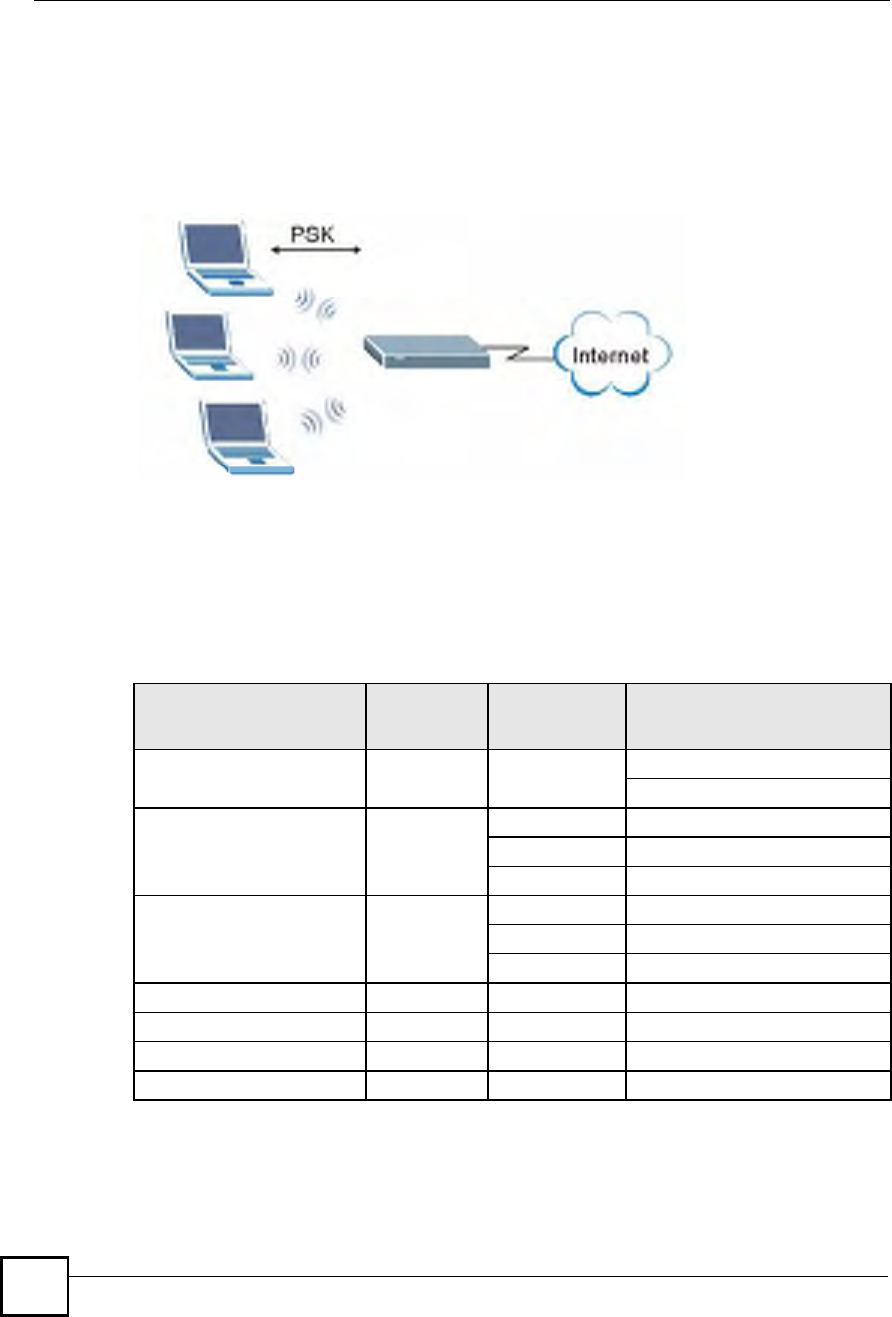
Appendix EWireless LANs
NBG410W3G Series User s Guide
400
3The AP and wireless clients generate a common PMK (Pairwise Master Key). The key
itself is not sent over the network, but is derived from the PSK and the SSID.
4The AP and wireless clients use the TKIP or AES encryption process, the PMK and
information exchanged in a handshake to create temporal encryption keys. They use
these keys to encrypt data exchanged between them.
Figure 253 WPA(2)-PSK Authentication
Security Parameters Summary
Refer to this table to see what other security parameters you should configure for each
authentication method or key management protocol type. MAC address filters are not
dependent on how you configure these security features.
Table 137 Wireless Security Relational Matrix
AUTHENTICATION
METHOD/ KEY
MANAGEMENT PROTOCOL
ENCRYPTIO
N METHOD
ENTER
MANUAL KEY IEEE 802.1X
OpenNoneNoDisable
Enable without Dynamic WEP Key
Open WEP No Enable with Dynamic WEP Key
Yes Enable without Dynamic WEP Key
Yes Disable
Shared WEP No Enable with Dynamic WEP Key
Yes Enable without Dynamic WEP Key
Yes Disable
WPA TKIP/AES No Enable
WPA-PSK TKIP/AES Yes Disable
WPA2 TKIP/AES No Enable
WPA2-PSK TKIP/AES Yes Disable
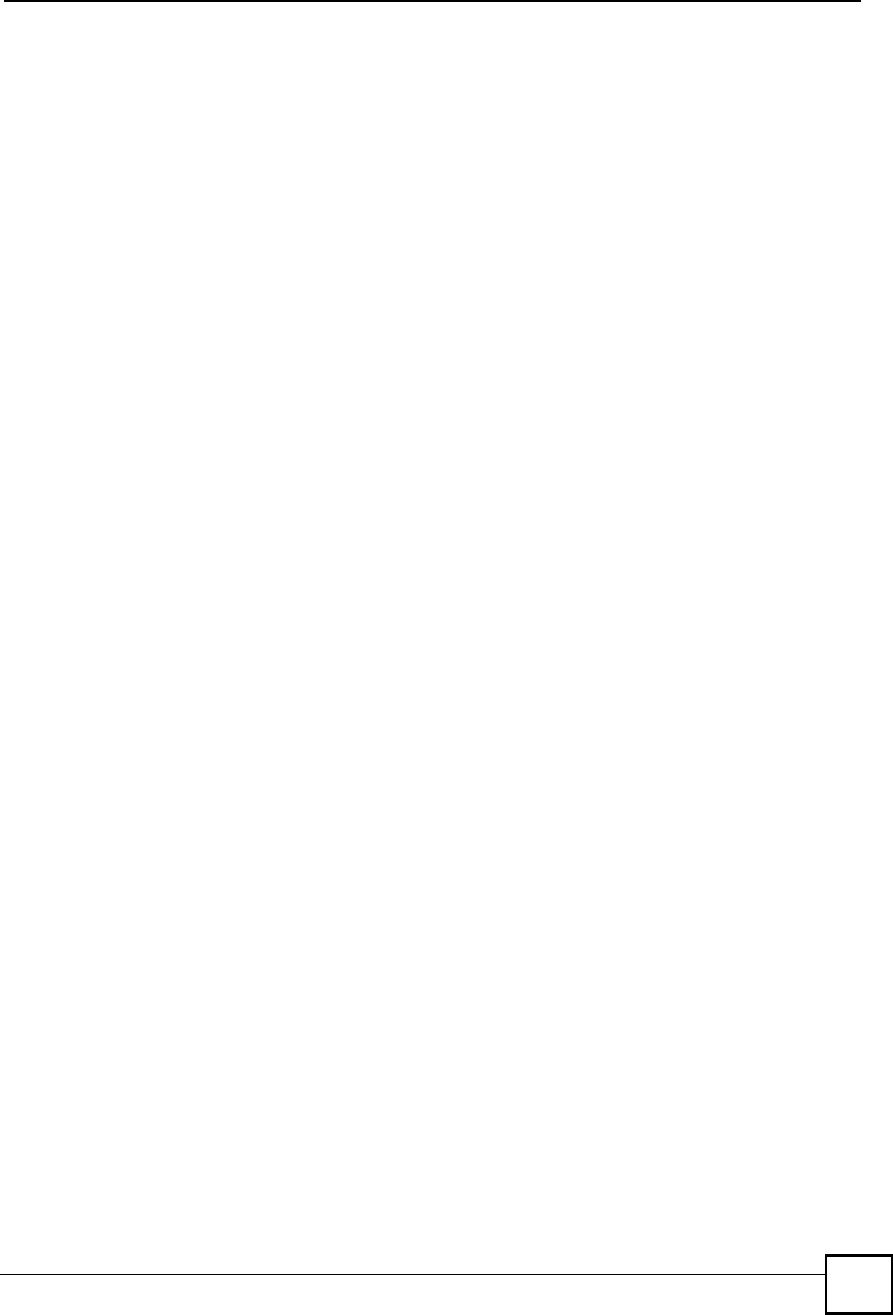
Appendix EWireless LANs
NBG410W3G Series User s Guide 401
Antenna Overview
An antenna couples RF signals onto air. A transmitter within a wireless device sends an RF
signal to the antenna, which propagates the signal through the air. The antenna also operates in
reverse by capturing RF signals from the air.
Positioning the antennas properly increases the range and coverage area of a wireless LAN.
Antenna Characteristics
Frequency
An antenna in the frequency of 2.4GHz (IEEE 802.11b and IEEE 802.11g) or 5GHz (IEEE
802.11a) is needed to communicate efficiently in a wireless LAN
Radiation Pattern
A radiation pattern is a diagram that allows you to visualize the shape of the antenna!s
coverage area.
Antenna Gain
Antenna gain, measured in dB (decibel), is the increase in coverage within the RF beam width.
Higher antenna gain improves the range of the signal for better communications.
For an indoor site, each 1 dB increase in antenna gain results in a range increase of
approximately 2.5%. For an unobstructed outdoor site, each 1dB increase in gain results in a
range increase of approximately 5%. Actual results may vary depending on the network
environment.
Antenna gain is sometimes specified in dBi, which is how much the antenna increases the
signal power compared to using an isotropic antenna. An isotropic antenna is a theoretical
perfect antenna that sends out radio signals equally well in all directions. dBi represents the
true gain that the antenna provides.
Types of Antennas for WLAN
There are two types of antennas used for wireless LAN applications.
Omni-directional antennas send the RF signal out in all directions on a horizontal plane.
The coverage area is torus-shaped (like a donut) which makes these antennas ideal for a
room environment. With a wide coverage area, it is possible to make circular overlapping
coverage areas with multiple access points.
Directional antennas concentrate the RF signal in a beam, like a flashlight does with the
light from its bulb. The angle of the beam determines the width of the coverage pattern.
Angles typically range from 20 degrees (very directional) to 120 degrees (less directional).
Directional antennas are ideal for hallways and outdoor point-to-point applications.
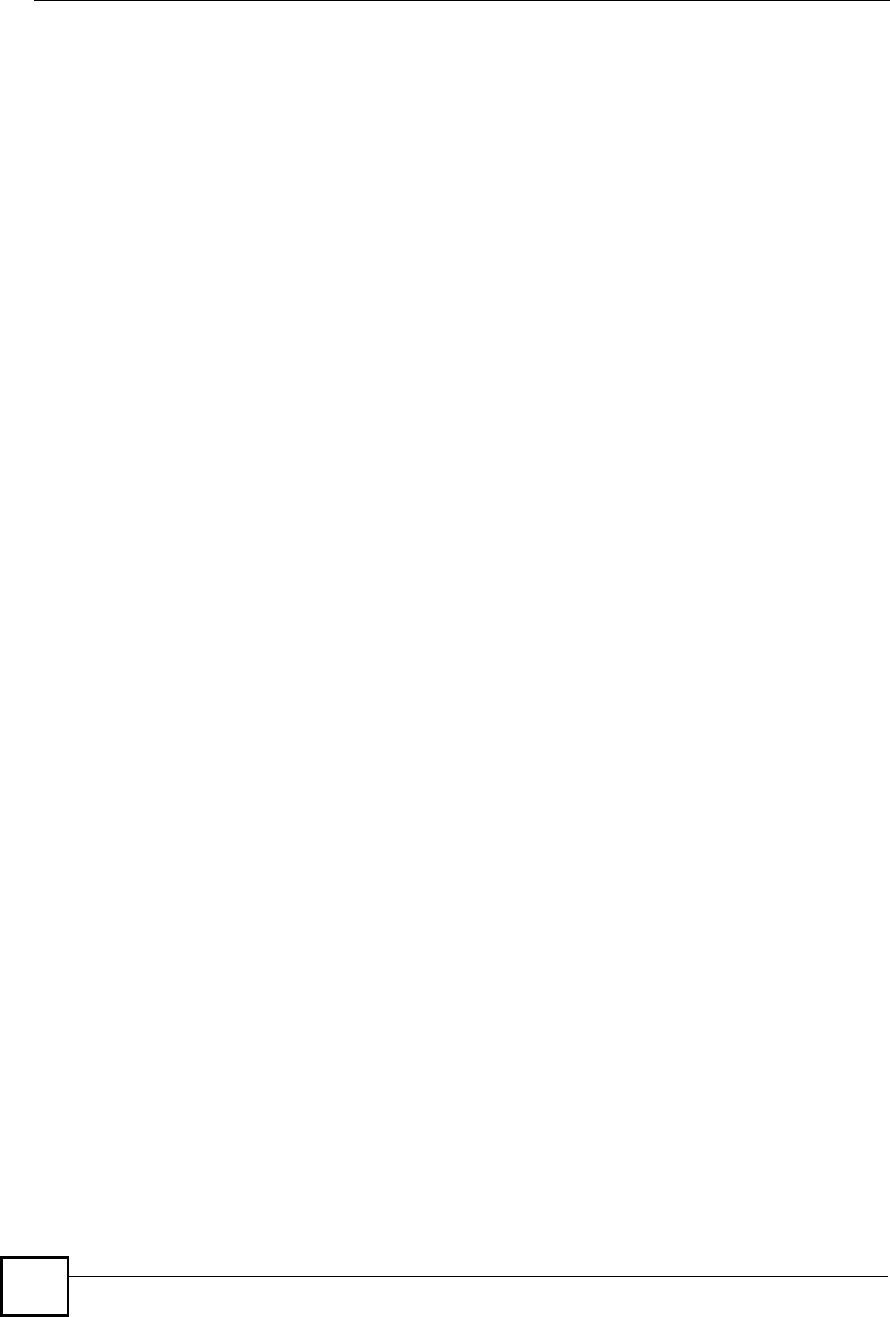
Appendix EWireless LANs
NBG410W3G Series User s Guide
402
Positioning Antennas
In general, antennas should be mounted as high as practically possible and free of
obstructions. In point-to%point application, position both antennas at the same height and in a
direct line of sight to each other to attain the best performance.
For omni-directional antennas mounted on a table, desk, and so on, point the antenna up. For
omni-directional antennas mounted on a wall or ceiling, point the antenna down. For a single
AP application, place omni-directional antennas as close to the center of the coverage area as
possible.
For directional antennas, point the antenna in the direction of the desired coverage area.
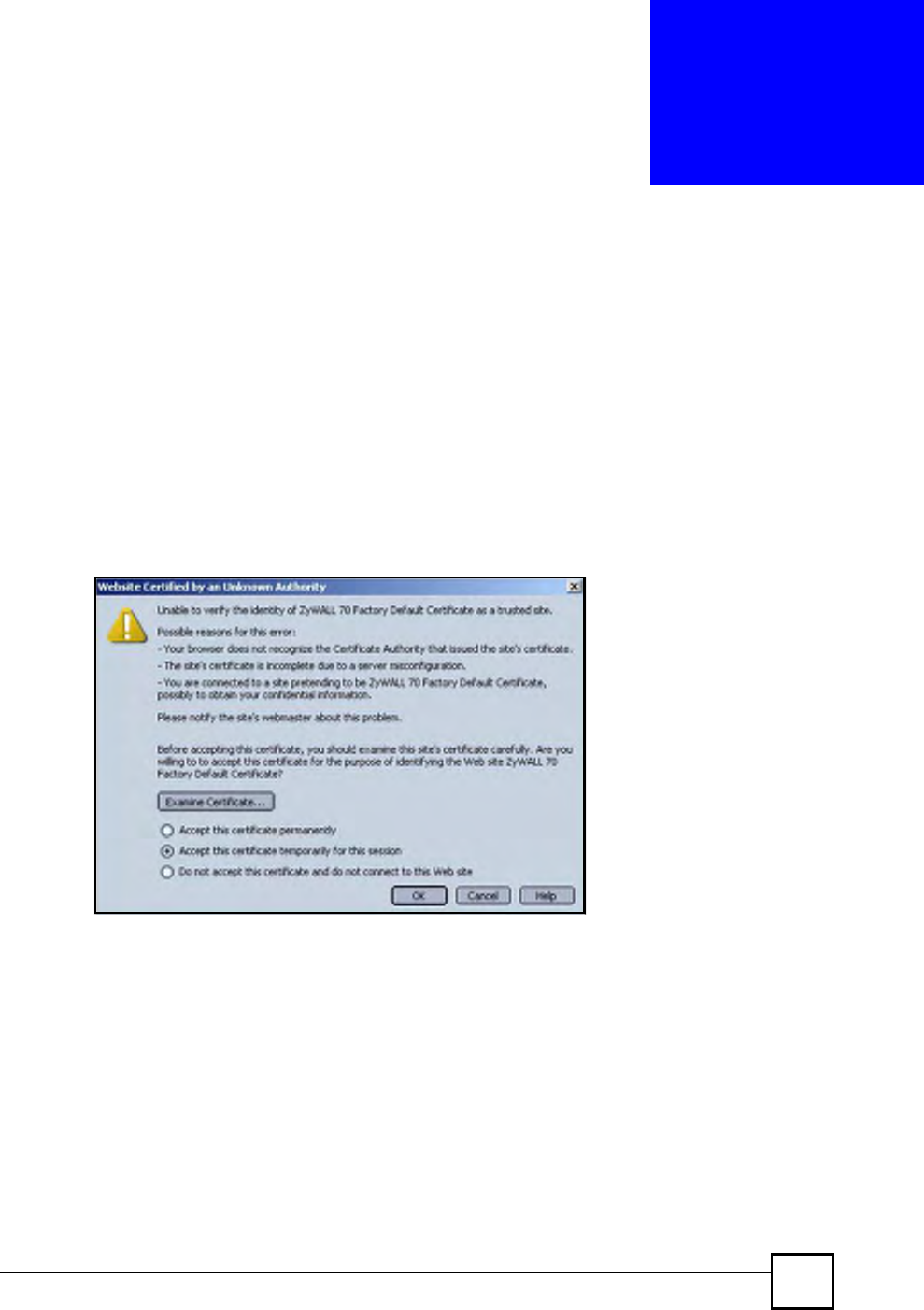
NBG410W3G Series User s Guide 403
APPENDIX F
Importing Certificates
This appendix shows importing certificates examples using Internet Explorer 5.
Import ZyXEL Device Certificates into Netscape Navigator
In Netscape Navigator, you can permanently trust the ZyXEL Device!s server certificate by
importing it into your operating system as a trusted certification authority.
Select Accept This Certificate Permanently in the following screen to do this.
Figure 254 Security Certificate
Importing the ZyXEL Device s Certificate into Internet
Explorer
For Internet Explorer to trust a self-signed certificate from the ZyXEL Device, simply import
the self-signed certificate into your operating system as a trusted certification authority.
To have Internet Explorer trust a ZyXEL Device certificate issued by a certificate authority,
import the certificate authority!s certificate into your operating system as a trusted certification
authority.
The following example procedure shows how to import the ZyXEL Device!s (self-signed)
server certificate into your operating system as a trusted certification authority.
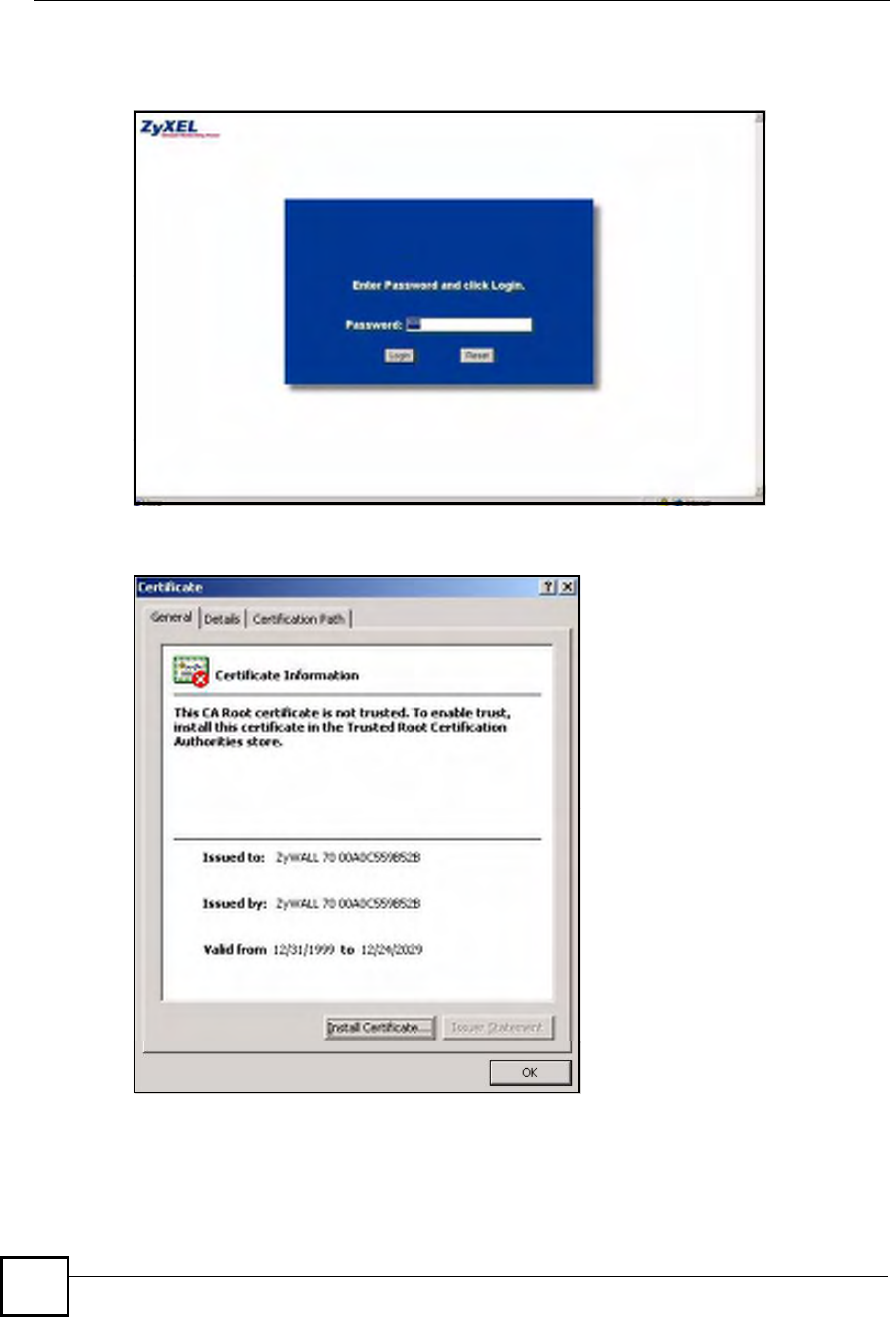
Appendix FImporting Certificates
NBG410W3G Series User s Guide
404
1In Internet Explorer, double click the lock shown in the following screen.
Figure 255 Login Screen
2Click Install Certificate to open the Install Certificate wizard.
Figure 256 Certificate General Information before Import
3Click Next to begin the Install Certificate wizard.
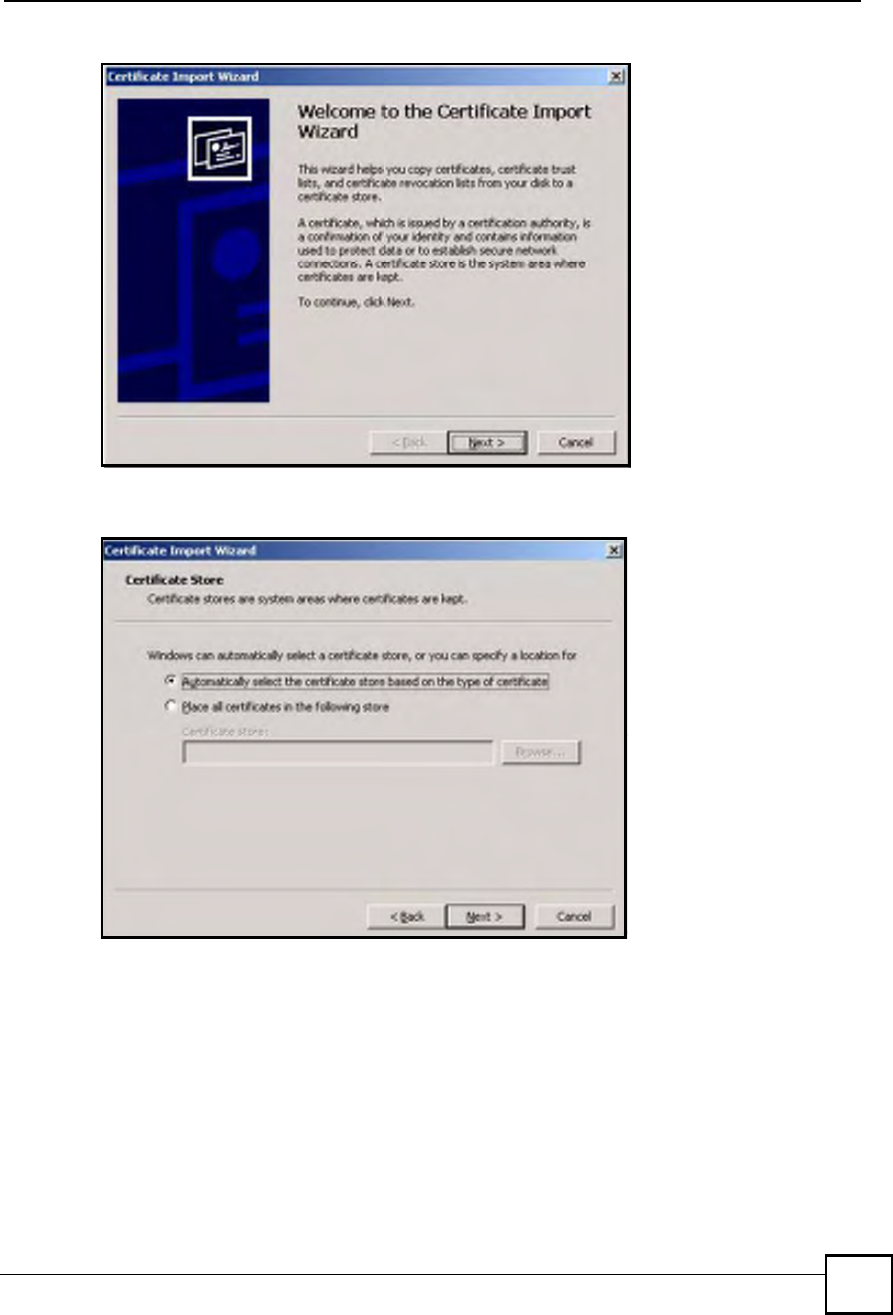
Appendix FImporting Certificates
NBG410W3G Series User s Guide 405
Figure 257 Certificate Import Wizard 1
4Select where you would like to store the certificate and then click Next.
Figure 258 Certificate Import Wizard 2
5Click Finish to complete the Import Certificate wizard.
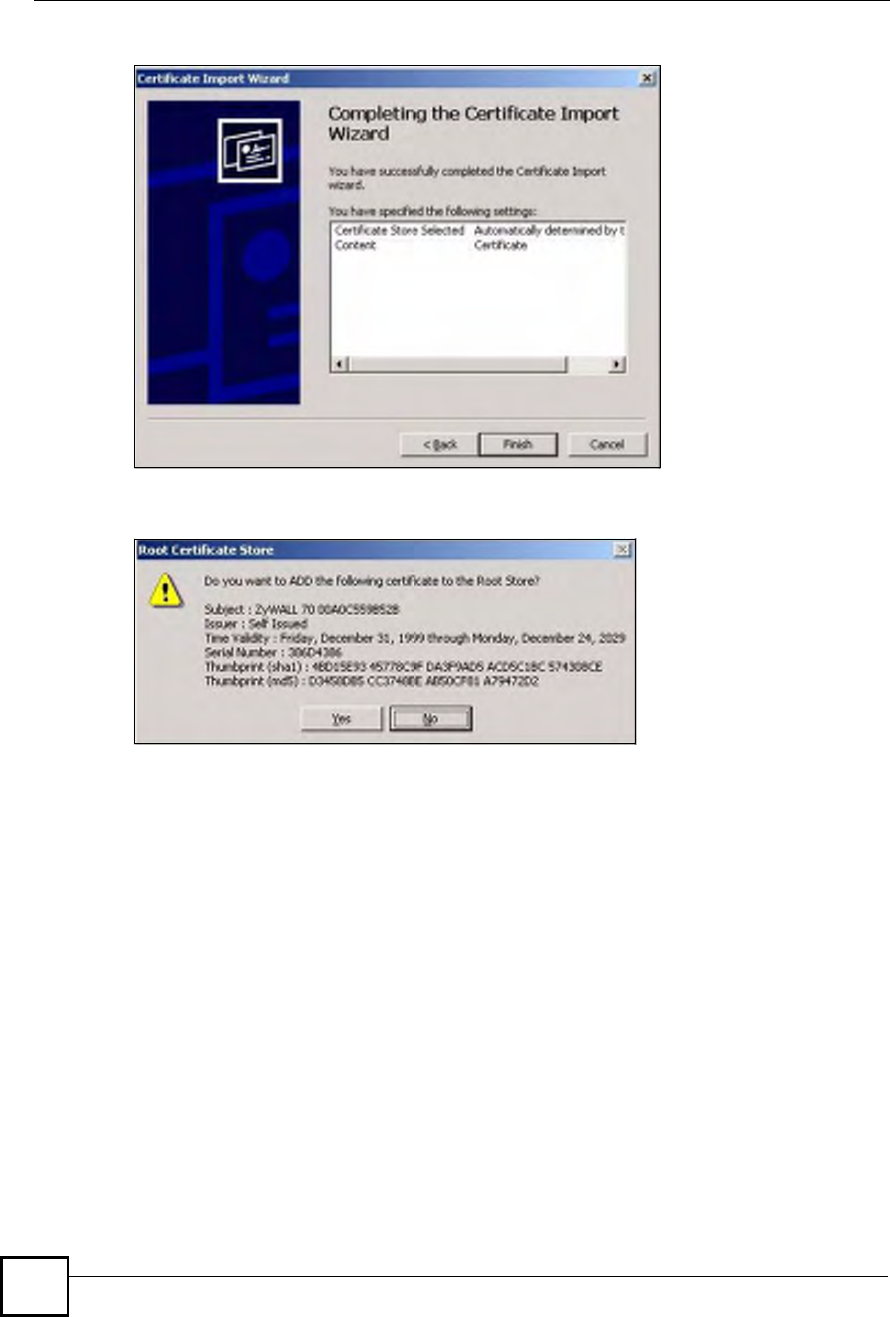
Appendix FImporting Certificates
NBG410W3G Series User s Guide
406
Figure 259 Certificate Import Wizard 3
6Click Yes to add the ZyXEL Device certificate to the root store.
Figure 260 Root Certificate Store
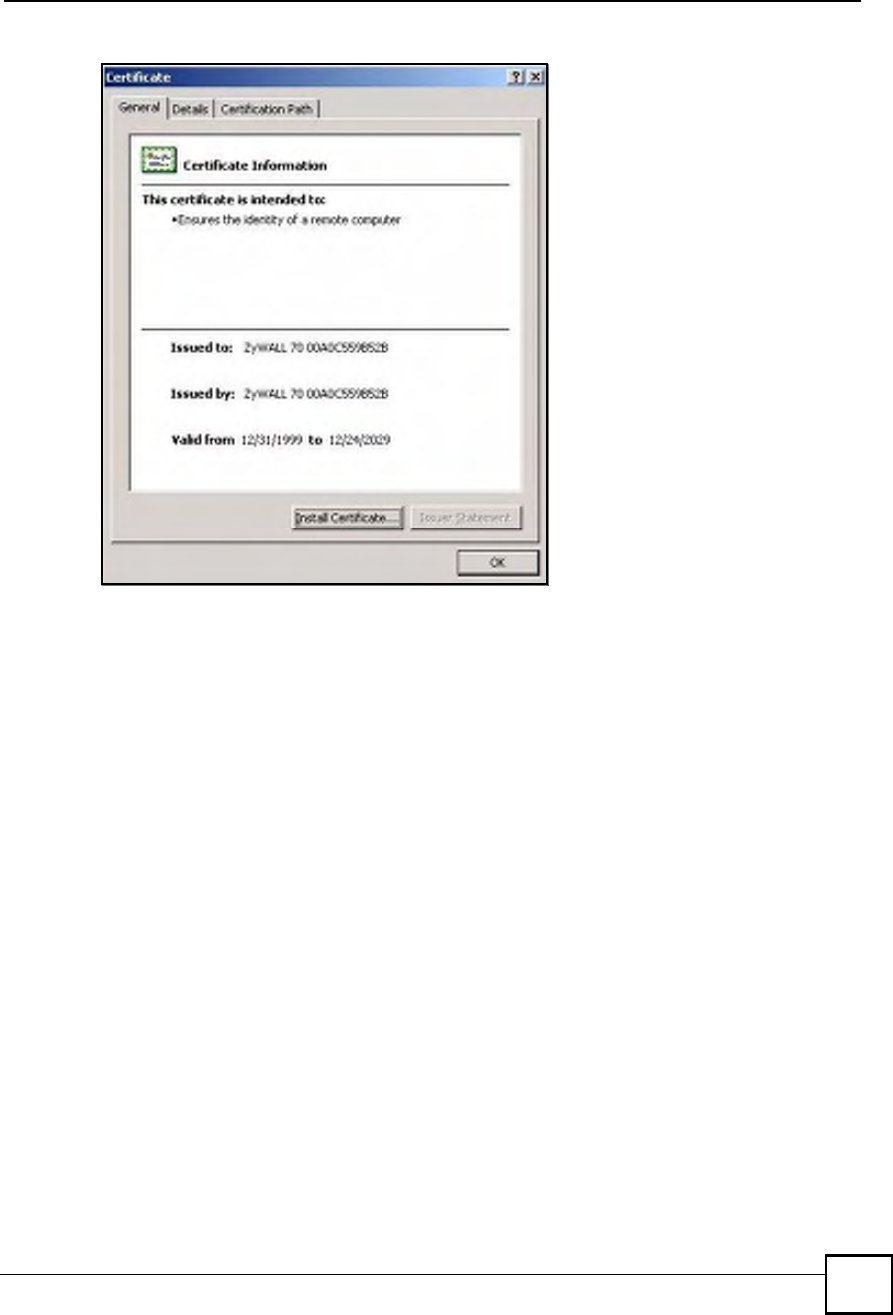
Appendix FImporting Certificates
NBG410W3G Series User s Guide 407
Figure 261 Certificate General Information after Import
Enrolling and Importing SSL Client Certificates
The SSL client needs a certificate if Authenticate Client Certificates is selected on the
ZyXEL Device.
You must have imported at least one trusted CA to the ZyXEL Device in order for the
Authenticate Client Certificates to be active (see the Certificates chapter for details).
Apply for a certificate from a Certification Authority (CA) that is trusted by the ZyXEL
Device (see the ZyXEL Device!s Trusted CA web configurator screen).
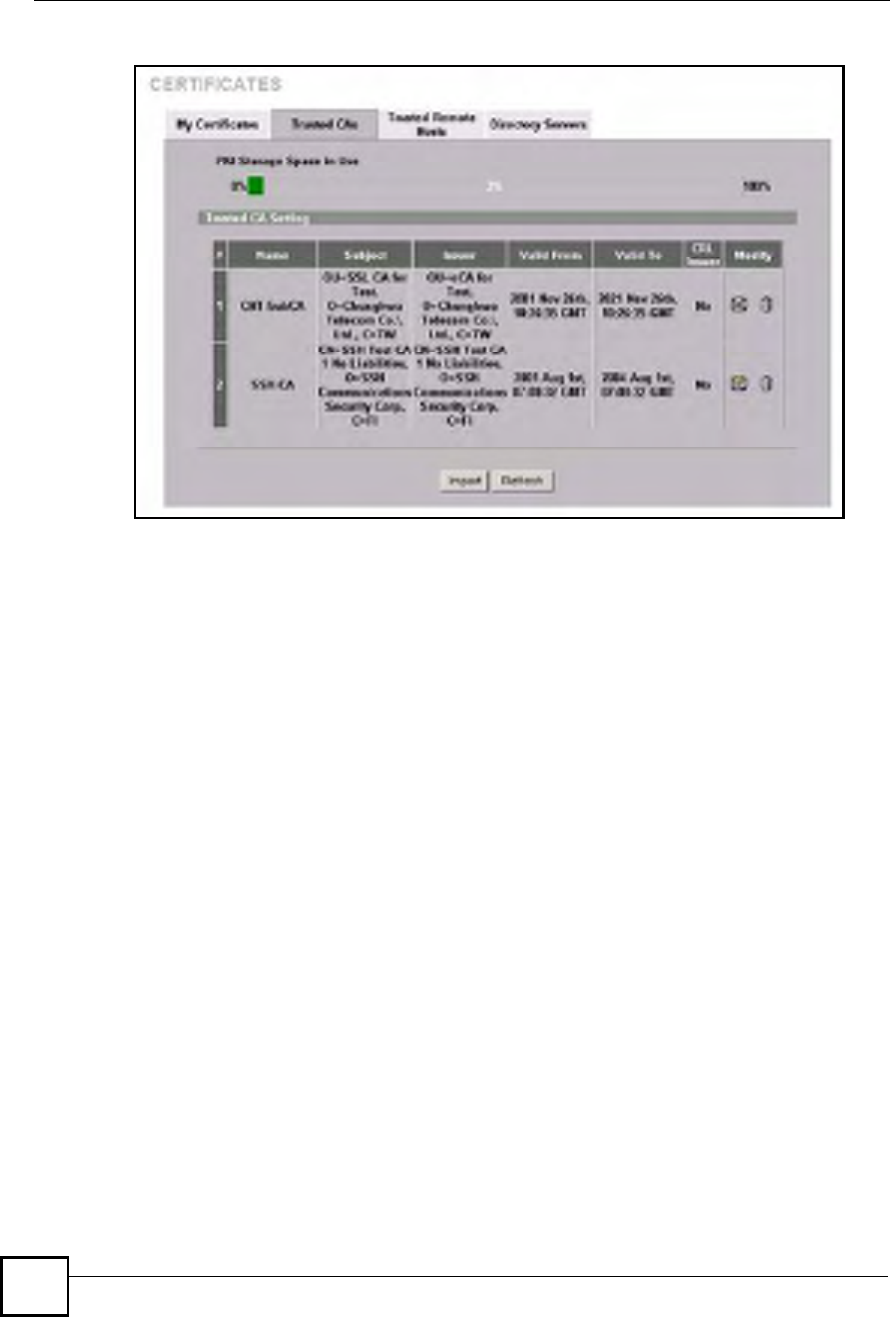
Appendix FImporting Certificates
NBG410W3G Series User s Guide
408
Figure 262 ZyXEL Device Trusted CA Screen
The CA sends you a package containing the CA!s trusted certificate(s), your personal
certificate(s) and a password to install the personal certificate(s).
Installing the CA s Certificate
1Double click the CA!s trusted certificate to produce a screen similar to the one shown
next.
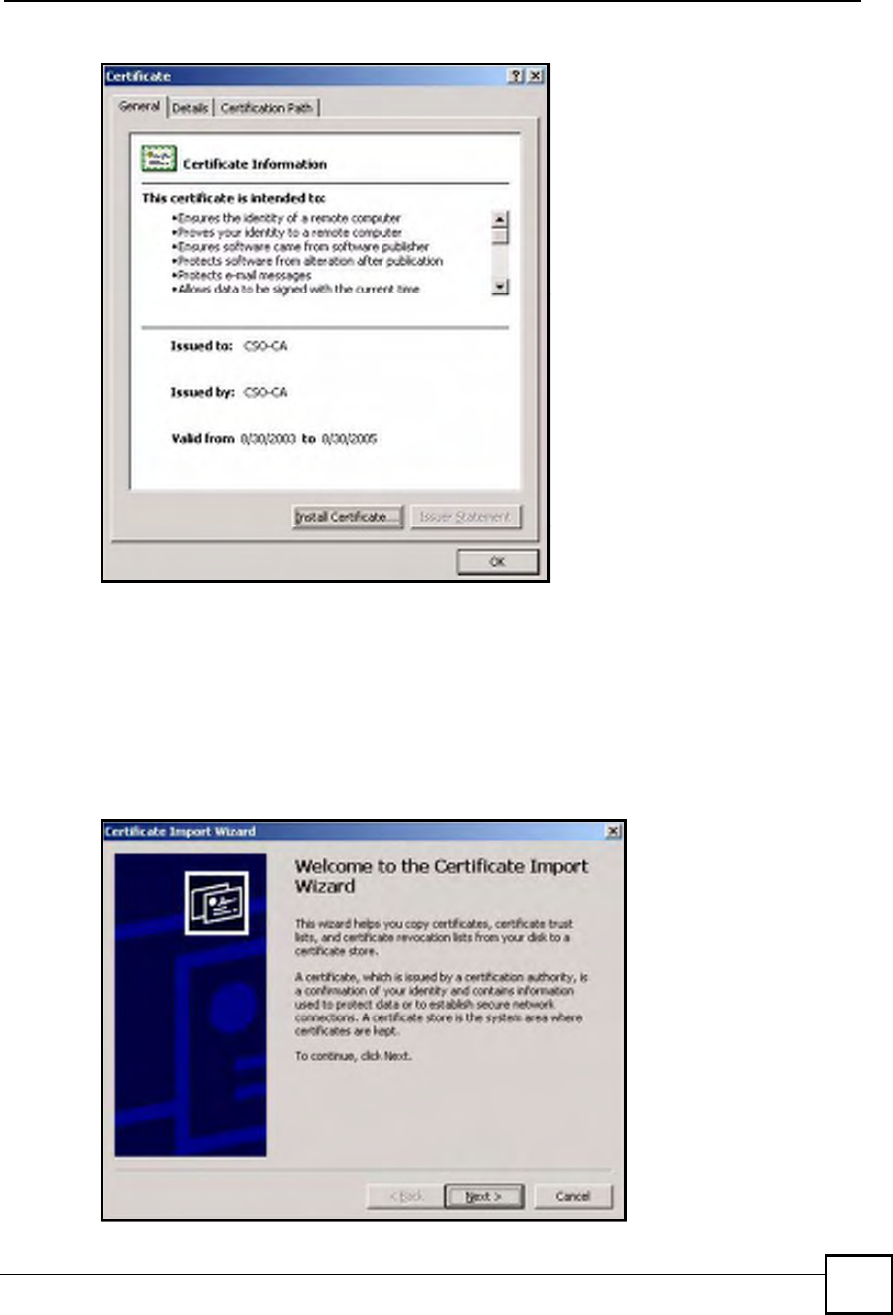
Appendix FImporting Certificates
NBG410W3G Series User s Guide 409
Figure 263 CA Certificate Example
2Click Install Certificate and follow the wizard as shown earlier in this appendix.
Installing Your Personal Certificate(s)
You need a password in advance. The CA may issue the password or you may have to specify
it during the enrollment. Double-click the personal certificate given to you by the CA to
produce a screen similar to the one shown next
1Click Next to begin the wizard.
Figure 264 Personal Certificate Import Wizard 1
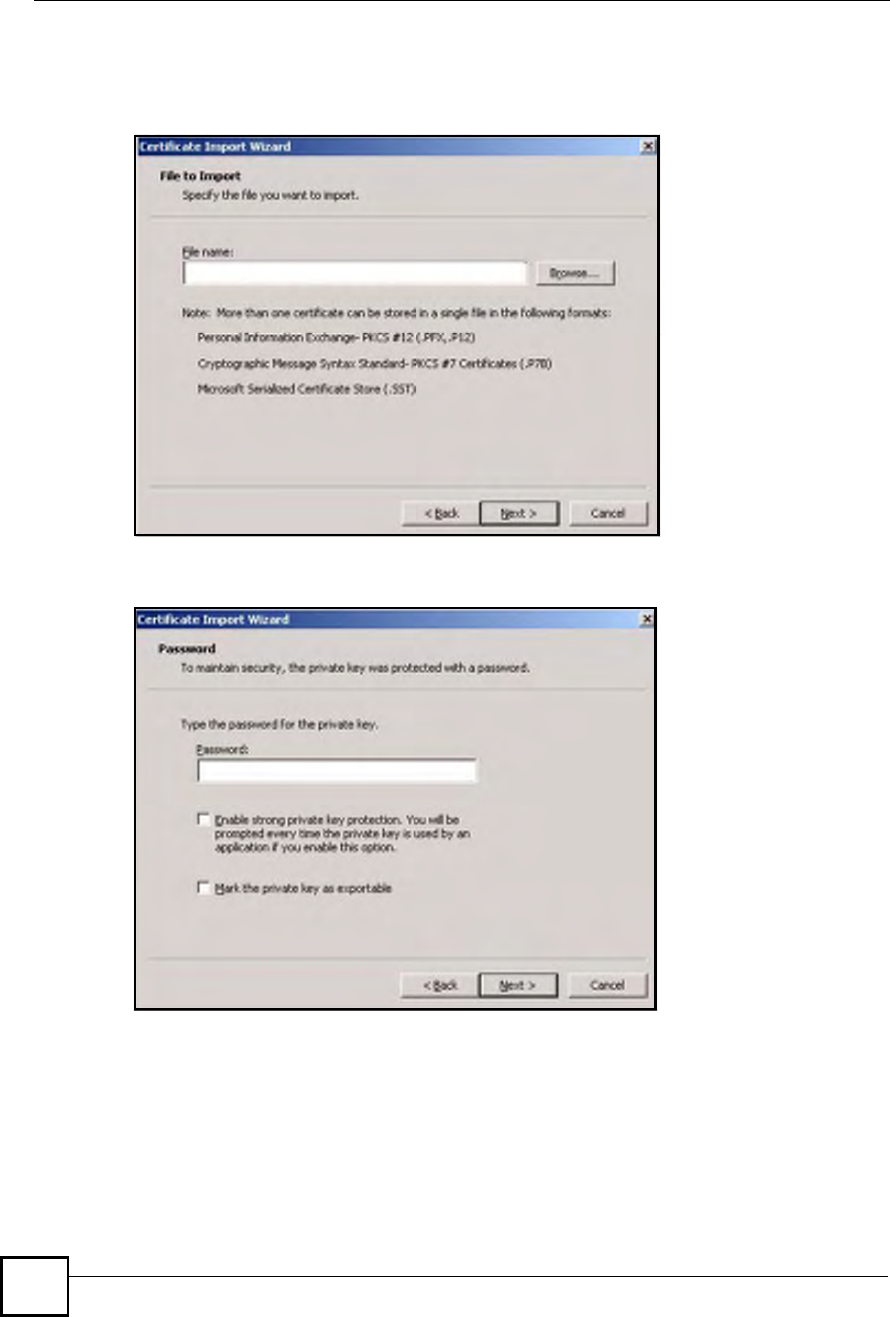
Appendix FImporting Certificates
NBG410W3G Series User s Guide
410
2The file name and path of the certificate you double-clicked should automatically appear
in the File name text box. Click Browse if you wish to import a different certificate.
Figure 265 Personal Certificate Import Wizard 2
3Enter the password given to you by the CA.
Figure 266 Personal Certificate Import Wizard 3
4Have the wizard determine where the certificate should be saved on your computer or
select Place all certificates in the following store and choose a different location.
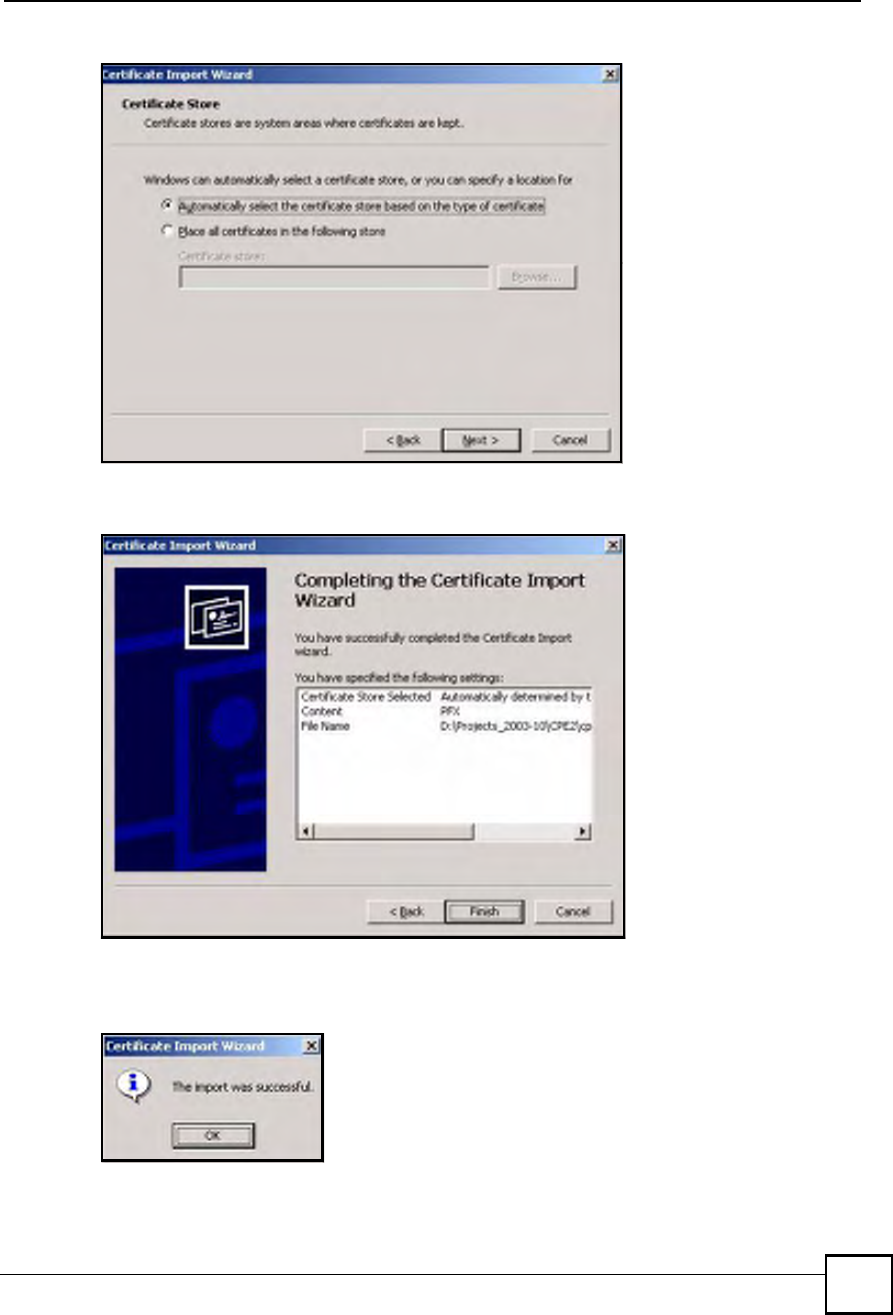
Appendix FImporting Certificates
NBG410W3G Series User s Guide 411
Figure 267 Personal Certificate Import Wizard 4
5Click Finish to complete the wizard and begin the import process.
Figure 268 Personal Certificate Import Wizard 5
6You should see the following screen when the certificate is correctly installed on your
computer.
Figure 269 Personal Certificate Import Wizard 6
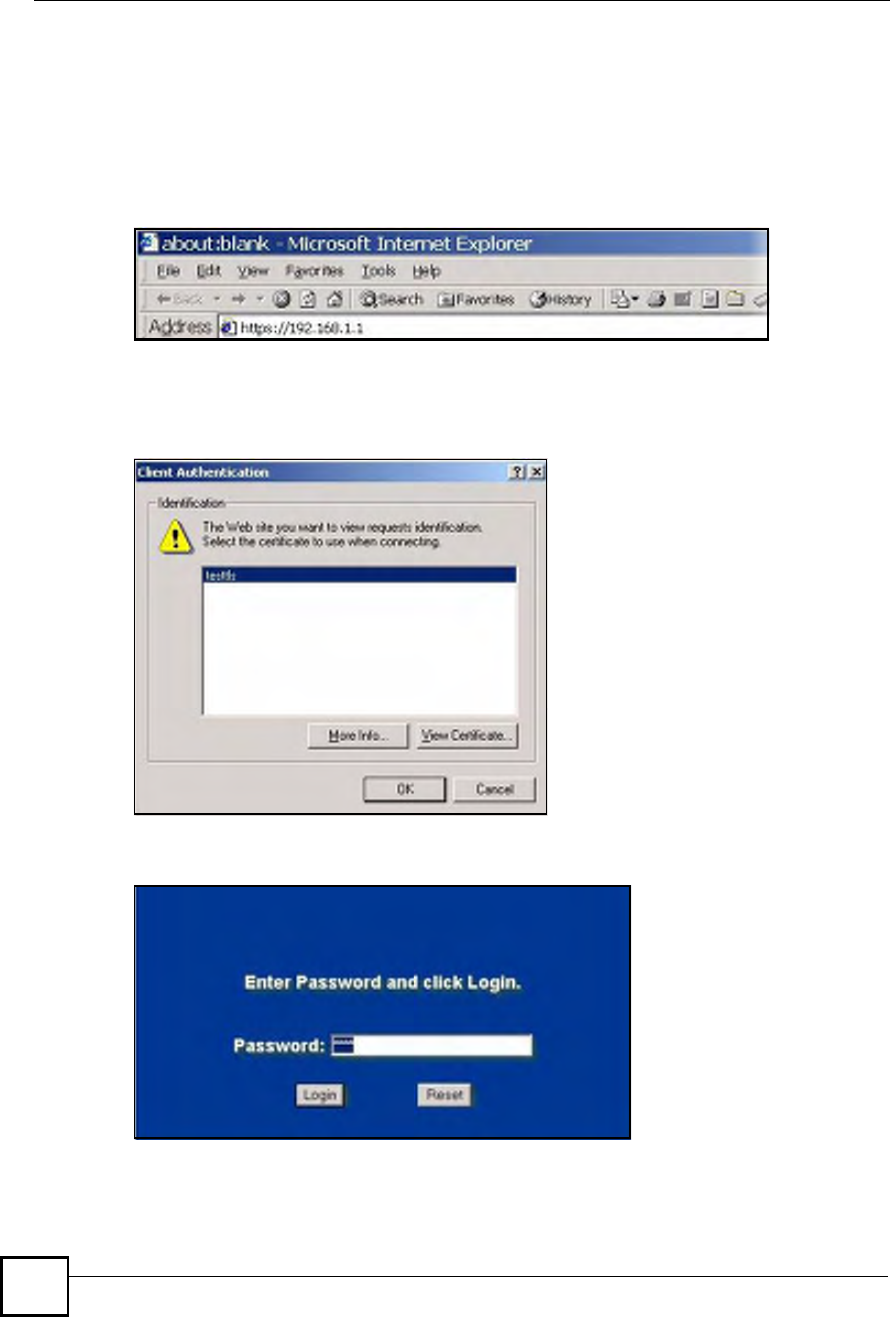
Appendix FImporting Certificates
NBG410W3G Series User s Guide
412
Using a Certificate When Accessing the ZyXEL Device
Example
Use the following procedure to access the ZyXEL Device via HTTPS.
1Enter 'https://ZyXEL Device IP Address/ in your browser!s web address field.
Figure 270 Access the ZyXEL Device Via HTTPS
2When Authenticate Client Certificates is selected on the ZyXEL Device, the following
screen asks you to select a personal certificate to send to the ZyXEL Device. This screen
displays even if you only have a single certificate as in the example.
Figure 271 SSL Client Authentication
3You next see the ZyXEL Device login screen.
Figure 272 ZyXEL Device Secure Login Screen
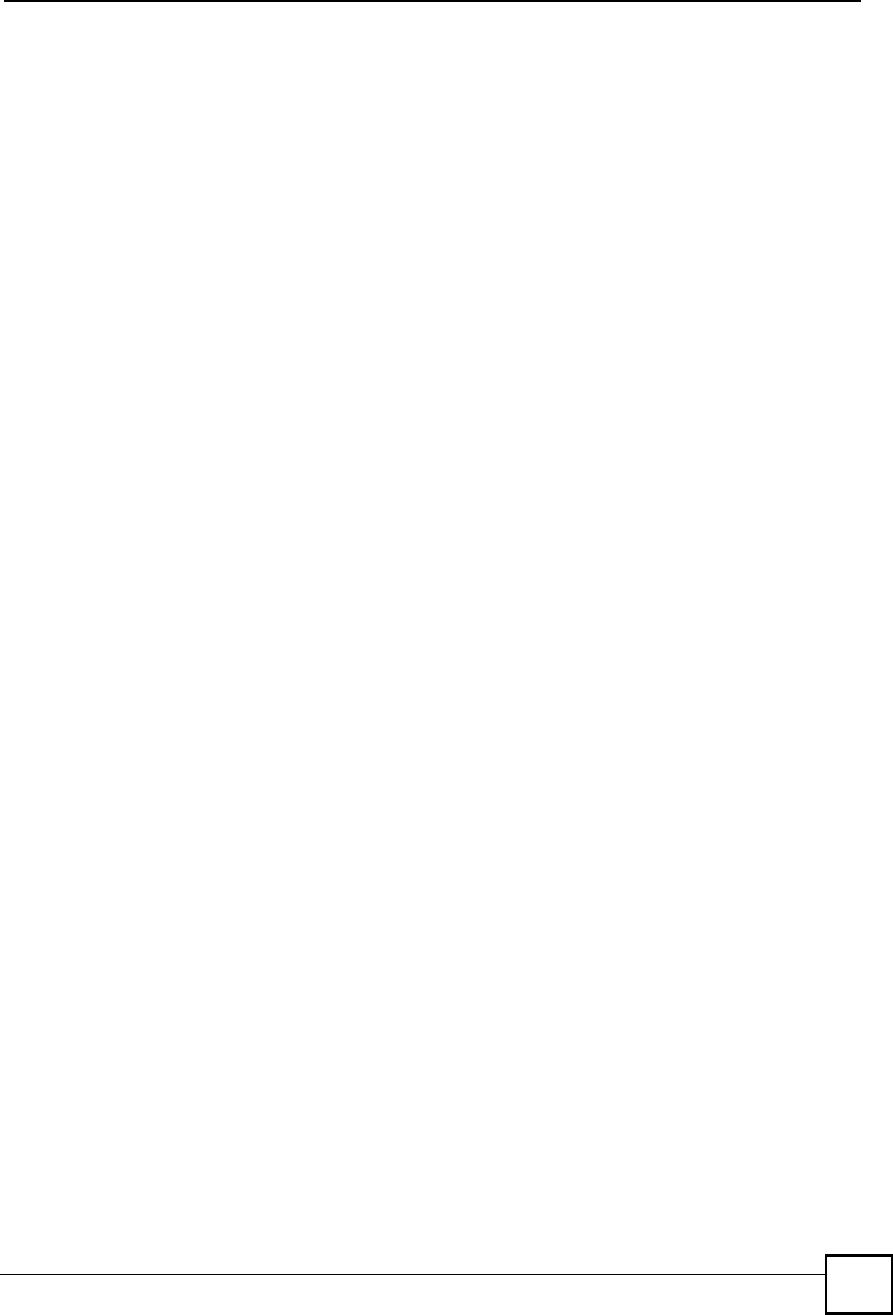
Appendix FImporting Certificates
NBG410W3G Series User s Guide 413
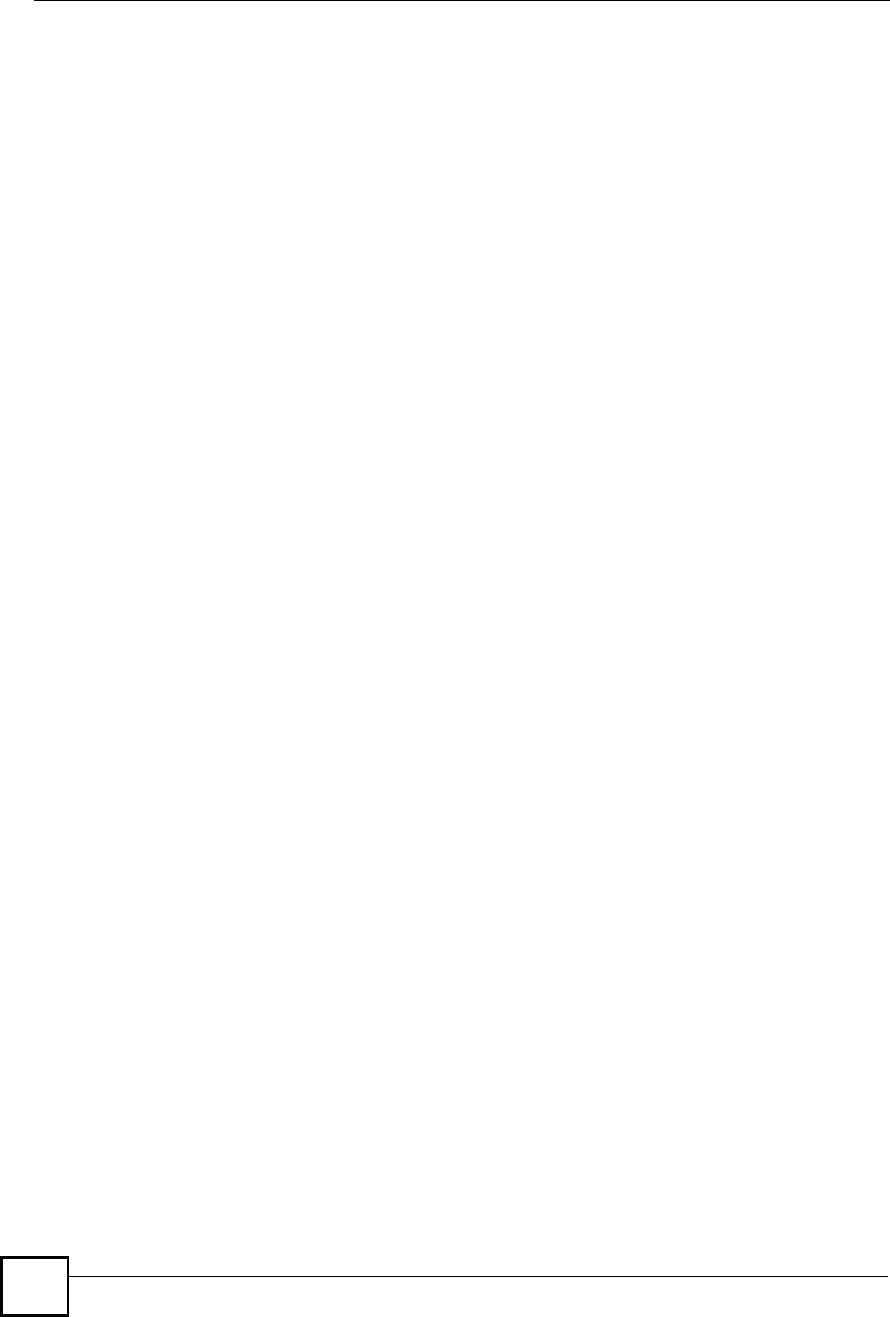
Appendix FImporting Certificates
NBG410W3G Series User s Guide
414
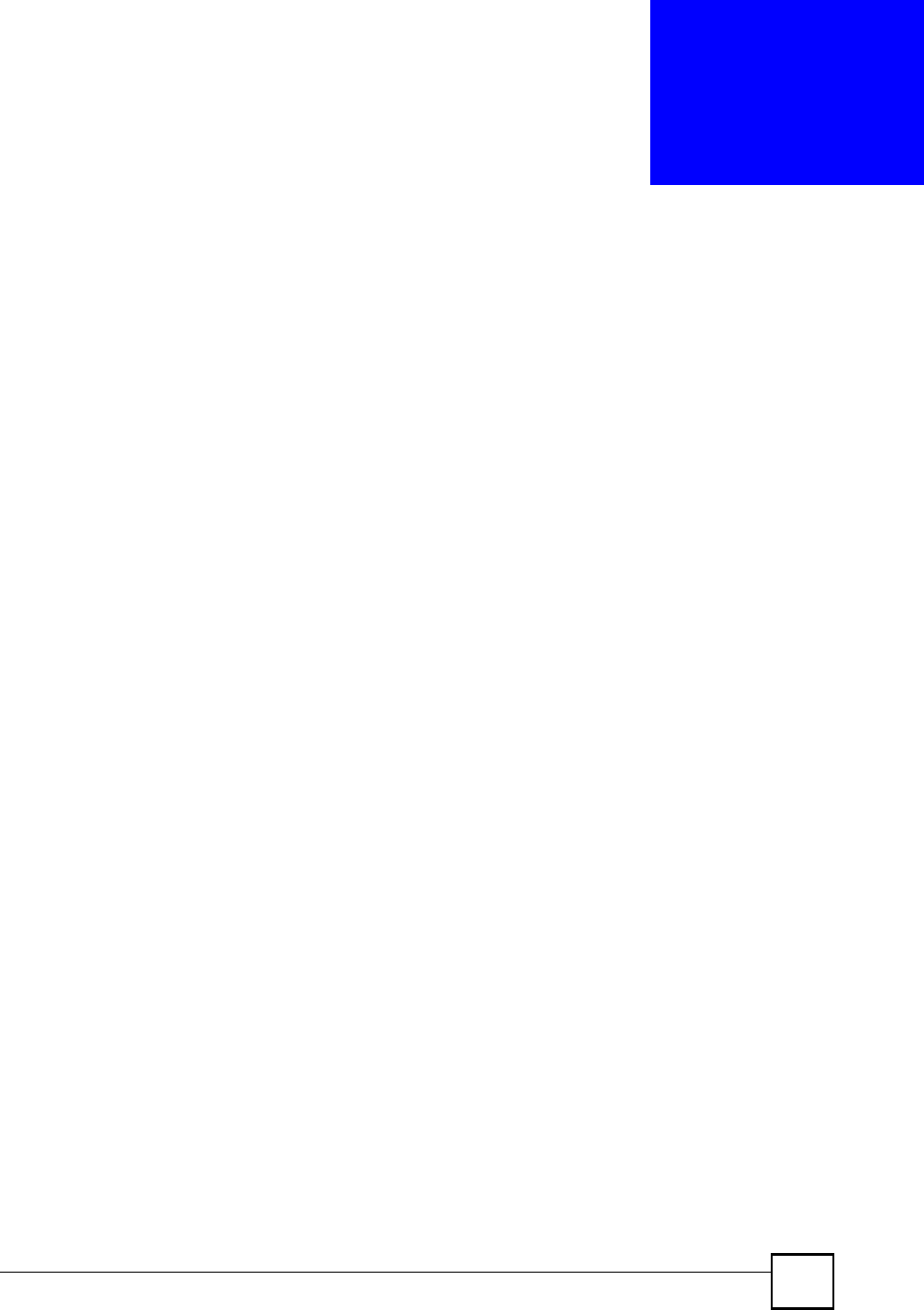
NBG410W3G Series User s Guide 415
APPENDIX G
Legal Information
Copyright
Copyright © 2008 by ZyXEL Communications Corporation.
The contents of this publication may not be reproduced in any part or as a whole, transcribed,
stored in a retrieval system, translated into any language, or transmitted in any form or by any
means, electronic, mechanical, magnetic, optical, chemical, photocopying, manual, or
otherwise, without the prior written permission of ZyXEL Communications Corporation.
Published by ZyXEL Communications Corporation. All rights reserved.
Disclaimer
ZyXEL does not assume any liability arising out of the application or use of any products, or
software described herein. Neither does it convey any license under its patent rights nor the
patent rights of others. ZyXEL further reserves the right to make changes in any products
described herein without notice. This publication is subject to change without notice.
Your use of the ZyXEL Device is subject to the terms and conditions of any related service
providers.
Trademarks
ZyNOS (ZyXEL Network Operating System) is a registered trademark of ZyXEL
Communications, Inc. Other trademarks mentioned in this publication are used for
identification purposes only and may be properties of their respective owners.
Certifications
Federal Communications Commission (FCC) Interference Statement
The device complies with Part 15 of FCC rules. Operation is subject to the following two
conditions:
This device may not cause harmful interference.
This device must accept any interference received, including interference that may cause
undesired operations.
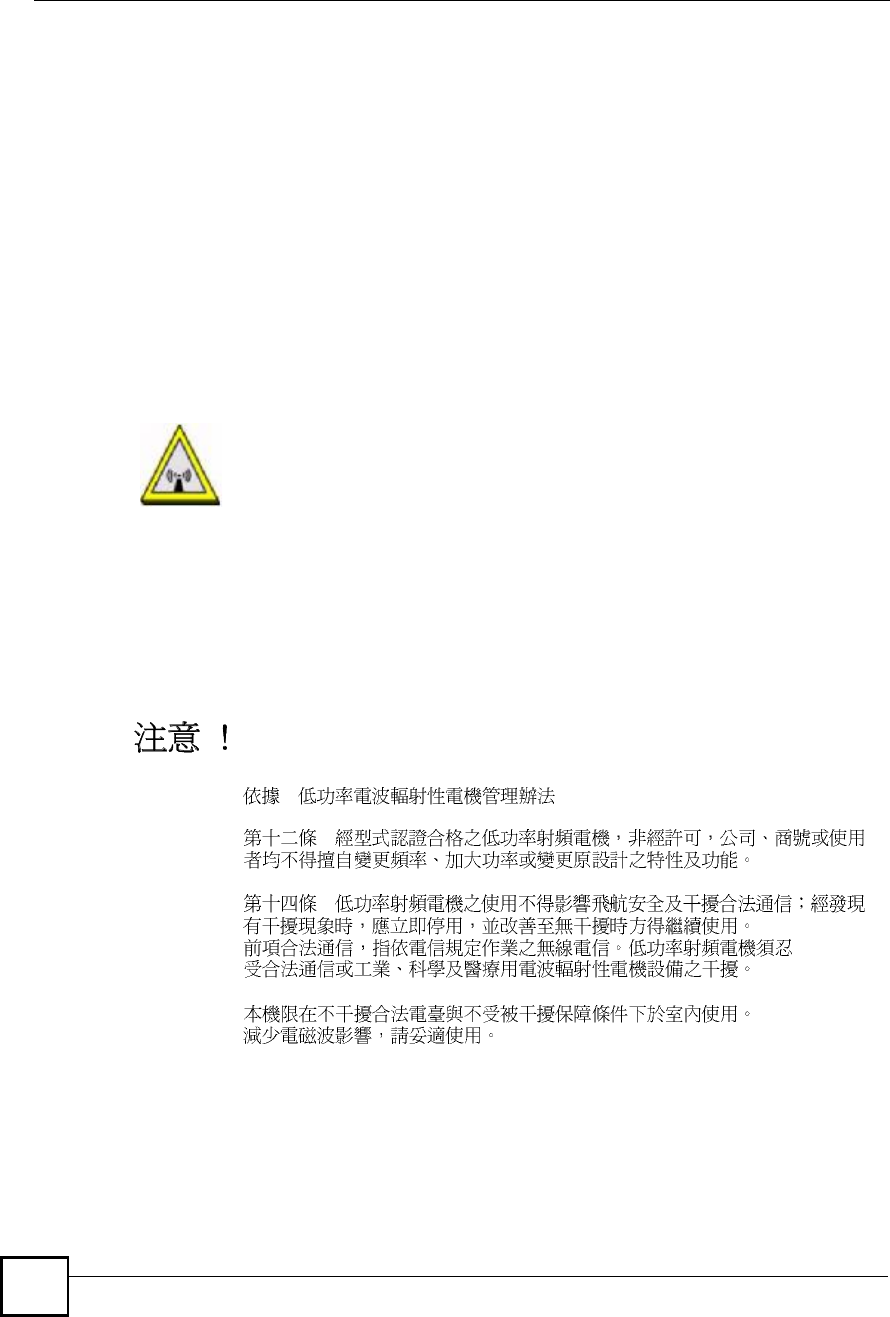
Appendix GLegal Information
NBG410W3G Series User s Guide
416
This device has been tested and found to comply with the limits for a Class B digital device
pursuant to Part 15 of the FCC Rules. These limits are designed to provide reasonable
protection against harmful interference in a residential installation. This device generates,
uses, and can radiate radio frequency energy, and if not installed and used in accordance with
the instructions, may cause harmful interference to radio communications. However, there is
no guarantee that interference will not occur in a particular installation.
If this device does cause harmful interference to radio/television reception, which can be
determined by turning the device off and on, the user is encouraged to try to correct the
interference by one or more of the following measures:
1Reorient or relocate the receiving antenna.
2Increase the separation between the equipment and the receiver.
3Connect the equipment into an outlet on a circuit different from that to which the
receiver is connected.
4Consult the dealer or an experienced radio/TV technician for help.
FCC Radiation Exposure Statement
This transmitter must not be co-located or operating in conjunction with any other antenna
or transmitter.
IEEE 802.11b or 802.11g operation of this product in the U.S.A. is firmware-limited to
channels 1 through 11.
To comply with FCC RF exposure compliance requirements, a separation distance of at
least 20 cm must be maintained between the antenna of this device and all persons.
Notices
Changes or modifications not expressly approved by the party responsible for compliance
could void the user's authority to operate the equipment.
This device has been designed for the WLAN 2.4 GHz network throughout the EC region and
Switzerland, with restrictions in France.
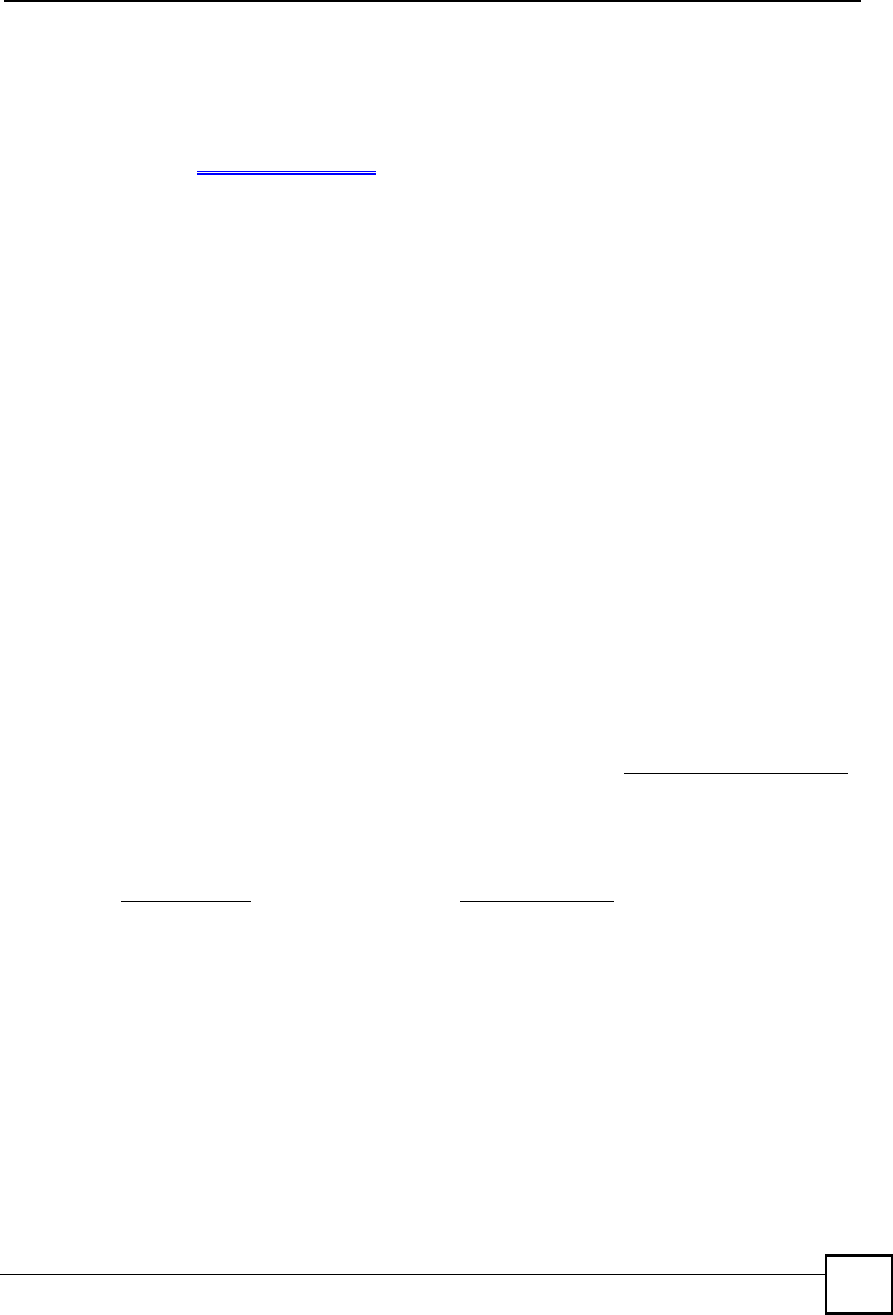
Appendix GLegal Information
NBG410W3G Series User s Guide 417
This Class B digital apparatus complies with Canadian ICES-003.
Cet appareil numérique de la classe B est conforme à la norme NMB-003 du Canada.
Viewing Certifications
1Go to http://www.zyxel.com.
2Select your product on the ZyXEL home page to go to that product's page.
3Select the certification you wish to view from this page.
ZyXEL Limited Warranty
ZyXEL warrants to the original end user (purchaser) that this product is free from any defects
in materials or workmanship for a period of up to two years from the date of purchase. During
the warranty period, and upon proof of purchase, should the product have indications of failure
due to faulty workmanship and/or materials, ZyXEL will, at its discretion, repair or replace the
defective products or components without charge for either parts or labor, and to whatever
extent it shall deem necessary to restore the product or components to proper operating
condition. Any replacement will consist of a new or re-manufactured functionally equivalent
product of equal or higher value, and will be solely at the discretion of ZyXEL. This warranty
shall not apply if the product has been modified, misused, tampered with, damaged by an act
of God, or subjected to abnormal working conditions.
Note
Repair or replacement, as provided under this warranty, is the exclusive remedy of the
purchaser. This warranty is in lieu of all other warranties, express or implied, including any
implied warranty of merchantability or fitness for a particular use or purpose. ZyXEL shall in
no event be held liable for indirect or consequential damages of any kind to the purchaser.
To obtain the services of this warranty, contact your vendor. You may also refer to the
warranty policy for the region in which you bought the device at http://www.zyxel.com/web/
support_warranty_info.php.
Registration
Register your product online to receive e-mail notices of firmware upgrades and information
at www.zyxel.com for global products, or at www.us.zyxel.com for North American products.
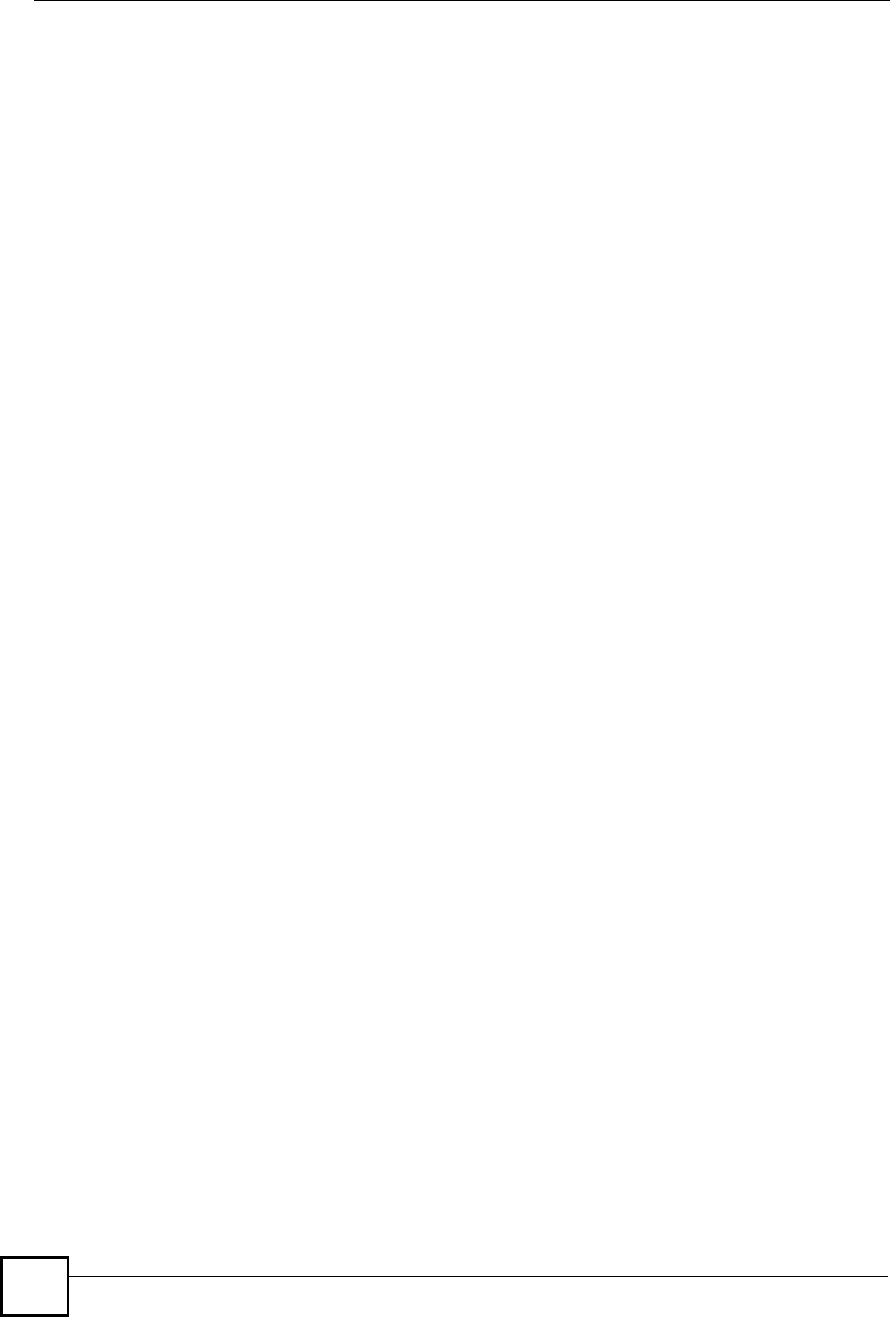
Appendix GLegal Information
NBG410W3G Series User s Guide
418
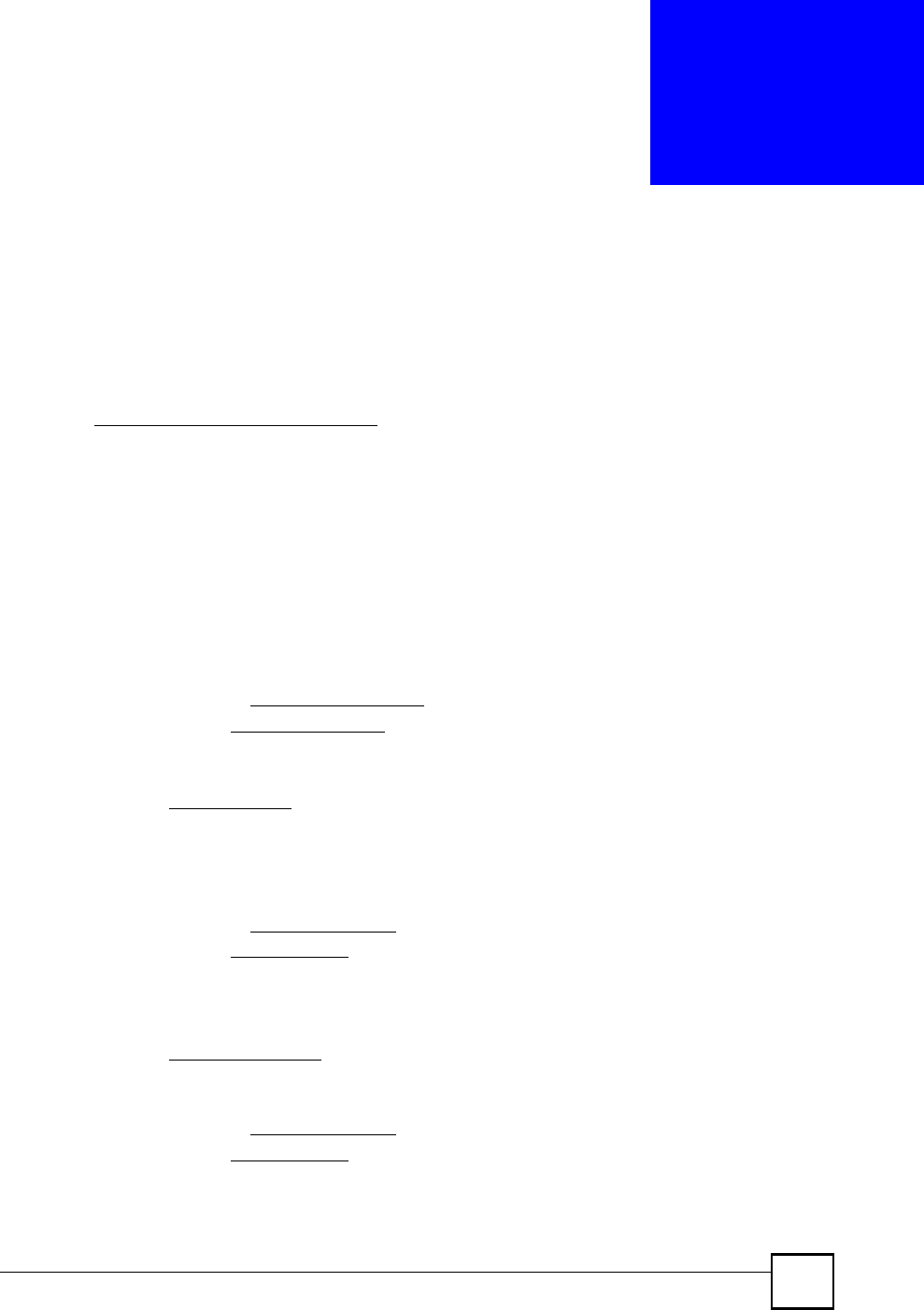
NBG410W3G Series User s Guide 419
APPENDIX H
Customer Support
In the event of problems that cannot be solved by using this manual, you should contact your
vendor. If you cannot contact your vendor, then contact a ZyXEL office for the region in
which you bought the device. Regional offices are listed below (see also http://
www.zyxel.com/web/contact_us.php). Please have the following information ready when you
contact an office.
Required Information
Product model and serial number.
Warranty Information.
Date that you received your device.
Brief description of the problem and the steps you took to solve it.
"+# is the (prefix) number you dial to make an international telephone call.
Corporate Headquarters (Worldwide)
Support E-mail: support@zyxel.com.tw
Sales E-mail: sales@zyxel.com.tw
Telephone: +886-3-578-3942
Fax: +886-3-578-2439
Web: www.zyxel.com
Regular Mail: ZyXEL Communications Corp., 6 Innovation Road II, Science Park,
Hsinchu 300, Taiwan
China - ZyXEL Communications (Beijing) Corp.
Support E-mail: cso.zycn@zyxel.cn
Sales E-mail: sales@zyxel.cn
Telephone: +86-010-82800646
Fax: +86-010-82800587
Address: 902, Unit B, Horizon Building, No.6, Zhichun Str, Haidian District, Beijing
Web: http://www.zyxel.cn
China - ZyXEL Communications (Shanghai) Corp.
Support E-mail: cso.zycn@zyxel.cn
Sales E-mail: sales@zyxel.cn
Telephone: +86-021-61199055
Fax: +86-021-52069033
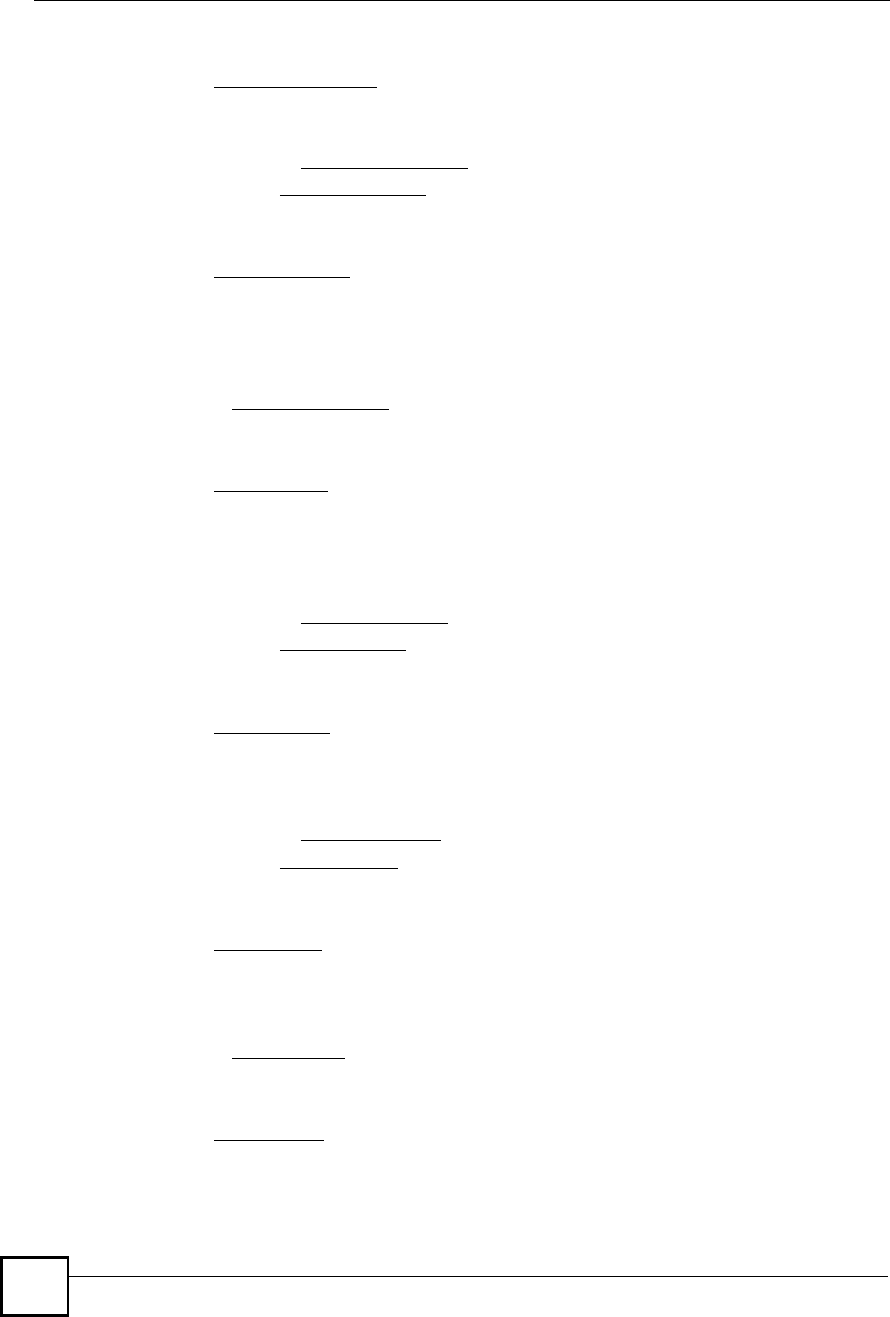
Appendix HCustomer Support
NBG410W3G Series User s Guide
420
Address: 1005F, ShengGao International Tower, No.137 XianXia Rd., Shanghai
Web: http://www.zyxel.cn
Costa Rica
Support E-mail: soporte@zyxel.co.cr
Sales E-mail: sales@zyxel.co.cr
Telephone: +506-2017878
Fax: +506-2015098
Web: www.zyxel.co.cr
Regular Mail: ZyXEL Costa Rica, Plaza Roble Escazú, Etapa El Patio, Tercer Piso, San
José, Costa Rica
Czech Republic
E-mail: info@cz.zyxel.com
Telephone: +420-241-091-350
Fax: +420-241-091-359
Web: www.zyxel.cz
Regular Mail: ZyXEL Communications, Czech s.r.o., Modranská 621, 143 01 Praha 4 -
Modrany, Ceská Republika
Denmark
Support E-mail: support@zyxel.dk
Sales E-mail: sales@zyxel.dk
Telephone: +45-39-55-07-00
Fax: +45-39-55-07-07
Web: www.zyxel.dk
Regular Mail: ZyXEL Communications A/S, Columbusvej, 2860 Soeborg, Denmark
Finland
Support E-mail: support@zyxel.fi
Sales E-mail: sales@zyxel.fi
Telephone: +358-9-4780-8411
Fax: +358-9-4780-8448
Web: www.zyxel.fi
Regular Mail: ZyXEL Communications Oy, Malminkaari 10, 00700 Helsinki, Finland
France
E-mail: info@zyxel.fr
Telephone: +33-4-72-52-97-97
Fax: +33-4-72-52-19-20
Web: www.zyxel.fr
Regular Mail: ZyXEL France, 1 rue des Vergers, Bat. 1 / C, 69760 Limonest, France
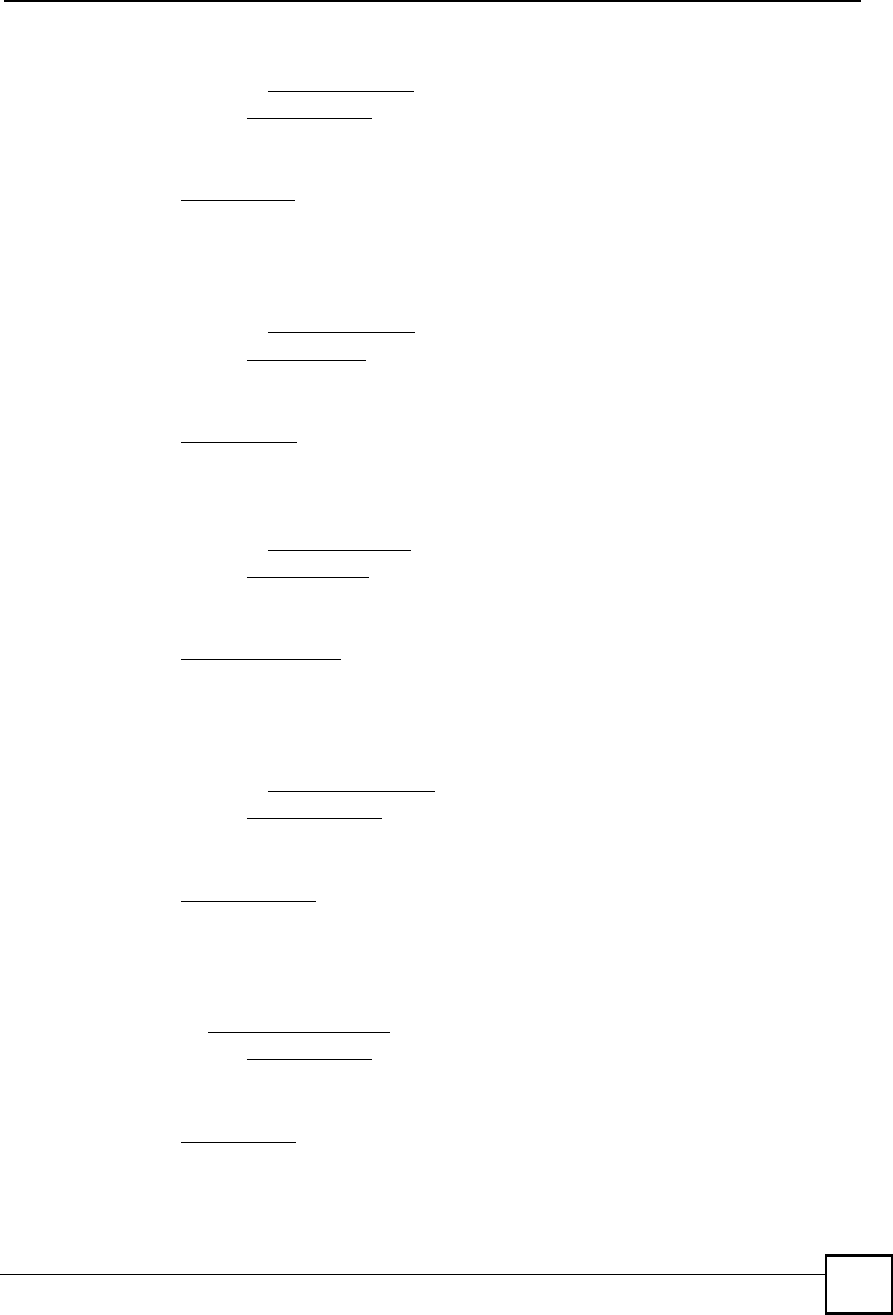
Appendix HCustomer Support
NBG410W3G Series User s Guide 421
Germany
Support E-mail: support@zyxel.de
Sales E-mail: sales@zyxel.de
Telephone: +49-2405-6909-69
Fax: +49-2405-6909-99
Web: www.zyxel.de
Regular Mail: ZyXEL Deutschland GmbH., Adenauerstr. 20/A2 D-52146, Wuerselen,
Germany
Hungary
Support E-mail: support@zyxel.hu
Sales E-mail: info@zyxel.hu
Telephone: +36-1-3361649
Fax: +36-1-3259100
Web: www.zyxel.hu
Regular Mail: ZyXEL Hungary, 48, Zoldlomb Str., H-1025, Budapest, Hungary
India
Support E-mail: support@zyxel.in
Sales E-mail: sales@zyxel.in
Telephone: +91-11-30888144 to +91-11-30888153
Fax: +91-11-30888149, +91-11-26810715
Web: http://www.zyxel.in
Regular Mail: India - ZyXEL Technology India Pvt Ltd., II-Floor, F2/9 Okhla Phase -1,
New Delhi 110020, India
Japan
Support E-mail: support@zyxel.co.jp
Sales E-mail: zyp@zyxel.co.jp
Telephone: +81-3-6847-3700
Fax: +81-3-6847-3705
Web: www.zyxel.co.jp
Regular Mail: ZyXEL Japan, 3F, Office T&U, 1-10-10 Higashi-Gotanda, Shinagawa-ku,
Tokyo 141-0022, Japan
Kazakhstan
Support: http://zyxel.kz/support
Sales E-mail: sales@zyxel.kz
Telephone: +7-3272-590-698
Fax: +7-3272-590-689
Web: www.zyxel.kz
Regular Mail: ZyXEL Kazakhstan, 43 Dostyk Ave., Office 414, Dostyk Business Centre,
050010 Almaty, Republic of Kazakhstan
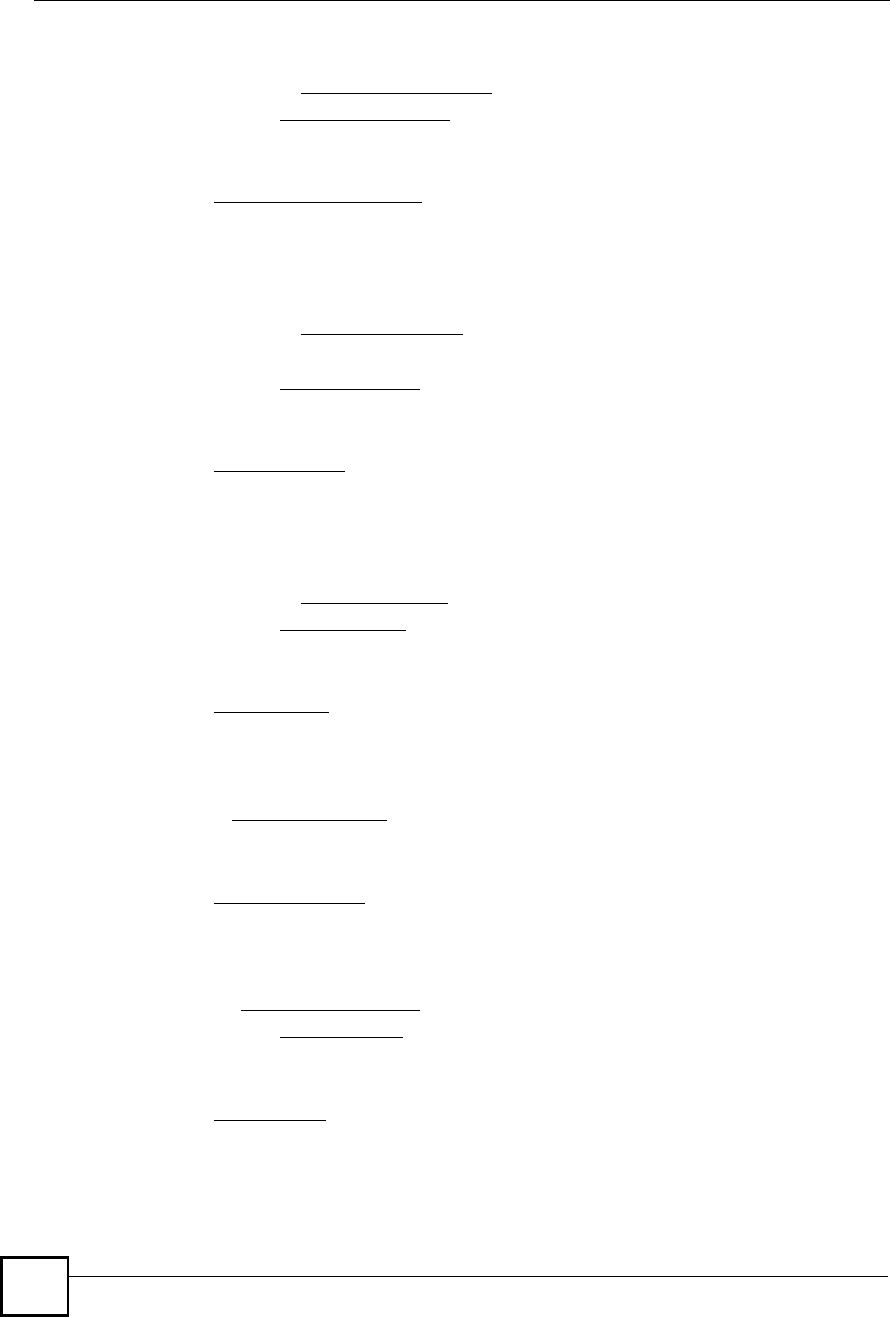
Appendix HCustomer Support
NBG410W3G Series User s Guide
422
Malaysia
Support E-mail: support@zyxel.com.my
Sales E-mail: sales@zyxel.com.my
Telephone: +603-8076-9933
Fax: +603-8076-9833
Web: http://www.zyxel.com.my
Regular Mail: ZyXEL Malaysia Sdn Bhd., 1-02 & 1-03, Jalan Kenari 17F, Bandar
Puchong Jaya, 47100 Puchong, Selangor Darul Ehsan, Malaysia
North America
Support E-mail: support@zyxel.com
Support Telephone: +1-800-978-7222
Sales E-mail: sales@zyxel.com
Sales Telephone: +1-714-632-0882
Fax: +1-714-632-0858
Web: www.zyxel.com
Regular Mail: ZyXEL Communications Inc., 1130 N. Miller St., Anaheim, CA 92806-
2001, U.S.A.
Norway
Support E-mail: support@zyxel.no
Sales E-mail: sales@zyxel.no
Telephone: +47-22-80-61-80
Fax: +47-22-80-61-81
Web: www.zyxel.no
Regular Mail: ZyXEL Communications A/S, Nils Hansens vei 13, 0667 Oslo, Norway
Poland
E-mail: info@pl.zyxel.com
Telephone: +48-22-333 8250
Fax: +48-22-333 8251
Web: www.pl.zyxel.com
Regular Mail: ZyXEL Communications, ul. Okrzei 1A, 03-715 Warszawa, Poland
Russia
Support: http://zyxel.ru/support
Sales E-mail: sales@zyxel.ru
Telephone: +7-095-542-89-29
Fax: +7-095-542-89-25
Web: www.zyxel.ru
Regular Mail: ZyXEL Russia, Ostrovityanova 37a Str., Moscow 117279, Russia
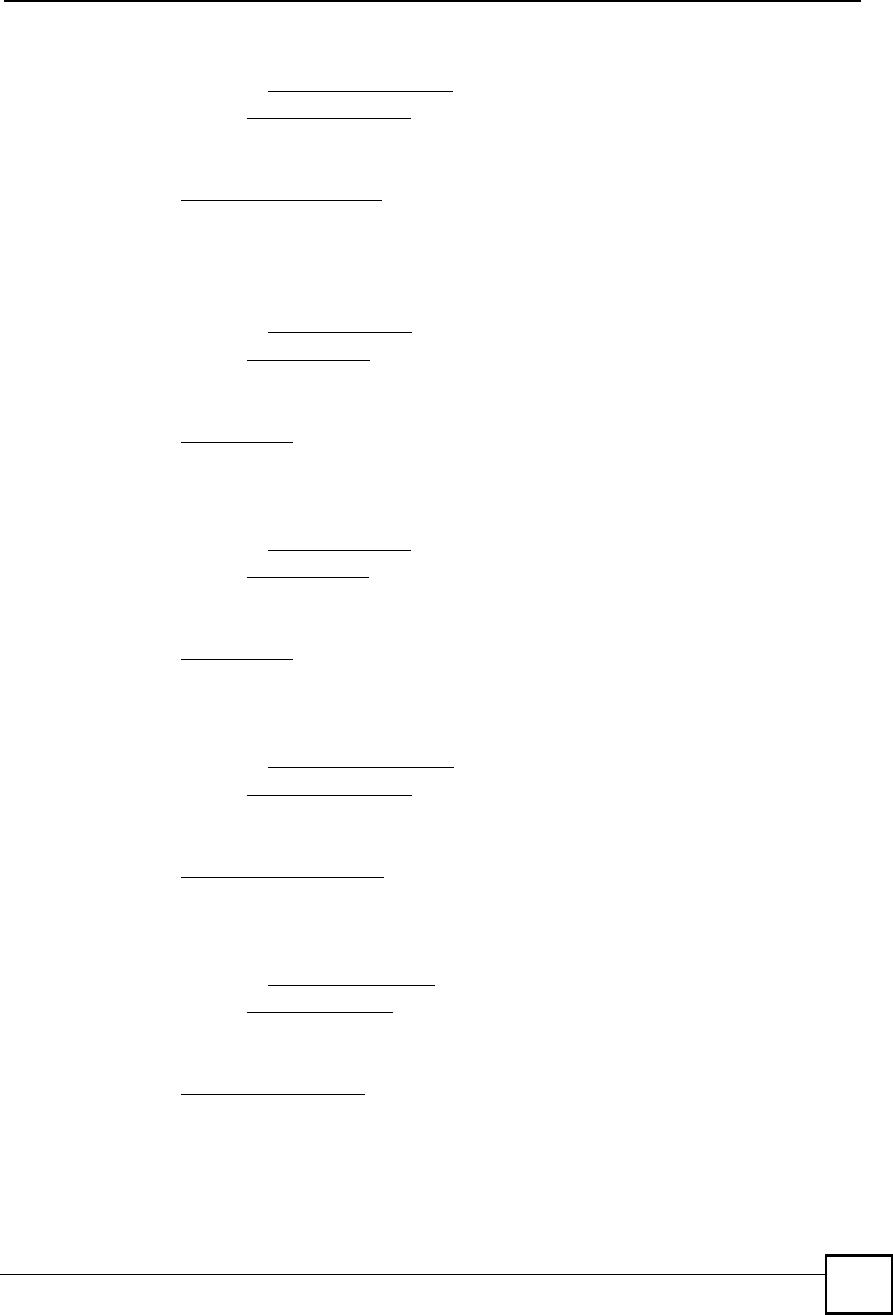
Appendix HCustomer Support
NBG410W3G Series User s Guide 423
Singapore
Support E-mail: support@zyxel.com.sg
Sales E-mail: sales@zyxel.com.sg
Telephone: +65-6899-6678
Fax: +65-6899-8887
Web: http://www.zyxel.com.sg
Regular Mail: ZyXEL Singapore Pte Ltd., No. 2 International Business Park, The Strategy
#03-28, Singapore 609930
Spain
Support E-mail: support@zyxel.es
Sales E-mail: sales@zyxel.es
Telephone: +34-902-195-420
Fax: +34-913-005-345
Web: www.zyxel.es
Regular Mail: ZyXEL Communications, Arte, 21 5ª planta, 28033 Madrid, Spain
Sweden
Support E-mail: support@zyxel.se
Sales E-mail: sales@zyxel.se
Telephone: +46-31-744-7700
Fax: +46-31-744-7701
Web: www.zyxel.se
Regular Mail: ZyXEL Communications A/S, Sjöporten 4, 41764 Göteborg, Sweden
Taiwan
Support E-mail: support@zyxel.com.tw
Sales E-mail: sales@zyxel.com.tw
Telephone: +886-2-27399889
Fax: +886-2-27353220
Web: http://www.zyxel.com.tw
Address: Room B, 21F., No.333, Sec. 2, Dunhua S. Rd., Da-an District, Taipei
Thailand
Support E-mail: support@zyxel.co.th
Sales E-mail: sales@zyxel.co.th
Telephone: +662-831-5315
Fax: +662-831-5395
Web: http://www.zyxel.co.th
Regular Mail: ZyXEL Thailand Co., Ltd., 1/1 Moo 2, Ratchaphruk Road, Bangrak-Noi,
Muang, Nonthaburi 11000, Thailand.
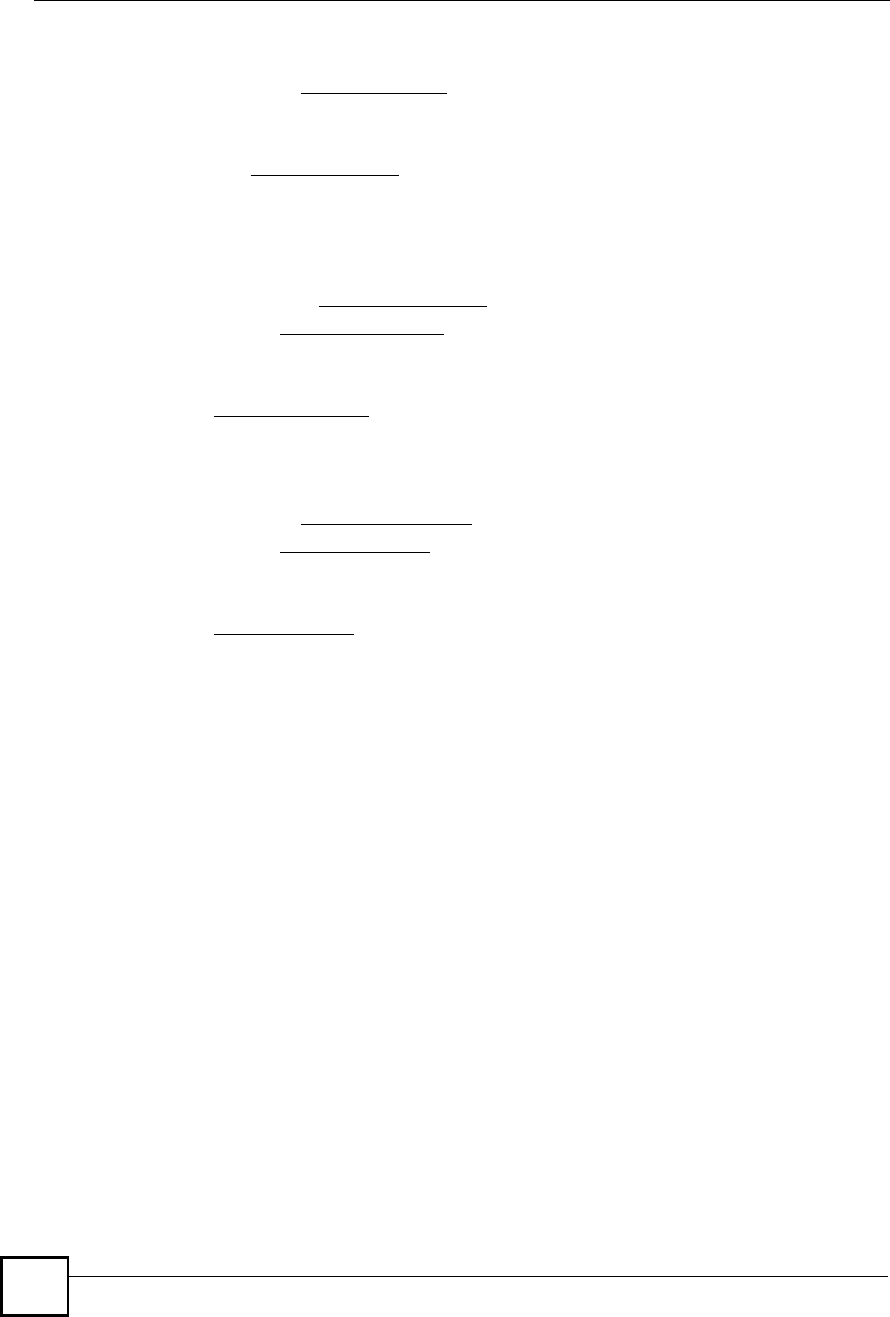
Appendix HCustomer Support
NBG410W3G Series User s Guide
424
Turkey
Support E-mail: cso@zyxel.com.tr
Telephone: +90 212 222 55 22
Fax: +90-212-220-2526
Web: http:www.zyxel.com.tr
Address: Kaptanpasa Mahallesi Piyalepasa Bulvari Ortadogu Plaza N:14/13 K:6
Okmeydani/Sisli Istanbul/Turkey
Ukraine
Support E-mail: support@ua.zyxel.com
Sales E-mail: sales@ua.zyxel.com
Telephone: +380-44-247-69-78
Fax: +380-44-494-49-32
Web: www.ua.zyxel.com
Regular Mail: ZyXEL Ukraine, 13, Pimonenko Str., Kiev 04050, Ukraine
United Kingdom
Support E-mail: support@zyxel.co.uk
Sales E-mail: sales@zyxel.co.uk
Telephone: +44-1344-303044, 0845 122 0301 (UK only)
Fax: +44-1344-303034
Web: www.zyxel.co.uk
Regular Mail: ZyXEL Communications UK Ltd., 11 The Courtyard, Eastern Road,
Bracknell, Berkshire RG12 2XB, United Kingdom (UK)
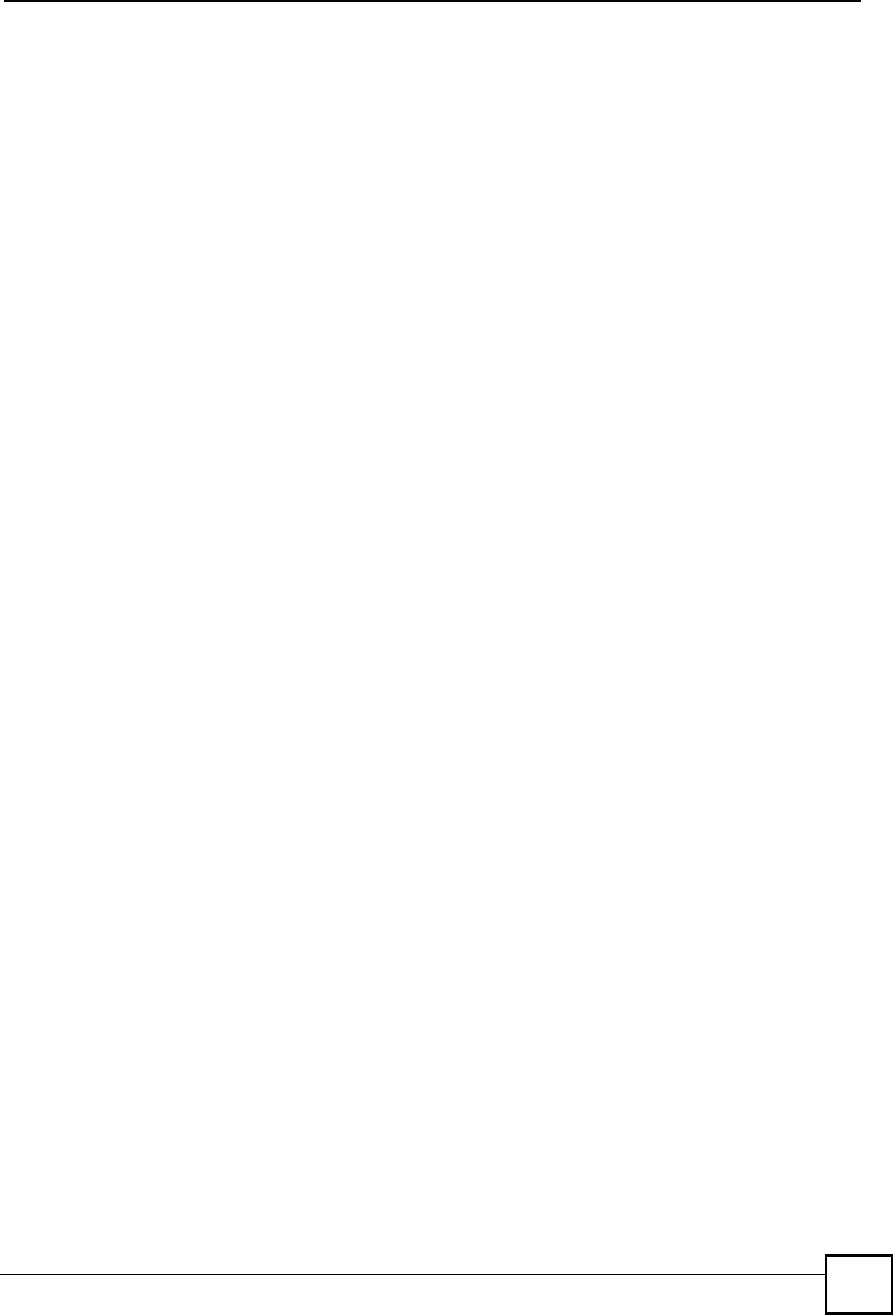
Index
NBG410W3G Series User s Guide 425
Index
Numerics
3G
introduction 126
3G. See third generation 126
A
access point 147
See also AP.
address assignment 115, 247
Advanced Encryption Standard
See AES.
AES 398
ALG 293
RTP 294
SIP 295
STUN 295
alternative subnet mask notation 379
antenna
directional 401
gain 401
omni-directional 401
anti-probing 180
AP 147
See also access point.
AP (access point) 391
APN (Access Point Name) 129
Application Layer Gateway. See ALG.
applications 35, 36
broadband connection 36
asymmetrical routes 173
vs virtual interfaces 173
authentication type 130
CHAP 130
PAP 130
B
backup configuration 334
Basic Service Set, See BSS 389
broadcast 103
BSS 389
C
CA 195, 396
Certificate Authority
See CA.
certificates 195
CA 195
thumbprint algorithms 196
thumbprints 196
verifying fingerprints 196
Certification Authority. See CA.
certifications 415
notices 416
viewing 417
channel 148, 391
ID 152
interference 391
CNM 278
command line interface 36
computer names 104, 106
configuration backup 334
configuration restore 334
contact information 419
copyright 415
cost of transmission 112
CTS (Clear to Send) 392
custom ports 185
customer support 419
D
date setting 327
daylight saving 329
daytime time protocol 329
default configuration 45
default server IP address 235
default settings 335
Denial of Service. See DoS.
device introduction 35
DHCP 56, 102, 104, 255
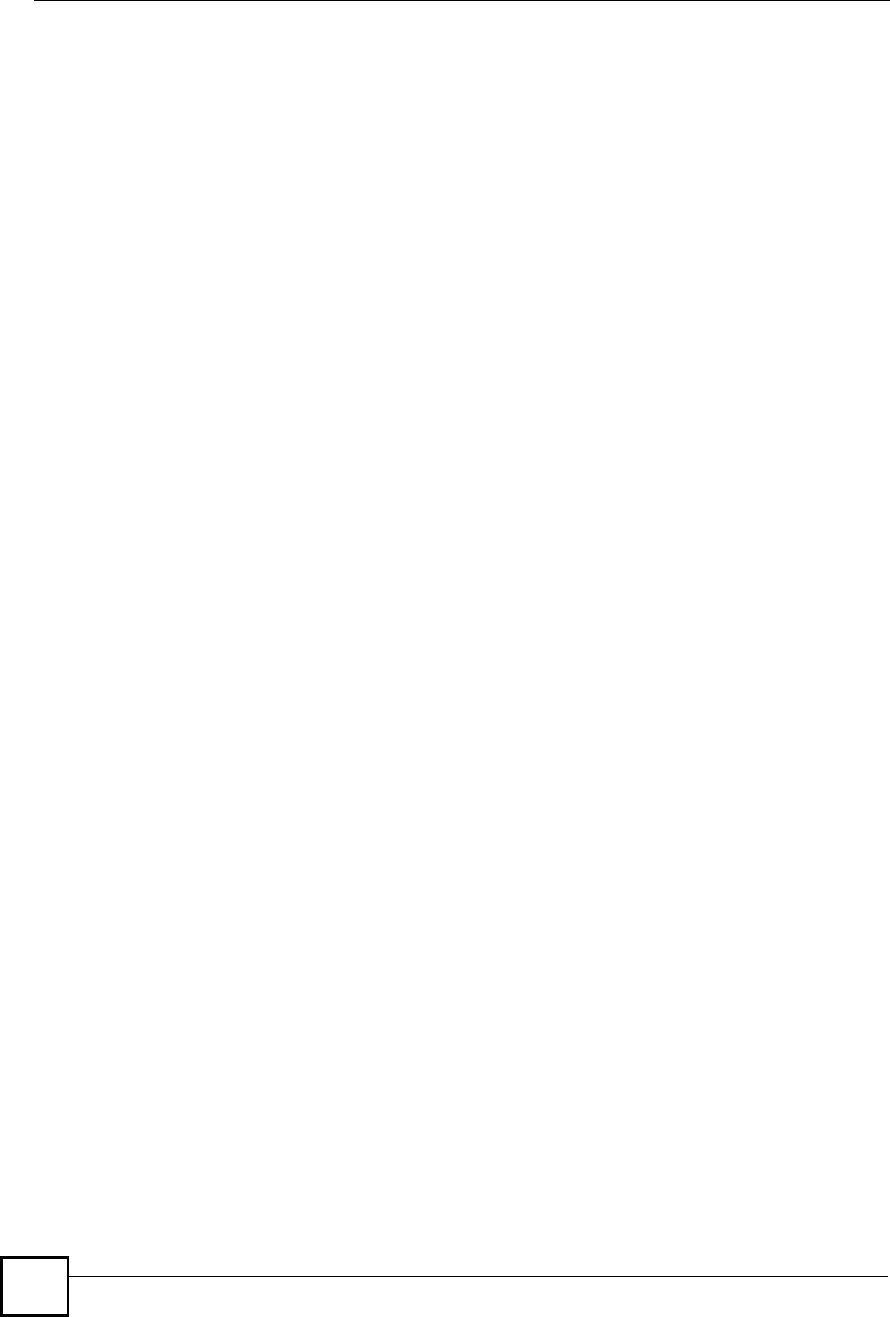
Index
NBG410W3G Series User s Guide
426
DHCP clients 326
DHCP table 56
disclaimer 415
DNS 277
DNS server
private LAN 248
DNS server address assignment 116
DNS service 236
domain name 325
Domain Name System. See DNS.
DoS 167, 183
Dynamic DNS 255, 256
Dynamic Host Configuration Protocol. See DHCP.
dynamic WEP key exchange 397
DYNDNS wildcard 248, 255
E
EAP authentication 395
ECHO service 236
encryption 149, 398
and local (user) database 150
key 150
WEP 157
ESS 390
ethernet
encapsulation 60
Extended Service Set, See ESS 390
F
factory defaults 335
factory-default configuration file 45
FCC interference statement 415
feature specifications 347
finger service 236
firewall
action for matched packets 180
address type 179
anti-probing 180
creating/editing rules 177
custom ports 185
DoS 183
DoS threshold 183
maximum incomplete high 183
maximum incomplete low 183
one minute high 183
one minute low 183
rules 167
service type 185
stateful inspection 167
TCP maximum incomplete 183
three-way handshake 181
threshold 182
firmware
upload 331
fragmentation threshold 392
FTP 255, 273
service 236
G
general setup 325
GMT 329
Greenwich Mean Time. See GMT.
group key update timer 162
H
H.323 294
RTP 294
hidden node 391
hide SSID 148
HTTP service 236
HTTPS 260
example 263
I
IANA 102, 384
IBSS 389
IEEE 802.11g 393
IEEE 802.1x
installation requirements 151
IGMP 103, 104
version 103
Independent Basic Service Set
See IBSS 389
Initialization Vector (IV) 398
Internet access setup 59
Internet Assigned Number Authority. See IANA.
Internet Assigned Numbers AuthoritySee IANA 384
IP address
pool 103, 105, 137
private 102
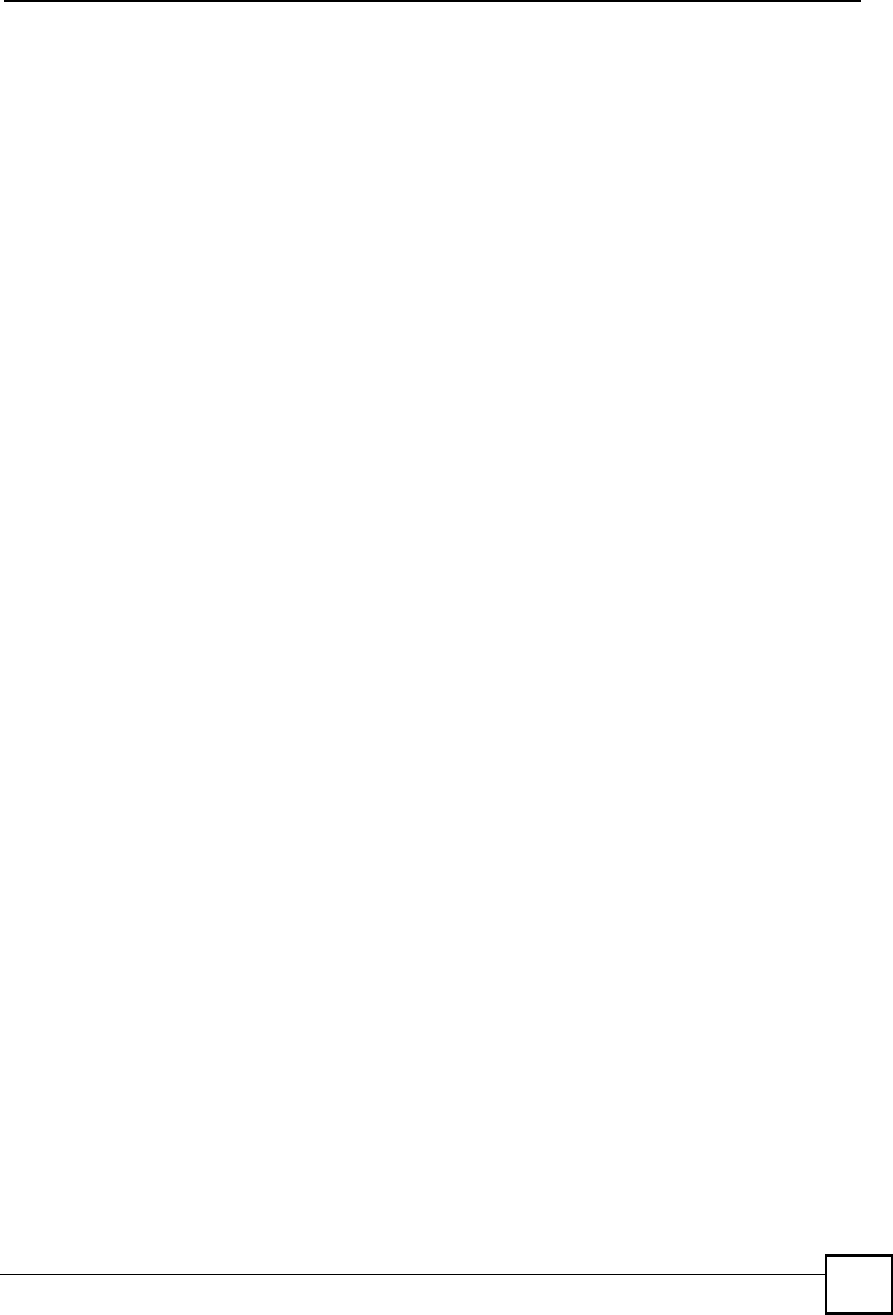
Index
NBG410W3G Series User s Guide 427
IP protocol type 179
ISP parameters 59
L
LAN 104
load balancing 111
load sharing 111
loading a configuration file 334
local (user) database 149
and encryption 150
M
MAC address 116, 148
filter 162
MAC address filter 148
maintenance 325
Management Information Base. See MIB.
managing the device
good habits 38
using FTP. See FTP.
using telnet. See command line interface.
using the command line interface. See command
line interface.
maximum incomplete high 183
maximum incomplete low 183
Media Access Control. See MAC address.
Message Integrity Check (MIC) 398
metric 112, 246
MIB 275
multicast 103
multiple WAN 111
N
NAT 101, 225, 235, 237, 384
application 227
default server IP address 235
definitions 225
how NAT works 226
inside global address 225
inside local address 225
many to many no overload 229
many to many overload 229
many to one 229
mapping types 229
one to one 229
port forwarding 235
port restricted cone 228
server 229
single user account 230
what NAT does 226, 232
NAT traversal 281
navigation panel 52
NBNS 104, 106
NetBIOS 106
NetBIOS Name Server. See NBNS.
Network Address Translation. See NAT.
Network Basic Input/Output System. See NetBIOS.
NNTP service 236
NTP time protocol 329
O
one minute high 183
one minute low 183
operating temperature 345
P
Pairwise Master Key (PMK) 398, 400
password 43, 326
PIN code 130
PIN. See Personal Identification Number 130
point-to-point protocol over ethernet 120
Point-to-Point Protocol over Ethernet. See PPPoE
Point-to-Point Tunneling Protocol. See PPTP.
pool of IP addresses 103, 105
POP3 service 236
port forwarding 235
port restricted cone NAT 228
port statistics 54
PPPoE
encapsulation 61, 120
PPTP 62, 123
encapsulation 62, 123
service 236
preamble mode 393
pre-shared key 161
private 246
private IP address 102, 115
product overview 35
product registration 417
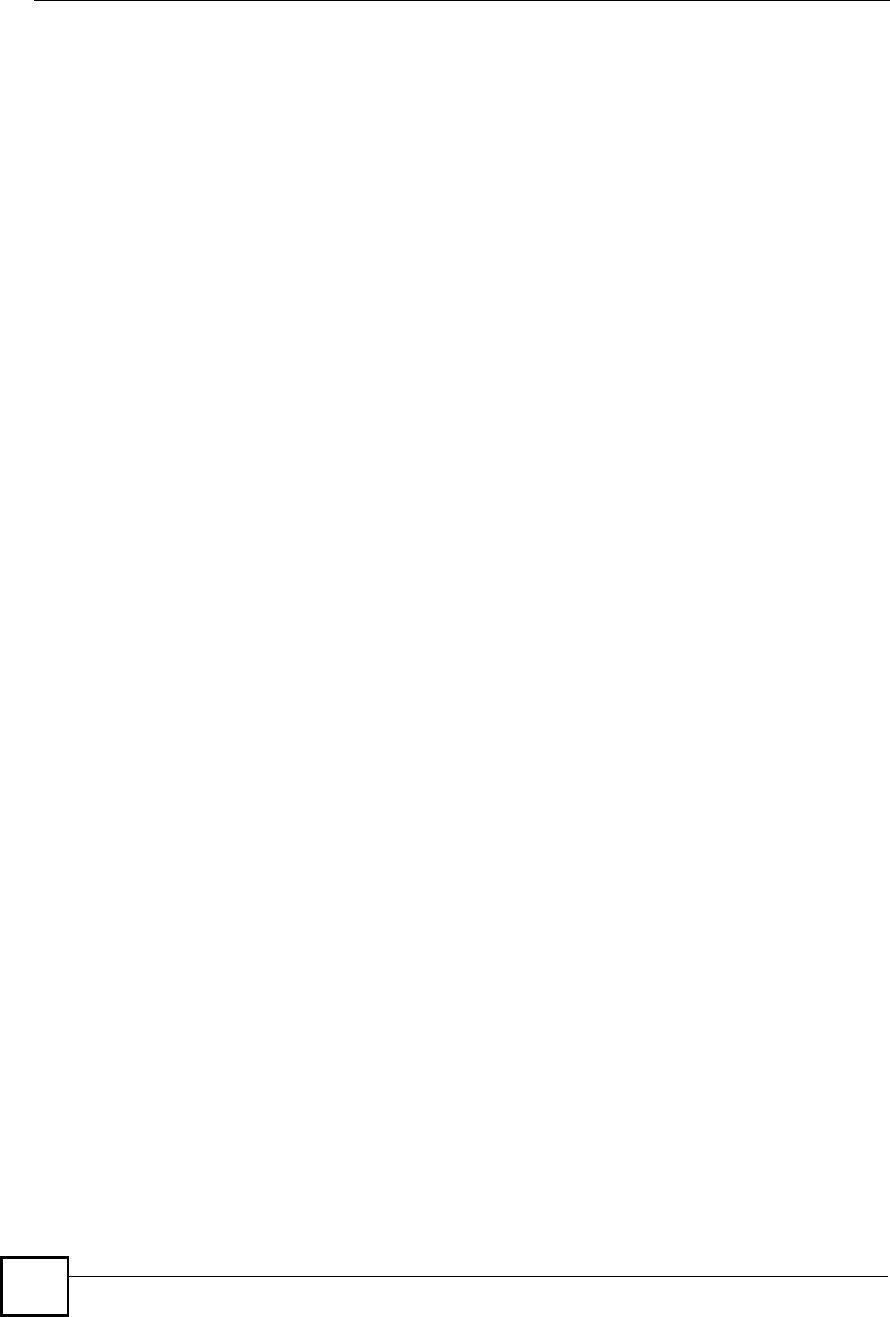
Index
NBG410W3G Series User s Guide
428
PSK 398
R
RADIUS 394
message types 395
messages 395
shared secret key 395
RADIUS server 149
Real Time Transport Protocol. See RTP.
registration
product 417
related documentation 3
reload factory-default configuration file 45
remote management 260
CNM 278
DNS 277
FTP 273
how SSH works 267
HTTPS 260
HTTPS example 263
limitations 260
secure FTP using SSH 271
secure telnet using SSH 270
SNMP 274
SSH 267
SSH implementation 268
system timeout 260
telnet 272
WWW 261
reports 307
host IP address 308, 309
protocol/port 308, 310
web site hits 308, 309
reset button 45
resetting the device 45
resetting the time 330
restore configuration 334
restoring factory defaults 335
RFC 1058. See RIP.
RFC 1305. See NTP time protocol.
RFC 1389. See RIP.
RFC 1466. See IP address.
RFC 1597. See private IP address.
RFC 1631. See NAT.
RFC 1889. See RTP.
RFC 2131. See DHCP.
RFC 2132. See DHCP
RFC 3489. See STUN.
RFC 867. See daytime time protocol.
RFC 868. See time protocol.
RIP 103
direction 103
version 103
route priority 112
Routing Information Protocol. See RIP.
RTC 327
RTP 294
RTS (Request To Send) 392
threshold 391, 392
S
safety warnings 6
screws 347
secure FTP using SSH 271
secure telnet using SSH 270
service set 153
Service Set IDentification. See SSID 153
Service Set IDentity. See SSID.
service type 185
services 236
Session Initiation Protocol. See SIP.
Simple Traversal of User Datagram Protocol (UDP)
through Network Address Translators. See STUN.
Single User Account. See SUA.
SIP 295
RTP 294
SIP ALG 293
SMTP service 236
SNMP 274
get 275
getnext 275
manager 275
MIB 275
set 275
trap 275
SNMP service 236
source address 179
SSH 267
how SSH works 267
implementation 268
SSID 148
hide 148
SSID profile 153
stateful inspection firewall 167
static WEP key 156
storage temperature 345
STUN 295
subnet 377
subnet mask 101, 378
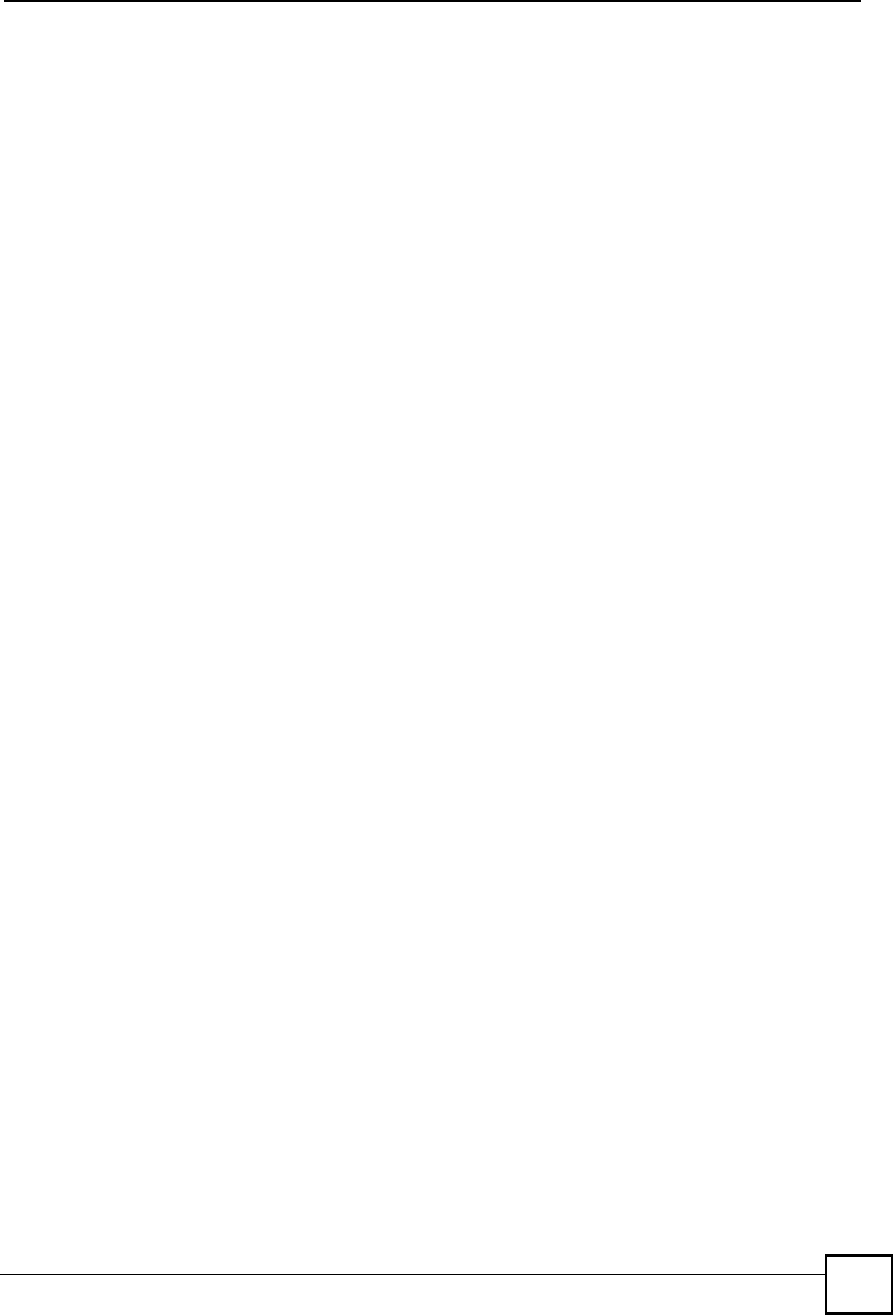
Index
NBG410W3G Series User s Guide 429
subnetting 380
syntax conventions 4
system
name 325
timeout 260
T
target market 35
TCP maximum incomplete 183
TCP/IP priority 112
Telnet 272
telnet 272
temperature (operation) 345
temperature (storage) 345
Temporal Key Integrity Protocol (TKIP) 398
threshold 182
time 327
daylight saving time 329
resetting 330
synchronization with server 330
zone 329
time protocol 329
daytime 329
NTP 329
time 329
timeout
system 260
trademarks 415
traffic
redirect 132
triangle routes 173
vs virtual interfaces 173
U
unicast 103
Universal Plug and Play. See UPnP.
UPnP 281, 282
examples 284
forum 282
NAT traversal 281
port mapping 283
UPnP Implementers Corp. (UIC) 282
user authentication 149
local (user) database 149
RADIUS server 149
weaknesses 149
V
vantage CNM 278
virtual interfaces
vs asymmetrical routes 173
vs triangle routes 173
W
WAN IP address 115
warranty 417
note 417
web configurator 43
web site hits 308, 309
WEP key 156
Wi-Fi Protected Access (WPA) 397
Windows Internet Naming Service. See WINS.
WINS 104, 106
WINS server 106
wireless client 147
wireless client WPA supplicants 399
wireless LAN
introduction 147
wireless network
basic guidelines 148
channel 148
encryption 149
example 147
MAC address filter 148
overview 147
security 148
SSID 148
wireless security 148, 393
IEEE 802.1x 157
none 156
overview 148
static WEP 156
type 148
WPA/WPA2 160
WPA-PSK/WPA2-PSK 161
wireless technologies comparison 127
wizard setup 59
WLAN
interference 391
security parameters 400
WPA 397
group key update timer 162
key caching 398
pre-authentication 398
user authentication 398
vs WPA-PSK 398
wireless client supplicant 399
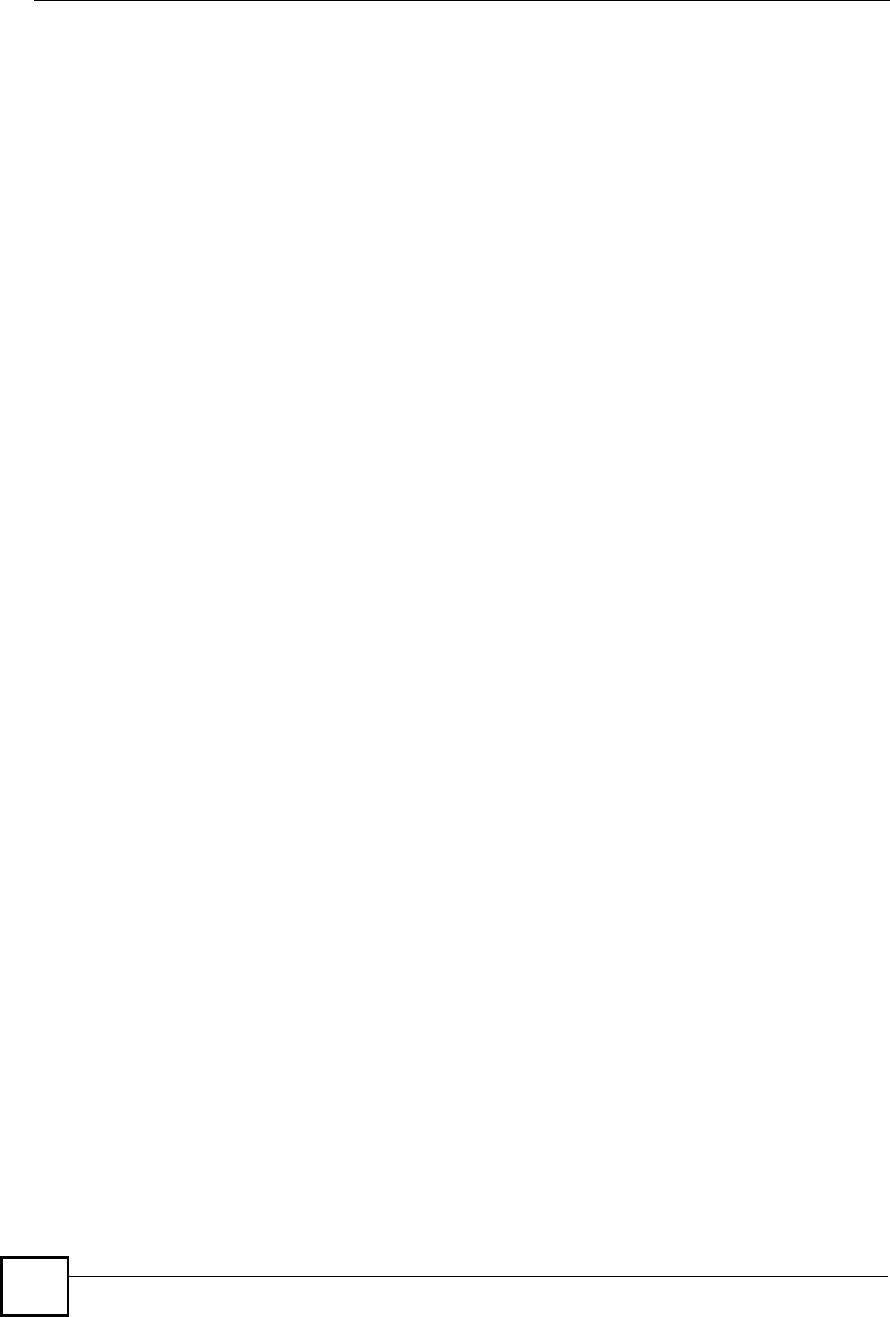
Index
NBG410W3G Series User s Guide
430
with RADIUS application example 399
WPA2 397
user authentication 398
vs WPA2-PSK 398
wireless client supplicant 399
with RADIUS application example 399
WPA2-Pre-Shared Key 397
WPA2-PSK 397, 398
application example 399
WPA-PSK 397, 398
application example 399
WWW 261