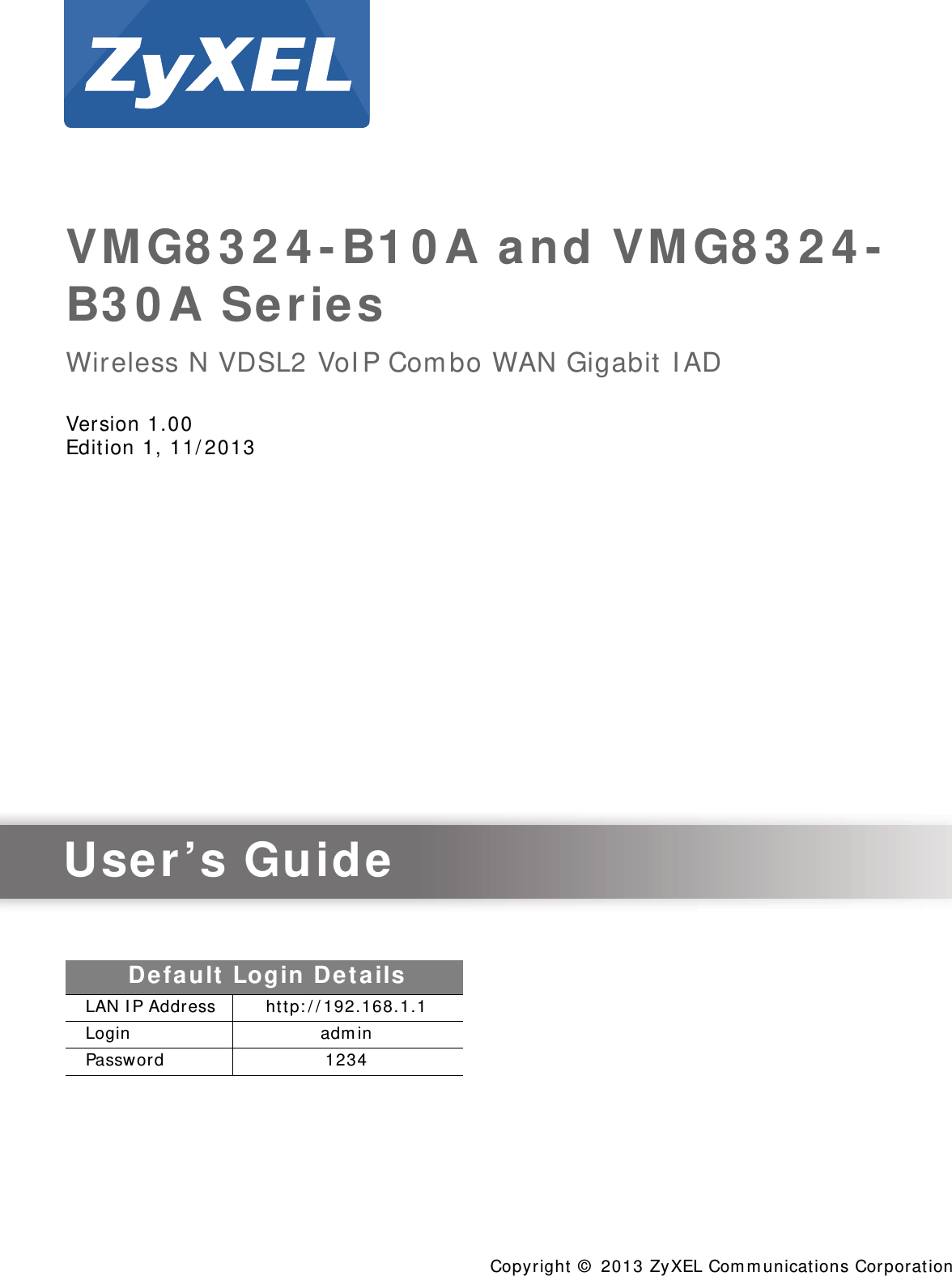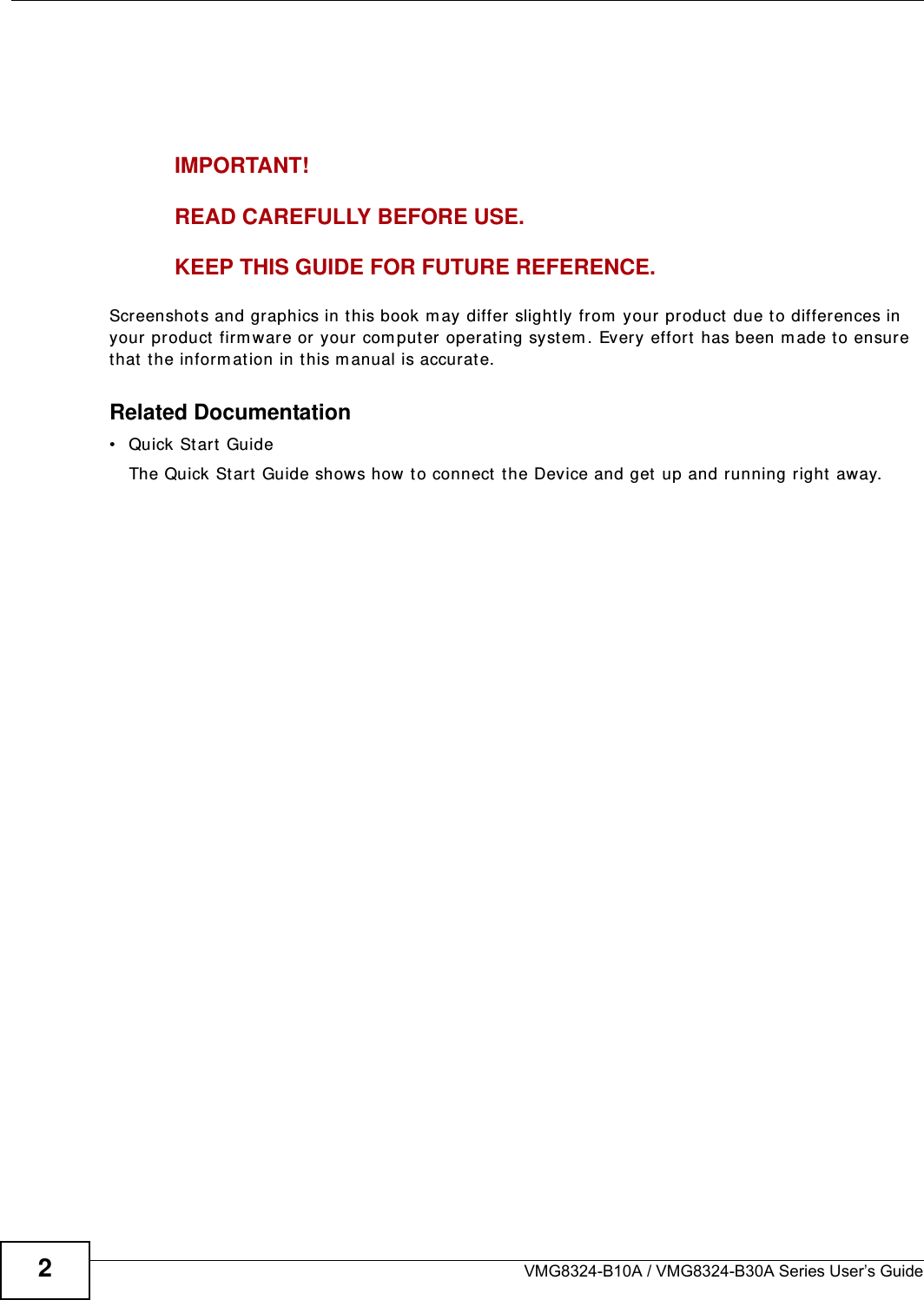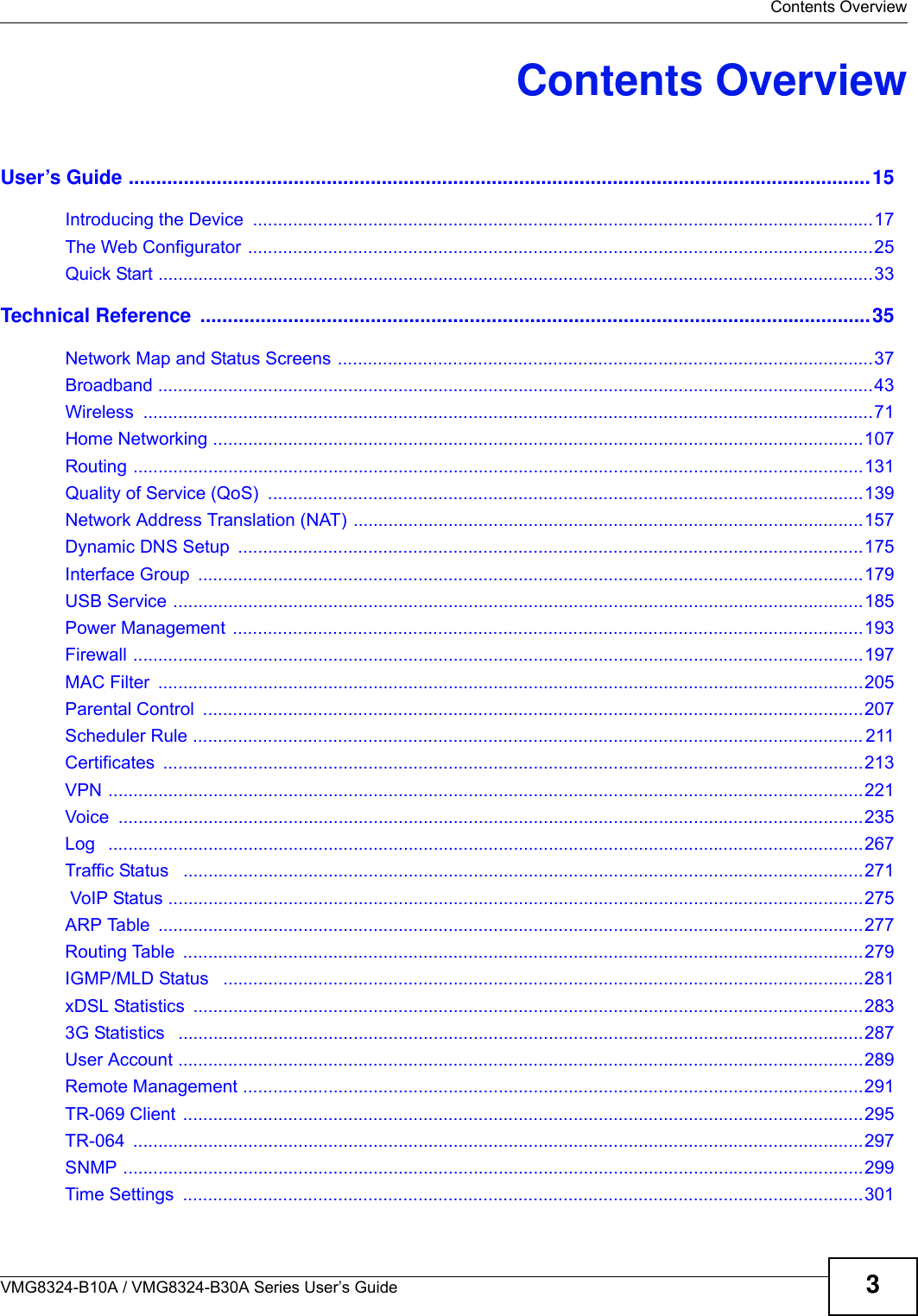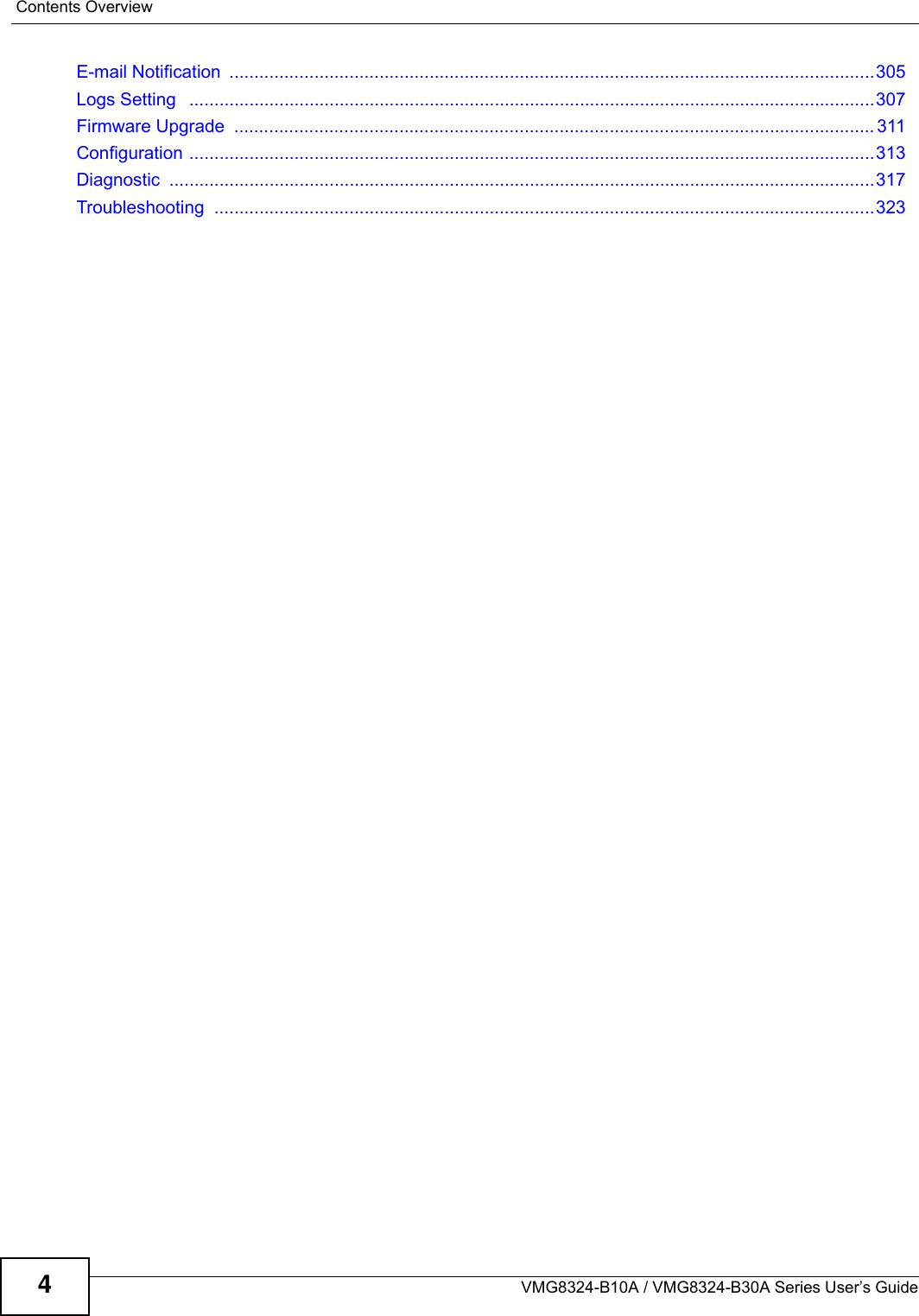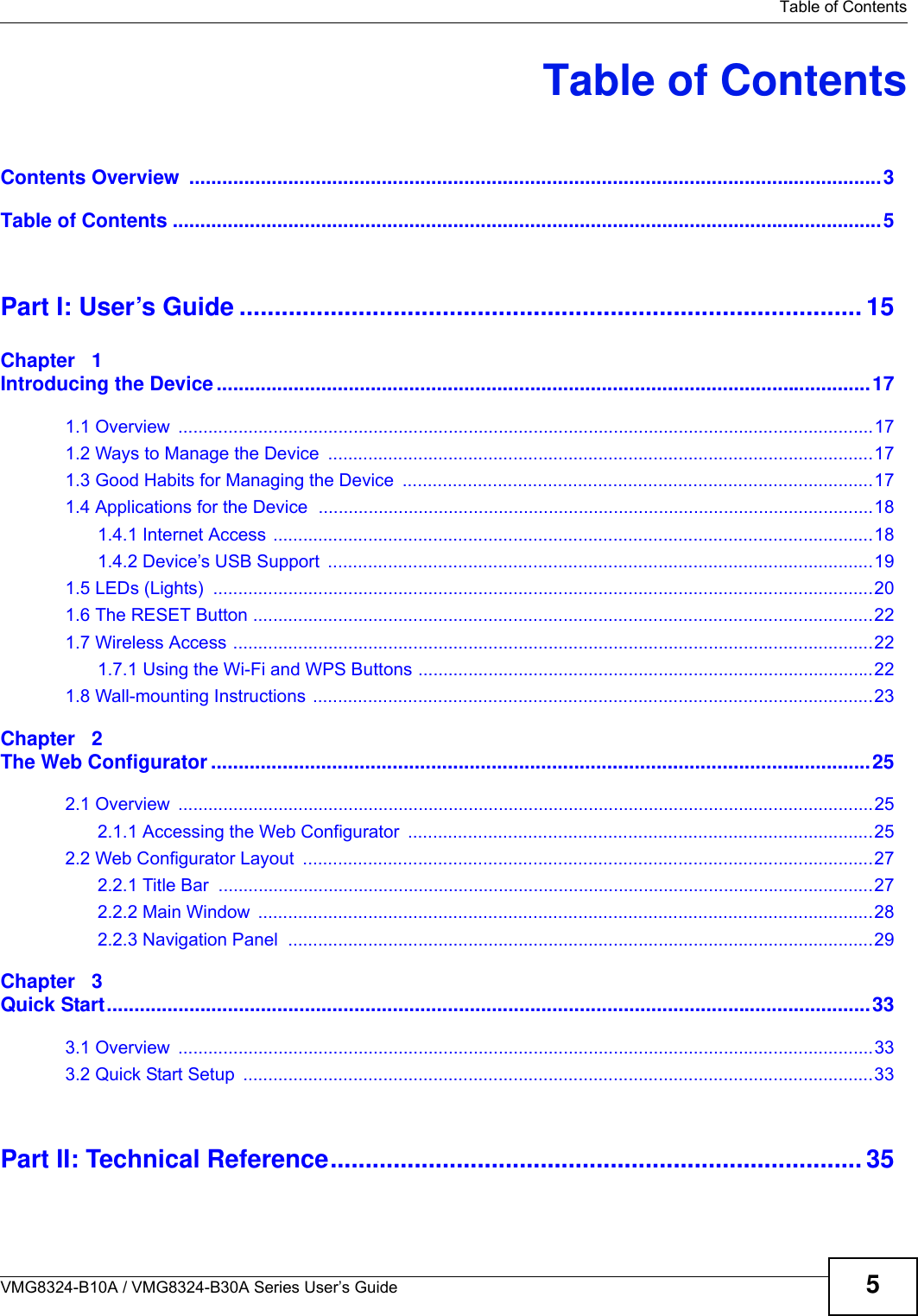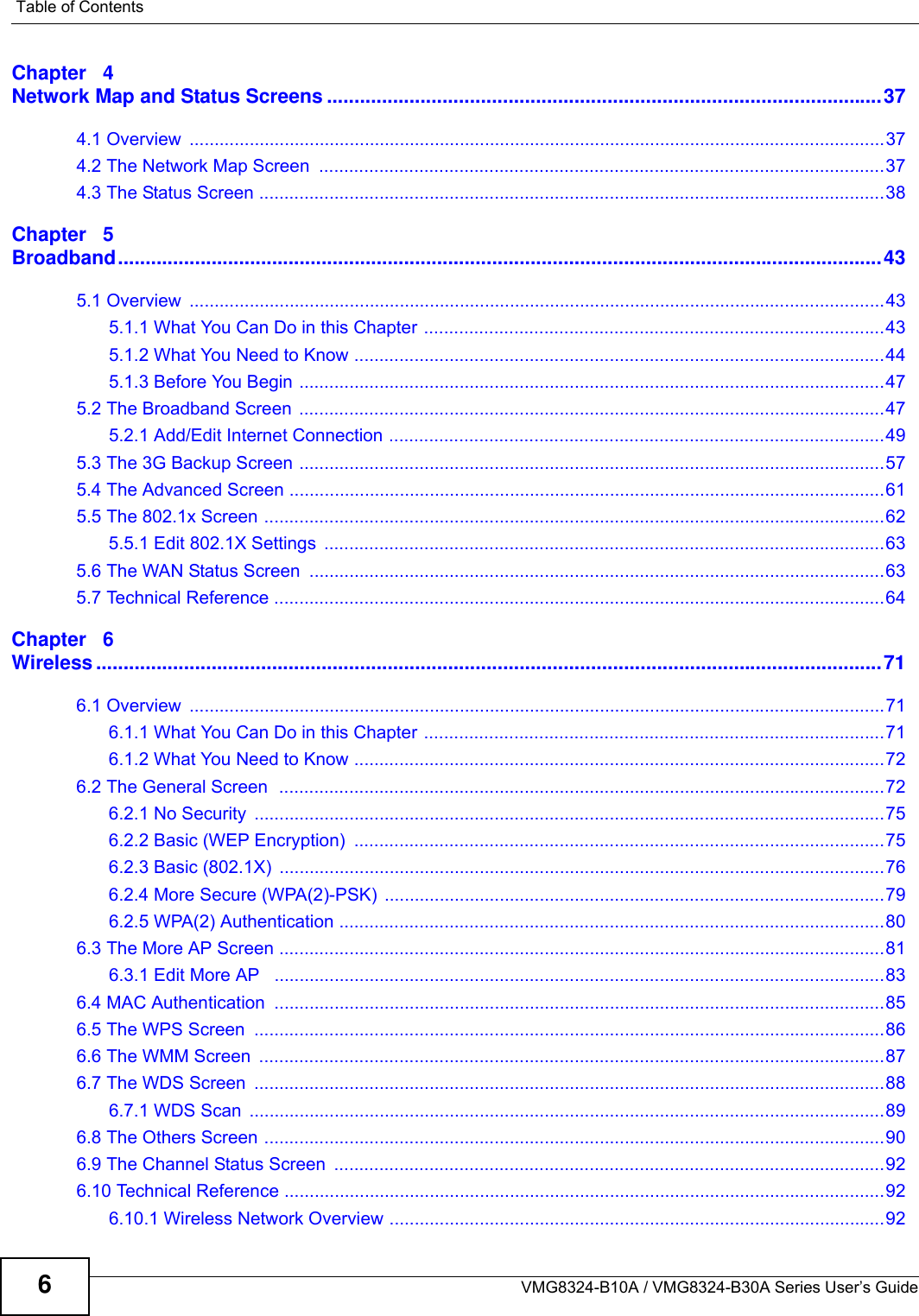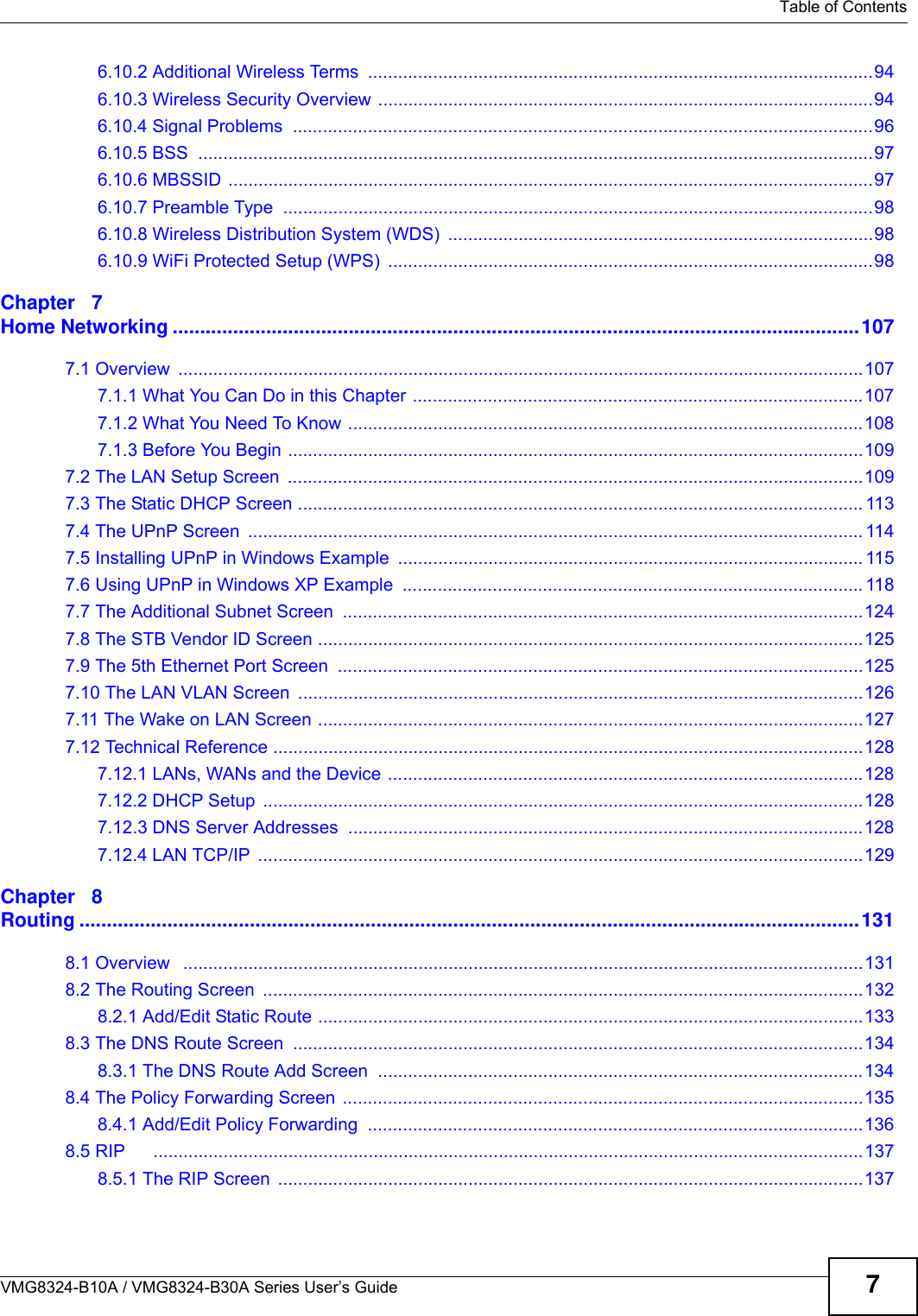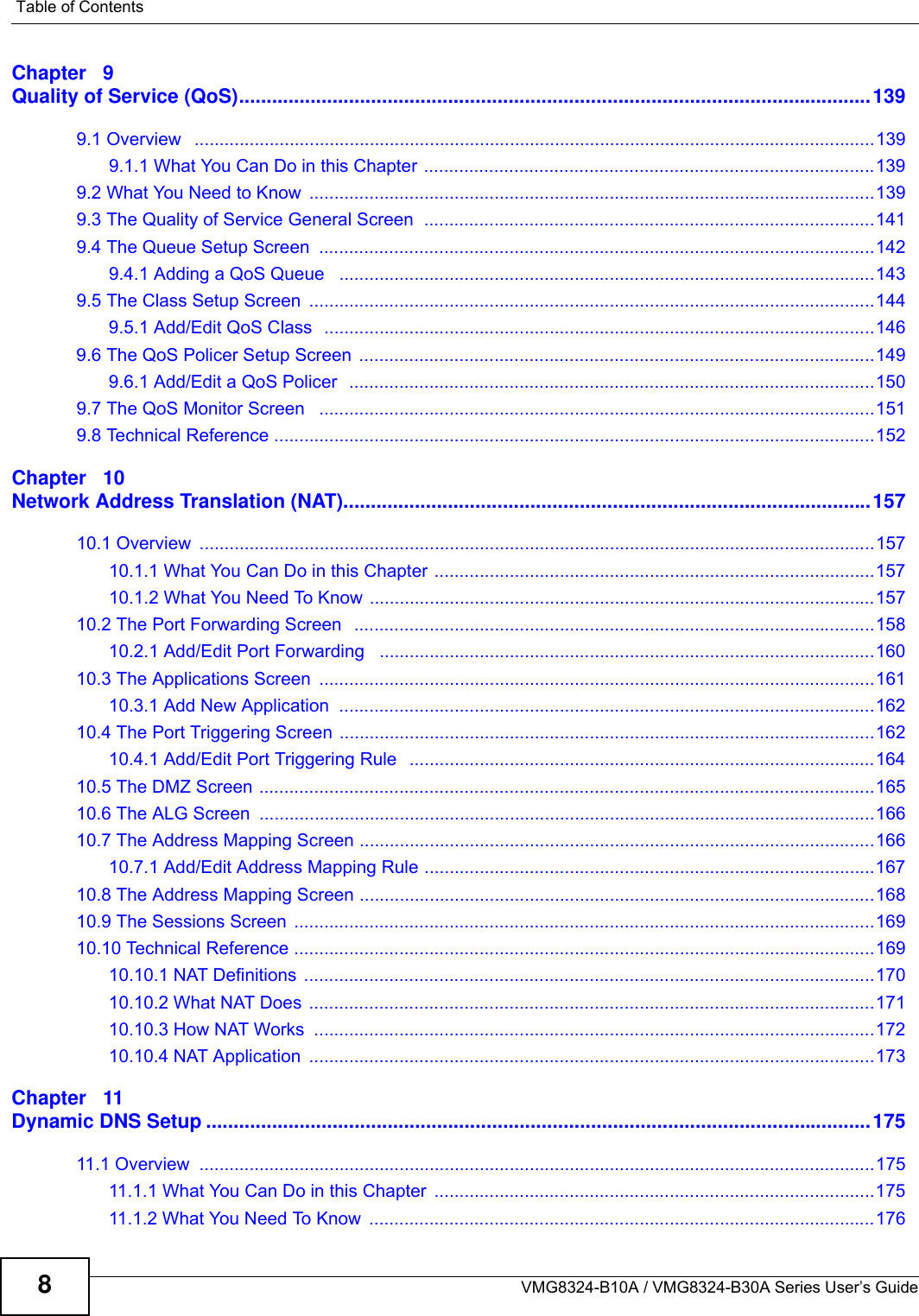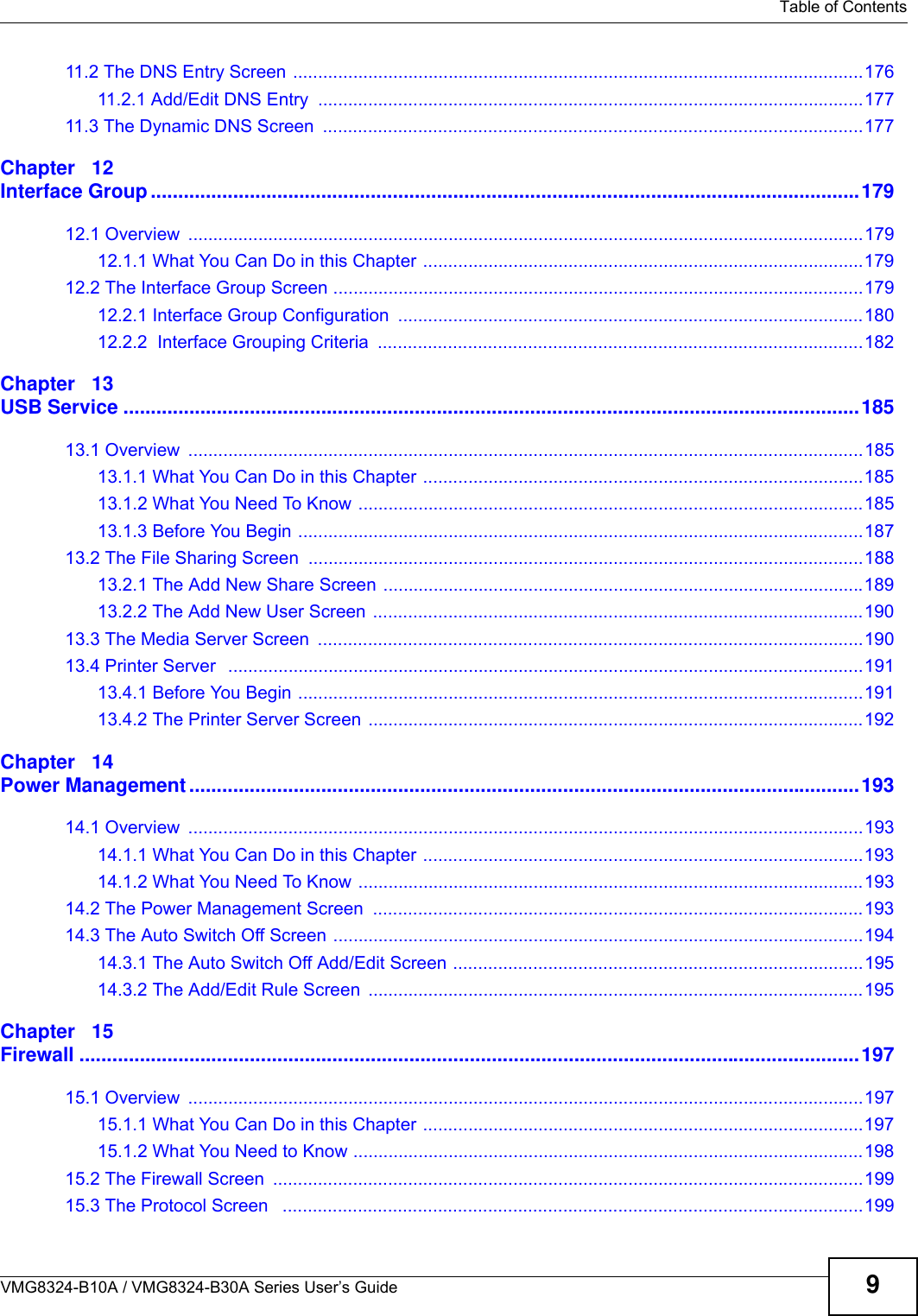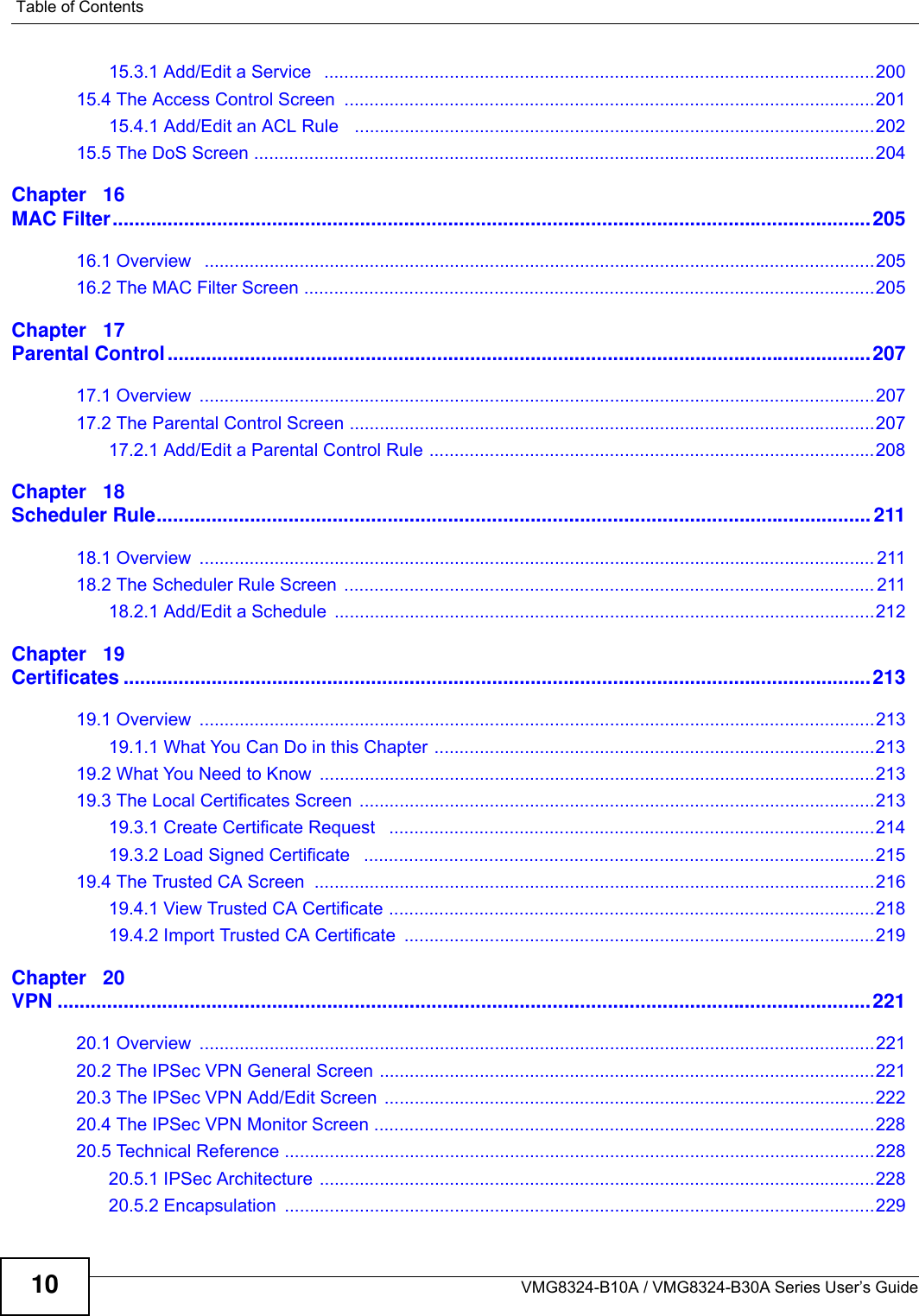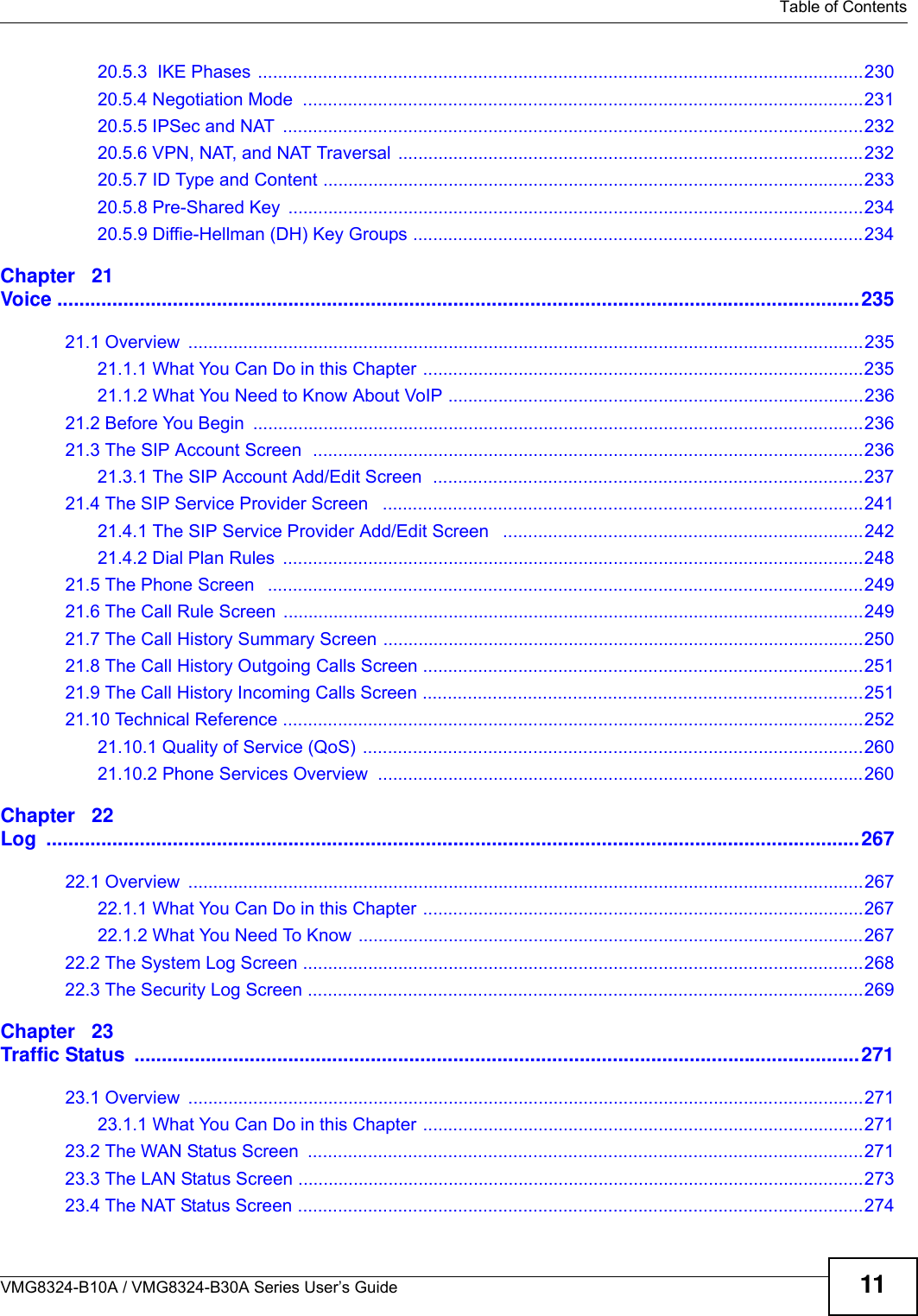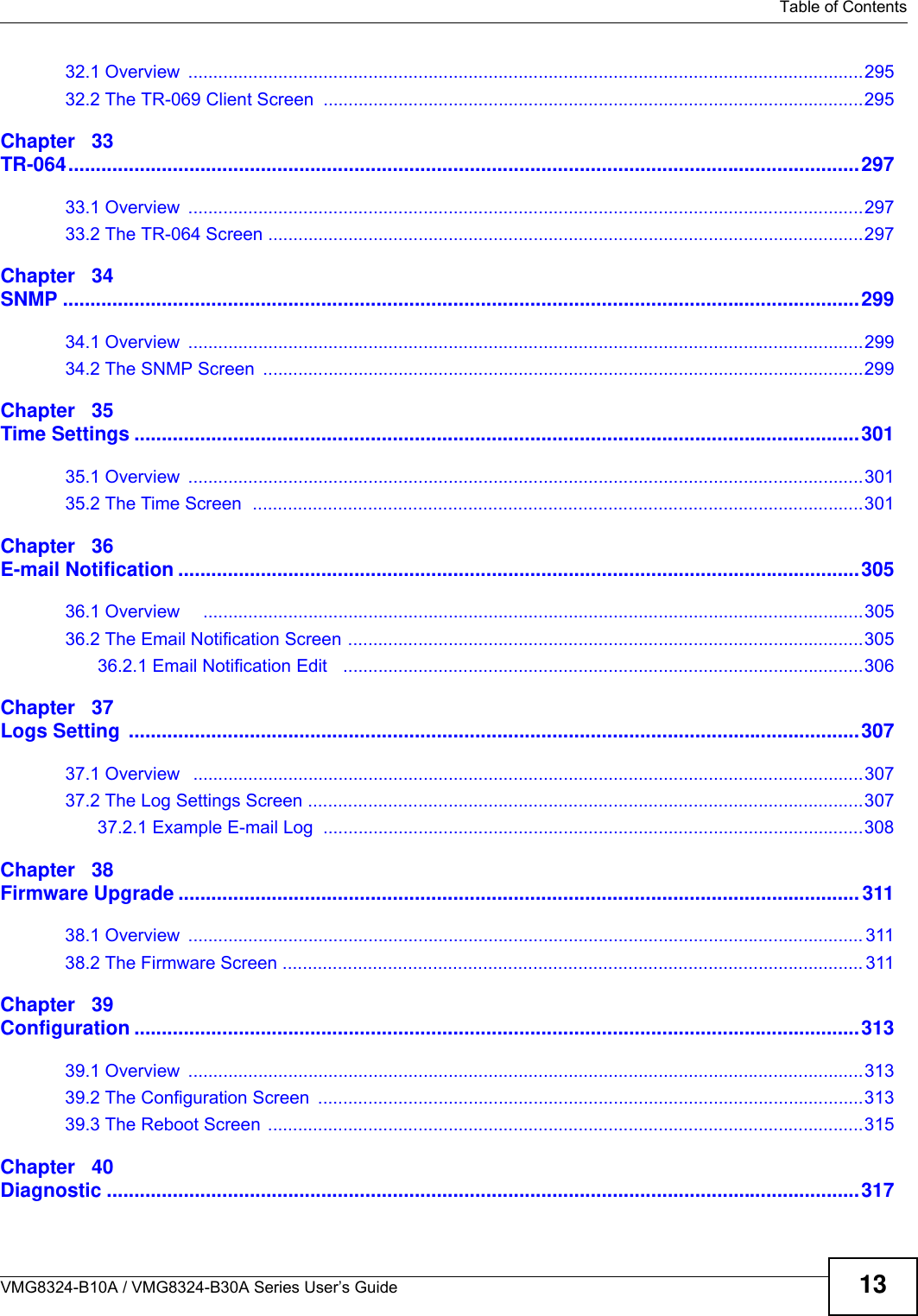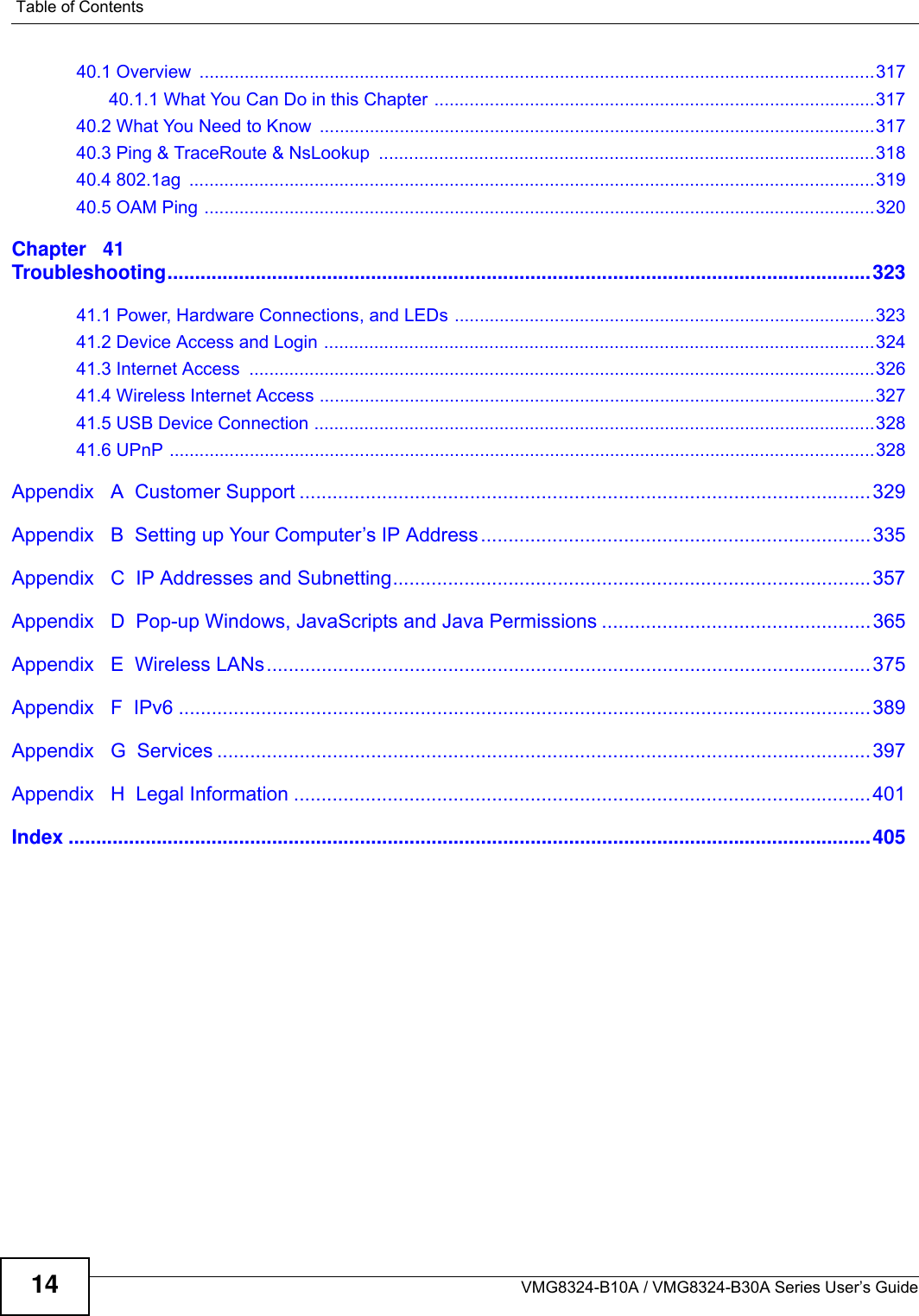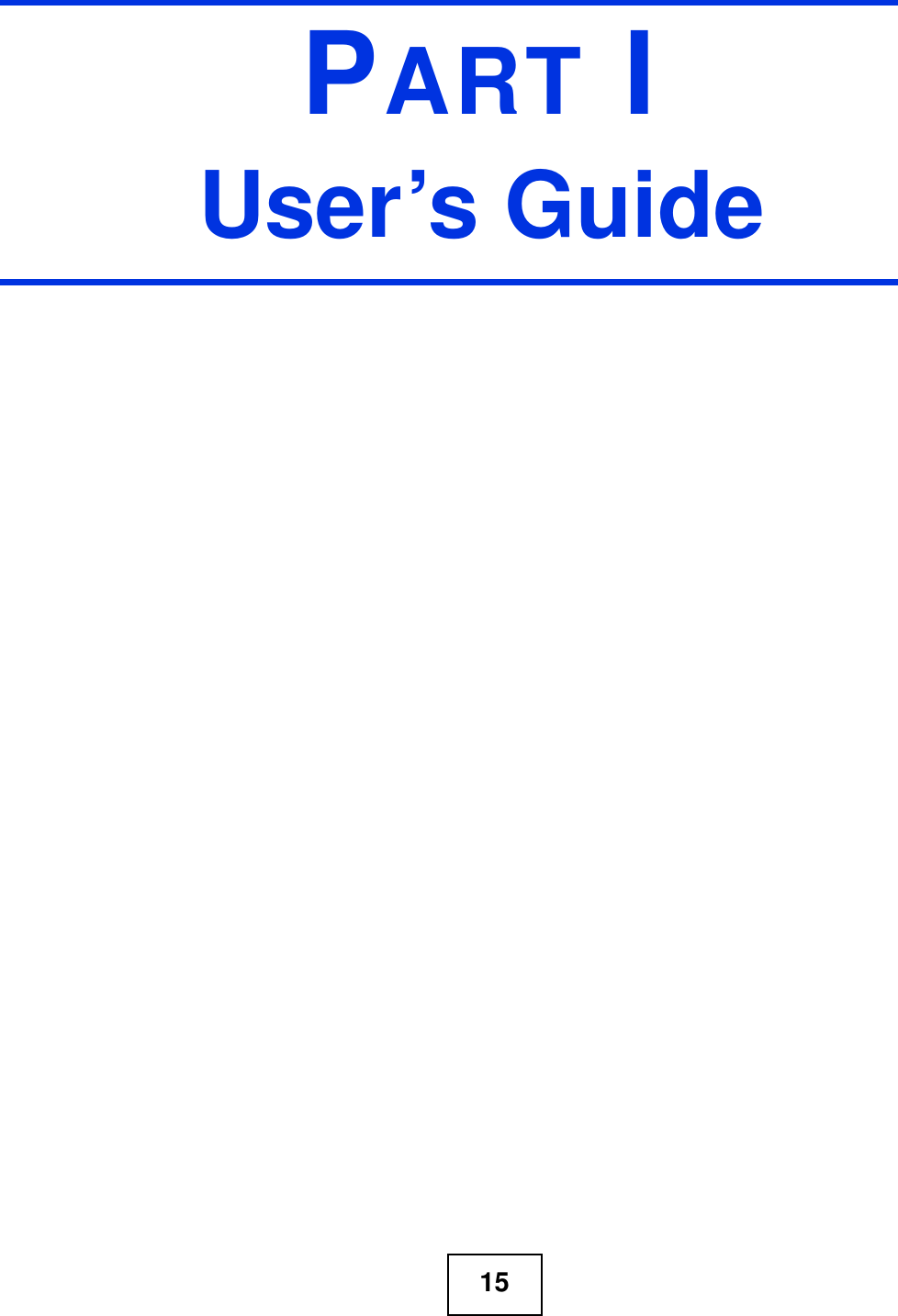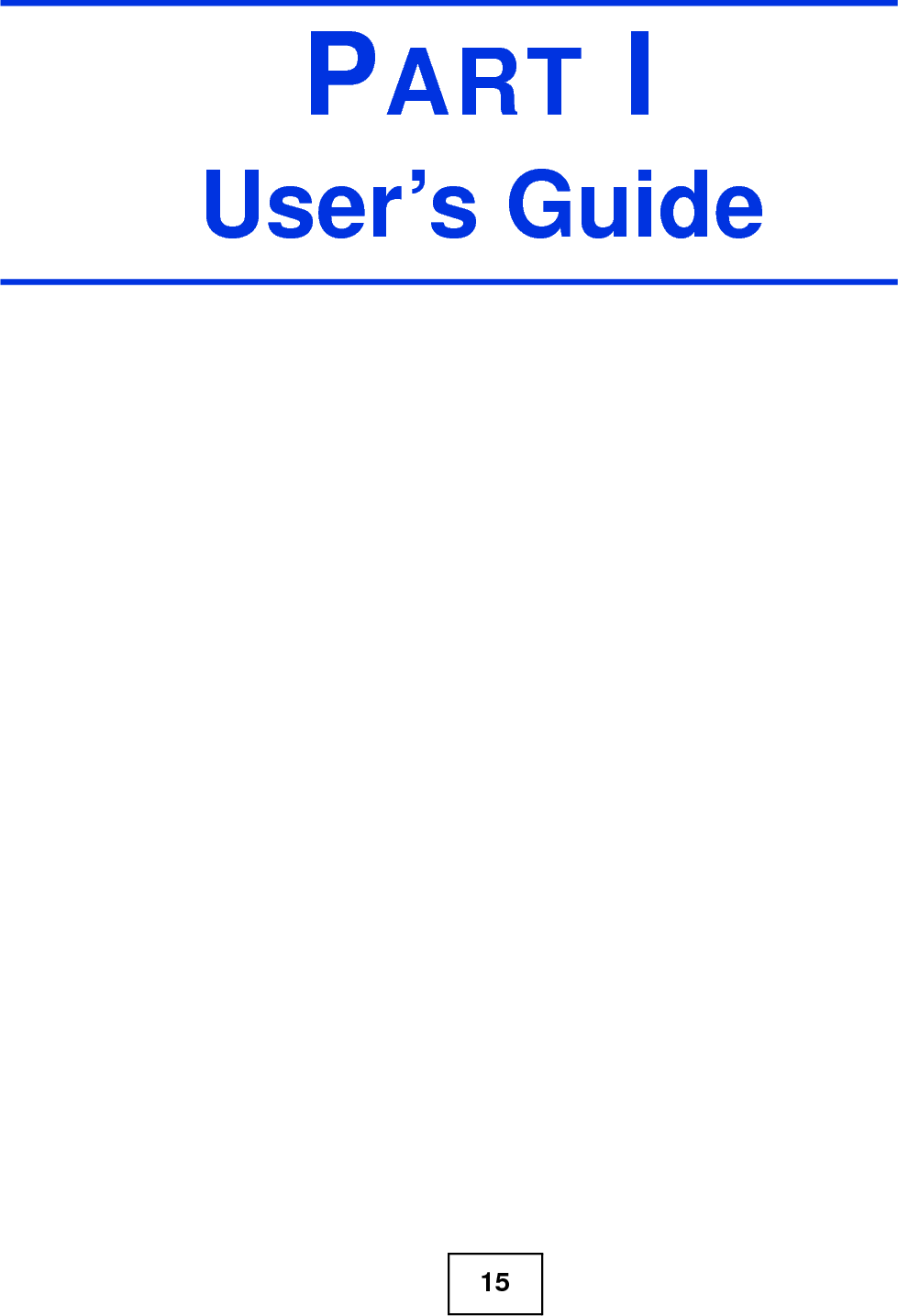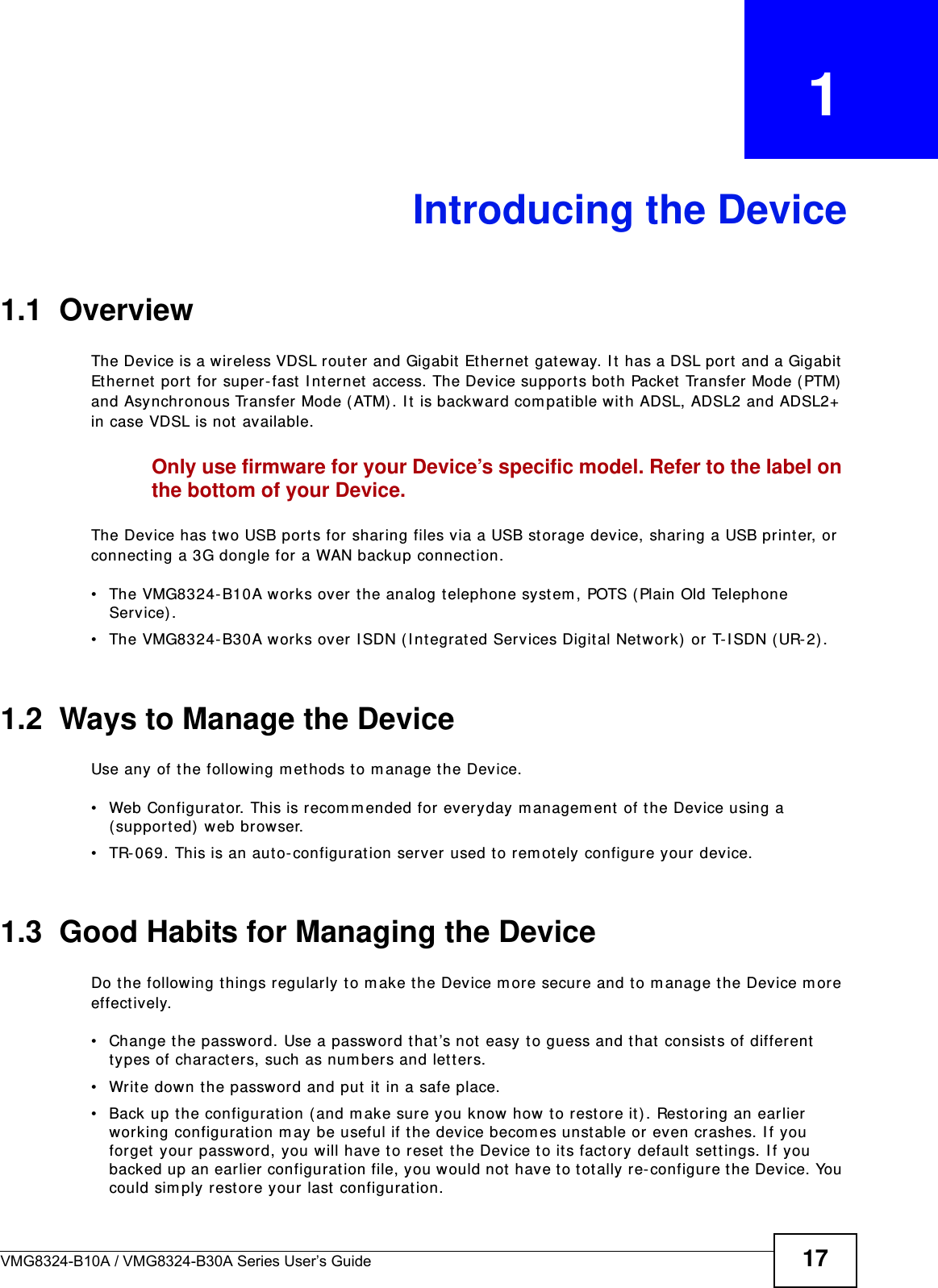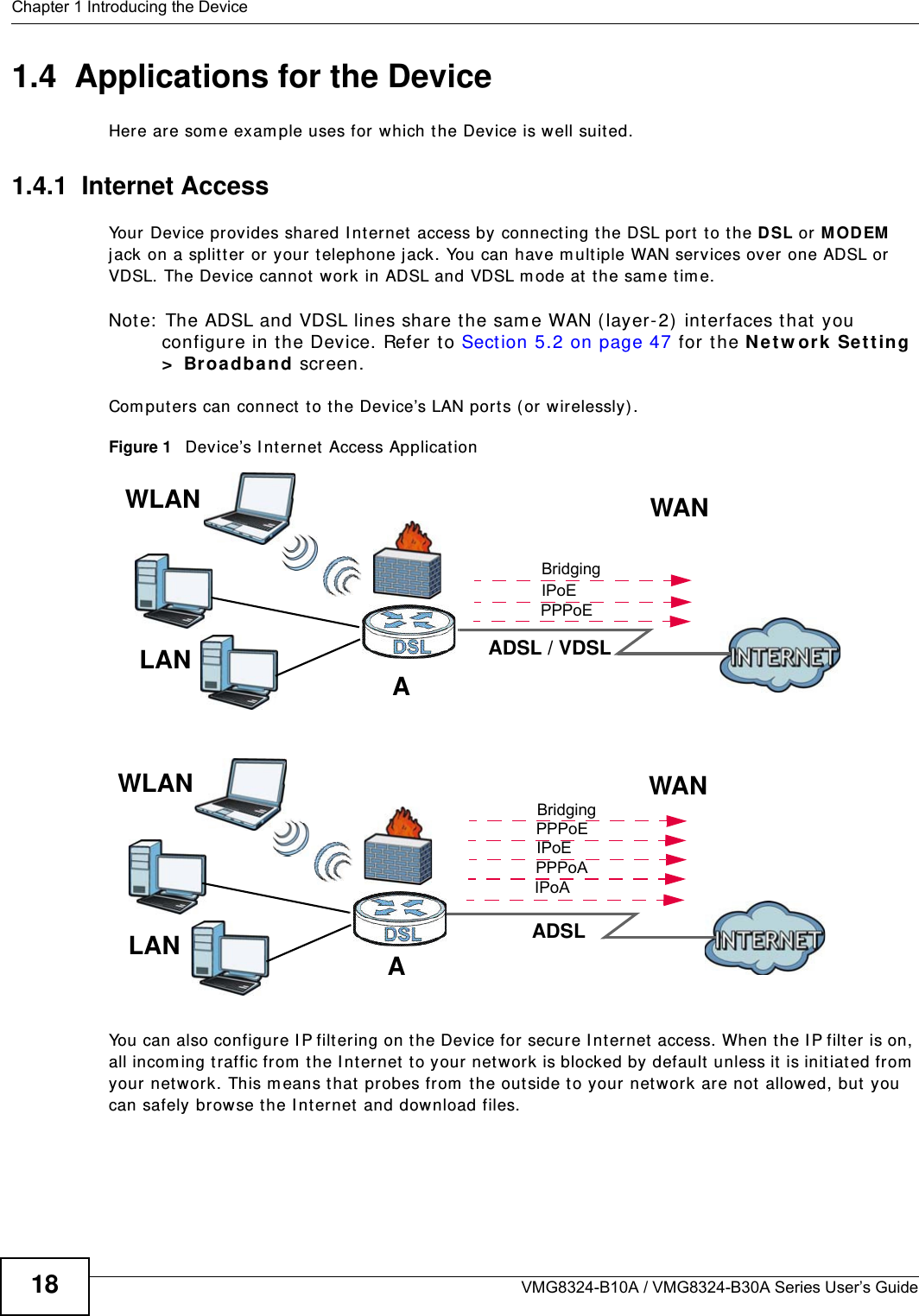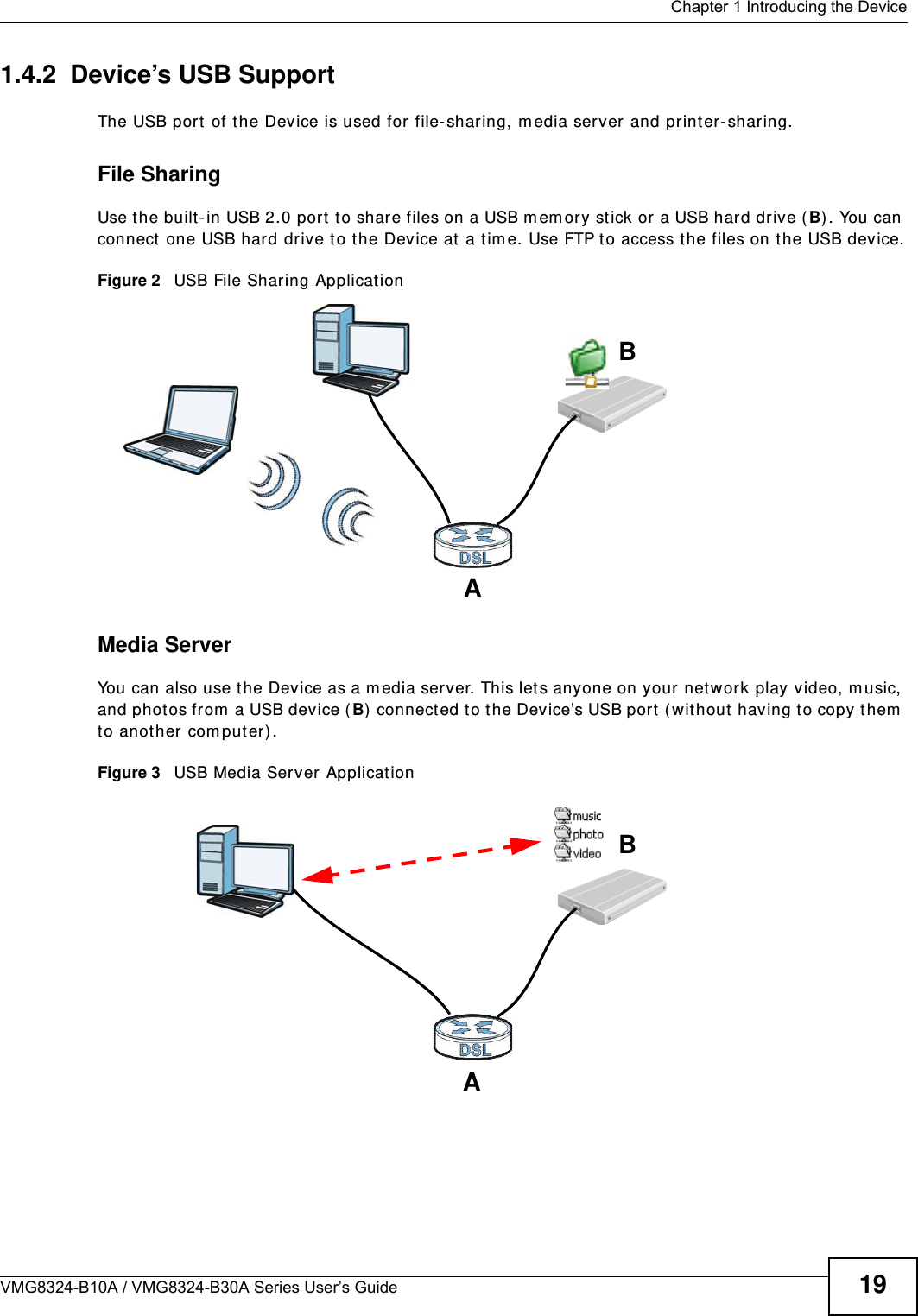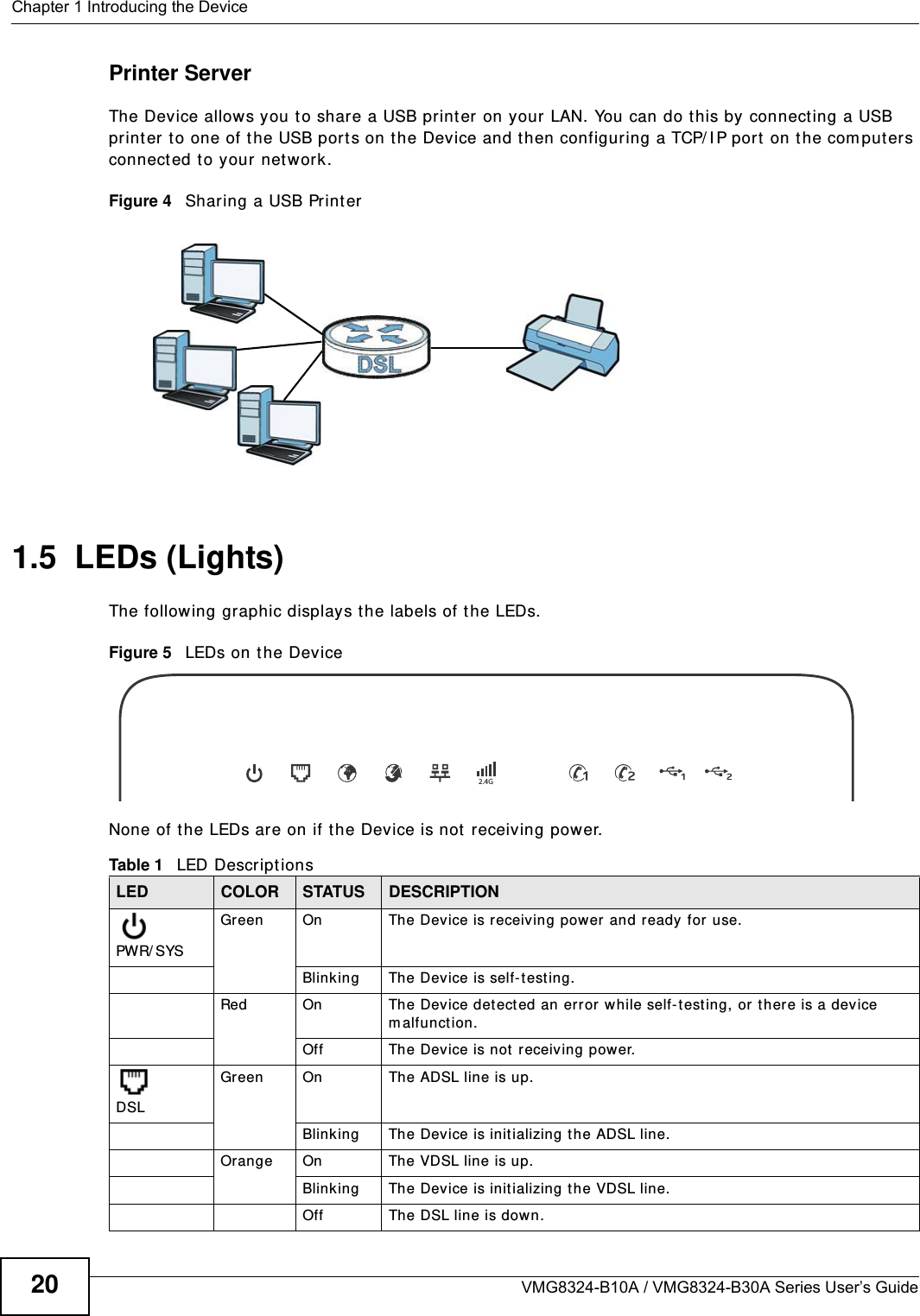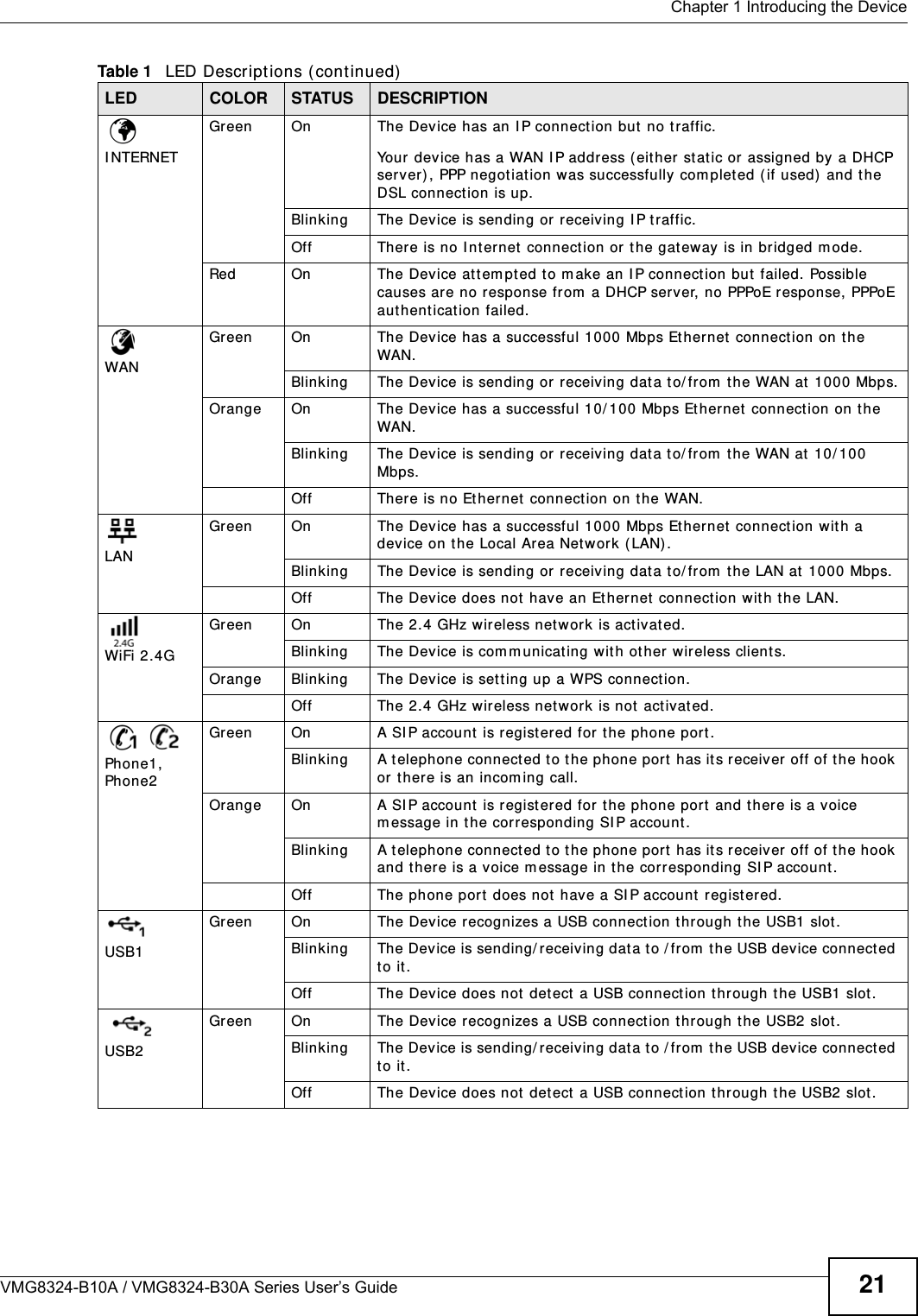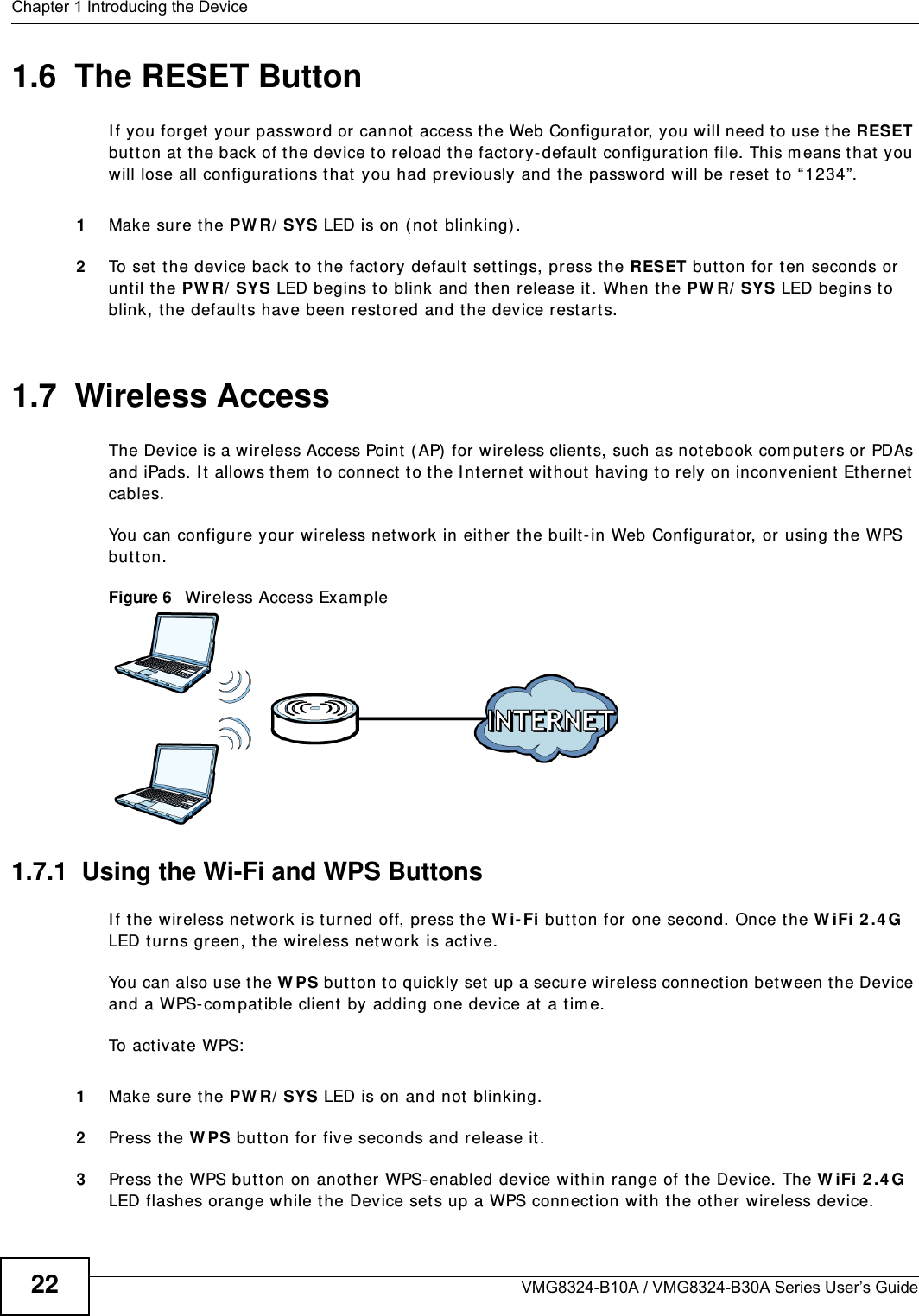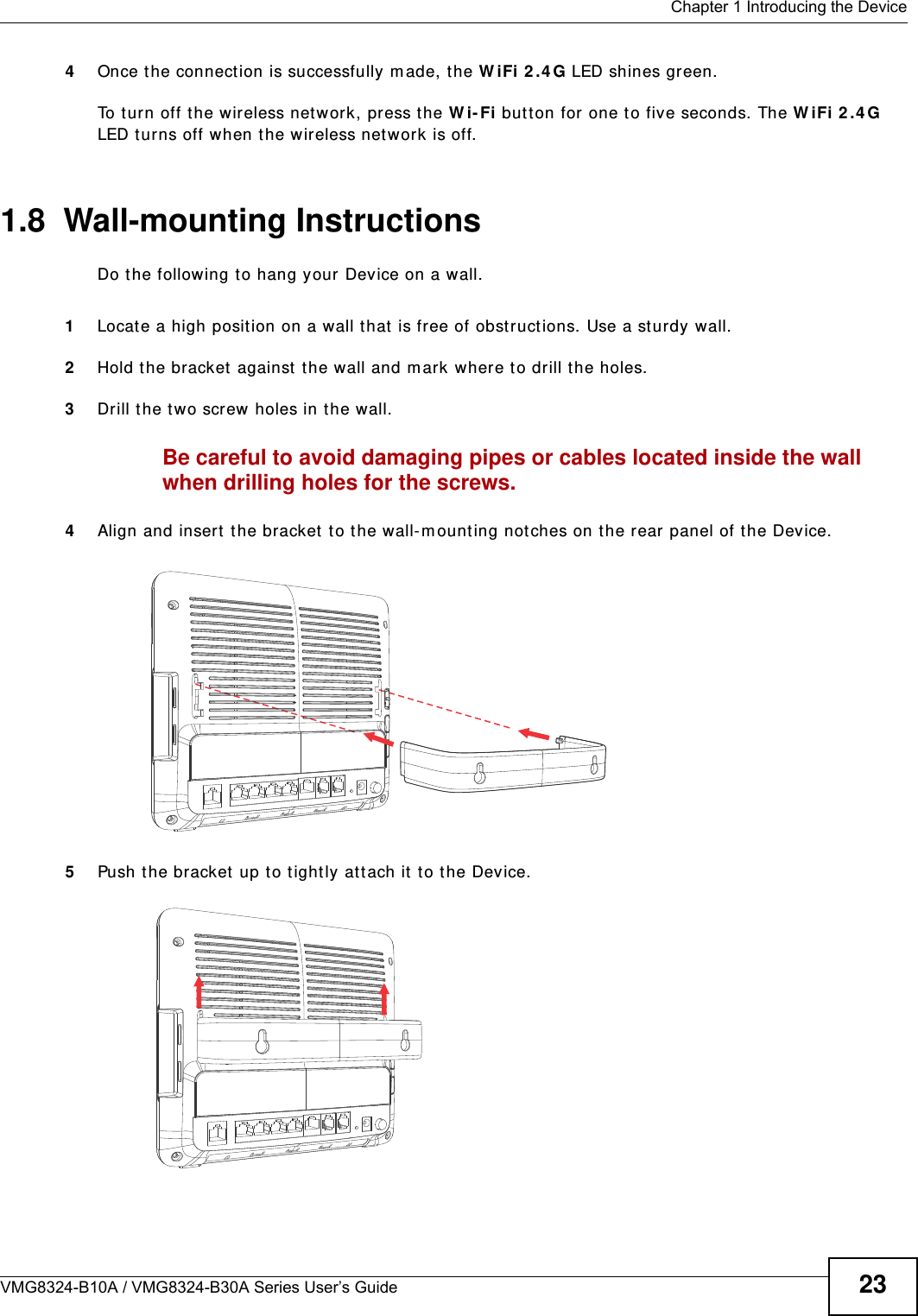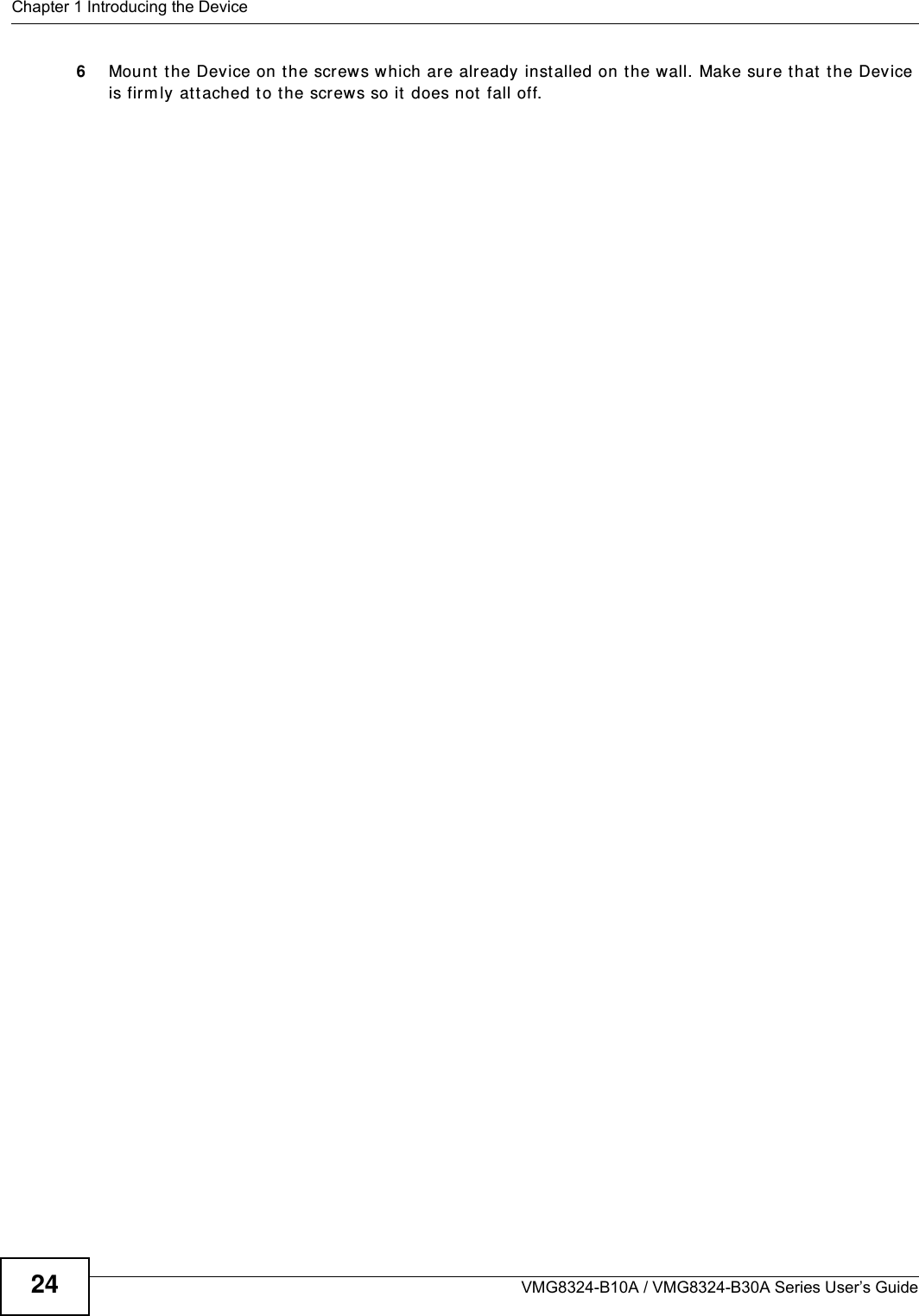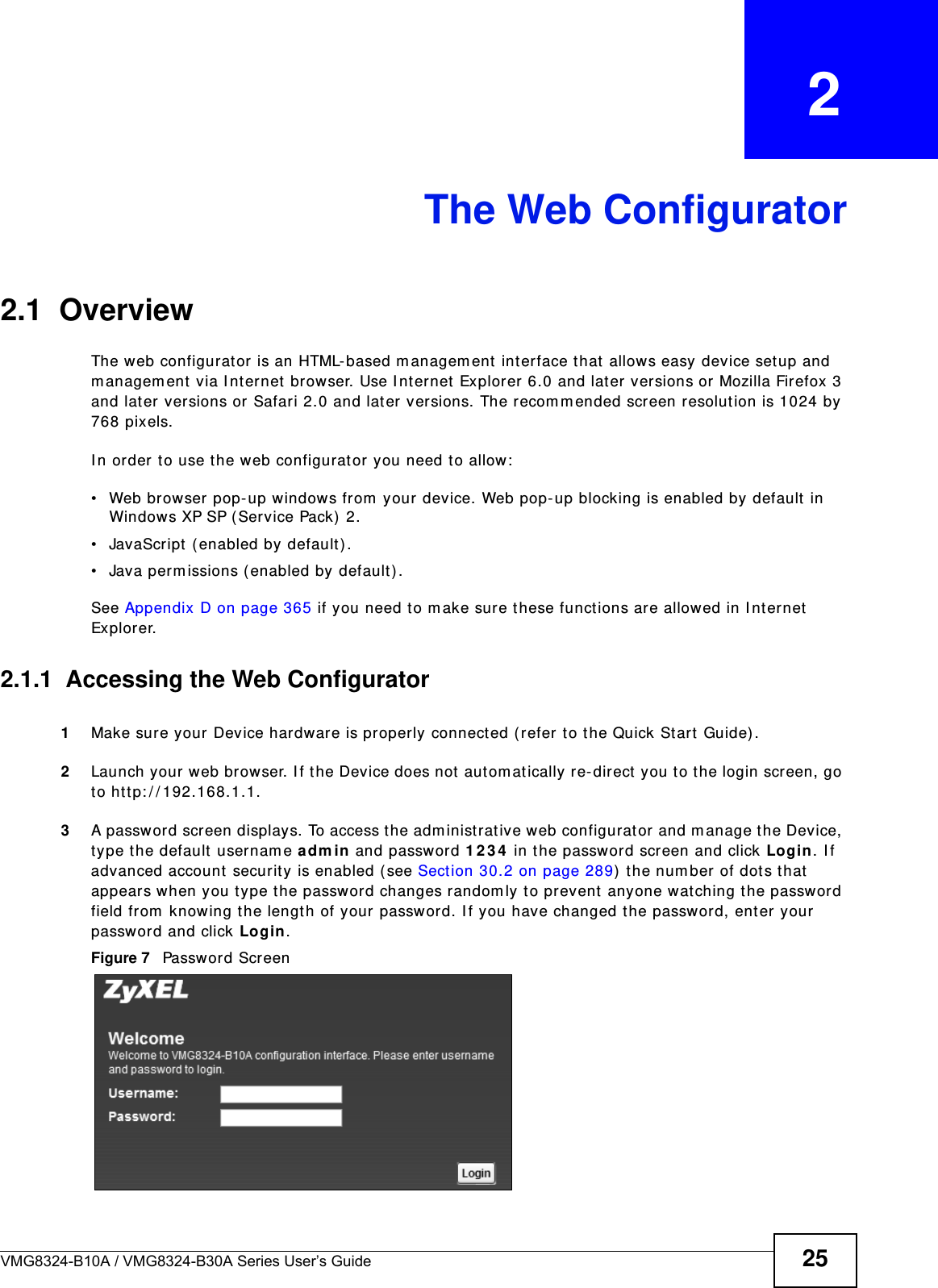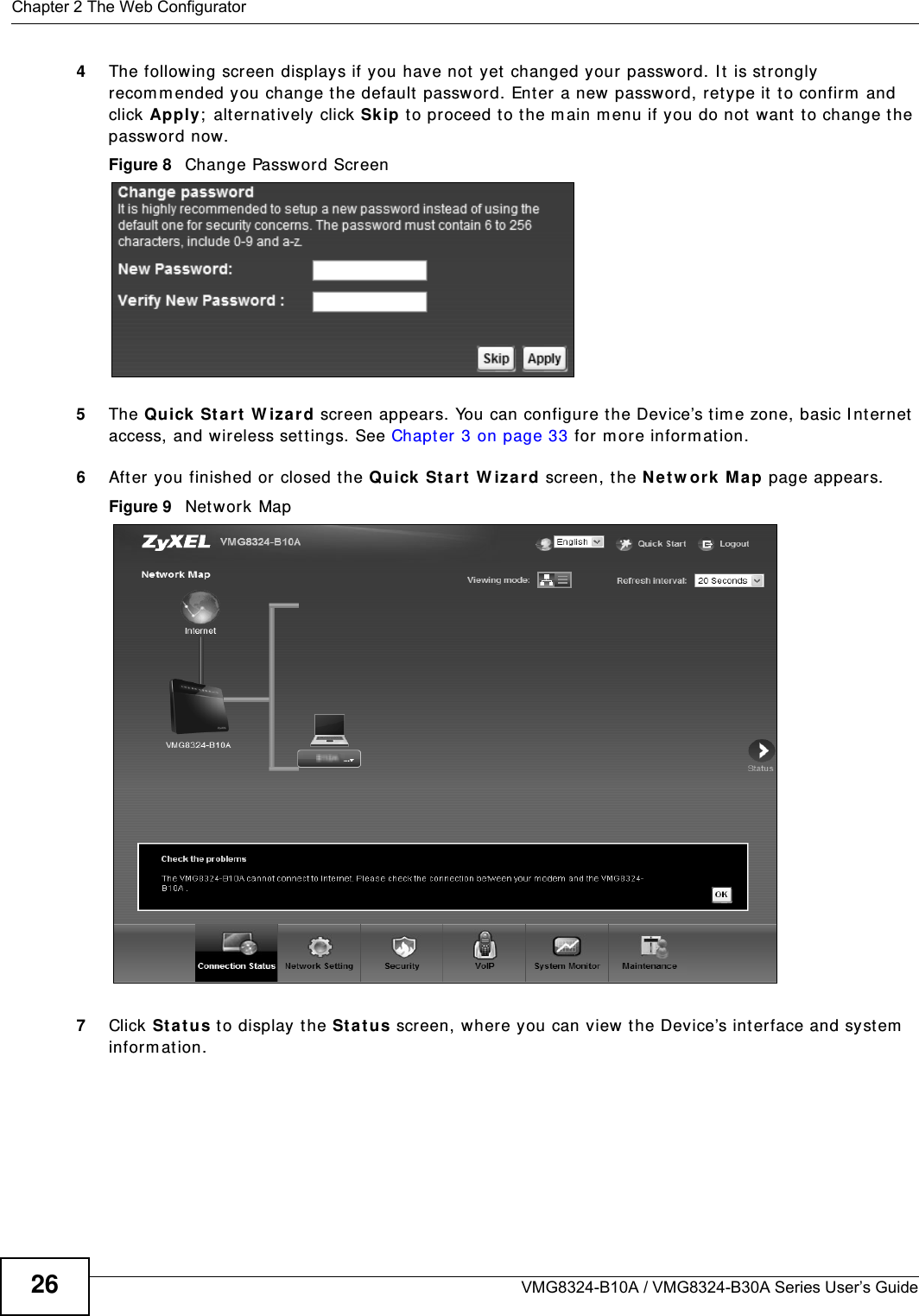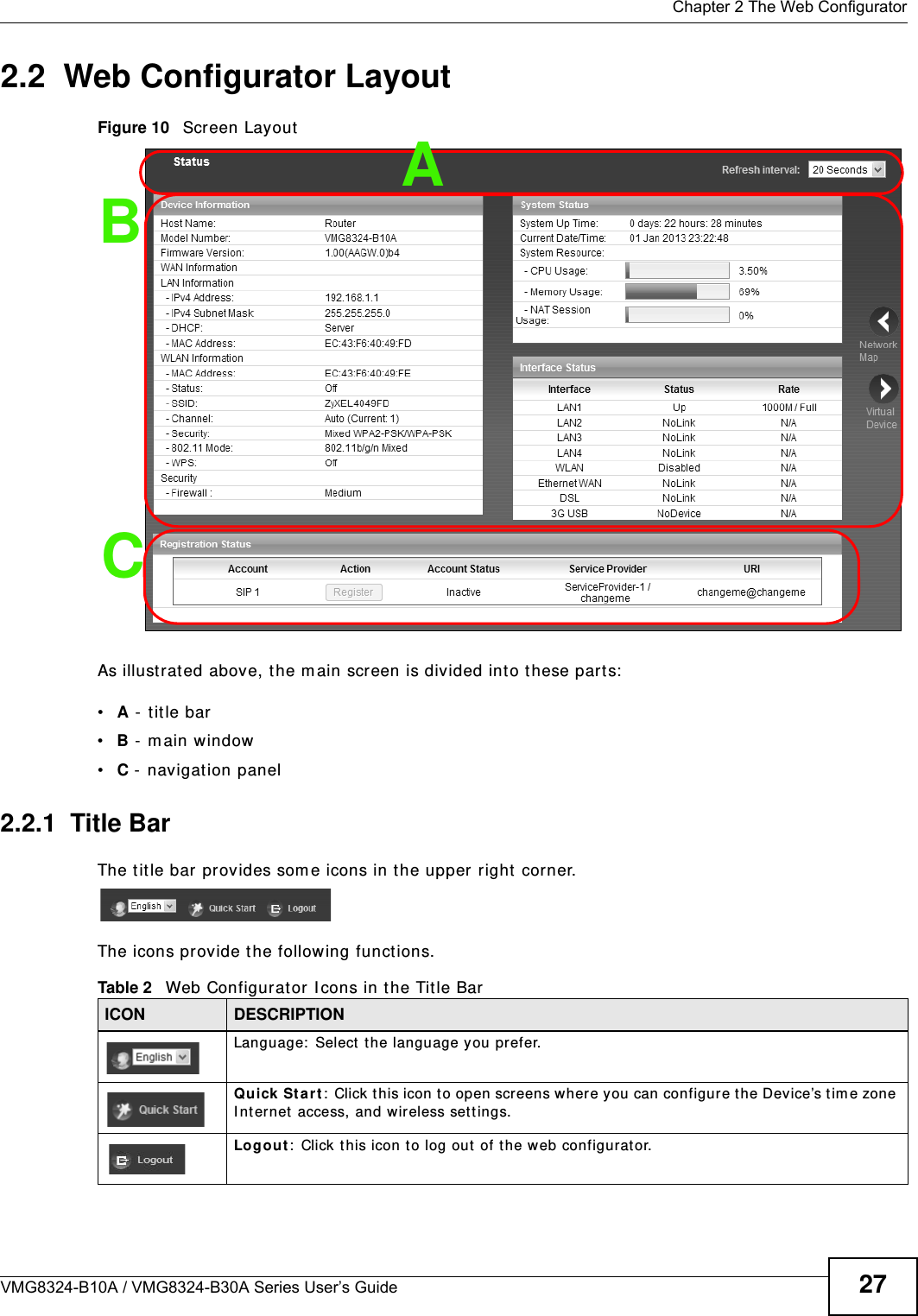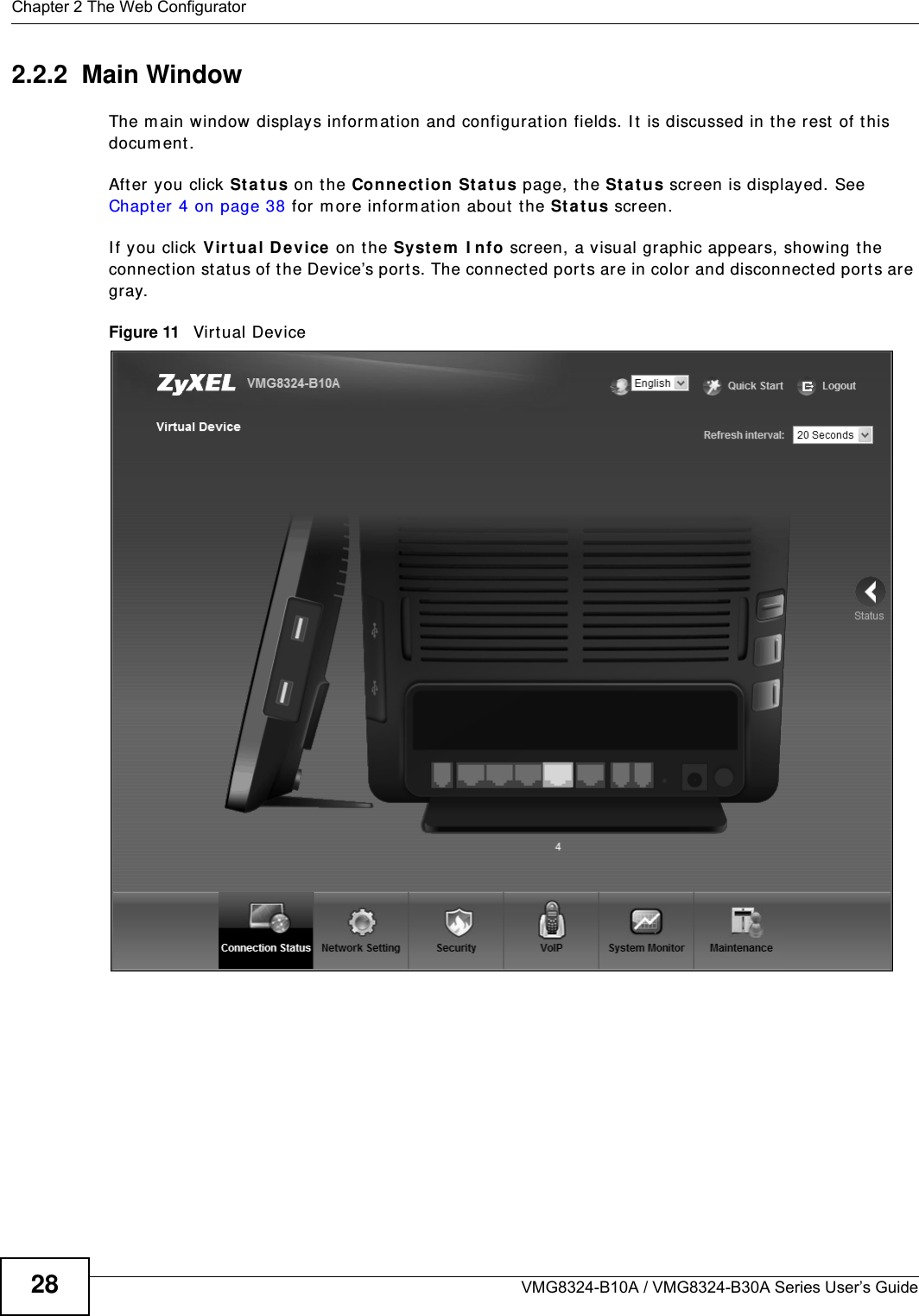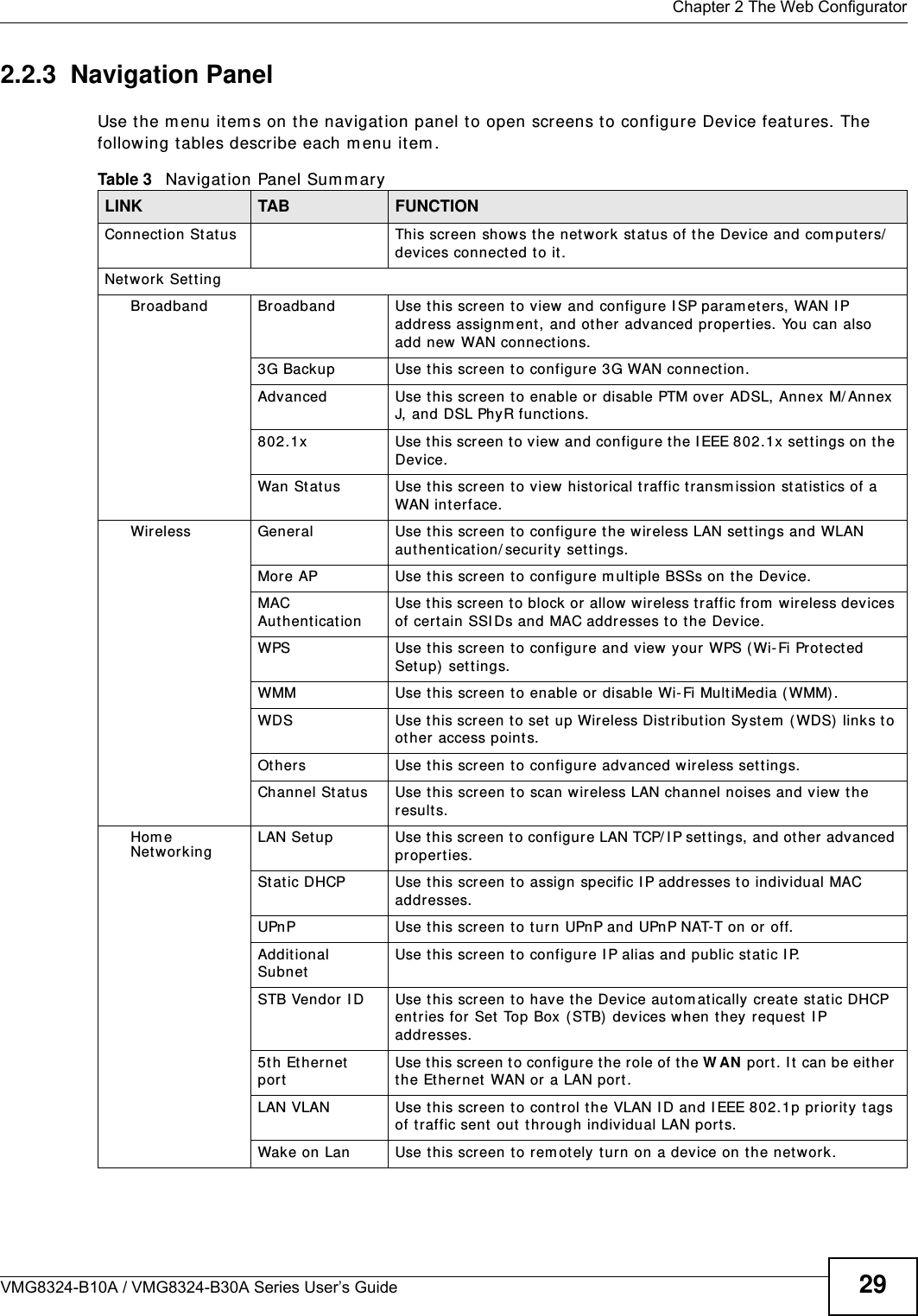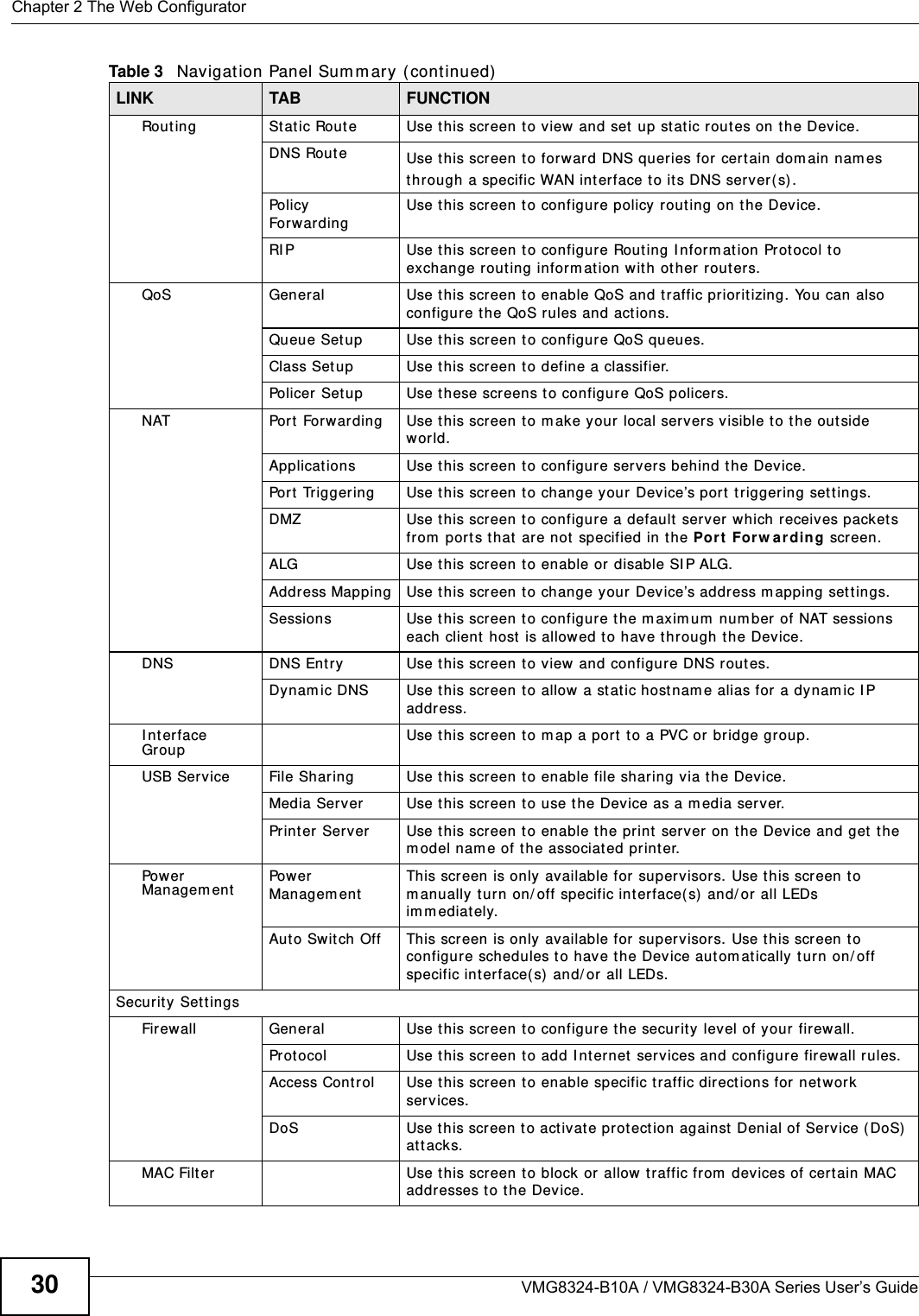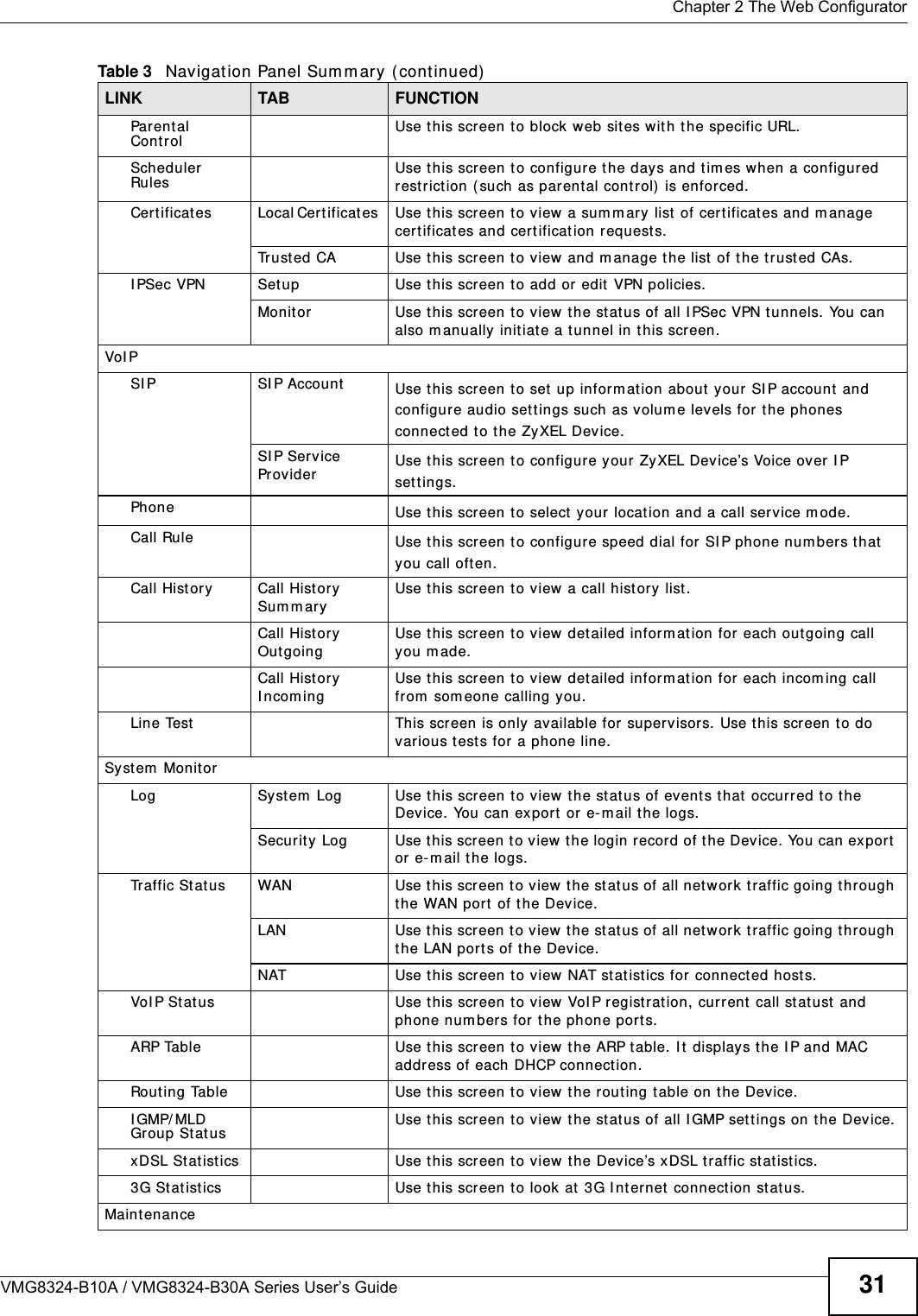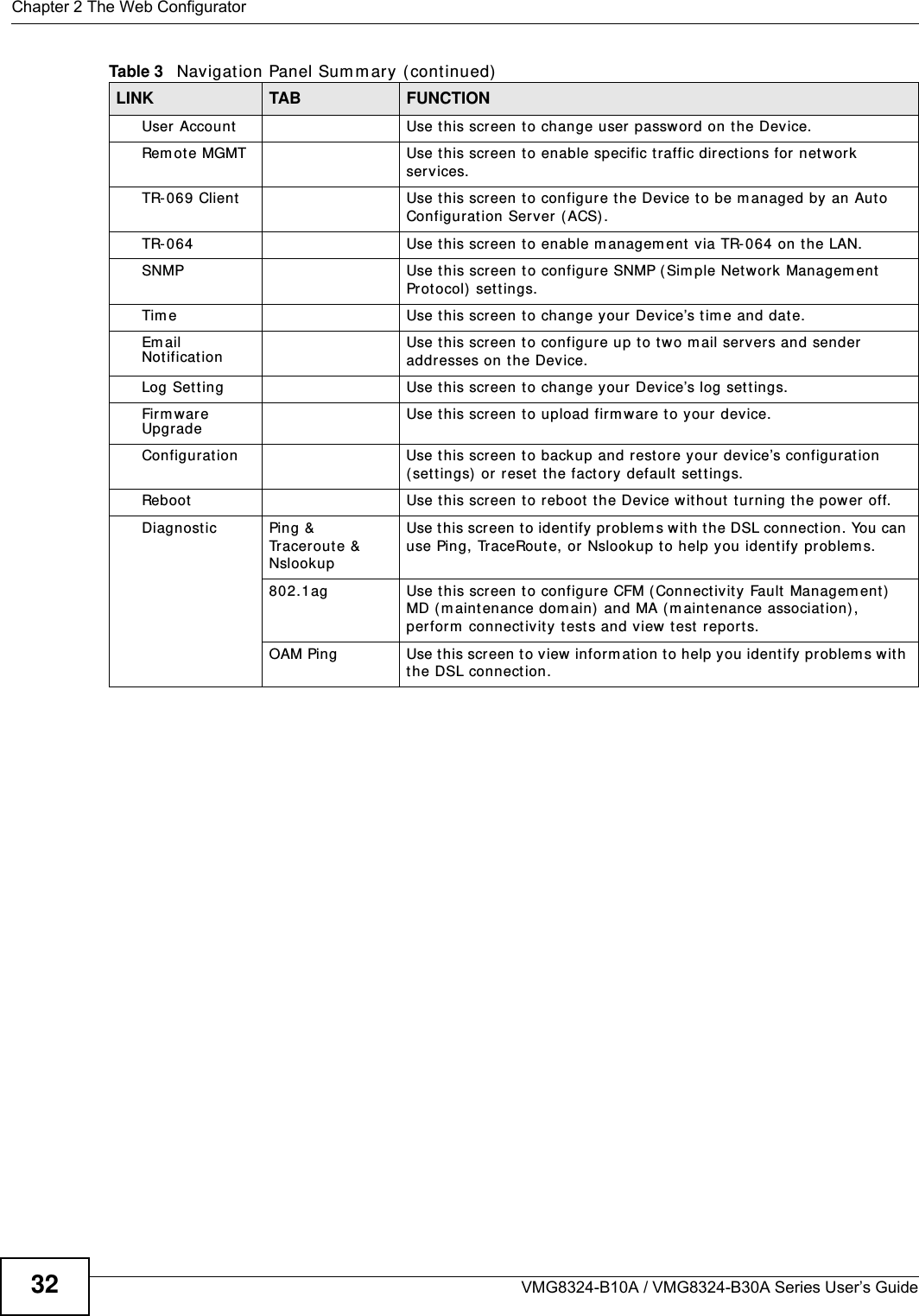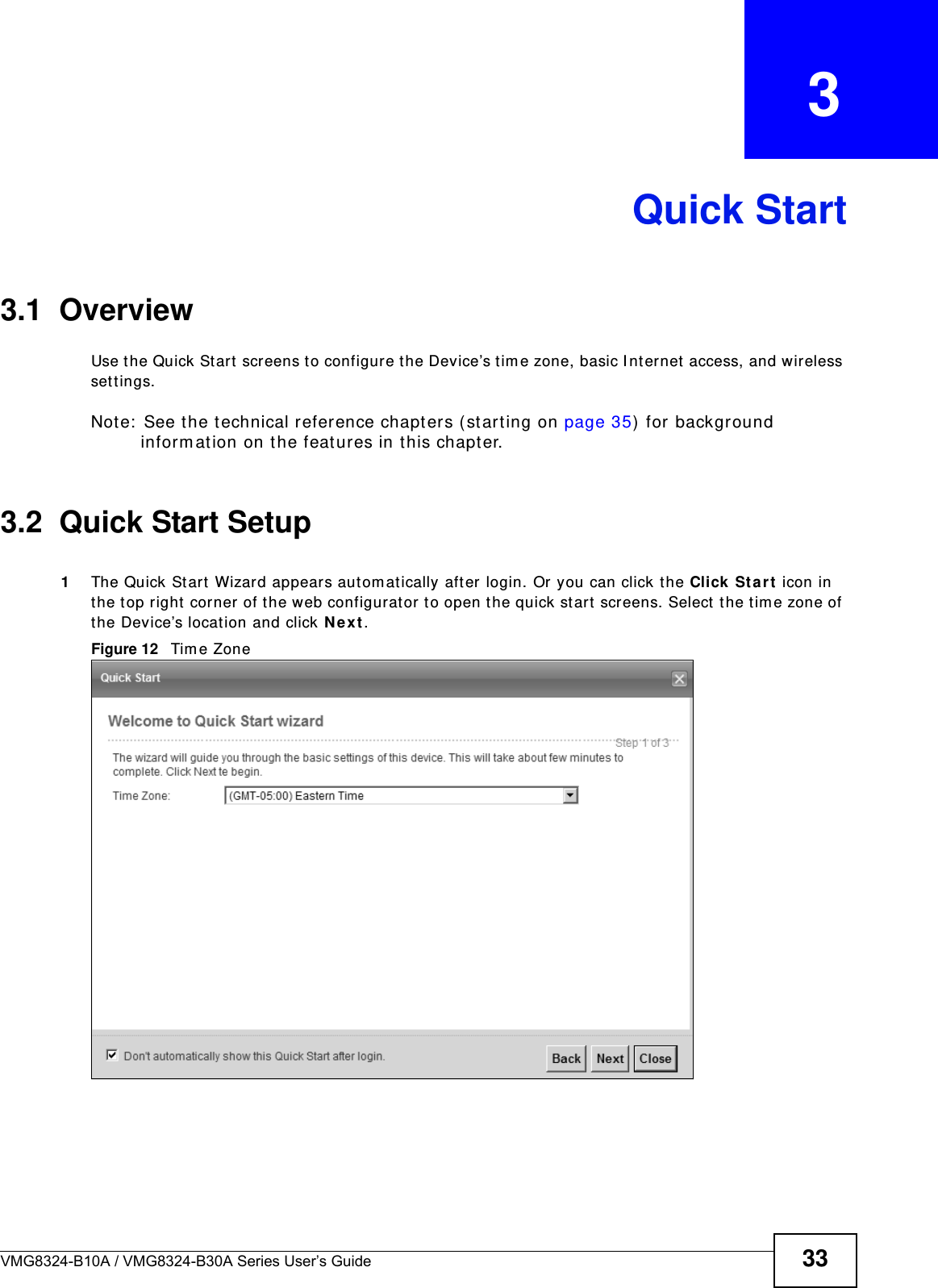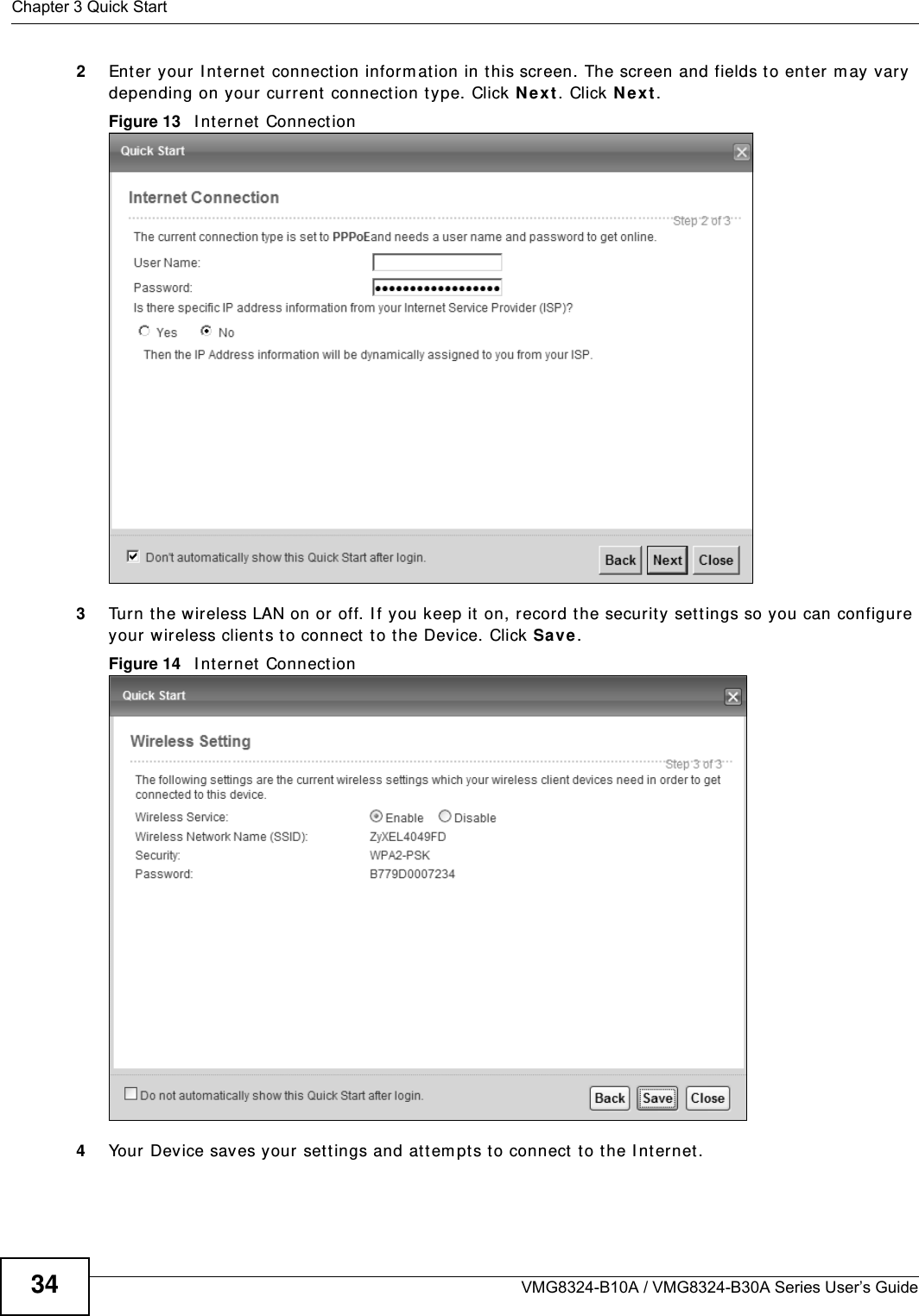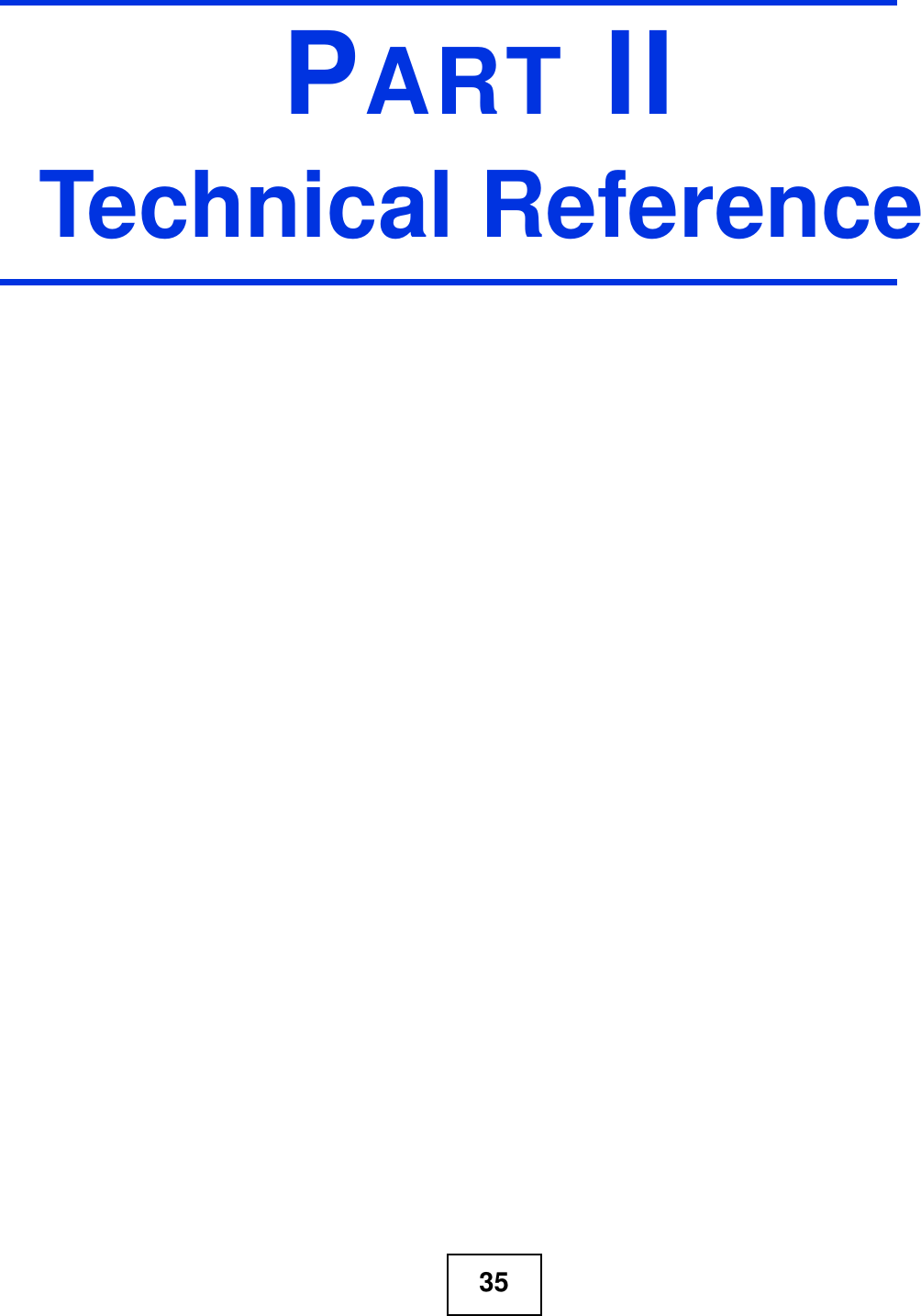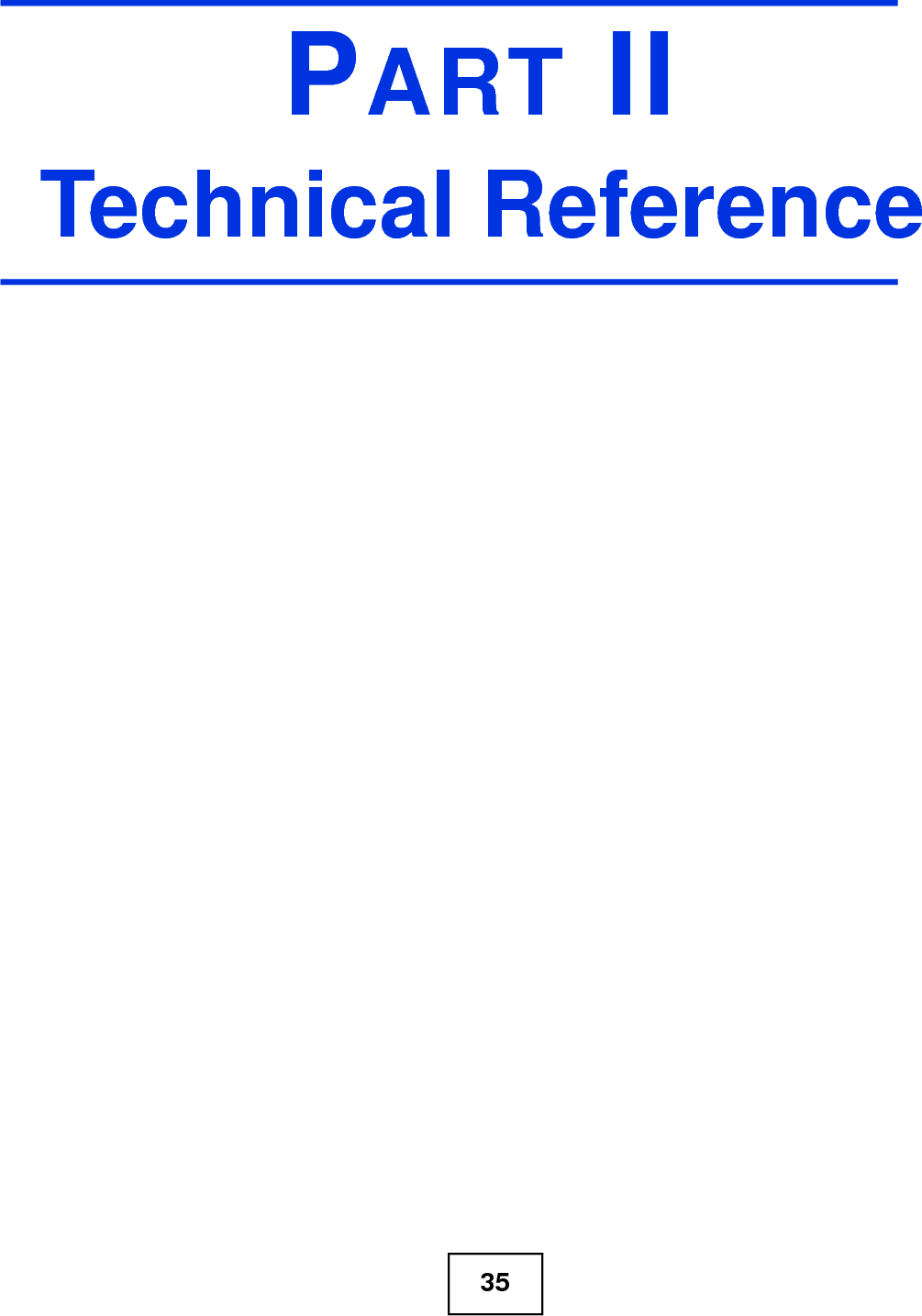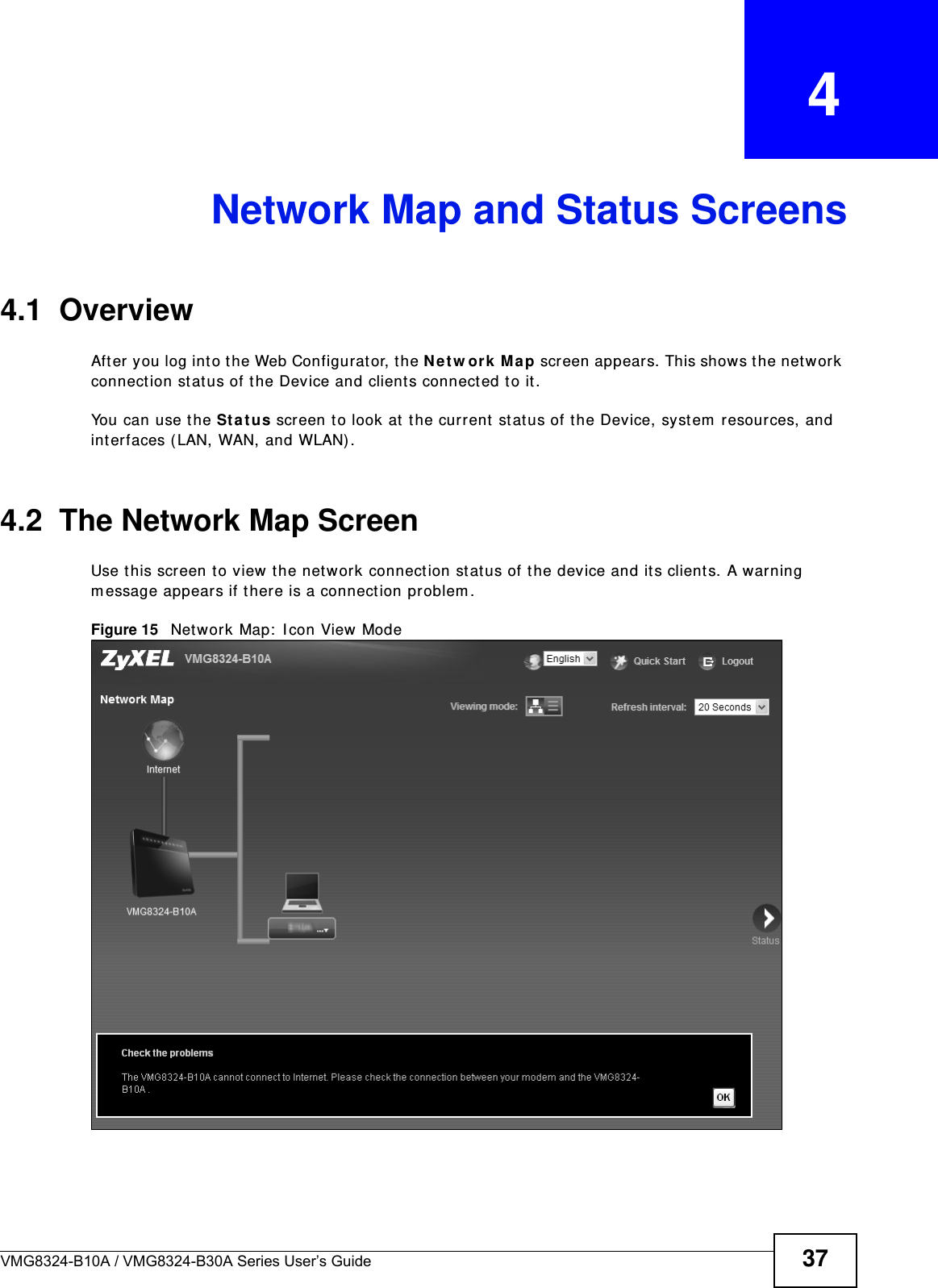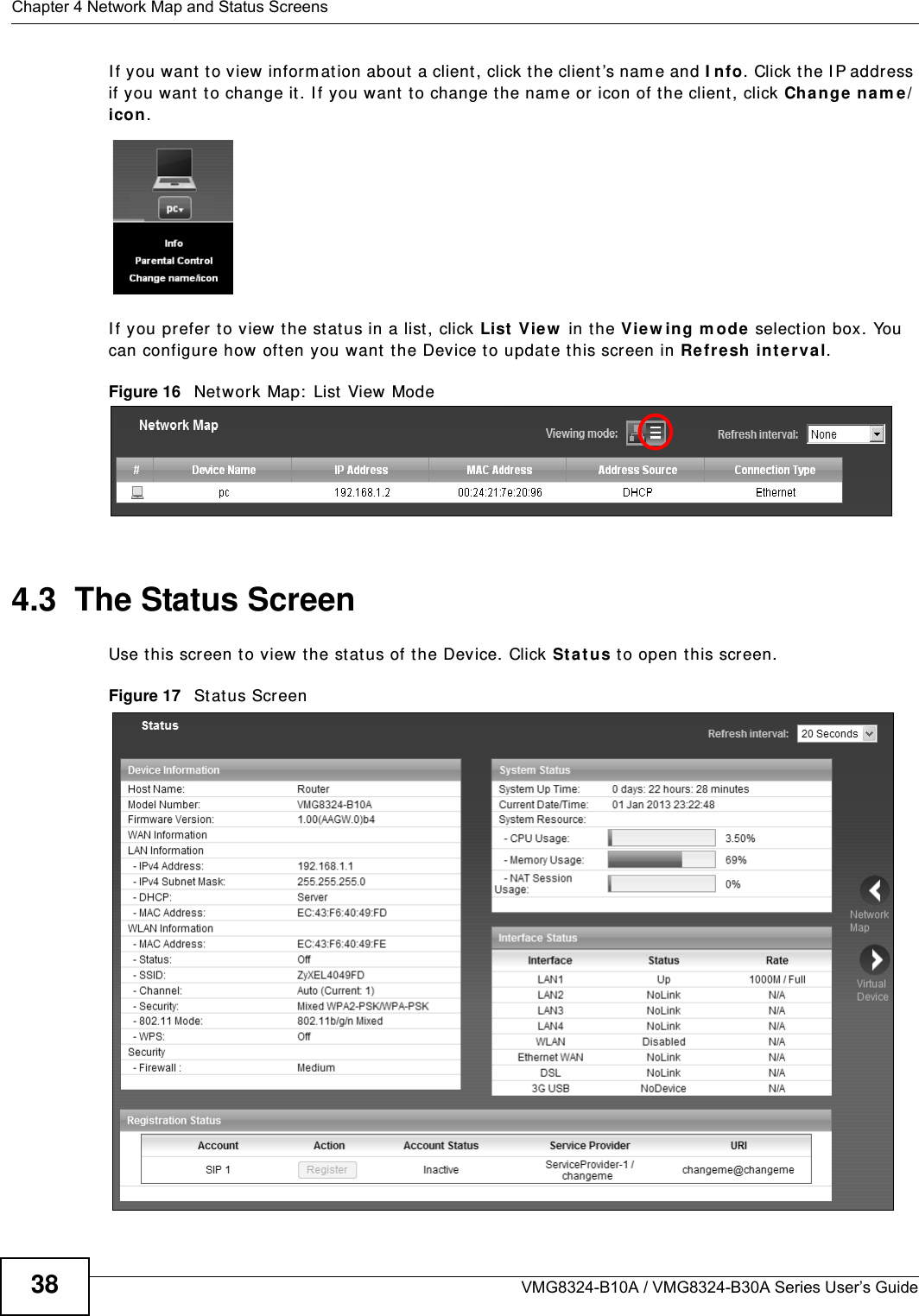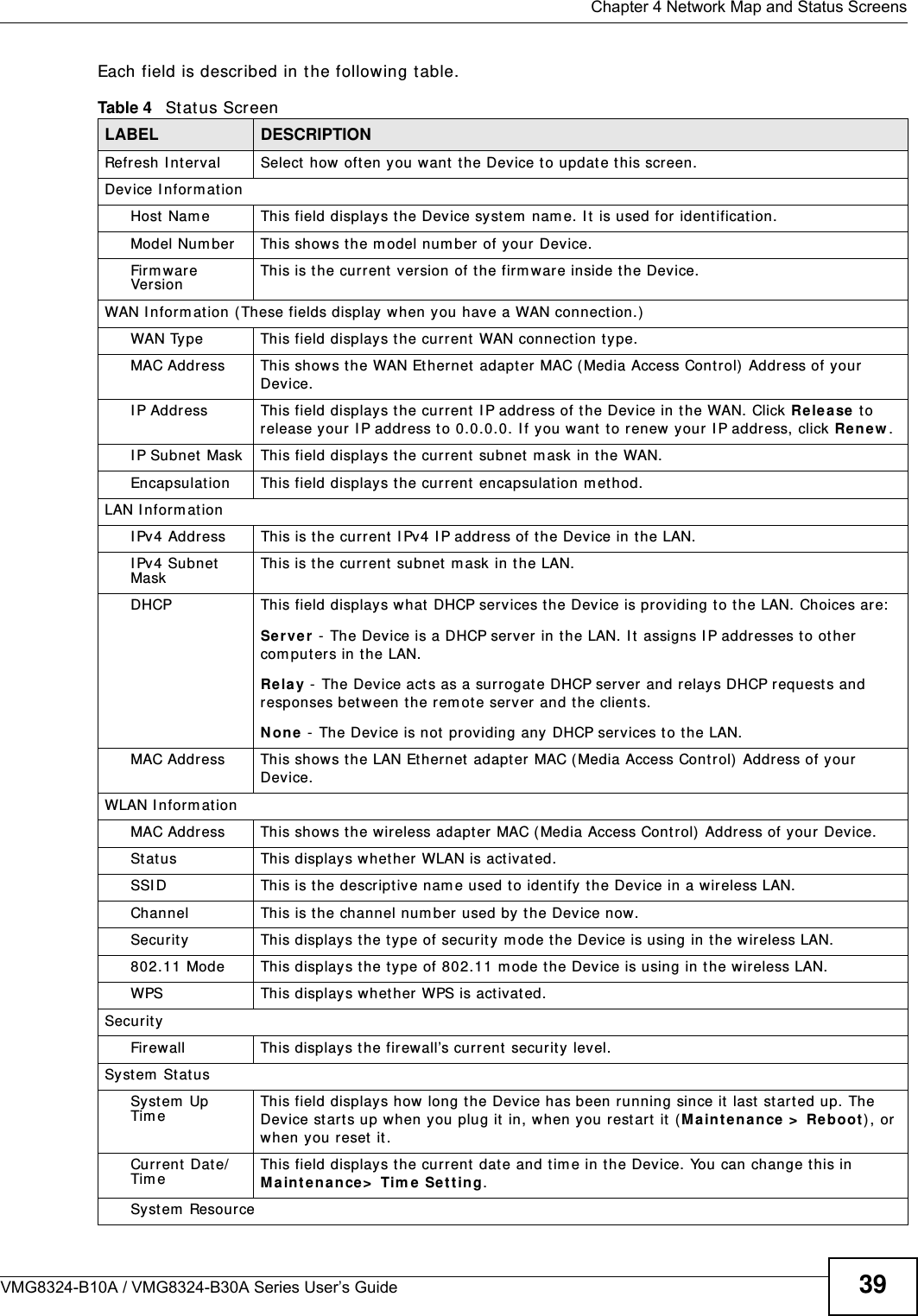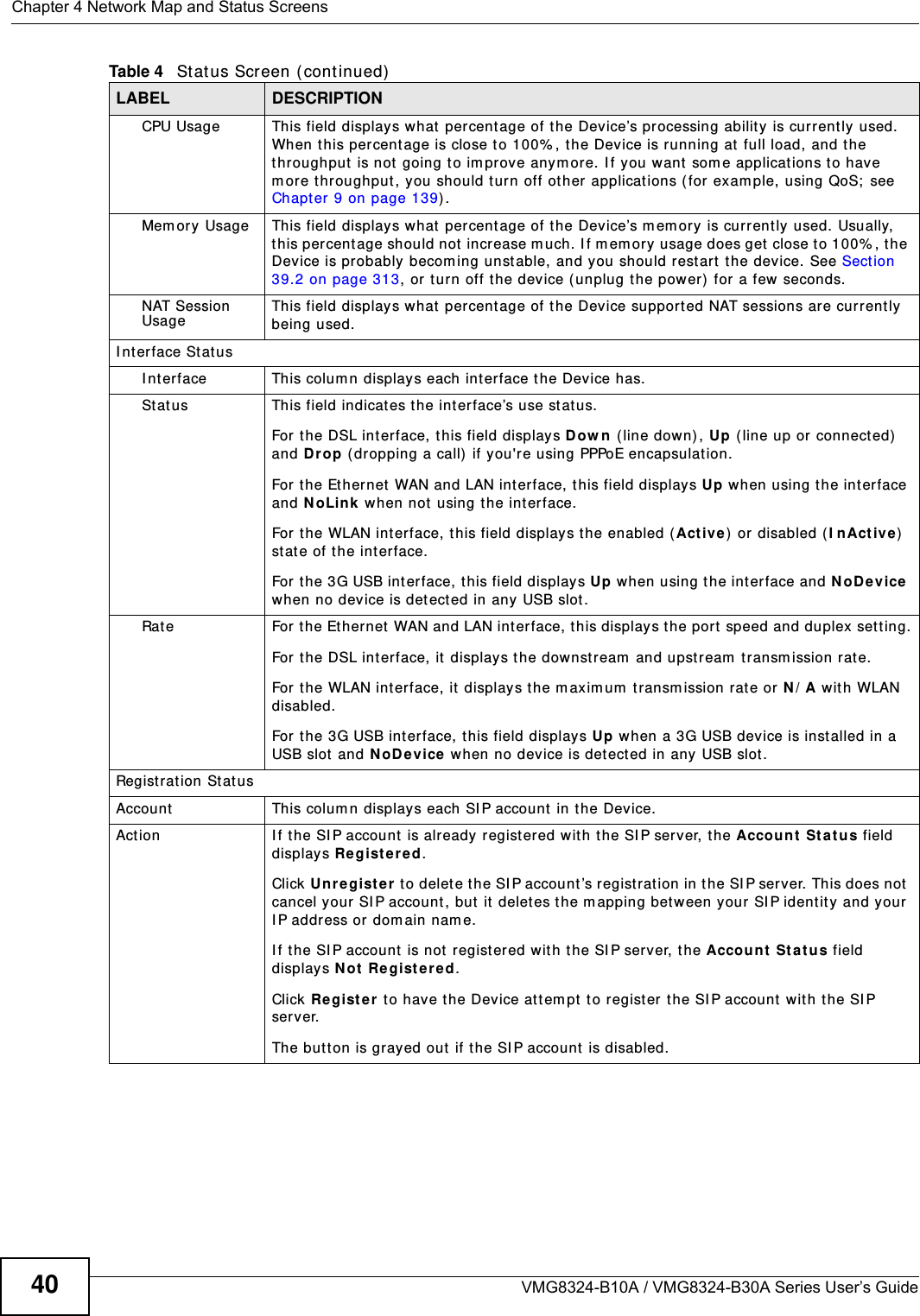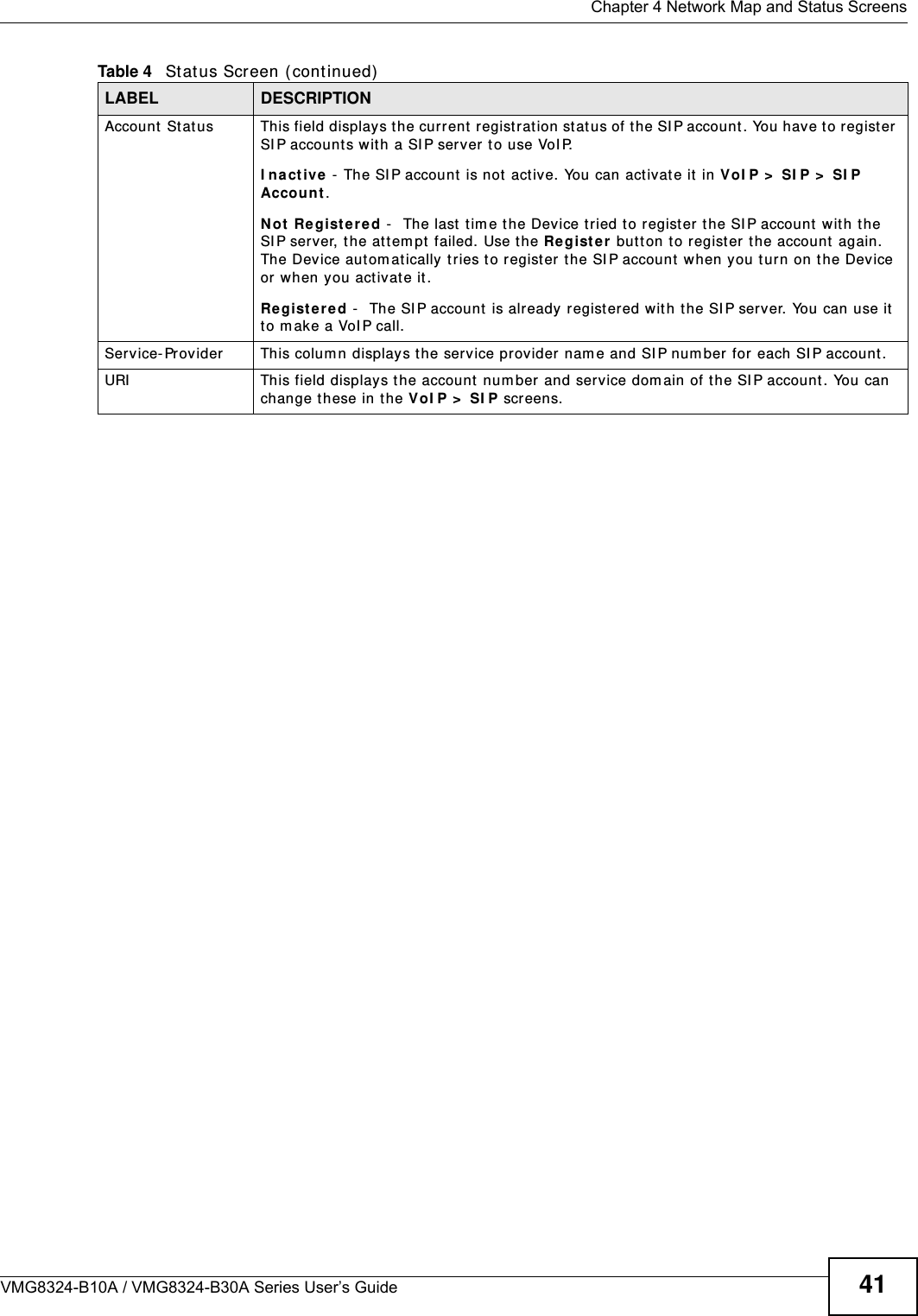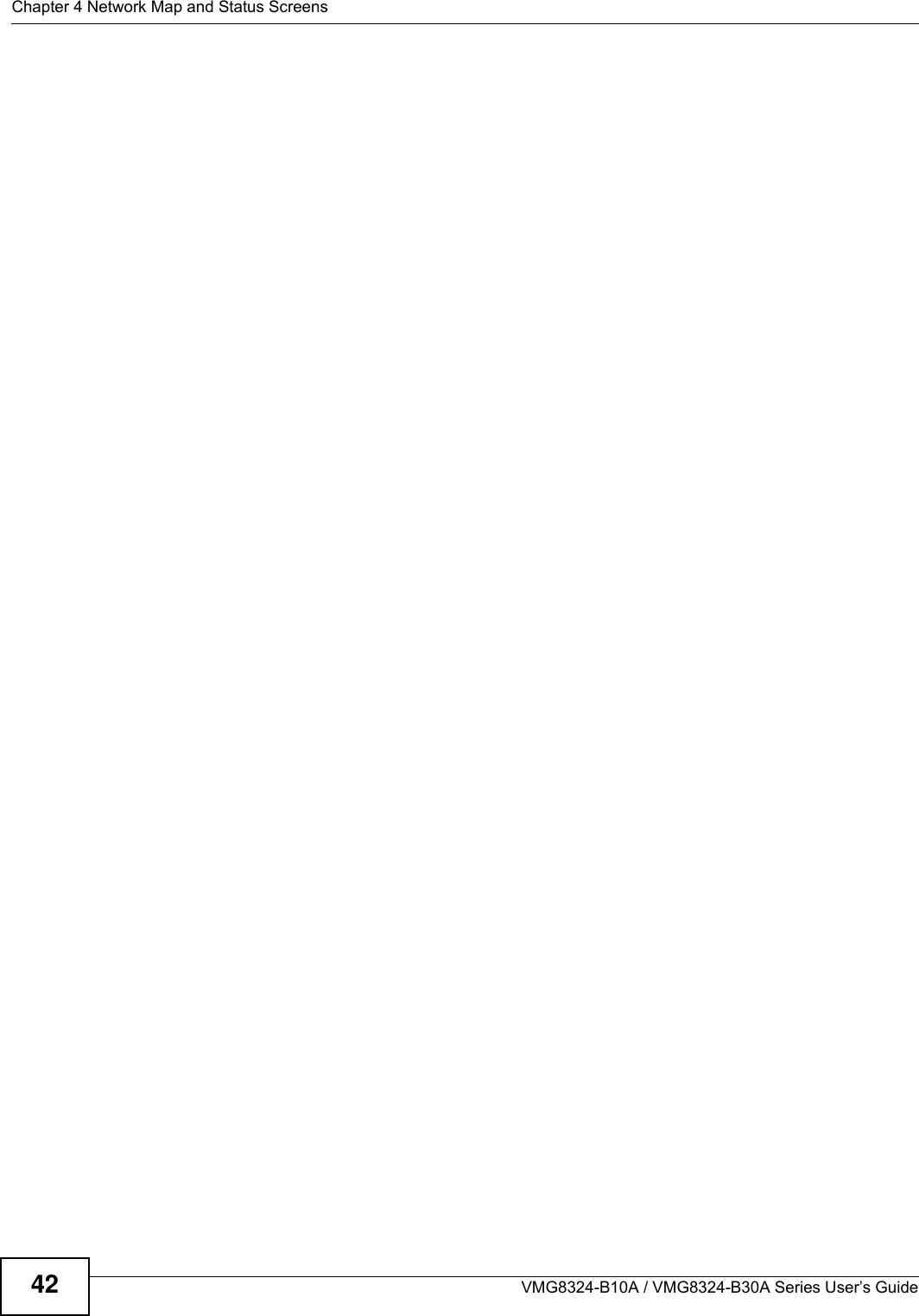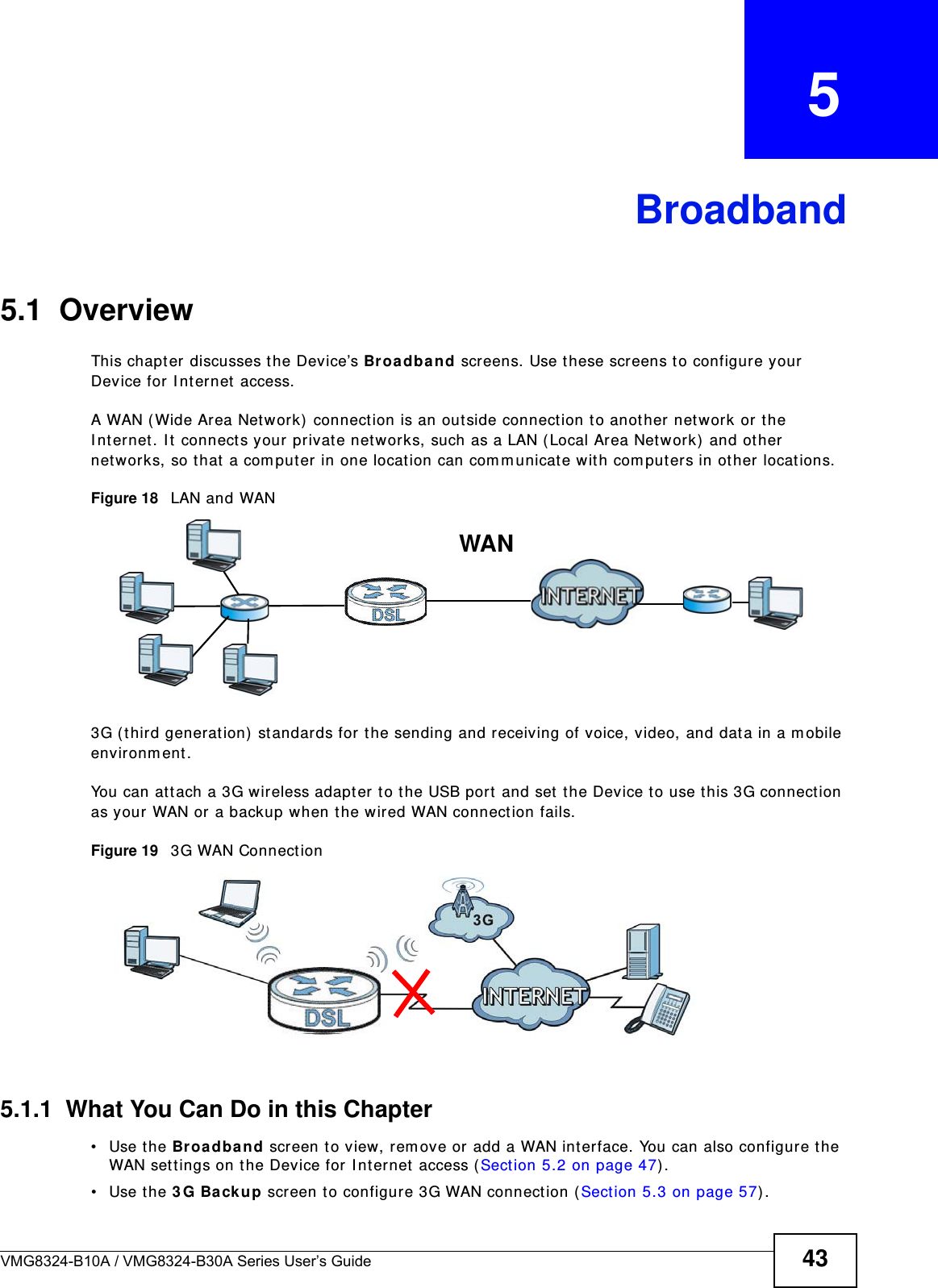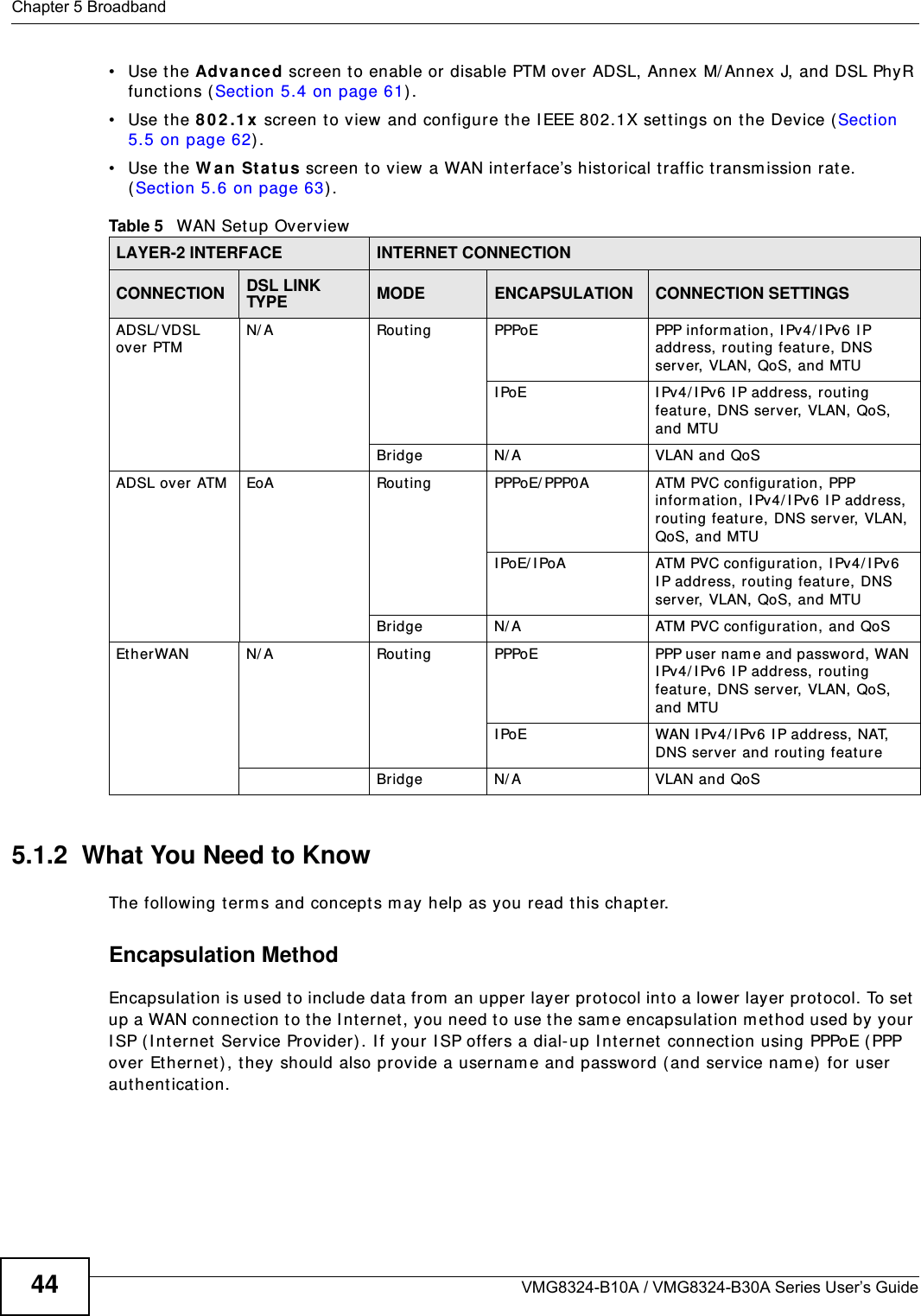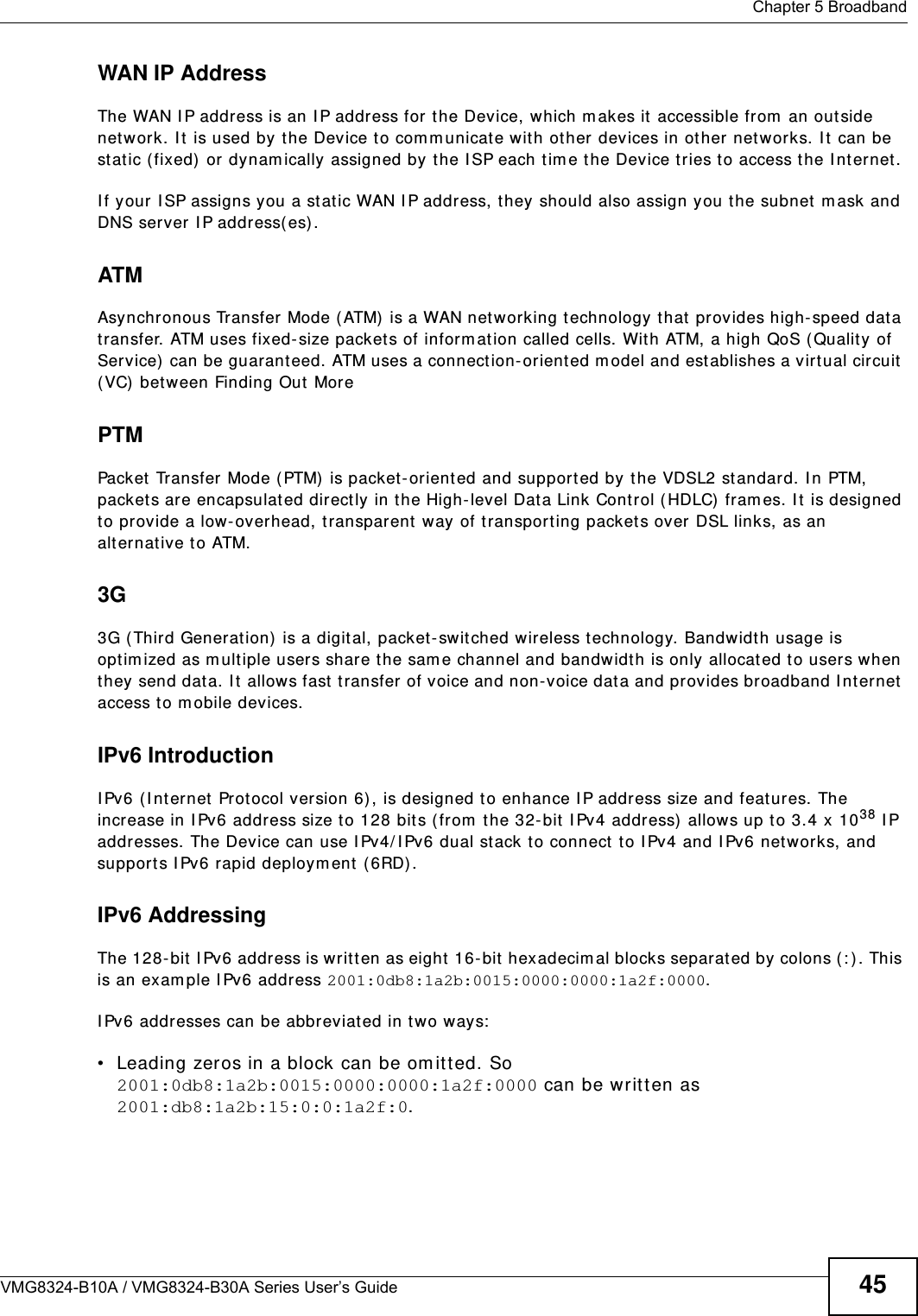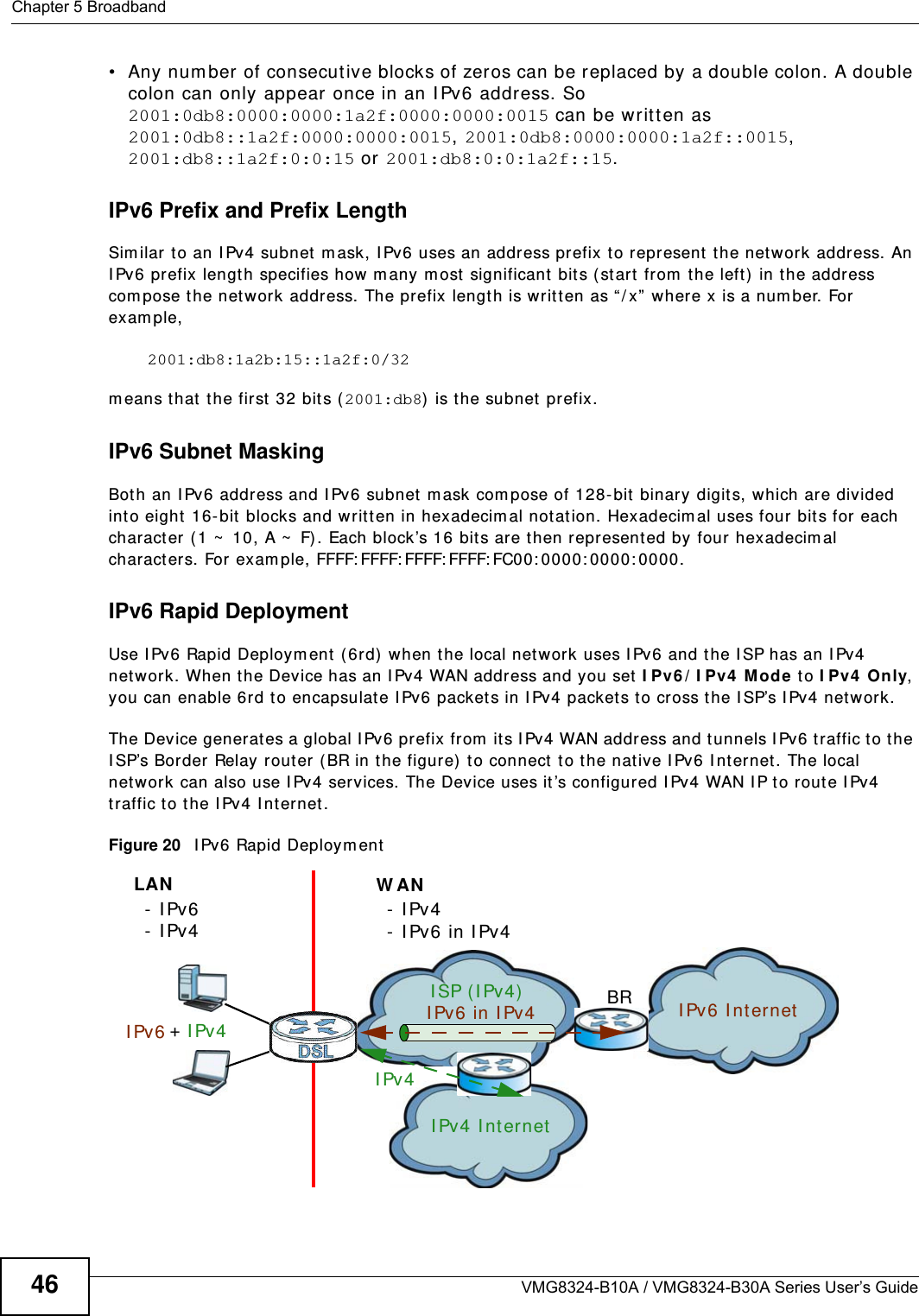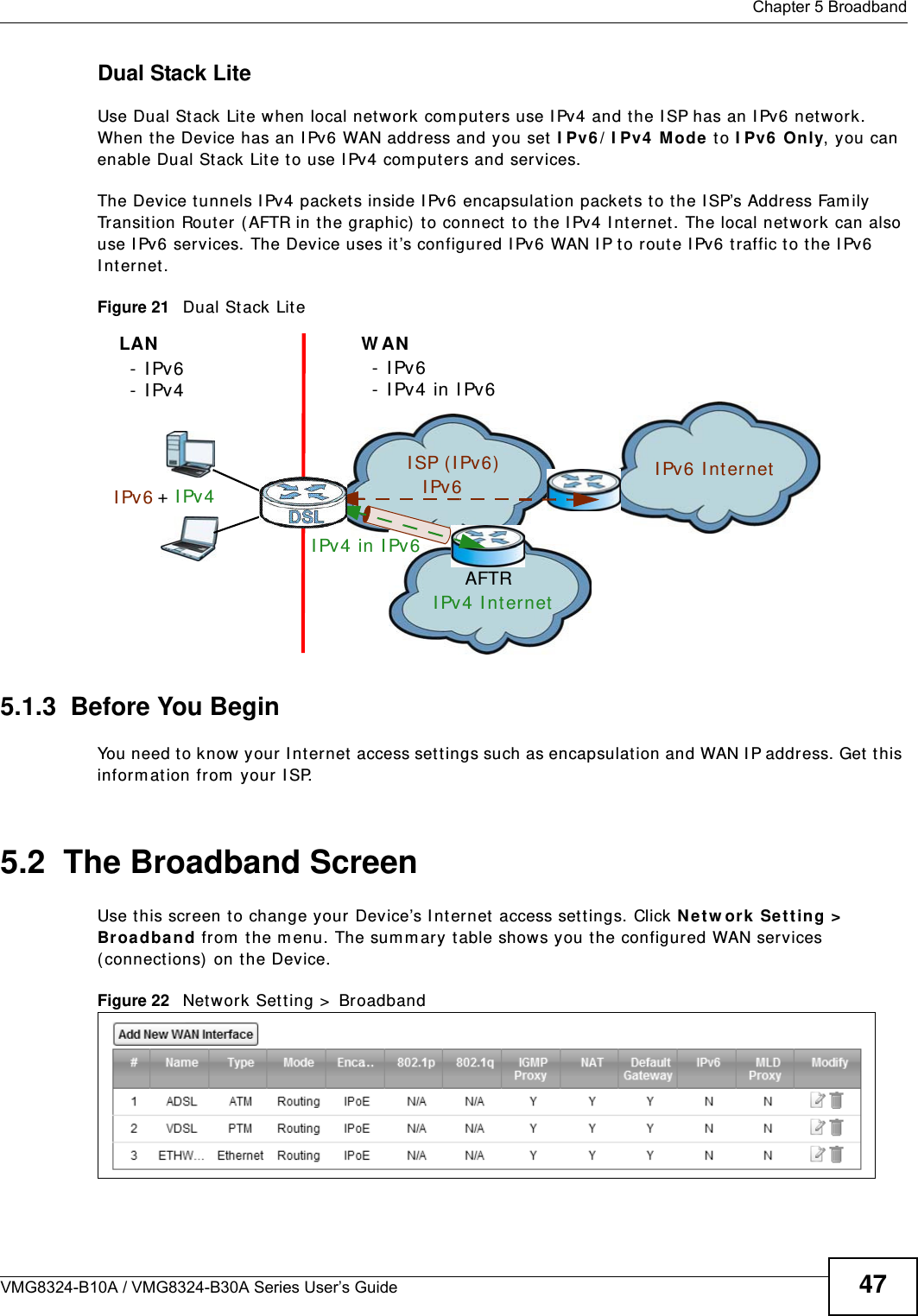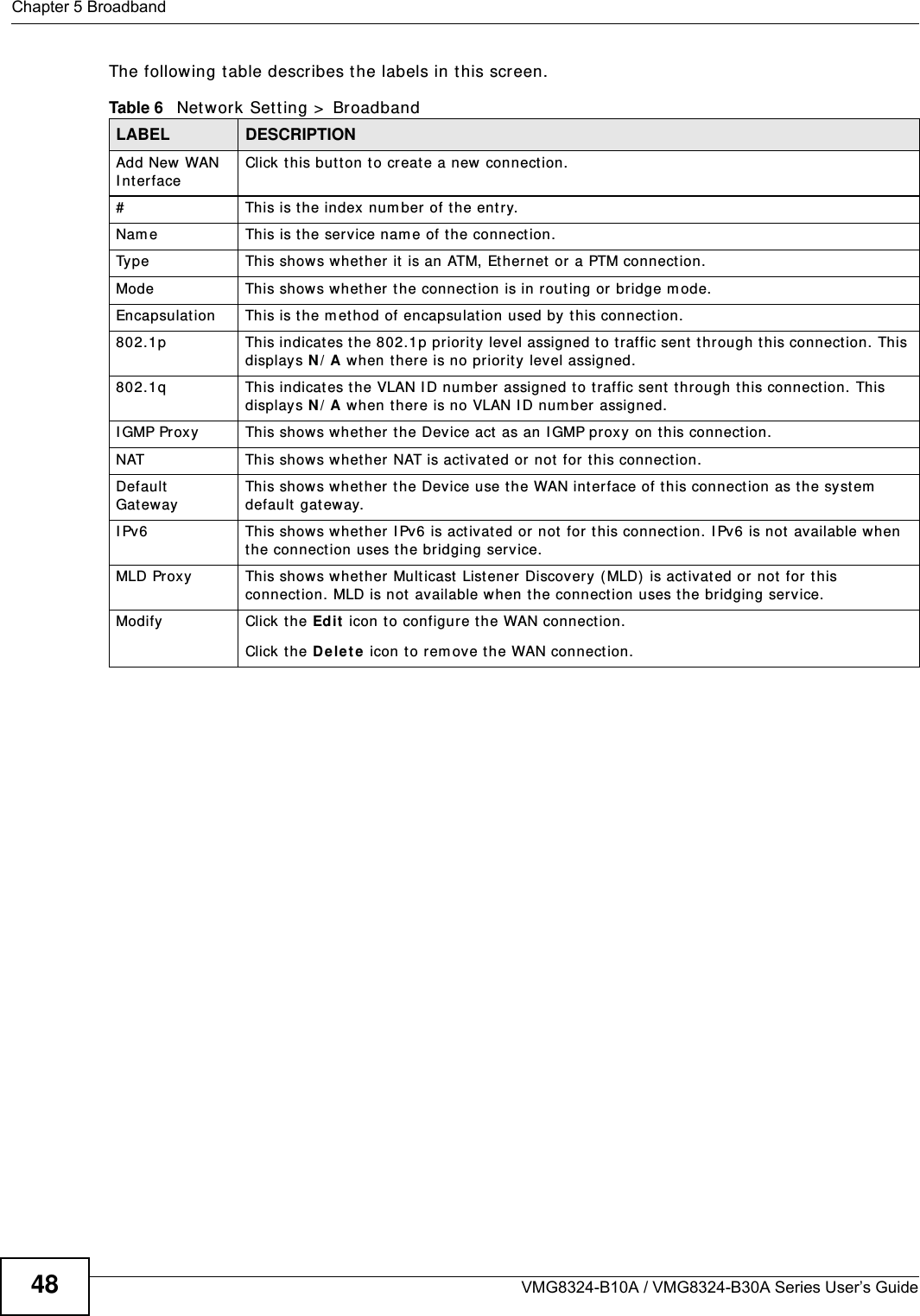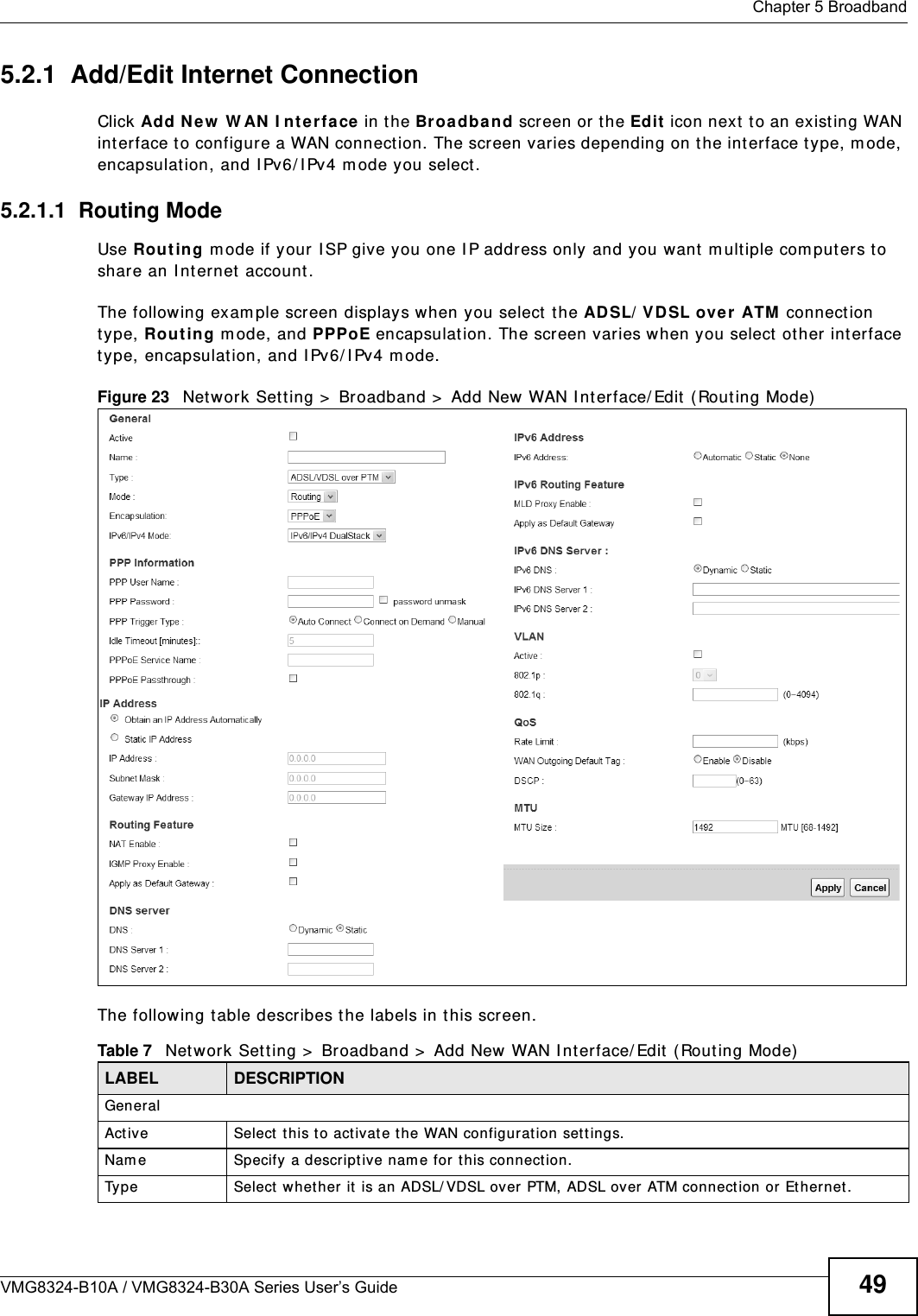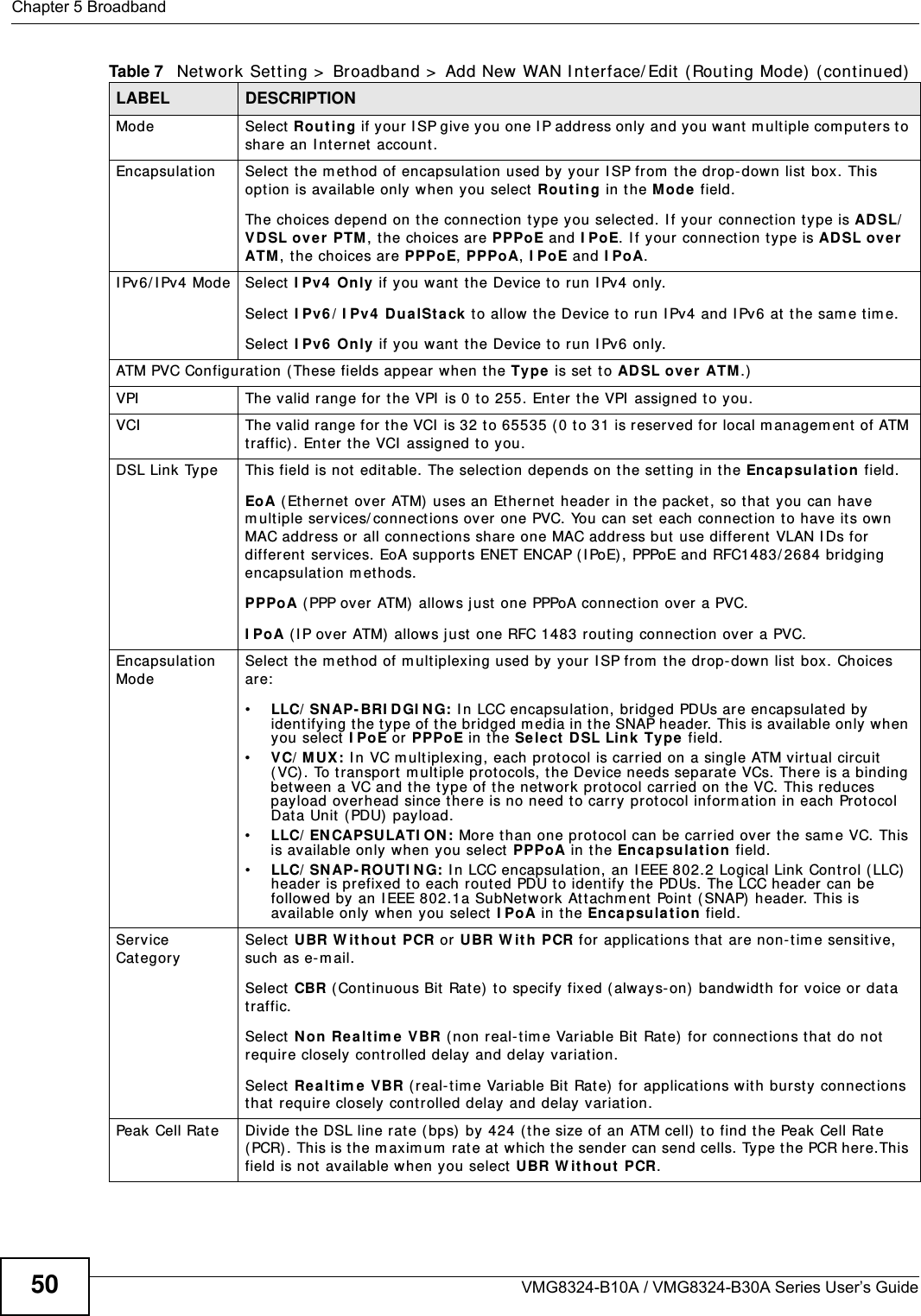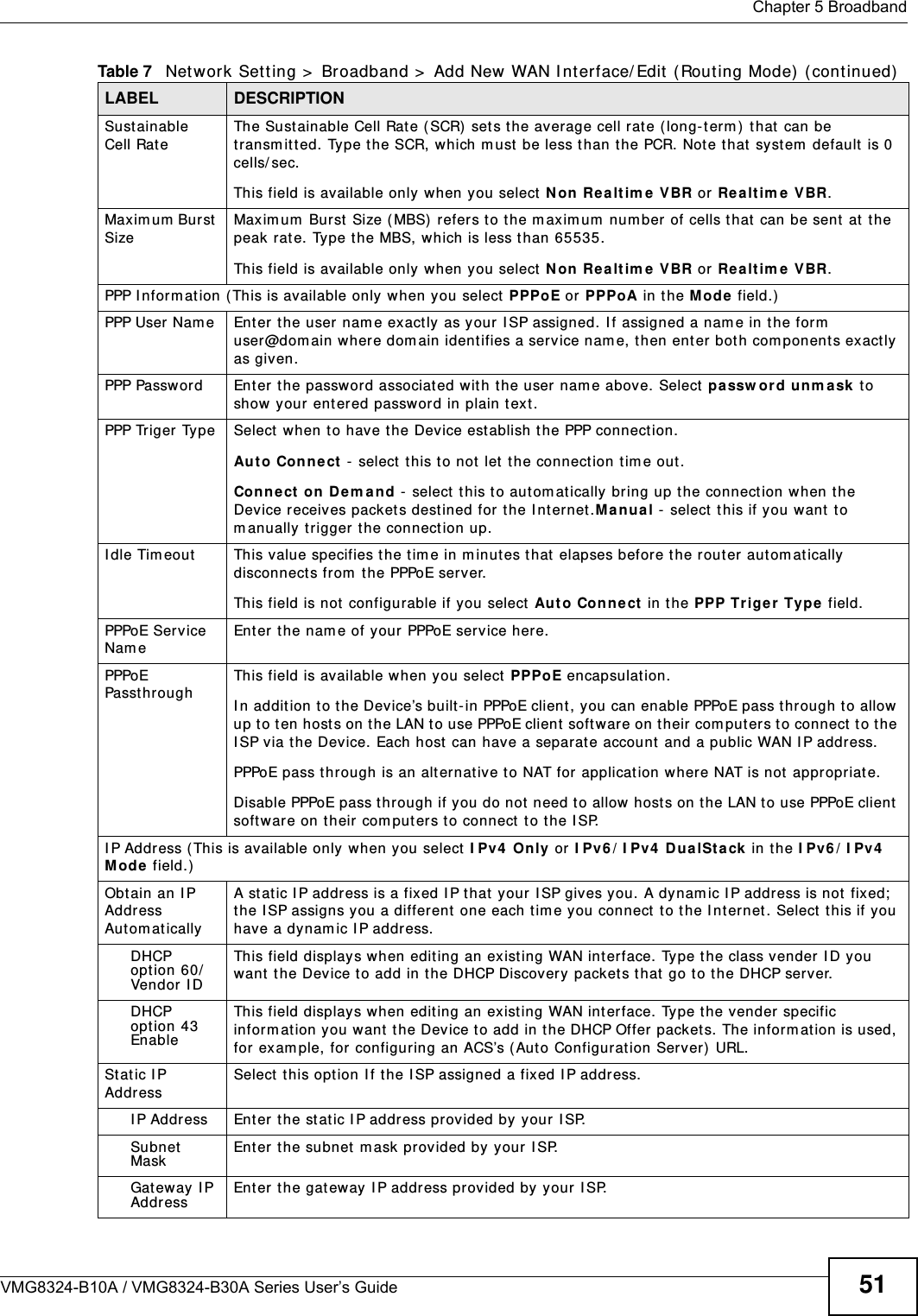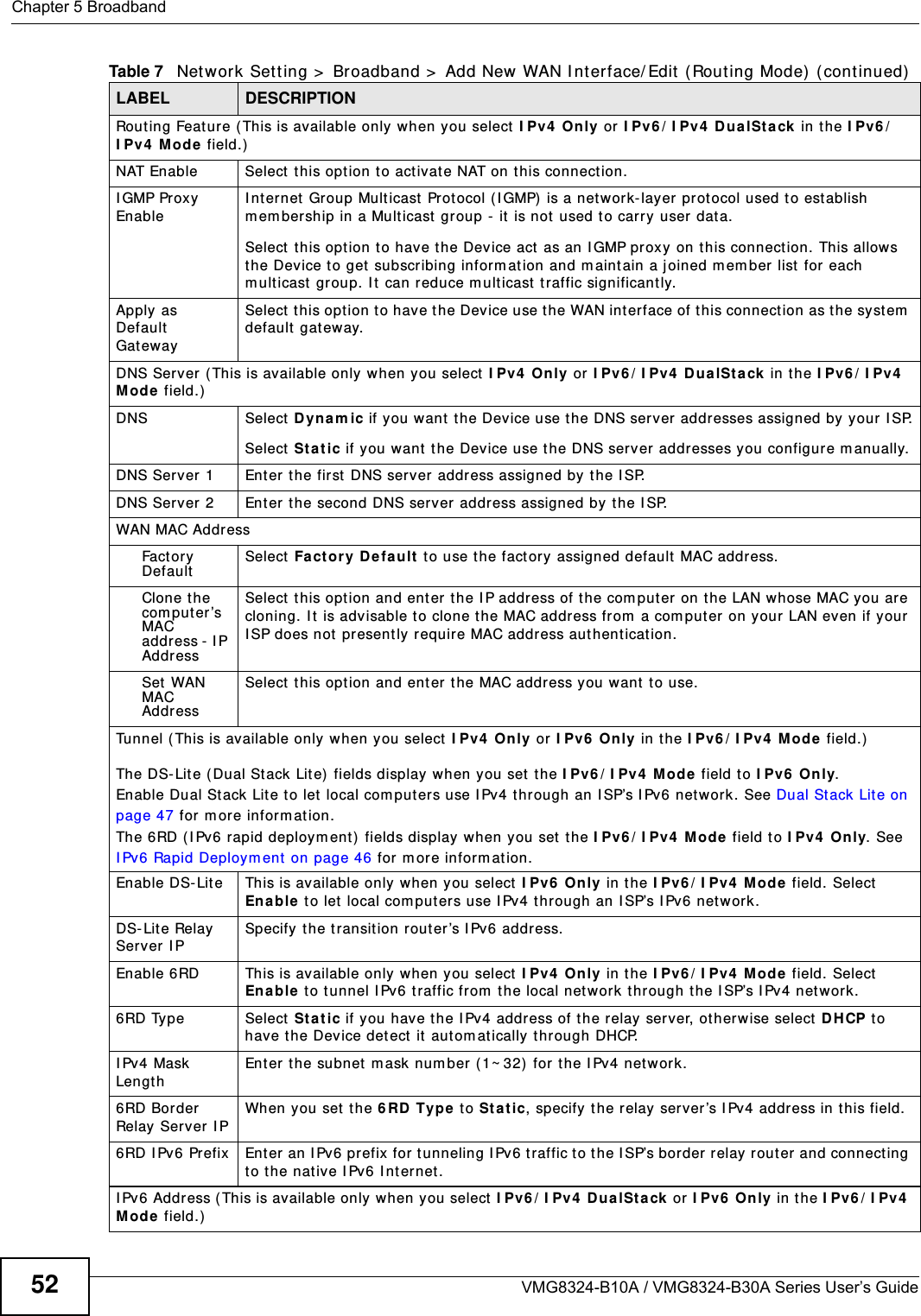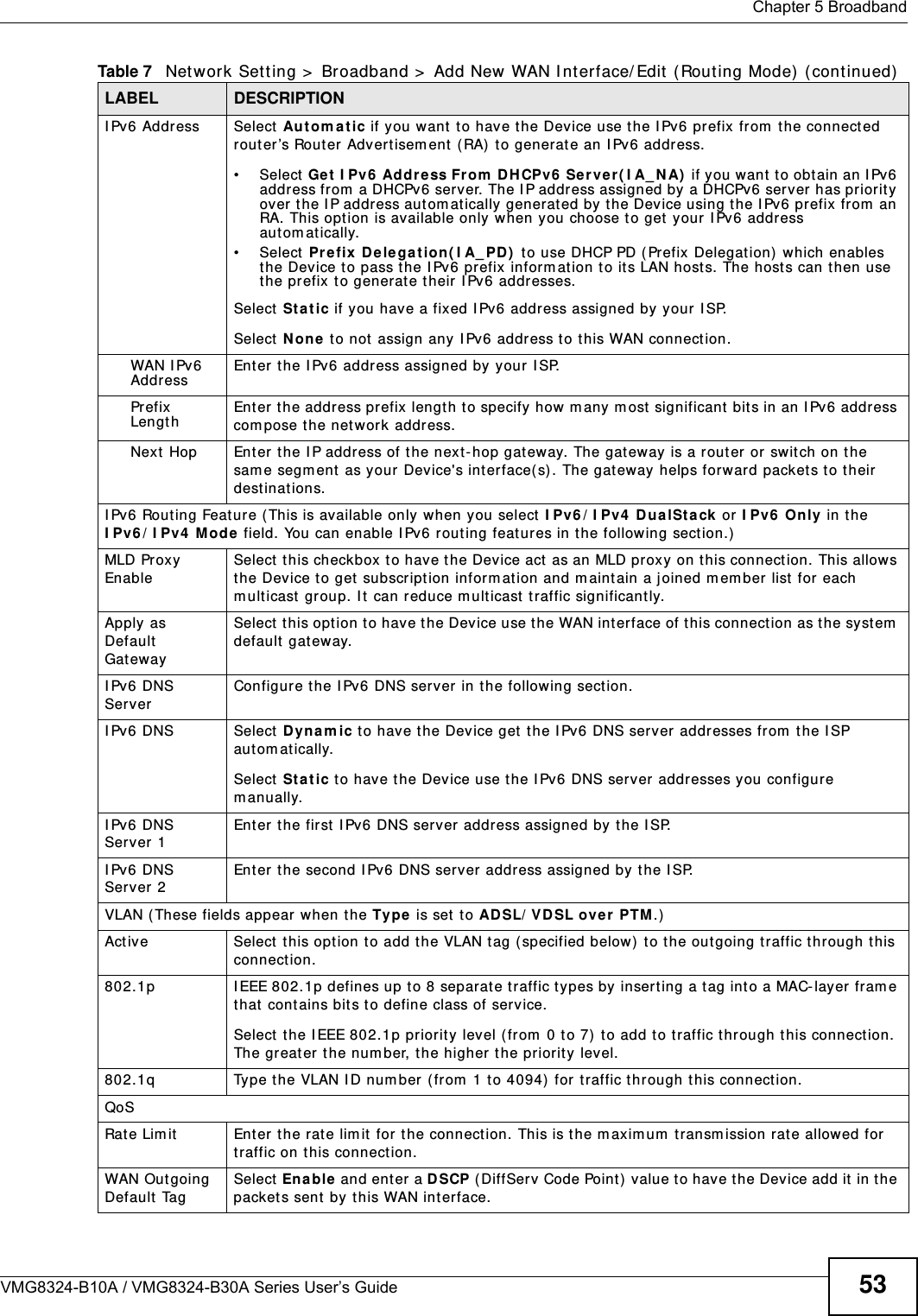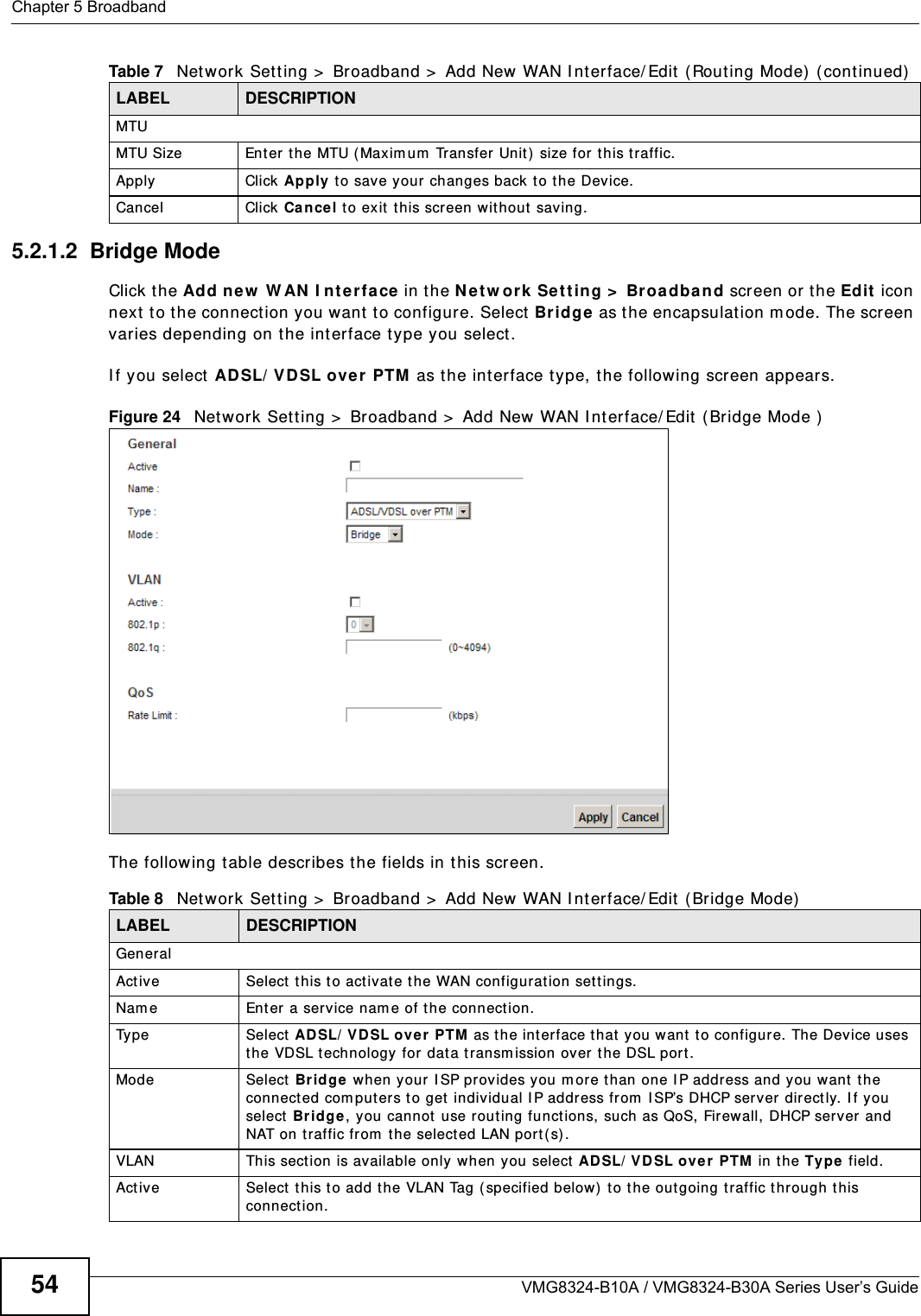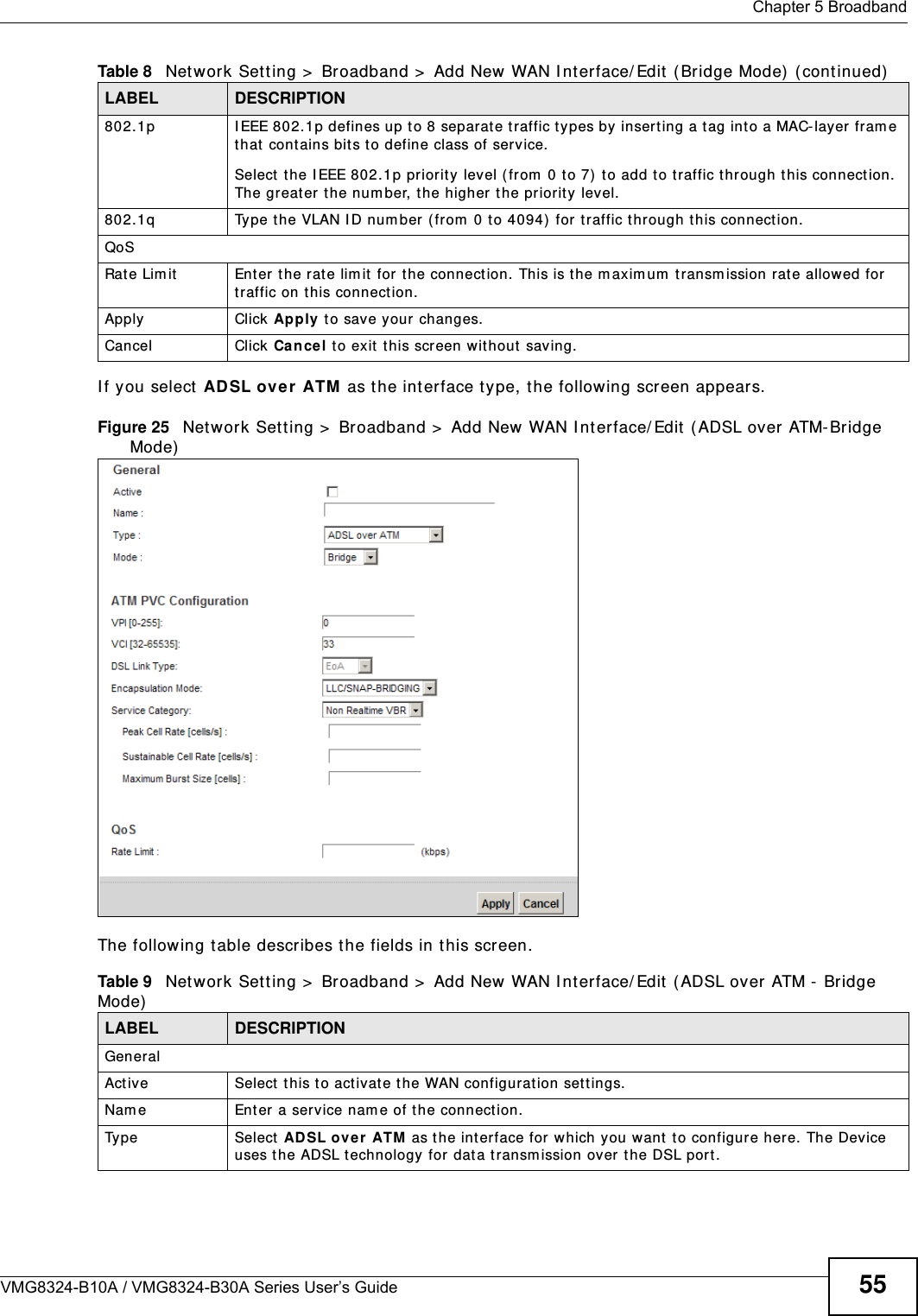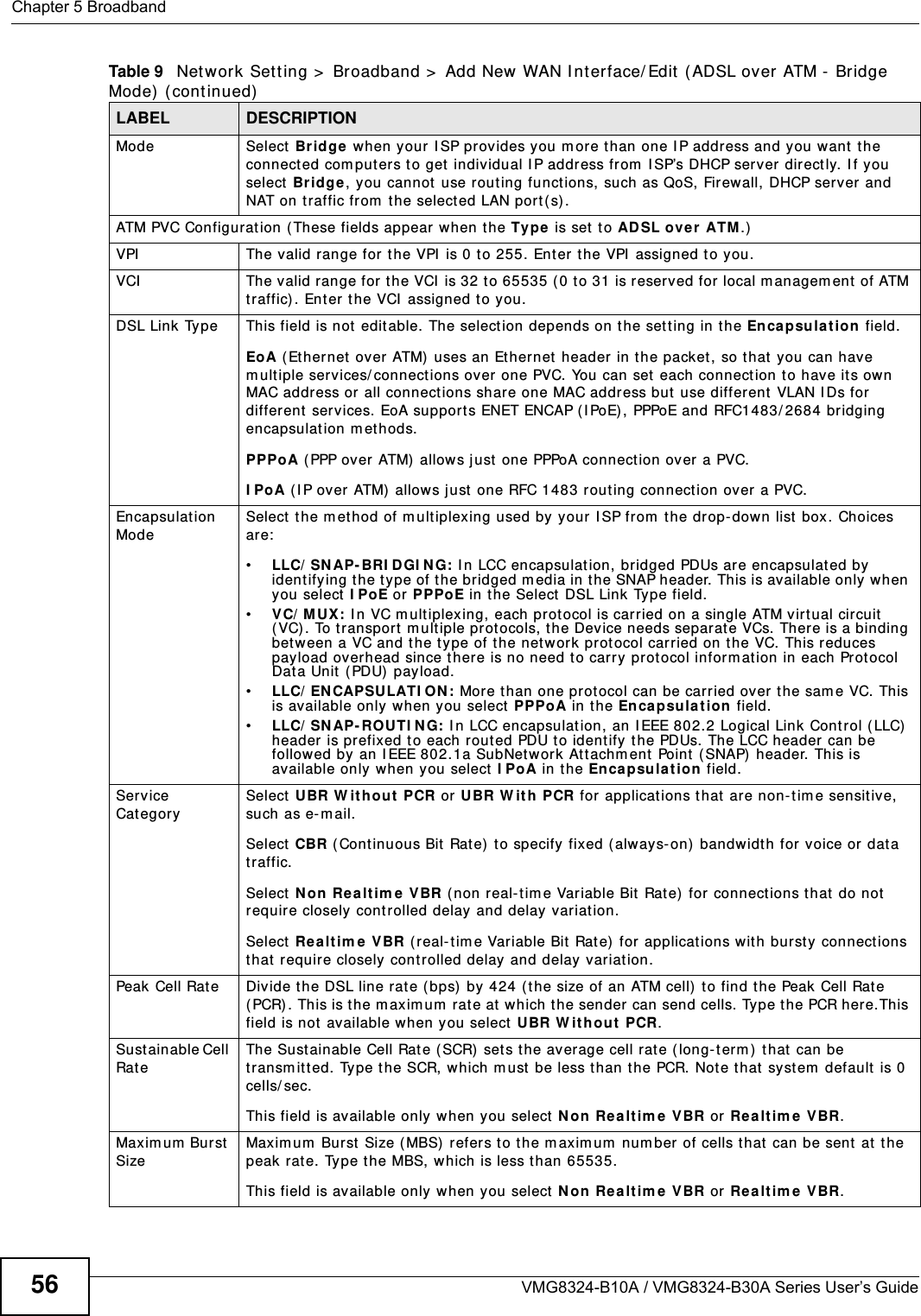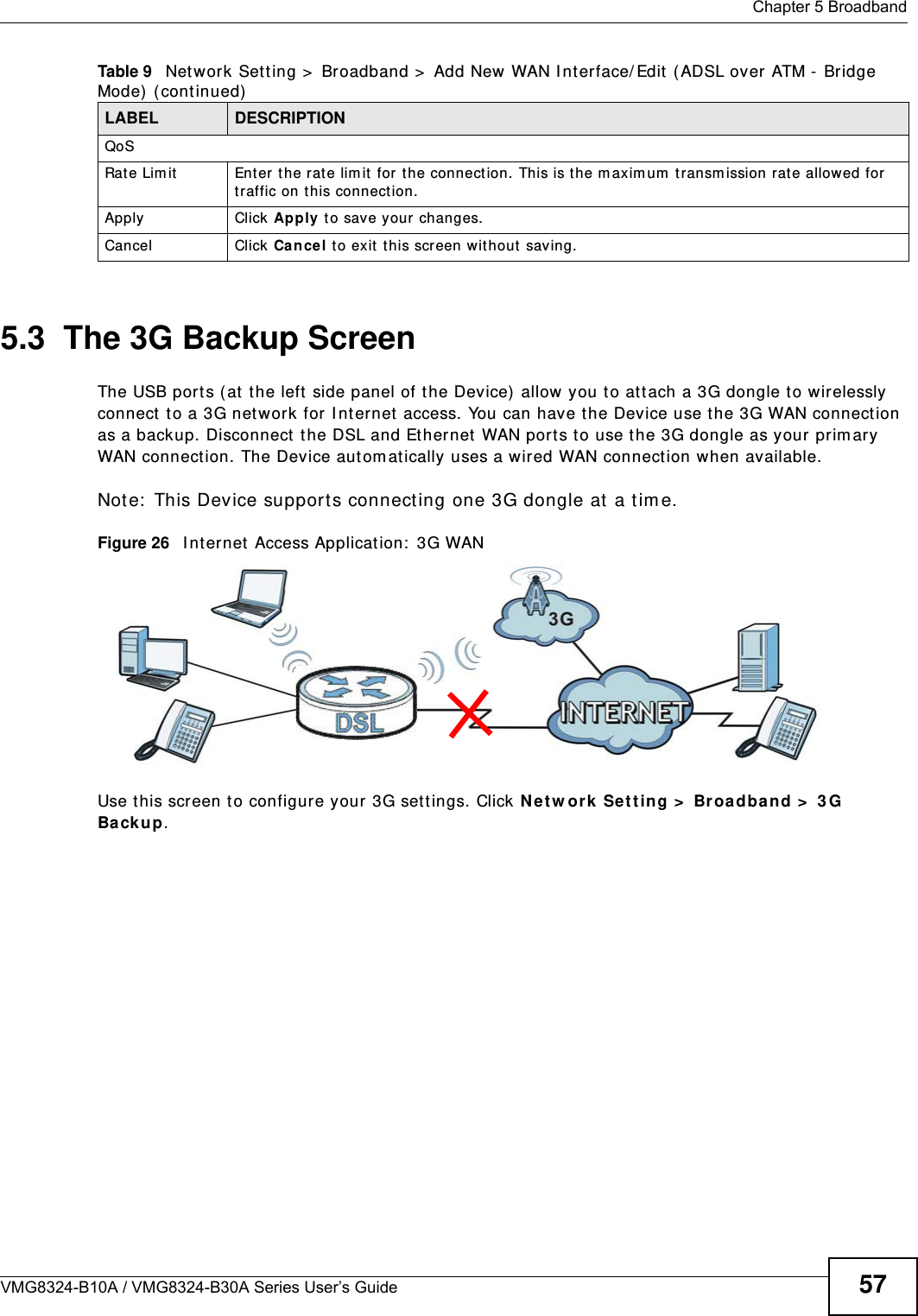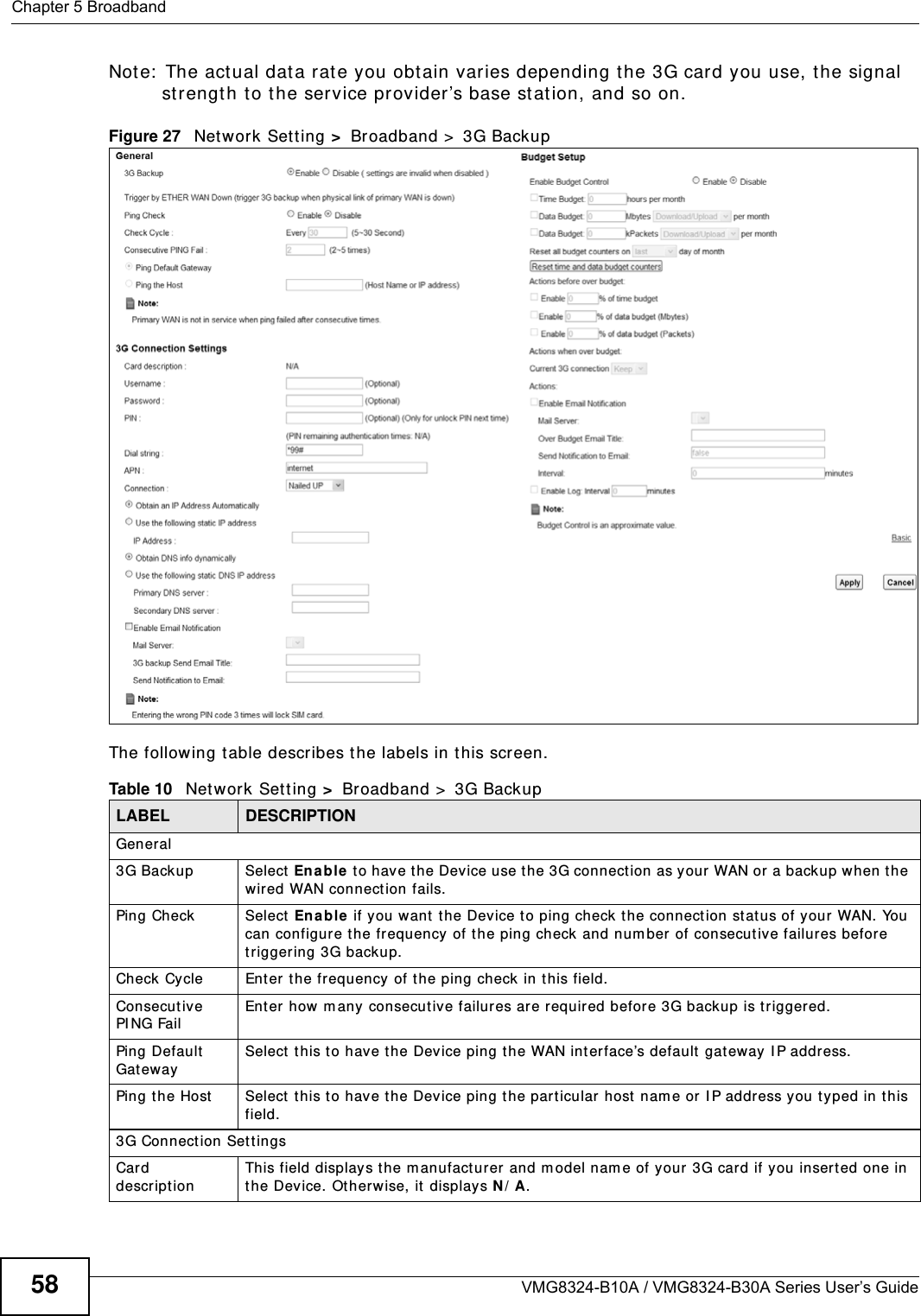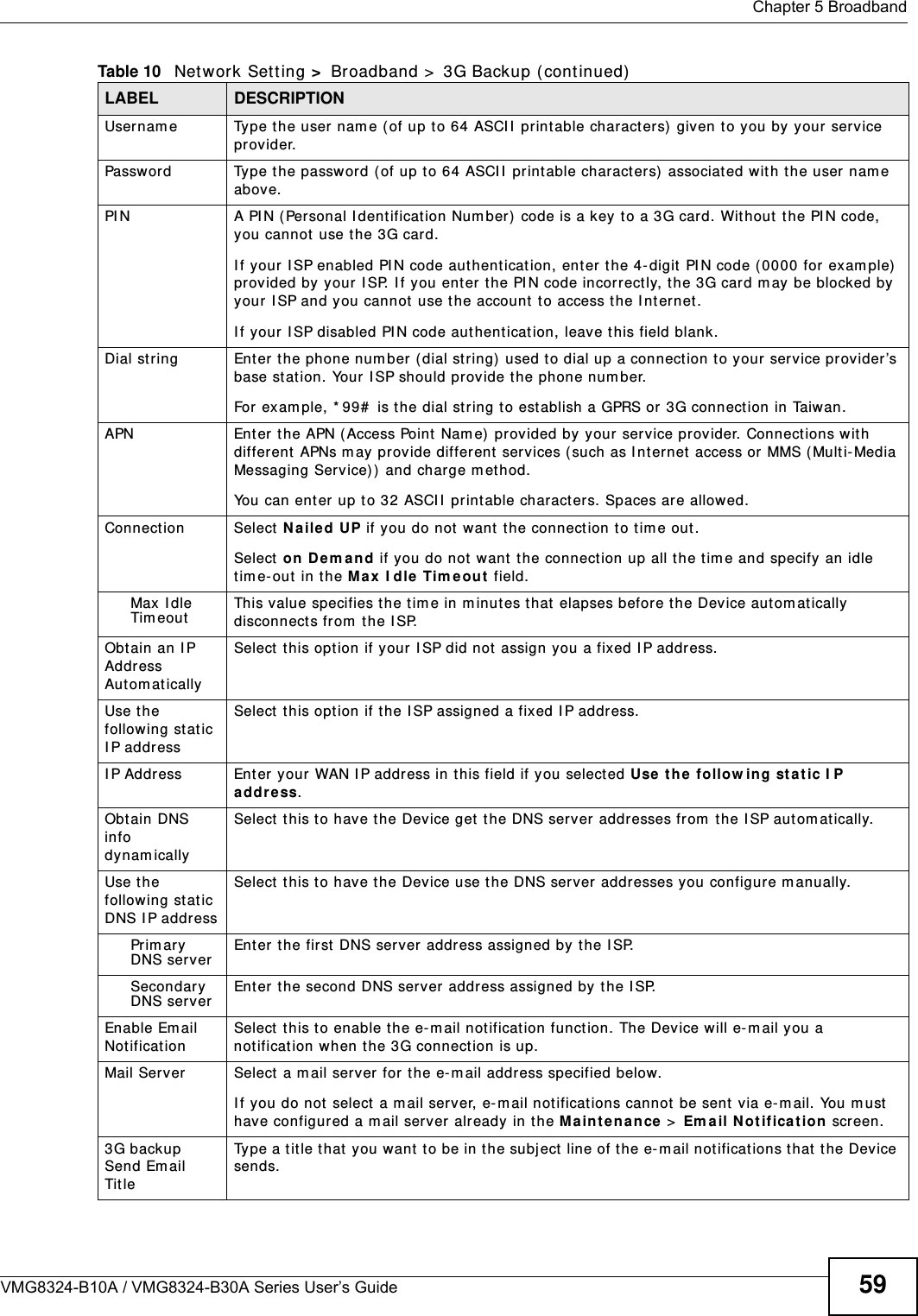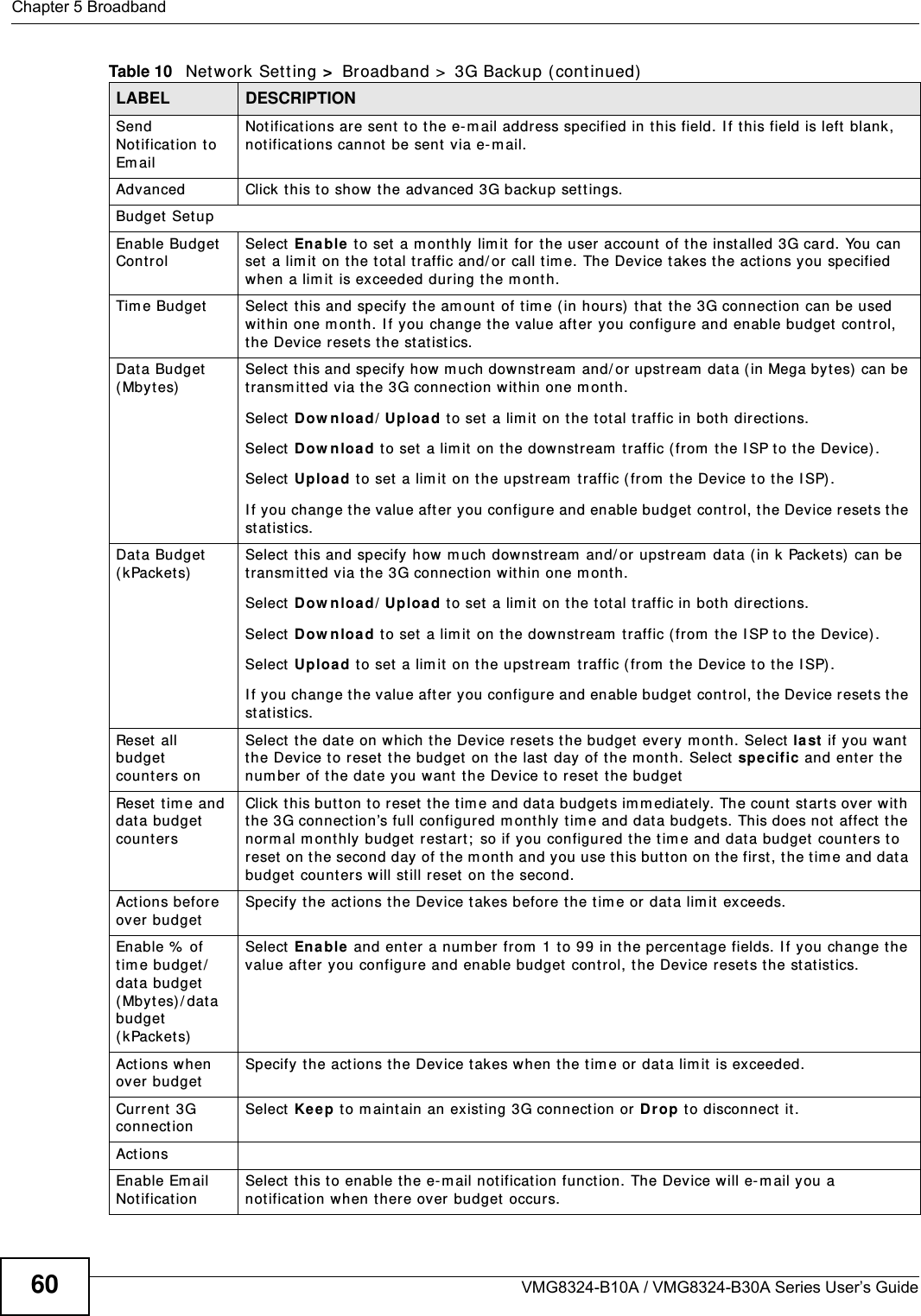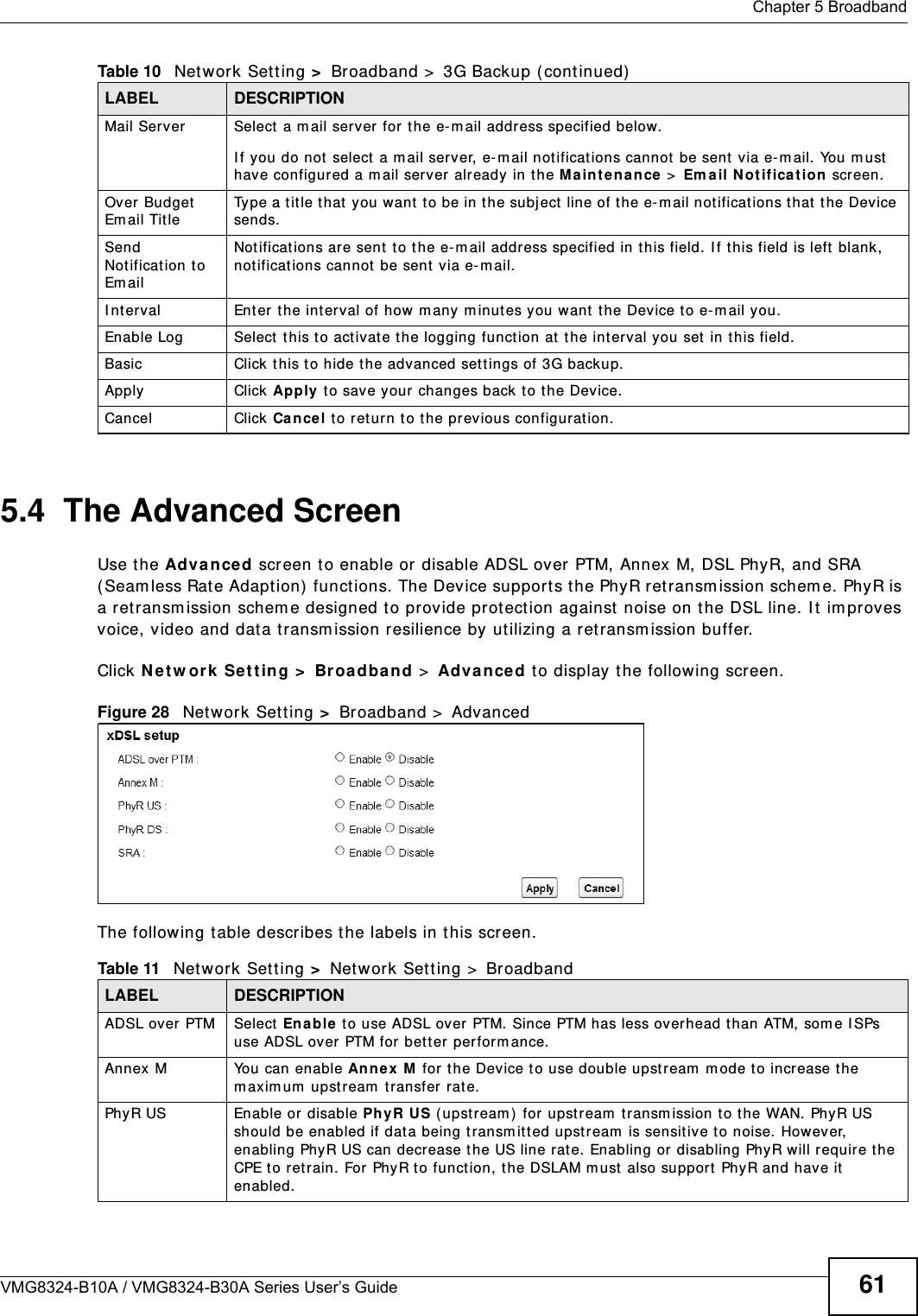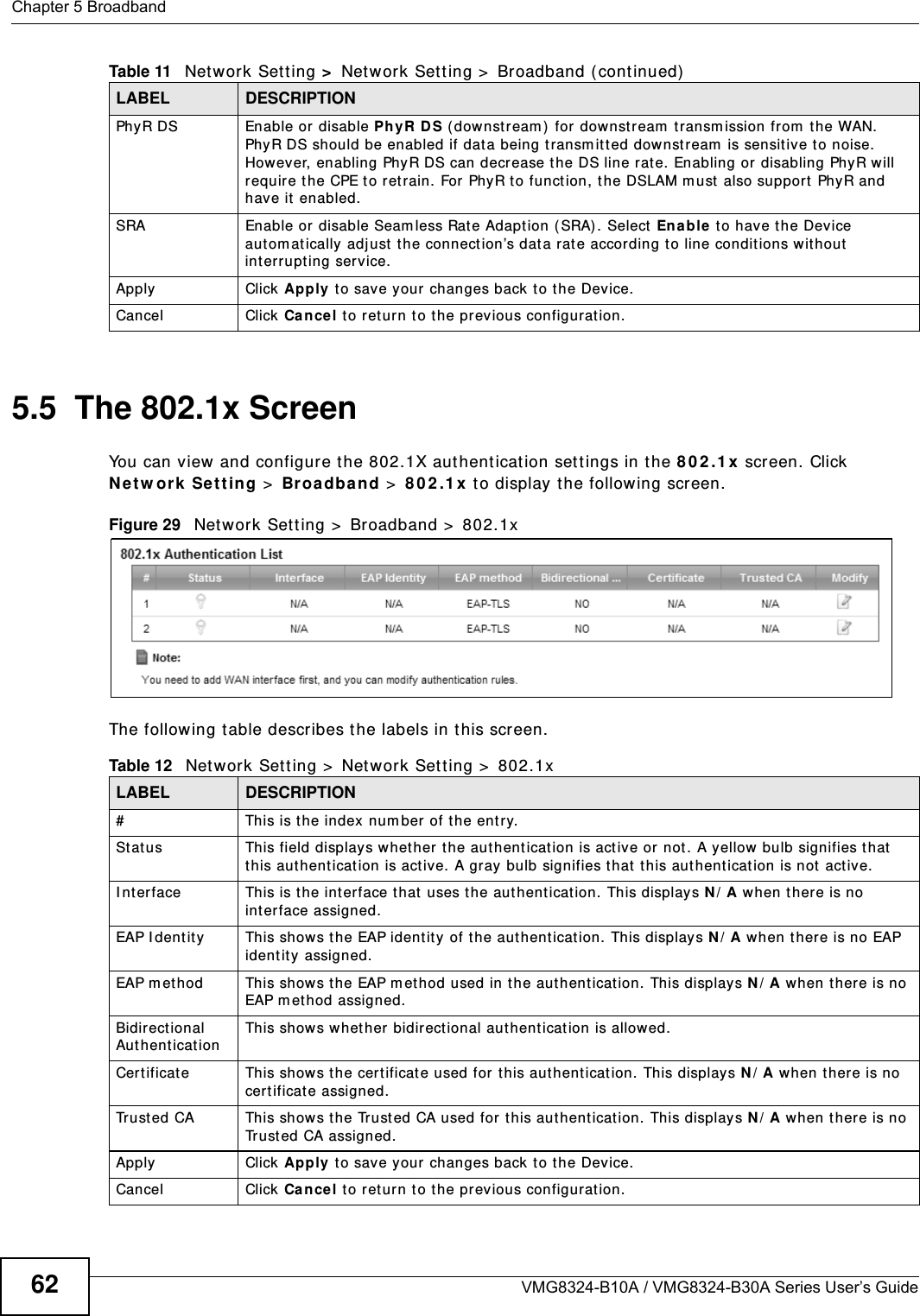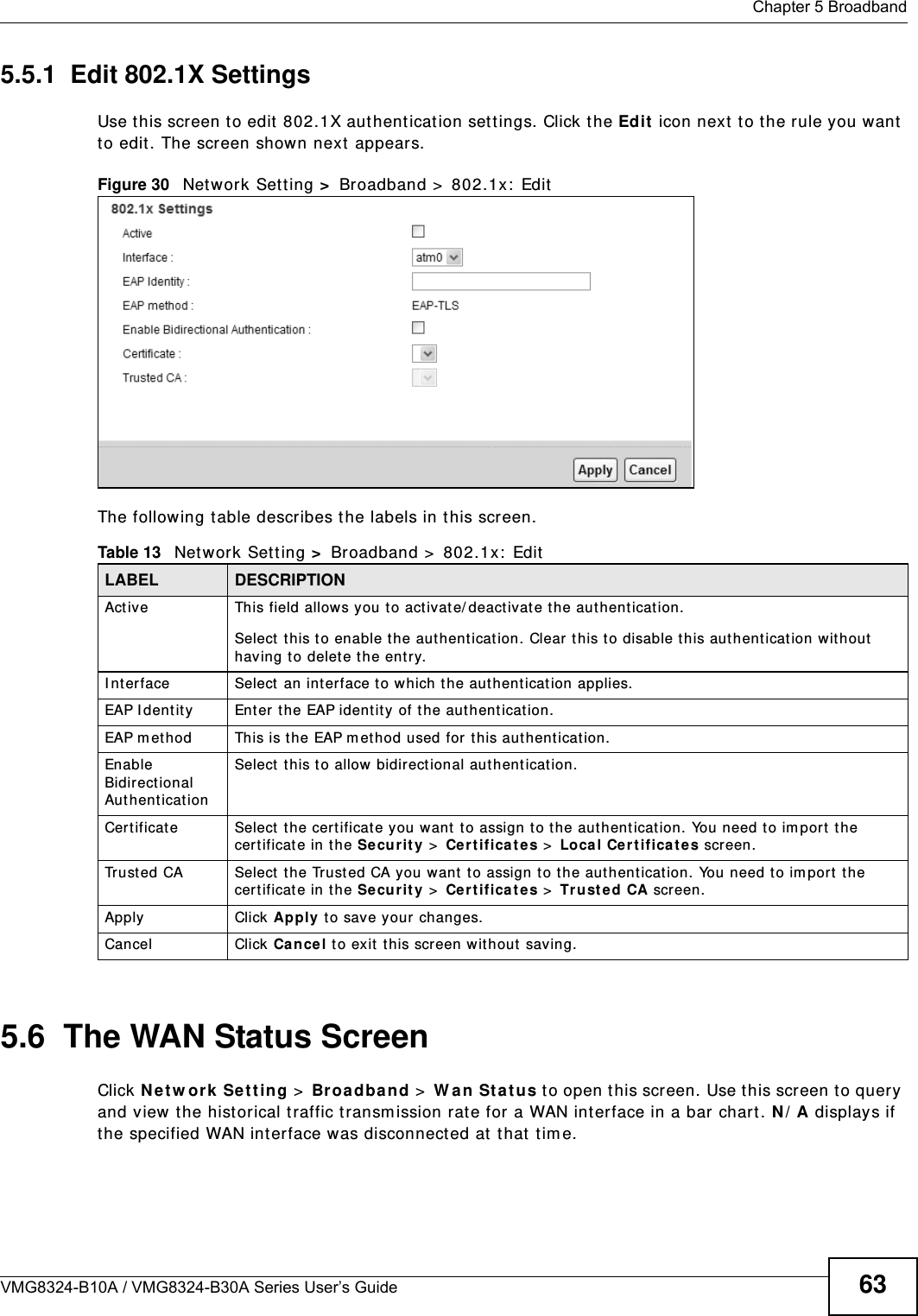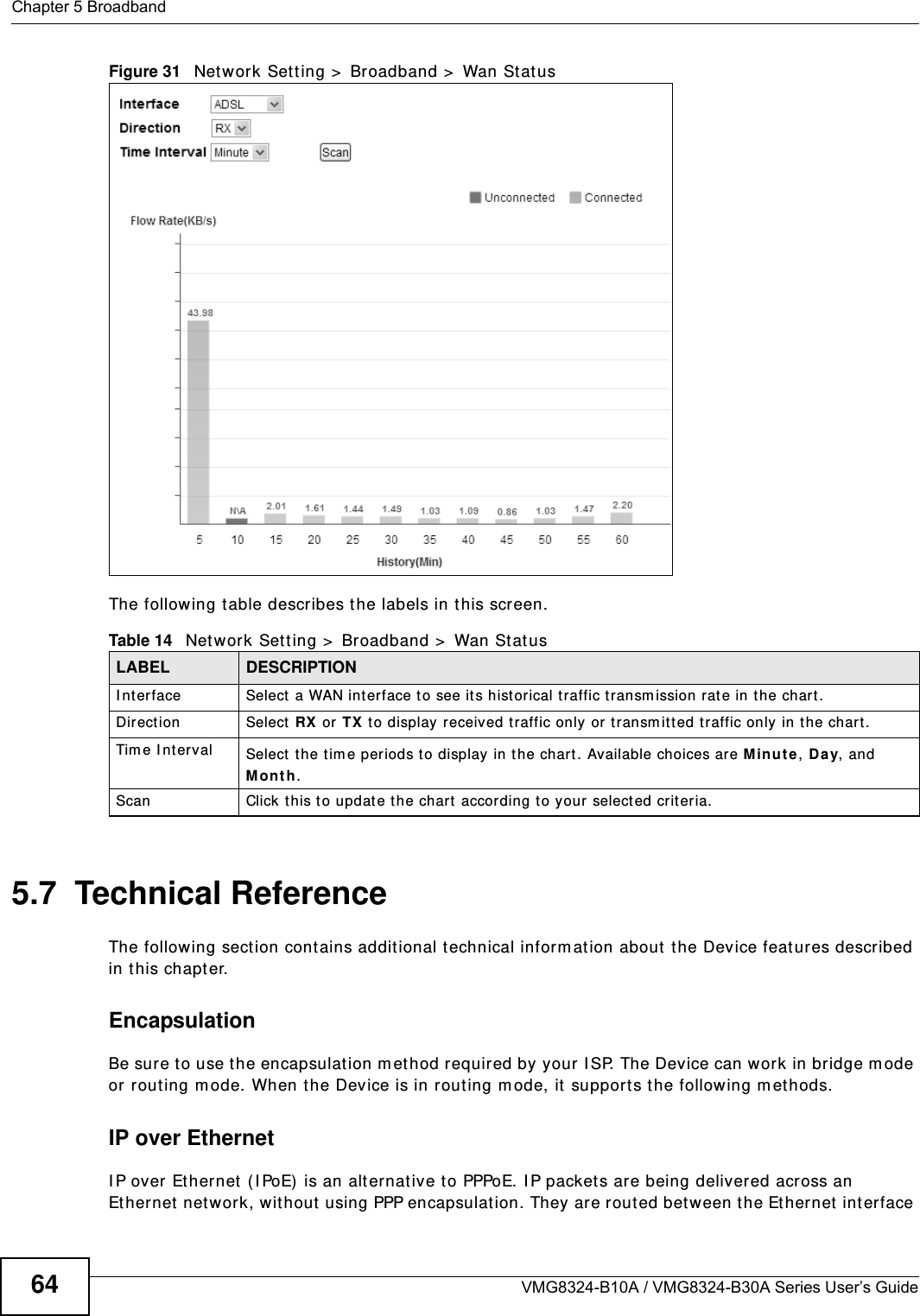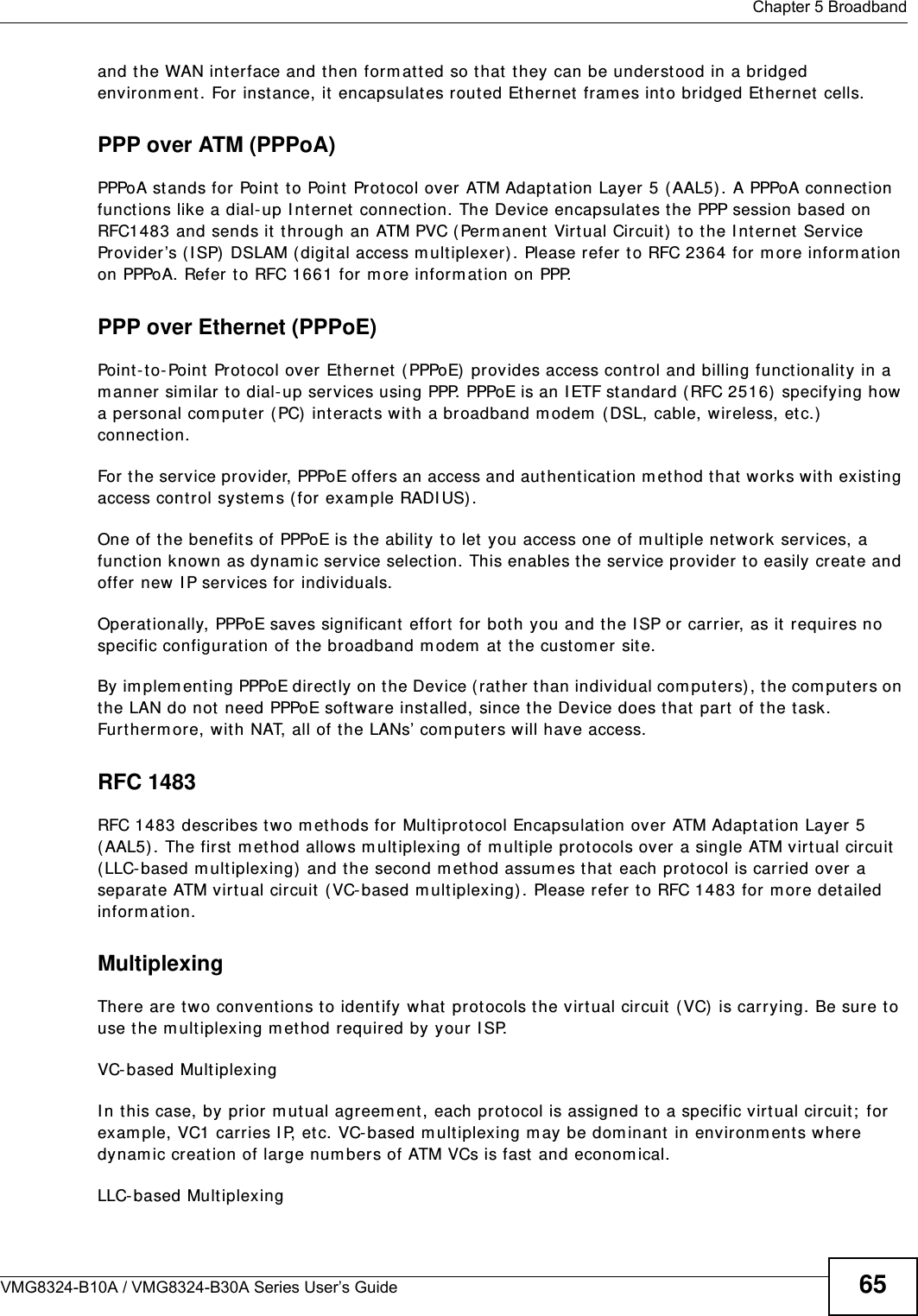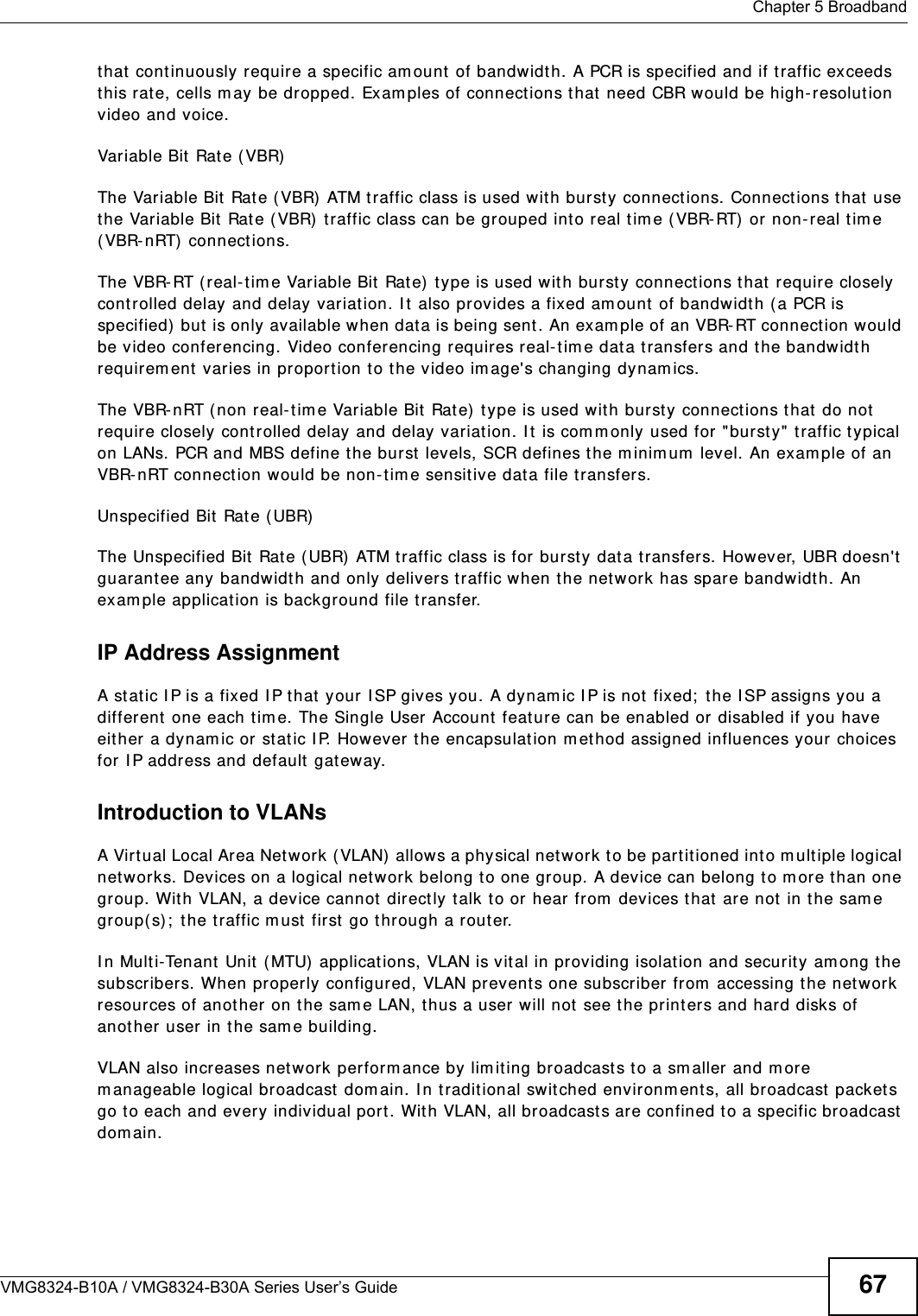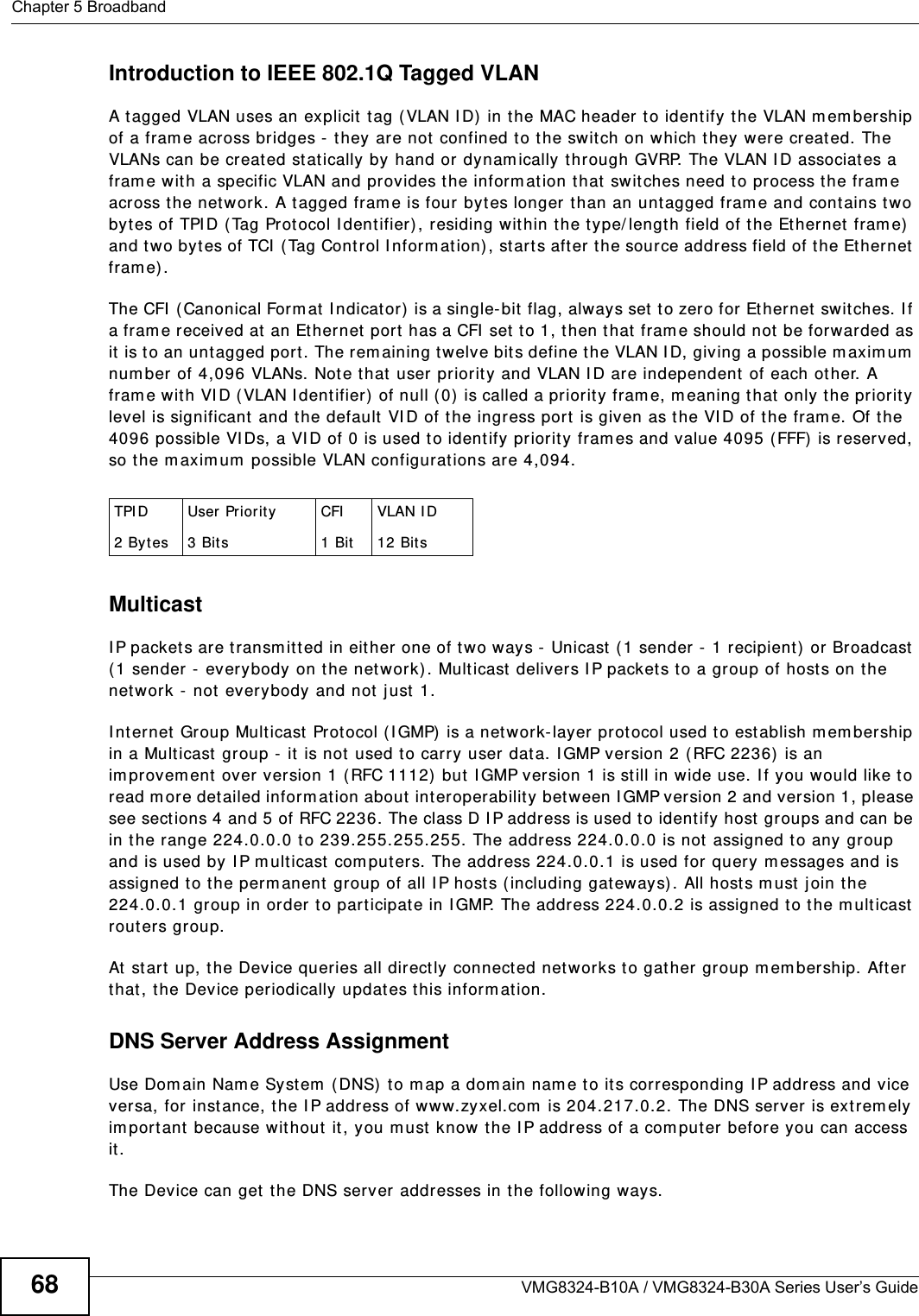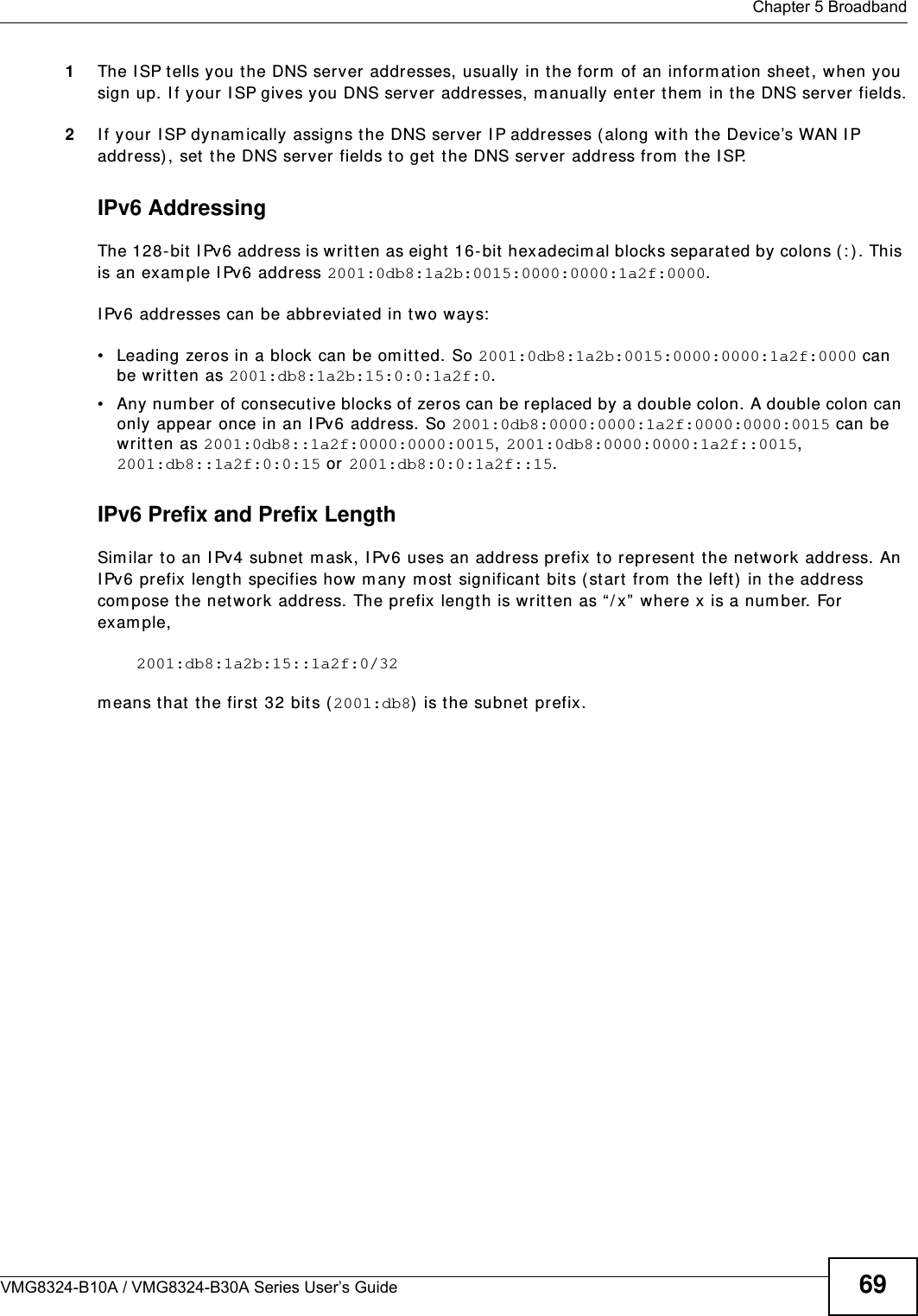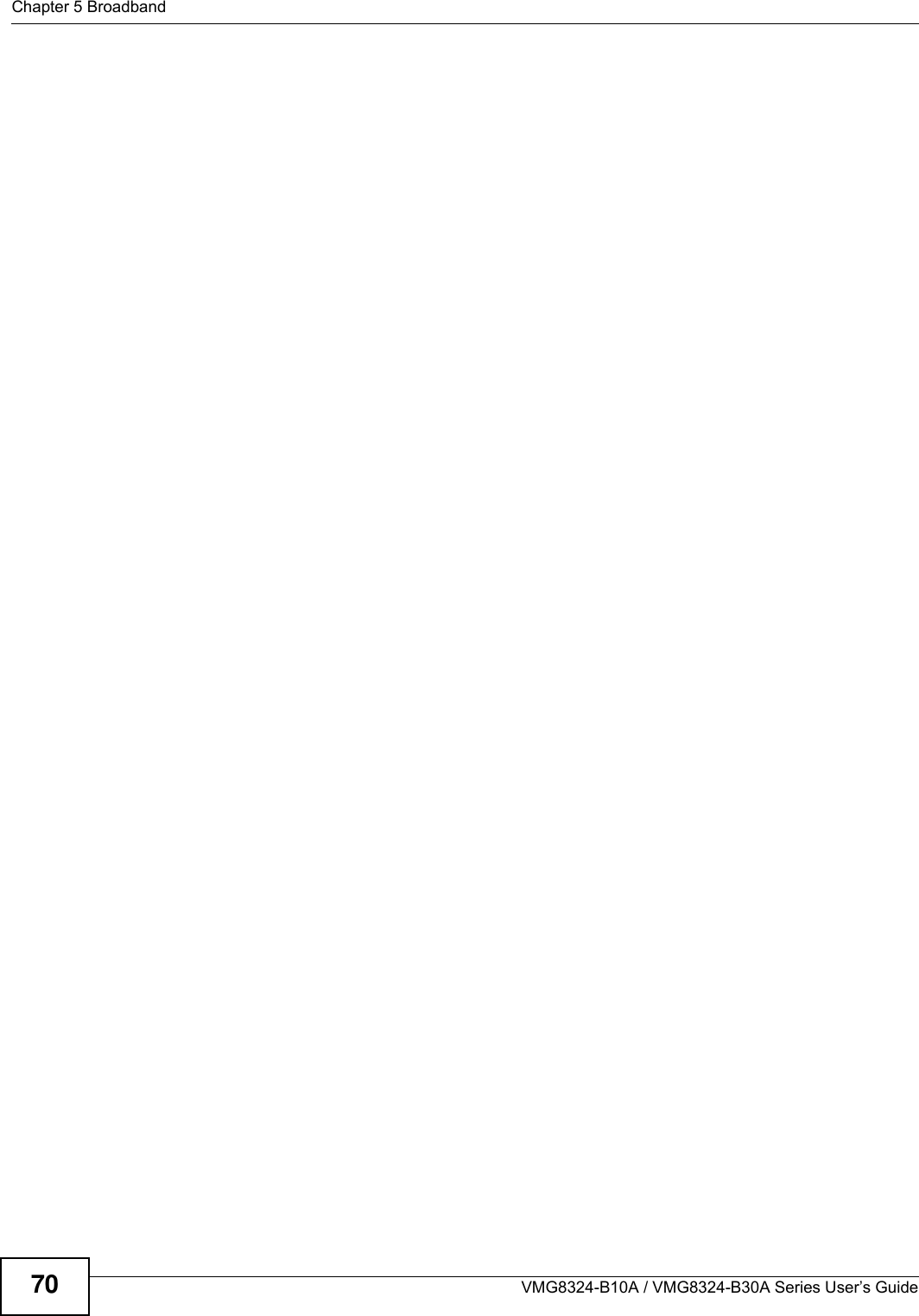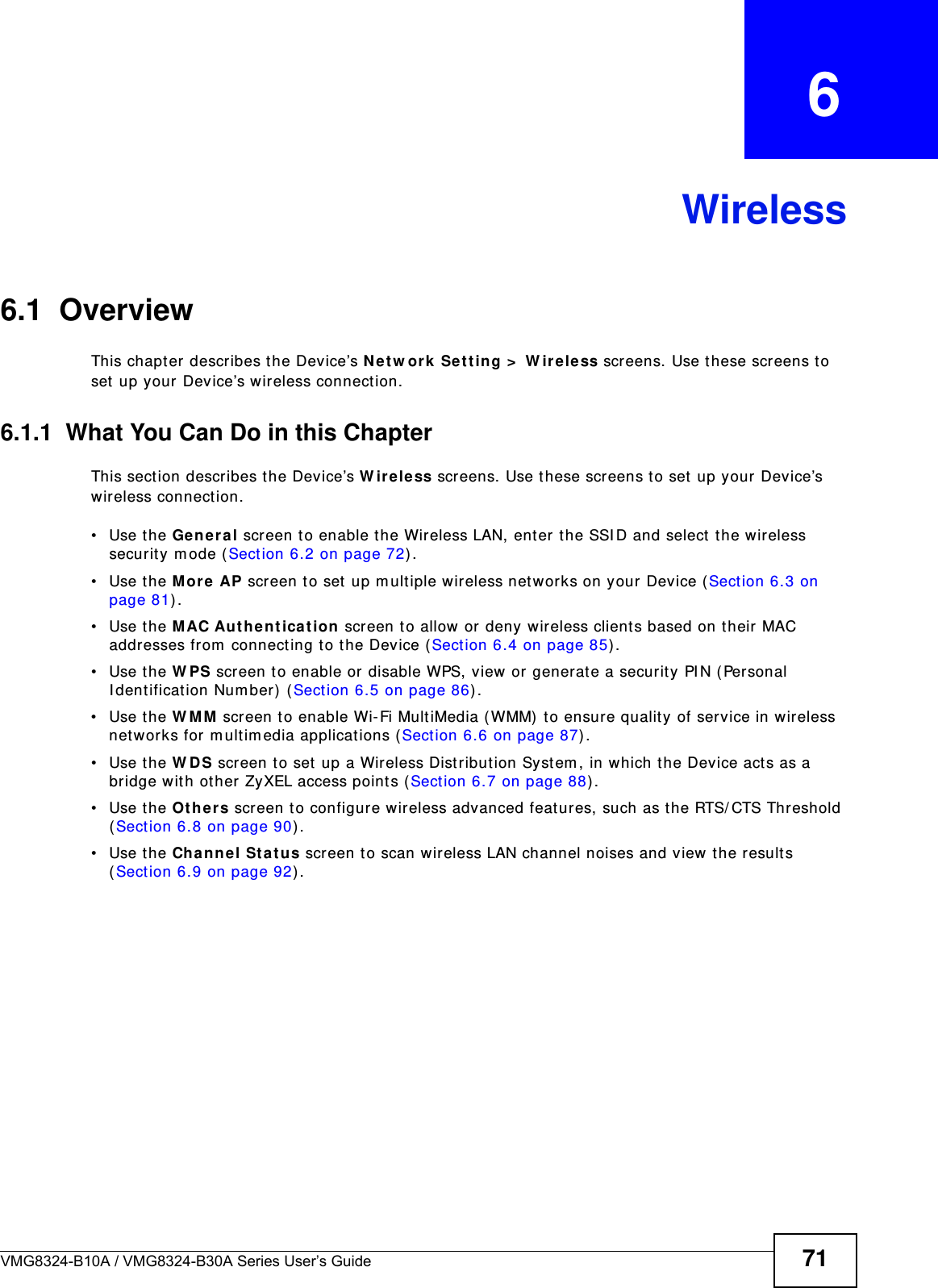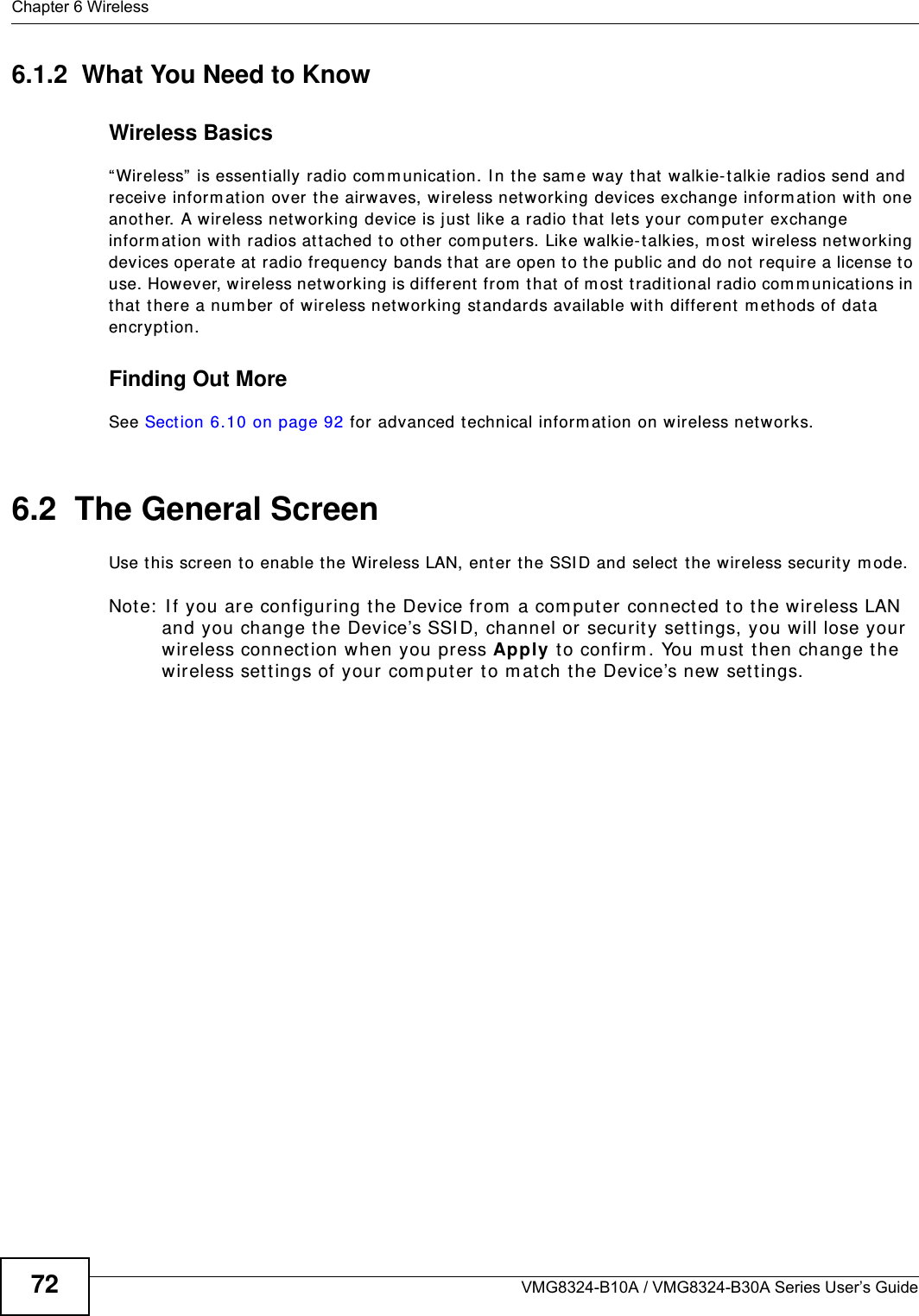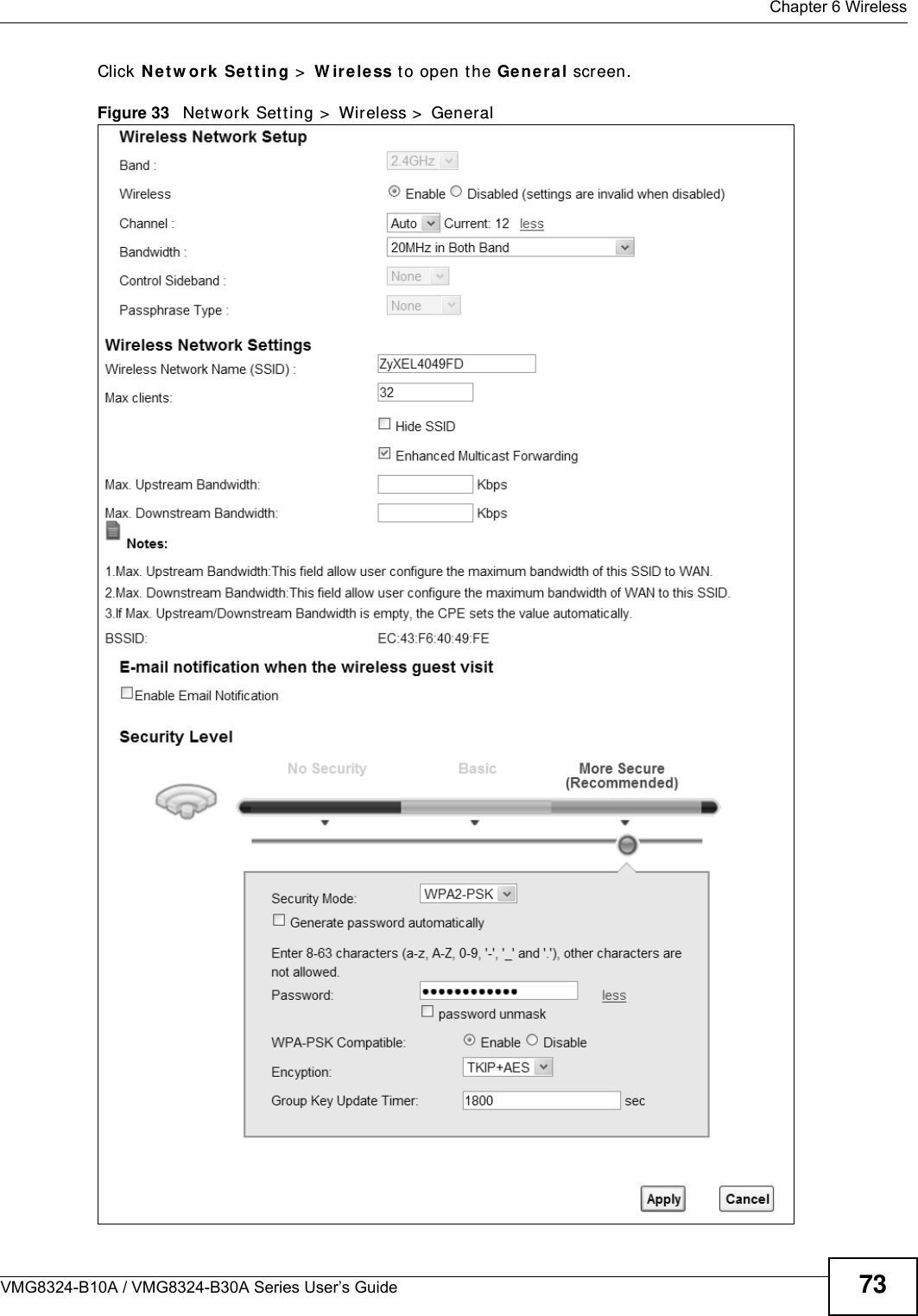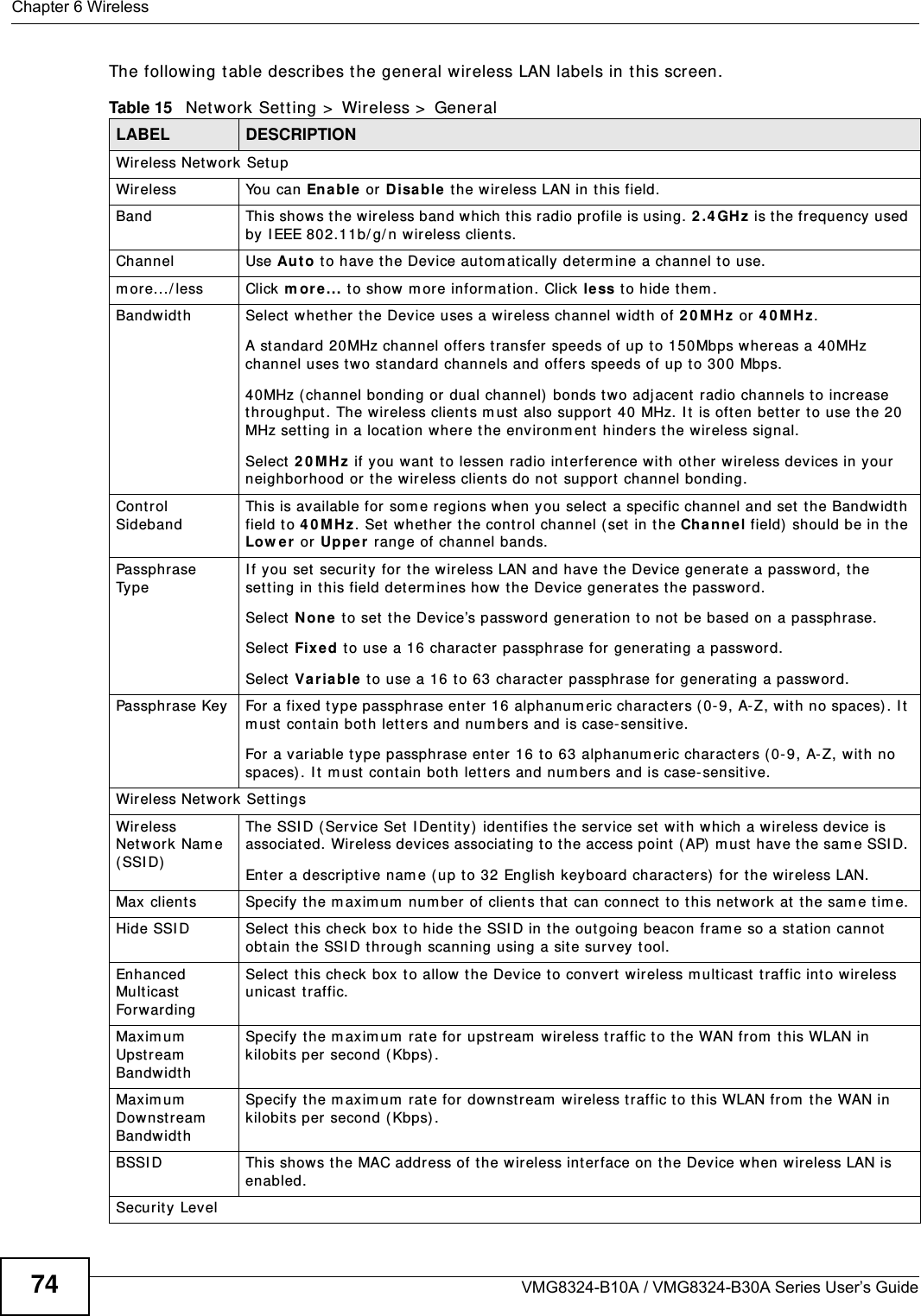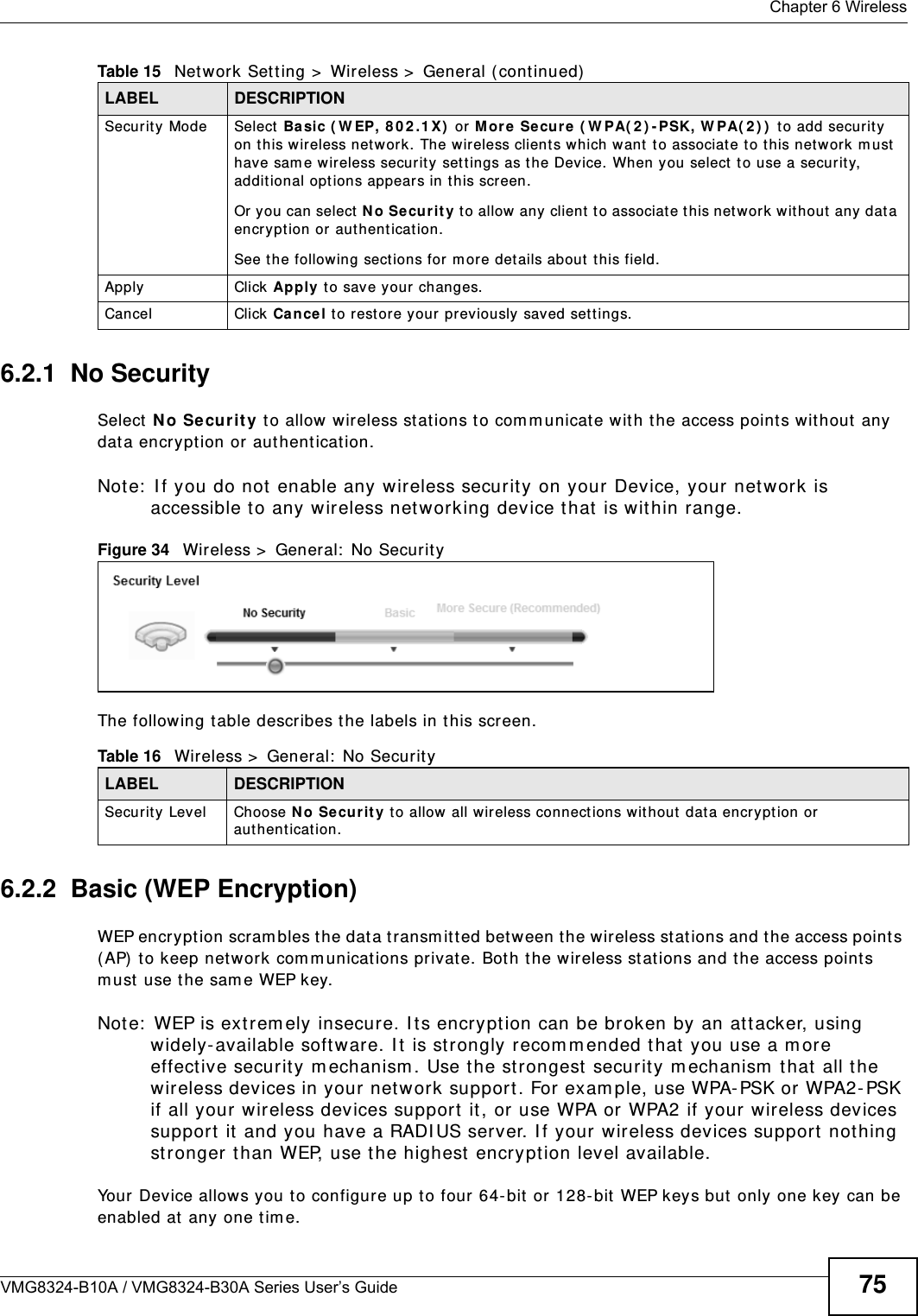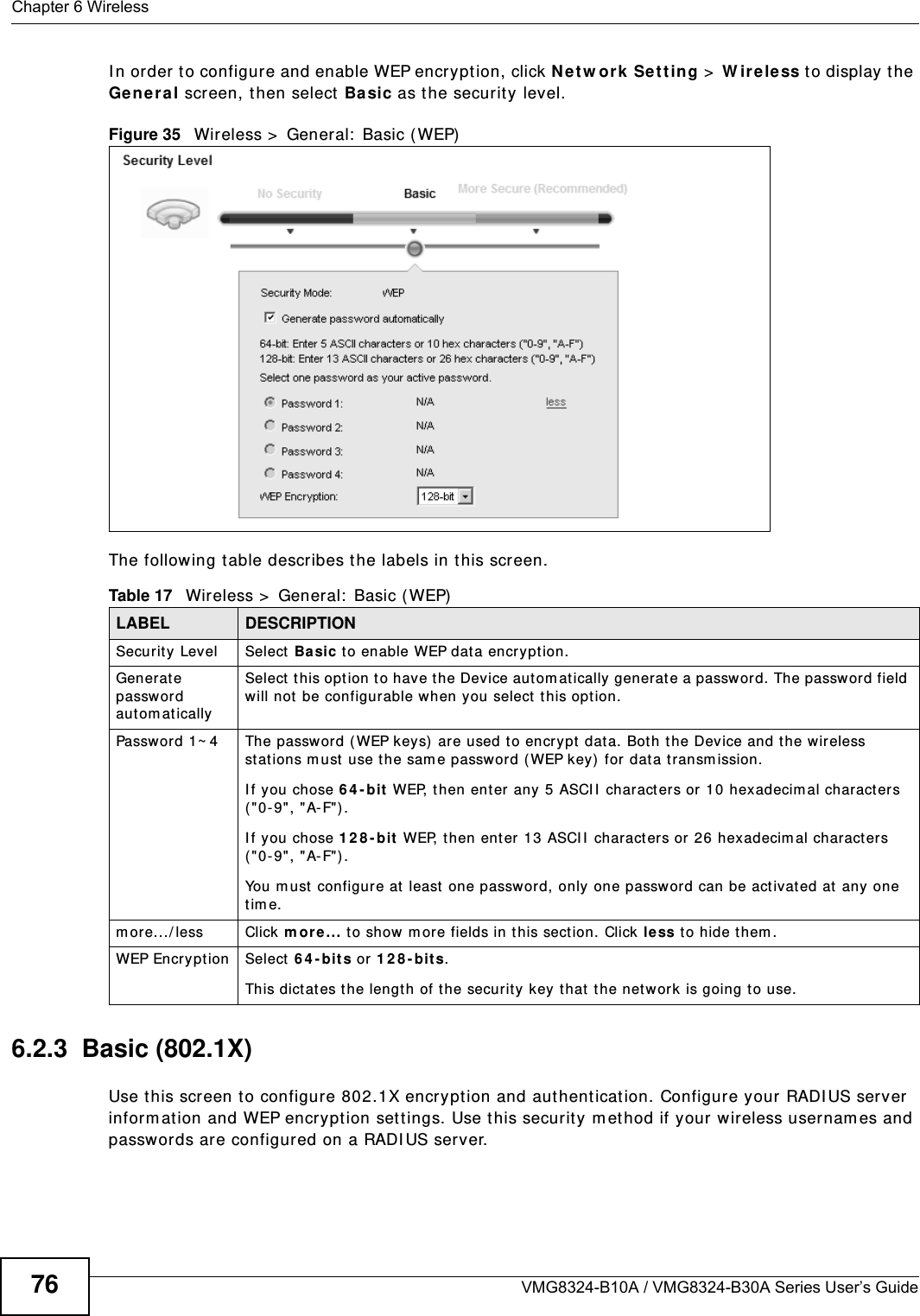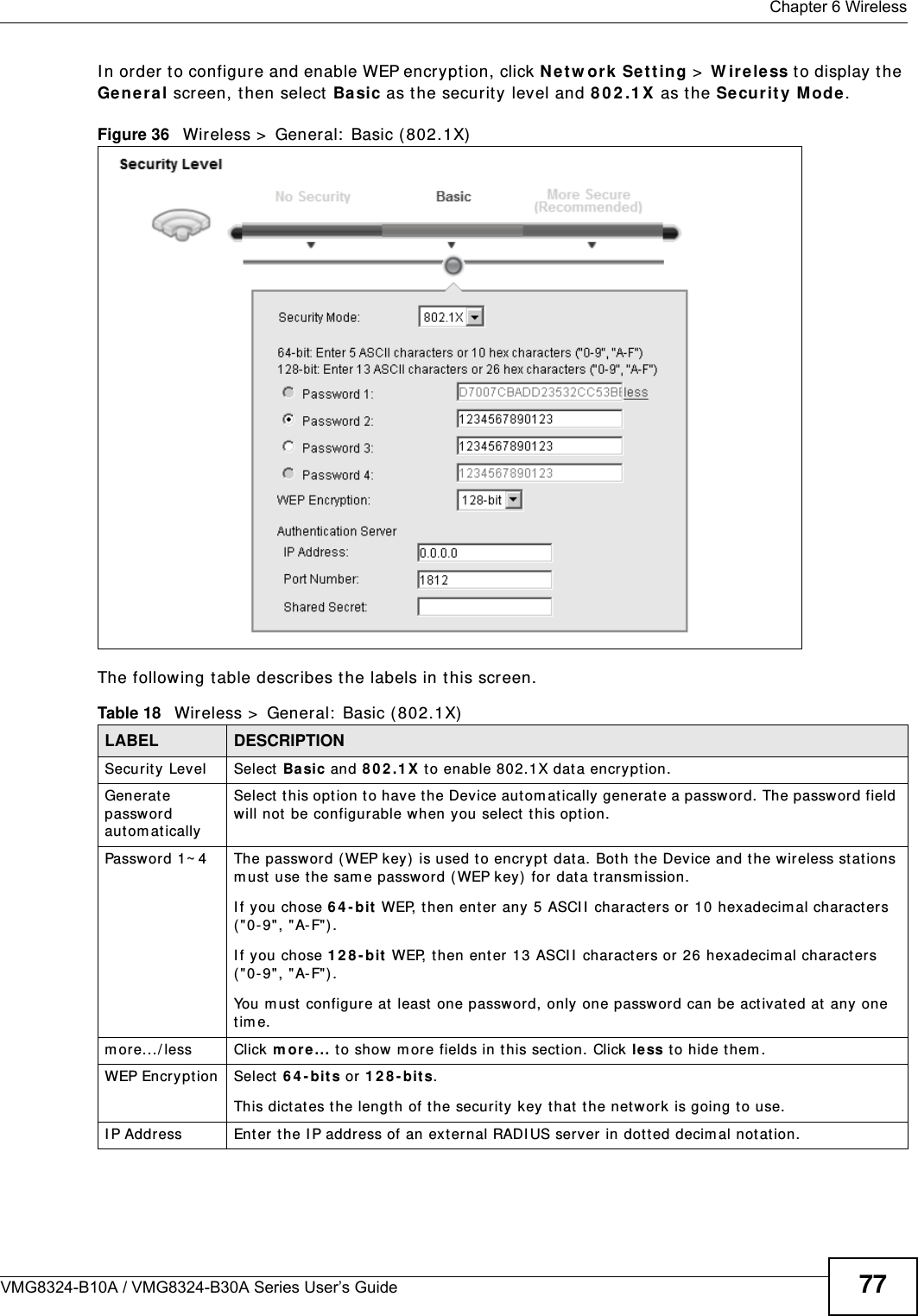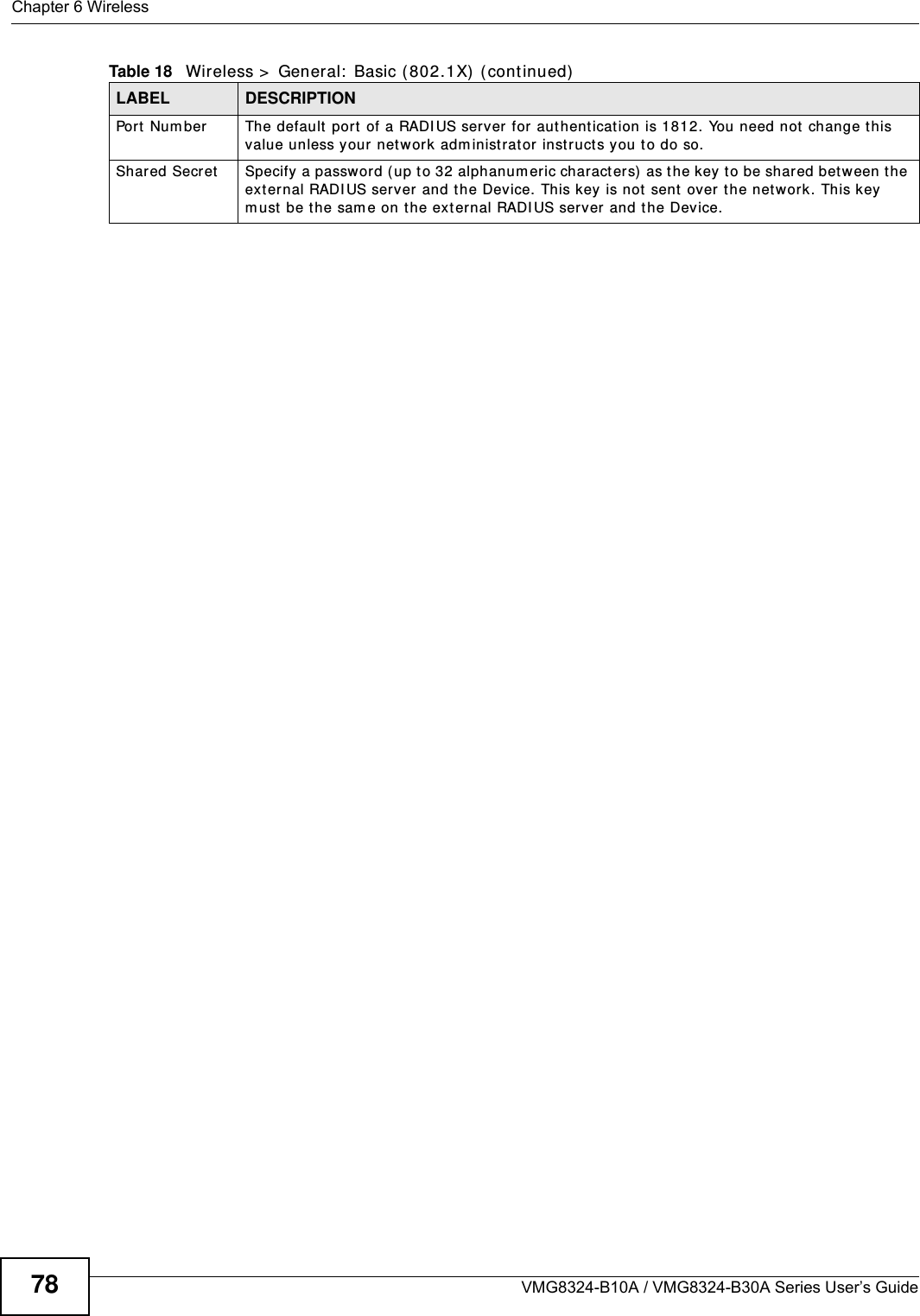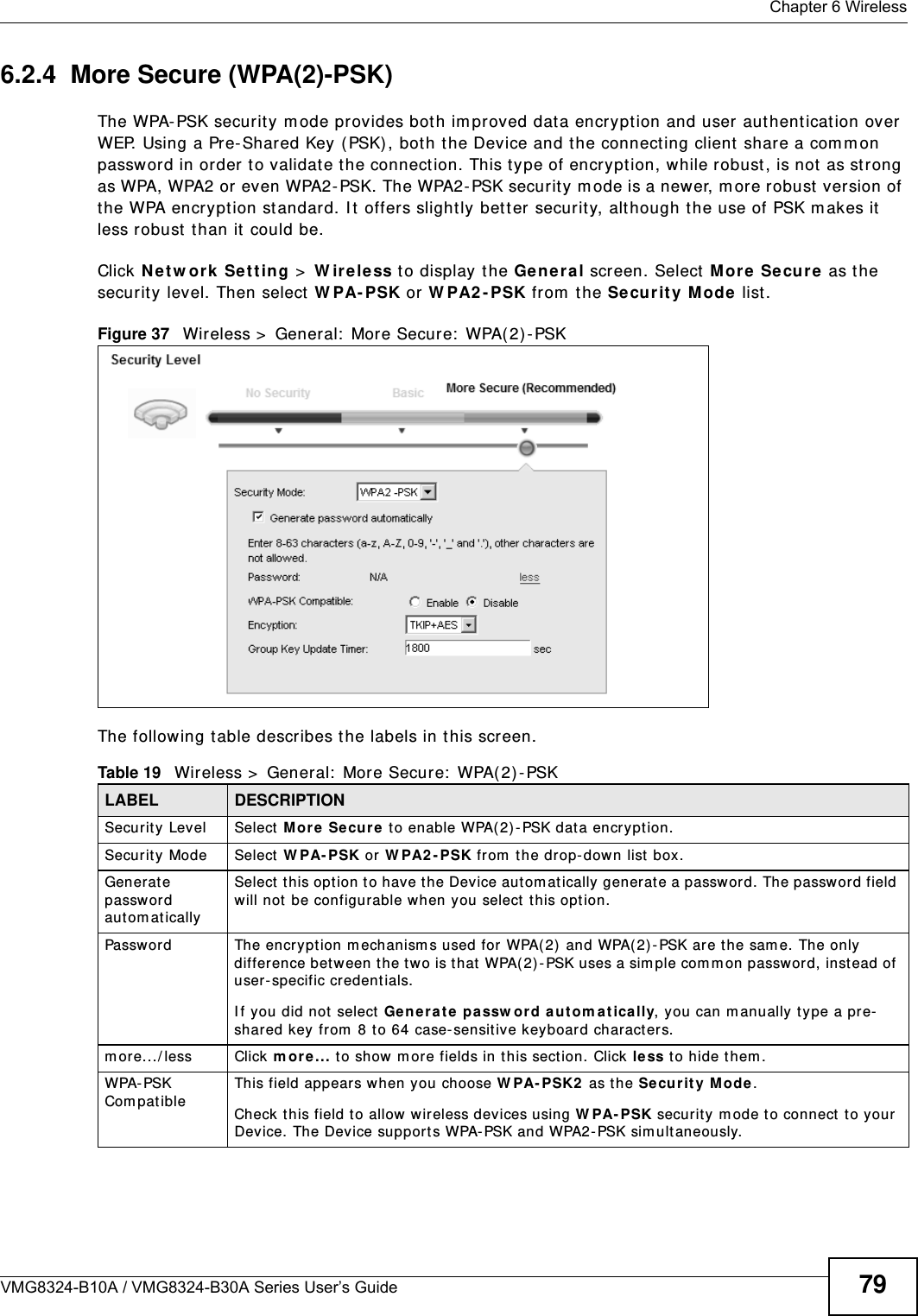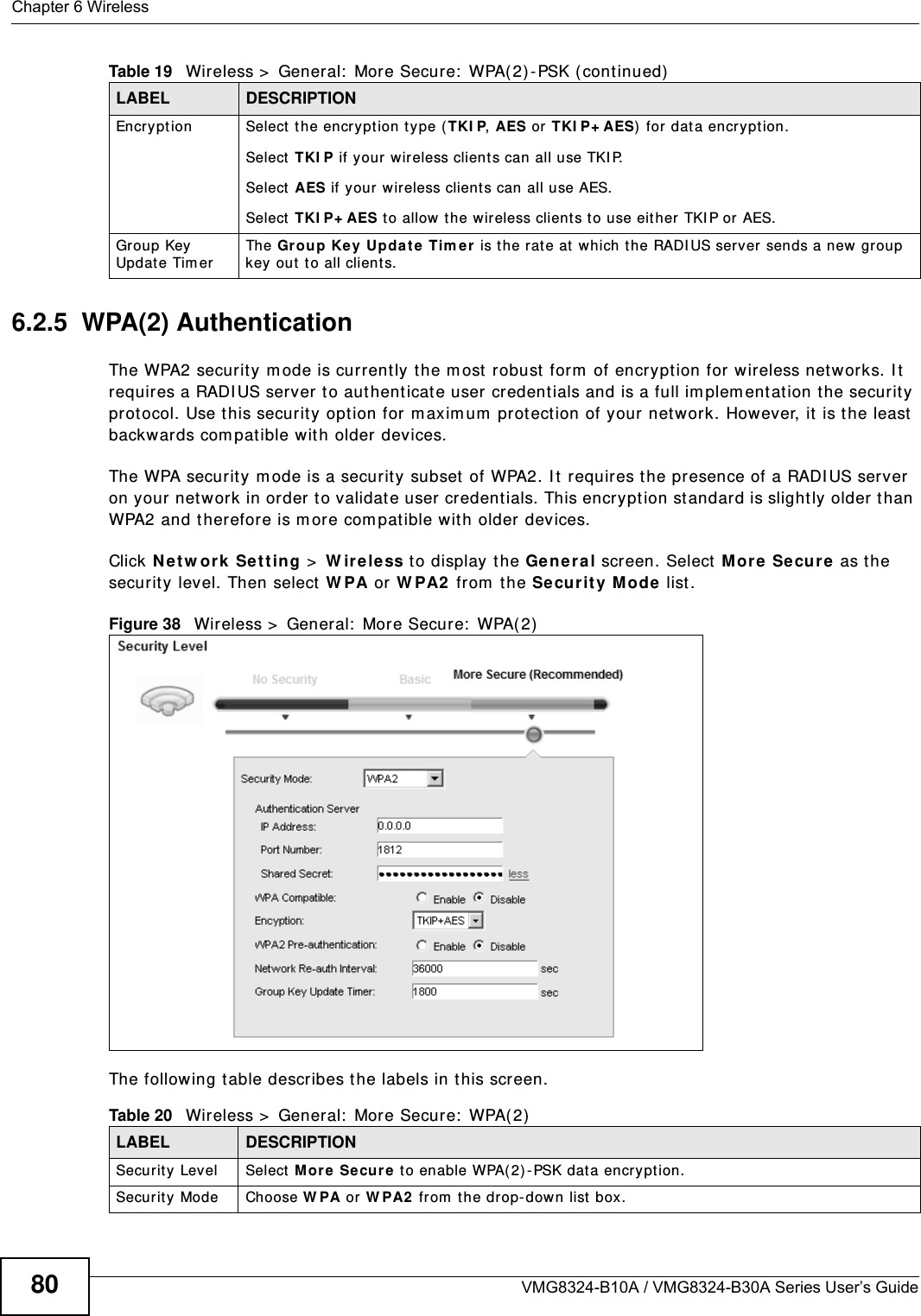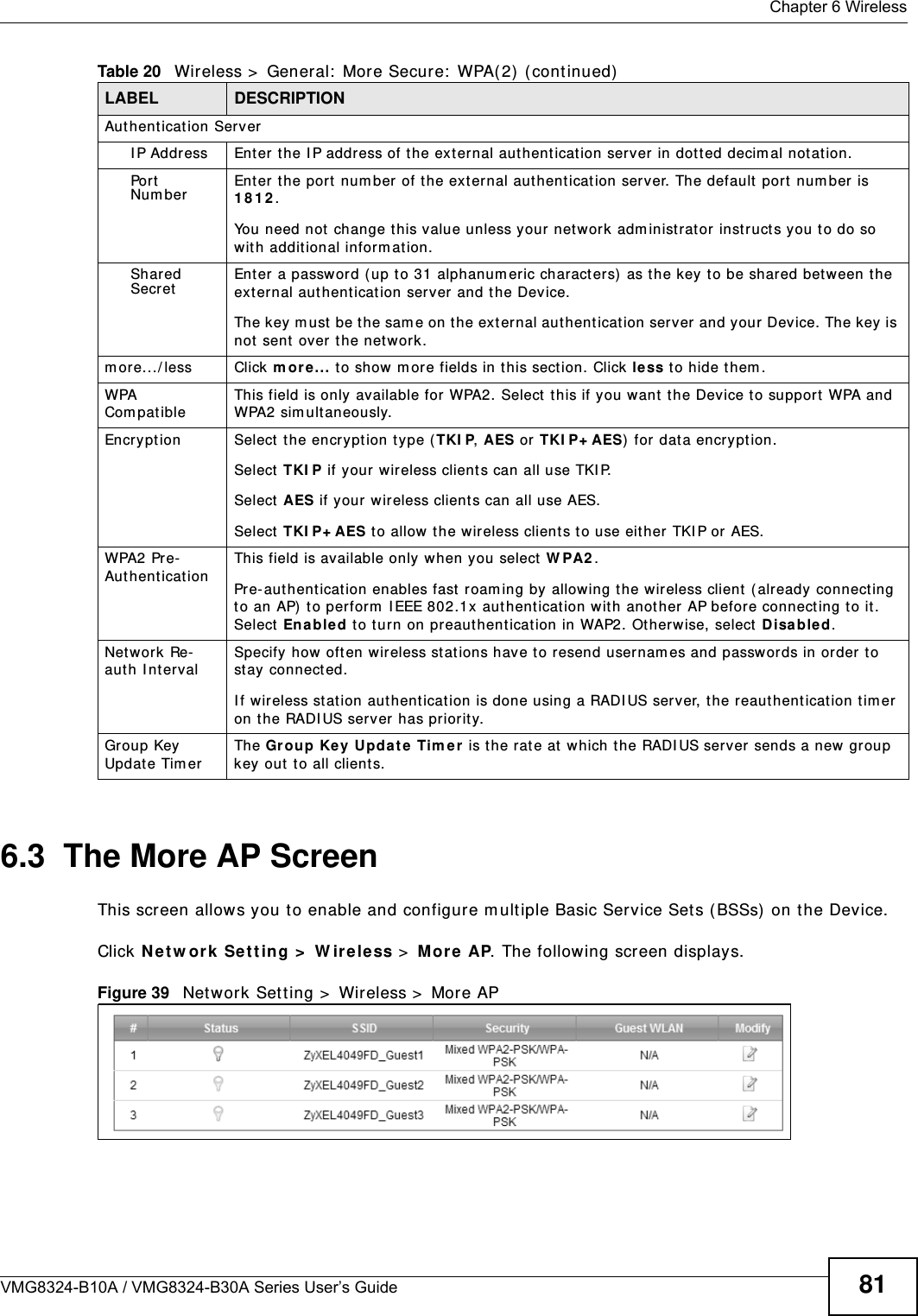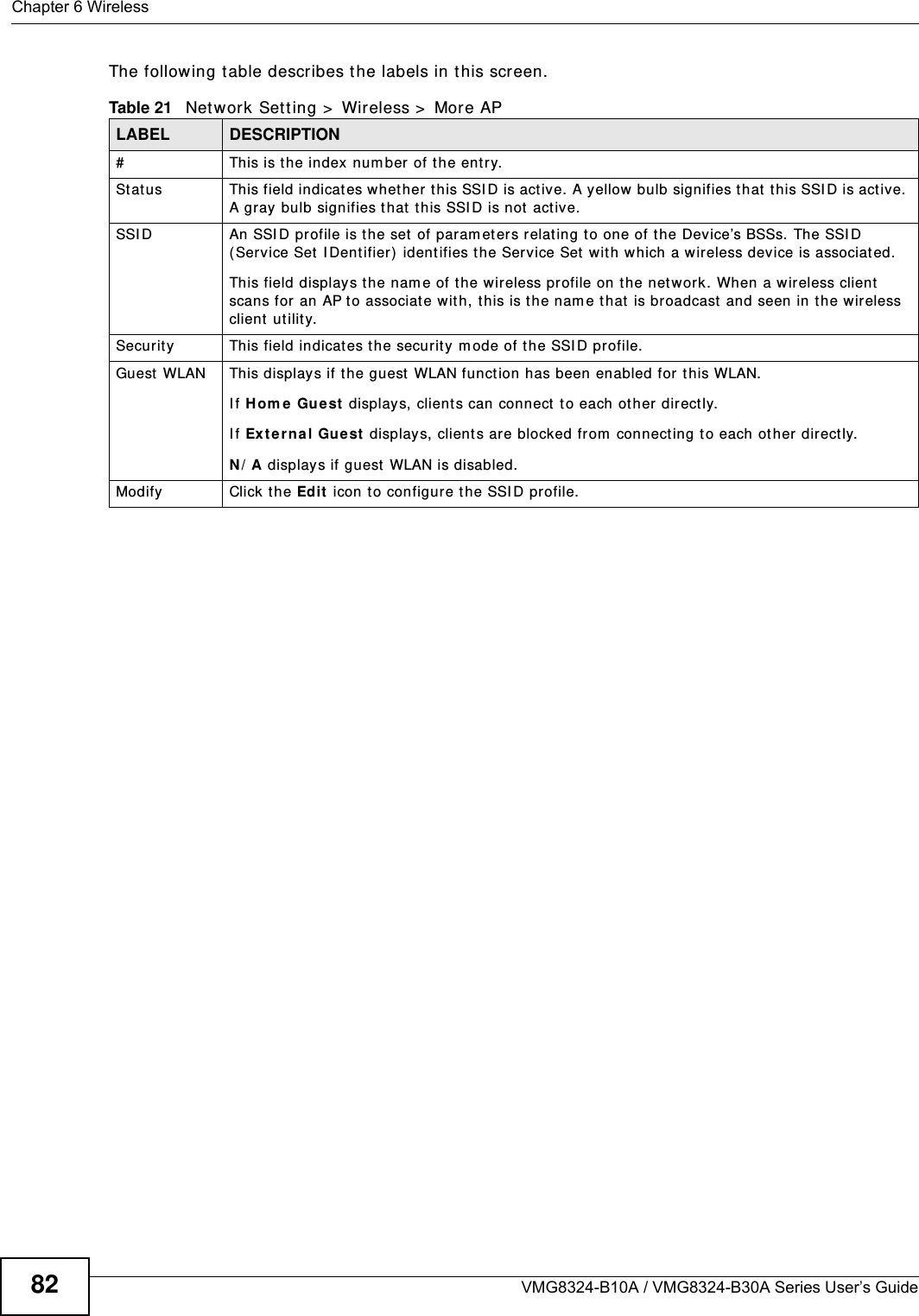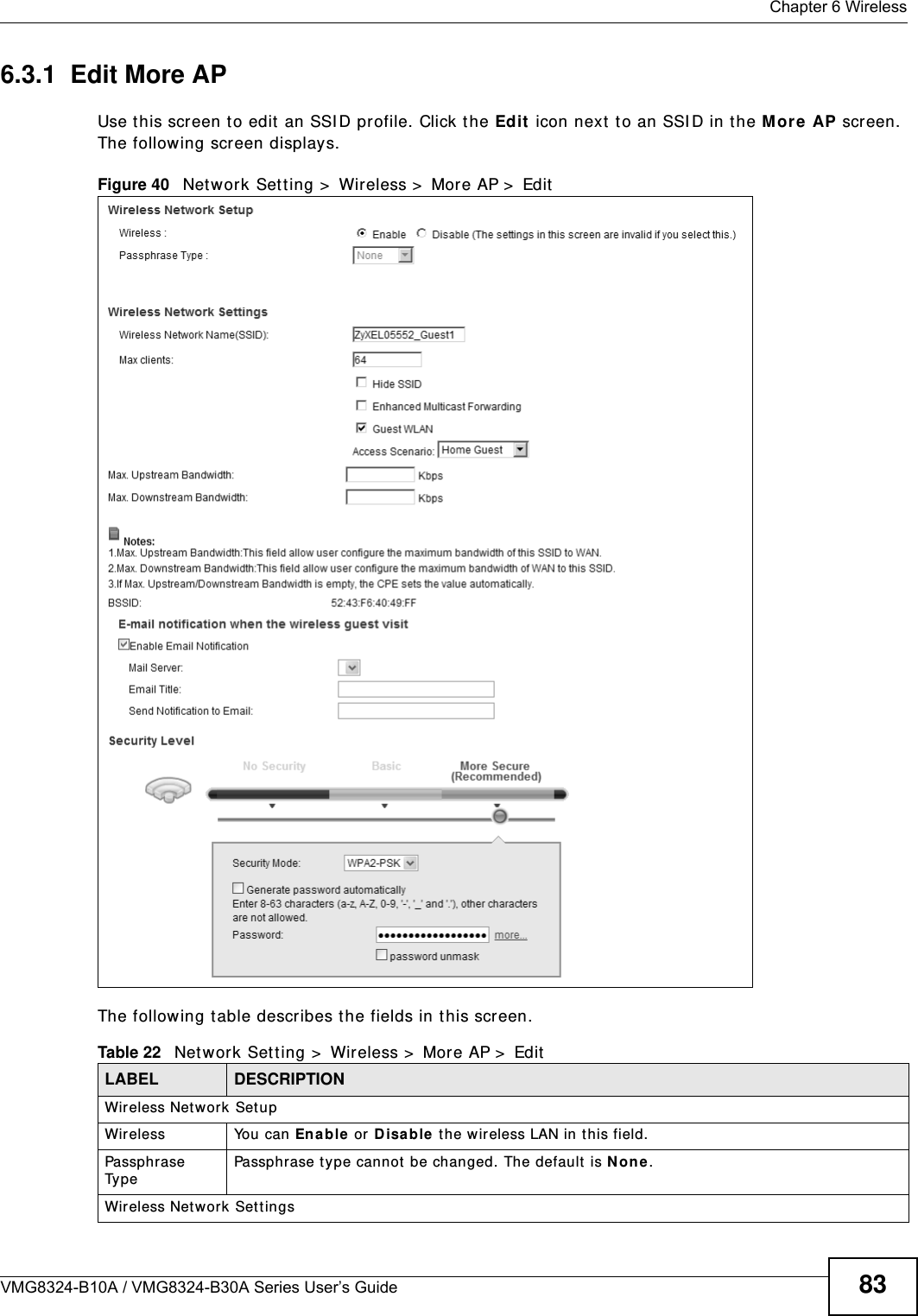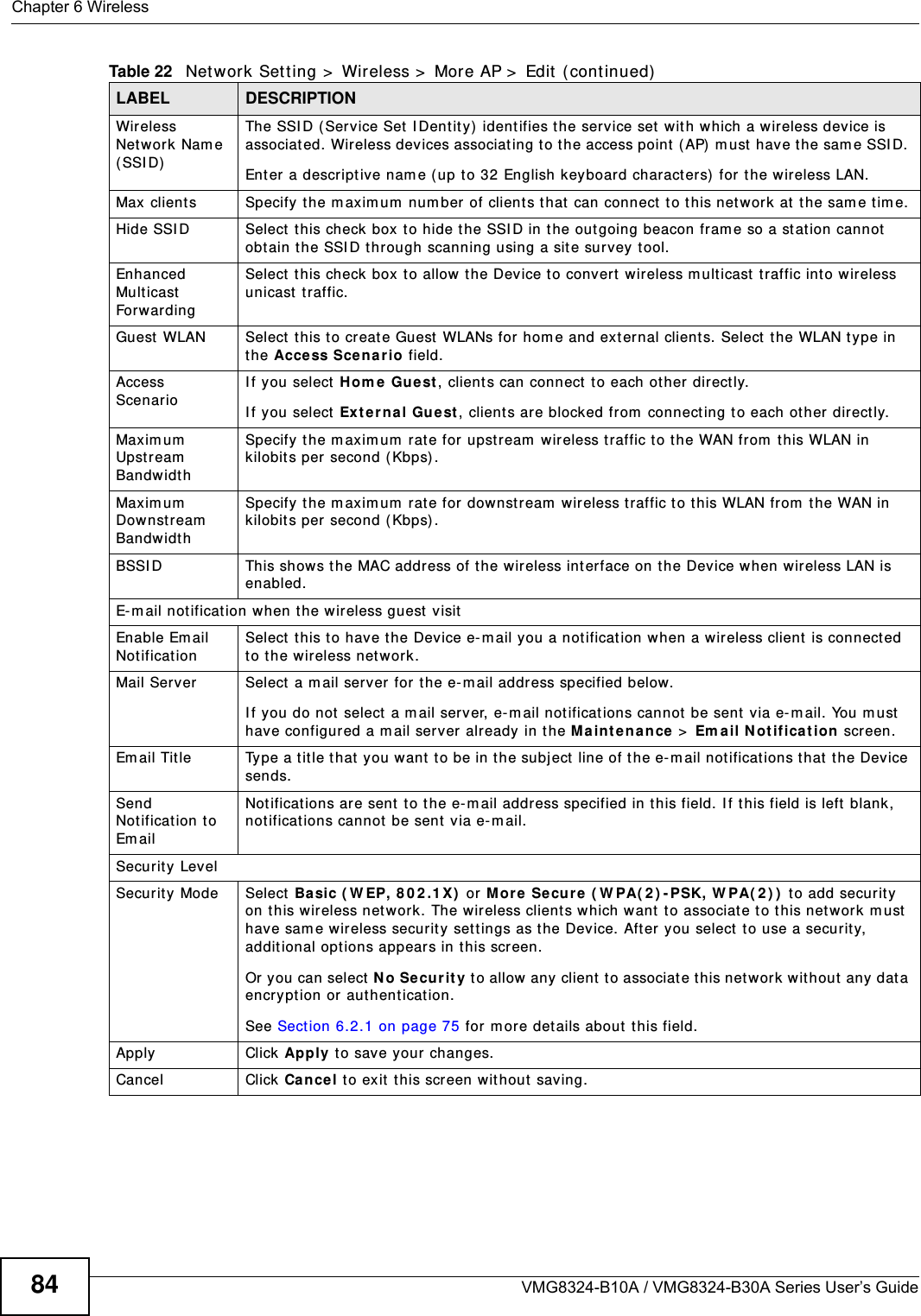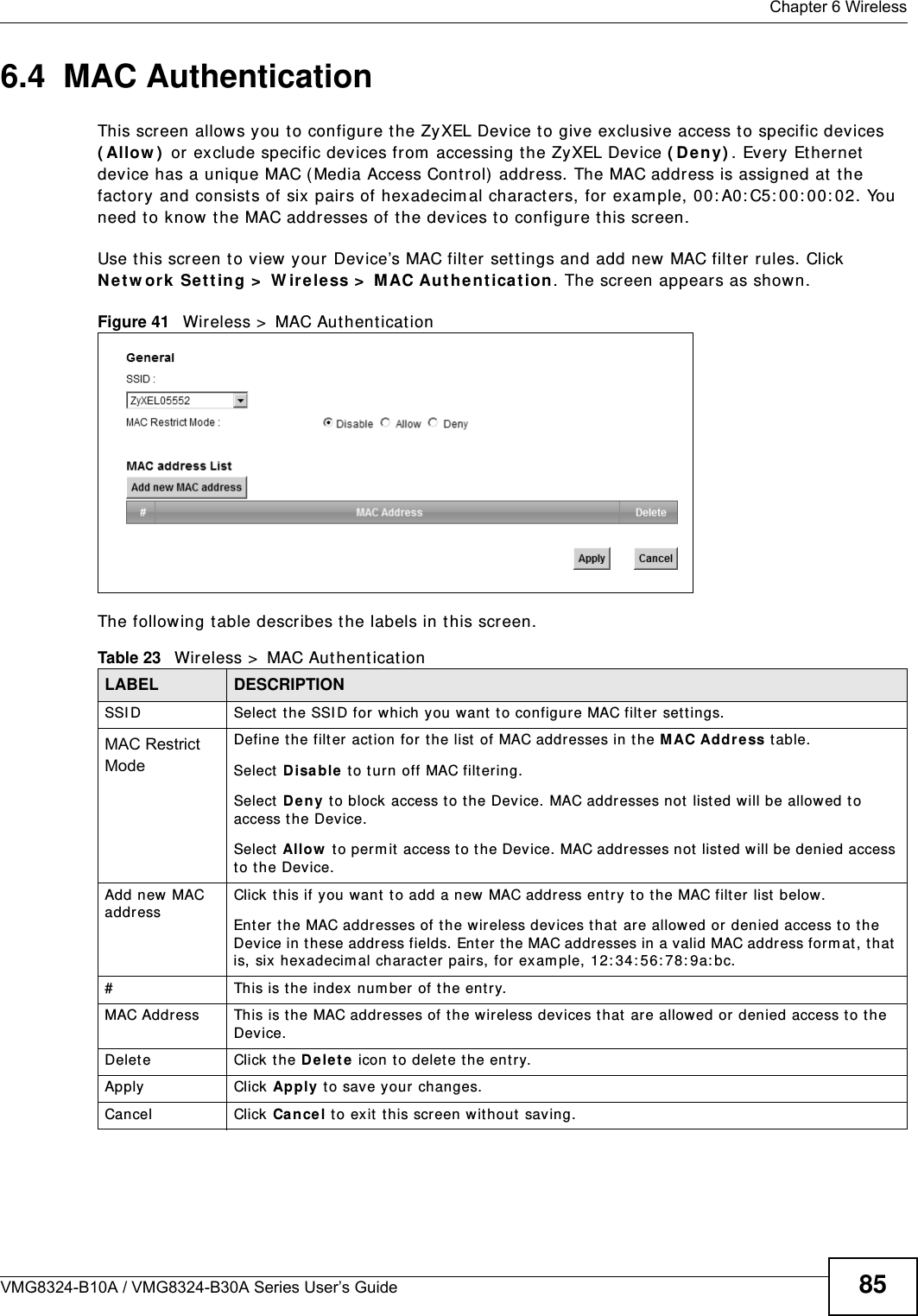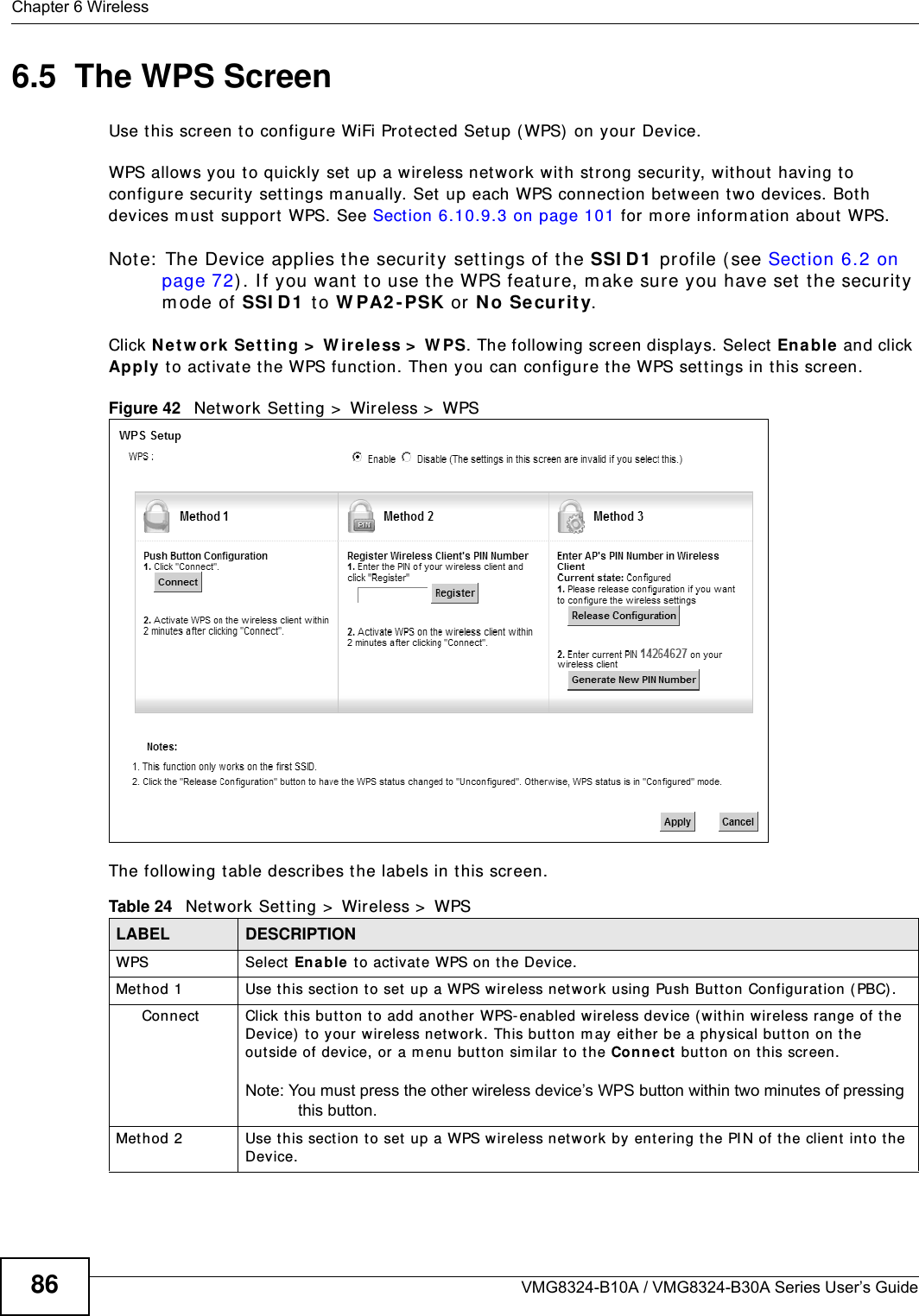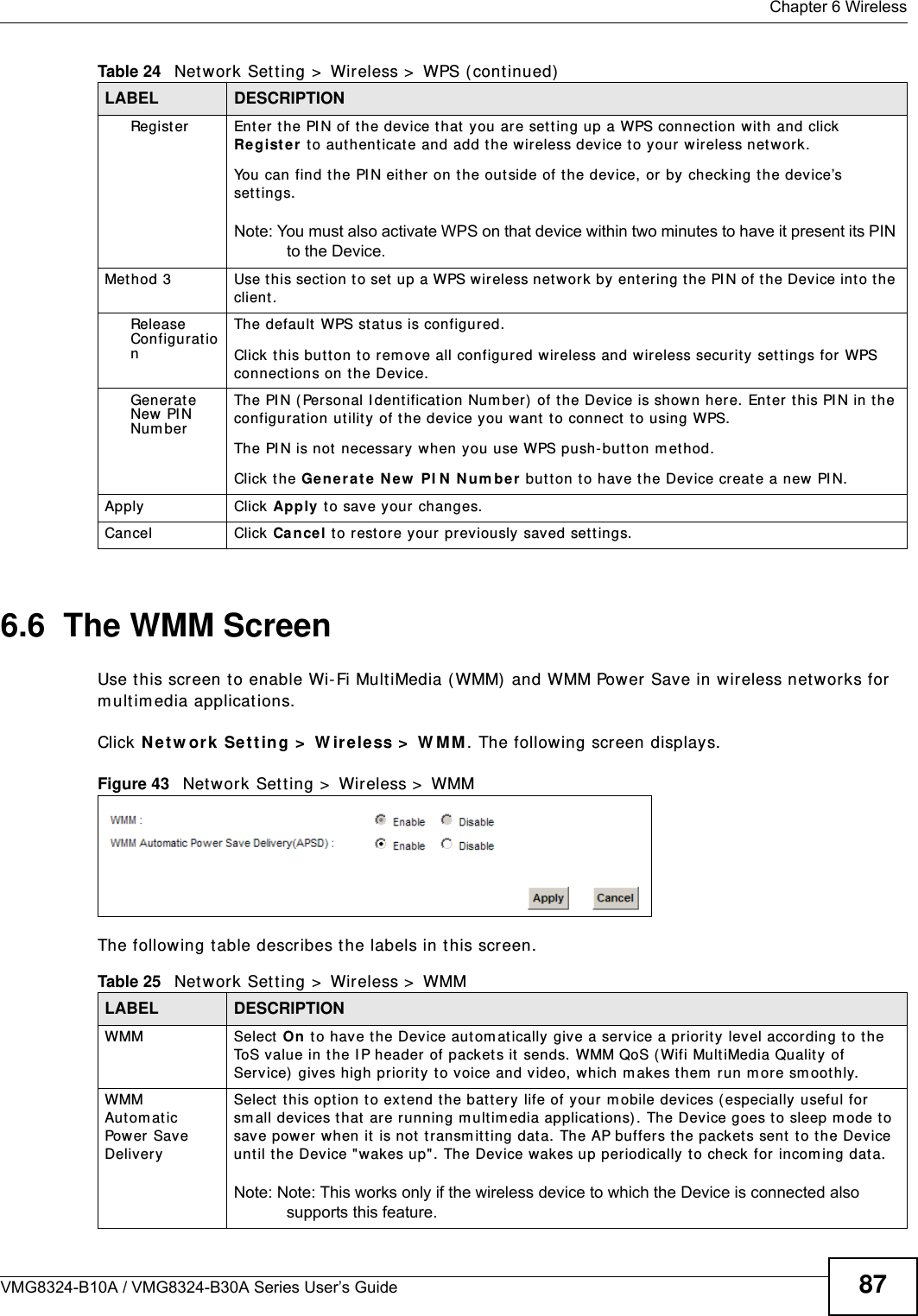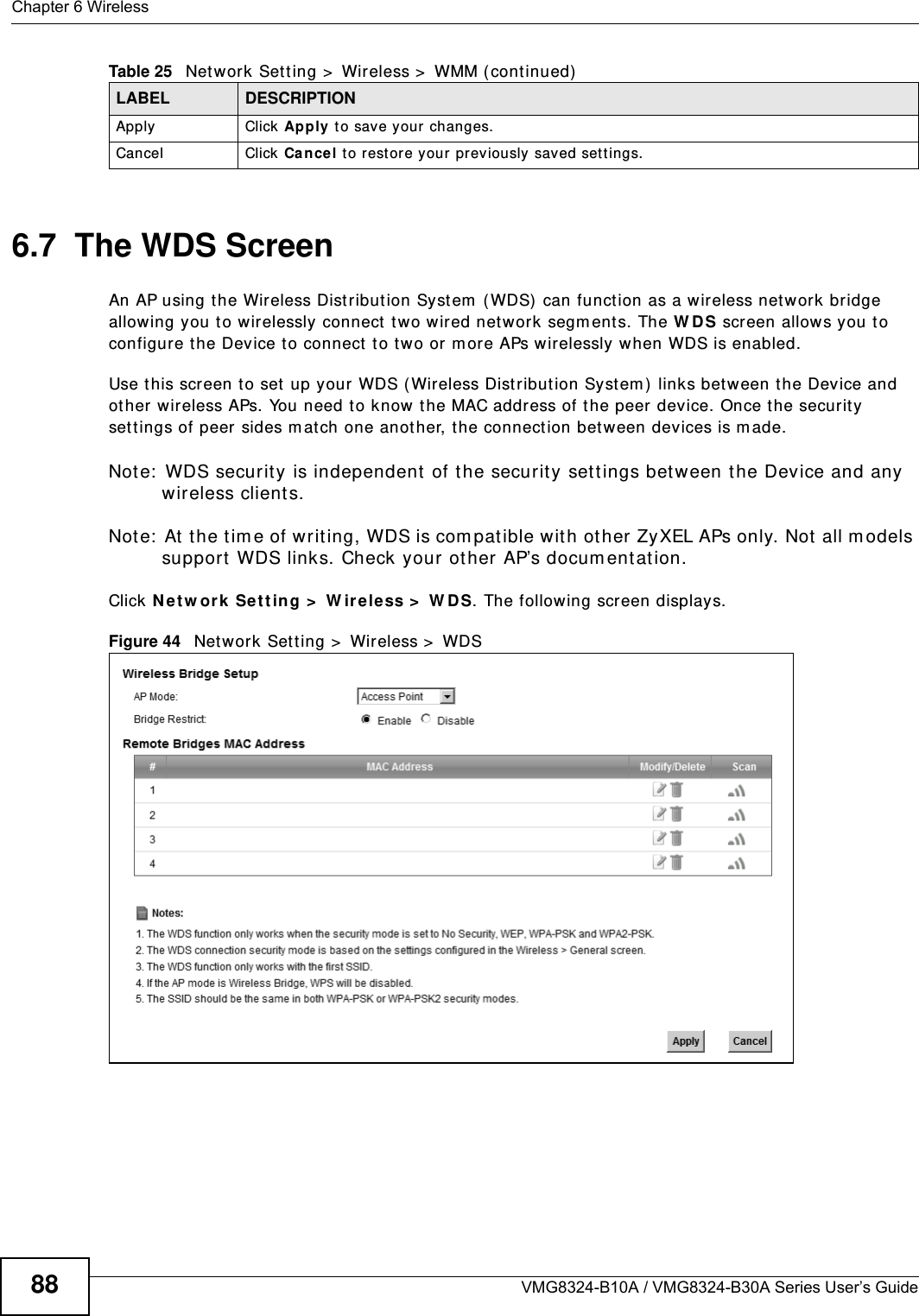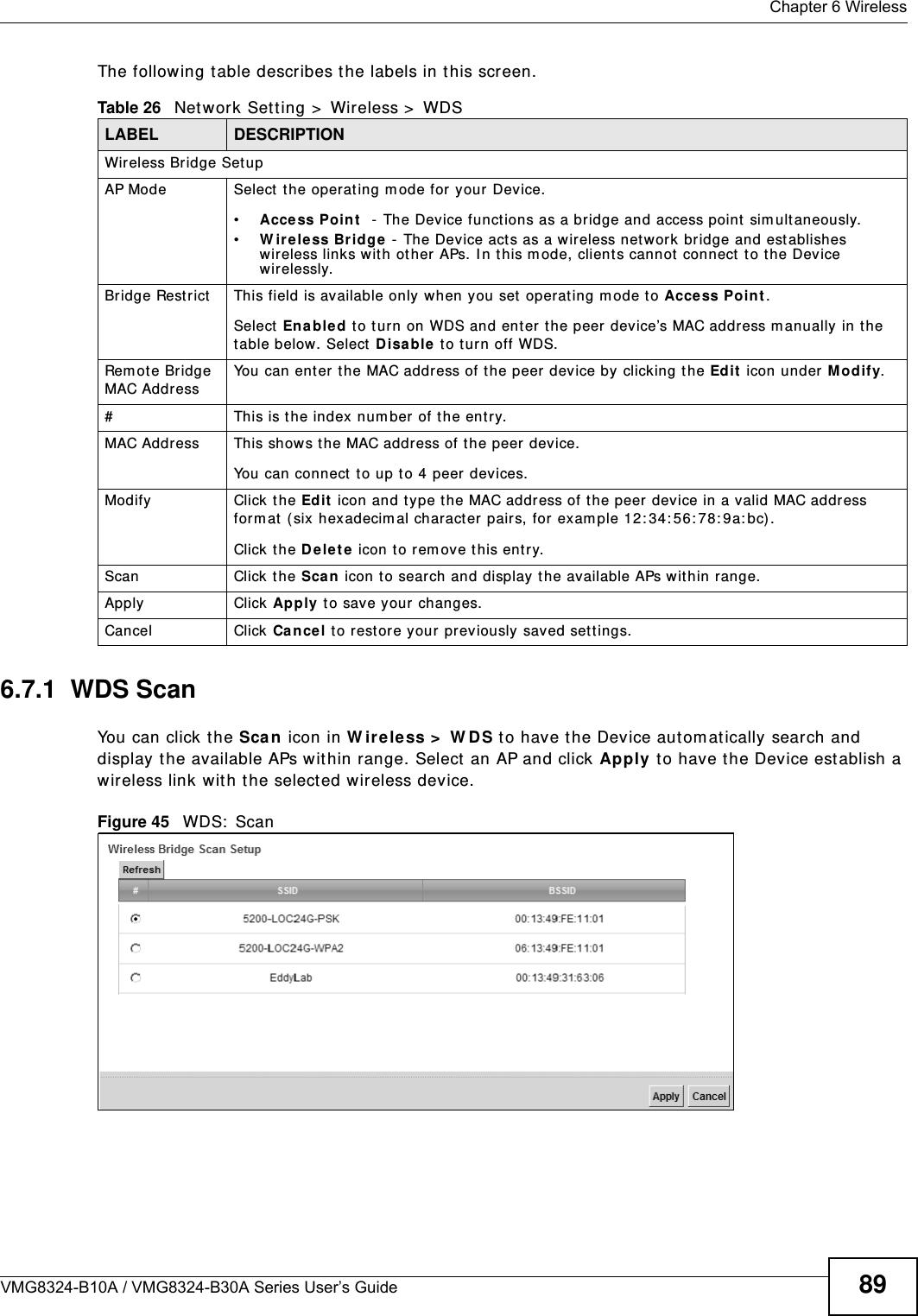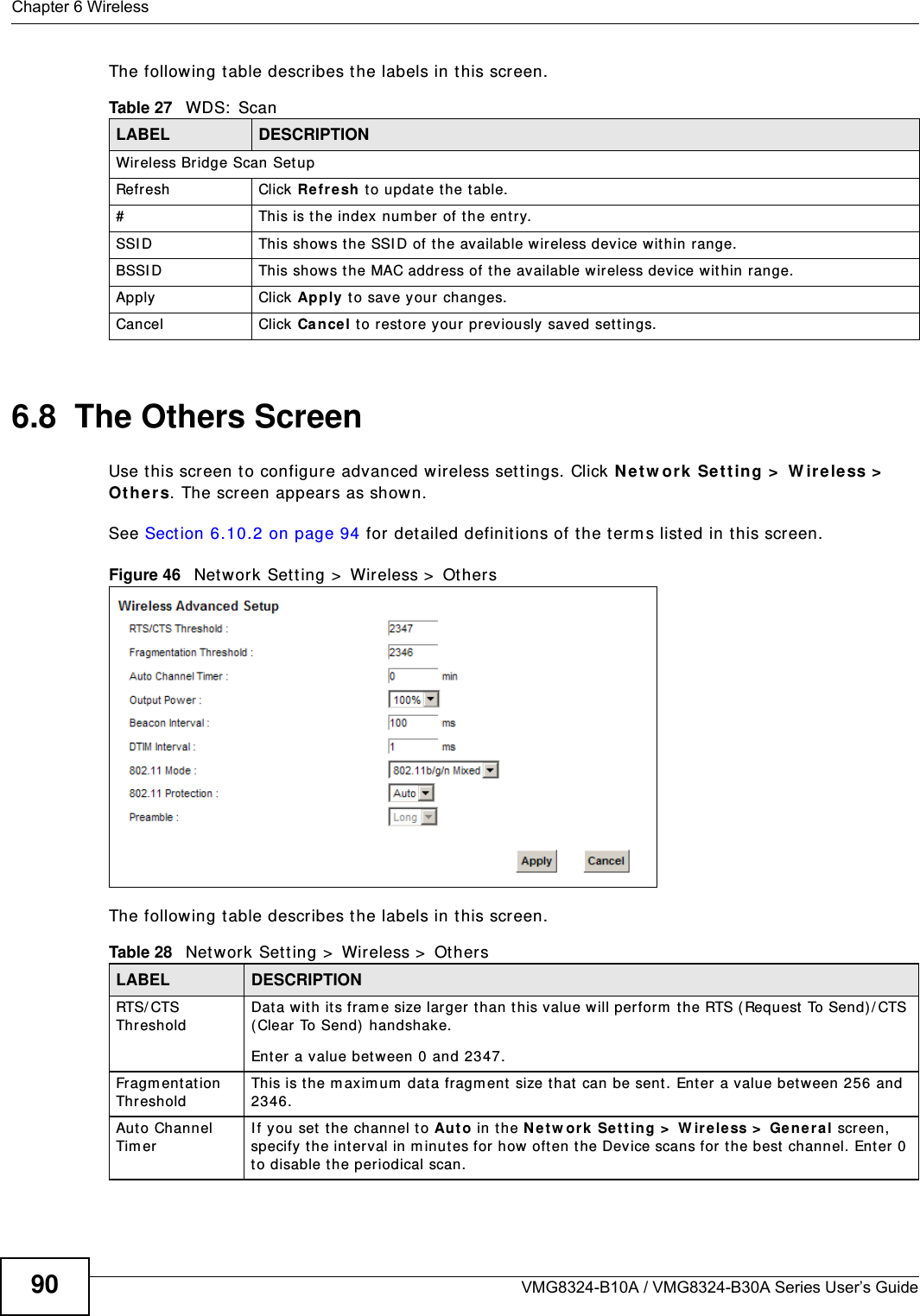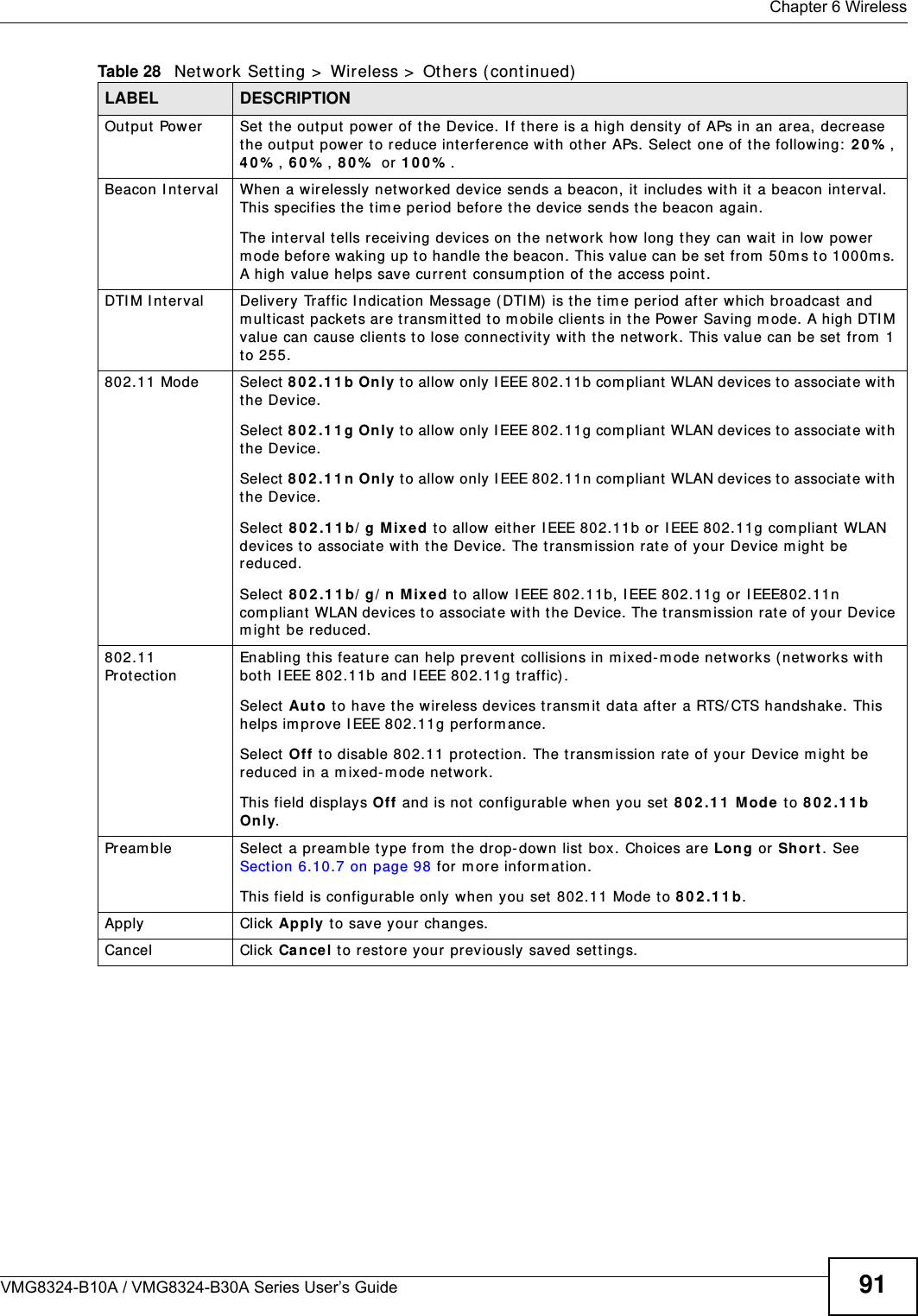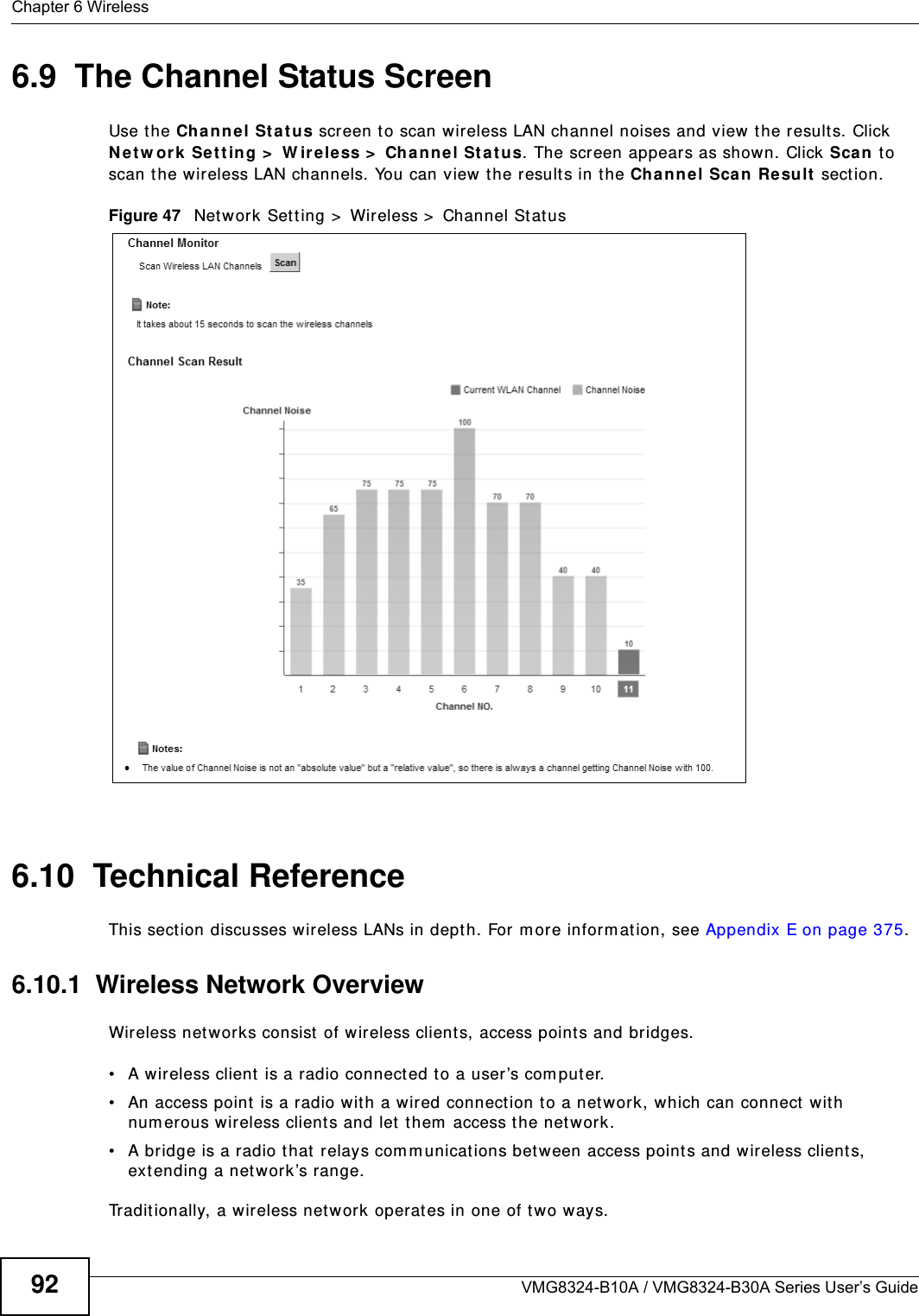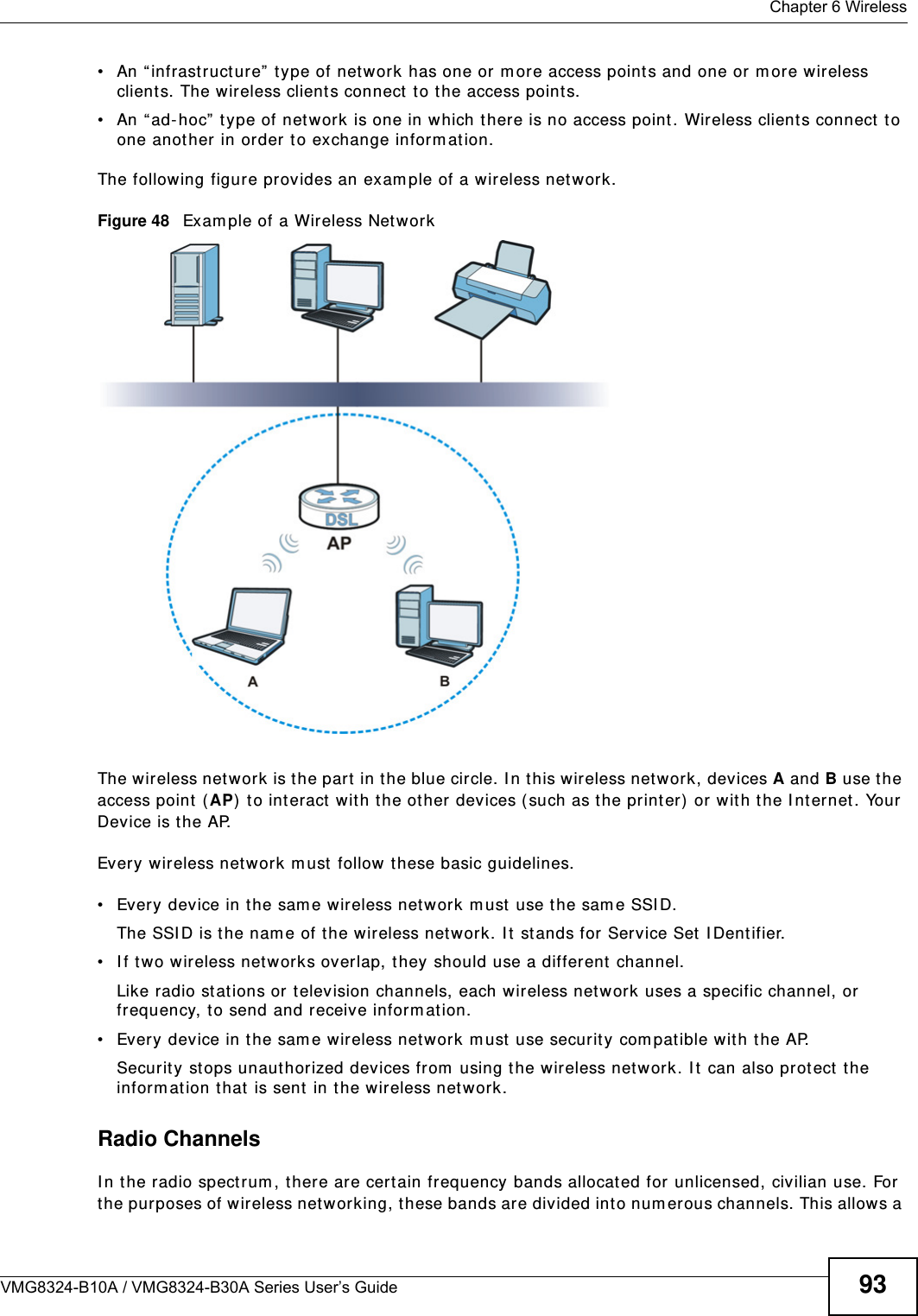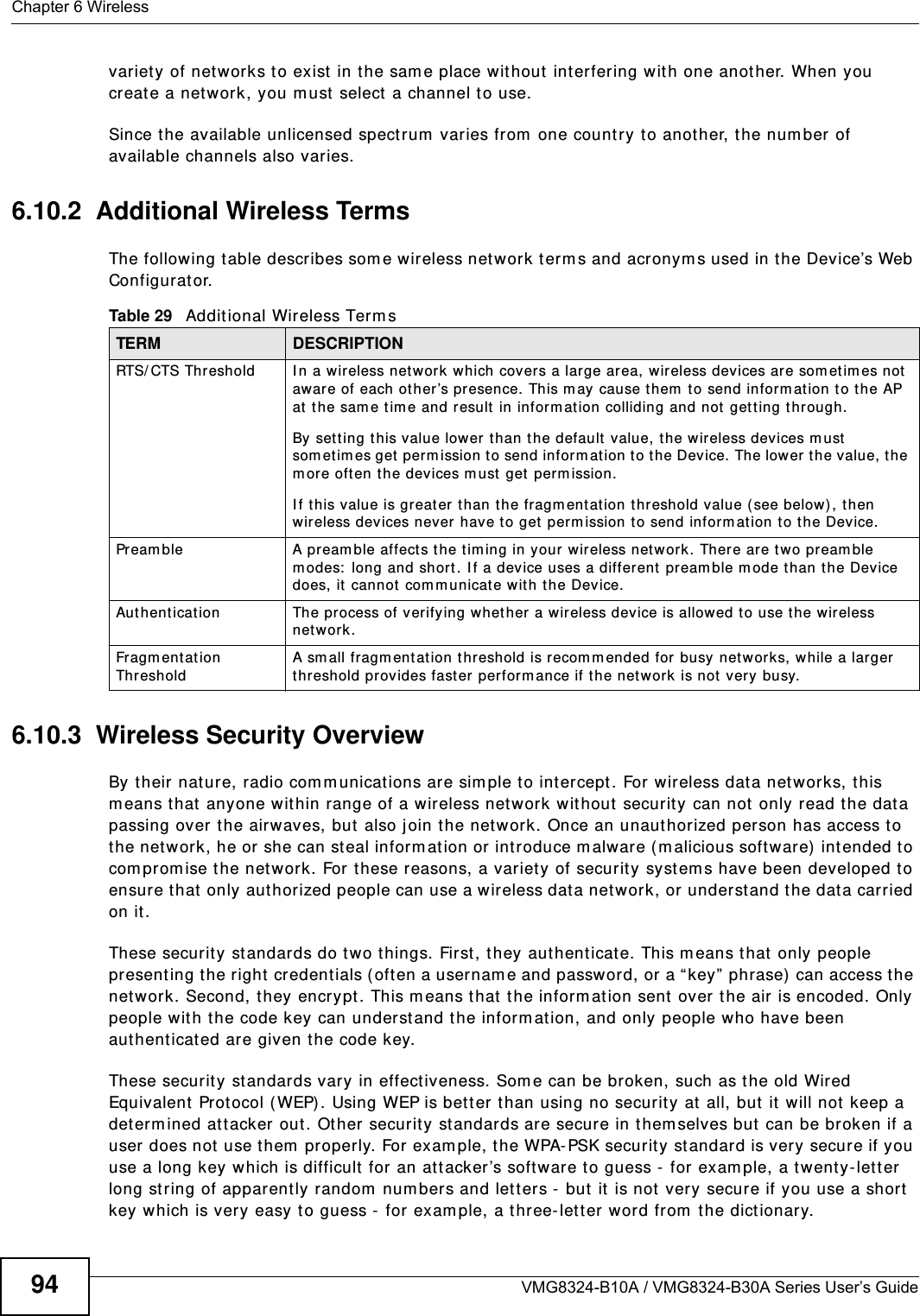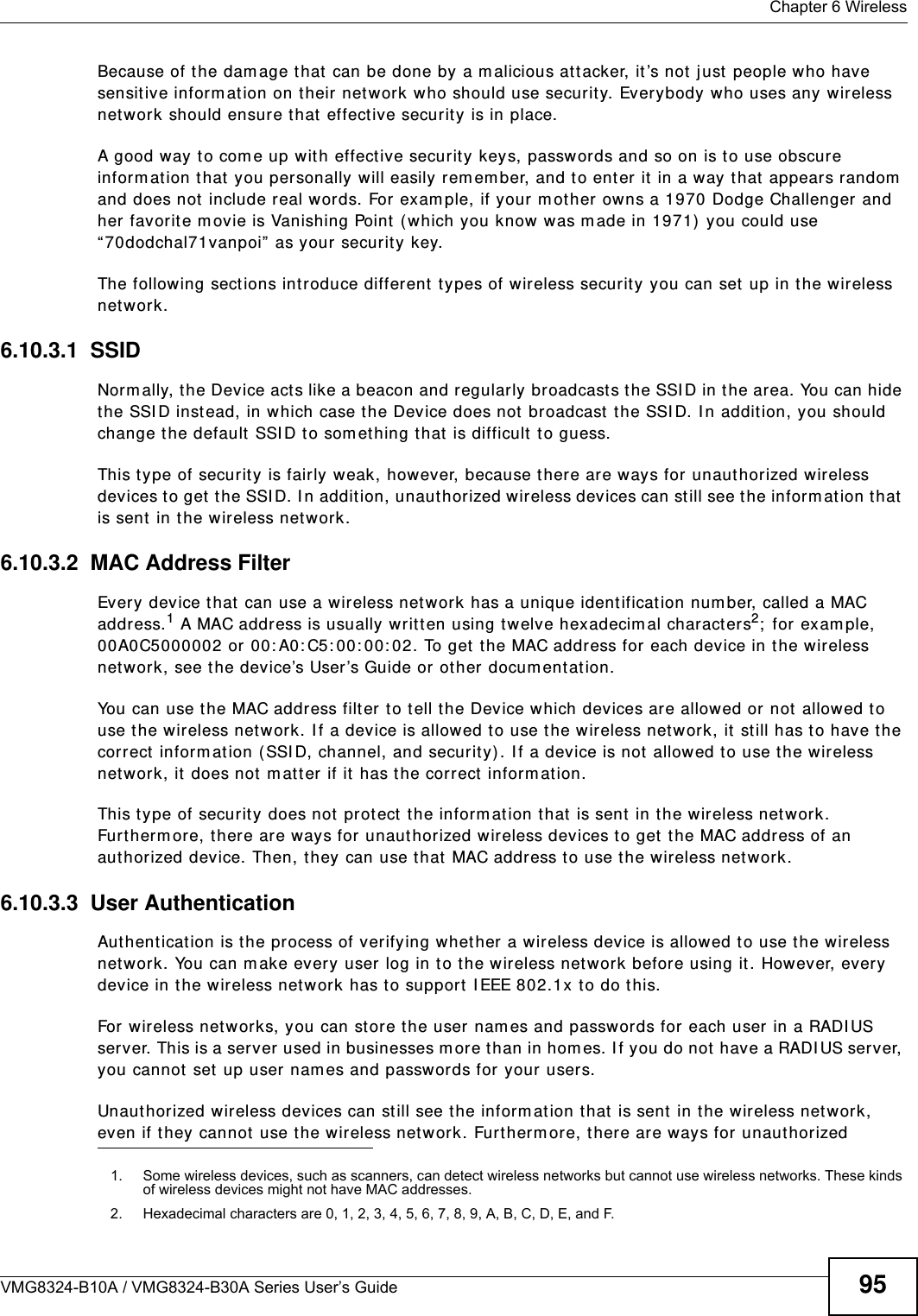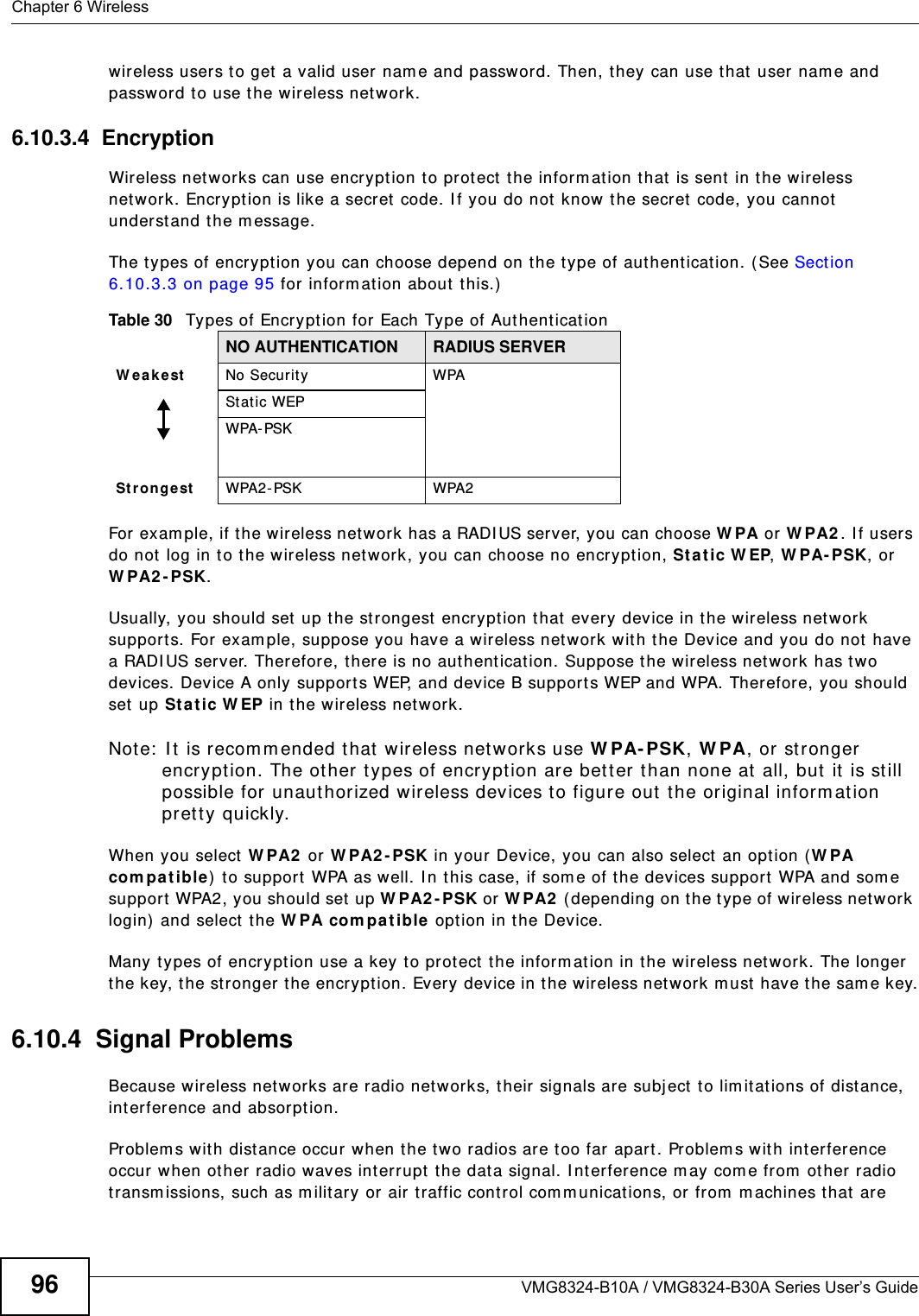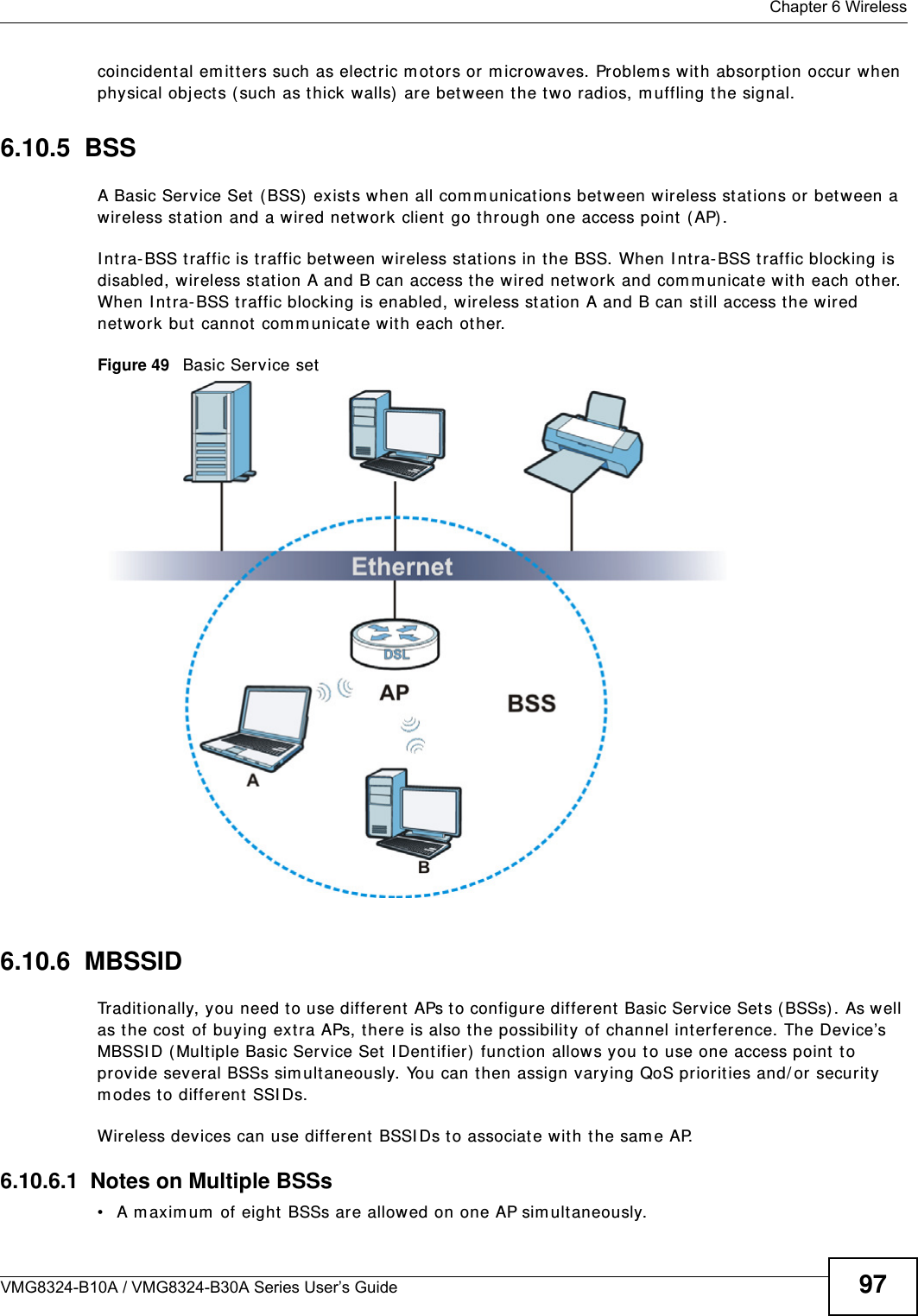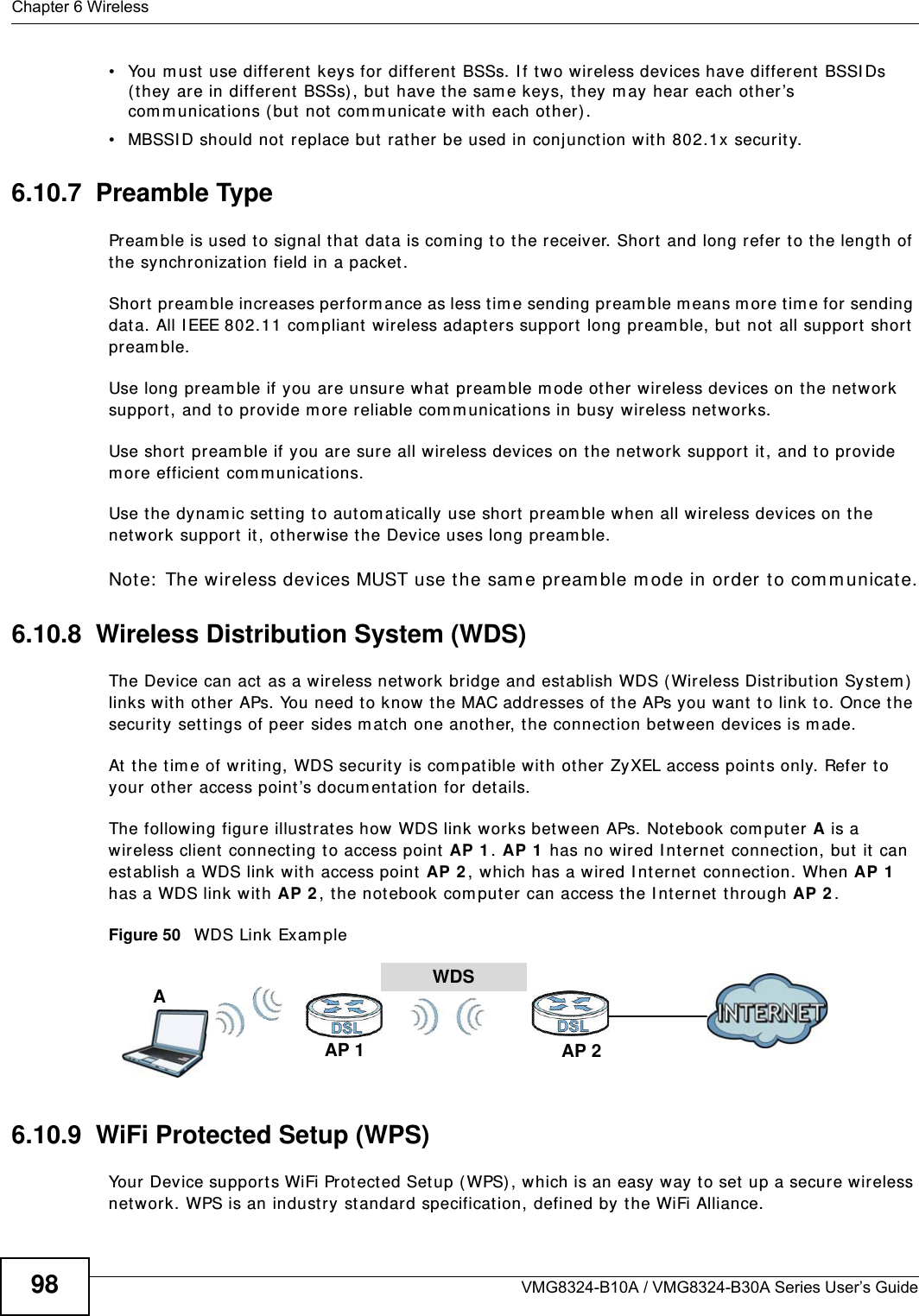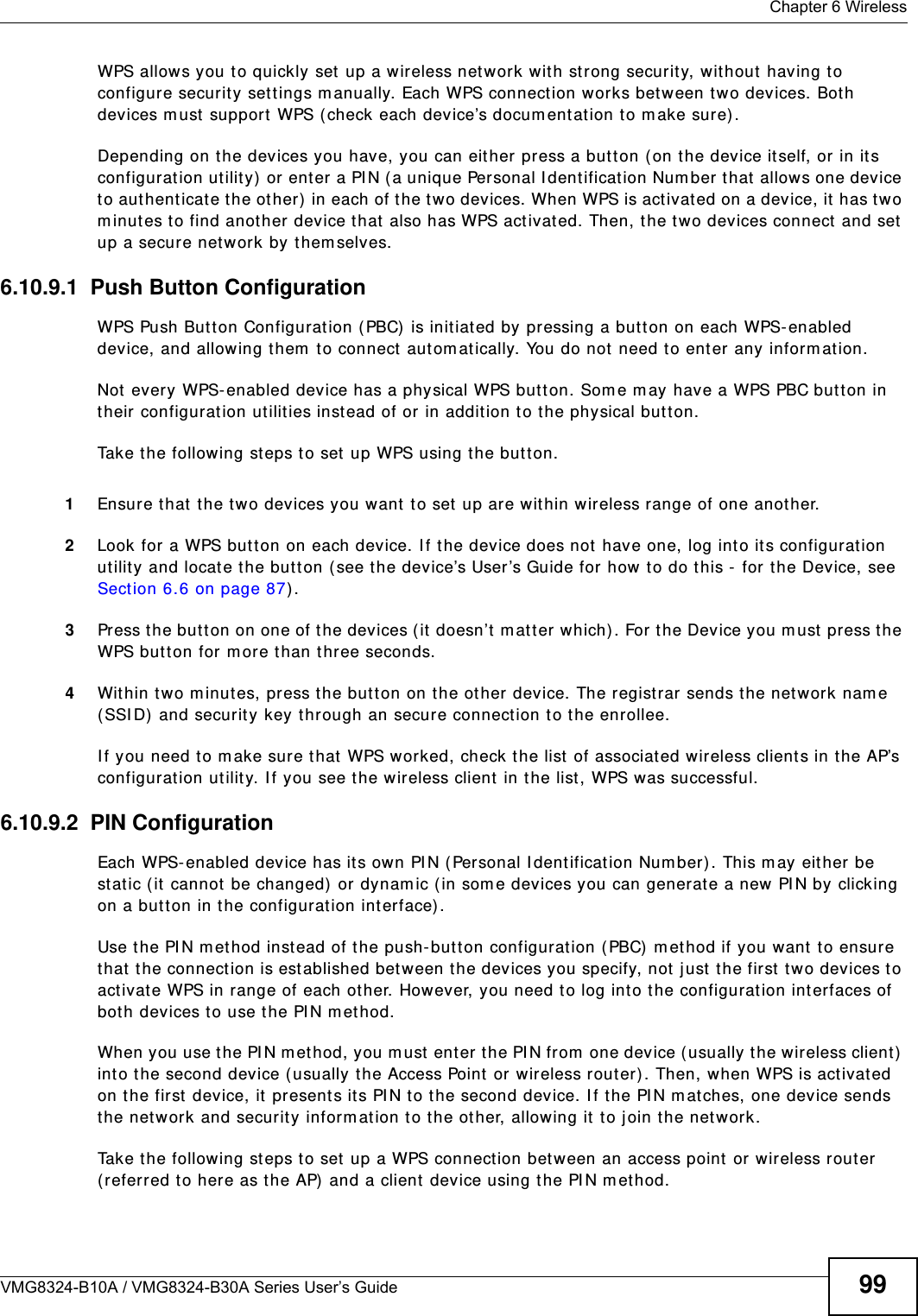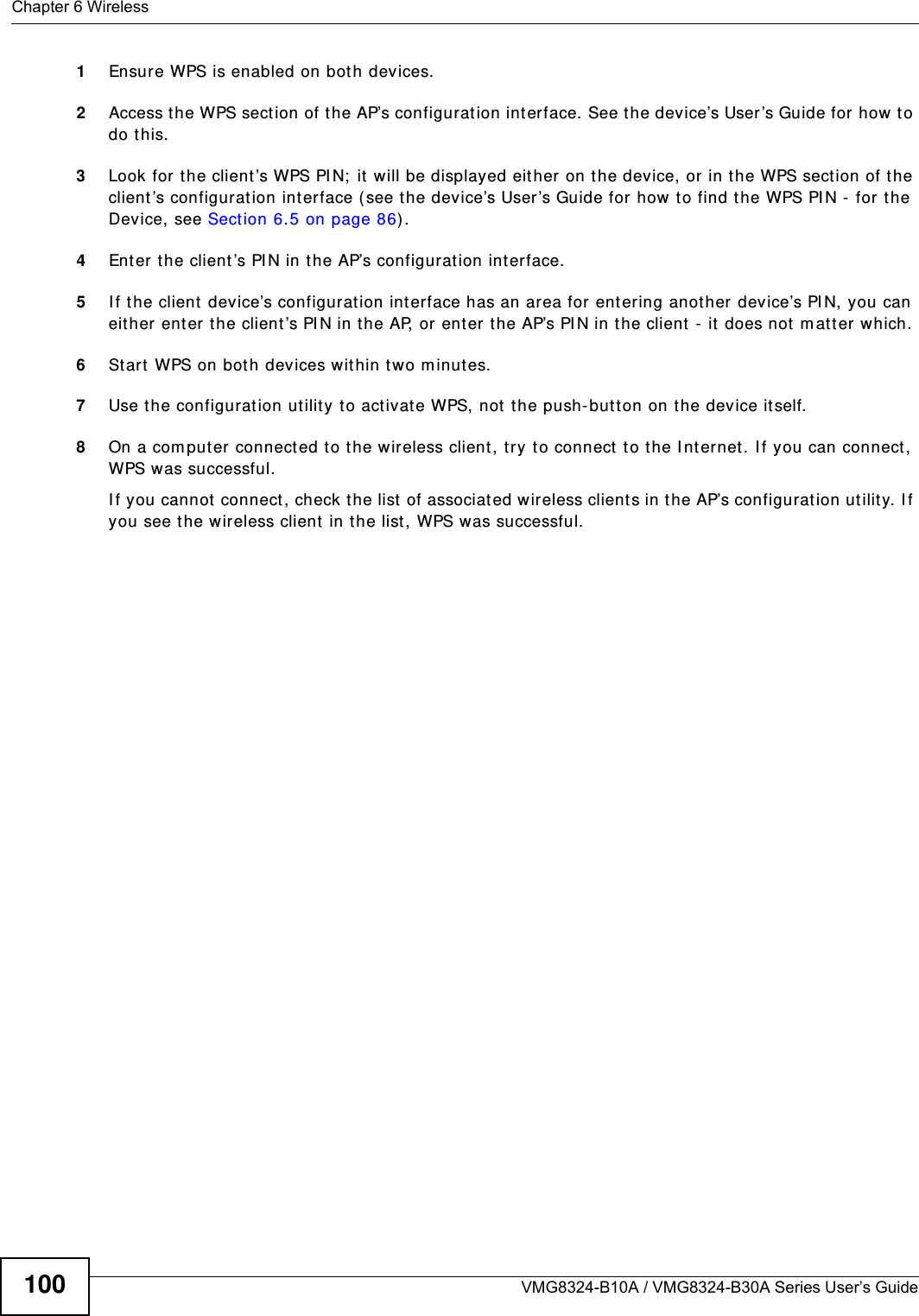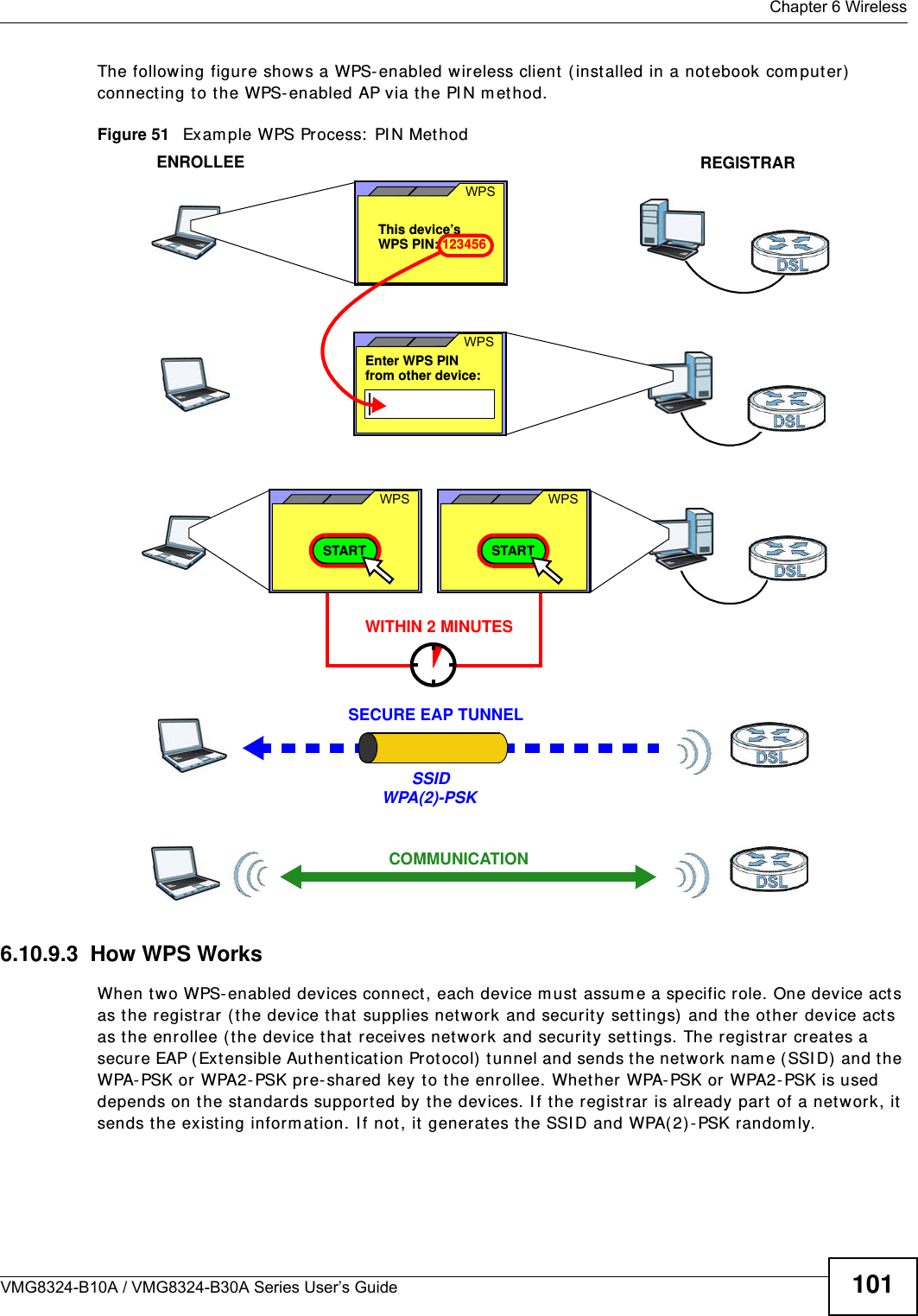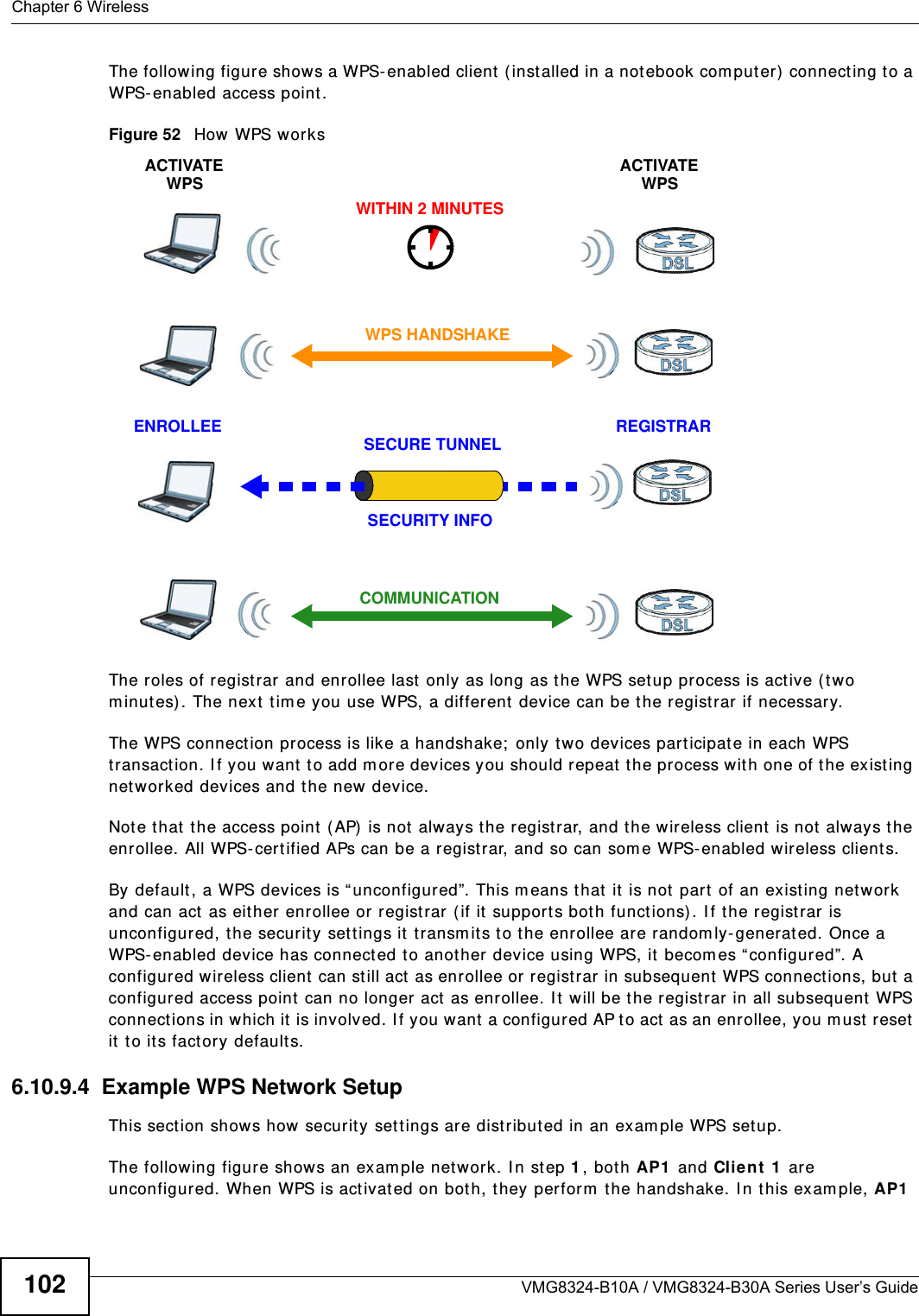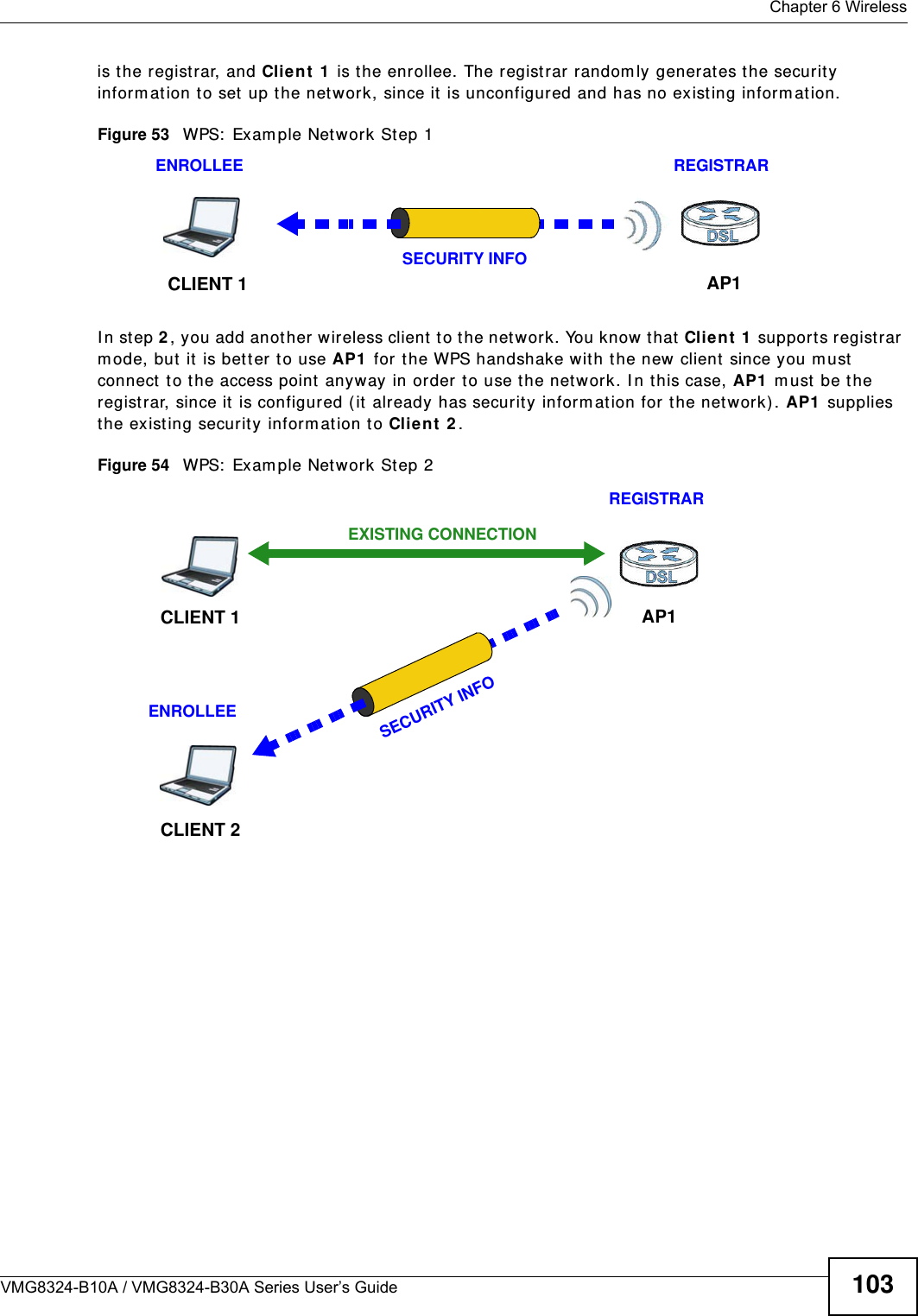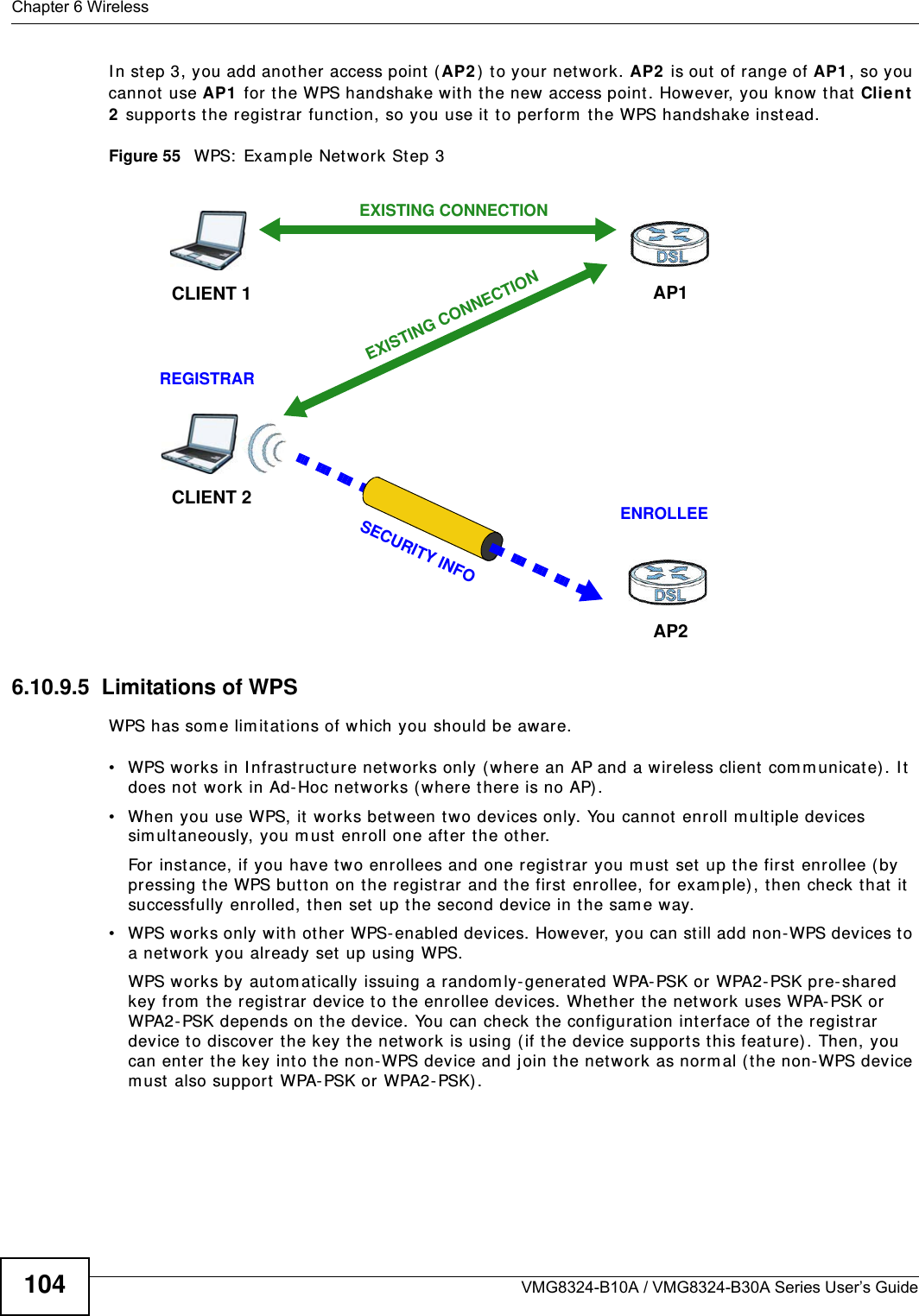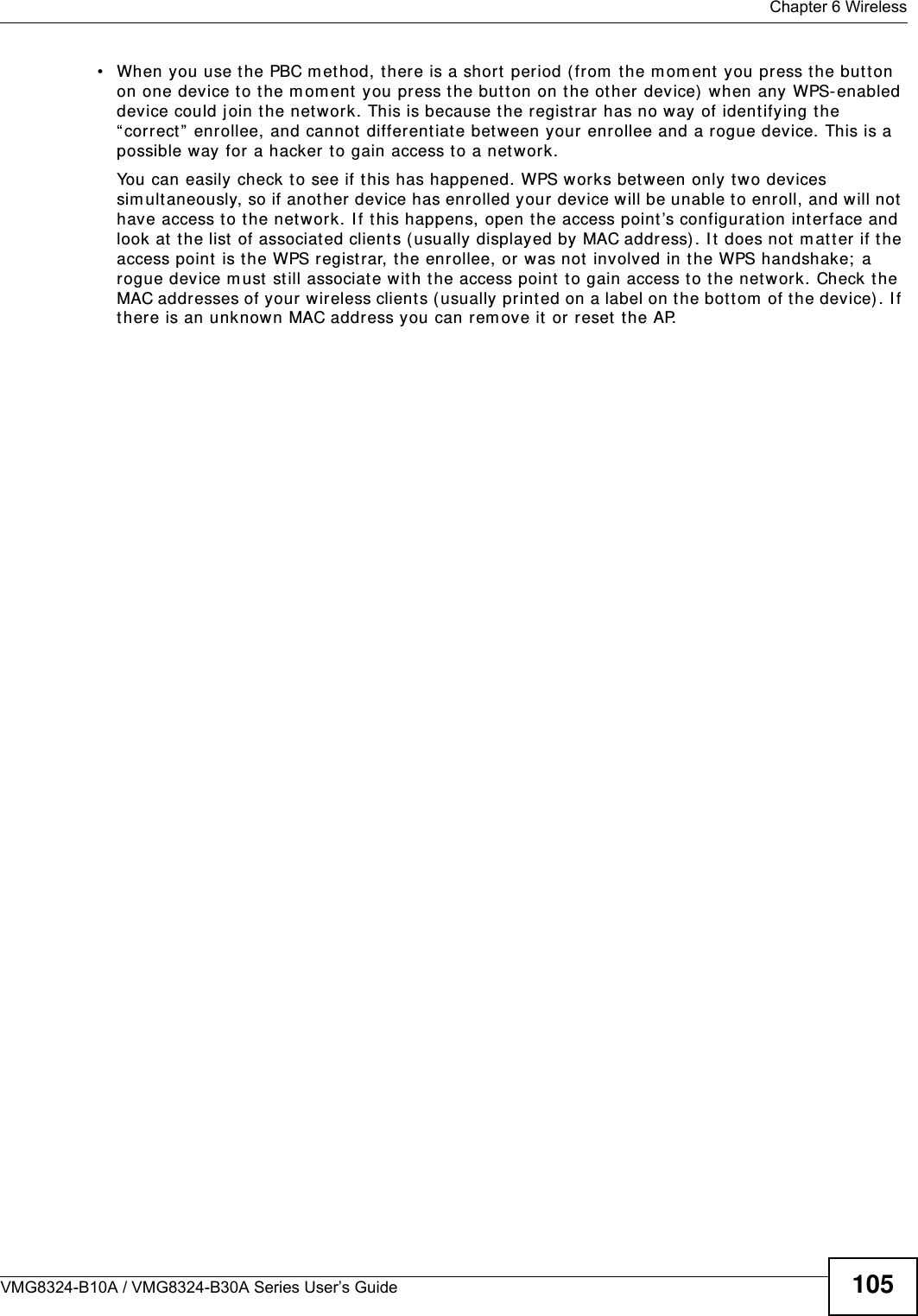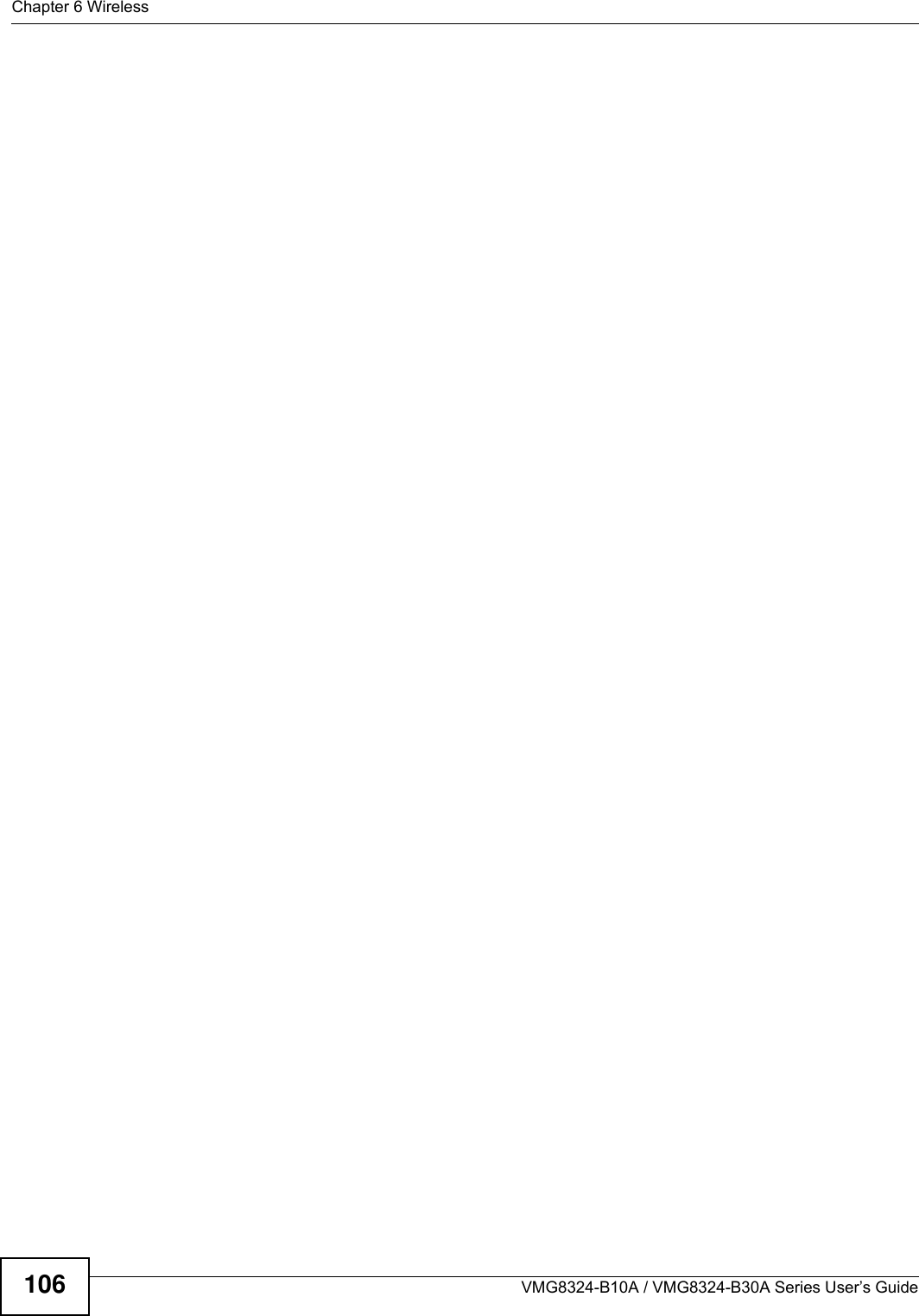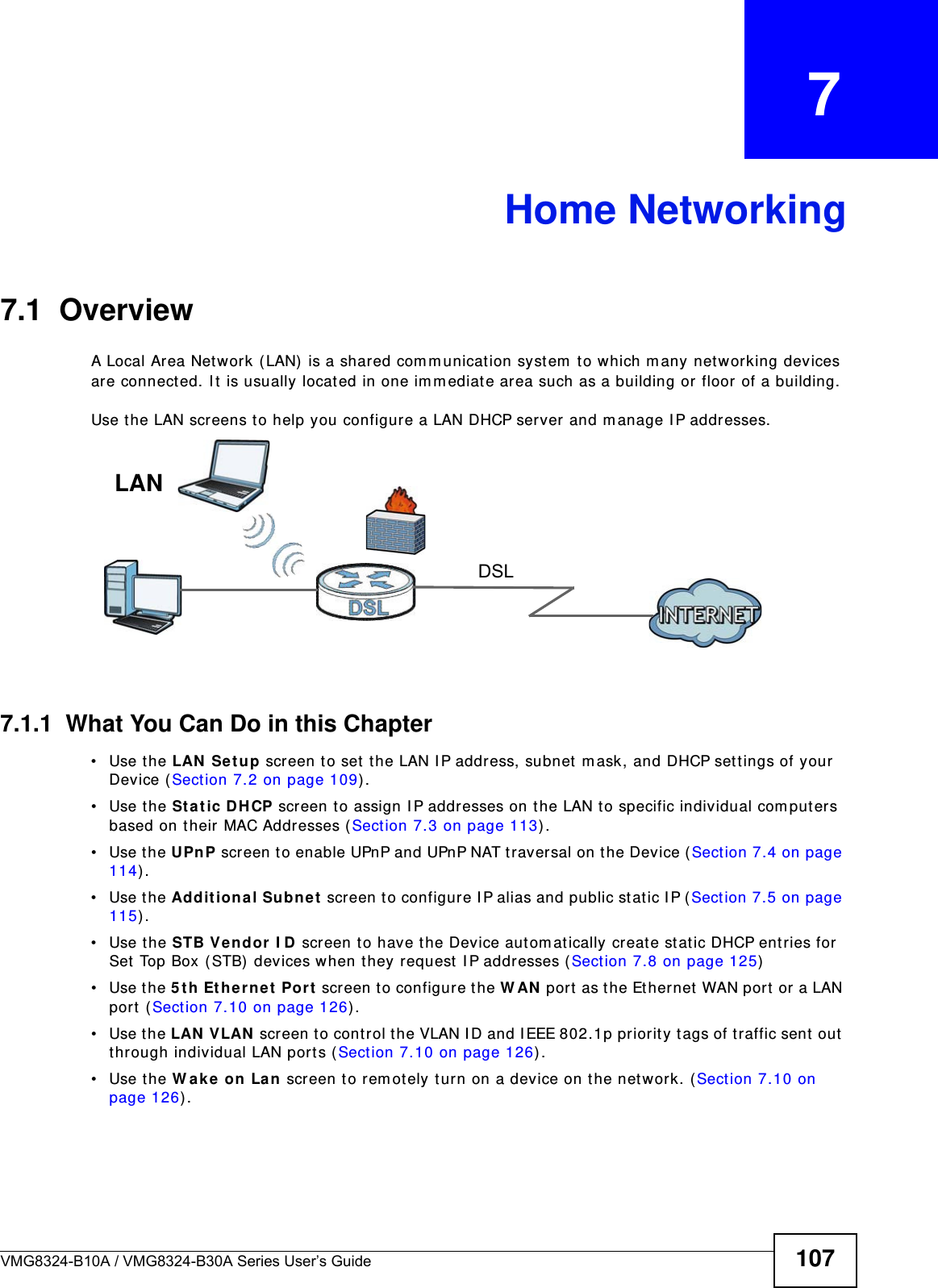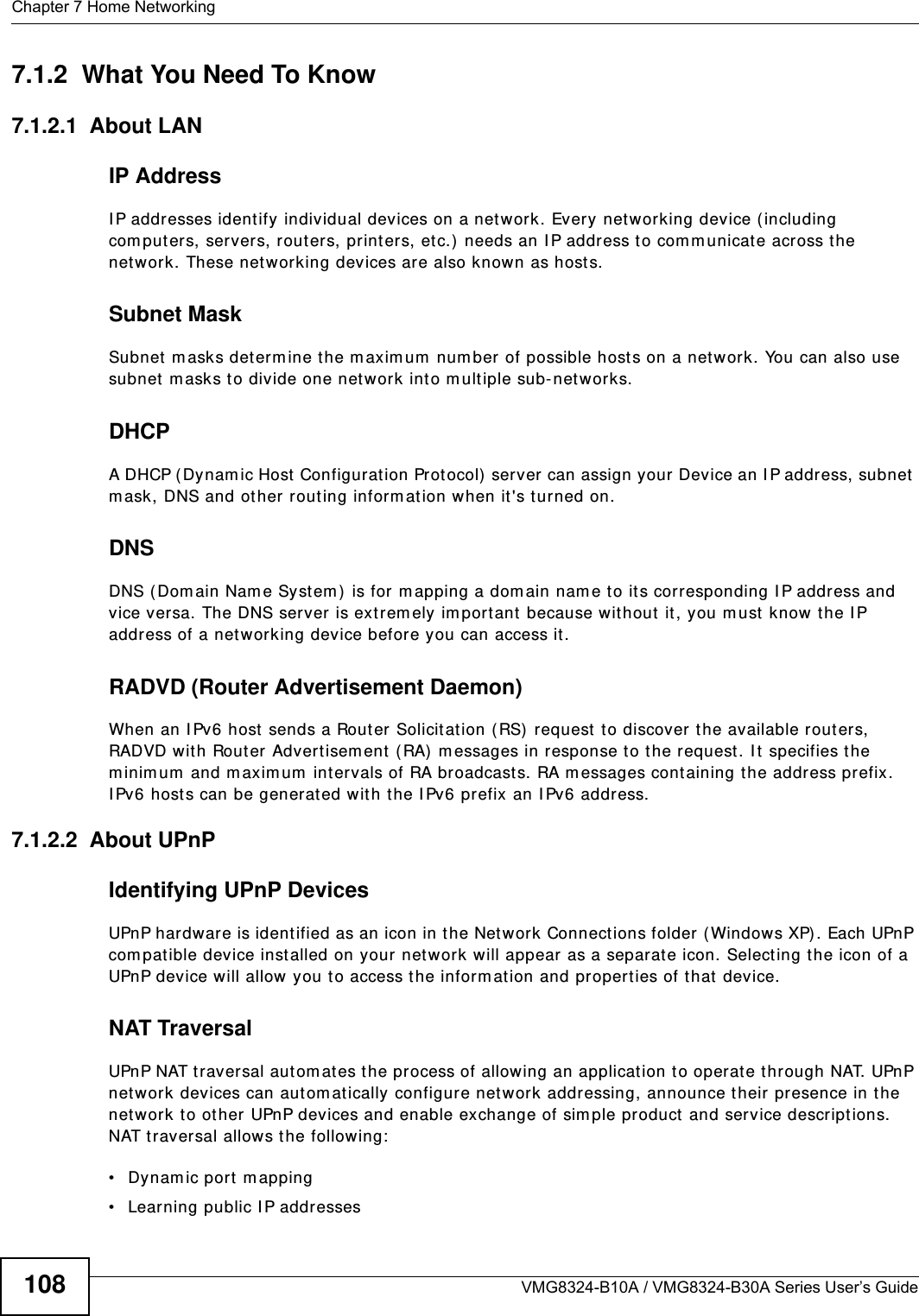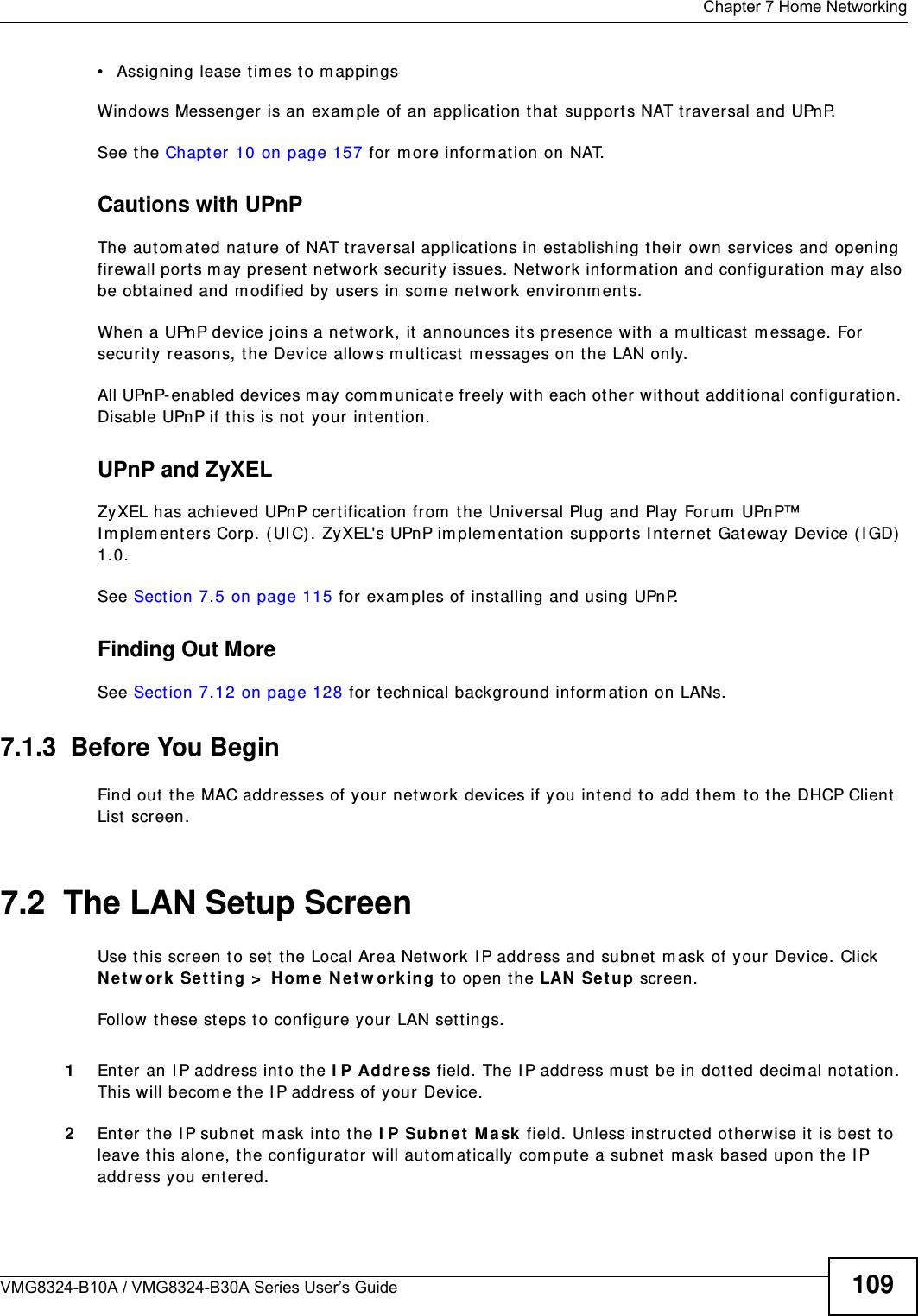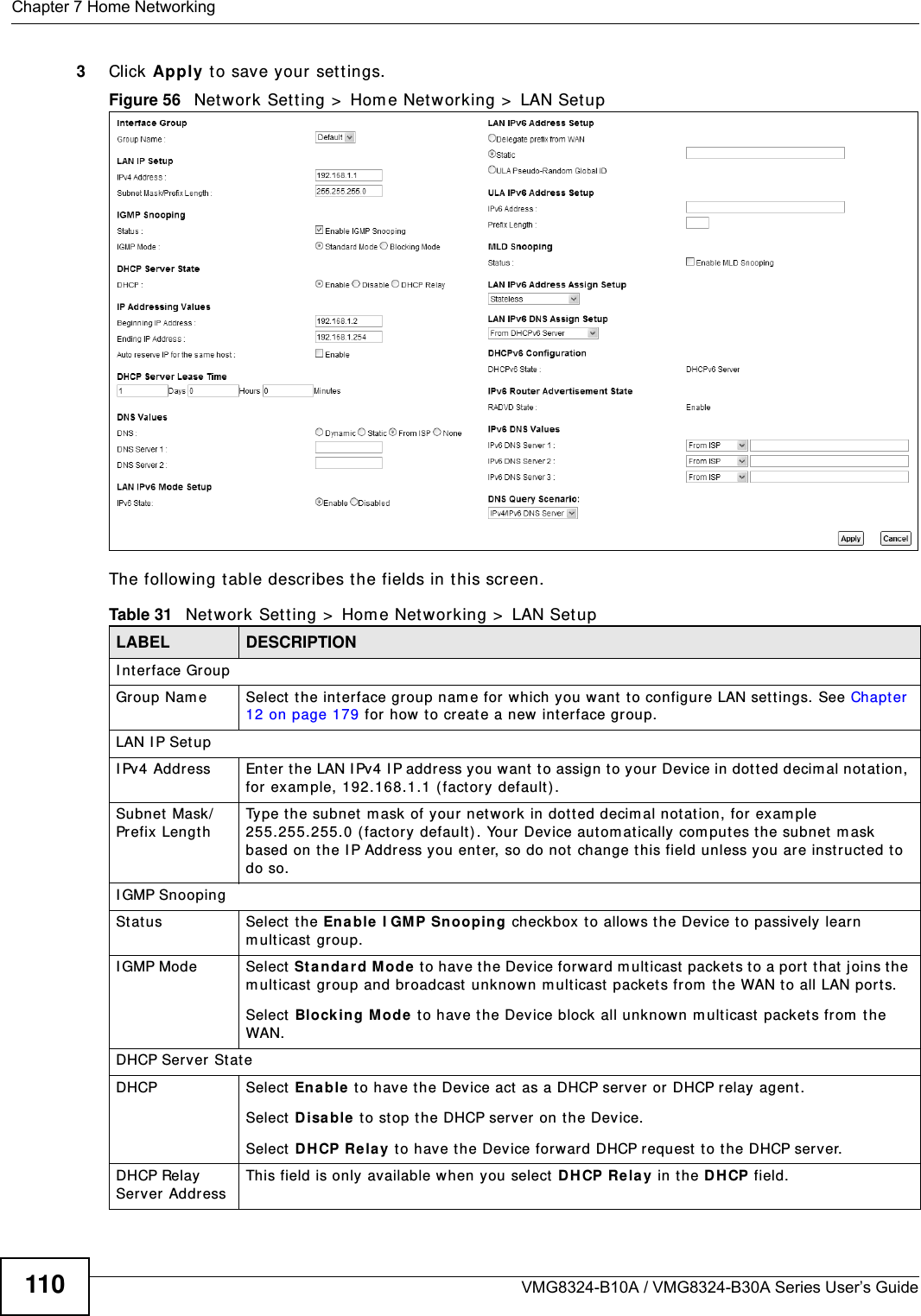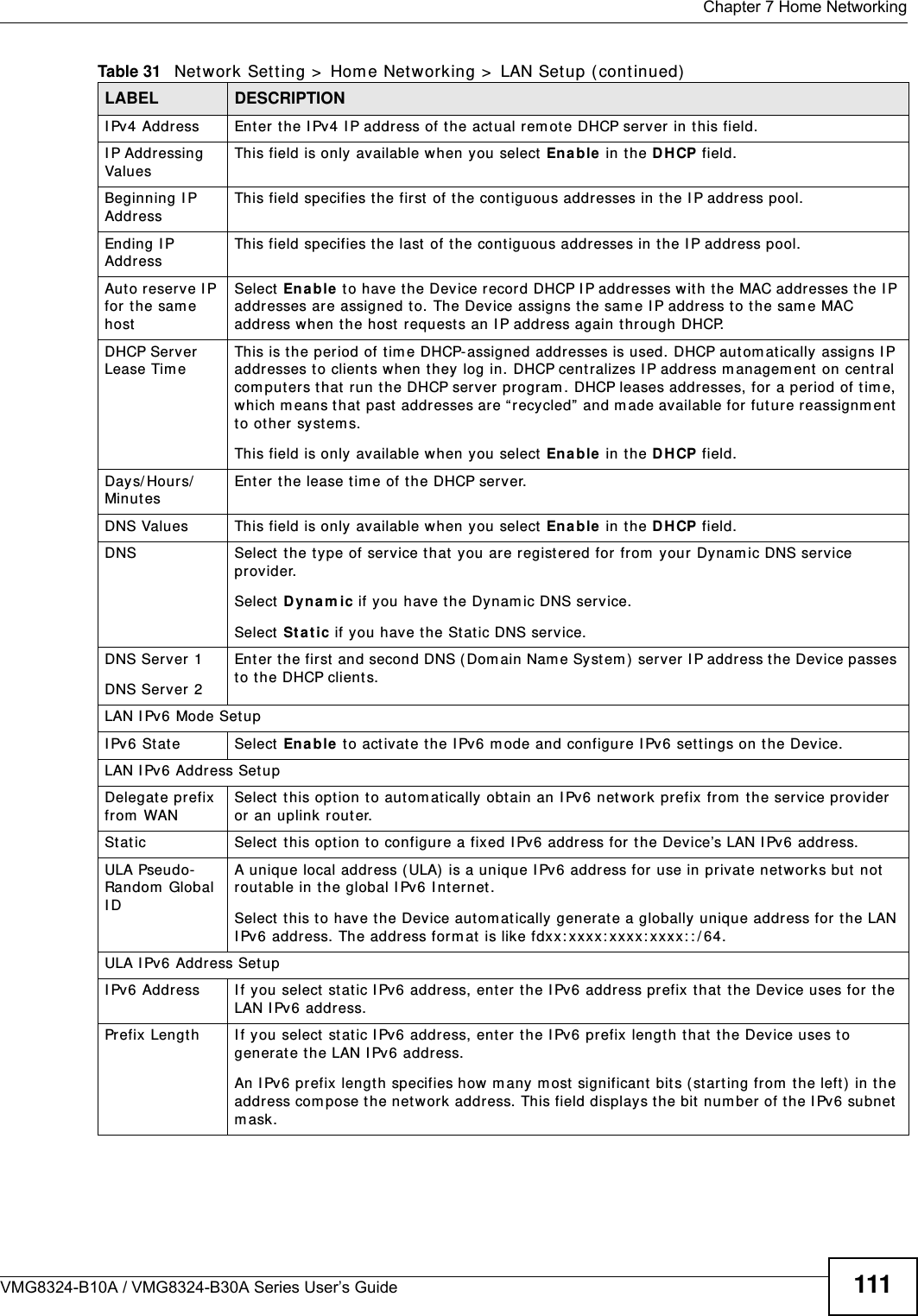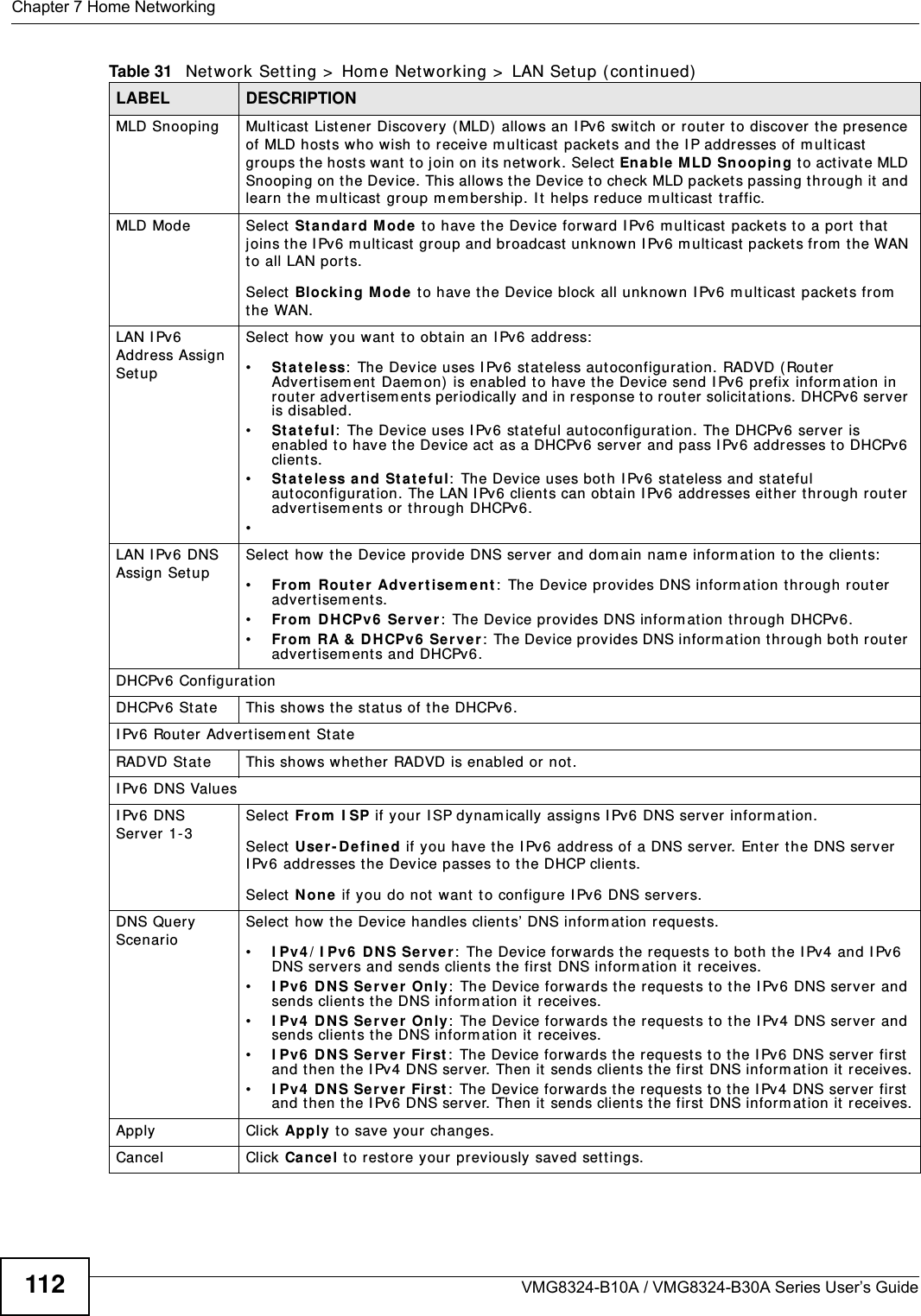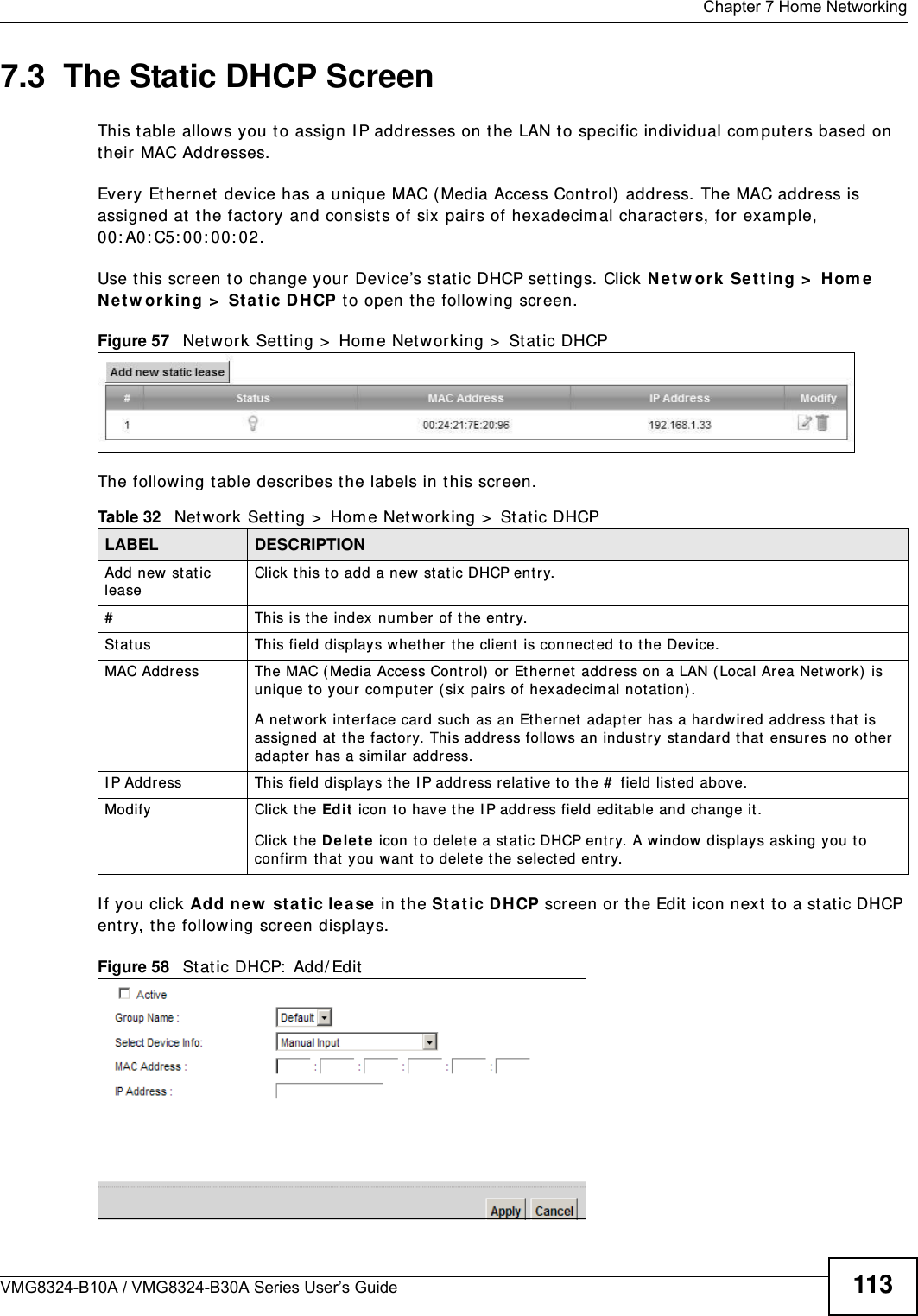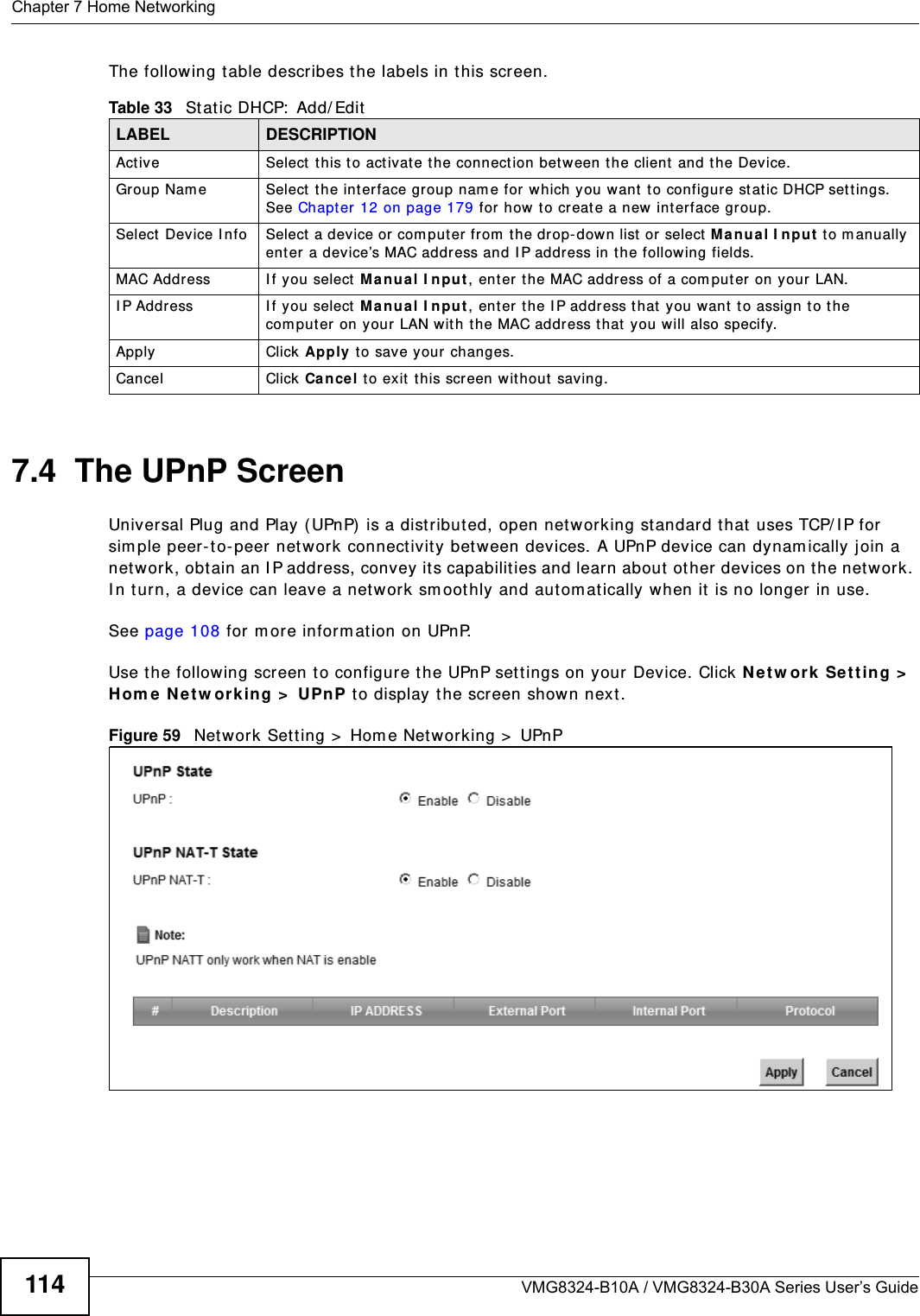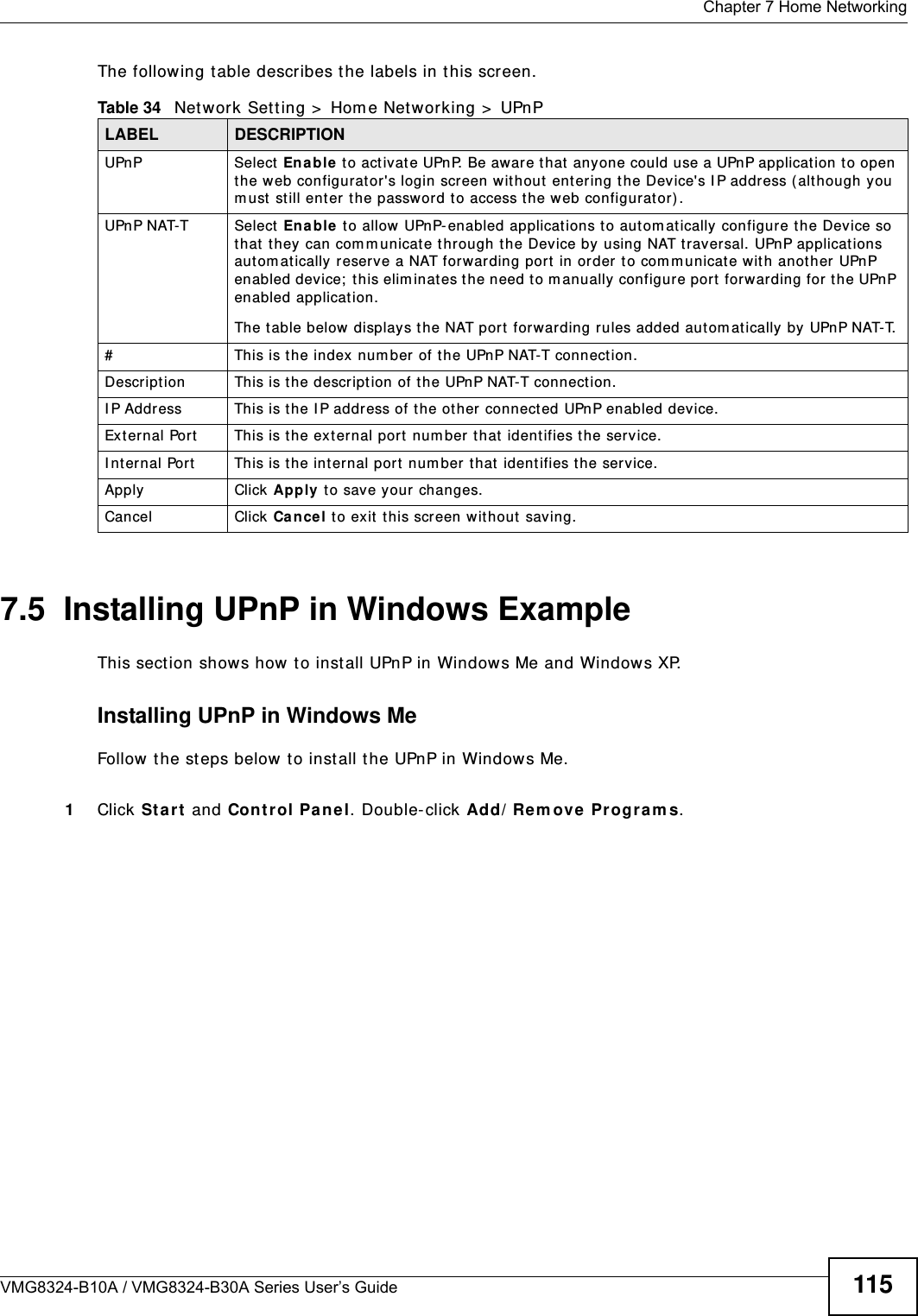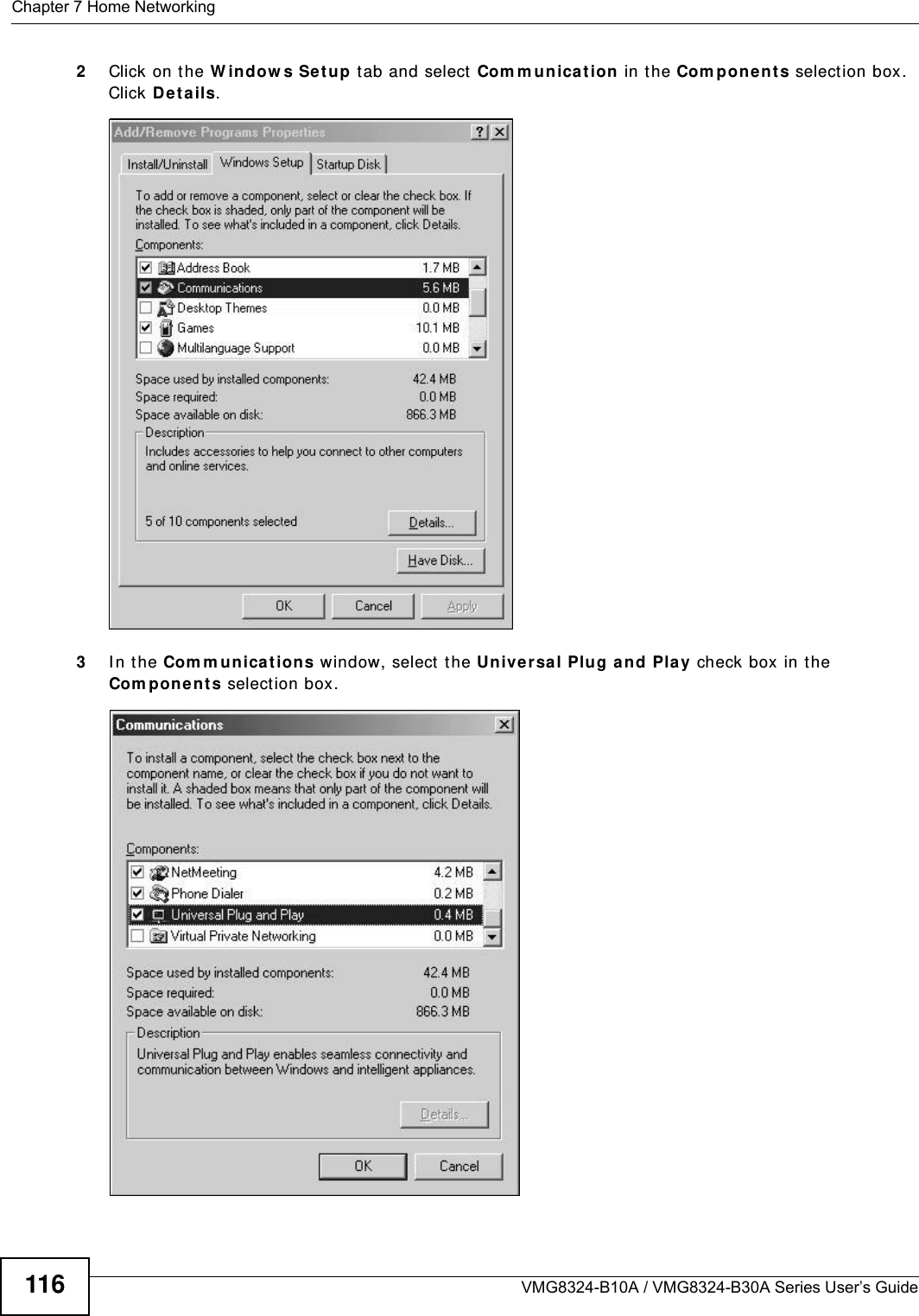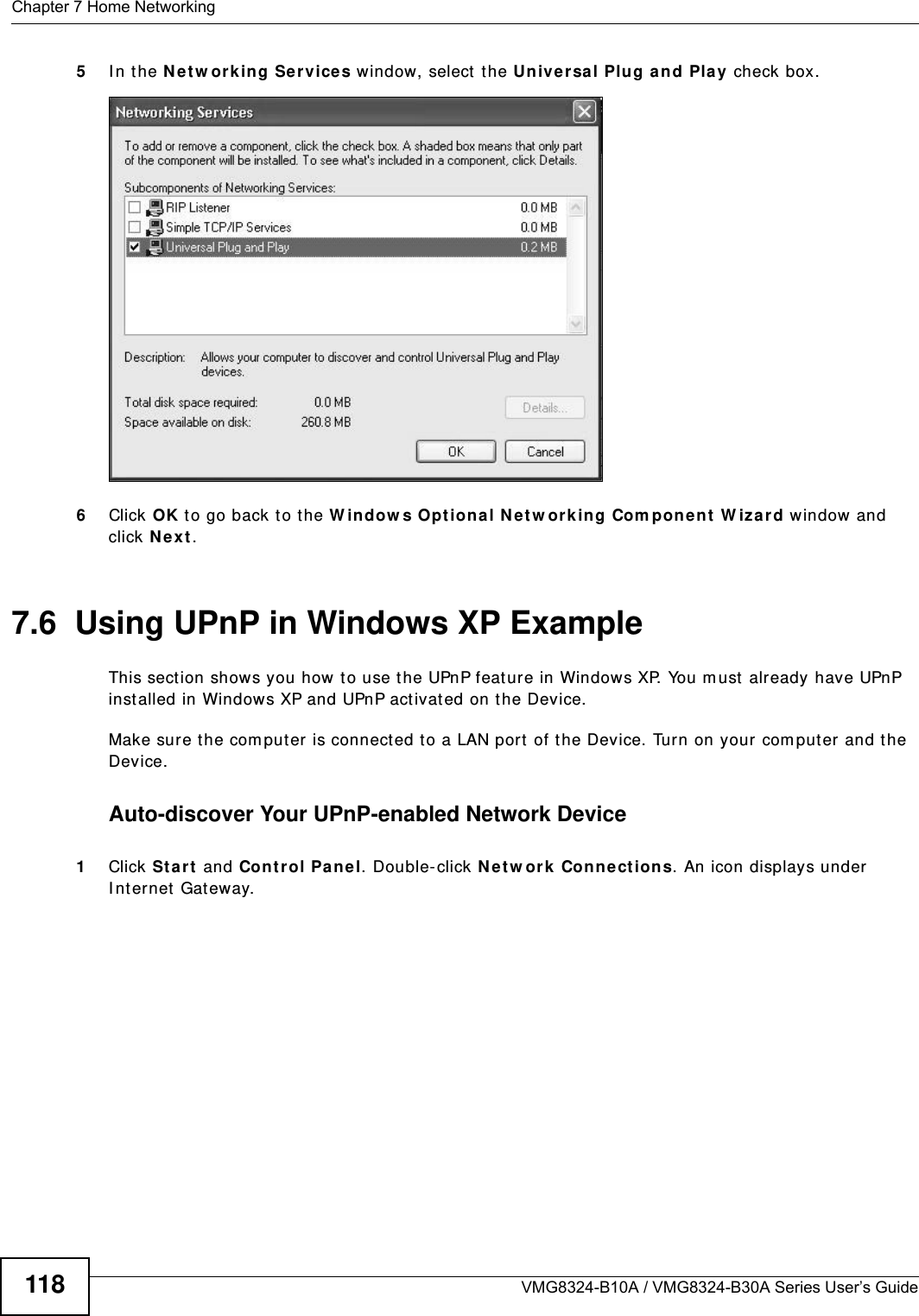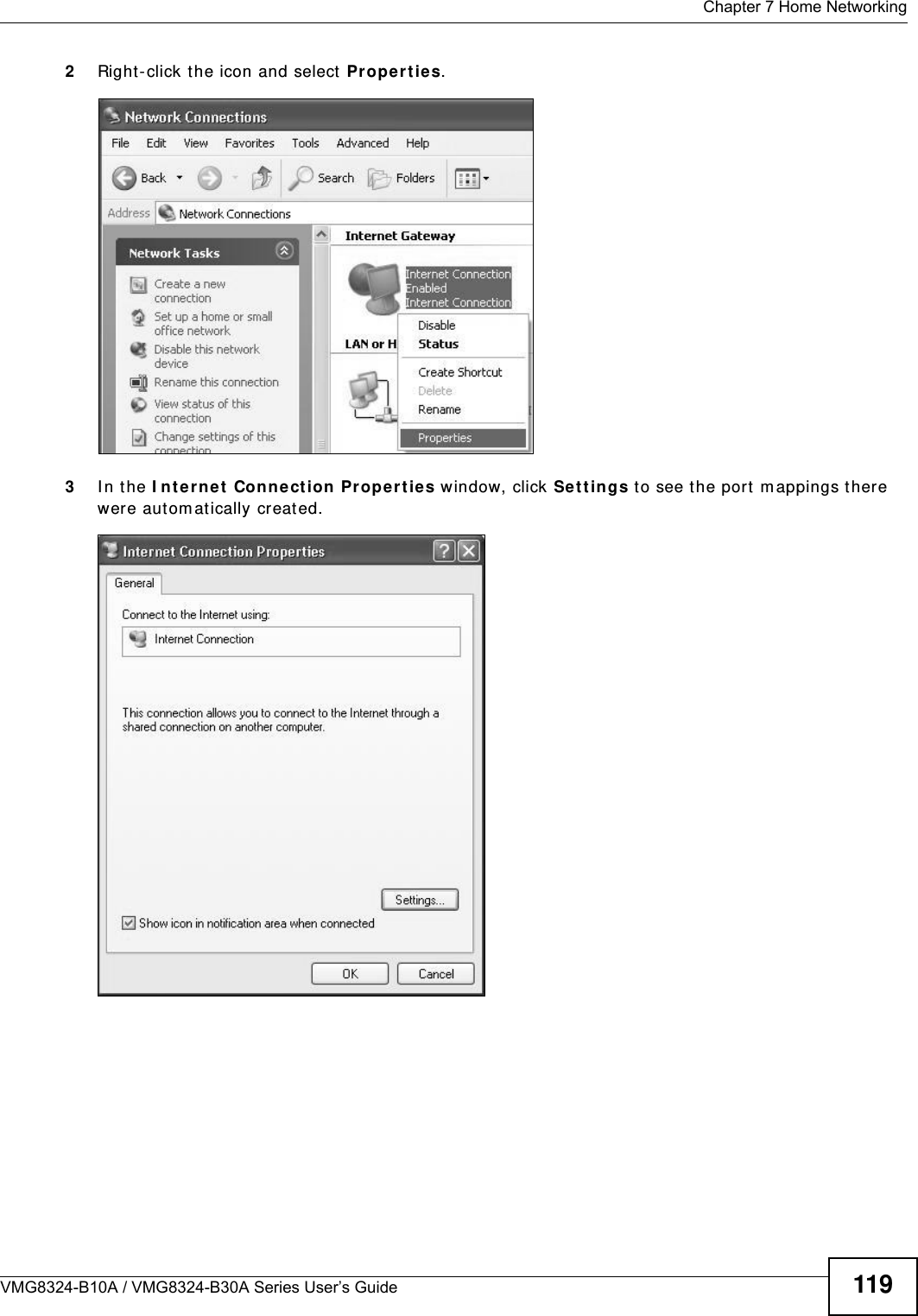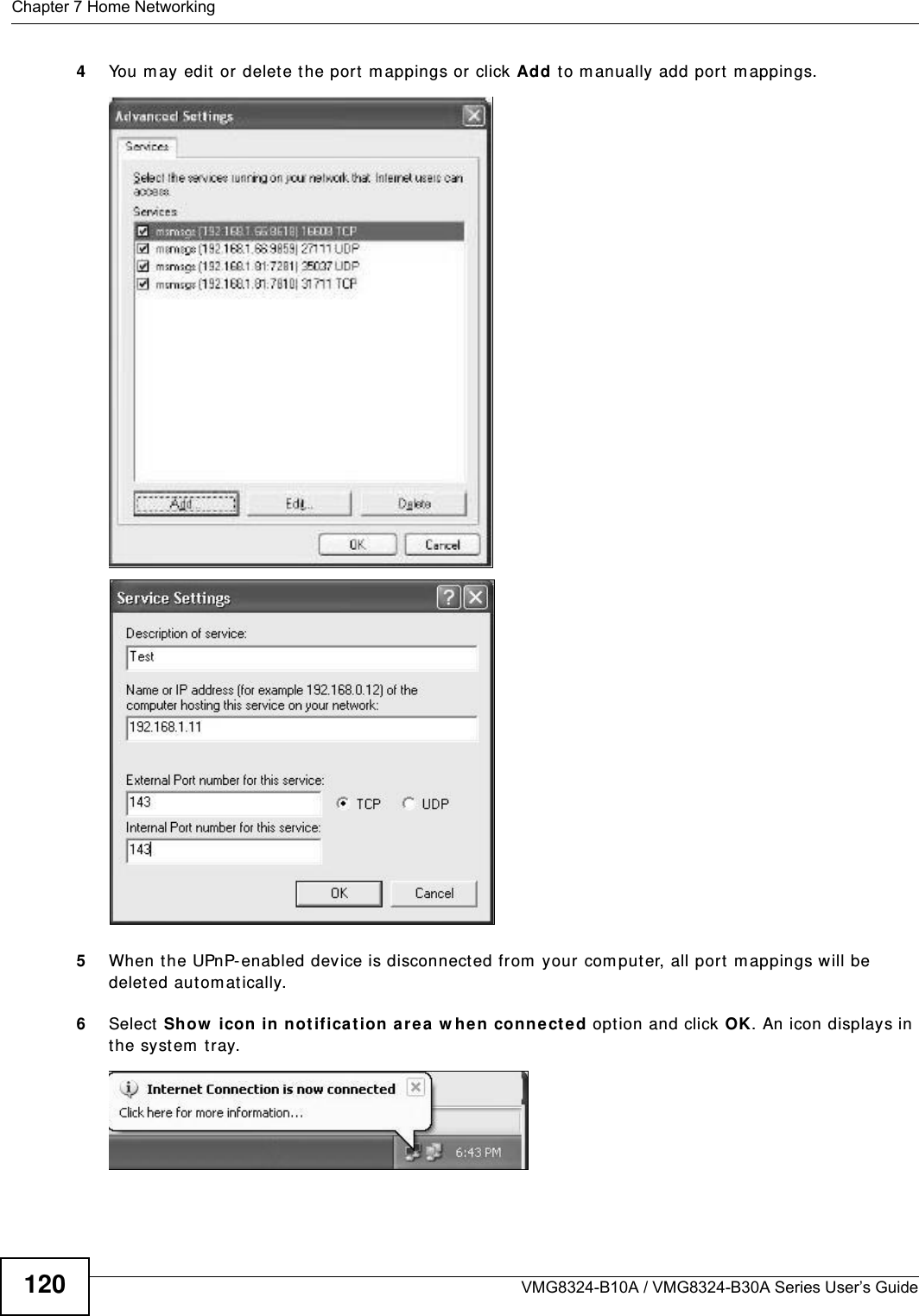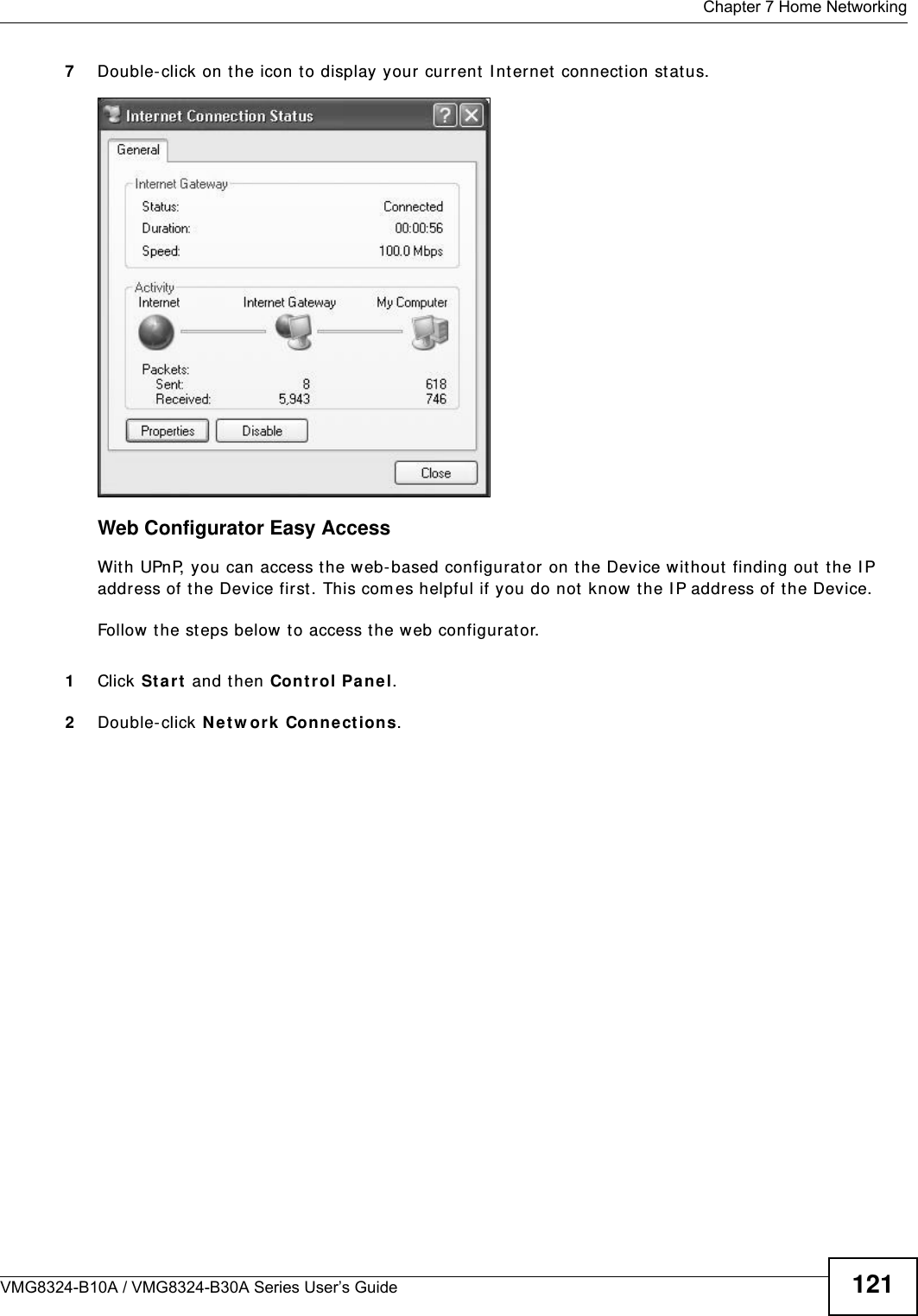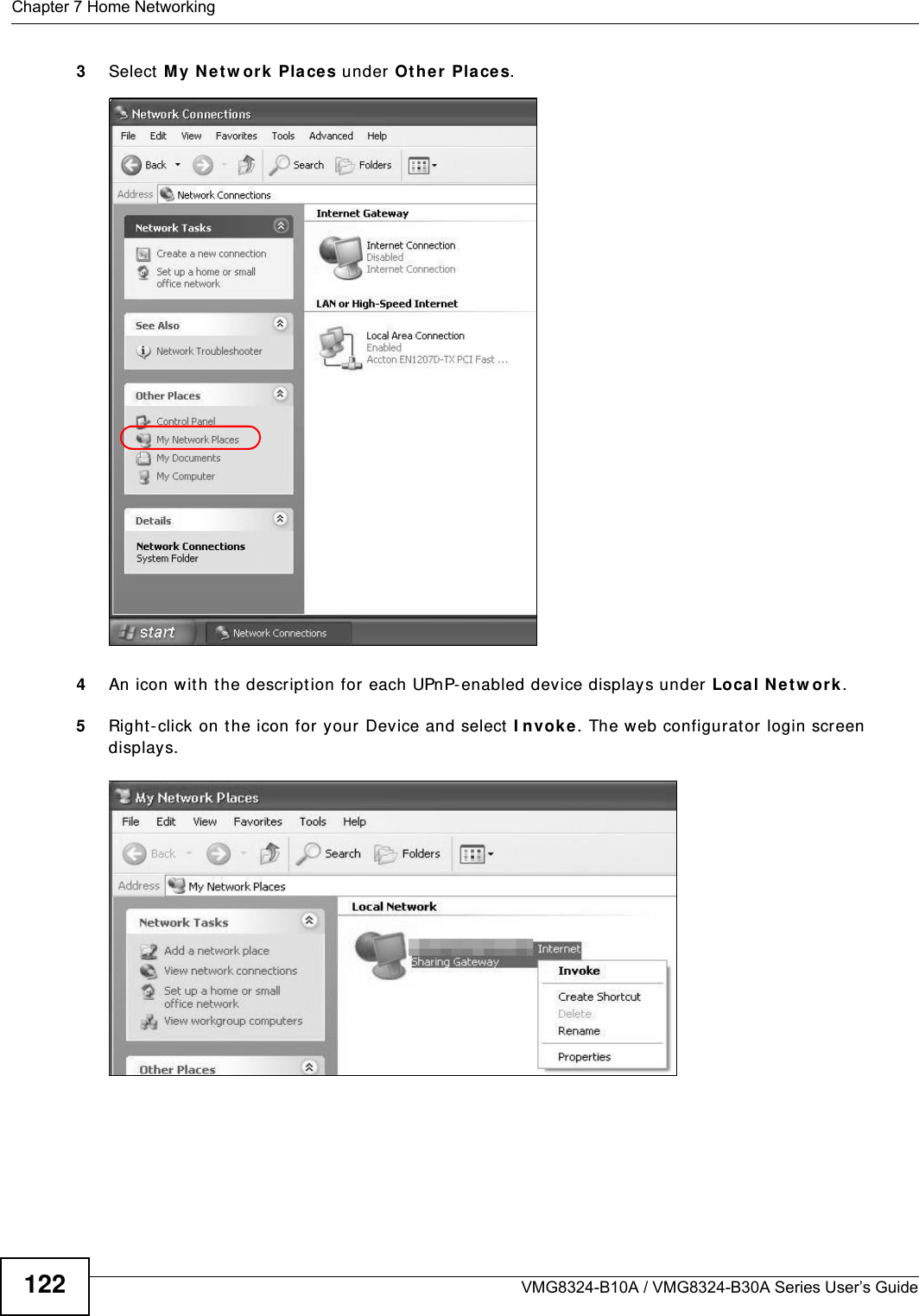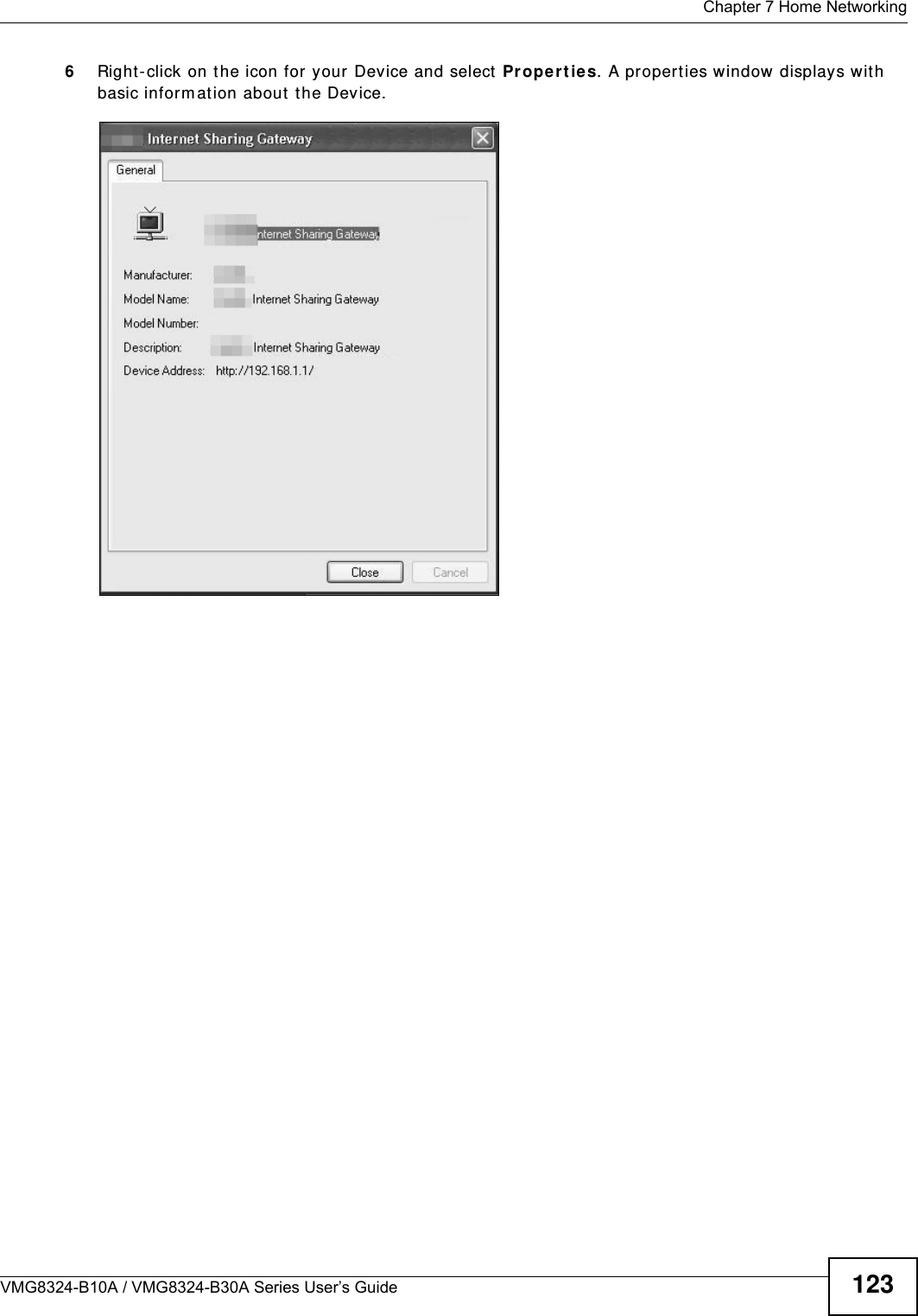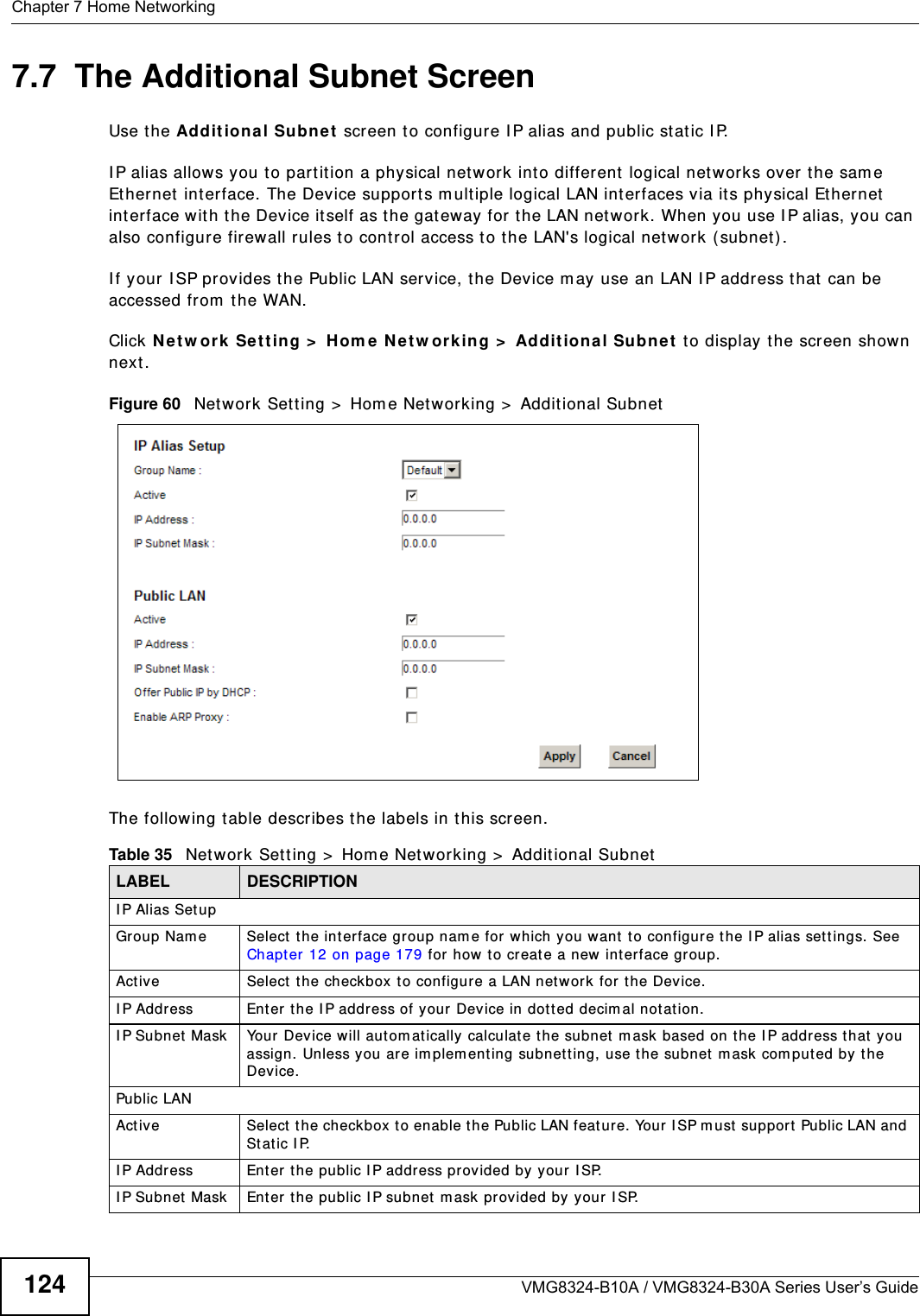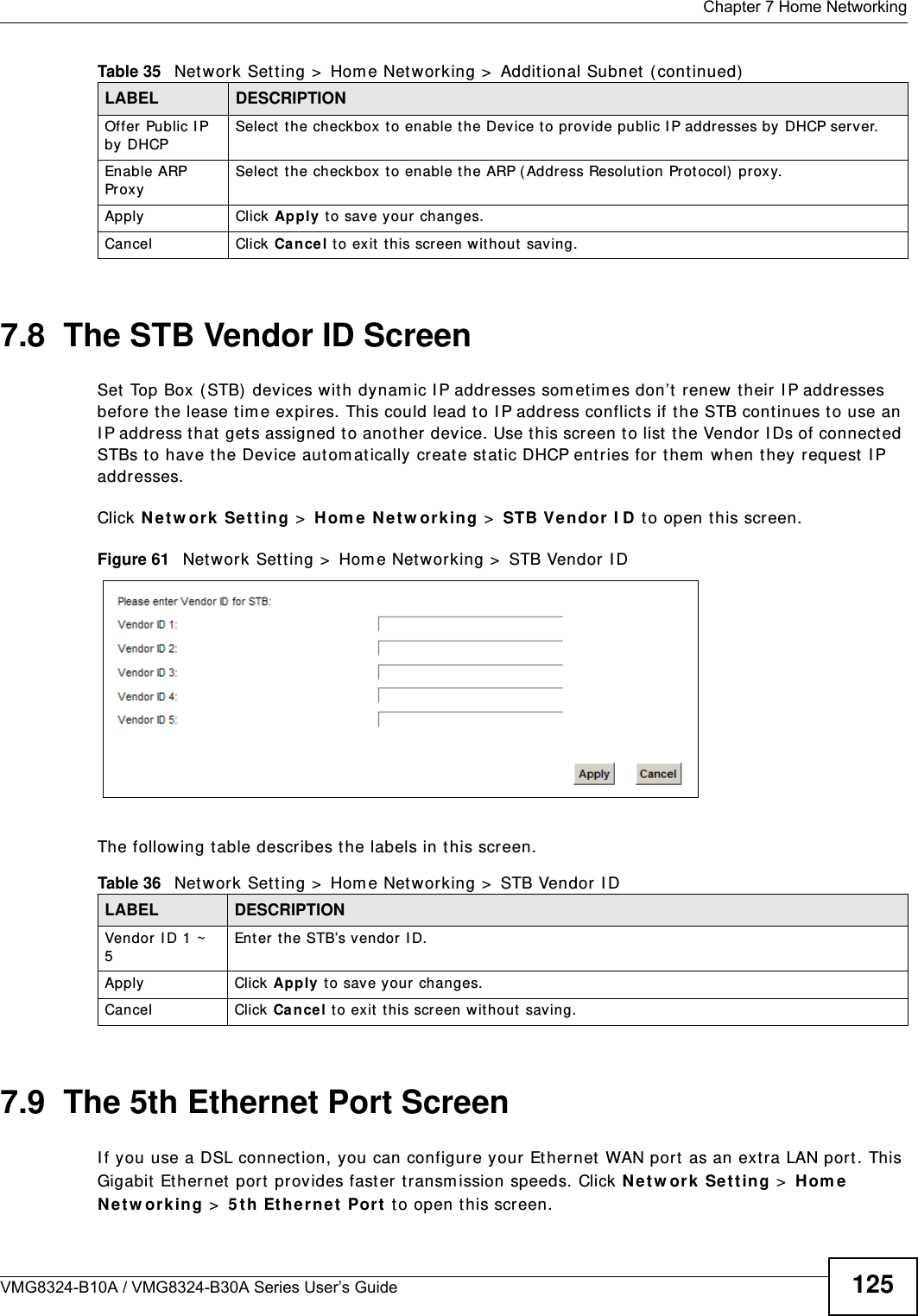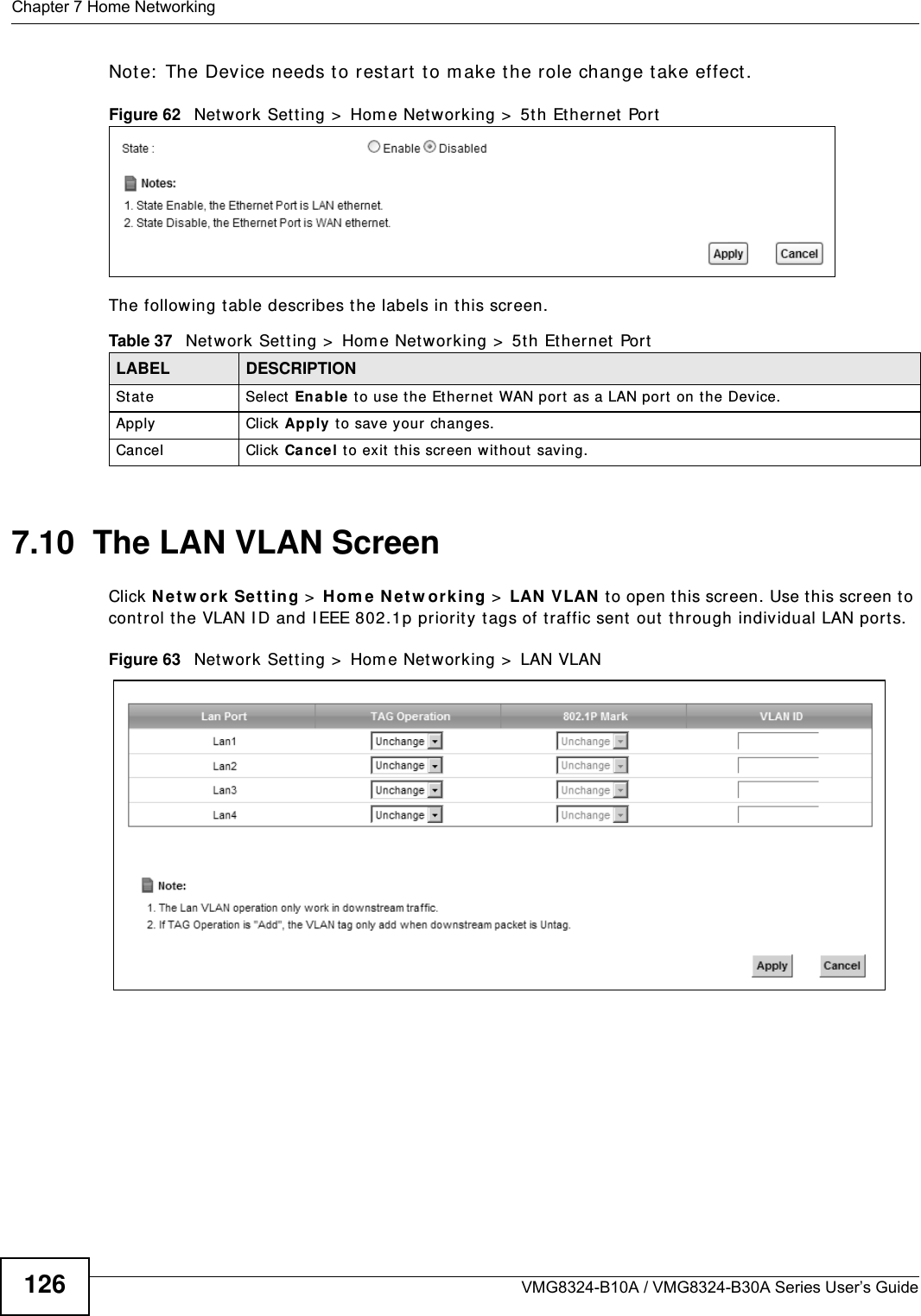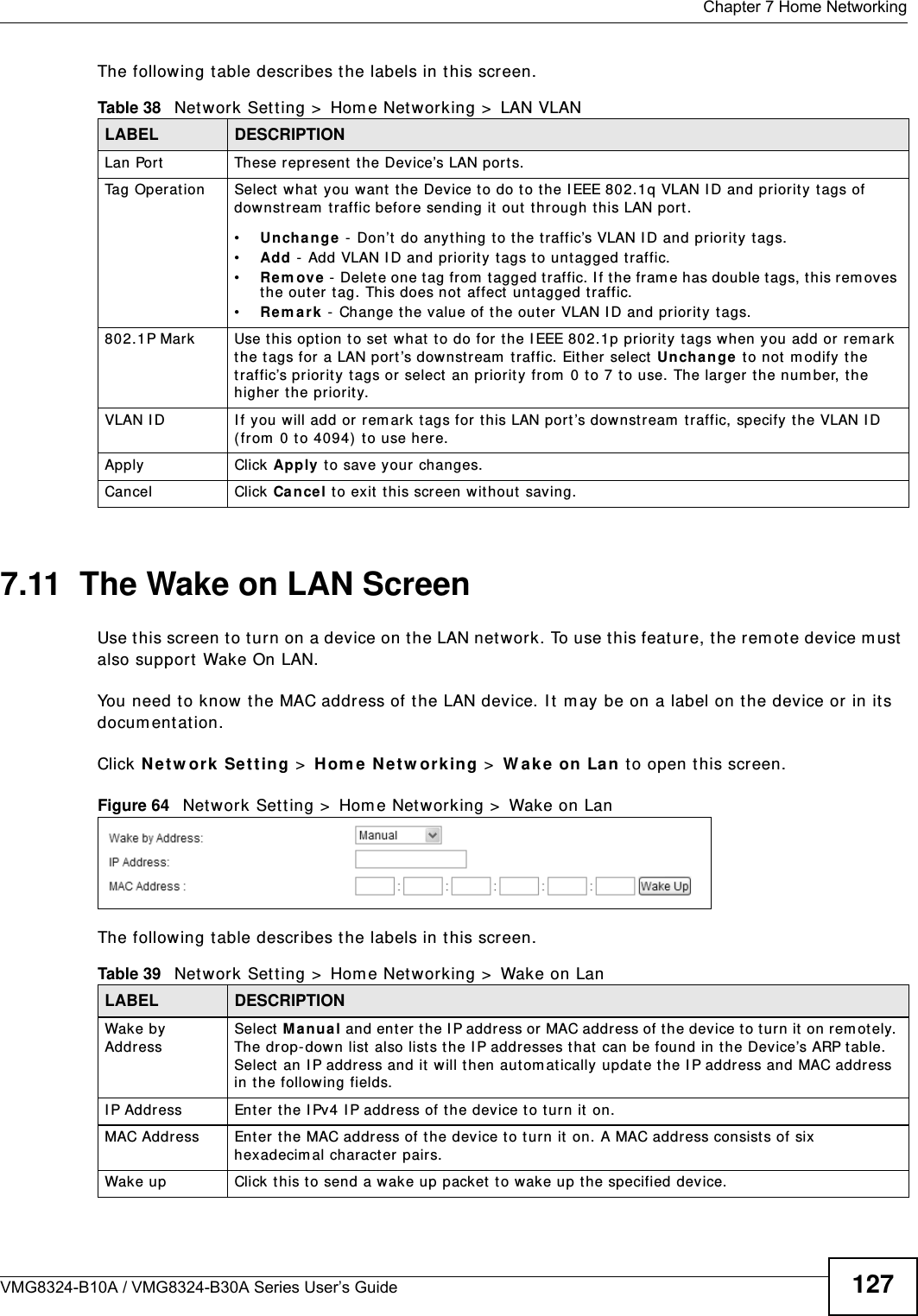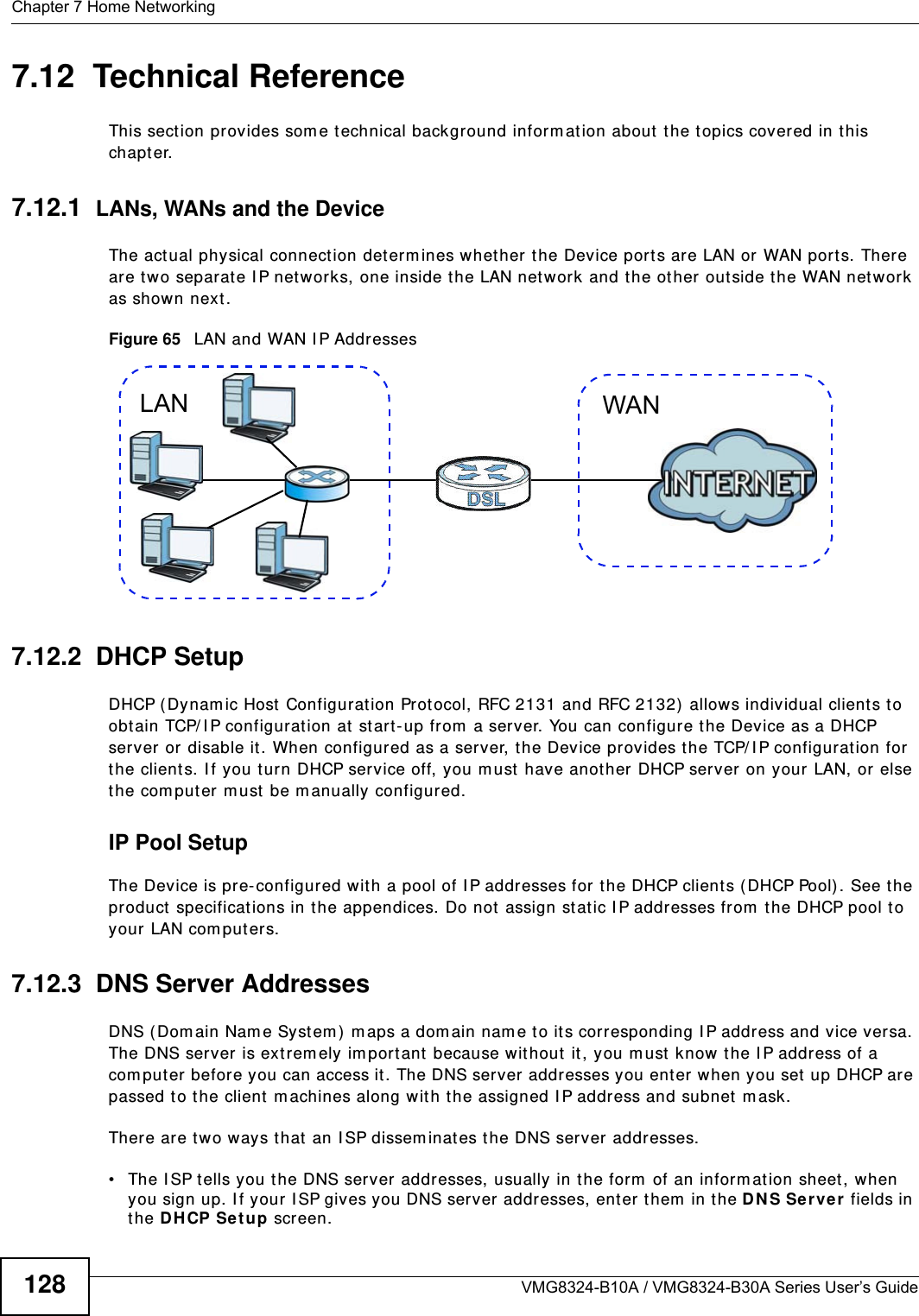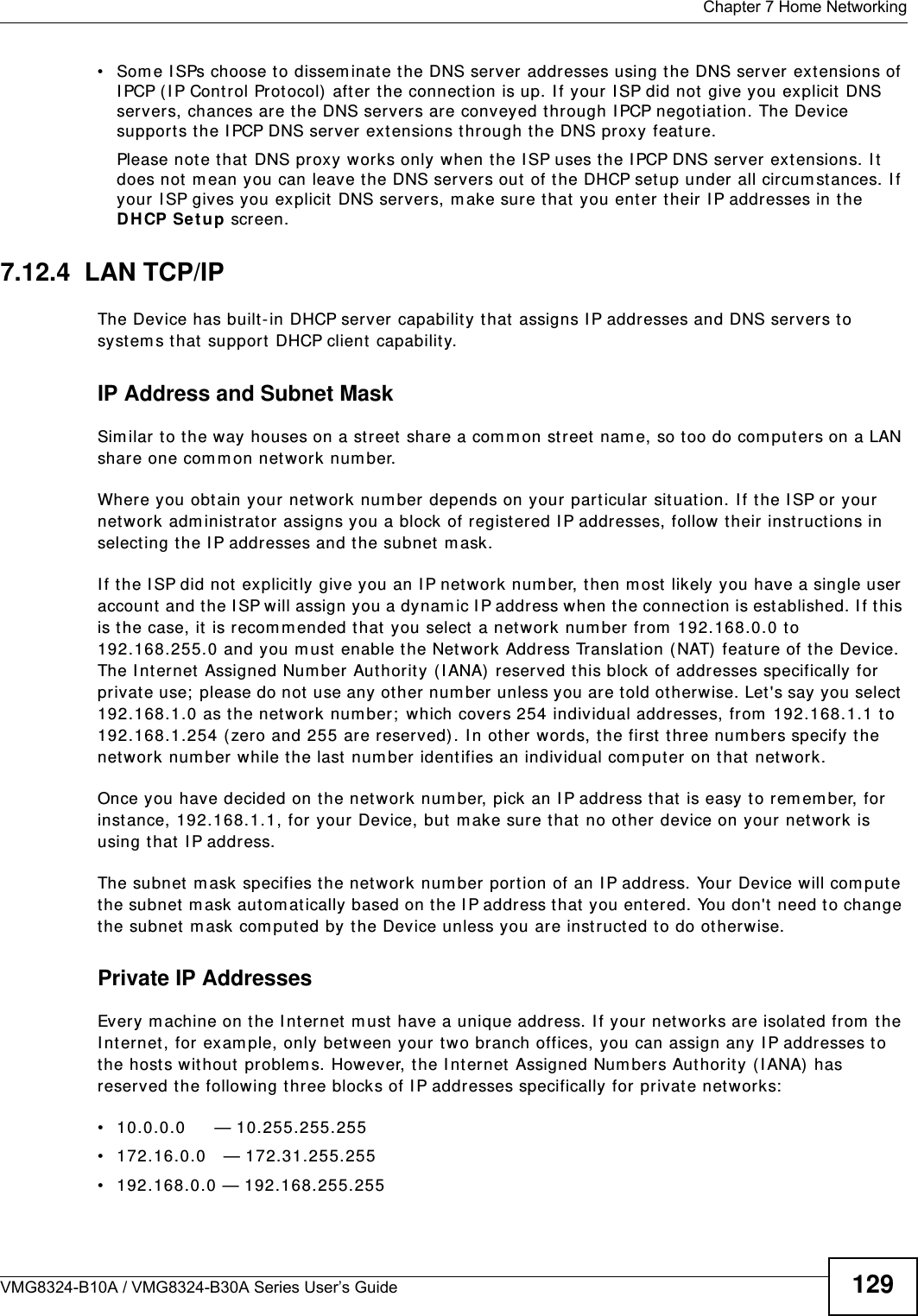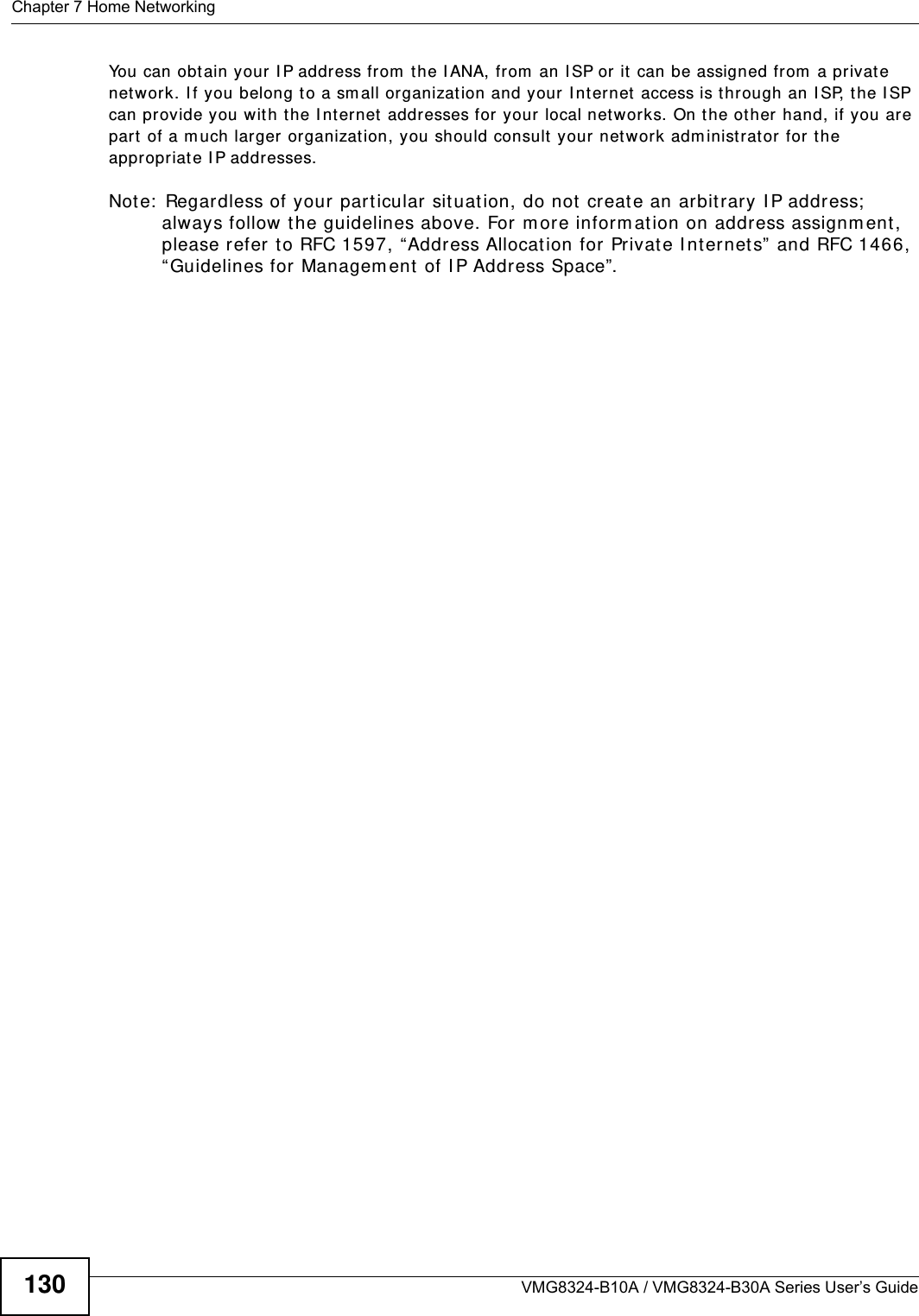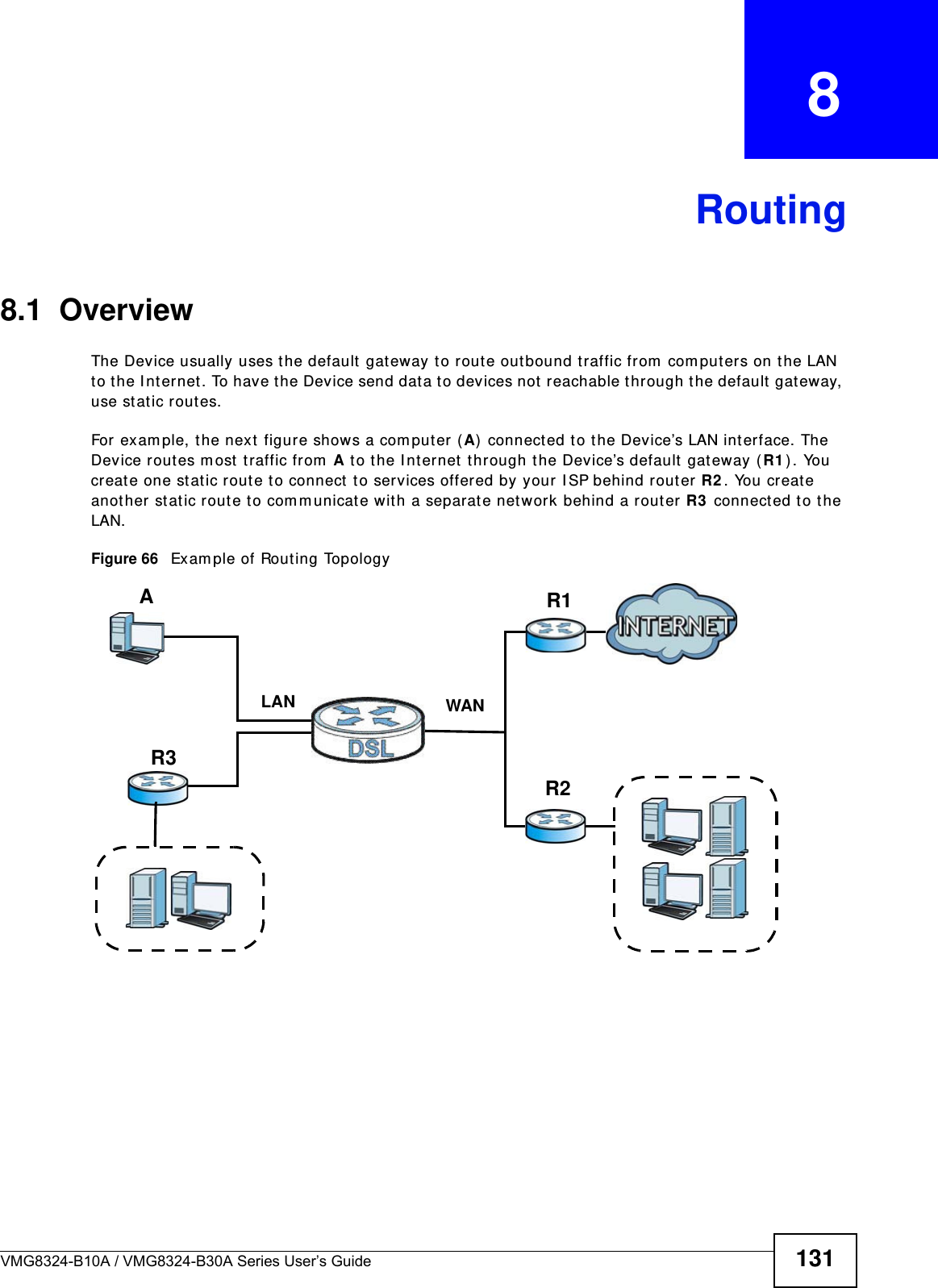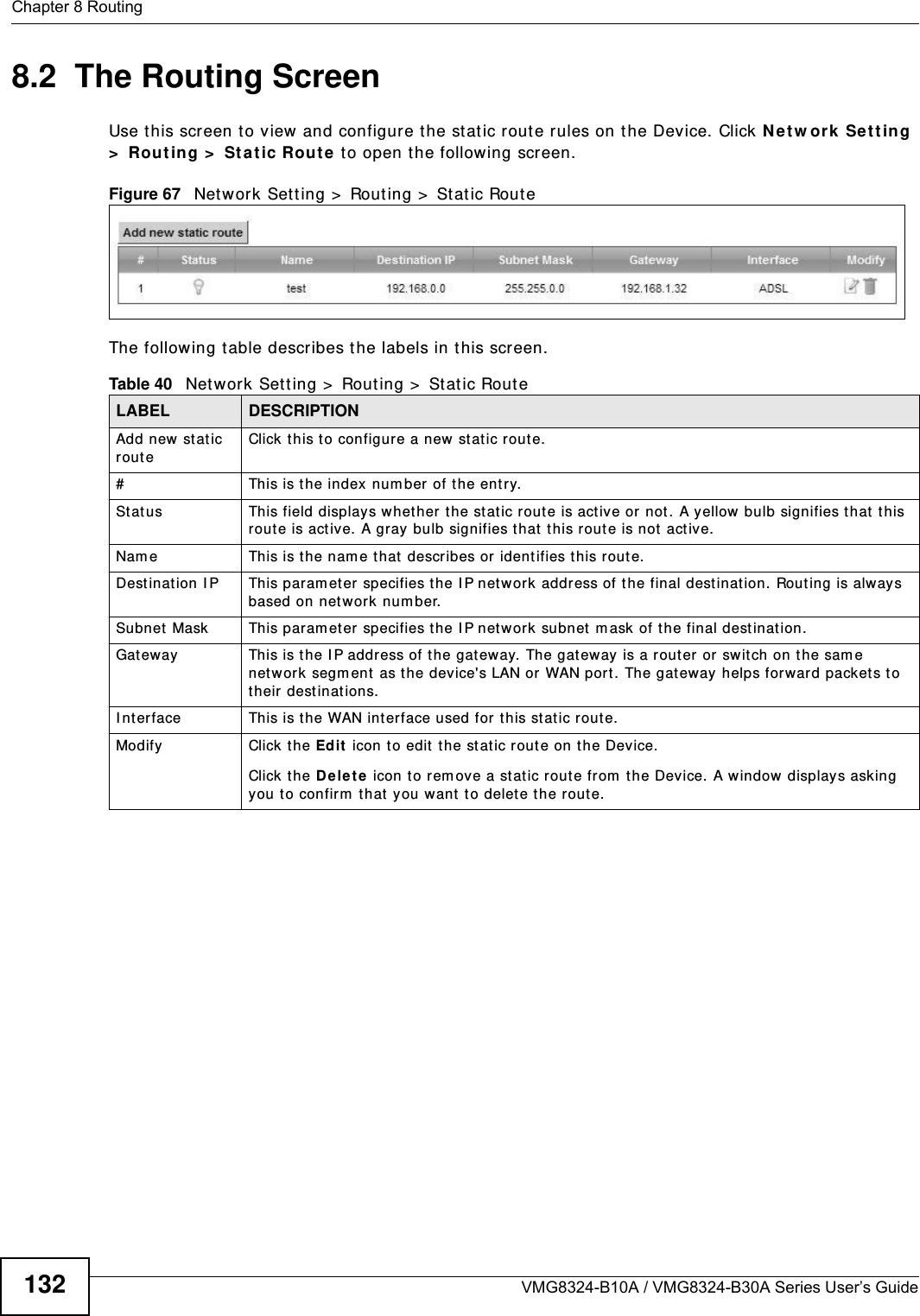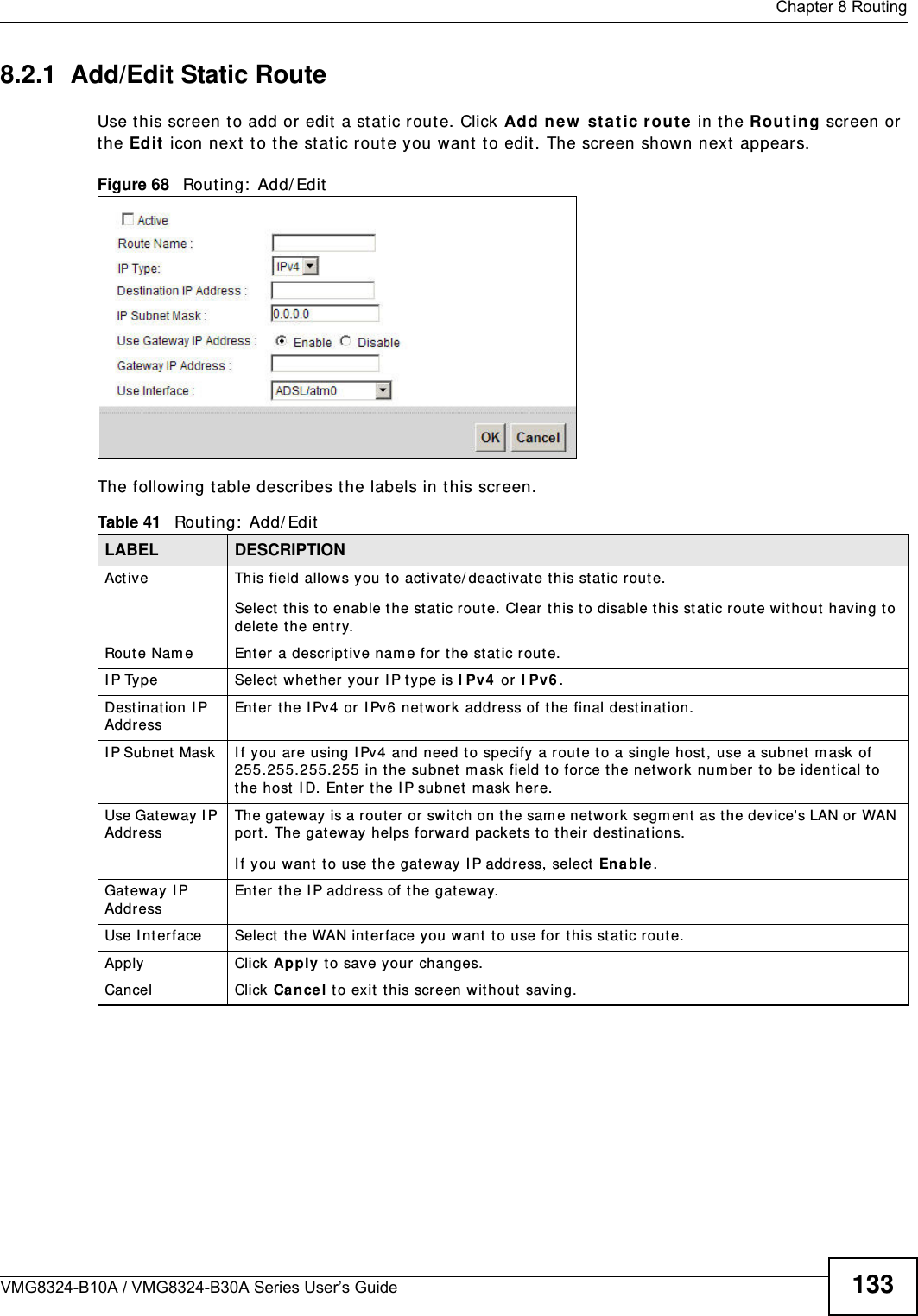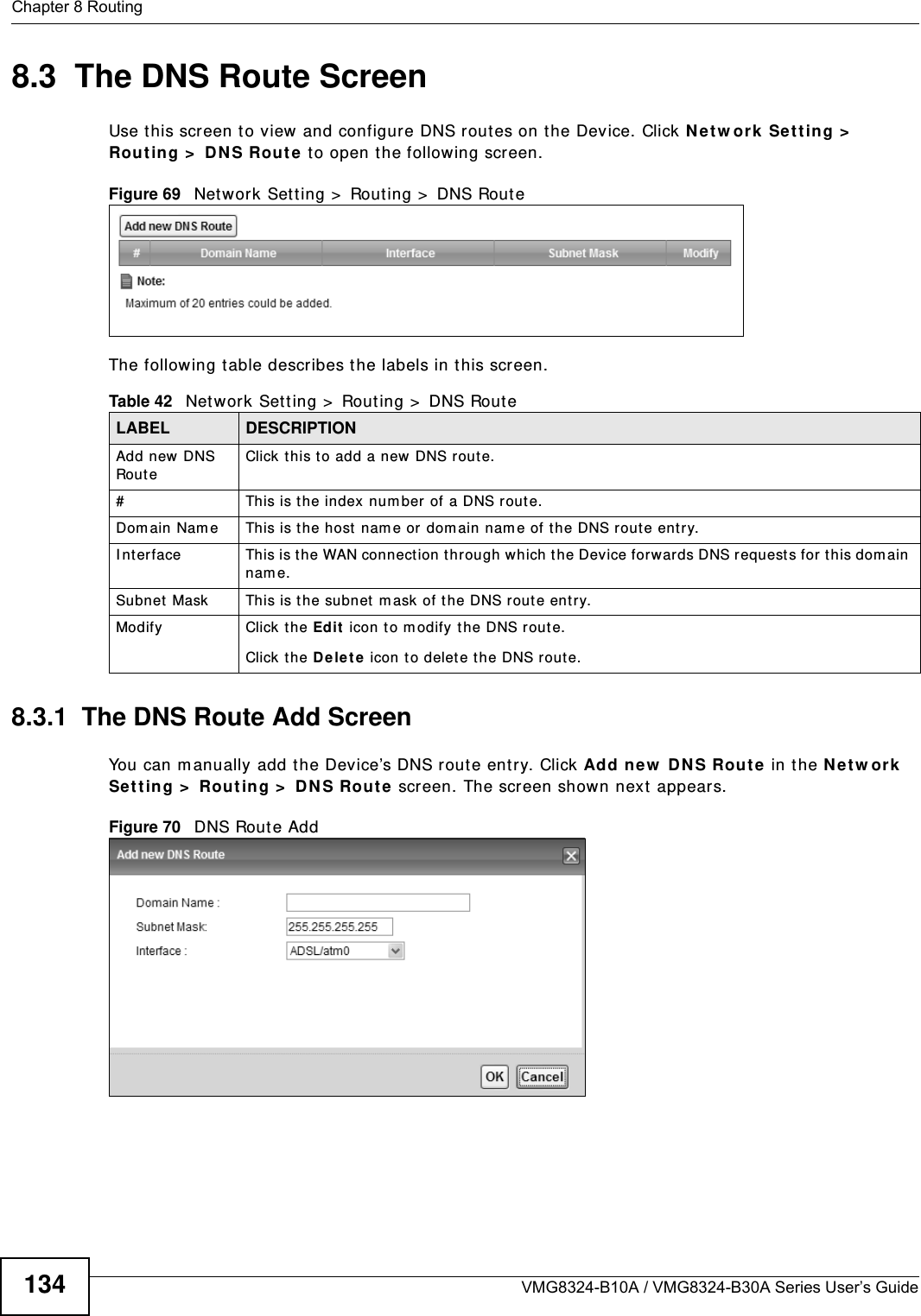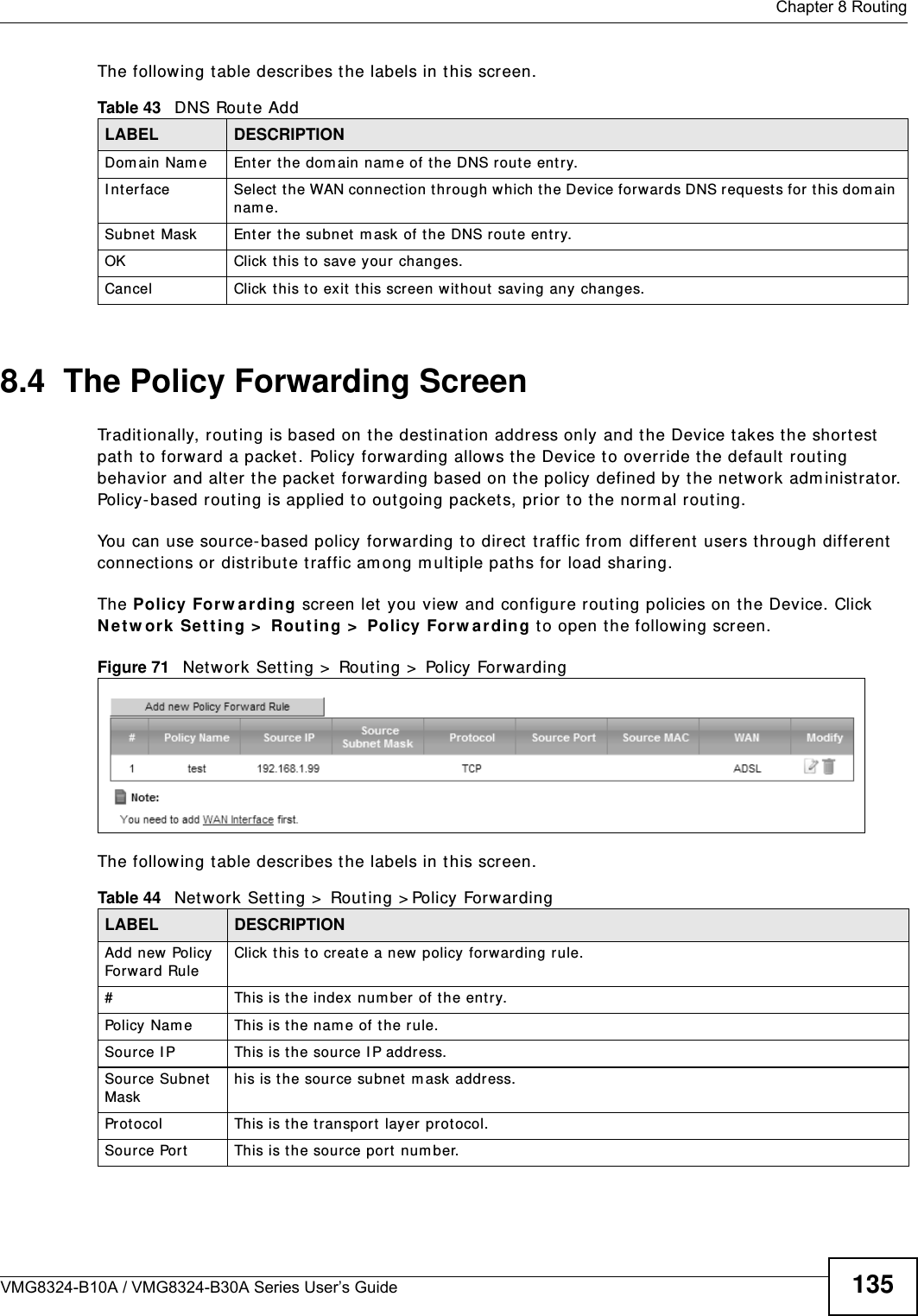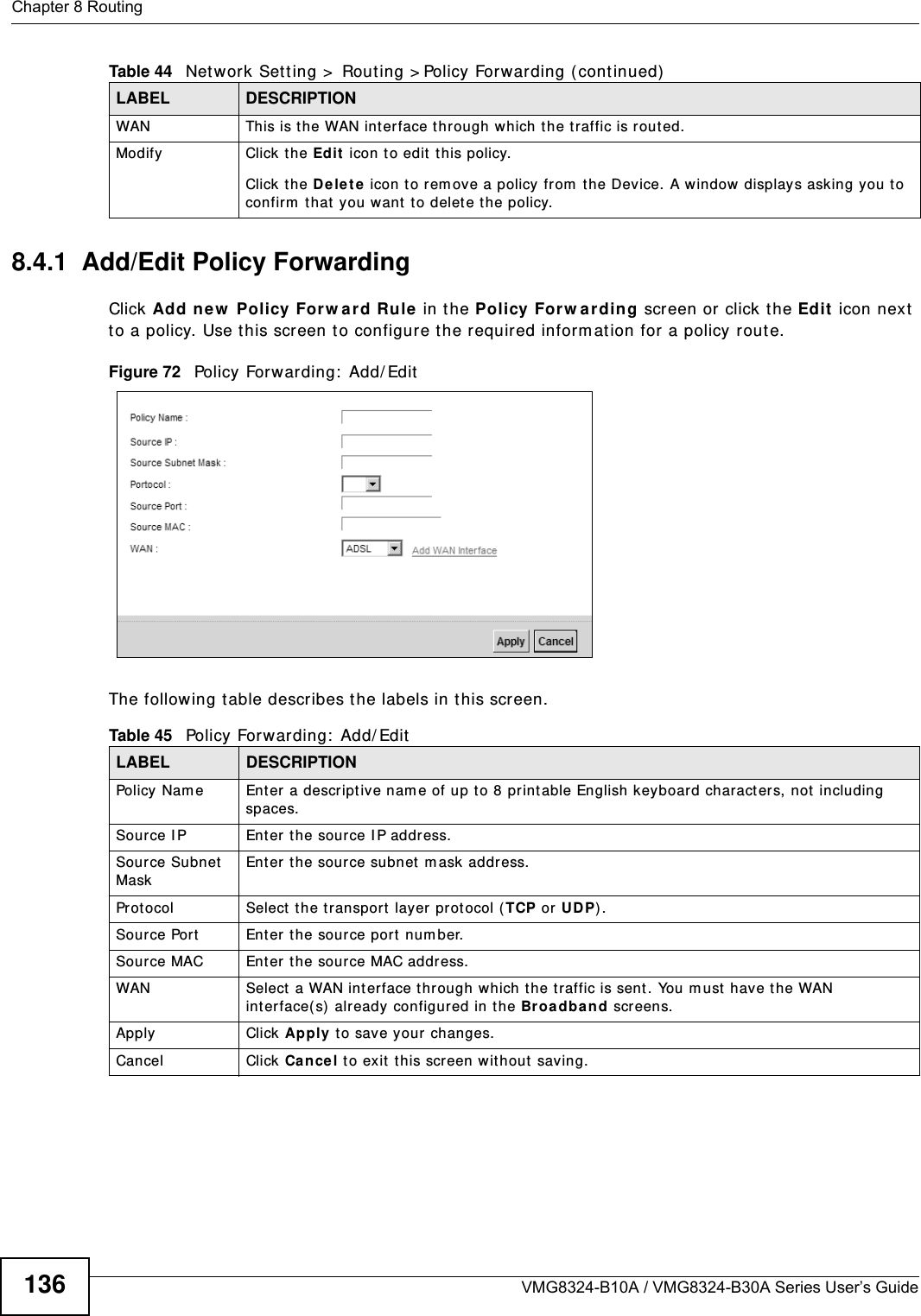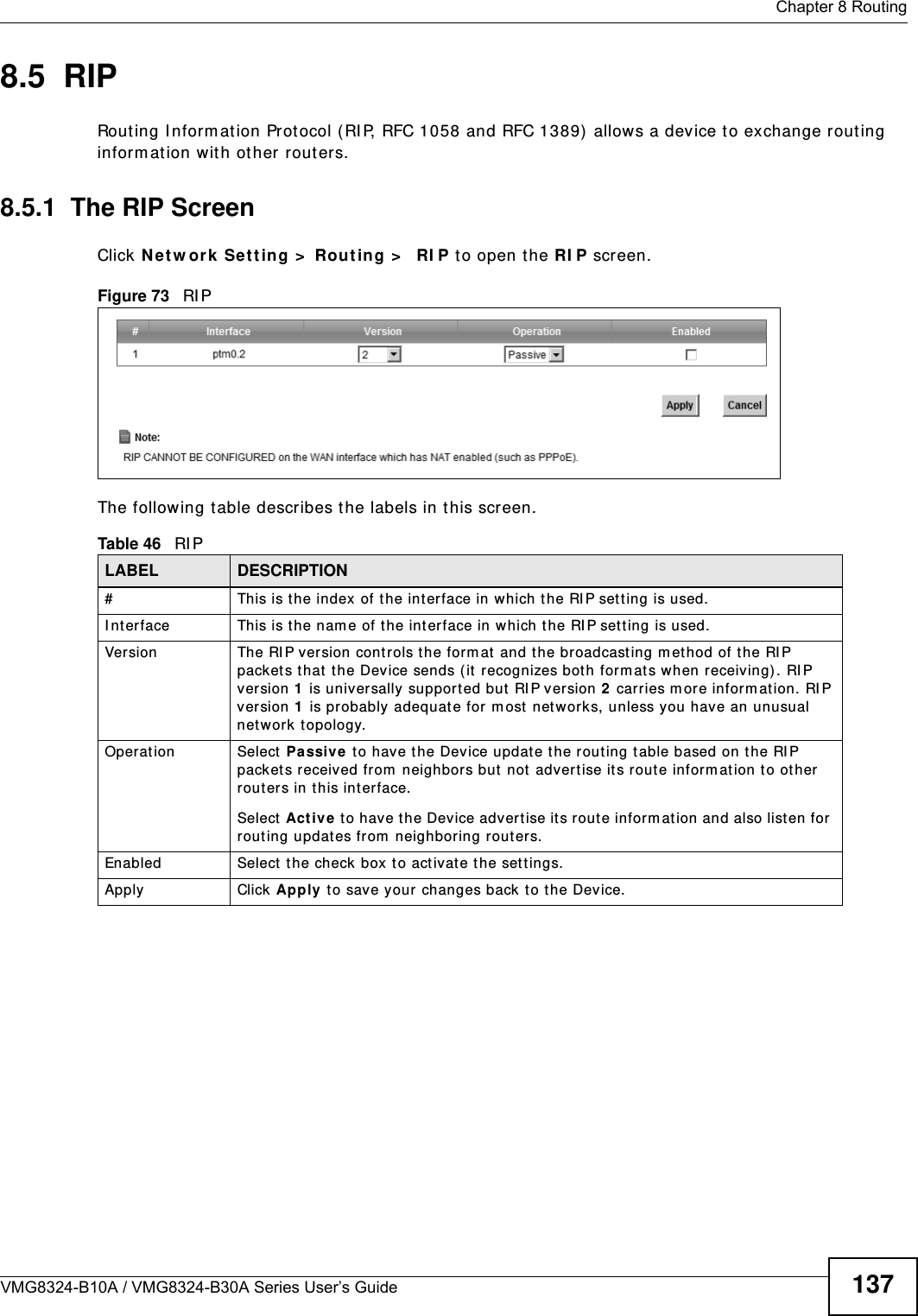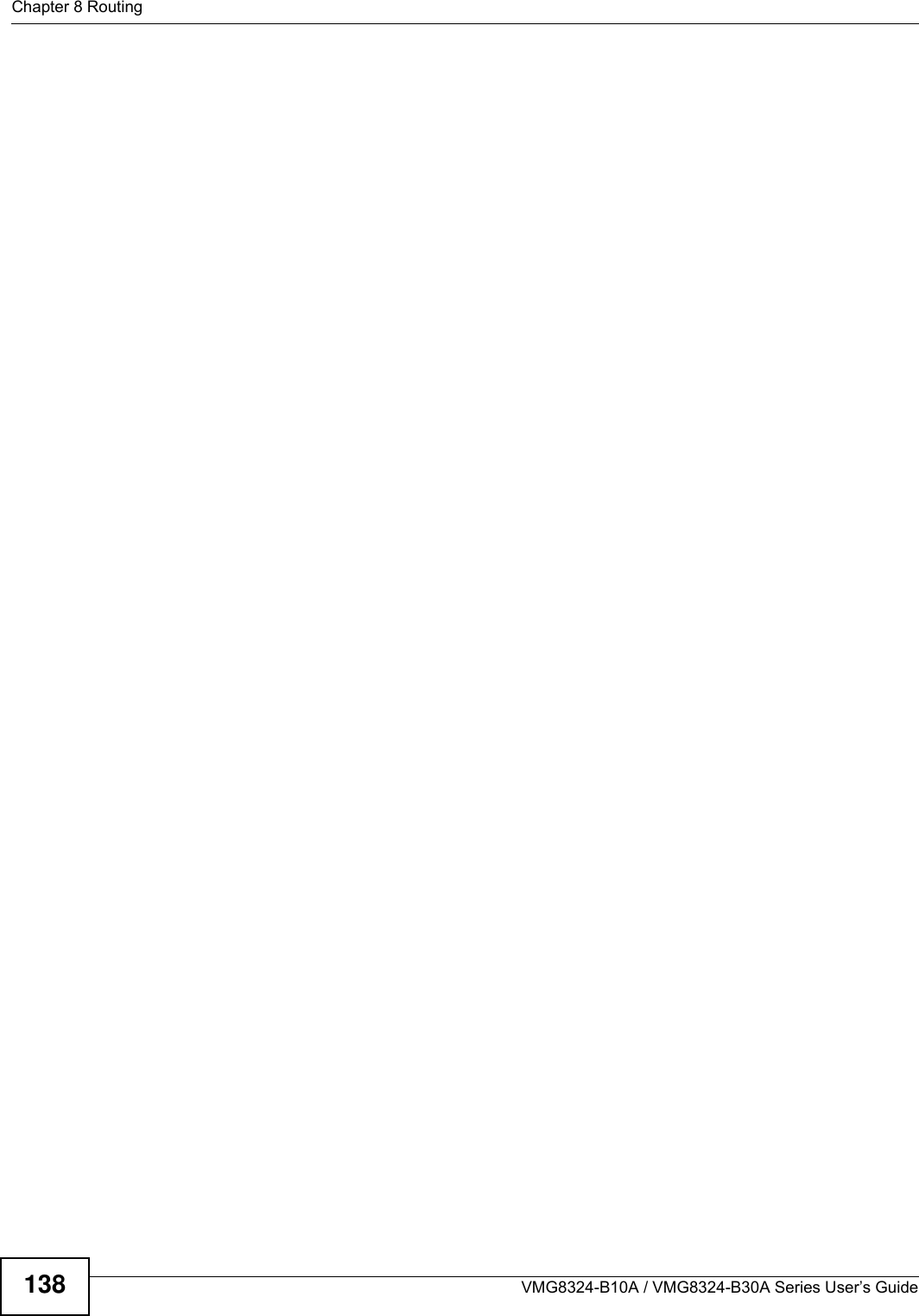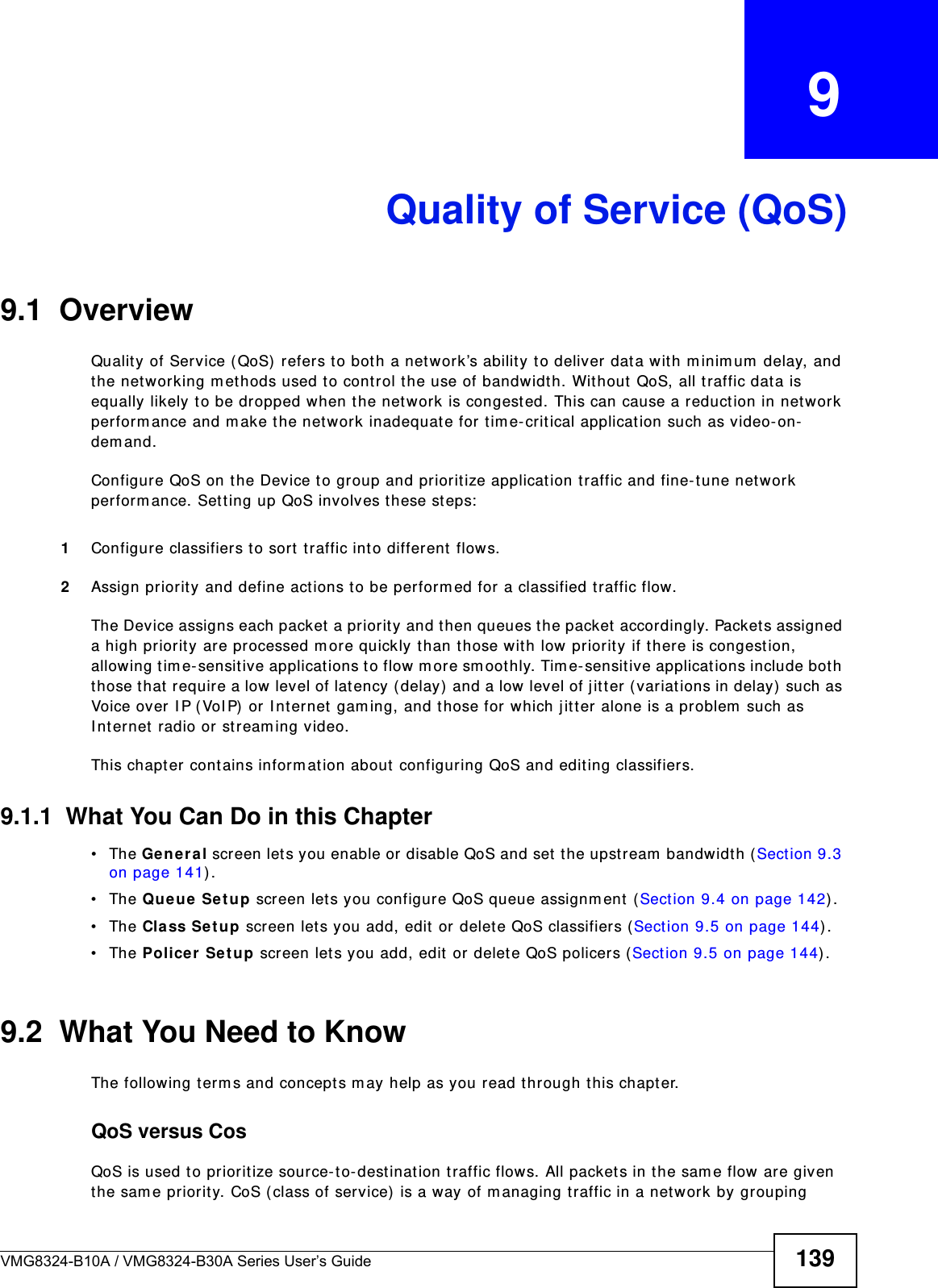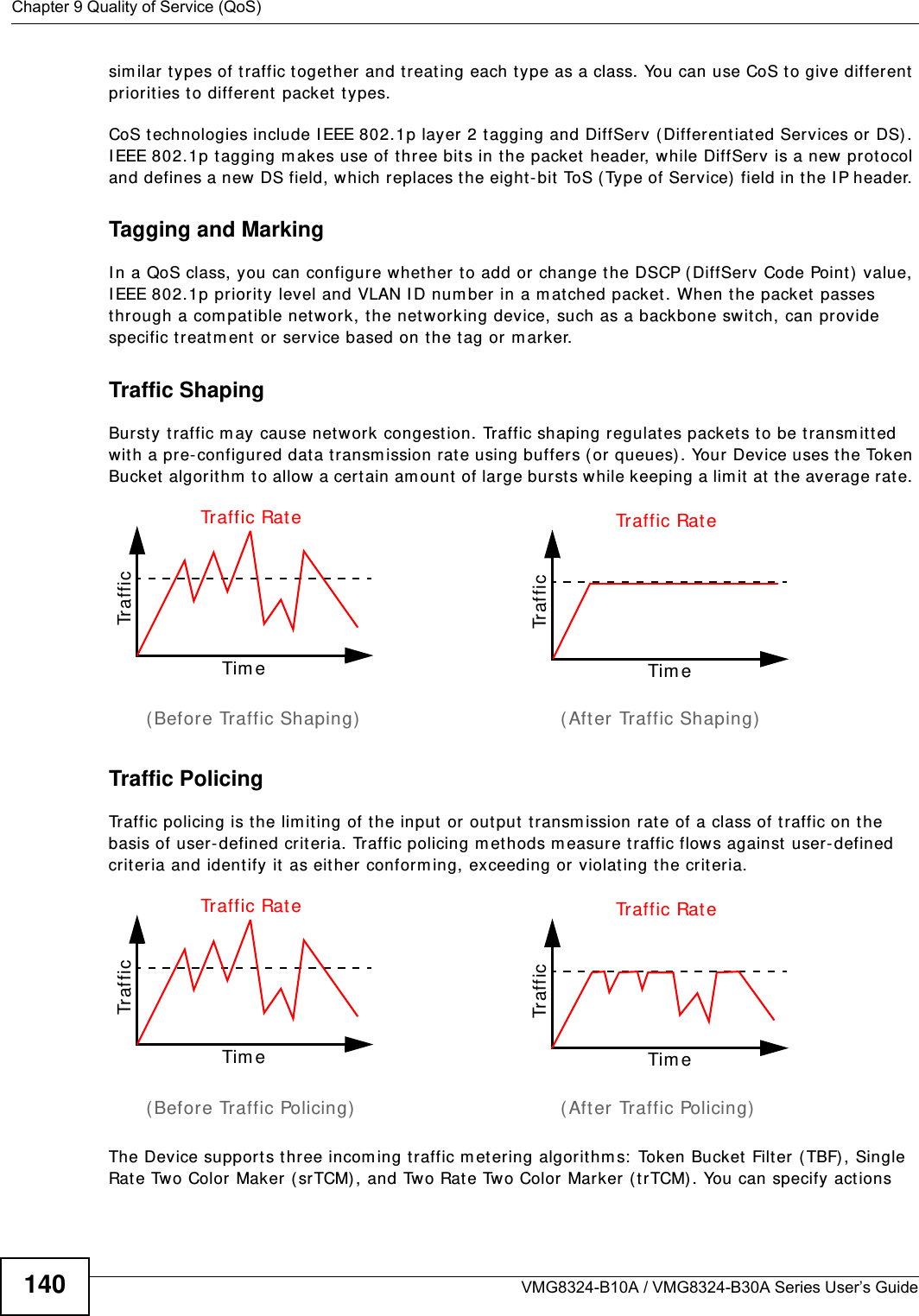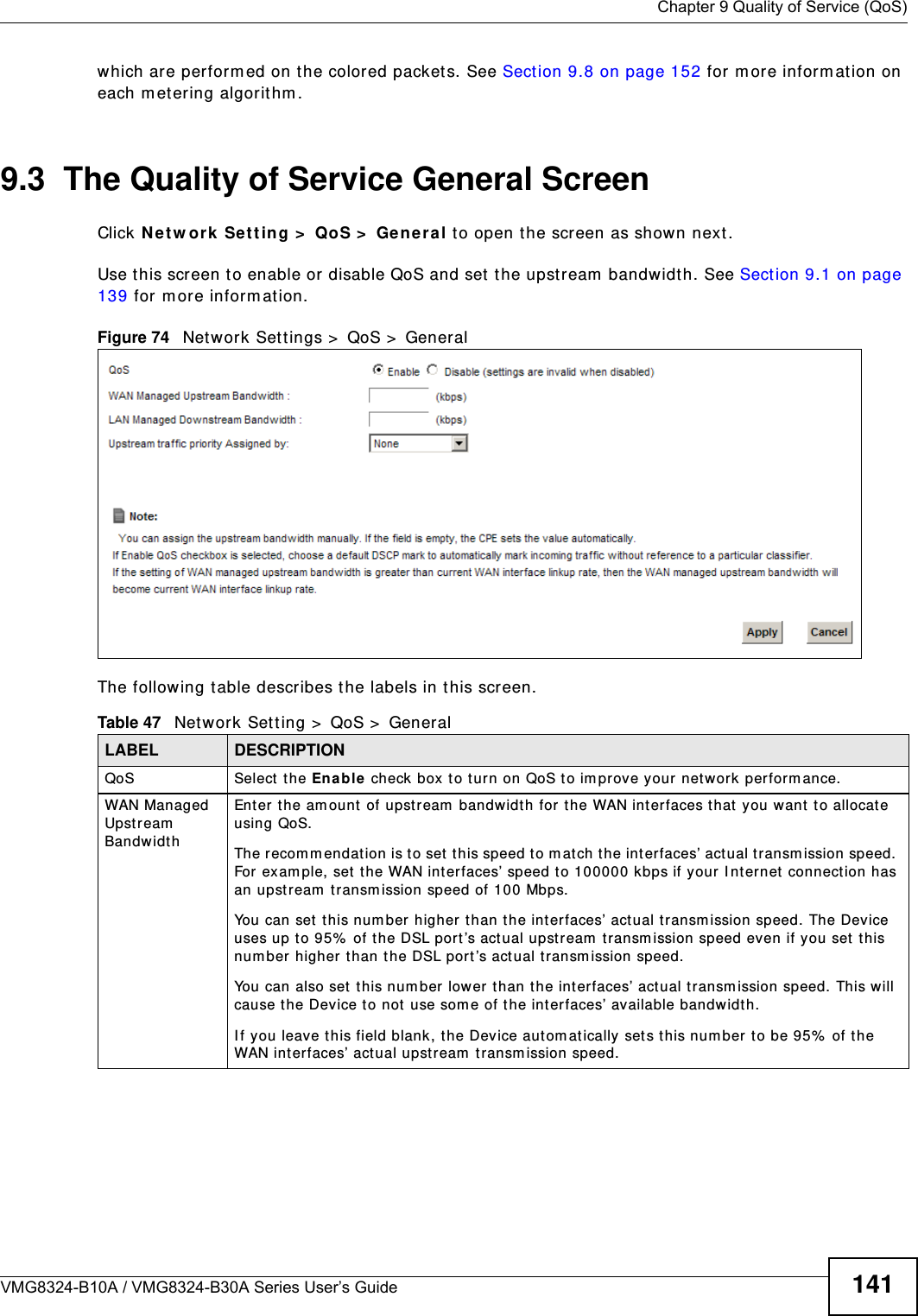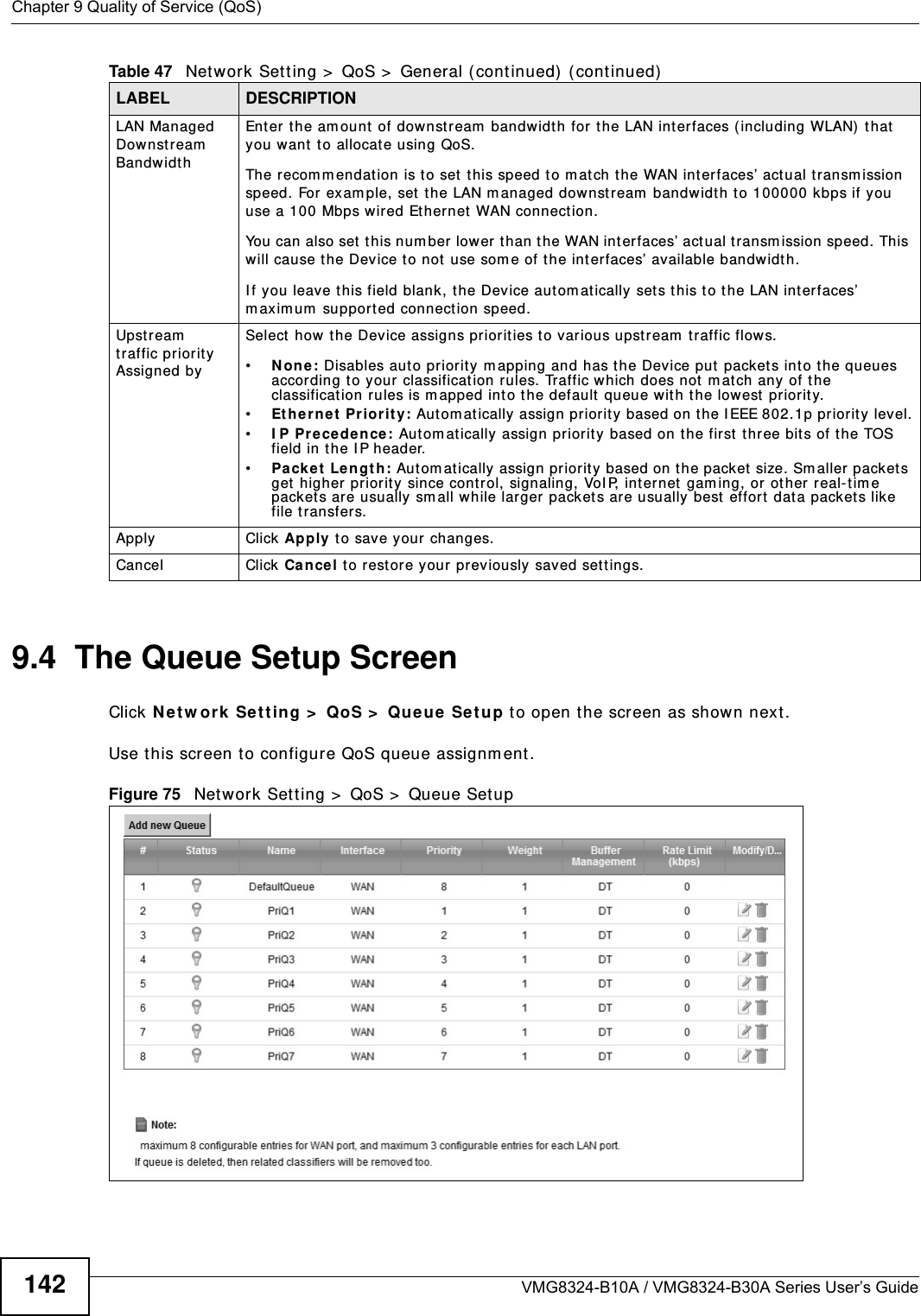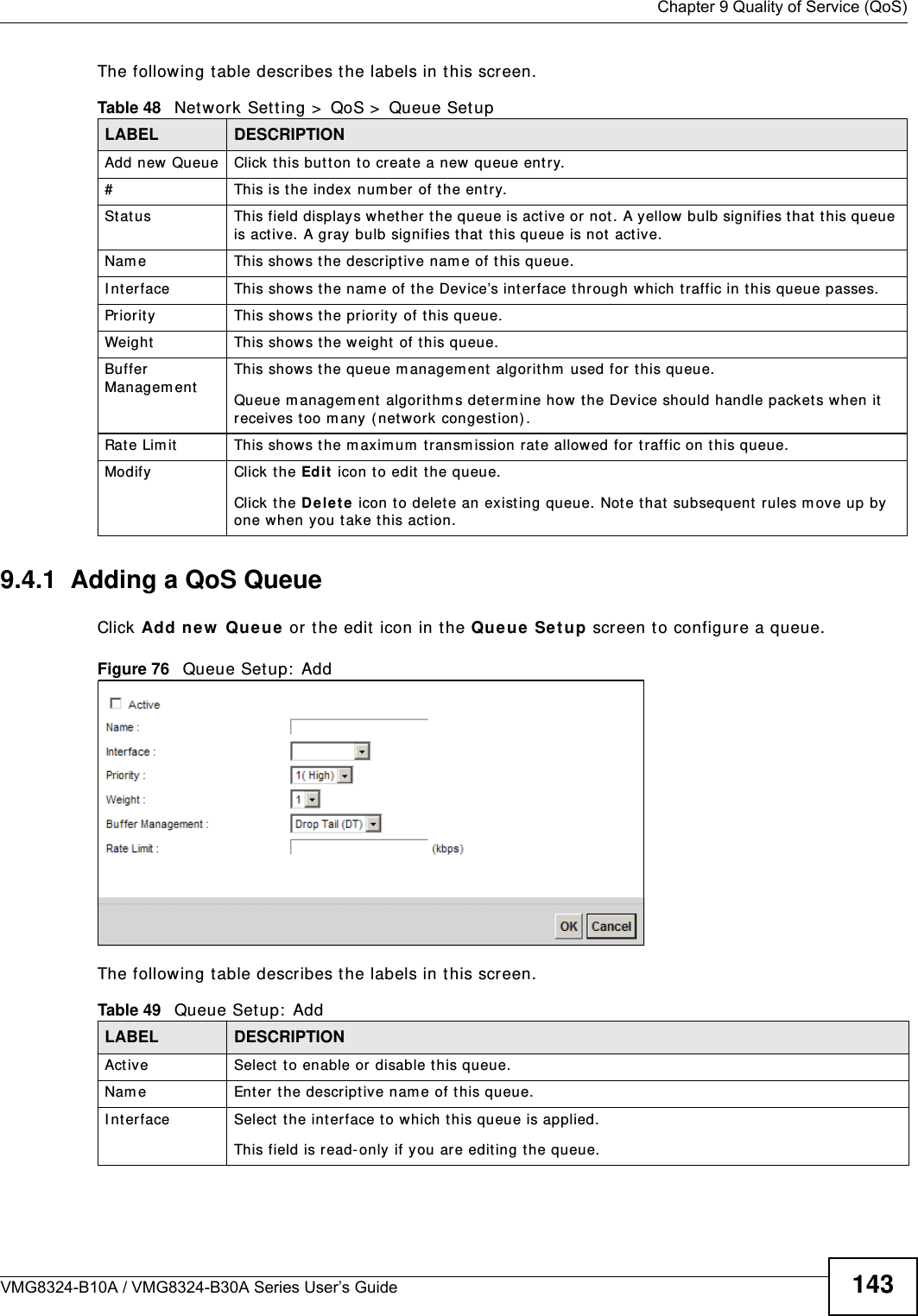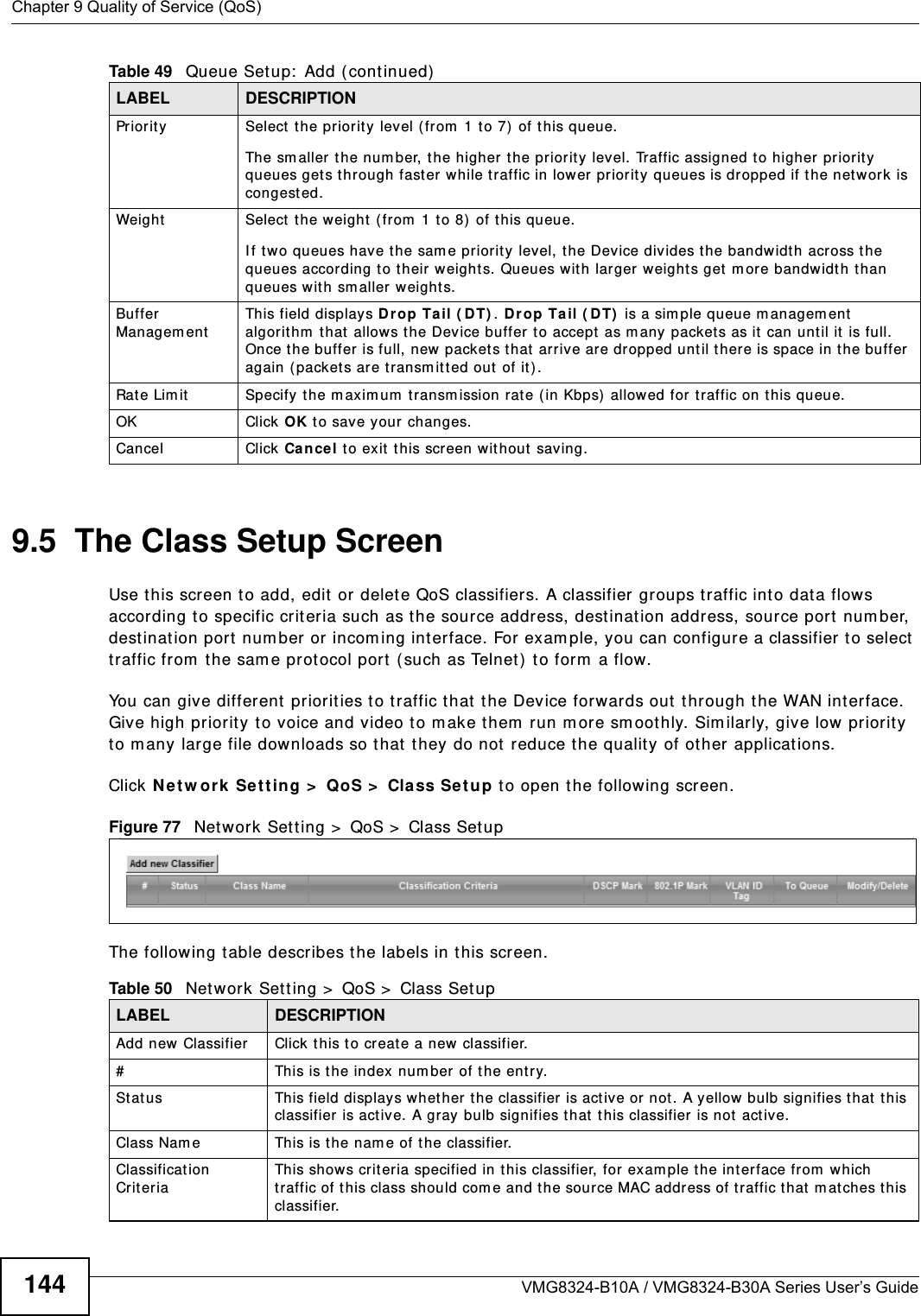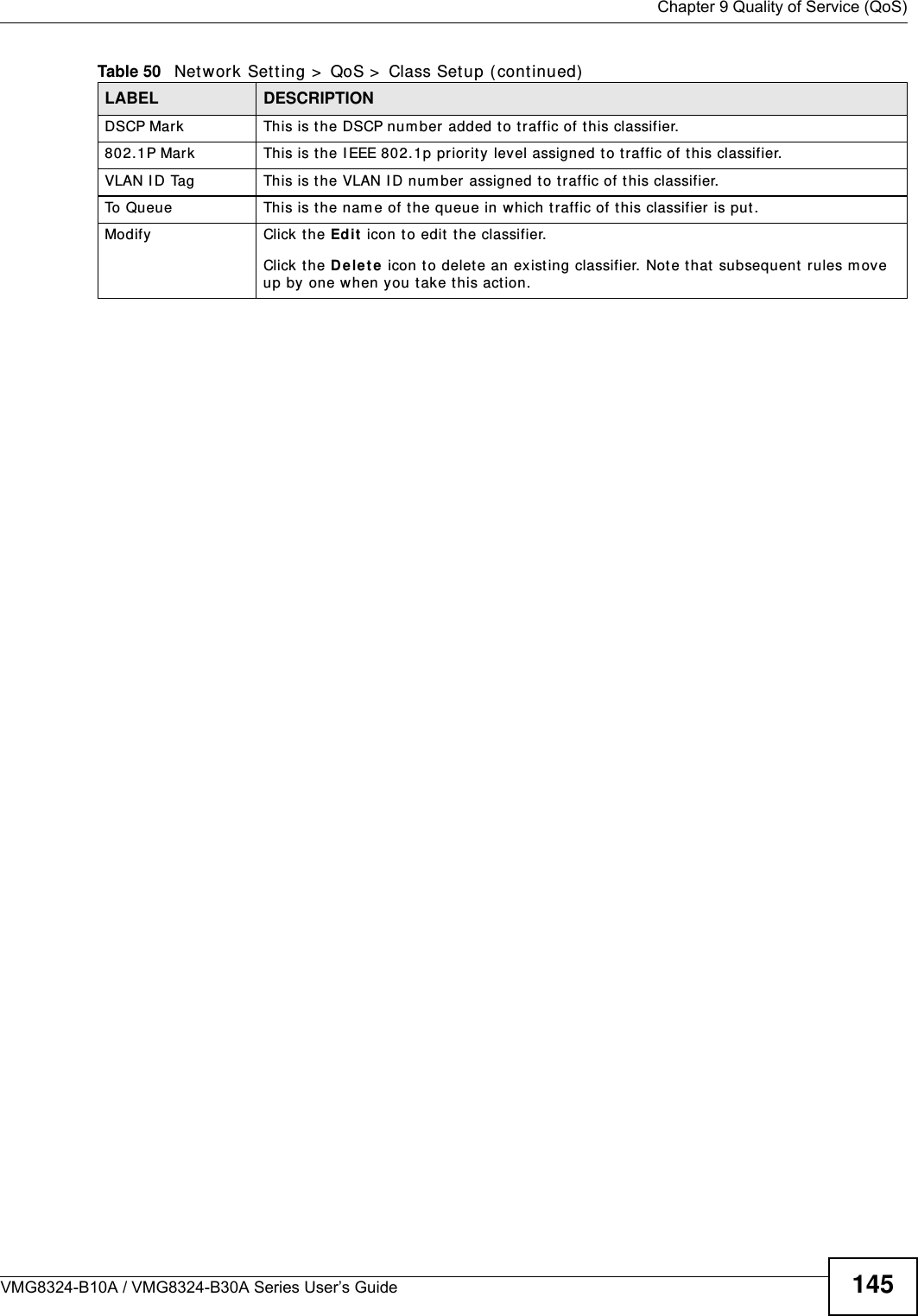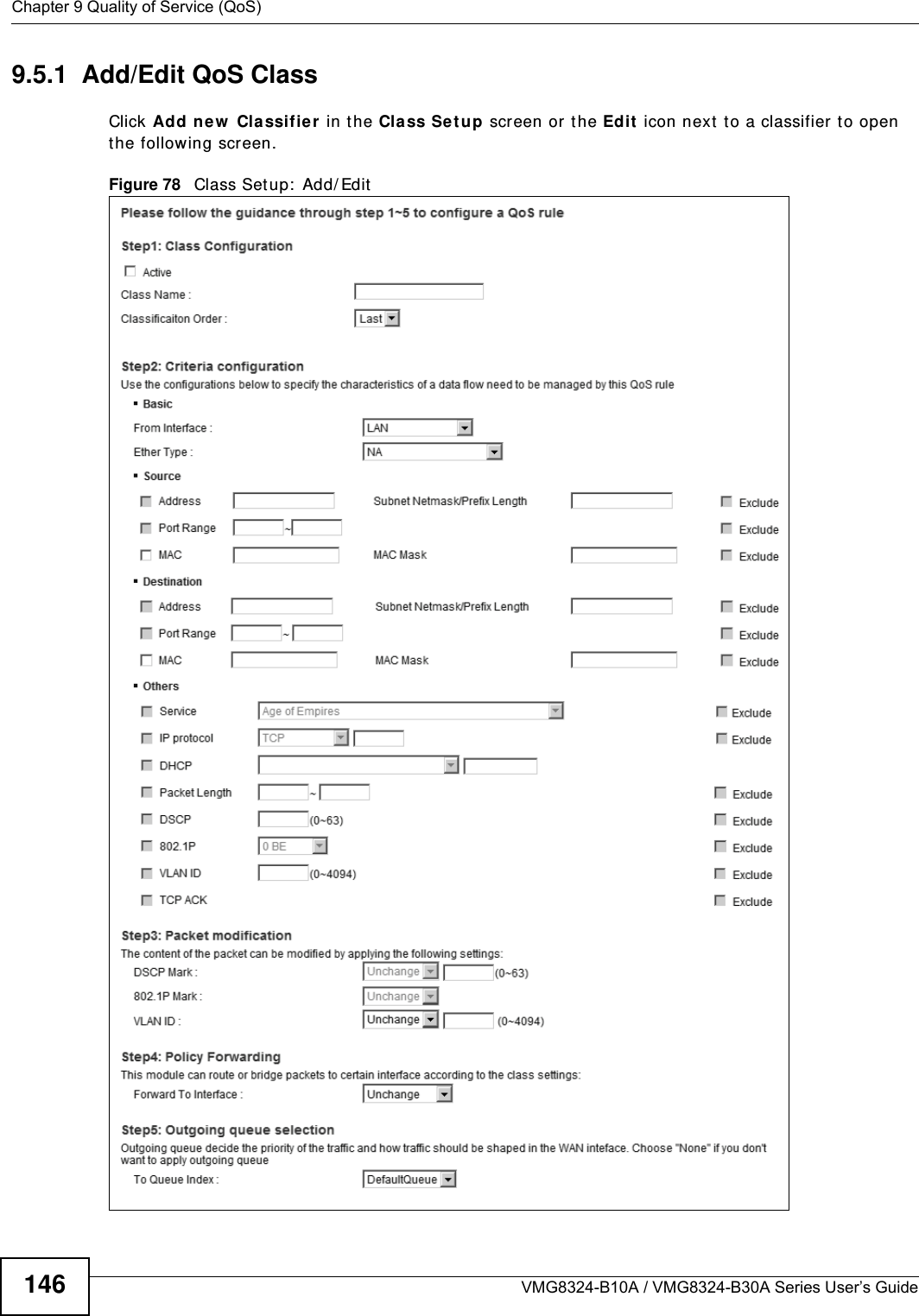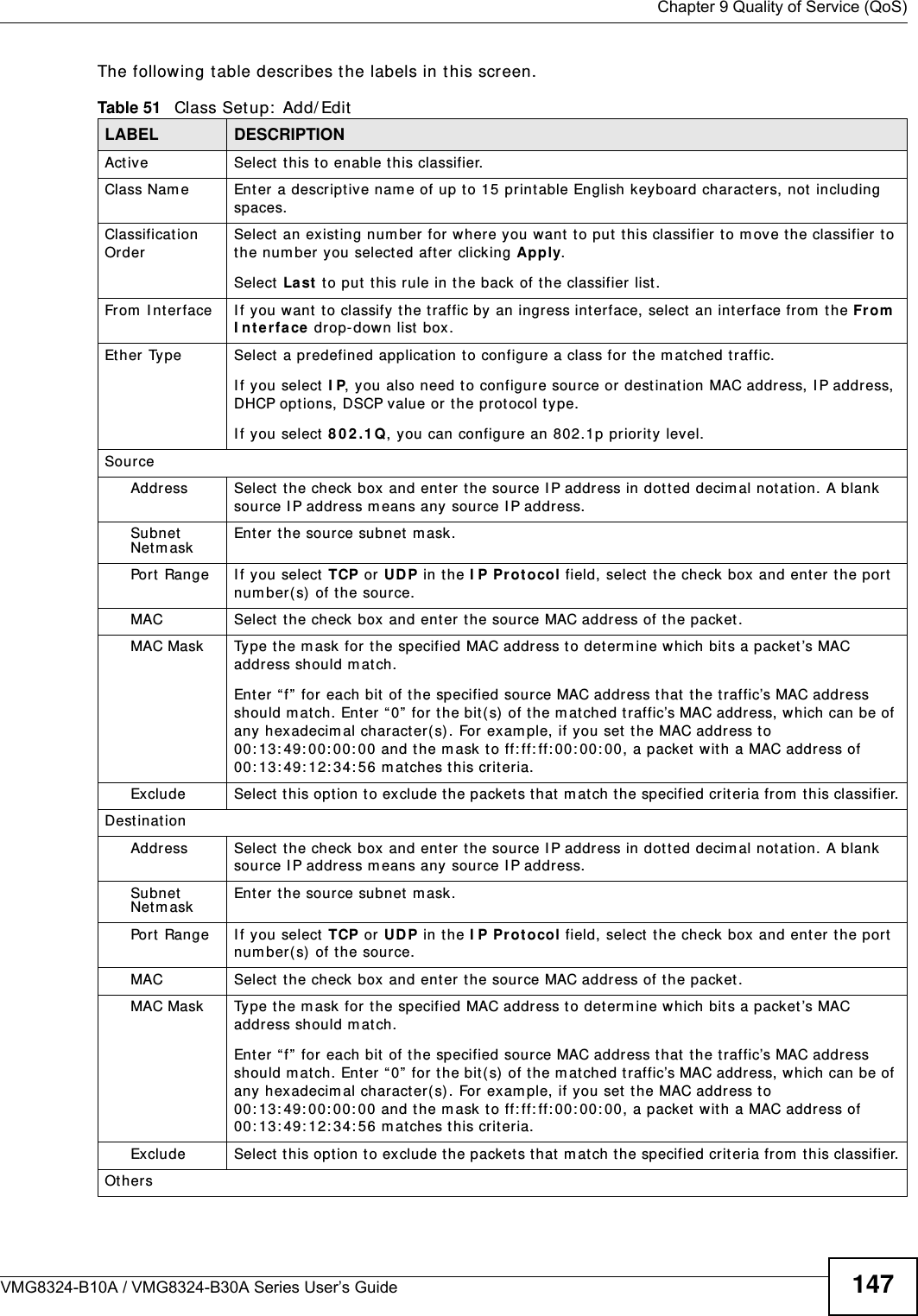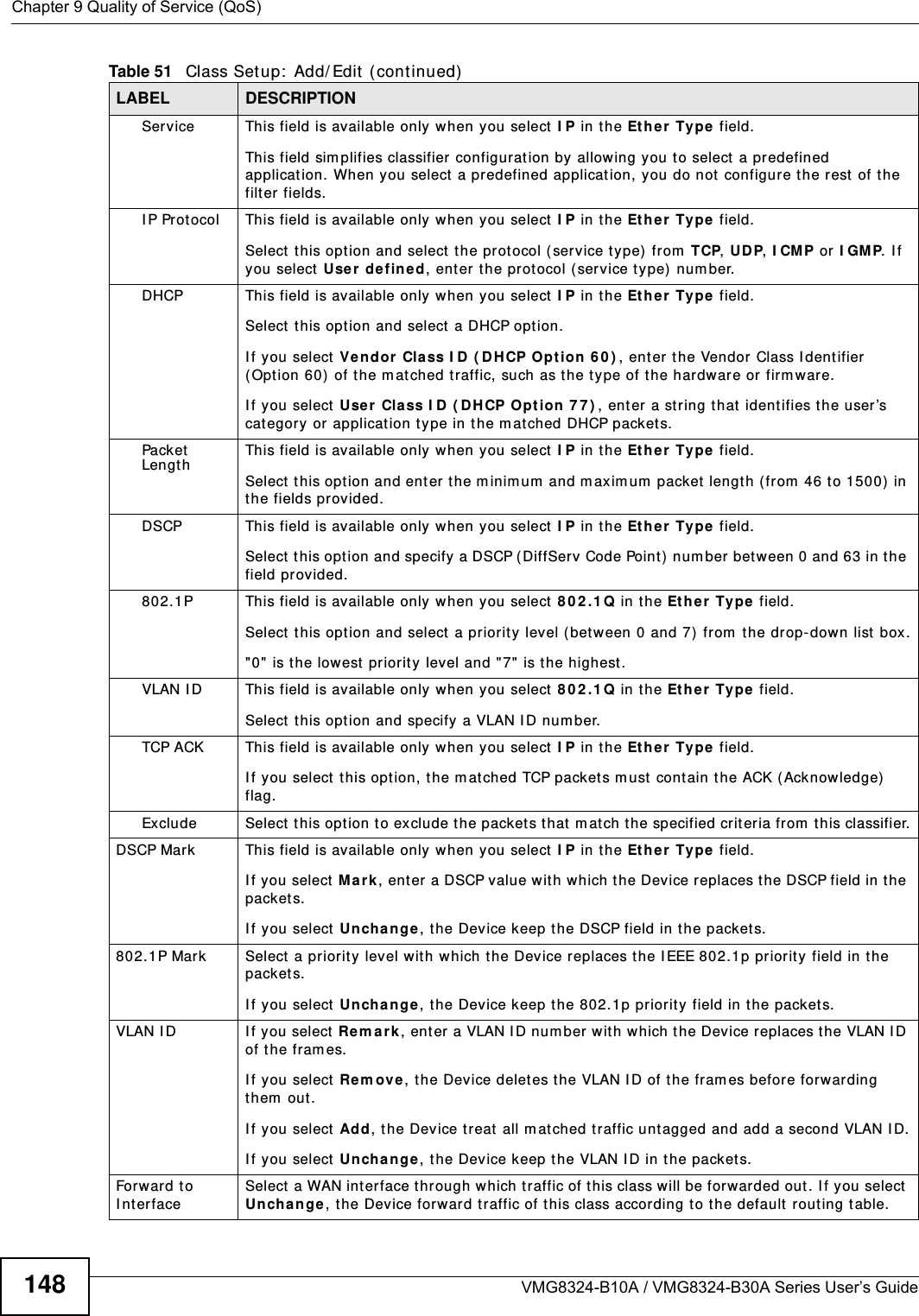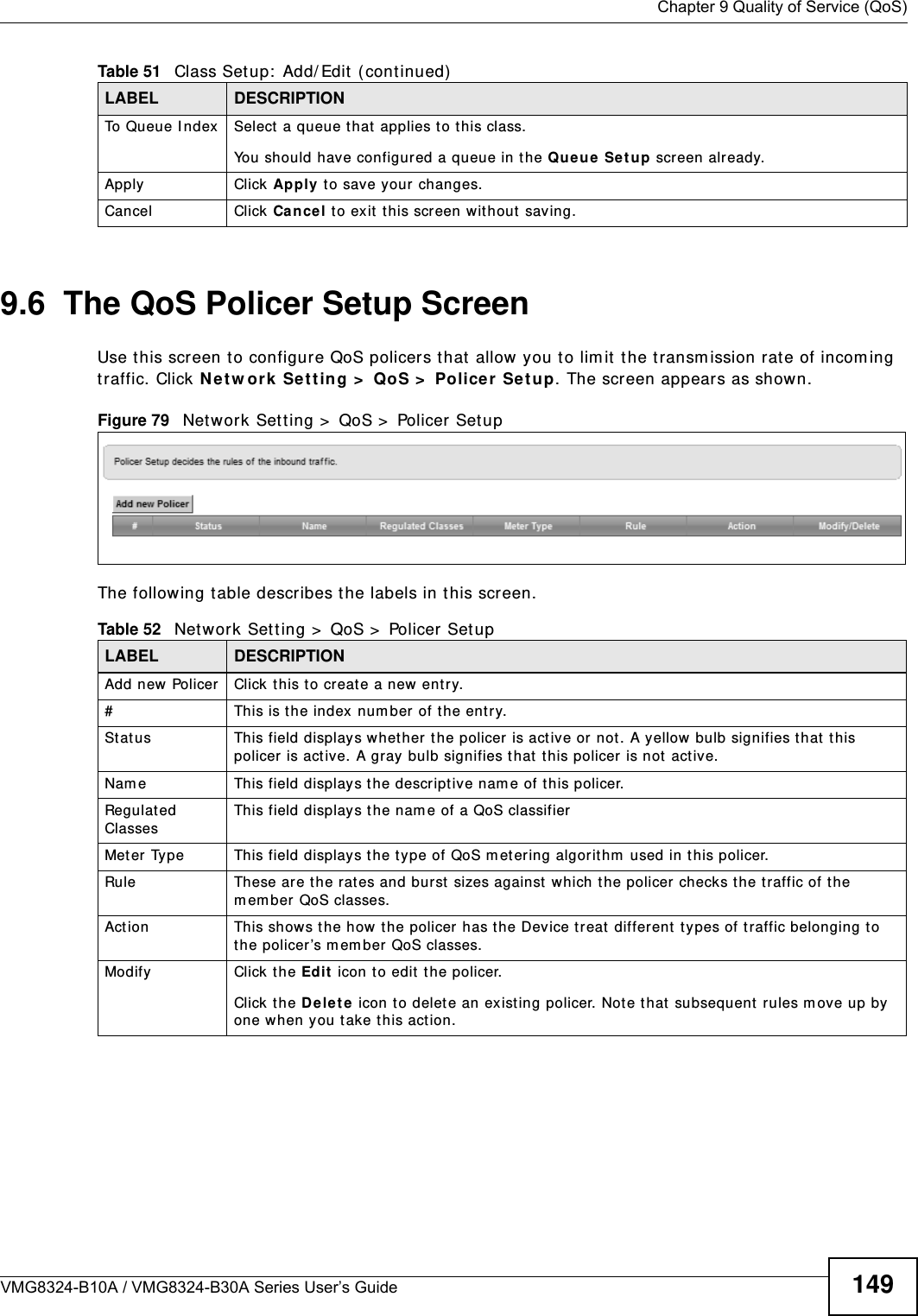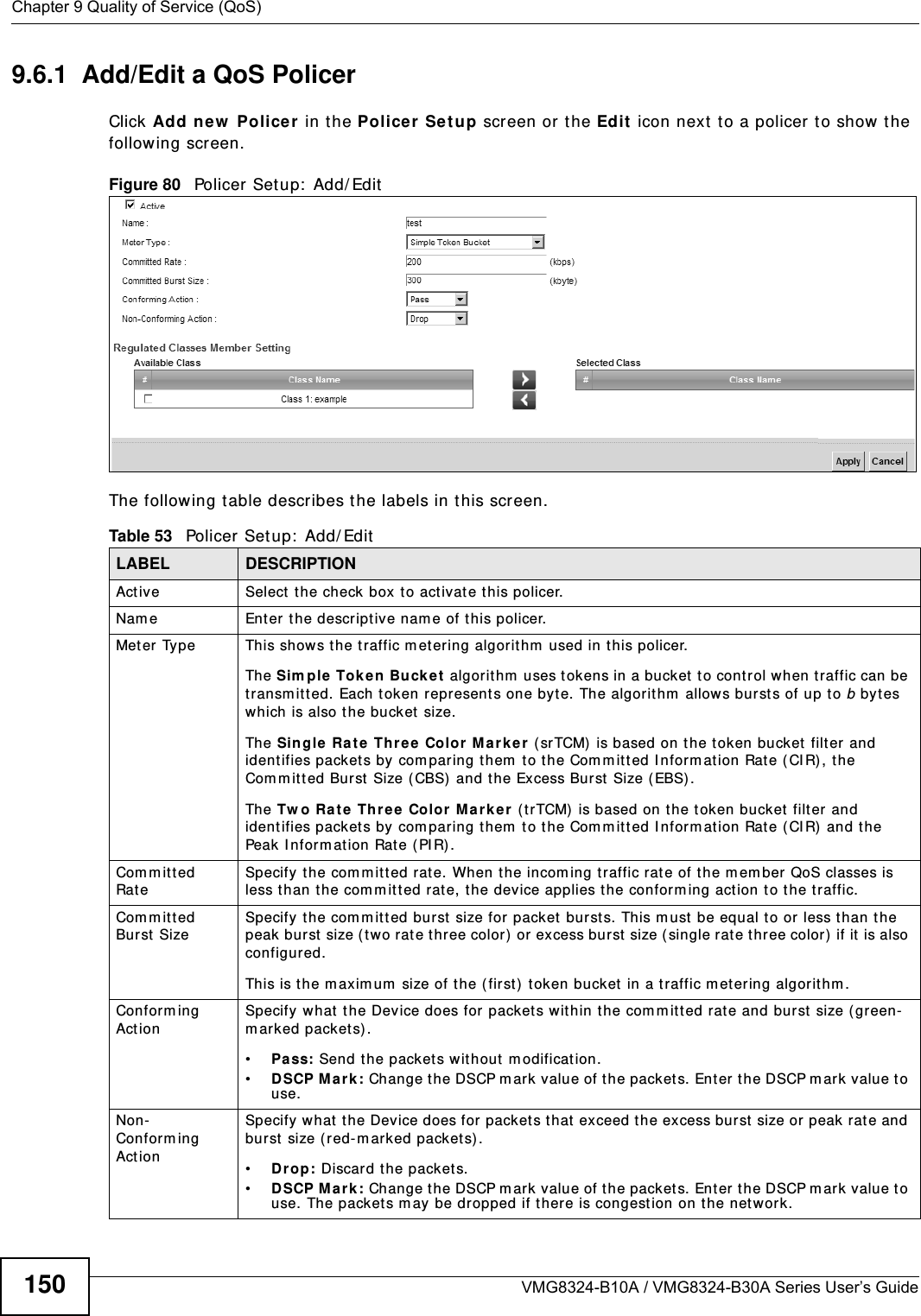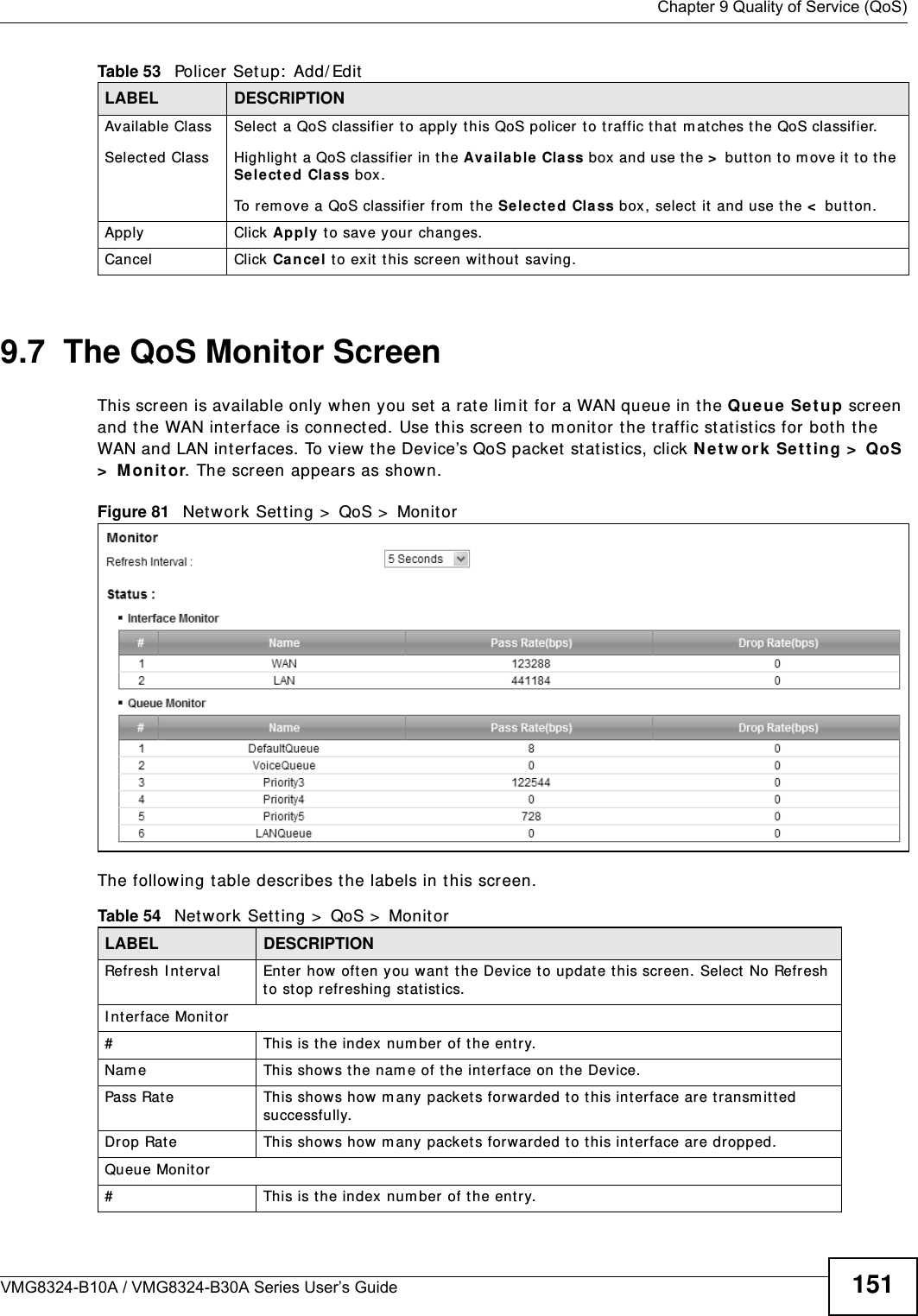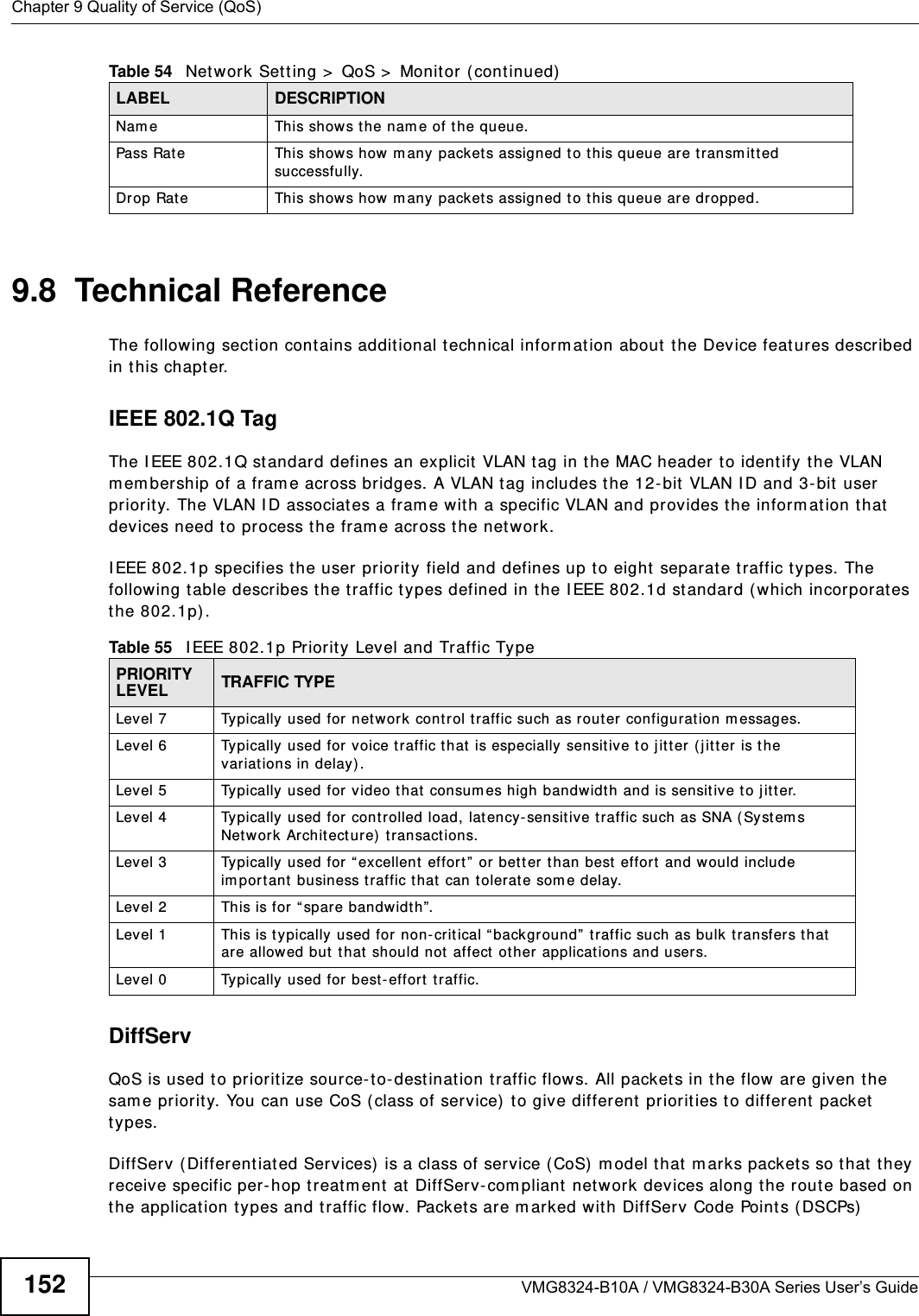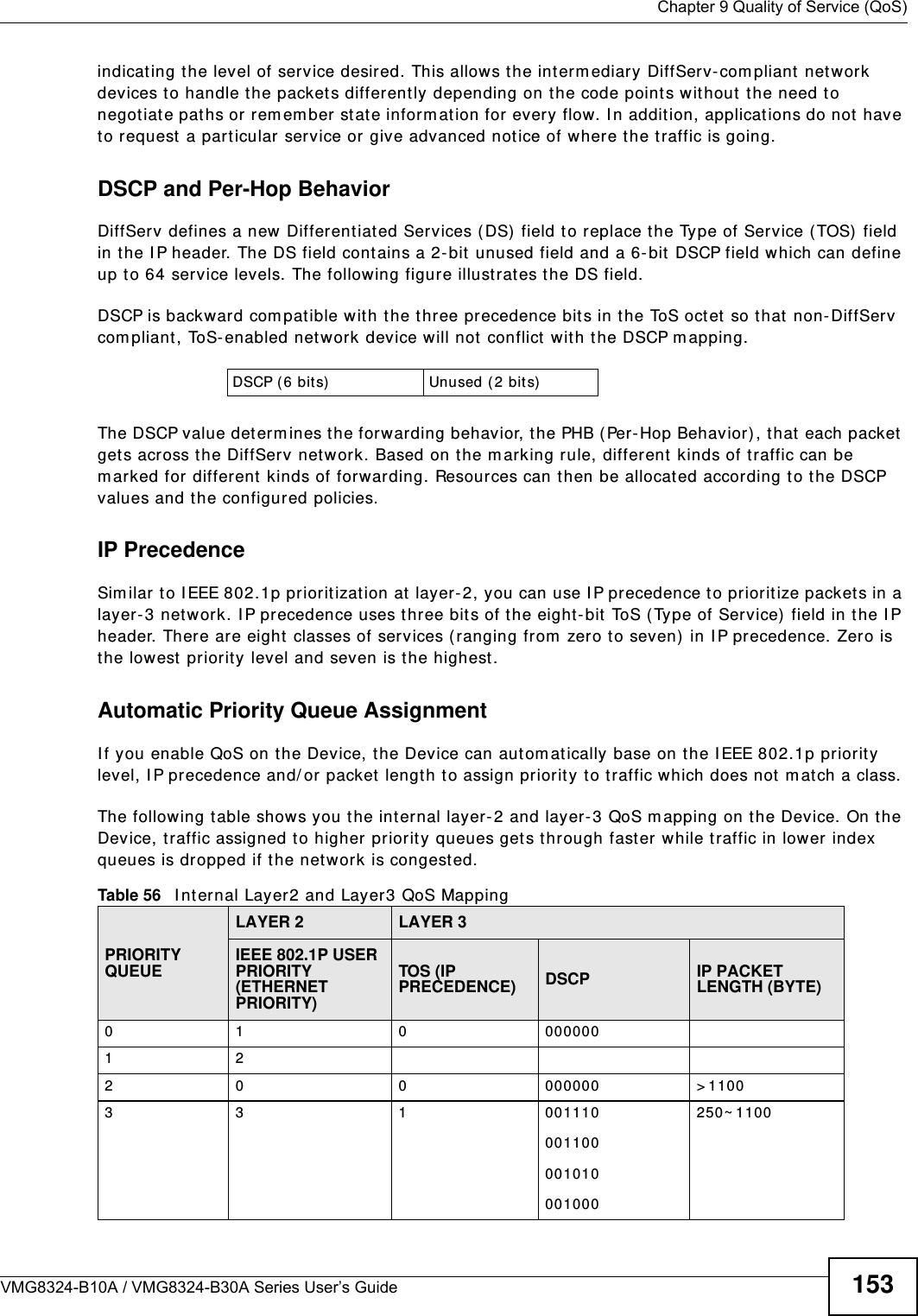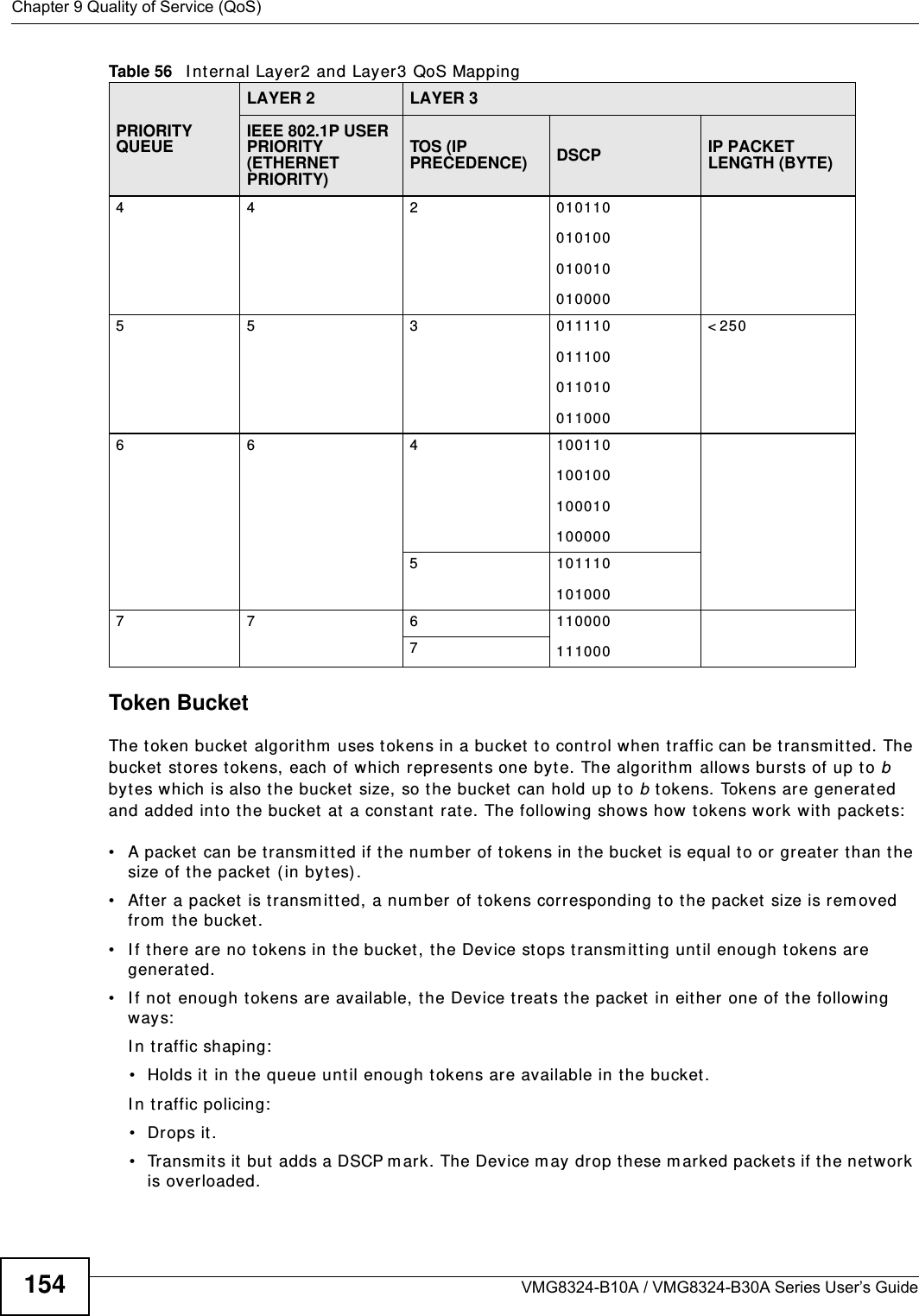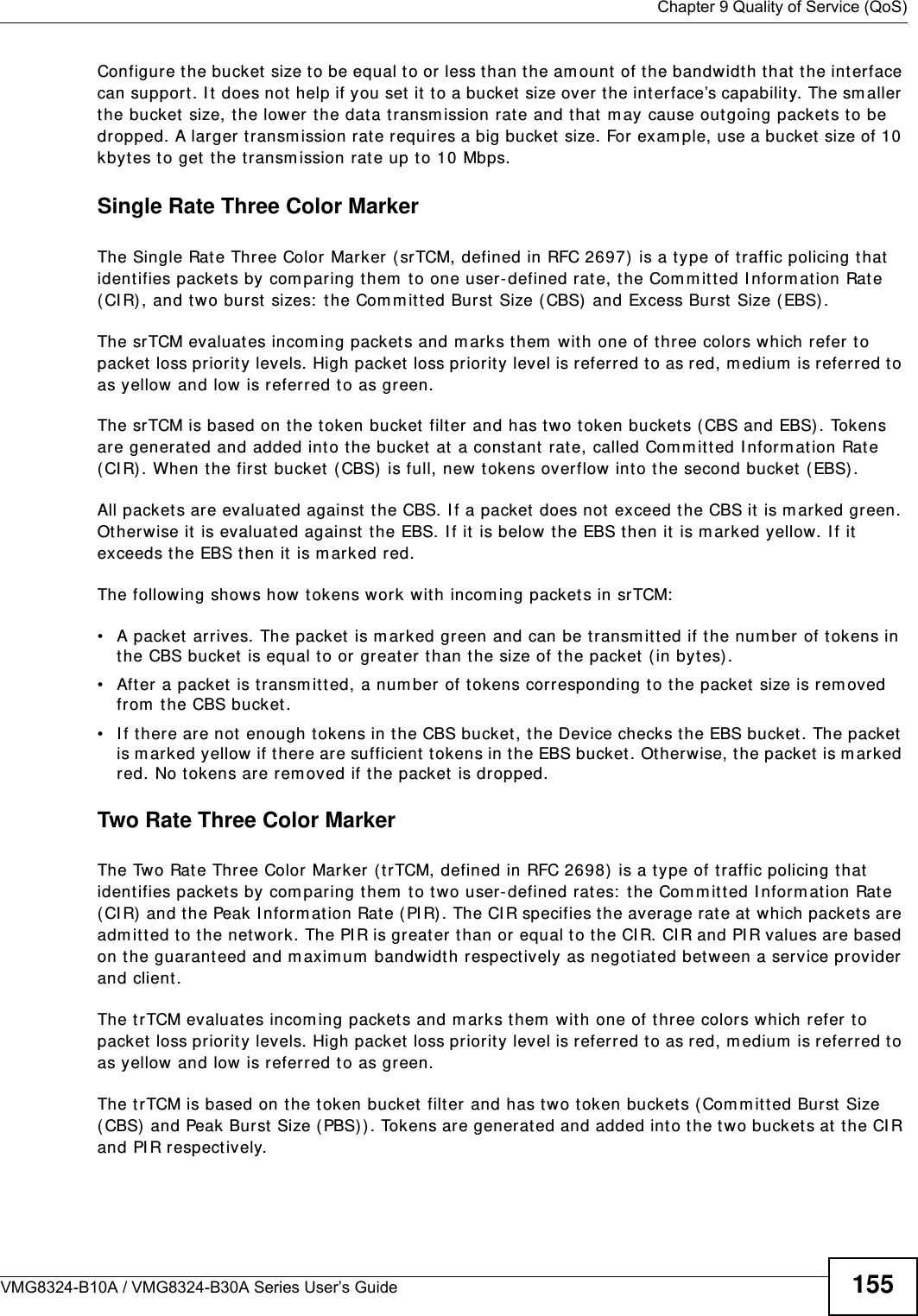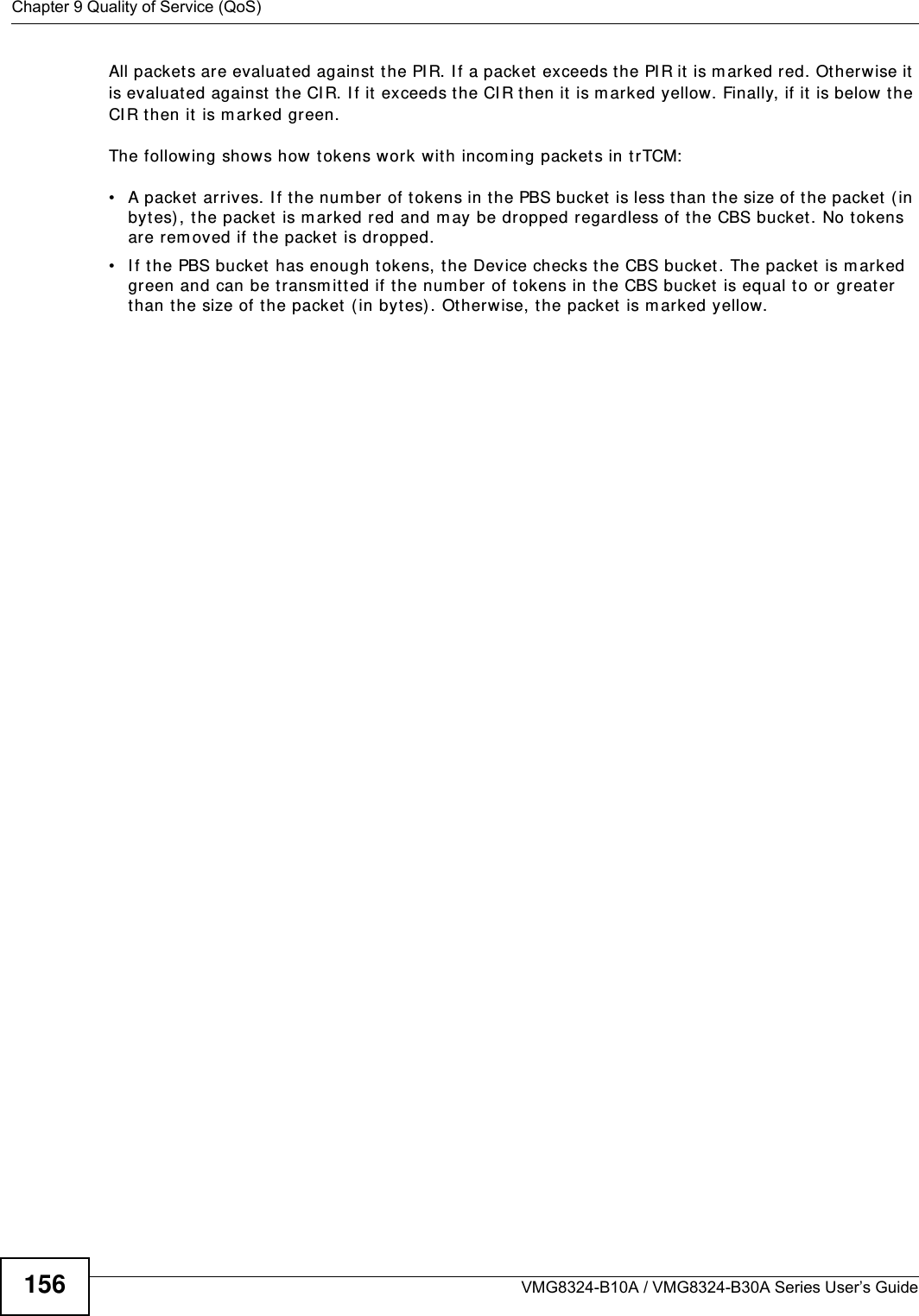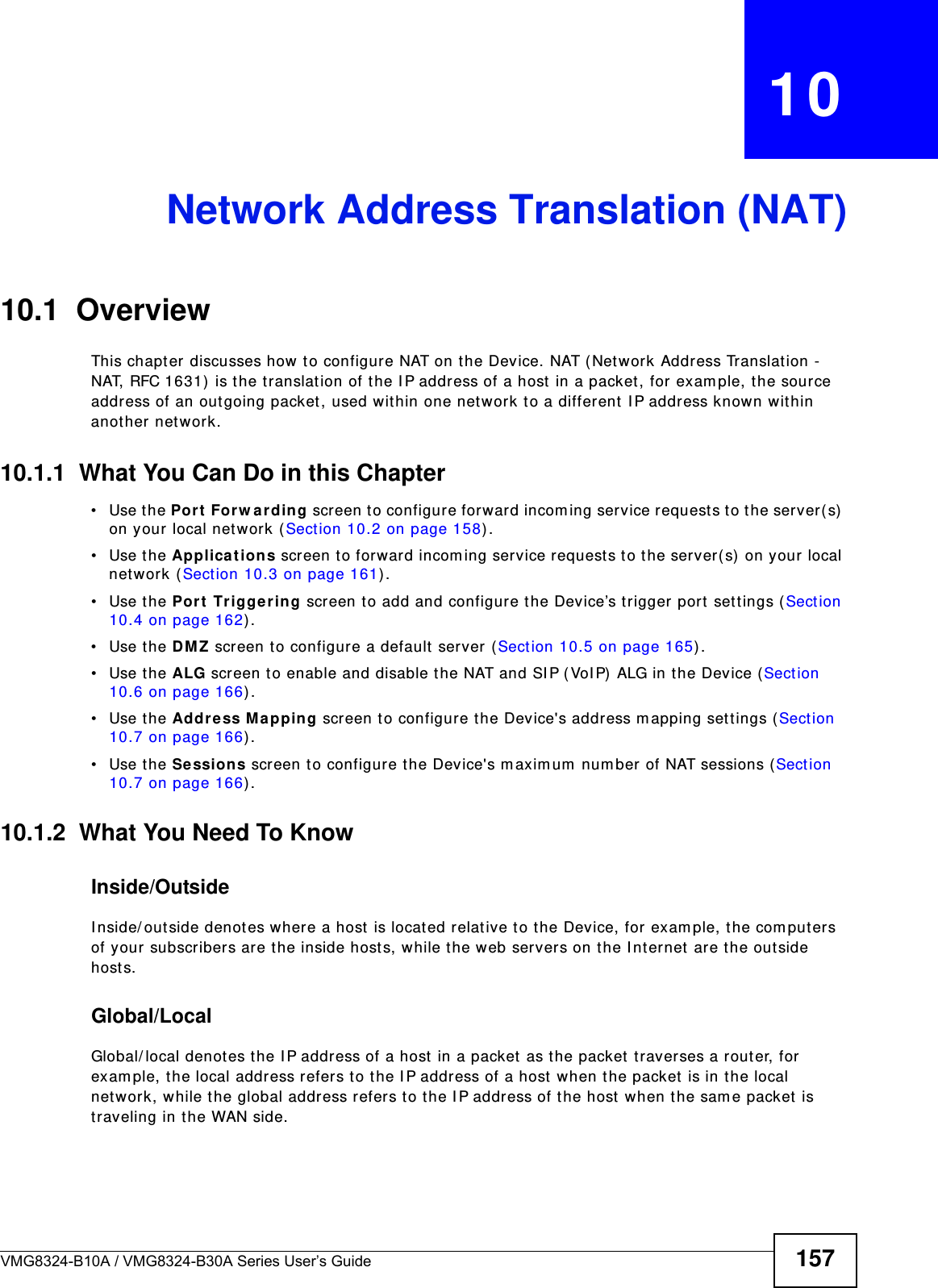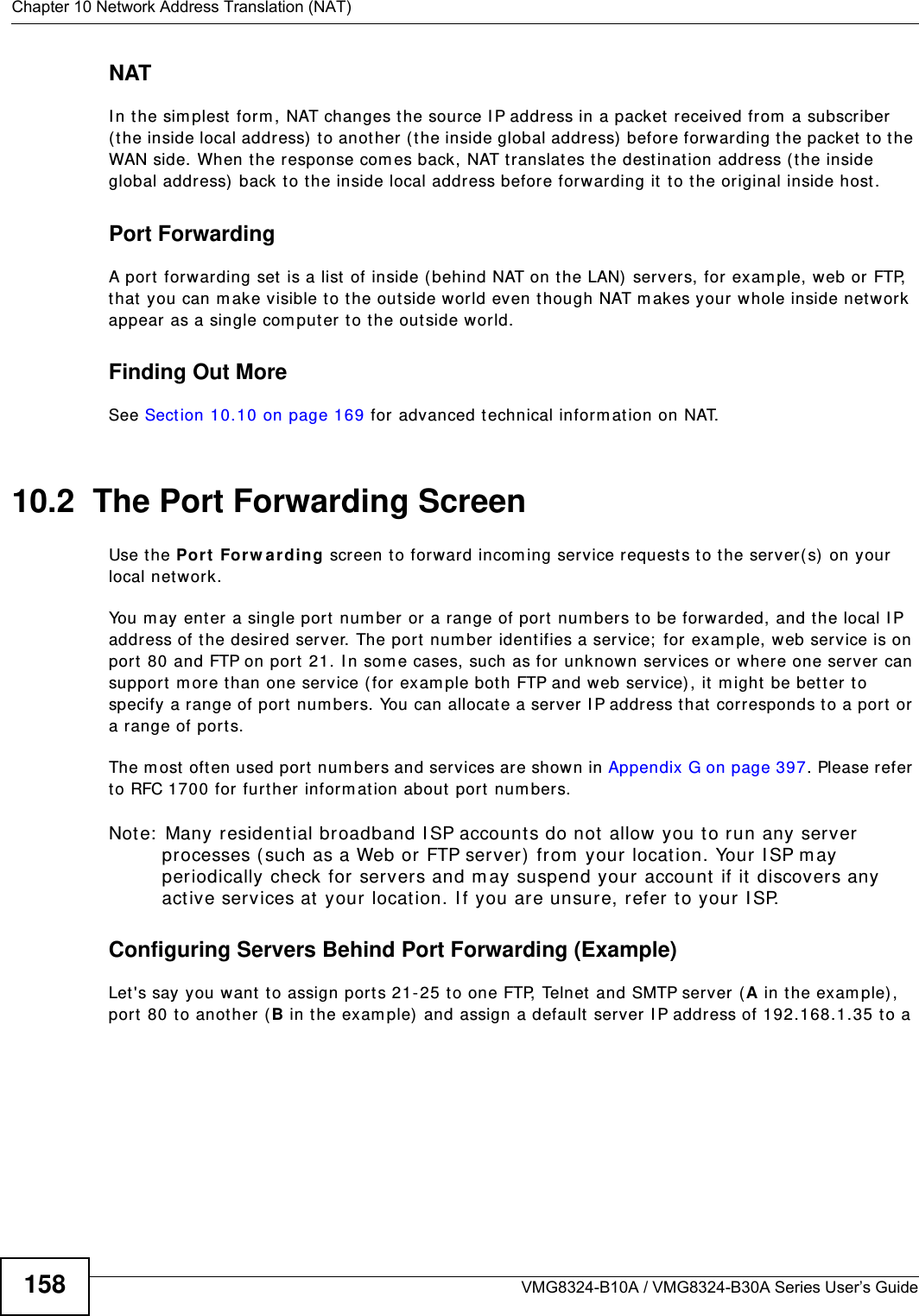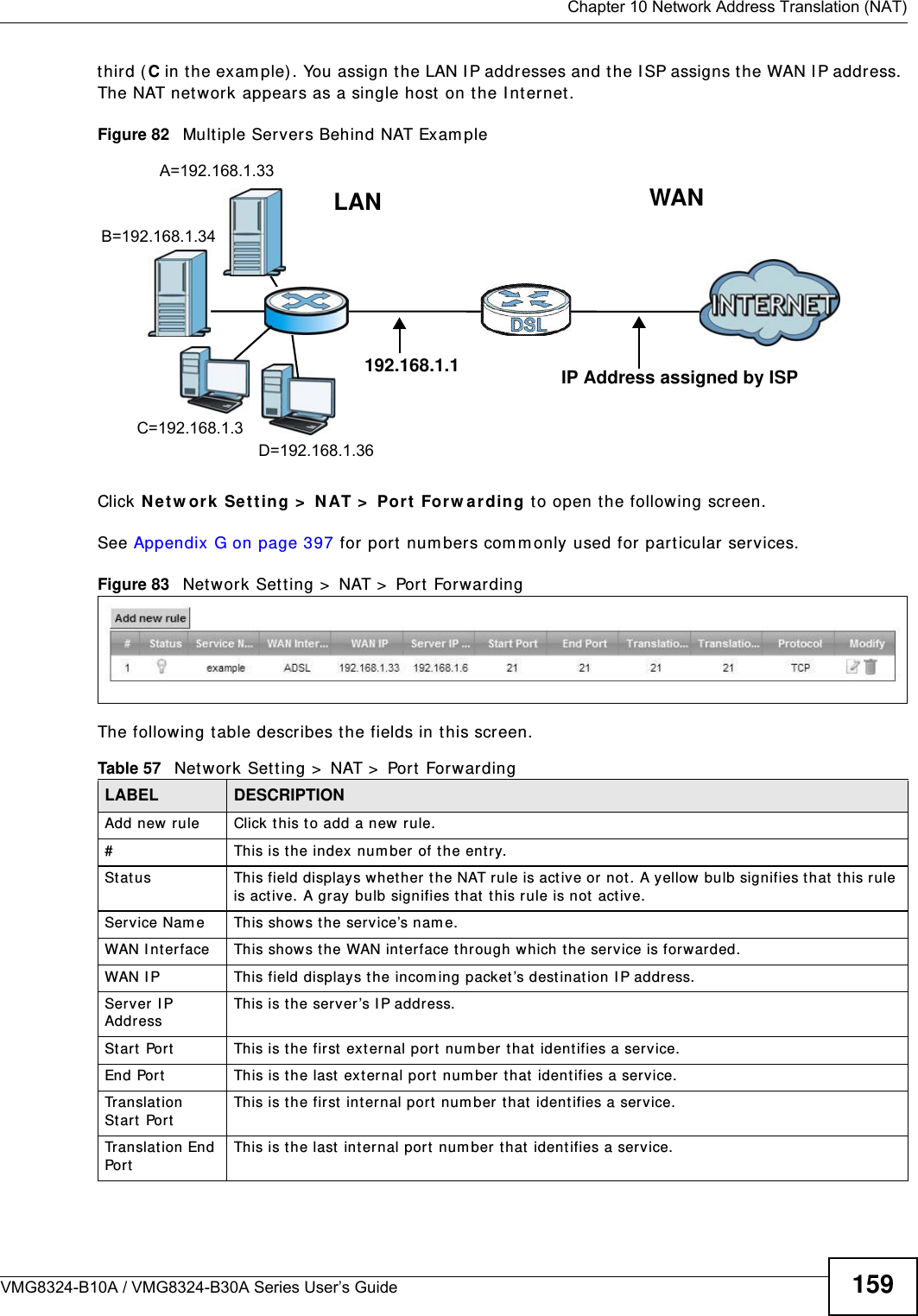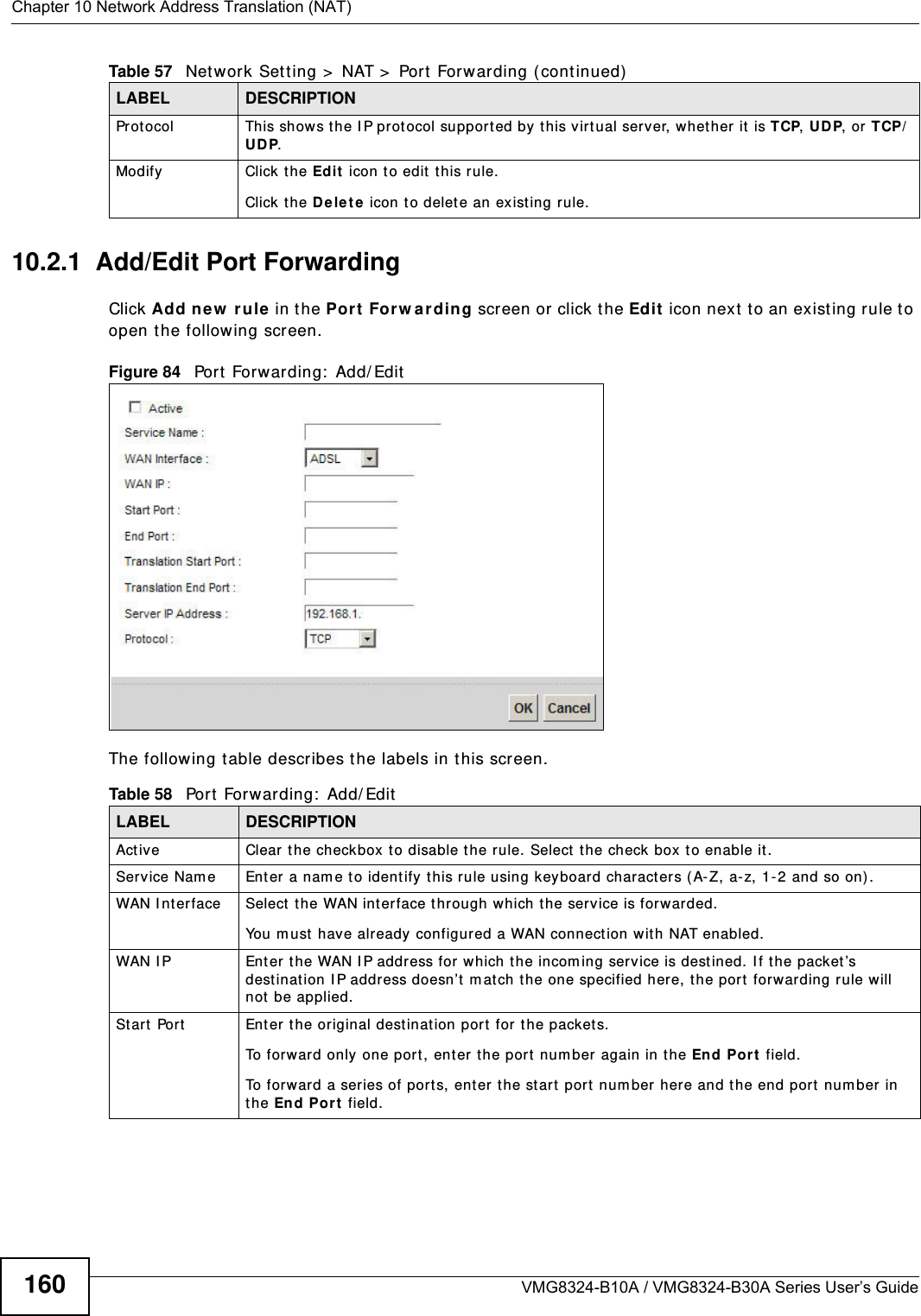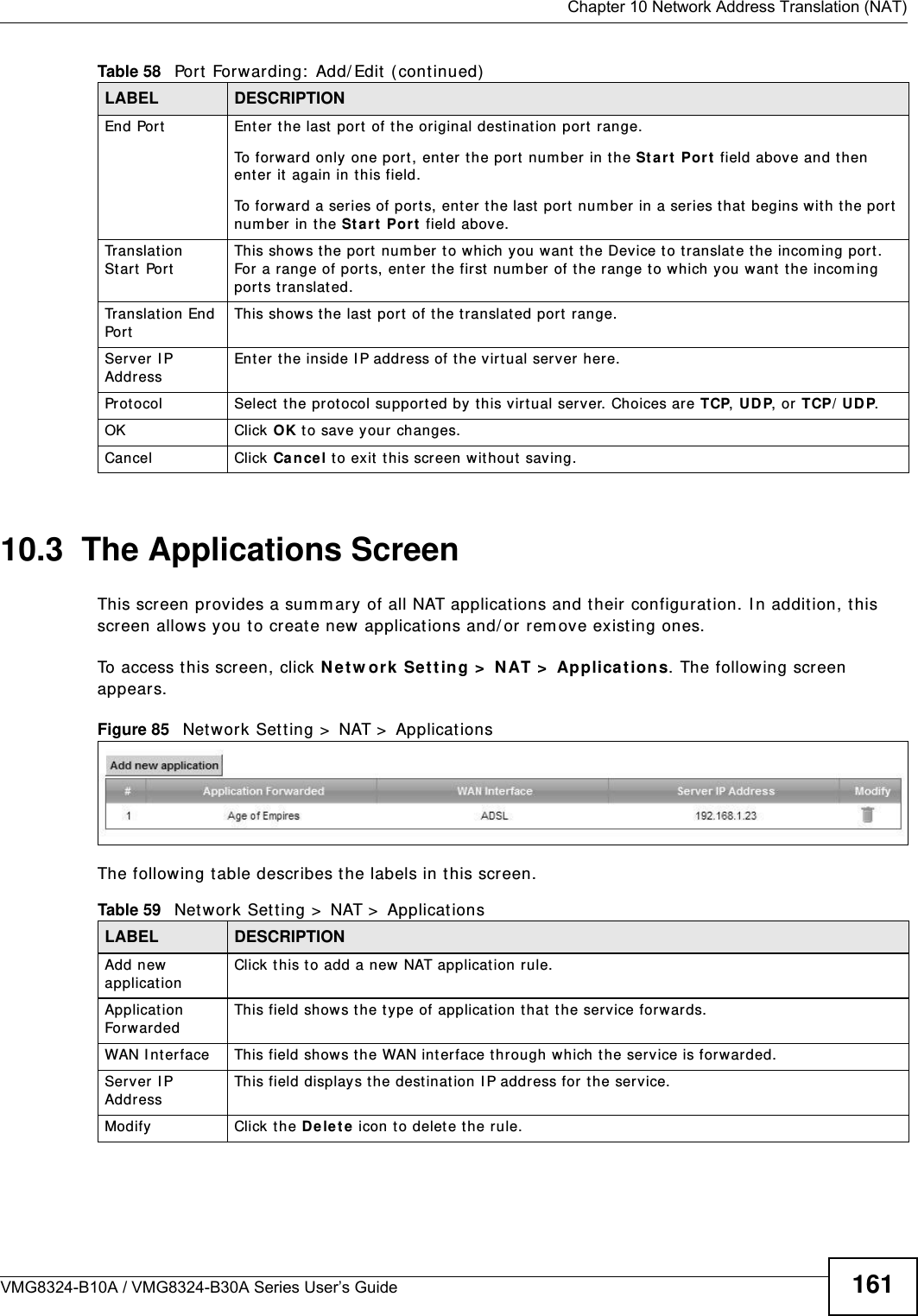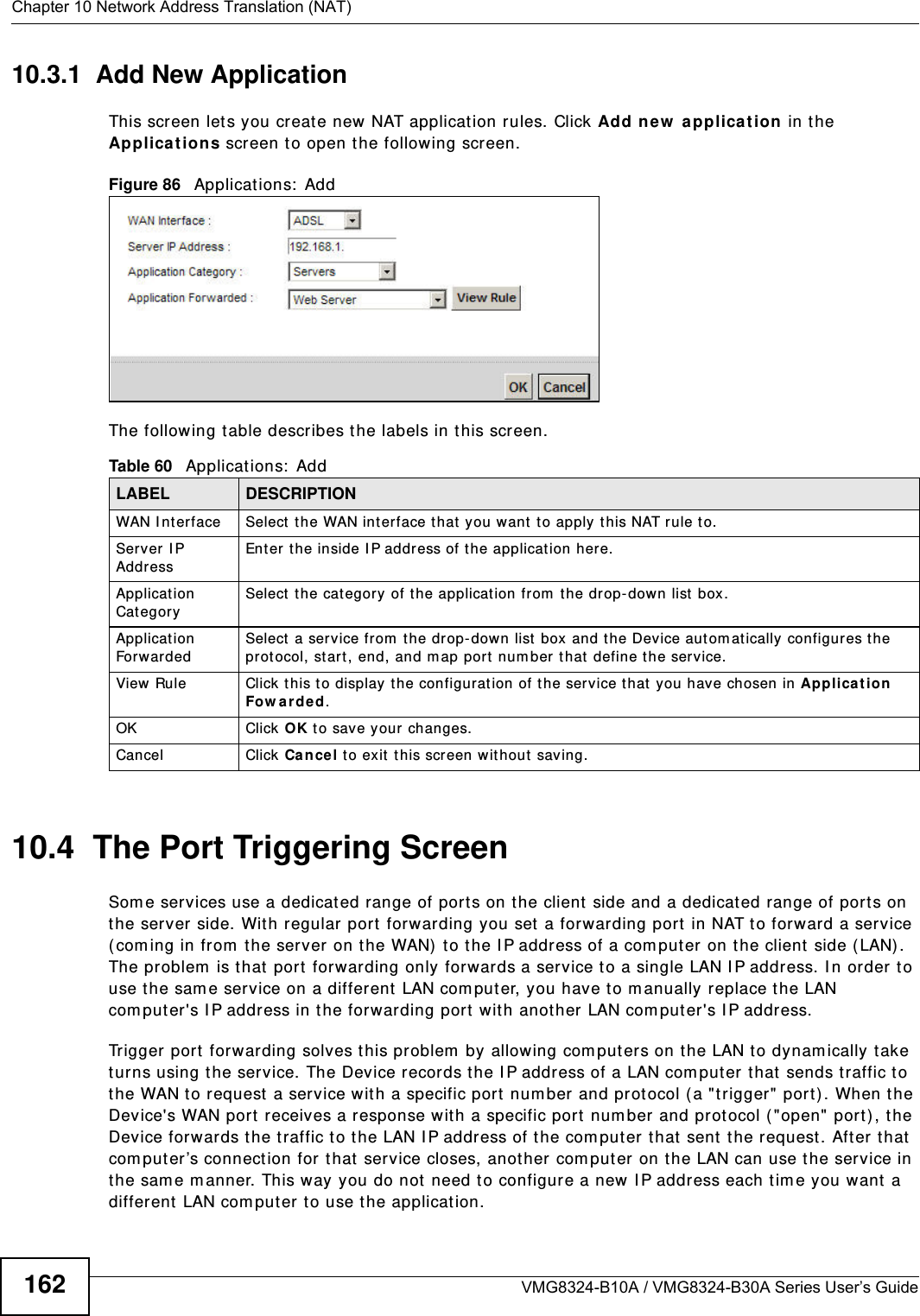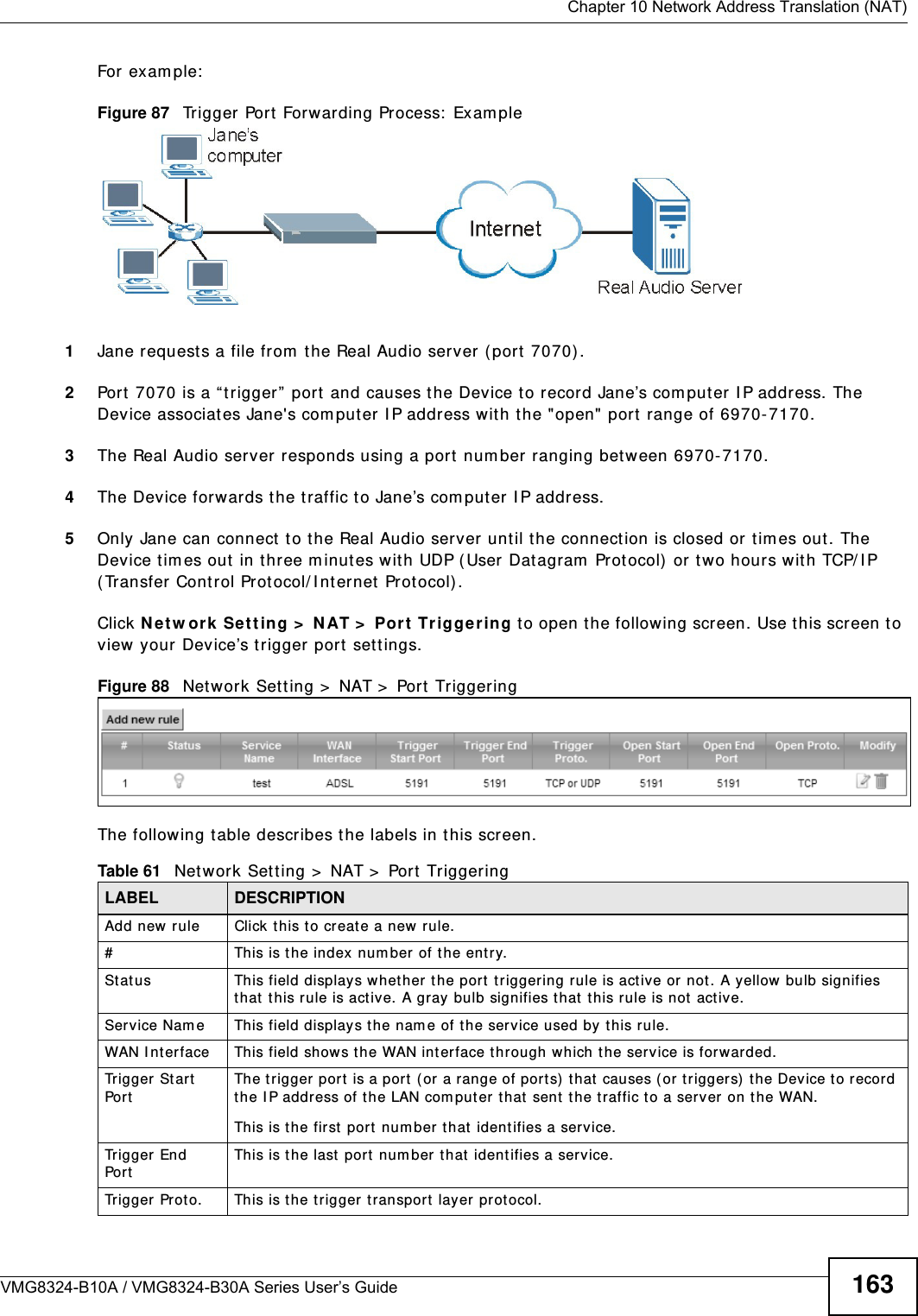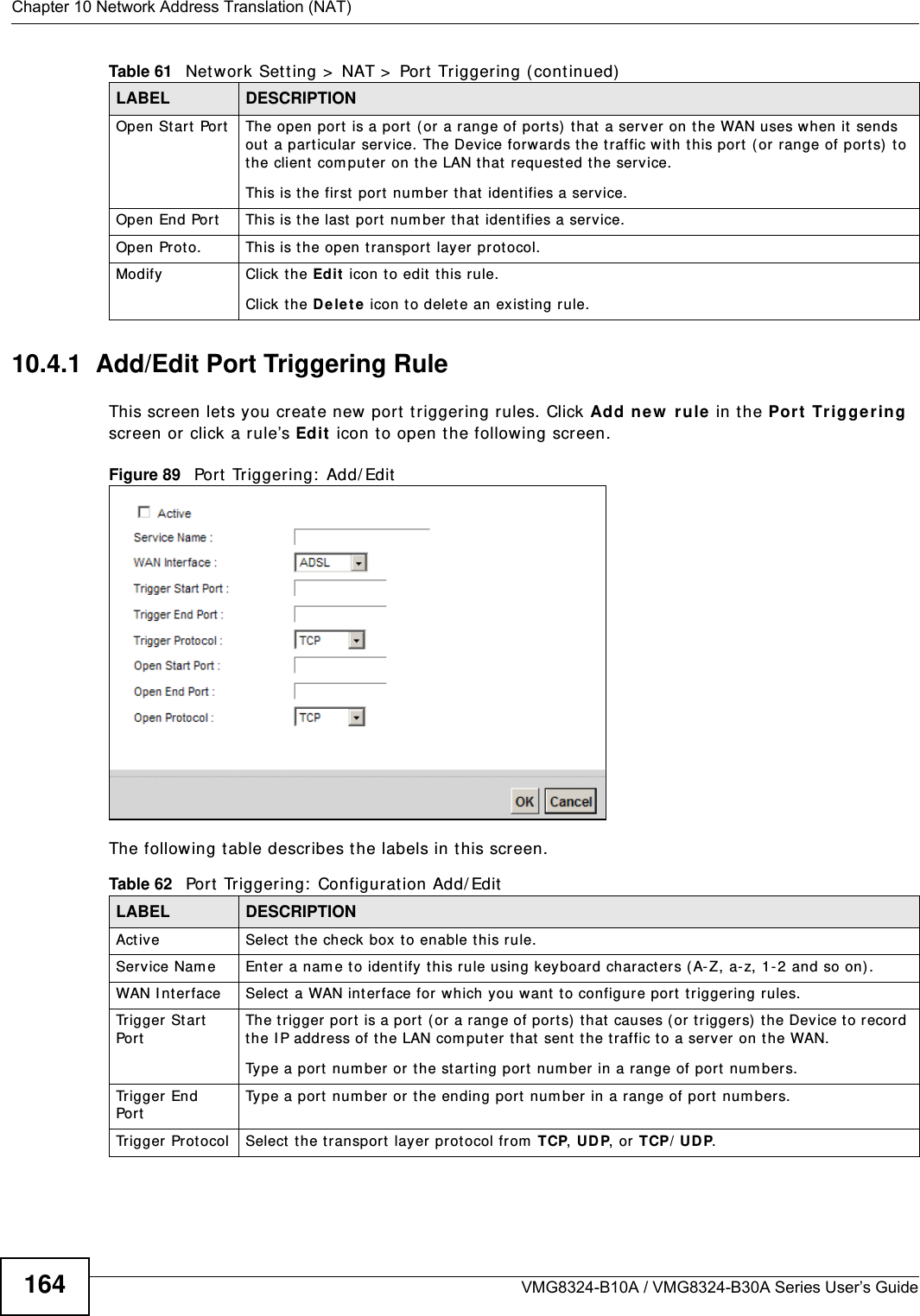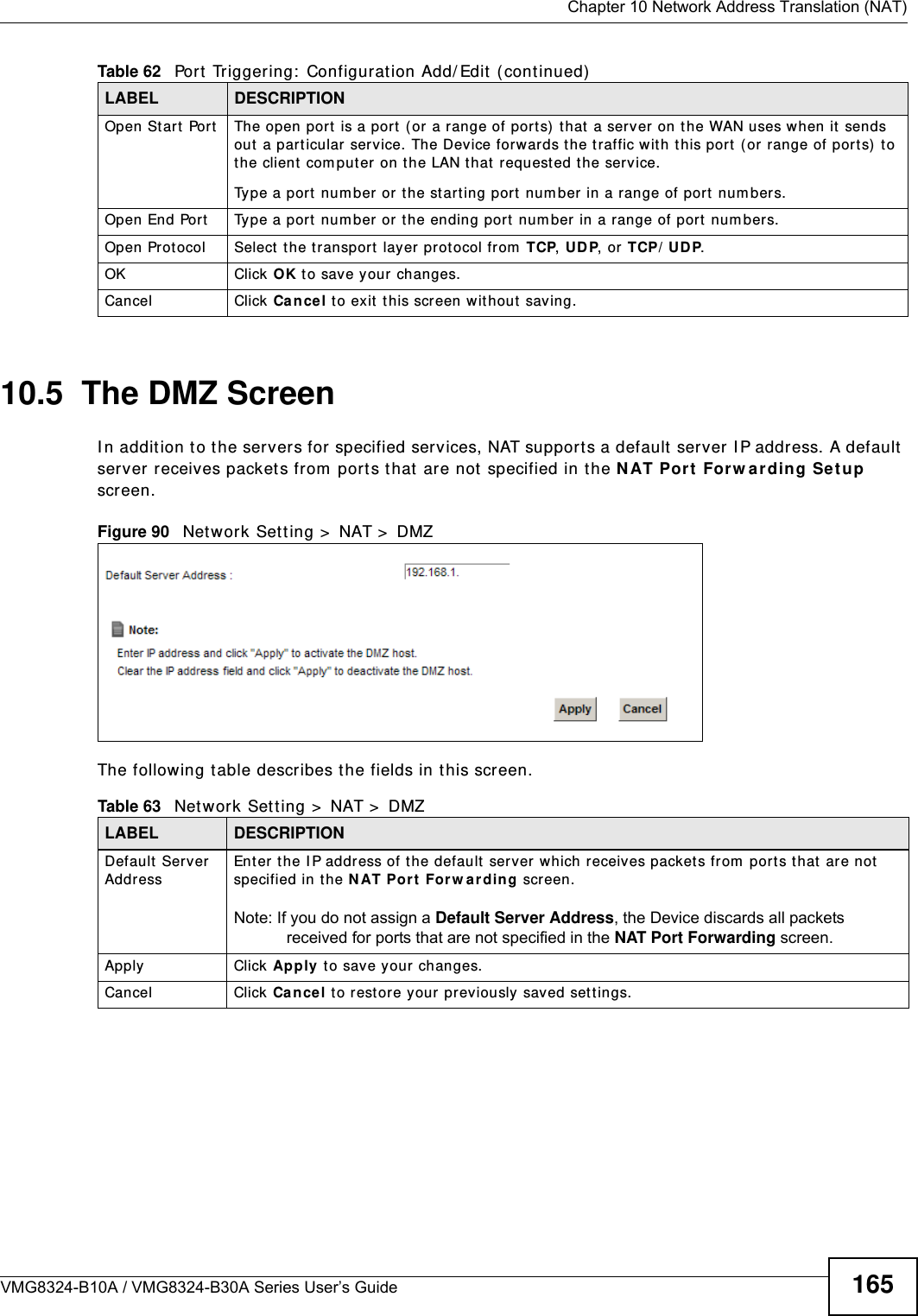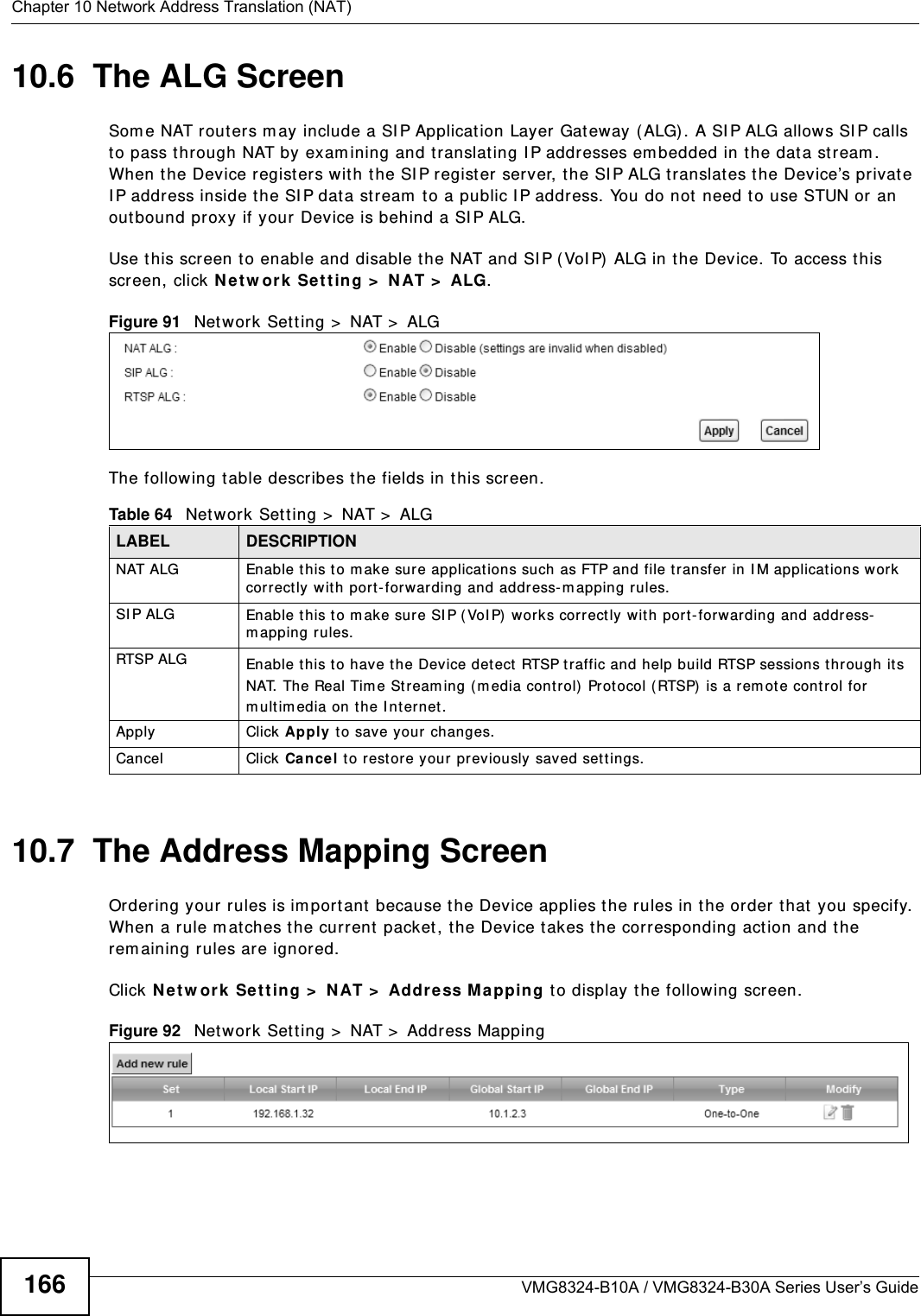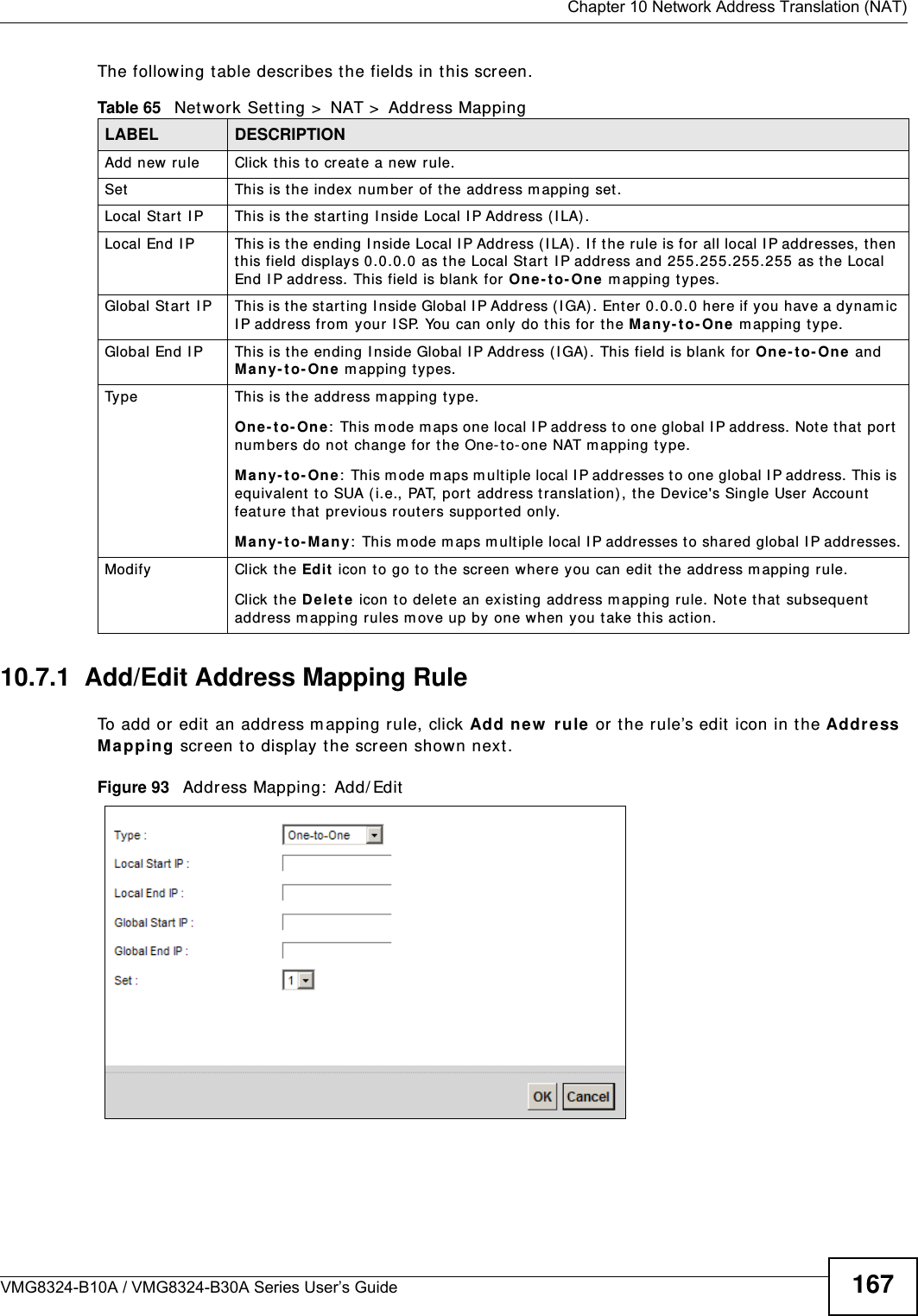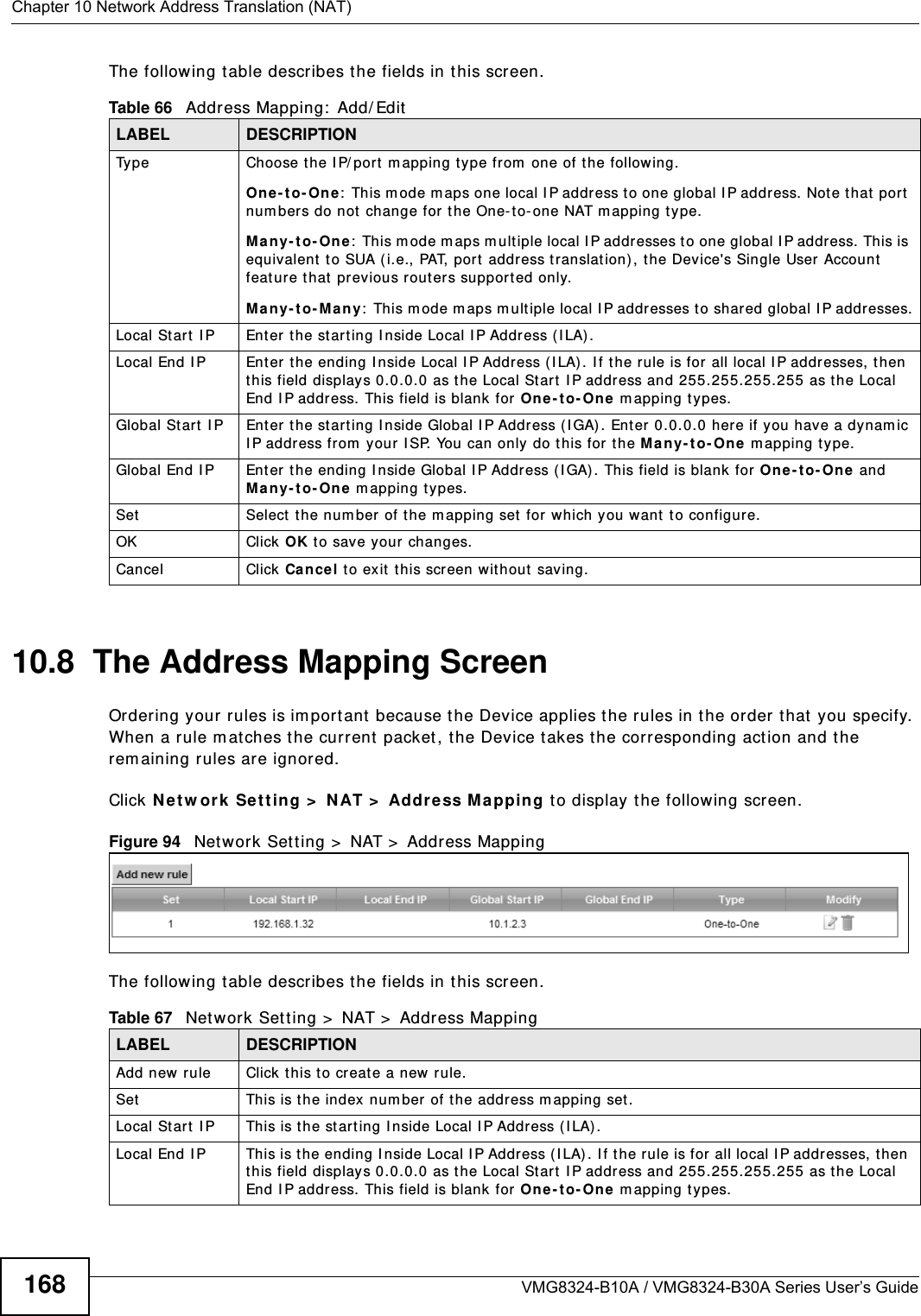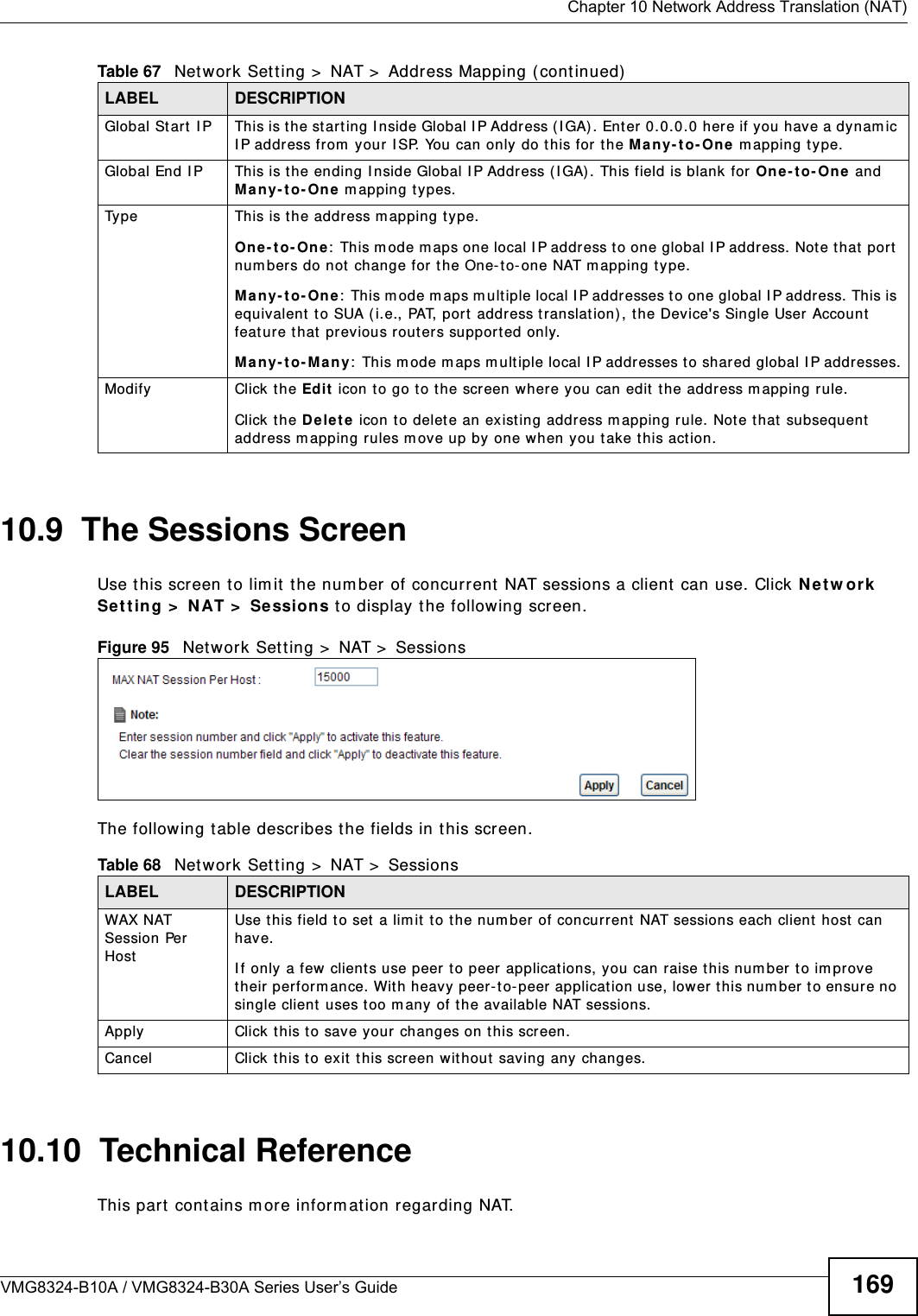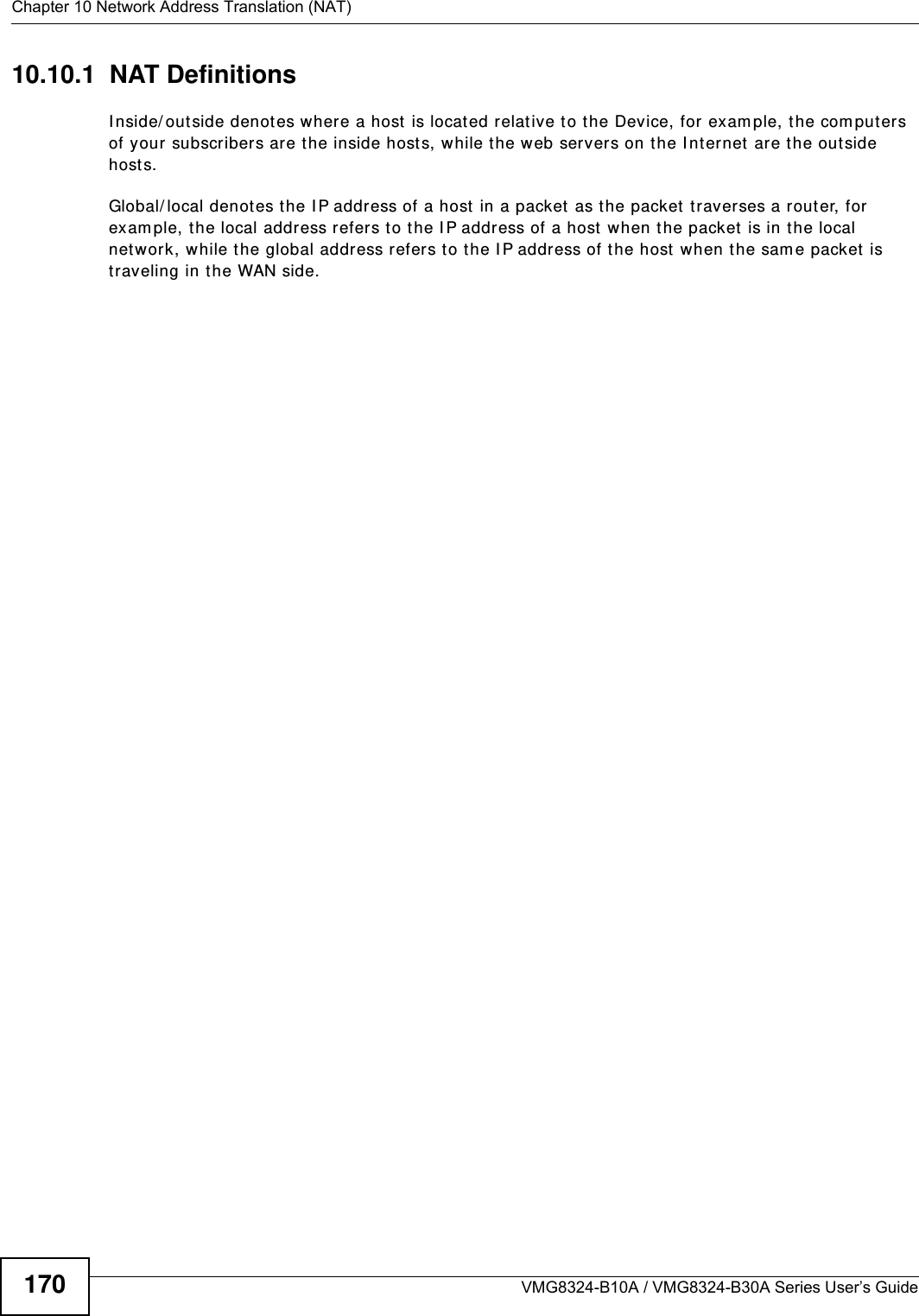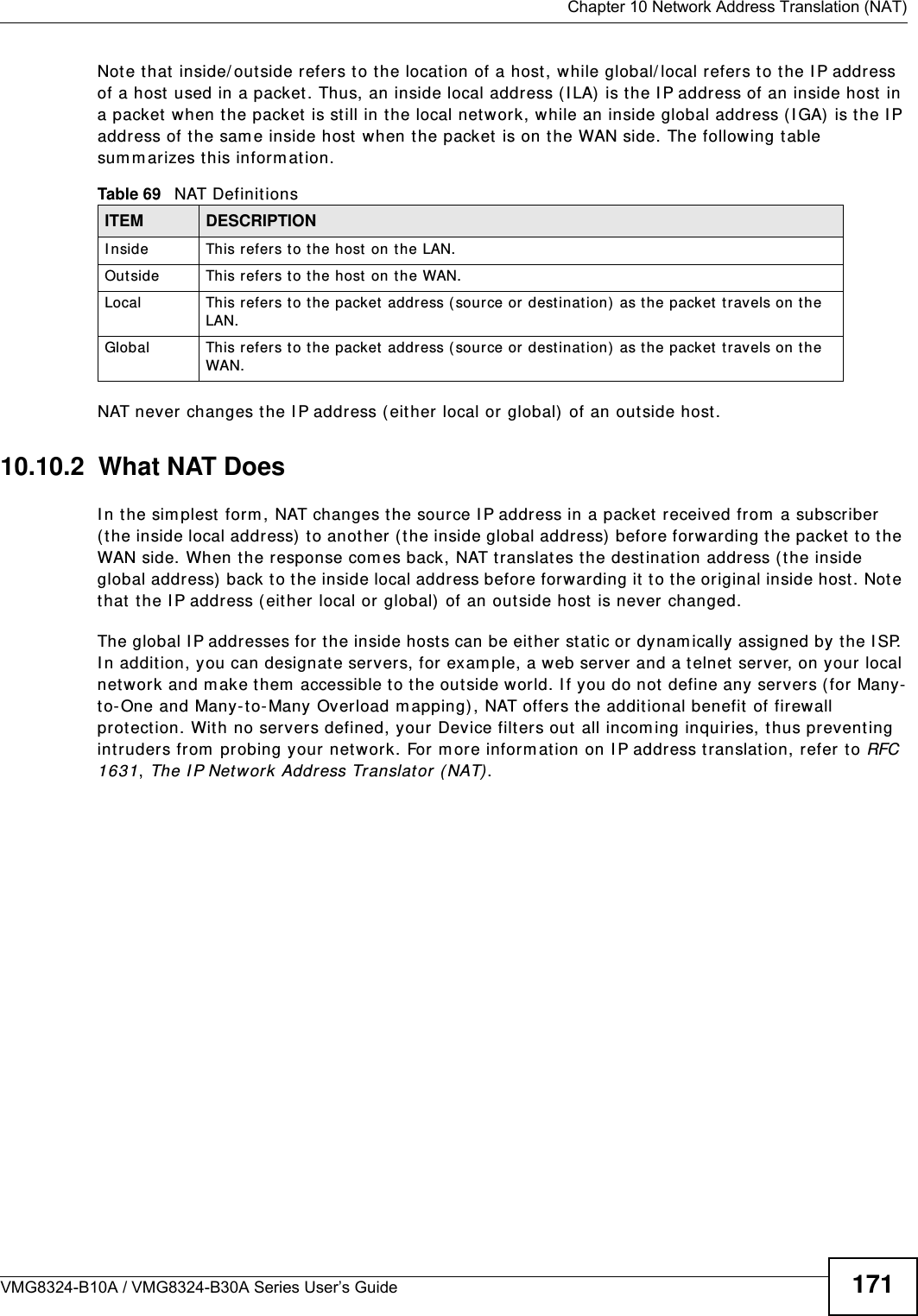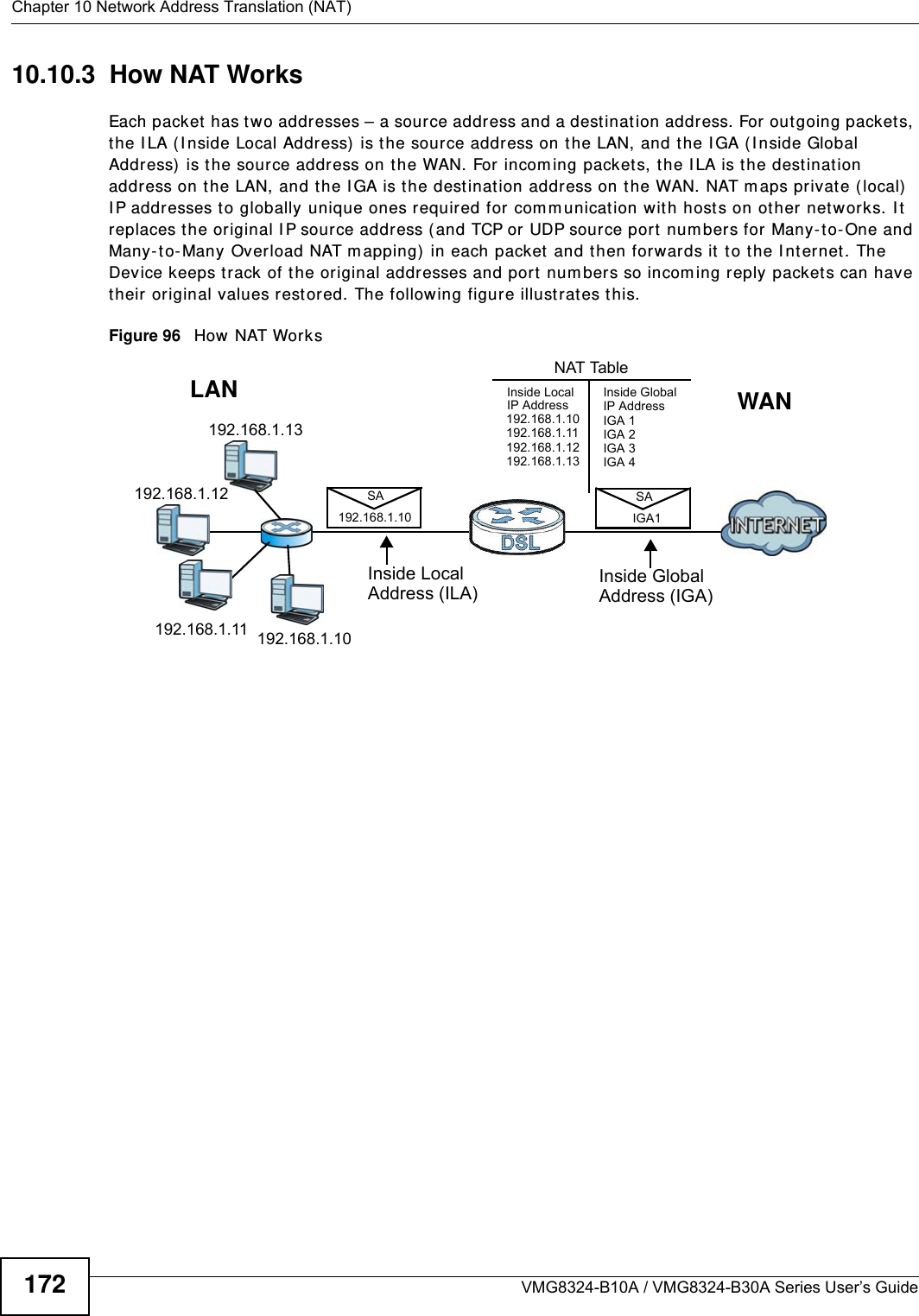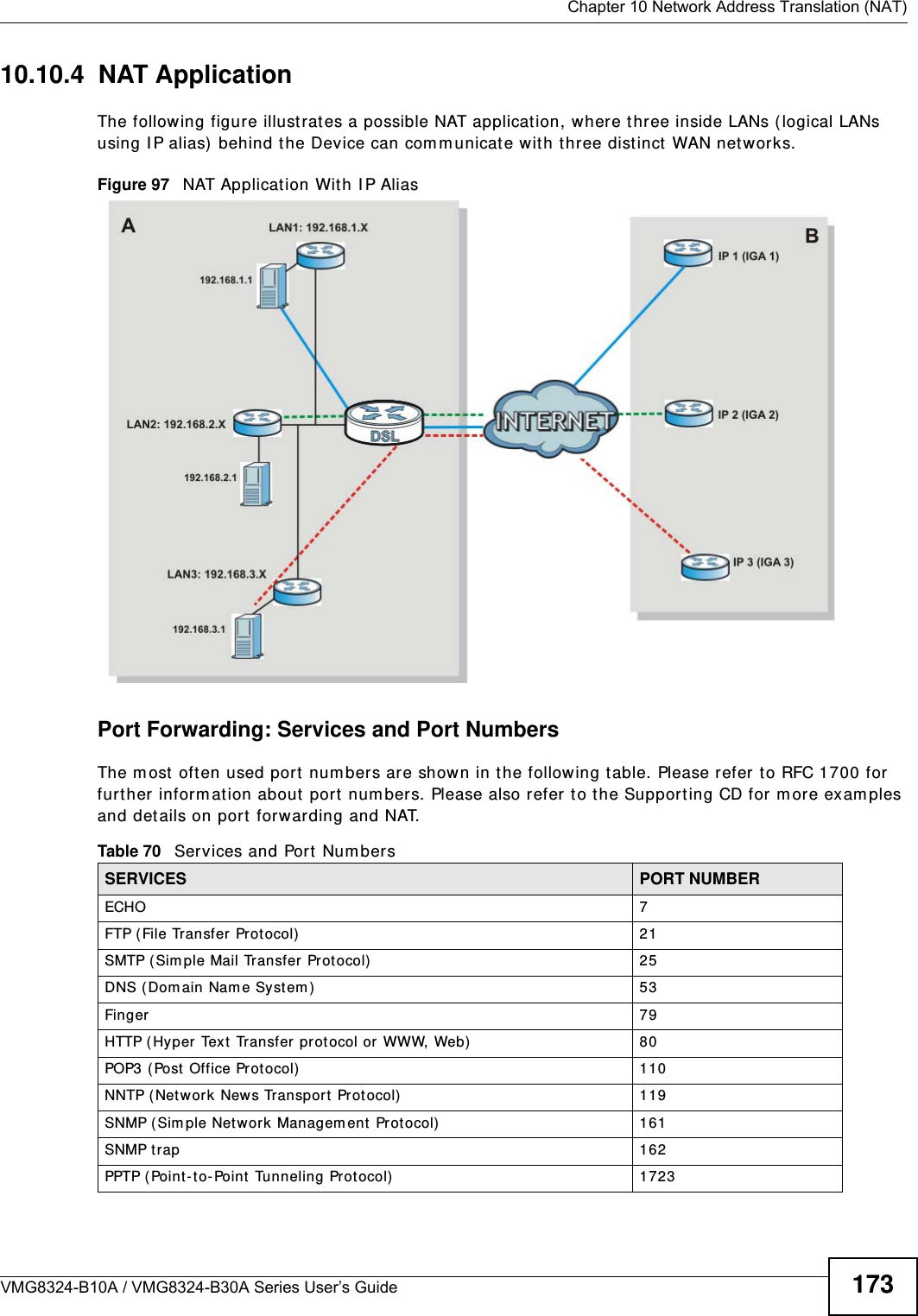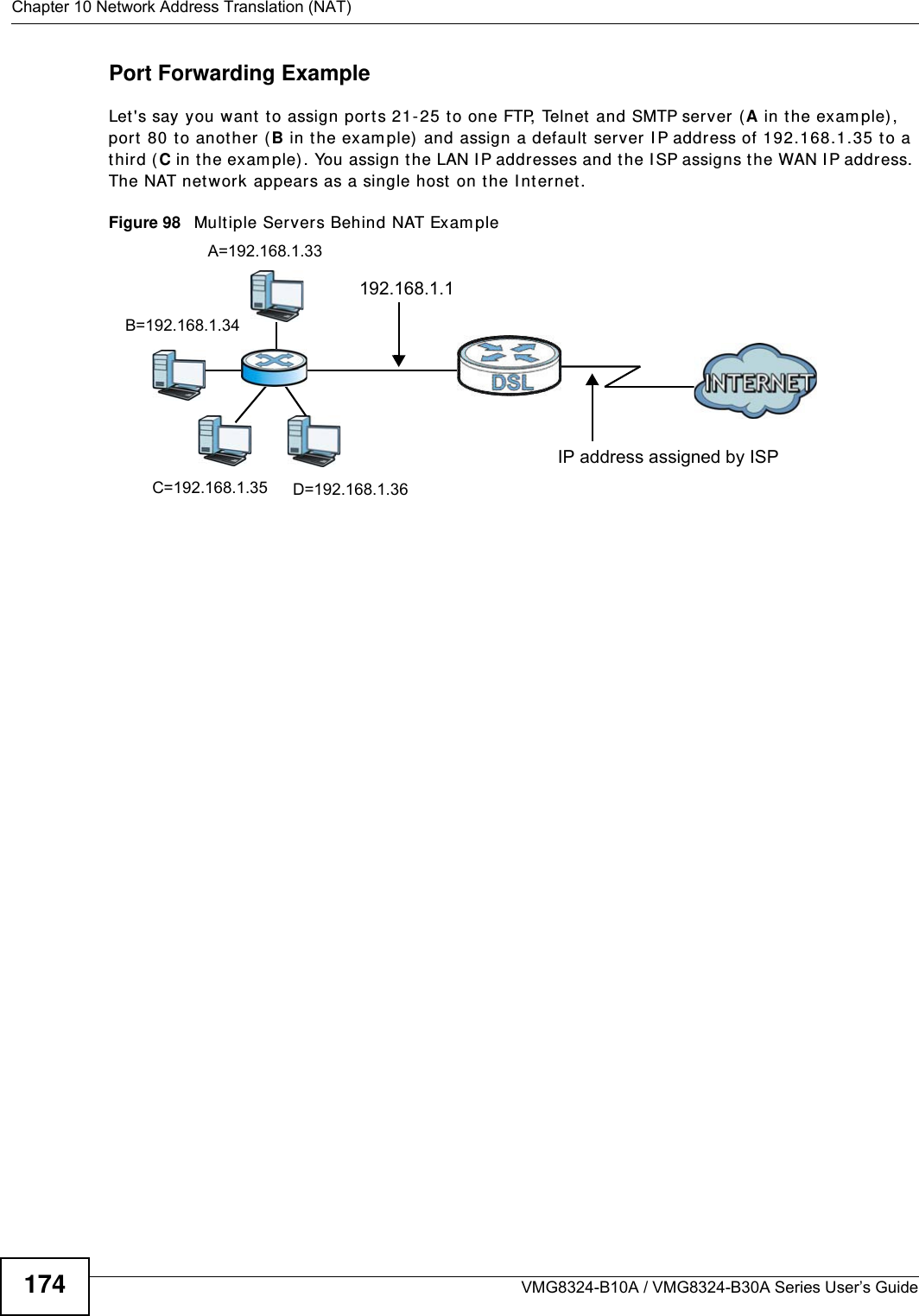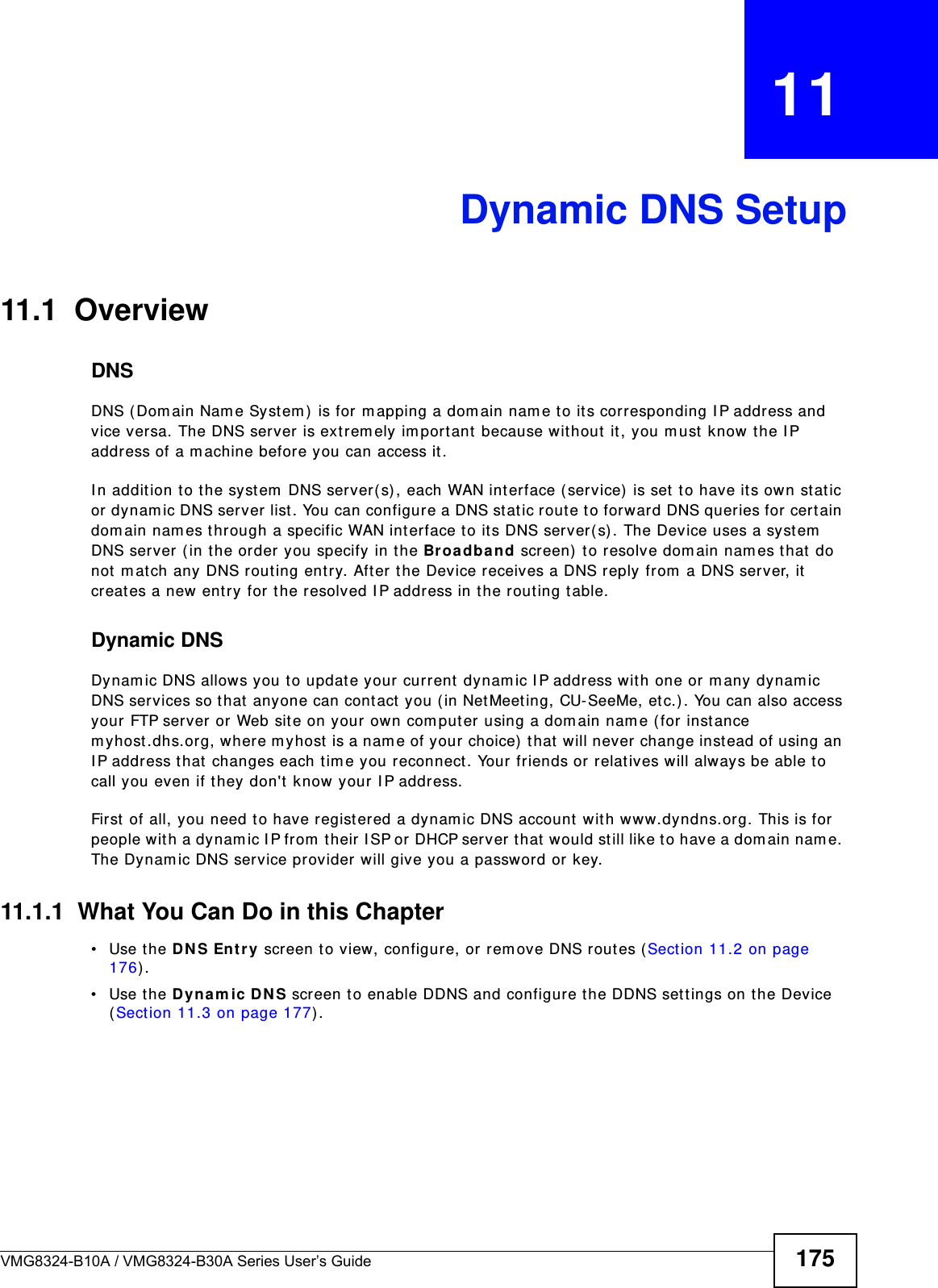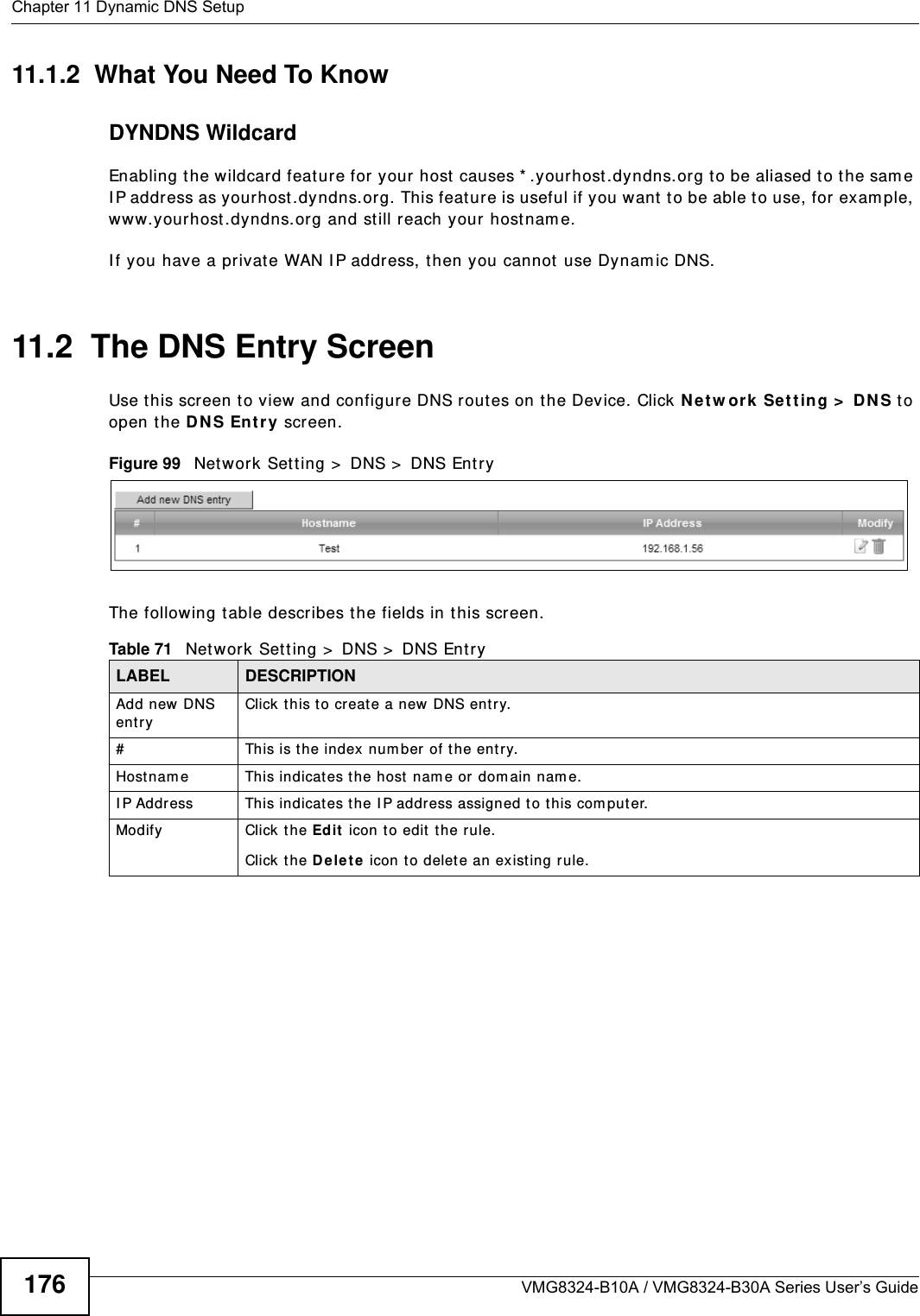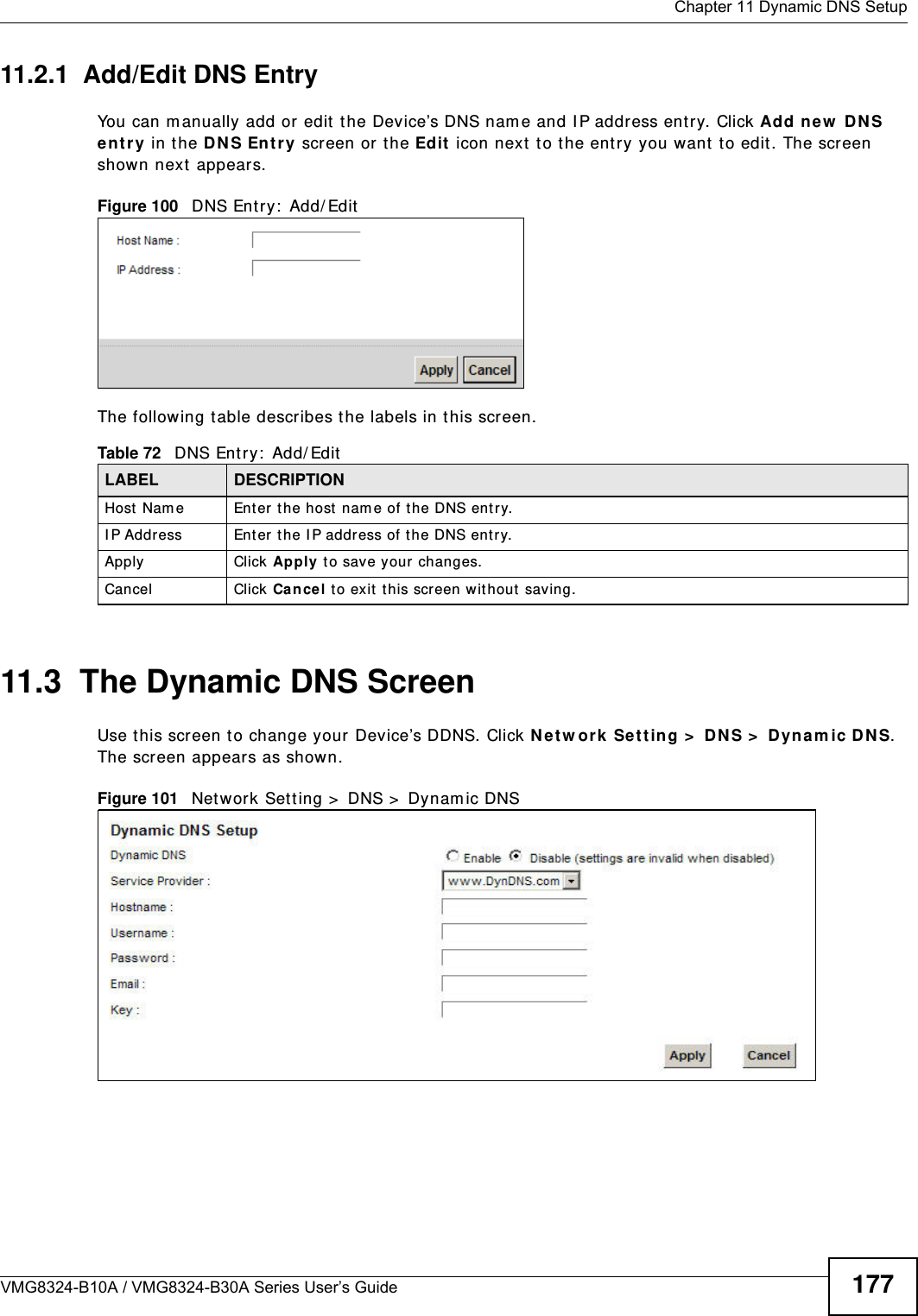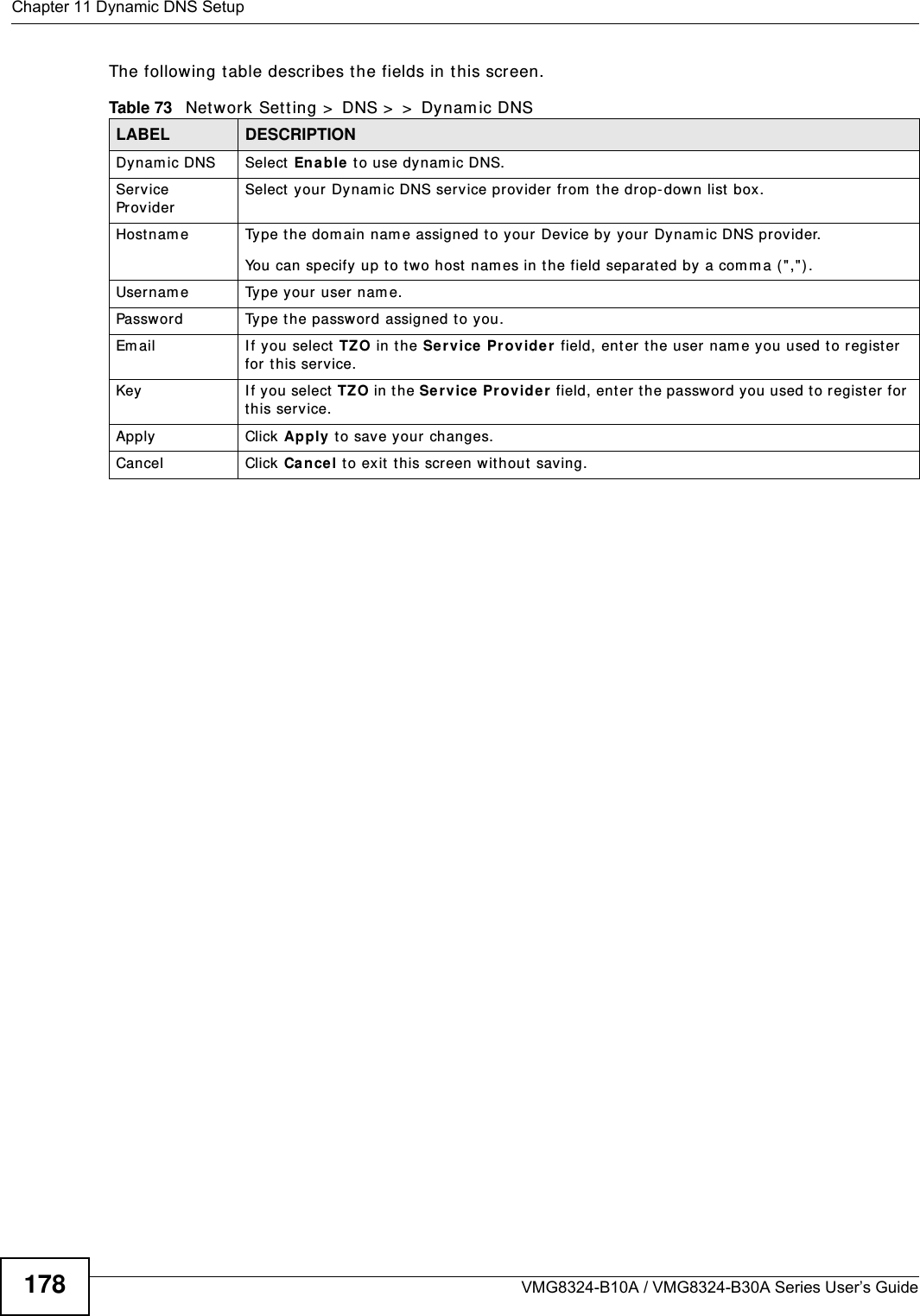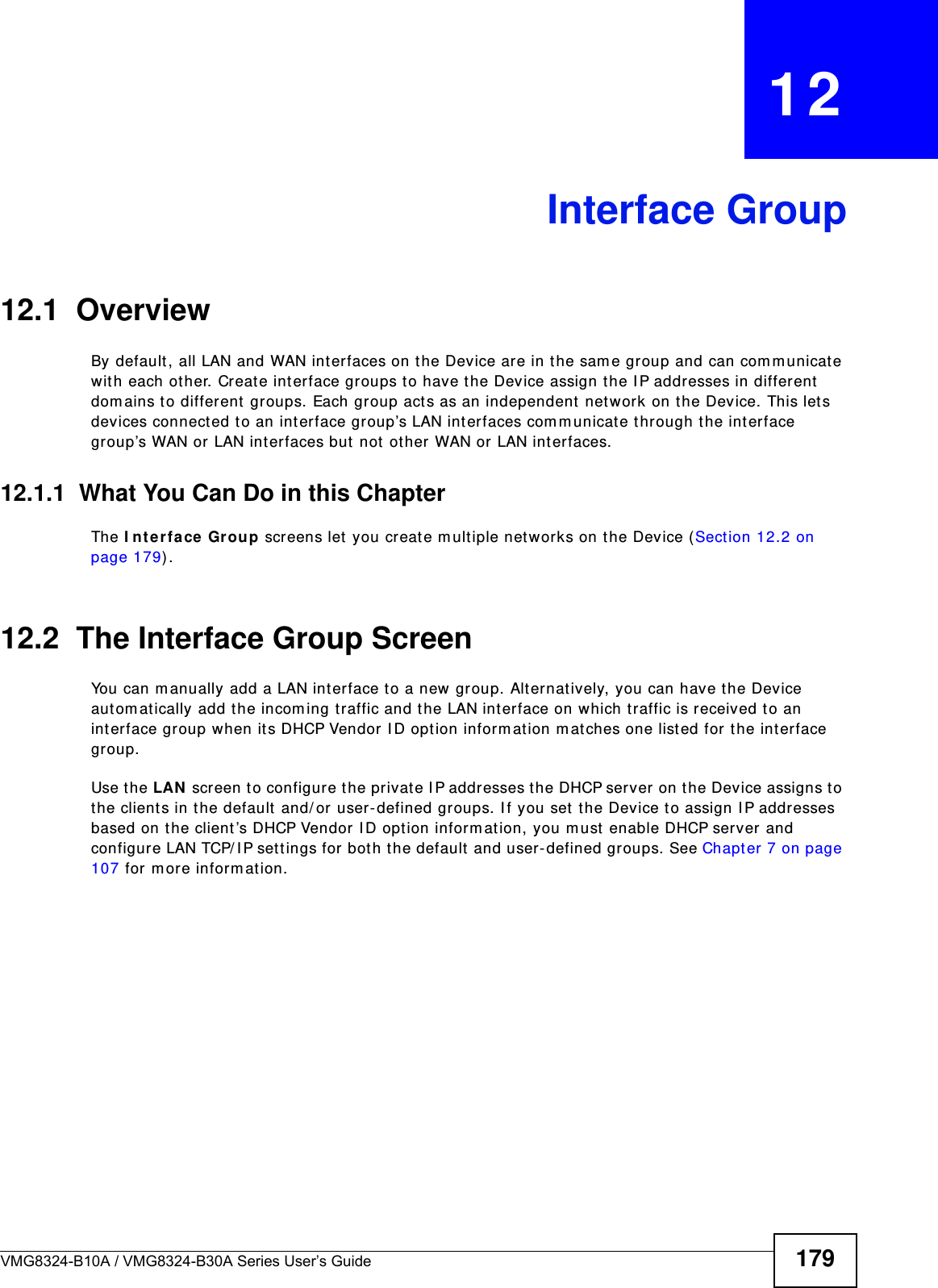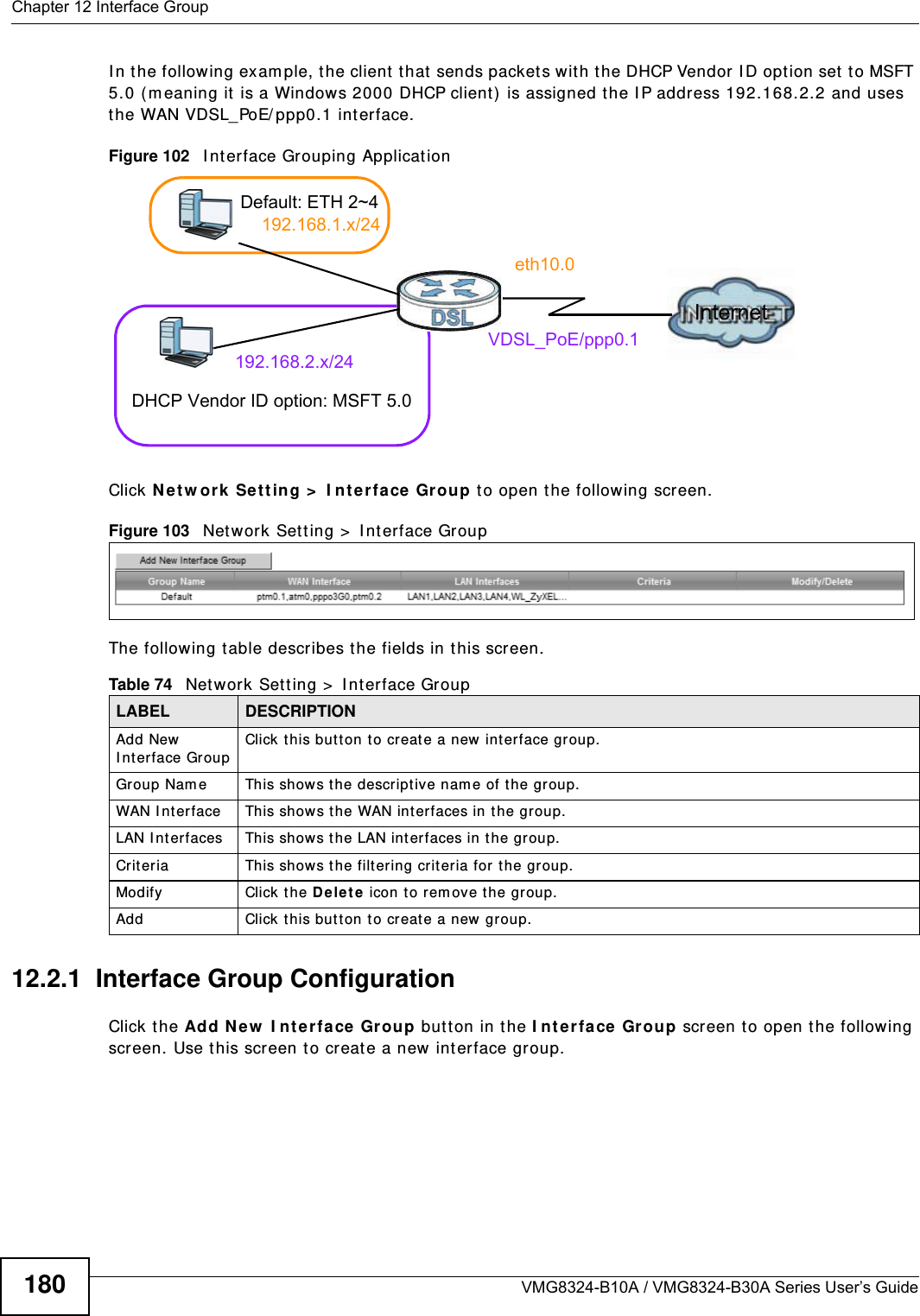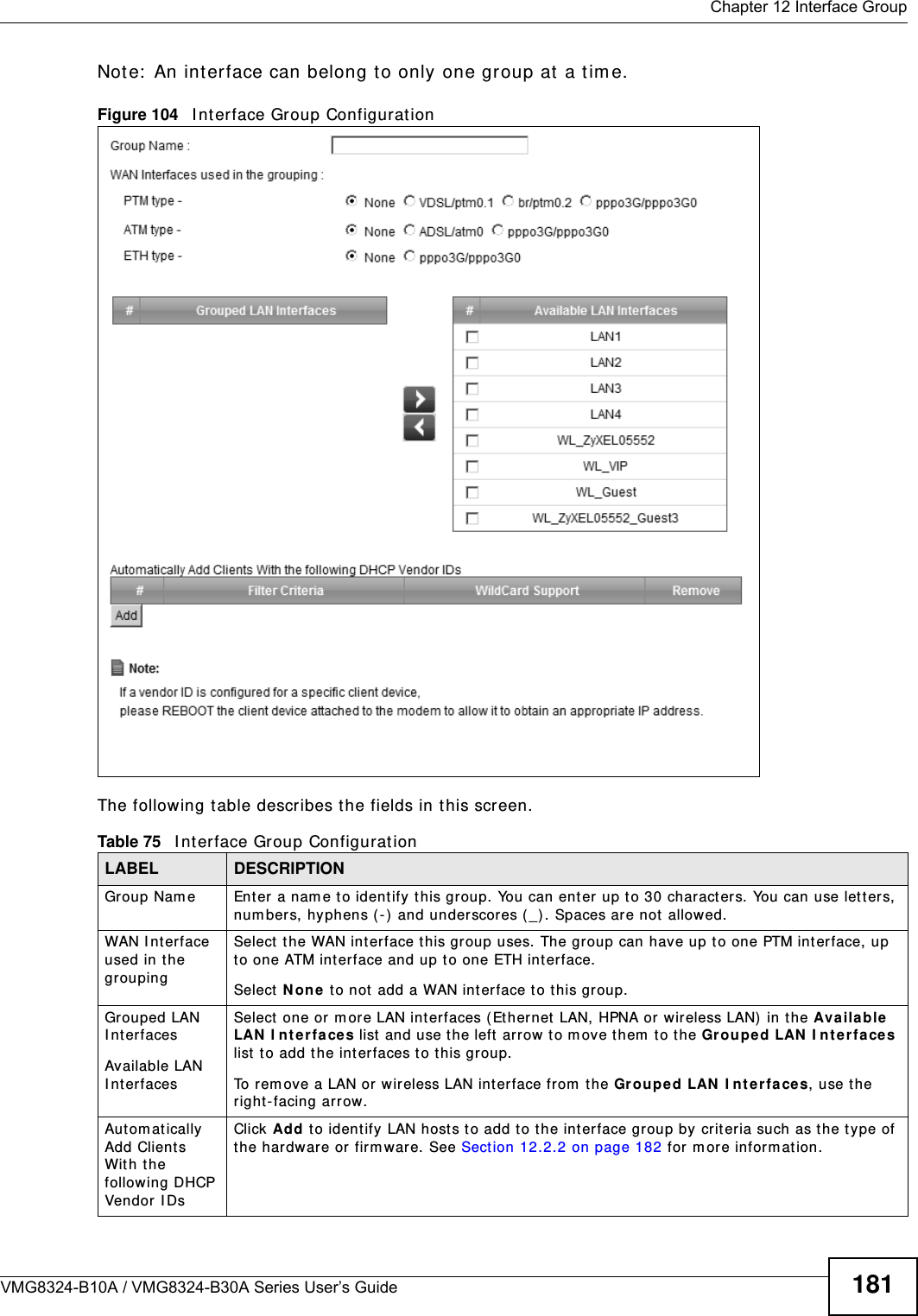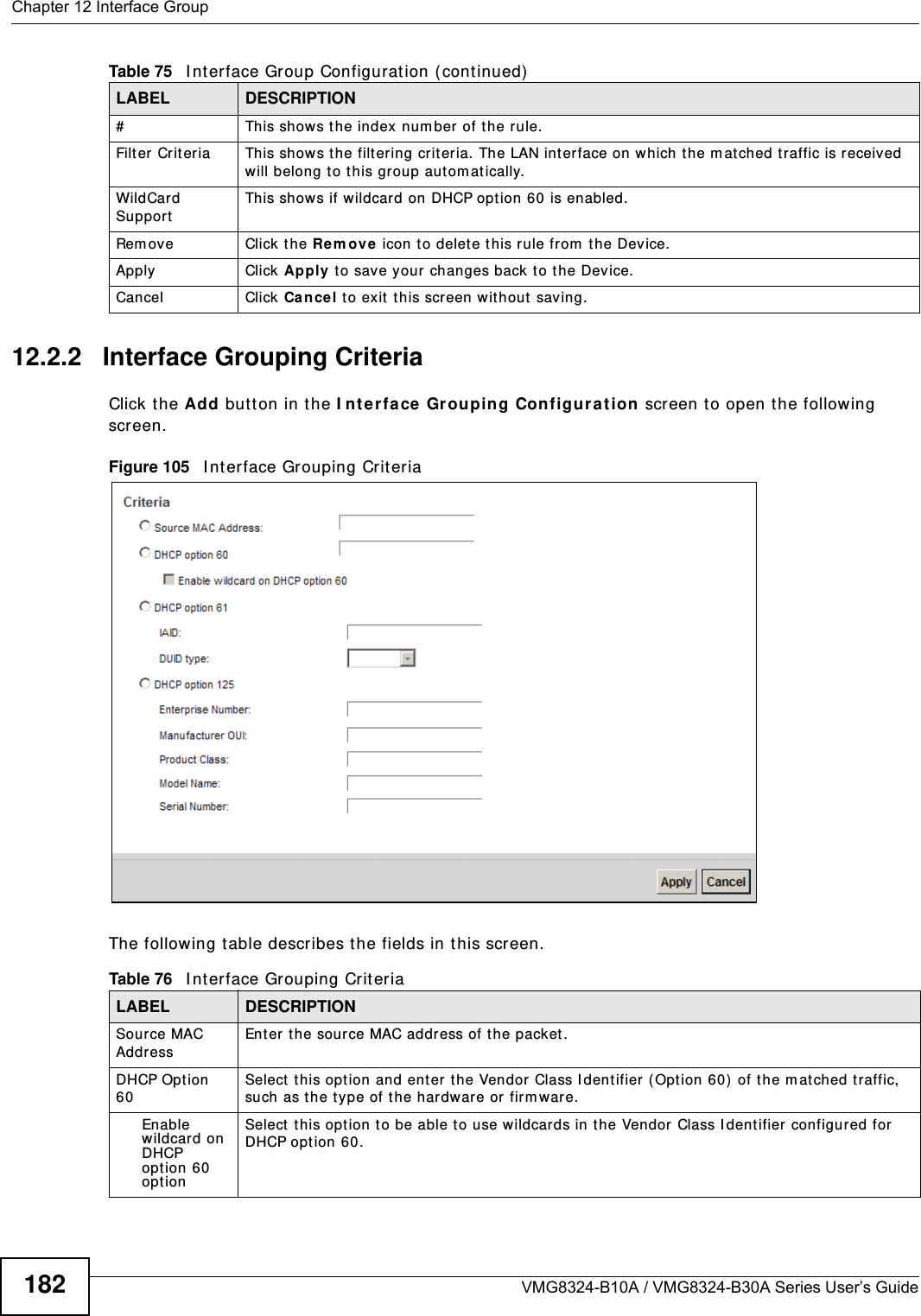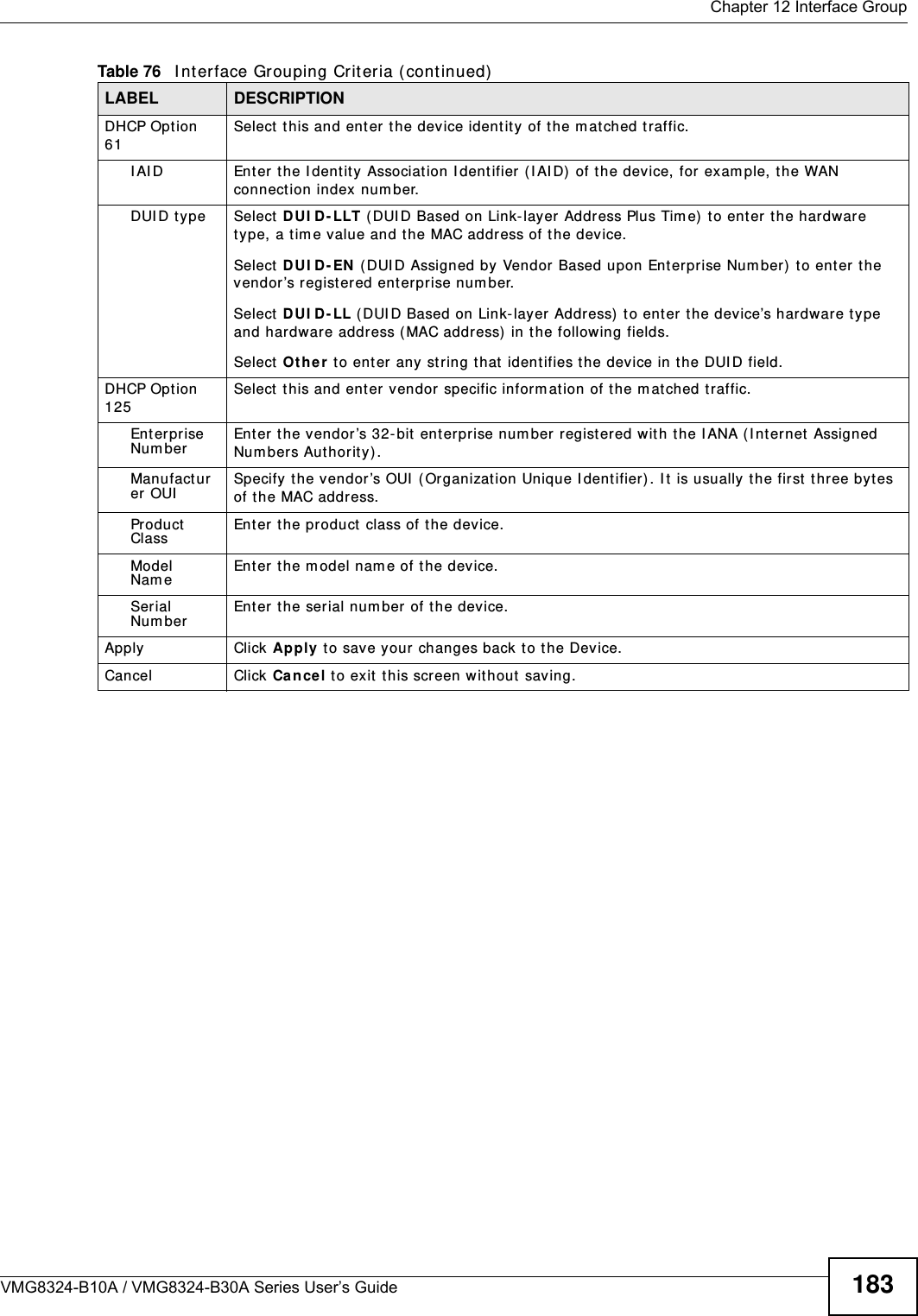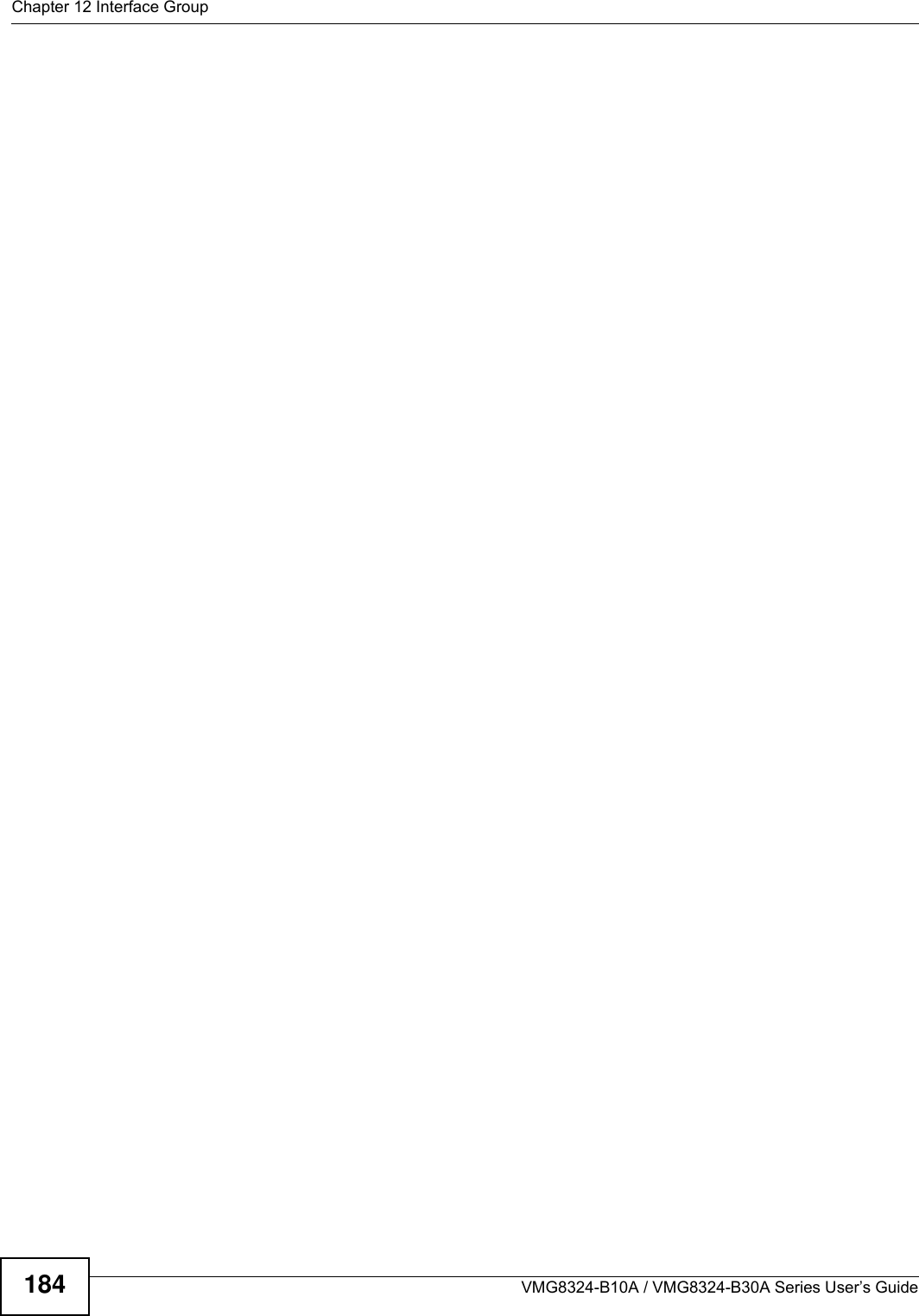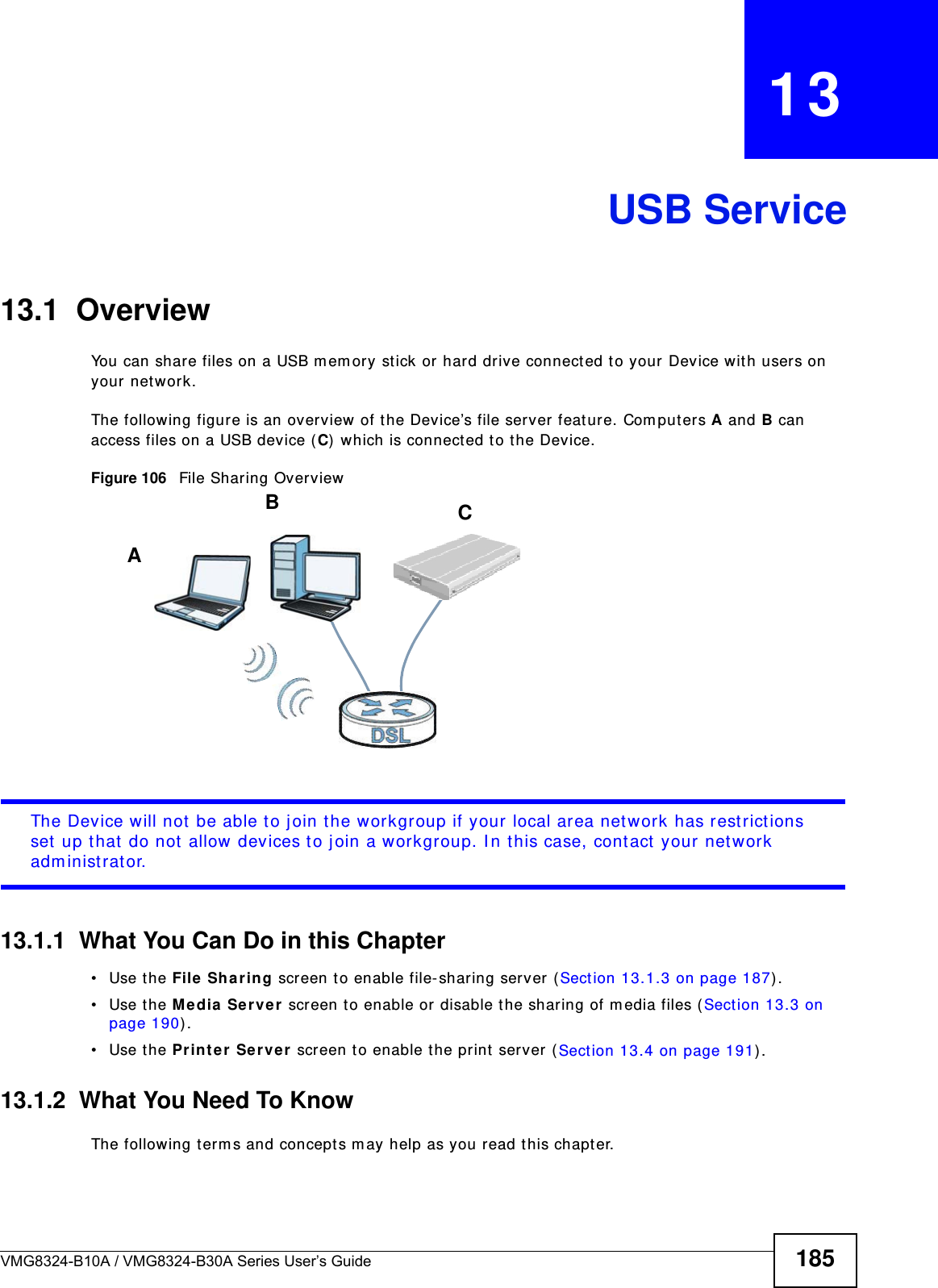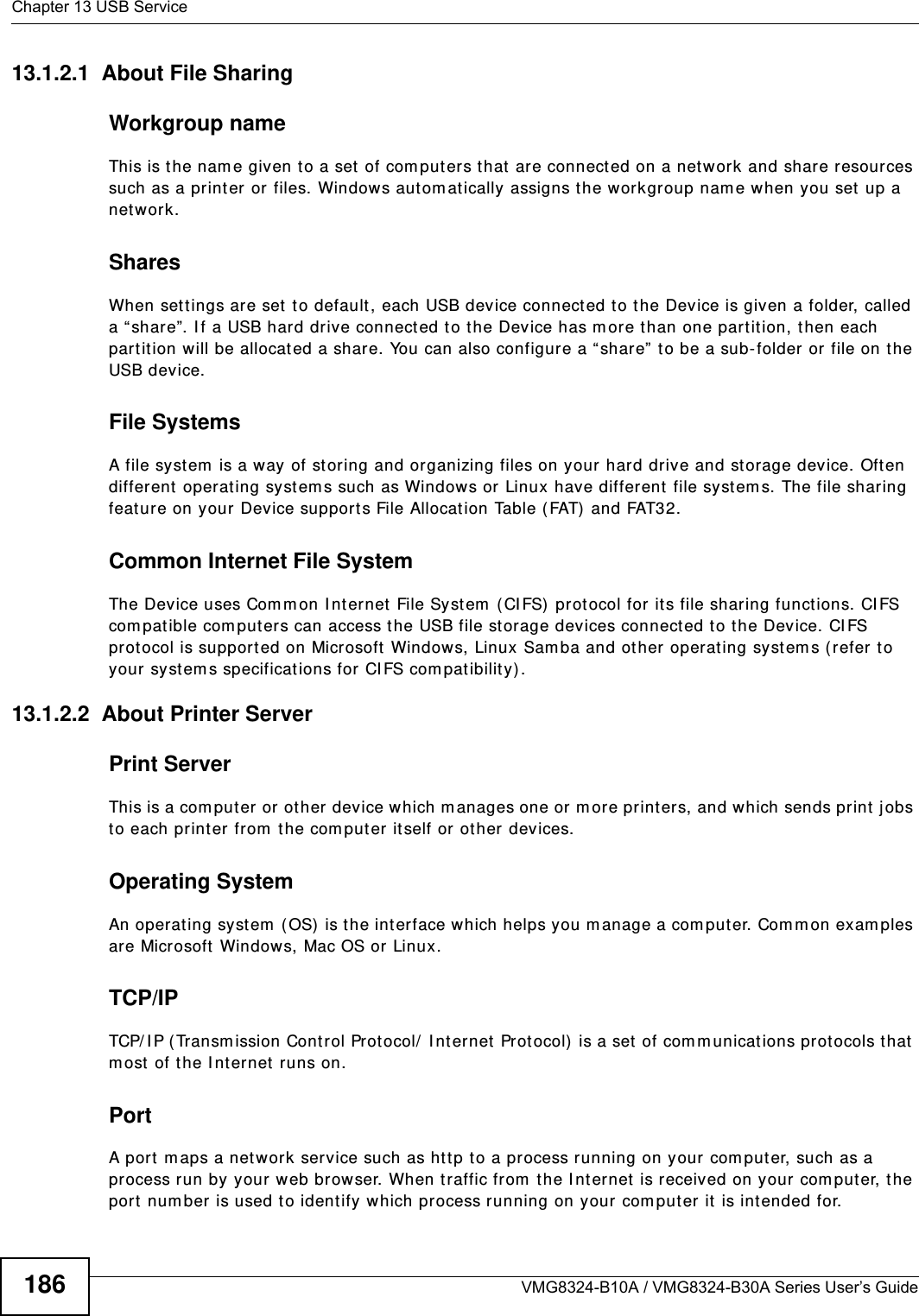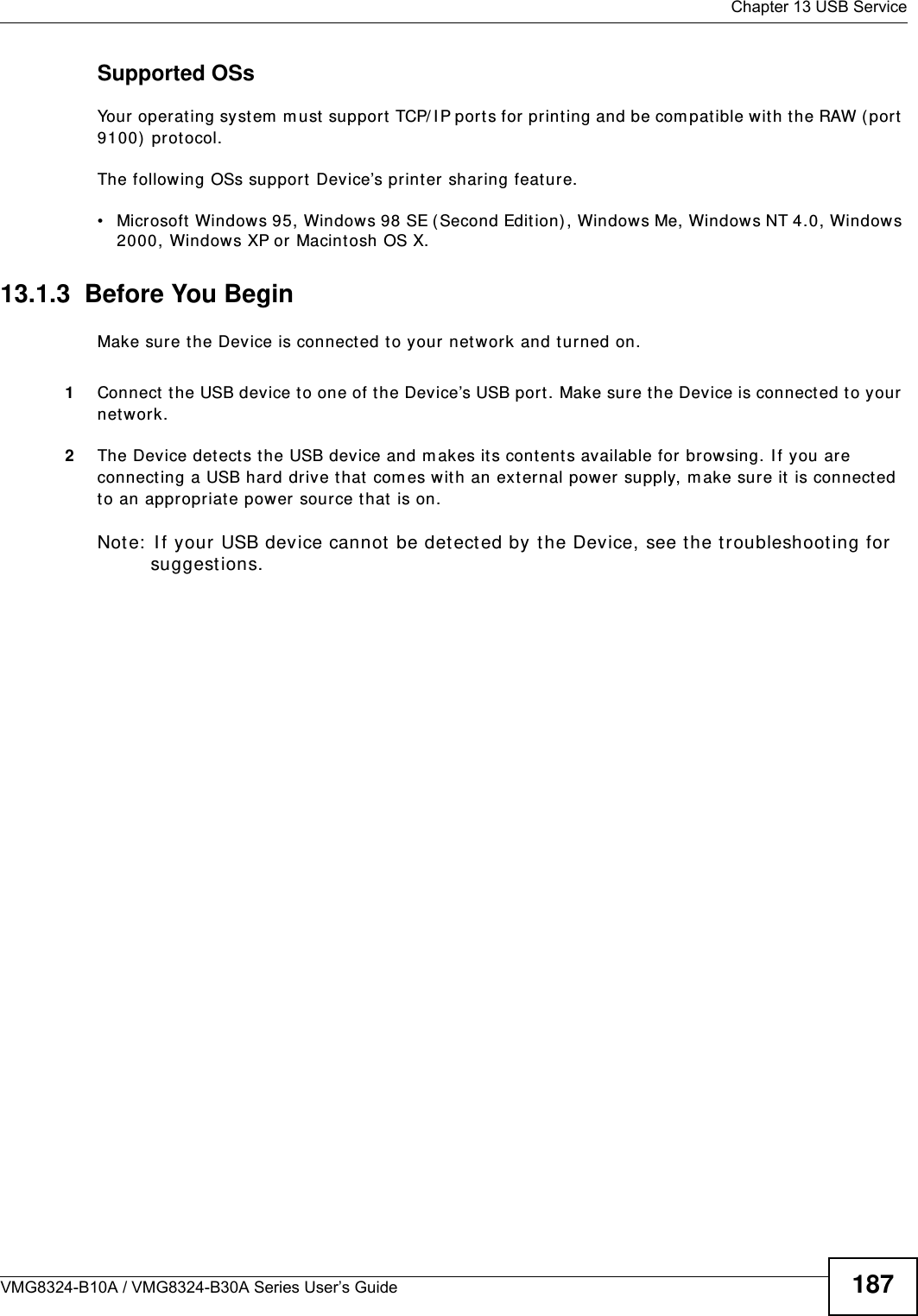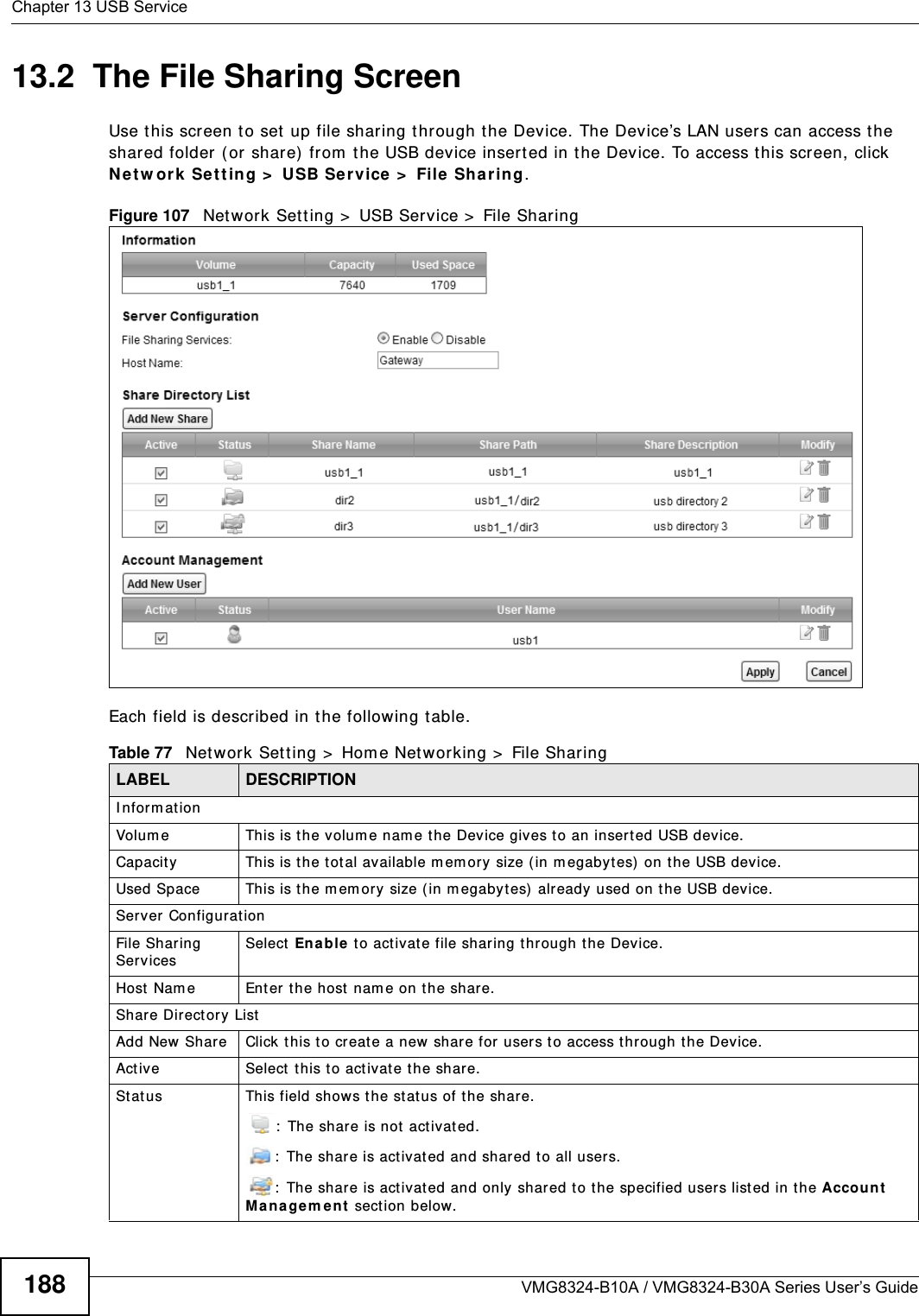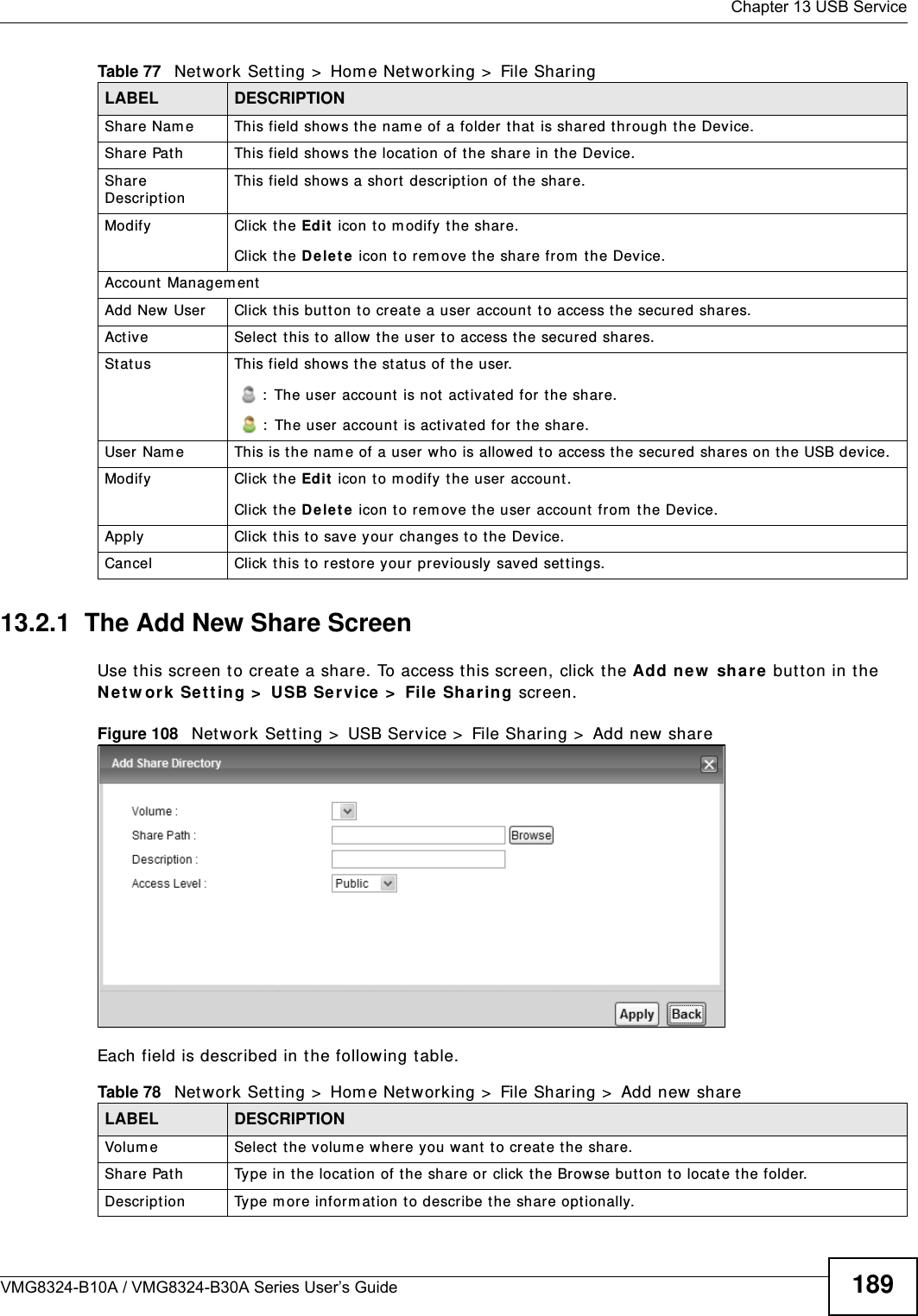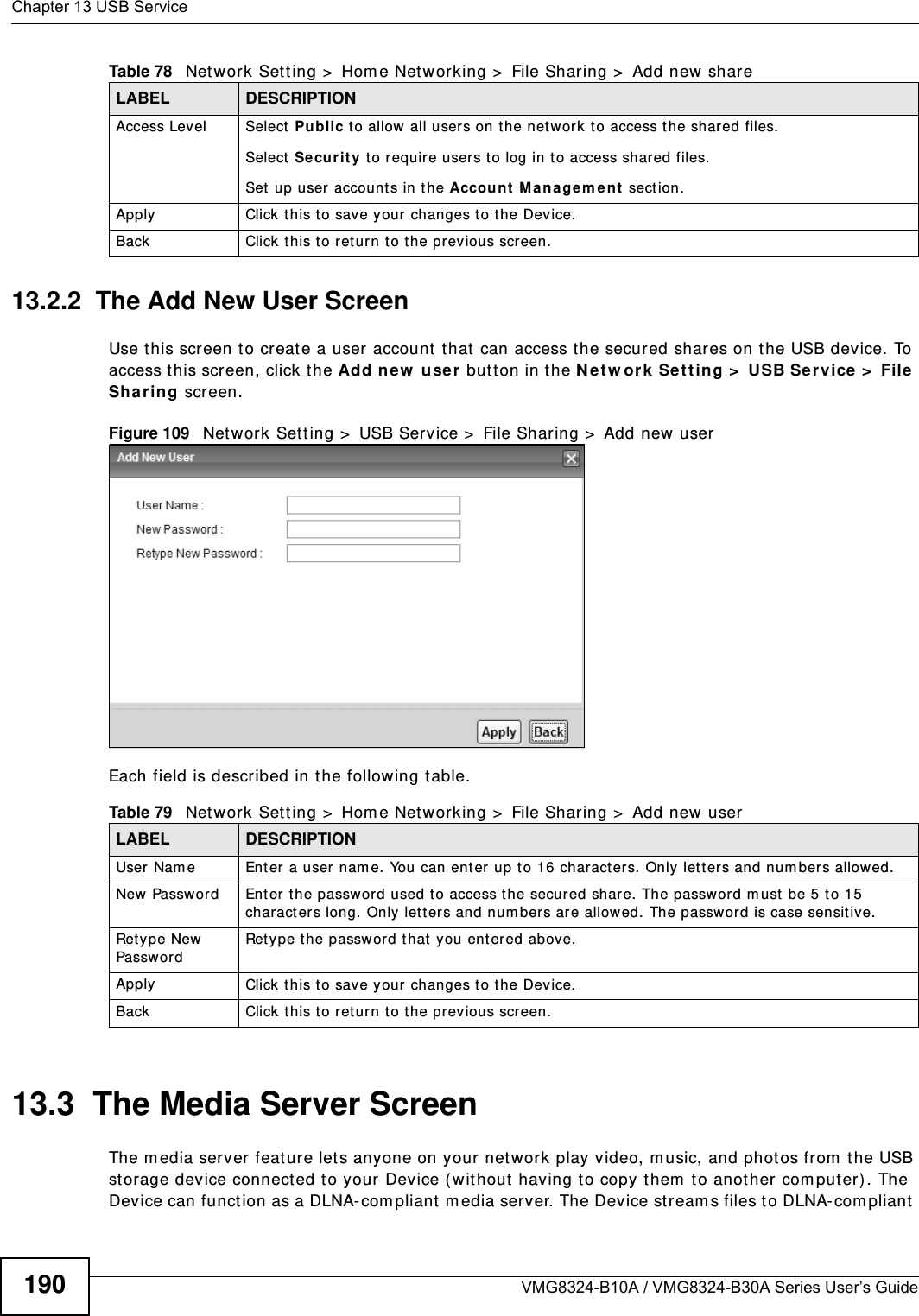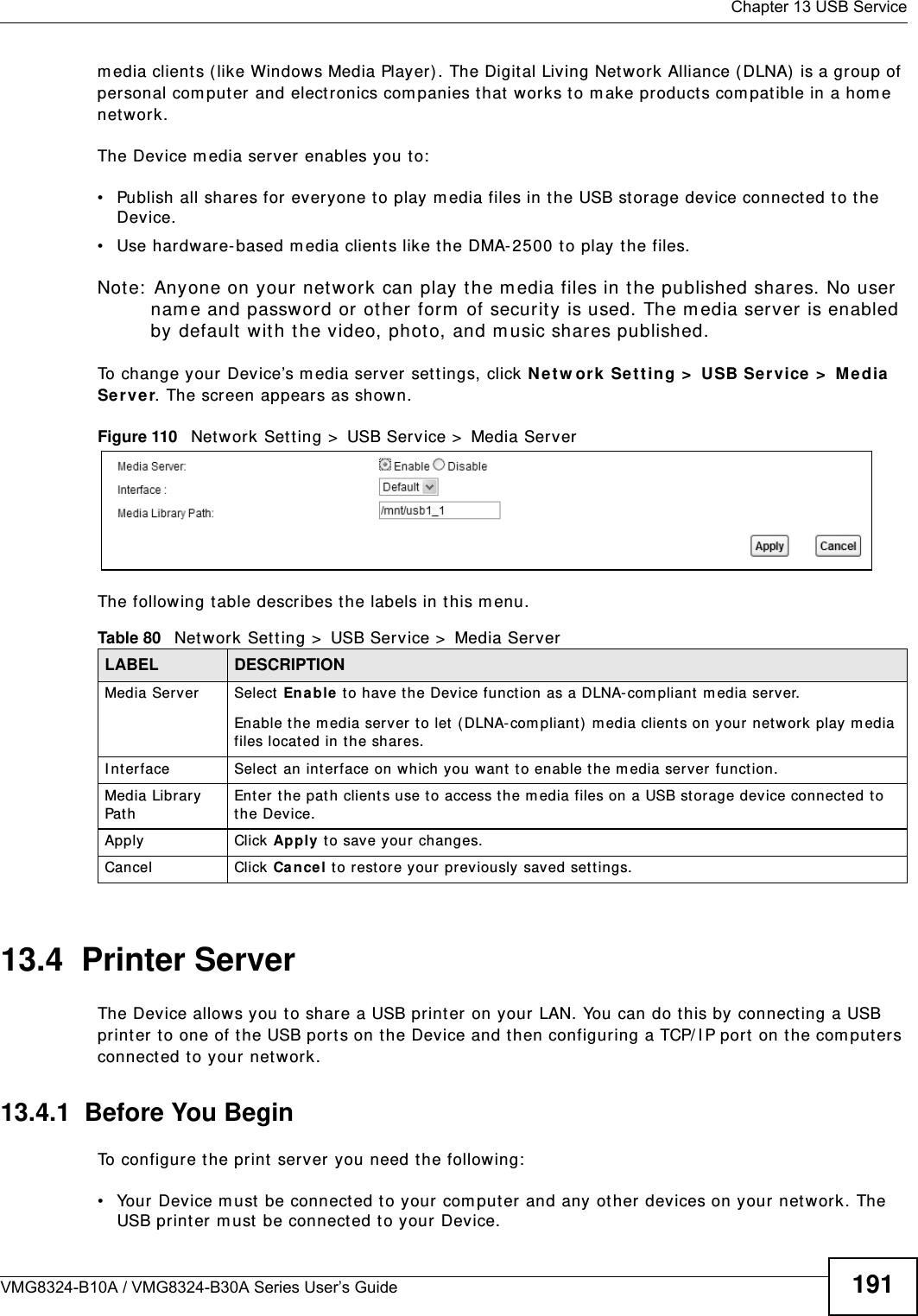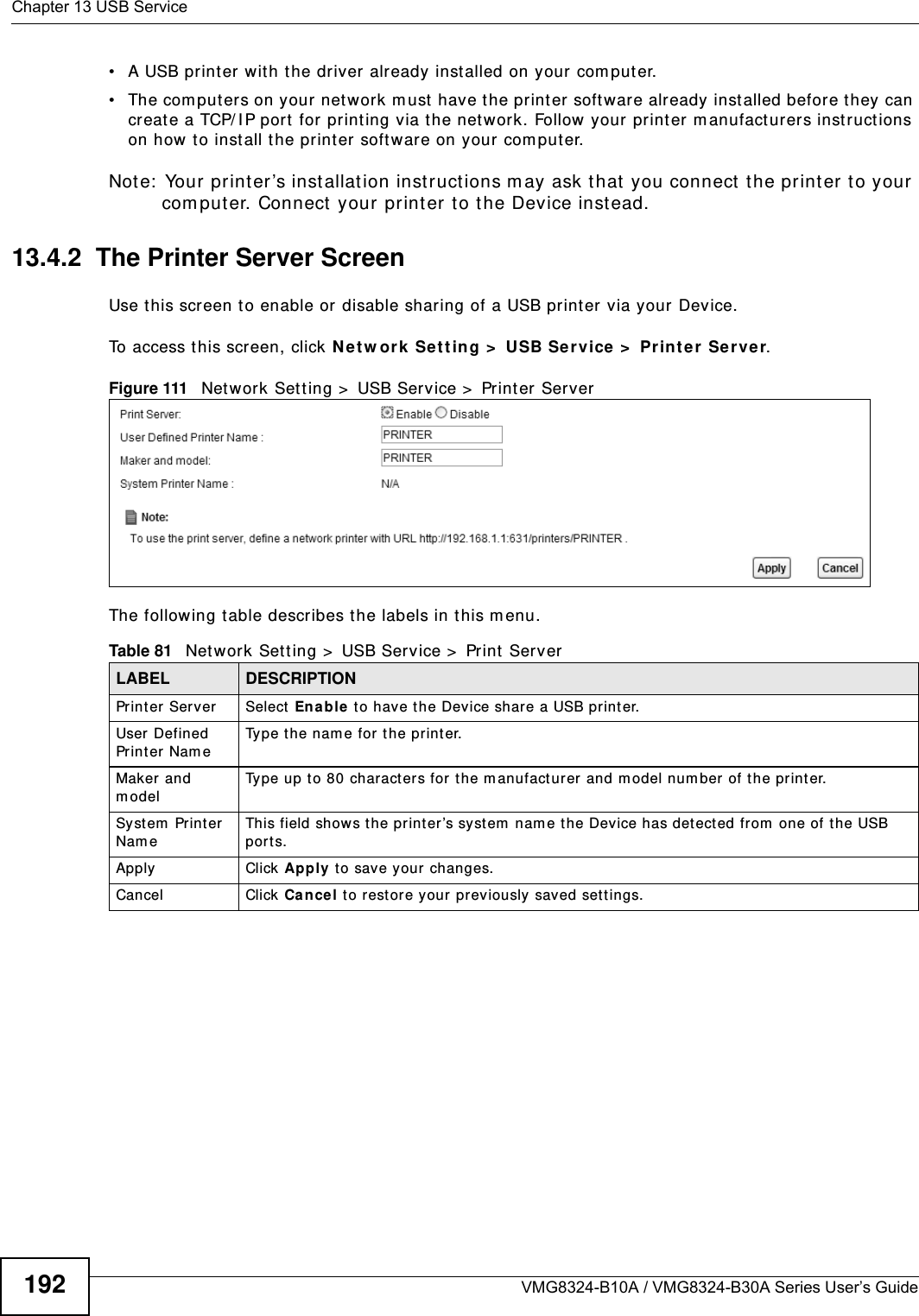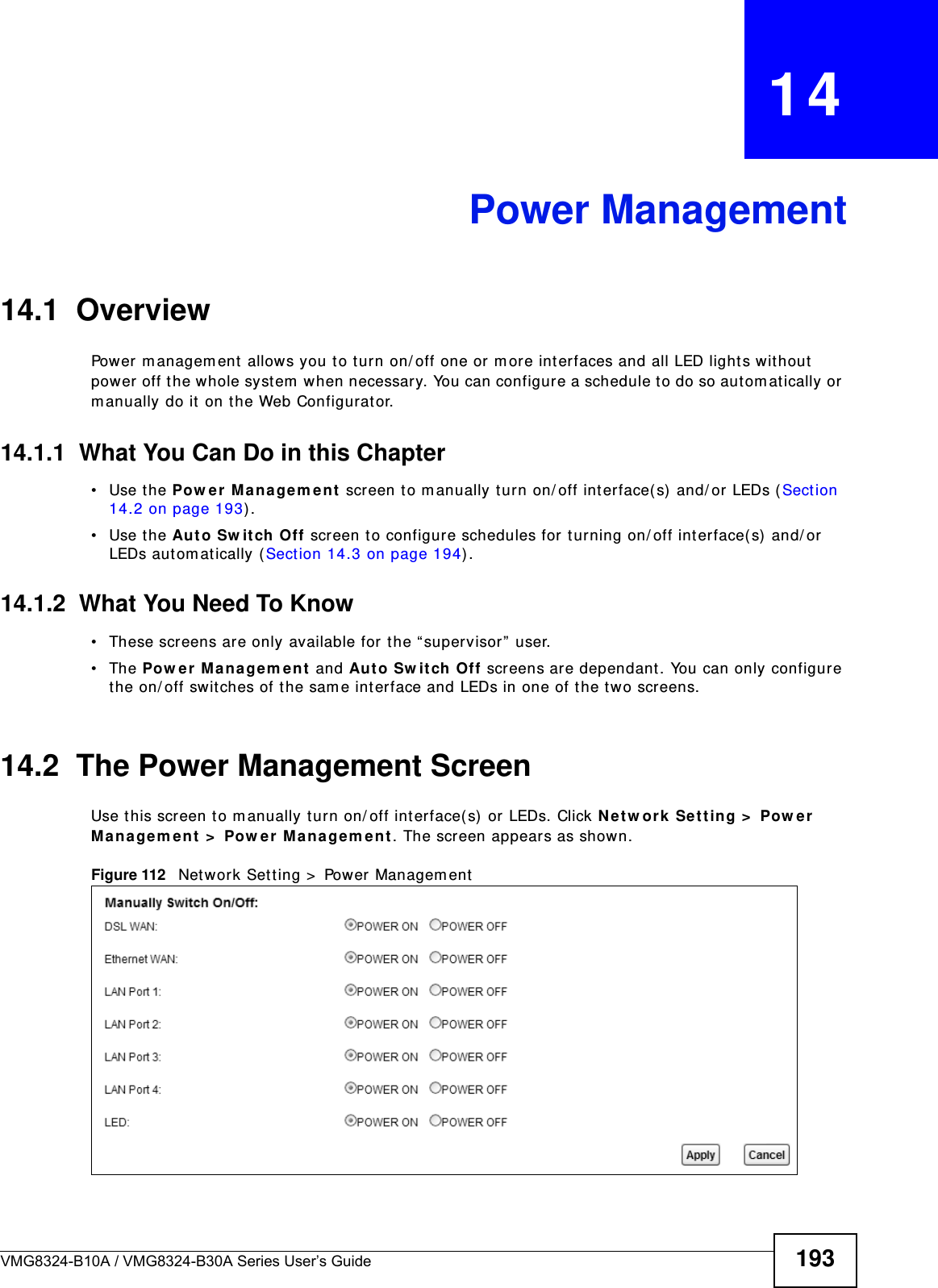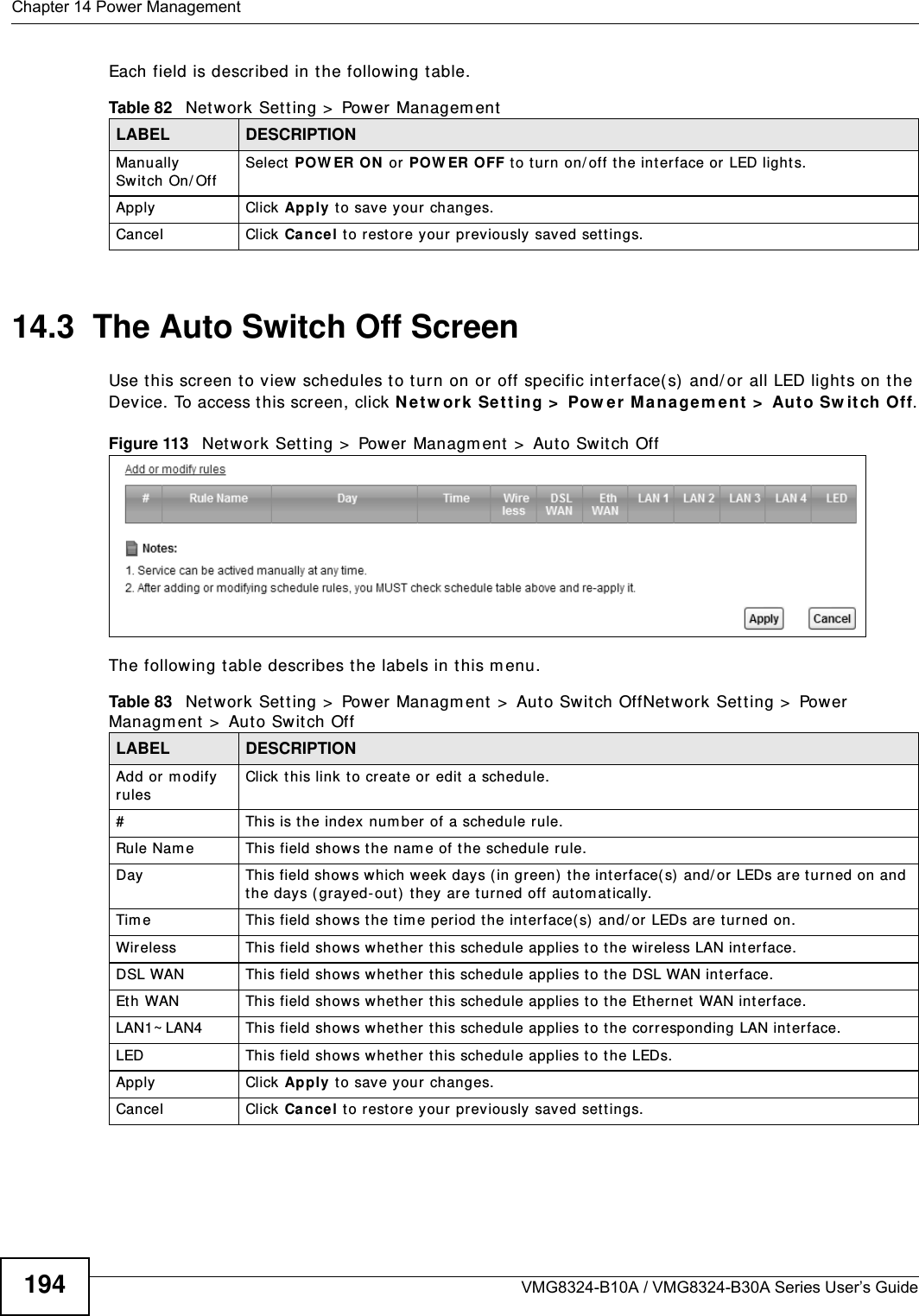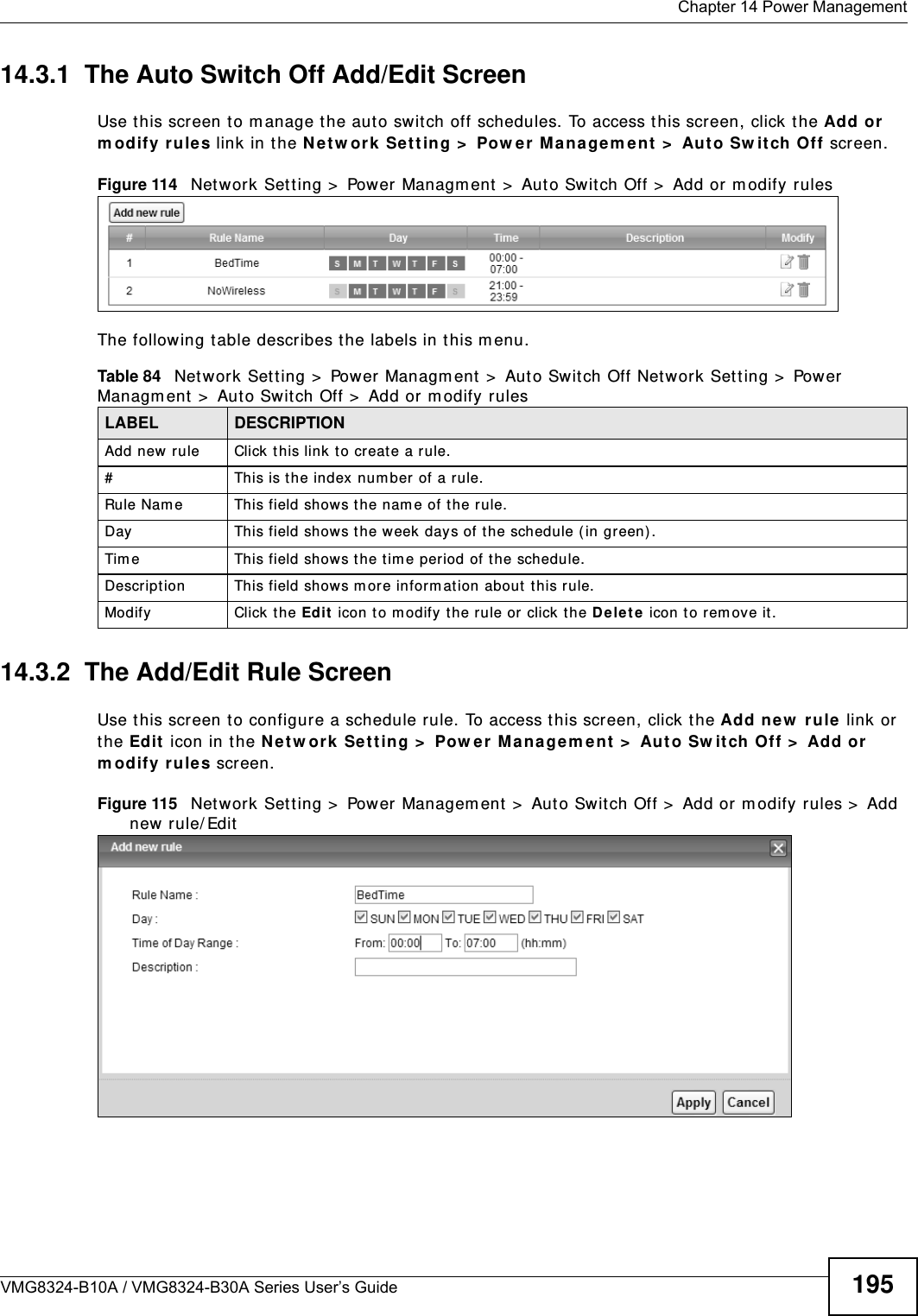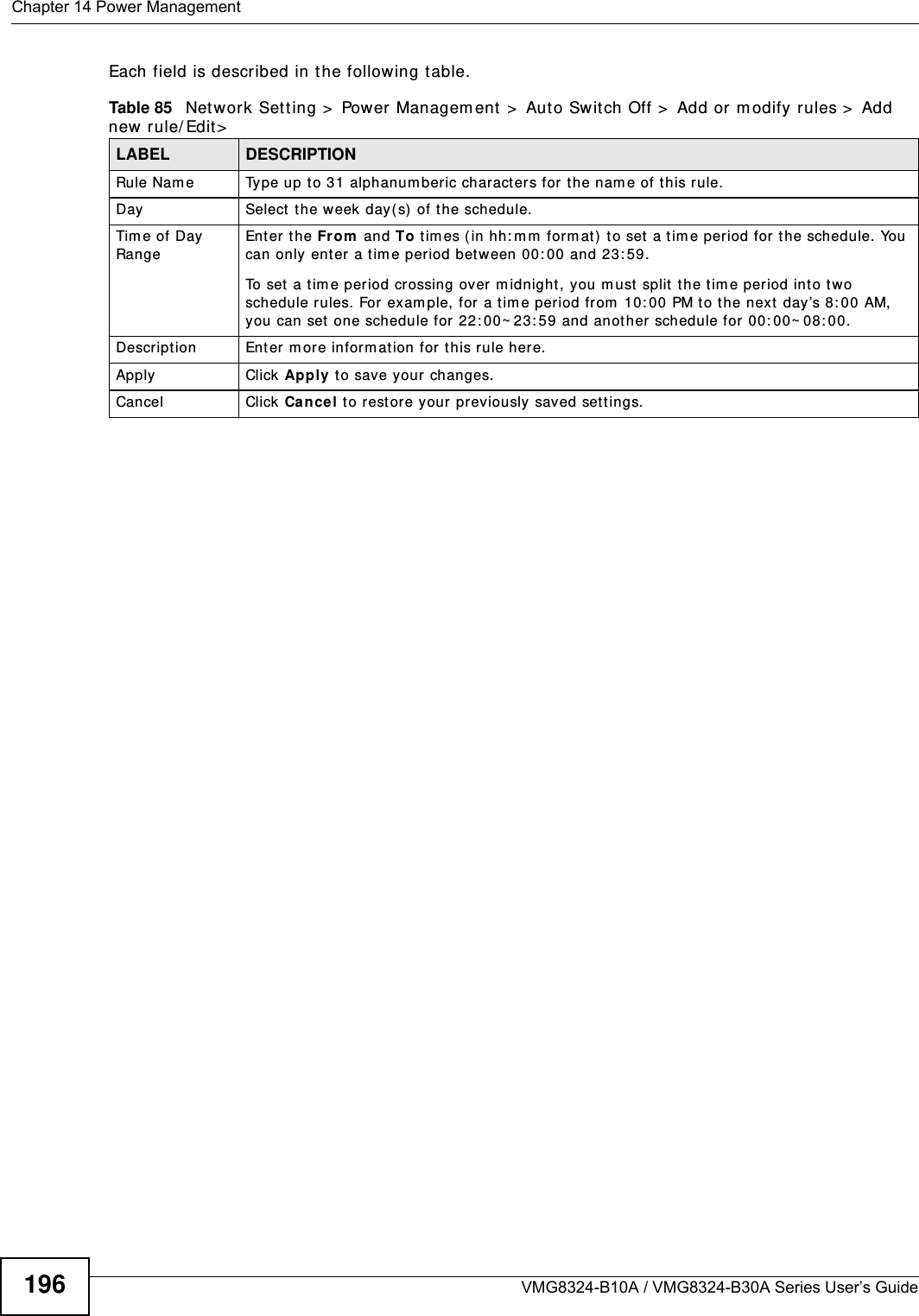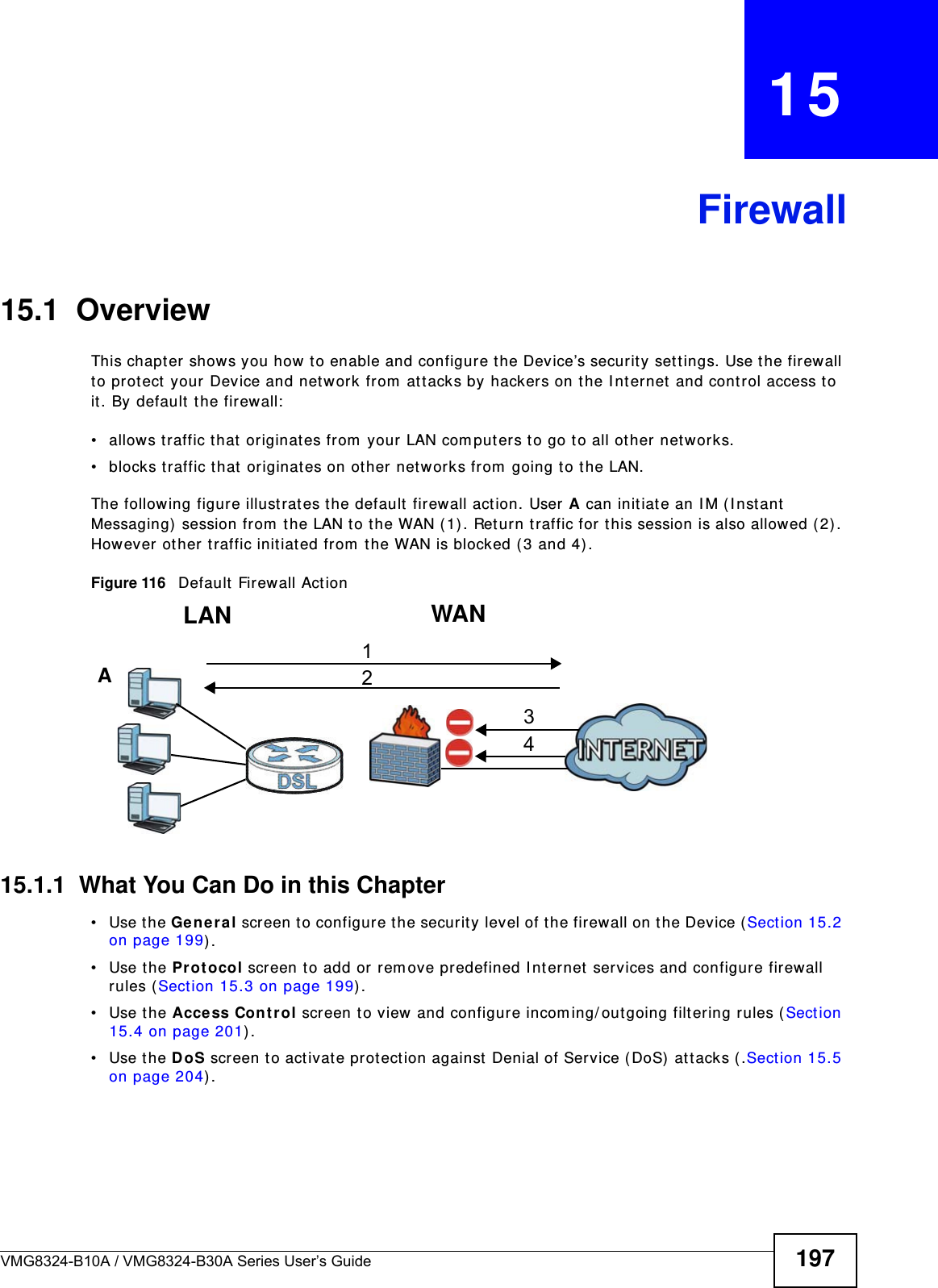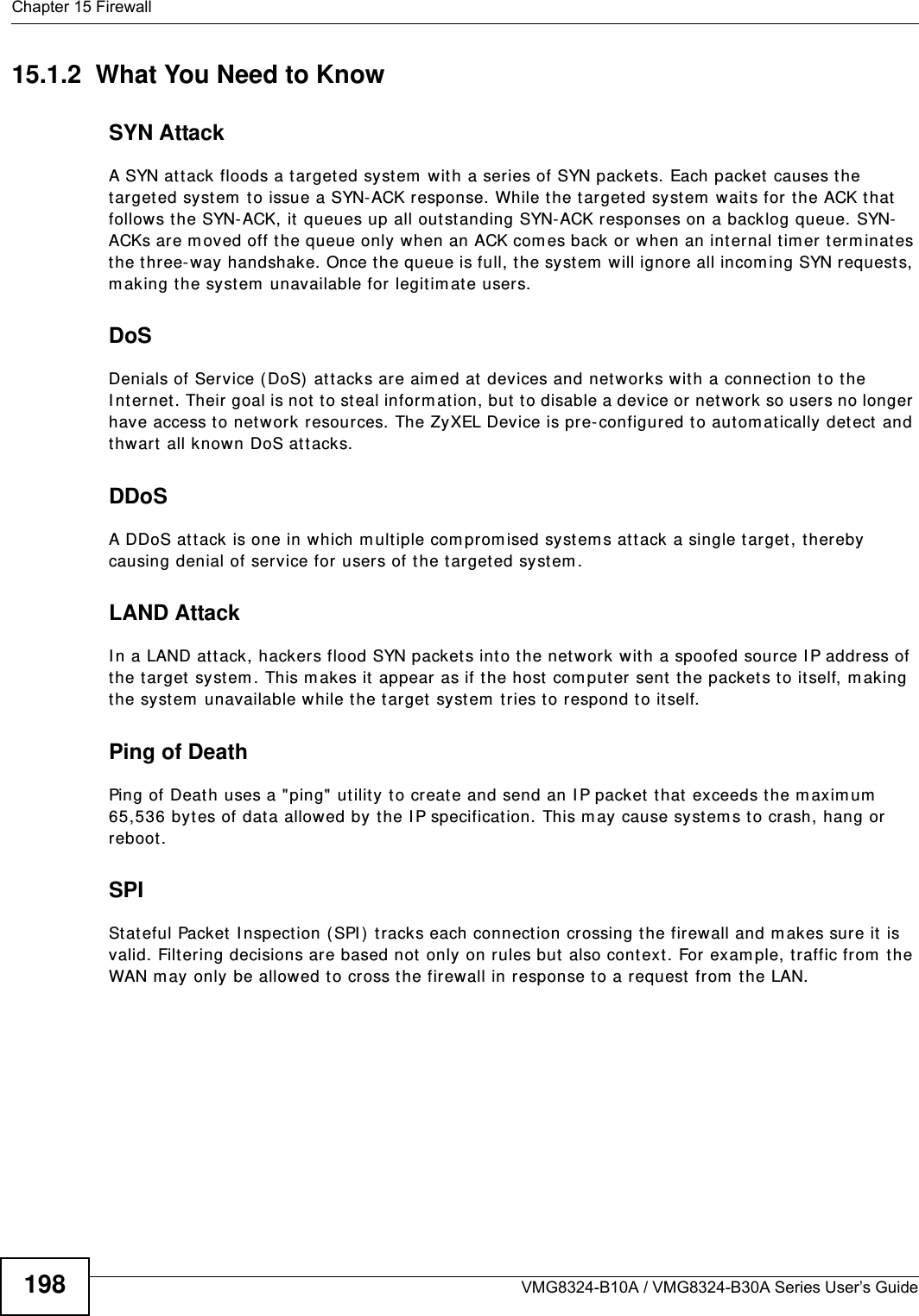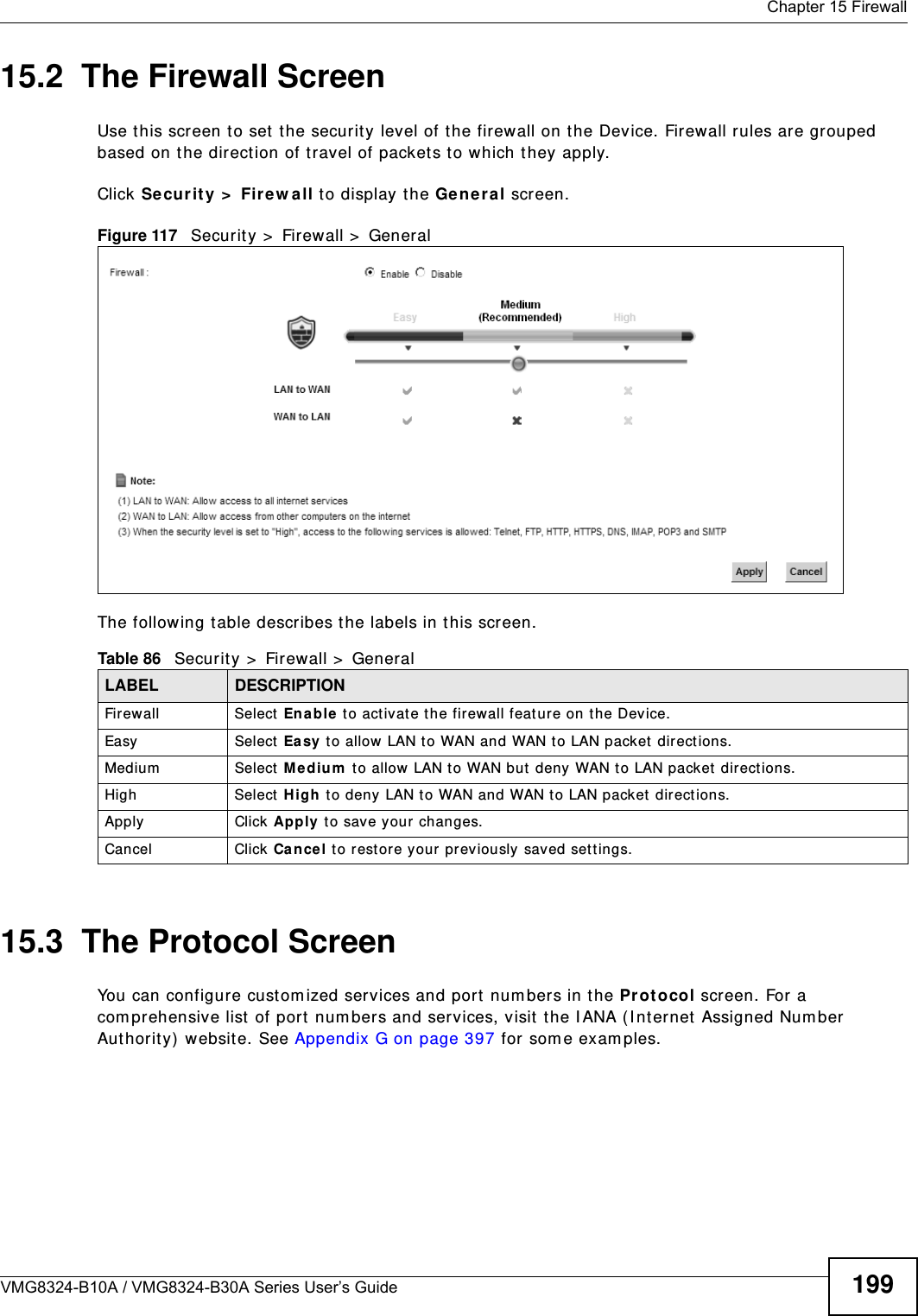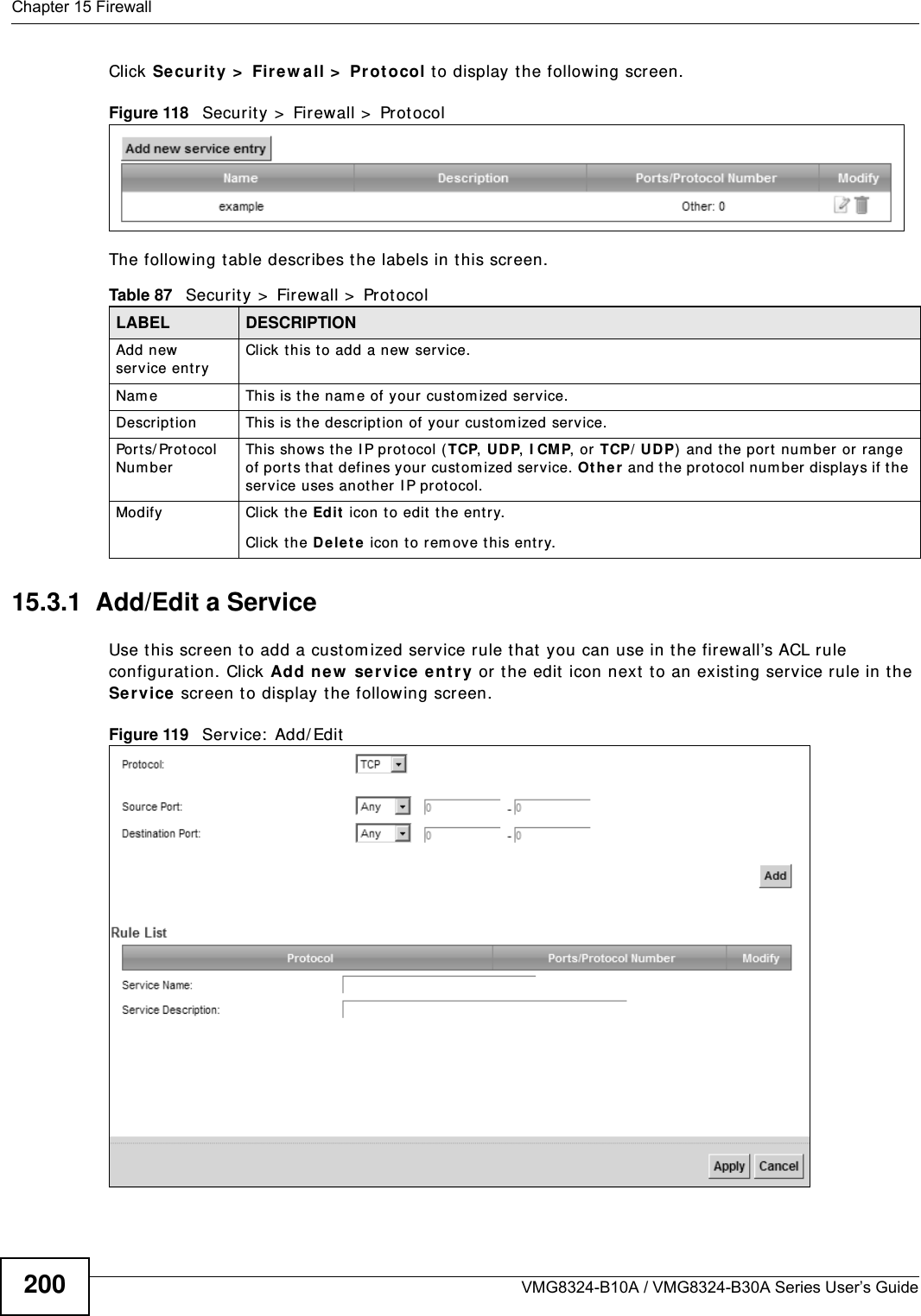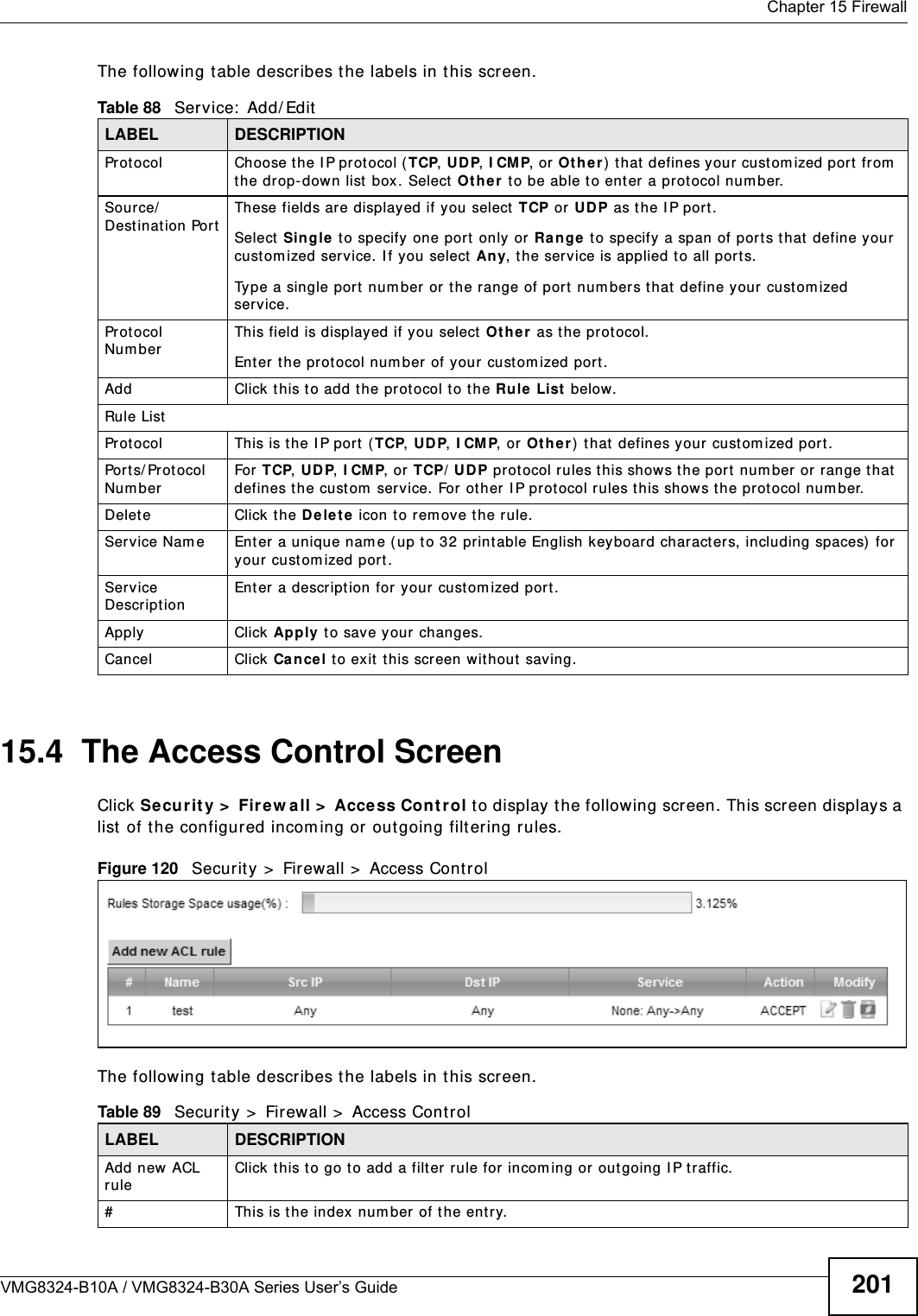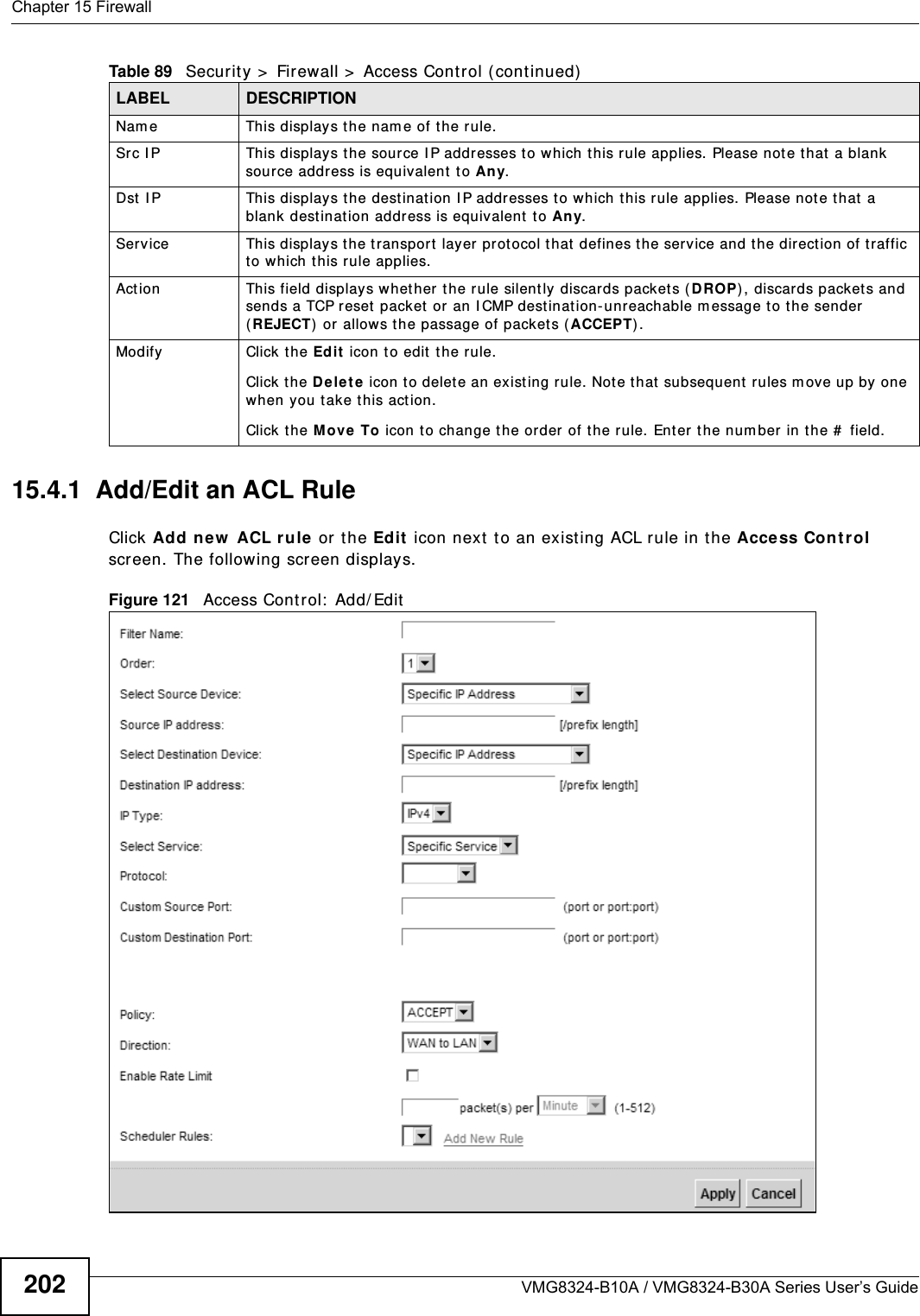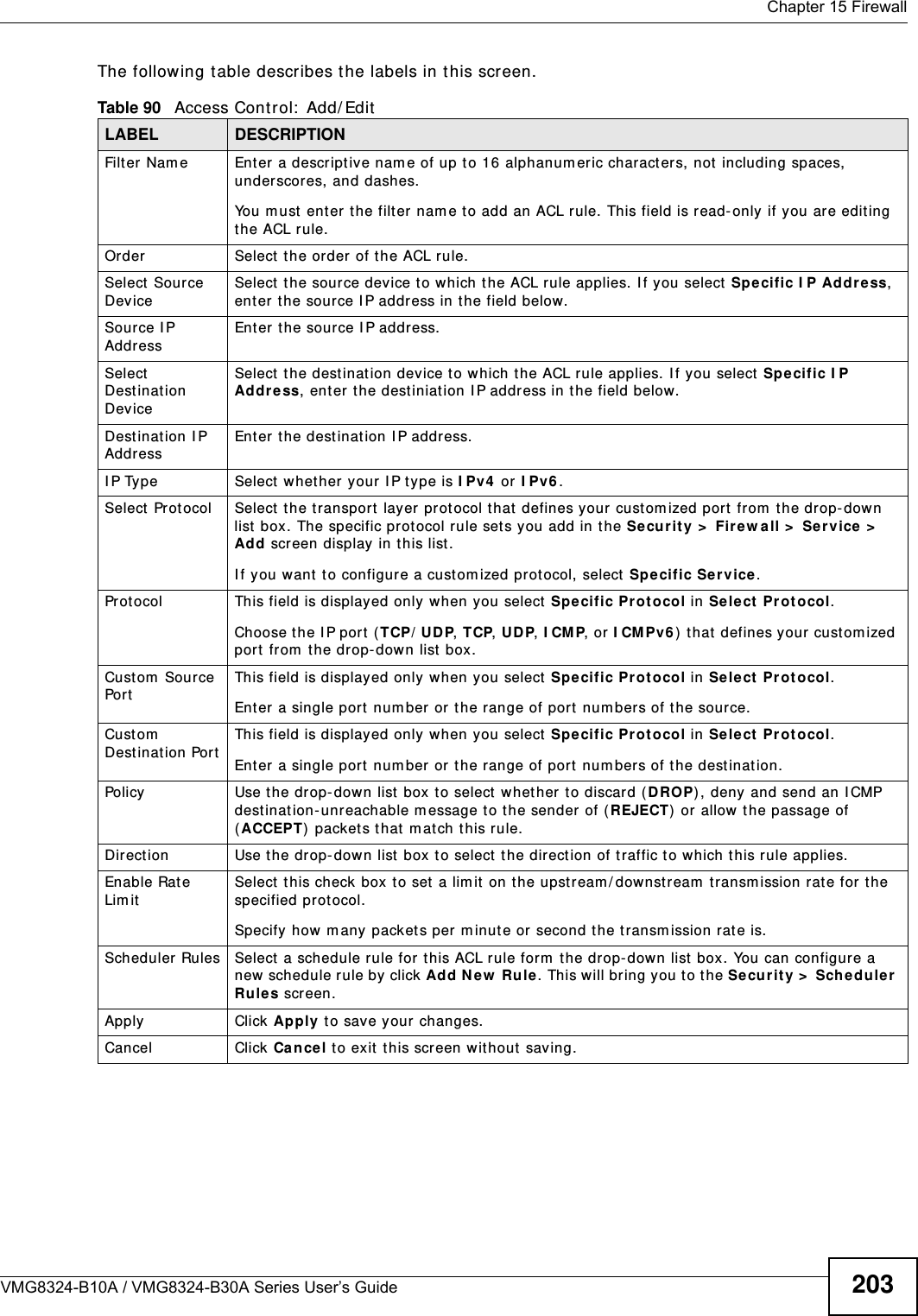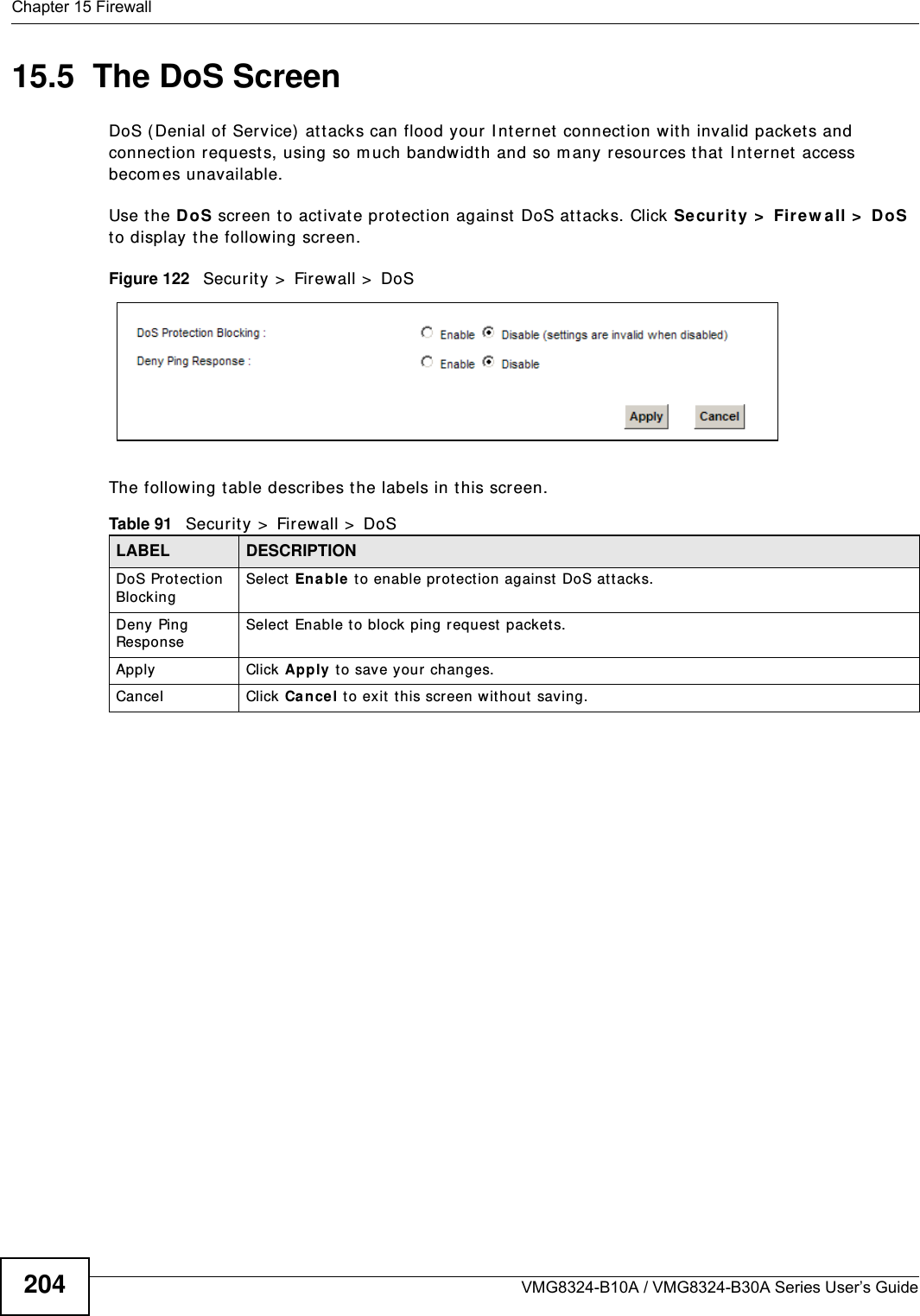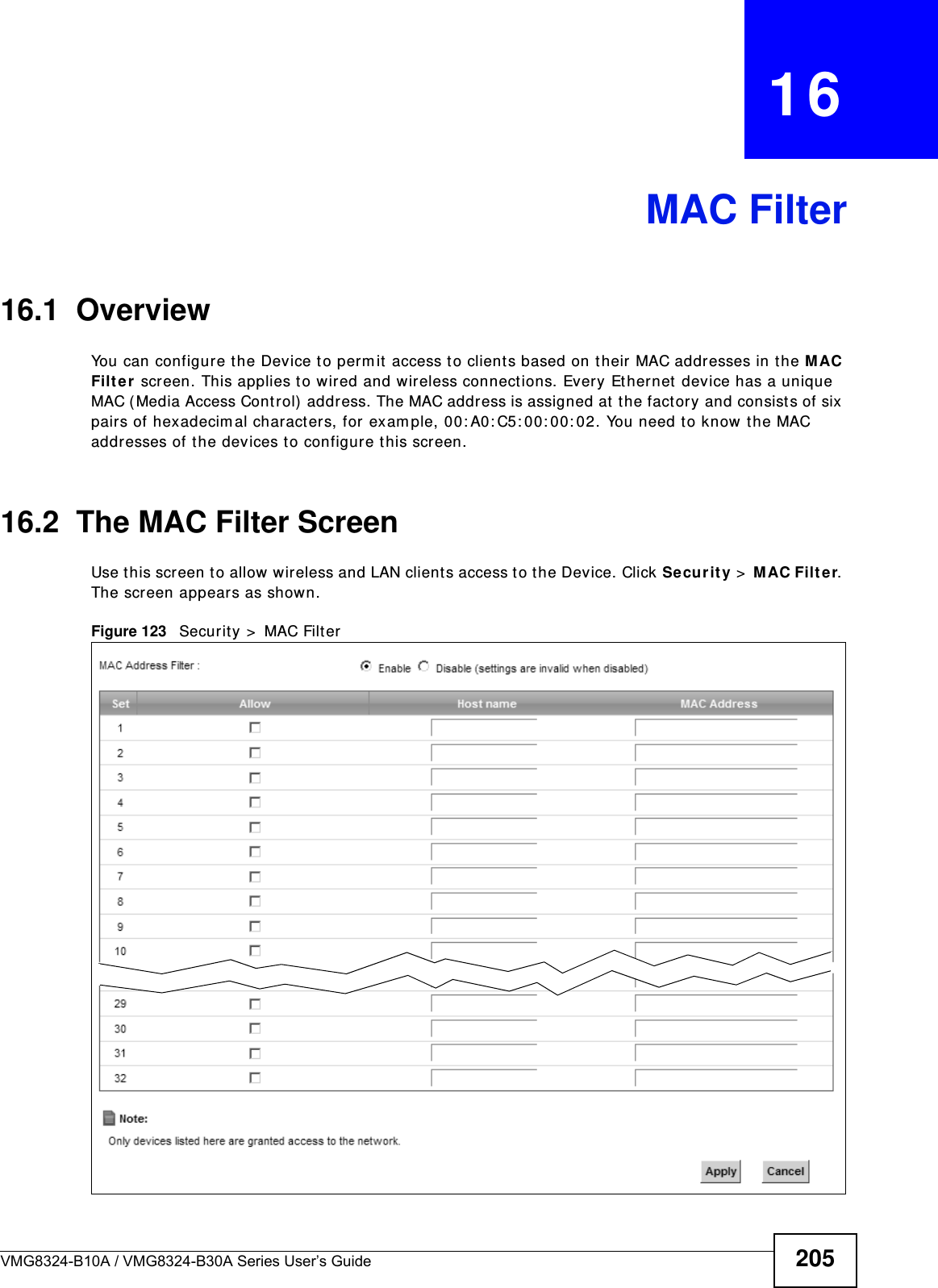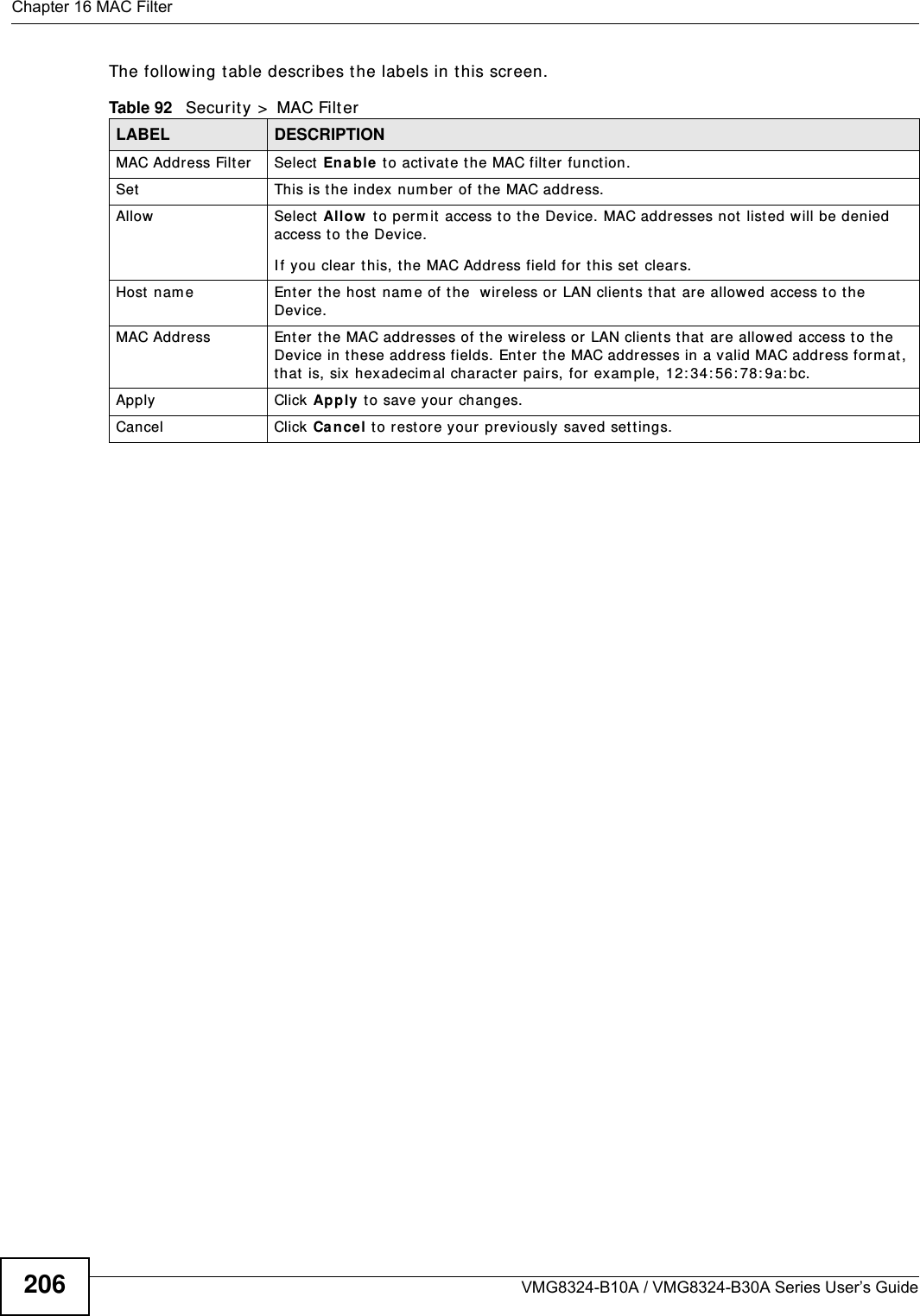ZyXEL Communications VMG8324B10A Wireless N VDSL2 VoIP Combo WAN Gigabit IAD User Manual VMG8324 B10A UserMan 1 2013 12 09
ZyXEL Communications Corporation Wireless N VDSL2 VoIP Combo WAN Gigabit IAD VMG8324 B10A UserMan 1 2013 12 09
Contents
- 1. (VMG8324-B10A)UserMan(1) 2013-12-09
- 2. (VMG8324-B10A)UserMan(2) 2013-12-09
(VMG8324-B10A)UserMan(1) 2013-12-09