ecobee orporated EBSTAT Ecobee Smart Thermostat User Manual
ecobee Incorporated Ecobee Smart Thermostat
Contents
- 1. User Manual
- 2. User Manual 2
- 3. User Manual Module
User Manual
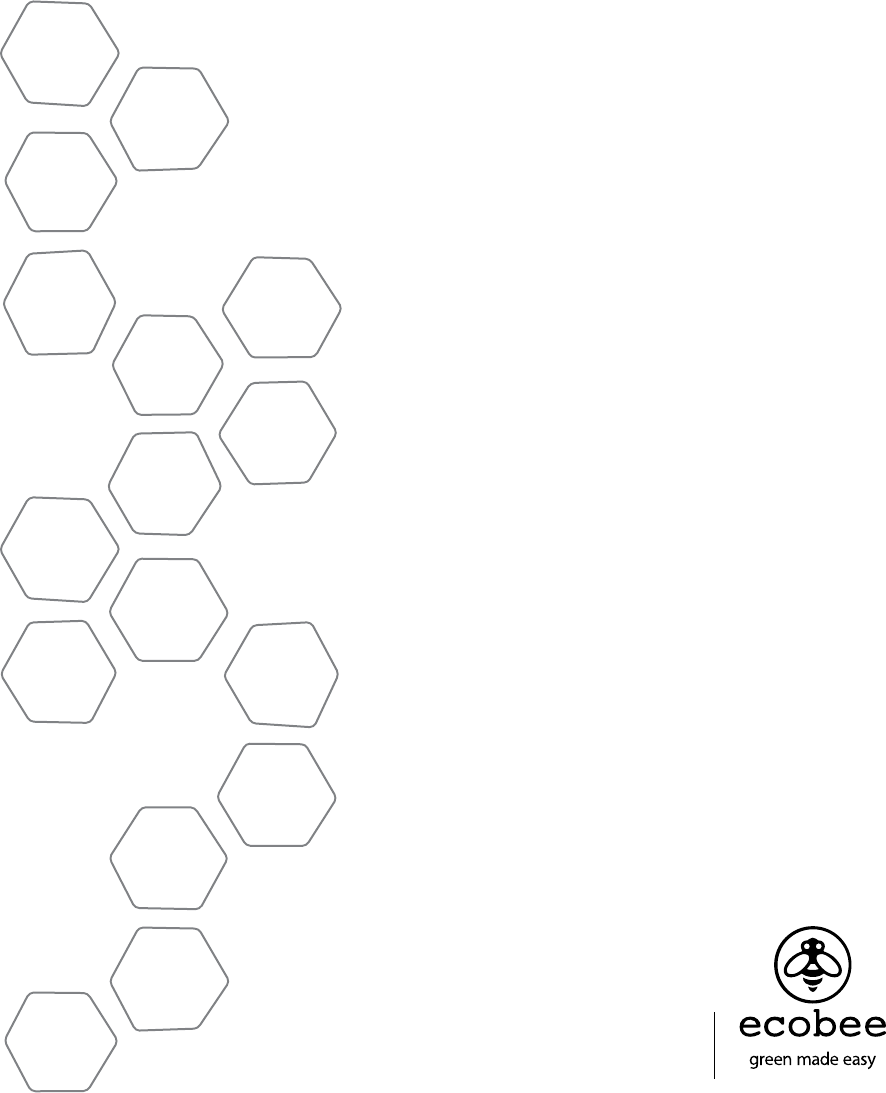
©2008 ecobee
333 Adelaide Street West/ 6th Floor
Toronto,/ Ontario/ M5V 1R5/ Canada
toll free 1-877-9-ecobee
www.ecobee.com
MA-106-0003-R1
Printed in Canada
SMART THERMOSTAT
Installation Manual
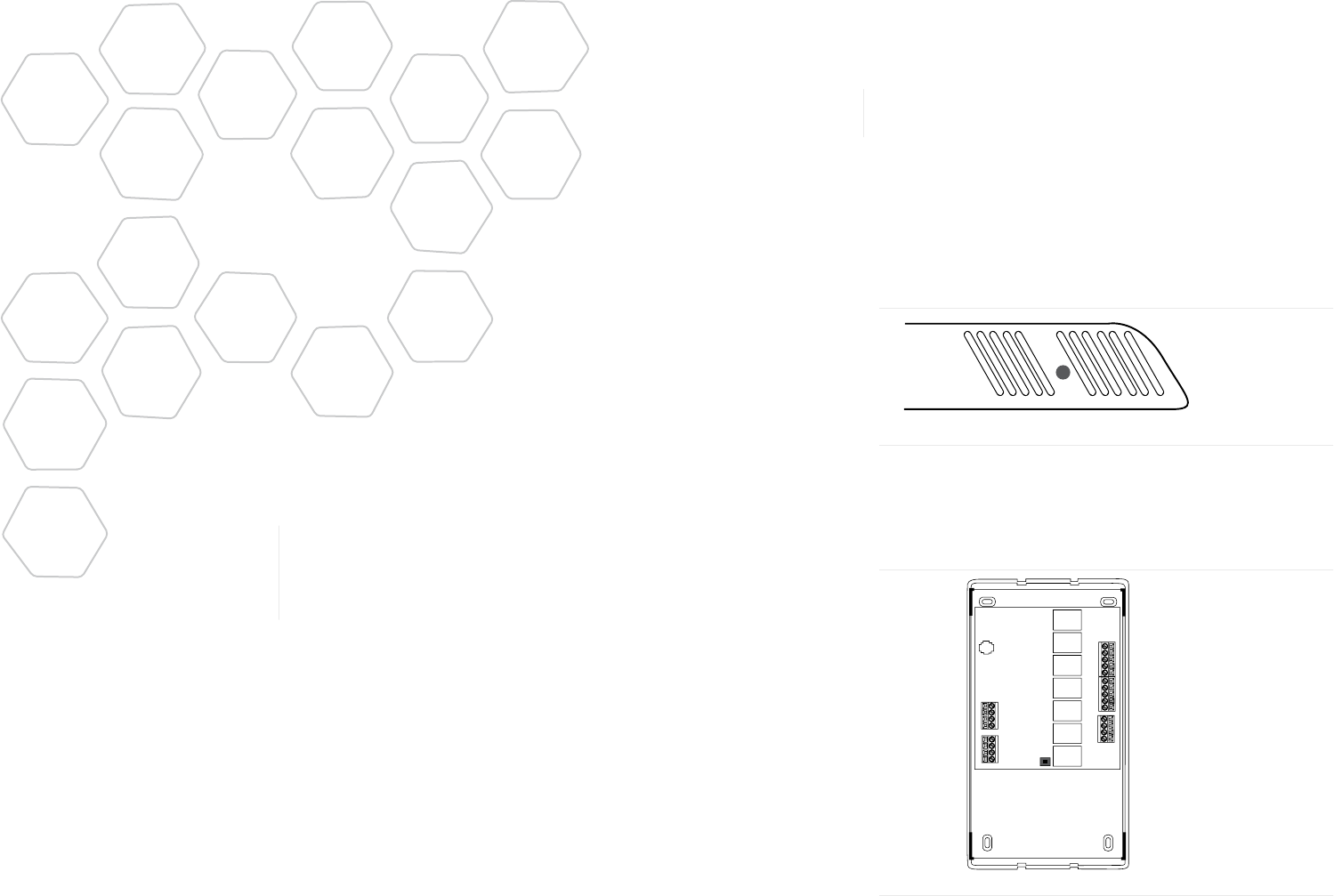
Getting Started 2
Welcome 2
HVAC System Compatability Information 4
Specications 5
Warranty 7
Installing the ecobee Smart Thermostat 8
Wiring Diagrams 10
Equipment Interface Status LED 17
Navigating the Smart Thermostat 19
Conguring the Installer Settings 20
Conguring the Reminder Alerts 24
Performing a Hardware Reset 26
CONTENTS
26
PERFORMING A
HARDWARE RESET
In rare circumstances, static electricity or power surges may interrupt
the operation of the Smart Thermostat or Equipment Interface, forc-
ing a hardware reset.
Resetting the Smart Thermostat
You can reset the Smart Thermostat by pressing the hardware reset
button, located through an opening in the top left corner of the
thermostat, as shown below.
Pressing the hardware reset button will not alter programming or
conguration options.
Resetting the Equipment Interface
To reset the Equipment Interface, rst remove the front cover to
expose the reset switch (see below).
Press the button to reset the relays to their inactive state. They will
turn on AFTER after the Smart Thermostat resends the required com-
mands. This may take up to two minutes.
Reset swith indicated in solid colour
Reset button indicated insolid colour
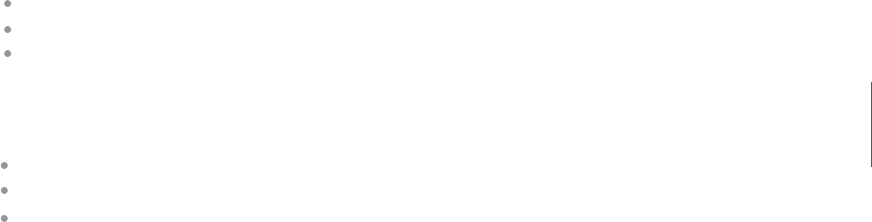
Temperature Alerts
The Smart Thermostat can generate alerts when the temperature in
the home reaches a pre-programmed level. This protects the home
from damage due to freezing and/or excessive heat.
If you program this option, an alert will display on the thermostat. If the
user has an account on www.ecobee.com, an e-mail can be sent.
Low Temperature Alert - Select this item to set the temperature at
which the Smart Thermostat will generate a Low Temperature Alert.
The range can be:
O – no alert will be generated
Set temperature range of 40 – 60°F (4.5 – 15.5°C)
The default setting is 50°F (10°C).
High Temperature Alert - Select this item to set the temperature at
which the Smart Thermostat will generate a High Temperature Alert
message. The range can be:
O – no alert will be generated
Set temperature range of 90 – 100°F (32 – 35°C).
The default setting is O.
25
Welcome
Thank you for supporting ecobee, the Smart
Thermostat that provides your customers with
freedom and exibility in managing their home
environment.
The ecobee Smart Thermostat has been designed
in partnership with HVAC technicians to ensure
that the installation process is simple and ecient.
This step-by-step Installation manual will walk you
through all aspects of the installation process.
To ensure an on-going service relationship with
your customers, please complete your company
prole information in the Technician Information
– Installer Settings section during installation.
The ecobee Team.
Technical support
Our technical support team is available to answer
your questions at 1-877-9-ecobee, or on the web
at www.ecobee.com/technician.
2
GETTING
STARTED
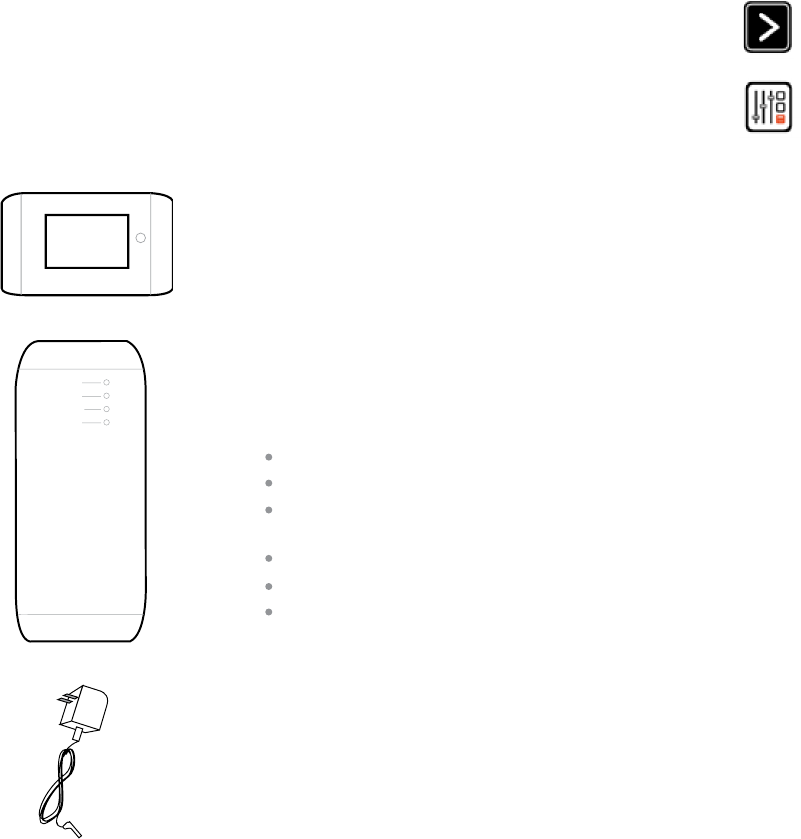
Before you begin
This product is intended to be installed by trained, service profes-
sionals in all indoor residential environments.
This manual explains the procedures for installing the ecobee Smart
Thermostat. Please read it carefully before beginning the installation.
For information on how to operate the ecobee Smart Thermostat,
please see the ecobee User’s Guide.
The ecobee Smart Thermostat consists of three parts
(see images below):
A Smart Thermostat to be mounted on the
homeowner’s wall.
An Equipment Interface Module to be
mounted in the homeowner’s utility room that
connects to the heating, cooling and ventila-
tion equipment.
A 12-volt DC power adapter.
Before beginning the installation, please take a
moment to ensure your package is complete. It
should contain:
One ecobee Smart Thermostat
One Equipment Interface Module
One 120-volt AC – 12-volt DC plug-in
power supply
A Quick Start Guide
A User Manual
An Installation Manual
Caution: Disconnect electric power to the system
before installing this product. Failure to do so could
result in electric shock and/or equipment damage.
Mercury Notice: This product does not contain
mercury. If you are replacing a product that does
contain mercury please contact your local waste
management authority for disposal instructions. Do
not discard the old product in the regular trash.
1.
2.
3.
1.
2.
3.
3
Conguring reminder alerts
The Reminders list displays reminders and alerts,
described below. Use the scroll bar at the right of the
list to see all settings.
Maintenance
The Maintenance reminder generates an alert telling the ho-
meowner that regularly scheduled maintenance is required.
This alert, along with your contact information (if you
programmed the information into the system) will be
displayed on the touch screen. If the homeowner
enrolls with www.ecobee.com, this reminder will also
be e-mailed to them.
Select this item to turn the reminder on or o, to show
the date of the last service and to set a reminder interval
between 1 and 24 months.
Furnace Air lter
The Furnace Air Filter reminder generates an alert for
cleaning or changing the furnace air lter.
Select this item to turn the reminder on or o, and to select
the reminder interval (in hours or calendar months). This
reminder also displays the date of the last lter change.
Humidity Filter
The Humidity Filter reminder generates an alert for
cleaning or changing the humidity lter. Select this
item to turn the reminder on or o, and to select the
reminder interval (in hours or calendar months). This
reminder also displays the date of the last lter change.
Note: If a humidier or dehumidier is not congured in
Accessory Relays, this option will not be displayed.
Ventilator Filter
The Ventilator Filter reminder generates an alert for
cleaning or changing the ventilator lter.
Select this list item to turn the reminder on or o, as
well as select the reminder interval (hours or calendar
months). This reminder also displays the date of the last
lter change.
Note: If a ventilator is not congured in the Accessory
Relays, this option will not be displayed
24
To congure reminder alerts:
From the Home
Screen, press More.
Press Settings and
Select Reminders
from the list.
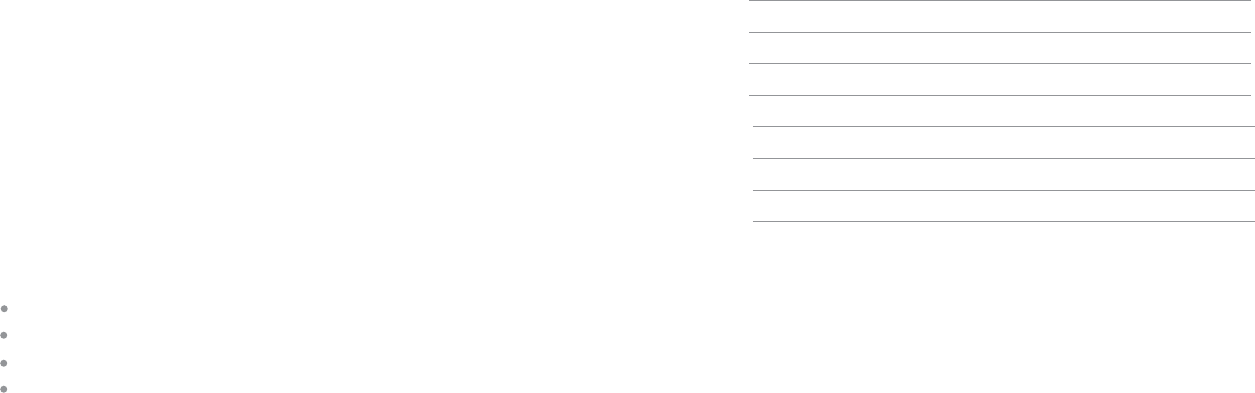
In any of the screens within this section, the equipment will turn o
when you select Done.
Detectors
This section will allow you to congure the detector inputs on the
Equipment Interface. This can be used to connect optional ood
sensors, or other leak detection devices.
Once an input has been triggered it will generate an alert on the
touch screen display as well as send an e-mail if the thermostat has
been registered with a web portal. Each input can be congured
as normally open, where a short circuit between the IN1+ and IN1
will activate the alert, or normally closed where an open circuit will
activate the alert.
To activate any input, select the input and program a name. To
deactivate the input simply delete the name.
View Wiring Diagram
This feature will allow you to view the terminal connections of the
equipment interface as determined by the conguration options
selected during this installation process.
Technician Info
This section will allow you to enter your contact information. This
will be displayed to the homeowner in the Settings- About menu, or
when any alert is shown on the touch screen. You can enter your;
Company name
Phone number
E-mail address
Website address
Reset Installation Settings
Selecting this option will restore all the installation settings back to
the factory default. Any user setting (not related to the equipment
installed) will remain unchanged.
Reset All Setting
Selecting this option will reset the entire Smart Thermostat system
back to the original factory default settings.
23
HVAC System compatibility information
ecobee is designed to operate low-voltage heating and cooling
systems. It is not designed for use with line-voltage or millivolt
heating and cooling systems.
ecobee supports control of up to four heating stages and two
cooling stages.
It also supports control of humidiers, dehumidiers, heat recovery
ventilators and energy recovery ventilators.
Equipment Description
Gas/Oil/Electric conventional heating (up to three stages) Yes
Heat pump with auxiliary heat (up to four stages) Yes
Standard electric cooling (up to two stages) Yes
Boilers Yes
Central humidier Yes
Central dehumidier Yes
Heat Recovery Ventilator (HRV) Yes
Energy Recovery Ventilator (ERV) Yes
Sensors with dry contact outputs Yes
Approvals
This product was designed and built in accordance to RoHS direc-
tive 2002/95/EC and contains no hazardous substances as dened
by this directive.
The Smart Thermostat is pre-programmed to use EnergyStar ™
program settings.
Power supply meets EPA C.E.C Level IV and E.C CoC No Load
power Consumption requirements. It is also safety approved to
UL/cUL standards.
FCC Compliance Statement
This equipment has been tested and found to comply with the limits
for a Class B digital devices, pursuant to Part 15 of the FCC Rules. These
limits are designed to provide reasonable protection against harmful
interference in a residential installation. This equipment generates, uses,
and can radiate radio frequency energy and, if not installed and used in
4
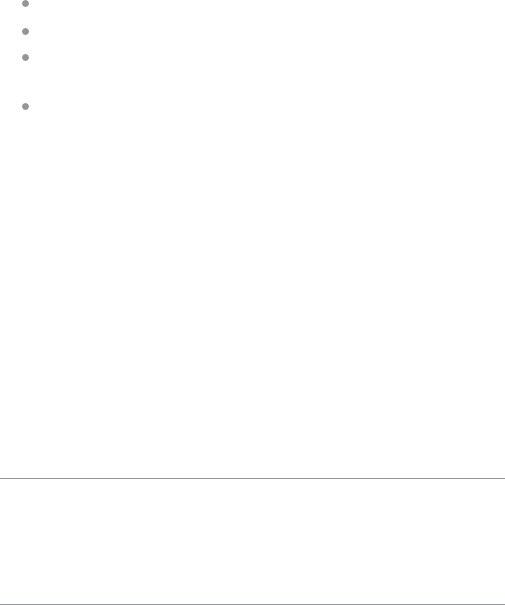
accordance with the instruction manual, may cause harmful interfer-
ence to radio communications. However, there is no guarantee that
interference will not occur in a particular installation. If this equipment
does cause harmful interference to radio or television reception,
which can be determined by turning the equipment o and on, the
user is encouraged to try to correct the interference by one of more of
the following measures:
Reorient or relocate the receiving antenna
Increase the separation between the equipment and receiver
Connect the equipment into an outlet on a circuit dierent from
that to which the receiver is connected.
Consult the dealer or an experienced radio/TV technician for help.
Warning: Changes or modications not expressly approved
by ecobee Inc. could void the user’s authority to operate
the equipment
To satisfy FCC/IC RF exposure safety requirements, a separation dis-
tance of 20 cm or more should be maintained between this device
and persons. To ensure compliance, operations at closer than this
distance is not allowed.
FCC ID: WR9EBSTAT IC: 7981A-EBSTAT
Specications
Temperature ranges
Set point: 50 – 95°F (10 – 35°C)
Display: 40 – 100°F (5 – 37°C)
Sensitivity: +/- 1°F (0.5°C)
Operating: 32 – 130°F (0 – 55°C)
Humidity Range
Set point: OFF to 50% R.H
Display: 0 - 90% R.H
Sensitivity: +/- 5% R.H.
Operating: 5 – 95% R.H
Dimensions
Smart Thermostat: 5.5”W x 3.25”H x 1”D (139.5mm H x 82.5mm W x
25mm D)
Equipment Interface: 4.6”W x 10”H x 1.3”D (118mm W x 254mm H x
32mm D)
5
Compressor Min Temp
The minimum outside temperature after which the system will not
activate the compressor (the Smart Thermostat must be connected to
the internet for this feature to function)
Max Heat Set Back
Sets the maximum set back temperature oset used when the
Smart Thermostat determines the set backs
Heat Dierential Temp
The minimum dierence between the current temperature and
set temperature
Heat Dissipation Time
The amount of time the fan will run after the heat has been turned o.
Max Cool Set Forward
Sets the maximum set forward temperature oset used with the
Smart Thermostat determines the set forward
Cool Dierential Temp
The minimum dierence between the current temperature and
the set temperature
Cool Dissipation Time
The amount of time the fan will run after the heat has been turned o.
Temp Correction
This will allow you to adjust the temperature displayed on the ther-
mostat. The value selected here will be subtracted from the actual
temperature sensor reading
For systems with more than one stage of heating or cooling, the
Smart Thermostat will automatically determine when to turn on the
next stages. It will use a combination of the dierence in current
temperature and set temperature and/or minimum run times of the
various stages.
Test Equipment
This section will allow you to manually turn on and o the various
equipment connected to the Equipment Interface in order to test
the wiring and connections.
Warning: Compressor protection and minimum run time features
are not enforced while in the mode.
22
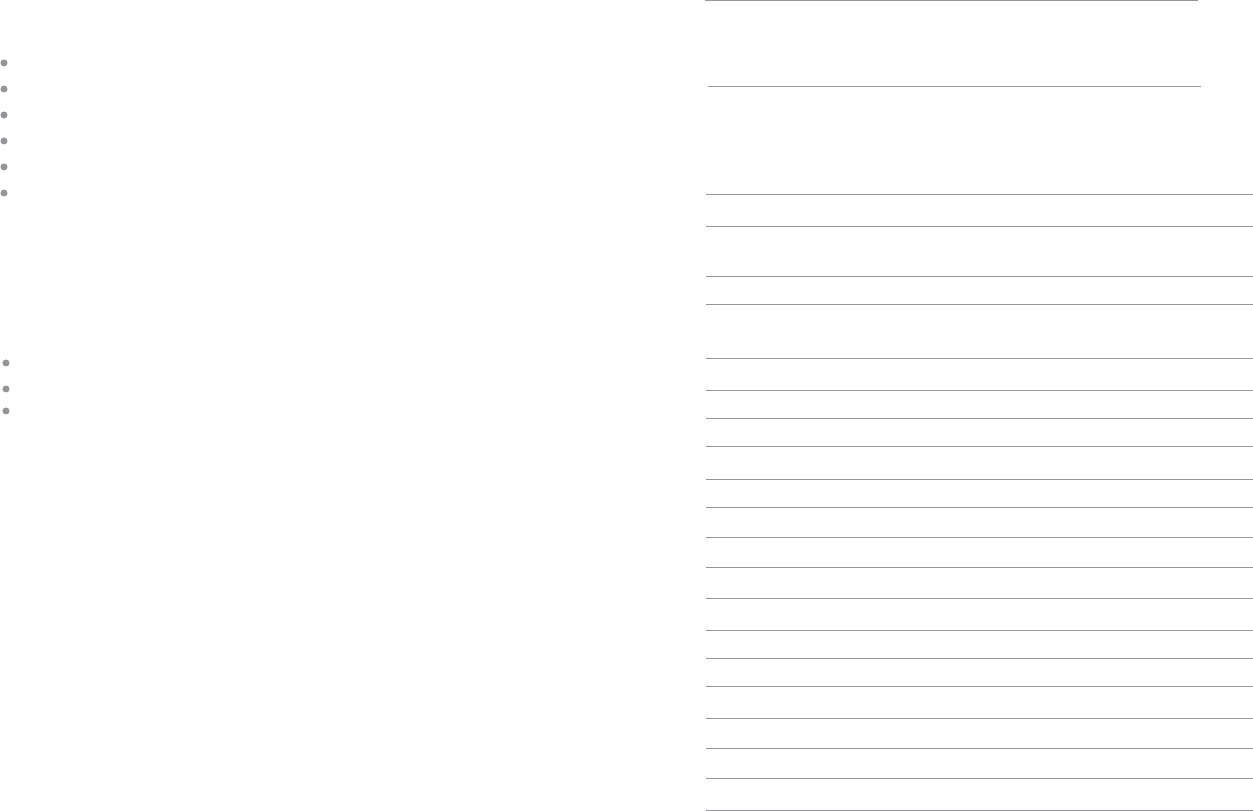
If more than 2 stages of heat or 1 stage of cooling is required, you must
congure the Accessory relays to support the additional stages.
AC
Enables and congures an air conditioner
Accessory relays
Accessory relays are generic relays that can be congured to control
the following
3rd stage heat
Auxiliary 2 heat
2nd stage cool
Humidier
Dehumidier
Ventilator
Note: The Smart Thermostat will automatically turn on the system
fan whenever it turns on the ventilator relay
Each relay can be congured for any of these options but there can
only be one of each connected per system. As you congure each
relay, only the remaining options will be shown for the next relays.
Relay ACC1- enables and congures accessory relay 1.
Relay ACC2- enables and congures accessory relay 2.
Relay ACC3- enables and congures accessory relay 3.
Thresholds
This section will allow you to congure the various temperature or
time threshold associated with the heating and cooling equipment.
You must congure the required equipment rst before setting the
thresholds and only the application thresholds will be shown (i.e. if
no Air Conditioner is congured, you will not see the options related
to air conditioners.)
Allow Auto Heat/Cool
Enable this option to allow the user to select Auto as a system mode.
Heat/Cool Min Delta
The minimum dierence between the heat mode set temperature
and the cool mode set temperature.
Compressor Min Time
Minimum amount of time the compressor will remain o between
calls for heat/cool
21
Power
System Transformer – 120V 50/60Hz to 12V DC 1A, (included)
Battery – CR2032 – 3V lithium coin cell (included)
Wiring Specications
Refer to this table to determine maximum wire lengths allowed:
Smart Thermostat to Equipment Interface
18 AWG 20 AWG 22 AWG
1250ft/380m 790ft/240m 500ft/150m
Equipment Interface to heating/air equipment
18 AWG 20 AWG 22 AWG
128ft/39m 80ft/24m 50ft/15m
Terminal description and Electrical Ratings
Terminal Description Voltage Current
Y 1st stage cooling 30V AC 3A
W (O/B) 1st stage heating 30V AC 3A
(or changeover)
G Fan 30V AC 3A
W2(AUX) 2nd stage heating 30V AC 3A
(or 1st auxiliary heat)
R/H Heat transformer return 30V AC 3A
R/C Cool transformer return 30V AC 3A
ACC1 1st accessory relay 30V AC 3A
ACC1r 1st accessory relay return 30V AC 3A
ACC2 2nd accessory relay 30V AC 3A
ACC2r 2nd accessory relay return 30V AC 3A
ACC3 3rd accessory relay 30V AC 3A
ACC3r 3rd accessory relay return 30V AC 3A
IN1 + Input 1 + Dry contact only Dry contact only
IN1- Input 1 - Dry contact only Dry contact only
IN2+ Input 2 + Dry contact only Dry contact only
IN2- Input 2- Dry contact only Dry contact only
+12v 12V DC power to thermostat 8-14V DC 600mA
GND GND to thermostat - -
D+ Data + communication line - -
D- Data – communication line - -
6
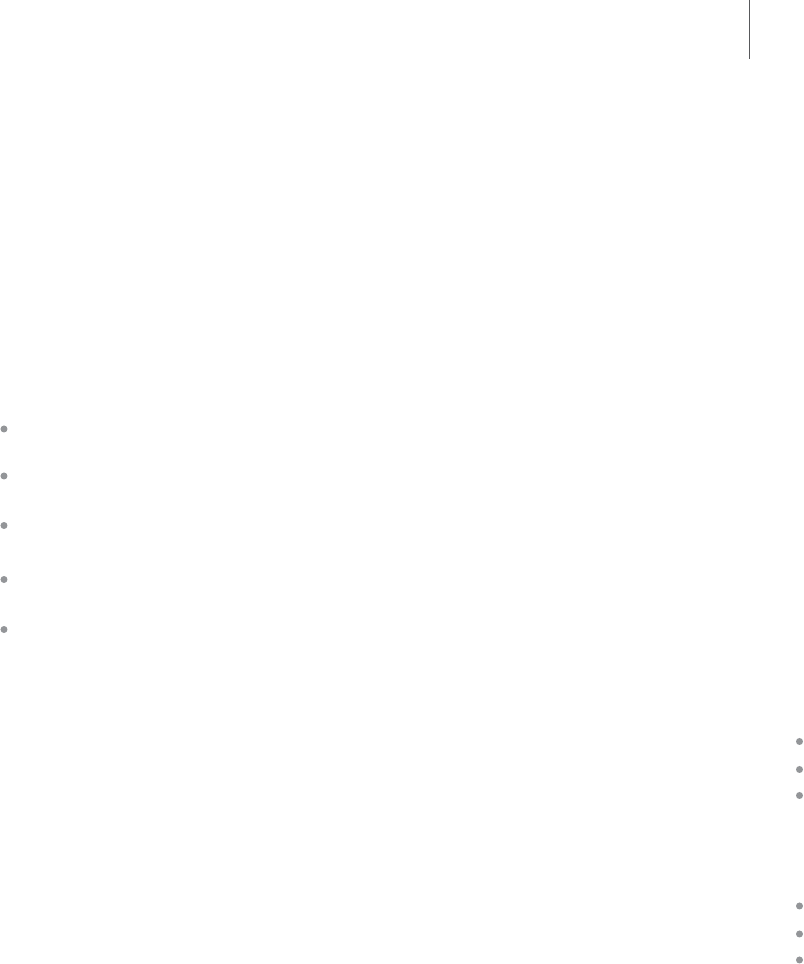
Warranty
ecobee warrants that for a period of three (3) years from the date of
purchase by the consumer, the product (excluding battery) shall be
free of defects in materials and workmanship under normal use and
service. During the warranty period, ecobee shall, at its option, repair or
replace any defective products, at no charge for labour or materials. Any
replacement and/or repaired device are warranted for the remainder of
the original warranty or ninety (90) days, whichever is longer.
If the product is defective, call ecobee Customer Service at
1-877-9-ecobee. ecobee will make the determination whether a
replacement product can be sent to you or whether the product should
be returned to the following address: ecobee Customer Service, 333
Adelaide Street West, 6th Fl., Toronto, ON M5V 1R5, Canada.
This warranty does not cover removal or reinstallation costs and shall
not apply if the damages were found to be caused by something
other than defects in materials or workmanship, including without
limitation, if the product:
Was operated/stored in abnormal use or maintenance
conditions;
Is repaired, modied or altered, unless ecobee expressly
authorizes such repair, modication or alteration in writing;
Was subject to abuse, neglect, electrical fault, improper
handling, accident or acts of nature;
Was not installed by a licensed Heating Ventilating and
Air Conditioning (HVAC) technician; or
Was installed improperly.
ecobee’s sole responsibility shall be to repair or replace the product
within the terms stated above. ECOBEE SHALL NOT BE LIABLE FOR
ANY LOSS OR DAMAGE OF ANY KIND, INCLUDING ANY SPECIAL,
INCIDENTAL OR CONSEQUENTIAL DAMAGES RESULTING, DIRECTLY
OR INDIRECTLY, FROM ANY BREACH OF ANY WARRANTY, EXPRESS
OR IMPLIED, OR ANY OTHER FAILURE OF THIS PRODUCT. Some US
states and Canadian provinces do not allow the exclusion or limita-
tion of incidental or consequential damages, so the above limitation
or exclusion may not apply to you.
ECOBEE’S RESPONSIBILITY FOR MALFUNCTIONS AND DEFECTS
IN MATERIALS AND WORKMANSHIP IS LIMITED TO REPAIR AND
REPLACEMENT AS SET FORTH IN THIS WARRANTY STATEMENT.
ALL EXPRESS AND IMPLIED WARRANTIES FOR THE PRODUCT,
7
CONFIGURING THE
INSTALLER SETTINGS
Installer Settings let you congure the settings related to the various
devices (such as a furnace, air conditioner, humidier, dehumidier, or
ventilator) that are connected to the Equipment Interface.
Installation Wizard
The Installation Wizard takes you step-by-step through a series of
choices regarding the heating and cooling equipment intended to
be connected to the Equipment Interface. Simply make the selec-
tions when prompted on the screen and press Next to advance to
the next screen. Once completed you will be shown a diagram of the
wiring connections as determined by the choices made during this
wizard. You can press Back to go back and make any changes. Once
you are satised with the setup press Done.
Equipment
In addition to the Installation Wizard, the equipment setting will
allow you to manually congure the various devices that are
connected to the Equipment Interface.
Heat Pump
Enables and congures the system for a heat pump, for either 1
or 2 stages.
O/B Energize on Cool if Yes, the reversing valve output (O/B terminal)
will activate when there is a call for cooling. If you select NO, the relay
will energize when there is call for heat.
Furnace
Enables and congures the heating system connected. This will
allow you to congure:
The type of furnace
Number of Stages
Heat Fan Control
Auxiliary Heat
Enabled and congures the auxiliary heat option only if a heat pump
was selected in the rst step. This will allow you to congure:
The type of furnace
Number of Stages
Heat Fan Control
20

NAVIGATING THE
SMART THERMOSTAT
Once the Smart Thermostat and Equipment Interface are powered up
and working correctly, you can begin conguring the system.
The Smart Thermostat uses touch screen technology, so it’s easy to
navigate – just tap the icons, buttons and lists.
Note: To prevent damage to the touch screen, never use a sharp object
such as a pen, to press the icons, buttons and lists.
When the screen shows a list setting an arrow on the right indicates
more than two options to choose from.
If there is no arrow, then the list item only has two options. Toggle
between options by pressing the list item.
In the various screens, you have three navigation choices:
Press Done to save changes and move to the next screen.
Press Cancel to go back to the previous screen without
saving changes.
At any time press the ecobee button to cancel any action and return
to the home screen
If you are required to enter data in the form of text, you will be
presented with a keyboard
Pressing the Caps key will allow you to enter capital letters, and
pressing the 123@ key will change the letters to numbers or
commonly used symbols
19
INCLUDING BUT NOT LIMITED TO ANY IMPLIED WARRANTIES AND
CONDITIONS OF MERCHANTABILITY AND FITNESS FOR A PARTICU-
LAR PURPOSE, ARE LIMITED TO THE THREE-YEAR DURATION OF
THIS LIMITED WARRANTY. NO WARRANTIES, WHETHER EXPRESS
OR IMPLIED, WILL APPLY AFTER THE LIMITED WARRANTY PERIOD
HAS EXPIRED. Some US states and Canadian provinces do not allow
limitations on how long an implied warranty lasts, so this limitation
may not apply to you.
ecobee neither assumes responsibility for nor authorizes any other
person purporting to act on its behalf to modify or to change this
warranty, nor to assume for it any other warranty or liability con-
cerning this product.
This warranty gives you specic rights, and you may also have other
rights which vary from jurisdiction to jurisdiction. If you have any
questions regarding this warranty, please write ecobee Customer
Service, 333 Adelaide Street West, 6th Floor, Toronto, Ontario M5V
1R5, Canada.
8
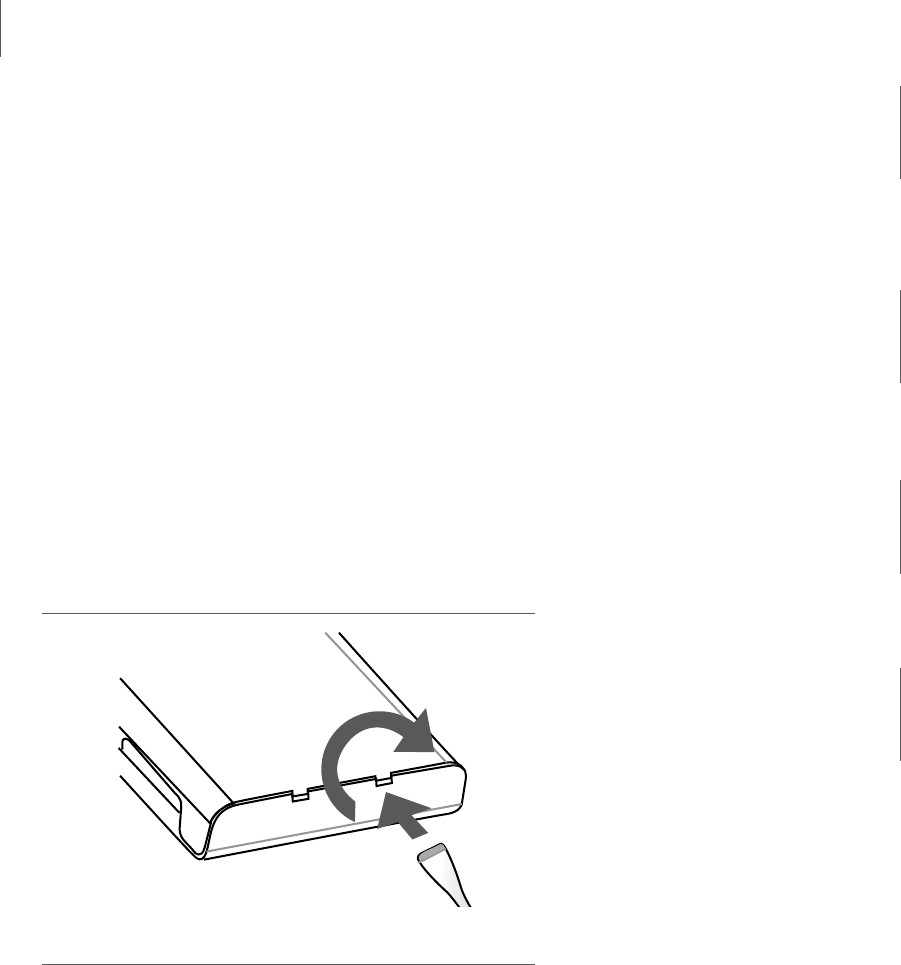
INSTALLING THE
SMART THERMOSTAT
There are ve steps to installing the ecobee Smart Thermostat:
Step 1: Install the Equipment Interface.
Step 2: Wire the Equipment Interface.
Step 3: Install the Smart Thermostat.
Step 4: Connect the Smart Thermostat to the
Equipment Interface.
Step 5: Power up both devices.
Installing the Equipment Interface
To install the Equipment interface:
In the homeowner’s utility room or basement, select a suitable
location either on a wall or on the cold air return plenum. Make sure
that there is an electrical outlet within ve feet of where you plan to
mount the device.
Note: Do not mount the device on the supply plenum or anywhere
inside the heating or air conditioning equipment.
Remove the front cover of the Equipment Interface. Insert a
at-head screwdriver into one of the slots as shown below, and
gently twist the screwdriver.
Insert a screwdriver into one of the two slots and twist gently
1.
2.
9
The LEDs operate as follows:
Power
This LED monitors the power supply of the Equipment Interface.
LED On Power is connected to the Equipment Interface and is
within the appropriate voltage range.
LED O Power is disconnected or has dropped below 9V.
System
This LED monitors the operation of the Equipment Interface and
the connection between the W and Y terminals to their respective
connections on the heating and cooling control board.
LED On There is a fault with the Equipment Interface or the
wiring to the heating or cooling equipment.
LED O The equipment is operational and there is connection
to the heat and/or cool relay outputs (W or Y).
Line
This LED monitors the power supplied to the Smart Thermostat from
the Equipment Interface.
LED ON The voltage at the +12V and GND terminal has
dropped below 7V.
LED O Adequate power is being supplied to the
Smart Thermostat.
Communications
This LED monitors the communications between the Smart Thermostat
and the Equipment Interface (i.e., the D+ and D- terminals).
LED On The Equipment Interface and Smart Thermostat are
not communicating to each other.
LED O The two devices are communicating properly.
18
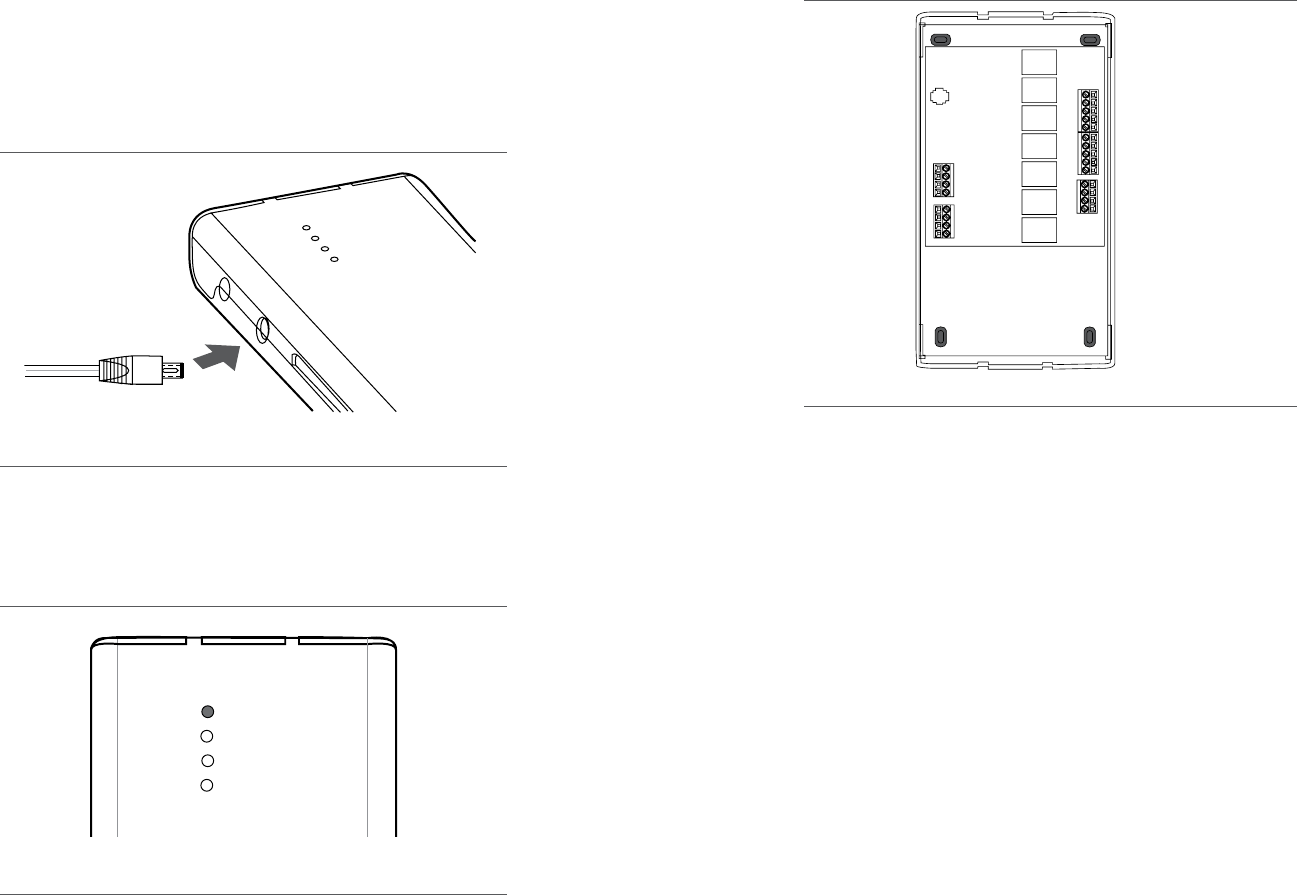
Connecting power
Once you’ve completed the wiring of the Smart Thermostat
and Equipment Interface, you can apply power to the Equipment
Interface and restore power to the heating and air conditioning
equipment.
To power up the ecobee Smart Thermostat and Equipment interface
system, plug the power supply into a standard electrical outlet and
plug the barrel connector into the Equipment Interface.
Equipment Interface Status LED
The Equipment Interface has four LEDs to display the status
of the system.
If you’ve wired the system correctly, only the Power LED should be on.
17
Plug the adaptor into the equipment interface
Plug the adaptor into the equipment interface
Power
System
Line
Communication
3.
4.
5.
6.
1.
2.
3.
4.
5.
Place the back of the enclosure on the intended mounting surface
and use it as a template to mark the location of the mounting
holes, as shown below.
Move the back of the enclosure out of the way and make the holes
where indicated in step 3. The mounting holes can accommodate
a #6 pan-head screw.
Use drywall plugs or other screw anchors (not included) to
ensure the Equipment Interface can be mounted securely on the
intended surface.
Fasten the backplate to the wall using the appropriate screws
(not included).
Wiring the Equipment Interface
To wire the Equipment Interface:
Disconnect the power to the heating and air conditioning equipment.
Disconnect the wires going to the existing thermostat.
Using the wiring diagrams below, connect the heating or air
conditioning equipment to the Equipment Interface.
Do not apply power until you have installed and connected the
Smart Thermostat. (see instructions below)
Do not install the front cover on the Equipment Interface at this point.
10
Mounting holes indicated with solid colour
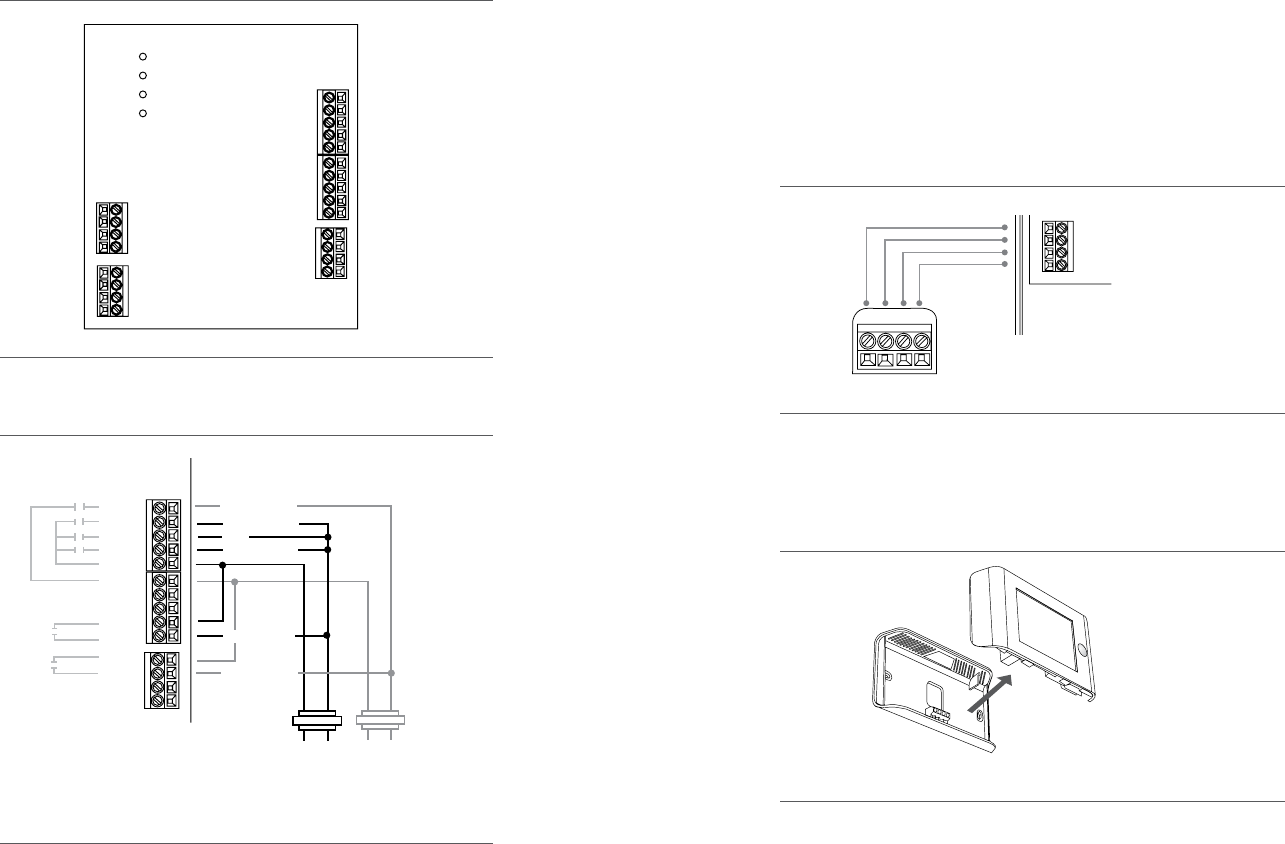
Wiring diagrams
Below is the Equipment Interface Terminal Labels
Conventional system with up to three-stage heating and
two-stage cooling with one and two transformer congurations
D-
D+
GND
+12V
IN2-
IN2+
IN1-
IN1+
Y
W O/B
G
W2 AUX
R/H
R/C
NC
NC
ACC1
ACC1r
ACC2
ACC2r
ACC3
ACC3r
Power
System
Line
Communications
Multi-stage heating & cooling with two transformers
Y
W O/B
G
W2 AUX
R/H
R/C
ACC1
ACC1r
ACC2
ACC2r
ACC3
ACC3r
1st stage cool
1st stage heat
3rd stage heat
2nd stage cool
Fan
2nd stage heat
Line In Line In
Heat
Transformer
Cool
Transformer
Remove jumper between R/H and R/C
11
1.
2.
conguration of wiring from Thermostat to Interface
D- D+ GND +12V
Equipment
Interface
Thermostat
D-
D+
GND
+12V
Replace the front cover ensuring the pins meet the terminals
3.
4.
Connecting the Smart Thermostat to
the Equipment Interface
Only four wires are required to connect the Smart Thermostat to the
Equipment Interface. If you are replacing a thermostat, you can use
the existing wiring.
Note: Ensure that any unused wires do not have exposed bare copper.
Follow these steps to connect the thermostat to the
Equipment Interface:
Connect the wires between the Smart Thermostat and
Equipment Interface as shown below.
Once wiring is complete, insert the coin cell battery (included) into
the holder. Ensure the (+) side of the battery is facing up.
Attach the front cover of the Smart Thermostat to the backplate.
Ensure the four pins on the circuit board mate with the terminal
block on the backplate as shown below.
If you haven’t already done so, replace the front cover of the
Equipment Interface.
16
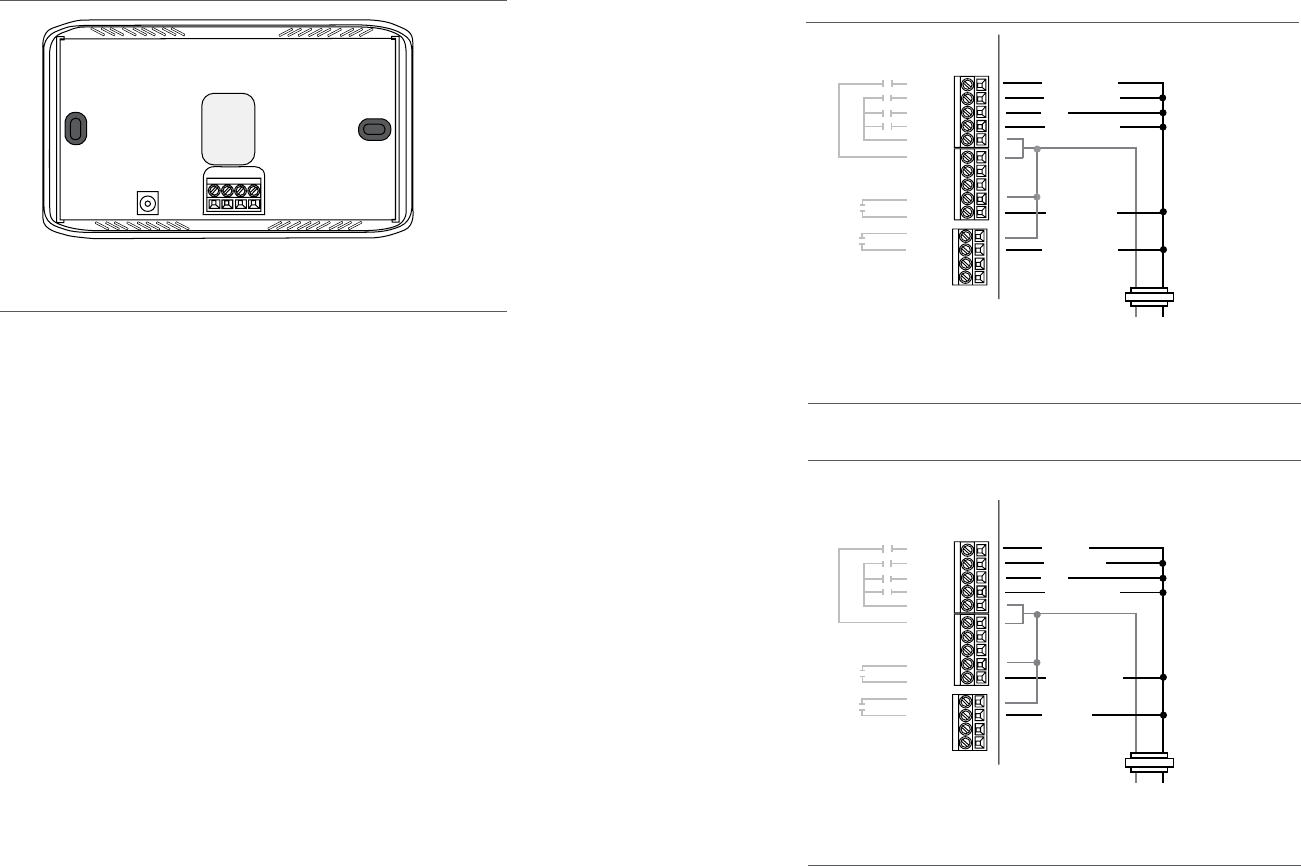
Using the backplate as a template, mark the location of the mount-
ing holes on the wall as shown below.
Move the backplate out of the way and make holes where indicated in
step 3. The mounting holes can accommodate a #6 pan-head screw.
Use drywall plugs or other screw anchors (not included) to ensure
that the thermostat can be mounted securely to the wall.
Fasten the backplate to the wall using the appropriate screws
(not included).
15
3.
4.
5.
6.
The solid colours indicate mounting holes
D- D+ GND +12V
Multi-stage heating & cooling with one transformer
Y
W O/B
G
W2 AUX
R/H
R/C
ACC1
ACC1r
ACC2
ACC2r
ACC3
ACC3r
1st stage cool
1st stage heat
3rd stage heat
2nd stage cool
Fan
2nd stage heat
HVAC System
Transformer
Line In
Multi-stage Heat pump heating & cooling with one transformer
Y
W O/B
G
W2 AUX
R/H
R/C
ACC1
ACC1r
ACC2
ACC2r
ACC3
ACC3r
Comp 1
Changeover
Aux 2 (4th Heat)
Comp 2
Fan
Aux (3rd Heat)
HVAC System
Transformer
Line In
Heat Pump system with up to four-stage heating and two-stage cooling
12
Do not remove jumper between R/H and R/C
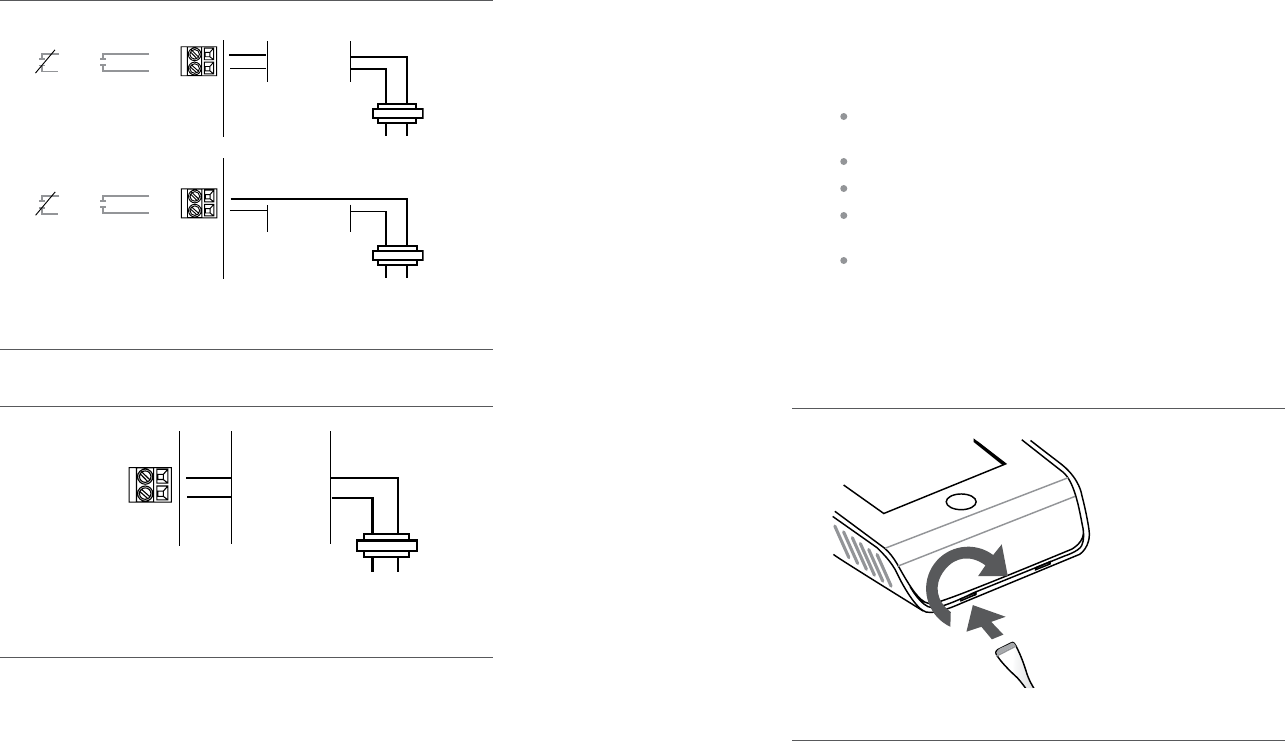
Powered or Non-Powered Accessories
Ventilator (Heat Recovery or Energy Recovery)
13
Powered & Non-Powered Accessories
ACC
ACCr
Humidier or
Dehumidier
Line In
or
ACC
ACCr
Humidier or
Dehumidier
Line In
or
Ventilator Heat Recovery
ACC
ACCr
Dehumidify or
Max Input
Ventilator
Line In
Insert screwdriver into one of two slots and twist gently
1.
2.
Installing the Smart Thermostat
The ideal location for the thermostat is approximately ve feet
above oor level in the main living area.
Do not install the thermostat:
Close to sources of heat such as incandescent lights,
television sets, or heating/cooling registers.
In direct sunlight.
On exterior, non-insulated or poorly insulated walls.
In the kitchen or other areas of potentially high heat
and/or humidity.
In an area that could restrict air ow, e.g., behind a door.
To install the Smart Thermostat:
Remove the front cover of the Smart Thermostat, insert a at-head
screwdriver into one of the slots as shown below and gently twist
the screwdriver.
Place the Smart Thermostat backplate on the wall. Make sure that any
existing wires can be inserted through the opening for the wiring.
14