lemega Technology FK-M3 M3+ Internet Radio User Manual M3 english 20170105
Shenzhen lemega Technology Co., Ltd M3+ Internet Radio M3 english 20170105
Contents
- 1. User manual part 1
- 2. User manual part 2
User manual part 2
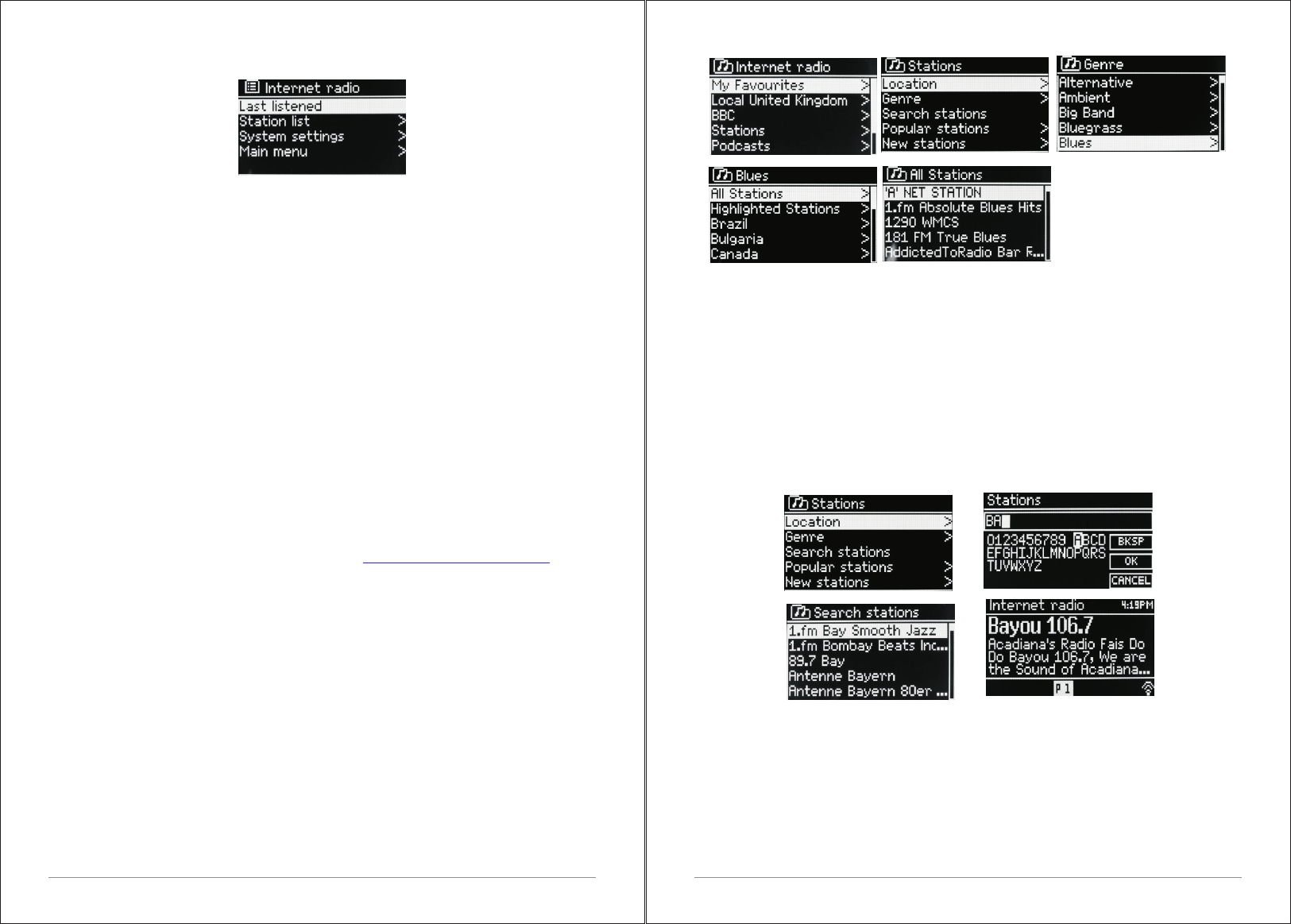
18 of 35 19 of 35
4.1 Last listened
When Internet radio mode restarts, the last-listened station is selected. To
select another recently used station, select Menu > Last listened then one of
the stations listed. Most recent stations appear at the top of the list.
4.2 Presets
Presets are stored in the radio and cannot be accessed from other radios.
To store an Internet radio preset, press and hold Preset until the display
shows the Save preset screen. Select one of the presets to save the currently
playing station.
To select a preset, press Preset briefly, then select one of the listed preset
stations.
When a preset station is playing, it shows ☆1,2,3 etc in the bottom middle of
the screen. Note: Operation of presets is identical for Internet radio, DAB and
FM.
4.3 Favourites
Favourites are stored on the Internet radio portal. Before you set up an
account on the portal from its Web interface ( ), the
favourites are associated solely with the radio on which you set them. After
you set up a portal account, all the favourites from your different radios are
merged into a combined favourites list. This combined list is available to all
the radios on your account.
To store a playing station as a favourite, press and hold Select until the
display shows 'Favourite added'. The station appears in the default favourites
list Stations.
To select a favourite, select Menu > Station list > My favourites > [Favourites
list] > [Station].
4.4 Browse
To browse Internet broadcasts, select Menu> Station list> then either
Stations > or Podcasts >Browse through the menus to find broadcasts.
www.wifiradio-frontier.com
4. 5 Search
You can also search through Internet broadcasts for stations or podcasts
with particular keywords in their title.
To search, select Menu > Station list > then either Stations > or Podcasts >
Enter a keyword by selecting characters then OK. The search entry screens
are similar in operation to the Wi-Fi password entry screen.
Select a broadcast from the list.
For podcasts, you may be able to select a particular episode.
4.6 My added stations
Even though the Internet radio portal contains thousands of stations, you may
want to listen to stations not listed. You can add your own s tations via the
portal. These added stations are accessible from M3+ by selecting Menu >
Station list > My added stations > [Station].
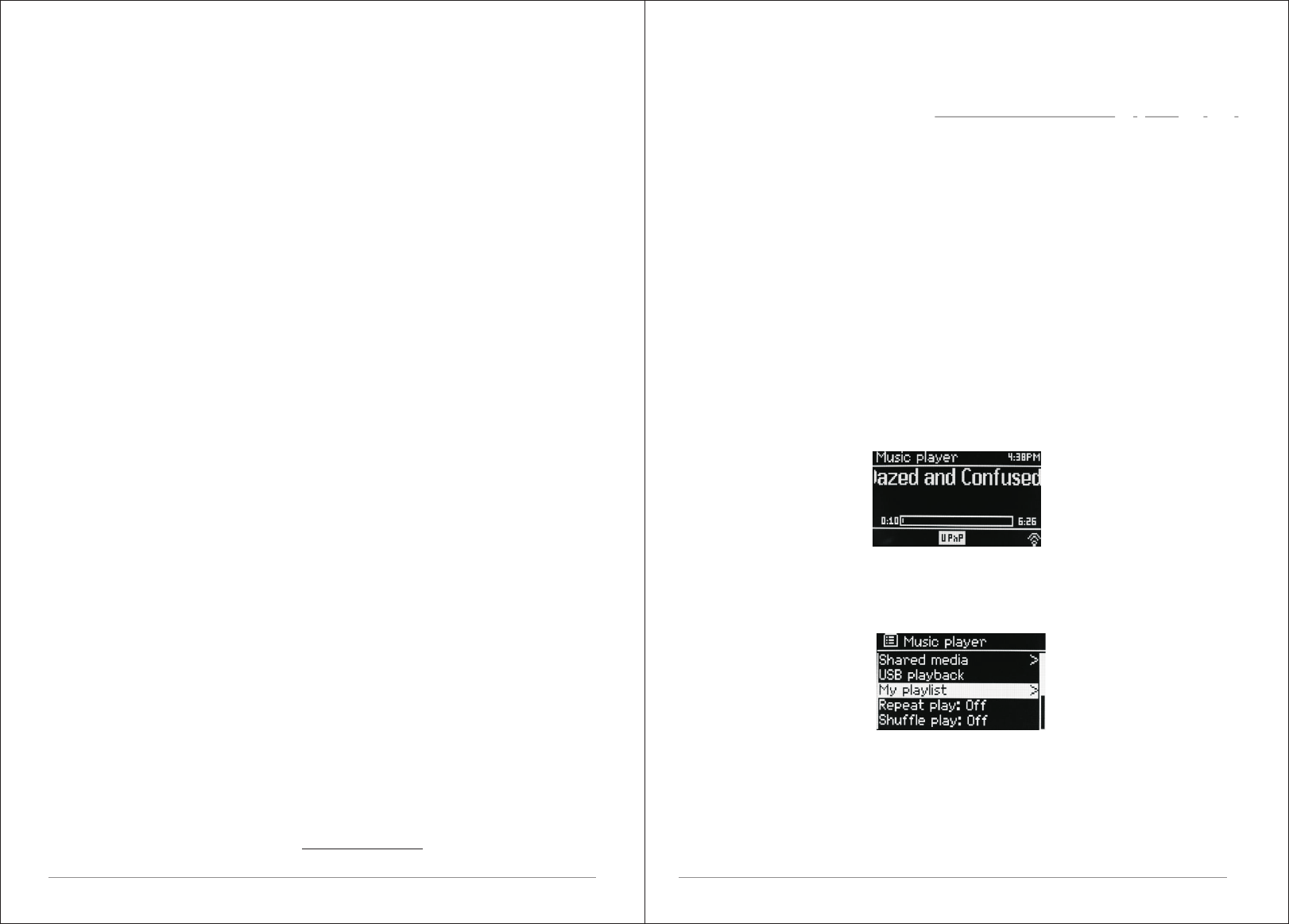
20 of 35 21 of 35
4.7 Now playing information
While the stream is playing, the screen shows its name and description. If
artist and track information is available, this is also shown. To view further
information, press Info .
Each time you press Info, another set of information is displayed, cycling
through the following details:
ŸArtist and track name (default; where available)
ŸDescription
ŸGenre and show country
ŸReliability
ŸBit rate and Codec and Sampling
ŸPlayback buffer
ŸToday's Date
5.
Connect your M3+ and Spotify control device to your home Wi-Fi
All devices need to be on the same Wi-Fi.
Get the Spotify app/Premium free trial
Download the Spotify app for your mobile or tablet from your app store, and
take the Premium free trial. Log in to Spotify and start playing a track.
Play millions of songs on your M3+.
To start with, your mobile/tablet and M3+ need to be on the same Wi-Fi. Tap
on the Now Playing bar to reveal extra controls, and select the Speaker icon.
On the Connect screen, Just choose your M3+ and it'll start playing. Adjust the
volume at the volume bar below on the Connect screen.
Spotify Connect
With Spotify you get millions of songs easily accessible. The artists you like,
the latest hit songs and new discoveries, just for you.
With Spotify Connect feature lets you play and control all your music
wirelessly. Select music on your smartphone or tablet and hear on the radio.
Your radio has Spotify Connect built. This allows you to control the music
playing on the radio using the Spotify app on your smartphone or tablet.
Listen Nobody is seamless - you can call, play games, watch movies, and
even turn off the phone without interfering music. There is a better way to hear
music at home.
* For availability in your region, see www.spotify.com.
Spotify Connect
You must have a Spotify Premium account to get full access to millions of
songs from Spotify archive, all with adequate sound quality.
If you do not have it, you can go to www.spotify.com/freetrial for a 30 - day trial.
To use Spotify Connect
1. Download Spotify app for your Smartphone or tablet ( iOS or Android) .
2. Connect the radio to the same wireless network as your Smartphone or
tablet, and then press the MODE button repeatedly to select Spotify Connect
mode.
3. Open Spotify app on your Smartphone or tablet and play a song.
4. Touch the picture of the album at the bottom left of the screen. Then press
Connect icon
5. Press M3+ to select your radio and it will start playing from you M3+.
Note that radio is that " LEMEGAxxxxxxxxxxxx " ( 12-digit number is the MAC
address of the radio ) in Spotify app.
6. Music player mode (network)
Music player mode plays audio files such as MP3s, AACs, WMAs or FLACs
from a computer on the local network.
To enter Music player mode, either press Mode until the display shows Music
player, or select Menu > Main menu > Music player Once in music player
mode, press Menu , then select Shared media.
If you are already playing a music file, you can press Back to quickly return to
the last visited branch of the menu tree. For example, suppose you were
listening to the track Heat by the artist 50 Cent through browsing shared
media as described in section 0 below. Pressing Back would return you to the
track listing for the album Get Rich or Die Tryin'. Pressing Back again would
list all 50 Cent albums. Pressing Back again would list all album artists, and
so on.
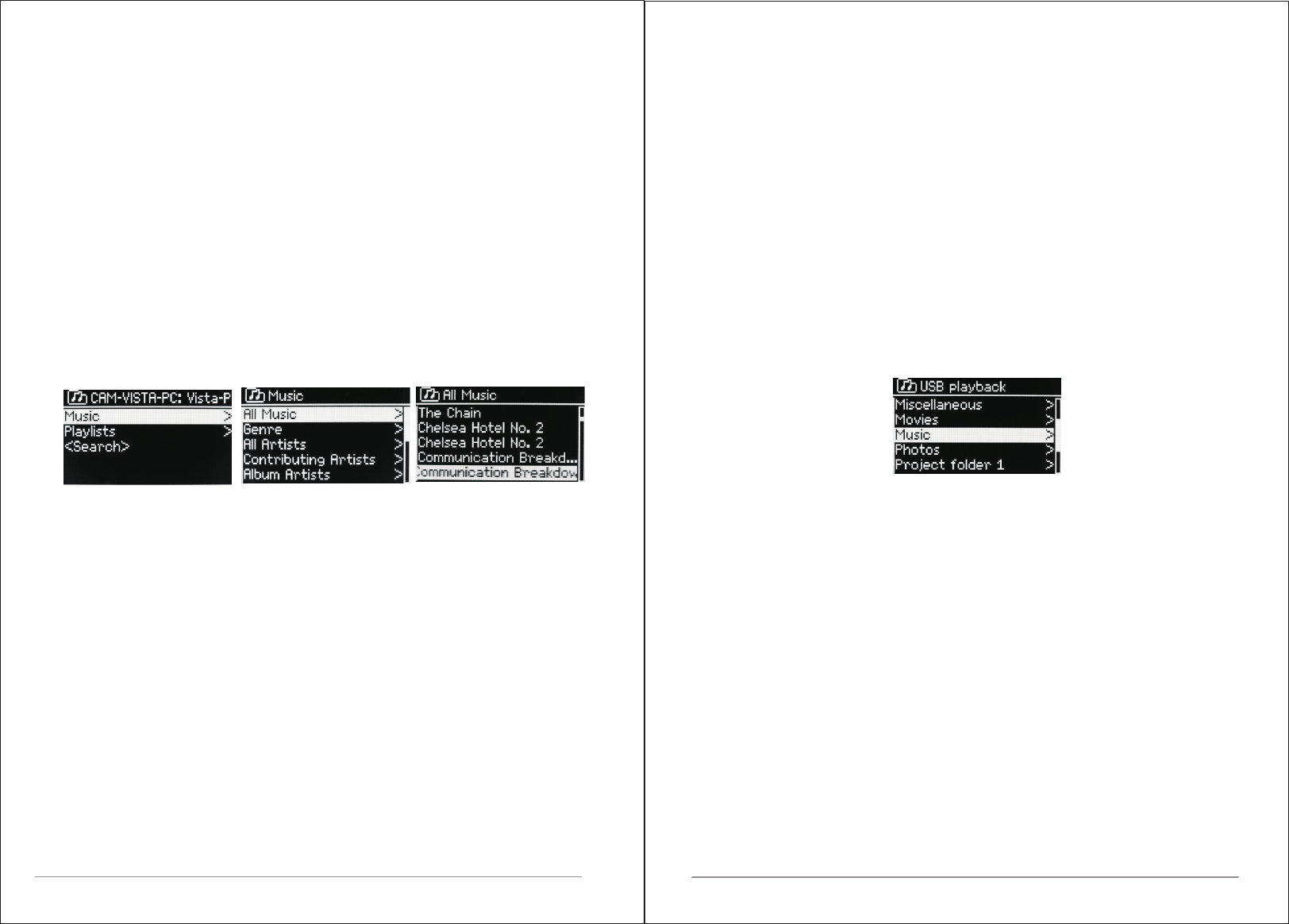
22 of 35 23 of 35
You can use << and >> to move through tracks. Press and hold to rewind or
fast forward and press quickly to select previous or next track.
6.1 Shared media (from UPnP media server)
Select Menu > Shared media >
If you have set up shared media, you should see an entry consisting of
<computer name>: <Shared media name>, for example JB-Laptop: Audio. If
you have more than one computer sharing media, the alternatives are listed.
Select the shared media you want to play.
From this point on, the menus are generated from the shared media server
(typically Windows Media Player).
The first menu shows a list of media types, for example Music, Video, Pictures
and Playlists. M3+ can only play music and playlists.
There is also a search function, which finds tracks in a similar way to Internet
radio search
From Music, there are numerous ways of selecting tracks, including:
ŸGenre
ŸArtist
ŸAlbum
ŸComposer
ŸRating
Once you have found a track you want to play, press Select. A short press
plays the track immediately and a long press adds the track to the playlist. You
can also add entire albums to the playlist.
M3+ plays either the selected track or the playlist.
6.1.1 Wake-on-LAN
If shared media is selected a list of available music servers will be displayed.
If a question mark appears before the server name, this indicates that the
server has been seen before and supports Wake-on-LAN functionality, but
cannot currently be found on the network.
If a server with a question mark is selected by the user, the device will try to
.
wake the server up and connect to it. In some instances this may not be
possible as the server may not be connected to the network any more or may
be switched off.
6.1.2 Prune servers
From time to time it may be necessary to remove servers displaying question
marks in front of the server name from the server list. For example,
if the device is moved to a new network or if a Wake-on-LAN server is
removed from your current network.
To perform this function go to Menu > Prune servers > Yes
6.2 USB PLAYBACK
To play audio from a USB mass-storage device such as a USB Flash stick or
USB hard drive, Select Menu > USB playback.
Browsing folders From this point on, menus are generated from the folders
on the USB device. Browse folders with the Select control and Back
button. The display shows folder and file names ( not necessarily track
names).
Once you have found a track that you want to play, press Select . A short press
plays the track immediately.
A long press (at any time while the track is displayed or playing) adds the track
to My playlist. You can also add entire folders to My playlist.
6.3 Playlists
M3+ holds a queue of up to 200 tracks in the playlist.
Playlist tracks can be mixed from multiple UPnP servers.
To manage the playlist, select Menu > My playlist.
To view the playlist, scroll though it by turning Select . UPnP tracks show their
track name.
To play the playlist from a certain track, quick Select .
To erase a track from the playlist, long Select .then confirm YES.
If you select a track/album/folder for instant playback (without using the
playlist), the playlist is preserved. The playlist is also preserved during
standby.
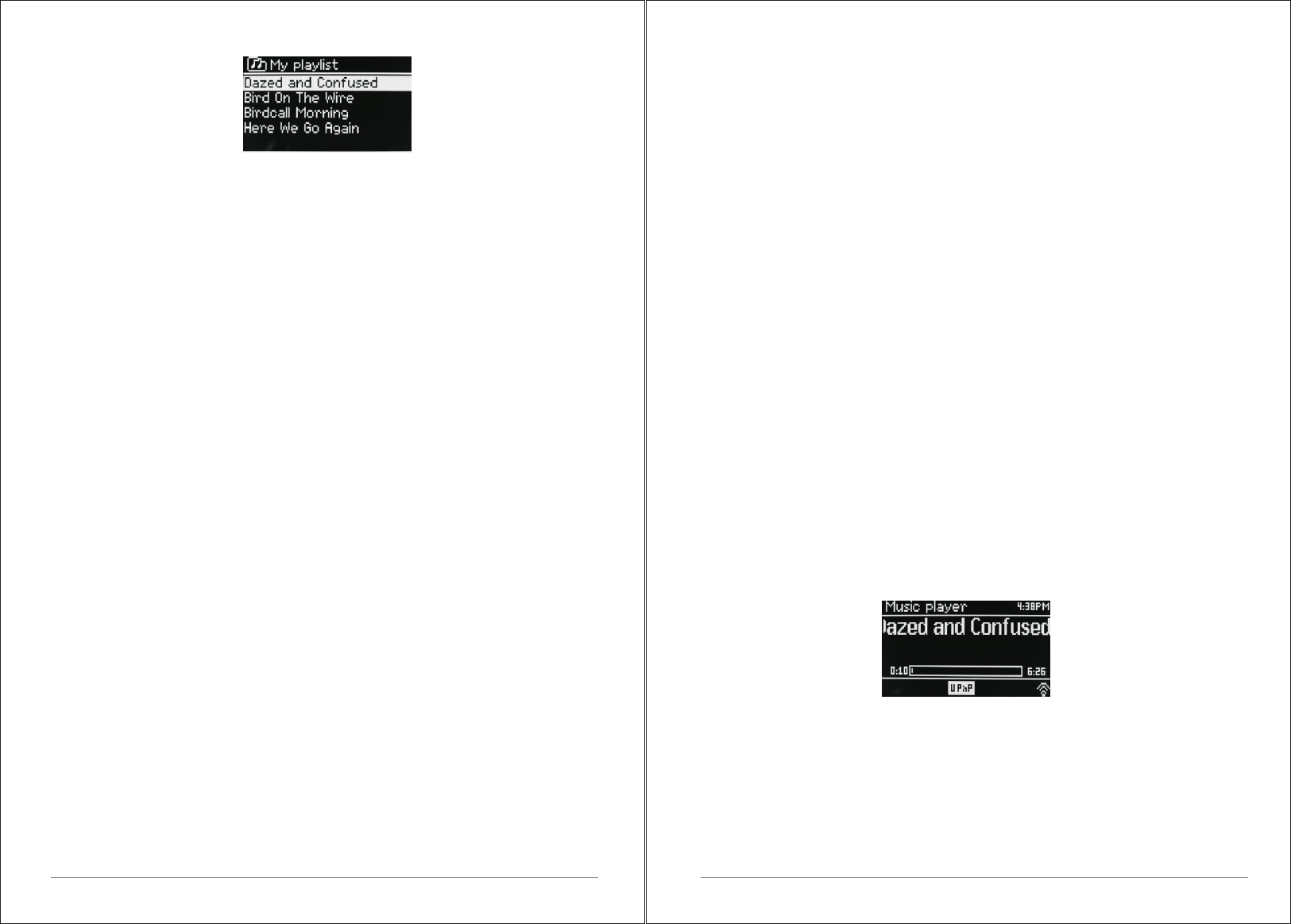
24 of 35
6.4 Repeat/shuffle
You can repeat tracks or play them in random order by selecting Menu >
Repeat play or Menu > Shuffle play.
6.5 Now playing information
While a track is playing, the screen shows its track and artist (UPnP). There is
also a progress bar with figures for elapsed and total track time. At the bottom
of the screen, an icon indicates UPnP. To view further information, press Info.
Each time you press Info, another set of information is displayed, cycling
through:
UPnP playback progress bar (default), album, codec/sampling rate, playback
Buffer bar, today's date.
7. Using the “Play To” feature in Windows 7 to stream media
One of the new Windows 7 features includes a feature called “Play To” and
this lets your PC running Windows 7 control M3+ to push media and use as a
universal remote control for your media collection.
M3+ supports the industry standard DLNA (Digital Living Network Alliance)
1.5 digital media renderer. This allows you to "Play To" other devices around
your home and combine media streaming with controlling a connected media
receiver while streaming content to it from another Windows 7 PC on a home
network.
Before you can use the “Play To” feature you need the set-up M3+ for
Windows 7 streaming media.
7.1 Use “Play To” in Windows Media Player
Windows Media Player makes it easy to manage your media, find items that
you want to play, and open Play To. To select items that you want to play,
follow these steps:
1.Click the Start button, click All Programs, and then click Windows Media
Player.
If the Player is currently open and you’re in Now Playing mode, click the
Switch to Library button in the upper-right corner of the Player.
2. If the list pane is closed or if the Burn or Sync tabs are exposed, click the
Play tab.
3. Find the items that you want to play in the Player Library, and then drag
those items From the details pane into the list pane.
4. Click the Play to button at the top of the list pane, click the device on your
network that Will receive the media.
5. In the Play To dialog box, use the playback controls to play, pause, or stop
the media stream, and to change to the next or previous item in the list.
7.2 Use “Play To” elsewhere in Windows 7
Outside of Windows Media Player, you can stream media to M3+ with “Play
To” by right-clicking music files. To select music files and stream them to M3+,
follow these steps:
1).Click the files you want to stream to M3+.
2).Right-click the selected files, point to “Play to”, and then click the device on
the network that will receive the media.
3). In the Play to dialog box, use the playback controls to play, pause, or stop
the media stream, and to change to the next or previous item in the list.
7.3 Now playing information
While a track is playing, the screen shows its track name (UPnP). There is
also a progress bar with figures for elapsed and total track time. At the bottom
of the screen, an icon indicates UPnP. To view further information, press Info.
Each time you press Info, another set of information is displayed, cycling
through the following:
Artist, album, codec/sampling rate, playback buffer
8. DAB radio mode
DAB radio mode receives DAB/DAB+ digital radio and displays information
about the station, stream and track playing.
To enter DAB mode, either press Mode until the display shows DAB Radio or
select;
Menu > Main menu > DAB.
25 of 35
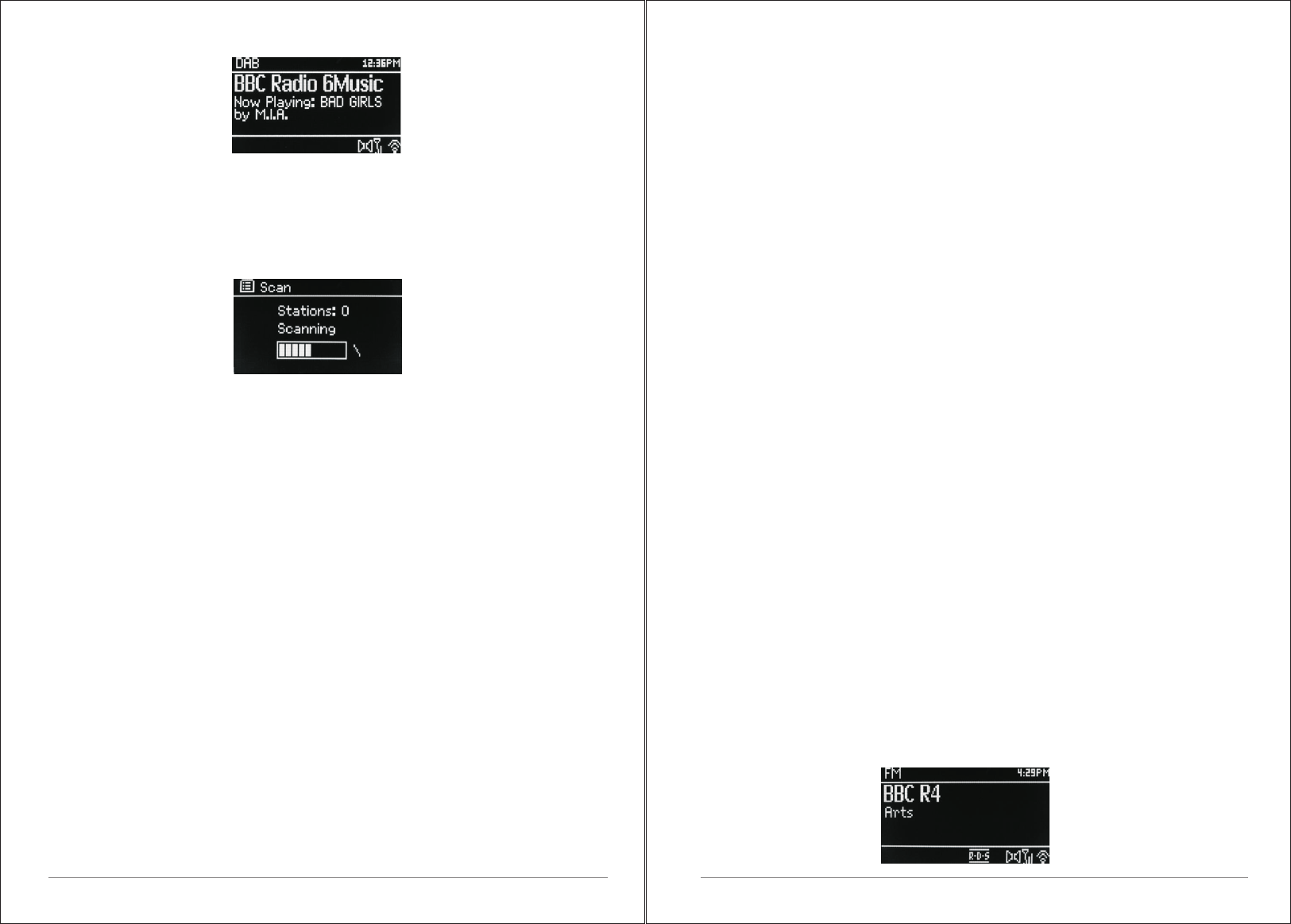
26 of 35
8.1 Scanning for stations
The first time you select DAB radio mode, Or if the station list is empty, M3+
STEREO automatically performs a full scan to see what stations are
available. You may also need to start a scan manually to update the list of
stations for one of the following reasons:
Available stations change from time to time.
If reception was not good for the original scan (for example the antenna was
not up), this may result in an empty or incomplete list of available stations.
If you have poor reception of some stations (burbling), you may wish to list
only stations with good signal strength.
To start a scan manually, select Menu > Scan.
Once the scan is complete, the radio shows a list of available stations.
To remove stations that are listed but unavailable, select Menu > Prune
invalid.
8.2 Selecting stations
To listen to or change a station, turn the Select control to view a list of stations
and press to select. Once selected, the station plays and the screen shows
information about the station, track or show as broadcast.
Presets
To store a DAB preset, press and hold Preset until the display shows the Save
preset screen.
Select one of the 20 presets (on the remote) to save the currently playing
station.
To select a preset, press Preset briefly, then select one of the listed preset
stations.
When a preset station is playing, it shows ☆1,2,3 etc in the bottom middle of
27 of 35
the screen.
8.3 Now playing information
While the stream is playing, the screen shows its name and DLS (Dynamic
Label Segment) information broadcast by the station giving real-time
information such as programme name, track title and contact details. Stereo
broadcasts are indicated with an icon at the top of the screen. To view further
information, press Info .
Each time you press Info , another set of information is displayed, cycling
through DLS text, programme type, ensemble name/frequency, signal
strength/error rate, bit rate/codec/channels and today's date.
8.4 Settings
Dynamic range compression
Some DAB broadcasts offer dynamic range compression (DRC). This feature
allows radios to compress the dynamic range of the output audio stream, so
that the volume of quiet sounds is increased, and the volume of loud sounds is
reduced. This can be useful if you are listening to music with a high dynamic
range in a noisy environment (for example, classical music while cooking).
To change the DRC of the M3+, select Menu > DRC, and then DRC high, DRC
low or DRC off.
Note: The M3+'s DRC setting does have any effect if DRC data is not included
in the broadcast.
Station order
You can choose the order of the DAB station list to be either Alphanumeric,
Ensemble or Valid. Ensemble lists groups of stations that are broadcast
together on the same ensemble, for example BBC or South Wales local. Valid
lists valid stations first, alphanumerically, then off-air stations.
To change station order, select Menu > Station order > then Alphanumeric,
Ensemble or Valid.
9. FM radio mode
FM radio mode receives analogue radio from the FM band and displays RDS
(Radio Data System) information about the station and show (where
broadcast).
To enter FM mode, either press mode to choose FM Radio or select Menu
>Main menu >FM.
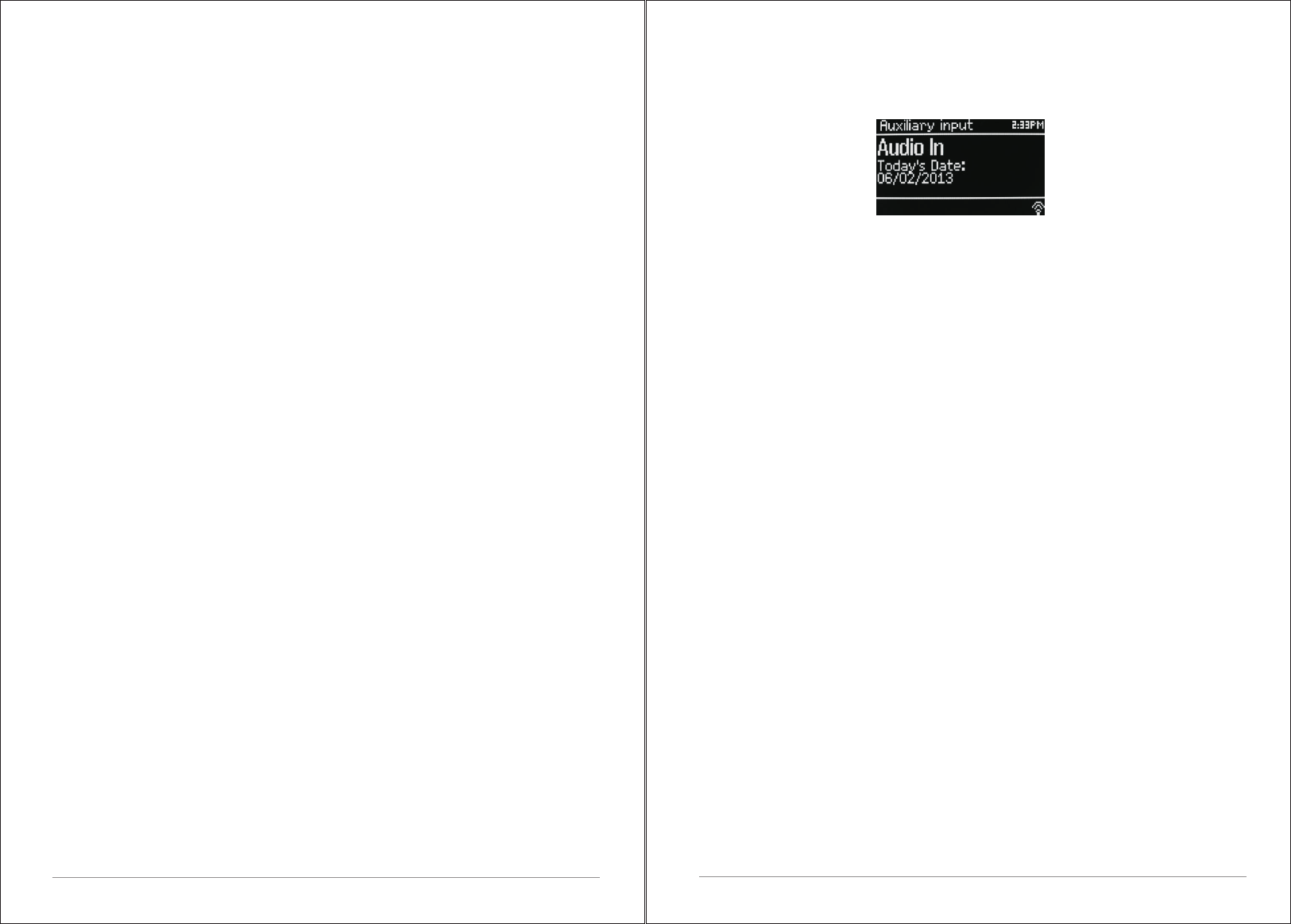
28 of 35
9.1 Selecting stations
To find a station, press Select. The frequency display starts to run up as M3+
scans the FM band. Alternatively, you can scan up or down by pressing and
holding the TUNE+ or TUNE- buttons or tune manually with quick presses, or
by turning the Select control.
Presets to store an FM preset, press and hold button 1-5+ Preset until the
display shows the Save preset screen. Select one of the 20 presets to save
the currently playing station.
To select a preset, press Preset briefly, then select one of the listed Preset
stations. When a preset station is playing, it shows ☆1,2,3 etc in the bottom
middle of the screen.
9.2 Now playing information
While an FM station is playing, the screen shows one of the two following sets
data:
If RDS information is available, by default the service name (i.e. station
name) is displayed.
You can cycle through further RDS information by pressing Info .Each time
you press Info, another set of information is displayed, cycling through RDS
radio text, RDS programme type, frequency and today's date.
If no RDS information is available, the currently tuned frequency is shown.
9.3 Settings
Scan settings
By default, FM scans stop at any available station. This may result in a poor
signal-to-noise ratio (hiss) from weak stations. To change the scan settings to
stop only at stations with good signal strength, select Menu > Scan setting >
Strong stations only? > Yes.
Audio settings
By default, all stereo stations are reproduced in stereo. For weak stations,
this may result in a poor signal-to-noise ratio (hiss). To play weak stations in
mono, select Menu >Audio setting > FM weak reception: Listen in mono only
> Yes.
10. AUX mode
Aux in mode plays audio from an external source such as an MP3 player.
To play audio with Aux in mode,
1).Connect the external audio source to the Aux In 3.5 mm stereo socket.
2). Either press Mode until the display shows AUX in or select Menu>
Main menu > AUX in.
3). Adjust the volume of M3+ (and, if necessary, the audio source device) as
required.
11. Bluetooth mode
Prior to pairing, verify your device supports Bluetooth 4.0+EDR A2DP and
your device is not connected to any other Bluetooth product. Devices may pair
differently. Below is a general guide.
1. Press to source to Bluetooth mode. This will power on the Bluetooth. Turn
the volume up about ¼ to start. Also turn up the volume on the source device
(the device you are streaming from).
2. Turn on the Bluetooth on your enabled device.
3. Select Bluetooth device name “LEMEGA M3+” when it appears on your
device's screen to initiate searching.
4. You can start to play your music files wirelessly. Adjust the volume level on
your device.
You should not have to pair your device again.
Depending on your device, you may need to make multiple attempts at Pairing
and/or Connecting to the “LEMEGA M3+”, but please give your device
adequate time to Pair or Connect before repeating the process.
Pairing a Bluetooth Wireless Technology Enabled iPhone /iPod touch/iPad
1. Press source to select Bluetooth mode. This will power on the Bluetooth.
Turn the volume up about ¼ to start. Also turn up the volume on the source
device (the device you are streaming from).
2. Select “Settings”. (Depending on software version)
3. Select “General”.
4. Select “Bluetooth”.
5. Switch Bluetooth “On” to initiate searching.
6. Select “LEMEGA M3+” when it appears on the display.
7. You can begin playing your music files wirelessly once the BT logo is stop
flashing at the bottom right of the display.(means connected successfully)
29 of 35
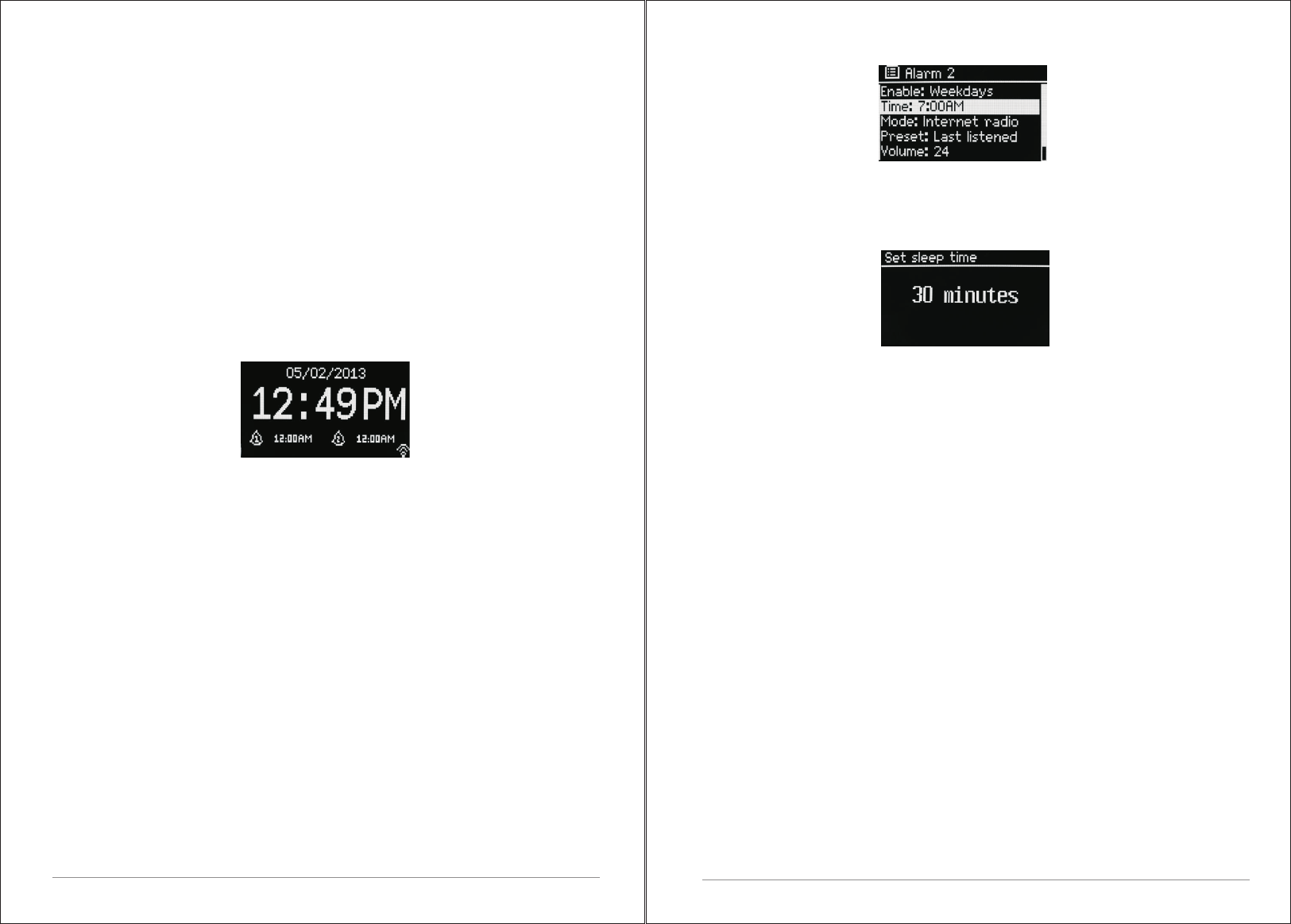
Adjust the volume level on your device. You should not have to pair your
iPhone/iPod/iPad again. The volume output level of music files varies.
If you prefer an even higher output level, check the settings in your
iPhone/iPod touch/iPad:
Set the EQ Off, the Sound Check Off, and the Volume limit Off. If you
encounter a problem Pairing, press the small arrow to the right of “LEMEGA
M3+” on your iPhone/iPod touch/iPad display and select “Forget this Device”,
then repeat the Pairing process. Depending on your device.
You may need to make multiple attempts at Pairing and/or Connecting to the
M3+, but please give your device adequate time to Pair or Connect before
repeating the process.
12. Alarms and sleep
As well as a clock/calendar, there are two versatile wake-up alarms with
snooze facility, and a sleep function to turn the system off after a set period.
Each alarm can be set to start in a particular mode.
12.1 Alarms
To set or change an alarm, either press Alarm or select Menu > Main Menu
>Alarms.
Select the alarm number (1 or 2) then configure the following parameters:
ŸEnable: on/off,
ŸFrequency: Daily, Once, Weekends or Weekdays,
ŸTime,
ŸMode: Buzzer, Internet radio, DAB, FM
ŸPreset: Last listened or 1-20,
ŸVolume: 0 - max.
To activate the new settings, scroll down and select Save.
The screen shows active alarms with an icon at the bottom left.
At the set time, the alarm will sound. To temporarily silence it, press Snooze .
You can change the snooze period with the Select control if you like. The
radio returns to standby for the set period, with the silenced alarm icon
flashing.
30 of 35
12.2 Sleep
To set the sleep timer, select Menu > Main menu > Sleep then choose from
Sleep OFF, 15 MINS,30 MINS, 45 MINS or 60 MINS.
Once you select a sleep period, the system returns to the main menu.
Press Menu to return to the Now playing screen.
13. Software upgrades and factory reset
13.1 Software upgrade
From time to time, M3+ may make software upgrades available with bug
Fixes and/or additional features. You can either check manually, or set M3+ to
check periodically automatically (this is the default). If M3+ detects that
newer software is available, it asks if you want to go ahead with an update.
If you agree, the new software is then downloaded and installed. After a
software upgrade, all user settings are maintained.
CAUTION: Before starting a software upgrade, ensure that M3+ is
plugged into a stable mains power connection. Disconnecting power
during a software update may permanently damage the unit.
To turn automatic checking on or off, select Menu > System
settings>Software update >Auto-check setting.
13.2 Factory reset
A factory reset resets all user settings to default values, so time/date, network
configuration and presets are lost. However, the radio's current software
version is maintained, as is registration with the Internet radio portal. Internet
radio favorites therefore remain unless you re-register your radio with another
account on the portal website.
31 of 35
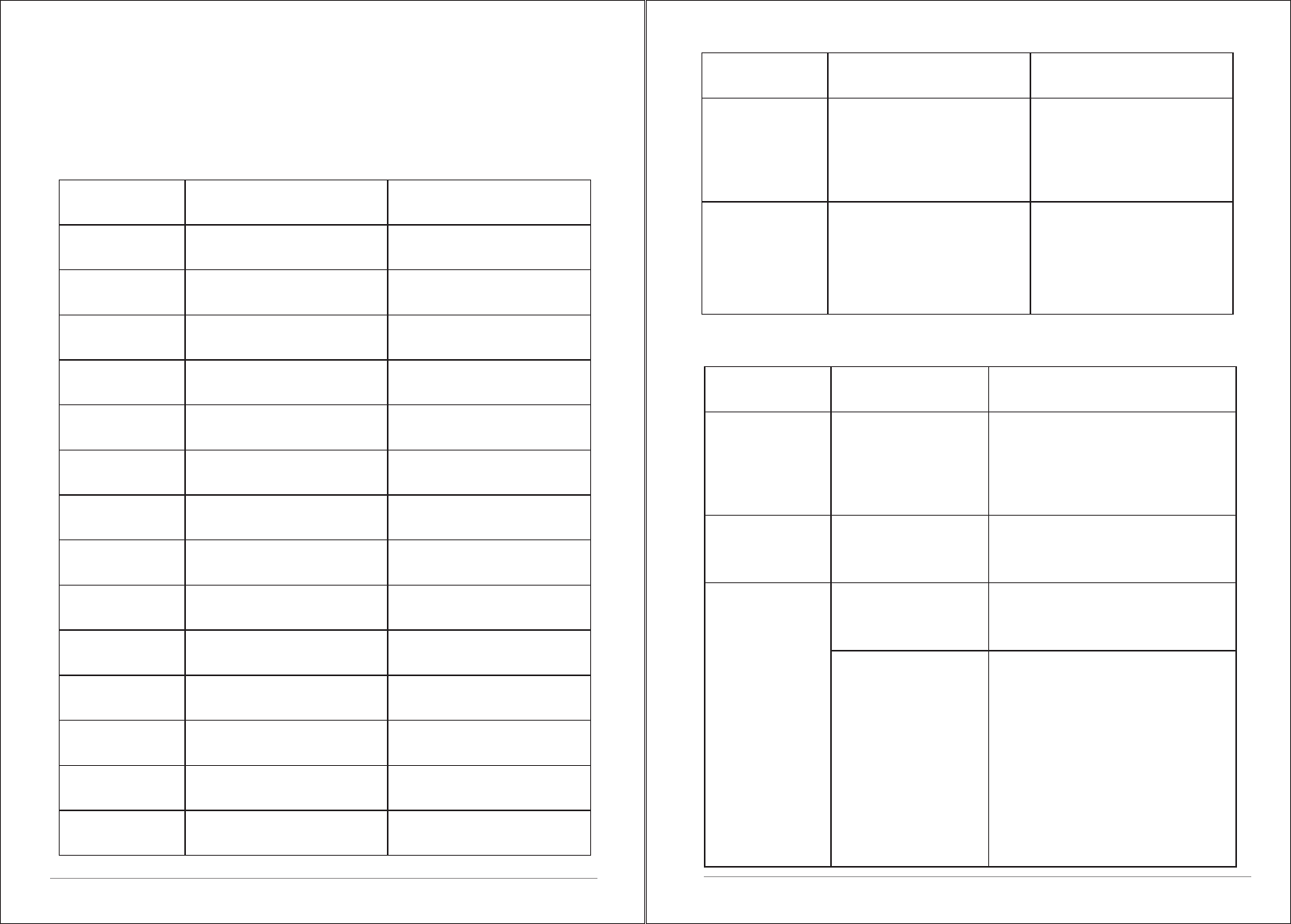
Example
MAC filtering enabled on
Received.wma,but found
Data obtained from server
Router switched off
Streaming IR station and
suddenly station becomes
unavailable
that the stream wasn't WMA
is unreadable.
when trying to decode
when trying to decode
Description
Correct key entered,
But router rejects request
Cannot recognise file format
Problem past router -
Problem with connection to
Problem past router – no
No UPnP servers found
No DAB reception
Trying to access USB menu,
UPnP server settings
Allow access for M3+ in
UPnP server
but no USB plugged in
Access not granted by
Software upgrade failed
plugged in.
Unsupported USB device
General USB problems
USB
USB device
device
Bad memory sector found on
-independent of network
incorrect data being
router
response being received
received from network
from network
from network
Messege
Failed to connect
Format error
Network error
Network not ready
Network timeout
No UPnP media
Service not
No USB device
Unauthorised
Update failed
unsupported
USB device
data from memory
user have to remove the
Unable to read particular
Power failure to USB device-
USB read error
underpowered
USB error
available (DAB)
found
found
router
To perform a factory reset, select Menu > System settings > Factory reset
proceed >Yes.
14. Troubleshooting and error messages
14.1 Error messages
32 of 35
14.2 Troubleshooting
Waiting for Users
'Press Play…'
Spotify mode - No Spotify
account credentials
available on the M3+
audio system. Connect to
the audio system using a
Spotify Connect account.
Spotify mode – Waiting for
playback information;
for example, when the
audio playback is moved by
the Spotify app to a
different audio speaker
or the smart device itself.
Example
Description
Messege
'DAB:'No stations
available'
message'
'Cannot connect
to network
Low signal strength
Low signal strength
Network down
Solutions
Cause
Problem
FM: Hiss
DAB: burbling/
intermittent
cut-out
Check/move antenna
Move radio
Rescan local (high-strength)
stations only
For DAB, check local coverage at
www.ukdigitalradio.com/coverage
As above then rescan
stations.
Check that network is working
between a computer and
the router
Obtain the M3+ MAC address
from Menu < System settings >
Network > View settings and
add to router list.
Router restricts
access to listed
MAC addresses
Note: M3+ has separateMAC
addresses for wired and wireless
networks only the current network
adaptor method address is
displayed, but the other address
can be obtained by changing the
first pair of digits between '00'(
wireless) and '02'(wired)
33 of 35
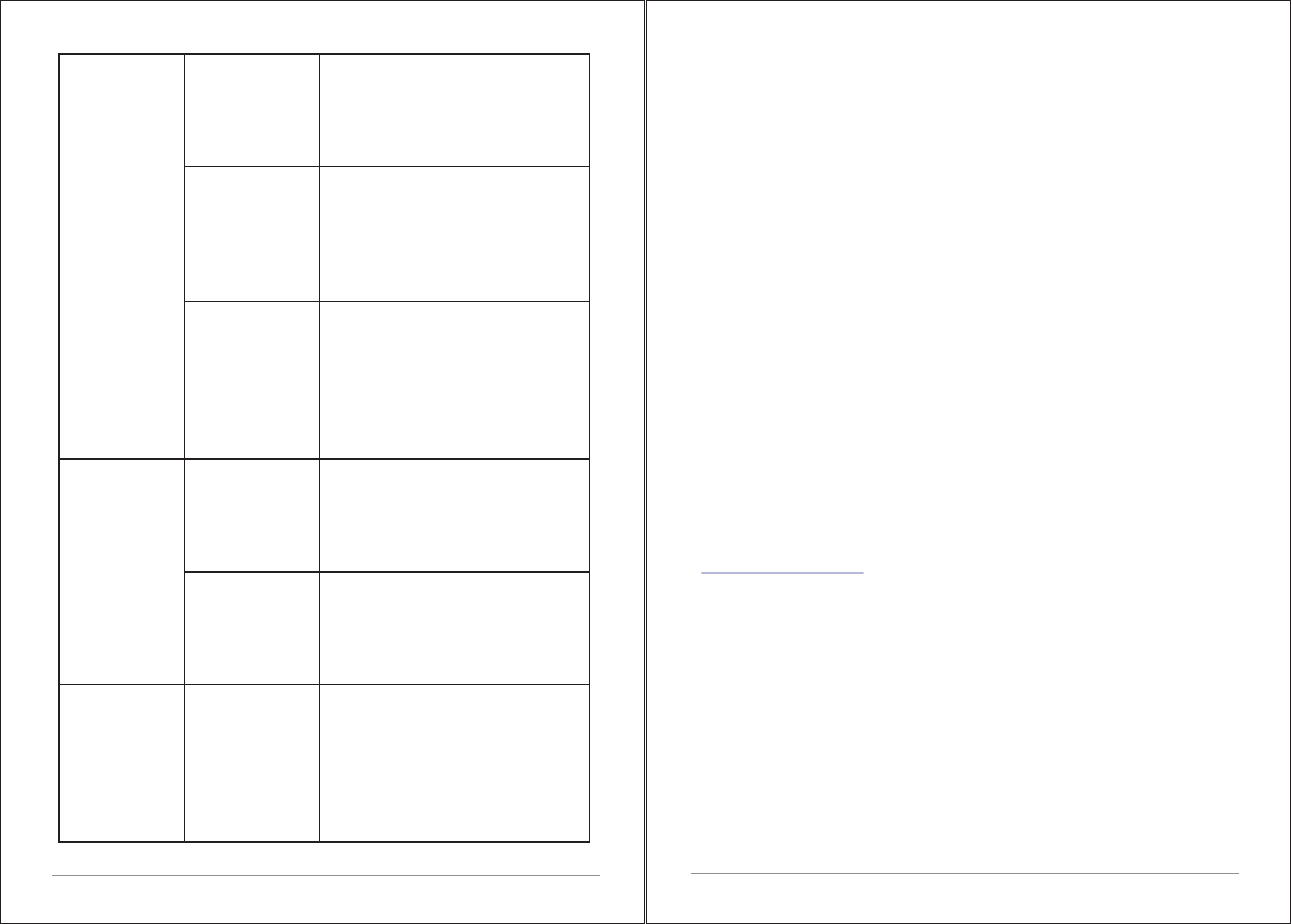
Insufficient Wi-Fi
signal strength
Unusual network
configuration
Unknown
encryption method
Firewall
preventing
access
Check distance to router; see if a
computer can connect to the
network in this location
Setup network manually through
Menu> System settings > Network
>Manual settings
Change encryption method on router.
M3+ supports WEP, WPA and WPA2
Check the following ports are open on
the router: UDP and TCP ports 80 and
123; DNS port 53.
Windows shares:ports 135–139 and
445.
Windows Media Player: varies– non-
Microsoft firewalls may require
configuration for UPnP.
'Cannot connect
to network
Solutions
Cause
Problem
Internet connection
down
Firewall preventing
access
Station not
broadcasting,
overloaded or
insufficient
bandwidth.
Station broadcasting
using unknown
codec.
Link out of date.
Check that Internet is working for
a computer connected to the
same network
Check the following ports are open:
UDP and TCP ports 80 and 123;
DNS port 53.
Some Internet radio stations may
require additional ports to be opened.
Try other stations; try listening on
computer via Internet radio portal
website; try later.
'
Cannot connect
to Internet
'
Cannot play
particular
Internet radio
station
34 of 35
Power Supply: 12V DC
Dimension (mm): 280W x 105H x 185D
Weight: 2,6 KG
Specifications are subject to change without notice.
15. Technical Specification:
Model: M3+
Type:
Speaker: 2 x 2 ” full range driver 1 x 4” woofer½
Hi-Fi music system
Power: 20W RMS
35 of 35
If you have any questions, problems or suggestions for
improvement, don’t hesitate to write us an email or give us a call.
LEMEGA Technology Co., Ltd
Shenzhen City, GD Province, China
info@lemegaaudio.com
For more information about other exciting products from
LEMEGA, please visit our website or contact us directly.
www.lemegaaudio.com
This device complies with Part 15 of the FCC rules. Operation is subject to the following two
conditions: 1) this device may not cause harmful interference, and 2) this device must accept
any interference received, including interference that may cause undesired operation.
Changes or modifications not expressly approved by the party responsible for compliance
could void the user's authority to operate the equipment.
Indoor use only
The distance between user and products should be no less than 20cm
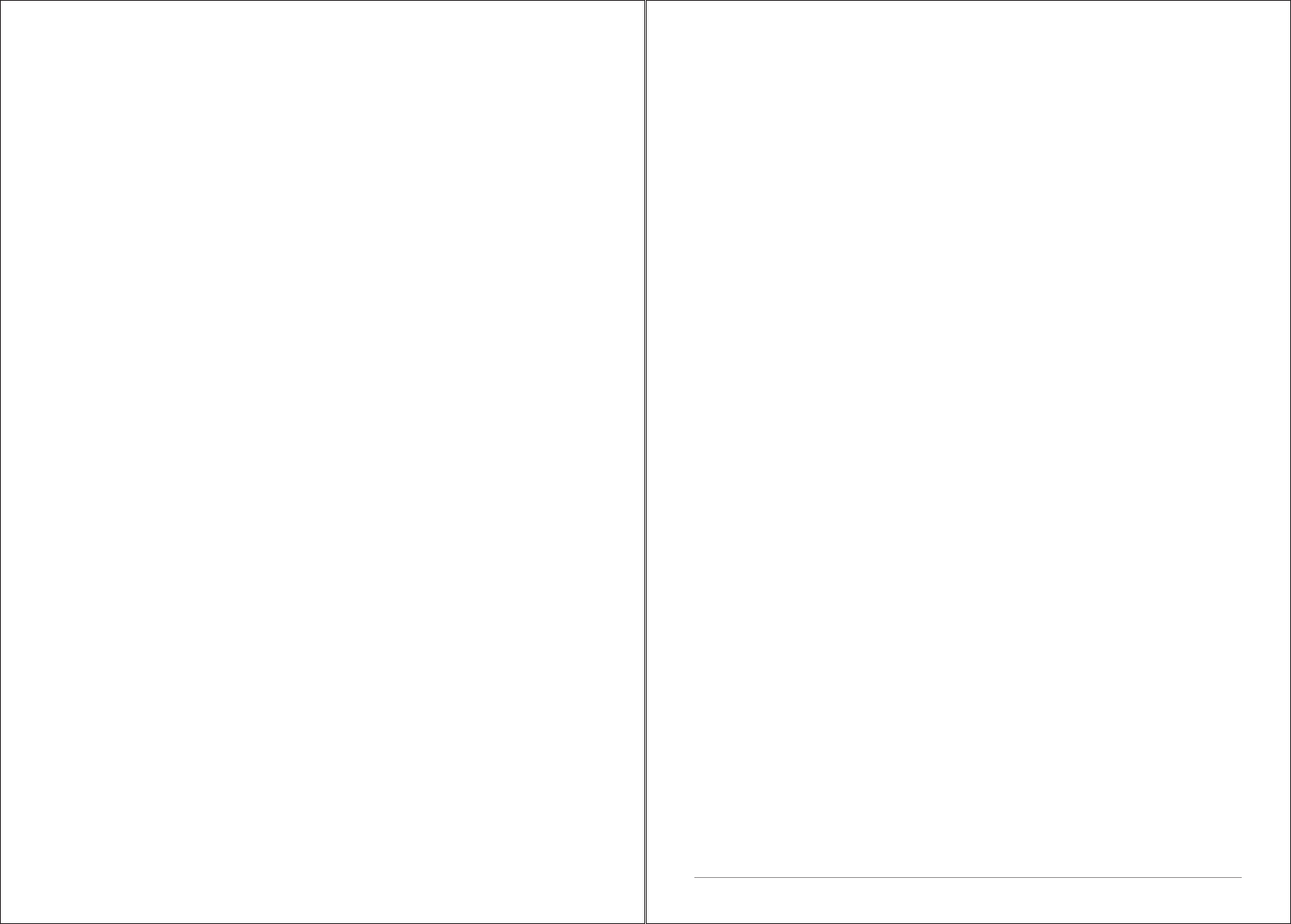
This device complies with Part 15 of the FCC rules. Operation is subject to the following two conditions: 1) this device may not cause
harmful interference, and 2) this device must accept any interference received, including interference that may cause undesired
operation.
Changes or modifications not expressly approved by the party responsible for compliance could void the user's authority to operate
the equipment.
This device complies with Industry Canada’s licence-exempt RSSs. Operation is subject to the following two conditions:
(1) This device may not cause interference; and
(2) This device must accept any interference, including interference that may cause undesired operation of the device.
Cet appareil est conforme aux CNR exemptes de licence d'Industrie Canada . Son fonctionnement est soumis aux deux conditions
suivantes :
( 1 ) Ce dispositif ne peut causer d'interférences ; et
( 2 ) Ce dispositif doit accepter toute interférence , y compris les interférences qui peuvent causer un mauvais fonctionnement de
l'appareil.