lemega Technology FK-M5 M5+ HiFi MUSIC SYSTEM User Manual M5 english 20170510
Shenzhen lemega Technology Co., Ltd M5+ HiFi MUSIC SYSTEM M5 english 20170510
Contents
- 1. User manual part 1
- 2. User manual part 2
- 3. User manual part 3
User manual part 3
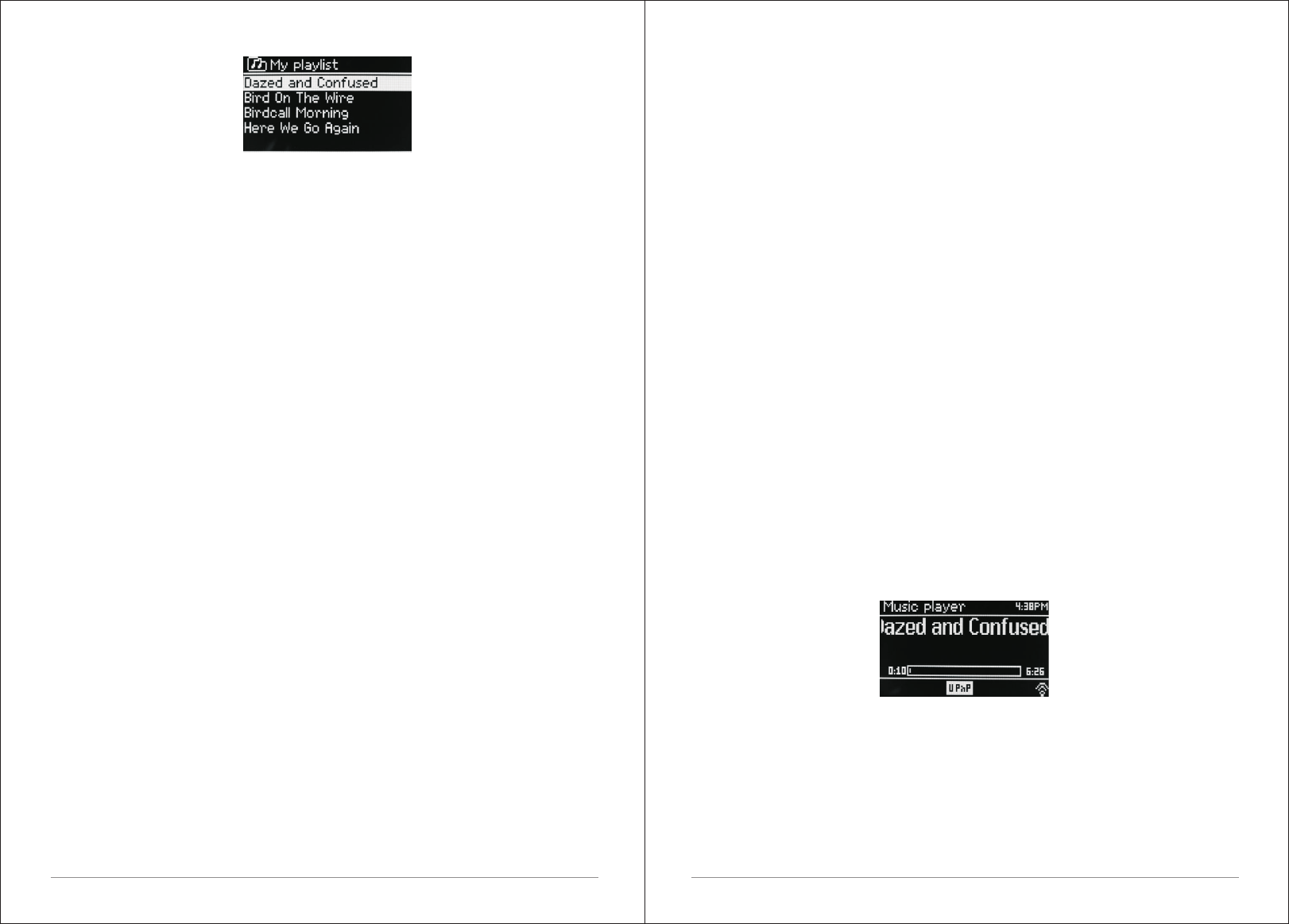
26 of 38
6.4 Repeat/shuffle
You can repeat tracks or play them in random order by selecting Menu >
Repeat play or Menu > Shuffle play.
6.5 Now playing information
While a track is playing, the screen shows its track and artist (UPnP). There is
also a progress bar with figures for elapsed and total track time. At the bottom
of the screen, an icon indicates UPnP. To view further information, press Info.
Each time you press Info, another set of information is displayed, cycling
through:
UPnP playback progress bar (default), album, codec/sampling rate, playback
Buffer bar, today's date.
7. Using the “Play To” feature in Windows 7 to stream media
One of the new Windows 7 features includes a feature called “Play To” and
this lets your PC running Windows 7 control M5+ to push media and use as a
universal remote control for your media collection.
M5+ supports the industry standard DLNA (Digital Living Network Alliance)
1.5 digital media renderer. This allows you to "Play To" other devices around
your home and combine media streaming with controlling a connected media
receiver while streaming content to it from another Windows 7 PC on a home
network.
Before you can use the “Play To” feature you need the set-up M5+ for
Windows 7 streaming media.
7.1 Use “Play To” in Windows Media Player
Windows Media Player makes it easy to manage your media, find items that
you want to play, and open Play To. To select items that you want to play,
follow these steps:
1.Click the Start button, click All Programs, and then click Windows Media
Player.
If the Player is currently open and you’re in Now Playing mode, click the
Switch to Library button in the upper-right corner of the Player.
2. If the list pane is closed or if the Burn or Sync tabs are exposed, click the
Play tab.
3. Find the items that you want to play in the Player Library, and then drag
those items From the details pane into the list pane.
4. Click the Play to button at the top of the list pane, click the device on your
network that Will receive the media.
5. In the Play To dialog box, use the playback controls to play, pause, or stop
the media stream, and to change to the next or previous item in the list.
7.2 Use “Play To” elsewhere in Windows 7
Outside of Windows Media Player, you can stream media to M5+ with “Play
To” by right-clicking music files. To select music files and stream them to M5+,
follow these steps:
1).Click the files you want to stream to M5+.
2).Right-click the selected files, point to “Play to”, and then click the device on
the network that will receive the media.
3). In the Play to dialog box, use the playback controls to play, pause, or stop
the media stream, and to change to the next or previous item in the list.
7.3 Now playing information
While a track is playing, the screen shows its track name (UPnP). There is
also a progress bar with figures for elapsed and total track time. At the bottom
of the screen, an icon indicates UPnP. To view further information, press Info.
Each time you press Info, another set of information is displayed, cycling
through the following:
Artist, album, codec/sampling rate, playback buffer
8. DAB radio mode
DAB radio mode receives DAB/DAB+ digital radio and displays information
about the station, stream and track playing.
To enter DAB mode, either press Mode until the display shows DAB Radio or
select;
Menu > Main menu > DAB.
27 of 38
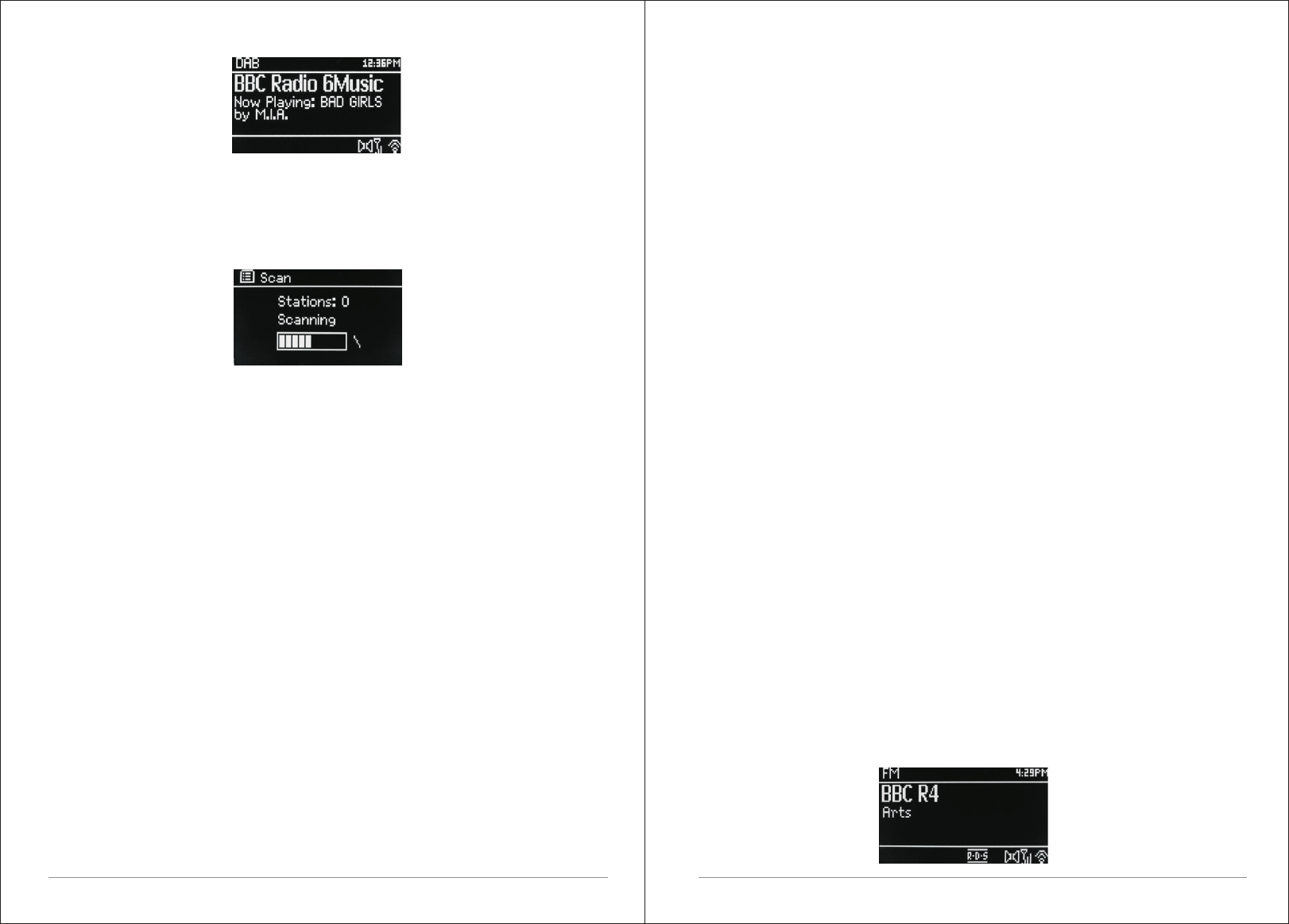
28 of 38
8.1 Scanning for stations
The first time you select DAB radio mode, Or if the station list is empty, M5+
automatically performs a full scan to see what stations are available. You may
also need to start a scan manually to update the list of stations for one of the
following reasons:
Available stations change from time to time.
If reception was not good for the original scan (for example the antenna was
not up), this may result in an empty or incomplete list of available stations.
If you have poor reception of some stations (burbling), you may wish to list
only stations with good signal strength.
To start a scan manually, select Menu > Scan.
Once the scan is complete, the radio shows a list of available stations.
To remove stations that are listed but unavailable, select Menu > Prune
invalid.
8.2 Selecting stations
To listen to or change a station, turn the Select control to view a list of stations
and press to select. Once selected, the station plays and the screen shows
information about the station, track or show as broadcast.
Presets
To store a DAB preset, press and hold Preset until the display shows the Save
preset screen.
Select one of the 20 presets (on the remote) to save the currently playing
station.
To select a preset, press Preset briefly, then select one of the listed preset
stations.
When a preset station is playing, it shows☆ 1,2,3 etc in the bottom middle of
29 of 38
the screen.
8.3 Now playing information
While the stream is playing, the screen shows its name and DLS (Dynamic
Label Segment) information broadcast by the station giving real-time
information such as programme name, track title and contact details. Stereo
broadcasts are indicated with an icon at the top of the screen. To view further
information, press Info .
Each time you press Info , another set of information is displayed, cycling
through DLS text, programme type, ensemble name/frequency, signal
strength/error rate, bit rate/codec/channels and today's date.
8.4 Settings
Dynamic range compression
Some DAB broadcasts offer dynamic range compression (DRC). This feature
allows radios to compress the dynamic range of the output audio stream, so
that the volume of quiet sounds is increased, and the volume of loud sounds is
reduced. This can be useful if you are listening to music with a high dynamic
range in a noisy environment (for example, classical music while cooking).
To change the DRC of the M5+, select Menu > DRC, and then DRC high, DRC
low or DRC off.
Note: The M5+'s DRC setting does have any effect if DRC data is not included
in the broadcast.
Station order
You can choose the order of the DAB station list to be either Alphanumeric,
Ensemble or Valid. Ensemble lists groups of stations that are broadcast
together on the same ensemble, for example BBC or South Wales local. Valid
lists valid stations first, alphanumerically, then off-air stations.
To change station order, select Menu > Station order > then Alphanumeric,
Ensemble or Valid.
9. FM radio mode
FM radio mode receives analogue radio from the FM band and displays RDS
(Radio Data System) information about the station and show (where
broadcast).
To enter FM mode, either press mode to choose FM Radio or select Menu
>Main menu >FM.
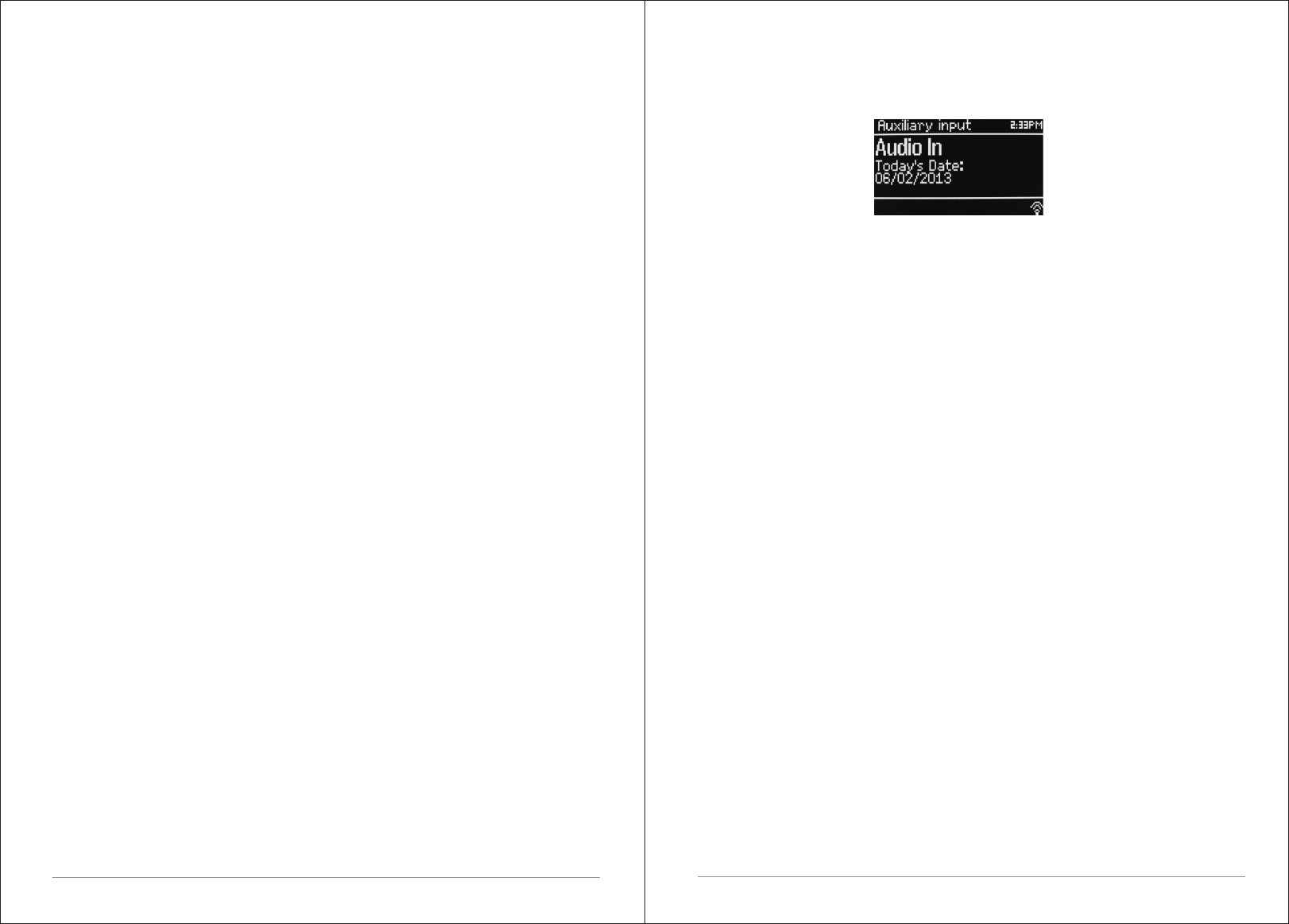
30 of 38
9.1 Selecting stations
To find a station, press Select. The frequency display starts to run up as M5+
scans the FM band. Alternatively, you can scan up or down by pressing and
holding the TUNE+ or TUNE- buttons or tune manually with quick presses, or
by turning the Select control.
Presets to store an FM preset, press and hold button 1-5+ Preset until the
display shows the Save preset screen. Select one of the 20 presets to save
the currently playing station.
To select a preset, press Preset briefly, then select one of the listed Preset
stations. When a preset station is playing, it shows ☆1,2,3 etc in the bottom
middle of the screen.
9.2 Now playing information
While an FM station is playing, the screen shows one of the two following sets
data:
If RDS information is available, by default the service name (i.e. station
name) is displayed.
You can cycle through further RDS information by pressing Info .Each time
you press Info, another set of information is displayed, cycling through RDS
radio text, RDS programme type, frequency and today's date.
If no RDS information is available, the currently tuned frequency is shown.
9.3 Settings
Scan settings
By default, FM scans stop at any available station. This may result in a poor
signal-to-noise ratio (hiss) from weak stations. To change the scan settings to
stop only at stations with good signal strength, select Menu > Scan setting >
Strong stations only? > Yes.
Audio settings
By default, all stereo stations are reproduced in stereo. For weak stations,
this may result in a poor signal-to-noise ratio (hiss). To play weak stations in
mono, select Menu >Audio setting > FM weak reception: Listen in mono only
> Yes.
10. AUX mode
Aux in mode plays audio from an external source such as an MP3 player.
To play audio with Aux in mode,
1).Connect the external audio source to the Aux In 3.5 mm stereo socket.
2). Either press Mode until the display shows AUX in or select Menu>
Main menu > AUX in.
3). Adjust the volume of M5+ (and, if necessary, the audio source device) as
required.
11. Bluetooth mode
Prior to pairing, verify your device supports Bluetooth 4.0+EDR A2DP and
your device is not connected to any other Bluetooth product. Devices may pair
differently. Below is a general guide.
1. Press to source to Bluetooth mode. This will power on the Bluetooth. Turn
the volume up about ¼ to start. Also turn up the volume on the source device
(the device you are streaming from).
2. Turn on the Bluetooth on your enabled device.
3. Select Bluetooth device name “LEMEGA M5+” when it appears on your
device's screen to initiate searching.
4. You can start to play your music files wirelessly. Adjust the volume level on
your device.
You should not have to pair your device again.
Depending on your device, you may need to make multiple attempts at Pairing
and/or Connecting to the “LEMEGA M5+”, but please give your device
adequate time to Pair or Connect before repeating the process.
Pairing a Bluetooth Wireless Technology Enabled iPhone /iPod touch/iPad
1. Press source to select Bluetooth mode. This will power on the Bluetooth.
Turn the volume up about ¼ to start. Also turn up the volume on the source
device (the device you are streaming from).
2. Select “Settings”. (Depending on software version)
3. Select “General”.
4. Select “Bluetooth”.
5. Switch Bluetooth “On” to initiate searching.
6. Select “LEMEGA M5+” when it appears on the display.
7. You can begin playing your music files wirelessly once the BT logo is stop
flashing at the bottom right of the display.(means connected successfully)
31 of 38
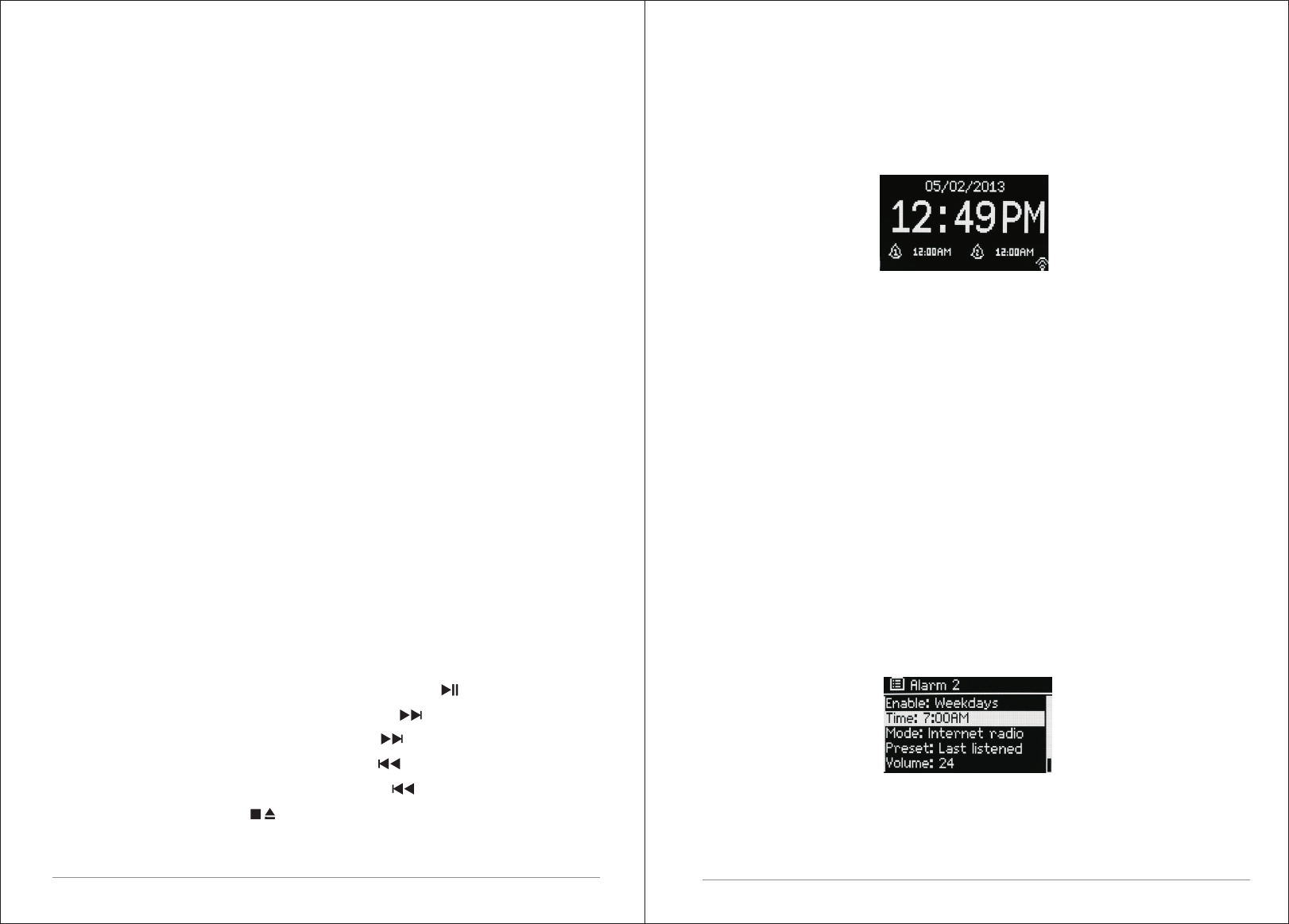
Adjust the volume level on your device. You should not have to pair your
iPhone/iPod/iPad again. The volume output level of music files varies.
If you prefer an even higher output level, check the settings in your
iPhone/iPod touch/iPad:
Set the EQ Off, the Sound Check Off, and the Volume limit Off. If you
encounter a problem Pairing, press the small arrow to the right of “LEMEGA
M5+” on your iPhone/iPod touch/iPad display and select “Forget this Device”,
then repeat the Pairing process. Depending on your device.
You may need to make multiple attempts at Pairing and/or Connecting to the
M5+, but please give your device adequate time to Pair or Connect before
repeating the process.
12. CD Playback
Notice! Improper operation can result in material damages!
Do not insert any recording media that deviate from the standard CD format
(eg: mini-discs) into the CD player. These may not be played and ejected
correctly. Insert only one disc at a time into the CD player.
Insert a disc (with printing side facing up) until it is drawn inside. The CD
player will automatically load the CD and start playback.
The display will say “Loading”. Disc functions will not work while the disc is
loading. Playback will begin automatically once the table of contents is read.
The display will show “No Disc” when the unit is set to CD mode and there is
no CD inside.
Insert the CD into the CD slot with the label side up, The display shows the
following information in CD mode:
ŸCD mode
ŸTime
ŸElapsed playback time in minutes
ŸTrack number
ŸPayback status(playing/pause)
To pause/resume playback of the CD, press the button.
To switch to the next track, press the button once.
To fast forward through a track, press and hold
To switch to the previous track, press and hold
To fast backward through a track, press and hold
To stop CD playback, press
Adjusting CD playback,You can choose different playback sequences to play
tracks by press PRG on remote control. Press the menu button to open the CD
32 of 38
menu for system settings.
13. Alarms and sleep
As well as a clock/calendar, there are two versatile wake-up alarms with
snooze facility, and a sleep function to turn the system off after a set period.
Each alarm can be set to start in a particular mode.
13.1 Alarms
To set or change an alarm, either press Alarm or select Menu > Main Menu
>Alarms.
Select the alarm number (1 or 2) then configure the following parameters:
ŸEnable: on/off,
ŸFrequency: Daily, Once, Weekends or Weekdays,
ŸTime,
ŸMode: Buzzer, Internet radio, DAB, FM, CD
ŸPreset: Last listened or 1-20,
ŸVolume: 0 - max.
To activate the new settings, scroll down and select Save.
The screen shows active alarms with an icon at the bottom left.
At the set time, the alarm will sound. To temporarily silence it, press Snooze .
You can change the snooze period with the Select control if you like. The
radio returns to standby for the set period, with the silenced alarm icon
flashing.
13.2 Sleep
To set the sleep timer, select Menu > Main menu > Sleep then choose from
Sleep OFF, 15 MINS,30 MINS, 45 MINS or 60 MINS.
33 of 38
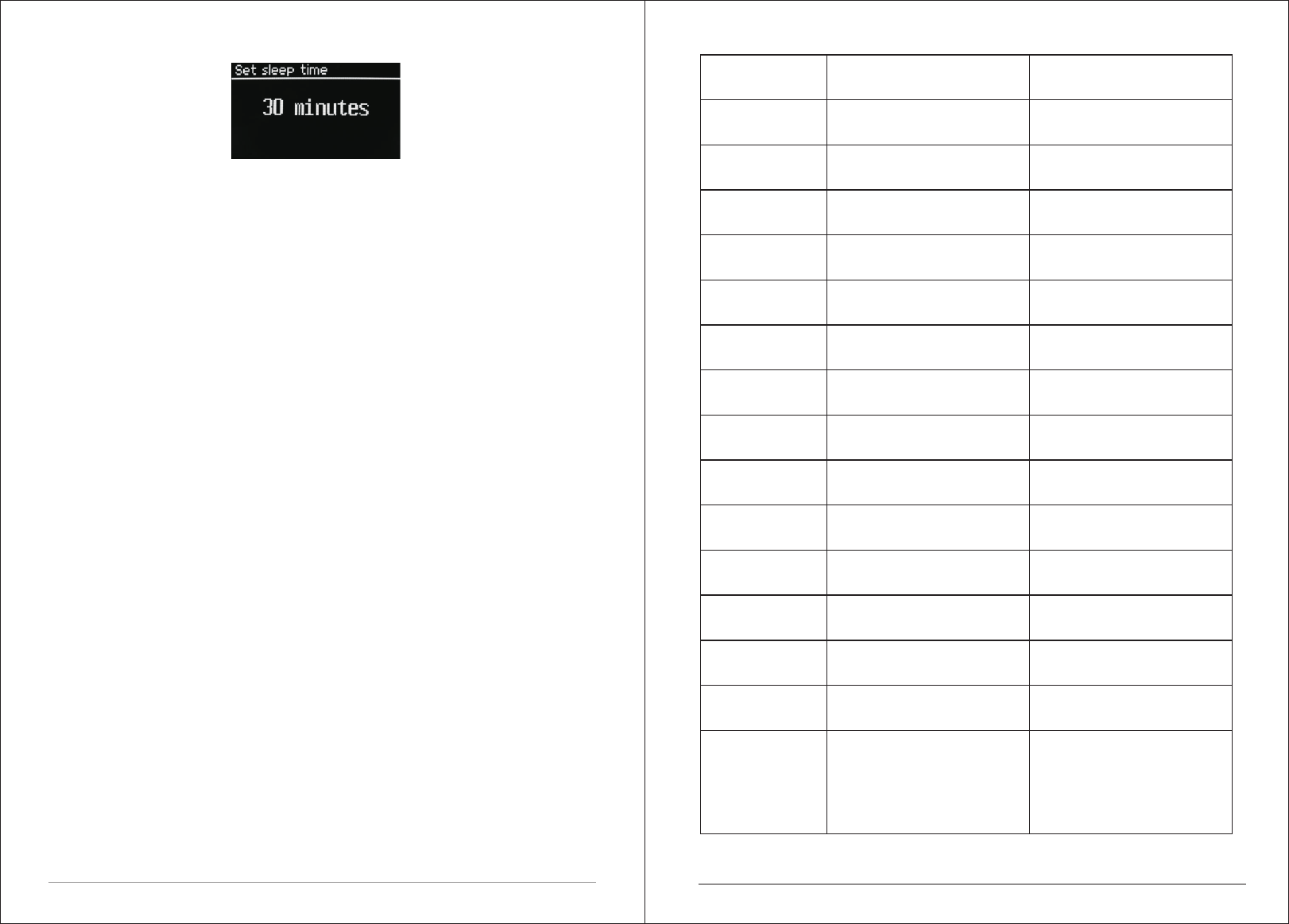
Once you select a sleep period, the system returns to the main menu.
Press Menu to return to the Now playing screen.
14. Software upgrades and factory reset
14.1 Software upgrade
From time to time, M5+ may make software upgrades available with bug
Fixes and/or additional features. You can either check manually, or set M5+ to
check periodically automatically (this is the default). If M5+ detects that
newer software is available, it asks if you want to go ahead with an update.
If you agree, the new software is then downloaded and installed. After a
software upgrade, all user settings are maintained.
CAUTION: Before starting a software upgrade, ensure that M5+ is
plugged into a stable mains power connection. Disconnecting power
during a software update may permanently damage the unit.
To turn automatic checking on or off, select Menu > System
settings>Software update >Auto-check setting.
14.2 Factory reset
A factory reset resets all user settings to default values, so time/date, network
configuration and presets are lost. However, the radio's current software
version is maintained, as is registration with the Internet radio portal. Internet
radio favorites therefore remain unless you re-register your radio with another
account on the portal website.
To perform a factory reset, select Menu > System settings > Factory reset
proceed >Yes.
15. Troubleshooting and error messages
15.1 Error messages
Example
MAC filtering enabled on
Received.wma,but found
Data obtained from server
Router switched off
Streaming IR station and
suddenly station becomes
unavailable
that the stream wasn't WMA
is unreadable.
when trying to decode
when trying to decode
Description
Correct key entered,
But router rejects request
Cannot recognise file format
Problem past router -
Problem with connection to
Problem past router – no
No UPnP servers found
No DAB reception
Trying to access USB menu,
UPnP server settings
Allow access for M5+ in
UPnP server
but no USB plugged in
Access not granted by
Software upgrade failed
plugged in.
Unsupported USB device
General USB problems
USB
USB device
device
Bad memory sector found on
-independent of network
incorrect data being
router
response being received
received from network
from network
from network
Messege
Failed to connect
Format error
Network error
Network not ready
Network timeout
No UPnP media
Service not
No USB device
Unauthorised
Update failed
unsupported
USB device
data from memory
user have to remove the
Unable to read particular
Power failure to USB device-
USB read error
underpowered
USB error
available (DAB)
found
found
router
35 of 38
34 of 38
Waiting for Users
Spotify mode - No Spotify
account credentials
available on the M5+
audio system. Connect to
the audio system using a
Spotify Connect account.
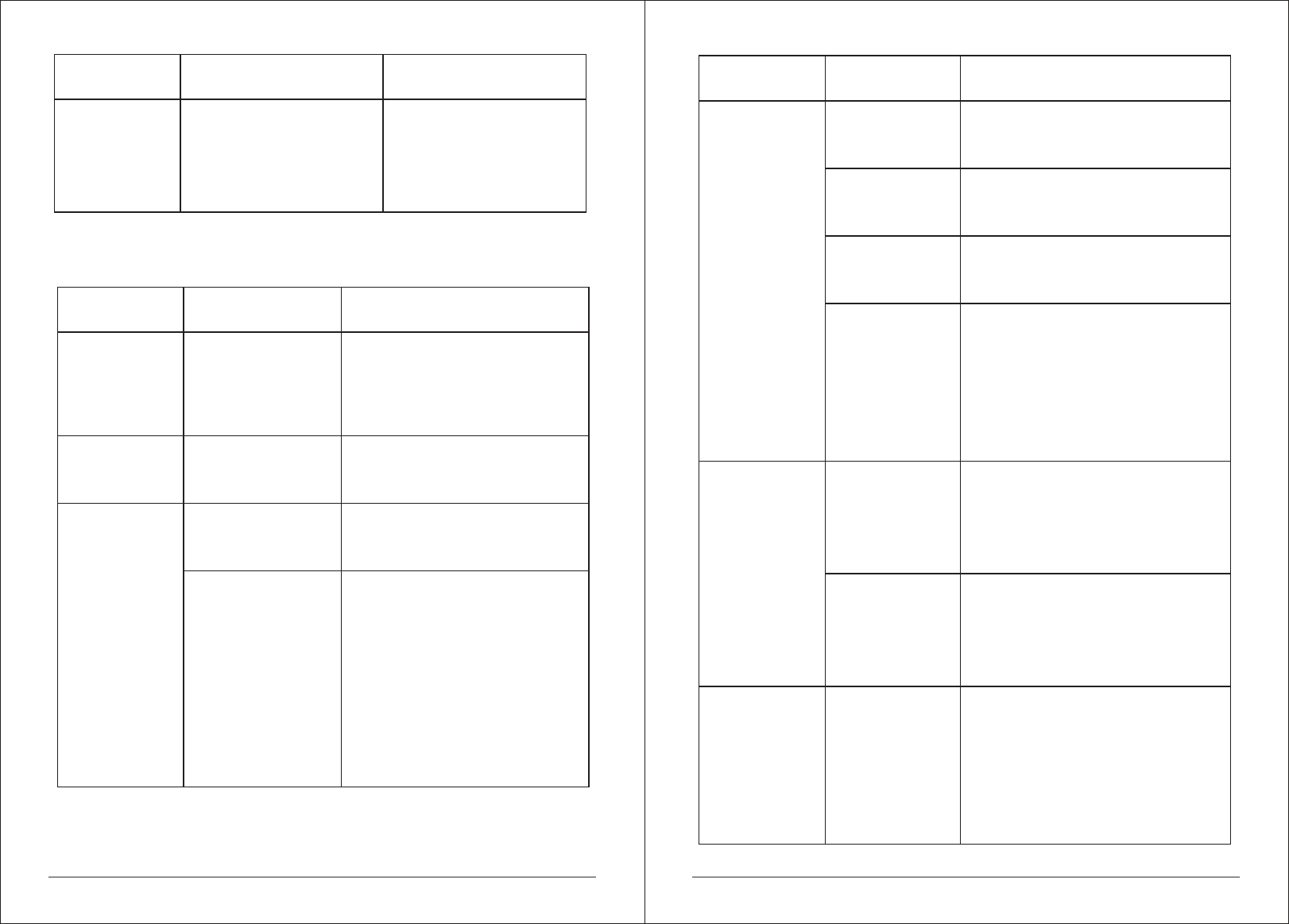
15.2 Troubleshooting
'Press Play…'
Spotify mode – Waiting for
playback information;
for example, when the
audio playback is moved by
the Spotify app to a
different audio speaker
or the smart device itself.
Example
Description
Messege
'DAB:'No stations
available'
message'
'Cannot connect
to network
Low signal strength
Low signal strength
Network down
Solutions
Cause
Problem
FM: Hiss
DAB: burbling/
intermittent
cut-out
Check/move antenna
Move radio
Rescan local (high-strength)
stations only
For DAB, check local coverage at
www.ukdigitalradio.com/coverage
As above then rescan
stations.
Check that network is working
between a computer and
the router
Obtain the M5+ MAC address
from Menu < System settings >
Network > View settings and
add to router list.
Router restricts
access to listed
MAC addresses
Note: M5+ has separateMAC
addresses for wired and wireless
networks only the current network
adaptor method address is
displayed, but the other address
can be obtained by changing the
first pair of digits between '00'(
wireless) and '02'(wired)
Insufficient Wi-Fi
signal strength
Unusual network
configuration
Unknown
encryption method
Firewall
preventing
access
Check distance to router; see if a
computer can connect to the
network in this location
Setup network manually through
Menu> System settings > Network
>Manual settings
Change encryption method on router.
M5+ supports WEP, WPA and WPA2
Check the following ports are open on
the router: UDP and TCP ports 80 and
123; DNS port 53.
Windows shares:ports 135–139 and
445.
Windows Media Player: varies– non-
Microsoft firewalls may require
configuration for UPnP.
'Cannot connect
to network
Solutions
Cause
Problem
Internet connection
down
Firewall preventing
access
Station not
broadcasting,
overloaded or
insufficient
bandwidth.
Station broadcasting
using unknown
codec.
Link out of date.
Check that Internet is working for
a computer connected to the
same network
Check the following ports are open:
UDP and TCP ports 80 and 123;
DNS port 53.
Some Internet radio stations may
require additional ports to be opened.
Try other stations; try listening on
computer via Internet radio portal
website; try later.
'
Cannot connect
to Internet
'
Cannot play
particular
Internet radio
station
37 of 38
36 of 38
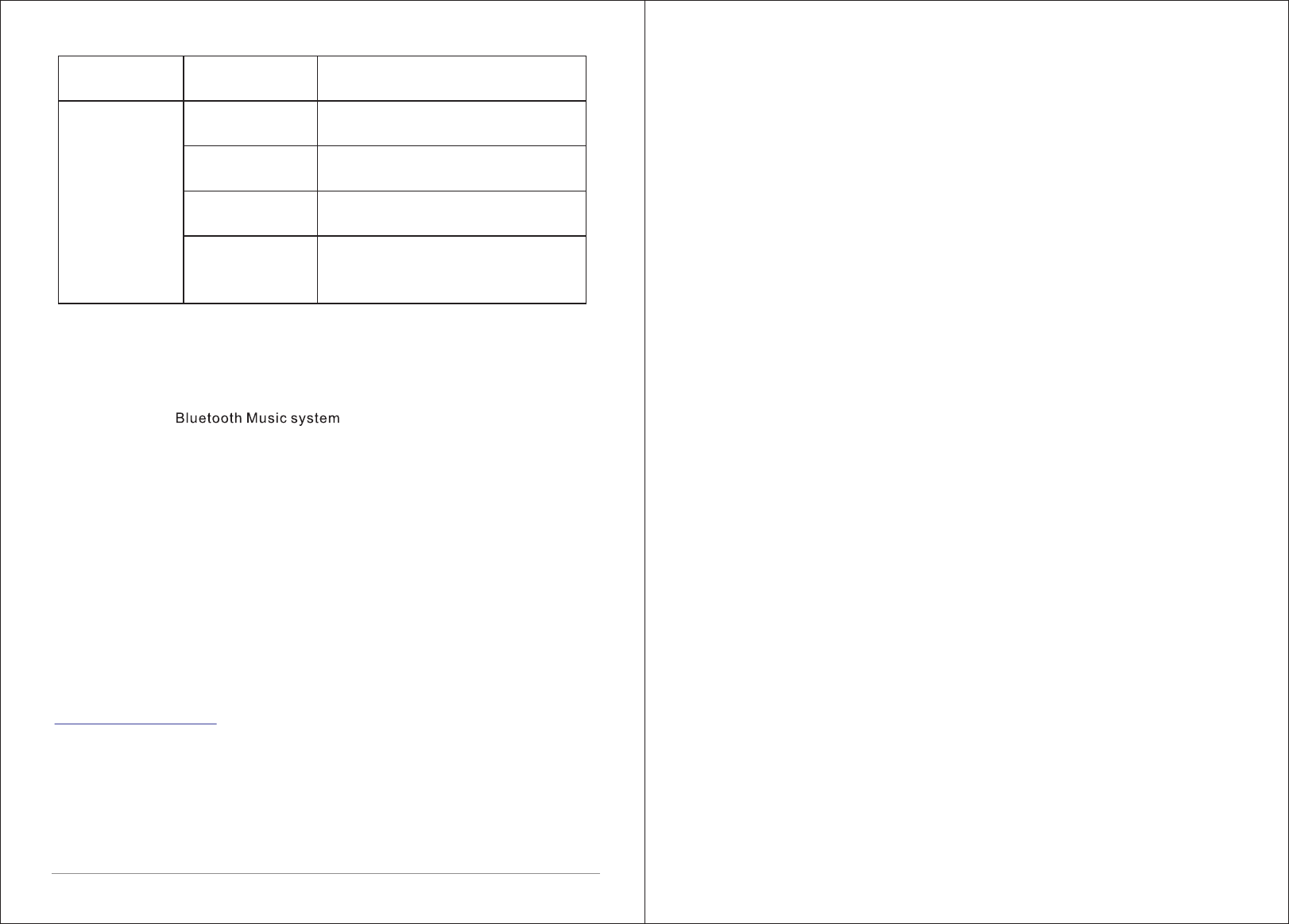
38 of 38
CD format is not
compatible
CD is dirty
CD is damaged
CD is upside down
in the CD slot
Insert a different CD into the CD slot
Clean the CD
Insert a different CD into the CD slot
Eject the CD and insert it in the CD
slot the right way up
'
CD playback
does
not start
Solutions
Cause
Problem
16 Technical Specification:
Model: M5+ Wireless Streaming Music System
Type: CD/ WiFi/DLNA/Spotify/Internet radio/DAB/DAB+/FM/AUX/
Speaker: 2 x 2.5“ (full range), 1 x 5.25“ woofer
Power: RMS 30W
Power Supply: 100-240V mains supply
Dimension (mm): 350W x 124H x 215D
Weight: 4.8 KG
Specifications are subject to change without notice.
If you have any questions, problems or suggestions for improvement, don’t
hesitate to write us an email.
info@lemegaaudio.com
For more information about other exciting products from LEMEGA, please
visit our website or contact us directly.
www.lemegaaudio.com
This device complies with Part 15 of the FCC rules. Operation is subject to the following two
conditions: 1) this device may not cause
harmful interference, and 2) this device must accept any interference received, including
interference that may cause undesired
operation.
Changes or modifications not expressly approved by the party responsible for compliance
could void the user's authority to operate
the equipment.
This device complies with Industry Canada’s licence-exempt RSSs. Operation is subject to
the following two conditions:
(1) This device may not cause interference; and
(2) This device must accept any interference, including interference that may cause
undesired operation of the device.
Cet appareil est conforme aux CNR exemptes de licence d'Industrie Canada . Son
fonctionnement est soumis aux deux conditions
suivantes :
( 1 ) Ce dispositif ne peut causer d'interférences ; et
( 2 ) Ce dispositif doit accepter toute interférence , y compris les interférences qui peuvent
causer un mauvais fonctionnement de
l'appareil.
The distance between user and products should be no less than 20cm