ZYXEL Unified Access Point User Guide
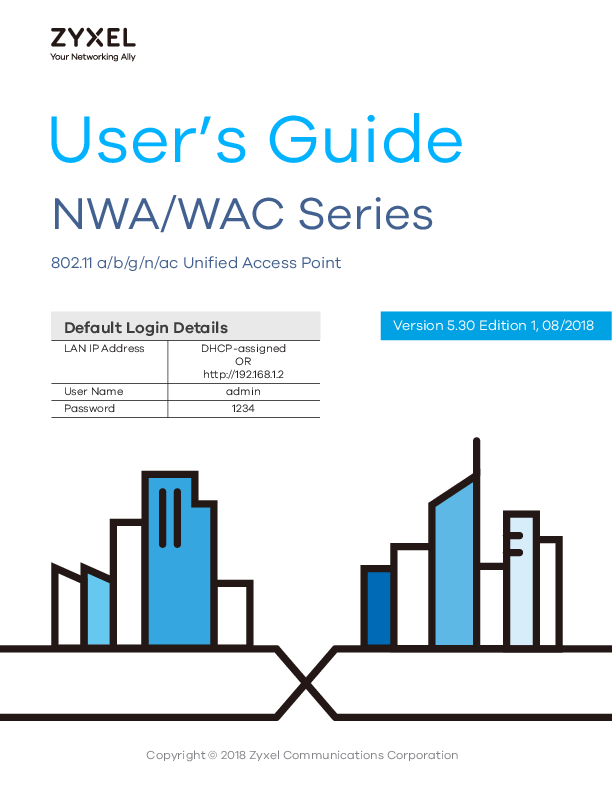
File info: application/pdf · 252 pages · 2.88MB
User’s Guide
The Quick Start Guide shows how to connect the NWA/WAC and access the Web Configurator. Ł CLI Reference Guide The CLI Reference Guide explains how to use the Command-Line Interface (CLI) and CLI commands to configure th…
Extracted Text
User's Guide
NWA/WAC Series
802.11 a/b/g/n/ac Unified Access Point
Default Login Details
LAN IP Address
User Name Password
DHCP-assigned OR
http://192.168.1.2
admin
1234
Version 5.30 Edition 1, 08/2018
Copyright � 2018 Zyxel Communications Corporation
IMPO RTANT! READ C AREFULLY BEFO RE USE. KEEP THIS G UIDE FO R FUTURE REFERENC E.
This is a User's Guide for a series of products. Not all products support all firmware features. Screenshots and graphics in this book may differ slightly from your product due to differences in your product firmware or your computer operating system. Every effort has been made to ensure that the information in this manual is accurate.
Re la te d Do c um e nta tio n
� Quick Start Guide The Quick Start Guide shows how to connect the NWA/WAC and access the Web Configurator.
� CLI Reference Guide The CLI Reference Guide explains how to use the Command-Line Interface (CLI) and CLI commands to configure the NWA/WAC.
Note: It is recommended you use the Web Configurator to configure the NWA/WAC. � Web Configurator Online Help
Click the help icon in any screen for help in configuring that screen and supplementary information. � More Information
Go to suppo rt.zyxe l.c o m to find other information on the NWA/WAC.
NWA / WAC Series User's Guide
2
Do c um e nt C o nve ntio ns
Wa rning s a nd No te s
These are how warnings and notes are shown in this guide.
Wa rning s te ll yo u a b o ut thing s tha t c o uld ha rm yo u o r yo ur de vic e .
Note: Notes tell you other important information (for example, other things you may need to configure or helpful tips) or recommendations.
Synta x C o nve ntio ns
� All models in this series may be referred to as the "NWA/WAC" in this guide. � Product labels, screen names, field labels and field choices are all in bo ld font. � A right angle bracket ( > ) within a screen name denotes a mouse click. For example, C o nfig ura tio n >
Ne two rk > IP Se tting means you first click C o nfig ura tio n in the navigation panel, then the Ne two rk sub menu and finally the IP Se tting tab to get to that screen.
Ic o ns Use d in Fig ure s
Figures in this guide may use the following generic icons. The NWA/WAC icon is not an exact representation of your device.
NWA/WAC
Router
Switch
Internet
Server
Desktop
Laptop
AP Controller
NWA / WAC Series User's Guide
3
Contents Overview
C o nte nts O ve rvie w
Use r's G uide ..................................................................................................................................... 12 Introduction ........................................................................................................................................... 13 The Web Configurator ......................................................................................................................... 29 Setup Wizard ......................................................................................................................................... 41
Te c hnic a l Re fe re nc e ....................................................................................................................... 47 Dashboard ............................................................................................................................................ 48 Monitor ................................................................................................................................................... 54 Network .................................................................................................................................................. 69 Wireless ................................................................................................................................................... 78 Bluetooth ............................................................................................................................................... 91 User ......................................................................................................................................................... 94 AP Profile .............................................................................................................................................. 101 MON Profile ......................................................................................................................................... 121 WDS Profile ........................................................................................................................................... 125 Certificates .......................................................................................................................................... 127 System .................................................................................................................................................. 143 Log and Report ................................................................................................................................... 168 File Manager ....................................................................................................................................... 180 Diagnostics .......................................................................................................................................... 191 LEDs ...................................................................................................................................................... 193 Antenna Switch .................................................................................................................................. 195 Reboot ................................................................................................................................................. 197 Shutdown ............................................................................................................................................. 198 Troubleshooting .................................................................................................................................. 199
NWA / WAC Series User's Guide
4
Table of Contents
Ta b le o f C o nte nts
Do c um e nt C o nve ntio ns ..................................................................................................................... 3
C o nte nts O ve rvie w ............................................................................................................................ 4
Ta b le o f C o nte nts ................................................................................................................................ 5
Pa rt I: Use r's G uide .......................................................................................... 12
C ha pte r 1 Intro duc tio n ....................................................................................................................................... 13
1.1 Overview ........................................................................................................................................ 13 1.1.1 Management Mode ............................................................................................................. 15 1.1.2 MBSSID .................................................................................................................................... 16 1.1.3 Dual-Radio ............................................................................................................................. 17 1.1.4 Root AP ................................................................................................................................... 18 1.1.5 Repeater ................................................................................................................................ 19
1.2 Ways to Manage the NWA/WAC ................................................................................................. 20 1.3 Good Habits for Managing the NWA/WAC ................................................................................ 20 1.4 LEDs .................................................................................................................................................. 20
1.4.1 WAC6502D-E, WAC6502D-S, and WAC6503D-S ................................................................ 21 1.4.2 WAC6103D-I ........................................................................................................................... 22 1.4.3 NWA5123-AC ......................................................................................................................... 24 1.4.4 WAC5302D-S .......................................................................................................................... 24 1.4.5 NWA5123-AC HD and WAC6303D-S ................................................................................... 26 1.5 Starting and Stopping the NWA/WAC ......................................................................................... 27 1.6 Grounding (WAC6552D-S and WAC6553D-E) ............................................................................. 27
C ha pte r 2 The We b C o nfig ura to r....................................................................................................................... 29
2.1 Overview ......................................................................................................................................... 29 2.2 Accessing the Web Configurator ................................................................................................. 29 2.3 Navigating the Web Configurator ............................................................................................... 30
2.3.1 Title Bar ................................................................................................................................... 31 2.3.2 Navigation Panel .................................................................................................................. 34 2.3.3 Warning Messages ................................................................................................................ 37 2.3.4 Tables and Lists ...................................................................................................................... 37
C ha pte r 3 Se tup Wiza rd ...................................................................................................................................... 41
NWA / WAC Series User's Guide
5
Table of Contents
3.1 Accessing the Wizard ..................................................................................................................... 41 3.2 Using the Wizard ............................................................................................................................. 41
3.2.1 Step 1 Time Settings .............................................................................................................. 41 3.2.2 Step 2 Password and Uplink Connection ........................................................................... 42 3.2.3 Step 3 Radio ......................................................................................................................... 43 3.2.4 Step 4 SSID ............................................................................................................................. 44 3.2.5 Summary ............................................................................................................................... 46
Pa rt II: Te c hnic a l Re fe re nc e ........................................................................... 47
C ha pte r 4 Da shb o a rd ......................................................................................................................................... 48
4.1 Overview ......................................................................................................................................... 48 4.1.1 What You Can Do in this Chapter ....................................................................................... 48
4.2 Dashboard ...................................................................................................................................... 48 4.2.1 CPU Usage ............................................................................................................................. 51 4.2.2 Memory Usage ...................................................................................................................... 52
C ha pte r 5 Mo nito r............................................................................................................................................... 54
5.1 Overview ......................................................................................................................................... 54 5.1.1 What You Can Do in this Chapter ....................................................................................... 54
5.2 What You Need to Know ............................................................................................................... 54 5.3 Network Status ................................................................................................................................ 55
5.3.1 Port Statistics Graph .............................................................................................................. 56 5.4 Radio List ........................................................................................................................................ 57
5.4.1 AP Mode Radio Information ................................................................................................ 59 5.5 Station List ....................................................................................................................................... 61 5.6 WDS Link Info ................................................................................................................................... 62 5.7 Detected Device ........................................................................................................................... 63 5.8 View Log .......................................................................................................................................... 66
C ha pte r 6 Ne two rk.............................................................................................................................................. 69
6.1 Overview ......................................................................................................................................... 69 6.1.1 Management Mode ............................................................................................................. 69 6.1.2 What You Can Do in this Chapter ....................................................................................... 71
6.2 IP Setting ......................................................................................................................................... 72 6.3 VLAN ................................................................................................................................................ 73 6.4 AC (AP Controller) Discovery ........................................................................................................ 76
NWA / WAC Series User's Guide
6
Table of Contents
C ha pte r 7 Wire le ss .............................................................................................................................................. 78
7.1 Overview ......................................................................................................................................... 78 7.1.1 What You Can Do in this Chapter ....................................................................................... 78 7.1.2 What You Need to Know ..................................................................................................... 79
7.2 AP Management ............................................................................................................................ 79 7.3 Rogue AP ......................................................................................................................................... 82
7.3.1 Add/Edit Rogue/Friendly List ................................................................................................ 84 7.4 Load Balancing .............................................................................................................................. 85
7.4.1 Disassociating and Delaying Connections ........................................................................ 87 7.5 DCS .................................................................................................................................................. 88 7.6 Technical Reference ...................................................................................................................... 88
C ha pte r 8 Blue to o th............................................................................................................................................ 91
8.1 Overview ......................................................................................................................................... 91 8.1.1 What You Need To Know ..................................................................................................... 91
8.2 Bluetooth Advertising Settings ....................................................................................................... 91 8.2.1 Edit Advertising Settings ....................................................................................................... 92
C ha pte r 9 Use r..................................................................................................................................................... 94
9.1 Overview ......................................................................................................................................... 94 9.1.1 What You Can Do in this Chapter ....................................................................................... 94 9.1.2 What You Need To Know ..................................................................................................... 94
9.2 User Summary .................................................................................................................................. 95 9.2.1 Add/Edit User ......................................................................................................................... 95
9.3 Setting ............................................................................................................................................. 97 9.3.1 Edit User Authentication Timeout Settings .......................................................................... 99
C ha pte r 10 AP Pro file .......................................................................................................................................... 101
10.1 Overview ..................................................................................................................................... 101 10.1.1 What You Can Do in this Chapter ................................................................................... 101 10.1.2 What You Need To Know ................................................................................................. 101
10.2 Radio ............................................................................................................................................ 102 10.2.1 Add/Edit Radio Profile ...................................................................................................... 103
10.3 SSID .............................................................................................................................................. 108 10.3.1 SSID List ............................................................................................................................... 108 10.3.2 Add/Edit SSID Profile ......................................................................................................... 109
10.4 Security List .................................................................................................................................. 112 10.4.1 Add/Edit Security Profile ................................................................................................... 113
10.5 MAC Filter List .............................................................................................................................. 117
NWA / WAC Series User's Guide
7
Table of Contents
10.5.1 Add/Edit MAC Filter Profile ............................................................................................... 117 10.6 Layer-2 Isolation List .................................................................................................................... 118
10.6.1 Add/Edit Layer-2 Isolation Profile .................................................................................... 120
C ha pte r 11 MO N Pro file ...................................................................................................................................... 121
11.1 Overview ..................................................................................................................................... 121 11.1.1 What You Can Do in this Chapter ................................................................................... 121
11.2 MON Profile ................................................................................................................................. 121 11.2.1 Add/Edit MON Profile ....................................................................................................... 122
11.3 Technical Reference .................................................................................................................. 123
C ha pte r 12 WDS Pro file ....................................................................................................................................... 125
12.1 Overview ..................................................................................................................................... 125 12.1.1 What You Can Do in this Chapter ................................................................................... 125
12.2 WDS Profile ................................................................................................................................... 125 12.2.1 Add/Edit WDS Profile ........................................................................................................ 126
C ha pte r 13 C e rtific a te s ...................................................................................................................................... 127
13.1 Overview ..................................................................................................................................... 127 13.1.1 What You Can Do in this Chapter ................................................................................... 127 13.1.2 What You Need to Know ................................................................................................. 127 13.1.3 Verifying a Certificate ...................................................................................................... 129
13.2 My Certificates ........................................................................................................................... 130 13.2.1 Add My Certificates .......................................................................................................... 131 13.2.2 Edit My Certificates ........................................................................................................... 133 13.2.3 Import Certificates ........................................................................................................... 136
13.3 Trusted Certificates ..................................................................................................................... 137 13.3.1 Edit Trusted Certificates .................................................................................................... 138 13.3.2 Import Trusted Certificates ............................................................................................... 141
13.4 Technical Reference .................................................................................................................. 142
C ha pte r 14 Syste m .............................................................................................................................................. 143
14.1 Overview ..................................................................................................................................... 143 14.1.1 What You Can Do in this Chapter ................................................................................... 143
14.2 Host Name ................................................................................................................................... 143 14.3 Date and Time ........................................................................................................................... 144
14.3.1 Pre-defined NTP Time Servers List ..................................................................................... 147 14.3.2 Time Server Synchronization ............................................................................................ 147 14.4 WWW Overview .......................................................................................................................... 148
NWA / WAC Series User's Guide
8
Table of Contents
14.4.1 Service Access Limitations ............................................................................................... 148 14.4.2 System Timeout .................................................................................................................. 148 14.4.3 HTTPS ................................................................................................................................... 149 14.4.4 Configuring WWW Service Control ................................................................................. 149 14.4.5 HTTPS Example ................................................................................................................... 150 14.5 SSH ............................................................................................................................................. 158 14.5.1 How SSH Works .................................................................................................................. 158 14.5.2 SSH Implementation on the NWA/WAC ......................................................................... 159 14.5.3 Requirements for Using SSH .............................................................................................. 160 14.5.4 Configuring SSH ................................................................................................................. 160 14.5.5 Examples of Secure Telnet Using SSH .............................................................................. 160 14.6 Telnet ........................................................................................................................................... 162 14.7 FTP ................................................................................................................................................ 162 14.8 SNMP ........................................................................................................................................... 163 14.8.1 Supported MIBs ................................................................................................................. 164 14.8.2 SNMP Traps ......................................................................................................................... 165 14.8.3 Configuring SNMP ............................................................................................................. 165 14.8.4 Adding or Editing an SNMPv3 User Profile ...................................................................... 166
C ha pte r 15 Lo g a nd Re po rt................................................................................................................................ 168
15.1 Overview ..................................................................................................................................... 168 15.1.1 What You Can Do In this Chapter ................................................................................... 168
15.2 Email Daily Report ....................................................................................................................... 168 15.3 Log Setting .................................................................................................................................. 170
15.3.1 Log Setting Screen ............................................................................................................ 171 15.3.2 Edit System Log Settings .................................................................................................. 172 15.3.3 Edit Remote Server ........................................................................................................... 176 15.3.4 Active Log Summary ....................................................................................................... 177
C ha pte r 16 File Ma na g e r ................................................................................................................................... 180
16.1 Overview ..................................................................................................................................... 180 16.1.1 What You Can Do in this Chapter ................................................................................... 180 16.1.2 What you Need to Know .................................................................................................. 180
16.2 Configuration File ....................................................................................................................... 181 16.2.1 Example of Configuration File Download Using FTP ...................................................... 185
16.3 Firmware Package .................................................................................................................... 186 16.3.1 Example of Firmware Upload Using FTP .......................................................................... 187
16.4 Shell Script ................................................................................................................................... 188
C ha pte r 17 Dia g no stic s ...................................................................................................................................... 191
NWA / WAC Series User's Guide
9
Table of Contents
17.1 Overview ..................................................................................................................................... 191 17.1.1 What You Can Do in this Chapter ................................................................................... 191
17.2 Diagnostics .................................................................................................................................. 191
C ha pte r 18 LEDs .................................................................................................................................................. 193
18.1 Overview ..................................................................................................................................... 193 18.1.1 What You Can Do in this Chapter ................................................................................... 193
18.2 Suppression Screen .................................................................................................................. 193 18.3 Locator Screen .......................................................................................................................... 194
C ha pte r 19 Ante nna Switc h ............................................................................................................................... 195
19.1 Overview ..................................................................................................................................... 195 19.1.1 What You Need To Know ................................................................................................. 195
19.2 Antenna Switch Screen ............................................................................................................. 195
C ha pte r 20 Re b o o t.............................................................................................................................................. 197
20.1 Overview ..................................................................................................................................... 197 20.1.1 What You Need To Know ................................................................................................. 197
20.2 Reboot ......................................................................................................................................... 197
C ha pte r 21 Shutdo wn ......................................................................................................................................... 198
21.1 Overview ..................................................................................................................................... 198 21.1.1 What You Need To Know ................................................................................................. 198
21.2 Shutdown ..................................................................................................................................... 198
C ha pte r 22 Tro ub le sho o ting ............................................................................................................................... 199
22.1 Overview ..................................................................................................................................... 199 22.2 Power, Hardware Connections, and LED ................................................................................ 199 22.3 NWA/WAC Access and Login ................................................................................................... 200 22.4 Internet Access ........................................................................................................................... 201 22.5 Wireless Connections ................................................................................................................. 202 22.6 Resetting the NWA/WAC ........................................................................................................... 207 22.7 Getting More Troubleshooting Help ......................................................................................... 208
Appendix A Importing Certificates ............................................................................................... 209
Appendix B IPv6............................................................................................................................... 222
Appendix C Customer Support ..................................................................................................... 230
NWA / WAC Series User's Guide
10
Table of Contents
Appendix D Legal Information ...................................................................................................... 236
Inde x ................................................................................................................................................ 247
NWA / WAC Series User's Guide
11
PA RT I
Use r's G uide
12
C HA PTER 1 Intro duc tio n
1.1 O ve rvie w
This User's Guide covers the following models: NWA5123-AC, NWA5123-AC HD, WAC5302D-S, WAC6103D-I, WAC6303D-S, WAC6502D-E, WAC6502D-S, WAC6503D-S, WAC6552D-S, and WAC6553D-E. Your NWA/WAC is a wireless AP (Access Point). It extends the range of your existing wired network without additional wiring, providing easy network access to mobile users.
Note: You can only update the firmware to version 5.10 on the NWA5121-N, NWA5121-NI, NWA5123-NI and NWA5301-NJ, but these APs can still be managed by the Zyxel NXC running with firmware v5.20 or later. See the NWA/WAC series User's Guide v5.10 for their features and configurations.
Table 1 NWA5000/WAC5000/WAC6000 Series Comparison Table
FEA TURES
NWA5123- AC
NWA5123- AC HD
WAC 5302D- S
Supported Wireless Standards
IEEE 802.11a IEEE 802.11b IEEE 802.11g IEEE 802.11n IEEE 802.11ac
IEEE 802.11a IEEE 802.11b IEEE 802.11g IEEE 802.11n IEEE 802.11ac
IEEE 802.11a IEEE 802.11b IEEE 802.11g IEEE 802.11n IEEE 802.11ac
Supported Frequency Bands
2.4 GHz 5 GHz
2.4 GHz 5 GHz
2.4 GHz 5 GHz
Available Security Modes
None WEP WPA2 WPA2-MIX WPA2-PSK WPA2-PSK-MIX
None WEP WPA2 WPA2-MIX WPA2-PSK WPA2-PSK-MIX
None WEP WPA2 WPA2-MIX WPA2-PSK WPA2-PSK-MIX
Number of SSID Profiles
64
64
64
Number of Wireless Radios
2
2
2
Monitor Mode & Rogue APs Containment
Yes
No
No
Rogue APs Detection
Yes
Yes
Yes
WDS (Wireless
Distribution System) Root AP & Repeater
Yes
No
No
Modes
Tunnel Forwarding Mode
No
No
No
Layer-2 Isolation
Yes
Yes
Yes
Power Detection
No
No
Yes
External Antennas
No
No
No
Internal Antennas
Yes
Yes
Yes
WAC 6103D- I
IEEE 802.11a IEEE 802.11b IEEE 802.11g IEEE 802.11n IEEE 802.11ac
2.4 GHz 5 GHz None WEP WPA2 WPA2-MIX WPA2-PSK WPA2-PSK-MIX
64
2
Yes
Yes
Yes
Yes
Yes No No Yes
WAC 6303D- S
IEEE 802.11a IEEE 802.11b IEEE 802.11g IEEE 802.11n IEEE 802.11ac
2.4 GHz 5 GHz None WEP WPA2 WPA2-MIX WPA2-PSK WPA2-PSK-MIX
64
2
No
Yes
No
Yes
Yes Yes No Yes
NWA / WAC Series User's Guide
13
Chapter 1 Introduction
Table 1 NWA5000/WAC5000/WAC6000 Series Comparison Table
FEA TURES
NWA5123- AC
NWA5123- AC HD
WAC 5302D- S
Antenna Switch
No
No
No
LED Locator
No
Yes
No
CAPWAP Managed AP Mode
Yes
Yes
Yes
AC (AP Controller) Discovery
Yes
Yes
Yes
802.11r Fast Roaming
Support in Managed AP
Yes
No
Yes
Mode
802.11k/v Assisted Roaming
Yes
No
No
Bluetooth Low Energy (BLE)
No
No
Yes
Maximum number of log 512 event logs
messages
or 1024 debug logs
512 event logs or 1024 debug
logs
256 event logs or 1 debug logs
WAC 6103D- I Yes Yes Yes Yes
Yes
Yes No 512 event logs or 1024 debug logs
WAC 6303D- S No Yes Yes Yes
Yes
No Yes 512 event logs or 1024 debug logs
Table 2 WAC6500 Series Comparison Table
FEA TURES
WAC 6502D- E WAC 6502D- S
Supported Wireless Standards
IEEE 802.11a IEEE 802.11b IEEE 802.11g IEEE 802.11n IEEE 802.11ac
IEEE 802.11a IEEE 802.11b IEEE 802.11g IEEE 802.11n IEEE 802.11ac
Supported Frequency Bands
2.4 GHz 5 GHz
2.4 GHz 5 GHz
Available Security Modes
None WEP WPA2 WPA2-MIX WPA2-PSK WPA2-PSK-MIX
None WEP WPA2 WPA2-MIX WPA2-PSK WPA2-PSK-MIX
Number of SSID Profiles
64
64
Number of Wireless Radios
2
2
Monitor Mode & Rogue APs Containment
Yes
Yes
Rogue APs Detection
Yes
Yes
WDS (Wireless
Distribution System) Root AP & Repeater
Yes
Yes
Modes
Tunnel Forwarding Mode
Yes
Yes
Layer-2 Isolation
Yes
Yes
Power Detection
Yes
Yes
External Antennas
Yes
No
Internal Antennas
No
Yes
Antenna Switch
No
No
LED Locator
Yes
Yes
WAC 6503D- S IEEE 802.11a IEEE 802.11b IEEE 802.11g IEEE 802.11n IEEE 802.11ac 2.4 GHz 5 GHz None WEP WPA2 WPA2-MIX WPA2-PSK
WPA2-PSK-MIX 64
2
Yes
Yes
Yes
Yes
Yes Yes No Yes No Yes
WAC 6552D- S IEEE 802.11a IEEE 802.11b IEEE 802.11g IEEE 802.11n IEEE 802.11ac 2.4 GHz 5 GHz None WEP WPA2 WPA2-MIX WPA2-PSK
WPA2-PSK-MIX 64
2
Yes
Yes
Yes
Yes
Yes Yes No Yes No Yes
WAC 6553D- E IEEE 802.11a IEEE 802.11b IEEE 802.11g IEEE 802.11n IEEE 802.11ac 2.4 GHz 5 GHz None WEP WPA2 WPA2-MIX WPA2-PSK
WPA2-PSK-MIX 64
2
Yes
Yes
Yes
Yes
Yes Yes Yes No No Yes
NWA / WAC Series User's Guide
14
Chapter 1 Introduction
Table 2 WAC6500 Series Comparison Table
FEA TURES
WAC 6502D- E WAC 6502D- S WAC 6503D- S WAC 6552D- S
CAPWAP Managed AP Mode
Yes
Yes
Yes
Yes
AC (AP Controller) Discovery
Yes
Yes
Yes
Yes
802.11r Fast Roaming
Support in Managed AP
Yes
Yes
Yes
Yes
Mode
802.11k/v Assisted Roaming
Yes
Yes
Yes
Yes
Bluetooth Low Energy (BLE)
No
No
No
No
Maximum number of log messages
512 event logs or 1024 debug logs
WAC 6553D- E Yes Yes Yes Yes No
You can set the NWA/WAC to operate in either standalone AP or managed AP mode. When the NWA/ WAC is in standalone AP mode, it can serve as a normal AP, as an RF monitor to search for rouge APs to help eliminate network threats (if it supports monitor mode and rogue APs detection/containment), or even as a root AP or a wireless repeater to establish wireless links with other APs in a WDS (Wireless Distribution System). A WDS is a wireless connection between two or more APs.
Your NWA/WAC's business-class reliability, SMB features, and centralized wireless management make it ideally suited for advanced service delivery in mission-critical networks. It uses Multiple BSSID and VLAN to provide simultaneous independent virtual APs. Additionally, innovations in roaming technology and QoS features eliminate voice call disruptions.
The NWA/WAC controls network access with Media Access Control (MAC) address filtering, and rogue Access Point (AP) detection. It also provides a high level of network traffic security, supporting IEEE 802.1x, Wi-Fi Protected Access 2 and Wired Equivalent Privacy (WEP) data encryption.
Your NWA/WAC is easy to install, configure and use. The embedded Web-based configurator enables simple, straightforward management and maintenance. See the Quick Start Guide for how to make hardware connections.
1.1.1 Ma na g e m e nt Mo de
The NWA/WAC is a unified AP and can work either in standalone AP mode or in managed AP mode.
C APWAP Ma na g e m e nt
If the NWA/WAC that supports CAPWAP (see Section 6.1.1 on page 69) and a Zyxel AP controller, such as the NXC2500 or NXC5500, are in the same subnet, it will be managed by the controller automatically.
An AP controller uses Control And Provisioning of Wireless Access Points (CAPWAP, see RFC 5415) to discover and configure multiple managed APs.
NWA / WAC Series User's Guide
15
Chapter 1 Introduction
To set the NWA/WAC to be managed by an AP controller in a different subnet or change between management modes, use the AC (AP Controller) Disc o ve ry screen (see Section 6.4 on page 76).
Table 3 NWA/WAC Management Mode Comparison
MANAG EMENTMO DE
DEFAULTIP ADDRESS
Standalone AP
Dynamic or Static (192.168.1.2)
Managed AP
Dynamic
UPLO AD FIRMWARE VIA Web Configurator or FTP
CAPWAP or FTP
When the NWA/WAC is in standalone AP mode and connects to a DHCP server, it uses the IP address assigned by the DHCP server. Otherwise, the NWA/WAC uses the default static management IP address (192.168.1.2). You can use the AC Disc o ve ry screen to have the NWA/WAC work as a managed AP.
When the NWA/WAC is in managed AP mode, it acts as a DHCP client and obtains an IP address from the AP controller. It can be configured ONLY by the AP controller. To change the NWA/WAC back to standalone AP mode, use the Re se t button to restore the default configuration. Alternatively, you need to check the AP controller for the NWA/WAC's IP address and use FTP to upload the default configuration file at conf/system-default.conf to the NWA/WAC and reboot the device.
1.1.2 MBSSID
A Basic Service Set (BSS) is the set of devices forming a single wireless network (usually an access point and one or more wireless clients). The Service Set IDentifier (SSID) is the name of a BSS. In Multiple BSS (MBSSID) mode, the NWA/WAC provides multiple virtual APs, each forming its own BSS and using its own individual SSID profile.
You can configure multiple SSID profiles, and have all of them active at any one time.
You can assign different wireless and security settings to each SSID profile. This allows you to compartmentalize groups of users, set varying access privileges, and prioritize network traffic to and from certain BSSs.
To the wireless clients in the network, each SSID appears to be a different access point. As in any wireless network, clients can associate only with the SSIDs for which they have the correct security settings.
For example, you might want to set up a wireless network in your office where Internet telephony (VoIP) users have priority. You also want a regular wireless network for standard users, as well as a `guest' wireless network for visitors. In the following figure, Vo IP_SSID users have QoS priority, SSID01 is the wireless network for standard users, and G ue st_SSID is the wireless network for guest users. In this example, the guest user is forbidden access to the wired Land Area Network (LAN) behind the AP and can access only the Internet.
NWA / WAC Series User's Guide
16
Fig ure 1 Multiple BSSs
Chapter 1 Introduction
1.1.3 Dua l- Ra dio
Some of the NWA/WAC models are equipped with dual wireless radios. This means you can configure two different wireless networks to operate simultaneously. Note: A different channel should be configured for each WLAN interface to reduce the
effects of radio interference. You could use the 2.4 GHz band for regular Internet surfing and downloading while using the 5 GHz band for time sensitive traffic like high-definition video, music, and gaming.
NWA / WAC Series User's Guide
17
Chapter 1 Introduction Fig ure 2 Dual-Radio Application
1.1.4 Ro o t AP
In Root AP mode, the NWA/WAC (Z) can act as the root AP in a wireless network and also allow repeaters (X and Y) to extend the range of its wireless network at the same time. In the figure below, both clients A, B and C can access the wired network through the root AP. Fig ure 3 Root AP Application
On the NWA/WAC in Root AP mode, you can have multiple SSIDs active for regular wireless connections and one SSID for the connection with a repeater (repeater SSID). Wireless clients can use either SSID to
NWA / WAC Series User's Guide
18
Chapter 1 Introduction
associate with the NWA/WAC in Root AP mode. A repeater must use the repeater SSID to connect to the NWA/WAC in Root AP mode. When the NWA/WAC is in Root AP mode, repeater security between the NWA/WAC and other repeater is independent of the security between the wireless clients and the AP or repeater. When repeater security is enabled, both APs and repeaters must use the same pre-shared key. See Section 7.2 on page 79 and Section 12.2 on page 125 for more details. Unless specified, the term "security settings" refers to the traffic between the wireless clients and the AP. At the time of writing, repeater security is compatible with the NWA/WAC only.
1.1.5 Re pe a te r
The NWA/WAC can act as a wireless network repeater to extend a root AP's wireless network range, and also establish wireless connections with wireless clients. Using Repeater mode, your NWA/WAC can extend the range of the WLAN. In the figure below, the NWA/WAC in Repeater mode (Z) has a wireless connection to the NWA/WAC in Root AP mode (X) which is connected to a wired network and also has a wireless connection to another NWA/WAC in Repeater mode (Y) at the same time. Z and Y act as repeaters that forward traffic between associated wireless clients and the wired LAN. Clients A and B access the AP and the wired network behind the AP through repeaters Z and Y. Fig ure 4 Repeater Application
When the NWA/WAC is in Repeater mode, repeater security between the NWA/WAC and other repeater is independent of the security between the wireless clients and the AP or repeater. When repeater security is enabled, both APs and repeaters must use the same pre-shared key. See Section 7.2 on page 79 and Section 12.2 on page 125 for more details. Once the security settings of peer sides match one another, the connection between devices is made.
NWA / WAC Series User's Guide
19
Chapter 1 Introduction
At the time of writing, repeater security is compatible with the NWA/WAC only.
1.2 Wa ys to Ma na g e the NWA/ WAC
You can use the following ways to manage the NWA/WAC.
We b C o nfig ura to r
The Web Configurator allows easy NWA/WAC setup and management using an Internet browser. This User's Guide provides information about the Web Configurator.
C o m m a nd- Line Inte rfa c e (C LI)
The CLI allows you to use text-based commands to configure the NWA/WAC. You can access it using remote management (for example, SSH or Telnet). See the Command Reference Guide for more information.
File Tra nsfe r Pro to c o l (FTP)
This protocol can be used for firmware upgrades and configuration backup and restore.
Sim ple Ne two rk Ma na g e m e nt Pro to c o l (SNMP)
The NWA/WAC can be monitored by an SNMP manager. See the SNMP chapter in this User's Guide.
1.3 G o o d Ha b its fo r Ma na g ing the NWA/ WAC
Do the following things regularly to make the NWA/WAC more secure and to manage it more effectively. � Change the password often. Use a password that's not easy to guess and that consists of different
types of characters, such as numbers and letters. � Write down the password and put it in a safe place. � Back up the configuration (and make sure you know how to restore it). Restoring an earlier working
configuration may be useful if the device becomes unstable or even crashes. If you forget your password, you will have to reset the NWA/WAC to its factory default settings. If you backed up an earlier configuration file, you won't have to totally re-configure the NWA/WAC; you can simply restore your last configuration.
1.4 LEDs
The LEDs of your WAC6500 can be controlled by using the Suppression feature such that the LEDs stay lit (ON) or OFF after the device is ready.
NWA / WAC Series User's Guide
20
Chapter 1 Introduction
The WAC6500 also features Locator LED which allows you to see the actual location of the WAC6500 between several devices in the network. Following are LED descriptions for the NWA/WAC series models.
1.4.1 WAC 6502D- E, WAC 6502D- S, a nd WAC 6503D- S
The LEDs will stay ON when the WAC6500 Series is ready. You can change this setting in the Ma inte na nc e > LEDs > Suppre ssio n screen. Fig ure 5 WAC6500 Series LEDs
The following table describes the LEDs.
Table 4 WAC6500 Series LEDs
LED
C O LO R
STA TUS
DESC RIPTIO N
PWR/SYS
Red
Slow Blinking (On for 1s, The LED blinks orange and green alternatively when the
Off for 1s)
WAC is booting up.
Green
On
Green
On
The WAC is ready for use.
Slow Blinking (On for 1s, The wireless module of the WAC is disabled or failed. Off for 1ss)
Red
On
There is system error and the WAC cannot boot up, or the WAC suffered a system failure.
Fast Blinking (On for 50ms, Off for 50ms)
The WAC is doing firmware upgrade.
Slow Blinking (Blink for 3 The Uplink port is disconnected. times, Off for 3s)
NWA / WAC Series User's Guide
21
Chapter 1 Introduction
Table 4 WAC6500 Series LEDs (continued)
LED
C O LO R
STA TUS
DESC RIPTIO N
Management Green
WLAN
Green
On Slow Blinking (Blink for 3 times, Off for 3s) Off On Off
The WAC AP is managed by a controller. The WAC AP is searching (discovery) for a controller.
The WAC AP is in standalone mode. The 2.4 GHz WLAN is active. The 2.4 GHz WLAN is not active.
WLAN
Green
On
Off
The 5 GHz WLAN is active. The 5 GHz WLAN is not active.
UPLINK LAN Locator
Amber/
On
Green
Amber/ Green
Blinking Off On
White
Blinking Off Blinking
Off
Amber - The port is operating as a 100-Mbps connection.
Green - The port is operating as a Gigabit connection (1000 Mbps). The WAC is sending/receiving data through the port. The port is not connected. Amber - The port is operating as a 100-Mbps connection.
Green - The port is operating as a Gigabit connection (1000 Mbps). The LAN port is sending/receiving data through the port. The LAN port is not connected. The Locator is activated and will show the actual location of the WAC between several devices in the network. The Locator function is off.
1.4.2 WAC 6103D- I
The LEDs will stay ON when the WAC6103D-I is ready. You can change this setting in the Ma inte na nc e > LEDs > Suppre ssio n screen.
Fig ure 6 WAC6103D-I LEDs
NWA / WAC Series User's Guide
22
Chapter 1 Introduction
The following table describes the LEDs.
Table 5 WAC6103D-I LEDs
LED
C O LO R
STA TUS
DESC RIPTIO N
PWR/SYS
Red
Green Green
Red
Management Green
WLAN
Green
Slow Blinking (On for 1s, Off for 1s) On On Slow Blinking (On for 1s, Off for 1s) On
Fast Blinking (On for 50ms, Off for 50ms) Slow Blinking (Blink for 3 times, Off for 3s) On Slow Blinking (Blink for 3 times, Off for 3s) Off On
The LED blinks orange and green alternatively when the NWA/WAC is booting up.
The NWA/WAC is ready for use. The wireless module of the NWA/WAC is disabled or failed. There is system error and the NWA/WAC cannot boot up, or the NWA/WAC suffered a system failure. The NWA/WAC is doing firmware upgrade.
The Uplink port is disconnected.
The NWA/WAC is managed by a controller. The NWA/WAC is searching (discovery) for a controller.
The NWA/WAC is in standalone mode. The antenna switch is set to "Ceiling" for the radio.
Amber
On
The 2.4 GHz WLAN is active. The antenna switch is set to "Wall" for the radio.
WLAN
Off
Green
On
The 2.4 GHz WLAN is active. The 2.4 GHz WLAN is not active. The antenna switch is set to "Ceiling" for the radio.
Amber
On
The 5 GHz WLAN is active. The antenna switch is set to "Wall" for the radio.
UPLINK LAN Locator
Off
Amber/
On
Green
Amber/ Green
Blinking
Off On
White
Blinking Off Blinking
Off
The 5 GHz WLAN is active. The 5 GHz WLAN is not active. Amber - The port is operating as a 100-Mbps connection.
Green - The port is operating as a Gigabit connection (1000 Mbps). The NWA/WAC is sending/receiving data through the port. The port is not connected. Amber - The port is operating as a 100-Mbps connection.
Green - The port is operating as a Gigabit connection (1000 Mbps). The LAN port is sending/receiving data through the port. The LAN port is not connected. The Locator is activated and will show the actual location of the NWA/WAC between several devices in the network. The Locator function is off.
NWA / WAC Series User's Guide
23
Chapter 1 Introduction
1.4.3 NWA5123- AC
The following are the LED descriptions for your NWA5123-AC. Fig ure 7 NWA5123-AC LED
The following are the LED descriptions for your NWA5123-AC.
Table 6 NWA5123-AC LED
C O LO R
STA TUS
Amber
Slow Blinking (On for 1s, Off for 1s)
Green
On
Amber
Slow Blinking (Blink for 3 times, Off for 3s)
Green
On
Green
On
Slow Blinking (On for 1s, Off for 1s)
Amber
On
Fast Blinking (On for 50ms, Off for 50ms)
Slow Blinking (Blink for 3 times, Off for 3s)
DESC RIPTIO N The LED blinks orange and green alternatively when the NWA is booting up.
The LED blinks orange 3 times and then green alternatively when the NWA is discovering an AP controller.
The NWA is ready for use and its wireless interface is activated. The wireless module of the NWA is disabled or failed.
The NWA failed to boot up or is experience system failure. The NWA is undergoing firmware upgrade.
The Uplink port is disconnected.
1.4.4 WAC 5302D- S
The LEDs automatically turn off when the WAC5302D-S is ready. You can press the LED O N button for one second to turn on the LEDs again. The LEDs will blink and turn off after two minutes.
NWA / WAC Series User's Guide
24
Chapter 1 Introduction Fig ure 8 WAC5302D-S LEDs
The following table describes the LEDs.
Table 7 WAC5302D-S LEDs
LED
C O LO R
STA TUS
DESC RIPTIO N
PWR/SYS
Red Green
Slow Blinking (On for 1s, Off for 1s)
On
The LED blinks orange and green alternatively when the WAC is booting up.
Green Red
Management Green
On Slow Blinking (On for 1s, Off for 1s) On
Fast Blinking (On for 50ms, Off for 50ms) Slow Blinking (Blink for 3 times, Off for 3s) On
The WAC is ready for use. The wireless module of the WAC is disabled or failed.
There is system error and the WAC cannot boot up, or the WAC suffered a system failure. The WAC is doing firmware upgrade.
The Uplink port is disconnected.
The WAC AP is managed by a controller.
Slow Blinking (Blink for 3 The WAC AP is searching (discovery) for a controller. times, Off for 3s)
UPLINK
Off
Amber/
On
Green
The WAC AP is in standalone mode.
Amber - The port is operating as a 10/100-Mbps connection.
Blinking
Green - The port is operating as a Gigabit connection (1000 Mbps).
The WAC is sending/receiving data through the port.
WLAN
Off
Green
On
The port is not connected. The 2.4 GHz WLAN is active.
Off
The 2.4 GHz WLAN is not active.
WLAN
Green
On
The 5 GHz WLAN is active.
Off
The 5 GHz WLAN is not active.
NWA / WAC Series User's Guide
25
Chapter 1 Introduction
Table 7 WAC5302D-S LEDs (continued)
LED
C O LO R
STA TUS
LAN
Amber/
On
Green
Blinking Off
DESC RIPTIO N
Amber - The port is operating as a 10/100-Mbps connection.
Green - The port is operating as a Gigabit connection (1000 Mbps). The LAN port is sending/receiving data through the port. The LAN port is not connected.
1.4.5 NWA5123- AC HD a nd WAC 6303D- S
The following are the LED descriptions for your NWA/WAC. Fig ure 9 NWA5123-AC HD and WAC6303D-S LED
The following are the LED descriptions for your NWA/WAC.
Table 8 NWA5123-AC HD and WAC6303D-S LED
C O LO R
STA TUS
DESC RIPTIO N
Amber
Slow Blinking (On for 1s, The LED blinks orange and green alternatively when the NWA/WAC is
Off for 1s)
booting up.
Green
On
Amber
Slow Blinking (Blink for 3 times, Off for 3s)
The LED blinks orange 3 times and then green alternatively when the NWA/WAC is discovering an AP controller.
Green
On
Green
Slow Blinking (On for 1s, The wireless module of the NWA/WAC is disabled or fails. Off for 1s)
Green
On
The NWA/WAC is ready for use, the NWA/WAC's wireless interface is activated, and/or wireless clients are connected to the NWA/WAC when it receives power using IEEE 802.3at PoE plus (full power mode).
Amber
On
The NWA/WAC is ready for use, the NWA/WAC's wireless interface is activated, and/or wireless clients are connected to the NWA/WAC when it receives power using 802.3af PoE (limited power mode).
Bright Blue On
The NWA/WAC's wireless interface is activated, but there are no wireless clients connected when it receives power using IEEE 802.3at PoE plus (full power mode).
NWA / WAC Series User's Guide
26
Chapter 1 Introduction
Table 8 NWA5123-AC HD and WAC6303D-S LED (continued)
C O LO R
STA TUS
DESC RIPTIO N
White
On
The NWA/WAC's wireless interface is activated, but there are no wireless clients connected when it receives power using 802.3af PoE (limited power mode).
Blue
Slow Blinking (Blink for 1 time, Off for 1s)
The NWA/WAC is checking for an available 5GHz channel.
Red
On
The NWA/WAC failed to boot up or is experience system failure.
Fast Blinking (On for 50ms, Off for 50ms)
The NWA/WAC is undergoing firmware upgrade.
Slow Blinking (Blink for 3 times, Off for 3s)
The Uplink port is disconnected.
1.5 Sta rting a nd Sto pping the NWA/ WAC
Here are some of the ways to start and stop the NWA/WAC.
Alwa ys use Ma inte na nc e > Shutdo wn o r the shutdown c o m m a nd
b e fo re yo u turn o ff the NWA/ WAC o r re m o ve the po we r. No t do ing so c a n c a use the firm wa re to b e c o m e c o rrupt.
Table 9 Starting and Stopping the NWA/WAC
METHO D
DESC RIPTIO N
Turning on the power
A cold start occurs when you turn on the power to the NWA/WAC. The NWA/WAC powers up, checks the hardware, and starts the system processes.
Rebooting the NWA/ WAC
A warm start (without powering down and powering up again) occurs when you use the Re b o o t button in the Re b o o t screen or when you use the reboot command. The NWA/ WAC writes all cached data to the local storage, stops the system processes, and then does a warm start.
Using the RESET button
If you press the RESET button on the back of the NWA/WAC, the NWA/WAC sets the configuration to its default values and then reboots. See Section 22.6 on page 207 for more information.
Clicking Ma inte na nc e
> Shutdo wn >
Shutdo wn or using the shutdown command
Clicking Ma inte na nc e > Shutdo wn > Shutdo wn or using the shutdown command writes all cached data to the local storage and stops the system processes. Wait for the device to shut down and then manually turn off or remove the power. It does not turn off the power.
Disconnecting the power
Power off occurs when you turn off the power to the NWA/WAC. The NWA/WAC simply turns off. It does not stop the system processes or write cached data to local storage.
The NWA/WAC does not stop or start the system processes when you apply configuration files or run shell scripts although you may temporarily lose access to network resources.
1.6 G ro unding (WAC 6552D- S a nd WAC 6553D- E)
Earth grounding helps to protect against lightning and interference functions.
NWA / WAC Series User's Guide
27
Chapter 1 Introduction Note: Qualified service personnel must confirm that the protective earthing terminal of the
building is a valid terminal. Note: The device must be connected to earth ground to adequately ground the device and
protect the operator from electrical hazards. Note: Before connecting the ground, ensure that a qualified service person has attached an
appropriate ground lug to the ground cable. Note: The power installation must be performed by the qualified service personnel and should
conform to the National Electrical Code. 1 Remove one of the ground screws from the NWA/WAC's rear panel. 2 Secure a green/yellow ground cable (18 AWG or smaller) to the NWA/WAC's rear panel using the
ground screw. 3 Attach the other end of the cable to the ground, either to the same ground electrode as the pole you
installed the device on or to the main grounding electrode of the building. Note: Follow your country's regulations and safety instructions to electrically ground the
device properly. if you are uncertain that suitable grounding is available, contact the appropriate electrical inspection authority or an electrician.
Wa rning ! C o nne c t the g ro und c a b le b e fo re yo u c o nne c t a ny o the r c a b le s o r wiring .
Fig ure 10 Grounding Example
NWA / WAC Series User's Guide
28
C HA PTER 2 The We b C o nfig ura to r
2.1 O ve rvie w
The NWA/WAC Web Configurator allows easy management using an Internet browser. Browsers supported are: � Firefox 36.0.1 or later � Chrome 41.0 or later � IE 10 or later The recommended screen resolution is 1024 x 768 pixels and higher.
2.2 Ac c e ssing the We b C o nfig ura to r
1 Make sure your NWA/WAC is working in standalone AP mode (see Section 1.1.1 on page 15) and hardware is properly connected. See the Quick Start Guide.
2 If the NWA/WAC and your computer are not connected to a DHCP server, make sure your computer's IP address is in the range between "192.168.1.3" and "192.168.1.254".
3 Browse to the NWA/WAC's DHCP-assigned IP address or http://192.168.1.2. The Lo g in screen appears.
4 Enter the user name (default: "admin") and password (default: "1234"). Select the language you prefer for the Web Configurator. Click Lo g in.
NWA / WAC Series User's Guide
29
Chapter 2 The Web Configurator 5 If you logged in using the default user name and password, the Upda te Adm in Info screen appears.
Otherwise, the dashboard appears.
The Upda te Adm in Info screen appears every time you log in using the default user name and default password. If you change the password for the default user account, this screen does not appear anymore.
2.3 Na vig a ting the We b C o nfig ura to r
The following summarizes how to navigate the web configurator from the Da shbo a rd screen. This guide uses the NWA5123-AC HD screens as an example. The screens may vary slightly for different models.
NWA / WAC Series User's Guide
30
Chapter 2 The Web Configurator
Fig ure 11 The Web Configurator's Main Screen
A
B
C
The Web Configurator's main screen is divided into these parts:
� A - Title Bar � B - Navigation Panel � C - Main Window
2.3.1 Title Ba r
The title bar provides some useful links that always appear over the screens below, regardless of how deep into the Web Configurator you navigate.
Fig ure 12 Title Bar
The icons provide the following functions.
Table 10 Title Bar: Web Configurator Icons
LA BEL
DESC RIPTIO N
Logout
Click this to log out of the Web Configurator.
Wizard
Click this to open the wizard. See Chapter 3 on page 41 for more information.
Help
Click this to open the help page for the current screen.
About
Click this to display basic information about the NWA/WAC.
Site Map
Click this to see an overview of links to the Web Configurator screens.
NWA / WAC Series User's Guide
31
Chapter 2 The Web Configurator
Table 10 Title Bar: Web Configurator Icons (continued)
LA BEL
DESC RIPTIO N
Object Reference
Click this to open a screen where you can check which configuration items reference an object.
CLI
Click this to open a popup window that displays the CLI commands sent by the Web
Configurator.
Ab o ut
Click Abo ut to display basic information about the NWA/WAC. Fig ure 13 About
The following table describes labels that can appear in this screen.
Table 11 About
LA BEL
DESC RIPTIO N
Boot Module
This shows the version number of the software that handles the booting process of the NWA/ WAC.
Current Version This shows the firmware version of the NWA/WAC.
Released Date This shows the date (yyyy-mm-dd) and time (hh:mm:ss) when the firmware is released.
OK
Click this to close the screen.
Site Ma p
Click Site MAP to see an overview of links to the Web Configurator screens. Click a screen's link to go to that screen.
NWA / WAC Series User's Guide
32
Fig ure 14 Site Map
Chapter 2 The Web Configurator
O b je c t Re fe re nc e
Click O b je c t Re fe re nc e to open the O b je c t Re fe re nc e screen. Select the type of object and the individual object and click Re fre sh to show which configuration settings reference the object.
Fig ure 15 Object Reference
The fields vary with the type of object. The following table describes labels that can appear in this screen.
Table 12 Object References
LA BEL
DESC RIPTIO N
Object Type
Select the type of the object.
Object Name
This identifies the object for which the configuration settings that use it are displayed. Select the object's name to display the object's configuration screen in the main window.
#
This field is a sequential value, and it is not associated with any entry.
NWA / WAC Series User's Guide
33
Chapter 2 The Web Configurator
Table 12 Object References (continued)
LA BEL
DESC RIPTIO N
Service
This is the type of setting that references the selected object. Click a service's name to display the service's configuration screen in the main window.
Priority
If it is applicable, this field lists the referencing configuration item's position in its list, otherwise N/ A displays.
Name
This field identifies the configuration item that references the object.
Description
If the referencing configuration item has a description configured, it displays here.
Refresh
Click this to update the information in this screen.
Cancel
Click C a nc e l to close the screen.
C LI Me ssa g e s
Click C LI to look at the CLI commands sent by the Web Configurator. These commands appear in a popup window, such as the following.
Fig ure 16 CLI Messages
Click C le a r to remove the currently displayed information.
Note: See the Command Reference Guide for information about the commands.
2.3.2 Na vig a tio n Pa ne l
Use the menu items on the navigation panel to open screens to configure NWA/WAC features. Click the arrow in the middle of the right edge of the navigation panel to hide the navigation panel menus or drag it to resize them. The following sections introduce the NWA/WAC's navigation panel menus and their screens.
NWA / WAC Series User's Guide
34
Chapter 2 The Web Configurator Fig ure 17 Navigation Panel
Da shb o a rd
The dashboard displays general device information, system status, system resource usage, and interface status in widgets that you can re-arrange to suit your needs.
For details on the Dashboard's features, see Chapter 4 on page 48.
Mo nito r Me nu
The monitor menu screens display status and statistics information.
Table 13 Monitor Menu Screens Summary
FO LDER O R LINK
TA B
FUNC TIO N
Network Status
Network Status
Display general LAN interface information and packet statistics.
Wireless
AP Information
Radio List
Display information about the radios of the connected APs.
Station Info
Station List
Display information about the connected stations.
WDS Link Info
WDS Link Info Display statistics about the NWA/WAC's WDS (Wireless Distribution System) connections.
Detected Device
Detected Device
Display information about suspected rogue APs.
Log
View Log
Display log entries for the NWA/WAC.
C o nfig ura tio n Me nu
Use the configuration menu screens to configure the NWA/WAC's features.
Table 14 Configuration Menu Screens Summary
FO LDER O R LINK TAB
FUNC TIO N
Network
IP Setting
Configure the IP address for the NWA/WAC Ethernet interface.
VLAN
Manage the Ethernet interface VLAN settings.
AC Discovery
Configures the NWA/WAC's AP Controller settings.
NWA / WAC Series User's Guide
35
Chapter 2 The Web Configurator
Table 14 Configuration Menu Screens Summary (continued)
FO LDER O R LINK TAB
FUNC TIO N
Wireless
AP Management
WLAN Setting
Manage the NWA/WAC's general wireless settings.
Rogue AP
Rogue/Friendly AP Configure how the NWA/WAC monitors for rogue APs. List
Load Balancing Load Balancing
Configure load balancing for traffic moving to and from wireless clients.
DCS
DCS
Configure dynamic wireless channel selection.
Bluetooth
Advertising Settings Configure the beacon ID(s) to be included in the Bluetooth advertising packet.
Object
User
User
Create and manage users.
Setting
Manage default settings for all users, general settings for user sessions, and rules to force user authentication.
AP Profile
Radio
Create and manage wireless radio settings files that can be associated with different APs.
SSID
Create and manage wireless SSID, security, MAC filtering, and layer-2
isolation files that can be associated with different APs.
MON Profile
MON Profile
Create and manage rogue AP monitoring files that can be associated with different APs.
WDS Profile
WDS
Create and manage WDS profiles that can be used to connect to different APs in WDS.
Certificate
My Certificates
Create and manage th e NWA/WAC's certificates.
Trusted Certificates Import and manage certificates from trusted sources.
System
Host Name
Host Name
Configure the system and domain name for the NWA/WAC.
Date/Time
Date/Time
Configure the current date, time, and time zone in the NWA/WAC.
WWW
Service Control
Configure HTTP, HTTPS, and general authentication.
SSH
SSH
Configure SSH server and SSH service settings.
TELNET
TELNET
Configure telnet server settings for the NWA/WAC.
FTP
FTP
Configure FTP server settings.
SNMP
SNMP
Configure SNMP communities and services.
Log & Report
Email Daily Report
Email Daily Report
Configure where and how to send daily reports and what reports to send.
Log Setting
Log Setting
Configure the system log, e-mail logs, and remote syslog servers.
NWA / WAC Series User's Guide
36
Chapter 2 The Web Configurator
Ma inte na nc e Me nu
Use the maintenance menu screens to manage configuration and firmware files, run diagnostics, and reboot or shut down the NWA/WAC.
Table 15 Maintenance Menu Screens Summary
FO LDER O R LINK TAB
FUNC TIO N
File Manager
Configuration File Manage and upload configuration files for the NWA/WAC.
Firmware Package View the current firmware version and to upload firmware.
Shell Script
Manage and run shell script files for the NWA/WAC.
Diagnostics
Diagnostics
Collect diagnostic information.
LEDs
Suppression
Enable this feature to keep the LEDs off after the NWA/WAC starts.
Locator
Enable this feature to see the actual location of the NWA/WAC between several devices in the network.
Antenna
Antenna Switch
Change antenna orientation for the radios.
Reboot
Reboot
Restart the NWA/WAC.
Shutdown
Shutdown
Turn off the NWA/WAC.
2.3.3 Wa rning Me ssa g e s
Warning messages, such as those resulting from misconfiguration, display in a pop up window. Fig ure 18 Warning Message
2.3.4 Ta b le s a nd Lists
The Web Configurator tables and lists are quite flexible and provide several options for how to display their entries.
2.3.4.1 Ma nipula ting Ta b le Displa y
Here are some of the ways you can manipulate the Web Configurator tables.
NWA / WAC Series User's Guide
37
Chapter 2 The Web Configurator 1 Click a column heading to sort the table's entries according to that column's criteria.
2 Click the down arrow next to a column heading for more options about how to display the entries. The options available vary depending on the type of fields in the column. Here are some examples of what you can do: � Sort in ascending alphabetical order � Sort in descending (reverse) alphabetical order � Select which columns to display � Group entries by field � Show entries in groups � Filter by mathematical operators (<, >, or =) or searching for text.
3 Select a column heading cell's right border and drag to re-size the column.
NWA / WAC Series User's Guide
38
Chapter 2 The Web Configurator 4 Select a column heading and drag and drop it to change the column order. A green check mark
displays next to the column's title when you drag the column to a valid new location.
5 Use the icons and fields at the bottom of the table to navigate to different pages of entries and control how many entries display at a time.
2.3.4.2 Wo rking with Ta b le Entrie s
The tables have icons for working with table entries. A sample is shown next. You can often use the [Shift] or [Ctrl] key to select multiple entries to remove, activate, or deactivate.
Table 16 Common Table Icons
Here are descriptions for the most common table icons.
Table 17 Common Table Icons
LA BEL
DESC RIPTIO N
Add
Click this to create a new entry. For features where the entry's position in the numbered list is important (features where the NWA/WAC applies the table's entries in order like the firewall for example), you can select an entry and click Add to create a new entry after the selected entry.
Edit
Double-click an entry or select it and click Edit to open a screen where you can modify the
entry's settings. In some tables you can just click a table entry and edit it directly in the
table. For those types of tables small red triangles display for table entries with changes that
you have not yet applied.
NWA / WAC Series User's Guide
39
Chapter 2 The Web Configurator
Table 17 Common Table Icons (continued)
LA BEL
DESC RIPTIO N
Remove
To remove an entry, select it and click Re m o ve . The NWA/WAC confirms you want to remove it before doing so.
Activate
To turn on an entry, select it and click Ac tiva te .
Inactivate
To turn off an entry, select it and click Ina c tiva te .
Object Reference
Select an entry and click O b je c t Re fe re nc e to open a screen that shows which settings use the entry.
NWA / WAC Series User's Guide
40
C HA PTER 3 Se tup Wiza rd
3.1 Ac c e ssing the Wiza rd
When you log into the Web Configurator for the first time or when you reset the NWA/WAC to its default configuration, the wizard screen displays. Note: If you have already configured the wizard screens and want to open it again, click the
Wiza rd icon on the upper right corner of any Web Configurator screen.
3.2 Using the Wiza rd
This wizard helps you configure the NWA/WAC IP address, change time zone, daylight saving and radio settings, and edit an SSID profile to change general wireless and wireless security settings.
3.2.1 Ste p 1 Tim e Se tting s
Use this screen to configure the NWA/WAC's country code, time zone and daylight saving time. � C o untry C o de : Select the country where the NWA/WAC is located. Note: The country code field is not available and you cannot change the country code if the
NWA/WAC products comply with the U.S. laws, policies and regulations and are to be sold to the U.S. market. � Tim e Zo ne : Select the time zone of your location. This will set the time difference between your time zone and Greenwich Mean Time (GMT). � Ena b le Da ylig ht Sa ving : Select the option if you use Daylight Saving Time. Configure the day and time when Daylight Saving Time starts and ends. � O ffse t allows you to specify how much the clock changes when daylight saving begins and ends. Enter a number from 1 to 5.5 (by 0.5 increments). Click Ne xt to proceed. Click C a nc e l to close the wizard without saving.
NWA / WAC Series User's Guide
41
Chapter 3 Setup Wizard Fig ure 19 Wizard: Time Zone
3.2.2 Ste p 2 Pa sswo rd a nd Uplink C o nne c tio n
Use this screen to configure the NWA/WAC's system password and IP address. C ha ng e Pa sswo rd: Enter a new password and retype it to confirm. Uplink C o nne c tio n: Select Auto (DHC P) if the NWA/WAC is connected to a router with the DHCP server enabled. You then need to check the router for the IP address assigned to the NWA/WAC in order to access the NWA/WAC's web configurator again. Otherwise, select Sta tic IP when the NWA/WAC is NOT connected to a router or you want to assign it a fixed IP address. You will need to manually enter: � the NWA/WAC's IP address and subnet mask. � the IP address of the router that helps forward traffic. � a DNS server's IP address. The Domain Name System (DNS) maps a domain name to an IP address
and vice versa. The DNS server is extremely important because without it, you must know the IP address of a computer before you can access it. Click Pre v to return to the previous screen. Click Ne xt to proceed. Click C a nc e l to close the wizard without saving.
NWA / WAC Series User's Guide
42
Fig ure 20 Wizard: Uplink
Chapter 3 Setup Wizard
3.2.3 Ste p 3 Ra dio
Use this screen to configure the NWA/WAC's radio transmitter(s). � C ha nne l Se le c tio n: Select Auto to have the NWA/WAC automatically choose a radio channel that
has least interference. Otherwise, select Ma nua l and specify a channel the NWA/WAC will use in the 2.4GHz or 5GHz wireless LAN. The options vary depending on the frequency band and the country you are in. � Ma xim um O utput Po we r: Enter the maximum output power of the NWA/WAC. If there is a high density of APs in an area, decrease the output power of the NWA/WAC to reduce interference with other APs. Note: Reducing the output power also reduces the NWA/WAC's effective broadcast radius. Click Pre v to return to the previous screen. Click Ne xt to proceed. Click C a nc e l to close the wizard without saving.
NWA / WAC Series User's Guide
43
Fig ure 21 Wizard: Radio
Chapter 3 Setup Wizard
3.2.4 Ste p 4 SSID
Use this screen to enable, disable or edit an SSID profile. Select an SSID profile and click the Sta tus switch to turn it on or off. To change an SSID profile's settings, such as the SSID (WiFi network name) and WiFi password, double-click the SSID profile entry from the list. See Section 3.2.4.1 on page 44 for more information. Note: You cannot add or remove an SSID profile after running the setup wizard. Fig ure 22 Wizard: SSID
3.2.4.1 Edit SSID Pro file
Use this screen to configure an SSID profile. NWA / WAC Series User's Guide
44
Chapter 3 Setup Wizard The screen varies depending on the security type you selected. � SSID: Enter a descriptive name of up to 32 printable characters for the wireless LAN. � VLAN ID: Enter a VLAN ID for the NWA/WAC to use to tag traffic originating from this SSID. � Ba nd Mo de : Select the wireless band which this profile should use. 2.4 GHz is the frequency used by
IEEE 802.11b/g/n wireless clients. 5 GHz is the frequency used by IEEE 802.11ac/a/n wireless clients. Not all NWA/WACs support both 2.4 GHz and 5 GHz frequency bands. � Se c urity Type : Select WPA2 to add security on this wireless network. Otherwise, select O PEN to allow any wireless client to associate this network without authentication. � PSK (Pre-shared Key): If you set Se c urity Type to WPA2 and select PSK, enter a pre-shared key of between 8 and 63 case-sensitive ASCII characters (including spaces and symbols) or 64 hexadecimal characters. � 802.1X: Select 802.1X and the Prim a ry / Se c o nda ry RADIUS Se rve r check box to have the NWA/WAC use the specified RADIUS server. You have to enter the IP address, port number and shared secret password of the RADIUS server to be used for authentication. Click O K to proceed. Click C a nc e l to close the screen without saving. Fig ure 23 Wizard: SSID: Edit (WPA2-PSK)
NWA / WAC Series User's Guide
45
Chapter 3 Setup Wizard Fig ure 24 Wizard: SSID: Edit (802.1x)
3.2.5 Sum m a ry
Use this screen to check whether what you have configured is correct. Click Sa ve to apply your settings and complete the wizard setup. Otherwise, click Pre v to return to the previous screen or click C a nc e l to close the wizard without saving. Fig ure 25 Wizard: Summary
NWA / WAC Series User's Guide
46
PA RT II
Te c hnic a l Re fe re nc e
47
C HA PTER 4 Da shb o a rd
4.1 O ve rvie w
Use the Da shbo a rd screens to check status information about the NWA/WAC.
4.1.1 Wha t Yo u C a n Do in this C ha pte r
� The main Da shbo a rd screen (Section 4.2 on page 48) displays the NWA/WAC's general device information, system status, system resource usage, and interface status. You can also display other status screens for more information.
4.2 Da shb o a rd
This screen is the first thing you see when you log into the NWA/WAC. It also appears every time you click the Da shbo a rd icon in the navigation panel. The Dashboard displays general device information, system status, system resource usage, and interface status in widgets that you can re-arrange to suit your needs. You can also collapse, refresh, and close individual widgets. Fig ure 26 Dashboard
A B CD
NWA / WAC Series User's Guide
48
Chapter 4 Dashboard
The following table describes the labels in this screen.
Table 18 Dashboard
LA BEL
DESC RIPTIO N
Widget Settings (A) Use this link to re-open closed widgets. Widgets that are already open appear grayed out.
Refresh Time Setting Set the interval for refreshing the information displayed in the widget. (B)
Refresh Now (C)
Click this to update the widget's information immediately.
Close Widget (D)
Click this to close the widget. Use Widg e t Se tting s to re-open it.
Device Information
System Name
This field displays the name used to identify the NWA/WAC on any network. Click the icon to open the screen where you can change it.
System Location This field displays the location of the NWA/WAC. Click the icon to open the screen where you can change it.
Model Name
This field displays the model name of this NWA/WAC.
Serial Number
This field displays the serial number of this NWA/WAC.
MAC Address Range
This field displays the MAC addresses used by the NWA/WAC. Each physical port or wireless radio has one MAC address. The first MAC address is assigned to the Ethernet LAN port, the second MAC address is assigned to the first radio, and so on.
Firmware Version This field displays the version number and date of the firmware the NWA/WAC is currently running. Click the icon to open the screen where you can upload firmware.
Last Firmware
This field displays whether the latest firmware update was successfully completed.
Upgrade Status
Last Firmware Upgrade
This field displays the date and time when the last firmware update was made.
System Resources
CPU Usage
This field displays what percentage of the NWA/WAC's processing capability is currently being used. Hover your cursor over this field to display the Sho w C PU Usa g e icon that takes you to a chart of the NWA/WAC's recent CPU usage.
Memory Usage
This field displays what percentage of the NWA/WAC's RAM is currently being used. Hover your cursor over this field to display the Sho w Me m o ry Usa g e icon that takes you to a chart of the NWA/WAC's recent memory usage.
Flash Usage
This field displays what percentage of the NWA/WAC's onboard flash memory is currently being used.
Ethernet Neighbor
Local Port (Description)
This field displays the port of the NWA/WAC, on which the neighboring device is discovered.
Model Name
This field displays the model name of the discovered device.
System Name
This field displays the system name of the discovered device.
FW Version
This field displays the firmware version of the discovered device.
Port (Description) This field displays the discovered device's port which is connected to the NWA/WAC.
IP
This field displays the IP address of the discovered device. Click the IP address to access
and manage the discovered device using its web configurator.
MAC
This field displays the MAC address of the discovered device.
WDS (Wireless Distribution System) Uplink/Downlink Status
MAC Address
This field displays the MAC address of the root AP or repeater to which the NWA/WAC is connected using WDS.
Radio
This field displays the radio number on the root AP or repeater to which the NWA/WAC is connected using WDS.
NWA / WAC Series User's Guide
49
Chapter 4 Dashboard
Table 18 Dashboard (continued)
LA BEL
DESC RIPTIO N
Channel SSID Security Mode Link Status System Status System Uptime Current Date/ Time Current Login User Boot Status
This field displays the channel number on the root AP or repeater to which the NWA/WAC is connected using WDS.
This field displays the name of the wireless network to which the NWA/WAC is connected using WDS.
This field displays which secure encryption methods is being used by the NWA/WAC to connect to the root AP or repeater using WDS.
This field displays the RSSI (Received Signal Strength Indicator) and transmission/reception rate of the wireless connection in WDS.
This field displays how long the NWA/WAC has been running since it last restarted or was turned on.
This field displays the current date and time in the NWA/WAC. The format is yyyy-mm-dd hh:mm:ss.
This field displays the user name used to log in to the current session, the amount of reauthentication time remaining, and the amount of lease time remaining.
This field displays details about the NWA/WAC's startup state.
O K - The NWA/WAC started up successfully.
Firm wa re upda te O K - A firmware update was successful.
Pro b le m a tic c o nfig ura tio n a fte r firm wa re upda te - The application of the configuration failed after a firmware upgrade.
Syste m de fa ult c o nfig ura tio n - The NWA/WAC successfully applied the system default configuration. This occurs when the NWA/WAC starts for the first time or you intentionally reset the NWA/WAC to the system default settings.
Fa llb a c k to la stg o o d c o nfig ura tio n - The NWA/WAC was unable to apply the startupconfig.conf configuration file and fell back to the lastgood.conf configuration file.
Fa llb a c k to syste m de fa ult c o nfig ura tio n - The NWA/WAC was unable to apply the lastgood.conf configuration file and fell back to the system default configuration file (system-default.conf).
Management Mode Power Mode
Bo o ting in pro g re ss - The NWA/WAC is still applying the system configuration. This shows whether the NWA/WAC is set to work as a stand alone AP.
This displays the NWA/WAC's power status.
Full - the NWA/WAC receives power using a power adaptor and/or through a PoE switch/ injector using IEEE 802.3at PoE plus.
Lim ite d - the NWA/WAC receives power through a PoE switch/injector using IEEE 802.3af PoE even when it is also connected to a power source using a power adaptor.
When the NWA/WAC is in limited power mode, the NWA/WAC throughput decreases and has just one transmitting radio chain.
Interface Status Summary
Name
It always shows Full if the NWA/WAC does not support power detection. See Table 1 on page 13 and Table 2 on page 14.
If an Ethernet interface does not have any physical ports associated with it, its entry is displayed in light gray text. Click the De ta il icon to go to a (more detailed) summary screen of interface statistics.
This field displays the name of each interface.
NWA / WAC Series User's Guide
50
Chapter 4 Dashboard
Table 18 Dashboard (continued)
LA BEL
DESC RIPTIO N
Status
This field displays the current status of each interface. The possible values depend on what type of interface it is.
Ina c tive - The Ethernet interface is disabled.
Do wn - The Ethernet interface is enabled but not connected.
VID IP Addr/Netmask
IP Assignment
Spe e d / Duple x - The Ethernet interface is enabled and connected. This field displays the port speed and duplex setting (Full or Ha lf).
This field displays the VLAN ID to which the interface belongs.
This field displays the current IP address and subnet mask assigned to the interface. If the IP address is 0.0.0.0, the interface is disabled or did not receive an IP address and subnet mask via DHCP.
This field displays how the interface gets its IP address.
Sta tic - This interface has a static IP address.
Action
DHC P C lie nt - This interface gets its IP address from a DHCP server. If the interface has a static IP address, this shows n/ a .
WLAN Interface Status Summary
Status MAC Address Radio Band
If the interface has a dynamic IP address, use this field to get or to update the IP address for the interface. Click Re ne w to send a new DHCP request to a DHCP server. This displays status information for the WLAN interface.
This displays whether or not the WLAN interface is activated. This displays the MAC address of the radio. This indicates the radio number on the NWA/WAC. This indicates the wireless frequency band currently being used by the radio.
OP Mode
Channel Antenna
This shows - when the radio is in monitor mode. This indicates the radio's operating mode. Operating modes are AP (MBSSID), MO N (monitor), Ro o t AP or Re pe a te r.
This indicates the channel number the radio is using. This indicates the antenna orientation for the radio (Wa ll or C e iling ).
Station AP Information All Sensed Device
Un-Classified AP Rogue AP Friendly AP
This field is not available if the NWA/WAC does not allow you to adjust antenna orientation for each radio using the web configurator or a physical switch. Refer to Table 1 on page 13 and Table 2 on page 14 to see if your NWA/WAC has an antenna switch.
This displays the number of wireless clients connected to the NWA/WAC.
This shows a summary of connected wireless Access Points (APs).
This sections displays a summary of all wireless devices detected by the network. Click the link to go to the Mo nito r > Wire le ss > De te c te d De vic e screen.
This displays the number of detected unclassified APs.
This displays the number of detected rogue APs.
This displays the number of detected friendly APs.
4.2.1 C PU Usa g e
Use this screen to look at a chart of the NWA/WAC's recent CPU usage. To access this screen, click C PU Usa g e in the dashboard.
NWA / WAC Series User's Guide
51
Chapter 4 Dashboard Fig ure 27 Dashboard > CPU Usage
The following table describes the labels in this screen.
Table 19 Dashboard > CPU Usage
LA BEL
DESC RIPTIO N
%
The y-axis represents the percentage of CPU usage.
time
The x-axis shows the time period over which the CPU usage occurred
Refresh Interval Enter how often you want this window to be automatically updated.
Refresh Now
Click this to update the information in the window right away.
4.2.2 Me m o ry Usa g e
Use this screen to look at a chart of the NWA/WAC's recent memory (RAM) usage. To access this screen, click Me m o ry Usa g e in the dashboard.
Fig ure 28 Dashboard > Memory Usage
NWA / WAC Series User's Guide
52
Chapter 4 Dashboard
The following table describes the labels in this screen.
Table 20 Dashboard > Memory Usage
LA BEL
DESC RIPTIO N
%
The y-axis represents the percentage of RAM usage.
time
The x-axis shows the time period over which the RAM usage occurred
Refresh Interval Enter how often you want this window to be automatically updated.
Refresh Now
Click this to update the information in the window right away.
NWA / WAC Series User's Guide
53
C HA PTER 5 Mo nito r
5.1 O ve rvie w
Use the Mo nito r screens to check status and statistics information.
5.1.1 Wha t Yo u C a n Do in this C ha pte r
� The Ne two rk Sta tus screen (Section 5.3 on page 55) displays general LAN interface information and packet statistics.
� The AP Info rm a tio n > Ra dio List screen (Section 5.4 on page 57) displays statistics about the wireless radio transmitters in the NWA/WAC.
� The Sta tio n Info screen (Section 5.5 on page 61) displays statistics pertaining to the associated stations.
� The WDS Link Info screen (Section 5.6 on page 62) displays statistics about the NWA/WAC's WDS (Wireless Distribution System) connections.
� The De te c te d De vic e screen (Section 5.7 on page 63) displays information about suspected rogue APs.
� The Vie w Lo g screen (Section 5.8 on page 66) displays the NWA/WAC's current log messages. You can change the way the log is displayed, you can e-mail the log, and you can also clear the log in this screen.
5.2 Wha t Yo u Ne e d to Kno w
The following terms and concepts may help as you read through the chapter.
Ro g ue AP
Rogue APs are wireless access points operating in a network's coverage area that are not under the control of the network's administrators, and can open up holes in a network's security. See Chapter 11 on page 121 for details.
Frie ndly AP
Friendly APs are other wireless access points that are detected in your network, as well as any others that you know are not a threat (those from neighboring networks, for example). See Chapter 11 on page 121 for details.
NWA / WAC Series User's Guide
54
Chapter 5 Monitor
5.3 Ne two rk Sta tus
Use this screen to look at general Ethernet interface information and packet statistics. To access this screen, click Mo nito r > Ne two rk Sta tus. Fig ure 29 Monitor > Network Status
The following table describes the labels in this screen.
Table 21 Monitor > Network Status
LA BEL
DESC RIPTIO N
Interface Summary
IPv6 Interface Summary
Name
Status
Use the Inte rfa c e Sum m a ry section for IPv4 network settings. Use the IPv6 Inte rfa c e Sum m a ry section for IPv6 network settings if you connect your NWA/WAC to an IPv6 network. Both sections have similar fields as described below.
This field displays the name of the physical Ethernet port on the NWA/WAC. This field displays the current status of each physical port on the NWA/WAC.
Do wn - The port is not connected.
VID IP Addr/Netmask IP Address IP Assignment
Spe e d / Duple x - The port is connected. This field displays the port speed and duplex setting (Full or Ha lf).
This field displays the VLAN ID to which the port belongs.
This field displays the current IP address (and subnet mask) of the interface. If the IP address is 0.0.0.0 (in the IPv4 network) or :: (in the IPv6 network), the interface does not have an IP address yet.
This field displays how the interface gets its IPv4 address.
Sta tic - This interface has a static IPv4 address.
Action
DHC P C lie nt - This interface gets its IPv4 address from a DHCP server.
Use this field to get or to update the IP address for the interface. Click Re ne w to send a new DHCP request to a DHCP server. If the interface cannot use one of these ways to get or to update its IP address, this field displays n/ a .
NWA / WAC Series User's Guide
55
Chapter 5 Monitor
Table 21 Monitor > Network Status (continued)
LA BEL
DESC RIPTIO N
Port Statistics Table
Poll Interval
Enter how often you want this window to be updated automatically, and click Se t Inte rva l.
Set Interval
Click this to set the Po ll Inte rva l the screen uses.
Stop
Click this to stop the window from updating automatically. You can start it again by setting the Po ll Inte rva l and clicking Se t Inte rva l.
Switch to Graphic Click this to display the port statistics as a line graph. View
Name
This field displays the name of the interface.
Status
This field displays the current status of the physical port.
Do wn - The physical port is not connected.
TxPkts RxPkts Tx Bcast Rx Bcast Collisions Tx Rx Up Time System Up Time
Spe e d / Duple x - The physical port is connected. This field displays the port speed and duplex setting (Full or Ha lf).
This field displays the number of packets transmitted from the NWA/WAC on the physical port since it was last connected.
This field displays the number of packets received by the NWA/WAC on the physical port since it was last connected.
This field displays the number of broadcast packets transmitted from the NWA/WAC on the physical port since it was last connected.
This field displays the number of broadcast packets received by the NWA/WAC on the physical port since it was last connected.
This field displays the number of collisions on the physical port since it was last connected.
This field displays the transmission speed, in bytes per second, on the physical port in the onesecond interval before the screen updated.
This field displays the reception speed, in bytes per second, on the physical port in the onesecond interval before the screen updated.
This field displays how long the physical port has been connected.
This field displays how long the NWA/WAC has been running since it last restarted or was turned on.
5.3.1 Po rt Sta tistic s G ra ph
Use the port statistics graph to look at a line graph of packet statistics for the Ethernet port. To view, click Mo nito r > Ne two rk Sta tus and then the Switc h to G ra phic Vie w button.
NWA / WAC Series User's Guide
56
Chapter 5 Monitor Fig ure 30 Monitor > Network Status > Switch to Graphic View
The following table describes the labels in this screen.
Table 22 Monitor > Network Status > Switch to Graphic View
LA BEL
DESC RIPTIO N
Refresh Interval Enter how often you want this window to be automatically updated.
Refresh Now
Click this to update the information in the window right away.
Port Selection
Select the Ethernet port for which you want to view the packet statistics.
Switch to Grid View
Click this to display the port statistics as a table.
Kbps/Mbps
The y-axis represents the speed of transmission or reception.
Time
The x-axis shows the time period over which the transmission or reception occurred.
TX
This line represents traffic transmitted from the NWA/WAC on the physical port since it was last
connected.
RX
This line represents the traffic received by the NWA/WAC on the physical port since it was last
connected.
Last Update
This field displays the date and time the information in the window was last updated.
5.4 Ra dio List
Use this screen to view statistics for the NWA/WAC's wireless radio transmitters. To access this screen, click Mo nito r > Wire le ss > AP Info rm a tio n > Ra dio List.
NWA / WAC Series User's Guide
57
Chapter 5 Monitor Fig ure 31 Monitor > Wireless > AP Information > Radio List (for NWA/WAC that supports WDS)
Fig ure 32 Monitor > Wireless > AP Information > Radio List (for NWA/WAC that doesn't support WDS)
The following table describes the labels in this screen.
Table 23 Monitor > Wireless > AP Information > Radio List
LA BEL
DESC RIPTIO N
More Information
Status Loading
MAC Address Radio OP Mode
AP/WDS Profile
Click this to view additional information about the selected radio's wireless traffic and station count. Information spans a 24 hour period.
This displays whether or not the radio is enabled.
This indicates the AP's load balance status (Unde rLo a d or O ve rLo a d) when load balancing is enabled on the NWA/WAC. Otherwise, it shows - when load balancing is disabled or the radio is in monitor mode.
This displays the MAC address of the radio.
This indicates the radio number on the NWA/WAC to which it belongs.
This indicates the radio's operating mode. Operating modes are AP (MBSSID), MO NITO R, Ro o t AP or Re pe a te r
This indicates the AP profile name and WDS profile name to which the radio belongs.
Profile
This field is available only on the NWA/WAC that supports WDS. This indicates the AP profile name to which the radio belongs.
Frequency Band
This field is available only on the NWA/WAC that doesn't support WDS. This indicates the wireless frequency band currently being used by the radio.
Channel
This shows - when the radio is in monitor mode. This indicates the radio's channel ID.
NWA / WAC Series User's Guide
58
Chapter 5 Monitor
Table 23 Monitor > Wireless > AP Information > Radio List (continued)
LA BEL
DESC RIPTIO N
Tx Power
This displays the output power of the radio.
Station
This displays the number of wireless clients connected to this radio on the NWA/WAC.
Rx
This displays the total number of packets received by the radio.
Tx
This displays the total number of packets transmitted by the radio.
5.4.1 AP Mo de Ra dio Info rm a tio n
This screen allows you to view a selected radio's SSID details, wireless traffic statistics and station count for the preceding 24 hours. To access this window, select a radio and click the Mo re Info rm a tio n button in the Ra dio List screen.
NWA / WAC Series User's Guide
59
Chapter 5 Monitor Fig ure 33 Monitor > Wireless > AP Information > Radio List > More Information
The following table describes the labels in this screen.
Table 24 Monitor > Wireless > AP Information > Radio List > More Information
LA BEL
DESC RIPTIO N
SSID Detail
This list shows information about all the wireless clients that have connected to the specified radio over the preceding 24 hours.
#
This is the items sequential number in the list. It has no bearing on the actual data in this list.
NWA / WAC Series User's Guide
60
Chapter 5 Monitor
Table 24 Monitor > Wireless > AP Information > Radio List > More Information (continued)
LA BEL
DESC RIPTIO N
SSID Name
This displays an SSID associated with this radio. There can be up to eight maximum.
BSSID
This displays a BSSID associated with this radio. The BSSID is tied to the SSID.
Security Mode
This displays the security mode in which the SSID is operating.
VLAN
This displays the VLAN ID associated with the SSID.
Traffic Statistics This graph displays the overall traffic information of the radio over the preceding 24 hours.
Kbps/Mbps This y-axis represents the amount of data moved across this radio in megabytes per second.
Time
This x-axis represents the amount of time over which the data moved across this radio.
Station Count
This graph displays the connected station information of the radio over the preceding 24 hours
Stations
The y-axis represents the number of connected stations.
Time
The x-axis shows the time period over which a station was connected.
Last Update This field displays the date and time the information in the window was last updated.
OK
Click this to close this window.
Cancel
Click this to close this window.
5.5 Sta tio n List
Use this screen to view statistics pertaining to the associated stations (or "wireless clients"). Click Mo nito r > Wire le ss > Sta tio n Info to access this screen.
Fig ure 34 Monitor > Wireless > Station Info
The following table describes the labels in this screen.
Table 25 Monitor > Wireless > Station Info
LA BEL
DESC RIPTIO N
#
This is the station's index number in this list.
IP Address
This is the station's IP address.
MAC Address
This is the station's MAC address.
Radio
This is the radio number on the NWA/WAC to which the station is connected.
Capability
This displays the supported standard currently being used by the station or the standards supported by the station.
NWA / WAC Series User's Guide
61
Chapter 5 Monitor
Table 25 Monitor > Wireless > Station Info (continued)
LA BEL
DESC RIPTIO N
802.11 Features
This displays whether the station supports IEEE802.11r, IEEE 802.11k, IEEE 802.11v or none of the above (N/ A).
SSID Name
This indicates the name of the wireless network to which the station is connected. A single AP can have multiple SSIDs or networks.
Security Mode
This indicates which secure encryption methods is being used by the station to connect to the network.
Signal Strength This is the RSSI (Received Signal Strength Indicator) of the station's wireless connection.
Tx Rate
This is the maximum transmission rate of the station.
Rx Rate
This is the maximum reception rate of the station.
Association Time This displays the time the station first associated with the NWA/WAC's wireless network.
Refresh
Click this to refresh the items displayed on this page.
5.6 WDS Link Info
Use this screen to view the WDS traffic statistics between the NWA/WAC and a root AP or repeaters. Click Mo nito r > Wire le ss > WDS Link Info to access this screen. Fig ure 35 Monitor > Wireless > WDS Link Info
NWA / WAC Series User's Guide
62
Chapter 5 Monitor
The following table describes the labels in this screen.
Table 26 Monitor > Wireless > WDS Link Info
LA BEL
DESC RIPTIO N
WDS Uplink Info Uplink refers to the WDS link from the repeaters to the root AP.
WDS Downlink Info
Do wnlink refers to the WDS link from the root AP to the repeaters.
When the NWA/WAC is in root AP mode and connected to a repeater, only the downlink information is displayed.
When the NWA/WAC is in repeater mode and connected to a root AP directly or via another repeater, the uplink information is displayed.
# MAC Address
Radio
SSID Name
Security Mode
Signal Strength Tx Rate
Rx Rate
Association Time Refresh
When the NWA/WAC is in repeater mode and connected to a root AP and other repeater(s), both the uplink and downlink information would be displayed.
This is the index number of the root AP or repeater in this list.
This is the MAC address of the root AP or repeater to which the NWA/WAC is connected using WDS.
This is the radio number on the root AP or repeater to which the NWA/WAC is connected using WDS.
This indicates the name of the wireless network to which the NWA/WAC is connected using WDS.
This indicates which secure encryption methods is being used by the NWA/WAC to connect to the root AP or repeater using WDS.
This is the RSSI (Received Signal Strength Indicator) of the wireless connection in WDS.
This is the maximum transmission rate of the root AP or repeater to which the NWA/WAC is connected using WDS.
This is the maximum reception rate of the root AP or repeater to which the NWA/WAC is connected using WDS.
This displays the time the NWA/WAC first associated with the wireless network using WDS.
Click this to refresh the items displayed on this page.
5.7 De te c te d De vic e
Use this screen to view information about suspected rogue APs. Click Mo nito r > Wire le ss > De te c te d De vic e to access this screen. Not all NWA/WACs support monitor mode.
Note: If the NWA/WAC supports monitor mode, the radio or at least one of the NWA/WAC's radio must be set to monitor mode (in the Wire le ss > AP Ma na g e m e nt screen) in order to detect other wireless devices in its vicinity.
If the NWA/WAC doesn't support monitor mode, turn on rogue AP detection in the C o nfig ura tio n > Wire le ss > Ro g ue AP screen to detect rogue APs.
NWA / WAC Series User's Guide
63
Chapter 5 Monitor Fig ure 36 Monitor > Wireless > Detected Device (for NWA/WAC that supports Monitor mode)
NWA / WAC Series User's Guide
64
Chapter 5 Monitor Fig ure 37 Monitor > Wireless > Detected Device (for NWA/WAC that doesn't support Monitor mode)
The following table describes the labels in this screen.
Table 27 Monitor > Wireless > Detected Device
LA BEL
DESC RIPTIO N
Discovered APs
Rogue AP
This shows how many devices are detected as rogue APs.
Suspected rogue This shows how many devices are detected as possible rogue APs by classification rule. AP
Friendly AP
This shows how many devices are detected as friendly APs.
Un-classified AP This shows how many devices are detected, but have not been classified by the NWA/WAC.
Detect Now
Click this button for the NWA/WAC to scan for APs in the network.
Detected Device
NWA / WAC Series User's Guide
65
Chapter 5 Monitor
Table 27 Monitor > Wireless > Detected Device (continued)
LA BEL
DESC RIPTIO N
Mark as Rogue AP
Click this button to mark the selected AP as a rogue AP. For more on managing rogue APs, see the C o nfig ura tio n > Wire le ss > Ro g ue AP screen (Section 7.3 on page 82).
Mark as Friendly AP
Click this button to mark the selected AP as a friendly AP. For more on managing friendly APs, see the C o nfig ura tio n > Wire le ss > Ro g ue AP screen (Section 7.3 on page 82).
#
This is the detected device's index number in this list.
Status
This indicates the detected device's status.
Device
This indicates the type of device detected.
Role
This indicates the detected device's role (such as friendly or rogue).
Classified by
This indicates the detected device's classification rule.
MAC Address
This indicates the detected device's MAC address.
SSID Name
This indicates the detected device's SSID.
Channel ID
This indicates the detected device's channel ID.
802.11 Mode
This indicates the 802.11 mode (a/b/g/n) transmitted by the detected device.
Security
This indicates the encryption method (if any) used by the detected device.
Description
This displays the detected device's description. For more on managing friendly and rogue APs, see the C o nfig ura tio n > Wire le ss > Ro g ue AP screen (Section 7.3 on page 82).
Last Seen
This indicates the last time the device was detected by the NWA/WAC.
Refresh
Click this to refresh the items displayed on this page.
5.8 Vie w Lo g
Log messages are stored in two separate logs, one for regular log messages and one for debugging messages. In the regular log, you can look at all the log messages by selecting All Lo g s, or you can select a specific category of log messages (for example, user). You can also look at the debugging log by selecting De bug Lo g . All debugging messages have the same priority.
To access this screen, click Mo nito r > Lo g . The log is displayed in the following screen.
Note: When a log reaches the maximum number of log messages, new log messages automatically overwrite existing log messages, starting with the oldest existing log message first.
Events that generate an alert (as well as a log message) display in red. Regular logs display in black. Click a column's heading cell to sort the table entries by that column's criteria. Click the heading cell again to reverse the sort order.
NWA / WAC Series User's Guide
66
Chapter 5 Monitor Fig ure 38 Monitor > Log > View Log
The following table describes the labels in this screen.
Table 28 Monitor > Log > View Log
LA BEL
DESC RIPTIO N
Show Filter / Hide Filter
Click this button to show or hide the filter settings.
If the filter settings are hidden, the Displa y, Em a il Lo g No w, Re fre sh, and C le a r Lo g fields are available.
Display
If the filter settings are shown, the Displa y, Prio rity, So urc e Addre ss, De stina tio n Addre ss, So urc e Inte rfa c e , De stina tio n Inte rfa c e , Pro to c o l, Ke ywo rd, and Se a rc h fields are available.
Select the category of log message(s) you want to view. You can also view All Lo g s at one time, or you can view the De b ug Lo g .
Priority
This displays when you show the filter. Select the priority of log messages to display. The log displays the log messages with this priority or higher. Choices are: a ny, e m e rg , a le rt, c rit, e rro r, wa rn, no tic e , and info , from highest priority to lowest priority. This field is read-only if the C a te g o ry is De b ug Lo g .
Source Address
This displays when you show the filter. Type the source IP address of the incoming packet that generated the log message. Do not include the port in this filter.
NWA / WAC Series User's Guide
67
Chapter 5 Monitor
Table 28 Monitor > Log > View Log (continued)
LA BEL
DESC RIPTIO N
Destination Address
This displays when you show the filter. Type the IP address of the destination of the incoming packet when the log message was generated. Do not include the port in this filter.
Source Interface This displays when you show the filter. Select the source interface of the packet that generated the log message.
Destination Interface
This displays when you show the filter. Select the destination interface of the packet that generated the log message.
Protocol
This displays when you show the filter. Select a service protocol whose log messages you would like to see.
Keyword
This displays when you show the filter. Type a keyword to look for in the Me ssa g e , So urc e , De stina tio n and No te fields. If a match is found in any field, the log message is displayed. You can use up to 63 alphanumeric characters and the underscore, as well as punctuation marks ()' ,:;?! +-*/= #$% @ ; the period, double quotes, and brackets are not allowed.
Search
This displays when you show the filter. Click this button to update the log using the current filter settings.
Email Log Now
Click this button to send log messages to the Ac tive e-mail addresses specified in the Se nd Lo g To field on the C o nfig ura tio n > Lo g & Re po rt > Lo g Se tting s screen.
Refresh
Click this to update the list of logs.
Clear Log
Click this button to clear the whole log, regardless of what is currently displayed on the screen.
#
This field is a sequential value, and it is not associated with a specific log message.
Time
This field displays the time the log message was recorded.
Priority
This field displays the priority of the log message. It has the same range of values as the Prio rity field above.
Category
This field displays the log that generated the log message. It is the same value used in the Displa y and (other) C a te g o ry fields.
Message
This field displays the reason the log message was generated. The text "[count=x]", where x is a number, appears at the end of the Me ssa g e field if log consolidation is turned on and multiple entries were aggregated to generate into this one.
Source
This field displays the source IP address and the port number in the event that generated the log message.
Source Interface This field displays the source interface of the packet that generated the log message.
Destination
This field displays the destination IP address and the port number of the event that generated the log message.
Destination Interface
This field displays the destination interface of the packet that generated the log message.
Protocol
This field displays the service protocol in the event that generated the log message.
Note
This field displays any additional information about the log message.
The Web Configurator saves the filter settings if you leave the Vie w Lo g screen and return to it later.
NWA / WAC Series User's Guide
68
C HA PTER 6 Ne two rk
6.1 O ve rvie w
This chapter describes how you can configure the management IP address and VLAN settings of your NWA/WAC. The Internet Protocol (IP) address identifies a device on a network. Every networking device (including computers, servers, routers, printers, etc.) needs an IP address to communicate across the network. These networking devices are also known as hosts. Fig ure 39 IP Setup
The figure above illustrates one possible setup of your NWA/WAC. The gateway IP address is 192.168.1.1 and the managed IP address of the NWA/WAC is 192.168.1.2 (default), but if the NWA/WAC is assigned an IP address by a DHCP server, the default (192.168.1.2) will not be used. The gateway and the NWA/ WAC must belong in the same IP subnet to be able to communicate with each other.
6.1.1 Ma na g e m e nt Mo de
This discusses using the NWA/WAC in management mode, which determines whether the NWA/WAC is used in its standalone mode, or as part of a Control And Provisioning of Wireless Access Points (CAPWAP) network.
Ab o ut C APWAP
The NWA/WAC supports CAPWAP. This is Zyxel's implementation of the CAPWAP protocol (RFC 5415). The CAPWAP data flow is protected by Datagram Transport Layer Security (DTLS). The following figure illustrates a CAPWAP wireless network. You (U) configure the AP controller (C ), which then automatically updates the configurations of the managed APs (M1 ~ M4).
NWA / WAC Series User's Guide
69
Chapter 6 Network Fig ure 40 CAPWAP Network Example
Note: The NWA/WAC can be a standalone AP (default), or a CAPWAP managed AP. C APWAP Disc o ve ry a nd Ma na g e m e nt The link between CAPWAP-enabled access points proceeds as follows: 1 An AP in managed AP mode joins a wired network (receives a dynamic IP address). 2 The AP sends out a discovery request, looking for a CAPWAP AP controller. 3 If there is an AP controller on the network, it receives the discovery request. If the AP controller is in Ma nua l mode it adds the details of the AP to its Unm a na g e d Ac c e ss Po ints list, and you decide which available APs to manage. If the AP controller is in Alwa ys Ac c e pt mode, it automatically adds the AP to its Ma na g e d Ac c e ss Po ints list and provides the managed AP with default configuration information, as well as securely transmitting the DTLS pre-shared key. The managed AP is ready for association with wireless clients. Ma na g e d AP Finds the C o ntro lle r A managed NWA/WAC can find the controller in one of the following ways: � Manually specify the controller's IP address in the Web Configurator's AC (AP Controller) Disc o ve ry
screen. � Get the controller's IP address from a DHCP server with the controller's IP address configured as
option 138. � Get the controller's IP address from a DNS server SRV (Service) record.
NWA / WAC Series User's Guide
70
Chapter 6 Network
� Broadcasting to discover the controller within the broadcast domain. Note: The AP controller needs to have a static IP address. If it is a DHCP client, set the DHCP
server to reserve an IP address for the AP controller. C APWAP a nd IP Sub ne ts By default, CAPWAP works only between devices with IP addresses in the same subnet. However, you can configure CAPWAP to operate between devices with IP addresses in different subnets by doing the following. � Activate DHCP. Your network's DHCP server must support option 138 defined in RFC 5415. � Configure DHCP option 138 with the IP address of the CAPWAP AP controller on your network. DHCP Option 138 allows the CAPWAP management request (from the AP in managed AP mode) to reach the AP controller in a different subnet, as shown in the following figure. Fig ure 41 CAPWAP and DHCP Option 138
No te s o n C APWAP
This section lists some additional features of Zyxel's implementation of the CAPWAP protocol. � When the AP controller uses its internal Remote Authentication Dial In User Service (RADIUS) server,
managed APs also use the AP controller's authentication server to authenticate wireless clients. � If a managed AP's link to the AP controller is broken, the managed AP continues to use the wireless
settings with which it was last provided.
6.1.2 Wha t Yo u C a n Do in this C ha pte r
� The IP Se tting screen (Section 6.2 on page 72) configures the NWA/WAC's LAN IP address. � The VLAN screen (Section 6.3 on page 73) configures the NWA/WAC's VLAN settings. � The AC (AP Controller) Disc o ve ry screen (Section 6.4 on page 76) configures the NWA/WAC's AP
Controller settings.
NWA / WAC Series User's Guide
71
Chapter 6 Network
6.2 IP Se tting
Use this screen to configure the IP address for your NWA/WAC. To access this screen, click C o nfig ura tio n > Ne two rk > IP Se tting . Fig ure 42 Configuration > Network > IP Setting
Each field is described in the following table.
Table 29 Configuration > Network > IP Setting
LA BEL
DESC RIPTIO N
IP Address Assignment
Get Automatically
Select this to make the interface a DHCP client and automatically get the IP address, subnet mask, and gateway address from a DHCP server.
Use Fixed IP Address
Select this if you want to specify the IP address, subnet mask, and gateway manually.
IP Address
Enter the IP address for this interface.
Subnet Mask
Enter the subnet mask of this interface in dot decimal notation. The subnet mask indicates what part of the IP address is the same for all computers in the network.
Gateway
Enter the IP address of the gateway. The NWA/WAC sends packets to the gateway when it does not know how to route the packet to its destination. The gateway should be on the same network as the interface.
DNS Server IP Address
Enter the IP address of the DNS server.
NWA / WAC Series User's Guide
72
Chapter 6 Network
Table 29 Configuration > Network > IP Setting (continued)
LA BEL
DESC RIPTIO N
IPv6 Address Assignment
Enable Stateless Address Autoconfiguration (SLAAC) Link-Local Address
IPv6 Address/ Prefix Length
Select this to enable IPv6 stateless auto-configuration on the NWA/WAC. The NWA/WAC will generate an IPv6 address itself from a prefix obtained from an IPv6 router in the network.
This displays the IPv6 link-local address and the network prefix that the NWA/WAC generates itself for the LAN interface. Enter the IPv6 address and the prefix length for the LAN interface if you want to use a static IP address. This field is optional.
Gateway
Metric
DHCPv6 Client DUID
Request Address DHCPv6 Request Options
DNS Server NTP Server Apply Reset
The prefix length indicates what the left-most part of the IP address is the same for all computers in the network, that is, the network address.
Enter the IPv6 address of the default outgoing gateway using colon (:) hexadecimal notation.
Enter the priority of the gateway (if any) on the LAN interface. The NWA/WAC decides which gateway to use based on this priority. The lower the number, the higher the priority. If two or more gateways have the same priority, the NWA/WAC uses the one that was configured first. Enter zero to set the metric to 1024 for IPv6.
Select this option to set the NWA/WAC to act as a DHCPv6 client.
This field displays the DHCP Unique IDentifier (DUID) of the NWA/WAC, which is unique and used for identification purposes when the NWA/WAC is exchanging DHCPv6 messages with others. See Appendix B on page 222 for more information.
Select this option to get an IPv6 address from the DHCPv6 server.
Select this option to determine what additional information to get from the DHCPv6 server.
Select this option to obtain the IP address of the DNS server.
Select this option to obtain the IP address of the NTP server.
Click Apply to save your changes back to the NWA/WAC.
Click Re se t to return the screen to its last-saved settings.
6.3 VLAN
This section discusses how to configure the NWA/WAC's VLAN settings.
NWA / WAC Series User's Guide
73
Chapter 6 Network Fig ure 43 Management VLAN Setup
In the figure above, to access and manage the NWA/WAC from computer A, the NWA/WAC and switch B's ports to which computer A and the NWA/WAC are connected should be in the same VLAN. A Virtual Local Area Network (VLAN) allows a physical network to be partitioned into multiple logical networks. Devices on a logical network belong to one group. A device can belong to more than one group. With VLAN, a device cannot directly talk to or hear from devices that are not in the same group(s); the traffic must first go through a router. VLAN also increases network performance by limiting broadcasts to a smaller and more manageable logical broadcast domain. In traditional switched environments, all broadcast packets go to each and every individual port. With VLAN, all broadcasts are confined to a specific broadcast domain.
IEEE 802.1Q Ta g
The IEEE 802.1Q standard defines an explicit VLAN tag in the MAC header to identify the VLAN membership of a frame across bridges. A VLAN tag includes the 12-bit VLAN ID and 3-bit user priority. The VLAN ID associates a frame with a specific VLAN and provides the information that devices need to process the frame across the network. Use this screen to configure the VLAN settings for your NWA/WAC. To access this screen, click C o nfig ura tio n > Ne two rk > VLAN. The screen varies depending on whether the NWA/WAC has an extra Ethernet port (except the uplink port).
NWA / WAC Series User's Guide
74
Chapter 6 Network Fig ure 44 Configuration > Network > VLAN (for NWA/WAC with multiple Ethernet ports)
Fig ure 45 Configuration > Network > VLAN (for NWA/WAC with one Ethernet port)
Each field is described in the following table.
Table 30 Configuration > Network > VLAN
LA BEL
DESC RIPTIO N
VLAN Settings
Management VLAN ID
Enter a VLAN ID for the NWA/WAC.
As Native VLAN
Select this option to treat this VLAN ID as a VLAN created on the NWA/WAC and not one assigned to it from outside the network.
LAN Setting
Port Setting
Edit
Double-click an entry or select it and click Edit to open a screen where you can modify the
entry's settings. In some tables you can just click a table entry and edit it directly in the
table. For those types of tables small red triangles display for table entries with changes that
you have not yet applied.
Activate/ Inactivate
To turn on an entry, select it and click Ac tiva te . To turn off an entry, select it and click Ina c tiva te .
#
This is the index number of the port.
NWA / WAC Series User's Guide
75
Chapter 6 Network
Table 30 Configuration > Network > VLAN (continued)
LA BEL
DESC RIPTIO N
Status
This field indicates whether the port is enabled (a yellow bulb) or not (a gray bulb).
Port
This field displays the name of the port.
PVID
This field displays the port number of the VLAN ID.
VLAN Configuration
Add
Click this to create a new entry. For features where the entry's position in the numbered list is important (features where the NWA/WAC applies the table's entries in order like the SSID for example), you can select an entry and click Add to create a new entry after the selected entry.
Edit
Double-click an entry or select it and click Edit to open a screen where you can modify the
entry's settings. In some tables you can just click a table entry and edit it directly in the
table. For those types of tables small red triangles display for table entries with changes that
you have not yet applied.
Remove
To remove an entry, select it and click Re m o ve . The NWA/WAC confirms you want to remove it before doing so.
Activate/ Inactivate
To turn on an entry, select it and click Ac tiva te . To turn off an entry, select it and click Ina c tiva te .
#
This is the index number of the VLAN ID
Status
This field indicates whether the VLAN is enabled (a yellow bulb) or not (a gray bulb).
Name
This field displays the name of each VLAN.
VID
This field displays the VLAN ID.
Member
This field displays the VLAN membership to which the port belongs.
Apply
Click Apply to save your changes back to the NWA/WAC.
Reset
Click Re se t to return the screen to its last-saved settings.
6.4 AC (AP C o ntro lle r) Disc o ve ry
This section discusses how to configure the NWA/WAC's AC (AP Controller) Discovery settings. You can have the NWA/WAC managed by an AP controller on your network. When you do this, the NWA/WAC can be configured ONLY by the AP controller. See Section 6.1.1 on page 69 for more information on management mode and AP Controller.
Note: The AC (AP Controller) Discovery settings are not available in all NWA/WACs. See Section 1.1 on page 13 for more information.
If you want to return the NWA/WAC to standalone AP mode, you can do one of the two following options:
� Press the Reset button. � Check the AP controller for the NWA/WAC's IP address and use FTP to upload the default
configuration file to the NWA/WAC. You can get the configuration file at conf/system-default.conf. You must reboot the device after uploading the configuration file.
To access the Controller Discover screen, click C o nfig ura tio n > Ne two rk > AC Disc o ve ry.
NWA / WAC Series User's Guide
76
Chapter 6 Network Fig ure 46 Configuration > Network > AC Discovery
Each field is described in the following table.
Table 31 Configuration > Network > AC Discovery
LA BEL
DESC RIPTIO N
Discovery Setting Auto
Manual
Primary / Secondary Static AC IP Disable
Apply
Select this option to use DHCP option 138/DNS SRV record/Broadcast to get the AP controller's IP address. If the NWA/WAC and a Zyxel AP controller, such as the NXC2500 or NXC5500, are in the same subnet, it will be managed by the controller automatically.
Select this option and enter the IP address of the AP controller manually. This is necessary when the AP Controller is not in the same subnet and you want it to manage the NWA/WAC.
Specify the primary and secondary IP address of the AP controller to which the NWA/ WAC connects.
Select this to manage the NWA/WAC using its own web configurator, neither managing nor managed by other devices. Please note if an AP Controller is in the same subnet, you will need to click Disa ble if you do not want the NWA/WAC to be managed.
Click Apply to save the information entered in this screen.
Reset
If you select Auto or Ma nua l, the AP controller uploads the firmware package for managed AP mode to the NWA/WAC and you cannot log in as the web configurator is disabled; you must manage the NWA/WAC through the AP controller on your network.
Click Re se t to return the screen to its last-saved settings.
NWA / WAC Series User's Guide
77
C HA PTER 7 Wire le ss
7.1 O ve rvie w
This chapter discusses how to configure the wireless network settings in your NWA/WAC. The following figure provides an example of a wireless network. Fig ure 47 Example of a Wireless Network
The wireless network is the part in the blue circle. In this wireless network, devices A and B are called wireless clients. The wireless clients use the access point (AP) to interact with other devices (such as the printer) or with the Internet. Your NWA/WAC is the AP.
7.1.1 Wha t Yo u C a n Do in this C ha pte r
� The AP Ma na g e m e nt screen (Section 7.2 on page 79) manages the NWA/WAC's general wireless settings.
� The Ro g ue AP screen (Section 7.3 on page 82) allows you to assign APs either to the rogue AP list or the friendly AP list.
� The Lo a d Ba la nc ing screen (Section 7.4 on page 85) configures network traffic load balancing between the APs and the NWA/WAC.
� The DC S screen (Section 7.5 on page 88) configures dynamic radio channel selection. NWA / WAC Series User's Guide
78
Chapter 7 Wireless
7.1.2 Wha t Yo u Ne e d to Kno w
The following terms and concepts may help as you read this chapter.
Sta tio n / Wire le ss C lie nt
A station or wireless client is any wireless-capable device that can connect to an AP using a wireless signal.
Dyna m ic C ha nne l Se le c tio n (DC S)
Dynamic Channel Selection (DCS) is a feature that allows an AP to automatically select the radio channel upon which it broadcasts by scanning the area around it and determining what channels are currently being used by other devices.
Lo a d Ba la nc ing (Wire le ss)
Wireless load balancing is the process where you limit the number of connections allowed on an wireless access point (AP) or you limit the amount of wireless traffic transmitted and received on it so the AP does not become overloaded.
7.2 AP Ma na g e m e nt
Use this screen to manage the NWA/WAC's general wireless settings. Click C o nfig ura tio n > Wire le ss > AP Ma na g e m e nt to access this screen.
NWA / WAC Series User's Guide
79
Chapter 7 Wireless Fig ure 48 Configuration > Wireless > AP Management
Each field is described in the following table.
Table 32 Configuration > Wireless > AP Management
LA BEL
DESC RIPTIO N
Radio 1 Setting
Radio 1 Activate
Select the check box to enable the NWA/WAC's first (default) radio.
NWA / WAC Series User's Guide
80
Chapter 7 Wireless
Table 32 Configuration > Wireless > AP Management (continued)
LA BEL
DESC RIPTIO N
Radio 1 OP Mode
Select the operating mode for radio 1.
AP Mo de means the radio can receive connections from wireless clients and pass their data traffic through to the NWA/WAC to be managed (or subsequently passed on to an upstream gateway for managing).
MO N Mo de means the radio monitors the broadcast area for other APs, then passes their information on to the NWA/WAC where it can be determined if those APs are friendly or rogue. If a radio is set to this mode it cannot receive connections from wireless clients.
Ro o t AP means the radio acts as an AP and also supports the wireless connections with other APs (in repeater mode) to form a WDS (Wireless Distribution System) to extend its wireless network.
Radio 1 Profile
Re pe a te r means the radio can establish a wireless connection with other APs (in either root AP or repeater mode) to form a WDS.
Select the radio profile the radio uses.
Radio 1 WDS Profile Uplink Selection Mode
Max Output Power
Note: You can only apply a 2.4G AP radio profile to radio 1. Otherwise, the first radio will not be working.
This field is available only when the radio is in Ro o t AP or Re pe a te r mode.
Select the WDS profile the radio uses to connect to a root AP or repeater.
This field is available only when the radio is in Re pe a te r mode.
Select AUTO to have the NWA/WAC automatically use the settings in the applied WDS profile to connect to a root AP or repeater.
Select Ma nua l to have the NWA/WAC connect to the root AP or repeater with the MAC address specified in the Ra dio 1 Uplink MAC Addre ss field.
Enter the maximum output power (between 0 to 30 dBm) of the NWA/WAC in this field. If there is a high density of APs in an area, decrease the output power of the NWA/WAC to reduce interference with other APs.
MBSSID Settings Edit
# SSID Profile Radio 2 Setting Radio 2 Activate
Note: Reducing the output power also reduces the NWA/WAC's effective broadcast radius.
Double-click an entry or select it and click Edit to open a screen where you can modify the entry's settings. In some tables you can just click a table entry and edit it directly in the table. For those types of tables small red triangles display for table entries with changes that you have not yet applied. This field shows the index number of the SSID This field displays the SSID profile that is associated with the radio profile.
This displays if the NWA/WAC has a second radio. Select the check box to enable the NWA/WAC's second radio.
NWA / WAC Series User's Guide
81
Chapter 7 Wireless
Table 32 Configuration > Wireless > AP Management (continued)
LA BEL
DESC RIPTIO N
Radio 2 OP Mode
This displays if the NWA/WAC has a second radio. Select the operating mode for radio 2.
AP Mo de means the radio can receive connections from wireless clients and pass their data traffic through to the NWA/WAC to be managed (or subsequently passed on to an upstream gateway for managing).
MO N Mo de means the radio monitors the broadcast area for other APs, then passes their information on to the NWA/WAC where it can be determined if those APs are friendly or rogue. If a radio is set to this mode it cannot receive connections from wireless clients.
Ro o t AP means the radio acts as an AP and also supports the wireless connections with other APs (in repeater mode) to form a WDS to extend its wireless network.
Radio 2 Profile
Re pe a te r means the radio can establish a wireless connection with other APs (in either root AP or repeater mode) to form a WDS.
This displays if the NWA/WAC has a second radio. Select the radio profile the radio uses.
Radio 2 WDS Profile Uplink Selection Mode
Max Output Power
Note: You can only apply a 5G AP radio profile to radio 2. Otherwise, the second radio will not be working.
This field is available only when the radio is in Ro o t AP or Re pe a te r mode.
Select the WDS profile the radio uses to connect to a root AP or repeater.
This field is available only when the radio is in Re pe a te r mode.
Select AUTO to have the NWA/WAC automatically use the settings in the applied WDS profile to connect to a root AP or repeater.
Select Ma nua l to have the NWA/WAC connect to the root AP or repeater with tbe MAC address specified in the Ra dio 2 Uplink MAC Addre ss field.
Enter the maximum output power (between 0 to 30 dBm) of the NWA/WAC in this field. If there is a high density of APs in an area, decrease the output power of the NWA/WAC to reduce interference with other APs.
MBSSID Settings Edit
# SSID Profile Apply Reset
Note: Reducing the output power also reduces the NWA/WAC's effective broadcast radius.
Double-click an entry or select it and click Edit to open a screen where you can modify the entry's settings. In some tables you can just click a table entry and edit it directly in the table. For those types of tables small red triangles display for table entries with changes that you have not yet applied. This field shows the index number of the SSID This field shows the SSID profile that is associated with the radio profile. Click Apply to save your changes back to the NWA/WAC. Click Re se t to return the screen to its last-saved settings.
7.3 Ro g ue AP
Use this screen to assign APs either to the rogue AP list or the friendly AP list. A rogue AP is a wireless access point operating in a network's coverage area that is not under the control of the network administrator, and which can potentially open up holes in a network's security. Click C o nfig ura tio n > Wire le ss > Ro g ue AP to access this screen.
NWA / WAC Series User's Guide
82
Chapter 7 Wireless Fig ure 49 Configuration > Wireless > Rogue AP (for NWA/WAC that supports Monitor mode)
Fig ure 50 Configuration > Wireless > Rogue AP (for NWA/WAC that doesn't support Monitor mode)
NWA / WAC Series User's Guide
83
Chapter 7 Wireless
Each field is described in the following table.
Table 33 Configuration > Wireless > Rogue AP
LA BEL
DESC RIPTIO N
Rogue AP Detection Setting Enable Rogue AP Detection Suspected Rogue AP Classification Rule
Add Edit Remove # SSID Keyword Rogue/Friendly AP List Add Edit Remove # Role
MAC Address Description Rogue/Friendly AP List Importing/Exporting File Path / Browse / Importing
Select this option to detect Rogue APs in the network.
Click the check boxes (We a k Se c urity (O pe n, WEP, WPA- PSK), Hidde n SSID, SSID Ke ywo rd) of the characteristics an AP should have for the NWA/WAC to rule it as a Rogue AP. Click this to add an SSID Keyword. Select an SSID Keyword and click this button to modify it. Select an existing SSID keyword and click this button to delete it. This is the SSID Keyword's index number in this list. This field displays the SSID Keyword.
Click this button to add an AP to the list and assign it either friendly or rogue status. Select an AP in the list to edit and reassign its status. Select an AP in the list to remove. This field is a sequential value, and it is not associated with any interface. This field indicates whether the selected AP is a ro g ue - a p or a frie ndly- a p. To change the AP's role, click the Edit button. This field indicates the AP's radio MAC address. This field displays the AP's description. You can modify this by clicking the Edit button. These controls allow you to export the current list of rogue and friendly APs or import existing lists. Enter the file name and path of the list you want to import or click the Bro wse button to locate it. Once the File Pa th field has been populated, click Im po rting to bring the list into the NWA/WAC.
Exporting Apply Reset
You need to wait a while for the importing process to finish. Click this button to export the current list of either rogue APs or friendly APS. Click Apply to save your changes back to the NWA/WAC. Click Re se t to return the screen to its last-saved settings.
7.3.1 Add/ Edit Ro g ue / Frie ndly List
Click Add or select an AP and click the Edit button in the C o nfig ura tio n > Wire le ss > Ro g ue AP table to display this screen.
NWA / WAC Series User's Guide
84
Chapter 7 Wireless Fig ure 51 Configuration > Wireless > Rogue AP > Add/Edit Rogue/Friendly AP List
Each field is described in the following table.
Table 34 Configuration > Wireless > Rogue AP > Add/Edit Rogue/Friendly AP List
LA BEL
DESC RIPTIO N
MAC
Enter the MAC address of the AP you want to add to the list. A MAC address is a unique hardware identifier in the following hexadecimal format: xx:xx:xx:xx:xx:xx where xx is a hexadecimal number separated by colons.
Description
Enter up to 60 characters for the AP's description. Spaces and underscores are allowed.
Role
Select either Ro g ue AP or Frie ndly AP for the AP's role.
OK
Click O K to save your changes back to the NWA/WAC.
Cancel
Click C a nc e l to close the window with changes unsaved.
7.4 Lo a d Ba la nc ing
Use this screen to configure wireless network traffic load balancing between the APs on your network. Click C o nfig ura tio n > Wire le ss > Lo a d Ba la nc ing to access this screen. Fig ure 52 Configuration > Wireless > Load Balancing
NWA / WAC Series User's Guide
85
Chapter 7 Wireless
Each field is described in the following table.
Table 35 Configuration > Wireless > Load Balancing
LA BEL
DESC RIPTIO N
Enable Load Balancing
Mode
Select this to enable load balancing on the NWA/WAC.
Use this section to configure wireless network traffic load balancing between the managed APs in this group. Select a mode by which load balancing is carried out.
Select By Sta tio n Num b e r to balance network traffic based on the number of specified stations connected to the NWA/WAC.
Select By Tra ffic Le ve l to balance network traffic based on the volume generated by the stations connected to the NWA/WAC.
Select By Sm a rt C la ssro o m to balance network traffic based on the number of specified stations connected to the NWA/WAC. The NWA/WAC ignores association request and authentication request packets from any new station when the maximum number of stations is reached.
Max Station Number Traffic Level
If you select By Sta tio n Num b e r or By Tra ffic Le ve l, once the threshold is crossed (either the maximum station numbers or with network traffic), the NWA/WAC delays association request and authentication request packets from any new station that attempts to make a connection. This allows the station to automatically attempt to connect to another, less burdened AP if one is available.
Enter the threshold number of stations at which the NWA/WAC begins load balancing its connections.
Select the threshold traffic level at which the NWA/WAC begins load balancing its connections (Lo w, Me dium , Hig h).
The maximum bandwidth allowed for each level is:
Disassociate station when overloaded
� Lo w - 11 Mbps, � Me dium - 23 Mbps � Hig h - 35M bps
This function is enabled by default and the disassociation priority is always Sig na l Stre ng th when you set Mo de to By Sm a rt C la ssro o m .
Select this option to disassociate wireless clients connected to the AP when it becomes overloaded. If you do not enable this option, then the AP simply delays the connection until it can afford the bandwidth it requires, or it transfers the connection to another AP within its broadcast radius.
The disassociation priority is determined automatically by the NWA/WAC and is as follows:
� Idle Tim e o ut - Devices that have been idle the longest will be kicked first. If none of the connected devices are idle, then the priority shifts to Sig na l Stre ng th.
� Sig na l Stre ng th - Devices with the weakest signal strength will be kicked first.
Apply Reset
Note: If you enable this function, you should ensure that there are multiple APs within the broadcast radius that can accept any rejected or kicked wireless clients; otherwise, a wireless client attempting to connect to an overloaded AP will be disassociated permanently and never be allowed to connect.
Click Apply to save your changes back to the NWA/WAC.
Click Re se t to return the screen to its last-saved settings.
NWA / WAC Series User's Guide
86
Chapter 7 Wireless
7.4.1 Disa sso c ia ting a nd De la ying C o nne c tio ns
When your AP becomes overloaded, there are two basic responses it can take. The first one is to "delay" a client connection. This means that the AP withholds the connection until the data transfer throughput is lowered or the client connection is picked up by another AP. If the client is picked up by another AP then the original AP cannot resume the connection. For example, here the AP has a balanced bandwidth allotment of 6 Mbps. If laptop R connects and it pushes the AP over its allotment, say to 7 Mbps, then the AP delays the red laptop's connection until it can afford the bandwidth or the laptop is picked up by a different AP with bandwidth to spare. Fig ure 53 Delaying a Connection
The second response your AP can take is to kick the connections that are pushing it over its balanced bandwidth allotment. Fig ure 54 Kicking a Connection
NWA / WAC Series User's Guide
87
Chapter 7 Wireless
Connections are kicked based on either idle tim e o ut or sig na l stre ng th. The NWA/WAC first looks to see which devices have been idle the longest, then starts kicking them in order of highest idle time. If no connections are idle, the next criteria the NWA/WAC analyzes is signal strength. Devices with the weakest signal strength are kicked first.
7.5 DC S
Use this screen to configure dynamic radio channel selection. Click C o nfig ura tio n > Wire le ss > DC S to access this screen. Fig ure 55 Configuration > Wireless > DCS
Each field is described in the following table.
Table 36 Configuration > Wireless > DCS
LA BEL
DESC RIPTIO N
Select Now
Click this to have the NWA/WAC scan for and select an available channel immediately.
Apply
Click Apply to save your changes back to the NWA/WAC.
Reset
Click Re se t to return the screen to its last-saved settings.
7.6 Te c hnic a l Re fe re nc e
The following section contains additional technical information about the features described in this chapter.
Dyna m ic C ha nne l Se le c tio n
When numerous APs broadcast within a given area, they introduce the possibility of heightened radio interference, especially if some or all of them are broadcasting on the same radio channel. If the interference becomes too great, then the network administrator must open his AP configuration options and manually change the channel to one that no other AP is using (or at least a channel that has a lower level of interference) in order to give the connected stations a minimum degree of interference. Dynamic channel selection frees the network administrator from this task by letting the AP do it automatically. The AP can scan the area around it looking for the channel with the least amount of interference.
In the 2.4 GHz spectrum, each channel from 1 to 13 is broken up into discrete 22 MHz segments that are spaced 5 MHz apart. Channel 1 is centered on 2.412 GHz while channel 13 is centered on 2.472 GHz.
NWA / WAC Series User's Guide
88
Chapter 7 Wireless Fig ure 56 An Example Three-Channel Deployment
Three channels are situated in such a way as to create almost no interference with one another if used exclusively: 1, 6 and 11. When an AP broadcasts on any of these three channels, it should not interfere with neighboring APs as long as they are also limited to same trio. Fig ure 57 An Example Four-Channel Deployment
However, some regions require the use of other channels and often use a safety scheme with the following four channels: 1, 4, 7 and 11. While they are situated sufficiently close to both each other and the three so-called "safe" channels (1,6 and 11) that interference becomes inevitable, the severity of it is dependent upon other factors: proximity to the affected AP, signal strength, activity, and so on. Finally, there is an alternative four channel scheme for ETSI, consisting of channels 1, 5, 9, 13. This offers significantly less overlap that the other one. Fig ure 58 An Alternative Four-Channel Deployment
Lo a d Ba la nc ing
Because there is a hard upper limit on an AP's wireless bandwidth, load balancing can be crucial in areas crowded with wireless users. Rather than let every user connect and subsequently dilute the
NWA / WAC Series User's Guide
89
Chapter 7 Wireless
available bandwidth to the point where each connecting device receives a meager trickle, the load balanced AP instead limits the incoming connections as a means to maintain bandwidth integrity. There are three kinds of wireless load balancing available on the NWA/WAC: Lo a d b a la nc ing b y sta tio n num b e r limits the number of devices allowed to connect to your AP. If you know exactly how many stations you want to let connect, choose this option. For example, if your company's graphic design team has their own AP and they have 10 computers, you can load balance for 10. Later, if someone from the sales department visits the graphic design team's offices for a meeting and he tries to access the network, his computer's connection is delayed, giving it the opportunity to connect to a different, neighboring AP. If he still connects to the AP regardless of the delay, then the AP may boot other people who are already connected in order to associate with the new connection. Lo a d b a la nc ing b y sm a rt c la ssro o m also limits the number of devices allowed to connect to your AP. But any new connections will be just rejected when the AP is overloaded. Lo a d b a la nc ing b y tra ffic le ve l limits the number of connections to the AP based on maximum bandwidth available. If you are uncertain as to the exact number of wireless connections you will have then choose this option. By setting a maximum bandwidth cap, you allow any number of devices to connect as long as their total bandwidth usage does not exceed the configured bandwidth cap associated with this setting. Once the cap is hit, any new connections are rejected or delayed provided that there are other APs in range. Imagine a coffee shop in a crowded business district that offers free wireless connectivity to its customers. The coffee shop owner can't possibly know how many connections his AP will have at any given moment. As such, he decides to put a limit on the bandwidth that is available to his customers but not on the actual number of connections he allows. This means anyone can connect to his wireless network as long as the AP has the bandwidth to spare. If too many people connect and the AP hits its bandwidth cap then all new connections must basically wait for their turn or get shunted to the nearest identical AP.
NWA / WAC Series User's Guide
90
C HA PTER 8 Blue to o th
8.1 O ve rvie w
Use this screen to configure the Bluetooth advertising settings for the NWA/WAC that supports Bluetooth Low Energy (BLE). Bluetooth Low Energy, which is also known as Bluetooth Smart, transmits less data over a shorter distance and consumes less power than classic Bluetooth.
8.1.1 Wha t Yo u Ne e d To Kno w
iBeacon is Apple's communication protocol on top of Bluetooth Low Energy wireless technology. Beacons (Bluetooth radio transmitters) or BLE enabled devices broadcast packets to every device around it to announce their presence. Advertising packets contain their iBeacon ID which mainly consists of the UUID, major number, minor number and TX (transmit) power. The ID is used to distinguish beacons in your network.
The universally unique identifier (UUID) is a 128-bit (16-byte) number which can be used to identify a service, a device, a manufacturer or an owner. The 2-byte major number is to identify and distinguish a group, and the 2-byte minor number is to identify and distinguish an individual.
For example, you can set all the beacons in one network to share the same UUID, the beacons in a particular room to use the same major number, and each beacon in the room can have its own minor number.
UUID Ma jo r Mino r
NETWO RK A
RO O M X
RO O M Y
BEAC O N 1
BEAC O N 2
BEAC O N 3
EBAECFAF-DFE0-4039-BE5A-F030EED4303C
10
10
20
1
2
1
8.2 Blue to o th Adve rtising Se tting s
The NWA/WAC communicates with another BLE enabled device using advertisements. Use this screen to configure the beacon ID(s) to be included in the advertising packet. You can have up to five combinations of the UUID, Major and Minor parameters.
To access this screen, click C o nfig ura tio n > Blue to o th > Adve rtising Se tting s.
NWA / WAC Series User's Guide
91
Chapter 8 Bluetooth Fig ure 59 Configuration > Bluetooth > Advertising Settings
The following table describes the labels in this screen.
Table 37 Configuration > Bluetooth > Advertising Settings
LA BEL
DESC RIPTIO N
Edit Activate Inactivate # Status
Click this to edit the selected entry. To turn on an entry, select it and click Ac tiva te . To turn off an entry, select it and click Ina c tiva te . This field is a sequential value, and it is not associated with a specific entry. This field shows whether or not the entry is activated.
UUID Major Minor Apply Reset
A yellow bulb signifies that this rule is active. A gray bulb signifies that this rule is not active. This field indicates the UUID to be included in the Bluetooth advertising packets. This field indicates the major number to be included in the Bluetooth advertising packets. This field indicates the minor number to be included in the Bluetooth advertising packets. Click Apply to save your changes back to the NWA/WAC. Click Re se t to return the screen to its last-saved settings.
8.2.1 Edit Adve rtising Se tting s
Select an entry in the C o nfig ura tio n > Blue to o th > Adve rtising Se tting s screen and click the Edit icon to open the Edit Adve rtising screen. Use this screen to configure the beacon ID in the Bluetooth advertising packets.
Fig ure 60 Configuration > Bluetooth > Advertising Settings > Edit
NWA / WAC Series User's Guide
92
Chapter 8 Bluetooth
The following table describes the labels in this screen.
Table 38 Configuration > Bluetooth > Advertising Settings > Edit
LA BEL
DESC RIPTIO N
Activate
Select this option to enable the advertising settings.
UUID
To specify a UUID of the NWA/WAC's beacon ID, enter 32 hexadecimal digits in the range of "A-F", "a-f" and "0-9", split into five groups separated by hyphens (-). The UUID format is as follows: xxxxxxxx-xxxx-xxxx-xxxx-xxxxxxxxxxxx (8-4-4-4-12)
Generate new UUID
Click this button to have the NWA/WAC generate a UUID automatically.
Major
Enter an integer from 0 to 65535 as the major value to identify the beacon.
Minor
Enter an integer from 0 to 65535 as the minor value to identify the beacon.
OK
Click O K to save your changes back to the NWA/WAC.
Cancel
Click C a nc e l to exit this screen without saving your changes.
NWA / WAC Series User's Guide
93
C HA PTER 9 Use r
9.1 O ve rvie w
This chapter describes how to set up user accounts and user settings for the NWA/WAC.
9.1.1 Wha t Yo u C a n Do in this C ha pte r
� The Use r screen (see Section 9.2 on page 95) provides a summary of all user accounts. � The Se tting screen (see Section 9.3 on page 97) controls default settings, login settings, lockout
settings, and other user settings for the NWA/WAC.
9.1.2 Wha t Yo u Ne e d To Kno w
The following terms and concepts may help as you read this chapter.
Use r Ac c o unt
A user account defines the privileges of a user logged into the NWA/WAC. User accounts are used in controlling access to configuration and services in the NWA/WAC.
Use r Type s
These are the types of user accounts the NWA/WAC uses.
Table 39 Types of User Accounts
TYPE
A BILITIES
Admin Users admin
Change NWA/WAC configuration (web, CLI)
limited-admin
Look at NWA/WAC configuration (web, CLI)
Perform basic diagnostics (CLI)
Access Users user
Used for the embedded RADIUS server and SNMPv3 user access
Browse user-mode commands (CLI)
LO G IN METHO D(S)
WWW, TELNET, SSH, FTP WWW, TELNET, SSH
Note: The default a dm in account is always authenticated locally, regardless of the authentication method setting.
NWA / WAC Series User's Guide
94
Chapter 9 User
9.2 Use r Sum m a ry
The Use r screen provides a summary of all user accounts. To access this screen click C o nfig ura tio n > O b je c t > Use r. Fig ure 61 Configuration > Object > User
The following table describes the labels in this screen.
Table 40 Configuration > Object > User
LA BEL
DESC RIPTIO N
Add Edit
Remove
Object Reference
# User Name User Type
Click this to create a new entry.
Double-click an entry or select it and click Edit to open a screen where you can modify the entry's settings.
To remove an entry, select it and click Re m o ve . The NWA/WAC confirms you want to remove it before doing so.
Select an entry and click O b je c t Re fe re nc e to open a screen that shows which settings use the entry.
This field is a sequential value, and it is not associated with a specific user.
This field displays the user name of each user.
This field displays type of user this account was configured as.
Description
� a dm in - this user can look at and change the configuration of the NWA/WAC � lim ite d- a dm in - this user can look at the configuration of the NWA/WAC but not to
change it � use r - this user has access to the NWA/WAC's services but cannot look at the
configuration
This field displays the description for each user.
9.2.1 Add/ Edit Use r
The Use r Add/ Edit screen allows you to create a new user account or edit an existing one.
9.2.1.1 Rule s fo r Use r Na m e s
Enter a user name from 1 to 31 characters. The user name can only contain the following characters: � Alphanumeric A-z 0-9 (there is no unicode support) � _ [underscores]
NWA / WAC Series User's Guide
95
Chapter 9 User
� - [dashes]
The first character must be alphabetical (A-Z a-z), an underscore (_), or a dash (-). Other limitations on user names are:
� User names are case-sensitive. If you enter a user 'bob' but use 'BOB' when connecting via CIFS or FTP, it will use the account settings used for 'BOB' not `bob'.
� User names have to be different than user group names. � Here are the reserved user names:
� adm � debug � ldap-users � operator � sync
� admin
� any
� devicehaecived � ftp
� lp
� mail
� radius-users
� root
� uucp
� zyxel
� bin � games � news � shutdown
� daemon � halt � nobody � sshd
To access this screen, go to the Use r screen, and click Add or Edit. Fig ure 62 Configuration > Object > User > Add/Edit A User
The following table describes the labels in this screen.
Table 41 Configuration > User > User > Add/Edit A User
LA BEL
DESC RIPTIO N
User Name User Type
Type the user name for this user account. You may use 1-31 alphanumeric characters,
underscores(_), or dashes (-), but the first character cannot be a number. This value is case-
sensitive. User names have to be different than user group names, and some words are reserved.
Select what type of user this is. Choices are:
Password Retype Description
� a dm in - this user can look at and change the configuration of the NWA/WAC � lim ite d- a dm in - this user can look at the configuration of the NWA/WAC but not to
change it � use r - this is used for embedded RADIUS server and SNMPv3 user access
Enter the password of this user account. It can consist of 4 - 63 alphanumeric characters.
Re-enter the password to make sure you have entered it correctly.
Enter the description of each user, if any. You can use up to 60 printable ASCII characters. Default descriptions are provided.
NWA / WAC Series User's Guide
96
Chapter 9 User
Table 41 Configuration > User > User > Add/Edit A User (continued)
LA BEL
DESC RIPTIO N
Authentication Timeout Settings
This field is not available if the user type is use r.
If you want to set authentication timeout to a value other than the default settings, select Use Ma nua l Se tting s then fill your preferred values in the fields that follow.
Lease Time
This field is not available if the user type is use r.
Reauthentication Time
OK Cancel
Enter the number of minutes this user has to renew the current session before the user is logged out. You can specify 1 to 1440 minutes. You can enter 0 to make the number of minutes unlimited. Admin users renew the session every time the main screen refreshes in the Web Configurator.
This field is not available if the user type is use r.
Type the number of minutes this user can be logged into the NWA/WAC in one session before the user has to log in again. You can specify 1 to 1440 minutes. You can enter 0 to make the number of minutes unlimited. Unlike Le a se Tim e , the user has no opportunity to renew the session without logging out.
Click O K to save your changes back to the NWA/WAC.
Click C a nc e l to exit this screen without saving your changes.
9.3 Se tting
This screen controls default settings, login settings, lockout settings, and other user settings for the NWA/ WAC. To access this screen, login to the Web Configurator, and click C o nfig ura tio n > O b je c t > Use r > Se tting .
NWA / WAC Series User's Guide
97
Chapter 9 User Fig ure 63 Configuration > Object > User > Setting
The following table describes the labels in this screen.
Table 42 Configuration > Object > User > Setting
LA BEL
DESC RIPTIO N
User Default Setting Default Authentication Timeout Settings
Edit
# User Type
These authentication timeout settings are used by default when you create a new user account. They also control the settings for any existing user accounts that are set to use the default settings. You can still manually configure any user account's authentication timeout settings.
Double-click an entry or select it and click Edit to open a screen where you can modify the entry's settings.
This field is a sequential value, and it is not associated with a specific entry.
These are the kinds of user account the NWA/WAC supports.
Lease Time
� a dm in - this user can look at and change the configuration of the NWA/WAC � lim ite d- a dm in - this user can look at the configuration of the NWA/WAC but not
to change it � use r - this is used for embedded RADIUS server and SNMPv3 user access
This is the default lease time in minutes for each type of user account. It defines the number of minutes the user has to renew the current session before the user is logged out.
Reauthentication Time User Logon Settings
Admin users renew the session every time the main screen refreshes in the Web Configurator.
This is the default reauthentication time in minutes for each type of user account. It defines the number of minutes the user can be logged into the NWA/WAC in one session before having to log in again. Unlike Le a se Tim e , the user has no opportunity to renew the session without logging out.
NWA / WAC Series User's Guide
98
Chapter 9 User
Table 42 Configuration > Object > User > Setting (continued)
LA BEL
DESC RIPTIO N
Limit the number of simultaneous logons for administration account
Select this check box if you want to set a limit on the number of simultaneous logins by admin users. If you do not select this, admin users can login as many times as they want at the same time using the same or different IP addresses.
Maximum number per This field is effective when Lim it ... fo r a dm inistra tio n a c c o unt is checked. Type the administration account maximum number of simultaneous logins by each admin user.
User Lockout Settings
Enable logon retry limit
Select this check box to set a limit on the number of times each user can login unsuccessfully (for example, wrong password) before the IP address is locked out for a specified amount of time.
Maximum retry count
This field is effective when Ena b le lo g o n re try lim it is checked. Type the maximum number of times each user can login unsuccessfully before the IP address is locked out for the specified lo c ko ut pe rio d. The number must be between 1 and 99.
Lockout period
This field is effective when Ena b le lo g o n re try lim it is checked. Type the number of minutes the user must wait to try to login again, if lo g o n re try lim it is enabled and the m a xim um re try c o unt is reached. This number must be between 1 and 65,535 (about 45.5 days).
Apply
Click Apply to save the changes.
Reset
Click Re se t to return the screen to its last-saved settings.
9.3.1 Edit Use r Authe ntic a tio n Tim e o ut Se tting s
This screen allows you to set the default authentication timeout settings for the selected type of user account. These default authentication timeout settings also control the settings for any existing user accounts that are set to use the default settings. You can still manually configure any user account's authentication timeout settings.
To access this screen, go to the C o nfig ura tio n > O b je c t > Use r > Se tting screen, select one of the De fa ult Authe ntic a tio n Tim e o ut Se tting s entry and click the Edit icon.
Fig ure 64 User > Setting > Edit User Authentication Timeout Settings
NWA / WAC Series User's Guide
99
Chapter 9 User
The following table describes the labels in this screen.
Table 43 User > Setting > Edit User Authentication Timeout Settings
LA BEL
DESC RIPTIO N
User Type
This read-only field identifies the type of user account for which you are configuring the default settings.
Lease Time
� a dm in - this user can look at and change the configuration of the NWA/WAC. � lim ite d- a dm in - this user can look at the configuration of the NWA/WAC but not to
change it.
Enter the number of minutes this type of user account has to renew the current session before the user is logged out. You can specify 1 to 1440 minutes. You can enter 0 to make the number of minutes unlimited.
Reauthentication Time
OK Cancel
Admin users renew the session every time the main screen refreshes in the Web Configurator. Access users can renew the session by clicking the Re ne w button on their screen. If you allow access users to renew time automatically, the users can select this check box on their screen as well. In this case, the session is automatically renewed before the lease time expires.
Type the number of minutes this type of user account can be logged into the NWA/WAC in one session before the user has to log in again. You can specify 1 to 1440 minutes. You can enter 0 to make the number of minutes unlimited. Unlike Le a se Tim e , the user has no opportunity to renew the session without logging out.
Click O K to save your changes back to the NWA/WAC.
Click C a nc e l to exit this screen without saving your changes.
NWA / WAC Series User's Guide
100
C HA PTER 1 0 AP Pro file
10.1 O ve rvie w
This chapter shows you how to configure preset profiles for the NWA/WAC.
10.1.1 Wha t Yo u C a n Do in this C ha pte r
� The Ra dio screen (Section 10.2 on page 102) creates radio configurations that can be used by the APs.
� The SSID screen (Section 10.3 on page 108) configures three different types of profiles for your networked APs.
10.1.2 Wha t Yo u Ne e d To Kno w
The following terms and concepts may help as you read this chapter.
Wire le ss Pro file s
At the heart of all wireless AP configurations on the NWA/WAC are profiles. A profile represents a group of saved settings that you can use across any number of connected APs. You can set up the following wireless profile types:
� Ra dio - This profile type defines the properties of an AP's radio transmitter. You can have a maximum of 32 radio profiles on the NWA/WAC.
� SSID - This profile type defines the properties of a single wireless network signal broadcast by an AP. Each radio on a single AP can broadcast up to 8 SSIDs. You can have a maximum of 32 SSID profiles on the NWA/WAC.
� Se c urity - This profile type defines the security settings used by a single SSID. It controls the encryption method required for a wireless client to associate itself with the SSID. You can have a maximum of 32 security profiles on the NWA/WAC.
� MAC Filte ring - This profile provides an additional layer of security for an SSID, allowing you to block access or allow access to that SSID based on wireless client MAC addresses. If a client's MAC address is on the list, then it is either allowed or denied, depending on how you set up the MAC Filter profile. You can have a maximum of 32 MAC filtering profiles on the NWA/WAC.
� La ye r- 2 Iso la tio n - This profile defines the MAC addresses of the devices that you want to allow the associated wireless clients to have access to when layer-2 isolation is enabled.
SSID
The SSID (Service Set IDentifier) is the name that identifies the Service Set with which a wireless station is associated. Wireless stations associating to the access point (AP) must have the same SSID. In other words, it is the name of the wireless network that clients use to connect to it.
NWA / WAC Series User's Guide
101
Chapter 10 AP Profile
WEP
WEP (Wired Equivalent Privacy) encryption scrambles all data packets transmitted between the AP and the wireless stations associated with it in order to keep network communications private. Both the wireless stations and the access points must use the same WEP key for data encryption and decryption.
W PA 2
WPA2 (IEEE 802.11i) is a wireless security standard that defines stronger encryption, authentication and key management than WPA. Key differences between WPA2 and WEP are improved data encryption and user authentication.
IEEE 802.1x
The IEEE 802.1x standard outlines enhanced security methods for both the authentication of wireless stations and encryption key management. Authentication is done using an external RADIUS server.
IEEE 802.11k/ v Assiste d Ro a m ing
IEEE 802.11k is a standard for radio resource management of wireless LANs, which allows clients to request neighbor lists from the connected AP and discover the best available AP when roaming. An 802.11k neighbor list can contain up to six BSSIDs with the highest RCPI (Received Channel Power Indicator) value in both bands (5 GHz and 2.4 GHz, in the ratio of 4:2). The IEEE 802.11v BSS Transition Management feature lets an AP automatically provide load information of the neighbor APs to clients. It helps the NWA/WAC steer clients to a suitable AP for better performance or load balancing.
10.2 Ra dio
This screen allows you to create radio profiles for the NWA/WAC. A radio profile is a list of settings that an NWA/WAC can use to configure its radio transmitter(s). To access this screen click C o nfig ura tio n > O b je c t > AP Pro file . Note: You can have a maximum of 32 radio profiles on the NWA/WAC.
NWA / WAC Series User's Guide
102
Chapter 10 AP Profile Fig ure 65 Configuration > Object > AP Profile > Radio
The following table describes the labels in this screen.
Table 44 Configuration > Object > AP Profile > Radio
LA BEL
DESC RIPTIO N
Add Edit Remove Activate Inactivate Object Reference # Status
Click this to add a new radio profile. Click this to edit the selected radio profile. Click this to remove the selected radio profile. To turn on an entry, select it and click Ac tiva te . To turn off an entry, select it and click Ina c tiva te . Click this to view which other objects are linked to the selected radio profile.
This field is a sequential value, and it is not associated with a specific user. This field shows whether or not the entry is activated.
Profile Name Frequency Band Apply Reset
A yellow bulb signifies that this rule is active. A gray bulb signifies that this rule is not active. This field indicates the name assigned to the radio profile. This field indicates the frequency band which this radio profile is configured to use. Click Apply to save your changes back to the NWA/WAC. Click Re se t to return the screen to its last-saved settings.
10.2.1 Add/ Edit Ra dio Pro file
This screen allows you to create a new radio profile or edit an existing one. To access this screen, click the Add button or select a radio profile from the list and click the Edit button.
NWA / WAC Series User's Guide
103
Chapter 10 AP Profile Fig ure 66 Configuration > Object > AP Profile > Add/Edit Profile
The following table describes the labels in this screen.
Table 45 Configuration > Object > AP Profile > Add/Edit Profile
LA BEL
DESC RIPTIO N
Hide / Show Advanced Settings
Click this to hide or show the Adva nc e d Se tting s in this window.
General Settings
Activate
Select this option to make this profile active.
NWA / WAC Series User's Guide
104
Chapter 10 AP Profile
Table 45 Configuration > Object > AP Profile > Add/Edit Profile (continued)
LA BEL
DESC RIPTIO N
Profile Name 802.11 Band
Enter up to 31 alphanumeric characters to be used as this profile's name. Spaces and underscores are allowed.
Select the wireless band which this radio profile should use. Not all NWA/WACs support both 2.4 GHz and 5 GHz frequency bands.
2.4 GHz is the frequency used by IEEE 802.11b/g/n wireless clients.
5 GHz is the frequency used by IEEE 802.11ac/a/n wireless clients.
Channel Width
� 11b/ g : allows either IEEE 802.11b or IEEE 802.11g compliant WLAN devices to associate with the NWA/WAC. The NWA/WAC adjusts the transmission rate automatically according to the wireless standard supported by the wireless devices.
� 11b/ g / n: allows IEEE802.11b, IEEE802.11g and IEEE802.11n compliant WLAN devices to associate with the NWA/WAC. The transmission rate of your NWA/WAC might be reduced.
� 11a : allows only IEEE 802.11a compliant WLAN devices to associate with the NWA/ WAC.
� 11a / n: allows both IEEE802.11n and IEEE802.11a compliant WLAN devices to associate with the NWA/WAC. The transmission rate of your NWA/WAC might be reduced.
� 11a c : allows IEEE 802.11ac compliant WLAN devices to associate with the NWA/WAC.
Select the channel bandwidth you want to use for your wireless network.
Select 20 MHz if you want to lessen radio interference with other wireless devices in your neighborhood.
Select 20/ 40 MHz to allow the NWA/WAC to choose the channel bandwidth (20 or 40 MHz) that has least interference.
Channel Selection Enable DCS Client Aware
Select 20/ 40/ 80 MHz to allow the NWA/WAC to choose the channel bandwidth (20 or 40 or 80 MHz) that has least interference. This option is available only when you select 11a c in the 802.11 Ba nd field.
This is the radio channel which the signal will use for broadcasting by this radio profile.
� DC S: Choose Dynamic Channel Selection to have the NWA/WAC choose a radio channel that has least interference.
� Ma nua l: Choose from the available radio channels in the list. If your NWA/WAC is outdoor type, be sure to choose non-indoors channels.
Select this to have the NWA/WAC switch channels only when there are no clients connected to it. If there is a client connected, the NWA/WAC will not switch channels but generate a log. The NWA/WAC tries to scan and switch channels again at the end of the specified time interval or at the scheduled time.
If you disable this then the NWA/WAC switches channels immediately regardless of any client connections. In this instance, clients that are connected to the NWA/WAC when it switches channels are dropped.
2.4 GHz Channel Select how you want to specify the channels the NWA/WAC switches between for 2.4 GHz Selection Method operation. This field appears only when you choose 802.11b/g/n mode.
Select a uto to have the NWA/WAC display a 2.4 G Hz C ha nne l De plo ym e nt field you can use to limit channel switching to 3 or 4 channels.
Select m a nua l to select the individual channels the NWA/WAC switches between.
Channel ID
Note: The method is automatically set to a uto when no channel is selected or any one of the previously selected channels is not supported.
This field is available only when you set C ha nne l Se le c tio n to DC S and set 2.4 G Hz C ha nne l Se le c tio n Me tho d to m a nua l.
Select the channels that you want the NWA/WAC to use.
NWA / WAC Series User's Guide
105
Chapter 10 AP Profile
Table 45 Configuration > Object > AP Profile > Add/Edit Profile (continued)
LA BEL
DESC RIPTIO N
2.4 GHz Channel Deployment
This is available when the 2.4 G Hz C ha nne l Se le c tio n Me tho d is set to a uto .
Select Thre e - C ha nne l De plo ym e nt to limit channel switching to channels 1,6, and 11, the three channels that are sufficiently attenuated to have almost no impact on one another. In other words, this allows you to minimize channel interference by limiting channelhopping to these three "safe" channels.
Enable 5 GHz DFS Aware
Select Fo ur- C ha nne l De plo ym e nt to limit channel switching to four channels. Depending on the country domain, if the only allowable channels are 1-11 then the NWA/WAC uses channels 1, 4, 7, 11 in this configuration; otherwise, the NWA/WAC uses channels 1, 5, 9, 13 in this configuration. Four channel deployment expands your pool of possible channels while keeping the channel interference to a minimum.
This field is available only when you select 11a , 11a / n or 11a c in the 802.11 Ba nd field and set 5 G Hz C ha nne l Se le c tio n Me tho d to a uto .
Select this if your APs are operating in an area known to have RADAR devices. This allows the device to downgrade its frequency to below 5 GHz in the event RADAR signal is detected, thus preventing it from interfering with that signal.
Enabling this forces the AP to select a non-DFS channel. 5 GHz Channel Select how you want to specify the channels the NWA/WAC switches between for 5 GHz Selection Method operation.
Select Auto to have the NWA/WAC automatically select the best channel.
Select m a nua l to select the individual channels the NWA/WAC switches between.
Channel ID
Note: The method is automatically set to a uto when no channel is selected or any one of the previously selected channels is not supported.
This field is available only when you set C ha nne l Se le c tio n to DC S and set 5 G Hz C ha nne l Se le c tio n Me tho d to m a nua l.
Time Interval DCS Time Interval
Select the channels that you want the NWA/WAC to use.
Select this option to have the NWA/WAC survey the other APs within its broadcast radius at the end of the specified time interval.
This field is available when you set C ha nne l Se le c tio n to DC S and select the Tim e Inte rva l option.
Schedule Start Time Week Days Advanced Settings Guard Interval
Enter a number of minutes. This regulates how often the NWA/WAC surveys the other APs within its broadcast radius. If the channel on which it is currently broadcasting suddenly comes into use by another AP, the NWA/WAC will then dynamically select the next available clean channel or a channel with lower interference.
Select this option to have the NWA/WAC survey the other APs within its broadcast radius at a specific time on selected days of the week.
Specify the time of the day (in 24-hour format) to have the NWA/WAC use DCS to automatically scan and find a less-used channel.
Select each day of the week to have the NWA/WAC use DCS to automatically scan and find a less-used channel.
Set the guard interval for this radio profile to either sho rt or lo ng . This option isn't applicable if you set 802.11 Ba nd to 11a or 11b / g and/or choose 20 MHz channel width.
The guard interval is the gap introduced between data transmission from users in order to reduce interference. Reducing the interval increases data transfer rates but also increases interference. Increasing the interval reduces data transfer rates but also reduces interference.
NWA / WAC Series User's Guide
106
Chapter 10 AP Profile
Table 45 Configuration > Object > AP Profile > Add/Edit Profile (continued)
LA BEL
DESC RIPTIO N
Enable A-MPDU Aggregation
Select this to enable A-MPDU aggregation. This field is not available if you set 802.11 Ba nd to 11a or 11b / g .
Enable A-MSDU Aggregation
Message Protocol Data Unit (MPDU) aggregation collects Ethernet frames along with their 802.11n headers and wraps them in a 802.11n MAC header. This method is useful for increasing bandwidth throughput in environments that are prone to high error rates.
Select this to enable A-MSDU aggregation. This field is not available if you set 802.11 Ba nd to 11a or 11b / g .
Mac Service Data Unit (MSDU) aggregation collects Ethernet frames without any of their 802.11n headers and wraps the header-less payload in a single 802.11n MAC header. This method is useful for increasing bandwidth throughput. It is also more efficient than A-MPDU except in environments that are prone to high error rates.
RTS/CTS Threshold
Use RTS/CTS to reduce data collisions on the wireless network if you have wireless clients that are associated with the same AP but out of range of one another. When enabled, a wireless client sends an RTS (Request To Send) and then waits for a CTS (Clear To Send) before it transmits. This stops wireless clients from transmitting packets at the same time (and causing data collisions).
Beacon Interval DTIM Enable Signal Threshold
A wireless client sends an RTS for all packets larger than the number (of bytes) that you enter here. Set the RTS/CTS equal to or higher than the fragmentation threshold to turn RTS/ CTS off.
When a wirelessly networked device sends a beacon, it includes with it a beacon interval. This specifies the time period before the device sends the beacon again. The interval tells receiving devices on the network how long they can wait in low-power mode before waking up to handle the beacon. A high value helps save current consumption of the access point.
Delivery Traffic Indication Message (DTIM) is the time period after which broadcast and multicast packets are transmitted to mobile clients in the Active Power Management mode. A high DTIM value can cause clients to lose connectivity with the network. This value can be set from 1 to 255.
Select the check box to use the signal threshold to ensure wireless clients receive good throughput. This allows only wireless clients with a strong signal to connect to the AP.
Station Signal Threshold
Clear the check box to not require wireless clients to have a minimum signal strength to connect to the AP.
Set a minimum client signal strength. A wireless client is allowed to connect to the AP only when its signal strength is stronger than the specified threshold.
Disassociate Station Threshold
-20 dBm is the strongest signal you can require and -76 is the weakest.
Set a minimum kick-off signal strength. When a wireless client's signal strength is lower than the specified threshold, the NWA/WAC disconnects the wireless client from the AP.
Allow Station Connection after Multiple Retries Station Retry Count Allow 802.11n/ac stations only Multicast Settings
-20 dBm is the strongest signal you can require and -90 is the weakest. Select this option to allow a wireless client to try to associate with the AP again after it is disconnected due to weak signal strength.
Set the maximum number of times a wireless client can attempt to re-connect to the AP
Select this option to allow only 802.11 n/ac clients to connect, and reject 802.11a/b/g clients.
NWA / WAC Series User's Guide
107
Chapter 10 AP Profile
Table 45 Configuration > Object > AP Profile > Add/Edit Profile (continued)
LA BEL
DESC RIPTIO N
Transmission Mode
Specify how the NWA/WAC handles wireless multicast traffic.
Select Multic a st to Unic a st to broadcast wireless multicast traffic to all of the wireless clients as unicast traffic. Unicast traffic dynamically changes the data rate based on the application's bandwidth requirements. The retransmit mechanism of unicast traffic provides more reliable transmission of the multicast traffic, although it also produces duplicate packets.
Multicast Rate(Mbps)
OK Cancel
Select Fixe d Multic a st Ra te to send multicast traffic to all wireless clients at a single data rate. You must know the multicast application's bandwidth requirements and set it in the following field.
If you set Tra nsm issio n Mo de to Fixe d Multic a st Ra te , select a data rate at which the NWA/ WAC transmits multicast packets to wireless clients. For example, to deploy 4 Mbps video, select a fixed multicast rate higher than 4 Mbps.
Click O K to save your changes back to the NWA/WAC.
Click C a nc e l to exit this screen without saving your changes.
10.3 SSID
The SSID screens allow you to configure three different types of profiles for your networked APs: an SSID list, which can assign specific SSID configurations to your APs; a security list, which can assign specific encryption methods to the APs when allowing wireless clients to connect to them; and a MAC filter list, which can limit connections to an AP based on wireless clients MAC addresses.
10.3.1 SSID List
This screen allows you to create and manage SSID configurations that can be used by the APs. An SSID, or Service Set IDentifier, is basically the name of the wireless network to which a wireless client can connect. The SSID appears as readable text to any device capable of scanning for wireless frequencies (such as the WiFi adapter in a laptop), and is displayed as the wireless network name when a person makes a connection to it.
To access this screen click C o nfig ura tio n > O b je c t > AP Pro file > SSID > SSID List.
Note: You cannot add or remove an SSID profile after running the setup wizard.
Fig ure 67 Configuration > Object > AP Profile > SSID > SSID List (Default)
NWA / WAC Series User's Guide
108
Chapter 10 AP Profile Fig ure 68 Configuration > Object > AP Profile > SSID > SSID List (After wizard setup)
The following table describes the labels in this screen.
Table 46 Configuration > Object > AP Profile > SSID > SSID List
LA BEL
DESC RIPTIO N
Add
Click this to add a new SSID profile.
Edit Remove
This button is not available after you configure the NWA/WACusing the wizard. Click this to edit the selected SSID profile. Click this to remove the selected SSID profile.
Object Reference
#
Profile Name
SSID
Security Profile
QoS
MAC Filtering Profile
Layer-2 Isolation Profile
VLAN ID
This button is not available after you configure the NWA/WACusing the wizard. Click this to view which other objects are linked to the selected SSID profile (for example, radio profile). This field is a sequential value, and it is not associated with a specific user. This field indicates the name assigned to the SSID profile. This field indicates the SSID name as it appears to wireless clients. This field indicates which (if any) security profile is associated with the SSID profile. This field indicates the QoS type associated with the SSID profile. This field indicates which (if any) MAC filter Profile is associated with the SSID profile.
This field indicates which (if any) layer-2 isolation Profile is associated with the SSID profile.
This field indicates the VLAN ID associated with the SSID profile.
10.3.2 Add/ Edit SSID Pro file
This screen allows you to create a new SSID profile or edit an existing one. To access this screen, click the Add button or select a SSID profile from the list and click the Edit button.
NWA / WAC Series User's Guide
109
Chapter 10 AP Profile Fig ure 69 Configuration > Object > AP Profile > SSID > SSID List > Add/Edit SSID Profile
The following table describes the labels in this screen.
Table 47 Configuration > Object > AP Profile > SSID > SSID List > Add/Edit SSID Profile
LA BEL
DESC RIPTIO N
Create new Object
Select an object type from the list to create a new one associated with this SSID profile.
Profile Name
Enter up to 31 alphanumeric characters for the profile name. This name is only visible in the Web Configurator and is only for management purposes. Spaces and underscores are allowed.
SSID
Enter the SSID name for this profile. This is the name visible on the network to wireless clients.
Enter up to 32 characters, spaces and underscores are allowed.
Security Profile
Select a security profile from this list to associate with this SSID. If none exist, you can use the C re a te ne w O b je c t menu to create one.
Note: It is highly recommended that you create security profiles for all of your SSIDs to enhance your network security.
NWA / WAC Series User's Guide
110
Chapter 10 AP Profile
Table 47 Configuration > Object > AP Profile > SSID > SSID List > Add/Edit SSID Profile (continued)
LA BEL
DESC RIPTIO N
MAC Filtering Profile
Select a MAC filtering profile from the list to associate with this SSID. If none exist, you can use the C re a te ne w O b je c t menu to create one.
MAC filtering allows you to limit the wireless clients connecting to your network through a particular SSID by wireless client MAC addresses. Any clients that have MAC addresses not in the MAC filtering profile of allowed addresses are denied connections.
Layer-2 Isolation Profile
The disa b le setting means no MAC filtering is used.
Select a layer-2 isolation profile from the list to associate with this SSID. If none exist, you can use the C re a te ne w O b je c t menu to create one.
Layer-2 isolation allows you to prevent wireless clients associated with your NWA/WAC from communicating with other wireless clients, APs, computers or routers in a network.
QoS
The disa ble setting means no layer-2 isolation is used.
Select a Quality of Service (QoS) access category to associate with this SSID. Access categories minimize the delay of data packets across a wireless network. Certain categories, such as video or voice, are given a higher priority due to the time sensitive nature of their data packets.
QoS access categories are as follows:
disa ble : Turns off QoS for this SSID. All data packets are treated equally and not tagged with access categories.
WMM: Enables automatic tagging of data packets. The NWA/WAC assigns access categories to the SSID by examining data as it passes through it and making a best guess effort. If something looks like video traffic, for instance, it is tagged as such.
WMM_VO IC E: All wireless traffic to the SSID is tagged as voice data. This is recommended if an SSID is used for activities like placing and receiving VoIP phone calls.
WMM_VIDEO : All wireless traffic to the SSID is tagged as video data. This is recommended for activities like video conferencing.
WMM_BEST_EFFO RT: All wireless traffic to the SSID is tagged as "best effort," meaning the data travels the best route it can without displacing higher priority traffic. This is good for activities that do not require the best bandwidth throughput, such as surfing the Internet.
Rate Limiting Downlink
Uplink
VLAN ID Hidden SSID
WMM_BAC KG RO UND: All wireless traffic to the SSID is tagged as low priority or "background traffic", meaning all other access categories take precedence over this one. If traffic from an SSID does not have strict throughput requirements, then this access category is recommended. For example, an SSID that only has network printers connected to it.
Define the maximum incoming transmission data rate (either in mbps or kbps) on a perstation basis.
Define the maximum outgoing transmission data rate (either in mbps or kbps) on a perstation basis.
Enter a VLAN ID for the NWA/WAC to use to tag traffic originating from this SSID.
Select this if you want to "hide" your SSID from wireless clients. This tells any wireless clients in the vicinity of the AP using this SSID profile not to display its SSID name as a potential connection. Not all wireless clients respect this flag and display it anyway.
Enable Intra-BSS Traffic Blocking
Enable U-APSD
When a SSID is "hidden" and a wireless client cannot see it, the only way you can connect to the SSID is by manually entering the SSID name in your wireless connection setup screen(s) (these vary by client, client connectivity software, and operating system).
Select this option to prevent crossover traffic from within the same SSID on the NWA/WAC.
Select this option to enable Unscheduled Automatic Power Save Delivery (U-APSD), which is also known as WMM-Power Save. This helps increase battery life for battery-powered wireless clients connected to the NWA/WAC using this SSID profile.
NWA / WAC Series User's Guide
111
Chapter 10 AP Profile
Table 47 Configuration > Object > AP Profile > SSID > SSID List > Add/Edit SSID Profile (continued)
LA BEL
DESC RIPTIO N
Enable Proxy ARP The Address Resolution Protocol (ARP) is a protocol for mapping an IP address to a MAC address. An ARP broadcast is sent to all devices in the same Ethernet network to request the MAC address of a target IP address.
Select this option to allow the NWA/WAC to answer ARP requests for an IP address on behalf of a client associated with this SSID. This can reduce broadcast traffic and improve network performance.
802.11k/v Assisted Select this option to enable IEEE 802.11k/v assisted roaming on the NWA/WAC. When the
Roaming
connected clients request 802.11k neighbor lists, the NWA/WAC will response with a list of
neighbor APs that can be candidates for roaming.
Schedule SSID
Select this option and set whether the SSID is enabled or disabled on each day of the week. You also need to select the hour and minute (in 24-hour format) to specify the time period of each day during which the SSID is enabled/enabled.
OK
Click O K to save your changes back to the NWA/WAC.
Cancel
Click C a nc e l to exit this screen without saving your changes.
10.4 Se c urity List
This screen allows you to manage wireless security configurations that can be used by your SSIDs. Wireless security is implemented strictly between the AP broadcasting the SSID and the stations that are connected to it.
To access this screen click C o nfig ura tio n > O b je c t > AP Pro file > SSID > Se c urity List.
Note: You can have a maximum of 32 security profiles on the NWA/WAC.
Fig ure 70 Configuration > Object > AP Profile > SSID > Security List
The following table describes the labels in this screen.
Table 48 Configuration > Object > AP Profile > SSID > Security List
LA BEL
DESC RIPTIO N
Add
Click this to add a new security profile.
Edit
Click this to edit the selected security profile.
Remove
Click this to remove the selected security profile.
Object Reference
Click this to view which other objects are linked to the selected security profile (for example, SSID profile).
#
This field is a sequential value, and it is not associated with a specific user.
NWA / WAC Series User's Guide
112
Chapter 10 AP Profile
Table 48 Configuration > Object > AP Profile > SSID > Security List (continued)
LA BEL
DESC RIPTIO N
Profile Name
This field indicates the name assigned to the security profile.
Security Mode
This field indicates this profile's security mode (if any).
10.4.1 Add/ Edit Se c urity Pro file
This screen allows you to create a new security profile or edit an existing one. To access this screen, click the Add button or select a security profile from the list and click the Edit button.
Note: This screen's options change based on the Se c urity Mo de selected. Only the default screen is displayed here.
NWA / WAC Series User's Guide
113
Chapter 10 AP Profile Fig ure 71 Configuration > Object > AP Profile > SSID > Security List > Add/Edit Security Profile
NWA / WAC Series User's Guide
114
Chapter 10 AP Profile
The following table describes the labels in this screen.
Table 49 Configuration > Object > AP Profile > SSID > Security List > Add/Edit Security Profile
LA BEL
DESC RIPTIO N
Profile Name
Enter up to 31 alphanumeric characters for the profile name. This name is only visible in the Web Configurator and is only for management purposes. Spaces and underscores are allowed.
Security Mode
Select a security mode from the list: no ne , we p, wpa 2, or wpa 2- m ix.
Radius Server Type This shows Exte rna l and the NWA/WAC uses an external RADIUS server for authentication.
Primary / Secondary Select this to have the NWA/WAC use the specified RADIUS server. Radius Server Activate
Radius Server IP Enter the IP address of the RADIUS server to be used for authentication. Address
Radius Server Port
Enter the port number of the RADIUS server to be used for authentication.
Radius Server Secret
Enter the shared secret password of the RADIUS server to be used for authentication.
Primary / Secondary Select the check box to enable user accounting through an external authentication server. Accounting Server Activate
Accounting
Enter the IP address of the external accounting server in dotted decimal notation.
Server IP Address
Accounting Server Port
Enter the port number of the external accounting server. The default port number is 1813. You need not change this value unless your network administrator instructs you to do so with additional information.
Accounting Share Secret
Enter a password (up to 128 alphanumeric characters) as the key to be shared between the external accounting server and the NWA/WAC. The key must be the same on the external accounting server and your NWA/WAC. The key is not sent over the network.
Accounting Interim This field is available only when you enable user accounting through an external
Update
authentication server.
Select this to have the NWA/WAC send subscriber status updates to the accounting server at the interval you specify.
Interim Update Interval
Specify the time interval for how often the NWA/WAC is to send a subscriber status update to the accounting server.
General Server Settings
NAS IP Address
If the RADIUS server requires the NWA/WAC to provide the NAS (Network Access Server) IP address attribute, enter it here.
NAS Identifier
If the RADIUS server requires the NWA/WAC to provide the NAS (Network Access Server) identifier attribute, enter it here. The NAS identifier is to identify the source of access request. It could be the NAS's fully qualified domain name.
802.1X
Select this to enable 802.1x secure authentication.
ReAuthenticatio Enter the interval (in seconds) between authentication requests. Enter a 0 for unlimited
n Timer
requests.
WEP Authentication Settings
Idle Timeout
Enter the idle interval (in seconds) that a client can be idle before authentication is discontinued.
Authentication Type Select a WEP authentication method. Choices are O pe n or Sha re key. Sha re key is only available if you are not using 802.1x.
NWA / WAC Series User's Guide
115
Chapter 10 AP Profile
Table 49 Configuration > Object > AP Profile > SSID > Security List > Add/Edit Security Profile (continued)
LA BEL
DESC RIPTIO N
Key Length
Select the bit-length of the encryption key to be used in WEP connections.
If you select WEP- 64:
� Enter 10 hexadecimal digits in the range of "A-F", "a-f" and "0-9" (for example, 0x11AA22BB33) for each Ke y used.
or
� Enter 5 ASCII characters (case sensitive) ranging from "a-z", "A-Z" and "0-9" (for example, MyKey) for each Ke y used.
If you select WEP- 128:
� Enter 26 hexadecimal digits in the range of "A-F", "a-f" and "0-9" (for example, 0x00112233445566778899AABBCC) for each Ke y used.
or
� Enter 13 ASCII characters (case sensitive) ranging from "a-z", "A-Z" and "0-9" (for example, MyKey12345678) for each Ke y used.
Key 1~4
Based on your Ke y Le ng th selection, enter the appropriate length hexadecimal or ASCII key.
WPA2/WPA2-Mix Authentication Settings
PSK
This field is available when you select the wpa 2, or wpa 2- m ix security mode.
Pre-Shared Key Cipher Type
Select this option to use a Pre-Shared Key with WPA2 encryption.
Enter a pre-shared key of between 8 and 63 case-sensitive ASCII characters (including spaces and symbols) or 64 hexadecimal characters.
Select an encryption cipher type from the list.
Idle Timeout
Group Key Update Timer Management Frame Protection
� a uto - This automatically chooses the best available cipher based on the cipher in use by the wireless client that is attempting to make a connection.
� a e s - This is the Advanced Encryption Standard encryption method. It is a more recent development over TKIP and considerably more robust. Not all wireless clients may support this.
Enter the interval (in seconds) that a client can be idle before authentication is discontinued. Enter the interval (in seconds) at which the AP updates the group WPA2 encryption key.
This field is available only when you select wpa 2 in the Se c urity Mo de field and set C iphe r Type to a e s.
Data frames in 802.11 WLANs can be encrypted and authenticated with WEP, WPA or WPA2. But 802.11 management frames, such as beacon/probe response, association request, association response, de-authentication and disassociation are always unauthenticated and unencrypted. IEEE 802.11w Protected Management Frames allows APs to use the existing security mechanisms (encryption and authentication methods defined in IEEE 802.11i WPA/WPA2) to protect management frames. This helps prevent wireless DoS attacks.
Select the check box to enable management frame protection (MFP) to add security to 802.11 management frames.
Select O ptio na l if you do not require the wireless clients to support MFP. Management frames will be encrypted if the clients support MFP.
OK Cancel
Select Re quire d and wireless clients must support MFP in order to join the NWA/WAC's wireless network.
Click O K to save your changes back to the NWA/WAC.
Click C a nc e l to exit this screen without saving your changes.
NWA / WAC Series User's Guide
116
Chapter 10 AP Profile
10.5 MAC Filte r List
This screen allows you to create and manage security configurations that can be used by your SSIDs. To access this screen click C o nfig ura tio n > O b je c t > AP Pro file > SSID > MAC Filte r List. Note: You can have a maximum of 32 MAC filtering profiles on the NWA/WAC. Fig ure 72 Configuration > Object > AP Profile > SSID > MAC Filter List
The following table describes the labels in this screen.
Table 50 Configuration > Object > AP Profile > SSID > MAC Filter List
LA BEL
DESC RIPTIO N
Add
Click this to add a new MAC filtering profile.
Edit
Click this to edit the selected MAC filtering profile.
Remove
Click this to remove the selected MAC filtering profile.
Object Reference
Click this to view which other objects are linked to the selected MAC filtering profile (for example, SSID profile).
#
This field is a sequential value, and it is not associated with a specific user.
Profile Name
This field indicates the name assigned to the MAC filtering profile.
Filter Action
This field indicates this profile's filter action (if any).
10.5.1 Add/ Edit MAC Filte r Pro file
This screen allows you to create a new MAC filtering profile or edit an existing one. To access this screen, click the Add button or select a MAC filter profile from the list and click the Edit button.
Note: Each MAC filtering profile can include a maximum of 512 MAC addresses.
NWA / WAC Series User's Guide
117
Chapter 10 AP Profile Fig ure 73 Configuration > Object > AP Profile > SSID > MAC Filter List > Add/Edit MAC Filter Profile
The following table describes the labels in this screen.
Table 51 Configuration > Object > AP Profile > SSID > MAC Filter List > Add/Edit MAC Filter Profile
LA BEL
DESC RIPTIO N
Profile Name
Enter up to 31 alphanumeric characters for the profile name. This name is only visible in the Web Configurator and is only for management purposes. Spaces and underscores are allowed.
Filter Action
Select a llo w to permit the wireless client with the MAC addresses in this profile to connect to the network through the associated SSID; select de ny to block the wireless clients with the specified MAC addresses.
Add
Click this to add a MAC address to the profile's list.
Edit
Click this to edit the selected MAC address in the profile's list.
Remove
Click this to remove the selected MAC address from the profile's list.
#
This field is a sequential value, and it is not associated with a specific user.
MAC
This field specifies a MAC address associated with this profile. You can click the MAC address to make it editable.
Description
This field displays a description for the MAC address associated with this profile. You can click the description to make it editable. Enter up to 60 characters, spaces and underscores allowed.
OK
Click O K to save your changes back to the NWA/WAC.
Cancel
Click C a nc e l to exit this screen without saving your changes.
10.6 La ye r- 2 Iso la tio n List
Layer-2 isolation is used to prevent wireless clients associated with your NWA/WAC from communicating with other wireless clients, APs, computers or routers in a network.
In the following example, layer-2 isolation is enabled on the NWA/WAC to allow a guest wireless client (A) to access the main network router (B). The router provides access to the Internet and the network printer (C ) while preventing the client from accessing other computers and servers on the network. The client can communicate with other wireless clients only if Intra-BSS Traffic blocking is disabled.
NWA / WAC Series User's Guide
118
Chapter 10 AP Profile
Note: Intra-BSS Traffic Blocking is activated when you enable layer-2 isolation. Fig ure 74 Layer-2 Isolation Application
MAC addresses that are not listed in the layer-2 isolation table are blocked from communicating with the NWA/WAC's wireless clients except for broadcast packets. Layer-2 isolation does not check the traffic between wireless clients that are associated with the same AP. Intra-BSS traffic allows wireless clients associated with the same AP to communicate with each other.
This screen allows you to specify devices you want the users on your wireless networks to access. To access this screen click C o nfig ura tio n > O b je c t > AP Pro file > SSID > La ye r- 2 Iso la tio n List.
Fig ure 75 Configuration > Object > AP Profile > SSID > Layer-2 Isolation List
The following table describes the labels in this screen.
Table 52 Configuration > Object > AP Profile > SSID > Layer-2 Isolation List
LA BEL
DESC RIPTIO N
Add
Click this to add a new MAC filtering profile.
Edit
Click this to edit the selected MAC filtering profile.
Remove
Click this to remove the selected MAC filtering profile.
Object Reference
Click this to view which other objects are linked to the selected MAC filtering profile (for example, SSID profile).
#
This field is a sequential value, and it is not associated with a specific user.
Profile Name
This field indicates the name assigned to the layer-2 isolation profile.
NWA / WAC Series User's Guide
119
Chapter 10 AP Profile
10.6.1 Add/ Edit La ye r- 2 Iso la tio n Pro file
This screen allows you to create a new layer-2 isolation profile or edit an existing one. To access this screen, click the Add button or select a layer-2 isolation profile from the list and click the Edit button.
Note: You need to know the MAC address of each wireless client, AP, computer or router that you want to allow to communicate with the NWA/WAC's wireless clients.
Fig ure 76 Configuration > Object > AP Profile > SSID > Layer-2 Isolation List > Add/Edit Layer-2 Isolation Profile
The following table describes the labels in this screen.
Table 53 Configuration > Object > AP Profile > SSID > Layer-2 Isolation List > Add/Edit Layer-2 Isolation Profile
LA BEL
DESC RIPTIO N
Profile Name
Enter up to 31 alphanumeric characters for the profile name. This name is only visible in the Web Configurator and is only for management purposes. Spaces and underscores are allowed.
Add
Click this to add a MAC address to the profile's list.
Edit
Click this to edit the selected MAC address in the profile's list.
Remove
Click this to remove the selected MAC address from the profile's list.
#
This field is a sequential value, and it is not associated with a specific user.
MAC
This field specifies a MAC address associated with this profile. You can click the MAC address to make it editable.
Description
This field displays a description for the MAC address associated with this profile. You can click the description to make it editable. Enter up to 60 characters, spaces and underscores allowed.
OK
Click O K to save your changes back to the NWA/WAC.
Cancel
Click C a nc e l to exit this screen without saving your changes.
NWA / WAC Series User's Guide
120
C HA PTER 1 1 MO N Pro file
11.1 O ve rvie w
This screen allows you to set up monitor mode configurations that allow your NWA/WAC to scan for other wireless devices in the vicinity. Once detected, you can use the Wire le ss > MO N Mo de screen (Section 7.3 on page 82) to classify them as either rogue or friendly. Not all NWA/WACs support monitor mode and rogue APs detection.
11.1.1 Wha t Yo u C a n Do in this C ha pte r
The MO N Pro file screen (Section 11.2 on page 121) creates preset monitor mode configurations that can be used by the NWA/WAC.
11.2 MO N Pro file
This screen allows you to create monitor mode configurations that can be used by the APs. To access this screen, log into the Web Configurator, and click C o nfig ura tio n > O b je c t > MO N Pro file . Fig ure 77 Configuration > Object > MON Profile
The following table describes the labels in this screen.
Table 54 Configuration > Object > MON Profile
LA BEL
DESC RIPTIO N
Add
Click this to add a new monitor mode profile.
Edit
Click this to edit the selected monitor mode profile.
Remove
Click this to remove the selected monitor mode profile.
Activate
To turn on an entry, select it and click Ac tiva te .
Inactivate
To turn off an entry, select it and click Ina c tiva te .
NWA / WAC Series User's Guide
121
Chapter 11 MON Profile
Table 54 Configuration > Object > MON Profile (continued)
LA BEL
DESC RIPTIO N
Object Reference
Click this to view which other objects are linked to the selected monitor mode profile (for example, an AP management profile).
#
This field is a sequential value, and it is not associated with a specific profile.
Status
This field shows whether or not the entry is activated.
Profile Name
This field indicates the name assigned to the monitor profile.
11.2.1 Add/ Edit MO N Pro file
This screen allows you to create a new monitor mode profile or edit an existing one. To access this screen, click the Add button or select and existing monitor mode profile and click the Edit button.
Fig ure 78 Configuration > Object > MON Profile > Add/Edit MON Profile
NWA / WAC Series User's Guide
122
Chapter 11 MON Profile
The following table describes the labels in this screen.
Table 55 Configuration > Object > MON Profile > Add/Edit MON Profile
LA BEL
DESC RIPTIO N
Activate Profile Name Channel dwell time
Scan Channel Mode
Select this to activate this monitor mode profile.
This field indicates the name assigned to the monitor mode profile.
Enter the interval (in milliseconds) before the NWA/WAC switches to another channel for monitoring.
Select a uto to have the NWA/WAC switch to the next sequential channel once the C ha nne l dwe ll tim e expires.
Set Scan Channel List (2.4 GHz)
Select m a nua l to set specific channels through which to cycle sequentially when the C ha nne l dwe ll tim e expires. Selecting this options makes the Sc a n C ha nne l List options available.
Select one or more than one channel to have the NWA/WAC using this profile scan the channel(s) when Sc a n C ha nne l Mo de is set to m a nua l.
Set Scan Channel List (5 GHz)
These channels are limited to the 2.4 GHz range (802.11 b/g/n).
Select one or more than one channel to have the NWA/WAC using this profile scan the channel(s) when Sc a n C ha nne l Mo de is set to m a nua l.
OK Cancel
These channels are limited to the 5 GHz range (802.11 a/n). Not all NWA/WACs support both 2.4 GHz and 5 GHz frequency bands.
Click O K to save your changes back to the NWA/WAC.
Click C a nc e l to exit this screen without saving your changes.
11.3 Te c hnic a l Re fe re nc e
The following section contains additional technical information about the features described in this chapter.
Ro g ue APs
Rogue APs are wireless access points operating in a network's coverage area that are not under the control of the network's administrators, and can open up holes in a network's security. Attackers can take advantage of a rogue AP's weaker (or non-existent) security to gain access to the network, or set up their own rogue APs in order to capture information from wireless clients. If a scan reveals a rogue AP, you can use commercially-available software to physically locate it.
NWA / WAC Series User's Guide
123
Chapter 11 MON Profile Fig ure 79 Rogue AP Example
In the example above, a corporate network's security is compromised by a rogue AP (RG ) set up by an employee at his workstation in order to allow him to connect his notebook computer wirelessly (A). The company's legitimate wireless network (the dashed ellipse B) is well-secured, but the rogue AP uses inferior security that is easily broken by an attacker (X) running readily available encryption-cracking software. In this example, the attacker now has access to the company network, including sensitive data stored on the file server (C ).
Frie ndly APs
If you have more than one AP in your wireless network, you should also configure a list of "friendly" APs. Friendly APs are other wireless access points that are detected in your network, as well as any others that you know are not a threat (those from recognized networks, for example). It is recommended that you export (save) your list of friendly APs often, especially if you have a network with a large number of access points.
NWA / WAC Series User's Guide
124
C HA PTER 1 2 WDS Pro file
12.1 O ve rvie w
This chapter shows you how to configure WDS (Wireless Distribution System) profiles for the NWA/WAC to form a WDS with other APs.
12.1.1 Wha t Yo u C a n Do in this C ha pte r
The WDS Pro file screen (Section 12.2 on page 125) creates preset WDS configurations that can be used by the NWA/WAC.
12.2 WDS Pro file
This screen allows you to manage and create WDS profiles that can be used by the APs. To access this screen, click C o nfig ura tio n > O b je c t > WDS Pro file . Fig ure 80 Configuration > Object > WDS Profile
The following table describes the labels in this screen.
Table 56 Configuration > Object > WDS Profile
LA BEL
DESC RIPTIO N
Add
Click this to add a new profile.
Edit
Click this to edit the selected profile.
Remove
Click this to remove the selected profile.
#
This field is a sequential value, and it is not associated with a specific profile.
Profile Name
This field indicates the name assigned to the profile.
WDS SSID
This field shows the SSID specified in this WDS profile.
NWA / WAC Series User's Guide
125
Chapter 12 WDS Profile
12.2.1 Add/ Edit WDS Pro file
This screen allows you to create a new WDS profile or edit an existing one. To access this screen, click the Add button or select and existing profile and click the Edit button. Fig ure 81 Configuration > Object > WDS Profile > Add/Edit WDS Profile
The following table describes the labels in this screen.
Table 57 Configuration > Object > WDS Profile > Add/Edit WDS Profile
LA BEL
DESC RIPTIO N
Profile Name WDS SSID
Pre-Shared Key
Enter up to 31 alphanumeric characters for the profile name.
Enter the SSID with which you want the NWA/WAC to connect to a root AP or repeater to form a WDS.
Enter a pre-shared key of between 8 and 63 case-sensitive ASCII characters (including spaces and symbols) or 64 hexadecimal characters.
OK Cancel
The key is used to encrypt the traffic between the APs. Click O K to save your changes back to the NWA/WAC. Click C a nc e l to exit this screen without saving your changes.
NWA / WAC Series User's Guide
126
C HA PTER 1 3 C e rtific a te s
13.1 O ve rvie w
The NWA/WAC can use certificates (also called digital IDs) to authenticate users. Certificates are based on public-private key pairs. A certificate contains the certificate owner's identity and public key. Certificates provide a way to exchange public keys for use in authentication.
13.1.1 Wha t Yo u C a n Do in this C ha pte r
� The My C e rtific a te s screens (Section 13.2 on page 130) generate and export self-signed certificates or certification requests and import the NWA/WAC's CA-signed certificates.
� The Truste d C e rtific a te s screens (Section 13.3 on page 137) save CA certificates and trusted remote host certificates to the NWA/WAC. The NWA/WAC trusts any valid certificate that you have imported as a trusted certificate. It also trusts any valid certificate signed by any of the certificates that you have imported as a trusted certificate.
13.1.2 Wha t Yo u Ne e d to Kno w
The following terms and concepts may help as you read this chapter.
When using public-key cryptology for authentication, each host has two keys. One key is public and can be made openly available. The other key is private and must be kept secure.
These keys work like a handwritten signature (in fact, certificates are often referred to as "digital signatures"). Only you can write your signature exactly as it should look. When people know what your signature looks like, they can verify whether something was signed by you, or by someone else. In the same way, your private key "writes" your digital signature and your public key allows people to verify whether data was signed by you, or by someone else.
This process works as follows:
1 Tim wants to send a message to Jenny. He needs her to be sure that it comes from him, and that the message content has not been altered by anyone else along the way. Tim generates a public key pair (one public key and one private key).
2 Tim keeps the private key and makes the public key openly available. This means that anyone who receives a message seeming to come from Tim can read it and verify whether it is really from him or not.
3 Tim uses his private key to sign the message and sends it to Jenny.
4 Jenny receives the message and uses Tim's public key to verify it. Jenny knows that the message is from Tim, and that although other people may have been able to read the message, no-one can have altered it (because they cannot re-sign the message with Tim's private key).
NWA / WAC Series User's Guide
127
Chapter 13 Certificates
5 Additionally, Jenny uses her own private key to sign a message and Tim uses Jenny's public key to verify the message.
The NWA/WAC uses certificates based on public-key cryptology to authenticate users attempting to establish a connection, not to encrypt the data that you send after establishing a connection. The method used to secure the data that you send through an established connection depends on the type of connection.
The certification authority uses its private key to sign certificates. Anyone can then use the certification authority's public key to verify the certificates.
A certification path is the hierarchy of certification authority certificates that validate a certificate. The NWA/WAC does not trust a certificate if any certificate on its path has expired or been revoked.
Certification authorities maintain directory servers with databases of valid and revoked certificates. A directory of certificates that have been revoked before the scheduled expiration is called a CRL (Certificate Revocation List). The NWA/WAC can check a peer's certificate against a directory server's list of revoked certificates. The framework of servers, software, procedures and policies that handles keys is called PKI (public-key infrastructure).
Adva nta g e s o f C e rtific a te s
Certificates offer the following benefits.
� The NWA/WAC only has to store the certificates of the certification authorities that you decide to trust, no matter how many devices you need to authenticate.
� Key distribution is simple and very secure since you can freely distribute public keys and you never need to transmit private keys.
Se lf- sig ne d C e rtific a te s
You can have the NWA/WAC act as a certification authority and sign its own certificates.
Fa c to ry De fa ult C e rtific a te
The NWA/WAC generates its own unique self-signed certificate when you first turn it on. This certificate is referred to in the GUI as the factory default certificate.
C e rtific a te File Fo rm a ts
Any certificate that you want to import has to be in one of these file formats:
� Binary X.509: This is an ITU-T recommendation that defines the formats for X.509 certificates. � PEM (Base-64) encoded X.509: This Privacy Enhanced Mail format uses lowercase letters, uppercase
letters and numerals to convert a binary X.509 certificate into a printable form. � Binary PKCS#7: This is a standard that defines the general syntax for data (including digital signatures)
that may be encrypted. A PKCS #7 file is used to transfer a public key certificate. The private key is not included. The NWA/WAC currently allows the importation of a PKS#7 file that contains a single certificate. � PEM (Base-64) encoded PKCS#7: This Privacy Enhanced Mail (PEM) format uses lowercase letters, uppercase letters and numerals to convert a binary PKCS#7 certificate into a printable form.
NWA / WAC Series User's Guide
128
Chapter 13 Certificates � Binary PKCS#12: This is a format for transferring public key and private key certificates.The private key
in a PKCS #12 file is within a password-encrypted envelope. The file's password is not connected to your certificate's public or private passwords. Exporting a PKCS #12 file creates this and you must provide it to decrypt the contents when you import the file into the NWA/WAC. Note: Be careful not to convert a binary file to text during the transfer process. It is easy for this
to occur since many programs use text files by default.
13.1.3 Ve rifying a C e rtific a te
Before you import a trusted certificate into the NWA/WAC, you should verify that you have the correct certificate. You can do this using the certificate's fingerprint. A certificate's fingerprint is a message digest calculated using the MD5 or SHA1 algorithm. The following procedure describes how to check a certificate's fingerprint to verify that you have the actual certificate. 1 Browse to where you have the certificate saved on your computer. 2 Make sure that the certificate has a ".cer" or ".crt" file name extension.
3 Double-click the certificate's icon to open the C e rtific a te window. Click the De ta ils tab and scroll down to the Thum b print Alg o rithm and Thum b print fields.
4 Use a secure method to verify that the certificate owner has the same information in the Thum bprint Alg o rithm and Thum b print fields. The secure method may very based on your situation. Possible examples would be over the telephone or through an HTTPS connection. NWA / WAC Series User's Guide
129
Chapter 13 Certificates
13.2 My C e rtific a te s
Click C o nfig ura tio n > O b je c t > C e rtific a te > My C e rtific a te s to open this screen. This is the NWA/WAC's summary list of certificates and certification requests. Fig ure 82 Configuration > Object > Certificate > My Certificates
The following table describes the labels in this screen.
Table 58 Configuration > Object > Certificate > My Certificates
LA BEL
DESC RIPTIO N
PKI Storage Space This bar displays the percentage of the NWA/WAC's PKI storage space that is currently in use.
in Use
When the storage space is almost full, you should consider deleting expired or unnecessary
certificates before adding more certificates.
Add
Click this to go to the screen where you can have the NWA/WAC generate a certificate or a certification request.
Edit
Double-click an entry or select it and click Edit to open a screen with an in-depth list of
information about the certificate.
Remove
The NWA/WAC keeps all of your certificates unless you specifically delete them. Uploading a new firmware or default configuration file does not delete your certificates. To remove an entry, select it and click Re m o ve . The NWA/WAC confirms you want to remove it before doing so. Subsequent certificates move up by one when you take this action.
Object Reference
You cannot delete certificates that any of the NWA/WAC's features are configured to use. Select an entry and click O b je c t Re fe re nc e to open a screen that shows which settings use the entry.
#
This field displays the certificate index number. The certificates are listed in alphabetical order.
Name
This field displays the name used to identify this certificate. It is recommended that you give each certificate a unique name.
Type
This field displays what kind of certificate this is.
REQ represents a certification request and is not yet a valid certificate. Send a certification request to a certification authority, which then issues a certificate. Use the My C e rtific a te Im po rt screen to import the certificate and replace the request.
SELF represents a self-signed certificate.
Subject
C ERTrepresents a certificate issued by a certification authority.
This field displays identifying information about the certificate's owner, such as CN (Common Name), OU (Organizational Unit or department), O (Organization or company) and C (Country). It is recommended that each certificate have unique subject information.
NWA / WAC Series User's Guide
130
Chapter 13 Certificates
Table 58 Configuration > Object > Certificate > My Certificates (continued)
LA BEL
DESC RIPTIO N
Issuer
This field displays identifying information about the certificate's issuing certification authority, such as a common name, organizational unit or department, organization or company and country. With self-signed certificates, this is the same information as in the Subje c t field.
Valid From
This field displays the date that the certificate becomes applicable.
Valid To
This field displays the date that the certificate expires. The text displays in red and includes an Expired! message if the certificate has expired.
Import
Click Im po rt to open a screen where you can save a certificate to the NWA/WAC.
Refresh
Click Re fre sh to display the current validity status of the certificates.
13.2.1 Add My C e rtific a te s
Click C o nfig ura tio n > O b je c t > C e rtific a te > My C e rtific a te s and then the Add icon to open the Add My C e rtific a te s screen. Use this screen to have the NWA/WAC create a self-signed certificate, enroll a certificate with a certification authority or generate a certification request.
Fig ure 83 Configuration > Object > Certificate > My Certificates > Add
NWA / WAC Series User's Guide
131
Chapter 13 Certificates
The following table describes the labels in this screen.
Table 59 Configuration > Object > Certificate > My Certificates > Add
LA BEL
DESC RIPTIO N
Name Subject Information
Type a name to identify this certificate. You can use up to 31 alphanumeric and ;`~!@#$%^&()_+[]{}',.=- characters.
Use these fields to record information that identifies the owner of the certificate. You do not have to fill in every field, although you must specify a Ho st IP Addre ss, Ho st Do m a in Na m e , or E- Ma il. The certification authority may add fields (such as a serial number) to the subject information when it issues a certificate. It is recommended that each certificate have unique subject information.
Select a radio button to identify the certificate's owner by IP address, domain name or email address. Type the IP address (in dotted decimal notation), domain name or e-mail address in the field provided. The domain name or e-mail address is for identification purposes only and can be any string.
A domain name can be up to 255 characters. You can use alphanumeric characters, the hyphen and periods.
Organizational Unit
Organization Town (City) State (Province) Country Key Type
An e-mail address can be up to 63 characters. You can use alphanumeric characters, the hyphen, the @ symbol, periods and the underscore.
Identify the organizational unit or department to which the certificate owner belongs. You can use up to 31 characters. You can use alphanumeric characters, the hyphen and the underscore.
Identify the company or group to which the certificate owner belongs. You can use up to 31 characters. You can use alphanumeric characters, the hyphen and the underscore.
Identify the town or city where the certificate owner is located. You can use up to 31 characters. You can use alphanumeric characters, the hyphen and the underscore.
Identify the state or province where the certificate owner is located. You can use up to 31 characters. You can use alphanumeric characters, the hyphen and the underscore.
Identify the nation where the certificate owner is located. You can use up to 31 characters. You can use alphanumeric characters, the hyphen and the underscore.
The NWA/WAC uses the RSA (Rivest, Shamir and Adleman) public-key encryption algorithm. SHA1 (Secure Hash Algorithm) and SHA2 are hash algorithms used to authenticate packet data. SHA2-256 or SHA2-512 are part of the SHA2 set of cryptographic functions and they are considered even more secure than SHA1.
Key Length Extended Key Usage
Select a key type from RSA- SHA256 and RSA- SHA512.
Select a number from the drop-down list box to determine how many bits the key should use (1024 to 2048). The longer the key, the more secure it is. A longer key also uses more PKI storage space.
Select Se rve r Authe ntic a tio n to allow a web server to send clients the certificate to authenticate itself.
Create a self-signed certificate
Create a certification request and save it locally for later manual enrollment
Select C lie nt Authe ntic a tio n to use the certificate's key to authenticate clients to the secure gateway.
These radio buttons deal with how and when the certificate is to be generated.
Select this to have the NWA/WAC generate the certificate and act as the Certification Authority (CA) itself. This way you do not need to apply to a certification authority for certificates.
Select this to have the NWA/WAC generate and store a request for a certificate. Use the My C e rtific a te Edit screen to view the certification request and copy it to send to the certification authority.
Copy the certification request from the My C e rtific a te Edit screen and then send it to the certification authority.
NWA / WAC Series User's Guide
132
Chapter 13 Certificates
Table 59 Configuration > Object > Certificate > My Certificates > Add (continued)
LA BEL
DESC RIPTIO N
Create a certification request and enroll for a certificate immediately online
Select this to have the NWA/WAC generate a request for a certificate and apply to a certification authority for a certificate.
You must have the certification authority's certificate already imported in the Truste d C e rtific a te s screen.
Enrollment Protocol
When you select this option, you must select the certification authority's enrollment protocol and the certification authority's certificate from the drop-down list boxes and enter the certification authority's server address. You also need to fill in the Re fe re nc e Num b e r and Ke y if the certification authority requires them.
This field applies when you select C re a te a c e rtific a tio n re q ue st a nd e nro ll fo r a c e rtific a te im m e dia te ly o nline . Select the certification authority's enrollment protocol from the dropdown list box.
Sim ple C e rtific a te Enro llm e nt Pro to c o l (SC EP) is a TCP-based enrollment protocol that was developed by VeriSign and Cisco.
CA Server Address
C e rtific a te Ma na g e m e nt Pro to c o l (C MP) is a TCP-based enrollment protocol that was developed by the Public Key Infrastructure X.509 working group of the Internet Engineering Task Force (IETF) and is specified in RFC 2510.
This field applies when you select C re a te a c e rtific a tio n re q ue st a nd e nro ll fo r a c e rtific a te im m e dia te ly o nline . Enter the IP address (or URL) of the certification authority server.
CA Certificate
For a URL, you can use up to 511 of the following characters. a-zA-Z0-9'()+,/:.=?;!*#@$_%-
This field applies when you select C re a te a c e rtific a tio n re q ue st a nd e nro ll fo r a c e rtific a te im m e dia te ly o nline . Select the certification authority's certificate from the C A C e rtific a te drop-down list box.
Request Authentication
You must have the certification authority's certificate already imported in the Truste d C e rtific a te s screen. Click Truste d C As to go to the Truste d C e rtific a te s screen where you can view (and manage) the NWA/WAC's list of certificates of trusted certification authorities.
When you select C re a te a c e rtific a tio n re q ue st a nd e nro ll fo r a c e rtific a te im m e dia te ly o nline , the certification authority may want you to include a reference number and key to identify you when you send a certification request.
Fill in both the Re fe re nc e Num b e r and the Ke y fields if your certification authority uses the CMP enrollment protocol. Just the Ke y field displays if your certification authority uses the SCEP enrollment protocol.
For the reference number, use 0 to 99999999.
OK Cancel
For the key, use up to 31 of the following characters. a-zA-Z0-9;|`~!@#$%^&*()_+\{}':,./ <>=-
Click O K to begin certificate or certification request generation.
Click C a nc e l to quit and return to the My C e rtific a te s screen.
If you configured the Add My C e rtific a te s screen to have the NWA/WAC enroll a certificate and the certificate enrollment is not successful, you see a screen with a Re turn button that takes you back to the Add My C e rtific a te s screen. Click Re turn and check your information in the Add My C e rtific a te s screen. Make sure that the certification authority information is correct and that your Internet connection is working properly if you want the NWA/WAC to enroll a certificate online.
13.2.2 Edit My C e rtific a te s
Click C o nfig ura tio n > O b je c t > C e rtific a te > My C e rtific a te s and then the Edit icon to open the My C e rtific a te Edit screen. You can use this screen to view in-depth certificate information and change the certificate's name.
NWA / WAC Series User's Guide
133
Chapter 13 Certificates Fig ure 84 Configuration > Object > Certificate > My Certificates > Edit
NWA / WAC Series User's Guide
134
Chapter 13 Certificates
The following table describes the labels in this screen.
Table 60 Configuration > Object > Certificate > My Certificates > Edit
LA BEL
DESC RIPTIO N
Name Certification Path
This field displays the identifying name of this certificate. You can use up to 31 alphanumeric and ;`~!@#$%^&()_+[]{}',.=- characters.
This field displays for a certificate, not a certification request.
Click the Re fre sh button to have this read-only text box display the hierarchy of certification authorities that validate the certificate (and the certificate itself).
Refresh Certificate Information Type
Version Serial Number Subject Issuer
If the issuing certification authority is one that you have imported as a trusted certification authority, it may be the only certification authority in the list (along with the certificate itself). If the certificate is a self-signed certificate, the certificate itself is the only one in the list. The NWA/WAC does not trust the certificate and displays "Not trusted" in this field if any certificate on the path has expired or been revoked.
Click Re fre sh to display the certification path.
These read-only fields display detailed information about the certificate.
This field displays general information about the certificate. CA-signed means that a Certification Authority signed the certificate. Self-signed means that the certificate's owner signed the certificate (not a certification authority). "X.509" means that this certificate was created and signed according to the ITU-T X.509 recommendation that defines the formats for public-key certificates.
This field displays the X.509 version number. "
This field displays the certificate's identification number given by the certification authority or generated by the NWA/WAC.
This field displays information that identifies the owner of the certificate, such as Common Name (CN), Organizational Unit (OU), Organization (O), State (ST), and Country (C).
This field displays identifying information about the certificate's issuing certification authority, such as Common Name, Organizational Unit, Organization and Country.
With self-signed certificates, this is the same as the Sub je c t Na m e field.
"none" displays for a certification request.
Signature Algorithm This field displays the type of algorithm that was used to sign the certificate.
Valid From
This field displays the date that the certificate becomes applicable. "none" displays for a certification request.
Valid To
This field displays the date that the certificate expires. The text displays in red and includes an Expired! message if the certificate has expired. "none" displays for a certification request.
Key Algorithm
This field displays the type of algorithm that was used to generate the certificate's key pair (the NWA/WAC uses RSA encryption) and the length of the key set in bits (1024 bits for example).
Subject Alternative Name
This field displays the certificate owner`s IP address (IP), domain name (DNS) or e-mail address (EMAIL).
Key Usage
This field displays for what functions the certificate's key can be used. For example, "DigitalSignature" means that the key can be used to sign certificates and "KeyEncipherment" means that the key can be used to encrypt text.
Extended Key Usage This field displays for what EKU (Extended Key Usage) functions the certificate's key can be used.
Basic Constraint
This field displays general information about the certificate. For example, Subject Type=CA means that this is a certification authority's certificate and "Path Length Constraint=1" means that there can only be one certification authority in the certificate's path. This field does not display for a certification request.
NWA / WAC Series User's Guide
135
Chapter 13 Certificates
Table 60 Configuration > Object > Certificate > My Certificates > Edit
LA BEL
DESC RIPTIO N
MD5 Fingerprint
SHA1 Fingerprint
Certificate in PEM (Base-64) Encoded Format
This is the certificate's message digest that the NWA/WAC calculated using the MD5 algorithm.
This is the certificate's message digest that the NWA/WAC calculated using the SHA1 algorithm.
This read-only text box displays the certificate or certification request in Privacy Enhanced Mail (PEM) format. PEM uses lowercase letters, uppercase letters and numerals to convert a binary certificate into a printable form.
You can copy and paste a certification request into a certification authority's web page, an e-mail that you send to the certification authority or a text editor and save the file on a management computer for later manual enrollment.
Export Certificate Only
Password
Export Certificate with Private Key
OK Cancel
You can copy and paste a certificate into an e-mail to send to friends or colleagues or you can copy and paste a certificate into a text editor and save the file on a management computer for later distribution (via floppy disk for example).
Use this button to save a copy of the certificate without its private key. Click this button and then Sa ve in the File Do wnlo a d screen. The Sa ve As screen opens, browse to the location that you want to use and click Sa ve .
If you want to export the certificate with its private key, create a password and type it here. Make sure you keep this password in a safe place. You will need to use it if you import the certificate to another device.
Use this button to save a copy of the certificate with its private key. Type the certificate's password and click this button. Click Sa ve in the File Do wnlo a d screen. The Sa ve As screen opens, browse to the location that you want to use and click Sa ve .
Click O K to save your changes back to the NWA/WAC. You can only change the name.
Click C a nc e l to quit and return to the My C e rtific a te s screen.
13.2.3 Im po rt C e rtific a te s
Click C o nfig ura tio n > O b je c t > C e rtific a te > My C e rtific a te s > Im po rt to open the My C e rtific a te Im po rt screen. Follow the instructions in this screen to save an existing certificate to the NWA/WAC.
Note: You can import a certificate that matches a corresponding certification request that was generated by the NWA/WAC. You can also import a certificate in PKCS#12 format, including the certificate's public and private keys.
The certificate you import replaces the corresponding request in the My C e rtific a te s screen.
You must remove any spaces in the certificate's filename before you can import it.
NWA / WAC Series User's Guide
136
Chapter 13 Certificates Fig ure 85 Configuration > Object > Certificate > My Certificates > Import
The following table describes the labels in this screen.
Table 61 Configuration > Object > Certificate > My Certificates > Import
LA BEL
DESC RIPTIO N
File Path
Type in the location of the file you want to upload in this field or click Bro wse to find it.
Browse Password
OK Cancel
You cannot import a certificate with the same name as a certificate that is already in the NWA/WAC. Click Bro wse to find the certificate file you want to upload. This field only applies when you import a binary PKCS#12 format file. Type the file's password that was created when the PKCS #12 file was exported. Click O K to save the certificate on the NWA/WAC. Click C a nc e l to quit and return to the My C e rtific a te s screen.
13.3 Truste d C e rtific a te s
Click C o nfig ura tio n > O b je c t > C e rtific a te > Truste d C e rtific a te s to open the Truste d C e rtific a te s screen. This screen displays a summary list of certificates that you have set the NWA/WAC to accept as trusted. The NWA/WAC also accepts any valid certificate signed by a certificate on this list as being trustworthy; thus you do not need to import any certificate that is signed by one of these certificates.
NWA / WAC Series User's Guide
137
Chapter 13 Certificates Fig ure 86 Configuration > Object > Certificate > Trusted Certificates
The following table describes the labels in this screen.
Table 62 Configuration > Object > Certificate > Trusted Certificates
LA BEL
DESC RIPTIO N
PKI Storage Space This bar displays the percentage of the NWA/WAC's PKI storage space that is currently in use.
in Use
When the storage space is almost full, you should consider deleting expired or unnecessary
certificates before adding more certificates.
Edit
Double-click an entry or select it and click Edit to open a screen with an in-depth list of
information about the certificate.
Remove
The NWA/WAC keeps all of your certificates unless you specifically delete them. Uploading a new firmware or default configuration file does not delete your certificates. To remove an entry, select it and click Re m o ve . The NWA/WAC confirms you want to remove it before doing so. Subsequent certificates move up by one when you take this action.
Object Reference
You cannot delete certificates that any of the NWA/WAC's features are configured to use. Select an entry and click O b je c t Re fe re nc e to open a screen that shows which settings use the entry.
#
This field displays the certificate index number. The certificates are listed in alphabetical order.
Name
This field displays the name used to identify this certificate.
Subject
This field displays identifying information about the certificate's owner, such as CN (Common Name), OU (Organizational Unit or department), O (Organization or company) and C (Country). It is recommended that each certificate have unique subject information.
Issuer
This field displays identifying information about the certificate's issuing certification authority, such as a common name, organizational unit or department, organization or company and country. With self-signed certificates, this is the same information as in the Subje c t field.
Valid From
This field displays the date that the certificate becomes applicable.
Valid To
This field displays the date that the certificate expires. The text displays in red and includes an Expired! message if the certificate has expired.
Import
Click Im po rt to open a screen where you can save the certificate of a certification authority that you trust, from your computer to the NWA/WAC.
Refresh
Click this button to display the current validity status of the certificates.
13.3.1 Edit Truste d C e rtific a te s
Click C o nfig ura tio n > O b je c t > C e rtific a te > Truste d C e rtific a te s and then a certificate's Edit icon to open the Truste d C e rtific a te s Edit screen. Use this screen to view in-depth information about the certificate, change the certificate's name and set whether or not you want the NWA/WAC to check a certification authority's list of revoked certificates before trusting a certificate issued by the certification authority.
NWA / WAC Series User's Guide
138
Chapter 13 Certificates Fig ure 87 Configuration > Object > Certificate > Trusted Certificates > Edit
NWA / WAC Series User's Guide
139
Chapter 13 Certificates
The following table describes the labels in this screen.
Table 63 Configuration > Object > Certificate > Trusted Certificates > Edit
LA BEL
DESC RIPTIO N
Name Certification Path
Refresh Enable X.509v3 CRL Distribution Points and OCSP checking OCSP Server
URL ID
Password LDAP Server
Address Port ID
Password Certificate Information Type
Version Serial Number Subject Issuer
This field displays the identifying name of this certificate. You can change the name. You can use up to 31 alphanumeric and ;`~!@#$%^&()_+[]{}',.=- characters.
Click the Re fre sh button to have this read-only text box display the end entity's certificate and a list of certification authority certificates that shows the hierarchy of certification authorities that validate the end entity's certificate. If the issuing certification authority is one that you have imported as a trusted certificate, it may be the only certification authority in the list (along with the end entity's own certificate). The NWA/WAC does not trust the end entity's certificate and displays "Not trusted" in this field if any certificate on the path has expired or been revoked.
Click Re fre sh to display the certification path.
Select this check box to have the NWA/WAC check incoming certificates that are signed by this certificate against a Certificate Revocation List (CRL) or an OCSP server. You also need to configure the OSCP or LDAP server details.
Select this check box if the directory server uses OCSP (Online Certificate Status Protocol).
Type the protocol, IP address and pathname of the OCSP server.
The NWA/WAC may need to authenticate itself in order to assess the OCSP server. Type the login name (up to 31 ASCII characters) from the entity maintaining the server (usually a certification authority).
Type the password (up to 31 ASCII characters) from the entity maintaining the OCSP server (usually a certification authority).
Select this check box if the directory server uses LDAP (Lightweight Directory Access Protocol). LDAP is a protocol over TCP that specifies how clients access directories of certificates and lists of revoked certificates.
Type the IP address (in dotted decimal notation) of the directory server.
Use this field to specify the LDAP server port number. You must use the same server port number that the directory server uses. 389 is the default server port number for LDAP.
The NWA/WAC may need to authenticate itself in order to assess the CRL directory server. Type the login name (up to 31 ASCII characters) from the entity maintaining the server (usually a certification authority).
Type the password (up to 31 ASCII characters) from the entity maintaining the CRL directory server (usually a certification authority).
These read-only fields display detailed information about the certificate.
This field displays general information about the certificate. CA-signed means that a Certification Authority signed the certificate. Self-signed means that the certificate's owner signed the certificate (not a certification authority). X.509 means that this certificate was created and signed according to the ITU-T X.509 recommendation that defines the formats for public-key certificates.
This field displays the X.509 version number.
This field displays the certificate's identification number given by the certification authority.
This field displays information that identifies the owner of the certificate, such as Common Name (CN), Organizational Unit (OU), Organization (O) and Country (C).
This field displays identifying information about the certificate's issuing certification authority, such as Common Name, Organizational Unit, Organization and Country.
Signature Algorithm
With self-signed certificates, this is the same information as in the Subje c t Na m e field.
This field displays the type of algorithm that was used to sign the certificate. Some certification authorities use rsa-pkcs1-sha1 (RSA public-private key encryption algorithm and the SHA1 hash algorithm). Other certification authorities may use rsa-pkcs1-md5 (RSA public-private key encryption algorithm and the MD5 hash algorithm).
NWA / WAC Series User's Guide
140
Chapter 13 Certificates
Table 63 Configuration > Object > Certificate > Trusted Certificates > Edit (continued)
LA BEL
DESC RIPTIO N
Valid From Valid To Key Algorithm
Subject Alternative Name Key Usage
Basic Constraint
MD5 Fingerprint
SHA1 Fingerprint
Certificate
This field displays the date that the certificate becomes applicable. The text displays in red and includes a Not Yet Valid! message if the certificate has not yet become applicable.
This field displays the date that the certificate expires. The text displays in red and includes an Expiring! or Expired! message if the certificate is about to expire or has already expired.
This field displays the type of algorithm that was used to generate the certificate's key pair (the NWA/WAC uses RSA encryption) and the length of the key set in bits (1024 bits for example).
This field displays the certificate's owner`s IP address (IP), domain name (DNS) or e-mail address (EMAIL).
This field displays for what functions the certificate's key can be used. For example, "DigitalSignature" means that the key can be used to sign certificates and "KeyEncipherment" means that the key can be used to encrypt text.
This field displays general information about the certificate. For example, Subject Type=CA means that this is a certification authority's certificate and "Path Length Constraint=1" means that there can only be one certification authority in the certificate's path.
This is the certificate's message digest that the NWA/WAC calculated using the MD5 algorithm. You can use this value to verify with the certification authority (over the phone for example) that this is actually their certificate.
This is the certificate's message digest that the NWA/WAC calculated using the SHA1 algorithm. You can use this value to verify with the certification authority (over the phone for example) that this is actually their certificate.
This read-only text box displays the certificate or certification request in Privacy Enhanced Mail (PEM) format. PEM uses lowercase letters, uppercase letters and numerals to convert a binary certificate into a printable form.
Export Certificate
OK Cancel
You can copy and paste the certificate into an e-mail to send to friends or colleagues or you can copy and paste the certificate into a text editor and save the file on a management computer for later distribution (via floppy disk for example).
Click this button and then Sa ve in the File Do wnlo a d screen. The Sa ve As screen opens, browse to the location that you want to use and click Sa ve .
Click O K to save your changes back to the NWA/WAC. You can only change the name.
Click C a nc e l to quit and return to the Truste d C e rtific a te s screen.
13.3.2 Im po rt Truste d C e rtific a te s
Click C o nfig ura tio n > O b je c t > C e rtific a te > Truste d C e rtific a te s > Im po rt to open the Im po rt Truste d C e rtific a te s screen. Follow the instructions in this screen to save a trusted certificate to the NWA/WAC.
Note: You must remove any spaces from the certificate's filename before you can import the certificate.
NWA / WAC Series User's Guide
141
Chapter 13 Certificates Fig ure 88 Configuration > Object > Certificate > Trusted Certificates > Import
The following table describes the labels in this screen.
Table 64 Configuration > Object > Certificate > Trusted Certificates > Import
LA BEL
DESC RIPTIO N
File Path
Type in the location of the file you want to upload in this field or click Bro wse to find it.
Browse OK Cancel
You cannot import a certificate with the same name as a certificate that is already in the NWA/ WAC. Click Bro wse to find the certificate file you want to upload. Click O K to save the certificate on the NWA/WAC. Click C a nc e l to quit and return to the previous screen.
13.4 Te c hnic a l Re fe re nc e
The following section contains additional technical information about the features described in this chapter.
O C SP
OCSP (Online Certificate Status Protocol) allows an application or device to check whether a certificate is valid. With OCSP the NWA/WAC checks the status of individual certificates instead of downloading a Certificate Revocation List (CRL). OCSP has two main advantages over a CRL. The first is real-time status information. The second is a reduction in network traffic since the NWA/WAC only gets information on the certificates that it needs to verify, not a huge list. When the NWA/WAC requests certificate status information, the OCSP server returns a "expired", "current" or "unknown" response.
NWA / WAC Series User's Guide
142
C HA PTER 1 4 Syste m
14.1 O ve rvie w
Use the system screens to configure general NWA/WAC settings.
14.1.1 Wha t Yo u C a n Do in this C ha pte r
� The Ho st Na m e screen (Section 14.2 on page 143) configures a unique name for the NWA/WAC in your network.
� The Da te / Tim e screen (Section 14.3 on page 144) configures the date and time for the NWA/WAC. � The WWW screens (Section 14.4 on page 148) configure settings for HTTP or HTTPS access to the NWA/
WAC. � The SSH screen (Section 14.5 on page 158) configures SSH (Secure SHell) for securely accessing the
NWA/WAC's command line interface. � The Te lne t screen (Section 14.6 on page 162) configures Telnet for accessing the NWA/WAC's
command line interface. � The FTP screen (Section 14.7 on page 162) specifies FTP server settings. You can upload and
download the NWA/WAC's firmware and configuration files using FTP. Please also see Chapter 16 on page 180 for more information about firmware and configuration files. � The SNMP screens (Section 14.8 on page 163) configure the device's SNMP settings, including profiles that define allowed SNMPv3 access.
14.2 Ho st Na m e
A host name is the unique name by which a device is known on a network. Click C o nfig ura tio n > Syste m > Ho st Na m e to open this screen. Fig ure 89 Configuration > System > Host Name
NWA / WAC Series User's Guide
143
Chapter 14 System
The following table describes the labels in this screen.
Table 65 Configuration > System > Host Name
LA BEL
DESC RIPTIO N
System Name
Choose a descriptive name to identify your NWA/WAC device. This name can be up to 64 alphanumeric characters long. Spaces are not allowed, but dashes (-) underscores (_) and periods (.) are accepted.
System Location
Specify the name of the place where the NWA/WAC is located. You can enter up to 60 alphanumeric and '()' ,:;?! +-*/= #$%@ characters. Spaces and underscores are allowed. The name should start with a letter.
Domain Name
Enter the domain name (if you know it) here. This name is propagated to DHCP clients connected to interfaces with the DHCP server enabled. This name can be up to 254 alphanumeric characters long. Spaces are not allowed, but dashes "-" are accepted.
Apply
Click Apply to save your changes back to the NWA/WAC.
Reset
Click Re se t to return the screen to its last-saved settings.
14.3 Da te a nd Tim e
For effective scheduling and logging, the NWA/WAC system time must be accurate. The NWA/WAC has a software mechanism to set the time manually or get the current time and date from an external server.
To change your NWA/WAC's time based on your local time zone and date, click C o nfig ura tio n > Syste m > Da te / Tim e . The screen displays as shown. You can manually set the NWA/WAC's time and date or have the NWA/WAC get the date and time from a time server.
NWA / WAC Series User's Guide
144
Chapter 14 System Fig ure 90 Configuration > System > Date/Time
The following table describes the labels in this screen.
Table 66 Configuration > System > Date/Time
LA BEL
DESC RIPTIO N
Current Time and Date
Current Time
This field displays the present time of your NWA/WAC.
Current Date
This field displays the present date of your NWA/WAC.
Time and Date Setup
Manual
Select this radio button to enter the time and date manually. If you configure a new time and date, time zone and daylight saving at the same time, the time zone and daylight saving will affect the new time and date you entered. When you enter the time settings manually, the NWA/WAC uses the new setting once you click Apply.
New Time (hh:mm:ss)
This field displays the last updated time from the time server or the last time configured manually. When you set Tim e a nd Da te Se tup to Ma nua l, enter the new time in this field and then click A p p ly .
New Date (yyyy-mm-dd)
This field displays the last updated date from the time server or the last date configured manually. When you set Tim e a nd Da te Se tup to Ma nua l, enter the new date in this field and then click A p p ly .
NWA / WAC Series User's Guide
145
Chapter 14 System
Table 66 Configuration > System > Date/Time (continued)
LA BEL
DESC RIPTIO N
Get from Time Server
Select this radio button to have the NWA/WAC get the time and date from the time server you specify below. The NWA/WAC requests time and date settings from the time server under the following circumstances.
Time Server Address
Sync. Now
Time Zone Setup Time Zone
Enable Daylight Saving
� When the NWA/WAC starts up. � When you click Apply or Sync . No w in this screen. � 24-hour intervals after starting up.
Enter the IP address or URL of your time server. Check with your ISP/network administrator if you are unsure of this information.
Click this button to have the NWA/WAC get the time and date from a time server (see the Tim e Se rve r Addre ss field). This also saves your changes (except the daylight saving settings).
Choose the time zone of your location. This will set the time difference between your time zone and Greenwich Mean Time (GMT).
Daylight saving is a period from late spring to fall when many countries set their clocks ahead of normal local time by one hour to give more daytime light in the evening.
Start Date
Select this option if you use Daylight Saving Time.
Configure the day and time when Daylight Saving Time starts if you selected Ena b le Da ylig ht Sa ving . The a t field uses the 24 hour format. Here are a couple of examples:
Daylight Saving Time starts in most parts of the United States on the second Sunday of March. Each time zone in the United States starts using Daylight Saving Time at 2 A.M. local time. So in the United States you would select Se c o nd, Sunda y, Ma rc h and type 2 in the a t field.
End Date
Daylight Saving Time starts in the European Union on the last Sunday of March. All of the time zones in the European Union start using Daylight Saving Time at the same moment (1 A.M. GMT or UTC). So in the European Union you would select La st, Sunda y, Ma rc h. The time you type in the a t field depends on your time zone. In Germany for instance, you would type 2 because Germany's time zone is one hour ahead of GMT or UTC (GMT+1).
Configure the day and time when Daylight Saving Time ends if you selected Ena b le Da ylig ht Sa ving . The a t field uses the 24 hour format. Here are a couple of examples:
Daylight Saving Time ends in the United States on the first Sunday of November. Each time zone in the United States stops using Daylight Saving Time at 2 A.M. local time. So in the United States you would select First, Sunda y, No ve m b e r and type 2 in the a t field.
Offset
Daylight Saving Time ends in the European Union on the last Sunday of October. All of the time zones in the European Union stop using Daylight Saving Time at the same moment (1 A.M. GMT or UTC). So in the European Union you would select La st, Sunda y, O c to b e r. The time you type in the a t field depends on your time zone. In Germany for instance, you would type 2 because Germany's time zone is one hour ahead of GMT or UTC (GMT+1).
Specify how much the clock changes when daylight saving begins and ends.
Enter a number from 1 to 5.5 (by 0.5 increments).
Apply Reset
For example, if you set this field to 3.5, a log occurred at 6 P.M. in local official time will appear as if it had occurred at 10:30 P.M.
Click Apply to save your changes back to the NWA/WAC.
Click Re se t to return the screen to its last-saved settings.
NWA / WAC Series User's Guide
146
Chapter 14 System
14.3.1 Pre - de fine d NTP Tim e Se rve rs List
When you turn on the NWA/WAC for the first time, the date and time start at 2003-01-01 00:00:00. The NWA/WAC then attempts to synchronize with one of the following pre-defined list of Network Time Protocol (NTP) time servers. The NWA/WAC continues to use the following pre-defined list of NTP time servers if you do not specify a time server or it cannot synchronize with the time server you specified. Table 67 Default Time Servers 0.pool.ntp.org 1.pool.ntp.org 2.pool.ntp.org
When the NWA/WAC uses the pre-defined list of NTP time servers, it randomly selects one server and tries to synchronize with it. If the synchronization fails, then the NWA/WAC goes through the rest of the list in order from the first one tried until either it is successful or all the pre-defined NTP time servers have been tried.
14.3.2 Tim e Se rve r Sync hro niza tio n
Click the Sync . No w button to get the time and date from the time server you specified in the Tim e Se rve r Addre ss field. When the Lo a ding message appears, you may have to wait up to one minute. Fig ure 91 Loading
The C urre nt Tim e and C urre nt Da te fields will display the appropriate settings if the synchronization is successful. If the synchronization was not successful, a log displays in the Vie w Lo g screen. Try re-configuring the Da te / Tim e screen. To manually set the NWA/WAC date and time:
1 Click Syste m > Da te / Tim e . 2 Select Ma nua l under Tim e a nd Da te Se tup. 3 Enter the NWA/WAC's time in the Ne w Tim e field. 4 Enter the NWA/WAC's date in the Ne w Da te field. 5 Under Tim e Zo ne Se tup, select your Tim e Zo ne from the list. 6 As an option you can select the Ena b le Da ylig ht Sa ving check box to adjust the NWA/WAC clock for
daylight savings. 7 Click Apply.
NWA / WAC Series User's Guide
147
Chapter 14 System To get the NWA/WAC date and time from a time server: 1 Click Syste m > Da te / Tim e . 2 Select G e t fro m Tim e Se rve r under Tim e a nd Da te Se tup. 3 Under Tim e Zo ne Se tup, select your Tim e Zo ne from the list. 4 Under Tim e a nd Da te Se tup, enter a Tim e Se rve r Addre ss. 5 Click Apply.
14.4 WWW O ve rvie w
The following figure shows secure and insecure management of the NWA/WAC coming in from the WAN. HTTPS and SSH access are secure. HTTP, Telnet, and FTP management access are not secure. Fig ure 92 Secure and Insecure Service Access From the WAN
14.4.1 Se rvic e Ac c e ss Lim ita tio ns
A service cannot be used to access the NWA/WAC when you have disabled that service in the corresponding screen.
14.4.2 Syste m Tim e o ut
There is a lease timeout for administrators. The NWA/WAC automatically logs you out if the management session remains idle for longer than this timeout period. The management session does not time out when a statistics screen is polling. Each user is also forced to log in the NWA/WAC for authentication again when the reauthentication time expires. You can change the timeout settings in the Use r screens.
NWA / WAC Series User's Guide
148
Chapter 14 System
14.4.3 HTTPS
You can set the NWA/WAC to use HTTP or HTTPS (HTTPS adds security) for Web Configurator sessions. HTTPS (HyperText Transfer Protocol over Secure Socket Layer, or HTTP over SSL) is a web protocol that encrypts and decrypts web pages. Secure Socket Layer (SSL) is an application-level protocol that enables secure transactions of data by ensuring confidentiality (an unauthorized party cannot read the transferred data), authentication (one party can identify the other party) and data integrity (you know if data has been changed). It relies upon certificates, public keys, and private keys (see Chapter 13 on page 127 for more information). HTTPS on the NWA/WAC is used so that you can securely access the NWA/WAC using the Web Configurator. The SSL protocol specifies that the HTTPS server (the NWA/WAC) must always authenticate itself to the HTTPS client (the computer which requests the HTTPS connection with the NWA/WAC), whereas the HTTPS client only should authenticate itself when the HTTPS server requires it to do so (select Authe ntic a te C lie nt C e rtific a te s in the WWW screen). Authe ntic a te C lie nt C e rtific a te s is optional and if selected means the HTTPS client must send the NWA/WAC a certificate. You must apply for a certificate for the browser from a CA that is a trusted CA on the NWA/WAC. Please refer to the following figure. 1 HTTPS connection requests from an SSL-aware web browser go to port 443 (by default) on the NWA/ WAC's web server. 2 HTTP connection requests from a web browser go to port 80 (by default) on the NWA/WAC's web server. Fig ure 93 HTTP/HTTPS Implementation
Note: If you disable HTTP in the WWW screen, then the NWA/WAC blocks all HTTP connection attempts.
14.4.4 C o nfig uring WWW Se rvic e C o ntro l
Click C o nfig ura tio n > Syste m > WWW to open the WWW screen. Use this screen to specify HTTP or HTTPS settings.
NWA / WAC Series User's Guide
149
Chapter 14 System Fig ure 94 Configuration > System > WWW > Service Control
The following table describes the labels in this screen.
Table 68 Configuration > System > WWW > Service Control
LA BEL
DESC RIPTIO N
HTTPS
Enable
Select the check box to allow or disallow the computer with the IP address that matches the IP address(es) in the Se rvic e C o ntro l table to access the NWA/WAC Web Configurator using secure HTTPs connections.
Server Port
The HTTPS server listens on port 443 by default. If you change the HTTPS server port to a different number on the NWA/WAC, for example 8443, then you must notify people who need to access the NWA/WAC Web Configurator to use "https://NWA/WAC IP Address:8443" as the URL.
Authenticate Client Certificates
Select Authe ntic a te C lie nt C e rtific a te s (optional) to require the SSL client to authenticate itself to the NWA/WAC by sending the NWA/WAC a certificate. To do that the SSL client must have a CA-signed certificate from a CA that has been imported as a trusted CA on the NWA/WAC.
Server Certificate
Select a certificate the HTTPS server (the NWA/WAC) uses to authenticate itself to the HTTPS client. You must have certificates already configured in the My C e rtific a te s screen.
Redirect HTTP to HTTPS To allow only secure Web Configurator access, select this to redirect all HTTP connection requests to the HTTPS server.
HTTP
Enable
Select the check box to allow or disallow the computer with the IP address that matches the IP address(es) in the Se rvic e C o ntro l table to access the NWA/WAC Web Configurator using HTTP connections.
Server Port
You may change the server port number for a service if needed, however you must use the same port number in order to use that service to access the NWA/WAC.
Apply
Click Apply to save your changes back to the NWA/WAC.
Reset
Click Re se t to return the screen to its last-saved settings.
14.4.5 HTTPS Exa m ple
If you haven't changed the default HTTPS port on the NWA/WAC, then in your browser enter "https:// NWA/WAC IP Address/" as the web site address where "NWA/WAC IP Address" is the IP address or domain name of the NWA/WAC you wish to access.
NWA / WAC Series User's Guide
150
Chapter 14 System
14.4.5.1 Inte rne t Explo re r Wa rning Me ssa g e s
When you attempt to access the NWA/WAC HTTPS server, you will see the error message shown in the following screen. Fig ure 95 Security Alert Dialog Box (Internet Explorer)
Select C o ntinue to this we b site . to proceed to the Web Configurator login screen. Otherwise, select C lic k he re to c lo se this we b pa g e . to block the access.
14.4.5.2 Mo zilla Fire fo x Wa rning Me ssa g e s
When you attempt to access the NWA/WAC HTTPS server, a The C o nne c tio n is Untruste d screen appears as shown in the following screen. Click Te c hnic a l De ta ils if you want to verify more information about the certificate from the NWA/WAC. Select I Unde rsta nd the Risks and then click Add Exc e ptio n to add the NWA/WAC to the security exception list. Click C o nfirm Se c urity Exc e ptio n.
NWA / WAC Series User's Guide
151
Chapter 14 System Fig ure 96 Security Certificate 1 (Firefox)
Fig ure 97 Security Certificate 2 (Firefox)
14.4.5.3 Avo iding Bro wse r Wa rning Me ssa g e s
Here are the main reasons your browser displays warnings about the NWA/WAC's HTTPS server certificate and what you can do to avoid seeing the warnings: � The issuing certificate authority of the NWA/WAC's HTTPS server certificate is not one of the browser's
trusted certificate authorities. The issuing certificate authority of the NWA/WAC's factory default certificate is the NWA/WAC itself since the certificate is a self-signed certificate.
NWA / WAC Series User's Guide
152
Chapter 14 System � For the browser to trust a self-signed certificate, import the self-signed certificate into your operating
system as a trusted certificate. � To have the browser trust the certificates issued by a certificate authority, import the certificate
authority's certificate into your operating system as a trusted certificate. Refer to Appendix A on page 209 for details.
14.4.5.4 Enro lling a nd Im po rting SSL C lie nt C e rtific a te s
The SSL client needs a certificate if Authe ntic a te C lie nt C e rtific a te s is selected on the NWA/WAC. You must have imported at least one trusted CA to the NWA/WAC in order for the Authe ntic a te C lie nt C e rtific a te s to be active (see the Certificates chapter for details). Apply for a certificate from a Certification Authority (CA) that is trusted by the NWA/WAC (see the NWA/WAC's Truste d C e rtific a te s Web Configurator screen). Fig ure 98 Trusted Certificates
The CA sends you a package containing the CA's trusted certificate(s), your personal certificate(s) and a password to install the personal certificate(s).
NWA / WAC Series User's Guide
153
Chapter 14 System
14.4.5.5 Insta lling the C A's C e rtific a te
1 Double click the CA's trusted certificate to produce a screen similar to the one shown next.
2 Click Insta ll C e rtific a te and follow the wizard as shown.
14.4.5.6 Insta lling a Pe rso na l C e rtific a te
You need a password in advance. The CA may issue the password or you may have to specify it during the enrollment. Double-click the personal certificate given to you by the CA to produce a screen similar to the one shown next.
NWA / WAC Series User's Guide
154
Chapter 14 System 1 Click Ne xt to begin the wizard.
2 The file name and path of the certificate you double-clicked should automatically appear in the File na m e text box. Click Bro wse if you wish to import a different certificate.
NWA / WAC Series User's Guide
155
Chapter 14 System 3 Enter the password given to you by the CA.
4 Have the wizard determine where the certificate should be saved on your computer or select Pla c e a ll c e rtific a te s in the fo llo wing sto re and choose a different location.
NWA / WAC Series User's Guide
156
Chapter 14 System 5 Click Finish to complete the wizard and begin the import process.
6 You should see the following screen when the certificate is correctly installed on your computer.
14.4.5.7 Using a C e rtific a te Whe n Ac c e ssing the NWA/ WAC
To access the NWA/WAC via HTTPS: 1 Enter `https://NWA/WAC IP Address/' in your browser's web address field.
NWA / WAC Series User's Guide
157
Chapter 14 System 2 When Authe ntic a te C lie nt C e rtific a te s is selected on the NWA/WAC, the following screen asks you to
select a personal certificate to send to the NWA/WAC. This screen displays even if you only have a single certificate as in the example.
3 You next see the Web Configurator login screen.
14.5 SSH
You can use SSH (Secure SHell) to securely access the NWA/WAC's command line interface. SSH is a secure communication protocol that combines authentication and data encryption to provide secure encrypted communication between two hosts over an unsecured network. In the following figure, computer B on the Internet uses SSH to securely connect to the NWA/WAC (A) for a management session. Fig ure 99 SSH Communication Over the WAN Example
14.5.1 Ho w SSH Wo rks
The following figure is an example of how a secure connection is established between two remote hosts using SSH v1.
NWA / WAC Series User's Guide
158
Chapter 14 System Fig ure 100 How SSH v1 Works Example
1 Host Identification The SSH client sends a connection request to the SSH server. The server identifies itself with a host key. The client encrypts a randomly generated session key with the host key and server key and sends the result back to the server. The client automatically saves any new server public keys. In subsequent connections, the server public key is checked against the saved version on the client computer.
2 Encryption Method Once the identification is verified, both the client and server must agree on the type of encryption method to use.
3 Authentication and Data Transmission After the identification is verified and data encryption activated, a secure tunnel is established between the client and the server. The client then sends its authentication information (user name and password) to the server to log in to the server.
14.5.2 SSH Im ple m e nta tio n o n the NWA/ WAC
Your NWA/WAC supports SSH versions 1 and 2 using RSA authentication and four encryption methods (AES, 3DES, Archfour, and Blowfish). The SSH server is implemented on the NWA/WAC for management using port 22 (by default).
NWA / WAC Series User's Guide
159
Chapter 14 System
14.5.3 Re q uire m e nts fo r Using SSH
You must install an SSH client program on a client computer (Windows or Linux operating system) that is used to connect to the NWA/WAC over SSH.
14.5.4 C o nfig uring SSH
Click C o nfig ura tio n > Syste m > SSH to open the following screen. Use this screen to configure your NWA/ WAC's Secure Shell settings. Note: It is recommended that you disable Telnet and FTP when you configure SSH for secure
connections. Fig ure 101 Configuration > System > SSH
The following table describes the labels in this screen.
Table 69 Configuration > System > SSH
LA BEL
DESC RIPTIO N
Enable
Select the check box to allow or disallow the computer with the IP address that matches the IP address(es) in the Se rvic e C o ntro l table to access the NWA/WAC CLI using this service.
Note: The NWA/WAC uses only SSH version 2 protocol.
Server Port
You may change the server port number for a service if needed, however you must use the same port number in order to use that service for remote management.
Server Certificate
Select the certificate whose corresponding private key is to be used to identify the NWA/WAC for SSH connections. You must have certificates already configured in the My C e rtific a te s screen.
Apply
Click Apply to save your changes back to the NWA/WAC.
Reset
Click Re se t to return the screen to its last-saved settings.
14.5.5 Exa m ple s o f Se c ure Te lne t Using SSH
This section shows two examples using a command interface and a graphical interface SSH client program to remotely access the NWA/WAC. The configuration and connection steps are similar for most SSH client programs. Refer to your SSH client program user's guide.
14.5.5.1 Exa m ple 1: Mic ro so ft Windo ws
This section describes how to access the NWA/WAC using the Secure Shell Client program.
NWA / WAC Series User's Guide
160
Chapter 14 System
1 Launch the SSH client and specify the connection information (IP address, port number) for the NWA/ WAC.
2 Configure the SSH client to accept connection using SSH version 2. 3 A window displays prompting you to store the host key in you computer. Click Ye s to continue.
Fig ure 102 SSH Example 1: Store Host Key
Enter the password to log in to the NWA/WAC. The CLI screen displays next.
14.5.5.2 Exa m ple 2: Linux
This section describes how to access the NWA/WAC using the OpenSSH client program that comes with most Linux distributions.
1 Test whether the SSH service is available on the NWA/WAC. Enter "telnet 192.168.1.2 22" at a terminal prompt and press [ENTER]. The computer attempts to connect to port 22 on the NWA/WAC (using the default IP address of 192.168.1.2). A message displays indicating the SSH protocol version supported by the NWA/WAC.
Fig ure 103 SSH Example 2: Test $ telnet 192.168.1.2 22 Trying 192.168.1.2... Connected to 192.168.1.2. Escape character is '^]'. SSH-1.5-1.0.0
2 Enter "ssh �2 192.168.1.2". This command forces your computer to connect to the NWA/WAC using SSH version 1. If this is the first time you are connecting to the NWA/WAC using SSH, a message displays prompting you to save the host information of the NWA/WAC. Type "yes" and press [ENTER]. Then enter the password to log in to the NWA/WAC. Fig ure 104 SSH Example 2: Log in $ ssh �2 192.168.1.2 The authenticity of host '192.168.1.2 (192.168.1.2)' can't be established. RSA1 key fingerprint is 21:6c:07:25:7e:f4:75:80:ec:af:bd:d4:3d:80:53:d1. Are you sure you want to continue connecting (yes/no)? yes Warning: Permanently added '192.168.1.2' (RSA1) to the list of known hosts. Administrator@192.168.1.2's password:
NWA / WAC Series User's Guide
161
3 The CLI screen displays next.
Chapter 14 System
14.6 Te lne t
You can use Telnet to access the NWA/WAC's command line interface. Click C o nfig ura tio n > Syste m > TELNETto configure your NWA/WAC for remote Telnet access. Use this screen to enable or disable Telnet and set the server port number.
Fig ure 105 Configuration > System > TELNET
The following table describes the labels in this screen.
Table 70 Configuration > System > TELNET
LA BEL
DESC RIPTIO N
Enable
Select the check box to allow or disallow the computer with the IP address that matches the IP address(es) in the Se rvic e C o ntro l table to access the NWA/WAC CLI using this service.
Server Port
You may change the server port number for a service if needed, however you must use the same port number in order to use that service for remote management.
Apply
Click Apply to save your changes back to the NWA/WAC.
Reset
Click Re se t to return the screen to its last-saved settings.
14.7 FTP
You can upload and download the NWA/WAC's firmware and configuration files using FTP. To use this feature, your computer must have an FTP client. See Chapter 16 on page 180 for more information about firmware and configuration files.
To change your NWA/WAC's FTP settings, click C o nfig ura tio n > Syste m > FTP tab. The screen appears as shown. Use this screen to specify FTP settings.
NWA / WAC Series User's Guide
162
Chapter 14 System Fig ure 106 Configuration > System > FTP
The following table describes the labels in this screen.
Table 71 Configuration > System > FTP
LA BEL
DESC RIPTIO N
Enable TLS required
Select the check box to allow or disallow the computer with the IP address that matches the IP address(es) in the Se rvic e C o ntro l table to access the NWA/WAC using this service.
Select the check box to use FTP over TLS (Transport Layer Security) to encrypt communication.
This implements TLS as a security mechanism to secure FTP clients and/or servers.
Server Port
You may change the server port number for a service if needed, however you must use the same port number in order to use that service for remote management.
Server Certificate Select the certificate whose corresponding private key is to be used to identify the NWA/WAC for FTP connections. You must have certificates already configured in the My C e rtific a te s screen.
Apply
Click Apply to save your changes back to the NWA/WAC.
Reset
Click Re se t to return the screen to its last-saved settings.
14.8 SNMP
Simple Network Management Protocol is a protocol used for exchanging management information between network devices. Your NWA/WAC supports SNMP agent functionality, which allows a manager station to manage and monitor the NWA/WAC through the network. The NWA/WAC supports SNMP version one (SNMPv1), version two (SNMPv2c), and version three (SNMPv3). The next figure illustrates an SNMP management operation.
NWA / WAC Series User's Guide
163
Chapter 14 System
Fig ure 107 SNMP Management Model
An SNMP managed network consists of two main types of component: agents and a manager. An agent is a management software module that resides in a managed device (the NWA/WAC). An agent translates the local management information from the managed device into a form compatible with SNMP. The manager is the console through which network administrators perform network management functions. It executes applications that control and monitor managed devices. The managed devices contain object variables/managed objects that define each piece of information to be collected about a device. Examples of variables include such as number of packets received, node port status etc. A Management Information Base (MIB) is a collection of managed objects. SNMP allows a manager and agents to communicate for the purpose of accessing these objects. SNMP itself is a simple request/response protocol based on the manager/agent model. The manager issues a request and the agent returns responses using the following protocol operations: � Get - Allows the manager to retrieve an object variable from the agent. � GetNext - Allows the manager to retrieve the next object variable from a table or list within an agent.
In SNMPv1, when a manager wants to retrieve all elements of a table from an agent, it initiates a Get operation, followed by a series of GetNext operations. � Set - Allows the manager to set values for object variables within an agent. � Trap - Used by the agent to inform the manager of some events.
14.8.1 Suppo rte d MIBs
The NWA/WAC supports MIB II that is defined in RFC-1213 and RFC-1215. The NWA/WAC also supports private MIBs (ZYXEL-ES-CAPWAP.MIB, ZYXEL-ES-COMMON.MIB, ZYXEL-ES-ZyXELAPMgmt.MIB, ZYXEL-ESPROWLAN.MIB, ZYXEL-ES-RFMGMT.MIB, ZYXEL-ES-SMI.MIB, and ZYXEL-ES-WIRELESS.MIB) to collect information about CPU and memory usage and VPN total throughput. The focus of the MIBs is to let
NWA / WAC Series User's Guide
164
Chapter 14 System
administrators collect statistical data and monitor status and performance. You can download the NWA/WAC's MIBs from www.zyxel.com.
14.8.2 SNMP Tra ps
The NWA/WAC will send traps to the SNMP manager when any one of the following events occurs.
Table 72 SNMP Traps
O BJEC TLABEL linkDown linkUp authenticationFailure
O BJEC TID 1.3.6.1.6.3.1.1.5.3 1.3.6.1.6.3.1.1.5.4 1.3.6.1.6.3.1.1.5.5
DESC RIPTIO N
This trap is sent when the Ethernet link is down. This trap is sent when the Ethernet link is up. This trap is sent when an SNMP request comes from nonauthenticated hosts.
14.8.3 C o nfig uring SNMP
To change your NWA/WAC's SNMP settings, click C o nfig ura tio n > Syste m > SNMP tab. The screen appears as shown. Use this screen to configure your SNMP settings. You can also configure user profiles that define allowed SNMPv3 access.
Fig ure 108 Configuration > System > SNMP
The following table describes the labels in this screen.
Table 73 Configuration > System > SNMP
LA BEL
DESC RIPTIO N
Enable
Select the check box to allow or disallow users to access the NWA/WAC using SNMP.
Server Port
You may change the server port number for a service if needed, however you must use the same port number in order to use that service for remote management.
Trap
NWA / WAC Series User's Guide
165
Chapter 14 System
Table 73 Configuration > System > SNMP (continued)
LA BEL
DESC RIPTIO N
Community
Type the trap community, which is the password sent with each trap to the SNMP manager. The default is public and allows all requests.
Destination
Type the IP address of the station to send your SNMP traps to.
Trap Wireless Event
Select this to have the NWA/WAC send a trap to the SNMP manager when a wireless client is connected to or disconnected from the NWA/WAC.
SNMPv2c
Select this to allow SNMP managers using SNMPv2c to access the NWA/WAC.
Get Community
Enter the G e t C o m m unity, which is the password for the incoming Get and GetNext requests from the management station. The default is public and allows all requests.
Set Community
Enter the Se t c o m m unity, which is the password for incoming Set requests from the management station. The default is private and allows all requests.
SNMPv3
Select this to allow SNMP managers using SNMPv3 to access the NWA/WAC.
Add
Click this to create a new entry. Select an entry and click Add to create a new entry after the selected entry.
Edit
Double-click an entry or select it and click Edit to be able to modify the entry's settings.
Remove
To remove an entry, select it and click Re m o ve . The NWA/WAC confirms you want to remove it before doing so. Note that subsequent entries move up by one when you take this action.
#
This the index number of an SNMPv3 user profile.
User Name
This is the name of the user for which this SNMPv3 user profile is configured.
Authentication
This field displays the type of authentication the SNMPv3 user must use to connect to the NWA/ WAC using this SNMPv3 user profile.
Privacy
This field displays the type of encryption the SNMPv3 user must use to connect to the NWA/ WAC using this SNMPv3 user profile.
Privilege
This field displays whether the SNMPv3 user can have read-only or read and write access to the NWA/WAC using this SNMPv3 user profile.
Apply
Click Apply to save your changes back to the NWA/WAC.
Reset
Click Re se t to return the screen to its last-saved settings.
14.8.4 Adding o r Editing a n SNMPv3 Use r Pro file
This screen allows you to add or edit an SNMPv3 user profile. To access this screen, click the C o nfig ura tio n > Syste m > SNMP screen's Add button or select a SNMPv3 user profile from the list and click the Edit button.
Fig ure 109 Configuration > System > SNMP > Add
NWA / WAC Series User's Guide
166
Chapter 14 System
The following table describes the labels in this screen.
Table 74 Configuration > System > SNMP
LA BEL
DESC RIPTIO N
User Name Authentication
Select the user name of the user account for which this SNMPv3 user profile is configured.
Select the type of authentication the SNMPv3 user must use to connect to the NWA/WAC using this SNMPv3 user profile.
Select MD5 to require the SNMPv3 user's password be encrypted by MD5 for authentication.
Privacy
Select SHA to require the SNMPv3 user's password be encrypted by SHA for authentication.
Select the type of encryption the SNMPv3 user must use to connect to the NWA/WAC using this SNMPv3 user profile.
Select NO NE to not encrypt the SNMPv3 communications.
Select DES to use DES to encrypt the SNMPv3 communications.
Privilege
OK Cancel
Select AES to use AES to encrypt the SNMPv3 communications.
Select whether the SNMPv3 user can have read-only or read and write access to the NWA/ WAC using this SNMPv3 user profile. Click O K to save your changes back to the NWA/WAC. Click C a nc e l to exit this screen without saving your changes.
NWA / WAC Series User's Guide
167
C HA PTER 1 5 Lo g a nd Re po rt
15.1 O ve rvie w
Use the system screens to configure daily reporting and log settings.
15.1.1 Wha t Yo u C a n Do In this C ha pte r
� The Em a il Da ily Re po rt screen (Section 15.2 on page 168) configures how and where to send daily reports and what reports to send.
� The Lo g Se tting screens (Section 15.3 on page 170) specify which logs are e-mailed, where they are emailed, and how often they are e-mailed.
15.2 Em a il Da ily Re po rt
Use this screen to start or stop data collection and view various statistics about traffic passing through your NWA/WAC. Note: Data collection may decrease the NWA/WAC's traffic throughput rate. Click C o nfig ura tio n > Lo g & Re po rt > Em a il Da ily Re po rt to display the following screen. Configure this screen to have the NWA/WAC e-mail you system statistics every day.
NWA / WAC Series User's Guide
168
Chapter 15 Log and Report Fig ure 110 Configuration > Log & Report > Email Daily Report
The following table describes the labels in this screen.
Table 75 Configuration > Log & Report > Email Daily Report
LA BEL
DESC RIPTIO N
Enable Email Daily Report
Select this to send reports by e-mail every day.
Mail Server
Type the name or IP address of the outgoing SMTP server.
NWA / WAC Series User's Guide
169
Chapter 15 Log and Report
Table 75 Configuration > Log & Report > Email Daily Report (continued)
LA BEL
DESC RIPTIO N
SSL/TLS Encryption
Select SSL/ TLS to use Secure Sockets Layer (SSL) or Transport Layer Security (TLS) if you want encrypted communications between the mail server and the NWA/WAC.
Select STARTTLS to upgrade a plain text connection to a secure connection using SSL/TLS.
Mail Server Port Mail Subject
Mail From
Mail To SMTP Authentication User Name
Password
Send Report Now Time for sending report Report Items
Reset All Counters Apply Reset
Select No to not encrypt the communications. Enter the same port number here as is on the mail server for mail traffic. Type the subject line for the outgoing e-mail. Select Appe nd syste m na m e to add the NWA/ WAC's system name to the subject. Select Appe nd da te tim e to add the NWA/WAC's system date and time to the subject. Type the e-mail address from which the outgoing e-mail is delivered. This address is used in replies. Type the e-mail address (or addresses) to which the outgoing e-mail is delivered. Select this check box if it is necessary to provide a user name and password to the SMTP server.
This box is effective when you select the SMTP Authe ntic a tio n check box. Type the user name to provide to the SMTP server when the log is e-mailed. This box is effective when you select the SMTP Authe ntic a tio n check box. Type the password to provide to the SMTP server when the log is e-mailed. Click this button to have the NWA/WAC send the daily e-mail report immediately.
Select the time of day (hours and minutes) when the log is e-mailed. Use 24-hour notation.
Select the information to include in the report. Select Re se t c o unte rs a fte r se nding re po rt suc c e ssfully if you only want to see statistics for a 24 hour period. Click this to discard all report data and start all of the counters over at zero.
Click Apply to save your changes back to the NWA/WAC. Click Re se t to return the screen to its last-saved settings.
15.3 Lo g Se tting
These screens control log messages and alerts. A log message stores the information for viewing (for example, in the Mo nito r > Vie w Lo g screen) or regular e-mailing later, and an alert is e-mailed immediately. Usually, alerts are used for events that require more serious attention, such as system errors and attacks.
The NWA/WAC provides a system log and supports e-mail profiles and remote syslog servers. The system log is available on the Vie w Lo g screen, the e-mail profiles are used to mail log messages to the specified destinations, and the other four logs are stored on specified syslog servers.
The Lo g Se tting tab also controls what information is saved in each log. For the system log, you can also specify which log messages are e-mailed, where they are e-mailed, and how often they are e-mailed.
For alerts, the Lo g Se tting screen controls which events generate alerts and where alerts are e-mailed.
The Lo g Se tting screen provides a summary of all the settings. You can use the Edit Lo g Se tting screen to maintain the detailed settings (such as log categories, e-mail addresses, server names, etc.) for any log.
NWA / WAC Series User's Guide
170
Chapter 15 Log and Report
Alternatively, if you want to edit what events is included in each log, you can also use the Ac tive Lo g Sum m a ry screen to edit this information for all logs at the same time.
15.3.1 Lo g Se tting Sc re e n
To access this screen, click C o nfig ura tio n > Lo g & Re po rt > Lo g Se tting . Fig ure 111 Configuration > Log & Report > Log Setting
The following table describes the labels in this screen.
Table 76 Configuration > Log & Report > Log Setting
LA BEL
DESC RIPTIO N
Edit
Double-click an entry or select it and click Edit to open a screen where you can modify the
entry's settings.
Activate
To turn on an entry, select it and click Ac tiva te .
Inactivate
To turn off an entry, select it and click Ina c tiva te .
#
This field is a sequential value, and it is not associated with a specific log.
Status
This field shows whether the log is active or not.
Name
This field displays the name of the log (system log or one of the remote servers).
NWA / WAC Series User's Guide
171
Chapter 15 Log and Report
Table 76 Configuration > Log & Report > Log Setting (continued)
LA BEL
DESC RIPTIO N
Log Format
This field displays the format of the log.
Inte rna l - system log; you can view the log on the Vie w Lo g tab.
VRPT/ Syslo g - Zyxel's Vantage Report, syslog-compatible format.
Summary
Active Log Summary
Apply
C EF/ Syslo g - Common Event Format, syslog-compatible format. This field is a summary of the settings for each log. Click this button to open the Ac tive Lo g Sum m a ry screen.
Click this button to save your changes (activate and deactivate logs) and make them take effect.
15.3.2 Edit Syste m Lo g Se tting s
This screen controls the detailed settings for each log in the system log (which includes the e-mail profiles). Select a system log entry in the Lo g Se tting screen and click the Edit icon.
NWA / WAC Series User's Guide
172
Chapter 15 Log and Report Fig ure 112 Configuration > Log & Report > Log Setting > Edit System Log Setting
NWA / WAC Series User's Guide
173
Chapter 15 Log and Report
The following table describes the labels in this screen.
Table 77 Configuration > Log & Report > Log Setting > Edit System Log Setting
LA BEL
DESC RIPTIO N
E-Mail Server 1/2 Active
Mail Server SSL/TLS Encryption
Select this to send log messages and alerts according to the information in this section. You specify what kinds of log messages are included in log information and what kinds of log messages are included in alerts in the Ac tive Lo g a nd Ale rt section.
Type the name or IP address of the outgoing SMTP server.
Select SSL/ TLS to use Secure Sockets Layer (SSL) or Transport Layer Security (TLS) if you want encrypted communications between the mail server and the NWA/WAC.
Select STARTTLS to upgrade a plain text connection to a secure connection using SSL/TLS.
Select No to not encrypt the communications.
Mail Server Port
Enter the same port number here as is on the mail server for mail traffic.
Mail Subject
Type the subject line for the outgoing e-mail. Select Appe nd syste m na m e to add the NWA/WAC's system name to the subject. Select Appe nd da te tim e to add the NWA/ WAC's system date and time to the subject.
Send From
Type the e-mail address from which the outgoing e-mail is delivered. This address is used in replies.
Send Log To
Type the e-mail address to which the outgoing e-mail is delivered.
Send Alerts To
Type the e-mail address to which alerts are delivered.
Sending Log
Select how often log information is e-mailed. Choices are: Whe n Full, Ho urly a nd Whe n Full, Da ily a nd Whe n Full, and We e kly a nd Whe n Full.
Day for Sending Log This field is available if the log is e-mailed weekly. Select the day of the week the log is emailed.
Time for Sending Log
This field is available if the log is e-mailed weekly or daily. Select the time of day (hours and minutes) when the log is e-mailed. Use 24-hour notation.
SMTP Authentication
Select this check box if it is necessary to provide a user name and password to the SMTP server.
User Name
This box is effective when you select the SMTP Authe ntic a tio n check box. Type the user name to provide to the SMTP server when the log is e-mailed.
Password
This box is effective when you select the SMTP Authe ntic a tio n check box. Type the password to provide to the SMTP server when the log is e-mailed.
Active Log and Alert
System log
Use the Syste m Lo g drop-down list to change the log settings for all of the log categories.
disa b le a ll lo g s (red X) - do not log any information for any category for the system log or e-mail any logs to e-mail server 1 or 2.
e na b le no rm a l lo g s (green check mark) - create log messages and alerts for all categories for the system log. If e-mail server 1 or 2 also has normal logs enabled, the NWA/WAC will e-mail logs to them.
e na b le no rm a l lo g s a nd de b ug lo g s (yellow check mark) - create log messages, alerts, and debugging information for all categories. The NWA/WAC does not e-mail debugging information, even if this setting is selected.
NWA / WAC Series User's Guide
174
Chapter 15 Log and Report
Table 77 Configuration > Log & Report > Log Setting > Edit System Log Setting (continued)
LA BEL
DESC RIPTIO N
E-mail Server 1
Use the E- Ma il Se rve r 1 drop-down list to change the settings for e-mailing logs to e-mail server 1 for all log categories.
Using the Syste m Lo g drop-down list to disable all logs overrides your e-mail server 1 settings.
e na b le no rm a l lo g s (green check mark) - e-mail log messages for all categories to e-mail server 1.
E-mail Server 2
e na b le a le rt lo g s (red exclamation point) - e-mail alerts for all categories to e-mail server 1.
Use the E- Ma il Se rve r 2 drop-down list to change the settings for e-mailing logs to e-mail server 2 for all log categories.
Using the Syste m Lo g drop-down list to disable all logs overrides your e-mail server 2 settings.
e na b le no rm a l lo g s (green check mark) - e-mail log messages for all categories to e-mail server 2.
# Log Category
System log
e na b le a le rt lo g s (red exclamation point) - e-mail alerts for all categories to e-mail server 2.
This field is a sequential value, and it is not associated with a specific address.
This field displays each category of messages. It is the same value used in the Displa y and C a te g o ry fields in the Vie w Lo g tab. The De fa ult category includes debugging messages generated by open source software.
Select which events you want to log by Lo g C a te g o ry. There are three choices:
disa b le a ll lo g s (red X) - do not log any information from this category
e na b le no rm a l lo g s (green checkmark) - create log messages and alerts from this category
E-mail Server 1
E-mail Server 2
Log Consolidation Active
Log Consolidation Interval OK Cancel
e na b le no rm a l lo g s a nd de b ug lo g s (yellow check mark) - create log messages, alerts, and debugging information from this category; the NWA/WAC does not e-mail debugging information, however, even if this setting is selected.
Select whether each category of events should be included in the log messages when it is e-mailed (green check mark) and/or in alerts (red exclamation point) for the e-mail settings specified in E- Ma il Se rve r 1. The NWA/WAC does not e-mail debugging information, even if it is recorded in the Syste m lo g .
Select whether each category of events should be included in log messages when it is emailed (green check mark) and/or in alerts (red exclamation point) for the e-mail settings specified in E- Ma il Se rve r 2. The NWA/WAC does not e-mail debugging information, even if it is recorded in the Syste m lo g .
Select this to activate log consolidation. Log consolidation aggregates multiple log messages that arrive within the specified Lo g C o nso lida tio n Inte rva l. In the Vie w Lo g tab, the text "[count=x]", where x is the number of original log messages, is appended at the end of the Me ssa g e field, when multiple log messages were aggregated.
Type how often, in seconds, to consolidate log information. If the same log message appears multiple times, it is aggregated into one log message with the text "[count=x]", where x is the number of original log messages, appended at the end of the Me ssa g e field.
Click this to save your changes and return to the previous screen.
Click this to return to the previous screen without saving your changes.
NWA / WAC Series User's Guide
175
Chapter 15 Log and Report
15.3.3 Edit Re m o te Se rve r
This screen controls the settings for each log in the remote server (syslog). Select a remote server entry in the Lo g Se tting screen and click the Edit icon. Fig ure 113 Configuration > Log & Report > Log Setting > Edit Remote Server
NWA / WAC Series User's Guide
176
Chapter 15 Log and Report
The following table describes the labels in this screen.
Table 78 Configuration > Log & Report > Log Setting > Edit Remote Server
LA BEL
DESC RIPTIO N
Log Settings for Remote Server
Active
Log Format
Select this check box to send log information according to the information in this section. You specify what kinds of messages are included in log information in the Ac tive Lo g section.
This field displays the format of the log information. It is read-only.
VRPT/ Syslo g - Zyxel's Vantage Report, syslog-compatible format.
Server Address Log Facility
Active Log Selection
C EF/ Syslo g - Common Event Format, syslog-compatible format. Type the server name or the IP address of the syslog server to which to send log information.
Select a log facility. The log facility allows you to log the messages to different files in the syslog server. Please see the documentation for your syslog program for more information.
Use the Se le c tio n drop-down list to change the log settings for all of the log categories.
disa b le a ll lo g s (red X) - do not send the remote server logs for any log category.
e na b le no rm a l lo g s (green check mark) - send the remote server log messages and alerts for all log categories.
e na b le no rm a l lo g s a nd de b ug lo g s (yellow check mark) - send the remote server log messages, alerts, and debugging information for all log categories.
#
This field is a sequential value, and it is not associated with a specific address.
Log Category This field displays each category of messages. It is the same value used in the Displa y and C a te g o ry fields in the Vie w Lo g tab. The De fa ult category includes debugging messages generated by open source software.
Selection
Select what information you want to log from each Lo g C a te g o ry (except All Lo g s; see below). Choices are:
disa b le a ll lo g s (red X) - do not log any information from this category
e na b le no rm a l lo g s (green checkmark) - log regular information and alerts from this category
OK Cancel
e na b le no rm a l lo g s a nd de b ug lo g s (yellow check mark) - log regular information, alerts, and debugging information from this category
Click this to save your changes and return to the previous screen.
Click this to return to the previous screen without saving your changes.
15.3.4 Ac tive Lo g Sum m a ry
This screen allows you to view and to edit what information is included in the system log, e-mail profiles, and remote servers at the same time. It does not let you change other log settings (for example, where and how often log information is e-mailed or remote server names). To access this screen, go to the Lo g Se tting screen, and click the Ac tive Lo g Sum m a ry button.
NWA / WAC Series User's Guide
177
Chapter 15 Log and Report Fig ure 114 Active Log Summary
This screen provides a different view and a different way of indicating which messages are included in each log and each alert. (The De fa ult category includes debugging messages generated by open source software.)
The following table describes the fields in this screen.
Table 79 Configuration > Log & Report > Log Setting > Active Log Summary
LA BEL
DESC RIPTIO N
Active Log Summary
System log
If the NWA/WAC is set to controller mode, the AC section controls logs generated by the controller and the AP section controls logs generated by the managed APs.
Use the Syste m Lo g drop-down list to change the log settings for all of the log categories.
disa b le a ll lo g s (red X) - do not log any information for any category for the system log or e-mail any logs to e-mail server 1 or 2.
e na b le no rm a l lo g s (green check mark) - create log messages and alerts for all categories for the system log. If e-mail server 1 or 2 also has normal logs enabled, the NWA/WAC will e-mail logs to them.
e na b le no rm a l lo g s a nd de b ug lo g s (yellow check mark) - create log messages, alerts, and debugging information for all categories. The NWA/WAC does not e-mail debugging information, even if this setting is selected.
NWA / WAC Series User's Guide
178
Chapter 15 Log and Report
Table 79 Configuration > Log & Report > Log Setting > Active Log Summary (continued)
LA BEL
DESC RIPTIO N
E-mail Server 1
Use the E- Ma il Se rve r 1 drop-down list to change the settings for e-mailing logs to e-mail server 1 for all log categories.
Using the Syste m Lo g drop-down list to disable all logs overrides your e-mail server 1 settings.
e na b le no rm a l lo g s (green check mark) - e-mail log messages for all categories to e-mail server 1.
E-mail Server 2
e na b le a le rt lo g s (red exclamation point) - e-mail alerts for all categories to e-mail server 1.
Use the E- Ma il Se rve r 2 drop-down list to change the settings for e-mailing logs to e-mail server 2 for all log categories.
Using the Syste m Lo g drop-down list to disable all logs overrides your e-mail server 2 settings.
e na b le no rm a l lo g s (green check mark) - e-mail log messages for all categories to e-mail server 2.
Remote Server 1~4
e na b le a le rt lo g s (red exclamation point) - e-mail alerts for all categories to e-mail server 2.
For each remote server, use the Se le c tio n drop-down list to change the log settings for all of the log categories.
disa b le a ll lo g s (red X) - do not send the remote server logs for any log category.
e na b le no rm a l lo g s (green check mark) - send the remote server log messages and alerts for all log categories.
# Log Category
System log
e na b le no rm a l lo g s a nd de b ug lo g s (yellow check mark) - send the remote server log messages, alerts, and debugging information for all log categories.
This field is a sequential value, and it is not associated with a specific address.
This field displays each category of messages. It is the same value used in the Displa y and C a te g o ry fields in the Vie w Lo g tab. The De fa ult category includes debugging messages generated by open source software.
Select which events you want to log by Lo g C a te g o ry. There are three choices:
disa b le a ll lo g s (red X) - do not log any information from this category
e na b le no rm a l lo g s (green checkmark) - create log messages and alerts from this category
E-mail Server 1 Email
E-mail Server 2 Email
Remote Server 1~4 Syslog
e na b le no rm a l lo g s a nd de b ug lo g s (yellow check mark) - create log messages, alerts, and debugging information from this category; the NWA/WAC does not e-mail debugging information, however, even if this setting is selected.
Select whether each category of events should be included in the log messages when it is emailed (green check mark) and/or in alerts (red exclamation point) for the e-mail settings specified in E- Ma il Se rve r 1. The NWA/WAC does not e-mail debugging information, even if it is recorded in the Syste m lo g .
Select whether each category of events should be included in log messages when it is emailed (green check mark) and/or in alerts (red exclamation point) for the e-mail settings specified in E- Ma il Se rve r 2. The NWA/WAC does not e-mail debugging information, even if it is recorded in the Syste m lo g .
For each remote server, select what information you want to log from each Lo g C a te g o ry (except All Lo g s; see below). Choices are:
disa b le a ll lo g s (red X) - do not log any information from this category
e na b le no rm a l lo g s (green checkmark) - log regular information and alerts from this category
OK Cancel
e na b le no rm a l lo g s a nd de b ug lo g s (yellow check mark) - log regular information, alerts, and debugging information from this category
Click this to save your changes and return to the previous screen.
Click this to return to the previous screen without saving your changes.
NWA / WAC Series User's Guide
179
C HA PTER 1 6 File Ma na g e r
16.1 O ve rvie w
Configuration files define the NWA/WAC's settings. Shell scripts are files of commands that you can store on the NWA/WAC and run when you need them. You can apply a configuration file or run a shell script without the NWA/WAC restarting. You can store multiple configuration files and shell script files on the NWA/WAC. You can edit configuration files or shell scripts in a text editor and upload them to the NWA/ WAC. Configuration files use a .conf extension and shell scripts use a .zysh extension.
16.1.1 Wha t Yo u C a n Do in this C ha pte r
� The C o nfig ura tio n File screen (Section 16.2 on page 181) stores and names configuration files. You can also download and upload configuration files.
� The Firm wa re Pa c ka g e screen (Section 16.3 on page 186) checks your current firmware version and uploads firmware to the NWA/WAC.
� The She ll Sc ript screen (Section 16.4 on page 188) stores, names, downloads, uploads and runs shell script files.
16.1.2 Wha t yo u Ne e d to Kno w
The following terms and concepts may help as you read this chapter.
C o nfig ura tio n File s a nd She ll Sc ripts
When you apply a configuration file, the NWA/WAC uses the factory default settings for any features that the configuration file does not include. When you run a shell script, the NWA/WAC only applies the commands that it contains. Other settings do not change.
These files have the same syntax, which is also identical to the way you run CLI commands manually. An example is shown below. Fig ure 115 Configuration File / Shell Script: Example # enter configuration mode configure terminal # change administrator password username admin password 4321 user-type admin #configure default radio profile, change 2GHz channel to 11 & Tx output power # to 50% wlan-radio-profile default 2g-channel 11 output-power 50% exit write
NWA / WAC Series User's Guide
180
Chapter 16 File Manager
While configuration files and shell scripts have the same syntax, the NWA/WAC applies configuration files differently than it runs shell scripts. This is explained below.
Table 80 Configuration Files and Shell Scripts in the NWA/WAC
Configuration Files (.conf)
Shell Scripts (.zysh)
� Resets to default configuration. � Goes into CLI C o nfig ura tio n mode. � Runs the commands in the configuration file.
� Goes into CLI Privile g e mode. � Runs the commands in the shell script.
You have to run the aforementioned example as a shell script because the first command is run in Privile g e mode. If you remove the first command, you have to run the example as a configuration file because the rest of the commands are executed in C o nfig ura tio n mode.
C o m m e nts in C o nfig ura tio n File s o r She ll Sc ripts
In a configuration file or shell script, use "#" or "!" as the first character of a command line to have the NWA/WAC treat the line as a comment.
Your configuration files or shell scripts can use "exit" or a command line consisting of a single "!" to have the NWA/WAC exit sub command mode.
Note: "exit" or "!'" must follow sub commands if it is to make the NWA/WAC exit sub command mode.
In the following example lines 1 and 2 are comments. Line 7 exits sub command mode.
! this is from Joe # on 2010/12/05 wlan-ssid-profile default ssid Joe-AP qos wmm security default !
Erro rs in C o nfig ura tio n File s o r She ll Sc ripts
When you apply a configuration file or run a shell script, the NWA/WAC processes the file line-by-line. The NWA/WAC checks the first line and applies the line if no errors are detected. Then it continues with the next line. If the NWA/WAC finds an error, it stops applying the configuration file or shell script and generates a log.
You can change the way a configuration file or shell script is applied. Include setenv stop-on-error off in the configuration file or shell script. The NWA/WAC ignores any errors in the configuration file or shell script and applies all of the valid commands. The NWA/WAC still generates a log for any errors.
16.2 C o nfig ura tio n File
Click Ma inte na nc e > File Ma na g e r > C o nfig ura tio n File to open this screen. Use the C o nfig ura tio n File screen to store, run, and name configuration files. You can also download configuration files from the NWA/WAC to your computer and upload configuration files from your computer to the NWA/WAC.
NWA / WAC Series User's Guide
181
Chapter 16 File Manager Once your NWA/WAC is configured and functioning properly, it is highly recommended that you back up your configuration file before making further configuration changes. The backup configuration file will be useful in case you need to return to your previous settings.
C o nfig ura tio n File Flo w a t Re sta rt
� If there is not a sta rtup- c o nfig .c o nf when you restart the NWA/WAC (whether through a management interface or by physically turning the power off and back on), the NWA/WAC uses the syste m de fa ult.c o nf configuration file with the NWA/WAC's default settings.
� If there is a sta rtup- c o nfig .c o nf, the NWA/WAC checks it for errors and applies it. If there are no errors, the NWA/WAC uses it and copies it to the la stg o o d.c o nf configuration file as a back up file. If there is an error, the NWA/WAC generates a log and copies the sta rtup- c o nfig .c o nf configuration file to the sta rtup- c o nfig - b a d.c o nf configuration file and tries the existing la stg o o d.c o nf configuration file. If there isn't a la stg o o d.c o nf configuration file or it also has an error, the NWA/WAC applies the syste m de fa ult.c o nf configuration file.
� You can change the way the sta rtup- c o nfig .c o nf file is applied. Include the setenv-startup stopon-error off command. The NWA/WAC ignores any errors in the sta rtup- c o nfig .c o nf file and applies all of the valid commands. The NWA/WAC still generates a log for any errors.
Fig ure 116 Maintenance > File Manager > Configuration File
Do no t turn o ff the NWA/ WAC while c o nfig ura tio n file uplo a d is in pro g re ss.
NWA / WAC Series User's Guide
182
Chapter 16 File Manager
The following table describes the labels in this screen.
Table 81 Maintenance > File Manager > Configuration File
LA BEL
DESC RIPTIO N
Rename
Use this button to change the label of a configuration file on the NWA/WAC. You can only rename manually saved configuration files. You cannot rename the la stg o o d.c o nf, syste m de fa ult.c o nf and sta rtup- c o nfig .c o nf files.
You cannot rename a configuration file to the name of another configuration file in the NWA/ WAC.
Click a configuration file's row to select it and click Re na m e to open the Re na m e File screen.
Remove
Download Copy
Specify the new name for the configuration file. Use up to 25 characters (including a-zA-Z09;`~!@#$%^&()_+[]{}',.=-).
Click O K to save the duplicate or click C a nc e l to close the screen without saving a duplicate of the configuration file.
Click a configuration file's row to select it and click Re m o ve to delete it from the NWA/WAC. You can only delete manually saved configuration files. You cannot delete the syste m de fa ult.c o nf, sta rtup- c o nfig .c o nf and la stg o o d.c o nf files.
A pop-up window asks you to confirm that you want to delete the configuration file. Click O K to delete the configuration file or click C a nc e l to close the screen without deleting the configuration file.
Click a configuration file's row to select it and click Do wnlo a d to save the configuration to your computer.
Use this button to save a duplicate of a configuration file on the NWA/WAC.
Click a configuration file's row to select it and click C o py to open the C o py File screen.
Specify a name for the duplicate configuration file. Use up to 25 characters (including a-zA-Z09;`~!@#$%^&()_+[]{}',.=-).
Click O K to save the duplicate or click C a nc e l to close the screen without saving a duplicate of the configuration file.
NWA / WAC Series User's Guide
183
Chapter 16 File Manager
Table 81 Maintenance > File Manager > Configuration File (continued)
LA BEL
DESC RIPTIO N
Apply
Use this button to have the NWA/WAC use a specific configuration file.
Click a configuration file's row to select it and click Apply to have the NWA/WAC use that configuration file. The NWA/WAC does not have to restart in order to use a different configuration file, although you will need to wait for a few minutes while the system reconfigures.
The following screen gives you options for what the NWA/WAC is to do if it encounters an error in the configuration file.
# File Name
Size
Im m e dia te ly sto p a pplying the c o nfig ura tio n file - this is not recommended because it would leave the rest of the configuration blank. If the interfaces were not configured before the first error, the console port may be the only way to access the device.
Im m e dia te ly sto p a pplying the c o nfig ura tio n file a nd ro ll b a c k to the pre vio us c o nfig ura tio n this gets the NWA/WAC started with a fully valid configuration file as quickly as possible.
Ig no re e rro rs a nd finish a pplying the c o nfig ura tio n file - this applies the valid parts of the configuration file and generates error logs for all of the configuration file's errors. This lets the NWA/WAC apply most of your configuration and you can refer to the logs for what to fix.
Ig no re e rro rs a nd finish a pplying the c o nfig ura tio n file a nd the n ro ll b a c k to the pre vio us
c o nfig ura tio n - this applies the valid parts of the configuration file, generates error logs for all of the configuration file's errors, and starts the NWA/WAC with a fully valid configuration file.
Click O K to have the NWA/WAC start applying the configuration file or click C a nc e l to close the screen
This column displays the number for each configuration file entry. This field is a sequential value, and it is not associated with a specific address. The total number of configuration files that you can save depends on the sizes of the configuration files and the available flash storage space.
This column displays the label that identifies a configuration file.
You cannot delete the following configuration files or change their file names.
The syste m - de fa ult.c o nf file contains the NWA/WAC's default settings. Select this file and click Apply to reset all of the NWA/WAC settings to the factory defaults. This configuration file is included when you upload a firmware package.
The sta rtup- c o nfig .c o nf file is the configuration file that the NWA/WAC is currently using. If you make and save changes during your management session, the changes are applied to this configuration file. The NWA/WAC applies configuration changes made in the Web Configurator to the configuration file when you click Apply or O K. It applies configuration changes made via commands when you use the write command.
The la stg o o d.c o nf is the most recently used (valid) configuration file that was saved when the device last restarted. If you upload and apply a configuration file with an error, you can apply lastgood.conf to return to a valid configuration.
This column displays the size (in KB) of a configuration file.
NWA / WAC Series User's Guide
184
Chapter 16 File Manager
Table 81 Maintenance > File Manager > Configuration File (continued)
LA BEL
DESC RIPTIO N
Last Modified
This column displays the date and time that the individual configuration files were last changed or saved.
Upload
The bottom part of the screen allows you to upload a new or previously saved configuration file
Configuration File from your computer to your NWA/WAC
You cannot upload a configuration file named syste m - de fa ult.c o nf or la stg o o d.c o nf.
File Path Browse...
Upload
If you upload sta rtup- c o nfig .c o nf, it will replace the current configuration and immediately apply the new settings.
Type in the location of the file you want to upload in this field or click Bro wse ... to find it.
Click Bro wse ... to find the .conf file you want to upload. The configuration file must use a ".conf" filename extension. You will receive an error message if you try to upload a fie of a different format. Remember that you must decompress compressed (.zip) files before you can upload them.
Click Uplo a d to begin the upload process. This process may take up to two minutes.
16.2.1 Exa m ple o f C o nfig ura tio n File Do wnlo a d Using FTP
The following example gets a configuration file named startup-config.conf from the NWA/WAC and saves it on the computer.
1 Connect your computer to the NWA/WAC.
2 The FTP server IP address of the NWA/WAC in standalone AP mode is 192.168.1.2, so set your computer to use a static IP address from 192.168.1.3 ~192.168.1.254.
3 Use an FTP client on your computer to connect to the NWA/WAC. For example, in the Windows command prompt, type ftp 192.168.1.2. Keep the console session connected in order to see when the firmware recovery finishes.
4 Enter your user name when prompted.
5 Enter your password as requested.
6 Use "cd" to change to the directory that contains the files you want to download.
7 Use "dir" or "ls" if you need to display a list of the files in the directory.
8 Use "get" to download files. Transfer the configuration file on the NWA/WAC to your computer. Type get followed by the name of the configuration file. This examples uses get startup-config.conf.
NWA / WAC Series User's Guide
185
Chapter 16 File Manager
C:\>ftp 192.168.1.2 Connected to 192.168.1.2. 220---------- Welcome to Pure-FTPd [privsep] [TLS] ---------220-You are user number 1 of 5 allowed. 220-Local time is now 21:28. Server port: 21. 220-This is a private system - No anonymous login 220 You will be disconnected after 600 minutes of inactivity. User (192.168.1.2:(none)): admin 331 User admin OK. Password required Password: 230 OK. Current restricted directory is / ftp> cd conf 250 OK. Current directory is /conf ftp> ls 200 PORT command successful 150 Connecting to port 5001 lastgood.conf startup-config.conf system-default.conf 226 3 matches total ftp: 57 bytes received in 0.33Seconds 0.17Kbytes/sec. ftp> get startup-config.conf 200 PORT command successful 150 Connecting to port 5002 226-File successfully transferred 226 0.002 seconds (measured here), 1.66 Mbytes per second ftp: 2928 bytes received in 0.02Seconds 183.00Kbytes/sec. ftp>
9 Wait for the file transfer to complete.
10 Enter "quit" to exit the ftp prompt.
16.3 Firm wa re Pa c ka g e
Click Ma inte na nc e > File Ma na g e r > Firm wa re Pa c ka g e to open this screen. Use the Firm wa re Pa c ka g e screen to check your current firmware version and upload firmware to the NWA/WAC.
Note: The Web Configurator is the recommended method for uploading firmware. You only need to use the command line interface if you need to recover the firmware. See the CLI Reference Guide for how to determine if you need to recover the firmware and how to recover it.
Find the firmware package at www.zyxel.com in a file that (usually) uses a .bin extension.
The firm wa re upda te c a n ta ke up to five m inute s. Do no t turn o ff o r re se t the NWA/ WAC while the firm wa re upda te is in pro g re ss!
NWA / WAC Series User's Guide
186
Chapter 16 File Manager Fig ure 117 Maintenance > File Manager > Firmware Package
The following table describes the labels in this screen.
Table 82 Maintenance > File Manager > Firmware Package
LA BEL
DESC RIPTIO N
Boot Module
This is the version of the boot module that is currently on the NWA/WAC.
Current Version
This is the firmware version and the date created.
Released Date
This is the date that the version of the firmware was created.
File Path
Type in the location of the file you want to upload in this field or click Bro wse ... to find it.
Browse...
Click Bro wse ... to find the .bin file you want to upload. Remember that you must decompress compressed (.zip) files before you can upload them.
Upload
Click Uplo a d to begin the upload process. This process may take up to two minutes.
After you see the Firm wa re Uplo a d in Pro c e ss screen, wait two minutes before logging into the NWA/ WAC again.
Note: The NWA/WAC automatically reboots after a successful upload.
The NWA/WAC automatically restarts causing a temporary network disconnect. In some operating systems, you may see the following icon on your desktop.
Fig ure 118 Network Temporarily Disconnected
After five minutes, log in again and check your new firmware version in the Da shbo a rd screen.
16.3.1 Exa m ple o f Firm wa re Uplo a d Using FTP
This procedure requires the NWA/WAC's firmware. Download the firmware package from www.zyxel.com and unzip it. The firmware file uses a .bin extension, for example, "530ABFH0C0.bin". Do the following after you have obtained the firmware file.
1 Connect your computer to the NWA/WAC. NWA / WAC Series User's Guide
187
Chapter 16 File Manager
2 The FTP server IP address of the NWA/WAC in standalone AP mode is 192.168.1.2, so set your computer to use a static IP address from 192.168.1.3 ~192.168.1.254.
3 Use an FTP client on your computer to connect to the NWA/WAC. For example, in the Windows command prompt, type ftp 192.168.1.2. Keep the console session connected in order to see when the firmware recovery finishes.
4 Enter your user name when prompted.
5 Enter your password as requested.
6 Enter "hash" for FTP to print a `#' character for every 1024 bytes of data you upload so that you can watch the file transfer progress.
7 Enter "bin" to set the transfer mode to binary.
8 Transfer the firmware file from your computer to the NWA/WAC. Type put followed by the path and name of the firmware file. This examples uses put C:\ftproot\NWA/WAC_FW\530ABFH0C0.bin.
C:\>ftp 192.168.1.2 Connected to 192.168.1.2. 220---------- Welcome to Pure-FTPd [privsep] [TLS] ---------220-You are user number 1 of 5 allowed. 220-Local time is now 21:28. Server port: 21. 220-This is a private system - No anonymous login 220 You will be disconnected after 600 minutes of inactivity. User (192.168.1.2:(none)): admin 331 User admin OK. Password required Password: 230 OK. Current restricted directory is / ftp> hash Hash mark printing On ftp: (2048 bytes/hash mark) . ftp> bin 200 TYPE is now 8-bit binary ftp> put C:\ftproot\NWA/WAC_FW\530ABFH0C0.bin
9 Wait for the file transfer to complete.
10 Enter "quit" to exit the ftp prompt.
16.4 She ll Sc ript
Use shell script files to have the NWA/WAC use commands that you specify. Use a text editor to create the shell script files. They must use a ".zysh" filename extension.
Click Ma inte na nc e > File Ma na g e r > She ll Sc ript to open this screen. Use the She ll Sc ript screen to store, name, download, upload and run shell script files. You can store multiple shell script files on the NWA/ WAC at the same time.
Note: You should include write commands in your scripts. If you do not use the write command, the changes will be lost when the NWA/WAC restarts. You could use multiple write commands in a long script.
NWA / WAC Series User's Guide
188
Chapter 16 File Manager Fig ure 119 Maintenance > File Manager > Shell Script
Each field is described in the following table.
Table 83 Maintenance > File Manager > Shell Script
LA BEL
DESC RIPTIO N
Rename
Use this button to change the label of a shell script file on the NWA/WAC.
You cannot rename a shell script to the name of another shell script in the NWA/WAC.
Click a shell script's row to select it and click Re na m e to open the Re na m e File screen.
Specify the new name for the shell script file. Use up to 25 characters (including a-zA-Z09;`~!@#$%^&()_+[]{}',.=-).
Remove
Click O K to save the duplicate or click C a nc e l to close the screen without saving a duplicate of the configuration file.
Click a shell script file's row to select it and click De le te to delete the shell script file from the NWA/ WAC.
Download Copy
A pop-up window asks you to confirm that you want to delete the shell script file. Click O K to delete the shell script file or click C a nc e l to close the screen without deleting the shell script file.
Click a shell script file's row to select it and click Do wnlo a d to save the configuration to your computer.
Use this button to save a duplicate of a shell script file on the NWA/WAC.
Click a shell script file's row to select it and click C o py to open the C o py File screen.
Specify a name for the duplicate file. Use up to 25 characters (including a-zA-Z09;`~!@#$%^&()_+[]{}',.=-).
Apply
Click O K to save the duplicate or click C a nc e l to close the screen without saving a duplicate of the configuration file.
Use this button to have the NWA/WAC use a specific shell script file.
#
File Name
Size
Last Modified
Upload Shell Script
File Path
Click a shell script file's row to select it and click Apply to have the NWA/WAC use that shell script file. You may need to wait awhile for the NWA/WAC to finish applying the commands.
This column displays the number for each shell script file entry.
This column displays the label that identifies a shell script file.
This column displays the size (in KB) of a shell script file.
This column displays the date and time that the individual shell script files were last changed or saved.
The bottom part of the screen allows you to upload a new or previously saved shell script file from your computer to your NWA/WAC.
Type in the location of the file you want to upload in this field or click Bro wse ... to find it.
NWA / WAC Series User's Guide
189
Chapter 16 File Manager
Table 83 Maintenance > File Manager > Shell Script (continued)
LA BEL
DESC RIPTIO N
Browse...
Click Bro wse ... to find the .zysh file you want to upload.
Upload
Click Uplo a d to begin the upload process. This process may take up to several minutes.
NWA / WAC Series User's Guide
190
C HA PTER 1 7 Dia g no stic s
17.1 O ve rvie w
Use the diagnostics screen for troubleshooting.
17.1.1 Wha t Yo u C a n Do in this C ha pte r
� The Dia g no stic s screen (Section 17.2 on page 191) generates a file containing the NWA/WAC's configuration and diagnostic information if you need to provide it to customer support during troubleshooting.
17.2 Dia g no stic s
This screen provides an easy way for you to generate a file containing the NWA/WAC's configuration and diagnostic information. You may need to generate this file and send it to customer support during troubleshooting. Click Ma inte na nc e > Dia g no stic s to open the Dia g no stic screen. Fig ure 120 Maintenance > Diagnostics
NWA / WAC Series User's Guide
191
Chapter 17 Diagnostics
The following table describes the labels in this screen.
Table 84 Maintenance > Diagnostics
LA BEL
DESC RIPTIO N
Filename
This is the name of the most recently created diagnostic file.
Last modified
This is the date and time that the last diagnostic file was created. The format is yyyy-mm-dd hh:mm:ss.
Size
This is the size of the most recently created diagnostic file.
Diagnostic Collect Category
This field displays each category of settings. Select which categories you want the NWA/ WAC to include in the diagnostic file.
Customized
Select this option to obtain the diagnostic information for configuration which is not included in a pre-defined category.
Script
If you select the C usto m ize d option, select a shell script file from the drop-down list. You can upload a new shell script file using the Ma inte na nc e > File Ma na g e r > She ll Sc ript screen.
Collect Now
Click this to have the NWA/WAC create a new diagnostic file.
Download
Click this to save the most recent diagnostic file to a computer.
NWA / WAC Series User's Guide
192
C HA PTER 1 8 LEDs
18.1 O ve rvie w
The LEDs of your NWA/WAC can be controlled such that they stay lit (ON) or OFF after the NWA/WAC is ready. There are two features that control the LEDs of your NWA/WAC - Lo c a to r and Suppre ssio n.
18.1.1 Wha t Yo u C a n Do in this C ha pte r
� The Suppre ssio n screen (Section 18.2 on page 193)) allows you to set how you want the LEDs to behave after the device is ready.
� The Lo c a to r screen (Section 18.3 on page 194) allows users to see the actual location of the NWA/ WAC between several devices in the network.
18.2 Suppre ssio n Sc re e n
The LED Suppression feature allows you to control how the LEDs of your NWA/WAC behave after it's ready. The default LED suppression setting of your AP is different depending on your NWA/WAC model. You can go to the Ma inte na nc e > LEDs > Suppre ssio n screen to see the default LED behavior and change the LED suppression setting. After you make changes in the suppression screen, it will be stored as the default when the NWA/WAC is restarted. See (Section 1.4 on page 20) for information on default values for different models. Note: When the NWA/WAC is booting or performing firmware upgrade, the LEDs will lit regardless of
the setting in LED suppression. To access this screen, click Ma inte na nc e > LEDs > Suppre ssio n. Fig ure 121 Maintenance > LEDs > Suppression
NWA / WAC Series User's Guide
193
Chapter 18 LEDs
The following table describes fields in the above screen.
Table 85 Maintenance > LED > Suppression
LA BEL
DESC RIPTIO N
Suppression On
If the Suppre ssio n O n check box is checked, the LEDs of your NWA/WAC will turn off after it's ready.
Apply Reset
If the check box is unchecked, the LEDs will stay lit after the NWA/WAC is ready. Click Apply to save your changes back to the NWA/WAC. Click Re se t to return the screen to its last-saved settings.
18.3 Lo c a to r Sc re e n
The Locator feature identifies the location of your NWA/WAC among several devices in the network. You can run this feature and set a timer in this screen.
To run the locator feature, enter a number of minutes and click Turn O n button to have the NWA/WAC find its location. The Locator LED will start to blink for the number of minutes set in the Lo c a to r screen. The default setting is 10 minutes. While the locator is running, the turn on button will gray out and return after it's finished. If you make changes to the time default setting, it will be stored as the default when the NWA/WAC restarts.
Note: The Locator feature is not affected by the Suppression setting.
To access this screen, click Ma inte na nc e > LEDs > Lo c a to r.
Fig ure 122 Maintenance > LEDs > Locator
The following table describes fields in the above screen.
Table 86 Maintenance > LED > Locator
LA BEL
DESC RIPTIO N
Turn On Turn Off
Click Turn O n button to activate the locator. The Locator function will show the actual location of the NWA/WAC between several devices in the network.
Otherwise, click Turn O ff to disable the locator feature.
Automatically Extinguish After
Enter a time interval between 1 and 60 minutes to stop the locator LED from blinking. Default is 10 minutes.
Apply
Click Apply to save changes in this screen.
Refresh
Click Re fre sh to update the information in this screen.
NWA / WAC Series User's Guide
194
C HA PTER 1 9 Ante nna Switc h
19.1 O ve rvie w
Use this screen to adjust coverage depending on the orientation of the antenna.
19.1.1 Wha t Yo u Ne e d To Kno w
Positioning the antennas properly increases the range and coverage area of a wireless LAN. On the NWA/WAC that comes with internal antennas and also has an antenna switch, you can adjust coverage depending on the orientation of the antenna for the NWA/WAC radios using the web configurator, the command line interface (CLI) or a physical switch. Check Table 1 on page 13 and Table 2 on page 14 to see if your NWA/WAC has an antenna switch. Fig ure 123 WAC6103D-I Physical Antenna Switch
Note: With the physical antenna switch, you apply the same antenna orientation settings to both radios. You can set the radios to have different settings while using the web configurator or the command line interface.
Note: The antenna switch in the web configurator has priority over the physical antenna switch after you Ena b le So ftwa re C o ntro l in the Ma inte na nc e > Ante nna screen. By default, software control is disabled.
19.2 Ante nna Switc h Sc re e n
To access this screen, click Ma inte na nc e > Ante nna .
NWA / WAC Series User's Guide
195
Chapter 19 Antenna Switch Fig ure 124 Maintenance > Antenna > Antenna Switch
Select the Ena b le So ftwa re C o ntro l option to use the Web configurator to adjust coverage depending on each radio's antenna orientation for better coverage. Select Wa ll if you mount the NWA/WAC to a wall. Select C e iling if the NWA/WAC is mounted on a ceiling. You can switch from Wa ll to C e iling if there are still wireless dead zones, and vice versa.
NWA / WAC Series User's Guide
196
C HA PTER 2 0 Re b o o t
20.1 O ve rvie w
Use this screen to restart the device.
20.1.1 Wha t Yo u Ne e d To Kno w
If you applied changes in the Web configurator, these were saved automatically and do not change when you reboot. If you made changes in the CLI, however, you have to use the write command to save the configuration before you reboot. Otherwise, the changes are lost when you reboot. Reboot is different to reset; reset returns the device to its default configuration.
20.2 Re b o o t
This screen allows remote users can restart the device. To access this screen, click Ma inte na nc e > Re b o o t. Fig ure 125 Maintenance > Reboot
Click the Re bo o t button to restart the NWA/WAC. Wait a few minutes until the login screen appears. If the login screen does not appear, type the IP address of the device in your Web browser. You can also use the CLI command reboot to restart the NWA/WAC.
NWA / WAC Series User's Guide
197
C HA PTER 2 1 Shutdo wn
21.1 O ve rvie w
Use this screen to shut down the device.
Alwa ys use Ma inte na nc e > Shutdo wn > Shutdo wn o r the shutdown
c o m m a nd b e fo re yo u turn o ff the NWA/ WAC o r re m o ve the po we r. No t do ing so c a n c a use the firm wa re to b e c o m e c o rrupt.
21.1.1 Wha t Yo u Ne e d To Kno w
Shutdown writes all cached data to the local storage and stops the system processes. Shutdown is different to reset; reset returns the device to its default configuration.
21.2 Shutdo wn
To access this screen, click Ma inte na nc e > Shutdo wn. Fig ure 126 Maintenance > Shutdown
Click the Shutdo wn button to shut down the NWA/WAC. Wait for the device to shut down before you manually turn off or remove the power. It does not turn off the power. You can also use the CLI command shutdown to shut down the NWA/WAC.
NWA / WAC Series User's Guide
198
C HA PTER 2 2 Tro ub le sho o ting
22.1 O ve rvie w
This chapter offers some suggestions to solve problems you might encounter. The potential problems are divided into the following categories. � Power, Hardware Connections, and LED � NWA/WAC Access and Login � Internet Access � Wireless Connections � Resetting the NWA/WAC
22.2 Po we r, Ha rdwa re C o nne c tio ns, a nd LED
The NWA/WAC does not turn on. The LED is not on.
1 Make sure you are using the power adaptor included with the NWA/WAC or a PoE power injector/ switch.
2 Make sure the power adaptor or PoE power injector/switch is connected to the NWA/WAC and plugged in to an appropriate power source. Make sure the power source is turned on.
3 Disconnect and re-connect the power adaptor or PoE power injector/switch. 4 Inspect your cables for damage. Contact the vendor to replace any damaged cables. 5 If none of these steps work, you may have faulty hardware and should contact your NWA/WAC vendor.
The LED does not behave as expected.
1 Make sure you understand the normal behavior of the LED. See Section 1.4 on page 20. 2 Check the hardware connections. See the Quick Start Guide. 3 Inspect your cables for damage. Contact the vendor to replace any damaged cables.
NWA / WAC Series User's Guide
199
Chapter 22 Troubleshooting
4 Disconnect and re-connect the power adaptor or PoE power injector to the NWA/WAC. 5 If the problem continues, contact the vendor.
22.3 NWA/ WAC Ac c e ss a nd Lo g in
I forgot the IP address for the NWA/WAC.
1 The default IP address (in standalone AP mode) is 192.168.1.2. 2 If you changed the IP address and have forgotten it, you have to reset the device to its factory defaults.
See Section 22.6 on page 207. 3 If your NWA/WAC is a DHCP client, you can find your IP address from the DHCP server. This information is
only available from the DHCP server which allocates IP addresses on your network. Find this information directly from the DHCP server or contact your system administrator for more information.
I cannot see or access the Lo g in screen in the web configurator.
1 Make sure you are using the correct IP address. � The default IP address (in standalone AP mode) is 192.168.1.2. � If you changed the IP address, use the new IP address. � If you changed the IP address and have forgotten it, see the troubleshooting suggestions for I forgot the IP address for the NWA/WAC.
2 Check the hardware connections, and make sure the LED is behaving as expected. See the Quick Start Guide and Section 1.4 on page 20.
3 Make sure your Internet browser does not block pop-up windows and has JavaScripts and Java enabled.
4 Make sure your computer is in the same subnet as the NWA/WAC. (If you know that there are routers between your computer and the NWA/WAC, skip this step.) � If there is a DHCP server on your network, make sure your computer is using a dynamic IP address. � If there is no DHCP server on your network, make sure your computer's IP address is in the same subnet as the NWA/WAC.
5 Reset the device to its factory defaults, and try to access the NWA/WAC with the default IP address. See Section 22.6 on page 207.
6 If the problem continues, contact the network administrator or vendor, or try one of the advanced suggestions.
Adva nc e d Sug g e stio ns
NWA / WAC Series User's Guide
200
Chapter 22 Troubleshooting
� Try to access the NWA/WAC using another service, such as Telnet. If you can access the NWA/WAC, check the remote management settings to find out why the NWA/WAC does not respond to HTTP.
� If your computer is connected wirelessly, use a computer that is connected to a LAN/ETHERNETport.
I forgot the password.
1 The default password is 1234. 2 If this does not work, you have to reset the device to its factory defaults. See Section 22.6 on page 207.
I can see the Lo g in screen, but I cannot log in to the NWA/WAC.
1 Make sure you have entered the user name and password correctly. The default password is 1234. This fields are case-sensitive, so make sure [Caps Lock] is not on.
2 You cannot log in to the web configurator while someone is using Telnet to access the NWA/WAC. Log out of the NWA/WAC in the other session, or ask the person who is logged in to log out.
3 Disconnect and re-connect the power adaptor or PoE power injector to the NWA/WAC. 4 If this does not work, you have to reset the device to its factory defaults. See Section 22.6 on page 207.
I cannot use FTP to upload / download the configuration file. / I cannot use FTP to upload new firmware.
See the troubleshooting suggestions for I cannot see or access the Login screen in the web configurator. Ignore the suggestions about your browser.
22.4 Inte rne t Ac c e ss
I cannot access the Internet.
1 Check the hardware connections, and make sure the LED is behaving as expected. See the Quick Start Guide and Section 22.2 on page 199.
2 Make sure the NWA/WAC is connected to a broadband modem or router with Internet access and your computer is set to obtain an dynamic IP address.
NWA / WAC Series User's Guide
201
Chapter 22 Troubleshooting
3 If you are trying to access the Internet wirelessly, make sure the wireless settings on the wireless client are the same as the settings on the NWA/WAC.
4 Disconnect all the cables from your device, and follow the directions in the Quick Start Guide again. 5 If the problem continues, contact your ISP.
I cannot access the Internet anymore. I had access to the Internet (with the NWA/WAC), but my Internet connection is not available anymore.
1 Check the hardware connections, and make sure the LED is behaving as expected. See the Quick Start Guide and Section 1.4 on page 20.
2 Reboot the NWA/WAC. 3 If the problem continues, contact your ISP.
The Internet connection is slow or intermittent.
1 There might be a lot of traffic on the network. Look at the LED, and check Section 1.4 on page 20. If the NWA/WAC is sending or receiving a lot of information, try closing some programs that use the Internet, especially peer-to-peer applications.
2 Check the signal strength. If the signal is weak, try moving the NWA/WAC closer to the NWA/WAC (if possible), and look around to see if there are any devices that might be interfering with the wireless network (microwaves, other wireless networks, and so on).
3 Reboot the NWA/WAC. 4 If the problem continues, contact the network administrator or vendor, or try one of the advanced
suggestions.
Adva nc e d Sug g e stio ns
Check the settings for QoS. If it is disabled, you might consider activating it. If it is enabled, you might consider raising or lowering the priority for some applications.
22.5 Wire le ss C o nne c tio ns
I cannot access the NWA/WAC or ping any computer from the WLAN.
1 Make sure the wireless LAN (wireless radio) is enabled on the NWA/WAC.
NWA / WAC Series User's Guide
202
Chapter 22 Troubleshooting
2 Make sure the radio or at least one of the NWA/WAC's radios is operating in AP mode. 3 Make sure the wireless adapter (installed on your computer) is working properly. 4 Make sure the wireless adapter (installed on your computer) is IEEE 802.11 compatible and supports the
same wireless standard as the NWA/WAC's active radio. 5 Make sure your computer (with a wireless adapter installed) is within the transmission range of the NWA/
WAC. 6 Check that both the NWA/WAC and your computer are using the same wireless and wireless security
settings.
Hackers have accessed my WEP-encrypted wireless LAN.
WEP is extremely insecure. Its encryption can be broken by an attacker, using widely-available software. It is strongly recommended that you use a more effective security mechanism. Use the strongest security mechanism that all the wireless devices in your network support. WPA2 or WPA2-PSK is recommended.
The wireless security is not following the re-authentication timer setting I specified.
If a RADIUS server authenticates wireless stations, the re-authentication timer on the RADIUS server has priority. Change the RADIUS server's configuration if you need to use a different re-authentication timer setting.
I cannot get a certificate to import into the NWA/WAC.
1 For My C e rtific a te s, you can import a certificate that matches a corresponding certification request that was generated by the NWA/WAC. You can also import a certificate in PKCS#12 format, including the certificate's public and private keys.
2 You must remove any spaces from the certificate's filename before you can import the certificate. 3 Any certificate that you want to import has to be in one of these file formats:
� Binary X.509: This is an ITU-T recommendation that defines the formats for X.509 certificates. � PEM (Base-64) encoded X.509: This Privacy Enhanced Mail format uses lowercase letters, uppercase
letters and numerals to convert a binary X.509 certificate into a printable form. � Binary PKCS#7: This is a standard that defines the general syntax for data (including digital signatures)
that may be encrypted. A PKCS #7 file is used to transfer a public key certificate. The private key is not included. The NWA/WAC currently allows the importation of a PKS#7 file that contains a single certificate. � PEM (Base-64) encoded PKCS#7: This Privacy Enhanced Mail (PEM) format uses lowercase letters, uppercase letters and numerals to convert a binary PKCS#7 certificate into a printable form.
NWA / WAC Series User's Guide
203
Chapter 22 Troubleshooting
� Binary PKCS#12: This is a format for transferring public key and private key certificates.The private key in a PKCS #12 file is within a password-encrypted envelope. The file's password is not connected to your certificate's public or private passwords. Exporting a PKCS #12 file creates this and you must provide it to decrypt the contents when you import the file into the NWA/WAC.
Note: Be careful not to convert a binary file to text during the transfer process. It is easy for this to occur since many programs use text files by default.
I can only see newer logs. Older logs are missing.
When a log reaches the maximum number of log messages, new log messages automatically overwrite existing log messages, starting with the oldest existing log message first.
The commands in my configuration file or shell script are not working properly.
� In a configuration file or shell script, use "#" or "!" as the first character of a command line to have the NWA/WAC treat the line as a comment.
� Your configuration files or shell scripts can use "exit" or a command line consisting of a single "!" to have the NWA/WAC exit sub command mode.
� Include write commands in your scripts. Otherwise the changes will be lost when the NWA/WAC restarts. You could use multiple write commands in a long script.
Note: "exit" or "!'" must follow sub commands if it is to make the NWA/WAC exit sub command mode.
I cannot get the firmware uploaded using the commands.
The Web Configurator is the recommended method for uploading firmware. You only need to use the command line interface if you need to recover the firmware. See the CLI Reference Guide for how to determine if you need to recover the firmware and how to recover it.
Wireless clients are not being load balanced among my APs.
� Make sure that all the APs used by the wireless clients in question share the same SSID, security, and radio settings.
� Make sure that all the APs are in the same broadcast domain. � Make sure that the wireless clients are in range of the other APs; if they are only in range of a single
AP, then load balancing may not be as effective.
NWA / WAC Series User's Guide
204
Chapter 22 Troubleshooting In the Mo nito r > Wire le ss > AP Info rm a tio n > Ra dio List screen, there is no load balancing indicator associated with any APs assigned to the load balancing task.
� Check to be sure that the AP profile which contains the load balancing settings is correctly assigned to the APs in question.
� The load balancing task may have been terminated because further load balancing on the APs in question is no longer required.
How do I remove the WAC6500 series indoor AP from its mounting bracket? � Find the down arrow close to the Ethernet ports, then use a thin flat tool (for example, a flat screw driver) to lift up a clip beneath the down arrow.
� Turn the WAC6500 series indoor AP counter-clockwise.
NWA / WAC Series User's Guide
205
Chapter 22 Troubleshooting � Detach the WAC6500 series indoor AP from the mounting bracket.
How do I remove the WAC6103D-I indoor AP from its mounting bracket? � Find the down arrow close to the Ethernet ports, then use a thin flat tool (for example, a flat screw driver) to lift up a clip beneath 5GHz LED.
NWA / WAC Series User's Guide
206
Chapter 22 Troubleshooting � Turn the WAC6103D-I indoor AP counter-clockwise to detach it from the mounting bracket.
22.6 Re se tting the NWA/ WAC
If you cannot access the NWA/WAC by any method, try restarting it by turning the power off and then on again. If you still cannot access the NWA/WAC by any method or you forget the administrator password(s), you can reset the NWA/WAC to its factory-default settings. Any configuration files or shell scripts that you saved on the NWA/WAC should still be available afterwards. Use the following procedure to reset the NWA/WAC to its factory-default settings. This overwrites the settings in the startup-config.conf file with the settings in the system-default.conf file. Note: This procedure removes the current configuration. 1 Make sure the Power LED is on and not blinking.
NWA / WAC Series User's Guide
207
Chapter 22 Troubleshooting 2 Press the RESETbutton and hold it until the Power LED begins to blink. (This usually takes about ten
seconds.) 3 Release the RESETbutton, and wait for the NWA/WAC to restart.
You should be able to access the NWA/WAC using the default settings.
22.7 G e tting Mo re Tro ub le sho o ting He lp
Search for support information for your model at www.zyxel.com for more troubleshooting suggestions.
NWA / WAC Series User's Guide
208
A PPEN D IX A
Im po rting C e rtific a te s
This appendix shows you how to import public key certificates into your web browser. Public key certificates are used by web browsers to ensure that a secure web site is legitimate. When a certificate authority such as VeriSign, Comodo, or Network Solutions, to name a few, receives a certificate request from a website operator, they confirm that the web domain and contact information in the request match those on public record with a domain name registrar. If they match, then the certificate is issued to the website operator, who then places it on the site to be issued to all visiting web browsers to let them know that the site is legitimate. Many Zyxel products, such as the NWA/WAC, issue their own public key certificates. These can be used by web browsers on a LAN or WAN to verify that they are in fact connecting to the legitimate device and not one masquerading as it. However, because the certificates were not issued by one of the several organizations officially recognized by the most common web browsers, you will need to import the Zyxel-created certificate into your web browser and flag that certificate as a trusted authority. Note: You can see if you are browsing on a secure website if the URL in your web browser's
address bar begins with https:// or there is a sealed padlock icon ( ) somewhere in the main browser window (not all browsers show the padlock in the same location). Inte rne t Explo re r The following example uses Microsoft Internet Explorer 7 on Windows XP Professional; however, they can also apply to Internet Explorer on Windows Vista.
NWA / WAC Series User's Guide
209
Appendix A Importing Certificates 1 If your device's Web Configurator is set to use SSL certification, then the first time you browse to it you are
presented with a certification error.
2 Click C o ntinue to this we b site (no t re c o m m e nde d). 3 In the Addre ss Ba r, click C e rtific a te Erro r > Vie w c e rtific a te s.
NWA / WAC Series User's Guide
210
Appendix A Importing Certificates 4 In the C e rtific a te dialog box, click Insta ll C e rtific a te .
5 In the C e rtific a te Im po rt Wiza rd, click Ne xt.
NWA / WAC Series User's Guide
211
Appendix A Importing Certificates 6 If you want Internet Explorer to Auto m a tic a lly se le c t c e rtific a te sto re b a se d o n the type o f c e rtific a te ,
click Ne xt again and then go to step 9.
7 Otherwise, select Pla c e a ll c e rtific a te s in the fo llo wing sto re and then click Bro wse . 8 In the Se le c t C e rtific a te Sto re dialog box, choose a location in which to save the certificate and then
click O K.
NWA / WAC Series User's Guide
212
Appendix A Importing Certificates 9 In the C o m ple ting the C e rtific a te Im po rt Wiza rd screen, click Finish.
10 If you are presented with another Se c urity Wa rning , click Ye s.
11 Finally, click O K when presented with the successful certificate installation message.
NWA / WAC Series User's Guide
213
Appendix A Importing Certificates 12 The next time you start Internet Explorer and go to a Zyxel Web Configurator page, a sealed padlock
icon appears in the address bar. Click it to view the page's We b site Ide ntific a tio n information.
Insta lling a Sta nd- Alo ne C e rtific a te File in Inte rne t Explo re r
Rather than browsing to a Zyxel Web Configurator and installing a public key certificate when prompted, you can install a stand-alone certificate file if one has been issued to you. 1 Double-click the public key certificate file. 2 In the security warning dialog box, click O pe n.
3 Refer to steps 4-12 in the Internet Explorer procedure beginning on page 209 to complete the installation process. NWA / WAC Series User's Guide
214
Appendix A Importing Certificates
Re m o ving a C e rtific a te in Inte rne t Explo re r
This section shows you how to remove a public key certificate in Internet Explorer 7 on Windows XP. 1 Open Inte rne t Explo re r and click To o ls > Inte rne t O ptio ns.
2 In the Inte rne t O ptio ns dialog box, click C o nte nt > C e rtific a te s.
NWA / WAC Series User's Guide
215
Appendix A Importing Certificates 3 In the C e rtific a te s dialog box, click the Truste d Ro o t C e rtific a te s Autho ritie s tab, select the certificate
that you want to delete, and then click Re m o ve .
4 In the C e rtific a te s confirmation, click Ye s.
5 In the Ro o t C e rtific a te Sto re dialog box, click Ye s.
6 The next time you go to the web site that issued the public key certificate you just removed, a certification error appears. NWA / WAC Series User's Guide
216
Appendix A Importing Certificates
Fire fo x
The following example uses Mozilla Firefox 2 on Windows XP Professional; however, the screens can also apply to Firefox 2 on all platforms. 1 If your device's Web Configurator is set to use SSL certification, then the first time you browse to it you are presented with a certification error. 2 Select Ac c e pt this c e rtific a te pe rm a ne ntly and click O K.
3 The certificate is stored and you can now connect securely to the Web Configurator. A sealed padlock appears in the address bar, which you can click to open the Pa g e Info > Se c urity window to view the web page's security information.
NWA / WAC Series User's Guide
217
Appendix A Importing Certificates
Insta lling a Sta nd- Alo ne C e rtific a te File in Fire fo x
Rather than browsing to a Zyxel Web Configurator and installing a public key certificate when prompted, you can install a stand-alone certificate file if one has been issued to you. 1 Open Fire fo x and click To o ls > O ptio ns.
2 In the O ptio ns dialog box, click Adva nc e d > Enc ryptio n > Vie w C e rtific a te s.
NWA / WAC Series User's Guide
218
Appendix A Importing Certificates 3 In the C e rtific a te Ma na g e r dialog box, click We b Site s > Im po rt.
4 Use the Se le c t File dialog box to locate the certificate and then click O pe n.
5 The next time you visit the web site, click the padlock in the address bar to open the Pa g e Info > Se c urity window to see the web page's security information.
Re m o ving a C e rtific a te in Fire fo x
This section shows you how to remove a public key certificate in Firefox 2. NWA / WAC Series User's Guide
219
Appendix A Importing Certificates 1 Open Fire fo x and click To o ls > O ptio ns. 2 In the O ptio ns dialog box, click Adva nc e d > Enc ryptio n > Vie w C e rtific a te s.
NWA / WAC Series User's Guide
220
Appendix A Importing Certificates 3 In the C e rtific a te Ma na g e r dialog box, select the We b Site s tab, select the certificate that you want to
remove, and then click De le te .
4 In the De le te We b Site C e rtific a te s dialog box, click O K.
5 The next time you go to the web site that issued the public key certificate you just removed, a certification error appears.
NWA / WAC Series User's Guide
221
A PPEN D IX B
IPv6
O ve rvie w
IPv6 (Internet Protocol version 6), is designed to enhance IP address size and features. The increase in IPv6 address size to 128 bits (from the 32-bit IPv4 address) allows up to 3.4 x 1038 IP addresses.
IPv6 Addre ssing
The 128-bit IPv6 address is written as eight 16-bit hexadecimal blocks separated by colons (:). This is an example IPv6 address 2001:0db8:1a2b:0015:0000:0000:1a2f:0000.
IPv6 addresses can be abbreviated in two ways:
� Leading zeros in a block can be omitted. So 2001:0db8:1a2b:0015:0000:0000:1a2f:0000 can be written as 2001:db8:1a2b:15:0:0:1a2f:0.
� Any number of consecutive blocks of zeros can be replaced by a double colon. A double colon can only appear once in an IPv6 address. So 2001:0db8:0000:0000:1a2f:0000:0000:0015 can be written as 2001:0db8::1a2f:0000:0000:0015, 2001:0db8:0000:0000:1a2f::0015, 2001:db8::1a2f:0:0:15 or 2001:db8:0:0:1a2f::15.
Pre fix a nd Pre fix Le ng th
Similar to an IPv4 subnet mask, IPv6 uses an address prefix to represent the network address. An IPv6 prefix length specifies how many most significant bits (start from the left) in the address compose the network address. The prefix length is written as "/x" where x is a number. For example,
2001:db8:1a2b:15::1a2f:0/32
means that the first 32 bits (2001:db8) is the subnet prefix.
Link- lo c a l Addre ss
A link-local address uniquely identifies a device on the local network (the LAN). It is similar to a "private IP address" in IPv4. You can have the same link-local address on multiple interfaces on a device. A linklocal unicast address has a predefined prefix of fe80::/10. The link-local unicast address format is as follows.
Table 87 Link-local Unicast Address Format
1111 1110 10 10 bits
0 54 bits
Interface ID 64 bits
G lo b a l Addre ss
A global address uniquely identifies a device on the Internet. It is similar to a "public IP address" in IPv4. A global unicast address starts with a 2 or 3.
NWA / WAC Series User's Guide
222
Appendix B IPv6
Unspe c ifie d Addre ss
An unspecified address (0:0:0:0:0:0:0:0 or ::) is used as the source address when a device does not have its own address. It is similar to "0.0.0.0" in IPv4.
Lo o pb a c k Addre ss
A loopback address (0:0:0:0:0:0:0:1 or ::1) allows a host to send packets to itself. It is similar to "127.0.0.1" in IPv4.
Multic a st Addre ss
In IPv6, multicast addresses provide the same functionality as IPv4 broadcast addresses. Broadcasting is not supported in IPv6. A multicast address allows a host to send packets to all hosts in a multicast group.
Multicast scope allows you to determine the size of the multicast group. A multicast address has a predefined prefix of ff00::/8. The following table describes some of the predefined multicast addresses.
Table 88 Predefined Multicast Address
MULTIC ASTADDRESS
DESC RIPTIO N
FF01:0:0:0:0:0:0:1
All hosts on a local node.
FF01:0:0:0:0:0:0:2
All routers on a local node.
FF02:0:0:0:0:0:0:1
All hosts on a local connected link.
FF02:0:0:0:0:0:0:2
All routers on a local connected link.
FF05:0:0:0:0:0:0:2
All routers on a local site.
FF05:0:0:0:0:0:1:3
All DHCP severs on a local site.
The following table describes the multicast addresses which are reserved and can not be assigned to a multicast group. Table 89 Reserved Multicast Address
MULTIC ASTADDRESS FF00:0:0:0:0:0:0:0 FF01:0:0:0:0:0:0:0 FF02:0:0:0:0:0:0:0 FF03:0:0:0:0:0:0:0 FF04:0:0:0:0:0:0:0 FF05:0:0:0:0:0:0:0 FF06:0:0:0:0:0:0:0 FF07:0:0:0:0:0:0:0 FF08:0:0:0:0:0:0:0 FF09:0:0:0:0:0:0:0 FF0A:0:0:0:0:0:0:0 FF0B:0:0:0:0:0:0:0 FF0C:0:0:0:0:0:0:0 FF0D:0:0:0:0:0:0:0 FF0E:0:0:0:0:0:0:0 FF0F:0:0:0:0:0:0:0
NWA / WAC Series User's Guide
223
Appendix B IPv6
Sub ne t Ma sking
Both an IPv6 address and IPv6 subnet mask compose of 128-bit binary digits, which are divided into eight 16-bit blocks and written in hexadecimal notation. Hexadecimal uses four bits for each character (1 ~ 10, A ~ F). Each block's 16 bits are then represented by four hexadecimal characters. For example, FFFF:FFFF:FFFF:FFFF:FC00:0000:0000:0000.
Inte rfa c e ID
In IPv6, an interface ID is a 64-bit identifier. It identifies a physical interface (for example, an Ethernet port) or a virtual interface (for example, the management IP address for a VLAN). One interface should have a unique interface ID.
EUI- 64
The EUI-64 (Extended Unique Identifier) defined by the IEEE (Institute of Electrical and Electronics Engineers) is an interface ID format designed to adapt with IPv6. It is derived from the 48-bit (6-byte) Ethernet MAC address as shown next. EUI-64 inserts the hex digits fffe between the third and fourth bytes of the MAC address and complements the seventh bit of the first byte of the MAC address. See the following example.
Table 90
MAC
00 : 13 : 49 : 12 : 34 : 56
Table 91
EUI- 64
02 : 13 : 49 : FF : FE : 12 : 34 : 56
Sta te le ss Auto c o nfig ura tio n
With stateless autoconfiguration in IPv6, addresses can be uniquely and automatically generated. Unlike DHCPv6 (Dynamic Host Configuration Protocol version six) which is used in IPv6 stateful autoconfiguration, the owner and status of addresses don't need to be maintained by a DHCP server. Every IPv6 device is able to generate its own and unique IP address automatically when IPv6 is initiated on its interface. It combines the prefix and the interface ID (generated from its own Ethernet MAC address, see Interface ID and EUI-64) to form a complete IPv6 address.
When IPv6 is enabled on a device, its interface automatically generates a link-local address (beginning with fe80).
When the interface is connected to a network with a router and the NWA/WAC is set to automatically obtain an IPv6 network prefix from the router for the interface, it generates 1another address which combines its interface ID and global and subnet information advertised from the router. This is a routable global IP address.
DHC Pv6
The Dynamic Host Configuration Protocol for IPv6 (DHCPv6, RFC 3315) is a server-client protocol that allows a DHCP server to assign and pass IPv6 network addresses, prefixes and other configuration information to DHCP clients. DHCPv6 servers and clients exchange DHCP messages using UDP.
1. In IPv6, all network interfaces can be associated with several addresses.
NWA / WAC Series User's Guide
224
Appendix B IPv6
Each DHCP client and server has a unique DHCP Unique IDentifier (DUID), which is used for identification when they are exchanging DHCPv6 messages. The DUID is generated from the MAC address, time, vendor assigned ID and/or the vendor's private enterprise number registered with the IANA. It should not change over time even after you reboot the device.
Ide ntity Asso c ia tio n
An Identity Association (IA) is a collection of addresses assigned to a DHCP client, through which the server and client can manage a set of related IP addresses. Each IA must be associated with exactly one interface. The DHCP client uses the IA assigned to an interface to obtain configuration from a DHCP server for that interface. Each IA consists of a unique IAID and associated IP information. The IA type is the type of address in the IA. Each IA holds one type of address. IA_NA means an identity association for non-temporary addresses and IA_TA is an identity association for temporary addresses. An IA_NA option contains the T1 and T2 fields, but an IA_TA option does not. The DHCPv6 server uses T1 and T2 to control the time at which the client contacts with the server to extend the lifetimes on any addresses in the IA_NA before the lifetimes expire. After T1, the client sends the server (S1) (from which the addresses in the IA_NA were obtained) a Renew message. If the time T2 is reached and the server does not respond, the client sends a Rebind message to any available server (S2). For an IA_TA, the client may send a Renew or Rebind message at the client's discretion.
T2
T1
Renew Renew to S1 to S1 Renew Renew to S1 to S1
Renew to S1
Renew to S1
Rebind to S2
Rebind to S2
DHC P Re la y Ag e nt
A DHCP relay agent is on the same network as the DHCP clients and helps forward messages between the DHCP server and clients. When a client cannot use its link-local address and a well-known multicast address to locate a DHCP server on its network, it then needs a DHCP relay agent to send a message to a DHCP server that is not attached to the same network.
The DHCP relay agent can add the remote identification (remote-ID) option and the interface-ID option to the Relay-Forward DHCPv6 messages. The remote-ID option carries a user-defined string, such as the system name. The interface-ID option provides slot number, port information and the VLAN ID to the DHCPv6 server. The remote-ID option (if any) is stripped from the Relay-Reply messages before the relay agent sends the packets to the clients. The DHCP server copies the interface-ID option from the RelayForward message into the Relay-Reply message and sends it to the relay agent. The interface-ID should not change even after the relay agent restarts.
Pre fix De le g a tio n
Prefix delegation enables an IPv6 router to use the IPv6 prefix (network address) received from the ISP (or a connected uplink router) for its LAN. The NWA/WAC uses the received IPv6 prefix (for example, 2001:db2::/48) to generate its LAN IP address. Through sending Router Advertisements (RAs) regularly by multicast, the NWA/WAC passes the IPv6 prefix information to its LAN hosts. The hosts then can use the prefix to generate their IPv6 addresses.
NWA / WAC Series User's Guide
225
Appendix B IPv6
IC MPv6
Internet Control Message Protocol for IPv6 (ICMPv6 or ICMP for IPv6) is defined in RFC 4443. ICMPv6 has a preceding Next Header value of 58, which is different from the value used to identify ICMP for IPv4. ICMPv6 is an integral part of IPv6. IPv6 nodes use ICMPv6 to report errors encountered in packet processing and perform other diagnostic functions, such as "ping".
Ne ig hb o r Disc o ve ry Pro to c o l (NDP)
The Neighbor Discovery Protocol (NDP) is a protocol used to discover other IPv6 devices and track neighbor's reachability in a network. An IPv6 device uses the following ICMPv6 messages types:
� Neighbor solicitation: A request from a host to determine a neighbor's link-layer address (MAC address) and detect if the neighbor is still reachable. A neighbor being "reachable" means it responds to a neighbor solicitation message (from the host) with a neighbor advertisement message.
� Neighbor advertisement: A response from a node to announce its link-layer address. � Router solicitation: A request from a host to locate a router that can act as the default router and
forward packets. � Router advertisement: A response to a router solicitation or a periodical multicast advertisement from
a router to advertise its presence and other parameters.
IPv6 C a c he
An IPv6 host is required to have a neighbor cache, destination cache, prefix list and default router list. The NWA/WAC maintains and updates its IPv6 caches constantly using the information from response messages. In IPv6, the NWA/WAC configures a link-local address automatically, and then sends a neighbor solicitation message to check if the address is unique. If there is an address to be resolved or verified, the NWA/WAC also sends out a neighbor solicitation message. When the NWA/WAC receives a neighbor advertisement in response, it stores the neighbor's link-layer address in the neighbor cache. When the NWA/WAC uses a router solicitation message to query for a router and receives a router advertisement message, it adds the router's information to the neighbor cache, prefix list and destination cache. The NWA/WAC creates an entry in the default router list cache if the router can be used as a default router.
When the NWA/WAC needs to send a packet, it first consults the destination cache to determine the next hop. If there is no matching entry in the destination cache, the NWA/WAC uses the prefix list to determine whether the destination address is on-link and can be reached directly without passing through a router. If the address is onlink, the address is considered as the next hop. Otherwise, the NWA/ WAC determines the next-hop from the default router list or routing table. Once the next hop IP address is known, the NWA/WAC looks into the neighbor cache to get the link-layer address and sends the packet when the neighbor is reachable. If the NWA/WAC cannot find an entry in the neighbor cache or the state for the neighbor is not reachable, it starts the address resolution process. This helps reduce the number of IPv6 solicitation and advertisement messages.
Multic a st Liste ne r Disc o ve ry
The Multicast Listener Discovery (MLD) protocol (defined in RFC 2710) is derived from IPv4's Internet Group Management Protocol version 2 (IGMPv2). MLD uses ICMPv6 message types, rather than IGMP message types. MLDv1 is equivalent to IGMPv2 and MLDv2 is equivalent to IGMPv3.
NWA / WAC Series User's Guide
226
Appendix B IPv6
MLD allows an IPv6 switch or router to discover the presence of MLD listeners who wish to receive multicast packets and the IP addresses of multicast groups the hosts want to join on its network.
MLD snooping and MLD proxy are analogous to IGMP snooping and IGMP proxy in IPv4.
MLD filtering controls which multicast groups a port can join.
MLD Me ssa g e s
A multicast router or switch periodically sends general queries to MLD hosts to update the multicast forwarding table. When an MLD host wants to join a multicast group, it sends an MLD Report message for that address.
An MLD Done message is equivalent to an IGMP Leave message. When an MLD host wants to leave a multicast group, it can send a Done message to the router or switch. The router or switch then sends a group-specific query to the port on which the Done message is received to determine if other devices connected to this port should remain in the group.
Exa m ple - Ena b ling IPv6 o n Windo ws XP/ 2003/ Vista
By default, Windows XP and Windows 2003 support IPv6. This example shows you how to use the ipv6 install command on Windows XP/2003 to enable IPv6. This also displays how to use the ipconfig command to see auto-generated IP addresses.
C:\>ipv6 install Installing... Succeeded.
C:\>ipconfig
Windows IP Configuration
Ethernet adapter Local Area Connection:
Connection-specific DNS Suffix . : IP Address. . . . . . . . . . . . : 10.1.1.46 Subnet Mask . . . . . . . . . . . : 255.255.255.0 IP Address. . . . . . . . . . . . : fe80::2d0:59ff:feb8:103c%4 Default Gateway . . . . . . . . . : 10.1.1.254
IPv6 is installed and enabled by default in Windows Vista. Use the ipconfig command to check your automatic configured IPv6 address as well. You should see at least one IPv6 address available for the interface on your computer.
Exa m ple - Ena b ling DHC Pv6 o n Windo ws XP
Windows XP does not support DHCPv6. If your network uses DHCPv6 for IP address assignment, you have to additionally install a DHCPv6 client software on your Windows XP. (Note: If you use static IP addresses or Router Advertisement for IPv6 address assignment in your network, ignore this section.)
This example uses Dibbler as the DHCPv6 client. To enable DHCPv6 client on your computer: NWA / WAC Series User's Guide
227
Appendix B IPv6 1 Install Dibbler and select the DHCPv6 client option on your computer. 2 After the installation is complete, select Sta rt > All Pro g ra m s > Dib b le r- DHC Pv6 > C lie nt Insta ll a s se rvic e . 3 Select Sta rt > C o ntro l Pa ne l > Adm inistra tive To o ls > Se rvic e s. 4 Double click Dib b le r - a DHC Pv6 c lie nt.
5 Click Sta rt and then O K.
6 Now your computer can obtain an IPv6 address from a DHCPv6 server.
Exa m ple - Ena b ling IPv6 o n Windo ws 7
Windows 7 supports IPv6 by default. DHCPv6 is also enabled when you enable IPv6 on a Windows 7 computer. To enable IPv6 in Windows 7:
NWA / WAC Series User's Guide
228
Appendix B IPv6 1 Select C o ntro l Pa ne l > Ne two rk a nd Sha ring C e nte r > Lo c a l Are a C o nne c tio n. 2 Select the Inte rne t Pro to c o l Ve rsio n 6 (TC P/ IPv6) checkbox to enable it. 3 Click O K to save the change.
4 Click C lo se to exit the Lo c a l Are a C o nne c tio n Sta tus screen. 5 Select Sta rt > All Pro g ra m s > Ac c e sso rie s > C o m m a nd Pro m pt. 6 Use the ipconfig command to check your dynamic IPv6 address. This example shows a global address
(2001:b021:2d::1000) obtained from a DHCP server. C:\>ipconfig Windows IP Configuration Ethernet adapter Local Area Connection:
Connection-specific DNS Suffix . : IPv6 Address. . . . . . . . . . . : 2001:b021:2d::1000 Link-local IPv6 Address . . . . . : fe80::25d8:dcab:c80a:5189%11 IPv4 Address. . . . . . . . . . . : 172.16.100.61 Subnet Mask . . . . . . . . . . . : 255.255.255.0 Default Gateway . . . . . . . . . : fe80::213:49ff:feaa:7125%11
172.16.100.254
NWA / WAC Series User's Guide
229
A PPEN D IX C
C usto m e r Suppo rt
In the event of problems that cannot be solved by using this manual, you should contact your vendor. If you cannot contact your vendor, then contact a Zyxel office for the region in which you bought the device.
See http ://www.zyxe l.c o m/ho me p a g e .shtml and also http ://www.zyxe l.c o m/a b o ut_zyxe l/zyxe l_wo rldwide .shtml for the latest information.
Please have the following information ready when you contact an office.
Re q uire d Info rm a tio n
� Product model and serial number. � Warranty Information. � Date that you received your device. � Brief description of the problem and the steps you took to solve it.
C o rpo ra te He a dq ua rte rs (Wo rldwide )
Ta iwa n
� Zyxel Communications Corporation � http://www.zyxel.com
A sia
C hina
� Zyxel Communications (Shanghai) Corp. Zyxel Communications (Beijing) Corp. Zyxel Communications (Tianjin) Corp.
� http://www.zyxel.cn
Ind ia
� Zyxel Technology India Pvt Ltd � http://www.zyxel.in
Ka za khsta n
� Zyxel Kazakhstan � http://www.zyxel.kz
NWA / WAC Series User's Guide
230
Appendix C Customer Support
Ko re a
� Zyxel Korea Corp. � http://www.zyxel.kr
Ma la ysia
� Zyxel Malaysia Sdn Bhd. � http://www.zyxel.com.my
Pa kista n
� Zyxel Pakistan (Pvt.) Ltd. � http://www.zyxel.com.pk
Philippine s
� Zyxel Philippines � http://www.zyxel.com.ph
Sing a po re
� Zyxel Singapore Pte Ltd. � http://www.zyxel.com.sg
Ta iwa n
� Zyxel Communications Corporation � http://www.zyxel.com/tw/zh/
Tha ila nd
� Zyxel Thailand Co., Ltd � http://www.zyxel.co.th
Vie tna m
� Zyxel Communications Corporation-Vietnam Office � http://www.zyxel.com/vn/vi
Euro pe
A ustria
� Zyxel Deutschland GmbH � http://www.zyxel.de
Be la rus
� Zyxel BY � http://www.zyxel.by
NWA / WAC Series User's Guide
231
Appendix C Customer Support
Be lg ium
� Zyxel Communications B.V. � http://www.zyxel.com/be/nl/ � http://www.zyxel.com/be/fr/
Bulg a ria
� Zyxel � http://www.zyxel.com/bg/bg/
C ze c h Re pub lic
� Zyxel Communications Czech s.r.o � http://www.zyxel.cz
De nm a rk
� Zyxel Communications A/S � http://www.zyxel.dk
Esto nia
� Zyxel Estonia � http://www.zyxel.com/ee/et/
Finla nd
� Zyxel Communications � http://www.zyxel.fi
Fra nc e
� Zyxel France � http://www.zyxel.fr
G e rm a ny
� Zyxel Deutschland GmbH � http://www.zyxel.de
Hung a ry
� Zyxel Hungary & SEE � http://www.zyxel.hu
Ita ly
� Zyxel Communications Italy � http://www.zyxel.it/
NWA / WAC Series User's Guide
232
Appendix C Customer Support
La tvia
� Zyxel Latvia � http://www.zyxel.com/lv/lv/homepage.shtml
Lithua nia
� Zyxel Lithuania � http://www.zyxel.com/lt/lt/homepage.shtml
Ne the rla nds
� Zyxel Benelux � http://www.zyxel.nl
No rwa y
� Zyxel Communications � http://www.zyxel.no
Po la nd
� Zyxel Communications Poland � http://www.zyxel.pl
Ro m a nia
� Zyxel Romania � http://www.zyxel.com/ro/ro
Russia
� Zyxel Russia � http://www.zyxel.ru
Slo va kia
� Zyxel Communications Czech s.r.o. organizacna zlozka � http://www.zyxel.sk
Spa in
� Zyxel Communications ES Ltd � http://www.zyxel.es
Swe de n
� Zyxel Communications � http://www.zyxel.se
Switze rla nd
� Studerus AG
NWA / WAC Series User's Guide
233
Appendix C Customer Support
� http://www.zyxel.ch/
Turke y
� Zyxel Turkey A.S. � http://www.zyxel.com.tr
UK
� Zyxel Communications UK Ltd. � http://www.zyxel.co.uk
Ukra ine
� Zyxel Ukraine � http://www.ua.zyxel.com
La tin Am e ric a Arg e ntina
� Zyxel Communication Corporation � http://www.zyxel.com/ec/es/
Bra zil
� Zyxel Communications Brasil Ltda. � https://www.zyxel.com/br/pt/
Ec ua do r
� Zyxel Communication Corporation � http://www.zyxel.com/ec/es/
Middle Ea st Isra e l
� Zyxel Communication Corporation � http://il.zyxel.com/homepage.shtml
Middle Ea st
� Zyxel Communication Corporation � http://www.zyxel.com/me/en/
NWA / WAC Series User's Guide
234
Appendix C Customer Support
No rth Am e ric a USA
� Zyxel Communications, Inc. - North America Headquarters � http://www.zyxel.com/us/en/
O c e a nia Austra lia
� Zyxel Communications Corporation � http://www.zyxel.com/au/en/
Afric a So uth Afric a
� Nology (Pty) Ltd. � http://www.zyxel.co.za
NWA / WAC Series User's Guide
235
A PPEN D IX D
Le g a l Info rm a tio n
C o pyrig ht
Copyright � 2018 by Zyxel Communications Corporation. The contents of this publication may not be reproduced in any part or as a whole, transcribed, stored in a retrieval system, translated into any language, or transmitted in any form or by any means, electronic, mechanical, magnetic, optical, chemical, photocopying, manual, or otherwise, without the prior written permission of Zyxel Communications Corporation. Published by Zyxel Communications Corporation. All rights reserved.
Disc la im e rs
Zyxel does not assume any liability arising out of the application or use of any products, or software described herein. Neither does it convey any license under its patent rights nor the patent rights of others. Zyxel further reserves the right to make changes in any products described herein without notice. This publication is subject to change without notice. Your use of the NWA/WAC is subject to the terms and conditions of any related service providers.
Tra de m a rks
Trademarks mentioned in this publication are used for identification purposes only and may be properties of their respective owners.
Re g ula to ry No tic e a nd Sta te m e nt
UNITED STATES o f AMERIC A
The following information applies if you use the product within USA area.
FC C EMC Sta te m e nt
� This device complies with part 15 of the FCC Rules. Operation is subject to the following two conditions: (1) This device may not cause harmful interference, and (2) this device must accept any interference received, including interference that may cause undesired operation.
� Changes or modifications not expressly approved by the party responsible for compliance could void the user's authority to operate the device.
� This product has been tested and complies with the specifications for a Class B digital device, pursuant to Part 15 of the FCC Rules. These limits are designed to provide reasonable protection against harmful interference in a residential installation. This device generates, uses, and can radiate radio frequency energy and, if not installed and used according to the instructions, may cause harmful interference to radio communications. However, there is no guarantee that interference will not occur in a particular installation.
� If this device does cause harmful interference to radio or television reception, which is found by turning the device off and on, the user is encouraged to try to correct the interference by one or more of the following measures:
� Reorient or relocate the receiving antenna
� Increase the separation between the devices
� Connect the equipment to an outlet other than the receiver's
� Consult a dealer or an experienced radio/TV technician for assistance
FCC Caution: Any changes or modifications not expressly approved by the party responsible for compliance could void the user's authority to operate this equipment.
FC C Ra dia tio n Expo sure Sta te m e nt
� This device complies with FCC RF radiation exposure limits set forth for an uncontrolled environment. � This transmitter must be at least 20 cm from the user and must not be co-located or operating in conjunction with any other antenna or
transmitter. This transmitter must be at least 30 cm (WAC6553D-E) from the user and must not be co-located or operating in conjunction with any other antenna or transmitter. � Country Code selection feature to be disabled for products marketed to the US/CANADA. � Operation of this device is restricted to indoor use only. (WAC6553D-E is a device for outdoor use.)
C ANADA
The following information applies if you use the product within Canada area.
NWA / WAC Series User's Guide
236
Appendix D Legal Information
Industry C a na da IC ES Sta te m e nt
CAN ICES-3 (B)/NMB-3(B)
Industry C a na da RSS- G EN & RSS- 247 Sta te m e nt
� This device complies with Industry Canada license-exempt RSS standard(s). Operation is subject to the following two conditions: (1) this device may not cause interference, and (2) this device must accept any interference, including interference that may cause undesired operation of the device.
� This radio transmitter (2468C-NWA5123AC (NWA5123-AC), 2468C-NWA5123ACHD (NWA5123-AC HD), 2468C-WAC6502DE (WAC6502D-S, WAC6502D-E), 2468C-WAC6503DS (WAC6503D-S), 2468C-WAC6552DS (WAC6552D-S), 2468C-WAC6553DE (WAC6553D-E), 2468CWAC6303DS (WAC6303D-S), 2468C-WAC6103DI (WAC6103D-I), 2468C-WAC5302DS (WAC5302D-S)) has been approved by Industry Canada to operate with the antenna types listed below with the maximum permissible gain and required antenna impedance for each antenna type indicated. Antenna types not included in this list, having a gain greater than the maximum gain indicated for that type, are strictly prohibited for use with this device.
Ante nna Info rm a tio n
ANTENNA MO DEL NWA5123-AC
NWA5123-AC HD
WAC6502D-E WAC6502D-S WAC6503D-S WAC6553D-E WAC6103D-I
WAC5302D-S
WAC6303D-S WAC6552D-S SECTX-DB r2.0
NO .
TYPE
1
PIFA
2
PIFA
3
PIFA
C O NNEC TO R U.FL U.FL U.FL
4
PIFA
U.FL
1
PIFA
I-PEX
2
PIFA
I-PEX
3
Monopole
I-PEX
4
Monopole
I-PEX
5
Monopole
I-PEX
Dipole
Dipole
Dipole
Dipole
1
PIFA
2
PIFA
3
PIFA
4
Dipole
5
Loop
RSMA IPEX IPEX N type U.FL U.FL U.FL U.FL U.FL
6
Loop
U.FL
7
Loop
U.FL
8
Dipole
U.FL
1
Loop
2
Loop
3
PIFA
I-PEX I-PEX I-PEX
1
Direction
U.FL
2
Direction
U.FL
1
Direction
I-PEX
2.4 G G AIN 3.08 (2400-2483.5 MHz) 3.07 (2400-2483.5 MHz)
3 (2400-2483.5 MHz) 3 (2400-2483.5 MHz)
5 4 4 4.5 3.28 3.37 3.15 4.33
5.82 (2400-2483.5 MHz) 5.02 (2400-2483.5 MHz)
1.12 (2400-2483.5 MHz)
0.8 (2400-2483.5 MHz)
5G G AIN
4.06 (5150-5250 MHz) 3.91 (5725-5850 MHz) 3.99 (5150-5250 MHz) 3.79 (5725-5850 MHz)
4 (5150-5250 MHz) 4 (5725-5850 MHz) 4 (5150-5250 MHz) 4 (5725-5850 MHz) 4 (5150-5250 MHz) 4 (5725-5850 MHz) 7 6 6 7
4.38 (5150-5250 MHz) 4.23 (5725-5850 MHz) 4.31 (5150-5250 MHz) 4.22 (5725-5850 MHz) 4.38 (5150-5250 MHz) 4.36 (5725-5850 MHz) 5.12 (5150-5250 MHz) 5.20 (5725-5850 MHz)
5 (5150-5250 MHz) 5 (5250-5350 MHz) 5 (5470-5725 MHz) 5 (5725-5850 MHz)
1.29 (5150-5250 MHz) 1.07 (5725-5850 MHz) 4.22 (5150-5250 MHz) 5.34 (5725-5850 MHz)
REM A RK
Ceiling Mounted: Antenna 1, 2, 3 Wall Mounted: Antenna 1, 2, 4 Ceiling Mounted: Antenna 5, 6, 7 Wall Mounted: Antenna 5, 6, 8
If the product with 5G wireless function operating in 5150-5250 MHz and 5725-5850 MHz, the following attention must be paid,
NWA / WAC Series User's Guide
237
Appendix D Legal Information
� The device for operation in the band 5150-5250 MHz is only for indoor use to reduce the potential for harmful interference to co-channel mobile satellite systems.
� For devices with detachable antenna(s), the maximum antenna gain permitted for devices in the band 5725-5850 MHz shall be such that the equipment still complies with the e.i.r.p. limits specified for point-to-point and non-point-to-point operation as appropriate; and
� The worst-case tilt angle(s) necessary to remain compliant with the e.i.r.p. elevation mask requirement set forth in Section 6.2.2(3) of RSS 247 shall be clearly indicated.
If the product with 5G wireless function operating in 5250-5350 MHz and 5470-5725 MHz, the following attention must be paid. � For devices with detachable antenna(s), the maximum antenna gain permitted for devices in the bands 5250-5350 MHz and 5470-5725 MHz
shall be such that the equipment still complies with the e.i.r.p. limit. � Le pr�sent appareil est conforme aux CNR d'Industrie Canada applicables aux appareils radio exempts de licence. L'exploitation est
autoris�e aux deux conditions suivantes: (1) l'appareil ne doit pas produire de brouillage, et (2) l'utilisateur de l'appareil doit accepter tout brouillage radio�lectrique subi, m�me si le brouillage est susceptible d'en compromettre le fonctionnement. � Le pr�sent �metteur radio (2468C-NWA5123AC (NWA5123-AC), 2468C-NWA5123ACHD (NWA5123-AC HD), 2468C-WAC6502DE (WAC6502DS, WAC6502D-E), 2468C-WAC6503DS (WAC6503D-S), 2468C-WAC6552DS (WAC6552D-S), 2468C-WAC6553DE (WAC6553D-E), 2468CWAC6303DS (WAC6303D-S), 2468C-WAC6103DI (WAC6103D-I), 2468C-WAC5302DS (WAC5302D-S)) de mod�le s'il fait partie du mat�riel de cat�gorieI) a �t� approuv� par Industrie Canada pour fonctionner avec les types d'antenne �num�r�s ci-dessous et ayant un gain admissible maximal et l'imp�dance requise pour chaque type d'antenne. Les types d'antenne non inclus dans cette liste, ou dont le gain est sup�rieur au gain maximal indiqu�, sont strictement interdits pour l'exploitation de l'�metteur.
NWA / WAC Series User's Guide
238
Appendix D Legal Information
Informations Antenne
MO D�LE D'ANTENNE NWA5123-AC
NWA5123-AC HD
WAC6502D-E WAC6502D-S WAC6503D-S WAC6553D-E WAC6103D-I
WAC5302D-S
WAC6303D-S WAC6552D-S SECTX-DB r2.0
NB.
TYPE
C O NNEC TEUR
2.4 G G AIN
5G G AIN
REMARQ UE
1
PIFA
U.FL
3.08 (2400-2483.5 MHz)
2
PIFA
U.FL
3.07 (2400-2483.5 MHz)
3
PIFA
U.FL
4.06 (5150-5250 MHz) 3.91 (5725-5850 MHz)
4
PIFA
U.FL
3.99 (5150-5250 MHz) 3.79 (5725-5850 MHz)
1
PIFA
I-PEX
3 (2400-2483.5 MHz)
2
PIFA
I-PEX
3 (2400-2483.5 MHz)
3
Monopole
I-PEX
4 (5150-5250 MHz) 4 (5725-5850 MHz)
4
Monopole
I-PEX
4 (5150-5250 MHz) 4 (5725-5850 MHz)
5
Monopole
I-PEX
4 (5150-5250 MHz) 4 (5725-5850 MHz)
Dipole
RSMA
5
7
Dipole
IPEX
4
6
Dipole
IPEX
4
6
Dipole
N type
4.5
7
1
PIFA
U.FL
3.28
2
PIFA
U.FL
3.37
3
PIFA
U.FL
3.15
Ceiling Mounted: Antenna 1, 2, 3
Wall Mounted: Antenna 1, 2, 4
4
Dipole
U.FL
4.33
5
Loop
U.FL
6
Loop
U.FL
4.38 (5150-5250 MHz) 4.23 (5725-5850 MHz)
4.31 (5150-5250 MHz) 4.22 (5725-5850 MHz)
Ceiling Mounted: Antenna 5, 6, 7
Wall Mounted: Antenna 5, 6, 8
7
Loop
U.FL
4.38 (5150-5250 MHz) 4.36 (5725-5850 MHz)
8
Dipole
U.FL
5.12 (5150-5250 MHz) 5.20 (5725-5850 MHz)
1
Loop
I-PEX
5.82 (2400-2483.5 MHz)
2
Loop
I-PEX
5.02 (2400-2483.5 MHz)
3
PIFA
I-PEX
5 (5150-5250 MHz) 5 (5250-5350 MHz) 5 (5470-5725 MHz) 5 (5725-5850 MHz)
1
Direction
U.FL
1.12 (2400-2483.5 MHz)
2
Direction
U.FL
1.29 (5150-5250 MHz) 1.07 (5725-5850 MHz)
1
Direction
I-PEX
0.8 (2400-2483.5 MHz)
4.22 (5150-5250 MHz) 5.34 (5725-5850 MHz)
Lorsque la fonction sans fil 5G fonctionnant en 5150-5250 MHz and 5725-5850 MHz est activ�e pour ce produit, il est n�cessaire de porter une attention particuli�re aux choses suivantes � Les dispositifs fonctionnant dans la bande 5150-5250 MHz sont r�serv�s uniquement pour une utilisation � l'int�rieur afin de r�duire les risques
de brouillage pr�judiciable aux syst�mes de satellites mobiles utilisant les m�mes canaux; � Pour les dispositifs munis d'antennes amovibles, le gain maximal d'antenne permis (pour les dispositifs utilisant la bande de 5 725 � 5 850 MHz)
doit �tre conforme � la limite de la p.i.r.e. sp�cifi�e pour l'exploitation point � point et l'exploitation non point � point, selon le cas; � Les pires angles d'inclinaison n�cessaires pour rester conforme � l'exigence de la p.i.r.e. applicable au masque d'�l�vation, et �nonc�e � la
section 6.2.2 3) du CNR-247, doivent �tre clairement indiqu�s. Lorsque la fonction sans fil 5G fonctionnant en 5250-5350 MHz et 5470-5725 MHz est activ�e pour ce produit, il est n�cessaire de porter une attention particuli�re aux choses suivantes. � Pour les dispositifs munis d'antennes amovibles, le gain maximal d'antenne permis pour les dispositifs utilisant les bandes de 5 250 � 5 350 MHz
et de 5 470 � 5 725 MHz doit �tre conforme � la limite de la p.i.r.e.
Industry C a na da ra dia tio n e xpo sure sta te m e nt
This equipment complies with IC radiation exposure limits set forth for an uncontrolled environment. This equipment should be installed and operated with a minimum distance of 20 cm between the radiator and your body.
NWA / WAC Series User's Guide
239
Appendix D Legal Information
This equipment complies with IC radiation exposure limits set forth for an uncontrolled environment. This equipment should be installed and operated with a minimum distance of 22cm (NWA5123-AC HD) between the radiator and your body. This equipment complies with IC radiation exposure limits set forth for an uncontrolled environment. This equipment should be installed and operated with a minimum distance of 30 cm (WAC6553D-E) between the radiator and your body.
D� c la ra tio n d'e xpo sitio n a ux ra dia tio ns:
Cet �quipement est conforme aux limites d'exposition aux rayonnements IC �tablies pour un environnement non contr�l�.Cet �quipement doit �tre install� et utilis� avec un minimum de 20 cm de distance entre la source de rayonnement et votre corps. Cet �quipement est conforme aux limites d'exposition aux rayonnements IC �tablies pour un environnement non contr�l�.Cet �quipement doit �tre install� et utilis� avec un minimum de 22 cm (NWA5123-AC HD) de distance entre la source de rayonnement et votre corps. Cet �quipement est conforme aux limites d'exposition aux rayonnements IC �tablies pour un environnement non contr�l�.Cet �quipement doit �tre install� et utilis� avec un minimum de 30 cm (WAC6553D-E) de distance entre la source de rayonnement et votre corps.
C a utio n:
(i) the device for operation in the band 5150-5250 MHz is only for indoor use to reduce the potential for harmful interference to co-channel mobile satellite systems; (ii) the maximum antenna gain permitted for devices in the bands 5250-5350 MHz and 5470-5725 MHz shall comply with the e.i.r.p. limit; and (iii) the maximum antenna gain permitted for devices in the band 5725-5825 MHz shall comply with the e.i.r.p. limits specified for point-to-point and non point-to-point operation as appropriate. (iv) Users should also be advised that high-power radars are allocated as primary users (i.e. priority users) of the bands 5250-5350 MHz and 56505850 MHz and that these radars could cause interference and/or damage to LE-LAN devices. (v) WAC6553D-E is an outdoor device and only uses 5G Band 4 (5725-5850 MHz).
Ave rtisse m e nt:
(i) les dispositifs fonctionnant dans la bande 5150-5250 MHz sont r�serv�s uniquement pour une utilisation � l'int�rieur afin de r�duire les risques de brouillage pr�judiciable aux syst�mes de satellites mobiles utilisant les m�mes canaux; (ii) le gain maximal d'antenne permis pour les dispositifs utilisant les bandes 5250-5350 MHz et 5 470-5 725 MHz doit se conformer � la limite de p.i.r.e.; (iii) le gain maximal d'antenne permis (pour les dispositifs utilisant la bande 5725-5825 MHz) doit se conformer � la limite de p.i.r.e. sp�cifi�e pour l'exploitation point � point et non point � point, selon le cas. (iv) De plus, les utilisateurs devraient aussi �tre avis�s que les utilisateurs de radars de haute puissance sont d�sign�s utilisateurs principaux (c.-�d., qu'ils ont la priorit�) pour les bandes 5250-5350 MHz et 5650-5850 MHz et que ces radars pourraient causer du brouillage et/ou des dommages aux dispositifs LAN-EL. (v) WAC6553D-E est un appareil exterieur et seulement utilise 5G Bane 4 (5725-5850 MHz).
EURO PEAN UNIO N
The following information applies if you use the product within the European Union.
De c la ra tio n o f C o nfo rm ity with Re g a rd to EU Dire c tive 2014/ 53/ EU (Ra dio Eq uipm e nt Dire c tive , RED)
� Compliance information for 2.4GHz and/or 5GHz wireless products relevant to the EU and other Countries following the EU Directive 2014/53/ EU (RED). And this product may be used in all EU countries (and other countries following the EU Directive 2014/53/EU) without any limitation except for the countries mentioned below table:
� In the majority of the EU and other European countries, the 5GHz bands have been made available for the use of wireless local area networks (LANs). Later in this document you will find an overview of countries in which additional restrictions or requirements or both are applicable. The requirements for any country may evolve. Zyxel recommends that you check with the local authorities for the latest status of their national regulations for the 5GHz wireless LANs.
� If this device for operation in the band 5150-5350 MHz, it is for indoor use only. NWA5123- AC � This equipment should be installed and operated with a minimum distance of 20 cm between the radio equipment and your body. � The maximum RF power operating for each band as follows:
� The band 2,400 MHz to 2,483.5 MHz is 97.95 mW, � The band 5,150 MHz to 5,350 MHz is 199.07 mW, � The band 5,470 MHz to 5,725 MHz is 743.02 mW. WAC 6503D- S � This equipment should be installed and operated with a minimum distance of 20 cm between the radio equipment and your body. � The maximum RF power operating for each band as follows: � The band 2,400 MHz to 2,483.5 MHz is 99.54 mW, � The band 5,150 MHz to 5,350 MHz is 183.65 mW, � The band 5,470 MHz to 5,725 MHz is 941.89 mW. WAC 6502D- S � This equipment should be installed and operated with a minimum distance of 20 cm between the radio equipment and your body. � The maximum RF power operating for each band as follows: � The band 2,400 MHz to 2,483.5 MHz is 94.19 mW,
NWA / WAC Series User's Guide
240
Appendix D Legal Information
� The band 5,150 MHz to 5,350 MHz is 194.98 mW, � The band 5,470 MHz to 5,725 MHz is 986.28 mW.
WAC 6502D- E � This equipment should be installed and operated with a minimum distance of 20 cm between the radio equipment and your body. � The maximum RF power operating for each band as follows:
� The band 2,400 MHz to 2,483.5 MHz is 94.19 mW, � The band 5,150 MHz to 5,350 MHz is 194.98 mW, � The band 5,470 MHz to 5,725 MHz is 986.28 mW.
WAC 6553D- E � This equipment should be installed and operated with a minimum distance of 20 cm between the radio equipment and your body. � The maximum RF power operating for each band as follows:
� The band 2,400 MHz to 2,483.5 MHz is 92.26 mW, � The band 5,150 MHz to 5,350 MHz is 198.61 mW, � The band 5,470 MHz to 5,725 MHz is 995.41 mW.
WAC 6103D- I � This equipment should be installed and operated with a minimum distance of 20 cm between the radio equipment and your body. � The maximum RF power operating for each band as follows:
� The band 2,400 MHz to 2,483.5 MHz is 92.68 mW, � The band 5,150 MHz to 5,350 MHz is 192.75 mW, � The band 5,470 MHz to 5,725 MHz is 966.05 mW.
WAC 5302D- S � This equipment should be installed and operated with a minimum distance of 20 cm between the radio equipment and your body. � The maximum RF power operating for each band as follows:
� The band 2,400 MHz to 2,483.5 MHz is 93.33 mW, � The band 5,150 MHz to 5,350 MHz is 192.31 mW, � The band 5,470 MHz to 5,725 MHz is 391.74 mW.
NWA5123- AC HD � This equipment should be installed and operated with a minimum distance of 20 cm between the radio equipment and your body. � The maximum RF power operating for each band as follows:
� The band 2,400 MHz to 2,483.5 MHz is 97.274 mW, � The band 5,150 MHz to 5,350 MHz is 198.61 mW, � The band 5,470 MHz to 5,725 MHz is 995.40 mW.
WAC 6303D- S � This equipment should be installed and operated with a minimum distance of 20 cm between the radio equipment and your body. � The maximum RF power operating for each band as follows:
� The band 2,400 MHz to 2,483.5 MHz is 194.09 mW, � The band 5,150 MHz to 5,350 MHz is 198.61 mW, � The band 5,470 MHz to 5,725 MHz is 995.41 mW.
WAC 6552D- S � This equipment should be installed and operated with a minimum distance of 20 cm between the radio equipment and your body. � The maximum RF power operating for each band as follows:
� The band 2,400 MHz to 2,483.5 MHz is 93.11 mW, � The band 5,150 MHz to 5,350 MHz is 198.61 mW, � The band 5,470 MHz to 5,725 MHz is 914.11 mW.
(Bulgarian)
Espa�ol (Spanish) Cestina (Czech) Dansk (Danish)
Deutsch (German)
Zyxel , 2014/53/C.
Na tio na l Re stric tio ns
� The Belgian Institute for Postal Services and Telecommunications (BIPT) must be notified of any outdoor wireless link having a range exceeding 300 meters. Please check http://www.bipt.be for more details.
� Draadloze verbindingen voor buitengebruik en met een reikwijdte van meer dan 300 meter dienen aangemeld te worden bij het Belgisch Instituut voor postdiensten en telecommunicatie (BIPT). Zie http://www.bipt.be voor meer gegevens.
� Les liaisons sans fil pour une utilisation en ext�rieur d'une distance sup�rieure � 300 m�tres doivent �tre notifi�es � l'Institut Belge des services Postaux et des T�l�communications (IBPT). Visitez http://www.ibpt.be pour de plus amples d�tails.
Por medio de la presente Zyxel declara que el equipo cumple con los requisitos esenciales y cualesquiera otras disposiciones aplicables o exigibles de la Directiva 2014/53/UE..
Zyxel t�mto prohlasuje, ze tento za�zen� je ve shod se z�kladn�mi pozadavky a dals�mi p�slusn�mi ustanoven�mi smrnice 2014/53/EU.
Undertegnede Zyxel erkl�rer herved, at f�lgende udstyr udstyr overholder de v�sentlige krav og �vrige relevante krav i direktiv 2014/53/EU.
Na tio na l Re stric tio ns
� In Denmark, the band 5150 - 5350 MHz is also allowed for outdoor usage. � I Danmark m� frekvensb�ndet 5150 - 5350 ogs� anvendes udend�rs.
Hiermit erkl�rt Zyxel, dass sich das Ger�t Ausstattung in �bereinstimmung mit den grundlegenden Anforderungen und den �brigen einschl�gigen Bestimmungen der Richtlinie 2014/53/EU befindet.
NWA / WAC Series User's Guide
241
Appendix D Legal Information
Eesti keel (Estonian)
K�esolevaga kinnitab Zyxel seadme seadmed vastavust direktiivi 2014/53/EU p�hin�uetele ja nimetatud direktiivist tulenevatele teistele asjakohastele s�tetele.
(Greek)
Zyxel 2014/53/EU.
English
Hereby, Zyxel declares that this device is in compliance with the essential requirements and other relevant provisions of Directive 2014/53/EU.
Fran�ais (French)
Par la pr�sente Zyxel d�clare que l'appareil �quipements est conforme aux exigences essentielles et aux autres dispositions pertinentes de la directive 2014/53/EU.
Hrvatski (Croatian)
Zyxel ovime izjavljuje da je radijska oprema tipa u skladu s Direktivom 2014/53/EU.
�slenska (Icelandic)
H�r me� l�sir, Zyxel �v� yfir a� �essi b�na�ur er � samr�mi vi� grunnkr�fur og �nnur vi�eigandi �kv��i tilskipunar 2014/53/ EU.
Italiano (Italian) Con la presente Zyxel dichiara che questo attrezzatura � conforme ai requisiti essenziali ed alle altre disposizioni pertinenti stabilite dalla direttiva 2014/53/EU.
Na tio na l Re stric tio ns
� This product meets the National Radio Interface and the requirements specified in the National Frequency Allocation Table for Italy. Unless this wireless LAN product is operating within the boundaries of the owner's property, its use requires a "general authorization." Please check http://www.sviluppoeconomico.gov.it/ for more details.
� Questo prodotto � conforme alla specifiche di Interfaccia Radio Nazionali e rispetta il Piano Nazionale di ripartizione delle frequenze in Italia. Se non viene installato all 'interno del proprio fondo, l'utilizzo di prodotti Wireless LAN richiede una "Autorizzazione Generale". Consultare http://www.sviluppoeconomico.gov.it/ per maggiori dettagli.
Latviesu valoda Ar so Zyxel deklar, ka iekrtas atbilst Direktvas 2014/53/EU btiskajm prasbm un citiem ar to saisttajiem noteikumiem.
(Latvian)
Na tio na l Re stric tio ns
� The outdoor usage of the 2.4 GHz band requires an authorization from the Electronic Communications Office. Please check http://www.esd.lv for more details.
� 2.4 GHz frekven�u joslas izmanto�anai �rpus telp�m nepiecie�ama at�auja no Elektronisko sakaru direkcijas. Vair�k inform�cijas: http://www.esd.lv.
Lietuvi kalba (Lithuanian)
Siuo Zyxel deklaruoja, kad sis ranga atitinka esminius reikalavimus ir kitas 2014/53/EU Direktyvos nuostatas.
Magyar (Hungarian)
Alul�rott, Zyxel nyilatkozom, hogy a berendez�s megfelel a vonatkoz� alapvet� k�vetelm�nyeknek �s az 2014/53/EU ir�nyelv egy�b el��r�sainak.
Malti (Maltese) Hawnhekk, Zyxel, jiddikjara li dan tagmir jikkonforma mal-tiijiet essenzjali u ma provvedimenti orajn relevanti li hemm fid-Dirrettiva 2014/53/EU.
Nederlands (Dutch)
Hierbij verklaart Zyxel dat het toestel uitrusting in overeenstemming is met de essenti�le eisen en de andere relevante bepalingen van richtlijn 2014/53/EU.
Polski (Polish)
Niniejszym Zyxel owiadcza, e sprzt jest zgodny z zasadniczymi wymogami oraz pozostalymi stosownymi postanowieniami Dyrektywy 2014/53/EU.
Portugu�s (Portuguese)
Zyxel declara que este equipamento est� conforme com os requisitos essenciais e outras disposi�es da Directiva 2014/53/ EU.
Rom�n (Romanian)
Prin prezenta, Zyxel declar c acest echipament este �n conformitate cu cerinele eseniale i alte prevederi relevante ale Directivei 2014/53/EU.
Slovencina (Slovak)
Zyxel t�mto vyhlasuje, ze zariadenia spa z�kladn� poziadavky a vsetky pr�slusn� ustanovenia Smernice 2014/53/EU.
Slovenscina (Slovene)
Zyxel izjavlja, da je ta oprema v skladu z bistvenimi zahtevami in ostalimi relevantnimi dolocili direktive 2014/53/EU.
Suomi (Finnish)
Zyxel vakuuttaa t�ten ett� laitteet tyyppinen laite on direktiivin 2014/53/EU oleellisten vaatimusten ja sit� koskevien direktiivin muiden ehtojen mukainen.
Svenska (Swedish)
H�rmed intygar Zyxel att denna utrustning st�r I �verensst�mmelse med de v�sentliga egenskapskrav och �vriga relevanta best�mmelser som framg�r av direktiv 2014/53/EU.
Norsk (Norwegian)
Erkl�rer herved Zyxel at dette utstyret er I samsvar med de grunnleggende kravene og andre relevante bestemmelser I direktiv 2014/53/EU.
No te s:
1. Although Norway, Switzerland and Liechtenstein are not EU member states, the EU Directive 2014/53/EU has also been implemented in those countries.
2. The regulatory limits for maximum output power are specified in EIRP. The EIRP level (in dBm) of a device can be calculated by adding the gain of the antenna used (specified in dBi) to the output power available at the connector (specified in dBm).
NWA / WAC Series User's Guide
242
Appendix D Legal Information
List o f na tio na l c o de s
COUNTRY Austria Belgium Bulgaria Croatia Cyprus Czech Republic Denmark Estonia Finland France Germany Greece Hungary Iceland Ireland Italy Latvia
ISO 3166 2 LETTER CODE AT BE BG HR CY CR DK EE FI FR DE GR HU IS IE IT LV
COUNTRY Liechtenstein Lithuania Luxembourg Malta Netherlands Norway Poland Portugal Romania Serbia Slovakia Slovenia Spain Sweden Switzerland Turkey United Kingdom
ISO 3166 2 LETTER CODE LI LT LU MT NL NO PL PT RO RS SK SI ES SE CH TR GB
Pro fe ssio na l insta lla tio n instruc tio n (WAC 6553D- E)
Please be advised that due to the unique function supplied by this product, the device is intended for use with our interactive entertainment software and licensed third-party only. The product will be distributed through controlled distribution channel and installed by trained professional and will not be sold directly to the general public through retail store.
1 Installation personal
This product is designed for specific application and needs to be installed by a qualified personal who has RF and related rule knowledge. The general user shall not attempt to install or change the setting. 2 Installation location
The product shall be installed at a location where the radiating antenna can be kept 30 cm from nearby person in normal operation condition to meet regulatory RF exposure requirement. 3 External antenna
Use only the antennas which have been approved by Zyxel Communications Corporation. The non-approved antenna(s) may produce unwanted spurious or excessive RF transmitting power which may lead to the violation of FCC/IC limit and is prohibited. 4 Installation procedure
Please refer to user's manual for the detail. 5 Warning
Please carefully select the installation position and make sure that the final output power does not exceed the limit set force in relevant rules. The violation of the rule could lead to serious federal penalty.
Instruc tio ns d'insta lla tio n pro fe ssio nne lle (WAC 6553D- E)
Veuillez noter que l'appareil etant dedie a une fonction unique, il doit etre utilise avec notre logiciel proprietaire de divertissement interactif . Ce produit sera propose par un reseau de distribution controle et installe par des professionels; il ne sera pas propose au grand public par le reseau de la grande distribution.
1 Installation
Ce produit est destine a un usage specifique et doit etre installe par un personnel qualifie maitrisant les radiofrequences et les regles s'y rapportant. L'installation et les reglages ne doivent pas etre modifies par l'utilisateur final. 2 Emplacement d'installation
En usage normal, afin de respecter les exigences reglementaires concernant l'exposition aux radiofrequences, ce produit doit etre installe de facon a respecter une distance de 30 cm entre l'antenne emettrice et les personnes. 3 Antenn externe.
Utiliser uniiquement les antennes approuvees par le fabricant. L'utilisation d'autres antennes peut conduire a un niveau de rayonnement essentiel ou non essentiel depassant les niveaux limites definis par FCC/IC, ce qui est interdit. 4 Procedure d'installation
Consulter le manuel d'utilisation. 5 Avertissement
Choisir avec soin la position d'installation et s'assurer que la puissance de sortie ne depasse pas les limites en vigueur. La violation de cette regle peut conduire a de serieuses penalites federales.
NWA / WAC Series User's Guide
243
Appendix D Legal Information
Sa fe ty Wa rning s
� Do not use this product near water, for example, in a wet basement or near a swimming pool. � Do not expose your device to dampness, dust or corrosive liquids. � Do not store things on the device. � Do not obstruct the device ventilation slots as insufficient airflow may harm your device. For example, do not place the device in an
enclosed space such as a box or on a very soft surface such as a bed or sofa. � Do not install, use, or service this device during a thunderstorm. There is a remote risk of electric shock from lightning. � Connect ONLY suitable accessories to the device. � Do not open the device or unit. Opening or removing covers can expose you to dangerous high voltage points or other risks. ONLY qualified
service personnel should service or disassemble this device. Please contact your vendor for further information. � Make sure to connect the cables to the correct ports. � Place connecting cables carefully so that no one will step on them or stumble over them. � Always disconnect all cables from this device before servicing or disassembling. � Do not remove the plug and connect it to a power outlet by itself; always attach the plug to the power adaptor first before connecting it to
a power outlet. � Do not allow anything to rest on the power adaptor or cord and do NOT place the product where anyone can walk on the power adaptor
or cord. � Please use the provided or designated connection cables/power cables/adaptors. Connect it to the right supply voltage (for example, 110V
AC in North America or 230V AC in Europe). If the power adaptor or cord is damaged, it might cause electrocution. Remove it from the device and the power source, repairing the power adapter or cord is prohibited. Contact your local vendor to order a new one. � Do not use the device outside, and make sure all the connections are indoors. There is a remote risk of electric shock from lightning. � CAUTION: Risk of explosion if battery is replaced by an incorrect type, dispose of used batteries according to the instruction. Dispose them at the applicable collection point for the recycling of electrical and electronic devices. For detailed information about recycling of this product, please contact your local city office, your household waste disposal service or the store where you purchased the product. � This device (WAC6553D-E, WAC6552D-S) must be grounded by qualified service personnel. Never defeat the ground conductor or operate the device in the absence of a suitably installed ground conductor. Contact the qualified service personnel if you are uncertain that suitable grounding is available. � The following warning statements apply, where the disconnect device is not incorporated in the device or where the plug on the power supply cord is intended to serve as the disconnect device, � For permanently connected devices, a readily accessible disconnect device shall be incorporated external to the device; � For pluggable devices, the socket-outlet shall be installed near the device and shall be easily accessible.
Enviro nm e nt sta te m e nt
ErP (Ene rg y- re la te d Pro duc ts)
Zyxel products put on the EU market in compliance with the requirement of the European Parliament and the Council published Directive 2009/125/EC establishing a framework for the setting of ecodesign requirements for energy-related products (recast), so called as "ErP Directive (Energy-related Products directive) as well as ecodesign requirement laid down in applicable implementing measures, power consumption has satisfied regulation requirements which are: Network standby power consumption < 8W, and/or Off mode power consumption < 0.5W, and/or Standby mode power consumption < 0.5W. For wireless setting, please refer to Chapter 7 on page 78 chapter for more detail.
Euro pe a n Unio n - Dispo sa l a nd Re c yc ling Info rm a tio n
The symbol below means that according to local regulations your product and/or its battery shall be disposed of separately from domestic waste. If this product is end of life, take it to a recycling station designated by local authorities. At the time of disposal, the separate collection of your product and/or its battery will help save natural resources and ensure that the environment is sustainable development.
Die folgende Symbol bedeutet, dass Ihr Produkt und/oder seine Batterie gem�� den �rtlichen Bestimmungen getrennt vom Hausm�ll entsorgt werden muss. Wenden Sie sich an eine Recyclingstation, wenn dieses Produkt das Ende seiner Lebensdauer erreicht hat. Zum Zeitpunkt der Entsorgung wird die getrennte Sammlung von Produkt und/oder seiner Batterie dazu beitragen, nat�rliche Ressourcen zu sparen und die Umwelt und die menschliche Gesundheit zu sch�tzen.
El s�mbolo de abajo indica que seg�n las regulaciones locales, su producto y/o su bater�a deber�n depositarse como basura separada de la dom�stica. Cuando este producto alcance el final de su vida �til, ll�velo a un punto limpio. Cuando llegue el momento de desechar el producto, la recogida por separado �ste y/o su bater�a ayudar� a salvar los recursos naturales y a proteger la salud humana y medioambiental.
Le symbole ci-dessous signifie que selon les r�glementations locales votre produit et/ou sa batterie doivent �tre �limin�s s�par�ment des ordures m�nag�res. Lorsque ce produit atteint sa fin de vie, amenez-le � un centre de recyclage. Au moment de la mise au rebut, la collecte s�par�e de votre produit et/ou de sa batterie aidera � �conomiser les ressources naturelles et prot�ger l'environnement et la sant� humaine.
Il simbolo sotto significa che secondo i regolamenti locali il vostro prodotto e/o batteria deve essere smaltito separatamente dai rifiuti domestici. Quando questo prodotto raggiunge la fine della vita di servizio portarlo a una stazione di riciclaggio. Al momento dello smaltimento, la raccolta separata del vostro prodotto e/o della sua batteria aiuta a risparmiare risorse naturali e a proteggere l'ambiente e la salute umana.
Symbolen inneb�r att enligt lokal lagstiftning ska produkten och/eller dess batteri kastas separat fr�n hush�llsavfallet. N�r den h�r produkten n�r slutet av sin livsl�ngd ska du ta den till en �tervinningsstation. Vid tiden f�r kasseringen bidrar du till en b�ttre milj� och m�nsklig h�lsa genom att g�ra dig av med den p� ett �tervinningsst�lle.
NWA / WAC Series User's Guide
244
Appendix D Legal Information
NQF 2nX0dn3 )OXB6234.BD* 1/427!nX0dn3 !31!dn NQF 2nX0dn3 )XBD7614E.T* 1/855!nX0dn3 !31!dn NQF 2nX0dn3 )XBD7613E.T* 1/431!nX0dn3 !31!dn NQF 2nX0dn3 )XBD7613E.F* 1/514!nX0dn3 !31!dn NQF 2nX0dn3 )XBD7664E.F* 1/64:!nX0dn3 !41!dn NQF 2nX0dn3 )XBD7214E.J* 1/559!nX0dn3 !31!dn NQF 2nX0dn3 )XBD6413E.T* 1/21:!nX0dn3 !31!dn NQF 2nX0dn3 )OXB6234-BD IE* 1/796!nX0dn3 !31!dn NQF 2nX0dn3 )XBD7414E.T* 1/45:!nX0dn3 !31!dn
)XBD7664E.F*
; !.! !.! ) ; 0 221W!BD 341W!BD*
NWA / WAC Series User's Guide
245
Appendix D Legal Information
; ! !
Ab o ut the Sym b o ls
Various symbols are used in this product to ensure correct usage, to prevent danger to the user and others, and to prevent property damage. The meaning of these symbols are described below. It is important that you read these descriptions thoroughly and fully understand the contents.
Expla na tio n o f the Sym b o ls
SYMBOL
EXPLANATION Alternating current (AC): AC is an electric current in which the flow of electric charge periodically reverses direction.
Direct current (DC): DC if the unidirectional flow or movement of electric charge carriers.
Earth; ground: A wiring terminal intended for connection of a Protective Earthing Conductor.
Class II equipment:
The method of protection against electric shock in the case of class II equipment is either double insulation or reinforced insulation.
Vie wing C e rtific a tio ns
Go to http://www.zyxel.com to view this product's documentation and certifications.
Zyxe l Lim ite d Wa rra nty
Zyxel warrants to the original end user (purchaser) that this product is free from any defects in material or workmanship for a specific period (the Warranty Period) from the date of purchase. The Warranty Period varies by region. Check with your vendor and/or the authorized Zyxel local distributor for details about the Warranty Period of this product. During the warranty period, and upon proof of purchase, should the product have indications of failure due to faulty workmanship and/or materials, Zyxel will, at its discretion, repair or replace the defective products or components without charge for either parts or labor, and to whatever extent it shall deem necessary to restore the product or components to proper operating condition. Any replacement will consist of a new or re-manufactured functionally equivalent product of equal or higher value, and will be solely at the discretion of Zyxel. This warranty shall not apply if the product has been modified, misused, tampered with, damaged by an act of God, or subjected to abnormal working conditions.
No te
Repair or replacement, as provided under this warranty, is the exclusive remedy of the purchaser. This warranty is in lieu of all other warranties, express or implied, including any implied warranty of merchantability or fitness for a particular use or purpose. Zyxel shall in no event be held liable for indirect or consequential damages of any kind to the purchaser. To obtain the services of this warranty, contact your vendor. You may also refer to the warranty policy for the region in which you bought the device at http://www.zyxel.com/web/support_warranty_info.php.
Re g istra tio n
Register your product online to receive e-mail notices of firmware upgrades and information at www.zyxel.com.
O pe n So urc e Lic e nse s
This product contains in part some free software distributed under GPL license terms and/or GPL like licenses. Open source licenses are provided with the firmware package. You can download the latest firmware at www.zyxel.com. If you cannot find it there, contact your vendor or Zyxel Technical Support at support@zyxel.com.tw. To obtain the source code covered under those Licenses, please contact your vendor or Zyxel Technical Support at support@zyxel.com.tw.
NWA / WAC Series User's Guide
246
Index
Inde x
Symbols
Bluetooth Smart 91 boot module 187 BSS 16
A
C
access 29 access privileges 16 access users 94
see also users 94 admin users 94
multiple logins 99 see also users 94 alerts 170, 174, 175, 177, 178, 179 antenna switch 195 AP 15 applications MBSSID 16 Repeater 19
B
backing up configuration files 182 Basic Service Set
see BSS BLE 91 Bluetooth 91
advertisements 91 advertising settings 93 Bluetooth Low Energy 91 Bluetooth Smart 91 iBeacon 91 iBeacon ID 91 major 91 minor 91 UUID 91 UUID format 93 Bluetooth Low Energy 91
CA and certificates 128
CA (Certificate Authority), see certificates
CAPWAP 69, 71
CEF (Common Event Format) 172, 177
Certificate Authority (CA) see certificates
Certificate Management Protocol (CMP) 133
Certificate Revocation List (CRL) 128 vs OCSP 142
certificates 127 advantages of 128 and CA 128 and FTP 163 and HTTPS 149 and SSH 160 and WWW 150 certification path 128, 135, 140 expired 128 factory-default 128 file formats 128 fingerprints 136, 141 importing 131 not used for encryption 128 revoked 128 self-signed 128, 132 serial number 135, 140 storage space 130, 138 thumbprint algorithms 129 thumbprints 129 used for authentication 128 verifying fingerprints 129
certification requests 132, 133
certifications viewing 246
NWA / WAC Series User's Guide
247
Index
channel 17 CLI 20, 34
button 34 messages 34 popup window 34 Reference Guide 2 cold start 27 commands 20 sent by Web Configurator 34 Common Event Format (CEF) 172, 177 comparison table 13, 14 configuration 15 information 191 configuration files 180 at restart 182 backing up 182 downloading 183 downloading with FTP 162 editing 180 how applied 181 lastgood.conf 182, 184 managing 181 startup-config.conf 184 startup-config-bad.conf 182 syntax 180 system-default.conf 184 uploading 185 uploading with FTP 162 use without restart 180 contact information 230 Control and Provisioning of Wireless Access Points See CAPWAP copyright 236 CPU usage 49, 51 current date/time 50, 144 daylight savings 146 setting manually 147 time server 148 customer support 230
D
date 144 daylight savings 146 DCS 79
DHCP 144 and domain name 144
diagnostics 191 disclaimer 236 domain name 144 DTLS 69 dual radios 17 dual-radio application 17 dynamic channel selection 79
E
e-mail daily statistics report 168
encryption 19 ESSID 202 Extended Service Set IDentification 101
F
FCC interference statement 236 file extensions
configuration files 180 shell scripts 180 file manager 180 firmware and restart 186 boot module, see boot module current version 49, 187 getting updated 186 uploading 186, 187 uploading with FTP 162 flash usage 49 FTP 20, 162 and certificates 163 with Transport Layer Security (TLS) 163
G
Guide CLI Reference 2
NWA / WAC Series User's Guide
248
Index
H
K
HTTP over SSL, see HTTPS redirect to HTTPS 150 vs HTTPS 149
HTTPS 149 and certificates 149 authenticating clients 149 avoiding warning messages 152 example 150 vs HTTP 149 with Internet Explorer 151 with Netscape Navigator 151
HyperText Transfer Protocol over Secure Socket Layer, see HTTPS
I
IEEE 802.1x 102 installation 15 interface
status 50 interfaces
as DHCP servers 144 interference 17 Internet Protocol version 6, see IPv6 IP Address 69
gateway IP address 69 IP subnet 69 IPv6 222
addressing 222 EUI-64 224 global address 222 interface ID 224 link-local address 222 Neighbor Discovery Protocol 222 ping 222 prefix 222 prefix length 222 stateless autoconfiguration 224 unspecified address 223
key pairs 127
L
lastgood.conf 182, 184 layer-2 isolation 118
example 118 MAC 119 LED suppression 193 LEDs 20 Blinking 21, 23, 25 Flashing 21, 23, 24, 25, 26 load balancing 79 Locator LED 194 log messages categories 175, 177, 178, 179 debugging 66 regular 66 types of 66 logout Web Configurator 31 logs e-mail profiles 170 e-mailing log messages 68, 174 formats 172 log consolidation 175 settings 170 syslog servers 170 system 170 types of 170
M
MAC address range 49
maintenance 15 management 15 Management Information Base (MIB) 164 Management Mode
CAPWAP and DHCP 70 CAPWAP and IP Subnets 71 managed AP 70
NWA / WAC Series User's Guide
249
Index
standalone mode 69 management mode 15 managing the device
good habits 20 using FTP. See FTP. MBSSID 16 memory usage 49, 52 message bar 37 messages CLI 34 warning 37 mode 15 model name 49 My Certificates, see also certificates 130
N
network access control 15 Network Time Protocol (NTP) 147
O
objects certificates 127 users, account user 94
Online Certificate Status Protocol (OCSP) 142 vs CRL 142
operating mode 15 overview 13
P
power off 27 power on 27 product registration 246 Public-Key Infrastructure (PKI) 128 public-private key pairs 127
R
radio 17 reboot 27, 197
vs reset 197 Reference Guide, CLI 2 registration
product 246 remote management
FTP, see FTP Telnet 162 WWW, see WWW reports daily 168 daily e-mail 168 reset 207 vs reboot 197 vs shutdown 198 RESET button 27, 207 restart 197 RF interference 17 RFC 2510 (Certificate Management Protocol or
CMP) 133 Rivest, Shamir and Adleman public-key algorithm
(RSA) 132 root AP 15 RSA 132, 140, 141 RSSI threshold 107
S
SCEP (Simple Certificate Enrollment Protocol) 133 Secure Socket Layer, see SSL serial number 49 service control
and users 148 limitations 148 timeouts 148 Service Set 101 Service Set Identifier see SSID shell scripts 180 downloading 189 editing 188
NWA / WAC Series User's Guide
250
Index
how applied 181 managing 188 syntax 180 uploading 190
shutdown 27, 198 vs reset 198
Simple Certificate Enrollment Protocol (SCEP) 133
Simple Network Management Protocol, see SNMP
SNMP 163, 164 agents 164 Get 164 GetNext 164 Manager 164 managers 164 MIB 164 network components 164 Set 164 Trap 164 traps 165 versions 163
SSH 158 and certificates 160 client requirements 160 encryption methods 159 for secure Telnet 160 how connection is established 158 versions 159 with Linux 161 with Microsoft Windows 160
SSID 16
SSID profile pre-configured 16
SSID profiles 16
SSL 149
starting the device 27
startup-config.conf 184 if errors 182 missing at restart 182 present at restart 182
startup-config-bad.conf 182
station 79
statistics daily e-mail report 168
status 48
status bar 37 warning message popup 37
stopping the device 27
supported browsers 29 syslog 172, 177 syslog servers, see also logs system log, see logs system name 49, 144 system uptime 50 system-default.conf 184
T
Telnet 162 with SSH 160
time 144 time servers (default) 147 trademarks 236 Transport Layer Security (TLS) 163 troubleshooting 191 Trusted Certificates, see also certificates 137
U
upgrading firmware 186
uploading configuration files 185 firmware 186 shell scripts 188
usage CPU 49, 51 flash 49 memory 49, 52 onboard flash 49
use 15 user authentication 94 user name
rules 95 user objects 94 users 94
access, see also access users admin (type) 94 admin, see also admin users and service control 148 currently logged in 50
NWA / WAC Series User's Guide
251
default lease time 98, 100 default reauthentication time 98, 100 lease time 97 limited-admin (type) 94 lockout 99 reauthentication time 97 types of 94 user (type) 94 user names 95
V
Vantage Report (VRPT) 172, 177 Virtual Local Area Network 74 VLAN 74
introduction 74 VRPT (Vantage Report) 172, 177
Index
SSID 101 wireless repeater 15 wireless security 16, 202 wireless station 79 Wizard Setup 41 WLAN interface 17 WPA2 102 WWW 149
and certificates 150 see also HTTP, HTTPS 149
W
warm start 27 warning message popup 37 warranty 246
note 246 WDS 15, 19 Web Configurator 20, 29
access 29 requirements 29 supported browsers 29 web configurator 15 WEP (Wired Equivalent Privacy) 102 wireless channel 202 wireless client 79 Wireless Distribution System (WDS) 19 wireless LAN 202 Wireless network overview 78 wireless network example 78 wireless profile 101 layer-2 isolation 101 MAC filtering 101 radio 101 security 101
NWA / WAC Series User's Guide
252
References
-
 Caddy works!
Caddy works!
-
 Sākumlapa | Elektroniskie sakari
Sākumlapa | Elektroniskie sakari
-
 Consommateurs | IBPT
Consommateurs | IBPT
-
 Zyxel – лидер в области безопасных облачных сетевых решений
Zyxel – лидер в области безопасных облачных сетевых решений
-
 Zyxel Networks, Your Networking Ally | Zyxel Networks
Zyxel Networks, Your Networking Ally | Zyxel Networks
-
 Zyxel – Leader in Secure, AI-Powered Cloud Networking Solutions
Zyxel – Leader in Secure, AI-Powered Cloud Networking Solutions
-
 Zyxel Networks – Leader in Secure, AI-Powered Cloud Networking Solutions
Zyxel Networks – Leader in Secure, AI-Powered Cloud Networking Solutions
-
 Zyxel
Zyxel
-
 Zyxel – Leader in Secure, AI-Powered Cloud Networking Solutions
Zyxel – Leader in Secure, AI-Powered Cloud Networking Solutions
-
 Zyxel – Leader in Secure, AI-Powered Cloud Networking Solutions
Zyxel – Leader in Secure, AI-Powered Cloud Networking Solutions
-
 Welcome!
Welcome!
-
 Zyxel – 安全、人工智能雲網路解決方案的領導者
Zyxel – 安全、人工智能雲網路解決方案的領導者
-
 zyxel.cz
zyxel.cz
-
 Zyxel Networks – ist ein führender Hersteller von sicheren, KI-gestützten Cloud-Netzwerklösungen
Zyxel Networks – ist ein führender Hersteller von sicheren, KI-gestützten Cloud-Netzwerklösungen
-
 Zyxel – Leader in Secure, AI-Powered Cloud Networking Solutions
Zyxel – Leader in Secure, AI-Powered Cloud Networking Solutions
-
 Zyxel - Líder en soluciones de seguridad y redes gestionadas en la nube y basadas en AI
Zyxel - Líder en soluciones de seguridad y redes gestionadas en la nube y basadas en AI
-
 Zyxel – Leader in Secure, AI-Powered Cloud Networking Solutions
Zyxel – Leader in Secure, AI-Powered Cloud Networking Solutions
-
 Zyxel est leader dans les solutions réseau cloud sécurisées et alimentées par l'IA
Zyxel est leader dans les solutions réseau cloud sécurisées et alimentées par l'IA
-
 Zyxel – A biztonságos, mesterséges intelligencia alapú felhőhálózati megoldások vezetője
Zyxel – A biztonságos, mesterséges intelligencia alapú felhőhálózati megoldások vezetője
-
 Zyxel – Leader in Secure, AI-Powered Cloud Networking Solutions
Zyxel – Leader in Secure, AI-Powered Cloud Networking Solutions
-
 자이젤코리아
자이젤코리아
-
 Zyxel – лидер в области безопасных облачных сетевых решений
Zyxel – лидер в области безопасных облачных сетевых решений
-
 Zyxel - Leider in veilige, AI-gestuurde Cloud Netwerkoplossingen
Zyxel - Leider in veilige, AI-gestuurde Cloud Netwerkoplossingen
-
 Zyxel – Leader in Secure, AI-Powered Cloud Networking Solutions
Zyxel – Leader in Secure, AI-Powered Cloud Networking Solutions
-
 Zyxel – лидер в области безопасных облачных сетевых решений
Zyxel – лидер в области безопасных облачных сетевых решений
-
 Zyxel – Leader in Secure, AI-Powered Cloud Networking Solutions
Zyxel – Leader in Secure, AI-Powered Cloud Networking Solutions
-
 Netgear WAC120 Dual Band 802.11ac Wireless Access Point DataSheet - Manuals+
Netgear WAC120 Dual Band 802.11ac Wireless Access Point DataSheet - Manuals+