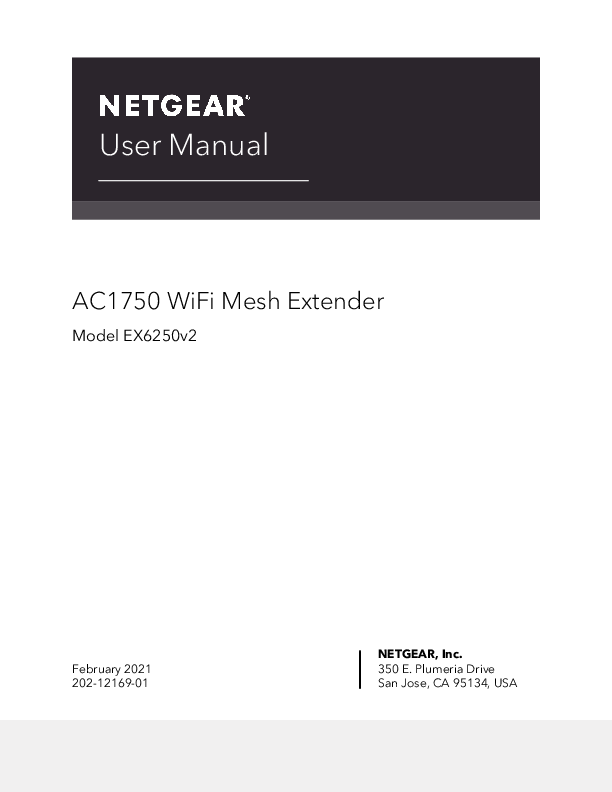
User Manual for NETGEAR models including: AC1750 WiFi Mesh Extender, EX6250v2
UserManual AC1750WiFiMeshExtender ModelEX6250v2 NETGEAR,Inc. February2021 350E.PlumeriaDrive 202-12169-01 SanJose,CA95134,USA
Support and Community. Visit netgear.com/support to get your questions answered and access the latest downloads. You can also check out our NETGEAR ...
User Manual AC1750 WiFi Mesh Extender Model EX6250v2 February 2021 202-12169-01 NETGEAR, Inc. 350 E. Plumeria Drive San Jose, CA 95134, USA AC1750 WiFi Mesh Extender Support and Community Visit netgear.com/support to get your questions answered and access the latest downloads. You can also check out our NETGEAR Community for helpful advice at community.netgear.com. Regulatory and Legal Si ce produit est vendu au Canada, vous pouvez accéder à ce document en français canadien à https://www.netgear.com/support/download/. (If this product is sold in Canada, you can access this document in Canadian French at https://www.netgear.com/support/download/.) For regulatory compliance information including the EU Declaration of Conformity, visit https://www.netgear.com/about/regulatory/. See the regulatory compliance document before connecting the power supply. For NETGEAR's Privacy Policy, visit https://www.netgear.com/about/privacy-policy. By using this device, you are agreeing to NETGEAR's Terms and Conditions at https://www.netgear.com/about/terms-and-conditions. If you do not agree, return the device to your place of purchase within your return period. Trademarks ©NETGEAR, Inc. NETGEAR and the NETGEAR Logo are trademarks of NETGEAR, Inc. Any non-NETGEAR trademarks are used for reference purposes only. 2 Contents Chapter 1 Overview LEDs........................................................................................................6 Side and bottom panels.......................................................................7 When to Use Your Extender................................................................8 How the Extender Works.....................................................................8 Chapter 2 Get started Install your extender in extender mode...........................................10 Place the extender and apply power..........................................10 Connect the extender to an existing WiFi network...................10 Connect with the NETGEAR Nighthawk app..............................11 Connect with WPS..........................................................................12 Connect with the NETGEAR installation assistant......................13 Install your extender in access point mode.....................................15 Connect a device to the extender network.....................................16 Connect a device to the extender network using WiFi.............16 Connect an Ethernet-enabled device to the extender.............18 Connect a device to the extender network using WPS.............18 Log in to the extender after installation...........................................19 Run the Smart Setup installation.......................................................19 Chapter 3 Maintain and monitor the extender Change the extender login user name and password..................22 Turn password protection off and on..............................................23 Recover a forgotten user name or password..................................24 Automatically adjust for daylight saving time.................................25 Manually set the extender clock.......................................................26 Back up and manage the extender configuration..........................27 Back up the configuration settings..............................................27 Restore the configuration settings...............................................28 Return the extender to its factory default settings.........................29 Use the Reset button on the extender........................................29 Log in and reset the extender to factory settings......................30 Update the extender firmware..........................................................31 Check for new firmware and update the extender....................31 Manually upload firmware to the extender................................32 3 AC1750 WiFi Mesh Extender Restart the extender from the extender web interface..................33 Turn the LEDs On or Off....................................................................34 Chapter 4 Extender Network Settings Enable or disable the One WiFi Name feature...............................37 Enable or disable Smart Connect.....................................................38 Enable or disable MU-MIMO............................................................40 View connected devices....................................................................41 View WiFi settings...............................................................................42 Change the WiFi network name.......................................................42 Turn off the SSID broadcast to create a hidden network..............43 Disable or enable the WiFi radios....................................................44 Change the WiFi speed.....................................................................45 Set up a guest WiFi network.............................................................47 Use WPS to add a computer to the extender's WiFi network.......49 Use WPS with the push button method......................................49 Use WPS with the PIN method.....................................................50 Deny access to a computer or WiFi device.....................................52 Set up an access schedule.................................................................53 Change the extender's device name...............................................54 Set up the extender to use a static IP address................................55 Configure a router with advanced MAC settings to work with your extender...............................................................................................56 Enable FastLane technology.............................................................57 Enable or disable 20/40 MHz coexistence......................................59 Chapter 5 FAQs and Troubleshooting FAQs.....................................................................................................62 Find the Extender's IP address..........................................................63 Cannot connect to the extender.......................................................64 Cannot join a WiFi network and receive an error message..........64 Cannot access mywifiext.net.............................................................65 Cannot connect to extender using the Nighthawk app................66 Chapter 6 Factory Settings and Technical Specifications Factory default settings......................................................................68 Technical and environmental specifications...................................69 4 1 Overview The WiFi Mesh Range Extender boosts your existing network range and speed, delivering dual-band WiFi. This chapter covers the following topics: · LEDs · Side and bottom panels · When to Use Your Extender · How the Extender Works Note: For more information about the topics covered in this manual, visit the support website at support.netgear.com. 5 LEDs AC1750 WiFi Mesh Extender Figure 1. LEDs The following table describes the LEDs on the extender. Table 1. LED descriptions LED Power LED Description · Solid green. The extender is powered on. · Solid amber. The extender is booting. · Off. The extender is powered off. WPS LED · Solid green. WiFi security is enabled (WPA or WPA2). · Blinking green. A WPS connection is being established. · Off. WiFi security isn't enabled. Router Link LED This LED indicates the WiFi connection between the extender and the router. · Solid green. Best connection. · Solid amber. Good connection. · Solid red. Poor connection. · Off. No connection. Client Link LED This LED indicates the connection between the extender and a WiFi-enabled computer or mobile device. · Solid green. Best connection. · Solid amber. Good connection. · Solid red. Poor connection. · Off. No connection. Overview 6 User Manual AC1750 WiFi Mesh Extender Side and bottom panels A switch and buttons are located on the side panel. An Ethernet port is located on the bottom panel. Figure 2. Side and bottom panel The side panel contains the following components: 1. Factory Reset button. Pressing this button resets the extender. If the Factory Reset button is pressed for at least seven seconds, the Power LED blinks amber, and the extender returns to its factory settings. 2. Power On/Off button. Press the Power On/Off button to provide power to the extender. The Power LED lights green when the extender is ready. 3. WPS button. Use this button to connect WPS-enabled devices to the extender. 4. Access Point/Extender switch. Use this switch to set your extender in access point mode or extender mode. To use your extender in access point mode, set the switch to Access Point. To use your extender in extender mode, set the switch to Extender. 5. Ethernet port. Use an Ethernet cable to connect a router or Ethernet-enabled device to the Ethernet port on the extender. Overview 7 User Manual AC1750 WiFi Mesh Extender When to Use Your Extender We recommend that you connect through the extender network only when your WiFi device is in a "dead zone" where connection from the existing network is poor or nonexistent. Data traffic routed through the extender is inherently slower than traffic routed directly from the network. How the Extender Works The extender works like a bridge between a WiFi router (or a WiFi access point) and a WiFi device outside the range of the WiFi router. The extender performs two main jobs: · The extender connects to a working WiFi network. When the extender connects over WiFi to an existing network, it functions as a network client, similar to how a WiFi device connects to a network. · The extender acts as an access point for WiFi devices. The extender broadcasts its own WiFi network that WiFi devices can join. In its role as an access point, the extender performs tasks that WiFi routers do, such as broadcasting its network name (SSID). The extender must do each of these jobs so that both ends of the bridge are in place. Figure 3. Range extender in a home Overview 8 User Manual 2 Get started This chapter covers the following topics: · Install your extender in extender mode · Install your extender in access point mode · Connect a device to the extender network · Log in to the extender after installation · Run the Smart Setup installation 9 AC1750 WiFi Mesh Extender Install your extender in extender mode To install your extender in extender mode, you must set the Access Point/Extender switch to Extender, place and power on your extender, and then connect your extender to an existing WiFi network. Place the extender and apply power To place the extender and apply power: 1. Set the Access Point/Extender switch to Extender. 2. For the initial setup, place your extender in the same room as your WiFi router. 3. Plug the extender into an electrical outlet. 4. Wait for the Power LED to light amber and then turn green. This might take up to two minutes. If the Power LED does not light, press the Power On/Off button on the extender. Connect the extender to an existing WiFi network To extend the range of your WiFi network, you must connect the extender to your existing WiFi network. Note: If your router's WiFi security is set to WPA enterprise or WPA2 enterprise, your extender can't connect to your router. You must change your router's WiFi security setting. You can connect the extender in one of two ways: · Connect with the NETGEAR Nightawk app. For more information, see Connect with the NETGEAR Nighthawk app on page 11 · Connect with WPS. For more information, see Connect with WPS on page 12. Note: WPS does not support WEP network security or a hidden SSID network. If your router WiFi network uses WEP security or its SSID is hidden, follow the instructions in Connect with the NETGEAR installation assistant on page 13. · Connect with web browser setup. For more information, see Connect with the NETGEAR installation assistant on page 13. Get started 10 User Manual AC1750 WiFi Mesh Extender Connect with the NETGEAR Nighthawk app You can use the NETGEAR Nighthawk app to connect your extender to your existing WiFi router network. To use the Nighthawk app, you need a smartphone or tablet that supports iOS or Android apps. To use the NETGEAR Nighthawk app to connect the extender to your WiFi router: 1. On your smartphone or tablet, go to the Google PlayTM store or the Apple App Store® and download the NETGEAR Nighthawk app. 2. Open the WiFi connection manager, then locate and connect to the extender network called NETGEAR_EXT. 3. Launch the Nighthawk app. 4. Follow the step-by-step instructions to set up your extender. 5. When you're done with the installation, unplug the extender and move it to a new location about halfway between your router and the area with a poor WiFi signal. The location that you choose must be within the range of your existing WiFi router network. 6. Use the Router Link LED to help you choose a spot where the extender-to-router connection is optimal. 7. If the Router Link LED doesn't light amber or green, move the extender closer to the router and try again. Keep moving the extender closer to the router until the Router Link LED lights amber or green. Get started 11 User Manual AC1750 WiFi Mesh Extender 8. Reconnect your computer or mobile device to the new extender WiFi network. Connect with WPS Wi-Fi Protected Setup (WPS) lets you join a secure WiFi network without typing the network name and password. For help with the WPS button on your WPS-enabled device, check the instructions or online help that came with that device. Some older equipment cannot use WPS. Note: WPS does not support WEP network security or a hidden SSID network. If your existing WiFi network uses WEP security or its SSID is hidden, follow the instructions in Connect with the NETGEAR installation assistant on page 13. To use WPS to connect the extender to your WiFi router: 1. Press the WPS button on the extender. The WPS LED blinks. 2. Within two minutes, press the WPS button on your router or access point. When the extender connects to your existing WiFi network, the WPS LED on the extender lights solid green and the Router Link LED lights. If the Router Link LED lights solid green, the connection between your router and extender is good. If the Router Link LED doesn't light, move the extender closer to the router and try again. If it still does not light, see Connect with the NETGEAR installation assistant on page 13. Note: If your router supports the 5 GHz band and your extender didn't connect to that band, repeat the WPS process. Get started 12 User Manual AC1750 WiFi Mesh Extender 3. Unplug the extender and move it to a new location that is about halfway between your router and the area with a poor router WiFi signal. The location that you choose must be within the range of your existing WiFi router network. 4. Plug the extender into an electrical outlet and wait for the Power LED to light green. 5. Use the Router Link LED to help you choose a spot where the extender-to-router connection is optimal. 6. If the Router Link LED doesn't light amber or green, move the extender closer to the router and try again. Keep moving the extender closer to the router until the Router Link LED lights amber or green. 7. Connect your WiFi-enabled computer or mobile device to the extended network. Your extender uses the same WiFi name as your router, based on the WiFi band that it connects to first. Dual-band router WiFi Extender connects to Extender WiFi name names this network first for 2.4 GHz and 5 GHz MyWiFiExample MyWiFiExample-5G MyWiFiExample MyWiFiExample MyWiFiExample MyWiFiExample-5G MyWiFiExample-5G MyWiFiExample-5G Connect with the NETGEAR installation assistant You can use the NETGEAR installation assistant to connect your extender to your existing WiFi router network. To use the NETGEAR installation assistant, you must launch a web browser on your computer or mobile device. Get started 13 User Manual AC1750 WiFi Mesh Extender To use the NETGEAR installation assistant to connect the extender to your WiFi router: 1. Make sure that your computer or mobile device is set up to obtain an IP address automatically from a DHCP server. 2. Connect a computer or mobile device to the extender using a WiFi or Ethernet connection: · WiFi. On your WiFi-enabled computer or mobile device, open the WiFi connection manager and locate and connect to the extender network called NETGEAR_EXT. When your WiFi-enabled computer or mobile device is connected to the extender, the Client LED lights solid green. · Ethernet. Use an Ethernet cable to connect the Ethernet port on your extender to an Ethernet port on your computer. 3. Launch web browser. 4. Enter http://www.mywifiext.net. The NETGEAR installation assistant displays. 5. Follow the prompts to connect your extender to your existing WiFi network. 6. When you're done with the installation, Unplug the extender and move it to a new location about halfway between your router and the area with a poor WiFi signal. The location that you choose must be within the range of your existing WiFi router network. 7. Use the Router Link LED to help you choose a spot where the extender-to-router connection is optimal. 8. If the Router Link LED doesn't light amber or green, move the extender closer to the router and try again. Keep moving the extender closer to the router until the Router Link LED lights amber or green. 9. Reconnect your computer or mobile device to the new extender WiFi network. Get started 14 User Manual AC1750 WiFi Mesh Extender Install your extender in access point mode You can use the extender as a WiFi access point, which creates a new WiFi hotspot by using a wired Ethernet connection. The following instructions assume that this is the first time you're setting up the extender. Figure 4. Extender in access point mode To install your extender in access point mode: 1. Make sure that your computer or mobile device is set up to obtain an IP address automatically from a DHCP server. 2. Set the Access Point/Extender switch to Access Point. 3. Plug the extender into an electrical outlet. 4. Wait for the Power LED to light amber and then turn green. This might take up to two minutes. If the Power LED does not light, press the Power On/Off button on the extender. 5. Connect a computer or mobile device to the extender using a WiFi or Ethernet connection: · WiFi connection to the extender. Connect your computer to your extender with a WiFi connection. a. On your WiFi-enabled computer or mobile device, open the WiFi connection manager and connect to the extender network called NETGEAR_EXT. When your WiFi-enabled computer or mobile device is connected to the extender, the Client LED lights solid green. b. Launch a web browser and visit www.mywifiext.net. When you join the network, the Client Link LED lights to show that you are connected. The NETGEAR installation assistant displays. c. Use an Ethernet cable to connect your router to an Ethernet port on the extender. Get started 15 User Manual AC1750 WiFi Mesh Extender Note: Do not connect your extender directly to your DSL or cable modem. The extender does not function as a router. If your network includes a DHCP server, you can connect the extender to a switch or hub that is connected to the DHCP server. d. Return to the NETGEAR installation assistant and follow the prompts to finish setting up your extender as an access point. · Ethernet connection to the extender using a router. You can connect both your computer and extender to your router with an Ethernet connection. Note: Do not connect your extender directly to your DSL or cable modem. The extender does not function as a router. If your network includes a DHCP server, you can connect the extender to a switch or hub that is connected to the DHCP server. a. Use an Ethernet cable to connect your computer's Ethernet port to an Ethernet port on your router. b. Use another Ethernet cable to connect your extender's Ethernet port to another Ethernet port on your router. c. Launch a web browser and visit www.mywifiext.net. The NETGEAR installation assistant displays. d. Follow the prompts to set up your extender in access point mode. At the end of the installation, the NETGEAR installation assistant displays the extender's WiFi network credentials. Use the extender's WiFi credentials to connect your WiFi-enabled devices to the extender network. Connect a device to the extender network After you complete the setup process, you can connect all your devices to the new extender network using a WiFi, wired, or WPS connection. Connect a device to the extender network using WiFi If you enabled the One WiFi Name feature, your extender uses the same WiFi network name and password as your router. The following is an example of what your WiFi network names might look like if One WiFi Name is enabled: Get started 16 User Manual AC1750 WiFi Mesh Extender Table 2. WiFi network names Router or Extender WiFi Network Router or Extender WiFi Network Name Router 2.4 GHz WiFi network name MyWiFiExample Router 5 GHz WiFi network name MyWiFiExample-5G Extender 2.4 GHz Extended WiFi network name MyWiFiExample Extender 5 GHz Extended WiFi network name MyWiFiExample-5G If you set up your extender using WPS, your extender uses the same WiFi network settings as your router for its 2.4 GHz and 5 GHz extended networks. For example, if your extender connects to the router's 2.4 GHz WiFi band, your extender uses your router's 2.4 GHz WiFi settings for both its networks: Table 3. WiFi network names Router or Extender WiFi Network Router or Extender WiFi Network Name Router 2.4 GHz WiFi network name MyWiFiExample Router 5 GHz WiFi network name MyWiFiExample-5G Extender 2.4 GHz Extended WiFi network name MyWiFiExample Extender 5 GHz Extended WiFi network name MyWiFiExample If your extender connects to the router's 5 GHz WiFi band, your extender uses your router's 5 GHz WiFi settings for both its networks: Table 4. WiFi network names Router or Extender WiFi Network Router or Extender WiFi Network Name Router 2.4 GHz WiFi network name MyWiFiExample Router 5 GHz WiFi network name MyWiFiExample-5G Extender 2.4 GHz WiFi network name MyWiFiExample-5G Extender 5 GHz WiFi network name MyWiFiExample-5G Since your router and extended networks share the same WiFi network name, only one WiFi network name is broadcast. Get started 17 User Manual AC1750 WiFi Mesh Extender To connect to the extender WiFi network: 1. On your WiFi-enabled computer or mobile device, open the WiFi connection manager that manages your WiFi connections. The WiFi connection manager scans for WiFi networks in your area. 2. Find and select your WiFi network name (SSID) and enter your WiFi password. This is the SSID and password that you set up during the installation process. Connect an Ethernet-enabled device to the extender After the extender is connected to your existing WiFi network, you can connect a wired device to the extender using an Ethernet cable. Figure 5. Ethernet-enabled device connected to the extender Connect a device to the extender network using WPS For help with the WPS button on your WPS-enabled device, check the instructions or online help that came with that device. Some older equipment cannot use WPS. To connect to the extender using a WPS connection: 1. Press the WPS button on the extender. The WPS LED blinks green. 2. Within two minutes, press the WPS button on your WPS-enabled device. If your WPS enabled device successfully connects to extender, the WiFi connection manager on your device will show connection status. Get started 18 User Manual AC1750 WiFi Mesh Extender Log in to the extender after installation After installation, you can log in to the extender to view or change the extender's settings. To log in to the extender: 1. Launch a web browser from a computer or mobile device that is connected to your extender network. 2. Log in to your extender: · If you did not enable the One WiFi Name feature, enter www.mywifiext.net in the address field of the browser. · If you enabled the One WiFi Name feature, enter one of the following URLs: - Windows-based computers. http://mywifiext/ or http://mywifiext.local/ - Mac computers and iOS devices. http://mywifiext.local/ - Android devices. http://<extender's IP address>/ (for example, http://192.168.1.3/) For more information about how to find your extender's IP address, see Find the Extender's IP address on page 63. Login page displays. 3. Enter your admin user name and password and click the LOG IN button. The Status page displays. Run the Smart Setup installation You can use the Smart Setup to change the extender settings. This is an easy way to connect the extender to a different router or to change the extender WiFi network name (SSID) or WiFi password. To run the Smart Setup: 1. Launch a web browser from a computer or mobile device that is connected to your extender network. 2. Log in to your extender: · If you did not enable the One WiFi Name feature, enter www.mywifiext.net in the address field of the browser. Get started 19 User Manual AC1750 WiFi Mesh Extender · If you enabled the One WiFi Name feature, enter one of the following URLs: - Windows-based computers. http://mywifiext/ or http://mywifiext.local/ - Mac computers, iOS devices, and Linux devices. http://mywifiext.local/ - Android devices. http://<extender's IP address>/ (for example, http://192.168.1.3/) For more information about how to find your extender's IP address, see Find the Extender's IP address on page 63. A login page displays. 3. Enter your admin user name and password and click the LOG IN button. The Status page displays. 4. Click the SMART SETUP button. 5. Follow the prompts. Get started 20 User Manual 3 Maintain and monitor the extender This chapter covers the following topics: · Change the extender login user name and password · Turn password protection off and on · Recover a forgotten user name or password · Automatically adjust for daylight saving time · Manually set the extender clock · Back up and manage the extender configuration · Return the extender to its factory default settings · Update the extender firmware · Restart the extender from the extender web interface · Turn the LEDs On or Off 21 AC1750 WiFi Mesh Extender Change the extender login user name and password You can change the admin user name and password that you use to log in to the extender. To change the extender's login user name and password: 1. Launch a web browser from a computer or mobile device that is connected to your extender network. 2. Log in to your extender: · If you did not enable the One WiFi Name feature, enter http://www.mywifiext.net/ in the address field of the browser. · If you enabled the One WiFi Name feature, enter one of the following URLs: - Windows-based computers. http://mywifiext/ or http://mywifiext.local/ - Mac computers, iOS devices, and Linux devices. http://mywifiext.local/ - Android devices. http://<extender's IP address>/ (for example, http://192.168.1.3/) For more information about how to find your extender's IP address, see Find the Extender's IP address on page 63. A login page displays. 3. Enter your admin user name and password and click the LOG IN button. The Status page displays. 4. If your browser displays the Menu icon The extender menu displays. , click it. 5. Select Settings > Password. The Password Settings page displays. 6. To change the admin user name, enter a new user name in the New User Name field. Your admin user name can be a name or email address. 7. To change the admin password, enter a new password in the New Password field and the Verify Password field. 8. Select questions and enter the answers. Maintain and monitor the 22 extender User Manual AC1750 WiFi Mesh Extender 9. Click the SAVE button. Your settings are saved. Turn password protection off and on You can turn password protection for your extender web interface off and on. We recommend that you leave password protection on to help keep your network secure. To turn password protection off or on: 1. Launch a web browser from a computer or mobile device that is connected to your extender network. 2. Log in to your extender: · If you did not enable the One WiFi Name feature, enter http://www.mywifiext.net/ in the address field of the browser. · If you enabled the One WiFi Name feature, enter one of the following URLs: - Windows-based computers. http://mywifiext/ or http://mywifiext.local/ - Mac computers, iOS devices, and Linux devices. http://mywifiext.local/ - Android devices. http://<extender's IP address>/ (for example, http://192.168.1.3/) For more information about how to find your extender's IP address, see Find the Extender's IP address on page 63. A login page displays. 3. Enter your admin user name and password and click the LOG IN button. The Status page displays. 4. If your browser displays the Menu icon The extender menu displays. , click it. 5. Select Settings > Password. The Password page displays. Maintain and monitor the 23 extender User Manual AC1750 WiFi Mesh Extender 6. Select the Password On or Password Off radio button: · Password On: Select this option is you want to turn on password protection for your extender web interface. If you select this option, you are required to enter a password when you log in to the extender. · Password Off: Select this option is you want to turn off password protection for your extender web interface. If you select this option, you are not required to enter a password when you log in to the extender. 7. Click the SAVE button. Your settings are saved. Recover a forgotten user name or password If you changed the password that you use to access the extender and you set up password recovery, you can recover your password if you lose it. To recover your password that you use to access the extender: 1. Launch a web browser from a computer or mobile device that is connected to your extender network. 2. Log in to your extender: · If you did not enable the One WiFi Name feature, enter http://www.mywifiext.net/ in the address field of the browser. · If you enabled the One WiFi Name feature, enter one of the following URLs: - Windows-based computers. http://mywifiext/ or http://mywifiext.local/ - Mac computers, iOS devices, and Linux devices. http://mywifiext.local/ - Android devices. http://<extender's IP address>/ (for example, http://192.168.1.3/) For more information about how to find your extender's IP address, see Find the Extender's IP address on page 63. A login page displays. 3. Click the Username & Password Help link. A page displays requesting the answers to your security questions. If you forgot the answers to your security questions, restore the extender's factory settings and set up your login credentials again. See Return the extender to its factory default settings on page 29. Maintain and monitor the 24 extender User Manual AC1750 WiFi Mesh Extender 4. Enter the saved answers to your security questions. 5. Click the NEXT button. Your admin user name address and password are displayed. 6. Click the BACK button. A login page displays. 7. Log in to the extender. Automatically adjust for daylight saving time To set up the extender to automatically adjust for daylight saving time: 1. Launch a web browser from a computer or mobile device that is connected to your extender network. 2. Log in to your extender: · If you did not enable the One WiFi Name feature, enter http://www.mywifiext.net/ in the address field of the browser. · If you enabled the One WiFi Name feature, enter one of the following URLs: - Windows-based computers. http://mywifiext/ or http://mywifiext.local/ - Mac computers, iOS devices, and Linux devices. http://mywifiext.local/ - Android devices. http://<extender's IP address>/ (for example, http://192.168.1.3/) For more information about how to find your extender's IP address, see Find the Extender's IP address on page 63. A login page displays. 3. Enter your admin user name and password and click the LOG IN button. The Status page displays. 4. If your browser displays the Menu icon The extender menu displays. , click it. 5. Select Do More > Access Schedule. The Access Schedule page displays. 6. Select the Automatically adjust for daylight savings time check box. 7. Click the SAVE button. Your settings are saved. Maintain and monitor the 25 extender User Manual AC1750 WiFi Mesh Extender Manually set the extender clock If you turned on the access schedule, you can set the extender clock. The extender clock makes sure that the WiFi access schedules are accurate. To manually set the extender clock: 1. Launch a web browser from a computer or mobile device that is connected to your extender network. 2. Log in to your extender: · If you did not enable the One WiFi Name feature, enter http://www.mywifiext.net/ in the address field of the browser. · If you enabled the One WiFi Name feature, enter one of the following URLs: - Windows-based computers. http://mywifiext/ or http://mywifiext.local/ - Mac computers, iOS devices, and Linux devices. http://mywifiext.local/ - Android devices. http://<extender's IP address>/ (for example, http://192.168.1.3/) For more information about how to find your extender's IP address, see Find the Extender's IP address on page 63. A login page displays. 3. Enter your admin user name and password and click the LOG IN button. The Status page displays. 4. If your browser displays the Menu icon The extender menu displays. , click it. 5. Select Do More > Access Schedule. The Access Schedule page displays. 6. In the Extender Clock section, select the Manual radio button. 7. To specify the time, complete the fields or click the Sync Clock button to synchronize the extender time to the time on the computer or mobile device that you are using. 8. Click the SAVE button. Your settings are saved. Maintain and monitor the 26 extender User Manual AC1750 WiFi Mesh Extender Back up and manage the extender configuration When the extender works correctly after initial setup, we recommend that you back up the extender configuration settings. After you back up the settings, if you change the extender configuration settings but are not content with the new settings, you can restore the extender configuration to the backed-up settings. Back up the configuration settings You can back up the configuration file of the extender. To back up the extender configuration settings: 1. Launch a web browser from a computer or mobile device that is connected to your extender network. 2. Log in to your extender: · If you did not enable the One WiFi Name feature, enter http://www.mywifiext.net/ in the address field of the browser. · If you enabled the One WiFi Name feature, enter one of the following URLs: - Windows-based computers. http://mywifiext/ or http://mywifiext.local/ - Mac computers, iOS devices, and Linux devices. http://mywifiext.local/ - Android devices. http://<extender's IP address>/ (for example, http://192.168.1.3/) For more information about how to find your extender's IP address, see Find the Extender's IP address on page 63. A login page displays. 3. Enter your admin user name and password and click the LOG IN button. The Status page displays. 4. If your browser displays the Menu icon The extender menu displays. , click it. 5. Select Settings > Other. The Other Settings page displays. 6. Click the BACKUP button. Maintain and monitor the 27 extender User Manual AC1750 WiFi Mesh Extender Your browser extracts the configuration file from the extender. The backup file uses a .cfg extenstion. 7. If your browser is not set up to save downloaded files automatically, locate where you want to save the file. 8. Click the OK button. The extender configuration settings are backed up. Restore the configuration settings You can restore the configuration settings of the extender to a previously saved configuration file. To restore the extender configuration settings: 1. Launch a web browser from a computer or mobile device that is connected to your extender network. 2. Log in to your extender: · If you did not enable the One WiFi Name feature, enter http://www.mywifiext.net/ in the address field of the browser. · If you enabled the One WiFi Name feature, enter one of the following URLs: - Windows-based computers. http://mywifiext/ or http://mywifiext.local/ - Mac computers, iOS devices, and Linux devices. http://mywifiext.local/ - Android devices. http://<extender's IP address>/ (for example, http://192.168.1.3/) For more information about how to find your extender's IP address, see Find the Extender's IP address on page 63. A login page displays. 3. Enter your admin user name and password and click the LOG IN button. The Status page displays. 4. If your browser displays the Menu icon The extender menu displays. , click it. 5. Select Settings > Other. The Other Settings page displays. 6. Click the BROWSE button. 7. Locate and select the previously saved backup file. Maintain and monitor the 28 extender User Manual AC1750 WiFi Mesh Extender The backup file uses a .cfg extension. CAUTION: After you click the RESTORE button, do not try to go online, turn off the extender, shut down the computer, or do anything else to the extender until it finishes restarting. 8. Click the RESTORE button. A confirmation pop-up window opens. 9. Confirm your decision. The extender configuration is restored and the extender restarts. This process takes about one minute. Return the extender to its factory default settings Under some circumstances (for example, if you lose track of the changes that you made to the extender settings), you might want to erase the configuration and reset the extender to factory default settings. To reset the extender to factory default settings, you can either use the Factory Reset button on the side of the extender, or log in to the extender and reset it. Use the Reset button on the extender CAUTION: This process erases any settings that you configured in the extender. To use the Reset button to return the extender to its factory default settings: 1. Insert a straightened paper clip into the hole of the Factory Reset button and hold it for about seven seconds. 2. Release the button. CAUTION: Do not try to go online, turn off the extender, shut down the computer, or do anything else to the extender until it finishes restarting! The extender resets and restarts. This process takes about one minute. Maintain and monitor the 29 extender User Manual AC1750 WiFi Mesh Extender Log in and reset the extender to factory settings CAUTION: This process erases any settings that you configured in the extender. To log in to the extender and reset the extender's factory settings: 1. Launch a web browser from a computer or mobile device that is connected to your extender network. 2. Log in to your extender: · If you did not enable the One WiFi Name feature, enter http://www.mywifiext.net in the address field of the browser. · If you enabled the One WiFi Name feature, enter one of the following URLs: - Windows-based computers. http://mywifiext/ or http://mywifiext.local/ - Mac computers, iOS devices, and Linux devices. http://mywifiext.local/ - Android devices. http://<extender's IP address>/ (for example, http://192.168.1.3/) For more information about how to find your extender's IP address, see Find the Extender's IP address on page 63. A login page displays. 3. Enter your admin user name and password and click the LOG IN button. The Status page displays. 4. If your browser displays the Menu icon The extender menu displays. , click it. 5. Select Settings > Other. The Other Settings page displays. CAUTION: After you click the RESET button, do not try to go online, turn off the extender, shut down the computer, or do anything else to the extender until it finishes restarting. 6. Click the RESET button. A confirmation pop-up window opens. 7. Confirm your decision. The extender returns to its factory settings and restarts. This process takes about one minute. Maintain and monitor the 30 extender User Manual AC1750 WiFi Mesh Extender Update the extender firmware You can log in to the extender and check to see if new firmware is available, or you can manually load a specific firmware version to your extender. Check for new firmware and update the extender Unless you changed the settings in the Firmware Update page previously, the extender is set up to check for new firmware automatically at login. To check manually for new firmware and, if available, update the firmware: 1. Launch a web browser from a computer or mobile device that is connected to your extender network. 2. Log in to your extender: · If you did not enable the One WiFi Name feature, enter http://www.mywifiext.net/ in the address field of the browser. · If you enabled the One WiFi Name feature, enter one of the following URLs: - Windows-based computers. http://mywifiext/ or http://mywifiext.local/ - Mac computers, iOS devices, and Linux devices. http://mywifiext.local/ - Android devices. http://<extender's IP address>/ (for example, http://192.168.1.3/) For more information about how to find your extender's IP address, see Find the Extender's IP address on page 63. A login page displays. 3. Enter your admin user name and password and click the LOG IN button. The Status page displays. 4. If your browser displays the Menu icon The extender menu displays. , click it. 5. Select Firmware Update. The Firmware Update page displays. 6. Click the CHECK ONLINE button. 7. If new firmware is available, follow the onscreen prompts to update the firmware. Maintain and monitor the 31 extender User Manual AC1750 WiFi Mesh Extender Note: You might need to unzip the firmware file. The firmware update process takes about two minutes. Manually upload firmware to the extender If you want to upload a specific firmware version, follow these instructions. To manually upload a firmware file to your extender: 1. Download the firmware file for your extender from the NETGEAR Download Center, save it to your desktop, and unzip the file if needed. Note: The correct firmware file uses an .img or .chk extension. 2. Launch a web browser from a computer or mobile device that is connected to your extender network. 3. Log in to your extender: · If you did not enable the One WiFi Name feature, enter http://www.mywifiext.net/ in the address field of the browser. · If you enabled the One WiFi Name feature, enter one of the following URLs: - Windows-based computers. http://mywifiext/ or http://mywifiext.local/ - Mac computers, iOS devices, and Linux devices. http://mywifiext.local/ - Android devices. http://<extender's IP address>/ (for example, http://192.168.1.3/) For more information about how to find your extender's IP address, see Find the Extender's IP address on page 63. A login page displays. 4. Enter your admin user name and password and click the LOG IN button. The Status page displays. 5. If your browser displays the Menu icon The extender menu displays. , click it. 6. Select Firmware Update. The Firmware Update page displays. 7. Click the BROWSE button. 8. Locate and select the new firmware file. Maintain and monitor the 32 extender User Manual AC1750 WiFi Mesh Extender The firmware file name ends with a .img or .chk extension. 9. Click the UPLOAD button. CAUTION: After you click the UPLOAD button, do not try to go online, turn off the extender, shut down the computer, or do anything else to the extender until it finishes restarting. The firmware update starts and the extender restarts. The firmware update process takes about two minutes. Restart the extender from the extender web interface You can log in to the extender and restart it. When the extender restarts, all computers and WiFi devices that are connected to its WiFi network are automatically disconnected. To restart the extender from the extender web interface: 1. Launch a web browser from a computer or mobile device that is connected to your extender network. 2. Log in to your extender: · If you did not enable the One WiFi Name feature, enter http://www.mywifiext.net/ in the address field of the browser. · If you enabled the One WiFi Name feature, enter one of the following URLs: - Windows-based computers. http://mywifiext/ or http://mywifiext.local/ - Mac computers, iOS devices, and Linux devices. http://mywifiext.local/ - Android devices. http://<extender's IP address>/ (for example, http://192.168.1.3/) For more information about how to find your extender's IP address, see Find the Extender's IP address on page 63. A login page displays. 3. Enter your admin user name and password and click the LOG IN button. The Status page displays. 4. If your browser displays the Menu icon The extender menu displays. , click it. Maintain and monitor the 33 extender User Manual AC1750 WiFi Mesh Extender 5. Select Settings > Other. The Other Settings page displays. 6. Click the RESTART button and click the Yes button to confirm. The extender restarts, which takes about two minutes. Turn the LEDs On or Off To turn the LEDs on or off: 1. Launch a web browser from a computer or mobile device that is connected to your extender network. 2. Log in to your extender: · If you did not enable the One WiFi Name feature, enter http://www.mywifiext.net/ in the address field of the browser. · If you enabled the One WiFi Name feature, enter one of the following URLs: - Windows-based computers. http://mywifiext/ or http://mywifiext.local/ - Mac computers, iOS devices, and Linux devices. http://mywifiext.local/ - Android devices. http://<extender's IP address>/ (for example, http://192.168.1.3/) For more information about how to find your extender's IP address, see Find the Extender's IP address on page 63. A login page displays. 3. Enter your admin user name and password and click the LOG IN button. The Status page displays. 4. If your browser displays the Menu icon The extender menu displays. , click it. 5. Select Do More > LED On/Off. The LED On/Off page displays. 6. Select the ON or OFF radio button. · ON. To turn the LEDs on, select the ON radio button. · OFF. To turn the LEDs off, select the OFF radio button. 7. Click the SAVE button. Maintain and monitor the 34 extender User Manual AC1750 WiFi Mesh Extender Your settings are saved. Maintain and monitor the 35 extender User Manual 4 Extender Network Settings This chapter covers the following topics: · Enable or disable the One WiFi Name feature · Enable or disable Smart Connect · Enable or disable MU-MIMO · View connected devices · View WiFi settings · Change the WiFi network name · Turn off the SSID broadcast to create a hidden network · Disable or enable the WiFi radios · Change the WiFi speed · Set up a guest WiFi network · Use WPS to add a computer to the extender's WiFi network · Deny access to a computer or WiFi device · Set up an access schedule · Change the extender's device name · Set up the extender to use a static IP address · Configure a router with advanced MAC settings to work with your extender · Enable FastLane technology · Enable or disable 20/40 MHz coexistence 36 AC1750 WiFi Mesh Extender Enable or disable the One WiFi Name feature The One WiFi Name feature enables your extender to use the same WiFi network settings as your router. If you enabled the One WiFi Name feature, your extender uses the same WiFi network name and password as your router. The following is an example of what your WiFi network names might look like if One WiFi Name is enabled: Table 5. One WiFi network names Router or Extender WiFi Network Name Router 2.4 GHz WiFi network name Router 5 GHz WiFi network name Extender 2.4 GHz WiFi network name Extender 5 GHz WiFi network name WiFi Network Name MyWiFiExample MyWiFiExample-5G MyWiFiExample MyWiFiExample-5G Note: If you enable the One WiFi Name feature and your router's 2.4 GHz and 5 GHz networks use different network names, you cannot enable the Smart Connect feature. To enable or disable the One WiFi Name feature: 1. Launch a web browser from a computer or mobile device that is connected to your extender network. 2. Log in to your extender: · If you did not enable the One WiFi Name feature, enter http://www.mywifiext.net/ in the address field of the browser. · If you enabled the One WiFi Name feature, enter one of the following URLs: - Windows-based computers. http://mywifiext/ or http://mywifiext.local/ - Mac computers, iOS devices, and Linux devices. http://mywifiext.local/ - Android devices. http://<extender's IP address>/ (for example, http://192.168.1.3/) For more information about how to find your extender's IP address, see Find the Extender's IP address on page 63. Extender Network Settings 37 User Manual AC1750 WiFi Mesh Extender A login page displays. 3. Enter your admin user name and password and click the LOG IN button. The Status page displays. 4. If your browser displays the Menu icon The extender menu displays. , click it. 5. Select Settings > Wireless. The WiFi Settings page displays. 6. Select the Yes or No radio button to enable or disable the One WiFi Name feature: · Yes . Select the Yes radio button to enable the One WiFi name feature. If this is the first time you're enabling the One WiFi Name feature, you must run the Smart Setup. Go to the Status page and click the SMART SETUP button to run the Smart Setup. · No. Select the No radio button to disable the One WiFi Name feature. If you disable this feature, you can set a new SSID and password for the extender's 2.4 GHz and 5 GHz networks in the Network Name (SSID) and WiFi Password fields on this page. 7. Click the SAVE button. Your settings are saved. Enable or disable Smart Connect The Smart Connect feature selects the fastest WiFi band for your WiFi devices to connect to. To enable Smart Connect, your extender's 2.4 GHz and 5 Ghz networks must use the same network name and password. Note: If you enabled the One WiFi Name feature and your router's 2.4 GHz and 5 GHz networks use different network names, you cannot enable Smart Connect. You can only enable Smart Connect if your extender's 2.4 GHz and 5 GHz WiFi networks use the same network name. Extender Network Settings 38 User Manual AC1750 WiFi Mesh Extender To enable or disable Smart Connect: 1. Launch a web browser from a computer or mobile device that is connected to your extender network. 2. Log in to your extender: · If you did not enable the One WiFi Name feature, enter http://www.mywifiext.net/ in the address field of the browser. · If you enabled the One WiFi Name feature, enter one of the following URLs: - Windows-based computers. http://mywifiext/ or http://mywifiext.local/ - Mac computers, iOS devices, and Linux devices. http://mywifiext.local/ - Android devices. http://<extender's IP address>/ (for example, http://192.168.1.3/) For more information about how to find your extender's IP address, see Find the Extender's IP address on page 63. A login page displays. 3. Enter your admin user name and password and click the LOG IN button. The Status page displays. 4. If your browser displays the Menu icon The extender menu displays. , click it. 5. Select Settings > Wireless. The WiFi Settings page displays. 6. Select the Yes or No radio button to enable or disable Smart Connect: · Yes. Select the Yes radio button to enable Smart Connect. Note: To use this feature, the 2.4 GHz and 5 GHz networks must use the same SSID and password. · No. Select the No radio button to disable Smart Connect. If you disable this feature, you can set a new SSID and password for the extender's 2.4 GHz and 5 GHz networks in the Network Name (SSID) and WiFi Password fields on this page. 7. Click the SAVE button. Your settings are saved. Extender Network Settings 39 User Manual AC1750 WiFi Mesh Extender Enable or disable MU-MIMO Multiuser multiple input, multiple output (MU-MIMO) improves performance when many WiFi clients that are MU-MIMO-capable transfer data at the same time. For MU-MIMO to function, WiFi clients must support MU-MIMO, and they must be connected to a 5 GHz WiFi band. This feature is enabled by default, but you can disable it. To enable or disable MU-MIMO: 1. Launch a web browser from a computer or mobile device that is connected to your extender network. 2. Log in to your extender: · If you did not enable the One WiFi Name feature, enter http://www.mywifiext.net/ in the address field of the browser. · If you enabled the One WiFi Name feature, enter one of the following URLs: - Windows-based computers. http://mywifiext/ or http://mywifiext.local/ - Mac computers, iOS devices, and Linux devices. http://mywifiext.local/ - Android devices. http://<extender's IP address>/ (for example, http://192.168.1.3/) For more information about how to find your extender's IP address, see Find the Extender's IP address on page 63. A login page displays. 3. Enter your admin user name and password and click the LOG IN button. The Status page displays. 4. If your browser displays the Menu icon The extender menu displays. , click it. 5. Select Settings > Wireless. The WiFi Settings page displays. 6. Enable or Disable MU-MIMO: · Enable the MU-MIMO. To enable MU-MIMO, select the Yes radio button. · Disable the MU-MIMO. To disable MU-MIMO, select the No radio button. 7. Click the SAVE button. Your settings are saved. Extender Network Settings 40 User Manual AC1750 WiFi Mesh Extender View connected devices You can view a list of devices that are connected to the extender network. To view connected devices: 1. Launch a web browser from a computer or mobile device that is connected to your extender network. 2. Log in to your extender: · If you did not enable the One WiFi Name feature, enter http://www.mywifiext.net/ in the address field of the browser. · If you enabled the One WiFi Name feature, enter one of the following URLs: - Windows-based computers. http://mywifiext/ or http://mywifiext.local/ - Mac computers, iOS devices, and Linux devices. http://mywifiext.local/ - Android devices. http://<extender's IP address>/ (for example, http://192.168.1.3/) For more information about how to find your extender's IP address, see Find the Extender's IP address on page 63. A login page displays. 3. Enter your admin user name and password and click the LOG IN button. The Status page displays. 4. If your browser displays the Menu icon The extender menu displays. , click it. 5. Select Settings > Connected Devices. The Connected Devices page displays. The devices connected to the extender displays on the page. Extender Network Settings 41 User Manual AC1750 WiFi Mesh Extender View WiFi settings To view the WiFi settings: 1. Launch a web browser from a computer or mobile device that is connected to your extender network. 2. Log in to your extender: · If you did not enable the One WiFi Name feature, enter http://www.mywifiext.net/ in the address field of the browser. · If you enabled the One WiFi Name feature, enter one of the following URLs: - Windows-based computers. http://mywifiext/ or http://mywifiext.local/ - Mac computers, iOS devices, and Linux devices. http://mywifiext.local/ - Android devices. http://<extender's IP address>/ (for example, http://192.168.1.3/) For more information about how to find your extender's IP address, see Find the Extender's IP address on page 63. A login page displays. 3. Enter your admin user name and password and click the LOG IN button. The Status page displays. 4. If your browser displays the Menu icon The extender menu displays. , click it. 5. Select Settings > Wireless. The WiFi Settings page displays the WiFi settings. Change the WiFi network name To change the WiFi network name: 1. Launch a web browser from a computer or mobile device that is connected to your extender network. 2. Log in to your extender: · If you did not enable the One WiFi Name feature, enter http://www.mywifiext.net/ in the address field of the browser. Extender Network Settings 42 User Manual AC1750 WiFi Mesh Extender · If you enabled the One WiFi Name feature, enter one of the following URLs: - Windows-based computers. http://mywifiext/ or http://mywifiext.local/ - Mac computers, iOS devices, and Linux devices. http://mywifiext.local/ - Android devices. http://<extender's IP address>/ (for example, http://192.168.1.3/) For more information about how to find your extender's IP address, see Find the Extender's IP address on page 63. A login page displays. 3. Enter your admin user name and password and click the LOG IN button. The Status page displays. 4. If your browser displays the Menu icon The extender menu displays. , click it. 5. Select Settings > Wireless. The WiFi Settings page displays. 6. In the 2.4 GHz or 5 GHz Network section, type a new network name in the Network Name (SSID) field. 7. Click the SAVE button. Your settings are saved. Turn off the SSID broadcast to create a hidden network By default, the extender broadcasts its WiFi signal so that its WiFi network names (SSIDs) are easy for you to find and connect to from your computer, tablet, or smartphone. You can turn off the SSID broadcast to create a hidden WiFi network. To connect to a hidden network you must know its SSID and password and manually enter them. To turn off the SSID broadcast to create a hidden network: 1. Launch a web browser from a computer or mobile device that is connected to your extender network. 2. Log in to your extender: · If you did not enable the One WiFi Name feature, enter http://www.mywifiext.net/ in the address field of the browser. Extender Network Settings 43 User Manual AC1750 WiFi Mesh Extender · If you enabled the One WiFi Name feature, enter one of the following URLs: - Windows-based computers. http://mywifiext/ or http://mywifiext.local/ - Mac computers, iOS devices, and Linux devices. http://mywifiext.local/ - Android devices. http://<extender's IP address>/ (for example, http://192.168.1.3/) For more information about how to find your extender's IP address, see Find the Extender's IP address on page 63. A login page displays. 3. Enter your admin user name and password and click the LOG IN button. The Status page displays. 4. If your browser displays the Menu icon The extender menu displays. , click it. 5. Select Settings > Wireless. The WiFi Settings page displays. 6. In the 2.4 GHz or 5 GHz Network section, clear the Broadcast the Network Name (SSID) check box. 7. Click the SAVE button. Your settings are saved. Disable or enable the WiFi radios By default, the extender's WiFi radios broadcast signals in the 2.4 GHz and 5 GHz bands. If you disable the WiFi radios, then no one can connect with WiFi to the extender. To enable or disable the WiFi radios: 1. Launch a web browser from a computer or mobile device that is connected to your extender network. 2. Log in to your extender: · If you did not enable the One WiFi Name feature, enter http://www.mywifiext.net/ in the address field of the browser. Extender Network Settings 44 User Manual AC1750 WiFi Mesh Extender · If you enabled the One WiFi Name feature, enter one of the following URLs: - Windows-based computers. http://mywifiext/ or http://mywifiext.local/ - Mac computers, iOS devices, and Linux devices. http://mywifiext.local/ - Android devices. http://<extender's IP address>/ (for example, http://192.168.1.3/) For more information about how to find your extender's IP address, see Find the Extender's IP address on page 63. A login page displays. 3. Enter your admin user name and password and click the LOG IN button. The Status page displays. 4. If your browser displays the Menu icon The extender menu displays. , click it. 5. Select Settings > Wireless. The WiFi Settings page displays. 6. Select or clear the Enable 2.4 GHz WiFi check box. 7. Select or clear the Enable 5 GHz WiFi check box. 8. Click the SAVE button. Your settings are saved. Change the WiFi speed When the extender's 2.4 GHz WiFi backhaul is connected to the root access point (root AP), the extender's 2.4 GHz fronthaul WiFi speed is the same as the root AP's 2.4 GHz WiFi speed. The extender cannot change its 2.4 GHz WiFi speed. This also applies to the extender's 5 GHz WiFi speed. When the extender's 5 GHz WiFi backhaul is connected to the root AP, the extender's 5 GHz fronthaul WiFi speed is the same as the root AP's 5 GHz WiFi speed. The extender cannot change its 5 GHz WiFi speed. The following table further explains whether if the extender's 2.4 GHz or 5 GHz WiFi speed is changeable based on which extender backhaul connection is used to connect to the root AP. Extender Network Settings 45 User Manual AC1750 WiFi Mesh Extender Table 6. Extender backhaul and fronthaul WiFi connection Which extender WiFi backhaul is connected to the root AP? Is the extender's 2.4 GHz fronthaul WiFi speed changeable? Is the extender's 5 GHz fronthaul WiFi speed changeable? Both 2.4 GHz and 5 GHz No No 2.4 GHz only No Yes 5 GHz only Yes No No connection Yes Yes To change the extender's WiFi speed: 1. Launch a web browser from a computer or mobile device that is connected to your extender network. 2. Log in to your extender: · If you did not enable the One WiFi Name feature, enter http://www.mywifiext.net/ in the address field of the browser. · If you enabled the One WiFi Name feature, enter one of the following URLs: - Windows-based computers. http://mywifiext/ or http://mywifiext.local/ - Mac computers, iOS devices, and Linux devices. http://mywifiext.local/ - Android devices. http://<extender's IP address>/ (for example, http://192.168.1.3/) For more information about how to find your extender's IP address, see Find the Extender's IP address on page 63. A login page displays. 3. Enter your admin user name and password and click the LOG IN button. The Status page displays. 4. If your browser displays the Menu icon The extender menu displays. , click it. 5. Select Settings > Wireless. The WiFi Settings page displays. 6. In the 2.4 GHz Network or 5 GHz Network section, select a speed from the WiFi Speed menu. 7. Click the SAVE button. Extender Network Settings 46 User Manual AC1750 WiFi Mesh Extender Your settings are saved. Set up a guest WiFi network Guest networks allow visitors at your home to use the Internet without using your WiFi security key. You can add a guest network for the 2.4 GHz WiFi band and the 5 GHz WiFi band. By default, the guest networks are disabled. The extender provides two default guest networks with the following names (SSIDs): · 2.4 GHz guest WiFi network SSID. NETGEAR_GUEST_EXT · 5 GHz guest WiFi network SSID. NETGEAR_GUEST_5GEXT By default, these networks are configured as open networks without security but are disabled. You can enable one or both networks. You can also change the SSIDs for these networks. To set up a guest network: 1. Launch a web browser from a computer or mobile device that is connected to your extender network. 2. Log in to your extender: · If you did not enable the One WiFi Name feature, enter http://www.mywifiext.net/ in the address field of the browser. · If you enabled the One WiFi Name feature, enter one of the following URLs: - Windows-based computers. http://mywifiext/ or http://mywifiext.local/ - Mac computers, iOS devices, and Linux devices. http://mywifiext.local/ - Android devices. http://<extender's IP address>/ (for example, http://192.168.1.3/) For more information about how to find your extender's IP address, see Find the Extender's IP address on page 63. A login page displays. 3. Enter your admin user name and password and click the LOG IN button. The Status page displays. 4. If your browser displays the Menu icon The extender menu displays. , click it. 5. Select Do More > Guest Network. Extender Network Settings 47 User Manual AC1750 WiFi Mesh Extender The Guest Network page displays. 6. Configure the following settings to set up a 2.4 GHz or 5 GHz guest WiFi network: · Enable 2.4 GHz WiFi and Enable 5 GHz WiFi. By default, the guest WiFi network is disabled. To enable the guest WiFi network for the 2.4 GHz or 5 GHz WiFi band, select the Enable 2.4GHz WiFi or Enable 5GHz WiFi check box. · Network Name (SSID). The SSID is the 2.4 GHz or 5 GHz guest WiFi network name. The default 2.4 GHz SSID is NETGEAR_GUEST_EXT. The default 5 GHz SSID NETGEAR-5G_Guest. To change the SSID, enter a 32-character (maximum), case-sensitive name in this field. · Broadcast this Network name (SSID). By default, the extender broadcasts the SSID of the WiFi band so that WiFi stations can detect the guest WiFi name (SSID) in their scanned network lists. To turn off the SSID broadcast for the 2.4 GHz or 5 GHz guest WiFi network, clear the Broadcast this Network name (SSID) check box. · Allow guests to access My Local Network. By default, WiFi clients that are connected to the 2.4 GHz or 5 GHz guest WiFi network cannot access WiFi devices or Ethernet devices that are connected to the main WiFi network. To allow access to the main WiFi network, select the Allow guests to access My Local Network check box. 7. Select a WiFi security type for the 2.4 GHz or 5 GHz guest WiFi network: · None. An open WiFi network that does not provide any security. Any WiFi device can join the 2.4 GHz or 5 GHz guest WiFi network. This is the default setting for the guest WiFi network. · WPA2-PSK [AES]. With this option, devices that support WPA2 and WPA3 can connect. The security of devices that support WPA3 is limited to the security that WPA2 supports. To use WPA2 security, in the Enter Password (8-63 characters) field, enter a phrase of 8 to 63 characters. Enter the password again in the Verify Password field. To join the 2.4 GHz or 5 GHz guest WiFi network, a user must enter this password. · WPA-PSK [TKIP] + WPA2-PSK [AES]. Use this option only if your guest network includes older devices that do not support WPA2. However, this modes limits the operation of the guest WiFi network in the 2.4 GHz radio band to 54 Mbps. To use WPA + WPA2 security, in the Enter Password (8-63 characters) field, enter a phrase of 8 to 63 characters. Enter the password again in the Verify Password field. To join the 2.4 GHz or 5 GHz guest WiFi network, a user must enter this password. Extender Network Settings 48 User Manual AC1750 WiFi Mesh Extender · WPA3-Personal. If all devices in your guest network support WPA3, use this mode because it supports the newest standard for the strongest security. To use WPA + WPA2 security, in the Enter Password (8-63 characters) field, enter a phrase of 8 to 63 characters. Enter the password again in the Verify Password field. To join the 2.4 GHz or 5 GHz guest WiFi network, a user must enter this password. 8. Click the SAVE button. Your settings are saved. Use WPS to add a computer to the extender's WiFi network WPS (WiFi Protected Setup) lets you connect a computer or WiFi device to the extender's network without entering the WiFi network passphrase or key. Instead, you use a WPS button or enter a PIN to connect. If you use the push button method, the WiFi device that you are trying to connect must include a physical button or a software button. If you use the PIN method, you must know the PIN of the WiFi device that you are trying to connect. WPS supports WPA and WPA2 WiFi security. If your extender network is open (no WiFi security is set), connecting with WPS automatically sets WPA + WPA2 WiFi security on the extender network and generates a random passphrase. You can view this passphrase on the WiFi Settings page (for more information, see View WiFi settings on page 42). Use WPS with the push button method For you to use the push button method to connect a WiFi device to the extender's WiFi network, the WiFi device that you are trying to connect must include a physical WPS button or an onscreen WPS button that you can click. To use WPS to add a WPS-enabled device to the extender's WiFi network: 1. Launch a web browser from a computer or mobile device that is connected to your extender network. 2. Log in to your extender: · If you did not enable the One WiFi Name feature, enter http://www.mywifiext.net/ in the address field of the browser. Extender Network Settings 49 User Manual AC1750 WiFi Mesh Extender · If you enabled the One WiFi Name feature, enter one of the following URLs: - Windows-based computers. http://mywifiext/ or http://mywifiext.local/ - Mac computers, iOS devices, and Linux devices. http://mywifiext.local/ - Android devices. http://<extender's IP address>/ (for example, http://192.168.1.3/) For more information about how to find your extender's IP address, see Find the Extender's IP address on page 63. A login page displays. 3. Enter your admin user name and password and click the LOG IN button. The Status page displays. 4. If your browser displays the Menu icon The extender menu displays. , click it. 5. Select Do More > Connect Devices (WPS). The Connected Devices (WPS) page displays. 6. Leave the Push Button (recommended) radio button selected. 7. Click the WPS button. For two minutes, the extender attempts to add the computer or WiFi device to its WiFi network. 8. Within two minutes, go to the computer WiFi device and press or click its WPS button. 9. To verify that the WiFi device is connected to the extender's WiFi network, select Settings > Connected Devices. The WiFi device displays onscreen. Use WPS with the PIN method To use the PIN method to connect a WiFi device to the extender's WiFi network, you must know the PIN of the WiFi device that you are trying to connect. Extender Network Settings 50 User Manual AC1750 WiFi Mesh Extender To add a computer or WiFi device to the extender's WiFi network: 1. Launch a web browser from a computer or mobile device that is connected to your extender network. 2. Log in to your extender: · If you did not enable the One WiFi Name feature, enter http://www.mywifiext.net/ in the address field of the browser. · If you enabled the One WiFi Name feature, enter one of the following URLs: - Windows-based computers. http://mywifiext/ or http://mywifiext.local/ - Mac computers, iOS devices, and Linux devices. http://mywifiext.local/ - Android devices. http://<extender's IP address>/ (for example, http://192.168.1.3/) For more information about how to find your extender's IP address, see Find the Extender's IP address on page 63. A login page displays. 3. Enter your admin user name and password and click the LOG IN button. The Status page displays. 4. If your browser displays the Menu icon The extender menu displays. , click it. 5. Select Do More > Connect Devices (WPS). The Connect Devices (WPS) page displays. 6. Select the PIN Number radio button. The page adjusts. 7. Type the PIN of the WiFi device in the field. 8. Click the NEXT button. For four minutes, the extender attempts to find the computer or WiFi device. 9. Within four minutes, go to the WiFi device and use its WPS software to join the WiFi network. 10. To verify that the WiFi device is connected to the extender's WiFi network, select Settings > Connected Devices. The WiFi device displays onscreen. Extender Network Settings 51 User Manual AC1750 WiFi Mesh Extender Deny access to a computer or WiFi device By default, access control is disabled so that it is easy for you to connect to the extender's WiFi networks. You can deny network access to specific computers and WiFi devices based on their MAC addresses. Each network device is assigned a MAC address, which is a unique 12-character physical address, containing the hexadecimal characters 09, af, or AF only, and separated by colons (for example, 00:09:AB:CD:EF:01). Typically, the MAC address is on the label of the WiFi device. If you cannot access the label, you can display the MAC address using the network configuration utilities of the computer. You might also find the MAC addresses on the Connected Devices page (see View connected devices on page 41). To use WiFi access control to deny access: 1. Launch a web browser from a computer or mobile device that is connected to your extender network. 2. Log in to your extender: · If you did not enable the One WiFi Name feature, enter http://www.mywifiext.net/ in the address field of the browser. · If you enabled the One WiFi Name feature, enter one of the following URLs: - Windows-based computers. http://mywifiext/ or http://mywifiext.local/ - Mac computers, iOS devices, and Linux devices. http://mywifiext.local/ - Android devices. http://<extender's IP address>/ (for example, http://192.168.1.3/) For more information about how to find your extender's IP address, see Find the Extender's IP address on page 63. A login page displays. 3. Enter your admin user name and password and click the LOG IN button. The Status page displays. 4. If your browser displays the Menu icon The extender menu displays. , click it. 5. Select Settings > Connected Devices. The Connected Devices page displays. 6. In the WiFi Devices section, select the Enable Access Control check box. Extender Network Settings 52 User Manual AC1750 WiFi Mesh Extender The WiFi devices table displays the names and MAC addresses of WiFi devices that are connected to the extender. 7. Select the Deny check box for the device. 8. Click the SAVE button. Your settings are saved and that device cannot connect to the extender's WiFi network. Set up an access schedule You can control access by all users during specific periods of the day. You can set up an access schedule that prevents the extender's wireless or wired connection to the router based on the times that you set. To set up an access schedule: 1. Launch a web browser from a computer or mobile device that is connected to your extender network. 2. Log in to your extender: · If you did not enable the One WiFi Name feature, enter http://www.mywifiext.net/ in the address field of the browser. · If you enabled the One WiFi Name feature, enter one of the following URLs: - Windows-based computers. http://mywifiext/ or http://mywifiext.local/ - Mac computers, iOS devices, and Linux devices. http://mywifiext.local/ - Android devices. http://<extender's IP address>/ (for example, http://192.168.1.3/) For more information about how to find your extender's IP address, see Find the Extender's IP address on page 63. A login page displays. 3. Enter your admin user name and password and click the LOG IN button. The Status page displays. 4. If your browser displays the Menu icon The extender menu displays. , click it. 5. Select Do More > Access Schedule. The Access Schedule page displays. Extender Network Settings 53 User Manual AC1750 WiFi Mesh Extender 6. Select the Access Schedule On radio button. The page adjusts. 7. In the Days menu and the Time menu, select the day and time when you want to disable the extender's wireless or wired connection to the router. 8. Click the Add Time button to add the time that you specified to the Scheduled Times table. 9. Click the SAVE button. Your settings are saved. Change the extender's device name The default device name is the extender's model number. To change the extender's device name: 1. Launch a web browser from a computer or mobile device that is connected to your extender network. 2. Log in to your extender: · If you did not enable the One WiFi Name feature, enter http://www.mywifiext.net/ in the address field of the browser. · If you enabled the One WiFi Name feature, enter one of the following URLs: - Windows-based computers. http://mywifiext/ or http://mywifiext.local/ - Mac computers, iOS devices, and Linux devices. http://mywifiext.local/ - Android devices. http://<extender's IP address>/ (for example, http://192.168.1.3/) For more information about how to find your extender's IP address, see Find the Extender's IP address on page 63. A login page displays. 3. Enter your admin user name and password and click the LOG IN button. The Status page displays. 4. If your browser displays the Menu icon The extender menu displays. , click it. 5. Select Settings > Wireless. The WiFi Settings page displays. Extender Network Settings 54 User Manual AC1750 WiFi Mesh Extender 6. Scroll down and click the IP Address heading. The page expands. 7. In the Device Name field, type a name. 8. Click the SAVE button. Your settings are saved. Set up the extender to use a static IP address The extender comes set up to use a dynamic IP address, which is the correct setting for most home networks. To set up the extender to use a static IP address: 1. Launch a web browser from a computer or mobile device that is connected to your extender network. 2. Log in to your extender: · If you did not enable the One WiFi Name feature, enter http://www.mywifiext.net/ in the address field of the browser. · If you enabled the One WiFi Name feature, enter one of the following URLs: - Windows-based computers. http://mywifiext/ or http://mywifiext.local/ - Mac computers, iOS devices, and Linux devices. http://mywifiext.local/ - Android devices. http://<extender's IP address>/ (for example, http://192.168.1.3/) For more information about how to find your extender's IP address, see Find the Extender's IP address on page 63. A login page displays. 3. Enter your admin user name and password and click the LOG IN button. The Status page displays. 4. If your browser displays the Menu icon The extender menu displays. , click it. 5. Select Settings > Wireless. The WiFi Settings page displays. 6. Scroll down and click the IP Address heading. The page expands. Extender Network Settings 55 User Manual AC1750 WiFi Mesh Extender By default, the Dynamically get IP Address from Router radio button is selected. 7. Select the Use Static IP Address radio button. 8. Complete the fields to specify the IP network IP addresses. 9. Click the SAVE button. Your settings are saved. Configure a router with advanced MAC settings to work with your extender If you enabled a WiFi MAC filter, WiFi access control, or access control list (ACL) on your router, when a WiFi device connects through the extender to your router, the MAC address of the WiFi device shown on the router is translated to another MAC address. If your router's MAC filter, WiFi access control, or ACL is enabled, the WiFi device connects to the extender but cannot get an IP address from the extender and cannot access the Internet. To allow the WiFi device to receive an IP address from the extender and access the Internet, you must provide translated MAC address to the router. To add a translated MAC address to your router and reserve an IP address for your extender 1. Log in to your router and disable the MAC filter, WiFi access control, or ACL. For more information about how to disable your router's MAC filter, WiFi access control, or ACL, see your router's documentation. 2. Power on the extender and connect all of your WiFi devices to the extender. 3. Make sure that the Router Link LED remains lit. Extender Network Settings 56 User Manual AC1750 WiFi Mesh Extender 4. Log in to your extender: a. Launch a web browser from a computer or mobile device that is connected to your extender network. b. Log in to your extender: · If you did not enable the One WiFi Name feature, enter http://www.mywifiext.net/ in the address field of the browser. · If you enabled the One WiFi Name feature, enter one of the following URLs: - Windows-based computers. http://mywifiext/ or http://mywifiext.local/ - Mac computers, iOS devices, and Linux devices. http://mywifiext.local/ - Android devices. http://<extender's IP address>/ (for example, http://192.168.1.3/) A login page displays. c. Enter your admin user name and password and click the LOG IN button. The Status page displays. 5. Select Settings > Connected Devices. The Connected Devices page displays the MAC addresses and virtual MAC addresses for computers and WiFi devices that are connected to the extender network. 6. On the router, add the extender's virtual MAC address and all the virtual MAC addresses connected to the extender network to your router's MAC filter table. Note: To reserve a specific IP address for the extender, you must specify the first virtual MAC address that displays for your extender's 2.4 GHz or 5 GHz network in your router's IP reservation table. (The first virtual MAC address that displays for your extender's 2.4 GHz and 5 GHz networks is the same.) 7. Enable the router's MAC filter, wireless access control, or ACL. Enable FastLane technology Get the most out of your HD entertainment with FastLane technology. With FastLane technology, the extender connects to your router using one band and connects to your devices using another band. Because a band is dedicated to each function, performance is enhanced. If all your devices and your WiFi router support only the 2.4 GHz band, or all your devices and your WiFi router support only the 5 GHz band, do not enable FastLane Technology. Extender Network Settings 57 User Manual AC1750 WiFi Mesh Extender To activate FastLane mode: 1. Launch a web browser from a computer or mobile device that is connected to your extender network. 2. Log in to your extender: · If you did not enable the One WiFi Name feature, enter http://www.mywifiext.net/ in the address field of the browser. · If you enabled the One WiFi Name feature, enter one of the following URLs: - Windows-based computers. http://mywifiext/ or http://mywifiext.local/ - Mac computers, iOS devices, and Linux devices. http://mywifiext.local/ - Android devices. http://<extender's IP address>/ (for example, http://192.168.1.3/) For more information about how to find your extender's IP address, see Find the Extender's IP address on page 63. A login page displays. 3. Enter your admin user name and password and click the LOG IN button. The Status page displays. 4. If your browser displays the Menu icon The extender menu displays. , click it. 5. Select Do More > FastLane. The FastLane Technology page displays. 6. Select the FastLane Technology radio button. The page adjusts and displays two more radio buttons. 7. Select a radio button: · Router-to-Extender in 2.4 GHz only and Extender-to-Device in 5 GHz only. The 5 GHz band is used to connect the extender to the WiFi devices, and the 2.4 GHz band is used to connect the extender to the WiFi router. Use this mode if the devices that you want to use for gaming and streaming support the 5 GHz band, but your WiFi router supports the 2.4 GHz band. · Router to Extender in 5 GHz only and Extender-to-Device in 2.4 GHz only. The 2.4 GHz band is used to connect the extender to the WiFi devices, and the 5 GHz band is used to connect the extender to the WiFi router. Use this mode if your WiFi router supports the 5 GHz band, but the devices that you want to use for gaming and streaming support the 2.4 GHz band. Extender Network Settings 58 User Manual AC1750 WiFi Mesh Extender 8. Click the SAVE button. Your changes are saved. Enable or disable 20/40 MHz coexistence By default, 20/40 MHz coexistence is enabled to prevent interference between WiFi networks in your environment at the expense of the WiFi speed. If no other WiFi networks are present in your environment, you can clear the Enable 20/40 MHz Coexistence check box to increase the WiFi speed to the maximum supported speed. To enable or disable 20/40 MHz coexistence: 1. Launch a web browser from a computer or mobile device that is connected to your extender network. 2. Log in to your extender: · If you did not enable the One WiFi Name feature, enter http://mywifiext.local/ in the address field of the browser. · If you enabled the One WiFi Name feature, enter one of the following URLs: - Windows-based computers. http://mywifiext/ or http://mywifiext.local/ - Mac computers, iOS devices, and Linux devices. http://mywifiext.local/ - Android devices. http://<extender's IP address>/ (for example, http://192.168.1.3/) For more information about how to find your extender's IP address, see Find the Extender's IP address on page 63. A login page displays. 3. Enter your admin user name and password and click the LOG IN button. The Status page displays. 4. If your browser displays the Menu icon The extender menu displays. , click it. 5. Select Settings > Wireless. The Wireless page displays the WiFi settings. Extender Network Settings 59 User Manual AC1750 WiFi Mesh Extender 6. Enable or disable 20/40 MHz coexistence: · To enable 20/40 MHz coexistence, select the Enable 20/40 MHz Coexistence check box. · To disable 20/40 MHz coexistence, clear the Enable 20/40 MHz Coexistence check box. 7. Click the SAVE button. Your settings are saved. Extender Network Settings 60 User Manual 5 FAQs and Troubleshooting This chapter contains the following topics: · FAQs · Find the Extender's IP address · Cannot connect to the extender · Cannot join a WiFi network and receive an error message · Cannot access mywifiext.net · Cannot connect to extender using the Nighthawk app 61 AC1750 WiFi Mesh Extender FAQs This section provides answers for difficulties you might experience with the extender. The web browser setup keeps asking me for my network password (passphrase) or security key, and I am sure that I entered the correct password. What can I do? The extender is probably placed at the borderline of the range covered by the router or access point. To improve your signal strength, move your extender closer to your router and make sure that the Router Link LED lights solid green or amber. The LED lights as follows: · Solid green. Best connection · Solid amber. Good connection · Solid red. Poor connection · Off. No connection If you are using WEP security, make sure that you are typing the network password in the correct field. My router security is WEP, and I entered the wrong password or security key on the extender. I cannot access the extender anymore. What can I do? The extender cannot check to see if the WEP password is correct. If you entered the wrong password, your WiFi-enabled computer or mobile device is not able to get the IP address from the extender. You must reset the extender to its factory default settings to get the IP address back. Can I set up the extender in extender mode if I connect it to the router or access point with an Ethernet cable? No. The extender is designed to connect wirelessly to the router or access point if it is in extender mode. If the extender is in access point mode, you can connect it to the router or access point with an Ethernet connection. For more information about access point mode, see Install your extender in access point mode on page 15. I am connected to NETGEAR_EXT and launched a browser and I can't I see the web browser setup guide. What can I do? Try these troubleshooting steps: · Make sure that the Client Link LED is green and that you are using a valid IP address. · Relaunch the web browser and enter www.mywifiext.net in the address field. Enter your admin user name and password and click the LOG IN button. FAQs and Troubleshooting 62 User Manual AC1750 WiFi Mesh Extender · If you are installing the extender as an access point, make sure that you are connecting your computer or WiFi device to the extender through a WiFi connection instead of an Ethernet connection. · Make sure that your computer is set up to use DHCP (most are). I forgot my admin user name address and password. What can I do? On the login window, click the Username & Password Help link to answer the security questions that you set up during the initial setup. For more information, see Recover a forgotten user name or password on page 24. To restore factory settings: 1. Use a sharp object such as a pen or paper clip to press and hold the Factory Reset button on the extender for seven seconds until the Power LED lights amber. 2. Release the Factory Reset button and wait for the extender to reboot. The extender resets and returns to the factory default settings. Find the Extender's IP address If your extender and router use the same WiFi network name (SSID) and you want to log in to your extender using an Android device, you must use the extender's IP address. You can log in to your router to find your extender's IP address. If you own a NETGEAR router, use the following procedure to find the extender's IP address. If you do not own a NETGEAR router, see your router's documentation. Note: The following instructions might not apply to your NETGEAR router. For more information, see your NETGEAR router's user manual. To log in to your router and find your extender's IP address: 1. Launch a web browser from a computer or mobile device that is connected to the router network. 2. Enter http://www.routerlogin.net/. A login window opens. 3. Enter the router admin user name and password. The user name is admin. The password is the one that you specified the first time that you logged in. The user name and password are case-sensitive. The BASIC Home page displays. 4. Select Attached Devices. A list of devices connected to your router displays. FAQs and Troubleshooting 63 User Manual AC1750 WiFi Mesh Extender 5. Find your extender in the list and note your extender's IP address. Cannot connect to the extender If you cannot connect to the extender, determine what prevents you from connecting: · If you cannot access www.mywifiext.net, see Cannot access mywifiext.net on page 65 for more information. · If you forgot your user name or password, click the Username & Password Help link. For more information, see FAQs on page 62. · If your browser displays an error page, include http:// in the address field of your browser by typing http://www.mywifiext.net. · If you already set up the extender but can no longer connect to it over WiFi, check to see if the Client Link LED is off. · If you cannot get a WiFi connection working, you can use an Ethernet cable to connect your computer to the extender. Cannot join a WiFi network and receive an error message To join a WiFi network, you must know its network name (also called the SSID) so that you can select it. If the network is secure, you must know the network password (also called passphrase or security key). If the extender does not connect to the network that you select, the cause might be one of the following: · It is possible that you typed the WiFi network name or password incorrectly. Use the Smart Setup (see Run the Smart Setup installation on page 19) to select a WiFi network and retype the password. The password or key is case-sensitive. For example, PASSWORD25 is not the same as Password25 or password25. · If the extender cannot detect your WiFi network, check to see if your WiFi network is still working. Make sure that the WiFi router is turned on. If possible, move the extender closer to the WiFi router. · If the extender Client Link LED is red, the WiFi connection between the WiFi router and the extender is poor. You can establish the best connection with a clear line of sight between the extender and the WiFi router. Make sure that no physical obstacles exist between the extender and the WiFi router, and try to move the extender closer to the WiFi router. FAQs and Troubleshooting 64 User Manual AC1750 WiFi Mesh Extender If you use the Smart Setup, and the extender does not connect to the WiFi router, does not connect to the Internet, or cannot get an IP address from the WiFi router, the Smart Setup displays a message to notify you that the extender is not configured. To run the Smart Setup again, click the YES button. To manually configure the extender, click the NO, CONFIGURE MANUALLY button. Cannot access mywifiext.net When you try to access www.mywifiext.net to set up your extender, you might receive an error message that says you are not connected to the extender's WiFi network. This website is not a regular Internet website. It is a local web address used to log in to the extender web interface and view the extender's settings. Your computer or mobile device must be connected to your extender network to access www.mywifiext.net. Try these troubleshooting tips to connect to www.mywifiext.net: · If you're trying to access www.mywifiext.net for the first time to set up your extender, see Connect with the NETGEAR installation assistant on page 13 and follow the instructions. · After you connect your computer or mobile device to the extender network, make sure that the extender's Client Link LED is solid green. If the Client Link LED is not lit, open your computer's or mobile device's WiFi connection manager and make sure that your device is still connected to the extender network. · Launch a web browser and enter the extender's default IP address, which is 192.168.1.250. If this IP address does not work, it is possible that your extender's IP address might have changed. You can log in to your router to view your extender's IP address. For more information, see Find the Extender's IP address on page 63. · If your extender and router use the same WiFi network name (SSID), enter http://<extender's IP address>/ (for example, http://192.168.1.3/). For more information about how to find your extender's IP address, see Find the Extender's IP address on page 63. · Clear your web browser's cache and browsing history and try again. For more information, see the help content for your web browser. · Try using another web browser. · Assign a static IP address to your computer. FAQs and Troubleshooting 65 User Manual AC1750 WiFi Mesh Extender Before you change any network settings, note your current Default gateway (Windows) or Router (Mac) address. Use the IP address 192.168.1.249 and the subnet mask 255.255.255.0. For more information, see your computer's documentation. Cannot connect to extender using the Nighthawk app You can use the Nighthawk app to set up your extender and access your extender settings. If the Nighthawk app is unable to connect to your extender, try these troubleshooting tips: · If you're setting up your extender for the first time, make sure your mobile device is connected to the extender WiFi network called NETGEAR_EXT. · If you already set up your extender, make sure your mobile device is connected to the new extender WiFi network that was set. Your extender's WiFi network and password is the same as your router's WiFi network and password. · If you already set up your extender and your extender is connected to a Nighthawk router, you can access your extender settings through your router's Network Map in the Nighthawk app. Launch the Nighthawk app, tap the Network Map on the router dashboard, and then tap the extender icon. FAQs and Troubleshooting 66 User Manual 6 Factory Settings and Technical Specifications This appendix covers the following topics: · Factory default settings · Technical and environmental specifications 67 AC1750 WiFi Mesh Extender Factory default settings To reset the extender to factory default settings, you can use the Factory Reset button on the side panel or you can log in and click the onscreen RESET button. For more information, see Return the extender to its factory default settings on page 29. The following table shows the factory default settings. Table 7. Factory default settings Feature Smart Setup WiFi communication WiFi network name (SSID) Security Transmission speed Country/region Operating mode Data rate in the 2.4 GHz band Data rate in the 5 GHz band DHCP Default Settings Enabled Enabled NETGEAR_EXT Disabled Auto1 Varies by region 802.11ac, 802.11n, 802.11g, 802.11b, 802.11a Max 450 Mbps Disabled by default (When enabled the max data rate is 1733 Mbps) Server and client are enabled 1Maximum WiFi signal rate (IEEE Standard 802.11). Actual throughput can vary. Network conditions and environmental factors, including volume of network traffic, building materials and construction, and network overhead lower actual data throughput rate. Factory Settings and Technical 68 Specifications User Manual AC1750 WiFi Mesh Extender Technical and environmental specifications The following table shows the technical and environmental specifications. Table 8. Technical specifications Technical Specifications Network protocol and standards compatibility Physical specifications Environmental Interface Data and routing protocols: TCP/IP, DHCP server and client, DNS relay Dimensions: 6.34 x 3.2 x 1.75 in (161 x 81.4 x 44.5 mm) Weight: 0.66 lb (0.3 kg) Operating temperature: 32° to 104°F (0° to 40°C) Operating humidity: 90% maximum relative humidity, noncondensing Local: 10BASE-T, 100/1000BASE-Tx, RJ-45 802.11ac, 802.11n, 802.11a, 802.11g, 802.11b Factory Settings and Technical 69 Specifications User Manual