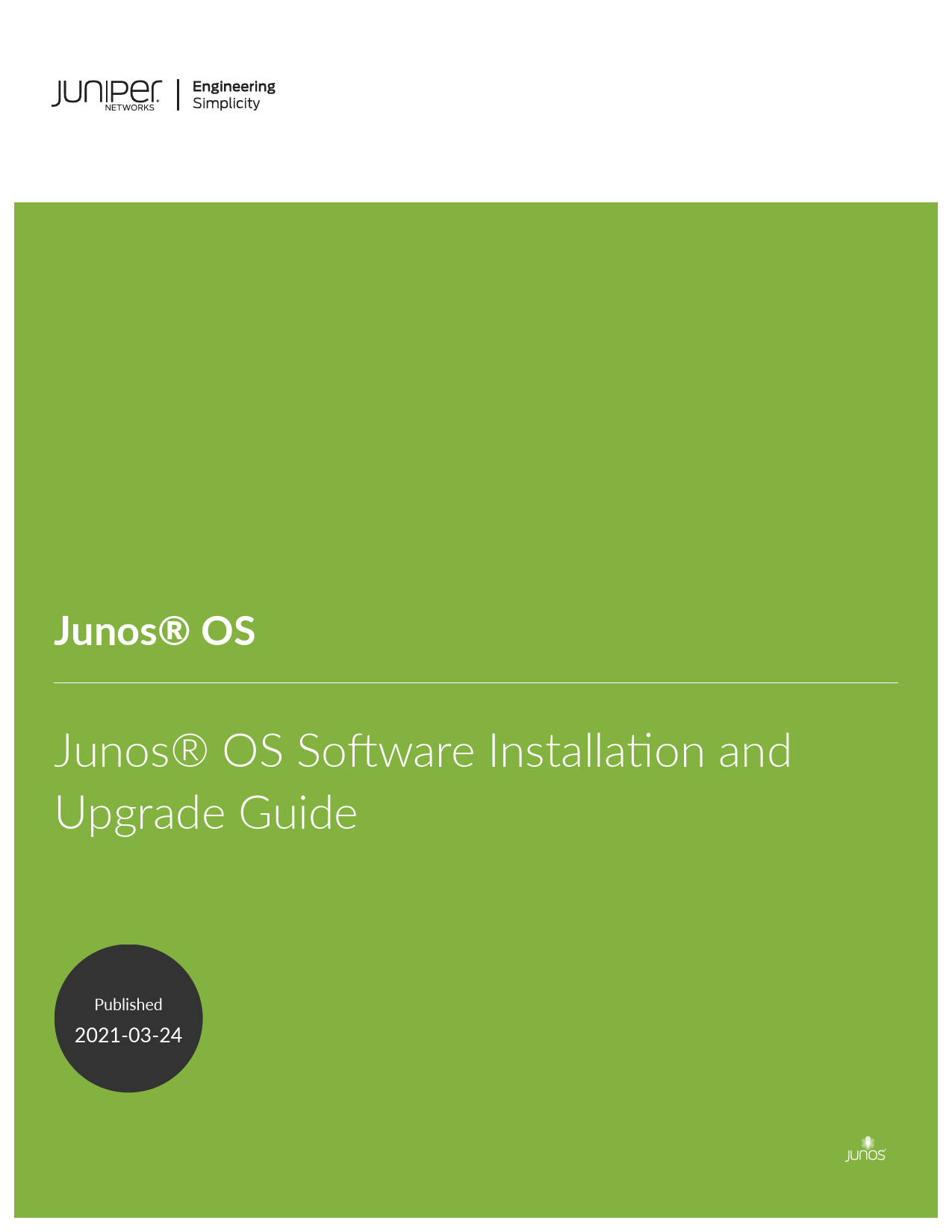
Junos® OS Software Installation and Upgrade Guide
The Juniper Networks Junos® OS Software Installation and Upgrade Guide provides comprehensive instructions for deploying and maintaining the Junos OS operating system on a wide range of Juniper Networks hardware. This guide details the processes for installing, upgrading, and recovering Junos OS across various product lines, including the QFX Series, EX Series, SRX Series, and ACX Series devices. It covers essential procedures such as software package management, configuration backups, and troubleshooting common installation issues, ensuring network professionals can effectively manage their Juniper infrastructure.
For detailed information on specific procedures and supported hardware, refer to the full documentation provided by Juniper Networks.