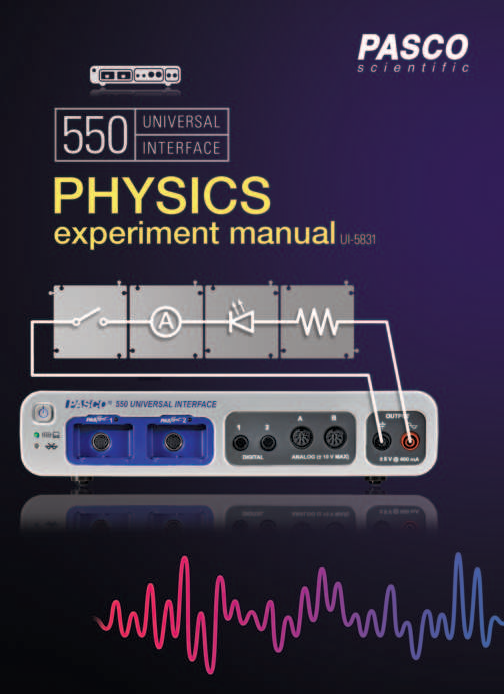
Instructions for PASCO models including: UI-5831, 550 Universal Interface
Introduction to Measurement. 32. Physical Pendulum. 2. Uncertainty and Error Analysis. 33. Period of a Large Amplitude Pendulum. 3. Graph Matching.
cover. UI-5831ExperimentList. Equip by Part. EquipmentByExpt. 01 Intro to Measurement. 02 Uncertainty and Error Analysis. 03 Graph Matching. 04 Instantaneous and Average Velocity and Speed.
Experiment List
550 Universal Physics System Experiments
1. Introduction to Measurement 2. Uncertainty and Error Analysis 3. Graph Matching 4. Instantaneous and Average Velocity and Speed 5. Motion with Constant Acceleration 6. Equations of Motion for Constant Acceleration 7. Acceleration Due to Gravity 8. Freefall of a Picket Fence 9. Acceleration on an Inclined Track 10. Projectile Range vs. Launch Angle 11. Newton's First Law 12. Newton's Second Law 13. Force & Acceleration 14. Inertia and Newton's Second Law 15. Newton's Third Law 16. External Force and Newton's Laws 17. Atwood's Machine 18. Friction and Newton's Laws 19. Centripetal, Tangential, and Angular Acceleration 20. Conservation of Energy on an Inclined Track 21. Hooke's Law 22. Conservation of Energy for a Simple Pendulum 23. Work-Energy Theorem: Compare W to E 24. Conservation of Momentum 25. Impulse and Change in Momentum 26. Ballistic Pendulum 27. Newton's Second Law for Rotation 28. Rotational Inertia 29. Rotational Kinetic Energy 30. Conservation of Angular Momentum 31. Oscillations of Cart and Springs
32. Physical Pendulum 33. Period of a Large Amplitude Pendulum 34. Archimedes' Principle - Buoyant Force 35. Transfer of Heat by Radiation 36. Specific Heat 37. Boyle's Law: P and V of a Gas at Constant T 38. Resonant Modes of Sound in a Tube 39. Speed of Sound in Air 40. Superposition of Sound Waves 41. Interference of Sound Waves 42. Object and Image Distances for a Thin Lens 43. Reflection 44 Refraction 45. Dispersion 46. Focal Length of a Concave Mirror 47. Optical Instruments: Telescope and Microscope 48. Variation of Light Intensity 49. Light Intensity versus Distance 50. Polarization: Verify Malus' Law 51. Brewster's Angle 52. Diffraction of Light 53. Electrostatic Charges 54. Electric Field Mapping 55. Ohm's Law 56. Series and Parallel Circuits 57. Kirchhoff's Laws 58. RC Circuit 59. General Properties of Diodes 60. Magnetic Field Mapping 61. Induction Magnet Through a Coil
PART #
EM-3534 EM-3536-KIT EM-3540 ES-9042A ES-9057C ES-9059C ES-9077 ME-1240 ME-1241 ME-1242 ME-1244 ME-3420 ME-6757A ME-6806 ME-6821A ME-6825B ME-6829 ME-8569 ME-8735 ME-8736 ME-8738 ME-8971 ME-8972 ME-8979 ME-8998 ME-8999 ME-9377A ME-9472 ME-9493 ME-9498A ME-9506 ME-9507 ME-9807 ME-9836 OS-8453 OS-8456 OS-8457 OS-8460 OS-8465 OS-8470 OS-8474 OS-8494 OS-8508
UI-5830 550 Equipment List by Part Number
Modular Circuits Current Sensor Modular Circuits Modular Circuits Expansion Pack Faraday Ice Pail Charge Producers/Proof Plane Conductive Spheres Electrostatics Voltage Source Smart Cart Red Smart Cart Blue Smart Fan Accessory Smart Cart Rod Stand Adapter Rotational Inertia Accessory Cart Mass (Set of 2) Pi Set Photogate Mounting Bracket Mini Launcher Mini Launcher Ballistic Pendulum Accessory Density Set Large Rod Stand 45-cm Steel Rod 90-cm Steel Rod Dynamics Track End Stops (Set of 2) Dynamics Track Feet (Set of 2) Mass and Hanger Set Elastic Bumper Dynamics Track Spring Set Picket Fence Large Table Clamp 1.2m Starter Dynamics Track Photogate Head Pendulum Clamp Multi-Clamp Friction Block Dynamics Track Rod Clamp High Precision Diffraction Slits Basic Optics Geometric Lens Set Concave/Convex Mirror Basic Optics Viewing Screen Basic Optics Ray Table Basic Optics Light Source Adjustable Lens Holder Adjustable Focal Length Lens Optics Track 1.2 m
Page 1 of 2
QTY 1 1 1 1 1 1 1 1 1 1 1 1 1 1 1 1 1 1 1 1 1 1 1 1 1 1 1 1 1 2 1 2 1 1 1 1 1 1 1 1 1 1 1
Page 2 of 2
PART # OS-8516A OS-8519 OS-8525A OS-8533A OS-8535 PK-9023 PS-2107 PS-2120A PS-2132 PS-2143 PS-2176 PS-3223 SA-9242 SE-7342 SE-7347 SE-8050 SE-9750 SF-7263 TD-8570A TD-8596A UI-5100 UI-5101 UI-5831 WA-9605 WA-9606
UI-5830 550 Equipment List by Part Number
Basic Optics Ray Optics Set Basic Optics Accesssory Lens Set Basic Optics Red Diode Laser Polarization Analyzer Linear Translator Field Mapper Kit Absolute Pressure Sensor Rotary Motion Sensor Charge Sensor Quad Temperature Sensor High Sensitivity Light Sensor Wireless Accelerometer/Altimeter Pulley Mounting Rod Tuning Fork Set No-Bounce Pad Physics String Red Banana Plug Cords (Set of 5) Bar Magnets, pair Radiation Cans Ideal Gas Law Apparatus Voltage Sensor Sound Sensor 550 Experiment Manual Mini Speaker Resonance Air Column Calorimeter Cup Calorimeter Cup Lid Basic Optics Storage Box
QTY
1 1 1 1 1 1 1 1 1 1 1 1 1 1 1 1 1 1 1 1 2 1 1 1 1 2 2 1
Page 1 of 11
UI-5830 Comprehensive 550 Physics System
Equipment Used in Each Experiment
UI-5831 Expt # Equipment List by Experiment
Mechanics
1 Introduction to Measurement Rotary Motion Sensor Density Set Multi-Clamp Large Table Clamp Rod, 90 cm Rod, 45 cm String Meter Stick (Only 1 needed) Balance 550 Universal Interface
2 Uncertainty and Error Analysis Discover Set
3 Match Graph-Position and Velocity vs. time Smart Cart (Blue)
Part#
PS-2120A ME-8569 ME-9507 ME-9472 ME-8738 ME-8736 SE-8050 SE-8827 SE-8723 UI-5001
ME-6806
ME-1241
NI=Not Included
Qty in UI-5830
1 1 2 1 1 1 1 NI NI NI
1
1
MatchGraph! Software
Free Download
1
Meter Stick (Only 1 needed)
SE-8827
NI
4 Instantaneous and Average Velocity and Speed
Smart Cart (Blue)
ME-1241
1
Dynamics Track Feet (Pair)
ME-8972
1
Dynamics Track End Stops (Only 1 needed)
ME-8971
1
1.2m Starter Dynamics Track
ME-9493
1
250g Cart Mass (Pair)
ME-6757A
1
Elastic Bumper (Elastic & 1 pair brackets needed) ME-8998
1
5 Motion with Constant Acceleration
Smart Cart (Blue)
ME-1241
1
Dynamics Track Feet (Pair)
ME-8972
1
Dynamics Track End Stops (Only 1 needed)
ME-8971
1
1.2m Starter Dynamics Track
ME-9493
1
Smart Fan Accessory
ME-1242
1
Elastic Bumper (Elastic & 1 pair brackets needed) ME-8998
1
6 Equations of Motion
Smart Cart (Blue)
ME-1241
1
Dynamics Track Feet (Pair)
ME-8972
1
Dynamics Track End Stops (Only 1 needed)
ME-8971
1
1.2m Starter Dynamics Track
ME-9493
1
250g Cart Mass (Pair)
ME-6757A
1
Elastic Bumper (Elastic & 1 pair brackets needed) ME-8998
1
7 Acceleration Due to Gravity
Smart Cart (Blue)
ME-1241
1
Dynamics Track End Stops (Only 1 needed)
ME-8971
1
Track Rod Clamp
ME-9836
1
1.2m Starter Dynamics Track
ME-9493
1
Page 2 of 11
UI-5831 Expt # Equipment List by Experiment
Large Rod Base Rod, 45 cm 250g Cart Mass (Only 1 needed)
Part#
ME-8735 ME-8736 ME-6757A
Elastic Bumper (Elastic & 1 pair brackets needed) ME-8998
Meter Stick (Only 1 needed)
SE-8827
8 Acceleration of a Freely Falling Picket Fence
Photogate
ME-9498A
Picket Fence
ME-9377A
Mounting Rod
SA-9242
Table Clamp
ME-9472
Multi-Clamp
ME-9507
Rod, 90 cm
ME-8738
No-Bounce Pad
SE-7347
Meter Stick (Only 1 needed)
SE-8827
550 Universal Interface
UI-5001
9 Acceleration on an Inclined Track
Smart Cart (Blue)
ME-1241
Dynamics Track End Stops (Only 1 needed)
ME-8971
Track Rod Clamp
ME-9836
1.2m Starter Dynamics Track
ME-9493
Large Rod Base
ME-8735
Rod, 45 cm
ME-8736
Elastic Bumper (Elastic & 1 pair brackets needed) ME-8998
10 Projectile Range vs. Launch Angle
Mini Launcher
ME-6825B
Table Clamp
ME-9472
Large Rod Base
ME-8735
Rod, 45 cm
ME-8736
No-Bounce Pad
SE-7347
SE-8827, or
Meter Stick (Only 2 needed), or Measuring Tape SE-8712A
Carbon paper (Only 1 sheet needed)
SE-8693
11 Newton's First Law
Smart Cart (Blue)
ME-1241
Dynamics Track Feet (Pair)
ME-8972
Dynamics Track End Stops (Only 1 needed)
ME-8971
1.2m Starter Dynamics Track
ME-9493
Friction block
ME-9807
Super Pulley with Clamp (from ME-3420)
ME-9448B
Mass and Hanger Set
ME-8979
Elastic Bumper (Elastic & 1 pair brackets needed) ME-8998
String
SE-8050
12 Newton's Second Law
Smart Cart (Blue; including Rubber Bumper)
ME-1241
Dynamics Track Feet (Pair)
ME-8972
Dynamics Track End Stops (Pair)
ME-8971
1.2m Starter Dynamics Track
ME-9493
Smart Fan Accessory
ME-1242
Qty in UI-5830 1 1 1
1 NI
2 1 1 1 2 1 1 NI NI
1 1 1 1 1 1
1
1 1 1 1 1
NI NI
1 1 1 1 1 1 1
1 1
1 1 1 1 1
UI-5831 Expt # Equipment List by Experiment
Part#
Elastic Bumper (Elastic & 1 pair brackets needed) ME-8998
250g Cart Mass (Pair)
ME-6757A
Balance
SE-8723
13 Force and Acceleration
Smart Cart (Blue; including Hook)
ME-1241
Dynamics Track Feet (Pair)
ME-8972
Dynamics Track End Stops (Only 1 needed)
ME-8971
1.2m Starter Dynamics Track
ME-9493
Elastic Bumper (Elastic & 1 pair brackets needed) ME-8998
Super Pulley with Clamp (from ME-3420)
ME-9448B
Mass and Hanger Set
ME-8979
String
SE-8050
Balance
SE-8723
14 Inertia and Newton's Second Law
Smart Cart (Blue; including Hook)
ME-1241
Dynamics Track Feet (Pair)
ME-8972
Dynamics Track End Stops (Pair)
ME-8971
1.2m Starter Dynamics Track
ME-9493
250g Cart Mass (Pair)
ME-6757A
Balance
SE-8723
15 Newton's Third Law
Smart Cart (Red; including Hook and Magnetic
Bumper)
ME-1240
Smart Cart (Blue; including Hook and Magnetic
Bumper)
ME-1241
Dynamics Track Feet (Pair)
ME-8972
Dynamics Track End Stops (Only 1 needed)
ME-8971
1.2m Starter Dynamics Track
ME-9493
Elastic Bumper (Elastic & 1 pair brackets needed) ME-8998
Super Pulley with Clamp (from ME-3420)
ME-9448B
250g Cart Mass (Pair)
ME-6757A
Mass and Hanger Set
ME-8979
String
SE-8050
Rubber Band
16 External Force and Newton's Laws
Smart Cart (Red; including Hook)
ME-1240
Smart Cart (Blue; including Hook)
ME-1241
Dynamics Track Feet (Pair)
ME-8972
Dynamics Track End Stops (Pair)
ME-8971
1.2m Starter Dynamics Track
ME-9493
Elastic Bumper (Only elastic band needed)
ME-8998
String
SE-8050
Balance
SE-8723
17 Atwood's Machine
Photogate
ME-9498A
Super Pulley (from ME-3420)
ME-9450A
Mounting Rod
SA-9242
Table Clamp
ME-9472
Multi-Clamp
ME-9507
Page 3 of 11
Qty in UI-5830
1 1 NI
1 1 1 1
1 1 1 1 NI
1 1 1 1 1 NI
1
1 1 1 1
1 1 1 1 1 NI
1 1 1 1 1 1 1 NI
2 1 1 1 2
Page 4 of 11
UI-5831 Expt # Equipment List by Experiment
Rod, 90 cm Mass and Hanger Set No-Bounce Pad String 550 Universal Interface 18 Friction & Newton's Second Law Dynamics Track Feet (Pair) Dynamics Track End Stops (Only 1 needed) Elastic Bumper (Elastic & 3 brackets needed) Photogate Super Pulley with Clamp (from ME-3420) 1.2m Starter Dynamics Track 250g Cart Mass (Pair) Friction Block Mass and Hanger Set String Balance 550 Universal Interface 19 Centripetal, Tangential, and Angular Acceleration Rotary Motion Sensor Wireless Accel/Altimeter Rotational Inertia Accessory (Pendulum rod, 2 masses needed) Large Rod Base Rod, 45 cm Meter Stick (Only 1 needed) 550 Universal Interface 20 Conservation of Energy on an Inclined Track Smart Cart (Blue) 250g Cart Mass (Pair) Dynamics Track End Stops (Only 1 needed) Track Rod Clamp 1.2m Starter Dynamics Track Large Rod Base Rod, 45 cm
Part#
ME-8738 ME-8979 SE-7347 SE-8050 UI-5001
ME-8972 ME-8971 ME-8998 ME-9498A ME-9448B ME-9493 ME-6757A ME-9807 ME-8979 SE-8050 SE-8723 UI-5001
PS-2120A PS-3223
ME-3420 ME-8735 ME-8736 SE-8827 UI-5001
ME-1241 ME-6757A ME-8971 ME-9836 ME-9493 ME-8735 ME-8736
Elastic Bumper (Elastic & 1 pair brackets needed) ME-8998
Meter Stick (Only 1 needed)
SE-8827
Balance
SE-8723
21 Hooke's Law
Smart Cart (Red; including Hook)
ME-1240
Dynamics Track Feet (Pair)
ME-8972
Dynamics Track End Stops (Only 1 needed)
ME-8971
1.2m Starter Dynamics Track
ME-9493
Multi-clamp
ME-9507
IDS Spring Kit
ME-8999
Large Rod Base
ME-8735
Rod, 45 cm
ME-8736
22 Conservation of Energy for a Simple Pendulum
Rotary Motion Sensor
PS-2120A
Density Set
ME-8569
Multi-Clamp
ME-9507
Qty in UI-5830 1 1 1 1 NI
1 1 1 2 1 1 1 1 1 1 NI NI
1 1
1 1 1 NI NI
1 1 1 1 1 1 1
1 NI NI
1 1 1 1 2 1 1 1
1 1 2
UI-5831 Expt # Equipment List by Experiment
Large Table Clamp Rod, 90 cm Rod, 45 cm String Meter Stick (Only 1 needed) 550 Universal Interface Balance 23 Work-Energy Theorem Smart Cart (Blue) Dynamics Track Feet (Pair) Dynamics Track End Stops (Pair) Track Rod Clamp 1.2m Starter Dynamics Track 250g Cart Mass (Pair) Elastic Bumper String Balance 550 Universal Interface 24 Conservation of Momentum Smart Cart (Red; including Magnetic Bumper) Smart Cart (Blue; including Magnetic Bumper) Dynamics Track Feet (Pair) Dynamics Track End Stops (Pair) 1.2m Starter Dynamics Track 250g Cart Mass (Pair) Balance 25 Impulse and Momentum Smart Cart (Red; including Magnetic Bumper) Bumper Accessory Set Dynamics Track Feet (Pair) Dynamics Track End Stops (Pair) 1.2m Starter Dynamics Track 250g Cart Mass (Only 1 needed) Balance 26 Ballistic Pendulum Rotary Motion Sensor Mini Launcher Photogate Heads Photogate Mounting Bracket Mini Launcher Ballistic Pendulum Rod, 45 cm Large Table Clamp Meter Stick (Only 1 needed) 550 Universal Interface 27 Newton's Second Law for Rotation Large Rod Base Rod, 45 cm Rotational Inertia Accessory Mass and Hanger Set Rotary Motion Sensor Mass Balance Meter Stick (Only 1 needed)
Part#
ME-9472 ME-8738 ME-8736 SE-8050 SE-8827 UI-5100 SE-8723
ME-1241 ME-8972 ME-8971 ME-9836 ME-9493 ME-6757A ME-8998 SE-8050 SE-8707 UI-5001
ME-1240 ME-1241 ME-8972 ME-8971 ME-9493 ME-6757A SE-8723
ME-1240 ME-9884 ME-8972 ME-8971 ME-9493 ME-6757A SE-8723
PS-2120A ME-6825B ME-9498A ME-6821A ME-6829 ME-8736 ME-9472 SE-8827 UI-5001
ME-8735 ME-8736 ME-3420 ME-8979 PS-2120A SE-8723 SE-8827
Page 5 of 11
Qty in UI-5830 1 1 1 1 NI NI NI
1 1 1 1 1 1 1 1 NI NI
1 1 1 1 1 1 NI
1 1 1 1 1 1 NI
1 1 2 1 1 1 1 NI NI
1 1 1 1 1 NI NI
Page 6 of 11
UI-5831 Expt # Equipment List by Experiment
550 Universal Interface 28 Rotational Inertia
Rotary Motion Sensor Mass and Hanger Set Rotational Inertia Accessory Large Rod Base Rod, 90 cm String Balance Calipers 550 Universal Interface 29 Rotational Kinetic Energy Large Rod Base Rod, 90 cm Rotational Inertia Accessory Mass and Hanger Set No-Bounce Pad Rotary Motion Sensor Balance Meter Stick (Only 1 needed) Calipers 550 Universal Interface 30 Conservation of Angular Momentum Rotary Motion Sensor Rotational Inertia Accessory Large Rod Base Rod, 45 cm Balance Calipers 550 Universal Interface 31 Oscillations of Cart and Springs Spring Set Smart Cart (Blue) Dynamics Track Feet (Pair) Dynamics Track End Stops (Pair) Track Rod Clamp 1.2m Starter Dynamics Track 250g Cart Mass (Pair) Super Pulley with Clamp (from ME-3420) String 32 Physical Pendulum Large Rod Base Rod, 45 cm Rotational Inertia Accessory Rotary Motion Sensor Meter Stick (Only 1 needed) 550 Universal Interface 33 Period of a Large Amplitude Pendulum Large Rod Base Rod, 45 cm Pendulum Accessory from Mini-Rotational Accessory
Part#
UI-5001
PS-2120A ME-8979 ME-3420 ME-8735 ME-8738 SE-8050 SE-8723 SE-8711 UI-5001
ME-8735 ME-8738 ME-3420 ME-8979 SE-7347 PS-2120A SE-8723 SE-8827 SE-8711 UI-5001
PS-2120A ME-3420 ME-8735 ME-8736 SE-8723 SF-8711 UI-5001
ME-8999 ME-1241 ME-8972 ME-8971 ME-9836 ME-9493 ME-6757A ME-9448B SE-8050
ME-8735 ME-8736 ME-3420 PS-2120A SE-8827 UI-5001
ME-8735 ME-8736
ME-3420
Qty in UI-5830 NI
1 1 1 1 1 1 NI NI NI
1 1 1 1 1 1 NI NI NI NI
1 1 1 1 NI NI NI
1 1 1 1 1 1 1 1 1
1 1 1 1 NI NI
1 1
1
UI-5831 Expt # Equipment List by Experiment
Rotary Motion Sensor Meter Stick (Only 1 needed) 550 Universal Interface 34 Archimedes' Principle - Buoyant Force Density Set Rod, 45 cm Rod, 90 cm Large Rod Base Multi-clamp String Smart Cart (Blue) Smart Cart Rod Stand Adapter Stainless Steel Caliper Beaker of water
Waves, Optics, Thermo
35 Transfer of Heat by Radiation Quad Temperature Sensor Radiation Cans Balance Beaker, 1000 mL (Only 1 needed) Beaker tongs Insulating Pads Safety goggles Hot water Ice, cubes or crushed 550 Universal Interface Optional: Aluminum Foil
36 Specific Heat Quad Temperature Sensor Calorimeter Cup Calorimeter Cup Lid Density Set String Mass Balance Beaker, 600 ml Graduated Cylinder, 50 ml Scissors, 2 Paper Clips, Paper Towels Ice and Water
37 Boyle's Law: P and V of a Gas at Constant T Quad Temperature Sensor Absolute Pressure Sensor Ideal Gas Law Apparatus High Sensitivity Light Sensor (Only the Extension Cable is needed) 550 Universal Interface
38 Resonant Modes of Sound in a Tube Banana Patch Cords (Set of 5) Sound Sensor Mini Speaker Resonance Air Column Quad Temperature Sensor 550 Universal Interface
Part# PS-2120A SE-8827 UI-5001
ME-8569 ME-8736 ME-8738 ME-8735 ME-9507 SE-8050 ME-1241 ME-1244 SF-8711
PS-2143 TD-8570A SE-8723 SE-7288
UI-5001
PS-2143
ME-8569 SE-8050 SE-8723
PS-2143 PS-2107 TD-8596A
PS-2176 UI-5001
SE-9750 UI-5101 WA-9605 WA-9606 PS-2143 UI-5001
Page 7 of 11
Qty in UI-5830 1 NI NI
1 1 1 1 2 1 1 1 NI NI
1 1 NI NI NI NI NI NI NI NI NI
1 2 2 1 1
NI NI NI NI
1 1 1
1 NI
1 1 1 1 1 NI
Page 8 of 11
UI-5831 Expt # Equipment List by Experiment
Part#
39 Speed of Sound in Air
Sound Sensor
UI-5101
Resonance Air Column
WA-9606
Quad Temperature Sensor
PS-2143
Small A-Base
ME-8976
45 cm Rod
ME-8736
Multi Clamp
ME-9507
Pulley Mounting Rod
SA-9242
Meter Stick (Only 1 needed)
SE-8827
550 Universal Interface
UI-5001
40 Superposition of Sound Waves
PASCO Capstone
41 Interference of Sound Waves
Sound Sensor
UI-5101
Mini Speaker
WA-9605
Banana Patch Cords (Set of 5)
SE-9750
Tuning Fork Set
SE-7342
550 Universal Interface
UI-5001
42 Object and Image Distances for a Thin Lens
Basic Optics Light Source
OS-8470
Optics Track, 1.2 m
OS-8508
Basic Optics Viewing Screen
OS-8460
Basic Optics Geometric Lens Set
OS-8456
Adjustable Lens Holder
OS-8474
Adjustable Focal Length Lens
OS-8494
Water
Meter Stick (Only 1 needed)
SE-8827
43 Reflection
Ray Optics Kit
OS-8516A
Basic Optics Light Source
OS-8470
Ruler
Protractor
Sheet of White Paper
44 Refraction
Ray Optics Kit
OS-8516A
Basic Optics Light Source
OS-8470
Basic Optics Ray Table
OS-8465
45 Dispersion
Ray Optics Kit
OS-8516A
Basic Optics Light Source
OS-8470
Ruler
Protractor
Sheet of White Paper
46 Focal Length of a Concave Mirror
Basic Optics Light Source
OS-8470
Concave/Convex Mirror Accessory (includes Half-
Screen)
OS-8457
Optics Bench 1.2-m
OS-8508
Ruler
47 Optical Instruments: Telescope and Microscope
Basic Optics Light Source
OS-8470
Geometric Lens Set
OS-8456
Qty in UI-5830
1 1 1 1 1 1 1 NI NI
NI
1 1 1 1 NI
1 1 1 1 1 1 NI NI
1 1 NI NI NI
1 1 1
1 1 NI NI NI
1
1 1 NI
1 1
UI-5831 Expt # Equipment List by Experiment
Viewing Screen Basic Optics Accessory Lens Set Optics Bench 1.2-m Metric Ruler, Rubber Bands, Scissors, Tape 48 Variation of Light Intensity High Sensitivity Light Sensor Basic Optics Light Source Small A-Base Rod, Stainless Steel, 45 cm Multi Clamp 550 Universal Interface Flashlight Incandescent Light Source (AC) Fluorescent Light Source (AC) 49 Light Intensity versus Distance Basic Optics Light Source Aperture Bracket (from OS-8533A) High Sensitivity Light Sensor Optics Bench 1.2-m Rotary Motion Sensor Mass and Hanger Set Rod, 45 cm Large Table Clamp String 550 Universal Interface 50 Polarization: Verify Malus' Law High Sensitivity Light Sensor Rotary Motion Sensor Red Diode Laser Polarization Analyzer Optics Bench 1.2-m 550 Universal Interface 51 Brewster's Angle Basic Optics Light Source Basic Optics Ray Table Polarization Analyzer 52 Interference and Diffraction of Light Optics Bench 1.2-m Precision Diffraction Slits Red Diode Laser Aperture Bracket (from OS-8533A) Linear Translator Rotary Motion Sensor High Sensitivity Light Sensor 550 Universal Interface
Electromagnetism
53 Electrostatic Charges Charge Sensor 4 mm Banana Plug Cords (5-pack) Charge Producers and Proof Plane Faraday Ice Pail and Shield Conductive Spheres, 13 cm
Page 9 of 11
Part# OS-8460 OS-8519 OS-8508
PS-2176 OS-8470 ME-8976 ME-8736 ME-9507 UI-5001
OS-8470 OS-8534A PS-2176 OS-8508 PS-2120A ME-8979 ME-8736 ME-9472 SE-8050 UI-5001
PS-2176 PS-2120A OS-8525A OS-8533A OS-8508 UI-5001
OS-8470 OS-8465 OS-8533A
OS-8508 OS-8453 OS-8525A OS-8533A OS-8535 PS-2120A PS-2176 UI-5001
Qty in UI-5830 1 1 1 NI
1 1 1 1 1 NI NI NI NI
1 1 1 1 1 1 1 1 1 NI
1 1 1 1 1 NI
1 1 1
1 1 1 1 1 1 1 NI
PS-2132
1
SE-9750
1
ES-9057C
1
ES-9042A
1
ES-9059C
1
Page 10 of 11
UI-5831 Expt # Equipment List by Experiment
Electrostatics Voltage Source 550 Universal Interface 54 Electric Field Mapping Field Mapper Kit 4 mm Banana Plug Cords (5-pack) Voltage Sensor 550 Universal Interface 55 Ohm's Law Modular Circuits Modular Circuits Expansion Pack Modular Circuits Current Sensor 4 mm Banana Plug Cords (5-pack) Voltage Sensor 550 Universal Interface 56 Series and Parallel Circuits Modular Circuits Modular Circuits Expansion Pack Modular Circuits Current Sensor 4 mm Banana Plug Cords (5-pack) Voltage Sensor 550 Universal Interface 57 Kirchhoff's Laws Voltage Sensor Modular Circuits Modular Circuits Expansion Pack Modular Circuits Current Sensor 4 mm Banana Plug Cords (5-pack) 550 Universal Interface 58 RC Circuit Voltage Sensor Modular Circuits Current Sensor Modular Circuits Modular Circuits Expansion Pack 4 mm Banana Plug Cords (5-pack) 550 Universal Interface 59 General Properties of Diodes Voltage Sensor Modular Circuits Current Sensor Modular Circuits Modular Circuits Expansion Pack 4 mm Banana Plug Cords (5-pack) 550 Universal Interface 60 Magnetic Field Mapping Magnets (8) (in EM-3536-KIT) Compass (in EM-3536-KIT) Paper and Pencil 61 Induction Magnet Through a Coil Voltage Sensor Modular Circuits Modular Circuits Expansion Pack 4 mm Banana Plug Cords (5-pack) No-bounce Pad
Part#
ES-9077 UI-5001
Qty in UI-5830
1 NI
PK-9023
1
SE-9750
1
UI-5100
2
UI-5001
NI
EM-3536-KIT
1
EM-3540
1
EM-3534
1
SE-9750
1
UI-5100
1
UI-5001
NI
EM-3536-KIT
1
EM-3540
1
EM-3534
1
SE-9750
1
UI-5100
1
UI-5001
NI
UI-5100
1
EM-3536-KIT
1
EM-3540
1
EM-3534
1
SE-9750
1
UI-5001
NI
UI-5100
1
EM-3534
1
EM-3536-KIT
1
EM-3540
1
SE-9750
1
UI-5001
NI
UI-5100
1
EM-3534
1
EM-3536-KIT
1
EM-3540
1
SE-9750
1
UI-5001
NI
EM-3536-KIT
8
EM-3536-KIT
1
UI-5100
1
EM-3536-KIT
1
EM-3540
1
SE-9750
1
SE-7347
1
UI-5831 Expt # Equipment List by Experiment
Small A-Base String 550 Universal Interface
Page 11 of 11
Part#
ME-8976 SE-8050 UI-5001
Qty in UI-5830
1 1 NI
01 Introduction to Measurement
Page 1 of 7
Introduction to Measurement
Introduction
The purpose of this experiment is to measure the period of a simple pendulum and to use scientific methods to determine the relationships between the period of a pendulum and its length, its mass, and the amplitude of its motion. A Rotary Motion Sensor (see Figure 1) is used to record the motion of the pendulum as it swings back and forth, and various software tools are used to determine the period.
A simple pendulum consists of a mass m called the
pendulum "bob" attached to a string of length L that
has negligible mass. When the bob is pulled away from
its equilibrium position and released, it swings back
and forth. The period T is the amount of time for a
complete swing back-and- forth (e.g., from position 1
to position 2 and back to position 1) as shown in Figure
2. For this lab, the amplitude A of the oscillation is
Figure 1: Measuring Pendulum Motion
measured from the equilibrium position out to the
maximum displacement, and is thus half the full swing distance from position 1 to position 2.
Equipment
Qty
Items
1 Rotary Motion Sensor
1 Density Set
1 Multi-Clamp
1 Large Table Clamp
1 Rod, 90 cm
1 Rod, 45 cm
1 String
Required, but not included:
1 Meter Stick (Only 1 needed)
1 Balance
1 550 Universal Interface
1 PASCO Capstone software
Part Number PS-2120A ME-8569 ME-9507 ME-9472 ME-8738 ME-8736 SE-8050
SE-8827 SE-8723 UI-5001
Figure 2: Pendulum Model
Written by Stuart Loucks
01 Introduction to Measurement
Page 2 of 7
Setup
1. Attach the table clamp and 90-cm rod to the table as shown in Figure 1. Use the multi-clamp and 45-cm rod to suspend the Rotary Motion Sensor out over the floor.
2. Cut a length of string about 2.0 m long and thread one end of the string through one hole in the large diameter step of the Rotary Motion Sensor pulley as shown in Figure 3. Loosen the thumbscrew at the center of the pulley, and wrap the end of the string around the threads just behind the thumbscrew head, as shown in Figure 3. Tighten the thumbscrew to
Figure 3: Attaching the string to the Rotary Motion Sensor
secure the string.
3. Tie the brass cylinder to the lower end of the string as shown in Figure 1. You want the string as long as possible, without the cylinder touching the floor.
4. As accurately as possible, determine the length, L, of your pendulum. Measure from the center of the pulley down to the center of the brass cylinder.
5. Plug the Rotary Motion Sensor into PasPort channel 1 on the interface.
Procedure
1. In Capstone, create an angle vs. time graph called Pendulum Oscillation, with Angle (rad) on the vertical axis and Time (s) on the horizontal axis. Set the sample rate for the Rotary Motion Sensor to 50 Hz so there are enough data points to make a smooth graph.
2. To Zero the sensor: Make sure the pendulum bob is hanging at rest. Click the Zero Sensor button on the bottom toolbar.
3. To start the pendulum swinging: Pull the pendulum bob to the side, only about 5 cm away from the lowest position, and release. Try to get the oscillation as smooth as possible.
4. To start recording data: After a few full swings, click the Record button on the bottom toolbar. You can use the tools on the graph to change the graph scale if needed.
Written by Stuart Loucks
01 Introduction to Measurement
Page 3 of 7
5. Repeat as needed until you get a run of data that has a smooth curve with 4 to 6 complete oscillations. Use the Delete button below the graph to delete bad runs if needed. After you get a good run, proceed to the next step.
Measurement Tools
1. To use the Delta Tool to measure the period: On the Pendulum Oscillation graph, add a Coordinates/Delta Tool and display the Delta Tool. Drag the two Delta Tool cursors, each to a different peak on the graph. Use this to determine the period. Try a different pair of peaks. Do you get about the same period for all cases?
2. To use a curve fit to measure the period: Click on a data point on the graph, and select the curve fit tool from the toolbar. Then choose Sine as the curve fit type. The curve fit shows that the Angle (vertical axis) is equal to
A sin(t + ) + C.
Use the value of from the curve fit to calculate the period T using
T = 2/.
Record the value of the period. How does this compare to the period found previously?
Prediction
In the next section you will vary the length of the pendulum. Record your prediction of what will happen to the period of oscillation when you decrease the pendulum length L. Will the period increase, decrease, or stay about the same?
Written by Stuart Loucks
01 Introduction to Measurement
Page 4 of 7
Part 1 Varying Length
1. In PASCO Capstone, create a calculation:
i = i(
An ( )]), with units of (s)
The Period function automatically calculates the period once per complete cycle for the Pendulum Oscillation data.
In Capstone, create a table called Period Calculation. In the first column, select the Period equation you just created. Delete the second column. In the table toolbar, select the Mean from the statistics, so the mean value of all the period calculations shows at the bottom of the table.
2. Create another table called Changing Length and create a user- nt
t s t c "L" f
length in units of (m). In the second column, create a user-entered data s t c "T" for
period in units of (s).
Type the mean value of the period, from the Period Calculation table, into the second column here.
To find the pendulum length corresponding to this mean period value: Measure the length L of the pendulum from the center of the pulley to the center of the bob. Type this value in the L column of this table to complete the data pair for this pendulum.
3. Loosen the pulley thumbscrew, shorten the pendulum length by about 0.10 m, and then tighten the thumbscrew again.
4. Pull the pendulum now slightly less than 5 cm to the side of the lowest point, before releasing the pendulum to start a new oscillation. Pulling slightly less than 5 cm should keep the maximum Angle about the same as before.
5. After a few oscillations, click Record to measure the oscillation.
6. In the Changing Length table, record the new length and mean period values.
7. Repeat for several values of L, down to about 0.10 m. Each time you shorten the pendulum, start the oscillation with a slightly smaller pull to the side than previously, to keep the maximum Angle about the same for each oscillation.
8. In Capstone, create a graph of T vs. L.
Written by Stuart Loucks
01 Introduction to Measurement
Page 5 of 7
Curve Fits
1. Data is often graphed such that the resulting curve is a straight line. Click on the measurement name (L) on the horizontal axis of your T vs. L graph and choose the Quick Calcs to change how the Length is plotted. Try 1/L, L2, and so on. Do any of these result in the graph being a straight line?
2. Return the horizontal axis to L, and try changing the vertical axis. Try 1/T, T2, and so on. You should be able to get the data to be a straight line. Which choice produced an approximately straight line?
3. With the approximately straight-line graph, select the Linear curve fit from the graph tool pallet. Record the curve fit coefficients.
Prediction
In the next section, you will vary the amplitude of the pendulum oscillation. Record your prediction of what will happen to the period of oscillation when you decrease the amplitude. Will the period increase, decrease or stay about the same?
Part 2 Varying Amplitude
1. Adjust the length of the pendulum so that the distance from the bottom edge of the pendulum clamp to the top of the cylinder is about 40 cm.
2. In Capstone, create another table called Changing Amplitude. In the first column of the table,
create a user- nt
t s t c "Am itu " in units f (cm). In the second column,
ch s "T", and then the data from part 1 should appear in this column.
However, choose Set for the T column, and create a new user-entered data set for this
column, so you can enter new T data here without overwriting the data from part 1.
3. Measure the period for an oscillation with an amplitude of about 10 cm. For this lab, the amplitude is measured from the equilibrium out to the maximum displacement. Record your values in the table. Repeat for an amplitude of 8 cm, 6 cm, 4 cm and 2 cm. Record how the period changed with decreasing amplitude (increased, decreased, or stayed about the same).
Written by Stuart Loucks
01 Introduction to Measurement
Page 6 of 7
Prediction
In the next section, you will vary the mass of the pendulum bob. Record your prediction of what will happen to the period of oscillation when you decrease the mass. Will the period increase, decrease or stay about the same?
Part 3 Varying Mass
1. In Capstone, create another table called Changing Mass. Create a user-entered data set called "b b" with n units. In th s c n c umn c t us - nt s t c "M ss" with units of (g). Ad thi c umn n s ct "T" n in create a new user-entered data set for this column, so you can enter new T data here without overwriting the data from part 1 or 2.
2. Here you will vary the mass of the bob by using the three different cylinders: Brass, Aluminum, and Plastic. Enter these three names int th "b b" c umn.
3. For the brass cylinder, adjust the length of the pendulum so that the distance from the bottom edge of the pendulum clamp to the top of the cylinder is 60 cm. Measure carefully and keep this the same for all three bobs. Measure the period for an oscillation with an amplitude of about 6 cm.
4. Remove the brass cylinder and measure the mass of each pendulum bob. Record the values in the table.
5. Use the aluminum cylinder as the pendulum bob, carefully measuring so that the distance from the bottom edge of the pendulum clamp to the top of the cylinder is 60 cm. Measure the period for an oscillation, again with an amplitude of about 6 cm. Repeat for the plastic cylinder. Record how the period changed with decreasing mass (increased, decreased, or stayed about the same).
Summary
How good were your predictions? In general, what happens to the period of a pendulum when you change the length, the mass of the pendulum, and the amp itu f th n u um's m ti n? Will the period increase, decrease or stay about the same?
Written by Stuart Loucks
01 Introduction to Measurement
For Further Study: Pendulum Amplitude
The amplitude of a pendulum's oscillation is usually measured by the angle through which it swings, not its horizontal displacement as we have done in this lab. For the last section where you varied the mass, the length of the pendulum was about 60 cm and the distance amplitude was about 6 cm.
Using trigonometry and the figure here, calculate the angle amplitude and record the value. In general, the period of a pendulum is independent of amplitude only if the angle amplitude is "small" (e.g. less than about 20°). Is this angle amplitude small?
Page 7 of 7
For Further Study: Calculating "g".
The theoretical formula for the period of a pendulum is given by:
where g is the acceleration due to gravity.
2
By squaring both sides of the equation, you can show that for a graph of T versus L, the slope of the resulting straight line is given by:
.
2
Use the slope from your graph of T vs. L to calculate g, the acceleration due to gravity. Write your result here:
g =
If you take your pendulum to the moon where gravity is less, what will happen to the period? Why?
Written by Stuart Loucks
02 Uncertainty and Error Analysis
Page 1 of 3
Uncertainty and Error Analysis
Introduction
In every measurement you make, there is always some uncertainty in your result. For example, when measuring the length of an object with a ruler, you must estimate the last digit because the reading falls in between the smallest divisions on the scale. And if the object being measured is not uniform, this introduces even more uncertainty. You should always observe and record the uncertainty in measurements you make. For example, you might record that the length of an object was 24.2 cm ± 0.3 cm. Note that your measurement must also include units! You should always round your final answers to an appropriate number of digits.
Figure 1: Four Different Diameter Disks
Equipment
Qty
Items
1 Discover Set
Required, but not included:
1 PASCO Capstone software
Part Number ME-6806
Setup
In this lab you will learn to observe and record the uncertainty in measuring the diameter and circumference of four different sized disks (shown in Figure 1) using the supplied clear flexible ruled tape.
To measure circumference: As shown in Figure 2, slip the folded end into the slot on the side of the disk and wrap the tape once around the disk so that it overlaps the zero-line marker.
Circumference Diameter
Figure 2: Measuring Diameter and Circumference
To measure diameter: As shown in Figure 2, place the tape along the line marked on the face of the disk.
Written by Stuart Loucks
02 Uncertainty and Error Analysis
Page 2 of 3
Estimating Uncertainty
1. In PASCO Capstone, create a table called Table I: Largest Disk. In the first column, add a user-entered data set called "Circumference" with units of (cm). Delete the second column. Then turn on the statistics, with the mean and standard deviation both turned on.
2. Create a graph of Circumference vs. Index. Turn on the statistics, with the mean, max, min, and standard deviation all turned on.
3. One way to estimate uncertainty is to repeat a measurement several times. Try this method for measuring the circumference of the largest disk. The tape is marked to 0.1 cm, but you can measure an additional digit by estimating between the tick marks. Re-wrap the tape and repeat the measurement. Do you get a different answer depending on the tension you apply?
4. Record your two measurements into Table I. These measurements will be plotted on the graph. As you add in more values, observe how the max, min and mean (average) change. Have each person in your group take separate measurements without looking at each other's measurements. Record all the values for the circumference of the largest disk in Table I.
5. The Standard Deviation is often used as a good estimate of the uncertainty. Record your final value for the circumference in the form "Mean Value" ± "Standard Deviation". Do you need to do any rounding? Never include more digits than makes sense. Don't forget the units!
6. Create another table called Table II: Measurements for 4 Disks. In the first column, create a user-entered set called "Disk" without units. Enter the values Largest, Large, Medium, and Smallest. Create another user-entered data set in the second column called "Circ." with units of (cm). Record your value for the circumference of the largest disk in the first row. Add another column and create a user-entered data set called "Diameter" with units of (cm).
7. Use the plastic ruler to measure the diameter of the largest disk as shown in Figure 2. What is the uncertainty in this measurement? You do not need to make the large variety of measurements that you did on the previous page, but at least make a few to allow you to estimate the uncertainty. Record the diameter of the largest disk in Table II.
8. Measure the circumference and diameter of the other 3 disks, and record in Table II.
Written by Stuart Loucks
02 Uncertainty and Error Analysis
Page 3 of 3
Analysis
1. In Capstone, create a graph of Circ. vs. Diameter. This will display the data from Table II.
2. What is the relationship between the circumference and diameter of a circle? Select the Linear Curve Fit from the graph tool pallet. What is the slope of the line? What is it supposed to be?
3. Note the uncertainty in the value of the slope. This is based on the values you input, but remember that there is an uncertainty in those measurements.
In Table II, take the ± uncertainty value you determined earlier for the circumference of the disk, and add this uncertainty to the circumference of the largest disk, and subtract it from the circumference of the smallest disk. By how much does this change the slope? This change is a good estimation of the uncertainty in your value for the slope.
4. Record your best value for the slope (including uncertainty).
5. Percent Error: Often in the lab you are measuring something that has a known or accepted value. To compare your measured result with the accepted value, it is useful to calculate the percent error in that measurement.
|
|
Compare your answer to the accepted value by calculating the percent error.
Written by Stuart Loucks
03 Graph Matching
03 - Page 1 of 7
Graph Matching
Introduction
The purpose of this activity is to explore graphs of position vs. time and velocity vs. time. The motion will be measured for a Smart Cart moving along a straight line at different speeds and in different directions. The challenge is to move the cart in such a way that a graph of the motion `matches' the graph that is provided. This is an excellent way to learn what the graphs mean.
Equipment:
Qty
Items
Part Number
1 Smart Cart (Blue)
ME-1241
Required, but not included:
1 Meter stick (Only 1 needed) SE-8827
1 PASCO MatchGraph! Software* Free Download *This experiment uses PASCO's MatchGraph! software, which is available for free download at www.pasco.com/downloads.
Set-up
1. Turn on the Smart Cart using its power button.
2. Open the PASCO MatchGraph software program. After the program opens, you will be prompted to choose a wireless interface. Click that button and then choose your Smart Cart from the list (the one that matches the number printed on the top of your actual Smart Cart) to connect your cart to the software.
3. In MatchGraph, you can add users and enter your group members' names. If you are the group member doing a particular graph match, you can click the user name and then select your name from the list before doing the graph.
Written by Stuart Loucks
03 Graph Matching
Page 2 of 7
Position Graph Matching
1. Make sure MatchGraph is set to measure Position. (If the toolbar says "Velocity," click there to change it to Position.)
2. Set the Smart Cart on a flat tabletop with the front of the smart cart even with the 0-cm mark on the meter stick as shown in Figure 1. The cart's motion will be parallel to the meter stick. The +xdirection printed on the top of the cart, indicated in Figure 1, defines the positive direction for the cart's motion.
Figure 1: Smart Cart and meter stick
3. In MatchGraph, click Record, and then you have 3 seconds before the actual graph matching begins. Once the graph match begins, do your best to match the graph by moving the cart in a direction parallel to the meter stick. Redo the graph as needed until you get a pretty good match. You can use the journal snapshot toolbar button to keep a snapshot of your graph match. Later you can print out any snapshot if needed. You can also save the entire activity as a file if needed. Let each group member try to match this graph and see who can get the best Score.
4. Select the Graph Profiles button, and choose Profile 2. Arrange the cart and meter stick in such a way as to help you match this graph. Click Record, and do your best to move the cart to match the graph. You may want to change your initial arrangement of the cart and meter stick, and/or redo the graph match if needed. Let each group member try to match this graph. Take journal snapshots as you when you get good matches.
5. Repeat for the remaining position Graph Profiles (3-9). Take turns with your group members so each person is able to try some of the graphs.
6. Print any snapshots and/or save the activity, as your instructor directs you to do.
03 Graph Matching
Page 3 of 7
Position Graph Analysis
For the questions below, answer by describing what you can about the following: The cart's speed (moving slowly, moving quickly, or at rest) The cart's direction of motion (+x, or x) How the cart's speed is changing (gaining speed, losing speed, or moving at a constant speed)
1. What does a horizontal line mean on a position graph?
2. What is the difference between the parts of the position graph with positive slope and the parts with negative slope?
3. For Position Graph Profile 7, shown at the right:
What is happening between 0 and 3 seconds?
Between 3 and 5 seconds?
Between 5 and 8 seconds?
Between 8 and 10 seconds?
What is the difference between the motion from 0 to 3 seconds and the motion from 5 to 8 seconds?
What is the difference between the motion from 0 to 3 seconds and the motion from 8 to 10 seconds?
What is the difference between places where the slope is non-zero and places where it is zero?
Written by Stuart Loucks
03 Graph Matching
4. For Position Graph Profile 8, shown at the right: What is happening between 0 and 5 seconds?
Page 4 of 7
At 5 seconds?
Between 5 and 10 seconds?
5. Which of the position graph profiles could qualitatively describe the vertical position of a ball thrown vertically upward?
6. What parts of the position graphs were easier to match? What parts of the graph were the hardest to match? Why?
03 Graph Matching
Page 5 of 7
Velocity Graph Matching
1. In MatchGraph, click Position on the toolbar to change it to Velocity. 2. Select the Graph Profiles button, and choose Profile 1.
Click Record, and do your best to move the cart to match the graph. You may need to reposition the cart and/or meter stick and redo the graph if it doesn't work out. Let each group member try to match this graph and see who can get the best Score. As needed, take journal snapshots as you go to keep snapshots of your graphs. 3. Repeat for the remaining velocity Graph Profiles (2-9). Take turns with your group members so each person is able to try some of the graphs. 4. Print any snapshots and/or save the activity, as your instructor directs you to do.
Written by Stuart Loucks
03 Graph Matching
Page 6 of 7
Velocity Graph Analysis
For the questions below, answer by describing what you can about the following: The cart's speed (moving slowly, moving quickly, or at rest) The cart's direction of motion (+x, or x) How the cart's speed is changing (gaining speed, losing speed, or moving at a constant speed)
1. What does a horizontal line mean on a velocity graph?
2. For Velocity Graph Profile 7, shown at the right:
What is happening between 0 and 3 seconds?
Between 3 and 5 seconds?
Between 5 and 8 seconds?
Between 8 and 10 seconds?
What is the difference between the motion from 0 to 3 seconds and the motion from 5 to 8 seconds?
What is the difference between the motion from 0 to 3 seconds and the motion from 8 to 10 seconds?
What is the difference between places where the slope is non-zero and places where it is near zero?
03 Graph Matching
3. For Velocity Graph Profile 8, shown at the right: What is happening between 0 and 5 seconds?
Page 7 of 7
At 5 seconds?
Between 5 and 10 seconds?
4. Which of the velocity graph profiles could qualitatively describe the vertical velocity of a ball thrown vertically upward?
5. What parts of the velocity graphs were easier to match? What parts of the graph were the hardest to match? Why?
Written by Stuart Loucks
04 Instantaneous and Average Velocity and Speed
Page 1 of 5
Instantaneous and Average Velocity and Speed
Introduction
Velocity, speed, and position vs. time are graphed for a Smart Cart moving up and down an inclined track. Software tools are used to find instantaneous velocities and speeds at different moments of the motion, and average velocities and speeds for different intervals of the motion. For these same intervals, displacement and time values are found from the position graph, and used to calculate average velocity and speed, to compare to the values found from the other graphs.
Figure 1: Smart Cart on Inclined Track
Equipment
Qty
Items
1 Smart Cart (Blue)
1 Dynamics Track Feet (Pair)
1 Dynamics Track End Stops (Only 1 needed)
1 1.2m Starter Dynamics Track
1 250g Cart Mass (Pair)
1 Elastic Bumper (Elastic & 1 pair brackets needed)
Required, but not included:
1 PASCO Capstone software
Part Number ME-1241 ME-8972 ME-8971 ME-9493 ME-6757A ME-8998
Written by Stuart Loucks
04 Instantaneous and Average Velocity and Speed
Page 2 of 5
Set-up
1. As illustrated in Figure 1, install the two Track Feet on the underside of the Dynamics Track, and then place the Cart Masses under the track feet on one side to incline the track.
2. Install the fixed End Stop at the top of the incline (see Figure 1), and an Elastic Bumper (see Figures 1 & 2) at the bottom.
3. Turn on the Smart Cart, and then wirelessly connect it in Capstone. On the bottom toolbar, change the sample rate of the Position Sensor to 40 Hz.
4. In Capstone, open the Calculator and make the following calculation:
S
]) with units of m/s
(Note that Red may replace Blue in the calculation depending on the color of your Smart Cart.)
Figure 2: Elastic Bumper
5. Create a graph of Velocity vs. Time. Add a second plot area of Speed vs. Time, and a third plot area of Position vs. Time.
Procedure
1. Place the car on the track, and make sure the +x-direction (printed on the top of the Smart Cart) is pointing up the track. Hold the car at rest near the lower end of the track.
2. Start recording. Push the cart quickly, only for a few centimeters, and release it so the cart moves up the track. You should push hard enough to make the cart go about 40-50 cm up the track before it momentarily stops and comes back down. H w v r n' h so hard that the cart hits the end stop at the upper end of the track.
3. Let the cart come back down the track, and then, at about the same point where you released the cart, begin to gently stop the cart. Then stop recording.
4. Repeat as needed until you get a smooth run. Use the Delete run button at the bottom
toolbar if needed.
Written by Stuart Loucks
04 Instantaneous and Average Velocity and Speed
Page 3 of 5
Comparing Instantaneous Values
1. Use a Multi-Coordinates tool on the Velocity vs. Time graph to find the maximum positive instantaneous velocity near the beginning of the run. Then on the Speed vs. Time graph, find the instantaneous speed at this same time. Record the values. How do the two values compare?
2. Near the middle of the run, find the instantaneous velocity and speed at the moment when the cart reached its highest point and reversed direction, and record. How do the two values compare?
3. Near the end of the run, find the maximum negative instantaneous velocity, and the instantaneous speed at this same time, and record. How do the two values compare?
4. What is the difference between speed and velocity?
Comparing Average Values
Interval A: Losing speed, going up the track
1. Use the Highlight tool on the Velocity vs. Time graph to highlight the data for Interval A: from the moment when the velocity was at its positive maximum, to the moment when the velocity was zero. Turn on the Statistics, and then turn on Mean. Record the mean velocity value.
2. Repeat for the Speed vs. Time graph, highlighting the same time interval, and recording the mean speed value. How does it compare to the mean velocity value?
3. On the Position vs. Time graph, add a Coordinates/Delta tool and use the Delta tool to
fn h v f
n x n
n rv n r r h v .
4. Calculate and record the average velocity for this interval using Equation 1:
(1)
How does this compare to the mean velocity found on the Velocity vs. Time graph?
Written by Stuart Loucks
04 Instantaneous and Average Velocity and Speed
Page 4 of 5
5. For motion where the cart moves in one direction only (like only up the track), the
distance traveled is h
v fh
n x. Th v r g
found from Equation 2:
| |
(2)
Use Equation 2 to calculate the average speed for this interval. Record, and compare to the mean speed found on the Speed vs. Time graph.
Interval B: Gaining speed, going down the track
6. Repeat all of the graph measurements and calculations you did for Interval A, but now for Interval B: from the moment when the velocity was zero, to the moment it was at its negative maximum. Record your results.
Combined Interval A & B: Entire interval up and down the track:
7. On the Velocity vs. Time graph, highlight the data for the Combined Interval A & B: from the moment when the velocity was at its positive maximum, to the moment when the velocity was at its negative maximum. Record the mean velocity value.
8. Repeat for the Speed vs. Time graph, highlighting the same time interval, and recording the mean speed value. How does it compare to the mean velocity value?
For Intervals A and B separately, the mean speed was approximately equal to the mean velocity. But for Combined Interval A & B this is not true. The following calculations will help you understand why this is so.
9. To find the average velocity for this interval, we modify Equation 1 to include the sum of
x v
n h
f v fr both Intervals A and B:
(1) Modified
Calculate and record the average velocity for this interval using this modified Equation 1. How does this compare to the mean velocity found on the Velocity vs. Time graph?
Written by Stuart Loucks
04 Instantaneous and Average Velocity and Speed
Page 5 of 5
10. To calculate average speed for this Combined Interval A & B, remember that the cart changes direction at the top of the track. So the total distance traveled is the sum of the distances traveled for Interval A and Interval B. So we can modify Equation 2 like so:
| || |
(2) Modified
Notice that we need to take the absolute values before adding the terms in the numerator! Calculate the average speed with the modified Equation 2. How does this value compare to the mean speed found from the Speed vs. Time graph?
Written by Stuart Loucks
05 Motion with Constant Acceleration
Page 1 of 4
Motion with Constant Acceleration
Introduction
Position and velocity vs. time are graphed for a Smart Cart with a Smart Fan Accessory moving with constant acceleration along a dynamics track. Software tools are used to find velocities at various times, and to find the acceleration of the cart. Then the cart's motion is studied for the case of non-constant acceleration.
Equipment
Figure 1: Experimental Setup
Qty
Items
1 Smart Cart (Blue)
1 Dynamics Track Feet (Pair)
1 Dynamics Track Endstops (Only 1 needed)
1 1.2m Starter Dynamics Track
1 Smart Fan Accessory
1 Elastic Bumper (Elastic & 1 pair brackets needed)
Required, but not included:
1 PASCO Capstone software
Part Number ME-1241 ME-8972 ME-8971 ME-9493 ME-1242 ME-8998
Setup
1. As illustrated in Figure 1, install the two Track Feet on the underside of the Dynamics Track. Install the fixed End Stop at one end of the track (see Figure 1), and an Elastic Bumper (see Figures 1 & 2) at the other end.
Written by Stuart Loucks
Figure 2: Elastic Bumper
05 Motion with Constant Acceleration
Page 2 of 4
2. Turn on the Smart Cart, and then wirelessly connect it in Capstone. On the bottom toolbar, change the Position Sensor sample rate to 40 Hz.
3. In Capstone, create a graph of Position vs. Time.
4. Place the cart on the track near the end stop, and make sure the +x-direction (printed on the top of the Smart Cart) is pointing toward the far end of the track where the elastic bumper is.
Smart Fan Setup
1. Attach the Smart Fan Accessory to the Smart Cart so the fan is facing the end stop, as shown in Figure 3.
2. Plug the cable from the fan into the side of the cart.
3. Adjust the level of the track so that the cart is rolling slightly downhill away from the end stop, to compensate for frictional drag when the cart is moving in that direction. Give the cart a slight push away from the end stop. If it speeds up, the track is too steep.
Figure 3: Starting Position
4. Turn on the Smart Fan Accessory by pressing and holding its power button briefly. The fan cart is now in Standby mode. (If the fan comes on, press and hold to turn the power off, and try again.)
5. In Capstone, open the Smart Fan tool. Set the thrust to +50. Under advanced options: Click On, and the fan should come on. Then click Off. Enable Auto, which makes the fan automatically turn on when recording starts.
6. Close the Smart Fan tool.
7. Recording conditions: In Capstone, on the lower toolbar, open Recording Conditions. Create a Start Condition: Position is above 0.20. Create a Stop Condition: Position is above 0.50. With these settings, the fan automatically comes on when you click Record. However, data recording begins only when the cart has traveled 0.20 m (by which point the acceleration will be steady, making for a nicer graph), and ends when the cart is at 0.50 m (at which point the fan is turned off). You can adjust these Recording Conditions as needed to suit your experiment.
Written by Stuart Loucks
05 Motion with Constant Acceleration
Page 3 of 4
Position Graph
1. Make sure the cart is at rest by the end stop. Start recording. The fan should automatically turn on, accelerating the cart. When the cart reaches 0.50 m, the fan and recording should automatically stop. Repeat as needed until you get a smooth run. Use the Delete run button at the bottom toolbar if needed.
2. How does the slope of the position graph change during the run? Look very carefully. To help, you can try a linear curve fit and a quadratic curve fit to see which one best fits the data. What does this tell you about how the velocity was changing during the motion?
Velocity Graph
1. In the graph, click on the Add a Plot Area tool in the toolbar. On the second plot area below the Position plot, select Velocity on the vertical axis.
2. Measurements for Time = 0.2 s:
Click on the position graph to make that graph active. Select the Slope tool from the graph tool palette. Move the slope tool to 0.2 seconds on the graph. Record the slope at this point (including units).
Click on the velocity graph, and add a Coordinates/Delta tool. Move the tool to 0.2 seconds on this graph, and record the velocity. How does this compare slope of the position graph at this same time?
3. Repeat for 0.4 s and 0.6 s.
4. The velocity of the cart is equal to the rate of change of its position. On the graphs that
means: At any time, the slope of the position graph is equal to the value of the velocity. How well does your data support this statement?
Written by Stuart Loucks
05 Motion with Constant Acceleration
Page 4 of 4
Acceleration
1. How does the slope of the velocity graph change during the run? Look very carefully.
2. Click on the velocity graph. Select a linear Curve Fit from the graph Tool palette. On the linear fit, the "r" value (the "correlation coefficient") gives you a good idea of how close your data is to exactly linear. A nearly perfect line has r = 1.000. How linear is your data?
3. The acceleration of the cart is equal to the rate of change of its velocity. On the graphs, that means: At any time, the slope of the velocity graph should be equal to the value of the acceleration. Record the acceleration (slope of velocity graph), with units.
4. Based on the linear fit results, is the acceleration approximately constant?
5. What is the physical meaning of the y-intercept on this graph? Does it have units?
Non-Constant Acceleration
1. In Capstone, open the Smart Fan tool. Keep the thrust to +50. Under advanced options: Keep the Auto box checked. There should be no Start Condition. Add a Stop Condition, measurement based for Position above 0.4. This will make the fan shut off when the cart gets to 0.4 m.
2. Close the Smart Fan tool.
3. Recording conditions: In Capstone, on the lower toolbar, open Recording Conditions. Remove any Start Condition. Change the Stop Condition: Position is above 0.70. Now, when you click Record, it immediately begins recording data, and continues until the cart moves 0.70 m. You can adjust these Recording Conditions as needed.
4. Start with the cart at rest near the end stop. Record and get a single good run.
5. Notice that even though the fan turns on at 0 seconds, it takes some time to get the car moving and accelerating at a constant rate. On the velocity graph, use an Annotation from the toolbar, and label the point where the cart acceleration becomes constant. Explain your choice.
6. Also on the velocity graph, label the point where the fan shuts off. Explain your choice.
Written by Stuart Loucks
06 Equations of Motion for Constant Acceleration
Page 1 of 4
Equations of Motion for Constant Acceleration
Introduction
The motion of a Smart Cart as it accelerates down an incline is measured using Capstone software. Graphs of position and velocity are studied and comparisons are made to the standard equations of motion using User-Defined curve fits. Further analysis compares values found from the position graph to those found from the velocity graph.
Equipment
Figure 1: Smart Cart on Inclined Track
Qty 1 Smart Cart Blue
Items
1 Dynamics Track Feet (Pair)
1 Dynamics Track End Stops (Only 1 needed)
1 1.2m Starter Dynamics Track
1 250g Cart Mass (Pair)
1 Elastic Bumper (Elastic & 1 pair brackets needed)
Required, but not included:
1 PASCO Capstone software
Part Number ME-1241 ME-8972 ME-8971 ME-9493 ME-6757A ME-8998
Written by Stuart Loucks
06 Equations of Motion for Constant Acceleration
Page 2 of 4
Set-up
1. As illustrated in Figure 1, install the two Track Feet on the underside of the Dynamics Track, and then place the Cart Masses under the track feet on one side to incline the track.
2. Install the fixed End Stop at the top of the incline (see Figure 1), and an Elastic Bumper (see Figures 1 & 2) at the bottom.
3. Turn on the Smart Cart, and then wirelessly connect it in Capstone. On the bottom toolbar, change the sample rate of the Position Sensor to 40 Hz.
Figure 2: Elastic Bumper
4. Recording conditions: In Capstone, on the lower toolbar, open Recording Conditions. Create a Start Condition: Position is above 0.10. Create a Stop Condition: Position is above 0.70. With these settings, after you click Record, data recording begins only when the cart has traveled 0.10 m (by which point the acceleration will be steady, making for a nicer graph), and ends when the cart is at 0.70 m (before the cart hits the elastic bumper).
You can adjust the Recording Conditions as needed to suit your experiment.
5. In Capstone, create a graph of Position vs. Time.
Procedure
1. Place the car on the track, and hold it at rest near the end stop at the upper end of the track. Make sure the +x-direction (printed on the top of the Smart Cart) is pointing down the track.
2. Start recording. Let the cart accelerate down the track. Recording should stop automatically after the cart has gone 0.70 m.
3. Repeat as needed until you get a smooth run. Use the Delete run button at the bottom
toolbar if needed.
Written by Stuart Loucks
06 Equations of Motion for Constant Acceleration
Page 3 of 4
Position Equation
1. Turn on the curve fit tool on the graph toolbar, and then select User-Defined from the list.
2. Open the Curve Fit Editor on the left toolbar. If it tells you to select a curve fit, click on the curve fit annotation box on the graph.
3. The default user-defined curve fit is: y = A*t +B
Edit the right side to read: X + V*t + (1/2)*a*t^2. To make the zero subscripts, right-click at that point in the curve fit equation, and then select the subscript.
Click on Apply.
4. From the curve fit, record the initial position, X. How does this compare to the Start Condition (remember, this is at position of 0.10 m)?
5. Also from the curve fit, record the initial velocity, V, and the acceleration, a.
Velocity Equation
1. Create a graph of Velocity vs. Time.
2. Select a User-Defined Curve Fit from the graph tool palette.
3. Open the Curve Fit Editor on the left toolbar. If it tells you to select a curve fit, click on the curve fit annotation box on the graph.
4. Edit the right side of the curve fit equation to read: V + a*t
Click on Apply.
5. From the curve fit, record the initial velocity, V. How does this compare to the initial velocity found from the position graph curve fit?
6. Also from the curve fit, record the acceleration, a. How does this compare to the acceleration found from the position graph curve fit?
Written by Stuart Loucks
06 Equations of Motion for Constant Acceleration
Page 4 of 4
Comparing Instantaneous Velocities
1. At 0.2 seconds:
Click on the position graph to make that graph active. Select the Slope tool and then move the tool to 0.2 s on the graph. Record the slope at this time.
Click on the velocity graph to make that graph active. Add a Coordinates tool, and move the tool to 0.2 s on the graph. Record the velocity at this time.
2. Repeat for 0.6 s and 1.0 s.
3. The velocity of the cart is equal to the rate of change of its position. (In calculus, we say the velocity is the derivative of position vs. time.) On the graphs that means: At any time, the slope of the position graph is equal to the value of the velocity. How well does your data support this statement?
Comparing Displacements
1. Interval from 0 to 0.4 s:
Click on the position graph to make that graph active. Add a Coordinates/Delta tool and turn on the Delta tool. Use the delta tool to measure from 0 to 0.4 seconds on the graph. Record the value of the displacement, x, for this interval.
Click on the velocity graph to make that graph active. Then select the Highlight tool, and highlight the velocity graph data from 0 to 0.4 s. Then click the Area tool, which should find the area under the velocity graph from 0 to 0.4s. (Note: This finds the area between the velocity graph and the time axis, not the area of the highlighter rectangle.) Record the area.
2. Repeat for the interval from 0.4 to 1.0 s. (Rather than adding new graph tools, it may be easier if you simply move the existing tools to this new interval.)
3. Repeat for the interval from 0 to 1.0 s.
4. The displacement of the cart for any time interval is equal to the area under the velocity vs. time graph for that time interval. (In calculus, we say the displacement is the integral of velocity vs. time.) How well does your data support this statement?
Written by Stuart Loucks
07 Acceleration Due to Gravity
Page 1 of 4
Acceleration Due to Gravity
Introduction
A cart on an incline will roll down the inclined track as it is pulled by gravity. While the direction of the force of gravity is straight down, the acceleration component parallel to the inclined surface is only a fraction of the total accleration due to gravity.
The purpose of this lab is to measure the acceleration of a cart moving down an incline, and compare the measured value to the theoretical.
Figure 1: Measuring Acceleration of the Cart Down the Incline
Equipment
Qty
Items
1 Smart Cart (Blue)
1 Dynamics Track End Stops (Only 1 needed)
1 Track Rod Clamp
1 1.2m Starter Dyn Track
1 Large Rod Base
1 Rod, 45 cm
1 250g Cart Mass (Only 1 needed)
1 Elastic Bumper (Elastic & 1 pair brackets needed)
Required, but not included:
1 Meter Stick (Only 1 needed)
1 PASCO Capstone software
Part Number ME-1241 ME-8971 ME-9836 ME-9493 ME-8735 ME-8736 ME-6757A ME-8998
SE-8827
Setup
1. Set up the track as shown in Figure 1 using the rod base and 45-cm rod. Note that the lower end of the track rests directly on the table, and that the track feet are NOT used in this experiment. The square nut on the Track Rod Clamp slides into the T-Slot on the track, and allows the track to be secured at various angles.
Written by Stuart Loucks
07 Acceleration Due to Gravity
Page 2 of 4
2. Install the fixed End Stop at the top of the incline (see Figure 1), and an Elastic Bumper at the bottom, using at least two pieces of elastic (see Figure 2).
3. Place the Smart Cart on the track so that its +x-direction, printed on top of the cart, is pointing down the track.
4. Turn on the Smart Cart, and connect it wirelessly in PASCO Capstone.
5. In Capstone, make a graph of velocity vs. time.
Predicting Acceleration
Figure 2: Elastic Bumper
1. Ignoring friction, the acceleration component of the cart down the incline can be shown to be a = g sin, where is the angle of the incline above the horizontal.
If we know the height h and length L of the track (see Figure 3), then we know that sin = h/L, and which results in Equation 1:
(1)
Figure 3: Finding sin
2. Carefully measure the length L of the track and record the value.
3. Adjust the height h of the upper end of the track to about 20 cm.
Carefully measure h and record the value. The height should be measured to the underside of the track as shown in Figure 4.
4. Use Equation 1 to calculate the accepted value of acceleration of the cart down the incline. Record the value.
Written by Stuart Loucks
Figure 4: Measuring h
07 Acceleration Due to Gravity
Page 3 of 4
Measuring Acceleration
1. In Capstone, before recording data on the velocity vs. time graph, set the following Recording Conditions on the lower toolbar: a Start Condition based on the Position measurement, is above 0.10 m; and a Stop Condition based on the Position measurement, is above 0.70 m. These settings make it easier to get clean data because, after you click Record, actual data recording starts only after the cart has moved 10 cm, and automatically stops when it reaches 70 cm. You can change these values to suit your experiment.
2. Hold the cart at rest at the highest point on the inclined track, making sure the +xdirection printed on top of the cart is pointing down the incline.
3. Start recording data and release the cart. Repeat if needed until you get a nice velocity graph. You can delete unwanted runs using the Delete feature in the lower toolbar.
4. Turn on the curve fit tool on the graph tool palette, and select a Linear fit. What is the physical meaning of the slope? Does it have units? What is the uncertainty in your value? Record these.
5. Compare to the accepted (theory) value using the percent error calculation:
6. Was your measured (actual) value high or low compared to the accepted value you calculated earlier? What might account for this?
Increased Mass
1. If the cart's mass is increased, make a prediction: Do you think the cart's acceleration will increase, decrease or stay the same? Explain.
2. Add the mass bar to the cart, and then record a new velocity graph. 3. Measure its new acceleration (the slope). How does this compare to your prediction?
Explain.
Written by Stuart Loucks
07 Acceleration Due to Gravity
Page 4 of 4
Increased Height
1. Next you will measure acceleration for various values of h, and graph the cart's acceleration vs. the ratio h/L. Review Equation 1, which indicates that this graph should be linear with slope equal to g. The steps that follow will help you test this statement.
2. In Capstone, create a new table.
In the first column, Create a user-entered data called h in units of m.
In the second column, create a new calculation. In the calculation editor that appears on the table, enter:
]/1.22
with no units
(Note: This assumes your track length is L = 1.22 m, but you should change it to match your measured value of L here.)
Make a third column with user-entered data called Cart Acceleration in units of m/s2.
3. In the first row of the table, use the data from your previous data run of the cart with the extra mass:
Enter 0.20 in the h column. The "h/L" column should calculate automatically.
In the Cart Acceleration column, enter the value of the slope of the velocity vs. time graph.
4. Raise the height to 0.25 m, being careful to measure to the lower side of the track as shown in Figure 4.
Record a new velocity vs. time graph, and measure the new acceleration.
Record these values in the next row of the table.
5. Repeat for track heights of 0.30 m and 0.35 m.
6. Create a graph with Cart Acceleration on the vertical axis and "h/L" on the horizontal axis. Turn on the curve fit tool, and select the Linear fit. Record the slope.
7. Remember, according to Equation 1, the slope of this graph should ideally be equal to g. How does your slope compare? What factors account for the difference?
Written by Stuart Loucks
08 Freefall of a Picket Fence
Freefall of a Picket Fence
Introduction
A Picket Fence is a clear plastic strip with uniformly spaced opaque bands. Each opaque band blocks the photogate beam, and the time from one blockage to the next becomes shorter as the velocity of the falling Picket Fence increases. Using the known distance between the leading edge of each band, and the time interval between photogate blocks, the student calculates the average velocity of the Picket Fence for each interval. The slope of the graph of average velocity versus time gives the acceleration of the falling object.
Figure 1: Picket Fence Setup
Equipment
Qty
Items
1 Photogate
1 Picket Fence
1 Mounting Rod
1 Large Table Clamp
1 Multi-Clamp
1 Rod, 90 cm
1 No-Bounce Pad
Required, but not included:
1 Meter Stick (Only 1 needed)
1 550 Universal Interface
1 PASCO Capstone software
Part Number ME-9498A ME-9377A SA-9242 ME-9472 ME-9507 ME-8738 SE-7347
SE-8827 UI-5001
Page 1 of 5
Written by Stuart Loucks
08 Freefall of a Picket Fence
Page 2 of 5
Set-up
1. As shown in Figure 1, fasten the Table Clamp and the 90-cm Rod to the edge of the table. The Mounting Rod screws directly into the side of the Photogate. Then use the Multi-Clamp to fasten the Mounting Rod + Photogate to the vertical 90-cm Rod.
2. Position the yellow No-Bounce Pad (see Figure 1) on the table to protect the falling Picket Fence when it reaches the table.
3. Later, when you drop the Picket Fence through the Photogate, it should pass all the way through before hitting the pad. Adjust the Photogate height as shown in Figure 1, so that when standing vertically on the pad, the top of the Picket Fence should be below the bottom of the Photogate.
4. Plug the Photogate cord into Digital Input 1 of the interface.
5. In Capstone software, open Hardware Setup and connect the Photogate.
Figure 2: Picket Fence Initial Position
Then, open Timer Setup and follow the steps to set up a Pre-Configured Timer, Photogate Ch 1, Picket Fence. Select the following measurements to be visible: Block Event Times, and Speed. Flag spacing is 0.05, with units of m.
6. To practice dropping the Picket Fence through the Photogate: Position the bottom of the Picket Fence just above the Photogate, as shown in Figure 2.
Hold the Picket Fence at the top between your thumb and forefinger, as shown in Figure 3. The Picket Fence must hang vertically, so that when it is released, it will fall straight without rotating.
Note: The procedure is easier if one person handles the Picket Fence and another operates the computer.
Figure 3: Hold in Center
Written by Stuart Loucks
08 Freefall of a Picket Fence
Page 3 of 5
Taking Data
1. On the Picket Fence, use the meter stick to measure x, the distance from the leading edge of one band to the leading edge of the next. You can measure over several bands to get a more accurate value of x. Record your value.
2. Make a table and put Block Event Times for the Picket Fence in the first column. Leave the second column blank for now.
Beginning at time 0 when you click Record, the Block Event Times are the instants that each of the seven bands on the Picket Fence break the Photogate beam.
3. Start recording data, and then drop the Picket Fence through the Photogate. Stop recording data. You should see seven Block Event Times values appear in the data table.
If the Picket Fence hits the Photogate, or if it rotates too much, you should delete that run and take another run.
Calculations
1. In the second column of the table, create a user-entered data set named "t" with units of seconds. (Remember that you can get a symbol in Capstone by right-clicking where you are typing.)
Calculate time interval t between successive Block Event Times. For example, the first time interval is t = t2 t1, the second is t = t3 t2, and so on. Enter the results into the t table column. You will end up with only six time intervals in your table.
Note that you may have to increase the number of decimal places in each column to see the values clearly. You can do this using the tool at the top of the graph.
2. Create a third column and in it, create another user-entered data set called "Average t" with units of seconds.
For the first time interval t = t2 t1, find the instant halfway between t2 and t1, or the average time for that interval:
Calculate this value and enter into the Average t column. Repeat for all the other time intervals. You should end up with six Average t values in your table.
Written by Stuart Loucks
08 Freefall of a Picket Fence
Page 4 of 5
3. Create a fourth column with another user-entered data set called "Average v" with units of m/s.
Calculate the average speed of the Picket Fence for the first time interval (t = t2 t1):
Enter your calculated value into the Average v column in the table. Repeat for each of the other time intervals. You will end up with six average speeds in your table.
Note that Average v for the first time interval (t = t2 t1) corresponds neither to t2 or t1, but approximately to the Average t, the instant halfway between t2 and t1.
Average v vs. Average t
1. To see how Average v increases with time, create a graph of Average v vs. Average t. You may want to turn off the connected lines in the graph and perhaps make the data points bigger. Turn on the Curve Fit from the graph toolbar, and select Linear fit. Record the slope.
What is the physical meaning of the slope? Does it have units? What is the uncertainty in your value?
2. Compare the slope of your graph to the accepted value of g using the percent error calculation:
Was your value too high or too low? What might account for that?
Written by Stuart Loucks
08 Freefall of a Picket Fence
Page 5 of 5
Average Acceleration Over Several Drops
1. In the previous sections, you used the Photogate to measure only the time of block, and then you calculated the average speeds and average times by hand. In Capstone, similar calculations can be done automatically for you.
In Capstone, create a graph of the Picket Fence's Speed vs. Time (NOT the Picket Fence's Block Event Times). This is similar to your Average v vs. Average t graph, but uses values that the software calculates automatically for you.
2. In Capstone, create a table. In the first column, create a user-entered data set called "Acceleration" with units of m/s2. Delete the second column.
3. Start recording data, and then drop the Picket Fence through the Photogate as before. Stop recording data.
4. The speed vs. time data for this run will be graphed. Select a Linear curve fit to find the acceleration as before. Record this acceleration value in the table.
5. Repeat several times, recording each acceleration value in the table.
6. On the table, use the toolbar to turn on Statistics, and show the Min., Max., and Mean. Record the mean value with an estimated uncertainty based on the Min. and/or Max. value.
7. How does the mean acceleration value compare to the accepted value of g?
Written by Stuart Loucks
09 Acceleration on an Inclined Track
Acceleration on an Inclined Track
Introduction
The purpose of this lab is to study the relationships between position, velocity and acceleration for a Smart Cart moving up and then down an inclined track. The acceleration of the cart is calculated from a velocity graph, and compared to the acceleration measured directly from the Acceleration Sensor on the cart.
Equipment
Figure 1: Inclined Track Setup
Qty
Items
1 Smart Cart (Blue)
1 Dynamics Track End Stops (Only 1 needed)
1 Track Rod Clamp
1 1.2m Starter Dyn Track
1 Large Rod Base
1 Rod, 45 cm
1 Elastic Bumper (Elastic & 1 pair brackets needed)
Required, but not included:
1 PASCO Capstone software
Part Number ME-1241 ME-8971 ME-9836 ME-9493 ME-8735 ME-8736 ME-8998
Page 1 of 4
Setup
1. Set up the track as shown in Figure 1 using the rod base and 45-cm rod.
2. Install the fixed End Stop at the top of the incline (see Figure 1), and an Elastic Bumper at the bottom, using at least two pieces of elastic (see Figure 2).
3. Place the Smart Cart on the track so that its +x-direction, printed on top of the cart, is pointing up the track.
Figure 2: Elastic Bumper
Written by Stuart Loucks
09 Acceleration on an Inclined Track
Page 2 of 4
4. Turn on the Smart Cart, and connect it wirelessly in PASCO Capstone.
5. In PASCO Capstone, create a graph of the Smart Cart Position Sensor's "Position" on the vertical axis vs. "Time" on the horizontal axis.
Add a plot area to the graph and select the Smart Cart Acceleration Sensor's "Acceleration x" for the vertical axis.
6. On the bottom toolbar: Select the Smart Cart Position Sensor and set its sample rate to 50 Hz. Then select the Smart Cart Acceleration Sensor and set it to 50 Hz. Then click the Zero button for the Smart Cart Acceleration Sensor. If you change the incline of the track, you must go back and re-zero the sensor.
7. To check that the cart is oriented correctly and that the sensors are working correctly:
Start recording data, and move the cart up and down the track. Check that the position graph makes sense.
Then, let the cart remain at rest on the track for several seconds, and check that the acceleration graph now reads zero. If not, re-zero Smart Cart Acceleration Sensor.
Stop recording.
Procedure
1. In Capstone, set the following Recording Conditions on the lower toolbar: a Start Condition based on the Position measurement, Rises Above 0.30 m; and a Stop Condition based on the Position measurement, Falls Below 0.30 m. These settings make it easier to get clean data. Later, when you click Record, actual data recording starts only after the cart has moved past 30 cm, and automatically stops when returns past the same point. You can change these values to suit your experiment.
2. Hold the cart at rest at the lowest point on the inclined track, making sure the +xdirection printed on top of the cart is pointing up the incline.
3. Start recording data and then give the cart a quick push up the incline. Make sure you let go before the car has gone past 30 cm, when actual recording begins. Try to get the cart to reach as close as possible to the end of the track, but without hitting the end stop at the top. Allow it to coast all the way back down. Recording should stop automatically.
Repeat if needed until you get a smooth position graph. You can delete unwanted runs using the Delete feature in the lower toolbar.
Written by Stuart Loucks
09 Acceleration on an Inclined Track
Page 3 of 4
Analysis - Acceleration Sensor Graph
1. On the Acceleration x graph, is the acceleration increasing, decreasing, or remaining approximately constant? Is the sign of acceleration positive or negative? What is the significance of the sign?
2. Click on the Acceleration x graph to select it. On the graph toolbar, turn on statistics, and select the Mean and Standard Deviation. Change the Tool Properties for the statistics tool on the graph, so there are 2 decimal places. Record the mean acceleration with its standard deviation.
3. Also on the Acceleration x graph, add a Multi-Coordinates tool and move it to the time when the cart is at its highest point. (You can identify this time by looking at the Position graph.) Change the Tool Properties, so the Vertical Coordinate has 2 decimal places. Record the acceleration of the cart at this time. How does it compare to the mean value. Why isn't it zero?
4. Do the following to compare accelerations when the cart moves uphill vs. downhill:
Moving uphill: Use the highlighter tool on the Acceleration x graph to select the range of data for which the cart moves uphill. Record this mean acceleration with its standard deviation.
Moving downhill: Move the highlighter tool area to select the range of data for which the cart moves downhill. Record this mean acceleration with its standard deviation.
How do the accelerations compare for the cart moving uphill vs. downhill? What might account for the difference?
Written by Stuart Loucks
09 Acceleration on an Inclined Track
Analysis Comparing Graphs
Page 4 of 4
1. Add a graph of Velocity versus Time. Note that this Velocity is found by calculation from the Position Sensor data.
2. Click on the Position graph to select it. Use the Annotation tool to label the following: (a) the part of the graph where the cart moves uphill, (b) the part of the graph where the cart moves downhill, and (c) the moment on the graph where cart is at the highest point on the track.
Repeat for the Velocity graph.
3. Referring to the Velocity graph: What is the sign of the velocity when the cart moves uphill? Downhill? At the highest point?
4. Referring to the Acceleration x graph: What is the sign of the acceleration when the cart moves uphill? Downhill? At the highest point? Is the acceleration ever zero?
5. Click on the Velocity graph to select it. Turn on a Linear curve fit from the Graph tool palette to find the acceleration (the slope). How does this compare to the acceleration you previously found from the Acceleration x graph (from the Acceleration Sensor)?
6. Also on the Velocity graph, turn on the highlighter tool:
Move the highlighter tool to highlight the range of data for which the cart moves up the track. Record the acceleration (slope) for this range.
Repeat for the range of data for which the cart moves down the track.
Is there a difference? How do these values compare to those you previously found from the Acceleration x graph?
7. Is the slope of the Velocity graph ever zero? What does that tell you about the acceleration?
Written by Stuart Loucks
10 Projectile Range vs. Launch Angle
Page 1 of 5
Projectile Range vs. Launch Angle
Introduction
In this lab, students use a Mini Launcher to measure the range of a projectile on a horizontal surface for various angles. The average range is calculated for each angle, and average range vs. angle is graphed. A user-defined curve fit is used to predict the maximum range and the angle at which it should occurs. These values are then tested with a final launch.
Figure 1: Setup for Launch from Tabletop Height
Equipment
Qty
Items
1 Mini Launcher
1 Table Clamp
1 Large Rod Base
1 Rod, 45 cm
1 No-Bounce Pad
Required, but not included:
1 Meter Stick (Only 2 needed), or Measuring Tape
1 Carbon paper (Only 1 sheet needed)
1 550 Universal Interface
1 PASCO Capstone software
Part Number ME-6825B ME-9472 ME-8735 ME-8736 SE-7347
SE-8827, or SE-8712A. SE-8693 UI-5001
You will also need several sheets of white paper, and some type of non-marring tape, such as painter's tape.
You will need a table at least 1.5 m to 2 m long.
Written by Stuart Loucks
10 Projectile Range vs. Launch Angle
Setup
1. Wear safety glasses and avoid looking down the barrel of the Mini Launcher.
2. Make sure the Mini Launcher is mounted on the bracket in the lower position as shown in Figure 2. Slide the launcher all the way back so that it pivots about the launch position of the ball.
3. Fasten the launcher to the table using the Table Clamp. It is easier to adjust the launcher angle if you remove the knob as shown in Figure 2.
4. Use the No-Bounce Pad with Rod Base and 45 cm Rod (see Figure 3) as a backstop to help stop the ball.
5. It is critical that you read/set the angle of launch (see Figure 4) very carefully and precisely. You should be able to read/set the angle to 0.2 degrees (see Figure 5).
Page 2 of 5 Figure 2: Launcher Mount
Figure 3: Backstop to Stop Ball
Figure 4: Launch Angle
Written by Stuart Loucks
Figure 5: Precise Angle Measurements
10 Projectile Range vs. Launch Angle
Page 3 of 5
Procedure
1. Confirm that the launcher is mounted in the lower position on the bracket, and that the launcher is pulled all the way back (see Figures 2 & 6), so that the ball is launched from tabletop height.
2. Set the angle for about 20°. Carefully read the angle to 0.2 degrees (see Figure 5) and record its value.
3. Place the ball in the opening at the top of
Figure 6: Launching Ball
the launcher, and use the loading rod
(stored in the holder at the front of the launcher bracket--see Figure 6) to push the ball in
and so depress the plunger one "click" to the short range setting.
Note that the plunger has three settings: short range (one click), medium range (two clicks), and long range (three clicks).
4. To make your results more consistent when launching the ball, always pull with a quick short pulse when pulling the thick cord (attached to the trigger--see Figure 6). Do NOT pull slowly. Always make sure that everyone is clear before firing!
5. Pull the launch cord to launch the ball and note the landing location. Place a blank sheet of paper at this location and tape it in position as shown in Figure 7.
Pay attention to how you pull the launch cord, and try to repeat the pull exactly each time.
Be careful to not pull so hard as to
change the angle. Check the angle after
Figure 7: Landing Area
launching. If it changed, you may be pulling too hard, or the thumbscrews securing the
launcher are not tight enough.
6. Now cover the white paper with a sheet of face-down carbon paper as shown in Figure 7. You do NOT need to tape the carbon paper.
7. Launch the ball again, and confirm that the contact point is marked. Repeat several times.
Written by Stuart Loucks
10 Projectile Range vs. Launch Angle
Page 4 of 5
8. Create Table I in Capstone. In the first column, create a user-entered data set called "Range 20°" with units of m. Turn on the statistics in the table and choose mean and standard deviation.
9. Use a Meter Stick to measure the range to each landing point made for the 20° launch (see Figure 8).
This distance
Figure 8: Measuring Range
should be measured from the center of the launch
position of the ball as shown in Figure 9, and NOT
from the edge of the table.
Measure each landing point separately (see Figure 10), each to the nearest millimeter. Enter them into the Range 20° column of Table I, in units of meters.
10. Use a pen to mark each landing point on the white paper, so you know these were already measured.
11. Create Table II in Capstone. In the first column, create a user-entered data set called "Angle" with units of degrees in the first column. Enter your measured angle, precise to 0.2° (for example, 20.2°) in this column.
Figure 9: Measuring from the Center of the Launch Position
In the second column, create a user-entered data set called "Average Range" with units of m. Enter here the mean value from the Table I Range 20° column.
12. In Table I, in the second column, create a user-entered data set called "Range 30°" with units of m.
Figure 10: Spread of Landing Points
Adjust the launcher angle to about 30°, and repeat the procedure. Record the precise angle and the average range in Table II.
13. Add new columns to Table I for Range 40°, 50°, 60°, and 70°. Repeat the procedure for each angle, recording the final results in Table II.
Written by Stuart Loucks
10 Projectile Range vs. Launch Angle
Page 5 of 5
Average Range vs. Angle
1. Create a graph of Average Range vs. Angle, to plot the data from Table II.
2. Turn on the curve fit tool on the graph toolbar, and then select User-Defined from the list.
Open the Curve Fit Editor on the left toolbar. If it tells you to select a curve fit, click on the curve fit annotation box on the graph. The default user-defined curve fit equation might be "y = A*x +B" where A and B are constants that can be adjusted.
In theory, the range equation for this setup is:
Average Range = Rmax sin(2Angle)
Here Rmax is the maximum range. To use this as the curve fit, edit the right side of the curve fit equation to read:
Rmax*sin(2x)
Click on Apply. (Note: If the curve fit seems off, go to the in the Calculator and select "DEG" mode, then return to the Curve Fit Editor and click Apply again.)
3. Does the curve go nicely through or very near all the data? If not, double-check your curve fit equation. (To make the curve fit look nicer, you can change the graph settings for the data appearance: Make the data point size large, and disable connecting lines.)
Angle for Maximum Range
1. Record the value of Rmax from the curve fit.
2. In theory, the maximum range should occur when the angle is 45°. Does your graph appear to confirm this?
To answer this question more precisely: On the graph, add a Coordinates tool from the toolbar. Change the tool properties for the coordinates so the Snap-to Pixel Distance is 1, so it does not snap to data points.
Move the Coordinate tool cursor to the highest point on the curve, where the range is equal to Rmax. Record the Angle at that point.
3. Set the launcher to this Angle you just found from your graph. Launch, and then measure and record the range. How well does it agree with the value of Rmax from your curve fit?
Written by Stuart Loucks
11 Newton's First Law
Newton's First Law
Page 1 of 4
Introduction
The purpose of this experiment is to determine how external forces influence the motion of a Smart Cart, either by itself, or together with a Friction Block, or tied by a string to masses hanging over a pulley. Analysis of this motion leads to an understanding of Newton's First Law.
Figure 1: Setup for Newton's First Law
Equipment
Qty
Items
1 Smart Cart (Blue)
1 Dynamics Track Feet (Pair)
1 Dynamics Track End Stops (Only 1 needed)
1 1.2m Starter Dyn Track
1 Friction Block
1 Super Pulley with Clamp (from ME-3420)
1 Mass and Hanger Set
1 Elastic Bumper (Elastic & 1 pair brackets needed)
1 String
Required, but not included:
1 PASCO Capstone software
Part Number ME-1241 ME-8972 ME-8971 ME-9493 ME-9807 ME-9448B ME-8979 ME-8998 SE-8050
Written by Stuart Loucks
11 Newton's First Law
Setup Part 1
Page 2 of 4
1. As shown in Figure 1, attach an end stop at one end of the track, and an elastic bumper (see Figure 2) at the other end. Attach track feet on both ends of the track (see Figure 1), and adjust them to level the track.
To test the level: Give the cart a little push in one direction to see if it coasts to a stop or accelerates. Then push it in the opposite direction to see if the cart coasts to a stop equally in both directions.
2. Put the Friction Block on the track with the wood side down. As shown in Figure 3, place the Smart Cart on the track with the force sensor end (without hook) up against the Friction Block.
Figure 2: Elastic Bumper
3. Turn on the Smart Cart and connect to PASCO Capstone software via Bluetooth in the Hardware Setup.
4. In Capstone, on the lower toolbar, set the sample rate for the Smart Cart Position Sensor to 40 Hz.
Figure 3: Smart Cart with Friction Block
5. Create a graph of Velocity vs. Time.
Procedure Part 1
1. Start recording. Push the cart briefly in the direction toward the friction block, so the two objects move together, and then release your hand, allowing them to slow down.
2. Stop recording while they are still moving.
Figure 4: Smart Cart Alone on Track
3. Examine the Velocity vs. Time graph.
4. In Capstone, open Data Summary on the left toolbar. Under Smart Cart Position Sensor, double-click on the current run (probably Run #1) and rename it "Friction Block".
5. Remove the Friction Block from the track and repeat for the Smart Cart alone (see Figure 4). Try to stop recording before the cart bounces off the end-stop. Rename the run "Cart".
Written by Stuart Loucks
11 Newton's First Law
Analysis Part 1
Page 3 of 4
1. If both runs don't show on the velocity vs. time graph, use Run Select on the graph toolbar to select both runs.
2. Use Scale-to-Fit on the graph toolbar so the data fills the graph.
3. Newton's First Law can be stated as follows: "An object at rest will remain at rest, or an object that is moving will continue moving with constant velocity, only if the net force acting on the object is zero." In light of this, answer to the following questions:
At the beginning of each run, each object is at rest. In terms of Newton's First Law, why doesn't each object remain at rest?
After you push and then release each object, it begins to slow. In terms of Newton's First Law, why doesn't each object continue with constant velocity?
4. Considering only the region of each graph that happens after you release the object and it is slowing: In which case did it slow most quickly? Explain why, in terms of forces acting on the object.
Setup Part 2
1. As shown in Figure 5, clamp the pulley onto the end of the track where the elastic bumper is. Position the track so the pulley is just beyond the edge of the table.
2. Attach one end of a string to the cart, and run the string over the pulley. Attach a mass hanger to the other end of the string (see Figure 5). Make the string long enough so that when the cart is resting on the elastic bumper, the hanging mass is close to but not touching the floor.
Figure 5: Smart Cart with Mass Hanging Over Pulley
Written by Stuart Loucks
11 Newton's First Law
Procedure Part 2
Page 4 of 4
1. Pull the cart back away from the elastic bumper and hold it at rest. Start recording, and then let the cart go. Give it a little push if needed to get it going. Stop recording before the cart reaches the elastic bumper.
After your initial push is over, does the cart's velocity increase, decrease, or remain approximately constant?
2. To keep the cart going at a constant velocity (after your initial push is over): Change the amount of hanging mass, and repeat the previous step. You may need to remove the mass hanger (which has a mass of 5 grams) and tie smaller masses onto the string.
Repeat until you get a graph that shows the cart going at approximately constant velocity (after your initial push is over).
Analysis Part 2
1. How much mass hanging from the string is needed to keep the cart moving with constant velocity (after your initial push is over)? How much force is this? (The force in this case is equal to the weight of the mass, mg.)
2. When the cart is moving at a constant velocity along the track, what is the net force on the cart? (Hint: Review Newton's First Law before answering.)
3. In terms of Newton's First Law, explain why the cart moves with a constant velocity even though there is a force from the string pulling on the cart.
Written by Stuart Loucks
12 Newton's Second Law
Page 1 of 6
Newton's Second Law
Introduction
The acceleration of a Smart Cart with Smart Fan Accessory is measured for varying forces, while keeping the mass constant. The Smart Fan is used to produce a thrust, and the Smart Cart's sensors are used to measure both the force and acceleration of the cart. A force vs. acceleration graph is then used to determine an experimental value of the mass, which is compared to the mass found by direct measurement.
Equipment
Qty
Items
1 Smart Cart (Blue; including Rubber Bumper)
1 Dynamics Track Feet (Pair)
1 Dynamics Track End Stops (Pair)
1 1.2m Starter Dynamics Track
1 Smart Fan Accessory
1 Elastic Bumper (Elastic & 1 pair brackets needed)
1 250g Cart Mass (Pair)
Required, but not included:
1 Balance
1 PASCO Capstone software
Part Number ME-1241 ME-8972 ME-8971 ME-9493 ME-1242 ME-8998 ME-6757A
SE-8723
Setup
1. As shown in Figure 1, set up the track with two track feet underneath, and two end stops on top.
2. Turn on the Smart Cart, and
then wirelessly connect it via
Bluetooth in Capstone. In the
lower toolbar, select Smart
Figure 1: Initial Setup
Cart Position Sensor and
change the sample rate to 40 Hz. Do the same for the Smart Cart Force Sensor sample
rate.
Written by Stuart Loucks
12 Newton's Second Law
Page 2 of 6
3. As shown in Figure 2, attach the Rubber Bumper to the front of the Smart Cart.
4. Place the two Cart Masses in the cart bed. See Figure 2.
5. As shown in Figure 2, attach the Smart Fan Accessory to the Smart Cart so the fan is facing end of the Smart Cart opposite the Rubber Bumper. Plug the cable from the fan into the side of the cart.
Figure 2: Cart with Bumper, Masses, and Fan
6. In Capstone, create a graph of Velocity vs. Time.
7. To cancel out the effects of frictional forces, do the following:
As shown in Figure 3, back the cart up so the fan is at an end stop. Then adjust the track feet to raise this end of the track, so that the cart rolls slightly downhill from this position.
Start recording. If needed, give the cart a slight push to get it going downhill. Stop recording and then stop the cart before it reaches the other end stop.
Figure 3: Cart Backed Up
Look at the velocity graph and notice if the velocity is increasing, decreasing, or about constant. Adjust the track feet again, and repeat until you get the cart to move with a constant velocity down the slight incline.
When this happens, frictional effects are approximately canceled.
Written by Stuart Loucks
12 Newton's Second Law
Page 3 of 6
8. Smart Fan Accessory setup:
Turn on the Smart Fan Accessory by pressing and holding its power button briefly. The fan cart is now in standby mode. (If the fan comes on, press and hold to turn the power off, and try again.)
In Capstone, open the Smart Fan tool in the left toolbar. To check that the fan is in standby mode, click On, and the fan should come on. Then click Off.
9. To set up the force readings:
In Capstone, create a digits display to show the Smart Cart Force Sensor's force reading in units of N. Turn on statistics on the toolbar and select the Mean. Also in the toolbar, increase the digits until there are three digits after the decimal point.
Place and leave the cart at rest so that its rubber bumper touches the lower end
Figure 4: Cart's Rubber Bumper at Lower End Stop
stop, as shown in Figure 4. In the lower toolbar in Capstone, select the Smart Cart Force
Sensor. Also in the lower toolbar, Zero the force sensor.
Start recording. The digits display should show the running average of the fan's force. This should read nearly zero since the fan is off. If not nearly zero, then stop recording, re-zero, and restart recording.
10. In Capstone, create a table and create three new user-defined data sets: "Thrust" with no units, "F" with units of N, and "a" with units of m/s2.
In the Thrust column, enter values 25, 50, 75, and 100.
Written by Stuart Loucks
12 Newton's Second Law
Page 4 of 6
Measuring Force
1. In Capstone, in the Smart Fan tool:
Enable Auto, which makes the fan automatically turn on when recording starts, and turn off when recording stops.
Change the thrust to +25.
2. With the cart's rubber bumper at the lower end stop (see Figure 4), start recording. The fan should turn on automatically.
The digits display should show the running average of the fan's force. After about 10-15 seconds, this reading should be approximately constant.
Stop recording, and the fan should turn off. (Note: If the force continues to change appreciably while recording, even after several seconds, then stop, re-zero, and restart recording.)
Record the force as the first "F" value in the table, ignoring the + or sign.
3. Repeat for thrusts of +50, +75, and +100.
Written by Stuart Loucks
12 Newton's Second Law
Page 5 of 6
Measuring Acceleration
1. Remove the End Stop at the lower end of the track and in its place install an Elastic Bumper (see Figure 5) with at least two elastic strands.
2. Recording conditions: In Capstone, on the lower toolbar, open Recording Conditions. Create a Start Condition: Position in meters is above 0.20. Create a Stop Condition: Position is above 0.50.
With these settings, after you click record, the actual recording
of data begins only when the cart reaches 0.20 m, and ends
Figure 5: Elastic Bumper
when the cart reaches 0.50 m. This will result in graphs that are easier to analyze.
You can adjust the Recording Conditions as needed to suit your experiment.
3. In the Smart Fan tool, change the thrust to +25.
4. Back the cart up to the upper end of the track, and hold it there at rest. Start recording, and wait a few seconds until the fan is at full speed, and then release the cart.
Once the cart has traveled 0.20 m, recording will start. At 0.50 m It will automatically stop recording and turn off the fan. Try to stop the cart before it hits the elastic bumper.
5. Click on the velocity graph. Turn on curve fit on the toolbar and then select a linear fit. On the linear fit, the "r" value (the "correlation coefficient") gives you a good idea of how close your data is to exactly linear. A nearly perfect line has r = 1.000. How close to linear is your graph?
6. The acceleration of the cart is equal to the rate of change of its velocity. On the graphs, that means: At any time, the slope of the velocity graph should be equal to the value of the acceleration. Record this slope as the first value of "a" in the table.
7. Change the thrust to +50, and repeat the steps to measure the corresponding acceleration of the cart, and record in the table. Repeat for thrusts of + 75 and + 100.
Written by Stuart Loucks
12 Newton's Second Law
Page 6 of 6
Force vs. Acceleration
1. In Capstone, create a graph of F vs. a. It may make the graph easier to read if you open its properties and change the data appearance to not show run symbols or connecting lines, and make the data points larger.
Note: The fan's force magnitude F is approximately equal to the net force magnitude. This is because you raised one end of the track slightly to make the other forces cancel out.
2. Click on the F vs. a graph, and turn on curve fit on the toolbar. Select a Linear fit.
3. Ideally, this graph should be linear, since the net force applied to an object is directly proportional to its resulting acceleration. How close to linear is your graph?
4. What physical property does the slope of the Force vs. Acceleration graph represent? Hint: What are the units of the slope?
5. If "F" is net force, and "a" is acceleration, what is the missing term in this equation? What is the name of this equation?
F = (?) a
6. Record the slope with units.
7. Use a balance to find the actual mass of the cart (including rubber bumper, masses, and fan), and compare to the slope of the linear fit.
Written by Stuart Loucks
13 Force and Acceleration
Page 1 of 6
Force and Acceleration
Introduction
A Smart Cart is accelerated by the tension in a string that goes over a pulley and has mass hanging at its other end. The Smart Cart's sensors are used to measure both the force and acceleration of the cart. A force vs. acceleration graph is then used to determine an experimental value of the cart's mass, which is compared to the mass found by direct measurement.
Equipment
Qty
Items
1 Smart Cart (Blue; including Hook)
1 Dynamics Track Feet (Pair)
1 Dynamics Track End Stops (Only 1 needed)
1 1.2m Starter Dynamics Track
1 Elastic Bumper (Elastic & 1 pair brackets needed)
1 Super Pulley with Clamp (from ME-3420)
1 Mass and Hanger Set
1 String
Required, but not included:
1 Balance
1 PASCO Capstone Software
Part Number ME-1241 ME-8972 ME-8971 ME-9493 ME-8998 ME-9448B ME-8979 SE-8050
SE-8723
Figure 1: Experimental Setup Written by Stuart Loucks
13 Force and Acceleration
Page 2 of 6
Setup
1. As shown in Figure 1, set up the track with feet underneath at both ends. On the upper side of the track, attach an end stop at one end, and an elastic bumper with the elastic band in the upper notches (see Figure 2) at the other end.
2. Adjust the feet to make the track level. To test the level: Give the cart a little push in one direction to see if it coasts to a stop or accelerates. Then push it in the opposite direction to see if the cart coasts to a stop equally in both directions.
3. As shown in Figure 3, set up the pulley, hook, string, and hanging mass as follows:
Clamp the pulley onto the end of the track where the elastic bumper is. Position the track so the pulley is just beyond the edge of the table. Make sure the pulley is attached to the clamp using the upper set of holes in the clamp.
Figure 2: Elastic Band in Upper Notches
Attach the Hook to the front of the Smart Cart.
Tie a loop in each end of a string about 1 meter long. Attach one loop to the hook on the cart, and pass the string under the elastic band and over the pulley. Attach a mass hanger to the other end of the string so it hangs below the pulley.
Adjust the level of the pulley so the string from the cart to the pulley is horizontal.
Make sure the string is passing below the elastic band and not touching it.
Figure 3: Pulley, Hook, and String
4. Turn on the Smart Cart, and then wirelessly connect it via Bluetooth in Capstone. In the lower toolbar, select Smart Cart Position Sensor and change the sample rate to 40 Hz. Do the same for the Smart Cart Force Sensor sample rate.
5. In Capstone, create a graph of Force vs. Time.
Written by Stuart Loucks
13 Force and Acceleration
Page 3 of 6
6. To zero the force sensor:
Remove the string from the cart's hook. In the lower toolbar in Capstone: Select the Smart Cart Force Sensor, and then Zero the force sensor.
Start recording. The force graph should read nearly zero since the string is removed. If not nearly zero, then stop recording, re-zero, and restart recording.
7. On the graph, add a second plot area and create a graph of Velocity vs. Time.
8. Create a table and create two new user-defined data sets: "F" with units of N, and "a" with units of m/s2.
Procedure
1. Recording conditions: In Capstone, on the lower toolbar, open Recording Conditions. Create a Start Condition: Position in meters is above 0.05. Create a Stop Condition: Position is above 0.40.
With these settings, after you click record, the actual recording of data begins only when the cart reaches 0.05 m, and ends when the cart reaches 0.40 m. This will result in graphs that are easier to analyze.
You can adjust the Recording Conditions as needed to suit your experiment.
2. The mass hanger has a mass of 5 grams. Add another 5 grams to the hanger to make the hanging mass total 10 grams.
3. Back the cart up, away from the pulley, and hold it there at rest. As shown in Figure 4, the hanging mass should now be just below the pulley, not touching the pulley, and not swinging noticeably.
Make sure the cart, once released, will be able to move a distance of at least 0.40 m before hitting the elastic bumper. If not, either adjust your setup, or adjust the Stop condition to a smaller position value in Recording Conditions.
Figure 4: Hanging Mass Before Release
Written by Stuart Loucks
13 Force and Acceleration
Page 4 of 6
4. Start recording, and then release the cart. Once the cart has traveled 0.05 m, recording will start. At 0.40 m it will automatically stop recording. After this, try to gently stop the cart before it hits the elastic bumper.
5. The force should be approximately constant, but an occasional large "bump" in the graph may occur. The velocity graph should be approximately linear and increasing in value. If your graphs are not like this, re-zero the force sensor and try again.
6. Click on the force graph to select it. Turn on statistics on the toolbar and select the mean. If you need more digits visible in the mean value tool, you can switch to tabular format and change the properties. Record the mean value for this graph as the first value of "F" in the table.
7. Click on the velocity graph. Turn on curve fit on the toolbar and then select a linear fit. On the linear fit, the "r" value (the "correlation coefficient") gives you a good idea of how close your data is to exactly linear. A nearly perfect line has r = 1.000. How close to linear is your graph?
8. The acceleration of the cart is equal to the rate of change of its velocity. On the graphs, that means: At any time, the slope of the velocity graph should be equal to the value of the acceleration. Record this slope as the first value of "a" in the table.
9. Add mass to the hanger, and repeat the procedure to record graphs for this setup with hanging masses of 20 g, 30 g, 40 g, and 50 g (total, including the 5-gram hanger).
10. Use the graphs to find values of "F" and "a" for each case, and record these in the table.
Written by Stuart Loucks
13 Force and Acceleration
Page 5 of 6
Force vs. Acceleration
1. In Capstone, create a graph of F vs. a. It may make the graph easier to read if you open its properties and change the data appearance to not show run symbols or connecting lines, and make the data points larger.
2. Click on the F vs. a graph, and turn on curve fit on the toolbar. Select a Linear fit.
3. Ideally, this graph should be linear, since the net force applied to an object is directly proportional to its resulting acceleration. How close to linear is your graph?
Note: The tension force magnitude F is approximately equal to the net force magnitude for the cart. We are ignoring frictional effects.
4. What physical property does the slope of the Force vs. Acceleration graph represent? Hint: What are the units of the slope?
5. If "F" is net force, and "a" is acceleration, what is the missing term in this equation? What is the name of this equation?
F = (?) a
6. Record the slope with units.
7. Use a balance to find the actual mass of the cart, and compare to the slope of the linear fit.
Written by Stuart Loucks
13 Force and Acceleration
Page 6 of 6
Further Study
1. Review the table of Force and Acceleration values. The force F is the tension in the string. In theory, because the system is accelerating, the tension is less than the weight of the hanging mass.
For example, for the run with a 50-gram hanging mass, calculate the weight of the hanging mass. Remember weight = mg, where g is 9.8 m/s2. How does the tension F for this run compare to the tension?
2. Ignoring frictional effects, the theoretical acceleration for this system is found from the equation:
Calculate the theoretical acceleration for the run with the 50-gram hanging mass. 3. Compare the measured acceleration for this run (from the table of Force and Acceleration
values) to the theoretical value using the percent error calculation:
Was your measured value higher or lower than the theoretical value? What might account for this?
Written by Stuart Loucks
14 Inertia and Newton's Second Law
Page 1 of 4
Inertia and Newton's Second Law
Introduction
When you shake an object back and forth, you feel a "resistance" to the acceleration you are causing. We commonly refer to this as the "inertia" of the object.
In this lab, Smart Cart, alone and then with extra masses on board, is pushed and pulled back and forth along a track. The Smart Cart's force sensor measures the force on the cart, and its position sensor is used to find the resulting acceleration. Analysis of a Force vs. Acceleration graph allows the student to quantify the concept of inertia.
Equipment
Qty
Items
1 Smart Cart (Blue; including Hook)
1 Dynamics Track Feet (Pair)
1 Dynamics Track End Stops (Pair)
1 1.2m Starter Dynamics Track
1 250g Cart Mass (Pair)
Required, but not included:
1 Balance
1 PASCO Capstone Software
Part Number ME-1241 ME-8972 ME-8971 ME-9493 ME-6757A
SE-8723
Figure 1: Experimental Setup Written by Stuart Loucks
14 Inertia and Newton's Second Law
Page 2 of 4
Setup
1. As shown in Figure 1, set up the track with feet underneath at both ends. On the upper side of the track, attach an end stop at each end.
2. Adjust the feet to make the track level. To test the level: Give the cart a little push in one direction to see if it coasts to a stop or accelerates. Then push it in the opposite direction to see if the cart coasts to a stop equally in both directions.
3. Attach the Hook to the front of the Smart Cart as shown in Figure 1.
4. Turn on the Smart Cart, and then wirelessly connect it via Bluetooth in Capstone software.
In the lower toolbar, select Smart Cart Position Sensor and change the sample rate to 50 Hz. Then do the same for the Smart Cart Force Sensor.
5. Create a graph of Force vs. Time.
6. To zero the Smart Cart's force sensor:
Make sure the cart is at rest with nothing touching the hook (which is attached to the force sensor). In the lower toolbar in Capstone: Select the Smart Cart Force Sensor, and then Zero the force sensor.
Start recording. The force graph should read nearly zero since the string is removed. If not nearly zero, then stop recording, re-zero, and restart recording.
7. In Capstone, on the Force vs. Time graph, add a second plot area and create a graph of Acceleration (under Smart Cart Position Sensor) vs. Time. This acceleration is calculated from the Smart Cart Position Sensor data.
Written by Stuart Loucks
14 Inertia and Newton's Second Law
Page 3 of 4
Force and Acceleration
1. With the cart near the center of the track, push and pull on the hook (which is attached to the Smart Cart's internal force sensor) to make the cart oscillate back and forth by about 10 cm. Make sure you push and pull only in the direction parallel to the track, not upand-down or side-to-side. The cart wheels should always remain in the track grooves.
While oscillating the cart in this way, start recording, take about 5 seconds of data, and then stop recording.
2. Examine the Force and Acceleration graphs. If needed, use the toolbar button to scale the axes to show all data. How does the shape of the Force graph compare to that of the Acceleration graph? Why is this so?
Force vs. Acceleration
1. In Capstone, create a graph of Force vs. Acceleration. The graph won't look like a single line, but a series of approximately parallel overlapping lines.
Turn on curve fit on the toolbar. Select a Linear fit.
2. What physical property does the slope of the Force vs. Acceleration graph represent? Hint: What are the units of the slope?
3. If "F" is net force, and "a" is acceleration, what is the missing term in this equation? What is the name of this equation?
F = (?) a
4. In Capstone, create a table. Create three user-entered data sets for three columns in the table: "Slope, cart alone", "Slope, cart + 1 mass", and "Slope, cart + 2 masses". These should each have the same units as the slope of the Force vs. Acceleration graph.
Turn on statistics in the toolbar, and select the mean and standard deviation.
5. In the "Slope, cart alone" column, record the slope of the Force vs. Acceleration graph. (Ignore the sign.)
Written by Stuart Loucks
14 Inertia and Newton's Second Law
Page 4 of 4
6. Take several more runs for the cart alone, and record the slope each time in the "Slope, cart alone" column. Try shaking the cart more slowly, or more rapidly, or let different people do the shaking, so the motion is different for each run. However, remember to push and pull only in a direction parallel to the track, not up-and-down or side-to-side, always keeping the cart wheels in the grooves of the track.
7. Add a cart mass to the cart, and take several runs, recording the slope of the Force vs. Acceleration graph for each run in the "Slope, cart + 1 mass" column of the table.
8. Add a second cart mass to the cart, and repeat for the "Slope, cart + 2 masses" column.
9. For each column in the table: Record the slope's mean value and standard deviation. Then use a balance to find the actual mass of the object (cart alone, cart + 1 mass, or cart + 2 masses), and compare to the slope for that column.
10. Describe the idea of "inertia" in your own words. It may help you to think about the "feel" of shaking the cart back and forth, and how it varied when you added the cart masses.
Written by Stuart Loucks
15 Newton's Third Law
Page 1 of 6
Newton's Third Law
Introduction
If object 1 exerts a force on object 2, then object 2 simultaneously exerts an equal and opposite force on object 1. This interaction is described by Newton's Third Law: "For every action force, there is an equal and opposite reaction force." These two forces are often called an "action-reaction pair."
In this lab, two Smart Carts exert forces on each other in a variety of situations. Each Smart Cart's force sensor measures the force acting on that cart. In comparing the force measurements for the two carts, the student will gain a better understanding of Newton's Third Law.
Equipment
Qty
Items
1 Smart Cart (Red; including Hook and Magnetic Bumper)
1 Smart Cart (Blue; including Hook and Magnetic Bumper)
1 Dynamics Track Feet (Pair)
1 Dynamics Track End Stops (Only 1 needed)
1 1.2m Starter Dynamics Track
1 Elastic Bumper (Elastic & 1 pair brackets needed)
1 Super Pulley with Clamp (from ME-3420)
1 250g Cart Mass (Pair)
1 Mass and Hanger Set
1 String
Required, but not included:
1 Rubber Band
1 PASCO Capstone Software
Part Number ME-1240 ME-1241 ME-8972 ME-8971 ME-9493 ME-8998 ME-9448B ME-6757A ME-8979 SE-8050
Written by Stuart Loucks
15 Newton's Third Law
Page 2 of 6
Setup
Figure 1: Experimental Setup
1. As shown in Figure 1, set up the track with feet underneath at both ends. On the upper side of the track, attach an end stop at one end, and an elastic bumper (see Figure 2) at the other end.
2. Adjust the feet to make the track level. To test the level: Give the cart a little push in one direction to see if it coasts to a stop or accelerates. Then push it in the opposite direction to see if the cart coasts to a stop equally in both directions.
3. Turn on each Smart Cart, and connect each via Bluetooth in Capstone.
Figure 2: Elastic Bumper
Calibrate Force Sensors
1. To set up for the
calibration of each
force sensor, first
attach a Hook to
each Smart Cart,
as shown in Figure
3, and place the
cart on the track
against the Elastic
Bumper. Each
Figure 3: Calibrating a Force Sensor
hook is now
attached to a cart's internal force sensor.
2. Then clamp the pulley onto the end of the track where the elastic bumper is, as shown in Figure 3. Position the track so the pulley is just beyond the edge of the table. Make sure the pulley is attached to the clamp using the upper set of holes in the clamp.
Written by Stuart Loucks
15 Newton's Third Law
Page 3 of 6
3. Tie a loop in each end of a string about 0.25 m long. Attach one loop to the hook on one cart, and pass the string over the pulley. See Figure 3. Make sure the elastic bumper does not touch the hook or the string. If it does, move the elastic band up or down a notch in the brackets.
4. Attach a mass hanger to the other end of the string so it hangs below the pulley. Add 270 grams to the 5-gram hanger to make a total of 275 grams. See Figure 3.
5. Adjust the level of the pulley so the string from the cart to the pulley is horizontal. Make sure the string does not touch the elastic band.
6. In Capstone, open Calibration in the left toolbar. Then select: Force as the type of measurement; only for the sensor for the cart now set up as in Figure 3 (Red or Blue); Two Standards (2 point) calibration.
To calibrate the first point, first remove the string from the cart's hook, so there is no force acting on the force sensor. Enter 0 as the standard value, and then Set Current Value to Standard Value.
To calibrate the second point, reattach the string to the cart's hook, and set the cart at rest against the elastic bumper. Enter 2.70 N as the standard value (because the 275-gram mass weighs 2.70 N), and then Set Current Value to Standard Value.
Review your calibration, checking that the new calibration live value is 2.70 N. Remove the string from the hook and check that the new calibration live value is 0 N. Then Finish.
7. Replace the first Smart Cart with the second Smart Cart, and repeat the calibration procedure for the second cart's force sensor.
8. Remove the hanging mass.
Tug-O-War Setup
1. Before each recording you take, it is a good idea to zero the carts' force sensors, as follows:
Place a cart at rest on the track, and make sure nothing is touching the cart's hook. In the lower toolbar in Capstone: Select that Smart Cart Force Sensor, and then Zero the force sensor.
Written by Stuart Loucks
15 Newton's Third Law
Page 4 of 6
Repeat for the other cart.
2. Time-synchronize the wireless sensors with each other (lower toolbar).
3. Put the two carts on the track with their force sensor hooks facing each other. Attach a rubber band to the force sensor hooks as shown in Figure 4.
Figure 4: Tug-O-War Setup
4. On the lower toolbar in Capstone, open Recording Conditions and create a Stop Condition to be Time Based for a record time of 5 s
5. In the lower toolbar in Capstone, select one Smart Cart Force Sensor and change the sample rate to 25 Hz. Repeat for the other Smart Cart Force Sensor.
Tug-O-War Procedure
1. In Capstone, create a graph of Red Smart Cart Force vs. Time. Then add a similar measurement Blue Smart Cart Force to the vertical axis.
2. Start recording. Then play a little tug-o-war game by pulling on both carts, as shown in Figure 5. Do not exceed 100 N. Vary the force with time, and make this tug-o-war a "tie" with neither car "winning." After 5 seconds, data recording will automatically stop.
Figure 5: Tug-O-War Game
If necessary, use the lower toolbar to delete unwanted data runs, and redo.
3. Open Data Summary in the Capstone left toolbar, and find the current run under one of the Smart Cart Force Sensors. Change this run's name to "Nobody wins".
4. Repeat the previous steps to record a tug-o-war game which the red cart "wins." (The red cart moves backward and the blue cart is made to follow.) Change this run's name to "Red wins".
5. Repeat again but now the blue cart wins. Name it "Blue wins".
Written by Stuart Loucks
15 Newton's Third Law
Page 5 of 6
Tug-O-War Analysis
1. Select the "Nobody wins" run on the graph, and use the toolbar to scale-to-fit. Click the graph legend icons to toggle back and forth between the two data sets. How do the two forces compare at any time?
Repeat for the "Red wins" run, and then the "Blue wins" run.
2. Are the action/reaction forces equal in magnitude (size)? Does it matter if one cart is winning the tug-o-war?
3. Was the action force (acting on the red cart) opposite in direction to the reaction force (acting on the blue cart)? Explain how you know.
Collision Setup
1. In the lower toolbar in Capstone, select one Smart Cart Force Sensor and change the sample rate to 500 Hz. Repeat for the other Smart Cart Force Sensor. This is needed to record collisions that happen over a very short time interval.
2. On the lower toolbar in Capstone, open Recording Conditions.
Create a Start Condition based on a measurement of Force, is below -0.20. Pre-record for a time of 0.25 s. (A negative force reading corresponds to a "push" on the force sensor. This will start recording as soon as the collision begins, and capture the beginning of the collision before -0.20 N was reached.)
Create a Stop Condition to be Time Based for a record time of 0.5 s.
You can adjust the Recording Conditions as needed to suit your experiment.
3. Remove the hooks from the carts, and replace them with magnetic bumpers. Set the carts on the track with the magnetic bumpers facing each other, as shown in Figure 6.
Figure 6: Collision Setup
4. Pull the carts far apart so the magnetic bumpers have no forces acting on them, and zero each force sensor in the Capstone lower toolbar.
Written by Stuart Loucks
15 Newton's Third Law
Page 6 of 6
5. Time synchronize the sensors (lower toolbar).
Collision Procedure
1. Practice pushing the carts toward each other with their magnetic bumpers facing each other. If you go too fast, the carts will jump the track and stick together.
2. Start with one cart at each end of the track, and start recording. Push the carts together with similar speeds. Recording should start and then stop automatically.
3. In Capstone, open Data Summary and name this run "Symmetric Collision".
4. Repeat with the red cart at rest before the collision. Name this run "Red Cart at rest".
5. Place the two cart masses on the red cart so that its mass is now much larger than that of the blue cart.
6. Before proceeding, make a prediction: Which cart do you think will experience the larger force in this case? Explain.
7. Begin recording. With the red cart at rest, send the blue cart to collide with the red cart. Name this run "Heavy Red Cart".
Collision Analysis
1. Select the "Symmetric Collision" run on the graph, and use the toolbar to scale-to-fit. Click the graph legend icons to toggle back and forth between the two data sets. How do the two forces compare at any time? Repeat for the other collision runs you took.
2. Are the action/reaction forces equal in magnitude (size)? Does it matter if one cart is more massive?
3. Was the action force (acting on the red cart) opposite in direction to the reaction force (acting on the blue cart)? Explain how you know.
Written by Stuart Loucks
16 External Force and Newton's Laws
Page 1 of 6
External Force and Newton's Laws
Introduction
Consider the system of the two Smart Carts connected by a string, and being pulled by an elastic
band, as shown in Figure 1. The external force exerted by the hand through the elastic band causes the system to accelerate. The carts' sensors are used to measure the forces and the acceleration. Theoretical values of the acceleration and string tension are calculated using Newton's laws, and then are compared to the measured values.
Figure 1: System Being Pulled By Elastic Band
Equipment
Qty Items 1 Smart Cart (Red; including Hook) 1 Smart Cart (Blue; including Hook) 1 Dynamics Track Feet (Pair) 1 Dynamics Track End Stops (Pair) 1 1.2m Starter Dynamics Track 1 Elastic Bumper (Only elastic band needed) 1 String Required, but not included: 1 Balance 1 PASCO Capstone Software
Part Number ME-1240 ME-1241 ME-8972 ME-8971 ME-9493 ME-8998 SE-8050
SE-8723
Written by Stuart Loucks
16 External Force and Newton's Laws
Page 2 of 6
Theory
As illustrated in Figure 2, an external force F applied to the system causes acceleration "a". The two masses, M1 (red cart) and M2 (blue cart), are connected by a string with tension T, which is a force internal to this system. Note: This neglects the small frictional forces, and ignores the vertical forces which cancel out.
Figure 2: System of Two Carts and String
Applying Newton's 2nd Law to the system, along the x-axis, yields
F = (M1 + M2)a
(1)
The tension is internal, and so does not appear in this equation, which includes only external forces.
The two masses can also be treated as separate systems.
Figure 3 shows only M1 (red cart), with the string tension T as an external force. Applying Newton's 2nd Law here gives
Figure 3: System of Red Cart Only
T = M1 a
(2)
Figure 4 shows only M2 (blue cart), with both F (to the
right) and T (to the left, so this has a negative
component along the x-axis) as external forces. Applying Newton's 2nd Law in this case yields
F T = M2 a
(3)
Figure 4: System of Blue Cart Only
1. Show that Equations 2 and 3 combine to give Equation 1.
2. Show that Equations 1 and 2 combine to give Equation 4:
T = M1 F / (M1 + M2)
(4)
Written by Stuart Loucks
16 External Force and Newton's Laws
Page 3 of 6
Setup
1. As shown in Figure 5, set up the track with feet underneath at both ends. On the upper side of the track, attach an end stop at each end.
Figure 5: Experimental Setup
2. Adjust the feet to make the track level. To test the level: Place a cart on the track and give the cart a little push in one direction to see if it coasts to a stop or accelerates. Then push it in the opposite direction to see if the cart coasts to a stop equally in both directions.
3. To set up the carts as shown in Figure 6: Attach a Hook to each Smart Cart. Each hook is now attached to a Smart Cart Force Sensor. Push the button on top of the Blue cart to release its plunger. Tie a short string to the plunger. At the other end of the string, tie a loop and connect the loop to the hook on the Red cart. Tie a piece of Elastic Band to the hook on the Blue cart, leaving the band long enough that you can pull on it horizontally. Pull horizontally on the Elastic Band, and make sure the string connecting the carts is also horizontal when under tension. If not, adjust the string as needed.
Figure 6: Setup Just Before Acceleration
Written by Stuart Loucks
16 External Force and Newton's Laws
Page 4 of 6
In this arrangement, the Blue Smart Cart Force Sensor will measure the external force F you apply to the system through the elastic band. The Red Smart Cart Force Sensor will measure the tension T in the string, and one of the position sensors will be used to determine the acceleration "a" of both carts.
4. Turn on the Smart Carts, and then wirelessly connect them via Bluetooth in Capstone software.
5. In the lower toolbar, choose the Smart Cart Position Sensor for the Red cart and set the sample rate to 40 Hz. Repeat for the Red cart's force sensor. Then repeat for the position and force sensors of the Blue cart.
6. Create a graph of Force vs. Time for the Blue cart force sensor. Add a similar measurement to the vertical axis and choose Force for the Red cart.
7. Add a new plot area to the graph, and select Acceleration (under Smart Cart Position Sensor for one of the carts). This acceleration is calculated from the position sensor data. (Do not select data from the Smart Cart Acceleration Sensor.)
8. To zero a Smart Cart's force sensor:
Place the cart at rest on the track with no tension in the string or elastic band, so there is no force pulling on either hook. In the lower toolbar in Capstone: Select the Smart Cart Force Sensor for that cart (Red or Blue), and then Zero the force sensor.
Repeat for the other cart.
To test: Start recording. The force graph should read nearly zero since the string is removed. If not nearly zero, then stop recording, re-zero, and restart recording.
9. Recording conditions: In Capstone, on the lower toolbar, open Recording Conditions. Create a Start Condition: Position is above 0.10. Create a Stop Condition: Position is above 0.40. With these settings, data recording begins only when the carts have traveled 0.10 m (by which point the acceleration will be steady, making for a nicer graph), and ends at 0.40 m. You can adjust these Recording Conditions as needed to suit your experiment.
Written by Stuart Loucks
16 External Force and Newton's Laws
Page 5 of 6
Procedure
1. Back the carts up so the Red cart is at one of the end stops, as in Figure 6. Without recording any data, practice pulling on the carts with the elastic band. Just before accelerating the carts, hold the elastic band with a very small amount of tension, so that there is also a very small tension in the string connecting the carts (see Figure 6). Then pull harder, to accelerate the carts, keeping tension in the string as far as possible along the track. Make sure you pull only horizontally.
2. Start recording. Then pull on the elastic band, accelerating the carts. Recording on the graph should automatically start and stop, according to the recording conditions. Repeat as needed until you get one good run of data, where you pull only horizontally until the recording automatically stops. It is fine if the force increases or decreases throughout the run. Adjust recording conditions if needed.
3. Open the Data Summary where you can change the color of each trace, so that the Red Cart Force Sensor data is red and the Blue Cart Force Sensor data is blue. This makes it easier to keep track.
4. Use a balance to measure each cart mass and record.
Written by Stuart Loucks
16 External Force and Newton's Laws
Page 6 of 6
Analysis
1. Examine the two curves on the force graph to see if the blue and red carts' forces are the same. Should they be?
2. Pick a point in time and measure both forces and the acceleration using the MultiCoordinates tool from the graph tool palette. For example, the peak force makes a convenient location, but you can pick any point where you have good data. Record your values.
3. Use the measured values of M1, M2, and F in Equation (1) to calculate the theoretical acceleration a.
4. Use the measured values of M1, M2, and F in Equation (4) to calculate the theoretical Tension T.
5. Compare the measured value of a to the theoretical value using the percent error calculation:
6. Repeat to compare the measured value of T to the theoretical value.
7. Were your measured values high or low compared to the theoretical values? What might account for this?
Written by Stuart Loucks
17 Atwood's Machine
Atwood's Machine
Page 1 of 5
Introduction
The purpose of this lab is to study an Atwood's Machine apparatus, built with a PASCO Super Pulley, as shown in Figure 1. The Photogate is used to measure the velocity of both hanging masses as one moves up and the other moves down. The slope of the graph of velocity vs. time is the acceleration of the system. Careful measurement when there is no net force allows the student to compensate for friction.
Equipment:
Qty Items 1 Photogate 1 Super Pulley (from ME-3420) 1 Mounting Rod 1 Table Clamp 1 Multi-Clamp 1 Rod, 90 cm 1 Mass and Hanger Set 1 No-Bounce Pad 1 String Required, but not included: 1 550 Universal Interface 1 PASCO Capstone Software
Part Number ME-9498A ME-9450A SA-9242 ME-9472 ME-9507 ME-8738 ME-8979 SE-7347 SE-8050
UI-5001
Figure 1: Atwood's Machine Setup
Written by Stuart Loucks
17 Atwood's Machine
Setup
Page 2 of 5
1. Fasten the table clamp and the 90-cm rod to the edge of the table as shown in Figure 1.
2. Attach the pulley to the photogate using the mounting rod as shown in Figure 2. The pulley may need to be first removed from its own clamp.
3. Use the multi-clamp (see Figure 3) to fasten the photogate to the vertical rod.
4. Plug the photogate cord into Digital Input #1 of the 550 Universal Interface.
Figure 2: Pulley and Photogate
5. Position the yellow no-bounce pad (see Figure 1) below the photogate to protect the falling mass hanger when it reaches the table.
6. Cut a 1.2 m piece of string and tie loops on each end to hold a mass hanger. Pass the string up and over the pulley as shown in Figure 3.
Figure 3: Rods and Clamp
7. Add a single 100-g mass and a single 20-g mass to one mass hanger (5 g) for a total mass of 125 g, which will be mass m1. To a second mass hanger add a single 100-g mass for a total of 105 g, which will be mass m2. Hang the masses on the string over the pulley.
8. Adjust the height of the pulley or length of string so that when one mass hanger is touching the no-bounce pad, the other mass hanger is a few centimeters below the pulley. Also make sure the photogate is horizontal so the string does not pull sideways at all on the pulley.
9. In Capstone, open Timer Setup in the left toolbar. Choose a pre-configured timer for the photogate in channel 1. Select a photogate with pulley as the type of timer, and select Position and Linear Speed as measurements that will be visible. The spoke arc length is 0.015 m and the spoke angle is 36 degrees.
10. In the lower toolbar, open Recording Conditions. Set a Stop condition to be measurement based for Position (in meters) above 0.30. Later during measurements, this condition will cause recording to stop automatically once the masses have moved 0.30 m. You can adjust this condition if needed to suit your experiment.
Written by Stuart Loucks
17 Atwood's Machine
Theory
An Atwood's Machine consists of two unequal masses connected by a single string that passes over an ideally massless and frictionless pulley as in Figure 4. When released from rest, the subsequent velocity and acceleration are both downward for the larger mass m1, while these quantities are both upward for the smaller mass m2.
The free-body diagrams (Figure 5) show the forces acting on each of the masses, and the direction of each mass's acceleration. The tension is T throughout the string. The magnitude, a, of the acceleration is the same for each mass, even though they accelerate in opposite directions.
Using the convention that the downward direction is positive, and applying Newton's 2nd Law to the
descending mass, m1, gives:
m1g T = m1a
(1)
Applying Newton's 2nd Law to the ascending mass, m2, gives:
m2g T = m2(-a)
(2)
Page 3 of 5 Figure 4: Atwood's Machine
1. Show that eliminating T between Equations 1 and 2 gives Equation 3 for the acceleration, a:
(
)
Figure 5: Free-Body Diagrams
(3)
2. Show that Equation 3 reduces to the expected result in the limiting case where m1 = m2. Explain why this result is expected.
3. Show that Equation 3 reduces to the expected result in the limiting case where m1 = 0. Explain why this result is expected.
Written by Stuart Loucks
17 Atwood's Machine
Procedure
Page 4 of 5
1. In Capstone, create a graph of Linear Speed vs. Time.
2. Move m2 to its lowest point. Click on Record, release m2, and then Stop recording just before m1 strikes the pad.
3. The masses may touch as they pass each other. If so, repeat the run. You can delete unwanted runs using the Delete Run feature in lower toolbar. You should see a linear region on the speed graph as the masses move freely.
4. Turn on Curve Fit on the graph toolbar and select Linear fit. What is the physical meaning of the slope of the line?
5. Record the measured value of the acceleration, including units.
6. Using Equation 3, calculate the theoretical value for the acceleration.
7. Calculate the percent error for the acceleration:
Written by Stuart Loucks
17 Atwood's Machine
Accounting for Friction
Page 5 of 5
1. Add an additional 20-g mass to m2. The two masses should now balance. If there were no friction, and we gave m1 a push downward, it would continue at constant speed.
2. Move m1 to its highest point. Click on Record. Give m1 a gentle push downward and release it. You should see that the speed decreases.
3. Add 0.5 g to mass m1 and repeat the measurement. Does the speed still decrease? In Data Summary at the left, double click on this run and change its name to "Extra 0.5 g".
4. Using the 0.5-g, and 1-g masses, adjust the mass of m1 until the speed stays as constant as possible. For each run, change the name to indicate how much extra mass was added to m1. Use the graph toolbar to allow simultaneous viewing of multiple data sets, and select all of these runs to be visible for comparison.
5. Record this added "frictional" mass that makes the speed as constant as possible.
6. To account for friction, this mass should be subtracted from the actual value of m1 in the
numerator (only) of Equation 3. This effectively adds a negative "friction force" equal to the weight of the "frictional mass". Making this change in Equation 3, recalculate the theoretical acceleration.
7. Using this adjusted theoretical (accepted) value instead, recalculate the percent error.
8. How did the correction for friction affect your final results?
Written by Stuart Loucks
18 Friction and Newton's Laws
Friction and Newton's Laws
Page 1 of 6
Introduction
Coefficients of static friction and kinetic friction are determined for a block connected by a string over a pulley to a hanging mass. Static friction is studied by first finding the maximum value the hanging mass can have while the block remains at rest. Kinetic friction is examined by using the Photogate to measure the velocity of the block as it slides along the track. The slope of the velocity vs. time graph gives the acceleration of the system.
Figure 1: Measuring Coefficients of Friction
Equipment
Qty Items 1 Dynamics Track Feet (Pair) 1 Dynamics Track End Stops (Only 1 needed) 1 Elastic Bumper (Elastic & 3 brackets needed) 1 Photogate 1 Super Pulley with Clamp (from ME-3420) 1 1.2m Starter Dyn Track 1 250g Cart Mass (Pair) 1 Friction Block 1 Mass and Hanger Set 1 String Required, but not included: 1 Balance 1 550 Universal Interface 1 PASCO Capstone Software
Part Number ME-8972 ME-8971 ME-8998 ME-9498A ME-9448B ME-9493 ME-6757A ME-9807 ME-8979 SE-8050
SE-8723 UI-5001
Written by Stuart Loucks
18 Friction and Newton's Laws
Setup
Page 2 of 6
1. Attach the feet to the bottom side of the track, as shown in Figure 1, and level the track.
2. On the top side of the track, attach an end stop at one end, and the elastic bumper (made of two photogate brackets and the elastic band) about 15 cm from the opposite end of the track, as shown in Figure 1.
3. Attach the third photogate bracket at the end near the elastic bumper, cantilevered out over the end of the track, as shown in Figure 2.
Note that the bracket is put on "reversed" so that it doesn't key into the slot on the side of the track. This allows you to angle the bracket and photogate.
4. Plug the photogate cord into Digital Input #1 of the 550 Universal Interface.
Figure 2: Reversed Bracket
5. Attach the Super Pulley with its clamp at the end of the track with the photogate, so it is under the photogate, as shown in Figure 1.
6. Use the balance to determine and record the combined mass of the friction block and one cart mass, before attaching string. This combination will be the "block" with mass m2, as shown in Figure 3.
7. Cut a piece of string about 1.2 m long. Tie one end of the string to the friction block. See Figure 3. Place the friction block on the track, felt side down. Place one cart mass on the friction block. Make sure the cart mass is centered on the friction block.
Figure 3: Hanging Mass and Block
8. Pass the other end of the string over the pulley, and then tie it to a mass hanger, as shown in Figure 3. To start, add 50 g to the hanger (5 g), so the total hanging mass is 55 g.
9. When the block reaches the end of the track, you want it to hit the elastic bumper before the hanging mass reaches the floor. Check this, and if necessary, shorten the string.
Written by Stuart Loucks
18 Friction and Newton's Laws
Page 3 of 6
10. Adjust the pulley height so the string runs parallel to the track, as shown in Figure 3 on the right. Make sure the string does not touch the elastic bumper.
11. Adjust the position of the photogate so that the pulley spokes break the photogate beam. The indicator light on the photogate is on when the beam is blocked by a spoke, and off when the beam passes through between spokes.
12. In Capstone, open Timer Setup in the left toolbar. Choose a pre-configured timer for the photogate in channel 1. Select a photogate with pulley as the type of timer, and select Position and Linear Speed as measurements that will be visible. The spoke arc length is 0.015 m and the spoke angle is 36 degrees.
13. In the lower toolbar, open Recording Conditions. Set a Start condition to be measurement based for Position (in meters) above 0.05. Set a Stop condition to be measurement based for Position (in meters) above 0.40. Later, after you click Record during measurements, these conditions will cause recording to start automatically after the masses have moved 0.05 m, and stop automatically after 0.40 m. You can adjust these conditions later if needed to suit your experiment.
Written by Stuart Loucks
18 Friction and Newton's Laws
Theory Kinetic Friction
Page 4 of 6
In Figure 3, assume the hanging mass moves and accelerates downward, and the block slides and accelerates to the left.
The free-body diagrams (see Figure 4) show the forces acting on the hanging mass, m1, and the block, m2. The tension, T, is assumed to be constant throughout the string. The kinetic friction force, f, and the normal force, n, are both caused by the track and act on the block.
The sign convention is such that the hanging mass's acceleration, a, is positive downward, and the block's acceleration is positive to the left.
Figure 4: Free-body Diagrams
Applying Newton's 2nd Law to m1 in the vertical direction gives
m1g T = m1a
(1)
Applying Newton's 2nd Law to m2 in the horizontal direction gives
T f = m2a
(2)
Since the track is level and the string pulls horizontally on m2, the vertical forces acting on it cancel out, and so have equal magnitudes:
n = m2g
(3)
The kinetic force f is given by
f = µkn
(4)
where µk is the coefficient of kinetic friction.
Written by Stuart Loucks
18 Friction and Newton's Laws
Theory Maximum Static Friction
Page 5 of 6
Now assume everything is instead at rest in Figure 3, but the hanging mass, m1, has just the right value so that the block, m2, is just about to slip. In other words, if m1 is increased from this value, then the block will begin to slide and the system will accelerate.
In this situation, the acceleration, a, is zero, and the friction force, f, acting on the block is the maximum static friction force:
f = µsn
(5)
where µs is the coefficient of static friction.
Procedure Maximum Static Friction
1. With the 50 g you already placed on the mass hanger, you should be able to position the block on the track and not have it slip. However, if you cannot keep it from slipping, decrease the hanging mass.
2. Now increase the hanging mass, m1, until the block just begins to slide. Fine tune the value of m1 until you find the maximum value of m1 that will NOT cause the block to begin to slide.
Try several times in several different track locations. Try pushing down on the block and releasing as gently as possible. Make sure the hanging mass is not swinging.
Record only the absolute maximum value of m1 such that m2 will not slide. Remember to add the hanger's mass of 5 g to the mass on the hanger to get the total m1.
3. Calculate the coefficient of static friction µs as follows:
Combine Equations 1 to 3, and Equation 5. Do not use Equation 4 here. Why not?
Use your maximum value of m1, and the value of m2 you measured earlier for the block. Remember that in this situation, the acceleration, a, is zero.
4. What are the units of µs? Explain.
5. In most situations, µs < 1. Is this the case for your value?
6. Coefficients of friction are always due to an interaction between a pair of surfaces. One surface is felt: What is the other?
Written by Stuart Loucks
18 Friction and Newton's Laws
Procedure Kinetic Friction
Page 6 of 6
1. In Capstone, create a graph of Linear Speed vs. Time.
2. In Capstone, create a table. In the first column, create a new user-entered data set called Experimental Acceleration in units of m/s2. Delete the second column. Turn on statistics,
and select the mean and the standard deviation.
3. Pull the block back on the track as far as possible so that the hanging mass is just a few cm below the pulley. Make sure the block can travel at least 0.40 m before hitting the elastic bumper. If it cannot, then adjust the Stop condition in Recording Conditions.
4. Holding the block in place, set the hanging mass to the maximum value of m1 determined previously.
5. Click on Record. Release the block and give it a small push to get it going. Recording should start automatically after the block has traveled 0.05 m, and stop automatically after 0.40 m. The graph should be approximately linear.
6. On the graph toolbar, turn on the curve fit, and select linear fit. Record the slope in the table of Experimental Acceleration values.
7. Take several runs and record the mean Experimental Acceleration, a, for each.
8. Use Equations 1 and 2 to calculate the frictional force, f.
9. Use equations 3 and 4 to calculate the coefficient of kinetic friction, µk. 10. In most situations, µk < 1. Is this the case for your value? 11. Generally, µk < µs. Is this the case for your results?
Written by Stuart Loucks
19 Centripetal, Tangential, and Angular Acceleration
Centripetal, Tangential, and Angular Acceleration
Page 1 of 7
Introduction
A rod rotates in a horizontal plane, and is made to slow steadily to a stop. This setup is used to explore the different types of acceleration involved in this motion: centripetal, tangential, and angular acceleration.
A Rotary Motion Sensor (RMS) measures angular velocity, and a Wireless 3-Axis Acceleration Sensor/Altimeter (WAS) attached to the end of the rod measures both centripetal and tangential acceleration at this outer radius. The slope of an angular velocity vs. time graph is the angular acceleration, which is then used to calculate tangential acceleration at the outer radius. This value is compared to the mean tangential acceleration measured by the WAS. Finally, the radius of the WAS's circular path is compared to the slope of the graph of centripetal acceleration vs. angular velocity squared.
Equipment
Figure 1: Experimental Setup
Qty
Items
1 Rotary Motion Sensor
1 Wireless Accel/Altimeter
1 Rotational Inertia Accessory (Pendulum rod, 2 masses needed)
1 Large Rod Base
1 Rod, 45 cm
Required, but not included:
1 Meter Stick (Only 1 needed)
1 550 Universal Interface
1 PASCO Capstone software
Part Number PS-2120A PS-3223 ME-3420 ME-8735 ME-8736
SE-8827 UI-5001
Written by Stuart Loucks
19 Centripetal, Tangential, and Angular Acceleration
Setup
Page 2 of 7
1. Attach the 45-cm rod to the large rod base as shown in Figure 1. Make sure the lower end of the rod is not touching the tabletop.
2. Remove the screw holding the 3-step pulley to the RMS. Set this screw aside to reattach at the end of the lab. The pulley should remain on the RMS shaft.
3. As shown in Figure 2, use the captive panel screw, supplied with the pendulum rod, to attach the rod and 3-step pulley to the RMS. Gently thread this screw through the center of the rod, then through the pulley, and then into the RMS shaft. Make sure the rod is inside the rod guides (see Figure 2) on both sides of the pulley.
4. Attach a brass mass to each end of the pendulum rod, as shown in Figure 2.
Figure 2: Attaching Pendulum Rod to Pulley & RMS
5. As shown in Figure 3, move one brass mass several cm toward the center of the pendulum rod, and then attach the WAS to that end of the pendulum rod. Make sure the rod is set into the rod guides on the WAS outer case. Also make sure the x-axis of the WAS points toward the center of the rod, not out away from the rod.
6. Position the WAS as close to the end of the pendulum rod as possible. See Figure 3. Measure and record the radius R, from the center of the captive panel screw, to the dot at the origin of the WAS's coordinate axes.
Written by Stuart Loucks
Figure 3: Attaching WAS to Pendulum Rod
19 Centripetal, Tangential, and Angular Acceleration
7. With the pulley on the side, mount the RMS at the top of the 45-cm rod. See Figure 4. With the pendulum rod horizontal, adjust the positions of the brass masses slightly to balance the pendulum rod. When you let go of the pendulum rod, it should remain horizontal.
Page 3 of 7 Figure 4: Balancing the Masses
8. Remove the RMS, and remount it on the 45-cm rod, so the pulley is on top of the RMS. See Figure 1. The WAS should be on the underside of and at the very end of the pendulum rod.
9. Here you will level the rotation axis of the pendulum rod. It is essential that you do this very carefully in order to be able to get good data:
a. With a pencil, mark on the pendulum rod the position of the brass mass at the end opposite the WAS on the pendulum rod. Then remove this brass mass.
b. Position the large rod base in front of you so that, looking down from above, it resembles the letter "A", with the two leveling screws close to you. See Figure 5.
c. To adjust the left leveling screw of the rod base: Rotate the pendulum rod to be parallel to the right leg of the rod base "A", when looking down from above. Let go of the pendulum rod. If it rotates one way or another, then adjust the left leveling screw either up or down. Repeat until the pendulum rod no longer rotates either way when you let it go.
Figure 5: Rod Base "A" Shape
d. Adjust the right leveling screw in a similar way, beginning with the pendulum rod parallel to the left leg of the rod base "A".
e. Repeat the adjustments for the left leveling screw, and then the right leveling screw, at least one more time each.
f. Test the level: Position the pendulum rod anywhere, and let go. It should remain at rest there. If not, repeat the left and right leveling screw adjustments as needed.
g. Reattach the brass mass to the end of the pendulum rod opposite the WAS.
Written by Stuart Loucks
19 Centripetal, Tangential, and Angular Acceleration
10. Plug the RMS into Channel P1 on the interface. 11. Turn on the WAS, and connect via Bluetooth in Capstone. 12. In the lower toolbar, select the Common Rate and set it to 50 Hz.
Page 4 of 7
Theory, Part A Centripetal Acceleration
Any object in circular motion has centripetal acceleration, ac, which is the component of acceleration directed toward the center of the circular path. The magnitude of ac measures how rapidly v changes direction, and has nothing to do with gaining or losing speed.
Figure 6 illustrates the circular path of the dot (on the WAS coordinate axes origin--see Figure 3), viewed from above. The dot's tangential velocity, v, and angular velocity, , are related by the equation:
v = R
where R is the radius of the dot's circular path.
The centripetal acceleration is the x-component of acceleration, and is given by:
ac = v2/R
Figure 6: Centripetal Acceleration
1. Show that these two equations can be combined to give Equation 1:
ac = R2
(1)
Written by Stuart Loucks
19 Centripetal, Tangential, and Angular Acceleration
Procedure, Part A Centripetal Acceleration
Page 5 of 7
1. If the WAS has turned its power off, turn it back on and reconnect it via Bluetooth.
2. Open Data Summary in the left toolbar. Under the Wireless Acceleration Sensor:
Select "Acceleration x" and change this name to "Centripetal Acceleration". This is because in Figure 6, the WAS's x-axis points toward the center of rotation, and so acceleration along the x-axis is "centripetal," or toward the center.
3. In Capstone, create a graph of Centripetal Acceleration (of the WAS) vs. Time. Add a new plot area with Angular Velocity (of the RMS) on the vertical axis.
4. In Capstone, in the lower toolbar, select the Wireless Acceleration Sensor, and zero it.
5. With your finger and thumb, grasp the lower RMS shaft (under the RMS), and spin it rapidly.
6. Click Record, and let it run for at least 10 seconds. Then Stop.
7. Both graphs should be approximately linear and decreasing because of friction in the RMS shaft bearings. Small oscillations may be visible, which is fine.
If the oscillations are large, so it is hard to tell the graphs are linear, then redo the leveling of the rotation axis, described in the Setup. Then redo the graphs.
Analysis, Part A Centripetal Acceleration
1. Create a new graph with Centripetal Acceleration on the vertical axis and Angular Velocity on the horizontal axis.
2. Select the horizontal axis title, and change it to a quick calculation of 2.
3. Turn on curve fit on the graph toolbar and select a linear fit. Record the slope. What are its units?
4. According to Equation 1, the slope of ac vs. 2 should be equal to the radius R of the circular path. How does the slope here compare to the value of R you measured earlier?
Written by Stuart Loucks
19 Centripetal, Tangential, and Angular Acceleration
Theory, Part B Tangential & Angular Acceleration
Page 6 of 7
When the dot loses (or gains) speed, there are two additional types of acceleration, illustrated in Figure 7: tangential acceleration at and angular acceleration .
Note that at measures how rapidly v changes in size, and measures how rapidly changes in size. When the dot loses speed, at is in the opposite direction of v, and in the opposite direction of .
The value of at is the y-component of acceleration. The value of is the rate of change of , and so is equal to the slope of the graph of vs. time. These quantities are related by:
= at/R
(2)
Figure 7: Tangential and Angular Accelerations
Procedure, Part B Tangential & Angular Acceleration
1. Here you will take a new set of data for which you will rapidly slow down the rotation. Although there was slowing in the run you took previously, the data is easier to analyze with a rapid slow-down.
2. Open Data Summary in the left toolbar. Under the Wireless Acceleration Sensor:
Select "Acceleration y" and change this name to "Tangential Acceleration". This is because in Figure 7, the WAS's y-axis points tangentially along the dot's circular path.
3. In Capstone, open Recording Conditions in the lower toolbar. Set a Start condition to be measurement based for angular velocity (in rad/s) of the RMS in channel P1, when it falls below 6.0. Set a Stop condition for the same measurement, when it falls below 1.0. This will allow you to create cleaner graphs. You can adjust these conditions as needed.
4. In Capstone, in the lower toolbar, select the Wireless Acceleration Sensor, and zero it.
5. With your finger and thumb, grasp the shaft extending under the RMS, and spin it rapidly.
Written by Stuart Loucks
19 Centripetal, Tangential, and Angular Acceleration
Page 7 of 7
6. Click Record. On the Angular Velocity graph, you should see a data point on the vertical axis, somewhere above 6 rad/s. If the dot is below 6 rad/s, spin the RMS again but faster.
Once you have the RMS spinning above 6 rad/s, with your finger and thumb, grab the lower RMS shaft and, as uniformly as possible, slow the RMS to a stop.
As the Angular Velocity drops below 6 rad/s, the graph should begin. It should automatically stop when it reaches 1 rad/s. You should see a steady, close to linear, decrease of Angular Velocity with time. If not, redo this step until you get this result.
Analysis, Part B Tangential & Angular Acceleration
1. Click on the Angular Velocity graph to select it. Turn on curve fit on the toolbar, and select linear fit. The slope of this graph is which type of acceleration (tangential or angular)? What are its units? Record the value with units.
2. Add a new plot area to the graph, and select Tangential Acceleration (for the WAS) for the vertical axis.
3. Click on the Tangential Acceleration graph to select it. Turn on statistics on the toolbar, and select the mean. If not enough digits are displayed, switch the Mean to tabular display, and change the numerical format in properties to show enough digits. Record the mean value of the tangential acceleration.
4. With this mean tangential acceleration and the measured value of R, use Equation 2 to calculate a second value of angular acceleration.
5. How do these two values of angular acceleration compare?
Written by Stuart Loucks
20 Conservation of Energy on an Inclined Track
Page 1 of 5
Conservation of Energy on an Inclined Track
Introduction
As the cart rolls freely up and then back down the track, mechanical energy changes form from kinetic energy to gravitational energy, and then back again. Position and velocity of the cart are both graphed vs. time. Potential energy, kinetic energy, and total mechanical energy are then calculated and graphed for the entire motion.
Figure 1: Inclined Track Setup
Equipment
Qty
Items
1 Smart Cart (Blue)
1 250g Cart Mass (Pair)
1 Dynamics Track End Stops (Only 1 needed)
1 Track Rod Clamp
1 1.2m Starter Dyn Track
1 Large Rod Base
1 Rod, 45 cm
1 Elastic Bumper (Elastic & 1 pair brackets needed)
Required, but not included:
1 Meter Stick (Only 1 needed)
1 Balance
1 PASCO Capstone software
Part Number ME-1241 ME-6757A ME-8971 ME-9836 ME-9493 ME-8735 ME-8736 ME-8998
SE-8827 SE-8723
Setup
1. On a level tabletop, set up the track as shown in Figure 1 using the rod base and 45-cm rod. If the tabletop is not level, it will have an effect on your results. Note that the lower end of the track rests directly on the table, and that the track feet are NOT used in this experiment. If needed, you can modify the setup to include track feet to get the track level before lifting one end. The square nut on the Track Rod Clamp slides into the T-Slot on the track, and allows the track to be secured at various angles.
Written by Stuart Loucks
20 Conservation of Energy on an Inclined Track
Page 2 of 5
2. Install the fixed End Stop at the top of the incline (see Figure 1), and an Elastic Bumper at the bottom, using at least two pieces of elastic (see Figure 2).
3. Place the Smart Cart on the track so that its +x-direction, printed on top of the cart, is pointing up the track.
4. Turn on the Smart Cart, and connect it wirelessly in PASCO Capstone.
5. In the lower toolbar, select Smart Cart Position Sensor, and set the sample rate to 50 Hz.
Figure 2: Elastic Bumper
Initial Measurements
1. If we know the height H at the upper end of the track, and length L of the track (see Figure 3), then we can find sin using Equation 1:
sin = H/L
(1)
Figure 3: Finding sin
2. Carefully measure the length L of the track. In Capstone, open the Calculator in the left toolbar, and create a new "calculation" for L. For example, if L = 1.22 m, in Calculator, you would type:
L = 1.22
and enter m for the units.
3. Adjust the height H of the upper end of the track to about 20 cm. The height should be measured to the underside of the track as shown in Figure 4. Carefully measure H and record the value as a "calculation" for H in the Calculator, with units of m.
4. Measure the combined mass of the cart plus two cart
masses. Record in the Calculator as "m" in units of kg.
Figure 4: Measuring H
Written by Stuart Loucks
20 Conservation of Energy on an Inclined Track
Page 3 of 5
Measuring Position and Velocity
1. In Capstone, create a graph of Position vs. Time. Add a new plot with Velocity on the vertical axis.
2. Hold the cart at rest on the inclined track near the elastic bumper at the lower end. Make sure the +x-direction printed on top of the cart is pointing up the incline.
3. Add the two cart masses to the cart.
4. Start recording data and give the cart a rapid but short-distance (about 0.10 m) push up the track. After you stop pushing, the cart should go fairly high up the incline, near the upper end stop, without hitting it. Repeat if needed until you get a good graph. You can delete unwanted runs using the Delete feature in the lower toolbar.
Stop the cart and stop recording when the cart returns to the lower end of the track.
5. Click on the velocity graph to select it. On the graph toolbar, create an annotation. Drag the cursor for the annotation to the point where your push ends, and type "Push ends" in the annotation box.
Repeat for the moment where you begin to stop the cart when it returns, and type "Stop begins" in this annotation box.
Calculating Energies
1. The vertical height h of the cart will have an origin (h = 0) at the lowest position of the cart, where you began your initial push. The Position x of the cart is measured along the track from where your push began. From Figure 5 comes the equation:
Figure 5: Finding h
sin = h/x
Show that combining this equation with Equation 1 results in Equation 2 for the cart's height h at any moment:
h = xH/L
(2)
Written by Stuart Loucks
20 Conservation of Energy on an Inclined Track
Page 4 of 5
2. Enter Equation 2 in the Calculator in Capstone as:
h= Position, lue
H
]
with units of m. Note that "Red" can replace " lue" here if using the red cart.
3. The potential energy (PE) of the cart can be found from:
PE = mgh
(3)
where m is the mass and g (9.8 m/s2) is the gravitational acceleration. Enter Equation 3 in the Calculator as:
PE=[m g . h ]
with units of J (joules).
4. The kinetic energy (KE) of the cart can be found from:
KE = 0.5mv2
(4)
where v is the cart's speed agnitude of velocity at that o ent. Enter Equation 4 in the Calculator as:
E=0.5*[m g elocity, lue s ]^2
with units of J joules . Note that "Red" can replace " lue" here if using the red cart.
5. The total mechanical energy (E) of the cart can be found from:
E = PE + KE
(5)
Enter Equation 5 in the Calculator as:
E= PE J E J ]
with units of J (joules).
Written by Stuart Loucks
20 Conservation of Energy on an Inclined Track
Page 5 of 5
Graphing Energies
1. In Capstone, create a graph of PE vs. Time. Add a new plot area with KE on the vertical axis. Add a third plot area with E on the vertical axis.
2. On the E vs. Time plot, right-click on the vertical axis values and choose to auto-scale from zero.
3. From the graph toolbar, add a multi-coordinate tool, to show the value of all three energies at the same moment. If needed, use the tool properties to change the numerical format of the vertical coordinate, so that it shows enough decimal places.
4. Drag the multi-coordinate tool a time just after your initial push ends (the first peak on the KE graph). For this initial time, record the PE, KE, and E.
5. Then repeat the PE, KE, and E measurements for the following four times: About halfway between the end of your push, and the highest point (where the cart momentarily stops) The time of the highest point About halfway between the highest point, and the time you begin to stop the cart (when the KE hits its second peak). The final time, just before you begin to stop the cart.
6. As the car moves UP the track: Does PE increase, decrease, or remain approximately constant? Does KE increase, decrease, or remain approximately constant? Does E increase, decrease, or remain approximately constant?
Repeat, but: As the car moves DOWN the track:
Written by Stuart Loucks
21 Hooke's Law
Page 1 of 5
Hooke's Law
Introduction
Hooke's law states:
Fx = -kx
(1)
where Fx is a spring's force along the x-axis, x is the amount the spring is stretched from its relaxed state, and k is the spring constant.
A Smart Cart is used to measure a spring's force vs. position as a spring is stretched. According to Hooke's law, the negative of the slope of the force vs. position graph is the spring constant. The same measurement is made for pairs of springs connected in series, and pairs of springs connected in parallel, and these are compared to the single springs.
Equipment
Figure 1: Hooke's Law Setup
Qty
Items
1 Smart Cart (Red; including Hook)
1 Dynamics Track Feet (Pair)
1 Dynamics Track End Stops (Only 1 needed)
1 1.2m Starter Dyn Track
1 Multi-clamp
1 IDS Spring Kit
1 Large Rod Base
1 Rod, 45 cm
Required, but not included:
1 PASCO Capstone software
Part Number ME-1240 ME-8972 ME-8971 ME-9493 ME-9507 ME-8999 ME-8735 ME-8736
Written by Stuart Loucks
21 Hooke's Law
Page 2 of 5
Setup
1. Set up the track as shown in Figure 1, with track feet under both ends, and an end stop at one end.
2. At the end opposite the end stop, put the large rod base on the table top. Attach the 45-cm rod to the rod base, and then attach the multi-clamp to the rod, as shown in Figure 1. Center the rod with the end of the track.
3. Turn on the Smart Cart and connect it wirelessly via Bluetooth in Capstone.
4. Attach the hook to the Smart Cart, and place it on the track with the hook facing the multi-clamp.
5. Make sure the cart is at rest, and that there are no forces acting on its hook. In the lower toolbar in Capstone, select the Smart Cart Force Sensor, and zero the sensor.
6. In the spring kit, there are six long springs and six short springs. Of the six long springs, three are marked with color at one end, and three are not marked.
Select one of the color-marked springs and two of the non-marked springs. Use small pieces of tape to label each of these three springs with a number: Springs 1 and 2 are nonmarked, and Spring 3 is color-marked.
7. Begin with Spring 1. Place one end loop of the spring over the 45-cm rod, and slide it down so that the end of the spring rests on top of the multiclamp. See Figure 2. Attach the other end of the spring to the Smart Cart's hook.
8. Pull the Smart Cart back to stretch the spring a bit. As needed, raise or lower the multi-clamp on the 45-cm rod, so the spring length is approximately parallel to the track, and not angled up or down. See Figure 2.
Figure 2: Attaching the Spring
The spring will sag down a little bit, which is fine. Make sure the 45-cm rod is centered across the width of the end of the track.
Written by Stuart Loucks
21 Hooke's Law
Page 3 of 5
Single Springs
1. In Capstone, create a graph of Force vs. Position.
2. With Spring 1 attached between the 45-cm rod and the cart's hook, pull the cart back on the track, to stretch the spring by a few cm from its relaxed length, and hold it at rest there.
Click Record, and then over the next few seconds, steadily pull the cart back 20 or 30 cm more. Click Stop.
3. On the graph toolbar, turn on curve fit, and select a linear fit. According to Hooke's law (Equation 1), the slope of this graph for Spring 1 is the negative of the spring constant, or k1. Record the value of k1 with units.
4. Replace Spring 1 with Spring 2. Then measure and record k2.
5. Repeat for Spring 3.
6. In the next step, you will measure the spring constant for pairs of springs in series. See
Figure 3. Before proceeding,
make a prediction: Will the
effective spring constant for
two springs in series be larger
or smaller than the spring
constant of either single
spring? Explain your reasoning.
Figure 3: Springs in Series
Written by Stuart Loucks
21 Hooke's Law
Page 4 of 5
Springs in Series
1. Connect Spring 1 and Spring 2 in series, between the 45-cm rod and the cart's hook, as shown in Figure 3. The springs will sag down toward the track a little bit, which is fine.
2. Pull the cart back on the track, to stretch the springs each by a few cm from their relaxed lengths, and hold it at rest there. See Figure 3. Click Record, and then over the next few seconds, steadily pull the cart back 20 or 30 cm more. Click Stop.
3. From the graph, find the effective spring constant, k12s, for Springs 1 and 2 in series.
4. Repeat for Springs 1 and 3 in series, to find k13s.
5. How does the value of k12s compare to the values of k1 and k2 (larger or smaller)? How does the value of k13s compare to the values of k1 and k3 (larger or smaller)? Was your prediction correct?
6. Theoretically, the spring constant of Springs 1 and 2 in series is given by:
(2)
Use this to find the theoretical value for k12s. How does it compare to the measured value?
Modify Equation 2 to find the theoretical value for k13s. How does it compare to the measured value?
7. Springs 1 and 2 are approximately identical. If k1 = k2 = k, what is k12s in terms of k? Use Equation 2. Do you your measurements approximately confirm this?
8. In the next step, you will
measure the spring constant for pairs of springs in parallel. See Figure 4. Before proceeding, make a prediction: Will the effective spring constant for two springs in parallel be larger or smaller than the spring constant of either single spring? Explain your reasoning.
Figure 4: Springs in Parallel
Written by Stuart Loucks
21 Hooke's Law
Page 5 of 5
Springs in Parallel
1. Connect Spring 1 and Spring 2 in parallel, between the 45-cm rod and the cart's hook, as shown in Figure 4.
2. Pull the cart back on the track, to stretch the springs by a few cm from their relaxed lengths, and hold it at rest there.
Click Record, and then over the next few seconds, steadily pull the cart back 20 or 30 cm more. Click Stop.
3. From the graph, find the effective spring constant, k12p, for Springs 1 and 2 in parallel.
4. Repeat for Springs 1 and 3 in parallel, to find k13p.
5. How does the value of k12p compare to the values of k1 and k2 (larger or smaller)? How does the value of k13p compare to the values of k1 and k3 (larger or smaller)? Was your prediction correct?
6. Theoretically, the spring constant of Springs 1 and 2 in parallel is given by:
k12p = k1 + k2
(3)
Use this to find the theoretical value for k12p. How does it compare to the measured value?
Modify Equation 3 to find the theoretical value for k13p. How does it compare to the measured value?
7. Springs 1 and 2 are approximately identical. If k1 = k2 = k, what is k12p in terms of k? Use Equation 2. Do you your measurements approximately confirm this?
Written by Stuart Loucks
22 Conservation of Energy of a Simple Pendulum
Conservation of Energy of a Simple Pendulum
Introduction
The purpose of this experiment is to use measurements of the motion of a simple pendulum to calculate and compare the different types of energy present in the system. A Rotary Motion Sensor (see Figure 1) is used to record the motion of the pendulum as it swings back and forth, and software calculations are used to determine the values of the various energy types during the oscillations.
When a pendulum swings, kinetic energy is transformed into potential energy, and then back again to kinetic energy as the speed and elevation of the pendulum vary during the motion. At any particular moment, the total mechanical energy of the system is the sum of the kinetic and potential energies. If we are able to neglect small energy losses due to forces like air drag, then the total mechanical energy stays constant throughout the motion, even though the energy continually changes form.
Page 1 of 6
Equipment
Qty
Items
1 Rotary Motion Sensor
1 Density Set
1 Multi-Clamp
1 Large Table Clamp
1 Rod, 90 cm
1 Rod, 45 cm
1 String
Required, but not included:
1 Meter Stick (Only 1 needed)
1 Balance
1 550 Universal Interface
1 PASCO Capstone software
Part Number PS-2120A ME-8569 ME-9507 ME-9472 ME-8738 ME-8736 SE-8050
SE-8827 SE-8723 UI-5001
Figure 1: Simple Pendulum
Written by Stuart Loucks
22 Conservation of Energy of a Simple Pendulum
Setup and Initial Measurements
Page 2 of 6
1. Attach the table clamp and 90-cm rod to the table as shown in Figure 1. Use the multi-clamp and 45-cm rod to suspend the Rotary Motion Sensor out over the floor.
2. Cut a length of string about 2.0 m long
and thread one end of the string
through one hole in the large diameter
step of the Rotary Motion Sensor
pulley as shown in Figure 2. Loosen
the thumbscrew at the center of the
pulley, and wrap the end of the string
around the threads just behind the thumbscrew head, as shown in Figure
Figure 2: Attaching the string to the Rotary Motion Sensor
2. Tighten the thumbscrew to secure the string.
3. Measure the mass of the brass cylinder and record the value.
4. Tie the brass cylinder to the lower end of the string as shown in Figure 1. You want the string as long as possible, without the cylinder touching the floor.
5. As accurately as possible, determine the length, L, of your pendulum. Measure from the center of the pulley down to the center of the brass cylinder, and record the value.
6. Open the Capstone Calculator window and create "calculations" for the values of m and L that you just measured, and a "calculation" for the known value of g. For example, if you measured the mass to be 300 grams and the length to be 100 cm, you would create the
following calculations:
Equation (1) (2) (3)
Capstone Calculator Calculations m = 0.300 L = 1.00 g = 9.8
Units
kg
m m/s2
7. Plug the Rotary Motion Sensor into Channel P1 on the interface.
Written by Stuart Loucks
22 Conservation of Energy of a Simple Pendulum
Calculations
Page 3 of 6
1. To do our calculations, the equations that follow will be used. In Figure 3, the length L of the pendulum is equal to the radius r of the circular path. The angular rotation speed is equal to the rate of change (or derivative, in calculus) of the angle shown in Figure 3. Knowing this, we can find the speed v of the pendulum from
v = L
(4).
Figure 3: Calculating the speed v
The height, h, of the pendulum "bob" above its lowest position is calculated using the angle, , and the length L of the pendulum as shown in Figure 4. Using trigonometry, it can be shown that
h = L (1 cos ) (5).
The kinetic energy KE and potential energy PE of the pendulum bob are found from
(6)
and
PE = mgh
(7).
Finally, the total mechanical energy E of the bob is found from
Figure 4: Calculating the height h
E = KE + PE
(8).
2. In the Capstone Calculator and create calculations with units, for each of the above equations, as shown in the table here:
Equation (4) (5) (6) (7) (8)
Capstone Calculations
Units
deri ati e , ngle rad) , i e]) m/s
h = L -cos ngle rad)]))
m
KE = 0.5*m*v²
J
PE = m*g*h
J
E = KE + PE
J
Written by Stuart Loucks
22 Conservation of Energy of a Simple Pendulum
Page 4 of 6
As you proceed through the rest of the lab, you will also need to use some of these equations to do calculations with your own handheld calculator, to compare to the automatic calculations.
Speed and Kinetic Energy
1. Graphs of v and KE vs. Time: In Capstone, create a graph of v vs. Time. Add a second plot area and put KE on this vertical axis.
2. Make sure that the pendulum is absolutely still. Zero the Rotary Motion sensor.
3. Start recording and then immediately pull the pendulum sideways, to about 30°, and smoothly release.
4. Let the pendulum complete just two or three oscillations, and then click on Stop.
5. The data needs to be completely smooth and free of spikes. If the pendulum is not released smoothly, there will be unwanted secondary oscillations. Use the delete button if you need to get rid of bad runs. Repeat until you have one good, smooth run.
6. Use the Multi-Coordinates tool on the v graph to measure the first maximum speed of the pendulum, and record the value.
7. From the KE graph, for the same time, record the maximum kinetic energy value.
8. Use Equation (6) with the maximum speed value you just measured, and the mass of the bob, to calculate the maximum kinetic energy, and record the value. How do the two maximum KE values compare?
Written by Stuart Loucks
22 Conservation of Energy of a Simple Pendulum
Angle, Height, and Potential Energy
Page 5 of 6
1. Graphs of Angle, h, and PE vs. Time: In Capstone, create a graph of Angle vs. Time. Add a second plot area and put height h on this vertical axis. Add a third plot area and put potential energy PE on this vertical axis.
2. Use the Multi-Coordinates tool on the Angle graph to measure the second maximum Angle of the pendulum (the first maximum is when you released it), and record the value.
3. From the h graph, for the same time, record the maximum height.
4. From the PE graph, for the same time, record the maximum potential energy.
5. Use Equation (5) with the maximum Angle value you just measured, and the value of L, to calculate the maximum height, and record the value. Remember that the Angle is in radians. How do the two maximum h values compare?
6. Use Equation (7) with the maximum height you just calculated, and the mass of the bob, to calculate the maximum potential energy, and record the value. How do the two maximum PE values compare?
7. How does the maximum PE here compare to the maximum KE from the previous page? Why does this make sense?
Written by Stuart Loucks
22 Conservation of Energy of a Simple Pendulum
Kinetic Energy and Potential Energy:
Page 6 of 6
1. Create a graph of kinetic energy KE vs. Time. Then use the Add Similar Measurement to add potential energy PE to the vertical axis.
2. In general, what can you say about the two curves? For example, as one curve decreases, what is happening to the other?
3. Using an annotation on the graph, label one point on the graph where the pendulum is at the highest point of its swing. How do you know where on the graph this happens?
4. Make a separate annotation to label one point on the graph where the pendulum is at the lowest point of its swing. How do you know where on the graph this happens?
Kinetic Energy, Potential Energy, and Total Mechanical Energy
1. On the energy graph, use the Add Similar Measurement to add the total mechanical energy E. 2. What can you conclude about energy transformations and conservation of energy for the
motion of a pendulum? 3. In general, does the total energy tend to decrease or increase? What is the reason for this?
Written by Stuart Loucks
23 Work-Energy Theorem
Equipment
Work-Energy Theorem
1 Smart Cart (Blue) 1 Dynamics Track Feet (Pair) 1 Dynamics Track End Stops (Pair) 1 Track Rod Clamp 1 1.2m Starter Dynamics Track 1 Elastic Bumper 1 Elastic Cord 1 250g Cart Mass (Pair) 1 Braided String Required but not included: 1 550 Universal Interface 1 PASCO Capstone 1 Mass Balance
ME-1241 ME-8972 ME-8971 ME-9836 ME-9493 ME-8998 (in ME-8998) ME-6757A SE-8050
UI-5001
SE-8707
23 - Page 1 of 4
Introduction
A Force Sensor is used to measure the changing force applied by the stretched elastic cord, while the Smart Cart records its resulting velocity. Calculations are made and the work done by the elastic cord is compared to the increase in kinetic energy.
Figure 1: Setup with Elastic Cord Tied to Hole in Endstop
Written by Jon Hanks
23 Work-Energy Theorem
Theory
23 - Page 2 of 4
According to the Work-Energy Theorem, the resulting change in kinetic energy of an object is equal to the total work done on that object.
KE = Work
In this lab, the amount of work done is calculated by taking the area under the curve on a force versus position graph.
Setup
1. Install the Elastic Bumper and adjustable feet to the track as shown in Figure 1. Attach an endstop to each end of the track
2. Install the hook on the Smart Cart force sensor. Turn on the Smart Cart and connect to it in Capstone.
3. Place both masses in the cart and use a balance scale to measure the total mass. Then remove one mass and measure the total mass of the cart and one mass.
4. Adjust the "level" of the track using the adjustable feet. Place the cart on the track and give it a small push away toward the end of the track that has the Elastic Bumper. Click on Record. Your data will look better if you stop recording before the cart hits the Elastic Bumper.
5. Using the screw feet, adjust the level of the track so that the cart travels at a constant speed when moving away from the sensor. By setting up the track so that it is slightly downhill, you will be eliminating the effects of unwanted frictional forces.
6. Tie a short loop of string to the hook on the Smart Cart as shown in Figure 1. Cut a 35 cm long piece of Elastic Cord, and tie it onto the endstop through the endstop hole and the loop of string as shown.
7. In PASCO Capstone, set the sample rate of the Smart Cart Position and Force sensors to 50 Hz.
8. Create a graph of Velocity vs. Time.
Procedure: Force and Velocity
1. Add a plot area to the Velocity vs. Time graph. Put the Force on the vertical axis of the second plot area.
2. Open the Recording Conditions and set the Stop Condition to Measurement Based on Position Is Above 0.55 m.
Written by Jon Hanks
23 Work-Energy Theorem
23 - Page 3 of 4
3. With the string slack on the hook, zero the force sensor in software.
4. Pull the cart back, stretching the elastic cord, until the cart is 20 cm from the end of the track.
5. Click on Record and then release the cart. The stop condition should automatically halt recording before the cart reaches the elastic bumper.
6. Check that you have good, smooth velocity data. You need to clearly see a maximum in the velocity before it stops. You might need to adjust the automatic stop condition.
7. Get one good run and rename the run "Two Masses".
8. Remove one of the masses from the cart and get another good run. Rename this run "One Mass".
Work Done
9. Create a graph of Force vs. Position.
10. Use the Run Selection tool to display the run you named "Two Masses".
11. For a Hooke's Law spring, the graph of F vs. x results in a straight line, where the slope of that line is the spring constant. Does the elastic cord used in this lab follow Hooke's Law?
12. Use the Area tool to find the area under the curve. You may need to use the Selection tool to select only the part of the curve.
13. What is the physical significance of the area? What are the correct units?
14. Repeat for the second run.
Change in Kinetic Energy
15. Create a graph of Velocity vs. Position.
16. Use the Run Selection tool to display the run you named "Two Masses". Find the maximum velocity of the cart. Turn on the statistics showing the maximum, or you can also use the coordinates tool.
17. Use this velocity and the mass of the cart to calculate the kinetic energy of the cart.
18. Compare this to the work done by the elastic cord. What do you conclude?
Written by Jon Hanks
23 Work-Energy Theorem
23 - Page 4 of 4
19. Repeat for the second run. Remember the mass changed! Which of the following changed a lot from run one to run two, and which did not change much at all? a. Work done by cord b. Change in cart kinetic energy c. Change in cart velocity
Written by Jon Hanks
24 Conservation of Momentum
Page 1 of 6
Conservation of Momentum
Introduction
Elastic and inelastic collisions are performed with two Smart Carts of different masses. Magnetic bumpers are used in the elastic collision and Velcro® bumpers are used in the completely inelastic collision. In both cases, momentum is conserved.
Cart velocities are recorded using the sensors onboard the Smart Carts. The total kinetic energy before and after the collision is also studied.
Figure 1: Setup
Equipment
Qty
Items
1 Smart Cart (Red; including Magnetic Bumper)
1 Smart Cart (Blue; including Magnetic Bumper)
1 Dynamics Track Feet (Pair)
1 Dynamics Track End Stops (Pair)
1 1.2m Starter Dyn Track
1 250g Cart Mass (Pair)
Required, but not included:
1 Balance
1 PASCO Capstone software
Part Number ME-1240 ME-1241 ME-8972 ME-8971 ME-9493 ME-6757A
SE-8723
Written by Ann Hanks
24 Conservation of Momentum
Page 2 of 6
Theory
The momentum of a cart is a vector quantity that depends on its mass and velocity.
(1)
The direction of the momentum is the same as the direction of the velocity.
During a collision, the total momentum of the system of both carts is conserved because the net force on the two-cart system is zero. This means that the total momentum just before the collision is equal to the total momentum just after the collision. If the momentum of one cart decreases, the momentum of the other cart increases by the same amount. This is true regardless of the type of collision, and even in cases where kinetic energy is not conserved. In equation form, the law of conservation of momentum is
(2)
The kinetic energy of a cart is a scalar quantity, but like momentum, also depends on the cart's mass and speed.
(3)
The total kinetic energy of the system of two carts is found by adding the kinetic energies of the individual carts.
Setup
1. Install the magnetic bumpers on the carts.
2. Level the track using the leveling screws on the track feet. When you place a cart at rest on the track, give it a little push in each direction. It should not accelerate in either direction.
3. Use the balance to find the mass of each cart, and record.
4. Turn on both cars and connect via Bluetooth in Hardware Setup in Capstone.
5. Create a graph of velocity vs. time, putting both the Red Cart Velocity and the Blue Cart Velocity on the same vertical axis.
6. To make the velocities of both carts be positive to the right:
With the red cart to the left of the blue cart, face both carts with their magnetic bumpers to the right. Start recording and push both carts to the right. Both velocities should be positive.
This establishes the coordinate system to have positive x to the right for both carts.
Written by Ann Hanks
24 Conservation of Momentum
Page 3 of 6
Explosions
A. Equal Cart Masses
1. Depress the plunger on one cart to position #2. Does it matter which cart has its plunger depressed as long as it is in contact with the other cart? Place the two carts in contact with other in the center of the track, as shown in Figure 2.
2. Start recording and tap the trigger release to launch the carts. Hitting the trigger with a mass bar works well.
Figure 2: Explosion with Equal Cart Masses
3. Stop recording before either cart reaches the end of the track.
4. On the velocity vs. time graph, use the Multi-Coordinates Tool to find the velocity of the red and blue carts just after the explosion.
B. Unequal Cart Masses
1. Use the balance to find the mass of two mass bars, and then place them both in the blue cart, as shown in Figure 3.
2. Repeat the steps you followed in part A, but now with unequal cart masses.
Figure 3: Explosion with Unequal Cart Masses
Written by Ann Hanks
24 Conservation of Momentum
Page 4 of 6
Completely Inelastic Collisions
A. Equal Cart Masses
1. Place the red and blue carts
(no cart mass bars) at rest on
the track as shown in Figure 4, with the Velcro® bumpers
facing each other.
Figure 4: Completely Inelastic Collision with Equal Cart Masses
2. Because we are reversing the red cart, to keep the same frame of reference, open the Data Summary and click on the properties button next to the Red Smart Cart Position Sensor and select Change Sign.
3. Start recording and give the red cart a push toward the blue cart. Stop recording before either cart reaches the end of the track.
4. On the velocity vs. time graph, find the velocity of the red cart just before and just after the collision. It may be helpful to expand the graph, to see just that area you are interested in.
5. The initial velocity of the blue cart is zero and its final velocity is the same as the red cart because they stick together.
B. Unequal Cart Masses
1. Place the two cart mass bars in the blue cart, as shown in Figure 5.
Figure 5: Completely Inelastic Collision with Unqual Cart Masses
2. Repeat the steps you followed in part A, but now with unequal cart masses.
Written by Ann Hanks
24 Conservation of Momentum
Page 5 of 6
Elastic Collisions
A. Equal Cart Masses
1. Place the red and blue carts (no cart mass bars) at rest on the track, with the magnetic bumpers facing each other.
2. Now the red cart is in the original positive direction and the blue cart has been reversed. So, open the Data Summary and click on the properties button next to the Red Smart Cart Position Sensor and deselect Change Sign. Open the Blue Smart Cart Position Sensor properties and select Change Sign.
3. Start recording and give the red cart a push toward the blue cart.
4. Stop recording before either cart reaches the end of the track.
5. On the velocity vs. time graph, find the velocity of the red cart just before and just after the collision. It may be helpful to expand the graph, to see just that area you are interested in.
6. The initial velocity of the blue cart is zero. Find the final velocity blue cart.
B. Unequal Cart Masses 1. Place the two cart mass bars in the blue cart. 2. Repeat the steps you followed in part A, but now with unequal cart masses.
Analysis Momentum
1. Calculate the initial and the final momentum for each cart for each of the collisions.
2. Calculate the percent difference between the total initial momentum and the total final momentum for each collision.
Written by Ann Hanks
24 Conservation of Momentum
Page 6 of 6
Analysis Kinetic Energy
1. Calculate the initial and the final kinetic energy for each cart for each of the collisions. 2. Calculate the percent of the total kinetic energy lost for each collision.
Analysis Total Momentum and Total Kinetic Energy
1. In Capstone, open the calculator and create these calculations:
m1= mass of Red cart m2= mass of Blue cart v=[Red Velocity, Ch P1(m/s)] v=[Blue Velocity, Ch P2(m/s)] p_total=m v+m v KE_total=KE+KE KE=1/2*m v² KE=1/2*m v²
2. Graph ptotal vs. time and add a second plot area for KEtotal vs. time.
3. Examine the graphs to see what happens before, during, and after the collisions. Look at each type of collision and record your observations. You will have to change the mass values in the calculations when you look at the unequal mass collisions.
Conclusions
In general, what did you learn about conservation of momentum and kinetic energy in different types of collisions?
1. Was momentum conserved for all types of collisions?
2. Was total velocity conserved for all types collisions?
3. Was energy conserved for all types of collisions? Where did the extra kinetic energy come from in the explosions? What happens to the initial kinetic energy that is lost in a collision?
Written by Ann Hanks
25 Impulse and Momentum
Page 1 of 6
Impulse and Momentum
Introduction
A cart with a bumper runs down a track and collides with the end stop. The cart experiences a variable force during the time of the collision, causing it to change its velocity. In this experiment, the relationship between momentum, force, and impulse will be explored for the spring bumper, a clay bumper, and a magnetic bumper.
To determine the change in momentum (impulse), the speeds before and after the collision are measured using the Smart Cart position sensor. The force during the collision is measured using the Smart Cart force sensor. To confirm the impulse, the force versus time is plotted and the impulse is determined by finding the area under the curve.
Figure 1: Impulse and Momentum Setup
Equipment
Qty
Items
1 Smart Cart (Red; including Magnetic Bumper)
1 Bumper Accessory Set
1 Dynamics Track Feet (Pair)
1 Dynamics Track End Stops (Pair)
1 1.2m Starter Dyn Track
1 250g Cart Mass (Only 1 needed)
Required, but not included:
1 Balance
1 PASCO Capstone software
Part Number ME-1240 ME-9884 ME-8972 ME-8971 ME-9493 ME-6757A
SE-8723
Written by Ann Hanks
25 Impulse and Momentum
Page 2 of 6
Theory
According to Newton's Second Law,
(1)
where F is the force on an object, p is the momentum of the object, and t is time. Rearranging and solving for the impulse (p) gives
(2)
where the momentum is
(3)
and
(4)
"Area" here is the area under the F versus t curve.
Because momentum, impulse, and force are vector quantities, it is essential to have a working sign convention. Figure 2 defines the positive direction for this lab.
Figure 2: Definition of the Positive Direction
Setup
1. Put one end stop at the end of the track, and the other end stops near the middle of the track. This will be the starting point of the cart for every run. See Figure 1.
2. Use adjustable feet on both ends to level the track. Put the cart on the track and give it a little push in one direction to see if it coasts to a stop or accelerates and then push it in the direction to see if the cart coasts to a stop equally in both directions.
3. Turn on the Smart Cart and connect via Bluetooth in the Hardware Setup.
Written by Ann Hanks
25 Impulse and Momentum
Page 3 of 6
Calibrate Force Sensors (Optional)
1. To do this optional step, you will need the following additional equipment:
Qty 1 Smart Cart Hook
Items
Part Number Part of ME-1240
1 Elastic Bumper (Elastic & 1 pair brackets needed) ME-8998
1 Super Pulley with Clamp (from ME-3420)
ME-9448B
1 Mass and Hanger Set
ME-8979
1 String
SE-8050
2. To set up for the calibration of the force sensor, first attach a Hook to the Smart Cart. Place the cart on the track against the Elastic Bumper. See Figure 3.
3. Clamp the pulley onto the end of the track.
4. Attach a string to the hook, and pass the string over the pulley. Attach a mass hanger to the other end of the string so it hangs below the pulley. Add 270 grams to the 5gram hanger to make a total of 275 grams. See Figure 3.
Figure 3: Calibrating a Force Sensor
5. Adjust the level of the pulley so the string from the cart to the pulley is horizontal. Make sure the elastic band does not touch the string or hook.
6. In Capstone, open Calibration in the left toolbar. Then select: Force as the type of measurement; only for the sensor for the cart now set up as in Figure 3 (Red or Blue); Two Standards (2 point) calibration.
To calibrate the first point, first remove the string from the cart's hook, so there is no force acting on the force sensor. Enter 0 as the standard value, and then Set Current Value to Standard Value.
Written by Ann Hanks
25 Impulse and Momentum
Page 4 of 6
To calibrate the second point, reattach the string to the cart's hook, and set the cart at rest against the elastic bumper. Enter 2.70 N as the standard value (because the 275-gram mass weighs 2.70 N), and then Set Current Value to Standard Value.
Review your calibration, checking that the new calibration live value is 2.70 N. Remove the string from the hook and check that the new calibration live value is 0 N. Then Finish.
Spring Bumper Procedure
1. In PASCO Capstone, create a graph Force vs. time and add a plot area and put Velocity on
the vertical axis. Set the Smart Cart Force Sensor sample rate to 500 Hz and the Smart Cart Position Sensor to 40 Hz.
2. With no bumpers attached to the Smart Cart, measure and record the mass of the cart.
3. Put the weak spring bumper on the end of the Smart Cart. The spring bumper is now attached to the Smart Cart Force Sensor. See Figure 4.
4. Select the Force Sensor in the sample rate selector and press the Zero button beside the sample rate while nothing is touching the force sensor.
5. Open the Recording Conditions on the Sampling Control Bar and set the Start condition to Measurement Based on Position is above 0.01 meters. Set the Stop condition to Time-based for 1.5 seconds.
6. Compress the cart's plunger to its first position. Place and hold the cart plunger against the end stop, as shown in Figure 4.
7. Begin data recording, then hit the plunger release on the top of the cart with a mass bar. Remember, recording will start after the cart has moved 1 cm and will automatically stop after 1.5 seconds.
Figure 4: Cart with Spring Bumper
Written by Ann Hanks
25 Impulse and Momentum
Page 5 of 6
Spring Bumper Analysis
1. Using the Multi-Coordinate Tool, find the initial and final velocities for each trial and record them in Table I. In Capstone, create User-Entered Data Sets for all the columns except the last one. The %Diff is a calculation made in the Capstone calculator:
iff = - m se
]+[Impulse]))*100
2. On the Force versus Time graph, find the area under the curve to determine the impulse from the moment just before the collision to the moment just after the collision for each trial. Zoom in and use the highlighter to select only the area of the collision. You may have to increase the precision of the Area by right-clicking on the annotation and choosing the Tool Properties and changing the Numerical Format. Record each value in Table I.
3. Ca c ate the change in moment m sing the ve ocities for each tria and record the resulting values in Table I. Show a sample calculation. Note: The force sensor measures force on the cart only, not including the bumper, which is why you should use the mass of the cart only here, to find the momentum change of just the cart, not including any bumper.
Clay Bumper
1. Replace the weak spring bumper with the clay bumper. Shape the clay into a long protrusion so the clay will take a long time to collapse during the collision. See Figure 5.
2. Repeat the procedure and the analysis.
Magnetic Bumper
1. Replace the clay bumper with the magnetic bumper. See Figure 6. Note the end stop where the collision will occur; make sure the magnetic side of this end stop faces the cart's magnetic bumper, so the magnets interact during the collision.
2. Repeat the procedure and the analysis.
Written by Ann Hanks
Figure 5: Cart with Clay Bumper Figure 6: Cart with Magnetic Bumper
25 Impulse and Momentum
Page 6 of 6
Conclusions
1. How do the measured values for impulse compare to the calculated values for change in momentum?
2. What are some factors that may have caused error in your measured values, and how could these have been avoided?
3. How are the momentum values of the cart before and after the collision related? 4. How do the three different Force vs. Time graphs compare?
a. Which had the highest maximum force? b. Which had the longest time of impact? c. Which had the greatest impulse? d. Which had the greatest change in momentum? e. Explain why the shapes of the curves are different.
5. How does the impulse from the clay compare to the impulse from the magnets? Why? a. Compare the initial velocities of the cart for the clay and magnetic bumpers. b. Compare the final velocities of the cart for clay and magnetic bumpers.
Written by Ann Hanks
26 Ballistic Pendulum
Ballistic Pendulum
26 - Page 1 of 5
Equipment
1 Rotary Motion Sensor
PS-2120A
2 Photogate Head
ME-9498A
1 Mounting Bracket
ME-6821A
1 Large Table Clamp
ME-9472
1 45 cm rod
ME-8736
1 Mini Launcher
ME-6825B
1 Ballistic Pendulum
ME-6829
NEEDED, BUT NOT INCLUDED:
1 550 Universal Interface
UI-5001
1 Meter Stick
SE-8827
1 Balance
SE-8723
Introduction
A Ballistic Pendulum is used to determine the muzzle velocity of a ball shot out of a Projectile Launcher. The laws of conservation of momentum and conservation of energy are used to derive the equation for the muzzle velocity.
Setup
1. Attach the Table Clamp with 90 cm rod to the table as shown in Figure 1.
2. Fasten the launcher to Position 2 on the bracket using the two thumbscrews through the two holes. Slide the launcher forward over the peg at Position 3.
3. Slide the launcher bracket over the rod, and secure with the two thumbscrews on the front as shown.
Figure 1: Launching the Ball Figure
4. Attach the 100 g Ballast Mass to the bottom of the pendulum catcher as shown in Figure 3.
5. Slide the Rotary Motion Sensor onto the 90 cm rod, and attach the pendulum to the pulley. Connect the sensor to the interface. Set the sample rate in PASCO Capstone to the default 20 Hz.
6. Create a graph of Angle vs. time.
Written by Jon Hanks
26 Ballistic Pendulum
26 - Page 2 of 5
7. Click on Record, then rotate the pendulum away from the launcher. The angle must be positive. You can change the sign of the angle by using the Rotary Motion Sensor from the other side, or you can change the sign in the properties for the sensor.
8. Adjust the position of the Rotary Motion Sensor so that the square catcher at the bottom of the pendulum aligns with the launcher.
9. If you loosen the two thumb screws on the back of the launcher, you can slide the launcher horizontally. Slide the launcher so that it almost (but not quite) touches the pendulum catcher. Make sure the launcher is set for a launch angle of zero degrees, and then re-tighten the thumb screws.
Figure 3: The pendulum must be adjusted so that the catcher is directly aligned with the launcher. When the ball is launched, it is trapped in the slot in the white foam.
Theory
The Ballistic Pendulum has historically been used to measure the launch velocity of a high-speed projectile. In this experiment, a Projectile Launcher fires a steel ball (of mass mball) at a launch velocity, vo. The ball is caught by a pendulum of mass mpend.
After the momentum of the ball is transferred to the catcher-ball system, the pendulum swings freely upwards, raising the center of mass of the system by a distance h. The pendulum rod is hollow to keep its mass low, and most of the mass is concentrated at the end so that the entire system approximates a simple pendulum.
During the collision of the ball with the catcher, the total momentum of the system is conserved. Thus the momentum of the ball just before the collision is equal to the momentum of the ballcatcher system immediately after the collision:
mballvo = Mv
(1)
where v is the speed of the catcher-ball system just after the collision, and M is the combined mass of ball + catcher.
Written by Jon Hanks
26 Ballistic Pendulum
26 - Page 3 of 5
M = mball + mpend
(2)
During the collision, some of the ball's initial kinetic energy is converted into thermal energy. But after the collision, as the pendulum swings freely upwards, we can assume that energy is conserved and that all of the kinetic energy of the catcher-ball system is converted into the increase in gravitational potential energy.
1 2
Mv2
=
Mgh
(3)
where the distance h is the vertical rise of the center of mass of the pendulum-ball system. Combining equations (1) through (3), to eliminate v, yields
vo
=
mball+mpend
mball
2gh
(4)
The height, h, of the pendulum is calculated using the angle, , and the length of the pendulum, L, as shown in Figure 4. Using trig, it can be shown that
h = L(1 - cos)
(5)
Figure 4: Finding h
The length of the pendulum, L, is measured from the pivot point out to the center of mass of the pendulum. Since in this lab the pendulum is not a point mass, the center of mass is determined by balancing the pendulum on an edge.
Procedure Measuring Angle
1. Create a table with a user-entered data set called "Max Angle" with units of degrees (o). In the second column, create a user-entered data set called "L" (for length) with units of m. Insert a third column. In the third column, create a user-entered data set called "Launch Speed" with units of m/s. Turn on the statistics with the mean and standard deviation selected.
2. On the Angle vs. time graph, turn on the statistics with the mean selected.
Written by Jon Hanks
26 Ballistic Pendulum
26 - Page 4 of 5
3. To load the launcher, swing the pendulum out of the way, place the ball in the end of the barrel and, using a pushrod, push the ball down the barrel until the trigger catches in the third (Long Range) position.
4. Return pendulum to its normal hanging position and wait until it stops moving.
5. Click on Record and immediately launch the ball so that it is caught in pendulum. There is a Stop condition that should halt data recording.
6. If the ball is not caught, check the alignment.
7. Record the max angle in the table, and repeat several times. Note that the average value is calculated.
8. Repeat until you get a good solid average value for the angle, then record that angle on the next page.
Calculating the Launch Speed
9. Remove the pendulum from the Rotary Motion Sensor, and balance it on a meterstick as shown in Figure 5. Note that the ball is still in the catcher!
Figure 5: Finding the Center of Mass: Balance the pendulum on the end of the meter stick.
10. Find the point at which the catcher is extended as far as possible out over the edge of the meterstick. When properly balanced, the center of mass is directly over the end of the stick.
11. Record L, the distance from the center of mass out to the pivot (screw). Measure this several times and estimate your uncertainty.
12. Using your average value for L and Equation (5), calculate the height, h. 13. Remove the ball from the catcher and, using a Balance Scale, measure the mass of the
pendulum (without ball!) and the mass of the ball. 14. Using Equation (4), calculate the launch speed, v, of the ball. Estimate the uncertainty in
your value.
Written by Jon Hanks
26 Ballistic Pendulum
Measuring the Launch Speed
26 - Page 5 of 5
Figure 6: Measuring the Launch Speed 15. Attach Photogates to the launcher using the Photogate Bracket as shown in Figure 6.
Attach the launcher at Position 2 marked on the bracket and slide the launcher forward until it is over the peg at Position 3.
16. Slide the photogate bracket so that Photogate #1 is as close to the end of the launcher as possible without being blocked. Photogate # 1 must be connected to Digital Input #1 and Photogate # 2 must be connected to Digital Input #2. In PASCO Capstone, open the Hardware Setup and click on Digital Input #1 and select a Photogate and click on Digital Input #2 and select Photogate.
17. Open the Timer Setup and choose a Pre-configured timer, select both photogates, Two Photogates (Single Flag), Speed between Gates, and a photogate spacing of 0.1 m.
18. Create a Digits display and select Speed Ch 1&2.
19. Place the ball in the launcher and compress the spring to the third (long range) setting as before.
20. Make sure no one is in the way of the ball! Click on Record and then launch the ball. There is a Stop Condition that should halt data recording.
21. The measured speed is shown in the Digits Display. Record this value in the table, and repeat several times. Note that the average value is calculated.
22. Repeat until you get a good solid average value for the launch speed. Include the uncertainty in your value.
23. Compare to your calculated value using the % error calculation. Did your two answers agree within the uncertainty?
Written by Jon Hanks
27 Newton's 2nd Law for Rotation
27 - Page 1 of 6
Newton's 2nd Law for Rotation
Equipment
1 Rotary Motion Sensor 1 Rotational Inertia Accessory 1 Clamp-on Pulley 1 Thread 1 Mass and Hanger Set 1 45 cm Rod 1 Large Rod Base Required but not included: 1 550 Universal Interface 1 PASCO Capstone Software 1 Meter Stick 1 Calipers 1 Balance
PS-2120A ME-3420 (in ME-3420)
ME-8979 ME-8736 ME-8735
UI-5001
SE-8827 SE-8710 SE-8723
Introduction
Newton's 2nd Law states that the resulting acceleration (a) of an object is directly proportional to the net Force (F) on that object.
=
(1)
where the proportionality constant (m) is the mass or inertia of the object.
We can also write Newton's 2nd Law for rotation: The resulting angular acceleration () of an object is directly proportional to the net torque () on that object.
=
(2)
where the proportionality constant (I) is the rotational inertia of the object.
Written by Jon Hanks
27 Newton's 2nd Law for Rotation
27 - Page 2 of 6
Figure 1: The hanging mass applies a torque to the shaft of the Rotary Motion Sensor and the resulting angular acceleration of the rod and brass masses is investigated.
Setup: Apply Torque by Hand
1. Use the Large Rod Base and the 45 cm Rod to support the Rotary Motion Sensor as shown in Figure 1. Plug the sensor into the interface.
2. Use calipers to measure all three radii on the clear Three-step Pulley. 3. Attach the black rod from the Rotation Accessary to the clear pulley (see Fig. 2) with the
two brass masses near the end of the rod.
Figure 2: Mass at Large Radius Figure 3: Mass at Small Radius
Written by Jon Hanks
27 Newton's 2nd Law for Rotation
27 - Page 3 of 6
4. Plug the Rotary Motion Sensor into the interface.
5. In PASCO Capstone, set the sample rate to 20 Hz. Create a graph of angular velocity vs. time.
6. Click on Record. Grab the clear pulley and try to rotate the rod back and forth as fast as possible. Click on Stop.
7. Move the brass masses closer to the center as shown in Figure 3, and repeat. Which was easier? What does that tell you about rotational inertia?
Apply Constant Torque
8. Cut a piece of thread about 75 cm long. Run the
thread through the hole in the medium size pulley,
and tie a large knot as shown in Figure 5.
Figure 5: Attaching Thread to
9. The thread will naturally wind up on the medium
Pulley
pulley. Using the slots, you can force the string to
wind up on the small radius or the large radius as shown in Figure 6.
Figure 6: By running the thread through the slot, you can change the radius that the thread is wound around without having to re-tie the thread.
10. Clamp the black pulley onto the Rotary Motion Sensor as shown in Figure 7. Note how the pulley is clamped at an angle to match the tangent to the clear Three-step Pulley. It must also be adjusted vertically using the two thumbscrews, to match the height of the clear pulley being used. Each time you change to a different radius pulley, you will have to re-adjust both the angle and height.
Written by Jon Hanks
27 Newton's 2nd Law for Rotation
27 - Page 4 of 6
11. Connect a mass hanger to the end of the thread. Adjust the length so that it doesn't quite hit the table. Add a 100 g mass to the hanger.
12. When you wind up the thread onto the Three-step Pulley, make sure the thread winds smoothly with no overlaps. Also, do not place too much thread on the pulley: You only want a single layer of thread, so that the radius stays constant.
Figure 7: Adjusting Angle of Clamp-on Pulley
Procedure Calculating Inertia
1. Using a meter stick, position the brass masses on the black rod as accurately as possible so that their center of mass is at a radius of 18 cm from the center of rotation.
2. Adjust the pulley for the middle pulley, and wind on a few turns of thread.
3. Click on Record and release the rod. Click on Stop before you get to the end of the thread.
4. Look at the graph. It makes the lab easier if the velocity is positive. To change the sign, wind the thread up in the opposite direction, or you can change the sign of the measurement in the Properties for the sensor.
5. Get a single good positive run and rename this run "medium".
6. Use a linear curve fit to find the slope of the line. If the data is not straight, use the Highlight tool to select data from the beginning of the run when it is moving slower. This should be more accurate because the friction is less.
7. What is the physical significance of the slope? What are the units?
8. Calculate the torque applied by the hanging mass.
torque = = rF
(2)
where r is the radius of the Three-step Pulley and F is the weight of the hanging mass. Don't forget the mass of the hanger!
9. Use Equation (2) to calculate the rotational inertia (I). Simplify the units as far as possible. The only terms should be mass and length.
Written by Jon Hanks
27 Newton's 2nd Law for Rotation
27 - Page 5 of 6
Note: The tension in the thread is actually slightly less than the weight of the hanging mass, due to the downward acceleration. Since this has such a small effect for this lab, we can ignore it!
Vary Torque
10. Leaving all other parameters the same, you will now take a run of data using the large pulley on the Three-step Pulley. Adjust the black pulley for the large pulley, and wind on a few turns of thread. Make sure that it is wound on the large pulley. Look at Figure 6 if you have problems.
11. Get a good run of data like before. Rename this run "large"
12. Is the angular acceleration the same? Should it be?
13. Use Equation (3) to calculate the new torque.
14. Use Equation (2) to calculate the rotational inertia (I). Do you get about the same value? Should it be?
15. Now take a run of data using the Small pulley. Do you get about the same value for the rotational inertia? What do you conclude?
16. Leaving all other parameters the same, you will now take a run of data using a different hanging mass. Replace the 100 g mass with a 50 g mass, but keep using the small pulley.
17. Calculate the rotational inertia as before. What do you conclude?
18. In the next part (following pages), you will apply a constant torque. Do not change the hanging mass, and continue to use the small pulley.
Constant Torque
19. Position the brass masses on the rod so that their center of mass is at a Radius (R) of 4 cm from the center of rotation.
20. Create a table with two columns. In the first column, create a User-Entered Data set called "Radius R" with units of m. Fill the values in as shown below. In the second column, create a User-Entered Data set called "" with units of rad/s2.
Written by Jon Hanks
27 Newton's 2nd Law for Rotation
27 - Page 6 of 6
21. Get a good run of data, and determine the angular acceleration from the slope of the angular velocity vs. time graph. Rename this run "4 cm", and record your value in the table.
22. Repeat for the other radii listed. Remember: Always make sure you are using the small radius on the three-step pulley.
Calculating Inertia
1. Open the Calculator window and create a calculation for the rotational inertia:
I = /[ (rad/s²)]
with units of kg m2.
Add a column to the table and insert this calculation.
2. For one data set in the table, calculate the rotational inertia yourself to confirm that the calculation is correct. Remember that "R" is the position of the brass masses (measured from the center of rotation) and "r" is the radius for the three-step pulley.
3. Create a graph of I vs. Radius R.
4. Is the graph linear? Pick a QuickCalc on the horizontal axis to change to R².
5. Use a linear fit to find the slope of the straight line. What are the units? What is the physical significance of the slope?
6. Use a balance scale to measure the actual mass of the two brass masses and compare to the calculated value.
7. What is the physical significance of the y-intercept from your graph? What else besides the brass masses has inertia?
8. Write a theoretical equation for the rotational inertia of a point mass (M), moving around a circle of radius (R).
Written by Jon Hanks
28 Rotational Inertia
Page 1 of 7
Introduction
Rotational Inertia
The rotational inertia of an object is a measure of how hard it is to rotationally accelerate the object. The purpose of this experiment is to find the rotational inertia of a ring and a disk experimentally and to verify that these values correspond to the calculated theoretical values.
A known torque is applied to the pulley on the Rotary Motion Sensor, causing a disk and ring to rotate. The resulting angular acceleration is measured using the slope of a graph of angular velocity versus time. The rotational inertia of the disk and ring combination is calculated from the torque and the angular acceleration. The procedure is repeated for the disk alone to find the rotational inertias of the ring and disk separately.
Figure 1: Complete Setup
Equipment
Qty
Items
1 Rotary Motion Sensor
1 Mass and Hanger Set
1 Rotational Inertia Accessory
1 Large Rod Base
1 Rod, 90 cm
1 String
Required, but not included:
1 Balance
1 Calipers
1 550 Universal Interface
1 PASCO Capstone software
Part Number PS-2120A ME-8979 ME-3420 ME-8735 ME-8738 SE-8050
SE-8723 SE-8711 UI-5001
Written by Stuart Loucks
28 Rotational Inertia
Page 2 of 7
Theory
Theoretically, the rotational inertia, I, of a thick ring about an axis passing through the center is given by
(
)
(1)
where M is the mass of the ring, R1 is the inner radius of the ring, and R2 is the outer radius of the ring. See the diagram on the left in Figure 2. The rotational inertia of a disk is given by
(2)
where M is the mass of the disk and R is the radius of the disk. See the diagram on the right in Figure 2.
Figure 2: Rotation Axes for Ring and Disk
Written by Stuart Loucks
28 Rotational Inertia
Page 3 of 7
To find the rotational inertia of the ring and disk experimentally, a known torque is applied to the ring and disk, and the resulting angular acceleration, , is measured. Since = I
I = /
(3)
where is the torque caused by the weight hanging from the string which is wrapped around the 3-step pulley of the apparatus. The torque is found from
= r F
(4)
where r is the radius of the pulley about which the string is wound and F is the tension in the string when the apparatus is rotating.
Choosing the positive direction to be down, Newton's Second Law is applied to the hanging mass, m, (see Figure 3) to give
mg F = ma
where "a" is the linear acceleration of the string. Using, a = r, and solving for the tension F in the string gives
F = m (g r )
(5)
Figure 3: Free-Body Diagram
Written by Stuart Loucks
28 Rotational Inertia
Page 4 of 7
Setup & Initial Measurements
1. Measure and record the masses of the ring and the disk using the mass balance.
2. Use the calipers to measure diameter of the disk, the inside and outside diameters of the ring, and the diameter of the middle pulley of the Rotary Motion Sensor. Record.
3. Put the 90-cm rod into the large rod base, and then attach the Rotary Motion Sensor to the rod. See Figure 1.
4. Plug the Rotary Motion Sensor into the interface.
5. Tie the string around the smallest step on the Rotary Motion Sensor pulley, then threaded down through the edge hole, and wrapped around the middle step of the pulley. See Figure 4.
6. Attach the clamp-on pulley to the Rotary Motion Sensor as shown in Figure 4. Pass the string over the clamp-on pulley, and attach a mass hanger to the lower end of the string.
7. Align the clamp-on pulley so the string does not pull on it sideways at all. See Figure 4.
Figure 4: String and Pulley Setup
8. In PASCO Capstone, create a graph of angular velocity vs. time.
Written by Stuart Loucks
28 Rotational Inertia
Page 5 of 7
Ring and Disk - Procedure
1. Attach the ring and disk on top of the Rotary Motion Sensor pulley, along with the Alignment Guide that centers the ring on the disk. See Figure 5.
2. Make the hanging mass about 20 g total (including the 5-gram hanger).
3. Record the angular velocity versus time on a graph as the mass falls to the table.
4. Use the curve fit button on
the graph to find the
straight line that best fits
the data. Use the highlighter tool to select
Figure 5: Ring and Disk
the part of the graph
where the mass was falling, so the line will be fitted only to this part of the data.
5. The slope of the best-fit line is the angular acceleration of the apparatus. Record this value. Also record the hanging mass total.
6. Rewind the string on the Rotary Motion Sensor pulley. Change the hanging mass so there is just enough that it falls at constant speed after you give a little starting push. This will probably only be about 1 gram. Record this mass, which is just enough to overcome friction. It will later be subtracted from the total hanging mass in the calculations.
Written by Stuart Loucks
28 Rotational Inertia
Page 6 of 7
Disk - Procedure
1. Remove the ring and alignment guide so that only the disk is on top of the Rotary Motion Sensor pulley.
2. Change the hanging mass to about 15 g.
3. Repeat the procedure, and record the results.
Rotary Motion Sensor with Pulley only - Procedure
1. Remove the disk so that only the pulley and attachment screw remain on top of the Rotary Motion Sensor.
Note: The reason for this step: In the previous steps, the Rotary Motion Sensor is rotating along with the ring and disk. This measurement will allow you to find the rotational inertia of the Rotary Motion Sensor by itself, so this rotational inertia can later be subtracted from the total, leaving only the rotational inertia of the ring and disk.
2. Change the hanging mass to about 5 g.
3. Repeat the procedure to measure the angular acceleration, and record the value along with the hanging mass. (You don't need to find the mass needed to overcome friction here.)
Written by Stuart Loucks
28 Rotational Inertia
Page 7 of 7
Calculations
1. From the measured diameters, calculate the disk radius R, the ring radii R1 and R2, and the Rotary Motion Sensor pulley radius r.
2. Use these radii and the measured masses in Equations 1 and 2 to calculate the theoretical values of the rotational inertia of the ring and disk.
3. For each of the following, using Equations 3, 4, and 5, calculate the experimental value of the rotational inertia. Remember to subtract off the mass required to overcome friction from the hanging mass.
a. Ring and disk, on Rotary Motion Sensor pulley b. Disk, on Rotary Motion Sensor pulley c. Rotary Motion Sensor with pulley only
4. Subtract the rotational inertia of the Rotary Motion Sensor with pulley only from the rotational inertia of the Disk on the Rotary Motion Sensor pulley. This will be the rotational inertia of the Disk alone.
5. Subtract the rotational inertia of the Disk on the Rotary Motion Sensor from the rotational inertia of the Ring and Disk on the Rotary Motion Sensor. This will be the rotational inertia of the Ring alone.
6. Use percent differences to compare the rotational inertia experimental values to the theoretical values.
|
|
Conclusions
1. Which object had the greater rotational inertia? 2. Which object was harder to accelerate? 3. Were the theoretical values within the uncertainties of the measured values? If not, why not?
Written by Stuart Loucks
29 Rotational Kinetic Energy
Rotational Kinetic Energy
Equipment
1 Rotary Motion Sensor 1 Rotational Inertia Accessory 1 Mass and Hanger Set 1 Braided String 1 90 cm Rod 1 Large Rod Base 1 No-Bounce Pad
Required but not included: 1 550 Universal Interface 1 PASCO Capstone Software 1 Calipers 1 Meter Stick 1 Balance
PS-2120A ME-3420 ME-8979 SE-8050 ME-8738 ME-8735 SE-7347
UI-5001
SE-8710 SE-8827 SE-8723
29 - Page 1 of 4
Introduction
The rotational kinetic energy of a rotating object depends on its rotational inertia, I, and its angular velocity, .
KE = ½ I ²
(1)
For a disk of radius, R, and mass M,
I = ½ M R²
(2)
This lab investigates the potential energies for a modified Atwood's Machine (see Fig. 1), where a disk has been added to the Rotary Motion Sensor pulley.
As the hanging mass (m) falls, the lighter mass (m) rises, but the combined gravitational potential energy of the two decreases, and this energy is converted into the kinetic energy of the system. This includes not only the linear kinetic energy of the two hanging masses, but also the rotational kinetic energy of the rotating disk.
The Rotary Motion Sensor measures the rotational velocity of the disk, as well as the tangential (linear) velocity of the string over the Three-step Pulley.
Written by Jon Hanks
29 Rotational Kinetic Energy
Setup
29 - Page 2 of 4
1. Use the large rod base as shown in Figure 1 with the 90 cm rod, the 45 cm rod, and the multi-clamp.
2. Attach the Rotary Motion Sensor to the end of the 45 cm Rod and plug it into the interface.
3. In PASCO Capstone, set the sample rate to 20 Hz. Create a graph of Position vs. Time.
4. Measure the mass and radius of the disk and then fasten the disk to the sensor using the Three-step Pulley.
m2 m1
5. Cut a piece of string about 1 m long. Tie a loop on each end and place the string over the large radius pulley, with a mass hanger at each end.
6. Place the yellow No-Bounce Pad under the hanging masses.
7. Add 50 g to the mass hanger (m) and add 90 g to the mass hanger (m2).
8. Pull the lighter (m) mass hanger down to the level of the pad. Click on Record and release the hanger. You should try and stop recording just before the other mass hanger hits the pad.
9. You want the velocity to be positive. If it is not, switch the two masses, or you can change the sign in the properties for the sensor.
Written by Jon Hanks
29 Rotational Kinetic Energy
29 - Page 3 of 4
10. Pull the lighter (m) mass hanger down to the level of the pad. Measure the height of m above the pad. This initial height, h, will be used in calculating the potential energy of the two masses.
11. In the Capstone calculator, create the following equations: PE = m*g*[Position (m)]+m*g*(h-[Position (m)]) KElinear = 0.5*(m+m)*[Velocity (m/s)]² KErot = 0.5*I*[Angular Velocity (rad/s)]² I = 0.5*M*R²
Total = [PE (J)]+[KElinear (J)]+[KErot (J)]
units of J units of J units of J units of kg m2
units of J
12. Make a graph of the PE calculation vs. Time.
Procedure: Potential Energy
1. Line # 6 of the calculator shows the built-in calculation for the potential energy of the two hanging masses.
PE=mgh + mg(h -h)
The height, h, is measured directly by the sensor. As one moves down, the other moves upwards. Enter your values for m, m, and h, on lines #3 through #5 in the calculator.
2. Create a graph of PE vs. Time.
3. Pull the lighter (m) mass hanger down to the level of the pad. Click on Record and release the hanger. You should try to stop recording just before the other mass hanger hits the pad. You could also try a Stop Condition on the position to automatically halt the recording.
4. Get a single good run of data.
5. In general, what is happening to the total potential energy of the two hanging masses?
6. What is happening to the potential energy of just mass (m)?
Procedure: Kinetic Energy
7. Look at line #8 of the calculator. It shows the calculation for the kinetic energy of the two hanging masses.
KElinear = ½(m+m)v²
where v is the tangential (linear) velocity of the string over the pulley, and thus the velocity of the hanging masses.
Written by Jon Hanks
29 Rotational Kinetic Energy
29 - Page 4 of 4
8. But the rotating disk has kinetic energy, too.
KErot = ½I²
where the angular velocity, , is measured directly by the sensor. Enter your values for the disk mass and radius on lines #1 and #2 in the calculator.
9. On the PE graph, click on the vertical axis measurement selector and select Add Similar Measurement and add KElinear and KErot.
10. Display the last run or take a new run of data.
11. Which has more kinetic energy: The hanging masses or the rotating disk? Why? What would you have to change to have it be the opposite?
Total Energy
12. In general, what is happening to the potential energy of the system compared to the kinetic energy of the system?
13. Look at line #11 of the calculator. It shows the calculation for total energy = PE + KElinear + KErot
14. On the Energy graph, click on the vertical axis measurement selector and select Add Similar Measurement and add Total.
15. Is energy conserved?
16. If there were no frictional losses, what would the graph show?
Written by Jon Hanks
30 Conservation of Angular Momentum
Page 1 of 5
Conservation of Angular Momentum
Introduction
A non-rotating ring is dropped onto a rotating disk. The angular speed is measured immediately before the drop and after the ring stops sliding on the disk. The measurements are repeated with a non-rotating disk being dropped onto a rotating disk. For each situation, the initial angular momentum is compared to the final angular momentum. Initial and final kinetic energy are also calculated and compared.
Equipment
Qty
Items
1 Rotary Motion Sensor
1 Rotational Inertia Accessory
1 Large Rod Base
1 Rod, 45 cm
Required, but not included:
1 Balance
1 Calipers
1 550 Universal Interface
1 PASCO Capstone software
Part Number PS-2120A ME-3420 ME-8735 ME-8736
SE-8723 SE-8711 UI-5001
Written by Chuck Hunt
Figure 1: Complete Setup
30 Conservation of Angular Momentum
Page 2 of 5
Theory
When the ring is dropped onto the rotating disk, there is no net torque on the system since the torque on the ring is equal and opposite to the torque on the disk. Therefore, there is no change in angular momentum (L = I), which we say is "conserved":
Ii i = If f
(1)
where Ii is the initial rotational inertia and i is the initial angular speed, and If is the final rotational inertia and f is the final angular speed. This assumes there is no torque due to friction in the rotational motion sensor. This is not true, but the effect can be minimized by operating over as short a time as possible. We also ignore the rotational inertia of the rotational motion sensor, which is quite small compared to that of the ring or disk.
The initial rotational inertia is that of a disk about an axis perpendicular to the disk and through the center of mass (c.m.):
(2)
The rotational inertia of the ring about an axis through its c.m. and parallel to the symmetry axis of the ring is
(
)
(3)
where R1 and R2 are the inner and outer radii of the ring.
The final rotational inertia If will be the sum of the initial disk plus whatever is dropped (either a ring or a second disk) on it.
The rotational kinetic energy of a rotating object is given by
(4)
1. Make predictions based on the equations: Will the final angular speed be more or less than the initial angular speed of the disk? Will the final angular momentum be more or less than the initial angular momentum of the disk?
2. What do you predict happens to the rotational kinetic energy of the system? (Hint: Is this an elastic or inelastic collision?)
Written by Chuck Hunt
30 Conservation of Angular Momentum
Page 3 of 5
Setup & Initial Measurements
1. Mount the Rotary Motion Sensor to the 45-cm rod, attached to the large rod base. See Figure 1. Connect the Rotary Motion Sensor to the interface.
2. Measure and record the mass of the ring using the balance, and the inner and outer radii of the ring using the calipers.
3. Measure and record the mass and radius of each of the two disks. Make one of these Disk 1 and the other Disk 2.
4. Attach the 3-step pulley and Disk 1 to the Rotary Motion Sensor. Place an Alignment Guide on top of the disk and tighten the screw.
5. To level the base: Place the ring (or other available mass) on top of the disk so it is off center. See Figure 2. This makes the disk unbalanced.
If the disk is not level, it will rotate when the offset mass is added. Adjust the leveling feet on the stand until the disk will stay in any position.
Once the disk is level, remove the offset mass.
6. In PASCO Capstone, create a graph of Angular Velocity vs. Time. Set the Sampling Rate to 25 Hz.
Figure 2: Offset Mass for Leveling
Written by Chuck Hunt
30 Conservation of Angular Momentum
Page 4 of 5
Procedure
1. Hold the ring centered with the disk and 2 to 3 mm above it.
2. Give the disk a spin (20-30 rad/sec) and start recording. After about two seconds of data has been taken, drop the ring onto the spinning disk. Notes: The Alignment Guide will center the ring on the disk. If the angular velocity is negative, you can either ignore the sign, or delete this run (lower toolbar) and redo with the initial spin in the opposite direction.
3. After another two seconds, stop collecting data.
4. Open Data Summary (left toolbar in Capstone) and label this run "Ring".
5. Remove the Alignment Guide and repeat the procedure, dropping Disk 2 onto Disk 1. The square hole in the center of the dropped disk should be downward and must fit over the screw head sticking up from the lower disk. Label this run "Disk 2".
6. On the graph, select the "Ring" run. Select a coordinates tool and drag it to the last data point before the collision (still on the straight line). Record the value of the initial angular velocity.
Move the coordinates tool to the first data point after the collision. Record the value in the final angular velocity.
Repeat for the "Disk 2" run.
Written by Chuck Hunt
30 Conservation of Angular Momentum
Page 5 of 5
Calculations
1. Calculate the rotational inertias of the ring and each disk.
2. For the Ring dropping on Disk 1, calculate the following:
a. Total angular momentum before the drop b. Total angular momentum after the drop c. The percent difference between the angular momentum before and after:
|
|
3. Repeat these calculations for Disk 2 dropping on Disk 1.
4. For Disk 2 dropping on Disk 1, calculate the kinetic energy before and after the collision, and the percent of kinetic energy lost.
Conclusions
1. Do the experimental results support the law of Conservation of Angular Momentum? Explain why or why not.
2. Was kinetic energy conserved in the collision? Explain how you know.
3. How can angular momentum be conserved, but kinetic energy not be conserved?
Written by Chuck Hunt
31 Oscillation of a Cart and Springs
31 - Page 1 of 7
Equipment
Oscillation of a Cart and Springs
1 Smart Cart (Blue or Red) 1 Dynamics Track Feet (Pair) 1 Dynamics Track End Stops (Pair) 1 Track Rod Clamp 1 1.2m Starter Dynamics Track 1 250g Cart Mass (Pair) 1 Spring Set 1 Braided String Required but not included: 1 PASCO Capstone Software 1 Balance
ME-1241 ME-8972 ME-8971 ME-9836 ME-9493 ME-6757A ME-8999 SE-8050
SE-8723
Introduction
The period of oscillation of the cart and spring system is measured using the Picket Fence and Photogate. The spring constant is determined using the Force Sensor and Rotary Motion to measure the displacement.
The effect on the period is investigated when changing the spring constant, amplitude of the oscillation, and the mass of the cart.
Figure 1: Cart and Spring Oscillation
The system is shown (Fig. 1) measuring the period of the oscillating cart using the position sensor in the Smart Cart. The Smart Cart's force sensor is used in a separate part of the experiment to directly measure the spring constant. Note that there are two springs: One connected to each end of the cart.
Written by Jon Hanks
31 Oscillation of a Cart and Springs
31 - Page 2 of 7
Setup
1. Set up the track as shown in Figure 1.
2. The Spring Set contains three each of four different springs. Start with two of the stiffer, longer springs. When new, this spring has a small dab of red paint on one end.
3. It is easier to attach the springs to the cart using a short loop of string as shown in Figure 2. The other end of the spring loops directly over the post on the endstop (see Fig. 3).
Figure 2: Attach Spring with Loop of String
Figure 3: Endstop Post
4. In PASCO Capstone, create a graph of Position vs. Time.
5. Set the Sample Rate of the Position and Force Sensors to 50 Hz.
Procedure: Dependence of Period on Amplitude
1. With the cart at rest at equilibrium, start recording. Displace the cart from its equilibrium position by about 25 cm and allow it to oscillate until the cart has almost stopped. Then stop recording.
2. Use the Coordinates/Delta Tool on the graph to measure the time for five oscillations at the beginning when the amplitude is around 20 cm. Divide the time by five and record this period.
3. Use the Coordinates/Delta Tool on the graph to measure the time for five oscillations at the end of the run when the amplitude is around 5 cm. Divide the time by five and record this period.
4. When you increased the amplitude of the oscillation, did the period increase, decrease, or stay about the same?
Written by Jon Hanks
31 Oscillation of a Cart and Springs
31 - Page 3 of 7
Procedure: Dependence of Period on Mass of Cart
1. Create a table as shown below. Both columns are User-Entered Data sets.
Table I: Vary Mass T (s)
mass (kg)
Figure 4: Using a Cart as a Mass
2. Measure the mass of the cart and record the value in row 1 of Table I. Measure the Period for a 10 cm amplitude oscillation by measuring the time for five oscillations and dividing by five and record the value in the Table.
3. Add one of the long silver mass bars to the cart. The mass is approximately 0.25 kg, but you can use the scale to be more exact. Record the new total mass of the Cart + Mass Bar in row 2.
4. Measure the Period for a 10 cm amplitude oscillation and record the value in the Table.
5. Add the second mass bar to the cart. Record the new mass and period in row 3.
6. Add a second Smart Cart upside-down on top of the cart masses (Fig.4). Record the new mass and period in row 4.
Analysis: Period vs. Mass
1. Create a graph of T vs. mass. Can you tell by the graph what the relationship is between Period and mass? Does it look linear?
2. Click on "mass" in the horizontal axis of the graph, pick "Quick Calc" and choose an m2 or 1/m graph. Do either of these choices make it more linear?
3. Return the horizontal axis to graph "m". Use the "Quick Calc" on the vertical axis to graph T2. Is this linear?
Written by Jon Hanks
31 Oscillation of a Cart and Springs
31 - Page 4 of 7
Procedure: Measuring the Spring Constant
When force is applied to a spring, the resulting extension or compression of the spring maintains a linear relationship with the applied force. This relationship manifests itself in Hooke's Law:
F = k x
(1)
where F is the applied force, x is the extension or compression of the spring measured from its unstretched length and k is the spring constant.
1. Create a graph of Force vs. Position for the Smart Cart.
2. Create another table as shown below. Select the period T in the first column. Then click on the Set and select "Create New User-Entered Data Set" to get Set 2. In the second column, create a new User-Entered Data set called "k" with units of N/m. Also select Set 2 for this column.
Table II: Vary Spring
Set 2 Set 2
T
k
(s) (N/m)
3. Set the sample rate for the Position and Force to 50 Hz. 4. Remove all the extra masses from the cart.
Figure 5: Pull on String to Determine the Spring Constant 5. Put the hook on the Smart Cart force sensor. Zero the force sensor in the software. Tie a
meter-long string to the hook and pass the other end through the hole in the endstop to use as a guide so you hold the string horizontally (Fig.5). 6. With the springs still attached to the cart, start recording and pull horizontally on the string to displace the cart about 30 cm. Then stop recording.
Written by Jon Hanks
31 Oscillation of a Cart and Springs
31 - Page 5 of 7
7. Apply a linear fit and record the slope (which is equal to the Spring Constant) in the table.
Changing the Spring Constant
Note: The mass bars are not used during this part of the experiment
1. Measure the period of the cart for a 10 cm amplitude oscillation. Leave the string attached to the cart bottom loop, as you will need it for the next part. If you simply unhook the Force Sensor, the light string sliding back and forth doesn't have much effect. Enter the value in row 1 of Table II.
2. Replace one of the springs with one of the weaker, long springs.
3. Use the procedure from the last section to measure the new Spring Constant. If you do not get a different value, check your springs!
4. Measure the new period of the cart oscillation.
5. Enter values for the period and spring constant in row 2 of Table II.
6. Replace the other original spring with one of the weaker long springs.
7. Measure the new Spring Constant and Period, and enter the values in row 3 of the Table.
8. Replace one of the weak long springs with two of the weakest short springs as shown in Figure 6. The weak short springs are the ones without the blue paint.
Figure 6: Connect Two Short Springs 9. Measure the new Spring Constant and Period, and enter the values in row 4 of the Table. 10. Add the remaining weak short spring to the end of the long weak spring on the track. 11. Measure the new Spring Constant and Period, and enter the values in row 5 of the Table.
Analysis: Period vs. Spring Constant
1. Create a graph of T vs. k and choose Set 2. The graph shows the period data you took for five different Spring Constants. Can you tell by the graph what the relationship is between Period and the spring constant? Does it look linear?
Written by Jon Hanks
31 Oscillation of a Cart and Springs
31 - Page 6 of 7
2. Use a "QuickCalc" on the horizontal axis to graph k2. Does this make it more linear?
3. Use a "QuickCalc" on the horizontal axis to graph 1/k. Does this make it more linear?
4. Leave the horizontal axis as 1/k. Use the "Quick Calc" on the vertical axis to graph T2. Is this linear?
Combined
In the first part of the lab you varied the mass of the oscillating cart, and discovered that the
square of the period is directly proportional to the mass. In the second part of the lab you varied
the spring constant, and discovered that the square of the period is inversely proportional to the
mass. This means that the period is proportional to the square root of the mass to spring constant
ratio.
T mk
(2)
1. You will now combine all the data you took into one graph. From Table I (Vary Mass), copy the Period Data into column 1 of a new table as shown below. Select a new data set (Set 3) for each column. The last column is a calculation made in the Capstone calculator:
(m/k)^.5=([mass]/[k])^.5
Table III: Combined
Set 3 Set 3
T
mass
(s)
(kg)
Set 3 k
(N/m)
Set 3 (m/k)^.5
2. From Table I (Vary Mass), copy the Mass Data into column 2 of Table III. 3. What was the value of the Spring Constant for this part of the experiment? Hint: Look at
the data in Table II (Vary K). Enter this value in column 3 for each of the rows. 4. Note that a (square root m/k) calculation is being automatically performed for each data
set, and displayed in column 4. Check at least one of the values to confirm that it is correct.
Written by Jon Hanks
31 Oscillation of a Cart and Springs
31 - Page 7 of 7
5. Note that the units have been left off the calculation. What are they? Reduce your answer as far as possible!
6. From Table II (Vary k), copy the Period Data and paste it into the data in column 1 of Table III below the data that is already there.
7. From Table II (Vary k), copy the Spring Constant Data and paste it into the data in column 3 of Table III.
8. What was the Cart Mass for this part of the experiment? Enter this value in column 2 for each of the new rows.
9. Create a graph of T vs. (m/k)^.5 and choose Set 3.
10. Select the linear curve fit from the graph tool palette. What is the physical meaning of the slope? Does it have units? What is the uncertainty in your value?
11. What is the accepted value for the proportionality constant for equation #2? Hint: It is some multiple of !
12. Compare to the accepted value using the % error calculation.
13. Does the accepted value agree with your measured value within the uncertainty of the experiment?
Written by Jon Hanks
32 Physical Pendulum
32 - Page 1 of 2
Physical Pendulum
Equipment
1 Rotary Motion Sensor 1 Rotational Inertia Accessory 1 Large Rod Base 1 45 cm Rod Required but not included: 1 550 Universal Interface 1 PASCO Capstone Software 1 Meter Stick
PS-2120A ME-3420 ME-8735 ME-8736
UI-5001
SE-8827
Introduction
The rod (shown in Figure 1) oscillates as a physical pendulum. The period is measured directly by the Rotary Motion Sensor, and the value is compared to the theoretical period calculated from the dimensions of the pendulum.
Figure 1: Setup
Theory
The period of a physical pendulum (for small oscillations) is given by
T = 2I/Mgx
(1)
where I is the rotational inertia of the pendulum of mass, M, and "x" is the distance from its center of mass to the pivot point.
For the rod of length, L, the pivot point is the hole near the end (see Fig. 2), a distance "x" from the center of mass. Combining the rotational inertia of a thin rod about its center of mass (Irod =1/12 ML²) with the Parallel Axis Theorem and Equation (1) yields
= 21122+ 2
(4)
Figure 2: Rod
For the rod, the distance x is not just ½ L, and must be measured separately. You can assume the center of mass of the rod is at the center hole, or you can try to balance it to find the position more accurately. Measurements are made in the last section (Analysis).
Written by Jon Hanks
32 Physical Pendulum
32 - Page 2 of 2
Setup
1. Use the base and 45 cm rod to support the Rotary Motion Sensor as shown in Figure 1.
2. Plug the sensor into the interface.
3. In PASCO Capstone, set the sample rate to 100 Hz.
4. Create a graph of Angle (in degrees) vs. Time.
Procedure
1. Attach the rod to the pulley of the Rotary Motion Sensor as shown in Figure 1. Note that the largest step on the pulley is facing away from the Rotary Motion Sensor.
2. With the pendulum stationary, zero the sensor.
3. Take a run of data for low amplitude (<10°) and use the coordinates tool to measure the period.
4. Take several runs and calculate the average period.
Note: You can also use a Sine curve fit to measure the period.
Analysis
1. Use the meter stick to measure the total length, L, of the rod. Measure the distance, x, from the end pivot hole to the rod's center of mass.
2. Use equation (2) to calculate the theoretical period of the rod. Compare to the measured period using percent difference and record your answers.
3. The period of a physical pendulum appears, from Equation (1), to depend on the mass of the pendulum. Why did you not have to measure the mass of the disk and rod?
Written by Jon Hanks
33 Large Amplitude Pendulum
33 - Page 1 of 4
Large Amplitude Pendulum
Equipment
1 Rotary Motion Sensor 1 Rotational Inertia Accessory 1 Large Rod Base 1 45 cm Rod Required but not included: 1 550 Universal Interface 1 PASCO Capstone Software 1 Meter Stick
PS-2120A ME-3420 ME-8735 ME-8736
UI-5001
SE-8827
Introduction
This experiment explores the oscillatory motion of a physical pendulum for both small and large amplitudes. Waveforms are examined for angular displacement, velocity and acceleration, and the dependence of the period of a pendulum on the amplitude of oscillation is investigated.
Setup
1. Use the base and 45 cm rod to support the Rotary Motion Sensor as shown in Figure 1.
2. Plug the sensor into the interface. In PASCO Capstone, set the sample rate to 50 Hz. Create a graph of Angle (in degrees) vs. Time.
3. Attach the black rod to the pulley of the Rotary Motion Sensor using the thumbscrew. Note that the large step of the pulley is facing away from the Rotary Motion Sensor.
4. Place the two brass masses on the black rod. One mass should be even with the end of the rod. Position the other to leave about 3 cm of rod exposed above the mass.
Written by Jon Hanks
33 Large Amplitude Pendulum
Figure 1. Pendulum Oscillating at Large Angles
33 - Page 2 of 4
Written by Jon Hanks
33 Large Amplitude Pendulum
33 - Page 3 of 4
Procedure: Small Amplitude
1. With the pendulum stationary, zero the sensor.
2. Take a run of data with the amplitude between 10° and 20°. You only want two or three periods.
3. Rename this run "Small".
4. Does the data look sinusoidal? Try a Sine curve fit.
5. Use the Capstone calculator to create the following calculations:
vel = derivative(15,[Angle (rad)],[Time (s)]) accel = derivative(15,[vel (rad/s)],[Time (s)])
with units of rad/s with units of rad/s2
6. Add two new vertical axes to the graph and put the angular velocity calculation (vel) and the angular acceleration calculation (accel) on them. Does that data look sinusoidal?
Procedure: Large Amplitude
1. Take a run of data with the amplitude greater than 160°. You only want two or three periods.
2. Rename this run "Large".
3. Does the Angle data look sinusoidal? Try a Sine curve fit.
4. Do the angular velocity and the angular acceleration data look sinusoidal?
Dependence of Period on Amplitude
o
T
(o)
(s)
1. Create a table with two columns. Create User-Entered Data
5
sets for each column and fill the column with the initial angle
10
(o) with the values shown.
20
30
2. Take a run of data with an amplitude of approximately 5°. You
40
want to measure the period over several oscillations, with the
50
amplitude being 5° during the middle of the measurement. Use
70
the Delta (coordinates) tool.
90
110
3. Record the period in the table.
130
4. Repeat for the other values in the table.
150 170
5. Create a graph of T vs. o.
Written by Jon Hanks
33 Large Amplitude Pendulum
33 - Page 4 of 4
6. Textbooks usually claim that the period of a pendulum is independent of amplitude for "small angles". Looking at your data, how small does the amplitude need to be for this to be true?
7. You only took data up to 170°. In theory, what is the period for 180°?
Written by Jon Hanks
34 Archimedes' Principle
Archimedes' Principle
Equipment
1 Smart Cart (Blue) 1 Smart Cart Rod Stand Adapter 1 Density Set 1 Braided String 1 90 cm Rod 1 45 cm Rod 1 Multi-Clamp 1 Large Rod Base 1 String Required but not included: 1 PASCO Capstone Software 1 Calipers 1 1000 ml Beaker (for water)
ME-1241 ME-1244 ME-8569 SE-8050 ME-8738 ME-8736 ME-9507 ME-8735 SE-8050
SE-8710 SE-7288
34 - Page 1 of 5
Figure 1: Measuring the Buoyant Force
Introduction
Archimedes' Principle states: "When an object is submerged in a fluid, the fluid exerts an upwards buoyant force equal to the weight of the fluid displaced by the object".
In this lab, the buoyant force on an object is measured by taking the difference between the object's weight in air, and its apparent weight in water. This measured buoyant force is compared to the theoretical value calculated using the object's volume, and Archimedes' Principle.
Several objects of different shapes are examined: Some of the objects have the same density, some have the same volume, and some have the same mass. The dependence of the buoyant force on density, mass, volume and shape is explored.
When an object is submerged in a fluid, the apparent weight of the object is less than the weight in air because of the upward buoyant force. Thus, the buoyant force can be calculated by finding the difference between the weight of the object in air and the apparent weight of the object when it is submerged in water.
Written by Jon Hanks
34 Archimedes' Principle
34 - Page 2 of 5
Setup
1. Mount the rod on the large rod base.
2. Mount the Rod Stand Adapter into the top of the Smart Cart.
3. Screw the hook into the force sensor of the Smart Cart.
4. Attach the Rod Stand Adapter to the top of the rod stand with the hook end of the Smart Cart pointed down.
5. Tie a piece of string onto each of the masses. Tie a loop on the other end of the string so that it can be hooked onto the sensor.
6. Put 1000 ml of water in the beaker, but don't submerge the samples yet!
7. In PASCO Capstone, leave the sample rate on the default sample rate. Change the Sampling Mode to Fast Monitor.
8. Create a table as shown below. Create a User-Entered Data set called "Object" and fill in the types of objects. Create User-Entered Data sets called "W air" (Weight in air) and "W water" (Weight in water), both with units of N. The last column contains a calculation.
Table I: Buoyant Force = Weight in Air Weight in Water
Object
W air (N)
W water (N)
Wair Wwater (N)
Brass Cylinder
Aluminum Cylinder
Brass Cube
Aluminum Cube
Aluminum Shape
In the Capstone calculator, create the following calculations:
Wair - Wwater = [W air (N)]-[W water (N)]
Weight = [Force (N)] Buoyant Force = *[Volume (cc)]*g/1000 = 1.00 g = 9.81
with units of N
with units of N
with units of N with units of g/cm3 with units of m/s2
9. Create a Digits display with the calculation "Weight".
Written by Jon Hanks
34 Archimedes' Principle
34 - Page 3 of 5
Procedure: Using Weight
1. Without anything hanging from the hook, zero the Smart Cart Force Sensor in Capstone.
2. Hang the brass cylinder on the Force Sensor with the beaker moved out of the way, so that the sample hangs in air.
3. Record the weight in the "W air" column of Table I.
Note that you don't need to start and stop recording. The program is in "Monitor" mode, where it continually updates the display, but doesn't actually record any data.
4. Move the beaker with water under the Force Sensor, and hang the sample completely submerged as shown in Figure 1. Adjust the height if necessary.
5. Record the weight in the "W water" column. Note that the buoyant force = "weight in air - weight in water" is automatically calculated in the last column.
6. Repeat for the other listed samples, including the irregularly shaped aluminum piece. Always check to make sure that the weight reads zero with the sample removed, and that the sample is completely submerged but not touching the bottom when measuring in water.
7. When you have made all your measurements, click on Stop.
Procedure: Using Volume
8. Create a table as shown below. Select "Object" in the first column. Create a User-Entered Data set called "Volume" with units of cc. Select the calculation "Buoyant Force" in the third column.
Table II: Buoyant Force = Weight of Fluid Displaced
Object
Volume (cc)
Buoyant Force (N)
Brass Cylinder
Aluminum Cylinder
Brass Cube
Aluminum Cube
Aluminum Shape
9. Use calipers to measure the radius and height of the brass cylinder, and record your measurements.
10. Calculate the volume of the cylinder and record the value in Table II.
Written by Jon Hanks
34 Archimedes' Principle
34 - Page 4 of 5
11. Note that the Buoyant Force = "weight of water displaced" is automatically calculated in
the last column. Calculate the value yourself to confirm that it is correct. Pay attention to the units! Remember that the relationship between mass (m), density () and volume (V) is
m = V
Hint: To calculate the weight of water displaced, you must use the density of water! water = 1.00 g/cc Finally, remember that the buoyant force is the weight of the displaced fluid, not just the
mass. You can look at the equation used in the Calculator for help.
12. Use calipers to measure the dimensions of the other samples and record their volumes in the table. To calculate the volume of the irregularly shaped object, use its weight and assume it has the same density as the other aluminum shapes.
Analysis
13. Create a table as shown below. Select "Object" in the first column, "Wair Wwater" in the second column, and "Buoyant Force" in the third column. Create a User-Entered Data set called "% Difference" in the fourth column.
Table III: Weight Method vs. Volume Method
Object
Wair Wwater Buoyant Force
(N)
(N)
Brass Cylinder
Aluminum Cylinder
Brass Cube
Aluminum Cube
Aluminum Shape
% Difference
14. Table III shows the results for the buoyant force calculated using the apparent weight (weighing method) and directly using Archimedes' Principle (volume method). What do you conclude?
15. Calculate the % difference for each sample.
16. Which other samples have approximately the same volume as the aluminum cylinder? How do their values for the buoyant force compare? Explain how this can be, even when the other sample doesn't have the same mass, density, size or shape?
17. If you re-did this experiment with the brass mass only half submerged, what would change? Would the "weight method" still give you the same answer for the buoyant force as the "volume method"? Try it!
Written by Jon Hanks
34 Archimedes' Principle
34 - Page 5 of 5
18. The plastic cylinder that comes with the Density Set floats in water. What does it tell you about its density? What is its apparent weight when floating? What is the buoyant force acting on it while floating? What would be the buoyant force if it was completely submerged?
19. If you added salt to the water in the beaker, it would change its density. How could you use the apparent weight of the brass cylinder hanging in the salt water to find this new density? Try it!
Written by Jon Hanks
35 Transfer of Heat by Radiation
35 - Page 1 of 4
Transfer of Heat by Radiation
Introduction
Heat energy is transferred through three different processes: conduction, convection, and radiation. Conduction is a thermal process in which heat energy is transferred from a hot object to a colder object through direct contact (Figure 1). Convection is a thermal process in which heat energy is transferred from one place to another through the movement of fluids (Figure 2). Radiation is a thermal process in which heat energy is converted to electromagnetic radiation (photons) which are emitted from an object's surface (Figure 3). These photons, in turn, can heat other objects similar to how the Sun heats the Earth's surface.
In this lab you will explore how heat energy is lost by a hot object and show how radiation is affected by the different surfaces of a hot object.
Equipment
Qty
Items
1 Quad Temperature Sensor
1 Radiation Cans
Required, but not included:
1 Balance
1 Beaker, 1000 mL (Only 1 needed)
1 Beaker tongs
4 Insulating Pads
1 Safety goggles
1L Hot water
1L Ice, cubes or crushed
1 550 Universal Interface
1 PASCO Capstone software
Part Number PS-2143 TD-8570A SE-8723 SE-7288
UI-5001
Optional: Aluminum Foil
Written by Stuart Loucks
35 Transfer of Heat by Radiation
35 - Page 2 of 4
Safety:
* Each group member should wear safety goggles while performing this experiment. * Always use insulating pads or beaker tongs, as needed, when handling or moving hot water containers and hot plates, including the radiation cans used in this experiment.
Temperature Calibration
1. Prepare the three flexible white Fast Response Probes by inserting each one through a hollow tube (included with the Quad Temperature Sensor) and taping them as shown in Figure 4. You can use a coffee stirrer (see Figure 4), or any plastic or wooden rod and tape the thermistor to the side of the rod. Be sure the thermistor at the end of each probe is not inside the tube, or covered with tape.
Figure 4: Preparation of Temperature Sensor
2. Connect the three temperature probes to the Quad Temperature Sensor using ports 1, 2, and 3 on the sensor. Then connect the Quad Temperature Sensor directly to the interface, or use a PASPort extension cable.
3. Prepare an ice bath (1 L of mostly ice and a little water) in the beaker. Temporarily tape all three of the temperature probes together so they will be in the same place in the bath, but do not tape over the thermistors at the ends of the probes. Put all the probes into the ice water and gently stir them around the ice. Continue to gently stir through the next step.
4. In Capstone, open Calibration in the toolbar at the left. Choose to calibrate all three of the temperature probes, using a one standard (1 point offset) calibration. For the first calibration point, set the standard value to 0°C, and set the current value to the standard value. Review the calibration and then finish it.
5. Remove the sensors from the water. Remove the tape holding them together. Dry the sensors well using paper towels or other towels, and set the dry sensors on the table.
Written by Stuart Loucks
35 Transfer of Heat by Radiation
35 - Page 3 of 4
Procedure
1. In Capstone, set the sample rate to 20 Hz. Create a graph of Temperature 1 vs. time. Add plot areas with Temperature 2 and Temperature 3 on the vertical axis.
2. Fill the beaker with hot water.
3. Place insulating pads on the lab table (away from any hot plate, if used), and then set the silver, black, and white radiation cans on the insulating pads approximately 30 cm apart.
4. Be sure to use the beaker tongs or insulating pads when handling the hot radiation cans or beaker. Have one group member use beaker tongs to hold the silver can in place, and then another group member carefully fill the can with 300 mL of hot water from the beaker. In the same manner, fill the white can and the black can each with 300 mL of hot water.
5. Put the temperature probe 1 in the silver can, probe 2 in the black can, and probe 3 in the white can. Let the taped end act as a hook as shown in Figure 5.
Immediately start recording.
6. While recording, constantly and gently stir the water with the temperature probe. Observe the starting temperatures of the three cans. Are the starting temperatures the same? If not, which can is hotter and why is there a difference between the two starting temperatures?
7. Stop recording data after the temperature has dropped to about halfway between the starting temperature and room temperature.
8. Create a table as shown below. Create User-Entered Data sets called "Can Color", "Can+Water Mass" with units of g, and "Can Mass" with units of g. Then create a calculation in the last column:
Water Mass = [Can+Water Mass (g)]-[Can Mass (g)]
Figure 5: Temperature Probe Hooked on Can
Can Color
Silver Black White
Can+Water Mass (g)
Can Mass (g)
Water Mass (g)
9. Use the balance to measure the mass of each can with the water in it and record the masses in Table I. Then measure and record the mass of each can without water. The water masses should be approximately equal for the three cans. If a can has significantly less water, it will cool significantly more quickly, and so you should take this into account in your analysis in the next step.
Written by Stuart Loucks
35 Transfer of Heat by Radiation
35 - Page 4 of 4
Analysis
1. To precisely compare cooling rates of the three cans: Examine the plots of Temperatures 1 (silver can), 2 (black can), and 3 (white can) vs. Time. Then:
a. Choose a starting temperature that works for each plot. Use the coordinate tool and on each plot to place a cursor at the time corresponding to this starting temperature.
b. Use the delta tool on each plot to measure how long it took to cool by 15°C, for example. It is important to compare each can between the same two temperatures.
c. Which can cools the fastest? The slowest?
2. When the cans were cooling, which processes were involved in transferring heat? See Figures 1, 2, and 3. Which process do you think was dominant? Explain your reasoning.
3. When the cans were cooling, did they cool faster at the beginning of the experiment or toward the end of the experiment? Why?
Further Study
1. Tightly wrap all three of the cans with aluminum foil and tape the foil closed. See Figure 6.
2. Put hot water in all the cans and record the cooling as before.
3. How does the cooling compare to the cans without the foil? Explain why
Conclusions
1. In general, what color can cools the fastest? Was one of the colors much faster than the others?
2. If you want something to keep warm, what kind of surface should you put on its outer surface?
3. Why are radiators on cars black?
4. Why do you wrap a potato in foil after baking it?
Figure 6: Foil-wrapped Can
Written by Stuart Loucks
36 Specific Heat
Specific Heat
Equipment
1 Quad Temperature Sensor 1 Density Set 1 Calorimeter Cup and Lid Required but not included: 1 550 Universal Interface 1 Centigram Balance 1 Hot Plate 2 Beaker, 600 ml 1 Graduated Cylinder, 50 ml 1 Scissors 1 Thread (1 meter) 2 Paper Clip
Ice (500 ml) Water (500 ml) Paper Towels (1 roll) 3 Coffee Stirrers
PS-2143 ME-8569
UI-5001
36 - Page 1 of 5
Introduction
In this activity you will use a temperature sensor to measure the temperature change of a volume of warm water when a cold piece of metal is placed in it. Your data will be used to determine the total amount of heat transferred from the warmer water to the cold metal, which will in turn be used to determine the specific heat of the metal sample.
Figure 1: Equipment
36 Specific Heat
36 - Page 2 of 5
Background
The specific heat, c, of a substance describes the amount of thermal energy (heat) that a single gram of the substance must absorb in order to change its temperature by one degree Celsius (or Kelvin).
The specific heat of water, for example, is cW = 4.186 J/g°C. That is: 4.186 J of heat are needed to raise the temperature of 1g of water by 1°C. In general, we have:
Q = mcT
(1)
where Q is the thermal energy (heat) required to produce a temperature change T in a material with a specific heat c and a mass m.
If there is no loss into the environment, when a cold metal is added to warm water, the heat
gained by the metal (QM) must equal the heat lost by the water (-QW) and we have:
QM = -QW
(2)
mMcMTM = -mWcwTw
Solving for the specific heat of the metal gives:
cM
=
-mwcwTw mMTM
(3)
Setup
1. Connect the stainless-steel temperature probe to port #1 on the Quad Temperature sensor and then connect the sensor to either of the PASPORT channels on the 550 interface.
2. For this activity you will be using only the gold and silver-colored rectangular metal samples from the ME-8569 Density Set. Each of the two samples has a small hole drilled through it that will be used to attach a piece of thread to help lift the samples during data collection without touching them with your hands.
Figure 2: Metal Samples
36 Specific Heat
36 - Page 3 of 5
3. Run a small piece of thread (~50 cm) though the hole in each metal sample and tie the ends of the string to create a loop similar to Figure 2. Attaching a paper clip to the loop will create a small handle to help when lifting the samples.
4. Fill one 600 ml beaker with ice, and then add enough water to the ice to just cover it. Place both metal samples into the ice bath and hang the string and paper clips over the side of the beaker. Leaving the metal samples in the ice bath will eventually cool them to about 0 °C.
5. Fill the other 600 ml beaker with approximately 300 ml of water and place the beaker onto the hot plate. Turn on the hot plate and set it to a medium-high heat setting.
6. In PASCO Capstone, create a Digital display and select the Temperature. Set the sample rate to 1 Hz. Change the Sampling Mode to Fast Monitor.
7. The goal is to heat the water in the beaker to approximately 60 °C, but no hotter. Monitor the temperature of the warm water by placing the temperature probe into the water and clicking the Monitor button.
8. When the temperature of the warm water reaches 60 °C, switch off the hot plate and click stop in the Sampling Control Bar below (Fast Monitor Mode).
Procedure
1. Place the temperature probe into the ice bath so that the tip of the probe is touching the gold-colored metal sample (Metal 1). Click the monitor button in the control panel to begin monitoring the temperature of Metal 1 in the digits display to the right.
2. When the temperature measurement comes to equilibrium (stops changing), click stop in the control panel, and then record the temperature value shown in the digits display.
3. Use the balance to measure the mass of the calorimeter cup, without its lid, to the nearest 0.01 g and record the value.
4. Use the graduated cylinder to measure 150 ml of warm (~60 °C) water, and then pour the warm water into the calorimeter cup.
5. Measure the mass of the calorimeter cup with water to the nearest 0.01 g and record the value. Using the Calorimeter Mass and Cal+Water Mass values, calculation the mass of the water.
6. Put the lid on the calorimeter cup. Place the temperature probe into the warm water inside the calorimeter by inserting the probe through the hole in the calorimeter lid. Gently swirl the water in the calorimeter for about 15 seconds to equilibrate the temperature inside the calorimeter.
36 Specific Heat
36 - Page 4 of 5
7. In Capstone, change the Sampling Mode to Continuous Mode and change the sample rate to 5 Hz. Create a graph of Temperature vs. Time.
8. Click the record button in the control panel below to begin recording data, and continue to record data for about 20 seconds.
The next step must be done quickly!
9. Using the paper clip and string, remove the gold-colored metal sample from the ice water bath. DO NOT TOUCH THE METAL WITH YOUR HANDS! Using paper towels, quickly dry off the metal and then lower it into the calorimeter cup and replace the calorimeter lid making sure that the very tip of the temperature probe is submerged in the calorimeter water and not in direct contact with the metal sample.
10. Gently swirl the calorimeter cup until the temperature inside the cup comes to equilibrium. Then click stop.
11. Remove the metal sample from the calorimeter cup and completely dry it using paper towels.
12. Use the balance to measure the mass of the metal sample to the nearest 0.01 g and record the value.
13. Use the Coordinates Tool in the graph to determine the initial temperature of the water just before you added the metal sample. Record this value.
14. Use the Coordinates Tool in the graph to determine the final (equilibrium) temperature of the water once it has come to equilibrium. Note that since the water loses heat to the air and the foam cup, the temperature will continue to decrease. Look for the temperature where the data begins to look linear. Record this value.
Analysis
1. Using the data you recorded and Equation 3, calculate the specific heat of Metal 1. Show
your work and record your results. Be certain to use correct units. Note that the specific
heat for aluminum is given below:
Metal
Specific Heat (J/g°C)
Metal
Specific Heat (J/g°C)
Silver
0.233
Tungsten
0.134
Zinc
0.387
Aluminum
0.900
Stainless Steel 0.500
Lead
0.128
36 Specific Heat
36 - Page 5 of 5
2. The gold-colored Metal 1 is made of brass which has a theoretical specific heat equal to
cbrass = 0.380 J/g°C. Calculate the percent error in your experimental value using the equation below. Record your result.
%
error
=
|Theoretical-Experimental| Theoretical
×
100%
(4)
3. In your opinion, what are the three largest sources of potential error in your experimental value for cMetal1, and briefly explain how these sources of error can be avoided for future trials.
Application
1. Using the same set-up and data collection procedure as you did with the brass sample, repeat this experiment using the silver-colored sample, recording all your data values into the tables next to "Metal 2".
2. Using the data and Equation 3, calculate the specific heat of Metal 2. Record your results.
3. Based on your calculated value from the previous question, and the table of common metals and their specific heat values in the Analysis section, what type of metal do you think your Metal 2 sample is?
4. Calculate the percent error in your experimental values for sample using Equation 4. Record your results.
Conclusions
1. How did the percent error in your experimental value for cMetal2 compare to the percent error in your experimental value for cMetal1? Why do you think the percent error was larger for one of the metal samples?
2. If both of your values for specific heat, cMetal1 and cMetal2, are too low, how would you explain it?
3. What does the specific heat tell you about how easy it is to change the temperature of a material?
4. Why is it so important to the earth that the specific heat of water is so high? Hint: Of what is the Earth's surface mostly composed?
37 Boyle's Law
Boyle's Law
Introduction
In 1662, Robert Boyle discovered the relationship between the volume and the absolute pressure of a gas that is at a constant temperature. In this experiment, you will use the Ideal Gas Law Apparatus syringe to examine this relationship. Using this apparatus, you will hold the temperature of a gas constant while changing the volume of the gas and measuring the volume and the absolute pressure.
37 - Page 1 of 4
Equipment
Figure 1: Ideal Gas Law Apparatus
Qty
Items
1 Quad Temperature Sensor
1 Absolute Pressure Sensor
1 Ideal Gas Law Apparatus
1 High Sensitivity Light Sensor (Only the Extension Cable is needed)
Required, but not included:
1 550 Universal Interface
1 PASCO Capstone software
Part Number PS-2143 PS-2107 TD-8596A PS-2176
UI-5001
Written by Stuart Loucks
37 Boyle's Law
37 - Page 2 of 4
Setup
The Ideal Gas Law Apparatus allows simultaneous measurements of temperature and pressure of a gas as it is compressed.
1. The mini stereo jack is connected to a low thermal mass thermistor built into the end of the syringe. It is used to measure temperature changes inside the syringe. Plug the mini stereo jack directly into port 1 of the Quad Temperature Sensor, which plugs directly into the interface. See Figure 2.
2. The white plastic tubing coupler attaches to the port of the pressure sensor. See Figure 2. Use a slight twisting motion to lock the coupler onto the port. Use the extension cable to connect the pressure sensor to the interface.
Figure 2: Attaching the Sensors
Note: This white plastic coupler can be disconnected and re-connected during the experiment to allow for different initial plunger positions.
3. When compressing the syringe (see Figure 3) for the procedure that follows, always grip the syringe and plunger as shown to compress the air.
The plunger is equipped with a mechanical stop that protects the thermistor, and also allows for a quick, predetermined change in volume.
Never slam the plunger down on the table.
Figure 3: Compressing the Syringe
Written by Stuart Loucks
37 Boyle's Law
37 - Page 3 of 4
Procedure Part A
1. In PASCO Capstone, create a table with a new user-entered set, Syringe Volume (units of ml, or cc). In the second column, select Absolute Pressure. Create a third column and select Temperature. Pre-fill the Syringe Volume with the values 50 ml, 45, 40, 35, 30, 25.
2. Set up a graph of Absolute Pressure vs. Syringe Volume. Then set the sample rate to 20 Hz and change to the Keep Mode.
3. Disconnect the white plastic pressure coupler from the Absolute Pressure Sensor.
4. Set the plunger at 50 ml, and then re-connect the coupler to the sensor. Click on Preview data. Select Keep Sample while the plunger is still at 50 ml.
5. Compress the plunger to 45 ml and hold it at this position. Watch the temperature on the temperature column and wait until it has dropped down to close to room temperature. Press Keep. Do not release the plunger.
Repeat for 40 ml, 35 ml, 30 ml, and 25 ml. Do not release the plunger. Each time you compress the plunger, wait until the temperature returns back down close to this value.
6. Stop recording data.
Analysis Part A
1. Looking at the Absolute Pressure vs. Syringe Volume graph, try various QuickCalcs on the Volume axis to see what results in a straight line. After you find one, do a linear curve-fit to see how well it fits.
2. Using the Ideal Gas Law (PV = nRT), and the value of the slope of your linear fit to determine the number of moles, n, of air in the syringe. Pay attention to the units!
Written by Stuart Loucks
37 Boyle's Law
37 - Page 4 of 4
Procedure Part B
In this part of the lab, you will redo the measurements, but with a starting volume of 60 ml (instead of 50 ml, used in the previous part).
1. First disconnect the white plastic pressure coupler from the sensor. Set the plunger at 60 ml, and then re-connect the coupler to the sensor.
2. Repeat the procedure, taking pressure and temperature data at each of the volumes (60 ml, 55 ml, 50 ml, and so on) as you did before.
3. Put this new data on an Absolute Pressure vs. Syringe Volume graph, along with the previous data.
Analysis Part B
1. Use a QuickCalc as you did previously on the Volume Axis. Turn on a linear fit for each data set. Explain why the two slopes are different. If needed, review the meaning of the slope in the previous part.
2. Remove the QuickCalc from the volume axis. For each data set, turn on an "inverse" curve fit that includes an offset. It will be of the form: P = A/(V V0) + B.
a. From these curve fits, record the values of the volume offset, V0, with units, and with the uncertainties.
b. Given the uncertainties, could these two experimental values of V0 actually be equal?
c. What is the physical explanation for the volume offset, V0? Hint: When the syringe is compressed, the pressure goes up not only in the syringe.
Conclusions
1. Explain from your results how the pressure of a gas changes when the volume is decreased at constant temperature.
2. More precisely, what is the mathematical relationship between Absolute Pressure and Volume?
Written by Stuart Loucks
38 Resonance in Air Columns
38 - Page 1 of 5
Resonance in Air Columns
Equipment
1 Mini Speaker
1 Patch Cords (set of 5)
1 Resonance Air Column
1
Quad Temperature Sensor (only need one temperature probe)
WA-9605 SE-9750 WA-9606
PS-2143
Introduction
A sine wave generator drives an open speaker to create a standing sound wave in a resonance tube. The driving frequency and the length of the tube are varied to study their relationship to wavelength and the speed of the sound wave. The concepts of nodes, anti-nodes, and harmonics are investigated for both closed and open tubes.
Setup
1. In PASCO Capstone, open the Hardware Setup and click on Signal Generator on the 550 Interface and select the Output Voltage Sensor.
2. Click on the Signal Generator at the left of the screen and open the controls for 550 Output. Set the sine wave amplitude to 3 volts.
3. Place the Mini Speaker at an open end of the Resonance Air Column, as shown in Figure 1, with the housing of the Mini Speaker just inside the end of the tube. Put the piston in the other end of the Resonance Air Column.
Written by Jon Hanks
38 Resonance in Air Columns
38 - Page 2 of 5
Figure 1: Equipment Setup
4. Place the Resonance Tube horizontally, as shown, with the speaker near the open end. Place the speaker at the end of the tube.
5. Connect the Quad Temperature Sensor to any of the PASPORT inputs on the interface and connect the temperature probe into port 1 of the sensor.
6. Create a Digits Display and select the Temperature.
Written by Jon Hanks
38 Resonance in Air Columns
38 - Page 3 of 5
Part I: Closed Tube of Variable Length
Theory
A resonating tube with one end open and the other end closed will always have a node at the closed end and an anti-node at the open end. A node represents an area where the velocity of the air is a minimum (zero), and an anti-node represents an area where the velocity of the air is a maximum. If the tube is resonating at a particular fixed frequency, the tube will resonate as shown below, where the curved lines represent the velocity profile of the air in the tube.
Open End
Closed End
Open End
Closed End
Open End
1 2
Closed End
As the length of the active part of the tube is increased, the sound becomes loud at each successive node and quiet at the antinodes. Note that the distance between the nodes is ½ .
For all types of waves, the frequency (f) and the wavelength () are related to the speed (v) of the wave as given by Equation 1.
v = f
(1)
Procedure
1. Slide the piston to the speaker end, so that the tube length is zero. Set the signal generator frequency for 300 Hz and the amplitude to 3 V. Turn it on.
2. Pull back the piston, increasing the tube length. The loudness of the sound will noticeably increase as you approach resonance. Move the tube in and out to pinpoint the position that gives the loudest tone. Mark this position with one of the sliders.
3. Continue to pull back the piston and find all the positions that cause a resonance. Each of these positions represents a node in the standing wave pattern.
Written by Jon Hanks
38 Resonance in Air Columns
38 - Page 4 of 5
4. Calculate the distance between the nodes, and take the average if you have more than one value. Use this distance to calculate the wavelength of the sound wave.
5. Use the frequency of the signal generator to calculate the speed of the wave.
6. Set the signal generator frequency for 400 Hz and repeat the above procedure. How does the speed of the wave compare to the previous wave at 300 Hz? Are they about the same?
7. The actual speed of the wave is the speed of sound in air, which is temperature dependent. This theoretical value can be calculated using
v = 331 m/s +0.6 T
where T is the temperature of the air in degrees Celsius. Measure the air temperature and calculate the actual speed of sound.
Compare your measured values for the speed of sound to the actual value. Calculate the percent deviation.
% Deviation
=
-M-----e--a---s---u---r--e--d---------A----c---t--u---a---l Actual
×
100%
Part II: Open Tube of Fixed Length
THEORY
A resonating tube with both ends open will always have an anti-node at both ends, and at least one node in between. The number of nodes is related the wavelength and the harmonic. The first harmonic (or fundamental) has one node, the second harmonic has two, etc., as
shown here. For a tube of fixed length, at higher harmonics, the frequency is higher and the wavelength is shorter.
Written by Jon Hanks
38 Resonance in Air Columns
38 - Page 5 of 5
Procedure
1. Slide the piston all the way out, and separate it from the tube.
2. Set up the signal generator and the speaker as before. Start with the frequency at 50 Hz and amplitude 3 V. Then slowly increase the frequency. Find the frequency of the fundamental (to the nearest 1 Hz).
3. Calculate the wavelength using the frequency and the actual speed of sound you calculated in Part I. How does this compare to the length of the tube?
4. Increase the frequency of the signal generator and determine the frequency of the second and third harmonic. How do these compare to the fundamental?
Questions
1. In a pipe organ:
(a) Which pipes make the low notes, the long ones or the short ones? (b) Which pipes sound the lower frequency, the long ones or the short ones? (c) Which pipes sound the longer wavelengths, the long ones or the short ones?
2. Suppose that in this experiment the temperature of the room had been lower; what effect would this have had on the distance between nodes for each reading? Explain.
3. How would an atmosphere of helium affect the pitch of an organ pipe?
Conclusion
Summarize the differences between an open and closed tube. Also discuss: -How the velocity, wavelength, and frequency changed as the tube length was varied. -How the velocity, wavelength, and frequency changed for the part of the experiment in which the tube length was constant.
Written by Jon Hanks
39 Speed of Sound in Air
39 - Page 1 of 3
Speed of Sound in Air
Equipment
1 Sound Sensor 1 Quad Temperature Sensor 1 Resonance Air Column
1 Small A-Base 1 45 cm Rod 1 Multi Clamp 1 Pulley Mounting Rod Required but not included: 1 550 Universal Interface 1 Tape Measure (metric)
UI-5101 PS-2143 WA-9606 ME-8976 ME-8736 ME-9507 SA-9242
UI-5001
Introduction
The purpose of this activity is to measure the speed of sound in air using a tube that is closed at one end. Use a Sound Sensor to record the initial pulse of sound and its echo. Calculate the speed of sound based on the overall distance traveled and the round-trip time.
Background
The speed of sound is different in different materials. The speed depends on the elastic modulus and the density of the material. For example, the elastic modulus of helium is about the same as the elastic modulus of air, but the density of helium is much less. Therefore, the speed of sound in helium is about three times faster than the speed in air. Sound waves travel through air much like waves travel across the surface of a lake or pond: at a fixed speed, being redirected by interactions with dissimilar objects. Much like waves on a pond are reflected off solid objects like the hull of a boat or a dock, sound waves can also be reflected or redirected.
Figure 1: Complete Setup
39 Speed of Sound in Air
Page 2 of 4
Setup
1. Set the resonance tube on the lab table and pull the piston back about a meter.
2. Mount the pulley mounting rod to the side of the sound sensor using the threaded socket.
3. Place the 45 cm rod vertically into the rod base, and then use the multi clamp to mount the sound sensor and pulley mounting rod at a right angle.
4. Adjust the position of the rod base and sensor so that the front of the sound sensor is just at the opening of the tube and is pointed down its length.
5. Plug in the sound sensor to Ch. A on the interface.
6. In PASCO Capstone, set the sample rate to 20 kHz. Create a graph of Sound Intensity vs. Time. Then set a measurement-base start condition: Sound Intensity is above 0.5 V and set it to pre-record for 0.01 s. Set a stop condition for the time of 0.05 s.
Procedure
1. Measure the length from the open end of the tube to the piston.
2. Click the record button below. Data will not appear in the graph until data collection is triggered by a loud sound near the sound sensor. Data collection will automatically stop after 0.05 seconds.
3. After clicking record, have a group member snap her/his fingers near the opening of the tube.
4. It should be clear in your data when the initial sound from the snap reached the sound sensor, and when the echo from the end of the tube was returned. Use the delta tool to determine the time between the initial sound and the echo. Record this time.
39 Speed of Sound in Air
39 - Page 3 of 3
5. Repeat the same procedure two more times. Record the echo times.
6. Calculate the average value of your echo times. Use that average value and the path length of the sound wave to determine an experimental value for the speed of sound in air.
HINT: The path length of the sound wave is not equal to the length of the tube.
Analysis
1. The speed of sound in air is temperature dependent. This theoretical value can be calculated using
v = 331 m/s + 0.6 T
where T is the temperature of the air in degrees Celsius. Measure the air temperature, calculate the actual speed of sound.
2. Calculate the percent error between your experimental value for the speed of sound in air and the actual value. Record your percent error in the box below.
%
=
|
- |
×
100%
3. What caused the error in your experimental value for the speed of sound in air, and what could you have done differently to improve the results of this activity?
40 Superposition of Sound Waves
Superposition of Sound Waves
40 - Page 1 of 3
Equipment: PASCO Capstone
Background
Sound waves can be emitted from any object producing mechanical vibrations: a speaker vibrating back and forth or a vibrating tuning fork, for example. Most sound waves can be simplified and modeled using a sine curve like the ones in Figure 1. Waves with similar frequency (including sound waves) are said to be "in phase" when the troughs and crests of the waves are perfectly aligned (Figure 1-a). If the troughs and crests are not aligned, the waves are said to be "out of phase" (Figure 1-b).
Figure 1: Sinusoidal Sound Waves
When two similar sound waves traveling through the air interact with each other, interference occurs. This interference can be constructive, making the amplitude of the resulting wave larger, or destructive, making the amplitude of the resulting wave smaller. The type of interference depends on whether the waves are in phase or out of phase.
The equation describing a sinusoidal wave is seen here in Equation 1.
() = ( + )
(1)
where A is the amplitude of the wave, is the angular frequency of the wave ( = 2 * frequency), is a phase shift (/ = phase shift in seconds, and t is time in seconds).
The combination of two interfering waves can be described by the simple addition of the equations describing the constituent waves, or, "superposition" of the two waves (Equation 2):
3() = 1() + 2()
(2)
3() = 1( + 1) + 2( + 2)
(3)
40 Superposition of Sound Waves
40 - Page 2 of 3
Procedure: Amplitude
1. Enter the following calculations into the PASCO Capstone calculator. All the calculations are unitless except where noted. Make sure the RAD button is selected.
Wave1 = A*sin(1643t+) A = 2 = 10 Wave2 = A*sin(1643t+) A = 2 = 0 Wave3 = Wave1+Wave2
t = {0 .. 0.01;500}
with units of rad
with units of rad with units of s
2. Create a graph with the calculation Wave1 on the vertical axis and the calculation t on the horizontal axis. Then select Add Similar Measurement on the vertical axis and add Wave2 and Wave3. Click on the Data Selection button on the graph toolbar so more than one data set can be displayed at one time. Then click on the drop-down arrow and select both the Model and the Set. The graph will show two sound waves with identical characteristics (amplitude, frequency, and phase shift). The equations describing both waves (Wave1 and Wave2) can be seen in the calculator panel. Wave3 on the graph shows the resultant superposition of Wave1 and Wave2.
3. Both Wave1 and Wave2 have amplitude equal to 2. Increase the amplitude of Wave1 by changing the value for A in the Calculations window from 2 to 4 (press enter after changing the value). How does the amplitude of the resultant wave change when you increase the amplitude of Wave1? What is the new amplitude of Wave3?
4. Follow the same procedure to decrease the amplitude of Wave2 (A) from 2 to 0.5. How does the amplitude of the resultant wave change when you decrease the amplitude of Wave2? What is the new amplitude of Wave3?
5. In your own words, describe how the amplitude of the resultant wave (Wave3) is related to its constituent waves when the constituent waves are in phase.
40 Superposition of Sound Waves
40 - Page 3 of 3
Procedure: Phase
1. Change the amplitude of both Wave1 and Wave2 (A and A) to 4. 2. Increase the phase shift of Wave1 () to 0.5 rad. Remember to press enter on your
keyboard after changing the value.
3. What happens to the Wave1 curve when its phase shift is equal to 0.5 rad? What happens to Wave3?
4. Continue to increase the phase shift of Wave1 () in 0.5 rad increments, and observe Wave1 and Wave3 as you do so. Stop when you reach a phase shift of 7.
5. What happened to the Wave1 curve when its phase shift was increased? What happened to Wave3?
6. Try changing the phase shift of both waves ( and ) and observe the resultant Wave3. Try both positive and negative phase shifts.
7. How does Wave3 change when both phase shifts ( and ) are changed?
Analysis
1. What was the shape of the resultant Wave3 when Wave1 and Wave2 were in phase? Include the terms amplitude, frequency, and phase in your description.
2. What was the shape of the resultant Wave3 when Wave1 and Wave2 were out of phase? Include the terms amplitude, frequency, and phase in your description.
3. Adjust the phase shifts of both Wave1 and Wave2 until Wave3 experiences destructive interference (zero amplitude) and constructive interference (maximum amplitude). What is the phase difference between Wave1 and Wave2 when Wave3 experiences destructive and constructive interference?
4. Based on your response to the previous question and the trigonometric relationship
between the equations for Wave1 and Wave2, can you create a generalized expression for - that describes when Wave3 will experience constructive and destructive interference?
41 Interference of Sound Waves
41 - Page 1 of 3
Interference of Sound Waves
Equipment
1 Sound Sensor 1 Tuning Fork Set 1 Mini Speaker 1 Banana Cords Required but not included: 1 550 Universal Interface
UI-5101 SE-7342 WA-9605 SE-9750
UI-5001
Introduction
The purpose of this activity is to measure and analyze the behavior of two sounds that combine to produce beats. This activity also examines the relationship between the beat frequency and the frequencies of the two interfering sound waves.
Confirm that two sound waves of slightly different frequency will produce beats and that the beat frequency between two sound waves of slightly different frequency is the difference in their frequencies.
Background
In situations where waves with the same frequency overlap, the principle of linear superposition describes the constructive and destructive interference experienced by the resultant wave. The resultant wave amplitude changes based on the alignment of the troughs and peaks between the two constituent waves. The same theory holds true for two waves with similar phase, but different frequencies as seen in Figure 1a. Two overlapping waves with slightly different frequencies give rise to the phenomenon of beats.
A tuning fork has the property of producing a single-frequency sound wave when struck with a sharp blow. When two tuning forks with different frequencies are struck near each other, the sound waves produced by each will interfere with each other, causing the loudness of the resulting sound to rise and fall periodically: faint, then loud, then faint, then loud, and so on. These periodic variations in loudness are called beats and are the result of the superposition of the two sound waves as they travel through air as in Figure 1b.
Figure 1. Interfering Sound Waves
41 Interference of Sound Waves
41 - Page 2 of 3
Setup:
1. Connect the sound sensor to Analog Input A on the 550 Interface using the sensor extension cable.
2. Plug the Mini Speaker into the 550 Output using banana cables.
3. In PASCO Capstone, set the sample rate to 500 kHz. Create an oscilloscope of Sound Intensity vs. Time. Select the Monitor Mode.
4. Place the Sound Sensor on the table about 30 cm away from the speaker. Choose a tuning fork (for example, 512 Hz).
5. When creating beats, strike the tuning fork with a rubber hammer and hold the base of the tuning fork firmly against the table, about halfway between the speaker and the Sound Sensor (see Figure 2).
Figure 2: Setup
6. Open the signal generator in Capstone and set the frequency at 5 Hz below the frequency of the tuning fork (in the example, 507 Hz). Set the amplitude to 1 V. Set it on Auto.
Collect Data
1. Start monitoring. The speaker will output a sound.
2. Adjust the time axis on the oscilloscope until there is one complete wavelength. Then stop monitoring, click the Data Snapshot button at the top of the oscilloscope, and measure the time from peak-to-peak to determine the period of the wave. Use this value to calculate its frequency (f = 1/T). Record the frequency.
41 Interference of Sound Waves
41 - Page 3 of 3
3. Turn off the Auto on the signal generator so the speaker will not sound. Repeat the two previous steps for the tuning fork. Record its frequency.
4. Turn on the Auto so the speaker will sound. Start monitoring.
5. To create beats, strike the tuning fork with a rubber hammer and hold the base of the tuning fork firmly against the table, about halfway between the speaker and the Sound Sensor (see Figure 2).
6. Adjust the time axis on the oscilloscope until you can see two complete beats (similar to Figure 1b). Then stop monitoring and click the Data Snapshot button at the top of the oscilloscope.
7. Create a graph of the oscilloscope snapshot data. Use the coordinates/delta tool in the
graph display to help determine the frequency of the beats in the sound wave when both
forks were struck. Record the value. What is the relationship between the beat frequency and the frequencies of the individual sound waves (f and f)?
Conclusions
1. Describe, in complete sentences, the relationship between beat frequency in a combined sound wave and the frequencies of the two waves that are being combined.
2. Explain how the principle of beat frequency could be used to tune two musical instruments.
3. You have seen the combined waveform of two sound waves with different frequencies. Based on your data and experience, predict how a sound waveform would appear if it were the combination of three sound waves, each with a different frequency.
42 Object and Image Distances for a Thin Lens
42 - Page 1 of 6
Object and Image Distances for a Thin Lens
Introduction
The purpose of this activity is to determine the relationship between object distance and image distance for a thin convex lens. Use a light source, optics track, lens, and viewing screen to measure object distance, image distance, and image size.
Figure 1: Equipment
Equipment
Qty
Items
1 Basic Optics Light Source
1 Optics Track, 1.2 m
1 Basic Optics Viewing Screen
1 Basic Optics Geometric Lens Set
1 Adjustable Lens Holder
1 Adjustable Focal Length Lens
Required, but not included:
15 ml Water
1 Ruler
1 PASCO Capstone software
Part Number OS-8470 OS-8508 OS-8460 OS-8456 OS-8474 OS-8494
42 Object and Image Distances for a Thin Lens
42 - Page 2 of 6
Background
The behavior of light through a thin lens is utilized every day in simple devices that we use. Some of these devices include magnifying glasses, telescopes, and binoculars. Even the human eye takes advantage of the lens found in its outer surface, focusing images so we can see clearly.
On a small scale, the behavior of light as it passes through a thin lens can be described using Snell's Law, the angle at which light is incident on the lens surface, and the index of refraction of the material the lens is made out of. However, using a more macroscopic scale, we can characterize this behavior using spatial measurements and simple geometry that involves the distance between the object of interest and the lens, known as "object distance", the distance between the lens and the object image, known as "image distance", and a special characteristic of the lens known as "focal length". See Figure 2.
The goal of this lab will be to explore the behavior of light and the images it forms as it travels through a thin lens, and collect data that will help determine how image distance is related to both the object distance and focal length of a thin convex lens.
Figure 2: Image Formation from a Thin Lens
42 Object and Image Distances for a Thin Lens
42 - Page 3 of 6
Explore Adjustable Lens
1. Mount the light source at the zero mark of the optics track with the crossed-arrow pattern facing down the length of the track. Connect the power supply to the light source. See Figure 3.
2. Assemble and fill the adjustable focal length lens with water following the fill procedure in the adjustable focal length lens manual. Try to remove as much air as possible from the lens when filling.
3. Mount the adjustable focal length lens in the adjustable lens holder,
Figure 3: Adjustable Lens Setup
and then mount the holder with lens
to the track about 20 cm in front of the light source. See Figure 3.
4. Mount the viewing screen to the optics track anywhere on the side of the lens opposite the light source, with the flat surface facing the lens, as in Figure 3.
5. To produce a convex lens, press VERY slightly on the syringe. The harder you press on the syringe, the greater the curvature in the convex lens, but be careful not to press too hard as the lens will pop and water will spill out, or air may get trapped in the lens.
6. With the lens slightly convex, adjust the position of the viewing screen forward or backward until the image of the crossed-arrow pattern is in focus. When the image is in focus:
Image distance = distance from the lens to the viewing screen Object distance = distance from the crossed-arrow on the light source to the lens
7. A convex lens with greater curvature will have a shorter focal length. How does the image distance change when you increase the curvature of the lens (decrease focal length) while keeping the object distance constant? Again, be careful not to press too hard and pop the lens.
8. How does the SIZE of the image change when you decrease the focal length (constant object distance)? Does its orientation change (from right-side-up, to up-side-down; or the other way around)?
42 Object and Image Distances for a Thin Lens
42 - Page 4 of 6
Procedure
1. Note the scale on the optics track and the marks at the base of the light source and lens holder. These marks will be used to determine object and image distances. For example, in Figure 4, the object distance is 400 mm, which is the difference between the object position (100 mm) and the lens position (500 mm).
2. Place the light source near one end of the optics track, with the object (crossed-arrow pattern) facing the opposite end of the track.
Figure 4: Example Object Distance of 400 mm
3. Mount the viewing screen at the other end of the track with the flat surface facing the light source.
4. Remove the adjustable lens holder with the adjustable lens and mount the 100-mm glass convex lens to the optics track 500 mm from the light source (so the object distance is 500 mm).
5. In PASCO Capstone, create a table as shown below. Create User-Entered Data sets called "Object Distance", "Image Distance", and "Image Height", all with units of mm.
Table I: Object and Image Data
Object Distance Image Distance
(mm)
(mm)
500
475
450
425
400
350
300
250
200
150
125
115
110
Image Height (mm)
42 Object and Image Distances for a Thin Lens
42 - Page 5 of 6
6. The image of the crossed-arrow target should initially appear out of focus. Adjust the position of the viewing screen forward or backward until the image of the crossed-arrow target is in focus.
7. When the image is in focus, measure the distance from the lens to the viewing screen. Record this image distance in Table I.
8. Use the ruler to measure the height of the image. Record the image height in Table I. Use negative values to indicate that the image is inverted.
9. Adjust the position of the to 475 mm, the next object distance listed in Table I. Adjust the position of the viewing screen until the image is in focus. Then measure the image distance and height, and record in Table I.
Repeat for each object distance value in Table I. Record your measurements in Table I.
Analysis Distance
1. Create a graph of Image Distance (mm) vs. Object Distance (mm).
2. What value does the image distance approach as the object distance becomes larger (approaches infinity), and what is the significance in this value?
3. What value does the object distance approach as the image distance becomes larger (approaches infinity), and what is the significance in this value?
4. The graph of image distance versus object distance isn't linear. Click on either axis label and select a QuickCalc. Use different QuickCalcs on each axis until the graph shows a linear relationship. You will need to rescale when applying QuickCalcs. What axis calculations result in a linear relationship?
5. Apply a linear fit to your data and note the y = mx + b equation. Record this equation, but with two changes: Round m to the nearest integer. Replace y and x with the axis calculation titles now showing on your graph.
6. How is the value of b mathematically related to the focal length of the lens (approximately)?
7. Rewrite the linear fit equation one more time, but this time replace the number b with an expression using the focal length. You should now have the equation that relates object distance, image distance, and focal length of a thin lens.
42 Object and Image Distances for a Thin Lens
42 - Page 6 of 6
Analysis: Magnification
Magnification is a measure of how much an image has been magnified from its original size. Mathematically, magnification is the ratio of image height to object height:
Magnification = Image height / Object height
1. In the Capstone calculator, create a calculation for the magnification (it is unitless):
Magnification = [Image Height (mm)]/40
This assumes the object height is 40 mm. However, use the ruler to measure the actual object height (crossed-arrow target on light source), and use that value instead of 40 in this calculation.
2. Add a column to Table I and select the Magnification calculation in that column.
3. Create a graph of Magnification vs. Object Distance (mm) and another graph of Magnification vs. Image Distance (mm).
4. How is magnification related to object distance (proportional, inverse, etc.), and at what object distance is the magnification approximately equal to 1 (object height = image height)?
5. How is magnification related to image distance (proportional, inverse, etc.), and at what image distance is the magnification equal to 1? How does this value compare to the object distance at the same magnification?
6. Based on the responses to the previous two questions, what is the mathematical relationship that relates magnification to object and image distances?
7. What value does magnification approach as object distance approaches the focal length of the lens (100 mm)? What do you think happens to the image when the object distance is less than the focal length of the lens?
43 Reflection
43 - Page 1 of 5
Reflection
Introduction
In this activity you will experimentally confirm the Law of Reflection for a flat, concave, and convex mirror.
Figure 1: Reflection Setup
Equipment
Qty
Items
1 Ray Optics Kit
1 Basic Optics Light Source
Required, but not included:
1 Ruler
1 Protractor
1 Sheet of White Paper
Part Number OS-8516A OS-8470
43 Reflection
Setup
1. Place a sheet of white paper on the lab bench, and then set the three-in-one mirror in the center of the paper.
2. Use the pen or pencil to trace the outline of the mirror on the paper and then lift the mirror off the paper. Use the ruler to measure half the length of the flat side of the outline. Make a small mark at the half-way point. See Figure 2.
3. Use the ruler to draw straight Line A, from the apex opposite the flat side of the outline, through the half-way mark you just made. See Figure 2. Extend Line A several centimeters past the outline. Line A represents a line normal, or perpendicular, to the flat mirror surface.
4. Following Line A, use the ruler to measure 1.8 cm inside the outline, from the flat side of the outline. Make a small mark, as in Figure 3.
5. Use the ruler to draw straight line B, from the apex opposite the convex side of the outline, through the center mark and then through the convex side of the outline. Extend Line B several centimeters past the outline as in Figure 4. Line B represents a line normal to the convex mirror surface.
6. Repeat the procedure to draw straight Line C. See Figure 4. Line C represents a line normal to the concave mirror surface.
43 - Page 2 of 5 Figure 2 Figure 3 Figure 4
43 Reflection
Theory
When a ray of light (incident ray) strikes a mirror surface, the light ray reflects (reflected ray) off the mirror and changes its direction of travel. The angle of incidence is the angle between a line normal to the surface and the incident ray, as in Figure 5. The angle of reflection is the angle between the normal and the reflected ray. The Law of Reflection states that the angle of incidence equals the angle of reflection:
=
43 - Page 3 of 5 Figure 5: Law of Reflection
Procedure Flat Mirror
1. Place the three-way mirror on the paper and align it inside the outline.
2. Place the basic optics light source flat on the lab table and rotate the knob on the front of the light source to produce a single ray of light as in Figure 6.
3. Adjust the position of the light source so the single light ray hits the plane mirror at the point the normal line extends from the outline as in Figure 6.
Figure 6: Flat Mirror Reflection
4. Use the ruler and pen or pencil to trace the paths of the incident and reflected light rays. Label each line "Ray 1 Incident" or "Ray 1 Reflected".
5. Lift the mirror off the paper and then use the protractor to measure the angles of both incident and reflected rays relative to the normal line. Record both values.
6. Repeat the same procedure two more times using two different incident angles. Record all data.
43 Reflection
43 - Page 4 of 5
Procedure: Convex Mirror
1. Adjust the position of the light source so the single light ray now hits the convex mirror at the point the normal line extends from the outline as in Figure 7.
2. Use the ruler and pen or pencil to trace the paths of the incident and reflected light rays. Label each line "Ray 1 Incident" or "Ray 1 Reflected".
3. Lift the mirror off the paper and then use the protractor to measure the angles of both incident and reflected rays relative to the normal line. Record both values.
4. Repeat the same procedure two more times using two different incident angles. Record all data.
Figure 7: Convex Mirror Reflection
43 Reflection
43 - Page 5 of 5
Procedure: Concave Mirror
1. Adjust the position of the light source so the single light ray now hits the concave mirror at the point the normal line extends from the outline as in Figure 8.
2. Use the ruler and pen or pencil to trace the paths of the incident and reflected light rays. Label each line "Ray 1 Incident" or "Ray 1 Reflected".
3. Lift the mirror off the paper and then use the protractor to measure the angles of both incident and reflected rays relative to the normal line. Record both values.
4. Repeat the same procedure
Figure 8: Concave Mirror Reflection
two more times using two
different incident angles. Record all data.
Analysis
1. According to the Law of Reflection, the incident angle and the reflection angle must be equal. Discuss: How well does your experiment show this? Does it matter whether the reflective surface is flat or curved? Why?
2. What are sources of experimental uncertainty for this experiment?
44 Refraction
44 - Page 1 of 4
Refraction
Equipment
1 Basic Optics Ray Table 1 Basic Optics Light Source 1 D-Shaped Acrylic Lens
OS-8465 OS-8470 w/OS-8465
Introduction
In this activity you will use Snell's Law of refraction to experimentally determine the index of refraction of a D-shaped acrylic lens.
Figure 1: Refraction
Background
Refraction is the bending of the path of light when it passes from one material to another. The most common explanation of refraction includes the wave theory of light: Imagine a ray of light traveling through air. When this ray strikes the surface of a piece of glass at an angle, one side of the wave front enters the glass before the other and it slows down, while the other side continues to move at its original speed until it too reaches the glass. As a result, the light ray bends inside the glass. The amount at which a medium (like glass) can slow a light ray down is based on the medium's index of refraction n. If a medium has a high index of refraction (like glass, n ~ 1.4), light will travel slower through it. If a medium has an index of refraction close to 1 (like air, n ~ 1) light will travel faster through it.
In addition to the different indexes of refraction, the angle at which a light ray bends when
traveling from one medium to another is also affected by the angle at which the original light ray
is incident. The relationship is described by a simple equation know as Snell's Law (Equation 1). Where n is the index of refraction of the first (incident) medium, n is the index of refraction of the second medium, and and are the incident and refracted angles respectively.
n1sin1 = n2sin2
(1)
44 Refraction
44 - Page 2 of 4
Setup
1. Place the basic optics light source flat on the lab table and rotate the knob on the front of the light source to produce a single ray of light as in Figure 2.
2. Place the basic optics ray table on the lab bench just in front of the light source, such that the light ray passes through the center of the ray table.
3. Rotate the top of the ray optics table so that light ray is aligned with the 0° mark on the tabletop.
4. Place the D-shaped acrylic lens in the center of the table (frosted side down), and adjust its position so it fits within the lens outline on the tabletop.
Important Note
With the equipment set up you should see the light ray passing through the lens. If you adjust the angle at which the light is incident on the flat front of the D-shaped lens you will see the light ray change direction due to refraction within the glass.
You may also notice that the direction of the light ray does not change when it leaves the glass, even though n n. Explain why this happens?
Figure 2: Setup
44 Refraction
44 - Page 3 of 4
Procedure
1. In PASCO Capstone, create a table as shown below. Create User-Entered Data sets for both columns. Fill in the values shown in the first column.
Table I: Refractive Angles for D-Shaped Lens
Incident Angle 1 Refraction Angle 2
(o)
(o)
0
5
10
15
20
25
30
35
40
45
50
55
60
65
70
75
2. Set the incident angle to 0° by rotating the top of the basic optics ray table. Make certain that the light ray hits the flat surface of the lens at its center.
3. Observe the refracted ray of light and record the refraction angle in Table I.
4. Repeat the same procedure for each incident angle in Table I. Record all measurements into Table I and make certain that the light ray hits the flat surface of the lens at its center for all measurements.
Figure 3: Measuring the Refraction Angle
44 Refraction
44 - Page 4 of 4
Analysis
1. In the Capstone calculator, create the following equations (both are unitless):
sin = sin([Incident Angle, (°)]) sin = sin([Refraction Angle, (°)]) 2. Create a graph of sin versus sin for your data. Turn off the connected lines in the graph properties.
3. Use a curve fit to help determine a value for the index of refraction for the acrylic lens (n). Assume that the index of refraction for air (n) is 1. Record the experimental value.
4. If acrylic glass has a theoretical index of refraction of 1.49, what is the percent error on your experimental value?
%
=
|-|
×
100%
5. What caused error in your measurements and how could these have been avoided?
45 Dispersion
Dispersion
Introduction
In this activity you will observe dispersion through an acrylic rhomboid and calculate the different indices or refraction for different color light.
45 Page 1 of 4
Equipment
Qty
Items
1 Ray Optics Kit
1 Basic Optics Light Source
Required, but not included:
1 Ruler
1 Protractor
1 Sheet of White Paper
Part Number OS-8516A OS-8470
Theory
Figure 1: Dispersion from a Prism
The index of refraction, n, of a medium (like glass) is the ratio of the speed of light in a vacuum to the speed of light in that medium. In glass (n ~ 1.4), for example, light travels 1.4 times slower than in a vacuum. In air (n = 1.0), however, light travels at almost the same speed it has in a vacuum.
Ordinary white light is a combination of waves with wavelengths extending over the visible spectrum (from red to violet). The speed of light in a vacuum is the same for all colors of light, but the speed in a material is different for different wavelengths. Therefore, the index of refraction of a material depends on the wavelength (color) of the light that passes through the material, and so, is a property both the incident light and the material.
If a beam of light contains more than one color of light, each color will refract by a different amount and each color will come out of the material traveling in a different direction. This is called dispersion: the separation of a beam of light into its component colors by refraction. When ordinary white light passes through a material, the dispersion is observed as a rainbow that comes out the other end. See Figure 1.
45 Dispersion
45 Page 2 of 4
Setup
1. Place a sheet of white paper on the lab bench, and then set the acrylic rhomboid (frosted side down) near the top-left corner of the paper. Adjust the orientation of the rhomboid to match that shown in Figure 2.
2. Use a pen or pencil to trace the outline of the rhomboid on the paper and then lift the rhomboid off the paper.
3. Choose a point (any point) along the angled side of the outline, and then use the protractor to draw a normal line at that point similar to the dashed line illustrated in Figure 3.
Figure 2: Rhomboid on Paper
From the same point, draw a line that makes an angle of 45° to the normal line, and that extends outward from the outline, as shown in Figure 3.
4. Place the rhomboid back on the paper (frosted side down) and adjust its position so that it sits within the outline.
5. Place the basic optics light source flat on the lab table and rotate the knob on the front of the light source to produce a single ray of light as shown in Figure 4.
Adjust the position of the light source so that the light ray is incident on the angled side of the rhomboid and aligned with the 45° line drawn on your paper.
Figure 3: Rhomboid with Lines
Figure 4: Single Ray of Light
45 Dispersion
45 Page 3 of 4
Procedure
1. Observe the dispersed light, the refracted light ray that exits the rhomboid and travels across the paper. What colors can you see in the dispersed light? Note: You may need to darken the room to see some colors better.
2. The surface at which the light ray exits the rhomboid is called the "dispersion interface". See Figure 5. Use a pen or pencil to carefully mark on the rhomboid outline the point where the light ray exits the dispersion interface.
3. Follow the dispersed light to the edge of the paper, or as far as possible while remaining on the paper. At this point, carefully make a small mark where the red light (one edge of the dispersed light) reaches the edge of the paper. See Figure 5.
Figure 5: Marking the Paper
Repeat for the blue light (the other edge of the dispersed light), to mark where it reaches the edge of the paper.
Label these points "red" or "blue" to distinguish between them.
4. Remove the rhomboid from the paper and use the ruler to draw a line to represent the light ray inside the rhomboid: from the point where the light enters the rhomboid, to the point where the light exits the rhomboid at the dispersion interface. See Figure 6.
5. Use the ruler to draw a line to represent the red light ray (one edge of the dispersed light): from the point where the light exits the rhomboid's dispersion interface, to the point where the light reaches the edge of the paper. See Figure 6.
Figure 6: Dispersion Lines
Repeat for the blue light ray (the other edge of the dispersed light).
6. Use the protractor to draw a line normal to the dispersion interface at the point where the light ray exited the rhomboid. See the dashed line at the right in Figure 6.
45 Dispersion
45 Page 4 of 4
Analysis
1. Use the protractor to measure the following angles (see Figure 7):
= incident angle inside the rhomboid at the dispersion interface
= dispersion angle for red light
= dispersion angle for blue light as
Record all angles in degrees.
2. Assume that inside the rhomboid, the light ray remains approximately a single white light ray (i.e., it does not disperse much), and that the index of refraction for air is 1. Use Snell's Law (n1sin1 = n2sin2) to calculate the index of refraction of the acrylic rhomboid, for the two different colors of light: n for red, and n for blue.
Figure 7: Dispersion Angles
3. Given the definition of index of refraction (see Theory section), and your values from the previous question, calculate the speed of each color light (v for red and v for blue) in the acrylic rhomboid. Record the results.
4. Describe the relationship between wavelength of light, and the speed at which it travels through a medium (like acrylic).
5. Describe the relationship between the speed at which light travels through a medium (like acrylic), and the amount that light is refracted as it enters or exits that medium at an angle.
46 Focal Length of a Concave Mirror
46 Page 1 of 5
Focal Length of a Concave Mirror
Introduction
The purpose of this activity is to use a light source, concave mirror, and half-screen, all on an optics bench, to measure the focal length of the concave mirror.
In Part 1, the mirror will be placed far away from the light source, so the incident light rays are approximately parallel. In this case, the image forms approximately at the focal point, and so the approximated focal length can be measured directly.
In Part 2, the mirror will be placed closer to the source. Here, the image forms on the screen, at a position other than the focal point. The object distance and image distance are measured and then used to calculate the focal length, as well as the magnification. The object and image heights are also measured and used to calculate another value of the magnification.
Equipment
Qty
Items
1 Basic Optics Light Source
1 Concave/Convex Mirror Accessory (includes Half-Screen)
1 Optics Bench 1.2-m
Required, but not included:
1 Ruler
Part Number OS-8470 OS-8457 OS-8508
Written by Stuart Loucks
Figure 1: Equipment Setup
46 Focal Length of a Concave Mirror
46 Page 2 of 5
Theory Part 1
Concave and convex mirrors are examples of spherical mirrors. A spherical mirror can be thought of as a portion of the surface of a hollow sphere, sliced out of the surface, and then silvered on one side to form a reflecting surface. Concave mirrors are silvered on the inside of the sphere and convex mirrors are silvered on the outside of the sphere.
The Principal Axis of a concave mirror is the line through the center of curvature of the sphere (point C in Figure 2) and the center of the mirror surface (point A in Figure 2). The Focal Point (point F in Figure 2) lies halfway between points C and A.
The focal length, f (see Figure 2), of the mirror is the distance between points F and A. The sign of f is positive for a concave mirror.
Figure 2: Concave Mirror Focal Length
To understand why point F is called the "focal point": When a light source is far away, light rays from this source are approximately parallel. The farther away the source, the more closely parallel are these rays. If the concave mirror surface faces this far-away light source, as in Figure 3, with its principal axis is pointed toward the source, then these parallel rays incident on the mirror surface will all reflect through, or focus at, the focal point F.
Figure 3: Concave Mirror Focal Point
This focusing of the reflected rays creates a tiny image of the far-away light source at point F. If a small screen is placed at point F, facing the mirror, the image can be focused on the screen. Because the image consists of focused real light rays, it is called a "real" image. By producing such a real image on a screen, the focal length f of the mirror can be measured as the distance between the mirror and screen.
Note: This "real" image is in contrast to a "virtual" image that is formed behind the mirror by "virtual" light rays: imaginary rays that appear virtually as if the light comes through the mirror from behind the mirror surface. A virtual image cannot be formed on a screen because there are no real light rays at the image location. For example, if you hold the concave mirror very close to your eye, so your eye is closer to the mirror surface than point F, then you see "through the mirror" a virtual image of your eye: another eye that appears to be on the other side of the mirror, or behind the mirror. This image is formed not by real light rays behind the mirror, but by rays reflected from the mirror surface in such a way that they behave virtually as if they come through the mirror from the image position behind the mirror.
Written by Stuart Loucks
46 Focal Length of a Concave Mirror
46 Page 3 of 5
Procedure Part 1
1. As shown in Figure 1, mount the Light Source at one end of the Optics Bench. Place the Concave Mirror at the other end of the Optics Bench at the farthest ruler mark possible. The crossed-arrow target shape on the light source should face toward the mirror, and the concave surface of the mirror should face toward the light source. See Figure 1.
2. Place the Half-Screen a few centimeters in front of the concave mirror (between the mirror and the light source), as shown in Figure 1.
3. Move the half-screen closer to or farther from the concave mirror until the reflected image of the crossed-arrow target on the white screen is focused, as shown in Figure 4.
4. Note the position indicators for both the half-screen and the concave mirror. See Figure 5. Measure the distance between these position indicators, and record this distance.
Figure 4: Image Focused on White Screen
Analysis Part 1
1. The focal length of the concave mirror is printed on the mirror holder below the mirror. Record this value.
Figure 5: Position Indicator
2. How does the measured focal length compare to the printed focal length?
3. Your measured focal length is really only an approximation of the actual focal length.
Why is that? What changes could be made to this setup to determine the focal length more accurately?
Written by Stuart Loucks
46 Focal Length of a Concave Mirror
46 Page 4 of 5
Theory Part 2
If an object lies in front of the concave mirror, at any point farther from the mirror than the focal point F, then light rays from that object reflect from the mirror surface and form a "real" image. Here again, the image is "real" because actual reflected light rays focus in front of the mirror to produce an image that can be seen, for example, on a small screen in front of the mirror. See Figure 6.
In Figure 6, the focal length f, the object distance do, and the image distance di, are all measured from point A along the principle axis. Each of these distances are positive in this situation. These three quantities are related by the equation:
1 f
=
1 do
+
1 di
(1)
The magnification of the image can be found from:
m
=
-di do
(2)
The negative sign here means the image is inverted, since both distances are positive. If the absolute value of m is less than 1, this means the image is smaller than the object. Conversely, if the absolute value of m is greater than 1, the image is large than the object.
Figure 6: Object and Image Distances
If the object height ho and the image height hi (see Figure 7) are measured, then the magnification can alternately be calculated from:
m
=
hi ho
(3)
Figure 7: Object and Image Heights
Note that in Figure 7, ho is positive, but hi is negative because the image is inverted relative to the object. This gives m a negative value here as well.
Written by Stuart Loucks
46 Focal Length of a Concave Mirror
46 Page 5 of 5
Procedure Part 2
1. As shown in Figure 8, place the light source and concave mirror on the optics bench, about 400 mm apart. The crossed-arrow target shape on the light source should face toward the mirror, and the concave surface of the mirror should face toward the light source, as before.
2. Note the object position and mirror position. See Figure 8. Measure the distance between these position indicators, and record this as the object distance.
Figure 8: Measuring Object Distance
3. Place the half-screen a few centimeters in front of the concave mirror (between the mirror and the light source), as before.
4. Move the half-screen closer to or farther from the concave mirror until the reflected image of the crossed-arrow target on the white screen is focused, as before.
5. Note the position indicators for both the half-screen and the concave mirror. Measure the distance between these position indicators, and record this as the image distance.
6. Use the ruler to measure the height of the crossed-arrow target shape on the light source, and record this as the object height.
7. Use the ruler to measure the image height on the half-screen, and record.
Analysis Part 2
1. Use the measured object and image distances in Equation 1 to calculate the focal length. How does this compare to the focal length printed on the mirror holder? How does this compare to the approximated focal length measured in Part 1?
2. Use the measured object and image distances in Equation 2 to calculate the magnification.
3. Use the measured object and image heights in Equation 3 to calculate the magnification. How does this compare to the magnification found using Equation 2?
4. Do the sign and size of m agree with what you see for actual observed image? Explain.
Written by Stuart Loucks
47 The Telescope and Microscope
47 - Page 1 of 21
Equipment
The Telescope and the Microscope
Qty Items 1 Basic Optics Light Source 1 Optics Track 1 Basic Optics Viewing Screen 1 Geometric Lens Set 1 Accessory Lens Set Required but not Included 1 Metric ruler
Rubber bands 1 Scissors
Tape
Part Number OS-8470 OS-8508 OS-8460 OS-8456 OS-8519
Introduction
The telescope and the microscope are two important optical devices that use two lenses. In each device a primary lens (the objective) forms a real image and a secondary lens (the eyepiece) is used as a magnifier to make an enlarged virtual image. The purpose of this activity is to construct a simple telescope and a simple microscope and to measure their magnifications. Biconvex (convergent) thin lenses of focal lengths +100 mm and +200 mm will be used as the primary and eyepiece lenses. A viewing screen covered with a reference grid on an optics bench will be used to make measurements.
Theory
The Images Formed by Thin Lenses:
All the lenses used in this activity are thin compared to the other distances involved. Under these
condition, the Thin Lens Formula can be used:
=1 1 + 1 f do di
[Eq. 1 -- The thin lens formula.]
Here f is focal length, do is the distance between the object and the lens, and di is the distance
between the image and the lens. The image formed by a thin lens can be described by its
orientation (upright or inverted) and by its magnification (enlarged or reduced, compared to the
original object). Both descriptors can be determined by taking the ratio of di to do :
m = -di do
[Eq. 2 -- The magnification.]
Written by Cecilia A. Hernández
47 The Telescope and Microscope
47 - Page 2 of 21
The distance di is taken as negative if the image appears on the same side of the lens as the object (virtual image). Then, if m is positive, the image is upright. If m is negative, the image is inverted. When an object is placed closer to a biconvex (convergent) lens than the focal length, the lens works as a magnifier and produces an enlarged virtual image.
IMAGE
OBJECT
f
When an object is placed farther from a biconvex (convergent) lens than the focal length, the lens produces an inverted, real image. (The image could be reduced or enlarged, depending how close the object is to the focal point.)
OBJECT
f
IMAGE
f
When two thin lenses are used, we analyze the distances by taking the image from one lens as the
object for the second. The observer views an image that is "an image of an image." The overall
magnification, M, of the two-lens system is the product of the individual magnifications of each
lens:
= M
m= 1m2
-di1 do1
-di2 do2
[Eq. 3 -- The total magnification of a twolens system.]
Written by Cecilia A. Hernández
47 The Telescope and Microscope
47 - Page 3 of 21
The Refractive Astronomical Telescope:
An astronomical telescope is used to view large objects that are at large distances from the lenses. A refractive telescope uses lenses and the principle is very simple: the objective lens produces a first real image of a very far away object. From the thin lens equation, notice that if the distance to the object is very large ( do ), then,
1= 1+11, f do di di and the image forms coincident with the objective's focal point. The eyepiece then is placed close to that first image, so that the first image falls within the eyepiece's focal length and is thus magnified. The closer the first image is to the eyepiece's focal point, the longer the distance to the final image. Astronomical telescopes are usually built so that the first image forms exactly at the focal point of the eyepiece lens. In this case, the separation between the lenses is exactly d= f1 + f2 , which is the length of the telescope tube.
OBJECT at infinity
do1~
f1
OBJECTIVE LENS
+di1
f1
FIRST IMAGE
(a) The OBJECTIVE lens forms the first image.
OBJECT at infinity
di2 do2
f1
f2 f1
f2
OBJECTIVE LENS
EYEPIECE LENS FIRST
FINAL IMAGE IMAGE
(b) The EYEPICE lens greatly magnifies the first image.
The magnification of an astronomica telescope with the object at infinity, and with f1 and f2 both
coincident with the first image, is defined as the ratio of the focal length of the objective to that
of the eyepiece:
M = - f1 f2
[Eq. 4 -- The magnification of a telescope with object at infinity.]
.
Written by Cecilia A. Hernández
47 The Telescope and Microscope
47 - Page 4 of 21
The Compound Microscope
A compound microscope is used to view small objects that are very close to the lenses. A microscope is useful when the magnification required is more than what can be obtained with a single magnifier lens. The principle is very simple: the objective lens produces a first real image of the object, by having the object be just beyond its focal length. The eyepiece will then be placed very close to that first image, so that the first image falls within the eyepiece's focal length and is thus greatly enlarged.
f2 EYEPIECE LENS
focal length f2
+do2
FIRST IMAGE
+di1
f1
f2 FIRST IMAGE f1 do2 < f2
OBJECTIVE LENS
focal length f1
do1
f1
f1
di2
SMALL OBJECT placed at
do1 > f1
SMALL OBJECT
(a) The OBJECTIVE lens forms the first image. This image is real, inverted and reduced.
FINAL IMAGE
(b) The EYEPIECE lens forms the final image using the first image as its object. This final image is virtual and greatly enlarged.
Procedure A The Astronomical Telescope: Looking at a Far Away Object
1. Set the optics bench on a table so that one end points to an open window or open door or a lamp at the opposite end of the classroom. Dim the lights inside the classroom.
2. Mount the +200 mm lens on the opposite side of the bench, at least 30-cm away from the end. (This space is needed to install the eyepiece later.) Install the viewing screen at the end of the track.
do1 ~
OBJECT far away
OBJECTIVE +200 mm
Viewing screen
Optics bench
30-cm
or more
Written by Cecilia A. Hernández
47 The Telescope and Microscope
47 - Page 5 of 21
3. Move the viewing screen towards the lens until a sharp image of the object is seen. According to the theory, if the object is infinitely far away, then the first image forms at the focal point of the objective lens. (Does this hold true? Is the image forming about 20-cm from the lens?) Make fine adjustments around the focal point until the image is very sharp.
4. Make a note of the exact positions along the track of the objective lens and the first image in the Data Table.
5. Write a description of this first image in the Data Table: Is it inverted or upright? Is it enlarged or reduced? Is it real or virtual?
6. Mount the +100 mm eyepiece 10 centimeters behind the first image. This should make the separation between the lenses 30-cm (that's the telescope's lengths: f1 + f2 ), plus or minus any small adjustment made in step 3.
7. Remove the viewing screen, but keep track of the position of the first image. It is useful to mark the position with a piece of tape on the side of the track.
8. With only one eye open, look through the eyepiece directly toward the object. Move the eyepiece forward or backwards a little bit, as needed, until you comfortably see a very sharp, enlarged image of the object. You should not be squinting or forcing your eye into focus. Move the eyepiece until the image comes into focus without any strain on your eyes.
9. Record the position of the eyepiece in the Data Table.
10. Visually estimate the magnification of this telescope: position yourself where you can see both the image and the object comfortably. Hold a ruler a fixed distance near your eyes and measure the apparent height of both the image and the object. You may need to open and close your eyes in turns, and focus on the ruler to do this, but as best as you can keep your eyes and the ruler in the same position. Record the estimates in the data table.
Analysis A The Astronomical Telescope: Looking at a Far Away Object
1. Use the recorded positions to determine the following distances: · Distance from the objective lens to the first image, di1 . · Distance from the first image to the eyepiece lens, do2 .
2. Use the thin-lens formula (Eq. 1) to calculate the distance from the eyepiece to the final image, di2 .
3. Calculate the magnification of the second image, m2 = -di2 do2 . 4. Calculate the theoretical magnification, ...
Written by Cecilia A. Hernández
47 The Telescope and Microscope
47 - Page 6 of 21
Procedure B: The Astronomical Telescope: Looking at a Nearby Object
In this part of the experiment the telescope arrangement will be used to examine an object that is a finite distance from the lenses. It will no longer be assumed that do1 .
1. Install the Light Source so that its front edge (the side with the crossed-arrows) is at the x = 0 mark on the track. Turn the light source on.
2. Place the +200-mm lens about 70 cm away from the light source and place the viewing screen behind the lens, as illustrated.
LIGHT SOURCE
~ 70 cm
OBJECTIVE +200 mm
Viewing screen
3. x = 0
Optics bench
4. Move the viewing screen forward or backward until a sharp image of the crossed-arrows is seen. This is the first image. Record the position of the objective and the first image in the Data Table.
5. Write a description of this first image in the Data Table: Is it inverted or upright? Is it enlarged or reduced? Is it real or virtual?
6. Install the +100 mm lens (the eyepiece) directly behind the viewing screen.
7. With your eye close to the +100-mm eyepiece, look through the lens as you move it back away from the viewing screen. Stop when you are comfortably seeing a sharp and enlarged image of the back of the viewing screen. (You are using this lens as you would a magnifier glass, so adjust forward-and-backward until you get the best possible view of a magnified screen holder.)
8. Remove the viewing screen, but remember the location of the first image. It helps to mark the location with a piece of tape on the side of the track.
9. Tape a copy of the grid (see the last page) onto the viewing screen. 10. Replace the light source with the viewing screen. The first image is now an image of the grid.
Written by Cecilia A. Hernández
47 The Telescope and Microscope
47 - Page 7 of 21
11. Check for and Eliminate the Parallax. Parallax is an apparent shifting of the image with respect to the background due to the motion of the observer. It happens when the image is not in same plane as the object (grid pattern).
Check to see if your image shows parallax:
Open both eyes and look through the lens at the image with one eye while looking `around the edge' of the lens at the grid pattern with the other eye. You should see the image-grid on top on a dimmer, smaller grid, as illustrated.
You may also see that the lines tend to curve
image
near the edges of the lens, which is not shown
in the illustrations.
Move your head up and down or side to side and observe how (or if) the image moves with respect to the grid.
actual grid on viewing screen
Parallax -- the image appears to freely float in all directions above the actual grid.
If there is parallax, the image-grid will change position with respect to the smaller grid as you move your head.
(a) The view with both eyes (b) Move your head and the image
open.
displaces with respect to the grid.
Written by Cecilia A. Hernández
47 The Telescope and Microscope
47 - Page 8 of 21
NO parallax -- the relative position of the image and the grid stay fixed for any position of the observer.
If there is NO parallax, then as you move your head the position of the image with respect to the background will not change. They will appear to be stuck together.
(a) The view with both eyes (b) The view from any position
open.
of your head is the same.
12. If you found that your image shows parallax, move the eyepiece lens until the image lines do not shift relative to the object lines when you move your head.
13. At this point record the position of the eyepiece in the Data Table.
14. Visually estimate the total magnification of this telescope by counting the number of squares in the grid pattern that lie inside of one square of the image. Record the estimate in the data page.
Image of the grid
Actual grid
In this example there are about 4 grid squares
15. inside 1 image square.
Analysis B The Astronomical Telescope: Looking at a Nearby Object
1. Use the recorded positions to determine the following distances: · Distance from object to objective lens, do1 . · Distance from objective lens to the first image, di1 . · Distance from the first image to the eyepiece lens, do2 .
2. Use the thin-lens formula (Eq. 1) to calculate the distance from the eyepiece to the final image, di2 .
3. Calculate the magnification of the images, m1 and m2 . 4. Calculate the total magnification of the telescope, M .
Written by Cecilia A. Hernández
47 The Telescope and Microscope
47 - Page 9 of 21
Procedure C The Galilean Telescope: Using a Negative Eyepiece
The famous telescope built by Galileo near 1609 used a diverging convex lens as the eyepiece. In this part of the experiment this design will be compared to the astronomical telescope built in the previous activities, in which a convergent lens was used as the eyepiece.
1. Install the Light Source so that its front edge (the side with the crossed-arrows) is at the x = 0 mark on the track. Turn the light source on.
2. Place the +200-mm lens about 50 cm away from the light source and place the viewing screen behind the lens, as illustrated.
LIGHT SOURCE
~ 50 cm
OBJECTIVE +200 mm
Viewing screen
x=0
3. Move the viewing screen forward or backward until a sharp image of the crossed-arrows is seen. This is the first image. Record the position of the object (the light source), the objective lens and the first image in the Data Table.
4. Write a description of this first image in the Data Table: Is it inverted or upright? Is it enlarged or reduced? Is it real or virtual?
5. Remove the viewing screen, but remember the location of the first image. It helps to mark the location with a piece of tape on the side of the track.
6. Tape a copy of the grid (see the last page) onto the viewing screen.
7. Replace the light source with the viewing screen. The first image is now an image of the grid.
8. Install the divergent -150-mm lens directly behind the objective lens. This will be the eyepiece.
9. Look through the eyepiece at the grid. Slide the eyepiece back (away from the objective) to find the best enlarged image of the grid. (Should not be blurry.)
OBJECT
Screen replaces light source
~ 50 cm
Slide eyepiece
OBJECTIVE to find best view. +200 mm
FIRST IMAGE
x=0
EYEPIECE -150 mm
Written by Cecilia A. Hernández
47 The Telescope and Microscope
47 - Page 10 of 21
10. Check for and eliminate the parallax. Go to Procedure B, step 10, for instructions on how to do this.
11. After removing the parallax (if any), record the position of the eyepiece in the Data Table. Notice that the eyepiece is between the objective and the first image. This is different from what happened when using a converging (positive) eyepiece.
Image of the grid
Actual grid
12. Visually estimate the total magnification of this telescope by counting the number of squares in the grid pattern that lie inside of one square of the image. Record the estimate in the data page.
In this example there are about 4 grid squares inside 1 image square.
Analysis C The Galilean Telescope: Using a Negative Eyepiece
1. Use the recorded positions to determine the following distances: · Distance from object to objective lens, do1 . · Distance from objective lens to the first image, di1 .
· Distance from the first image to the eyepiece lens, do2 . 2. The convention for using the thin lens equation requires that when both lenses end up on the
same side of the first image, the "second object distance" be taken as negative. Add a negative sign to the distance do2 and use it as such in any calculation. 3. Use the thin-lens formula (Eq. 1) to calculate the distance from the eyepiece to the final image, di2 .
4. Calculate the magnification of the images, m1 and m2 . 5. Calculate the total magnification of this telescope, M .
Written by Cecilia A. Hernández
47 The Telescope and Microscope
47 - Page 11 of 21
Procedure D The Compound Microscope: Looking at a Nearby but Very Small Object
1. Mount the +100-mm lens about the middle of the track. In this part of the experiment, the +100-mm lens will be the objective.
2. Install the Light Source 15-cm behind the +100-mm lens, with the crossed-arrows facing the lens. Install the viewing screen on the other side of the lens, as illustrated.
LIGHT SOURCE
OBJECTIVE +100 mm
Viewing screen
15 cm
3. Move the viewing screen towards the lens until a sharp image of the crossed-arrows is seen. This is the location of the first image.
4. Make a note of the exact positions along the track of the object (the light source), the objective lens and the first image in the Data Table.
5. Write a description of this first image in the Data Table: Is it inverted or upright? Is it enlarged or reduced? Is it real or virtual?
6. Mount the +200-mm lens directly behind the viewing screen. In this experiment, the +200mm lens will be the eyepiece.
7. With your eye very close to the +200-mm lens, look through the +200-mm lens as you move it back away from the viewing screen. Stop when you are comfortably seeing a sharp and enlarged image of the back of the viewing screen. (You are just using this lens as you would a magnifier glass, so adjust forward-and-backward until you get the best possible view of a magnified screen holder.)
8. Remove the viewing screen, but remember the location of the first image. It is useful to mark this location with a piece of tape on the side of the track.
9. Remove the light source. It is no longer needed. 10. Use a rubber band to hold a copy of the grid (see last page) against the viewing screen. The
rubber band is used instead of tape so that you can still move the grid and adjust its position later on.
Written by Cecilia A. Hernández
47 The Telescope and Microscope
47 - Page 12 of 21
11. Place the screen with the grid in the exact same position where the light source used to be. The grid has a very small message written in the middle of it. This will be the very small object we want to see through the microscope.
12. Look through the +200-mm lens (the eyepiece) and move your head around to find the image of the small message. You may need to move this lens just slightly to focus it. Move the grid, if needed, to center the message in your field of view. Can you read the message?
13. Record the position of the eyepiece lens (the +200-mm) in the Data Table.
Analysis D The Compound Microscope: Looking at a Nearby but Very Small Object
1. Use the recorded positions to determine the following distances: · Distance from object to objective lens, do1 . · Distance from objective lens to the first image, di1 . · Distance from the first image to the eyepiece lens, do2 .
2. Use the thin-lens formula (Eq. 1) to calculate the distance from the eyepiece to the final image, di2 .
3. Calculate the magnification of the images, m1 and m2 . 4. Calculate the total magnification of the microscope, M .
Written by Cecilia A. Hernández
47 The Telescope and Microscope
47 - Page 13 of 21
Lab Report: The Telescope and the Microscope
Name: ________________________________________________________________
DATA TABLE PROCEDURE A: The Astronomical Telescope: Looking at a Far Away Object
Summary of Positions:
From lens 1 to image 1.
di1
From object 2 to lens 2.
do2
OBJECT 1 far away
OBJECTIVE +200 mm
lens 1
First image, second object.
EYEPIECE +100 mm
lens 2
...
x = __________
x = __________
x = __________
Visual Description of the First Image:
Orientation: ___________________ Magnification: _________________ Type: _________________
Summary of Distances:
FIRST IMAGE :
d o1 di1 = ________ cm
FINAL IMAGE :
d o2 = ________ cm
di2
=
________
cm
(calculated)
Visual Estimate of the Total Magnification:
Apparent height of image Apparent height of object
hi ho
= =
________ ________
m2
=
- do2 di2
=
M visual
=
- hi ho
=
Theoretical Total Magnification: Objective focal length Eyepiece focal length
f 1 f2
= =
________
________
M = - f1 = f2
DATA TABLE PROCEDURE B: The Astronomical Telescope: Looking at a Nearby Object
Written by Cecilia A. Hernández
47 The Telescope and Microscope
Summary of Positions:
OBJECT 1
47 - Page 14 of 21
do1
di1
do2
OBJECTIVE +200 mm
lens 1
First image, second object.
EYEPIECE +100 mm
lens 2
x=0
x = ________
x = ________
x = ________
Visual Description of the First Image:
Orientation: ___________________ Magnification: _________________ Type: _________________
Summary of Distances:
FIRST IMAGE :
do1 = ________ cm
di1 = ________ cm
m1
=
- d i1 d o1
=
FINAL IMAGE :
do2 = ________ cm
di2
=
________
cm
(calculated)
m2
=
- do2 di2
=
Visual Estimate of the Total Magnification:
There are no = ________ squares of the object, inside ni = ________ squares of the image.
M visual
=
- no ni
=
Theoretical Total Magnification:
M = m1m2 =
Written by Cecilia A. Hernández
47 The Telescope and Microscope
47 - Page 15 of 21
DATA TABLE PROCEDURE C: The Galilean Telescope: Using a Negative Eyepiece
Summary of Positions:
do1
di1
OBJECT
OBJECTIVE +200 mm
do2
EYEPIECE -150 mm
First image, second object.
x=0
x = ________
x = ________ x = ________
Visual Description of the First Image:
Summary of Distances:
Orientation: ___________________ Magnification: _________________ Type: _________________
FIRST IMAGE :
d o1
=
________
cm
di1 = ________ cm
m1
=
- d i1 d o1
=
FINAL IMAGE :
do2 = ________ cm
di2 = ________ cm
(calculated)
m2
=
- do2 di2
=
Visual Estimate of the Total Magnification:
There are no = ________ squares of the object, inside ni = ________ squares of the image.
M visual
=
no ni
=
Theoretical Total Magnification:
M = m1m2 =
Written by Cecilia A. Hernández
47 The Telescope and Microscope
47 - Page 16 of 21
DATA TABLE PROCEDURE D: The Compound Microscope: Looking at a Nearby but Very Small Object
Summary of Positions:
From object 1 to lens 1
do1
From lens 1 to image 1.
di1
From object 2 to lens 2.
do2
OBJECT 1
OBJECTIVE +100 mm
lens 1
First image, second object.
EYEPIECE +200 mm
lens 2
x = __________
x = __________ x = __________ x = __________
Visual Description of the First Image:
Orientation: ___________________ Magnification: _________________ Type: _________________
Summary of Distances:
FIRST IMAGE :
do1 = ________ cm
di1 = ________ cm
m1
=
- d i1 d o1
=
Total Magnification: What is the message?
FINAL IMAGE :
do2 = ________ cm
di2 = ________ cm
(calculated)
m2
= - do2 di2
=
M = m1m2 =
Written by Cecilia A. Hernández
47 The Telescope and Microscope
47 - Page 17 of 21
QUESTIONS for PROCEDURES A, B and C: Telescopes
1. It should have been immediately obvious that when you look through the astronomical telescope (procedures A and B) the image is upside down. Discuss: Is this a big problem when making astronomical observations?
2. In contrast: What is the orientation of the final image in the Galilean telescope?
3. Is the final image from a telescope real or virtual? How can you tell?
4. How good were your visual estimates of the total magnification of the telescopes, as compared to the theoretically expected values? Discuss what makes the visual estimates hard to measure in each case.
5. According to Eq. 3, the total magnification of a two lens system is M = m1m2 . Go to Procedure A: use the theoretical magnification and the calculated value for m2 , to calculate what must have been the magnification of the first image, m1 . Does the value of matches your visual observations? Discuss.
Written by Cecilia A. Hernández
47 The Telescope and Microscope
47 - Page 18 of 21
6. Use your calculation of m1 (question 4) and Eq. 2 to determine the distance from the objective to the object, do1 (the one we assumed was infinite). Discuss: does the calculated distance seem realistic, given the actual object you were looking at? Why yes or why not? Was it reasonable, then, to assume that do1 ?
7. In general, which type of telescope would require a longer tube-length, an astronomical telescope or a Galilean telescope? Why?
QUESTIONS for PROCEDURE D: The Compound Microscope 1. Is the final image of the microscope upright or upside down?
2. Is the final image of the microscope real or virtual? How can you tell?
RAY DIAGRAMS Use the grids provided in the next pages to trace principal ray diagrams for Procedures B, C and D.
Written by Cecilia A. Hernández
47 - Page 19 of 21
PROCEDURE B: The Astronomical Telescope: Looking at a Nearby Object PROCEDURE C: The Galilean Telescope: Using a Negative Eyepiece
Written by Cecilia A. Hernández
47 The Telescope and Microscope
47 The Telescope and Microscope
47 - Page 20 of 21
PROCEDURE D: The Compound Microscope
Written by Cecilia A. Hernández
47 The Telescope and Microscope
47 - Page 21 of 21
GRID PATTERN Copy and attach to the Viewing Screen
Physicsisfun!
Written by Cecilia A. Hernández
48 Variation of Light Intensity
48 - Page 1 of 5
Variation of Light Intensity
Equipment
1 High Sensitivity Light Sensor
1 Sensor Extension Cable 1 Basic Optics Light Source 1 Small A-Base 1 Rod, Stainless Steel, 45 cm 1 Multi Clamp Required but not included: 1 550 Universal Interface 1 Flashlight 1 Incandescent Light Source (AC) 1 Fluorescent Light Source (AC)
PS-2176
OS-8470 ME-8976 ME-8736 ME-9507
UI-5001
Introduction
The purpose of this activity is to compare the variation in intensity of light from different light sources. Students will use a light sensor to record and compare incandescent versus fluorescent light sources, as well as light from AC versus DC sources.
Background
Electric light bulbs are powered by a voltage at a frequency of 60 Hz (or 50 Hz in some countries). The maximum amplitude of the voltage, and thus a maximum brightness from the bulb, occurs twice per cycle because an electric bulb is energized when the voltage increases, regardless of the polarity of the voltage. An electric bulb energized by alternating current will have maximum intensity 120 (or 100) times per second, as well as a minimum intensity (zero) 120 (or 100) times per second.
48 Variation of Light Intensity
48 - Page 2 of 5
Fluorescent lights blink on and off at a particular frequency. Light from incandescent bulbs powered by alternating current fluctuates at well. The light intensity from a light bulb powered by direct current should not vary.
In this experiment you will use a High Sensitivity Light Sensor to measure the intensity of light from bulbs powered by AC and DC sources, monitoring the light intensity in an oscilloscope display and noting any variations in the intensity.
Using the Light Sensor
The High Sensitivity Light Sensor has three range settings. To select a range, press one of the buttons on the sensor. The button of the selected range is illuminated. Select a lower range to measure lower light levels with higher resolution. Select a higher range to measure brighter light.
Try the following to become more familiar with the Light Sensor:
1. Connect the light sensor via the sensor extension cable to the 550 Interface.
2. Position the Light Sensor on the table so the aperture on the sensor is below an overhead light. Press the button on the sensor for the lowest range (candle icon).
3. Create a Digits Display and select Light Intensity.
4. Change the Sampling Mode to Fast Monitor. Set the sample rate to 1 kHz. Start monitoring data.
5. Switch the Light Sensor to the middle range setting and observe the value of Light Intensity in the Digits display.
6. Switch to the highest range setting and observe the value of Light Intensity in the Digits display.
7. Cover the Light Sensor aperture and observe the value of the value of Light Intensity.
8. Return the range to the middle setting. Pick up the sensor. Observe the value of Light Intensity as you move the Light Sensor closer to the overhead light source. Observe what happens when you move the Light Sensor farther from the light source.
9. Click "Stop" to stop monitoring data.
10. During this experiment, always make sure the light sensor is set on a range that will prevent it from maxing out at 100%.
48 Variation of Light Intensity
48 - Page 3 of 5
Procedure: Incandescent AC
1. Change the Sampling Mode to Continuous. Create an FFT Display with Light Intensity on the vertical axis. Set the Sample Rate to 500 Hz.
2. Open the Recording Conditions and set a Start Condition on the measurement Light Intensity when it rises above 5. Then set a Stop Condition for Time-based so recording will stop after 5 seconds.
3. Place the Light Sensor on the table so the aperture faces the AC incandescent light source.
4. Position the Light Sensor approximately 0.5 m from the light source.
5. Turn off the room lights.
6. Begin recording data. Turn on the light source. Data will not appear in the FFT Display until you turn on the light source, and will automatically stop recording after 5 seconds. Turn off the light source.
7. Use the Scale Axis tool in the FFT Display to rescale the axes as necessary so you can see the frequency of the peak light intensity. You can also adjust the scale of each axis by dragging the numbers on the axis up, down, left, or right.
8. Use the Coordinates tool to measure the frequency of the peak light intensity. Record this value.
9. Create a graph of Light Intensity vs. Time. Set the sample rate to 1 kHz.
10. Turn on the light source.
11. Begin recording data. Data recording will automatically stop recording after 5 seconds. Turn off the light source. Right-click on the Light Intensity axis and scale it from zero.
12. Determine the number of times per second the light intensity fluctuates. One way to do this is to count the number of complete cycles that occur within a 0.1-second time period, and multiply by 10. Another way is to use the Coordinates/Delta Tool to measure the time for 10 periods and divide by 10. Record this value.
48 Variation of Light Intensity
48 - Page 4 of 5
Procedure: Fluorescent AC
1. Replace the incandescent light source with the fluorescent light source.
2. Begin recording data. Turn on the light source. Data will not appear in the FFT Display until you turn on the light source, and will automatically stop recording after 5 seconds. Turn off the light source.
3. Use the Scale Axis tool in the FFT Display to rescale the axes as necessary so you can see the frequency of the peak light intensity. You can also adjust the scale of each axis by dragging the numbers on the axis up, down, left, or right.
4. Use the Show Coordinates tool to measure the frequency of the peak light intensity. Record this value.
5. Turn on the light source.
6. Using the Light Intensity vs. Time graph, begin recording data. Data recording will automatically stop recording after 5 seconds. Turn off the light source.
7. Determine the number of times per second the light intensity fluctuates. Record this value.
Procedure: Incandescent DC
1. Replace the fluorescent light source with the incandescent DC light source (the Basic Optics Light Source).
2. Turn on the light source.
3. Begin recording data. Data will automatically stop recording after 5 seconds. Turn off the light source.
4. Use the Scale Axis tool in the FFT Display to rescale the axes as necessary so you can see the frequency of the peak light intensity. You can also adjust the scale of each axis by dragging the numbers on the axis up, down, left, or right.
5. Use the Show Coordinates tool to measure the frequency of the peak light intensity. Record this value.
6. Turn on the light source.
7. Using the Light Intensity vs. Time graph, begin recording data. Data recording will automatically stop recording after 5 seconds. Turn off the light source. Right-click on the Light Intensity axis and scale it from zero.
48 Variation of Light Intensity
48 - Page 5 of 5
8. Determine the number of times per second the light intensity fluctuates. Record this value.
Analysis & Conclusions
1. How do the frequencies of light intensity variation for the fluorescent AC bulb and the incandescent AC bulb compare to the accepted value for AC frequency?
2. How does the fluctuation of an incandescent bulb run on 60 Hz (or 50 Hz) AC differ from the fluorescent bulb?
3. How does the fluctuation of a light bulb run on 60 Hz (or 50 Hz) AC differ from the incandescent bulb powered by DC?
49 Light Intensity vs. Distance
49 - Page 1 of 7
Light Intensity vs. Distance
Equipment
1 120 cm Optics Bench
OS-8508
1 Basic Optics Light Source
OS-8470
1 Aperture Bracket
OS-8534B
1 Large Table Clamp
ME-9472
1 45 cm Steel Rod
ME-8736
1 Mass and Hanger Set
ME-8979
1 Thread
1 High Sensitivity Light Sensor
PS-2176
1 Rotary Motion Sensor
PS-2120A
Required but not included:
1 550 Universal Interface
UI-5001
1 PASCO Capstone
Note: The extended light source used in this experiment is a portable fluorescent tube.
Introduction
The relative light intensity versus distance from a point light source is plotted. As the Light Sensor is moved by hand, the string attached to the Light Sensor that passes over the Rotary Motion Sensor pulley to a hanging mass causes the pulley to rotate, measuring the position. The experiment is repeated with an extended source.
This experiment needs to be done in a room with low light levels, but not totally dark.
Various curves are fitted to the data to see which fits better.
This laboratory could also be used to model the Coulomb interaction, showing how an effect, whether lines of force or virtual particles, would be decreased as it is spread over an increasing area.
R
Written by Chuck Hunt
49 Light Intensity vs. Distance
49 - Page 2 of 7
Theory
If light spreads out in all directions, as it does from a point light source, the intensity at a certain distance from the source depends on the area over which the light is spread. For a sphere of radius r, what is the equation for the surface area?
A = ____________
Intensity is calculated by taking the power output of
the bulb divided by the area over which the light is
spread: R
I = P/A
(1)
Where I is the intensity, P is the power and A is the area.
Put the surface area of a sphere into the intensity equation. How should the intensity of a point source depend on distance?
I = _____________ (2)
Setup
Figure 1: Complete Setup
Written by Chuck Hunt
49 Light Intensity vs. Distance
49 - Page 3 of 7
1. Set up the equipment as shown in Figure 1. The thread is attached to the Aperture Bracket by tying the string through the hole as shown in Figure 2 and passes over the large pulley on the Rotary Motion Sensor to a hanging 10 g mass. The thread must be long enough so the white Aperture Disk can be 15 cm from the point source, but should not hit the floor when the Aperture Bracket is moved back as far as possible on the track. The thread should be horizontal and aligned parallel with the track but need not be centered on the Aperture Bracket. The Rotary Motion Sensor should be set so the thread is aligned with the pulley groove and does not pull sideways on the pulley.
Figure 2: Tying the String to the Light Bracket 2. Attach the High Sensitivity Light Sensor to the Aperture Bracket using the screw. 3. Plug the Rotary Motion Sensor and the Light Sensor into the 550 Universal Interface. 4. In PASCO Capstone, set the Common sample rate to 10 Hz. 5. Create a Digits display and select the Relative Intensity.
Written by Chuck Hunt
49 Light Intensity vs. Distance
Procedure A: Sensitivity of the Light Sensor
49 - Page 4 of 7
Figure 2: Positioning the Light Sensor
The sensitivity of the Light Sensor must be adjusted so it does not max out and so it is not set so low that the signal is poor.
1. Set the Basic Optics Light Source so the point light source is at 0.0 cm. The center of the point light source is indicated by the edge of the notch in the bottom of the light source bracket (see arrow on the bottom of the bracket). Set the front of the Light Sensor mask 10 cm from the center of the point light source. Note that you must sight down the front of the Light Sensor mask to see where it lines up with the track measuring tape (see Figure 2). Alternately, you can use the position indicator foot on the holder, the leading edge of which is 7.5 cm behind the front of the sensor mask. In the photo, the leading edge of the foot is at 17.5 cm.
2. Rotate the aperture bracket to the white circle.
3. Press the RECORD button and monitor the Intensity at 10 cm in digits display. Press the middle (0-100) button on the High Sensitivity Light Sensor. Apply power to the Point Light Source. The Intensity in the box at the right should be around 60%. If it is more than 90%, try starting further away from the source. If you start at a position different from 10 cm, record the value of your initial position. Unplug the Point Light Source. Click STOP. Click Delete Last Run.
Figure 3: Moving the Light Sensor
Written by Chuck Hunt
49 Light Intensity vs. Distance
49 - Page 5 of 7
Procedure B: Calibration Run
1. Open the calculator in Capstone and create the following calculations:
Abs position=abs([position]) I = [A]/(abs([position])+[B])^[D]+[C] A = 1 B = 0.1 C = 0 D = 2
Units of m Units of % Units of m2 Units of m Units of % Unitless
2. Create a graph of Relative Intensity vs. Abs position. Note that Relative Intensity is graphed versus the absolute value of the position (Abs. position) measured by the Rotary Motion Sensor since the measured value may be plus or minus depending on the set-up. Also notice that 0 is where the sensor is when you click RECORD.
3. Turn off most of the room lights. With the point source off, we want the Relativity Intensity levels to not vary by more than a few percent as the Light Sensor is moved down the track. To check this (with the point source off), start with the Light Sensor 10 cm from the center of the light bulb, click RECORD and then slowly move the sensor away from the light source until the 10 g mass strikes the floor. Note that you should keep your hand and body behind the screen (see photo) to avoid reflecting light onto the screen. Click STOP. Click on the Scale-to-Fit button on the top left of the toolbar above the graph. If the variation is more than 0.2 %, click the Delete Last Run button, turn all of the room lights off and repeat the run. Click on the Data Summary button on the left side of the page. Click on any place that it says Run #1 and re-label it Calibrate Run. Click Data Summary again to close it.
Procedure C: Point Source/Extended Source Runs
1. Apply power to the Point Light Source.
2. With the Light Sensor 10 cm (or at the distance from Procedure A, part 3 where the Relative Intensity drops below 90%) from the center of the light bulb, click on RECORD. Hold the back of the Light Sensor holder and move the Light Sensor slowly away from the light source until the 10 g mass strikes the floor. As you do this, the thread will rotate the Rotary Motion Sensor, recording the distance the Light Sensor is from the bulb. Click STOP. Click Data Summary and re-label this as Point Source Run.
3. Reverse the Light Source so the target screen is now at 1.0 cm and facing the sensor.
4. With the Light Sensor at the same starting position as in part 2, click on RECORD. Hold the back of the Light Sensor holder and move the Light Sensor slowly away from the light source until the 10 g mass strikes the floor. Click STOP. As in part 1 above, click Data Summary and re-label this as Extended Source Run.
Written by Chuck Hunt
49 Light Intensity vs. Distance
49 - Page 6 of 7
Analysis: Point Source
1. Select the Point Source Run using the Data Selector if it isn't already selected. Click on the Scale-to-Fit button so the graph fills the page. The scales on the left side and the right side must be the same. If they are not, move the hand icon over any number on the right side and drag up or down to match the scale on the left.
2. Examine Intensity calculation in the Calculator:
I = {A/(abs[position]+B)D }+ C
The absolute value of position is taken since we want a positive distance, but the Rotary Motion Sensor may give negative values depending on how it is hooked up. Nominal values for A, B, C, & D are given. You need to choose better values for A, B, C, & D to improve the agreement between the measured Relative Intensity and the Theory intensity (I). To do this consider the following questions:
a. What is the physical meaning of C? What value should you use and why? b. What is the physical meaning of B? Hint: when you started the measurement, the
computer read your position as zero, but was it? c. Based on the equation you developed in the Theory section, what should D be? d. What should A be?
Analysis: Extended Source
1. In the calculator, create the following equations:
I2=[A2]/(abs([position])+[B2])^[D2]+[C2]
A2 = 1 B2 = 0.1 C2 = 01 D2 = 2
Units of %
Units of m2 Units of m Units of % Unitless
2. Select the Extended Source Run using the Data Selector if it isn't already selected. Click on the Scale-to-Fit button so the graph fills the page. The scales on the left side and the right side must be the same. If they are not, move the hand icon over any number on the right side and when the parallel plate icon appears click and drag up or down to match the scale on the left.
3. Examine calculation for the theoretical values for the Intensity (I2) as a function of position.
I2 = {A2/(abs[position]+B2)D2 }+ C2
4. Note that the above equation is exactly the same as in the Analysis Point Source section except A becomes A2, B becomes B2, and so on. Set the values of A2,B2,C2, & D2 equal to
Written by Chuck Hunt
49 Light Intensity vs. Distance
49 - Page 7 of 7
the values of A,B,C, & D. Adjust the value of A2 so the curves have the same value at absolute position = 0. How well does your data fit the 1/r² theory curve? 5. Now set D2 = 1. You will also need to increase A2 by a factor of 10 since at position = 0, you are now dividing by 0.1 instead of 0.1². 6. Although the fit is not perfect, it should be reasonably close for the first 0.2 m from the source. That is, the intensity falls off like 1/r rather than 1/r². Why does the 1/r fit fail as the distance becomes greater than 0.2 m?
Questions
1. How well did the theory I match the measured I? What does this show?
2. If D = 1, would it be possible to pick A, B, & C to make the theory I match the measured I? Try it!
3. If D = 3, would it be possible to pick A, B, & C to make the theory I match the measured I? Try it!
4. Suppose you repeated this experiment with a long fluorescent bulb and the Light Sensor is moved away from the bulb along an axis perpendicular to the light bulb and near its center. Would you expect the light intensity for this line of light to depend on distance in the same way as it does for a point light source? Why or why not? What dependence on distance would you expect?
5. Why do you think the extended source intensity dropped off like 1/r when the sensor was close to the source?
Written by Chuck Hunt
50 Polarization
50 - Page 1 of 8
Polarization
Equipment
1 Polarization Analyzer 1 Basic Optics Bench (60 cm) 1 Red Diode Laser 1 High Sensitivity Light Sensor 1 Rotary Motion Sensor Required but not included: 1 550 Universal Interface 1 PASCO Capstone
OS-8533A OS-8541 OS-8525A PS-2176 PS-2120
UI-5001 UI-5400
Introduction
Laser light (peak wavelength = 650 nm) is passed through two polarizers. As the second polarizer (the analyzer) is rotated by hand, the relative light intensity is recorded as a function of the angle between the axes of polarization of the two polarizers. The angle is obtained using a Rotary Motion Sensor that is coupled to the polarizer with a drive belt. The plot of light intensity versus angle can be fitted to the square of the cosine of the angle allowing us to verify the Law of Malus.
As part of the two polarizer experiment, we demonstrate that the diode laser is 100% polarized. We use this to simulate a three polarizer system. The non-rotating polarizer is set perpendicular to the laser polarization so transmission is minimized. The analyzer is then placed between the laser and the fixed polarizer and the student finds that some of the beam is now transmitted. This allows a striking verification of the vector nature of the electric field. This experiment can be performed with the room lights on.
Theory
A polarizer only allows light which is vibrating in a particular plane to pass through it. This plane forms the "axis" of polarization. Unpolarized light vibrates in all planes perpendicular to the direction of propagation. If unpolarized light is incident upon an "ideal" polarizer, only half of the light intensity will be transmitted through the polarizer.
Figure 1: Light Transmitted through Two Polarizers
Written by Chuck Hunt
50 Polarization
50 - Page 2 of 8
The transmitted light is polarized in one plane. If this polarized light is incident upon a second polarizer, the axis of which is oriented such that it is perpendicular to the plane of polarization of the incident light, no light will be transmitted through the second polarizer. See Figure1. However, if the second polarizer is oriented at an angle not perpendicular to the axis of the first polarizer, there will be some component of the electric field of the polarized light that lies in the same direction as the axis of the second polarizer, and thus some light will be transmitted through the second polarizer.
Figure 2: Component of the Electric Field
If the polarized electric field is called E1 after it passes through the first polarizer, the component,
E2, after the field passes through the second polarizer which is at an angle with respect to the first polarizer is E1cos (see Figure2). Since the intensity of the light varies as the square of the electric field, the light intensity transmitted through the second filter is given by
I2 = I1 cos2
(1)
Theory for Three Polarizers
Figure 3: Electric Field Transmitted through Three Polarizers
Written by Chuck Hunt
50 Polarization
50 - Page 3 of 8
Unpolarized light passes through 3 polarizers (see Figure3). The first and last polarizers are oriented at 90o with respect each other. The second polarizer has its polarization axis rotated an angle from the first polarizer. Therefore, the third polarizer is rotated an angle (/2 - ) from the second polarizer. The intensity after passing through the first polarizer is I1 and the intensity after passing through the second polarizer, I2, is given by
I2 = I1 cos2
The intensity after the third polarizer, I3, is given by
I3 = I2 cos2 (/2 - ) = I1 cos2 cos2 (/2 - ) = I1 cos2 sin2
(2)
since cos (/2 - ) = sin .
Using the trigonometric identity, sin 2 = 2cos sin, gives:
I3 = (I1/4)sin2 2
(3)
So we predict that the maximum intensity will be four times smaller than the max intensity for the two polarizer case and that intensity will run through its full cycle in /2 radians rather than radians as was the case with two polarizers. This does assume that the polarizers are ideal and transmit 100% of the light aligned with their optical axis and 0% of the light perpendicular to their optical axis. This is not true for real polarizers and we expect that the intensity will not quite go to zero. It also means that the max intensity decreases when more polarizers are inserted in the beam even though all the optical axes are aligned with the beam. This does not affect our results since both the two and three polarizer experiments insert two polarizers in the beam.
Setup
Figure 4: Equipment Separated to Show Components
Written by Chuck Hunt
50 Polarization
50 - Page 4 of 8
1. Mount the aperture disk on the aperture bracket holder.
2. Mount the Light Sensor on the Aperture Bracket with the attachment thumbscrew (not the 6 cm rod) and plug the Light Sensor into a PASPORT input on the 550 Universal Interface. Click the low sensitivity (0-10,000) button on the side of the Light Sensor.
3. Rotate the aperture disk so the open aperture is in front of the light sensor (see Figure 5).
Figure 5: The Aperture Disk
4. Remove the black rod attachment adaptor from the Rotary Motion Sensor (RMS) using the attached tool. Make sure the pulley on the RMS is mounted so the large pulley is toward the body of the RMS. Using the two mounting screws stored on the Polarization Analyzer bracket, mount the Rotary Motion Sensor on the polarizer bracket so the pulley is toward the bracket. Connect the large pulley on the Rotary Motion Sensor to the polarizer pulley with the plastic belt stored on the polarization bracket (see Figure6).
5. Plug the Rotary Motion Sensor into a PASPORT input on the 550 Universal Interface.
Figure 6: Rotary Motion Sensor Connected to Polarizer with Belt 6. In PASCO Capstone, set the Common Sample Rate to 100 Hz. 7. Create a graph of Relative Intensity vs. Time.
Written by Chuck Hunt
50 Polarization
50 - Page 5 of 8
8. Push all the components on the Optics Track as close together as possible. See Figure 7. The aperture disk on the light sensor should not touch the Polarization Analyzer.
Figure 7: Setup with Components in Position for Experiment
Initial Procedure for Two Polarizers
To align the polarizers to allow the amount of light that passes through to be maximum:
1. Since the laser light is already polarized, the first polarizer must be aligned with the laser's axis of polarization. First remove the holder with the Polarization Analyzer and Rotary Motion Sensor from the track. Slide all the components on the track close together. Click RECORD and then rotate the polarizer that does not have the Rotary Motion Sensor through a full 360 degrees. Click STOP. Click the Scale-to-Fit button on the toolbar above the graph so the graph fills the page. Note that the transmitted intensity drops almost to zero (should be less than 0.5%) twice during the rotation. This proves that the diode laser is 100% (or nearly) polarized. The two maximums will probably not be equally high due to the fact that the polarizer is not quite ideal. Click RECORD and rotate the polarizer until the light intensity on the graph is at its maximum (the higher of the two maximums). Click STOP. Lock the polarizer in place with the brass bolts.
2. On the Sampling toolbar, click on the arrow next to the Delete Last Run button and choose Delete All Runs.
3. To allow the maximum intensity of light through both polarizers, replace the holder with the polarizer and Rotary Motion Sensor on the track, press RECORD, and then rotate polarizer that does have the Rotary Motion Sensor until the light intensity on the graph is at its maximum (see Figure 4 under the Setup A tab). Click STOP.
4. Delete the last run.
Written by Chuck Hunt
50 Polarization
50 - Page 6 of 8
Procedure
1. Create a calculation that makes the angle positive regardless of which direction you rotate the analyzing polarizer:
Analyzer Angle = abs([Angle (rad)])
with units of rad
2. Create a graph of Relative Intensity vs. Analyzer Angle.
3. Note the angle that is at the top of the Polarization Analyzer (should be either 0 or 180 degrees).
4. Click RECORD and slowly rotate the polarizer 360 degrees (one revolution). Stop when the Relative Intensity is at a max. Then click STOP. Try to move slowly and steadily through the peak points. You may move faster between the peak points.
5. Click on the Data Summary button on the left of the screen. Click on this run and re-label it "2 Polar". Click Data Summary to close it.
Analysis for 2 Polarizers
1. If the graph does not fill the page, click the Scale-to-Fit tool at the upper left.
2. Click and drag the vertical axis to stretch out the curve so it is easier to see the minimum.
3. Click on the Smart Cursor from the graph toolbar. Position the cross-hairs directly above the minimums and read the angle at each of the minimums. How much has the angle changed going from minimum to minimum to minimum? Why?
Curve Fit for Two Polarizers
1. Equation 1 from the theory indicates that the intensity is dependent on the square of the cosine of the angle. On the graph, select a Cosine Squared fit.
2. How well does the theory work?
Written by Chuck Hunt
50 Polarization
50 - Page 7 of 8
Figure 8: Three Polarizer Setup
Optional: Procedure for 3 Polarizers
1. Now repeat the experiment with 3 polarizers. If you do not have a third polarizer, borrow one from another lab group. Add the third polarizer between the light sensor and the Polarization Analyzer. See Fig. 8.
2. Remove the Polarization Analyzer. 3. Click RECORD and rotate the polarizer closest to the light sensor until the Relative
Intensity is minimum. Click STOP. Tighten the brass bolt on that polarizer. Now the two polarizers are at right angles to each other. Click Delete Last Data Run (Caution: Don't delete "2 Polar"!!) 4. Place the Polarization Analyzer back on the track. Click RECORD and again adjust the Polarization Analyzer for minimum. Click STOP. Click Delete Last Data Run (Caution: Don't delete "2 Polar"!!) 5. Note the angle that is at the top of the Polarization Analyzer. 6. Click RECORD and slowly rotate the polarizer which has the Rotary Motion Sensor through 360 degrees (one revolution) in a either direction. Stop when the Relative
Written by Chuck Hunt
50 Polarization
50 - Page 8 of 8
Intensity is at a minimum. Then click STOP. Try to move slowly and steadily through the turning points. You may move faster between the turning points.
7. Click on the Data Summary button on the left of the screen. Re-label this run "3
Polar". Click Data Summary to close it.
Analysis for 3 Polarizers
1. Click on Run Select icon to display more than one set of data and then on the black triangle to select "2 Polar" and "3 Polar".
2. Why are there twice as many cycles of "3 Polar" as "2 Polar"?
3. Equation 3 from Theory predicts that the "3 Polar" maximums should be ¼ as high as the "2 Polar" maximums. Does this check out correctly? Remember that the polarizers are not ideal.
4. What is the angle between the middle polarizer and the first polarizer (the laser polarization axis) to get the maximum transmission through all 3 polarizers?
5. What is the angle between the middle polarizer and the first polarizer to get the minimum transmission through all 3 polarizers?
Curve Fit for Three Polarizers
1. On the graph, select a User Defined Fit and enter in y = D*(sin(B*))^2 + K.
2. If the sine squared fit does not find a good fit initially, try changing the value of B and update the fit.
3. How well does the theory work? What is the value of B? Does it match the theory?
Written by Chuck Hunt
51 Brewster's Angle
51 - Page 1 of 4
Brewster's Angle
Equipment
1 Basic Optics Light Source 1 Basic Optics Ray Table 1 Polarizer
OS-8470 OS-8465 OS-8533A
Background
When unpolarized light is incident on a transparent dielectric surface, most of the light is refracted through the transparent medium, but some light is also reflected, as in Figure 1. The amount of light reflected is dependent on the angle of incidence and the polarization of the incoming light.
In this experiment you will explore how the intensity and polarization of light changes when reflected from the surface of a transparent medium, and then compare your experimental results to a theoretical value known as Brewster's Angle.
Figure 1: Light Being Reflected and Refracted
51 Brewster's Angle
51 - Page 2 of 4
Setup
1. Set the Ray table on the lab bench, and place the clear acrylic D-shaped lens within the outline on the top of the ray table.
2. Connect the light source to power, and then adjust the dial on the front of it so that only one ray of light is emitted.
3. Turn off all the lights in the classroom.
Figure 2: Ray Table Setup
4. Place the light source on the lab bench so that the front of it is as close to the ray table as possible without touching it, and the ray of light is incident on the center of the flat side of the D-shaped lens (similar to Figure 2).
5. Making sure to keep the light ray incident on the center of the flat side of the D-shaped lens, adjust the incident angle of the light ray to 25°.
6. Assuming all of the light that is incident on the D-shaped lens is either refracted or reflected, about what percentage of the incident light appears to be reflected?
7. Is the incident light ray polarized? If not, what could you do to make it polarized?
8. Increase the incident angle to several larger angles. What happens to the apparent percentage of incident light that is reflected as the incident angle increases?
9. Adjust the incident angle back to 25°.
Collect Data
1. Close one eye and look down the path of the reflected light ray (as in Figure 3) observing the intensity of the reflected ray on the surface of the ray table.
NOTE: Your head should be near the plane of the lab table, and you may need to adjust the position of your head side-to-side to best see the reflected light ray.
Figure 3: Viewing the Reflected Light
2. Place the polarizer disk in front of your open eye and slowly rotate the disk one full revolution. What happens to the intensity of the reflected ray observed on the surface of the ray table as you rotate the polarizer disk?
51 Brewster's Angle
51 - Page 3 of 4
3. Adjust the incident angle to 40° and repeat the previous steps. What happens to the intensity of the reflected ray observed on the surface of the ray table as you rotate the polarizer disk?
4. What happened to the polarization of the reflected light ray when the incident angle was increased? How does the polarizer disk indicate the polarization of the reflected light ray?
5. Observe the reflected light ray using the polarizer disk for each incident angle between 45° and 75°, using 5° increments. Be sure to rotate the polarizer disk one full revolution for each incident angle and pay close attention to the intensity of the reflected light ray.
6. Describe your observations of the reflected light ray at increasing incident angles. What changed as incident angle increased, and what stayed the same?
7. Use the polarizer disk and ray table to determine the incident angle and polarizer orientation (rotation) that allows none of the reflected light ray to be seen. Record the incident angle.
Theory
As you have observed, when unpolarized light reflects off a nonconducting surface like the acrylic D-shaped lens, it is partially polarized parallel to the plane of the reflective surface depending on the incident angle of the incoming light. As you have also seen, there is a specific incident angle at which the reflected light is 100% polarized. This angle is called Brewster's angle, and it occurs when the reflected ray and the refracted ray are 90° apart.
Figure 4: Brewster's Angle
To determine the mathematical relationship that describes Brewster's angle we can start by using Snell's Law:
n1 sin p = n2 sin 2
(1)
Because 1 + 2 = 90o or 2 = 90o - p, an important substitution can be made into Equation 1:
n1 sin p = n2 sin (90o - p)
(2)
Substituting sin (90o - p) = cos p back into Equation 2 gives:
n1 sin p = n2 cos p
Therefore tan p = n2/n1
(3)
51 Brewster's Angle
51 - Page 4 of 4
Equation 3 describes the relationship between both indices of refraction, n1 and n2, and Brewster's angle p.
Analysis
1. Calculate the theoretical value for Brewster's angle using the D-shaped acrylic lens. Assume that the index of refraction of air is 1 and index of refraction for the acrylic lens is 1.49.
2. How does your experimental value for Brewster's angle from the Collect Data page compare to the theoretical? What is the percent error?
Figure 5: Brewster's Angle Equation
52 Interference and Diffraction
52 - Page 1 of 10
Interference and Diffraction of Light
Equipment
1 Basic Optics Track, 1.2 m 1 High Precision Diffraction Slits 1 Red Diode Laser 1 Aperture Bracket (from OS-8533A) 1 Linear Translator 1 High Sensitivity Light Sensor 1 Rotary Motion Sensor Required but not included: 1 550 Universal Interface 1 PASCO Capstone Software
OS-8508 OS-8453 OS-8525A OS-8533A OS-8535 PS-2176 PS-2120
UI-5001
Introduction
The distances between the central maximum and the diffraction minima for a single slit are measured by scanning the laser pattern with a light sensor and plotting light intensity versus distance. Also, the distance between interference maxima for two or more slits is measured. These measurements are compared to theoretical values. Differences and similarities between interference and diffraction patterns are examined.
Double Slit Interference Pattern
Written by Ann Hanks
52 Interference and Diffraction
52 - Page 2 of 10
Single Slit Theory
When diffraction of light occurs as it passes through a slit, the angle to the minima (dark spot) in the diffraction pattern is given by
a sin = m (m=1,2,3, ...)
(1)
where "a" is the slit width, is the angle from the center of the pattern to a minimum, is the wavelength of the light, and m is the order (m = 1 for the first minimum, 2 for the second minimum, ...counting from the center out). In Figure 1, the laser light pattern is shown just below the computer intensity versus position graph. The angle theta is measured from the center of the single slit to the first minimum, so m equals one for the situation shown in the diagram. Notice that the central spot in the interference pattern is twice as wide Figure 1: Single Slit Diffraction as the other spots since m=0 is not a minimum. Since theta is a very small angle, sin ~ tan = xm/L, where xm is the distance from the center of central maximum to the mth minimum on either side of the central maximum and L is the distance from the slit to the screen.
sin tan = xm/L
(2)
It is easier to measure the distance (x = 2xm) from the mth minimum on one side to the mth minimum on the other side than to try to judge the center of the pattern. Equation (2) becomes
sin tan = x /2L
(3)
Our accuracy will be improved by making (x ) as large as possible. The slit width is not known very well. The uncertainty in the width is +/- 0.005 mm. That is a 25% uncertainty for the 0.020 mm slit. So instead of using the slit width to calculate a value for the laser wavelength, we use the known wavelength of the laser to calculate a more accurate value for the slit width.
Written by Ann Hanks
52 Interference and Diffraction
52 - Page 3 of 10
Double Slit Theory
When interference of light occurs as it passes through two slits, the angle from the central maximum (bright spot) to the side maxima in the interference pattern is given by
d sin = n (n=0,1,2,3, ...)
(4)
where "d" is the slit separation, is the angle from the center of the pattern to the nth maximum, is the wavelength of the light, and n is the order (0 for the central maximum, 1 for the first side maximum, 2 for the second side maximum ...counting from the center out).
In Figure 2, the laser light pattern is shown just below the computer intensity versus position graph. The angle theta is measured from the midway between the double slit to the second side maximum, so n equals two for the situation shown in the diagram.
Figure 2: Double Slit Interference
As before, theta is a small angle and Equation (3) still holds:
sin tan = x /2L
(3)
where x = 2xn is the distance from the nth side maximum on one side to the nth side maximum on the other side of the central maximum and L is the distance from the slits to the screen. Since it is more accurate to measure from the nth maximum on one side to the nth maximum on the
other side, we will measure 2xn..
Note that the single slit diffraction pattern is also present in the double slit pattern. It is responsible for the broad minima that occur (see Figure 2). This means we must be careful when counting n in the double slit pattern since a double slit maximum can be suppressed by a single slit minimum.
Written by Ann Hanks
52 Interference and Diffraction
52 - Page 4 of 10
Pre-Lab Questions
1. For a single slit, as the slit width is increased, what happens to the pattern? Does the angle to the first diffraction minimum increase or decrease or stay the same?
2. For a double slit, as the slit width is increased, what happens to the pattern? Does the angle to the first diffraction minimum increase or decrease or stay the same? Does the angle to the first interference maximum increase or decrease or stay the same?
3. For a double slit, as the slit separation is increased, what happens to the pattern? Does the angle to the first diffraction minimum increase or decrease or stay the same? Does the angle to the first interference maximum increase or decrease or stay the same?
Figure 3: Complete Setup
Setup
1. Mount the laser on the end of the optics bench. Mount the High Precision Single Slit disk to the optics bench with the printed side toward the laser as shown. Turn on the laser. CAUTION: Never shine the laser beam directly into anybody's eye! To select the desired slits, just rotate the disk until it clicks into place with the 0.02 mm aperture slit illuminated by the laser.
2. Mount the Rotary Motion Sensor on the rack of the Linear Translator and mount the Linear Translator to the end of the optics track (see Figure 4). Arrange things so the black stop block on the linear translator arm is on the left side as viewed from the laser and all the way against
Written by Ann Hanks
52 Interference and Diffraction
52 - Page 5 of 10
the bracket. Mount the Light Sensor to the Aperture Bracket (set on slit #6) with the 3 cm black rod. Mount the black rod in the Rotary Motion Sensor rod clamp. The Light Sensor should be aligned with the bracket so it points parallel to the optics track.
3. Move the light sensor until you can see the beam somewhere on the white screen. Use the adjustment screws on the laser (see Figure 5) to adjust the position of the laser beam from left-to-right and up-and-down to make the pattern on the white screen as bright as possible. Once this position is set, it is not necessary to make any further adjustments of the laser beam when viewing any of the slits on the disk. When you rotate the disk to a new slit, the laser beam will be already aligned. Since the slits click into place, you can easily change from one slit to the next, even in the dark.
Figure 4: Mounting the Light Source
Figure 5: Aligning the Laser
4. Move the Light Sensor up or down until the light pattern is centered on the slits shown in Figure 6. Use slit #6.
Figure 6: Aligning the Light Sensor Vertically
5. Set the Light Sensor for maximum sensitivity by pressing the 0-1 button. If the Light Intensity goes too high (it will flat line at 100% on the graph), turn the sensitivity down by pressing the (0-100) button on the Light sensor.
6. Plug the Rotary Motion Sensor and the Light Sensor into the PASPORT inputs on the 850 Universal Interface.
7. Click open the Hardware Setup button at the left of the screen. Click on the Rotary Motion Sensor icon. To the right of where it says Rotary Motion Sensor at the bottom of the Hardware Setup panel, click on the Gear icon. In the Linear accessory line, click on the white
Written by Ann Hanks
52 Interference and Diffraction
52 - Page 6 of 10
triangle and select Rack & Pinion. Click OK. Click the Hardware Setup button to close the screen.
8. In Capstone, set the Common Sensor Sample Rate to 25 Hz. Create a graph of Relative Intensity vs. Distance.
9. Create a table as shown below.
Single Slit Procedure
1. Measure the distance between the slits (front of Slit Disk) and the screen. You can use the scale on the track, but it is easier and more accurate to use a meter stick. Record the wavelength of the laser (printed on its back).
2. Turn out the room lights.
3. Observe the pattern on the screen as you rotate the Single Slit to each of its four positions (0.16, 0.08, 0.04, 0.02 mm). How does the pattern change as you decrease the slit width? Answer Question 1 in the Conclusions section. Set the disk to the 0.02 mm slit.
4. Move the Light Sensor so the Rotary Motion Sensor (RMS) is against the black stop block on the linear translator arm. If the positions are all negative when you start taking data, click on the Hardware Setup and click on the properties gear for the Rotary Motion Sensor and check "Change Sign".
5. Click on the RECORD button. Then slowly turn the RMS pulley to scan the pattern. Hold the rear of the RMS down against the linear translator bracket so it does not wobble up and down as it moves. Click on STOP when you have finished the scan. If you make a mistake, simply delete the run using the Delete Last Run button at bottom of screen and do the scan again. If the intensity maxes out (100%), change the gain setting on the light sensor and repeat the run. Click on Data Summary at the left of the screen. Double-click on Run #1 and re-label it "0.02 mm". Click Data Summary to close it.
6. Repeat for the 0.04 mm slit. Press the 0-100 button on the Light Sensor. Label the run "0.04 mm".
Single Slit Analysis
Written by Ann Hanks
52 Interference and Diffraction
52 - Page 7 of 10
1. Select the 0.02 mm Run. Click the Scale-to-Fit button on the graph toolbar. Ignore the noise on the central maximum. It mostly arises because the beam from the solid state laser is not very well collimated resulting in the horizontal spread of the beam. This means different parts of the beam from the laser strike the slit at slightly different angles (from the left or right of the beam instead of the center of the beam), resulting in slightly different path lengths to the screen and some additional interference in the pattern. It does not affect the positions of the minimums.
2. We need to expand the vertical scale to see the minimums more clearly. Click and drag the vertical scale to expand the scale. Continue until you can clearly see the 1st minimums (nearest the central max).
3. Click on the Coordinate Tool from the graph toolbar. Drag the crosshairs to the 1st minimum on the left. Right-click on the Coordinate Tool and select Show Delta. Drag the delta to the1st minimum on the right. Record the delta position in the "x" column of the table under the Data tab. Note: If the delta value does not have 3 significant figures, right-click on the Coordinate Tool and go to its properties and change the number of significant figures to 3.
4. Solve Equation (1) for the slit width and substitute Equation (3) into Equation (1). Calculate the slit width and enter it into the table.
5. Repeat steps 1-4 for the 0.04 mm Run. Your accuracy will be improved by using minimums further from the center if you can see them clearly. Record the "m" value in the table to reflect the minimum you actually measured. You must use the same minimum on each side of the center!
Written by Ann Hanks
52 Interference and Diffraction
52 - Page 8 of 10
Double Slit Procedure
1. Note where the index foot is on the bottom of the Single Slit holder with respect to the yellow scale on the Optics Bench. Replace the Single Slit holder with the Double Slit holder so the index foot is in the same position. The distance to the screen should be the same as it was for the single slit experiment.
2. Change to slit #2 on the Light Sensor bracket and push the 0-100 button. Turn out the room lights.
3. Observe the pattern on the screen as you rotate the Double Slit to each of its four positions (a = 0.04 mm & d = 0.25 mm, etc.). How does the pattern change? Can you see the single slit diffraction pattern? Answer Question 2 in the Conclusions section. Set the disk to the a = 0.04 mm and d = 0.25 mm position.
4. Move the Light Sensor so the Rotary Motion Sensor (RMS) is against the black stop block on the linear translator arm. Set the Light Sensor for max sensitivity (0-100).
5. Click on the RECORD button.
6. Then slowly turn the RMS pulley to scan the pattern. Hold the rear of the RMS down against the linear translator bracket so it does not wobble up and down as it moves. Click on STOP when you have finished the scan. If the intensity maxes out (100%), change the gain setting on the light sensor and repeat the run. Click on Data Summary at the left of the screen. Double-click on the current Run #1 and re-label it: "0.04a-0.25d". Click Data Summary closed.
7. Repeat for the 0.04 mm wide slit with slit separation 0.50 mm. Set the Light Sensor bracket to slit #1 and press the 0-100 button. Label the run "0.04a-0.50d".
Double Slit Analysis
1. Select the 0.04a-0.25d Run. Click the Scale-to-Fit button.
2. Click on the Coordinate Tool (graph toolbar). Right-click in the center of the crosshairs and select tool properties. Then increase the number of significant figures to 4. We actually want 4 decimal places which means 4 significant figures when the positions is greater than 0.1 meters.
3. We need to expand the horizontal scale to see the maxima more clearly. The pattern should look like the example on the Intro page.
4. Under the central diffraction pattern, select a maximum that is far to the left of the central max as possible. For example, the n=5 max. (Recall that the central max is n=0.) Drag the crosshairs to the 5th maximum on the left. Right-click on the Coordinate Tool and select Show Delta. Drag the delta to the 5th maximum on the right. Record the delta position in the
Written by Ann Hanks
52 Interference and Diffraction
52 - Page 9 of 10
"x" column of the table under the Data tab. If the number of your max was different from 5, enter your value in "n" column.
5. Your precision will be improved if you can use a larger value of n. We need to expand the vertical scale to see the maximums more clearly. Click and drag the vertical axis upward. Continue until the peak with the cursor on it is near the top of the graph.
6. Recall that you know the n value for the peak the cursor is on and for the corresponding peak on the other side of center. Count n values out as far as you can (you can generally tell how many 2 slit peaks were suppressed by the single slit diffraction pattern). Enter your values in the table under the data tab in the second 0.04a-0.25d Run line. Don't forget to change the "n" value in the table to match the value you used.
7. Solve Equation (4) for the wavelength and substitute Equation (3) into Equation (4). Calculate the wavelength and enter it into the table.
Written by Ann Hanks
52 Interference and Diffraction
52 - Page 10 of 10
Single Slit Comparison to Double Slit
1. Select the 0.04 mm run and the 0.04a-0.25d run on the graph. 2. How are these patterns similar? 3. How are these patterns different?
Comparison of Double Slits Having Different Slit Separations
1. Select the 0.04a-0.25d run and the 0.04a-0.50d run on the graph. 2. How are these patterns similar? 3. How are these patterns different?
Conclusions
1. Using your eyes, how does the single slit pattern change as you increase the slit size? 2. Using your eyes, how does the double slit pattern change as you increase the slit separation? 3. How does the Single Slit Diffraction change as you vary the slit width (a)? Does this agree
with your answer to Question 1 above? 4. How does the Double Slit pattern change as you vary the slit separation (d)? Does this agree
with your observations from Question 2 above?
Written by Ann Hanks
53 Electrostatic Charges
Electrostatic Charges
Equipment
1 Charge Sensor 1 Charge Producers and Proof Plane 1 Faraday Ice Pail and Shield 1 Conductive Spheres, 13 cm 1 4 mm Banana Plug Cord-Set of 5 1 Electrostatics Voltage Source
Required but not included: 1 550 Universal Interface 1 PASCO Capstone
PS-2132 ES-9057C ES-9042A ES-9059C SE-9750 ES-9077
UI-5001
53 - Page 1 of 13
Introduction
The purpose of part A of this activity is to compare and contrast the results of three different methods of charging: (1) rubbing two objects together; (2) touching a charged object to a neutral one (charging by contact); and (3) grounding a neutral object while it is polarized (charging by induction).
Part A will also demonstrate the law of conservation of charge.
The purpose of part B of this activity is to investigate how charge distributes on the outer surfaces of a spherical conductor and on the outer surface of a non-spherical conductor. The charge distribution inside the spherical conductor will also be examined.
Theory A
Electric Charges Electric charge is a fundamental property of nature. It comes in two types, called positive and negative. Positive charge is the type of charge carried by protons. Negative charge is the type of charge carried by electrons. As nearly as can be measured (better than 1 part in 1030), the magnitude of the charge on an electron is the same as the magnitude of the charge on a proton. Atoms normally have the same number of protons and electrons and this balance of charges makes them electrically neutral. Most objects are found in this neutral state. For an object to be positively charged, it has to have more protons than electrons. For an object to be negatively charged, it has to have more electrons than protons, disturbing the neutral charge balance.
Forces between Charges Opposite charges always attract. Like charges tend to repel. At an elemental level, like charges always repel (electrons repel electrons, protons repel protons), but for macroscopic objects, nonsymmetric charge distribution can result in an overall attraction between two objects that carry the same type of overall charge (positive or negative). Non-symmetrical charge distribution always results in an attraction between a charged object and an electrically neutral (overall)
Written by Chuck Hunt
53 Electrostatic Charges
53 - Page 2 of 13
object.
Charging: all charging processes involve the transfer of electrons from one object to another. In order for an object to become positively charged, it must lose some of its electrons. In order for an object to become negatively charged, it must acquire more electrons.
1. Charging by rubbing: When two initially neutral non-conducting objects are rubbed together, one of them will generally bind electrons more strongly than the other and take electrons from the other. The law of conservation of charge requires that the total amount of electrons be conserved. That is, electrons only move from one object to another, but no new electrons are created, nor do they disappear. Overall, the two objects when considered together still have zero net charge.
2. Charging by contact: When a charged object is touched to a neutral (or less charged) object, repulsive forces between the like charges result in some of the charge transferring to the less charged object so the like charges will be further apart. This effect is much larger for conducting objects.
3. Charging by induction: The protons and electrons inside any object respond to electric forces of attraction or repulsion. When an object is placed near a charged object, the charged object will exert opposite forces on the protons and the electrons inside the other object, forcing them to move apart from each other. One side of the object will become more positive than it was initially. The other side will become more negative, as electrons migrate internally. This condition is called polarization, a word that refers to the object having "poles," or opposite sides with different electrical states, even though the object as a whole may still neutral. If a conductor is touched to the polarized object, some of the charge will transfer to the conductor. If the conductor is then removed, the object now carries a net charge different from its initial charge. For example, consider the sequence in Figure 1. Figure 1a shows an isolated neutral conductor. In Figure 1b, a negatively charged object has been placed near the neutral conductor, which is now polarized. Another conductor (elliptical) is shown but is not yet involved. In Figure 1c, the elliptical conductor touches the polarized conductor and some of negative charge transfers to the elliptical conductor due to repulsive from the negative charged object. In Figure 1d, the elliptical conductor is removed, taking some negative charge with it and leaving a net positive charge on the round conductor. In Figure 1e the negatively charged object has been removed. The charge on the round conductor re-distributes, but the overall charge on the conductor is now positive. Note that we have ignored polarization of the elliptical conductor.
Written by Chuck Hunt
53 Electrostatic Charges
53 - Page 3 of 13
Setup A
1. Connect the Charge Sensor to the Faraday Ice Pail as shown in Figure 2. Connect the alligator clip with the red band to the inner conductor and the ground (black alligator) to the outside conductor. The Charge Sensor is a device that can measure the voltage difference between small charges without affecting the charges. The "ice pail" is the inner conducting mesh cylinder and is called an ice pail for historical reasons. When a charge Q is placed inside the inner cylinder, the cylinder becomes polarized with a charge almost (exact if there wasn't an open top) equal to Q moving to the outside of the inner cylinder. The voltage between the inner and outer cylinders is directly proportional to charge on the outside of the inner conductor, so this gives a way to directly measure the change inside the "ice pail." Figure 2: Charging Setup
2. Connect the Charge Sensor to one of the PASPORT ports on the 550. Create a Meter and a Digits display and select the voltage from the Charge Sensor on both. On the meter, click the auto-scale button.
3. Ground the Ice Pail touching a finger to both the inner and out cylinder at the same time. Then remove the finger from the inner cylinder and then the finger from the outer cylinder. The word "grounding" is used to mean removing all (really just most of) the excess charge. We generally do this by touching the system with a conductor that is much larger than the system, in this case our bodies.
4. Zero the Charge Sensor. This forces the Charge Sensor to read zero even if there is a charge on the Ice Pail. This is OK since we really are only interested in changes in the charge.
5. You may need to redo the grounding and/or zeroing of the Ice Pail during the experiment. It is very easy to transfer charge to the ice pail by touching it or even getting too close to it with a charged object. It may even acquire a charge sitting on the table for a while. To see how sensitive the system is, stick a finger down the axis of the inner cylinder (without touching the cylinder.) Now rub your fingers through your hair, or on your shirt, or shuffle your shoes on the floor and try sticking your finger back into the Ice Pail. See any difference? What happens if you touch the Ice Pail? What's the moral about where you put your hands during the experiment? Redo the grounding of the Ice Pail.
6. Click the Zero button again.
Written by Chuck Hunt
53 Electrostatic Charges
53 - Page 4 of 13
7. One at a time, insert the disks on the Charge Producer wands (one with a dark plastic disk and the other with a white leather disk) into the inner basket. Where are your hands? If the disks are uncharged, the needle in the Charge Sensor will stay at zero. If the needle moves, then there is residual charge in the wands. To remove the residual charge, touch the charge producers to the outer basket of the grounded ice pail. Sometimes if residual charge is hard to remove, you can breathe on the disks. The moisture from your breath will remove the charges. It is difficult to remove all the charge since the disks are non-conducting. If you see a voltage change of less than one volt, that is good enough.
Procedure A1: Charging by Rubbing Objects Together
1. Ground the ice pail, zero the Charge Sensor and make sure there is no charge on the charge producing wands (see step 7 under Setup A).
2. Hold one wand in each hand and lower them into the lower half of the inner basket, without letting them touch each other or the walls of the basket. Since there is no net charge in either wand, the needle in the monitor should not move and still read nearly zero. Press the Zero button on the Charge Sensor. Record the "initial" reading in row 1 of Table I.
Table I: Charge Sensor Voltages Reading
1 Initial 2 After rub 3 After separation 4 Dark out 5 Both in 6 White out 7 Final 8 Both out 9 Sum
Run 1 (V)
Run 2 (V)
Run 3 (V)
3. Do all of the following steps as rapidly as possible to minimize charge migration to the surroundings.
4. While inside the basket, briskly rub the two charge producers together and observe the needle in the monitor. Record the "after rubbing" reading in row 2 of Table I.
5. Stop rubbing. Still inside the basket, separate the wands and observe the needle in the monitor. Record the "after separation" reading in row 3 of Table I.
Written by Chuck Hunt
53 Electrostatic Charges
53 - Page 5 of 13
6. Take the dark wand out of the basket. Record the "dark out" reading in row 4 of Table I.
7. Insert the dark wand into the basket with the white wand (not touching). Record the "both in" reading in row 5 of Table I.
8. Remove the white wand. Record the "white out" reading in row 6 of Table I.
9. Insert the white wand into the basket with the dark wand. Record the "final" reading in row 7 of Table I.
10. Remove both wands. Record the "both out" reading in row 8 of Table I.
11. Rub the two wands together and then remove the charge from the white one by touching it to the outside mesh cylinder. Ground the Ice Pail with your finger and zero the Charge Sensor. Repeat steps 2-10.
12. Rub the two wands together and then remove the charge from the black one. Ground the Ice Pail and zero the Charge Sensor. Repeat steps 2-10.
Analysis A1
1. What can you immediately conclude about the charges on the white wand and the dark wand based on the signs of the voltages in Run 1?
2. Note that lines 3, 5, and 7 are exactly the same system so should have the same voltage. Any difference implies that there has been some charge lost or gained. In addition, line 8 should be zero unless some charge has transferred. Looking at these should allow you to estimate the uncertainties in the experiment and decide if numbers agree within the uncertainties.
3. Recall that the voltage is directly proportional to the charge. Thus, if a voltage or 8 V implies 8 units of charge, a voltage of 12 V implies 12 units of charge.
4. What do lines 1-3 imply?
5. Add line 4 to line 6 (don't forget the sign). Enter the sum on line 9.
6. Compare line 1 to line 9. What does this imply?
Procedure A2: Charging by Contact
1. Ground the ice pail and zero the Charge Sensor. Record the "zero" reading in line 1 of Table II.
2. Briskly rub the white and dark charge producers together to charge them.
Written by Chuck Hunt
53 Electrostatic Charges
53 - Page 6 of 13
3. Insert the white charge producer into the inner basket of the ice pail. Record the "initial" voltage on the Charge Sensor in line 2 of Table II.
4. Let the white disk on the charge producer touch the wall of the basket. Record the "after touch" voltage on the Charge Sensor in line 3 of Table II.
5. Remove the white disk. Record the "disk out" voltage on the Charge Sensor in line 4 of Table II.
6. Repeat steps 1-5 using the dark charging disk.
Procedure A3: Charging by Induction
1. Ground the ice pail and zero the Charge Sensor. Record the "zero" reading in line 1 of the
Charge by Table II.
Table II: Charge by Contact/Induction
White Disk Dark Disk White Disk Dark Disk
State
Contact
Contact
Induction Induction
(V)
(V)
(V)
(V)
1 Zero
2 Initial
3 After touch
4 Disk out
2. Rub the wands together to charge them.
3. Without letting the wand touch the ice pail, insert the white wand into the lower half of the inner basket. Record the "initial" voltage on the Charge Sensor in line 2 of Table II.
4. While the charge producer is inside the basket, momentarily ground the ice pail by bridging between the outer and the inner cylinder with your finger and then removing your finger. Record the "after touch" voltage on the Charge Sensor in line 3 of Table II.
5. Remove the wand from the ice pail. Record the "wand out" voltage on the Charge Sensor in line 4 of Table II.
6. Repeat steps 1-5 using the dark charge producer.
Written by Chuck Hunt
53 Electrostatic Charges
53 - Page 7 of 13
Analysis A2/A3
1. What can you conclude from the data in the 2nd and 3rd columns (contact data) in the table?
2. Explain what is happening when you induce a charge on the inner mesh cylinder. That is, explain the data in columns 3 & 4 of the table. Why does the sign change?
Procedure B: Measuring the Charge at Different Locations on the Outer Surface of a Spherical
Conductor
1. Plug in the Electrostatics Voltage Source and turn it on. Attach a black lead from the Common (Com) jack to a convenient ground like a water pipe or plug it into the ground jack (black) on the 550 signal generator. Attach the red lead to the +3000 V terminal and leave one end of the red lead unattached. Note: You cannot get shocked by this power supply since it can only produce a tiny current.
2. Ground the ice pail (the inner cylindrical wire mesh) with your finger as before. Turn on the Charge Sensor, set it to the 30V range, and zero the Charge Sensor.
3. The "proof plane" is the metal disk (silver looking) on one of the black wands. It is used for sampling charge on a conductor by touching it to the surface of the conductor. The amount of charge that transfers to the proof plane is proportional to the surface charge density at the point of contact. Make sure there is no charge in the proof plane by inserting it into the inner mesh cylinder. The Charge Sensor should read zero. If there is charge on the proof plane ground it by touching it to any ground or the outer mesh cylinder.
4. Place the spherical conductor well away from other objects (including people) to prevent polarization effects. Nothing should be closer to the sphere than the base on which it sits. The Faraday Ice Pail should also be well away from the sphere. You should perform the following steps as rapidly as possible to prevent significant discharge of the sphere though the air.
5. Briefly touch the free end of the red lead to the spherical conductor. This will charge the conductor to an electric potential of 3000V.
6. Touch the sphere at point A (see Figure 3) with the proof plane keeping your hands far away as possible.
7. Put the proof plane in the inner cylinder of the "ice pail" and record the voltage from the Charge Sensor on Figure 3 at point A. Do not ground the proof plane so the total charge on the sphere and proof plane remains constant.
Written by Chuck Hunt
53 Electrostatic Charges
8. Repeat for points B & C.
53 - Page 8 of 13
Figure 3: Charge Distribution on a Sphere
Analysis B1:
Recall that the voltages recorded on Figure 3 are not the voltages on the sphere (the sphere is at a uniform 3000 V). They are the voltages between the inner and outer mesh cylinders with the proof plane inside the inner cylinder, which is directly proportional to the charge on the proof plane. What can you conclude about the distribution of charge on the sphere?
Procedure B2: Charging the Spherical Conductor to Different Potentials.
1. Same setup as in Procedure B1.
2. Ground the ice pail. Zero the Charge Sensor. Make sure there is no charge in the proof plane. The Charge Sensor should read zero. Repeat this anytime the Charge Sensor does not read zero with nothing in the ice pail.
3. With one end of the red lead in the +1000 V terminal of the Electrostatics Voltage Source, touch the other end briefly to the surface of the conducting sphere.
4. Touch the top of the sphere with the proof plane.
5. Without letting it touch the basket, insert the proof plane into the lower half of the inner basket of the ice pail. Record the Charge Sensor voltage in the second column of Table III.
Table III: Voltage vs. Charge on a Sphere
Sphere Potential Charge Sensor Reading
(V)
(V)
1000
2000
3000
Written by Chuck Hunt
53 Electrostatic Charges
53 - Page 9 of 13
6. Ground the proof plane. Make sure there is no residual charge in the proof plane before continuing.
7. Repeat the measurement for the +2000 V and +3000 V outputs.
Analysis B2
Recall that the Charge Sensor voltages are the voltages between the inner and outer mesh cylinders with the proof plane inside the inner cylinder, which is directly proportional to the charge on the proof plane. What can you conclude about the charge on the sphere vs the electric potential (voltage) of the sphere?
Written by Chuck Hunt
53 Electrostatic Charges
53 - Page 10 of 13
Lab Report: Electrostatic Charges
Name: ________________________________________________________________
Note: The answers to the fill-in-the-blanks questions are about the polarity of the Charge Sensor. Answer `Positive,' `Negative,' or `Zero.'
OBSERVATIONS PROCEDURE A: Charging by Rubbing Objects Together While rubbing the two charge producers together inside the basket:
The charge detected is __________. After rubbing, with wands still in the basket, but not touching:
The charge detected is __________. After removing the dark wand from the basket:
The charge detected on the white wand alone is __________. The charge detected on the dark wand alone is __________.
QUESTIONS PROCEDURE A1: 1. While the two wands were being rubbed against each other, what was their overall net charge?
2. After the rubbing process, what was the net overall charge of the two wands?
Written by Chuck Hunt
53 Electrostatic Charges
53 - Page 11 of 13
3. What is the evidence that the rubbing process gave each wand an electric charge?
4. What is the polarity of the white charge producer after rubbing it with the dark one? Did the white wand gain or did it lose electrons during the rubbing process? Where did the electrons go (or come from)?
5. What is the polarity of the dark charge producer after rubbing with the white one? Did the dark wand gain or did it lose electrons during the rubbing process? Where did the electrons go (or come from)?
6. Explain how this experiment demonstrates the law of conservation of charge.
Written by Chuck Hunt
53 Electrostatic Charges
53 - Page 12 of 13
OBSERVATIONS PROCEDURE A2: Charging by Contact After placing the white charge producer inside the inner basket:
The charge detected is ___________________. After letting the charge producer touch the wall of the basket:
The charge detected is ___________________. After inserting the dark charge producer into the inner basket and letting it touch the basket:
The charge detected is ___________________.
QUESTIONS PROCEDURE A2:
1. Before the white wand touched the basket, what was the polarity of the white wand? What was the state of the basket?
2. After the white wand touched the basket, what was the polarity of the basket? Did the basket gain or lose electrons during the contact with the white wand? Where did the electrons go (or come from)?
3. After the dark wand touched the basket, what was the polarity of the basket? Did the basket gain or lose electrons during the contact with the dark wand? Where did the electrons go (or come from)?
4. When a charged object touches an initially neutral object, the neutral object acquires a charge. How does the polarity acquired by the initially neutral object compare to the polarity of the charged object that touched it?
Written by Chuck Hunt
53 Electrostatic Charges
53 - Page 13 of 13
OBSERVATIONS PROCEDURE A3: Charging by Induction Without letting the wand touch the ice pail:
The polarity of the charge on the white wand is _________________. After grounding the ice pail and removing the wand:
The polarity of the charge on the pail is ___________________. Repetition with the dark charge producer:
The polarity of the charge on the dark wand is _________________. After the, the polarity of the charge on the pail is _______________.
QUESTIONS PROCEDURE A3:
1. At the end of the process, how does the charge acquired by the pail compare to the polarity of the charge on the wand that was used?
2. When using the white wand: Did the ice pail gain or lose electrons during the charging by induction process? Where did the electrons go (or come from)?
3. When using the dark wand: Did the ice pail gain or lose electrons during the charging by induction process? Where did the electrons go (or come from)?
Written by Chuck Hunt
54 Electric Field Plotting
54 - Page 1 of 6
Electric Field Plotting
Equipment
1 Field Mapper Kit Replacement Supplies: Conductive Ink Pen Conductive Paper w grid Conductive Paper (no grid)
1 Voltage Sensor 1 Short Patch Cords
Required but not included: 1 PASCO Capstone 1 550 Universal Interface
PK-9023
PK-9031B PK-9025 PK-9026 UI-5100 SE-7123
UI-5001
Introduction
The purpose of this qualitative activity is to introduce the students to the concept of a field and to make the idea of the electric field more concrete by examining a number of examples. A number of rules about the electric field are verified. At the end of the activity, the student should be able to sketch the electric field around a simple charge distribution.
The idea of equipotential surfaces is also developed, but the lab is designed to be done before the concept of electric potential is introduced.
Theory
The electric field is way to visualize the interaction between charged objects. It is assumed that the electric field permeates the space around a charged object and is responsible for the force that the object exerts on other charges. The electric field (strength) is defined as the force per unit charge on a vanishingly small test charge q.
E = F/q
(1)
Note that this is a vector relationship where E and F must lie in the same (or opposite if q is negative) direction.
To help visualize the field we use the concept of electric field lines where, by convention, the lines begin on positive charges and terminate on negative charges. These lines must satisfy two conditions. First, E must be tangent to the lines at all places. Second, the magnitude of E is directly proportional to the density of the lines. This second requirement is only true in a threedimensional space. The patterns in this activity will be essential two dimensional (due to the conductive paper), but it will still be true that where the lines are close together, the field is strong.
Written by Chuck Hunt
54 Electric Field Plotting
54 - Page 2 of 6
There are a number of rules about the field lines that help draw them for the static case:
1. The lines should have the same symmetry as does the charge distribution. 2. The number of lines from a charge q should be proportional to q. Note: Due to the way
the power supply works, the charge due to the positive terminal is equal and opposite to the charge due to the negative terminal. 3. Near a point charge, the point charge dominates (due to 1/r2) and the field is that of an isolated point charge (fully symmetric). 4. The lines cannot stop in space. They begin on a + charge and end on a charge. (Otherwise the force does not fall off as 1/r2.) 5. Field lines cannot cross (otherwise violate conservation of energy.) 6. Field lines cannot pass through a conductor (otherwise charge moves.) 7. Field lines must be perpendicular to the surface of a conductor (otherwise charge moves.) 8. The lines must be perpendicular to any equipotential surface (see below.)
Figure 1: Equipotential Lines in Pink; E-field Lines in Blue with Arrows An equipotential surface is a surface upon which no work is required to move a charge on that surface. How can we move a charge in a region where there is a force on it due to the electric field and yet do no work? The answer lies in the fact that the work, W, done is the scalar product of force, F, and displacement, d, so depends on the angle.
W = Fd cos
Written by Chuck Hunt
54 Electric Field Plotting
54 - Page 3 of 6
If is 900, the work done is zero. For example, a satellite in a circular orbit around the Earth does no work against gravity so does not need any additional energy (i.e. firing its engine) to orbit. So an equipotential surface must be perpendicular to the force and thus an equipotential surface must be perpendicular to the electric field (strength) and field lines (see Figure 1). The electric field is difficult to measure directly, but it is very easy to find the equipotential surfaces using a voltmeter (we'll see how a voltmeter works later in the course). For example, all the points where the voltage is 4 volts form an equipotential surface. In the case of our two-dimensional pattern, the equipotential "surfaces" will be lines.
Figure 2: Electrode Patterns: The dots represent the position of pins to which the power supply leads are attached.
Setup
1. Prepare the desired patterns using the conductive pen and conductive paper. The patterns must dry completely before use or being stacked. Some suggested patterns are shown in Figure 2. The letters are for reference only and should not be drawn on the paper. The + and are to show where to connect the electrodes and should not be drawn on the paper. The circles in patterns C and F are free floating and should not be connected to the power supply. The only pattern using three electrodes is G where an extra wire is required to connect to the second positive electrode. The primary region of interest in G is around the two positive charges. The dashed line in pattern D is a hole cut in the paper to simulate an insulator in the field. Patterns B, C, E, and F are very interesting and should not be skipped.
2. Attach the conductive paper with the pattern on it to the cork board with push pins at the four corners. The paper is not very conductive, but must carry a little current for the voltage sensor to work. The fact that the paper carries a small current actually affects the electric field somewhat and near the edges of the paper the affects may be noticeable.
Written by Chuck Hunt
54 Electric Field Plotting
54 - Page 4 of 6
Figure 3: Setup
3. Attach a red patch cord to the red terminal of the 550 output (attach a second red for pattern G). Attach a black patch cord to the black terminal. Attach an alligator clip to the other end of each patch cord and clip each to a silver push pin (see Figure 3). Insert the push pins into the appropriate electrodes on the pattern drawn on the conductive paper. It is important that you do not bump the electrode push pins during the experiment since doing so may change the voltages on the paper. This is not a disaster since the shapes of the equipotential surfaces will not be affected, but it is frustrating to be tracing a 4.0 V surface that suddenly becomes a 3.0 V surface.
4. Click on Signal Generator at the left of the screen. Set the output for a 8 V DC signal and click Auto so it will turn on any time you click Record. Click the Signal generator again to close it.
5. Insert the Voltage Sensor in Channel A on the 550 Universal Interface. Attach the black lead to the black terminal on the output of the 550. Leave the sample rate at the default rate of 20 Hz. Create a Digits display with the Voltage (Ch. A) selected.
Procedure
1. Check for good connections by first clicking Record and touching the red lead of the voltage sensor to the paper near (not touching) the negative electrode. The voltage reading (upper right of screen) should be 2-3 V. It is not zero since there is a fair amount of contact resistance between the electrode and the paper. If the voltage is much above 3 V, try moving the push pin to another spot in the electrode. Check near the positive electrode. The value should be at least 12 V. For any of the lines or circles of conductive ink, check to make sure the voltage in the same everywhere on the circle or line. If it isn't, there must be breaks in the line and you should get a new pattern.
Written by Chuck Hunt
54 Electric Field Plotting
54 - Page 5 of 6
2. Trace the 3.0 V equipotential. To do this locate a place on the paper near the negative electrode where the voltage is 3.0 V. Try to keep the probe at the same angle (see Figure 4 for example) and use the same pressure for each reading (the voltage is pressure sensitive). When you find a 3.0 V spot apply more pressure and rotate the probe to make a small depression in the paper (some depressions show in Figure 4). Then locate more 3.0 V spots to make a surface (actually a line) surrounding the negative electrode. Hint: near a point electrode, the 3.0 V equipotential should be roughly circular. For other electrodes, the 3.0 V equipotential should roughly be roughly parallel to the electrode. Important Hint: this is not a very precise experiment. 3.0 V means roughly within a few tenths of a volt. Do not waste time trying to find the exact spot! The values will change by several tenths of a volt (or more if you bump the electrodes). This process is meant to be quick and dirty.
3. Pick nine more voltages so you trace a total of ten equipotential surfaces spaced out across the page. Keep track of what voltages you use for each.
4. When you have ten equipotential lines, click Stop.
Figure 4: Probe Position
Analysis
1. Copy the pattern you made onto a sheet of white paper by sliding the white paper under the black paper and securing the white paper with a couple of push pins. Then push a push pin through each of the dimples in the black paper. It is easiest to follow the equipotential lines you used. Don't worry if in some places they are so close that you lose track of which line is which. Also use the push pin to make the positions of the electrodes.
2. Smooth fit equipotential lines to your data points. Draw smooth curves even if they don't
Written by Chuck Hunt
54 Electric Field Plotting
54 - Page 6 of 6
go exactly through each data point.
3. Now use rules 2, 3, 4, and 8 from Theory to sketch the electric field lines. See Figure 1. Remember that the electric field is a vector field and you should draw an arrow on each line, directed from the positive charge to the negative charge. Hint: If there are any point charges in the field, start at the point charges, drawing eight symmetric lines, and then keep the lines perpendicular to the equipotential surfaces as you draw them in (see Figure 1).
4. Note: The odd-shaped curve that shows in the 5.0 V line (and others) is due to the edge of the conducting paper. The system is not quite static since some current is required for the voltage sensor to function. The E field lines show the path that charge (current) follows. Current cannot flow from the conducting paper into the air, so the field lines must either run parallel to the edge or avoid it. Places to the left and right of the pattern show an almost constant voltage, so in these places the electric field must be nearly zero (why?). At the top and bottom of the pattern, the E field lines run parallel to the edge and the equipotential lines must be perpendicular to the edge. This modification of the field is produced by surface charge on the edge of the paper.
Conclusions
Discuss any interesting points about your pattern. As appropriate, answer each of the questions below. It is interesting to note that pattern A is the attractive dipole and G is the repulsive dipole that show in most textbooks. Pattern B is a parallel plate capacitor (what is special about it?) and pattern E is a coaxial cable (where is it used in your house and why?)
1. Does your pattern have the same symmetry as the charge distribution?
2. Do the field lines cross each other?
3. Are the field lines perpendicular to the surface of any conductor?
4. Where in the pattern is the field strongest/weakest? Note that where the equipotential surfaces are close together, the electric field must be strong (why?)
5. What is the distribution of charge like on any conductor in your pattern? Remember that charge begins on positives and ends on negatives. Where more lines begin/end there is more charge. Also remember that your conductors have some thickness, so really have two surfaces. Is the charge the same on both? It helps to put a + where each line begins and a where each line terminates.
6. Is there any evidence of charge polarization?
Written by Chuck Hunt
54 Electrode Patterns for Electric Field Mapping
54 - Page 1 of 5
_ +
A
_
+
B
54 Electrode Patterns for Electric Field Mapping
_
+
54 - Page 2 of 5
C
_
+
D
54 Electrode Patterns for Electric Field Mapping
54 - Page 3 of 5
_ +
E
_ +
F
54 Electrode Patterns for Electric Field Mapping
54 - Page 4 of 5
+ _
+
G
_ +
H
54 Electrode Patterns for Electric Field Mapping
54 - Page 5 of 5
_ +
55 Ohm's Law
Ohm's Law
55 - Page 1 of 5
Equipment
1 Modular Circuits
EM-3536-KIT
1 Modular Current Sensor
EM-3534
1 Voltage Sensor
UI-5100
1 4mm Banana Plug Cords-Red Set of 5 SE-9750
Required but not included:
1 550 Universal Interface
UI-5001
1 PASCO Capstone
Introduction
The purpose of this experiment is to verify Ohm's Law for commercially manufactured resistors and to examine the limits of validity for Ohm's Law. The behavior of resistors, a diode, and a light bulb are examined.
Theory
In metals and some other materials (in particular, commercially manufactured resistors), one finds experimentally that the voltage drop, V, across the material is directly proportional to the current, I, through the material (provided the temperature remains relatively constant):
V I
which is referred to as Ohm's Law. It is convenient to define a proportionality constant called the resistance (unit: Ohm [] = V/A) such that
V = IR.
(1)
A resistor generally means a device that obeys Ohm's Law (many devices do not) and has a resistance R.
Written by Chuck Hunt
Figure 1: Circuit Diagram
55 Ohm's Law
55 - Page 2 of 5
Figure 2: Ohm's Law Setup
Setup
1. If an ohmmeter is available, use it to check the resistance of the 100 resistor. To connect the ohmmeter, insert a metal connector into each of the electrical clips on the resistor module and use alligator clips to attach the meter to the metal connectors. Note that you must check the resistance when the resistor is not connected to the rest of the circuit.
2. Setup the circuit shown in Figure 2 using the 100 resistor. Turn on the Wireless Current Module and connect it in the software.
3. In PASCO Capstone, click open the Signal Generator at the left of the screen. Set the output to a Triangle Waveform with a Frequency of 0.1 Hz and an amplitude of 3.0 V. Click Auto. Click the Signal Generator again to close the panel.
4. Set the sample rate for the Voltage Sensor to 40 Hz. 5. Create a graph of Voltage vs. Current.
Procedure
1. Click RECORD. Collect data for about 10 seconds (one full cycle) and then click STOP. The graph (Output Voltage vs Output Current) should show a straight line (with some noise.)
Written by Chuck Hunt
55 Ohm's Law
55 - Page 3 of 5
2. Click on Data Summary at the left of the page. Double click on any Run #1 and re-label it "100 Run". Click Data Summary again to close it.
3. Replace the 100 resistor with a 33 (green-blue-brown-gold) resistor. As before, check it with an ohmmeter if one is available.
4. Click RECORD. Collect data for about 10 seconds and then click STOP. Re-label this run "33 Run"
5. Replace the 33 resistor with the light bulb module.
6. Click RECORD. Collect data for about 10 seconds and then click STOP. There should be a funny kink in the graph. Observe what the bulb is doing as the kink occurs. Answer Question 5 in Conclusions. Re-label this run as "Light Bulb".
7. Replace the light bulb module with the spring clip module and place a diode in the spring clips as in Figure 3. Note that the diode looks like a small black resistor with one grey end. Arrange the diode so the grey end is "up" toward the red lead from the 550 Interface.
Figure 3: Diode "up" Setup
Written by Chuck Hunt
Figure 4: Diode "up" Circuit Diagram
55 Ohm's Law
55 - Page 4 of 5
8. Click RECORD. Collect data for about 10 seconds and then click STOP. Re-label this run as "diode up".
9. Reverse the diode so the grey end is "down" toward the black lead. 10. Click RECORD. Collect data for about 10 seconds and then click STOP. Re-label this
run as "diode down".
Analysis: Ohm's Law for a Resistor
1. Click once on the multicolored Run Select icon in the graph toolbar to show more than one data set. Then click on the black triangle by the Run Select icon and select the "100 Run" and the "33 Run". Both should show on the graph.
2. Click on the Scale-to-Fit icon on the graph toolbar. 3. Select the "100 Run" data by clicking on it in the legend box or by clicking the "100
Run" data on the graph. 4. Click on the black triangle by the Curve Fit icon on the graph toolbar and select Linear. 5. Repeat for the "33 Run" data. You may need to drag one of the Linear boxes to see both
of them at the same time. 6. Answer Questions 1-4 in the Conclusions section.
Analysis: Light Bulb
1. Click on the black triangle by the Run Select icon and select the "Light Bulb" run. 2. Click on the Scale-to-Fit icon. 3. Answer Question 6-8 in the Conclusions section. 4. To help answer Question 8, hook up the lamp again as in Figure 2. Click open Signal
Generator and set output 1 for a Frequency of 0.01 Hz and an Amplitude of 3.0 V. Click Auto. Click RECORD and let it run for one full cycle (100 s). You should see both this run and the "Light Bulb" run on the graph. If not, use the Run Select icon to select both. Is the answer to Question 8 more clear now? Re-label this run "lamp slow". 5. Wait a minute! Tungsten is a metal and the metals are supposed to obey Ohm's Law. What is going on? Turn off "Light Bulb" so only "lamp slow" is displayed on the graph. Click on the Selection icon and drag the Selection box handles to select the data where voltage is between -0.1 V and +0.1 V and current is between -0.05 A and +0.05 A. Click the Scale-to-Fit icon. Click on the black triangle by the Curve Fit icon and select Linear. Answer Question 9 in the Conclusions section.
Written by Chuck Hunt
55 Ohm's Law
Analysis: Diode
55 - Page 5 of 5
1. Click on the black triangle by the Run Select icon and select the "diode up", and "diode down" runs. Both curves should show at the same time.
2. Click the black triangle by the Run Selection icon and select "100 Run" in addition to the "diode up", and "diode down" runs. Note that all three curves have the same x-intercept (where V = 0). The current is zero here, but probably does not read zero due to the zero error in the current sensor. Assume the current is actually zero at this point and answer Questions 10-12 in the conclusions.
Ohm's Law Conclusions
1. Why do the lines formed by the data have some width? 2. Why do the "100 Run" line and the "44 Run" line cross on the V = 0 axis? 3. How well do the resistors obey Ohm's Law? Explain fully how you know! 4. What is the physical meaning of the slope of the Linear Fit to the data on the Ohm's Law
graph? Hint: What are the units of the slope? 5. What is the bulb doing during the kink in the curve? 6. What evidence is there that the light bulb does not obey Ohm's Law? 7. Why doesn't the light bulb obey Ohm's Law? 8. Why are there two curves? That is, why are there two values of current for each voltage
near the kink? And why is there a kink? 9. Is there any region where the light bulb obeys Ohm's Law? Why? 10. Does the diode obey Ohm's Law? How do you know? 11. Does the diode conduct in both directions? Explain fully. 12. When does the diode conduct?
Written by Chuck Hunt
56 Series Parallel Circuits
56 - Page 1 of 6
Equipment
Series Parallel Circuits
1 Modular Circuits 1 Modular Current Sensor 1 Voltage Sensor 1 4mm Banana Plug Cords-Red Set of 5 Required but not included: 1 550 Universal Interface
EM-3536-KIT EM-3534 UI-5100 SE-9750
UI-5001
Introduction
Series/Parallel circuits are reduced to an equivalent resistance and that resistance is verified by measuring the total current and total voltage.
In a second stand-alone experiment, the behavior of lamps in series, parallel, and series/parallel is qualitatively examined.
Theory
A resistor generally means a device that obeys Ohm's Law (many devices do not) and has a resistance R. Two (or more) resistors can be connected in series (as in Figure 1), or in parallel (as in Figure 2). Resistors could also be connected in a series/parallel circuit as shown in Figures 3 and 4. An equivalent resistor is a single resistor that could replace a more complex circuit and produce the same total current when the same total voltage is applied. For a series circuit, the resistances are additive:
Req = R1 + R2
(2)
where Req is the equivalent resistance. For a parallel circuit, the resistances add as reciprocals
1 Req
=
1 R1
+
1 R2
(3)
A more complex circuit like that in Circuit Diagram 3 can be handled by noting that R1 and R2 are in parallel and can be reduced to an equivalent resistance using Equation 3. That equivalent resistance is then in series with R3 and can be treated using Equation 2 to find the equivalent resistance of the entire series/parallel circuit.
Written by Chuck Hunt
56 Series Parallel Circuits
56 - Page 2 of 6
Circuit Diagram 1: Series
Circuit Diagram 2: Parallel
Circuit Diagram 3: Series and Parallel
Checking the Resistance
1. Plug a Voltage Sensor into Channel A of the 550 Interface. 2. Assemble the circuit for a single resistor as shown in Circuit Diagram 4.
Circuit Diagram 4 3. Turn on the Wireless Current Module and connect it in the software. 4. Set the common sample rate for 500 Hz.
Written by Chuck Hunt
56 Series Parallel Circuits
56 - Page 3 of 6
5. Create a graph of Voltage vs. Current. 6. Click open the Signal Generator at the left of the page. Set Waveform for a Triangle wave
at 0.1 Hz with an amplitude of 3 V. Click Auto. Click Signal Generator to close the panel. 7. Set a stop condition of 9 seconds. 8. Click Record. 9. On the graph, select a linear fit. 10. The slope of the line is the measured resistance. Record the value of the resistance. 11. Repeat for each of the three resistor modules (100 , 33 , and 10 ).
Equivalent Resistance
Using the calibrated values for the resistors, calculate the equivalent resistance for each of the three circuit diagrams shown in the Theory Section. Record these equivalent resistances.
Setup
Construct the circuit shown in the Circuit Diagram 1 and Figure 1.
Circuit Diagram 1: Series with Meters
Figure 1: Series Circuit
Procedure
1. Use the same signal generator settings and Voltage vs. Current graph as before. 2. Start recording for the Series Circuit Diagram. 3. On the graph, select a linear fit.
Written by Chuck Hunt
56 Series Parallel Circuits
56 - Page 4 of 6
4. The slope of the line is the measured equivalent resistance. Record the value of the resistance.
5. Repeat for each of the circuits shown below.
Circuit Diagram 2 with Meters
Figure 2: Parallel Resistors with Meters
Written by Chuck Hunt
56 Series Parallel Circuits
56 - Page 5 of 6
Circuit Diagram 3: Series and Parallel Resistors with Meters
Conclusions
How well did the experiment work? What does it show?
Lamp Setups
Setup as in Circuit Diagram 5 with only lamp A in the circuit.
Circuit Diagram 5: Single Lamp
Circuit Diagram 6: Lamps in Parallel
Circuit Diagram 7: Lamps in Series
Written by Chuck Hunt
56 Series Parallel Circuits
56 - Page 6 of 6
Lamp Procedure
1. Turn on the signal generator to 3 VDC. Observe the brightness of the single lamp.
2. Construct Circuit Diagram 6 with two lamps in parallel.
3. Turn on the signal generator to 3 VDC. Observe the brightness of the two lamps. How does the brightness of these lamps compare to the brightness of one bulb? Why?
4. Construct Circuit Diagram 7 with two lamps in series.
5. Turn on the signal generator to 3 VDC. Observe the brightness of the two lamps. How does the brightness of these lamps compare to the brightness of one bulb? Why?
Written by Chuck Hunt
57 Kirchhoff's Rules
57 - Page 1 of 6
Equipment
Kirchhoff's Circuit Laws
1 Modular Circuits 1 Modular Current Sensor 1 Voltage Sensor 1 4mm Banana Plug Cords-Red Set of 5 Required but not included: 1 550 Universal Interface 1 PASCO Capstone
EM-3536-KIT EM-3534 UI-5100 SE-9750
UI-5001
Introduction
Kirchhoff's Laws form the basis of all circuit analysis. Here we verify the laws for a resistive circuit.
Theory
Kirchhoff's Rules (sometimes called laws) state:
1. Junction Rule: the total current flowing into any point is zero at all times where we use the convention that current into a point is positive and current out of the point is negative.
I = 0
2. Loop Rule: the sum of the voltage drops around any closed loop must equal zero where the drop is negative if the voltage decreases and positive if the voltage increases in the direction that one goes around the loop.
V = 0
Written by Chuck Hunt
57 Kirchhoff's Rules
57 - Page 2 of 6
Setup
1. Construct the circuit shown in the Circuit Diagram 1 and in Figure 1. Note that the Voltage Sensor is not required for this part of the experiment.
Circuit Diagram 1
Figure 1: Setup Create a new table: All the columns are user-entered data sets except the last one.
Written by Chuck Hunt
57 Kirchhoff's Rules
57 - Page 3 of 6
Create the following calculation: i=[i1]-[iA]-[iB] Units of mA 2. Create a Digits Display to display the current in mA.
Current Procedure
1. Click open the Signal Generator at the left of the screen. Set 550 Output for a DC Waveform and a DC Voltage of 0 V. Click the On button.
2. Click Record (bottom left of screen).
3. Zero the Current Sensor Module (at the bottom of this page).
4. Enter the values in row 1 of the table below.
5. Increase the Signal Generator voltage to 2 V.
6. Enter the value for current in the first row of the table below.
7. In the Signal Generator panel, increase the voltage to 4 V and repeat. Then repeat for 6 V. Then repeat for 8 V. Turn Signal Generator off and stop recording.
8. Move the Current Sensor Module into the 100 loop as shown in Circuit Diagram 2 and Figure 2.
Circuit Diagram 2
Figure 2
Written by Chuck Hunt
57 Kirchhoff's Rules
57 - Page 4 of 6
Circuit Diagram 3
Figure 3
9. Repeat the measurements, entering the current values into the iA column of the table.
10. Move the Current Sensor Module into the 33 loop as shown in Circuit Diagram 3 and Figure 3 and repeat the measurements, entering the values into the iB column.
Voltage Procedure
To examine the loop rule we must first choose a loop. We take Loop #1 as shown in the Circuit Diagram 4. Note that the circuit is unchanged from that in the Current Procedure, but now we use the Voltage sensor attached to Analog input A, and move it to the three positions shown in the circuit. We must keep the polarity of the Voltage Sensor the same with respect to the loop direction to get the signs correctly. I arbitrarily (it doesn't matter) take the arrow showing the loop direction to point from + to and always attach the red lead from the Voltage Sensor to the leading side of the circuit component in the direction of the loop (clockwise). This will result in a positive voltage where there is a voltage gain and a negative voltage where there is a voltage loss.
Written by Chuck Hunt
Circuit Diagram 4
57 Kirchhoff's Rules
1. Make a table with the following User-Entered Data sets.
57 - Page 5 of 6
Create the following calculation: Vsum=[Vo (V)]+[Va (V)]+[Vb (V)] Units of V
2. Create a Digits Display to display the voltage in V. 3. Attach alligator clips to the banana connectors of the Voltage Sensor attached to
Analog input A. Attach the Voltage Sensor across the voltage source, paying attention to which lead is the red one in the diagram. Click Record.
4. Click open the Signal Generator. Set the DC Voltage of 550 Output to 2 V. Click On. Record the voltage it in column 2 (Vo) of the Loop Voltage Table in the 2 V row. Increase the DC Voltage to 4 V and repeat, entering the value in the 4 V row. Increase the DC Voltage to 6 V and repeat. Increase the DC Voltage to 8 V and repeat.
5. Move the Voltage Sensor across the Current Sensor Module as shown in Circuit Diagram 5. Repeat step 3, entering the values in column 3 (Va) of the table.
Circuit Diagram 5
Written by Chuck Hunt
57 Kirchhoff's Rules
57 - Page 6 of 6
Circuit Diagram 6
Figure 4: Circuit Diagram 6
6. Move the Voltage Sensor across the 100 resistor as shown in Circuit Diagram 6 and Figure 4. Repeat step 3, entering the values in the 4th column (Vb) of the table.
7. Turn the Signal Generator Off and stop recording.
Conclusions
1. Considering the sum currents in the 5th column of the Currents Table I and estimating the uncertainty in the current, what can you conclude about Kirchhoff's Junction Rule for circuits?
2. Considering the sum voltages in the 5th column of the Loop Voltages Table II, what can you conclude about Kirchhoff's Loop Rule for circuits?
Written by Chuck Hunt
58 RC Circuit
58 - Page 1 of 6
Equipment
RC Circuit
1 Modular Circuits
EM-3536-KIT
1 Modular Current Sensor
EM-3534
1 Voltage Sensor
UI-5100
1 4mm Banana Plug Cords-Red Set of 5 SE-9750
Required but not included:
1 550 Universal Interface
UI-5001
1 PASCO Capstone
Introduction
The manner by which the voltage on a capacitor decreases is studied. The half-life for the decay is measured directly and also calculated using the capacitive time constant.
Theory
Capacitors are circuit devices that can store charge. The capacitance (size) of the capacitor is a measure of how much charge it can hold for a given voltage.
Q = CVC
(1)
where C is the capacitance in Farads, Q is the charge in Coulombs, and VC is the voltage across the capacitor in Volts.
Figure 1: RC Circuit Voltages
Written by Ann Hanks
58 RC Circuit
58 - Page 2 of 6
To determine how the charge on a capacitor decays in time, use Kirchhoff's Loop Rule for Figure
1:
Vo = VC + VR
(2)
Solving Equation (1) for the voltage across the capacitor gives
VC = Q/C
(3)
The voltage across the resistor is given by Ohm's Law:
VR = IR
(4)
Therefore,
Vo = Q/C + IR
(5)
Since the applied voltage, V, is zero when the capacitor is discharging, Equation (5) reduces to
Q/C + IR = 0
(6)
Since the current is
I
=
dQ dt
(7)
Equation (6) becomes the differential equation
dQ dt
+
R1C
Q
=
0
(8)
Solving Equation (8) for Q gives
Q = Qmaxe-(RtC)
(9)
Plugging Q into Equation (2) gives the voltage across the capacitor as a function of time
V(t) = Voe-(RtC)
(10)
where Vo = Qmax/C. The rate that voltage across a capacitor (and the charge stored in the capacitor) decreases depends on the resistance and capacitance that are in the circuit. If a capacitor is charged to an initial voltage, Vo, and is allowed to discharge through a resistor, R, the voltage, V, across the capacitor will decrease exponentially.
The half-life, t1/2 is defined to be the time that it takes for the voltage to decrease by half:
V(t½) = Vo/2 = Voe-t½RC
(11)
Solving for the half-life gives t½ = RC ln 2.
(12)
Written by Ann Hanks
58 RC Circuit
58 - Page 3 of 6
The product RC is called the capacitive time constant and has the units of seconds.
Pre-lab Questions
1. Show that the capacitive time constant RC has units of seconds.
2. If the capacitance in the circuit is doubled, how is the half-life affected?
3. If the resistance in the circuit is doubled, how is the half-life affected?
4. If the charging voltage in the circuit is doubled, how is the half-life affected?
5.
To
plot
the
equation V(t)
=
V e- t RC o
so
the
graph
results
in
a
straight
line,
what
quantity
do
you have to plot vs. time? What is the expression for the slope of this straight line?
Setup
1. Construct the circuit shown in Figure 2. The voltage source is the Signal Generator on the 550 Universal Interface. C = 330 F and R = 100 .
Figure 2: RC Circuit Diagram
Written by Ann Hanks
58 RC Circuit
58 - Page 4 of 6
Figure 3: Close-up of RC Circuit
2. In the Hardware Setup, click on the Output on the 550 and select the Output Voltage Sensor.
3. Plug a Voltage Sensor into Channel A on the 550 Interface. Connect the voltage sensor across the capacitor. Turn on the Current Module and connect it to the software.
4. Open the Signal Generator to connect the internal Output Voltage-Current Sensor. Set the signal generator to a 1 Hz positive square wave with 4 V amplitude. Set the signal generator on Auto.
5. In PASCO Capstone, create a graph of Voltage vs. Time. Add a second plot area and select Current.
Procedure
1. Click record and at least one complete cycle, so the capacitor fully charges and discharges. Then stop recording.
2. Open the Data Summary and rename the run "330 microF".
Analysis
1. Select the voltages for the 330 F run on the graph.
2. Using the Coordinates Tool, measure the time it takes for the voltage to decay to half of its maximum. This time is the half-life. It may be necessary to reduce the snap-to-pixel distance to 1 in the properties of the Coordinates Tool (right click on the tool to access the properties).
3. Measure the time it takes for the voltage to decay to one-quarter of its maximum. This is two half-lives. Then divide this time by two to find the half-life.
Written by Ann Hanks
58 RC Circuit
58 - Page 5 of 6
4. Measure the time it takes for the voltage to decay to one-eighth of its maximum. This is three half-lives. Then divide this time by three to find the half-life. Take the average of the three measured values of the half-life. Estimate the precision of the measurement and state it as {half-life ± precision}.
5. Calculate the theoretical half-life given by Equation (12) and compare it to the measured value using a percent difference.
Linearize the Data
1. Create a calculation x = ln(V/Vo) and plot it versus time. Also plot the voltage across the capacitor in the same plot area. This will help you identify where the capacitor is discharging.
2. In the graph, choose the 330 F run. Select the part of the ln(V/V) plot where the capacitor is discharging and fit it to a straight line.
3. Use the slope of the line to find the half-life. To determine how the slope is related to the half-life, solve Equation (10) for ln(V/V).
4. Does this value agree with the value found from the previous analysis?
Increase the Voltage
Increase the voltage amplitude to 8 V. Keep the circuit components the same. Repeat the procedure and analysis.
Increase the Resistance
1. Change R to 1000 by putting the loose resistor into a spring clip module. Change the amplitude back to 4 V and change the square-wave frequency to 0.2 Hz.
2. Record at least one complete cycle.
3. Rename the run "1000 ohms".
4. Repeat the analysis.
Decrease the Capacitance
1. Change C to 100 F. Keep the 1000 resistor. Change the amplitude back to 4 V. Change the square-wave frequency to 0.5 Hz.
2. Record at least one complete cycle.
Written by Ann Hanks
58 RC Circuit
58 - Page 6 of 6
5. Rename the run "100 microF". Repeat the analysis.
Conclusions
1. Summarize how changing the voltage, the resistance, and capacitance changes the half-life.
2. Include the values found for the half-lives and the % differences. Does the theoretical value lie within the range of precision of your measurements? Explain what causes the differences.
3. Suppose that the value on the 330 F capacitor is wrong. Solve the half-life equation for the capacitance for the first and second runs. Does this give the same value for the capacitance?
4. Did your answers to the Pre-Lab Questions agree with the results?
5. When the capacitor has its maximum voltage, is the current at its maximum or minimum? Is the current maximum at the beginning or the end of the decay?
Written by Ann Hanks
59 General Properties of Diodes
59 - Page 1 of 4
General Properties of Diodes
Equipment
1 Modular Circuits
EM-3536-KIT
1 Modular Current Sensor
EM-3534
1 Voltage Sensor
UI-5100
1 4mm Banana Plug Cords-Red Set of 5 SE-9750
Required but not included:
1 550 Universal Interface
UI-5001
1 PASCO Capstone
Introduction
The purpose of this experiment is to investigate the characteristic curves (I vs.) of various types of diodes and to determine their "turn-on" voltages.
Theory
A diode (or p-n junction rectifier) is an electronic device which allows current to flow in only one direction. As can be seen in the characteristic curve of the diode in Figure 1, when the voltage drop across the diode is negative (called reverse bias), no current flows (except for a very small reverse current). When the voltage becomes positive, no current flows until a "turn on" voltage is exceeded (for the case shown at about 0.5 V). From then on, a very small increase in voltage results in a very large increase in current. Note that here we have defined positive voltage to be that which causes current flow. In terms of a circuit diagram an arrow is used to indicate a diode as in Figure 2, and current flows only in the direction of the arrow. So current would flow if the red side of VA was positive with respect to the black side by more than about 0.5 V. From Figure 1 it is clear that the "turn on" voltage is somewhat arbitrary and we take it to be the voltage where the current exceeds 2.0 mA.
A light-emitting diode emits light as current passes through the diode.
Figure 1: Characteristic Curve
Written by Chuck Hunt
59 General Properties of Diodes
Figure 2: Diode Circuit
59 - Page 2 of 4
Figure 4: Close-up of Diode Setup
Figure 3: Complete Circuit
Setup
1. Setup the circuit shown in Figures 2, 3 & 4 using the 100 resistor.
2. Attach patch cords from the Output on the 550 Universal Interface to the banana jacks on the circuit module. Observe the polarity shown so the red patch cord attaches to the jack by the right end of the diode.
3. Attach a Voltage Sensor to Analog Input A on the 550 Universal Interface. Its red end should attach to the red patch cord from the Output. Attach an alligator clip to the black end, clip it to the connector clip at the left end of the diode.
Written by Chuck Hunt
59 General Properties of Diodes
59 - Page 3 of 4
4. Turn on the Wireless Current Module and connect it to the software. Open the properties of the Current Module and choose the 100-mA range.
5. Click open the Signal Generator at the left of the screen. Set the Output for a Triangle Waveform with a Frequency of 0.1 Hz and an amplitude of 8 V. Click Auto. Click the Signal Generator again to close the panel.
6. Set the common sample rate to 200 Hz. Set a stop condition of 10 seconds.
7. Create a graph of the Current vs. Voltage, Ch A.
8. Create a table with three columns (as shown below) and create user-entered data sets called "System", "Voltage at +1 mA" with units of V, and "Voltage at -1 mA" with units of V.
Table I: Diode Data
System
Diode Red LED
Voltage at + 1mA (V)
Voltage at - 1mA (V)
Written by Chuck Hunt
59 General Properties of Diodes
59 - Page 4 of 4
Procedure
1. Click RECORD. Data collection will stop automatically after the entire curve has been traced (10 s).
2. Click on the Scale-to-Fit icon on the graph toolbar.
3. Click open Data Summary and re-label this run as "Diode".
4. Repeat for the LED module. Note that there is a protection resistor in the LED module so there is no need for an additional resistor in the circuit.
Analysis
1. Click on the black triangle by the multicolored Run Select icon in the graph toolbar and select the "Diode" run. If necessary, click the Scale-to-Fit icon.
2. Click on the Coordinate icon.
3. Move the Coordinate tool to the point where the current is 1.00 mA or as close as possible. Read the Voltage to two decimal places and record it in Table I in the "Voltage at +1 mA) column.
4. Repeat for the LED.
Conclusions
1. Create a graph of Voltage vs. Current. Do the diodes obey Ohm's Law? How do you know?
2. Click the Run Select icon to allow display of multiple runs. Select the "Diode" and "Red LED" runs. Click on the Selection icon and select the positive section of each data set. Apply a linear fit to find the resistances of the diodes and record the values in the box below.
3. Why is the resistance of the LED so much greater than the diode?
4. What is the resistance of the diode for negative values of the voltage?
5. Considering that the turn-on voltage for the LED included the voltage across the 330 resistor when the current was 0.001 A, use Ohm's Law to calculate how much of the turnon voltage was across the 330 resistor. What is the actual turn-on voltage for just the LED alone?
Written by Chuck Hunt
60 Magnetic Field Mapping
Magnetic Field Mapping
60 - Page 1 of 3
Equipment
1 Plotting Compass from Modular Circuits 1 Magnets from Modular Circuits Required but not included:
Paper, Pencil, Tape 1 PASCO Capstone
EM-3536-KIT EM-3536-KIT
Introduction
The purpose of this experiment is to help visualize the magnetic field by using small compasses to trace magnetic field lines for a dipole, a repulsive dipole, and a quadrupole field.
Theory
Magnetic field lines are used to help visualize the magnetic field. There are some rules for drawing these lines.
1. The lines begin on a north pole and terminate on a south pole. This is actually only true for the field external to the magnet. Inside the magnet, the lines complete full loops and point from south to north. See Figure 1.
2. The magnetic field strength is directly proportional to the density of the field lines. This is really only true in three dimensions, but in 2-D drawings it is still true that the field is stronger where the lines are closer together.
3. The magnetic field strength (B) is tangent to the field line at any point. Note that B is a vector.
4. The field should have the same symmetry as the magnet configuration that produced it.
5. The lines (of the total field) cannot cross (although since the compasses used to trace the lines are not infinitely small, places where the field is sharply curved can be hard to follow and lines may seem to cross.)
6. The lines cannot stop or start in space. There is one exception here. On a symmetry axis there may be a place where the field is zero. Most lines must avoid such a place, but a line on the symmetry axis must stay on the symmetry axis. On either side of the zero, the field must either point toward the zero or away from it. Thus, it appears as if two lines have either started or stopped at the zero. However, there are at most only a few symmetry axes, but an infinite number of field lines (we don't draw them all). This means the fraction of badly behaved lines is (small #)/infinity = 0, so we may ignore the poorly behaved lines. Trouble is that people tend to pick the symmetry axes and see the poorly behaved lines.
Written by Chuck Hunt
60 Magnetic Field Mapping
60 - Page 2 of 3
A compass needle (small magnet) will align with the (average) B field at the region where the needle is as shown in Figure 1. Thus, we can use a small compass to trace the lines. Why wouldn't a larger compass work as well?
Figure 1: Dipole Field with Compass
Figure 2: Attractive Dipole Setup
Setup and Procedure
Note 1: In this experiment, we use 4 disk magnets together to form one cylindrical magnet and a second set of 4 disk magnets form a second magnet.
Note 2: Use a compass to determine which end of the cylindrical magnet is the North end. Then put a small piece of tape on the North end to mark it.
Note 3: if the laboratory tables have metal parts, they can become magnetized and add to the total magnetic fields you are mapping. You can check you table top with a compass to see if it is affected in the region where you intend to do your field plotting. If it is, find a spot that isn't.
Attractive Dipole
1. Position the two magnets so they are about halfway onto a piece of 8½ x 11-inch paper as shown in Figure 2. The north pole of one magnet should face the south pole of the other. Draw a line around each magnet, label the poles, and tape the magnets to the paper so they will not roll. Near the north end, make a semi-circle of nine dots with one dot on the symmetry axis and four above the axis and four below as shown.
2. Position the compass so the south end of the compass points to one of the dots in the semi-circle (in Figure 2, I started at the third dot from the top). Using a wooden pencil (why?) make a dot on the paper where the north end of the compass needle points. Then move the compass so the south end points to the dot you just made and mark a new mark
Written by Chuck Hunt
60 Magnetic Field Mapping
60 - Page 3 of 3
where the north end points. Continue until you go off the paper or reach the south pole of the other magnet. Fit a smooth curve to the dots. Don't forget that the field is a vector!
3. Now do the other eight points. Note: This should not require a lot of time. This is a quick and qualitative exercise. We are not working to three significant figures.
Repulsive Dipole
1. Set up as before with the two north ends facing. Draw a semi-circle of nine dots around each North pole. Tape the magnets to the paper so they will not roll. See Figure 3.
2. Trace all 18 lines.
Quadrupole
1. Tape two pieces of paper together. Draw an arrow on the paper with the north direction indicated as shown in Figure 4. With the magnets far away, use your compass to align the paper so the arrow points at magnetic north. Tape the paper down so it can't shift position.
2. Put the magnet with all 8 magnets together on the paper at about a 45-degree angle as shown. Mark the position of the magnet and indicate which pole is north. Tape the magnets to the paper so they will not roll.
3. Put a semi-circle of nine dots around each pole. In addition, put two dots along the body of the magnet and above the magnet near the north end (see Figure 4) and a matching two dots below it (the compass South pole is pointing to one of them).
4. Trace all 22 lines.
Figure 3: Repulsive Dipole
Figure 4: Quadrupole
Analysis
Discuss each of the three patterns briefly. Consider the six points discussed in the Theory section. Where is the field relatively strong? Are there any symmetries? Are there any zeroes? Do the lines cross? Do any lines start or stop in space?
Written by Chuck Hunt
61 Induction: Magnet through a Coil
Induction: Magnet through a Coil
Equipment
1 Modular Circuits 1 Magnets from Modular Circuits 1 Voltage Sensor 1 No-Bounce Pad 1 Small A-Base Required but not included: 1 550 Universal Interface
EM-3536-KIT
UI-5100 SE-7347 ME-8976
UI-5001
61 - Page 1 of 3
S
N
Introduction
The purpose of this experiment is to examine Faraday's Law of Induction. A magnet will be dropped through a coil and the voltage across the coil graphed as a function of time. The total integrated flux as the magnet moves into the coil will be compared to the flux as it moves out of the coil.
Figure 1: Falling Magnet
Theory
When the magnetic flux thru a coil of wire changes (as in a magnet falling thru a coil of wire in Figure 1), there is an EMF (E) generated between the ends of the coil given by Faraday's Law:
E = -N(d/dt)
(1)
where N is the number of turns in the coil and d/dt is the time rate of change of the magnetic flux, , or the derivative of the magnetic flux with respect to time. The magnetic flux may be thought of as the number of magnetic field lines (green arrows in Figure 1) passing thru the coil.
Integration of Equation 1 yields:
E dt = -N = [the area under the curve on an E vs. t graph]
(2)
where is the total change in flux (or total number of field lines).
Setup
1. Assemble the circuit shown in Figure 2.
2. Plug the Voltage Sensor into Channel A on the 550 Universal Interface. Insert the sensor's banana plugs into the banana jacks on the circuit module.
Written by Chuck Hunt
61 Induction: Magnet through a Coil
61 - Page 2 of 3
3. Place the No-Bounce pad on the table where the magnet will hit. If the magnet hits the table without the pad, it may break.
4. Cut an 8.5" x 11" piece of paper in half so it is 8.5" x 5.5". Tightly roll up a piece of paper around a pencil to make a tube 8.5 inches long, remove the pencil, and insert it into the coil. This will guide the falling magnet so it hits the hole.
5. In this lab, we will use 8 disk magnets together to form a single long cylindrical magnet. Use the compass to identify which end of the magnet is the North end and stick a small piece of tape to that end for identification.
6. When you are ready to drop the magnet through the coil, stand the circuit on its side as shown. You can steady the circuit by slipping the feet of the small A-base into the back of the circuit modules. Hold the magnets so your fingers are just above the top of the tube.
Figure 2: Setup
Figure 3: Paper Roll Guide
7. In PASCO Capstone, set the sample rate to 2.0 kHz and create a graph of Voltage vs. time.
Procedure
1. When you are ready to drop the magnet through the coil, stand the circuit on its side as shown. Hold the magnets so the North end is down. Hold the magnets so your fingers are just above the top of the tube.
2. Start recording. Drop the magnet. Then stop recording.
3. Click open the Data Summary at the left of the page. Re-label this run as "N down".
Written by Chuck Hunt
61 Induction: Magnet through a Coil
61 - Page 3 of 3
4. Repeat steps 1 & 2 with the south end down. Label it "S down".
Analysis
1. Create a table as shown below: All the columns are User-Entered Data sets.
Table I: Change in Magnetic Flux = N
System
First Pulse (Vs)
Second Pulse (Vs)
1 N down
2 S down
First Pulse Max V (V)
Second Pulse Max V (V)
2. Select the "N down" run on the graph. Adjust the scale so induction part fills the graph.
3. Click on the Selection icon in the graph toolbar. Adjust the handles on the selection box to select the first pulse of the data.
4. Click the Area icon. It will calculate the area under the curve. Recall from Theory that this is the change in the magnetic flux through the coil. If the Area box does not show three significant figures, right-click on the Area box and change the properties to 3 significant figures. Enter the value in the First Pulse column of Table I on the N down line.
5. Move the selection box to select all the negative data. Enter the value in the Second Pulse column of Table I.
6. Use the Coordinates tool to find the maximum voltage of the first pulse and the second pulse and enter the values in Table 1.
7. Repeat for the "S down" data set.
Conclusions
1. On the graph, select the "N down" run. Why is the peak voltage higher on the 2nd pulse than on the 1st pulse?
2. Why is one pulse up and the other pulse down?
3. Is the flux of the first pulse equal to the flux of the second pulse? Why or why not?
4. Select both the "N down" and "S down" runs. In terms of the magnetic flux, explain why they are reversed.
Written by Chuck Hunt
Adobe Acrobat Pro DC 20.13.20064 Adobe Acrobat Pro DC 20.13.20064