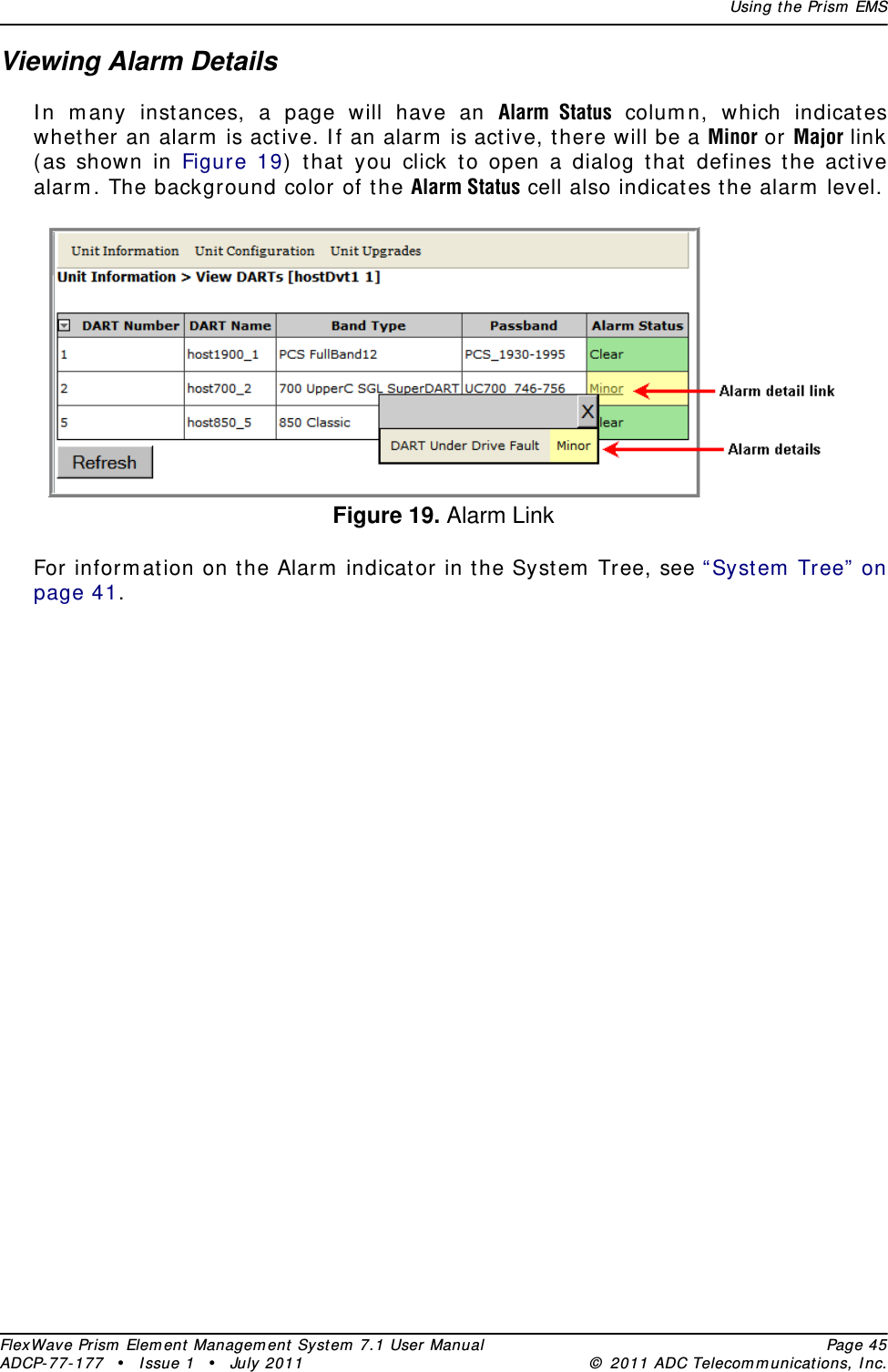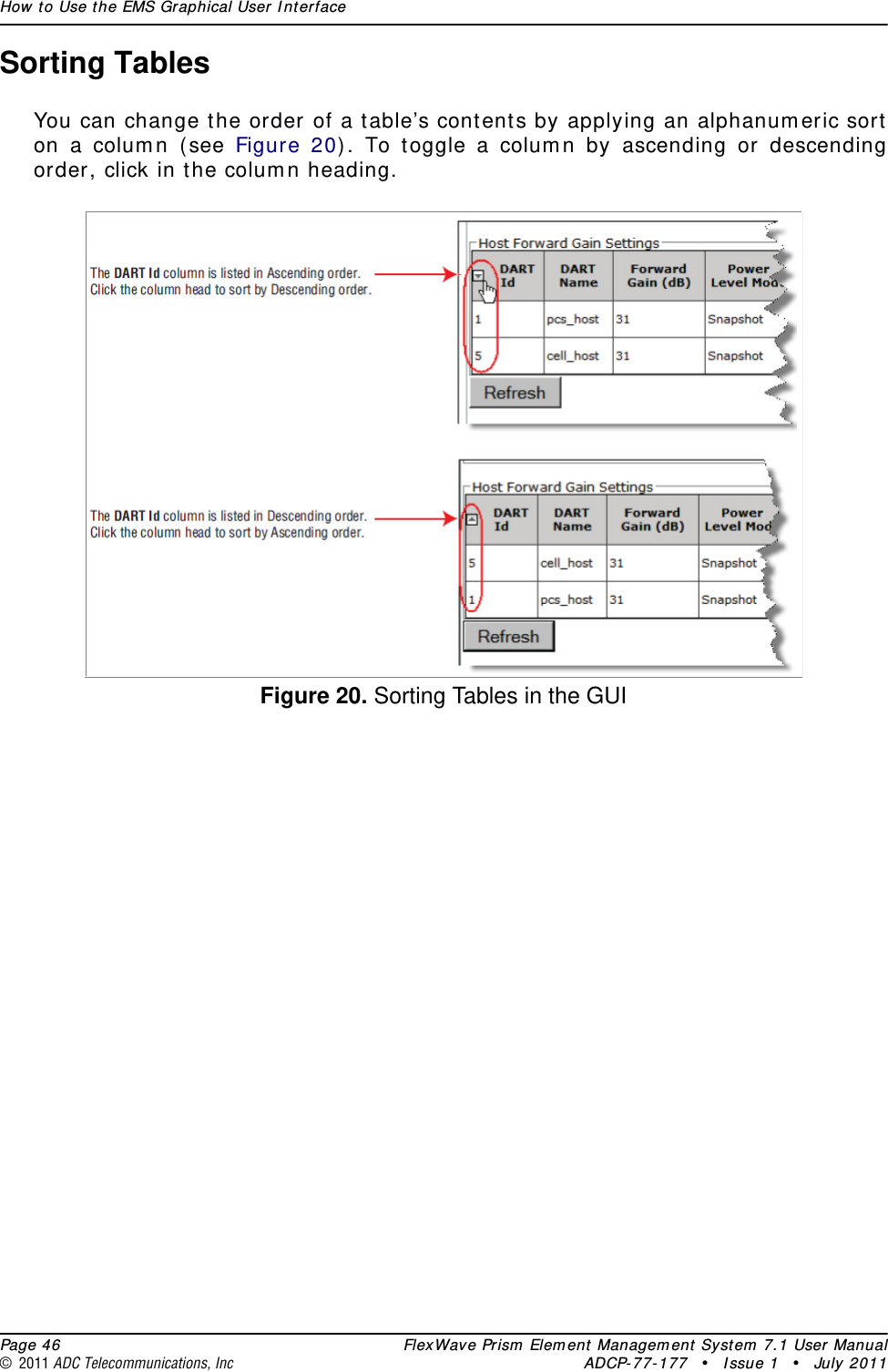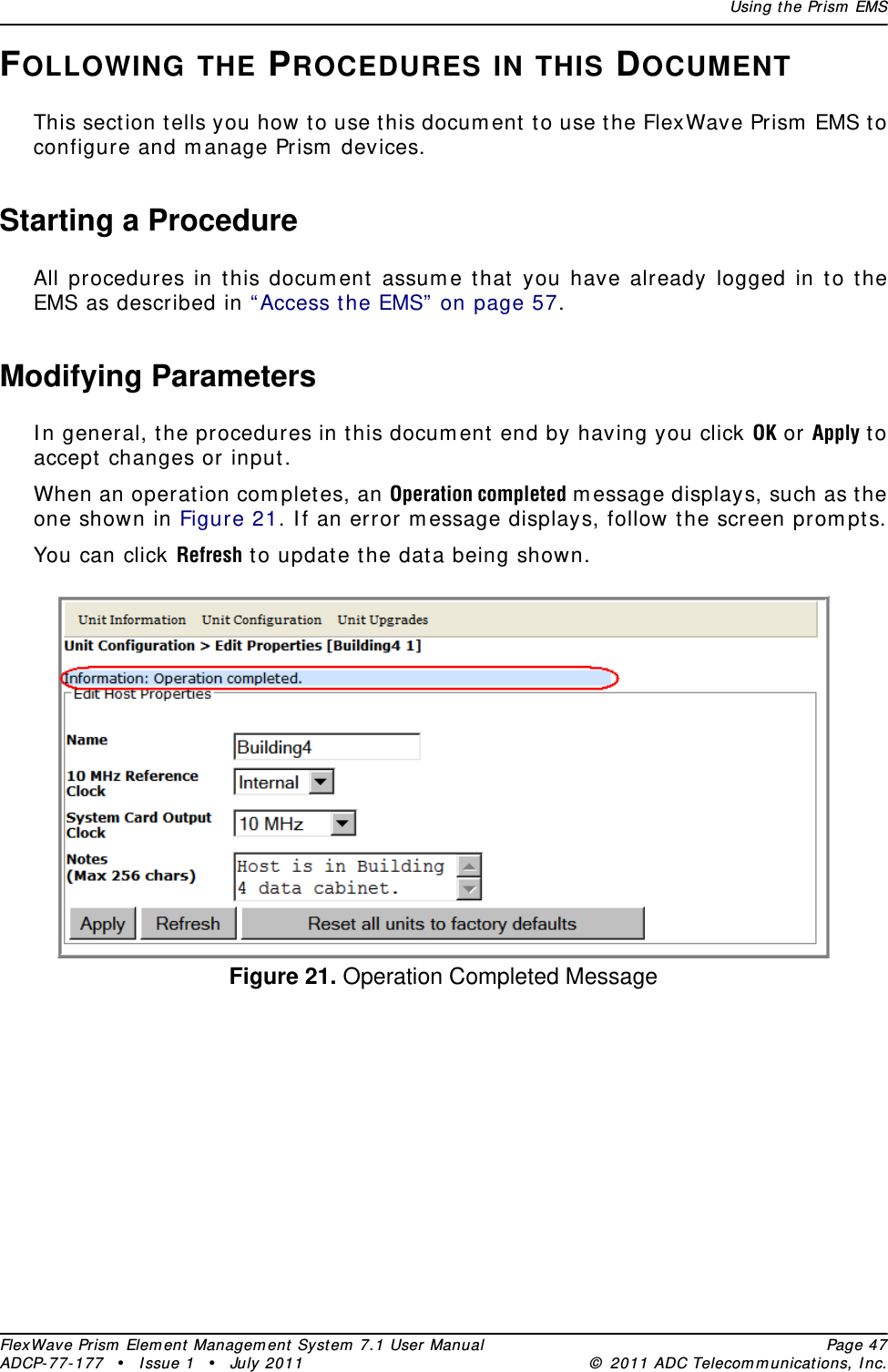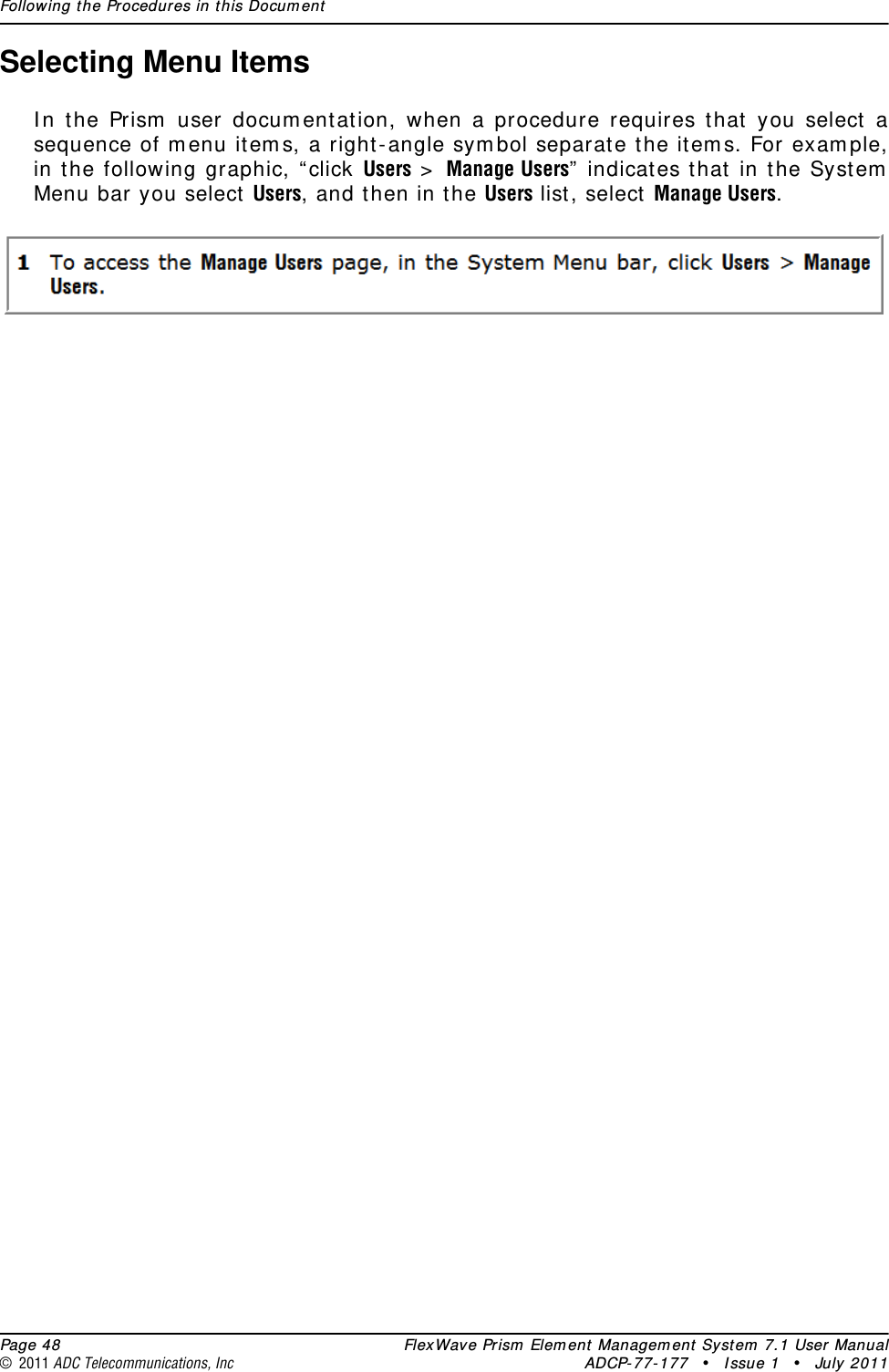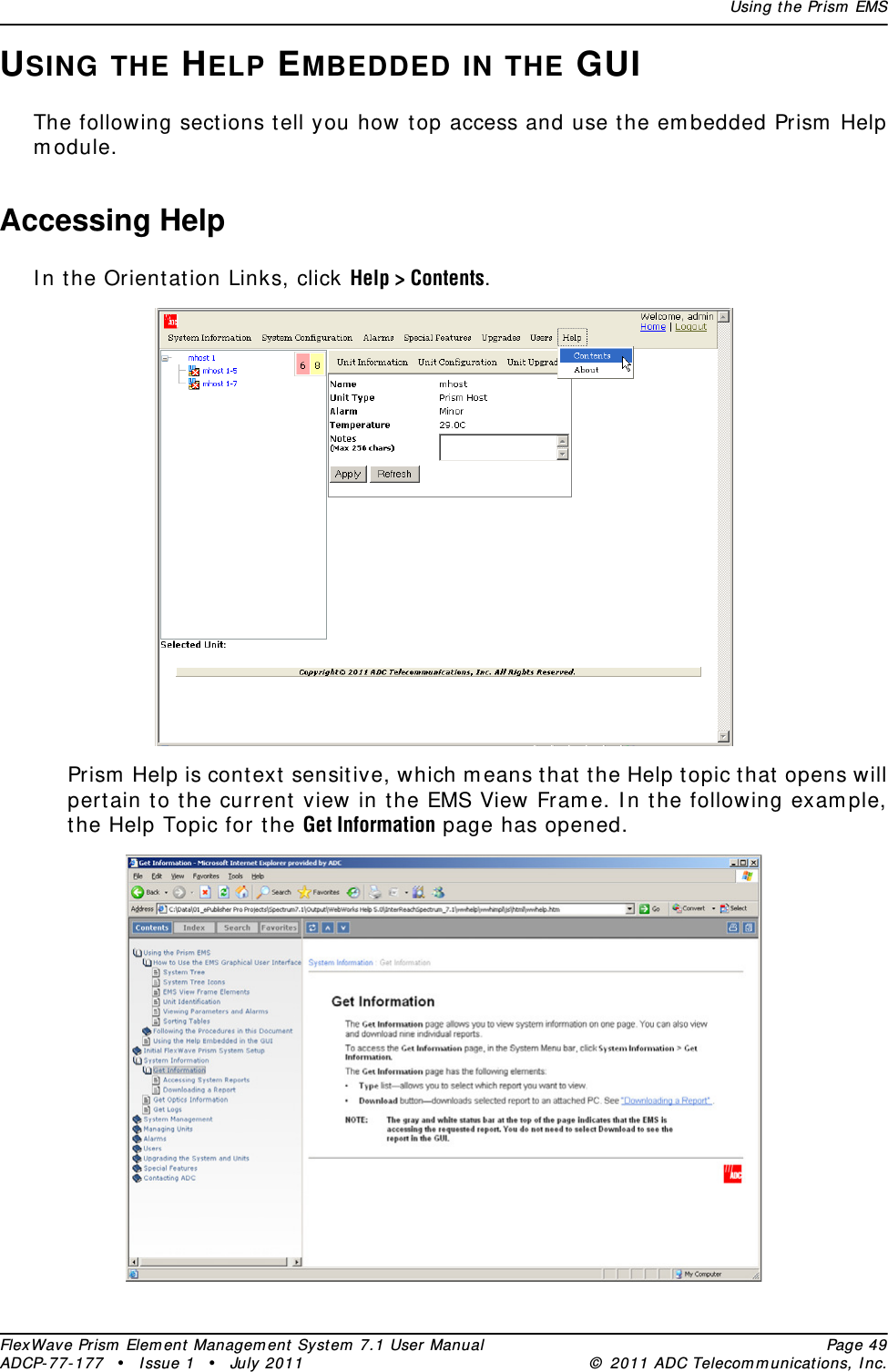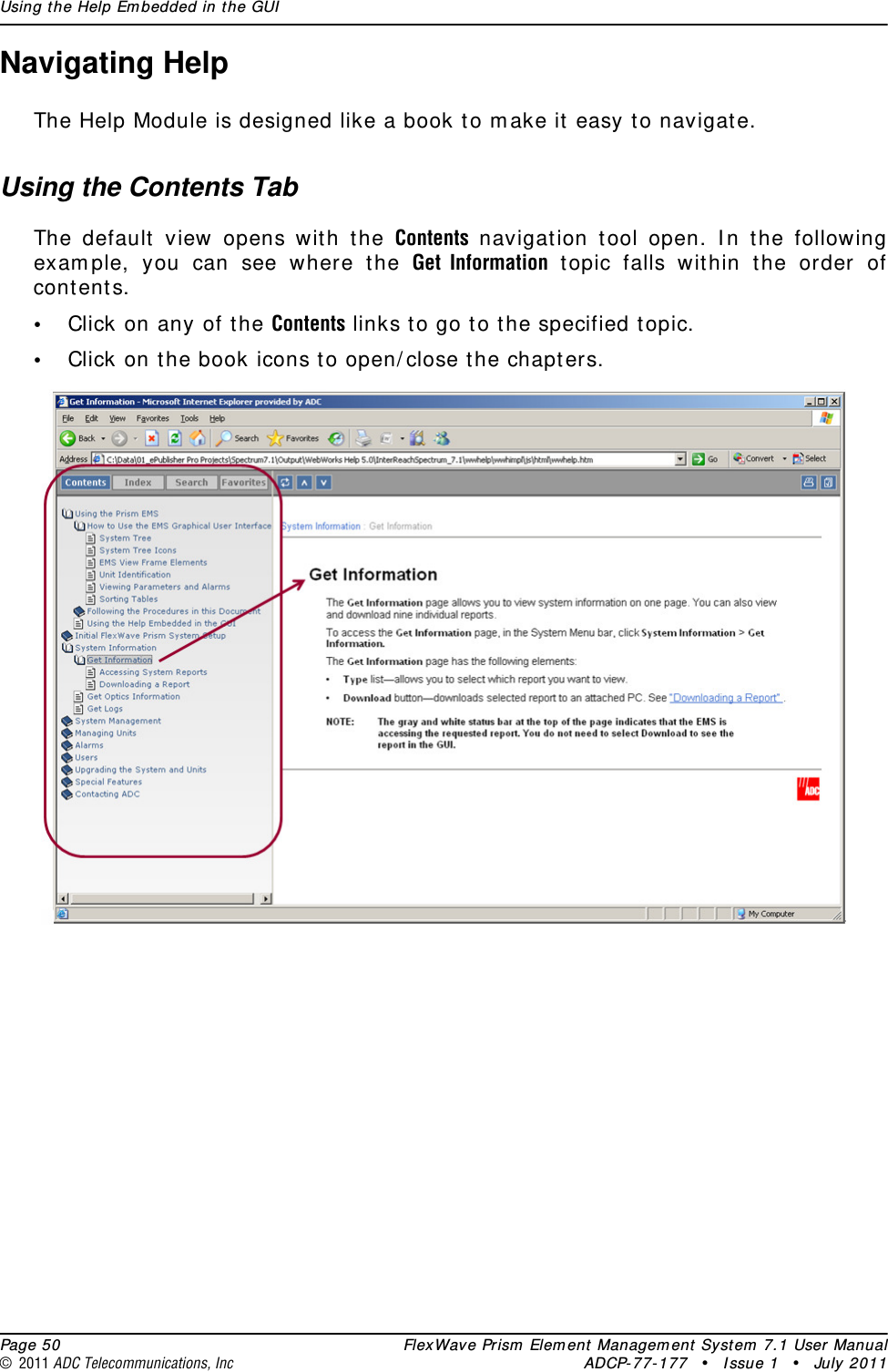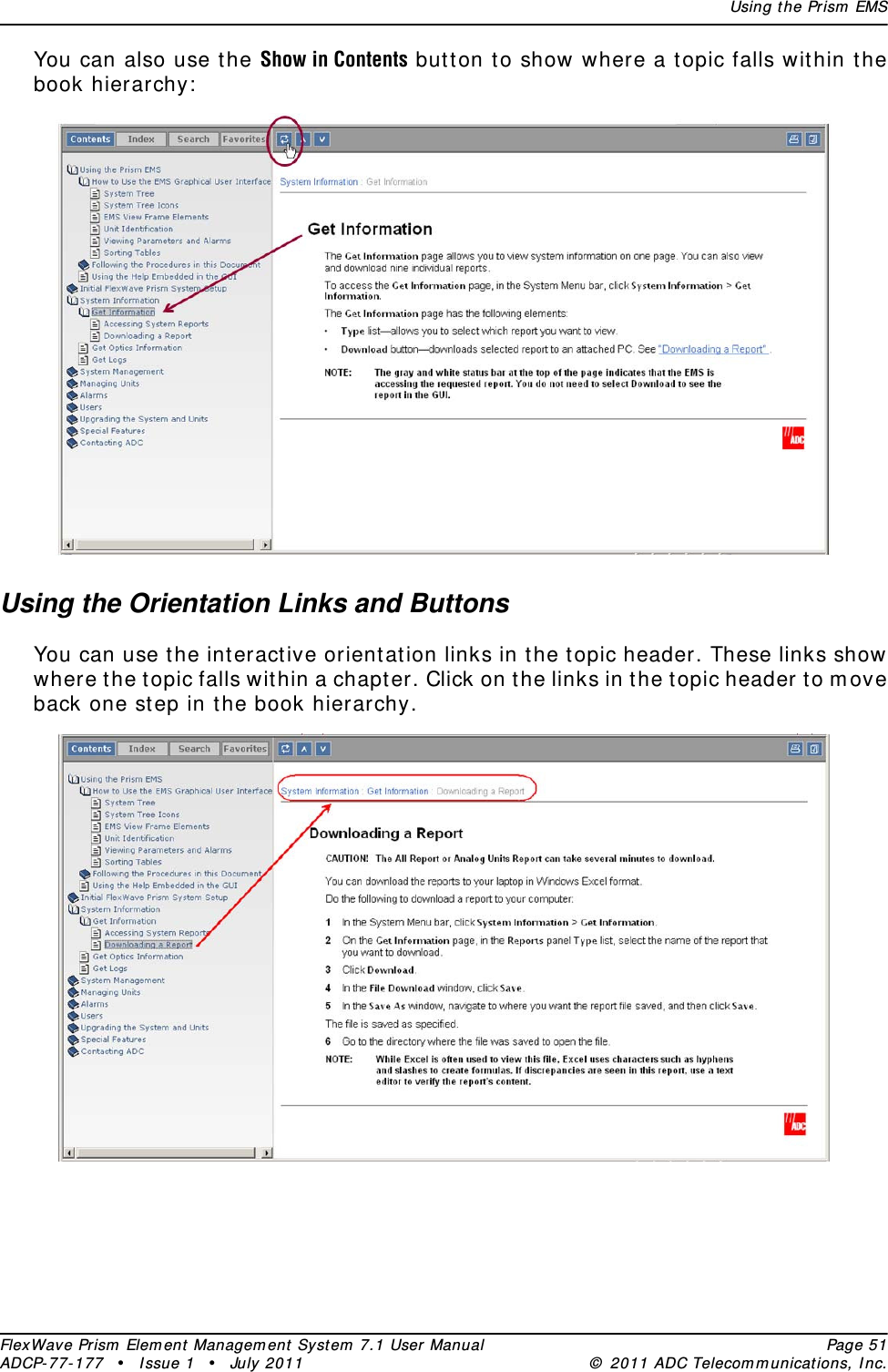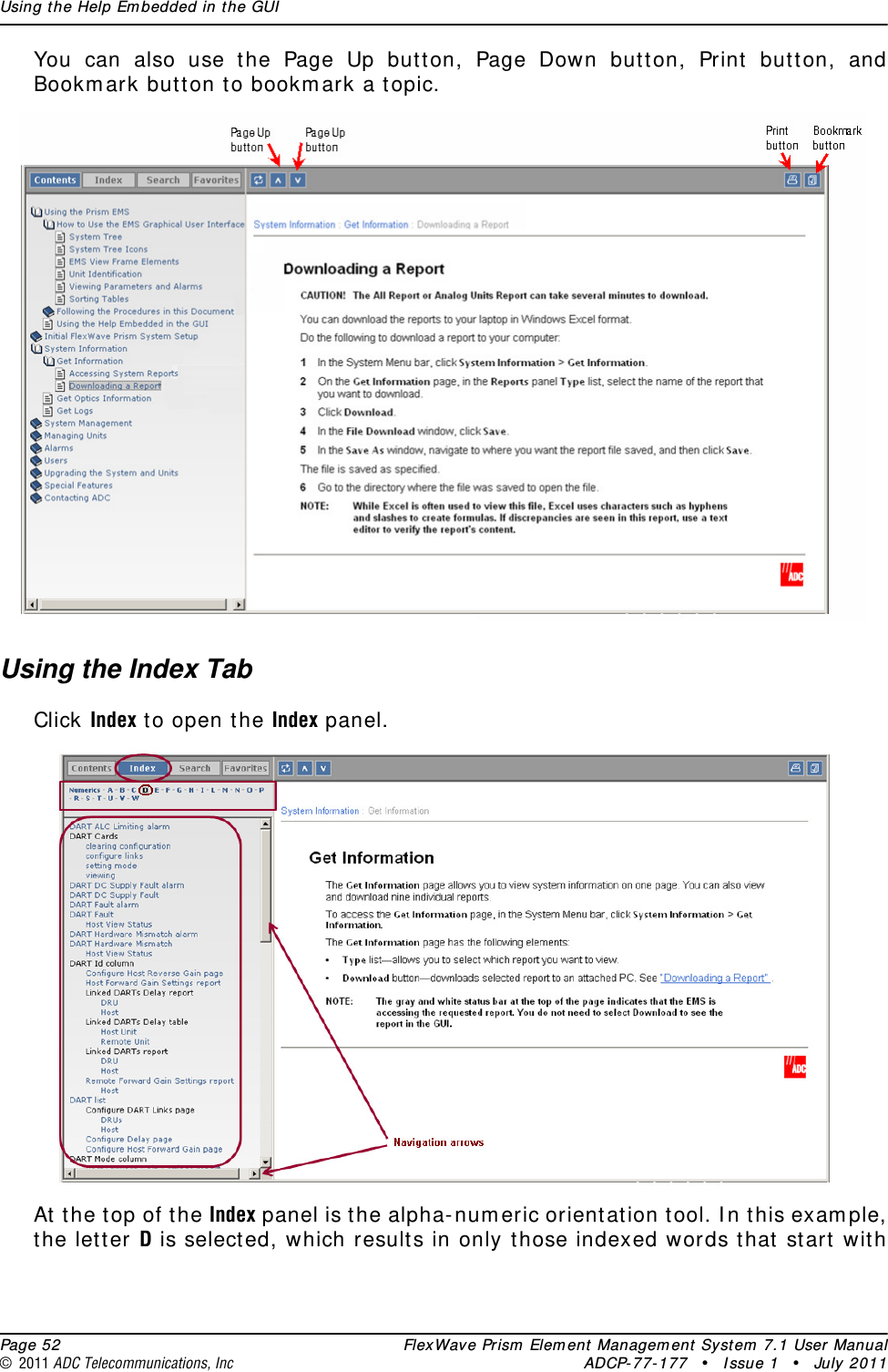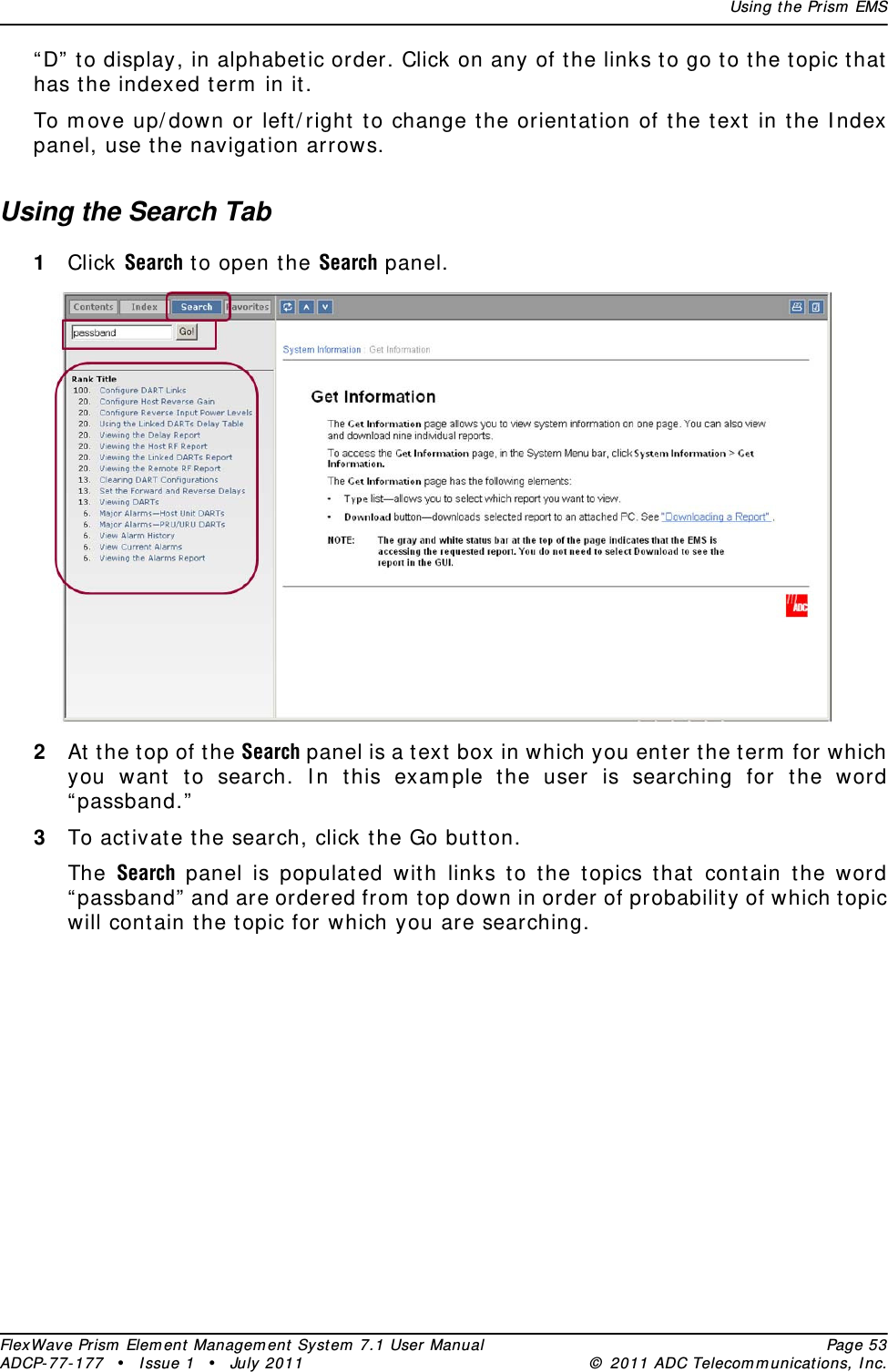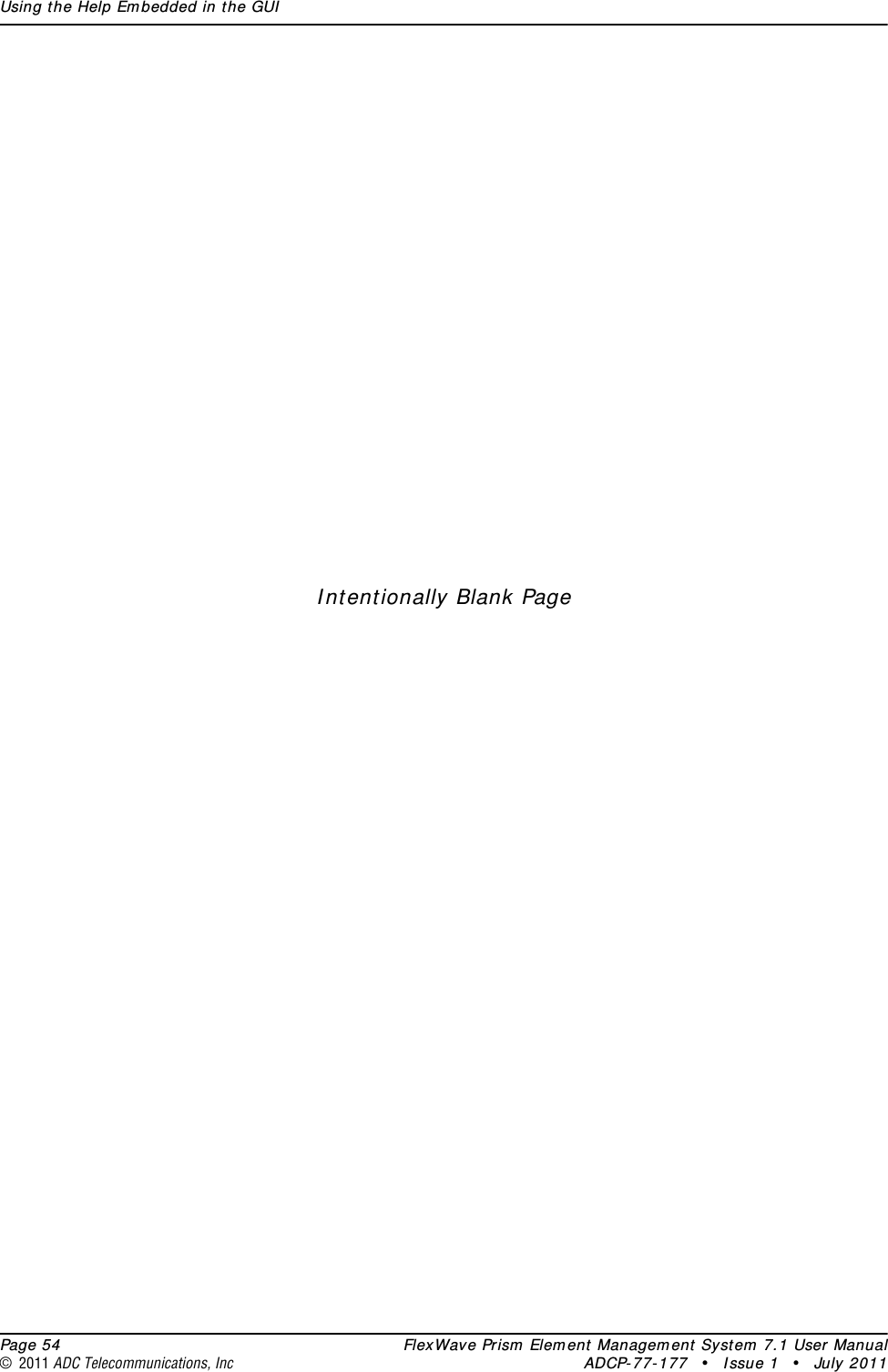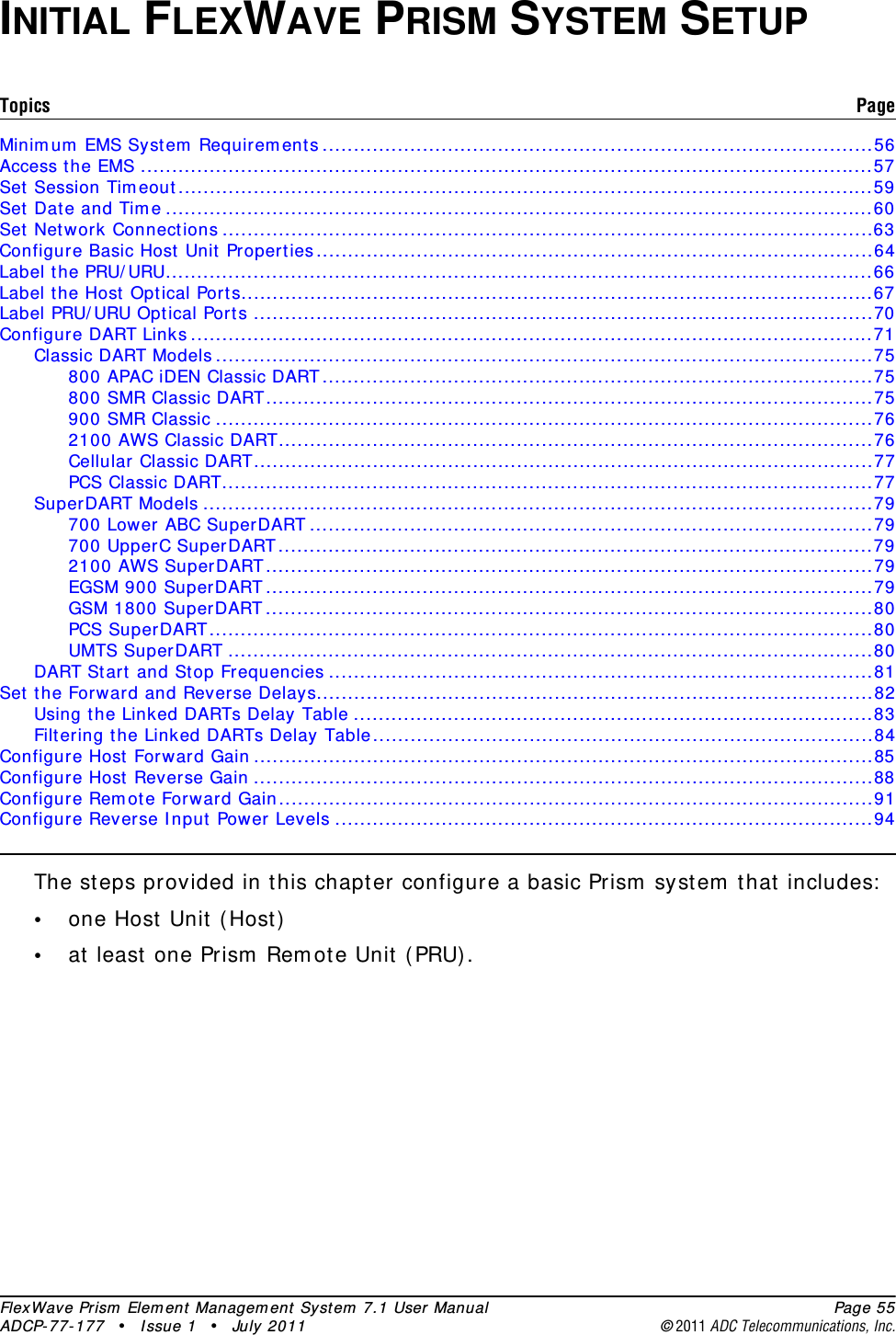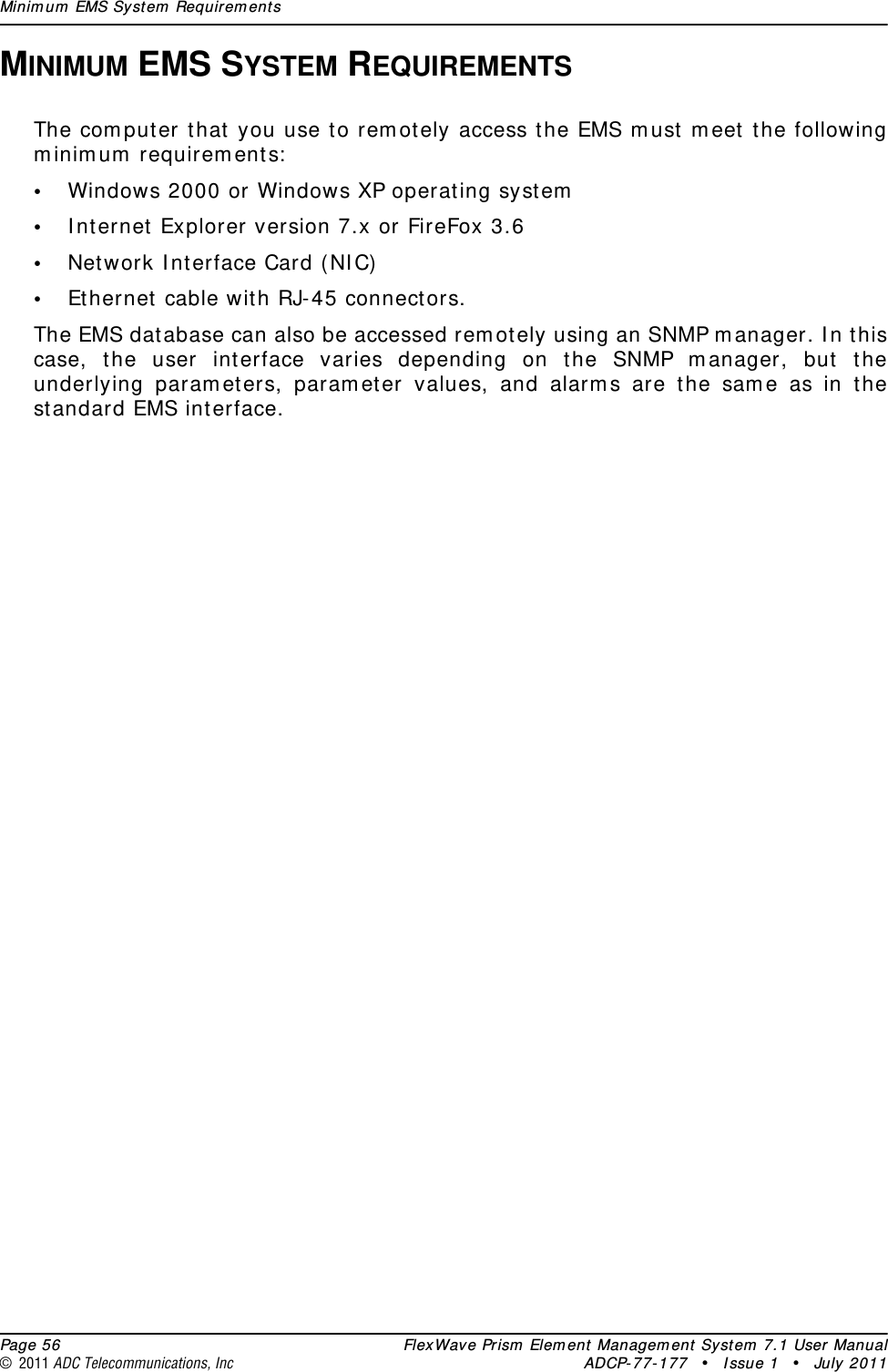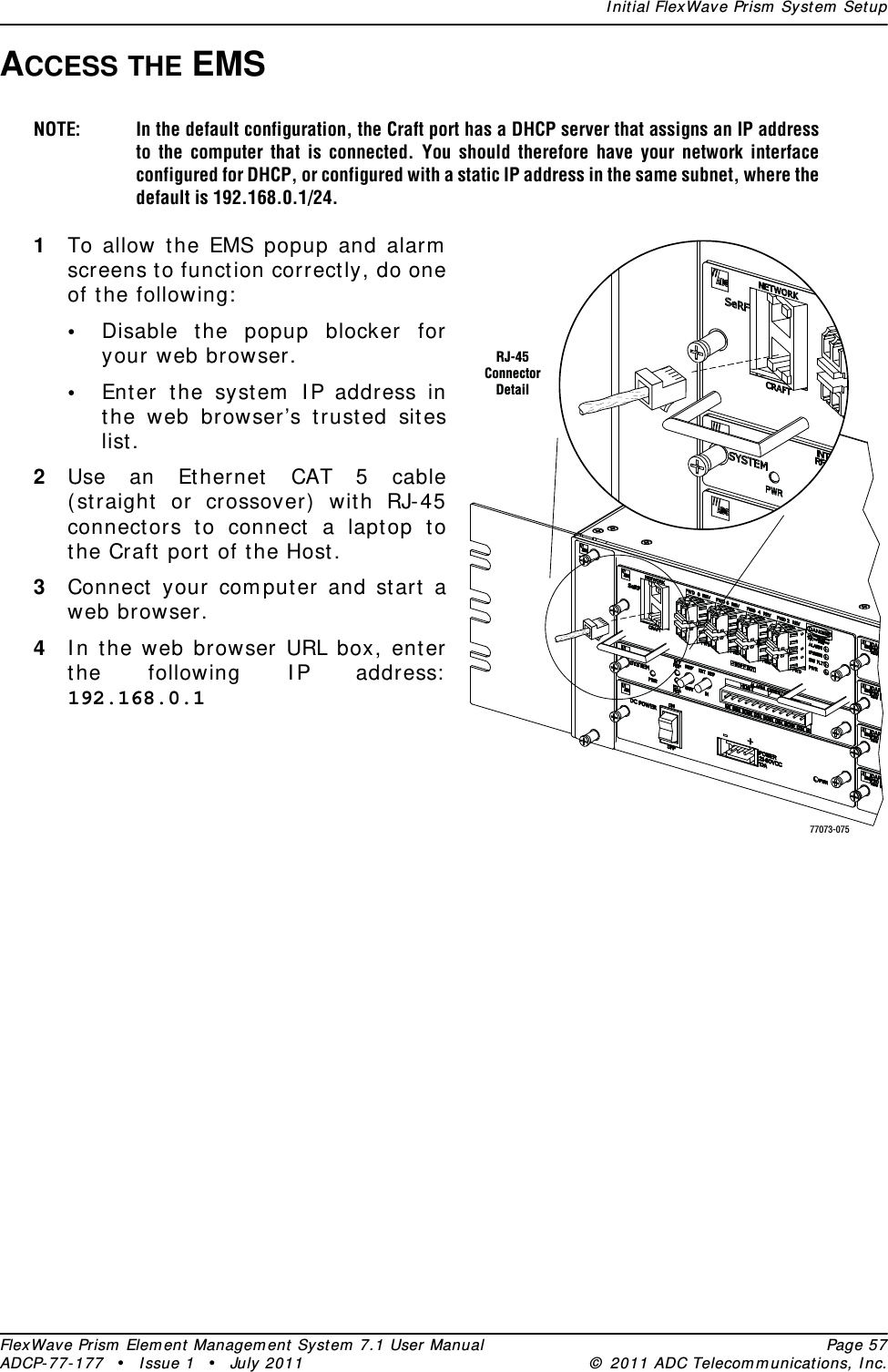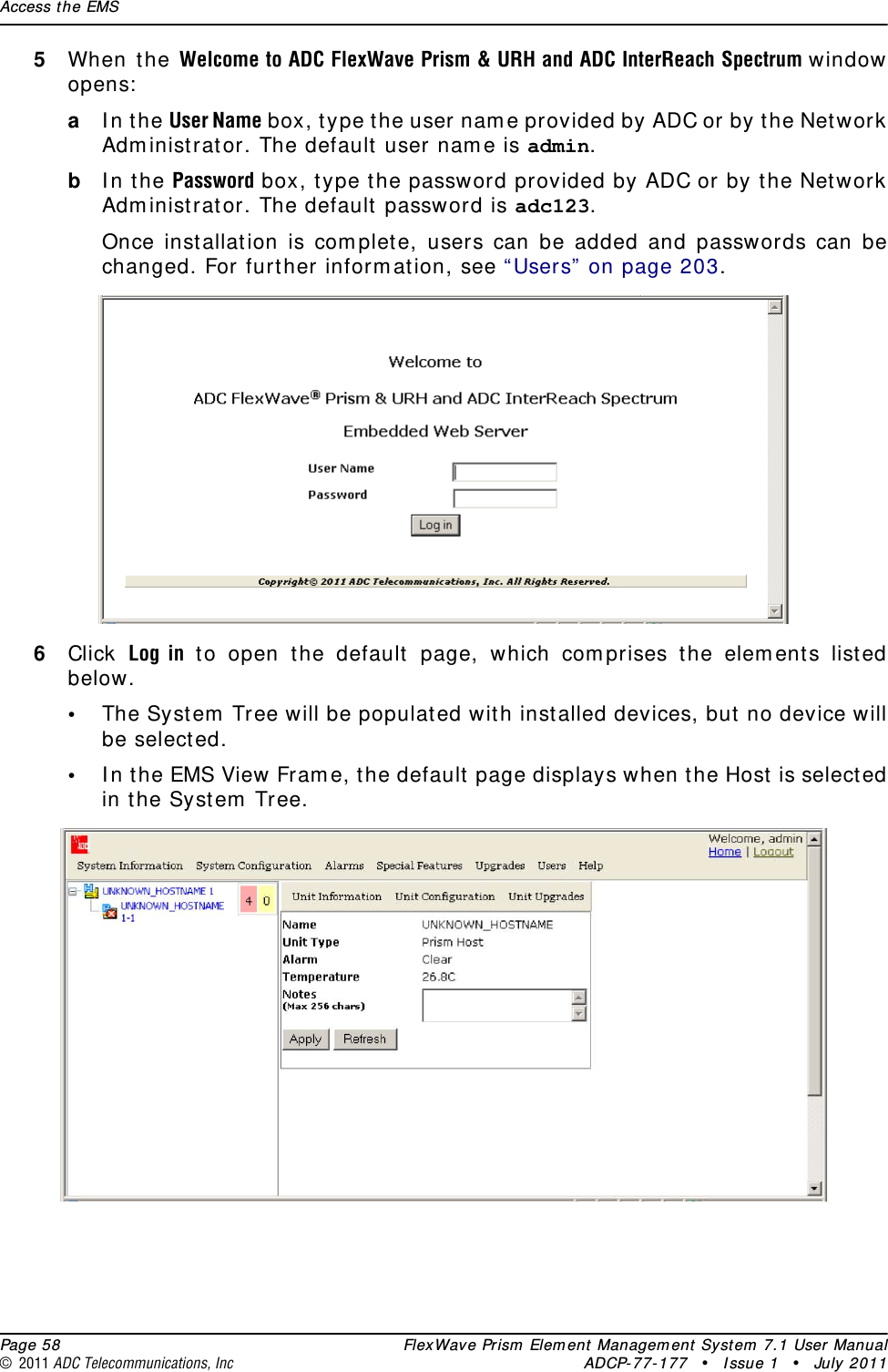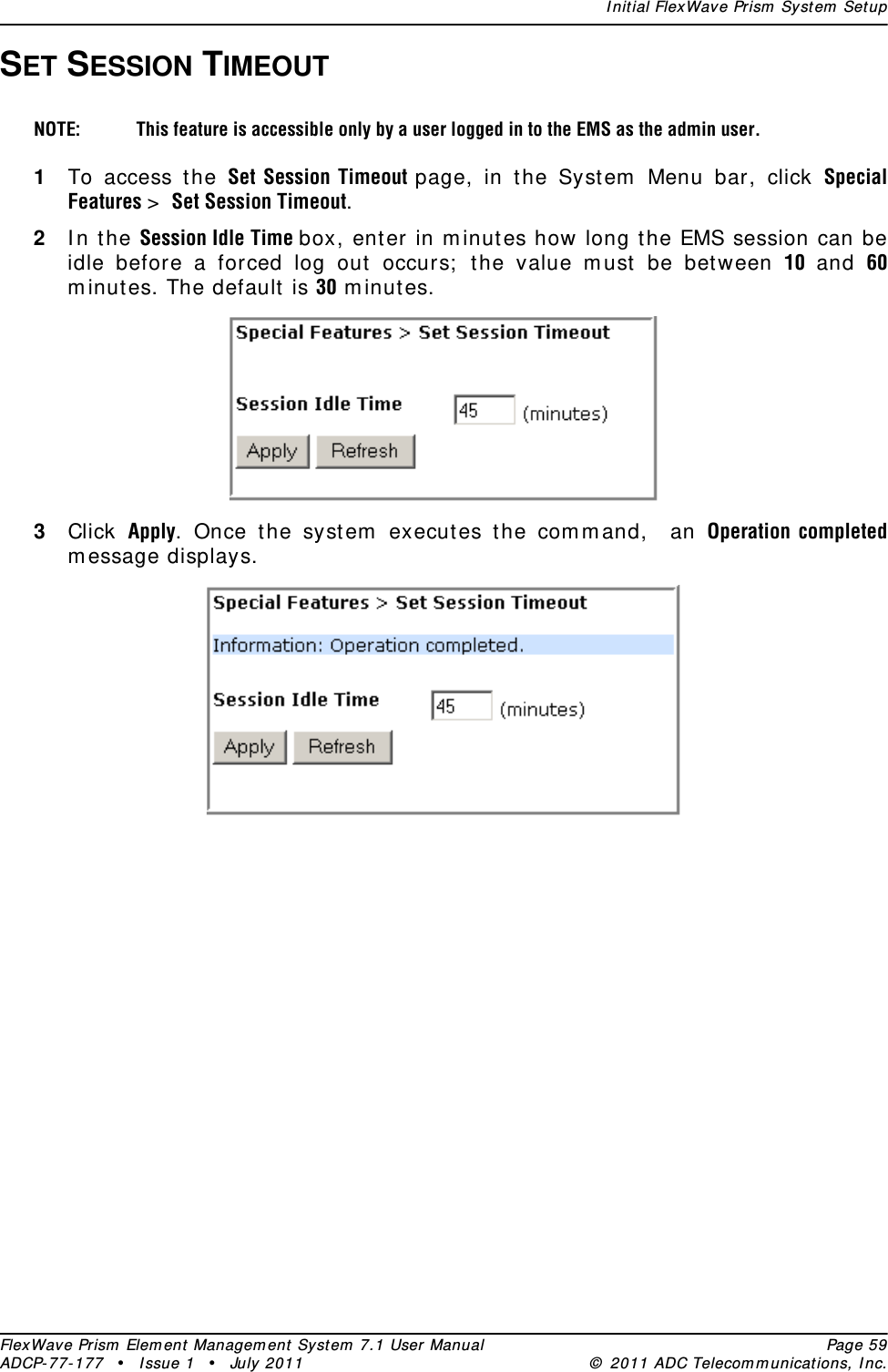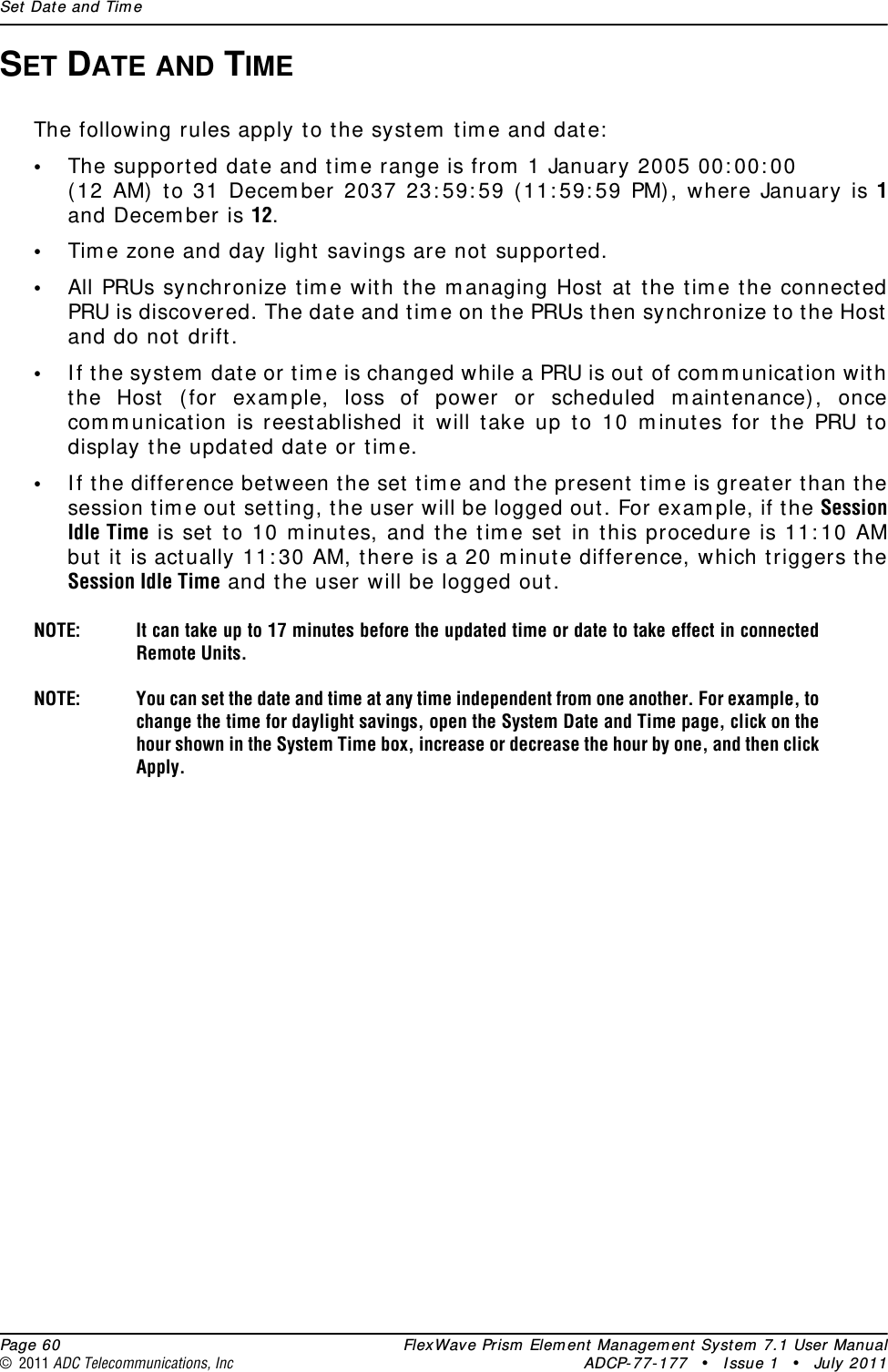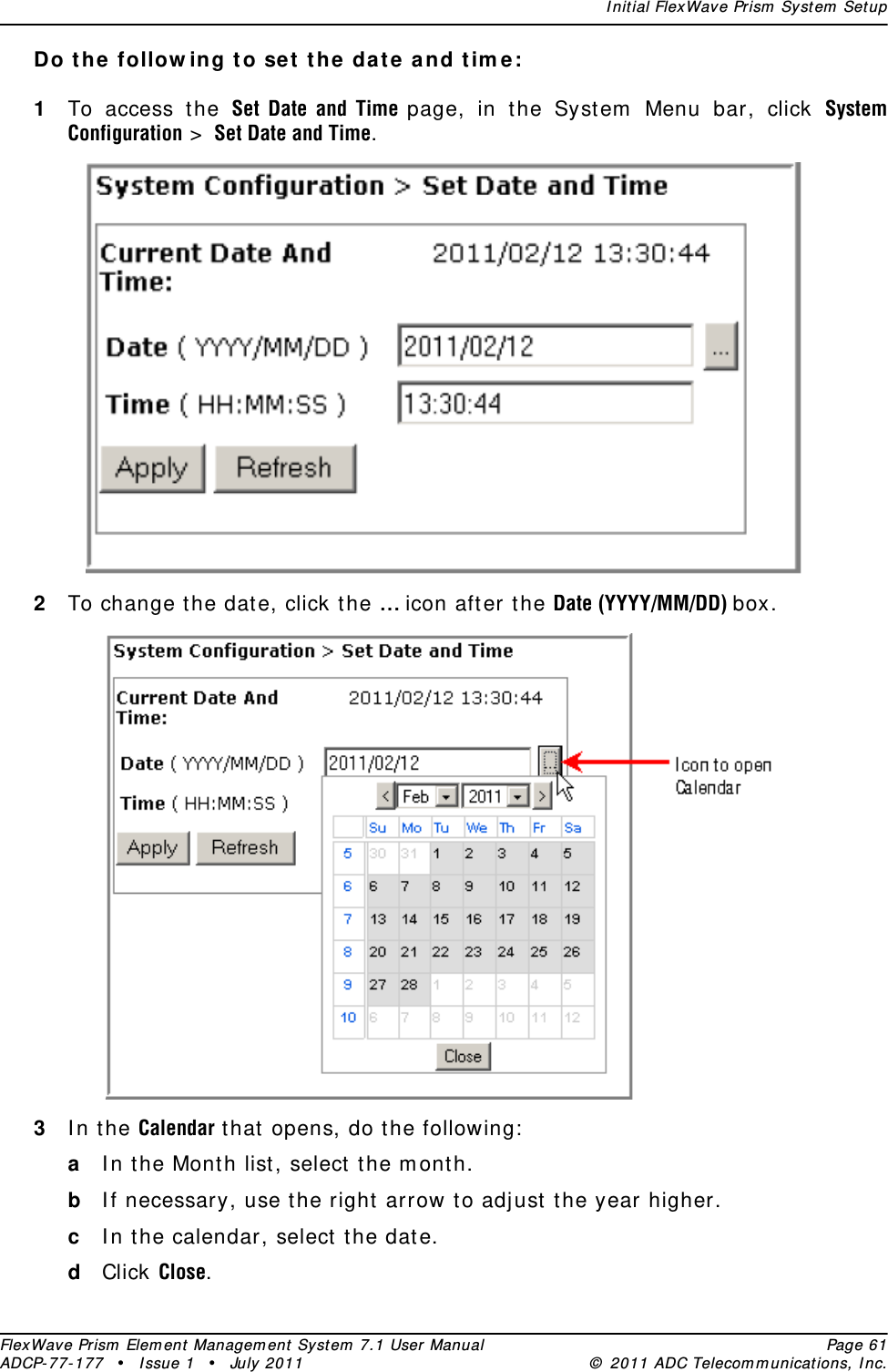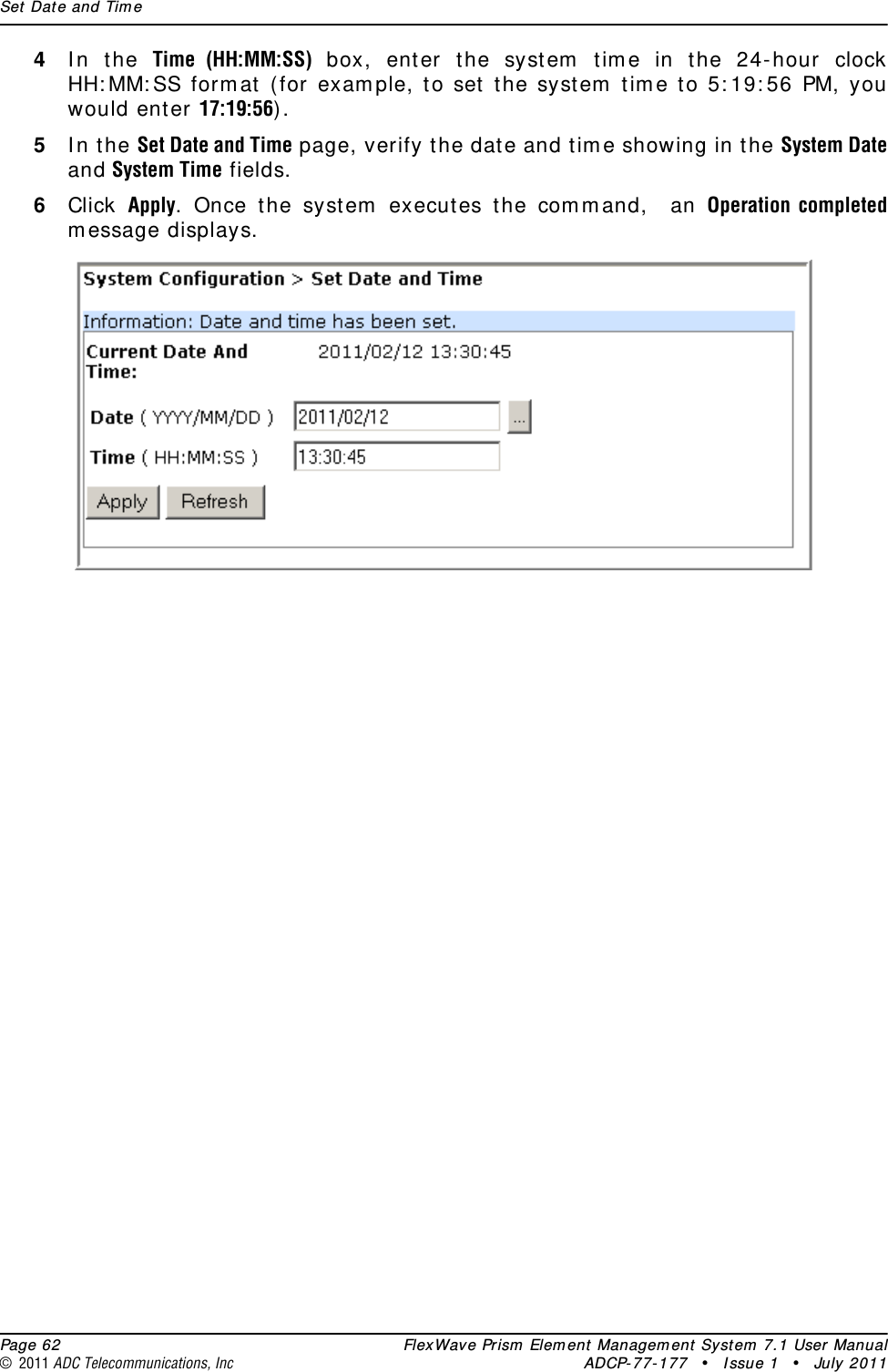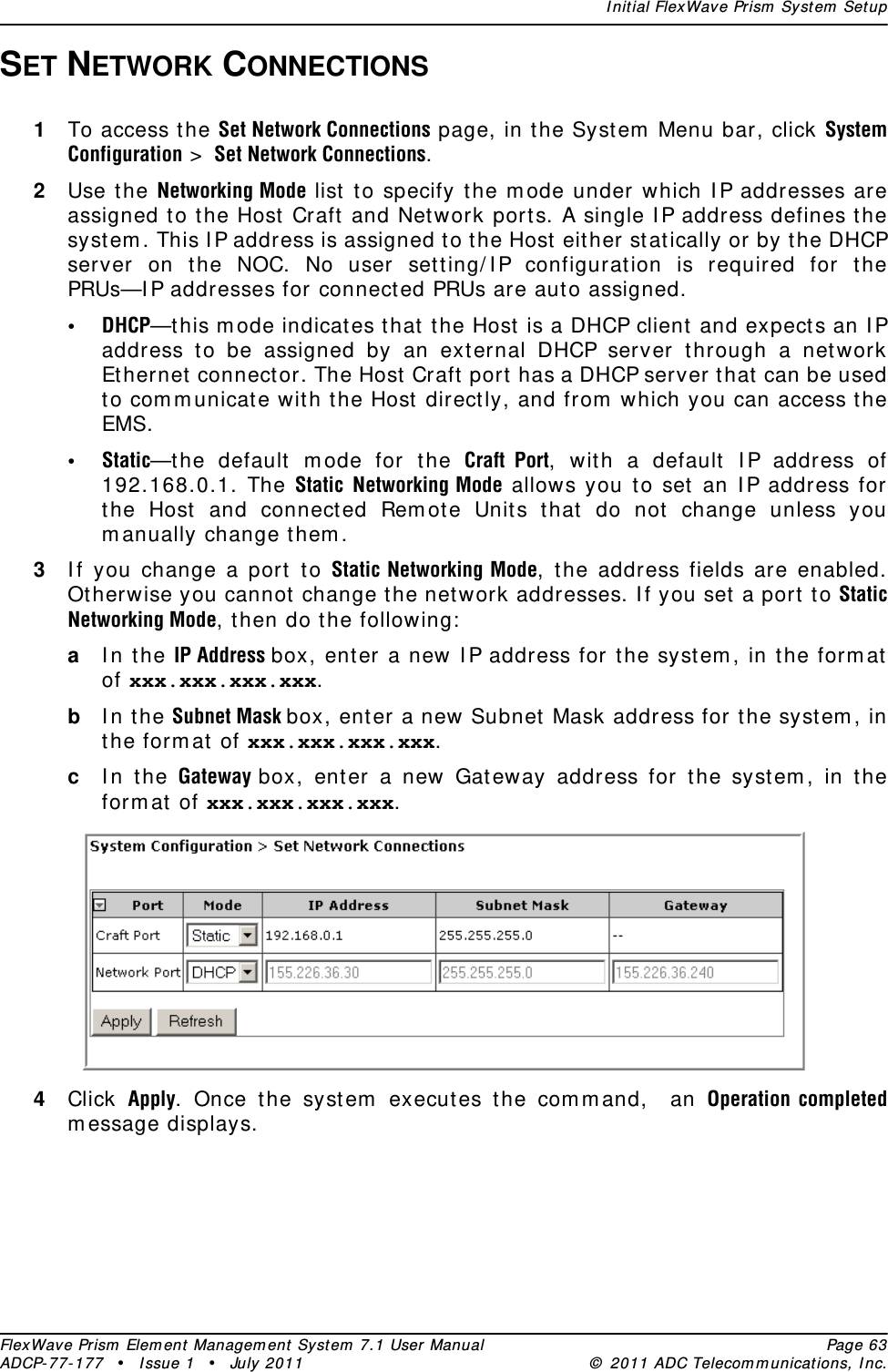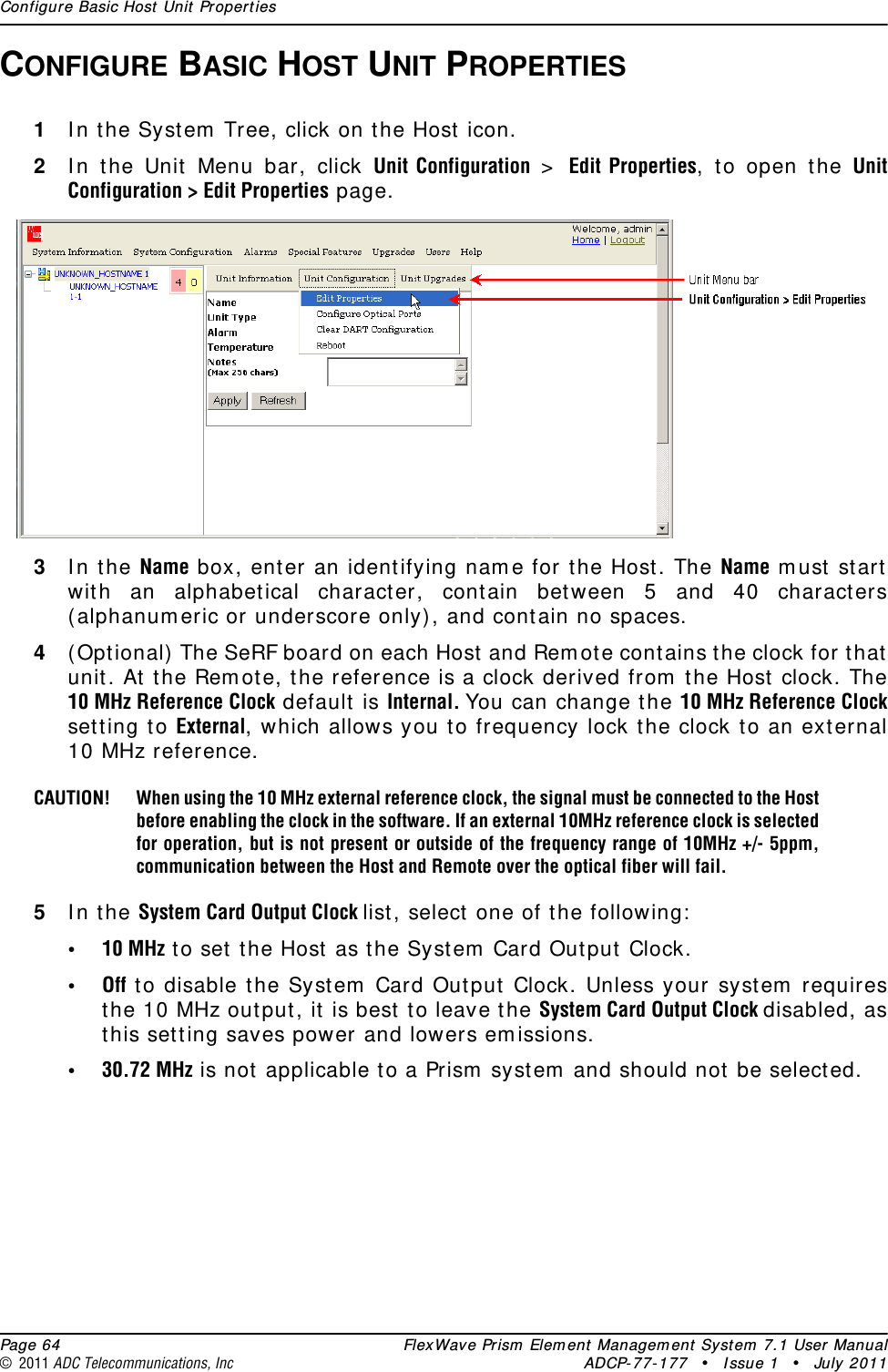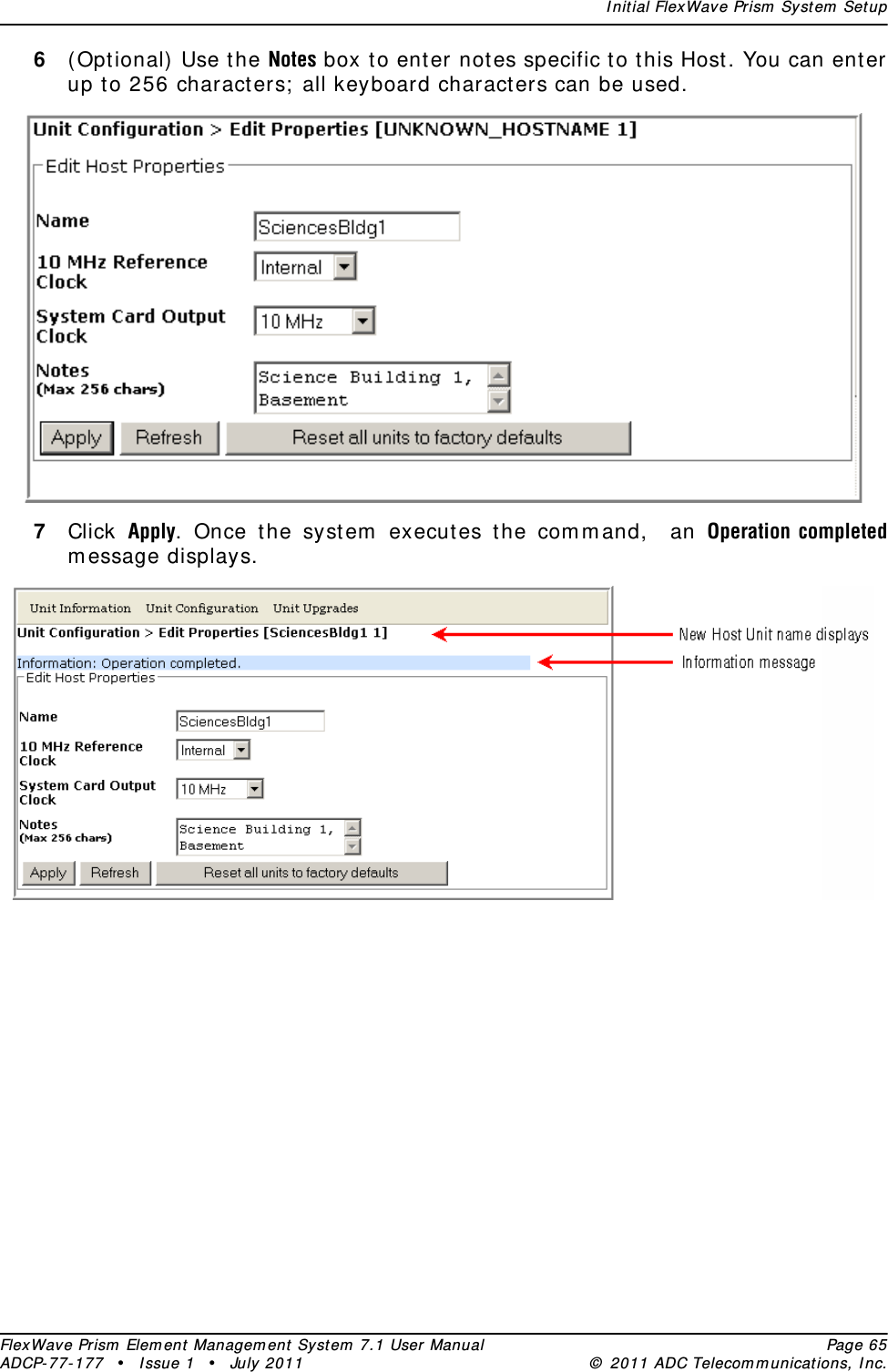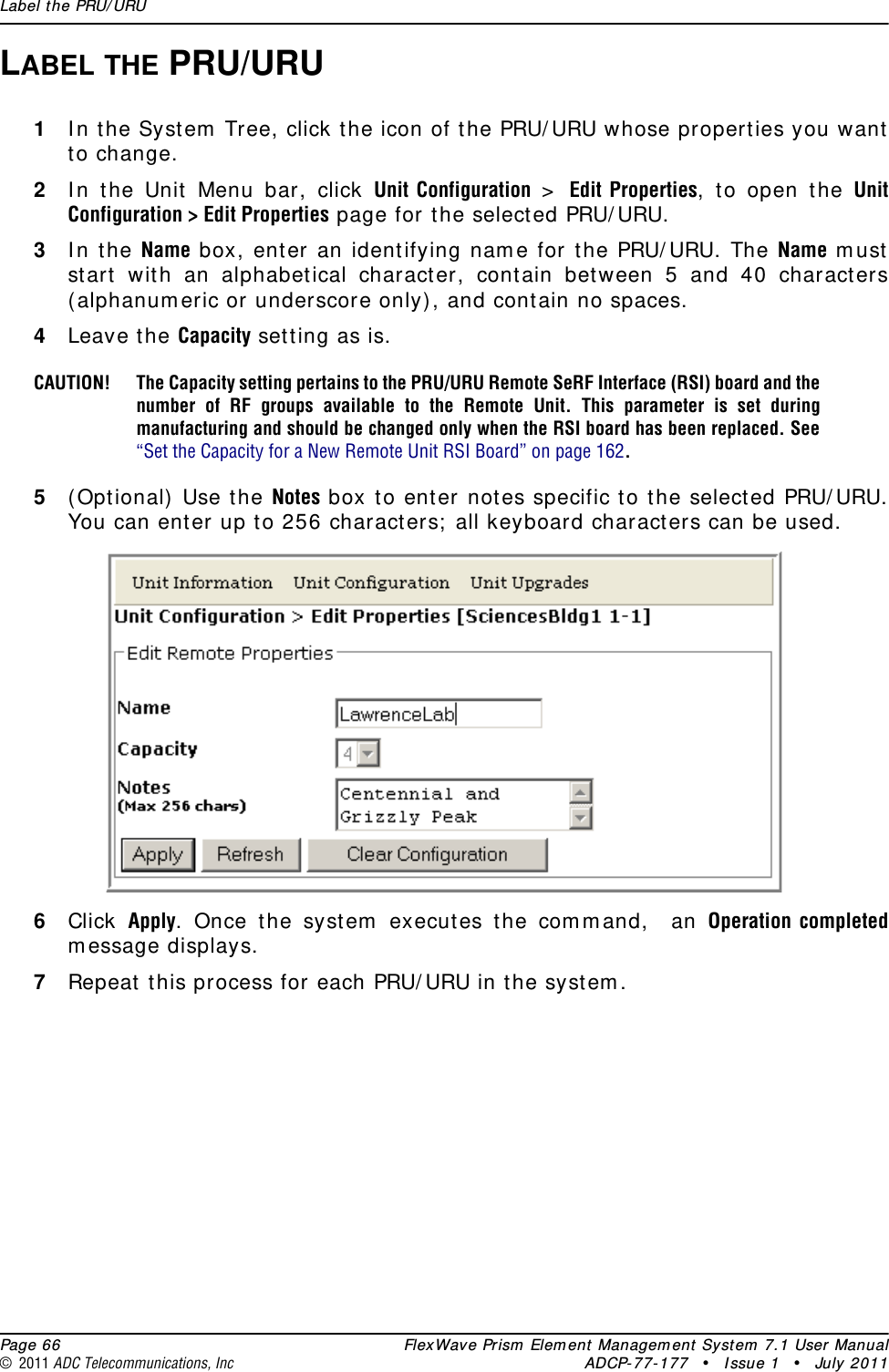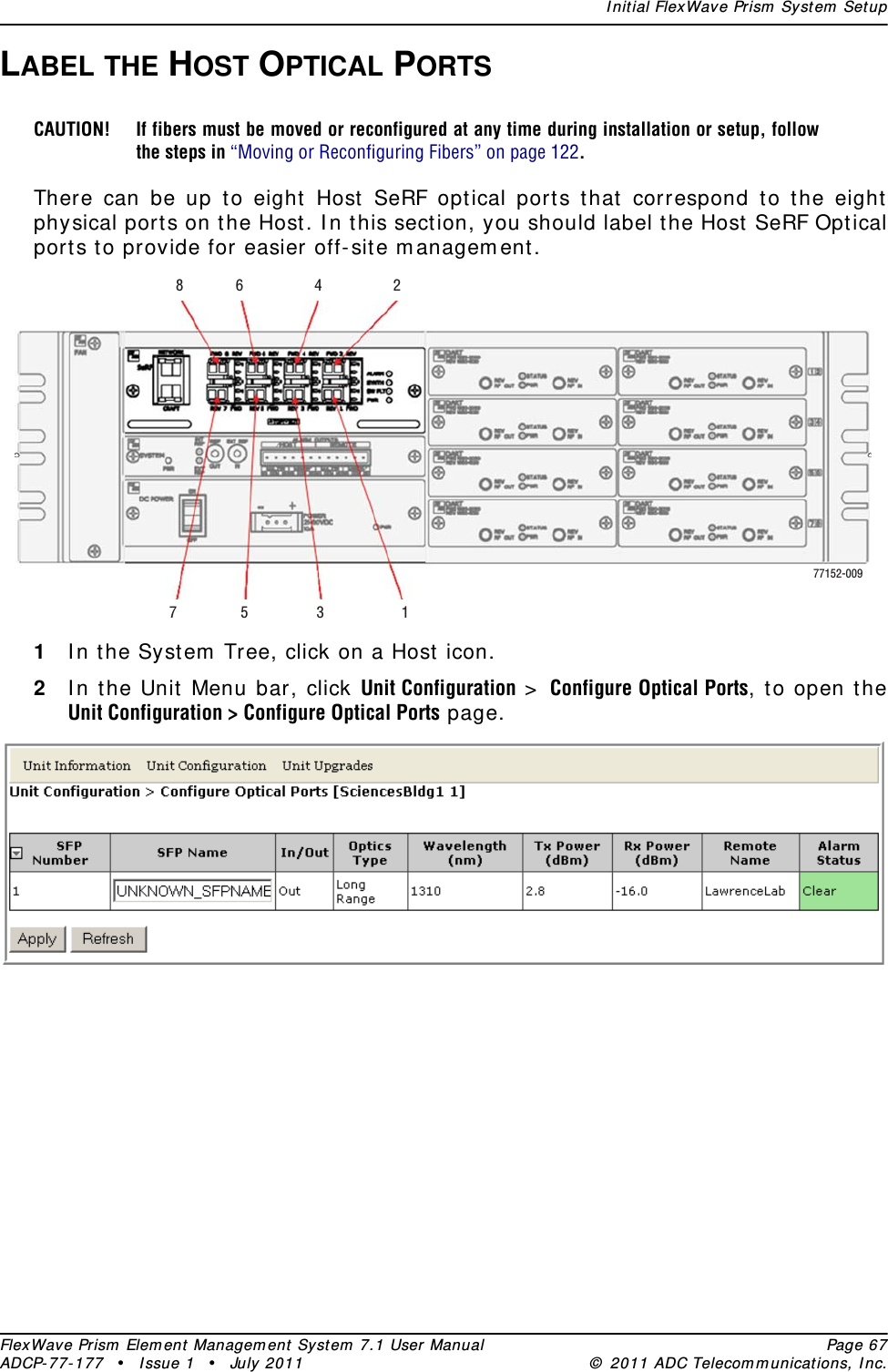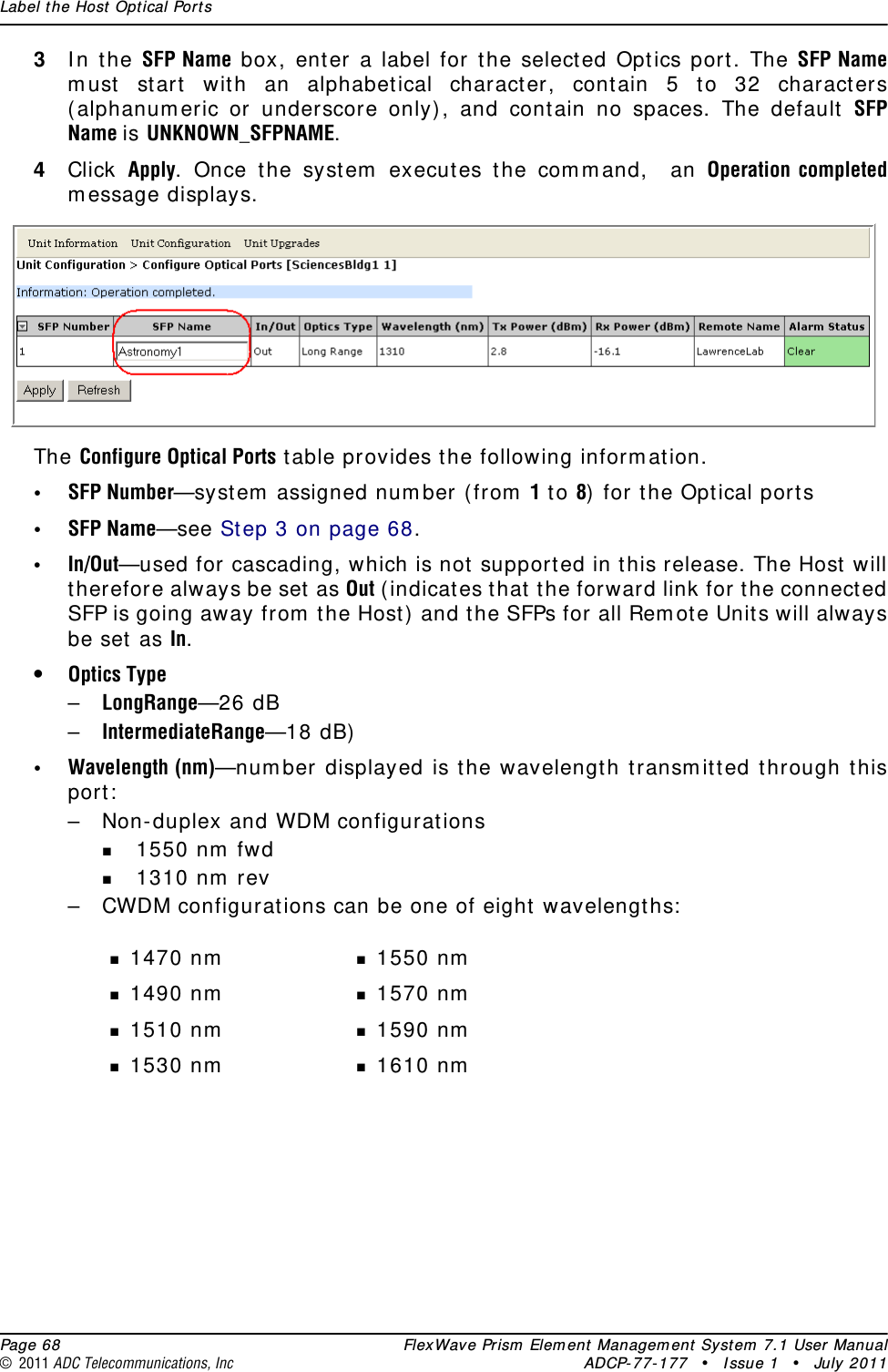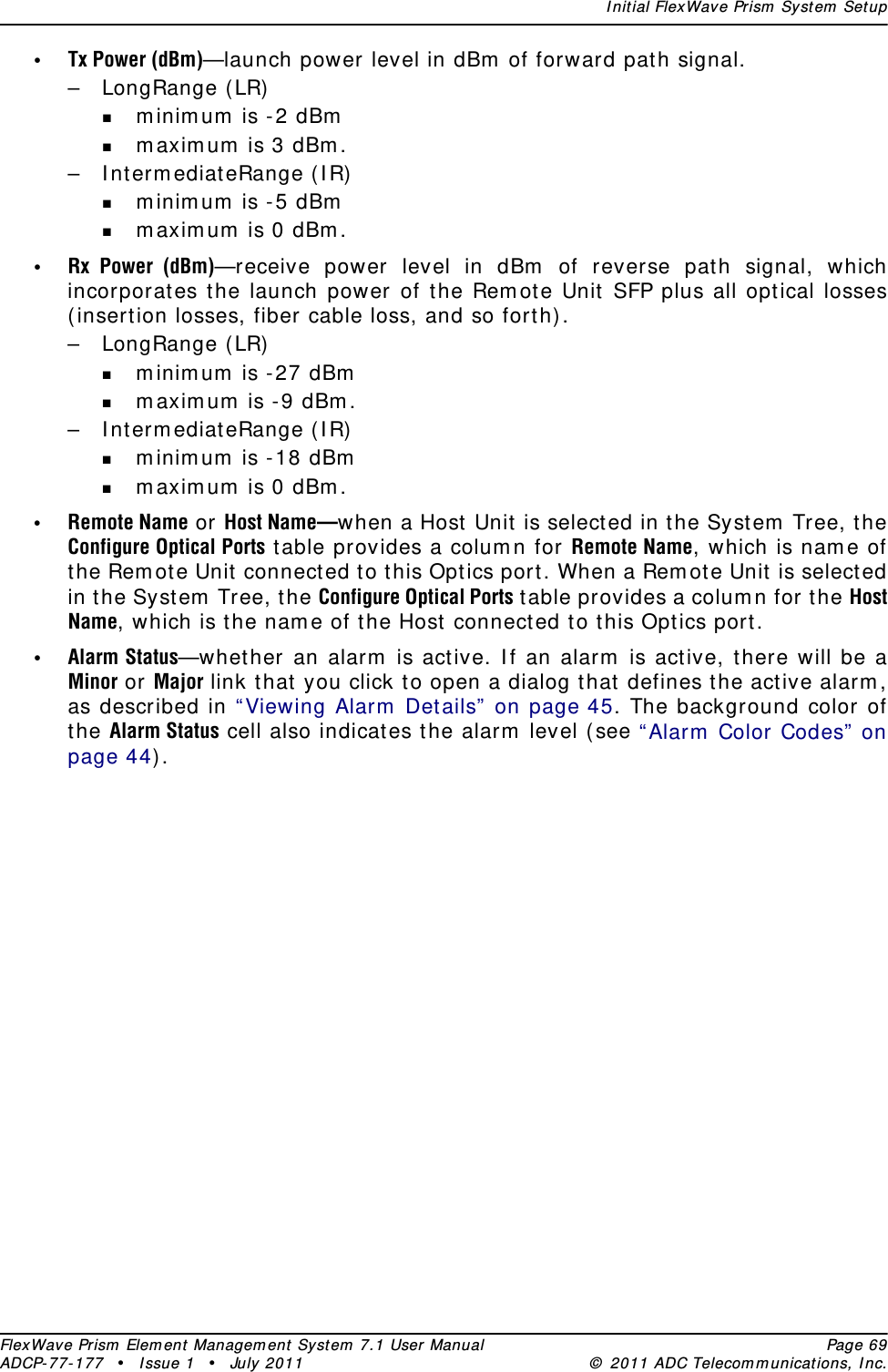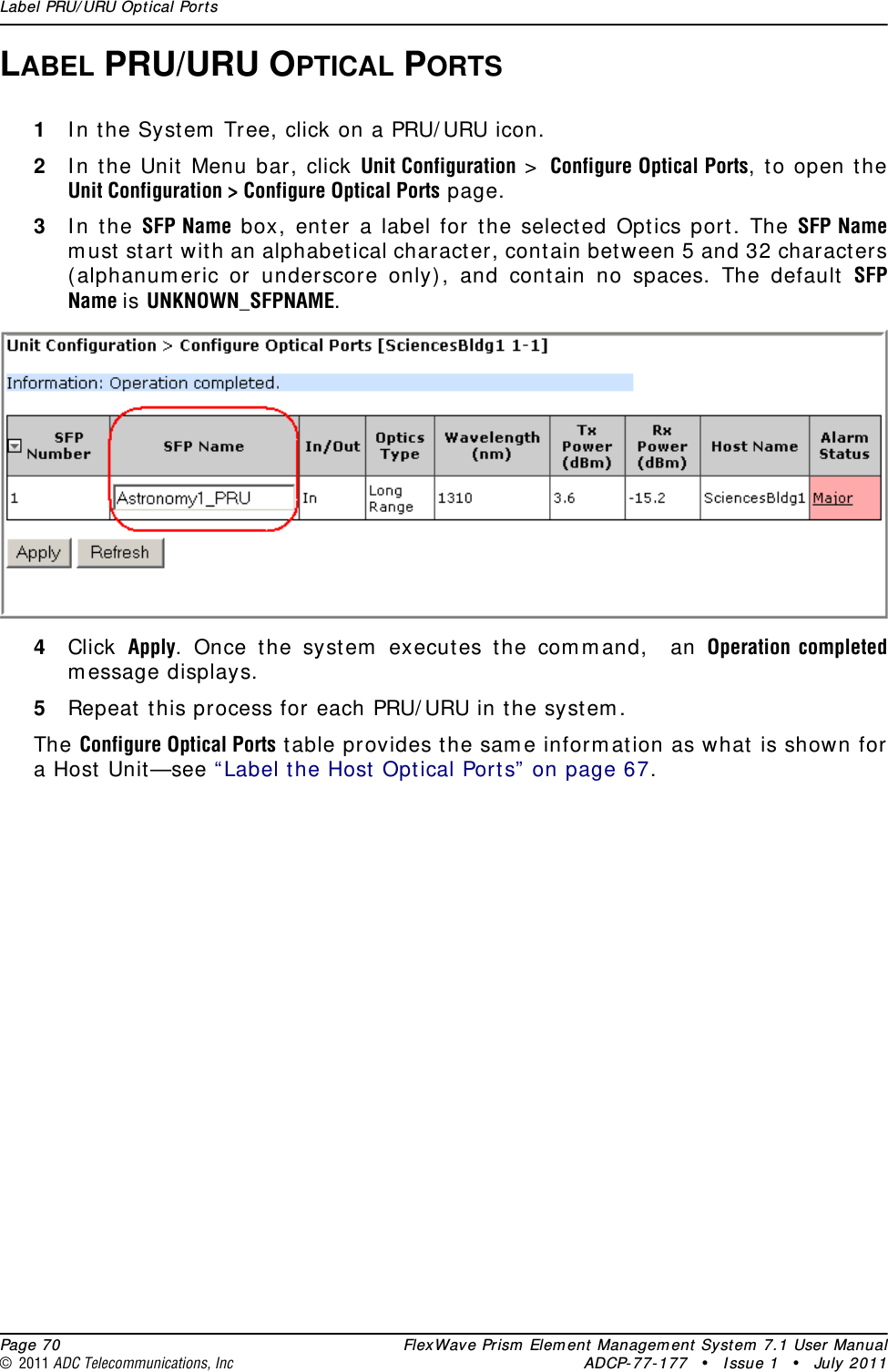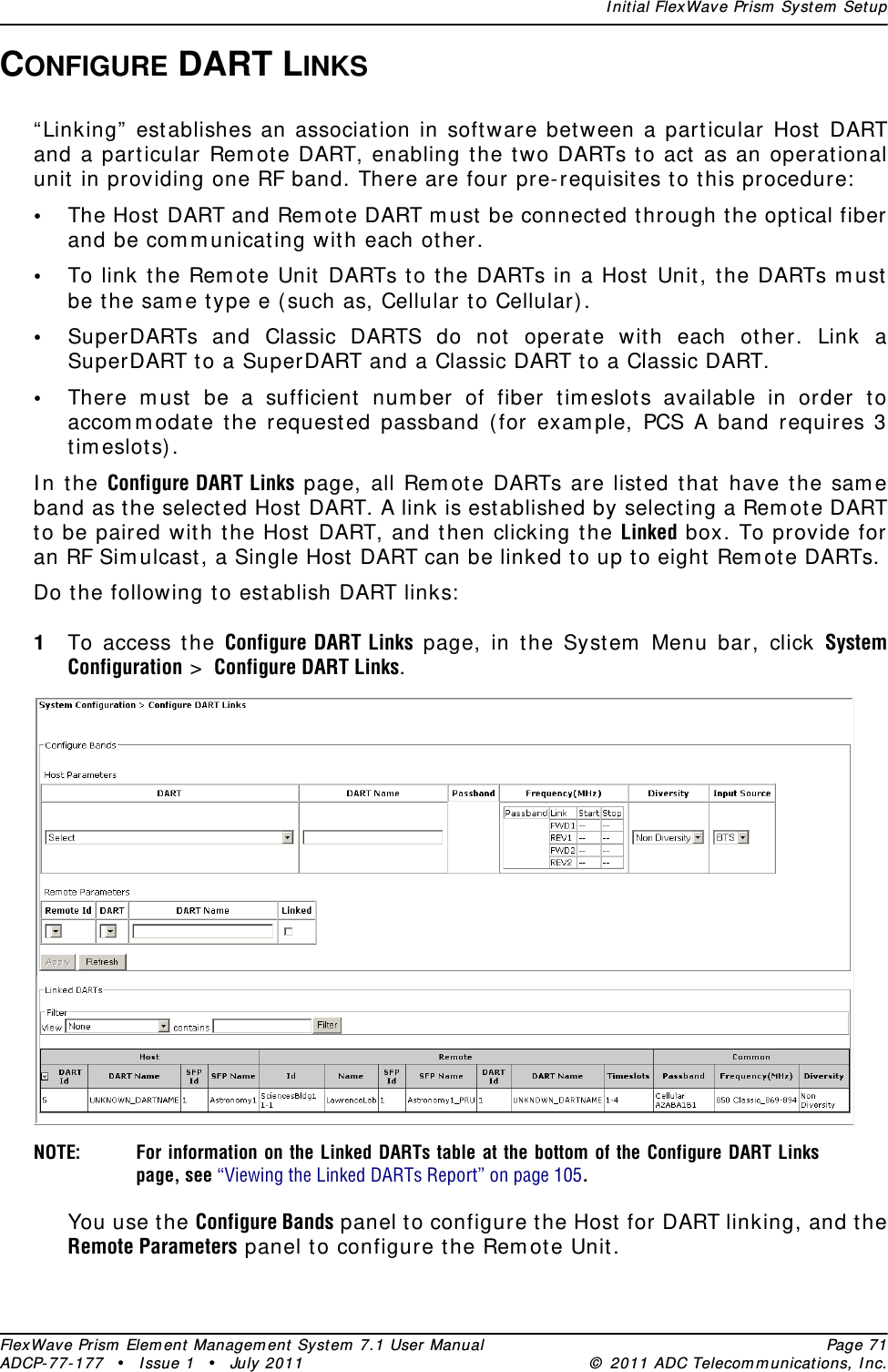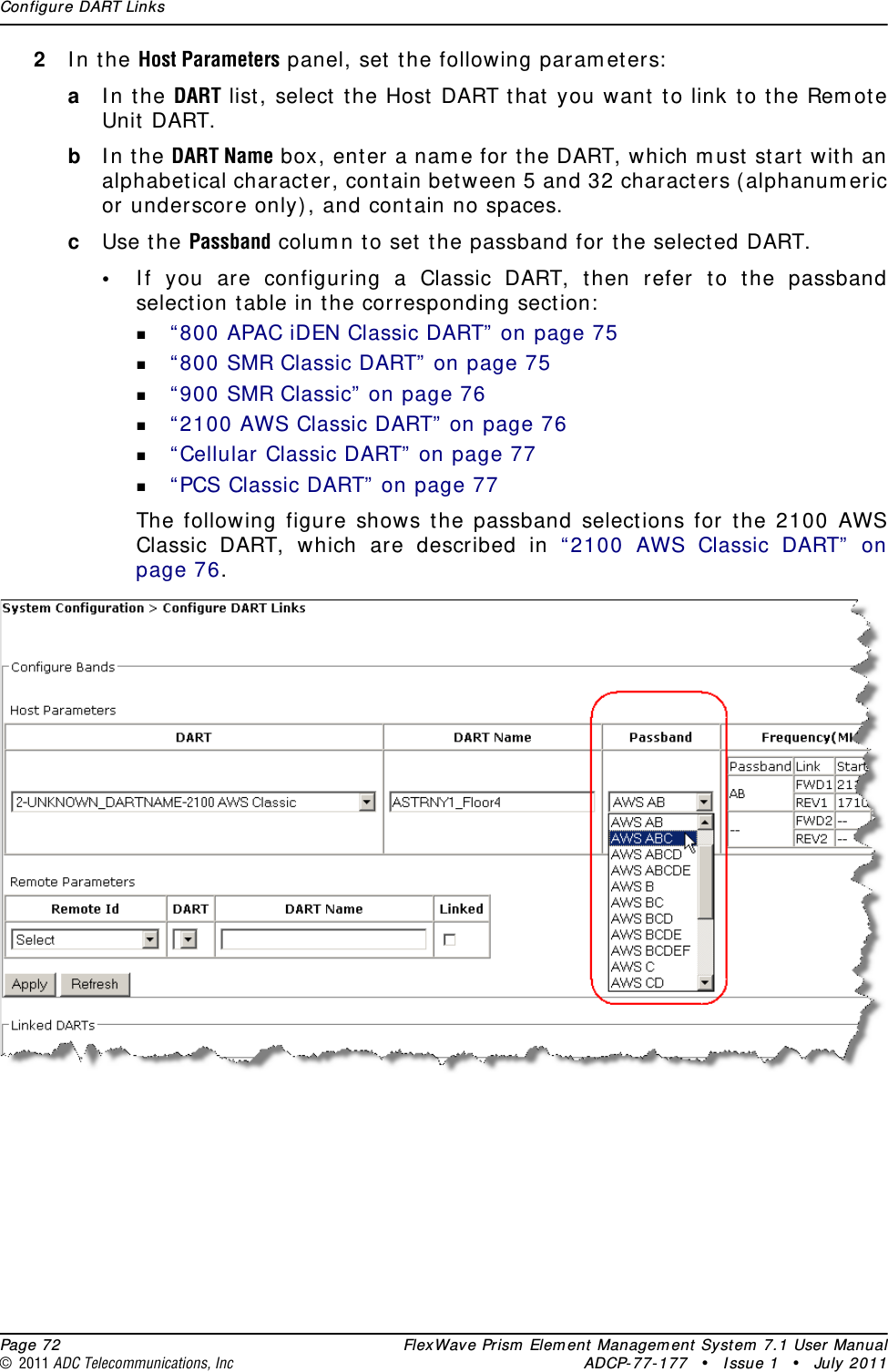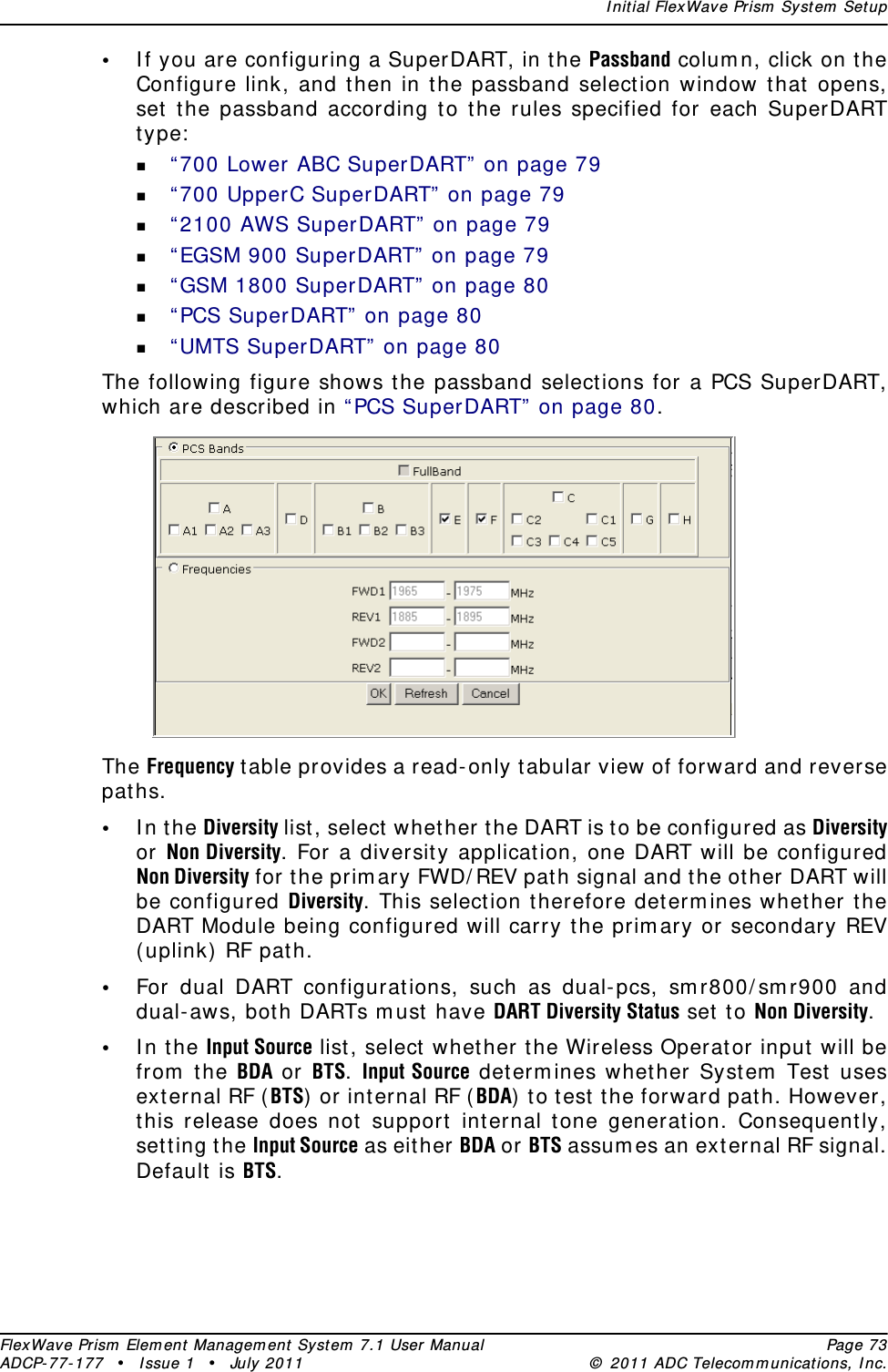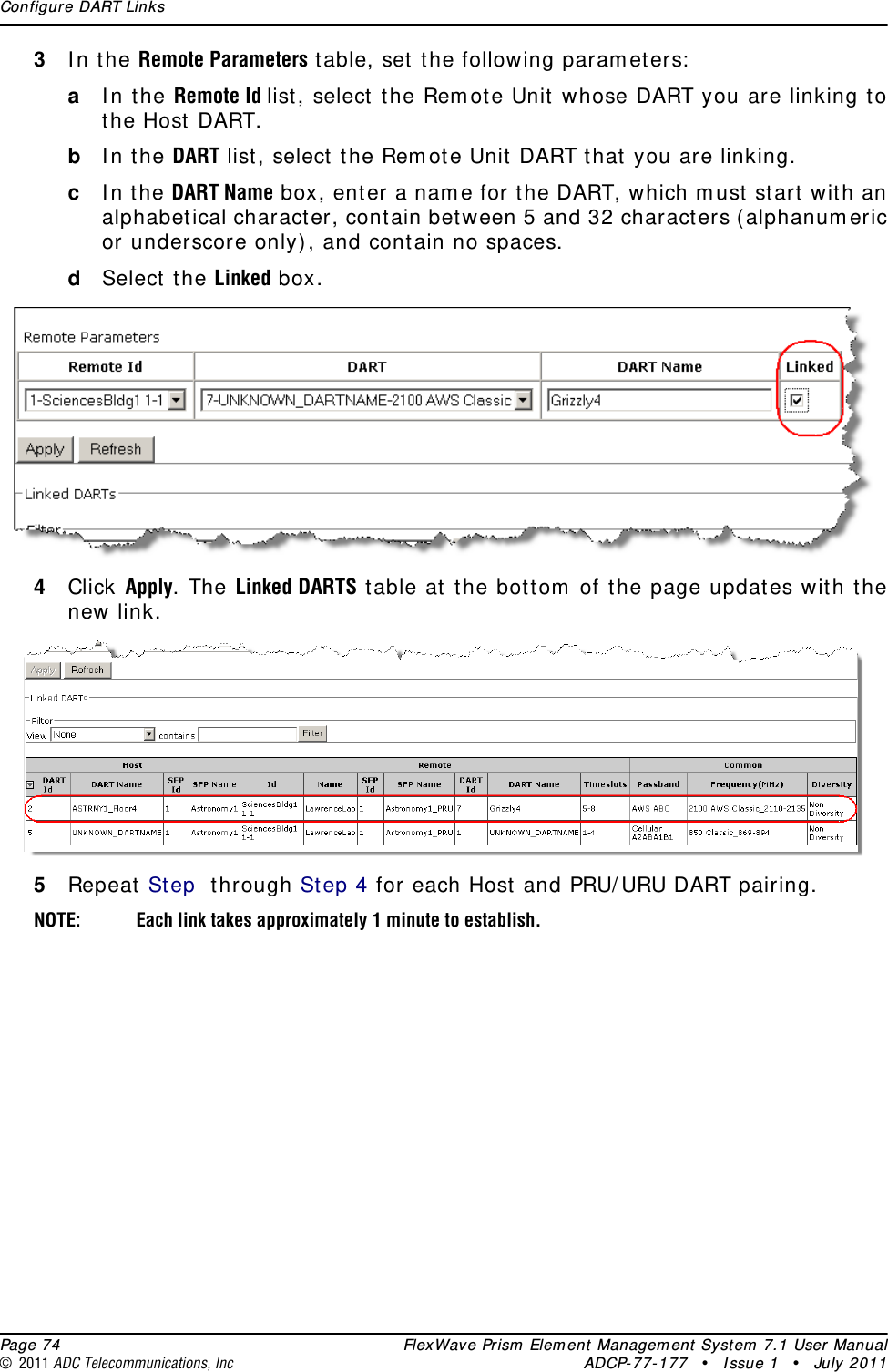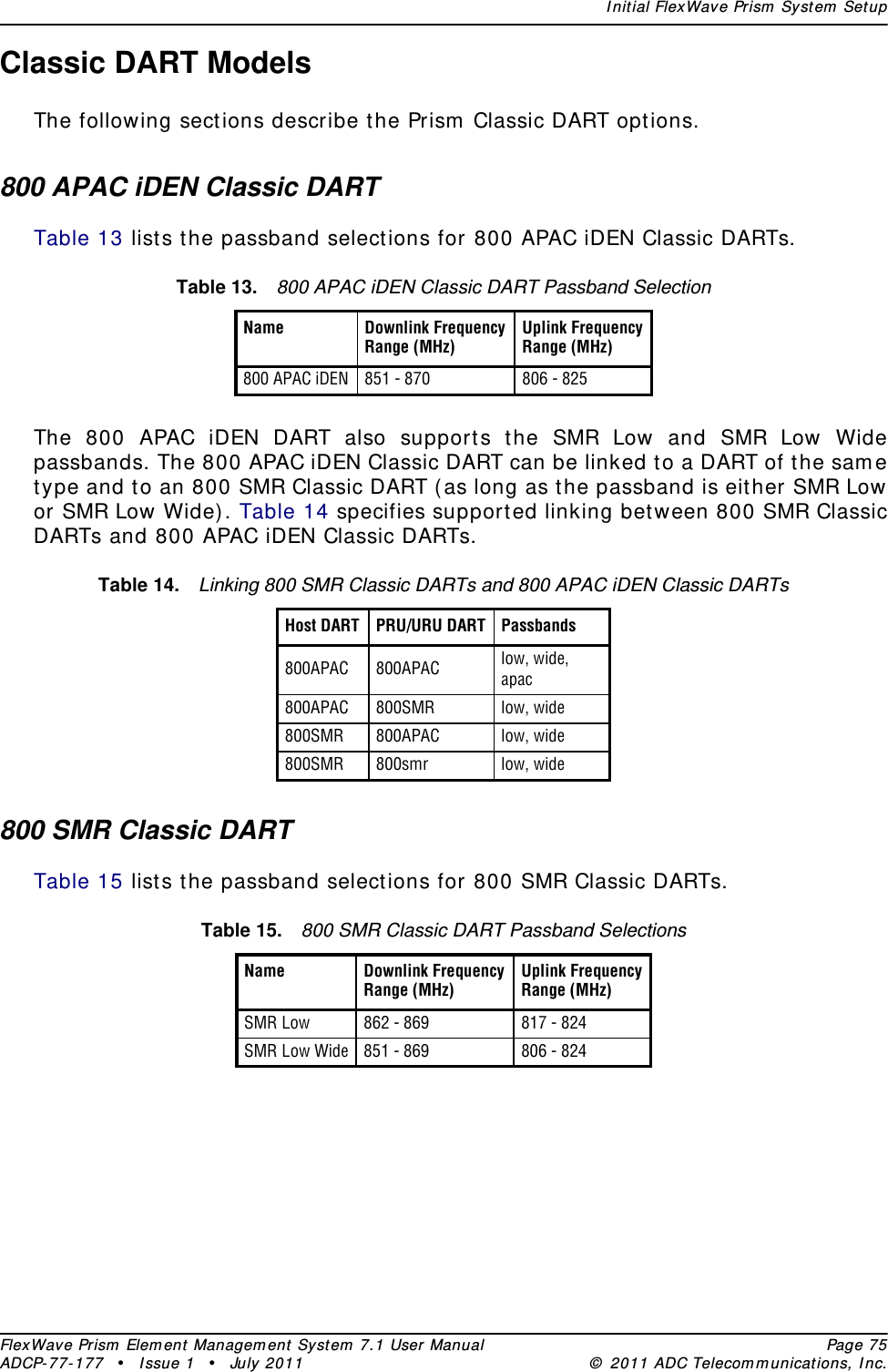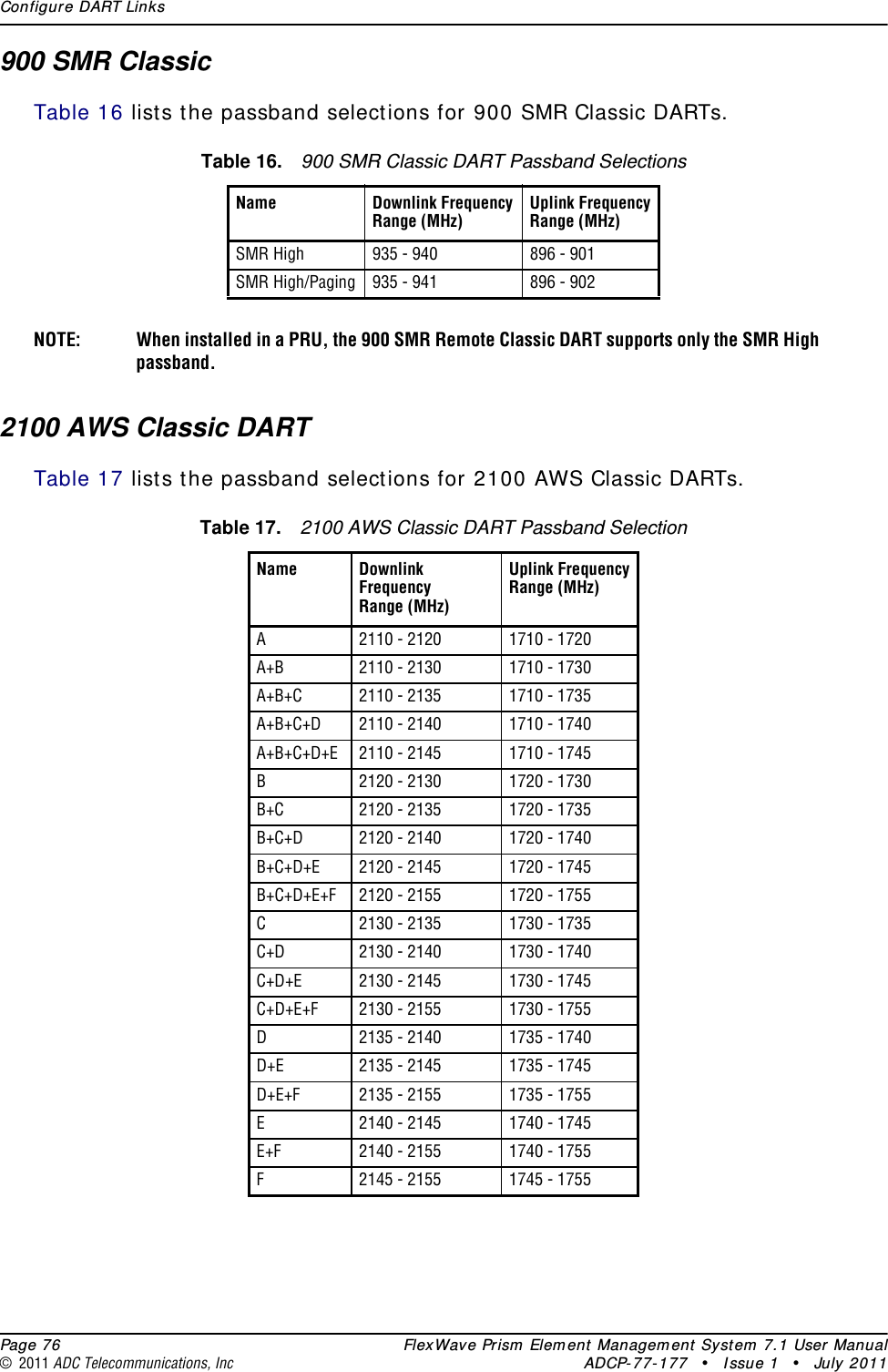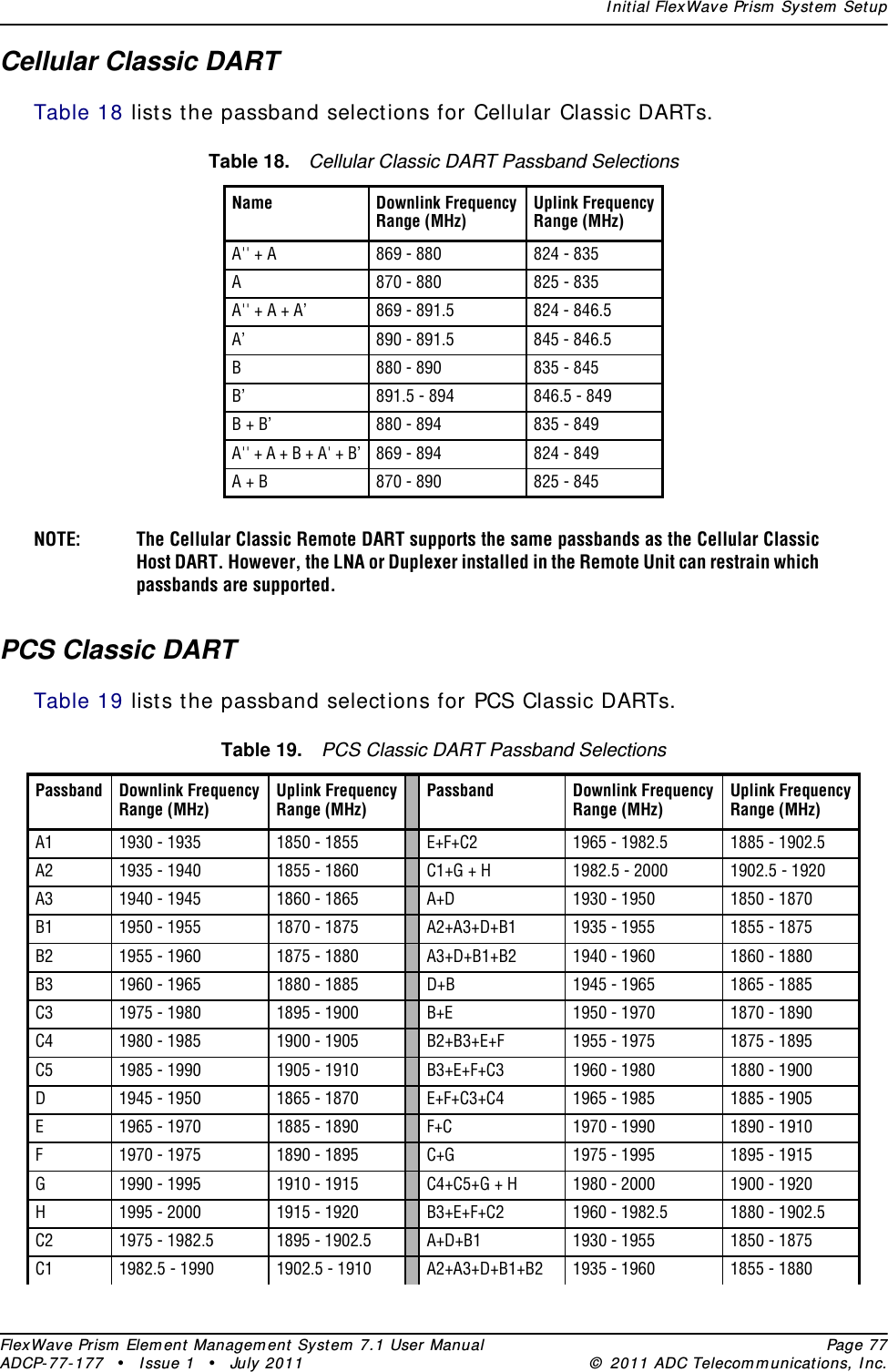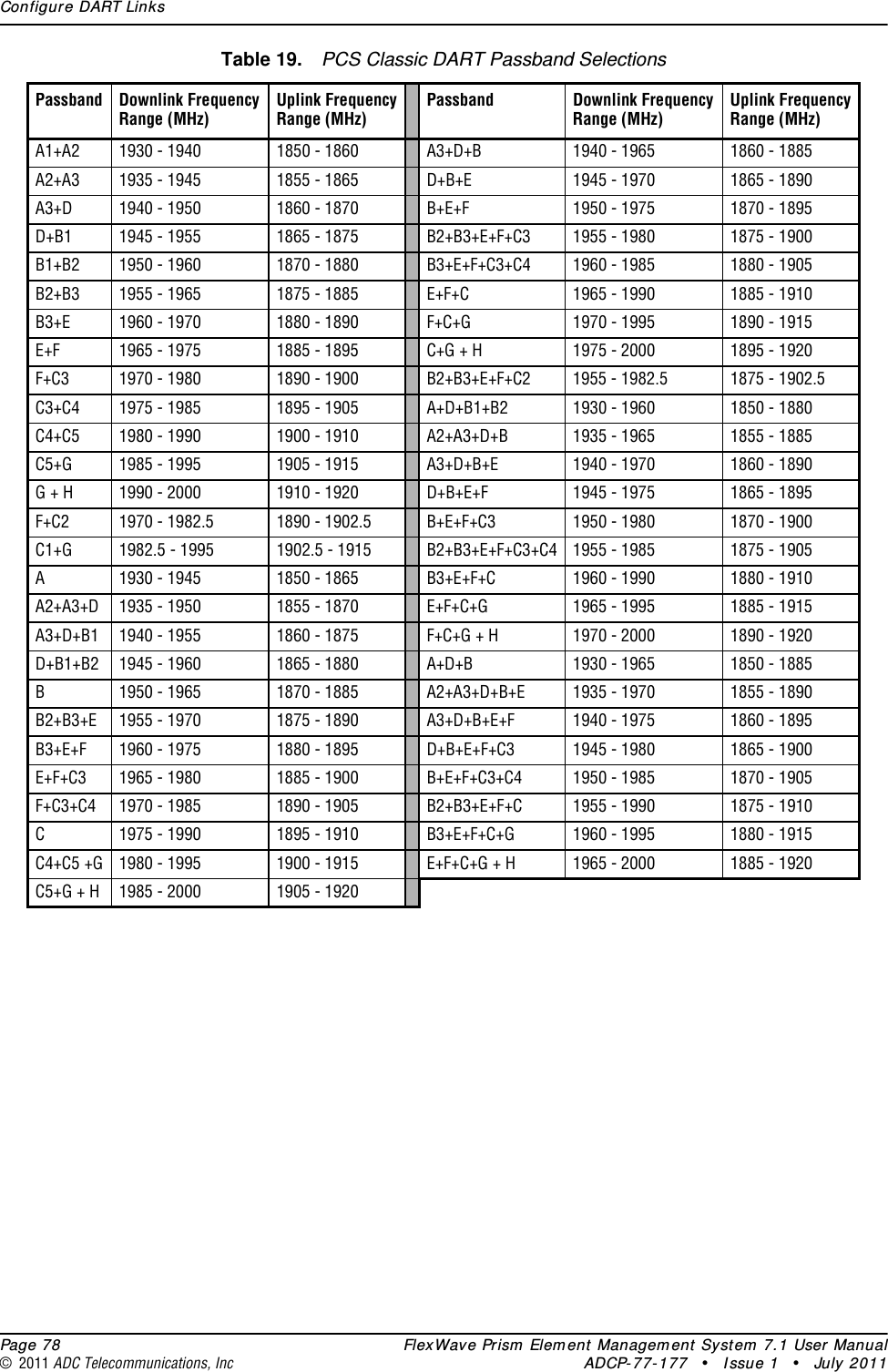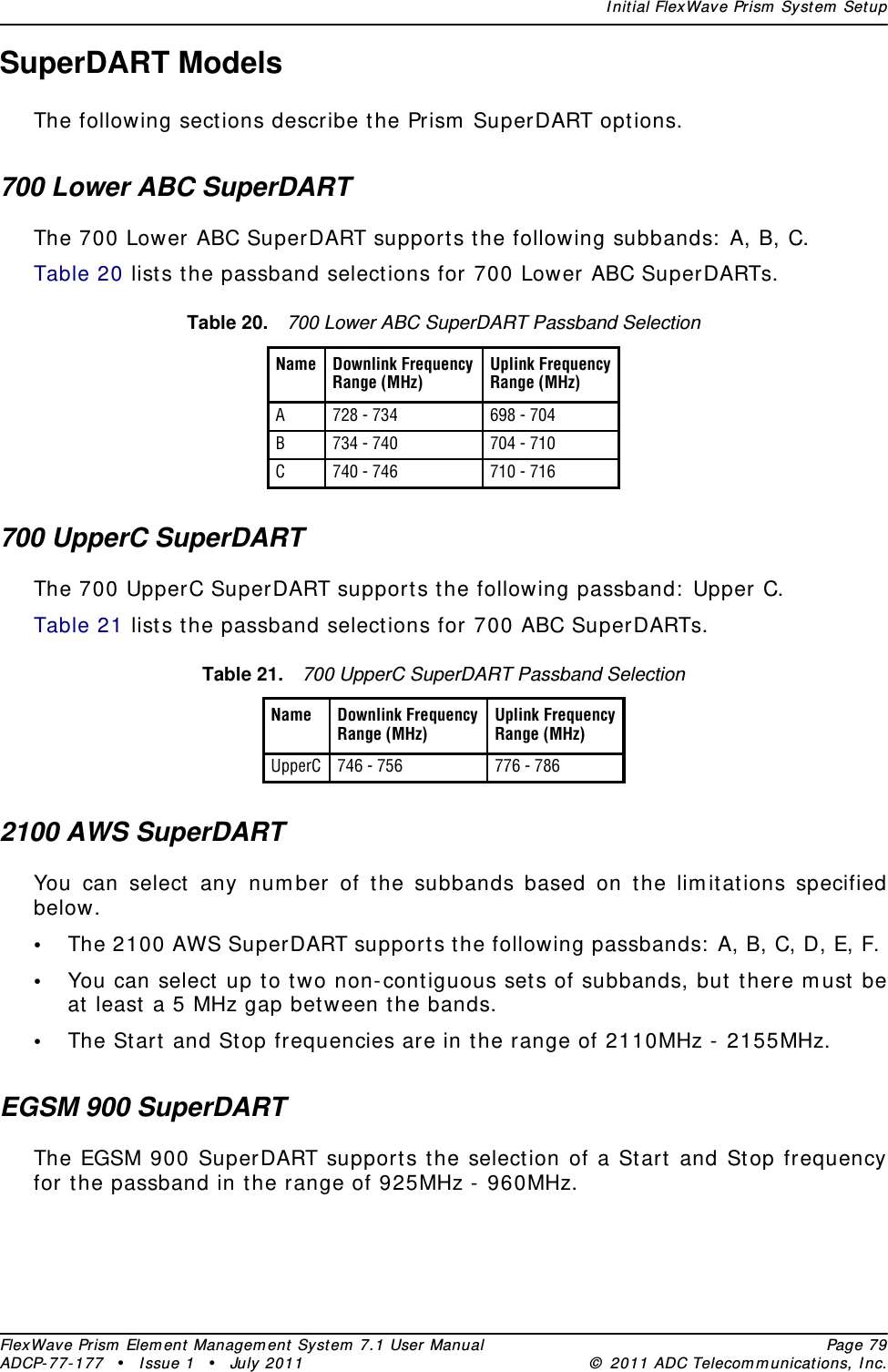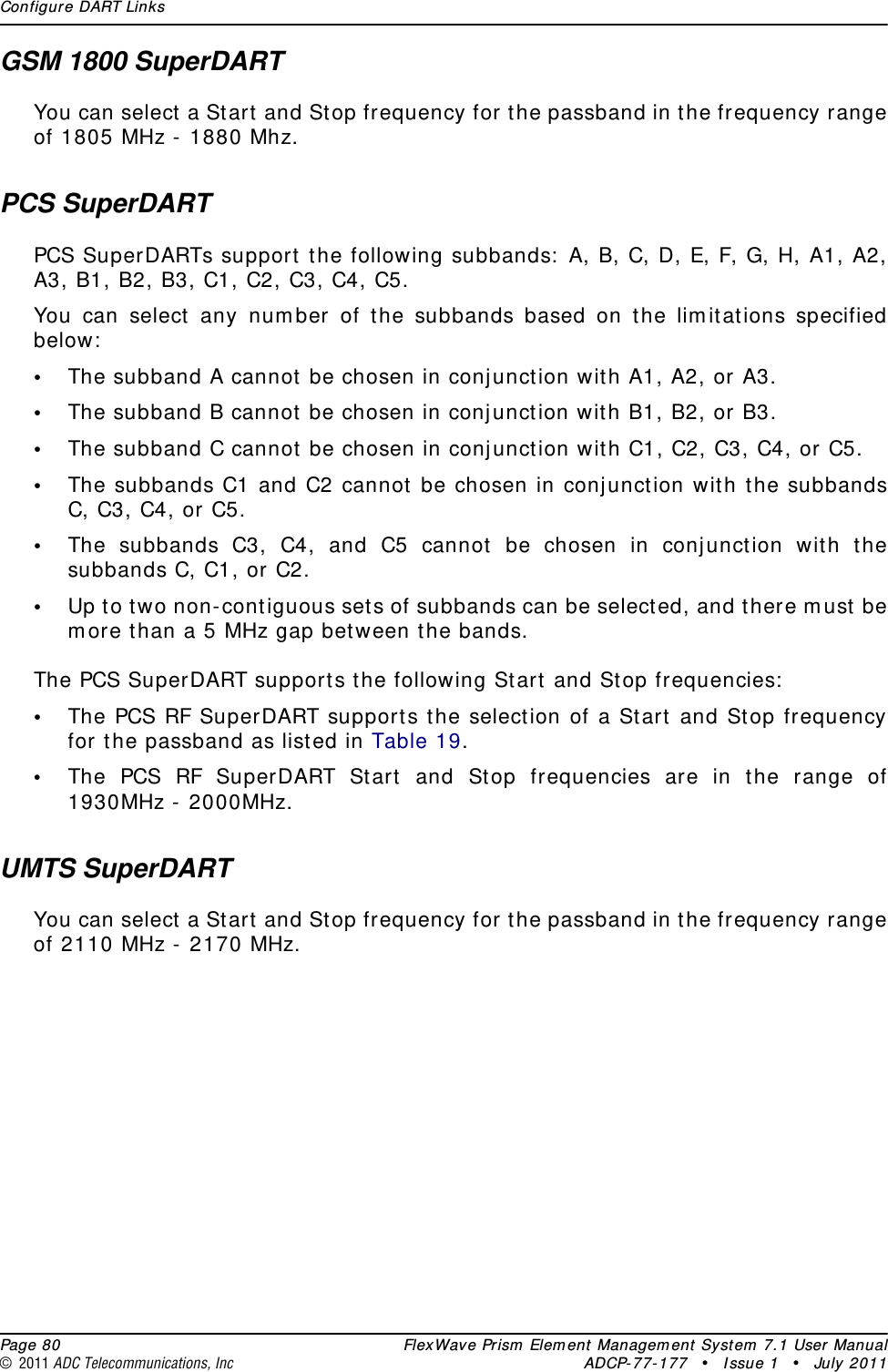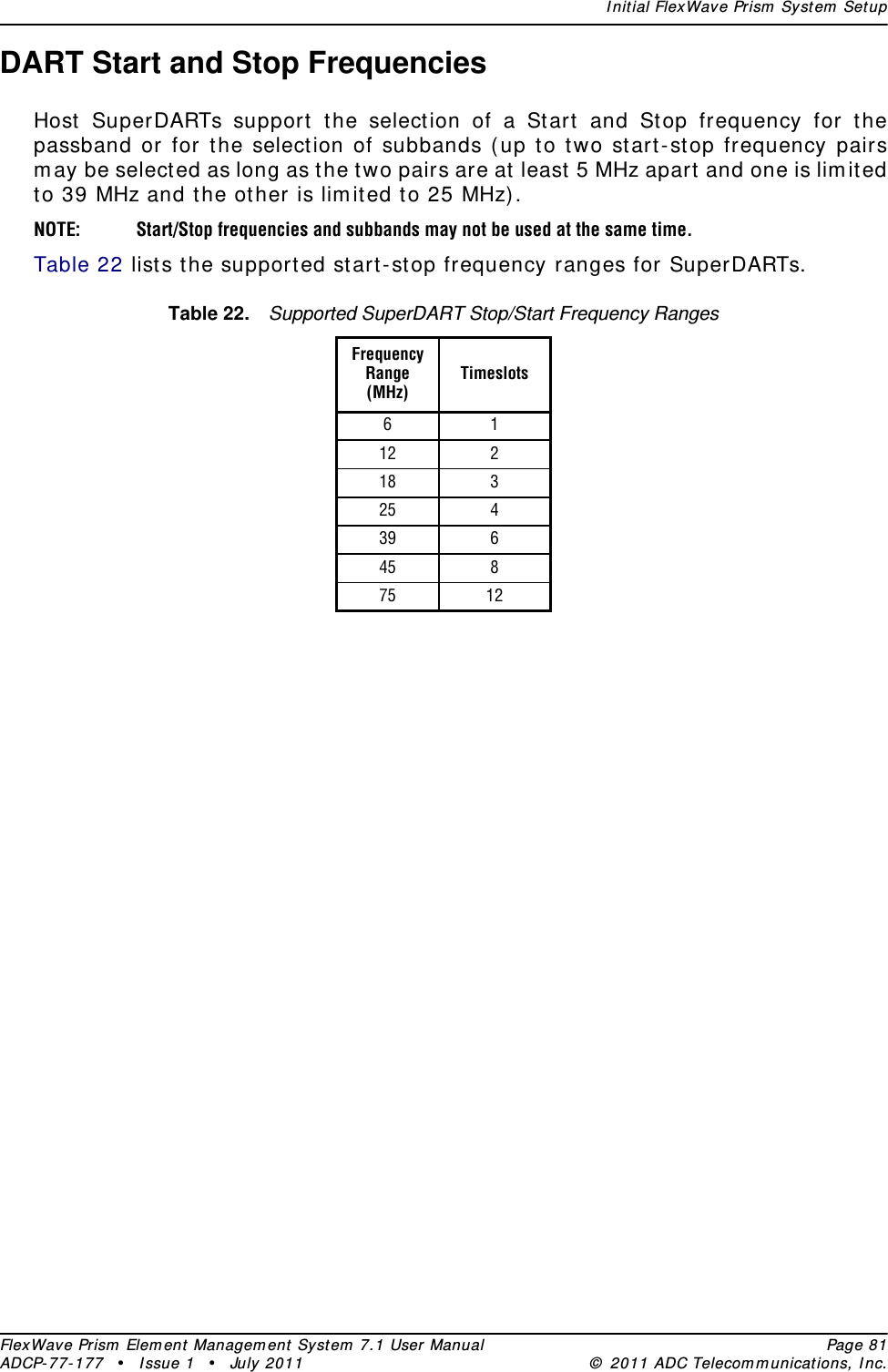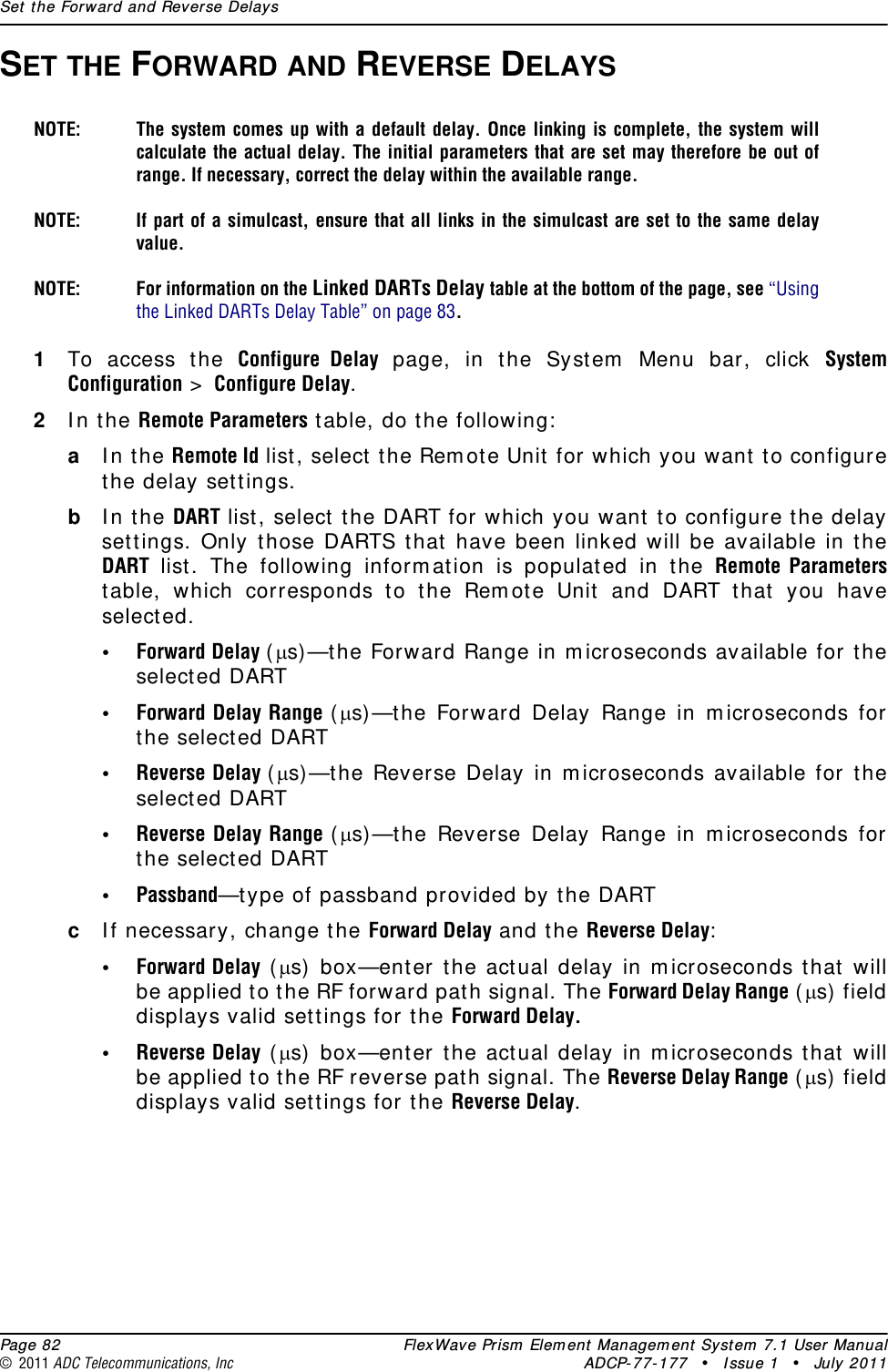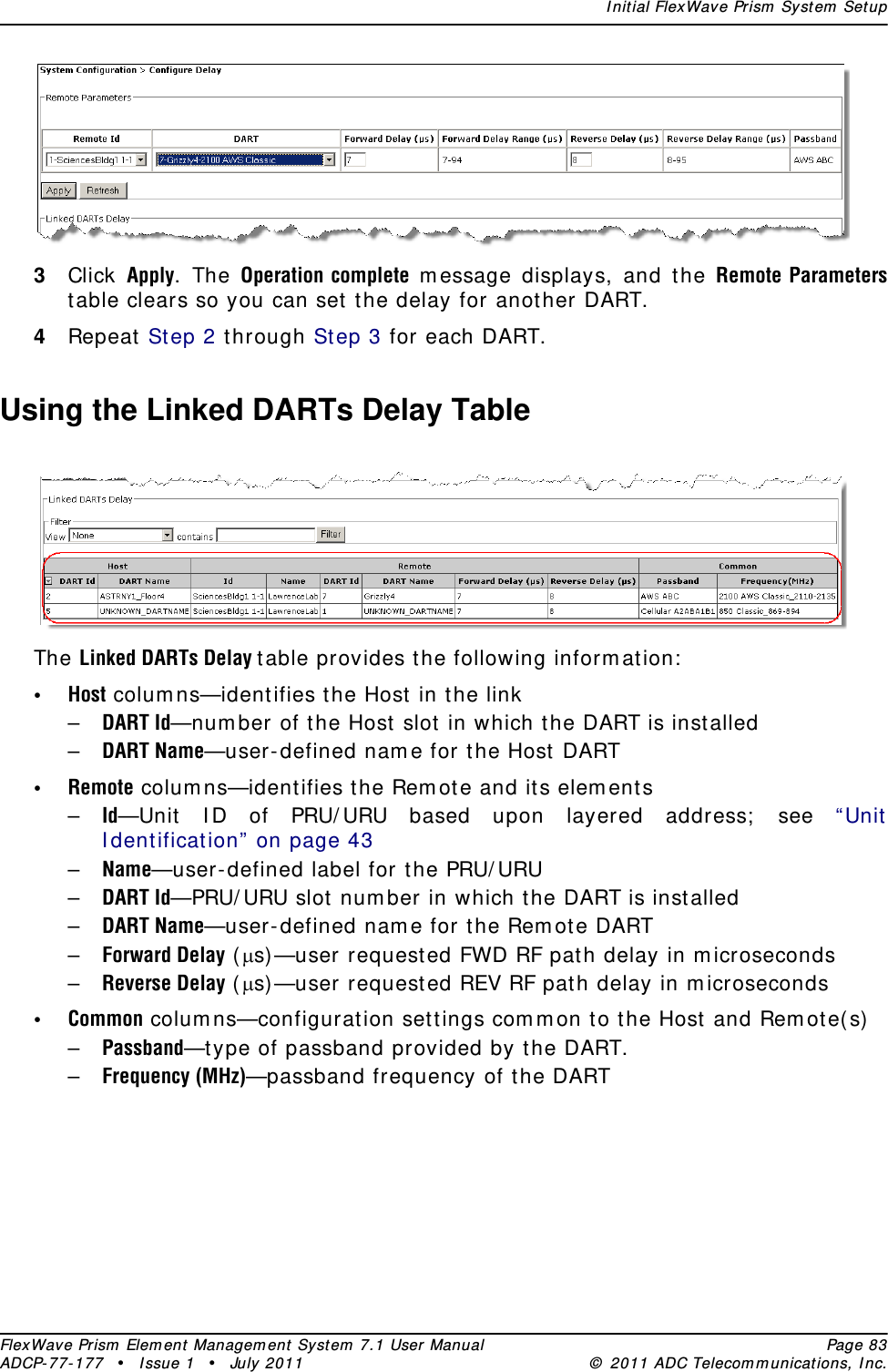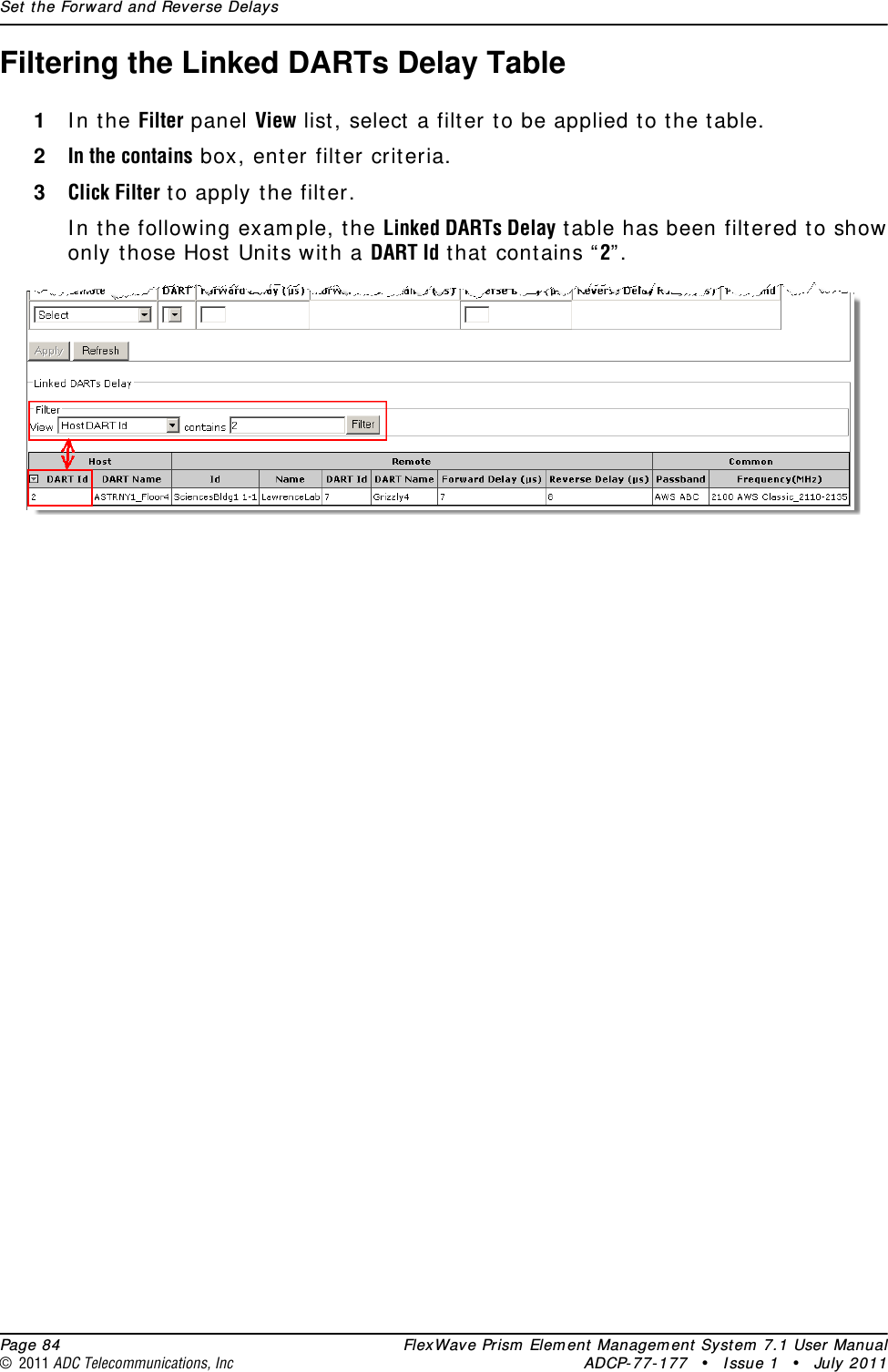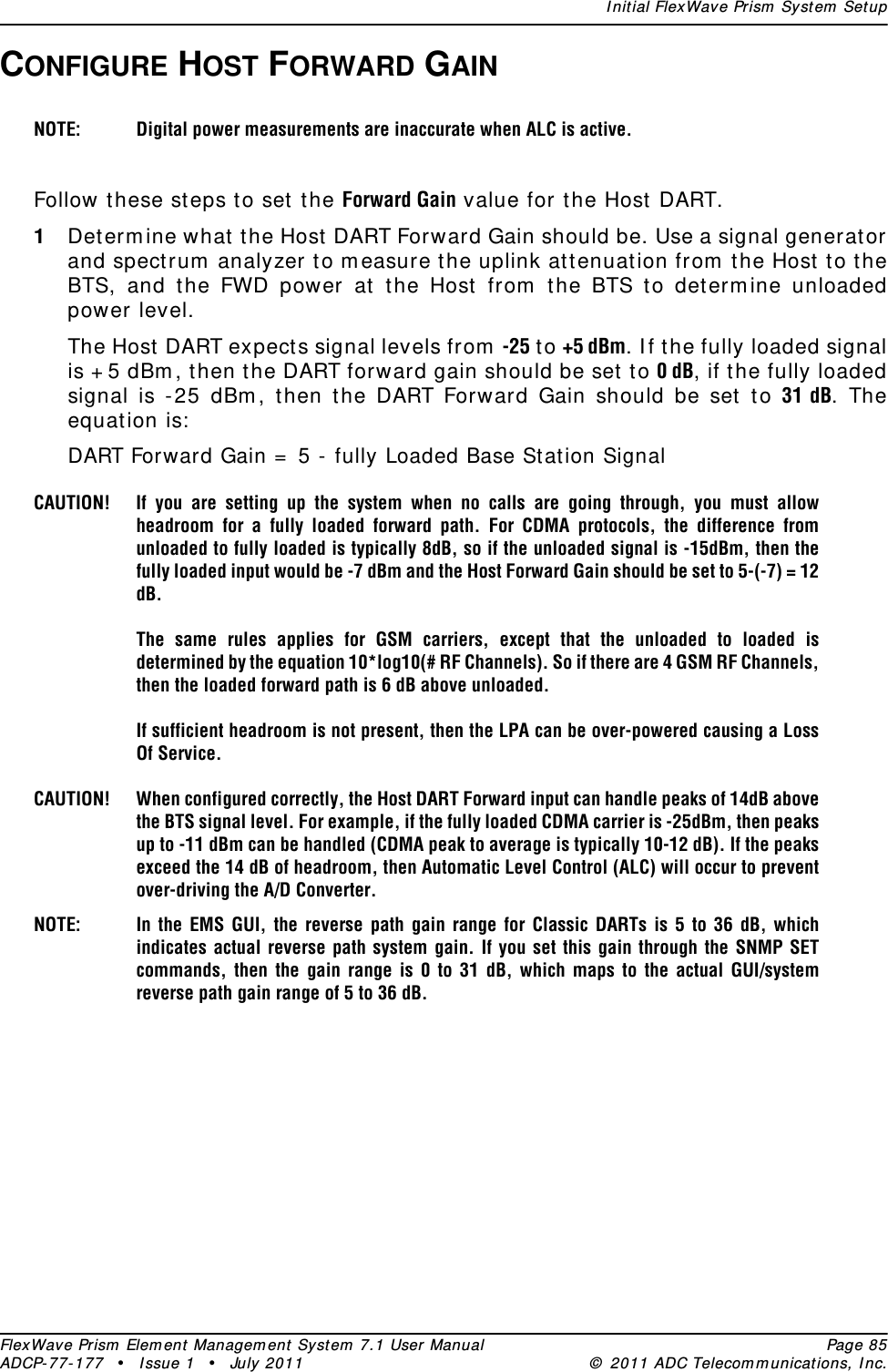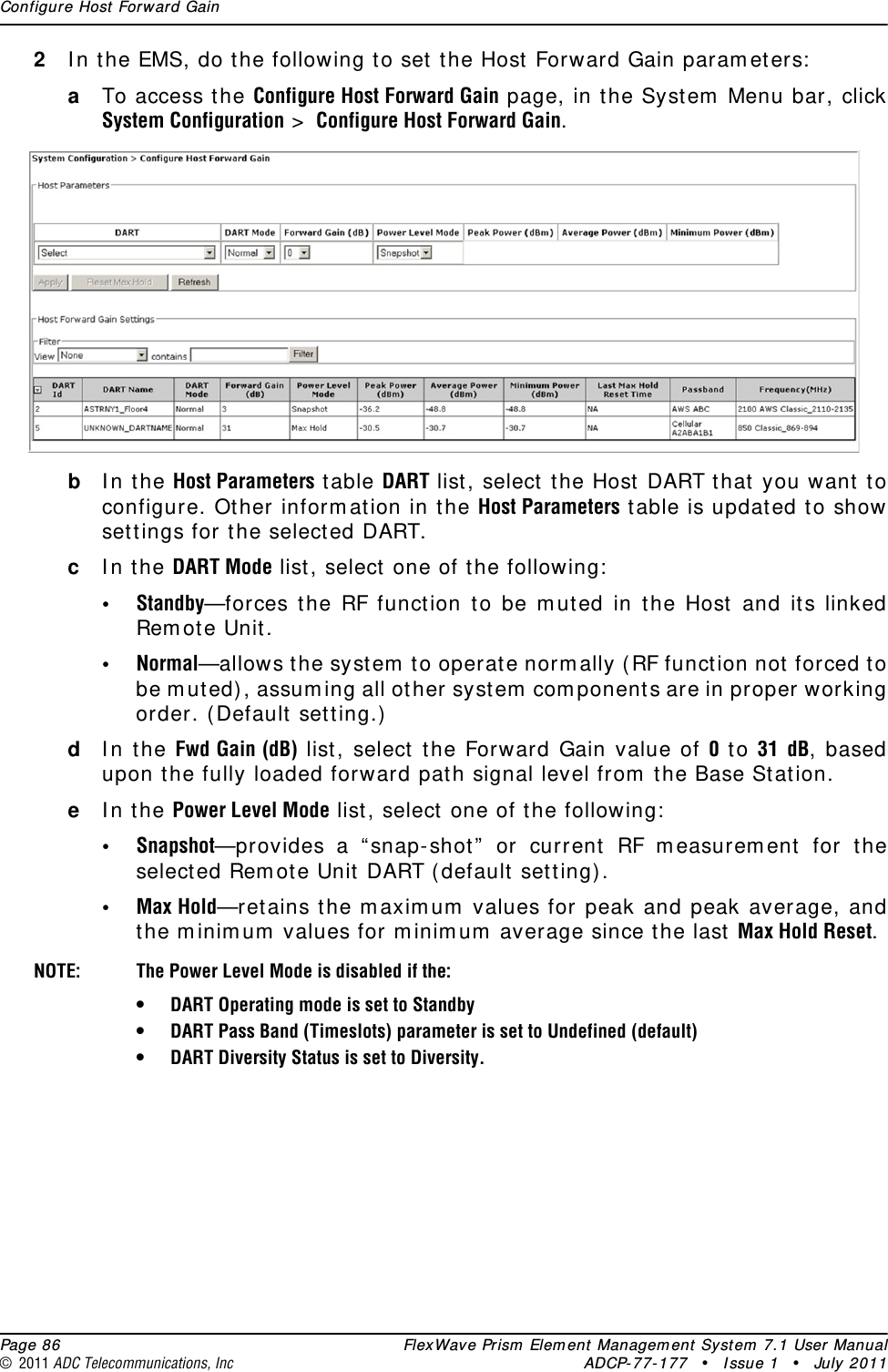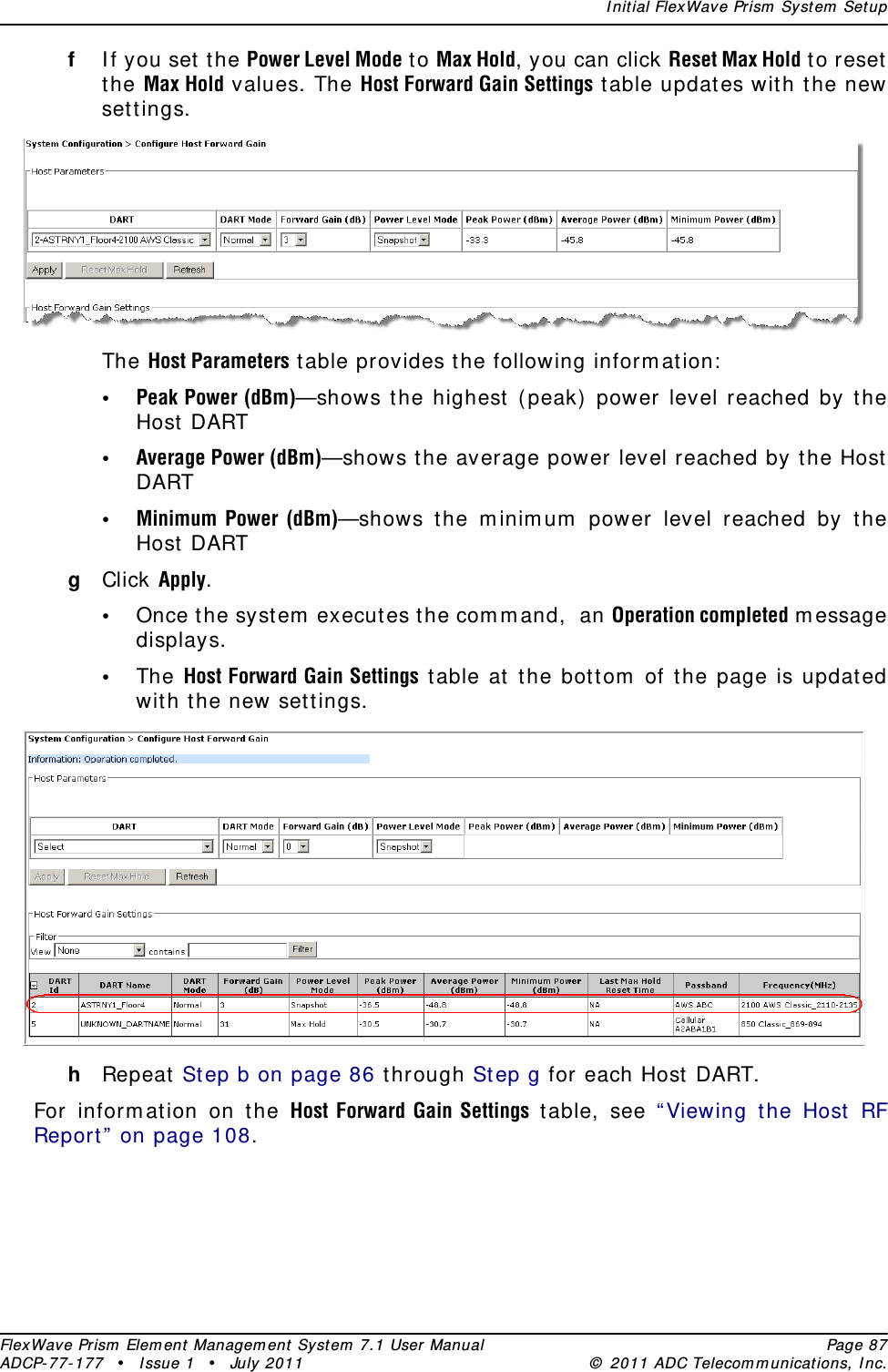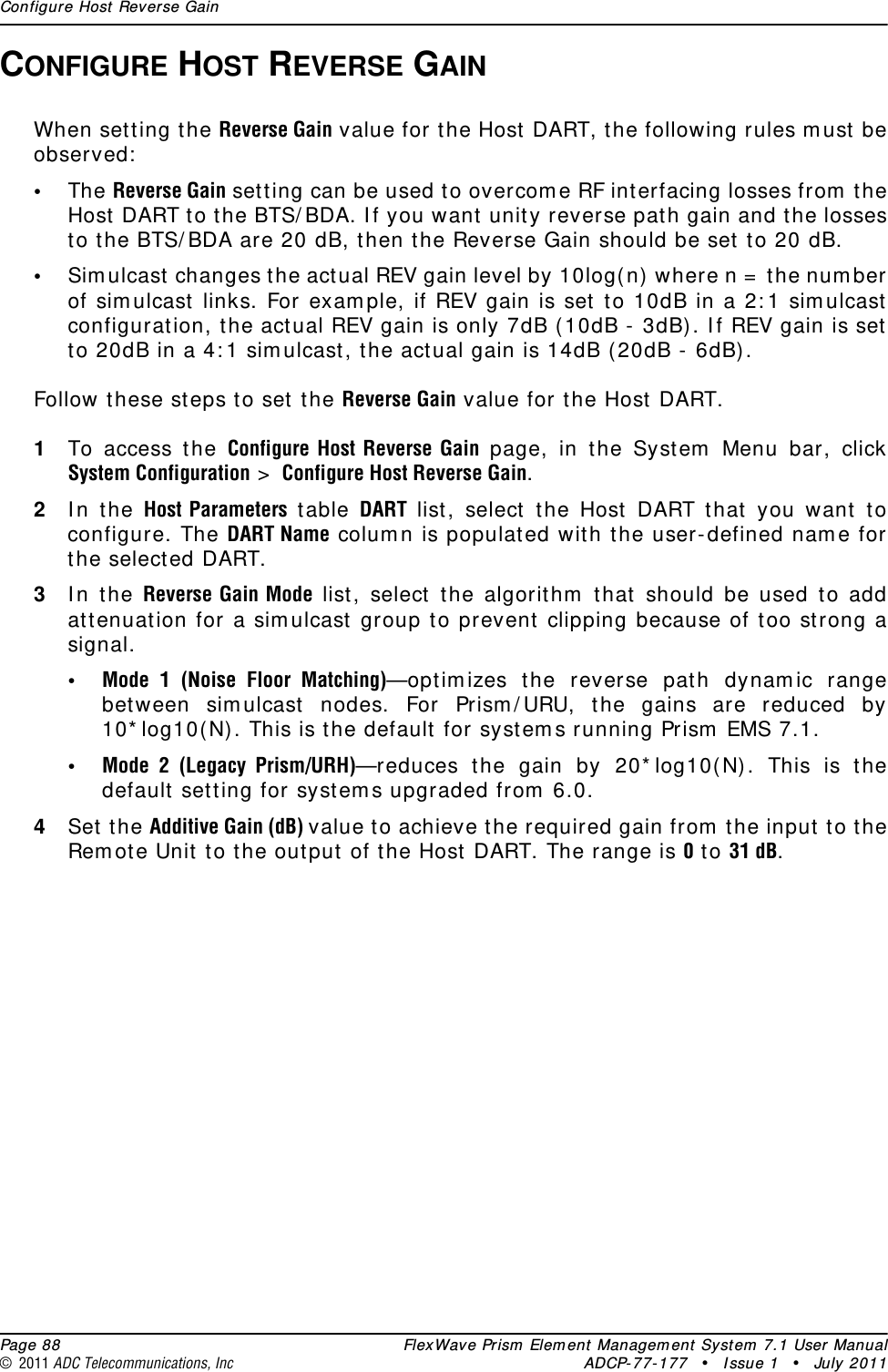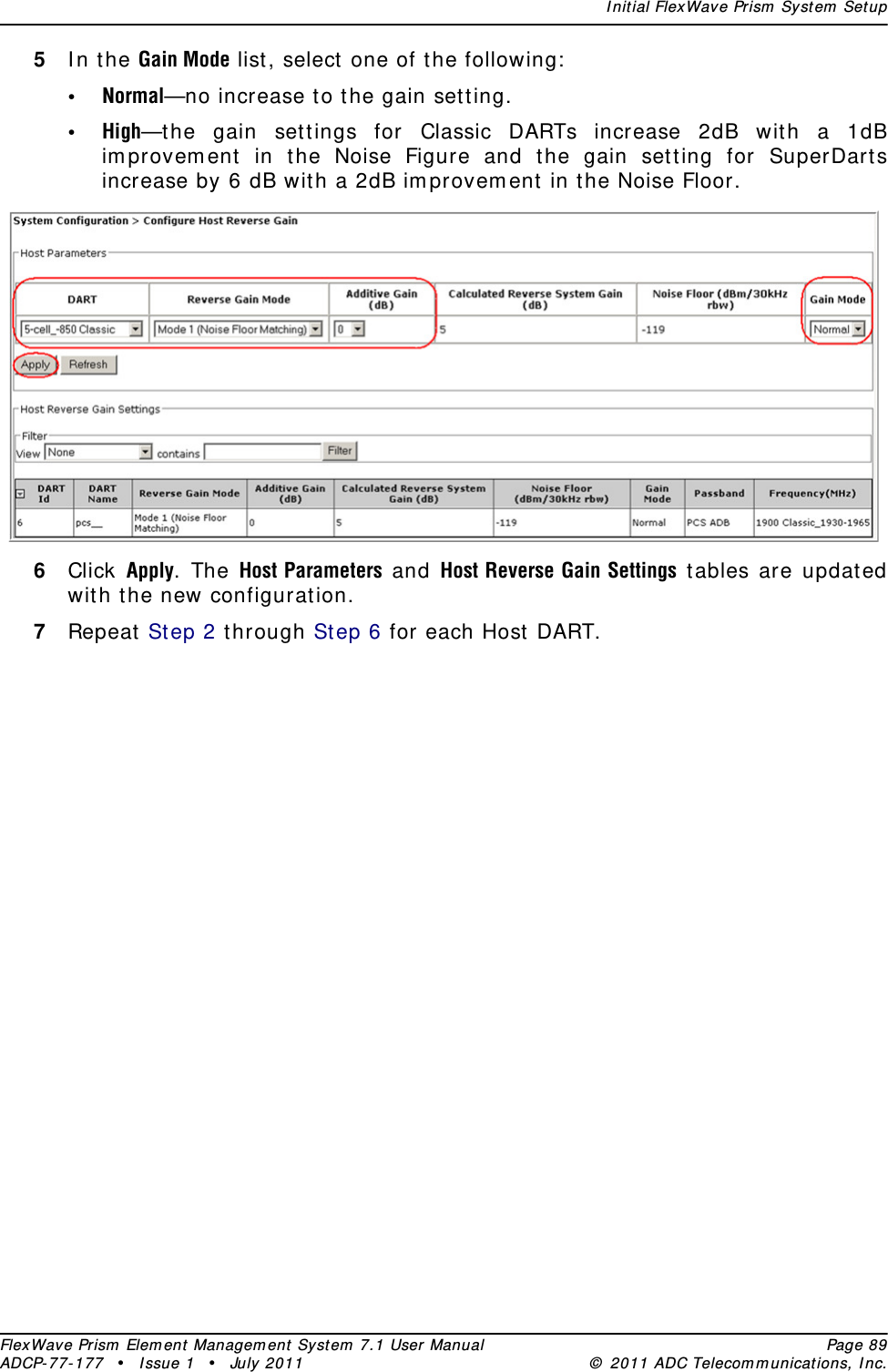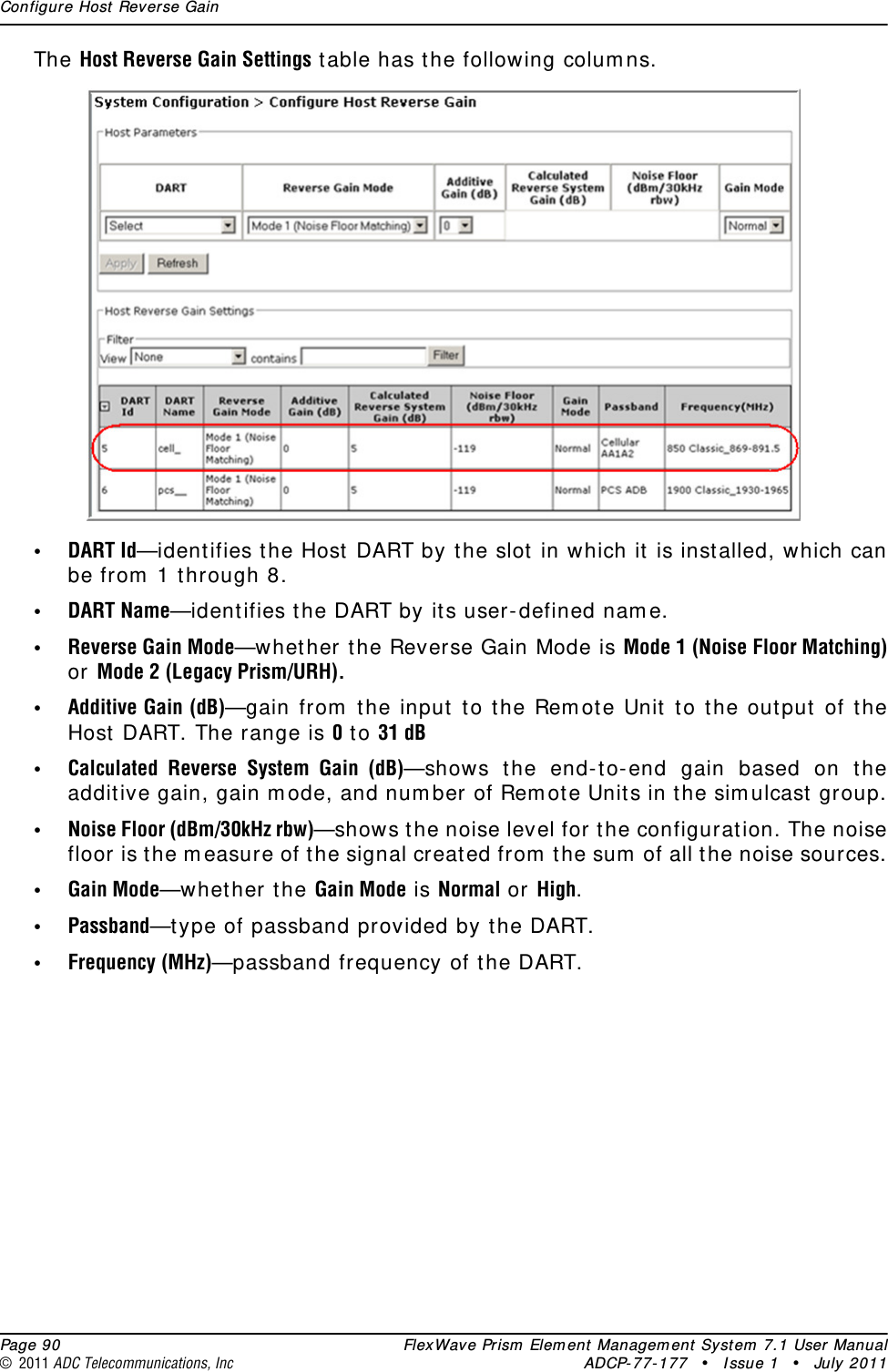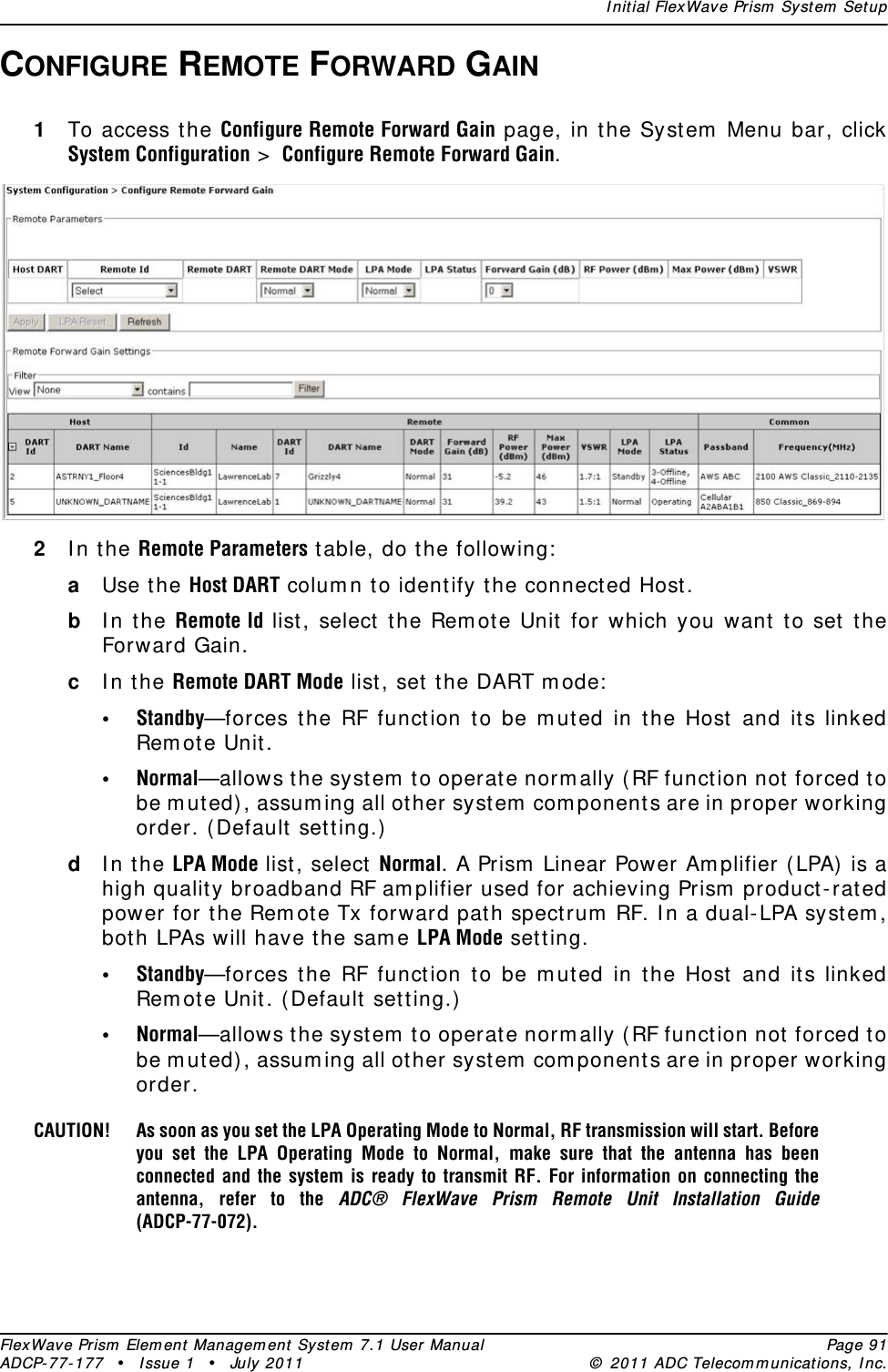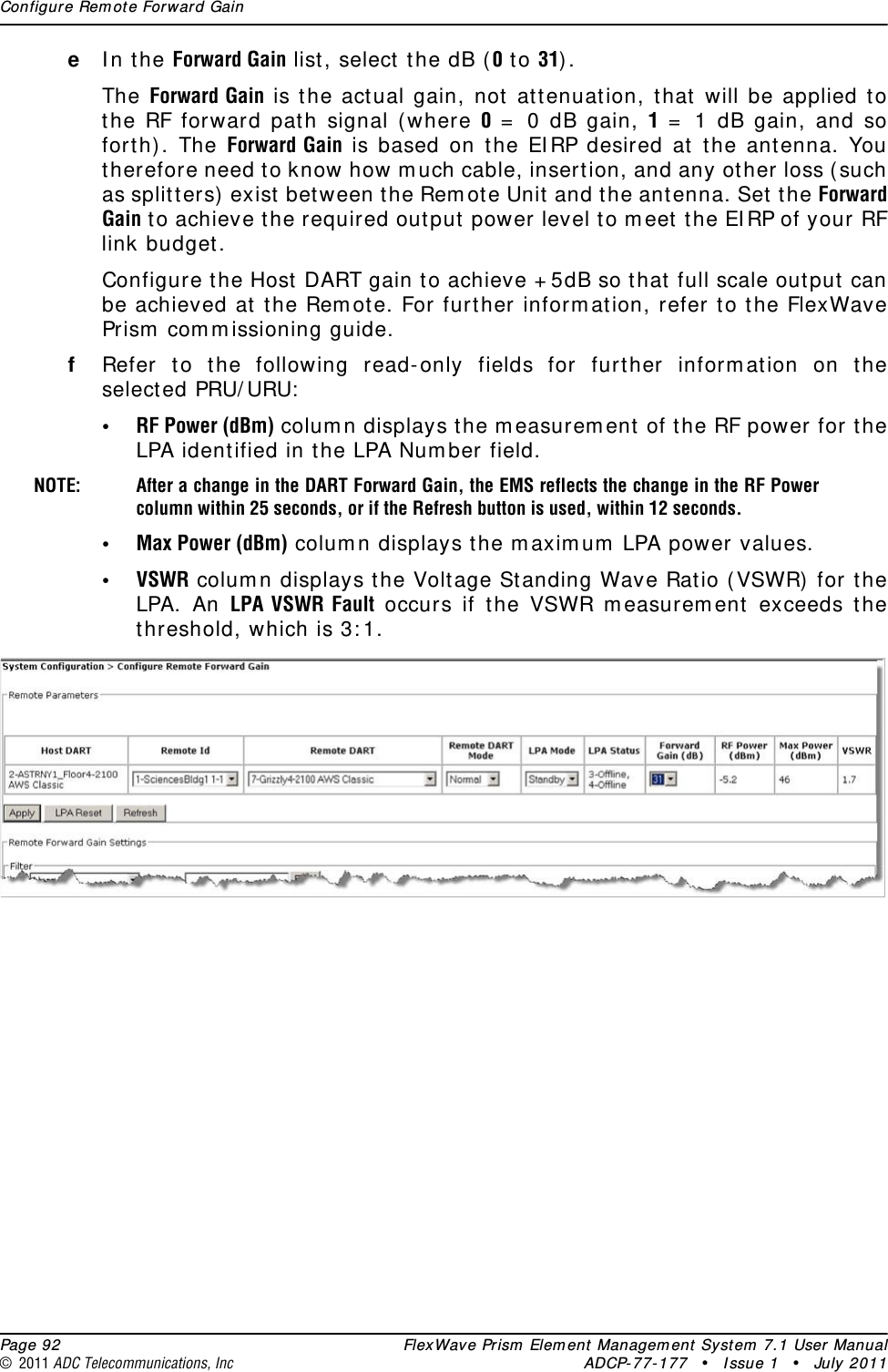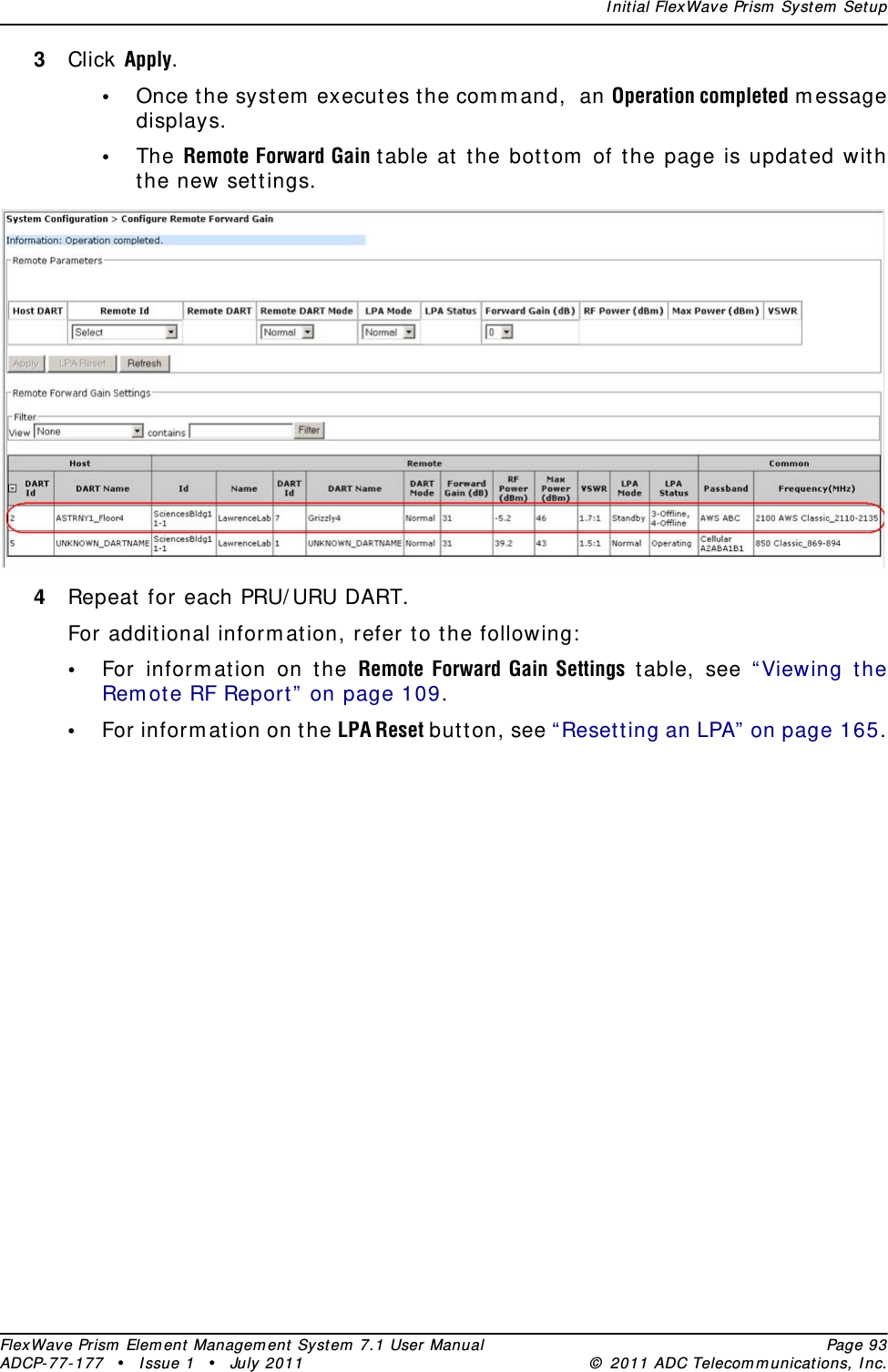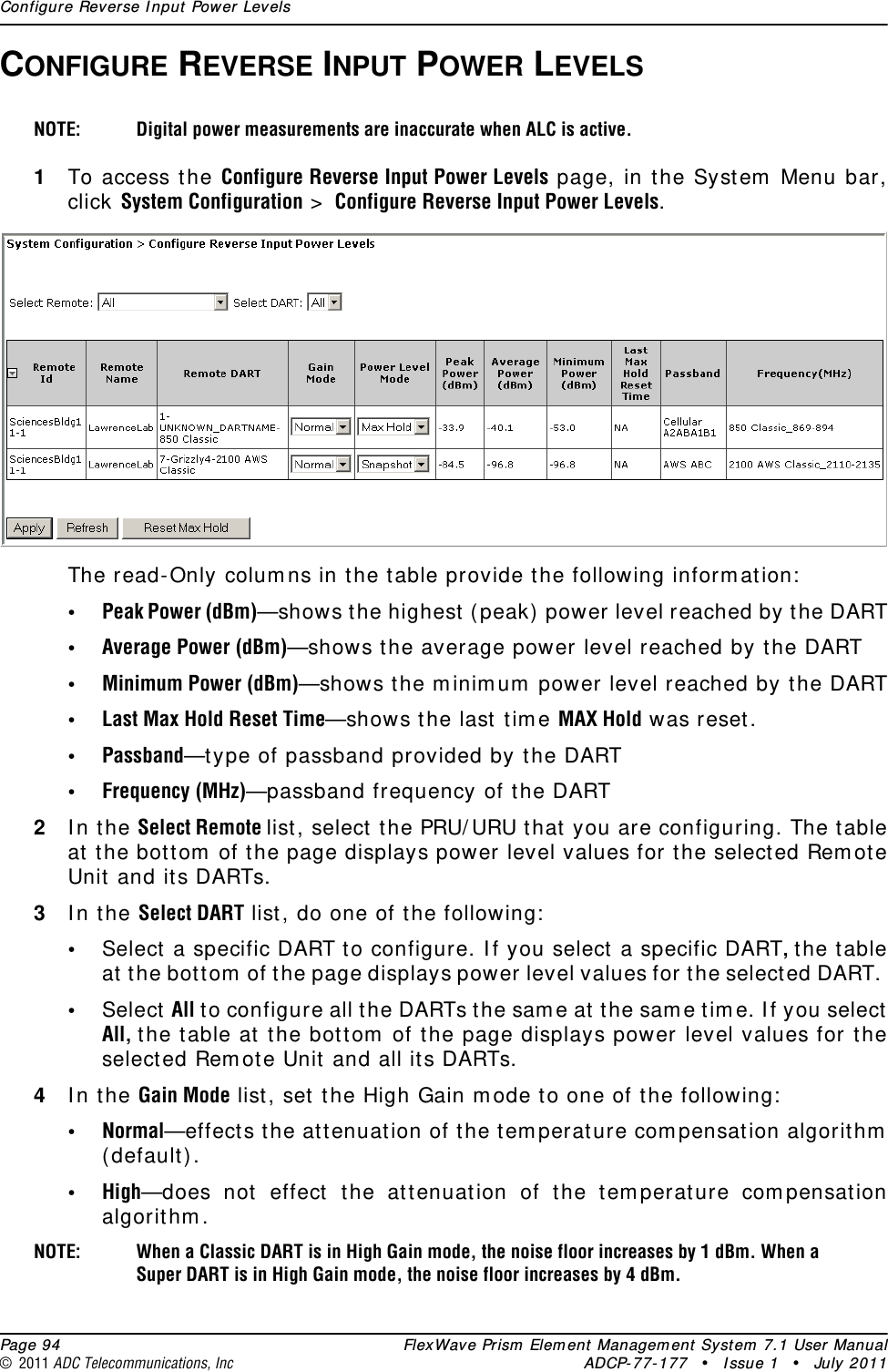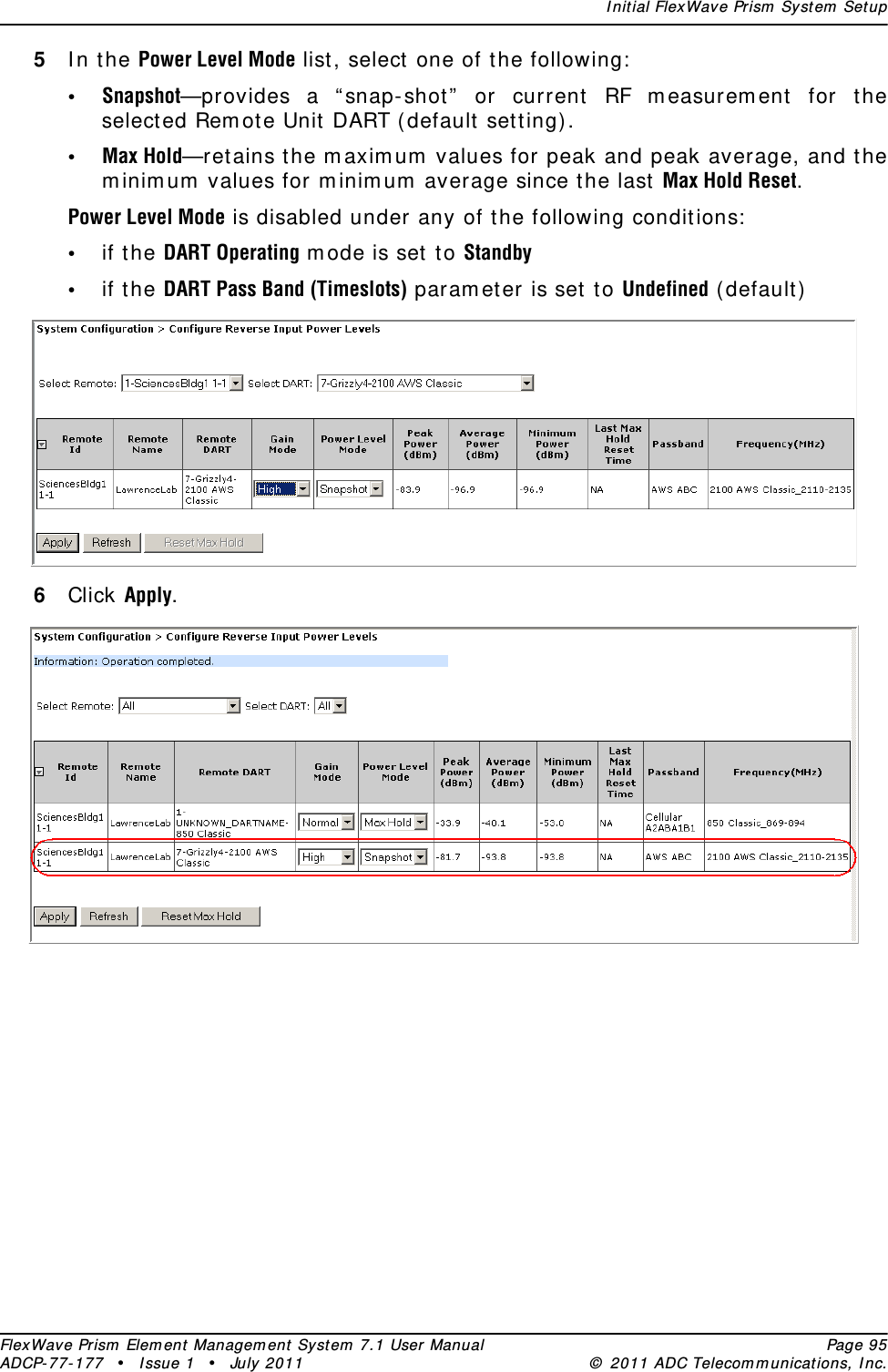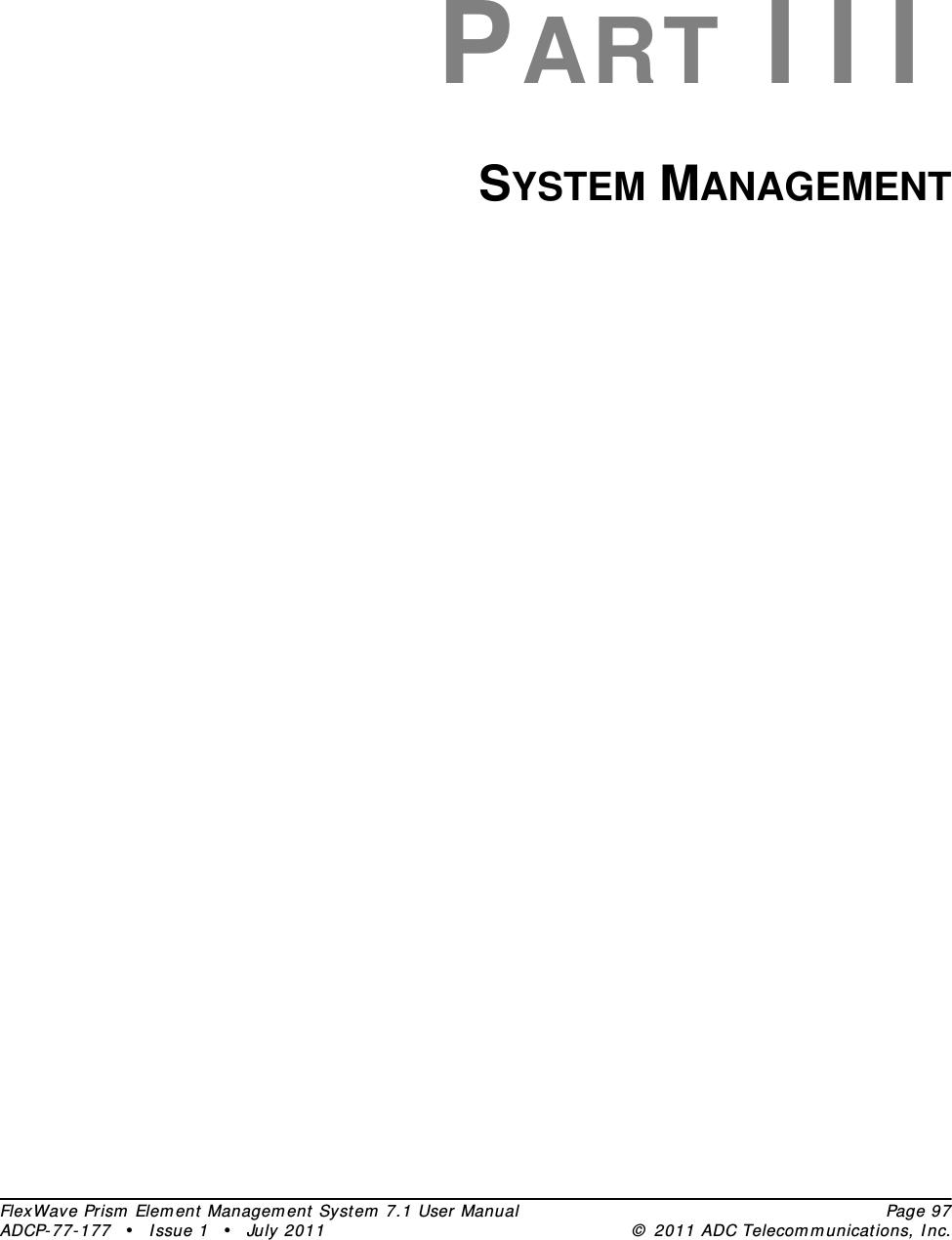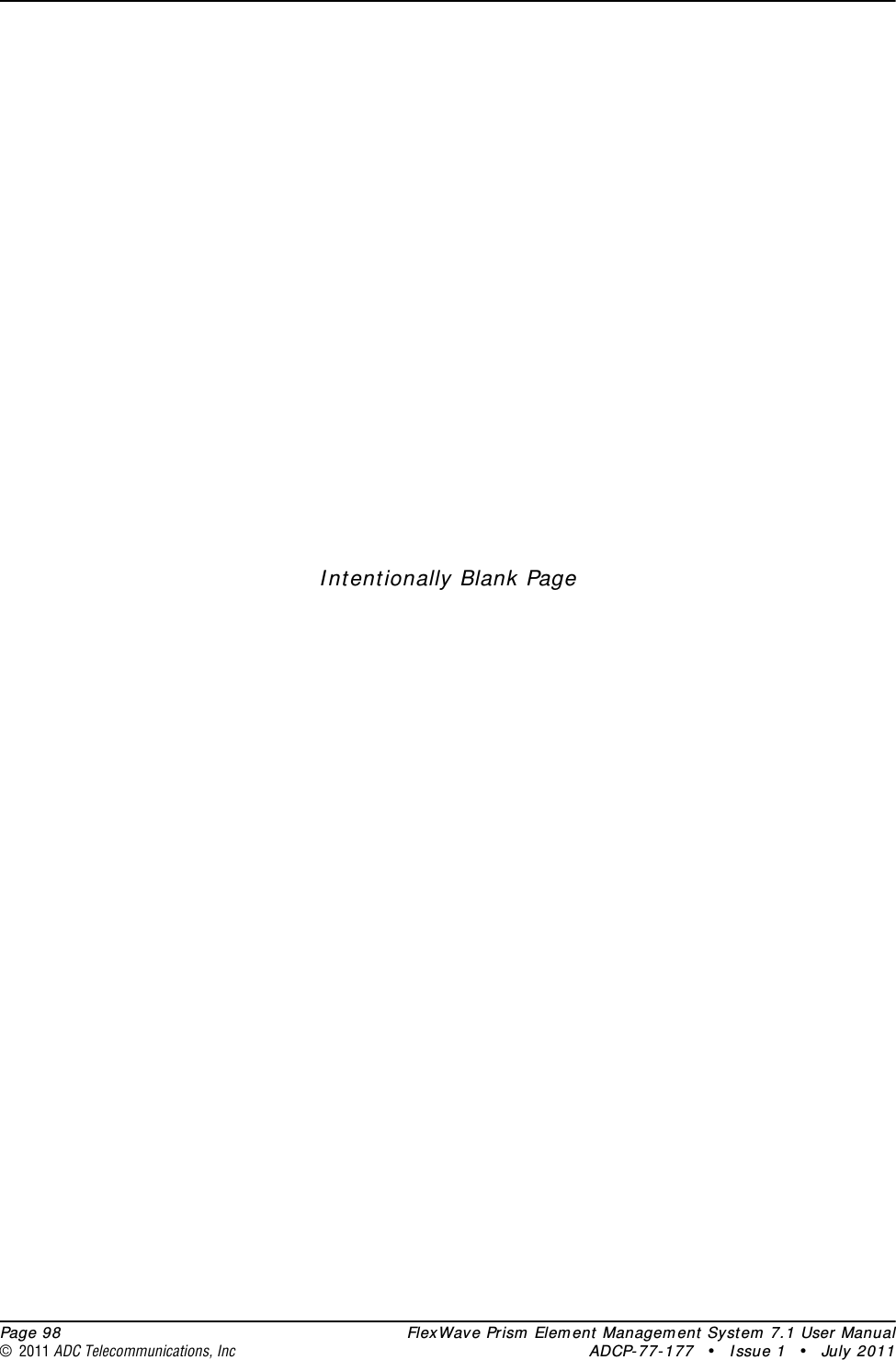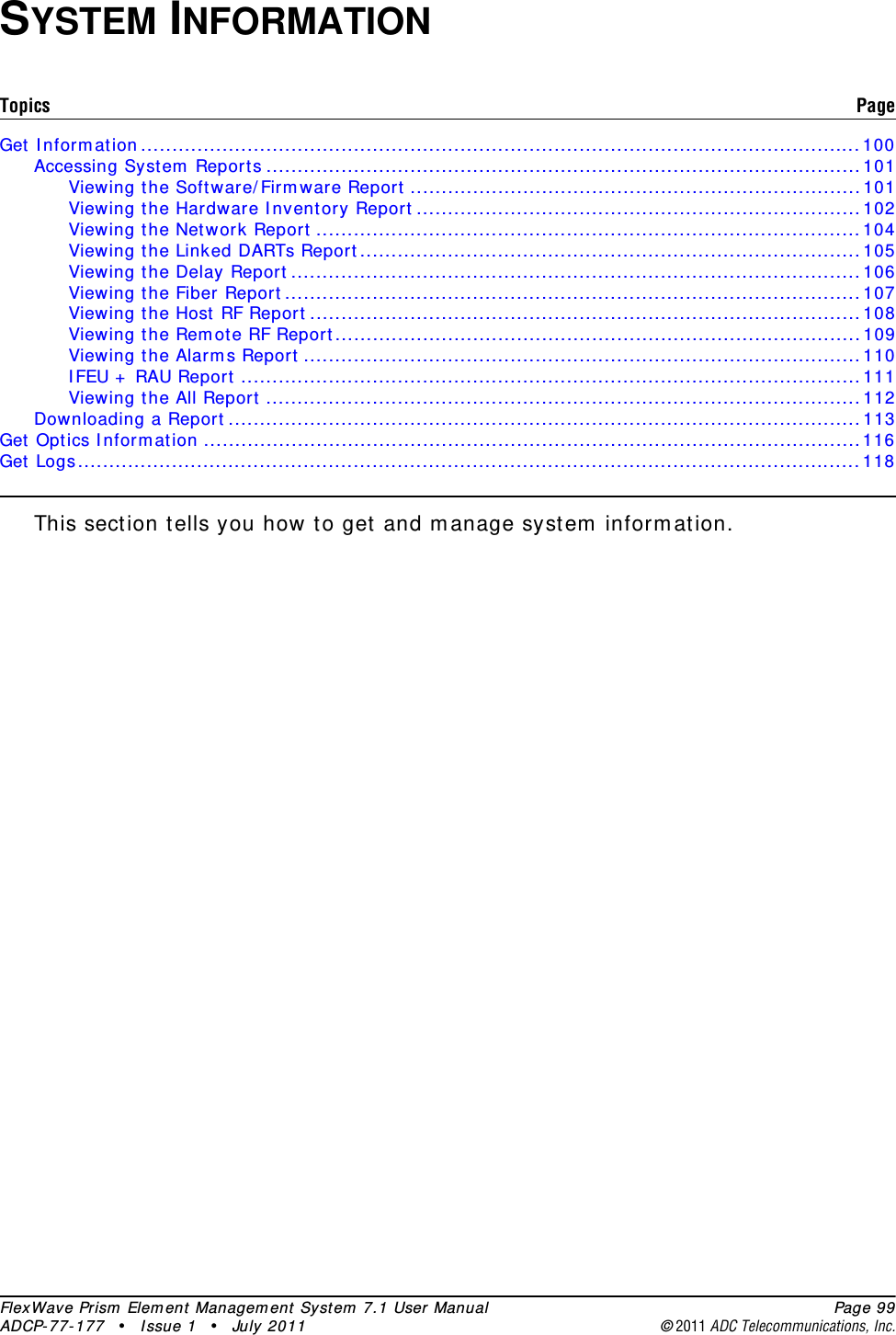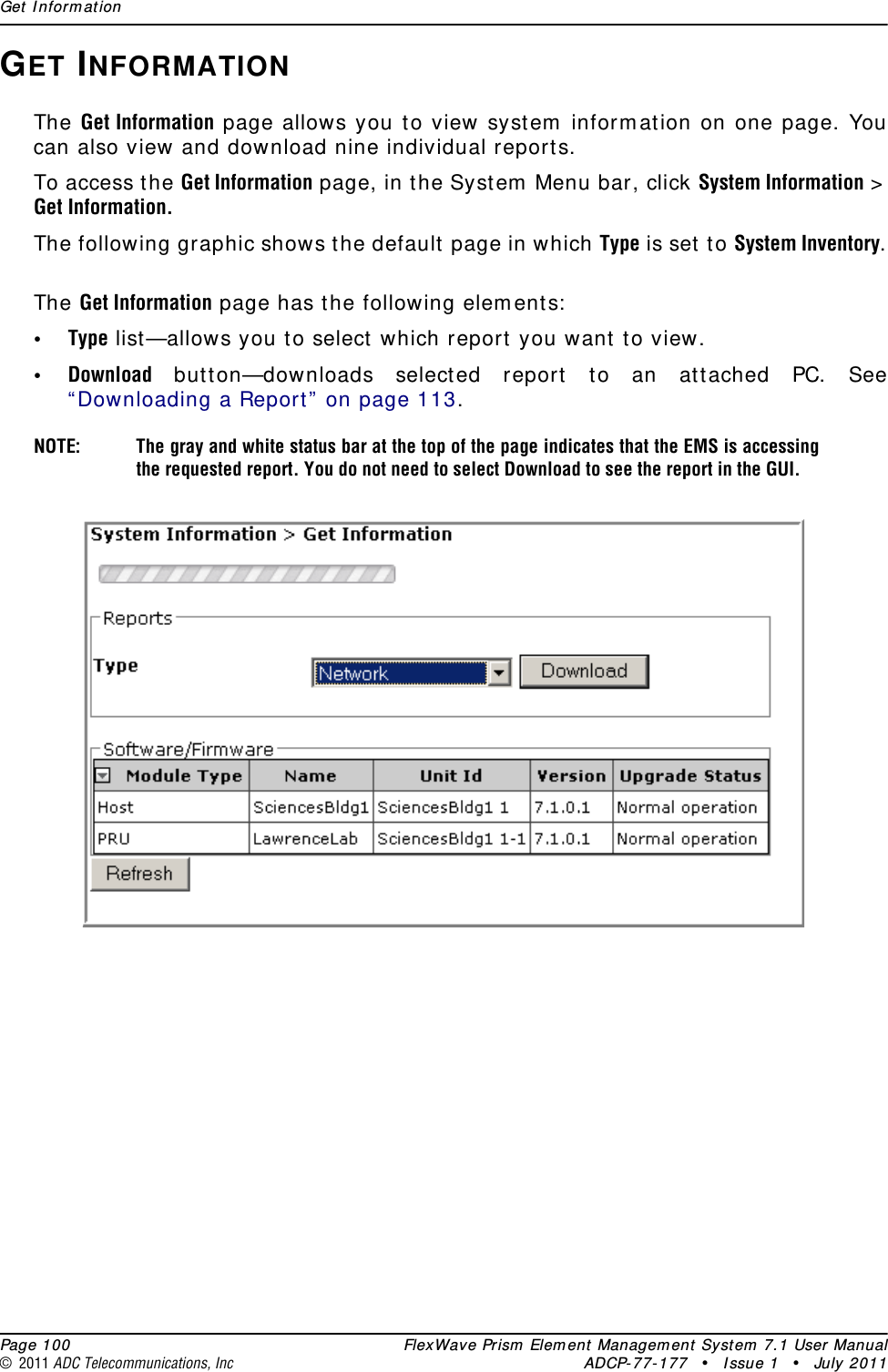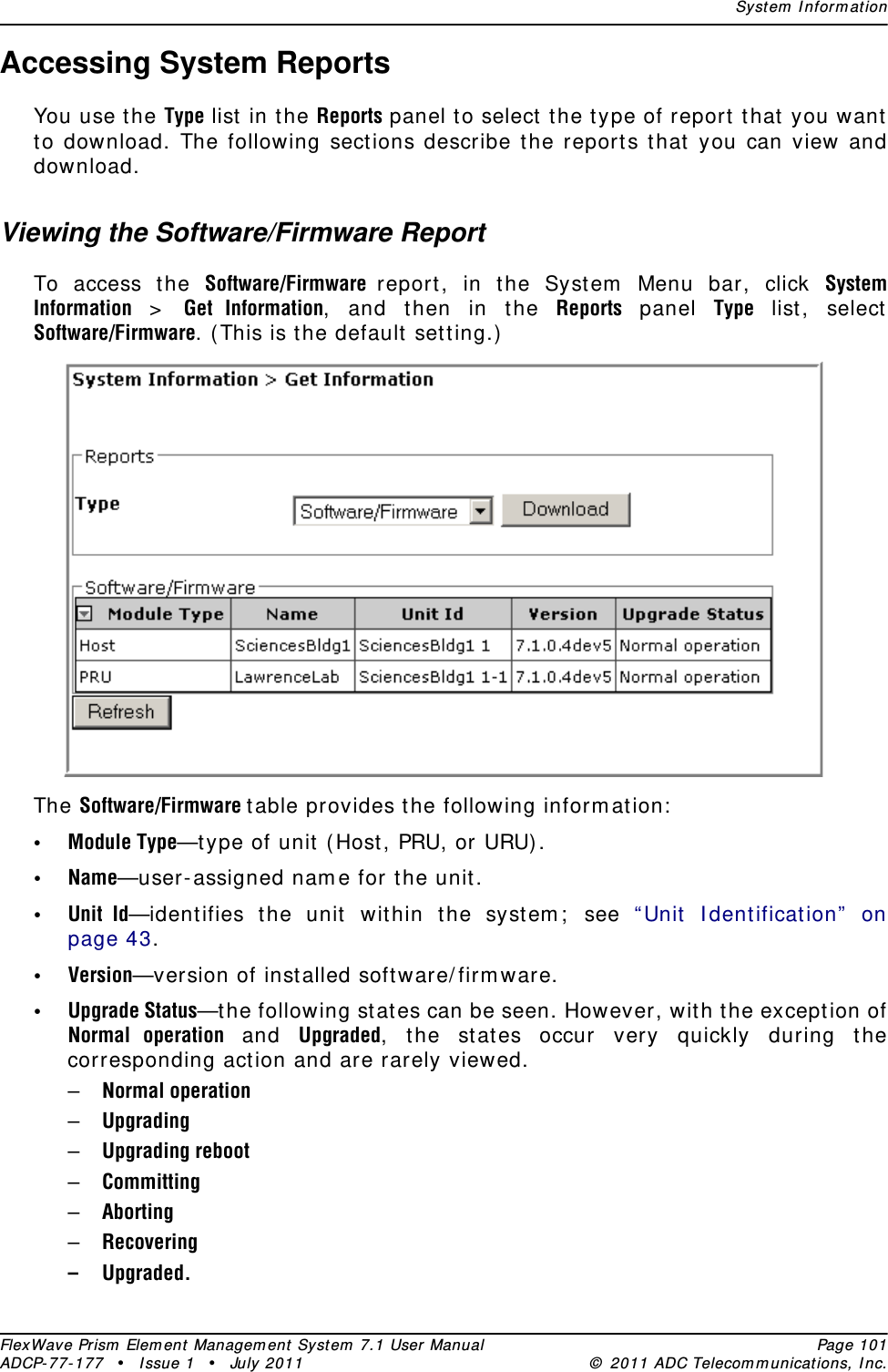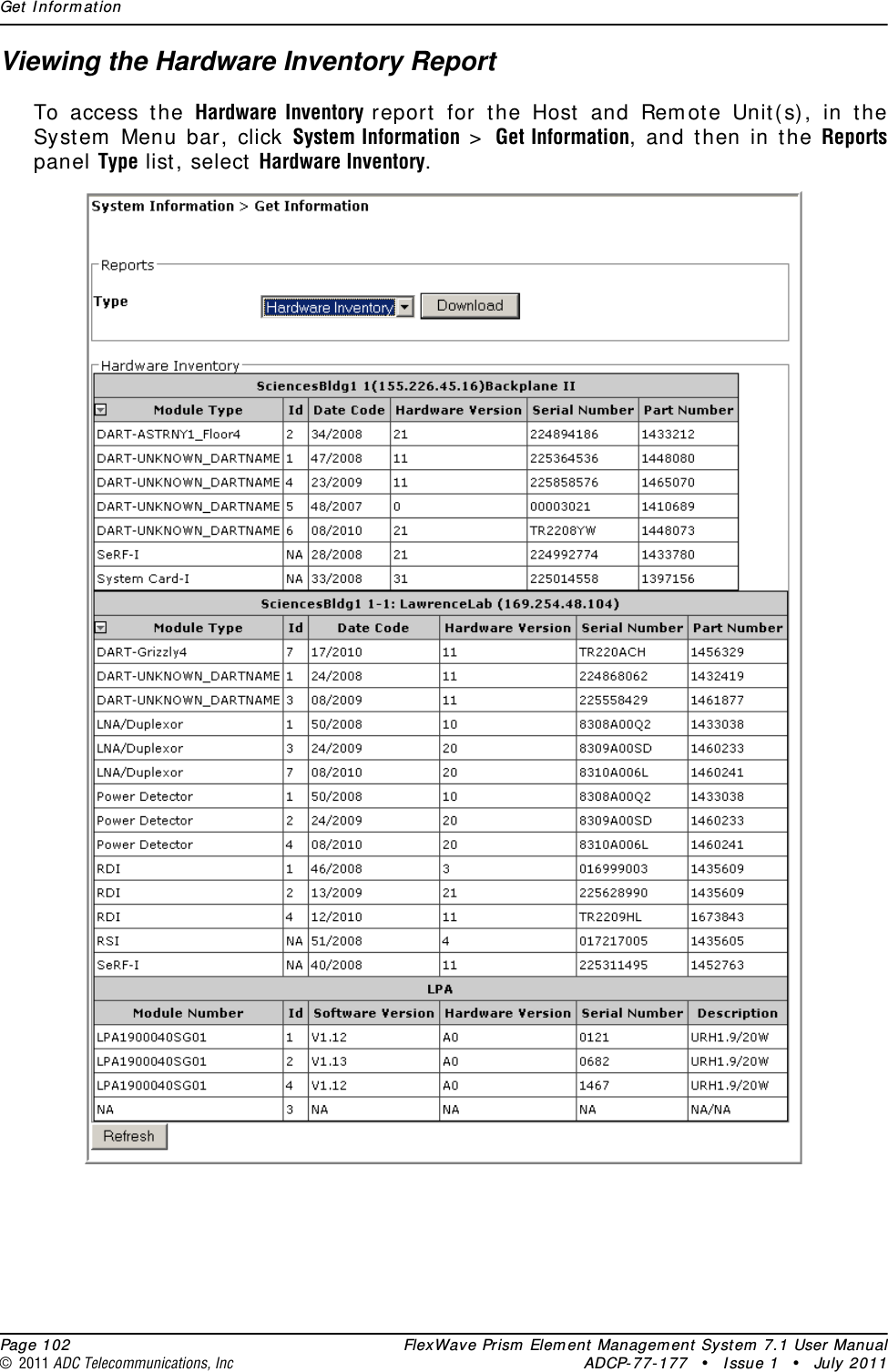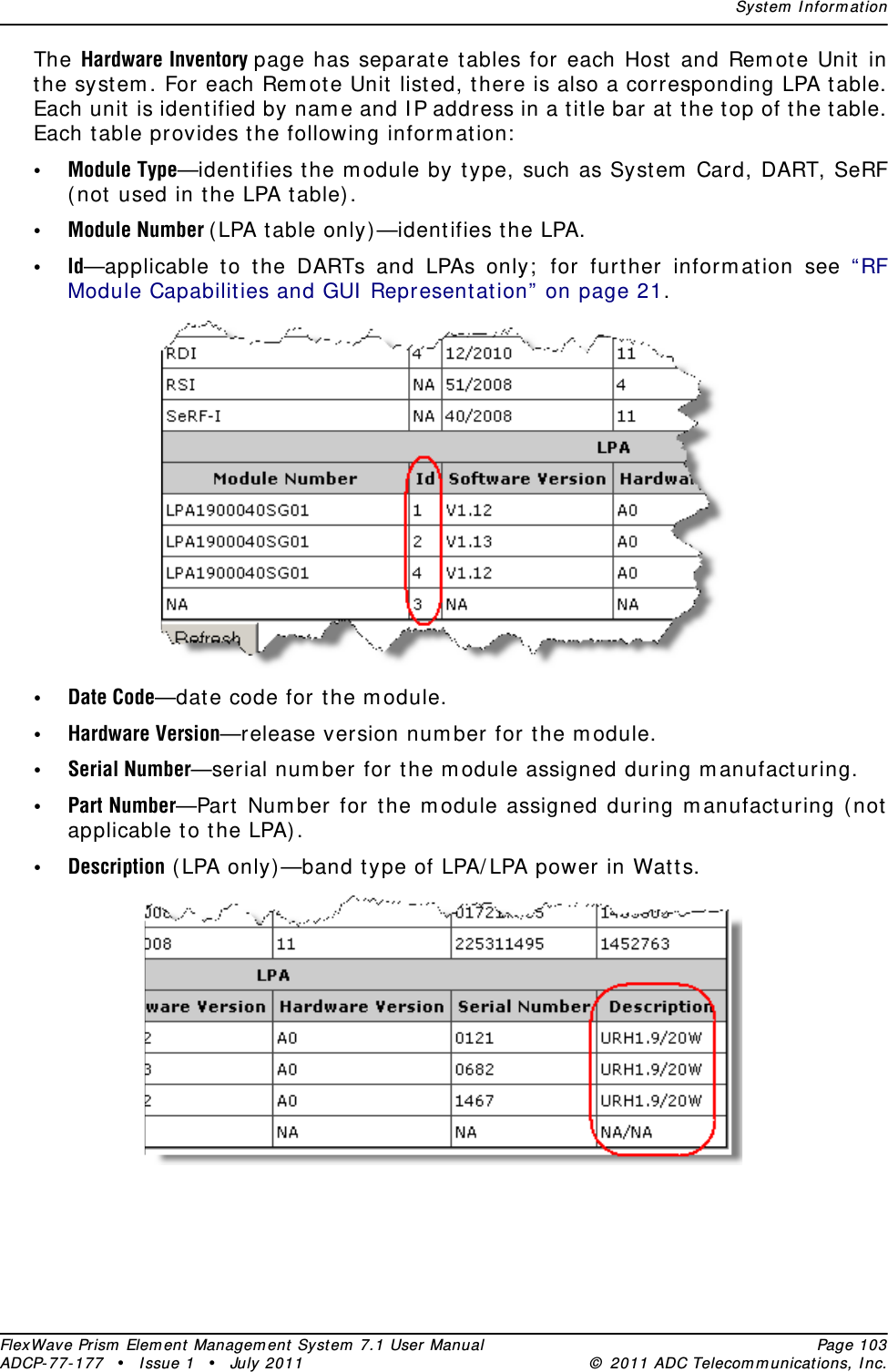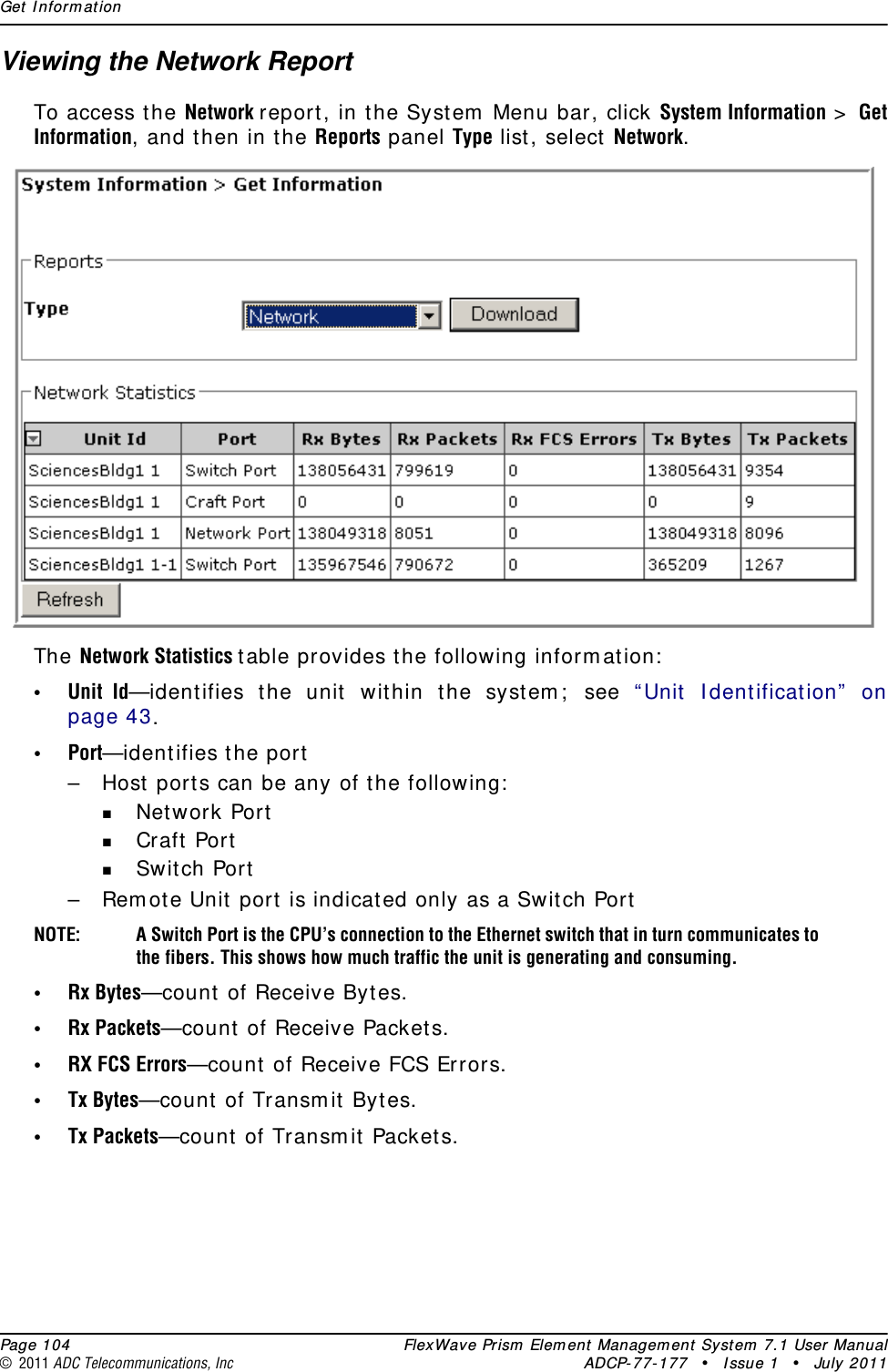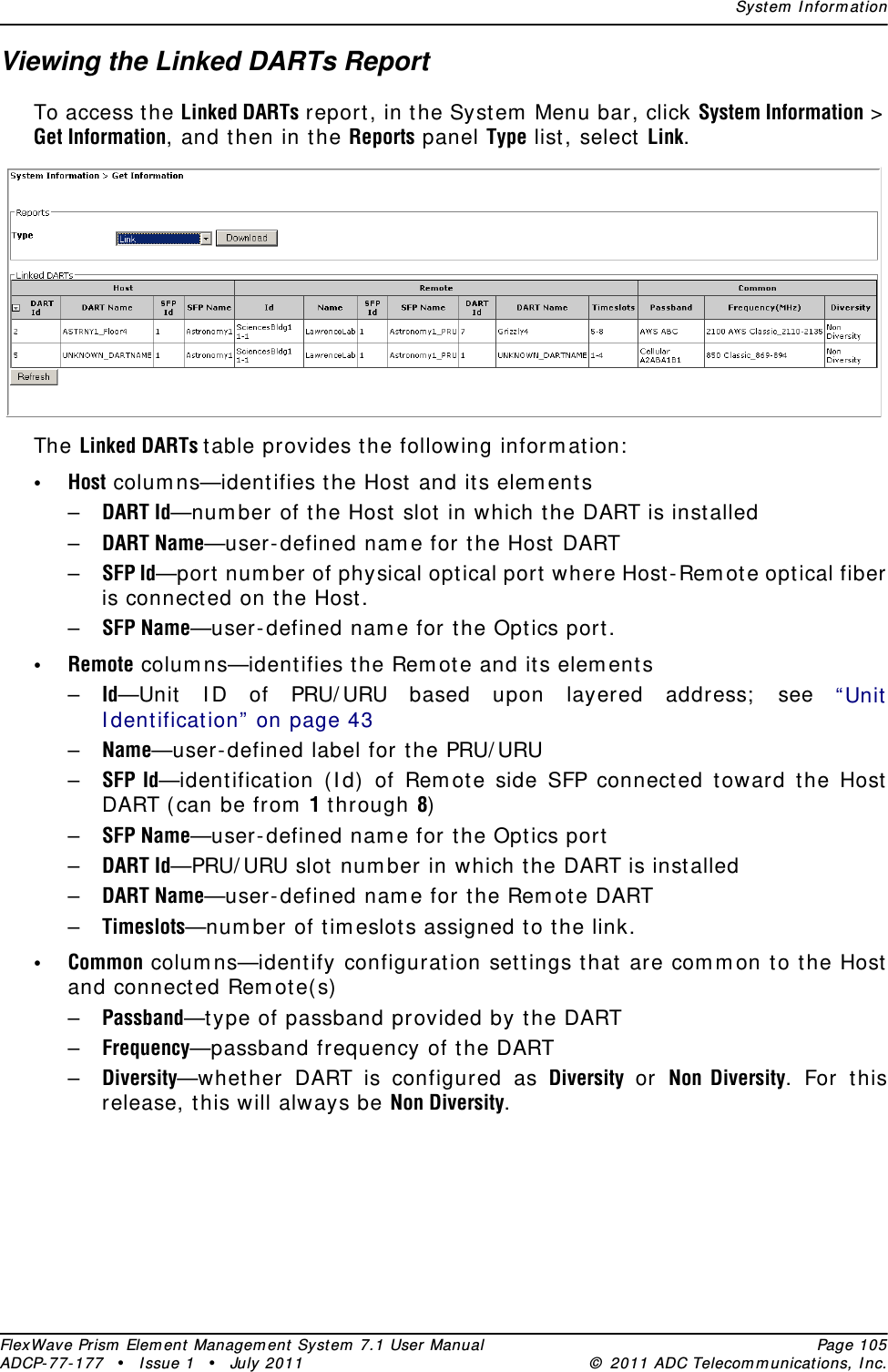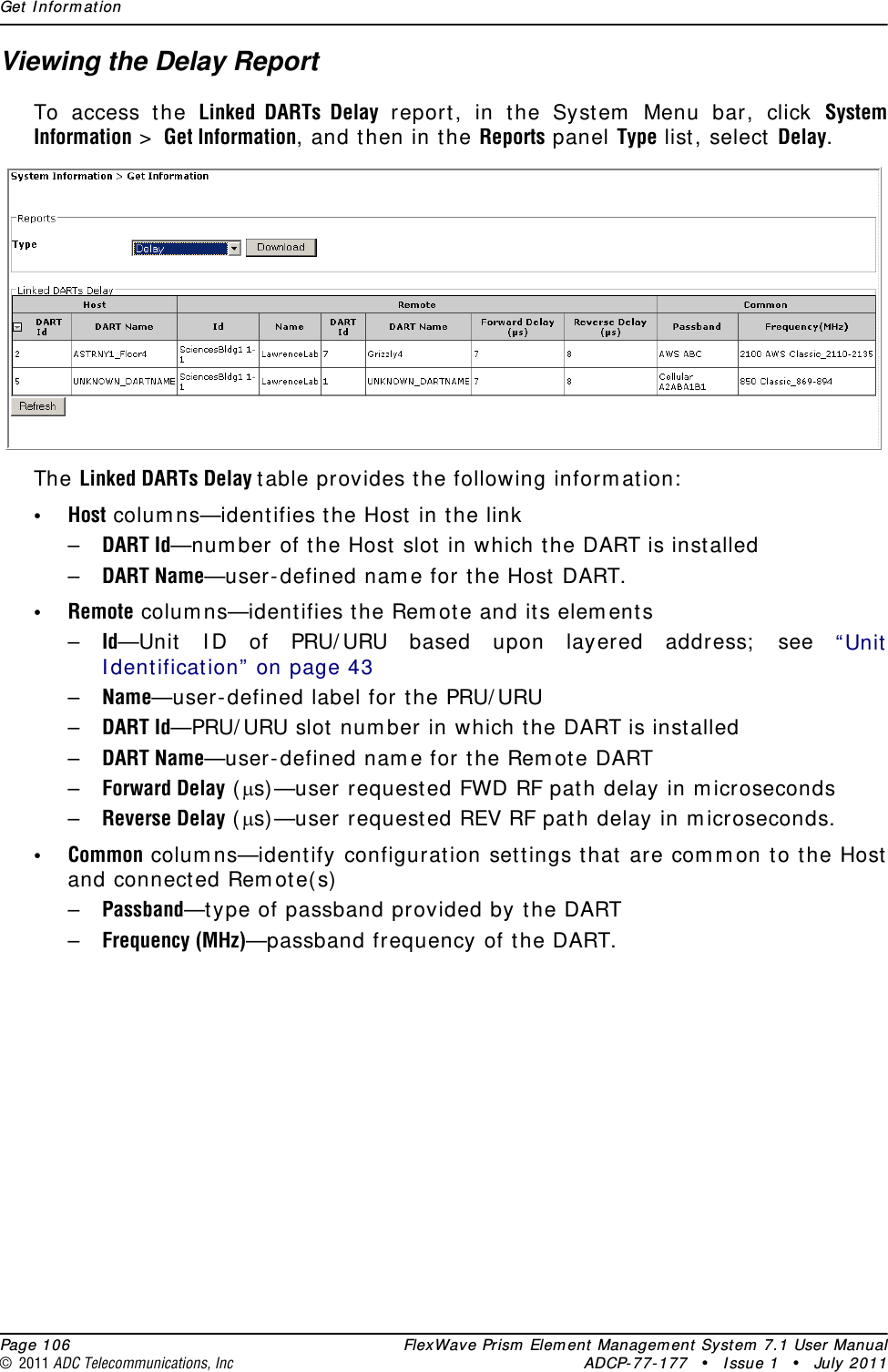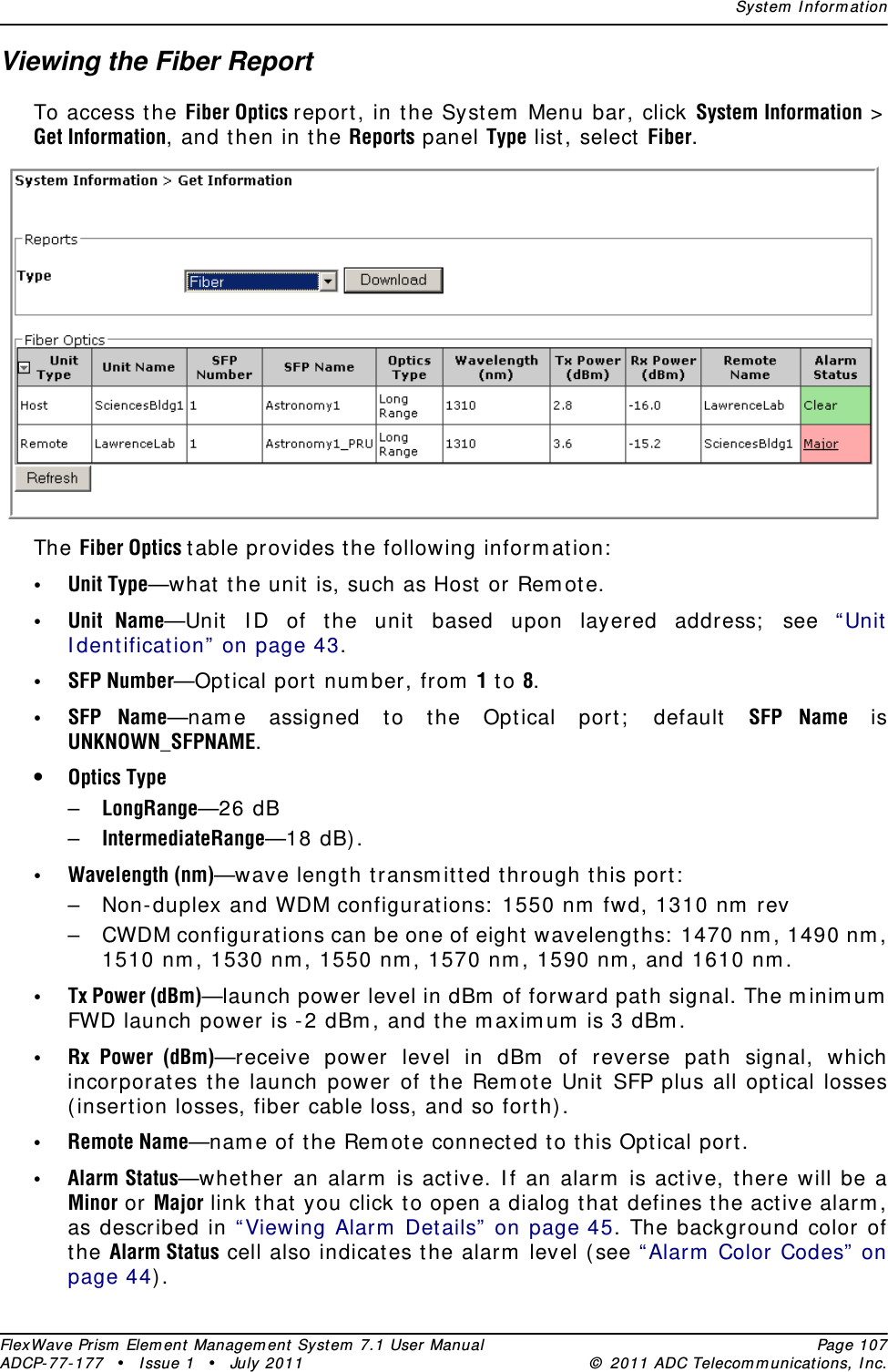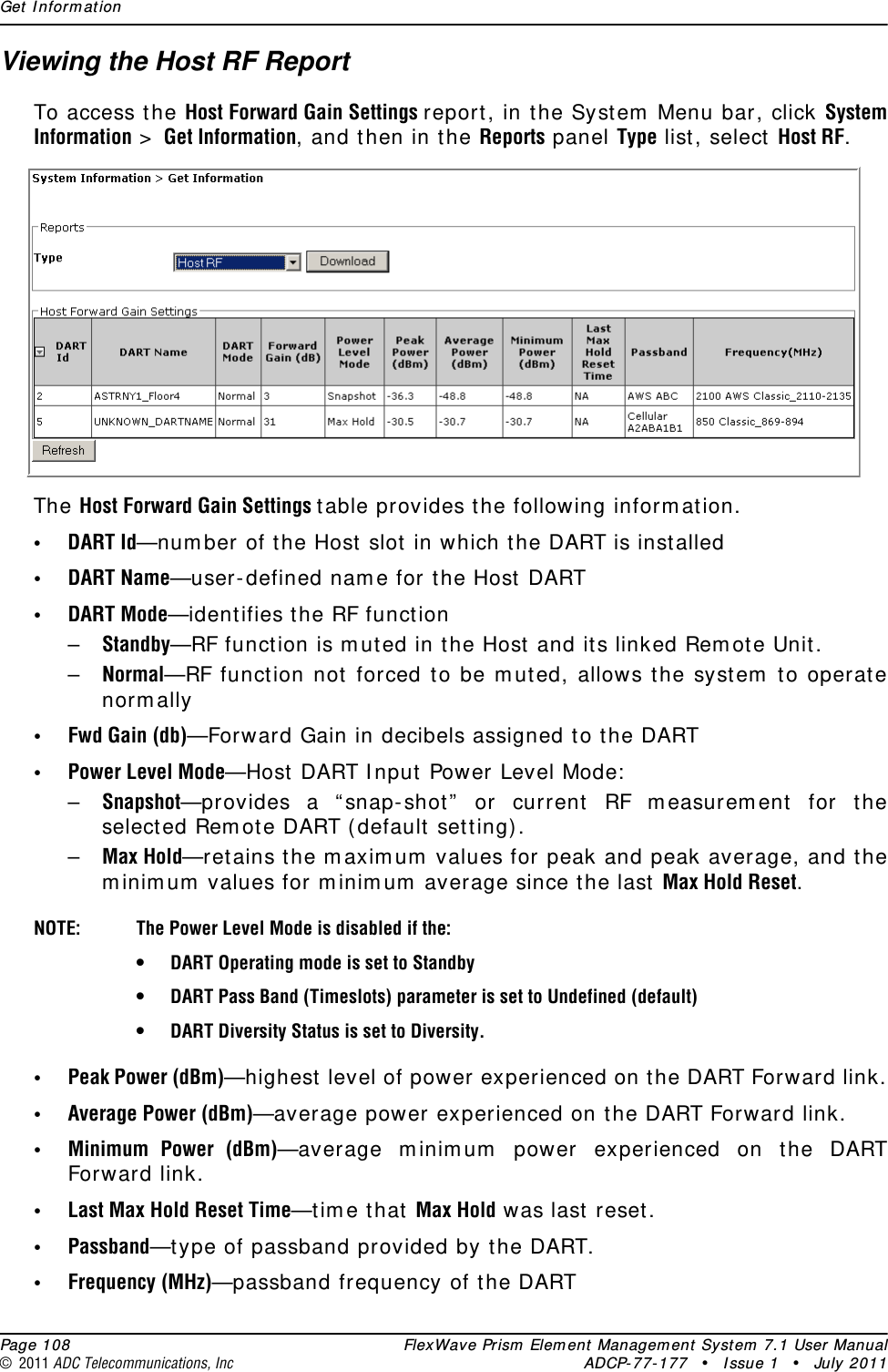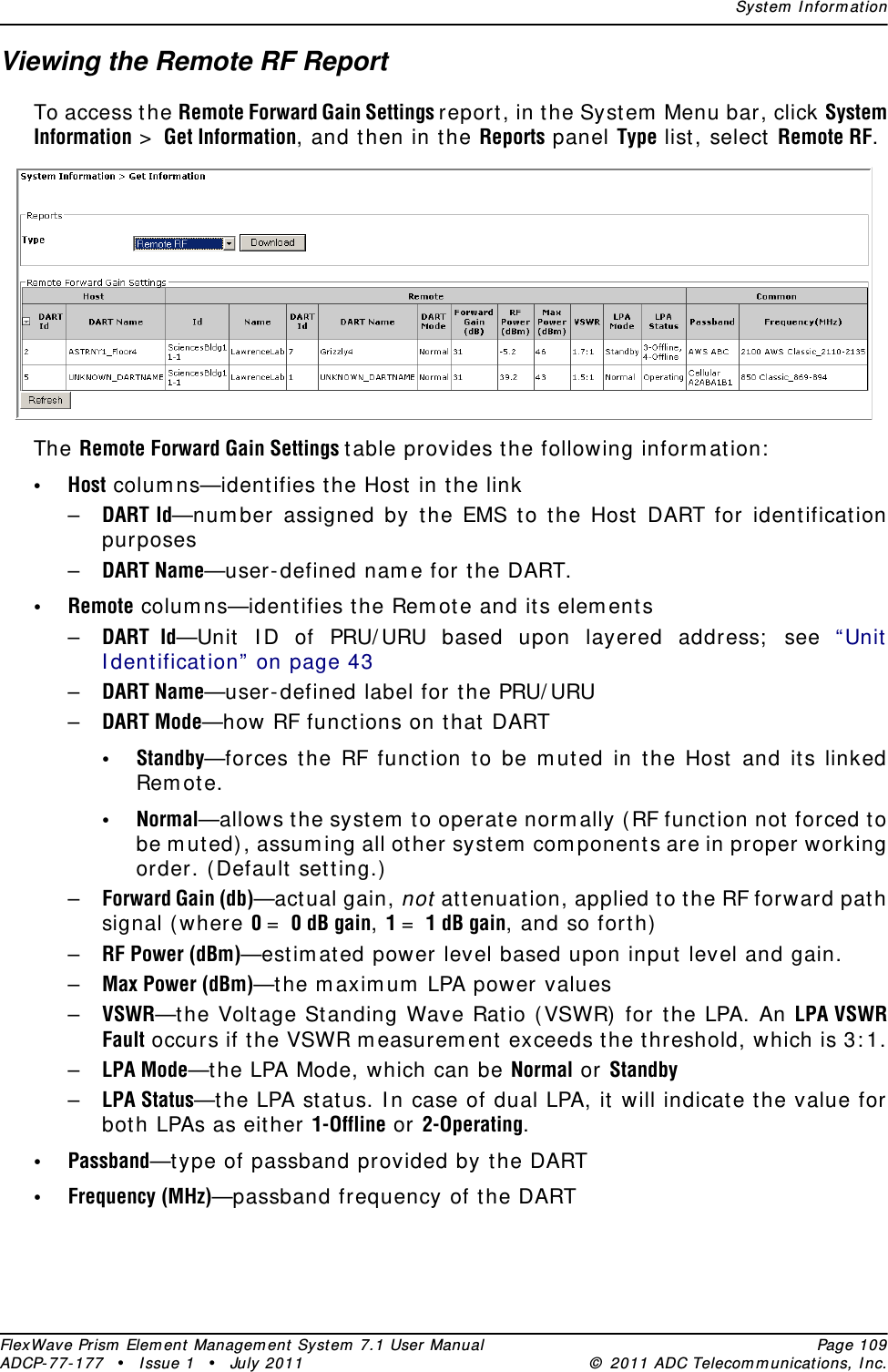ADC Telecommunications PSM0804A FlexWave™ Prism - Cellular 40 Watt User Manual 2
ADC Telecommunications Inc FlexWave™ Prism - Cellular 40 Watt Users Manual 2
Contents
- 1. Users Manual 1
- 2. Users Manual 2
- 3. Users Manual 3
- 4. Users Manual 4
Users Manual 2