ASUSTeK Computer EPC9GE780 Eee PC User Manual Manual 4
ASUSTeK Computer Inc Eee PC Manual 4
Contents
Manual 4
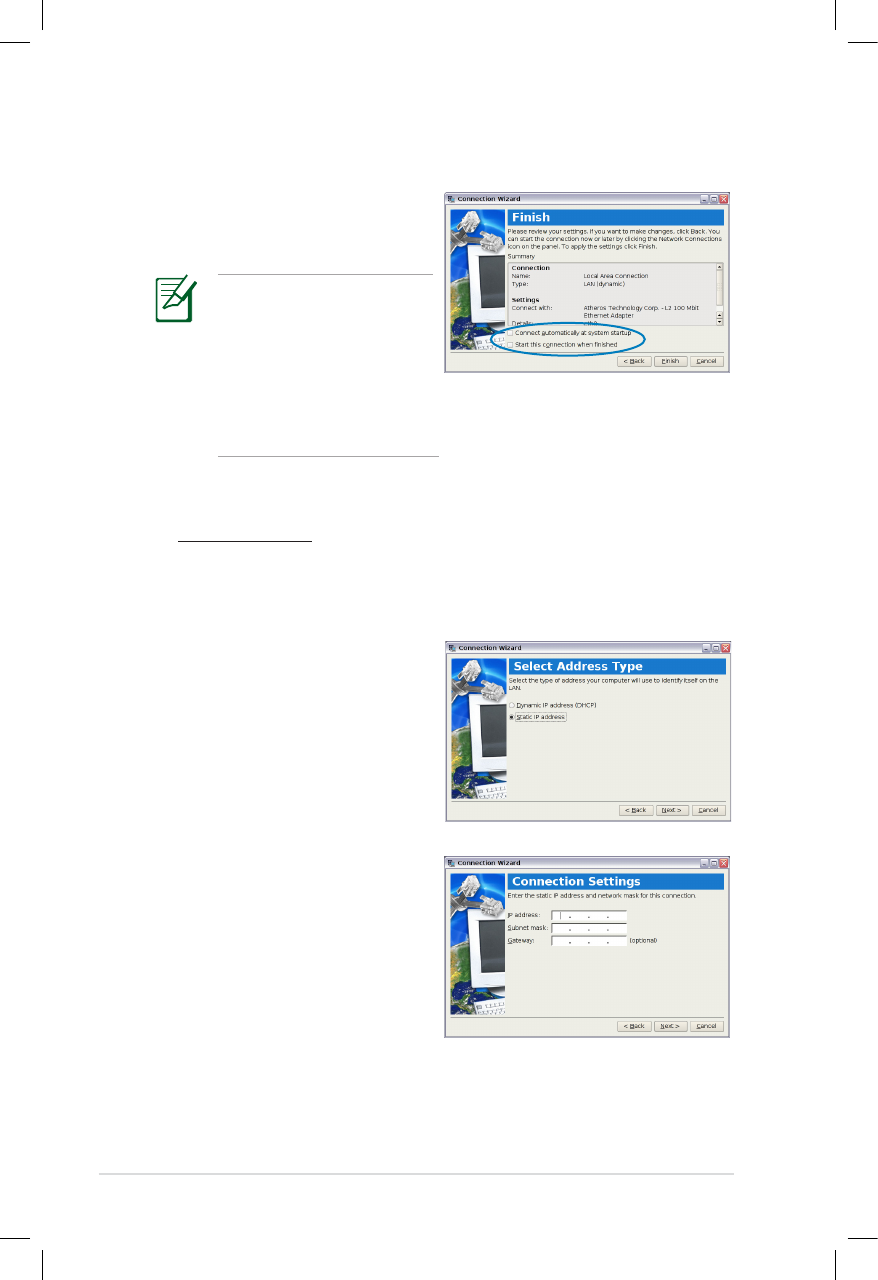
4-6
Chapter 4: Using the Eee PC
6. Click Finish to apply the
settings or click Back to
make changes.
Using a static IP:
1. Repeat the step 1–3 of Using a dynamic IP to start the static
IP network configuration.
2. Toggle the second
option Static IP address
and click Next.
3. Enter the IP address,
Subnet mask and
Gateway from your
service provider.
Click the box before
Connect automatically
at system startup or
before the box Start
this connection when
finished based on your
needs.
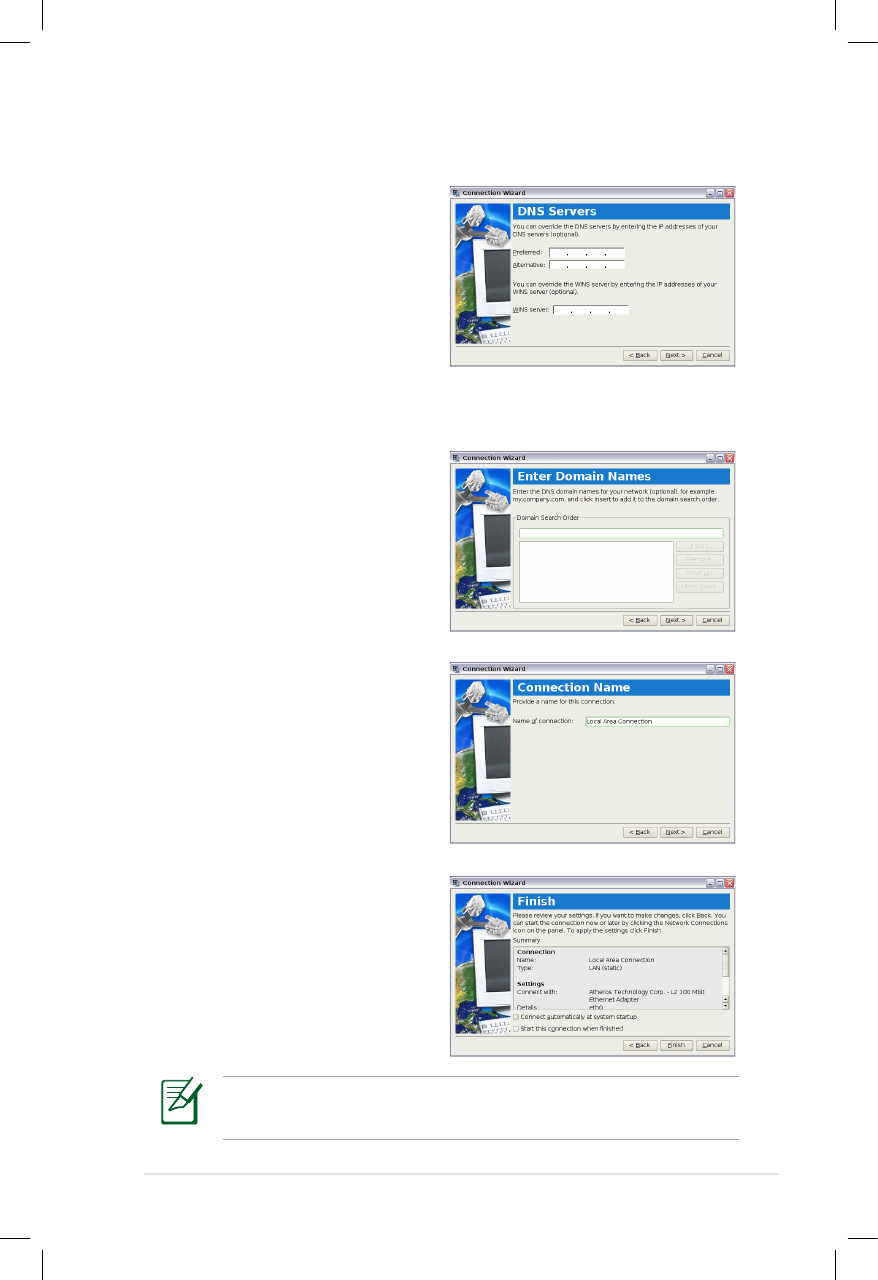
ASUS Eee PC
4-7
Contact your service provider if you have problem connecting to
the internet.
4. There is no need to
enter the DNS and WINS
address unless you want
to override the server
provided DNS server
address. If so, enter the
preferred DNS Server
address, alternative
address and WINS address of your service provider.
5. Enter the DNS domain
name for your network
or click Next to proceed
directly.
6. Enter a name for this
connection and click
Next.
7. Click Finish to apply the
settings or click Back to
make changes.
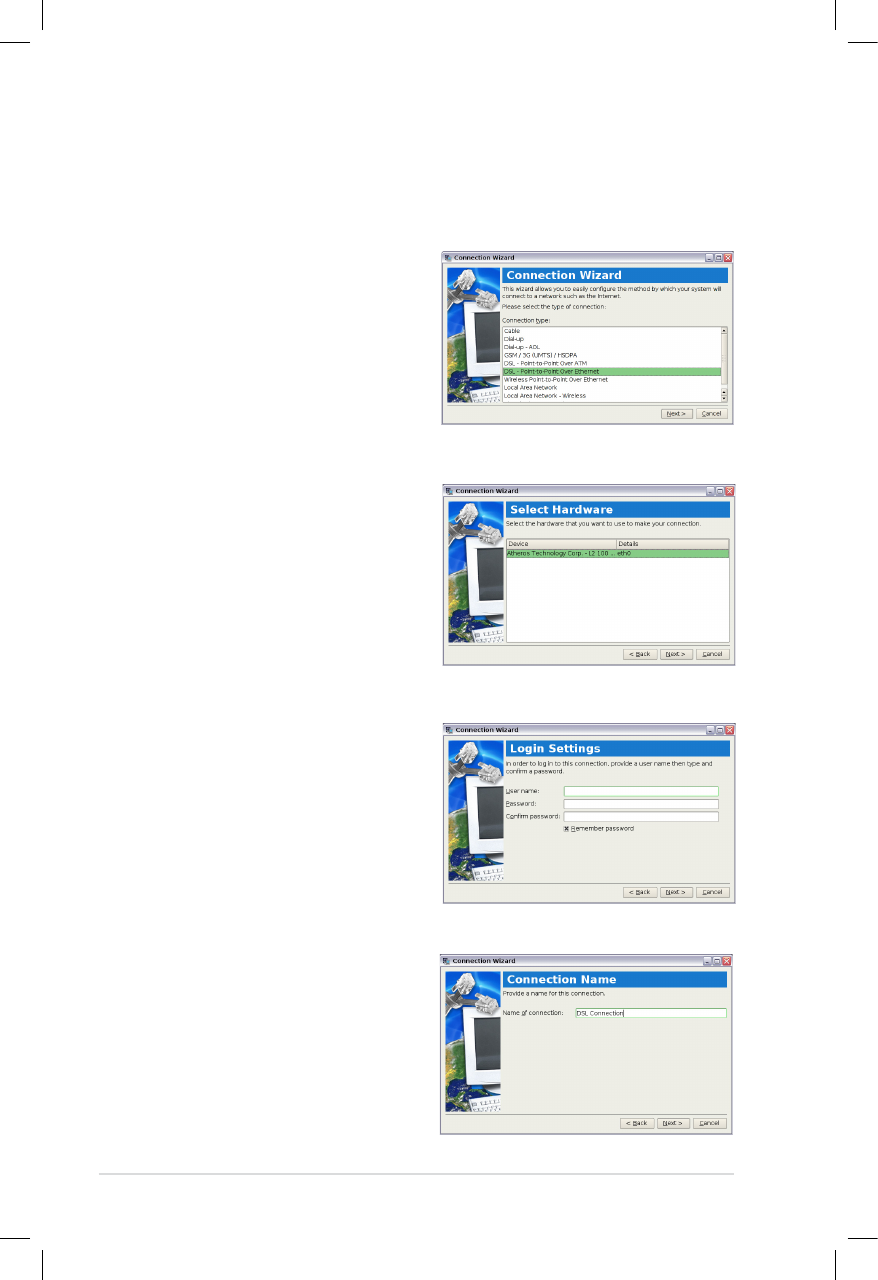
4-8
Chapter 4: Using the Eee PC
Point-to-Point Protocol over Ethernet (PPPoE)
1. Repeat the step 1–2 of Using a static IP to start the PPPoE
network configuration.
2. Select the type of connection
you are using and click Next.
3. Select the hardware that you
want to use to make your
connection and click Next.
5. Enter a name for this
connection and click Next.
4. Enter your user name and
password and click Next.
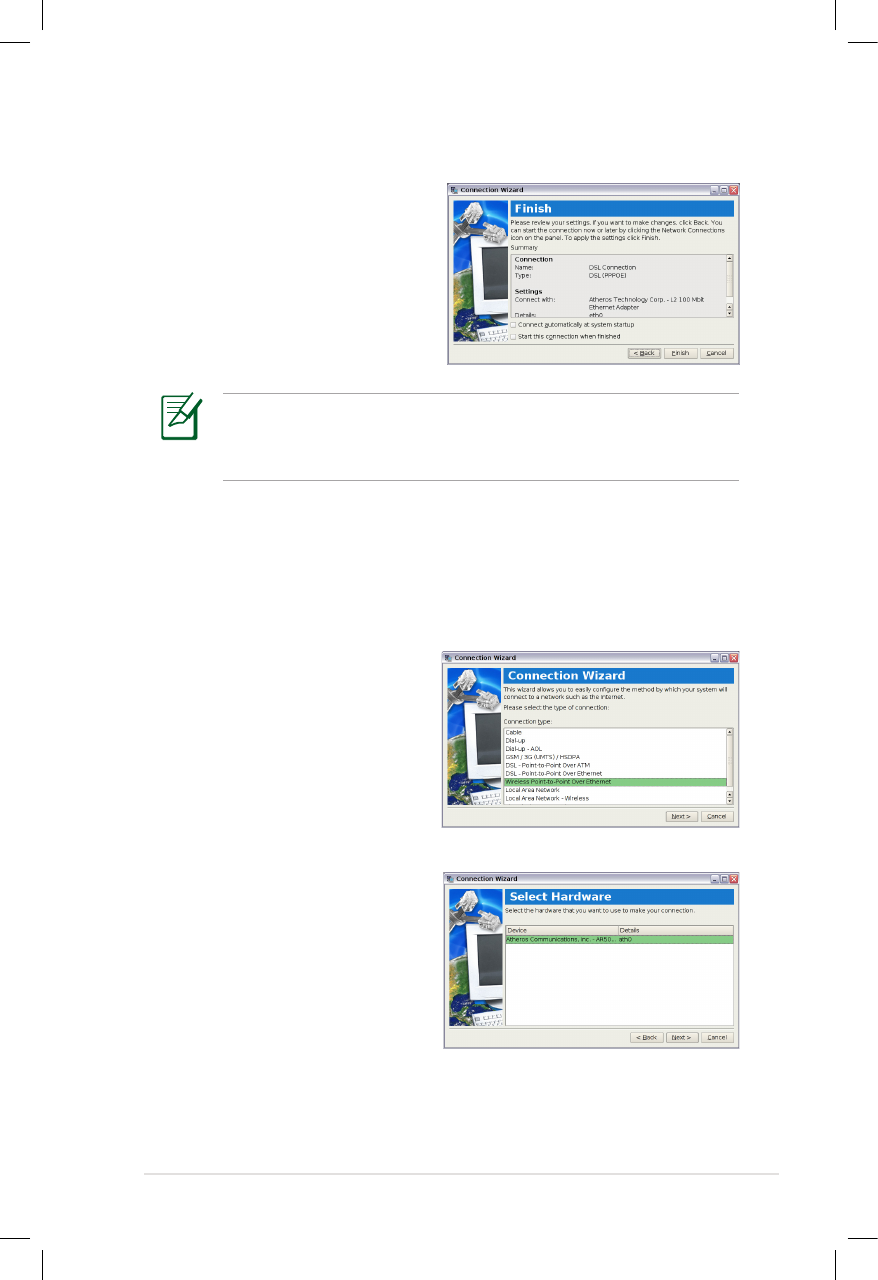
ASUS Eee PC
4-9
6. Click Finish to apply the
settings or click Back to
make changes.
Select Connect automatically at system startup or Start
this connection when finished based on your individual
configuration.
Wireless Point-to-Point Protocol over Ethernet
1. Repeat the step 1–2 of Using a static IP to start the wireless
PPPoE network configuration.
2. Select the type of connection
you are using and click Next.
3. Select the hardware that you
want to use to make your
connection and click Next.