ASUSTeK Computer EPC9GE780 Eee PC User Manual Manual 7
ASUSTeK Computer Inc Eee PC Manual 7
Contents
Manual 7
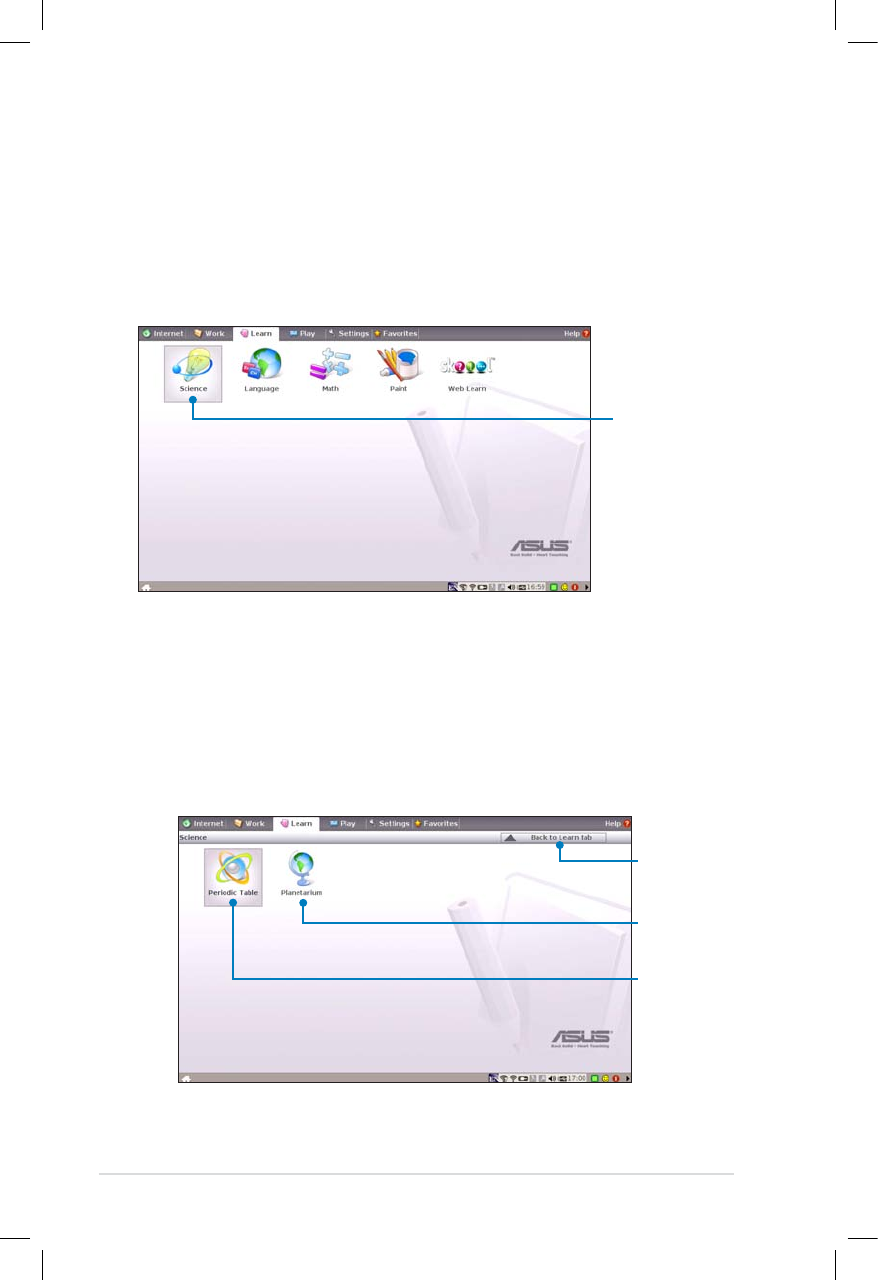
4-24
Chapter 4: Using the Eee PC
Learn
Science
After entering Science, you will find the options of the interactive
Periodic Table and Planetarium. Move the pointer over and start your
science learning.
Select Science to
enter
Opens the
interactive
Periodic
table
Click to
return to the
Learn tab
Activates the
Planetarium
1. Periodic Table provides miscellaneous information, including
picture, energy information, chemical data, and atom model for
all elements. Click any wanted element and know more.
2. Planetarium projects and simulates the motions of the
heavenly bodies, and marks constellations with latitude and
longitude.
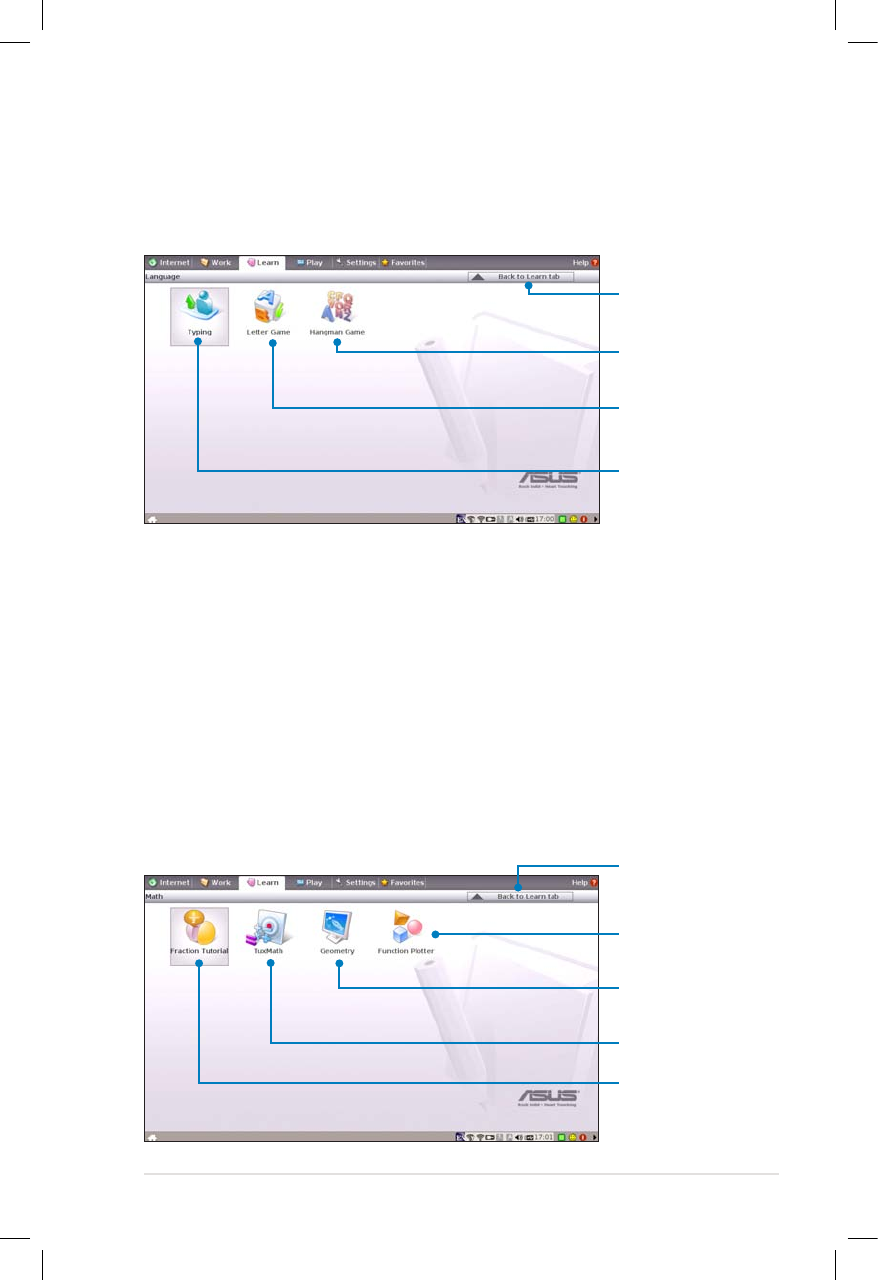
ASUS Eee PC
4-25
Language
Several English learning games are included in Language, providing
entertaining exercises for English typing and spelling.
Starts the
Hangman game
Starts the
Function Plotter
Starts the Fraction
Tutorial
Starts the
vocabulary
spelling game
Starts the typing
practice tool
Math
Study fractions with your personal tutor in Eee PC. Fraction Tutorial
clearly demonstrates and teaches you fractions.
TuxMath teaches math more fun, teaching math by incorporating a
shooting game.
The Geometry tool allows drawing objects like points, lines, polygons,
etc. to construct spatial objects.
Function Plotter is a useful tool to plot different function expressions.
You can zoom in and out the corresponding graph.
Click to return to
the Learn tab
Click to return to
the Learn tab
Starts the
TuxMath
Starts the
interactive
Geometry tool
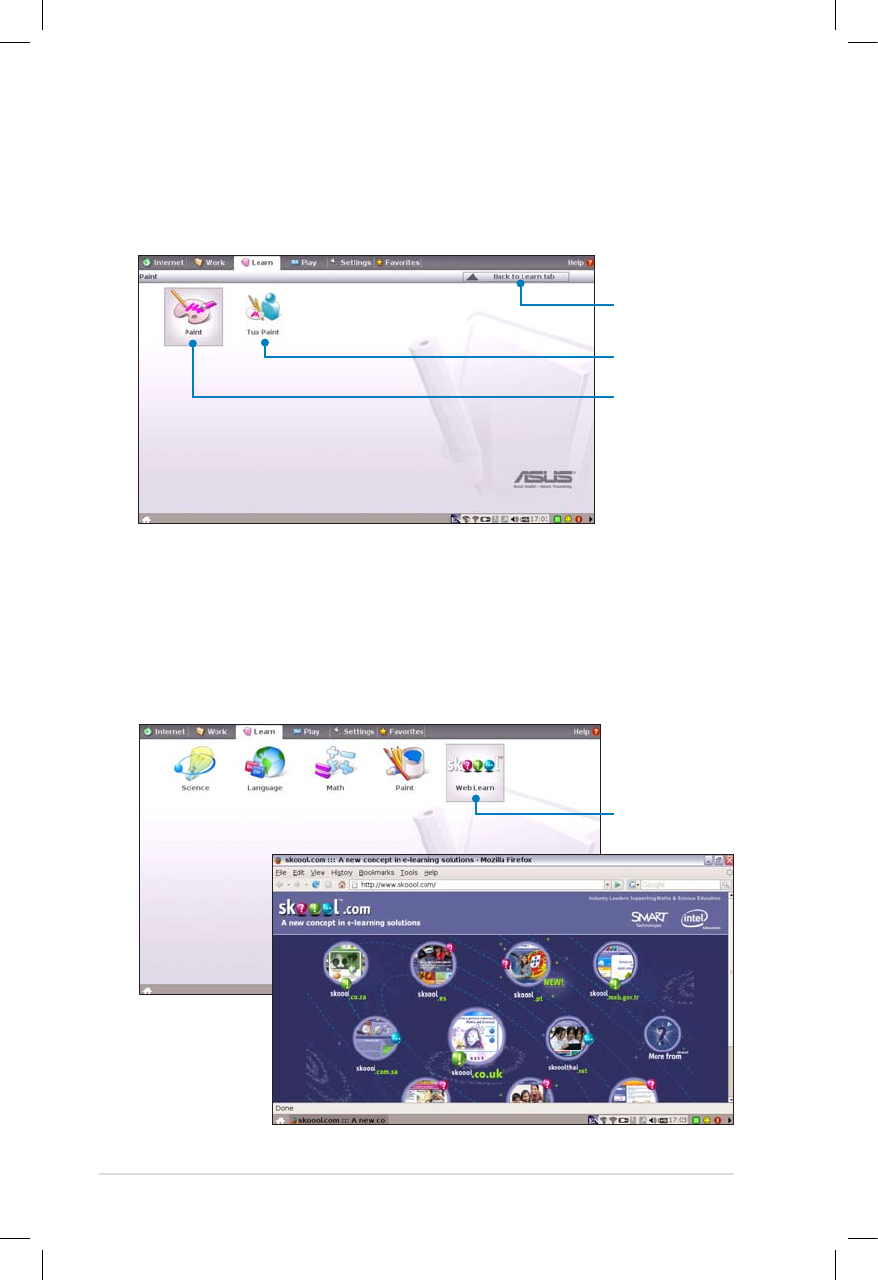
4-26
Chapter 4: Using the Eee PC
Paint
Paint includes an image editing program (Paint) and a drawing
program (Tux Paint).
Web Learn
This is a shortcut to Skoool. Double-click the item to link to Skoool
interactive learning site (www.skoool.com). Click your own country
or the country you would like to visit and enter.
Links to Skoool
Starts Tux Paint
Starts mtPaint
Click to return to
the Learn tab
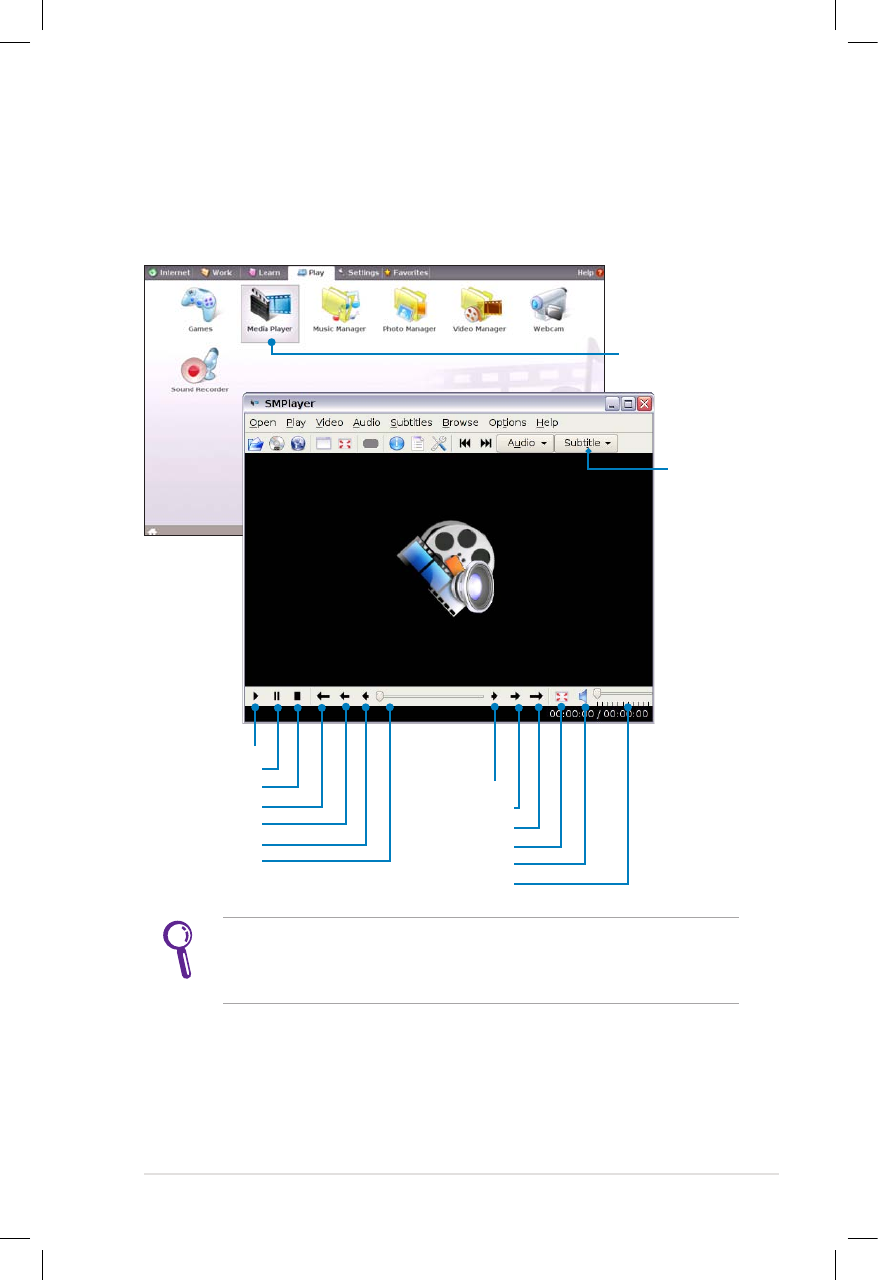
ASUS Eee PC
4-27
Play
Media Player
Enjoy your music and movies with the Media Player.
Starts the Media
Player
Move the pointer over the items on the user interface, and the
pop out message would show the function of the button or the
slider.
Volume adjustment
Mute
Full Screen
10 mins forward
1 min forward
10 secs forward
Jump to
10 secs rewind
1 min rewind
10 mins rewind
Pause
Play
Stop
Loads
subtitles
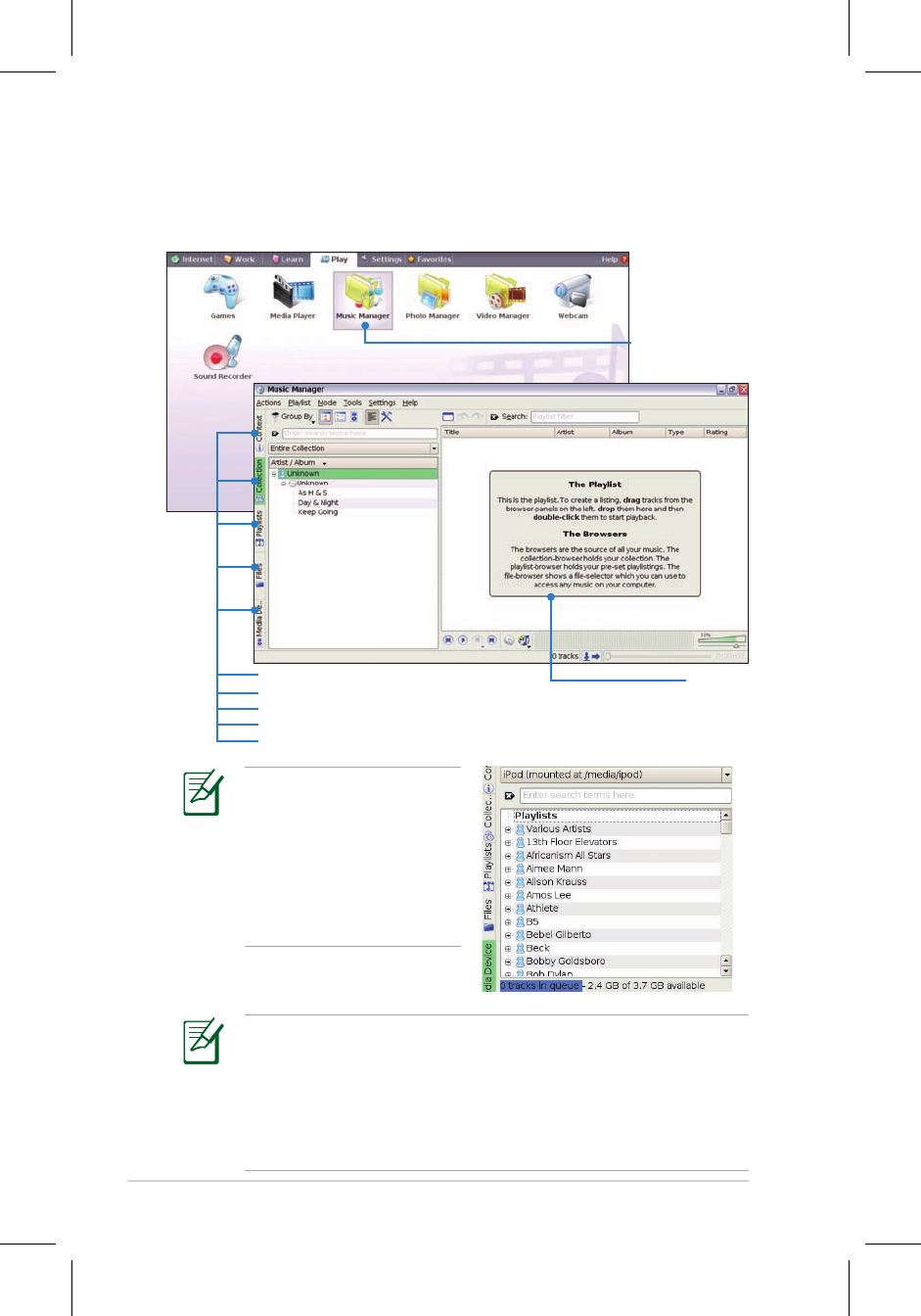
4-28
Chapter 4: Using the Eee PC
Music Manager
The built-in music manager helps you arrange your multi-media data
in a well-organized fashion.
Starts the Music
Manager
• Closing the main window only minimizes the music manager
in the Notification area. Quit the music manager by clicking
Actions > Quit.
• All rights of the built-in music samples are reserved by Michelle
Chen. Unauthorized copy, reproduction, broadcasting and public
performance are prohibited.
Shows the connected media device
Locates your media files
Shows your playlists
Displays your collection
Shows the track playing, newest albums and favorite albums
Drag and
drop to
create the
playlists
Connect your iPod to your
Eee PC and click the Media
Device tab to show the
playlists in your iPod. You
can drag and drop the
desired files to create your
playlist in the right pane.
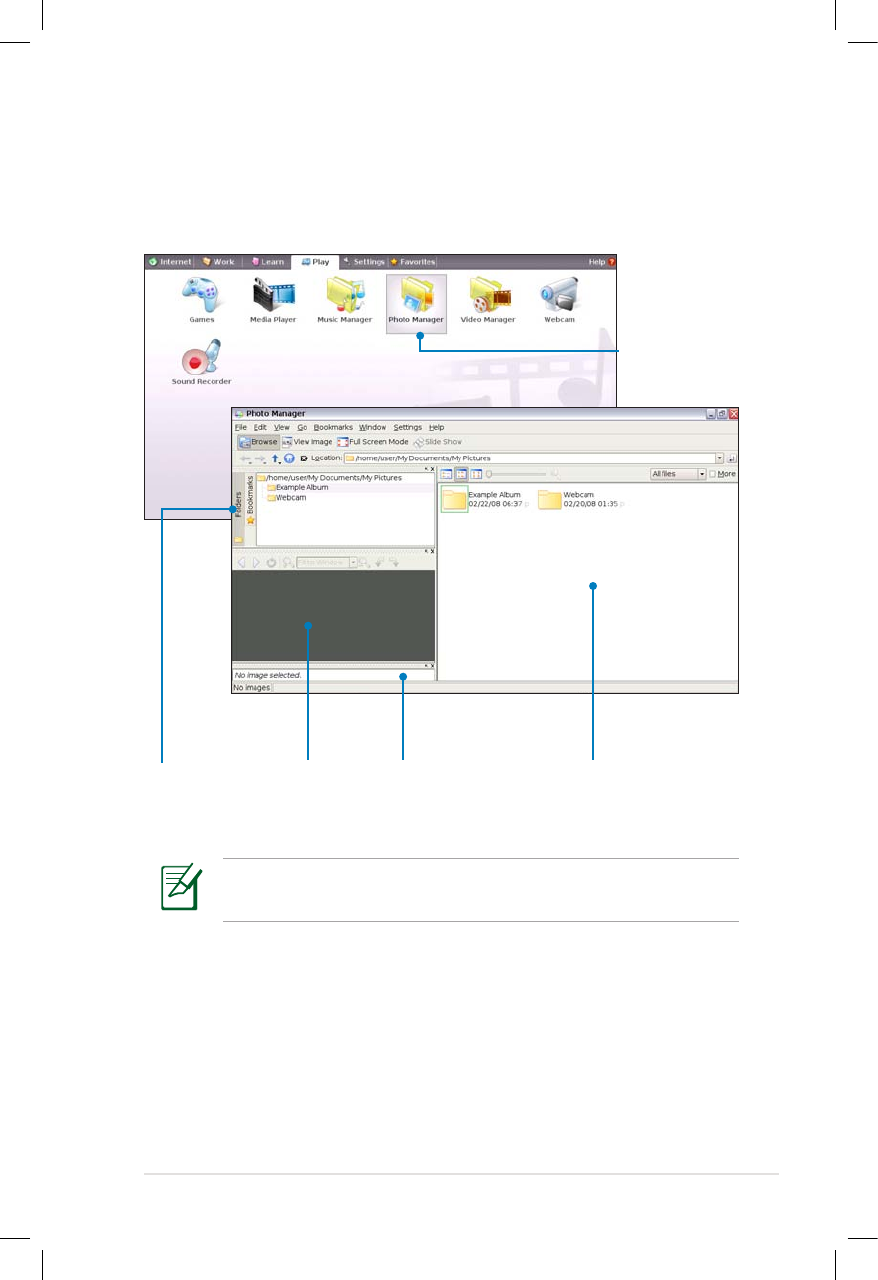
ASUS Eee PC
4-29
Photo Manager
Manage, view, and edit image files with the Photo Manager.
Starts the Photo
Manager
Photo Manager supports image files in PNG, JPG, TIF, TIFF, GIF,
BMP, XPM, PPM, PNM, XCT, PCX format.
Locates pictures
in folders
Displays folders
and files
Preview pane Adds your comments
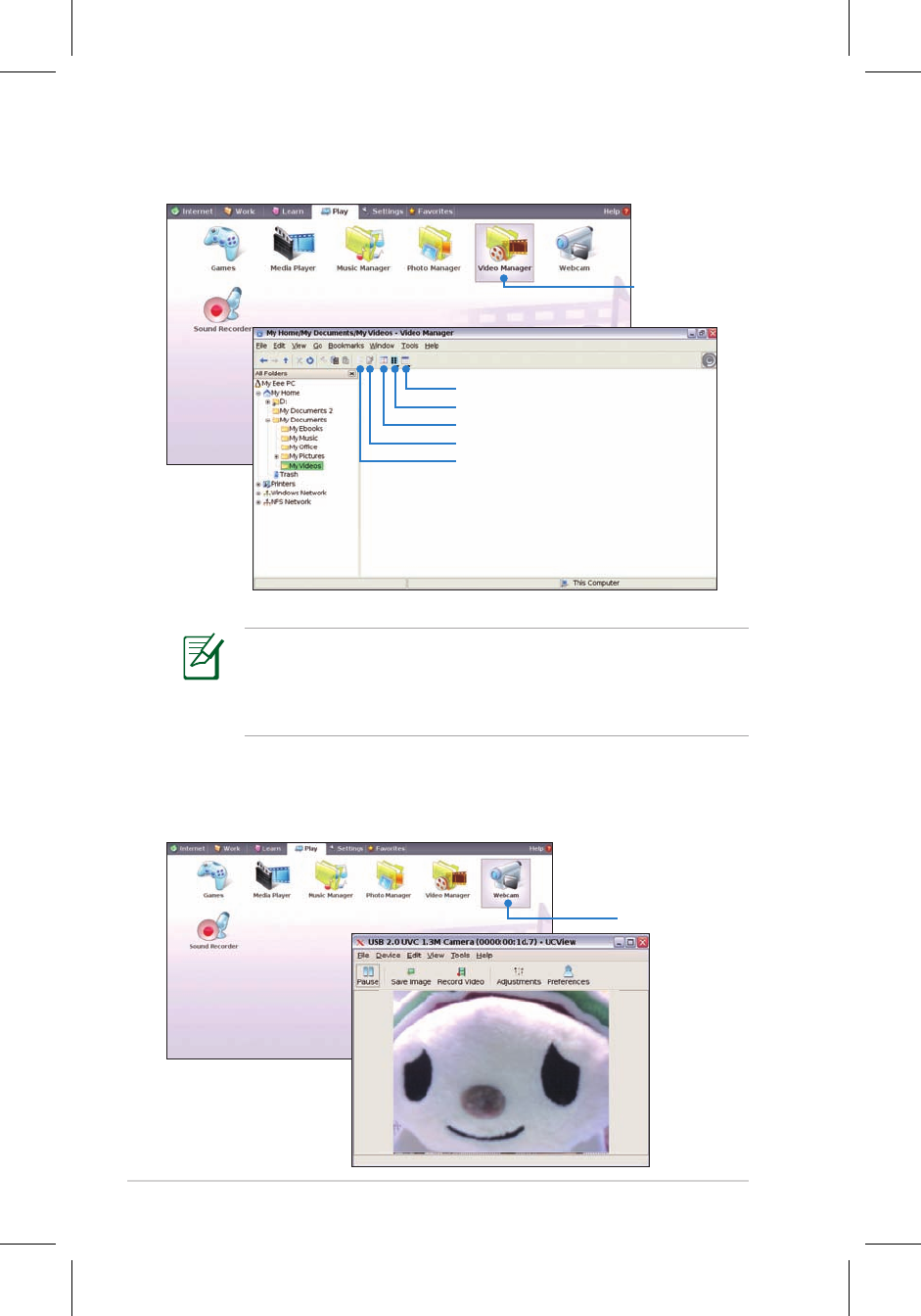
4-30
Chapter 4: Using the Eee PC
Webcam
Click Webcam and start video recording or image capture.
Activates Webcam
Video Manager
Starts the Video
Manager
Changes the view mode
Changes the display window
Switches to tree display
Shows the properties of the selected item
Moves the selected item to trash can
ASUS Eee PC supports video and audio files in the following
format: wmv, DVD, MPEG1, MPEG2, MPEG4 SP, Xvid, mp3, wma,
ogg, wav, MPEG4 AAC, PCM, Dolby digital (2.0 decode) format.
The actual supported codecs vary depending on model.