ATEC AV420A 42 Inches TFT LCD TV User Manual
ATEC Co., Ltd. 42 Inches TFT LCD TV Users Manual
ATEC >
Contents
User Manual 3
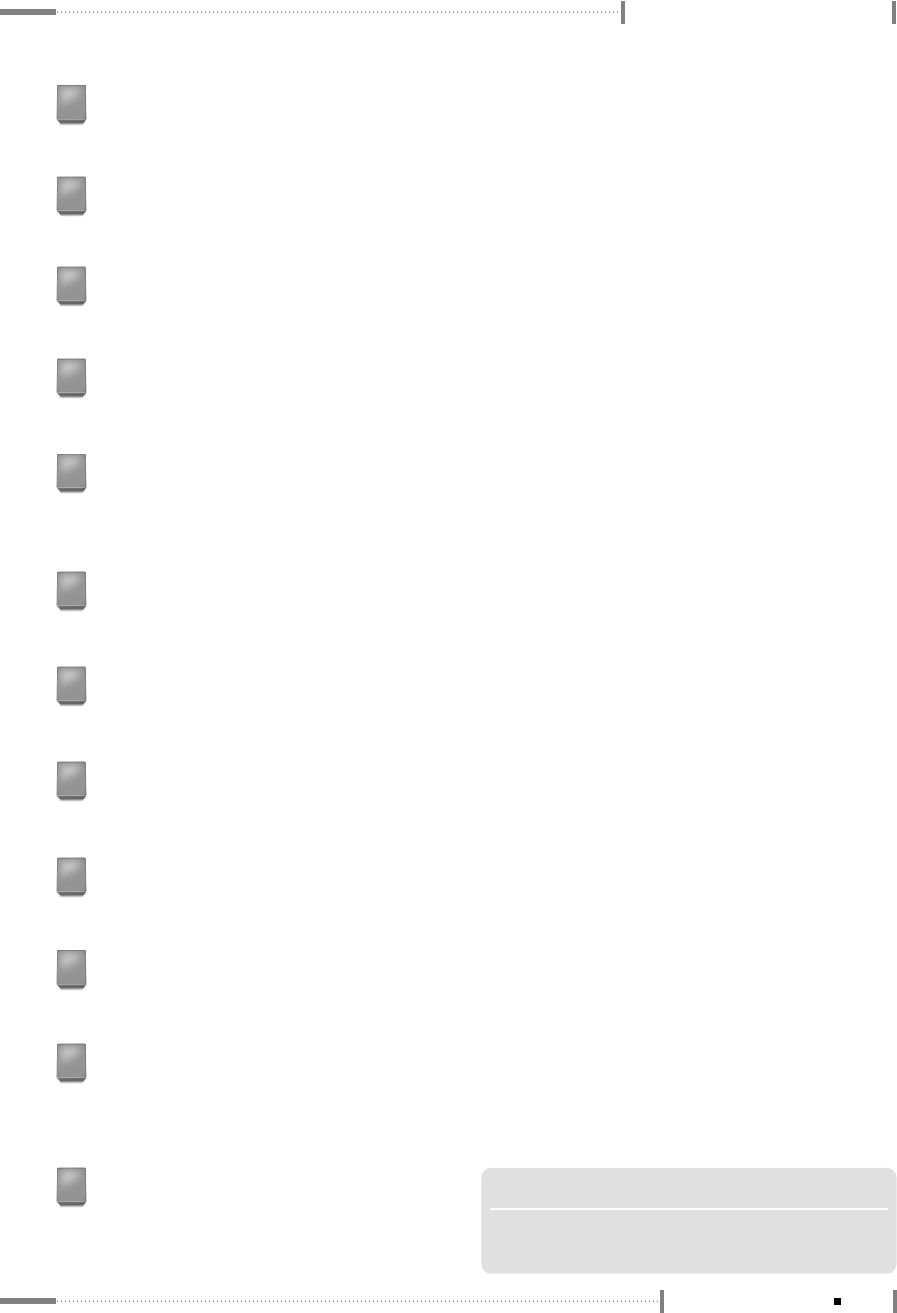
LCD TV Overview and Installation
AC Input Connector
To input AC power cable from
a power outlet.
15
DVI-D
Connects the DVI cable to the DVI connector on the computer.
4
ANALOG RGB
Connects the VGA signal cable to the VGA connector on the computer.
5
COMPONENT VIDEO INPUT
Jack for connecting the DVD player (or VCR player or Digital TV playback player)
video input connector (for both DVD and DTV).
8
COMPONENT AUDIO INPUT
Jack for connecting the DVD player (or DTV) audio input connector.
9
OPTICAL OUTPUT
Connects to a Digital Audio component.
10
Main Power Button
Press this button to switch the LCD TV main power on/off. (To use the TV, press this
button to turn the main power on, and press the POWER button on the remote control.)
14
ANT (VHF/UHF) Connector
Connect with an external cable from the external antenna.
12
PC AUDIO INPUT
Connect to the audio-output port of a PC.
6
RS-232C
This is used for connecting a serial cable.
7
NOTE
▶
Either S-Video input signal or Composite
Video input signal can be connected for use.
VIDEO INPUT 1/2(AV 1, 2)
This jack is used for audio/video input from external devices.
11
VIDEO OUT 1
This jack is used for output from the LCD TV video to an external (other) TV.
13
1-7
LCD Display Overview
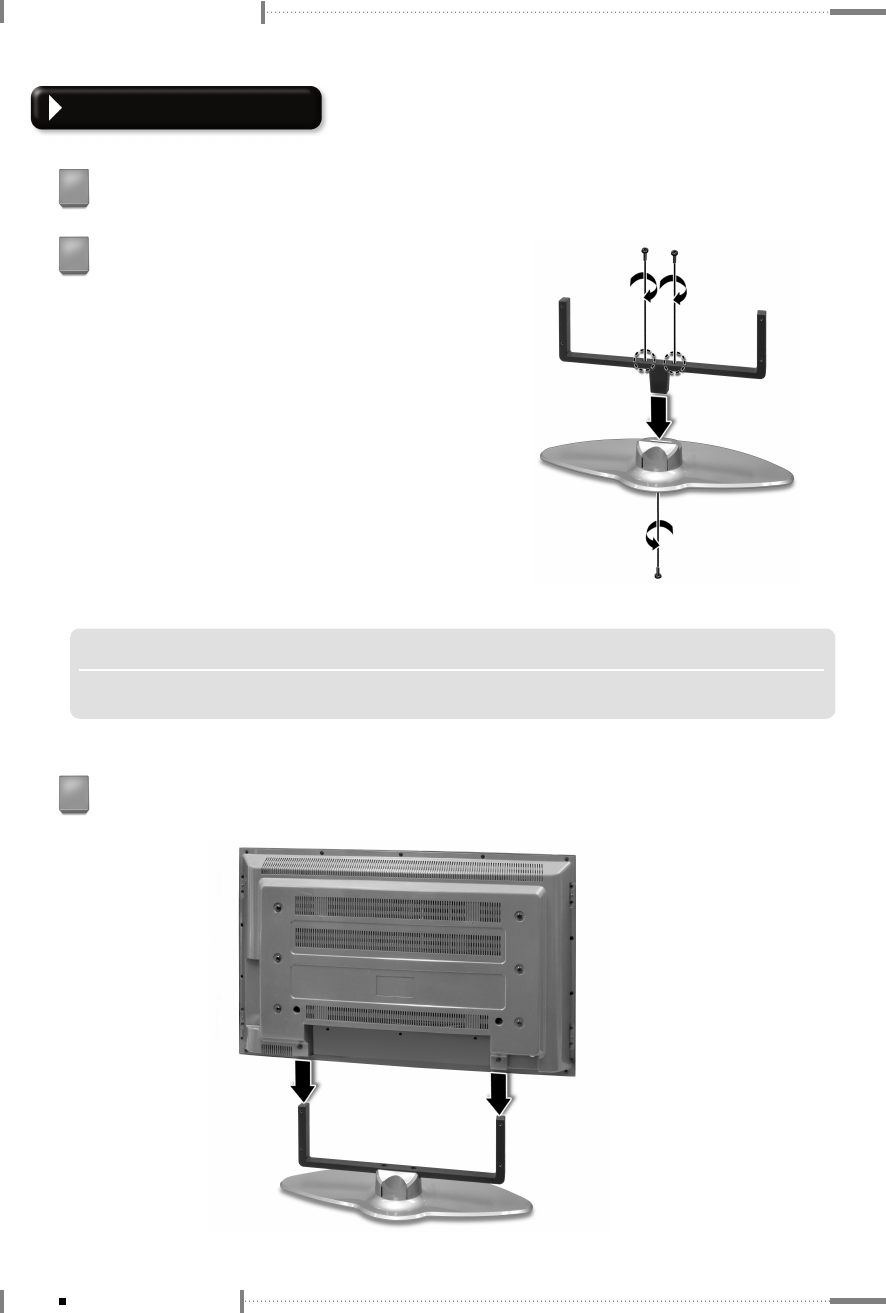
LCD TV Overview and Installation
Cradle Installation
Place the cradle on a wide, stable, and flat surface.
1
If the cradle has not been assembled, assemble
it as illustrated in the diagram.
2
Lower the LCD panel in the direction of the arrow.
3
NOTE
▶
If installing the LCD panel on the cradle, install the LCD panel before attaching the speakers.
1-8 LCD Display Overview
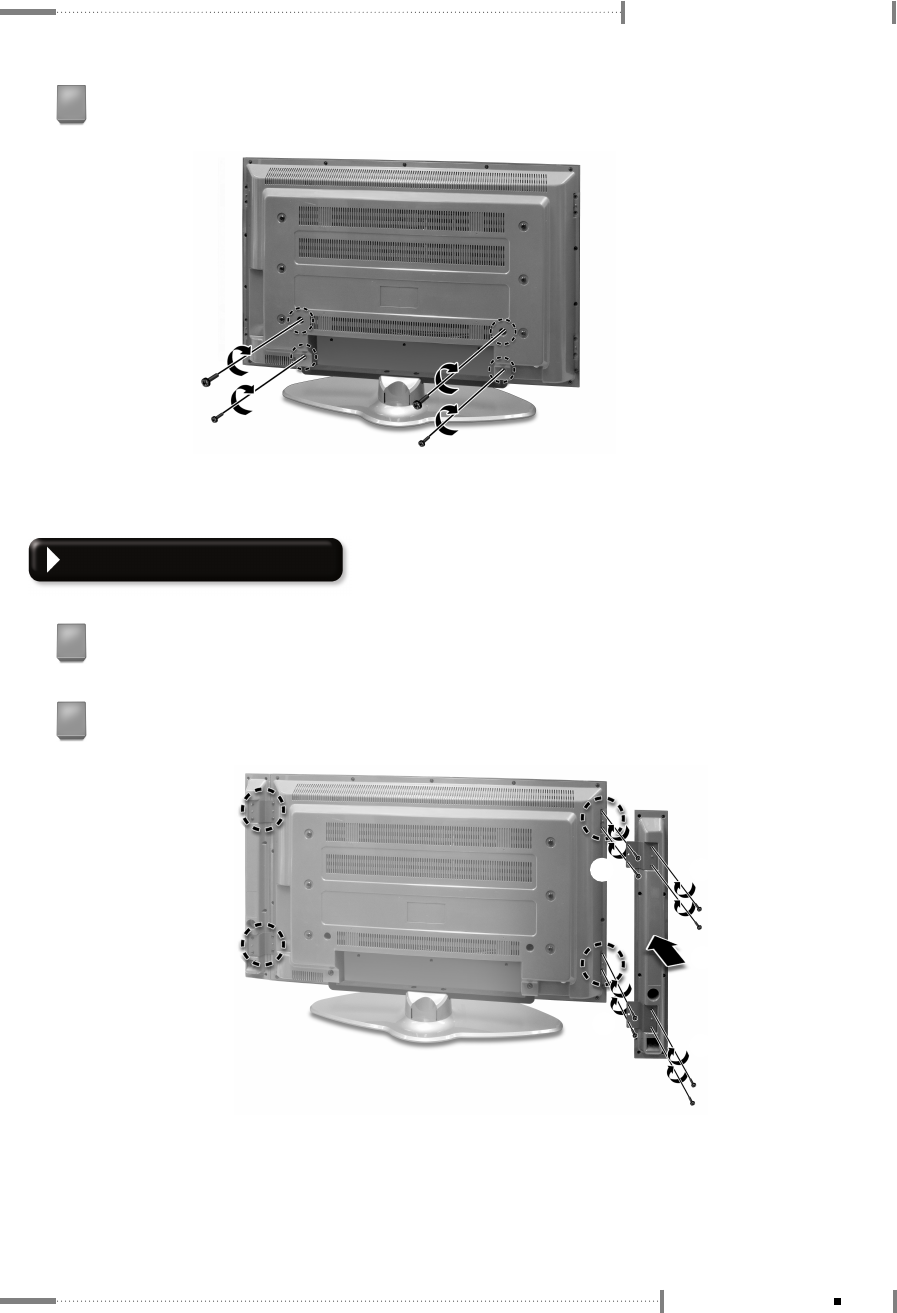
LCD TV Overview and Installation
Secure the LCD TV with screws.
4
Speaker Installation
Attach the latch to the speaker, and secure it with screws.
1
Attach the speaker to the LCD TV, and secure it with screws.
2
❸
❸
❷
❶
❶
1-9
LCD Display Overview

LCD TV Overview and Installation
Connect the speaker audio cable to the LCD TV.
3
1-10 LCD Display Overview