ATEC AV420A 42 Inches TFT LCD TV User Manual TV 3742 SC 300
ATEC Co., Ltd. 42 Inches TFT LCD TV TV 3742 SC 300
ATEC >
Contents
User Manual 10
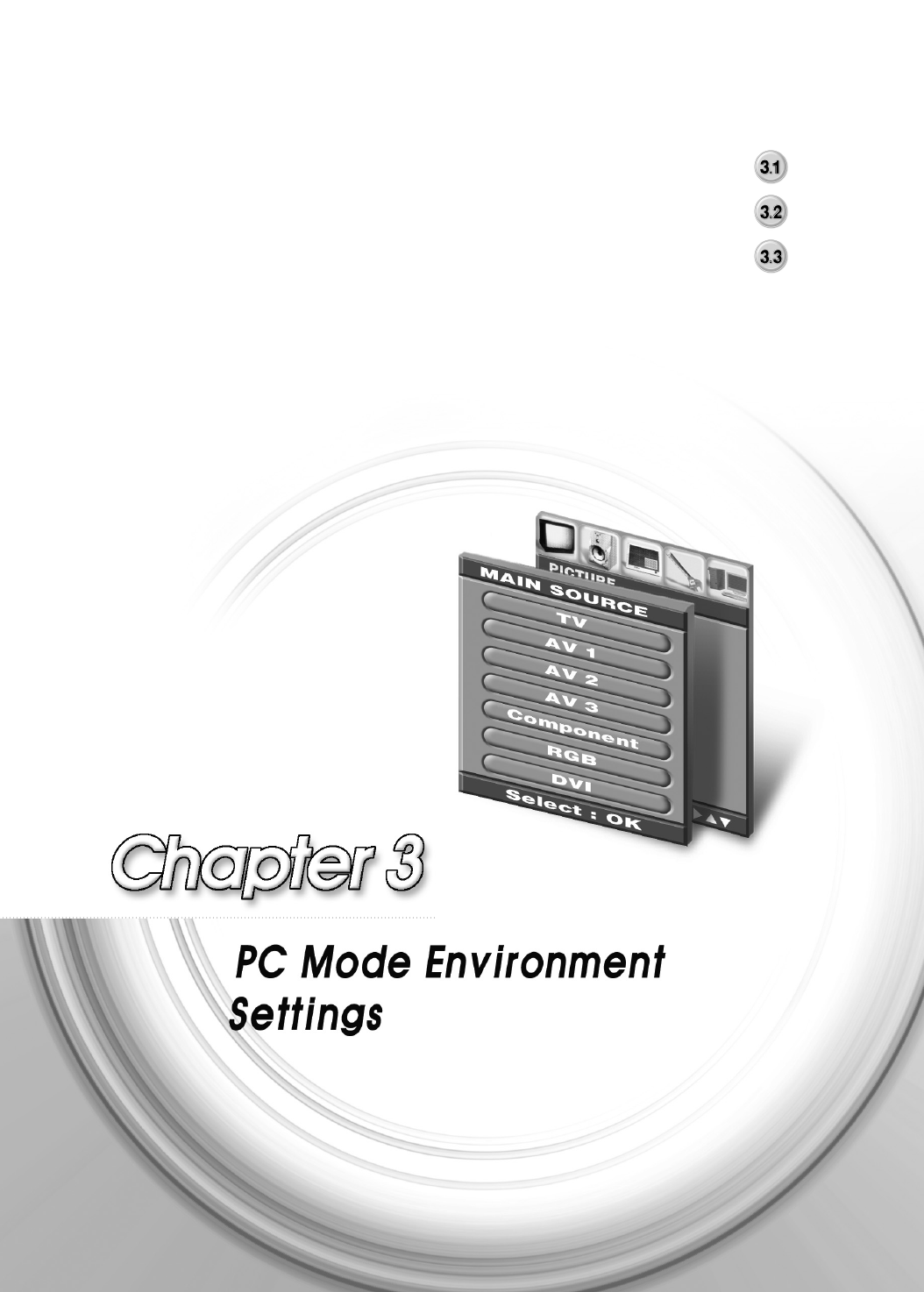
Initial PC Mode Settings
PC Menu Components
Main Menu Settings
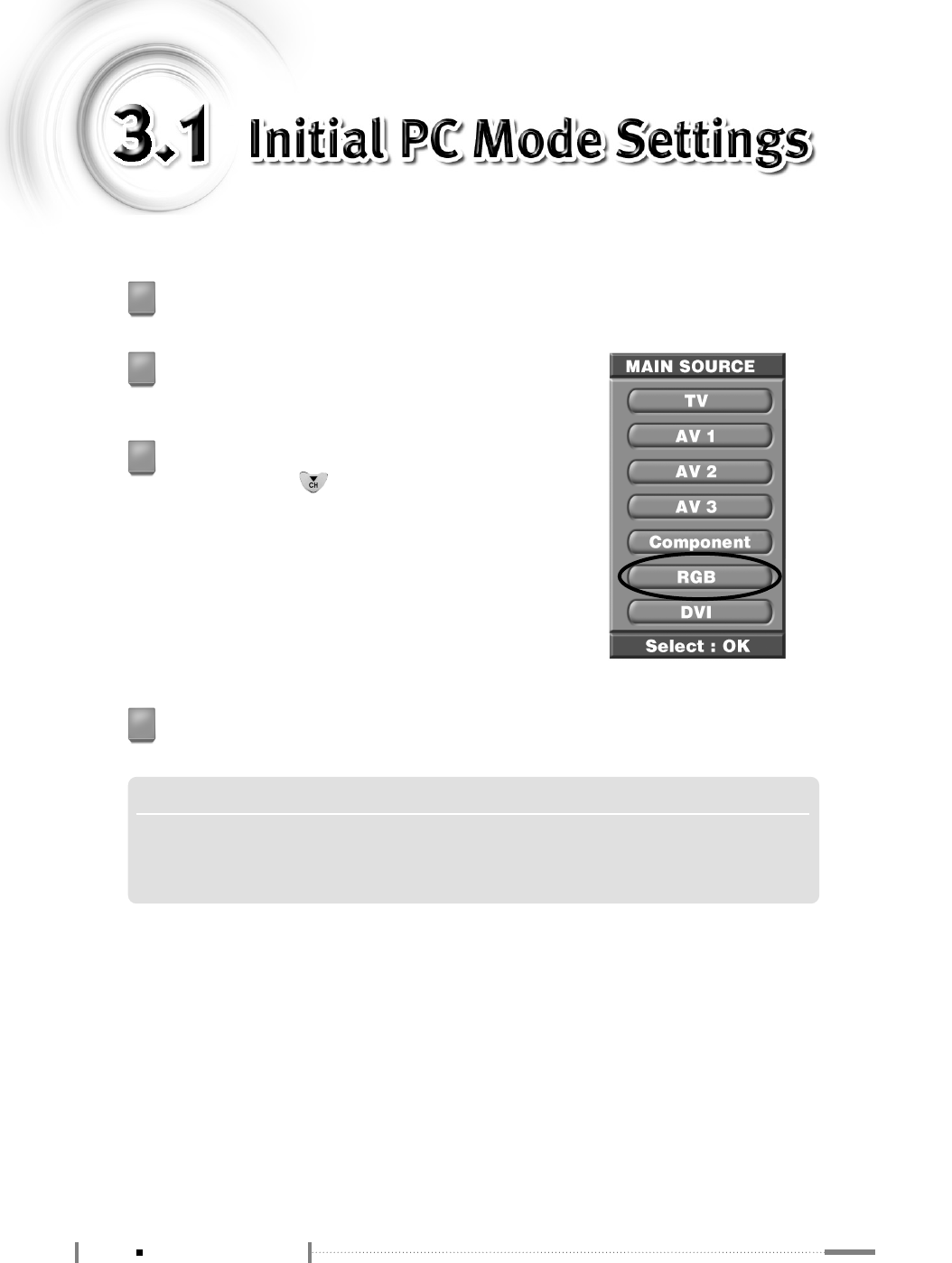
3-2 Initial PC Mode Settings
To use the PC mode, set the resolution on the PC to 1280 x 768 @ 60Hz
/ 1360 x 768 @ 60Hz, and connect it to the LCD TV (supports up to 1600
x 1200 @ 60Hz/1280 x 1024 @ 85Hz).
Connect the LCD TV and the PC, and press the <POWER> button.
1
Press the <SOURCE> button on the remote control.
The ‘MAIN SOURCE’ screen will be displayed.
2
Check the type of cable that connects the LCD TV and
the PC. Press the < > button on the remote control
to navigate to RGB (or DVI), and press the <OK>
button. (or press the <PC> button on the remote
control.)
3
The ‘PC’ screen will be displayed.
4
NOTE
▶▶Highest resolution supported by the PC mode
Main screen : 1600x1200 @ 60Hz/1280x1024 @ 85Hz
Sub screen : 1280x768 @ 60Hz/1360x768 @ 60Hz
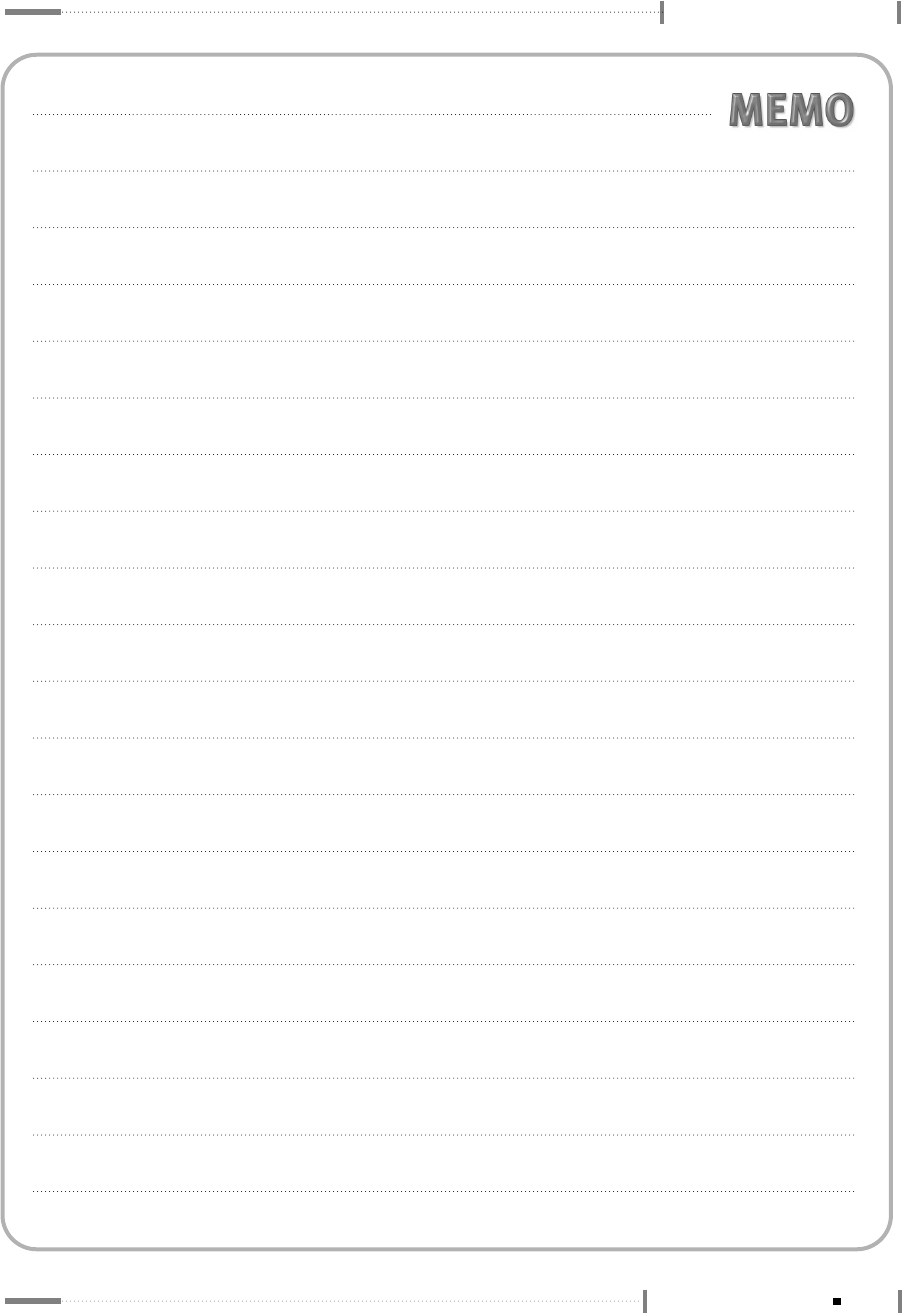
3-3
Initial PC Mode Settings
PC Mode Environment Settings
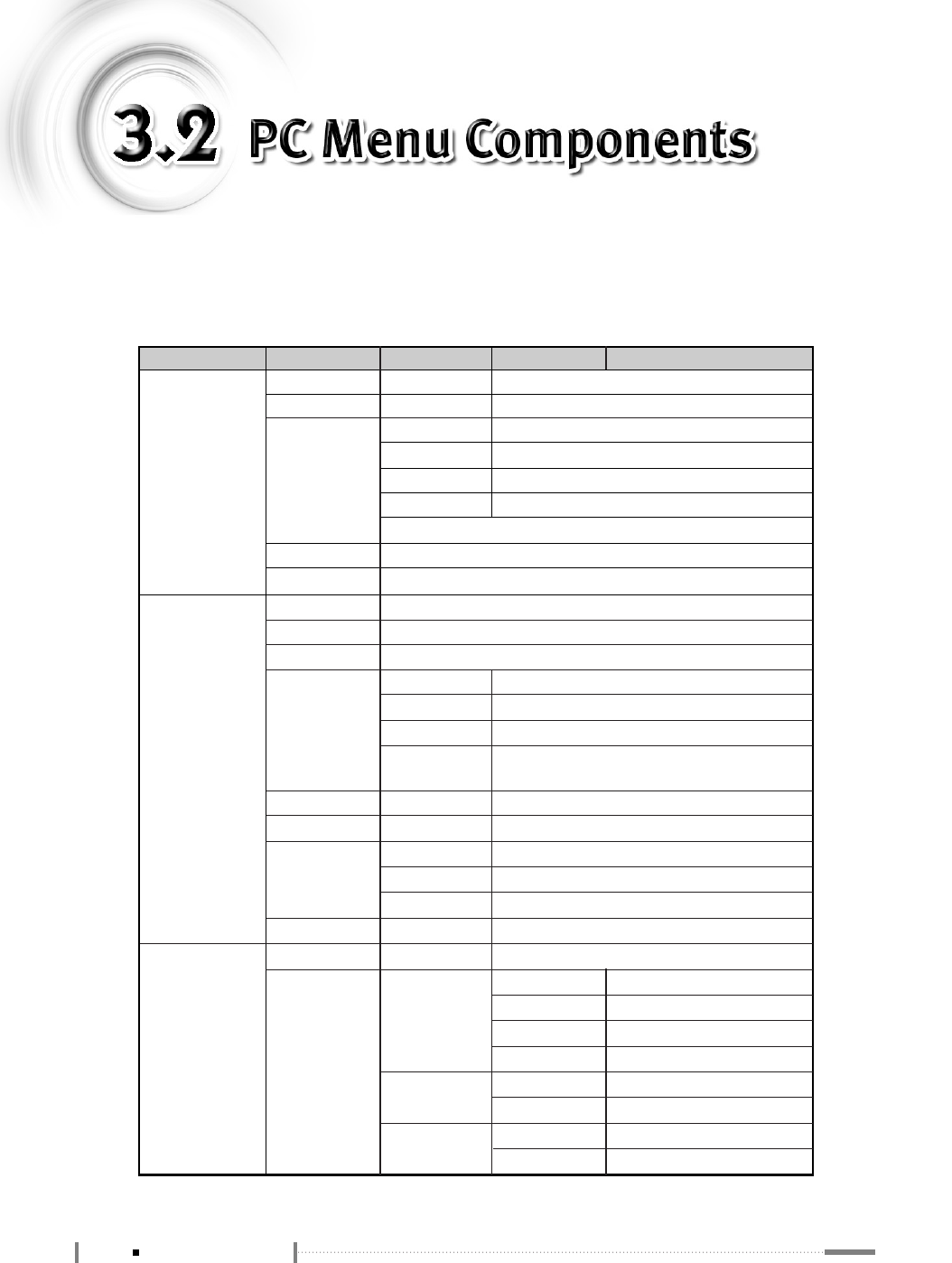
The Main menu has 5 categories, which contain submenus and option
items.
Main Menu
PICTURE
CSM
Brightness
Contrast
Normal
Cool
Warm1
Warm2
User
Adjust the over-all brightness or darkness of the screen.
Adjust the brightness and darkness between objects and backgrounds.
Audio Language
English,
Français, Español, Portugues
Plain white
Bluish white
Reddish white
Red
Controls color (Red, Green, Blue) of the display.
SOUND
PIP/POP/PBP
Sub Menu 1 Sub Menu 2 Sub Menu 3
Description
Switch to the ‘PC’ mode and press the <MENU> button on the remote control.
The ‘MAIN MENU’ screen will be displayed.
ARC 16:9, 4:3 Screen Aspect Selection
OverScan 1~5 Magnifies the size of the picture on screen.
SPDIF AC-3
PCM
SSM Music When watching music video or concerts.
Movie When watching movies.
Speech When watching a show that is mostly dialogue.
User Bass : Adjust bass.
Treble : Adjust treble.
AVL On/Off AVL Function On/Off
Audio Speaker On/Off Audio Speaker Function On/Off
Surround Off Surround Output Off
Normal Optimal Surround for Output Condition.
Spatial Enhanced Surround.
Balance -10 ~ 10
Adjust balance between the left & right speakers.
On/Off Off PIP/POP/PBP Function Off
PIP Source TV, AV1~AV3, DVI (or RGB)
Swap To Set
POP Source TV, AV1~AV3, DVI (or RGB)
PIP Size Small, Large
PIP Position
PIP Screen Position Selection.
Swap To Set
Swap To Set
PBP1~2 Source TV, AV1~AV3, DVI (or RGB)
3-4 PC Menu Components
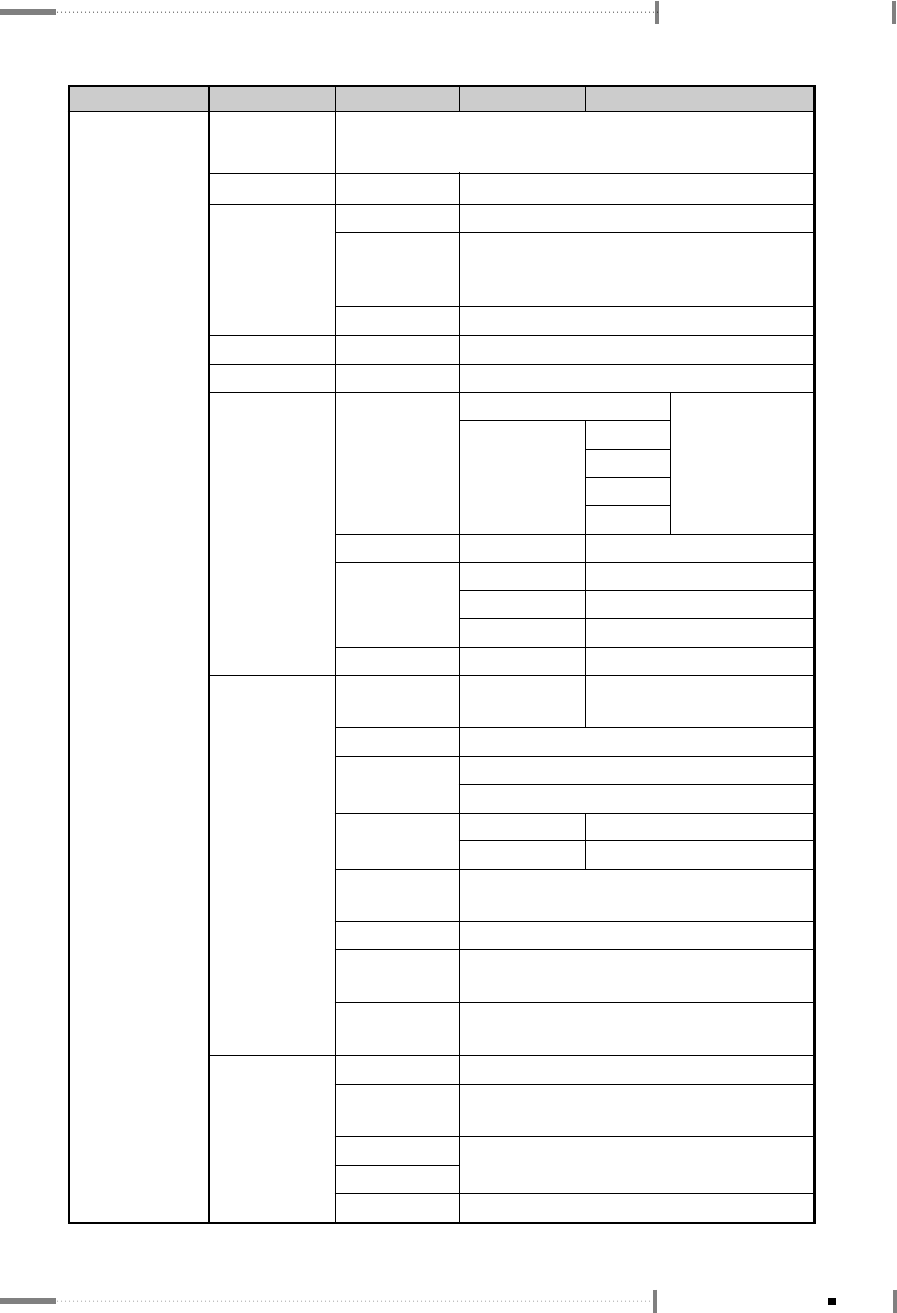
PC Mode Environment Settings
Main Menu Sub Menu 1 Sub Menu 2 Sub Menu 3
Description
SET UP Language English, Deutsch, Français, Español, Italiano, Korean
(Menu Screen Display Language Selection.)
Transparency 0~10 Adjusts the image transparency.
ISM Method Normal Normal screen
Orbit Moves the screen up, down, left and right in
small increments to prevent overheating of the
panel during prolonged use.
White Sets the whole screen to white.
Set ID 0~99 Set ID Selection
Factory Reset Off Selects the factory default.
Manual
The standard
time area
selection.
Clock,
Auto Pacific
Mountain
Central
Eastern
Timer
Caption
Parental
3-5
PC Menu Components
AM, PM, On/Off
TV Off Time Selection.
TV On Time Selection.
Off Timer
AM, PM, On/Off
CATV/AirCHANNEL
0~100
Volume
TV Off Auto Function Selection.
On/Off
On Timer
Auto Off
Service 1~6Option
By Program
By User
Font Setup
Standard, Large, Small
Font 1~7
Size
Style
Font Style
White, Black, Red, Green, Blue, Yellow,
Magenta, Cyan
Fg Color
Solid, Flash, Translucent, TransparentBg Opacity
None, Raised, Depressed, Uniform,
Left Shadow, Right Shadow
Edge Type
White, Black, Red, Green, Blue, Yellow,
Magenta, Cyan
Edge Color
Parental function On/Off. Lock On/Off
TV Guideline function support.Age Block
Contect Block
MPAA(Motion Picture Association of America)
Guideline setup available.
MPAA
Caption function Off/On.
(When the subtitle function is provided.)
Off/On On/Off
Password setup available.Set Password
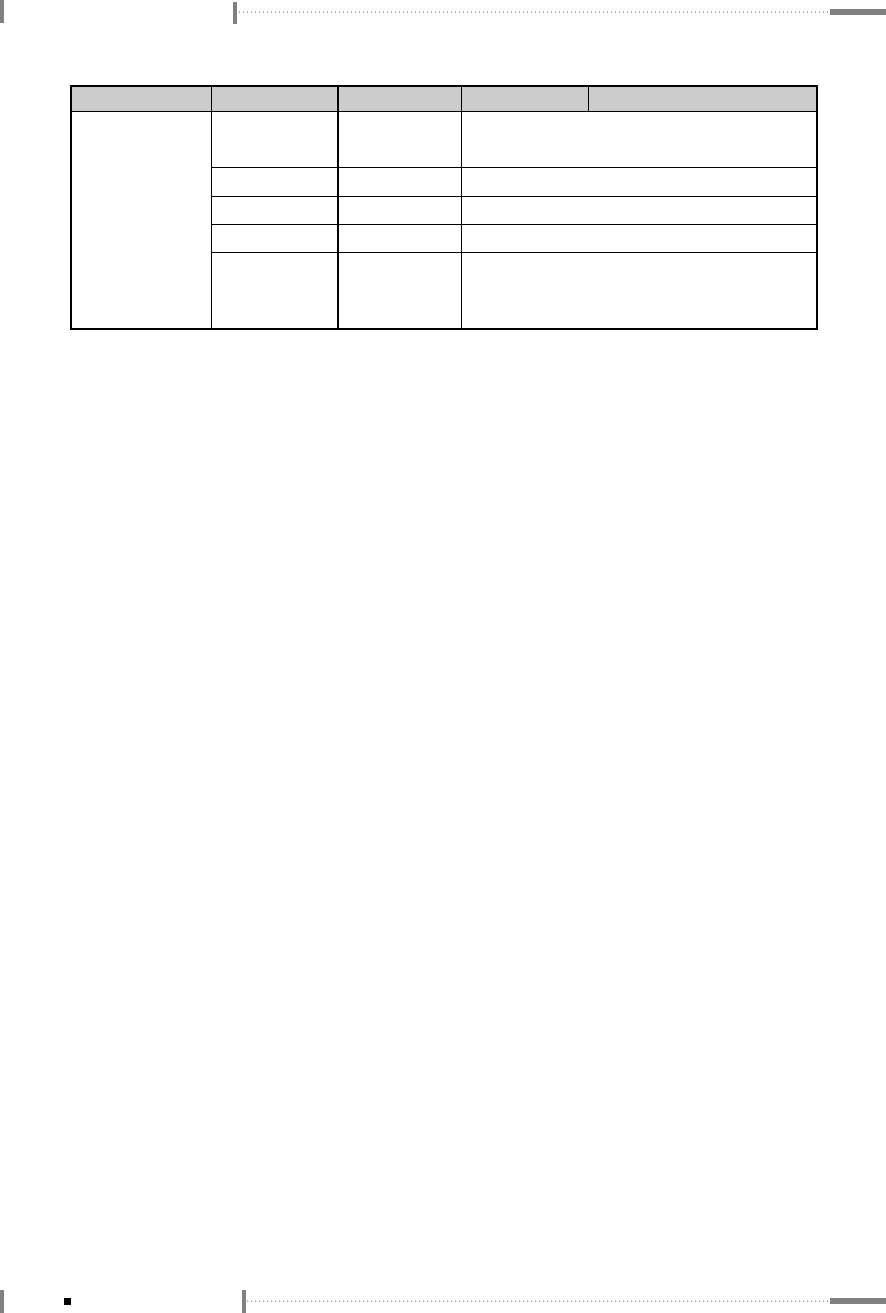
PC Mode Environment Settings
Main Menu Sub Menu 1 Sub Menu 2 Sub Menu 3
Description
SCREEN Auto-Configure To Start Automatic adjustment of the screen/Auto in
pogress.
H-Position 0~100 Horizontal screen position adjustment.
V-Position 0~100 Vertical screen position adjustment.
Clock 0~100 Picture quality adjustment by fine-tuning.
Phase 0~255 Screen phase adjustment (adjustment for
screen noise, focus when letters appear to
overlap each other, brightness, stability, ect.).
3-6 PC Menu Components
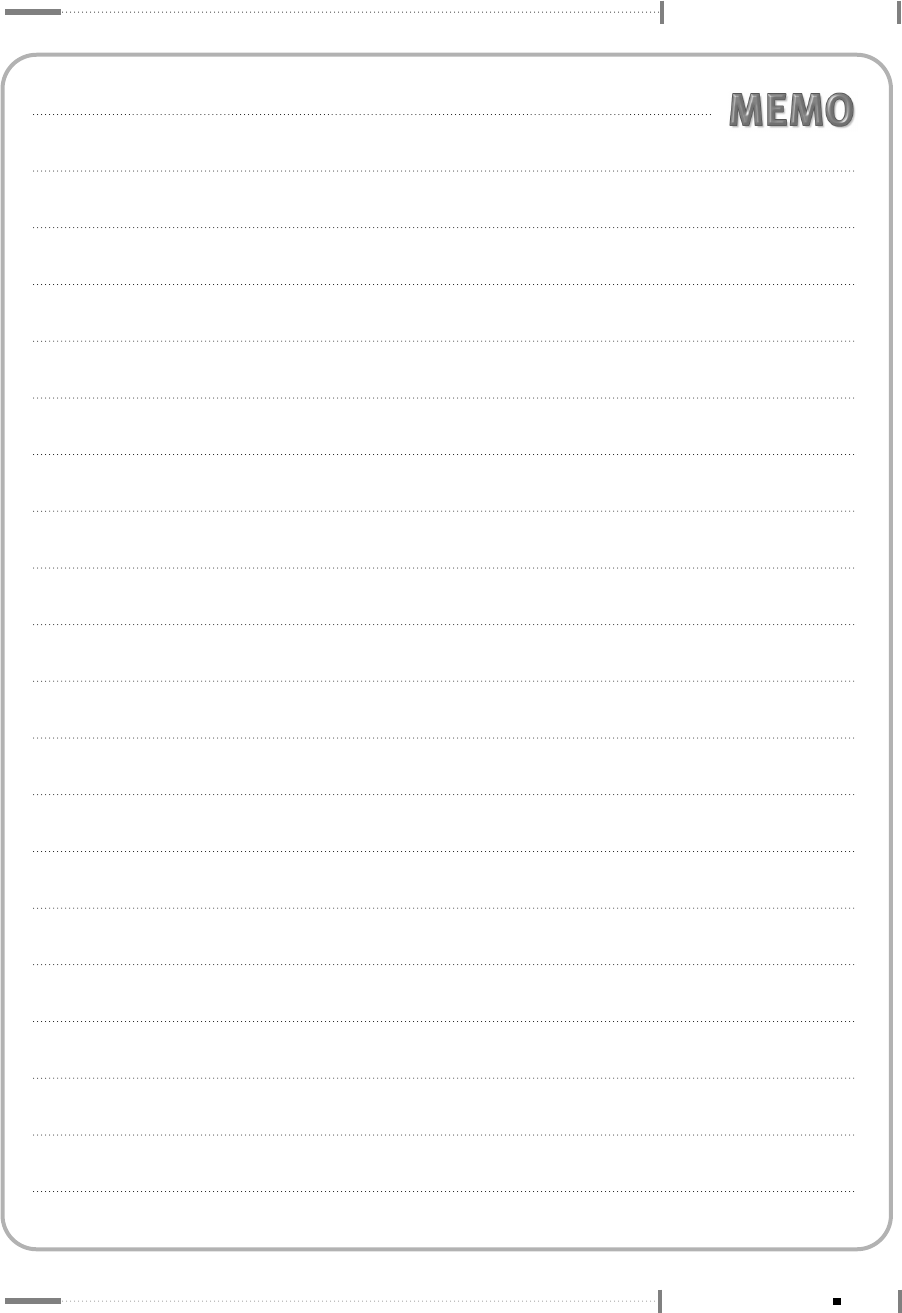
PC Mode Environment Settings
3-7
PC Menu Components
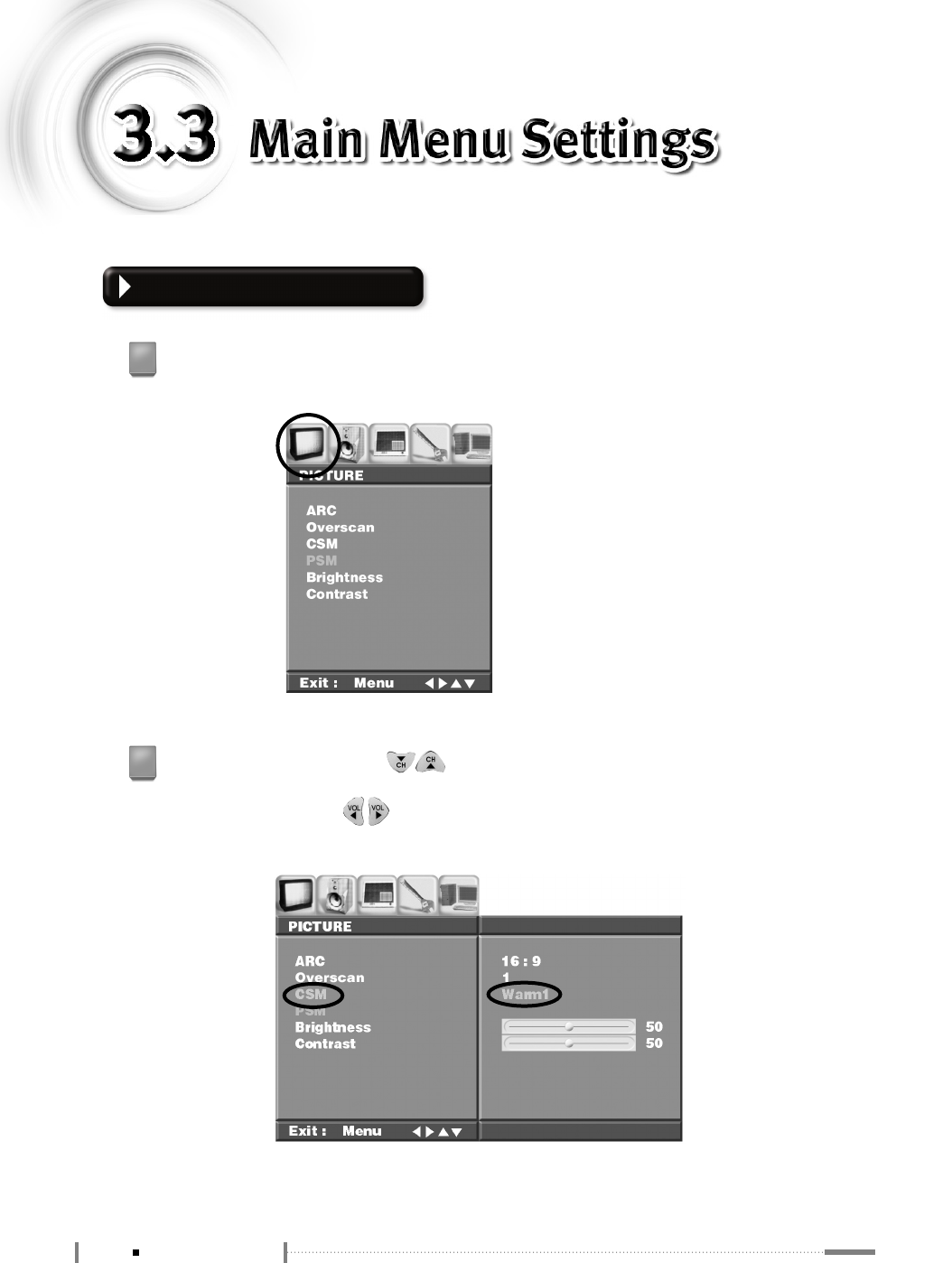
PICTURE Menu Settings
Switch to the ‘PC’ mode, press the <MENU> button on the remote control, and then
press the <OK> button on the remote control.
1
Press the <OK> button or the < > button on the remote control. The menu will be
selected, and the submenus can be navigated. Select the ‘CSM (Color Standard Mode)’
submenu and press the < > button on the remote control to select the option item
(select option items like ‘Normal, Cool, User, Warm1~2’ and so on in the ‘CSM’ submenu).
2
3-8 Main Menu Settings
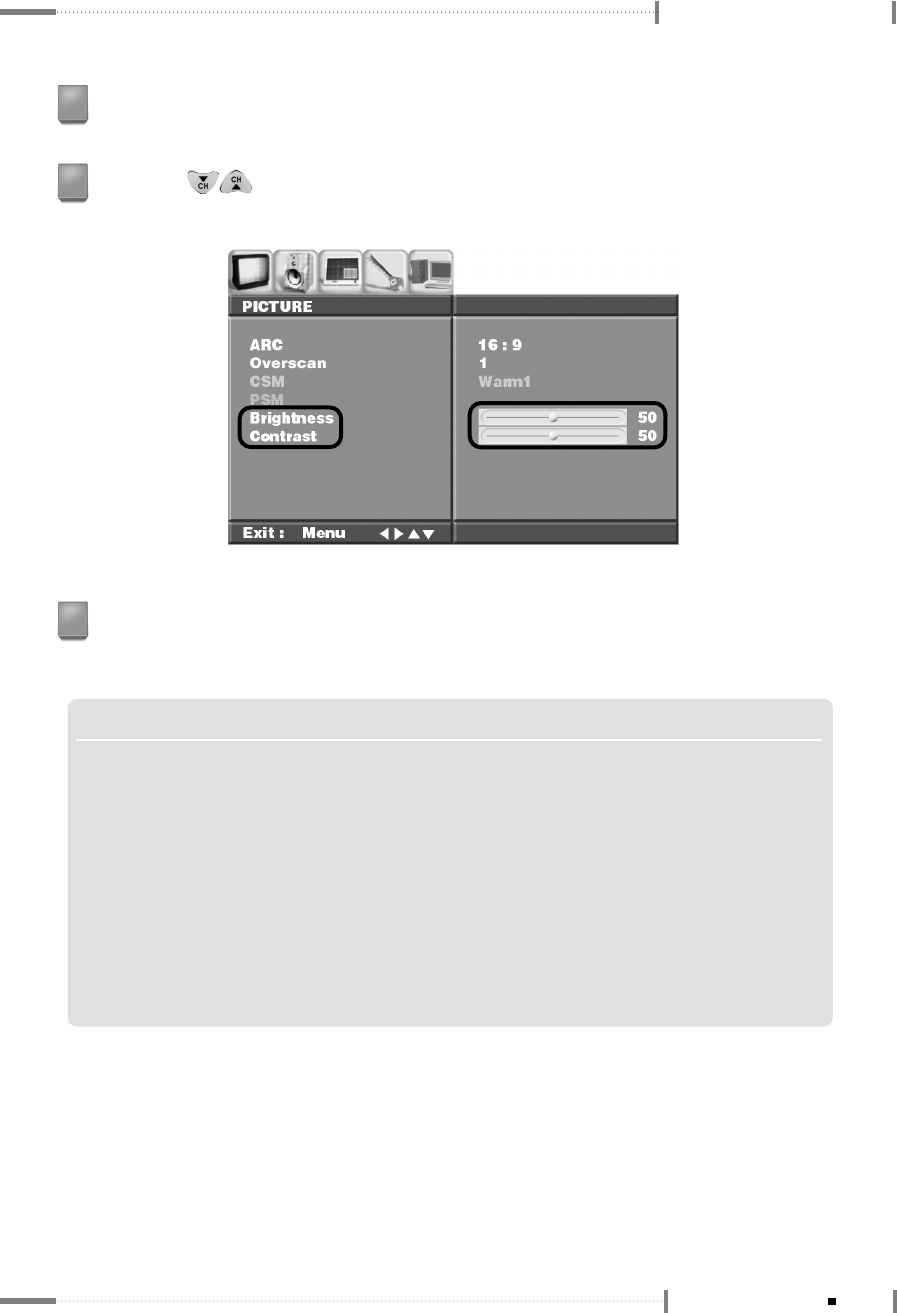
PC Mode Environment Settings
When selection is complete, press the <OK> button on the remote control.
3
Press the < > button on the remote control to navigate to the ‘Brightness, Contrast’
submenu in order to adjust brightness and contrast.
4
When adjustment is complete, press the <OK> button on the remote control, and press the
<MENU> button on the remote control once again to close the ‘Menu’ screen.
5
NOTE S
▶▶To configure the menu without the remote control
❶
Press the <MENU> button located at the bottom of the LCD TV.
❷
Press the <CH
▲
/
▼
> buttons to navigate to submenus.
❸
Press the <VOL <
◀
/
▶
> buttons to adjust each item.
❹
If ‘Menu for Local Key’ is on, the <SOURCE> button is used as the <OK> button. When adjustments
are complete, press the <MENU> button to close the ‘Menu’ screen.
▶▶SOUND/PIP/POP/PBP/SET UP Menu Settings
For information on the SOUND/PIP/POP/PBP/SET UP menu settings, see ‘2.6 Adjusting the Sound’,
’2.7 Configuring the PIP/POP/PBP Functions’, and ‘2.8 To Configure the SET UP’.
3-9
Main Menu Settings
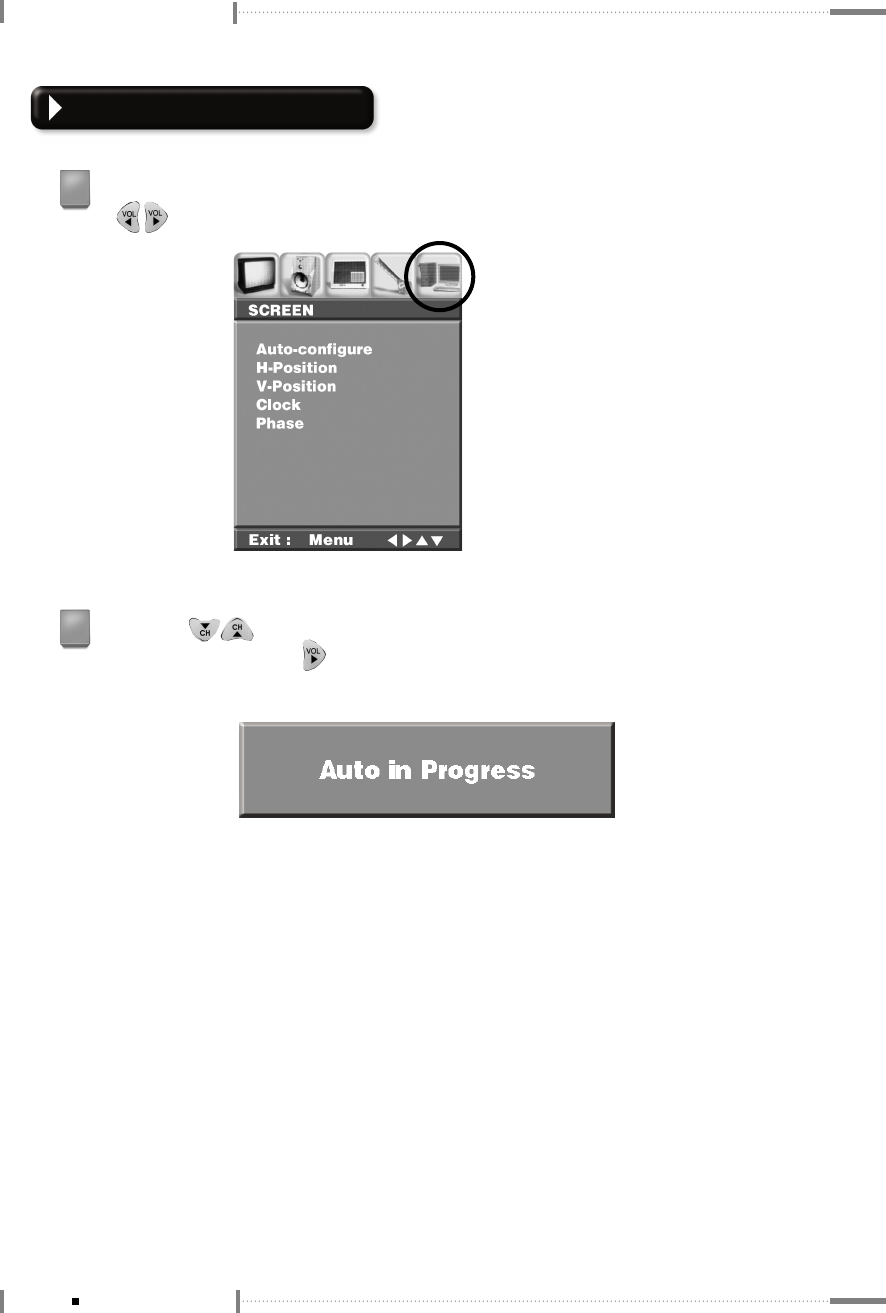
PC Mode Environment Settings
SCREEN Menu Settings
Switch to the ‘PC’ mode, press the <MENU> button on the remote control, and then press the
< > button on the remote control to navigate to the ‘SCREEN’ menu.
1
Press the < > button on the remote control to navigate to the ‘Auto Configure’
submenu, and press the < > button on the remote control. The ‘Auto in Progress’ screen
will be displayed, and the screen will be adjusted automatically.
2
3-10 Main Menu Settings
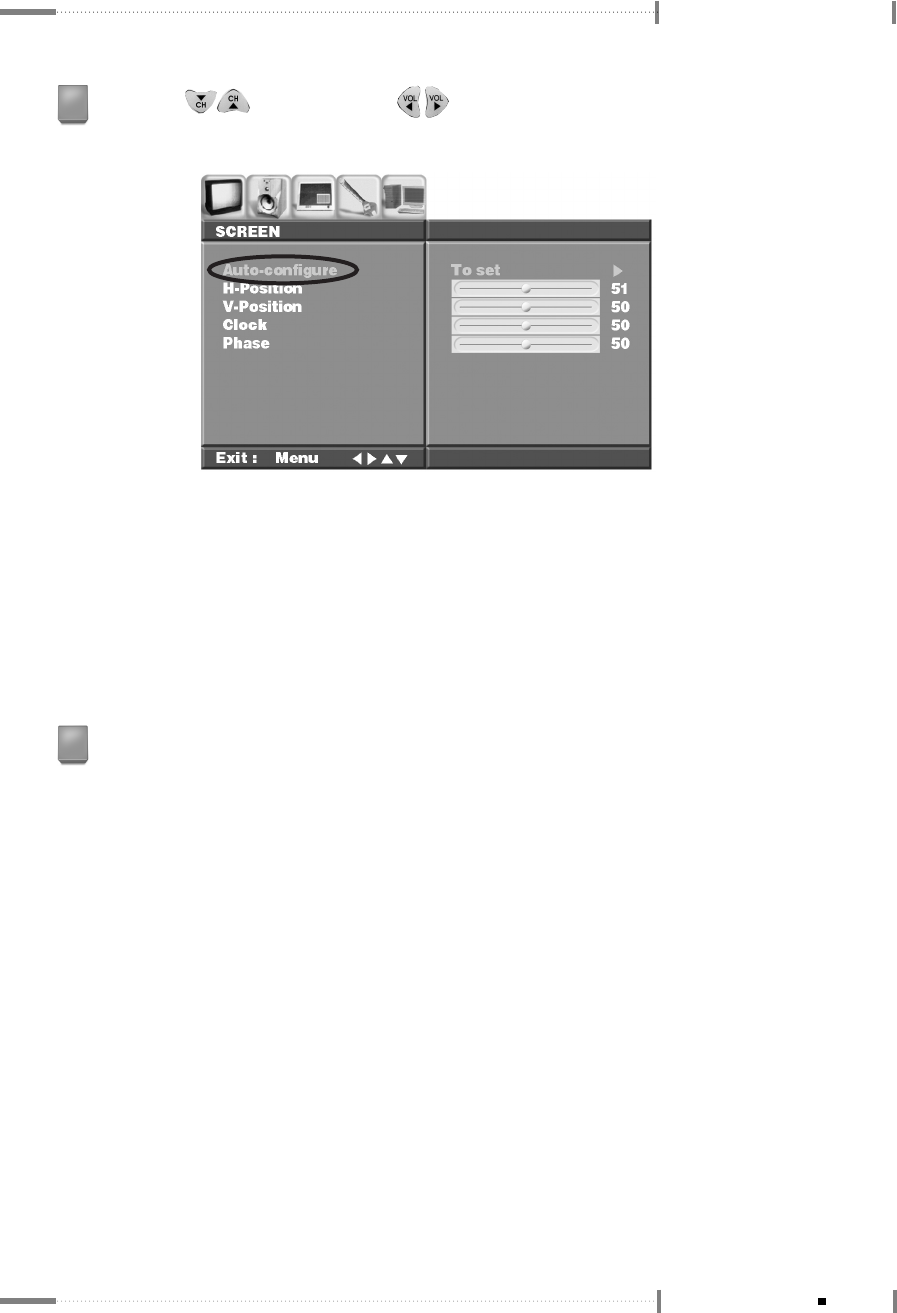
PC Mode Environment Settings
●H-Position : Adjusts horizontal screen position.
●V-Position : Adjusts vertical screen position.
●Clock : Adjusts the picture quality by fine tuning the screen.
●Phase : Adjusts the screen phase (adjustment for screen noise, focus when letters appear
to overlap each other, brightness, stability, etc.).
Press the < > button and the < > button on the remote control to adjust the
submenus ‘H-Position’, ‘V-Position’, ‘Clock’, ‘Phase’, etc.
3
When adjustment is complete, press the <OK> button on the remote control, and press the
<MENU> button on the remote control once again to close the ‘Menu’ screen.
4
3-11
Main Menu Settings

Appendix
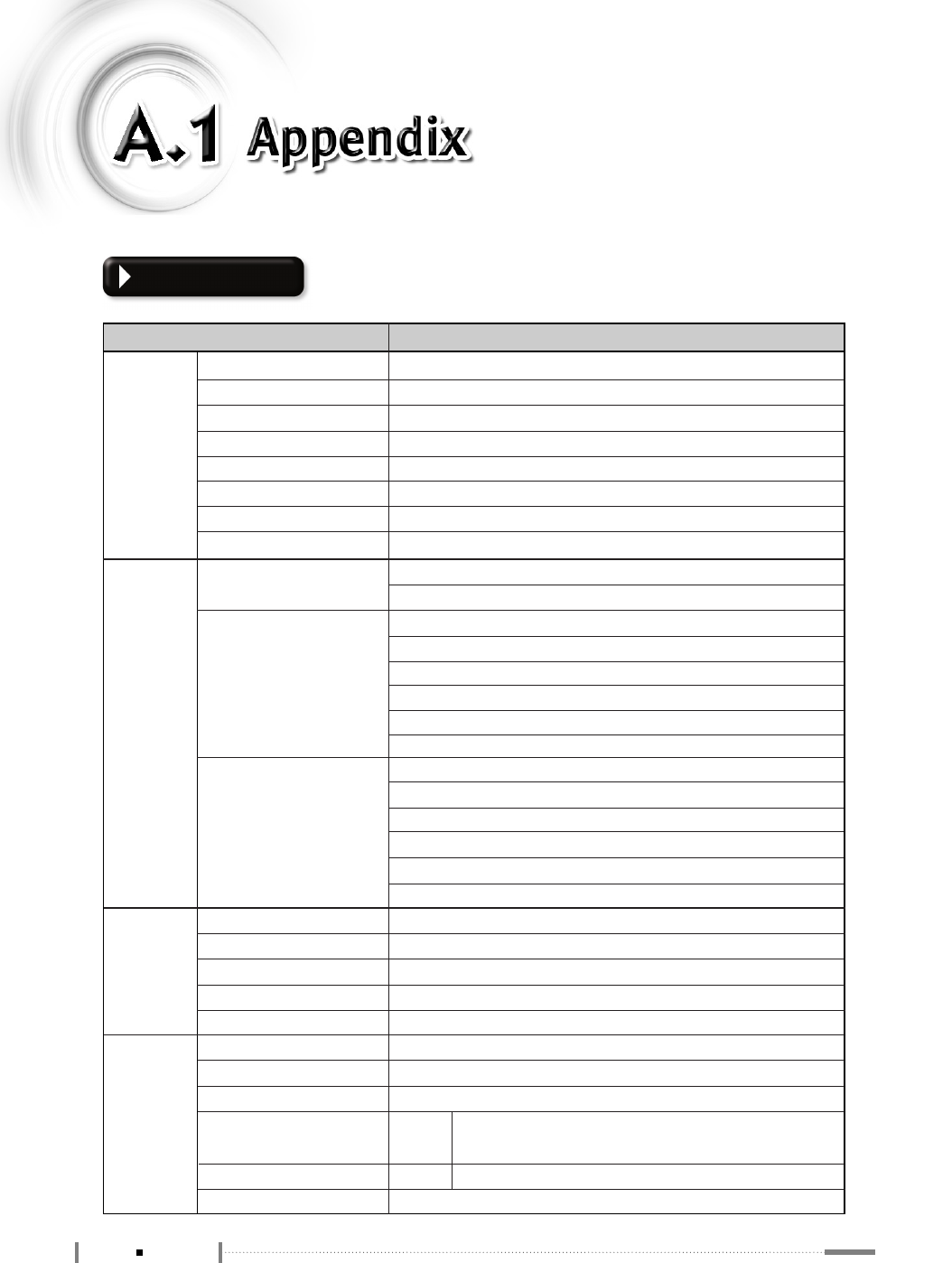
A-2 Appendix
Specifications
Panel Panel Type
Display Area
Display Color
Pixel Pitch
Recommended Resolution
Contrast Ratio
Luminance white
Viewing Angle
In/Out PC
Video
Audio
RF Signal Antenna
Color System
Sound System
Stereo Type
37″
37″Wide TFT Colour LCD
819.6 mm×460.8 mm (37.02 inch(940.3 mm) diagonal)
(8bit) 16.7 million
0.2 mm×0.6 mm×RGB
1366×768
600 (typical)
500 cd/m2 (Center 1 point Typ.)
Free View Angle (R/L 176, U/D 176)
Analog RGB 15 pin D-Sub Input
DVI Input
Composite Input
Composite Output
S-Video Input
Component Input
PC (analog RGB) Input
DVI Input
Composite RCA L/R Input
Headphone Output
SPDIF Output
PC/DVI Audio Input
Composite RCA L/R Output
Component RCA L/R input
75ΩCoaxial cable
NTSC
M
MTS/SAP
Text Close caption/V-chip
Others Power Consumption
Power Save Mode
Speaker
Plug & Play
221 watts
Less than 3 watts
10 watts×2
DDC 1/2 B
Size 19(W)×11.5(D)×59(H)cm
7.48(W)×4.52(D)×23.22(H)inch
Weight 2.2kg/4.84pounds(gross)
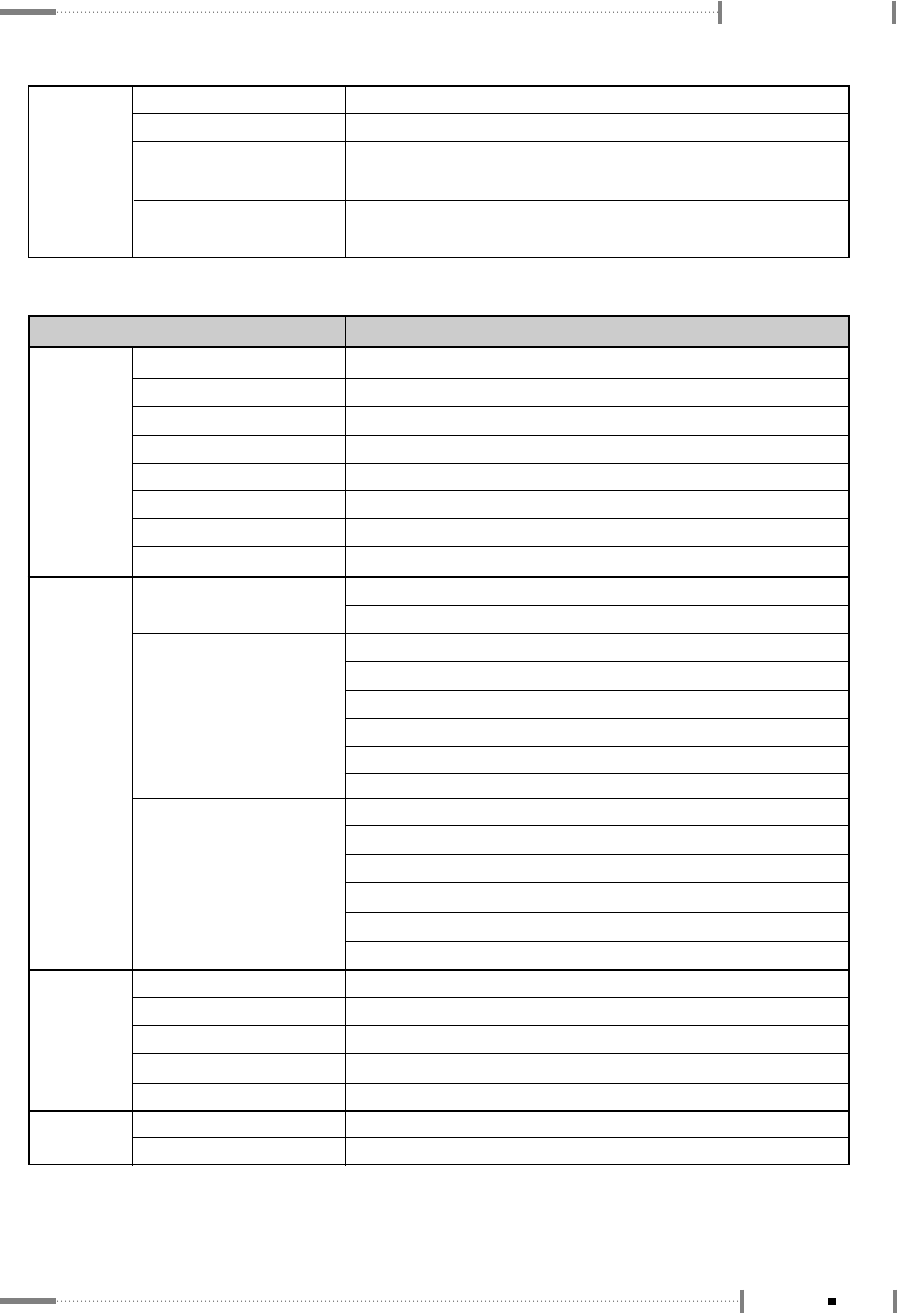
A-3
Appendix
Appendix
Dimension 1086(W)×304(D)×640(H)mm : (Speaker, Stand) included
42.75(W)×11.96(D)×25.19(H)inch
Weight Net 29.7kg/65.47pounds
Gross 36.6kg/80.68pounds
Panel Panel Type
Display Area
Display Color
Pixel Pitch
Recommended Resolution
Contrast Ratio
Luminance white
Viewing Angle
In/Out PC
Video
Audio
RF Signal Antenna
Color System
Sound System
Stereo Type
42″
42″Wide TFT Colour LCD
930.25 mm×523.01 mm (42.02 inch (1067.308 mm) diagonal)
16.7 million, 8 bit
0.227 mm×0.681 mm×RGB
1366×768
550(Typical)
500 cd/m2 (Center 1 point Typ.)
Free View Angle (R/L 178, U/D 178)
Analog RGB 15 pin D-Sub Input
DVI Input
Composite Input
Composite Output
S-Video Input
Component Input
PC (analog RGB) Input
DVI Input
Composite RCA L/R Input
Headphone Output
SPDIF Output
PC/DVI Audio Input
Composite RCA L/R Output
Component RCA L/R
75ΩCoaxial cable
NTSC
M
MTS/SAP
Text Close caption/V-chip
Others Power Consumption
Power Save Mode
253 watts
Less than 3 watts
Remote Controller Yes
Screen Control True Colour On Screen Display Menu, Bit Map
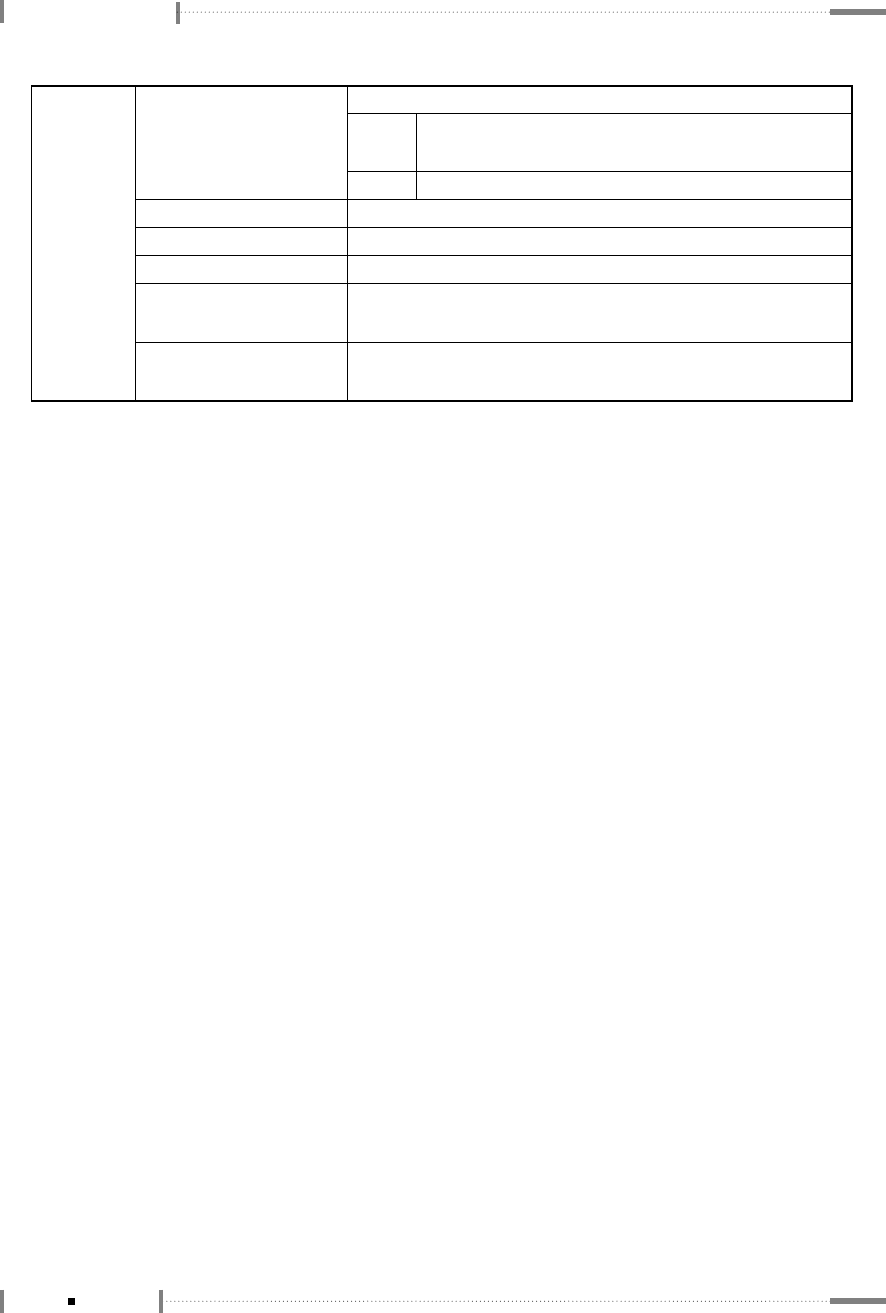
Appendix
Plug & Play
Screen Control
Remote Controller
Dimension
DDC 1/2 B
True Colour On Screen Display Menu, Bit Map
Yes
1221(W)×304(D)×731(H)mm : (Speaker, Stand) included
48.07(W)×11.96(D)×28.77(H)inch
Weight Net 33.0kg/72.75pounds
Gross 41.5kg/91.49pounds
Speaker 10 watts ×2
Size 19(W)×11.5(D)×68(H)cm
7.48(W)×4.52(D)×26.77(H)inch
Weight 2.5kg/5.5pounds(gross)
A-4 Appendix
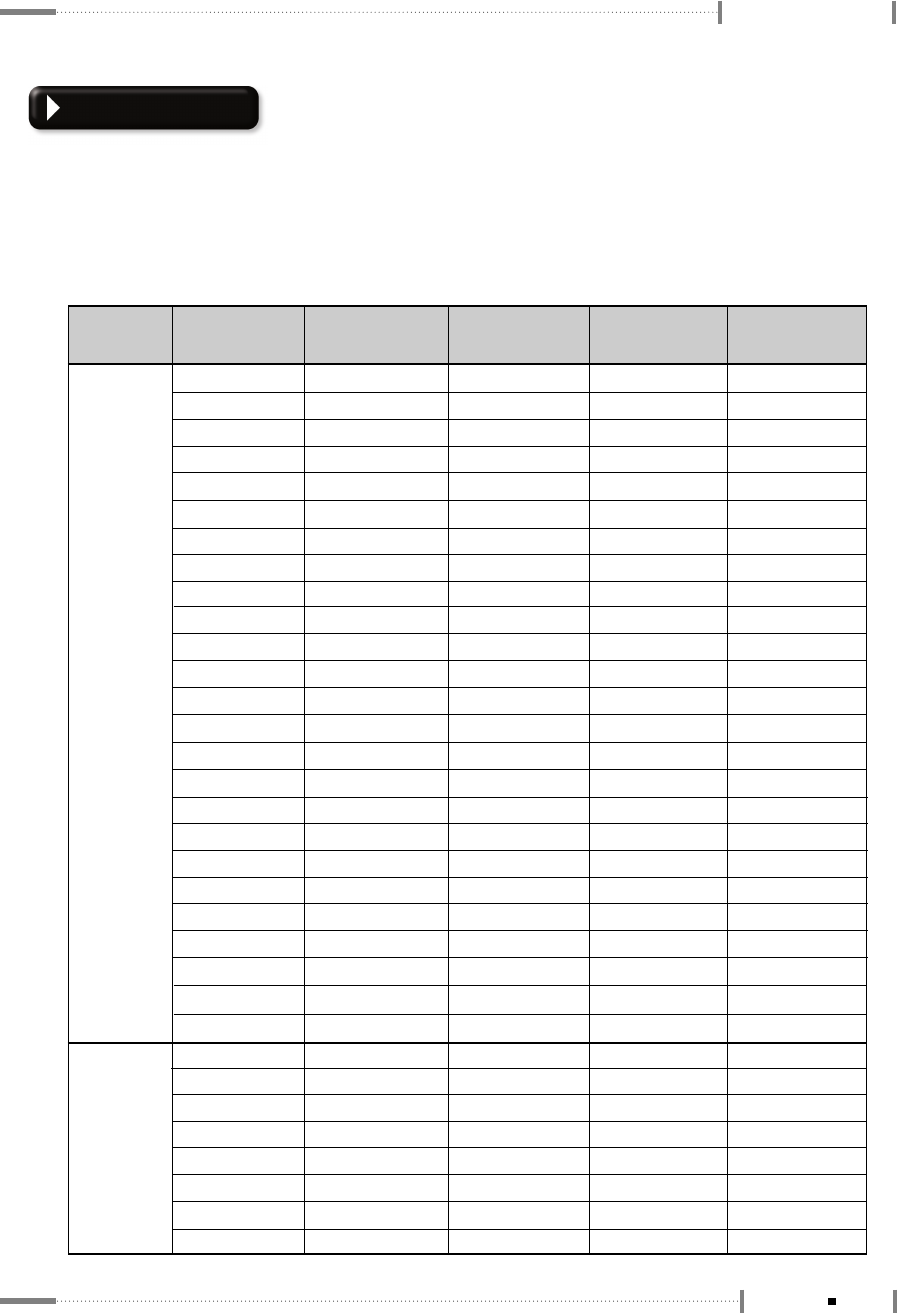
Appendix
Display Modes
If the signal from the system is equal to the standard signal mode, the TV is adjusted
automatically. If the signal from the system does not equal the standard signal mode, adjust the
mode by referring to the Video card user guide, because the TV might not display or the power
LED only might be on. For the display modes listed below, the screen image has been optimized
initially.
Section Resolution H
Frequency (KHz)
V
Frequency (Hz)
Pixel
Frequency(MHz)
PC
Comment
640×400 37.861 85.08 31.5
640×350 31.469 70.087 25.175
640×350 37.861 85.08 31.5
640×480 31.469 59.94 25.175
640×480 35.000 66.667 30.24
640×480 37.861 72.809 29.765
640×480 37.500 75.0 31.5
640×480 43.269 85.008 36.0
720×400 31.469 70.087 28.332
720×400 37.927 85.039 35.5
800×600 35.156 56.25 36.0
800×600 37.879 60.317 40.0
800×600 48.077 72.188 50.0
800×600 46.875 75.0 49.5
800×600 53.674 85.061 56.25
DTV
1024×768 60.030 75.029 78.75
1152×864 67.500 75.0 104.993
1152×870 68.681 75.062 100.0
1280×768 47.700 60.0 80.136
1360×768 47.700 60.0 80.136
720×480 15.735 59.94 13.500 SDTV, DVD 480i
SDTV, DVD 576i
HDTV, 1080i
720×576 15.735 50.0 13.595
720×480 31.469 59.94 25.175 SDTV, 480p
SDTV, 576p
720×576 31.250 50.0 26.566
1280×720 44.964 59.94 74.176 HDTV, 720p
1280×720 37.500 50.0 60.466 HDTV, 720p
1920×1080 33.750 60.0 74.25
HDTV, 1080i
VESA
IBM
VESA
IBM
MAC
VESA
VESA
VESA
IBM
VESA
VESA
VESA
VESA
VESA
VESA
MAC
MAC
VESA
VESA
MAC
VESA
VESA
MAC
1920×1080 28.125 50.0 70.723
1024×768 48.780 60.001 64.11
1024×768 48.363 60.004 65.0
1024×768 56.476 70.069 75.0
1024×768 60.241 74.927 81.724
832×624 49.726 74.551 57.284
A-5
Appendix
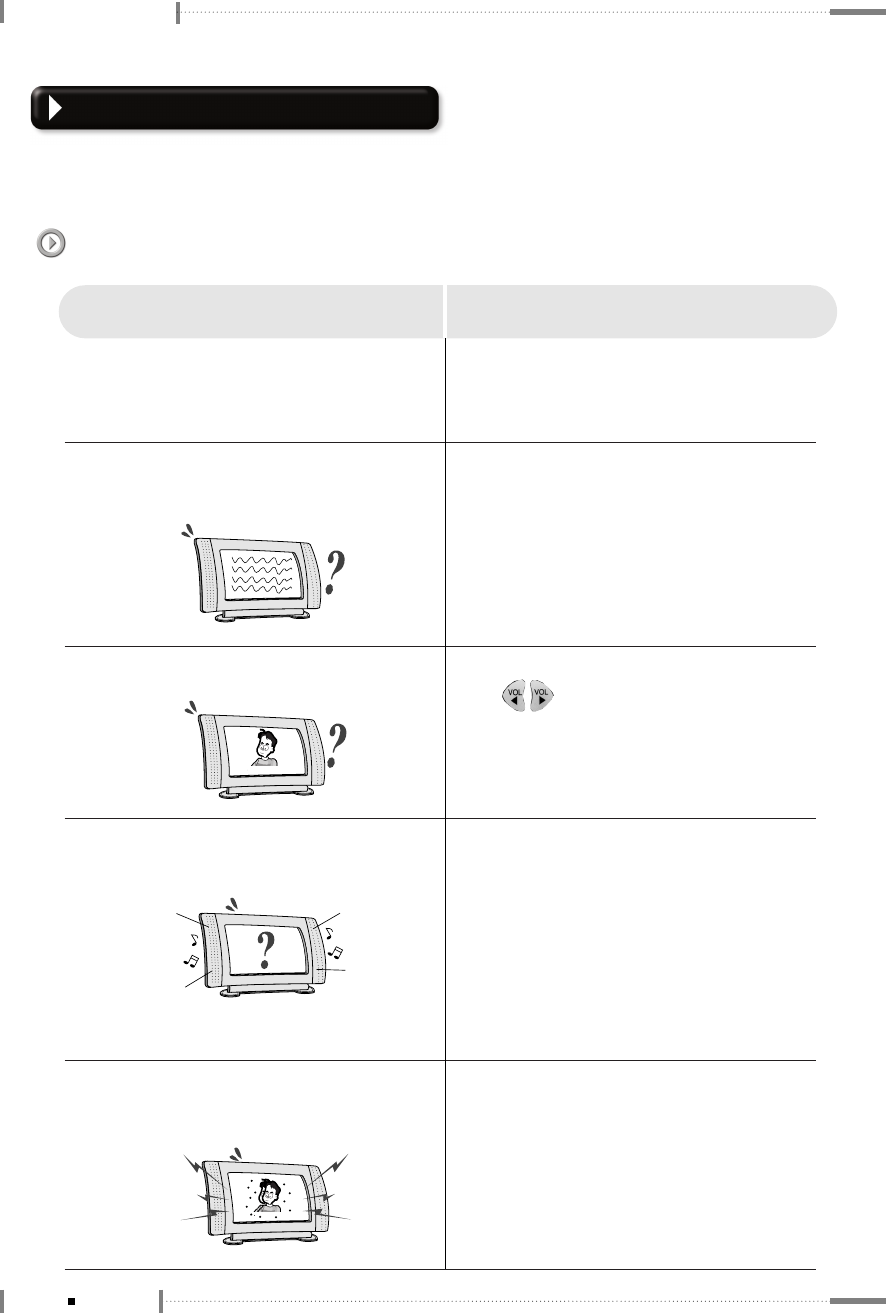
Appendix
Check before calling for service
Please check the following before asking the service center about any problems with
your LCD TV.
Something seems to be wrong with the TV
●The TV does not turn on.
●The TV is making strange noises, but
there is no video or audio.
●There is video but no audio.
●There is audio but no video.
Check the power cable connection and
press the <POWER> button on the
remote control.
The TV may be in external input mode.
Press the <TV/AV> button on the remote
control.
Try pressing the volume adjustment
< > button.
Try pressing the <MUTE> button on the
remote control.
Press the <MENU> button to adjust the
screen brightness (go to the screen
menu to adjust the settings. For more
information, see Pages 2-18~21.)
When you connect it to the external
devices, check the status of Video
terminal connection.
Symptoms What to do
●Images overlap , spots appear on the
screen, and audio is unstable.
Check the antenna cable connection.
Check whether the antenna cable is old
or damaged.
Check whether the external antenna
direction is correct. It may have been
altered by strong winds and so on.
A-6 Appendix
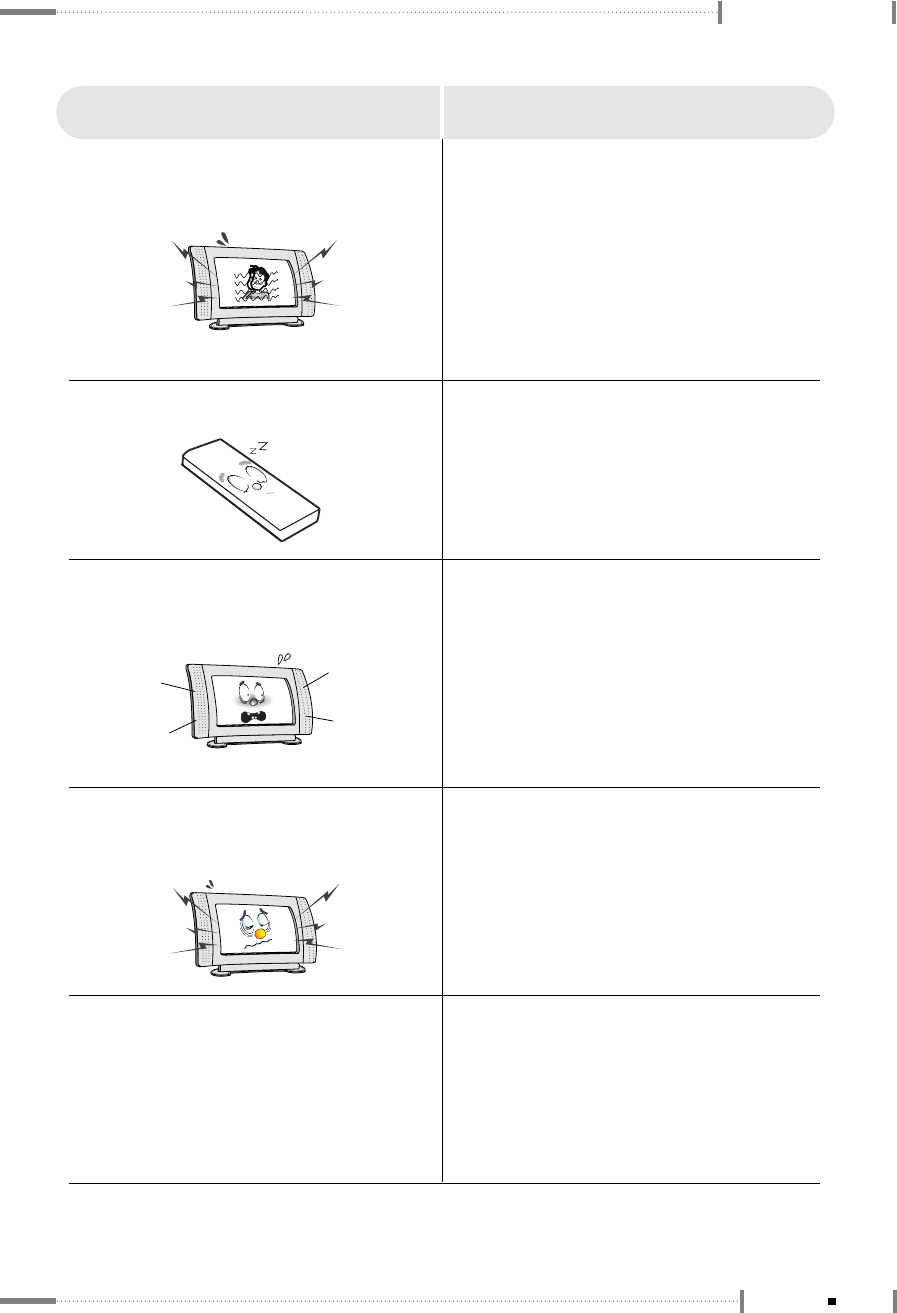
Appendix
●The picture shakes, lines appear, and
audio is unstable.
●The remote controller does not work.
Check whether the TV signal is receiving
interference from other radio waves or
devices.
Check whether the TV signal is receiving
interference from automobiles, high-
voltage cables, airplanes, neon
signboards and so on. Change the
antenna direction if necessary.
Check whether the batteries are dead or
installed incorrectly.
Check whether the receiver on the LCD
TV unit is masked. Ensure it is facing in
the correct direction.
Symptoms What to do
●Stereo audio is unclear or discontinuous. If the broadcasting station is too far away
or the TV is getting interference from other
radio waves, the stereo audio may not be
clear. In this case, press the <SSM>
button.
●The LCD TV is making cracking
sounds.
When the LCD TV is turned on or off,
cracking sounds may be heard. This
happens because the cabinet contracts
or expands due to environmental factors,
including humidity and temperature.
There are no adverse effects on the TV’s
performance.
●When playing VCR, there is no video. Check whether the VCR is set to a
dedicated VCR channel (3 or 4), and the
input mode for the TV is set to video
mode.
Check the video cable connection
between the VCR and TV.
A-7
Appendix
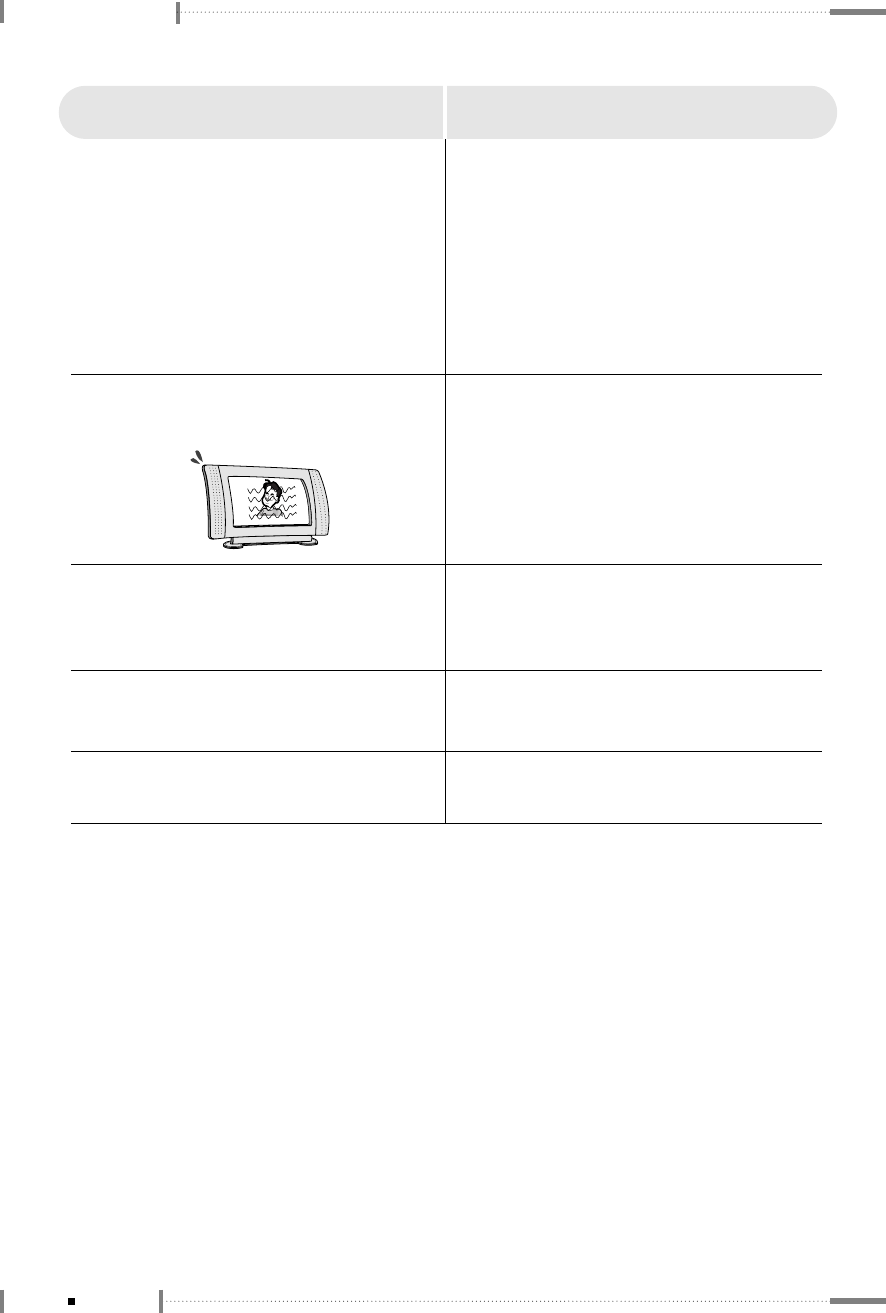
Appendix
Symptoms What to do
●When playing a DVD, there is no video. Check the video cable connection
between the DVD and TV.
Check whether there is a problem with
the DVD title.
Check whether the external input signal
matches the DVD output signal.
●When playing VCR, there is noise on the
screen.
Use the screen adjustment button on the
VCR to make adjustments.
Check whether the video tape is in good
condition.
●Some channels cannot be received.
●When playing VCR, there is no sound.
Ensure that your channel selection is
correct. For more information, see
section ‘2.3 To Configure TV Channels’.
Check the audio cable connection
between the TV and VCR.
●The DVD playback screen is not clear. Check whether the DVD title surface is
clean. Check for scratches and dust.
A-8 Appendix
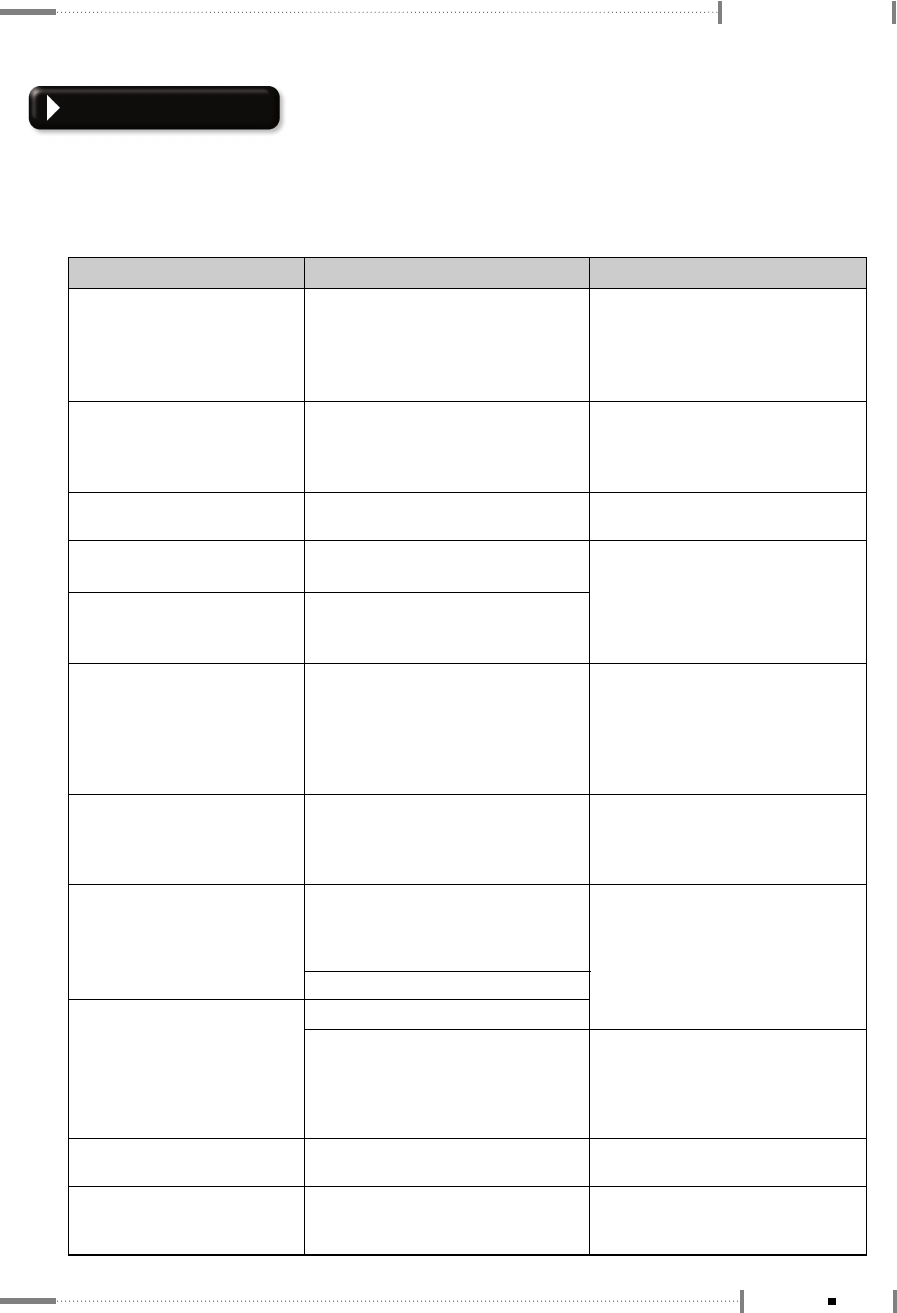
Appendix
Troubleshooting
If you have a problem setting up or using your LCD TV, you may be able to solve it yourself.
Before contacting customer service, try the suggested actions that are appropriate to your
problem.
What you see... Suggested Actions Reference
‘No Signal’ message ●Ensure that the signal cable is firmly
connceted to the PC or video
sources.
Page 1-18 ~ 1-26
●Ensure that the PC or video sources
are turned on.
‘Out of Range’ message ●Check the maximum resolution and
the frequency of the video adaptor. Page A-5
●Compare these values with the data
in the Display Modes Timing Chart.
Page 2-20 ~ 2-21
Page 3-6 ~ 3-7
The image is too light or too dark ●Adjust the Brightness and Contrast.
●
Auto in progress will clear it automatically.
Page 3-8
Page 3-9
Horizontal bars appear to flicker,
jitter or shimmer on the image.
●Adjust the Clock function.
Vertical bars appear to flicker,
jitter or shimmer on the image.
●Adjust the Phase function and then
adjust the Clock function.
●
Auto in progress will clear it automatically.
Page 3-8
Page 3-9
Image is not centered on the
screen.
●Auto
in progress
will set the best
position automatically.
●Adjust the horizontal and vertical
position.
Page 3-8
Page 3-9
Image is not stable and may
appear to vibrate
●
Auto in progress will clear it automatically.
●Check that the display resolution and
frequency of your PC or video board
is an available mode for your TV.
On your computer check:
Control Panel, Display, Settings
No sound ●Ensure that the audio cable is firmly
connected to both the audio-in jack
on your TV and the audio-out jack
on your sound card.
Connecting a PC, TV or VCR, DVD
Page 1-18 ~ 1-26
Adjust the Sound settings
Page 2-22 ~ 2-24
●Check the volume level
●Check the volume levelSound level is too low
●If the volume is still too low after
turning the control to its maximum,
check the volume control on the
computer sound card or software
program.
Refer to your computer, sound card or
software documentation.
Adjusting the Sound Settings,
Page 2-22 ~ 2-24
Connecting to watch TV or VCR, DVD
Page 1-18 ~ 1-26
Sound is too high pitched or too
low pitched
●Adjust the Treble and Bass to
appropriate level.
TV signal is not received ●Ensure that the antenna cable is
firmly connected to the VHF/UHF
jack.
A-9
Appendix