Alcatel Canada 31T28A04A22A Alcatel 7390 LMDS Broadband Wireless System - 31GHz User Manual 3cc12426aaaaTQbja01
Alcatel Canada Inc Alcatel 7390 LMDS Broadband Wireless System - 31GHz 3cc12426aaaaTQbja01
Contents
- 1. Base Station User Manual 1 0f 14
- 2. Base Station User Manual 2 0f 14
- 3. Base Station User Manual 3 0f 14
- 4. Base Station User Manual 4 0f 14
- 5. Base Station User Manual 5 0f 14
- 6. Base Station User Manual 6 0f 14
- 7. Base Station User Manual 7 0f 14
- 8. Base Station User Manual 8 0f 14
- 9. Base Station User Manual 9 0f 14
- 10. Base Station User Manual 10 0f 14
- 11. Base Station User Manual 11 0f 14
- 12. Base Station User Manual 12 0f 14
- 13. Base Station User Manual 13 0f 14
- 14. Base Station User Manual 14 0f 14
Base Station User Manual 12 0f 14
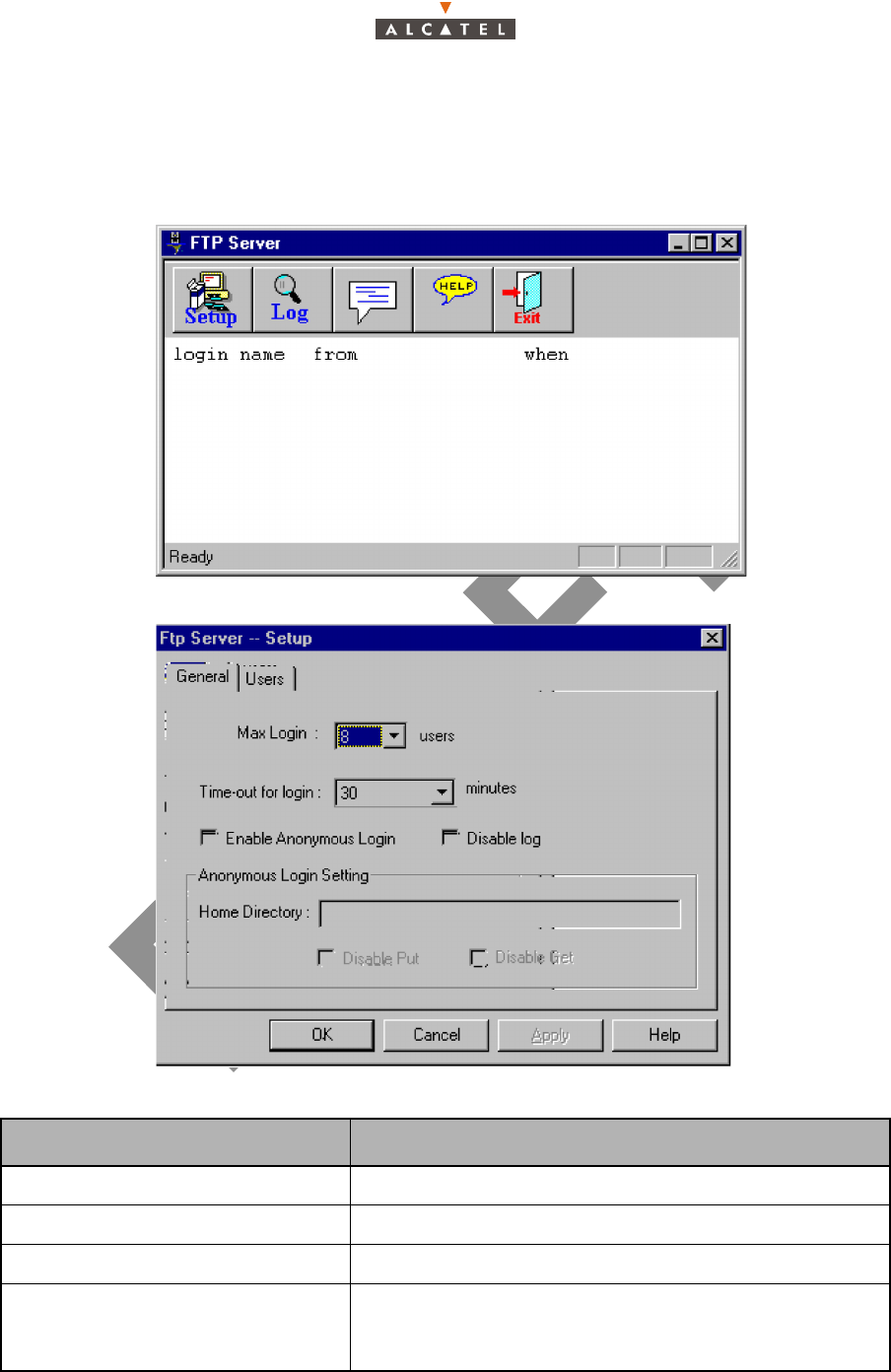
3CC12426AAAA TQ BJA 01 Issue 01 - April 2001 - Draft 04 321/346
324
A.2.8 – FTP Server configuration
1. From the "start" menu select "programs->Omni-NFS->FTP Server"
2. The following window will appear. Click on "setup" button.
3. The following window will appear. Click on Users.
4. Fill the window with the values showed in the following table.
Parameter Value
User Name ANT7390 (it depends on the FTP client in the agent)
Password ww7390 (it depends on the FTP client in the agent)
Full Name
Home directory ../7390LT-craft terminal/FTP
Nota: The local folder depends on the destination folder
chosen to install the LT software.
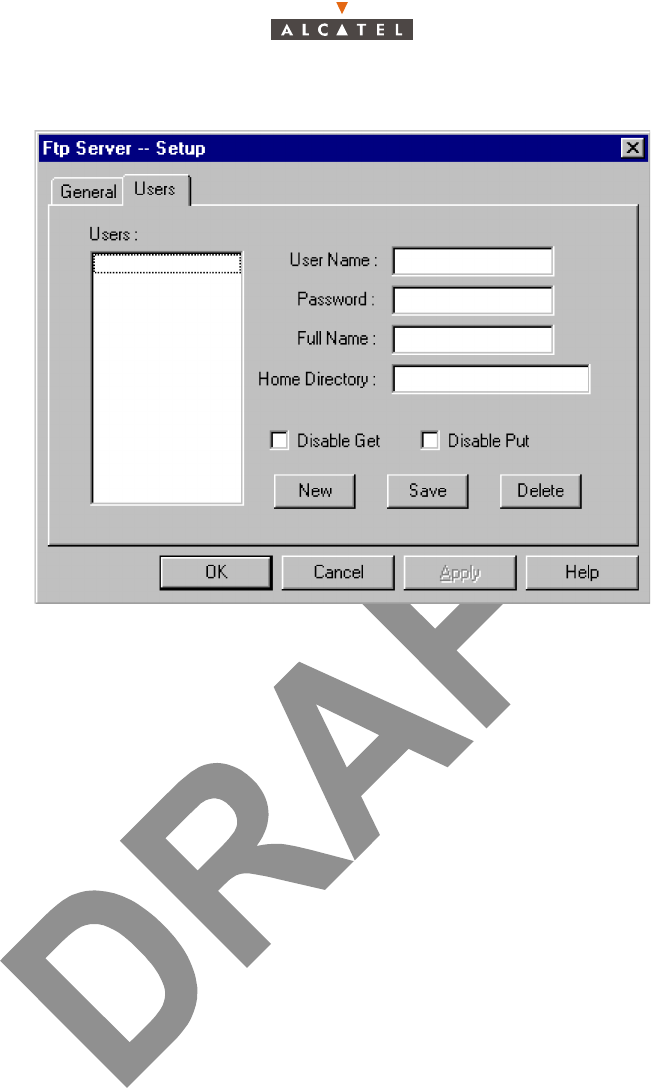
322/346 Issue 01 - April 2001 - Draft 04 3CC12426AAAA TQ BJA 01
324
A.2.9 – How to remove the 7390LT
From the Windows NT office desk, click successively on the following icons:
• Workstation
• Configuration panel
• Add/Suppress programs
• In the window entitled "Add/remove programs properties", select the 7390LT
• Click on "Add/remove"
• Confirm the deletion of the program.
Note: If a message window appears saying that some components were not removed properly from the
PC:
•Click on OK
• Click on OK from the window "Add/remove programs properties"
• With the Windows NT explorer, remove the following folder :
..\..\7390LT -Craft Terminal
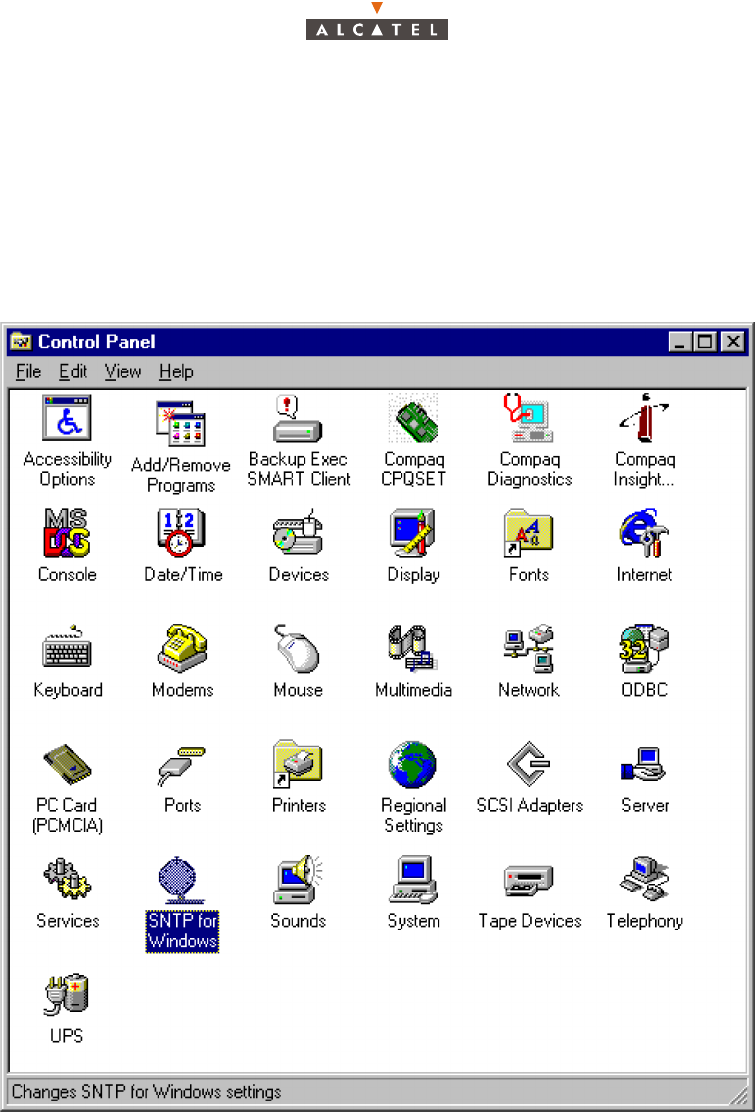
3CC12426AAAA TQ BJA 01 Issue 01 - April 2001 - Draft 04 323/346
324
A.2.10 – SNTP Service Control
A.2.10.1 – SNTP Configuration
In order to check the SNTP client configuration, follow the next steps:
1. From the " Start " menu, click on the " Control Panel " menu.
The following windows appears:
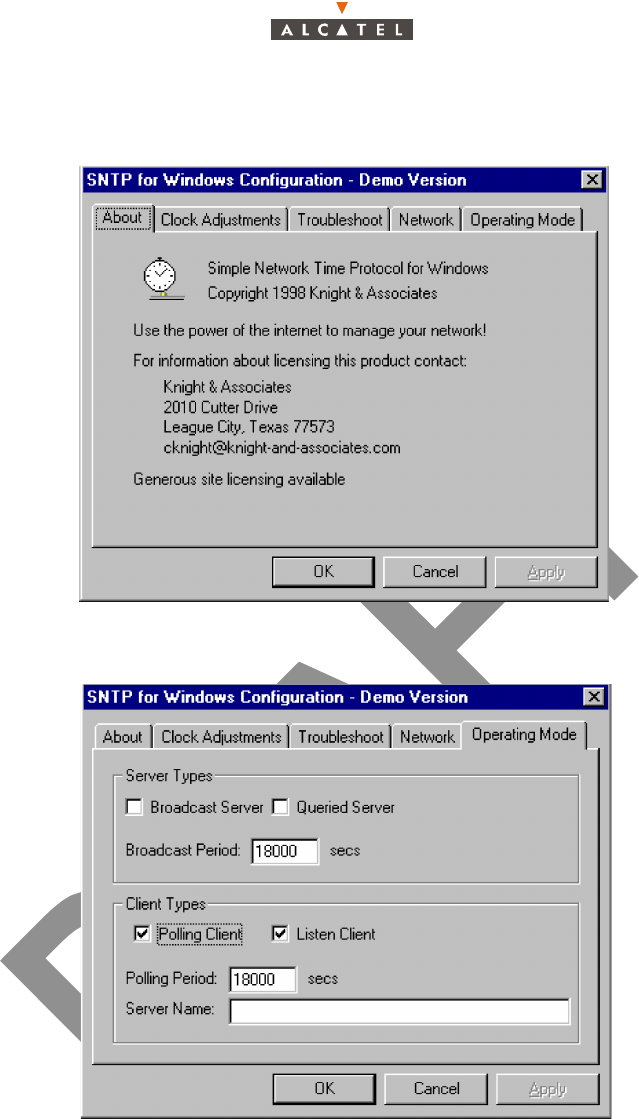
324/346 Issue 01 - April 2001 - Draft 04 3CC12426AAAA TQ BJA 01
324
2. Click on the " SNTP for windows " icon:
The following window appears:
3. Click on the " Operating mode " button.
The following window appears.
4. Verify that the window is filled as showing in the previous image.
Note that the "polling period" field has to be the polling period that you have configured from the
LT.
5. Click on OK button and the window is closed.
SNTP SERVICE ACTIVATED
In order to check that the SNTP service is activated, follow the next steps:
1. Select from the "start->configuration Panel->", the "service" menu option
2. Look for the "Simple network time protocol" into the service-screen, and check that it is started.
PAGE INTENTIONALLY LEFT BLANK
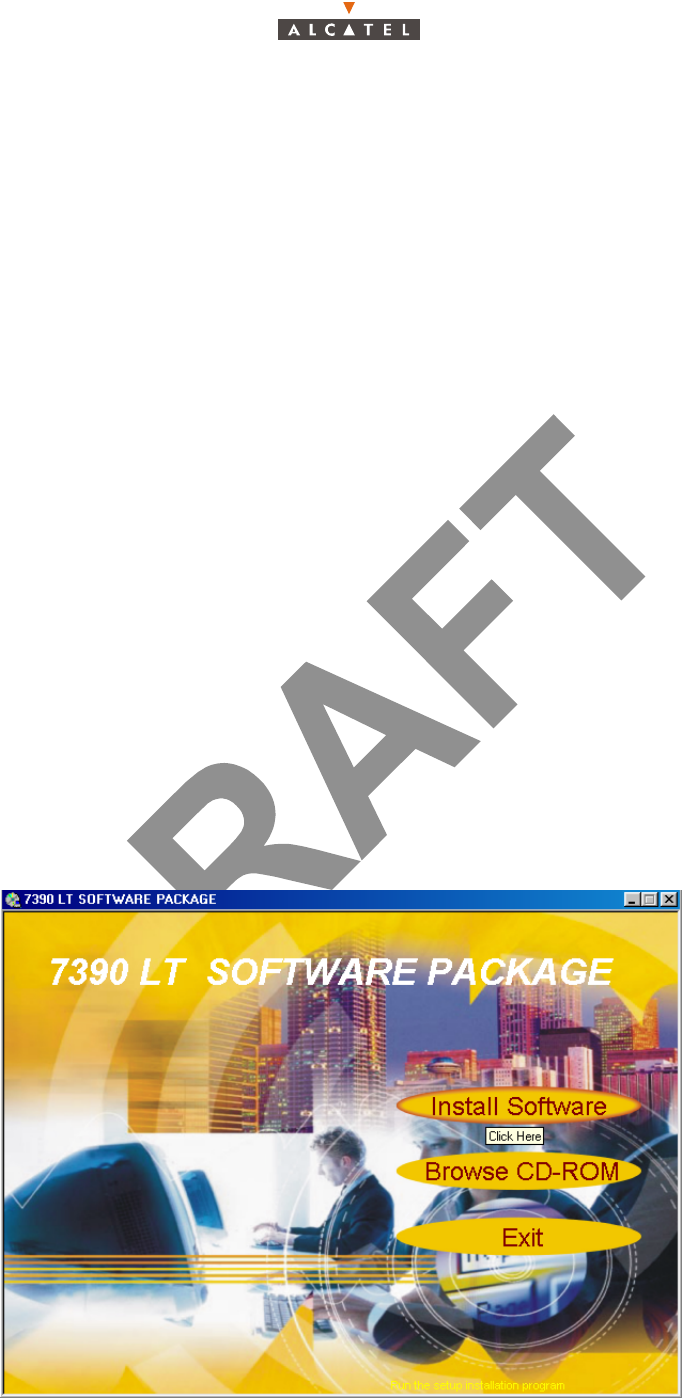
3CC12426AAAA TQ BJA 01 Issue 01 - April 2001 - Draft 04 325/346
332
Appendix 3 – Installation of MIB migration tool
A.3.1 – Requirements
– Microsoft Windows NT operating system running (Service Pack 5 or above),
– MIB migration CD.
If "Python" version 1.5.2 is already installed on your PC, you do not need to re-install it! (go to A.3.2 – If
Python is already installed).
Otherwise, you need to install "Python" (see A.3.3 – Python installation procedure).
A.3.2 – If Python is already installed
If "Python" version 1.5.2 is already installed on your system:
– Insert the CD in the CD driver.
– Copy its contents (the directory "mibconv") on the hard disk of the PC (directly under C:).
Note: By default, the LT will search the MIB migration CD content in the directory "C:\mibconv". If you
copy the CD in another directory you'll have to modify the LT configuration file ("craft.ini") (see
A.3.4 – LT configuration file modification).
Note: MIB migration CD is copied on the PC where the LT will be launched.
A.3.3 – Python installation procedure
Note: You need a user account with Administrator privileges to log-on with for this procedure.
– Insert the CD " 7390LT Software Package"
– The window " 7390LT Software Package" appears
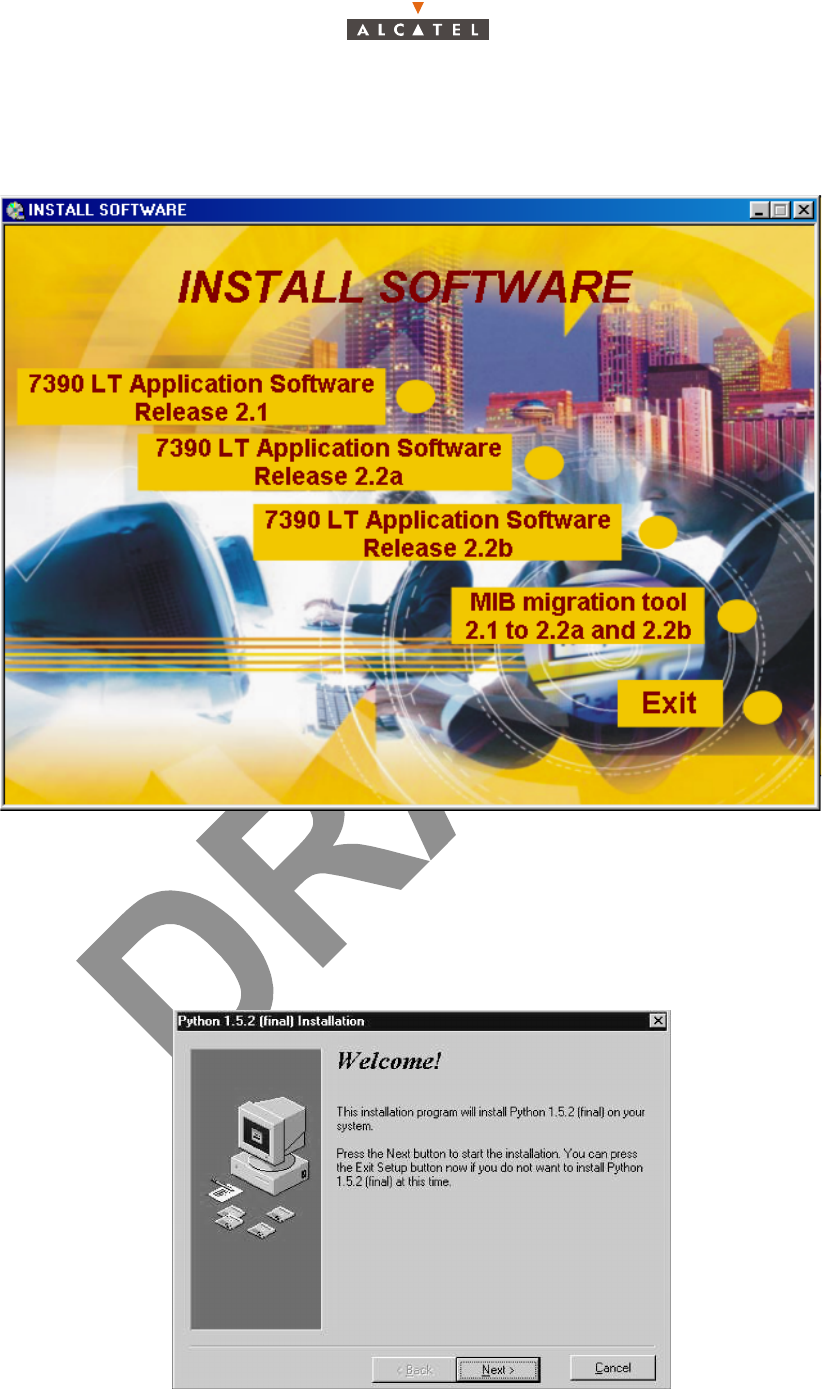
326/346 Issue 01 - April 2001 - Draft 04 3CC12426AAAA TQ BJA 01
332
–Click on "Install Software"
– The window " 7390LT Software" appears
–Click on "MIB Migration tool 2.1 to 2.2a and 2.2b"
– A window appears, read it carefully and just press a key.
– When the "Welcome!" screen appears, click on the "Next" button to continue the installation pro-
cedure: